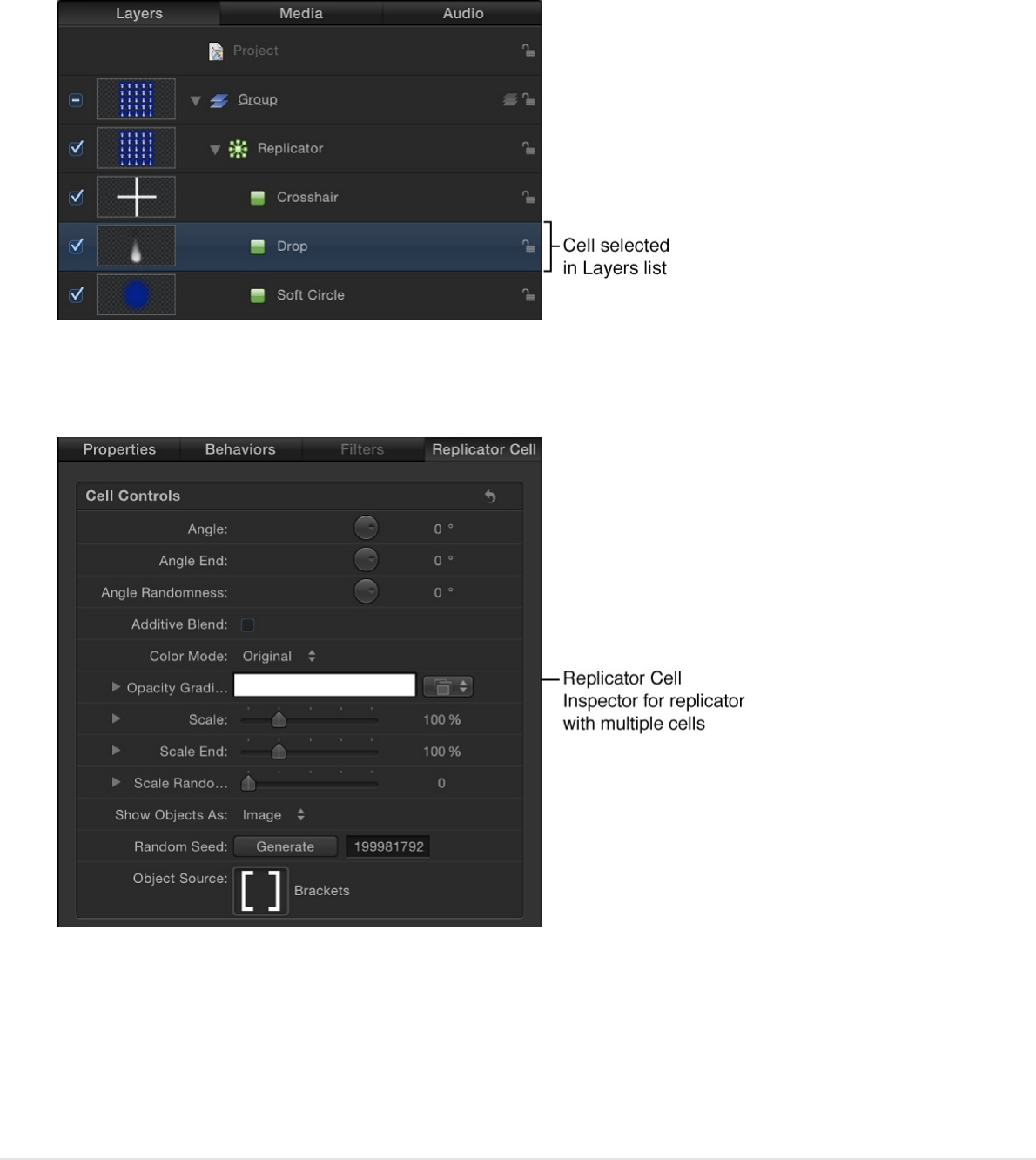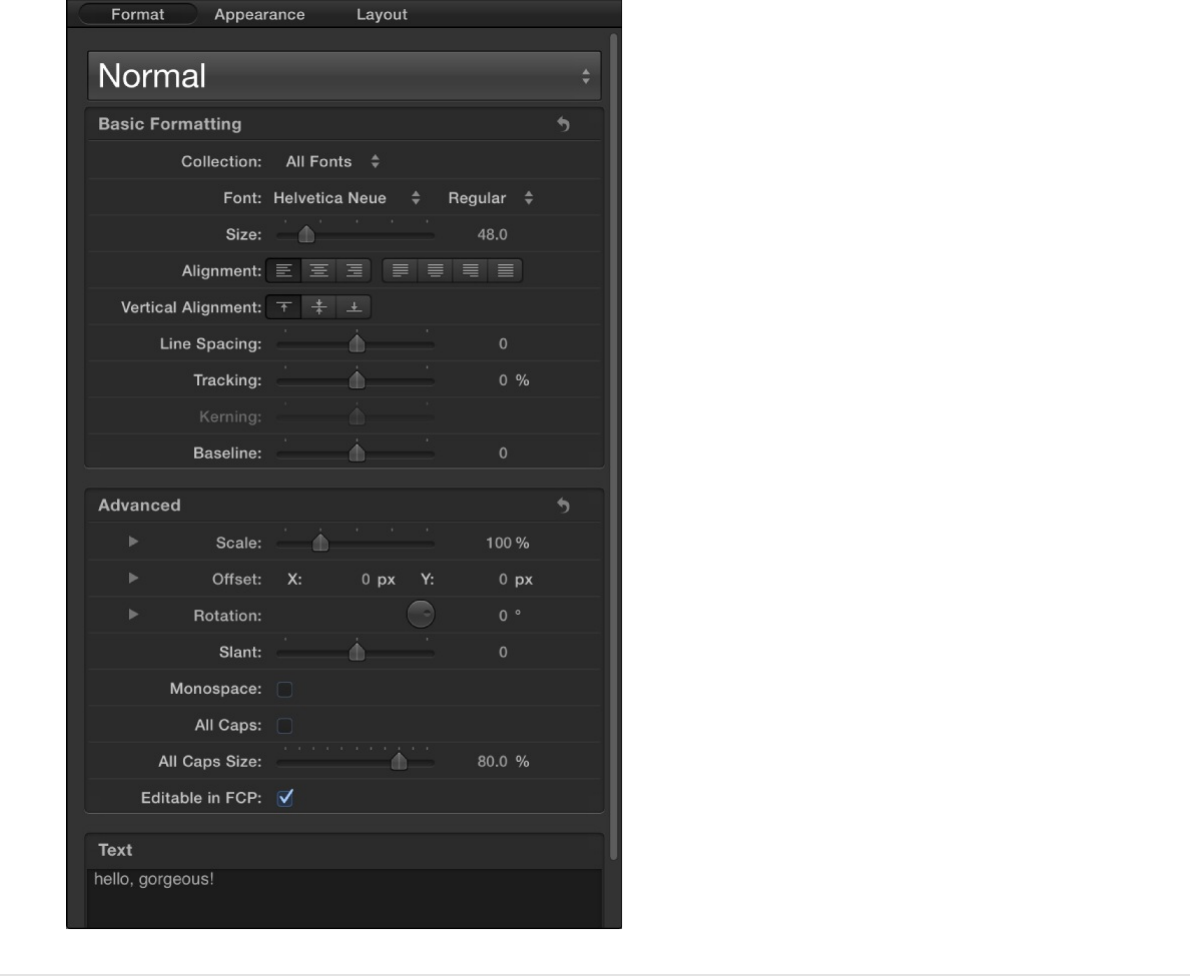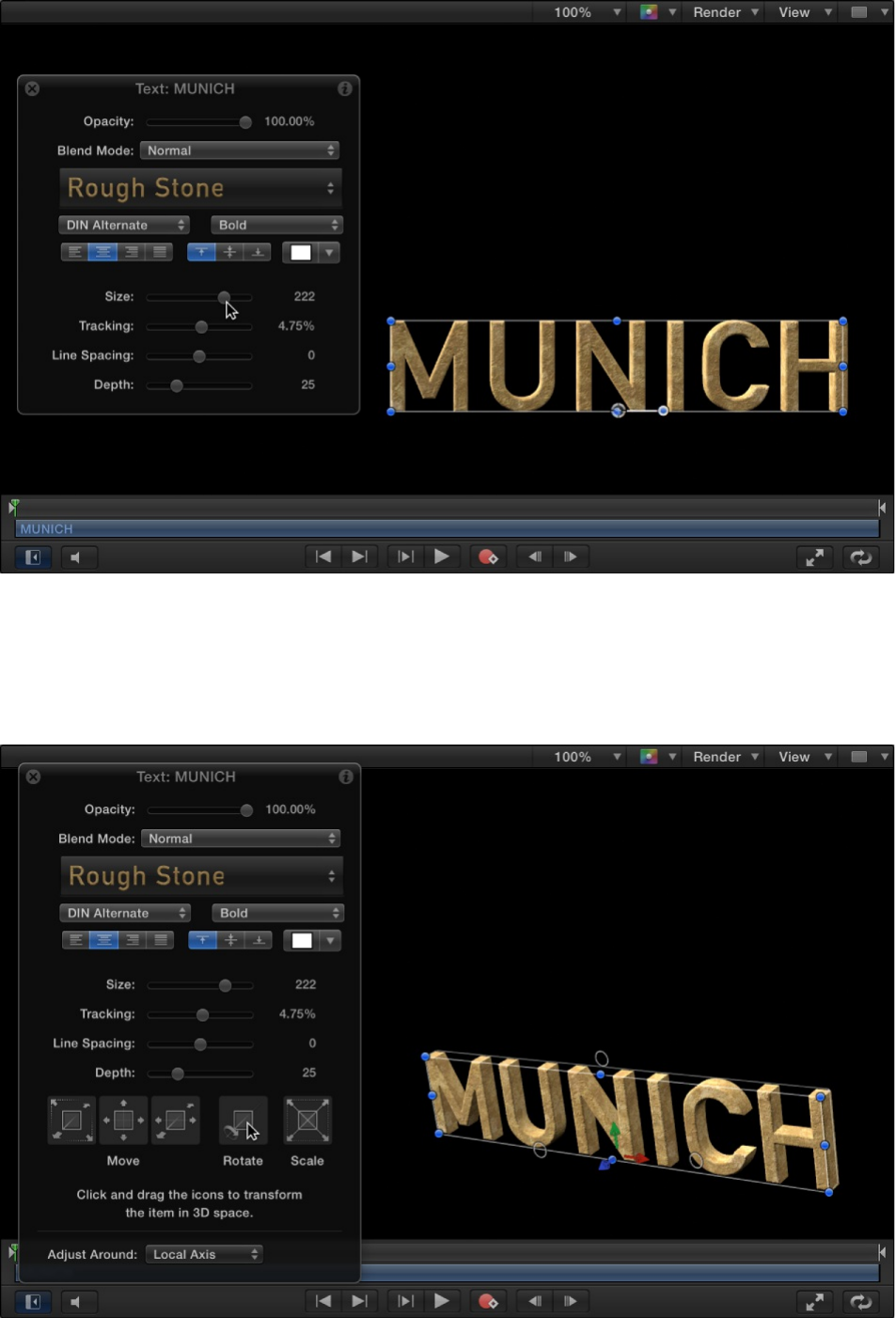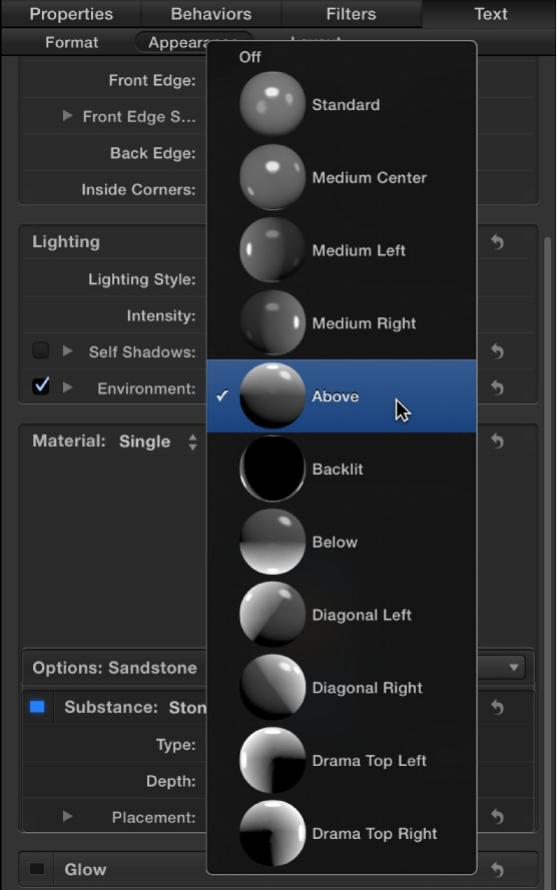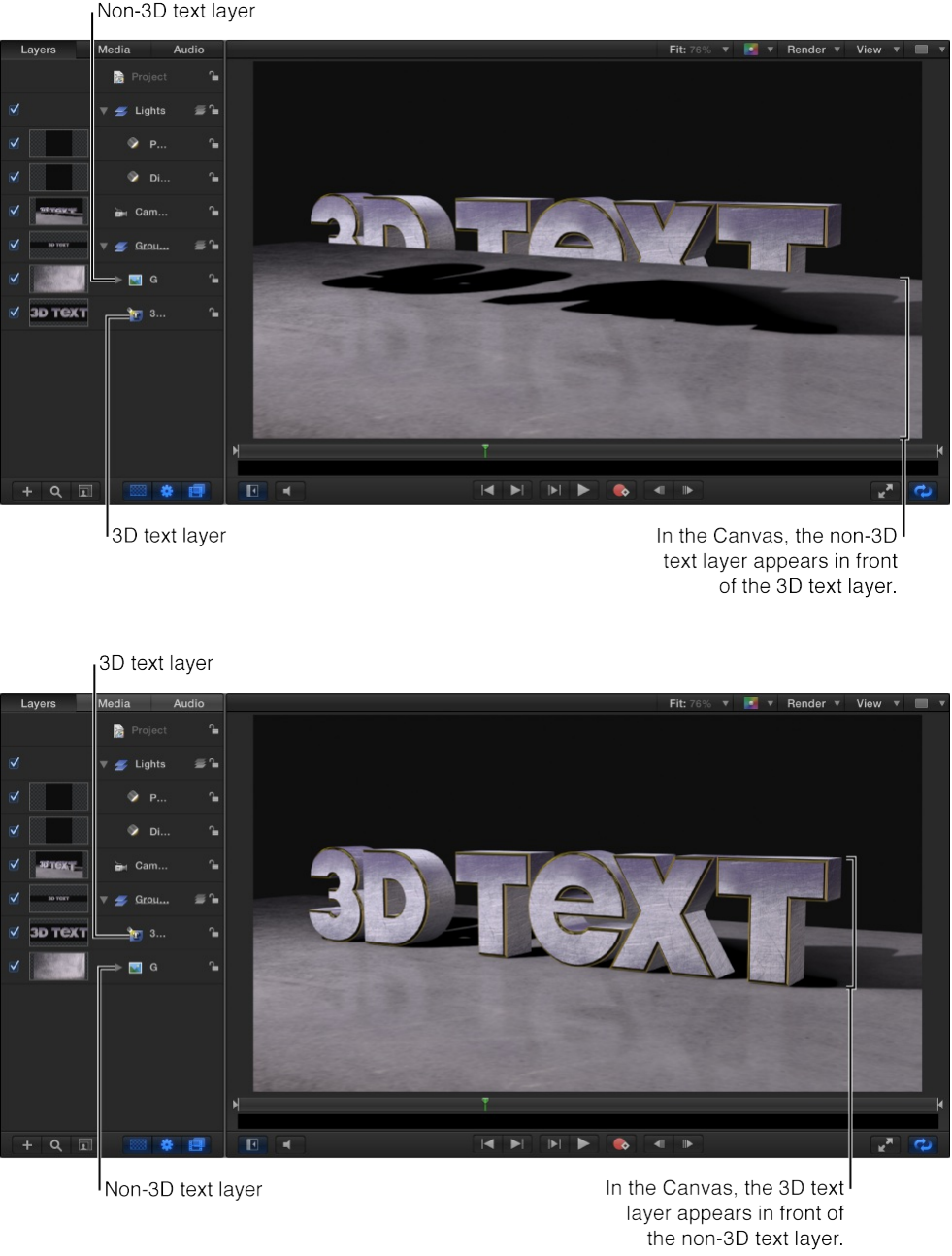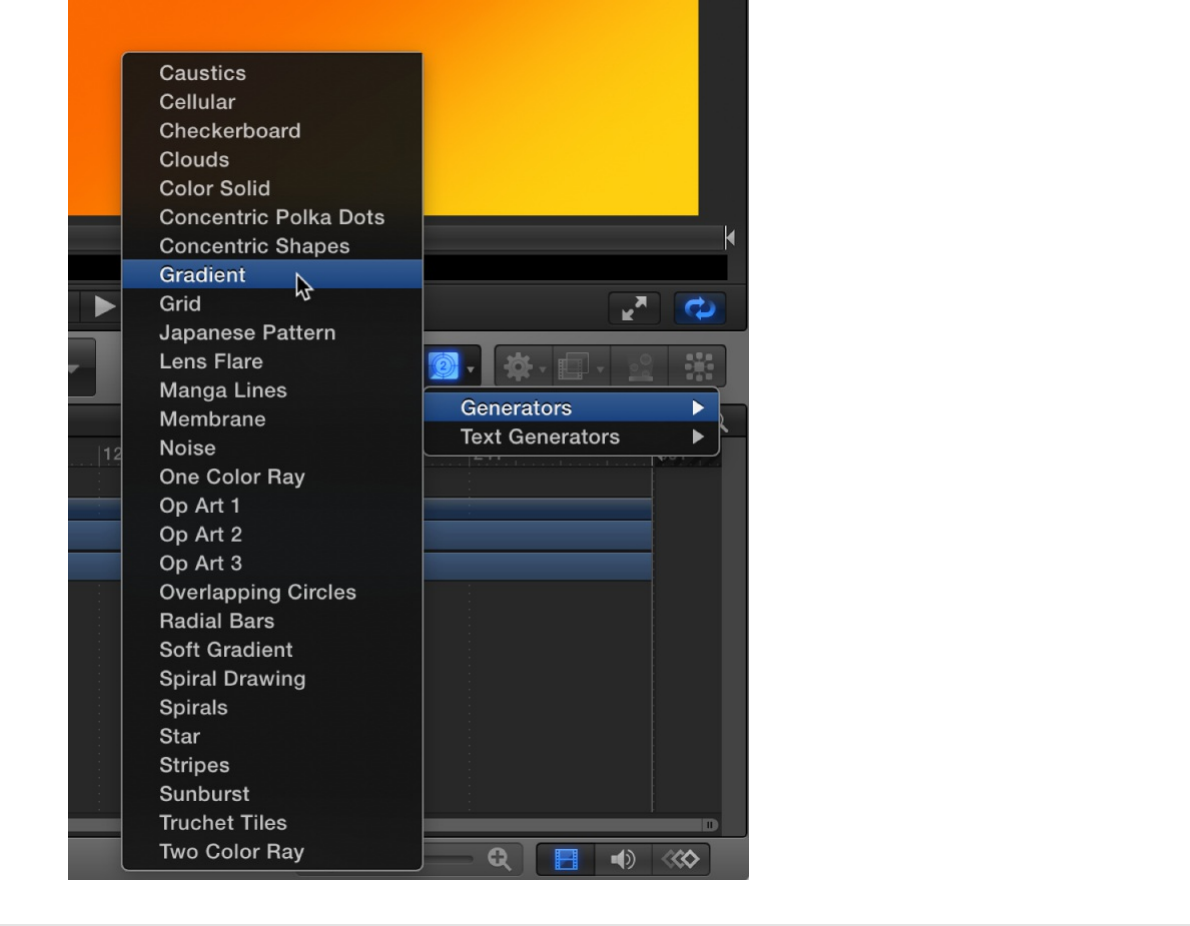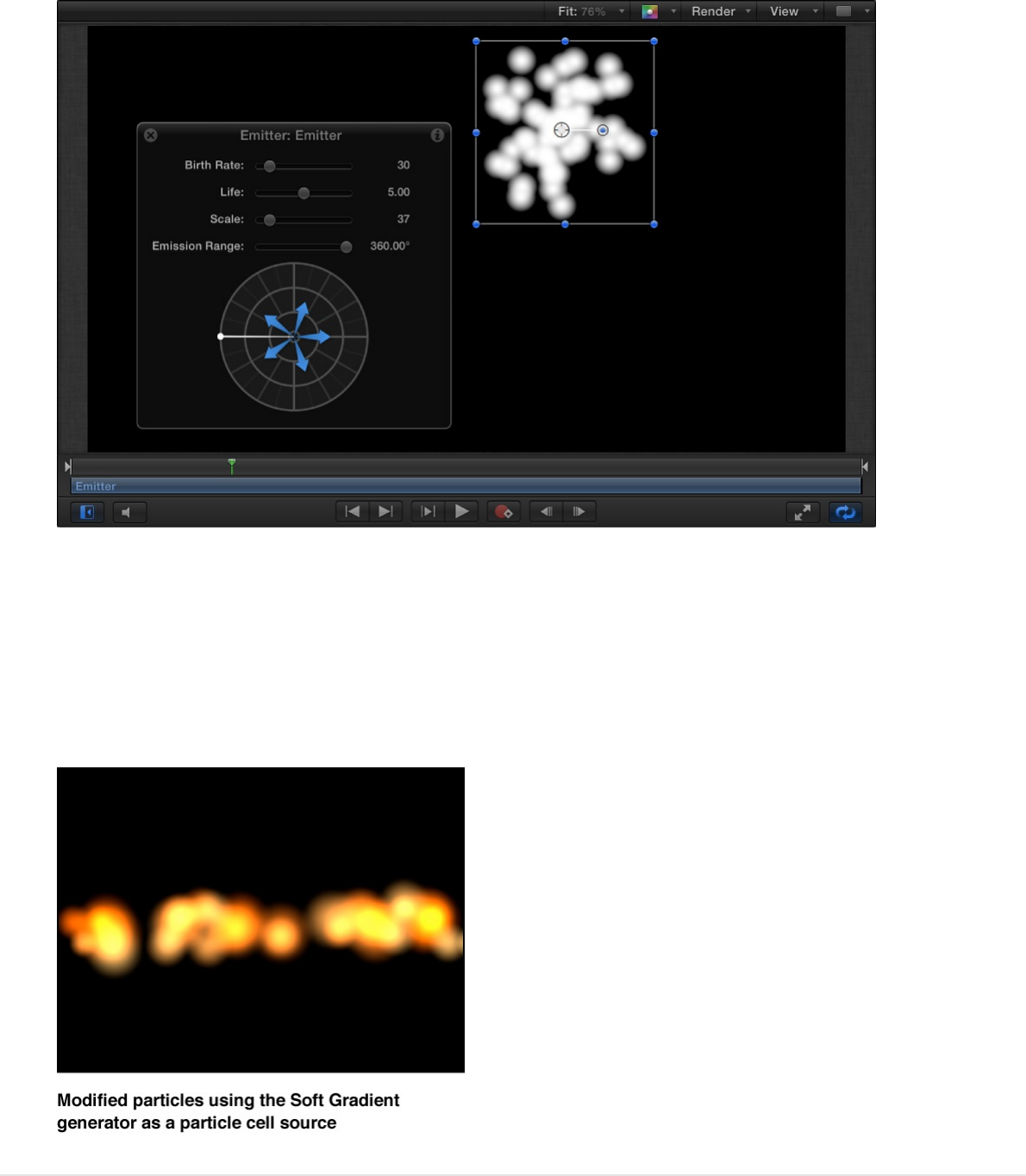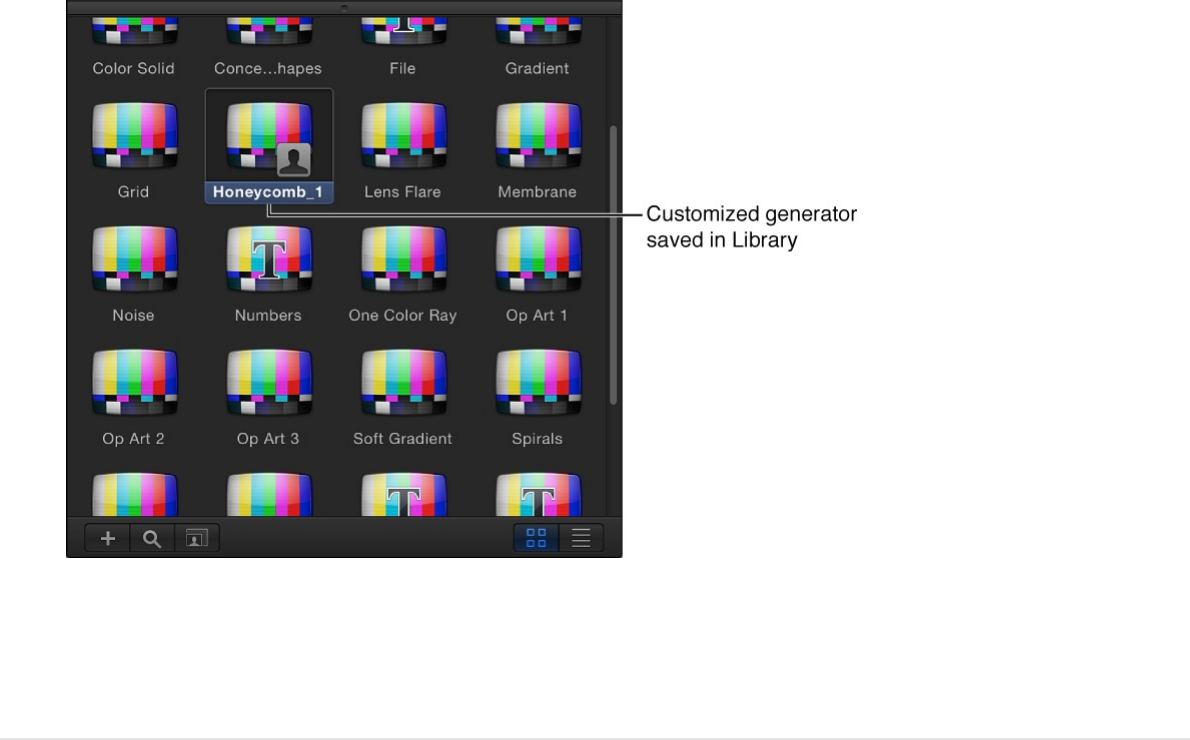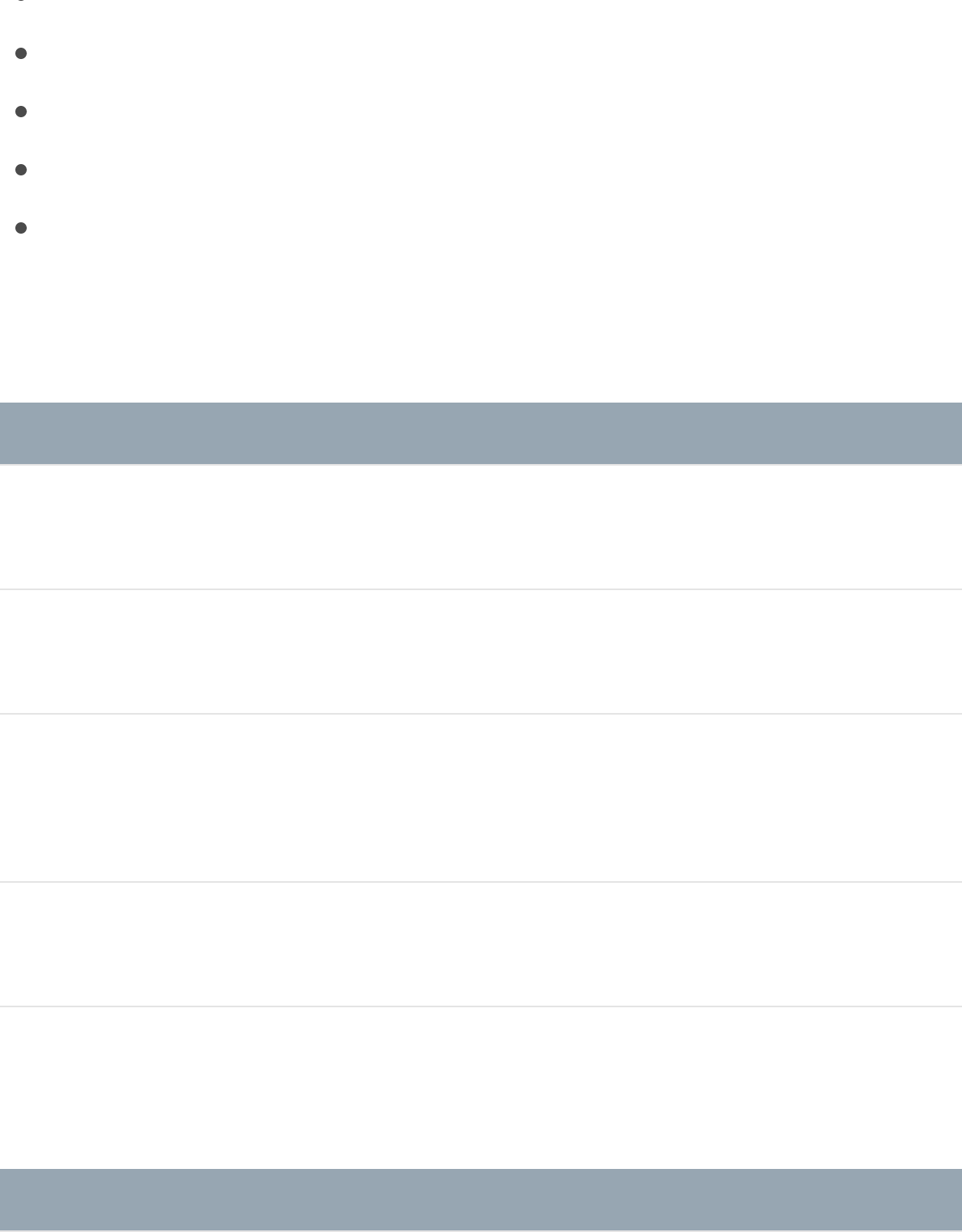Apple Motion User Guide 5.2 Operating Instructions 52 UG EN
User Manual: apple Motion - 5.2 - Operating Instructions Free User Guide for Apple Motion Software, Manual
Open the PDF directly: View PDF ![]() .
.
Page Count: 2274 [warning: Documents this large are best viewed by clicking the View PDF Link!]
- Motion basics
- Create and manage projects
- Add and manage content
- Play back projects
- Work in a basic project
- Work in a 3D project
- Manage timing
- Animate with behaviors
- Animate with keyframes
- Create Final Cut Pro templates
- Build rigs
- Create particles
- Create replicators
- Create and edit basic text
- Build 3D text
- Animate text
- Draw shapes, masks, and paint strokes
- Create graphics with generators
- Add effects with filters
- Composite with color and luma keys
- Track motion in clips
- Work with audio
- Share Motion projects
- Media file formats
- Work smarter
- Copyright

What is Motion?
Motion is a behavior-driven motion graphics application used to
create stunning imaging effects in real time for a wide variety of
broadcast, video, and film projects.
In Motion, you can:
Create sophisticated animations on the fly using any of more
than 200 built-in motion and simulation behaviors, such as
Spin, Throw, or Orbit, which allow you to add dynamic motion
to your projects in real time, with no preview rendering time
necessary.
Build complex visual effects using one or more of nearly 300
Motion basics

Build complex visual effects using one or more of nearly 300
filters such as Glow, Strobe, or Bleach Bypass.
Animate the traditional way, using keyframes and modifiable
curves, to create precise timing effects.
Create polished text effects, from the simple (lower-thirds and
credit rolls) to the complex (3D titles, animated effects,
sequencing text).
Create custom effect, transition, title, and generator templates
for automatic export to Final Cut Pro X. You can also modify
the effects, transitions, titles, and generators that ship with
Final Cut Pro.
Use rigging to map multiple parameters to a single control (for
example, a slider that simultaneously manipulates size, color,
and rotation of text) in Motion compositions or in templates
exported to Final Cut Pro X.
Build compositions by selecting from royalty-free content,
such as vector artwork, animated design elements, and high-
resolution images.
Retime footage to create high-quality slow-motion or fast-
motion effects.
Stabilize camera shake or create complex motion-tracking
effects such as match moves and corner-pinning.
Perform advanced compositing and green screen effects.
Build fluid 3D motion graphics for show intros, bumpers,
commercials, or title sequences.
Create sophisticated particle systems involving large numbers
of automatically animated objects in 2D or 3D space.
Build complex patterns of repeating elements using the

Build complex patterns of repeating elements using the
powerful replicator tool, then animate the resulting collages in
2D or 3D space.
Publish your projects directly to websites such as YouTube
and Facebook, or send your motion graphics to iTunes for
syncing with Apple devices such as iPad, iPhone, and Apple
TV.
Motion workflow
The basic process of working in Motion is described below. You
don’t have to do every step, and you might do other tasks that
aren’t listed here.
Create a project
You can create a blank project, open a preset composition, or
create a template for use in Final Cut Pro X.
Add media
Typically, you import media to create a composition. You can,
however, create entire projects using the built-in content that
comes with Motion, such as preset particle emitters, text, or
generators. Each media item added to your project becomes a
layer in your composite.
Add or create effects
Now the fun really begins. Whether you’re building simple
animated backgrounds, creating green screen composites or 3D
composites, or assembling complex motion-graphics animations,
the effect possibilities are nearly limitless.
Share your composition
When your project is finished, you can publish your movie right
from Motion to the web, or send it to iTunes, iPad, iPhone, iPod,
or Apple TV. You can also burn a disc to give to others.
Motion interface at a glance
The Motion interface is divided into several functional areas.
Project Browser
When you open Motion, the Project Browser appears. Use this
window to create new projects or open existing projects.

For more information, see .
Main workspace
After you open a project via the Project Browser, the main
workspace appears. Use this window to build, modify, and
preview your motion graphics projects. The main workspace is
divided into several functional areas, described in detail below.
Create a new project

File Browser
The File Browser, located on the left side of the main workspace,
displays all files on your computer and networked disks.
Navigating the File Browser is similar to navigating a window in the
Finder.
When you select a file in the File Browser, a visual preview
appears in the top-left corner of the Motion workspace, along with
the file’s metadata.

Library
The Library, located on the left side of the main workspace,
contains effects, content, presets, behaviors, filters, and other
elements available in Motion. You can expand the Library content
by adding fonts, music, or photos, or by saving content and
effects that you create in Motion.
When you select an item in the Library, a visual preview appears
in the top-left corner of the Motion workspace. The preview area
also contains text information for the selected item, such as a
description of the behavior, filter, or generator.

Inspector
When you select an object in your Motion project—an image,
video clip, or effect—its parameter controls become available in

the Inspector, located on the left side of the main workspace,
ready for adjustment.
There are four Inspector categories, each of which displays
parameter controls for the selected object:
Properties Inspector: Contains controls for setting basic

Properties Inspector: Contains controls for setting basic
attributes of the selected object, such as position, scale, and
blending.
Behaviors Inspector: Contains controls for adjusting attributes
of behaviors—animation and simulation effects that you can
apply to objects in your project.
Filters Inspector: Contains controls for adjusting attributes of
filters—visual treatments that you can apply to objects in your
project.
Object Inspector: Contains controls that vary depending on
the type of object selected. The name of this Inspector is also
context-sensitive, changing depending on the type of object
selected, such as Camera, Text, or Shape.
Heads-up display (HUD)
The most commonly used Inspector controls are also available in
the heads-up display (HUD), a floating window that you can show
or hide. For more information, see .
Project pane
The Project pane (located between the File Browser, Library, or
Inspector and the Canvas) contains three lists, each of which
Transform layers in the HUD

provides access to a different aspect of your project:
Layers list: Displays the hierarchy of objects (groups, layers,
cameras, lights, behaviors, filters, and so on) in your project.
Media list: Shows the files imported into your project.
Audio list: Provides access to, and control of, audio files in
your project.
More than simple lists of items in a project, these panes let you
organize key attributes of a motion graphics composition,
including the stacking order of image layers, audio settings, and
source media settings.
Canvas

Canvas
The Canvas is the visual workspace where you modify and
arrange objects in your composition. Adding layers and effects to
your project is as simple as dragging them from the Library or File
Browser to the Canvas. The composition in the Canvas is what will
be output when you share a project.
The buttons centered at the bottom of the Canvas are transport
controls. Use them to play your project and see how it looks over
time.
Toolbar
You can access tools for editing and creating objects in the
toolbar, located in the center of the Motion workspace. There are
tools that transform objects in 2D or 3D space; tools that create
text, shapes, and masks; buttons that add cameras, lights,

generators, particle systems, and replicators; and pop-up menus
that apply filters and behaviors to objects.
Timing pane
The Timing pane, located at the bottom of the Motion workspace,
lets you view and modify the time component of a project’s
contents. There are three panes that control a different timing
aspect of a project:
Video Timeline: Provides an overview of objects in the project
and how they’re laid out over time.
Audio Timeline: Provides an overview of audio components in
the project and how they are laid out over time.
Keyframe Editor: Displays the animation curves for animated
parameters and effects.

Basic components of Motion
The composition you build in Motion, then save and share, is
called a project. The basic components of your project—images,
video clips, applied special effects, and so on—are represented in
the interface as objects that you can select, drag, and manipulate
in various ways. There are several categories of objects that you’ll
use in every project:
Groups: The basic containers used in a project to organize
imported media and Motion content and effects. A group can
contain one or more objects, as well as other, nested groups.
Layers: A specific kind of object that you can see in the
Canvas, including:
Images or video clips: Still pictures and movies that you
import into Motion. See
.
Shapes: Rectangles, circles, lines, and more complex
Add and manage content
overview

Shapes: Rectangles, circles, lines, and more complex
shapes that you create in Motion using the shape tools.
See .
Masks: A special type of shape used to create regions of
transparency in layers. See
.
Paint strokes: Freehand shapes drawn in a single,
continuous movement. See
.
Text: Type that you can add and animate in a project. See
.
Particle systems: Sophisticated animation effects
composed of swarming small particles. You can create
your own particle systems or apply the pre-built particle
systems that come with Motion. See .
Replicators: Patterns of repeating visual elements you can
create or apply to build cascading arrays of kaleidoscopic
imagery. See .
Generators: Graphical images that come with Motion,
including colors, bars, stripes, and gradients that you can
add to your project. See .
Effects objects: Special effects that you apply to visual layers.
Effects objects are not visible in the Canvas on their own;
rather, they modify the visual layers you see in the Canvas.
Motion includes the following effects objects:
Cameras: An angle of view that you can adjust or animate
to create the illusion of panning, dollying, or zooming
through your composition. See .
Lights: Simulated illumination sources that you can direct
Shapes, masks, and paint strokes overview
Shapes, masks, and paint
strokes overview
Shapes, masks, and paint
strokes overview
Basic text overview
Particles overview
Replicator overview
Generators overview
Add a camera

Lights: Simulated illumination sources that you can direct
at any visible layer in the canvas. See .
Behaviors: Sophisticated animation and simulation effects
that you can apply to the visual layers in your project. For
example, you can use the Spin behavior to make a shape
rotate over time at a rate you specify. See
.
Filters: Special visual effects used to modify the
appearance of visual layers in Motion. For example, you
can use a blur filter to make an image or shape appear to
be out of focus. You can also animate filters. See
.
In Motion Help, the term object is often used to describe the
superset of all elements (groups, layers, and effects objects) that
comprise and act upon a composition. Layer, however, always
refers to the image-based elements acted upon—the visual media
you see in the Canvas.
About mice, keys, and multi-touch
devices
If you have a two- or three-button mouse connected to your
computer, you can right-click to access the same controls
specified by the Control-click commands in this documentation.
Some keyboard shortcuts require you to use the Function key (Fn
—next to the Control key) in conjunction with the keys specified in
the user documentation. For more information about keyboard
shortcuts in Motion, see .
Add lights
Behaviors
overview
Filters
overview
Keyboard shortcuts overview
If you have a multi-touch device, such as a Magic Mouse or
trackpad, you can use various gestures for interface navigation,
scrolling, frame-scrubbing, and zooming. You can also use
gestures to change the size of icons in the File Browser and
Library. These gestures are discussed in their relative sections of
the documentation.

Create and manage projects
overview
Creating a project is the first step in the Motion workflow. The
easiest way to create a new project (or to open an existing
project) is to use the Project Browser window. When you open
Motion, the Project Browser appears.
Use the options in the browser to specify the type of project you
want to open:
A new standard (“blank”) Motion project
Create and manage projects

A new standard (“blank”) Motion project
A previously opened Motion project
A predesigned composition template that you can customize
A new blank project based on one of the supplied
Final Cut Pro templates (effects that you build in Motion for
use in Final Cut Pro X)
Before opening the new project, you can also use the Project
Browser to modify your project properties—resolution (width and
height), frame rate, and duration. For example, you might want to
choose properties that will match your planned output format.
Regardless of the project properties you choose, after you create
a project, Motion lets you import nearly any kind of media file
supported by QuickTime. Further, you can mix media files with
different properties in the same project. For example, you can
combine video clips of different frame sizes with graphics files. In
the end, the file you output uses the frame size and frame rate
specified by the project properties.
After you create a project, you can or save or revert it, play it
back, or modify its properties.
Create a new project
You can create a Motion project from scratch, using the standard
project settings in the preview area of the Project Browser. If none
of the presets meets your needs, you can create a project with
custom properties. You can also create projects prepopulated
with selected media. Additionally, you can create projects based

on or on
.
Create a basic project
1. Open Motion or, if it’s already open, Choose File > New (or
press Command-N).
2. In the Project Browser, select the Blank category in the
sidebar, then click the Motion Project icon.
3. Choose a resolution from the Preset pop-up menu and a
frame rate from the Frame Rate pop-up menu in the right
column, then click Open.
Important: Frame rates cannot be changed for existing
projects.
A new, untitled Motion project opens. The project is not saved
to your storage device until you choose a save command from
the File menu. For more information on saving project files, see
.
Create a project with custom properties
1. Open Motion or, if it’s already open, Choose File > New (or
press Command-N).
2. In the Project Browser, select the Blank category in the
sidebar, then click the Motion Project icon.
predesigned motion graphics templates special
templates for use as effects in Final Cut Pro X
Save, autosave, and revert projects

3. Click the Preset pop-up menu on the right side of the browser,
then choose Custom.
Additional properties controls appear.
4. Set the resolution (width and height), field order, aspect ratio,
frame rate, and default duration for your custom project.
5. Click Open.
A new, untitled Motion project opens using the custom
properties you specified.
Create a project prepopulated with specific

Create a project prepopulated with specific
media files
1. Do one of the following:
Choose File > Import as Project or press Shift-Command-I.
Open the Project Browser, then click Create Project From
File.
The Import Files as Project dialog appears.
2. Navigate to and select the one or more media files, Shift-
clicking to select contiguous items or Command-clicking to
select noncontiguous items.
As you select files, format settings at the bottom of the dialog
become available. Settings inherent to the selected files
remain dimmed, but propagate to the new project. For

example, because movie files have an inherent frame rate,
aspect ratio, and field order, those settings are dimmed in the
Import Files as Project dialog.
3. If needed, set the frame rate, aspect ratio, field order, and
audio mix settings.
Except for the Frame Rate parameter, these settings can be
modified after the project is created, in the Properties
Inspector. For more information, see
.
Note: If you selected an item from an image sequence, select
the Image Sequence checkbox to have Motion use each
image as a frame in a movie clip. For more information, see
.
4. Click Import as Project.
A new project populated with the media you selected opens.
SEE ALSO
Open an existing project
There are many ways to open an existing Motion project. You can
open projects and templates via the Project Browser, the Motion
Project properties
overview
About image sequences
Use templates overview
Final Cut Pro templates overview

File menu, or the Finder.
Open a project from the Project Browser
1. In the Project Browser (press Command-N), then select a
category in the sidebar to limit which items are displayed in
middle of the browser.
2. Select an item from the middle of the browser.
A video preview, if available, plays in the preview area on the
right.
3. If necessary, modify the resolution, frame rate, and default
duration using the pop-up menus above the preview area.

4. Click Open.
The Project Browser closes and the project you selected opens in
the Motion workspace.
Open a project file from within Motion using
the Open command
1. With Motion open, choose File > Open (or press Command-O).
The Open dialog appears.
2. In the Open dialog, navigate to the project file you want, then
click Open.
Open an existing Motion project file that
does not appear in the Project Browser
Using the buttons at the bottom of the Project Browser, you can
also open a specific project that doesn’t appear in the Project
Browser, but is accessible through the Finder.
1. In the Project Browser, click Open Other (or press Command-
O).
The Open dialog appears.
2. In the Open dialog, navigate to a Motion project file, select it,
then click Open.

Open a recent project
Do either of the following:
In Motion, choose File > Open Recent, then choose a project
from the submenu.
From the Project Browser, click Recent in the sidebar, select a
project from the center of the browser, then click Open.
Open a project file from the Finder
From the Finder, do one of the following:
Double-click a Motion project file.
Select a Motion project file, then drag it onto the Motion
application icon in the Applications folder or in the Dock (if
you’ve placed a Motion application icon in the Dock).
Select a Motion project file, then choose File > Open (or press
Command-O).
Control-click a Motion project file, then choose Open from the
shortcut menu.
The project you selected opens in Motion workspace.
Tip: You can search for Motion projects via Spotlight in the
Finder. For more information, see
.
Search for projects using the
Finder

Close a project
Click the close button in the top-left corner of the project
window (or press Command-W).
Search for projects using the Finder
Spotlight indexes the following properties of Motion projects,
allowing you to perform advanced searches. Use Spotlight in the
Finder (the magnifying glass icon in the OS X menu bar) to take
advantage of this feature.
Project property Description
Layer name The name of a layer in a
project
Media name The name of a media
object in a project
Pathname The path to a media object
in a project
Text The content of a text

object in a project
Description Text in the Project
Description field in the
Properties Inspector
Marker name The name of a marker in
the Timeline of a project
Marker comment Text of a marker comment
in a project
Bypass the Project Browser
If you consistently create projects with a specific preset, template,
or other starting project, you can bypass the Project Browser.
This way, when you create a project, it’s opened in the Motion
workspace with the settings you established.
1. Choose Motion > Preferences (or press Command-Comma).
The Motion Preferences window appears.
2. Click Project.

3. In the For New Documents area, click Use Project.
Note: If you haven’t assigned a preset project, the setting
reads: Use Project: Nothing Selected. When you choose a
project, the text updates to reflect the name of the selected
project.
4. Click Choose.
A window opens containing the contents of the Project
Browser.
5. Select a category in the sidebar and a project type from the
center area, then choose a preset (if available) from the right
column.
6. Click Open.
The selected project is assigned to the Use Project option in the
Project pane of the Preferences window. From now on, the
Project Browser does not appear when you choose File > New (or
press Command-N). Instead, a new project opens in the format
set in Motion Preferences.
Create, edit, and delete project
presets
If you commonly create projects using properties that don’t match
any available preset, you can create a custom preset for future
use. Presets are created, modified, and deleted in the Presets

pane of Motion Preferences.
Note: The Default checkbox in the Presets pane of Motion
preferences has no effect. To set a default project preset, see
.
Create a custom preset
1. Choose Motion > Preferences (or press Command-Comma).
2. Click Presets.
3. Click the Add button (+) beneath the presets list.
The Project Preset Editor appears.
Bypass the Project Browser

4. In the Project Preset Editor, enter the following information:
a. Name: Type a name for the preset.
b. Description: Type a brief description of what that preset is
for, including significant characteristics such as frame size
and frame rate.
c. Width and Height: Enter a frame size.
d. Pixel Aspect Ratio, Field Order, and Frame Rate: Choose
settings from the corresponding pop-up menus.
5. Click OK.
The new preset appears in the Presets pane and in the Preset
pop-up menu in the Project Browser.
6. If you’re done creating project presets, close Motion
Preferences.
Note: For more information on industry-standard frame sizes,

pixel aspect ratios, field order, and frame rates, see
.
Duplicate and edit an existing preset
The project presets that come with Motion cannot be modified.
However, you can duplicate an existing preset and then modify it.
1. In Motion Preferences, select a preset in the Presets pane.
2. Click Duplicate.
The duplicated preset appears underneath the original preset
with “copy” appended to its title.
3. Select the duplicated preset, then click Edit.
If you select a built-in preset (designated by a lock icon), an
alert dialog appears asking if you want to duplicate the preset.
4. When the Project Preset Editor appears, make your changes,
then click OK.
Note: You cannot edit or delete locked project presets.
Delete a custom preset
1. In Motion Preferences, select a preset in the Presets pane.
2. Click the Delete button (–) underneath the presets list.
Supported
media formats

Note: You cannot edit or delete locked project presets.
Save, autosave, and revert projects
It’s wise to save early and often as you work on your project. In
addition to preserving your work for future use, Motion’s save
commands can be used in other ways to manage the
development of your project. For example, if you want to keep
your current composition but create a variant version, use the
Save As command to save a duplicate of the current project. If
you want to gather all media used in a Motion project into a single
folder, use the Collect Media option when you save. There are
also commands that let you revert to a previously saved version of
your project.
Save a project
1. Choose File > Save (or press Command-S).
If the project has not been saved, the Save As dialog appears.

Note: If the project has been saved, the project file is
updated without opening a dialog.
2. Enter a name into the Save As field, choose a save location on
your storage device, then click Save.
Save a duplicate of a project
1. Choose File > Save As (or press Shift-Command-S).
The Save As dialog appears.
2. Enter a name into the Save As field, choose a save location on
your storage device, then click Save.
Save a project and collect all project media
into a folder
When saving a project, you can have Motion copy the all media
files used in the project into a single folder, making portability and
backup easier.

1. Choose File > Save As (or press Shift-Command-S).
The Save As dialog appears.
2. Click the Collect Media pop-up menu, then choose Copy to
Folder.
If you want to collect all media files in your project, including
those not used in the current composition, select Include
Unused Media.
3. Enter a new name for the file in Save As field, choose a save
location on your storage device, then click Save.
Motion creates a folder with the name specified in the Save As
field and places two items in the folder:
A project file with the same name as the folder
A folder named “Media” containing all media files used in
the project
Important: When using the Save As command, use a name
that’s different from the name of any previously saved
versions of the same project. Otherwise, you run the risk of

overwriting a version of the project that you want to keep.
Revert a project to the last saved version
The Revert to Saved command discards all changes you’ve made
to a project since the last time you saved it.
Note: You can also use the application’s unlimited undo feature
to achieve the same purpose in incremental steps. For more
information on the Undo command, see .
Choose File > Revert to Saved.
Important: This command cannot be undone.
Autosave projects to a specific storage
location
By default, Motion automatically saves backups of your project at
set intervals. In the Cache pane of Motion Preferences, you can
specify how frequently projects are autosaved, as well as the
storage location of the autosaved project files. Autosaved project
files are time- and date-stamped.
1. Choose Motion > Preferences (or press Command-Comma).
2. Click Cache.
3. In the Autosave area, select Use Autosave Vault (if it’s not
already selected).
Edit menu

By default, the Autosave Vault folder is located in your
/Users/username/Movies/Motion Projects/ folder.
4. If you want to set a different location for the Autosave Vault
folder, click Choose, select a new location, then click Choose.
Revert to an autosaved project
If you’ve been using the autosave feature to back up your project,
you can revert your project to an earlier autosaved version.
1. Choose File > Restore from Autosave.
The Restore Project dialog appears.
2. Click the pop-up menu, then choose a saved project.
The autosaved project opens in a new project window.
Use templates
Use templates overview
There are two kinds of templates in Motion: composition templates
and Final Cut Pro templates. This section discusses composition
templates. For information on Final Cut Pro templates, see
.
Composition templates are premade, royalty-free projects that
you can customize. They’re intended to simplify the process of
Final Cut Pro templates overview

creating professional-looking titles and graphics, especially for
recurring projects such as television series. Using composition
templates, you can:
Create placeholder layers (called ) for easy
placement of custom video or graphics.
Customize placeholder text without overriding effects or
keyframes already applied to the template text.
Modify animation already applied to a template to suit your
own timing needs.
SEE ALSO
Open a template
Motion templates—shown in the Compositions category in the
Project Browser sidebar—are premade, royalty-free projects that
you can customize. Each template contains graphics, text objects,
and backgrounds.
You can also create custom templates for commonly used shots
that you regularly create. For example, if you make titles for a
news program, you can create templates for the opening title,
interstitial graphics, bumpers, and other repetitious shots.
drop zones
Open a template
Template guidelines
Drop zones overview
Organize templates in the Project Browser

Create a project from a composition
template
You can open a composition template from the Project Browser.
1. Open Motion, or if it’s already open, Choose File > New (or
press Command-N).
2. In the Project Browser, select a category from the
Compositions section in the sidebar.
The compositions for that category appear in the middle of the
browser.
3. Click a composition to see its basic properties (resolution,
duration, and frame rate) and an animated preview on the
right.

4. To create a project from the selected composition, click Open
a Copy.
A new project opens in the Motion workspace. You can customize
the project by editing the text or exchanging the graphic elements
with your own. The changes you make to projects created using
compositions do not overwrite the source template files.
Create a composition template from scratch
You can also build a custom template from scratch. Custom
templates are standard Motion projects saved in a special way.
1. With a standard Motion project open, Choose File > Publish
Template.
A save dialog appears.
2. Enter a name for the template and choose a category from the
Category pop-up menu.
To create a custom category, choose New Category from the
Category pop-up menu, enter a descriptive name, then click
Create.
3. Choose New Theme from the Theme pop-up menu, enter a
descriptive name, then click Create.
4. If you want the template project to retain media in the Media
list that isn’t present in the composition, select “Include
unused media.”

5. If you want a preview of the template to appear in the Project
Browser, select Save Preview Movie.
Note: If you want to add the template to a Final Cut Pro
project, select the “Publish as Final Cut Generator” checkbox.
For more information, see .
6. Click Publish.
The template is now available in the Project Browser, in the
Compositions category you chose in step 2.
Replace template media using drop
zones
Drop zones overview
Drop zones are placeholder graphics where template users can
drag images or video to customize the project. When you modify
one of the built-in composition templates that come with Motion,
or create a composition template from scratch, you can add drop
zone layers. A drop zone layer appears (in the Canvas and in the
Layers list) as a rectangle with a downward arrow in its center. In
the Canvas, the drop zone’s layer name appears in the center of
the graphic. Any media item (image or footage) dragged into the
region defined by the drop zone replaces the drop zone
placeholder graphic.
Final Cut Pro templates overview

Note: If there are multiple overlapping drop zones in the Canvas,
the topmost one has priority when you drag an item over the
zone. You can force all drop zones to appear by using the expose
feature. For more information, see
.
Adding a drop zone to a Final Cut Pro X template in Motion
enables Final Cut Pro users to easily assign media to an editing
project. For more information about creating templates for use in
Final Cut Pro, see .
SEE ALSO
Create drop zones
You create drop zones in either of two ways: by adding an empty
drop zone object or by converting an existing layer into a drop
zone. Any still image or video clip can be converted into a drop
zone via the Image Inspector.
Control and expose drop
zones
Final Cut Pro templates overview
Create drop zones
Modify drop zone images
Drop zone controls
Control and expose drop zones

Add an empty drop zone
1. Choose Object > New Drop Zone or press Shift-Command-D.
A drop zone layer is added to the project.
2. Position and scale the drop zone layer.
3. If needed, rename the drop zone layer in the Layers list.
4. Open the Inspector and click Image to modify the drop zone
parameters.
For more information about using these parameters, see
.
Resize a drop zone
1. In the Layers list or Canvas, select a drop zone.
2. In the toolbar, click the Select/Transform tool.
Drop
zone controls

3. In the Canvas, drag a transform handle to resize the drop
zone.
Tip: Press Shift while dragging to resize the drop zone
proportionally.
Convert an image layer to a drop zone
1. Add a video clip or still image to your project.
2. Position or resize the image or clip where you want the drop
zone to appear.
For information about positioning and scaling images, see
.
3. Open the Image Inspector and click the Drop Zone checkbox.
The drop zone parameters appear.
Transform layers in the Canvas overview

4. To replace the original image with a drop zone graphic, click
the Clear button.
An active drop zone replaces the original image. For more
information about using remaining Drop Zone parameters, see
.
Modify drop zone images
After you add a source image to the drop zone, you can pan or
resize the image within the boundary of the drop zone. You can
add a solid color to the drop zone to fill empty areas that are the
byproduct of panning or resizing the image.
Add an image to a drop zone
Do one of the following:
Drag an image from the File Browser or Library to the Drop
Zone in the Layers list. When the pointer changes to a curved
arrow, release the mouse button.
Drag an image from the File Browser, Library, or Media list (in
the Project pane) to the Drop Zone in the Canvas. When the
pointer changes to a curved arrow and the drop zone is
highlighted in yellow in the Canvas, release the mouse button.
Drag an image from the Media list to the Source Media well in
the Image Inspector.
Drop zone controls

In the Image Inspector, click To and select a media item in the
project from the pop-up menu.
Scale a drop zone image in the Canvas
1. Select the drop zone.
2. Do one of the following:
In the Canvas, double-click the drop zone.
The Adjust Item tool is automatically selected.
In the toolbar, select the Adjust Item tool.
The drop zone bounding box appears as a dotted line.
3. Drag the scale handles in the Canvas to resize the image.
The image’s bounding box appears as a solid line and scales
uniformly. Portions of the image that extend beyond the edges

of the drop zone appear semitransparent.
Scale a drop zone image in the Inspector
1. Select the drop zone.
2. In the Image Inspector, drag the Scale slider. To adjust the
horizontal or vertical scale independently, click the Scale
disclosure triangle to reveal the X and Y subparameters.
Pan a drop zone image in the Canvas
1. Select the drop zone.
2. In the toolbar, select the Adjust Item tool.
The drop zone bounding box appears as a dotted line.
3. Place the pointer over the drop zone image, and, when the
Pan tool appears, drag within the drop zone to pan the image.
The image’s bounding box appears as a solid line. The dotted line
represents the edges of the drop zone. Portions of the image that
extend beyond the edges of the drop zone appear
semitransparent.
Pan a drop zone image via the Inspector
1. Select the drop zone.

2. In the Image Inspector, adjust the Pan parameter X and Y
settings.
Assign a background color to a drop zone
1. Select the drop zone.
2. In the Image Inspector, select the Fill Opaque checkbox.
Any empty portion of the drop zone is filled with black.
3. Use the Fill Color controls to choose a custom drop zone fill
color.
SEE ALSO
Drop zone controls
You can add any media object to any drop zone, but the object
might not have the same dimensions as the drop zone. Motion
provides controls to help ensure that the image placed in the drop
zone is handled as you want—scaling, stretching, and positioning
the object correctly.
The Image Inspector contains the following drop zone controls:
Drop Zone: A checkbox (available in the Image Inspector of
Transform layers in the Canvas overview
Transform layers in the Properties Inspector

any image layers in your project) that, when selected, converts
an image layer into a drop zone.
Source Media: An image well that appears after an image is
converted into a drop zone. Drag a media item to the well
from the Media list to change the current drop zone image.
To: A pop-up menu providing an alternative method of
assigning media to the drop zone. The menu contains a list of
media items in your project. Select an item to assign it to the
drop zone.
Pan: Value sliders to pan the media within the drop zone.
Adjust the X value slider to move the media horizontally and
the Y value slider to move the media vertically.
Scale: A slider to uniformly scale the media in the drop zone.
To resize the media horizontally or vertically, click the Scale
disclosure triangle and adjust the X or Y parameter.
Fill Opaque: A checkbox that, when selected, fills the drop
zone background with a color when the drop zone is scaled
down or panned. If the Fill Opaque checkbox is not selected,
the empty drop zone area remains transparent.
Fill Color: A color control to set a color when the Fill Opaque
checkbox is selected.
Use Display Aspect Ratio: A checkbox that, when selected,
resizes the drop zone according to selected Display Aspect
Ratio Snapshot (in the Snapshots pane of the Project
Inspector). For more information about display aspect ratios,
see .
Clear: A button to remove media from the drop zone,
replacing it with a downward-arrow graphic.
Add multiple display aspect ratios to a template

Control and expose drop zones
When constructing your template, you can disable drop zones so
you don’t accidentally apply media. Later, when using the
template, you can turn drop zones back on.
You can also use the expose feature in Motion to reveal obscured
drop zones in the Canvas. The expose command shows an
exploded view of valid drop zones in the Canvas.
Turn drop zones on and off
Choose View > Use Drop Zones.
A checkmark appears next to the menu item when drop zones are
enabled (which means they accept objects dragged to them).
When no checkmark appears next to the menu item, drop zones
are disabled (which means they ignore objects dragged to them).
Expose all drop zones in a project
1. Use the Library or File Browser to locate an item to import into
the project.
2. While holding down the Command key, drag the item onto the
Canvas.

Objects in the Canvas shrink and separate in an exploded
view so you can see them all. Moving the pointer over an
object reveals its Layers list name.
Note: You cannot Command-drag non-image objects
(shapes, Motion projects, particles, and so on) to the Canvas.
3. Drop the object onto its target.
The object replaces its target, and the Canvas view returns to
normal.
Template guidelines
When you work with templates, consider the following guidelines:
Use descriptive group and layer names: Group and layer
names in a template should describe each object’s function.

For example, text objects in a titling template might be named
“Main Title,” “Starring,” “Guest Star,” and so on. If you use
visual elements in the template’s composition, their layer
names should describe their function—“Background Texture,”
“Divider,” and “Main Title Background,” for example.
Descriptive layer names are especially important if others use
the template.
Create alternate versions of a template for each resolution you
need: If you regularly create projects for a variety of output
formats, you can build different display aspect ratios into a
single template. For example, when you create a template
with a 16:9 aspect ratio, you can add an alternate version
customized for 3:2 displays. For more information about
creating alternate display versions in a single template, see
.
Place all media files used in a template in a central folder: To
avoid problems with offline or missing media, move all media
files for the template into a central folder on your computer
before you begin the working on the project. Although
customized templates are saved in the
/Users/username/Movies/ folder on your computer, media
added to the template remains in its original location on disk.
A central location for all media resources ensures that files are
not lost. Alternatively, you can use the File > Save As
command, and use the Collect Media option. For more
information, see .
Organize templates in the Project
Browser
Add multiple display aspect ratios to a template
Save, autosave, and revert projects

You can organize and access custom templates in the Project
Browser. All templates are organized into categories. You can
add, delete, and rename categories in the Project Browser.
Add a category in the Project Browser
1. Choose File > New From Project Browser.
The Project Browser appears.
2. Select a template type (Compositions, Final Cut Effects,
Final Cut Generators, Final Cut Transitions, Final Cut Titles)
from the sidebar (on the left).
3. Click the Add button (+) at the bottom of the sidebar.
4. Enter a name for the category in the dialog that appears.
5. Click Create.
The new category appears in the column at the left under the
template type you selected.
Delete a category in the Project Browser
1. Choose File > New From Project Browser.
The Project Browser appears.
2. Select a category in the sidebar.

3. Press Delete or click the Delete button (–).
An alert dialog prompts you to confirm the deletion.
The directory on your disk corresponding to that category is
placed in the Trash, but is not deleted. Template files in that
category’s directory are also placed in the Trash.
Delete individual templates from the Project
Browser
1. Choose File > New From Project Browser.
The Project Browser appears.
2. Select a category from the sidebar, then select the template to
delete.
3. Press Delete.
An alert dialog prompts you to confirm the deletion.
4. Click the Delete button (–).
Modify project properties
Project properties overview
When you create a project, you specify a set of project properties
—Resolution, Frame Rate, Duration, and so on. You can change
most of these properties at any time, even after you add objects
to the project.
The Properties Inspector lets you define the most essential
attributes of a project. By choosing different parameters, you can
accommodate nearly any video or film format you need to output
to. These properties are the default settings used when you
export your project.
Project background color, as well as how the background color is
rendered, is also modified in the Properties Inspector.
SEE ALSO
Edit project properties
The Project object in the Layers list must be selected for the
project’s Properties Inspector to be displayed. If another object is
selected, that object’s properties are displayed in the Properties
Inspector.
Edit project properties
Properties Inspector controls
About project frame size

Edit the properties of an existing project
1. Do one of the following:
Choose Edit > Project Properties (or press Command-J).
Select the Project object at the top of the Layers list, then
open the Inspector and click Properties (if that pane is not
showing already).
Control-click an empty area of the Canvas (in the gray area
outside the project) and choose Project Properties from the
shortcut menu.
The Properties Inspector opens.
2. In the Properties Inspector, change any necessary
parameters.
Important: Project Frame Rate cannot be changed after a
project is created.
The Properties Inspector for the project contains settings for

video file format, timecode display, motion blur, and other
project attributes.
Change the project background color
1. Do one of the following:
Choose Edit > Project Properties (or press Command-J).
Select the Project object at the top of the Layers list, then
open the Inspector and click Properties.
The Properties Inspector opens. Two parameters in a
project’s Properties Inspector affect the background color
of a project and affect how a composition appears when
exported out of Motion.
2. Set your project background properties:
Background Color: Use this color well to set the color
appearing in the Canvas when no other object obscures
the background.
Note: To export a project with a premultiplied alpha
channel, Motion always renders against black.
Background: Use this pop-up menu to set whether the
background color is rendered as part of the alpha channel.
If set to Solid, the background color creates a solid alpha
channel. If set to Transparent, the background color does
not render as part of the alpha channel. In either case, the
background color is visible in the Canvas.
For more information about transparency, see
About alpha

.
Properties Inspector controls
When the Project object is selected in the Layers list, the
Properties Inspector is divided into several control groups:
General, Motion Blur, Reflections, and Description.
channels

General controls
Use the controls in the General group to set or modify your
project’s basic attributes.
Preset: A pop-up menu to choose a common video format to
base your preset on. After choosing a preset, you can adjust

the other parameters in the Properties Inspector to customize
your format settings. For more information about managing
Motion project presets, see
.
Width and Height: A value slider to define the size of the
Canvas and the default output resolution of your project. Drag
left or right over the values to decrease or increase them.
Frame size is usually defined by the video format you plan on
outputting to. For example, NTSC DV format video is
720 x 480, whereas PAL DV format video has a frame size of
720 x 576.
Pixel Aspect Ratio: A pop-up menu to set whether the project
is created using square or nonsquare pixels. Computer
displays, film, and high-definition video use square pixels,
while standard-definition video uses nonsquare pixels. Choose
Square for projects intended for the web, high-definition
projects, and film, or choose a nonsquare pixel ratio
corresponding to each international standard-definition
broadcast format. A value slider to the right of this pop-up
menu displays the numerical aspect ratio, in case you need to
change the dimensions manually.
Field Order: A pop-up menu to set field order if the project
uses interlaced video. Project field order should match the
field order of the device being used to output the resulting
QuickTime file to video. When working with progressive-scan
video or film, choose None.
Frame Rate: A display field to see the project frame rate (in
frames per second). Frame rate should match that of the
format you output to. For example, film is 24 fps, PAL video is
25 fps, and NTSC video is 29.97 fps.
Important: Frame rates cannot be changed for existing
Create, edit, and delete project
presets

Important: Frame rates cannot be changed for existing
projects.
Duration: A value field to modify the project’s Timeline
duration. Use the adjacent pop-up menu to define the
duration units (Frames, Timecode, or Seconds).
Override FCP: A checkbox (available only in Final Cut
Transition projects) that, when selected, overrides the default
transition duration (as defined in the Editing pane of
Final Cut Pro Preferences). For more information, see
.
Start Timecode: A value field to set the starting timecode
displayed in the project.
Theme: A pop-up menu to assign a theme to the project.
Designed for 4K: A checkbox available only in Final Cut Effect,
Transition, Generator, or Title template projects. For more
information, see .
Background Color: A color control to set the background color
of the Canvas.
Background: A pop-up menu to define whether the
Background Color is rendered as part of the alpha channel.
Regardless of the selection, the Background Color is visible in
the Canvas. Choose from these three options:
Transparent: The background color does not render as
part of the alpha channel.
Solid: The background color creates a solid alpha channel.
Environment: The background color creates a solid alpha
channel and interacts with 3D projects, including blend
Final Cut Pro templates overview
Set template resolution

modes and reflections. In the following images of the
Canvas, Reflection is turned on for the elliptical shape (in
the shape’s Properties Inspector). In the left image, the
elliptical shape retains its original white color because
Background is set to Solid. In the right image, the pink
background is reflected in the elliptical shape because
Background is set to Environment.
Motion Blur and Reflections controls
Below the General section of the Properties Inspector are two
groups of controls that can affect how your project looks when
exported: Motion Blur and Reflections.
The Motion Blur controls simulate the effect a camera’s
mechanical shutter has on a frame of film or video when the
camera or its subject is moving. In Motion, motion blur affects
objects in your project that are animated using behaviors or
keyframes, creating more natural-looking motion in your project,
even though the animation is artificial. As with a camera, faster
objects have more blur; slower objects have less blur.

The Motion Blur section of the Properties Inspector has two
settings:
Samples: A slider to set the number of subframes rendered
per frame, where one frame represents 360 degrees. Higher
Samples values result in a higher-quality motion-blur effect,
but are more processor-intensive. The default Samples value
is 8. The maximum possible value is 256.
Shutter Angle: A slider to define the size of the motion blur
that appears for animated objects. Increasing the shutter
angle increases the number of frames over which the shutter
is open.
The following image shows a shape keyframed to move
quickly across the Canvas horizontally.
In the next image, Motion Blur is enabled and Samples is set
to the default value of 8.

Note: When using larger Shutter Angle values, it may be
necessary to increase the Samples value to eliminate
unwanted artifacts.
In the above image, the Shutter Angle is set to the default of
360 degrees, which represents 1 frame. In the following
image, Shutter Angle is set to 600 degrees.
The Reflections section of the Properties Inspector has one
parameter:
Maximum Bounces: A slider to limit the number of recursive
reflections that can occur when two or more shiny objects
reflect one another. This parameter is intended to prevent an
endless repetition of reflective bounces.
For more information about reflections, see .
Description field
Cast a reflection
Description field
At the bottom of the Properties Inspector is a field where you can
enter a brief description of the project, including significant
characteristics of the project preset, such as frame size and
frame rate.
About project frame size
When you change the frame size of a project (via the Width and
Height parameters in the Properties Inspector), you effectively
change the size of the Canvas, increasing or reducing layout
space for objects in the project.
Changing the size of the Canvas does not change the size or
position of objects in the Canvas. Further, because the coordinate
system in Motion uses 0, 0 as the center of the frame, all objects
remain arranged in their current positions relative to the center of
the frame as the edge of the frame shrinks toward the center. This
can result in objects being cut off as the frame shrinks past their
edges.
In the following example, a project with a frame size of 1280 x 720
is reduced to 320 x 240. The 720 x 480 video clip is smaller than
the original frame size but bigger than the reduced frame size.

Note: Because Motion is resolution-independent, it’s not usually
necessary to change your project’s frame size. You can output a
project at any size, regardless of the current frame size, by
changing the settings in Motion’s Share windows. For example, if
you build a project with a frame size for standard-definition
broadcast, you can still export a half-resolution version of the
project to post on the web by exporting to the necessary size.

Add and manage content overview
After you create a project, you add media—video clips, still
images, special effects, and so on—to create a composition.
Motion provides two easy ways to add this content to your
project:
File Browser: Locate external video clips, still images, and
audio files on your computer or on networked storage devices,
then import this media into your Motion project. See
.
Library: Search for high-quality content that comes with
Motion (text styles, animated graphics, special effects, and so
on), then add this content to your Motion project. See
.
The File Browser and Library, located on the left side of the
Motion workspace, display all of your available content in
hierarchical, searchable lists. Here you can also preview selected
content before you add it to your Motion project.
Media files imported from your computer or networked devices
become source media. Source media can be scaled (resolution),
cropped, exchanged or replaced, duplicated, revealed in the
Finder, and so on. See .
Add and manage content
File
Browser overview
Library
overview
Source media overview

Import media files
File Browser overview
The easiest way to import external media files (video, audio, and
still images on your computer or a connected storage device) into
Motion is via the File Browser. When you open a Motion project,
the File Browser is displayed on the left side of the workspace.
The File Browser shows a hierarchal list of all files on your
computer and networked storage devices. Navigating the File
Browser is similar to navigating a window in the Finder.
The File Browser is divided into several areas:

Preview area: At the top of the File Browser, a thumbnail
image displays a video preview of any file selected in the
navigation areas of the browser, along with information about
the selected file, including filename, media type, file size, and
frame rate.
Navigation pane: Just below the Preview area is a list of

Navigation pane: Just below the Preview area is a list of
servers, storage devices, and folders available on your
computer. Navigation arrows and a pop-up menu let you step
forward or back through recently viewed folders and devices.
File stack: When you select a server, device, or folder from
the navigation pane, the contents of the selected item are
shown in the lower area of the File Browser.
View the File Browser
If the File Browser is not visible in the Motion workspace, you can
easily show it.
Do one of the following:
Click File Browser in the top-left corner of the Motion
workspace.
Choose Window > File Browser (or press Command-1).
Collapse or expand the pane containing the
File Browser, Library, and Inspector
Click the “i” button in the lower-left corner of the Motion
workspace.
If it’s your first import

By default, Motion places imported media files in your project at
the location of the playhead (the current frame in the Timeline).
You can change that setting to have imported media always
placed at the start of your project (frame 1).
Set the start point of imported media
1. Choose Motion > Preferences (or press Command-Comma).
2. In the Project pane, set “Create Layers At” to one of the
following:
Current frame: New media layers are added at the current
playhead position.
Start of project: New media layers are added at the first
frame of the project.
Import standard media files
You can import media files (video clips, audio clips, and still
images) into a Motion project one at a time or severally.
Note: Although you can import iTunes and photo files via the File
Browser, it’s better to add them via the iTunes and Photo
categories in the Motion Library. When you add iTunes and photo
files via the Library, you can browse for files using the playlist or
photo album features. For more information, see
.
Add iTunes and
photo files from the Library

Import media files into a Motion project
1. Navigate through the File Browser to locate media files to
import.
To open a folder in the File Browser, click a folder in the upper
navigation pane, then double-click a folder in the lower pane;
to return to a previously viewed folder, click the left arrow
button beneath the preview area, or choose a folder from the
pop-up menu beneath the preview area, or press Command–
Up Arrow.
2. Select one or more files to import.
In list view, Shift-click to select multiple contiguous files;
Command-click to select multiple noncontiguous files.
3. To stop preview playback, move the pointer over the preview
area and click the Pause button; to mute preview audio, click
the Play/Mute button to the right of preview thumbnail.
4. Do any of the following:
Drag the file or files from the file stack to a location in the
Canvas.
Click the Import button at the top of the File Browser to
add the file or files to the center of the Canvas.
Drag the file or files into the empty lower area of the Layers
list.
Drag the file or files into the empty lower area of the
Timeline.

The media files appear in the Canvas and in the Layers list (as
layers inside a new group at the top of the list).
Import media files into an existing group in
the Layers list
You can also import media clips and images into an existing group
in the Layers list.
1. Navigate through the File Browser and select one or more
media files.
2. To nest the media files in an existing group in the Layers list,
do one of the following:
Drag the files on top of a group in the Layers list. The
imported files appear as new layers in that group, placed
above existing layers in the group.
Drag the files between any layers in a group. A position
indicator shows where the layers will be placed when you

release the mouse button.
Drag the files into the Timeline, placing them between any
layers nested in an existing group.
Note: For more information on adding objects to the
Timeline, see .
Import media files without using them in the
composition
You can also add media files to your project without having them
appear in the composition. You do this by dragging a file into the
Media list, thereby storing media objects you might want to use in
the future. When you import this way, the imported media does
not appear in the Canvas or in the Layers list. However, the media
remains available in the Media list.
1. In the Project pane, click Media to open the Media list.
2. Do one of the following:
Drag media files from the File Browser into the Media list.
Click the Add button (+) in the lower-left corner of the
Project pane; then, in the Import Files dialog, select a file to
add and click Import.
With the Media list active, choose File > Import (or press
Command-I); then, in the Import Files dialog, select a file to
add, and click Import.
Control-click in the Media list, choose Import Media from
the shortcut menu, then add a file via the Import Files
Timeline overview

dialog.
To import an image sequence in the Import Files dialog, select
the Image Sequence checkbox. If this checkbox is
deselected, only files selected in the Import dialog are
imported.
The resulting media objects are added to the Media list but don’t
appear in the Canvas, Layers list, or Timeline.
Import media files using the Import
command
You can also import media files without using the File Browser. To
do so, use the Import command.
1. Do any of the following:
Choose File > Import (or press Command-I).
Control-click an empty area of the Canvas (in the gray area
outside the project), then choose Import from the shortcut
menu.
The Import Files dialog appears.
2. Navigate to and select one or more media files, Shift-clicking
to select contiguous items or Command-clicking to select
noncontiguous items.
If you’re selecting items from an image sequence, select the
Image Sequence checkbox to have Motion use each image as
a frame in a movie clip.

3. Click Import.
The media files appear in the Canvas, and as layers inside new
groups at the top of the Layers list.
Note: When you import multiple files using the Import command,
each media file is placed in a separate new group in your Motion
project. However, when you import multiple files via the File
Browser, the files are placed in a single new group in your Motion
project.
Import media files and create a new Motion
project at the same time
You can also create a new project for files at the time of import.
To do so, use the Import as Project command.
1. Choose File > Import as Project or press Shift-Command-I.
The Import Files as Project dialog appears.
2. Navigate to and select the one or more media files, Shift-
clicking to select contiguous items or Command-clicking to
select noncontiguous items.
3. If needed, set the frame rate, aspect ratio, field order, and
audio mix settings.
If you’re selecting items from an image sequence, select the
Image Sequence checkbox to have Motion use each image as
a frame in a movie clip.

4. Click Import as Project.
The media files appear in a new Motion project.
Import layered Photoshop files
You can also import layered Photoshop files. Many motion
graphics professionals create layouts in Photoshop, then import
the resulting multilayered file into Motion, where the layers are
animated and combined with other imported and Motion-
generated objects.
There are several ways to import layered Photoshop files:
With all Photoshop layers merged together as a single Motion
layer
With each Photoshop layer preserved as a separate Motion
layer, nested in a new group
By choosing a single Photoshop layer
When you import all Photoshop layers as individual Motion layers,
Motion places them in a new group in the Layers list and Timeline.
Each layer retains the position, opacity, and blend mode of its
corresponding original Photoshop layer.
Although you can import Photoshop text layers, the text appears
in Motion as noneditable bitmap graphics.
The following Photoshop effects are not imported into Motion:
Layer effects
Layer masks

Layer masks
Adjustment layers
Paths
Shapes
Import a layered Photoshop file using the
drop menu
1. Drag a layered Photoshop file from the File Browser into the
Canvas, Layers list, or Timeline.
2. Before releasing the mouse button, pause until the Canvas
drop menu appears and the pointer becomes curved.
This menu presents commands for importing the layered file.
3. Continuing to hold down the mouse button, choose a
command from the drop menu, then release the mouse
button:
Import Merged Layers: All layers of the Photoshop file are
collapsed into a single Motion layer.
Import All Layers: A group is created, and each layer of the
Photoshop file is preserved as a separate Motion layer in
this new group.
[Individual layers]: Each layer in the Photoshop file appears
as a separate item in the drop menu. Selecting a layer
adds only that layer to the project, where it appears as a

single Motion layer.
Note: When a Photoshop file contains more layers than can be
displayed in the drop menu, the Choose Layer option appears in
the drop menu. After you click the Choose Layer option, the Pick
Layer to Import dialog appears.
Add a layered Photoshop file using the
Import command
1. Choose File > Import.
2. Select the layered Photoshop file to import, then click Import.
The Pick Layer to Import dialog appears.
3. Choose a command from the Layer Name pop-up menu:
Merged Layers: All layers of the Photoshop file are
collapsed into a single Motion layer.
All Layers: A group is created, and each layer of the
Photoshop file is preserved as a separate Motion layer in
this group.
[Individual layers]: Each layer in the Photoshop file appears
as a separate item in the drop menu. Selecting a layer
adds only that layer to the project, where it appears as a
single Motion layer.
If you don’t like the layer you chose, you can pick a different
one from the Photoshop file without deleting or importing
again. You do so by selecting the recently imported

Photoshop layer, then choosing a different Photoshop layer
from the Layer pop-up menu in the Properties Inspector.
Import image sequences
Sometimes, animated sequences are delivered as a series of
sequentially numbered still images. Motion lets you import these
sequences as a single object, with each image used as a
sequential frame in a movie.
Import a series of numbered still images as
a single object
1. Click the “Show image sequences as collapsed” button in the
lower-right corner of the File Browser.
The File Browser displays multiple items collapsed into a single
object.
2. Drag the object from the File Browser to the Canvas, Layers
list, Timeline, or Media list.
Note: Images from digital cameras are often numbered
sequentially but are not part of an animation sequence. To
import a single still image from a digital camera, deselect the

“Show image sequences as collapsed button.”
For more information, see .
Sort and search in the File Browser
You can display and sort files in the File Browser in any of several
ways. In the File Browser, you can also search for files located on
your computer or on connected storage devices.
View the File Browser in list view
Click the List View button in the lower-right corner of the File
Browser.
About image sequences

View the File Browser in icon view
Click the Icon View button in the lower-right corner of the File
Browser.
Change the size of the icons while in icon
view
Do one of the following:
Click the Scale button in the lower-left corner of the File
Browser, then drag the slider to the right to make the icons
larger, or to the left to make them smaller.
On a Multi-Touch trackpad, pinch open to make the icons
larger or pinch closed to make the icons smaller.
Sort the File Browser list

Sort the File Browser list
When the File Browser is in list view, you can sort the list by any
column. This can be helpful if you are looking for a specific file
and know the approximate size or modification date.
At the top of the file stack, click the header of the column to
sort.
The column header is highlighted and the contents of the
window are sorted by that column.
Search for a file
Click the Search button at the bottom of the File Browser, then
enter text in the Search field.
The contents of the file stack are filtered to include only files
whose names contain the entered text.
Note: The Search field is not available unless the Search
button is selected.
Clear a file search
Click the Clear button at the right side of the Search field.

Manage folders and files in the File
Browser
In the File Browser, you can rename, move, or delete files. You
can also change how files are displayed.
WARNING: Renaming, moving, or deleting folders or files via the
File Browser affects those items on your computer or networked
storage device. This can cause other Motion projects to list the
affected media as missing. To relocate missing media, see
.
Rename a folder or file
Do one of the following:
Control-click the file or folder, and choose Rename from the
shortcut menu; then, when the text field becomes active, enter
the new name, and press Return.
In the file stack, click the name of the folder or file once to
select it, then click it again to activate the text field, enter the
new name, and press Return.
Delete a folder or file
Do one of the following:
In the file stack, Control-click the file, then choose Move to
Reconnect offline media files

Trash from the shortcut menu.
Drag the file from the file stack to the Trash icon in the OS X
Dock.
Create a folder
Click the Add button (+) in the lower-left corner of the File
Browser.
A new folder with the name “untitled folder” is added to your
computer or networked storage device (in the location selected in
the file stack of the File Browser).
Move a file into a folder
In the file stack, drag the file onto a folder icon.
The file is moved inside that folder.
Note: Changes you make to your file structure in the Motion
File Browser are reflected in the Finder.
Display the location of a file in the Finder

Control-click a file in the file stack, then choose Reveal in
Finder from the shortcut menu.
Preview a media file in a separate window
Do any of the following:
Open a file in a viewer window: Control-click a file in the file
stack, then choose Open in Viewer from the shortcut menu.
Open a file in QuickTime Player: Control-click a file in the file
stack, then choose Open in QuickTime Player from the
shortcut menu.
About media file types
Supported media formats
You can import the following video, still image, and audio formats:
QuickTime video codecs
Animation
DV - PAL
DV/DVCPRO - NTSC
DVCPRO - PAL
DVCPRO HD 1080i50, 1080i60, 1080p25, 1080p30, and

720p50, 720p60
DVCPRO50 - NTSC
DVCPRO50 - PAL
Uncompressed 8- and 10-bit 4:2:2
HDV 1080i50, 1080i60, 1080p24, 1080p25, and 720p24,
720p25, 720p30
Motion JPEG
MPEG IMX 525/60 (30Mb/s, 40 Mb/s, 50 Mb/s)
MPEG IMX 625/50 (30Mb/s, 40 Mb/s, 50 Mb/s)
Photo - JPEG
Apple ProRes 4444 XQ
Apple ProRes 4444
Apple ProRes 422 HQ
Apple ProRes 422
Apple ProRes 422 LT
Apple ProRes 422 Proxy
XDCAM HD 1080i50, 1080i60, 1080p24, 1080p25, 1080p30
(35 Mb/s VBR)
H.263
H.264
Other codecs
MXF

MXF
Still image formats
Photoshop
BMP
GIF
JPEG
PNG
TIFF
TGA
OpenEXR
Other image formats
Layered Photoshop files
PDF files
Audio formats
You can import audio files with sample rates up to 192 kHz and
with bit depths up to 32 bits. Mono and stereo files are supported.
Multichannel audio files are also supported. Motion supports the
following audio file types:
AAC (listed in the Finder with the .m4p file extension)
AIFF

AIFF
CAF
WAV
Important: You cannot import rights-managed AAC files, such as
non-iTunes Plus tracks purchased from the iTunes Store.
For more information about the file formats supported by Motion,
go to the Motion website at
.
About QuickTime movies
Motion supports QuickTime movies using any file format (codec)
installed on your computer.
Although you can import movies in nearly any codec, avoid using
highly compressed clips in projects. Excessively compressed clips
can display undesirable visual artifacts. Fortunately, QuickTime
provides many codecs ideal for moving uncompressed or
minimally compressed video files between applications, including
Apple ProRes 4444 XQ, Apple ProRes 4444, Apple ProRes 422
HQ, Apple ProRes 422, Uncompressed 8- and 10-bit 4:2:2, Pixlet,
None, Animation, Apple M-JPEG A and B, DVCPRO-50, and
DV/DVCPRO.
Some codecs support alpha channels, which define areas of
transparency in the clip. If a QuickTime clip has an alpha channel,
Motion uses the alpha channel in your project.
You can combine clips that are compressed with different codecs
in the same project. You can also combine clips that have
http://www.apple.com/finalcutpro/motion
different frame sizes, pixel aspect ratios, and interlacing.
About high-resolution still image files
You can import still image files using most popular still image
formats, including SGI, Photoshop, BMP, JPEG, TIFF, TGA, and
JPEG-2. As with video clips, you can mix still image files with
differing frame sizes and pixel aspect ratios. For a full list of
eligible file types, see .
A common and effective use of still images in motion graphics
work is the animation of high-resolution files. The dots per inch
(DPI) qualification as defined in programs like Photoshop does not
apply to video. If the dimensions of an imported image are larger
than the frame size of the Motion project, the image extends
beyond the borders of the Canvas.
You can reduce the scale of the image to fit the project’s frame
size. You can also animate the image’s Scale parameter (in the
Properties Inspector) to zoom into or out of the image, or animate
its Position parameter to pan the image.
Because Motion is graphics-card dependent, file-size import
limitations vary from computer to computer. When you import an
image that is too large, an alert dialog appears, stating: “This
media is too large to render at full resolution, and will be shown at
a lower quality.” Click OK to import the image at a lower quality.
For more information on recommended graphics cards, visit the
Motion website at .
For guidelines about working with high-resolution graphics, see
.
Supported media formats
http://www.apple.com/finalcutpro/motion
About high-resolution graphics

When you import a still image, the image assumes a duration
equal to the current duration of the project. Increasing the
duration of the project does not increase the duration of an image
that’s imported. Still images have infinite duration in Motion, so
you can stretch them in the Timeline to be as long as necessary.
For more information about modifying objects in the Timeline, see
.
Set the import size of large still images
You can set an option in the Preferences window to import large
still images at their original size or scaled to fit the Canvas size.
1. Choose Motion > Preferences (or press Command-Comma).
2. In the Still Images & Layers area of the Project pane, click the
Large Stills pop-up menu and choose a setting.
Timeline overview

There are two options:
Do Nothing: Imports the image at its original size.
In the following example, a 2311 x 1525 image is imported
into a Broadcast HD 1080 project (1920 x 1080) with Do
Nothing selected in Preferences. The image is larger than
the Canvas.
Scale to Canvas Size: Imports and scales the image to fit
the project size while maintaining the image’s native aspect
ratio.
In the following example, the same image is imported with
Scale to Canvas Size selected in Preferences.

The image is scaled—the equivalent of using the
Select/Transform tool to scale down the image in the
Canvas while pressing Shift.
To confirm that the image is merely transformed and has not
changed resolution, you can select the image file in the Media list,
then open the Media Inspector.
The Fixed Width and Fixed Height parameters display the
resolution of the original file.

About image sequences
Numbered image sequences store video clips as individual still
image files. Each image file has a number in the filename that
indicates where it fits into the sequence. In a film clip that’s been
digitally scanned, each file represents a single frame. In a video
clip that’s been converted to an image sequence, each file
contains both fields of a single video frame, with the upper and
lower lines of the image saved together.
Image sequences use the same variety of file formats as still
image files. Some of the most popular formats for saving image
sequences include SGI, BMP, JPEG, TIFF, and TGA. Like still
image formats, many of these image sequence formats support
alpha channels, which are used by Motion.
Because image sequences have been around for so long, they
remain the lowest-common-denominator file format for
exchanging video across editing and compositing applications.
Although QuickTime is increasingly used to exchange video clips
between platforms, image sequences are still used, especially in
film compositing.
As with QuickTime video clips, you can mix image sequences of

different formats, using different frame sizes, pixel aspect ratios,
frame rates, and interlacing.
Important: Any imported image sequence must contain three or
more digits of padding—for example, “imagename.0001.tif.”
Collapse image sequences
The “Show image sequences as collapsed” button at the bottom
of the File Browser lets you display image sequences as a single
object, rather than as the collection of files on your disk.
Note: You can turn this feature off for numbered image files that
aren’t used as an image sequence. For example, pictures taken
with digital cameras often have numbered filenames that can be
mistaken for an image sequence.
About PDF files
The PDF file format is a PostScript-based document format that
accommodates PostScript-based graphics and text, as well as
bitmap graphics. Areas of transparency in a PDF file are also
transparent in Motion.
PDF files are capable of storing PostScript-based illustrations.
Unlike graphics file formats such as TIFF and JPEG, which save
images as a collection of pixels at a given resolution divided into
red, green, and blue channels, PostScript-based illustrations are
saved as mathematical descriptions of how the artwork is drawn.
As a result, PDF files using PostScript-based artwork and text
have infinite resolution.
The practical difference between bitmap files and PostScript-
based files is that scaling a bitmap beyond 100 percent results in
the image progressively softening the more you increase its size.
PostScript-based illustrations remain sharp and clear no matter
how large or how small you scale them.
When importing a PDF file, its size is relative to the original page
size of the file. As a result, even small graphics can have a large
frame size, with empty space surrounding the graphic. When
exporting a graphic as a PDF file for use in Motion, you may want
to scale the graphic to fit the page dimensions, or reduce the
page size in the source application’s page preferences to fit the
graphic’s dimensions.
Fixing the resolution of a PDF object
Although PDF files have unlimited resolution, large PDF objects
can consume a lot of video memory, which can hinder
performance in Motion. To avoid this problem, limit the resolution
of each PDF image to save video memory. By using fixed-
resolution parameters, the files are rendered once, ensuring
better performance.
The fixed-resolution parameters for PDF objects are adjusted in
the Media Inspector. Select the PDF source media in the Media
list to activate the Media pane of the Inspector. Adjust the
following controls to modify the PDF’s fixed-resolution parameters:

Pixel Aspect Ratio: A pop-up menu to assign a nonsquare
pixel aspect ratio to the file. In most cases, the “From file”
menu option is the best choice because it assigns the PDF
source file’s native aspect ratio. Choose a different menu item
only if you want to override that native setting.
Fixed Resolution: A checkbox that, when selected, fixes the
resolution of PDF source media to the size specified in the
Fixed Width and Fixed Height sliders.
Fixed Width: A slider to set the maximum horizontal resolution
to which a PDF object can be smoothly scaled.
Fixed Height: A slider to set the maximum vertical resolution to
which a PDF object can be smoothly scaled.
Use Background Color: A checkbox that, when selected,
substitutes a custom background color for transparent
portions of the PDF. Choose the background color in
Background Color controls (described below).
Background Color: Color controls (available when Use
Background Color is selected) to set the background color for
transparent portions of the PDF.
Crop: Sliders (Left, Right, Bottom, and Top) to crop the edges
of the PDF image, if necessary. These controls crop the PDF
source media (and all layers linked to that source media). To
crop an individual layer, use the Crop parameters in the
layer’s Properties Inspector.
Mixed content in PDF files
Although PDF files can contain a mix of PostScript-based art,
PostScript text, and bitmapped graphics, each format has
different scaling properties. PostScript-based art and text scale
smoothly, but bitmapped graphics embedded in a PDF file are
subject to the same scaling issues as other bitmapped graphics
formats. As a result, bitmapped graphics can soften if scaled
larger than their original size.
Note: Form objects, buttons, and JavaScript objects that are
present in an imported PDF file do not appear in Motion.
Multipage PDF files
You can import multipage PDF files. When you do, a parameter
called Page Number appears in the Properties Inspector when the
PDF object is selected. Drag the slider to set which page is
displayed in the Canvas. Animate this parameter to display
different pages over time.
Important: Multilayered PDF files are not supported. To import a
multilayered illustration, export each layer as a separate PDF file
and import these as a nested group of objects in Motion.
About alpha channels
Ordinary video clips and image files have three channels of color
information: red, green, and blue. Many video and image file
formats also support an additional alpha channel, which contains
information defining areas of transparency. An alpha channel is a
grayscale channel where white represents areas of 100 percent
opacity (solid), gray regions represent translucent areas, and
black represents 0 percent opacity (transparent).

When you import a QuickTime movie or an image file into a
project, its alpha channel is immediately recognized by Motion.
The alpha channel is then used to composite that object against
other objects behind it in the Canvas.
There are two ways to embed alpha channel information into files.
Motion attempts to determine which of these methods a media file
uses:
Straight: Straight alpha channels are kept separate from the
red, green, and blue channels of an image. Media files using
straight alpha channels appear fine when used in a
composition, but they can look odd when viewed in another
application. Translucent effects such as volumetric lighting or
lens flares in a computer-generated image can appear
distorted until the clip is used in a composition.
Premultiplied: The transparency information is stored in the
alpha channel as well as in the visible red, green, and blue
channels, which are multiplied with a background color
(generally black or white).
The only time it really matters which kind of alpha channel an
object has is when Motion doesn’t correctly identify it. If a media
item’s alpha channel is set to Straight in the Media list when it’s
really premultiplied, the image can appear fringed with the
premultiplied color around its edges. If this happens, select the
problematic item in the Media list, then change its Alpha Type
parameter in the Media Inspector.
About audio files
You can import many audio file formats into your project, including
WAV, AIFF, .cdda, MP3, and AAC. Although Motion is not a full-
featured audio editing and mixing environment like GarageBand or
Logic Pro, you can import music clips, dialogue, and sound
effects. If you import a QuickTime file with mono or stereo tracks
of audio, the audio appears in the Audio Timeline.
You can import audio clips with various sample rates and bit
depths. When you do, Motion resamples audio tracks to the
sample rate and bit depth used by your computer. The default is
16-bit, 44.1 kHz float for the built-in audio interface. If you use a
third-party audio interface, audio is remixed to the sample rate
and bit depth used by that device.
You can import audio files with sample rates up to 192 kHz and
with bit depths up to 32 bits. Mono and stereo files are supported.
Multichannel audio files are also supported.
For more information about file formats Motion supports, see
. For more information on using audio in
Motion, see .
A seamless way to browse for and import music from your iTunes
library is to use the Music category in the Motion Library. For more
information, see .
Note: You cannot import rights-managed AAC files, such as non-
iTunes Plus tracks purchased from the iTunes Store.
About text files
Motion can read and work with a variety of text files, both as
media elements and as text data to incorporate in generators,
Supported media formats
Audio overview
Add iTunes and photo files from the Library

particle systems, and replicator effects. For more information, see
.
Add Library content
Library overview
Motion ships with a collection of built-in art content and effects
(text styles and fonts, animated graphics, filter effects, and so on)
that you can use in your projects. This content is available in the
Library, which is displayed on the left side of the Motion
workspace (next to the File Browser). Navigating the Library is
similar to navigating the File Browser.
The Library is divided into several areas:
Preview area: At the top of the Library, a thumbnail image
displays a video preview of content selected in navigation
areas of the Library (special effects, text styles, graphical art,
and so on).
Navigation pane: Just below the preview area is a two-column
pane displaying the categories and subcategories of content
and effects available in Motion. Navigation arrows let you step
forward and back through recently viewed categories of
content. A pop-up menu lets you filter content by theme
(Abstract, Sci-Fi, Urban, and so on).
Library stack: When you select a category and subcategory in
the navigation pane, the contents of the subcategory are
shown in the lower area of the Library.
Add text

View the Library
If the Library is not visible in the Motion workspace, you can easily

show it.
Click Library in the top-left corner of the Motion workspace.
Choose Window > Library (or press Command-2).
Collapse or expand the pane containing the
File Browser, Library, and Inspector
Click the “i” button in the lower-left corner of the Motion
workspace.
Categories of Library content
The Library contains the following categories of content that you
can add to your project:
Behaviors: Sophisticated animation and simulation effects
(Spin, Grow, Gravity, and so on) that you can apply to objects

and images in your project. Some behaviors can only be
applied to specific objects. For example, Text Animation and
Text Sequence behaviors can only be applied to text objects.
For more information, see .
Filters: Special effects used to modify the appearance of
images, objects, and video clips in your project. You can
apply filters to create artistic effects (blurs, glows, stylized
looks), to perform image corrections (color balancing,
sharpening), or to create complex compositing effects (green
screen keying). Third-party FxPlug filters appear in the
category to which they belong. Most filters can be applied to
any layer (text, images, shapes, video footage, particles, and
so on) in your project. For more information, see
.
Generators: Computer-generated art such as checkerboards,
noise patterns, color rays, and animated text objects that you
can add to your projects. For more information, see
.
Particle Emitters: Animated swarms of small particles that let
you add effects ranging from simulations of smoke, fire, and
explosives to animated abstract textures. All premade particle
systems can be customized after you add them to your
project. For more information, see .
Replicators: Patterns of repeating elements used to create
kaleidoscopic effects (static or animated) in your
compositions. All premade replicators can be customized
after you add them to your project. For more information, see
.
Shapes: Premade geometrical forms that you can use as
visual elements or as image masks in your project. Each
Apply behaviors overview
Filters
overview
Generators overview
Particles overview
Replicator overview

shape is a Bezier shape and can be customized using
Motion’s shape-editing tools. For more information, see
.
Gradients: A selection of premade color spreads that can be
applied to shapes, text, particles, and replicators in your
project. For more information, see .
Fonts: A browser containing all the fonts available on your
computer, organized into subcategories based on the
categories defined in the Font Book application. Simply select
a font, then apply it to text in your project. For more
information about Font Book, see Mac Help (in the Finder,
choose Help > Mac Help). For more information about using
fonts in Motion, see .
Text Styles: Thematic type styles (Antique, Fantasy, Grunge,
and so on) that let you modify the look of 2D text and 3D text
in your project. For more information, see
.
Shape Styles: Preset shape styles that add artistic line strokes
(Abstract, Flora, and Liquid, for example) to shapes in your
project. For example, dragging a shape style onto a shape
instantly applies that style. For more information, see
.
Materials: Preset 3D text materials that give 3D text a natural
and realistic appearance, as they respond to lighting, exhibit
reflectiveness, and so on. All premade materials can be
customized after you add them to your project. See
.
iTunes: A browser for locating and importing files from your
iTunes library. The subcategories include the library and
Shapes, masks, and paint strokes overview
Gradient editor controls
Preview and apply fonts
Use preset text
styles
Shapes,
masks, and paint strokes overview
Materials
overview

playlists created in iTunes. The contents of each playlist
appear in the Library stack. See
.
Photos: A browser for locating and importing image files from
your selected photo library. The contents of each photo album
or photo library appear in the Library stack. The photo
application that is available in the Photos category of the
Motion Library is set in the General pane of Motion
Preferences. See .
Content: Graphical elements used in the templates and
presets that ship with Motion. Use these images, text
elements, patterns, and animations to create custom design
elements, such as particles and replicators, which can be
saved to the Library for later use.
Favorites: A place to save objects—built-in or custom-made in
Motion—for future use, including cameras, layers, or groups.
You can also place frequently used media files (such as PDF
or TIFF files) into the Favorites category. Objects you place in
the Favorites category are available to every project you
create in Motion.
Favorites Menu: Objects you place in the Favorites Menu
folder appear in the Favorites menu, for even faster access.
When you choose an item from the Favorites menu, that item
is placed into the selected layer and is positioned at the
center of the Canvas. Objects you put in the Favorites Menu
are available to every project in Motion.
Add Library content to a project
Add iTunes and photo files
from the Library
Add iTunes and photo files from the Library

You can add Library content (special effects and premade
graphical elements) to a project in several different ways.
Add Library content to a project
1. Navigate through the Library, selecting a category and
subcategory in the navigation pane and an item in the Library
stack.
For example, select the Filters category, select a filter
subcategory, then select a filter in the Library stack.
A preview of the selected Library item appears in the preview
area.
2. Do either of the following:
Click the Apply button to the right of the preview area.
Drag the item from the Library stack to a location in the
Canvas, or into the empty lower area of the Layers list or
Timeline.
The item is placed inside a new group at the top of the Layers
list and Timeline, and the content appears in the Canvas or
under the selected layer in your project.
Note: Some categories of Library content are designed to
modify specific types of layers. For example, items in the Text
Styles category of the Library can only be applied to text
layers in your project. If nothing happens when you try to add
a Library item, make sure you’ve applied it to a suitable group

or layer.
Add Library content to a specific group or
layer in a project
1. Navigate through the Library, selecting a category and
subcategory in the navigation pane and an item in the Library
stack.
For example, click the Filters category, click a filter
subcategory, then click a filter in the Library stack.
A preview of the selected Library item appears in the preview
area.
2. Do either of the following:
Select a specific group or layer in the Layers list or
Timeline, then click Apply in the preview area.
Drag the item from the Library stack to a specific group or
layer in the Layers list or Timeline.
The item is placed in the group or applied to the layer.
Note: Some categories of Library content are designed to
modify specific types of layers. For example, items in the Text
Styles category of the Library can only be applied to text
layers in your project. If nothing happens when you try to add
a Library item, make sure you’ve applied it to a suitable group
or layer.

There’s an additional way to add generators, behaviors, and filters
—using the pop-up menus in the toolbar. For more information,
see , , and
.
Add iTunes and photo files from the
Library
You can add files from your iTunes library and photo application
libraries to a project via the Motion Library. The iTunes and photo
content appear in two Library categories, iTunes and Photos.
(However, you cannot import rights-protected video content from
iTunes into a Motion project.)
Note: Although a connected iPod appears in the File Browser as
a hard disk, you can only browse for and import iPod files that are
stored as data. Music transferred to the iPod via iTunes cannot be
imported into Motion.
Add a file from iTunes
1. In the Library, select the iTunes category.
The iTunes library content appears in the adjacent navigation
pane. By default, All is selected (the iTunes library).
2. Select a subcategory, such as Music or Podcasts, then select
a file from the stack.
Add a generator Apply and remove filters Add, remove,
and disable standard behaviors

3. Do one of the following:
Click the Apply button to the right of the preview area.
Drag the file to the Canvas, Layers list, Timeline, or Audio
Timeline (if the file is an audio track or is a video that
contains audio).
Note: Rights-protected AAC files cannot be imported into Motion
and do not appear in the file stack. This includes non-iTunes Plus
music purchased from the iTunes Store.
For more information on working with audio files, see
.
Add a file from a photo application
1. In the Library, select the Photos category.
The albums (or libraries) appear in the adjacent navigation
pane. By default, All is selected.
Note: The photo application that is available in the Photos
category of the Motion Library is set in the General pane of
Motion Preferences. Only one application may be selected at
a time. For more information, see .
2. Select an album, then select a file from the stack.
3. Do one of the following:
Click the Apply button to the right of the preview area.
Drag the file to the Canvas, Layers list, or Timeline.
Audio
overview
General preferences

Note: When importing large-scale images into Motion, you can
import the files at their native resolution or at the resolution of the
Motion Canvas. For more information, see
.
Sort and search in the Library
You can display and sort content in the Library in any of several
ways. You can also search for library content.
View the Library in list view
Click the List View button in the lower-right corner of the
Library.
View the Library in icon view
Click the Icon View button in the lower-right corner of the
Library.
Set the import size of
large still images

Change the size of the icons while in icon
view
Click the Icon Scale button in the lower-left corner of the
Library, then drag the slider to the right to make the icons
larger, or to the left to make them smaller.
On a Multi-Touch trackpad, pinch open to make the icons
larger or pinch closed to make the icons smaller.
Sort using the Theme pop-up menu
The Theme pop-up menu under the preview area lets you sort
Library content by thematic categories such as Abstract, Nature,
Sci-Fi, and so on.
Do one of the following:
Select a category in the Library sidebar or stack, then click the
Theme pop-up menu and choose a choose a theme.
To sort using the default themes, select the Content category,
then click the Theme pop-up menu choose an item.
Search for Library content

Click the Search button at the bottom of the Library, then
enter text in the Search field.
Note: The Search field is not available unless the Search
button is selected.
Clear a file search
Click the Clear button at the right side of the Search field.
Manage Library folders and files
Although you can’t modify the effects, elements, and folders built
into Motion, you can organize custom effects, elements, and
folders in the Library the same way you manipulate files in the
Finder. You can create folders and delete certain files or folders.
You can also easily create, save, and organize files and themes in
the Library.
Create a new folder in the Library
You can create new folders in the subcategory column (the

second column) or in the stack (the area under the category and
subcategory columns) to better organize your custom Library
content.
Do any of the following:
Create a new folder in the subcategory column: Select a
category, select the All folder in the subcategory column, then
click the New Folder button (+) in the lower-left corner of the
Library.
A new, untitled folder appears in the subcategory column.
Create a new folder in the stack: Select a category, select the
subcategory to contain the new folder, then click the New
Folder button (+) in the lower-left corner of the Library.
A new, untitled folder appears in the stack.
For more information on saving custom Library content, see
.
Rename a custom folder or file
Do one of the following:
Rename a subcategory folder: In the subcategory column,
click the name of a custom folder once to select it, click it
Save
custom objects to the Library

again to activate the text field, enter a new name, then press
Return.
Rename a file or folder in the stack: In the stack, Control-click
a custom file or folder, choose Rename from the shortcut
menu, enter a new name, then press Return.
WARNING: Renaming a custom folder or file in the Library
renames the item on your computer or networked storage device.
If projects use files from the originally named folder, Motion may
list the item as missing.
Remove custom objects or folders from the
Library
Select a custom folder in the subcategory column or stack (or
a custom object in the stack), then do one of the following:
Choose Edit > Delete.
Press Command-Delete.
WARNING: Deleting a custom folder or file in the stack removes
that item from your computer or networked storage device and
places the item in your Trash.
Delete a folder or file
In the Library stack, Control-click the custom file, then choose
Move to Trash from the shortcut menu.

Move a file into a folder
In the Library stack, drag the file onto the folder icon.
The file is moved inside that folder.
When Library media becomes
unavailable
As with any other object used in a Motion project, Library media
must be present and installed on your computer for that media to
appear correctly in Motion. If someone gives you a project file and
you don’t have the same filters or fonts used in the file, a warning
appears when you open the project, listing the items that are
unavailable.
You can close the project and install the necessary files on your
computer, or you can open the file. When you open a file with
missing media, the following occurs:
Missing Content: Missing content is treated like any other
missing media item. For more information about reconnecting
media, see .
Missing Filters: When a filter is missing, a placeholder object
appears in the Layers list and Timeline. When you reinstall the
missing filter, the filter object replaces the placeholder, and
the effect is applied properly.
Missing Fonts: When fonts are missing, the text objects that
use those fonts default to Helvetica as a temporary substitute.
Reconnect offline media files

Missing international fonts substitute the default system font
for the relevant language.
Work with Library themes
Library themes help you organize projects that may share objects
by allowing you to label specific objects with a default theme,
such as Abstract, Nature, or Sci-Fi, or to assign objects to a
custom theme. By default, some preset Library objects are
assigned to a theme. For example, the Hypnotic particle emitter
preset is in the Sci-Fi category.
Note: Library themes are different from the themes in the
Themes pop-up menu of the Project Browser. Project Browser
themes are applied to entire Motion projects and shared between
Motion and Final Cut Pro X when creating templates. For more
information on creating templates for Final Cut Pro, see
.
Sort using the Theme pop-up menu
Select a category or subcategory in the Library sidebar, then
choose a theme from the Theme pop-up menu.
Items belonging to the chosen theme appear in the stack.
Create a new custom theme
Final Cut Pro templates overview

1. In the Library, below the preview area, choose New Theme
from the Theme pop-up menu.
2. In the Create New Theme dialog, type a theme name, then
click OK.
A new theme is added to the Library. New themes appear in
the Theme pop-up menu.
Custom themes are saved in the “themes” document in your
/Users/username/Library/Application Support/Motion/Library/
folder.
Assign a theme to custom content
Control-click a custom item in the Library stack (such as a
shape saved to the Favorites folder), choose Theme from the
shortcut menu, then choose a theme from the submenu.
An item must be saved in the Library before you can assign a
theme. For more information, see
.
Items that can be assigned a theme include the following:
Replicators
Emitters
Shapes
Gradients
Text styles
Shape styles
Save custom objects to the
Library

Shape styles
Layers or groups
Note: You cannot assign a theme to behaviors, filters, fonts,
images, image sequences, or movies.
Remove a custom theme
1. Choose the theme to remove from the Theme pop-up menu.
The Remove Theme item becomes available in the Theme
pop-up menu.
2. Choose Remove Theme from the Theme pop-up menu.
The theme is removed from the list.
Note: You can only remove custom themes.
Save custom objects to the Library
You can save nearly any object in Motion to the Library, including
animated cameras and lights, customized behaviors, filters,
particle systems or replicators, shapes and text, as well as layers
and groups. After an object is placed in the Library, it can be
added to a project like any other element in the Library.
You can save multiple objects to the Library as one file or multiple
files. For example, if you create an effect using multiple filters and
you want to save the cumulative effect of those filters to apply to

other objects, you can save the filters as one item in the Library.
Although you can save custom objects into their namesake
folders, it is better to save customized objects that you use
frequently to the Favorites category. Because some Motion
Library categories contain numerous items, placing custom items
in the Favorites or Favorites Menu categories can save you search
time. In the Favorites category, you can create additional folders
to better organize custom items.
Note: You can create folders in the built-in categories, such as
the Color Correction filters subcategory; however, those folders
only appear in the Library stack and not the sidebar. Folders
added to the Favorites category appear in the Library sidebar.
Save a custom object to the Library
1. Open the Library and select the Favorites or Favorites Menu
category, or another category.
Note: To save a custom object to a category other than the
Favorites or Favorites Menu category, the object type must
match the category. For example, you can save custom filters
to the Filters category, but not to the Behaviors category or
Generators category.
2. Drag a customized object from the Layers list, Timeline, or
Inspector into the stack at the bottom of the Library.
The item is saved to the Library in the category you selected,
and appears with a custom icon.

When you save a customized item, it’s placed in the
/Users/username/Library/Application Support/Motion/Library/
folder.
Save multiple custom objects to the Library
1. Open the Library and select the Favorites or Favorites Menu
category, or another category.
Note: To save a custom object to a category other than the
Favorites or Favorites Menu category, the object type must
match the category. For example, you can save custom filters
to the Filters category, but not to the Behaviors category or
Generators category.
2. In the Layers list, select all objects to save and drag them to
the stack, holding down the mouse button until a drop menu
appears.
3. Choose “All in one file” or “Multiple files” from the drop menu,
then release the mouse button.
“All in one file” saves objects together, as one item in the
Library. “Multiple files” saves the as individual objects in the
Library.
Note: When saving objects of different types, it’s best to save
them to the Favorites or Favorites menu category (or a folder
you specifically create) for organizational purposes. If multiple
objects of different types are saved, such as a shape with an
applied behavior and text, the objects are added to the
Content folder as “Untitled.”

Create a custom note for a saved Library
object
Control-click the icon in the Library stack, choose Edit
Description from the shortcut menu, enter notes in the dialog
that appears, then click OK.
For information about renaming and organizing custom Library
content, .
Manage source media
Source media overview
When you import an external media file into a Motion project, two
things occur:
An instance of that media (an image or video clip) is placed in
your project, and is visible in the Layers list, Canvas, and
Timeline.
A link to the external source media file on your computer or
other connected device is shown as an item in the Media list
in the Project pane.
Manage Library folders and files

Media used in Motion must remain connected to the source media
files on your computer or networked device. If you move, delete,
or rename external media files that correspond to media used in a
Motion project, the source media link (in the Media list) and any
layers in your project using that source media go “offline.” It’s
easy to reconnect offline media in your project (as long as the
external files are still available on your computer or networked
device). For more information, see .
Because Motion is a nondestructive effects application, changes
you make to media layers in your project are not applied to the
external media on your computer or connected device. Rather,
any changes you make to a media layer are applied to the
instance of the media in Motion.
You can view information about source media in two places in the
Motion workspace:
Media list: The second list in the project pane, itemizes all
source media files (audio, image, image sequence, and
QuickTime movie files) in your project. The items in this list are
links to source media files that remain on your computer or
networked device. Applied effects (such as filters or
behaviors) and graphics content created in Motion (such as
masks, shapes, or text) do not appear in the Media list.
Columns in the Media list display information about each
source file, including format, duration, frame rate, and so on.
For more information, see .
Media Inspector: Available when you select a media item the
Media list, displays information about the selected source
media file (format, duration, frame rate, and so on). The Media
Inspector also contains adjustable media controls for
Reconnect offline media files
Media list overview

modifying instances of the source media file used in your
project. For more information, see
.
View source media information
Media list overview
The Media list (the second list in the Project pane) itemizes all
media files (audio, image, image sequence, and QuickTime movie
files) in the project. Items in this list are links to source media files
that remain on your computer or networked storage device.
Applied effects (such as filters or behaviors) and graphics content
created in Motion (such as masks, shapes, or text) do not appear
in the Media list.
The columns in the Media list contain information about each
media item, in the following categories:
Preview: Displays a thumbnail of the media object.
Name: Lists the filename of the source media on disk where
the object is linked. If you change the name of corresponding
linked objects in the Layers list, this name doesn’t change.
Kind: Lists the type of file—still image, QuickTime movie,
image sequence, or audio file.
In Use: Indicates that the media is in use in the project.
Duration: Displays the total duration of the object, in frames or
timecode, depending on what is displayed in the Timeline.
Frame Size: Displays the frame size of the object, in pixels.
Format: For QuickTime movies, displays the codec used. For
Display the Media
Inspector

Format: For QuickTime movies, displays the codec used. For
still images, displays the method of compression that is
applied based on the file type.
Depth: Specifies the color depth of the image.
Vid Rate: Displays the video frame rate of the object, in
frames per second.
Aud Rate: For audio files and QuickTime movies, displays the
sample rate of the audio.
Aud Bit Depth: For audio files and QuickTime movies,
specifies the bit depth of the audio.
File Size: Shows the size of the source media file on disk.
File Created: Shows the file creation date of the source media
file on disk.
File Modified: Shows the file modification date of the source
media file on disk. This is a useful parameter for file
management.
SEE ALSO
Display, sort, and search the Media list
Customize your view of the Media list to see the information most
important to you.
Display, sort, and search the Media list
Source media controls in the Media Inspector

Display the Media list
Do one of the following:
If the Project pane is visible, click Media at the top of the
pane.
Choose Window > Media (or press Command-5).
The Media list opens.
Display and adjust columns in the Media list
Do any of the following:
To display all visible columns in the Media list, drag the scroller
at the bottom of the Media list.
To show or hide a column, Control-click a column header,
then choose the item to show or hide from the shortcut menu.

Items in the list with a checkmark are displayed in the Media
list. Items with no checkmark are hidden.
To reorder the columns, drag a column header left or right to a
new position.
To adjust column width, drag a column border to resize the
width in the header row.
To adjust row height, do one of the following:
Position the pointer over a horizontal line and drag up or
down to decrease or increase the height of all rows. Icons
and thumbnails resize themselves as you make the
adjustment.
Click the Scale button at the bottom of the Media list, then
drag the slider left to decrease row height or right to
increase row height.

Sort Media list items in a column by file type
Click the column header.
The layers are sorted in the column and a small arrow in the
column header indicates the direction of the sort. To reverse the
direction of the sort, click the column header.
Search for specific items in the Media list
Click the Search button at the bottom of the Media list, then
enter the name of items to view in the Search field.
As you type in the Search field, the Media list is filtered to
show items containing the text you type.
To stop filtering and return to the complete list, click the Clear

button at the right of the Search field.
Reveal source media
Occasionally, you may need to find source media used in your
project, to access additional information about an imported media
file, or to locate the external file on your computer or networked
storage device.
Show a layer’s source media link in the
Media list
Do one of the following:
Control-click a layer in the Canvas, Layers list, or Timeline,
then choose Reveal Source Media from the shortcut menu.
Select a layer, then choose Object > Reveal Source Media (or
press Shift-F).
The Media list opens, with the source media selected. The Media
Inspector also opens, displaying information about the source
media.
Find external source media used in your
project

Open the Media list, Control-click a media item, then choose
Reveal in Finder from the shortcut menu.
A Finder window appears, and the external source media file used
in your project is highlighted.
Adjust source media parameters
Display the Media Inspector
The Media Inspector displays adjustable parameters that define
how an image or movie clip is displayed and composited in the
project. These parameters define the source media’s essential
properties, including frame rate, pixel aspect ratio, interlacing, and
alpha channel parameters. There are also parameters that allow
you to define source media’s end condition, reversal, cropping,
and timing.
Open the Media Inspector
Open the Media list (the second list in the Project pane), select
a media item, open the Inspector, then click the Media tab.
The Media Inspector shows adjustable parameters for and
information about the selected item in the Media list. For
information about adjusting source media parameters, see
.
Source media controls in the Media Inspector
Source media controls in the Media Inspector
Motion attempts to interpret the correct parameter settings for
each source media item you add to a project. However, additional
manual adjustment is sometimes necessary. Because Motion is a
nondestructive application, changes made to these parameters
are not applied to the source media files on disk. Parameter
changes affect how objects are drawn in Motion.

The following controls let you modify source media in the Media
list. Modifying source media modifies all layers in a project linked
to that source media.
Note: The parameters described below do not apply to
Photoshop files imported as separate layers. And PDF files with
transparent backgrounds do not have the Alpha Type or Invert

Alpha parameters.
Alpha Type: A pop-up menu to set how Motion deals with
alpha channels in the media item. An alpha channel contains
information about areas of transparency in the image or
movie. When you import an image file or QuickTime movie that
has an alpha channel, its alpha channel is immediately
recognized by Motion. There are several different ways to
embed alpha channel information into files, which correspond
to the options in this menu. Motion assigns an option based on
an analysis of the object when it’s imported, but you can
override the default if necessary, by choosing any of the
following:
None/Ignore: The default setting for objects with no alpha
channel. This option also allows you to ignore an object’s
alpha channel, so the entire object appears solid.
Straight: These alpha channels are kept separate from the
red, green, and blue channels of an image. Media files
using straight alpha channels appear fine when used in a
composition, but they may look odd when viewed in
another application. Translucent effects such as volumetric
lighting or lens flares in a computer-generated image can
appear distorted until the clip is used in a composition. If
Straight is chosen but you see a black, white, or colored
fringe around the object, this parameter is incorrectly set
and should be changed to a Premultiplied option,
depending on the color of the fringe.
Premultiplied–Black: This type of alpha channel is
multiplied with the clip’s red, green, and blue channels. As
a result, objects with premultiplied alpha channels look
correct, even with translucent lighting effects, because the

entire image is precomposited against a solid color. This
option interprets alpha channels that are precomposited
against black.
Premultiplied–White: This option interprets alpha channels
that are precomposited against white.
Guess Alpha Type: This option forces Motion to analyze
the file in an attempt to figure out what kind of alpha
channel is used. If you’re unsure, use this setting.
Invert Alpha: A checkbox that, when selected, inverts an alpha
channel that is incorrectly generated in reverse. Ordinarily, an
alpha channel is a grayscale channel, where white represents
areas of 100 percent opacity (solid), gray regions represent
translucent areas, and black represents 0 percent opacity
(transparent).
Pixel Aspect Ratio: A pop-up menu to set the type of pixel
relevant to the project, square or nonsquare. In general,
objects created for computer display, film, and high-definition
video use square pixels, while objects created for some video
formats (such as DV, HDV, DVCPRO HD, and others) use
nonsquare pixels. A value field to the right of this pop-up
menu displays the numeric aspect ratio, in case you need a
custom ratio. By correctly identifying each object you add to
your project, you can mix and match both kinds of media.
Field Order: A pop-up menu to choose a field order that
matches the field order of the device used to capture an
interlaced clip. There are two choices: Upper (Odd) or Lower
(Even). If you choose incorrectly, you’ll notice that the video
stutters during playback. When this happens, choose the
opposite field order. Clips shot on film or with a progressive
scan video camera have no interlacing; therefore Field Order

should be set to None. By correctly identifying each object in
your project, you can mix and match clips with a different field
order. For more information, see .
Frame Rate: A pop-up menu to choose a frame rate in frames
per second (fps) that matches a clip’s native rate. For
example, film is 24 fps, PAL video is 25 fps, and NTSC video
is 29.97 fps. Additional frame rates are available for other
video formats. If the frame rate you require is not listed, enter
a number in the text field to the right of the pop-up menu. If
you modify a QuickTime file’s frame rate but need to change it
back to the file’s original rate, choose “From file” at the
bottom of the Frame Rate pop-up menu.
Although you can mix clips using different frame rates, clips
playing at a frame rate different from that of the project might
not play smoothly.
Note: Project frame rates are determined by the project
preset. To edit a preset or to create a preset, choose Motion >
Preferences and use the options in the Presets pane.
Fixed Width and Fixed Height: Sliders (available for still
images) to change the resolution of source media. When the
Large Stills control (in Motion Preferences) is set to Scale to
Canvas Size, these values display the resolution of the original
file. For more information, see
.
When a PDF is selected in the Media list, these controls set
the maximum resolution to which a PDF object can be
smoothly scaled. For more information, see .
Crop: Four sliders, visible when you click the disclosure
triangle, that define the number of pixels to be cropped from
Field order
Set the import size of large still
images
About PDF files

each of the source media’s four sides, relative to the outer
edge of the bounding box that surrounds that source media.
Cropping an item in the Media list also crops all instances of
that item in layers of the project. A similar Crop parameter
appears in the Properties Inspector when you select a layer in
the Layers list. For more information, see
.
Timing: Three value sliders to set the start, end, and duration
of the source media:
Start: Sets the In point of the source media, in constant
and variable speed modes. Adjusting this parameter
moves the In point to the specified frame without affecting
the duration of the media.
End: Sets the Out point of the source media, in constant
and variable speed modes. Adjusting this parameter
moves the Out point to the specified frame without
affecting the duration of the media.
Duration: Sets the total duration of the source media. If
Time Remap is set to Constant Speed, adjusting Duration
also affects the Speed and Out point. If Time Remap is set
to Variable Speed (in the Timing controls of the Properties
Inspector), adjusting Duration does not affect variable
speed playback.
Linked Objects: A list of all objects in the Layers list that are
linked to the selected source media in the Media list. The first
column shows the name of the group containing an instance
of the source media; the second column shows the layer
name. Changing the layer name in the Layers list updates the
name appearing in this list.
Replace Media File: A button to relink media in your project to
Properties Inspector
controls

Replace Media File: A button to relink media in your project to
a source file on disk. This feature is primarily useful for
relinking offline media, but can also be used to change source
media (changing all layers that are linked to that source
media).
Metadata: An information pane displaying properties of the
external media file on your computer or networked device
that’s linked to the item selected in the Media list.
About duplicating and deleting media
files
When you delete a layer in the Layer’s list, by default Motion
deletes the corresponding media item in the Media list (but does
not delete the source media on your computer or connected
storage device). If you want to delete a layer, but retain its source
media item in the Media list for future use, open Motion
Preferences and, in the General pane, deselect the “Automatically
manage unused media” checkbox. For more information, see
.
When you duplicate a layer in the Layers list, a new instance of
the source media is created in the Layers list—however, no new
source item is created in the Media list. In a project with
duplicated layers, you can adjust the attributes of all duplicates
simultaneously by adjusting the source media’s parameters in the
Media Inspector (see ).
If you’ve duplicated layers and want to delete them all at the
same time, delete the corresponding media item in the Media list.
General preferences
Display the Media Inspector

Exchange media in a project
You can overwrite an image layer with media from a different file
in the File Browser or Library. This process, called exchanging
media, replaces the layer’s original with a new
source media link. When you exchange a layer’s source media,
the layer retains its Property Inspector parameter values (including
Position, Scale, and Opacity, and Blend Mode), as well as applied
filters, behaviors, masks, or keyframes.
The exchange operation lets you replace layers in your project
even after you’ve modified and animated them. If you’re unhappy
with an element of your composition, exchange it with a new one.
Important: You can only exchange layers that are linked to
source media files on your computer or networked device. You
cannot exchange Motion-generated objects such as particle
systems, generators, shapes, or text objects.
Exchange media in a layer
1. Drag a media file from the File Browser onto a layer in the
Layers list.
2. When a curved pointer appears, release the mouse button.
source media link

The layer’s original source media is replaced by the new source
media.
Exchange source media via the Media
Inspector
1. In the Media list, select the object to replace.
2. Open the Media Inspector or HUD (heads-up display).
Note: For information about opening the Media Inspector, see
. To open the HUD, press F7.
3. Click Replace Media File.
4. In the dialog that appears, navigate to the file that will replace
the current source media.
5. Click Open.
Display the Media Inspector

The original source media is replaced by new source media in the
Media list and in any layers in the project linked to the source
media.
Reconnect offline media
Reconnect offline media files
Adding a media file to a Motion project creates a link between the
resulting image layer in Motion and its corresponding source
media file on your computer or connected storage device. If you
move, delete, or rename media files on your computer or
connected device, the linked layers in Motion go “offline.” Media
can also go offline if you give someone a project file without also
providing the source media it uses.
Offline layers appear as checkered rectangles that occupy the
entire bounding box of the missing image.
When a layer goes offline, a question mark icon appears beside
the empty preview thumbnail in the Layers list.

In the Media list, a question mark icon replaces the missing
preview thumbnail.
When you open a project file with offline media, a dialog appears
listing all files that can’t be found. If the media files were moved to
another folder or disk instead of being deleted, you might be able
to locate them on your computer using the offline media Search
feature. If you know the location of the missing media files, you
can display a manual reconnection dialog and navigate to the files
without searching. If the file was renamed, you must locate it
manually.

Manually reconnect an offline media file
1. In the alert dialog, click Reconnect.
In the manual reconnection dialog that appears, navigate to
the location of the missing file.
2. Select the file, then click Open.
The file is reconnected. If more than one missing media file
appears in the same folder, all files are reconnected.
Search for and reconnect offline media files
If you can’t find the file manually, use the offline media Search
feature.
1. In the alert dialog, click Search.
Motion attempts to find the first missing file in the list. If the
search is successful, a dialog shows the missing media file.
2. Select the file, then click Open to reconnect it.

If the search is unsuccessful, use the manual reconnection dialog
to navigate to the file. When you locate it, select the file, then click
Open.
Cancel an active search for offline media
1. Click Cancel.
The manual reconnection dialog appears.
2. In the dialog, navigate to the file’s location, select the file, then
click Open.
The file is reconnected.
Reconnect offline media via the Media
Inspector
If you do not immediately reconnect an offline layer, you can still
save changes to the project and even close it again, then
reconnect the offline layers later, via the Reconnect Media File
button in the Media Inspector.
1. Open the Media list.
2. Select the offline layer to reconnect.
3. Open the Media Inspector, then click the Reconnect Media
File button under the Linked Objects list.
Motion attempts to find the first missing file in the list. If the

search is successful, a file browser dialog appears with the
missing media file selected. If the search is unsuccessful, you
must navigate manually to file’s location, then select the file.
4. Click Open to reconnect the file.
Note: You can also use the File > Reconnect Media
command.
If more than one missing media file appears in the same folder,
clicking Open reconnects all files.
About networked devices and removable
media
Be careful when adding media files from a remote server to your
project. Although the File Browser can access the contents of
other computers on your network, dragging remote media to your
project does not copy the source file to your computer. The media
source file remains on the remote device. As a result, when that
remote device becomes unavailable, the corresponding item in
your project goes offline. Further, depending on the speed of your
network, you may experience performance issues when using
media files on other computers.
Ideally, copy all media files used in your project onto a device
that’s physically connected to your computer. If you must use
media from a networked storage device, ensure that the device is
always mounted on your system and that you have a high-
performance network.
This is especially true for media from removable devices, such as
flash drives, DVDs, and removable hard disks that are frequently
disconnected from your computer. Always copy media files from
such media to your local computer.

Project playback overview
After you create a project, Motion provides easy ways to control
and optimize playback. You can:
a project using simple transport controls
For information about graphics cards and performance, see
.
View and play back a project
View and play back a project overview
The easiest way to play a project and see your animated
sequence in real time is to under the
Canvas. In addition to starting and stopping your project’s
playback, you can use the transport controls to jump to the
beginning or end of your project, advance your project frame by
frame, and so on.
To customize playback, you can also:
by manually rendering a
Play back projects
Play back
Adjust project timing
Define a play range
About
project playback performance
use the transport controls
Optimize playback performance

by manually rendering a
portion or your entire project to random access memory
(RAM)
Play your project in
View the Canvas (or Timing pane) on a
Play back a project
After you add content to your project, use the transport controls
at the bottom of the Canvas to play your sequence back in real
time, to jump to the beginning or end of your project, to advance
your project frame by frame, and more.
Note: Most of the transport controls have a keyboard shortcut.
The transport controls contain the following buttons:
Go to start of project: Returns the playhead to the beginning of
the project. (Keyboard shortcut: Home)
Go to end of project: Moves the playhead to the end of the
project. (Keyboard shortcut: End)
Play from start (of a play range): Plays from the In point to the
Optimize playback performance
full-screen player mode
second display

Play from start (of a play range): Plays from the In point to the
Out point of the play range. To learn how to set a play range,
see .
Play/Pause: Starts and stops playback. (Keyboard shortcut:
Space bar)
Record: Turns on and turns off animation recording. When
recording is turned on, the values for animatable parameters
appear red in the Inspector, indicating that any change you
make to a parameter (such as moving an object in the Canvas
or adjusting a slider) creates a keyframe. (Keyboard shortcut:
A)
Go to previous frame: Moves the playhead backward by one
frame. (Keyboard shortcut: Left Arrow or Page Up)
Go to next frame: Advances the playhead by one frame.
(Keyboard shortcut: Right Arrow or Page Down)
There are two buttons to the right of the transport controls that
also affect playback:
Player Mode: Hides or shows the File Browser, Library,
Inspector, Project pane, and Timing pane to maximize Canvas
space. For more information, see
.
Loop playback: Controls whether playback loops indefinitely,
or whether playback stops when the end of the play range is
reached. For more information, see .
(Keyboard shortcut: Shift-L)
Define the play range
Expand the Canvas to full-
screen player mode
Define the play range

And to the left of the playback controls is another button that also
can affect playback:
Play/Mute audio: Turns audio playback on or off. Turning audio
off can improve playback performance.
Optimize playback using RAM Preview
Each time you play a project in the Canvas, Motion performs
complex rendering calculations to represent the objects and
effects that appear in each frame. The project plays back as
quickly as possible up to the frame rate specified in the Properties
Inspector. However, with a very complex project, playback quality
can be hampered by the limitations of your computer hardware.
To improve real-time playback, you can manually render parts of
your project and store the frames in your computer’s random
access memory using RAM Preview. With RAM Preview, you can
render the play range, a selection, or the entire project.
RAM Preview your entire project
Choose Mark > RAM Preview > All.

The RAM Preview dialog appears, displaying a progress bar
that shows which frame is being rendered, how many more
frames remain, and an approximation of the time remaining.
When RAM Preview is completed, the dialog closes.
Note: Because some sections of a project may be more
complex than others, the “Time remaining” value may be
somewhat inaccurate.
Interrupt the RAM Preview
Click the Stop button in the RAM Preview dialog.
The section that has been rendered is stored in RAM. When a
section of your project is stored in RAM, a green glow appears
along the bottom of the Timeline ruler and the mini-Timeline.

Clear RAM Preview
You can manually delete RAM Preview to make room for a new
RAM Preview or to free up RAM for other operations.
Choose Mark > RAM Preview > Clear RAM Preview.
RAM Preview the play range
You can restrict which frames are rendered by choosing to
preview the play range or a selection. Using RAM Preview on a
selection renders all visible layers in the project from the first
frame of the selection until the last.
1. Set a play range in your project.
For more information, see .
2. Choose Mark > RAM Preview > Play Range.
The RAM Preview dialog appears and displays a progress bar.
Define the play range

When RAM Preview is completed, the dialog closes.
RAM Preview a selection
1. Holding down the Command and Option keys, drag In the
Timeline to select a region to preview.
A highlight appears over the selected frames.
For more information on regions, see
.
2. Choose Mark > RAM Preview > Selection.
The RAM Preview dialog appears. When RAM Preview is
completed, the dialog closes.
Expand the Canvas to full-screen player
mode
Make changes to a
region (range of frames)

When you click the Player Mode button below the Canvas, the
Canvas expands to fill the Motion workspace. This is helpful for
watching project playback without the distraction of the software
interface. In this mode, the menus, toolbar, and timing display
remain active. The Show/Hide Timeline, Show/Hide Audio
Timeline, and Show/Hide Keyframe Editor buttons at the lower-
right corner of the workspace also remain available, as does the
Show/Hide File Browser/Library/Inspector button at the lower-left
corner of the workspace.
Switch to full-screen player mode
Do one of the following:
Choose Window > Player Mode.
Click the Player Mode button above the toolbar.
Press F8.
Return to normal view
Do one of the following:
Choose Window > Player Mode again.

Click the Player Mode button again.
Press F8 again.
View the Canvas or Timing pane on a
second display
If you have two displays connected to your computer, you can
show the Canvas or Timing pane on the second display.
Note: You can also drag Motion project windows to the second
display, allowing you to view more than one project at a time
Show the Canvas on a second display
Choose Window > Show Canvas on Second Display.
The Canvas and Project pane (Layers, Media, and Audio lists)
appear on the second display. Drag the right edge of the
Project pane left or right to resize the Canvas and Project
pane.
Show the Canvas in the main window
Do one of the following:
Choose Window > Show Canvas in the Main Window.

Choose Window > Revert to Original Layout.
Show the Timing pane on a second display
Choose Window > Show Timing Pane on Second Display.
The Timing pane (Timeline, Audio Timeline, and Keyframe
Editor) appears on the second display. Drag the right edge of
the Timeline layers list left or right to resize the Timing pane
and layers list.
Note: Click the Show/Hide Timeline button, Show/Hide Audio
Timeline button, and Show/Hide Keyframe Editor button in the
lower-right corner of the Timing pane to show or hide the
Timing pane interface elements.
Show the Timing pane in the main window
Do one of the following:
Choose Window > Show Timing Pane in the Main Window.
Choose Window > Revert to Original Layout.
View and adjust project timing
Timing display overview

The timing display, located in the center of the toolbar, lets you
view the current frame (or timecode number) of the playhead, or
the total duration of the project. In the timing display, you can also
modify the duration of the project, navigate to a specific frame,
move forward or backward in small or large increments, and
scrub frames.
For details, see:
View project timing information
You can set the timing display to show either the current playhead
position or the total project duration. You can also set the timing
display show this information in different units—frames or
timecode.
Switch between display of playhead position
and project duration
Do one of the following:
Click the clock icon on the left side of the timing display.
View or change timing information
Navigate a project
Change the duration of a project

When set to project duration, the clock icon looks like this:
When set to playhead position (known as current time), the
clock icon looks like this:
Click the downward arrow on the right side of the timing
display, then choose Show Project Duration or Show Current
Time.
When set to show project duration, the timing display shows the
running time or number of frames in your project (depending on
the unit of measure you choose to display). When set to show the
current time, the timing display shows the frame number or
timecode number of the current playhead position (depending on
the unit of measure you choose to display).
Switch between display of frame numbers
and timecode
The timing display offers two ways of measuring time in your
project: frames or timecode. Frames are incremental still images
starting at 1 or 0 and continuing for the duration of your project.
Timecode is the standard eight-digit numeric system used in video
production. Timecode runs like a clock from 00:00:00:00 to
23:59:59:29. The first two digits represent hours; the second two
digits represent minutes; the third two digits represent seconds;

and the final two digits represent frames, as in HH:MM:SS:FF.
Click the downward arrow on the right side of the timing
display, then choose Show Frames or Show Timecode from
the pop-up menu.
Frames and timecode counters have specific advantages,
depending on the video format in which you’re originating and
finishing. For example, if you’re designing a title sequence for a
35mm film that must be exactly 720 frames, set the timing display
to show frames. If you’re building a television spot for broadcast
(which uses the timecode standard), set the timing display to
show timecode.
Navigate a project using the timing
display
You can also use the timing display to move the Timeline
playhead.
Move the playhead to a specific frame or
time

Do one of the following:
With the timing display pop-up menu set to Show Frames and
Show Current Time, double-click the number display, type the
desired frame number, then press Return.
With the timing display pop-up menu set to Show Timecode
and Show Current Time, double-click the number display, type
the desired timecode (in HH:MM:SS:FF format), then press
Return.
Increase or decrease the current time one
frame at a time
With the timing display pop-up menu set to Show Current
Time, press the Left Arrow key (or Page Up key) to move the
playhead backward or the Right Arrow key (or Page Down
key) to move the playhead forward.
Move ahead or back in seconds, minutes, or
hours
1. Ensure that the timing display pop-up menu is set to Show
Current Time.
2. Double-click the timing display, then do one of the following:
To move forward in seconds, enter a plus sign (+), enter
the number of seconds to move forward, enter a period,
then press Return. For example, to move 2 seconds

ahead, enter “+2.” (with a period after the numeral 2), then
press Return. To move ahead in minutes, enter two
periods after the numeral, then press Return. To move
ahead in hours, enter three periods after the numeral, then
press Return.
To move backward in seconds, enter a minus sign (–), then
enter the number of seconds to move backward, enter a
period, then press Return. For example, to move 2
seconds backward, enter “–2.” (with a period after the
numeral 2), then press Return. To move backward in
minutes, enter two periods after the numeral, then press
Return. To move backward in hours, enter three periods
after the numeral, then press Return.
Move forward or backward a specific
number of frames
With the timing display pop-up menu set to Show Current
Time, enter a plus sign (+) followed by the number of frames to
move forward, then press Return.
With the timing display pop-up menu set to Show Current
Time, enter a minus sign (–) followed by the number of frames
to move backward, then press Return.
Change the duration of a project
By default, a new Motion project has a duration of ten seconds.

You can change this duration to match the needs of your project.
The project duration is displayed at the bottom of the Motion
window. You can also display the duration in the timing display in
the toolbar.
Display project duration in the timing
display
Do one of the following:
In the timing display, click the downward arrow, then choose
Show Project Duration from the pop-up menu.
in the timing display, click the clock icon to switch between
project duration display and current time display.
Change the project duration
Do one of the following:
With the timing display set to Show Project Duration, double-
click the number, type a duration value, then press Return.
When the timing display is set to Show Timecode, you can
type a precise timecode value in the HH:MM:SS:FF format
(hours:minutes:seconds:frames).
With the timing display set to Show Project Duration, drag left
or right over the number to decrease or increase the duration.

Choose Edit > Project Properties (or press Command-J), then
change the value of the Duration field in the Properties
Inspector.
Note: Click the downward arrow to the right of the numbers in
the timing display and choose Show Frames or Show Timecode to
switch between viewing the project duration in frames or
timecode.
Change the default project duration
Choose Motion > Preferences (or press Command-Comma),
then enter a project length in the Project Duration field.
Note: The duration of any open project is not changed. This
setting only takes effect in projects created after the
preferences are set and Motion is quit and reopened.
Change the duration in seconds, minutes, or
hours
1. Click the downward arrow in the timing display, and make
sure that the pop-up menu is set to Show Timecode and
Show Project Duration.
2. Double-click the timing display, then do any of the following:
Set the duration to an exact timecode value: Enter a
specific timecode value in the HH:MM:SS:FF format
(hours:minutes:seconds:frames), including a colon between

each double-digit number.
Set the duration in total seconds: Enter the number of
seconds followed by a period, then press Return.
Set a duration in total minutes: Enter the number of minutes
followed by two periods, then press Return.
Set a duration in total hours: Enter the number of hours
followed by three periods, then press Return.
Define the play range
Ordinarily, clicking the Play button plays your project from the first
frame until the last. However, you can change the play range of
your project by modifying the In and Out points in the Timeline
ruler or by using Menu commands. You might do this to focus on
a specific section as you fine-tune your project or make other
changes to it. When you finish, reset the In and Out points to the
beginning and end of your project.
Customize the playback In point
Do one of the following:
In the ruler, drag the In point marker from the left edge of the
ruler to the frame where you want to set the In point. As you
drag, the playhead moves with your pointer. When you release

the mouse button, the playhead snaps back to its previous
position.
In the ruler, move the playhead to the frame where you want
to set the In point, then choose Mark > Mark Play Range In.
In the ruler, move the playhead to the frame where you want
to set the In point, then press Option-Command-I.
Customize the playback Out point
Do one of the following:
In the ruler, drag the Out point marker from the right edge of
the ruler to the frame where you want to set the Out point.
In the ruler, move the playhead to the frame where you want
to set the Out point, then choose Mark > Mark Play Range
Out.
In the ruler, move the playhead to the frame where you want
to set the Out point, then press Option-Command-O.
Reset playback In and Out points
Do one of the following:
Choose Mark > Reset Play Range.
Press Option-X.

The In and Out points reset themselves to the beginning and end
of the project.
Navigate to playback In and Out points
Do any of the following:
Navigate to an In point: Choose Mark > Go to > Play Range
Start (or press Shift-Home).
Navigate to an Out point: Choose Mark > Go to > Play Range
End (or press Shift-End).
About project playback
performance
When you play back a project, Motion attempts to display your
sequence in real time. However, if your computer has an older
graphics card, or if have more than one monitor connected to
your graphics card, playback performance may be negatively
affected.
Your graphics card also determines the maximum file size you
can import into Motion. For most recommended cards, the image
size limit is 4K or 8K. For the best results, resize very large images
to the largest size required in the project, but no larger.
Computers with graphics cards containing minimum amounts of
video RAM (VRAM) may experience poor performance (or other

Basic compositing overview
After you create a project and add content, you can begin to edit
and arrange the image layers in your composition. This process is
known as compositing, the art of combining at least two images to
produce an integrated final result. Motion graphics artists use
various compositing techniques to create animated visual effects
—transforming the physical properties of image layers (such as
scale), adjusting opacity, applying filters, creating text and
shapes, and so on. Compositing also includes special effects
techniques such as keying, masking, color correction, and the
creation of animated particle systems.
Most basic compositing tasks are performed in four areas of the
Motion workspace:
Work in a basic project

Layers list: Select image layers and effects objects in this
hierarchical list. You can also rearrange the stacking order of
image layers so that certain images appear above other
images in the Canvas. See .
Canvas: View and manipulate image layers in this visual
workspace. Select onscreen editing tools in the toolbar below
the Canvas to perform basic layout tasks in the Canvas—
selecting, moving, rotating, scaling, distorting, and so on. The
onscreen tools let you adjust all of these properties by
dragging in the Canvas. See
.
Tip: Although you can select layers in the Canvas, when
multiple layers are stacked one atop another, it’s often easier
to select specific layers in the Layers list.
Properties Inspector: You can also adjust layer properties
using numeric controls—sliders, dials, value fields, and so on.
Layers list overview
Transform layers in the Canvas
overview

These controls in the Properties Inspector let you make the
same adjustments afforded by the onscreen editing tools, but
with more precision. Adjustments made in the Canvas are
simultaneously updated in the Inspector, and vice versa. For
example, if you change a layer’s scale by dragging its corner
handles in the Canvas, the layer’s Scale parameter is updated
in the Properties Inspector. See
.
HUD: Many of the numeric controls in the Properties Inspector
are also available in the HUD (heads-up display), a floating
window that you can show or hide. See
.
Select and organize layers
Layers list overview
When you add media content, the resulting element is
represented in your Motion project as a layer. Think of layers as a
series of visual overlays stacked on top of each other. These
image layers combine to create the composition displayed in the
Canvas. Motion provides a graphical representation of this layer
hierarchy in the Layers list of the Project pane. In a 2D project, the
stacking order of layers in the Layers list determines which layers
appear in front of others in the Canvas.
You can modify layers by applying effects objects to them. Effects
objects also appear in the Layer’s list, under the group or layer to
which they are applied.
The Layers list contains the following objects:
Transform layers in the
Properties Inspector
Transform layers in
the HUD

Layers: The basic image objects—movie clips, still images,
shapes, text, particle systems, and so on—in your project that
combine to create a composition.
Effects objects: Nonimage objects that modify image layers or
groups. Effects objects include filters, behaviors, lights,
cameras, and rigs. Effects objects appear in the Layers list
indented under the layer or group that they modify.
Groups: Containers that enclose layers and effects objects.
When you create a layer, it’s placed inside a group. All image
layers and effects objects—except for cameras, lights, rigs,
and the Project object—must reside in groups. Masks,
behaviors, and effects can be applied to groups or to layers.
A group can also contain other groups nested inside it. In this
way, you can construct complex hierarchies of nested groups,
with each nested group subordinate to the group that contains
it.
Project object: An icon at the top of the Layers list that, when
selected, makes the Project Inspector available. The Project
Inspector displays parameters that are set to be published in
a template for use in Final Cut Pro X. For more information,
see and
.
Publish parameter controls to Final Cut Pro Add
multiple display aspect ratios to a template

Additional icons and controls in each row of the Layers list provide
information about the status of applied effects, allow you to lock
layers, and let you turn applied effects on or off. For more
information, see .
Note: In Motion, any element that appears stacked in the Layers
list is considered an object. That includes image layers, which are
a special class of object defined as any image-based element—a
movie clip, a still image, a shape, text, a particle system, a
replicator, and so on—that is visible in the Canvas. For example, a
rotating a triangle shape is a layer, but the behavior object that
animates it is not; a sepia-tone video clip is a layer, but the Sepia
filter that makes it so warmly old-timey is not. In Motion help, the
term object is often used to describe the superset of all elements
(layers, groups, and effects objects) that act upon and form a
composition. Layer, however, always refers to the image-based
elements acted upon.
Select layers and groups
Layers list controls

To reorganize layers and groups in a project, you must select
objects to move or modify. You can select layers and groups in
the Layers list or Canvas.
Note: You can also select, organize, and manipulate layers in the
Timeline layers list. Changes made in the Timeline layers list are
mirrored in the Layers list, and vice versa. See .
Select layers or groups in the Layers list
Do any of the following:
Select a single layer or group: Click a layer or group in the
Layers list or Canvas. All other selected objects are
deselected.
Note: Selecting a group does not select the layers nested
underneath it. However, operations performed on a selected
group also affect layers nested in the group.
Select multiple contiguous layers or groups: Click the first layer
or group, hold down the Shift key, then click the last layer or
group in the contiguous list.
Select multiple noncontiguous layers or groups: Hold down the
Command key while clicking multiple layers in the Layers list.
Select layers in the Canvas
Do any of the following:
Timeline overview

Select a single layer: Click the Select/Transform tool in the
toolbar (if it’s not already selected), then click an image in the
Canvas.
Select multiple layers: Click the Select/Transform tool in the
toolbar (if it’s not already selected), then drag a selection
rectangle around multiple images in the Canvas, or hold down
the Shift key while clicking multiple images.
Add or remove selections when there are
multiple selected layers
Do any of the following:
Add to selected groups or layers: Command-click any
unselected layer or group in the Layers list, or Shift-click any
unselected layer in the Canvas.
Deselect a layer from multiple selected layers: Command-click
any selected layer in the Layers list, or Shift-click any selected
layer in the Canvas.
Select all layers and groups
Do one of the following:

Choose Edit > Select All (or press Command-A).
Click the first group or layer in the Layers list then Shift-click
the last group or layer in the list.
Deselect all layers or groups
Choose Edit > Deselect All (or press Shift-Command-A).
SEE ALSO
Show and hide the Layers list
The Layers list is located in the Project pane, to the right of the
Canvas. You can show, hide, or resize the Project pane and
Layers list to customize your workspace.
Collapse or expand the Project pane
Do one of the following:
Choose Window > Show/Hide Project Pane (or press F5).
Click the Show/Hide Project Pane button in the bottom of the
Canvas.
Transform layer properties in the Canvas

Display the Layers list
Do one of the following:
If the Project pane is visible, click Layers at the top of the
pane.
Choose Window > Layers (or press Command-4).
Resize the Project pane
Do any of the following:
Resize horizontally: Drag the right edge of the pane left or
right.
Resize vertically: Drag the top edge of the Timing pane up or
down.
Note: You can also choose Window > Hide Timing Pane. The
Timing pane is hidden and the Project pane is expanded
vertically.
Expose layers in the Canvas

Motion’s expose commands provide a way of viewing multiple
layers at once, exploding and rescaling them. The expose
commands allow you to access all layers in a project in the
Canvas without having to drill down into the Layers list. Expose
commands also let you select inactive layers at the playhead’s
current position or jump to a selected layer’s In point.
Expose layers that are active at the
playhead position
1. Click anywhere in the Canvas.
2. Press X.
Layers active at the current position of the playhead
temporarily scale down and spread out over the Canvas. Each
active layer is represented by a white frame in the Canvas.
Moving the pointer over a frame reveals the layer’s name.
3. Select the layer to work on.
The elements move and rescale back to their original
positions; the element is selected in the Canvas; and the
playhead moves to the first frame of the selected layer.
Expose all layers in your project
1. Click anywhere in the Canvas.

2. Press Shift-X.
Layers in the project temporarily scale down and spread out
over the Canvas. Each layer in the project is represented by a
white frame in the Canvas. Moving the pointer over a frame
shows the layer’s name.
3. Select the layer to work on.
The layers move and rescale back to their original positions;
the element is selected in the Canvas; and the playhead
moves to the middle frame of the selected layer.
Add and remove layers and groups
You can add and remove layers or groups in the Layers list. You
can also add or remove layers (but not groups) in the Canvas.
Add a layer to your project
Do one of the following:

Drag an item from the File Browser or Library to a group in the
Layers list.
Drag an item from the File Browser or Library to the Canvas.
For more information about adding content from the File Browser
or Library, see .
Create a group in the Layers list
Do one of the following:
Click the Add button (+) in the lower-left corner of the Project
pane.
Control-click an empty area of the Canvas (in the gray area
outside the composition) and choose New Group from the
shortcut menu.
An empty group is added above the existing groups in the
Layers list.
Choose Object > New Group (or press Shift-Command-N).
An empty group is added above the currently selected object.
(If no object is selected, the empty group is added at the top
of the Layers list).
Note: You can also create groups when dragging files to the
Layers list from the File Browser or Library. For more information,
see .
Add and manage content overview
Add and manage content overview

Duplicate a layer
Do one of the following:
Option-drag the layer to the position you want in the Layers
list, or Option drag a layer in the Canvas.
Note: You can also Option-drag layers between different
open Motion projects (to the Canvas or Layers list).
Control-click a layer in the Layers list or Canvas, then choose
Duplicate from the shortcut menu.
Clone a layer
When you duplicate a layer, subsequent changes made to the
original (source) layer are not inherited by the duplicated layers.
However, when you use the Make Clone Layer command,
changes made to filters and masks in the source layer propagate
to the clones. Creating clone layers improves project playback
and rendering performance.
Important: Behaviors don’t propagate to clone layers unless the
behavior affects a filter or mask in the source layer.
Do one of the following:
Select the layer to clone, then choose Object > Make Clone
Layer (or press K).
Control-click a layer in the Layers list, then choose Make

Clone Layer from the shortcut menu.
A clone layer is created and appears in the Canvas on top of
the original layer. In the Layers list, the clone layer appears
with the default name “Clone Layer.” A clone layer icon
appears next to the name.
Note: You can modify clone layers independently of their source
layer. However, you cannot modify the Frame Blending parameter
of a clone layer created from a retimed source layer.
Remove a layer or group
Do one of the following:
Control-click a layer or group in the Layers list, then choose
Cut or Delete from the shortcut menu.
Select a layer or group in the Layers list, then choose Edit >
Delete (or press Delete) or Edit > Cut.

The layer or group is removed. This action removes the object
from the Canvas as well.
Note: If you delete a media file (an imported image, image
sequence, audio file, or QuickTime movie) from the project, the file
is also removed from the Media list unless the “Automatically
manage unused media” checkbox is deselected in the General
pane of Motion Preferences. When this setting is deselected,
media files are deleted from the Layers list (and Canvas) but
remain in the project in the Media list. Drag an item from the
Media list into the Canvas to add it back to the Layers list. For
more information, see .
Reorganize layers and groups
The order in which layers and groups appear in the Layers list
determines which layers appear in front of other layers in the
Canvas. You can change the ordering of layers in the Layers list
or in the Canvas. However, it’s easiest to select layers and
change their stacking order in the Layers list.
Additionally, you can change layer order using commands in the
Object menu. These commands can be used with layers, effects
objects, groups, or groups nested in another group. Reordering a
group reorders all objects nested in that group.
Note: When using 3D groups, you can rearrange the depth order
in 3D space to override the layer order in the Layers list. For more
information about depth and layer hierarchy in 3D groups, see
.
Display, sort, and search the Media list
Create 3D intersection

Move a layer or group forward or backward
in your composition
Do one of the following:
Drag a layer or group up or down in the Layers list.
A position indicator shows the new position the selection
occupies when you release the mouse button.
Select a layer or group in the Layers list (or select a layer in
the Canvas), click the Object menu, then choose Bring to
Front, Send to Back, Bring Forward, or Send Backward.
Note: You cannot use the Object menu reorder commands to
move image layers out of the group they’re nested in.
The selected layer or group is reordered in the Layers list and
Canvas.
Note: Using the Bring and Send commands in the Object menu
to move layers up and down in the nested hierarchy in any group
is especially useful when working with selected objects in the
Canvas. For more information, see .
Move multiple layers or groups forward or
backward in the composition
Do one of the following
Object menu

In the Layers list, Shift-click to select multiple contiguous
layers or groups or Command-click to select multiple
noncontiguous layers or groups, then drag the items up or
down in the Layers list.
A position indicator shows the new position the items occupy
when you release the mouse button.
In the Layers list, Shift-click to select multiple contiguous
layers or groups or Command-click to select multiple
noncontiguous layers or groups, click the Object menu, then
choose Bring to Front, Send to Back, Bring Forward, or Send
Backward.
Note: When you apply the Bring Forward or Send Backward
arrangement command to noncontiguous selected layers, the
layers move up or down the object hierarchy together, and
any space between the layers remains.
Move a layer from one group to another

When you have more than one group, you can move layers back
and forth between groups, changing their nested relationship in
your project.
1. Select one or more layers.
2. Do one of the following:
Drag the selected layers to a position underneath another
group. A position indicator appears, showing where the
layer is placed when you release the mouse button.
Choose Edit > Cut (or press Command-X), then select the
group to paste into, and choose Edit > Paste (or press
Command-V).
Copy a layer from one group to another
Do one of the following:
Option-drag selected layers from one group to another.
Select layers, choose Edit > Copy (or press Command-C),
then select the group to paste into, and choose Edit > Paste
(or press Command-V).
Select layers, choose Edit > Copy (or press Command-C),
select the group to paste into, then Control-click an empty
area of the Canvas (in the gray area outside your composition)
and choose Paste from the shortcut menu.
Copy a layer or group from one project to

another
When you have more than one project open, you can copy layers
or groups back and forth between projects.
1. Select one or more layers in the active project window.
2. Do one of the following:
Drag the selected object to a position in the target
project’s Layers list. A position indicator appears to show
where the object is placed when you release the mouse
button.
Choose Edit > Copy (or press Command-C), select a group
in the target project, then choose Edit > Paste (or press
Command-V).
Option-drag a layer in the Canvas to the Canvas or Layers
list of the target project.
Rename a layer or group
Renaming groups and layers in the Layers list helps organize your
project. When you rename a layer, the original name of the source
media file on disk remains unchanged. Likewise, renaming a layer
in the Layers list does not change the name of the layer’s
corresponding source media in the Media list. For more
information, see or
.
1. In the Layers list, double-click the name of a group or layer,
Source media overview Display, sort, and
search the Media list

then enter a new name.
2. To confirm the name, press Return, or click in another layer or
group.
Show, hide, solo, or lock layers and
groups
In the Layers list, you can disable layers and groups to make them
invisible in the Canvas without removing them from your
composition. For example, if a large image layer obstructs other
layers you want to adjust in the Canvas, you can temporarily
disable the offending layer. Similarly, you can disable effects
objects—filters, behaviors, masks, and so on—to temporarily
remove their effect on layers and groups.
If you disable a group, you also hide all layers and groups nested
in it. Hidden layers and groups are not included when your project
is exported.
In the Layers list, you can also solo or lock groups or layers to
prevent accidental modification.
Enable or disable objects
When you disable an image layer or group, it becomes invisible in
the Canvas. When you disable an effects object (such as a
behavior or filter), its effect is disabled.

Do one of the following:
Deselect the activation checkbox to the left of an object in the
Layers list.
Select an object, then choose Object > Active (or press
Control-T).
Control-click an object, then choose Active from the shortcut
menu.
When disabled, objects are dimmed in the Layers list. Disabled
layers are hidden in the Canvas; disabled effects objects no
longer modify the group or layer they’re applied to.
Note: If you disable layers in a group, the enclosing group’s
checkbox displays a dash instead of a checkmark, indicating that
some layers are not visible.
Solo a layer or group

Solo a layer or group
You can “solo” a layer or group to hide all other layers and groups
in the project. This technique can be useful to isolate a single layer
or group in the Canvas to animate or manipulate it without
interfering with other objects in your composition.
1. In the Layers list, select layers or groups to solo.
2. Choose Object > Solo (or press Control-S).
Note: You can also Control-click an object in the Layers list,
then choose Solo from the shortcut menu.
All other layers or groups are deactivated, and only the soloed
object is visible in the Canvas. When the selected item is
soloed, the solo menu item displays a checkmark.
Lock an object
Locked objects cannot be modified or moved, and their
parameters cannot be altered or animated. However, animation
and behaviors previously applied to a layer or group still play.
Locking a group also locks all layers and groups nested in it.
Note: You cannot lock objects that contain published parameters
(for use in Final Cut Pro X). Such objects display a dimmed lock
control. For more information about publishing parameters, see
.
Do one of the following:
Click the lock icon to the right of the object in the Layers list.
Add parameter controls overview

In the Layers list, select a layer, group, or effects object, then
choose Object > Lock (or press Control-L).
In the Canvas, the bounding box of a disabled layer (or a disabled
group of layers) turns white to indicate the item is locked.
Nest layers and groups
Nest layers and groups overview
Groups and layers in the Layers list appear in a hierarchy that
shows which layers are nested inside which groups. Nested layers
and groups appear underneath and indented to the right of their
parent group.
It’s a good idea to group layers that work together as a unit. By
nesting related layers you want to animate inside a group, you can
save time by animating the enclosing group, instead of animating
each layer. For example, when you select a group that has three
layers nested in it, the entire group is selected as a single unit.

Transforming the selected group in the Canvas moves all three
layers simultaneously.
Regardless of how they’re nested, layers can always be modified
independently. Subordinate groups can also be modified
independently. In the following example, a filter is applied to a
layer in a group containing three fish layers. All other layers in the
group remain unaffected.

However, If you apply the same filter to the group, all layers in that
group are affected by the filter, as if they were a single layer.
Many filters produce different results when applied to a group,
rather than individual layers in a group, as shown in the images

below.
You can also nest groups inside other groups. You might do this if
you’re creating a layer hierarchy to control the relationship of one
group of layers to another, or if you’re grouping layers to which
you want to apply a single set of behaviors and filters.
Note: You cannot group groups that appear at different
hierarchical levels in the Layers list.
Collapse and expand group hierarchies
To make the Layers list easier to manage, you can collapse layers
nested in a group. Collapsed groups appear as a single row in the
Layers list, and can be moved or nested like any other layer. Each
group’s thumbnail displays a preview of its composite, making it
easy to see what’s nested inside when the group is collapsed.
Open or collapse a single group
Do one of the following:
In the Layers list, click the disclosure triangle to the left of a

group’s name and icon.
Press the Up Arrow and Down Arrow keys to navigate up and
down the Layers list, then press Option–Right Arrow to open a
group or Option–Left Arrow to collapse a group.
Group, ungroup, and nest layers
Nesting layers and groups in the Layers list helps you apply
animation and other effects to specific elements of your
composition. For more information, see
.
Nest selected layers into a new group
1. Select all layers or groups you want to group together.
2. Choose Object > Group (or press Shift-Command-G).
The selected layers or groups are nested in a new group.
Ungroup nested layers
You can also delete a containing group and move and “unnest” its
contents.
1. In the Layers list, select a group containing the nested layers
or groups.
Nest layers and groups
overview

2. Choose Object > Ungroup (or press Option-Command-G).
The layers or groups are moved up in the Layers list hierarchy.
Note: You cannot ungroup groups that are at the root (project
level) of the Layers list hierarchy.
Move a group inside another group
1. In the Layers list, select one or more groups.
2. Do one of the following:
Drag the groups onto another group.
Drag the groups to a position at the bottom of another
group.
Choose Edit > Cut (or press Command-X) to cut the
groups, then select another group and choose Edit > Paste
(or press Command-V).
Constrain group size
By default, the size of a group is determined by the layers in that
group. Because animated objects often grow in size, the active
height and width of a group (its resolution) can become large. You
can constrain the resolution of a group to a specific width and
height.
The project in the following image contains a particle system. The
animated particles, although not visible when they move off the

Canvas, make the group containing them large.
If a project contains growing objects that move or expand beyond
the edges of the Canvas, use the Fixed Resolution checkbox to
decrease your computer processing time.
Note: The Group pane of the Inspector (which contains the Fixed
Resolution parameter) is only accessible when a group is selected
in the project.
Fix the resolution of a group
1. In the Layers list, select a group.
2. In the Group Inspector, select the Fixed Resolution checkbox.

By default, the group’s resolution is set to the project size;
objects in the group but outside the Canvas are cropped. An
“R” indicator appears to the right of the Fixed Resolution
checkbox, informing you that the group is rasterized. For more
information on rasterization, see .
3. To set a resolution other than that of the project, adjust the
Fixed Width and Fixed Height sliders.
If the group’s anchor point is offset, the cropping might not
occur around the edges of the Canvas, and objects may be
cut off.
Note: When you select a layer in a fixed-resolution group, the
bounding box around the layer appears at its original size,
unaffected by the containing group’s resolution.
Groups and rasterization

Layers list controls
In each row of the Layers list, icons offer additional information
about groups, layers, and effects objects. Clicking these icons
modifies or turns effects, visibility, and locking on or off.
The Layers list contains the following controls:
Activation checkbox: Turns the visibility of the group, layer, or
effects object on or off. When an object’s visibility is off, you
can still modify the object’s parameters and manipulate its
onscreen controls (in the Canvas).
Preview: Displays a thumbnail of a layer or group. The group
thumbnail represents the cumulative result of the composite
up to that point in the project. (You can turn the display of the
preview on or off in the Layers Columns section of the View
menu.)
Name field: Identifies the object by name. To edit the name,
double-click the text area of a selected object, enter a new
name, then press Return. In projects containing a camera, the

Isolate button appears in the Name column.
Isolate button: Appears for a selected layer, group, or camera
object in a project that contains a camera. (For information
about cameras, see .) The Isolate button has an
active and inactive state. Clicking the Isolate button for a layer
or group sets that object to its original face-forward orientation
(so you can apply a mask, for example). Clicking the button
again returns to the previous view. Clicking the Isolate button
for a camera takes you to that camera’s view.
Note: When a group or layer is isolated, the name of the item
replaces the current camera listing in the Camera menu (in the
upper-left corner of the Canvas).
Link icon: Appears when the layer has a corresponding audio
element, such as a multichannel QuickTime file. To unlink the
video and audio (to edit them separately), click the link icon.
When they are unlinked, a red slash appears through the icon.
2D/3D icon: Switches a group between 2D or 3D mode. The
same icon appears at the left of the group name and indicates
the 2D/3D status of the group. Layers cannot be 2D or 3D—
they are always 2D elements in a 2D or 3D group.
Lock icon: Locks an object to prevent changes from affecting
that object. Locking a group prevents changes to layers and
effects in that group. When the lock is disabled, its icon
appears open.
Mask, behavior, and filter icons: Appear when a mask,
behavior, or filter is applied to the layer or group. To turn off
the effect of the mask, behavior, or filter, click the icon so that
it’s marked with a red slash.
Add a camera

Opacity slider: Displays the opacity (transparency) of the
group or layer. You can adjust the slider to change the item’s
opacity. This slider is not displayed by default. To display the
Opacity slider in the Layers list, choose View > Layers
Columns > Opacity.
Blend Mode pop-up menu: Displays the blend mode of the
layer or group. Click the pop-up menu to choose a blend
mode. This pop-up menu is not displayed by default. To
display the Blend Mode pop-up menu in the Layers list,
choose View > Layers Columns > Blend Modes. For more
information on blend modes, see .
Layers list shortcut menu
The Layers list shortcut menu gives you access to additional
commands to help organize and manipulate layers. Control-click a
layer in the Layers list, then choose a command from the shortcut
menu. The command is applied to the layer you Control-clicked.
The menu contains the following commands:
Cut: Removes the layer and places it on the Clipboard.
Copy: Copies the layer to the Clipboard.
Paste: Places the contents of the Clipboard in the selected
How do blend modes work?

location.
Duplicate: Creates a layer identical to the selection.
Delete: Removes the selected layer.
Group: Places the selected layer or layers into a new group.
(For more information, see .)
Ungroup: Deletes a containing group, and moves its contents
up one level in the Layers list hierarchy.
Active: Enables or disables a layer, group, or effects object—
the equivalent to clicking an object’s activation checkbox.
Solo: Hides other layers and groups in the project (so that they
are not visible in the Canvas). When a layer or group is soloed,
activation checkboxes for other layers and groups are
dimmed. You can solo multiple layers and groups at a time.
Isolate: Hides all other groups and layers, and restores the
selected layer or group to a face-forward orientation for easier
adjustment (such as the application of a mask, for example).
This command becomes available only after you
to your project. Choosing Isolate for a camera object
activates that camera’s view.
3D Group: Switches the group from 2D mode to 3D mode. For
more information about 3D groups, see
.
Blend Mode: Sets the blend mode for the selected layer. This
is equivalent to setting a value using the Blend Mode pop-up
menu (when activated in View > Layers Columns).
Add Image Mask: Adds an image mask to the selected layer.
An image mask creates transparency by deriving an alpha
Nest layers and groups overview
add a
camera
Create 3D
intersection

channel from another layer, such as a shape, text, movie, or
still image. For more information, see .
Make Clone Layer: Clones the selected layer. Like the
Duplicate command, Make Clone Layer lets you make copies
of a selected layer. However, copies created by the Make
Clone Layer command are automatically modified to match
changes made to the original layer. For more information, see
.
Reveal Source Media: Opens the Media list and highlights the
media file associated with the selected clip.
When no items are selected in the Layers list, the shortcut menu
provides this set of commands:
New Group: Adds a group to the project above existing
groups in the Layers list.
Import: Opens the Import Files dialog, used to import files
from the Finder.
Paste: Pastes any item copied to the Clipboard into the
topmost group in the Layers list.
Project Properties: Opens the Properties Inspector for the
project, where you can modify the project’s background color,
aspect ratio, field rendering, motion blur, reflections, and so
on. For more information, see .
Customize the Layers list
You can modify the display of the Layers list to suit your needs.
Image masks overview
Add and remove layers and groups
Project properties overview

Adjust row height
Do one of the following:
Position the pointer over a horizontal line and drag up or down
to decrease or increase the height of all rows.
Icons and thumbnails resize themselves as you make the
adjustment.
Click the Scale button at the bottom of the Layers list, then
drag the slider left to decrease row height or right to increase
row height.
Filter the Layers list
Click the Search button, then enter the name of the objects to
view in the Search field.
When you begin typing in the Search field, the Layers list
hides objects that do not contain the text you type. Hidden
objects continue to appear in the Canvas.

Stop filtering and return to the complete
Layers list
Click the Clear button at the right of the Search field.
The Search field is cleared, and the Layers list returns to the
unfiltered view.
Show or hide mask, behavior, or filter
objects
You can hide effects objects in the Layers list to simplify your view
of layers and groups in your project.
Click the Show/Hide Masks, Show/Hide Behaviors, or
Show/Hide Filters button in the lower-left corner of the Layers
list.
When a button is dimmed, the effects object is hidden from view
in the Layers list. However, the effect remains active in the
Canvas.
Transform layers

Transform layers overview
The Motion interface provides three areas where you can
transform the basic spatial properties of layers and groups—
resizing, repositioning, rotating, cropping, and distorting them:
, where you can drag onscreen transform
handles
, where you can adjust numeric
controls (sliders, dials, value fields, and so on)
, where you can adjust a subset of the controls
found in the Properties Inspector
When you transform a layer in any of these areas, the layer’s
parameters are also updated in the other two sections of the
Motion workspace.
Transform layers in the Canvas
Transform layers in the Canvas overview
You can transform image layers in the Canvas using onscreen
controls (transform handles) to drag, resize, rotate, and more.
Although you can perform the same modifications with more
precision by
, onscreen controls give you a more hands-on method of
working.
Before transforming layers, you must make a selection in the
Layers list or Canvas. After you select a layer, a bounding box
with transform handles appears in the Canvas.
In the Canvas
In the Properties Inspector
In the HUD
adjusting parameter controls in the Properties
Inspector

You can move selected layers anywhere in the frame shown in the
Canvas, and you can also drag layers past the edge of the frame.
By default, when you move a layer past the edge of the frame, it
becomes invisible; however, you can still manipulate the layer
using its bounding box.
You can perform different adjustments in the Canvas by choosing
different 2D transform tools in the toolbar. The default tool—
Select/Transform—lets you reposition, resize, and rotate a
selected layer or group. Other 2D transform tools let you distort or
crop objects, create drop shadows, and more.
SEE ALSO
Transform layer properties in the Canvas
After you select a layer in the Layers list or Canvas, you can
choose a 2D transform tool (from the pop-up menu in the toolbar)
Transform layer properties in the Canvas
2D transform tools
Align layers in the Canvas

to activate transform handles in the Canvas. Drag the handles to
transform basic image properties such as position, rotation, scale,
and so on. For a list of transform tools and their functions, see
.
Activate the Select/Transform tool
The Select/Transform tool (the arrow) is the default 2D transform
tool. Use it to resize, reposition, or rotate layers in the Canvas.
Click the Select/Transform tool in the toolbar, or press the S
key.
Note: If a different 2D transform tool is showing in the toolbar,
click and hold down the tool to open a pop-up menu, then
choose the Select/Transform tool (the arrow).
The Select/Transform tool is selected in the toolbar, and
transform handles appear in the Canvas for each selected
layer or group.
Choose a different 2D transform tool
When you choose a 2D transform tool from the pop-up menu in
the toolbar, transform handles appear in the Canvas for each
2D
transform tools

selected layer or group.
Do any of the following:
In the toolbar: Click and hold down the Select/Transform tool,
then choose a different tool from the pop-up menu. For a list
of transform tools and their functions, see .
In the Canvas: Click the Select/Transform tool in the toolbar,
then Control-click any layer in the Canvas and choose a tool
from the shortcut menu.
2D transform tools

The options in the shortcut menu vary depending on the type
of layer selected. For example, a shape layer contains shape-
specific options such as Stroke, Edit Gradient, and Edit Points.
With the Tab key: In the Layers list or Canvas, select a layer,
then press Tab. Pressing Tab repeatedly cycles through the
2D transform tools in order. Pressing Shift-Tab cycles through
the tools in reverse.
Note: When pressing Tab, the 3D Transform tool is activated
between the 2D Select/Transform tool and the Anchor Point
tool. For more information about 3D transforms, see
.
Transform layers
1. Select one or more layers in the Layers list or Canvas.
Transform
layers in 3D space

2. Choose a 2D transform tool from the pop-up menu in the
toolbar, as described in the previous task.
3. Drag a transform handle in the Canvas.
If you selected a single layer, only that layer is modified:
If you selected multiple layers, each is transformed. Each
transform occurs around each layer’s own anchor point, so the
effect is the same as if you applied the transform to each layer’s
handle, one at a time:
Transform a group

If you select and then transform an entire group, all layers and
groups nested in it are treated as a single layer.
1. Select a group in the Layers list.
In the Canvas, a single set of transform handles appears on a
bounding box that encompasses all layers in the group.
2. Choose a 2D transform tool from the pop-up menu in the
toolbar, as described above.
3. Drag a transform handle in the Canvas.
All layer transforms occur around a single anchor point belonging
to the group:
If you select a layer and its parent group (but not the other layers
in the group), the following occurs:
The scale handles of the parent group remain available, and
the scale handles of the individual layers within the group are
dimmed. Dragging the group’s scale handles scales the
group, not its nested objects.
The rotation handles of the individual layers remain available.

The rotation handles of the individual layers remain available.
Dragging an object’s rotation handle rotates that object
independently of the other objects in the group.
SEE ALSO
2D transform tools
Use the 2D transform tools to adjust and manipulate objects in the
Canvas. To select a tool, click the 2D transform tools control in the
toolbar and, holding down the mouse button, choose a different
tool from the pop-up menu.
When you choose a 2D transform tool and then select a layer or
group, handles appear in the Canvas. Drag the handles to move
Select layers and groups
2D transform tools

or transform an object in the Canvas.
Tip: Press S to select the Select/Transform tool. To quickly cycle
through tools, press Tab. Press Shift-Tab to cycle through the
tools in reverse.
Some of the tools are activated automatically when specific layers
are selected. For example, the Edit Points tool is selected after
you create a complex shape or mask layer, so you can
immediately adjust the Bezier or B-Spline control points.
Icon Tool Description
Select/Transfor
m tool (arrow)
Activates
selection and
transform
controls in the
Canvas for the
selected object.
Scale objects by
dragging a
corner point;
rotate objects by
dragging the
center point.
This is the
default tool in
the 2D transform
tools pop-up
menu. See

.
Anchor Point
tool
Activates an
anchor point
control (the point
around which an
object scales or
rotates) in the
Canvas for the
selected object.
Modify the
anchor point by
dragging it to a
new position.
See
.
Drop Shadow
tool
Activates a drop
shadow control
in the Canvas for
the selected
object. Drag a
corner handle to
Change a layer’s
position, scale,
or rotation
Move a
layer’s anchor
point

change the
direction and
offset of an
object’s drop
shadow. (This
control doesn’t
move the
object.) See
.
Distort tool Activates shear
and distortion
handles in the
Canvas for the
selected object.
Drag a midpoint
handle to shear
two adjacent
corners at the
same time,
leaving the other
two corners
locked into
place; drag a
corner handle to
distort a corner,
leaving the other
Add
a drop shadow
to a layer

three corners
locked into
place. See
.
Crop tool Activates crop
handles in the
Canvas for the
selected object.
Drag the edge or
corner of the
object to crop
(hide) a portion
of the object.
See
.
Edit Points tool Activates points
and Bezier
handles in the
Canvas for
complex masks,
shapes, and
motion paths.
See
Distort or shear
a layer
Crop a
layer
Modify the
control points of

.
Edit Shape tool Activates points
and curvature
handles in the
Canvas for
simple shapes.
See
.
Transform Glyph
tool
Activates
handles in the
Canvas for
selected text
characters
(glyphs). See
.
Adjust Item tool Activates
handles in the
Canvas that
modify specific
parameters such
a shape or
mask
Draw simple
shapes
Transform text
glyphs and other
object attributes

as the amount or
angle of a
Directional Blur,
the shape of a
particle emitter,
or the start and
end points of a
gradient. See
.
Change a layer’s position, scale, or rotation
The Select/Transform tool is the default tool in Motion.
Clicking the Select/Transform tool activates Canvas controls to
adjust a layer’s position, scale, and rotation.
Transform text
glyphs and other
object attributes

Change a layer’s position in the Canvas
1. Select a layer in the Layers list or Canvas.
A bounding box appears around the selected layer in the
Canvas.
2. Click the Select/Transform tool in the toolbar (if it’s not already
selected).
By default, the Select/Transform tool is the active tool. If you
have another tool selected, such as a Mask or Shape tool,
pressing the S key returns you to the 2D transform tools.
3. Drag anywhere inside the selected layer’s bounding box in the
Canvas.
The image is moved to a new position in the Canvas, and the

values are updated in the Position parameter of the Properties
Inspector.
Resize a layer in the Canvas
1. Select a layer in the Layers list or Canvas.
A bounding box appears around the selected layer in the
Canvas.
2. Click the Select/Transform tool in the toolbar (if it’s not already
selected).
By default, the Select/Transform tool is the active tool. If you
have another tool selected, such as a Mask or Shape tool,
pressing the S key returns you to the 2D transform tools.
3. Do any of the following:
Resize width and height at the same time: Drag a corner
handle in the Canvas.
The width and height are resized independently, which
may change the aspect ratio (ratio of width to height) of the
image.

Resize width and height proportionally: Hold down the Shift
key while dragging a corner handle in the Canvas.
The aspect ratio (ratio of width to height) of the image
remains the same.
Resize either width or height: Drag the top or bottom

Resize either width or height: Drag the top or bottom
handle to modify height; drag the left or right handle to
modify width.
The width or height is resized independently of the other.
Resize around the anchor point: Hold down the Option key
while dragging any scale handle in the Canvas.
The layer rescales, but the anchor point of the layer
remains pinned to its position in the Canvas.
As you drag the scale handles, the new width and height
percentages appear in the status bar above the Canvas and are
updated in the Scale parameter of the Properties Inspector.

Note: Scaling the width or height of a layer by a negative value
reverses the image, flipping its direction.
Rotate a layer in the Canvas
The Select/Transform tool also activates a handle used to rotate
the image around its anchor point. For animation purposes,
Motion keeps track of the number of times you’ve rotated the
layer and stores this value in that layer’s Rotation parameter in the
Properties Inspector.
1. Select a layer in the Layers list or Canvas.
A bounding box appears around the selected layer in the
Canvas.
2. Click the Select/Transform tool in the toolbar (if it’s not already

selected).
By default, the Select/Transform tool is the active tool. If you
have another tool selected, such as a Mask or Shape tool,
pressing the S key returns you to the 2D transform tools.
3. Do one of the following:
Drag the rotation handle to rotate the layer.
Press Shift while you drag the rotation handle to constrain
the angle of the selected layer to 45-degree increments.
As you drag the rotation handle, the original angle of the layer
is indicated by a small circle that appears on a larger circle
surrounding the layer’s anchor point. Additionally, the status
bar shows you the new angle of rotation, and the value of the
Rotation parameter is updated in the Properties Inspector.

Move a layer’s anchor point
Selecting the Anchor Point tool activates Canvas controls to adjust
the point in a layer around which geometric transforms are
performed.
Layers rotate around the anchor point, but the anchor point also
affects resizing operations. For example, the default anchor point
for any layer is the center of the bounding box that defines the
layer’s edges. If you rotate a layer, it spins around this central
anchor point.
If you offset the anchor point, however, the layer no longer rotates
around its own center, but instead rotates around the new anchor
point.

Change the anchor point of a layer in the
Canvas
1. Select a layer in the Layers list or Canvas.
A bounding box appears around the selected layer in the
Canvas.
2. Click the 2D transform tools pop-up menu in the toolbar and,
holding down the mouse button, choose the Anchor Point tool.

In the Canvas, the selected layer’s anchor point appears as a
round target surrounded with three colored arrows
representing the X, Y, and Z coordinate axes. For more
information on coordinate axes, see
.
3. Do one of the following:
Drag the white circle to move the anchor point vertically or
horizontally.
Drag an arrow to move the anchor point along the
corresponding axis.
As you drag the anchor point, a line stretches from the
Transform layers in 3D
space

default position of the anchor point to its new position.
Additionally, the status bar shows you the anchor point’s
new coordinates and the delta (amount of change)
between the anchor point’s new and old positions, and the
Anchor Point parameter is updated in the Properties
Inspector.
Note: If the anchor point is close to the center or edges of the
layer, and both Snapping and Dynamic Guides are turned on,
the anchor point snaps to that location.
Add a drop shadow to a layer
Selecting the Drop Shadow tool enables Canvas controls to create
a drop shadow and modify its blur, angle, and distance from a
layer.
A drop shadow, by default, is a dark, translucent, offset shape
that falls behind a layer, as if a light were shining on the layer.
Drop shadows are the same size as the layer to which they’re
applied, although blurring a drop shadow might enlarge it
somewhat. Drop shadows create the illusion of depth, so the
foreground layer seems to pop out at the viewer. For this reason,
drop shadows are frequently used to create the impression of
space between two overlapping layers.

Add a drop shadow to a layer in the Canvas
1. Select a layer in the Layers list or Canvas.
A bounding box appears around the selected layer in the
Canvas.
2. Click the 2D transform tools pop-up menu in the toolbar and,
holding down the mouse button, choose the Drop Shadow
tool.

In the Canvas, a drop shadow bounding box appears around
the selected layer. By default, the drop shadow is hidden
behind the layer.
3. Drag inside the bounding box to set the distance and angle of
the shadow.
A shadow appears behind the layer, and the Drop Shadow
parameters are updated in the Properties Inspector.
Alternatively, you can add a drop shadow by selecting a layer,
then selecting the Drop Shadow activation checkbox in the
Properties Inspector. For more information, see
.
Adjust the blur of a drop shadow in the
Canvas
1. Select a layer in the Layers list or Canvas.
Properties
Inspector controls

A bounding box appears around the selected layer in the
Canvas.
2. Click the 2D transform tools pop-up menu in the toolbar and,
holding down the mouse button, choose the Drop Shadow
tool.
In the Canvas, a drop shadow bounding box appears around
the selected layer.
3. Drag a corner handle on the bounding box to adjust the blur of
the drop shadow.
The Drop Shadow parameters are updated in the Properties
Inspector.
Distort or shear a layer
Selecting the Distort tool activates Canvas controls to reposition a

layer’s corner points independently, and to shear (slant) its
midsection points horizontally or vertically.
Distort a layer in the Canvas
1. Select a layer in the Layers list or Canvas.
A bounding box appears around the selected layer in the
Canvas.
2. Click the 2D transform tools pop-up menu in the toolbar and,
holding down the mouse button, choose the Distort tool.
In the Canvas, a bounding box with eight handles appears
around the selected layer.

3. In the Canvas, drag any of the four corner handles to stretch
the layer into an irregular shape.
The Four Corner parameters are updated in the Properties
Inspector.
After you distort a layer, you can revert to the layer’s original
shape by deselecting the layer’s Four Corner checkbox in the
Properties Inspector. Doing so resets the shape of the layer
without resetting the shape you defined by dragging in the
Canvas.
Shear a layer in the Canvas
1. Select a layer in the Layers list or Canvas.
A bounding box appears around the selected layer in the
Canvas.

2. Click the 2D transform tools pop-up menu in the toolbar and,
holding down the mouse button, choose the Distort tool.
In the Canvas, a bounding box with eight handles appears
around the selected layer.
3. Drag any of the side handles or top and bottom handles to
shear (slant) the layer. The top and bottom handles shear the
layer horizontally. The left and right handles shear the layer
vertically.

The Four Corner parameters are updated in the Properties
Inspector.
Note: Shearing a layer using the Distort tool does not affect the
Shear parameter in the Transform area of the Properties
Inspector. Instead, the Distort tool modifies the Four Corner
parameters to simulate a Shear effect. You can still modify the
Shear parameter, effectively shearing the shear simulation for
interesting results.
Crop a layer
Selecting the Crop tool activates Canvas controls to resize the
borders of a layer.

Cropping lets you chop off any of the four edges of a layer to
eliminate parts you don’t want to see in your composition.
Common examples of layers you’d want to crop are video clips
with a black line or unwanted vignetting around the edges. The
crop operation can remove these undesirable artifacts. A layer
might also be cropped to isolate a single element of the image.
When you crop an imported image using the Crop tool (which
yields the same result as using the Crop controls in the layer’s
Properties Inspector), only the instance of that file is cropped. The
source image in the Media list is not cropped. To crop the source
image, you must select the layer in the Media list, then use the
Crop tools in the Media Inspector. For more information, see
.
Note: If you must isolate a more irregularly shaped layer, or you
want to create a border of a specific shape, see
.
Source media controls in the Media Inspector
Shapes, masks,
and paint strokes overview

Crop a layer in the Canvas
1. Select a layer in the Layers list or Canvas.
A bounding box appears around the selected layer in the
Canvas.
2. Click the 2D transform tools pop-up menu in the toolbar and,
holding down the mouse button, choose the Crop tool.
In the Canvas, a bounding box with eight crop handles
appears around the selected layer.
3. Do any of the following:
Crop one edge: Drag the top, left, right, or bottom handle.
Crop two adjacent edges: Drag a corner handle.
Maintain the same aspect ratio while cropping: Hold down
the Shift key and drag a handle.

The ratio between the layer’s width and height is
preserved.
Note: If a layer is modified with the Distort tool, the Crop
tool and its onscreen controls become disabled. However,
you can still crop a distorted layer by adjusting its Crop
parameter settings in the Properties Inspector.
The Crop parameters are updated in the Properties Inspector.
Move the crop area while keeping the
underlying image in place
Drag inside the crop area.
The crop area moves, allowing you to adjust the crop to a new
location without changing its size or shape.
Move the image while keeping the crop area
in place
Hold down the Command key while dragging inside the crop
area.
The crop area remains static, but the image underneath it
moves, allowing you to change the visible area of the layer.

Modify the control points of a shape or mask
Selecting the Edit Shape tool activates Canvas controls for
adjusting simple shapes and masks.
Selecting the Edit Points tool activates control points in the
Canvas for adjusting complex shapes and masks.
Modify a simple shape in the Canvas
1. After you create the simple shape or mask, click the 2D
transform tools pop-up menu in the toolbar and, holding down
the mouse button, choose the Edit Rectangle or Edit Ellipse
tool.

The shape or mask layer’s onscreen control points become
active.
2. In the Canvas, drag the control points to modify the shape of
the layer.
For information on creating and adjusting simple masks and
shapes, see and .
Modify a complex shape’s control points in
the Canvas
1. After you create the complex shape or mask, click the 2D
transform tools pop-up menu in the toolbar and, holding down
the mouse button, choose the Edit Points tool.
Note: You can also double-click the shape or Control-click
the layer, then choose Edit Points from the shortcut menu.
Draw simple shapes Draw simple masks

The layer’s control points become active.
2. In the Canvas, drag the control points (or the tangent handles
attached to each control point) to modify the shape.
For information on creating complex shapes, see
. For information on adjusting
complex shapes, see .
Transform text glyphs and other object
attributes
Selecting the Transform Glyph tool activates Canvas controls
(available only when a text layer is selected) to modify the position
and X, Y, or Z rotation for individual characters (glyphs) in a text
layer.
For information on using the Transform Glyph tool, see
.
Selecting the Adjust Item tool enables Canvas controls that allow
you to manipulate filters, replicators, generators, and other
objects.
For example, you can use the Adjust Item tool to adjust the center
point of a blur filter, the shape of a particle emitter, or the settings
of a gradient. For examples, see
Complex
shapes and masks overview
Edit control points overview
Text glyphs
overview
Use onscreen gradient controls

or .
Align layers in the Canvas
The Alignment submenu in the Object menu contains commands
that let you reposition any number of simultaneously selected
layers to align with one another in various ways. These commands
make it easy to organize a jumble of layers into an even layout.
In each operation, the left, right, top, and bottom of the selected
layers are defined by the bounding box that surrounds each layer.
The position of the anchor point is ignored.
Align layers in the Canvas with the Object
menu
Select the layers or groups you want to align, choose Object >
Alignment, then choose any of the following:
Align Left Edges: Layers are moved horizontally so their left
edges line up with the leftmost layer in the selection.
Align Right Edges: Layers are moved horizontally so their
Adjust a replicator using onscreen controls

Align Right Edges: Layers are moved horizontally so their
right edges line up with the rightmost layer in the selection.
Align Top Edges: Layers are moved vertically so their tops
line up with the topmost layer in the selection.
Align Bottom Edges: Layers are moved vertically so their
bottoms line up with the bottommost layer in the selection.
Align Far Edges: Layers are moved in Z space so their far
edges line up with the farthest layer in the selection.
Align Near Edges: Layers are moved in Z space so their
near edges line up with the closest layer in the selection.
Align Horizontal Centers: Layers are moved horizontally so
their centers line up along the center point between the
leftmost and rightmost layers in the selection.
Align Vertical Centers: Layers are moved vertically so their
centers line up along the center point between the topmost
and bottommost layers in the selection.
Align Depth Centers: Layers are moved in Z space so their
centers line up along the center point between the farthest
and nearest layers in the selection.
Distribute Lefts: Layers are moved horizontally so the left
sides of all layers are evenly distributed, from right to left,
between the leftmost and rightmost layers in the selection.
Distribute Rights: Layers are moved horizontally so the
right sides of all layers are evenly distributed, from right to
left, between the leftmost and rightmost layers in the
selection.
Distribute Tops: Layers are moved vertically so the tops of
all layers are evenly distributed, from top to bottom,

between the topmost and bottommost layers in the
selection.
Distribute Bottoms: Layers are moved vertically so the
bottoms of all layers are evenly distributed, from top to
bottom, between the topmost and bottommost layers in the
selection.
Distribute Far: Layers are moved in Z space so the far
edges of all layers are evenly distributed along the Z axis,
from closest to farthest, between the closest and farthest
layers in the selection.
Distribute Near: Layers are moved in Z space so the near
edges of all layers are evenly distributed along the Z axis,
from closest to farthest, between the closest and farthest
layers in the selection.
Distribute Horizontal Centers: Layers are moved
horizontally so the centers of all layers are evenly
distributed, from left to right, between the leftmost and
rightmost layers in the selection.
Distribute Vertical Centers: Layers are moved vertically so
the centers of all layers are evenly distributed, from top to
bottom, between the topmost and bottommost layers in the
selection.
Distribute Depth Centers: Layers are moved in Z space so
the centers of all layers are evenly distributed, from closest
to farthest, between the closest and farthest layers in the
selection.
Each of the above commands affects the Position parameter
of each layer.

Transform layers in the Inspector
Transform layers in the Properties Inspector
You can adjust layer properties using numeric controls in the
Properties Inspector. These controls let you make the same
adjustments afforded by the 2D transform tools, but with more
precision. Adjustments made in the Canvas are simultaneously
updated in the Inspector, and vice versa. The available controls
vary depending on the type of layer you select in the Layers list or
Canvas.
When the Project object (located at the top of the Layers list) is
selected, controls become available in the Properties Inspector
that allow you to modify the project’s background color, aspect

ratio, field rendering, motion blur, reflections, and other global
settings. For more information on project properties, see
.
Open the Properties Inspector
Do one of the following:
Click Inspector in the top-left corner of the Motion workspace,
then click Properties.
Choose Window > Inspector (or press F1), then click
Properties.
The Inspector opens. The preview area contains a visual
preview of the object and can show the multiple frames of
moving footage. The Inspector preview area is similar to the
File Browser and Library preview areas, but it has no Apply or
Import button.
Collapse or expand the pane containing the
Properties Inspector
Project
properties overview

Do one of the following:
Choose Window > Inspector (or press F1).
Click the “i” button in the lower-left corner of the Motion
workspace.
Show or hide a group of controls in the
Properties Inspector
Do one of the following:
Position the pointer over a row that contains a section name
(Transform or Blending, for example), then click Show or Hide.
Double-click the empty space in a row that contains a section
name.
Modify layer values in the Properties
Inspector

Do any of the following:
1. In the Layers list or Canvas, select a layer.
2. In the Properties Inspector, drag a slider or dial, choose an
item from a pop-up menu, select a checkbox, or enter a new
number in a value field.
Reset a layer value to its default state
In the Properties Inspector, do one of the following:
Click the Reset button beside a parameter category.
Click the Animation menu in a parameter row (the downward
arrow that appears when you move the pointer over the right
side of the row), then choose Reset Parameter.

For more information on how to use the parameter controls, see
. For a description of the
controls in the Properties Inspector, see
.
Properties Inspector controls
The Properties Inspector displays the following adjustable
parameters for most layers and groups:
Transform parameters
Position: Value sliders that define the X (horizontal), Y (vertical),
and Z (depth) positions of each layer.
Click the disclosure triangle next to the Position parameter to
reveal dials that adjust position around all three axes (X, Y,
and Z).
The coordinate system used by Motion specifies the center of
the Canvas as 0, 0, 0 regardless of the frame size of the
project. Moving a layer to the left subtracts from the X value,
while moving it to the right adds to the X value. Moving a layer
up adds to the Y value, and moving a layer down subtracts
from the Y value. Moving a layer closer adds to the Z value,
while moving a layer farther away subtracts from the Z value.
User color and gradient controls overview
Properties Inspector
controls

Each layer’s position is centered on its anchor point. Offsetting
the anchor point also offsets the position of the layer relative
to the X, Y, and Z position values you’ve set.
Rotation: A dial that controls a one-dimensional value
representing the number of degrees of rotation around the Z
axis. A positive value rotates the layer counterclockwise. A
negative value rotates the layer clockwise. Rotating a layer
beyond 360 degrees results in multiple rotations when the
Rotation parameter is animated.
Click the disclosure triangle next to the Rotation parameter to
reveal dials that adjust rotation around all three axes (X, Y,
and Z), as well as the Animate pop-up menu.
Animate: A pop-up menu that sets the interpolation for
animated 3D rotation channels to one of two options:
Use Rotation: The default interpolation method. Layer
rotates from its start angle to its final angle. Depending
on the animation, the layer might twist before reaching
its final orientation (the last keyframed value). For
example, if the X, Y, and Z Angle parameters are
animated from 0 degrees to 180 degrees in a project,
the layer rotates on all axes before reaching its final
orientation.
Use Orientation: This alternate interpolation method

Use Orientation: This alternate interpolation method
provides smoother interpolation but does not allow
multiple revolutions. Use Orientation interpolates
between the layer’s start orientation (first keyframe) to
its end orientation (second keyframe).
Note: The Rotation parameter must be keyframed for its
Animate parameter options to have any effect. For
information about keyframing, see .
For information about 3D rotation, see
.
Scale: A slider that controls the layer’s scale, relative to its
original size. By default, the horizontal and vertical scale of a
layer is locked to the layer’s original aspect ratio—represented
by a single percentage. Click the disclosure triangle to display
independent percentages for the X, Y, and Z scales of the
layer.
Note: Setting a layer’s scale to a negative value flips the
layer.
Shear: Value sliders that define the X and Y shear of the layer.
A layer with no shear has X and Y shear values of 0. Positive
values shear in one direction, while negative values shear in
the other.
Anchor Point: Value sliders that define the X and Y position of
the anchor point relative to the center of the layer.
Coordinates of 0, 0 center the anchor point in the bounding
box defining the outer edge of the layer. Click the disclosure
triangle to expose an additional value slider defining the Z
position.
Blending parameters
Keyframing overview
Transform layers in
3D space

Blending parameters
Opacity: A slider that sets the transparency of the layer. For
more information, see .
Blend Mode: A pop-up menu that sets the Blend Mode of the
layer. For more information, see .
Preserve Opacity: A checkbox that, when selected, renders
the layer visible only where another layer is visible behind it in
the composite. The front layer uses the opacity value of the
layer behind it. For more information, see .
Casts Reflections: A pop-up menu that determines whether a
layer casts a reflection. Choose from three options:
Yes: The layer is seen reflected in nearby reflective layers.
No: The layer is ignored by reflective surfaces.
Reflection Only: The layer becomes invisible, but appears
in reflective surfaces around it.
Note: Reflections are only visible when layers are in a 3D
group. For more information on 3D groups, see
.
Drop Shadow parameters
An activation checkbox to turn the drop shadow of a layer on and
off. When selected, additional controls become available:
Color: Color controls that set the drop shadow’s color. The
default color is black.
Opacity: A slider that sets the drop shadow’s transparency.
Blur: A slider that specifies the drop shadow’s softness.
Modify layer opacity
Layer blending overview
Modify layer opacity
About 2D
and 3D group properties

Blur: A slider that specifies the drop shadow’s softness.
Distance: A slider that sets how close or far a layer’s drop
shadow is to the layer. The farther away a drop shadow is, the
more distance there appears to be between the layer and
anything behind it in the composition.
Angle: A dial that lets you change the direction of the drop
shadow. Changing the Angle of the drop shadow changes the
apparent direction of the light casting the shadow.
Fixed Source: A checkbox that, when selected, renders the
drop shadow as if cast by a fixed light source, regardless of
camera or text movement.
Four Corner parameters
An activation checkbox to turn distorting on and off. If a layer is
distorted and this checkbox is deselected, the layer resumes its
original shape, although the distorted coordinates are maintained.
Reselecting the checkbox reenables the distort effect specified by
the Four Corner coordinate parameters.
When the Four Corner checkbox is selected, value sliders to
modify the X and Y coordinates of the layer’s four corner points
(Bottom Left, Bottom Right, Top Right, and Top Left) become
available. You can also control these parameters visually in the
Canvas using the Distort tool. For more information, see
.
Crop parameters
An activation checkbox to turn cropping on and off. If a layer is
2D
transform tools

cropped and this checkbox is deselected, the layer resumes its
original size, although the cropping values are maintained.
Reselecting the checkbox reenables the cropping effect specified
by the crop parameters.
Timing parameters
Value sliders to control all aspects of clip retiming. For more
information, see .
Lighting parameters
The Lighting parameter controls appear only when the parent
group is set to 3D.
Shading: A pop-up menu that sets how a layer responds to
lights in the scene. There are three options:
Inherited: The layer uses the shading value of its parent.
On: The layer can be lit.
Off: The layer ignores lights.
Highlights: A checkbox that, when selected, causes lit layers
to show highlights. This parameter has no effect if Shading is
set to Off. Click the disclosure triangle to reveal an additional
Shininess parameter.
Shininess: A slider that sets the strength of a layer’s highlights.
Higher values create a glossier appearance. This parameter is
disabled when the Highlights checkbox is deselected.
For more information, see .
Retime media overview
Add lights

Shadows parameters
The Shadows parameter controls appear only when the parent
group is set to 3D.
Cast Shadows: A checkbox that sets whether a shadow is
cast when a layer lies between a light source and another
layer.
Note: This parameter does not affect drop shadows.
Receive Shadows: A checkbox that controls whether
neighboring layers’ shadows affect the current layer. When
this checkbox is deselected, light affects the layer as if the
shadow-casting layer did not exist.
Shadows Only: A checkbox that, when selected, specifies that
a layer blocks light and casts a shadow, while the layer itself
does not appear in the scene.
For more information, see .
Reflection parameters
The Reflection parameter controls appear only when the parent
group is set to 3D. The Reflection parameter controls are not
available for 3D particle emitters, 3D replicators, or normal text
layers. However, the Reflection parameters are available for
flattened text, which is activated by the Flatten checkbox in the
Layout pane of the Text Inspector.
Reflectivity: A slider that controls the shininess of the layer’s
surface. When set to 0%, there’s no reflectivity. When set to
100%, the layer is totally reflective, like a mirror.
Blur Amount: A slider that controls how blurry the reflection
Shadows overview

Blur Amount: A slider that controls how blurry the reflection
appears, creating the appearance of soft focus due to the
surface quality of the reflecting layer.
Falloff: A checkbox that controls whether the reflection fades
with distance from the layer, producing a more realistic result.
Click the disclosure triangle to show additional controls that
adjust the falloff effect: Begin Distance, End Distance, and
Exponent. The Exponent slider adjusts how quickly the
reflection becomes fainter as reflected layers move away from
the reflecting layer.
Blend Mode: A pop-up menu that determines the blend mode
used for the reflection.
For more information, see .
Media parameters
The Media parameters (available when an image layer is selected)
contain a thumbnail of the current layer and the “To” pop-up
menu.
To: A pop-up menu that lets you choose another image layer
in your project to replace the current layer. The replaced
media remains in your project in the Media pane.
Timing parameters
Use the Timing controls to set the selected object’s In and Out
points, as well as the duration of the object.
SEE ALSO
Reflection controls

Transform layers in the HUD
Like the Inspector, the HUD (heads-up display) is contextual and
changes its controls based on the selected object. For example,
when you select an image layer, its HUD contains opacity, blend
mode, and drop shadow controls.
When you select a shape layer, its HUD contains additional
controls for adjusting fill, outline, width, feathering, and so on.
When you apply an effects object to a layer or group (a filter,
behavior, particle emitter, and so on), HUDs for effects also
become available. For more information, see the chapters in
Motion help covering those subjects.
Display a HUD
Do one of the following:
Select a layer or group, then choose Window > Show HUD (or
press F7).
Select a layer or group, then click the Show/Hide HUD button
Transform layers in the Properties Inspector

in the toolbar (to the right of the timing display).
Press D.
Switch between HUDs of a selected layer
Do one of the following:
Click the downward arrow in the HUD title bar to list all
possible HUDs that can be displayed for the selected object,
then choose the HUD to view from the pop-up menu.
Press D to cycle through all HUDs for the selected object. To
cycle the HUDs in reverse, press Shift-D.
The HUDs are cycled in the order in which the effects were
applied.
When you select multiple objects of the same type, a
combined HUD appears (with “Multiple Selection” displayed in
its title bar).

Jump to the Inspector from the HUD
Most of the time, the HUD displays a subset of the parameters
visible in the Inspector for the selected object. If you’re working in
the HUD, you can jump to the Inspector to access the remainder
of the controls for that object.
Click the Inspector icon (the “i”) in the upper-right corner of
the HUD.
The Inspector corresponding to the HUD appears.
Edit multiple objects at the same time in the
HUD
For simultaneous adjustment to work, the objects must be the
same (such as two Throw behaviors or two shapes).
1. In the Layers list or Canvas, select the objects (of the same
type) to modify.
2. In the HUD titled “Multiple Selected,” adjust the parameters.
Adjust opacity and blending
Modify layer opacity

The opacity and blending controls for each layer appear in the
Properties Inspector and in the default HUD for any selected
layer.
By stacking layers with varying opacities, you can merge images
together in ways not otherwise possible. For example, if you have
two full-screen background images you want to use together, you
can set the opacity of the layer in front to 50%, allowing the layer
in back to show through.
You can overlap as many layers as you want, and by varying their
opacities, selectively reveal layers in the back.
Change a layer’s opacity
Do one of the following:
1. In the Layers list or Canvas, select a layer.
2. Do one of the following:
In the Properties Inspector, adjust the Opacity slider (in the
Blending section).
In the HUD, adjust the Opacity slider.

Note: Some layers, such as text and shapes, have additional
opacity parameters in their respective panes in the Inspector. For
example, setting a shape’s Opacity value in the Properties
Inspector and setting its Opacity value in the Style Inspector
require separate controls that have multiplicative effects. In other
words, if Opacity is set to 50% in the Properties Inspector, then
set to 50% in the Style pane of the Shape Inspector, the resulting
opacity for the text is 25%.
Limit the visibility of overlapping layers
The Preserve Opacity checkbox in the Properties Inspector lets
you limit a layer’s visibility to areas of the Canvas where the layer
overlaps nontransparent regions of other layers.
With a layer (the dolphin image in this example) selected in the
Canvas or Layers list, select the Preserve Opacity checkbox in
the Properties Inspector.
The only area of the layer visible is the area that overlaps the
layer behind it.

At first, this might not appear to be very exciting, but the Preserve
Opacity checkbox can be used in combination with the Opacity
and Blend Mode controls to create some very interesting effects.
Note: The layer with the enabled Preserve Opacity parameter
takes the opacity value of the layer beneath it in the composite
stack.
Preserve Opacity is an easy way to selectively reveal part of a
layer. In this example, by setting the blend mode of the top color
wash layer to Exclusion, you get the resulting image:
By selecting the Preserve Opacity checkbox for the color wash
layer on top, only the overlapping parts are displayed, and the
superimposed image only affects the Dolphin layer.

Layer blending
Layer blending overview
While the Opacity parameter defines a uniform level of
transparency for a layer, the blend modes allow you many more
creative options to control how the overlapping images interact,
based on the colors in each layer. By default, each layer’s blend
mode is set to Normal, so changes to a layer’s opacity uniformly
affect every part of the image equally.
Blend modes can create transparency in a layer regardless of the
setting of its Opacity parameter. This is because the pixels of an
image with a selected blend mode are combined with the pixels of
any layers lying immediately below in the Canvas. For example, if
you overlap two layers, then set the blend mode of the top one to
Screen, the darker areas of the screened image become
transparent, while the lighter areas remain more solid, resulting in
the following image:

Important: The transparency created by most of the available
blend modes only affects how a layer combines with overlapping
layers underneath. These blend modes do nothing to affect a
layer’s alpha channel. For information about blend modes that do
affect a layer’s alpha channel, see
.
Each blend mode combines layers in different ways. For example,
setting the top layer’s blend mode to Multiply yields a result
opposite to that of the Screen blend mode, as the darker areas of
the image remain solid, and the lighter areas become transparent.
Blend modes only affect the combination of a layer with the layers
below it. Any layers appearing above have no effect on this
interaction, even if the layer is transparent. In the following
example, the text layers on the top level have no effect on the
Blend modes that manipulate
alpha channels

blended images below.
For overlapping layers with different blend modes, the
bottommost pair of layers is combined first, and that combination
then interacts with the next layer up, and so on until all
overlapping layers are combined for the final image. In this case,
each layer with a specified blend mode only interacts with the
image below it, whether that image is a single layer or a pair of
layers blended together.
Each of Motion’s blend modes works in conjunction with the
Opacity parameter to alter the interaction between the foreground
and background layers. Adjusting a layer’s opacity lessens the
blending effect assigned to it, even as it reduces that layer’s
visibility, allowing you to customize any blend mode to better suit
your needs.
Blend modes only affect overlapping layers, and have no
interaction with your project’s background color (unless the
background is set to Environment). If you specify a blend mode
for a layer that doesn’t overlap anything, that layer remains as it
was before.
SEE ALSO

Change a layer’s blend mode
You can change a layer’s blend mode in several ways.
Modify a layer’s blend mode
With a layer selected, do one of the following:
In the HUD, click the Blend Mode pop-up menu, then choose
a different mode.
In the Properties Inspector, click the Blend Mode pop-up
menu, then choose a different mode.
Choose Object > Blend Mode, then choose a different mode
from the submenu.
Control-click a layer in the Canvas, Layers list or Timeline, then
choose Blend Mode and a different mode from the shortcut
menu.
In the Layers list, display the Blend Mode column (choose
View > Layers Columns > Blend Mode), then click a layer’s
Blend Mode pop-up menu and choose a different mode.
Change a layer’s blend mode
How do blend modes work?
How do blend modes affect groups?
Types of blend modes
Blend modes that manipulate alpha channels

How do blend modes work?
Each blend mode presents a different method of combining
(compositing) two or more images. Blend modes work in addition
to a layer’s alpha channel and opacity parameter.
To understand the descriptions of each blend mode in this
chapter, it’s important to understand that blend modes mix colors
from overlapping images based on the brightness values in each
color channel in an image. Every image consists of a red, green,
and blue channel, and sometimes an additional alpha channel.
Each channel contains a range of brightness values that define
the intensity of each pixel in the image that uses some of the
channel’s color.
The effect that each blend mode has on overlapping layers
depends on the range of color values in each layer. The red,
green, and blue channels in each overlapping pixel are
mathematically combined to yield the final image.
These value ranges can be described as blacks, midrange values,
or whites. These regions are loosely illustrated by the chart below.
For example, the Multiply blend mode renders white color values
in an image transparent, while black values are left alone. All
midrange color values become translucent, with colors in the
lighter end of the scale becoming more transparent than the

colors in the darker end of the scale.
How do blend modes affect groups?
Blend modes work differently depending on whether they’re used
with groups or layers. One blend mode—Pass Through—is
available only for groups.
Pass Through
When a group is set to Pass Through (the default blend mode for
groups), each layer in the group is blended with all layers and
groups that appear underneath it in the Layers list—including
layers in other groups. In the following example, the Swirls layer is
set to Stencil Luma, and the Fishes layer is set to Add.
With the enclosing group set to Pass Through, the Swirls layer
stencils all other layers underneath it, including the Gradient layer
in the bottom group. The result is that all layers are stenciled
against the background color. The Fishes layer is likewise added

to the combined stack of layers.
Normal
When a group is set to Normal, the layers nested in that group are
blended with layers underneath them in the same Group. Layers
nested in the group do not blend with layers in other groups
beneath them in the Layers list. In the following example, the
Fishes and Swirls layers in the topmost group are blended only
with themselves when the topmost group is set to Normal.
The Gradient layer in the bottom group is left unaffected, although

the transparency in the top group caused by the combination of
the Add and Stencil Luma blend modes reveals the gradient in the
background.
Other blend modes
When you set a group to any other available blend mode, the
following happens:
The layers in that group are blended according their own
blend modes.
The resulting composite of all layers in that group is then
blended with other groups lower in the Layers list, according
to the selected blend mode for the original group.
In the example cited above, when the topmost group is set to
Multiply, the composite of the Added Fishes and the Stenciled
Swirls layers is multiplied with the Gradient layer in the
bottommost group.

Types of blend modes
The following section describes how blend modes cause layers to
combine to create different results. The blend modes are
presented in the order in which they appear in the Blend Mode
pop-up menu, arranged into groups of modes that create similar
results.
Most of the examples in this section are created by combining the
following two reference images:
The resulting image illustrates how differently the color values from
each image interact under each blend mode. When examining the
results, pay attention to the white and black areas of the colored
squares, as well as to the highlights and shadows in the
chimpanzee image. These show you how each blend mode treats

the whites and blacks in an image. The other brighter and darker
colors serve to illustrate each blend mode’s handling of
overlapping midrange color values. The yellow, red, pink, and blue
squares, in particular, all have very different color and luminance
values that contrast sharply from example to example.
Important: Depending on the blend mode, layer and group
ordering may or may not be important. Some blend modes
behave differently depending on which image is on top.
Normal blend mode
The default blend mode for layers. In a layer set to Normal, any
transparency is caused by the Opacity parameter or by an alpha
channel.
Darkening blend modes
The following blend modes tend to create a result darker than
either of the original images:
Subtract: Darkens all overlapping colors. Whites in the
foreground image go black, while whites in the background
image invert overlapping color values in the foreground image,
creating a negative effect. Blacks in the foreground image
become transparent, while blacks in the background image
are preserved. Overlapping midrange color values are
darkened based on the color of the background image. In
areas where the background is lighter than the foreground, the
background image is darkened. In areas where the
background is darker than the foreground, the colors are

inverted. The order of two layers affected by the Subtract
blend mode is important.
Darken: Emphasizes the darkest parts of each overlapping
image. Whites in either image allow the overlapping image to
show through completely. Lighter midrange color values
become increasingly translucent in favor of the overlapping
image, while darker midrange color values below that
threshold remain solid, retaining more detail. The order of two
layers affected by the Darken blend mode does not matter.
The Darken blend mode is useful for using one image to
texturize another selectively, based on its darker areas. You
can also use Screen, Color Burn, and Linear Burn for
variations on this effect.

Multiply: Like Darken, Multiply emphasizes the darkest parts of
each overlapping image, except that midrange color values
from both images are mixed together more evenly.
Progressively lighter regions of overlapping images become
increasingly translucent, allowing whichever image is darker to
show through. Whites in either image allow the overlapping
image to show through completely. Blacks from both images
are preserved in the resulting image. The order of layers
affected by the Multiply blend mode does not matter.
The Multiply blend mode is useful in situations where you want
to knock out the white areas of a foreground image and blend
the rest of the image with the colors in the background. For
example, if you superimpose a scanned sheet of handwritten
text over a background image using the Multiply blend mode,
the resulting image becomes textured with the darker parts of
the foreground.

Color Burn: Intensifies the dark areas in each image. Whites in
the background image replace the foreground image, while
whites in the foreground image become transparent. Midrange
color values in the background image allow midrange color
values in the foreground image to show through. Lighter
midrange color values in the background image allow more of
the foreground image to show through. Darker midrange
values in all visible overlapping areas are then mixed together,
resulting in intensified color effects. The order of two layers
affected by the Color Burn blend mode is important.
Linear Burn: Similar to Multiply, except that darker overlapping
midrange color values are intensified, as with Color Burn.
Progressively lighter color values in overlapping images
become increasingly translucent, allowing darker colors to
show through. Whites in either image allow the overlapping
image to show through completely. The order of two layers
affected by the Linear Burn blend mode does not matter.

Lightening blend modes
The following blend modes tend to create a lighter result than
either of the original images.
Add: Emphasizes the whites in each overlapping image and
lightens all other overlapping colors. The color values in every
overlapping pixel are added together. The result is that all
overlapping midrange color values are lightened. Blacks from
either image are transparent, while whites in either image are
preserved. The order of two layers affected by the Add blend
mode does not matter.
The Add blend mode is useful for using one image to
selectively texturize another, based on its lighter areas such
as highlights. You can also use Lighten, Screen, Color Dodge,
and Linear Dodge to create variations of this effect.

Lighten: Emphasizes the lightest parts of each overlapping
image. Every pixel in each image is compared, and the lightest
pixel from either image is preserved, so the final image
consists of a dithered combination of the lightest pixels from
each image. Whites in both images show through in the
resulting image. The order of two layers affected by the
Lighten blend mode does not matter.
Screen: Like Lighten, Screen emphasizes the lightest parts of
each overlapping image, except that the midrange color
values of both images are mixed together more evenly. Blacks
in either image allow the overlapping image to show through
completely. Darker midrange values underneath a specific
threshold allow more of the overlapping image to show.
Whites from both images show through in the resulting image.
The order of two layers affected by the Screen blend mode
does not matter.

The Screen blend mode is useful for knocking out the blacks
behind a foreground subject, instead of using a Luma Key. It’s
mainly useful when you want the rest of the foreground
subject to be mixed with the background image, based on its
brightness. It’s good for glow and lighting effects and for
simulating reflections. You can also use the Add, Lighten, and
Color Dodge blend modes to create variations of this effect.
Color Dodge: Preserves whites in either the foreground or
background image. Blacks in the background image replace
the foreground image, while blacks in the foreground image
become transparent. Midrange color values in the background
image allow midrange color values in the foreground image to
show through. Darker values in the background image allow
more of the foreground image to show through. All overlapping
midrange color values are mixed together, resulting in
interesting color mixes. Reversing the two overlapping images
results in subtle differences in how the overlapping midrange
color values are mixed together.

Linear Dodge: Similar to Screen, except that lighter midrange
color values in overlapping regions become intensified. Blacks
in either image allow the overlapping image to show through
completely. Whites from both images show through in the
resulting image. The order of two layers affected by the Linear
Dodge blend mode does not matter.
Complex blend modes
The following blend modes create results by applying a
combination of effects, based on the original images. Each mode
can create a variety of results depending on the specific values of
the images being mixed together. Some of these modes are
designed to simulate the effect of shining a light through the top
layer, effectively projecting upon the layers beneath it.
Overlay: Causes whites and blacks in the foreground image to
become translucent and interact with the color values of the

background image, causing intensified contrast. Whites and
blacks in the background image replace the foreground
image. Overlapping midrange values are mixed together
differently depending on the brightness of the background
color values. Lighter background midrange values are mixed
by screening. Darker background midrange values are mixed
by multiplying. The visible result is that darker color values in
the background image intensify the foreground image, while
lighter color values in the background image wash out
overlapping areas in the foreground image. The order of two
layers affected by the Overlay blend mode is important.
The Overlay blend mode is useful for combining areas of vivid
color in two images.
Soft Light: Similar to the Overlay blend mode, makes whites
and blacks in the foreground image translucent. However, the
translucent whites and blacks continue to interact with the
color values of the background image. Whites and blacks in
the background image replace the foreground image. All

overlapping midrange color values are mixed together,
creating a more even tinting effect than the Overlay blend
mode. The order of two layers affected by the Soft Light blend
mode is important.
The Soft Light blend mode is useful for softly tinting a
background image by mixing it with the colors in a foreground
image.
Hard Light: Causes whites and blacks in the foreground image
to block the background image. Whites and blacks in the
background image interact with overlapping midrange color
values in the foreground image. Overlapping midrange color
values are mixed together differently depending on the
brightness of the background color values. Lighter
background midrange values are mixed by screening. Darker
background midrange values are mixed together by
multiplying. The visible result is that darker color values in the
background image intensify the foreground image, while lighter
color values in the background image wash out overlapping

areas in the foreground image. The order of two layers
affected by the Hard Light blend mode is important.
Vivid Light: Similar to the Hard Light blend mode, with two
exceptions: Vivid Light mixes midrange color values together
more intensely, and preserves whites and blacks from either
overlapping image in the end result. (Dithering can cause
overlapping areas of solid white and solid black.) Overlapping
midrange color values are mixed together differently
depending on the brightness of the background color values.
Lighter midrange values become washed out, while the
contrast of darker midrange color values is increased. The
overall effect is more pronounced than with the Hard Light
blend mode. Reversing the two overlapping images results in
subtle differences in how the overlapping midrange color
values are mixed together.
Linear Light: Similar to the Hard Light blend mode, except that

overlapping midrange color values are mixed together with
higher contrast. Whites and blacks in the foreground image
block the background image. Whites and blacks in the
background image interact with overlapping midrange color
values in the foreground image. Overlapping midrange color
values are mixed together. Lighter background colors brighten
the foreground image, while darker colors darken it. The order
of two layers affected by the Linear Light blend mode is
important.
Pin Light: Similar to the Hard Light blend mode, except that
overlapping midrange color values are mixed together
differently based on their color value. Whites and blacks in the
foreground image block the background image. Whites and
blacks in the background image interact with overlapping
midrange color values in the foreground image. The methods
used by the Pin Light blend mode to mix two images are
somewhat complex. Overlapping midrange color values are
treated differently depending on which of the four regions of
the luminance chart they fall into:
Lighter and darker areas of the foreground image falling
close to the whites and blacks are preserved.
Areas of the foreground image falling near the center of the
midrange are tinted by the background color.
Darker areas of the foreground image between the blacks

Darker areas of the foreground image between the blacks
and center of the midrange are lightened.
Lighter areas of the foreground image between the whites
and the center of the midrange are darkened.
The result might appear alternately tinted or solarized,
depending on the lightness or darkness of the overlapping
values. This blend mode lends itself to more abstract effects.
The order of two layers affected by the Pin Light blend mode
is important.
Hard Mix: Similar to the Hard Light blend mode, except that
the saturation of overlapping midrange color values is
intensified, resulting in extremely high-contrast images. Whites
and blacks are preserved. Although the order of two layers
doesn’t affect the overall look of two images blended using the
Hard Mix blend mode, there might be subtle differences.

Inversion blend modes
The following two blend modes create results that often appear to
resemble aspects of a photographic negative of the selected
layer.
Difference: Similar to the Subtract blend mode (in the
Darkening category), except that areas of the image that
would be severely darkened by the Subtract blend mode are
colorized differently. The order of two layers affected by the
Difference blend mode does not matter.
Exclusion: Similar to the Difference blend mode, except that
the resulting image is lighter overall. Overlapping areas with
lighter color values are lightened, while darker overlapping
color values become transparent. The order of two layers
affected by the Exclusion blend mode does not matter.
Blend modes that manipulate alpha channels
The Stencil and Silhouette blend modes let you use a single
layer’s alpha channel or luma values to isolate regions of
background layers and groups. (Similar effects can be
accomplished using shape and image masks. In addition, masks
might provide you with a greater degree of control, depending on
your needs. For more information, see
.)
Stencil modes crop out all non-overlapping parts of layers
underneath the layer used as the stencil. Silhouette modes do the
opposite, punching holes in overlapping layers underneath in the
shape of the layer used as the silhouette.
When working in a 3D group, changes in depth order affect the
Stencil and Silhouette blend modes differently. For example, if you
have two layers in a 3D group and the upper layer is set to Stencil
Alpha or Stencil Luma, the blend mode remains in effect when the
upper layer is moved behind the lower layer in Z space. If you
have two layers in a 3D group and the upper layer is set to
Silhouette Alpha or Silhouette Luma, the blend mode does not
remain in effect when the upper layer is moved behind the lower
layer in Z space.
When you use the Stencil or Silhouette blend modes in a group
set to the Pass Through blend mode, the resulting effect carries
down through every layer in every group that lies underneath it in
the Layers list, unless the group that contains it is . This
is a powerful, but not always desired effect, because it prevents
you from placing a background group to fill the transparent area.
You can limit the Stencil or Silhouette blend mode to affect only
those layers in the same enclosing group by setting the group’s
blend mode to anything other than Pass Through. For example, if
you set the enclosing group of the two layers in the Silhouette
Shapes, masks, and paint
strokes overview
rasterized

Alpha example to Normal, then add a group underneath
containing additional layers, those layers show through the
transparent areas created by the silhouetted group.
The following blend modes modify the alpha channel of the layer
to which the blend mode is applied:
Stencil Alpha: Uses the alpha channel of the affected layer to
crop out all non-overlapping parts of layers and groups
underneath it in the Layers list.
Stencil Luma: Does the same thing as the Stencil Alpha blend
mode, but uses the affected layer’s luma value to define
transparency. Stencil Luma is useful if the layer you want to
use for cropping has no alpha channel of its own.
Silhouette Alpha: The reverse of the Stencil Alpha blend mode,
useful for cutting holes in underlying layers.

Silhouette Luma: The reverse of Stencil Luma.
Behind: Forces the layer to appear behind all other layers and
groups, regardless of its position in the Layers list and
Timeline. If multiple layers or groups are set to Behind, they
appear behind all other groups not set to Behind, in the order
in which they appear in the Layers list.
Alpha Add: Works similarly to the Add blend mode, but
instead of adding the color channels of overlapping layers, it
adds their alpha channels together. Try using this blend mode
instead of Motion’s default method of alpha channel
compositing for a different treatment of overlapping areas of
translucency.
Light Wrap: Takes bright areas from the background layer at
the edge of the matte and blurs them into the foreground
layer. This is intended to create a more organic, seamless
composite, where light from the background appears to bleed
onto the foreground layer as would occur in a natural,
noncomposited image. To adjust the parameters that affect
the Light Wrap, such as Amount, Intensity, Opacity, and
Mode, apply the Keyer filter and make those adjustments in
the Filters Inspector. For more information, see
.
Note: Motion applies the Light Wrap effect at the end of the
rendering process. When you add other filters to the layer,
Keyer filter
controls

such as color correction effects, they are rendered before the
Light Wrap.
View and navigate in the Canvas
Zoom or pan the Canvas
You can zoom in on the Canvas to allow precision alignment and
placement of objects, and you can zoom out to get a sense of the
big picture or to see the path of a moving object. You can also
pan the Canvas to modify your view of a composition. Zooming
and panning does not change the size or layout of the images in
your project. It only changes your working view of the entire
composition.
Zoom using the Zoom tool
1. In the toolbar, click the view tools pop-up menu, then choose
the Zoom tool.
Zoom mode is activated in the Canvas.
2. Do one of the following:
Click in the Canvas to zoom in.

Click in the Canvas to zoom in.
Press Option and click in the Canvas to zoom out.
Drag right or left in the Canvas to smoothly zoom in or out.
Zoom using other methods
Do any of the following:
Click the Zoom Level pop-up menu at the top-right side of the
Canvas, then choose a zoom percentage.
Holding down the Space bar and Command key (in that
order), drag the pointer horizontally in the Canvas. The zoom
occurs around the spot clicked in the Canvas.
On a Multi-touch device, Pinch closed to zoom out or pinch
open to zoom in. After you zoom in, use a two-finger swipe in
any direction to scroll around.
Zoom a specific area of the Canvas

Zoom a specific area of the Canvas
Zoom in: Holding down the Space bar and Command key (in
that order), drag the pointer over an area in the Canvas; while
still holding down the keys, click in the Canvas to zoom in 50
percent increments of the current zoom level.
Zoom out: Holding down the Space bar, Command key, and
Option key (in that order), click in the Canvas to zoom out in 50
percent increments of the current zoom level.
Note: To pan the Canvas without selecting the Pan tool, hold
down the Space bar and drag in the Canvas.
Zoom to make the project fill the Canvas
Click the Zoom Level pop-up menu, then choose Fit.
Pan using the Pan tool
1. In the toolbar, click the view tools pop-up menu, then choose
the Pan tool.

Pan mode is activated in the Canvas.
2. Drag in the Canvas to move your composition in different
directions.
Pan using a keyboard shortcut
Holding down the Space bar, drag the pointer in the Canvas.
Reset the Canvas Zoom level or Pan
Do one of the following:
Click the Zoom Level pop-up menu at the top-right side of the
Canvas, then choose 100%.

In the toolbar, double-click the Zoom tool.
Note: Double-clicking the Pan tool resets pan, but not zoom.
View dynamic Canvas feedback
The status bar at the top-left side of the Canvas shows
information about layer transforms, color, coordinates, and
playback frame rate—dynamically, as you modify layers.
Turn display of the status bar on or off
1. Type Command-Comma to open Motion Preferences.
2. In the Appearance pane of Motion Preferences, select or
deselect the Dynamic Tool Info checkbox.
When you select Dynamic Tool Info, the status bar appears
above the Canvas whenever you adjust a layer by dragging in
the Canvas. For example, when you scale an object in the
Canvas, the width and height values are displayed in the
status bar.
Display pixel color

Some motion graphics projects require you to match or align
colors in your project. The status bar can provide visual and
numeric information about the color of the pixel under the pointer,
as well as the value of the alpha channel. No clicking is necessary
—as you move the pointer over the Canvas, the status bar
updates.
1. In the Appearance pane of Motion Preferences, select the
Color checkbox.
2. Choose a color format from the Display Color As pop-up
menu:
RGB: The red, green, blue, and alpha components of the
color are represented in values from 0–1. Super-white
values can exceed the 0–1 value range.
RGB (percent): The red, green, blue, and alpha
components of the color are represented in values from 1–
100.
HSV: The hue is represented in values from 1–360, and the
saturation and value (luminance) are represented in values
from 1–100.
3. Move the pointer over the Canvas.
The color information displayed in the status bar updates as
you move the pointer.
Display the current pointer position
For precise placement of objects in the Canvas, it can be helpful

to know the exact pixel position of the pointer. The status bar can
display this information in an X and Y coordinate system
(Cartesian). The center point of the Canvas is 0, 0.
In the Appearance pane of Motion Preferences, select the
Coordinates checkbox.
When you move the pointer in the Canvas, the coordinate
information updates in the status bar.
Display playback frame rate
Part of the way Motion plays back a project in real time is by
lowering the frame rate when a sequence is too complex to
render at full speed. You can monitor the current frame rate—in
frames per second (fps)—in the status bar.
Note: The frame rate appears in the status bar only while a
project is playing.
In the Appearance pane of Motion Preferences, select the
“Frame rate (only during playback)” checkbox.
When you play the project, the frame rate appears in the
upper-left corner of the status bar.
Custom Canvas view options

The pop-up menus in the top-right side of the Canvas let you
customize various view settings, including zoom level, color
channels, rendering options, overlay options, and 3D view layouts.
Zoom Level pop-up menu
Choose any of several default zoom levels. Zooming the Canvas
changes the current view of the window, not the size of the
images in your project. For more information, see
.
Channels pop-up menu
Choose which color channels are displayed in the Canvas:
Color: Shows the image as it would appear on a video
monitor. Visible layers appear in natural color and transparent
areas reveal the background color as set in the Properties
Inspector for the project. The background color is black by
default. To change it, press Command-J, then choose a color
from the Background Color control in the Properties Inspector.
Note: The Background pop-up menu in the Properties
Inspector must be set to Solid to export the background color
with the project. This option creates a solid alpha channel on
export (when exporting using a codec that supports alpha
channels). When the Background pop-up menu is set to
Transparent, the color is visible in the Canvas, but does not
Zoom or pan the
Canvas

render as part of the alpha channel.
Transparent: Shows the background area of the Canvas as
transparent. A checkerboard pattern appears by default
where no images block the background.
Alpha Overlay: Displays the image in normal color, but adds a
red highlight over transparent areas of the image.
RGB Only: Displays the normal mix of red, green, and blue
channels but displays transparent areas (including
semitransparent areas) as opaque.
Red: Displays only the red channel as a range of black to
white.
Green: Displays only the green channel as a range of black to
white.
Blue: Displays only the blue channel as a range of black to
white.
Alpha: Displays the alpha (transparency) channel of the layers
in the Canvas.
Inverted Alpha: Displays an inverted view of the alpha
(transparency) channel.
Overexposure: Displays the overexposed areas of the
composition. Luminosity values above 1.0 (out of gamut) are
indicated by a red-and-white crosshatch pattern. Values
above 2.0 appear solid red. You can use the
to limit the range of luminance or chrominance in an
image to the broadcast legal limit.
Render menu
Broadcast Safe
filter

Render menu
Choose the render quality and resolution of the Canvas display,
and enable or disable features that can impact playback
performance. When an option is active, a checkmark appears
beside the menu item. If a complex project is causing your
computer to play at a very low frame rate, you can make changes
in this menu to reduce the strain on the processor. This frees you
from waiting for the image to be rendered at full resolution each
time you make an adjustment, allowing you to watch complex
projects at high frame rates while you work.
The Render pop-up menu displays the following items:
Dynamic: Reduces the quality of the image displayed in the
Canvas during playback or scrubbing in the Timeline or mini-
Timeline, allowing for faster feedback. Also reduces the quality
of an image as it is modified in the Canvas. When playback or
scrubbing is stopped, or the modification is completed in the
Canvas, the image quality is restored (based on the Quality
and Resolution settings for the project).
Full: Displays the Canvas at full resolution (Shift-Q).
Half: Displays the Canvas at half resolution.
Quarter: Displays the Canvas at one-quarter resolution.
Draft: Renders objects in the Canvas at a lower quality to
allow optimal project interactivity. There’s no anti-aliasing.
Normal: Renders objects in the Canvas at a medium quality.
Shapes are anti-aliased, but 3D intersections are not. Floating-
point (32-bit) footage is truncated to 16-bit. This is the default
setting.
Best: Renders objects in the Canvas at best quality, which

includes higher-quality image resampling, anti-aliased
intersections, anti-aliased particle edges, and sharper text.
Custom: Allows you to set additional controls to customize
rendering quality. Choosing Custom opens the Advanced
Quality Options dialog. For more information, see
.
Lighting: Turns the effect of lights in a project on or off. This
setting does not turn off lights in the Layers list (or light scene
icons), but it disables light shading effects in the Canvas.
Shadows: Turns the effect of shadows in a project on or off.
Reflections: Turns the effect of reflections in a project on or
off.
Depth of Field: Turns the effect of depth of field in a project on
or off.
Motion Blur: Enables/disables the preview of motion blur in the
Canvas. Disabling motion blur may improve performance.
Note: When creating an effect, title, transition, or generator
template for use in Final Cut Pro X, the Motion Blur item in the
View pop-up menu controls whether motion blur is turned on
when the project is applied in Final Cut Pro. For more
information, see .
Field Rendering: Enables/disables field rendering. Field
rendering is required for smooth motion playback on many TV
monitors. Field rendering nearly doubles rendering time, so
disabling this item may improve performance.
Note: When creating an effect, title, transition, or generator
template for use in Final Cut Pro, the Field Rendering setting in
the View pop-up menu does not control whether field
Advanced
Quality settings
Final Cut Pro templates overview

rendering is applied in Final Cut Pro. Rather, field rendering is
controlled in the Properties Inspector for the project. (Press
Command-J to open the Properties Inspector.) When Field
Order is set to anything other than None, field rendering is
used in Final Cut Pro, regardless of the Field Rendering status
in the View pop-up menu.
Frame Blending: Enables/disables frame blending in the
Canvas. Frame blending can smooth the appearance of video
frames by interpolating the pixels between adjacent frames to
create a smoother transition.
View and Overlay pop-up menu
Choose layout guides and controls that can be viewed in the
Canvas. When an option is active, a checkmark appears beside
the menu item. (Many of these menu options are also available in
the View menu in the menu bar.)
The View and Overlay pop-up menu displays the following items:
Show Overlays: Enables or disables the display of rulers,
grids, guides, and other layout overlays in the Canvas. This
setting must be on to view any other overlay items. To turn the
camera overlays on or off, use Show 3D Overlays.
Note: You can also press Command-Slash (/).
Rulers: Turns display of the rulers along the edge of the
Canvas on or off. You can specify where the rulers appear in
the Canvas pane (Alignment section) of Motion Preferences.
For more information, see
.
Note: You can also press Shift-Command-R.
Manage layout with rulers and
guides

Note: You can also press Shift-Command-R.
Grid: Turns a grid display on and off over the Canvas. You can
set the spacing and color of the grid in the Canvas pane
(Alignment section) of Motion Preferences.
Note: You can also press Command-Apostrophe (‘).
Guides: Turns display of manually created guides on and off.
Guides can only be created if rulers are displayed. You can
change the color of the guides in the Canvas pane (Alignment
section) of Motion Preferences.
Note: You can also press Command-Semicolon (;).
Dynamic Guides: Turns display of automatic dynamic guides
on and off. These guides appear when dragging a layer past
edges of other layers when snapping is enabled (choose View
> Snap). You can change the color of dynamic guides in the
Canvas pane (Alignment section) of Motion Preferences.
Note: You can also press Shift-Command-Colon (:).
Safe Zones: Turns display of the title safe and action safe
guides on and off. By default, these guides are set at 80%
and 90%. You can change these settings and the color of the
guides in the Canvas pane (Zones section) of Motion
Preferences.
Note: You can also press the Apostrophe key (‘).
Film Zone: Turns display of film aspect ratio guides on and off.
This can be helpful if you are creating a project for videotape
to be transferred to film. You can change the size of the
guides as well as their color in the Canvas pane (Zones
section) of Motion Preferences.
Note: You can also press Shift-Quotation Mark (”).

Note: You can also press Shift-Quotation Mark (”).
Handles: Turns display of object handles in the Canvas on and
off. Some onscreen transformations, such as resizing, require
visible object handles. Handles appear only on selected
objects.
Lines: Turns display of lines that outline an object on and off.
Lines appear only on selected objects.
Animation Path: Turns animation paths on and off. These
editable paths indicate the route along which animated objects
travel. If the selected object is not positionally animated, this
command does not appear to have any effect. If handles are
not displayed, the path curves cannot be adjusted in the
Canvas. Except for the Motion Path behavior, animation paths
created by behaviors are for display only and are not editable.
Show 3D Overlays: Turns 3D overlays in the Canvas on and
off, including Camera overlays, 3D view tools, 3D compass,
inset view, 3D grid, and 3D scene icons. (3D overlays appear
in projects that contain 3D groups. See .)
Note: You can also press Option-Command-Slash (/).
3D View Tools: Turns the Camera menu and 3D view tools in
the Canvas on and off. See .
Compass: Turns the 3D compass in the Canvas on and off.
Using red, green, and blue axes, the compass shows your
current orientation in 3D space. The red axis is X (horizontal),
the green axis is Y (vertical), and the blue axis is Z (depth).
See .
Inset View: Turns the inset view in the Canvas on and off.
When enabled, a temporary window appears in the lower-right
corner of the Canvas displaying an active camera or
View 3D overlays
3D view tools
About cameras and views

Perspective view of the project, helping you stay oriented as
you move objects in 3D space. In the 3D pane of Motion
Preferences, you can change the size of the inset view, as
well as control whether the inset view appears on transform
changes, on all changes, or manually. See .
3D Grid: Turns the grid in the Canvas on and off. The 3D grid
helps you stay oriented and can be used to guide the
placement of objects in your project. The 3D grid appears
when you are in a 3D workspace. See .
3D Scene Icons: Turns the display of cameras and lights in the
Canvas on or off. Scene icons appear in the Canvas as
wireframe icons. Lights appear with red (X), green (Y), and
blue (Z) adjust 3D handles that let you transform and rotate
them. The handles are still displayed when the 3D scene icons
command is turned off. See .
Correct for Aspect Ratio: Applies an artificial distortion of the
Canvas in projects with nonsquare pixels. When the setting is
on, the computer monitor simulates what a TV monitor
displays. When the setting is off, projects with nonsquare
pixels appear stretched. This is because computer monitors
have square pixels. This setting does not modify the output of
the project.
Show Full View Area: When enabled, this setting lets you see
the portion of a layer that extends beyond the edge of the
Canvas. This setting is disabled by default, because it slows
your project’s interactivity.
Inset view
3D grid
3D scene icons

Use Drop Zones: Turns drop zones on and off. When Use
Drop Zones is enabled, a checkmark appears next to the
menu item, and drop zones accept objects dragged to them.
When this command is turned off, drop zones ignore objects
dropped onto them. For more information, see
.
Save View Defaults: Saves the current state of all settings in
this menu as the default state for new projects.
View Layouts pop-up menu
Choose a preferred view your project in the Canvas. You can view
the Canvas as a single workspace or choose from available
window arrangements in the menu. (Although the workspace
views are available for 2D projects, they are most useful when
working in 3D space.)
The View Layouts pop-up menu displays the following items:
Drop zones
overview

Single: The default value, displays a single window in the
Canvas.
Two-up, side by side: Displays two windows in the Canvas,
one next to the other.
Two-up, top and bottom: Displays two windows in the Canvas,
one on top of the other.
Three-up, large window below: Displays three windows, two
next to each other on top and a larger window below.
Three-up, large window right: Displays three windows, two
stacked on the left side and a larger window spanning the
right side.
Four-up, large window right: Displays four windows, three
stacked on the left side and one larger window on the right
side.
Four-up: Displays four windows, all the same size.
Advanced Quality settings
When you choose Custom in the Quality section of the Render
pop-up menu (or in the View > Quality menu), the Advanced
Quality Options dialog appears.

The Advanced Quality Options dialog provides additional controls
to fine-tune rendering performance and quality. It contains the
following items:
Quality: A pop-up menu that sets rendering quality. These
settings are identical to the Quality settings in the Render pop-
up menu. (For more information on the Render popup menu,
see .)
Choose one of four settings from this pop-up menu (each
setting activates different options in the dialog):
Draft: None of the quality options are selected, and the
Text Quality parameter is set to Low. This option allows
optimal project interactivity.
Normal: “Shape anti-aliasing” is selected, and the Text
Quality parameter is set to Medium. This option allows
project interactivity that is slower than Draft, but much
faster than Best.
Best: “High-quality resampling,” “Shape anti-aliasing,” and
“Anti-alias 3D intersections” are selected. Text render
quality is set to High. This option slows down project
interactivity.
Custom: Lets you set your own combination of render
settings.
High Quality Resampling: Turns on high-quality resampling
(increasing or reducing the number of pixels in an image).
Text Quality: A pop-up menu that sets text-rendering quality to
Low, Medium, or High. When High is selected, project
interactivity may slow.
Shape anti-aliasing: Renders shapes at a higher resolution,
Custom Canvas view options

Shape anti-aliasing: Renders shapes at a higher resolution,
then scales objects back to regular resolution to ensure
smooth edges.
Anti-alias 3D intersections: Renders objects intersecting in 3D
space at a higher resolution, then scales objects back to
regular resolution to ensure smooth edges.
Manage layout with rulers and guides
Using rulers and guides (line overlays) in the Canvas can help you
compose or align elements of your project, as well as snap
objects to rulers.
Turn on rulers
Click the View pop-up menu at the top-right side of the
Canvas, then choose Rulers (or press Shift-Command-R).
When Canvas rulers are enabled, a checkmark appears next
to the item in the pop-up menu.
By default, rulers appear along the left and top sides of the
Canvas.
Change the location of the rulers
1. Choose Motion > Preferences.
2. In the Canvas pane, click Alignment, then choose a ruler

layout from the Ruler Location pop-up menu.
Add a horizontal or vertical guide to the
Canvas
1. Click in the gray area of the horizontal or vertical ruler, then
drag into the Canvas.
As you drag, the position of the guide is displayed in the
Canvas.
Note: Guides must be enabled in the View pop-up menu (or
by pressing Command-Semicolon).
The ruler units are in pixels, with the 0, 0 point in the center of
the Canvas.

2. When the guide is in the location you want, release the mouse
button.
Simultaneously add a horizontal and vertical
guide to the Canvas
1. Drag from the corner where the rulers meet into the Canvas.
2. When the guides are in the location you want, release the
mouse button.
Remove a guide from the Canvas
Drag the guide off the Canvas.
To delete the guide, drag into the Project pane or Timing pane
areas of the Motion workspace, then release the mouse
button.
Change the color of the guides
1. Choose Motion > Preferences.
2. In the Canvas pane, click Alignment, click or Control-click the
Guide Color well, then select a color.

3D compositing overview
Motion includes a robust set of tools for creating three-
dimensional layers that intersect and interact with one another.
The 3D features in Motion are powerful, yet flexible, allowing to
you combine 2D elements and 3D elements to create different
effects. You can:
to
take advantage of advanced 3D features such as:
Work in a 3D project
Rotate or reposition 2D layers in 3D space
Create intersecting 3D layers
Add a 3D camera and convert your entire project to 3D

Tip: Before you begin creating 3D environments, learn the basics
of the 3D coordinate system in Motion. See
.
You can also create 3D text in Motion. For more information see
.
About 3D coordinates
3D coordinates overview
In a standard 2D Motion project, coordinates are measured in two
dimensions, along two axes: X (side to side) and Y (up and down).
A 3D Motion project contains an additional dimension (depth),
which is measured along the Z axis (front to back). All three axes
(X, Y, and Z) meet in the center of the Canvas, at a point called
the origin, where X=0, Y=0, and Z=0. Moving an object to the left
subtracts from the X value, while moving it to the right adds to the
X value. Moving an object up adds to the Y value, while moving it
down subtracts from the Y value. Moving an object “closer” adds
to the Z value, while moving it farther away subtracts from the Z
value.
In a 2D project, the X and Y axes remain static: X always runs
horizontally, and Y always runs vertically. However, in a 3D
Camera animation
Lighting
Shadows
Reflections
3D coordinates
overview
3D text overview

project, you can change your point of view, which reorients (from
your perspective) the direction of the 3 axes. As a result, moving
an object up (from your perspective) doesn’t always mean
increasing its Y position value.
Note: In a new project, the Canvas is oriented with the Z axis
pointing straight at you. This orientation preserves the traditional
two-dimensional orientation of the X and Y axes.
Motion uses the following conventions for 3D coordinates:
Object movement is along an axis.
Object rotation is around an axis.
Each axis is color-coded: X is red; Y is green; and Z is blue.
Positive rotation is counterclockwise around an axis.
The coordinates of an object (as shown in the Inspector) are
relative to the coordinates of the group in which the object
resides. For more information, see .
About relative coordinates
In Motion, the coordinates of an object are relative to the
About relative coordinates

coordinates of the group that the object resides in. For example, if
you position an empty group at X, Y, and Z coordinates of 100,
100, 100, then add a layer (a porcupine image in the example
shown below) to the group, the layer’s coordinates are shown in
the Properties Inspector as 0, 0, 0. However, in the Canvas the
image layer appears offset (100 pixels right of center, 100 pixels
above center, and 100 pixels “closer” to you). The layer’s
absolute coordinates in the Canvas may be the same as those of
its parent group (100, 100, 100), but the Properties Inspector
displays the layer’s relative coordinates (0, 0, 0—the center of the
layer’s parent group).

Rotation values are also relative to an object’s parent. For
example, rotating the group 45° also rotates the porcupine layer
45° in the Canvas; however, in the porcupine layer’s Properties
Inspector, the Rotation value remains 0°—the rotation value of the
porcupine relative to its parent group.
Transform layers in 3D space
In Motion, 2D layers and groups can exist in the same project as
3D layers and groups. You can manipulate any 2D layer in 3D
space by using the 3D transform tool.
Move a layer in 3D space
1. Select the 3D Transform tool in the toolbar (or press Q).

2. Select a layer or group in the Layers list or Canvas.
3D handles appear on the selected object in the Canvas.
3. Do any of the following:
Move the object horizontally: Drag the red arrow to move
the object along its X axis.
Move the object vertically: Drag the green arrow to move
the object along its Y axis.
Move the object forward or backward: Drag the blue
handle to move the object along its Z axis.
Tip: If the blue handle is facing forward, drag left or right
to move the object forward or backward.
As you drag, the active arrow turns yellow, and the status bar

above the Canvas displays the current coordinates of the object
as well as the distance the object has moved (delta). Coordinates
are given in the form of X, Y, and Z.
Rotate a layer in 3D space
1. Select the 3D Transform tool in the toolbar (or press Q).
2. Select a layer or group in the Layers list or Canvas.
3D handles appear on the selected object in the Canvas.

3. Move the pointer over one of the rotation handles (small circles
surrounding the arrows) until a colored rotation ring appears,
then drag the ring.
The red ring rotates the object around its X axis.
The green ring rotates the object around its Y axis.
The blue ring rotates the object around its Z axis.
As you drag, the status bar above the Canvas displays the
absolute rotation values as well as the amount of rotation change
(delta).

Rotate a layer around all axes
simultaneously
1. Select the 3D Transform tool in the toolbar (or press Q).
2. Select a layer or group in the Layers list or Canvas.
3D handles appear on the selected object in the Canvas.

3. Holding down the Command key, move the pointer over one of
the rotation handles (small circles surrounding the arrows) until
all three rotation rings appear, then drag over the object (but
not over the rotation handle).
The object rotates around all three axes simultaneously, and the
status bar above the Canvas displays the absolute rotation values
as well as the amount of rotation change (delta).
Display a subset of the 3D transform
handles
Do any of the following:
Display the axis arrows only: Press the Comma key (,).
Display the rotation handles only: Press the Period key (.).
Display the scale handles only: Press the Slash key (/).
When you press any key a second time, the display switches

back to the default, with all three of the onscreen controls
visible.
Transform a layer in 3D space using the
HUD
As an alternative to dragging in the Canvas, you can transform
layers and groups in 3D space using graphic controls in the HUD.
1. Select the 3D Transform tool in the toolbar (or press Q).
2. Select a layer or group in the Layers list or Canvas.
3. Choose Window > Show HUD or press D.
4. In the HUD, do any of the following:
Move a layer: Drag in any of the three Move squares to
reposition the object along its Z axis, X and Y axes, or X
and Z axes. Hold down the Command key while dragging
to simultaneously scale the object as it’s moved,
preserving its size relative to the camera.

Rotate a layer: Drag in the Rotate square to rotate the
object around the X and Y axes. To rotate around the Z
axis, hold down the Command key while dragging.
Resize a layer: Drag in the Scale square to uniformly resize
the selected object in the Canvas. To constrain scaling to
the axis corresponding to the initial direction of the drag,
hold down the Command key while dragging.
Choose an axis type: Click the Adjust Around pop-up
menu, then choose an item. Local Axis (the default) orients
3D transforms to the object’s local coordinates. World Axis
orients 3D transforms to the coordinates of the 3D grid in
the Canvas. View Axis orients 3D transforms to the view
space of the current view, with the Z axis aligned along the
view’s line of sight. For more information on views, see
.
3D intersection
About cameras and views

Create 3D intersection
By default in Motion, the order of layers in the Layers list
determines the stacking order of layers in the Canvas. In other
words, layers higher up in the Layers list appear in the Canvas on
top of layers that are lower in the Layers list. This hierarchy of
layer organization is called layer order. Even when you move a
layer forward in Z space using 3D transform handles, that layer
does not pass through or move in front of layers that are higher in
the Layers list. Layer order prevents intersection and interaction of
layers.
Important: 3D text objects only intersect with other 3D text
objects. Additionally, 3D text uses only layer order: For 3D text to
appear above other non-3D text layers, the 3D text must be
positioned above the other layers in the Layers list; the text’s Z
position in the Canvas has no effect. For more information, see
.
In the image below, groups Red A and Blue B are positioned at
the same point in 3D space. But because they are layer-ordered,
Red A does not intersect with Blue B.
To have objects intersect in the Canvas, you must convert groups
About 3D text intersection and layer order

in your project to depth order. You do this by converting 2D
groups to 3D groups.
In the image below, because the parent group has been
converted to 3D, groups Red A and Blue B now intersect.
To summarize:
Groups and layers nested in 2D groups are composited in
layer order.
Groups and layers nested in 3D groups are composited in
depth order.
A Motion project can contain both 2D and 3D groups, and both
groups can be parents or nested children of one another. And you
can convert a group from 2D to 3D, and vice versa, at any time.
Convert a group from 2D to 3D to enable
intersection
In the Layers list, select a 2D group, then do one of the

following:
Click the 2D icon to the right of the group in the Layers list.
Choose Object > 3D Group (or press Control-D).
In the Group Inspector, click the Type pop-up menu, then
choose 3D.
The 2D group icon is replaced by a 3D group icon, and layers and
groups nested in the parent group are converted to depth order,
allowing intersection with other depth-ordered layers and groups.
To change a group from 3D to 2D, use the same method
described above.

Important: Some operations, as well as the application of some
filters or a mask, cause a group to be rasterized. When a group is
rasterized, it’s converted into a bitmap image. Rasterization
affects 2D and 3D groups in different ways, sometimes preventing
3D intersection. For more information, see
.
About 2D and 3D group properties
2D groups and 3D groups behave in different ways. And in the
Group Inspector, 2D groups and 3D groups have different
parameters.
The Group Inspector for 3D groups contains Flatten and Layer
Order parameters. Selecting the Flatten checkbox places layers
and groups inside the 3D group into a two-dimensional plane.
Selecting the Layer Order checkbox composites layers and
groups inside the 3D group according to their position in the
Layers list rather than by depth order (position in the Canvas
along the Z axis). For more information, see
.
The Group Inspector for 2D groups contains the Fixed Resolution
parameter. Selecting the Fixed Resolution checkbox lets you
manually set the size of a group, using sliders. By default, Fixed
Resolution is disabled and the size of the group is determined by
Groups and
rasterization
Create 3D
intersection

the layers in that group. For more information, see
.
2D group properties
Nested layers and groups are composited in the Canvas in
layer order (hierarchical order in the Layers list). However,
adjacent 3D groups that are not nested in 2D groups can
intersect based on depth order.
In the example above, the two gray balls in the 2D Foreground
group are composited on top of the rest of the scene. Group
A and Group B intersect because they are 3D groups, but
neither of them can intersect with the 2D root-level groups.
A 2D group can be nested in a 3D group.
A 2D group not nested in a 3D group is locked to the camera,
even if the camera is animated. (For more information about
cameras, see .
Filters are applied to a 2D group in local space—that is, flat to
the image.
Constrain
group size
About cameras and views

When lights are used, the group is lit as a single object;
nested layers and groups are not lit individually.
Note: 2D groups not nested inside 3D groups are not
affected by lights.
Because it is flat, a 2D group has Drop Shadow, Four Corner,
and Crop parameters in the Properties Inspector.
2D groups can have a fixed resolution.
3D group properties
Nested layers and groups are composited in depth order
(according to their position along the Z axis).
When a 3D group is nested in a 2D group, the 3D group is
flattened. This means that the nested 3D group acts like a flat
card and ignores the camera. In addition, the flattened group
does not intersect with layers of the 2D group or other groups
in the project.
Filters are applied to a 3D group in view space. In other
words, the filter affects the group as if it were applied to the
lens of the camera viewing the group.

When lights are used on a 3D group, its nested layers and
groups are lit individually.
Only a 3D group with the Flatten parameter enabled has Crop,
Drop Shadow, and Four Corner parameters in the Properties
Inspector.
Add cameras to create 3D
environments
3D cameras overview
By default, newly created Motion projects are 2D, planar
environments. When you add a scene camera and convert your
project to a 3D environment, the following occurs:
A third dimension (depth) is activated in the Canvas,
represented by the Z axis.
A camera object is added to the Layers list and to the Canvas
(as a wireframe icon that you can drag like any other object in
Motion). Like a real-world camera, a Motion scene camera lets
you frame a custom point of view during your sequence. And
like a real camera, a Motion scene camera can be static or set
into motion to create elaborate tracking shots.

Controls become available in the Inspector for adjusting your
camera’s angle of view and other properties. See
.
3D overlays become available in the Canvas to help you view
and arrange your 3D elements. See .
Additional reference views (called reference cameras) become
a available so that you can see your 3D project from various
angles (from the front, back, sides, and so on). See
.
A group of camera behaviors becomes available, allowing you
to apply sophisticated animated camera moves. See
.
SEE ALSO
Add a camera
In 3D mode, anything you see in the Canvas represents the
viewpoint of a camera, either a default reference camera or a
scene camera that you create. You can create cameras to look at
your scene from different points of view. You can place cameras,
animate them, and apply behaviors to them. Creating multiple
cameras lets you make different cameras active at different times,
allowing you to “cut to” different views over the course of the
project.
Note: When building a 3D project, it can be useful to position
cameras to examine your project’s layout from different
Controls in
the Camera Inspector
View 3D overlays
About
cameras and views
Add
Camera behaviors
Add a camera
About cameras and views

viewpoints. Rather than repeatedly moving the Perspective
camera, you can add scene cameras to use as spatial
bookmarks. You won’t want to use these cameras during export,
so be sure to disable them before rendering.
The scene cameras you create are used for rendering output.
Scene cameras appear in the Canvas as wireframe camera icons
and as objects in the Layers list.
Add a scene camera to a Motion project
1. Click the New Camera button in the toolbar, or choose Object
> New Camera.
If your project contains no existing 3D groups, the following
dialog appears:
If your project is empty or already contains at least one 3D
group, go to step 3.
2. Do one of the following:
To add a camera without converting 2D groups in your

To add a camera without converting 2D groups in your
project to 3D groups, click Keep as 2D.
To add a camera and convert 2D groups in your project to
3D groups, click Switch to 3D.
The following happens:
A camera object is added to the Layers list and Canvas
(represented there by a wireframe icon).
The 3D Transform tool in the toolbar is selected.
The Camera HUD becomes available (if it isn’t visible,
press F7).
The Camera Inspector becomes available.
The Camera pop-up menu (set to Active Camera) becomes
available in the upper-left corner of the Canvas.
3. Click the Camera pop-up menu in the upper-left corner of the
Canvas, then choose a camera view.

For more information, see and
.
About cameras and views
In a 3D workspace, everything is seen from the viewpoint of a
camera. If you want to export your project specifically from a
camera view, you must add a scene camera. When you add a
scene camera to a project, additional reference cameras become
available to help you see your composition from various angles,
such as top, bottom, left, and right. Scene cameras are used for
rendering output when you export your project; what you see
through the scene camera represents your final render. Reference
cameras are not used for rendering.
Scene cameras
There are two types of scene cameras to choose from in the
Camera Inspector:
Framing: Sets the camera origin (or anchor point) at the focal
plane (a plane perpendicular to the camera’s local Z axis—in
other words, perpendicular to your line of sight as you look at
the Canvas). The position of a Framing camera’s origin makes
it useful for orbiting moves—rotating the camera causes it to
orbit.
Camera pop-up menu About
cameras and views

Viewpoint: Sets the camera origin (or anchor point) at the
center of projection, “inside” the virtual camera. Rotating a
Viewpoint camera causes it to pivot—also known as panning
(horizontal) or tilting (vertical).
For more information, see .
You set the scene camera type (Framing or Viewpoint) in the
Camera Inspector. Scene cameras appear in the Layers list and
Canvas (as wireframe objects that you can move and rotate to
change your point of view).
Reference cameras
There are two types of views provided by the reference cameras:
Orthogonal: Views the scene by looking straight down one of
the world axes: X, Y, or Z. The Front and Back cameras look
straight down the Z axis. The Top and Bottom cameras look
straight down the Y axis. The Left and Right cameras look
straight down the X axis. Orthogonal views do not show
perspective.
Controls in the Camera Inspector

Perspective: Views the scene with perspective distortion, the
way a real-world camera would. (Scene cameras also view
the scene in perspective.)
Reference camera views are selected in the Canvas, via the
or the .
Reference cameras do not appear as objects in the Layers list or
Canvas, nor can they be manipulated like a scene camera.
SEE ALSO
Work with camera views and overlays
View 3D overlays
After you , there are six 3D overlays
available in the Canvas to help you view and arrange your 3D
elements:
: Sets the camera view.
Camera pop-up menu 3D compass
Add a camera
View 3D overlays
Scale, position, and animate cameras
Controls in the Camera Inspector
add a camera to your project
Camera pop-up menu

: Sets the camera view.
: Control reference and scene cameras.
: Displays the scene from a different camera’s
perspective.
: Shows the ground plane of the 3D world.
: Changes the Canvas view in 3D space.
: Display onscreen representations of
cameras, lights, and edge-on lines.
Show or hide 3D overlays
Do one of the following:
Camera pop-up menu
3D view tools
Inset view
3D grid
3D compass
3D scene icons

Choose View > 3D Overlays, then choose an overlay type.
Click the View pop-up menu above the Canvas, then choose
an overlay type.
A checkmark next to an overlay type in the pop-up menu
indicates that the overlay is enabled in the Canvas.
Camera pop-up menu
The Camera pop-up menu, located in the upper-left corner of the
Canvas, lists the active camera view. Choose from a list of scene
cameras and reference cameras. This menu also contains several
view-related commands.
The Camera pop-up menu is divided into three sections:
The top section lets you select the active scene camera as
well as any other scene cameras you’ve added to your
project. For more information on scene cameras, see Add a

.
Active Camera/Camera: When you choose Active Camera
from the pop-up menu, the topmost camera in the Layers
list at the current playhead position (in the Timeline)
becomes the active camera. The active camera is the
camera through which you view your project in the
Canvas. It’s also the camera view that’s rendered when
you export your project. If a project contains only one
scene camera (as shown above), two items appear at the
top of this pop-up menu: Active Camera and Camera,
which represent the same camera.
If a project contains more than one scene camera (as
shown below), all scene cameras appear at the top of the
Camera pop-up menu, under the Active Camera item. To
make a different scene camera the active camera, choose
a different camera from the top section of the pop-up
menu. (Scene cameras listed in this section of the Camera
pop-up menu appear in the same order as they do in the
Layers list.)
camera

For more information, see .
The middle section of the Camera pop-up menu lets you
choose a reference camera to help you see your composition
from various angles. Choose any of the following to activate a
reference camera view:
Perspective: Like a real-world camera, views the scene
with perspective distortion. For example, layers farther
away from the camera appear smaller than layers closer to
the camera. The perspective view defaults to a view from
the front center.
Front: This orthogonal camera looks straight down the Z
axis and shows a perpendicular view from the front of the
scene.
Back: This orthogonal camera looks straight down the Z
axis and shows a perpendicular view from the back of the
scene.
Left: This orthogonal camera looks straight down the X axis
Work with multiple cameras

and shows a perpendicular view from the left of the scene.
Right: This orthogonal camera looks straight down the X
axis and shows a perpendicular view from the right of the
scene.
Top: This orthogonal camera looks straight down the Y axis
and shows a perpendicular view from the top of the scene.
Bottom: This orthogonal camera looks straight down the Y
axis and shows a perpendicular view from the bottom of
the scene.
Note: The orthogonal camera views (Front, Back, Left,
Right, Top, and Bottom) ignore perspective.
The reference camera views cannot be exported. However,
you can still animate a scene camera when a reference
camera view is selected.
Note: Because project objects are 2D (flat), they may not
visible in the Canvas when you choose an orthogonal camera
view (Front, Back, Left, Right, Top, and Bottom). This is
because orthogonal views are at right angles (perpendicular)
to 2D elements in your project. When you select an object
that’s invisible to an orthogonal references camera, a thin
white line represents the object in the Canvas. For more
information, see .
The bottom section of the Camera pop-up menu allows
access to five frequently used commands:
Reset View: Resets the camera view to its default
orientation. (Control-R)
Select Active Camera: Selects the active camera in the
project—the topmost camera in the Layers list that is
3D scene icons

visible at the current frame (when there are multiple
cameras existing at the same frame in time). (Control-
Option-C)
Fit Objects Into View: Reframes the current camera to fit
the selected objects into the Canvas. (F)
Frame Object: Frames the selected objects in the active
view. If no objects are selected, Frame Object resets the
reference camera to view all objects in the scene. (Shift-
Command-F)
Focus On Object: Used when a camera has
turned on. Adjusts the camera’s Focus Offset to the
selected object. (Control-F)
After you choose a camera view (scene camera or reference
camera), use the to pan, orbit, or dolly the camera.
3D view tools
The 3D view tools in the upper-right corner of the Canvas become
available after you . Use these tools
to modify the position and orientation of reference and scene
cameras, thereby changing your view of objects in 3D space.
A scene camera indicator (a gray camera icon) appears at the left
of the 3D view tools when a scene camera is the active camera.
This icon is a reminder (not a button or control) that when you use
the 3D view tools, you are moving the scene camera, which
affects your project’s output.
depth of field
3D view tools
add a camera to your project

Pan, orbit, or dolly using the 3D view tools
Do one of the following:
Pan: Drag over the leftmost control to move the camera along
the X and Y axes relative to the current view.
Orbit: Drag over the middle control to orbit the camera around
the selected scene object. If nothing is selected, the camera
orbits around its focal plane. For more information on the
camera focal plane, see .
Orbit can affect X, Y, and Z Position values, as well as X and
Y Rotation values.
Note: If you use the orbit control to change an orthogonal
reference camera, an asterisk appears next to the view’s
name in the Camera pop-up menu, indicating that the view is
no longer a true orthogonal view.
Dolly: Drag over the rightmost control to dolly the camera,
moving it along the Z axis relative to the current view.
Tip: Double-clicking a 3D view tool resets all parameters that can
be affected by the tool.
Pan, orbit, or dolly in small or large
Controls in the Camera Inspector

increments
Do one of the following:
Hold down the Shift key while dragging in the Pan, Orbit, or
Dolly controls to adjust the camera in increments of 10.
Hold down the Option key while dragging in the Pan, Orbit, or
Dolly controls to adjust the camera in increments of .01.
Pan, orbit, or dolly using keyboard
commands and a two-button or three-
button mouse
Do one of the following:
Pan: Drag in the Canvas while holding down the Option key
and the right mouse button.
Orbit: Drag in the Canvas while holding down the Command
key and the right mouse button.
Dolly: Drag in the Canvas while holding down the Command
key, the Option key, and the right mouse button.
Reset your camera
Do one of the following:
Double-click the Pan, Orbit, or Dolly tool.

Click the pop-up Camera pop-up menu (in the upper-left
corner of the Canvas), then choose Reset View.
In the Properties Inspector for the camera, click the reset
button for the Transform parameters.
3D compass
Located in the lower-left corner of the Canvas, the 3D compass
acts as an orientation and shortcut device. It has active and
passive states, depending on whether the pointer is positioned
over it. In its passive state, it displays the orientation of the three
world axes (X, Y, and Z). In its active state, the compass presents
color-coded shortcuts to activate the reference (orthogonal and
perspective) cameras.

Show or hide the 3D compass
Click the View pop-up menu above the Canvas, then choose
Show 3D Overlays and 3D Compass.
A checkmark next to an overlay type in the pop-up menu
indicates that the overlay is enabled in the Canvas.
Select a reference camera view using the
3D compass
1. Position the pointer over the compass.
The compass changes to its active state, displaying a labeled
icon for each reference camera view.
2. Click the icon representing the camera to activate.
The view in the Canvas updates to the selected reference
camera view.
Select a camera view using the 3D compass
1. Position the pointer over the 3D compass.
The compass changes to its active state.
2. Control-click the 3D compass, then choose a scene camera or
reference camera view from the shortcut menu.

The view in the Canvas changes to the selected camera view.
Inset view
When you move an object (a layer, group, camera, or light) in a 3D
project, an inset view appears in the lower-right corner of the
Canvas, showing the scene from a different camera’s point of
view. If you’re viewing the scene through the active camera, the
inset view shows the Perspective camera’s point of view. If you’re
viewing the scene through any other camera, the inset view shows
the active camera. Use the inset view to see the results of
changes that you make in orthogonal views.
Show the inset view
Click the View pop-up menu above the Canvas, then choose
Show 3D Overlays and Inset View.
A checkmark next to an overlay type in the pop-up menu
indicates that the overlay is enabled in the Canvas.

You can set the inset view’s size and when it appears in the
Canvas by opening Motion Preferences (press Command-
Comma), then adjusting the settings in the 3D pane.
3D grid
The 3D grid shows the ground plane of the 3D world. The ground
plane is, as the name states, a plane attached to the ground of
the scene, where Y equals 0. The ground plane represents the
dividing line between up and down, that is, between positive Y
values and negative Y values. It is centered on 0, 0, 0.
Show the 3D grid
Click the View pop-up menu above the Canvas, then choose
Show 3D Overlays and 3D Grid.

A checkmark next to an overlay type in the pop-up menu
indicates that the overlay is enabled in the Canvas.
3D scene icons
3D scene icons are onscreen wireframe representations of
cameras and in your project. (When a scene camera is
active, its 3D scene icon is not visible because you’re viewing the
scene through that camera. To see the camera’s scene icon, click
the Camera pop-up menu and choose a different camera view.)
When you rotate a flat layer (a shape or image) so that its plane is
perpendicular to the screen, another type of 3D scene icon
becomes visible: an edge-on line that lets you see and manipulate
an object that would otherwise be invisible.
Note: No 3D scene icons appear in exported images or movie
clips.
Tip: Double-click a camera scene icon to select it and change
the current view to that camera.
lights

Show the 3D scene icons
Click the View pop-up menu above the Canvas, then choose
Show 3D Overlays and 3D Scene Icons.
A checkmark next to an overlay type in the pop-up menu
indicates that the overlay is enabled in the Canvas.
Viewport layouts
Viewports are window divisions in the Canvas that display multiple
camera views at the same time. Viewports can help you animate
and position objects in 3D space. The default viewport is a single
camera view. You can add more viewports by clicking the gray
box in the top-right corner of the Canvas, then choosing an
arrangement:
Single: The default value, displays a single viewport window in

the Canvas.
Two-up, side by side: Displays two viewport windows in the
Canvas, one next to the other.
Two-up, top and bottom: Displays two viewport windows in
the Canvas, one on top of the other.
Three-up, large window below: Displays three viewport
windows, two next to each other on top and a larger window
below.
Three-up, large window right: Displays three viewport
windows, two stacked on the left side and a larger window
spanning the right side.
Four-up, large window right: Displays four viewport windows,
three stacked on the left side and one larger window on the
right side.
Four-up: Displays four viewport windows, all the same size.
When working with multiple viewports, the most recent view
clicked in is the active view. The active viewport is highlighted with
a yellow border. Only the active viewport displays transform
handles.

Note: The active viewport in the Canvas is not the same as the
active camera. For more information, see
.
Work with multiple cameras
If a scene contains more than one camera, you can set the
topmost camera in the Layers list and Timeline to be the active
camera at the current frame. Although the active camera is the
default camera used for export, you can select any scene camera
to export. (The active camera is not the same as the active view.
The active view is the last viewport you clicked in when working
with multiple viewports.)
About cameras and
views

Note: Dragging and dropping an object onto the Canvas adds the
object to the scene at the focal plane of the current camera.
Dragging an object into the Layers list or clicking the Apply button
in the preview area of the File Browser positions the object at
0, 0, 0 in the Canvas.
Make a camera active based on its layer
order
In the Canvas, click the Camera pop-up menu, then choose
Active Camera.

The topmost camera in the Layers list at the current frame
becomes the active camera (Camera 2 in the example above).
Make a specific camera the active camera
In the Canvas, click the Camera pop-up menu, then choose a
scene camera.

SEE ALSO
Scale, position, and animate cameras
Motion gives you various ways to scale, position, “walk,” and
animate cameras. After you position cameras in a project, you
can select a single camera view using the Isolate command. For
more information, see .
Scale a camera
Use the Scale parameter in the Properties pane of the Inspector
to scale what a scene camera sees. For example, when the
Timeline overview
Isolate an object in the Canvas

camera “shrinks,” the scene it views seems to become larger.
1. Select a camera in the Canvas, Layers list, or Timeline.
2. In the Properties Inspector, drag the Scale slider.
Note: Changing the Scale value does not affect a camera’s
Angle of View parameter. Additionally, changing the Scale
value only affects framing cameras. For more information
about framing cameras, see and
.
Position a camera in the Canvas
Do one of the following:
Drag a camera or its onscreen controls in the Canvas.
For more information, see .
Select a camera in Canvas, Layers list, or Timeline, then
adjust the Position or Rotation controls in the Properties
Inspector.
Select a camera in Canvas, Layers list, or Timeline, then
adjust the 3D transform controls in the HUD.
For more information, see .
Select a camera in Canvas, Layers list, or Timeline, then
adjust the 3D view tools in the upper-right corner of the
Canvas.
About cameras and views
Controls in the Camera Inspector
Transform layers in 3D space
Transform layers in 3D space
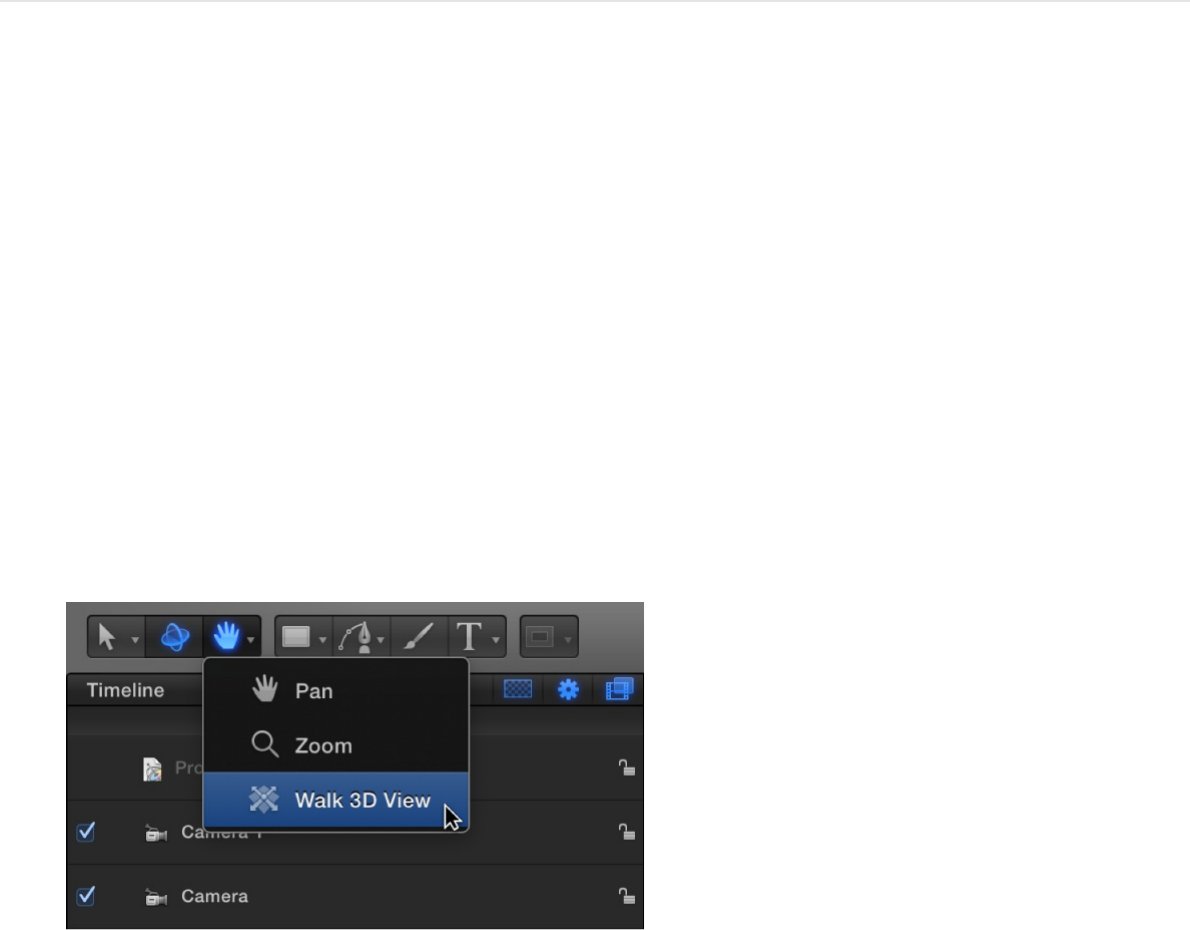
For more information, see .
Position a camera using the Walk 3D View
tool
The Walk 3D View tool lets you position a camera in 3D space as
you would in a computer game, using a keyboard-and-mouse
navigation method.
1. Select a camera, then click the view tools control in the toolbar
and, holding down the mouse button, choose the Walk 3D
View tool.
The pointer changes to indicate that the Walk 3D View tool is
active.
2. Use the Up Arrow, Down Arrow, Right Arrow, and Left Arrow
keys to move the camera in 3D space; hold down the Option
key while using the arrow keys to move the camera more
slowly.
You can also drag in the Canvas to orient the camera.
If you’re using a scene camera, you can also record the
3D view tools
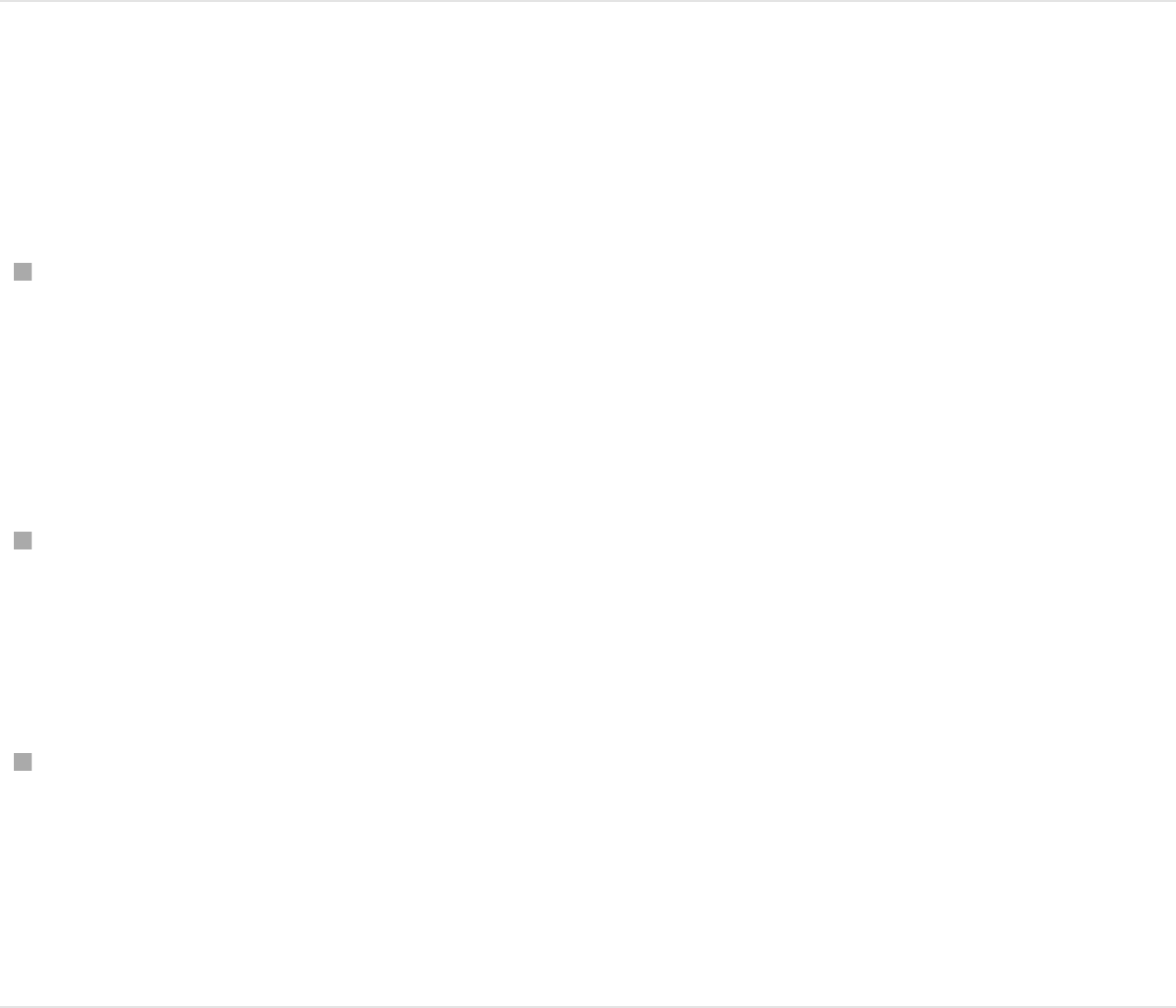
movement you create using the Walk 3D View tool, by creating
keyframes. For more information on keyframing, see
.
Note: The Walk 3D View tool is available only when Active
Camera, Camera, or Perspective is selected from the Camera
pop-up menu. For more information on the Camera pop-up
menu, see .
Animate a camera
Do one of the following:
Add keyframes to a camera parameter in the Camera
Inspector or Properties Inspector.
For more information on animating with keyframes, see
.
Apply a basic behavior or a Camera behavior to a camera.
For more information on Camera behaviors, see
.
Apply a Parameter behavior to camera parameter in the
Camera Inspector or Properties Inspector.
For more information on Parameter behaviors, see
.
Add
keyframes
Camera pop-up menu
Keyframing overview
Add Camera
behaviors
Add,
remove, and disable a Parameter behavior
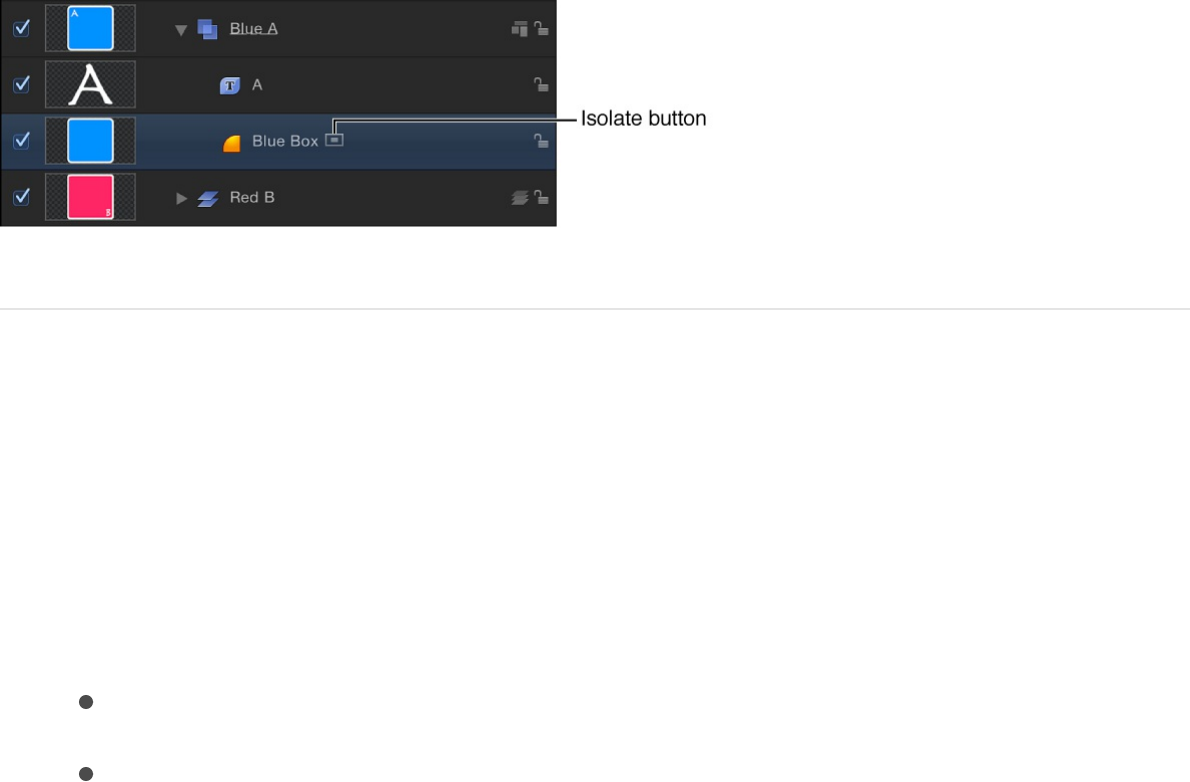
Isolate an object in the Canvas
The Isolate command (and Isolate button) temporarily aligns the
current view with the selected object and hides all other objects in
the scene, facilitating access to distant or obscured objects.
The Isolate command is not intended for creating a camera view
to be rendered or exported, but rather to temporarily restrict your
view to a single object so you can modify or manipulate that
object more effectively.
Isolate an object
1. Select the object to isolate in the Canvas, Layers list, or
Timeline.
2. Do one of the following:
Choose Object > Isolate (or press Control-I).
In the Layers list or Timeline, click the Isolate button.
The current view changes to align itself with the selected
object, and all other objects in the scene are hidden.
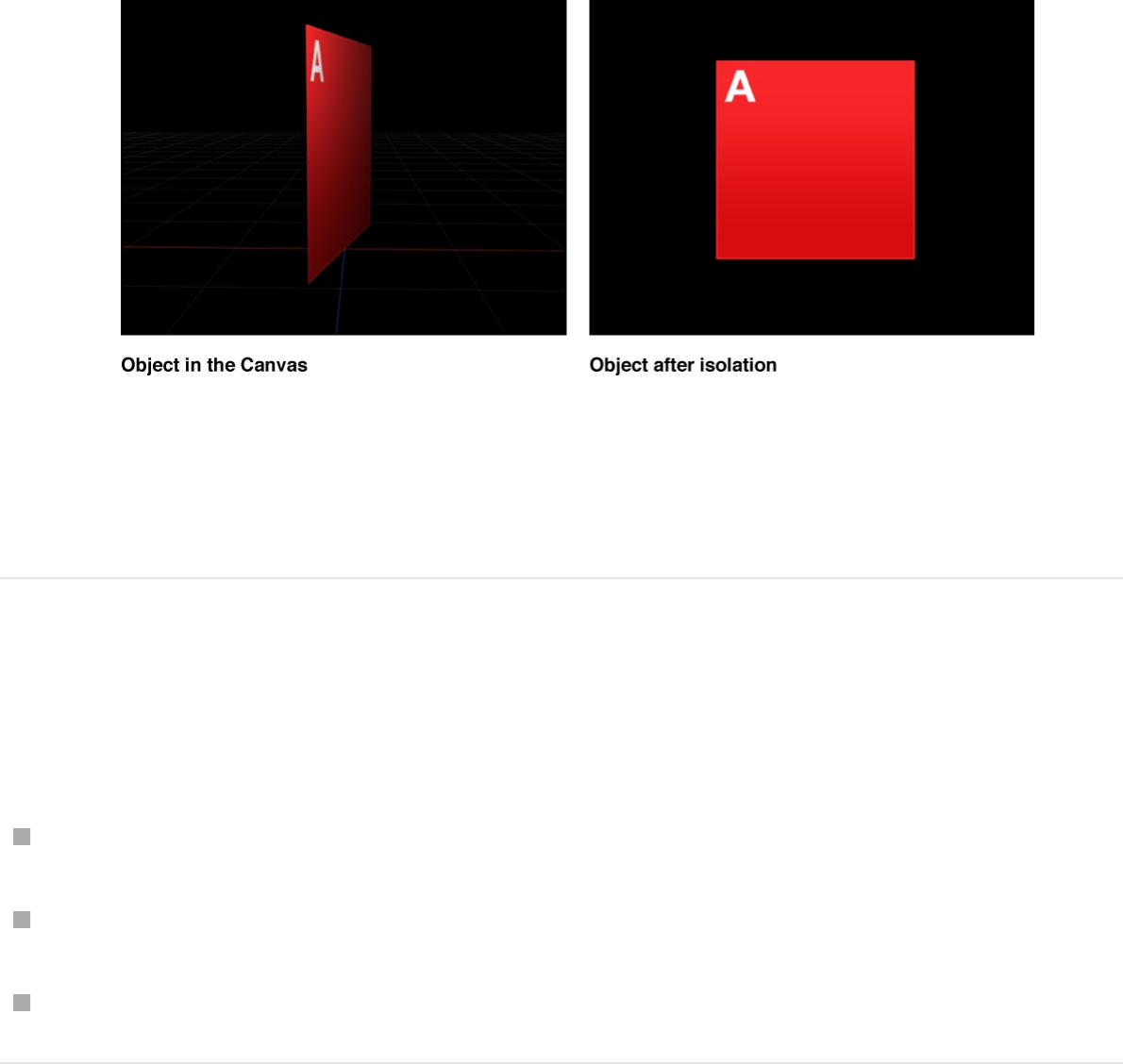
When an object is isolated, a temporary camera is created
and listed in the Camera pop-up menu. The camera
shares its name with that of the isolated object.
Exit the isolated view
Do one of the following:
Choose Object > Isolate (or press Control-I).
In the Layers list or Timeline, click the Isolate button.
Choose a different camera from the Camera pop-up menu.
Note: You can isolate as many objects as you have viewports.
It’s a common workflow to edit an object in an isolated view while
looking at the results through a scene camera in another viewport.
After an object is isolated in a view, you can activate another
viewport and isolate a different object. For more information, see
.Viewport layouts
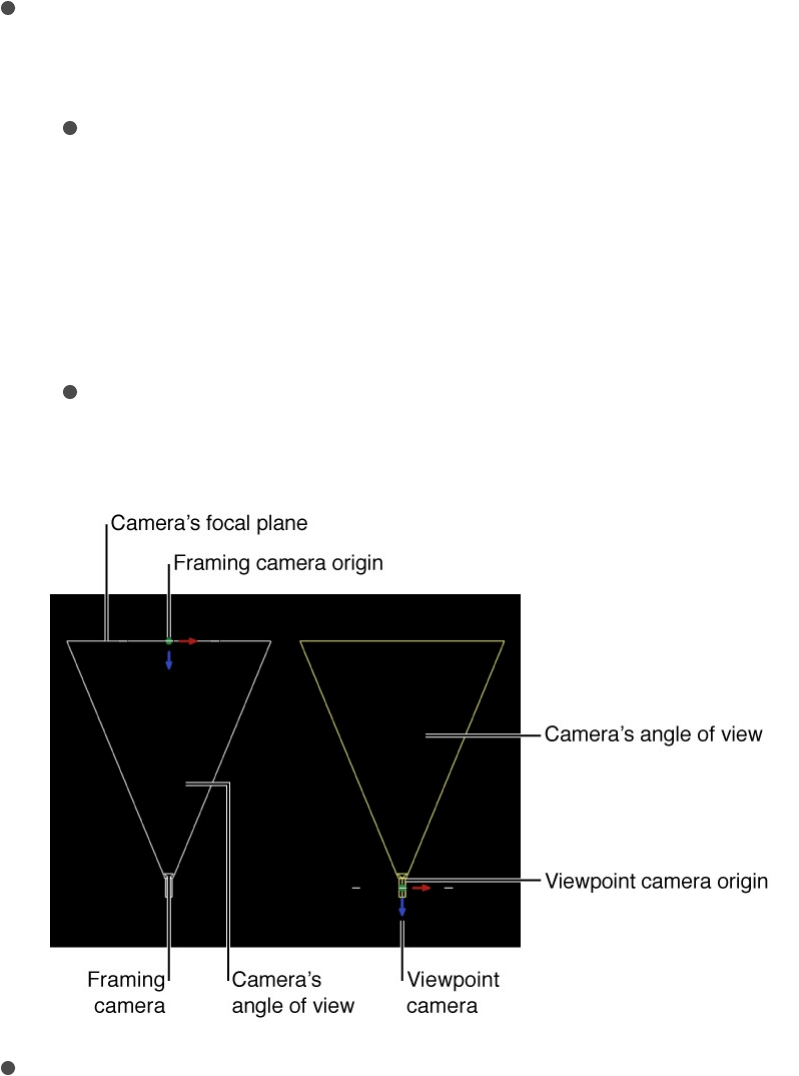
Controls in the Camera Inspector
You can modify a scene camera’s properties in the Camera
Inspector (and in the Camera HUD).
To open the Camera Inspector, select a camera in the Canvas,
Layers list, or Timeline, then click Camera in the Inspector.
The Camera Inspector contains the following parameter controls:
Camera Type: A pop-up menu to set the type of camera used.
There are two options:
Framing: Sets the camera origin at the focal plane. The
focal plane of a camera is a plane located at a distance
equal to the camera’s focal distance along its local Z axis
(or line of sight) and oriented perpendicular to the
camera’s local Z axis.
Viewpoint: Sets the camera origin at the center of
projection, “inside” the virtual camera.
Angle of View: A slider to set the number of degrees in which
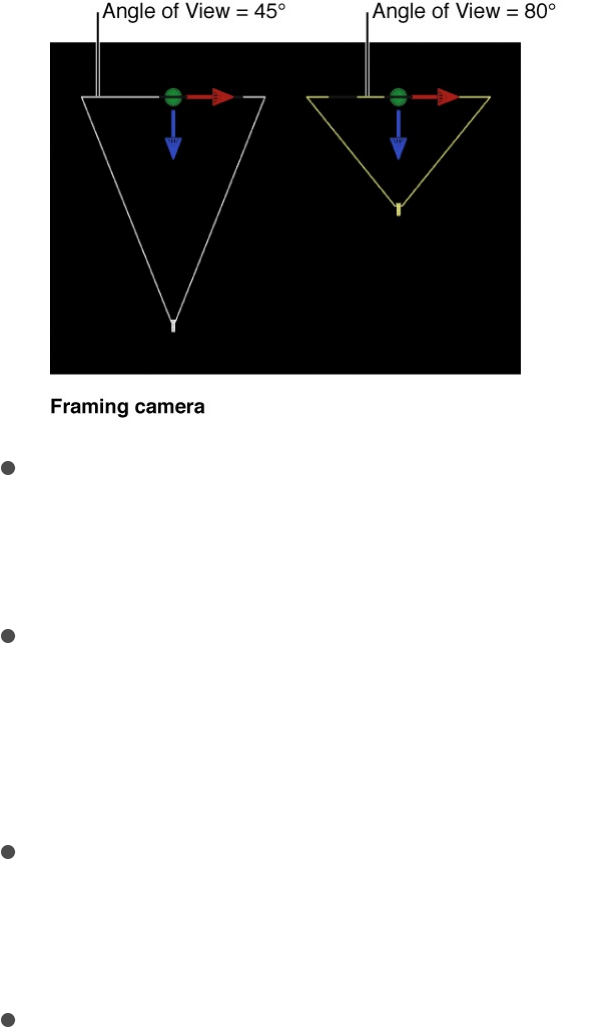
the camera sees. Values range from 0 to 180 degrees.
Note: When you animate the Angle of View parameter on a
Framing camera, the result is an opposing dolly effect. An
opposing dolly zooms in the opposite direction that the
camera moves. When you animate the Angle of View
parameter on a Viewpoint camera, the result is a regular
camera zoom.
Near Plane: A slider to set the distance where the camera
begins to see objects. Objects closer to the camera than this
distance are not rendered from this camera’s point of view.
Far Plane: A slider to set the distance where the camera
ceases to see objects. Objects farther from the camera than
this distance are not rendered from this camera’s point of
view.
Near Fade: A slider to set the softness factor for the near
plane. The softness factor sets a boundary range over which
near objects fade in.
Far Fade: A slider to set the softness factor for the far plane.
The softness factor sets a boundary range over which far
objects fade out.
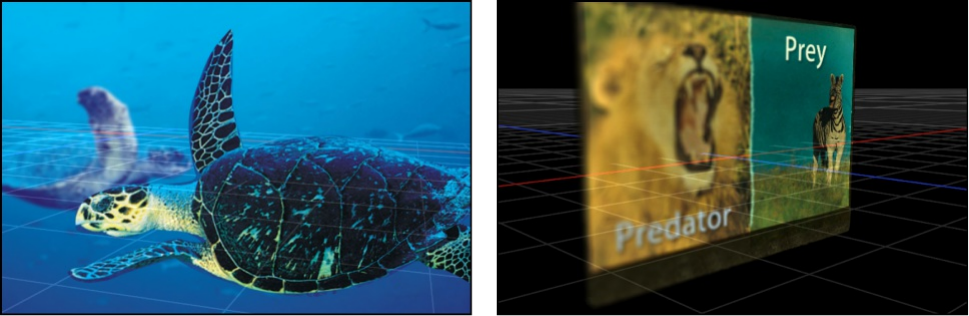
Note: Camera depth of field parameters are also contained in
this window. For a complete description of these controls see
.
The Camera HUD contains the Camera Type, Angle of View, Focal
Length, and DOF Blur Amount parameters, which are also
available in the Inspector. The Camera HUD also contains 3D
transform controls. For more information, see
.
Depth of field
Depth of field overview
In the real world, cameras have a limited range of focus. Objects
within that range appear sharp, and the farther outside that range
an object is, the blurrier it appears. This effect is used by camera
operators to help limit which part of a scene the viewer pays
attention to. Motion lets you simulate that phenomenon, thereby
increasing the sense of depth in a 3D scene.
Every camera in Motion has a focus offset that determines the
precise location of perfect focus. Stretching away from that point
in either direction are near and far focus points, which determine
Depth of field overview
Transform layers in
3D space
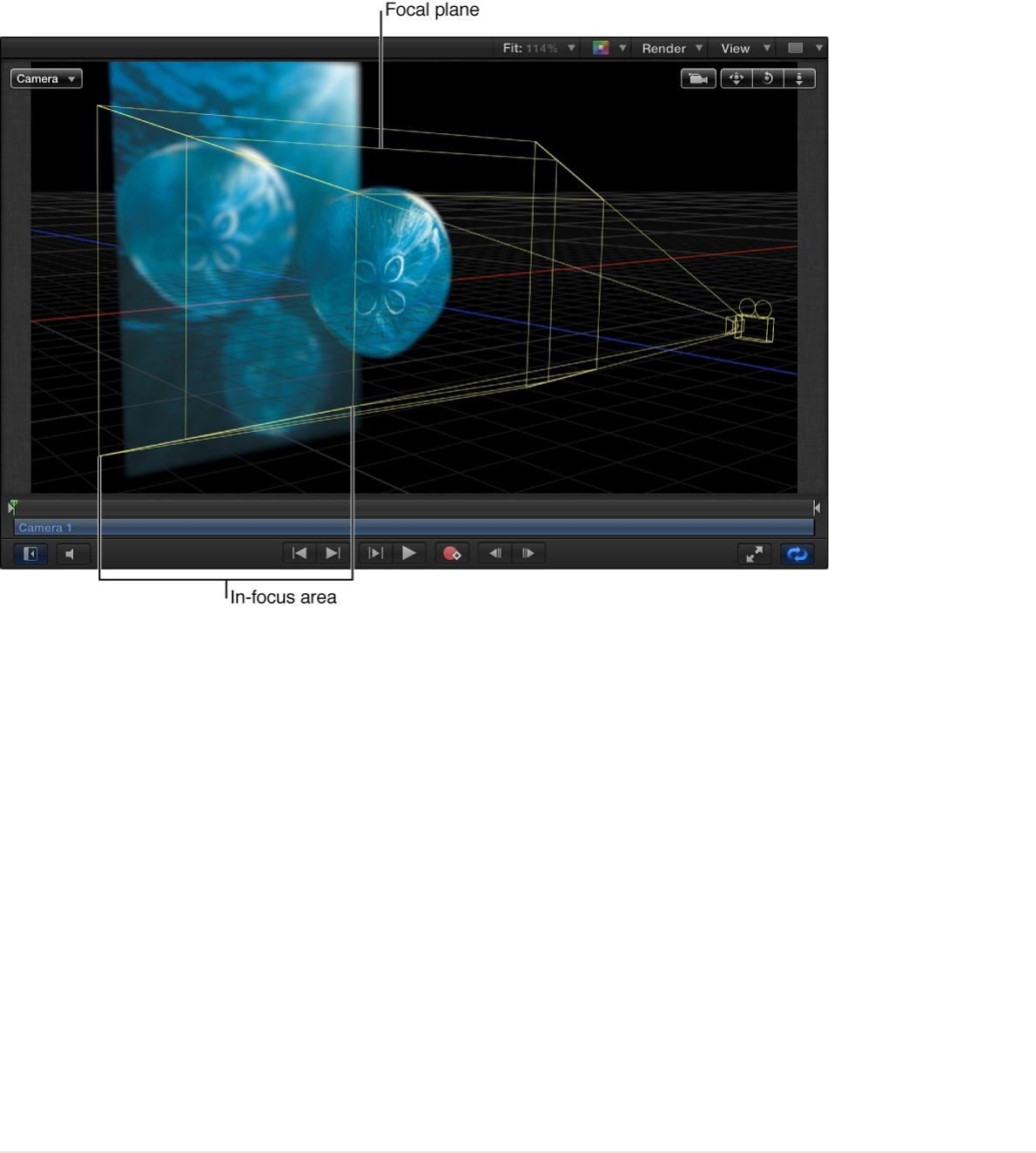
the range of the depth of field.
Note: Some complex objects, such as and paint
strokes with enabled , are not affected by depth-of-field
settings.
Render depth of field effects
When depth of field is employed, playback performance may be
significantly impacted. To alleviate this issue, you can disable the
effects of depth of field settings while working on other aspects of
your project.
Enable or disable depth of field effects
local 3D text
Dynamics
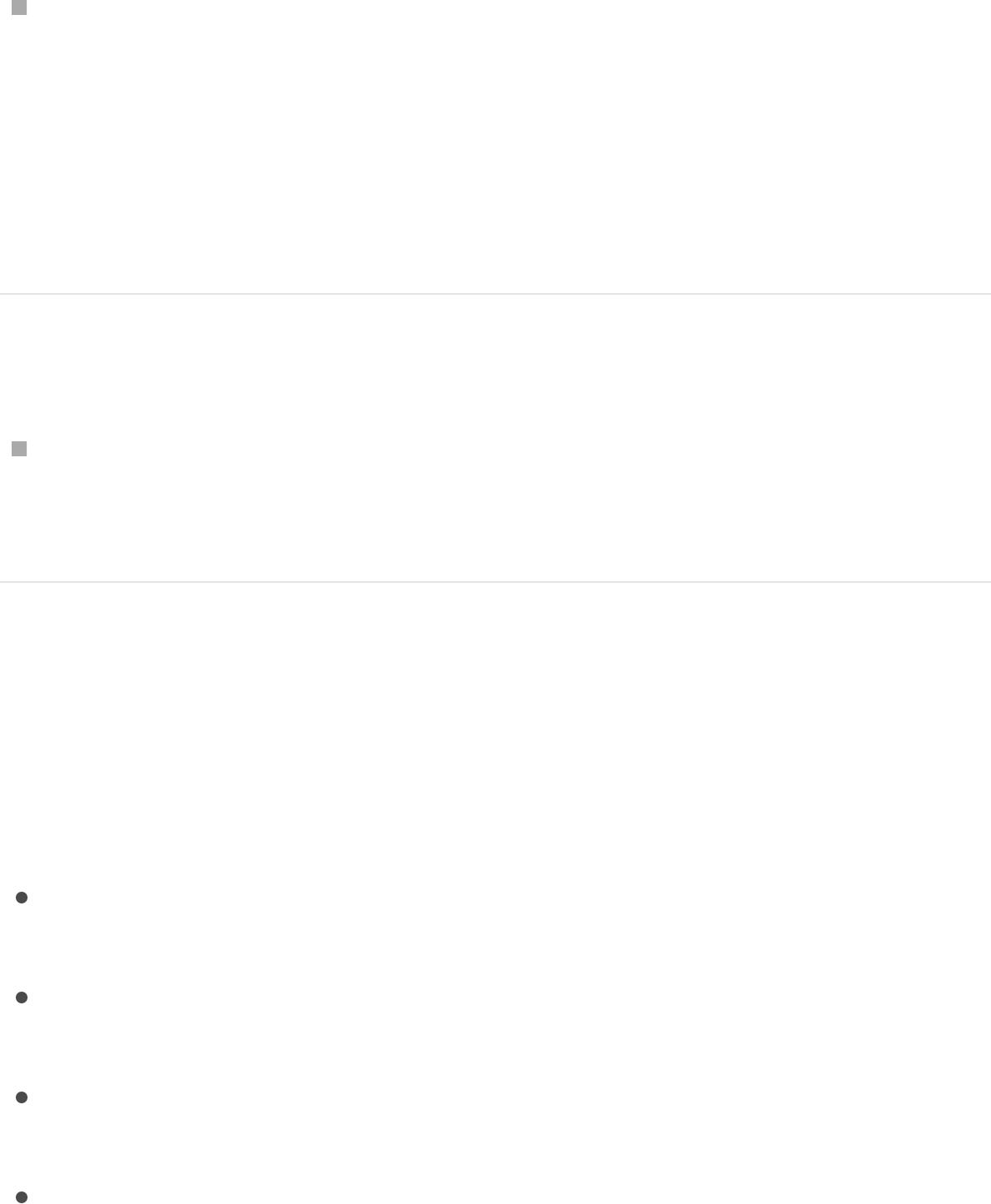
Click the Render pop-up menu in the upper-right corner of the
Canvas, then choose Depth of Field (or press Control-Option-
D).
When a check mark is visible next to the menu item, the
effects are rendered. When no check mark is visible, all
objects remain in focus.
Turn off depth of field in the Inspector
Select a camera in the Layers list or Timeline, then, in the
Camera Inspector, set the DOF Blur Amount value (in the
Depth of Field section) to 0.
Depth of Field controls in the Camera
Inspector
You can modify a camera’s depth of field parameters in the
Camera Inspector:
DOF Blur Amount: A slider to control the maximum amount of
blur applied to out-of-focus objects.
Focus Offset: A slider to set the distance from the camera
where objects are in perfect focus.
Near Focus: A slider to set the nearest point of focus,
measured in pixels as an offset from the focal distance.
Far Focus: A slider to set the farthest point of focus, measured
in pixels as an offset from the focal distance.

Infinite Focus: A checkbox that sets the far focus to infinity,
overriding the setting chosen in the Far Focus slider.
Filter: A pop-up menu to set the type of blur algorithm used to
render the out-of-focus areas. Choices include Gaussian or
Defocus. The Defocus setting renders a more realistic effect,
but may impact performance.
Tip: For best results, use Gaussian when setting up a scene,
and Defocus for final output.
Filter Shape: When the Filter pop-up menu is set to Defocus,
this pop-up menu lets you choose between a disk-shaped, or
polygon-shaped render kernel. Different shapes produce
subtly different blur patterns simulating different types of
camera lenses.
Sides: When the Filter Shape pop-up menu is set to Polygon,
this slider sets the number of sides in the polygon.
Depth: A pop-up menu to set the depth to Radial or Planar.
Although Radial typically exhibits more realistic results, there
are some cases where it may look artificial. These include
cases where the camera is set to a high DOF Blur Amount, or
if the image layer is close to the edge of the frame, is very
large, is rotated, and so on. In these cases, switching to
Planar may improve results.
Camera behaviors
Add Camera behaviors
Although most types of behaviors in Motion can be applied to
cameras, there is an additional set of behaviors specifically
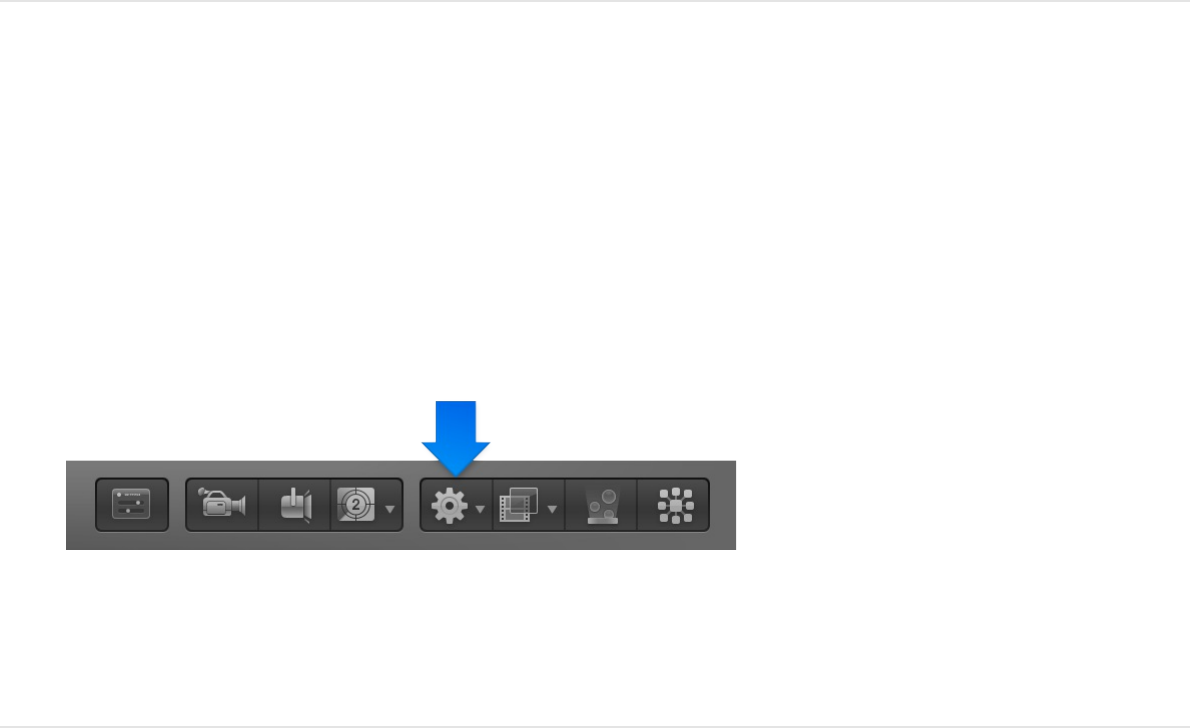
designed to be applied to cameras in a 3D project. These Camera
behaviors create common camera moves such as dollying,
panning, and zooming without keyframing.
There are six camera-specific behaviors: , , ,
, , and .
Add a Camera behavior
1. Select a scene camera in the Layers list, Canvas, or Timeline.
2. In the toolbar, click the Add Behavior pop-up menu, choose
Camera, then choose an item from the submenu.
The behavior is applied to the camera object and appears
under it in the Layers list and Timeline.
SEE ALSO
Dolly
The Dolly behavior moves the camera a specified distance along
the camera’s Z axis.
Dolly Focus Framing
Sweep Zoom In/Out Zoom Layer
Behaviors overview

After you , the Dolly section of the Behaviors
Inspector contains the following parameter controls:
Distance: A slider to set the distance of the dolly movement.
Speed: A pop-up menu to set the type of interpolation used
for the movement. The value can be set to Constant, Ease In,
Ease Out, Ease Both, Accelerate, or Decelerate.
The HUD contains the same controls as the Inspector.
Focus
The Focus behavior animates the camera’s Focus Offset
parameter to focus on a target object. For more information on
camera focus settings, see .
Tip: Use this behavior to perform a rack-focus effect during a
scene.
After you , the Focus section of the Behaviors
Inspector contains the following parameter controls:
Target: An image well to specify the object upon which the
camera will focus. Drag an object from the Layers list into the
well.
Transition: A slider to set how long it takes for the camera to
reach the focus position, measured as a percentage of the
behavior’s duration.
Speed: A pop-up menu to set the type of interpolation used
for the movement. Values include Constant, Ease In, Ease
Out, Ease Both, Accelerate, or Decelerate.
apply this behavior
Depth of field overview
apply this behavior
The HUD contains the same controls as the Inspector.
Framing
The Framing behavior animates the camera along a path to
position it in front of a selected layer. You can control how the
layer fits into the frame at the ending position, and you can control
the shape of the path to affect the amount of bend or curvature,
as well as the apex of such a curved path. Other parameters
allow you to customize the camera’s orientation along the path,
the speed at which it travels, and at what point it begins orienting
towards the target object.
The Framing behavior has handles to allow you to manipulate the
path and ending position in the Canvas. For more information on
using the Framing behavior’s handles, see
.
Tip: Multiple framing behaviors can be arranged consecutively to
move a camera from one object to another over the course of a
scene.
WARNING: Applying a Framing behavior before or after a Basic
Motion behavior, such as Motion Path or Throw, can create
unexpected results. These behaviors can continue to affect the
object even after the behavior ends. For example, if a Framing
behavior is applied after a Motion Path behavior is applied, the
residual effect of the Motion Path is combined with the path
generated by the Framing behavior, resulting in the target object
being framed improperly.
After you , the Framing section of the
Use Framing behavior
onscreen controls
apply this behavior

Behaviors Inspector contains the following parameter controls:
Target: An image well to specify the object upon which the
camera is framed. Drag an object from the Layers list into the
well.
Target Face: A pop-up menu to specify which side (face) of
the target layer the camera points to at the end of the framing
behavior. For example, when you choose “Bottom (-y),” the
camera swoops in from its original position to frame the
bottom of the object, pointing up along the Y axis.
Up Vector: A pop-up menu that provides a constraint for the
camera to keep it the right way up. By default, the camera is
upright along the Y axis. When you choose “Target +X,” the
camera moves from its original position and rotates so that it’s
perpendicular to the X axis of the target object, making its
upright axis +X (the right side of the X axis, based on the 0, 0,
0 coordinate system). When you choose “World +X,” the
camera moves from its original position and rotates so that it is
perpendicular to the +X axis of the 3D space (rather than the
axis of the target layer). When you choose “Auto,” Motion tries
to guess the upright axis.
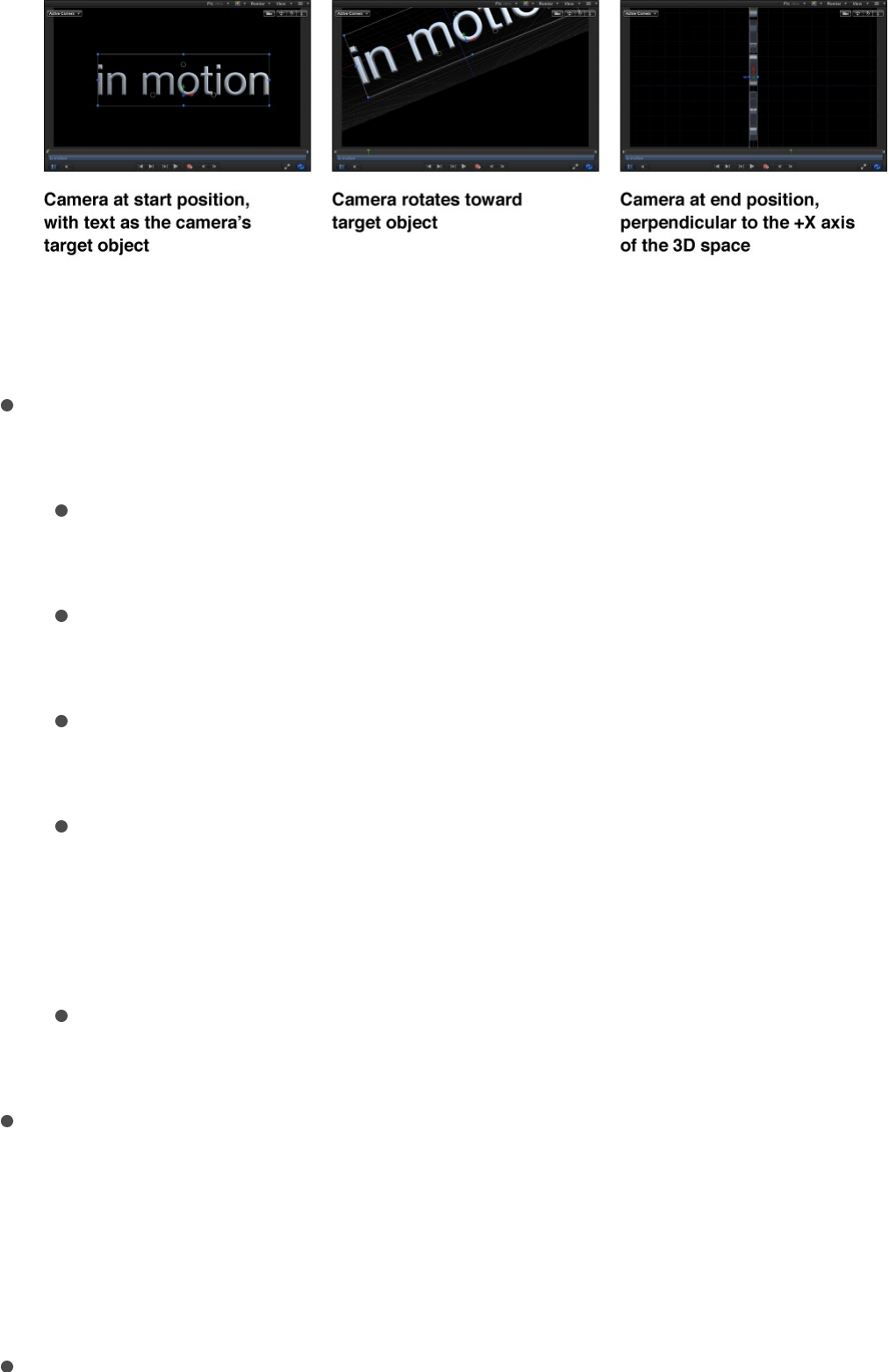
For more information on coordinates, see
.
Framing: A pop-up menu to specify how the target should be
framed. The menu choices include the following:
Fit Horizontally: Positions the camera so the full width of
the target fits in the width of the frame.
Fit Vertically: Positions the camera so the full height of the
target fits in the height of the frame.
Fit Both: Positions the camera so both width and height of
the target fit in the frame.
Simple Fit: Positions the camera so both width and height
of the project fit in the frame. If the target object is larger
or smaller than the project dimensions, it may not properly
fill the frame.
Custom Fit: This option appears when you modify the
Framing Offset parameter (described below).
Framing Offset: Three value sliders (X, Y, and, when
expanded, Z) to offset (in pixels) the point on the target that is
centered, relative to the camera. By adjusting Framing Offset,
you can target a point other than the center of the object. The
Z slider moves the camera nearer to or farther from the target.
Offset Path Apex: A slider to set the position along the path
3D compositing
overview

Offset Path Apex: A slider to set the position along the path
(from the original position to the framing position) where the
bend (if any) occurs if the user chooses to offset the path.
Offset Path Apex is expressed as a value between 0 and 1 (0
being at the start of the path, 1 being the end, and 0.5 being
halfway along the path).
Path Offset: Three value sliders (X, Y, and, when expanded, Z)
to offset the camera’s position from the path, measured in
pixels.
Orientation: A pop-up menu to set whether the camera is
oriented towards the target at every frame (Orient to Current)
or oriented towards the target at its final position (Orient to
Final).
Position Transition Time: A slider to set how long it takes the
camera to reach the framing position, measured as a
percentage of the behavior’s duration.
Rotation Transition Time: A slider to set how long it takes the
camera to reach the framing orientation, measured as a
percentage of the behavior’s duration.
Transition: A pop-up menu to set the speed of the transition.
Choices include Constant, Ease In, Ease Out, Ease Both,
Accelerate, or Decelerate.
Ease Out Time: A slider to set the percentage of the
behavior’s duration when the ease-out effect starts. The ease
out ramps down the behavior’s effect until the end of the
behavior.
Ease Out Curve: A slider that sets the rate of the ease-out
effect.

The HUD contains a subset of the controls in the Inspector.
Use Framing behavior onscreen controls
When you select a Framing behavior in the Layers list, onscreen
controls become available in the Canvas, allowing you to create a
custom framing size and shape, and to visually adjust the Framing
Offset and Offset Path Apex parameters.
Note: To use the Framing behavior onscreen controls, you must
first assign a layer to the Target image well in the Behaviors
Inspector.
Target a point other than the center of the
layer
By default, the Framing behavior targets the center of the layer.
You can instruct the camera to frame another area of the target
layer using the Framing Offset parameter’s onscreen controls.
1. Click the Camera pop-up menu in the upper-left corner of the
Canvas, then choose Perspective.
2. Select a framing behavior in the Layers list or Timeline.
In the Canvas, a white rectangle with four corner handles
appears. This rectangle is the Framing Offset parameter
onscreen control.
3. Do one of the following:
Drag any of the four corner handles to adjust the Z value.
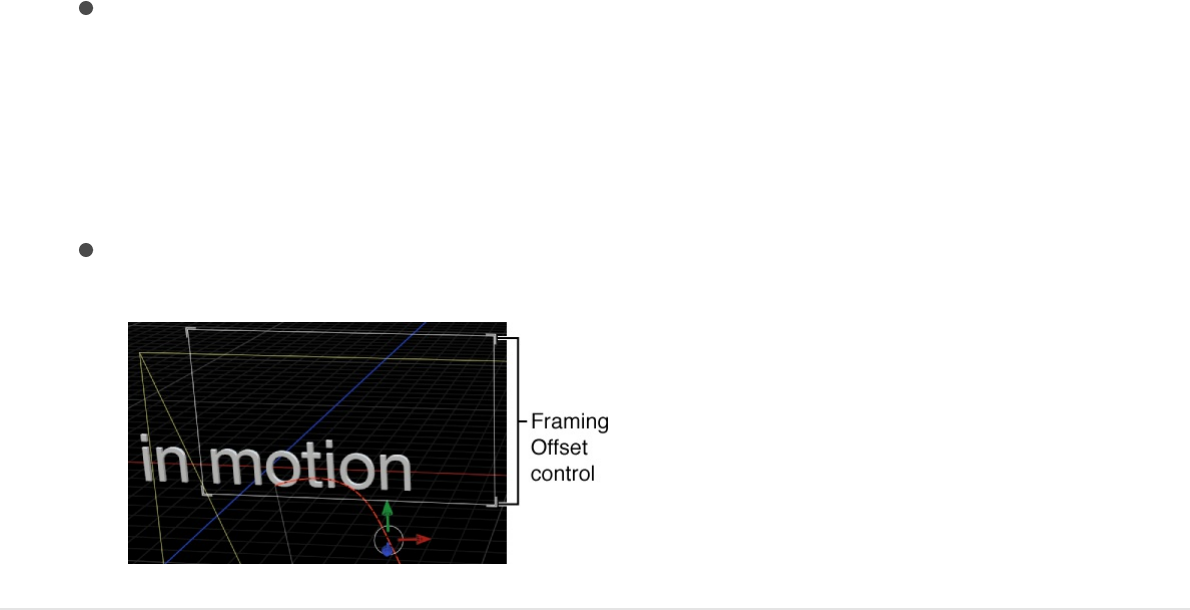
Drag any of the four corner handles to adjust the Z value.
Note: Because the onscreen controls may be imprecise,
use the value sliders in the Behavior Inspector to limit value
changes to the Z axis alone.
Drag inside the white rectangle to adjust the X or Y values.
Set the location of the camera motion path
apex
If the Framing behavior settings create a curved camera motion
path, you can adjust the vertex (the highest point of the curve)
using the Offset Path Apex parameter’s onscreen control.
1. Click the Camera pop-up menu in the upper-left corner of the
Canvas, then choose Perspective.
2. With the Framing behavior selected, drag the Offset Path
Apex (the small white box) along the white line that connects
the red curved motion path to reposition the apex.
Tip: If you don’t see the small white box, drag over the dolly
tool (in the top-left corner of the Canvas) to zoom out a bit.
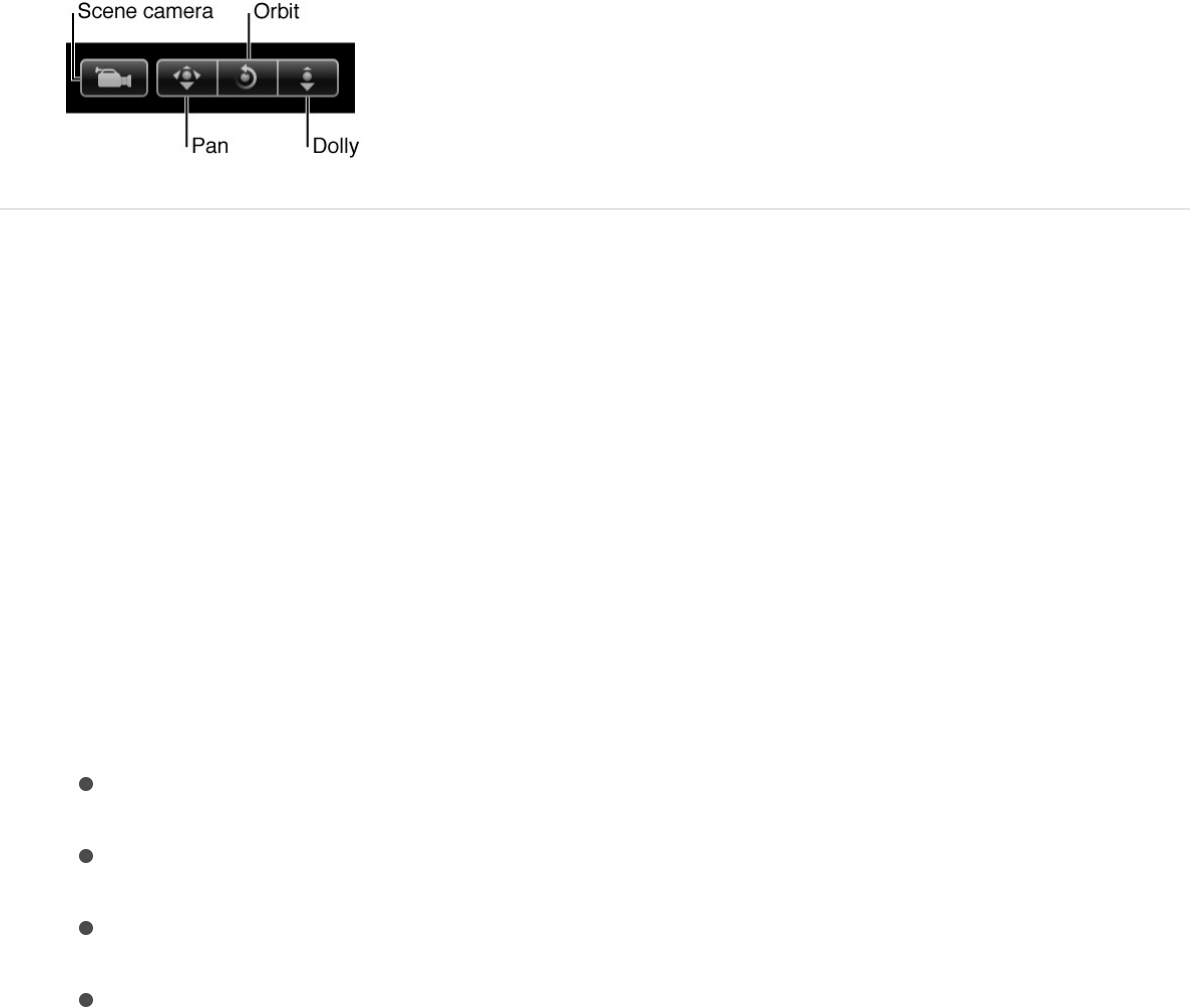
Offset the camera motion path
You can offset the camera’s motion path that is created by the
Framing behavior using the Path Offset parameter’s onscreen
controls.
1. Click the Camera pop-up menu in the upper-left corner of the
Canvas, then choose Perspective.
2. With the Framing behavior selected, do one of the following:
Drag the green arrow to adjust the path along the Y axis.
Drag the red arrow to adjust the path along the X axis.
Drag the blue arrow to adjust the path along the Z axis.
Drag inside the white circle (where the colored circles
meet) to adjust the path along all three axes
simultaneously.
Note: If the transform controls (colored arrows) appear
within the framing onscreen controls in the Canvas, the
framing is adjusted rather than the camera motion path. If
this occurs, orbit the camera view so that the transform
controls are offset from the framing control.
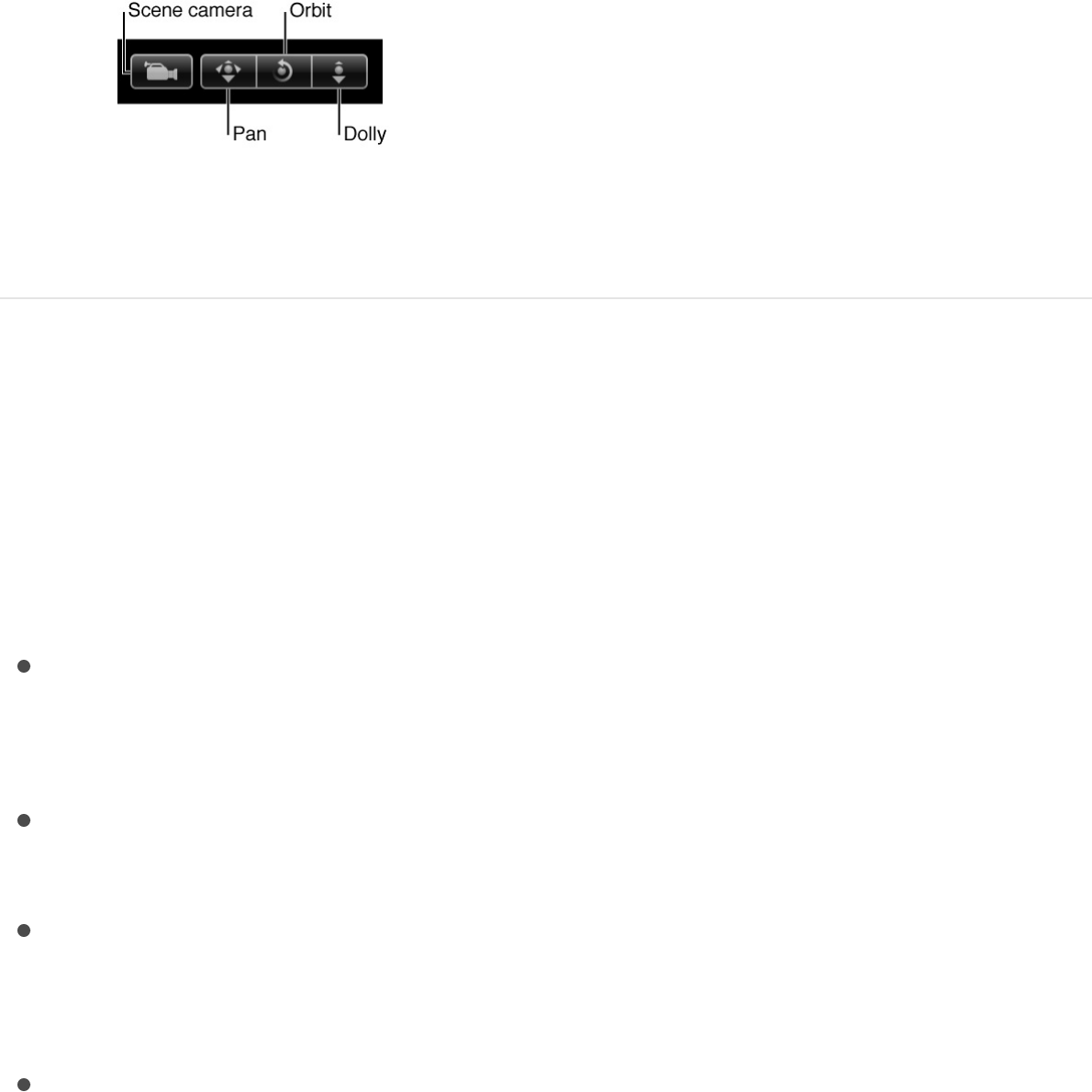
For more information on the 3D transform controls, see
Sweep
The Sweep behavior pivots the camera across a specified arc.
After you , the Sweep section of the Behaviors
Inspector contains the following parameter controls:
Start: A dial to set the camera’s starting angle relative to its
current orientation. A nonzero value causes the camera to
jump to this value at the start of the behavior.
End: A dial to set the camera’s final angle relative to its Start
parameter value.
Speed: A pop-up menu to set the type of interpolation used
for the rotation. The value can be set to Constant, Ease In,
Ease Out, Ease Both, Accelerate, or Decelerate.
Axis: A pop-up menu to set the axis around which the sweep
occurs. Value can be set to Tilt X, Swivel Y, or Roll Z.
The HUD contains the same controls as the Inspector.
Zoom In/Out
The Zoom In/Out behavior animates the camera’s Angle of View
Transform layers in 3D space
apply this behavior

parameter.
After you , the Zoom In/Out section of the
Behaviors Inspector contains the following parameter controls:
Zoom: A slider to set a proportional value to modify the
camera’s Angle of View parameter. For more information
about the Angle of View parameter, see
.
Speed: A pop-up menu to set the type of interpolation for the
movement. The value can be set to Constant, Ease In, Ease
Out, Ease Both, Accelerate, or Decelerate.
The HUD contains the same controls as the Inspector.
Zoom Layer
The Zoom Layer behavior moves a camera to the position of a
target object’s anchor point. When the camera reaches the
object’s anchor point, the angle of view changes while offsetting
the camera’s position based on the Zoom parameter. (This
parameter is set to 0 by default so no animation of the Angle of
View occurs.)
This behavior also lets you animate the camera’s Angle of View
during the camera’s movement, based on the behavior’s
Transition value. For more information about the Angle of View
parameter, see .
After you , the Zoom Layer section of the
Behaviors Inspector contains the following parameter controls:
Object: An image well to set the target of the camera’s
apply this behavior
Controls in the
Camera Inspector
Controls in the Camera Inspector
apply this behavior

movement. Drag an object from the Layers list into the well.
Transition: A slider to specify how far into the behavior the
camera stops moving and the camera’s Angle of View
parameter begins to animate instead.
If Transition is set to 50% in a Zoom Layer behavior that has a
length of 300 frames, the camera move takes 150 frames to
arrive at the position of the target object and then stops
moving for the duration of the behavior, and the camera’s
Angle of View parameter animates over the rest of the
duration. If Transition is set to 100%, the camera move takes
the full 300 frames to arrive at the position of the target object,
and the camera’s angle of view does not animate. If the Zoom
Layer behavior’s duration is 100 frames and Transition is set
to 50%, the camera move takes 50 frames to arrive at the
position of the target object.
Speed: A pop-up menu to set the type of interpolation used
for the rotation. The value can be set to Constant, Ease In,
Ease Out, Ease Both, Accelerate, or Decelerate.
Zoom: A slider to set a proportional value to modify the
camera’s Angle of View parameter. A nonzero value
determines how much the angle of view (and thus perspective)
changes relative to the camera’s initial angle of view. A zero
value for Zoom leaves the Angle of View parameter
unchanged.
The HUD contains the same controls as the Inspector.
Lighting
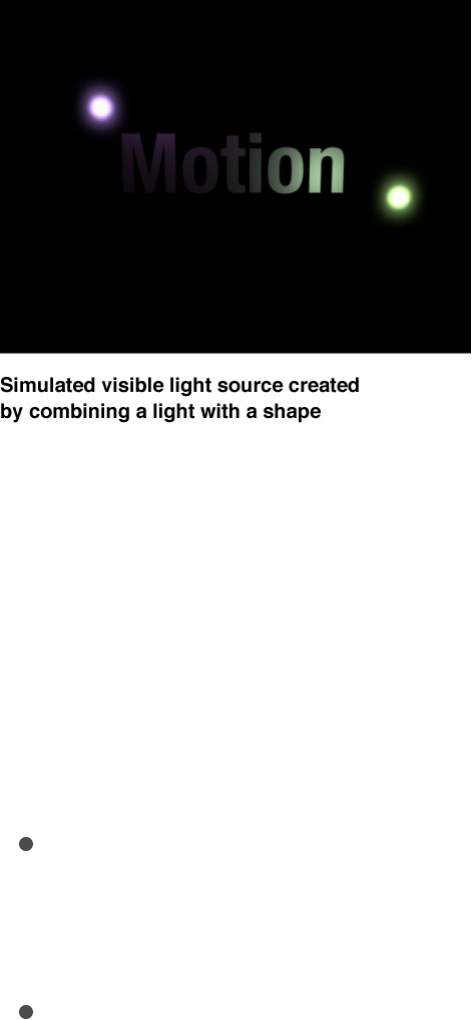
Lighting overview
You can apply lighting to a motion graphics project to enhance the
depth and scope of compositions, and to help create realistic
environments for composites. Although light sources are not
visible, you can simulate a visible light source by combining a
point light with an image or shape, as shown in the example
below.
Tip: Use the Match Move behavior to move a simulated light
source with a light in a movie clip. For more information on the
Match Move behavior, see .
Motion’s lighting system works only on 3D groups (and the layers
and groups nested within them). When you add lights to a scene,
two groups of properties contribute to the appearance of lights:
Light properties: You can adjust the quality of a light itself by
selecting a light object in your project, then modifying its
parameters in the Light Inspector.
Object lighting properties: You can adjust how an image layer
in your project (a still image, movie clip, shape, and so on)
receives light cast by light objects by selecting the layer, then
Match move an object

adjusting Lighting parameters in the Properties Inspector.
You can manipulate any of the following light properties: type of
light, intensity, and color. A light bulb, the sun, and lighting in a
dance club have different appearances. You can use lighting
properties to simulate these differences. You can use multiple
lights to mix color. If one red and one blue spot light are pointed at
a white object, they mix to make magenta. Each type of light has
its own attributes. It may take a combination of light types to
achieve a specific effect. For example, you might want to combine
a dim ambient light with a spot light to add depth or prevent total
darkness where the spot light’s effect drops off.
SEE ALSO
Add lights
You can add a lights to your project one at a time, or you can add
sets of lights that have been predesigned to create specific
lighting styles.
Add a light to a project
1. Click the New Light button in the toolbar, or choose Object >
New Light.
Add lights
Light Inspector controls
Lighting controls in the Properties Inspector
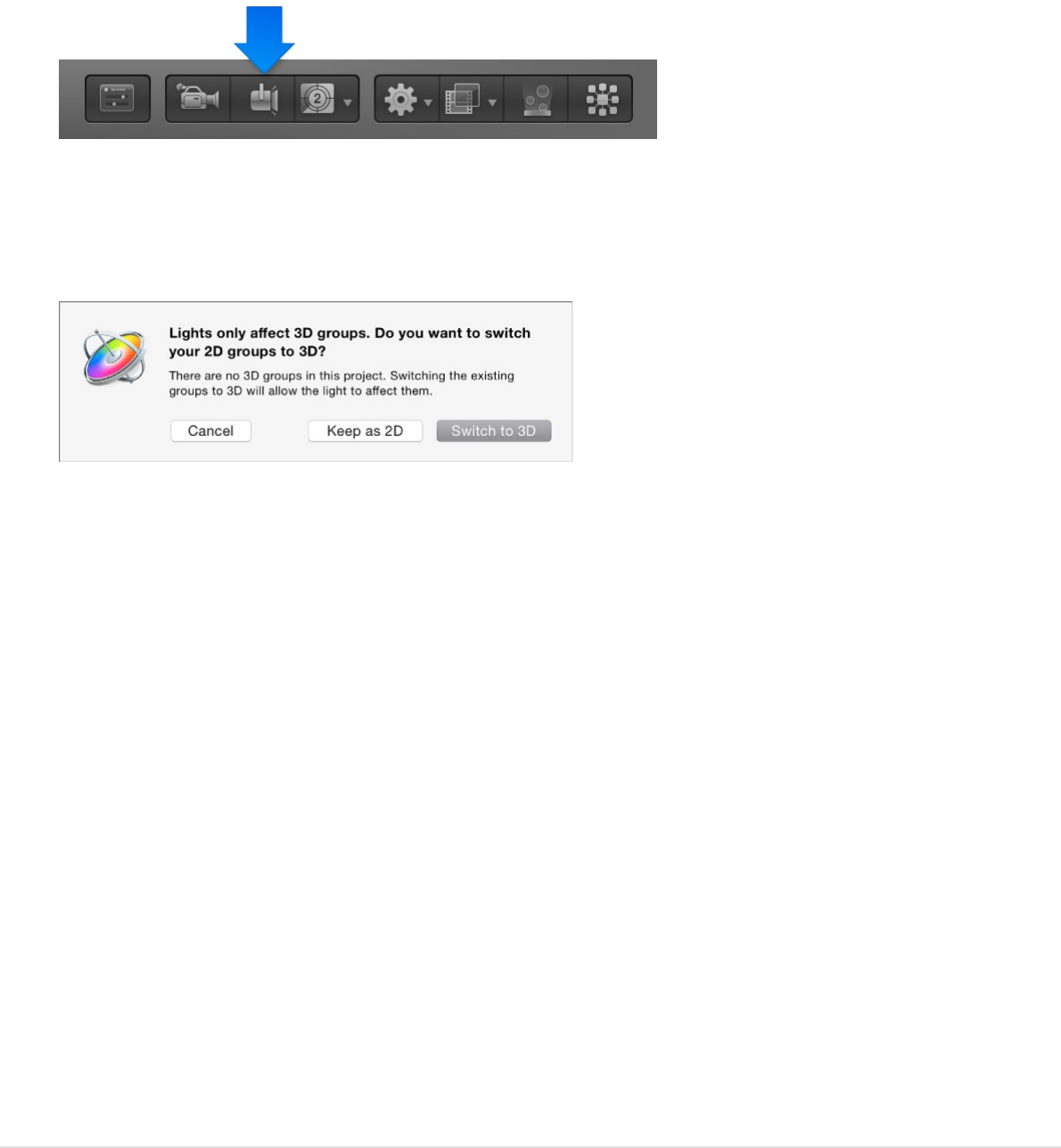
If your project contains no existing 3D groups, the following
dialog appears:
If your project already contains at least one 3D group, go to
step 3.
If you select Keep as 2D, a light will have no effect until you
create at least one 3D group at the root level (not nested in a
2D group).
2. Click Switch to 3D.
A light object is added to the Layers list, Canvas (represented
there by a wireframe icon), and Timeline; the 3D Transform
tool in the toolbar becomes active; and the Light Inspector
opens.
3. Make adjustments to the light in the Light Inspector.
Add a preset lighting style
You can add a group of lights all at once by selecting one of
Motion’s preset lighting styles.
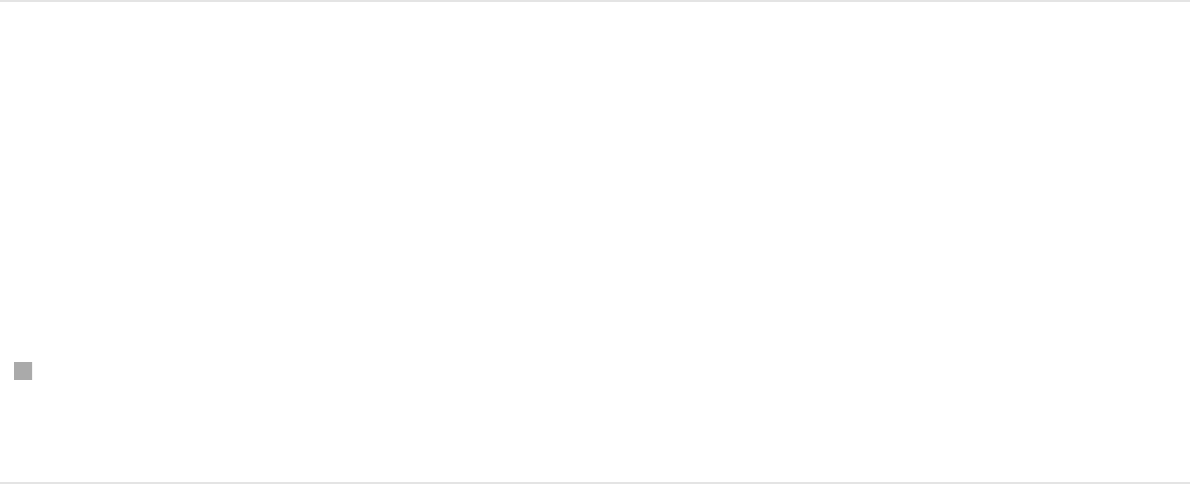
1. Choose Object > New Light Setup and choose one of the
preset lighting styles.
2. If a dialog appears stating that you have no 3D groups in the
project, click Switch to 3D.
A new group containing lights is added to the project. The
number and types of lights varies depending on the preset
style you chose.
3. Make any adjustments to the newly added lights to customize
them for your scene.
Note: Choosing a new light setup does not remove or replace
any lights that are already in the project.
Tip: If you’re using 3D text, turn off any lighting effects before
adding scene lights to avoid unexpected or conflicting results.
See .
Disable rendering of lighting
Lighting effects can significantly impact playback performance.
You can temporarily disable lighting to improve playback speed
while working on other aspects of your project.
Click the Render pop-up menu in the top-right corner of the
Canvas, then choose Lighting (or press Option-L).
Light Inspector controls
Adjust 3D text lighting
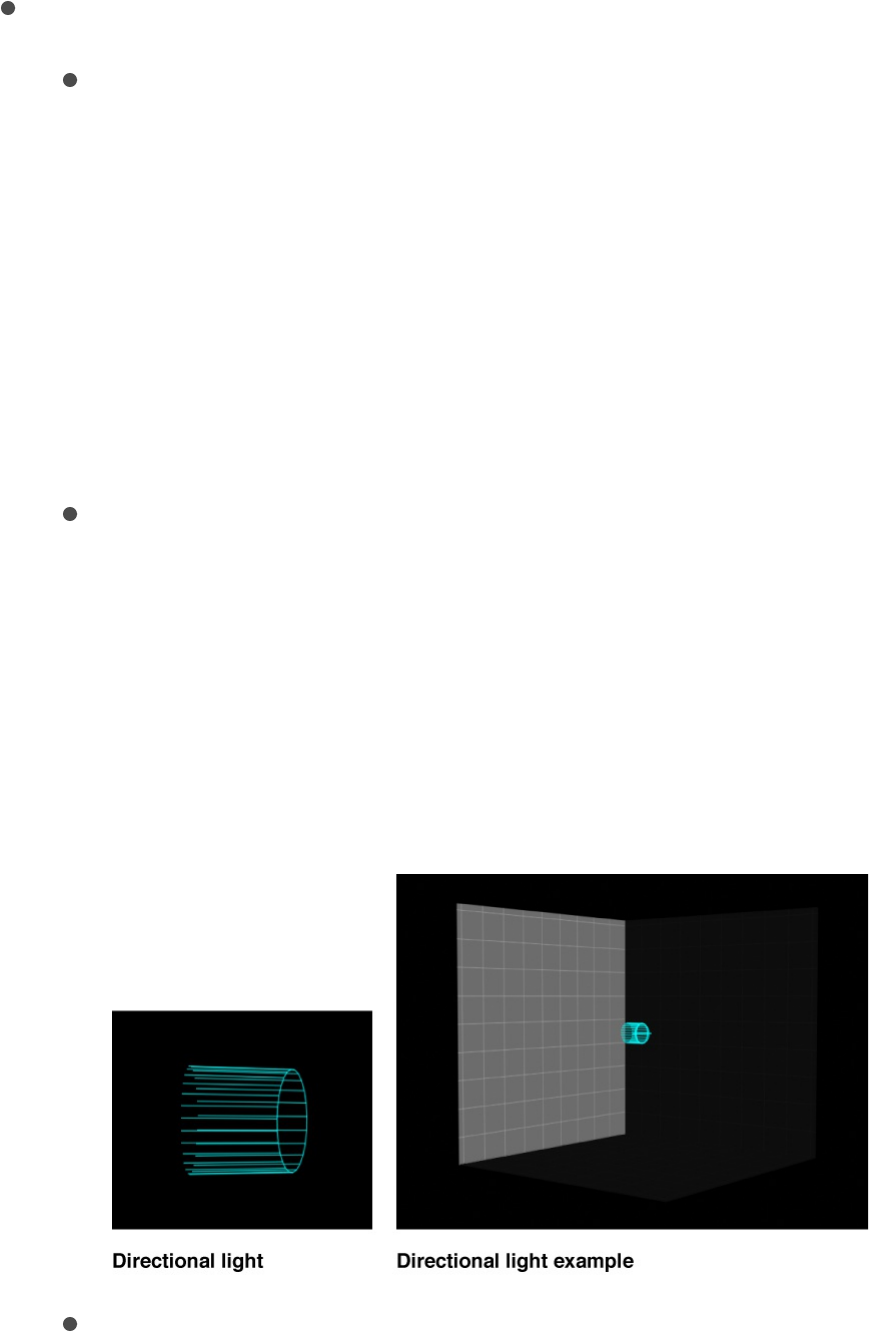
Light Inspector controls
When you create a light, or select a light object in the Layers list,
the Light Inspector opens. In the Light Inspector, you can adjust
the following parameters:
Light Type: A pop-up menu to specify any of four light types:
Ambient: Emits light in all directions, illuminating all objects
in the scene from all directions equally. This type of light
has no position and no representation in the Canvas. The
most common use for ambient lights is to add an overall fill
effect or color cast.
Note: There’s no global ambience property in Motion, so
you may have to add an ambient light to prevent total
blackness.
Directional: Emits parallel rays of light in a specified
direction from a source located at an infinite distance.
Rotate the directional light icon (a wireframe cylinder with
one end removed) in the Canvas to change the direction in
which the light is cast. The circle represents the back of
the light, and the lines indicate the direction the light is
traveling.
Point: Emits light outward from a single point in 3D space
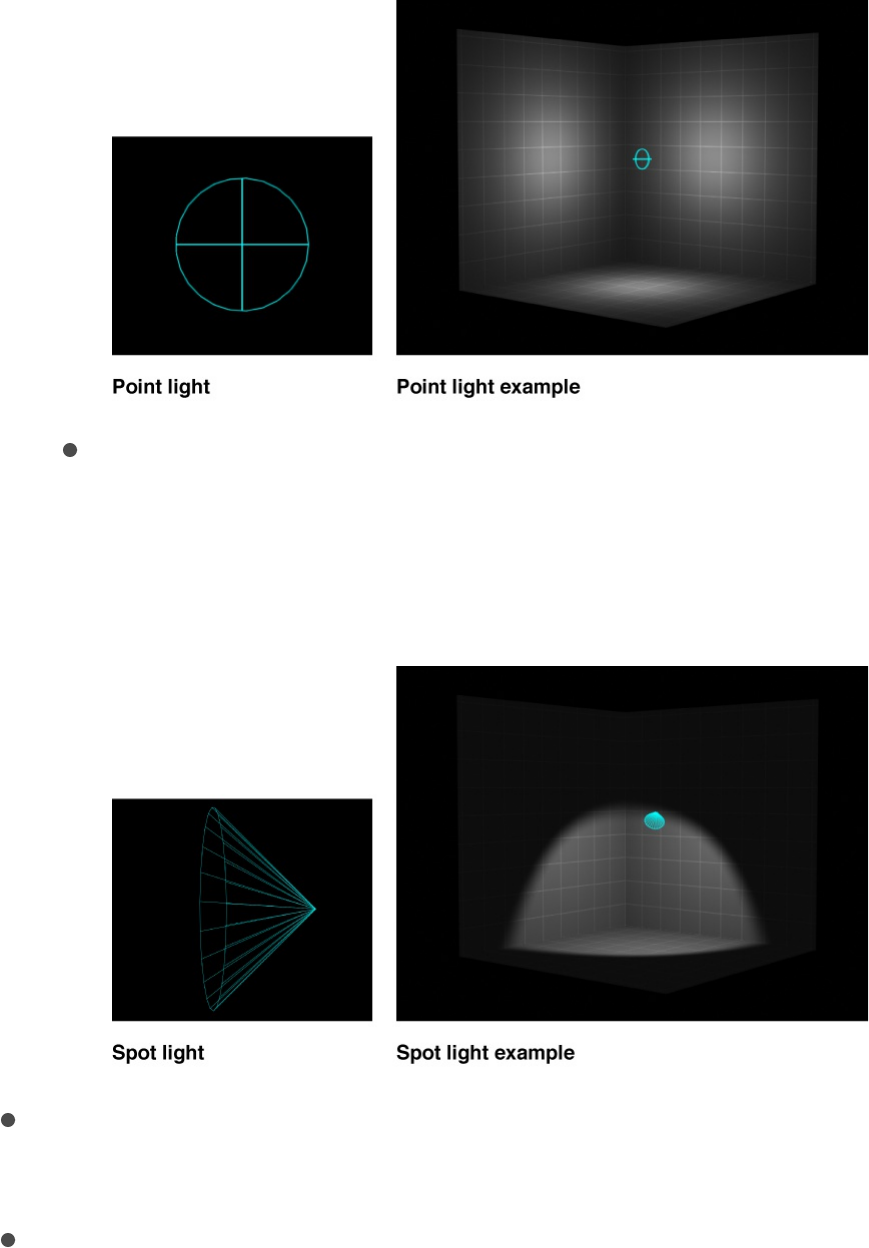
in all directions. Optionally, you can add falloff based on an
object’s proximity to the light. This is the default light in
Motion, and it produces results similar to that of an
incandescent light bulb.
Spot: Emits light from a conical light source and casts an
elliptical pattern on objects hit by the light. Using a spot
light allows for a high degree of accuracy when you need
to limit the area affected by the light.
Color: A standard set of controls to select the color of the
light.
Intensity: A slider that acts as a dimmer switch for lighting. If
you use a Directional light at 100% intensity pointed straight at

a red object, the object looks red. If you lower the intensity,
the object and scene get darker. However, if you increase the
intensity above 100% you may begin to overexpose your
scene, eventually causing the object to appear white. The
Intensity value slider ranges from 0 and 400, but there’s no
upper limit for Intensity (use the adjacent value slider to set a
value above 400).
Note: Multiple lights interacting with an object combine to
increase the object’s apparent brightness as they would in the
real world. If you have two spot lights overlapping in space
and pointing in the same direction with Intensity set to 100%,
you see the same result as having a single spot light with its
Intensity set to 200%.
Falloff Start: A slider to adjust where the falloff point of a light
begins. In the real world, light falls off—or has less of an effect
—as the distance from the light source increases. Usually
falloff starts at the center of the light object. Setting Falloff
Start adds additional control to your lighting. This parameter
applies to light types that use a Position parameter (Point and
Spot).
In the example below, a light is positioned slightly above the
origin of the scene. There are three rings of cards at a
distance of 200, 500, and 1000 units from the light. (In this
example, a visible light source—the bulb at the center of the
rings of cards—is simulated for illustrative purposes.) The
light’s Intensity is set to 100% and Falloff is set to 10%. When
Falloff Start is set to 0 (left, below), the light begins to fall off by
the time it hits the innermost ring. When Falloff Start is set to
200 (right, below), the inner ring is lit at 100% intensity and the
outer rings are slightly brighter than before.
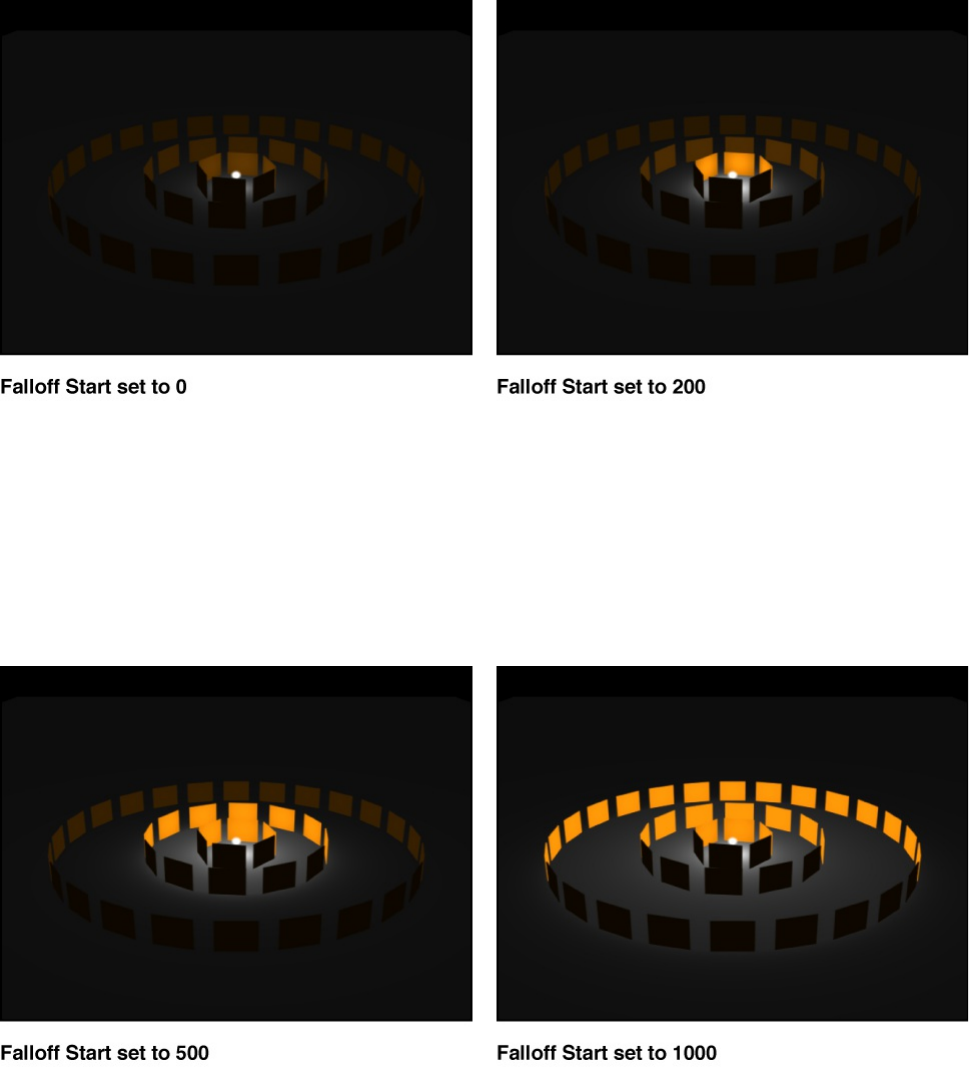
When Falloff Start is increased to 500 (left, below), the inner
and middle rings are lit at 100% intensity, and the outer ring is
brighter than before. Finally, when Falloff Start is set to 1000
(right, below), all rings are lit at 100% intensity.
In the next example, the image on the left contains a light with
Intensity set to 100%, while the image on the right has a light
Intensity of 500%. In the image on the right, the outer rings are
slightly brighter, but the innermost ring is overexposed. If the
Falloff Start of the light in the image on the right is increased to
1000, the rings are overexposed.
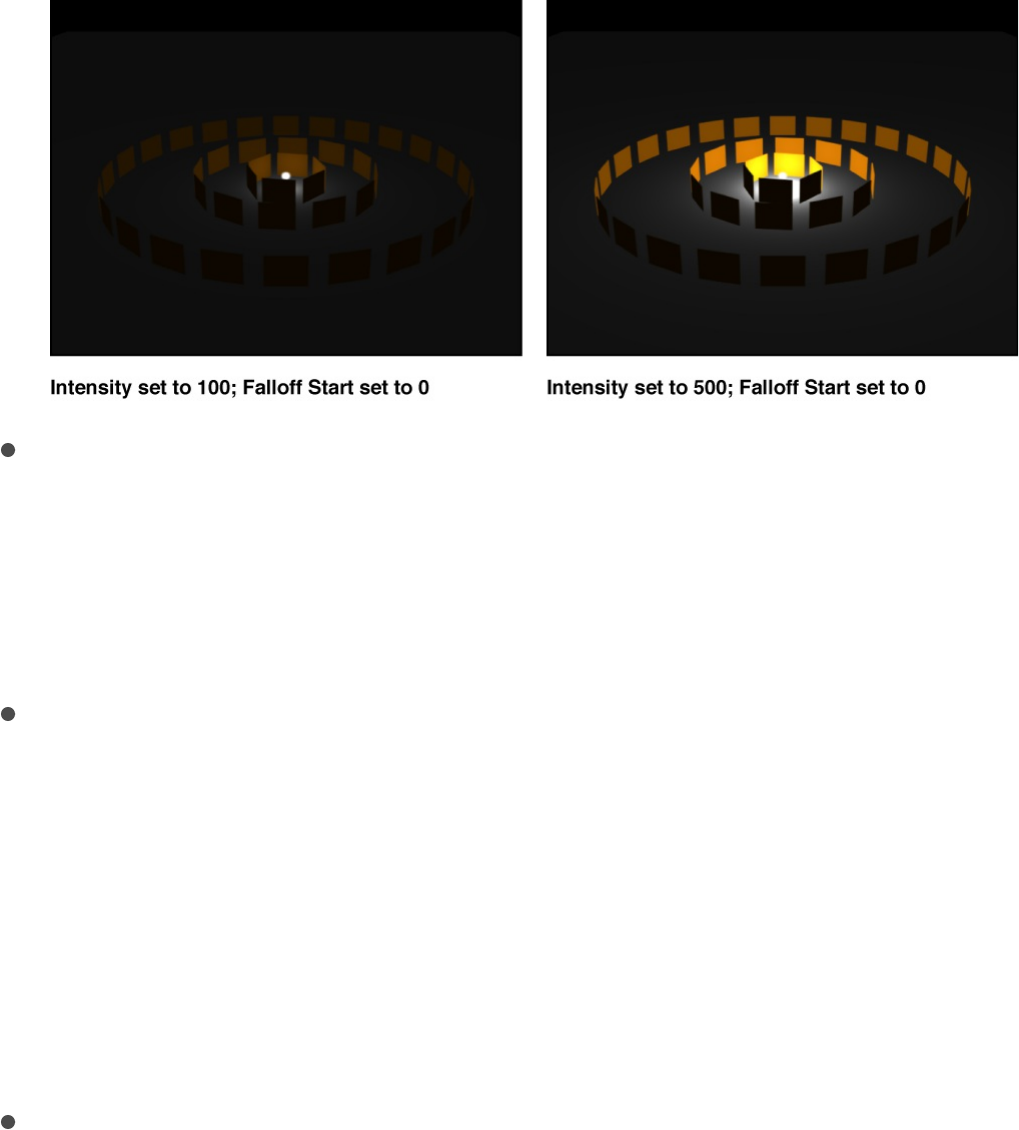
Falloff: A slider to control the rate of falloff for a point or spot
light based on the Falloff Start setting. At low values, light falls
off over a long distance from the light source; therefore, the
light travels farther in the image. At high values, the falloff
occurs more rapidly.
Cone Angle: A dial that becomes available only when Light
Type is set to Spot. The Cone Angle is measured from the
center of the light outward and can be set to a value between
0 and 90 degrees. The distance of the light from its target
affects the result of this parameter. If the light is close, a wider
spot cone angle may be needed to light more of the object. If
the light is farther away, a lower Cone Angle may be needed
to isolate objects.
Soft Edge: A dial that becomes available only when Light Type
is set to Spot. Like Cone Angle, this parameter can be set to a
value between 0 and 90 degrees. Its starting point begins at
the outer edge of the Cone Angle. If set to 0, spot lights have
a hard edge. Low values produce a slight softening effect to
the boundary of the lit area. Higher values produce a wide,
more natural fade. Adding softness expands the area of your
light, so you might need to adjust the angle to achieve a
specific effect.
Note: Point lights, directional lights, and spot lights also

Note: Point lights, directional lights, and spot lights also
contain a set of parameters to control how they cast shadows.
For more information on these parameters, see
.
The Light HUD contains the Light Type, Color, Intensity, Falloff
Start, and Falloff parameters, which are also available in the
Inspector. The Light HUD also contains 3D transform controls. For
more information, see .
Lighting controls in the Properties
Inspector
Layers and groups have properties that control how they react to
lights in a scene. When layer or group is selected, you can adjust
these parameters in the Lighting section of the Properties
Inspector. Groups have a single Shading parameter. Layers have
Shading, Highlights, Shininess, and Diameter parameters.
Shading: A pop-up menu to set how an object responds to
lights in the scene. If set to On, the object can be lit. If set to
Off, the object ignores scene lights. If set to Inherited (the
default), the object uses the Shading value of its parent.
Note: When a layer or group is nested in one or more parent
groups, setting its Shading parameter to On overrides any
Shading parameter settings applied to the parent groups.
Highlights: A checkbox to control whether lit objects show
highlights. This parameter has no effect if Shading is set to
Off. Click the disclosure triangle to reveal an additional
Shininess parameter.
Shininess: A slider to set how strong an object’s highlights
Shadows
overview
Transform layers in 3D space

Shininess: A slider to set how strong an object’s highlights
appear. Higher values create a glossier appearance. This
Shininess parameter is disabled when the Highlights
parameter is deselected.
Diameter: A slider that becomes available when Light Type is
set to Directional, Point, or Spot. Diameter affects how lights
are reflected as highlights in 3D Text objects.
Shadows
Shadows overview
Motion projects that include point lights or spot lights can create
more natural, realistic effects by casting shadows. Shadows are
created when an opaque or semi-opaque object (a layer or group)
blocks light from hitting another object. To see a shadow in
Motion, you need at least three things: A shadow-casting light
source, an object to cast a shadow, and another object upon
which the shadow is cast. Multiple lights cast multiple shadows
that may or may not be visible depending on the relative positions
and settings of the objects in the scene.
Note: Ambient lights do not cast shadows.
In Motion, you can control whether a light source creates shadows
and whether each object in the scene receives shadows or casts
shadows (or both). You can even have an invisible object cast a
shadow. The strength, sharpness, shape, and position of the
shadow depends on the type and positions of the lights and
relative position of all three objects.
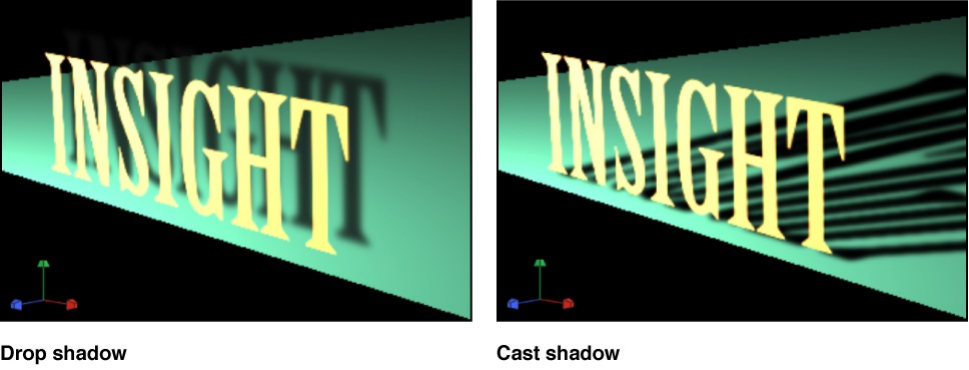
WARNING: Some changes you make to 3D objects cause
shadows to disappear. This occurs when the change causes
rasterization of the 3D object—adjusting the opacity of a group or
turning on the glow attributes for a text layer, for example.
Flattening the 3D group allows it to cast shadows again. For more
information about disappearing shadows, see
.
Cast shadows versus drop shadows
There are two common types of shadow effects used in motion
graphics work: drop shadows and cast shadows. Motion can
create both effects, but because they have different purposes
and applications, it may be helpful to consider the differences
between them.
Cast and drop shadows simulate the effect of light blocked by an
opaque object. But a cast shadow is a 3D effect requiring a light
source and an object for the shadow to fall upon, whereas a drop
shadow is a 2D effect simulating a cast shadow without a light
source and therefore is limited to a very small range of settings.
Drop shadows are commonly used to simulate depth and
Shadows and
rasterization
separate foreground objects from the background in 2D projects.
The classic drop shadow effect is used on light-colored titles so
the text is legible against dark and light backgrounds. In a drop
shadow effect, the imaginary light source does not create any
shading effect on the surface of the object, and the shadow’s
position is set at a fixed direction. A drop shadow is rendered as a
part of the foreground object, so it doesn’t interact with
background objects. However, because it is an effect, its
appearance can be customized. The softness, opacity, position,
and color can be adjusted and animated without having to
manipulate a light source.
Cast shadows are true 3D effects, and their appearance is
determined by the light source and the other objects in the scene.
Multiple cast shadows interact with each other and take their
shapes based on the surfaces and positions of the objects upon
which they are cast.
This section addresses cast shadow effects. For information on
drop shadows, see .
SEE ALSO
Cast a shadow
Shadows are controlled in the Light Inspector. To improve
performance, you can temporarily turn off the rendering of
Add a drop shadow to a layer
Cast a shadow
Shadow controls in the Inspector
About shadows and complex 3D layers
Shadows without lights
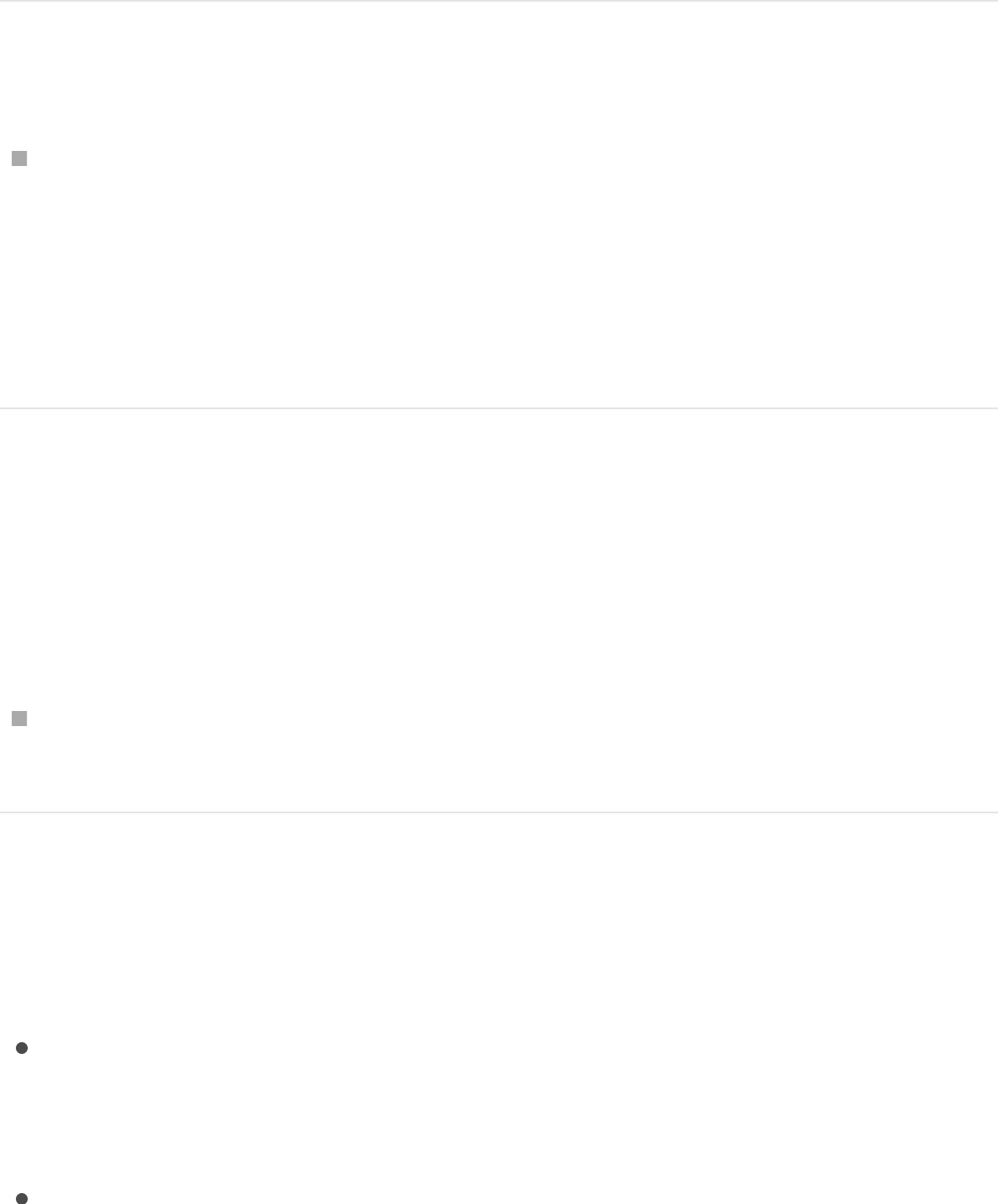
shadows in the Canvas.
Cast a shadow
In the Layers list or Canvas, select the light, then select the
Shadows activation checkbox in the Light Inspector.
Note: To cast a shadow, the light must be offset from the
object casting the shadow, and the object casting the shadow
needs to be offset from the layer receiving its shadow.
Disable rendering of shadows
Rendering shadows can significantly impact playback
performance. You can temporarily disable shadows to improve
playback speed while working on other aspects of your project.
Click the Render pop-up menu above the Canvas, then
choose Shadows (or press Control-Option-S).
Shadow controls in the Inspector
Shadows are controlled by adjusting settings in two places:
Shadows section in the Light Inspector: Use these parameter
controls to set the shadow properties of point lights and spot
lights.
Shadows section in the Properties Inspector: Use these
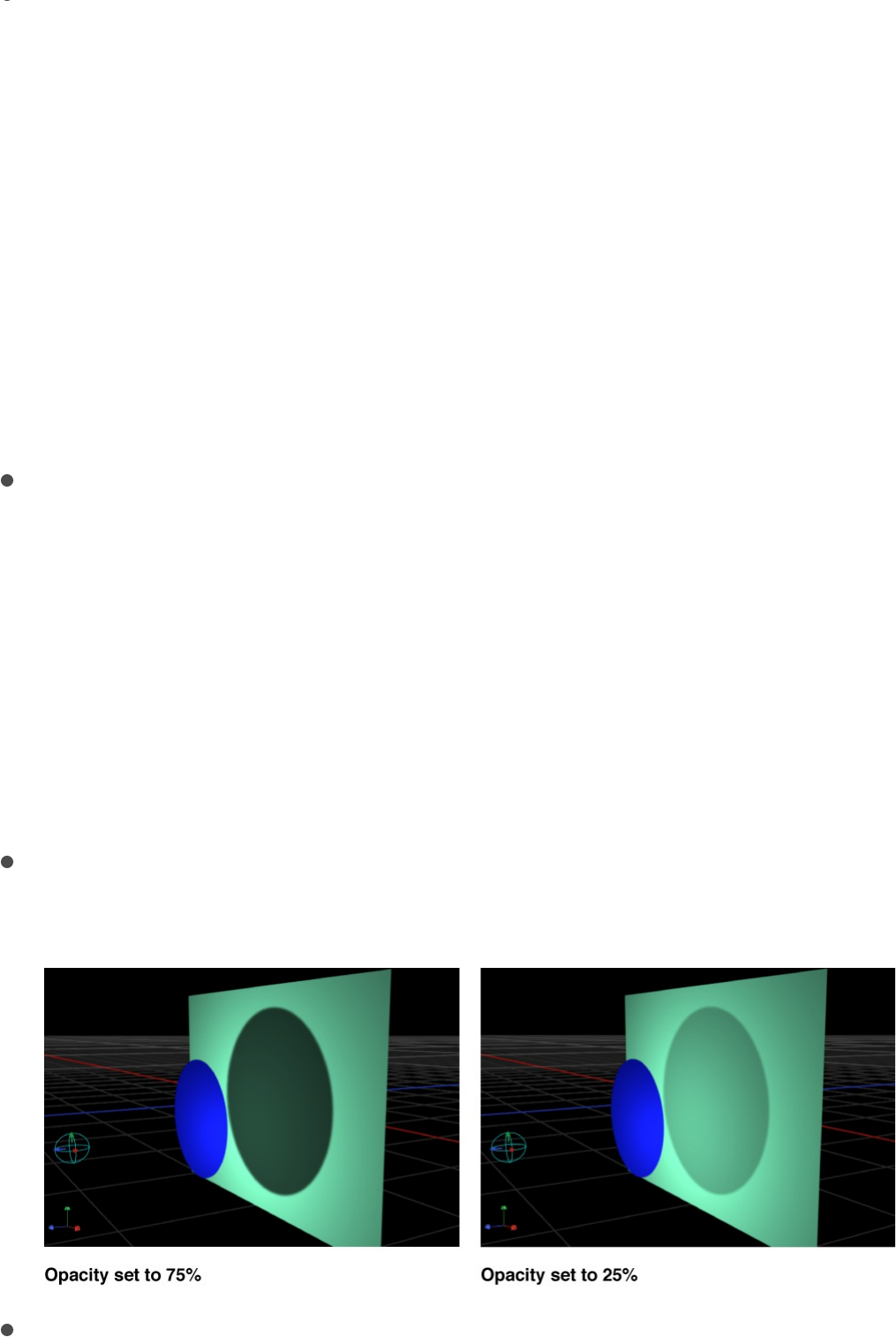
Shadows section in the Properties Inspector: Use these
parameter controls to set the casting and receiving properties
of layers.
Note: 2D groups at the root level of the project (not nested in
other groups) do not have lighting or shadow controls. To enable
shadows on such a group, convert it to 3D or embed it in another
3D group.
Shadows controls in the Light Inspector
Shadows: A checkbox to turn on Shadows controls. (When
activated, the checkbox is blue.) The Shadows checkbox lets
you set some lights to cast shadows, and others not to cast
shadows.
Selecting this checkbox causes the light to cast shadows on
objects in front of it if the objects also have shadow controls
enabled. Deselecting it prevents the light from generating
shadows, regardless of settings of individual objects.
Opacity: A slider to control the apparent opacity of the
shadow.
Softness: A slider to specify how blurry a shadow will appear.
Note: The appearance of a shadow depends on the
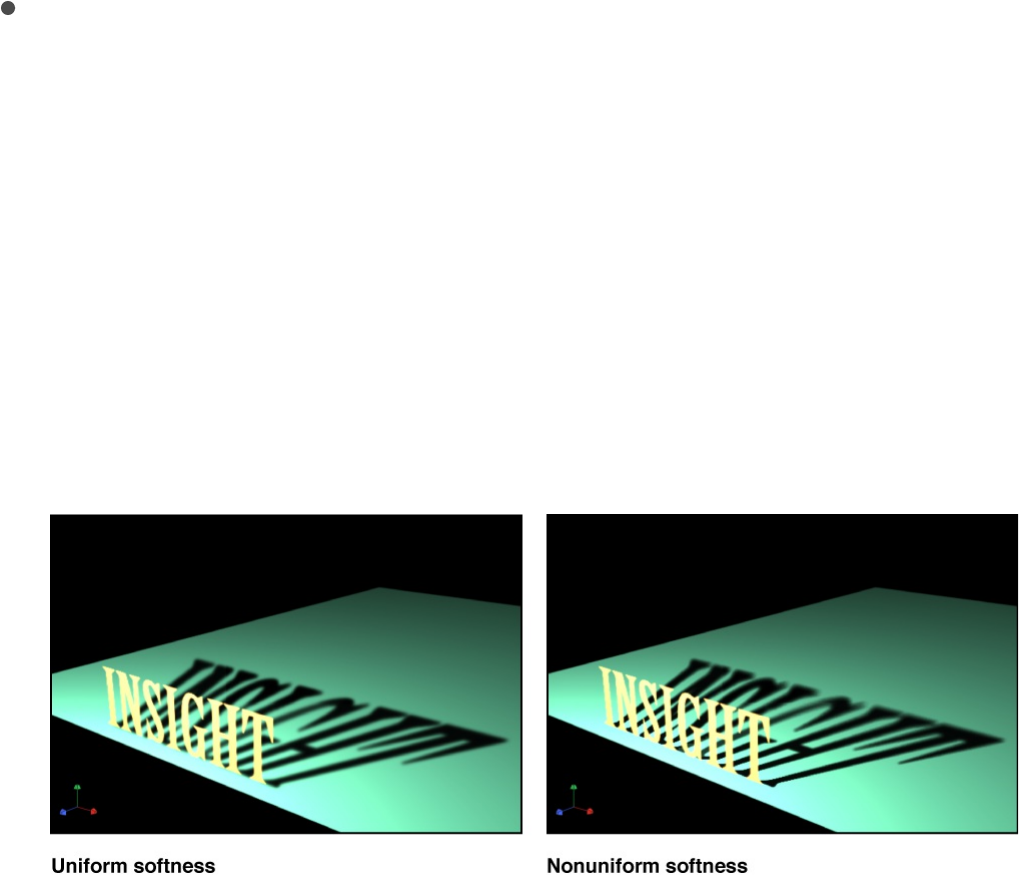
Note: The appearance of a shadow depends on the
rendering quality of the object casting it. Because a shadow
may be larger than the original object, you may see some
jagged edges or aliasing on the shadow. If you see such
artifacts, check how your image looks when the project is set
to Best quality, rather than Draft or Normal. For more
information about Canvas display quality, see
.
Uniform Softness: A checkbox to constrain the results of the
softness slider to a uniform amount of blur on the shadow
regardless of distance between the light, the object casting
the shadow, and the object receiving the shadow.
By deselecting the checkbox, you enable nonuniform
softness, so that when objects are farther from each other,
more blur is applied.
Note: Enabling nonuniform softness can impact playback
performance.
Note: Intersecting objects reveal an unnatural effect of using
uniform softness. Because an equal amount of blur is applied
to the entire shadow, the blur appears to spill out in front of
the intersecting object, creating a strange appearance. This
effect can be eliminated in two ways: by deselecting the
Custom Canvas
view options
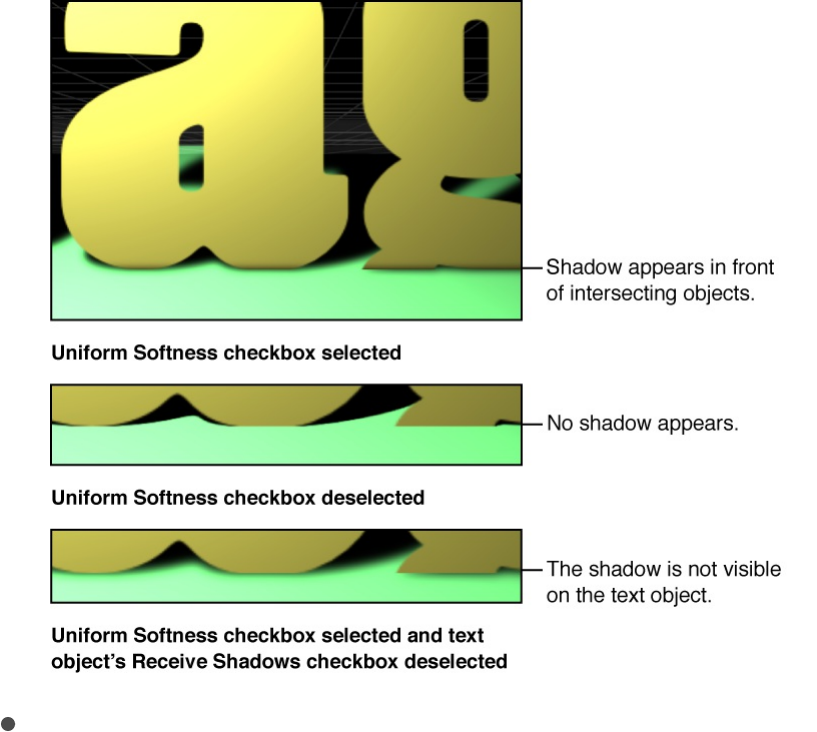
Uniform Softness checkbox or by setting the object to not
receive shadows (by deselecting the Receive Shadows
checkbox in the Properties Inspector).
Color: Standard color controls to set the color of the shadow.
Although semitransparent objects cast lighter shadows than
opaque objects, you cannot create light transmission effects
wherein a semitransparent object projects some of its own
color onto another object, as stained glass does. For more
information on using the color controls, see
.
Note: When Shadows are enabled for point lights, spot lights,
and directional lights, Motion uses the multiply compositing
mode to blend shadows with the objects upon which they’re
cast. This means that the result is a darkening effect,
regardless of the color of the shadow. If you select a shadow
color lighter than the background upon which it is cast, the
Basic color
controls
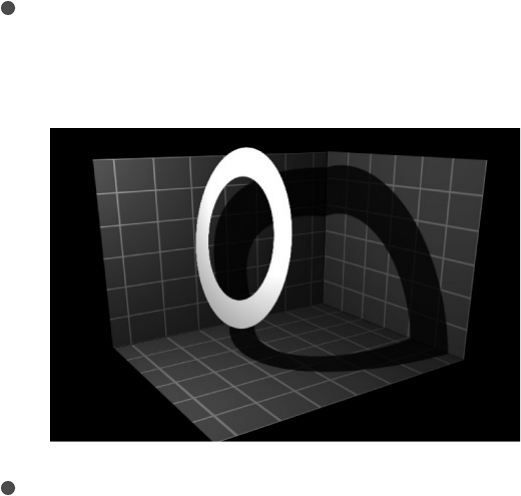
shadow may not be visible. So, for example, when Shadows
are enabled for a light, it’s not possible to cast a white shadow
on a dark surface. To override this effect, you must disable
the Shadows parameter for the light. For more details, see
.
Shadows controls in the Properties
Inspector
Every layer in a 3D group has Shadows controls in its Properties
Inspector. This includes shapes, video clips, particles, and so on.
Lights, Cameras, and 2D groups at the root level of the project
(not nested in another group) do not have Shadows controls.
Cast Shadows: A checkbox to set whether a layer casts a
shadow if it lies between a light source and another layer.
Receive Shadows: A checkbox to control whether other layers
cast shadows on the currently selected layer. The following
image depicts an object (the white ring) with the Receive
Shadow checkbox selected and the Casts Shadow checkbox
deselected.
Shadows without lights
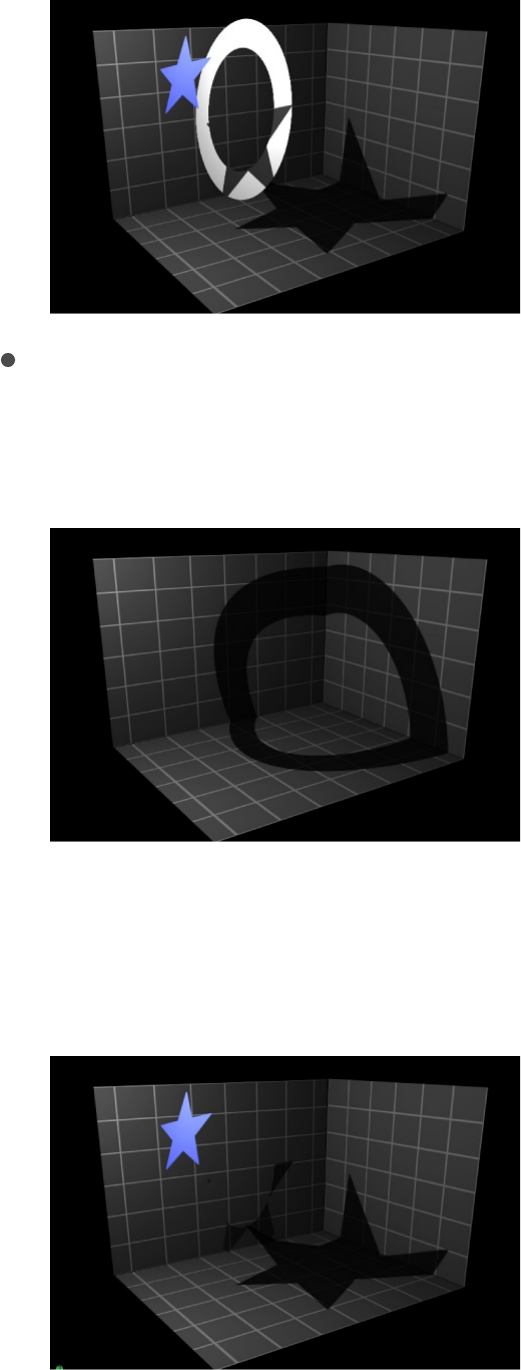
Shadows Only: A checkbox that allows an object to block light
and cast a shadow, while the object itself does not appear in
the scene.
You can select both Receive Shadows and Shadows Only,
which makes the object invisible except for the regions where
a shadow is cast upon it.
About shadows and complex 3D layers
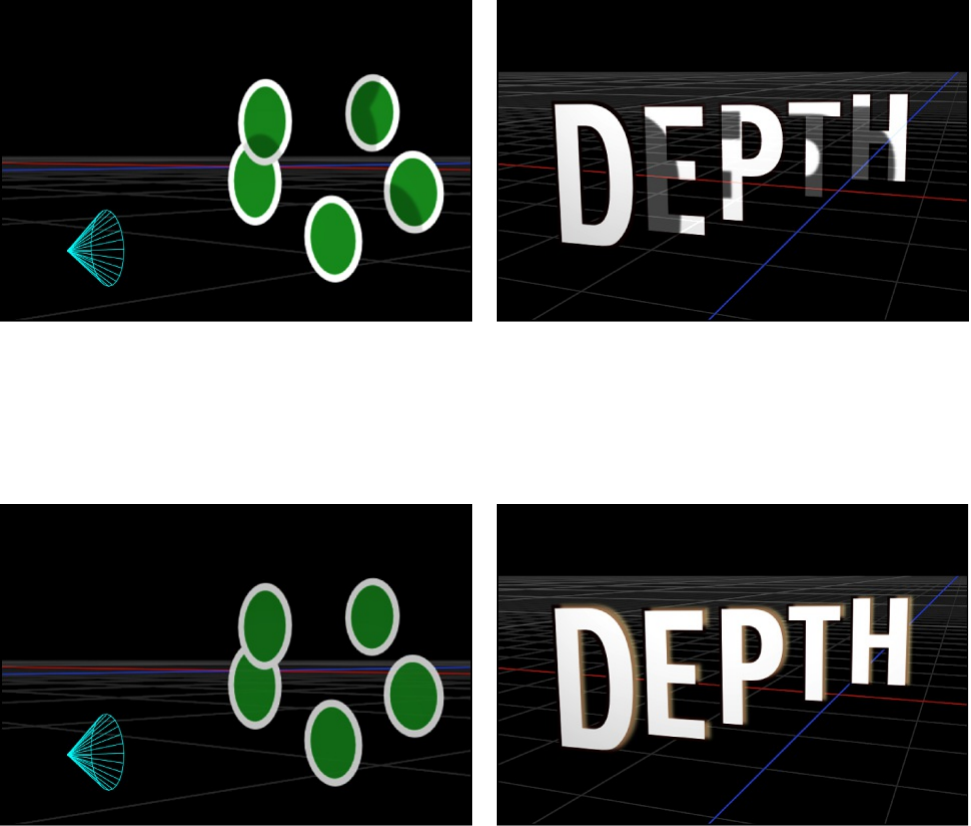
When using shadows with layers such as particle systems, text
objects, or replicators that are set to 3D, shadows are cast from
one part of the object onto another part. This is called self-
shadowing.
Modifying the object in a way that causes rasterization prevents
shadows from displaying.
In some cases you may be able to find another way to perform
the effect that does not require rasterization. For example, in the
following images, rather than modifying the opacity of the particle
emitter, which causes rasterization, you can modify the opacity of
the particle cells and maintain the shadows.
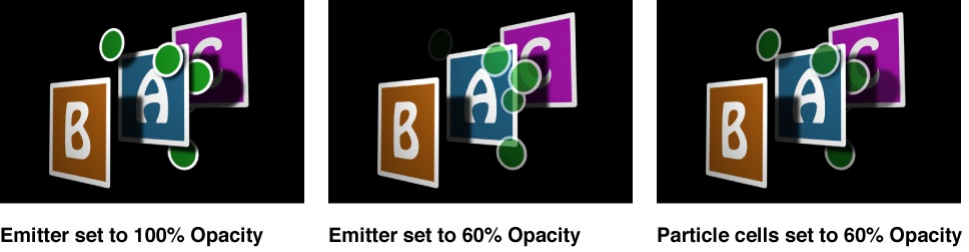
In the second figure above, rasterization interferes with the depth
order of the particle system, and particles appear in front of the
letter A. In the third figure, no rasterization occurs, and particles
appear in their proper depth order, in front of and behind the
letter A. For more information about how rasterization affects
shadows, see .
SEE ALSO
Shadows without lights
Lighting and shadows can each be disabled independently. You
can keep shadows visible, even when lighting is disabled, allowing
you to keep the original unshaded look of the scene. Turning off
lighting also changes the way shadows are rendered.
When shading (the visible effect of lighting) is disabled, shadows
behave differently. Rather than being multiplied with the object
upon which they are cast, the shadow’s color and opacity are
controlled only by the Shadows settings in the Light Inspector.
Shadows and rasterization
Particles overview
Replicator overview
Basic text overview
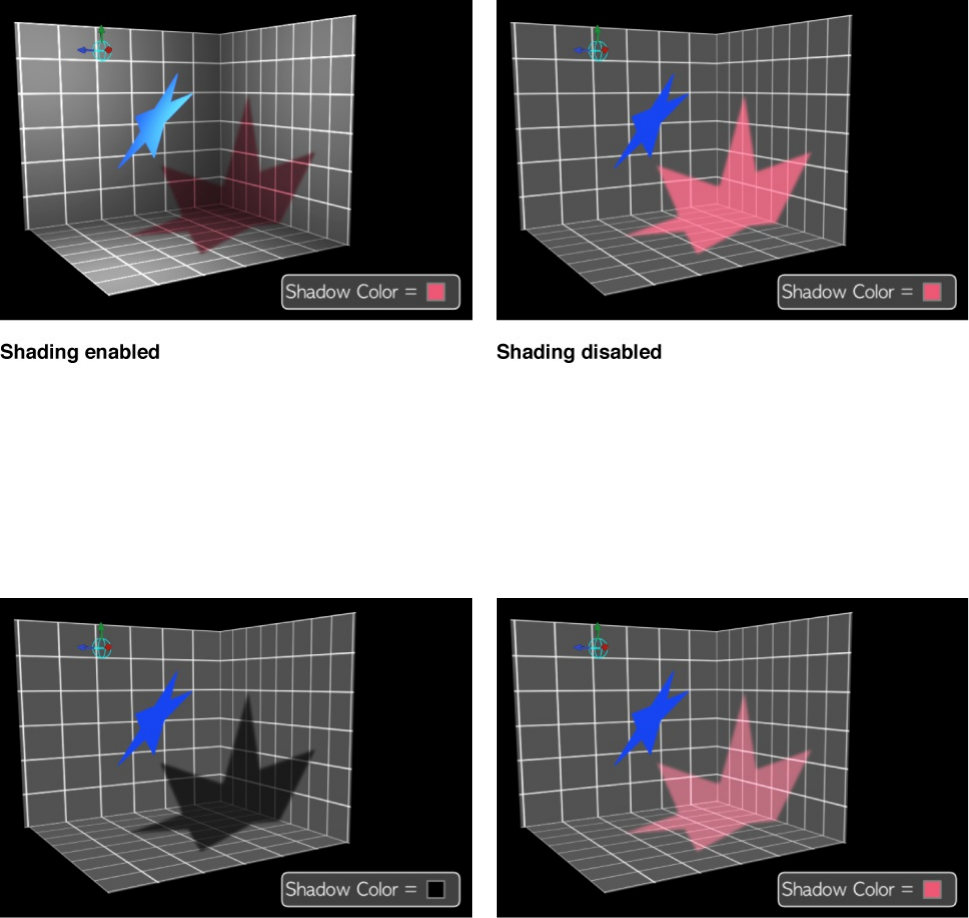
This allows you to create shadows of any color or opacity, from
traditional dark shadows to brightly colored or even white
shadows.
You can disable shading globally in the View pulldown menu
(choose View > Render Options > Lighting to remove the
checkmark from the menu item) or in the Render pop-up menu
above the Canvas (choose Lighting to remove the checkmark from
the menu item). You can also disable shading for a specific layer
by setting the Shading parameter in the Properties Inspector to
Off.
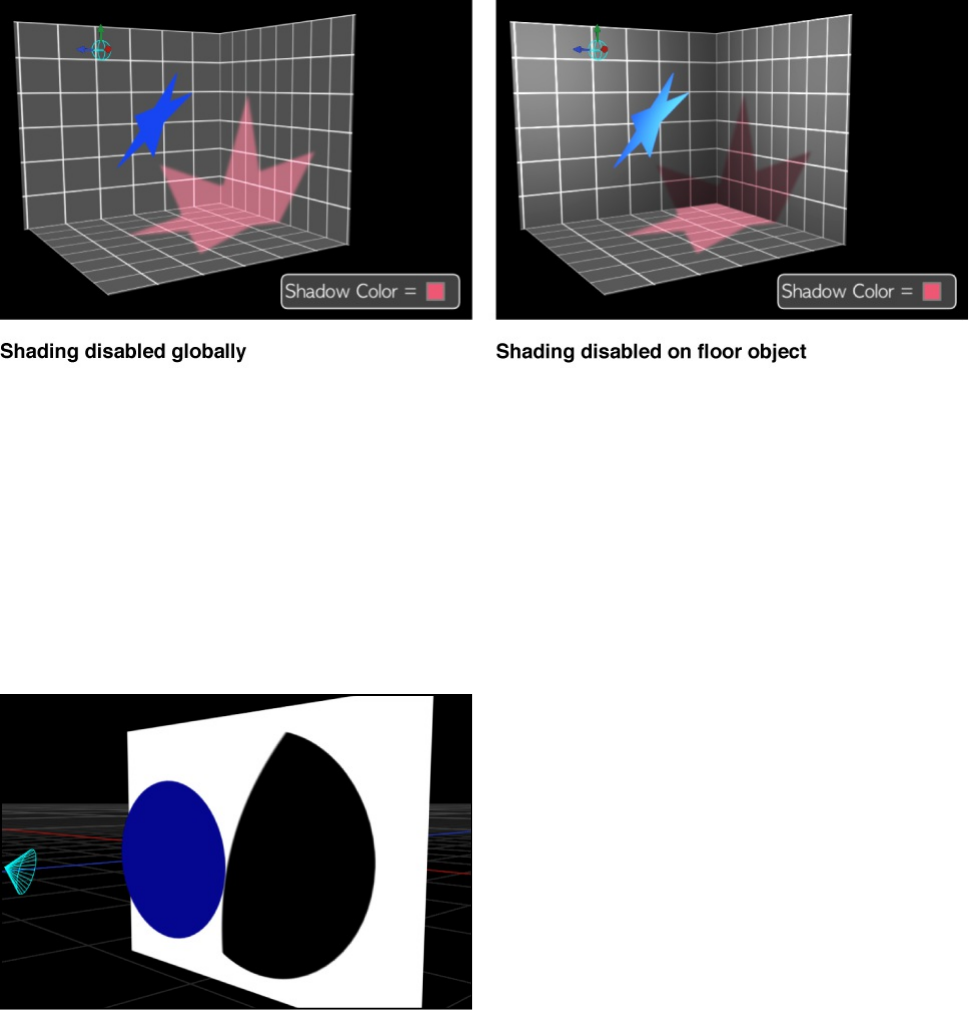
With spot lights, enabling Shadows but disabling shading can
create a seemingly strange result where the shadow is suddenly
cut off because it has exceeded the scope of the light cone.
Because the shading effect of the light cone is turned off, the
shadow edge looks unnatural.
To correct such an occurrence, increase the Cone Angle in the
Light Inspector.
Reflections
Cast a reflection
In the real world, all objects exhibit some degree of reflectivity
based on surface shine, brightness, angle of view, and proximity
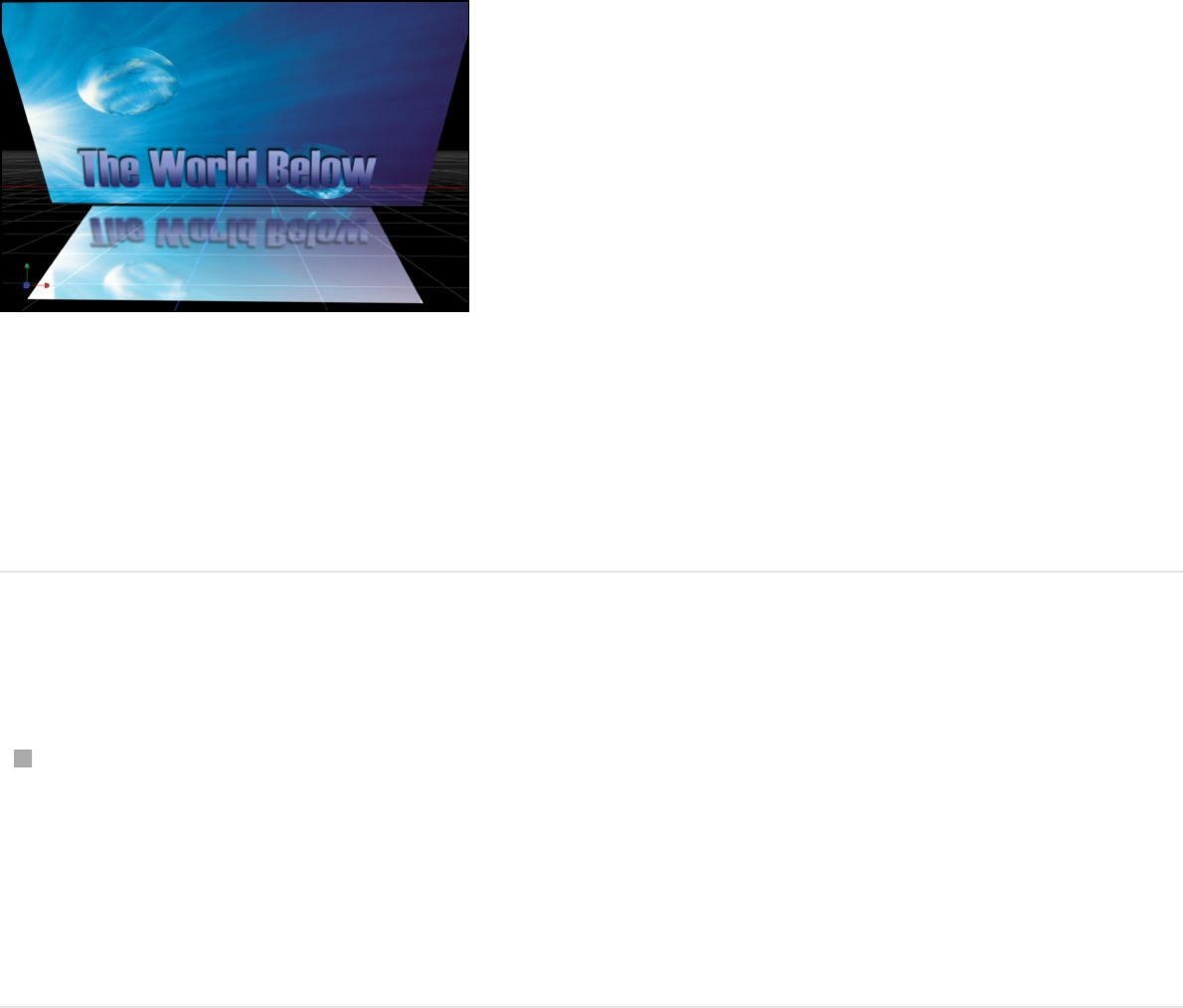
to reflected objects. Motion simulates this natural effect,
equipping every object with a set of parameters to create and
control realistic-looking reflections. When reflections are enabled
for a layer, all other layers in the project are reflected but may
only be visible from specific angles and distances.
In Motion, reflections are controlled in the Properties Inspector. To
improve performance, you can temporarily turn off the rendering
of reflections in the Canvas.
Cast a reflection
Select the layer to receive the reflection, then select the
Reflection activation checkbox in the Properties Inspector.
Note: To cast reflections, layers must be offset from each
other (for example, X rotation or Z position).
Disable rendering of reflections
Rendering reflections can significantly impact playback
performance. You can temporarily disable reflections to improve

playback speed while working on other aspects of your project.
Click the Render pop-up menu above the Canvas, then
choose Reflections (or press Control-Option-R).
SEE ALSO
Reflection controls
Reflections are controlled by adjusting settings in the Reflection
section and Blending sections of Properties Inspector:
Reflection controls
About reflections and groups
Limit recursive reflections
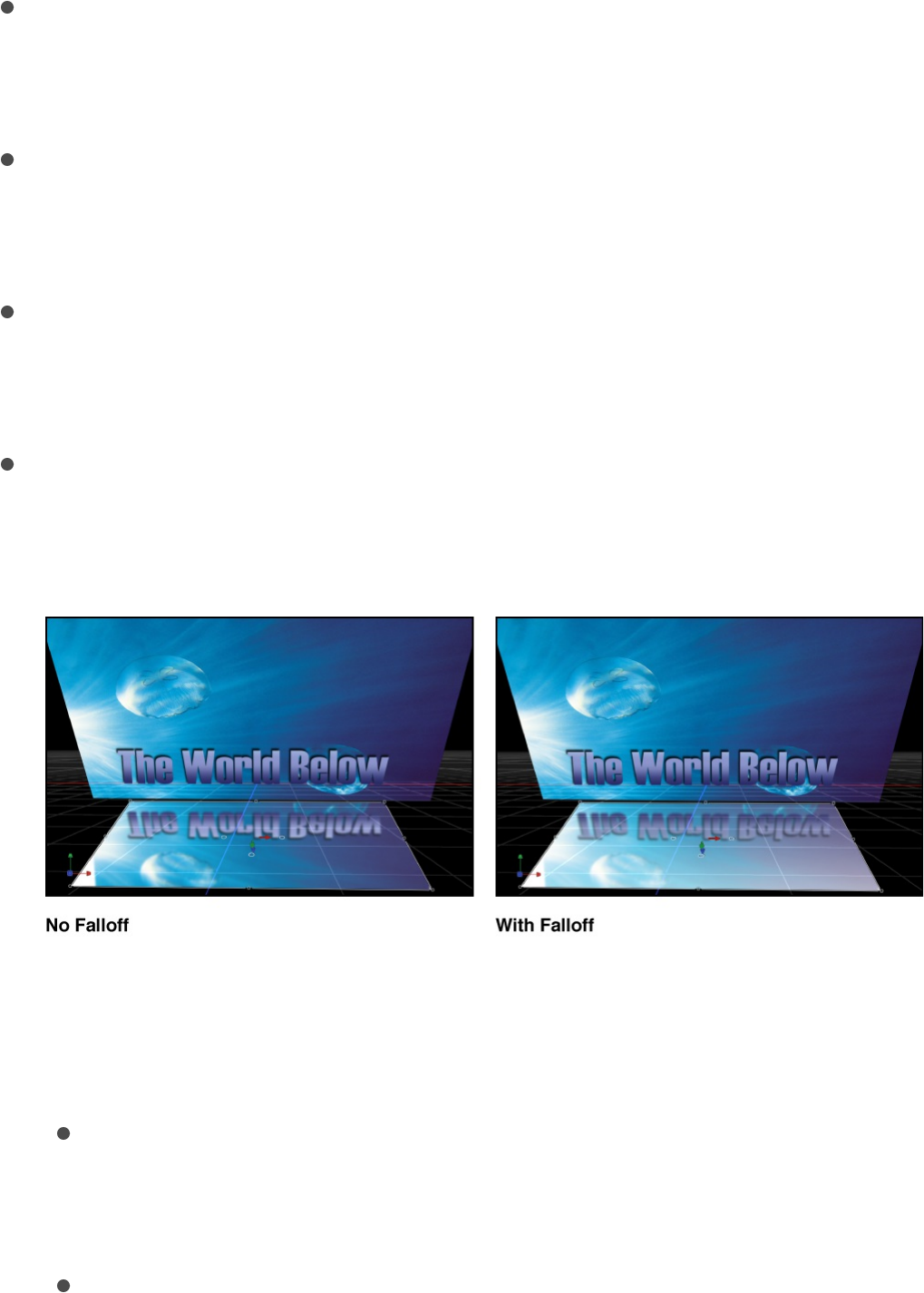
Reflection section controls
Reflection: An activation checkbox that enables reflections
based on the settings of the parameters in the object (a layer
or group). (When selected, the checkbox is highlighted blue.)
Reflectivity: A slider that controls how shiny the object’s
surface appears. 0% indicates no reflectivity, while 100% is
perfectly reflective, like a mirror.
Blur Amount: A slider that controls whether real reflections
appear in sharp focus or quite blurry, depending on the
surface quality of the reflecting object.
Falloff: A checkbox that determines whether the reflection
fades with distance from the object, producing a more realistic
result.
When the Falloff checkbox is selected, additional controls
become available. Click the disclosure triangle beside the
Falloff checkbox to reveal these controls:
Begin Distance: A slider that determines the distance
(inside the reflection) where the falloff begins. When the
slider is set to 0, falloff starts at the reflection plane.
End Distance: A slider that determines the distance where

the falloff ends, beyond which the reflection isn’t visible.
Adjusting this slider moves the falloff point closer to the
reflection plane, which causes less of the reflected image
to appear.
Exponent: A slider that controls how quickly a reflection
gets fainter as the reflected object gets farther from the
reflective surface.
Blend Mode: A pop-up menu that sets the blend mode
used for the reflection. Blend modes other than Add are
useful for achieving different looks, even if they aren’t
physically intuitive. For more information about blend
modes, see .Layer blending overview
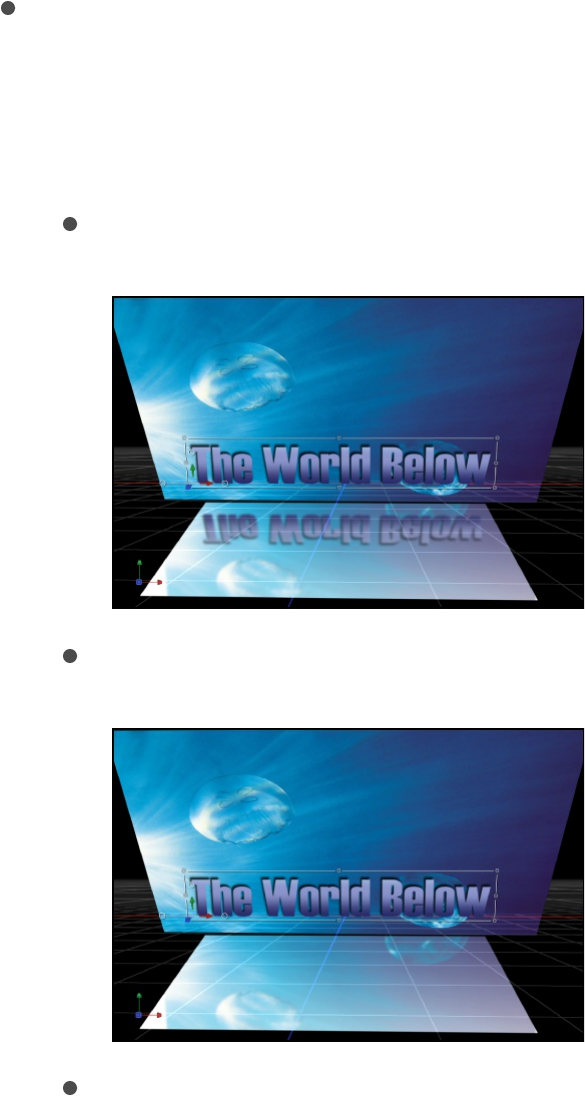
Blending section controls
Casts Reflection: The Properties Inspector of every layer or
group also contains a Casts Reflection pop-up menu (in the
Blending section) that controls whether an object is reflective.
There are three options:
Yes: The object is reflected in nearby reflective objects.
No: The object is ignored by reflective surfaces.
Reflection Only: The object becomes invisible, but appears
in reflective surfaces around it.

About reflections and groups
In addition to choosing reflection settings for individual layers, you
can adjust settings for an entire group. Reflection settings (in the
Properties Inspector) for a group override the settings of individual
layers in the group. For example, if a layer in a group is not set to
receive reflections, turning that setting on for the whole group
forces the individual layer to receive them. Turning off the setting
for the group allows the layer’s settings to act as expected.
Cast Reflection settings (in the Properties Inspector) work
differently. If the group is set to cast reflections, individual objects’
reflections can still be turned off (or set to Reflection Only).
However, if the group is set to not cast reflections at all, individual
objects never cast a reflection, regardless of their setting.
For more information about the Reflection settings and Cast
Reflection settings in the Properties Inspector, see
.
Limit recursive reflections
When a reflective object (layer or group) is reflected in another
Reflection
controls
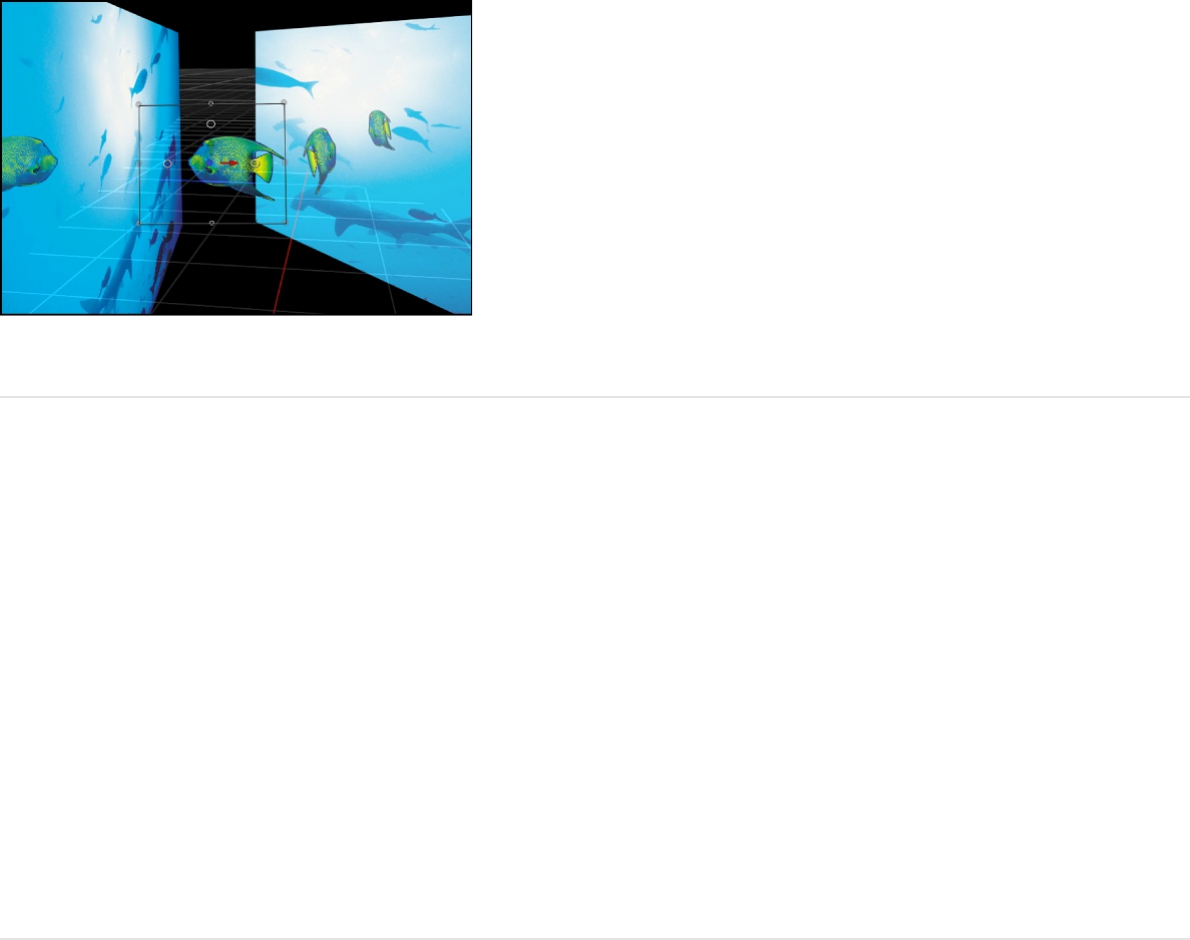
object, the first object can be seen in the reflection, potentially
causing an endless repetition of reflections. Motion limits the
number of reflective bounces that can occur in a scene,
preserving performance and preventing the viewer from getting
lost in infinity. The number of allowed reflections is set per project.
Limit the number of recursive reflections in
a project
1. Choose Edit > Project Properties (or press Command-J).
The Properties Inspector for the project opens.
2. In the Reflections section, adjust the Maximum Bounces
slider.
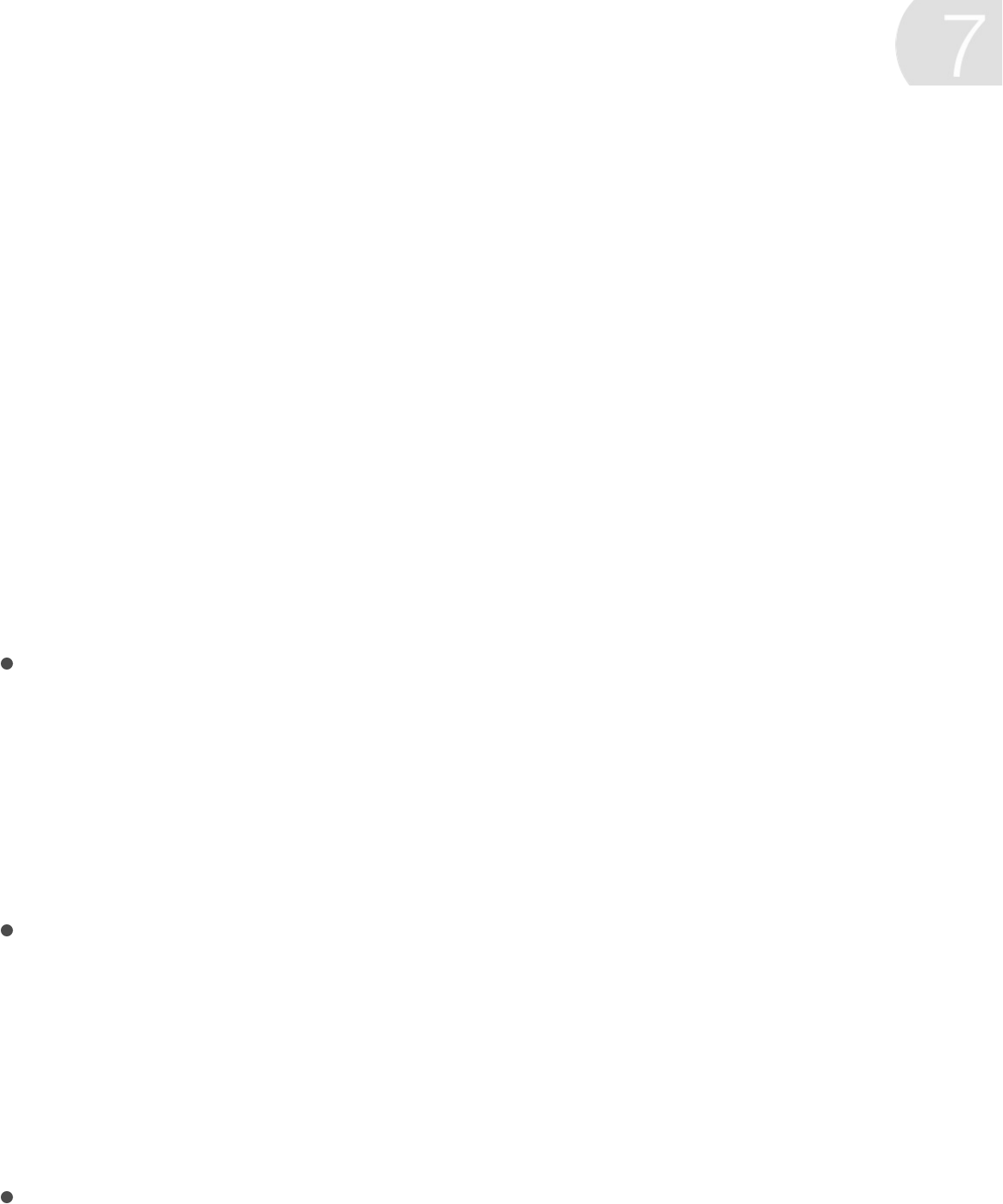
Timeline overview
The Timeline is where you control all timing aspects of a project.
You can set the frames where objects begin and end, align
multiple effects so they occur simultaneously, control object
duration, and even perform common trim operations to edit the
objects as you would in a nonlinear video editing application. The
Timeline is located under the toolbar, in the Timing pane.
The Timeline consists of three areas:
Timeline layers list: On the left side of the Timing pane, this
area (layers, groups,
effects objects) in your project, mirroring the contents of the
Layers list in the Project pane. As you can in the Layers list,
you can add media to your project by
.
Timeline track area: On the right side of the Timing pane, this
area (timebars) that correspond to the
objects in the Timeline layers list; the length of each timebar
represents the duration of each object over the course of your
project. You can adjust timing and synchronization by
timebars in the track area
Timeline ruler: Above the track area, this numbered strip
measures the timing of objects in frames. Here, you can drag
the playhead to as well as
.
Manage timing
displays a hierarchical list of objects
dragging it into the
Timeline layers list
displays colored bars
edit by
moving, trimming, or slipping
navigate through your project
perform various timing tasks
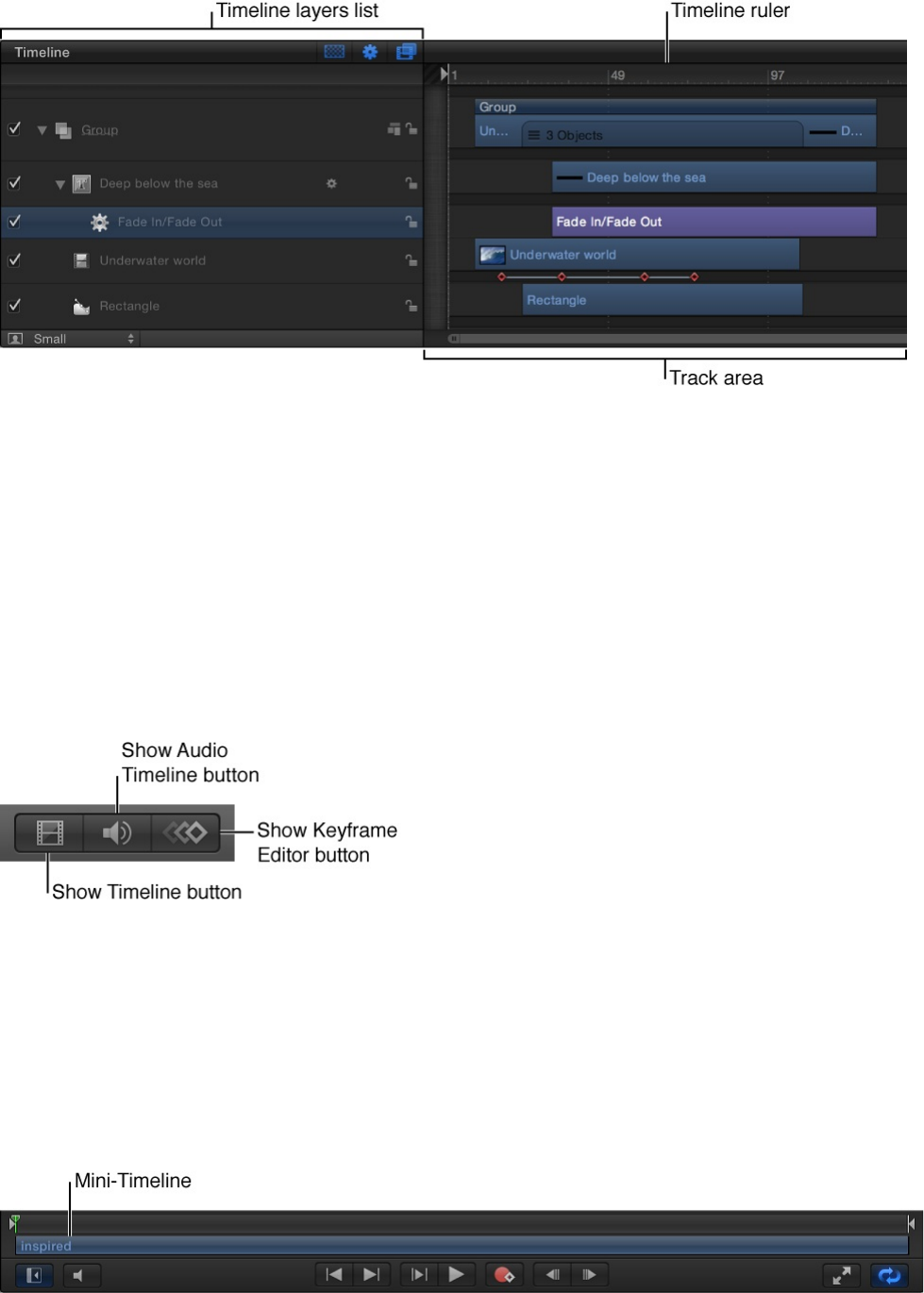
In addition to the Timeline, the Timing pane contains two related
partitions that can be shown or hidden: the and the
.
Display of the Timing pane is controlled by three buttons in the
lower-right corner of the Motion project window:
An abbreviated mini-Timeline, located at the bottom of the
Canvas, provides controls to perform quick edits such as moving,
trimming, and slipping without opening the Timing pane. For more
information, see .
Tip: You can show the Timeline on a second display, providing a
larger workspace for manipulating the timing of objects. For more
Audio Timeline
Keyframe Editor
Edit in the mini-Timeline
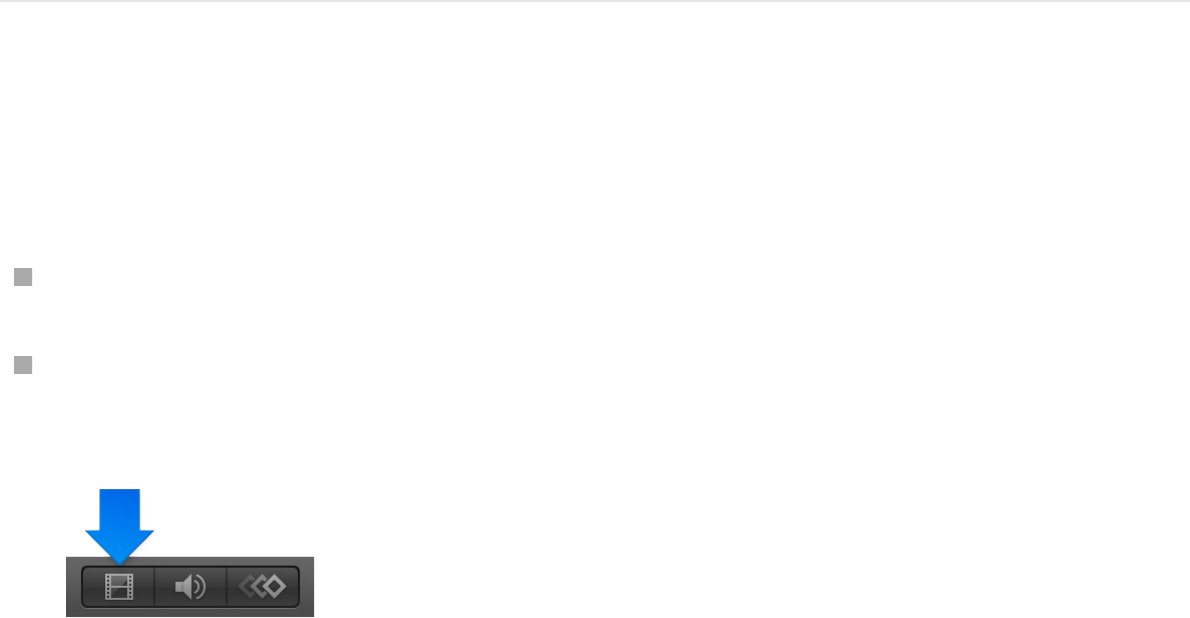
information, see
.
SEE ALSO
Show, hide, or resize the Timing
pane
Show or hide the Timing pane
Do one of the following:
Choose Window > Video Timeline (or press Command-7).
Click the Show/Hide Timeline button in the lower-right corner
of the Motion project window.
Note: To collapse the entire Timing pane (Timeline, Audio
View the Canvas or Timing pane on a second
display
Show, hide, or resize the Timing pane
Add objects to the Timeline overview
Manage Timeline layers and tracks overview
Display and modify keyframes in the Timeline
Retime media overview
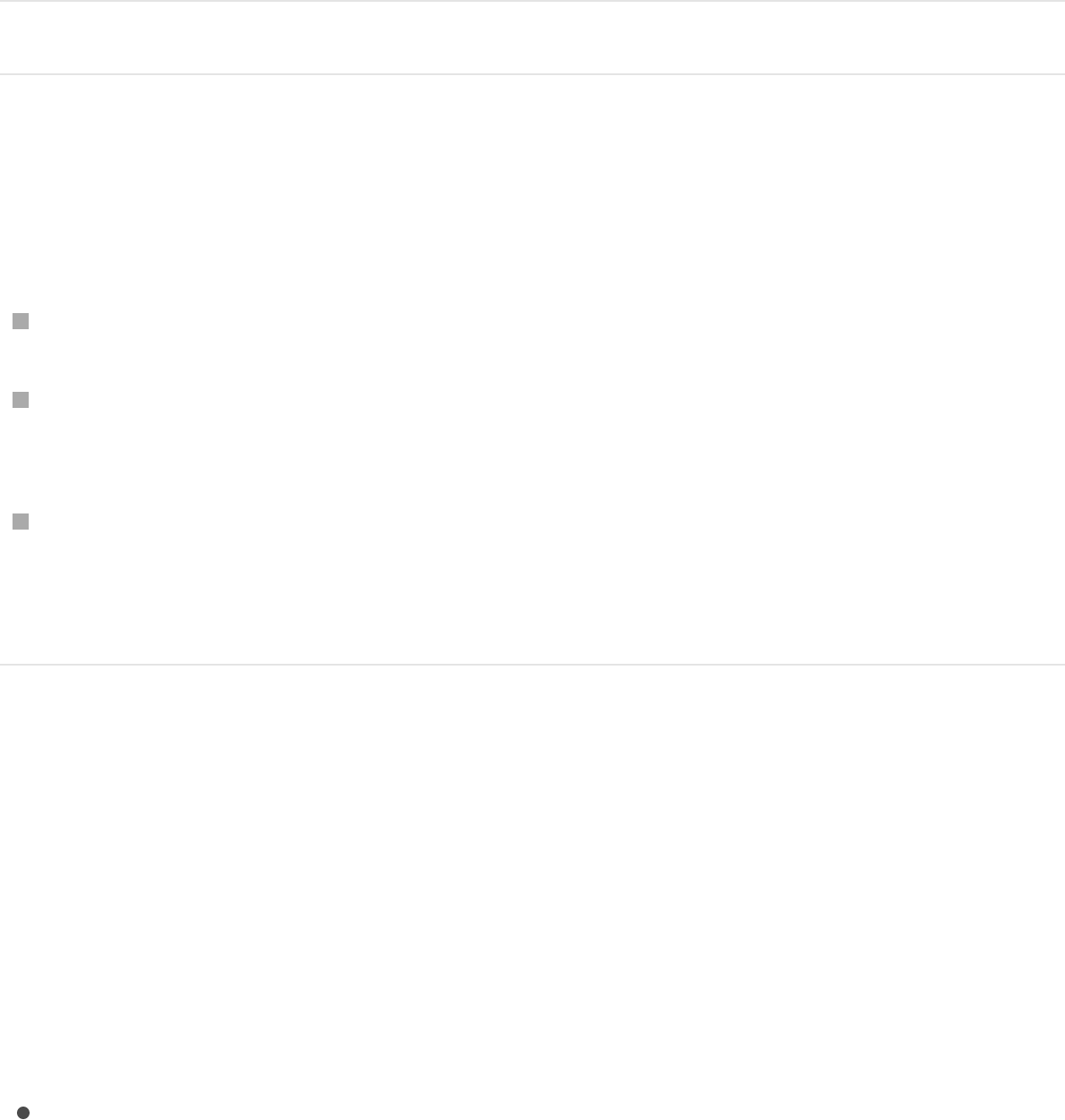
Timeline, and Keyframe Editor), make sure that all three
buttons in the lower-right corner of the Motion project window
are dimmed.
Resize the Timing pane
Do one of the following:
Drag the toolbar up or down.
Drag the boundary (the gray line) between the File Browser,
Library, or Inspector and the Timing pane to the left or right.
Deselect the “i” button in the lower-left corner of the Motion
Project window to widen the Timing pane (and hide the File
Browser, Library, and Inspector).
Add objects to the Timeline
Add objects to the Timeline overview
Just as you can drag objects (media and effects) to the Layers list
or Canvas, you can drag objects to the Timeline. There are two
ways to do this:
. This method is identical
to the workflow for dragging media to the Layers list in Project
pane.
Add media to the Timeline layers list
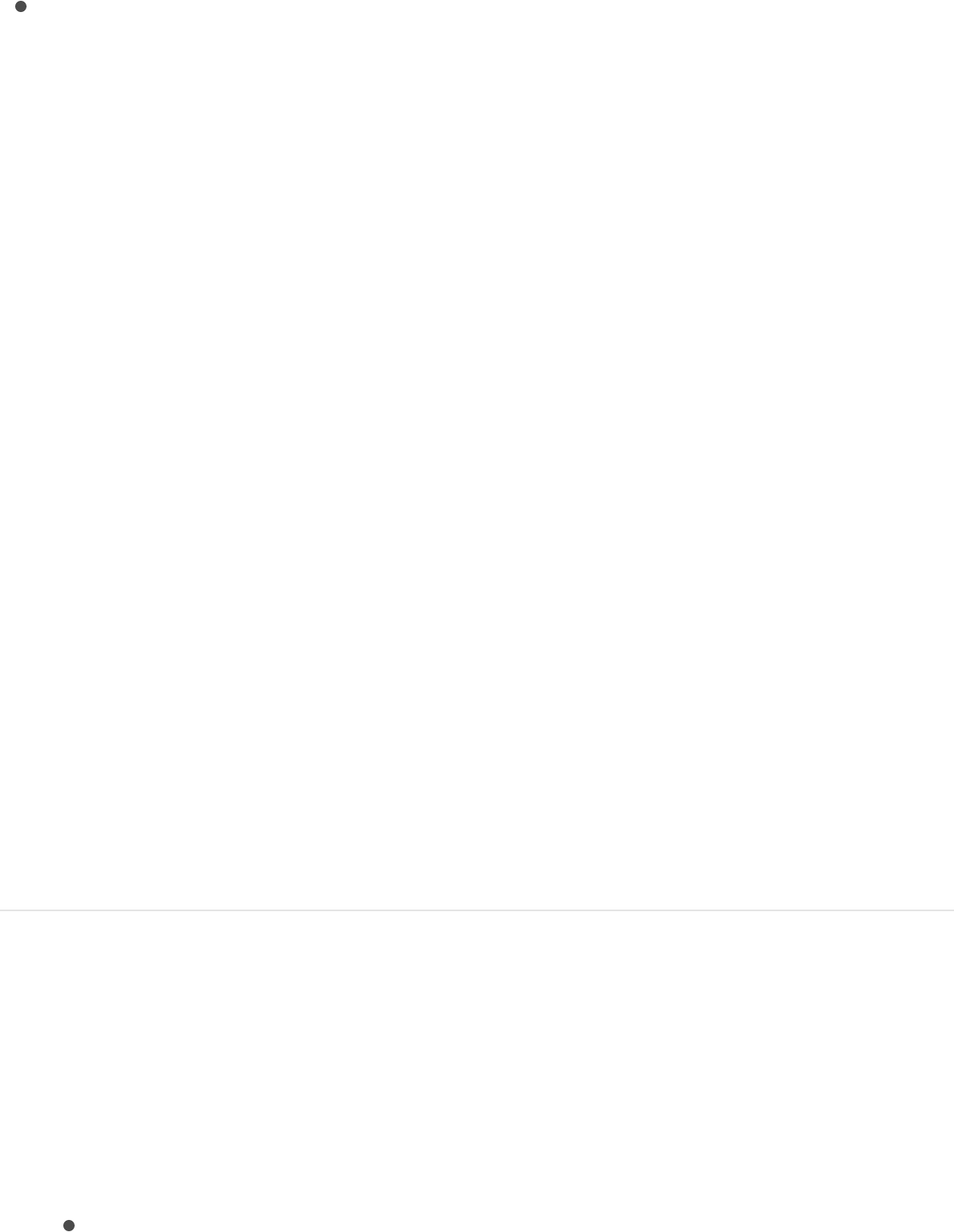
. With
this method, you can control how media is added to the
project—inserted, exchanged with existing media, and so on
—with a series of drop menu commands.
Additionally, you can to customize
how and where objects are placed the Timeline.
Add layers to the Timeline layers list
Just as you can add media to the Layers list, you can drag media
into the Timeline layers list. When you do so, a layer is added to
the Timeline layers list (and also to the Layers list, and Canvas),
and a corresponding timebar appears in the track area.
Library effects (behaviors, filters, and so on) can also be dragged
into the Timeline layers list. However, because effects objects are
applied to media layers (images, video, audio, and so on), they
cannot be grouped by themselves.
Note: You can also drag images and clips to the Timeline track
area. See .
Add a layer to a group
1. Drag an item from the File Browser, Library, or Media list, then
position the pointer over the Timeline layers list.
2. Do any of the following:
Add the item as the topmost layer in a group: Position the
Add media and effects objects to the Timeline track area
set drag-and-drop preferences
Add layers to the Timeline track area
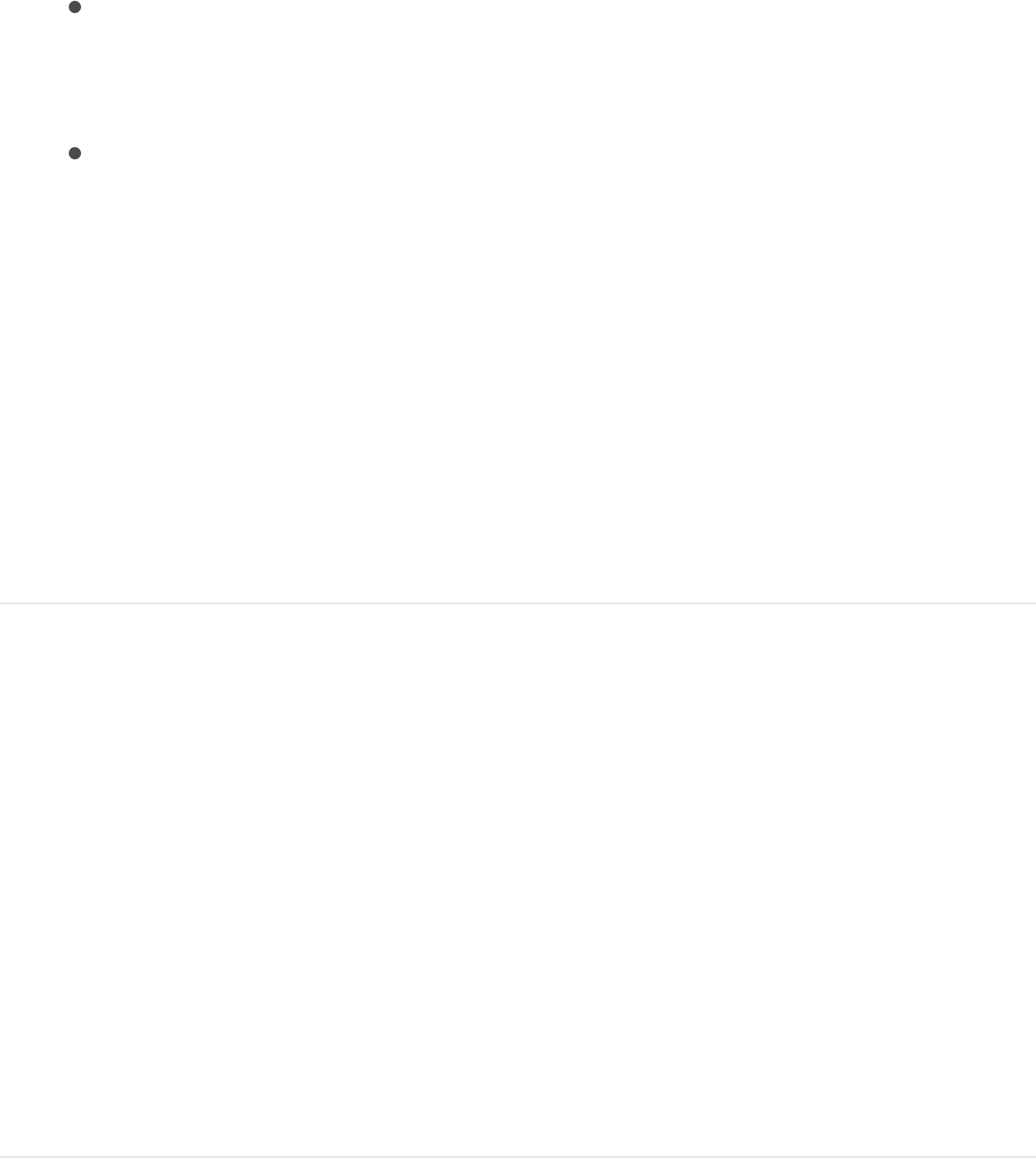
Add the item as the topmost layer in a group: Position the
pointer over a group, and when a white border appears,
release the mouse button.
Add the item between two existing layers: Position the
pointer between two layers, and when a blue position
indicator appears, release the mouse button.
Replace an existing image layer: Position the pointer over
an existing layer, and when the pointer becomes a curved
arrow, release the mouse button.
The new layer is added to the Timeline layers list, Layers
list and Canvas.
Note: If the media item is a clip with multiple audio tracks, a drop
menu will appear, allowing you to choose between mixing down
the multiple tracks to stereo or importing audio tracks individually.
For more information, see .
Add a layer to a new group between existing
groups
1. Drag an item from the File Browser, Library, or Media list into
the Timeline layers list between two existing groups.
2. When the position indicator appears, release the mouse
button.
A new group containing the new layer is created between the
existing groups.
Create a group above existing groups
Add audio files

Create a group above existing groups
1. Drag an item from the File Browser, Library, or Media list into
the Timeline layers list, below the lower edge of the bottom
layer.
2. Release the mouse button.
A new group is created above the other existing groups in the
hierarchy of groups and layers.
SEE ALSO
Add layers to the Timeline track area
When you drag a media item from the File Browser, Library, or
Media list into the Timeline track area, a drop menu appears with
options for how the new layer should be incorporated. Depending
on where in the track area you drop the item, the menu displays
different options: Composite, Insert, Overwrite, or Exchange.
Import standard media files
Add Library content to a project
Display, sort, and search the Media list
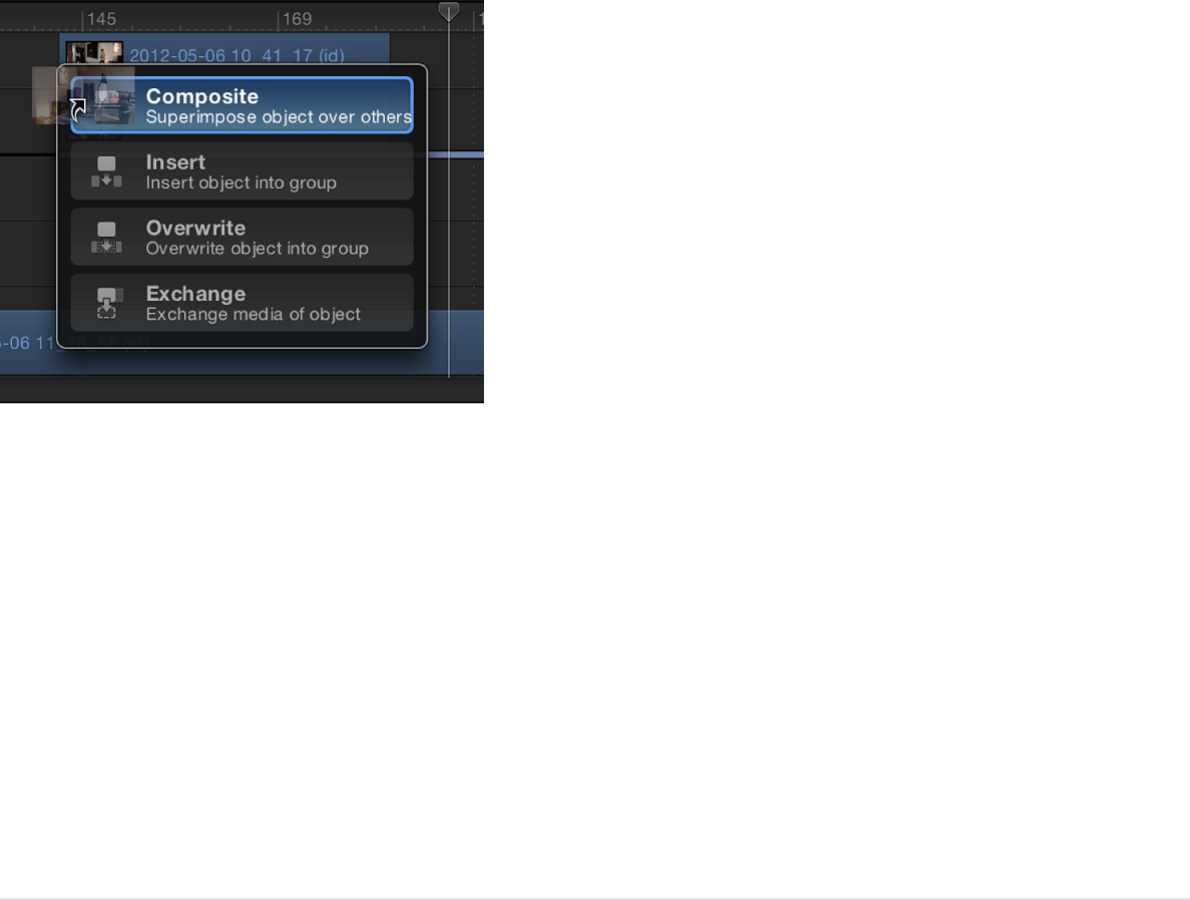
You can also drag library effects objects (behaviors, filters, and so
on) into the Timeline track area. However, because effects objects
are applied to media layers (images, video clips, audio clips, and
so on), they can’t be added as standalone objects.
Note: If you release the mouse button before the drop menu
appears, the item is added as a composite edit—above the other
tracks in the Timeline and on top of other layers in the Canvas.
Add a layer to a new Timeline track
To add a layer to a new Timeline track without modifying any other
layer in your project, use the Composite edit. The Composite edit
places the layer in the track above the one you drag to.
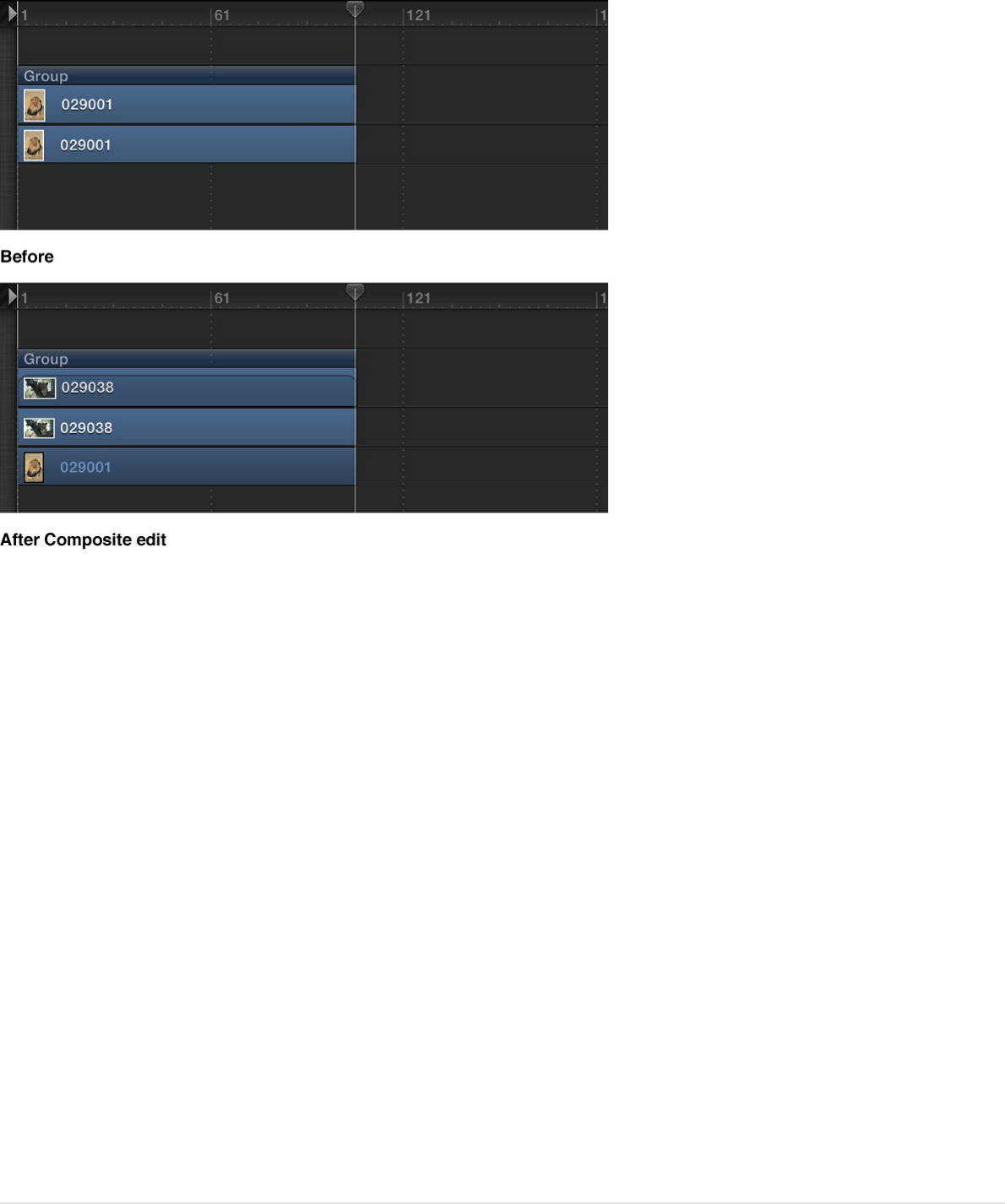
1. Drag an item from the File Browser, Library, or Media list into
the Timeline track area.
As you drag, a tooltip appears at the pointer, indicating the
current frame number.
2. When you reach the frame where you want the new layer to
start, position the pointer over the layer you want as a
background, holding down the mouse button until the drop
menu appears.
3. Choose Composite from the drop menu.
The new layer is composited into the project above the layer
you dragged to.
Insert a layer, splitting an existing layer
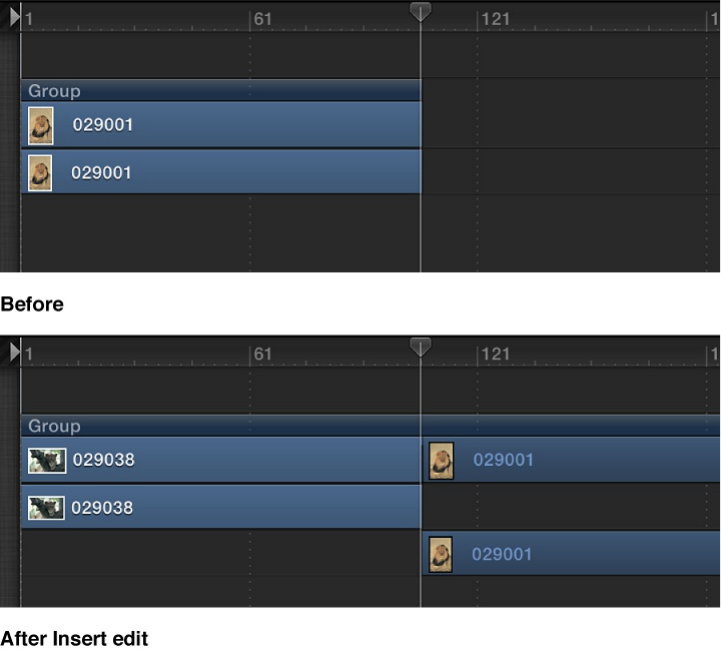
To insert a layer into a new Timeline track and split an existing
layer at the insertion point, moving it forward in time to make room
for the new layer, use the Insert command. For example, if you
insert a 100-frame movie into a group containing an existing layer,
the new movie is added to the Timeline at the frame where you
drop it, pushing the remaining frames of the original movie out 100
frames.
If you insert a new item midway through an existing layer, the
existing layer is split into two layers, each on its own track.
1. Drag an item from the File Browser, Library, or Media list over
an existing bar in the Timeline track area.
As you drag, a tooltip appears at the pointer, indicating the
current frame number.
2. Drag to the frame where you want the new layer to start,
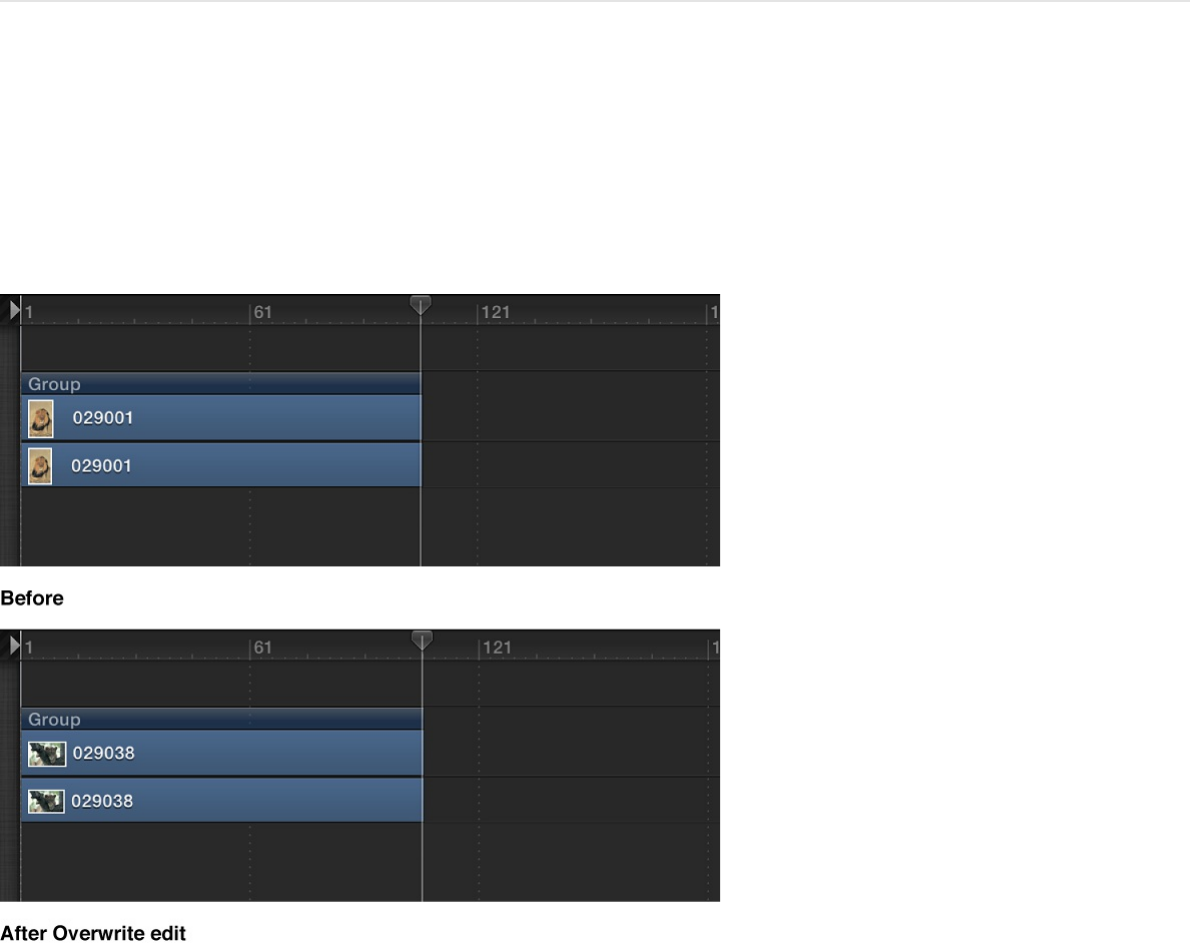
holding down the mouse button until the drop menu appears.
3. Choose Insert from the drop menu.
The new layer is inserted into the track, breaking the original bar
into two, and pushing the frames after the insertion farther out in
time.
Replace an existing layer with a new layer
To replace an existing layer with a new layer in the Timeline, use
the Overwrite command.
If the new layer is shorter than the one currently in the group, the
Overwrite option splits the duration of the existing layer and
deletes only the frames where the new layer appears.
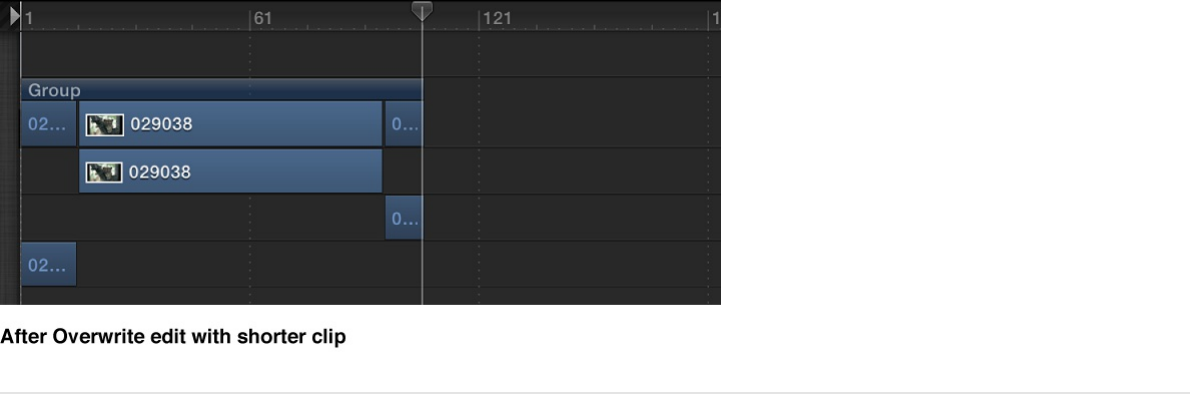
1. Drag an item from the File Browser, Library, or Media list onto
a bar the Timeline track area.
As you drag, a tooltip appears, indicating the frame number
where you are located.
2. Drag to the frame where you want the new layer to start,
holding down the mouse button until the drop menu appears.
3. Choose Overwrite from the drop menu.
The frames of the new layer replace the frames of the original
layer. If the original layer contained more frames than the new
one, the old layer is split into two layers and the additional frames
remain.
Replace an existing layer with a layer of the
same duration
To replace an existing layer with a layer of the same duration, use
the Exchange command. The Exchange command is a variant of
the Overwrite option, but instead of dropping the entire duration of
the new layer into the project, the duration of the existing layer is

used. For example, if you drag a 30-second clip over a 5-second
clip, choosing Exchange swaps the existing 5 seconds with the
first 5 seconds of the longer clip. If you exchange a longer clip
with a shorter one—for example, swapping a 10-second clip with
one that lasts only 5 seconds—the first 5 seconds are replaced,
and the final 5 seconds of the original remain.
The exchange edit transfers any filters, behaviors, and keyframes
from the original layer onto the new layer.
Note: You cannot use the Exchange command with audio files.
1. Drag an item from the File Browser, Library, or Media list onto
a bar in the Timeline track area.
As you drag, a tooltip appears, indicating the frame number
where you are located.
2. Drag to the frame where you want the new layer to start,
holding down the mouse button until the drop menu appears.
3. Choose Exchange from the drop menu.
The old layer is replaced by the new layer.
Add multiple layers
When you drag more than one item to the Timeline, the new layers
appear in their own tracks above any existing layers. This is
equivalent to performing a composite edit with a single object. A
drop menu lets you choose whether the additional layers should
be stacked up as a composite, or whether they should appear
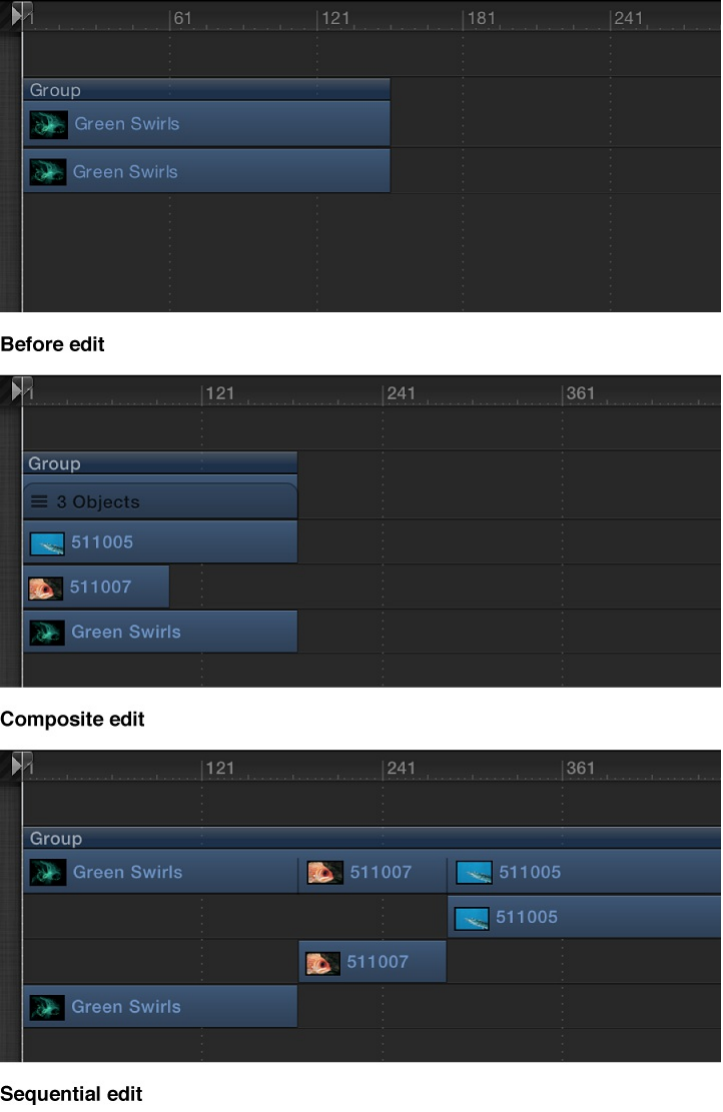
one after another (sequentially).
1. Shift-click or Command-click to select multiple items in the File
Browser, Library, or Media list, then drag them to the Timeline
track area.
2. Drag to the frame where you want the new layers to start,
holding down the mouse button until the drop menu appears.
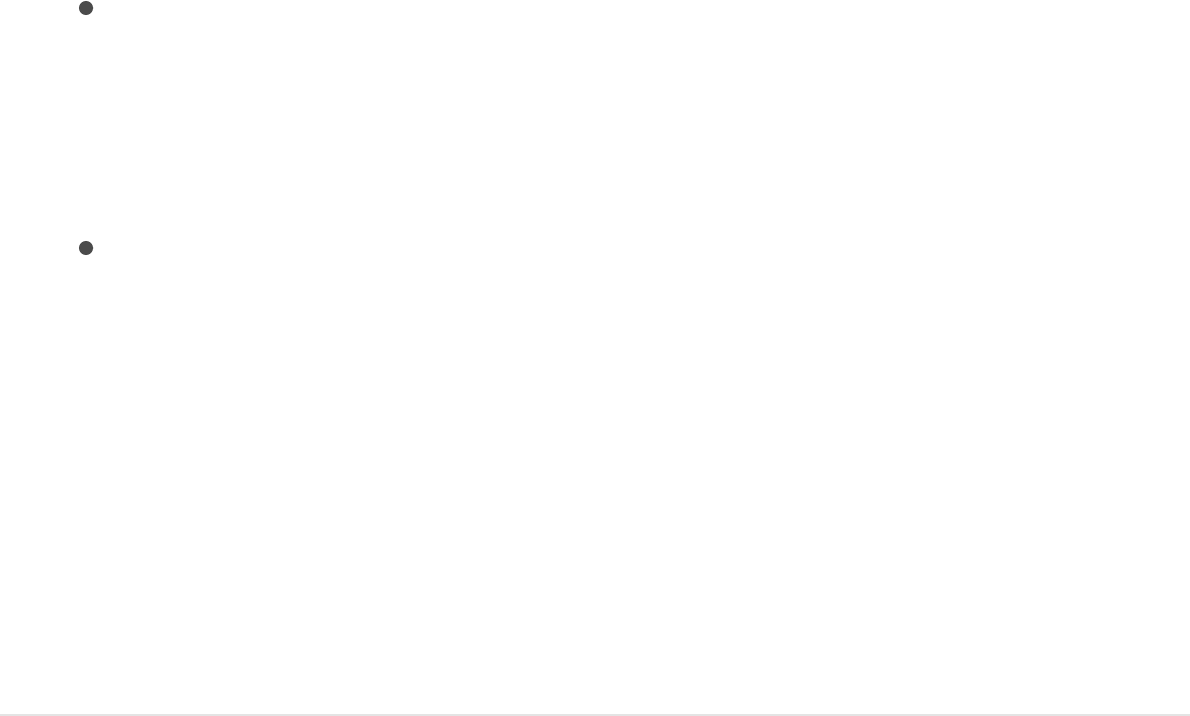
3. Do any of the following:
Stack the layers at the same start point: Choose Composite
from the drop menu.
Multiple layers are added to the project at the same point
in time, each new layer on its own track.
Stack the layers in sequential order: Choose Sequential
from the drop menu.
Multiple layers are added into the project, each in its own
track, one after another in the Timeline.
If you release the mouse button in the Timeline track area before
the drop menu appears, a composite edit is applied by default.
Alternatively, you can drop the multiple layers into the Timeline
layers list. Doing so results in a composite edit.
SEE ALSO
Set Timeline drag-and-drop preferences
You can set preferences that specify where an item is dropped
when you add it to the Timeline Layers list: at the start of the
project or at the current playhead position. You can also set the
delay time before a drop menu appears when you drag a media
item to the Timeline track area.
Import standard media files
Add Library content to a project
Display, sort, and search the Media list
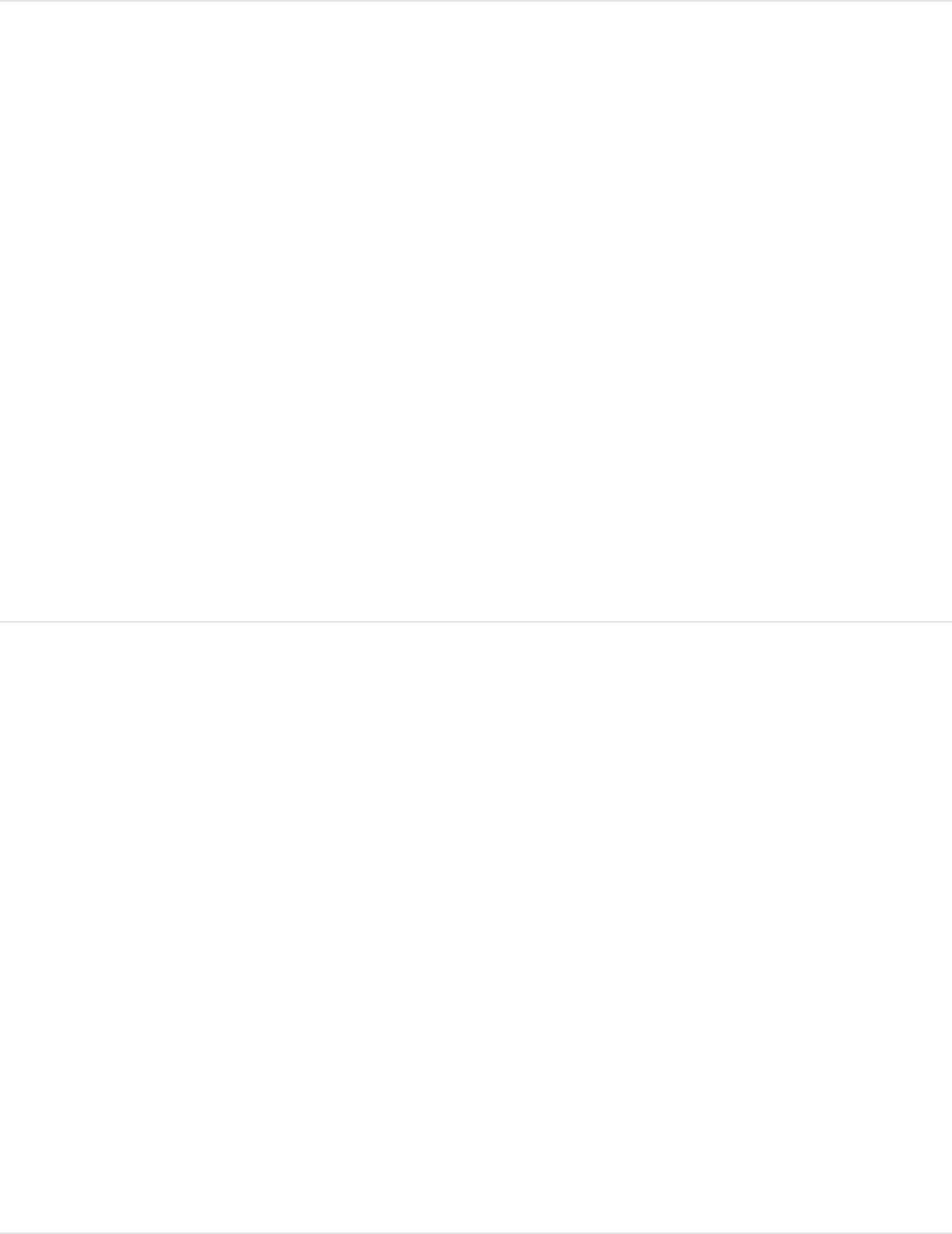
Specify where new objects appear in the
Timeline layers list
1. Choose Motion > Preferences (or press Command-Comma).
2. Click the Project icon.
3. In the Still Images & Layers section, click the appropriate
button to create layers at “Current frame” or “Start of project.”
Note: The Create Layers At preference applies only when you
drag items to the Timeline layers list, the Layers list, or Canvas.
Clips dropped on a specific frame in the Timeline track area
appear at that exact location.
Set the drop menu delay preference for
items added to the Timeline track area
You can modify the time it takes for the drop menu to open when
you drag items into the Timeline track area.
1. Choose Motion > Preferences (or press Command-Comma).
The Preferences window appears.
2. Click the General.
3. In the Interface section, adjust the Drop Menu Delay slider to
set the delay pause for drop menus in Motion.
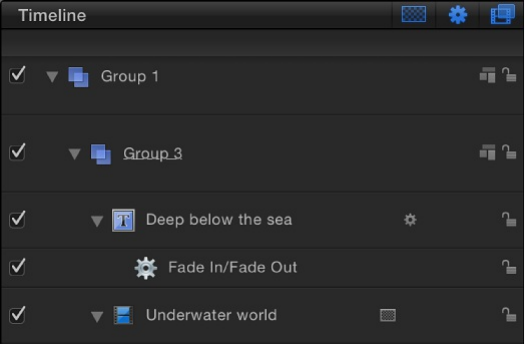
Manage Timeline layers and tracks
Manage Timeline layers and tracks
overview
The Timeline layers list (on the left side of the Timing pane) mirrors
the Layers list in the Project pane and displays your project
objects (groups, layers, filters, behaviors, masks, and so on) and
their stacking order. When you reorder in the Timeline Layers list,
the change is immediately reflected in the Layers list in the Project
pane. The Timeline layers list contains many of the same controls
as the Layers list in the Project pane. For more information, see
.
The Timeline track area (on the right side of the Timing pane)
displays each object in a project as a colored bar (known as a
timebar). Different colors represent different types of objects.
Layers list controls

The Timeline track area can contain the following timebars and
other icons:
Group: A double blue bar. For groups with multiple layers, the
lower bar displays three lines and a value indicating the
number of objects in the group.
Objects (video clips, stills, shapes, text, particles, replicators,
cameras, lights): A blue bar
Masks: A gray bar
Behaviors and Filters: A thin purple bar
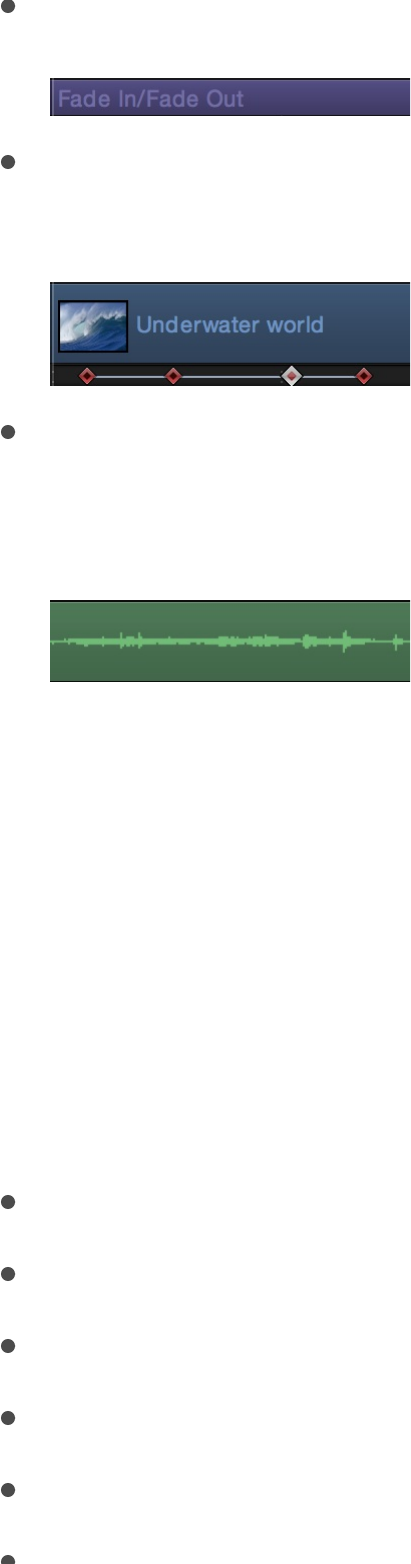
Behaviors and Filters: A thin purple bar
Keyframes: Red diamonds beneath the keyframed object.
Selected keyframes appear white.
Audio: A green bar displaying the audio waveform. Audio
tracks are not displayed by default. For more information on
displaying audio tracks see .
Select and organize Timeline layers
The Timeline layers list, on the left side of the Timing pane, mirrors
the Layers list in the Project pane. You can select, reorganize,
show, hide, and lock layers in the Timeline layers list the same
way you do in the Layers list. Changes made to one list are
reflected in the other. For more information, see the following
topics:
Adjust audio tracks
Select layers and groups
Add or remove layers and groups
Reorganize layers and groups
Show, hide, solo, or lock objects
Nest layers and groups
Layers list controls
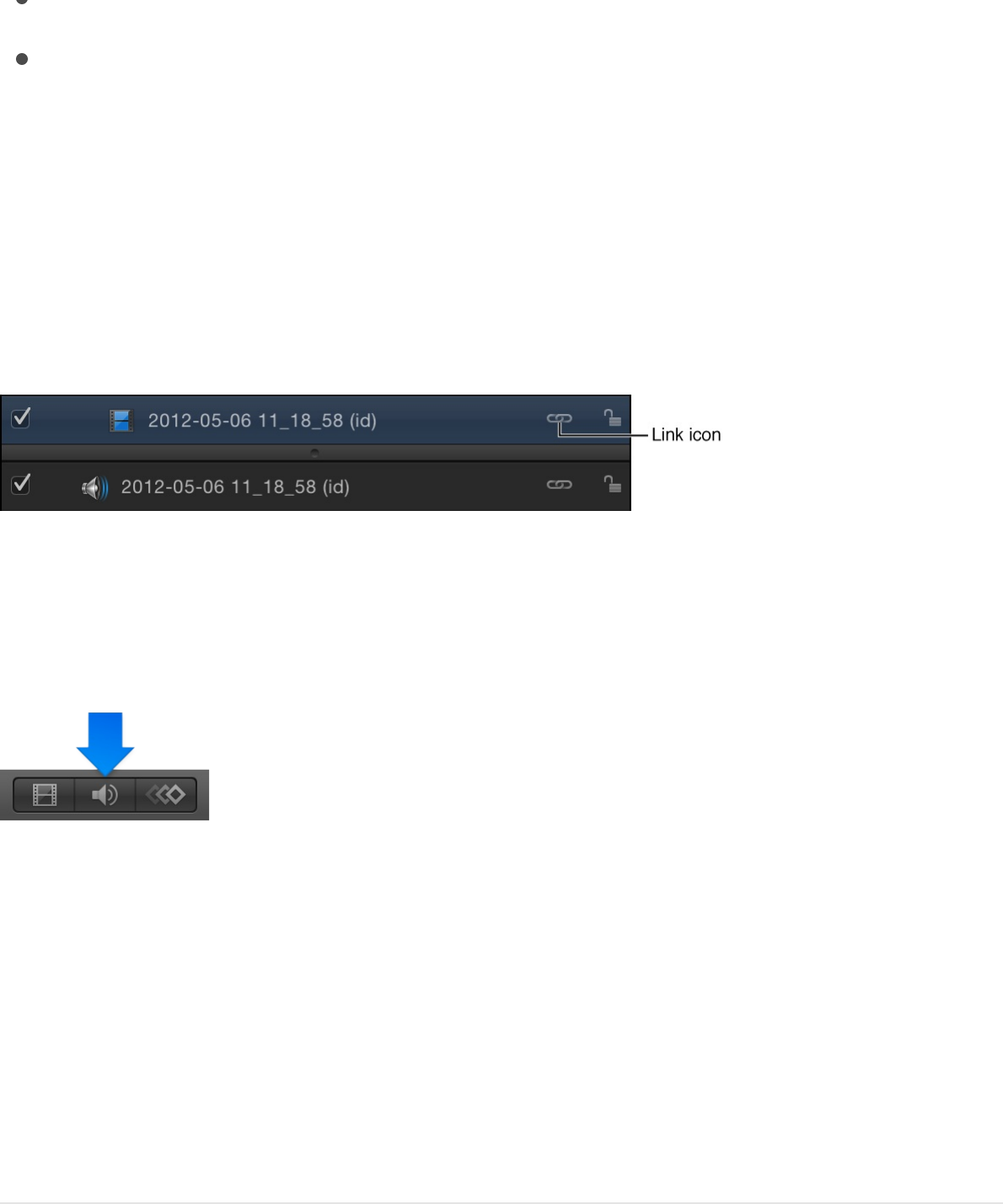
Unlink video and audio tracks
Ordinarily, objects that contain both audio and video are linked so
they remain in sync. This link is represented by an icon in the
Timeline layers list.
Note: To display the Audio Timeline, click the Show/Hide Audio
Timeline button, located in the lower-right corner of the Motion
project window.
Objects that are linked are always edited together in the Timeline.
Operations such as cut, copy, paste, and split affect both audio
and video. However, if you ever want to break that relationship so
you can move or edit the audio or video without the other tagging
along, you can disable that link and move either object freely.
Beware that this might result in your audio and video playing out
of sync.
Manipulate audio and video elements
Layers list controls
Layers list shortcut menu
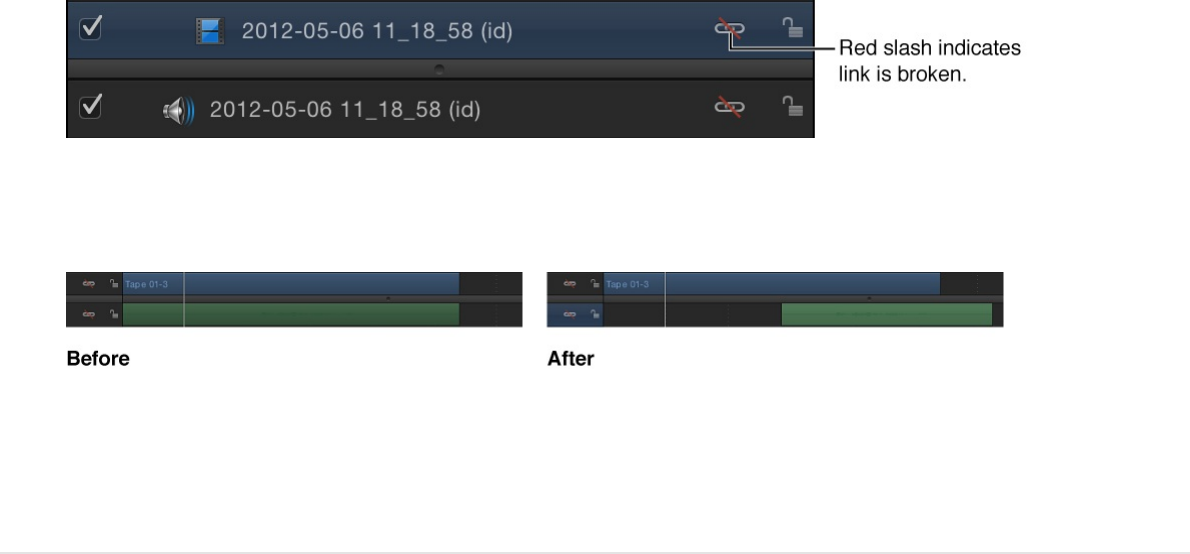
separately
1. In the Timeline layers list, click the link icon to the right of the
object name for the video or audio element.
A red slash appears over the link icon in all previously linked
layers.
2. Move, trim, or slip the audio bar or video bar.
The link icon also appears in the Layers list and the Audio list
of the Project pane.
SEE ALSO
Customize the Timeline
You can customize the display of the Timeline layers list and track
area to suit your needs.
Edit in the Timeline track area
Adjust audio tracks
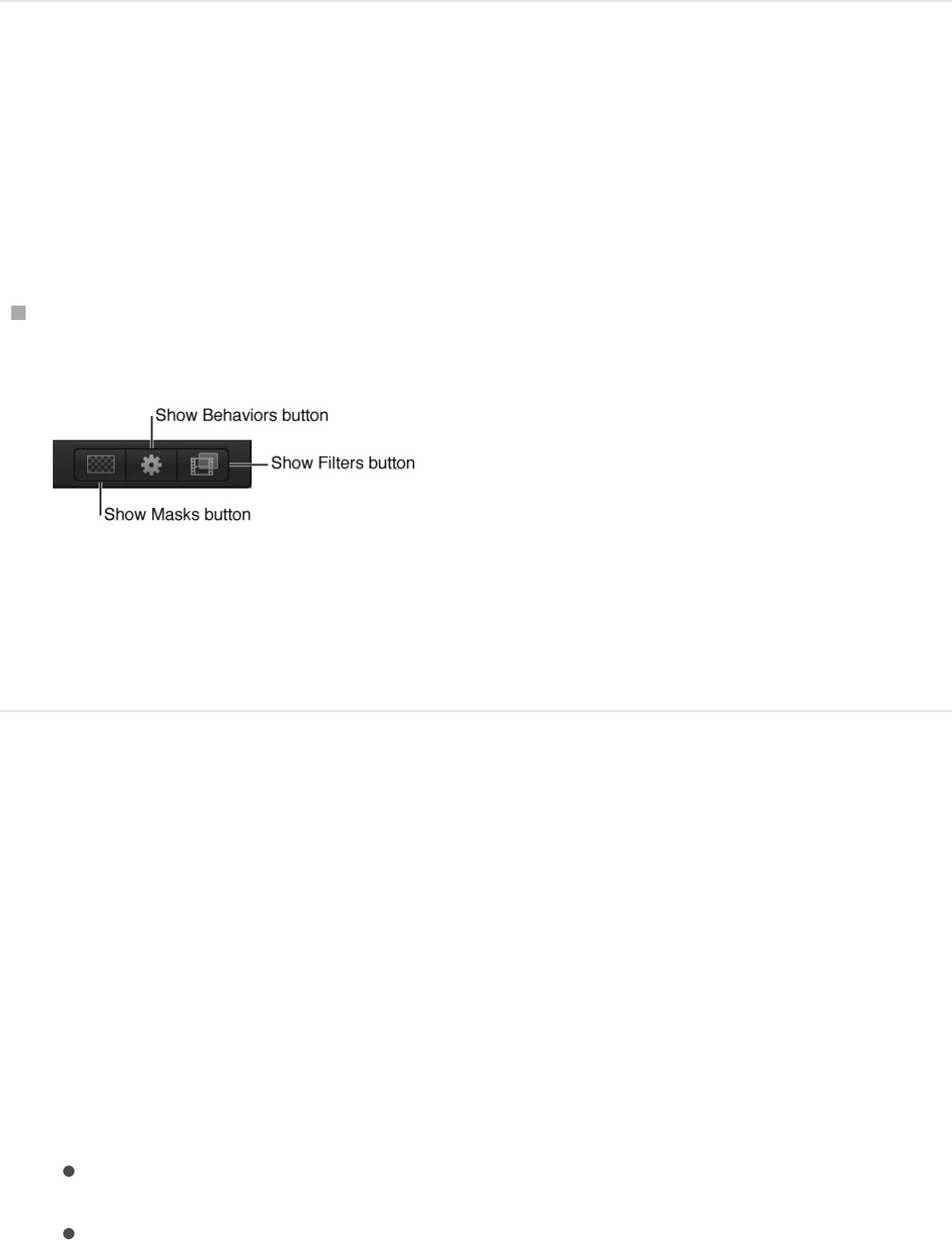
Show or hide mask, filter, or behavior
objects
You can hide effects objects in the Timeline Layers list and track
area to simplify your view of layers in your project.
Click the Show/Hide Masks, Show/Hide Filters, or Show/Hide
Behaviors button at the top of the Timeline layers list.
When a button is dimmed, the effects object and its
corresponding bar are hidden from view in the Timeline layers list
and track area. However, the effect remains active in the Canvas.
Modify the track display
You can display your timebars in the Timeline track area in any of
several different ways to suit your preferred working style.
1. Choose Motion > Preferences (or press Command-Comma),
then click Appearance.
2. In the Timeline section of the Appearance pane, choose an
item from the Timebar Display pop-up menu:
Name: Displays the name of the object on the timebar.
Name Plus Thumbnail: Displays the name of the object and
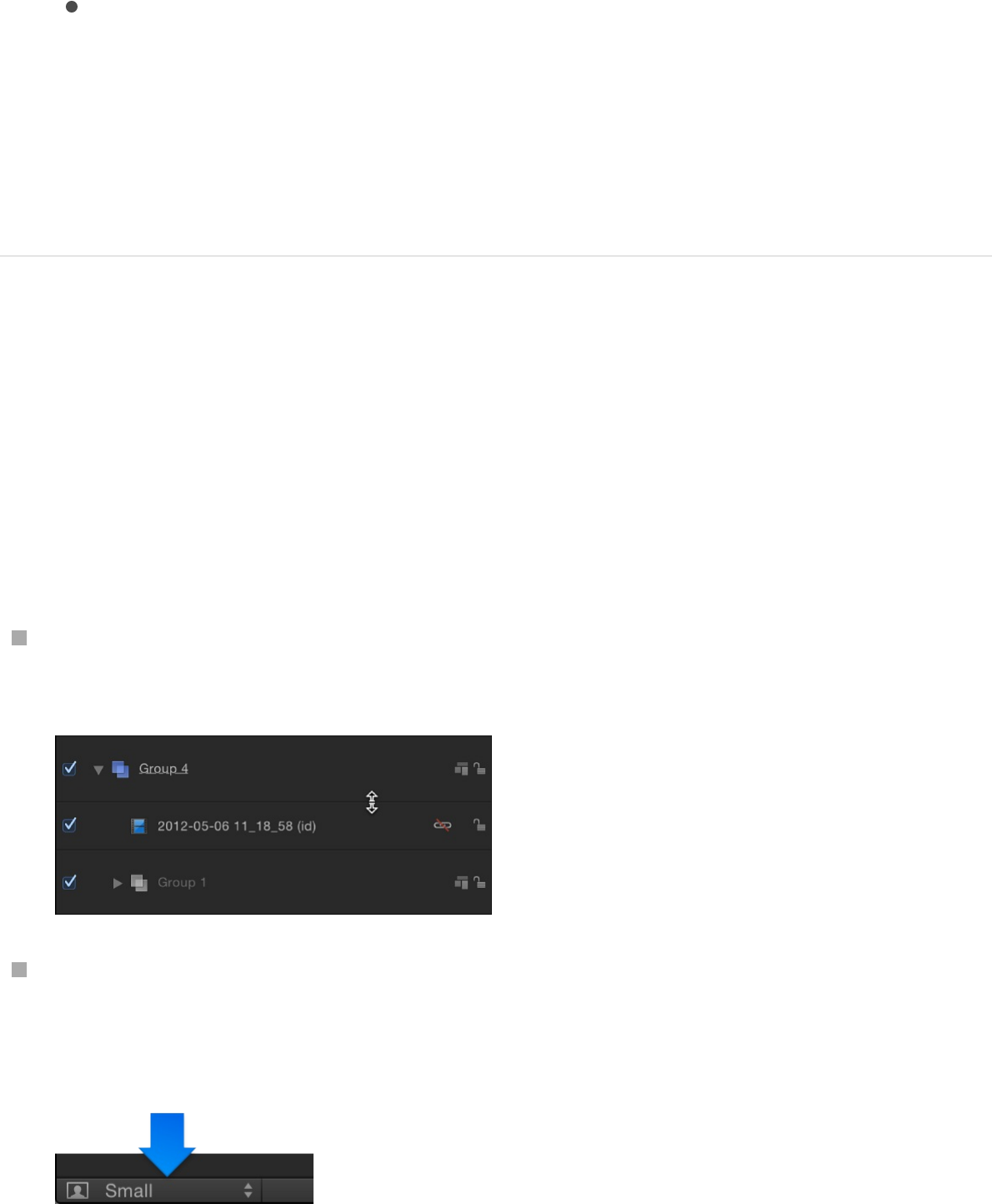
a single thumbnail on the timebar.
Filmstrip: Displays frames of the object on the timebar.
Regardless of the Timebar Display setting, timebars for
cameras, lights, behaviors, and filters are labeled with names
only. When Timebar Display is set to Filmstrip, computer
processing time is increased.
Adjust Timeline track height
You can adjust the height of tracks displayed in the track area.
Audio and object tracks can be resized separately. However,
some tracks, including filters and behaviors, cannot be resized.
Do one of the following:
Drag a row separator between two layers in the Timeline
layers list up or down to modify the vertical size of the tracks.
Click the Timeline pop-up menu at the bottom of the Timeline
layers list, then choose a new size. Options include Mini,
Small, Medium, and Large.
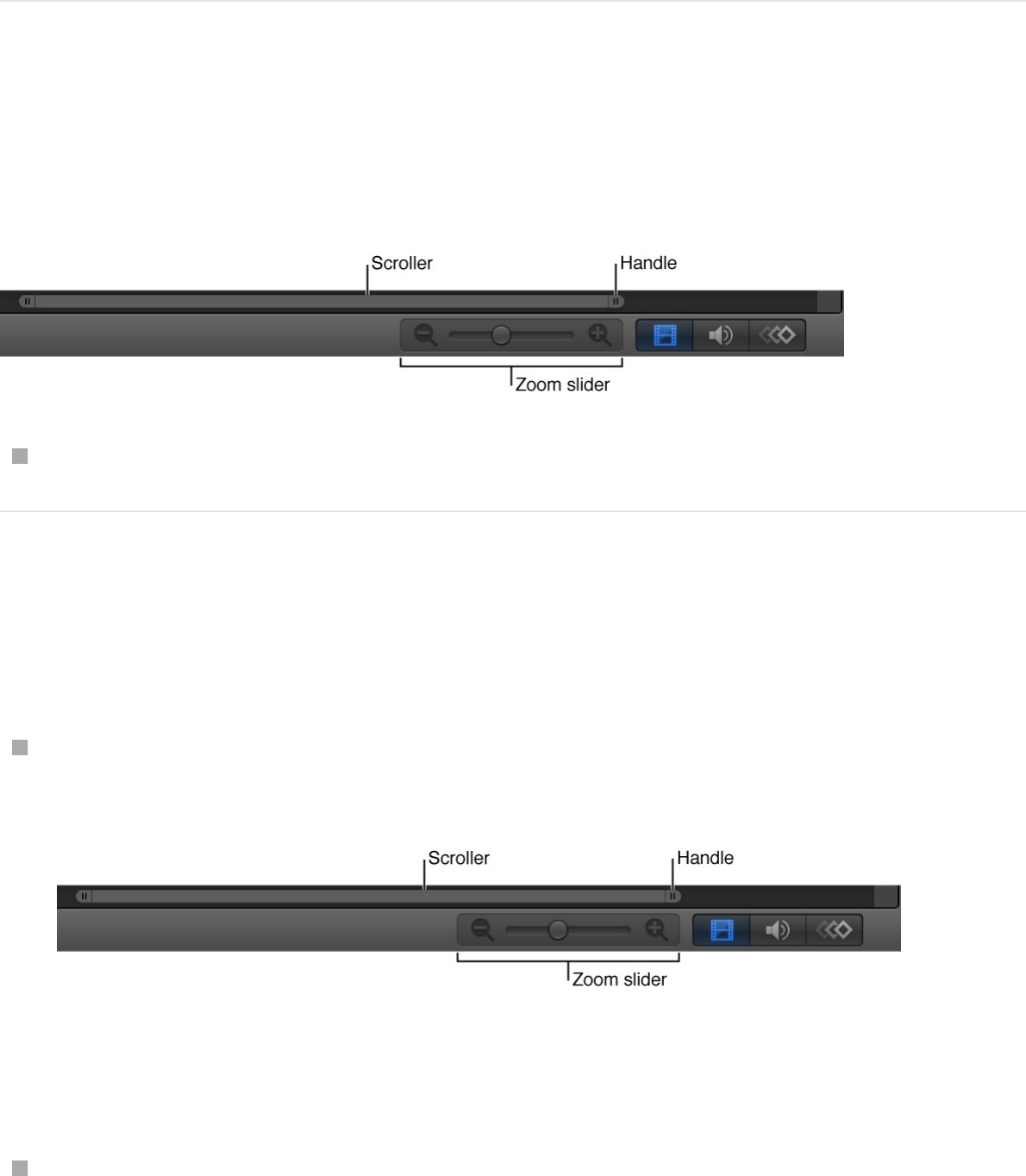
Scroll the track area
You can scroll horizontally in the track area to see portions of your
timebars that extend beyond the immediate workspace.
Drag the scroller under the track area left or right.
Zoom the track area
Do one of the following:
Drag the handle at either end of the scroller, inward to zoom
in, or outward to zoom out.
To zoom from the center of the visible area, hold down the
Shift key while you drag a handle.
Drag the zoom slider left to zoom out or right to zoom in at the
position of the playhead.
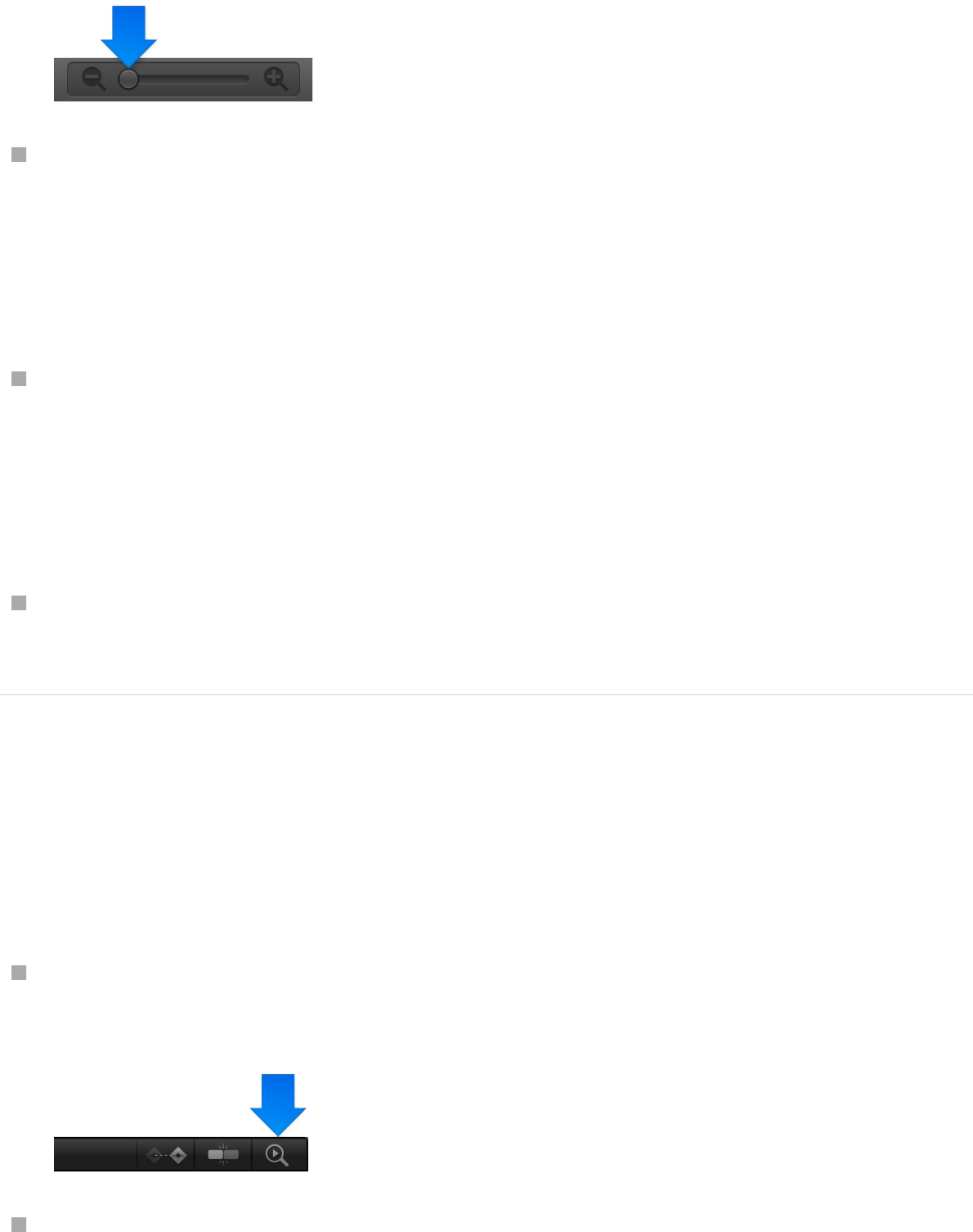
Press Option–Command–Equal Sign (=) to zoom in.
Note: If your whole desktop zooms, open OS X System
Preferences, click Accessibility, click Zoom, then deselect the
“Use keyboard shortcuts to zoom” checkbox.
Press Option–Command–Minus Sign (–) to zoom out.
Note: If your whole desktop zooms, open OS X System
Preferences, click Accessibility, click Zoom, then deselect the
“Use keyboard shortcuts to zoom” checkbox.
On a Multi-Touch trackpad, pinch open to zoom in and pinch
closed to zoom out.
Zoom the track area to fit the entire project
or play range
Do one of the following:
Click the Zoom Time View button in the upper-right corner of
the Timeline.
With the Timeline active, press Shift-Z or Option-Command-0.
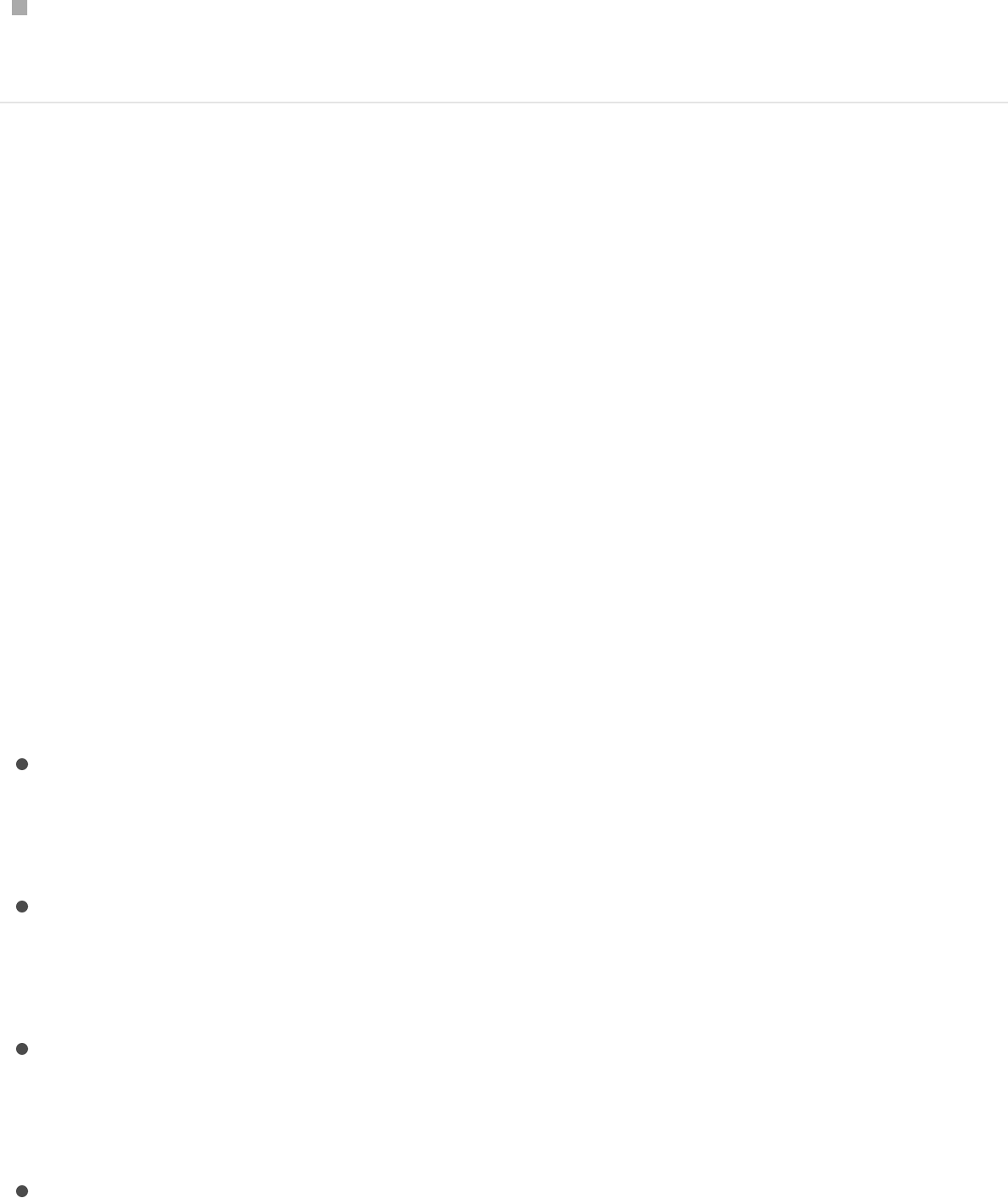
Choose View > Zoom Time View > To Project or View > Zoom
Time View > To Play Range.
Edit objects in the Timeline
Edit in the Timeline track area
As you design your project, you arrange layers spatially in the
Canvas and temporally in the Timeline. When you select a layer,
group, or effects object in the Layers list or Timeline layers list, its
timebar is selected in the Timeline track area. Drag a bar forward
or backward in time, or trim it to correspond with the timing of
other bars.
Motion uses the terms move, trim, slip, and split to describe the
different ways of editing timebars:
Move: Changes the location of an object in the Timeline
without affecting its content or duration. See
.
Trim: Changes the duration of an object in the Timeline without
affecting its location or content. See
.
Slip: Changes the content of an object in the Timeline without
affecting its location or duration. See
.
Split: Divides an object into multiple objects that you can
manipulate in separate tracks. See
.
Move objects in
the Timeline track area
Trim objects in the
Timeline track area
Slip video layers in the
Timeline track area
Split objects in the
Timeline track area
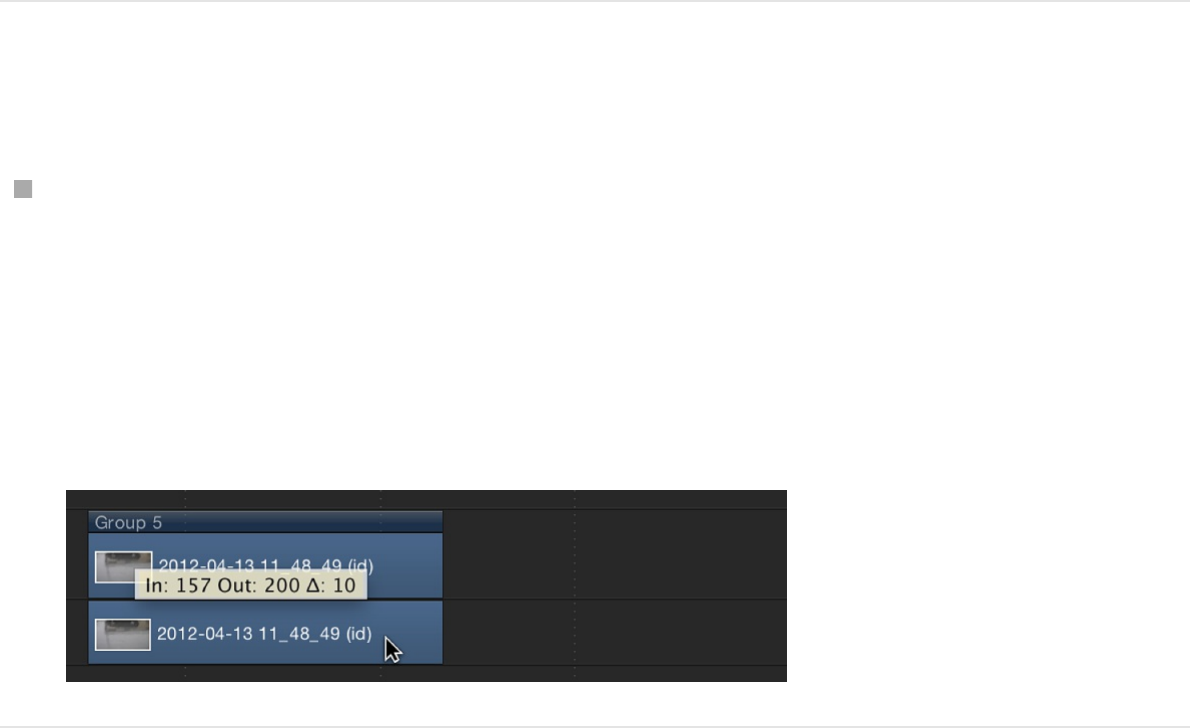
As you can with objects in the Layers list, you can
, as well as .
You can also by editing the group
timebar.
Move objects in the Timeline track area
Move an object when you want it to begin and end at a different
point in the Timeline.
Move an object in the Timeline
In the Timeline track area, drag a bar left or right to move it in
time.
A tooltip appears, identifying the new In and Out points as you
drag the bar. A delta symbol (triangle) indicates the amount of
change in frames or timecode.
Move an object and snap it to neighboring
objects
delete objects
in the Timeline cut, copy, or paste them
modify all timebars in a group
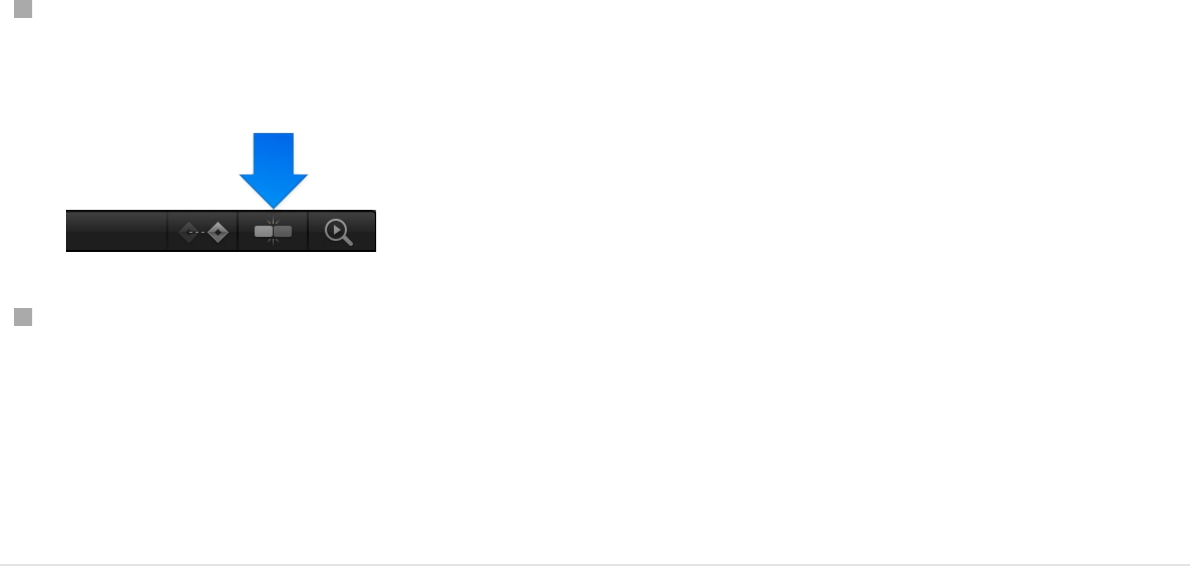
Do one of the following:
Click to select the Snapping button in the upper-right corner of
the Timeline, then drag a bar in the track area.
Press Shift as you drag the item in the Timeline.
Vertical lines appear in the track, corresponding to the In and Out
points of other timebars. The active bar snaps to these lines as
you drag.
Move an object to the playhead position
You can move a timebar to a new location in its track by using the
Move Selected In Point or Move Selected Out Point command.
This command shifts the position of the selected object to the
current playhead position. You can also use this command to
move and align multiple objects in one operation.
1. Select the object to move.
Shift-click to select multiple objects, if desired.
2. Place the playhead at the point in the Timeline where you want
to move the object.
3. Choose Mark > Move Selected In Point (or press Shift-Left
Bracket) to align the object’s beginning to the playhead, or
choose Mark > Move Selected Out Point (or press Shift-Right
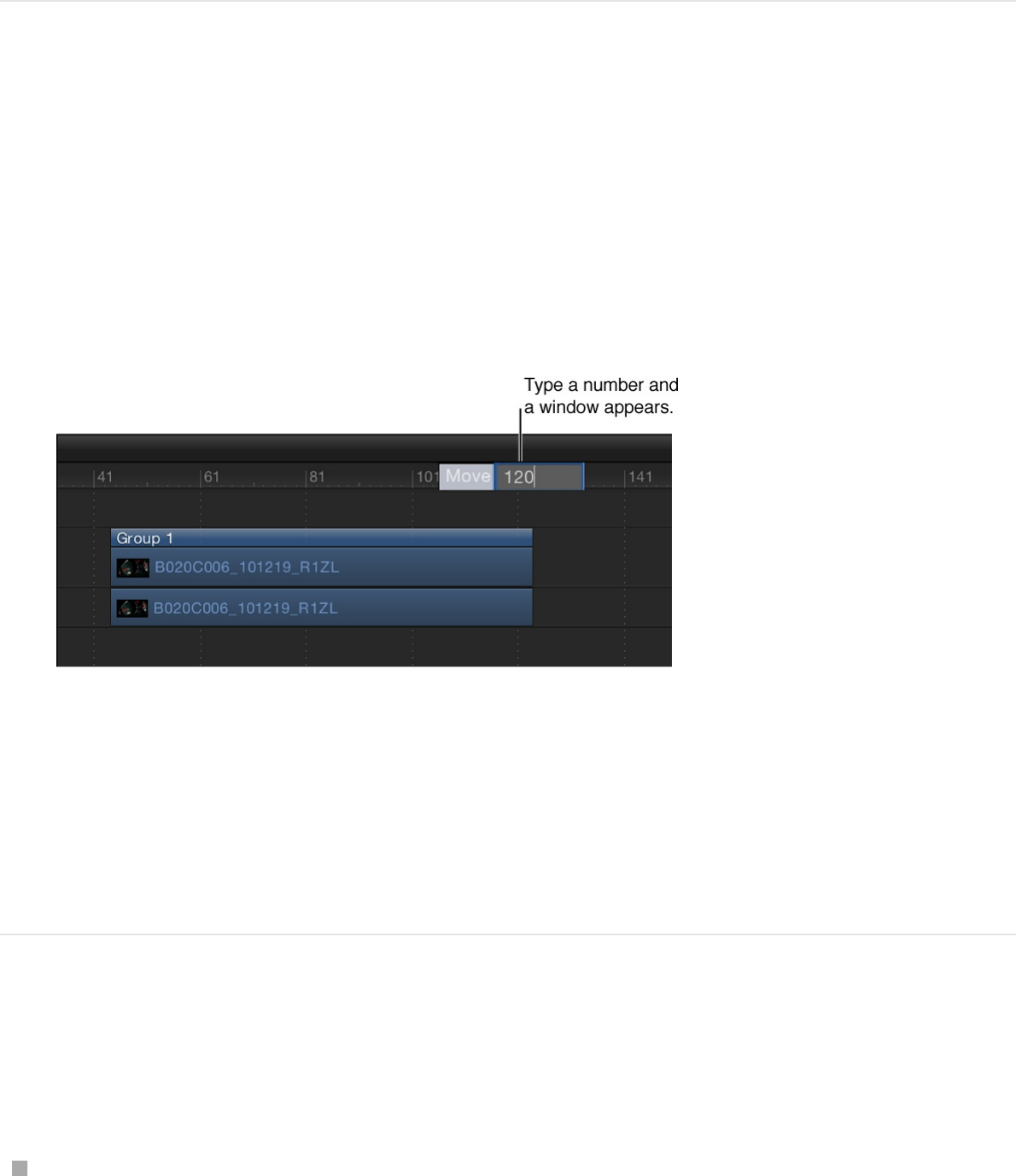
Bracket) to align the end of the object to the playhead
position.
Move an object to a specific frame
1. In the Timeline, select the object (or objects) to move, then
type the number of the frame (or timecode) where you want to
move the object.
A value field appears, displaying the number you typed.
2. Press Return.
The object’s In point moves to the specified frame number. If
you selected more than one object, they all move to the
specified frame number.
Move an object a specific number of frames
Do one of the following:
To move an object forward a specific number of frames,
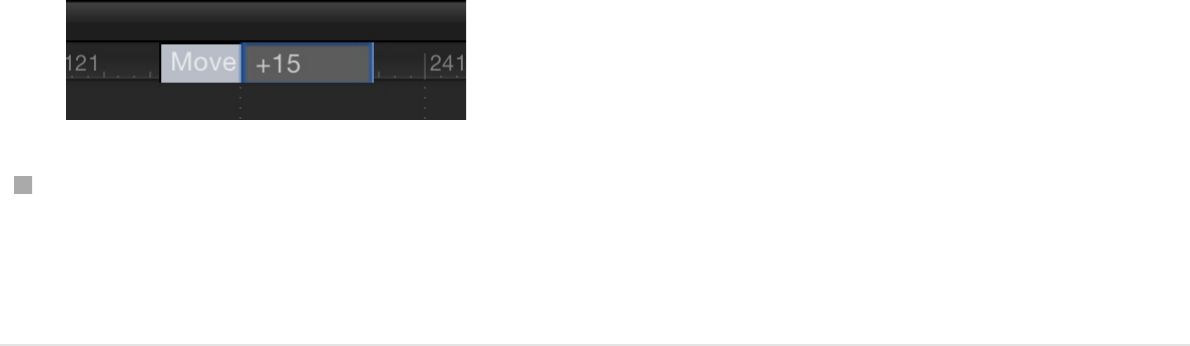
select the object, type a plus sign (+) followed by the number
of the frames you want to move, then press Return.
To move an object backward a specific number of frames,
select the object, type a minus sign (–) followed by the number
of the frames you want to move, then press Return.
Trim objects in the Timeline track area
Trim an object’s timebar when you want to shorten or lengthen its
duration in the Timeline. You can trim the beginning or end of the
object by dragging from the left or right edge of the bar (the In and
Out points). You can also trim an object by using menu
commands and corresponding keyboard shortcuts. You can trim
multiple objects simultaneously, and you can trim on the fly while
your project is playing back.
Note: Video and audio objects cannot be trimmed to be longer
than the duration of their source media. To extend a video or
audio object beyond the duration of its source media, you must
change the object’s End Condition to Loop, Ping Pong, or Hold in
the object’s Properties Inspector. This limitation does not apply to
other objects, such as still images, cameras, text, and shapes, all
of which you can extend without restriction. You can also change
the effective duration of a clip without adding or removing frames,
by changing the clip’s playback speed. For more information on
the Timing controls, see .Retime media overview
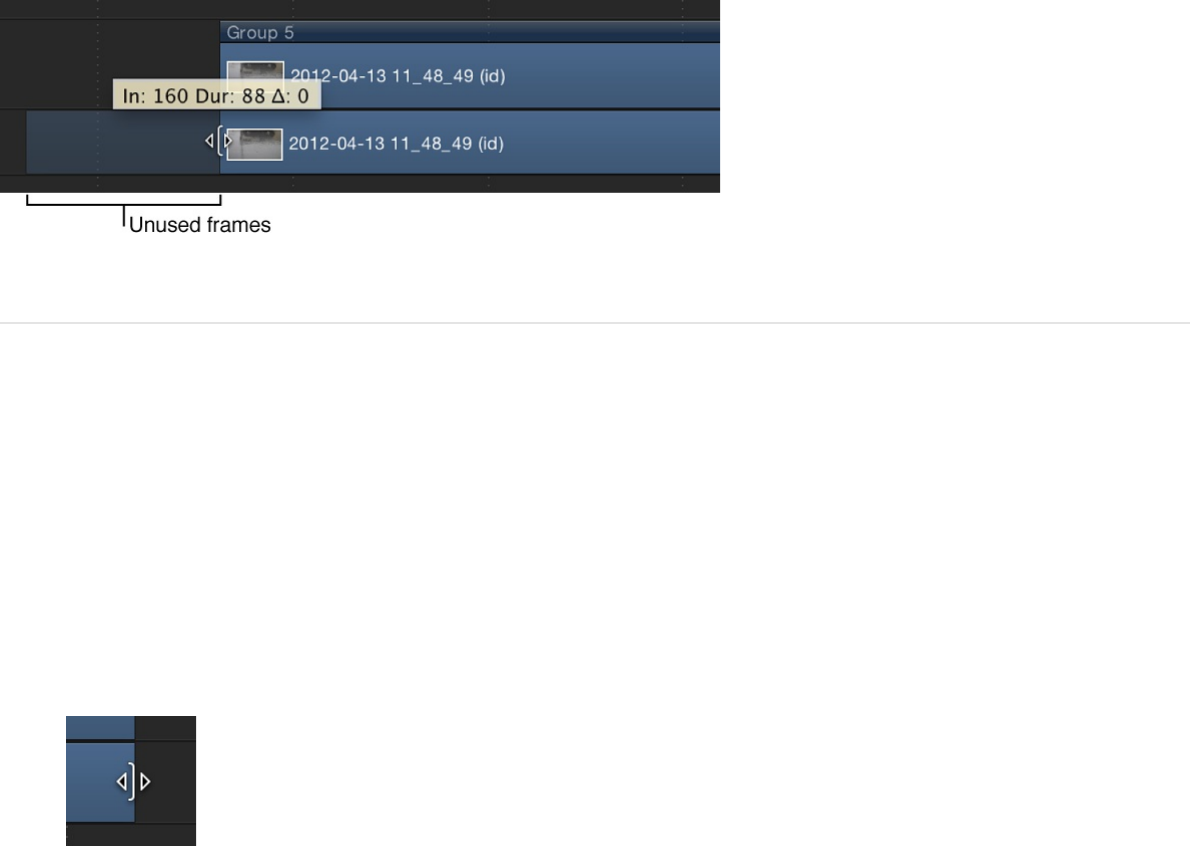
When you trim a video object in the track area, Motion provides a
visual representation of how much additional footage is available
in the object’s source clip: a dimmed extension on either end of
the bar indicating that unused frames exist in the source video
clip. If you see no dimmed extensions when you trim a bar, there
are no unused frames in the source clip. Consequently, you
cannot lengthen the object (unless you change the object’s End
Condition in the Properties Inspector for the clip).
Trim an object in the timeline
1. In the Timeline track area, move the pointer to one end of the
bar you want to trim.
The pointer changes to a trim pointer.
2. Drag the end of the bar until it reaches the frame where you
want the object to start or end.
As you drag, a tooltip indicates the new In or Out point, and
the new duration of the object.
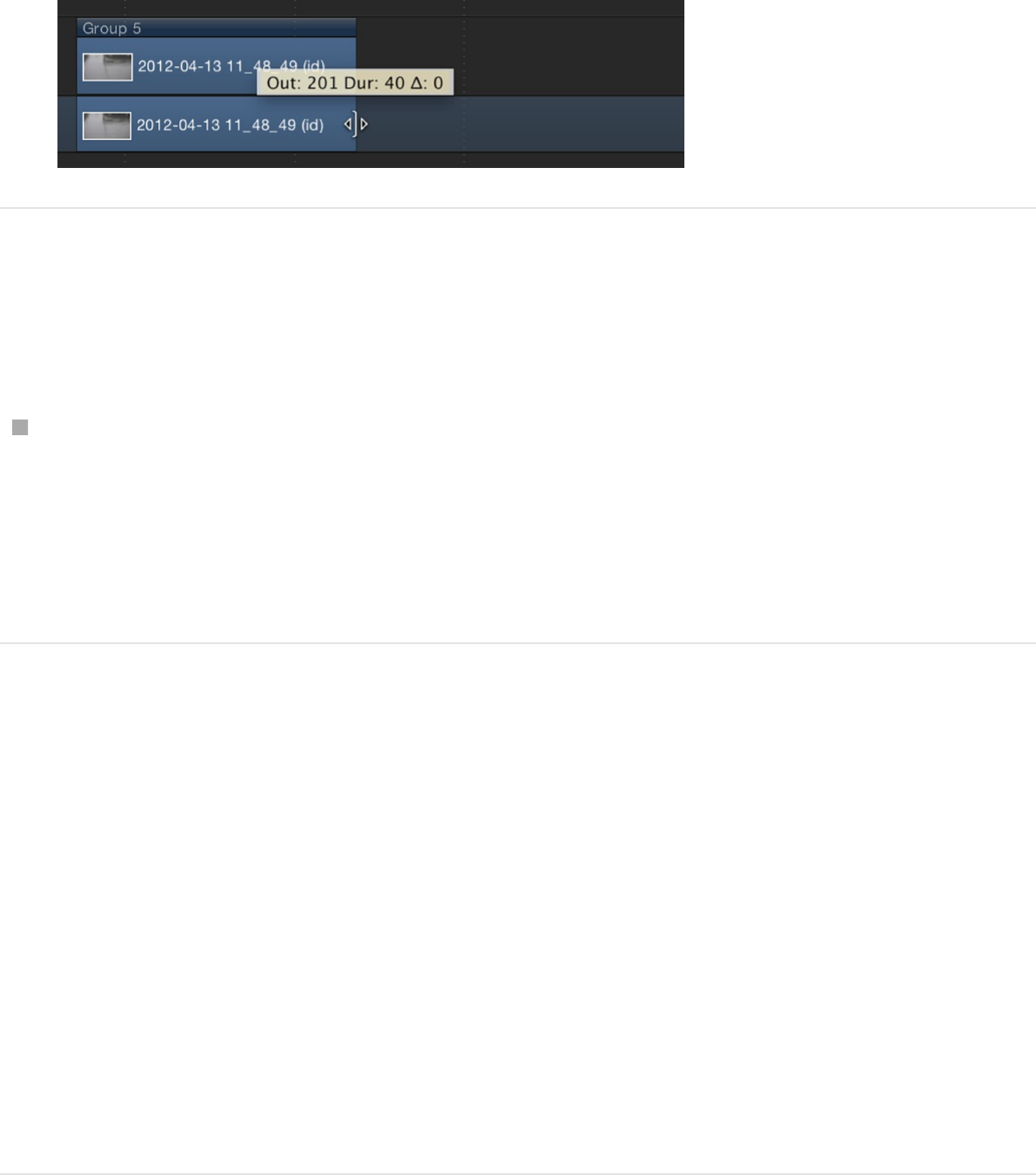
Trim an object and snap its In or Out point
to neighboring objects
Press Shift as you drag the edge of a bar in the track area.
Vertical lines appear in the track, corresponding to the In and
Out points of other bars. The active bar snaps to these lines
as you drag.
Trim one or more objects via the Mark menu
1. Select one or more objects to trim.
2. Place the playhead at the frame where you want the new In or
Out point.
3. Choose Mark > Mark In (or press I) or Mark > Mark Out (or
press O) to set a new In point or Out point.
All selected objects are trimmed to the new point.
Trim an image or video layer without
trimming its applied effects objects
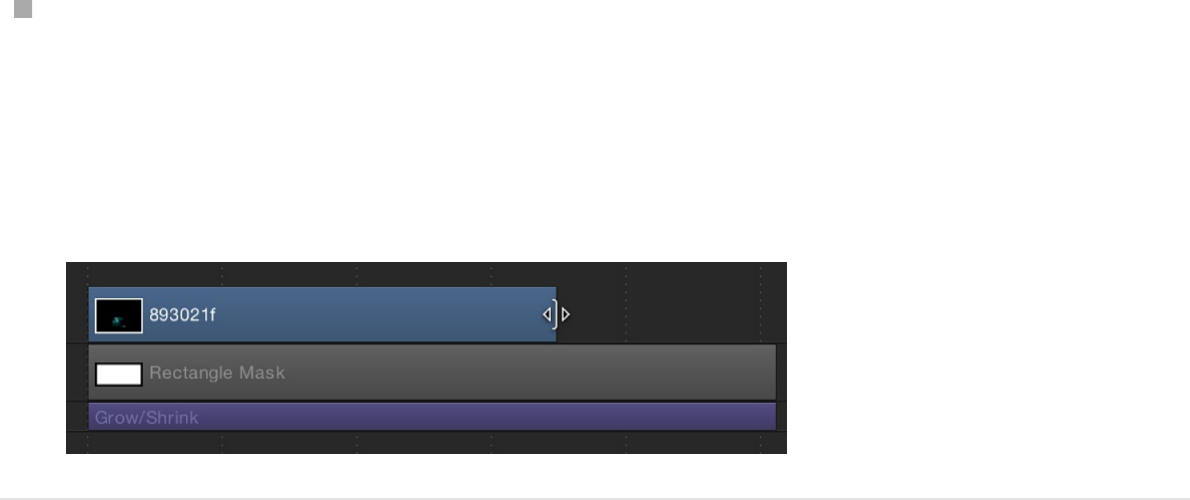
You can trim a layer without affecting the duration of its applied
effects objects (masks, filters, and so on).
Hold down the Command key while you drag the edge of the
image or video clip.
The object is trimmed independently of its applied effects
objects.
Slip video layers in the Timeline track
area
Slip a video layer when you want to use a different section of your
source clip without changing the layer’s duration or where it
appears in the Timeline.
Important: Slipping is only possible after you’ve trimmed a video
layer’s timebar.
For example, if you have a shot of a door opening that is three
seconds long and you want to trim it by one second, you can use
the Slip function to select which one-second section to use: the
first second as the door leaves the jamb, the next second where
the door swings open, or the last second where it bangs against
the wall.
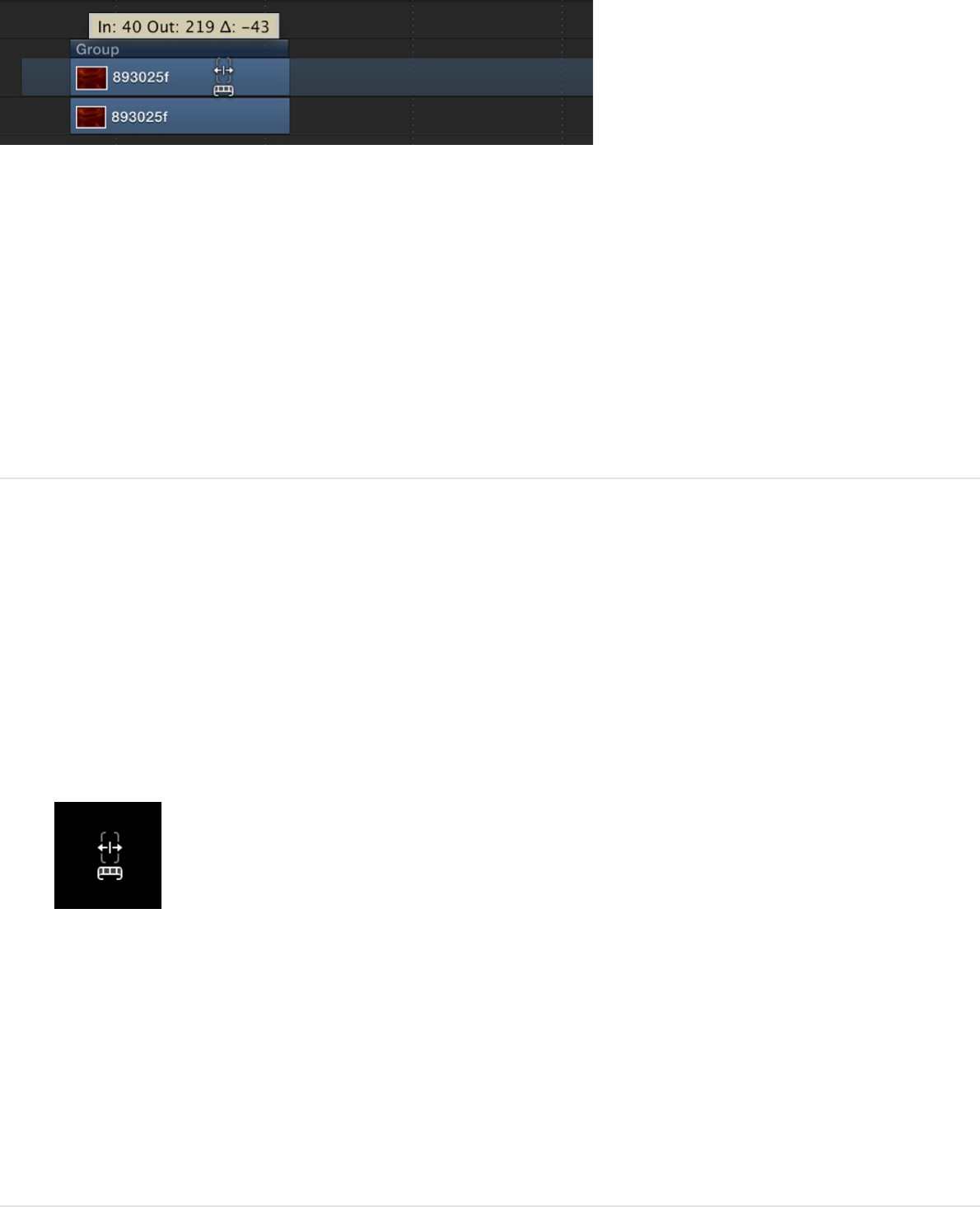
As with trimming, when you slip a video layer in the track area,
Motion provides a visual representation of how much additional
footage is available in the object’s source clip: a dimmed
extension on either end of the bar indicates that unused frames
exist in the source video clip. You can only slip a bar as far as the
existing unused frames in the source media.
Slip a video layer in the Timeline
1. With the pointer over the video layer’s timebar, press and hold
down the Option key.
The pointer turns into the slip pointer.
2. Still holding down the Option key, drag the middle part of the
bar left or right.
Dragging to the left replaces the frames with a section from
later in the source material; dragging to the right uses frames
from earlier in the clip.
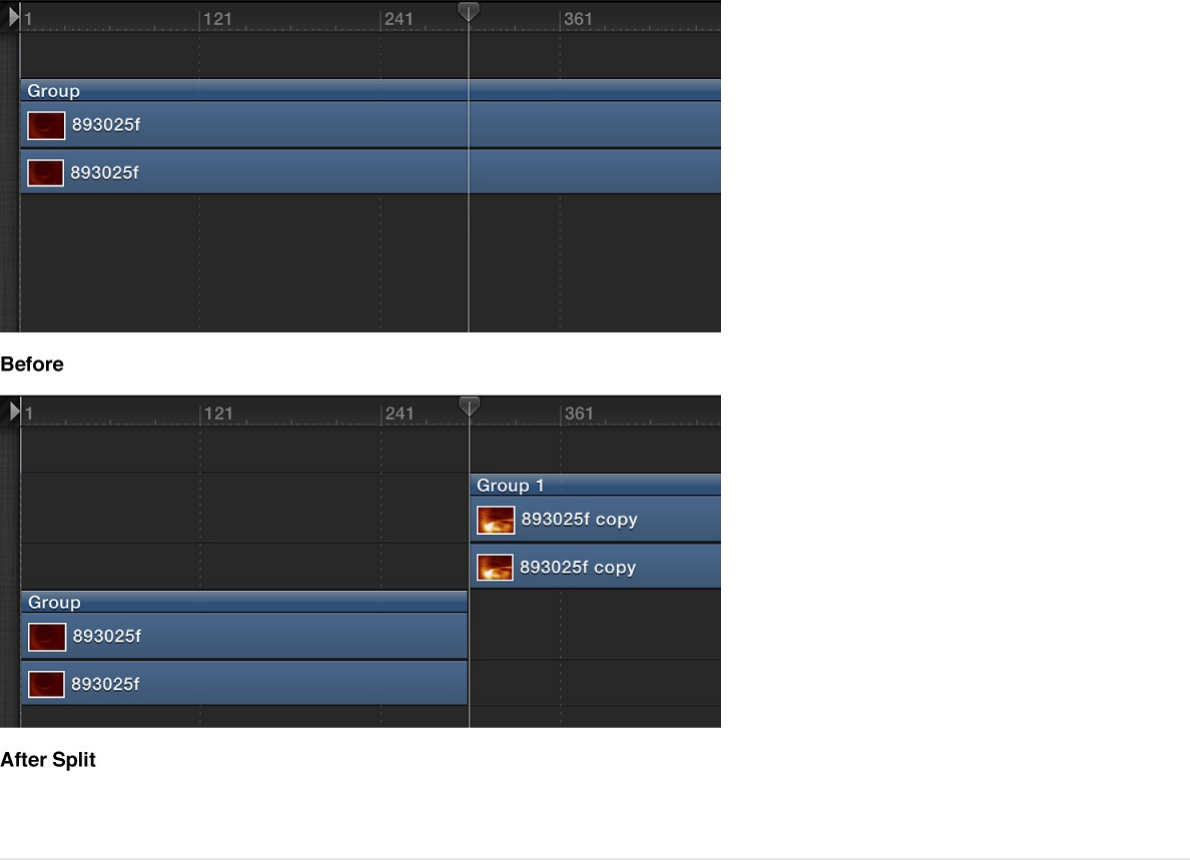
Split objects in the Timeline track area
You can divide a single object into multiple objects, each in its
own Timeline track. Splitting lets you turn one object into multiple
pieces and then manipulate each segment of the object on its
own track. For example, you can split an object into multiple
tracks over time if want to apply an effect to the object over a
specific, finite segment of time. Or you might split an object into
multiple tracks to create the illusion that the object is moving in 3D
space, passing in front of other objects. When working in 3D, you
can even split camera tracks.
Split an object in the Timeline
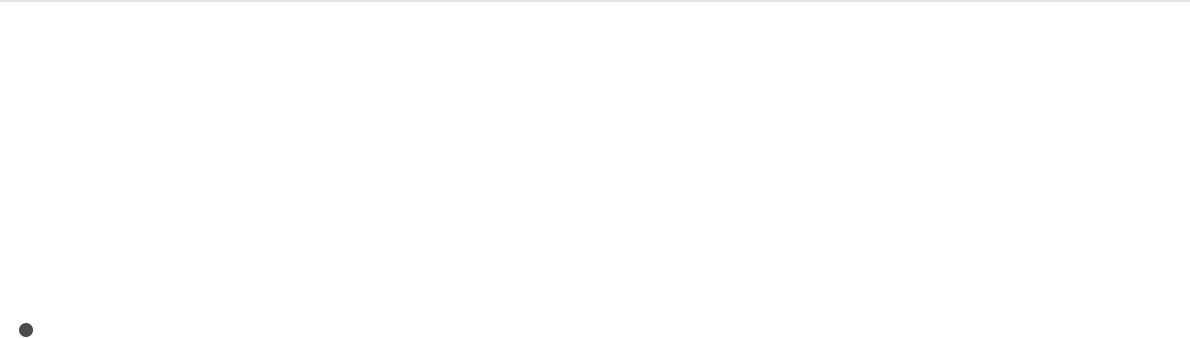
1. Select the object to split.
2. Drag the playhead to the frame where you want the split to
occur.
3. Choose Edit > Split.
The object is broken into two pieces, each positioned on its own
track.
Delete objects in the Timeline track area
Motion provides three ways to remove an object from the Timeline
track area:
Delete: Removes the object, leaving a gap in the track.
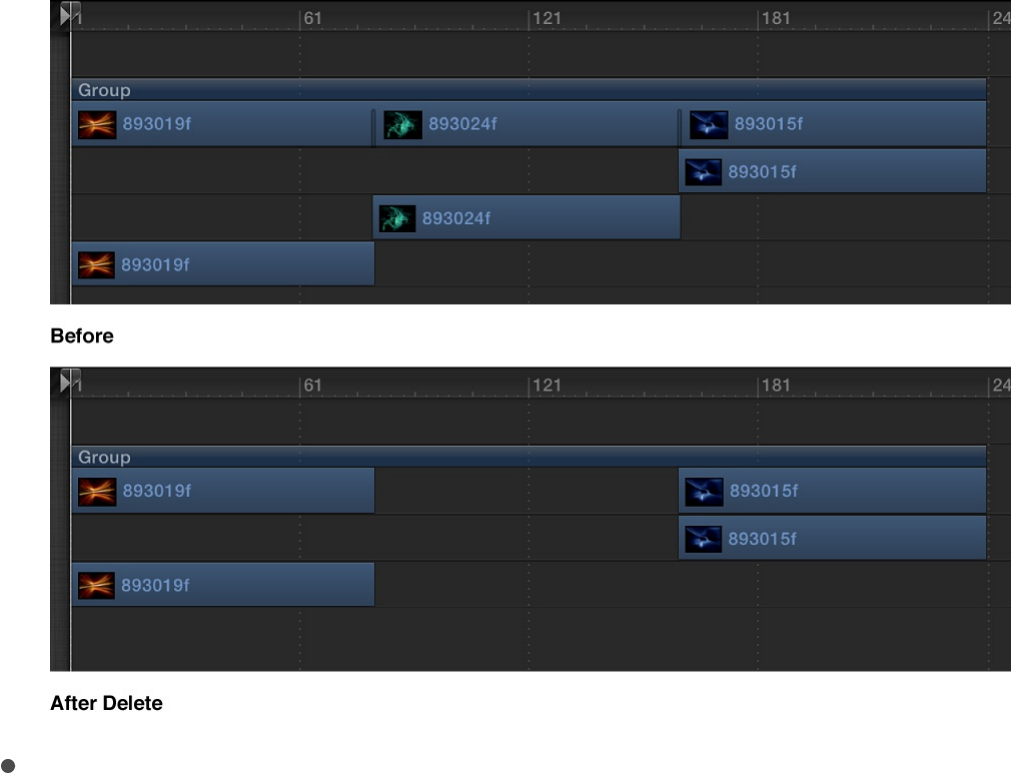
Ripple Delete: Removes the object and closes up the gap left
behind.
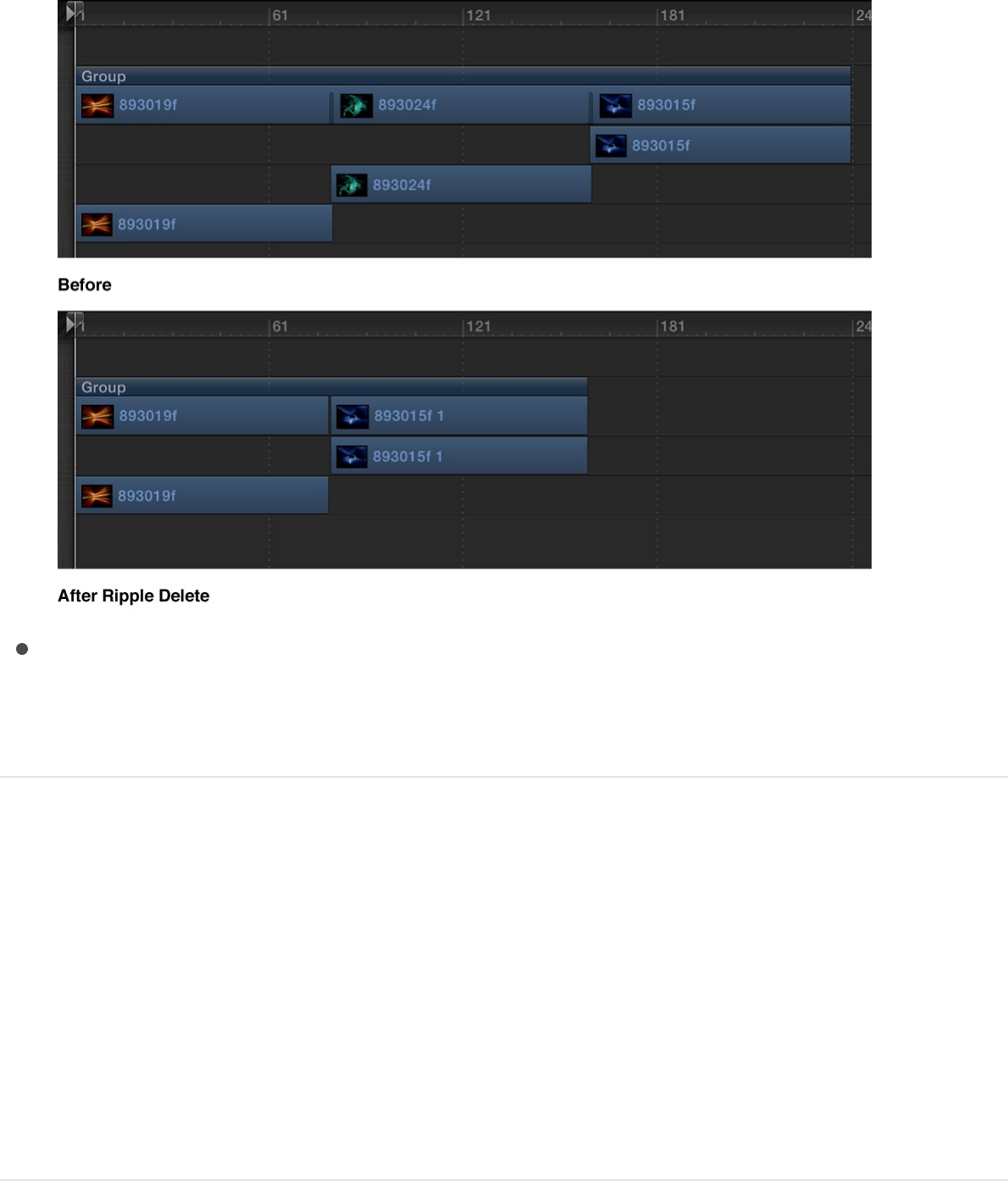
Cut: Deletes the object, leaving a gap in the Timeline, and
copies the object to the Clipboard for later pasting.
Delete an object
1. Select the object to delete.
2. Choose Edit > Delete (or press Delete).
You can also Control-click the object, then choose Delete from the
shortcut menu.
Ripple delete an object
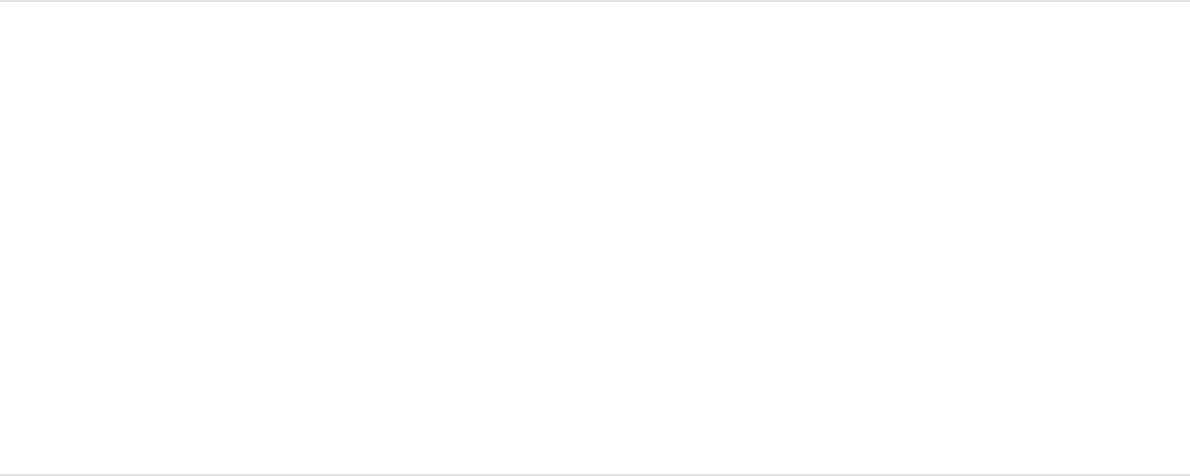
1. Select the object to delete.
2. Choose Edit > Ripple Delete (or press Shift-Delete).
Cut an object
1. Select an object to delete.
2. Choose Edit > Cut (or press Command-X).
You can also Control-click the object, then choose Cut from the
shortcut menu.
Copy and paste objects in the Timeline
As in other applications, in Motion you can copy and paste
objects. Copying leaves an object in place and copies it to the
Clipboard for later pasting.
When you paste an object, it’s placed at either the position of the
playhead or at the beginning of the project (see
). For the purposes of simplicity, the remainder of this
section assumes pasted objects are placed at the playhead
position.
Objects with applied filters, behaviors, keyframes, and other
effects retain those effects when cut, copied, and pasted. You
can also copy or cut filter and behavior objects from one media
layer and then paste them into another media layer, effectively
transferring the effect to a different media item.
If it’s your first
import
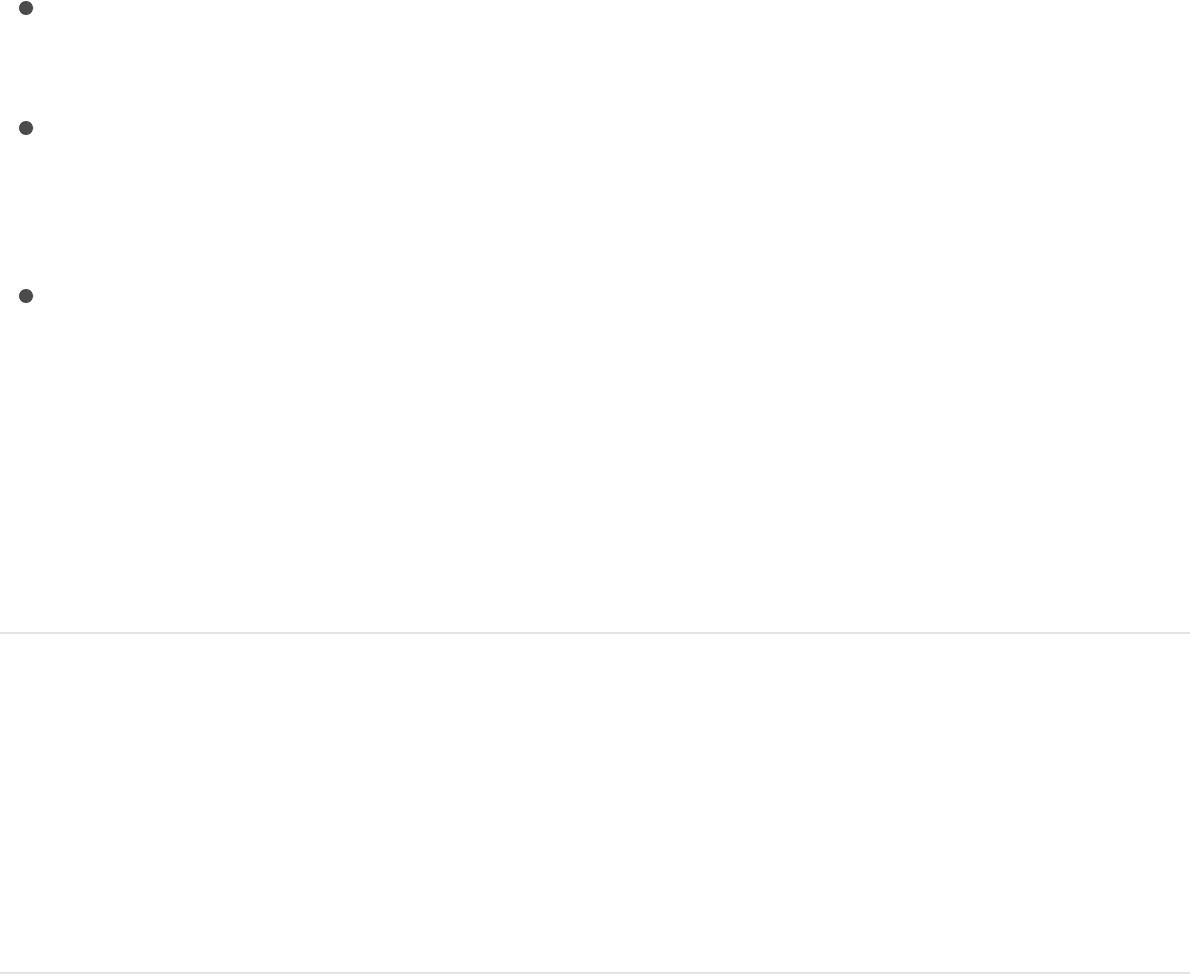
In addition to ordinary pasting, Motion lets you paste as an insert,
overwrite, or exchange edit. These three commands appear in the
Paste Special dialog:
Insert into time region: Pastes the Clipboard contents into the
project, pushing existing objects farther down in time.
Overwrite into time region: Pastes the Clipboard contents into
the project, deleting any existing objects at the same point in
time.
Exchange media with existing object: Replaces the selected
object in the project with the Clipboard contents.
Note: Paste Special can also be used with selected regions in
the Timeline to perform a special type of paste. For more
information, see .
Copy an object to the Clipboard
1. In the Timeline, select an object to copy.
2. Choose Edit > Copy (or press Command-C).
Paste an object into the Timeline
1. In the Timeline, select a group to paste into.
2. Position the playhead at the desired time position.
3. Choose Edit > Paste (or press Command-V).
Make changes to a region (range of frames)
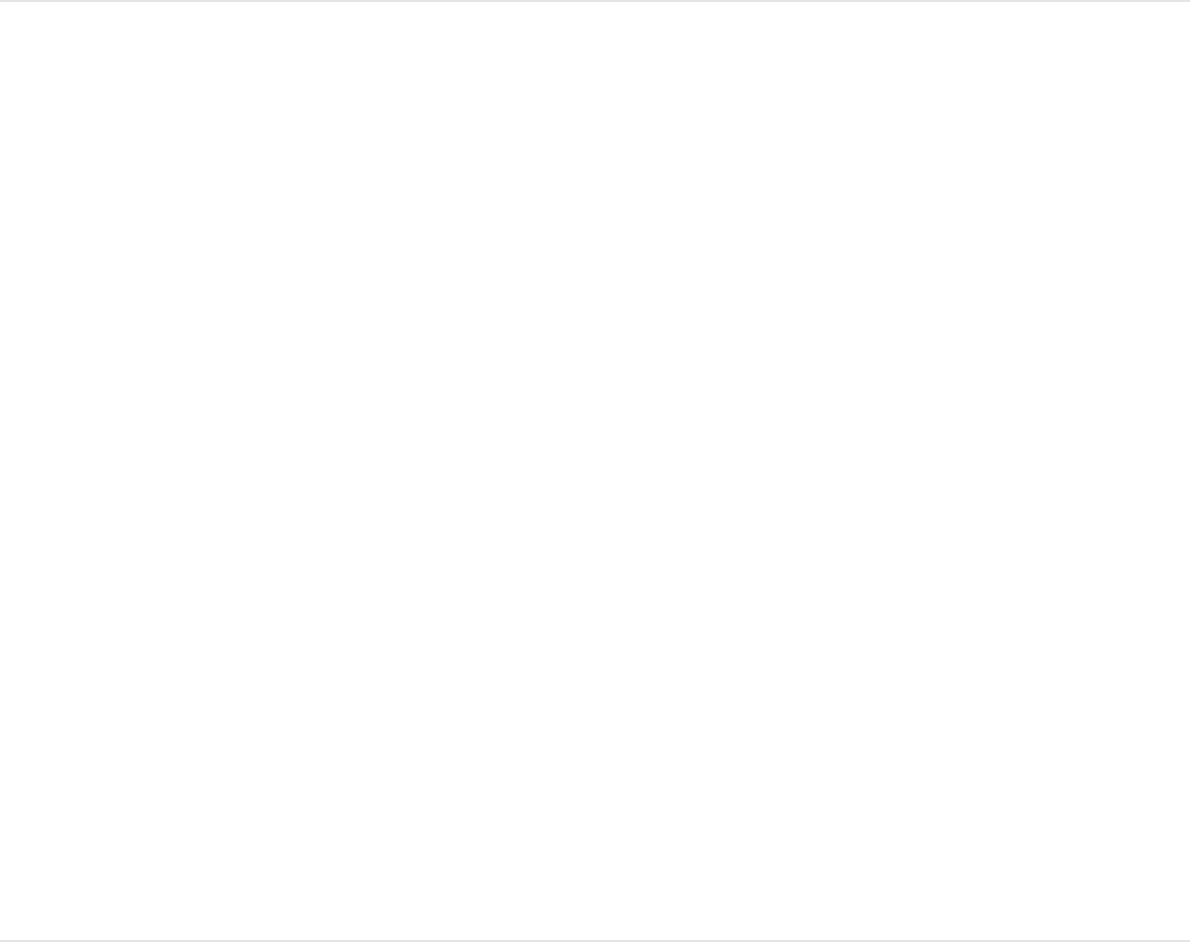
The pasted object is placed in a new track at the top of the other
layers in the active group. If no group is selected, the object is
pasted into the group it was copied from. If it was copied from
outside the current project, a new group is created. Pasting
multiple objects retains the relative object and layer order of the
Clipboard contents.
Paste an object, pushing other objects
farther ahead in the Timeline
1. In the Timeline, select a group to paste into.
2. Position the playhead at the desired time position.
3. Choose Edit > Paste Special (or press Option-Command-V).
The Paste Special dialog appears.
4. Select “Insert into time region.”
5. Click OK to confirm your edit.
The object is inserted at the selected position, splitting other
objects in the same time region and pushing them to the right in
the Timeline.
Paste an object, deleting other objects in
the same time region
1. In the Timeline, select a group to paste into.

2. Position the playhead at the desired time position.
3. Choose Edit > Paste Special (or press Option-Command-V).
The Paste Special dialog appears.
4. Select “Overwrite into time region.”
5. Click OK to confirm your edit.
The object is pasted at the selected position, overwriting other
objects in the same time region.
Paste an object, replacing another object
1. In the File Browser, select an item, then choose Edit > Copy
(or press Command-C).
Note: This task works only for items copied from the File
Browser.
2. In the Timeline, select an object to replace.
3. Position the playhead at the desired time position.
4. Choose Edit > Paste Special (or press Option-Command-V).
The Paste Special dialog appears.
5. Select “Exchange media with existing object.”
6. Click OK to confirm your edit.
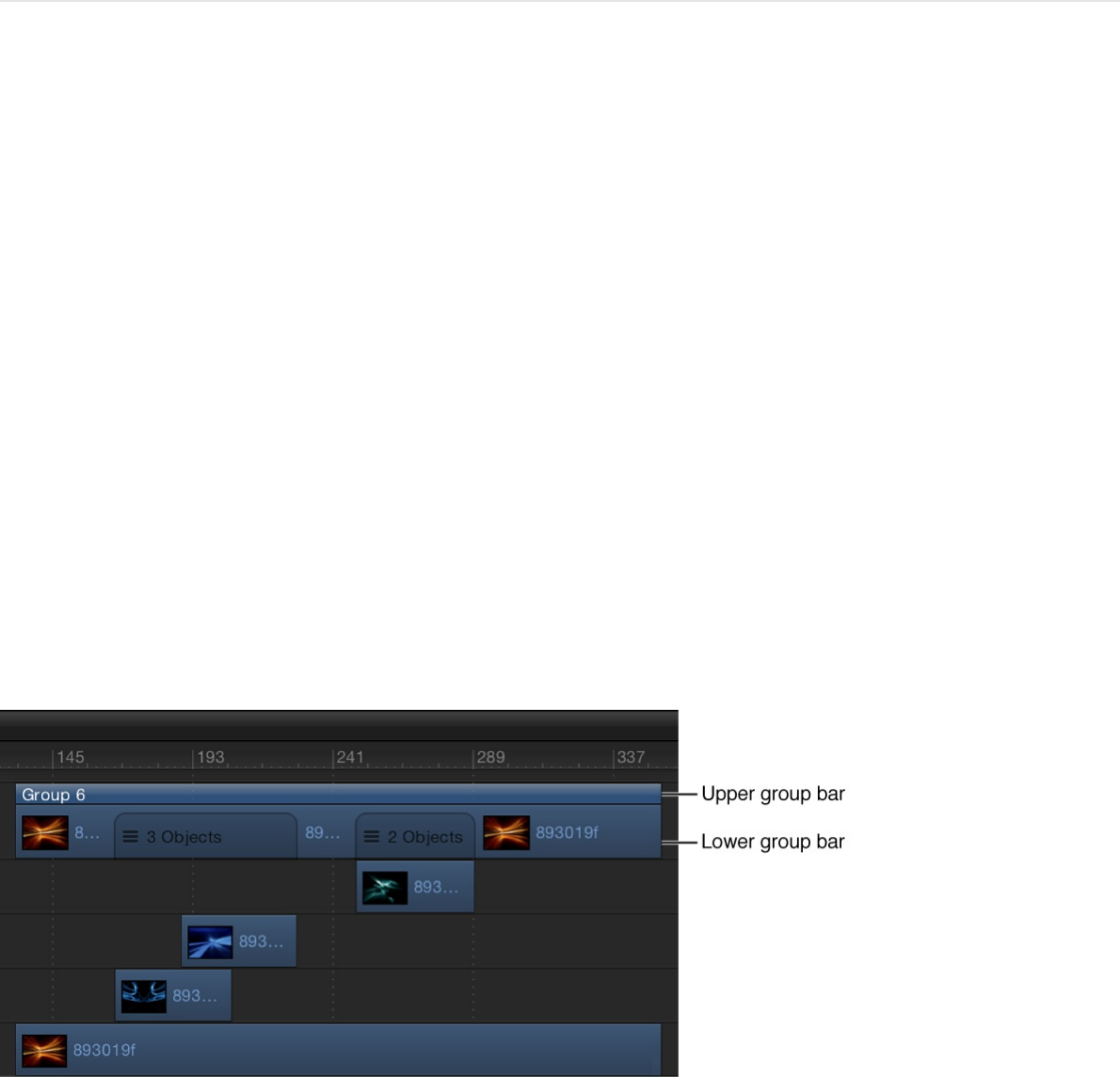
The object is pasted at the selected position, replacing the other
object.
About group tracks
You can edit in the group track, even if the group is collapsed and
its nested objects are not visible in the Timeline track area.
Group tracks contain two colored bars. The narrow, dark-blue
upper bar edits all objects in the group as a single unit. It’s
labeled with the name of the group (“Group” by default). The
lower group bar—taller and a lighter shade of blue—edits
individual objects in the group. The lower group bar displays
information about the names of individual objects in the group, as
well as the number of objects that overlap in composited areas of
the Timeline.
Motion lets you move objects in the Timeline via the group track.
Depending on where you drag in the group track, you can move
all objects, individual objects, or just those objects that overlap in
time (composited objects).
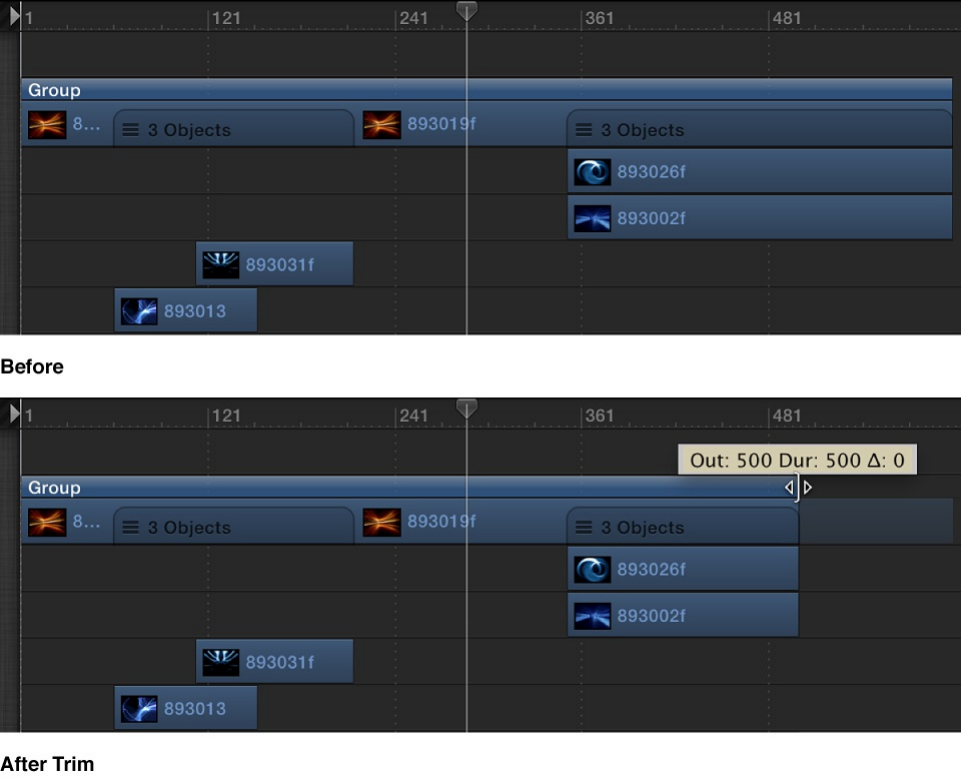
Trimming the edges of the upper group bar trims the edges of the
objects in the group. If there’s only one object, trimming the upper
group bar trims that object. If there’s more than one object lined
up with the edge of the group, trimming the group trims all those
objects.
You cannot trim overlapping objects via the group track.
You can modify the upper group bar to be longer or shorter than
the contents of the group (the lower group bar). For example, you
might shorten the upper group bar to hide a section of the objects
in it. Objects that extend beyond the ends of the upper group bar
are not displayed in the Canvas.
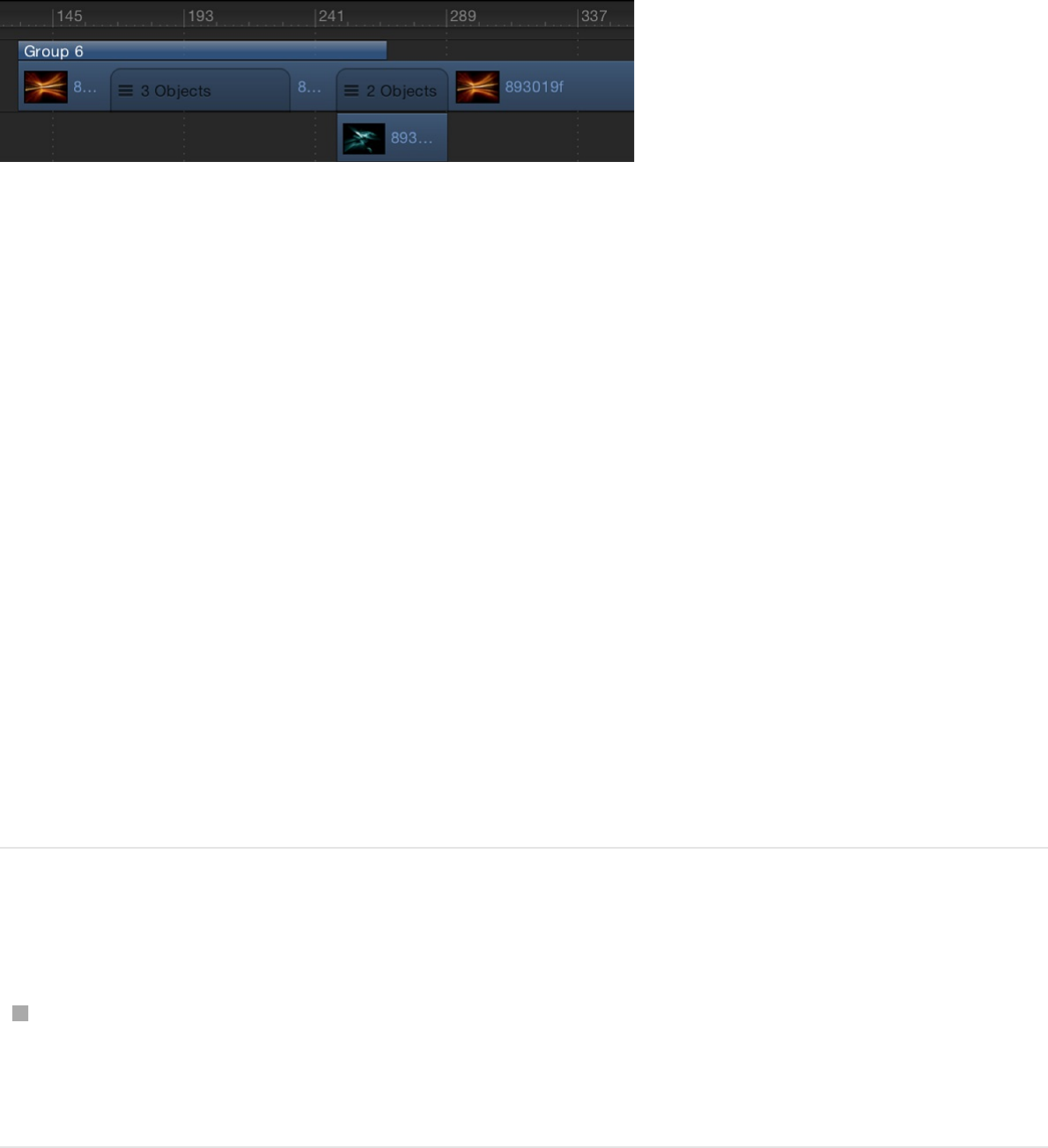
In addition to moving and trimming, you can slip video layers in
the group track. Any portion of the lower group bar that contains
only one video layer can be slipped in this manner. Areas where
more than one layer overlap can be slipped by Control-clicking
the group bar and choosing a video layer from the shortcut menu.
For more information, see .
Edit in the group track
There are a variety of editing tasks you can perform directly in the
group track. This is equivalent to making similar edits to the
various tracks contained within the group, but it’s sometimes
more efficient to make such changes in the group track instead.
Move all objects in a group at once
Drag the upper group bar left or right.
All objects in the group move in time.
Move a single object in a group
1. Click an area of the lower group bar where a single object is
visible.
Edit in the group track
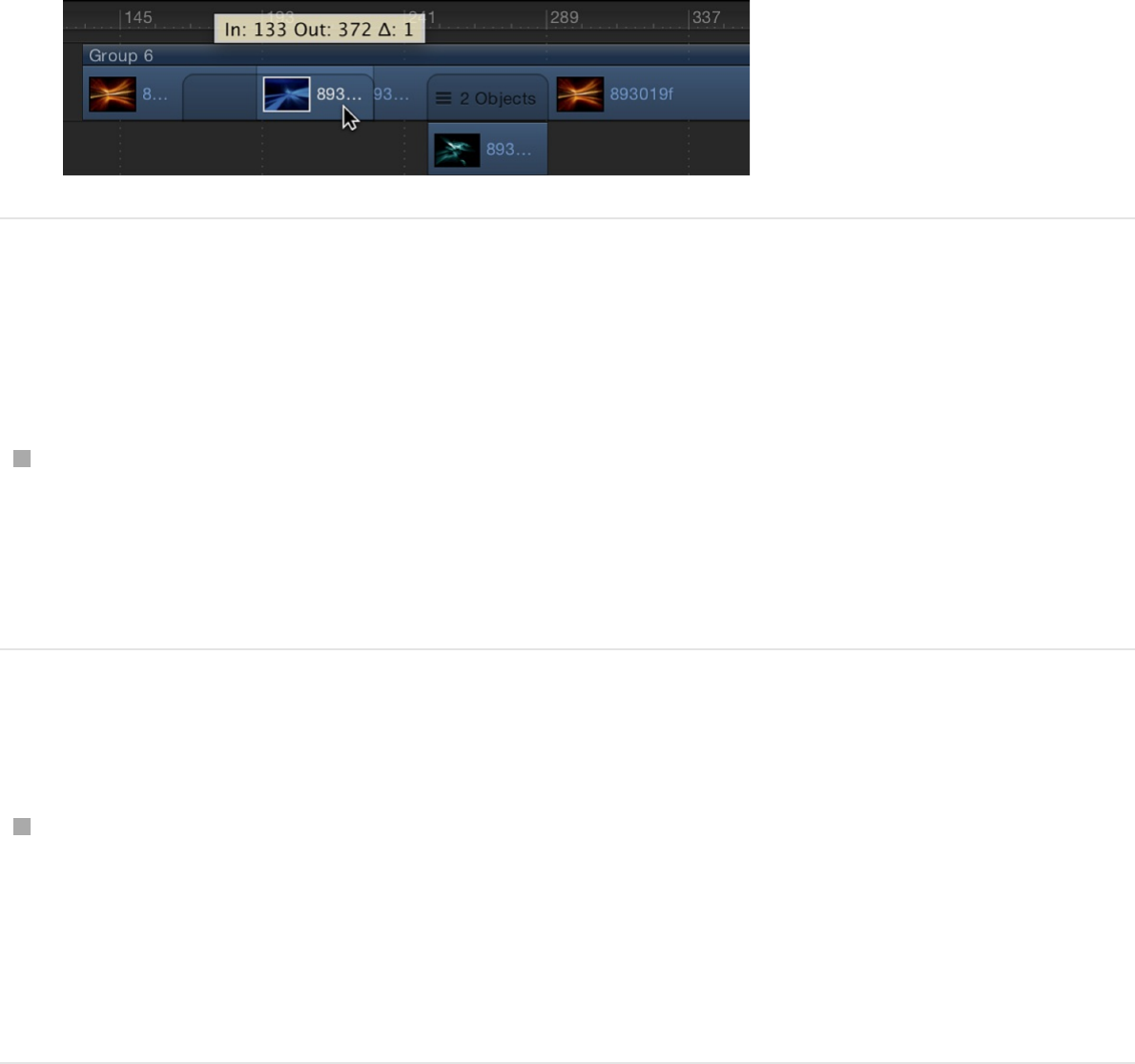
That object is highlighted in the group track.
2. Drag the section left or right to move the object in the group
forward or backward in time.
The selected object moves in time.
Move overlapping (composited) objects in a
group
Drag an area of the lower group bar where multiple objects
overlap.
The composited objects move in time.
Trim objects in a group
Drag an end of the upper group bar right or left in the track
area.
Objects in the group that share the same In and Out point with
the group are trimmed along with the group.
Change the duration of the group
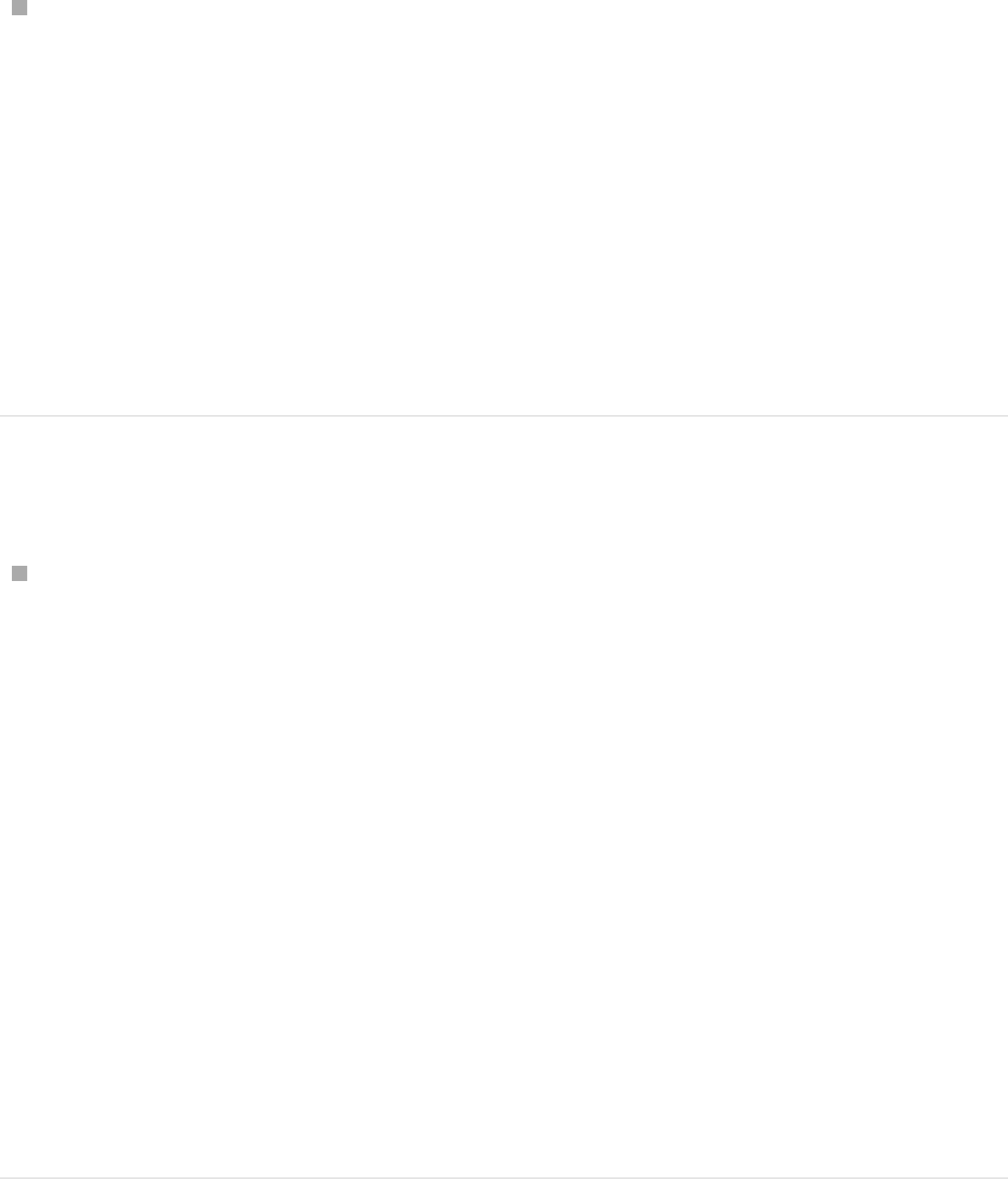
independently of the objects in it
Holding down the Command key, drag either end of the upper
group bar left or right.
Only the group is trimmed.
Note: After you manually change the length of the upper group
bar, it’s no longer updated when you add or modify the objects to
the group. To restore automatic updating, realign the edges of the
upper group bar with the edges of the first and last clips in the
group.
Slip a video layer via the group track
Holding down the Option key, drag an area in the lower group
bar where the video layer is located.
If there are overlapping (composited) layers, before performing
this operation Control-click the overlapping region, then
choose the desired video layer from the shortcut menu.
Note: You can only slip a layer if it has been trimmed first. For
more information on slipping, see
.
Dragging right slips the video clip to an earlier portion of the
source media. Dragging left slips the video clip to a later portion of
the source media. Either way, the position of the clip in the
Timeline and its duration are unchanged.
Slip video layers in the Timeline
track area
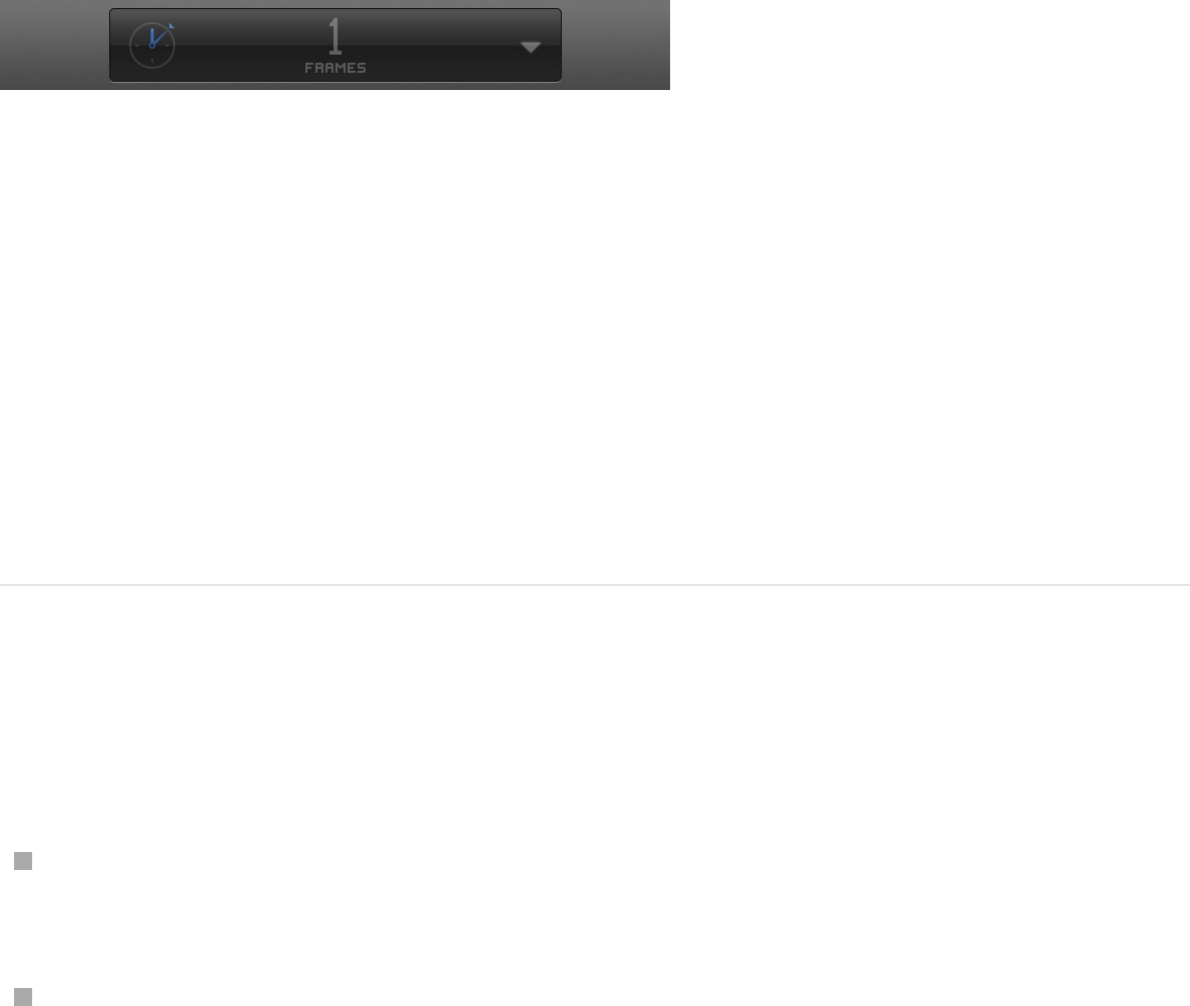
Navigate in the Timeline
Motion provides many controls for navigating the Timeline. You
can drag the playhead to “scrub” through your project as quickly
or slowly as you want, or immediately jump to a specific frame.
Additionally, you can jump to object boundaries, markers, and
other important indicators in the Timeline.
Many navigation tasks are also accessible via the timing display in
the toolbar.
Note: The timing display can be set to show frames or timecode.
To set the timing display duration to frames, choose Show Frames
from the pop-up menu on the right side of the timing display (the
downward arrow).
In addition to moving to new positions in time, you can navigate
directly to objects in the Timeline, such as objects, markers, and
keyframes.
Play back your project
Do one of the following:
Click the Play button in the transport controls (under the
Canvas).
Press the Space bar.
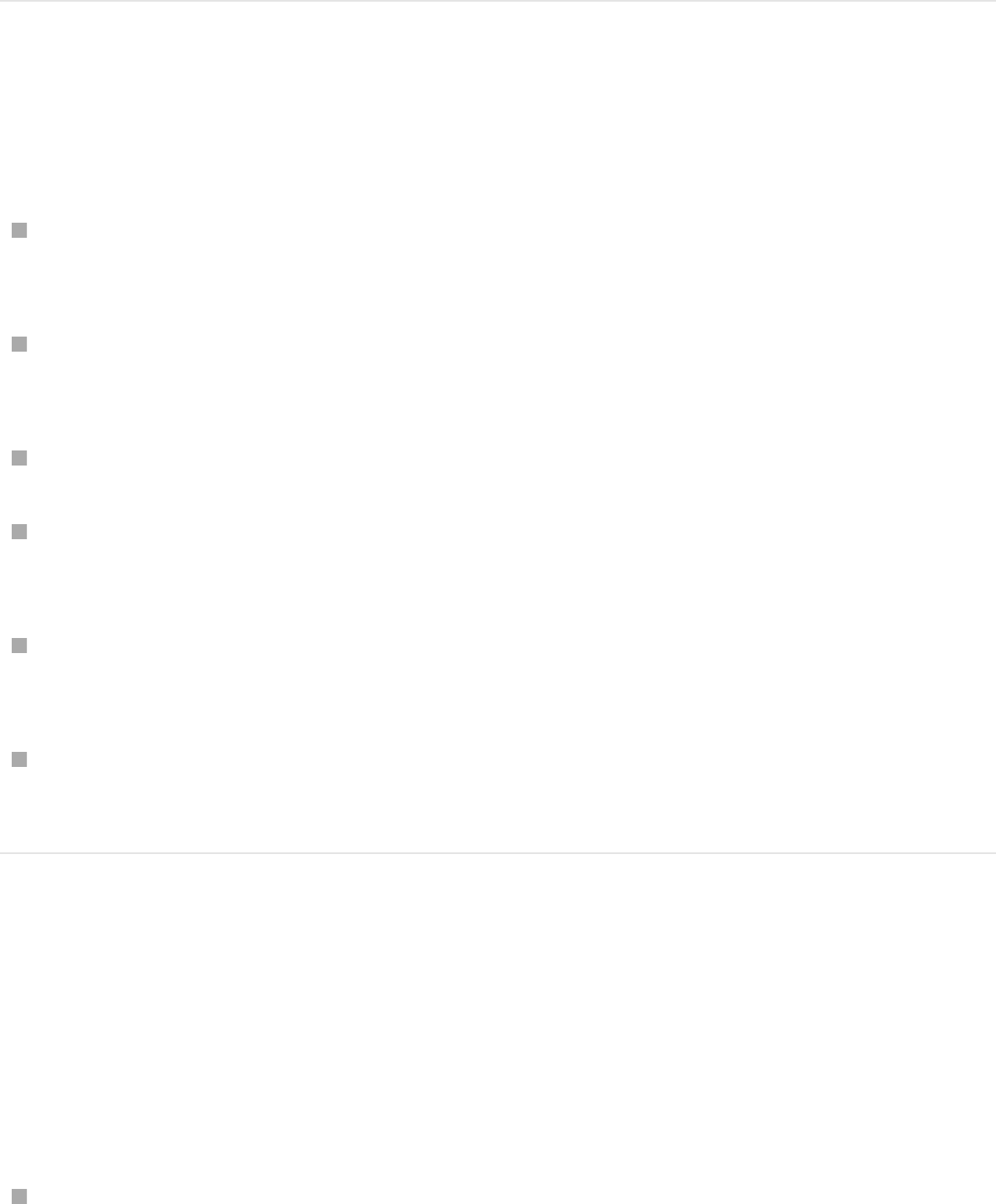
Move the playhead to a new point in time
Do one of the following:
Double-click the current frame number in the timing display,
enter a new frame number, then press Return.
Drag left or right over the current frame number in the timing
display to rewind or advance.
Drag the playhead in the Timeline ruler to the frame you want.
Click the Timeline ruler at the frame number where you want
to move the playhead.
With the Canvas or Project pane active, type a new frame
number, then press Return to jump to that frame.
With the Timeline active (and no objects selected), type a new
frame number, then press Return to jump to that frame.
Navigate by frame
To make it easier to find specific frames in your project, you can
step through the Timeline frame by frame, rather than skimming it.
Do any of the following:
To move forward a specific number of frames: Type a plus
sign (+), then type the number of frames to move forward.
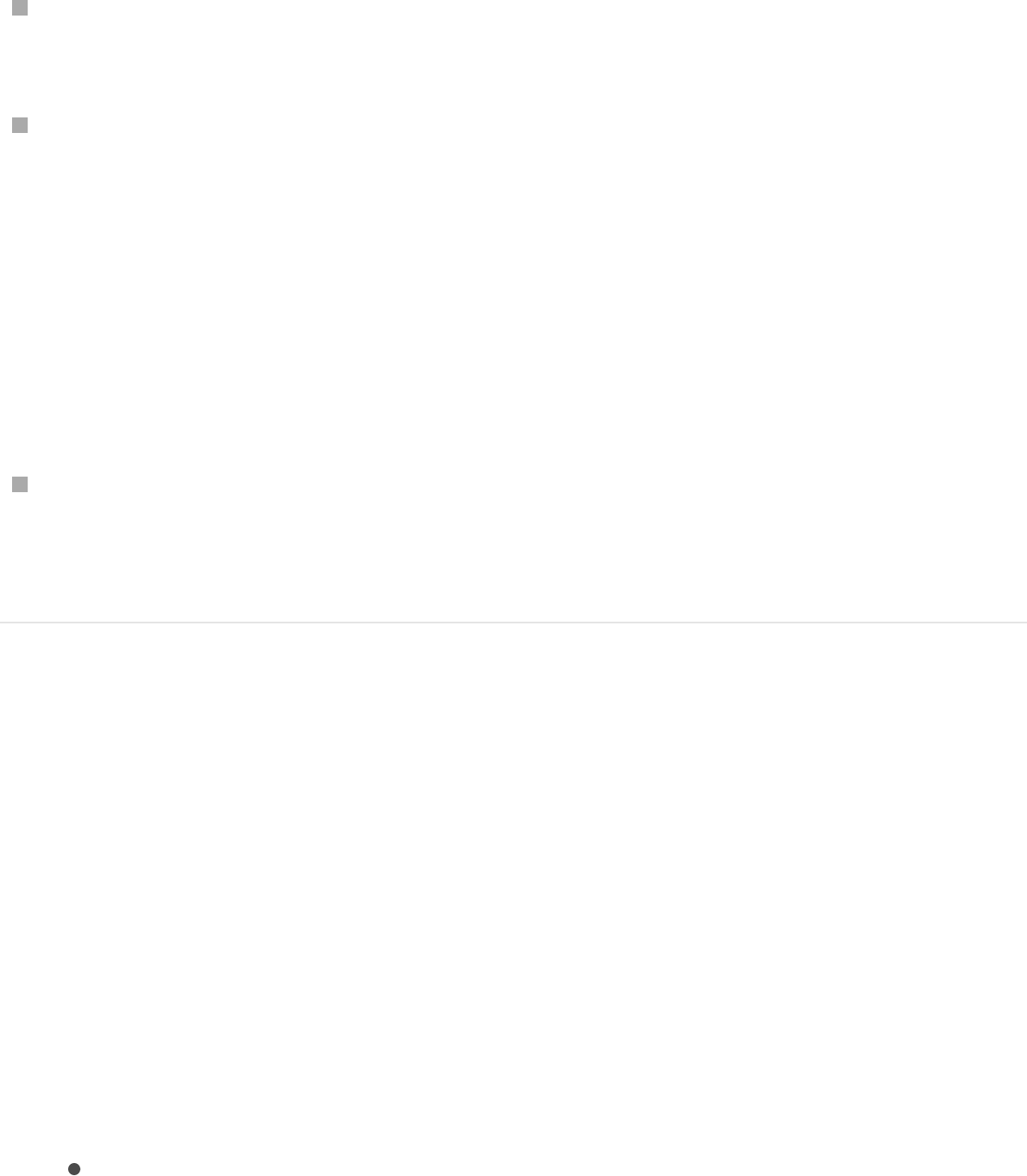
To move backward a specific number of frames: Type a minus
sign (–), then type the number of frames to move backward.
To move forward or backward one frame at a time: Click the
“Go to next frame” or “Go to previous frame” button in the
transport controls (to the right of the Play button), or press the
Left Arrow key to move backward or the Right Arrow key to
move forward.
You can also choose Mark > Go to > Previous Frame or
Mark > Go to > Next Frame.
To move forward or backward ten frames at a time: Choose
Mark > Go to > 10 Frames Back or Mark > Go to > 10 Frames
Forward.
Move ahead or back in seconds, minutes, or
hours
1. Make sure the timing display is set to show timecode.
If the timing display is showing frames, click the downward
arrow, then choose Show Timecode from the pop-up menu.
2. Double-click in the timing display.
3. Do any of the following:
Move forward in seconds: Enter a plus sign (+), enter the
number of seconds to move forward, then enter a period.
For example, to move 2 seconds ahead, enter “+2.” (with a
period after the number), then press Return.
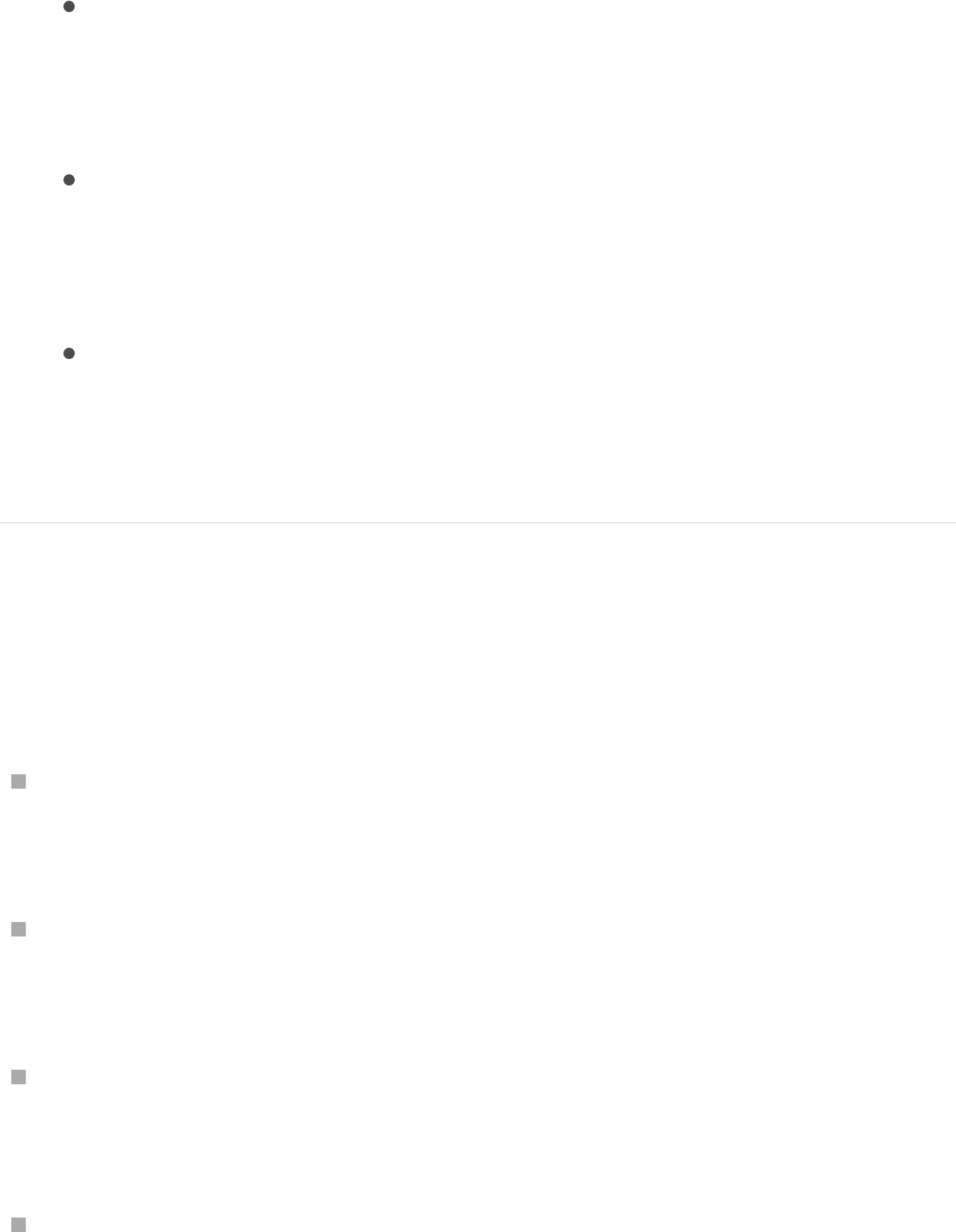
Move forward in minutes: Enter a plus sign (+), enter the
number of seconds to move forward, then enter two
periods after the number. (To move ahead in hours, enter
three periods after the number.)
Move backward in seconds: Enter a minus sign (–), enter
the number of seconds to move backward, then enter a
period. For example, to move 2 seconds backward, enter
“–2.” (with a period after the number), then press Return.
To move backward in minutes: Enter a minus sign (–), enter
the number of seconds to move backward, then enter two
periods after the number. (To move backward in hours,
enter three periods after the number.)
Navigate by jumping
To move the playhead quickly from point to point in the Timeline,
do one of the following:
To jump to the beginning of the project: Click the “Go to start
of project” button in the transport controls (under the Canvas),
or choose Mark > Go to > Project Start, or press Home.
To jump to the end of the project: Click the “Go to end of
project” button in the transport controls, or choose Mark > Go
to > Project End, or press End.
To jump to the next keyframe: With an animated object
selected, choose Mark > Go to > Next Keyframe, or press
Shift-K.
To jump to the previous keyframe: With the animated object
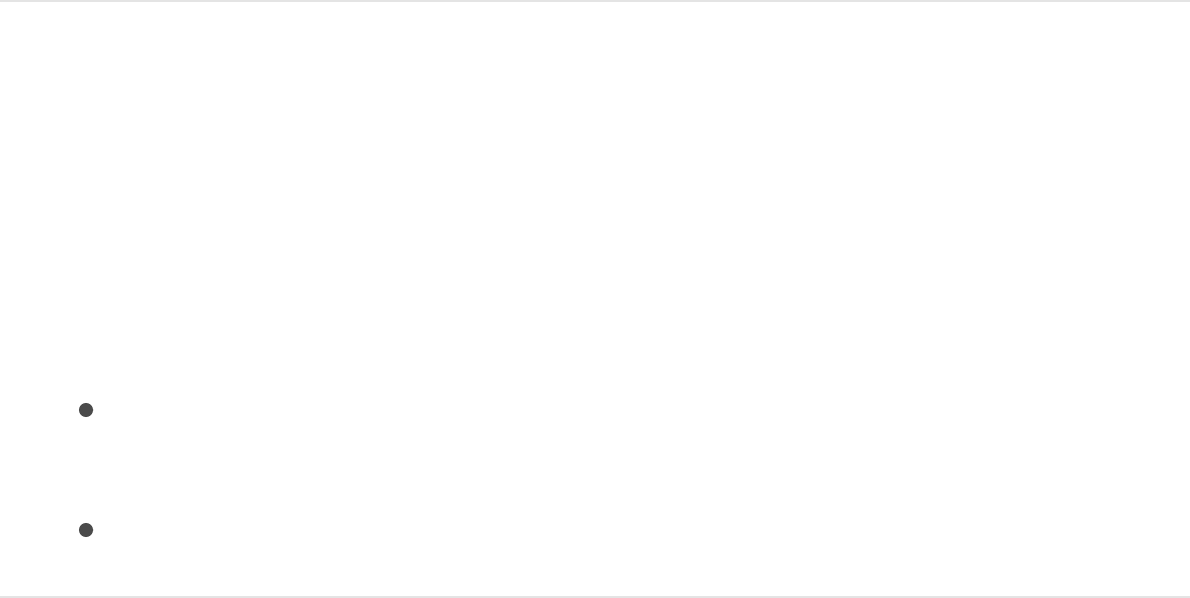
selected, choose Mark > Go to > Previous Keyframe.
Jump to the beginning or end of an object in
the Timeline
1. Select the object to navigate to.
2. Do one of the following:
Choose Mark > Go to > Selection In Point or Mark > Go to
> Selection Out Point.
Press Shift-I (for the In point) or Shift-O (for the Out point).
SEE ALSO
Display and modify keyframes in
the Timeline
You can move or delete keyframes that are displayed in the
Timeline. You can also display the animation curve for a selected
keyframe, using the Keyframe Editor.
For more information on the Keyframe Editor, see
.
Work with markers overview
Display and modify keyframes in the Timeline
Keyframing
overview
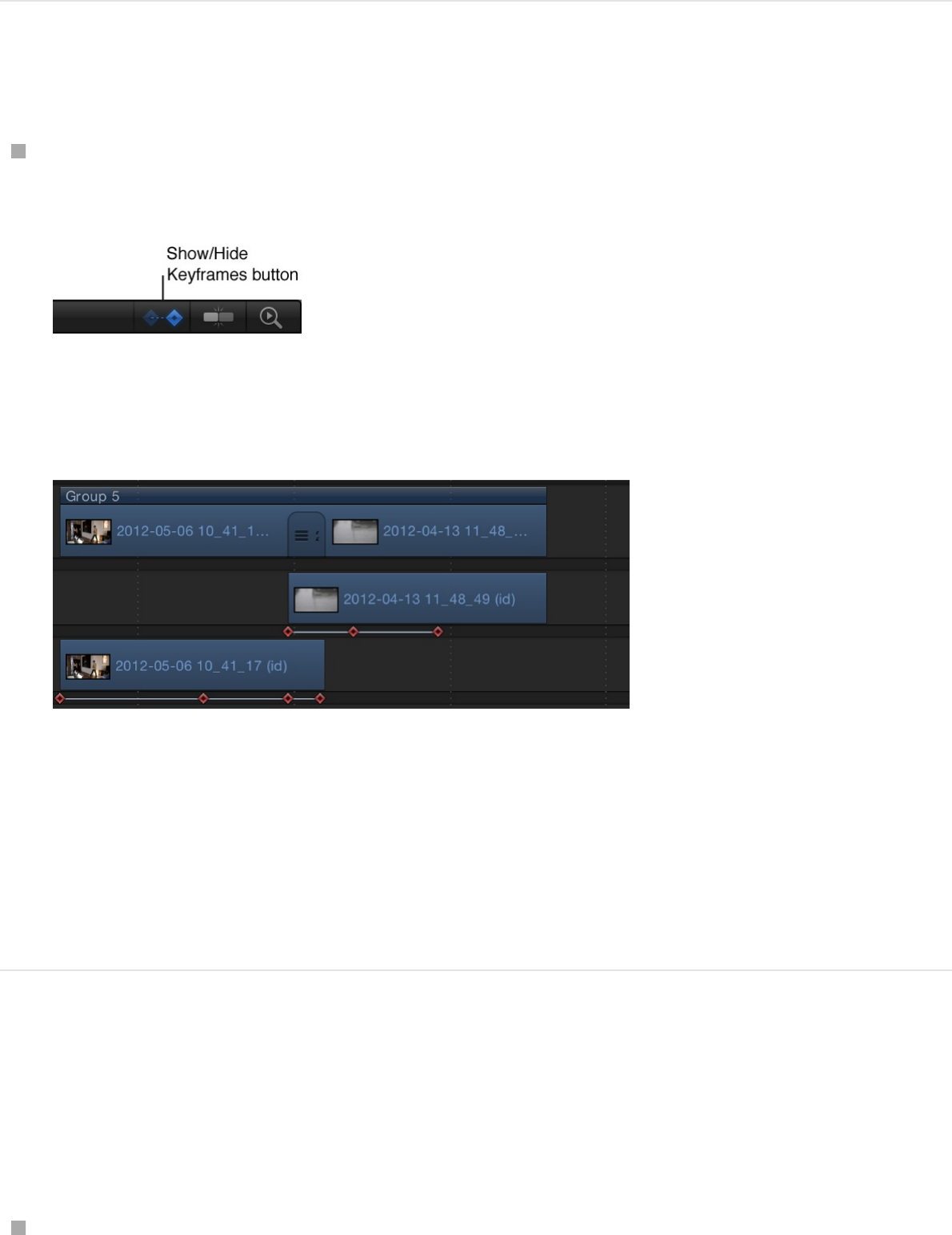
Display keyframes in the Timeline track area
In the upper-right corner of the Timeline, click the Show/Hide
Keyframes button.
When the Show/Hide Keyframes button is highlighted blue,
keyframes appear below the objects in the track area.
Note: Don’t confuse the Show/Hide Keyframes button with the
Show/Hide Keyframe Editor button, located in the bottom-right
corner of the Motion project window. The former turns the display
of keyframes in the Timeline track area on and off; the latter
expands and collapses the Keyframe Editor in the Timing pane.
Move a keyframe’s position in time
Moving a keyframe in the Timeline modifies the keyframe’s
position in time (but not its value).
Drag the keyframe to the left or right.
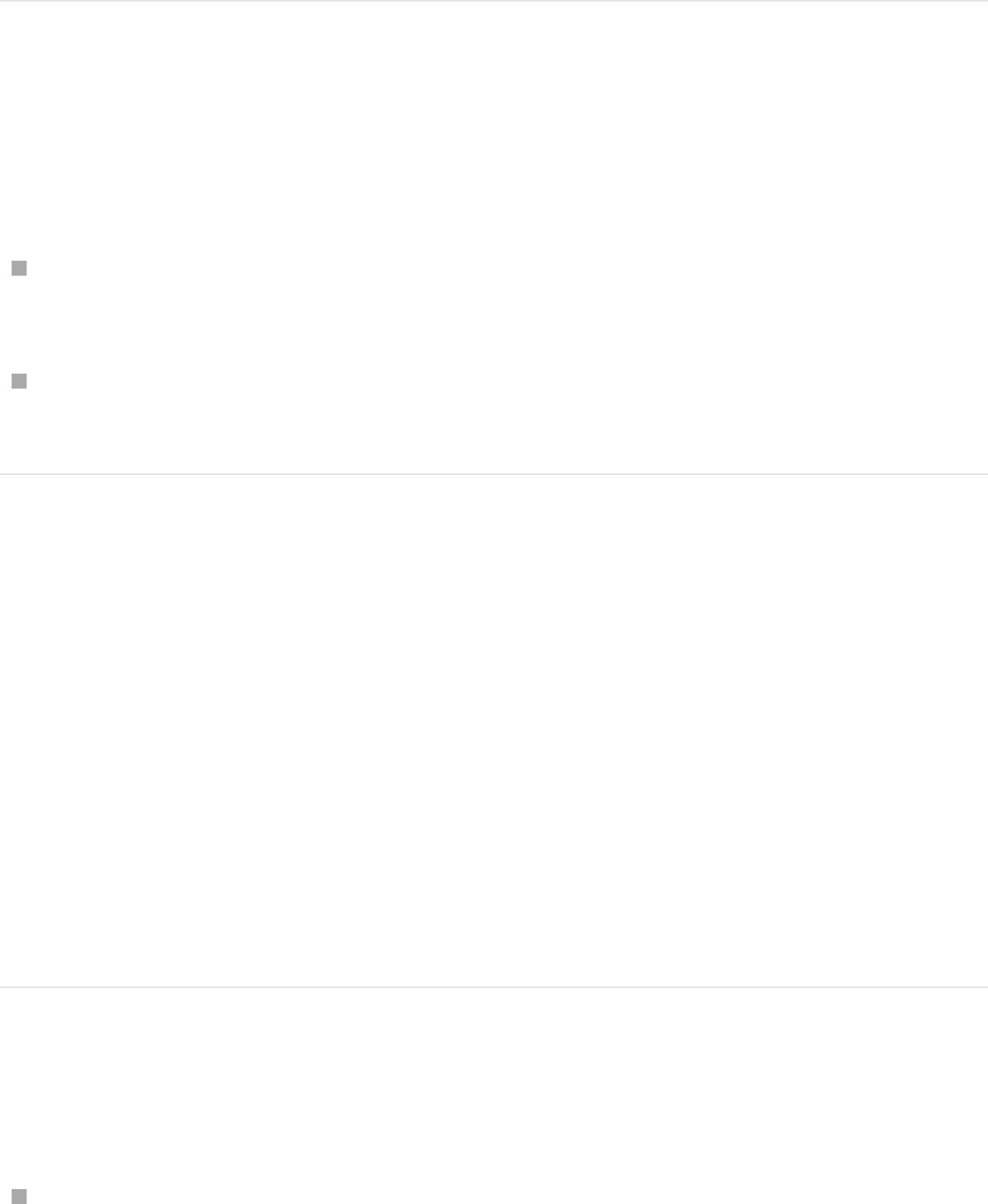
When selected, the keyframe appears white.
Change a keyframe’s value
To change a keyframe’s value (as opposed to its position in time),
do one of the following:
Control-click the keyframe, choose the parameter to adjust
from the shortcut menu, enter a new value, then press Return.
Use the Keyframe Editor, which lets you change both the
value and interpolation of the keyframe.
Copy and paste keyframes
1. In the Timeline, select the object that contains the keyframes
you want to copy.
2. In the Timeline track area, select or Shift-select keyframes,
then choose Edit > Copy (or press Command-C).
3. In the Timeline track area, select the target object for the
copied keyframes, then choose Edit > Paste (or press
Command-V).
Delete a keyframe or group of selected
keyframes
In the Timeline track area, select the keyframe or keyframes to
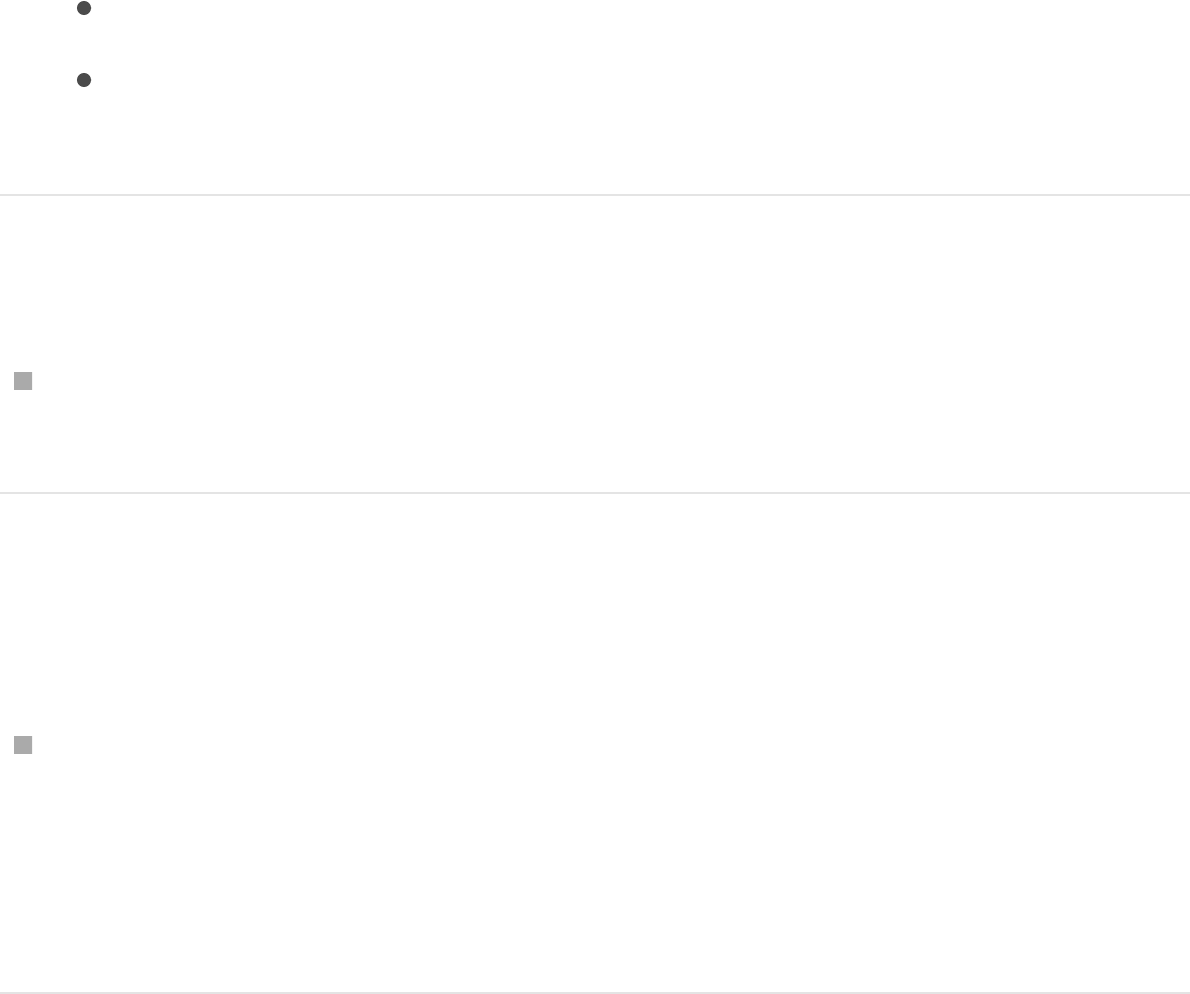
delete, then do one of the following:
Press Delete.
Control-click a selected keyframe, then choose Delete
Keyframes from the shortcut menu.
Delete all keyframes
In the Timeline track area, Control-click a keyframe, then
choose Delete All Keyframes from the shortcut menu.
Display an animation curve in the Keyframe
Editor
Control-click a keyframe on a track, then choose Show in
Keyframe Editor from the shortcut menu.
The Keyframe Editor appears underneath the Timeline,
showing the animation curve and a new, untitled curve set.
SEE ALSO
Work in the ruler
Keyframing overview
Display the Keyframe Editor
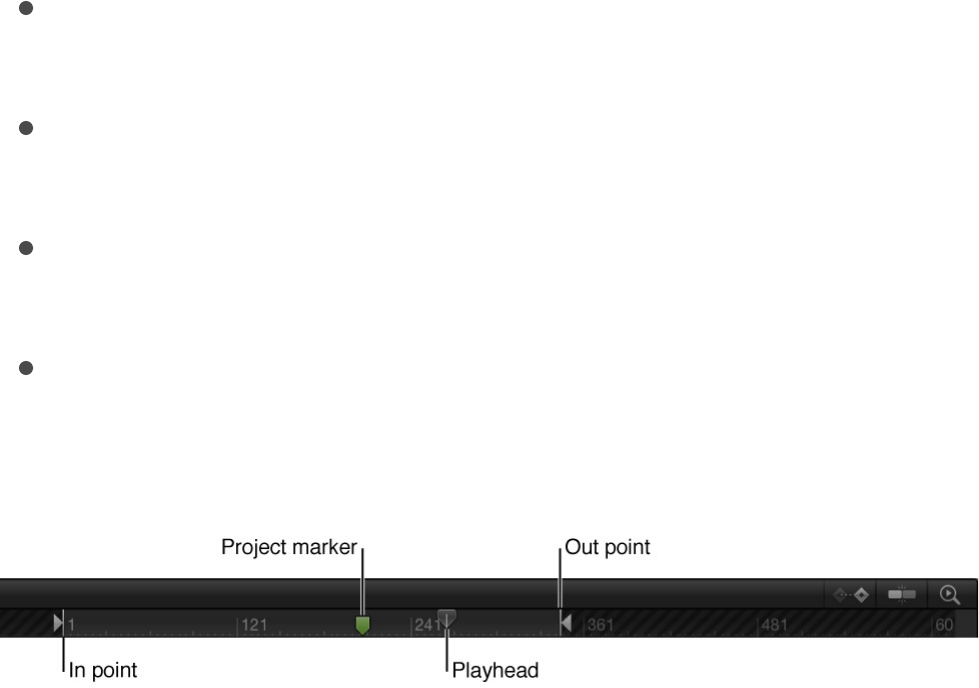
Work in the ruler overview
You can perform several timing tasks in the ruler above the
Timeline track area:
Drag the playhead to a specific frame to view the project at a
specific time.
Drag the In and Out points of your project so playback occurs
only within the specified frames. See .
Select a range of frames, so you can delete, cut, or paste into
them. See .
Add or edit project markers, which can be added to your
project to identify an important frame or range of frames. See
.
Make changes to a region (range of
frames)
You can make changes to a range of frames, known as a region.
Selecting a region allows you to make changes to multiple objects
in a specific range of time in the Timeline. For example, you can
cut or copy a section of time to remove it from your project
completely, or just move it to a new position in Timeline. Regions
need not align with object edges in the Timeline—you can create a
region that begins midway through an object.
Define the play range
Make changes to a region (range of frames)
Work with markers overview
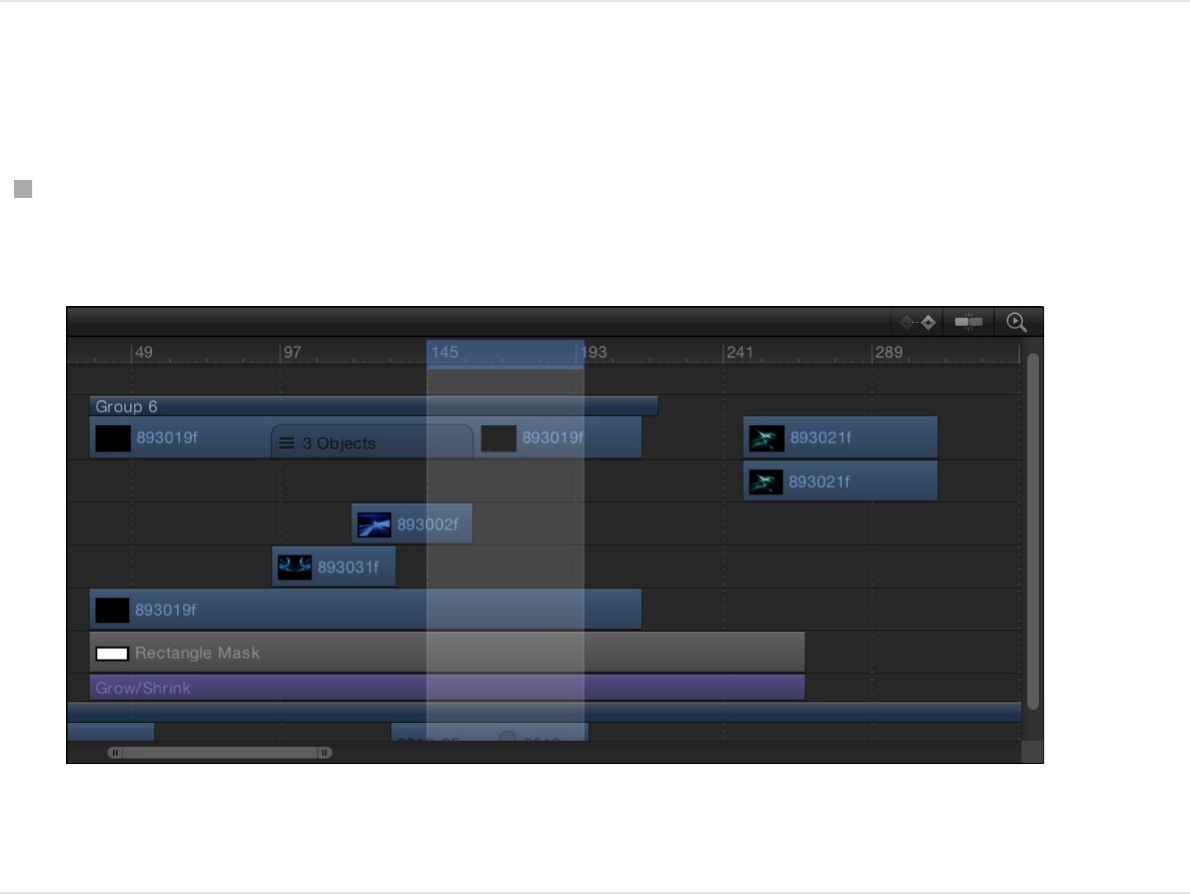
Note: Pasting a region does not paste it at the current playhead
location. To move a pasted region to the playhead location, press
the Shift key while you drag the pasted object. As you approach
the current playhead location, the object snaps into place.
You can also paste objects into a defined region using the Paste
Special command, which lets you insert, overwrite, or exchange
objects in the Timeline. Additionally, you select a region and insert
blank frames, creating an empty placeholder for a clip you don’t
yet have.
Select a region (a range of frames)
Holding down the Command and Option keys, drag in the
Timeline ruler.
A light highlighted band appears over the selected frames.
Move a region
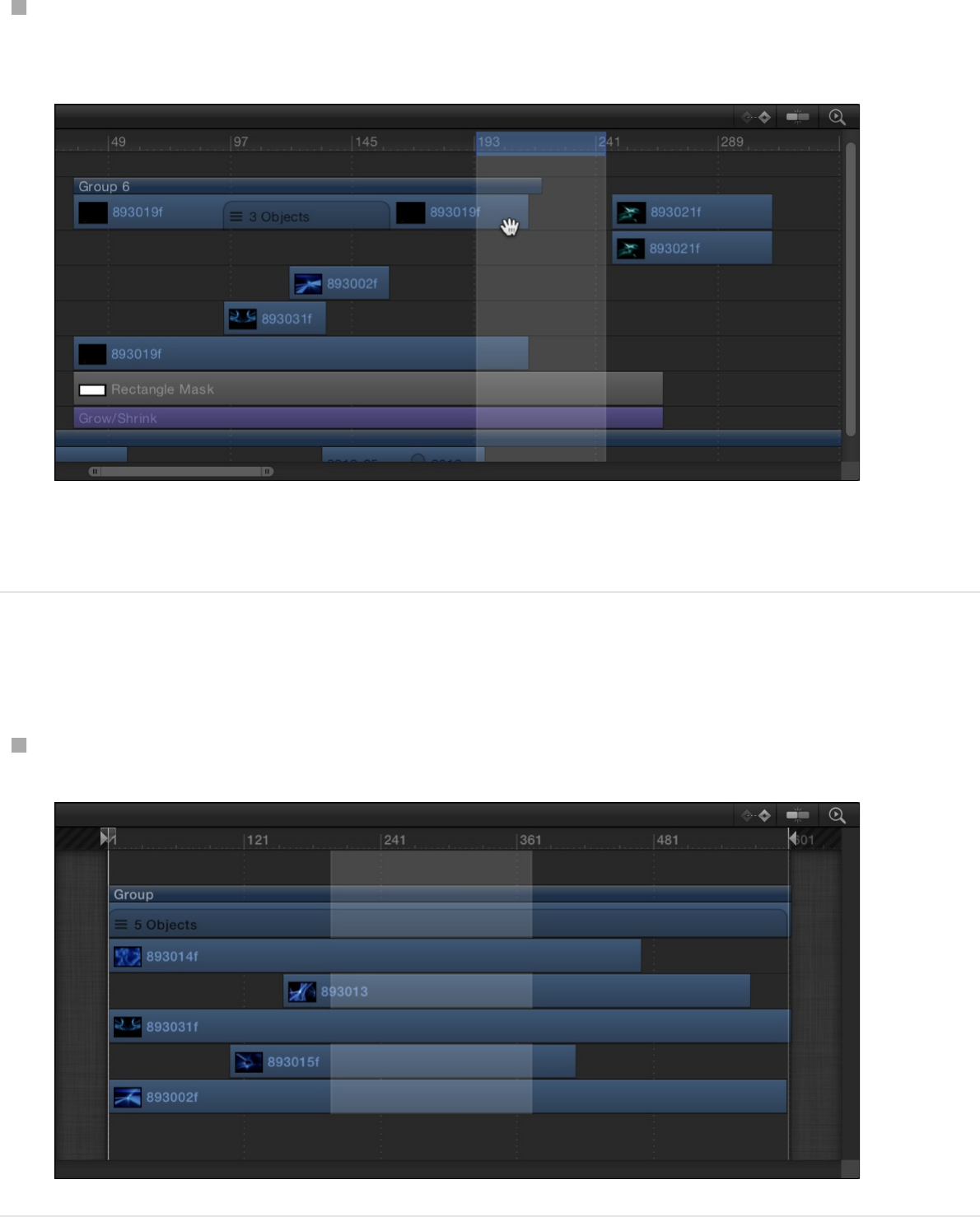
Position the pointer over the region, then drag to move the
region.
Note: This operation does not move objects within the region.
Deselect tracks from a region
Command-click a track in a region to deselect the track.

Paste into a region
1. Select an object.
2. Press Command-C to copy or Command-X to cut your
selection.
3. Holding down the Command and Option keys, drag in the ruler
to select a region.
4. Choose Edit > Paste Special.
The Paste Special dialog appears.
5. Select “Insert into time region” or “Overwrite into time region,”
then click OK.
The Clipboard contents are pasted into the region using the
method you specified. For more information on the different
editing types, see .
Insert time into a project
1. Holding down the Command and Option keys, drag in the ruler
to select a region.
Drag as wide an area as you want to insert.
2. Choose Edit > Insert Time.
The number of frames in the region is added to the project,
beginning at the end of the selected region, pushing any
Add layers to the Timeline track area
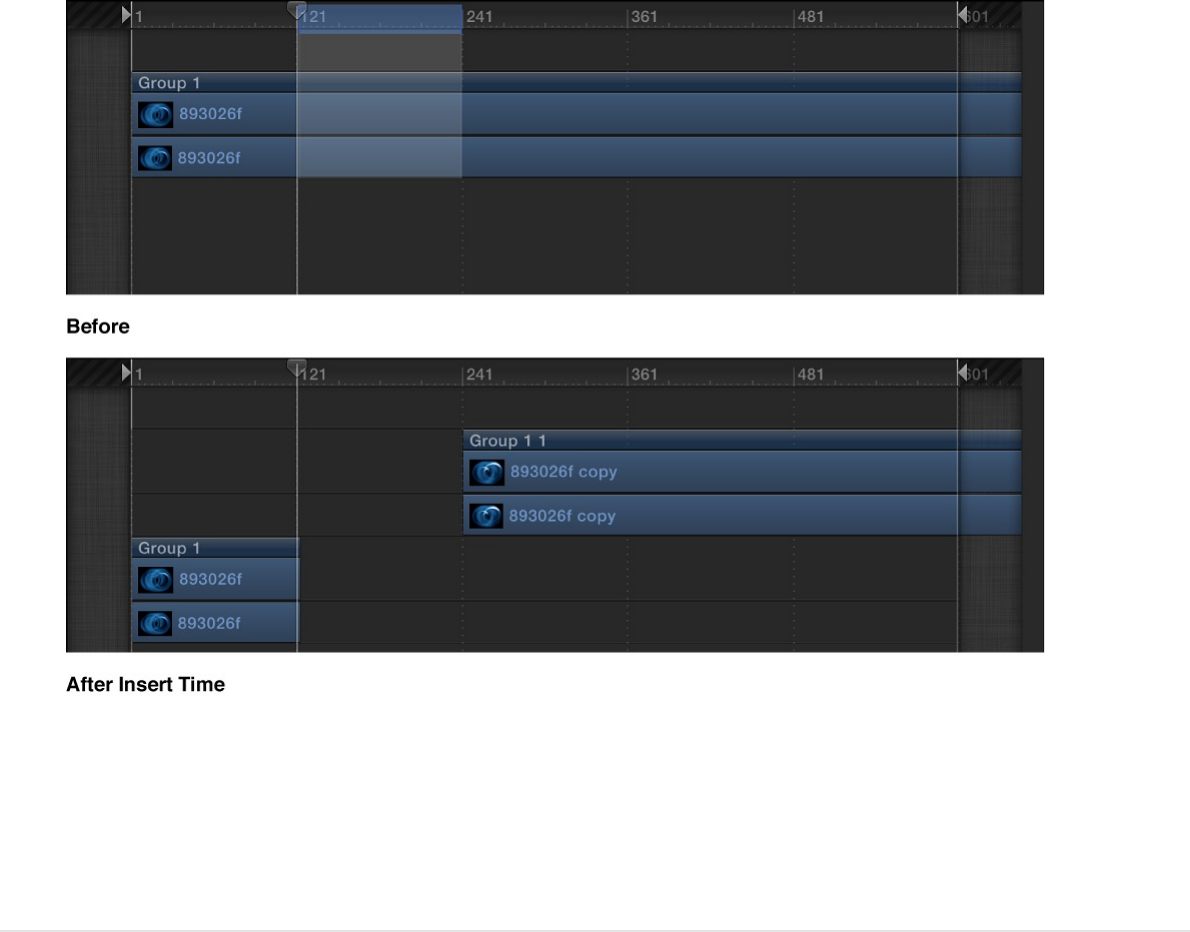
existing objects farther forward in time.
If time is inserted in a region that contains a video clip, the clip is
split onto two tracks, and objects beyond the split point are
placed in a new group.
Work with markers
Work with markers overview
A marker is a visual reference point in the Timeline that identifies a
specific frame. You can add as many markers as you want in the
Timeline ruler while playing the project, or when the playhead is
stopped.
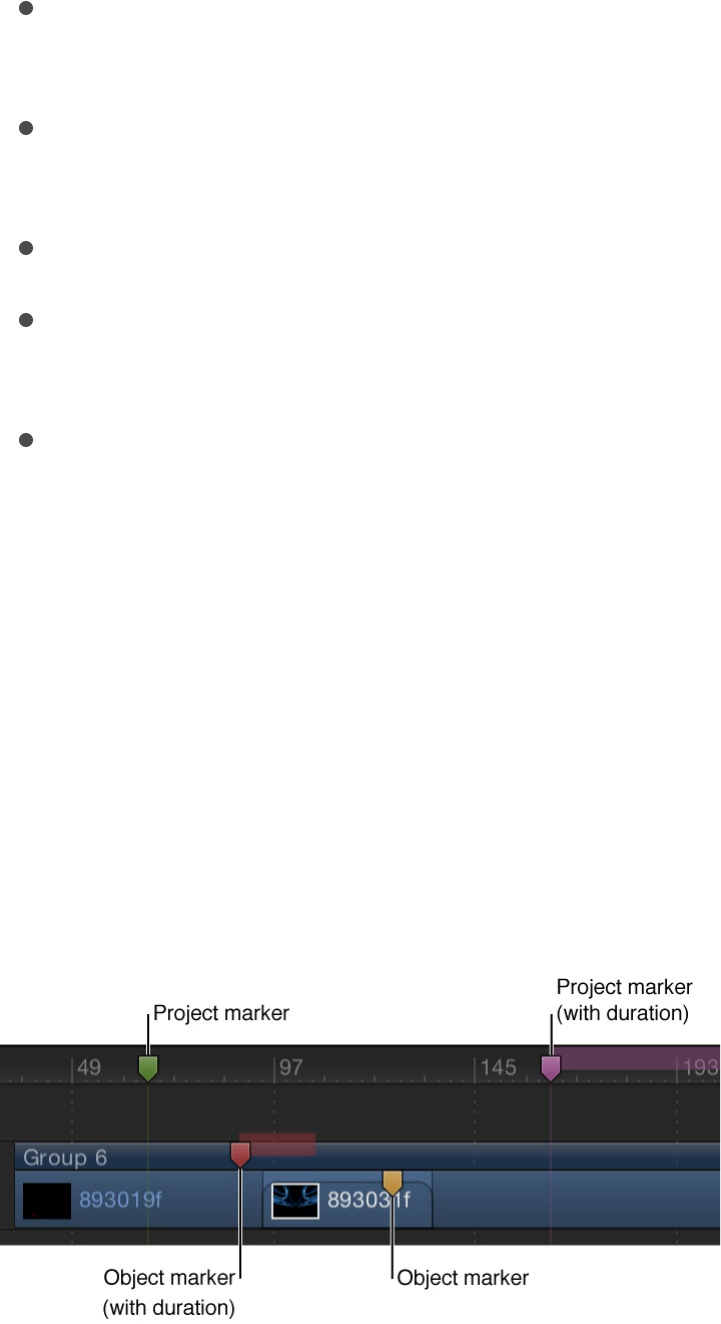
Use markers to:
Add a visual reference to an object at a specific point in time.
See .
Quickly navigate to specific points in a sequence. See
.
Align other objects or keyframes to an important point in time.
Add notes about a specific area in your project. See
.
Customize effects templates for use in Final Cut Pro X. For
more information about template markers, see
You can assign different colors to different types or markers and
create marker groups.
There are two types of markers: project markers and object
markers. Project markers are fixed to a specific frame or
timecode value in the ruler. Object markers are attached to an
object and move around as you move the object in the Timeline.
Add, move, and delete markers
Add, move, and delete markers
Navigate with markers
Edit
marker information
What are
template markers?
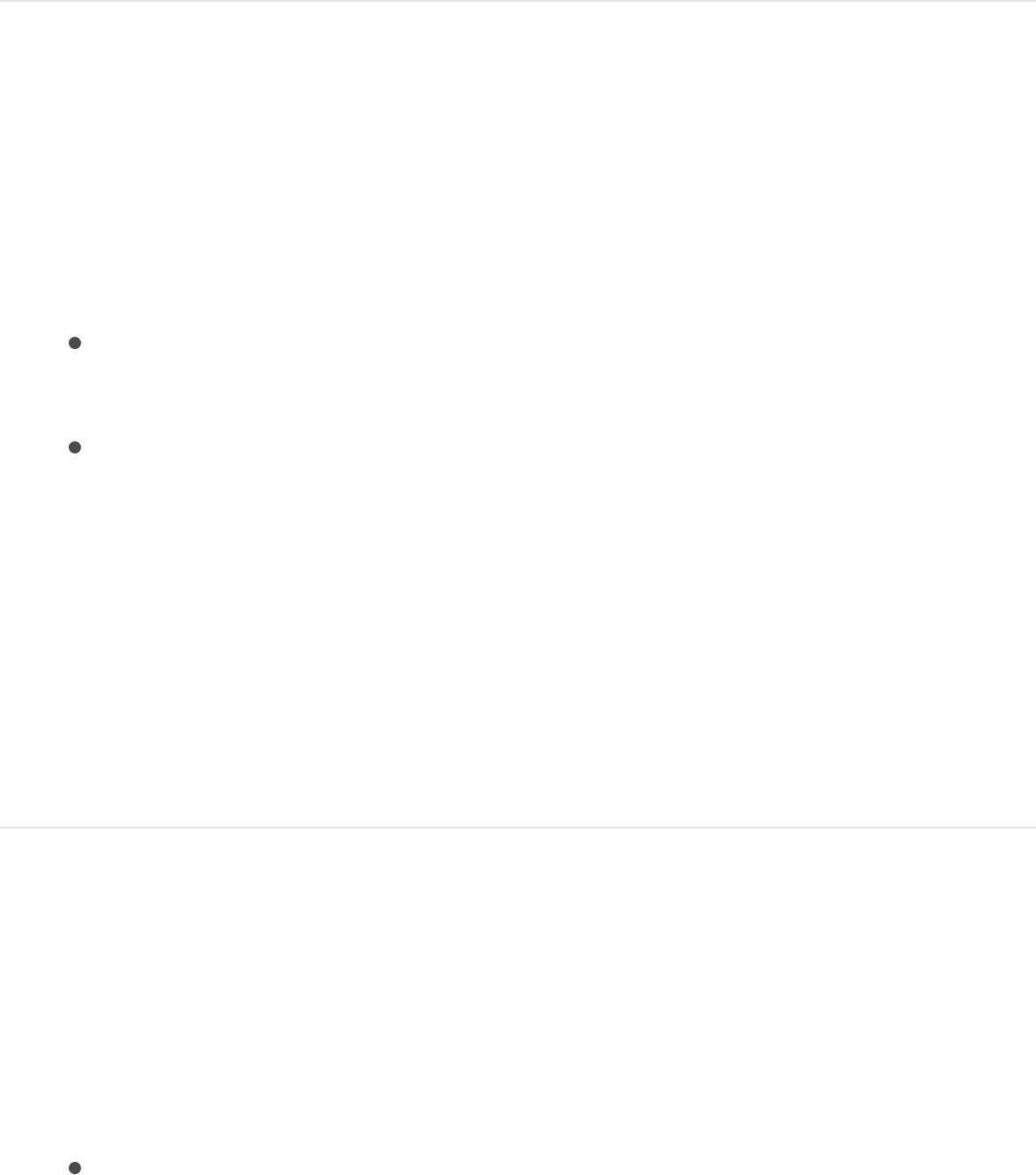
Add, move, and delete markers
You can add, delete, or move Timeline markers.
Add a project marker
1. Place the playhead at the frame where you want the marker.
2. Ensure that no objects are selected, then do any of the
following:
Add a project marker at the playhead: Choose Mark >
Markers > Add Marker, or press M.
Add a project marker a specific frame: Shift-click at the
desired point in the Timeline ruler, or Control-click at the
desired point in the Timeline ruler, then choose Add Marker
from the shortcut menu.
A green marker is added to the Timeline ruler.
Note: You can also press Shift-M to add a project marker at the
playhead position, even if an object is selected.
Add an object marker
1. Place the playhead at the frame where you want the marker.
2. Select the object to add the marker to, then do one of the
following:
Choose Mark > Markers > Add Marker.
Press M.
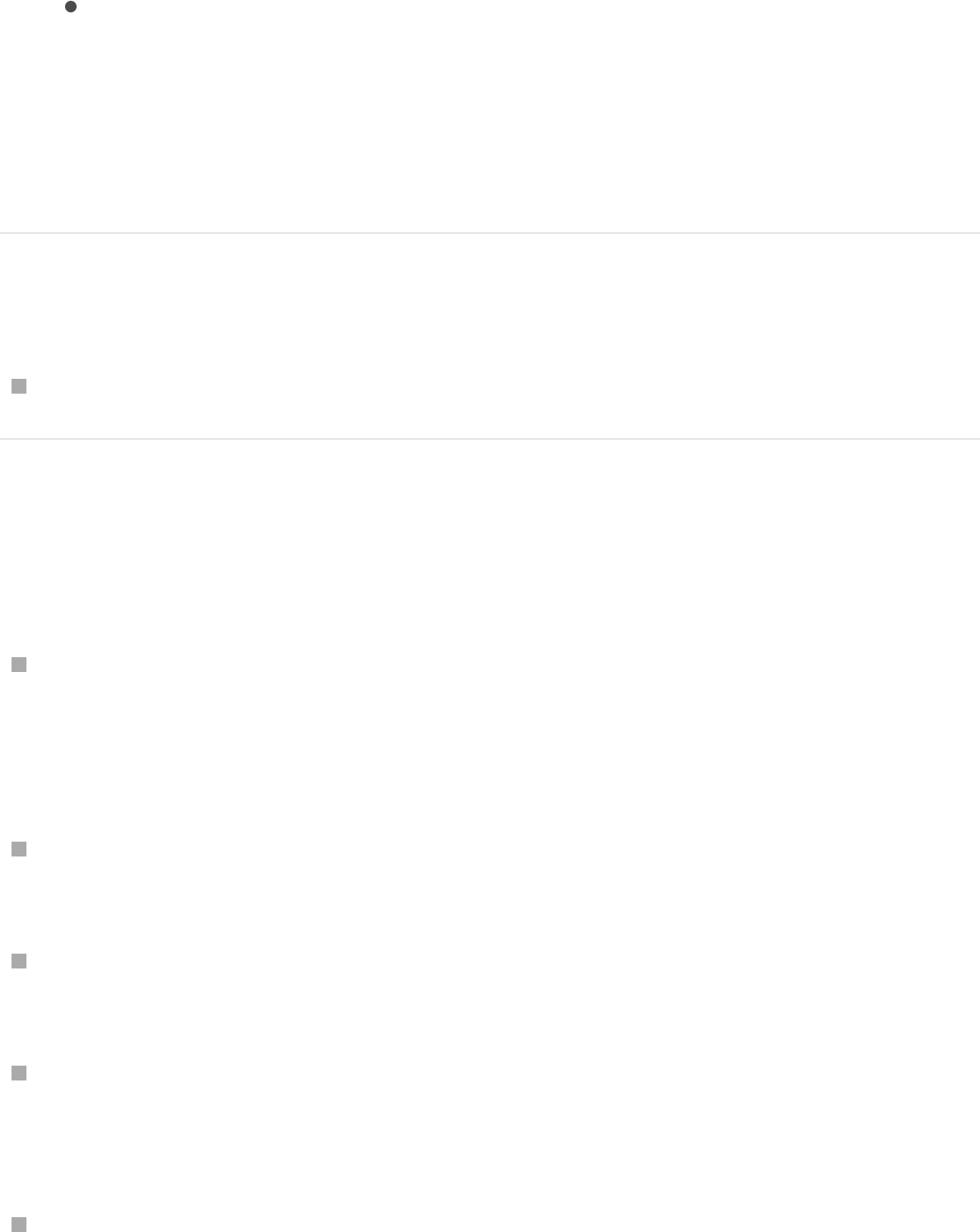
Press M.
A red marker is added to the bar for the selected object.
In this way, you can add object markers at specific frames while
you play back your project.
Move a marker
Drag the marker left or right to a new location.
Delete a marker
Do one of the following:
Drag the marker vertically out of the area where it resides,
then release the mouse button.
The marker disappears with a “poof” animation.
Double-click the marker, then click Delete Marker in the Edit
Marker dialog.
For project markers, position the playhead over the marker,
then choose Mark > Markers > Delete Marker.
For object markers, position the playhead over the marker,
select the group or object, then choose Mark > Markers >
Delete Marker.)
Control-click the marker, then choose Delete Marker from the
shortcut menu.
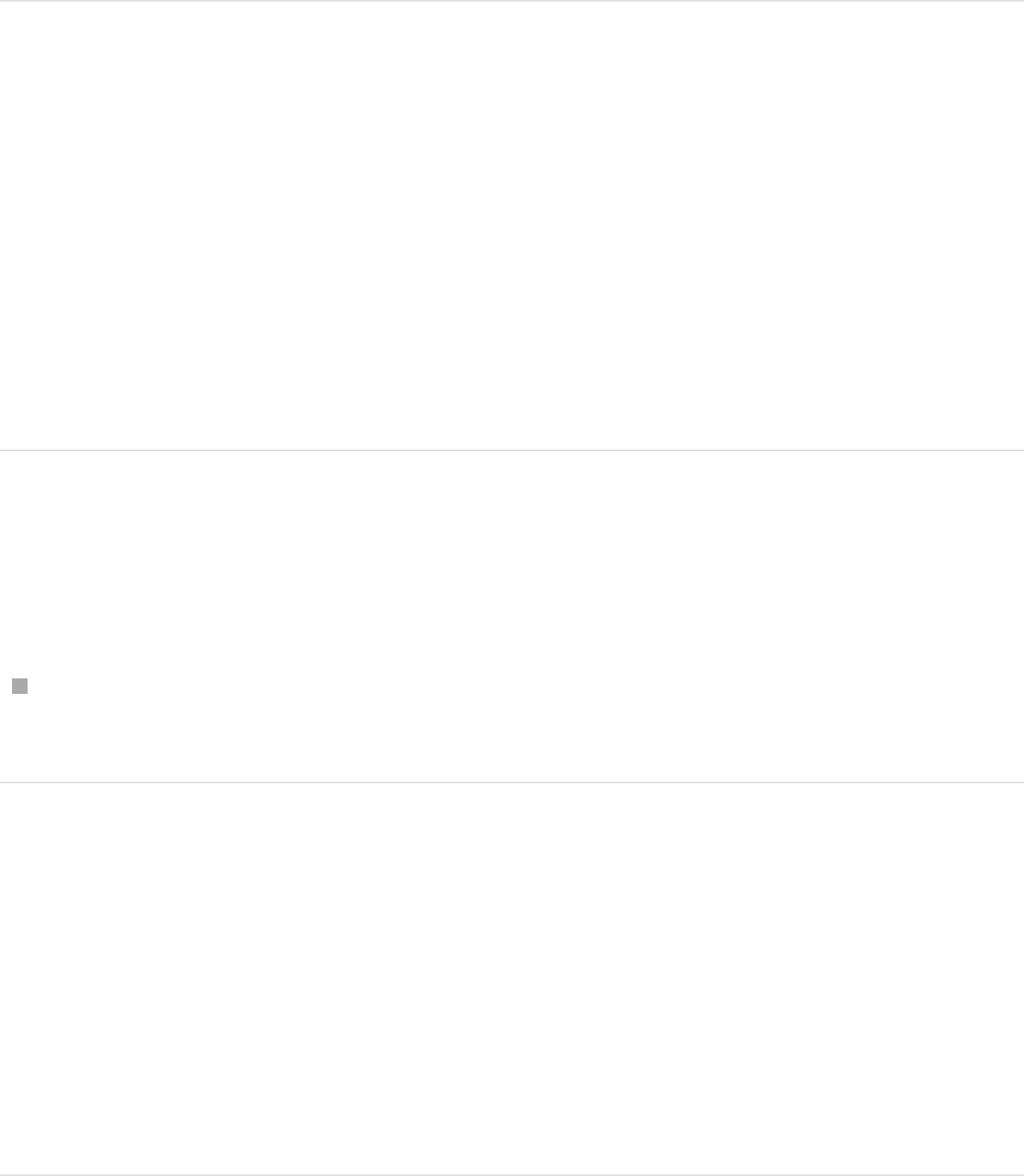
Delete all project markers
In addition to deleting a single marker, you can delete all markers
from your project in one step.
1. Make sure no objects are selected in your project (choose Edit
> Deselect All (or press Shift-Command-A).
2. Choose Mark > Markers > Delete All Markers.
Delete all markers in a specific object
Do one of the following:
Select the object containing the markers you want to delete,
then choose Mark > Markers > Delete All Markers.
Edit marker information
You can edit the information for a marker, including its name,
starting frame, duration, and color. You can also add comments
to the marker. Comments appear in a tooltip when the pointer is
placed over the marker.
Edit marker information

1. Open the Edit Marker dialog by doing one of the following:
Double-click a marker.
Control-click a Marker, then choose Edit Marker from the
shortcut menu.
Move the playhead to a marker, then choose Mark >
Markers > Edit Marker (or press Option-Command-M).
2. Enter a name in the Name field.
Text added to the Name and Comment fields for project
markers appears in a small window when you place the
pointer over the marker.
3. Enter text in the Comment field.
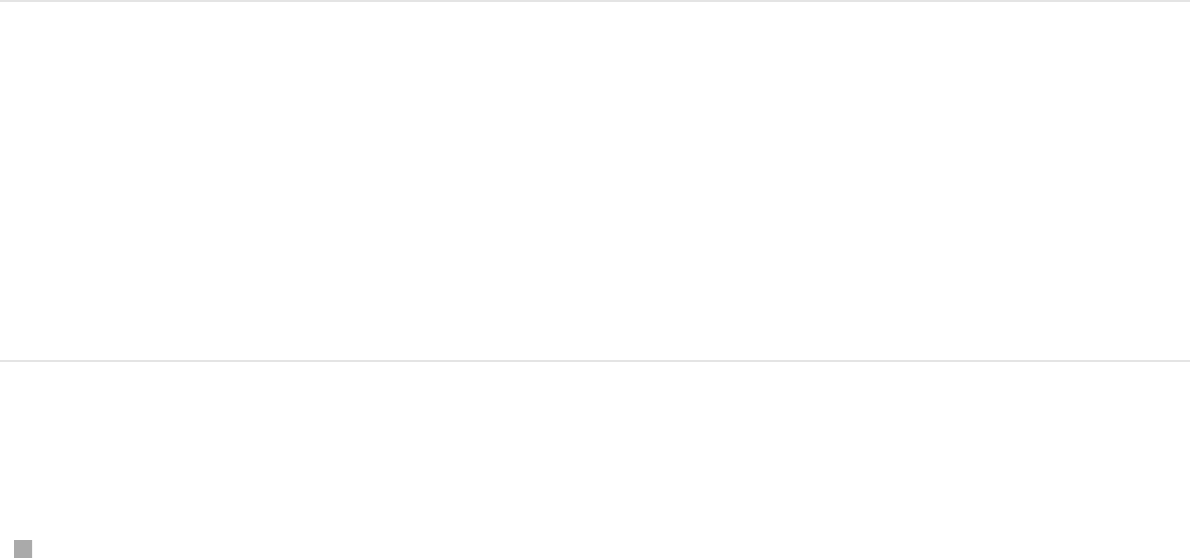
This comment appears as a tooltip when you place the pointer
over project markers.
4. Enter a Start value or drag in the Start field.
The marker moves to the frame number you enter (or
timecode number, if the timing display is set to show
timecode).
5. Enter a Duration value or drag in the Duration field to specify
the range of frames (or timecode) for the marker.
6. Click a Color button to set the marker color.
7. Click OK to accept your changes.
Navigate with markers
You can jump from your current playhead position to a nearby
project marker forward or backward.
Jump to the next marker
Control-click the Timeline ruler, then choose Next Marker from
the shortcut menu.
The playhead jumps to the starting position of the next project
marker.
Alternatively, you can choose Mark > Go To > Next Marker or
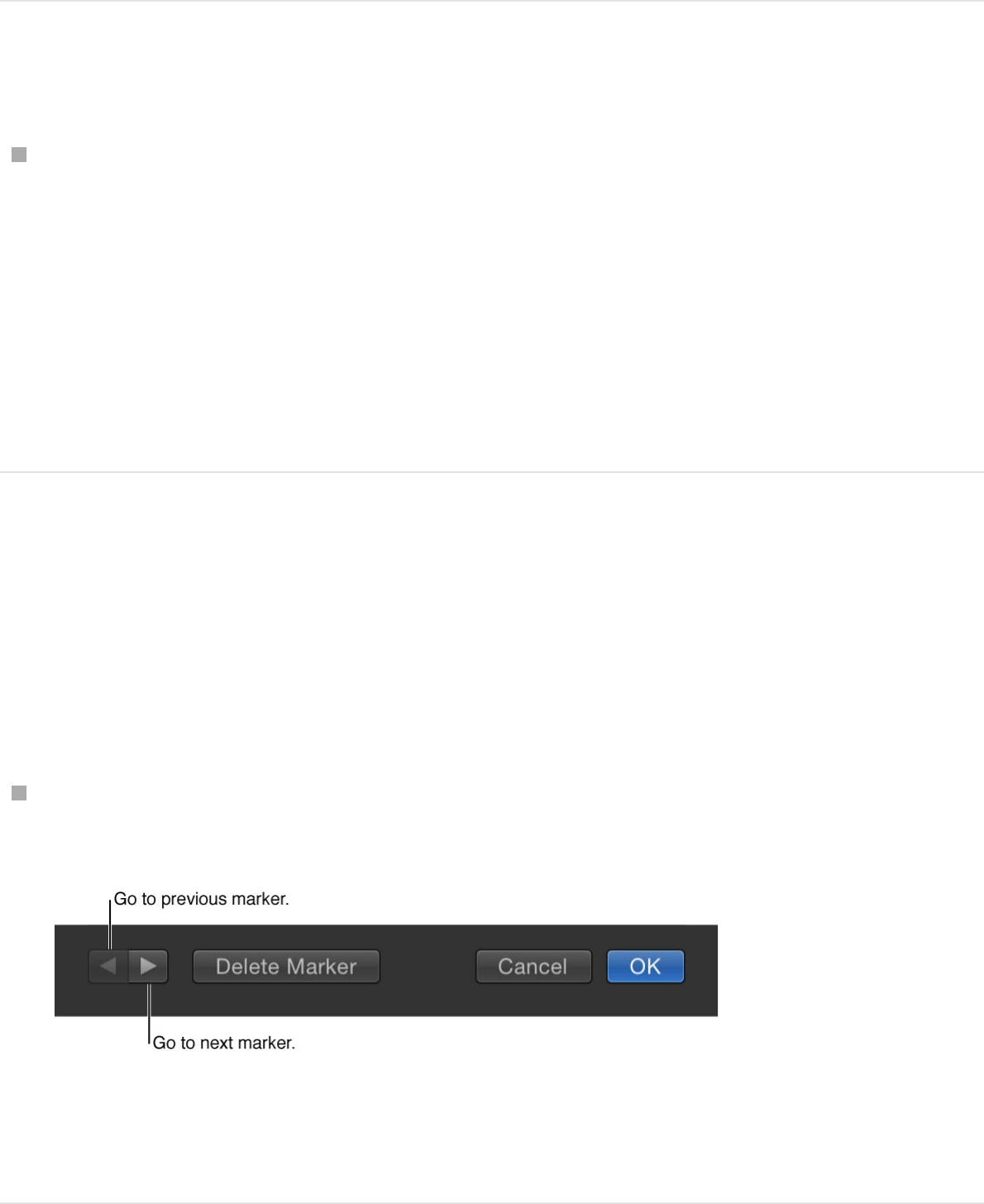
press Option–Command–Right Arrow.
Jump to the previous marker
Control-click the Timeline ruler, then choose Previous Marker
from the shortcut menu.
The playhead jumps to the starting position of the previous
project marker.
Alternatively, you can choose Mark > Go To > Previous Marker or
press Option–Command–Left Arrow.
Jump to the next or previous marker using
the Edit Marker dialog
You can also navigate to adjacent markers via the Edit Marker
dialog.
Double-click a marker, then use the arrow buttons in the Edit
Marker dialog.
The dialog remains open and the contents are replaced with
the information for the next marker.
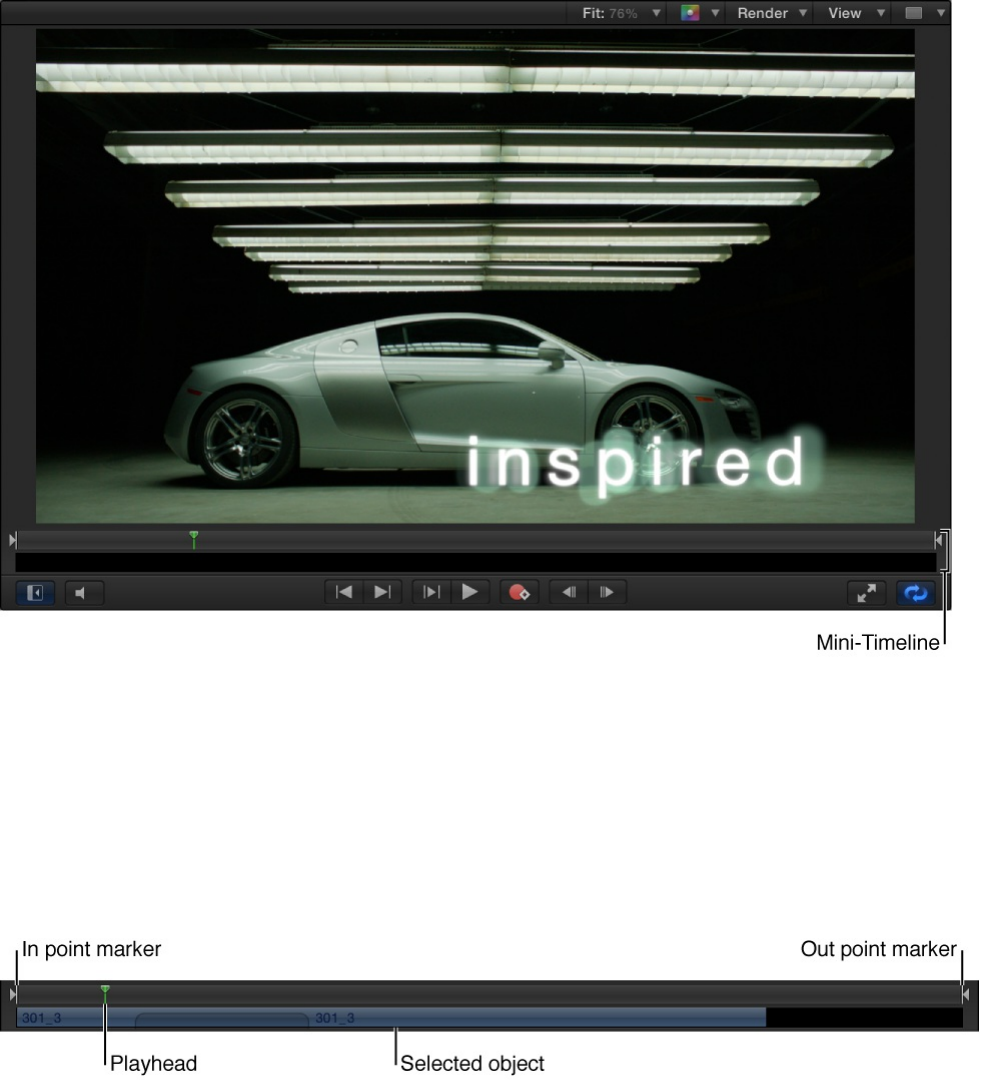
Edit in the mini-Timeline
The mini-Timeline lies just above the transport controls and below
the Canvas, providing an at-a-glance look at where selected
objects fit into your overall project.
The mini-Timeline also has a playhead to indicate which frame you
are viewing as well as In point and Out point markers to identify
the play range. The length of the mini-Timeline represents the
duration of the entire project.
You can drag the playhead through the mini-Timeline to scrub
your project, or to jump to a specific point in time. In the mini-
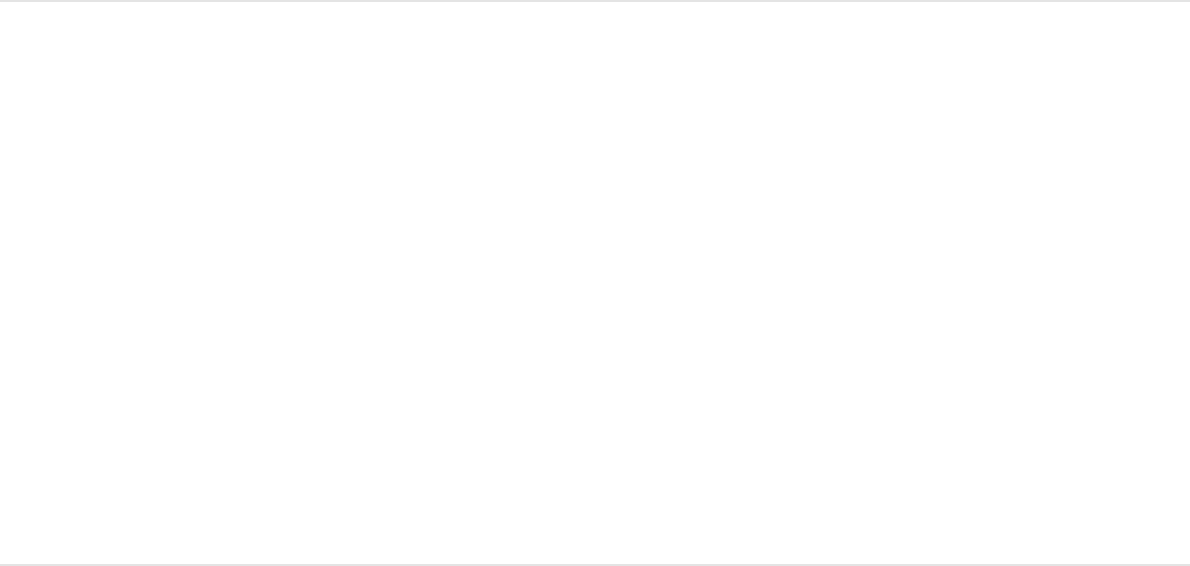
Timeline, you can also change the play range of the entire project
as well as move, trim, or slip a selected object.
You can also perform many nonlinear editing functions in the mini-
Timeline. You can drag clips or images from the File Browser, or
objects from the Library (such as replicators or shapes), to the
mini-Timeline. You can also move, trim, and slip objects to change
which portion of the object appears at which point in time. For
more information on editing functions such as Move, Trim, and
Slip, see .
Add an object to the mini-Timeline
1. Drag an item from the File Browser to the mini-Timeline.
As you drag, a tooltip appears to indicate the frame where the
item will be placed.
2. When you reach the desired frame, release the mouse button.
The object is added to the project beginning at that frame.
Add multiple objects to the mini-Timeline
You can add multiple objects to the mini-Timeline at once. You
can choose to add the objects sequentially (one after another) or
as a composite (all at the same point in time).
1. Shift-click to select multiple items in the File Browser, then
drag them onto the mini-Timeline.
Edit in the Timeline track area
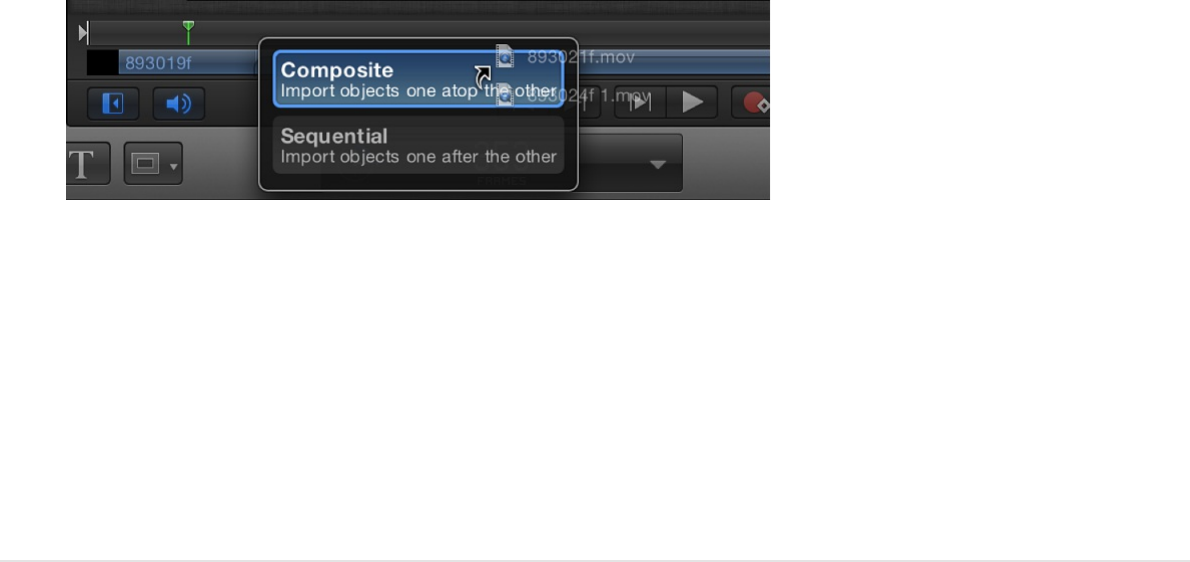
As you drag, a tooltip appears to indicate the frame where the
items will be placed.
2. Continuing to hold down the mouse button, drag to the desired
frame.
A drop menu appears.
3. Choose an edit type from the drop menu, then release the
mouse button.
Depending on the item dragged to the Timeline, up to four
drop options are available. For more information on the
Timeline drop menu, see .
Move an object in time
1. In the Layers list, Timeline layers list, or Canvas, select the
object you want to move.
The object appears in the mini-Timeline.
2. In the mini-Timeline, drag the object left or right to reposition it
in time.
A tooltip appears, indicating the new In and Out point of the
object, as well as the amount of change from the previous
Add layers to the Timeline track area
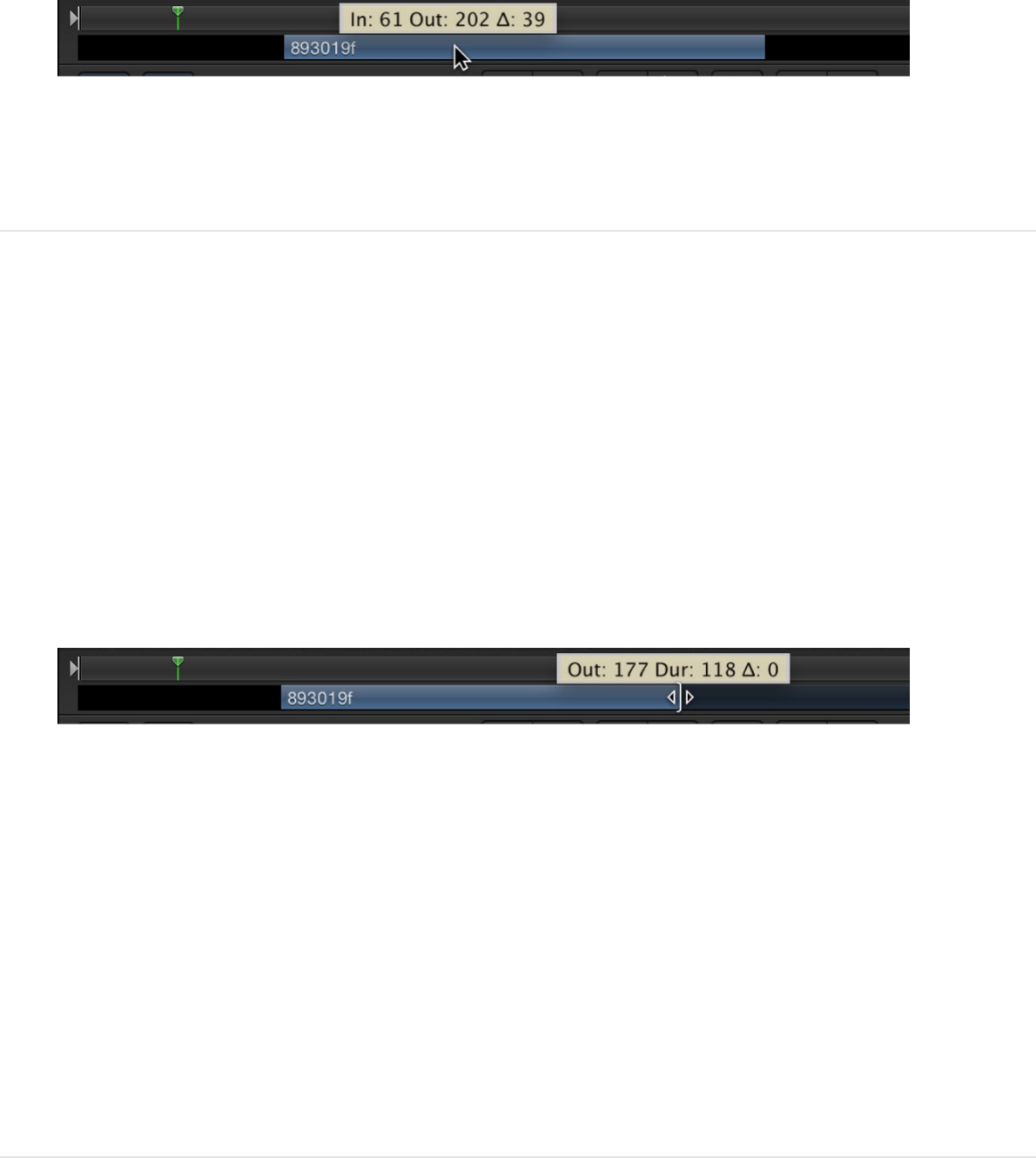
position.
3. When you reach the position you want, release the mouse
button.
Shorten or lengthen (trim) an object
1. Select the object to display it in the mini-Timeline.
2. Position the pointer over the beginning or ending edge of the
blue bar in the mini-Timeline.
The pointer changes to a trim pointer.
3. Drag the edge of the bar to change its duration.
A tooltip appears, indicating the new In or Out point and the
amount of change that your edit is causing.
You cannot trim a layer to be longer than the amount of frames
available in the corresponding media file unless its End Condition
is set to Hold, Loop, or Ping Pong in the
.
Slip a video clip (or other multiframe object)
Timing controls in the
Properties Inspector
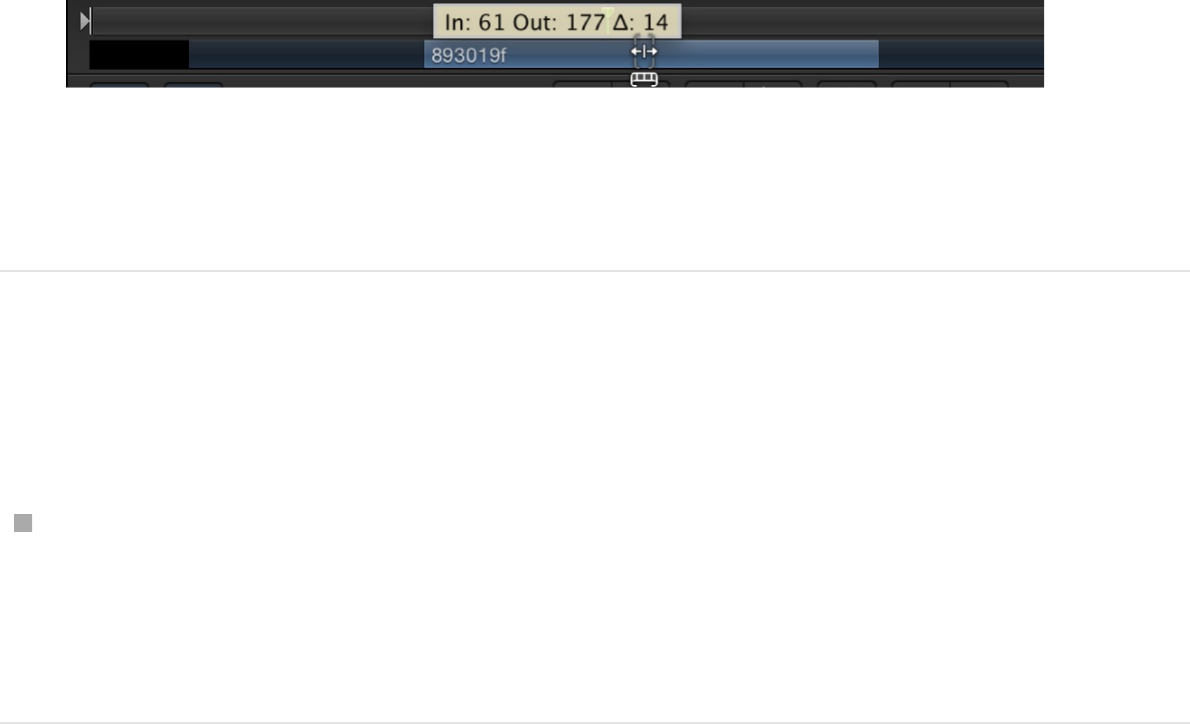
Slip a video clip (or other multiframe object)
in the mini-Timeline
1. Select the multiframe object you want to modify.
2. Position the pointer over the body of the clip in the mini-
Timeline and hold down the Option key.
The pointer changes to a slip pointer.
3. Continuing to hold down the Option key, drag left or right in the
mini-Timeline to use a later or earlier part of the clip.
A tooltip appears, indicating the new In and Out points.
Note: You cannot slip a clip if it has not been trimmed first. For
more information, see .
Snap the playhead to a project marker in
the mini-Timeline
Press Shift and drag the playhead in the mini-Timeline.
The playhead snaps to the frame that contains a project
marker.
Slip video layers in the Timeline track area

Retime media
Retime media overview
Your motion graphics projects may require you to perform special
timing tricks on media: speeding up a clip, slowing it down, or
playing it back at different speeds. There are several ways to
apply retiming to a clip:
Manipulate clip timing in the Timeline with the help of modifier
keys. Indicators in the Timeline help you visualize loops and
other retiming conditions. For more information, see
.
Adjust the Timing controls in the Properties Inspector to
modify speed and playback attributes of media clips. For
more information, see
.
Apply a Retiming behavior designed for commonly applied
retiming tasks, including hold frames, strobing, looping, and so
on. Take some time to look over the Retiming behaviors in the
Library before spending a lot of time in the Inspector creating
your own custom retiming from scratch. For more information,
see .
Retime in the Timeline
You can modify the duration and playback speed of video tracks
in the Timeline using the retime pointer or loop pointer.
Speed and duration are interdependent; that is, if you increase a
Retime in
the Timeline
Timing controls in the Properties
Inspector
Retiming behaviors overview
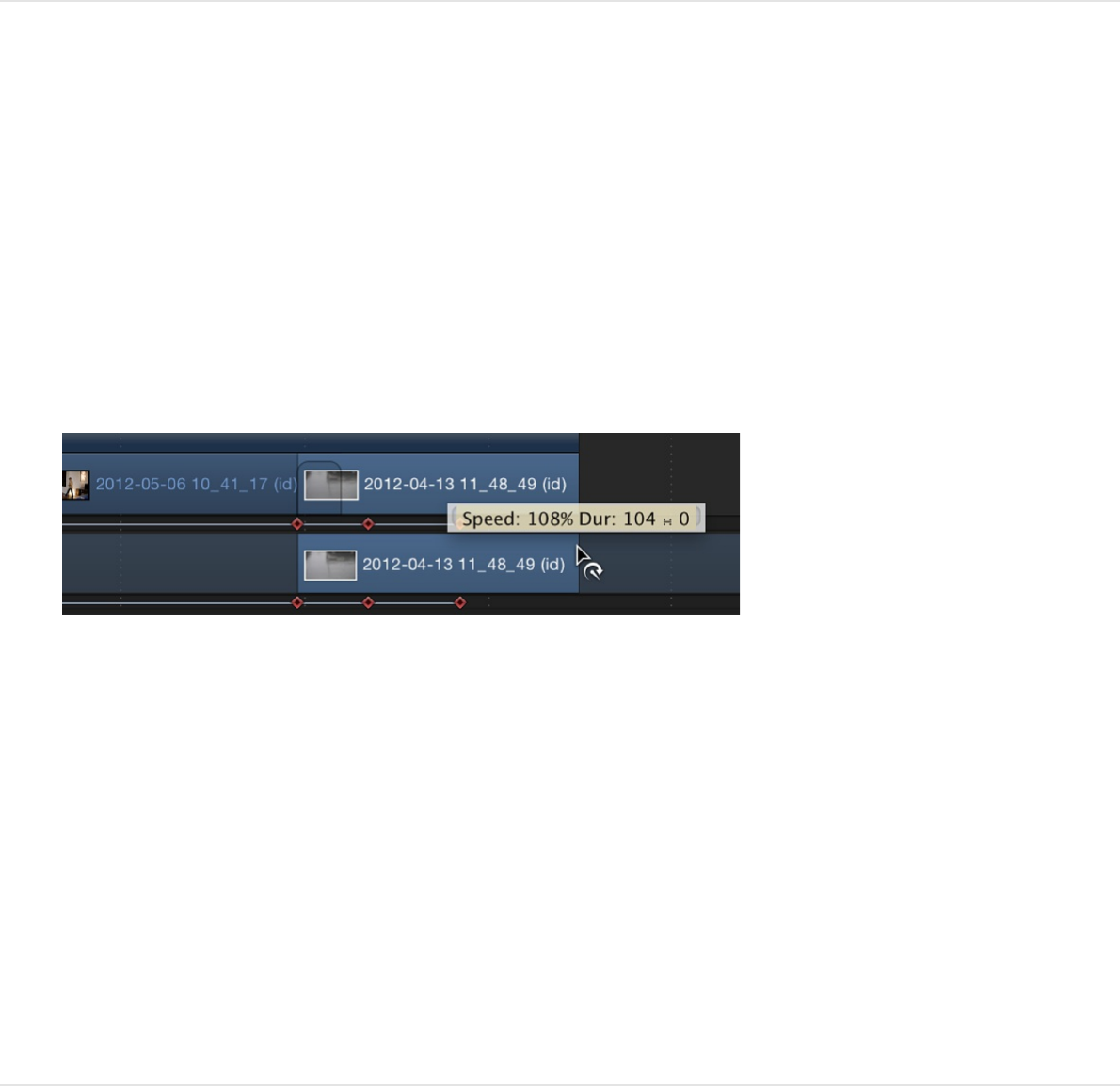
clip’s playback speed, its duration decreases, and vice versa. For
example, a 60-frame video clip played back at 30 frames per
second takes two seconds to display its 60 frames. If its In point is
frame 1, its Out point is frame 60. Playing back the same clip at
15 frames per second would take twice as long; the clip’s In point
remains the same, but its Out point becomes 120.
Shorten the video clip’s duration and speed
up its playback speed
1. With the pointer positioned over the end of a video clip (the
Out point), press and hold down the Option key.
The pointer turns into the retime pointer.
2. Drag the Out point of the clip’s bar to the left.
As you drag, the tooltip displays the clip’s speed and duration.
Note: The retime pointer is available only when the Time Remap
pop-up menu is set to Constant Speed in the
. When Time Remap is set to Variable
Speed, the retime pointer has no effect. You cannot retime
images, effects, and other nonvideo objects.
Lengthen a video object’s duration and slow
Timing controls in
the Properties Inspector

Lengthen a video object’s duration and slow
down its playback speed
1. With the pointer positioned over the end of a video clip (the
Out point), press and hold down the Option key.
The pointer turns into the retime pointer.
2. Drag the Out point of the clip’s bar to the right.
As you drag, the tooltip displays the clip’s speed and duration.
Loop a clip
Another way to extend a video clip’s duration is to loop it. When a
looped clip reaches its last frame, it starts playing again from its
first frame. You can easily loop a clip by adjusting it in the
Timeline.
1. With the pointer positioned over the end of a video clip (the
Out point), press and hold down the Option and Shift keys.
The pointer turns into the loop pointer.
2. Continuing to hold down the Option and Shift keys, drag the
Out point of the bar to the right.
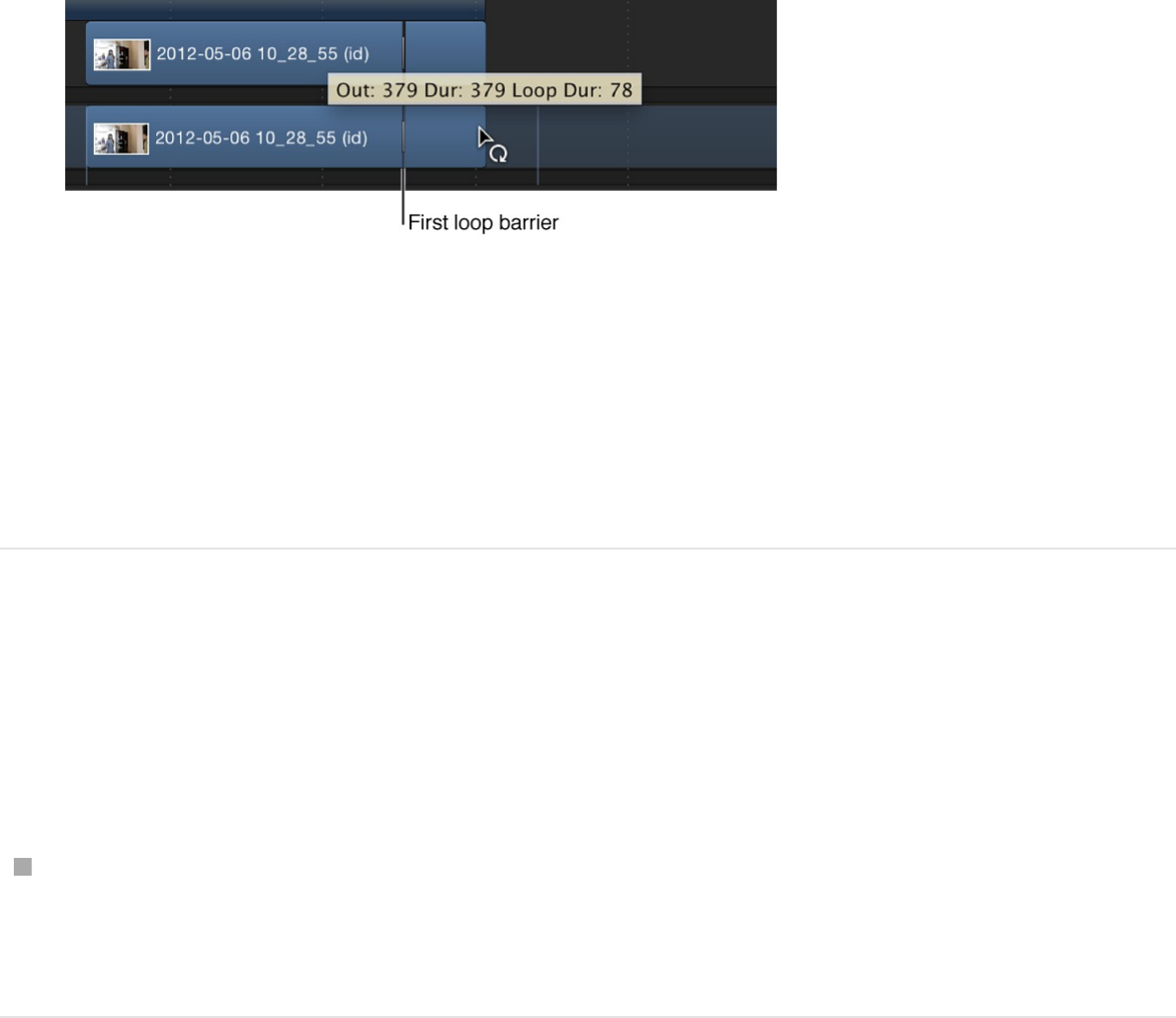
As you drag, the tooltip displays the clip’s Out point, total
Duration, and Loop Duration.
A looped object displays barriers to indicate where loops begin
and end in the Timeline.
Change the loop point of a clip
Moving the first loop barrier in a layer’s bar changes the point
where the clip loops.
Drag the first loop barrier left or right.
The end point of the clip’s loop moves as you drag.
Timing controls in the Properties
Inspector
Media layers (movie clips and still images) have timing parameters
in the Properties Inspector. Click Show on the right side of the
Timing category to reveal the timing controls for a selected object.
When multiple objects of the same type are selected, parameters
with common values are editable. When different types of objects

are selected, such as a clip and text, the Timing controls are not
available.
Note: Still images and other layers without an inherent time
dimension have a reduced set of Timing controls (In point, Out
point, and Duration).
The Properties Inspector contains the following timing controls:
Time Remap: A pop-up menu that sets how time is remapped
in the clip. There are two menu choices:
Constant Speed: Retimes the entire clip using the same
value.
Variable Speed: Animates the speed of the clip over time.
Speed: A value slider that sets the speed of the clip as a
percentage. The default is 100%. Values lower than 100 play
back the clip more slowly than its original speed and also
extend the duration of the clip. Values higher than 100 play
back the clip faster than its original speed and shorten the
duration of the clip.
This parameter appears only when Time Remap is set to
Constant Speed.
Retime Value: A value slider used to adjust the time value of
the clip at a given frame. When you set Time Remap to
Variable Speed, two keyframes are generated at the first and
last frame of the clip. The two default keyframes represent
100% constant speed. Adding keyframes to this parameter
and assigning them different Retime Values makes the speed
of the clip ramp from one speed to another.
This parameter appears only when Time Remap is set to

Variable Speed.
In: A value slider that sets the In point of the layer, in both
constant and variable speed modes. Adjusting this parameter
moves the layer In point to the specified frame without
affecting the duration of the layer.
Out: A value slider that sets the Out point of the layer, in both
constant and variable speed modes. Adjusting this parameter
moves the layer Out point to the specified frame without
affecting the duration of the layer.
Duration: A value slider that sets the total duration of the layer.
If Time Remap is set to Constant Speed, adjusting Duration
will also affect the Speed and the Out point. If Time Remap is
set to Variable Speed, adjusting Duration does not affect
variable speed playback.
Reverse: A checkbox that controls whether the clip is played
back in reverse.
Frame Blending: A pop-up menu that sets the method used to
determine how the image is blended during each frame of
playback. The Frame Blending pop-up menu contains the
following items:
None: Displays the frame from the original clip nearest the
source frame.
Blending: The default setting. Displays a blend of the
individual pixels of adjacent frames.
Motion-Blur Blending: Applies a motion blur algorithm to
the blended frames.
Optical Flow: Uses an optical flow algorithm to blend the
two frames surrounding the desired frame. Using this
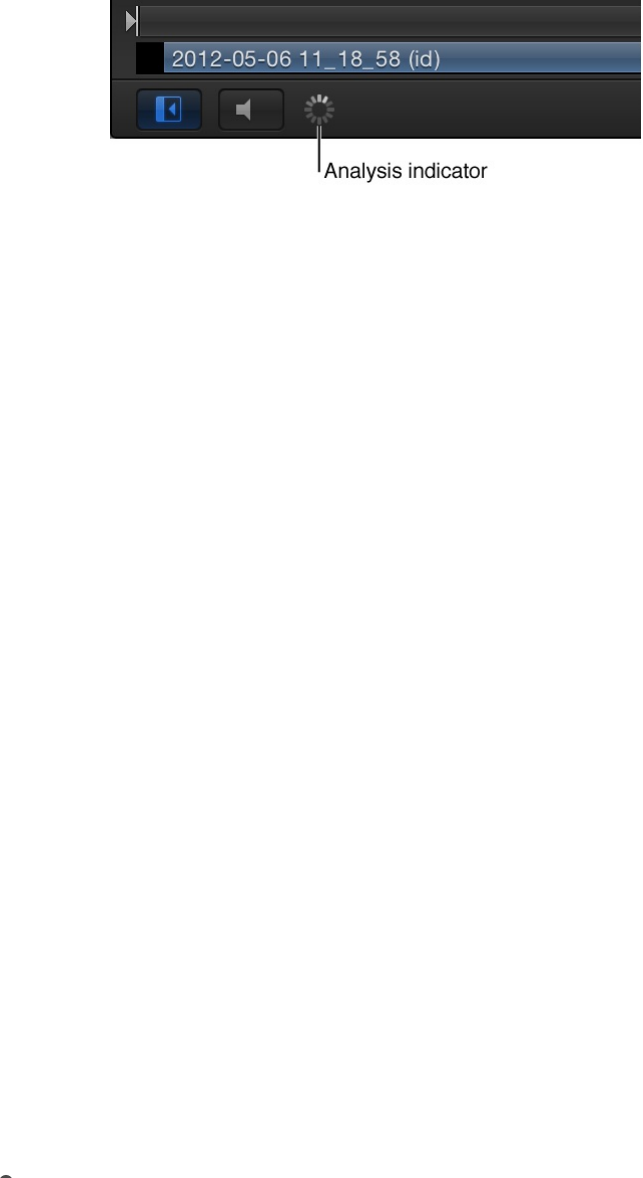
method affects playback performance most significantly.
To display frames properly, Motion analyzes the clip to
determine the directional movement of pixels. Only the
portion of the clip used in the project (the clip between the
In and Out points) is analyzed. When you choose Optical
Flow, an analysis indicator appears in the lower-left corner
of the Canvas.
If you play back the project before the analysis is
complete, the clip will appear as if Frame Blending is set to
None. When the analysis is complete, the indicator
disappears, and the clip will play back properly. You can
perform optical flow analysis on multiple clips
simultaneously. The clips are processed in the order—the
first clip you apply optical flow to is processed first, and so
on.
Note: The more motion contained in a clip, the longer the
analysis takes.
For information on pausing, reordering, or stopping a clip
analysis, see .
Important: When importing interlaced footage and using
the Optical Flow method for frame blending, be sure the
Field Order parameter (in the Media Inspector) is assigned
to the correct value. Otherwise, artifacts may appear in the
retimed layer.
End Condition: A pop-up menu to set how playback continues
Manage retiming analysis

End Condition: A pop-up menu to set how playback continues
when the end of the clip is reached. There are four options:
None: The default setting. The layer’s duration in your
project is equal to the duration of its source media file.
Loop: When the last frame of the clip is reached, the clip
loops back to the first frame and plays again. This can
cause a jump in the clip’s apparent playback unless the
clip was designed to loop seamlessly.
Ping-Pong: When the last frame of the clip is reached, the
next iteration of clip playback is reversed. If you set a clip
of a ball rolling on the floor to loop with the Ping-Pong
option, it would appear to roll forward, then backward,
then forward again for the duration of the layer. The Ping-
Pong option lets you extend the duration of some video
clips more smoothly than the Loop option.
Hold: This option freezes the last frame of the clip for the
amount set in the End Duration slider.
Note: When using the Hold option with interlaced footage,
ensure that field order is properly set in the Media
Inspector. To modify a clip’s field order, select the clip in
the Media list, then choose an option from the Field Order
pop-up menu in the Media Inspector.
End Duration: A slider to set the number of frames by which
the clip is extended at the end of its duration. This value can
be adjusted only if End Condition is set to a value other than
None.
Manage retiming analysis
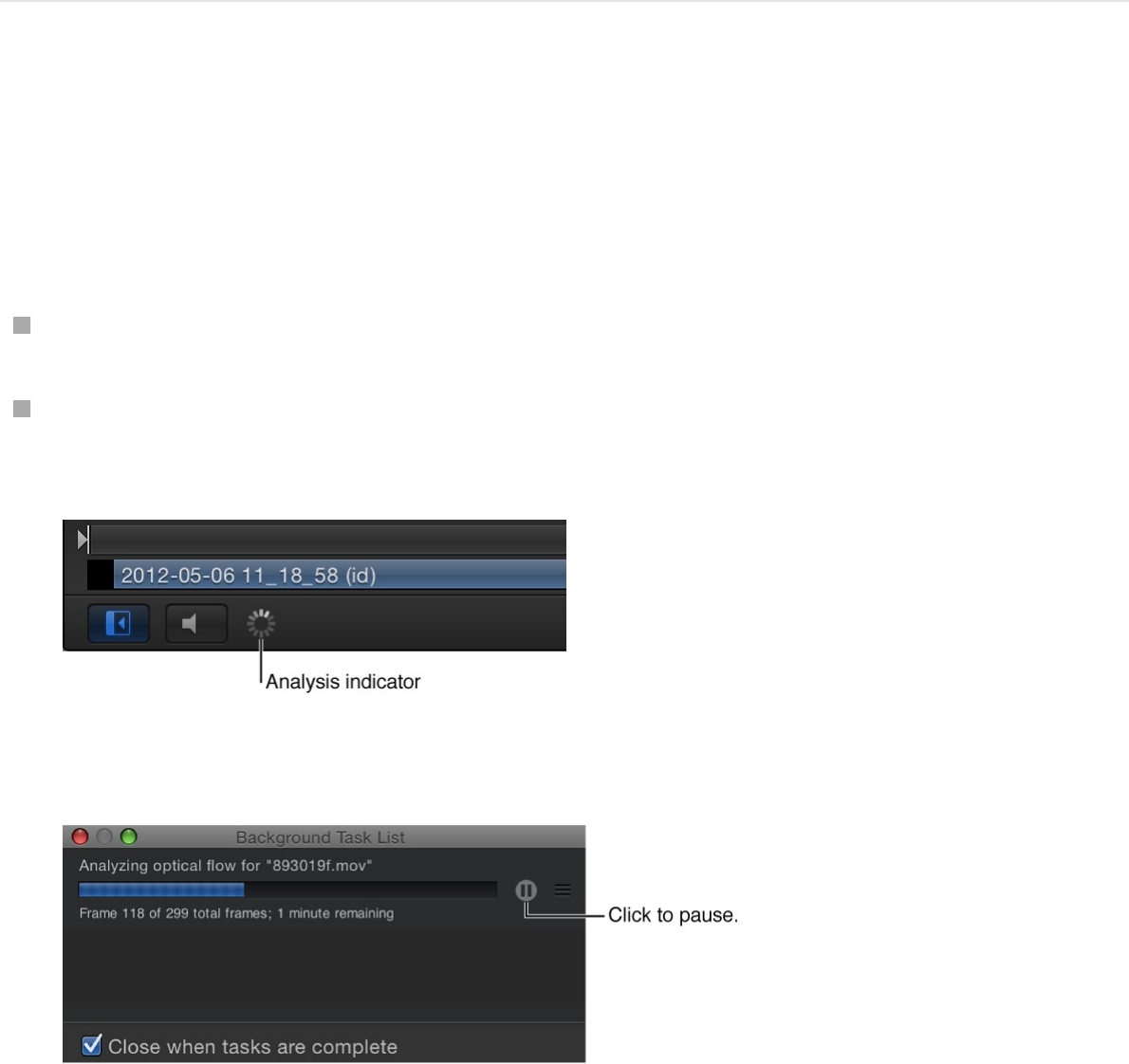
You can display processing information and modify analysis when
retiming a clip.
Display more information about ongoing clip
analysis
Do one of the following:
Choose Window > Show Task List (or press F9).
Click the analysis indicator (in the lower-left corner of the
Canvas, beside the Play/Mute audio button).
The Background Task List window appears.
The Background Task List shows all processes Motion is
working on in the background. Each task is labeled, has a
progress bar, and displays text describing how far along the
task is. You can interrupt current and pending operations by
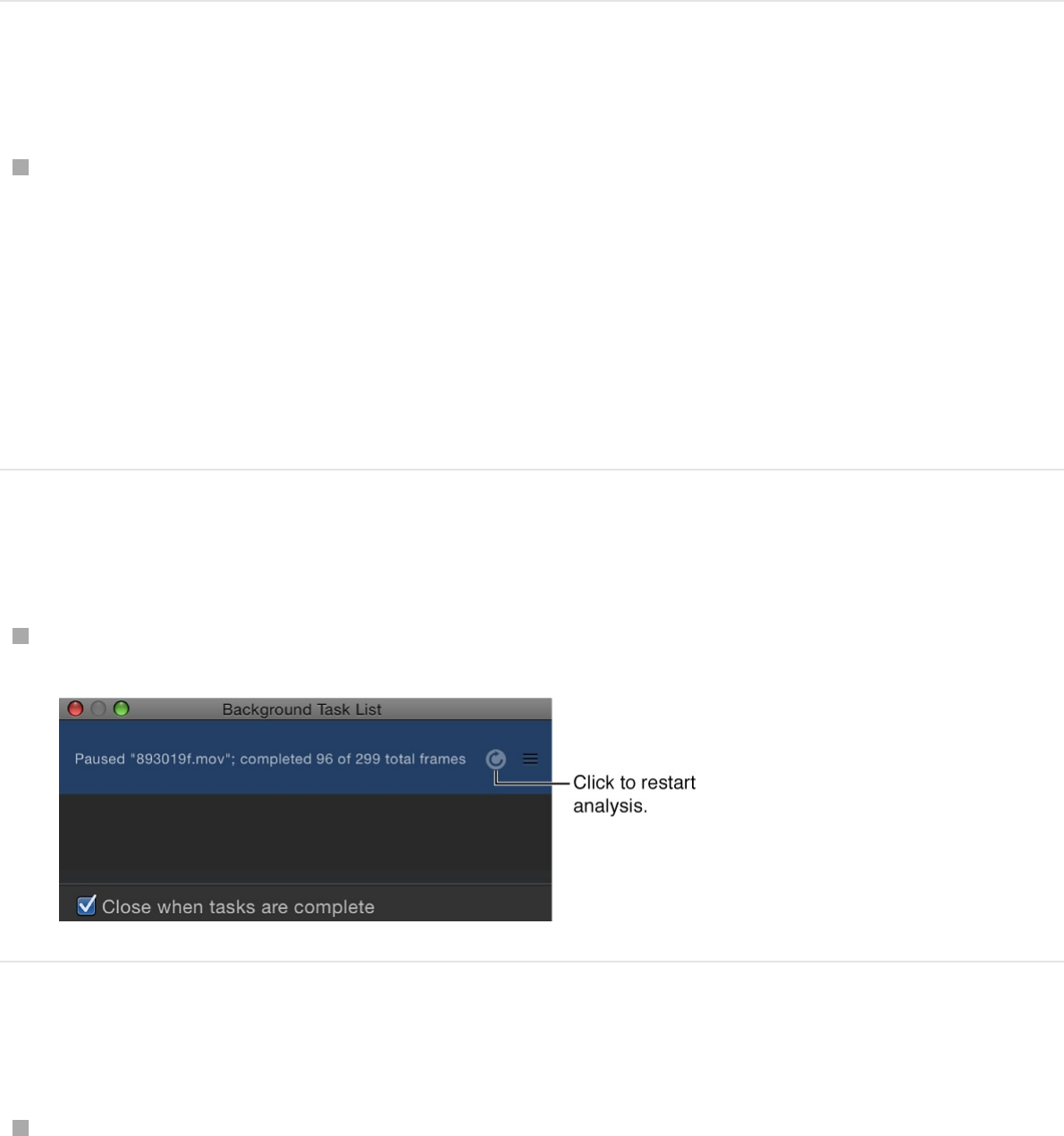
pressing the pause button next to the progress bar.
Pause clip analysis
In the Background Task List window, click the Pause button.
A message appears detailing how many frames have been
processed.
Note: When analysis is paused, projects play back at a much
improved speed.
Restart clip analysis
In the Background Task List window, click the Restart button.
Reorder clip analysis
In the Background Task List window, drag the clip to analyze
to the top of the list.
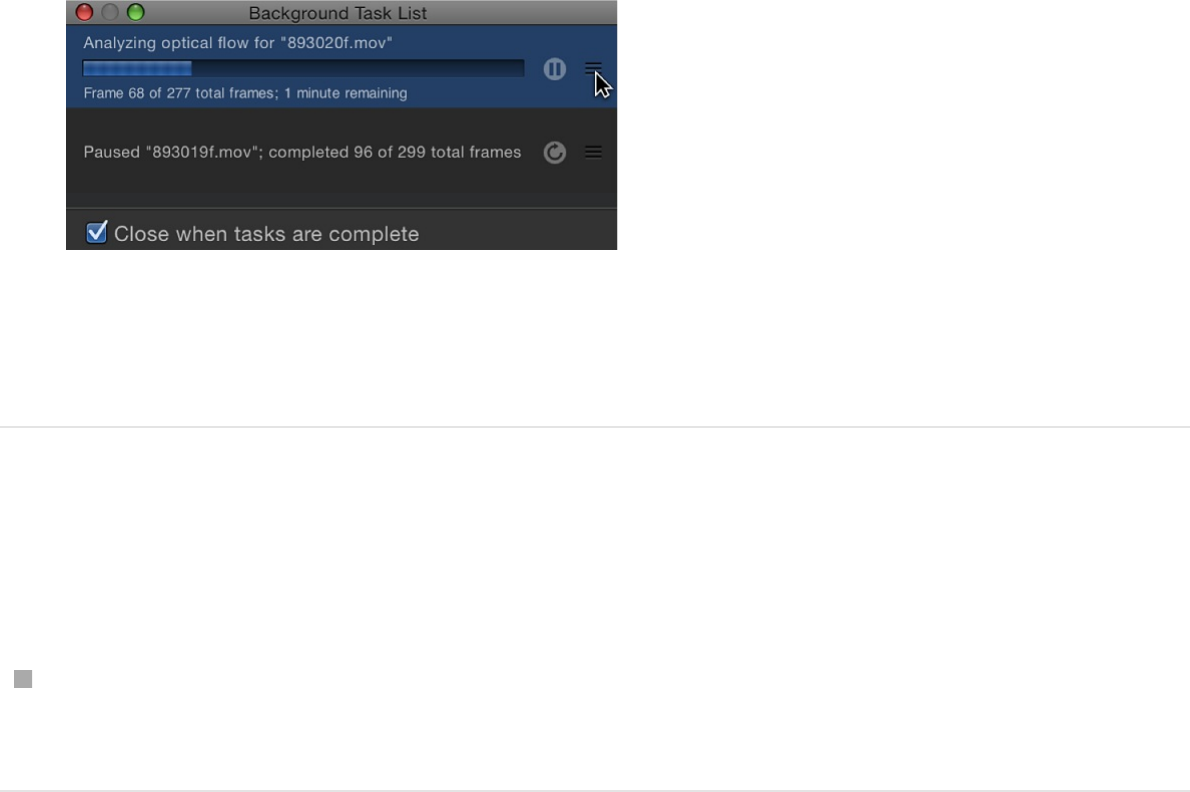
Analysis begins on the repositioned clip, and the clip
previously being processed is paused.
Close the Background Task List window
when analysis is complete
In the Background Task List dialog, select the “Close when
tasks are complete” checkbox.
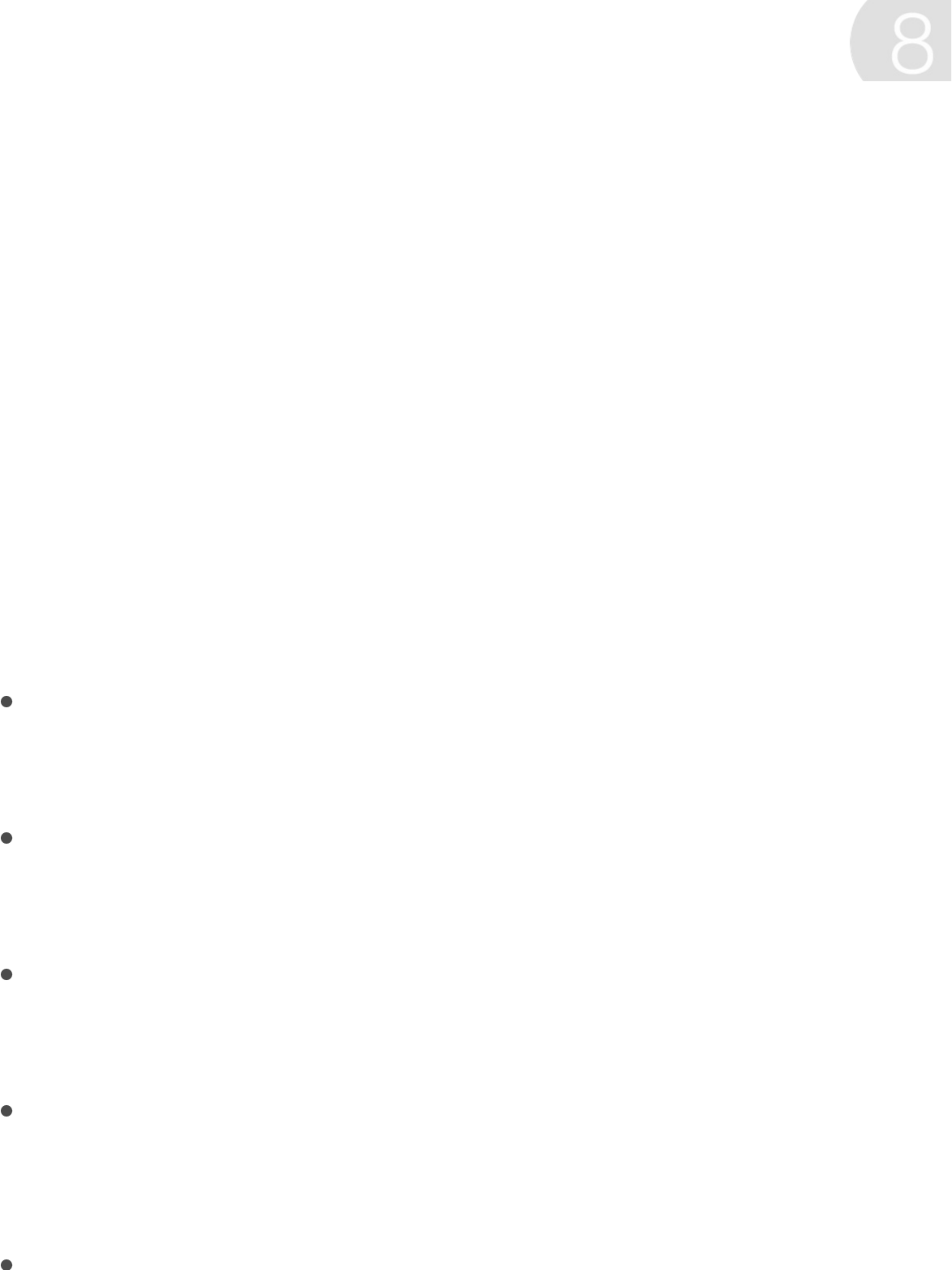
Behaviors overview
Behaviors are animation and simulation effects that you can apply
to image layers, cameras, and lights to build sophisticated motion
effects without keyframes. Some behaviors even adjust individual
parameters of objects in your project, allowing you to customize
animated effects with extreme precision.
Behaviors are designed to be flexible and can be combined with
one another to create all kinds of effects.
There are 11 kinds of behaviors in Motion:
Audio behaviors: Create simple audio effects, such as fade-
ins and fade-outs, pans, and fly-bys. See
.
Basic Motion behaviors: Create common animation effects
such as rotation, scaling, motion paths, fade-ins, fade-outs,
and more. See .
Camera behaviors: Animate points of view by creating basic
camera moves such as dollies, pans, and zooms. See
.
Motion Tracking behaviors: Analyze the motion present in
video clips to stabilize camera shake or pin moving objects to
one another (match move). See .
Parameter behaviors: Animate a specific parameter of any
Animate with behaviors
Audio behaviors
overview
Basic Motion behaviors overview
Add
Camera behaviors
Motion tracking overview

Parameter behaviors: Animate a specific parameter of any
object, including filters, behaviors, cameras, and lights. For
example, you can apply the Oscillate behavior to text opacity
to make letters fade in and out. See
.
Particles behaviors: Animate individual particles in a particle
system. See .
Replicator behaviors: Animate replicator patterns to build
stunning kaleidoscopic effects. See
.
Retiming behaviors: Change the playback speed of footage to
create slow-motion and fast-motion effects, freeze frames,
reverse playback, or strobe and stutter frames. See
.
Shape behaviors: Animate the vertices of shapes or masks to
create morphing polygons and other effects. See
.
Simulation behaviors: Apply real-world simulation animations,
such as gravity, orbital attraction, repelling force, and edge
collision to create sophisticated interactions among multiple
objects in your project. See .
Text behaviors: Set your text in motion to create advanced
titling effects. See and
.
For an introduction to using and applying behaviors, see
. For information about adjusting applied
behaviors, see .
Note: Audio, Camera, Motion Tracking, Particles, Replicator,
Parameter behaviors
overview
Apply behaviors to particle systems
Apply the Sequence
Replicator behavior
Retiming
behaviors overview
Shape
behaviors overview
Simulation behaviors overview
Animated text overview Apply the
Sequence Text behavior
Apply
behaviors overview
Adjust behaviors overview
Shape, and Text behaviors are discussed in their respective
chapters.
Behaviors versus keyframes
When you apply a behavior to an object (or to a specific object
parameter) in your project, no keyframes are added. Rather,
behaviors automatically generate a range of values that are then
applied to an object’s parameters, creating animation over the
duration of the behavior. Changing the parameters of a behavior
alters the animation.
Traditional keyframes, on the other hand, apply specific values to
a parameter. When you apply two or more keyframes with
different values to a parameter, you animate that parameter from
the first keyframed value to the last.
By design, behaviors are most useful for creating generalized,
ongoing motion effects. They’re also extremely useful for creating
animated effects that might be too complex or time-consuming to
keyframe manually. Keyframing, in turn, might be more useful for
creating specific animated effects where the parameter you’re
adjusting is required to hit a specific value at a specific time. For
more information about using keyframes in Motion, see
.
The animation created by behaviors can be converted into
keyframes. See .
Browse and apply behaviors
Keyframing overview
Convert behaviors to keyframes
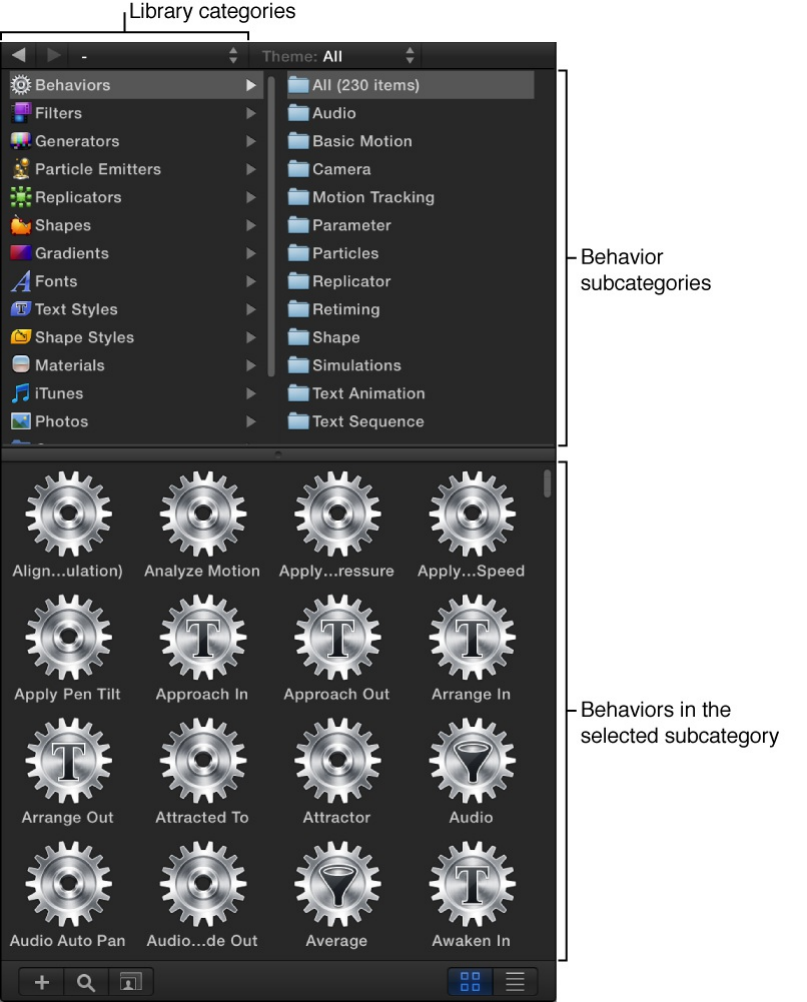
Browse for behaviors
All available behaviors appear in the Library and in the Add
Behavior pop-up menu in the toolbar.
Select the Behaviors category in the left pane of the Library to
reveal the behavior subcategories in the right pane. Selecting a
subcategory reveals all behaviors of that type in the Library stack
(below the category and subcategory panes).
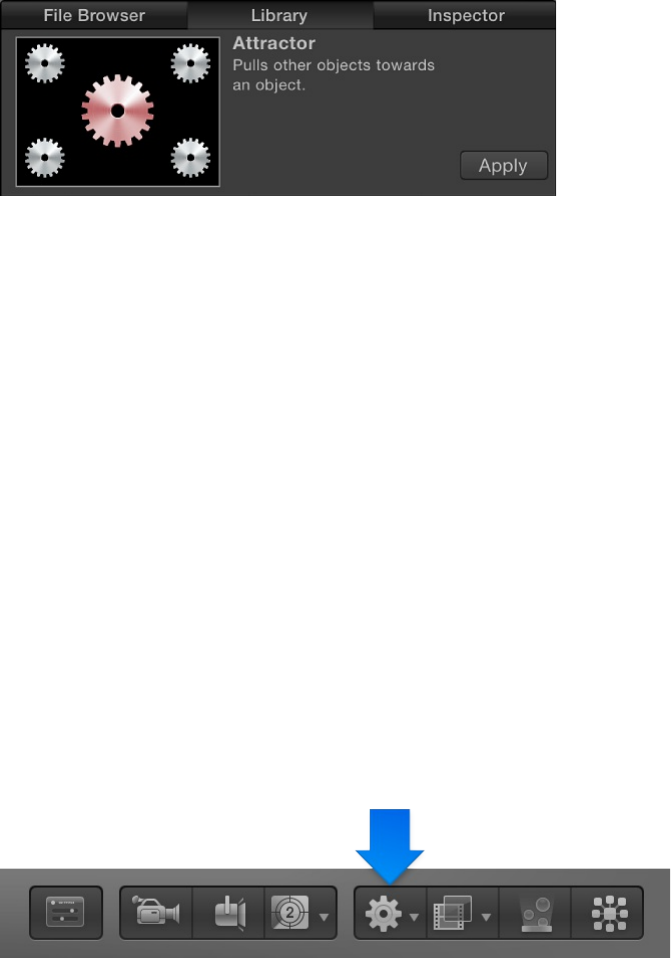
When you select a behavior in the Library stack, a short
description and preview of the behavior appear in the preview
area.
The animated previews help you understand how each behavior
works. Although most previews are self-explanatory, the
Parameter category previews show before/after examples of the
behavior’s effect on an animated object, with the gear graphic
turning red to show the object after the behavior takes effect. For
Simulation behaviors, the red gear graphic identifies the object to
which the selected behavior is applied.
You can apply behaviors from the Library or from the Add
Behavior pop-up menu in the toolbar. See
.
Apply behaviors
Apply behaviors overview
Most behaviors are applied to objects in the Canvas, Layers list,
or Timeline. However, the Parameter category of behaviors are
Apply behaviors
overview
applied in the Inspector to a specific parameter you want to
animate.
Important: Text, Particles, Replicator, Audio, Shape, and
Camera behaviors should only be applied to their namesake
objects.
When you apply a behavior to an object, the object parameters
affected by that behavior are animated based on the behavior’s
default settings. For example, if you apply the Gravity behavior to
an object in the Canvas, that object’s position is animated and it
moves down, according to the Gravity behavior’s default setting.
In most cases, a behavior’s duration is the Timeline duration of the
object to which it is applied (the length of the bar in the Timeline
track area). For example, if you apply a Spin behavior to an object
that begins at frame 20 and ends at frame 300, the Spin
behavior’s duration is also frame 20 to frame 300.
Not all behaviors automatically apply motion to an object. Some
behaviors, such as Throw, require you to set the throw velocity
before the object is “thrown.” Other behaviors, such as Orbit
Around, require a source object to act as the central object for
other objects to move around.
In addition to applying behaviors to objects, you can apply
behaviors to groups in the Layers list or Timeline. Depending on
the applied behavior, all objects nested in that group are affected
in one of two ways: as if they were a single object or as individual
elements.
SEE ALSO
Add, remove, and disable standard behaviors
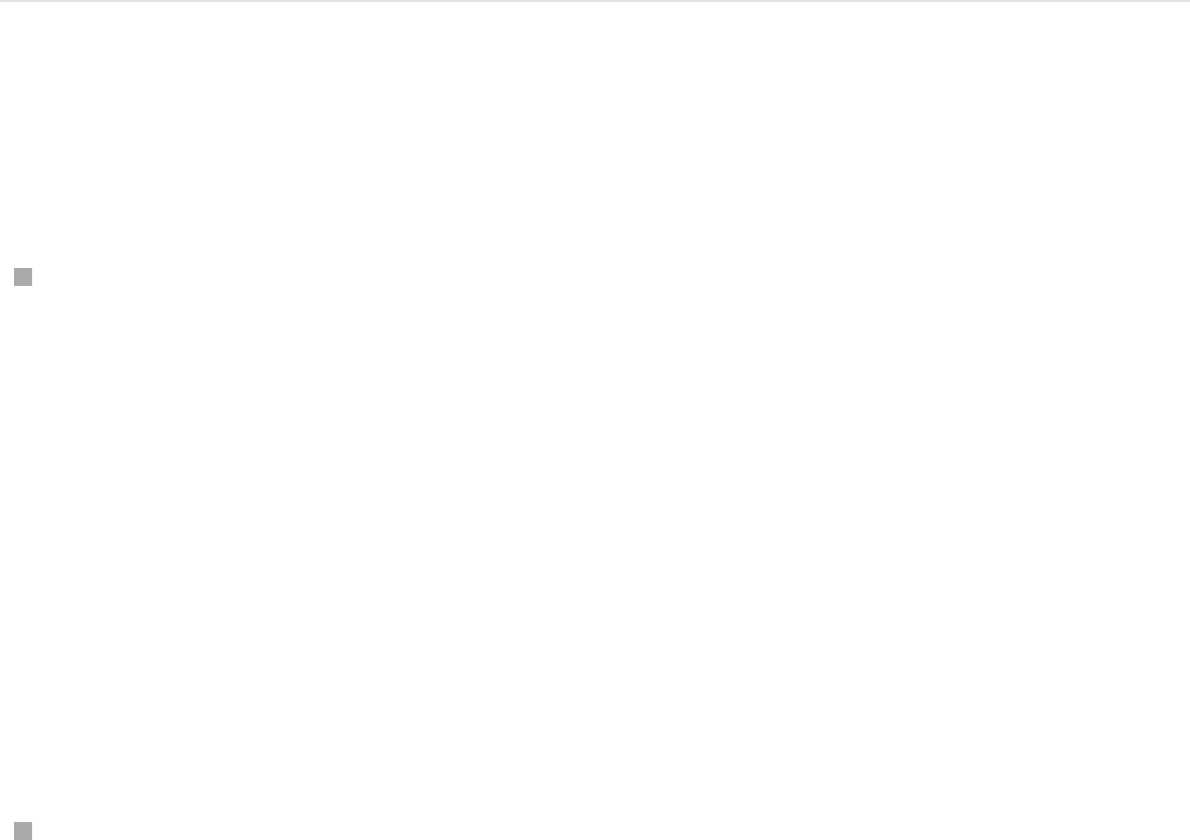
Add, remove, and disable standard behaviors
Applying a behavior to an object instantly animates specific
parameters of that object. Because behaviors don’t add
keyframes, removing a behavior instantly eliminates the animated
effect. All types of behaviors are removed in the same way.
Apply a behavior to an object
Do one of the following:
Drag a behavior from the Library stack to an appropriate
object in the Canvas, Layers list, or Timeline.
An advantage to applying behaviors from the Library is the
ability to preview the animation created by the behavior in the
Library preview area.
Note: When applying a behavior to a camera or light, it’s
usually easier to drag the behavior to a camera or light in the
Layers list or Timeline than to its wireframe object in the
Canvas.
Select an object in the Canvas, Layers list, or Timeline, then
select a behavior from the Library stack and click Apply in the
preview area.
Add, remove, and disable a Parameter behavior
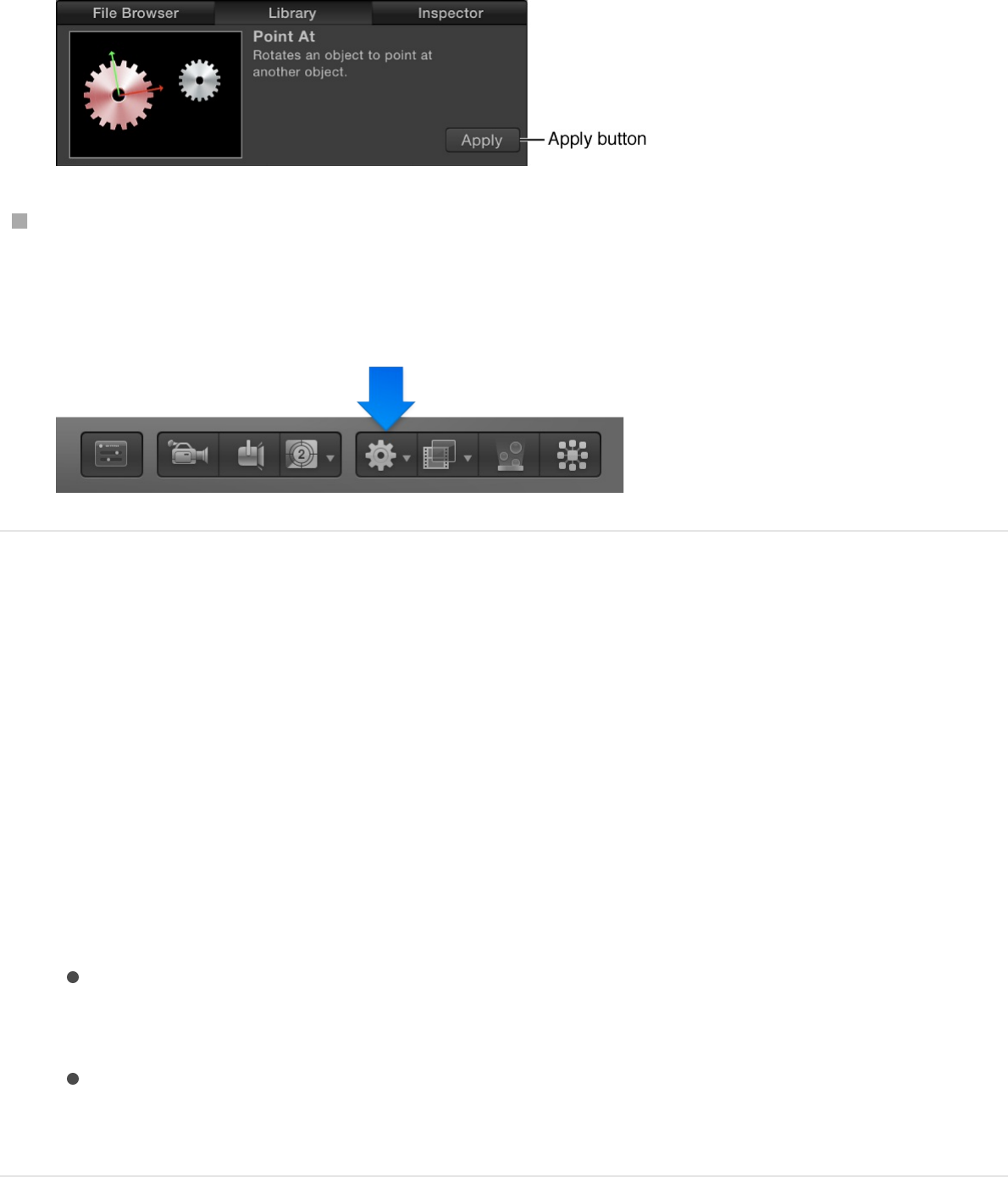
Select an object in the Canvas, Layers list, or Timeline, click
the Add Behavior pop-up menu in the toolbar, then choose a
behavior from the menu.
Apply a behavior to multiple objects
1. Select all objects to apply the behavior to.
In the Layers list, Canvas, or Timeline, Shift-click to select a
contiguous set of objects, or Command-click to select
noncontiguous objects.
2. Do one of the following:
In the toolbar, click the Add Behavior pop-up menu, then
choose a behavior.
Select a behavior in the Library stack, then click Apply in
the preview area.
Remove a behavior from an object
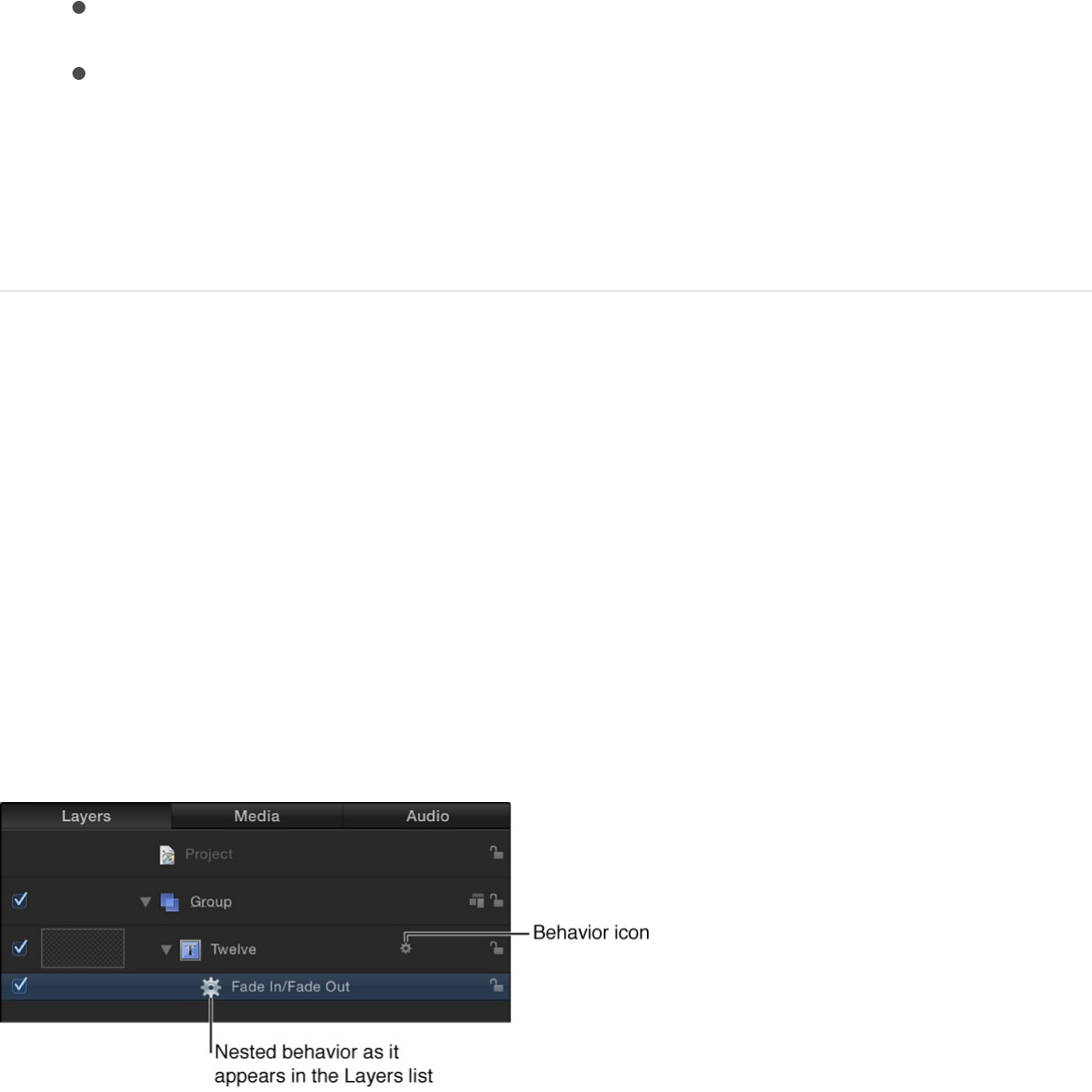
Remove a behavior from an object
1. Select a behavior in the Layers list, Timeline, Behaviors
Inspector, or pop-up menu in the title bar of the HUD.
2. Do one of the following:
Choose Edit > Delete.
Press Delete.
Note: You can also Control-click a behavior in the Layers
list or Timeline, then choose Delete from the shortcut
menu.
SEE ALSO
Where applied behaviors appear
When you apply a behavior to a layer or group, it appears nested
underneath that layer or group in the Layers list and in the
Timeline.
Where applied behaviors appear
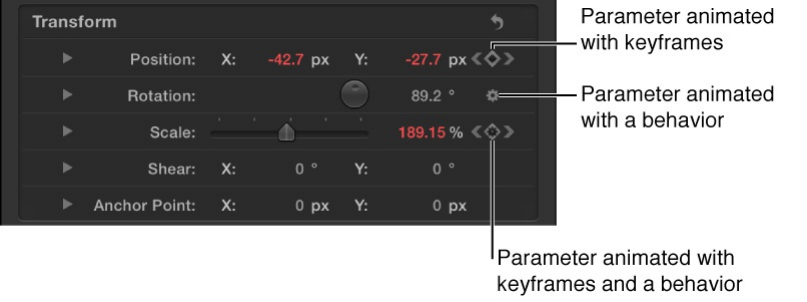
A behavior icon (a gear) also appears to the right of the object
(layer or group) name in the Layers list and Timeline. Clicking this
icon enables and disables all behaviors applied to that object. The
actual parameters that let you adjust the attributes of a behavior
appear in the Behaviors Inspector.
New behaviors you apply to an object appear above behaviors
applied previously.
When you apply a behavior to an object (or parameter) in your
project, a behavior icon (a gear) appears in the row of the affected
parameter in the Properties, Behaviors, or Filters Inspector. This
icon shows you that a behavior is influencing that parameter.
When you apply a behavior to a parameter that has been
animated with keyframes, a behavior icon (a gear) appears within
a keyframe (diamond) icon.
Animation paths
When some behaviors are applied to an object, an animation path
appears in the Canvas displaying the projected path of the object
over time. Consider this path a “preview” of the animation created
by the behavior. Unlike animation paths created using keyframes
or the path created by the Motion Path behavior, animation paths
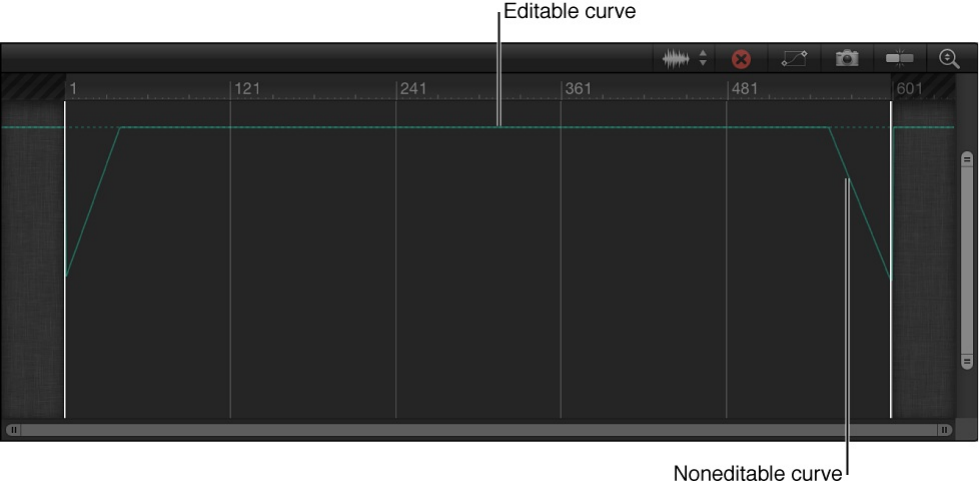
for behaviors cannot be edited. To show or hide all types of paths,
click the View pop-up menu above the Canvas, then choose
Animation Path (when the checkmark beside the menu command
disappears, animation paths are hidden in the Canvas).
Behavior effects in the keyframe editor
If you open the Keyframe Editor and look at a parameter affected
by a behavior, you see a noneditable curve that represents the
behavior’s effect on that parameter. The noneditable curve (in this
example, opacity channel animation that corresponds to the Fade
In/Fade Out behavior) appears in addition to that parameter’s
editable curve, which can be used in combination to keyframe
that parameter. For more information about the Keyframe Editor,
see .
Note: Use the pop-up menu above the Keyframe Editor to select
which parameters are displayed and to create curve sets. For
more information on curve sets, see .
Display the Keyframe Editor
Create a custom curve view

Add, remove, and disable a Parameter
behavior
A standard behavior is applied to an object and typically affects
multiple parameters of that object. However, the special class of
behavior known as the Parameter behavior is applied to a specific
parameter of your choosing. In this way, you can modify a single
parameter belonging to a filter, particle system, shape, text, or
any other object in your project. You can even apply a Parameter
behavior to a parameter of another behavior.
A Parameter behavior’s effect on an object depends on the
parameter to which it is applied. For example, if you apply the
Randomize parameter behavior to a particle emitter’s Position
parameter, the emitter drifts randomly around the screen when
the project plays. Applying the Randomize parameter behavior to
a shape’s Scale parameter makes the shape randomly grow and
shrink.
Important: Although you can apply a Parameter behavior to an
object, the applied behavior does not affect the object until you
select a specific parameter to apply the Parameter behavior to. A
more direct way to apply a Parameter behavior is by using the
shortcut menu in the Inspector.
Apply a Parameter behavior to a specific
parameter of an object
1. Select the object to apply the Parameter behavior to.
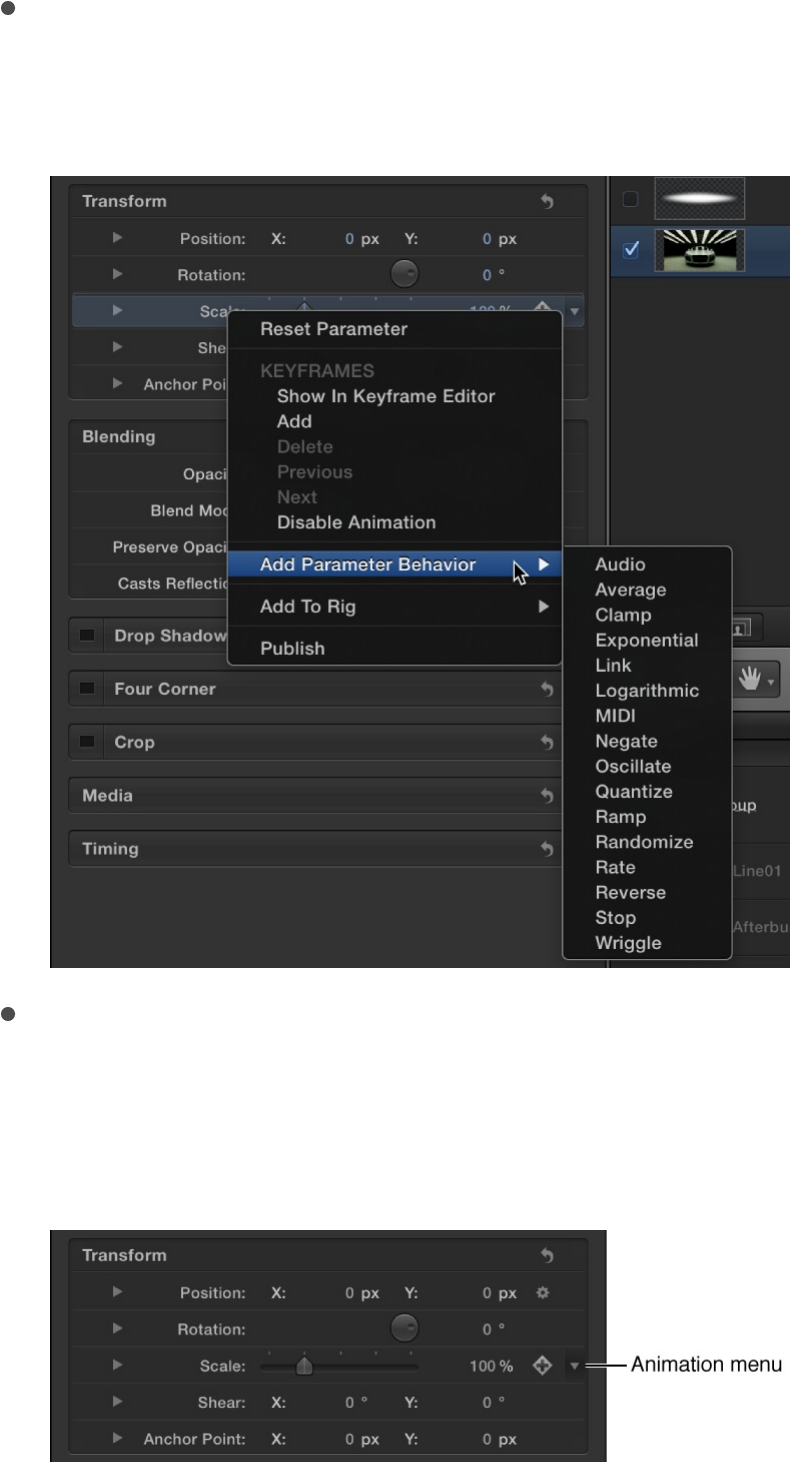
2. Do one of the following:
Control-click a parameter’s name in the Inspector, choose
Add Parameter Behavior, then choose an item from the
submenu.
Click the parameter’s Animation menu (the downward
arrow that appears when you move the pointer over the
right side of a parameter row), choose Add Parameter
Behavior, then choose an item from the submenu.
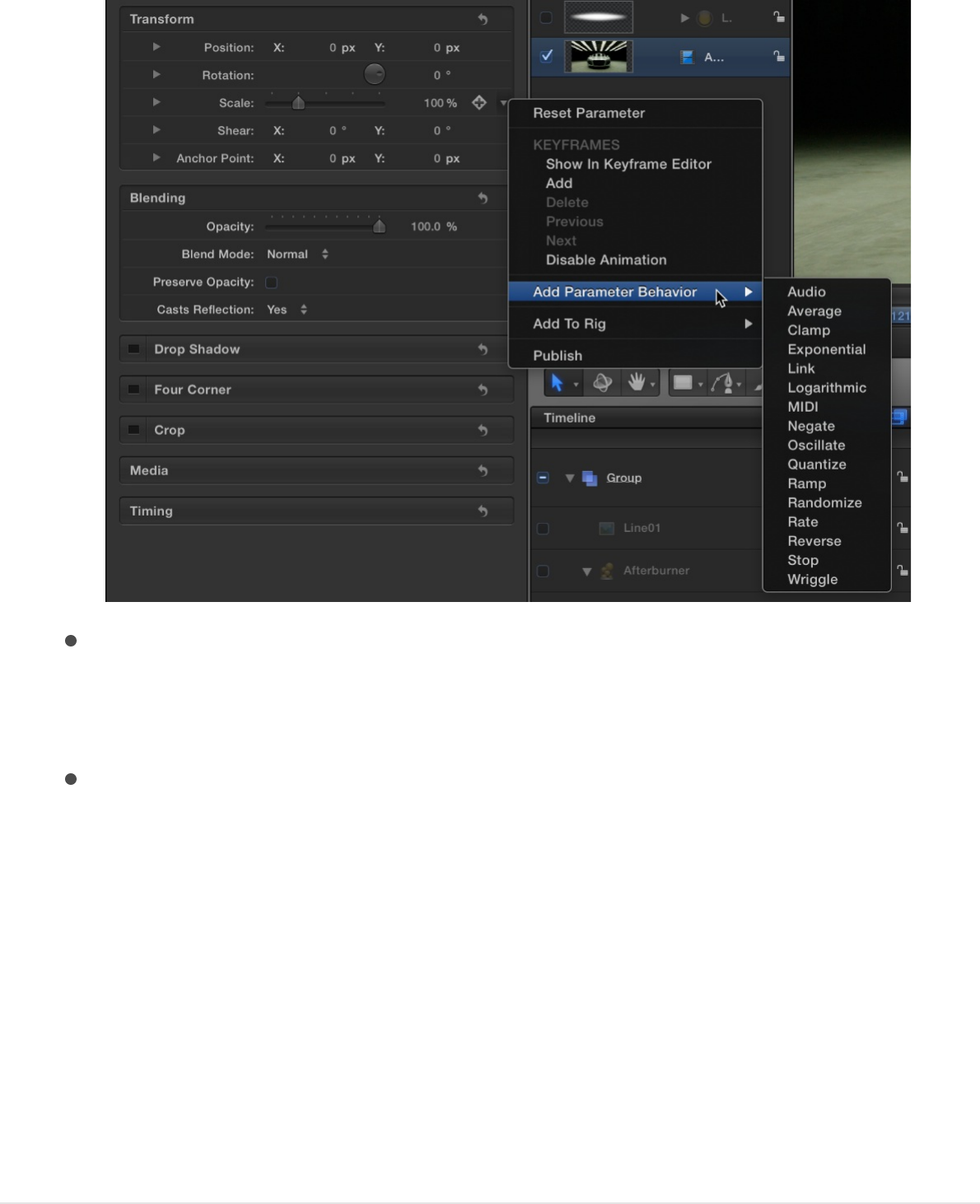
Control-click a parameter in the HUD, choose Add
Parameter Behavior from the shortcut menu, then choose
an item from the submenu.
Control-click a parameter in the Keyframe Editor
parameter list, then choose a Parameter behavior from the
shortcut menu.
Use the pop-up menu above the Keyframe Editor to
choose the parameters you want displayed in the
Keyframe Editor. For more information, see
.
When you apply a Parameter behavior, the Behaviors Inspector
opens.
Apply a Parameter behavior to an object
Choose a
curve view
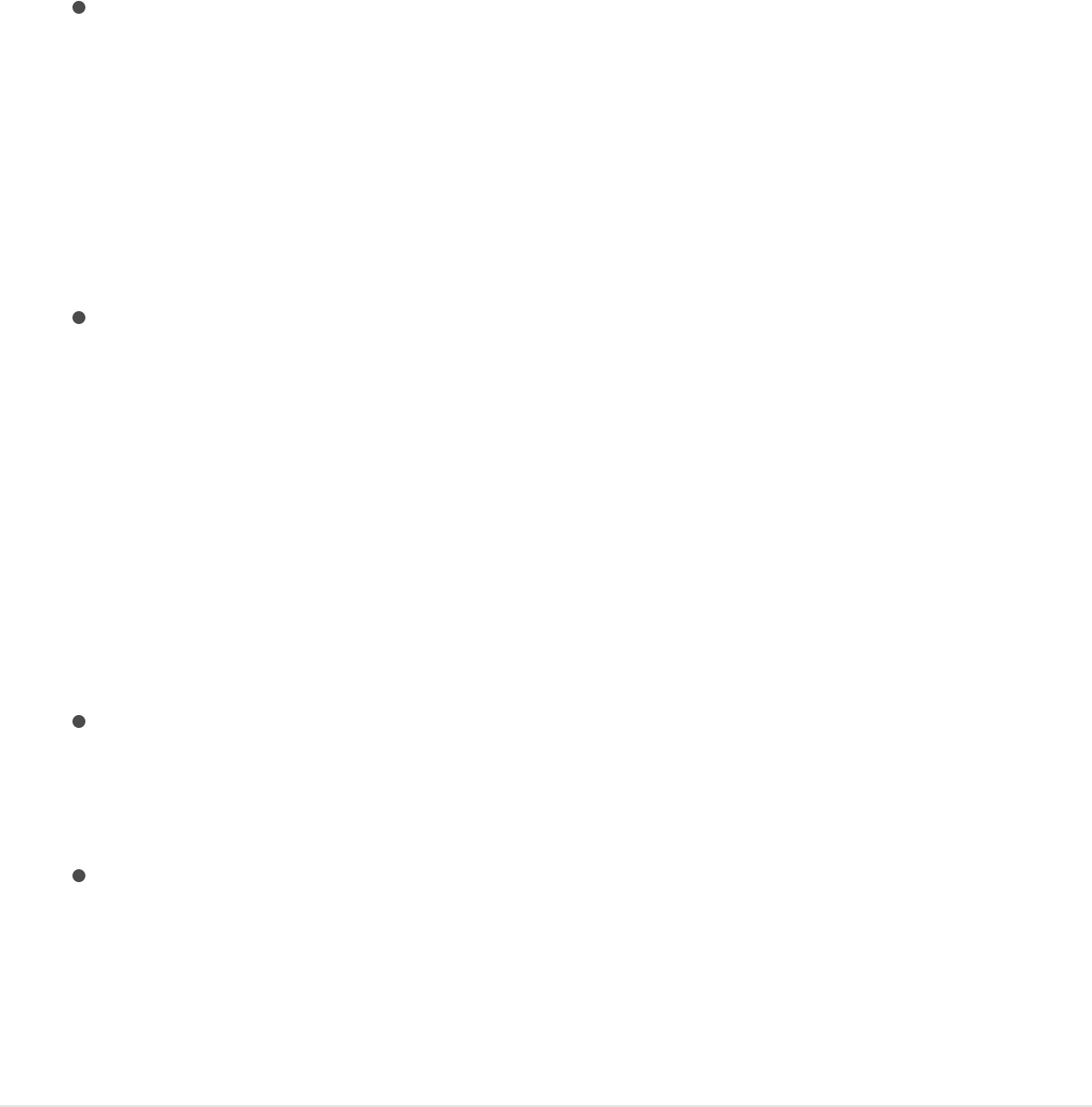
1. Do one of the following:
Drag a Parameter behavior from the Library stack to an
appropriate object in the Canvas, Layers list, or Timeline.
Note: When applying a behavior to a camera or light, it’s
usually easier to drag the behavior to a camera or light in
the Layers list or Timeline than to the wireframe object in
the Canvas.
Select an object in the Canvas, Layers list, or Timeline,
click the Add Behavior pop-up menu in the toolbar, then
choose an item from the Parameter submenu.
The behavior is applied to the object, but no parameter is
assigned to the behavior.
2. To assign a specific parameter to the Parameter behavior, do
one of the following:
Select the Parameter behavior in the Layers list, click the
Apply To pop-up menu in the HUD, then choose a
parameter from the submenu.
Select the Parameter behavior in the Layers list, click the
Apply To pop-up menu in the Behaviors Inspector, then
choose a Parameter behavior from the submenu.
The parameter you chose appears in the Apply To text field.
Apply a Parameter behavior to a parameter
of another behavior
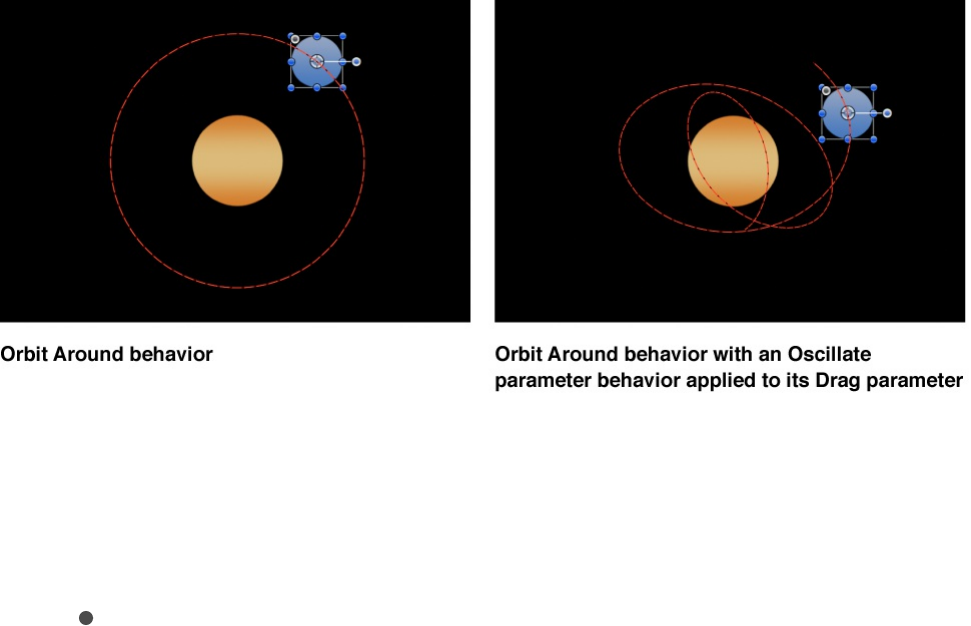
Parameter behaviors can be applied to the parameters of other
behaviors. For example, you can apply the Oscillate parameter
behavior to the Drag parameter of the Orbit Around behavior. As a
result, the orbital drag fluctuates, causing the object to fall toward
the center of its orbit.
1. Select a behavior that you’ve already applied to an object.
2. Do one of the following:
Control-click a parameter’s name in the Inspector, choose
Add Parameter Behavior, then choose an item from the
submenu.
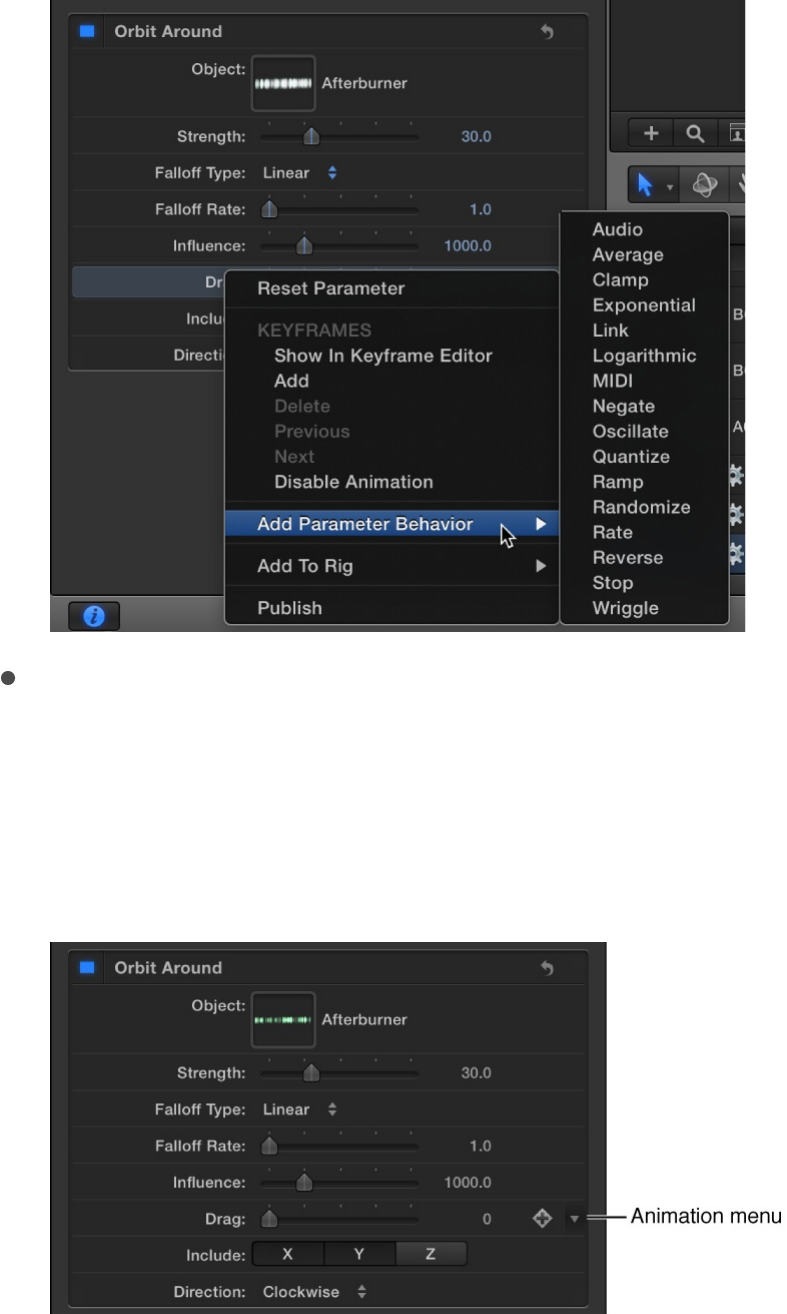
Click the parameter’s Animation menu in the Inspector (the
downward arrow that appears when you move the pointer
over the right side of a parameter row), choose Add
Parameter Behavior from the shortcut menu, then choose
an item from the submenu.
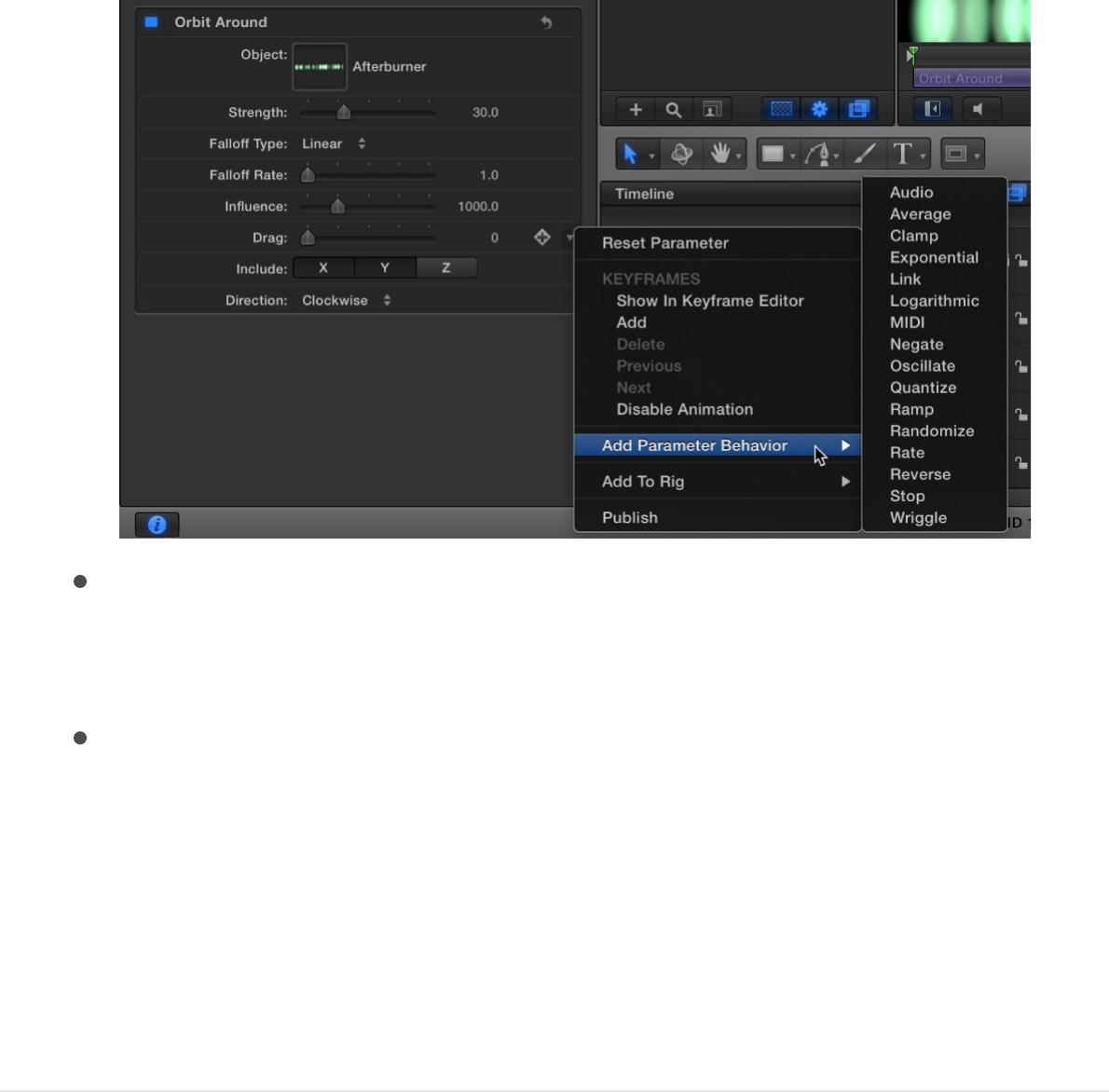
Control-click a parameter in the HUD, choose Add
Parameter Behavior from the shortcut menu, then choose
an item from the submenu.
Control-click a parameter in the Keyframe Editor
parameter list, then choose a Parameter behavior from the
shortcut menu.
Use the pop-up menu above the Keyframe Editor to
choose the parameters you want displayed in the
Keyframe Editor. For more information, see
.
Remove a Parameter behavior
1. Select a Parameter behavior in the Layers list, Timeline,
Behaviors Inspector, or pop-up menu in the title bar of the
HUD.
2. Do one of the following:
Choose a
curve view
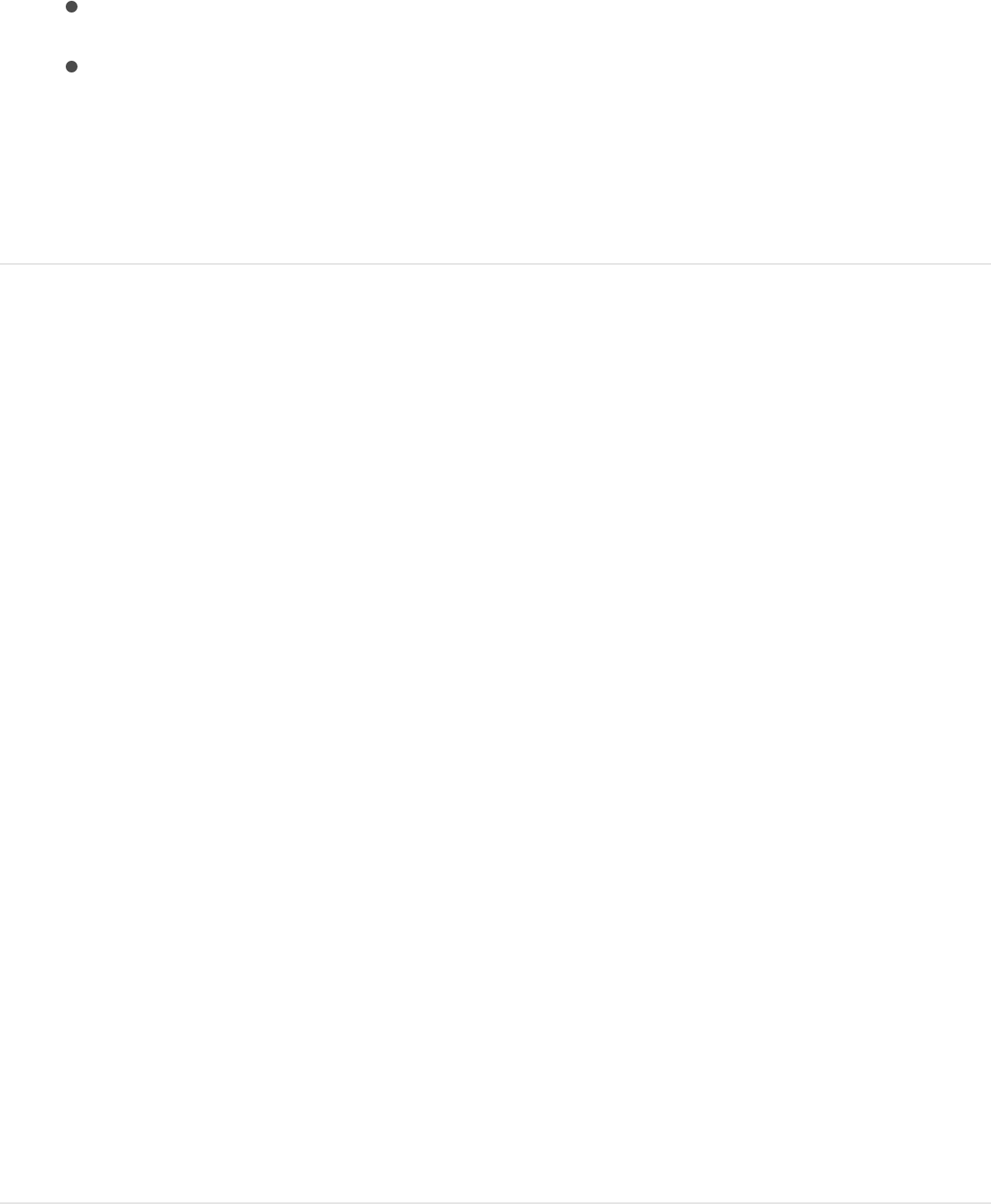
Choose Edit > Delete.
Press Delete.
Note: You can also Control-click the behavior in the
Layers list or Timeline, then choose Delete from the
shortcut menu.
Note: If you save a Parameter behavior as a favorite, the
parameter assignment is saved with the rest of that behavior’s
settings. As a result, the saved behavior will affect the same
parameters of any object it’s applied to.
SEE ALSO
Reassign a Parameter behavior to another
parameter
After you apply a Parameter behavior, it remains assigned to that
parameter unless you reassign it via the Apply To pop-up menu.
The Apply To pop-up menu displays all parameters available for
the object to which the behavior is applied. If an object has other
behaviors or filters applied to it, those parameters also appear in
submenus of the Apply To pop-up menu.
1. In the Layers list, Timeline, or Behaviors Inspector, select the
Reassign a Parameter behavior to another parameter
Where applied Parameter behaviors appear
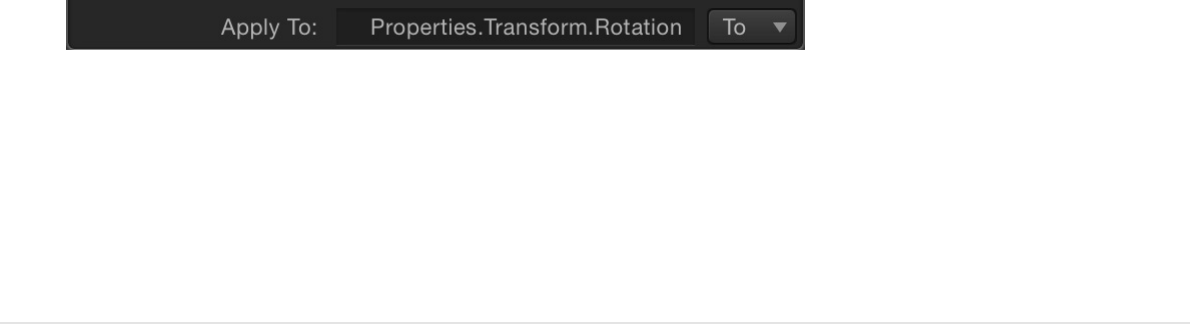
Parameter behavior to reassign.
2. In the Behaviors Inspector or HUD, choose a new parameter
from the Apply To pop-up menu.
The Parameter behavior is applied to the newly chosen
parameter and the Apply To field is updated to reflect the new
assignment. In the Inspector, a behavior icon (a gear) appears
next to the new parameter.
Where applied Parameter behaviors appear
Like other behaviors, Parameter behaviors appear nested
underneath the objects they’re applied to in the Layers list and
Timeline, along with any other behaviors applied to that object.
Note: Although Parameter behaviors appear nested under
objects in the Layers list, each Parameter behavior is applied to a
single parameter of an object, and not to the object itself.
Whereas standard behaviors display a simple gear icon in the
Layers list, Parameter behavior icons contain a funnel-shaped
image at the center of the gear. The funnel represents the
“channeling” of individual parameters.
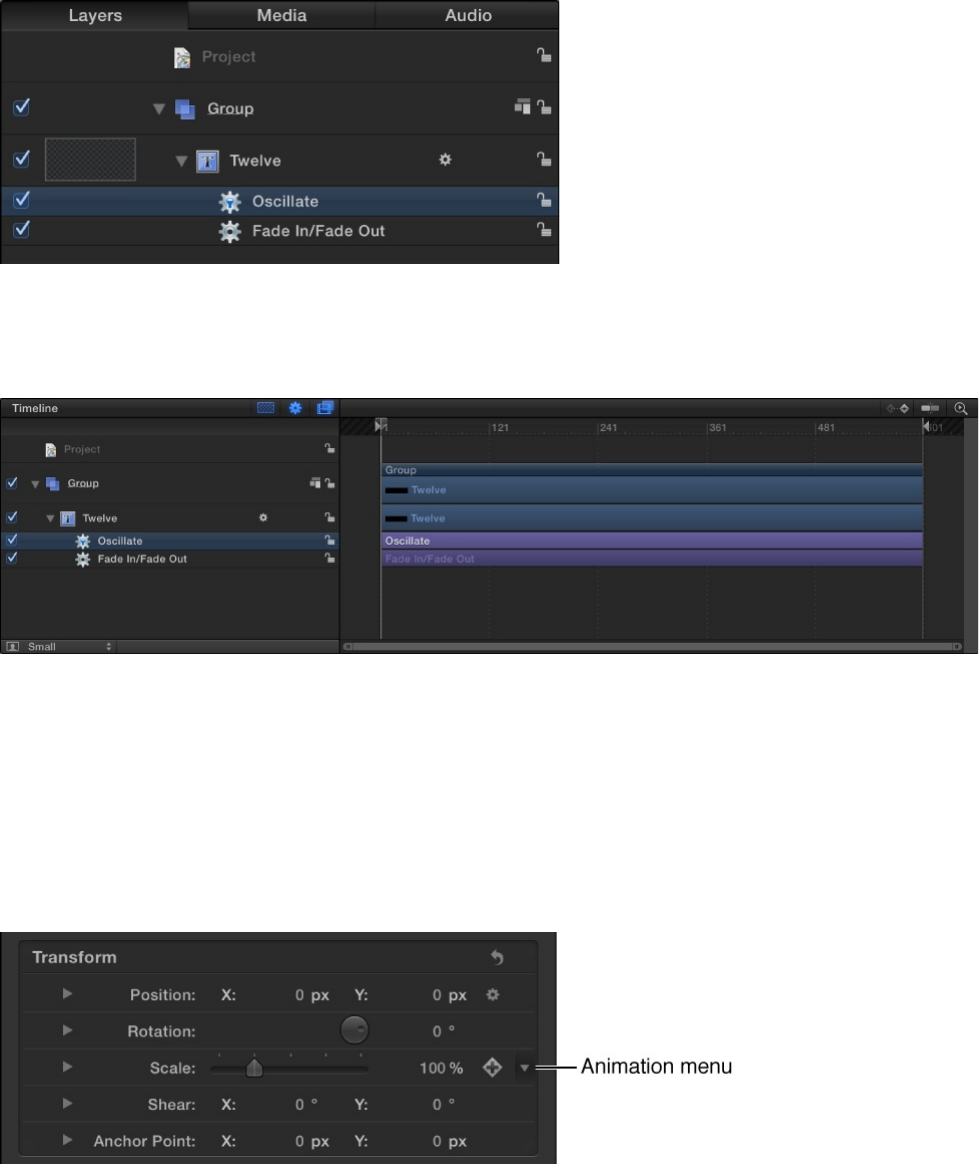
The same icon appears in the Timeline.
Control-clicking a parameter’s name in the Inspector, or clicking
the downward arrow at the right of a parameter (visible when you
move the pointer over it) opens the Animation menu, which
displays the names of behaviors applied to that parameter.
Choosing a behavior opens the Behaviors Inspector.
As with all other behaviors, when a Parameter behavior is applied
to an object in your project, a behavior icon (a gear) appears over
the Keyframe button of the affected parameter in the Properties,
Behaviors, or Filters Inspector where it is applied.
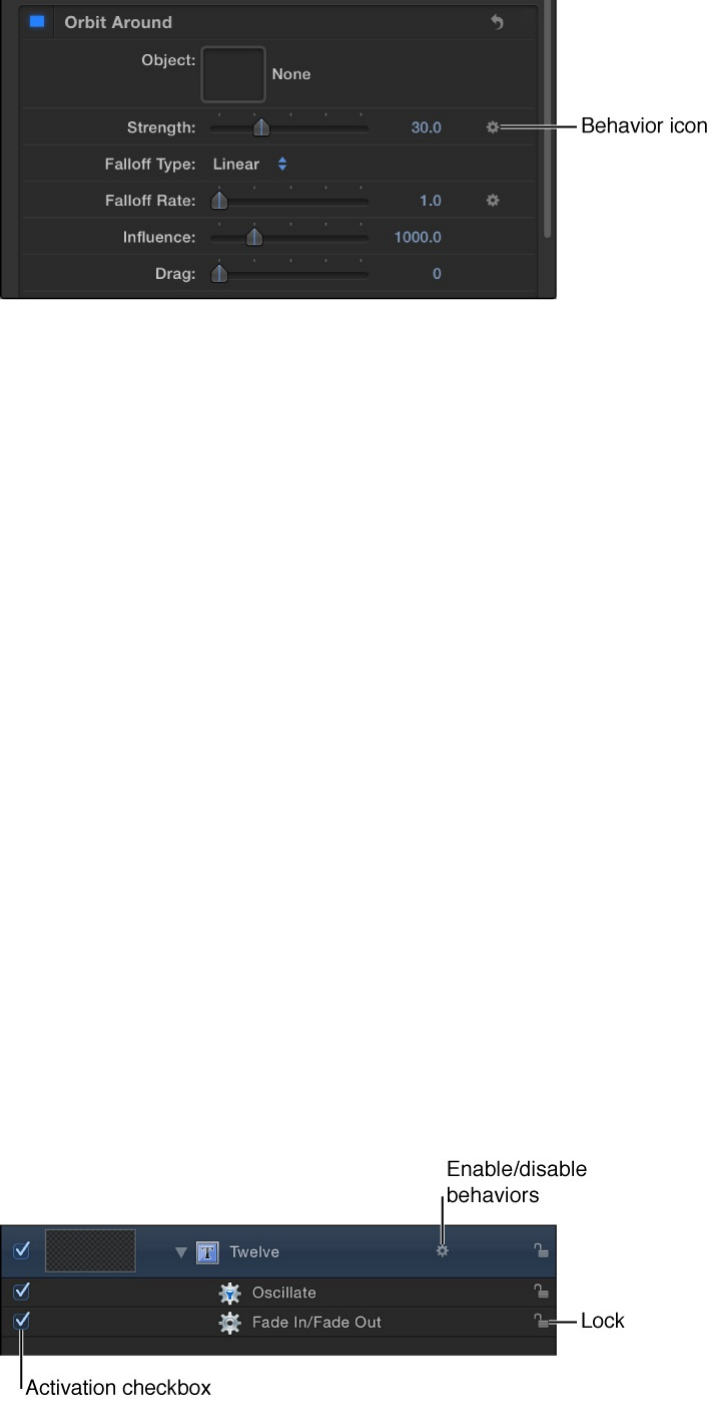
Manage behaviors and behavior
timing
Disable, lock, hide, and rename
behaviors
When you apply a behavior to an object, the behavior appears in
three places: the Layers list, the Timeline, and the Behaviors
Inspector.
The Behaviors Inspector contains all editable parameters for a
behavior that’s been applied to an object. The Layers list and
Timeline have several controls for each behavior:
Note: In the Layers list and Timeline, Control-clicking an object’s
behavior icon (the small gear) opens a shortcut menu that displays
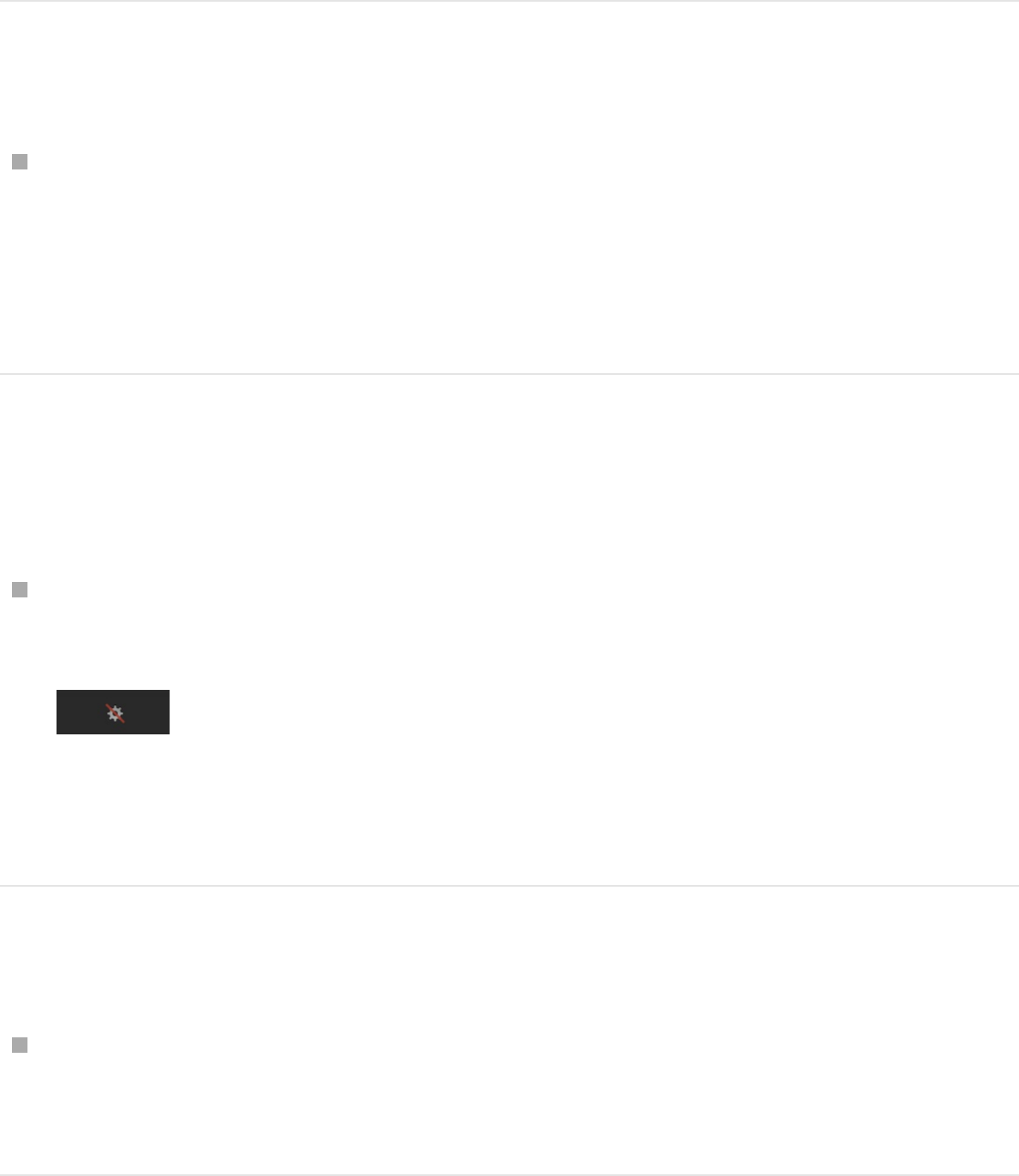
behaviors applied to that object. Choose a behavior from this
menu to display its parameter controls in the Inspector.
Disable the effect of a single behavior
Deselect the behavior’s activation checkbox in the Layers list,
Timeline, or Behaviors Inspector.
Behaviors that are disabled have no effect on the object to
which they’re applied.
Disable the effect of all behaviors applied to
an object or layer
Click the behavior icon that appears to the right of the object
name in the Layers list and Timeline.
A red slash appears through a disabled behavior’s icon, the
behavior names are dimmed, and their effect disabled.
Lock a behavior
Click the lock icon in the Layers list or Timeline.
You cannot modify the parameters of a locked behavior.
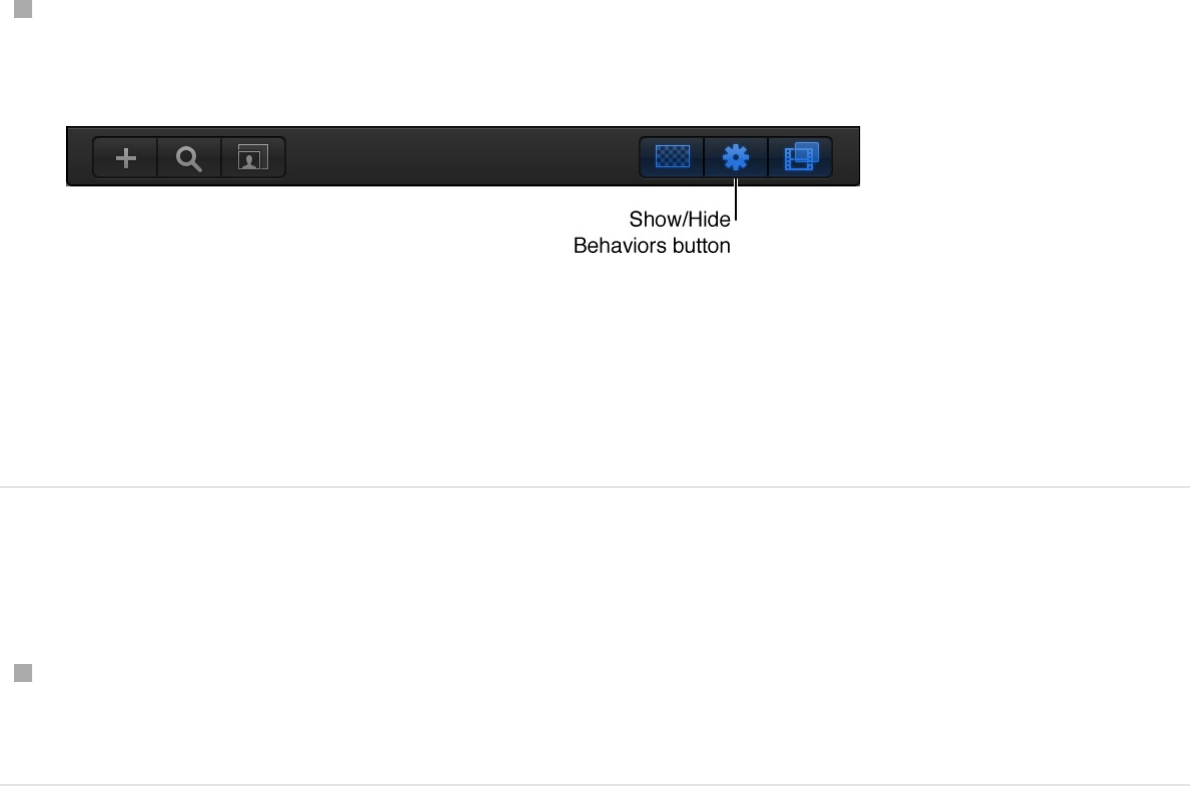
Show or hide all behaviors
Click the Show/Hide Behaviors button at the bottom of the
Layers list (or at the top of the Timeline layers list).
This button neither enables nor disables behaviors applied to
objects in your project; it merely controls their visibility as
objects in the Layers list and Timeline.
Rename a behavior
In the Layers list or Timeline, double-click a behavior name,
enter a new name, then press Return.
Copy, paste, move, and reorder
behaviors
After you add behaviors to an object, there are a number of ways
to copy and move them among the other items in the Timeline or
Layers list. Behaviors can be cut, copied, pasted, or duplicated
like any other item in Motion. When you cut or copy a behavior in
the Timeline or Layers list, you also copy the current states of that
behavior’s parameters.
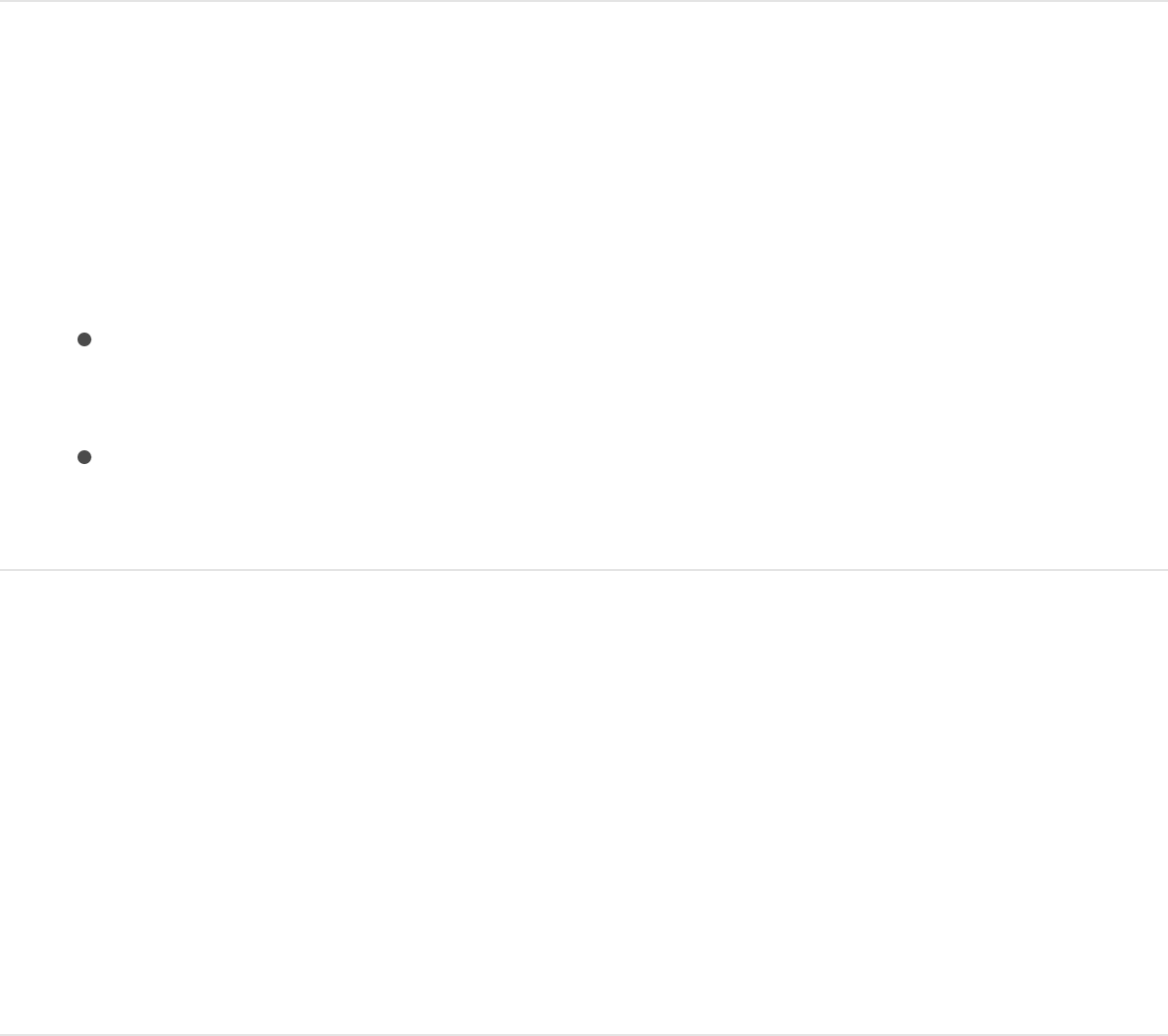
When you duplicate an object, you duplicate all behaviors applied
to it. This way, if you’re creating a project with a number of
objects that use the same behavior, you can apply that behavior
to the first instance of that object, and then duplicate that object
as many times as necessary.
Cut or copy a behavior
1. Select a behavior in the Layers list or Timeline.
2. Do one of the following:
Choose Edit > Cut (or press Command-X) to remove the
behavior and place it on the Clipboard.
Choose Edit > Copy (or press Command-C) to copy the
behavior to the Clipboard.
Paste a behavior
1. Select an object in the Layers list or Timeline.
2. Choose Edit > Paste (or press Command-V).
The cut or copied behavior is applied to the selected object,
with all its parameter settings intact.
Transfer a behavior from one object to
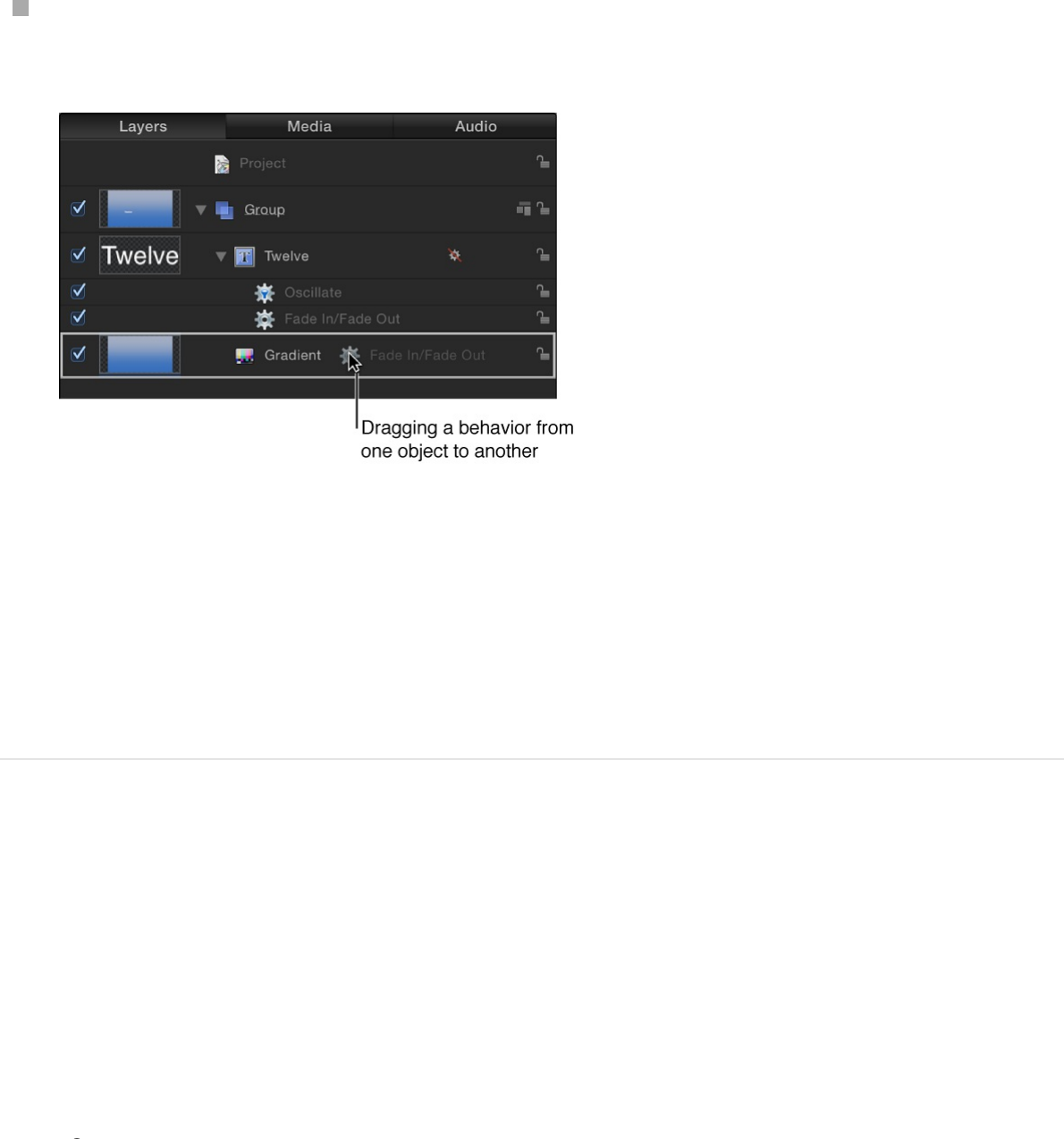
Transfer a behavior from one object to
another
You can also move a behavior from one object to another in the
Layers list or Timeline by dragging it to a new position.
In the Layers list or Timeline, drag a behavior from one object
and drop it on top of another.
Note: If you move a Parameter behavior to another object, it is
applied to the same parameter it affected in the previous object—
as long as the corresponding parameter exists. If the parameter
does not exist, the parameter assignment (Apply To field) is set to
None.
Duplicate a behavior
You can also duplicate a behavior in place.
1. Select a behavior in the Layers list or Timeline.
2. Do one of the following:
Choose Edit > Duplicate (or press Command-D).
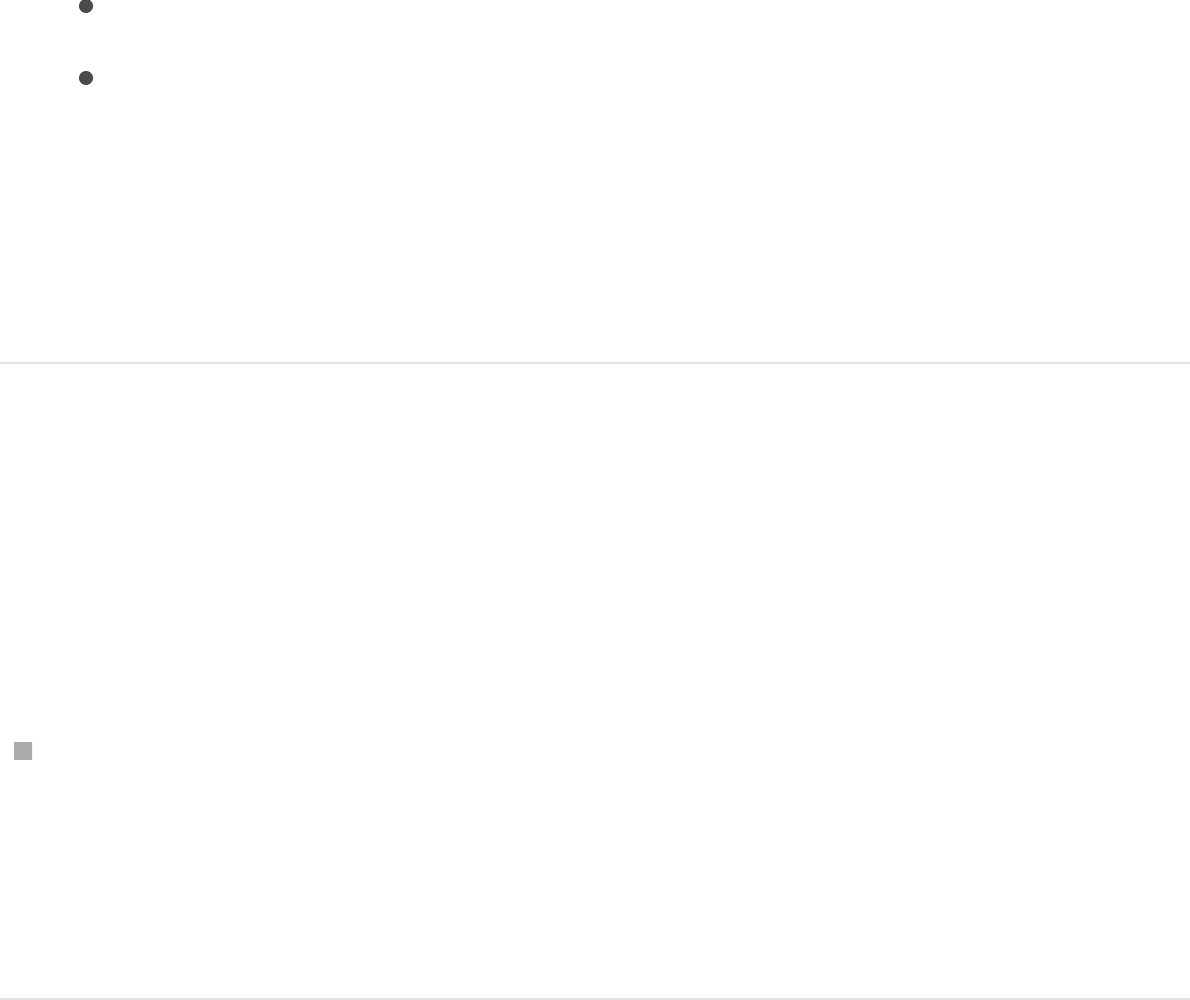
Choose Edit > Duplicate (or press Command-D).
Control-click the behavior to duplicate, then choose
Duplicate from the shortcut menu.
Note: You can also use the Cut, Copy, and Paste
commands from the shortcut menu to duplicate a
behavior.
Drag a duplicate of a behavior to another
object
You can also duplicate a behavior and apply the duplicate to
another object in the Layers list or Timeline.
In the Layers list or Timeline, Option-drag a behavior to
another object.
The behavior is duplicated and applied to the second object,
and the original behavior is left in its original location.
Reorder behaviors
1. In the Layers list or Timeline, drag the behavior up or down in
the list of nested behaviors applied to the same object.
A position indicator appears.
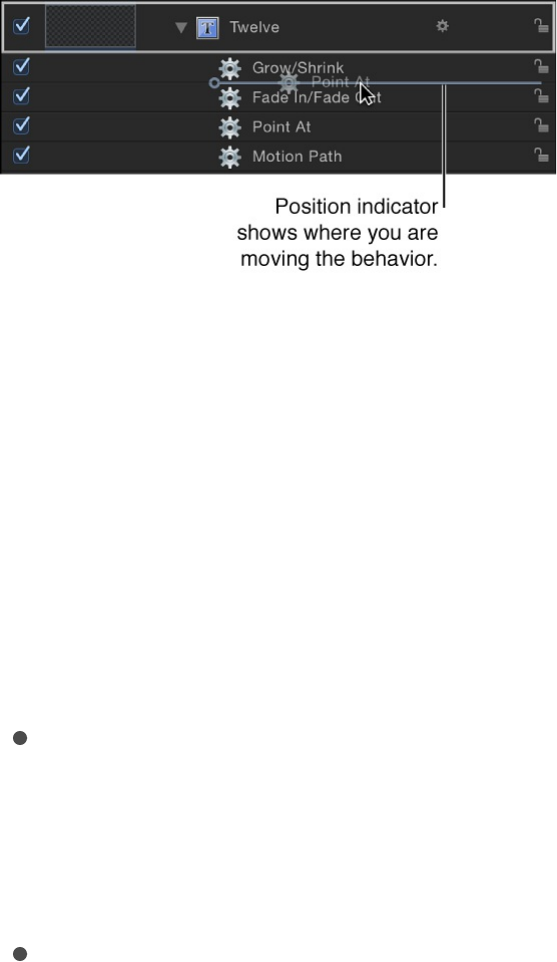
2. When the position indicator is in the correct row, release the
mouse button.
All behaviors combine according to a predetermined order of
operations (see ) regardless
of their order in the Layers list. Therefore, reordering the
behaviors has no effect on the resulting animations, with a few
exceptions:
The Stop behavior suspends the activity of all behaviors
beneath it in the Layers list that affect the same parameter.
The Stop behavior has no effect on behaviors above it in
the Layers list.
Parameter behaviors are applied in the order that they are
added, from the bottom to the top in the Layers list, so you
need to think about how you are building the operation. For
example, imagine a circle shape with an X Position of 50 in
the Canvas. If you apply a Rate Parameter behavior with a
positive Rate value to the X Position of the circle, the circle
will move to the right from its starting X Position of 50. If
you then apply a Negate Parameter behavior to the circle’s
X Position, the circle will start at –50 in the Canvas and
move to the left. The effect you see in the Canvas is the
result of each behavior acting upon the previously applied
behavior: an X Position value of 50 is modified by the Rate
behavior (in a positive direction), which is in turn modified
About behavior order of operations
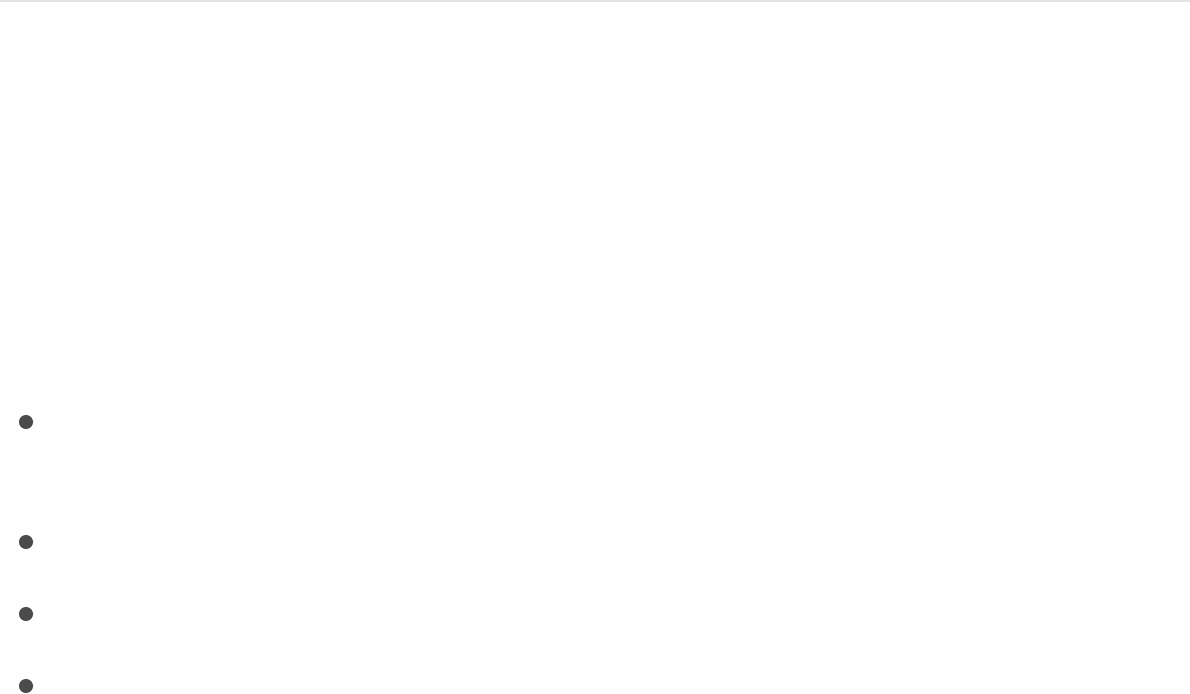
by the Negate behavior, changing the X Position and rate
to negative values.
If you swap the order of Rate and Negate in the Layers list,
Negate is processed first. The circle’s X Position value of
50 is turned into –50. This is then passed as the input to
Rate, which moves the circle in a positive direction. Now
the circle begins at the –50 X Position in the Canvas and
moves to the right.
Modify behavior timing
Behavior timing overview
You can change a behavior’s timing to control when it starts, how
long it lasts, and when it stops. There are several ways to do this:
to suspend a behavior’s
effect on a single parameter.
in the Timeline.
left or right in the Timeline.
to stop a
behavior before the end of its bar’s duration in the Timeline.
Stop a behavior
The easiest way to control behavior timing is to use the Stop
behavior (in the Parameter category). The Stop behavior halts the
animation occurring in a single parameter, whether the animation
is based on keyframes in the Keyframe Editor or behaviors
Use the Stop parameter behavior
Trim the length of a behavior’s bar
Drag a behavior’s bar
Change the Start Offset or End Offset parameter
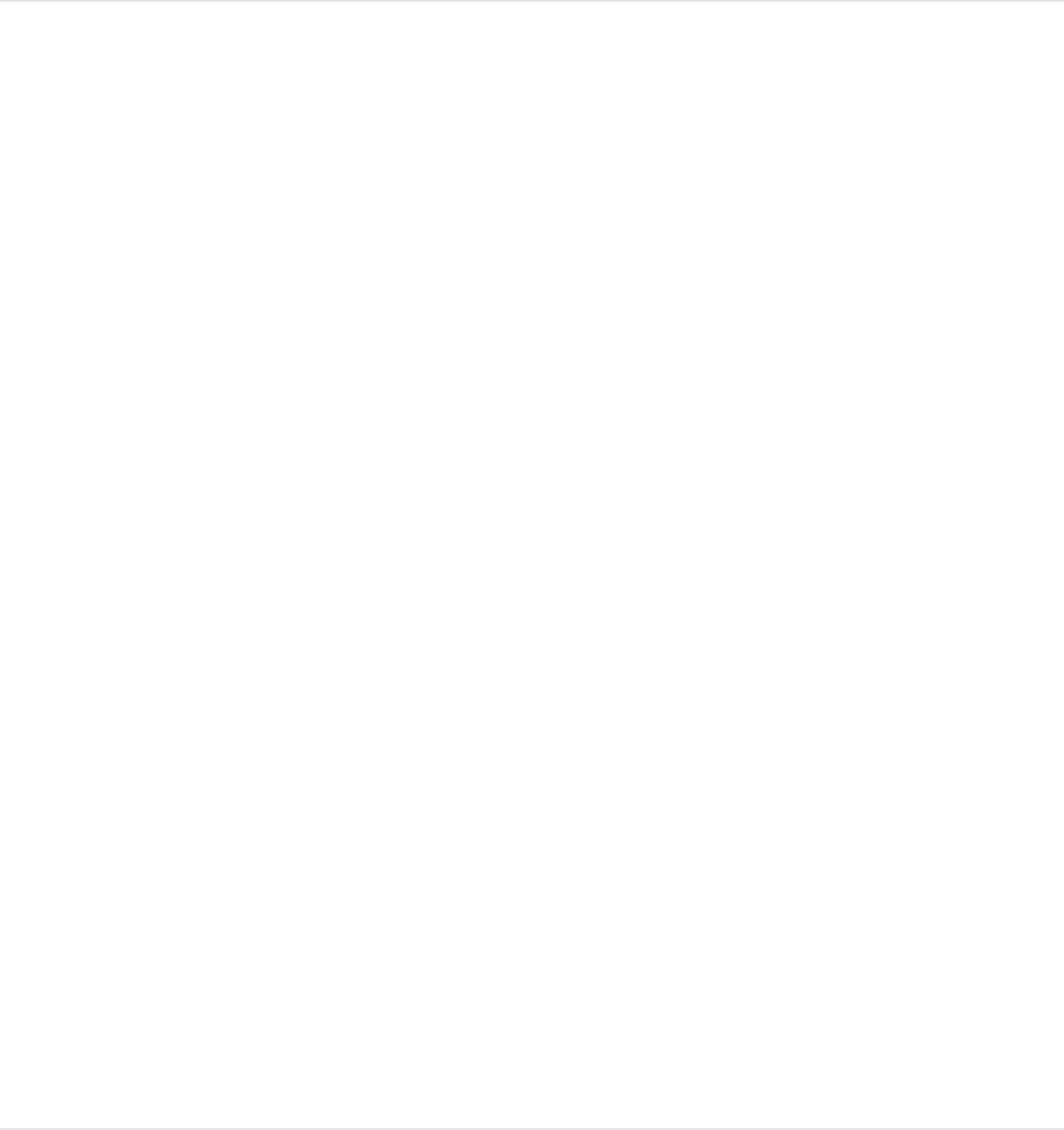
applied to that object.
Stop a parameter from animating
1. Move the playhead to the frame where you want animation to
stop.
2. Select the affected object, then open the Properties Inspector.
3. Control-click the parameter to stop, choose Add Parameter
Behavior from the shortcut menu, then choose Stop.
If the behavior was applied to one dimension of a
multidimensional parameter, open that parameter’s disclosure
triangle and Control-click the dimensional parameter to access
the same shortcut menu, then choose Stop.
The parameter is animated until the frame where the Stop
behavior begins.
Note: When applied in this manner, the Stop behavior takes
effect at the current frame (regardless of the Create Layers At
setting in Motion Preferences).
4. To assign the Stop behavior to a different parameter, choose
a new parameter from the Apply To pop-up menu in the Stop
section of the Behaviors Inspector.
The Stop behavior halts the animation of all behaviors that affect
the selected parameter of that object. For example, if the Gravity,
Edge Collision, and Rotate behaviors are applied to a shape and
you apply the Stop parameter to the shape layer’s Position
parameter, the shape stops moving but continues rotating.
To control when animation affecting that parameter is stopped,
trim the Stop behavior in the Timeline. For more information on
trimming behaviors, see .
Trim behaviors
When you apply a behavior to an object, the duration of the
behavior in the Timeline defaults to the duration of the object to
which it’s applied. However, a behavior can be modified to limit
the duration of its effect. For example, if you apply the Spin
behavior to a replicator layer, by default that replicator spins for
its entire duration. If you trim the Out point of the Spin behavior,
the spinning stops at the new position of the Out point.
As you trim the behavior bar in the Timeline, a tooltip appears,
indicating the new location of the Out point as well as the new
duration of the behavior.
Important: The motion of a Simulation behavior cannot be
stopped or changed by trimming its duration in the Timeline. For
more information, see .
Trim behaviors
About controlling Simulation behaviors
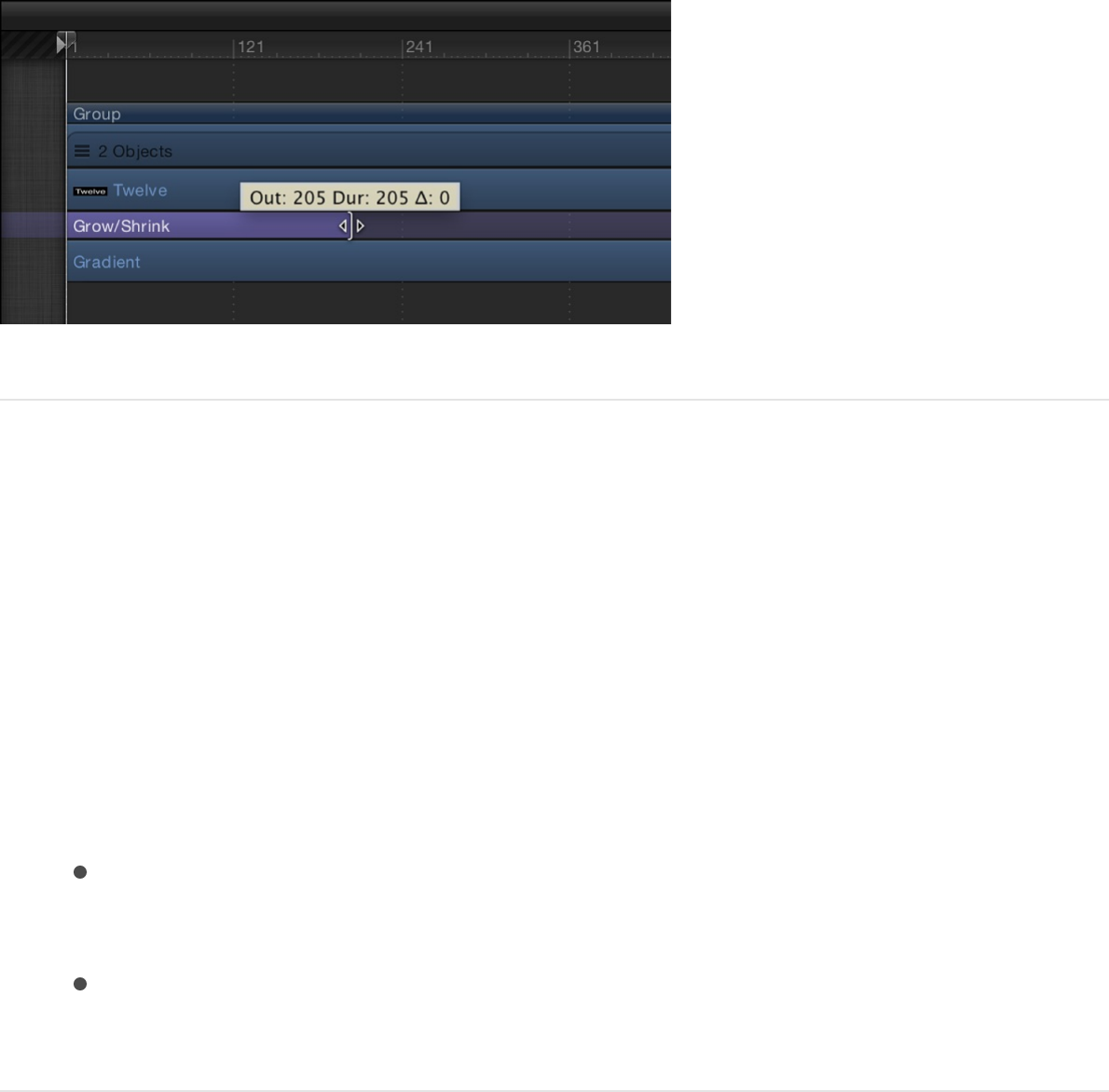
Change the duration of a behavior in the
Timeline
1. Move the pointer to the In or Out point of any behavior bar in
the Timeline.
2. When the pointer changes to the trim pointer, do one of the
following:
Drag the In point to the right to delay the beginning of the
behavior’s effect.
Drag the Out point to the left to end the behavior’s effect
before the end of the object it’s modifying.
Trimming the Out point of a behavior often sets the object to its
original state beyond the Out point behavior. For many behaviors,
using the Stop behavior to pause the object’s animation is a more
efficient method than trimming its Out point. Another way to stop a
behavior’s effect and leave the affected object in the transformed
state is to adjust a behavior’s Start and End Offset parameters.
See for
more information.
About controlling Simulation behaviors
The ideal use for behaviors (with the exception of Motion Tracking
behaviors) is creating fluid motion graphics that do not require
specific timing. This is especially true with the Simulation
behaviors, which let you create sophisticated interactions among
multiple objects in your project with minimal editing.
Unlike Basic Motion behaviors, you cannot stop or change the
motion of a Simulation behavior in the Timeline. However, you can
affect the rate of a Simulation behavior by modifying its duration in
the Timeline. You can also change the starting frame of the
behavior.
Because the Simulation behaviors mimic natural effects, such as
Gravity, the laws of inertia apply: an external force sets the object
in motion, and that object stays in motion even after the active
force is no longer present. Changing the duration of a Timeline bar
for a Simulation behavior does stop the “active” force on the
object but does not stop the motion of the object. You can, of
course, control Simulation behaviors by modifying their
parameters.
In the following image, the Orbit Around behavior is applied to the
small blue circle. The large orange circle is assigned as the object
that the blue circle moves around. The red animation path
represents the motion of the small blue circle over its duration.
The Orbit Around behavior is the same duration (240 frames) as
the large circle to which it is applied.
Change the start or end offset of Parameter behaviors
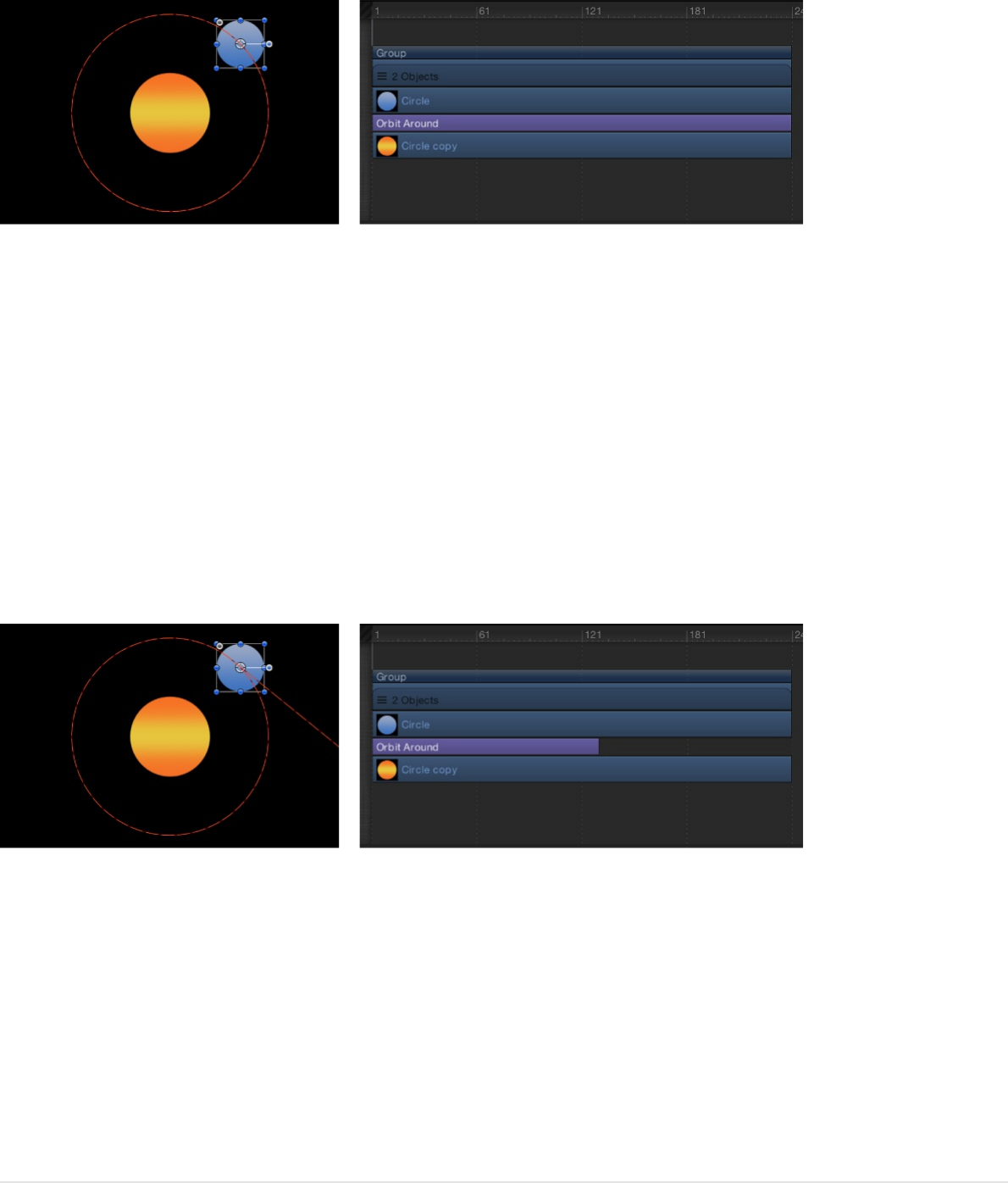
In the next image, the Orbit Around behavior is trimmed in the
Timeline to a shorter duration (140 frames) than the object to
which it is applied. Notice the change in the shape of the
animation path: At frame 140, where the Orbit Around behavior
ends, the object (the small blue circle) stops moving around its
target and continues moving off the Canvas. The Orbit Around
behavior—the active force—is no longer present, but the motion
of the blue circle does not stop.
Move behaviors in time
In addition to changing a behavior’s duration, you can also move
its position in the Timeline relative to the object it’s applied to. This
lets you set the frame where that behavior begins to take effect.
Move a behavior in the Timeline
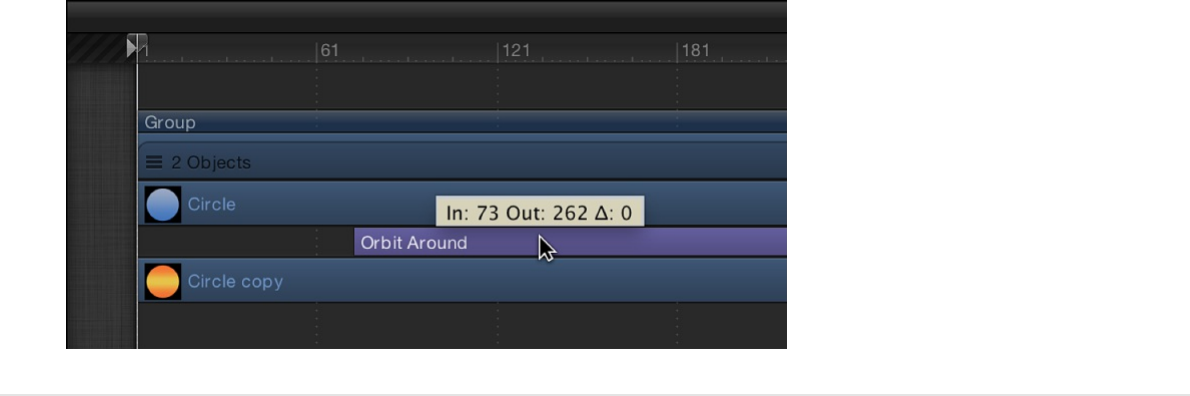
1. Click anywhere in the middle of a behavior’s bar in the
Timeline.
2. Drag the behavior to the left or right to move it to another
position in the Timeline.
As you move the bar, a tooltip displays the new In and Out
points for the behavior. The tooltip also displays the delta
value, which shows the number of frames you’ve moved the
bar.
Change the start or end offset of Parameter
behaviors
Many Parameter behaviors have two additional parameters, Start
Offset and End Offset, used to change the frame where a
Parameter behavior’s effect begins and ends.
Use the Start Offset slider to delay the beginning of the behavior’s
effect, relative to the first frame of its position in the Timeline.
Adjust this parameter to make the Parameter behavior start later.
Use the End Offset slider to extend the behavior’s effect relative

to the last frame of its position in the Timeline. Using this slider to
stop the effect, instead of trimming the end of the behavior bar in
the Timeline, lets you freeze the behavior’s effect on the object for
its remaining duration.
The following example shows how to use the Start Offset and End
Offset parameter with the Ramp behavior (applied to the Scale
parameter of a shape).
Use the Start Offset and End Offset
parameters
1. In the Layers list, Timeline, or Canvas, select an image layer,
such as a shape.
2. In the Properties Inspector, Control-click the Scale parameter,
then choose Add Parameter Behavior > Ramp from the
shortcut menu.
The Ramp behavior is applied to the Scale parameter of the
layer, and the Behaviors Inspector opens. The Ramp behavior
lets you create a gradual transition in any animatable
parameter.
3. Set the Start Value to 0 and the End Value to 200, then play
the project.
The layer scales from its original size to twice its original size
over the duration of the layer.
4. Set the Start Offset to 90 and the End Offset to 90.

The layer does not begin scaling until frame 90, and stops
scaling 90 frames from its last frame in the Timeline.
About behavior order of operations
There’s no limit to the number of behaviors you can add to an
object. When multiple behaviors are applied to a single object,
they work together to create a final animated effect.
In general, each behavior applies a value to a specific parameter.
The values generated by all behaviors that affect the same
parameters are combined to create the end result. For example, if
you apply the Throw, Spin, and Gravity behaviors to a single
object, the Throw and Gravity behaviors combine to affect the
position of the object. The Spin behavior affects the rotation of the
object.
When combining different behavior types (such as Parameter and
Simulation behaviors), or combining behaviors and keyframes, it’s
important to understand the behaviors’ order of operations.
Motion evaluates behaviors and keyframes in the following order:
Keyframes > Simulation behaviors > all other behaviors
Parameter behaviors are applied in the order in which they are
added, from the bottom of the Layers list up (like the order of
filters and the compositing order of image layers). For more
information, see .
Important: The order of operations is always in effect—
regardless of the order in which the behaviors are applied or the
Copy, paste, move, and reorder behaviors

keyframes added to a layer or group.
Use the following guidelines for animating objects with multiple
applied behaviors or keyframes:
When you animate an object with keyframes and then apply a
behavior, the effect of the keyframes is evaluated first.
For example, if you animate the Rotation parameter of an
object using keyframes and then apply a Rotational Drag
(Simulation) behavior to the object, Motion evaluates the
keyframed rotation, and then applies the drag (from the
Simulation behavior) to the keyframed animation.
When you animate an object with any behavior and then add
keyframes, the effect of the keyframes is evaluated first.
For example, if you animate an object so it rotates in a
clockwise direction using the Spin behavior and then keyframe
the Rotation parameter so the object rotates in a
counterclockwise direction, the object rotates in the
counterclockwise direction. Motion always evaluates
keyframes first.
When you animate an object with a behavior and then apply a
Simulation behavior, the Simulation behavior is evaluated
before the first behavior (and therefore may have no effect).
For example, if you animate the Rotation parameter of an
object using the Oscillate (Parameter) behavior and then apply
a Rotational Drag (Simulation) behavior to the object, the
object oscillates, but is not slowed by the Rotational Drag
behavior. Motion evaluates the Simulation behavior (Rotational
Drag) before the Parameter behavior (Oscillate), applying the
drag to a 0 value. There is no data for the Simulation behavior
to affect.
Note: Although the Spin behavior appears in the Basic Motion
category, Spin is treated as a Simulation behavior in the order
of operations.
For information on combining keyframes with behaviors, see
.
Behaviors and keyframes
About combining behaviors with
keyframes
Any object can have behaviors and keyframes applied to it
simultaneously. When this happens, the values generated by the
behavior and the keyframed values applied to the parameter are
combined to yield the final value for that parameter. This lets you
combine the automatic convenience of behaviors with the direct
control of keyframing to achieve your final result.
Note: Motion has a specific order of operations for keyframes
and behaviors. For more information, see
.
For example, if you create an animation path using keyframes,
you can create a completely predictable and smooth movement.
About combining behaviors with keyframes
About behavior order of
operations
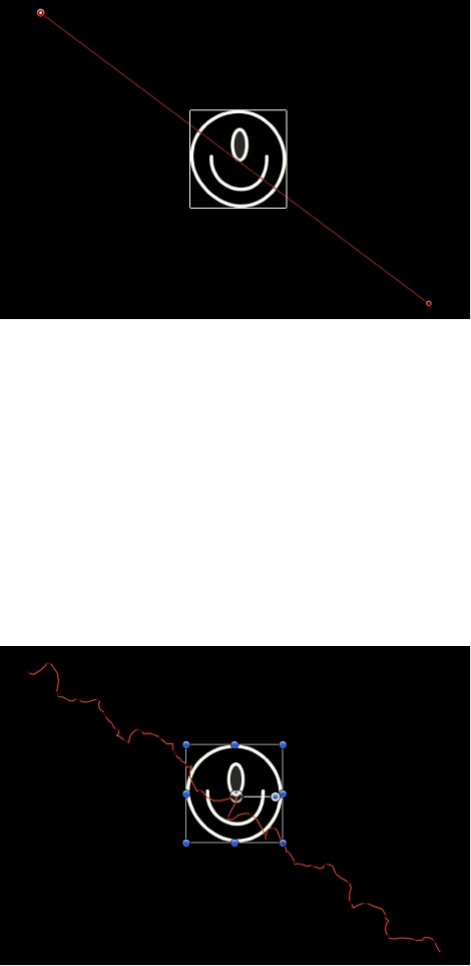
However, if you apply the Randomize parameter behavior to the
same object, its effect combines with the keyframed motion path
you created. As a result, the animation path follows the general
direction you want, with random variation in it to make it
interesting.
Although this example shows how you can combine behaviors
and keyframes to create animation paths, you can combine
behaviors and keyframes for any parameter.
SEE ALSO
About behaviors and keyframes in the
About behaviors and keyframes in the Keyframe Editor
About keyframing specific parameters in behaviors
Convert behaviors to keyframes
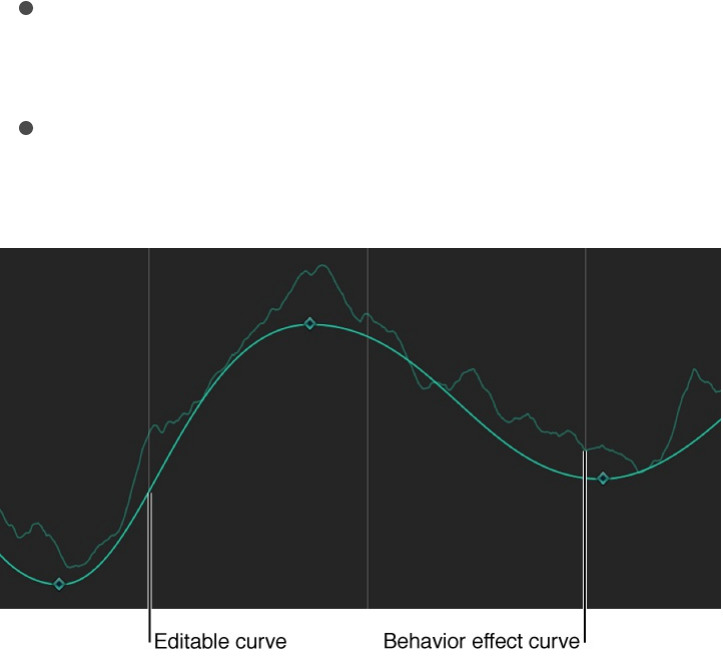
About behaviors and keyframes in the
Keyframe Editor
When you keyframe a parameter that’s already affected by a
behavior, the keyframes add to or subtract from the effect of the
behavior. This effect is shown in the Keyframe Editor, which
displays two curves for each parameter modified by both a
behavior and one or more keyframes:
A bold, editable curve displaying the effect of keyframes on
the parameter
An lighter, noneditable curve displaying the combined effect of
the behavior and keyframes on the parameter at each frame.
Dragging a keyframe on the bold curve also modifies the lighter
curve, because the keyframe is modifying the values generated
by the behavior.
Important: The value displayed in the Inspector for the affected
parameter reflects the combined result of keyframes and
behaviors applied to that parameter. Editing a parameter’s values
in the Inspector only results in changes made to the underlying
parameter value, whether keyframed or not. This parameter value
is then combined with the behavior’s effect, yielding a final value
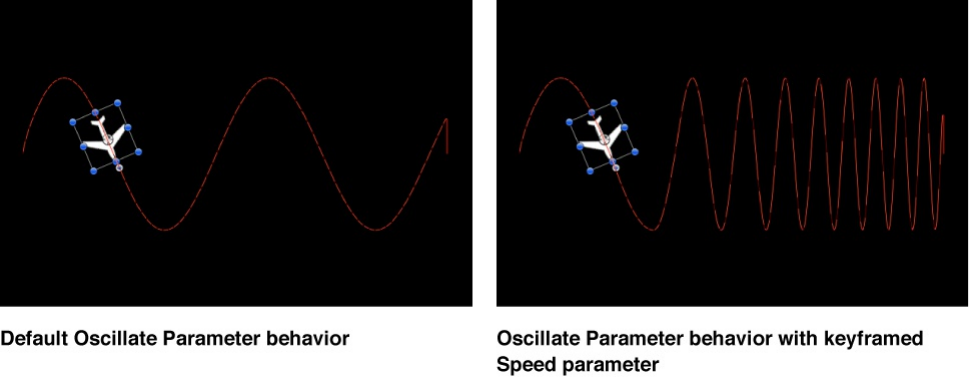
that might differ from the value you entered.
When you combine keyframes with multiple behaviors, the results
can appear to be unpredictable, depending on the combination of
behaviors applied.
SEE ALSO
About keyframing specific parameters
in behaviors
You can also apply keyframes to specific parameters of behaviors
in your project. Doing so gives you more control when animating a
behavior’s parameters. For example, you can keyframe the
Speed parameter of the Oscillate parameter behavior to increase
the rate of oscillation over time, creating a more complex
animation path.
For more information about keyframing the parameters of
behaviors, see .
Keyframing overview
Convert behaviors to keyframes
Apply keyframes to behaviors
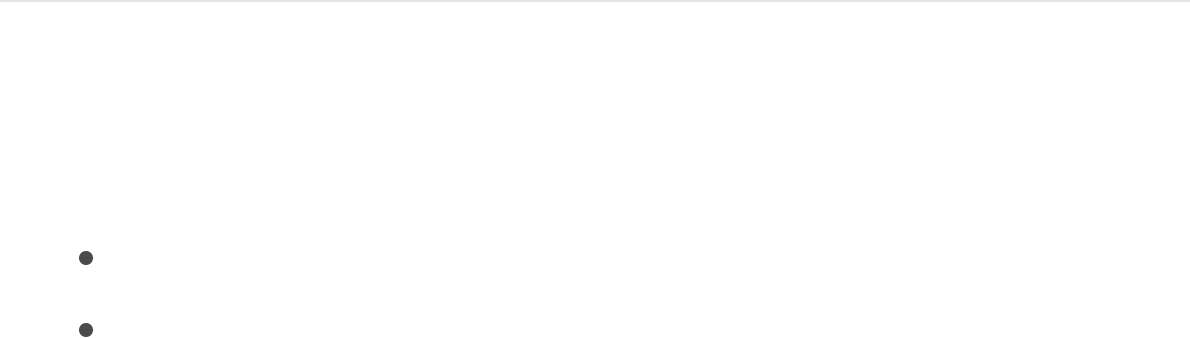
Convert behaviors to keyframes
Behaviors are best suited for fluid effects in which precise timing
is not necessary. However, there might be projects in which you
want finite control over the animated effects created with
behaviors. If necessary, several of the behaviors can be baked
into keyframes. This means that the animation curves created by
the behaviors (which have no keyframes) can be converted into
keyframed animation curves. You can then modify the keyframes
in the Keyframe Editor to meet more precise timing requirements.
Because many (though not all) behaviors affect shared object
parameters, when you convert a behavior to keyframes, all other
behaviors applied to the same object are also converted into
keyframes. The keyframes are applied to the individual
parameters that the behaviors originally affected. Additionally,
when behaviors applied to other objects affect the object being
converted (for example, the Attractor or Repel behavior), their
effect is baked into the object’s resulting keyframes value. The
original behaviors remain applied to the other objects, but the
resulting effect is not doubled as a result of the keyframes
combining with the behavior.
Convert behaviors to keyframes
1. Do one of the following:
Select an object that has behaviors to convert.
In the Inspector, select a behavior to convert.
2. Choose Object > Convert to Keyframes (or press Command-

K).
A dialog prompts you to confirm the conversion to keyframes.
3. Click Convert.
All behaviors are converted into keyframes, even if some of
the behaviors fall outside of the object’s time range.
Converting a behavior to keyframes can result in a very large
amount of keyframes. You can simplify your keyframes using
the Reduce Keyframes command. For more information, see
.
Note: You cannot selectively convert individual behaviors.
The Convert to Keyframes command converts all behaviors
applied to an object.
You cannot convert many of the Simulation, Replicator, Particle,
or Text behaviors into keyframes. Simulation behaviors such as
Vortex can affect the parameters of all objects in a project, and
baking such a behavior would create an overwhelming amount of
keyframes. Such behaviors are designed to create very complex
motion that would be too time-consuming to keyframe manually.
If a behavior (or an object with applied behaviors) can be baked,
the Convert to Keyframes command appears in the Object menu
when the behavior or object is selected. If the Convert to
Keyframes command is dimmed, keyframes cannot be generated
from the behavior.
Simplify a keyframe-heavy curve
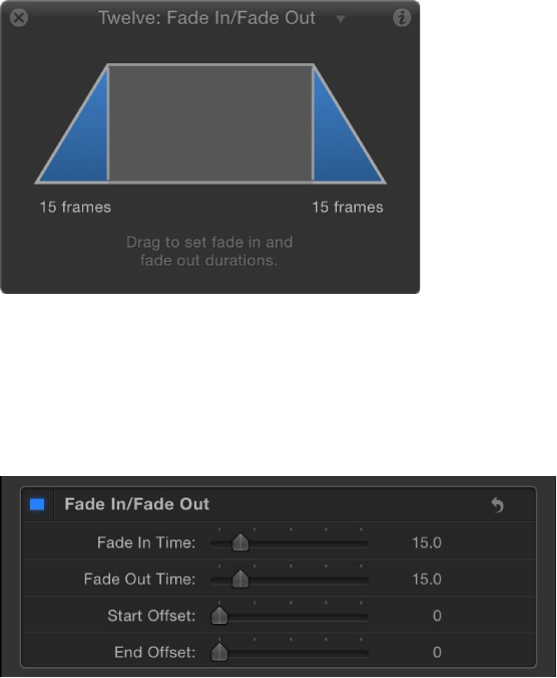
Adjust behaviors overview
You edit behavior parameters in the Behaviors Inspector or in the
HUD. All behavior parameters appear in the Behaviors Inspector.
Each behavior has a subset (or sometimes a complete set) of
parameters that appear in the HUD. The HUD and the Behaviors
Inspector reference the same parameters, so changing a
parameter in one changes the same parameter in the other.
In general, the parameters that appear in the HUD are the most
essential for modifying that behavior’s effect. Frequently, the
controls available in a behavior’s HUD are more descriptive and
easier to use than those in the Behaviors Inspector.
For example, the Fade In/Fade Out behavior HUD contains a
graphical control for adjusting a layer’s fade time.
The Fade In/Fade Out behavior Inspector contains standard
sliders for adjusting a layer’s fade time.
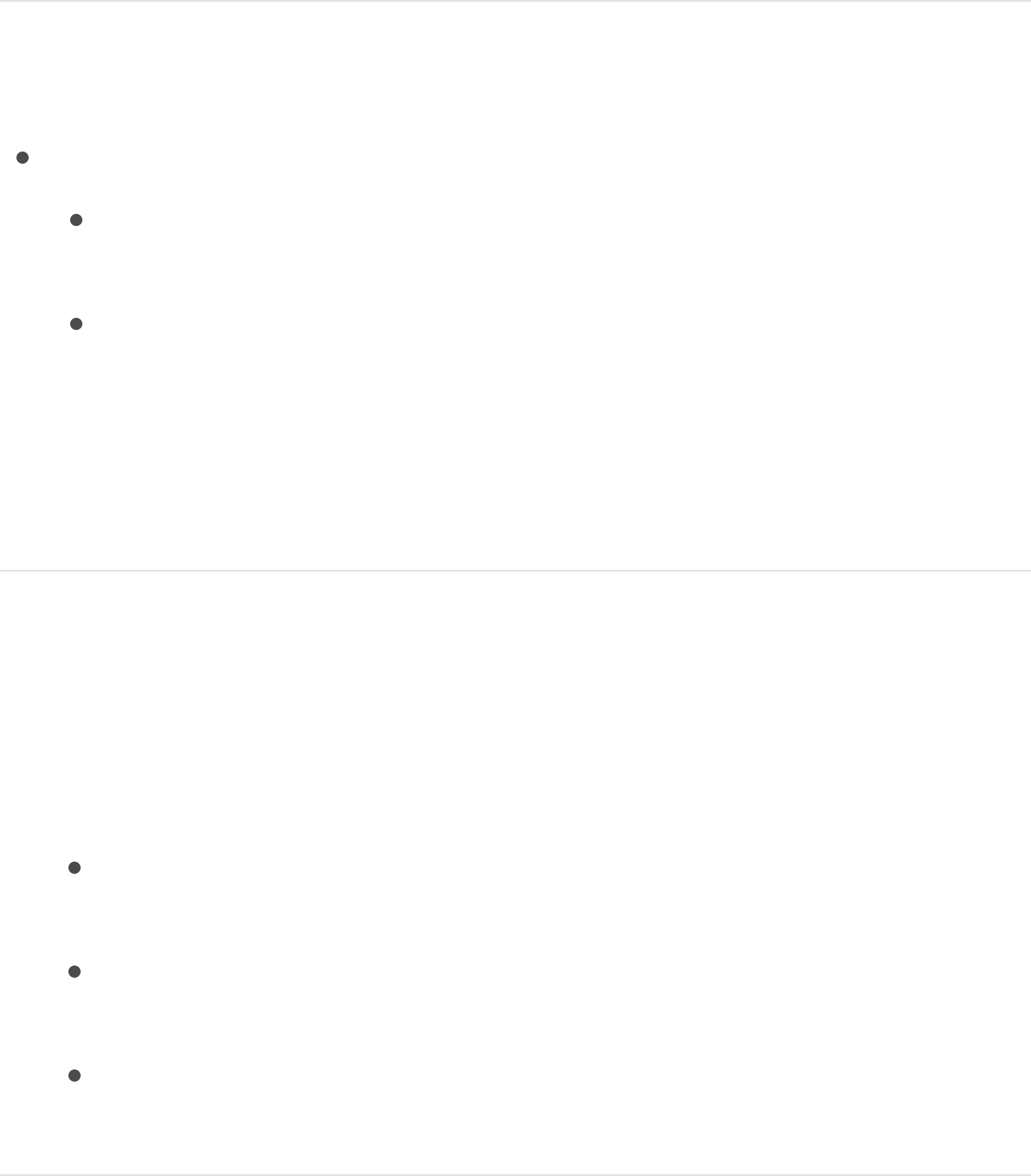
Display the HUD for a behavior
Do one of the following:
Select the behavior to modify in the Layers list, Timeline, or
Behaviors Inspector.
Control-click an object in the Canvas, then choose a
behavior from the Behaviors submenu in the shortcut
menu.
Note: If the HUD doesn’t appear, choose Window > Show
HUD (or press F7 or D).
Display the Behaviors Inspector
1. Select an object with an applied behavior.
2. Do one of the following:
In the Inspector, click Behaviors (if that pane is not already
showing).
Click the “i” in the upper-right corner of the behavior’s
HUD.
If the File Browser or Library are displayed, press
Command-3.
Edit multiple behaviors at the same time
If you’ve applied the same behavior to multiple objects, you can
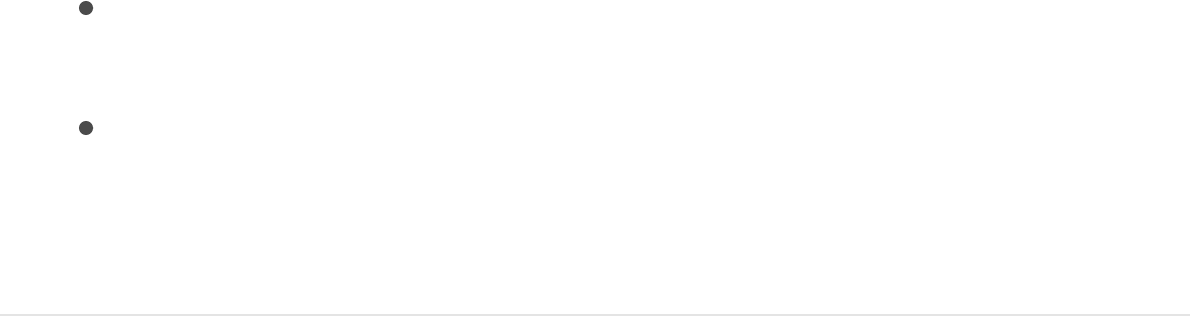
modify all instances of that behavior at the same time.
1. In the Layers list or the Behaviors Inspector, Command-click
to select multiple behaviors of the same type.
For example, you might select all Throw behaviors applied to
different objects in your project.
2. Do one of the following:
In the HUD titled “Multiple Selected,” adjust the parameter
controls.
In the Behaviors Inspector, adjust the parameter controls.
Only behaviors that apply are available. When you adjust
the parameters, all selected behaviors are modified.
For detailed information about the adjustable parameter controls
in each type of behavior, see the following:
Basic Motion behaviors
Basic Motion behaviors overview
Parameter behaviors overview
Retiming behaviors overview
Simulation behaviors overview
Additional behaviors

Basic Motion behaviors overview
Basic Motion behaviors animate specific parameters of the object
to which they’re applied. Some affect position, while others affect
scale, rotation, or opacity.
WARNING: Building consecutive Basic Motion behaviors or
placing such a behavior before or after the Camera Framing
behavior can create unexpected results. These behaviors can
continue to affect the object even after the behavior ends, thus
influencing the subsequent behavior’s animation path. For
example, if a Framing behavior is applied after a Motion Path
behavior, the residual effect of the Motion Path behavior is
combined with the animation path generated by the Framing
behavior. Consequently, the target object might be framed
improperly. For information about Camera behaviors, see
.
There are eight Basic Motion behaviors:
makes an object dissolve into view or fade
away.
makes an object enlarge or reduce its size over
time.
creates a spline path for an object to move along.
pulls an object to a target point in the Canvas.
causes an object to turn toward a target point.
points an object in the direction its
moving along an animation path.
rotates an object around a single axis.
Add
Camera behaviors
Fade In/Fade Out
Grow/Shrink
Motion Path
Move
Point At
Snap Alignment to Motion
Spin

pushes an object in a single direction.
Fade In/Fade Out
The Fade In/Fade Out behavior lets you dissolve into and out of
any object by ramping the opacity of the object from 0 percent to
100 percent at the start, and then back to 0 percent at the end.
You can eliminate the fade-in or fade-out effect by setting the
duration of the Fade In Time or Fade Out Time to 0 frames.
Note: This behavior is multiplicative. This means that the Fade In
and Fade Out parameters are multiplied by the object’s current
opacity to produce the resulting level of transparency.
The Fade In/Fade Out behavior is useful for introducing and
removing animated elements. For example, you can apply the
Fade In/Fade Out behavior to text that moves across the screen
to make it fade into existence, and then fade away at the end of
its duration.
Note: The Fade In/Fade Out behavior cannot be applied to a
camera or light.
Adjust this behavior using the controls in the Behaviors Inspector:
Fade In Time: A slider defining the duration, in frames, over
which the object fades in from 0 to 100 percent opacity from
the first frame of the object. A duration of 0 frames results in a
straight cut into the object, making it appear instantly.
Fade Out Time: A slider defining the duration, in frames, over
which the object fades out from 100 to 0 percent opacity at
the last frame of the object. A duration of 0 frames results in a
Throw
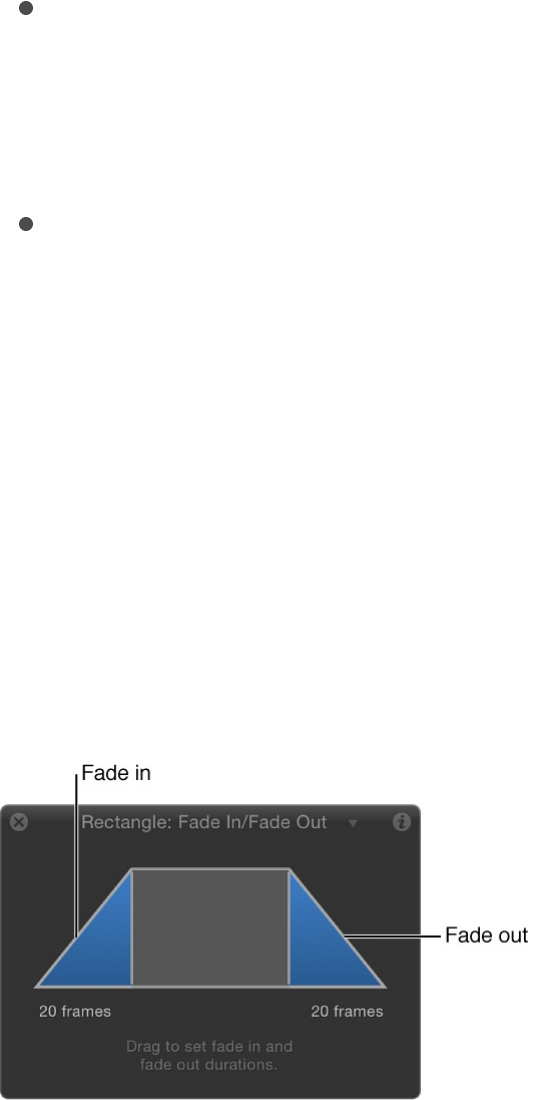
straight cut-away from the object, making it disappear
instantly.
Start Offset: A slider that lets you delay the beginning of the
behavior’s effect relative to its first frame in the Timeline.
Adjust this parameter to make the behavior start later. This
parameter value is measured in frames.
End Offset: A slider that lets you offset the end of the
behavior’s effect relative to its last frame in the Timeline, in
frames. Adjust this parameter to make the behavior stop
before the end of the behavior bar in the Timeline.
The HUD lets you set the Fade In and Fade Out durations with a
graphical control. Drag anywhere in the shaded area of the Fade
In or the Fade Out ramp to adjust the duration of the effect.
Note: Continue dragging beyond the limits of the graphical HUD
control to extend the durations of the Fade In or Fade Out.
Grow/Shrink
The Grow/Shrink behavior lets you animate the scale of an object,
enlarging or reducing its size over time. At the first frame of the
behavior, the object appears at its original size; the settings of the

behavior determine whether the object grows or shrinks over the
duration of the effect. The vertical and horizontal growth rates can
be set to independent values, for asymmetrical effects.
Note: The Grow/Shrink behavior cannot be applied to cameras or
lights.
You can use the Grow/Shrink behavior with high-resolution
graphics to zoom into an image, such as a map or photograph.
You can combine this behavior with the Throw or Wind behavior
to pan across the image while zooming into it. The Grow/Shrink
behavior can also be used to emphasize or de-emphasize images
in your project. For example, you can enlarge an object to make it
the center of attention, or shrink the object while introducing
another object to move the viewer’s eye to the new element.
Adjust this behavior using the controls in the Behaviors Inspector:
Increment: A pop-up menu that sets how the behavior’s effect
progresses over its duration in the Timeline. There are three
options:
Continuous Rate: Uses the Scale Rate parameter to grow
or shrink the object by a steady number of pixels per
second.
Ramp to Final Value: Grows or shrinks the object from its
original size to the specified percentage plus the original
scale in the Scale To parameter. If the behavior is
shortened in the Timeline, the Grow/Shrink effect occurs
faster.
Natural Scale: Uses an exponential curve so that the
animation progresses slowly when the scale values are
small, and speeds up when the values are large, creating

the illusion of scaling at a constant speed. This is the
default option.
Scale Rate/Scale To: A slider that sets the speed and
magnitude of the effect (depending on the command chosen
in the Increment pop-up menu). Click the disclosure triangle to
reveal X and Y sliders that adjust horizontal or vertical scale
independently.
Curvature: A slider that adjusts the acceleration from the
original to the final size. Higher Curvature values ease into and
out of the effect. Because Curvature is defined by the length
of the behavior in the Timeline, minus the End Offset, this
setting does not affect the overall duration of the effect.
Note: The Curvature parameter is not available when the
Increment parameter is set to Natural Scale.
End Offset: A slider that offsets the end of the behavior’s
effect relative to the last frame of its position in the Timeline, in
frames. Adjust this parameter to make the behavior stop
before the end of the behavior bar in the Timeline.
The HUD consists of two rectangular regions. The first, a rectangle
with a dotted line, represents the original size of the object. The
second, a solid rectangle, represents the relative growth rate.
Drag a border of the sold rectangle to grow or shrink the object.
Drag the slider to adjust the scale of the HUD controls, increasing
or decreasing their effect.
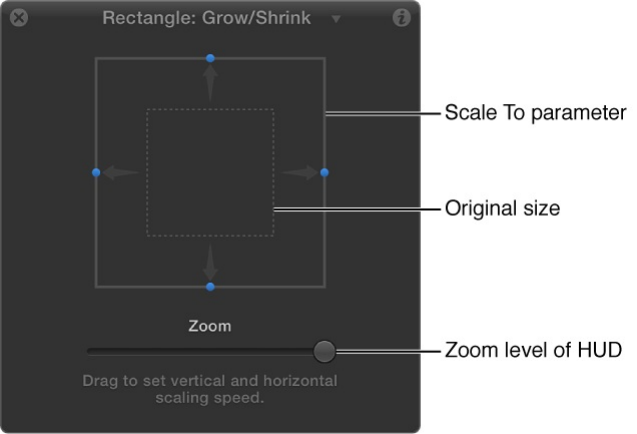
Motion Path
The Motion Path behavior lets you create a 2D or 3D motion path
for an object to follow. When you apply this behavior, the motion
path defaults to an open spline: a straight line defined by two
points at the beginning and end of the path. You can also choose
from preset path shapes, such as a closed spline, loop, rectangle,
or wave, or use a shape to define a path. A shape used as the
source for a motion path can be animated.
For more information on customizing the Motion Path behavior,
see .
The first point on the path is the position of the object in the
Canvas at the first frame of the behavior. Option-click anywhere
on the path to add Bezier points, which allow you to reshape the
motion path by creating curves.
Work with the Motion Path behavior
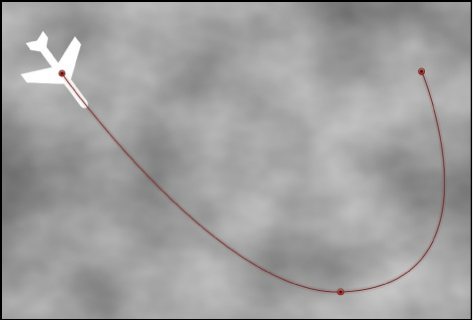
When you play the project, the object moves along the assigned
path. (To show or hide the motion path, choose Show Overlays
from the View pop-up menu above the Canvas.) The speed at
which the target object travels is defined by the duration of the
behavior. Speed is also affected by the Speed parameter, which
lets you modify the object’s velocity—adding acceleration and
deceleration at the beginning and end of the behavior, for
example. You can also create a custom preset defining how the
object travels along the path.
Note: When you switch between the Path Shape options, the
Inspector and the HUD display parameters specific to the
selected option.
The Motion Path behavior is an easy way to create predictable
motion without using the Keyframe Editor. It’s also a great way to
create reusable motion paths that you can save in the Library for
future use.
When the Motion Path behavior is added to an object, the Adjust
Item tool is selected, allowing you to modify the default path in the
Canvas by adding points and using the Bezier (or B-Spline)
controls attached to each point to adjust each curve. You can
also move and resize preset motion path shapes, such as a
rectangle or wave, in the Canvas.
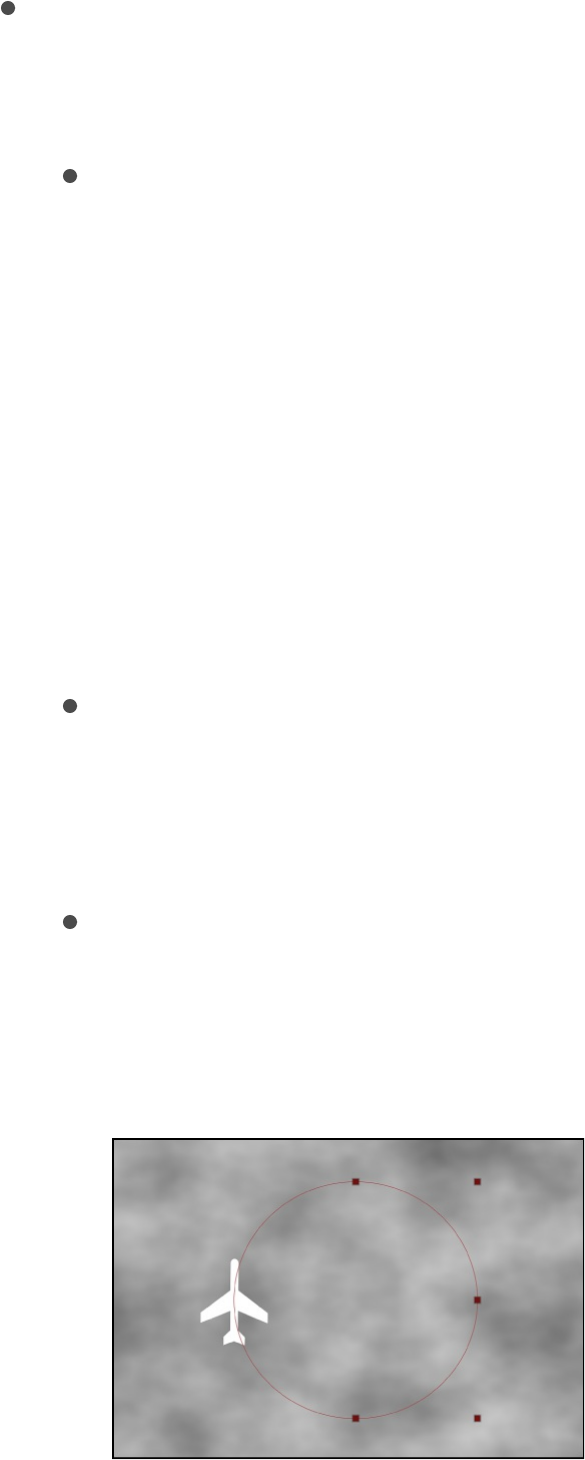
Adjust this behavior using the controls in the Behaviors Inspector:
Path Shape: A pop-up menu that defines the shape of the
path on which the object travels. Choose one of the following
path shapes:
Open Spline: The default shape, a straight path defined by
two points at the beginning and end of the path. You can
choose to work with Bezier or B-Spline control points.
Option-click (or double-click) anywhere on the path to add
points.
Note: You cannot add points to a motion path when Circle
or Rectangle are selected from the Path Shape pop-up
menu. To change the shape of a path when Geometry is
selected from the Path Shape pop-up menu, edit the
source shape.
Closed Spline: A closed path with the last point in the
same location as the first point. You can choose to work
with Bezier or B-Spline control points. Option-click (or
double-click) anywhere on the path to add points.
Circle: A simplified version of Closed Spline, in which the X
radius or Y radius can be adjusted to create a circle or an
ellipse. Use the outer control points to resize the circle (or
rectangle) motion path’s shape.
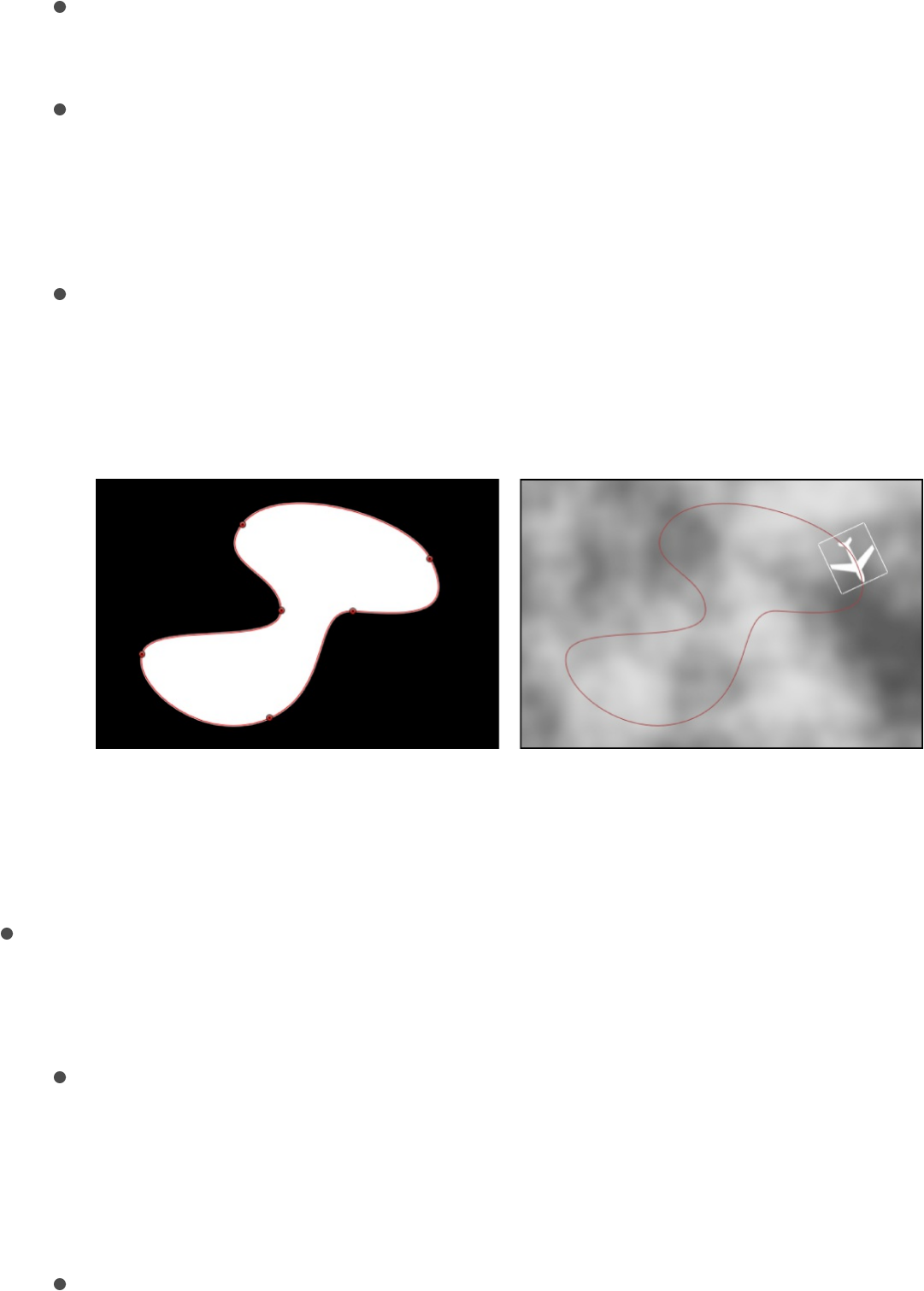
Rectangle: A closed path in which the width and the height
can be adjusted to create a square or a rectangle.
Wave: A wavy path (a sine wave) defined by two points,
one at the beginning and one at the end of the path, and
controlled by the End Point, Amplitude, Frequency, Phase,
and Damping parameters.
Geometry: A path based on a shape or mask. The object
travels along the edge of the shape or mask. In the
following figure, the outline of the shape on the left is used
as the motion path in the composition shown on the right.
Note: The Path Shape parameters work similarly to text
on a path. For more information about working with text on
a path, see .
Shape Type: A pop-up menu (available when Path Shape is
set to Open Spline or Closed Spline) that sets how the path is
manipulated, via Bezier or B-Spline control points.
Bezier: Lets you manipulate the path manually by dragging
Bezier handles.
Note: For more information about creating and adjusting
Bezier curves, see .
B-Spline: Lets you manipulate the path by dragging B-
Create and modify text on a path
Edit Bezier control points

Spline control points. The points themselves do not lie on
the surface of the shape. Instead, each B-Spline control
point is offset from the shape’s surface, “magnetically”
pulling that section of the shape toward itself to create a
curve. B-Splines are extremely smooth—by default, there
are no sharp angles in B-Spline shapes, although you can
create sharper curves, if necessary.
Note: For more information about working with B-Spline
curves, see .
Radius: A slider (available when Circle is the defined path
shape) that sets the size of the circular path. Click the
disclosure triangle to adjust the X radius and Y radius
independently.
Note: When the Motion Path behavior is selected, you can
also drag the onscreen control points to resize the circle.
Press Shift while dragging to resize the X and Y radii
uniformly.
Size: A slider (available when Rectangle is the defined path
shape) that modifies the size of the rectangular path. Click the
disclosure triangle to adjust the X scale and Y scale
independently.
Note: When the Motion Path behavior is selected, you can
also drag the onscreen control points to resize the rectangle.
Press Shift while dragging to resize the X and Y scales
uniformly.
Offset: A slider (available when Circle, Rectangle, or Geometry
is the defined path shape) that sets where the object starts
moving on the path.
End Point: Value sliders (available when Wave is the defined
Edit B-Spline control points

End Point: Value sliders (available when Wave is the defined
path shape) that sets the location of two default points on the
wave’s path. The end points can also be adjusted using the
wave’s onscreen controls (active by default when the Motion
Path behavior is selected). Moving the left end point moves
the entire path; moving the right end point lengthens,
shortens, or angles the path.
Amplitude: A slider (available when Wave is the defined path
shape) that defines half the distance from the highest point to
the lowest point in the wave. Higher values result in more
extreme waves.
Frequency: A slider (available when Wave is the defined path
shape) that sets the number of waves. Higher values result in
more waves.
Phase: A dial (available when Wave is the defined path shape)
that defines the degree of the offset of waves from the start
and end points of the path. When Phase is set to 0 degrees
(default), the wave begins and ends at half the distance from
the highest point to the lowest point in the wave. When Phase
is set to 90 degrees, the wave begins and ends at the highest
point in the wave. When set to –90 degrees, the wave begins
at the lowest point in the wave. When set to 180 degrees, the
waves are the same as 0 degrees, but inverted.
Damping: A slider (available when Wave is the defined path
shape) that progressively diminishes the oscillation of the
wave. Positive values diminish the wave forward (from left to
right); negative values diminish the wave backward (from right
to left). The following illustration shows positive damping
applied to the wave motion path.
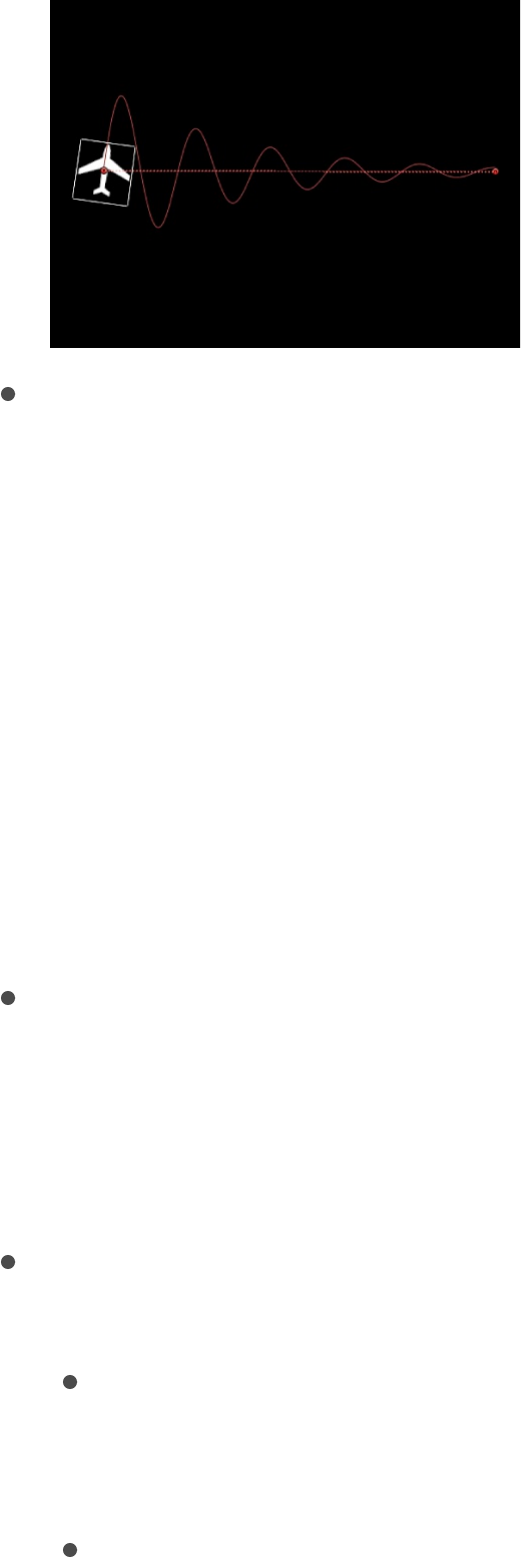
Attach to Shape: A checkbox (available when Geometry is the
defined path shape) that, when selected, forces the motion
path to follow the source shape at its original location. When
disabled, the motion path can exist in a location other than its
source shape.
Note: When Attach to Shape is selected, you cannot move
the object to another location.
Tip: To align the rotation of an object to match all changes
made to its position along an animation path, apply the Snap
Alignment to Motion behavior. For more information, see
.
Shape Source: An object well (available when Geometry is the
defined path shape) that specifies the object (a shape or
mask) used as the motion path source. Choose an available
shape from the adjacent To pop-up menu, or drag a shape
from the Layers list into the object well.
Direction: A pop-up menu that defines the object’s direction
along the path. There are two options:
Forward: The object moves in a forward direction along the
path (from the start point to the end point, depending upon
the Offset parameter).
Reverse: The object moves in a backward direction along
Snap
Alignment to Motion

Reverse: The object moves in a backward direction along
the path (from the end point to the start point, depending
upon the Offset parameter).
Note: The Offset parameter is available when Path Shape
is set to Circle or Rectangle.
Speed: A pop-up menu that defines the object’s velocity from
the first to the last point in the motion path. There are eight
choices:
Constant: The object moves at a steady speed from the
first to the last point on the motion path.
Ease In: The object starts at a slow speed, then reaches
and maintains a steady speed through the last point on the
motion path.
Ease Out: The object starts at a steady speed, then
gradually decelerates to a stop at the last point of the
motion path.
Ease Both: The object slowly accelerates from the first
point on the motion path, then gradually decelerates to a
stop at the last point of the motion path.
Accelerate: The object moves along the path with
increasing speed.
Decelerate: The object moves along the path with
decreasing speed.
Natural: The speed at which the object moves over the
path is determined by the shape of the path. For example,
if the path is a U-shape curve, the object moves faster as
it moves toward the low point of the U and slower as it
moves up the edges.
Custom: Object speed is defined by keyframes for the

Custom: Object speed is defined by keyframes for the
object’s speed from 0 to 100 percent. In other words, you
determine the position of the object along the path in time.
Custom Speed: A slider (available when Speed is set to
Custom) that modifies the Custom Speed velocity curve in the
Keyframe Editor. For example, you can keyframe custom
values to make an object travel forward to a specific
percentage of the path, then backward, then forward, and so
on before reaching the end of the animation.
Apply Speed: A pop-up menu that determines how the Speed
parameter (velocity) is applied over the duration of the
behavior. (Loops must be set to a value greater than 1 for the
Apply Speed parameter to have any effect.) There are two
choices:
Once Per Loop: The velocity, as defined by the Speed
parameter, is applied to each cycle. For example, if Loops
is set to 3 and Speed is set to Accelerate, the object
accelerates each time it travels over the path. The speed
is applied to the entire duration, ignoring the Loops setting.
Over Entire Duration: The velocity, as defined by the
Speed parameter, is applied one time over the duration of
the behavior. For example, if Loops is set to 3 and Speed
is set to Accelerate, the object accelerates the first time it
travels over the path, but not the second and third time.
Loops: A slider that sets the number of times the object
travels the motion path over the duration of the behavior. For
an object to travel its path more than once, or to “ping-pong,”
Loops must be set to a value greater than 1.
End Condition: A pop-up menu that defines the behavior of
the object after it reaches the end of its motion path. There
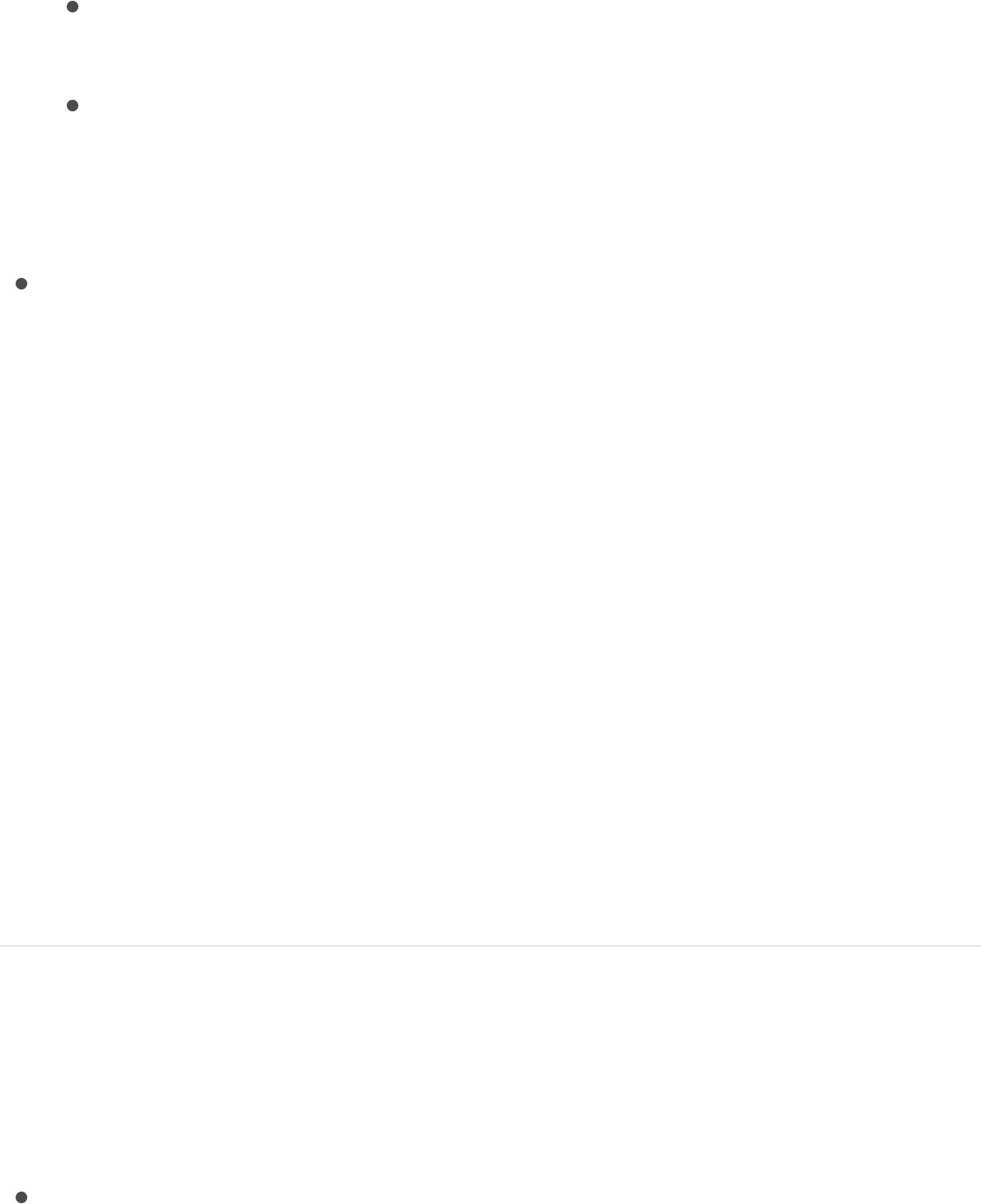
are two options:
Repeat: The object travels the motion path the number of
times defined by the Loop parameter.
Ping-Pong: The object moves along the path until it
reaches the last point on the path, then moves backward
to the first point on the path. The number of “ping-pongs”
is defined by the Loops parameter.
Control Points: Value sliders (available when the path shape is
Open Spline or Closed Spline) that set the X, Y, and Z
coordinates of the motion path control points. (Click the
disclosure triangle to display the X, Y, and Z value sliders.)
Note: You cannot apply Parameter behaviors to the control
points.
SEE ALSO
Work with the Motion Path behavior
The following tasks demonstrate how to customize the Motion
Path behavior.
Change the shape of the motion path
With an applied Motion Path behavior selected in the Layers list,
Timeline, or Behaviors Inspector, do any of the following:
In the Behaviors Inspector, click the Path Shape pop-up
Work with the Motion Path behavior

menu, then choose a shape option.
In the Canvas, double-click the motion path to add control
point points, then edit the points. For more information, see
.
Use geometry for a motion path shape
You can use a shape animated with behaviors or keyframes as
the source for a motion path. This includes animated transforms (a
shape changing its location in the Canvas) and animated control
points (a shape changing its shape due to keyframed control
points).
1. Import (or draw) the shape to use as the path source.
2. With an applied Motion Path behavior selected, open the
Behaviors Inspector, then choose Geometry from the Path
Shape pop-up menu.
The Shape Source well appears in the Inspector and HUD.
3. From the Layers list, drag the shape you created in step 1 into
the Shape Source well.
4. When the pointer becomes a curved arrow, release the mouse
button.
A thumbnail of the shape appears in the well and the shape is
used as the source shape for the motion path.
Note: You can disable the source shape in the Layers list (by
deselecting its activation checkbox) so that the source shape
Edit control points overview
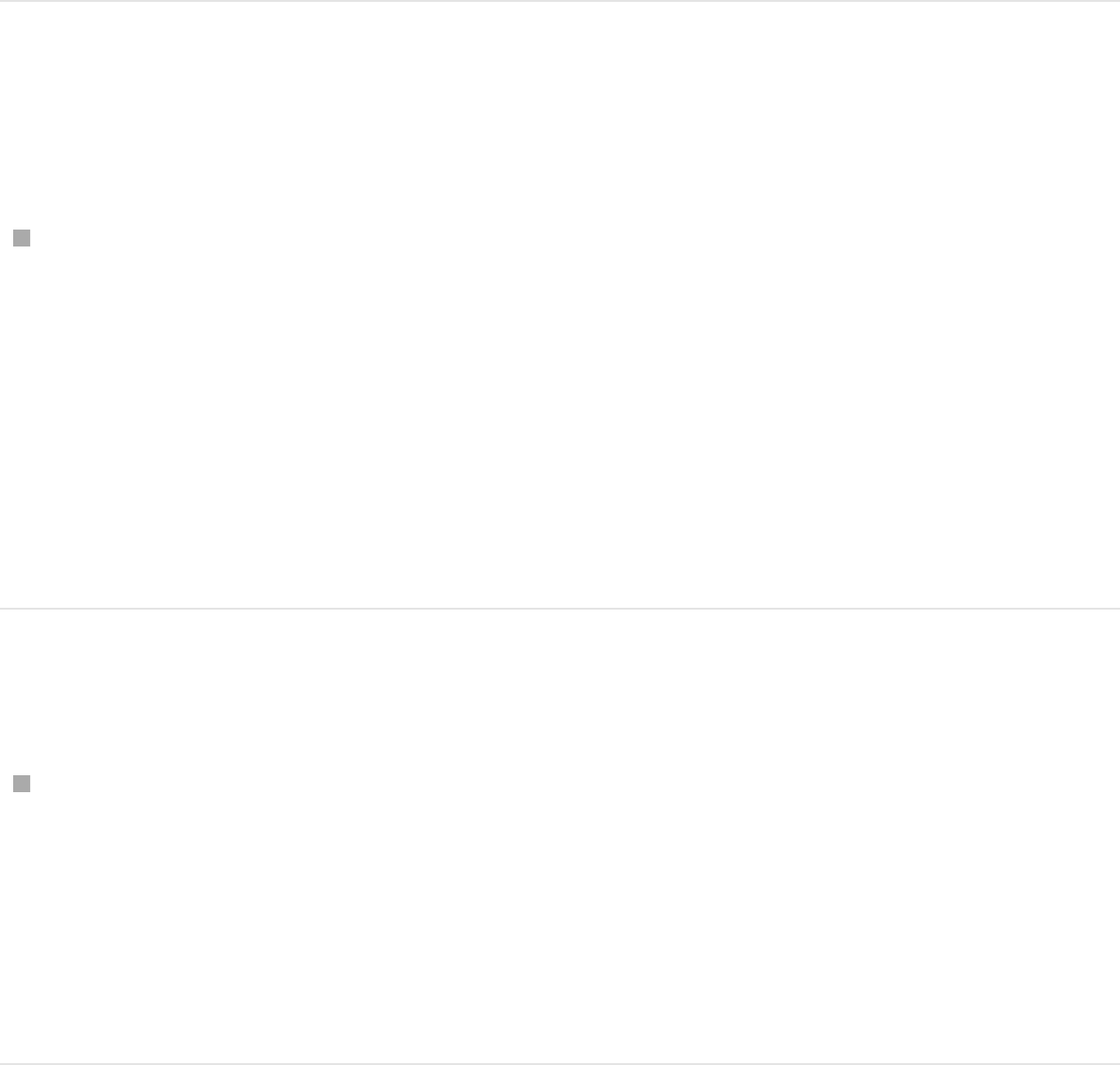
is not visible in your project.
Select another geometry source for a
motion path shape
With an applied Motion Path behavior selected, open the
Behaviors Inspector, click the To pop-up menu (located next
to the Shape Source object well), then choose the object to
use as the motion path’s shape source.
Note: To align the rotation of the object to the shape of its
motion path, you can apply the
(in the Basic Motion behaviors subcategory).
Move the object and its motion path
In the Layers list or Canvas, select the object (not the Motion
Path behavior), then drag the object in the Canvas.
Note: To move the object and its motion path when Path
Shape is set to Geometry, select the source object, then move
the object in the Canvas.
Distance the object from the path
By default, the object is locked to the motion path by its anchor
point.
Snap Alignment to Motion
behavior
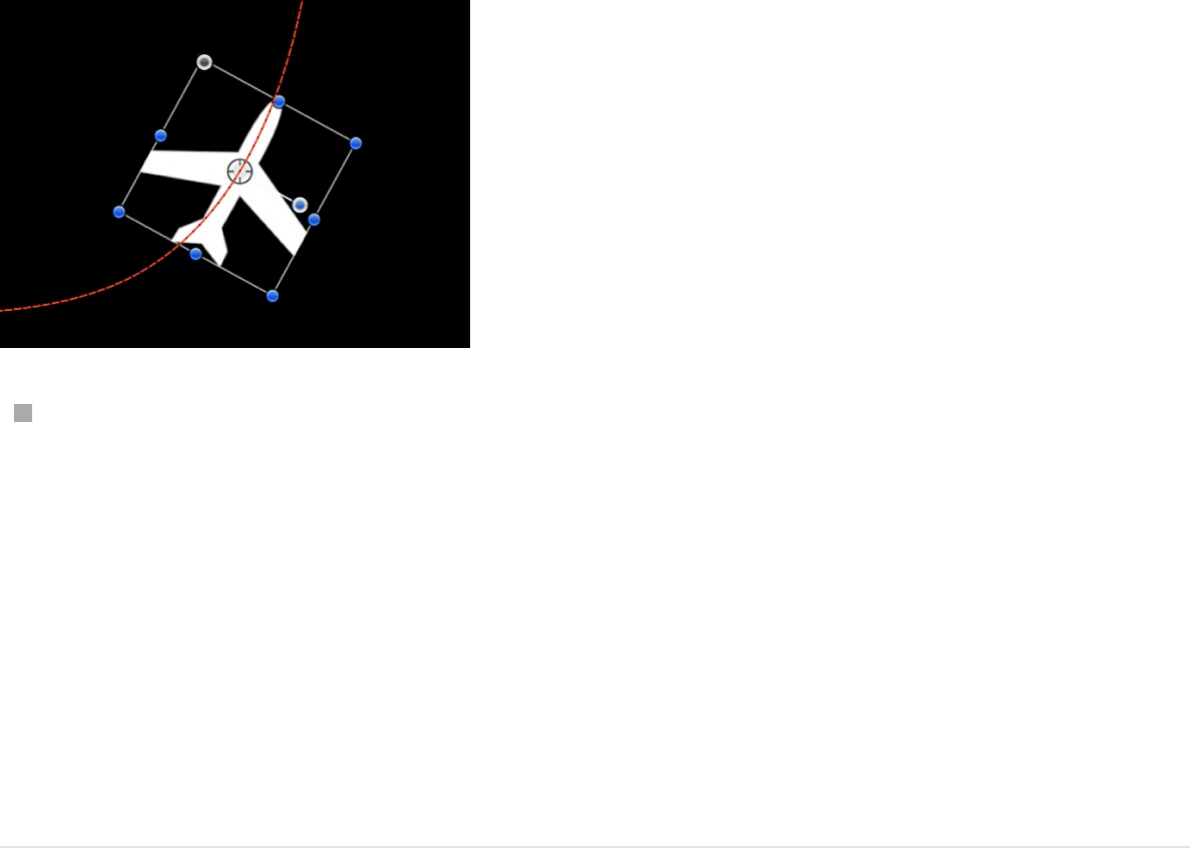
Select the Anchor Point tool from the toolbar, then drag the
anchor point in the Canvas.
For more information on using the Anchor Point tool, see
.
Note: A separate Offset parameter lets you offset the starting
location of the object on the motion path (but does not offset
the object from the path).
Use the Custom Speed parameter
1. In the Layers list, select an applied Motion Path behavior.
2. In the Behaviors Inspector or HUD, click the Speed pop-up
menu, then choose Custom.
The Custom Speed parameter control becomes available. By
default, a keyframe is set at the first and last points of the
behavior to create an animation of 0 percent to 100 percent,
where at 0 the object is at the beginning of the path, and at
100 the object is at the end of the path. This is the same
velocity used with the Constant preset.
Move
a layer’s anchor point
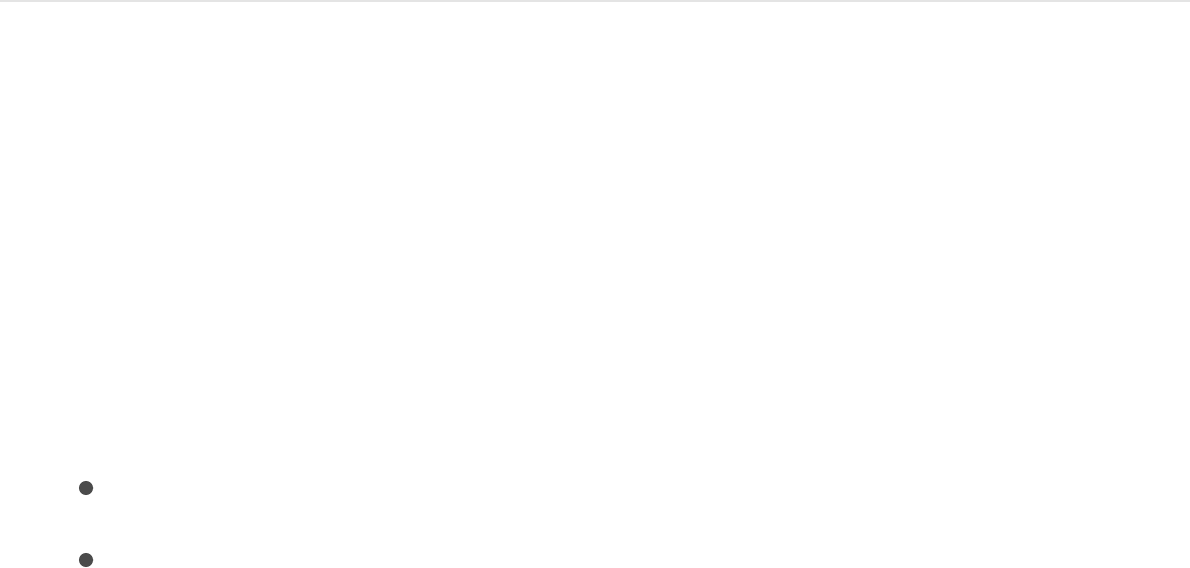
3. Press A to enable keyframe recording.
Note: When keyframe recording is enabled, all keyframeable
parameter value sliders are tinted red, to remind you that any
value change entered creates a keyframe.
4. Move the playhead to the position where you want to create a
keyframe, then enter a percentage value in the Custom Speed
field.
For example, a value of 90 moves the object 90 percent of the
way through the motion path.
5. Continue moving the playhead and adding keyframes to obtain
the result you want.
Note: If you change the Speed parameter to a preset (such
as Constant) after creating a custom speed, the custom
velocity channel is ignored but remains intact.
Adjust a motion path in 3D space
The easiest way to modify a motion path in 3D space is to add a
camera to your project and manipulate the path in a modified
camera view.
1. If there’s no camera in your project, add a camera by doing
one of the following:
Click the New Camera button in the toolbar.
Choose Object > New Camera (or press Option-
Command-C).

Note: If none of your project groups are set to 3D, a
dialog appears asking if you want to switch your 2D groups
to 3D groups. Click Switch to 3D to allow the camera to
affect the groups.
2. Do one of the following:
Click the Camera pop-up menu in the upper-left corner of
the Canvas (the default option is Active Camera), then
choose a camera view. This example uses the Top view.
With the Active Camera (or other) view selected, use the
Orbit tool (the center tool in 3D view tools in the upper-right
corner of the Canvas) to rotate the camera.
Note: If you use the 3D view tools with any camera
selected, you are moving the camera, not just changing the
camera view.
Depending on the camera view, the object on the path
might not be visible. For example, if the object has not
been rotated in X or Y space and you are working in Top
view, the camera is looking down perpendicularly (on the Y
axis) on the object. The motion path and its points are still
visible (as long as the Motion Path behavior is selected).
In the following image, the motion path appears flat when
viewed from above—the affected object only moves in X
and Y space.
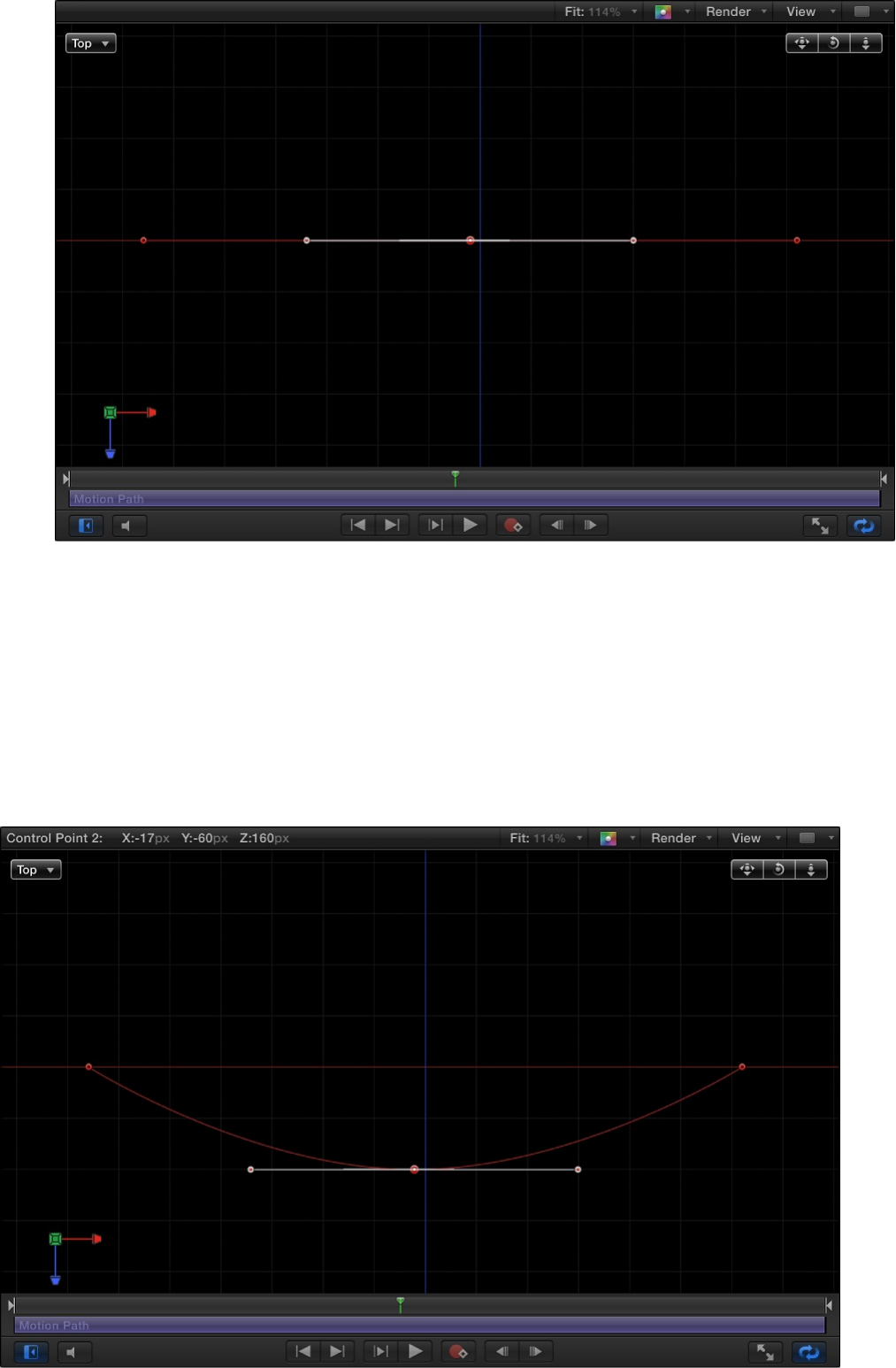
3. Drag a control point up or down to adjust the object in Z
space.
In the following image, the path is no longer flat—the affected
object moves in X, Y, and Z space.
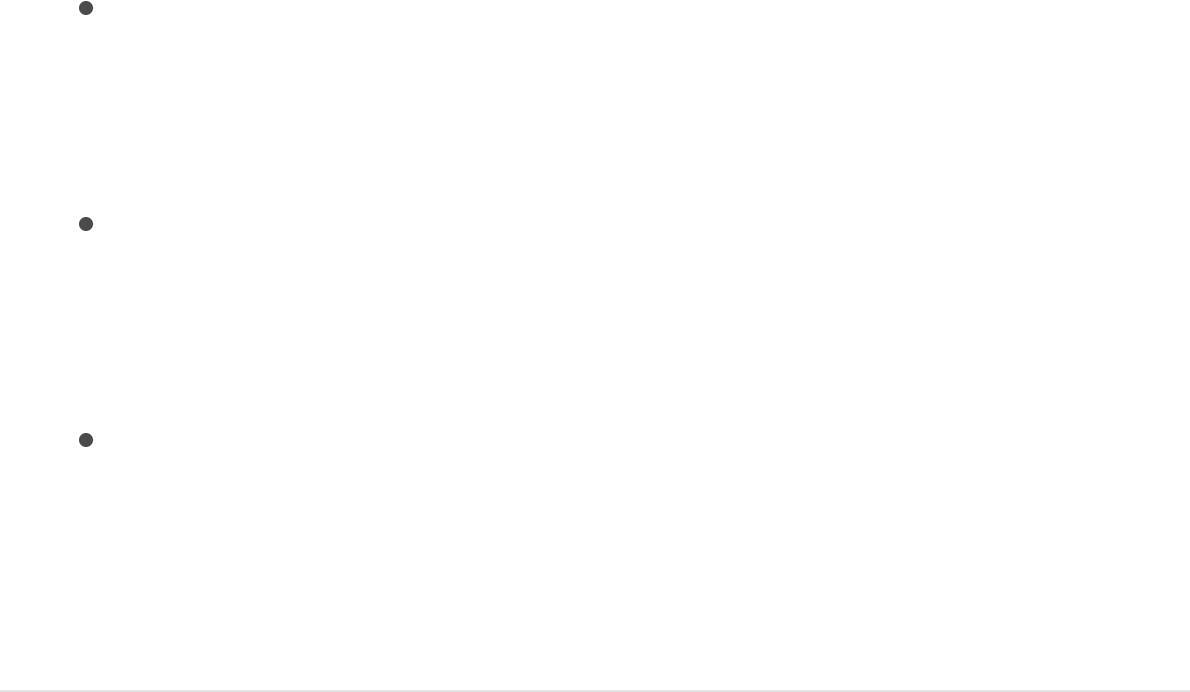
To enter specific values for the control point locations, click
the Control Points disclosure triangle in the Motion Path
behavior parameters. The first value field is X, the second
value field is Y, and the third value field is Z.
4. To reset the camera view, do one of the following:
Double-click the 3D view tool that you previously adjusted.
For example, if you dragged the Orbit tool to rotate the
current camera, double-click the Orbit tool to reset the
camera.
If you chose (or modified) a default camera view (such as
Top, Right, Left, and so on), choose Active Camera from
the Camera menu, or choose View > 3D View > Active
Camera.
With the camera selected, click the reset button in the
Properties Inspector.
For more information about working with cameras in a 3D project,
see .
SEE ALSO
Move
The Move behavior places a point in the Canvas that creates a
specific location for an object or group to move toward or away
from in a straight line. When used with other behaviors, Move can
3D cameras overview
Motion Path
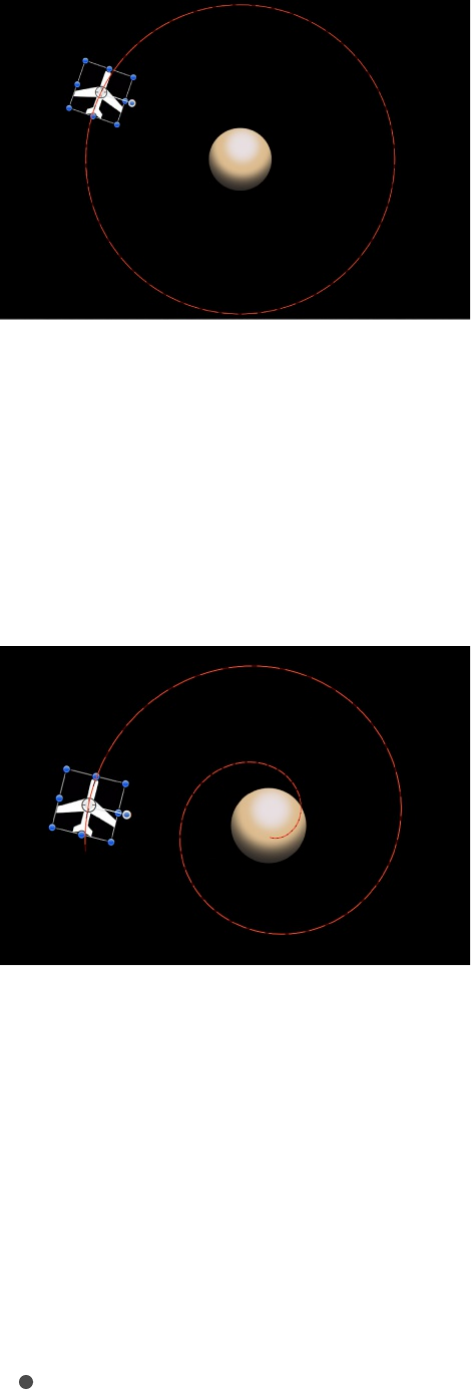
create complex motions. For example, in the following illustration,
an Orbit Around behavior is applied to the airplane shape.
In the next illustration, a Move behavior is added to the airplane
shape. The destination point of the Move path is positioned in the
center of the circle. While the airplane circles around (obeying the
Orbit Around behavior), it is also drawn to the center of the target
(obeying the Move behavior), creating a spiraling motion path.
Tip: The Move behavior is useful in 3D mode because it lets you
simulate camera movements without using a camera. For
example, when you apply the Move behavior to a group that
contains objects offset in Z space, you can create a dolly-like
move.
Adjust this behavior using the controls in the Behaviors Inspector:
Position: Value sliders to define the X, Y, and Z position of the

target point. The target (the end of the Move path) is placed at
the center of the Canvas by default.
Note: You can also drag the target point in the Canvas using
the Adjust Item tool.
Strength: A slider defining the speed at which the object
moves toward the target. With a value of 0, the object doesn’t
move at all. The higher the value, the faster the object moves.
Direction: A pop-up menu that sets whether the object moves
toward the target point or away from the point.
Speed: A pop-up menu that defines the object’s velocity from
its position in the Canvas to the position of the target. There
are six choices:
Constant: The object moves at a steady speed from its
position toward the target.
Ease In: The object starts at a slow speed, then reaches
and maintains a steady speed toward the target.
Ease Out: The object starts at a steady speed, then
gradually decelerates to a stop when it reaches the target.
Ease Both: The object slowly accelerates, then decelerates
to a stop when it reaches the target.
Accelerate: The object moves toward the target with
increasing speed.
Decelerate: The object moves toward the target with
decreasing speed.
Note: To move the object more slowly toward its target,
extend the duration of the Move To behavior in the
Timeline or mini-Timeline. To move the object faster,

shorten the duration of the behavior.
Point At
The Point At behavior causes an object or group to turn toward a
target point. Use the Point At behavior with the Move To behavior
to created animated objects that not only move toward a point (or
each other), but that turn in the direction of the target.
Adjust this behavior using the controls in the Behaviors Inspector:
Object: An object well that defines the target object. To set the
target object, drag an object from the Layers list to this object
well. You can also drag the target object from the Layers list
onto the Point At behavior.
Transition: A slider that determines how long it takes the object
to go from its starting orientation to pointing at the center of
the target object. This parameter is useful when the object is
pointing at a moving target object.
If Transition is set to 50% in a 300-frame project, and the
target object is not moving, the point-at object takes 150
frames to point at (or orient to) the center of the target object
and then stops moving for the duration of the behavior. If
Transition is set to 100%, the point-at object takes the full 300
frames to point at the target object. If the Point At behavior’s
duration is 100 frames, and Transition is set to 50%, the point-
at object takes 50 frames to orient to the target object.
If Transition is set to 50% in a 300-frame project, and the
target object is animated, the point-at object takes 150 frames
to point at (or orient to) the center of the target object and then
continues following the animated target object for the duration

of the behavior. If Transition is set to 100%, the point-at object
takes the full 300 frames to point at the target object.
Speed: A pop-up menu that defines the object’s velocity from
its position in the Canvas to the position of the target. There
are six choices:
Constant: The object moves at a steady speed from its
position toward the target.
Ease In: The object starts at a slow speed, then reaches
and maintains a steady speed toward the target.
Ease Out: The object starts at a steady speed, then
gradually decelerates to a stop when it reaches the target.
Ease Both: The object slowly accelerates, then gradually
decelerates to a stop when it reaches the target.
Accelerate: The object moves toward the target with
increasing speed.
Decelerate: The object moves toward the target with
decreasing speed.
Axis: A pop-up menu that lets you align the rotation of the
object to the X, Y, or Z axis. The default axis is Z. This
parameter specifies which axis points at the target after the
movement is complete.
Invert Axis: A checkbox that flips the object so it faces the
proper direction. Select the checkbox if the object is aligning
on the correct axis, but appears backwards.
Snap Alignment to Motion
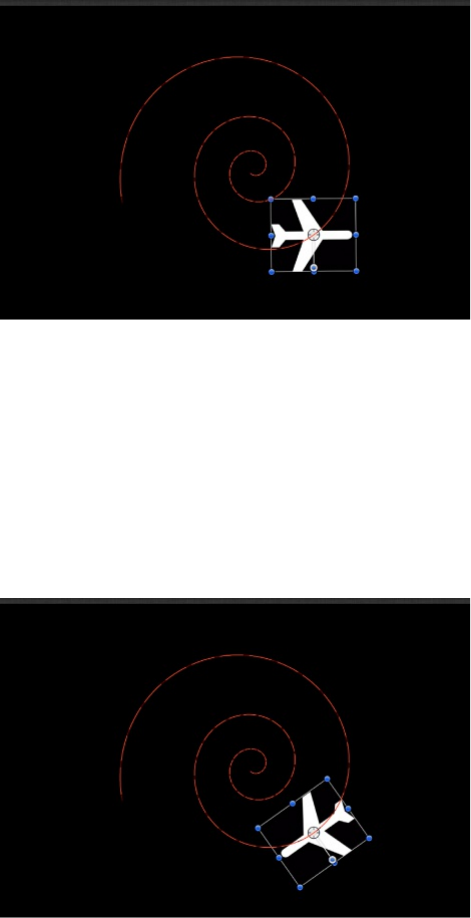
This behavior aligns the rotation of an object to match all changes
made to its position along an animation path. Snap Alignment to
Motion is meant to be combined with behaviors that animate the
position of an object, or with a keyframed animation path you
create yourself.
In the following example, a graphic of an airplane is shown
traveling a spiral motion path. On its own, the orientation of the
graphic doesn’t change, because only the Position parameter is
affected.
If you add the Snap Alignment to Motion behavior to the airplane
graphic, the Rotation parameter is affected so the graphic points
in the direction of motion, without the need for additional
keyframing.
Adjust this behavior using the controls in the Behaviors Inspector:
Rotation Axis: A pop-up menu to rotate the object around the

Rotation Axis: A pop-up menu to rotate the object around the
X, Y, or Z axis. You can also choose All to rotate the object
around all three axes. The default rotation axis is Z. All uses
the acceleration direction as “up,” like a roller coaster.
Axis: A pop-up menu to specify whether the object aligns to
its horizontal or vertical axis.
Invert Axis: A checkbox that, when selected, flips the object
so it faces the proper direction. Select this checkbox if the
object is aligning on the correct axis, but appears backwards.
End Offset: A slider that offsets the end of the behavior’s
effect relative to the last frame of its position in the Timeline, in
frames. For example, if End Offset is set to 60, the object
actively snaps to the direction of the path until 60 frames
before the end of behavior in the Timeline.
SEE ALSO
Spin
The Spin behavior animates the rotation of an object, spinning it
around a single axis. Using the Custom axis controls, the rotation
does not have to occur on a principle axis (X, Y, or Z). If you trim
the end of the Spin behavior to be shorter than the duration of the
object it’s applied to, it remains at the angle of the last frame of
the behavior, as long as there are no other behaviors or
keyframes affecting that object’s Rotation parameter.
Uses for Spin are fairly obvious, but another way to use the Spin
behavior is with objects that have an off-center anchor point.
Align to Motion

Because objects rotate around the anchor point, if you change an
object’s anchor point before you apply a Spin behavior to it, you
can change the look of the motion you create. For more
information on changing an object’s anchor point, see
.
Note: Although the Spin behavior appears in the Basic Motion
category, Spin is treated as a Simulation behavior in the Motion
application’s order of operations. For more information, see
.
Adjust this behavior using the controls in the Behaviors Inspector:
Affect Subobjects: A checkbox (available when Spin is applied
to an object that contains multiple objects—such as a group,
particle emitter, or text) that, when selected, causes each
object in the layer or group to rotate as an individual object.
When this checkbox is deselected, the entire layer or group
spins uniformly.
Increment: A pop-up menu that sets how the behavior’s effect
progresses over its duration in the Timeline. There are two
choices:
Continuous Rate: Uses the Spin Rate parameter to spin
the object by a steady number of degrees per second.
Ramp to Final Value: Spins the object for the number of
degrees specified in the Spin To parameter over the
behavior’s duration in the Timeline.
Spin Rate/Spin To: A dial to set the speed at which the object
spins. When Increment is set to Continuous Rate, Spin Rate
defines a continuous rate of spin in degrees per second.
When Increment is set to Ramp to Final Value, Spin To defines
Move a
layer’s anchor point
About
behavior order of operations
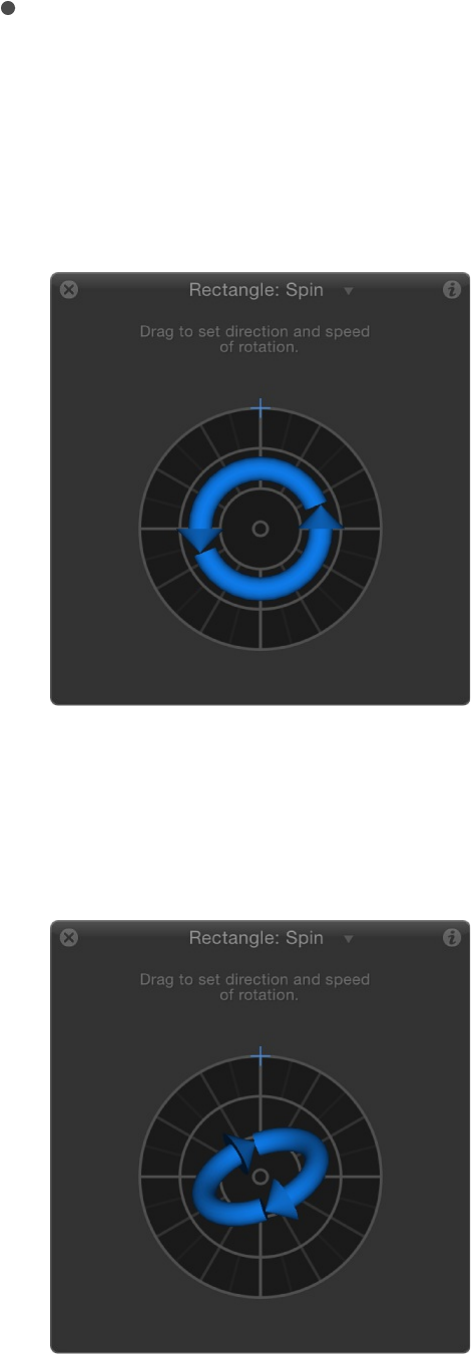
a number of degrees to spin over that object’s duration.
Negative values result in clockwise motion; positive values
result in counterclockwise motion.
Axis: A pop-up menu that sets whether the object spins about
the X, Y, or Z axis. You can also choose Custom, which yields
additional Longitude and Latitude parameters. The following
illustration shows the Spin behavior’s HUD control set to the Z
axis.
When Axis is set to Custom, additional Latitude and Longitude
controls become available. These controls allow the object to
spin at an angle (not locked to the X, Y, or Z axes).
The following image shows how longitude and latitude relate to
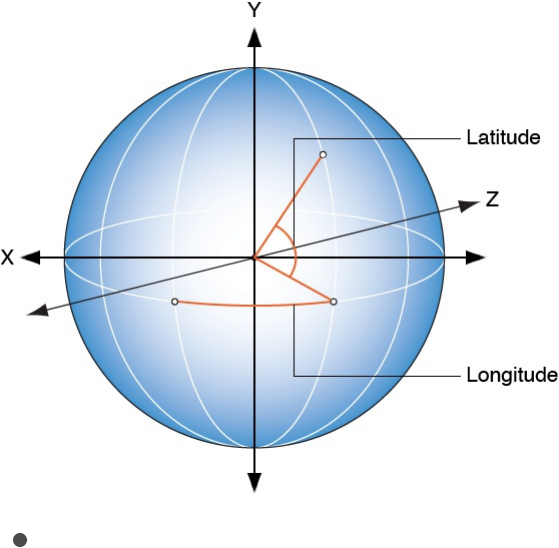
The following image shows how longitude and latitude relate to
the Spin HUD control.
Latitude/Longitude: A dial (available when Axis is set to
Custom) that specifies the axis of rotation.
The HUD controls include an outer ring and an inner control. Drag
along the edge of the outer ring to manipulate an arrow that
indicates the direction and speed the object spins. Adjust the
length of the arrow to change the speed at which the spinning
occurs—drag around multiple times to increase the rate of the
spin.
The inner arrow controls the axis about which the object or group
spins. When you drag the inner controls, a globe control becomes
available to adjust the object’s spin in degrees longitude and
latitude.
Note: You can spin the arrow around the ring multiple times to
rotate the object more quickly.
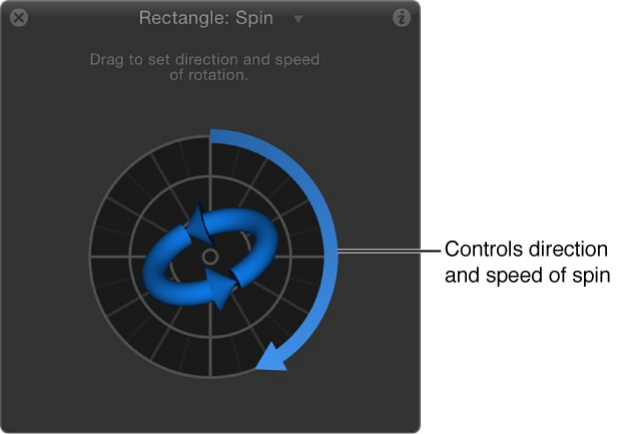
Throw
The Throw behavior is the simplest way to set an object in motion.
Controls let you adjust the speed and direction of a single force
that’s exerted on the object at the first frame of the behavior.
After this initial force is applied, the object continues drifting in a
straight line at the same speed, for the duration of the Throw
behavior.
A simple example of using the Throw behavior is to send a series
of offscreen objects moving across the screen. When used in
conjunction with other behaviors such as Grow/Shrink and Fade
In/Fade Out, you can create sophisticated moving elements
without keyframing a single parameter.
The Throw behavior is also useful when you’re moving an object
through a simulation. For example, you might move the object
past other objects that have Attractor or Repel behaviors applied
to them. Because the Throw behavior only applies a single force
to move the target object at the initial frame of the behavior, any
other behaviors that interact with the target object have potentially
greater influence over its motion.

Important: The Throw behavior does not apply a continuous
force, nor can you create changes in direction or speed, because
Throw cannot be keyframed. To create keyframed changes in
direction or speed, use the Wind behavior. To create a more
complex animation path, use the Motion Path behavior.
Adjust this behavior using the controls in the Behaviors Inspector:
Affect Subobjects: A checkbox, available when this behavior
is applied to an object that contains multiple child objects,
such as a group, a particle emitter, a replicator, or a text
layer. When this checkbox is selected, all objects enclosed in
the parent object are affected individually. When this
checkbox is deselected, all objects enclosed in the parent
object are affected by the behavior together.
Increment: A pop-up menu that sets how the behavior’s effect
progresses over its duration in the Timeline. There are two
choices:
Continuous Rate: Sets the speed of the object at a steady
number of pixels per second, specified in the Throw
Velocity parameter.
Note: When the Canvas displays a nonsquare pixel
image, the vertical rate is in pixels per second, and the
horizontal rate is the perceptual equivalent.
Ramp to Final Value: Moves the object from its original
position to the specified distance (in pixels) in the Throw
Distance parameter.
Throw Velocity/Throw Distance: A slider that sets either
velocity or distance, depending on the setting in the Increment
pop-up menu. When Increment is set to Continuous Rate, the
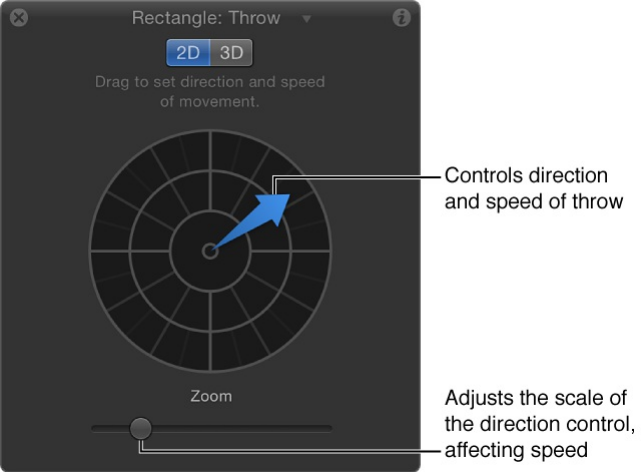
Throw Velocity slider sets a continuous speed for the object to
move in X, Y, or Z space. When Increment is set to Ramp to
Final Value, the Throw Distance slider sets a total distance (in
pixels) for the object to travel in X, Y, and Z space over its
duration. The standard slider is limited to 100 pixels. Use the
value slider to enter values greater than 100.
The 2D HUD lets you specify the direction and speed of the Throw
behavior by dragging an arrow in a circular region. The direction
of the arrow defines the direction of movement in X and Y space,
and the length of the arrow defines speed (velocity). A slider
adjusts the scale of the HUD control, increasing or decreasing the
effect of the direction/speed control.
When you click the 3D button, additional 3D controls become
available. The center arrow now defines the direction the object is
thrown in 3D space (X, Y, and Z axes). The Speed slider lets you
increase or decrease the velocity of the thrown object.
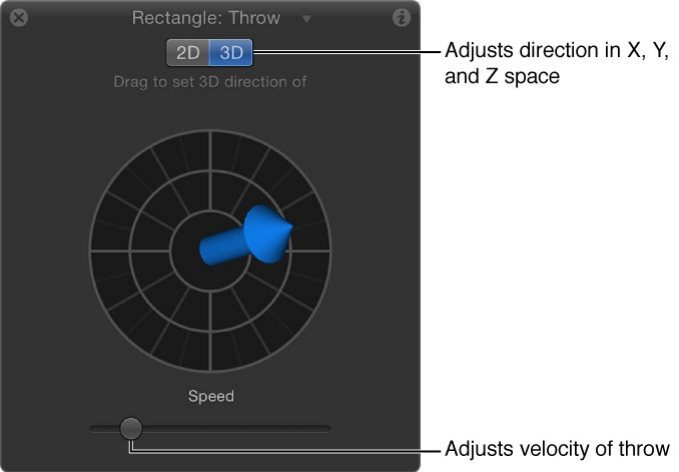
In the 2D and 3D Throw HUDs, press the Shift key while dragging
the arrow to constrain it to 45-degree angles. In the 2D HUD,
press the Command key to change the arrow’s direction without
affecting its length.
Note: The maximum speed you can define with the HUD is not
the maximum possible speed. Higher values can be entered into
the Throw Velocity/Throw Distance parameter in the Behaviors
Inspector.
Parameter behaviors
Parameter behaviors overview
A Parameter behavior is applied to a specific object parameter,
and the effect is limited to just that parameter. You can apply the
same Parameter behavior to different parameters, resulting in
different effects. For example, you can apply the Oscillate
behavior to the opacity of an object to make the object fade in
and out, or you can apply the Oscillate behavior to the rotation of

an object to make the object rock back and forth. You can also
apply Parameter behaviors to filter parameters, generator
parameters, the parameters of particle systems, or even the
parameters of other behaviors.
There are 18 Parameter behaviors:
links any parameter to the dynamic sound properties of
an audio file.
smooths animation transitions.
restricts an animated parameter to a minimum and
maximum value.
lets you make your own behaviors.
modifies the speed of animations to create more
organic effects.
synchronizes the value of one parameter to that of
another parameter.
modifies the speed of an animation to create
more organic effects.
lets you edit and animate parameters using a MIDI
controller.
inverts a parameter value to its opposite.
animates a parameter by cycling it between two
values.
modifies an animation to make parameter values
change in incremental steps.
creates gradual changes in animations.
creates jittery animations by applying a continuous
Audio
Average
Clamp
Custom
Exponential
Link
Logarithmic
MIDI
Negate
Oscillate
Quantize
Ramp
Randomize

creates jittery animations by applying a continuous
sequence of randomly increasing and decreasing values.
increases a parameter over time.
reverses the direction of an animated parameter.
abruptly suspends the animation of a parameter.
applies motion-tracking data to a parameter of an effect
(a filter, for example).
creates jittery animations, but with a slower effect
than that of the Randomize behavior.
Audio
The Audio behavior lets you animate nearly any parameter based
on properties of an audio file, such as bass frequency. For
example, the Audio parameter behavior can be applied to the
Scale parameter of an object, causing the object to scale up and
down based on the amplitude of the bass. For more information,
see .
Average
The Average behavior smooths the transition from one value to
another in animations that are keyframed and in behaviors that
are applied to a parameter. Use the Average behavior to smooth
out animated effects. Averaged motion moves more fluidly, while
averaged changes to parameters such as Opacity and to filter
parameters appear to happen more gradually. Use the Window
Size parameter to adjust the amount of smoothing applied to the
Randomize
Rate
Reverse
Stop
Track
Wriggle
Apply the Audio parameter behavior

affected parameter.
Tip: The Average behavior can be used to smooth out the
sequence of values generated by a Randomize behavior.
Adjust this behavior using the controls in the Behaviors Inspector:
Window Size: A slider that adjusts the amount of smoothing
applied to the affected parameter, by specifying the number
of adjacent frames to average together. Higher values apply
more smoothing by averaging a wider range of values,
resulting in more fluid animation. Lower values average a
narrower range of values, resulting in less smoothing, with
values closer to the original.
Apply To: A pop-up menu that displays the parameter
affected. You can also use this control to reassign the
behavior to a different parameter.
Clamp
The Clamp behavior sets a minimum and maximum value for an
animated parameter. In the following illustration, the center star
has an applied Vortex behavior set to affect the two airplane
shapes. As a result, the airplanes circle around the center star, as
indicated by the red animation paths.
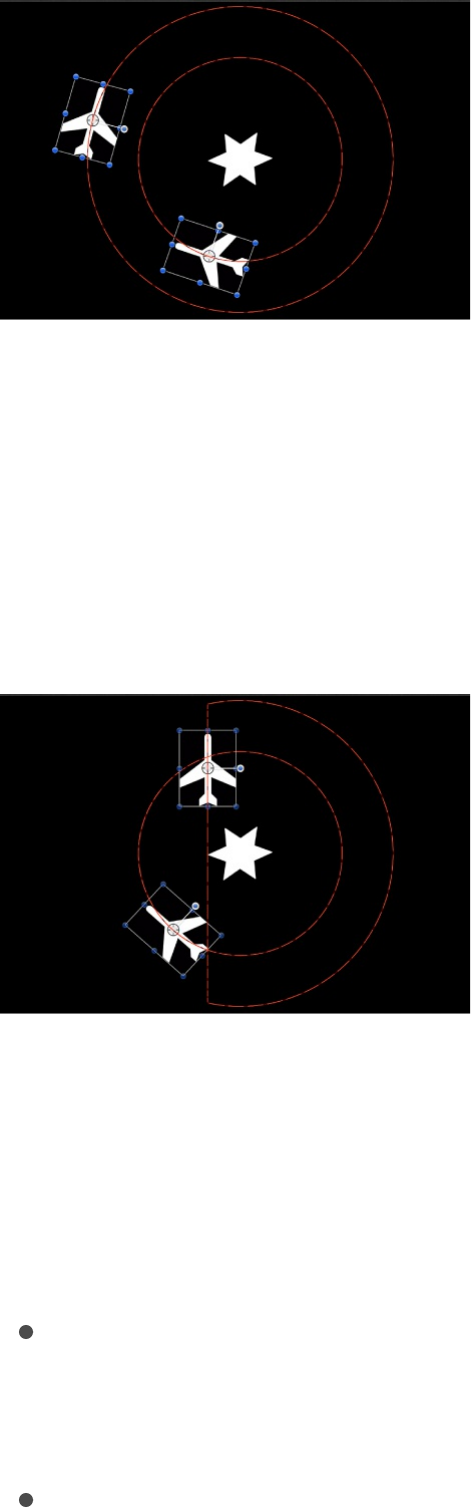
In the following illustration, a Clamp behavior is applied to the X
Position parameter of the outer airplane shape. The Max value is
set to 230 and the Min value is set to 0. As a result, the animation
path is “clamped”—the image can travel 230 pixels to the right
but cannot move left past the 0 point, creating a half-circle
animation.
The circle motion path is essentially cut in half. If a negative value
is entered in the Min value slider, the image moves past the 0
point.
Adjust this behavior using the controls in the Behaviors Inspector:
Clamp At: A pop-up menu that sets whether the behavior
restricts clamping to a minimum value, a maximum value, or
both minimum and maximum values.
Min: A value slider that lets you define the minimum amount of

change for an animated parameter.
Max: A value slider that lets you define the maximum amount
of change for an animated parameter.
The value is represented as a percentage, in pixels, or in
degrees, depending on the parameter assignment. For
example, if Clamp is applied to the Rotation parameter, the
Min and Max values are degrees. If Clamp is applied to the X
Position parameter, the values are in pixels.
Apply To: A pop-up menu that shows the parameter affected,
and that can be used to reassign the behavior to another
parameter.
Custom
The Custom behavior lets you make your own behaviors by
creating a set of parameters, then keyframing them to create the
type of animation you want to apply to an object. By saving
custom behaviors you create in the Library, you can build your
own collection of behaviors to suit your needs.
The Custom behavior is not applied like the other Parameter
behaviors described in this section. Rather, you apply the Custom
behavior like any other non-Parameter behavior in Motion: by
dragging it from the Library onto an object in the Canvas or Layers
list, or by selecting an object in the Canvas or Layers list, then
choosing Custom from the Add Behavior pop-up menu.
Note: Although the Custom behavior is a Parameter behavior, it
does not appear in the shortcut menu when you Control-click a
parameter.
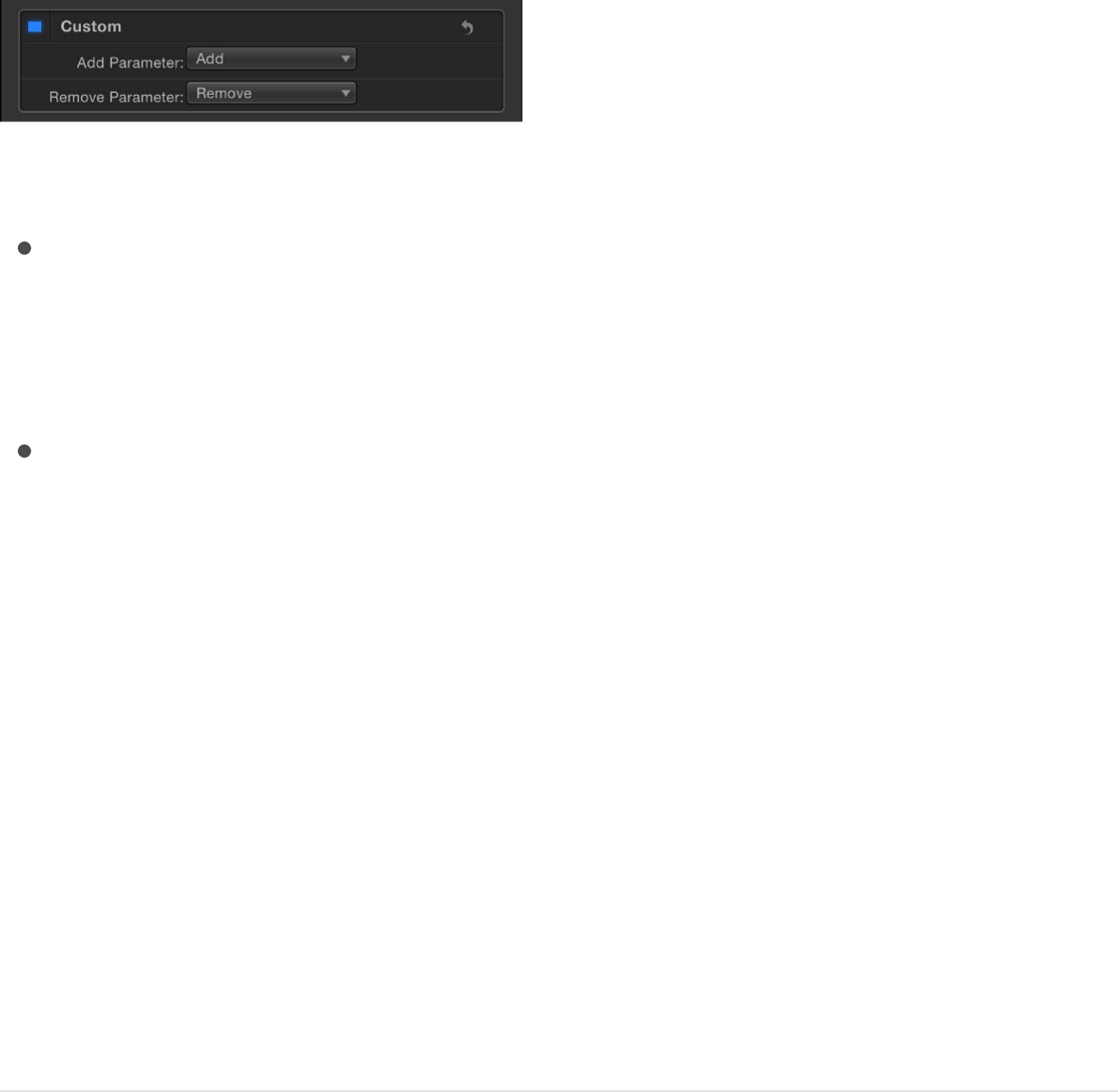
Unlike other behaviors, the Custom behavior doesn’t apply default
parameters in the Behaviors Inspector. Instead, a pair of pop-up
menus lets you add and remove any parameters you want to use.
Adjust this behavior using the controls in the Behaviors Inspector:
Add Parameter: A pop-up menu used to add parameters you
want to keyframe to create custom animation. Choose a
parameter from this menu to add it to the Custom parameter
list for keyframing.
Remove Parameter: A pop-up menu listing parameters you’ve
added to the current Custom behavior. Choose a parameter
from this menu to remove it from the Custom parameter list,
along with any keyframes applied to that parameter.
SEE ALSO
Add a Custom behavior
Before adding custom parameters to a Custom behavior, you
must apply the Custom behavior to an object in your project.
Add a Custom behavior to an object
1. Do one of the following:
Add a Custom behavior
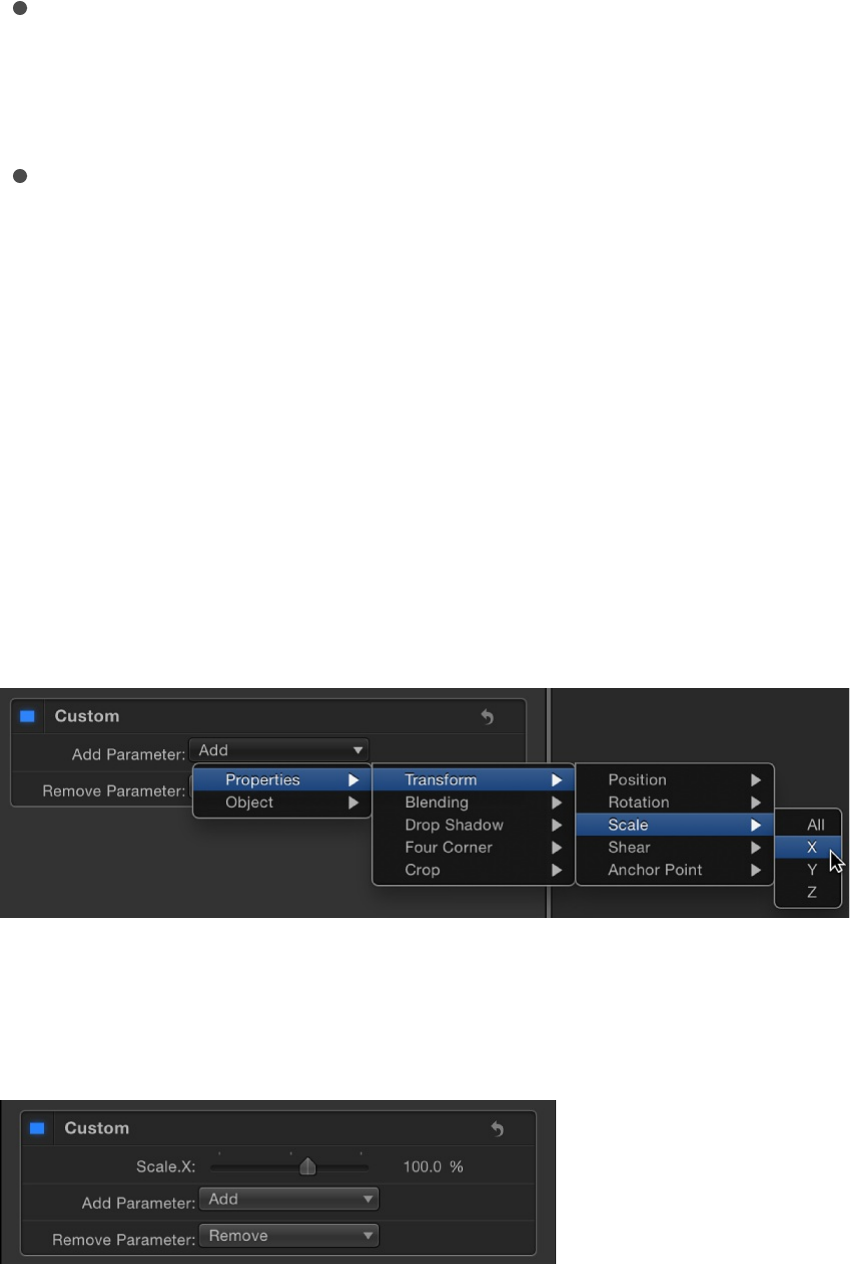
Select the object you want to add a Custom behavior to,
click the Add Behavior pop-up menu in the toolbar, then
choose Parameter > Custom.
In the Library, select the Behaviors category, select the
Parameter subcategory, then drag the Custom icon to the
object in the Canvas, Layers list, or Timeline.
The Custom behavior is applied to the object. The behavior
has no effect until you add a parameter to the behavior.
2. In the Custom area of the Behaviors Inspector, click the Add
Parameter pop-up menu, then choose a parameter to add.
This menu contains every animatable parameter.
The parameter you chose appears near the top of the Custom
area in the Behaviors Inspector.
After you add the parameters to animate in your Custom
behavior, you can keyframe them in the Keyframe Editor to
create whatever animated effect you require. For more
information on keyframing parameters to create animation, see
.
Apply keyframes to behaviors
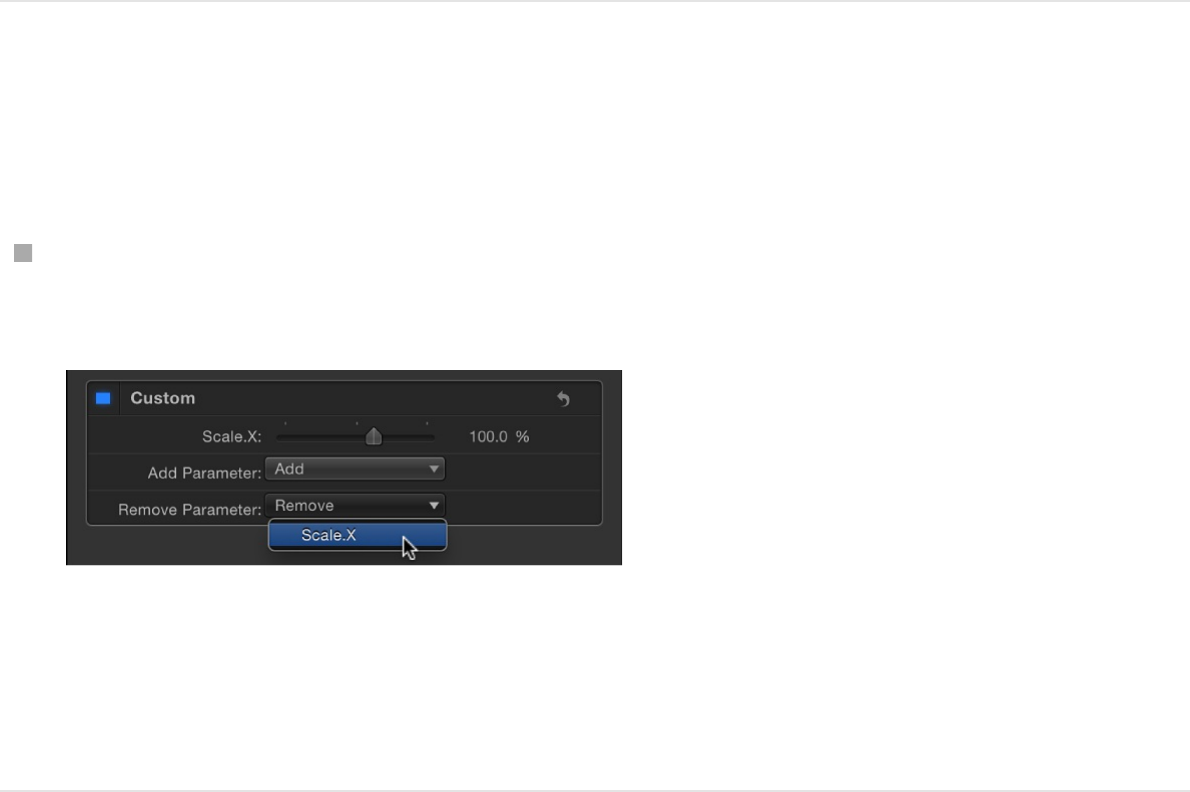
After you animate the parameters you added, you can save
the Custom behavior into the Library for future use. For more
information about saving Custom behaviors to the Library, see
.
Remove a parameter from the Custom
parameter list
Click the Remove Parameter pop-up menu, then choose a
parameter to remove.
That parameter no longer appears in the Custom parameter
pop-up menu. Any keyframes applied to that parameter are
deleted.
SEE ALSO
Exponential
The Exponential behavior creates more natural animations when
scaling objects, especially when using high values. For example,
when an object scales from very small to very large, our eyes
Save custom behaviors
Custom

erroneously perceive the animation to slow down as the object
reaches its upper scale values. The Exponential parameter
behavior allows such an animation to speed up the scaling as the
values increase to compensate for that illusion, and create a more
uniform-looking scale effect.
Tip: When applied to parameters other than Scale, the
Exponential parameter behavior creates more organic animations
than other interpolation modes.
You can also change the interpolation modes of keyframes to
Exponential. For more information, see .
Adjust this behavior using the controls in the Behaviors Inspector:
Start Value: A slider to set the value that’s added to the
parameter at the first frame of the Exponential behavior.
End Value: A slider to set the value the Exponential behavior
reaches at the last frame of the behavior. Over the life of the
behavior, the parameter the Exponential behavior is applied to
makes a transition from the Start Value to the End Value, plus
the original value.
Start Offset: A slider to delay the beginning of the behavior’s
effect relative to the first frame of its position in the Timeline, in
frames. Adjust this parameter to make the behavior start later.
End Offset: A slider to offset the end of the behavior’s effect
relative to the last frame of its position in the Timeline, in
frames. Adjust this parameter to make the behavior stop
before the end of the behavior bar in the Timeline. Using this
slider to stop the effect, instead of trimming the end of the
behavior bar in the Timeline, freezes the end of the effect for
the remaining duration of the object. Trimming the end of the
Set curve interpolation
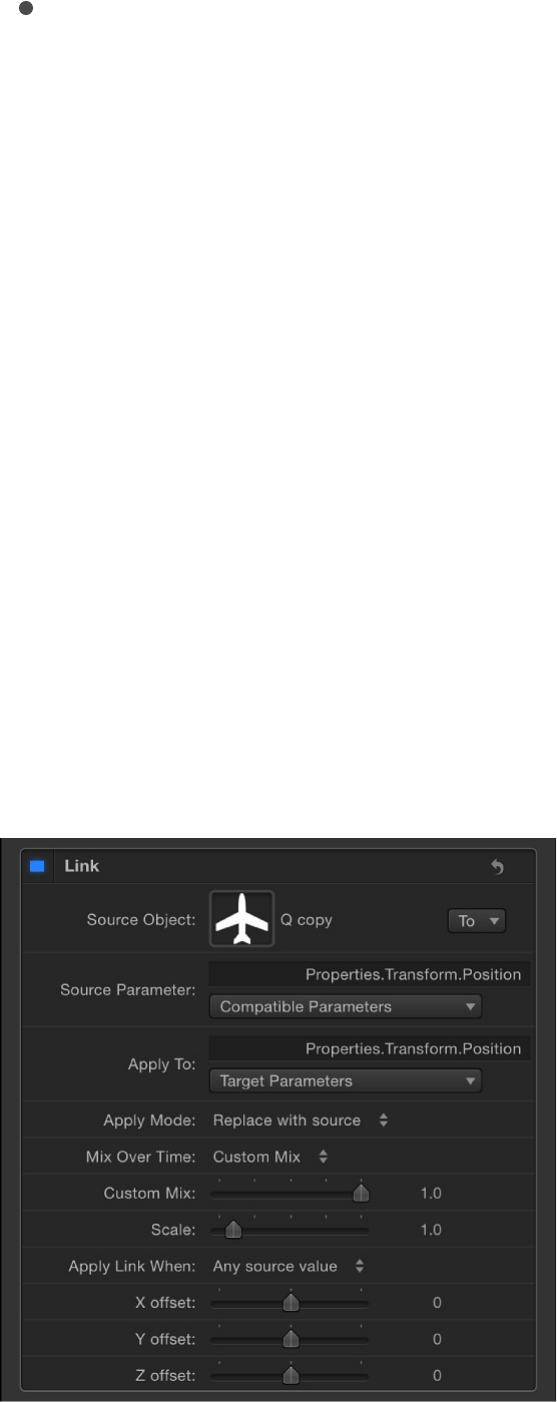
behavior bar resets the object to its original parameter.
Apply To: A pop-up menu that shows the parameter affected,
and that can be used to reassign the behavior to another
parameter.
Link
The Link behavior forces the value of one parameter to match that
of another “linked” parameter. The source parameter can be
attached to the same object or to another object. The linked
parameters must contain numerical data. Parameters controlled
by checkboxes, menus, and other non-numeric values cannot be
linked. The linked parameters also must contain the same number
of attributes. You cannot link a compound parameter such as
Scale X-Y-Z to a parameter such as Opacity, which has only one
slider. You can however, link a compound parameter such as
Scale X-Y-Z to Position X-Y-Z.
The values of the source parameter can be scaled to more
accurately apply to the destination parameter. For example, a
source parameter with a range of 1–100 can be scaled when
applied to a parameter with a range of 0–1. The values can also
be offset from the source, and the effect can be mixed with the
destination value to create different effects.
The Link behavior can be applied to a parameter animated with
behaviors or keyframes; however, the Link behavior does not
affect the parameter when the Start Values or End Values are
zero.
When using the Link behavior to control an object’s position
parameter, the linked coordinates are based on the center point
of the current group. So when an object is linked to another object
in the same group, it shares an identical position. However, if the
source object is in a different group, the coordinates might appear
offset in space.
If your goal is to match an identical position across groups with
different center points, you can create an invisible dummy object
in the group containing the source, link it to the source object,
then use the Match Move behavior to copy the dummy object’s
position to that of the intended target. Match Move compensates
for inter-group position offsets and provides the option to attach
one object to another or to mimic the source object’s
transformations. For more information about the Match Move
behavior, see .
You can also link to the group’s coordinates instead of the
object’s, and use the Offset parameters in the Link behavior to
obtain the position you want. However, if that group is
subsequently added to another group, the linked object might not
Match moving overview

move as expected.
Note: When a link behavior is added, it’s not enabled by default.
To activate the behavior, click the activation checkbox beside the
behavior name in the Behaviors Inspector.
Adjust this behavior using the controls in the Behaviors Inspector:
Source Object: An object well that defines the source object in
which the source parameter resides. Click the To pop-up
menu to select a source object in the current project.
Source Parameter: A pop-up menu showing the parameter
that serves as the source for the Link behavior. Use this menu
to select a new source parameter. Only parameters with the
same value type and number of attributes as the parameter
selected in the Apply To (Target Parameters) pop-up menu
appear here.
Note: When possible, Source Parameter defaults to the
parameter chosen in the Apply To row (described below).
Important: Changing the Apply To (Target Parameters)
setting changes which parameters appear in the Source
Parameter pop-up menu. If you cannot find the parameter
you’re looking for, you might need to choose a Target
Parameter to which you can link.
Apply To: A pop-up menu showing the parameter affected.
Use this menu to reassign the behavior to another parameter.
Apply Mode: A pop-up menu that sets how the values from
the source parameter affect the target parameter. The
choices include:
Add to source: Adds the source parameter value to the

existing value of the target parameter.
Multiply by source: Multiplies the source parameter value
with the existing value of the target parameter.
Replace with source: Replaces the existing value of the
target parameter with that of the source parameter.
Mix Over Time: A pop-up menu that sets how rapidly the
source parameter values begin to affect the target parameter.
Options include: Ease In, Ease Out, Ease In/Out, Accelerate,
Decelerate, Accelerate/Decelerate, and Custom Mix.
Mix Time Range: A slider (available when the Mix Over Time
pop-up menu is set to an Ease or Acceleration option) that
controls the number of frames over which the ease or
acceleration occurs.
Tip: Ease In and Accelerate begin at the In point of the Link
behavior; Ease Out and Decelerate end at the Out point of the
Link behavior. Therefore, you can trim the Link behavior in the
Timeline to specify where the ease or acceleration begins or
ends.
Custom Mix: A slider (available when the Mix Over Time
parameter is set to Custom Mix) that can be animated to
create a user-determined mix between the source and target
parameter values.
Scale: A slider that specifies a value to be multiplied with the
Source Parameter before it is applied to the target.
Apply Link When: A pop-up menu that limits when values from
the source are applied to the target. There are five choices:
Any source value: No limits are placed on the source
parameter values. An offset slider for each setting

associated with the source parameter appears at the
bottom of the Behaviors Inspector. If the source parameter
has a single slider, such as Opacity, a single offset slider
appears. If the source parameter has multiple sliders, such
as Position X-Y-Z, offset sliders for each of those settings
appear.
Source value above minimum: The link applies only when
the source value exceeds a defined minimum value. If the
source value falls below the defined minimum, the link
behavior stops. When selected, the Clamp Source Values
Within Range checkbox as well as offset and minimum
sliders for each setting associated with the source
parameter appear at the bottom of the Behaviors
Inspector. If the source parameter has a single slider, such
as drop shadow Blur, an offset and a minimum slider
appear for that setting. If the source parameter has
multiple sliders, such as Scale X-Y-Z, offset and minimum
sliders appear for each of those settings.
Source value below maximum: The link applies only when
the source value stays below a defined maximum value. If
the source value exceeds the defined maximum, the link
behavior stops. When selected, the Clamp Source Values
Within Range checkbox as well as offset and maximum
sliders for each setting associated with the source
parameter appear at the bottom of the Behaviors
Inspector. If the source parameter has a single slider, such
as shape Roundness, an offset and a maximum slider
appear for that setting. If the source parameter has
multiple sliders, such as Rotation X-Y-Z, offset and
maximum sliders appear for each of those settings.
Source value between min and max: The link applies only

Source value between min and max: The link applies only
when the source value stays within a defined range. If the
source value falls below the defined minimum, or exceeds
the defined maximum, the link behavior stops. When
selected, the Clamp Source Values Within Range
checkbox as well as offset, minimum, and maximum
sliders for each setting associated with the source
parameter appear at the bottom of the Behaviors
Inspector. If the source parameter has a single slider, such
as shape Feather, one set of three sliders (offset,
minimum, and maximum) appears for that setting. If the
source parameter has multiple sliders, such as Fill Color
(red, green, blue), sets of three sliders appear for each of
those settings.
Source value outside min and max: The link applies only
when the source value stays outside of a defined range. If
the source value falls above the defined minimum, or
below the defined maximum, the link behavior stops. When
selected, the Clamp Source Values Within Range
checkbox as well as offset, minimum, and maximum
sliders for each setting associated with the source
parameter appears at the bottom of the Behaviors
Inspector. If the source parameter has a single slider, such
as outline Width, one set of three sliders (offset, minimum,
and maximum) appears for that setting. If the source
parameter has multiple sliders, such as Shear X-Y, sets of
three sliders appear for each of those settings.
Clamp Source Value Within Range: A checkbox that becomes
available when the Apply Link pop-up menu is set to a choice
requiring a minimum or maximum value. When selected,
values that exceed the defined range are pinned to the
highest or lowest allowable setting.

(Parameter) offset: A slider that lets you create a constant
offset between the source parameter value and the value
applied to the target parameter.
(Parameter) min: One or more sliders that become available
when the Apply Link When pop-up menu is set to “Source
value above minimum,” “Source value between min and
max,” or “Source value outside min and max.” A “min” slider
appears for each component of the source parameter.
Adjusting this slider defines a minimum value to limit when the
link behavior is active.
(Parameter) max: One or more sliders that become available
when the Apply Link When pop-up menu is set to “Source
value below maximum,” “Source value between min and
max,” or “Source value outside min and max.” A “max” slider
appears for each component of the source parameter.
Adjusting this slider defines a maximum value to limit when the
link behavior is active.
Logarithmic
The Logarithmic behavior is the inverse of the Exponential
behavior. Like the Exponential behavior, it creates more natural
animations when scaling objects, especially when using high
values. The Logarithmic parameter behavior applies a
mathematical function to create a logarithmic curve (rather than
linear) between the two values—the effect ramps up quickly, and
then the effect slows down. This allows the animation to progress
slowly when the scale values are small and speed up when the
scale values are large. When applied to parameters other than
Scale, the Logarithmic parameter behavior creates more organic

animations than other interpolation modes.
The Logarithmic behavior can be applied to parameters animated
with behaviors or keyframes; however, Logarithmic does not
affect the parameter unless the Start Values or End Values are
nonzero.
Note: You can also change the interpolation modes of keyframes
to Logarithmic. For more information, see .
Adjust this behavior using the controls in the Behaviors Inspector:
Start Value: A slider that sets the value added to the
parameter at the first frame of the Logarithmic behavior.
End Value: A slider that sets the value of the Logarithmic
behavior at the last frame. Over the life of the behavior, the
parameter that the Logarithmic behavior is applied to makes a
transition from the Start Value to the End Value, plus the
original value.
Start Offset: A slider that delays the beginning of the
behavior’s effect relative to the first frame of its position in the
Timeline, in frames. Adjust this parameter to make the
behavior start later.
End Offset: A slider that offsets the end of the behavior’s
effect relative to the last frame of its position in the Timeline, in
frames. Adjust this parameter to make the behavior stop
before the end of the behavior bar in the Timeline. Using this
slider to stop the effect, instead of trimming the end of the
behavior bar in the Timeline, freezes the end of the effect for
the remaining duration of the object. Trimming the end of the
behavior bar resets the object to its original parameter.
Apply To: A pop-up menu that shows the parameter affected,
Set curve interpolation

Apply To: A pop-up menu that shows the parameter affected,
and that can be used to reassign the behavior to another
parameter.
MIDI
The MIDI behavior lets you edit and animate object parameters
using standard MIDI devices, such as a synthesizer. For the true
motion graphics mixmaster.
Adjust this behavior using the controls in the Behaviors Inspector:
Control Type: A pop-up menu that sets the mode of the MIDI
controller. There are three modes:
Note: Use this mode when the control is a keyboard key on
the MIDI device.
Controller: Use this mode when the control is a knob, dial,
key, slider, or foot pedal on the MIDI device.
Learning: Use this mode to “teach” Motion which control
(such as a knob, dial, or key) you want to use on the MIDI
device to manipulate the parameter to which the MIDI
behavior is applied. When in Learning mode, the first knob,
dial, or key that you adjust on the MIDI device is set as the
control.
Note: When the MIDI behavior is first applied, Learning is
the default control type.
ID: A slider that displays the identification number of the MIDI
control (such as a knob, dial, or key) that you are
manipulating.
Value: A slider that displays the standard MIDI value between
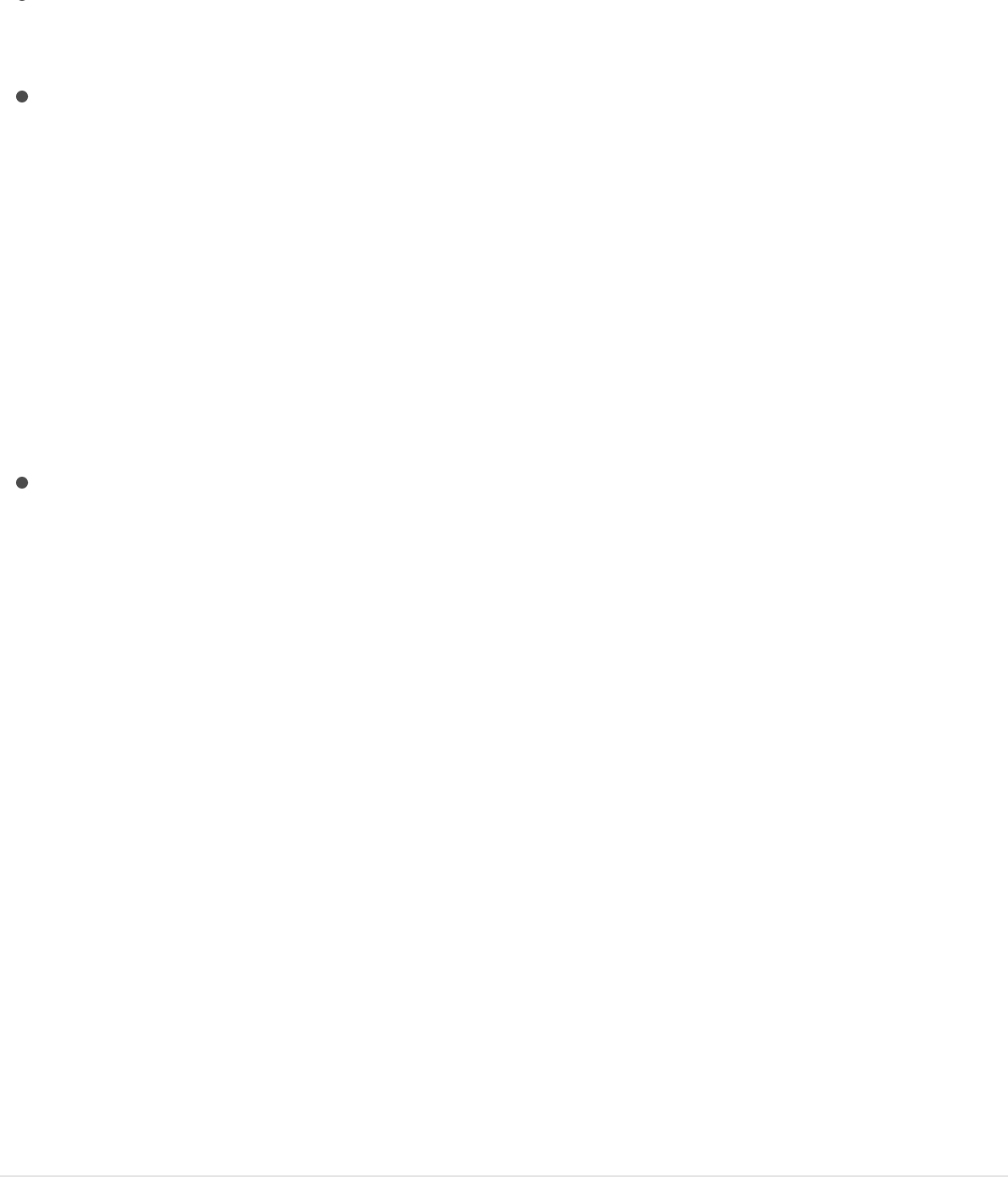
Value: A slider that displays the standard MIDI value between
0 and 1 when you’re manipulating the MIDI control.
Scale: A slider that multiplies the Value parameter in the MIDI
behavior. This means that when Scale is increased, the MIDI
control has a larger range of value and a greater effect on the
parameter it’s controlling. For example, when you use a knob
to adjust an object’s rotation, the default rotation value range
(when Scale is set to 1) for a full turn of the knob might only be
30 percent. When the Scale value is increased to 13, the
rotation value of a full turn of the knob is increased to 370
degrees.
Apply To: A pop-up menu (parameter assignment control) that
shows the parameter affected, and that can be used to
reassign the behavior to another parameter.
SEE ALSO
Add a MIDI behavior
You apply the MIDI behavior in the same way as all other
Parameter behaviors. In the following examples, the MIDI behavior
is used to adjust an object’s opacity and rotation.
Note: This behavior can only be used if you have a MIDI device
correctly connected to your computer.
Use the MIDI behavior to adjust an object’s
opacity
Add a MIDI behavior
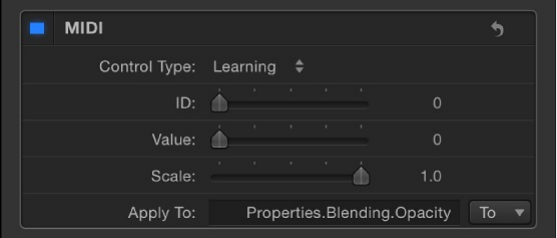
1. Select an object, then locate the Opacity parameter in the
Properties Inspector.
2. Control-click the parameter, then choose Add Parameter
Behavior > MIDI from the shortcut menu.
The MIDI parameters are displayed in the Behaviors Inspector.
By default, Control Type is set to Learning.
Like all other Parameter behaviors, the Apply To field displays
the parameter to which the behavior is applied.
3. On your MIDI device, tweak the control (such as the knob,
dial, or key) you want to use as the controller for the Opacity
parameter.
The identification number of the MIDI control is displayed in
the ID field. The value range of the control is 0 to 127, the
default MIDI control value.
Because an object’s opacity can only fall between 0
(completely transparent) to 100 (completely opaque), the
default MIDI values are sufficient to adjust the parameter.
Note: When in Learning mode, the first control adjusted on the
MIDI device is set as the control. To reset the selected controller,
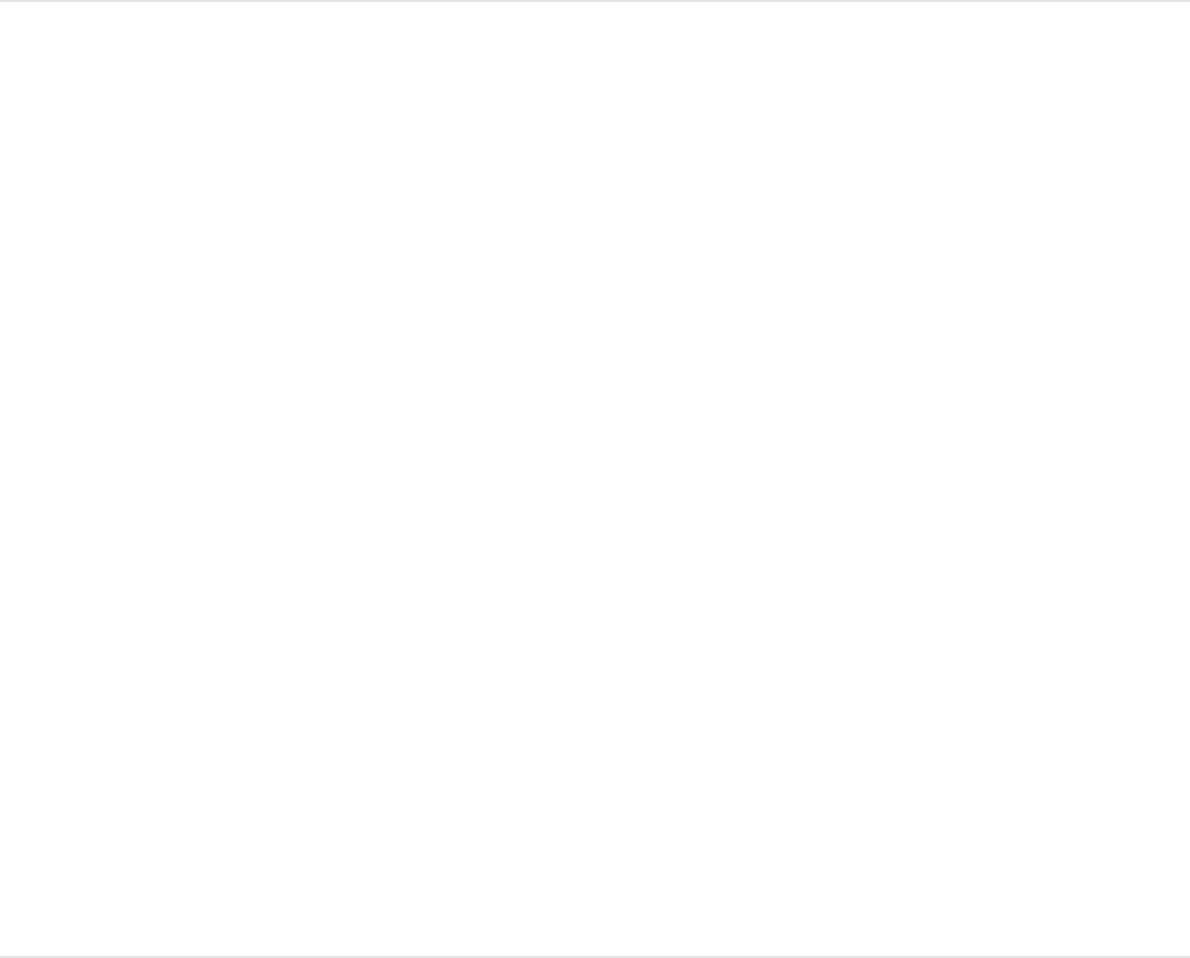
choose Learning from the Control Type pop-up menu, then adjust
another control on the MIDI device.
Use the MIDI behavior to adjust an object’s
rotation
1. Select an object, then locate the Rotation parameter in the
Properties Inspector.
2. Control-click the parameter, then choose Add Parameter
Behavior > MIDI from the shortcut menu.
3. On your MIDI device, tweak the control (knob, dial, key, and
so on) you want to use as the controller for the Rotation
parameter.
As mentioned above, the default Value range is 0 to 1.
Because the Rotation value of an object can be much larger,
you can use the Scale parameter to multiply the Value range.
4. To give the control more sensitivity, increase the Scale value.
SEE ALSO
Negate
The Negate behavior inverts the value of each keyframe and
MIDI
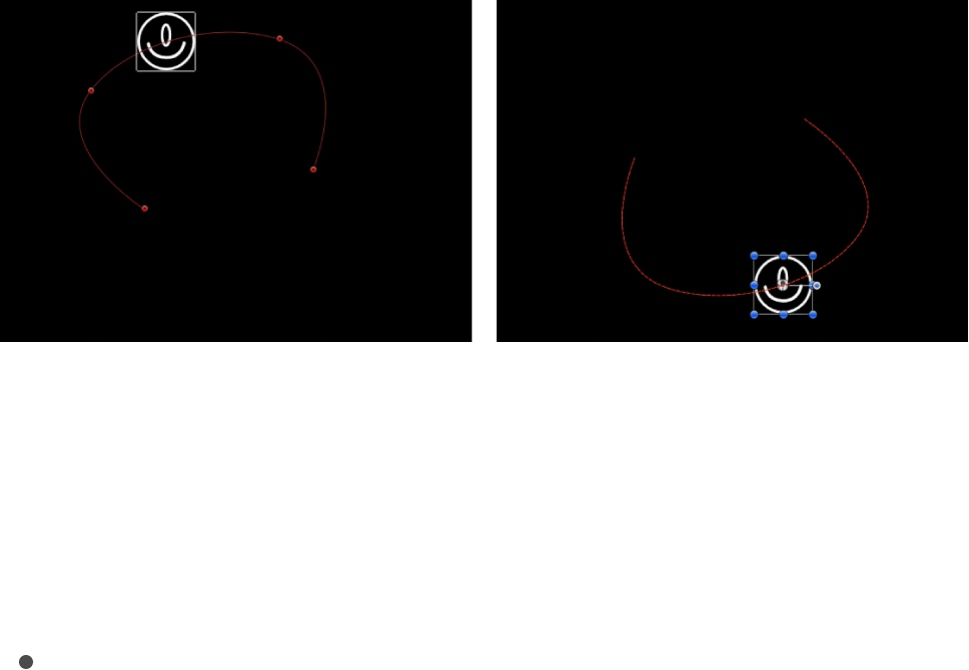
behavior effect in the parameter to which it’s applied by
multiplying the parameter by –1. The Negate behavior basically
flips each parameter value to its opposite. Animation paths are
flipped, rotation is reversed, and any effect’s parameter is
changed to its opposite.
For example, applying the Negate behavior to the Position
parameter of an object with an animation path results in the
animation path moving to the opposite quadrant of the Canvas.
Note: If you want to reverse the motion taking place on an
animation path, rather than flipping the shape of the animation
path itself, use the Reverse parameter behavior.
Adjust this behavior using the control in the Behaviors Inspector:
Apply To: A pop-up menu that shows the parameter affected,
and that can be used to reassign the behavior to another
parameter.
Oscillate
The Oscillate behavior animates a parameter by cycling it
between two values. You can customize how wide apart the high
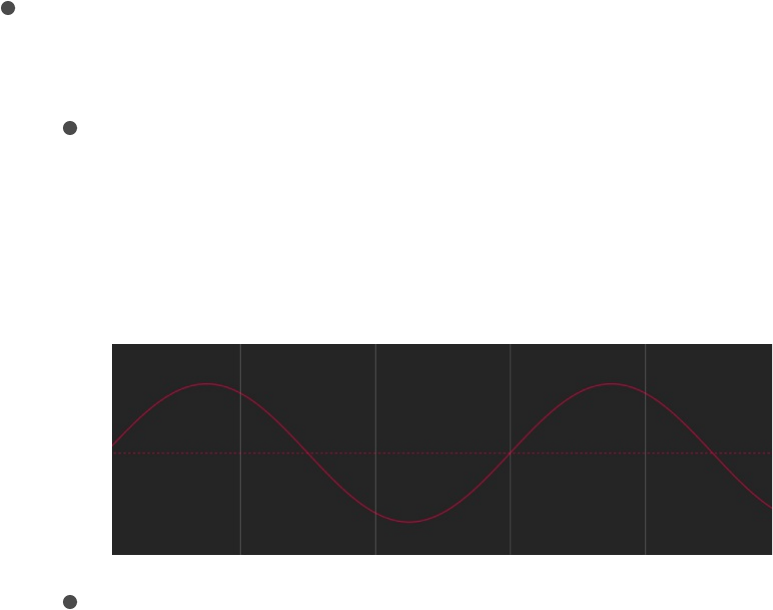
and low values are as well as the number of oscillations per
minute. The Oscillate behavior can create all kinds of cyclical
effects. For example, if you apply the Oscillate behavior to the
rotation property of an object, it will rock back and forth. This
happens because the rotation property cycles back and forth
between the original rotation value plus and minus the Amplitude
value that’s set in the Oscillate behavior.
Applying the Oscillate behavior to the X value of the Scale
parameter instead causes the width of the object to cycle, and it
repeatedly stretches and compresses for the duration of the
behavior.
The Oscillate behavior is additive, meaning that the value
generated by this behavior is added to the original value of the
parameter to which it’s applied.
Adjust this behavior using the controls in the Behaviors Inspector:
Wave Shape: A pop-up menu that sets the shape of the
oscillation’s wave. There are four shapes:
Sine: The default wave shape, creates a smooth animation
between values. For example, if Oscillate is applied to an
object’s Opacity parameter, and the Wave Shape is set to
Sine, the object gracefully fades in and out.
Square: Creates abrupt changes in values. For example,
when Oscillate is applied to an object’s Opacity parameter,
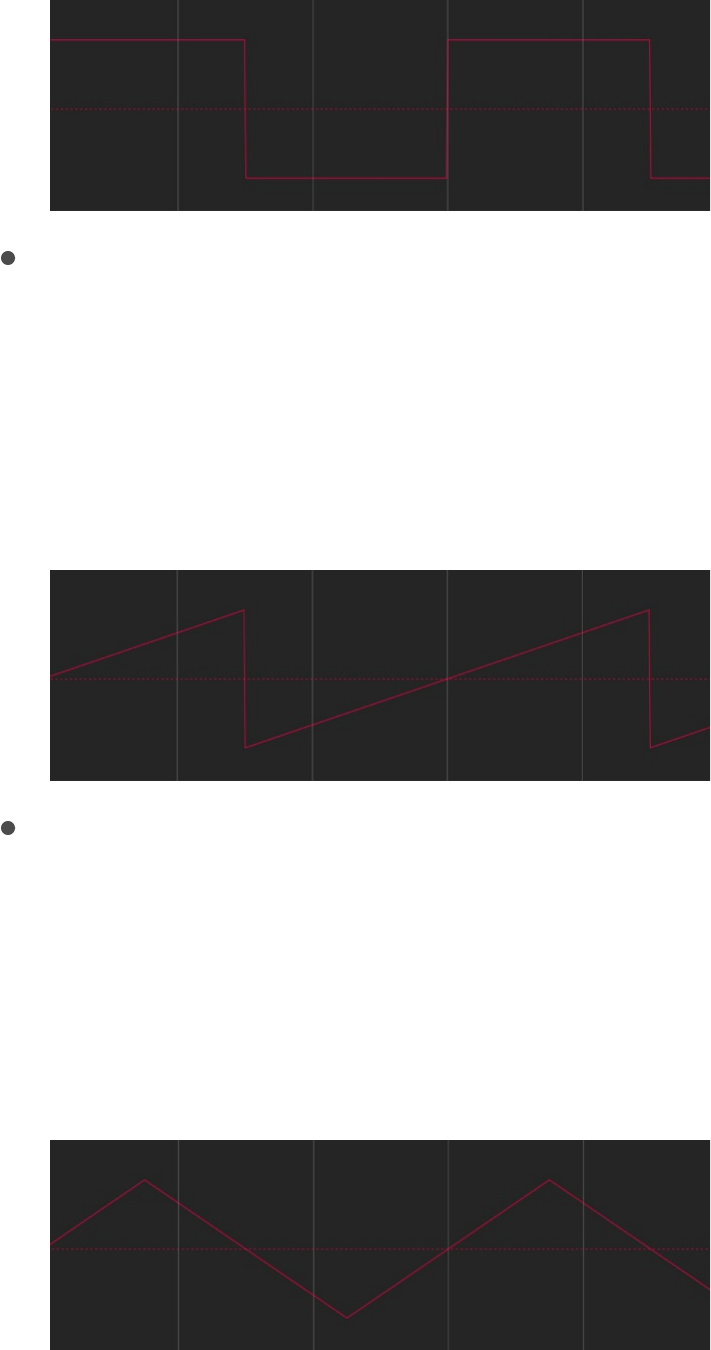
and the Wave Shape is set to Square, the object flashes
on and off (like turning a light switch on and off).
Sawtooth: Ramps upward over time and then drops
sharply. For example, when Oscillate is applied to an
object’s Opacity parameter, and the Wave Shape is set to
Sawtooth, the object fades in slowly and fades out
abruptly (like using a light dimmer to fade up a light, and
then flicking the power switch off).
Triangle: Similar to the sine wave, creates a smooth
animation between values but with sharper changes at the
transitions. For example, when Oscillate is applied to an
object’s Opacity parameter, and the Wave Shape is set to
Triangle, the object fades in and out more acutely than it
does with the Sine Wave setting.
Phase: A slider that sets the point of the specified oscillation
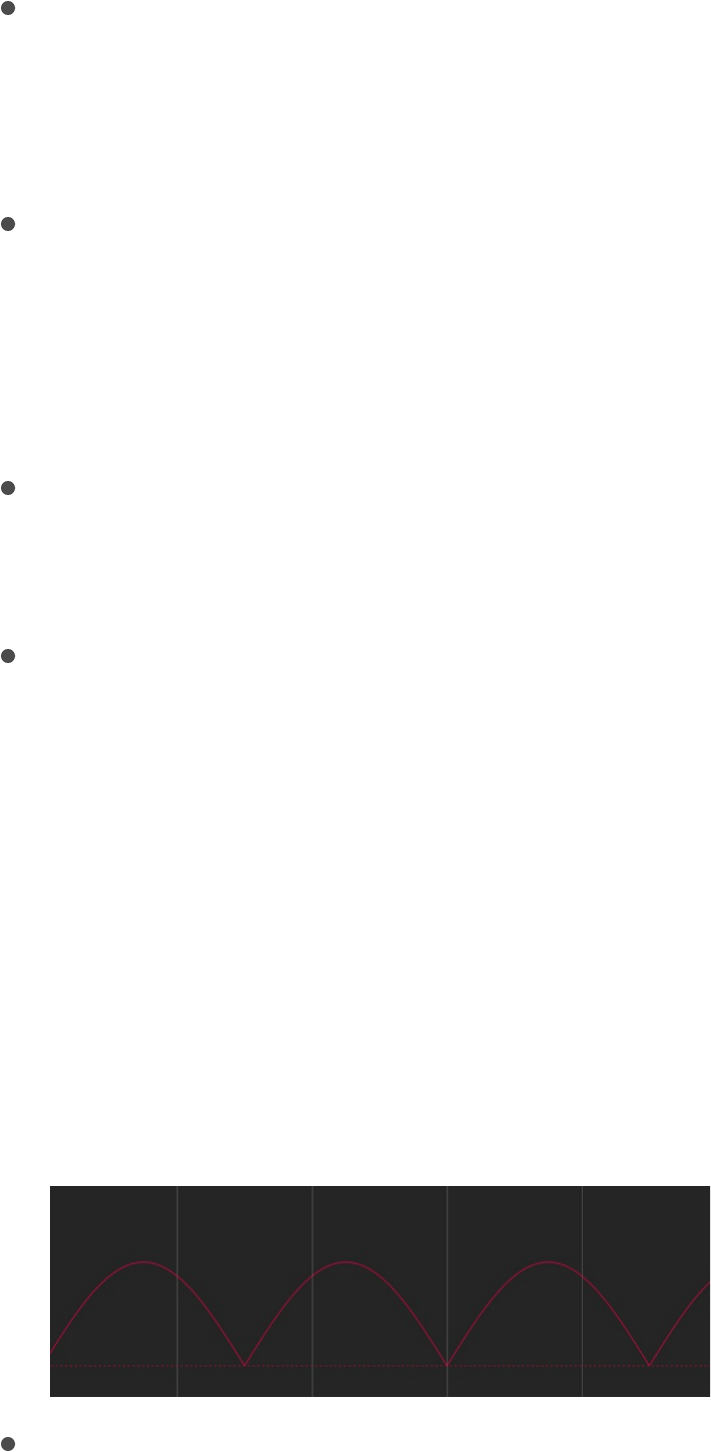
Phase: A slider that sets the point of the specified oscillation
where the behavior starts. This parameter lets you put multiple
objects with identical Oscillate behaviors out of phase with one
another so they don’t all look the same.
Amplitude: A slider that sets the maximum values between
which the parameter oscillates. The parameter swings
between the amplitude value and the negative of the
amplitude value. Higher values result in more extreme swings
from the beginning to the ending of each oscillation.
Speed: A slider that sets the speed at which the oscillation
occurs, in oscillations per minute. Higher values result in faster
oscillations.
Half Range: A checkbox that, when selected, cuts the sine
wave (or other wave shape) in half and prevents it from
crossing the value of 0. For example, when Amplitude is set to
100, the parameter oscillates between 100 and –100. When
Half Range is selected, however, the parameter oscillates
between 100 and 0. When Amplitude is set to –100, the
parameter oscillates between –100 and 0.
Tip: When you’re oscillating position parameters, set Wave
Shape to Sine and enable Half Range to create a bouncing
effect.
Start Offset: A slider that delays the beginning of the
behavior’s effect relative to the first frame of its position in the
Timeline. Adjust this parameter to make the behavior start
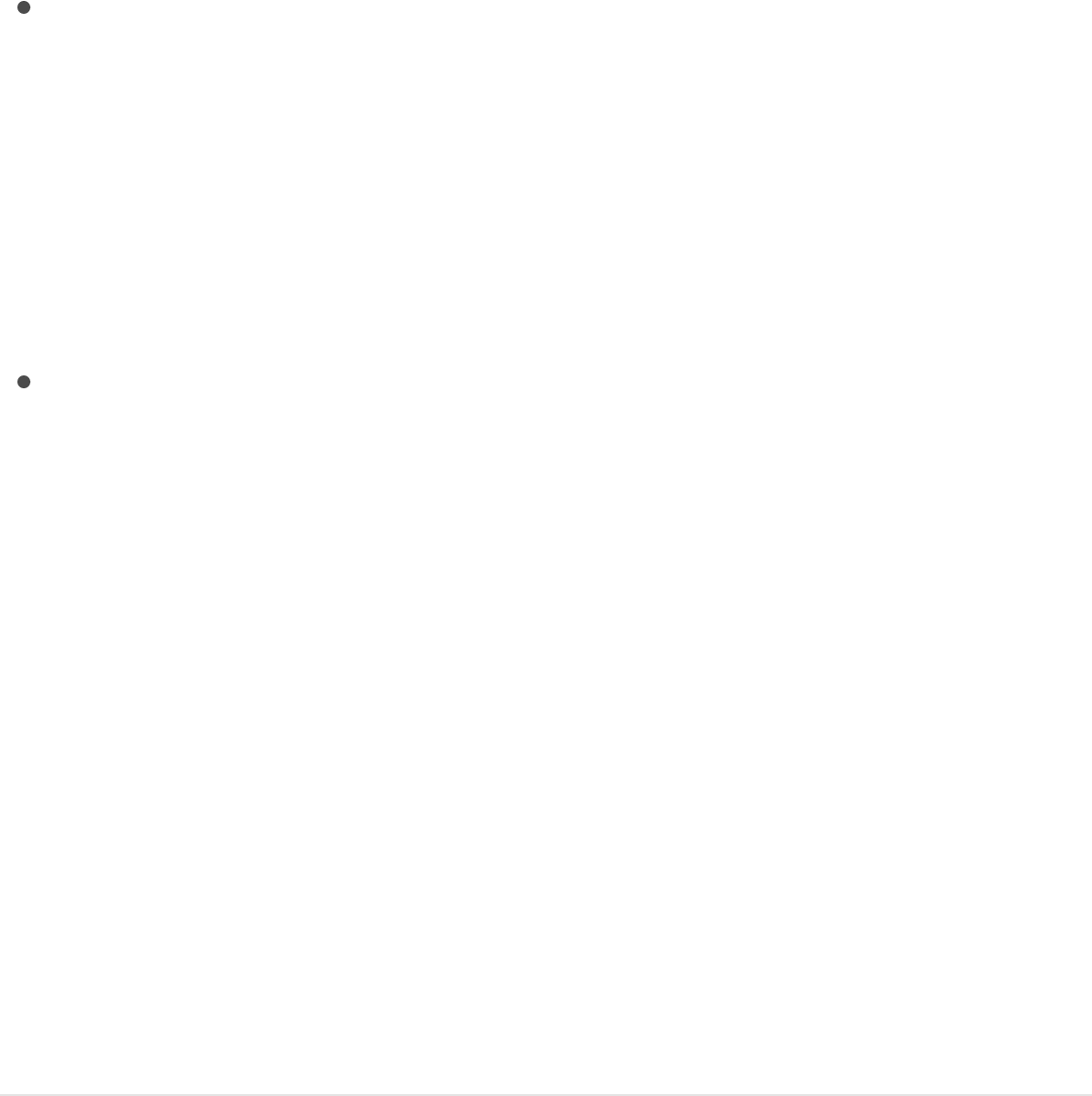
later. The units of this parameter are in frames.
End Offset: A slider that offsets the end of the behavior’s
effect relative to the last frame of its position in the Timeline, in
frames. Adjust this parameter to make the behavior stop
before the end of the behavior bar in the Timeline. Using this
slider to stop the effect, instead of trimming the end of the
behavior bar in the Timeline, freezes the end of the effect for
the remaining duration of the object. Trimming the end of the
behavior bar resets the object to its original parameters.
Apply To: A pop-up menu that shows the parameter affected,
and that can be used to reassign the behavior to another
parameter.
SEE ALSO
Create a decaying oscillation
When you apply the Oscillate behavior to an object’s rotation or
position, a common effect is to “decay” or “dampen” the
animation over time. This means that the animation gradually
slows or comes to a stop. You can achieve this effect using
keyframes to slow the amplitude of the oscillation.
Decay an oscillating rotation using
keyframes
1. Go to the frame where you want the animation to begin, then
Create a decaying oscillation
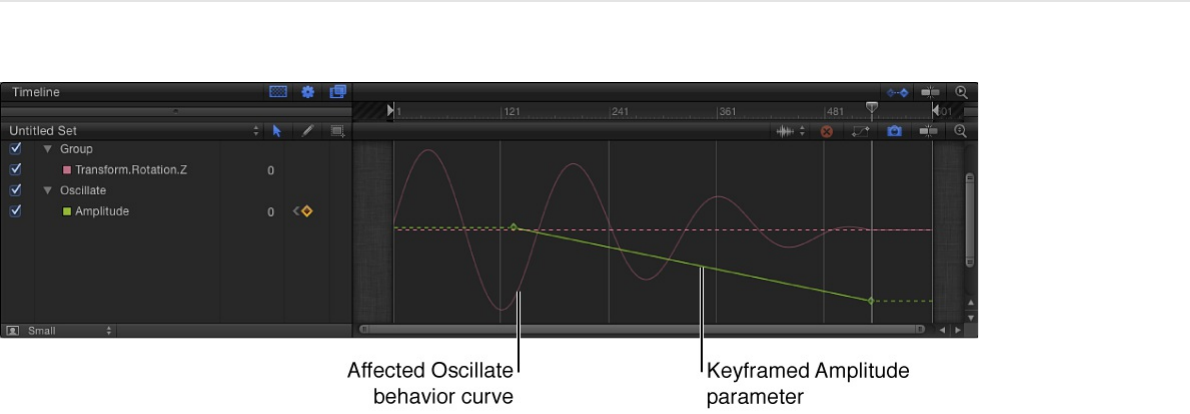
press A to enable keyframe recording.
2. In the Oscillate section of the Behaviors Inspector, set the
Amplitude to the maximum value you want to use in your
project.
Note: When keyframe recording is enabled, any value change
to a parameter using the Inspector, HUD, or Canvas creates a
keyframe.
3. Go to the frame where you want the animation to come to a
stop and set the Amplitude value to 0.
When the object is selected, you can see the dampening of the
animation—caused by the keyframed Amplitude parameter—in
the Keyframe Editor (when Animated is chosen from the pop-up
menu above the Keyframe Editor). The following illustration shows
the keyframed Amplitude parameter of the Oscillate behavior
superimposed over the resulting change to the Oscillate curve
itself. For more information, see and
.
Note: The Oscillate behavior must be selected for its curve to be
Display the Keyframe Editor
Keyframe Editor controls

visible in the Keyframe Editor.
SEE ALSO
Quantize
The Quantize behavior creates an incremental animation in any
keyframed or behavior-influenced parameter. For example, if
opacity is animated so an object gradually fades in over time, you
can add the Quantize behavior to make the object become
opaque in steps.
Note: The Quantize behavior only works with animated
parameters.
Adjust this behavior using the controls in the Behaviors Inspector:
Step Size: A value slider that defines the size of the steps,
based on the units of the parameter to which it’s applied. For
example, when Quantize is applied to rotation, the steps are in
degrees (even though this parameter is not a dial control).
When applied to position, the steps are in pixels.
The left image below shows the projected path (the red line) of
a layer with an applied Throw behavior. The right image
displays the same animation path after the Quantize behavior
is added. In this example, the Step value is set to 90.
Oscillate
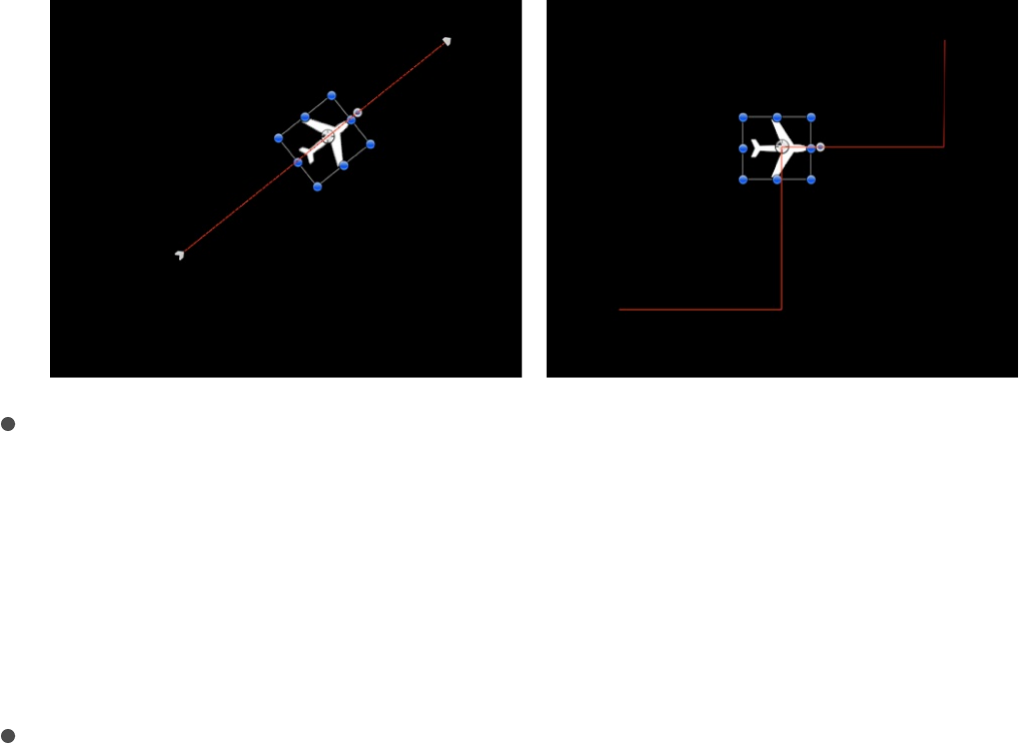
Offset: A slider that offsets the steps. For example, when
Quantize is applied to a Position parameter and Step Size is
set to 100, an object “steps” in increments restricted to 100
pixels; thus, the step offset is 100, 200, 300, and so on. If
Offset is set to 50, the step offset is restricted to 50, 150, 250,
and so on.
Apply To: A pop-up menu that shows the parameter affected,
and that can be used to reassign the behavior to another
parameter.
Ramp
The Ramp behavior creates a gradual transition in any parameter
that can be animated, from the Start Value to the End Value. The
speed of the transition is defined by the length of the Ramp
behavior in the Timeline, and by the behavior’s end value.
Additional parameters allow you to define how the transition
occurs; whether it’s at a single, continuous speed; or whether it
accelerates over time.
Ramp is a versatile behavior. If you apply it to the Scale property,
it works like the Grow/Shrink behavior. If you apply it to the
Opacity property, you can fade an object in or out in different
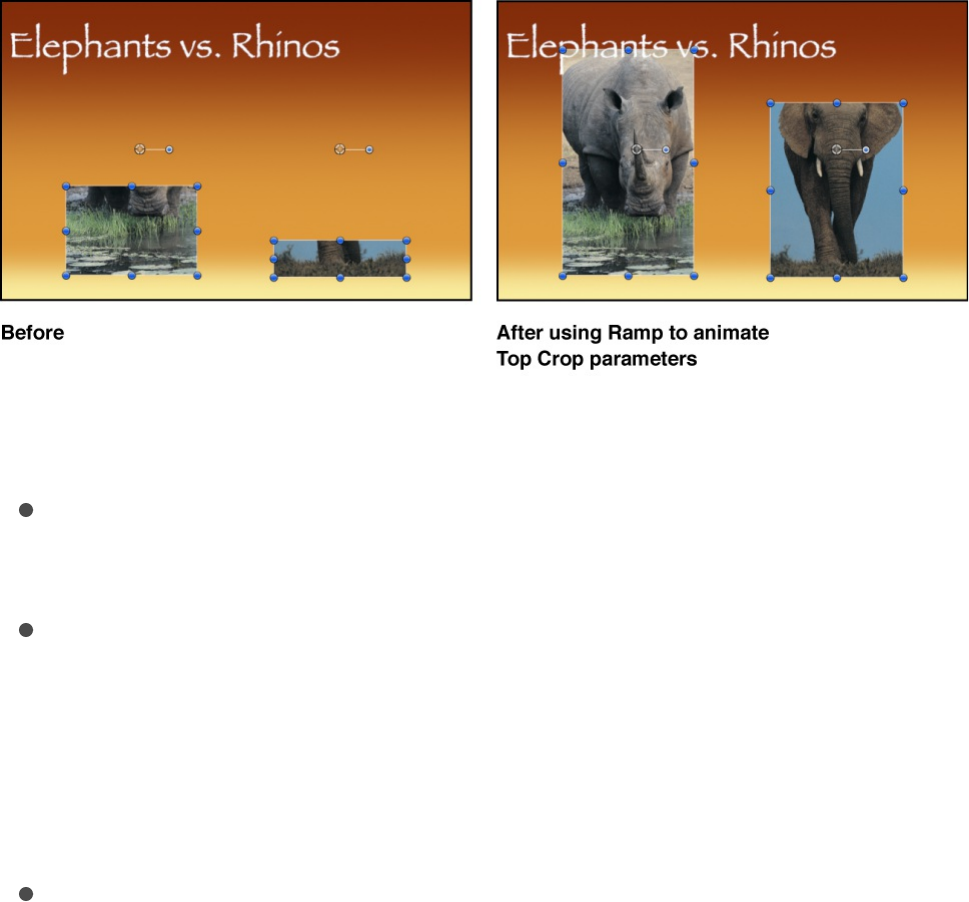
ways. Although you can use the Ramp behavior to mimic other
Motion behaviors, it can be applied to any parameter. It’s an
additive behavior, meaning that the value it generates is added to
the original value of the parameter to which it’s applied.
For example, to animate different segments of a bar graph so
each segment grows to a specific length, apply the Ramp
behavior to the each bar’s Crop parameter. After you arrange the
different bars with their starting Crop values, the Ramp behaviors
move the Top Crop parameter up, giving the illusion that each bar
is growing. Set the End Value parameter of each Ramp behavior
to the length you want each bar to reach, and you’re done!
Adjust this behavior using the controls in the Behaviors Inspector:
Start Value: A slider to set the value that’s added to the
parameter at the first frame of the Ramp behavior.
End Value: A slider that sets the value the Ramp behavior
reaches at the last frame of the behavior. Over the life of the
behavior, the parameter that the Ramp behavior is applied to
transitions from the Start Value to the End Value, plus the
original value.
Curvature: A slider that eases the acceleration at which the

Ramp behavior transitions from the Start Value to the End
Value. Higher Curvature values result in an ease in/ease out
effect, where the transition begins slowly, gradually speeds up
as the behavior continues, then gradually slows to a stop as it
reaches the end. Because Curvature is defined by the length
of the behavior in the Timeline, this parameter does not affect
the overall duration of the effect.
Start Offset: A slider that delays the beginning of the
behavior’s effect relative to the first frame of its position in the
Timeline, in frames. Adjust this parameter to make the
behavior start later.
End Offset: A slider that offsets the end of the behavior’s
effect relative to the last frame of its position in the Timeline, in
frames. Adjust this parameter to make the behavior stop
before the end of the behavior bar in the Timeline. Using this
slider to stop the effect, instead of trimming the end of the
behavior bar in the Timeline, freezes the end of the effect for
the remaining duration of the object. Trimming the end of the
behavior bar resets the object to its original parameter.
Apply To: A pop-up menu that shows the parameter affected,
and that can be used to reassign the behavior to another
parameter.
Randomize
The Randomize behavior creates a continuous sequence of
randomly increasing and decreasing values, based on the
parameters defining the range and type of values generated. Use
Randomize to create jittery effects, such as twitchy rotation,
flickering opacity, and other effects requiring rapid and varied

changes over time that would be time-consuming to keyframe.
Although the values created with this behavior appear to be
random, they’re predetermined by the parameter settings you’ve
chosen. As long as you don’t change the parameters, the frame-
by-frame values created by this behavior remain the same. If you
don’t like the randomly generated values, click the Generate
button in the Behaviors Inspector to pick a new random seed
number. This number is used to generate a new sequence of
values.
The Apply Mode parameter determines how values generated by
this behavior are combined with other behaviors and keyframes
that affect the same parameter. This provides you with different
ways of using a Randomize behavior to modify a parameter’s
preexisting values.
The Randomize behavior can be modified with other behaviors,
such as Average and Negate, to exercise further control over the
values generated.
Adjust this behavior using the controls in the Behaviors Inspector:
Amount: A slider (available when the Apply Mode—described
below—is set to Add, Subtract, or Add and Subtract) that
defines the maximum value the Randomize behavior will
generate.
Multiplier: A slider (available when the Apply Mode—described
below—is set to Multiply) that defines the maximum value the
Randomize behavior will generate.
Apply Mode: A pop-up menu that determines how values
generated by this behavior are combined with other behaviors

and keyframes that affect the same parameter. Choose Add,
Subtract, Multiply, or Add and Subtract.
Frequency: A slider that sets the amount of random variation
per second. Higher values generate faster variations; lower
values generate slower variations.
Noisiness: A slider that adds an additional overlay of random
variance to the Frequency you’ve set. Higher Noisiness values
result in more erratic variations in the affected parameter.
Link: A checkbox, available when you apply Randomize to a
two-dimensional parameter (such as Scale) or to a three-
dimensional parameter (such as Position) that consists of X, Y,
and/or Z values. Select this checkbox to keep the behavior’s
effect on each value proportional.
Affect Subobjects: A checkbox (available when you apply
Randomize to a parameter of the Sequence Replicator
behavior) that, when selected, gives each replicated cell in the
Canvas a different random behavior. When Affect Subobjects
is deselected, each object undergoes the same animation.
Random Seed: A button that picks a new random seed
number. This number is used to generate new sequences of
values, based on the other parameters of this behavior.
Start Offset: A slider that delays the beginning of the
behavior’s effect relative to the first frame of its position in the
Timeline. Adjust this parameter to make the behavior start
later. The units of this parameter are in frames.
End Offset: A slider that offsets the end of the behavior’s
effect relative to the last frame of its position in the Timeline, in
frames. Adjust this parameter to make the behavior stop
before the end of the behavior bar in the Timeline. Using this

slider to stop the effect, instead of trimming the end of the
behavior bar in the Timeline, freezes the last random value
generated by this behavior for the remaining duration of the
object. Trimming the end of the behavior bar resets the
parameter to its original value.
Apply To: A pop-up menu shows the parameter affected, and
that can be used to reassign the behavior to another
parameter.
Rate
The Rate behavior increases a parameter’s value over time, with
the rate of increase determined by the Rate slider. Unlike the
Ramp behavior, this behavior has no end value, but continues to
increase or decrease the parameter it’s applied to until the end of
the parameter.
Note: To decrease a parameter over time, enter a negative value
into the Rate parameter.
Adjust this behavior using the controls in the Behaviors Inspector:
Rate: A slider that sets a rate of increase over time for the
affected parameter, measured in percentage increase per
second.
Curvature: A slider that eases the acceleration at which the
Rate behavior transitions from the Start Value to the End
Value. Higher Curvature values result in an ease in/ease out
effect, beginning slowly, gradually speeding up as the
behavior continues, then gradually slowing to a stop as it
reaches the end. Because Curvature is defined by the length

of the behavior in the Timeline, this parameter does not affect
the overall duration of the effect.
End Offset: A slider that offsets the end of the behavior’s
effect relative to the last frame of its position in the Timeline, in
frames. Adjust this parameter to make the behavior stop
before the end of the behavior bar in the Timeline. Using this
slider to stop the effect, instead of trimming the end of the
behavior bar in the Timeline, freezes the last random value
generated by this behavior for the remaining duration of the
object. Trimming the end of the behavior bar resets the
parameter to its original value.
Apply To: A pop-up menu that shows the parameter affected,
and that can be used to reassign the behavior to another
parameter.
Reverse
Unlike the Negate behavior, which inverts the value of the
parameter to which it’s applied, the Reverse behavior reverses
the direction of any animation that affects a parameter, whether
it’s caused by behaviors or keyframes. For example, when you
apply the Reverse behavior to path animation that begins at the
left and moves to the right, the animation path won’t move, but
the object instead begins at the right and moves to the left. The
Reverse behavior basically switches the beginning and ending
points of animated objects.
Adjust this behavior using the control in the Behaviors Inspector:
Apply To: A pop-up menu that shows the parameter affected,
and that can be used to reassign the behavior to another

parameter.
Stop
The Stop behavior suspends parameter animation (created by
keyframes or applied behaviors) of an object. For example, if you
assign the Stop parameter behavior to the Position parameter of
an object moving across the screen and rotating, the object
ceases to move across the screen but continues to rotate.
Each behavior’s effect on the object is frozen at the first frame of
the Stop behavior in the Timeline. Keyframes applied to that
parameter cease to have any effect for the duration of the Stop
behavior in the Timeline. If the Stop behavior is shorter than the
object to which it’s applied, all keyframes and behaviors affecting
that channel immediately take effect after the last frame of the
Stop behavior. For more information, see .
Adjust this behavior using the control in the Behaviors Inspector:
Apply To: A pop-up menu that shows the parameter being
stopped, and that can be used to reassign the Stop behavior
to another parameter.
Track
The Track behavior applies tracking data to a parameter of an
effect, such as the center point of the Light Rays filter. For more
information on using the Track behavior, see
.
Stop a behavior
Track a filter’s
position parameter

Wriggle
The Wriggle behavior works similarly to the Randomize behavior,
but with a slower effect.
Tip: A Wriggle behavior applied to an Opacity parameter set to
100% does not have much effect. This is because there isn’t
much room to “wriggle.” For a better result, set the Opacity to 0,
or change the Apply Mode to Subtract.
Adjust this behavior using the controls in the Behaviors Inspector:
Amount/Multiplier: A slider that defines the maximum value
that the Wriggle behavior generates. The Amount slider is
available when the Apply Mode is set to Add, Subtract, or Add
and Subtract. The Multiplier is available when the Apply Mode
is set to Multiply.
Apply Mode: A pop-up menu that determines how values
generated by this behavior are combined with other behaviors
and keyframes that affect the same parameter. This provides
you with different ways of using a Wriggle behavior to modify a
parameter’s preexisting values. The options are Add,
Subtract, Multiply, or Add and Subtract.
Frequency: A slider that sets the amount of random variation
per second. Higher values generate faster variations, whereas
lower values generate slower variations.
Wriggle Offset: A slider that offsets the sequence of random
values when you want to apply the same Wriggle behavior to
multiple objects. By offsetting each object’s version of the
Wriggle behavior, you can prevent objects from moving in
sync.
Noisiness: A slider that adds an additional overlay of random

Noisiness: A slider that adds an additional overlay of random
variance to the Frequency you’ve set. Higher Noisiness values
result in more erratic variations in the affected parameter.
Link: A checkbox, available when you apply the Wriggle
behavior to a two-dimensional parameter (such as Scale) or
three-dimensional parameter (such as Position) that consists
of X, Y, and/or Z values. Select this checkbox to keep the
behavior’s effect on each value proportional.
Affect Subobjects: A checkbox, available when the Wriggle
behavior is applied to a parameter of the Sequence Replicator
behavior. When Affect Subobjects is selected, each object
has a different wriggle behavior. When Affect Subobjects is
deselected, each object undergoes the same animation.
Random Seed: A button that picks a new random seed
number. This number is used to generate new sequences of
values, based on the other parameters of this behavior.
Start Offset: A slider that delays the beginning of the
behavior’s effect relative to the first frame of its position in the
Timeline. Adjust this parameter to make the behavior start
later. This parameter is measured in frames.
End Offset: A slider that offsets the end of the behavior’s
effect relative to the last frame of its position in the Timeline, in
frames. Adjust this parameter to make the behavior stop
before the end of the behavior bar in the Timeline. Using this
slider to stop the effect, instead of trimming the end of the
behavior bar in the Timeline, freezes the last random value
generated by this behavior for the remaining duration of the
object. Trimming the end of the behavior bar resets the
parameter to its original value.
Apply To: A pop-up menu that shows the parameter affected,

and that can be used to reassign the behavior to another
parameter.
Retiming behaviors
Retiming behaviors overview
When you select a clip, a group of Timing parameters appears in
the Properties Inspector. These controls adjust some of the same
effects as the Retiming behaviors, such as slowing down or
speeding up, looping, or reversing a clip. However, the Timing
controls affect the entire clip. The Retiming behaviors, on the
other hand, let you define which portion of the clip is modified by
a timing change. Any timing changes made to a clip using the
Inspector’s Timing controls are respected by the Retiming
behaviors. For example, if you changed the speed of the clip to
50% in the Properties Inspector, a Retiming behavior uses that
half-speed clip as its source. For more information on Timing
controls in the Properties Inspector, see .
There are 11 Retiming behaviors:
inserts a range of random frames into the
playback of a clip.
freezes the frame at the behavior’s In point.
replays a segment of a clip.
replays a segment of a clip backward and then
forward.
triggers playback of a clip segment that begins at a
Retime media overview
Flash Frame
Hold Frame
Loop
Ping Pong
Replay

different frame in your project.
plays a clip or image sequence backwards.
replays a segment of a clip in reverse.
moves a virtual playhead around a clip.
changes the playback rate of a clip.
simulates the look of a strobe light or lower-frame-rate
video.
randomly inserts hold frames, of random durations,
into the playback of a clip.
Flash Frame
The Flash Frame behavior inserts a user-defined range of random
frames (adjacent to the current frame) into the playback of a clip.
Adjust this behavior using the controls in the Behaviors Inspector:
Random Frames: A slider that sets the probability that a frame
within the duration of the behavior is replaced with a random
frame. When this value is set to 0, no random frames are
inserted. When set to 100, every frame is random. The default
value is 10%.
Frame Range: A slider that defines the range from which the
random frames are chosen, based around the current frame.
The default value is 10 frames.
Duration: A slider that sets the duration of the sequence of
random frames. The default value is 1, which means one
random frame is inserted at a time. When Duration is set to
Reverse
Reverse Loop
Scrub
Set Speed
Strobe
Stutter

30, for example, 30-frame sequences (chosen from the Frame
Range) are randomly inserted. The Duration value overrides
the Random Frame count (so a new random frame does not
interrupt the sequence).
Random Seed: A button that picks a new random seed
number. This number is used to generate new values, based
on the other parameters of this behavior.
Hold Frame
The Hold Frame behavior holds the frame at the behavior’s In
point for the duration of the behavior. The clip continues playing
normally after the behavior’s Out point. For example, if the Hold
Frame behavior begins at frame 60 and ends at frame 300, the
clip plays normally until frame 59, frame 60 is held for 240 frames,
and then normal playback resumes—frame 61 of the clip—at
frame 301.
The Hold behavior is applied at the current frame, rather than at
the start of the object.
Adjust this behavior using the control in the Behaviors Inspector:
Offset: A slider that sets the offset for the hold frame. When
set to 0 (the default), the frame at the start of the behavior is
the hold frame. When set to 60, however, the frame at the
start of the behavior (the hold frame) is the start frame plus 60
frames. This parameter is measured in frames.
Tip: Flickering may occur if the Hold Frame behavior is
applied to interlaced footage. To avoid this, ensure that Field
Order is properly set in the Inspector. To change field order,

select the footage in the Media list, open the Media pane in
the Inspector, then choose a field order option from the Field
Order pop-up menu. See
.
Loop
The Loop behavior loops a segment of the clip within the duration
of the behavior. The loop’s starting frame is derived from the start
frame of the behavior. For example, if the behavior is applied at
the start of a clip, and Loop Duration is set to 30, the first 30
frames of the clip loop repeatedly until the end of the behavior. At
the end of the behavior, normal playback resumes from the frame
at the end of the loop duration.
Adjust this behavior using the control in the Behaviors Inspector:
Loop Duration: A slider that sets the duration of the looped
frames. The default value is 30 frames.
Ping Pong
The Ping Pong behavior “ping-pongs” playback of a segment of
the clip within the duration of the behavior. The ping-pong effect’s
starting frame is derived from the start frame of the behavior. For
example, if the behavior is applied at the start of a clip, and
Duration is set to 30, the first 30 frames of the clip play forward,
then play in reverse, then forward, and so on until the end of the
behavior. At the end of the behavior, normal playback resumes.
Adjust this behavior using the control in the Behaviors Inspector:
Duration: A slider that sets the duration of the ping-pong
Source media controls in the Media
Inspector

Duration: A slider that sets the duration of the ping-pong
frames. The default value is 30 frames.
Replay
The Replay behavior resets the playhead at the beginning of the
behavior to a specific frame, then plays the clip normally from that
frame. The clip plays back normally after the end of the behavior.
Use this behavior to trigger playback of the clip at different times,
without making multiple copies of the movie object.
Adjust this behavior using the controls in the Behaviors Inspector:
Start From: A pop-up menu that determines whether the
replay starts from an absolute frame number or an offset from
the frame at the start of the behavior. There are two menu
items:
Absolute Frame: Sets the replay to start at the frame
specified in the Start Time parameter. For example, if the
behavior starts at frame 60 of the clip and Start Frame is
set to 30, when playback reaches frame 60, the clip starts
playback over from frame 30.
Offset Frame: Offsets the start frame of the replay. For
example, if the behavior starts at frame 60 of the clip, and
Start Frame is set to 30, when playback reaches frame 60,
the clip starts playback at frame 90. If Start Frame is set to
–30, the clip starts playback over from frame 30.
Start Time: A slider that sets the start frame where the replay
begins. The default is frame 1.

Reverse
The Reverse behavior plays the clip or image sequence
backwards.
There are no parameters for this behavior.
Reverse Loop
The Reverse Loop behavior loops a segment of the clip in reverse
within the duration of the behavior. If Loop Duration is set to 30
and the behavior begins at frame 1, frames 1–30 are played in
reverse, then frames 31–60 are played in reverse, frames 61–90
are played in reverse, and so on.
Tip: To achieve a nice stutter effect, set Loop Duration to 2.
Adjust this behavior using the control in the Behaviors Inspector:
Loop Duration: A slider that sets the duration of the looped
frames to be played in reverse. The default value is 30 frames.
Scrub
Like the , the Scrub behavior moves a virtual playhead
around a clip, allowing you to change the timing of the clip without
moving it in the Timeline. Additionally, the Scrub behavior lets you
animate the offset parameter using keyframes or Parameter
behaviors, often with interesting results. Try applying the Oscillate
behavior to the Frame offset, with the Offset From parameter set
to Current Frame. Scrub does not affect clip audio.
Scrub filter

Note: You can also apply Parameter behaviors to the Retime
Value parameter in the Timing controls for the clip object. The
Timing controls are located in the Properties Inspector. Time
Remap must be set to Variable Speed to access the Retime Value
parameter.
Adjust this behavior using the controls in the Behaviors Inspector:
Frame Offset: A slider that sets the offset of the virtual
playhead.
Offset From: A pop-up menu that sets the position where the
virtual playhead is offset. There are two menu items: First
Frame or Current Frame.
Set Speed
The Set Speed behavior lets you change the speed (playback
rate) of a clip. The speed specified in the behavior begins at the
behavior’s In point and exists for the duration of the behavior. The
clip continues playing at its default speed after the behavior’s Out
point. For example, if the Set Speed behavior begins at frame 60
and ends at frame 300, the clip plays normally until frame 59,
plays back at the rate specified in the behavior from frame 60 to
frame 300, then resumes its default playback speed at frame 301.
You can apply an ease-in or ease-out effect to the speed change.
Adjust this behavior using the controls in the Behaviors Inspector:
Speed: A slider that sets the speed of the clip as a
percentage. The default is 100% (the clip’s normal speed). A
Speed setting of 50% plays the clip at half speed.
Note: The Speed parameter can be keyframed to create

Note: The Speed parameter can be keyframed to create
variable playback rate changes.
Ease In Time: A slider that sets the number of frames over
which the ease-in speed change occurs (from the start of the
behavior). The default value is 20 frames.
Ease In Curve: A slider that defines the curvature of the ramp
when easing into the speed change. A value of 0 creates a
sharp transition to the new speed; a value of 100 creates the
smoothest ease in to the new speed. The default is 50%.
Ease Out Time: A slider that sets the number of frames over
which the ease-out speed change occurs (from the end of the
behavior). The default value is 20 frames.
Ease Out Curve: A slider that defines the curvature of the
ramp when easing out of the speed change. A value of 0
creates a sharp transition from the new speed to the original
speed; a value of 100 creates the smoothest ease out. The
default is 50%.
Strobe
The Strobe behavior simulates the look of a strobe light or lower-
frame-rate video by holding a number of frames as defined by the
Strobe Duration parameter over the playback of the clip. For
example, when Strobe Duration is set to 10, frame 1 is held for 10
frames, frame 11 for 10 frames, frame 21 for 10 frames, and so
on. The frames in between (2–10, 12–20, 22–30, and so on) do not
appear.
Adjust this behavior using the control in the Behaviors Inspector:
Strobe Duration: A slider that sets the number of frames to

Strobe Duration: A slider that sets the number of frames to
hold. A value of 1 plays the clip at normal speed. The default
value is 5 frames.
Stutter
The Stutter behavior randomly inserts hold frames, of random
durations, into the playback of a clip. The effect is similar to a
tape that sticks during play in a videocassette recorder.
Adjust this behavior using the controls in the Behaviors Inspector:
Stutter Amount: A slider that sets the probability that a hold
frame is generated at the given frame. When set to 0%, no
hold frames are created; when set to 100%, every frame is a
hold frame. Values between 0 and 100 indicate the probability
of frames (within the duration of the behavior) that are
replaced by hold frames. The default value is 10%.
Duration Range: A slider that sets the maximum duration of
hold frames. A value of 1 inserts single-frame hold frames at a
frequency determined by the Stutter Amount parameter.
Increasing the Duration Range increases the range of hold
frames. For example, a value of 30 creates random hold
frames with a minimum of 1 frame and a maximum of 30
frames. The default value is 3 frames.
Random Seed: A button that picks a new random seed
number. This number is used to generate new values, based
on the other parameters of this behavior.
Simulation behaviors

Simulation behaviors overview
Simulation behaviors perform one of two tasks. Some Simulation
behaviors, such as Gravity, animate the parameters of an object
in a way that simulates a real-world phenomenon. Other
Simulation behaviors, such as Attractor and Repel, affect the
parameters of objects surrounding the object to which they’re
applied. These behaviors allow you to create sophisticated
interactions among multiple objects in your project with minimal
adjustments. Like the Basic Motion behaviors, Simulation
behaviors also affect specific object parameters. Examples
include Attractor, Gravity, and Repel.
Important: Several Simulation behavior parameters contain
object wells into which you drag target objects used as attractors,
repellers, orbiters, and so on. Dragging an object to a well can be
tricky—be sure to drag the object name (or thumbnail) from the
Layers list to the object well in the Inspector (without releasing the
mouse button). If you click the object in the Layers list and release
the mouse button, that behavior object is deselected its
parameters are no longer displayed in the Inspector. This applies
to all wells, including mask source wells and image wells.
There are 16 Simulation behaviors:
changes the orientation of an object to match
its direction along an animation path.
pulls an affected object toward a designated
target.
pulls objects toward the affected object.
simulates the force of friction on a moving object,
Align to Motion
Attracted To
Attractor
Drag

simulates the force of friction on a moving object,
slowing it down over time.
pulls an affected object toward a designated
target, then makes the object come to rest, rather than
overshooting the target and bouncing around.
pulls other objects toward the affected object,
then makes those objects come to rest, rather than
overshooting the affected object and bouncing around.
causes an object to collide with and bounce off
the edges of the Canvas frame.
causes an object to fall over time.
causes the affected object to circle around a
designated target.
animates an object along a random path.
pushes objects away from the affected object.
pushes the affected object away from a
designated target.
simulates the force of friction on spinning
objects.
causes the affected object to move back and forth
around a designated target.
causes objects to circle around the affected object.
“blows” an object in a specified direction.
Align to Motion
Drag
Drift Attracted To
Drift Attractor
Edge Collision
Gravity
Orbit Around
Random Motion
Repel
Repel From
Rotational Drag
Spring
Vortex
Wind
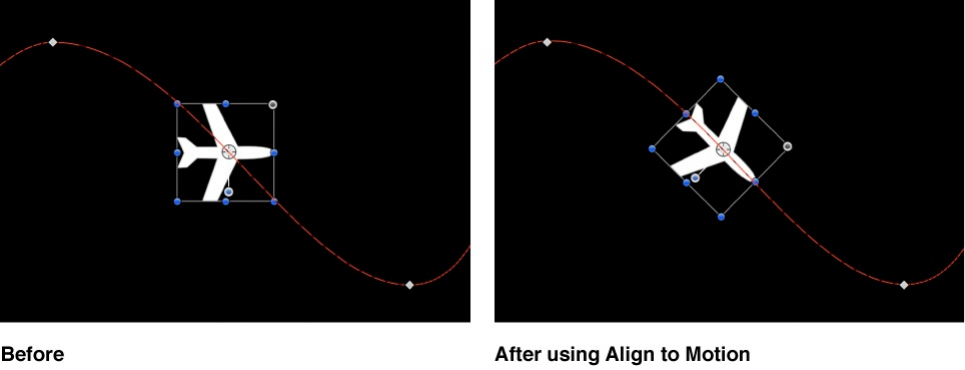
The Align to Motion behavior changes the rotation of an object to
match changes made to its direction along an animation path. This
behavior is meant to be combined with Simulation behaviors that
animate the position of an object or with a keyframed animation
path you create yourself.
Note: The Align to Motion behavior does not work on objects
animated using the Motion Path behavior. Instead, use the Snap
Alignment to Motion behavior (in the Basic Motion subcategory).
Unlike the Snap Alignment to Motion behavior, which produces
absolute changes in rotation that precisely match changes in
direction, Align to Motion has a springy reaction and creates a
more lively effect.
In the above example, the airplane travels along the keyframed
animation path, but the plane isn’t aligned to the animation path
(notice the rotation handle). Using the Align to Motion behavior, the
airplane’s angle of rotation moves so it points in the direction of
the animation path. By adjusting the Drag parameter, you can
make the object careen wildly about its anchor point as it goes
around curves in the animation path.
Adjust this behavior using the controls in the Behaviors Inspector:
Affect Subobjects: A checkbox, available when this behavior

Affect Subobjects: A checkbox, available when this behavior
is applied to an object that contains multiple child objects,
such as a group, a particle emitter, a replicator, or a text
layer. When this checkbox is selected, all objects enclosed in
the parent object are affected individually. When this
checkbox is deselected, all objects enclosed in the parent
object are affected by the behavior together.
Rotation Axis: A pop-up menu that rotates the object around
the X, Y, or Z axis. You can also select All to rotate the object
around all three axes. The default rotation axis is Z.
Axis: A pop-up menu that sets whether the object aligns to its
horizontal or vertical axis.
Invert Axis: A checkbox that flips the orientation with which the
object aligns to the motion.
Spring Tension: A slider that adjusts how quickly the object’s
rotation changes to match a change in the object’s direction.
Lower values create a delay between a change to an object’s
position and its subsequent change in rotation. Higher values
create more responsive changes in rotation.
Drag: A slider that adjusts whether the change in rotation
made by this behavior overshoots the new direction of the
object. Low drag values result in springy changes in rotation,
where the object rotates back and forth as it overshoots
changes in direction. High drag values dampen this effect,
making the object’s rotation stick more closely to the changes
made in rotation. Higher values also cause the object’s
rotation to lag behind the object’s change in position.
SEE ALSO
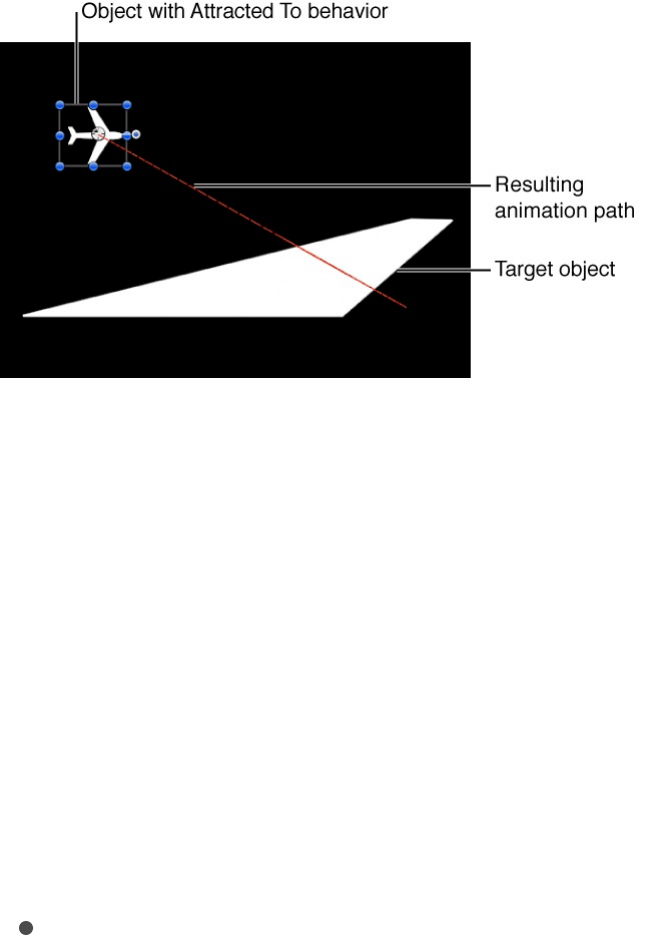
Attracted To
An object with the Attracted To behavior applied moves toward a
single specified target, the object of attraction. Additional
parameters allow you to adjust the area of influence that defines
how close an object must be to move toward the object of
attraction, and how strongly it is attracted.
The Drag parameter lets you define whether attracted objects
overshoot and bounce about the attracting object, or whether they
eventually slow down and stop at the position of the target object.
You can apply two or more Attracted To behaviors to a single
object, each with a different object of attraction, to create tug-of-
war situations where the object bounces among all objects it’s
attracted to.
Adjust this behavior using the controls in the Behaviors Inspector:
Affect Subobjects: A checkbox, available when this behavior
is applied to an object that contains multiple child objects,
such as a group, a particle emitter, a replicator, or a text
Snap Alignment to Motion

layer. When this checkbox is selected, all objects enclosed in
the parent object are affected individually. When this
checkbox is deselected, all objects enclosed in the parent
object are affected by the behavior together.
Object: An object well that defines the object of attraction. To
set the defined target object, drag the object from the Layers
list to the Object well in the Attracted To HUD or Inspector. In
the Layers list, you can also drag the target object onto the
Attracted To behavior.
Strength: A slider defining the speed at which the object
moves toward the object of attraction. With a value of 0, the
object doesn’t move at all. The higher the value, the faster the
object moves.
Falloff Type: A pop-up menu that determines whether the
distance defined by the Influence parameter falls off linearly or
exponentially. There are two menu items:
Linear: Object attraction falls off in proportion to the
object’s distance.
Exponential: The closer an object is within the area of
influence, the more strongly it is attracted, and the faster it
moves toward the object of attraction.
Falloff Rate: A slider that sets how quickly the force of
attraction between objects affected by this behavior falls off. A
low Falloff Rate value results in objects quickly getting up to
speed as they move toward the object of attraction. A high
Falloff Rate causes objects to accelerate much more slowly.
When set to Exponential, the attraction falls off more quickly
than when set to Linear.
Influence: A slider that defines the radius of the circle of
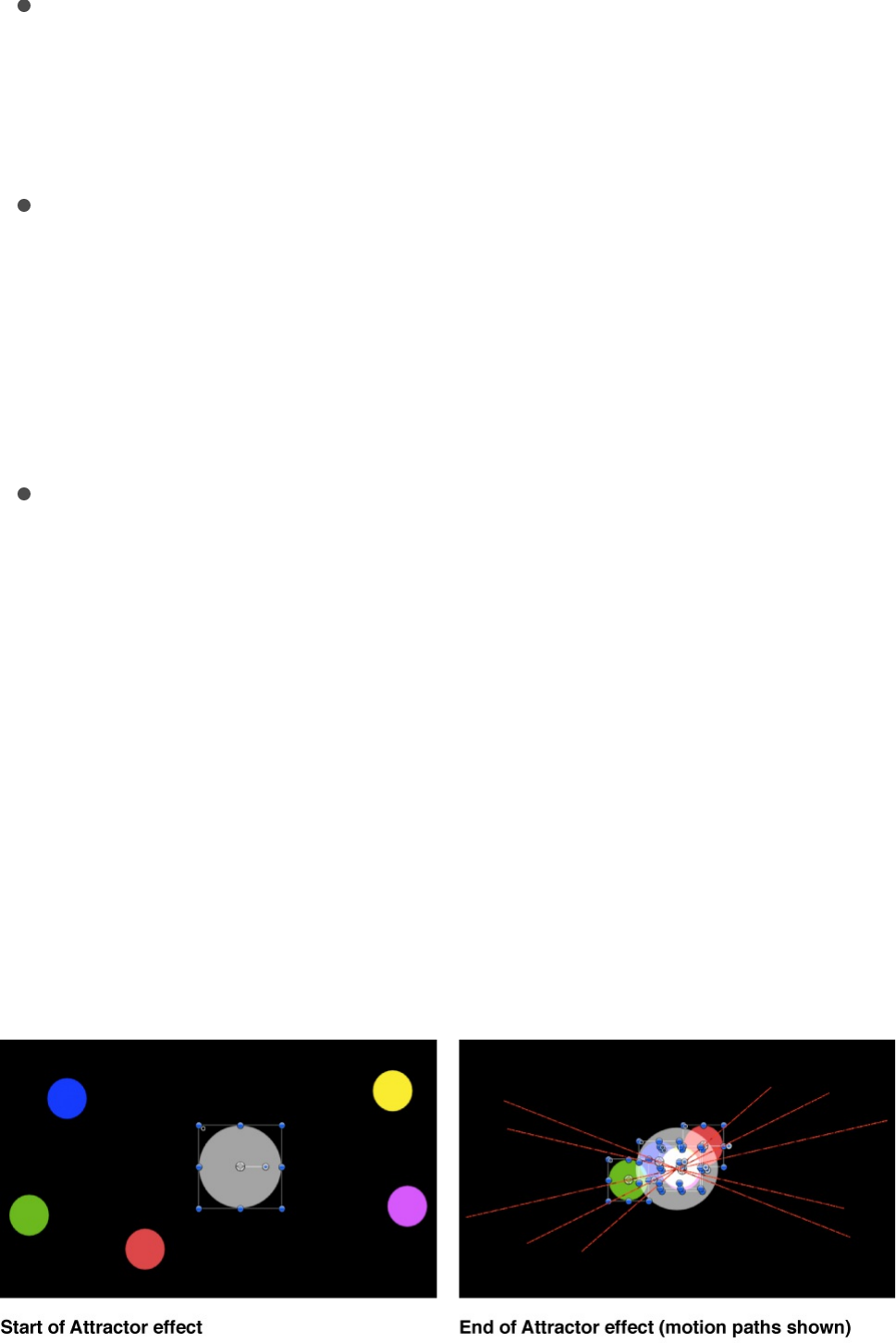
Influence: A slider that defines the radius of the circle of
influence, in pixels. Objects that fall within the area of
influence move toward the object of attraction. Objects
outside the area of influence remain in place.
Drag: A slider that reduces the distance attracted objects
overshoot the object of attraction. Lower Drag values result in
the object overshooting the object of attraction, moving past
and then careening back around toward the target object
again and again. Higher Drag values result in the object
coming to rest sooner.
Include X, Y, and Z: Buttons that specify the axes on which
the affected object (or objects) moves around the object to
which it is attracted. When Z is enabled, the object moves
about its attractor object in Z space.
Attractor
The Attractor behavior, when applied to an object, causes other
objects that lie within the area of influence move toward it. You
can manipulate the strength with which other objects are
attracted, as well as the distance required for attraction to begin.
By default, objects overshoot the object of attraction and bounce

around, never coming to rest. The Drag parameter lets you adjust
this behavior, changing whether attracted objects overshoot and
bounce around, or whether they eventually slow down and stop at
the position of the target object.
The Attractor behavior can affect all objects in the Canvas that fall
within the area of attraction, or you can limit its effect to a specific
list of objects by using the Affect parameter.
The Attractor behavior can also be applied to objects in motion. If
you animate the position of the target object to which you’ve
applied the Attractor behavior, all other objects in the Canvas
continue to be attracted to its new position.
Adjust this behavior using the controls in the Behaviors Inspector:
Affect: A pop-up menu that limits which objects in your project
are affected by the Attractor behavior. There are three
options:
All Objects: All objects in the Canvas are affected by the
Attractor behavior.
Related Objects: The default setting. Only other objects in
the same group as the object of attraction are affected.
Specific Objects: Only objects appearing in the Affected
Objects list are affected by the Attractor behavior.
Affected Objects: A list that appears when Specific Objects is
chosen in the Affect pop-up menu. Drag objects from the
Layers list into this list to have the objects affected by this
behavior. To remove an item from the list, select the item and
click Remove. The Affected Objects list contains the following
columns:
Layer: This column lists the name of the layer containing

Layer: This column lists the name of the layer containing
the object.
Name: This column lists the name of the object.
Strength: A slider that sets the speed at which attracted
objects move toward the target object. With a value of 0,
attracted objects don’t move at all. The higher the value, the
faster attracted objects move.
Falloff Type: A pop-up menu that determines whether the
distance defined by the Influence parameter falls off linearly or
exponentially. There are two menu items:
Linear: Object attraction falls off in proportion to the
object’s distance.
Exponential: The closer an object is within the area of
influence, the more strongly it is attracted, and the faster it
moves toward the object of attraction.
Falloff Rate: A slider that sets how quickly the force of
attraction between objects affected by this behavior falls off. A
low Falloff Rate value results in objects quickly getting up to
speed as they move toward the object of attraction. A high
Falloff Rate causes objects to accelerate much more slowly.
When set to Exponential, the attraction falls off more quickly
than when set to Linear.
Influence: A slider that defines the radius of the circle of
influence in pixels. Objects that fall within the area of influence
move toward the object of attraction. Objects outside the area
of influence remain in place.
Drag: A slider that reduces the distance attracted objects
overshoot the object of attraction. Lower Drag values result in

the object overshooting the object of attraction, moving past
and then careening back around toward the target object
again and again. Higher Drag values result in the object
coming to rest sooner.
Include X, Y, and Z: Buttons that specify the space in which
the object (or objects) moves toward the target object. For
example, when X and Y are enabled, the object moves in the
XY plane; when Y and Z are enabled, the object moves in the
YZ plane.
Drag
The Drag behavior simulates the force of friction on a moving
object, slowing it down over time. Applying the Drag behavior is
an easy way to decelerate objects with multiple behaviors that
create complex motion.
Adjust this behavior using the controls in the Behaviors Inspector:
Affect Subobjects: A checkbox, available when this behavior
is applied to an object that contains multiple objects, such as
a group, a particle emitter, a replicator, or a text layer. When
this checkbox is selected, all objects enclosed in the parent
object are affected individually. When this checkbox is
deselected, all objects enclosed in the parent object are
affected by the behavior together.
Amount: Sliders that slow down an object over time, causing it
to eventually come to a stop. Higher Drag values result in the
object coming to rest sooner. Click the Amount disclosure
triangle to adjust the drag applied to the X, Y, and Z values
separately. An example of this is to create a situation where

an object’s vertical speed slows down faster than its
horizontal speed.
Include X, Y, and Z: Buttons that specify the space that Drag
affects. For example, when X and Y are enabled, the object
drags in the XY plane; when Y and Z are enabled, the object
drags in the YZ plane.
Drift Attracted To
The Drift Attracted To behavior is similar to the Attracted To
behavior, but by default an object moves toward the object of
attraction and comes to rest, rather than overshooting the object
of attraction and bouncing around.
Adjust this behavior using the controls in the Behaviors Inspector:
Affect Subobjects: A checkbox, available when this behavior
is applied to an object that contains multiple objects, such as
a group, a particle emitter, a replicator, or a text layer. When
this checkbox is selected, all objects enclosed in the parent
object are affected individually. When this checkbox is
deselected, all objects enclosed in the parent object are
affected by the behavior together.
Object: An object well that defines the object of attraction. To
set the defined target object, drag the object from the Layers
list to the Object well in the Drift Attracted To HUD or
Inspector. In the Layers list, you can also drag the target
object onto the Drift Attracted To behavior.
Strength: A slider that sets the speed at which the object
moves toward the object of attraction. With a value of 0, the
object doesn’t move at all. The higher the value, the faster the

object moves.
Falloff Type: A pop-up menu that determines whether the
distance defined by the Influence parameter falls off linearly or
exponentially. There are two menu items:
Linear: Object attraction falls off in proportion to the
object’s distance.
Exponential: The closer an object is within the area of
influence, the more strongly it is attracted, and the faster it
moves toward the object of attraction.
Falloff Rate: A slider that sets how quickly the force of
attraction between objects affected by this behavior falls off. A
low Falloff Rate value results in objects quickly getting up to
speed as they move toward the object of attraction. A high
Falloff Rate causes objects to accelerate much more slowly.
When set to Exponential, the attraction falls off more quickly
than when set to Linear.
Influence: A slider that sets the radius of the circle of
influence, in pixels. Objects that fall within the area of
influence move toward the object of attraction. Objects
outside the area of influence remain in place.
Drag: A slider that reduces the distance attracted objects
overshoot the object of attraction. Lower Drag values result in
the object overshooting the object of attraction, moving past
and then careening back around toward the target object
again and again. Higher Drag values result in the object
coming to rest sooner.
Include X, Y, and Z: Buttons that specify the space in which
the affected object (or objects) drifts toward the object to
which it is attracted. For example, when X and Y are enabled,

the object drifts in the XY plane; when Y and Z are enabled,
the object drifts in the YZ plane.
Drift Attractor
The Drift Attractor behavior is similar to the Attractor behavior, but
by default objects within the area of influence move toward the
object of attraction and come to rest, rather than overshooting the
object of attraction and bouncing around.
Adjust this behavior using the controls in the Behaviors Inspector:
Affect: A pop-up menu that limits which objects in your project
are affected by the Drift Attractor behavior. There are three
options:
All Objects: All objects in the Canvas are affected by the
Drift Attractor behavior.
Related Objects: The default setting. Only other objects in
the same group as the object of attraction are affected.
Specific Objects: Only objects appearing in the Affected
Objects list are affected by the Drift Attractor behavior.
Affected Objects: A list that appears when Specific Objects is
chosen in the Affect pop-up menu. Drag objects from the
Layers list into this list to have those objects affected by the
behavior. To remove an item from the list, select the item and
click Remove. There are two menu items:
Layer: This column lists the name of the layer containing
the object.
Name: This column lists the name of the object.

Strength: A slider that sets the speed at which attracted
objects move toward the target object. With a value of 0,
attracted objects don’t move at all. The higher the value, the
faster attracted objects move.
Falloff Type: A pop-up menu that determines whether the
distance defined by the Influence parameter falls off linearly or
exponentially. There are two options:
Linear: Object attraction falls off in proportion to the
object’s distance.
Exponential: The closer an object is within the area of
influence, the more strongly it is attracted, and the faster it
moves toward the object of attraction.
Falloff Rate: A slider that determines how quickly the force of
attraction between objects affected by this behavior falls off. A
low Falloff Rate value results in objects quickly getting up to
speed as they move toward the object of attraction. A high
Falloff Rate causes objects to accelerate much more slowly.
When Falloff Type is set to Exponential, the attraction falls off
more quickly than when set to Linear.
Influence: A slider that sets the radius of the circle of
influence, in pixels. Objects that fall within the area of
influence move toward the object of attraction. Objects
outside the area of influence remain in place.
Drag: A slider that reduces the distance attracted objects
overshoot the object of attraction. Lower Drag values result in
the object overshooting the object of attraction, moving past
and then careening back around toward the target object
again and again. Higher Drag values result in the object
coming to rest sooner.
Include X, Y, and Z: Buttons that specify the space in which

Include X, Y, and Z: Buttons that specify the space in which
the object (or objects) drift toward the target object. For
example, when X and Y are enabled, the object drifts in the
XY plane; when Y and Z are enabled, the object drifts in the
YZ plane.
Edge Collision
The Edge Collision behavior is ideal for setting up complex motion
simulations with objects that do not exit the Canvas. Objects with
the Edge Collision behavior applied come to a stop or bounce off
after colliding with the edge of the Canvas frame. For example, if
you apply the Throw behavior to an object and set the velocity to
send the object toward the edge of the frame, then apply Edge
Collision, the object will bounce off the edge of the frame
according to the Bounce Strength parameter. Edge Collision has
no effect on objects larger than the Canvas.
The angle at which the object bounces depends on the angle at
which it hits the edge of the frame; the speed it travels after
bouncing is set by the Bounce Strength parameter.
Important: By default, the Edge Collision behavior uses the size
of the project and the bounding box to determine how the object
collides with the edge of the Canvas. For example, in an NTSC
Broadcast SD project (720 x 486 pixels), an object bounces off
the right and left edges of the project at its bounding box. With
groups (particles, text, and objects), only the object’s center is
used. You can make the object travel farther off the Canvas
before it bounces by adjusting the Width and Height parameters.
If you’re using this behavior with an object that has an alpha
channel that’s smaller than its bounding box, adjust the Crop

parameter in the object’s Properties Inspector to fit the bounding
box as closely as possible to the edge of the image.
Adjust this behavior using the controls in the Behaviors Inspector:
Affect Subobjects: A checkbox, available when this behavior
is applied to an object that contains multiple objects, such as
a group, a particle emitter, a replicator, or a text layer. When
this checkbox is selected, all objects enclosed in the parent
object are affected individually. When this checkbox is
deselected, all objects enclosed in the parent object are
affected by the behavior together.
Bounce Strength: A slider that sets the speed at which objects
travel after colliding with an edge. A value of 0 causes objects
to come to a complete stop when colliding with an edge that’s
perpendicular to the direction of motion. Higher values cause
an object to move faster after bouncing. This parameter only
slows the object in the direction perpendicular to the bounced
edge.
Active Edges: Six checkboxes that define which collision box
edges are detected by the Edge Collision behavior. You can
turn edges on and off in any combination.
Left Face: Defines the left edge for the collision.
Right Face: Defines the right edge for the collision.
Top Face: Defines the top edge for the collision.
Bottom Face: Defines the bottom edge for the collision.
Back Face: Defines the back edge (in Z space) for the
collision.
Front Face: Defines the front edge (in Z space) for the
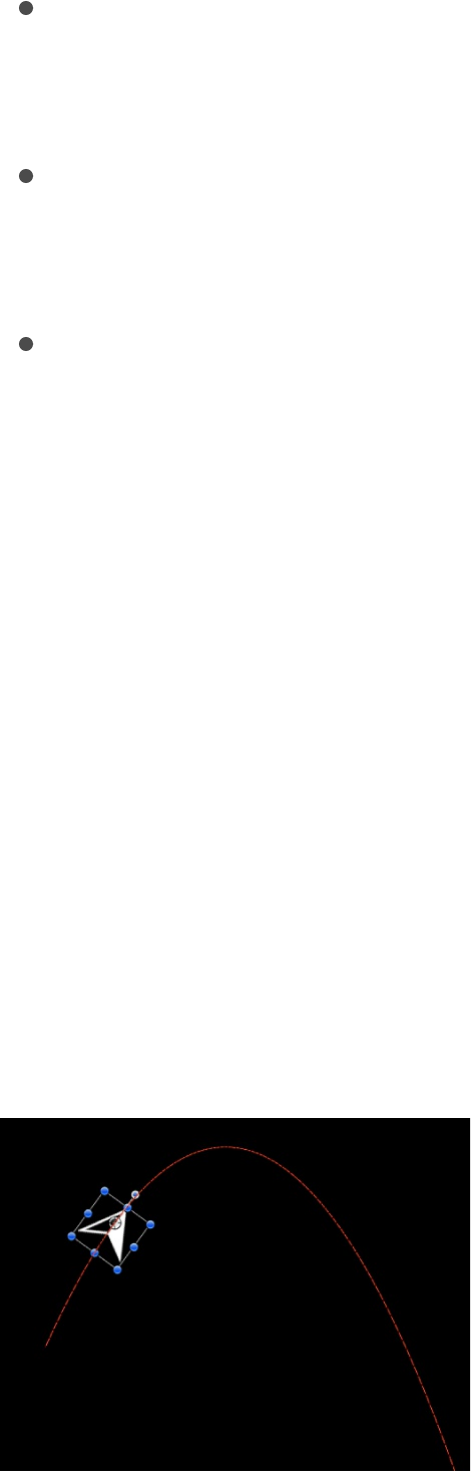
collision.
Width: A slider that sets a width (the right and left edges of the
Canvas) other than the size of project. By default, Width is set
to the project size.
Height: A slider that sets a height (the top and bottom edges)
other than the size of project. By default, Height is set to the
project size.
Depth: A slider that sets a depth (the back and front faces, in
Z space) for the edge collision. By default, Depth is set to 100
pixels.
Gravity
The Gravity behavior causes an object, or the objects in a group
(when Affect Subobjects is selected), to fall over time. The
gravitational acceleration can be increased or decreased,
resulting in a change to the rate of fall. Objects affected by the
Gravity behavior continue to fall past the bottom edge of the
Canvas (unless the Edge Collision behavior has been applied).
The following illustration shows an object affected by the Throw,
Snap Alignment to Motion, and Gravity behaviors all at once.

As you can see, the Gravity behavior can be used in conjunction
with other behaviors that animate the position of objects to create
natural-looking arcs and animation paths that simulate thrown
objects falling to the ground. For example, apply the Throw
behavior to an object to send it flying through the air, and then
apply the Gravity behavior to it to make the object arc up and
then fall down past the bottom of the Canvas.
You can also set the Acceleration parameter to a negative value,
effectively applying “antigravity” to the object and making it fly up.
Adjust this behavior using the controls in the Behaviors Inspector:
Affect Subobjects: A checkbox, available when this behavior
is applied to an object that contains multiple objects, such as
a group, a particle emitter, a replicator, or a text layer. When
this checkbox is selected, all objects enclosed in the parent
object are affected individually. When this checkbox is
deselected, all objects enclosed in the parent object are
affected by the behavior together.
Acceleration: A slider that sets the strength of gravity affecting
the target object. The higher this value, the faster the target
object falls.
Orbit Around
Similar to the Attracted To behavior, the Orbit Around behavior’s
default parameter settings give the object sufficient initial velocity
to orbit around another object in a perfect circle.
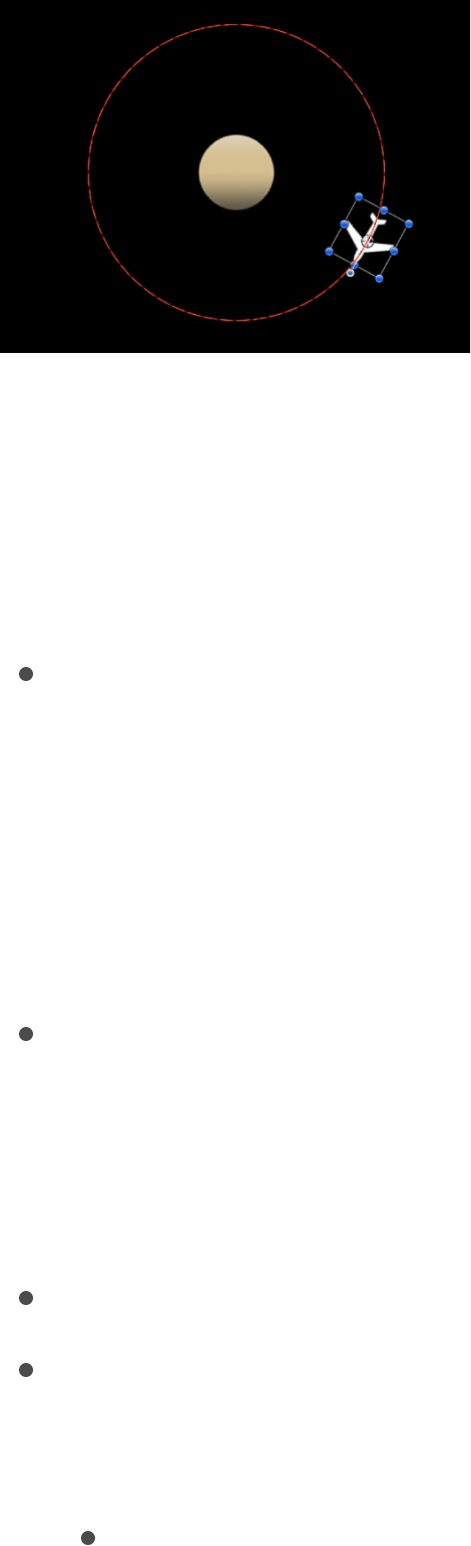
Note: Behaviors such as Attractor and Repel applied to nearby
objects might disrupt an object with the Orbit Around behavior
applied to it.
Adjust this behavior using the controls in the Behaviors Inspector:
Affect Subobjects: A checkbox, available when this behavior
is applied to an object that contains multiple objects, such as
a group, a particle emitter, a replicator, or a text layer. When
this checkbox is selected, all objects enclosed in the parent
object are affected individually. When this checkbox is
deselected, all objects enclosed in the parent object are
affected by the behavior together.
Object: An object well that defines the object to orbit around.
To set the defined target object, drag the object from the
Layers list to the Object well in the Orbit Around HUD or
Inspector. In the Layers list, you can also drag the target
object onto the Orbit Around behavior.
Strength: A slider that sets the speed of the object.
Falloff Type: A pop-up menu that determines whether the
distance defined by the Influence parameter falls off linearly or
exponentially. The default is Linear.
Linear: Object attraction falls off in proportion to the

object’s distance.
Exponential: The closer an object is within the area of
influence, the more strongly it is attracted, and the faster it
moves toward the object of attraction.
Falloff Rate: A slider that sets how quickly the force of
attraction between objects affected by this behavior falls off. A
low Falloff Rate value results in objects quickly getting up to
speed as they move toward the object of attraction. A high
Falloff Rate causes objects to accelerate much more slowly.
When set to Exponential, the attraction falls off more quickly
than when set to Linear.
Influence: A slider that defines the radius of the circle of
influence in pixels. Objects that fall within the area of influence
move toward the object of attraction. Objects outside the area
of influence remain in place.
Drag: A slider that causes the orbit to decay. The default value
for Orbit Around is 0, which results in a stable orbit. Any other
value causes the orbit to decay and the object to spiral into
the object of attraction.
Include X, Y, and Z: Buttons that specify the space in which
the orbit occurs. For example, when X and Y are enabled, the
object orbits in the XY plane. In the illustration below, X and Y
are selected in the Include parameter. The red motion paths
represent the motion of the white airplanes around the target
object (the circle). The light gray box represents the boundary
of the group.
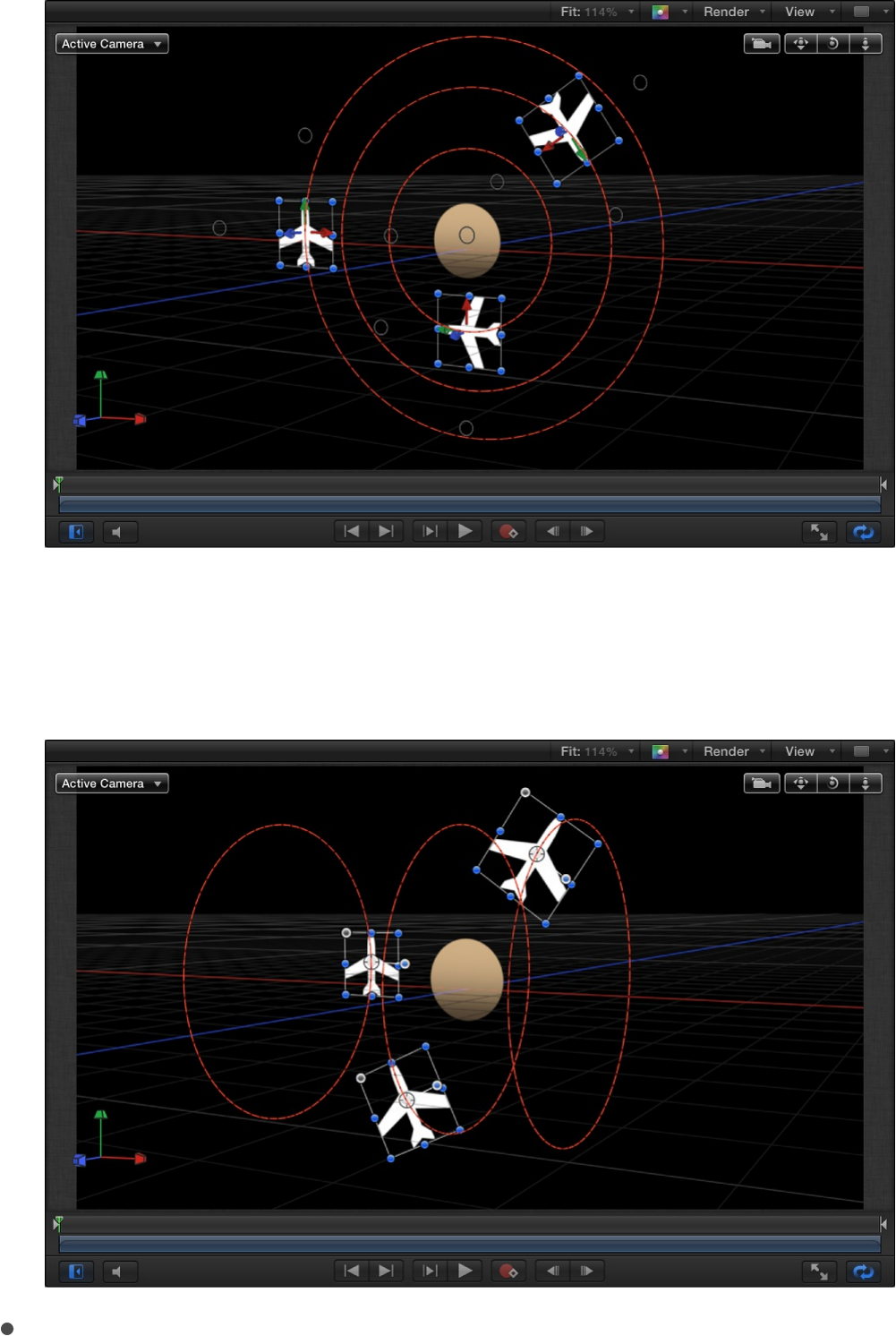
In the illustration below, Y and Z are turned on in the Include
parameter. The white airplanes move around the target object
in the YZ plane.
Pole Axis: A pop-up menu that becomes available when the X,
Y, and Z axes are enabled in the Include parameter. Because
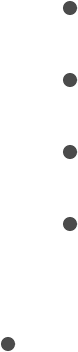
all points are at a fixed distance from the target or attractor
object (the Pole Axis), the object can be visualized on a
sphere of all possible orbits, with the target object at the
center of the sphere. The Pole Axis defines the two points on
the sphere that the orbit must pass through. There are four
menu items:
X: Aligns the Pole Axis set to the X plane.
Y: Aligns the Pole Axis to the Y plane.
Z: Aligns the Pole Axis to the Z plane.
Random: When Random is selected, the axes shift to a
different random position.
Direction: A pop-up menu that sets whether objects move
around in a clockwise or counterclockwise direction.
Random Motion
The Random Motion behavior animates the position of an object
and makes that object move around the Canvas along a random
path. The Random Motion behavior is useful for creating varied
animation paths for large numbers of objects you want to move at
the same time. For example, you can create an arrangement of
ten objects in the Canvas and apply the Random Motion behavior
to them all.
Although the motion created with this behavior appears to be
random, it is predetermined by the group of parameters you’ve
chosen. As long as you don’t change the parameters, the
animation path created by this behavior remains the same. If you
don’t like the path that was randomly generated, click the
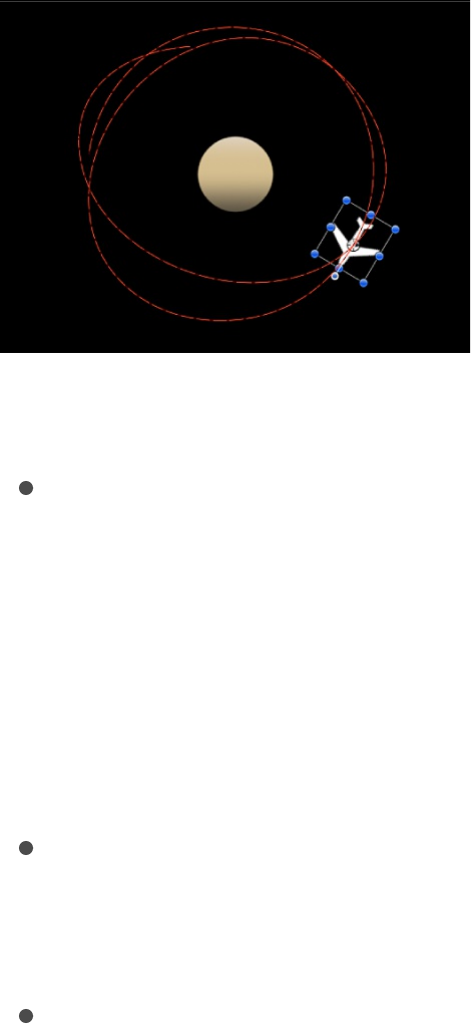
Generate button in the HUD or the Behaviors Inspector to pick a
new random seed number. This number is used to generate a
new path.
You can also use the Random Motion behavior to add variation to
the animation paths created by other behaviors that affect an
object’s position. In the following example, adding Random Motion
to an object with the Orbit Around behavior results in a more
erratic animation path from orbit to orbit, although it still moves
around the center as before.
Adjust this behavior using the controls in the Behaviors Inspector:
Affect Subobjects: A checkbox that appears when this
behavior is applied to an object that contains multiple objects,
such as a group, a particle emitter, a replicator, or a text
layer. When this checkbox is selected, all objects enclosed in
the parent object are affected individually. When this
checkbox is deselected, all objects enclosed in the parent
object are affected by the behavior together.
Amount: A slider that determines the speed the object moves
by changing the length of the animation path. Higher values
result in faster motion and longer animation paths.
Frequency: A slider that determines the number of twists and

turns in the animation path, which can be seen by the
crookedness of the resulting animation path. Higher values
create more turns in the animation path. Lower values result in
straighter animation paths.
Noisiness: A slider that determines an additional level of
jaggedness along the animation path shape defined by the
Amount parameter. Higher values result in a more jagged-
looking animation path.
Drag: A slider that controls the speed the object moves along
the animation path. While the Amount parameter controls the
length of the animation path, the Drag parameter shrinks or
enlarges the animation path as a whole.
Include X, Y, and Z: Buttons that specify the space in which
random motion is in effect. For example, when X and Y are
enabled, the motion occurs in the XY plane; when Y and Z are
enabled, the motion occurs in the YZ plane.
Random Seed: A button that picks a new random seed
number. This number is used to generate new animation
paths, based on the values you’ve picked in the other
parameters of this behavior.
Repel
If you apply the Repel behavior to an object, that object pushes
away all other objects within the area of influence in the Canvas.
The strength with which objects are pushed away can be
increased or decreased, as can the distance repelled objects
travel.
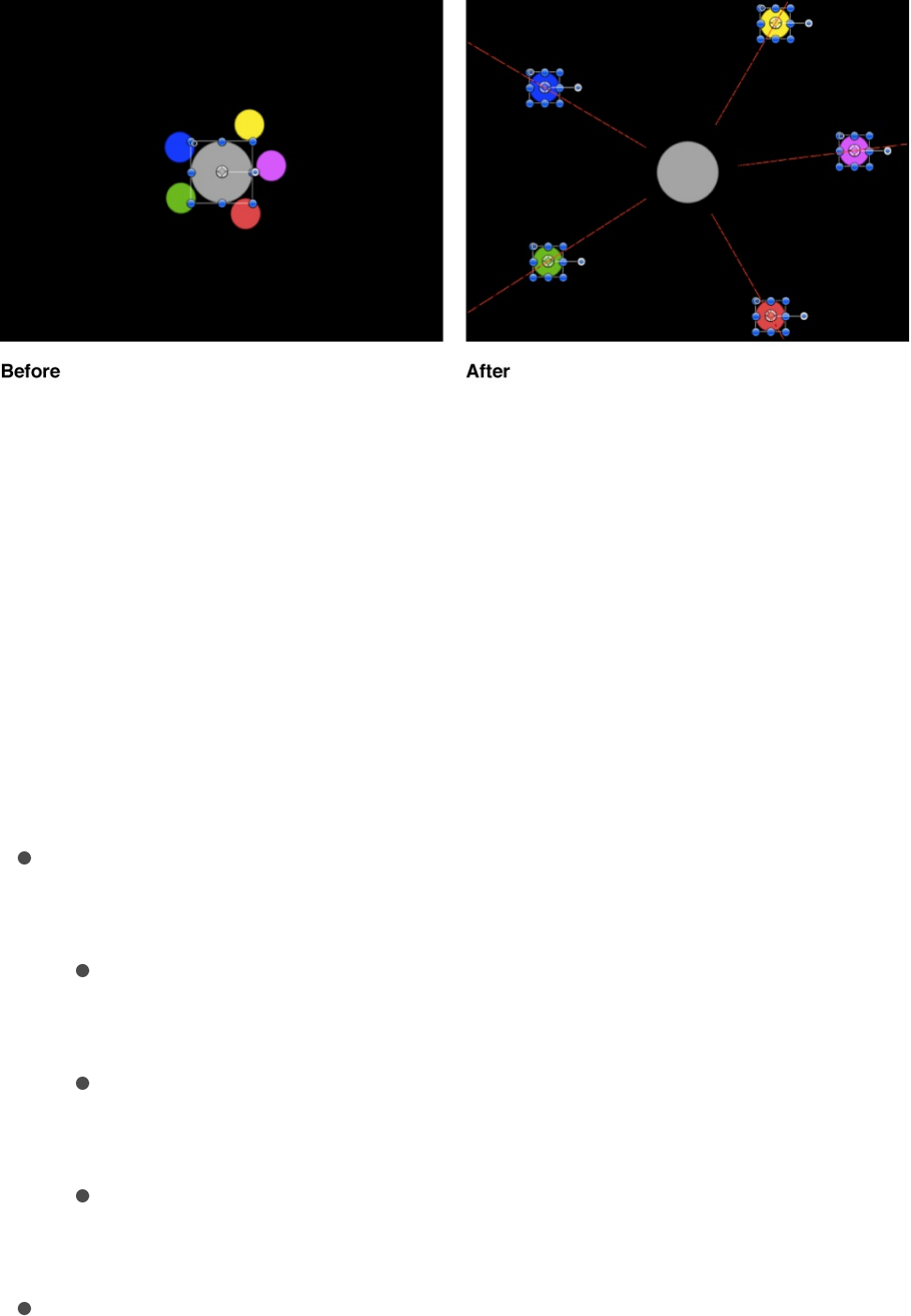
You can also specify which objects are affected by this behavior,
creating an effect where only specific objects are moved, while
others remain still.
The Repel behavior is the opposite of the Attractor behavior, and
is part of a group of simulation behaviors that create complex
animated relationships between two or more objects.
Adjust this behavior using the controls in the Behaviors Inspector:
Affect: A pop-up menu that limits which objects in your project
are affected by the Repel behavior. There are three options:
All Objects: All objects in the Canvas are affected by the
Repel behavior.
Related Objects: The default setting. Only other objects in
the same group as the repelling object are affected.
Specific Objects: Only objects appearing in the Affected
Objects list are affected by the Repel behavior.
Affected Objects: A list that appears when Specific Objects is
chosen in the Affect pop-up menu. Drag objects from the
Layers list into this list to be affected by the Attractor behavior
when the Specific Objects option is selected in the Affect pop-

up menu. To remove an item from the list, select the item and
click Remove. The Affected Objects list contains the following
columns:
Layer: This column lists the name of the layer containing
the object.
Name: This column lists the name of the object.
Strength: A slider that defines the speed at which repelled
objects move away from the object. With a value of 0, repelled
objects don’t move at all. The higher the value, the faster
repelled objects move.
Falloff Type: A pop-up menu that determines whether the
distance defined by the Influence parameter falls off linearly or
exponentially.
Linear: Repulsion between objects falls off in proportion to
the object’s distance.
Exponential: The closer an object is within the area of
influence, the more strongly it is repelled, and the faster it
moves away from the object doing the repelling.
Falloff Rate: A slider that sets how quickly the force of
repulsion between objects affected by this behavior falls off. A
low Falloff Rate value results in objects quickly getting up to
speed as they move away from the object of repulsion. A high
Falloff Rate causes objects to accelerate much more slowly.
When set to Exponential, the attraction falls off more quickly
than when set to Linear.
Influence: A slider that defines the radius of the circle of
influence in pixels. Objects that fall within the area of influence
move away from the object of repulsion. Objects outside the

area of influence remain in place.
Drag: A slider that reduces the distance repelled objects travel
away from the repelling object.
Include X, Y, and Z: Buttons that specify the space in which
the objects move away from the object with the applied Repel
behavior. For example, when X and Y are enabled, the object
moves away in the XY plane; when Y and Z are enabled, the
object moves away in the YZ plane.
Repel From
Whereas the Repel behavior pushes other objects away, the
Repel From behavior has the converse effect, making the object
it’s applied to move away from a selected object in the Canvas.
Adjust this behavior using the controls in the Behaviors Inspector:
Affect Subobjects: A checkbox that appears when this
behavior is applied to an object that contains multiple objects,
such as a group, a particle emitter, a replicator, or a text
layer. When this checkbox is selected, all objects enclosed in
the parent object are affected individually. When this
checkbox is deselected, all objects enclosed in the parent
object are affected by the behavior together.
Object: An object well that defines the object to be repelled
from.
Strength: A slider that sets the speed at which the object is
repelled. With a value of 0, the object is not repelled at all. The
higher the value, the faster the object is repelled.
Falloff Type: A pop-up menu that determines whether the

distance defined by the Influence parameter falls off linearly or
exponentially.
Linear: Repulsion between objects falls off in proportion to
the object’s distance.
Exponential: The closer an object is within the area of
influence, the more strongly it is repelled, and the faster it
moves away from the object doing the repelling.
Falloff Rate: A slider that sets how quickly the force of
repulsion between objects affected by this behavior falls off. A
low Falloff Rate value results in objects quickly getting up to
speed as they move away from the object of repulsion. A high
Falloff Rate causes objects to accelerate much more slowly.
When set to Exponential, the attraction falls off more quickly
than when set to Linear.
Influence: A slider that defines the radius of the circle of
influence in pixels. Objects that fall within the area of influence
move away from the object of repulsion. Objects outside the
area of influence remain in place.
Drag: A slider used to reduce the distance the object or
objects travel away from the repelling object.
Include X, Y, and Z: Buttons that specify the space in which
the object moves away from the selected object. For example,
when X and Y are enabled, the object moves in the XY plane;
when Y and Z are enabled, the object moves in the YZ plane.
Rotational Drag
Rotational Drag is similar to the Drag behavior, except that it

affects Rotation instead of position. Rotational Drag simulates
friction affecting objects that are spinning due to keyframed or
behavior-driven changes to the Rotation parameter. By setting
higher Drag values, you can slow rotational changes to an
eventual stop.
Adjust this behavior using the controls in the Behaviors Inspector:
Affect Subobjects: A checkbox that appears when this
behavior is applied to an object that contains multiple objects,
such as a group, a particle emitter, a replicator, or a text
layer. When this checkbox is selected, all objects enclosed in
the parent object are affected individually. When this
checkbox is deselected, all objects enclosed in the parent
object are affected by the behavior together.
Amount: A slider used to slow down an object’s rotation over
time, causing it to eventually come to a stop. Higher Amount
values result in the rotation ending sooner.
Spring
The Spring behavior creates a relationship between two objects,
so that an object with the Spring behavior applied to it moves
back and forth around a second object. The Attract To parameter
defines the object that serves as the target and center of the
Spring behavior. Additional parameters let you adjust the speed of
the behavior (Spring Tension) and the acceleration of the object at
each change in direction (Relaxed Length).
If the Attract To object is at rest, the resulting motion is fairly
simple and the springing object moves back and forth in a straight
line. If the Attract To object is in motion, the springing object’s

motion is much more complex, changing direction according to
the velocity of the Attract To object.
Adjust this behavior using the controls in the Behaviors Inspector:
Affect Subobjects: A checkbox that appears when this
behavior is applied to an object that contains multiple objects,
such as a group, a particle emitter, a replicator, or a text
layer. When this checkbox is selected, all objects enclosed in
the parent object are affected individually. When this
checkbox is deselected, all objects enclosed in the parent
object are affected by the behavior together.
Attract To: An object well that defines the object of attraction.
To set the defined target object, drag the object from the
Layers list to the Attract To well in the Spring HUD or
Inspector. In the Layers list, you can also drag the target
object onto the Spring behavior.
Spring Tension: A slider that determines how fast the object is
pulled toward the object of attraction.
Relaxed Length: A slider that sets the distance from the target
object where object attraction diminishes to zero. As the
springing object’s distance increases past this point, the force
of attraction increases proportionally, to bring it back toward
the target object.
Repel: A checkbox that, when selected, pushes objects apart
as the target object gets closer to the object of attraction than
the Relaxed Length value. When this checkbox is deselected,
no repelling force is applied.
Include X, Y, and Z: Buttons that specify the space in which
the affected object moves back and forth around the assigned

object. For example, when X and Y are enabled, the object
moves back and forth in the XY plane; when Y and Z are
enabled, the object moves back and forth in the YZ plane.
Vortex
The opposite of the Orbit Around behavior, the Vortex behavior
exerts a force on all objects surrounding the object to which the
Vortex behavior is applied.
Adjust this behavior using the controls in the Behaviors Inspector:
Affect: A pop-up menu that limits which objects in your project
are affected by the Vortex behavior. There are three options:
All Objects: All objects in the Canvas are affected by the
Vortex behavior.
Related Objects: The default setting. Only other objects in
the same group as the object of attraction are affected.
Specific Objects: Only objects appearing in the Affected
Objects list are affected by the Vortex behavior.
Affected Objects: A list that appears when Specific Objects is
chosen in the Affect pop-up menu. Objects you drag from the
Layers list into this list are affected by the Attractor behavior
when the Specific Objects option is selected in the Affect pop-
up menu. To remove an item from the list, select the item and
click Remove. The Affected Objects lists contains the following
columns:
Layer: This column lists the name of the layer containing
the object.
Name: This column lists the name of the object.

Name: This column lists the name of the object.
Strength: A slider that sets the speed at which the affected
objects move about the object of attraction.
Falloff Type: A pop-up menu that determines whether the
distance defined by the Influence parameter falls off linearly or
exponentially. The default is Linear.
Linear: Object attraction falls off in proportion to the
object’s distance.
Exponential: The closer an object is within the area of
influence, the more strongly it is attracted, and the faster it
moves toward the object of attraction.
Falloff Rate: A slider that sets how quickly the force of
attraction between objects affected by this behavior falls off. A
low Falloff Rate value results in objects quickly getting up to
speed as they move toward the object of attraction. A high
Falloff Rate causes objects to accelerate much more slowly.
When set to Exponential, the attraction falls off more quickly
than when set to Linear.
Influence: A slider that defines the radius of the circle of
influence, in pixels. Objects that fall within the area of
influence move toward the object of attraction. Objects
outside the area of influence remain in place.
Drag: A slider that causes the vortex to decay. The default
value for Vortex is 0, which results in a stable vortex. Any
other value causes the vortex to decay and the object to spiral
into the object of attraction.
Include X, Y, and Z: Buttons that specify the space in which
the objects vortex around the target object. For example,
when X and Y are enabled, the object circles around in the XY

plane; when Y and Z are enabled, the object circles around in
the YZ plane.
Pole Axis: A pop-up menu that becomes available when the X,
Y, and Z axes are enabled in the Include parameter. Because
all points are at a fixed distance from the target or attractor
object (the Pole Axis), the object can be visualized on a
sphere of all possible orbits, with the target object at the
center of the sphere. The Pole Axis defines the two points on
the sphere that the orbit must pass through. For more
information, see this parameter’s discussion in .
Direction: A pop-up menu that sets whether objects move
around in a clockwise or counterclockwise direction.
Wind
Apply the Wind behavior to an object to animate its position and
move it in a specified direction. Unlike the Throw behavior, the
velocity specified by the Wind behavior is a continuous force, and
its parameters can be keyframed to achieve gradual changes in
speed and direction.
The Wind behavior is better than the Throw behavior when you
want to vary the speed of the affected object. You can apply
another behavior (such as Randomize or Ramp) or keyframe the
Velocity parameter of the Wind behavior to vary the speed and
direction of the object. You cannot make gradual changes in
speed or direction with the Throw behavior.
Adjust this behavior using the controls in the Behaviors Inspector:
Affect Subobjects: A checkbox that appears when this
Orbit Around

behavior is applied to an object that contains multiple objects,
such as a group, a particle emitter, a replicator, or a text
layer. When this checkbox is selected, all objects enclosed in
the parent object are affected individually. When this
checkbox is deselected, all objects enclosed in the parent
object are affected by the behavior together.
Air Thickness: A slider and value slider that adjust how fast the
object accelerates on the X, Y, or Z axis when the speed is
changed. Lower values (simulating thinner air) have less effect
when pushing the object, so it takes longer to get up to speed.
Higher values (thicker air) have more effect and push the
object up to speed more quickly.
Velocity: A slider and value slider that adjust the speed on the
X, Y, or Z axis where the simulated air is blowing the object.
Higher values result in faster motion.
The HUD lets you specify the direction and speed of the Wind
behavior by dragging an arrow in a circular region. The direction
of the arrow defines the direction of movement in X and Y space,
and the length of the arrow defines speed (velocity). A slider lets
you adjust the scale of the HUD control, increasing or decreasing
the effect the control has over the object.
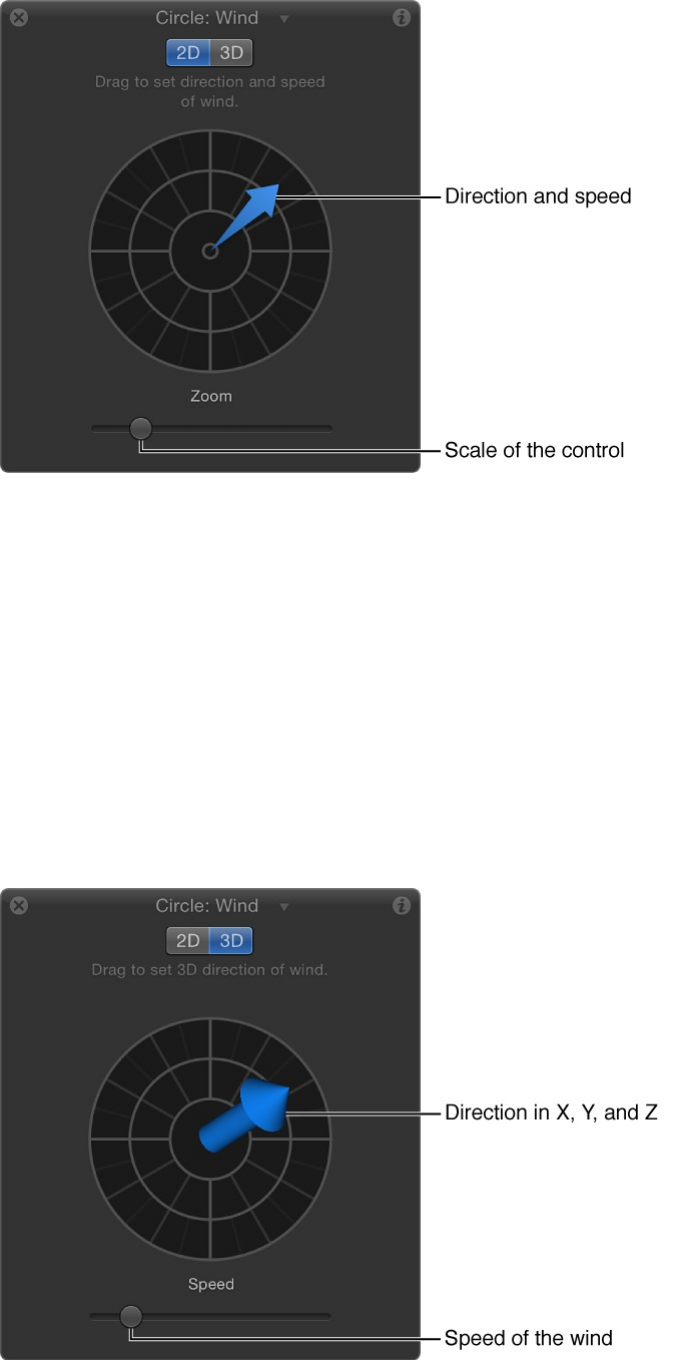
Press the Shift key while dragging the arrow to constrain it to 45-
degree angles. Press the Command key to change the arrow’s
direction without affecting its length.
When you click the 3D button, a center arrow control defines the
direction the object is “blown” by the wind in 3D. The Speed slider
increases or decreases the velocity of the blown object.
Note: The maximum speed you can define with the HUD is not
the maximum speed possible. Higher values can be entered into
the Velocity parameter in the Behaviors Inspector.
Additional behaviors
Audio, Camera, Motion Tracking, Particles, Replicator, Shape,
and Text behaviors are designed specifically to be applied to their
respective objects: Audio files, cameras, particle emitters or cells,
replicators or replicator cells, shapes, and text.
SEE ALSO
Save and share custom behaviors
Save custom behaviors
You can save customized behaviors to the Library in any of
several organizational categories for future use. Behaviors saved
in the Library appear with a custom icon. You can also save
multiple behaviors to the Library as a single file or as multiple files.
For example, if you create an animation that uses multiple
behaviors and you want to save the cumulative effect of those
behaviors, you can save them all as one item in the Library.
Alternatively, you can create new folders in existing categories.
Audio behaviors overview
Add Camera behaviors
Apply behaviors to particle systems
Apply the Sequence Replicator behavior
Shape behaviors overview
Motion tracking overview
Animated text overview
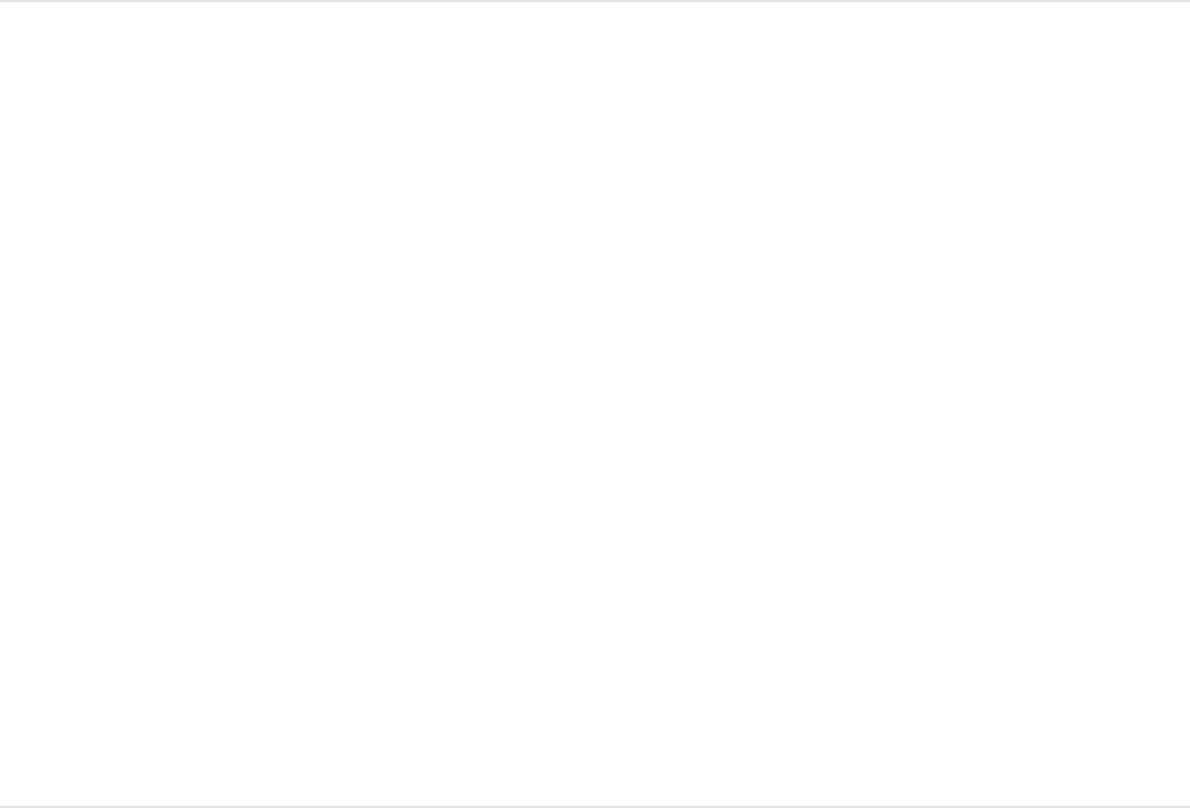
You can create a folder in the Favorites or Behaviors category.
Folders created in the Behaviors category appear in the Library
sidebar. Folders created in the subcategories, such as the Basic
Motion subcategory, appear in the Library stack and not the
sidebar.
Save a behavior to the Library
1. Open the Library and select the Favorites, Favorites Menu, or
Behaviors category.
For organizational purposes, it’s best to save custom
behaviors to the Favorites or Favorites menu category.
2. Drag the customized behavior to save from the Layers list,
Timeline, or Inspector into the stack at the bottom of the
Library.
Note: If a custom behavior is dragged to another subcategory,
such as the Glow (Filters) subcategory, it is placed in the
Behaviors category and the Behaviors category becomes active.
Save multiple behaviors to the Library
1. Open the Library and select the Favorites, Favorites Menu, or
Behaviors category.
2. In the Layers list, select all behaviors to save and drag them to
the stack, holding down the mouse button until a drop menu
appears.
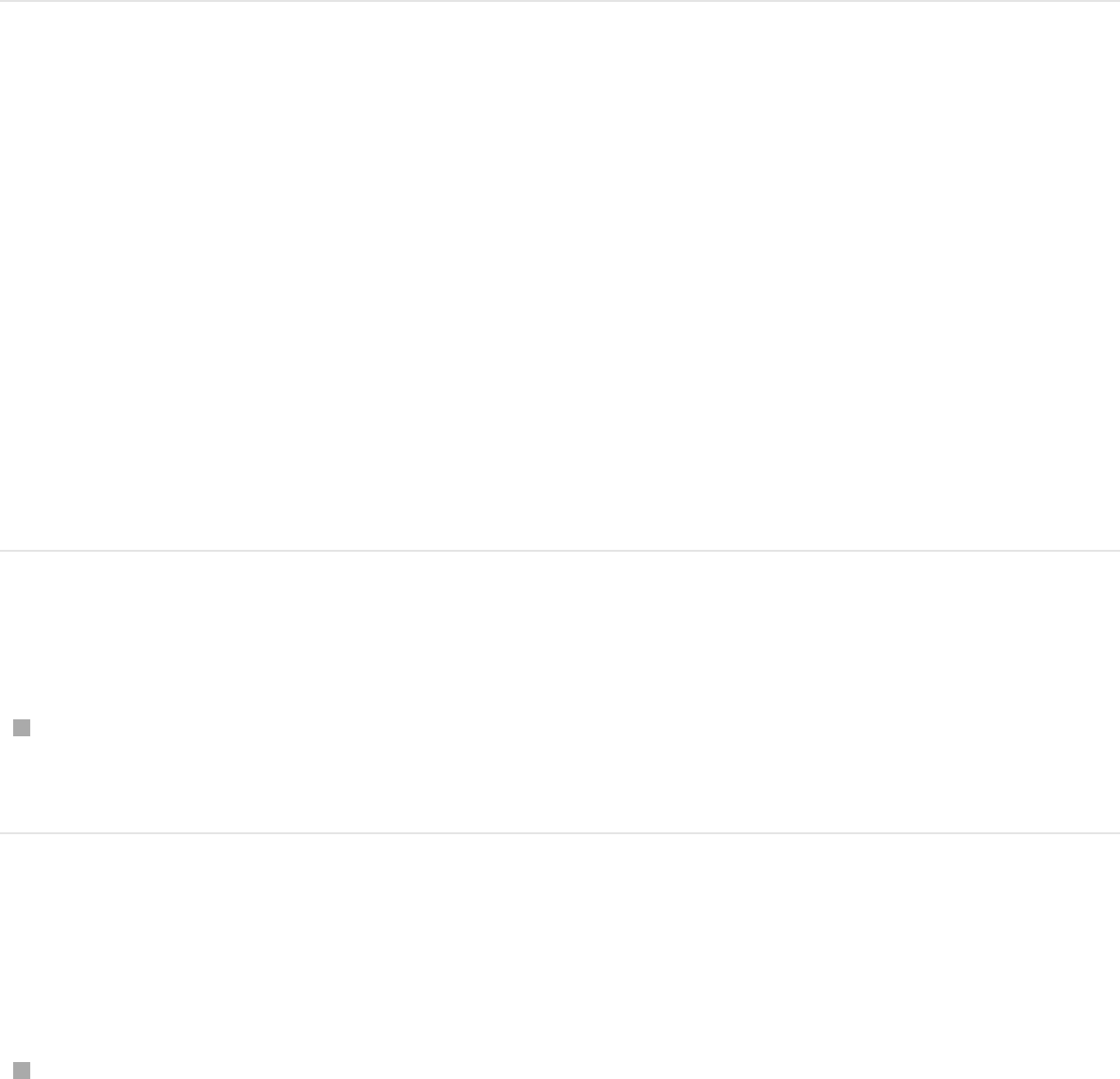
3. Choose “All in one file” or “Multiple files” from the drop menu,
then release the mouse button.
“All in one file” saves behaviors together. They are listed as
one item in the Library. “Multiple files” saves the behaviors as
individual objects in the Library.
For information on naming items saved to the Library, saving
multiple items of different types to the Library, as well as creating
and organizing folders in the Library, see
.
Delete custom behaviors
You can delete custom behaviors from the Library, if necessary.
Delete a custom behavior
In the Library stack, Control-click the custom behavior, then
choose Move to Trash from the shortcut menu.
Delete a custom folder from a subcategory
in the Library stack
Control-click the folder in the Library stack, then choose Move
to Trash from the shortcut menu.
Save custom objects to
the Library
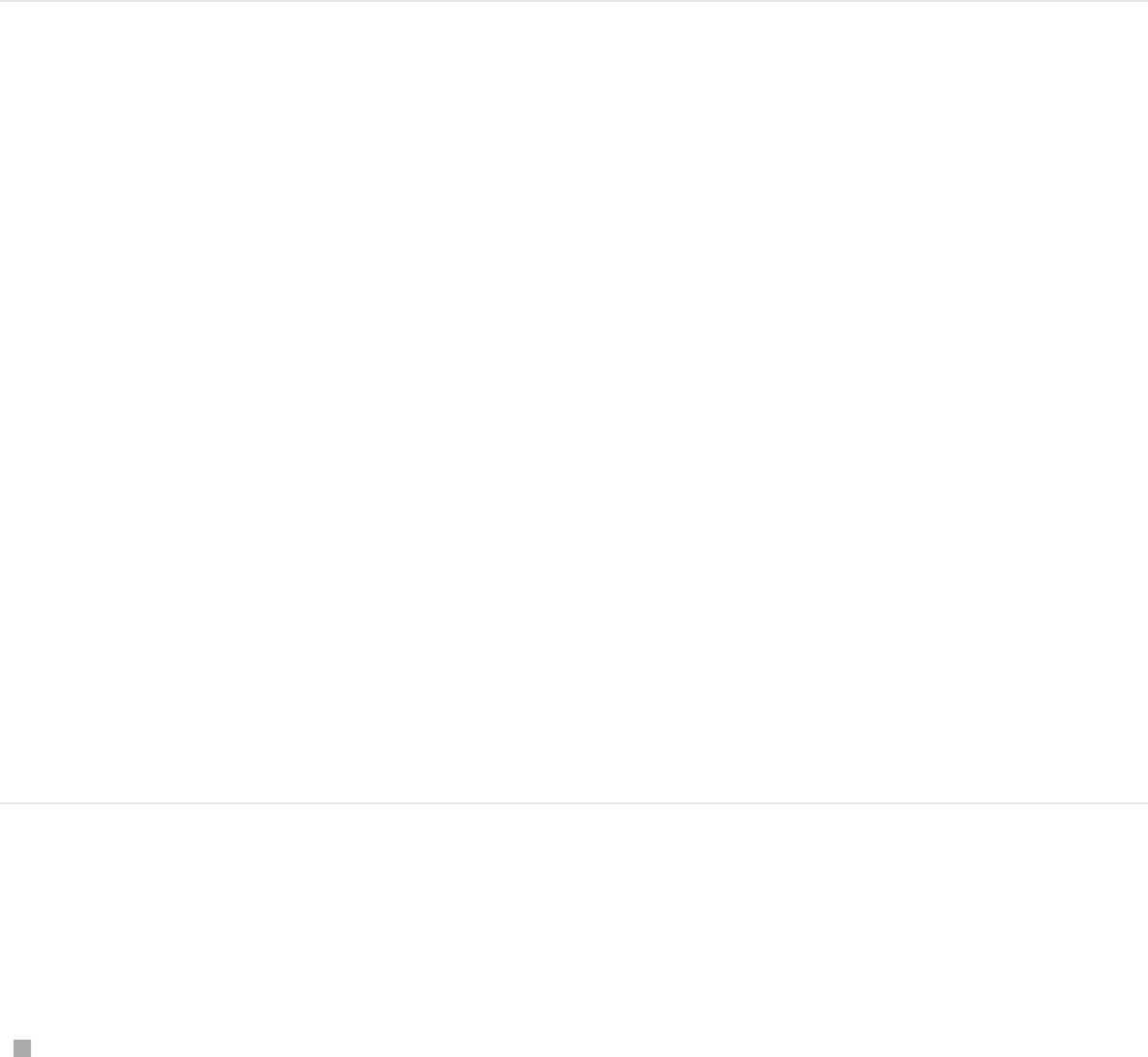
You can also delete the folder from the OS X Finder. The folder is
stored in the /Users/username/Library/Application
Support/Motion/Library/ folder. If the Library folder is hidden in
the OS X Finder, hold down the Option key, then choose Go >
Library.
Important: Deleting a custom object or folder cannot be undone.
Move behaviors to another computer
Each customized behavior you drag into the Motion Library is
saved as a separate file in the
/Users/username/Library/Application Support/Motion/Library/
folder on your computer. For example, a saved custom behavior
named My Motion Path in the Favorites folder of the Library
appears in the /Users/username/Library/Application
Support/Motion/Library/Favorites/ folder. Items saved to the
Library appear in the OS X Finder with a .molo extension (“Motion
Library object”). These items cannot be opened from the Finder.
You can move saved behaviors to other computers that have
Motion installed.
Copy a custom behavior to another
computer
Copy Motion custom behaviors from your computer’s
/Users/username/Library/Application Support/Motion/Library/

folder to the same folder on another computer that has Motion
installed.
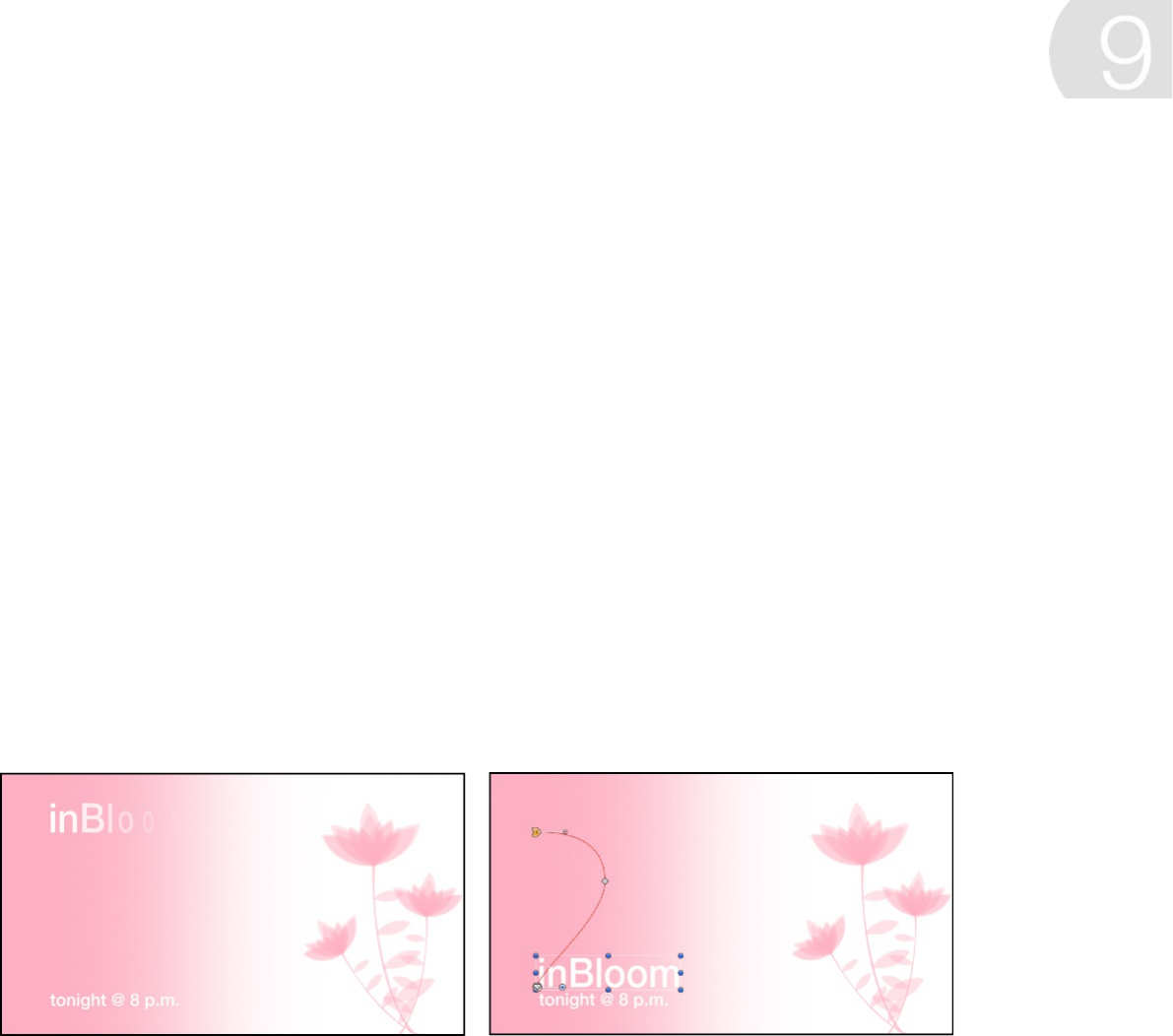
Keyframing overview
Keyframing is the process of assigning different parameter values
to an object at specific points in time to animate some aspect of
the object. Although behaviors are ideal for quickly adding
complex motion or effects to an object, keyframes provide
additional precision, ensuring that a specific event happens at the
exact frame you choose. For example, if you want to time a
movement or effect to match a musical beat or a word in the
soundtrack, a keyframe is the best tool for the job.
When you set more than one keyframe for a parameter, Motion
interpolates the in-between frames, generating a smooth change
over time. For example, if you want a title to change from green to
blue over time, you can set two keyframes at two points in time.
The first keyframe defines the text’s color as green, and the
second keyframe sets the color to blue. Motion makes the frames
between those points change smoothly from green to blue.
Motion lets you keyframe color values, position, rotation, opacity,
and almost every other parameter in the application—for both
Animate with keyframes

image layers and effects objects (cameras, lights, behaviors,
filters, and so on). For example, keyframes allow you to animate
static filters and modify behaviors, resulting in complex, precisely
timed animations.
There are two basic ways to to your project. And
you can edit keyframes in several areas of the Motion workspace:
in the , , , and .
SEE ALSO
Add keyframes
Motion provides two basic ways to apply keyframes to animate
your project:
Record button method: Turn on the Record button to create a
new keyframe whenever you adjust any parameter. This
method is useful when you want to create keyframes for
multiple parameters in your project.
add keyframes
Inspector HUD Timeline track area Keyframe Editor
Behaviors overview
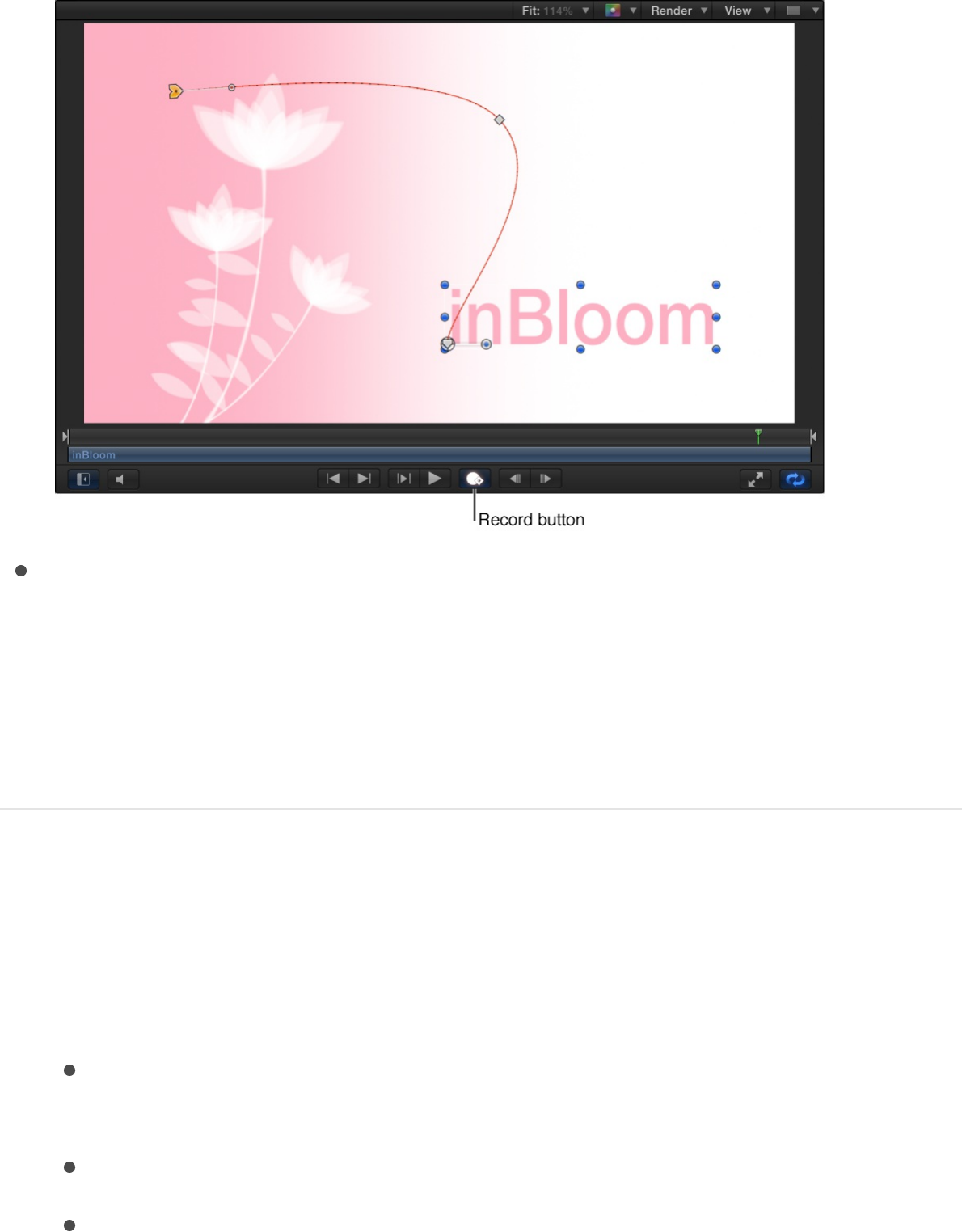
Initial-keyframe method: Manually add a keyframe to a
parameter to have any further adjustment of that parameter
create additional keyframes at the current playhead position.
This method is useful when you want to create keyframes for
a single parameter of a specific object in your project.
Add keyframes to one or more parameters
using the Record button
1. Do one of one following:
Click the Record button in the transport controls under the
Canvas.
Press A.
Choose Mark > Record Animation.
The Record button is highlighted.
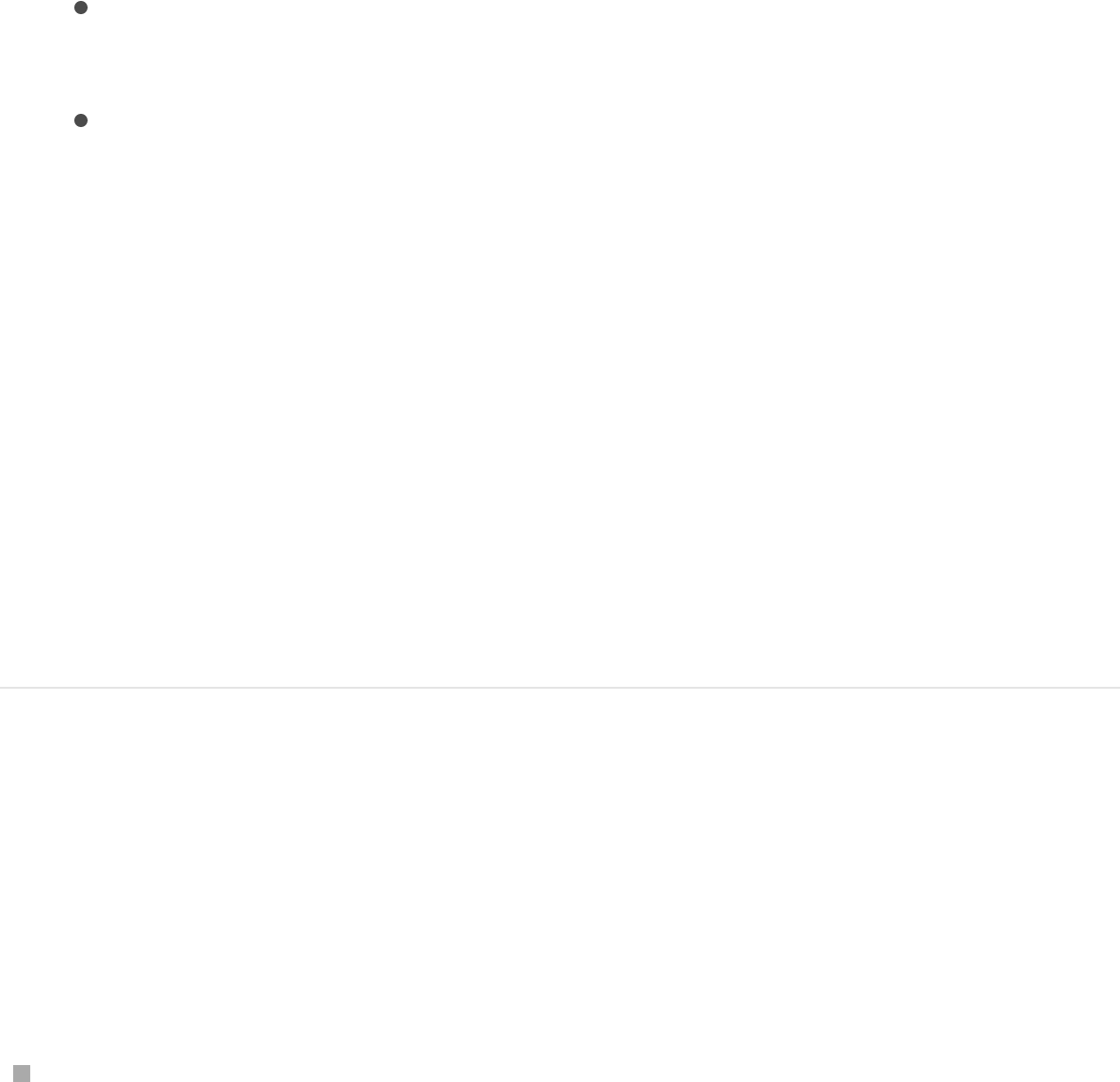
The Record button is highlighted.
2. Select an object in the Canvas, Layers list, or Timeline.
3. Drag the playhead to a new position in time.
4. Modify one or more parameters by doing any of the following:
Use the onscreen controls to move, scale, or manipulate
objects.
Use the controls in the Inspector or HUD to move, scale or
manipulate objects.
Keyframes are added at the current playhead position for
any parameters you modified.
5. Repeat steps 3 and 4 to add additional keyframes.
As long as the Record button is enabled, any parameter
modifications your make in your project are recorded as new
keyframes. In the Inspector, all modifiable parameters are
highlighted red to remind you that parameter changes are being
recorded as keyframes.
Turn off the Record button
If keyframe recording is enabled, you can turn it off the same way
you turned it on.
Do one of the following:
Click the Record button in the transport controls under the
Canvas.
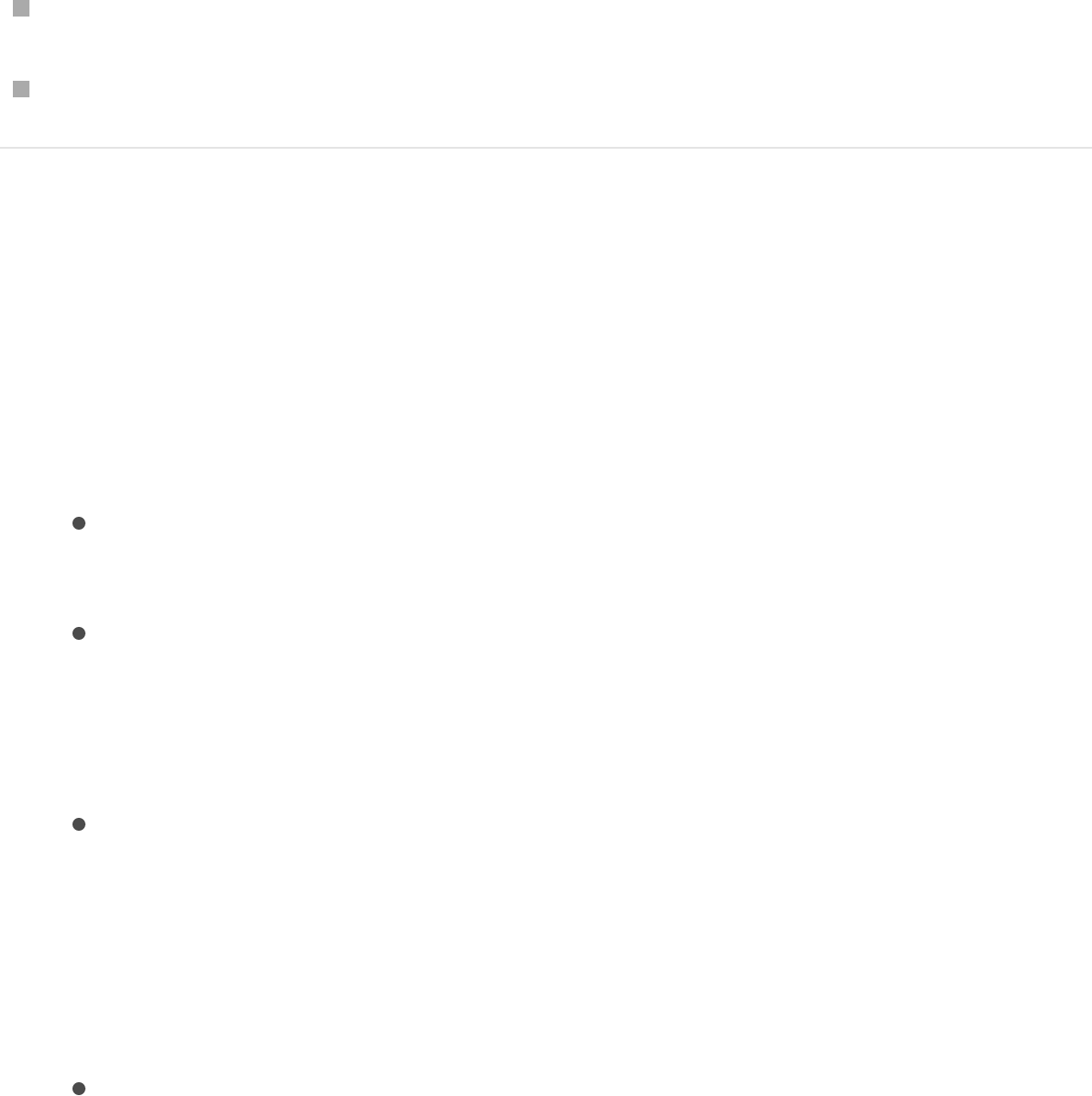
Press A.
Choose Mark > Record Animation.
Add keyframes to a single parameter using
the initial-keyframe method
1. Select an object in the Canvas, Layers list, or Timeline.
2. Modify a parameter by doing any of the following:
Use the onscreen controls to move, scale, or manipulate
the object.
Use the controls in the Inspector or HUD to move, scale or
manipulate the object.
3. Create an initial keyframe by doing one of the following:
Press Control-K.
Pressing Control-K adds a keyframe to the last parameter
you modified (in step 2 above). For example, if you scale a
layer using its onscreen handles and then press Control-K,
a keyframe is added to the Scale parameter.
In the Transform section of the Properties Inspector, click
the Add/Delete Keyframe button for the parameter you
want to keyframe.
Note: The Add/Delete Keyframe button (a plus sign in a
gray diamond) is hidden until you position the pointer over
the far-right side of the parameter row you want to add a
keyframe to.
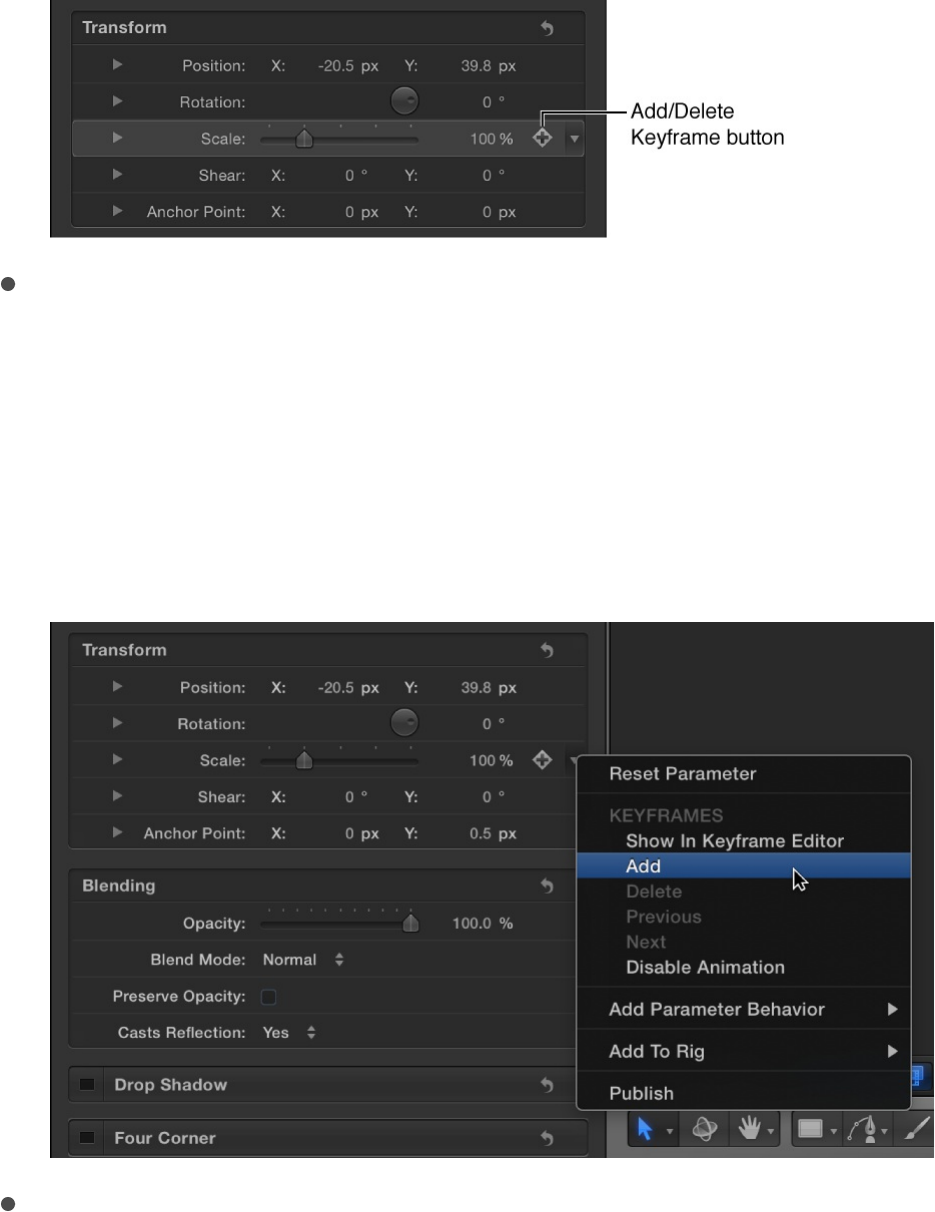
In the Transform section of the Properties Inspector, click
the Animation menu on the far right side of a parameter,
then choose Add.
Note: The Animation menu (a downward arrow) is hidden
until you position the pointer over the far-right side of the
parameter row you want to add a keyframe to.
In the Inspector, Control-click a parameter’s name, then
choose Add from the shortcut menu.
A keyframe for the parameter you modified is added at the
current frame, and the parameter you modified appears red in
the Inspector, indicating that keyframing is now turned on for
that parameter.

4. Move the playhead to a new time position.
5. Modify the same parameter again, as described in step 2.
Another keyframe is added at the current frame.
Note: When you animate parameters using the initial-
keyframe method, you cannot turn off or suspend keyframe
recording.
Animate in the Canvas
Add an animation path in the Canvas
The easiest way to apply keyframes is to manipulate objects
directly in the Canvas while the Record button is enabled. Using
this method, you can animate changes to basic parameters such
as scale, rotation, position, distort, and so on.
When the Record button is enabled and you move the playhead
to a new frame, any change you make to any object generates
new keyframes. When animating an object’s position, an
animation path is created—a red line in the Canvas showing the
direction of motion (a small white arrow at the beginning of the
path) and the location of keyframe points (small white diamonds
along that path).
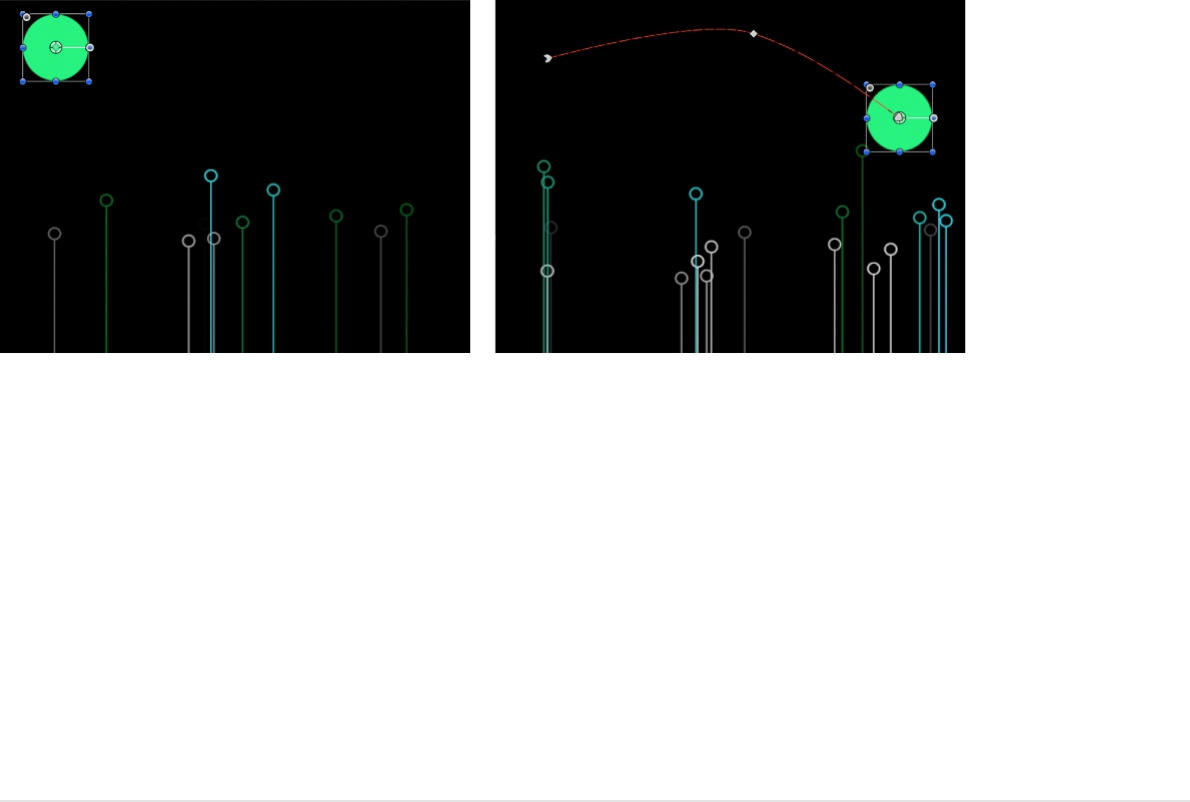
Note: To view the animation paths of keyframed objects, ensure
that Animation Path is selected in the View pop-up menu (in the
upper-right corner of the Canvas).
If the playhead is positioned on a previously set keyframe,
changes you make modify that keyframe rather than the curve,
regardless of whether the Record button is on or off.
Move an object across the screen
1. Click the Record button (or press A) to turn on keyframe
recording.
2. Place the playhead at the starting frame.
3. Place the object in a starting position.
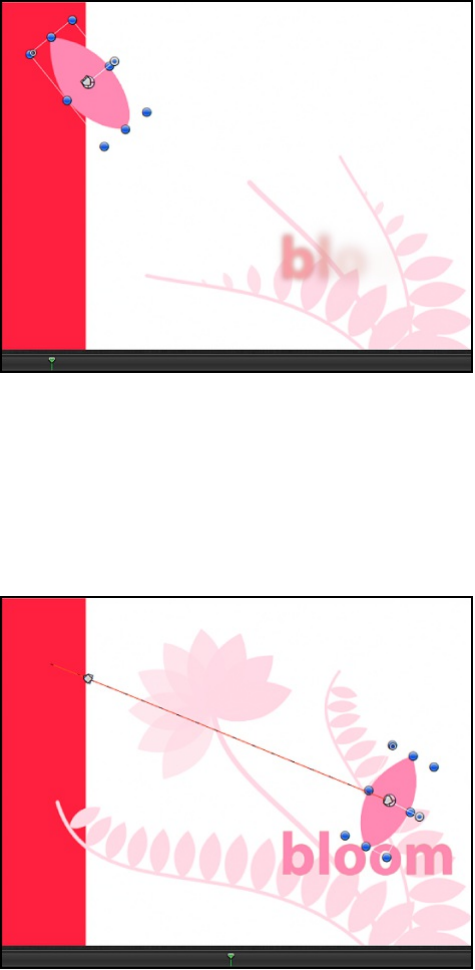
4. Move the playhead forward.
5. Drag the object to the ending position.
6. Click the Record button (or press A) to turn off keyframe
recording.
A red animation path shows the route the object will take when
you play back your project, flying from position one to position
two over the interval you set.
Note: If you can’t see the animation path, click the View pop-
up menu above the Canvas, then choose Animation Path.
When this setting is active, a checkmark appears next to it in
the View pop-up menu.
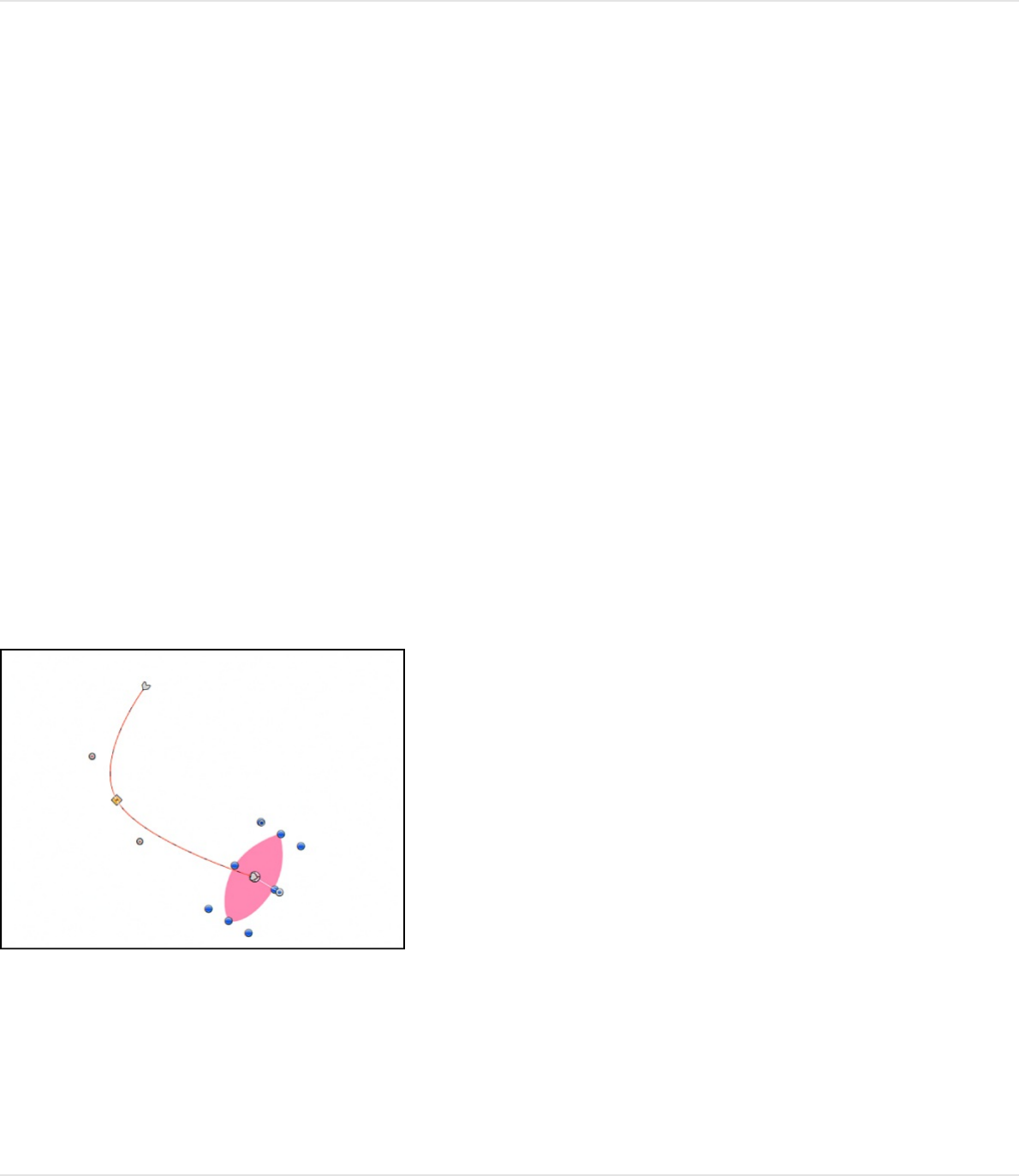
SEE ALSO
Manipulate animation paths
You can modify an animation path by adding keyframes to or
deleting keyframes from the path, by dragging keyframes on the
path, or by dragging a path segment between two adjacent
keyframes.
Additionally, you can set the keyframe type to curved or angled,
changing the shape of the path.
When you drag a keyframe in the Canvas, the frame number
corresponding to that keyframe and its X, Y, and Z position values
are displayed in the status bar (above the Canvas).
Add keyframe points to an animation path
Manipulate animation paths
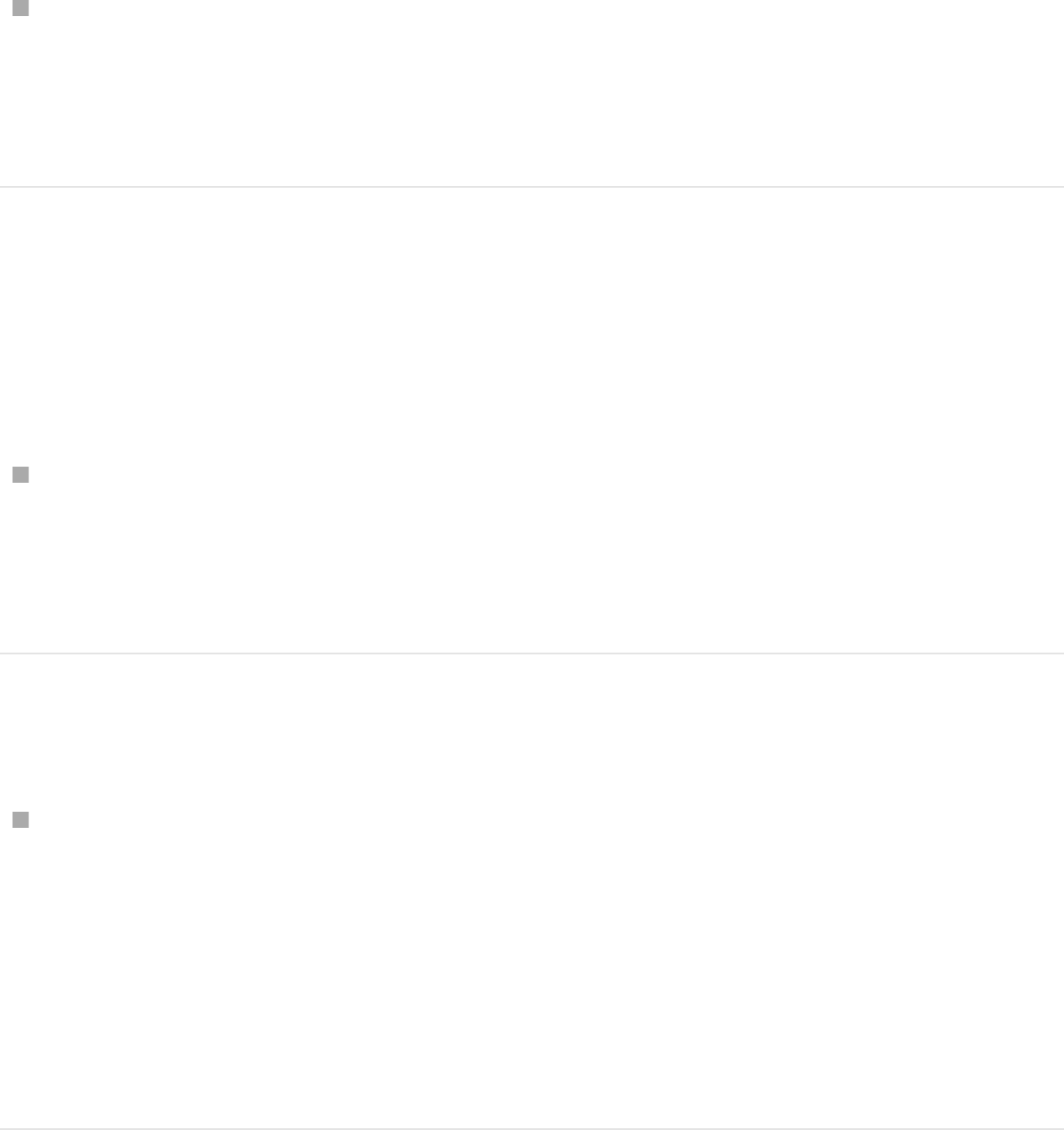
Double-click or Option-click the animation path.
A new keyframe point is added. By default, keyframe points
are curved Bezier points.
Reposition a keyframe point
After you add keyframe to an animation path, you can change its
location in Canvas, thereby changing the shape of the path.
Drag a keyframe point to a new position in the Canvas.
The shape of the animation path changes, based on the new
position of the keyframe point.
Reposition a segment of the animation path
Drag the path segment between the two selected keyframe
points.
Note: You can also Shift-select the keyframe points that
bound the path segment or segments you want to move, then
drag one of the selected keyframe points (or the segment
between two adjacent keyframe points).
Reposition the entire animation path
Do one of the following:
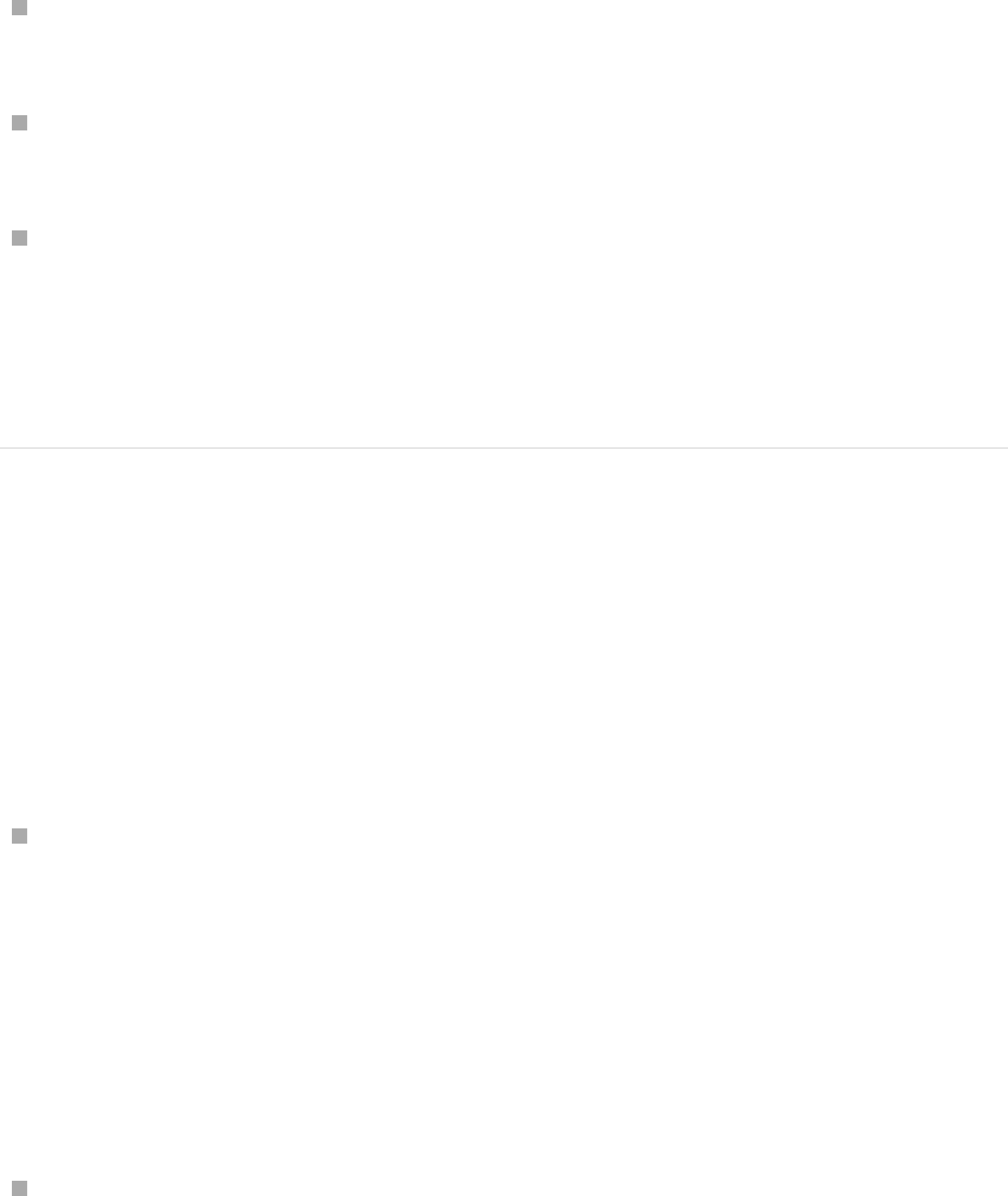
Holding down the Option and Command keys, drag a
keyframe point on the animation path.
Holding down the Option and Command keys, drag a portion
of the animation path between two keyframe points.
Holding down the Option and Command keys, drag the
object’s center onscreen control.
The animation path and the object are moved to a new position in
the Canvas, and no new keyframes are created.
Reposition an object on an animation path
When you move an object on an animation path to a new position
in the Canvas, a portion of the animation path is repositioned
along with the object.
Do any of the following:
Reposition an object without adding a new keyframe: Drag the
center onscreen control of the object.
If the object is on a keyframe point, the object and the
keyframe point are moved to a new position in the Canvas. If
the object is between two keyframe points, the object and the
two adjacent keyframe points are moved to a new position in
the Canvas.
Reposition an object and add a new keyframe: Make sure the
object is positioned on the animation path between two
keyframe points, then drag the object (but not its center
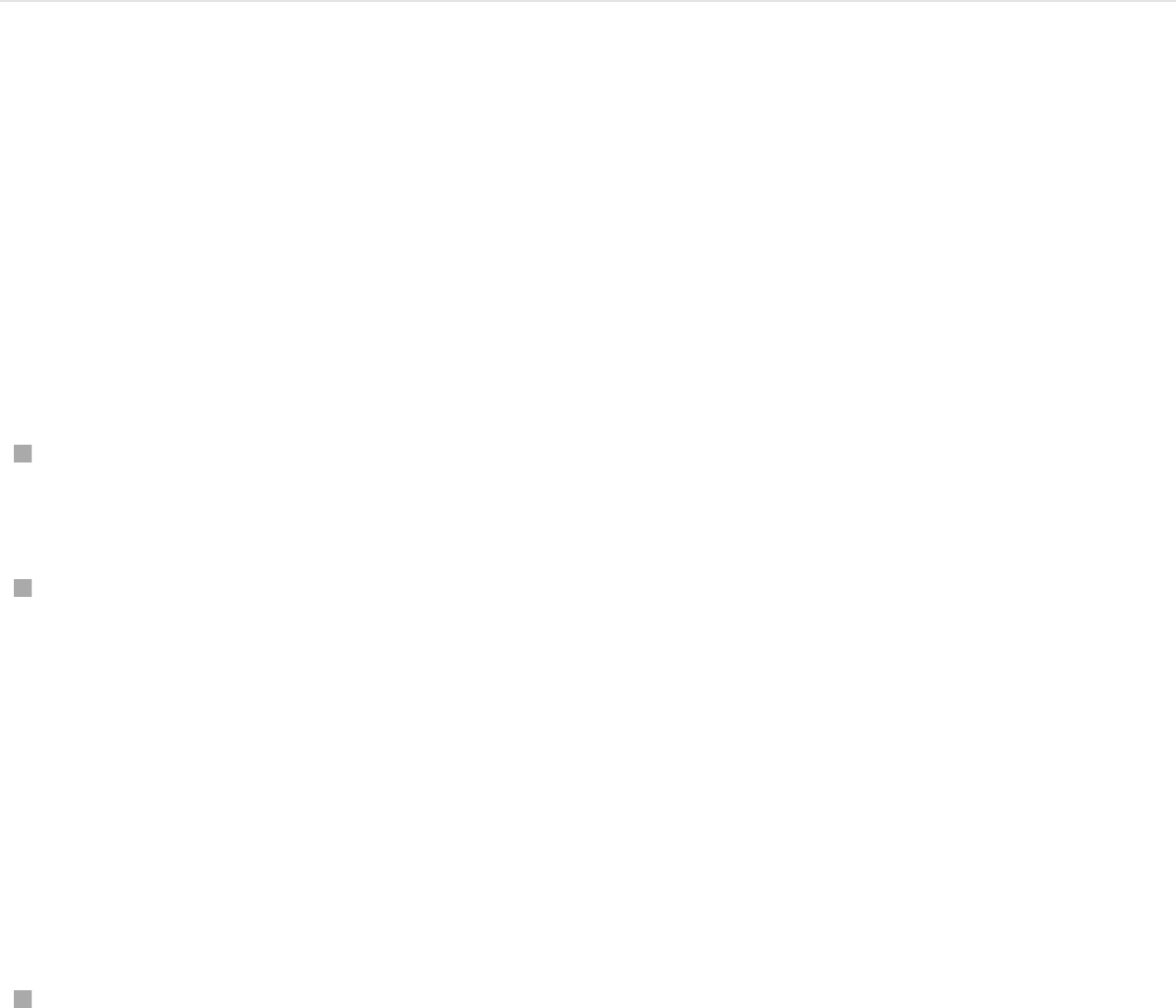
onscreen control).
The object is moved to a new position in the Canvas, and a
new keyframe point is created at that position.
Note: If the object is on a keyframe point, dragging the object
does not create a new keyframe; rather, the current keyframe
point is moved along with the object to a new position in the
Canvas.
Change the angle of a keyframe point
By default, keyframe points on an animation path use Bezier
curves. You can modify the curve angle by dragging tangent
handles or by converting Bezier keyframe points to linear points.
Do any of the following:
Change the angle of a Bezier keyframe point: Select a Bezier
keyframe point in the Canvas, then drag its tangent handles.
Convert a smooth Bezier keyframe point to a sharp linear point:
Control-click a keyframe point in the Canvas, then choose
Linear from the shortcut menu.
The tangent handles of the keyframe point disappear, leaving
a sharply angled linear keyframe. To quickly convert the
keyframe point back to a curved Bezier point with tangent
handles, Command-drag the keyframe.
Convert a sharp linear keyframe point to a smooth Bezier point:
Control-click the keyframe point and choose Smooth from the
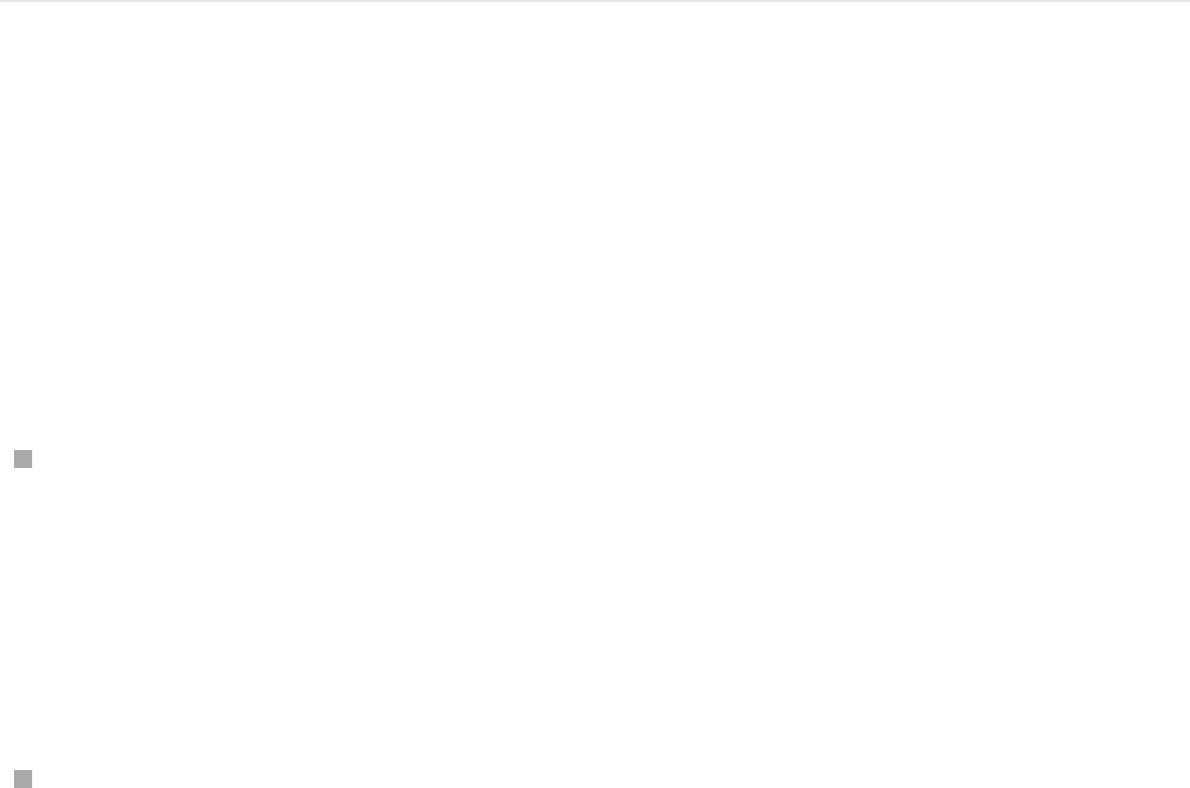
shortcut menu.
Tangent handles appear on the Smooth keyframe point, and
the animation path becomes curved. To quickly convert a
curved Bezier point back to a sharply angled linear point,
Command-click the keyframe.
Note: The Very Smooth option is not available for animation
paths and remains dimmed in the shortcut menu.
For more information on manipulating Bezier points, see
.
Delete, disable, or lock a keyframe point
Deleting a keyframe point modifies the shape of the animation
path; disabling a keyframe point temporarily removes it from the
path; locking a keyframe point prevents editing.
Do any of the following:
Delete a keyframe point: Control-click a keyframe point in the
Canvas, then choose Delete Point from the shortcut menu (or
select the keyframe point, then press Delete).
The keyframe is removed, changing the shape of the
animation path.
Disable a keyframe point: Control-click a keyframe point in the
Canvas, then choose Disable Point from the shortcut menu.
The keyframe is disabled and no longer influences the shape
Complex
shapes and masks overview
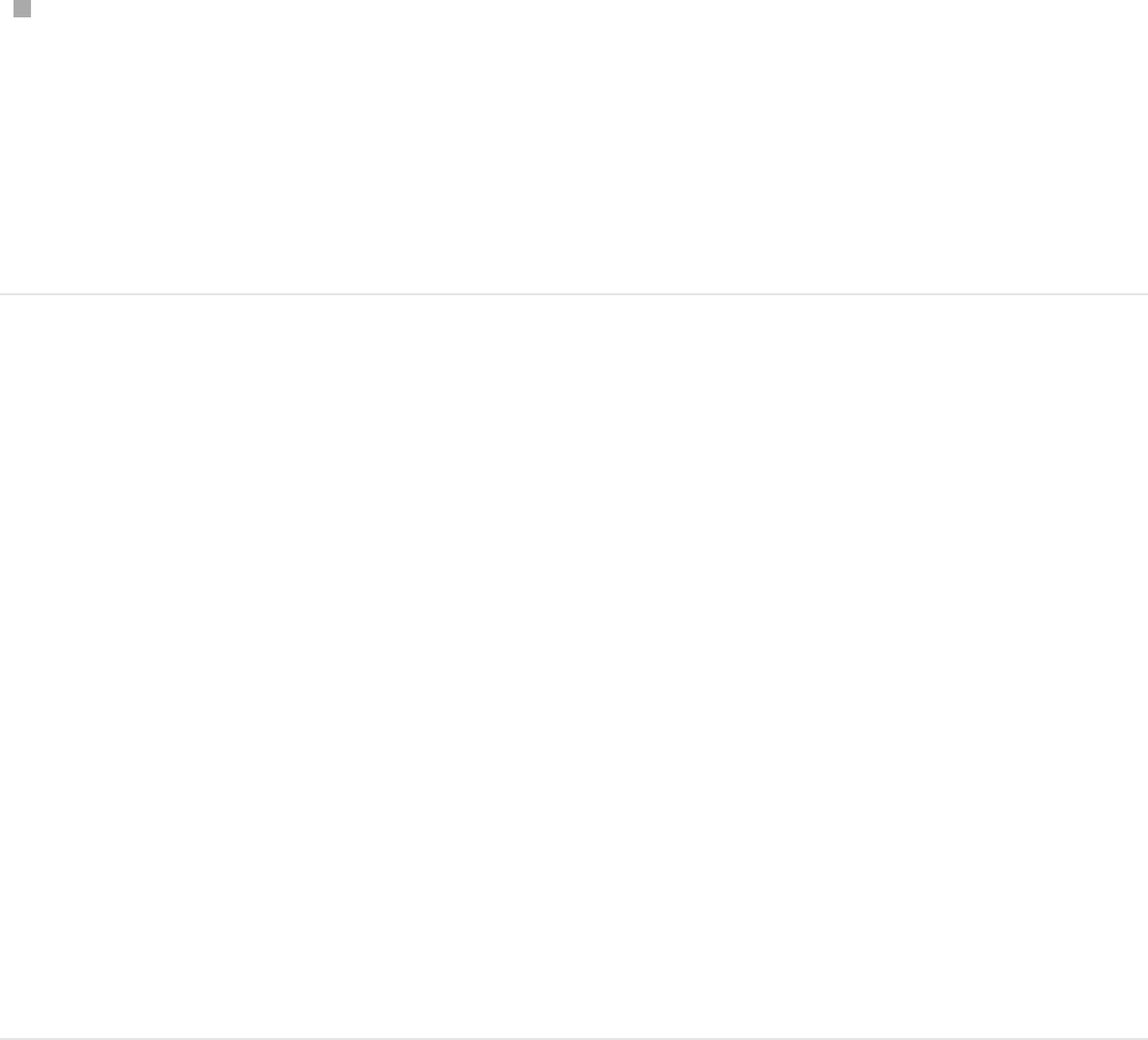
of the animation path. To re-enable the keyframe, Control-click
the disabled keyframe, then choose Enable Point from the
shortcut menu.
Lock a keyframe point: Control-click a keyframe point in the
Canvas, then choose Lock Point from the shortcut menu.
The keyframe is locked and can no longer be edited. To
unlock the keyframe, Control-click the locked keyframe point,
then choose Unlock Point from the shortcut menu.
Animate via the Inspector
Animate parameters in the Inspector
Although you can animate basic object properties by dragging
onscreen controls in the Canvas, many other parameters are
accessible only in the Inspector. Each section of the Inspector
contains keyframeable parameters. For example, you can animate
the position and shape of a mask, the color and styles of a text
object, or the options in a generator. The parameters that are
keyframeable depend on which object is selected and which
effects are applied to that object.
Animate parameters in the Inspector using
the Record button
1. In the Canvas, select the object to keyframe.
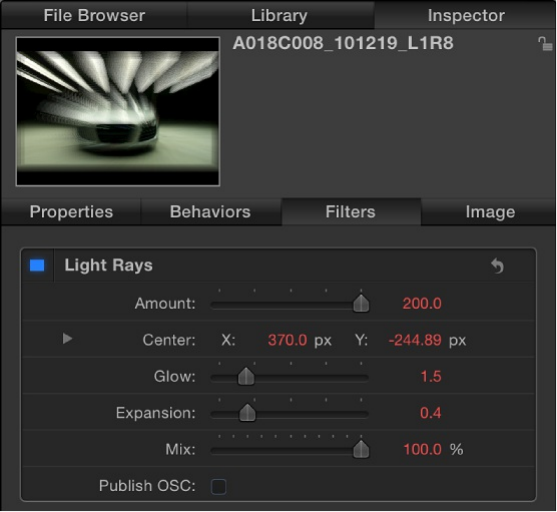
2. Click the Record button (or press A) to turn on keyframe
recording.
3. Drag the playhead to the frame where you want the effect to
begin.
4. Open the Inspector containing the parameter you want to
modify (the Filters Inspector, in this example).
Note: When the Record button is turned on, animatable
parameter values appear red. When the Record button is off,
parameter values that have no keyframes remain a light shade
of gray.
5. Set the parameter to the beginning value.
6. Move the playhead to a new position.
7. In the Inspector, change the parameter to a new value.
8. Click the Record button (or press A) again to disable record.
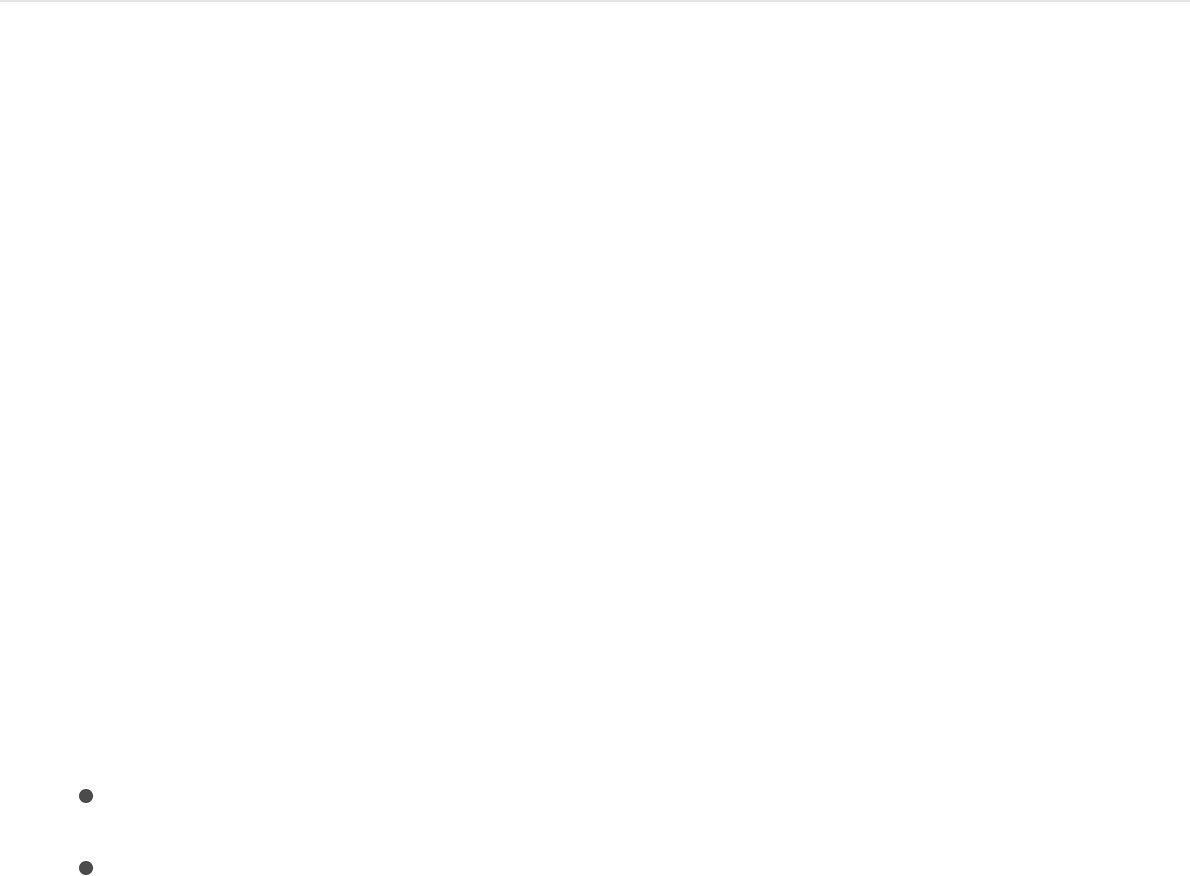
The parameter now changes over time.
Animate parameters in the Inspector by
setting an initial keyframe (Record button is
off)
1. In the Canvas, select the object to keyframe.
2. Place the playhead on the frame where you want the effect to
begin.
3. Open the Inspector containing to the parameter you want to
modify.
4. Set the parameter to the beginning value, then do one of the
following:
Press Control-K.
In the Inspector, click the parameter’s Animation menu,
then choose Add.
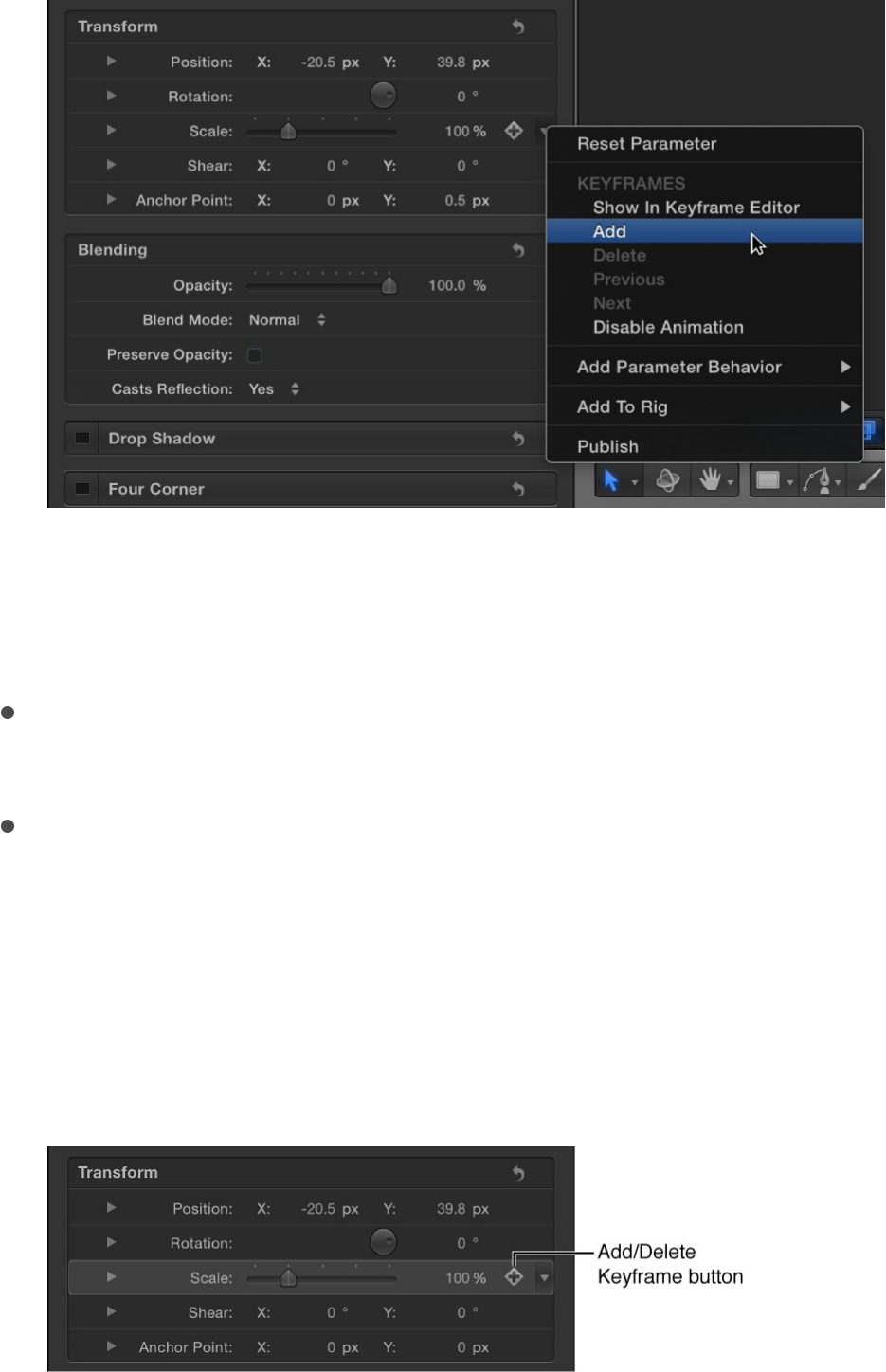
Note: The Animation menu (a downward arrow) is hidden
until you position the pointer over the far-right side of the
parameter row you want to add a keyframe to.
In the Inspector, Control-click the parameter name, then
choose Add from the shortcut menu.
In the Properties Inspector, click the parameter’s
Add/Delete Keyframe button.
Note: The Add/Delete Keyframe button (a plus sign in a
gray diamond) is hidden until you position the pointer over
the far-right side of the parameter row you want to add a
keyframe to.
A keyframe is added at the current frame, and the
parameter appears red in the Inspector.
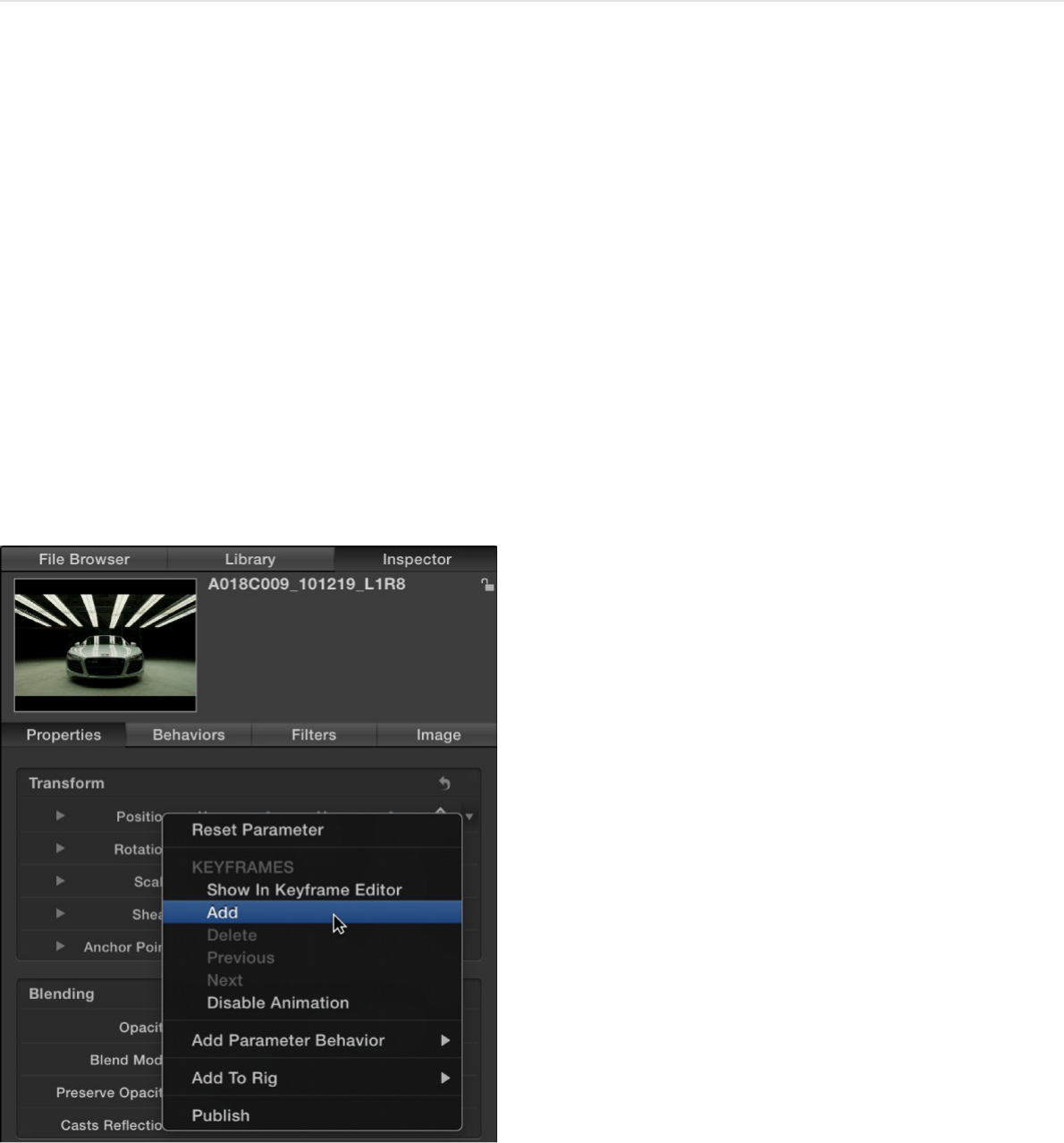
5. Move the playhead to a new position.
6. In the Inspector, change the parameter to a new value.
The parameter now changes over time.
Animation menu
The Animation menu in the Inspector provides access to
additional keyframing options.
Every keyframeable parameter in the Inspector has an Animation
menu, available by Control-clicking a parameter’s name to reveal
a shortcut menu, or by moving the pointer to the right side of a
parameter row in the Inspector, then clicking the downward arrow
that appears.

Note: If the Animation menu corresponds to a parameter that
cannot be animated, the Enable Animation and Keyframe menu
items are dimmed.
The Animation menu contains the following items:
Reset Parameter: Removes keyframes and settings for this
parameter, resetting the parameter to its default value.
Show in Keyframe Editor: Opens the Keyframe Editor and
displays the parameter’s keyframes and curves. For more
information, see .
Add: Adds a keyframe at the current frame in the project. If
the playhead is positioned on a frame where a keyframe has
been added, this menu command is dimmed. To add a
keyframe without accessing the Animation menu in the
Inspector, press Control-K; a keyframe is added to the last
modified parameter of the object (regardless of the status of
the Record button) at the current frame.
Delete: Deletes the keyframe. The Delete option is available
only if the playhead is positioned on a frame where a
keyframe exists.
Previous: Moves the playhead to the previous keyframe for
this parameter. The Previous command is available only if a
keyframe exists earlier in the project.
Next: Moves the playhead to the next keyframe for this
parameter. The Next command is available only if a keyframe
exists later in the project.
Note: You can also choose Mark > Go To > Previous
Keyframe (or press Option-K) or Mark > Go To > Next
Keyframe (or press Shift-K) to move from keyframe to
Display the Keyframe Editor

keyframe.
Enable/Disable Animation: Activates or deactivates keyframes
for the parameter. Choosing Disable Animation hides the
keyframes already set, restoring the parameter to its default
value. However, the keyframes are not thrown away. (A dash
appears in the parameter row to indicate that the animation is
disabled.) Choosing Enable Animation returns the parameter
to its last keyframed state.
Add Parameter Behavior: Opens a submenu listing all available
Parameter behaviors you can use to animate the parameter.
For more information, see
.
Add To Rig: Lets you add a parameter to an existing rig, or to
a new rig. Rigs are useful when you create templates for
Final Cut Pro X. For more information, see
and .
Publish: Sends the parameter control to Final Cut Pro X when
you create and save a template for the editing application. The
Publish command also lets you send rig controls (widgets) to
Final Cut Pro. For more information on the Publish command,
see . For more
information on rigging, see .
Manage keyframes with the Animation
menu
You can use the Animation menu in the Inspector to manage
common keyframing tasks.
Add, remove, and disable a
Parameter behavior
Rigging overview
Final Cut Pro templates overview
Publish parameter controls to Final Cut Pro
Rigging overview
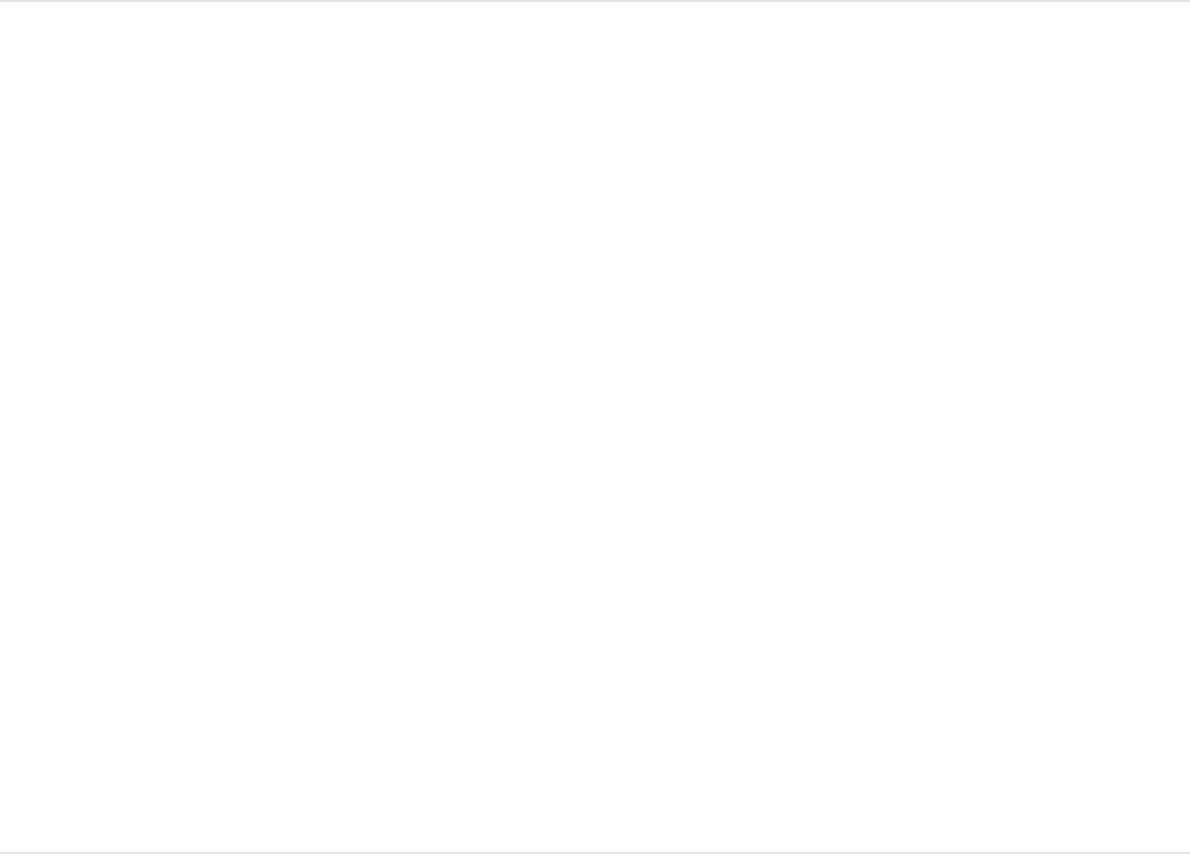
Note: The Animation menu (a downward arrow) is hidden until
you position the pointer over the far-right side of the parameter
row you want to add a keyframe to.
Set keyframes using the Animation menu
1. In the Inspector, change the value of the parameter you want
to keyframe.
2. Click the Animation menu for the affected parameter, then
choose Add.
A keyframe is added at the frame and the affected parameter
appears red in the Inspector, indicating that any further
changes at other playhead locations will add keyframes to this
parameter.
3. To set another keyframe for the same parameter, move the
playhead to the next location, then change the value of the
parameter.
Delete a keyframe
1. Move the playhead to a frame where there’s a keyframe.
2. In the Inspector, click the Animation menu for the parameter
you want to change, then choose Delete.
Note: To delete all keyframes for a parameter, choose Reset
Parameter from the Animation menu.
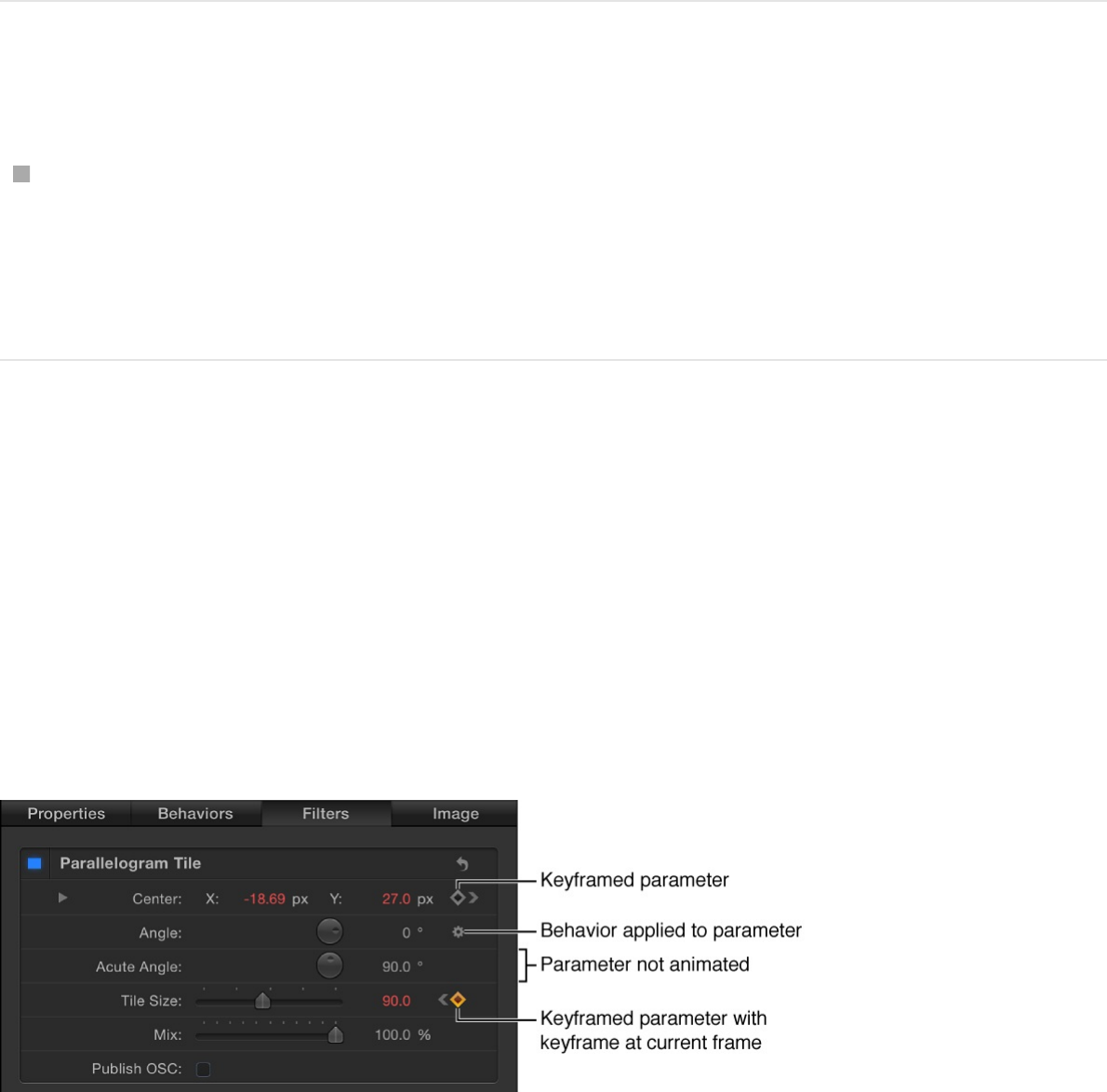
Reset all keyframes for a parameter
In the Inspector, click the Animation menu for the parameter
you want to reset, then choose Reset Parameter.
All keyframes are removed for that parameter.
Keyframe controls in the Inspector
In the Inspector, basic keyframe controls are available on the right
side of animatable parameter rows. These controls allow you to
determine the status of a parameter at a glance, to add or delete
keyframes at the current playhead, and to navigate to next and
previous keyframes in the Timeline.
Moving the pointer over an animatable parameter reveals the
Add/Delete Keyframe button (a plus sign enclosed in a gray
diamond). Click the button to place a keyframe for that parameter
at the current frame. If a parameter is keyframed at the current
frame, as well as before and after the current frame, additional
navigation controls appear:
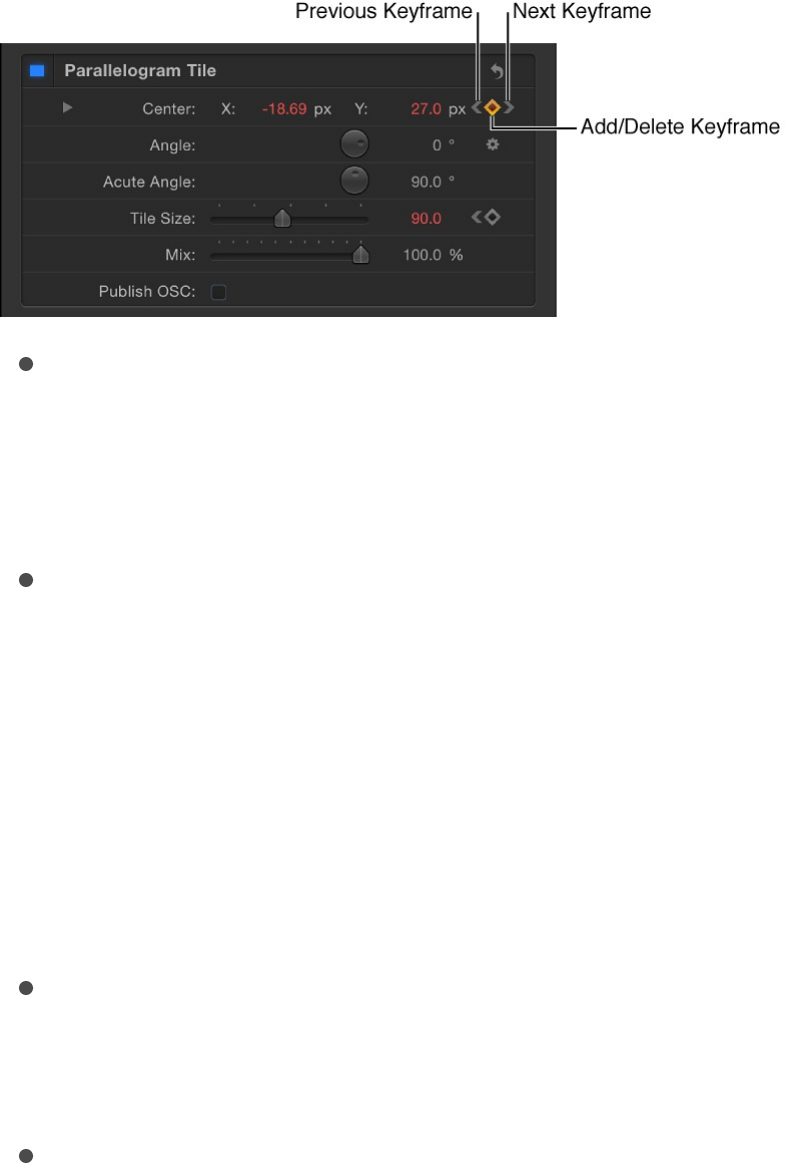
Previous Keyframe: A left angle bracket that appears when
there’s a keyframe in the Timeline to the left of the playhead
position. Click this control to move to a previous keyframe in
the Timeline.
Add/Delete Keyframe: A diamond-shaped button with several
states. A gray diamond indicates that there’s no keyframe at
the current frame. Click this button to add a keyframe at the
playhead position. When you add a keyframe, the diamond
turns orange, indicating that there’s a keyframe at the current
frame. Clicking the orange diamond deletes the keyframe.
When the playhead advances to a frame that’s not
keyframed, the diamond turns gray.
Next Keyframe: A right angle bracket that appears when
there’s a keyframe to the right of the playhead position. Click
this control to move to the next keyframe in the Timeline.
Reset button: A curved arrow button at the top of each
parameter section in the Inspector. Click this button to remove
all keyframes applied to all parameters in this section of the
Inspector and restore those parameters to their default state.
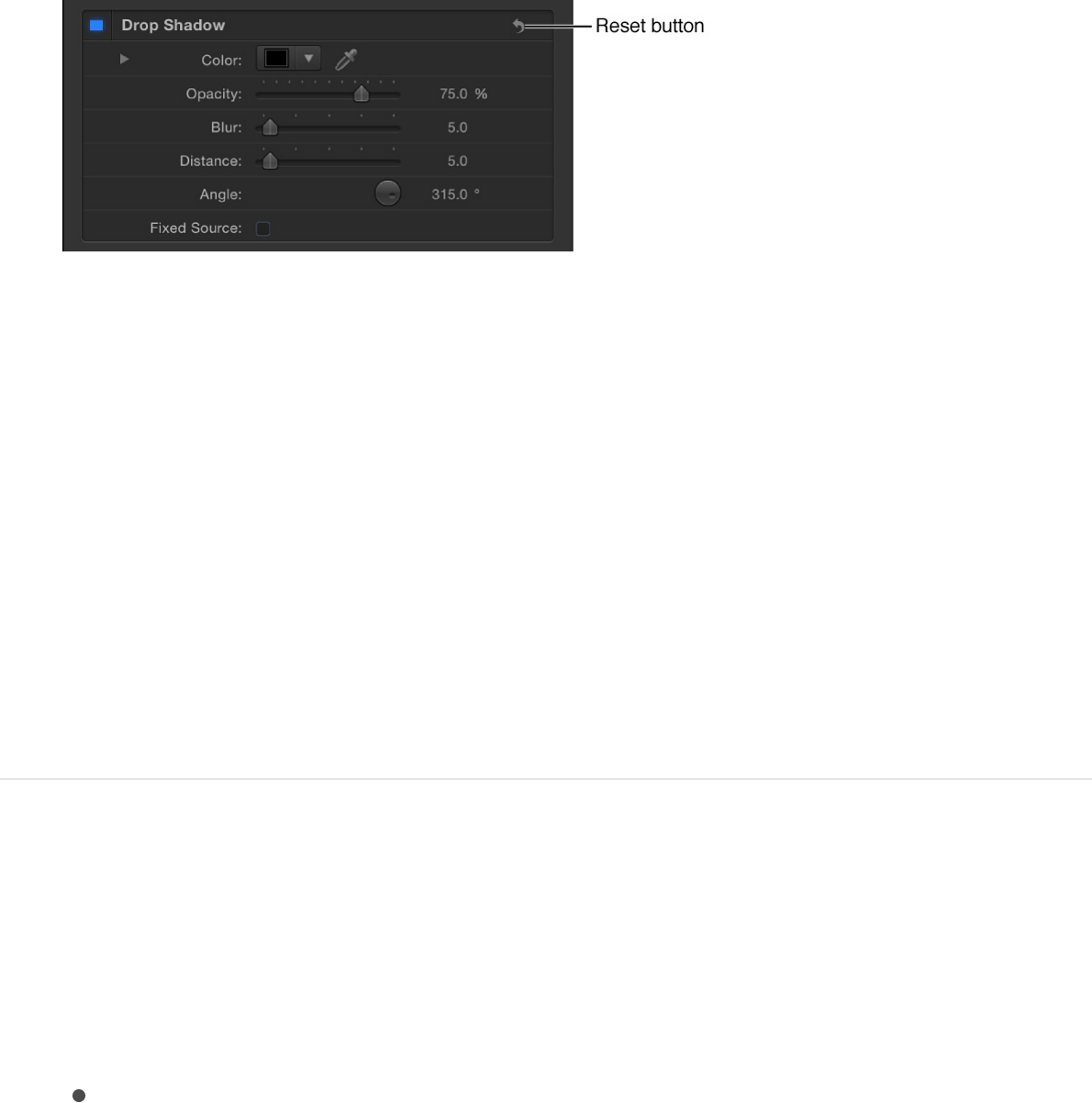
Animate via the HUD
Parameters that appear in the HUD can be keyframed using the
Record button or by setting an initial keyframe. Using this
technique, you can animate basic object properties such as
opacity or position, or create advanced effects such as setting
static filters into motion. In this example, the HUD is used to
animate an object’s opacity.
Animate a parameter via the HUD
1. Place the playhead where you want to begin to animate.
2. Do one of the following:
Click the Record button (or press A) to turn on keyframe
recording, then click a slider handle in the HUD.
Even if you don’t change the slider’s value, clicking it sets
a keyframe at that point. This way, the parameter remains
at its previous value from the beginning of the clip until that
keyframe, then begins the interpolation toward the next
keyframe.
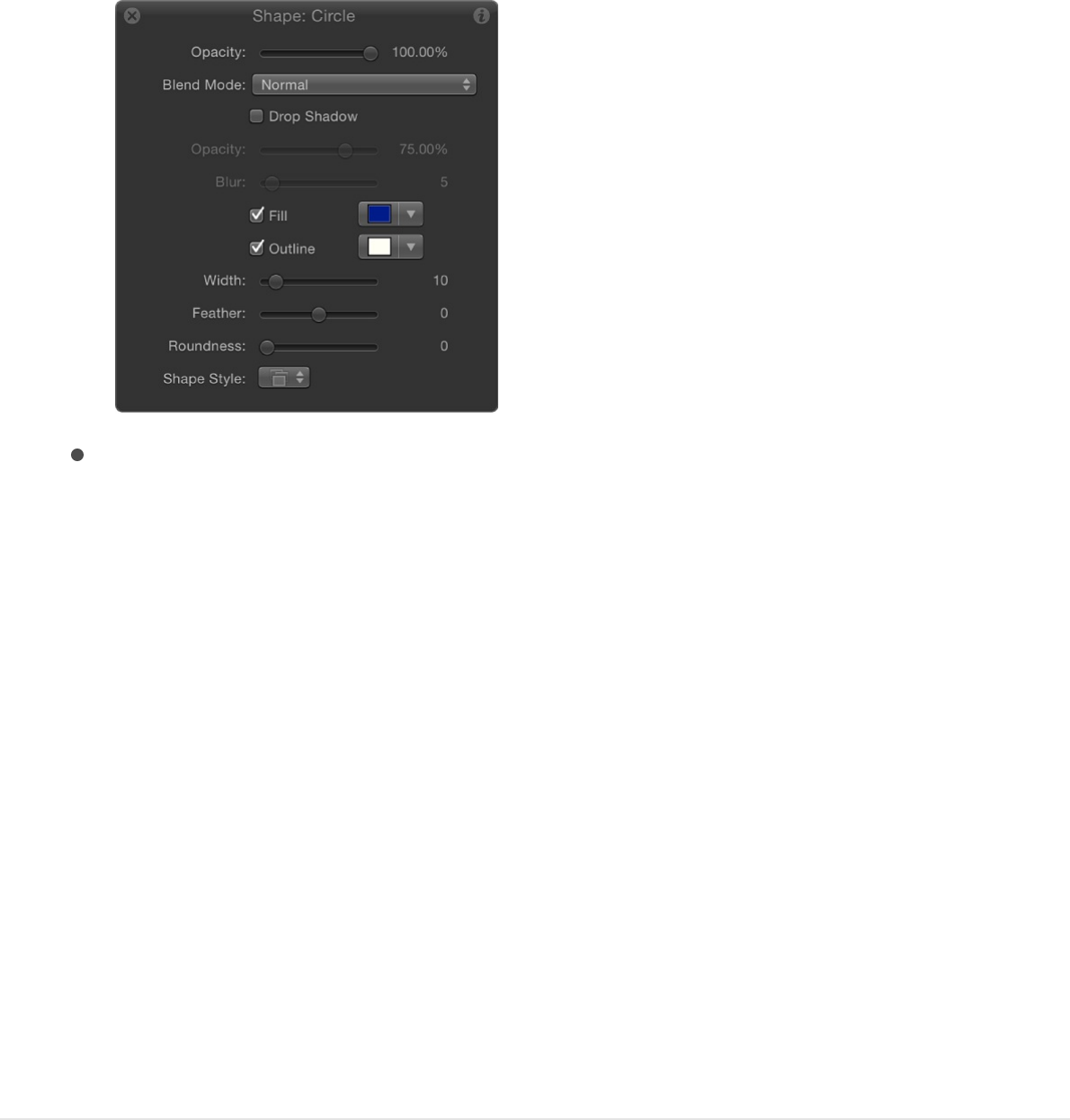
With the Record button off, click a slider handle in the
HUD, then press Control-K.
A keyframe for that parameter is added at the playhead
position.
3. Move the playhead forward to a new time.
4. Change the same parameter slider.
5. Move the playhead forward again.
6. Change the same parameter slider again.
7. If keyframe recording is on, click the Record button (or press
A) to turn off keyframe recording.
Use keyframes to modify behaviors
Apply keyframes to behaviors
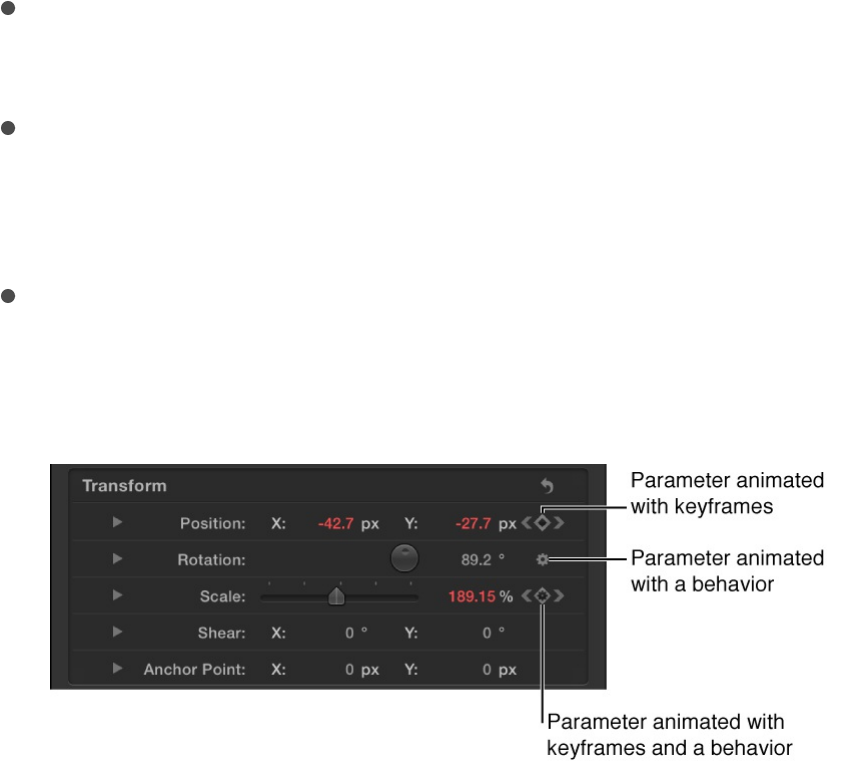
You can also use keyframes to animate . Combining
behaviors and keyframes is a powerful way to enhance behaviors’
usefulness.
For example, you might want to apply a Gravity behavior, but
delay the object’s fall until five seconds into the clip. Keyframes
allow you to manipulate the parameters of each behavior.
Certain parameters cannot be animated, such as the Throw
Velocity parameter of the Throw behavior and the Spin Rate
parameter of the Spin behavior. If a parameter can be animated,
the following occurs:
When keyframe recording is turned on (via the Record button),
the parameter value appears red in the Inspector.
Moving the pointer over the parameter row in the Inspector
reveals the Add/Delete Keyframe button (a plus sign in a gray
diamond).
When you add keyframes to a parameter that has been
animated with a behavior, a behavior icon (a gear) appears
within a keyframe icon (a diamond).
Note: In Motion, you can convert all behaviors applied to an
object into keyframes using the Convert to Keyframes command
in the Object menu. See .
behaviors
Convert behaviors to keyframes
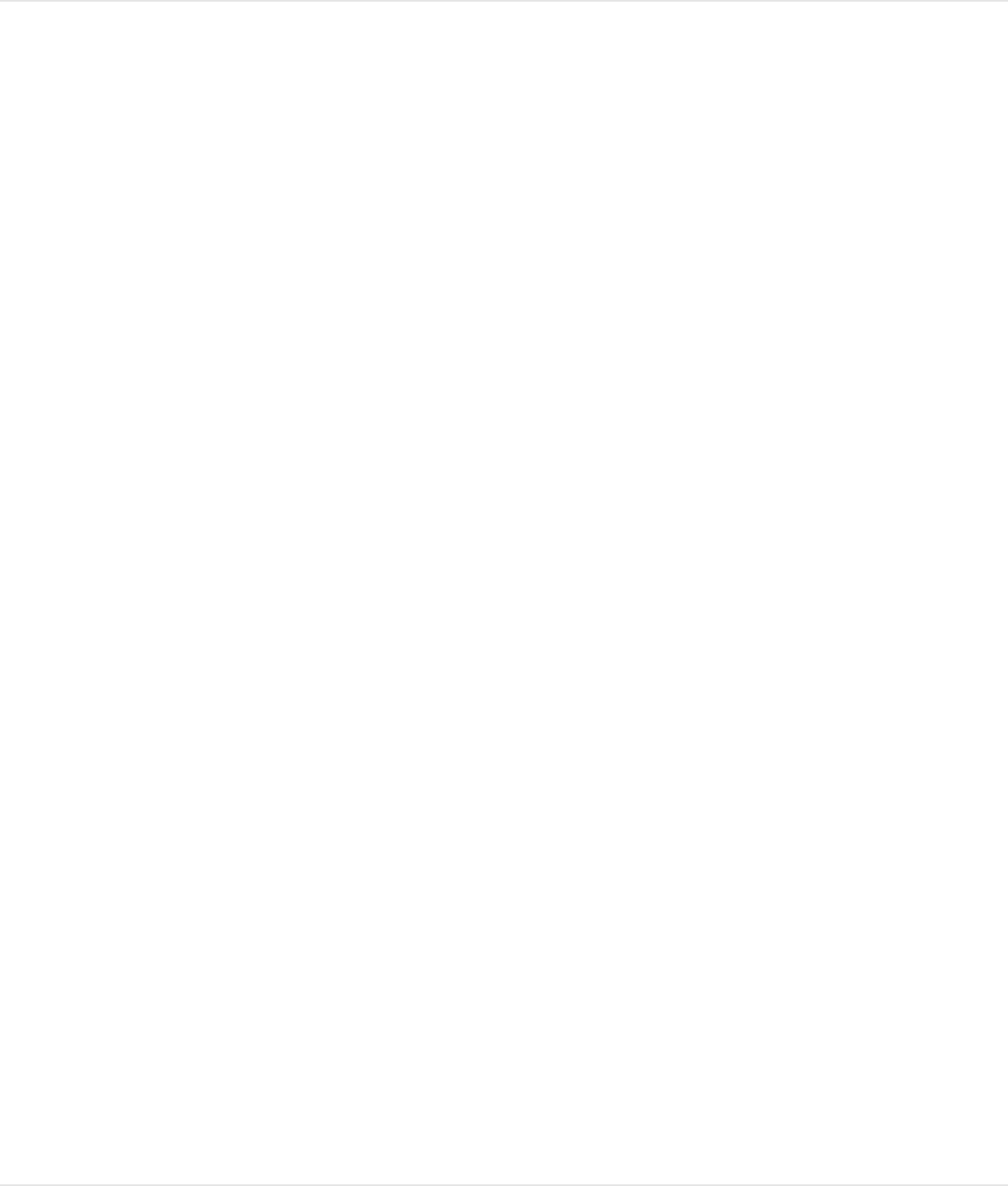
Keyframe a behavior’s parameters using the
Record button
1. Select an object in the Canvas.
2. Apply a behavior.
For more information about applying behaviors, see
.
3. Click the Record button (or press A) to turn on keyframe
recording.
4. Place the playhead at the frame where you want the effect to
begin changing.
5. In the Inspector or HUD, adjust the behavior’s parameter
settings.
For more information, see
and .
6. Move the playhead to a new time position.
7. Adjust the behavior settings again.
8. Click the Record button (or press A) to turn off keyframe
recording.
About combining keyframes and
Apply
behaviors overview
Animate parameters in the
Inspector Animate via the HUD
About combining keyframes and
behaviors
When you combine keyframes with behaviors, Motion adds the
two sets of instructions together. For example, if you apply a
Throw behavior toward the upper left of the Canvas, and at the
same time add keyframes that instruct the object to move to the
right, the behavior-driven object moves less leftward because the
keyframes are pushing it in an opposite direction. The larger the
Throw velocity rate, the more the behavior overpowers the
keyframes, and vice versa.
You can use this method to enhance and control the effects of
behaviors. For example, you can apply a Gravity behavior that
causes an object to fall toward the bottom of the Canvas, and
then keyframe the object’s position to move across the Canvas
from left to right. As a result, the object falls as it moves rightward.
Likewise, you can apply a Fade In/Fade Out behavior, but use
keyframes on the object’s Opacity parameter to limit the
maximum opacity to 80 percent. The resulting clip fades in, but
not completely.
Additionally, you can convert behaviors to keyframes. See
.
Work with keyframes in the
Timeline
View keyframes in the Timeline
Convert behaviors to keyframes
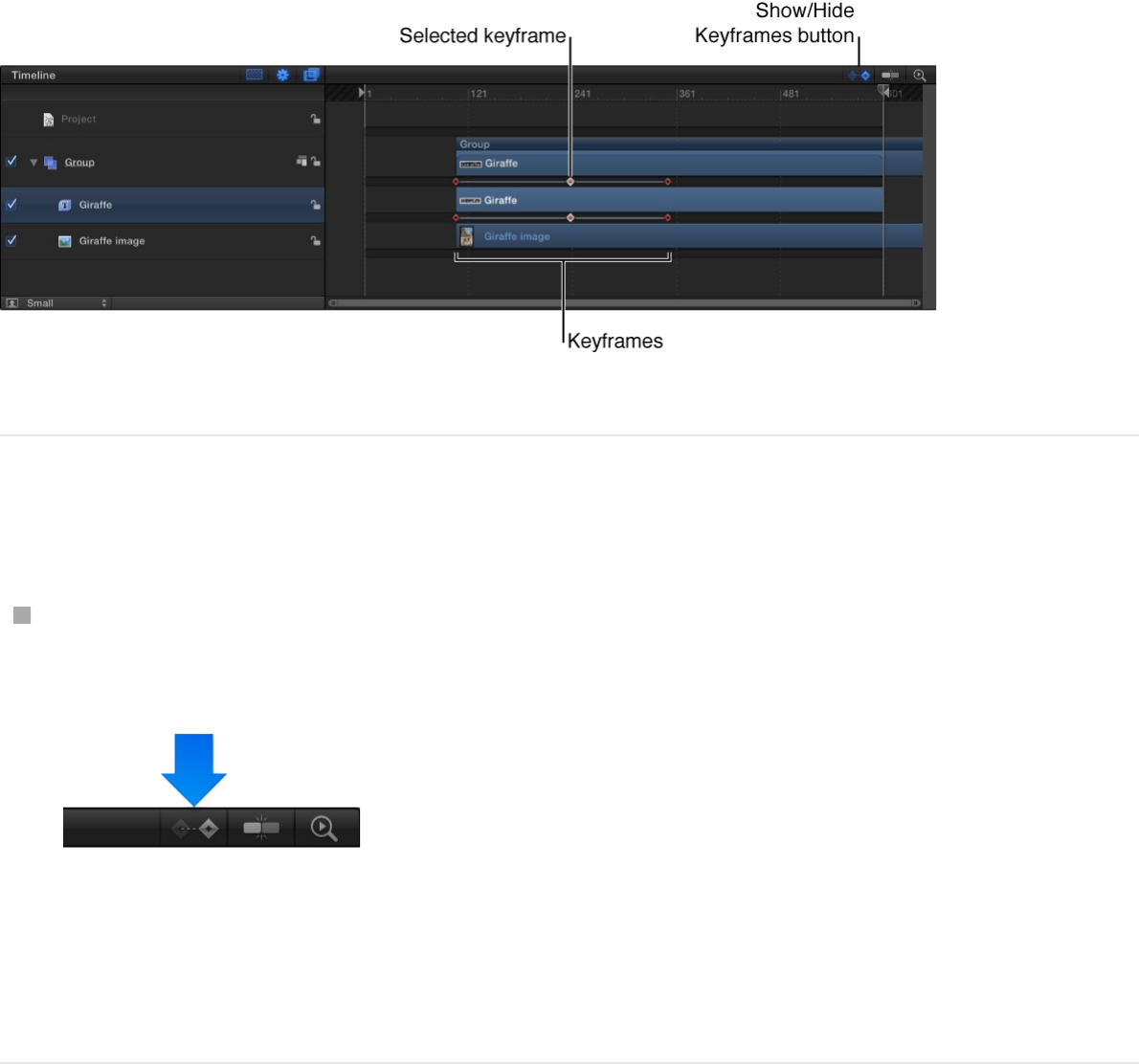
When keyframing, it’s often helpful to view your keyframes in the
Timeline. This lets you move keyframes to line them up with other
important timing elements in your project such as edit points,
sound cues, markers, and other keyframes. In the Timeline,
keyframes appear in the track area as small red (or white, when
selected) diamonds beneath the object they animate. You can
also view keyframe values in the Timeline, and delete keyframes
you don’t need.
View keyframes in the Timeline
Click the Show Keyframes button in the upper-right corner of
the Timeline so that it’s highlighted blue.
Any applied keyframes appear in the track area as small red
(or white, when selected) diamonds beneath the object they
animate.
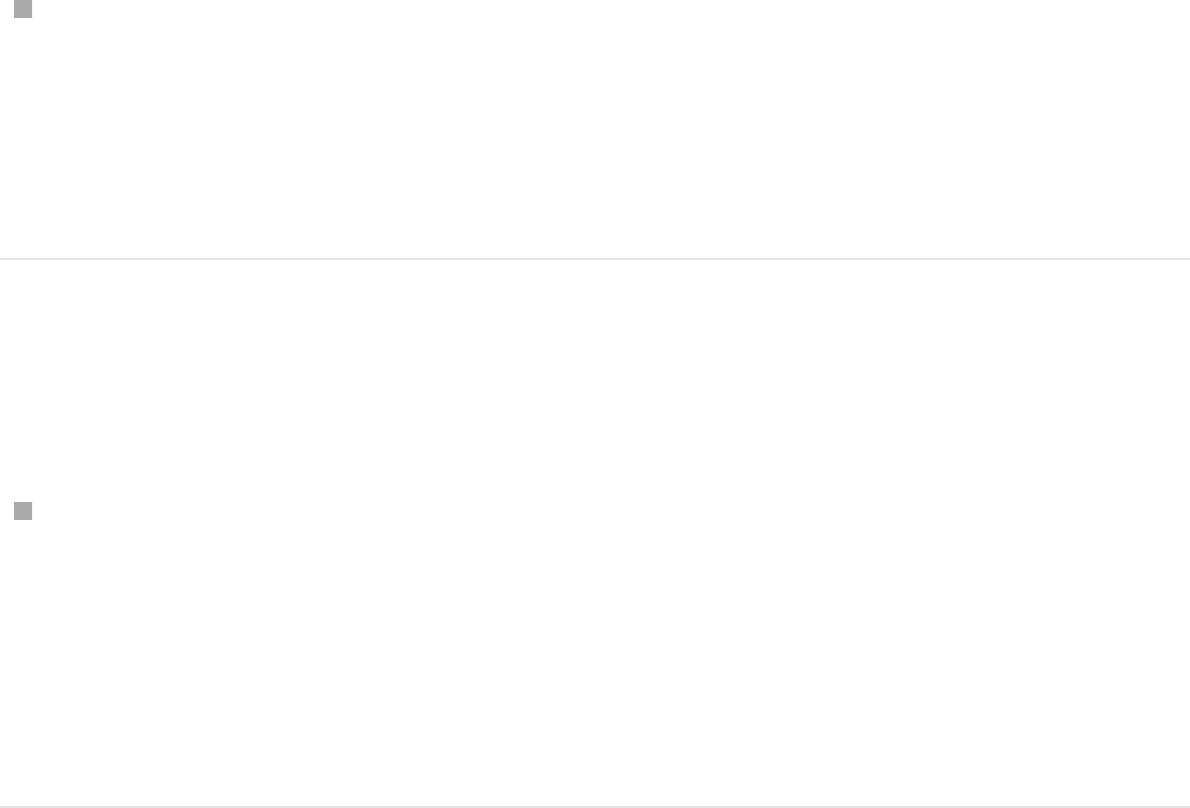
Identify a keyframe’s value
Control-click (or double-click) a keyframe in the Timeline and
view its value in the shortcut menu.
Note: Multiple keyframes on the same frame are listed in the
menu.
Display a keyframe with its associated
animation curve in the Keyframe Editor
Control-click the keyframe in the Timeline, then choose Show
in Keyframe Editor from the shortcut menu.
The Keyframe Editor appears below the Timeline. For
information on working in the Keyframe Editor, see
.
Modify keyframes in the Timeline
When keyframes are visible in the Timeline, you can change their
positions in time. Moving a keyframe in time does not modify the
keyframe’s parameter value. Rather, it changes the position in
time when the keyframe occurs. This can have a significant effect
on the nature of the animation. For example, if you have two
keyframes that animate an object from the top of the screen to
the bottom over a duration of five seconds, dragging one of the
keyframes farther from the other forces the animation to occur
Display the
Keyframe Editor
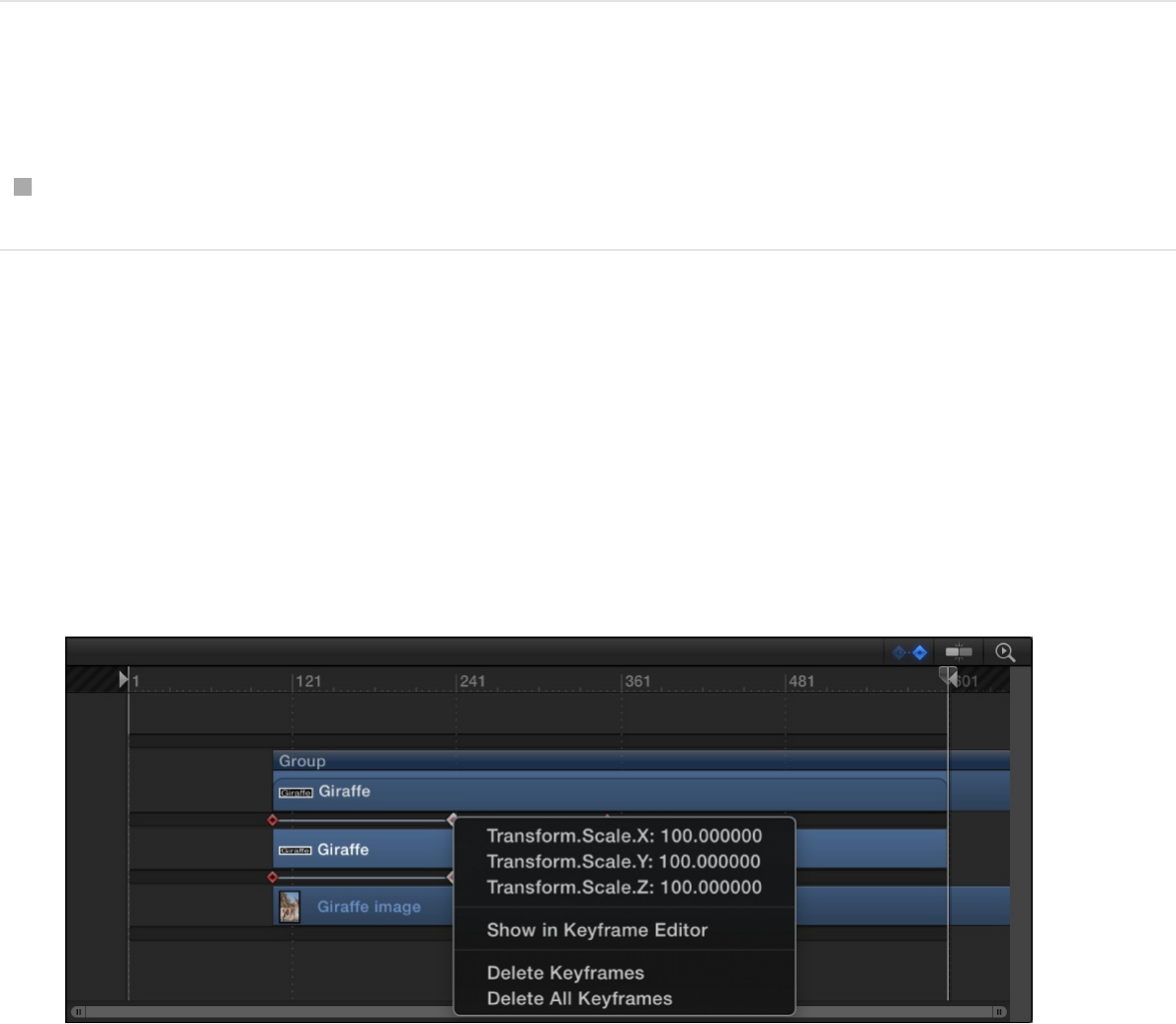
more slowly.
The value of a keyframe can also be modified in the Timeline.
When multiple keyframe values are set in the same frame, only
one keyframe marker appears in the Timeline. However, you can
choose to edit any of its values.
Move a keyframe in the Timeline
Drag the keyframe left or right to adjust its position in time.
Edit a keyframe value in the Timeline
1. Control-click (or double-click) the keyframe.
A shortcut menu appears displaying all of the parameters
keyframed at the current frame.
2. Choose the keyframe parameter to edit.
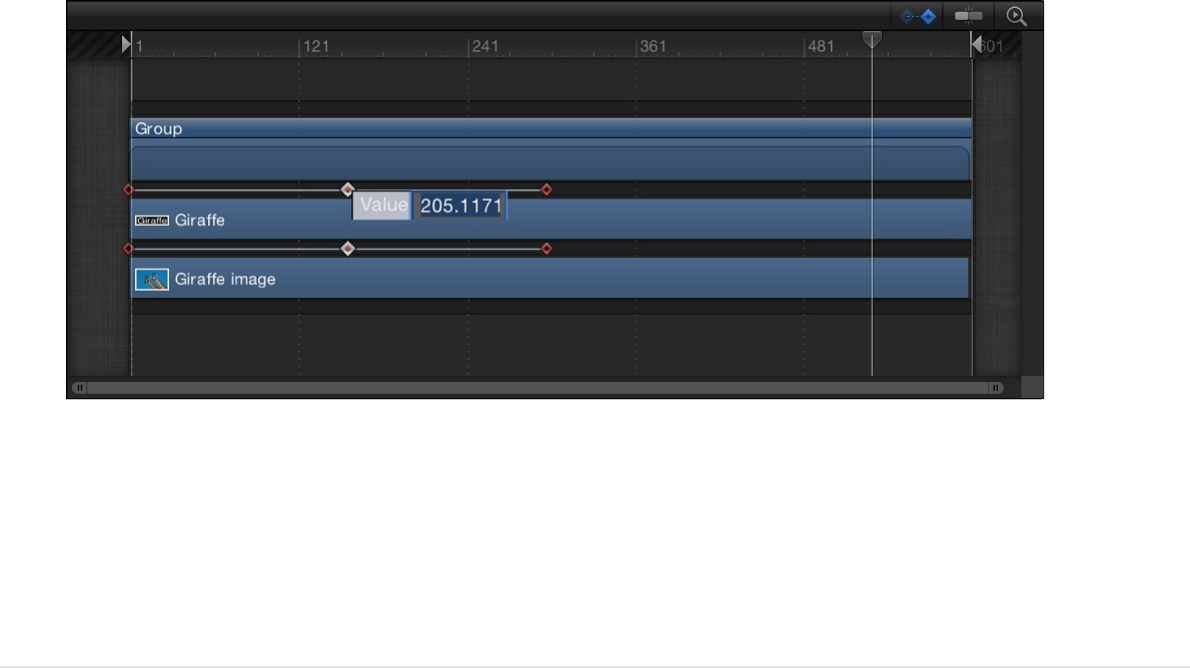
3. Enter a value into the value field, then press Return.
Note: To exit an active value field without making changes,
press Esc.
Copy and paste keyframes in the Timeline
1. In the Timeline track area, select one or more keyframes.
Shift-click to select multiple contiguous keyframes; Command-
click to select multiple noncontiguous keyframes.
2. Choose Edit > Copy (or press Command-C).
3. Move the playhead to the frame where you want to paste the
keyframes.
4. In the Timeline layers list, select the target object (or objects)
for the copied keyframes, then choose Edit > Paste (or press
Command-V).
Note: You can copy and paste keyframes from multiple
objects to single or multiple objects. The objects must share

the same parameters for the keyframes to apply.
Delete a keyframe in the Timeline
Control-click the keyframe to delete, then choose Delete
Keyframes from the shortcut menu.
If there are multiple keyframes applied at the playhead
position, they’re all deleted.
Delete all of an object’s keyframes in the
Timeline
Control-click any keyframe, then choose Delete All Keyframes
from the shortcut menu.
For more control of effects using keyframes, you can use the
.
Note: Although you can delete keyframes in the Timeline,
there is no way to add keyframes from the Timeline.
Align a keyframe to a marker in the Timeline
In the Timeline, you can align a keyframe with other important
timed events. For example, you might want to align a filter
keyframe applied to one object with the In or Out point of another
object, or to a marker, or to a keyframe in another track.
Keyframe Editor
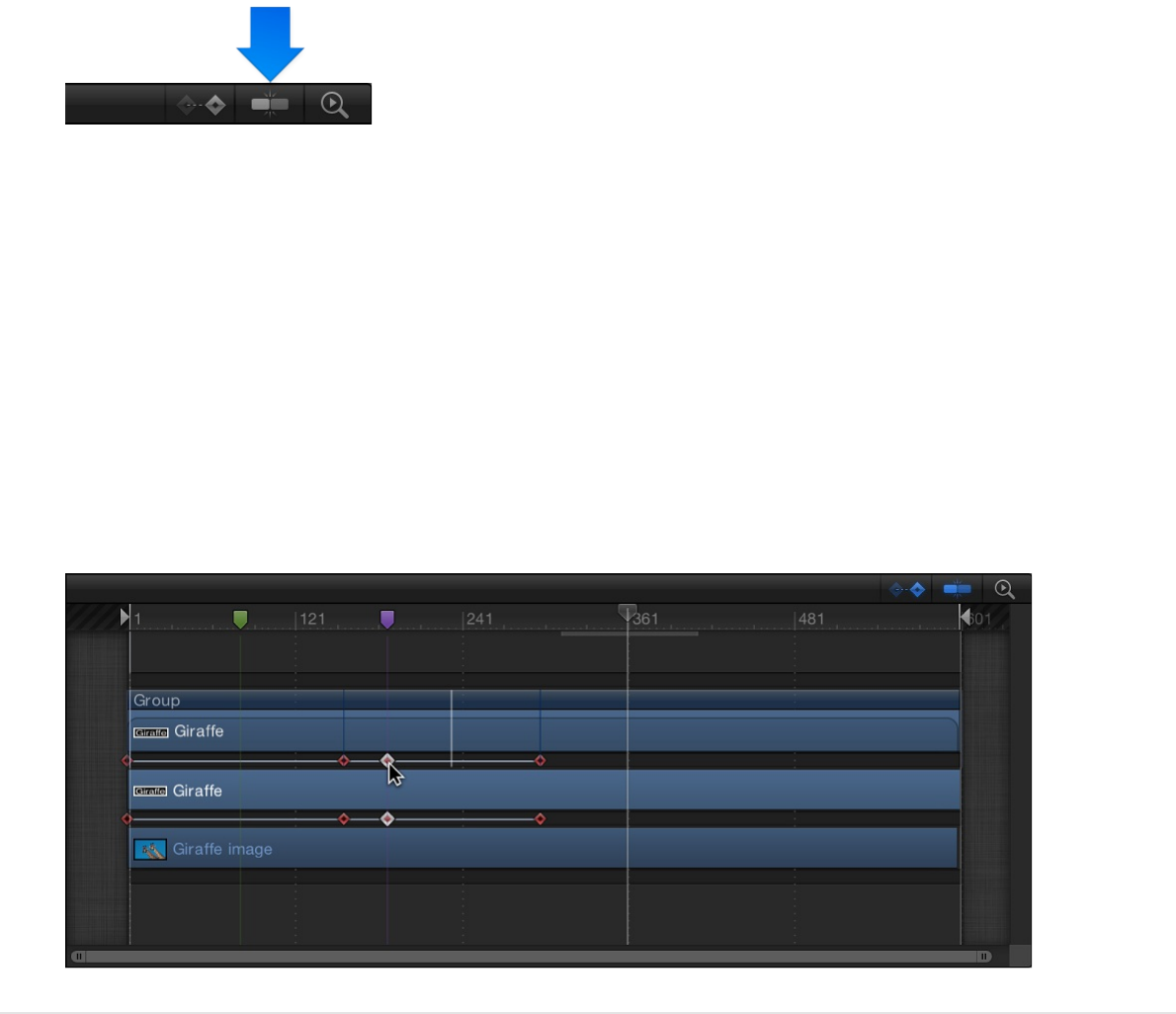
1. Turn on the Show Keyframes button at the top of the Timeline.
2. Turn on the Snapping button at the top of the Timeline.
When the Snapping button is on, it’s highlighted blue.
3. Holding down the Shift key, drag a keyframe in the Timeline
until it snaps to a marker, another keyframe, or In or Out point
of another object.
In the following image, the keyframe snaps to the purple
marker in the Timeline ruler.
About keyframes and effect duration
When you change the duration of an effect such as a filter or
behavior in the Timeline track area, the timing of all keyframes
applied to that effect is scaled proportionally. This means that
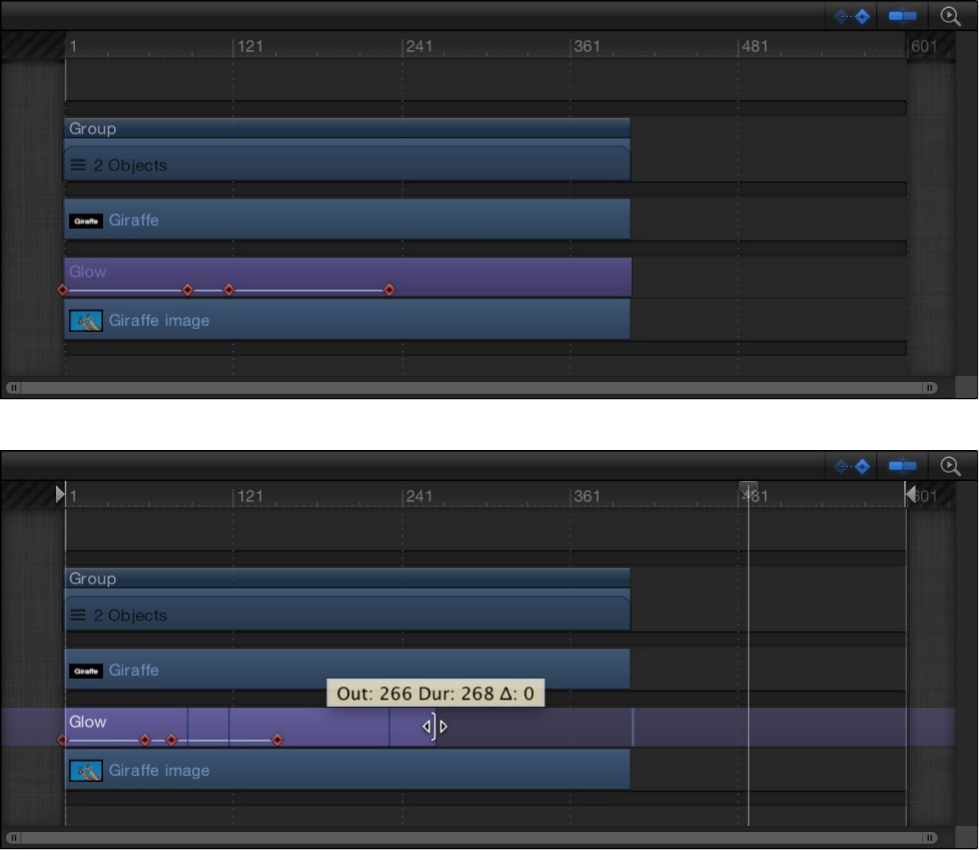
keyframed changes to an effect speed up or slow down when the
effect is shortened or lengthened. This happens whether you
change the duration of the effect bar, or change the duration of
the image bar an effect is applied to.
Object parameters such as Position, Rotation, Scale, Opacity, and
so on are not affected.
Tip: To change the duration of a timebar without altering the
timing of keyframes, hold down the Command key while dragging
one end of the bar left or right.
Work in the Keyframe Editor
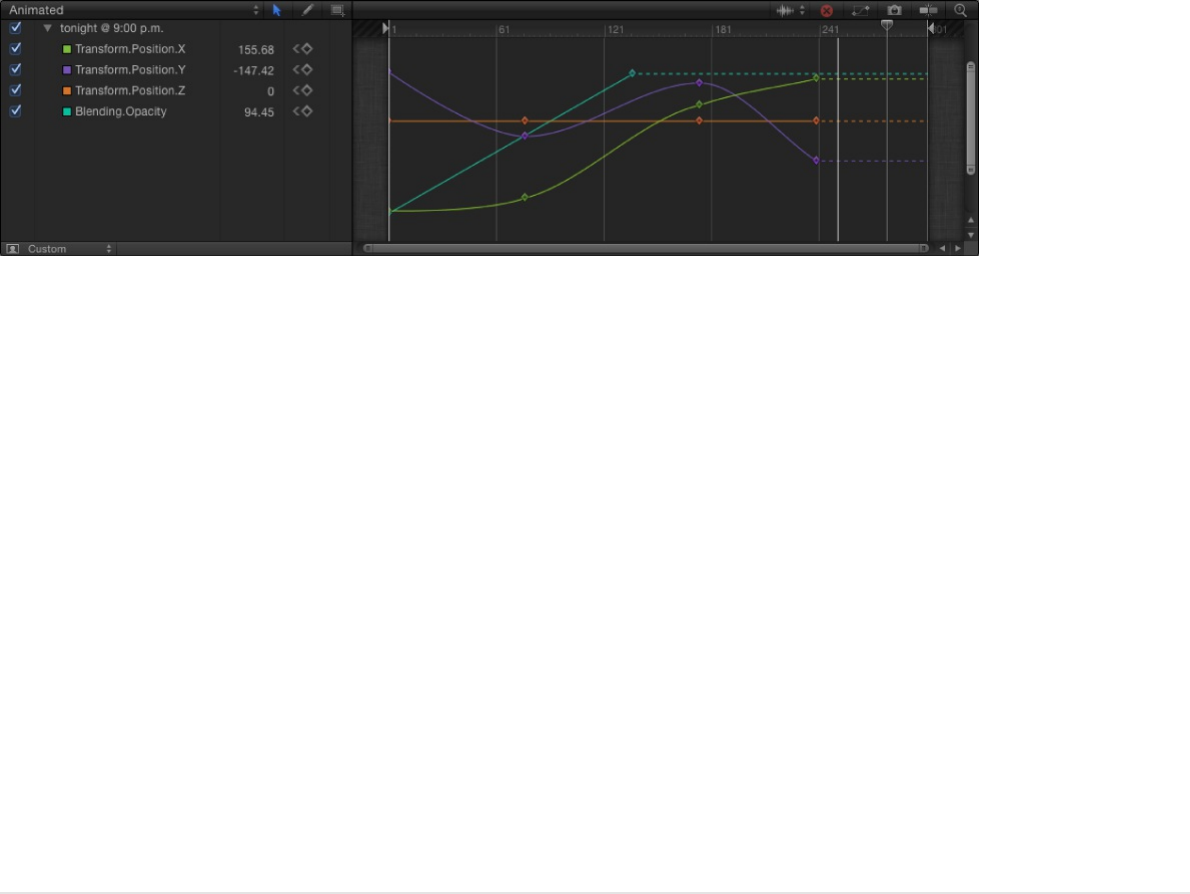
Work in the Keyframe Editor
Display the Keyframe Editor
The Keyframe Editor provides a visualization of changing keyframe
values in the form of animation curves. Animation curves plot
keyframes on a line over time; changing keyframe values modify
the shape of the curve. In the Keyframe Editor, you can view and
modify these curves to fine-tune animation in your project.
On the left side of the Keyframe Editor, a parameter list shows
parameters that have keyframes. And on the right side, a graph
area displays animation curves for those keyframed parameters.
The Keyframe Editor makes it easy to add and delete keyframes,
as well as move them in two-dimensional space to modify their
values (up-down) and their positions in time (left-right). You can
manipulate curves and define a variety of interpolation methods,
creating dramatically different types of effects.
For a complete list of Keyframe Editor features, see
.
Show the Keyframe Editor
Do one of the following:
Keyframe
Editor controls
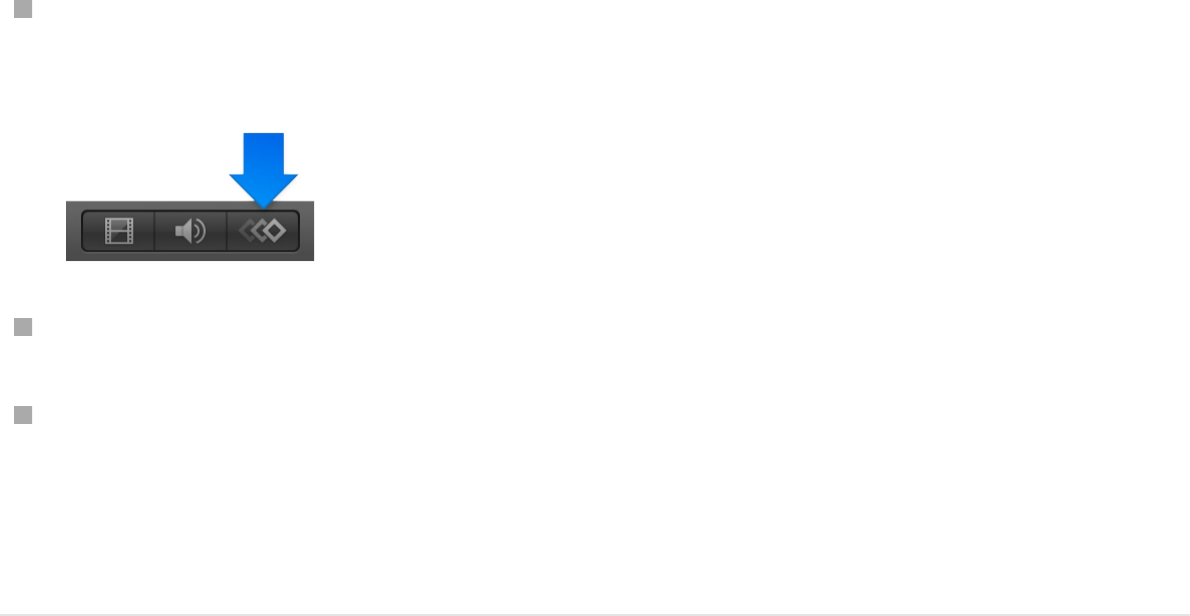
Click the Show Keyframe Editor button in the bottom-right
corner of the Motion workspace.
Choose Window > Keyframe Editor.
Press Command-8.
The Keyframe Editor appears in the Timing pane (under the
Timeline if the Timeline is displayed).
Keyframe Editor controls
The Keyframe Editor comprises a list of parameters on the left, a
multifunctional graph on the right where keyframes and curves for
each parameter are displayed, and tools for modifying keyframes
and curves. These elements are described below:
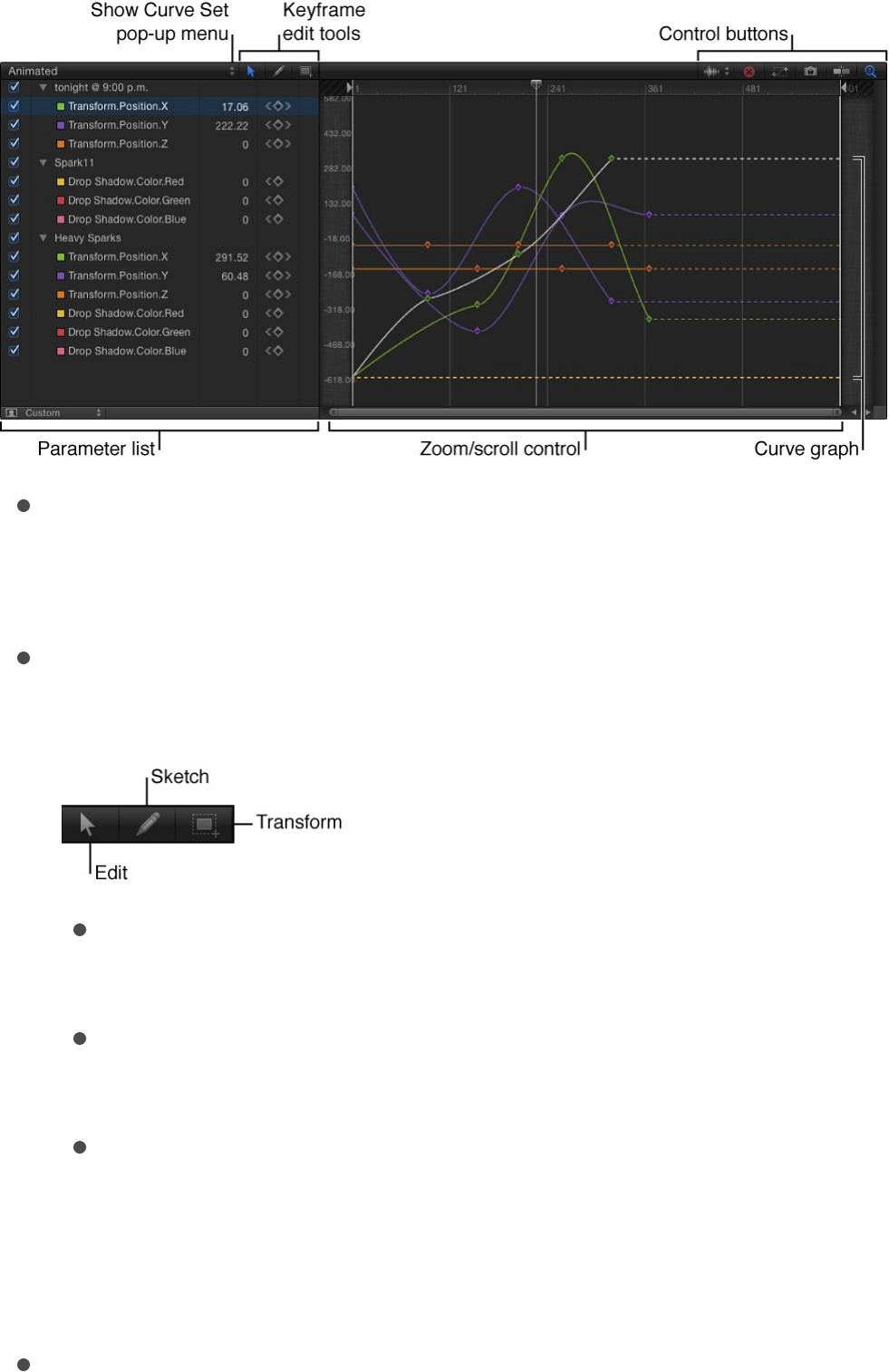
Show Curve Set pop-up menu: Choose an item from the
menu to filter the parameters shown in the Keyframe Editor.
For more information, see .
Keyframe editing tools: Select any of three tools for editing
keyframes and curves in the graph:
Edit Keyframes tool: Select and edit keyframes the same
way you edit Bezier curves.
Sketch Keyframes tool: Manually draw curves that
generate keyframes conforming to the shape drawn.
Transform Keyframes tool: Drag a selection box to enclose
and manipulate a group of keyframes simultaneously.
For more information about using these tools, see
.
Parameter list: View keyframeable parameters of selected
Choose a curve view
Modify
keyframes

objects, including image layers, filters, and behaviors. When
you select multiple objects in the Layers list or Timeline, you
can compare their parameters here. The parameter list
contains the following items:
Activation checkbox: Checkboxes in the left column set
which parameters are displayed in the graph. Deselect a
checkbox to hide a parameter’s keyframes and curves
from the graph on the right.
Parameter name: Object and parameter names appear in
the second column of the parameter list. Control-click a
parameter name to apply a Parameter behavior from the
shortcut menu.
Value: Parameter values at the playhead position appear in
the third column. Modify a parameter value by dragging
left or right over the number in this field. Or double-click
the field, then enter a value. The value displayed and
editing options depend on several factors: If the playhead
is on a keyframe, this field shows the value for that
keyframe, and adjusting the value alters the keyframe. If
the playhead is not on a keyframe, this field shows the
value of that parameter at the current frame. If the
parameter has keyframes, adjusting the value creates a
new keyframe at that frame. (For more information on
changing the values of keyframes, see .)
Keyframe and keyframe navigation buttons: Keyframe
controls appear in the fourth column. These controls are
identical to those found in the Inspector: the Previous
Keyframe button, Add/Delete Keyframe button, and Next
Keyframe button. See
.
Animation menu: The Animation menu appears in the fifth
Modify keyframes
Animate parameters in the
Inspector
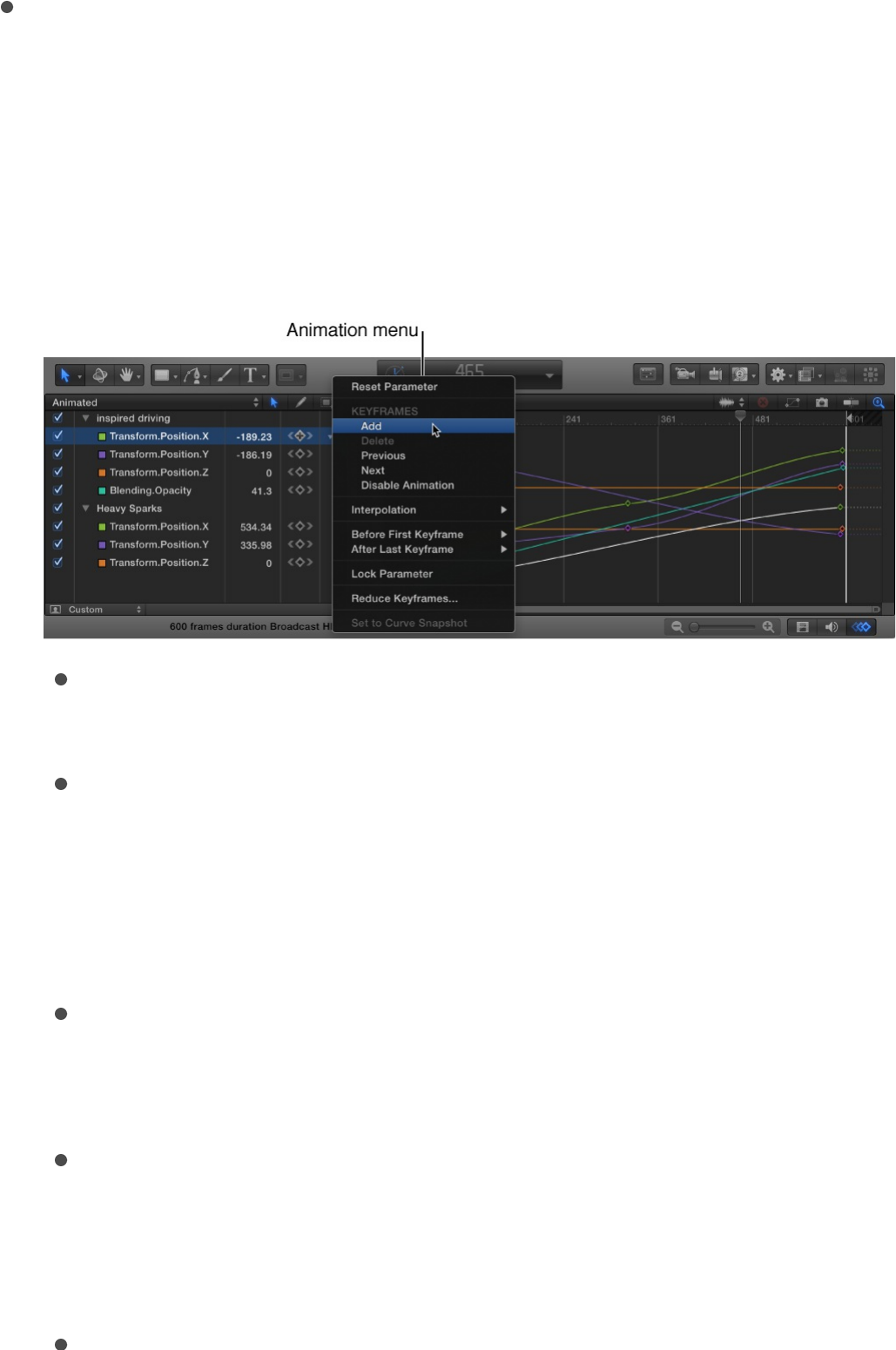
Animation menu: The Animation menu appears in the fifth
column for each parameter in the list. To open this menu,
position the pointer over this column (in the row of the
parameter you want to animate), then click the downward
arrow that appears. The Animation menu in the Keyframe
Editor contains all commands found in the Inspector’s
Animation menu, plus several additional commands:
Reset Parameter: Removes keyframes and settings for
the parameter, restoring the default value.
Add: Adds a keyframe at the current frame in the
Keyframe Editor. If the playhead is positioned on a
frame where a keyframe has been added, this
command is unavailable. (Alternatively, you can use a
keyboard shortcut—Control-K—to add a keyframe.)
Delete: Deletes the current keyframe. This command is
available if the playhead is positioned on a frame where
a keyframe exists.
Previous: Moves the playhead to the previous keyframe
for this parameter. This command is available if a
keyframe exists earlier in the project.
Next: Moves the playhead to the next keyframe for this

Next: Moves the playhead to the next keyframe for this
parameter. This command is available if a keyframe
exists later in the project.
Enable/Disable Animation: Activates or deactivates the
keyframed value. Choosing Disable Animation hides the
keyframes you set, restoring the parameter to its
default value. However, the keyframes are not thrown
away. Choosing Enable Animation returns the
parameter to its last keyframed state.
Interpolation: Sets the type of curve for the parameter.
See for examples of the
different interpolation methods. Choose Constant,
Linear, Bezier, Continuous, Exponential, or Logarithmic.
Before First Keyframe: Defines what happens between
the first keyframe and the beginning of the clip. See
for examples of extrapolation
methods. Choose Constant, Linear, Ping Pong, Repeat,
or Progressive. You can also turn the extrapolation into
keyframes by choosing Generate Keyframes.
After Last Keyframe: Defines what happens between
the last keyframe and the end of the clip. See
for examples of extrapolation
methods. Choose Constant, Linear, Ping Pong, Repeat,
or Progressive. You can also turn the extrapolation into
keyframes by choosing Generate Keyframes.
Lock/Unlock Parameter: Locks the parameter from
changes. When a parameter is locked, neither
keyframes nor curves are adjustable.
Reduce Keyframes: Opens the Reduce Keyframes
dialog, which lets you apply a thinning algorithm to the
Curve interpolation methods
Set
curve extrapolation
Set
curve extrapolation

keyframes for the parameter. This reduces the number
of keyframes in a parameter while preserving the shape
of the curve. The thinning algorithm can be adjusted in
two ways: Increasing the Maximum Error Tolerance
results in fewer keyframes; increasing the Smoothing
Factor makes smoother curves between keyframe
values.
Set to Curve Snapshot: Reverts keyframe changes
made in the selected curve to the most recent
snapshot. This command is available when Take/Show
Curve Snapshot is turned on (the camera button in the
upper-right corner of the Keyframe Editor). For more
information, see
.
Graph area: Shows the keyframes and curves of active
parameters (those in the parameters list). Each curve is a
different color, although some colors are duplicated. Areas
before the first keyframe and after the last keyframe are
represented by dotted lines. Selected parameters and
keyframes appear white.
A time ruler shows the locations of keyframes, project
markers, playback In and Out points, and the playhead. Zoom
controls at the bottom of the graph let you focus on specific
regions of the sequence. For more information on using the
zoom/scroll controls, see .
Audio Waveform pop-up menu: Turns on the display of audio
waveforms for the selected item in the background of the
graph. This lets you line up an effect to take place at the same
time as an event that occurs in the audio. If there are multiple
audio tracks in the project, you can use this menu to view the
Compare a modified curve to its
previous state
Customize the Timeline
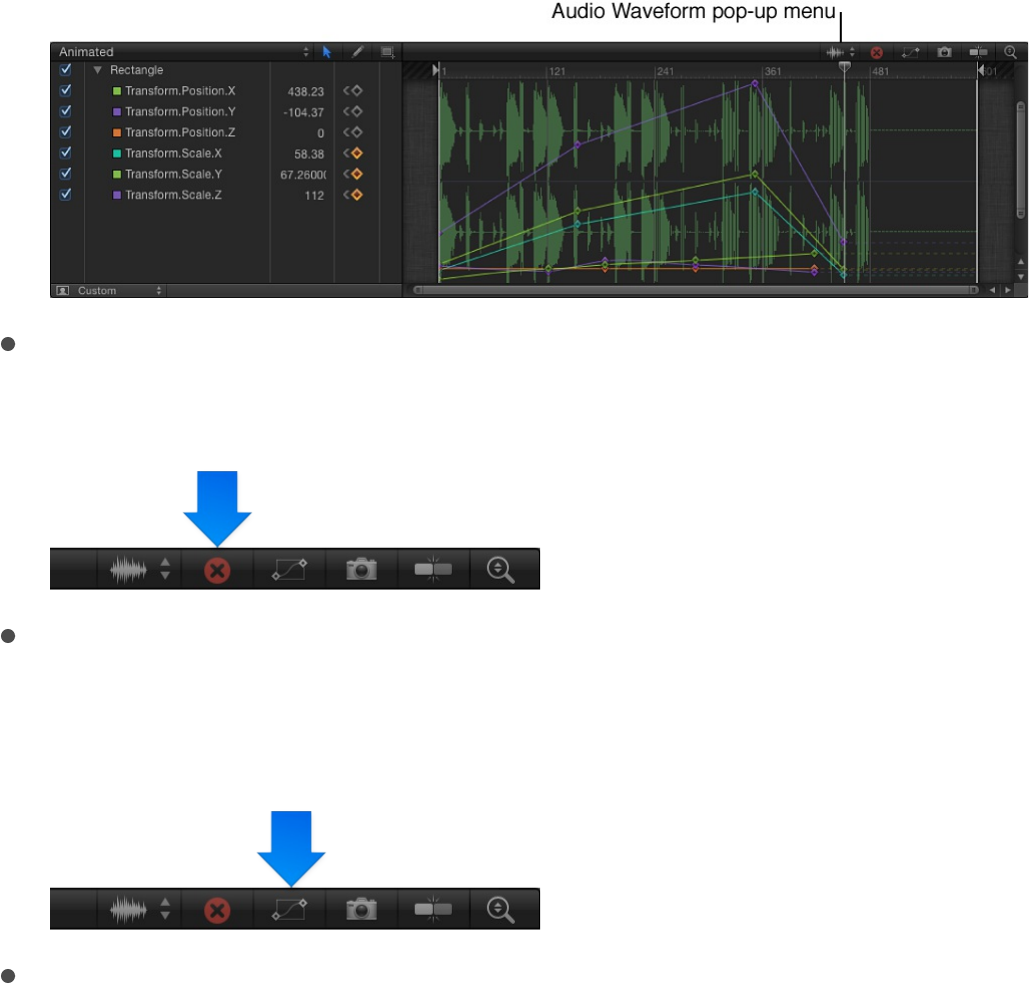
waveform of any individual audio track in the project, or the
master track.
Clear Curve List button: Deletes all items in the parameter list
from a custom set.
Fit Visible Curves in Window button: Scales the graph area
vertically and horizontally so that the curve is entirely visible.
This button does not change the value of your keyframes.
Take/Show Curve Snapshot button: Turns on and turns off the
state of all curves in the Keyframe Editor. With a snapshot
turned on, the original unaltered curve is represented by a
lighter color—visible in the background behind the curves
you’re adjusting—and can be used as a reference showing
the curve’s original values. As long as you remain in the
Keyframe Editor editing the current set of curves, the
snapshot curve remains available. Clicking this button again
causes the current snapshot to disappear. For more
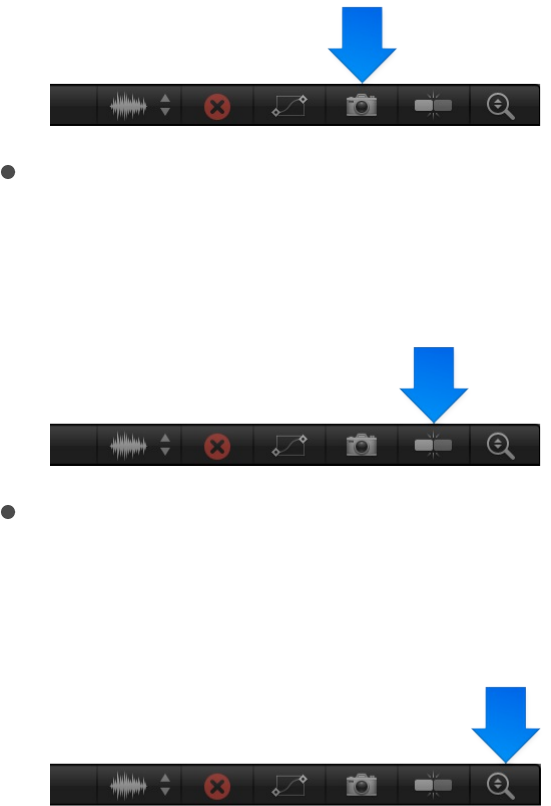
information about curve snapshots, see
.
Snapping button: Enables snapping. When this control is
enabled, keyframes snap to markers, other keyframes, and
other snappable items.
Auto-Scale Vertically to Fit Curves button: Rescales the graph
vertically so that the curve is entirely visible. This does not
change the value of your keyframes.
Tip: You can show the Keyframe Editor on a second display,
providing a larger workspace for modifying keyframes and curves.
For more information, see
.
Modify keyframes and curves
Add or delete keyframes
To add or delete keyframes in the Keyframe Editor, select the Edit
Keyframes tool (above the parameter list), then perform the
Compare a modified
curve to its previous state
View the Canvas or Timing pane on a
second display
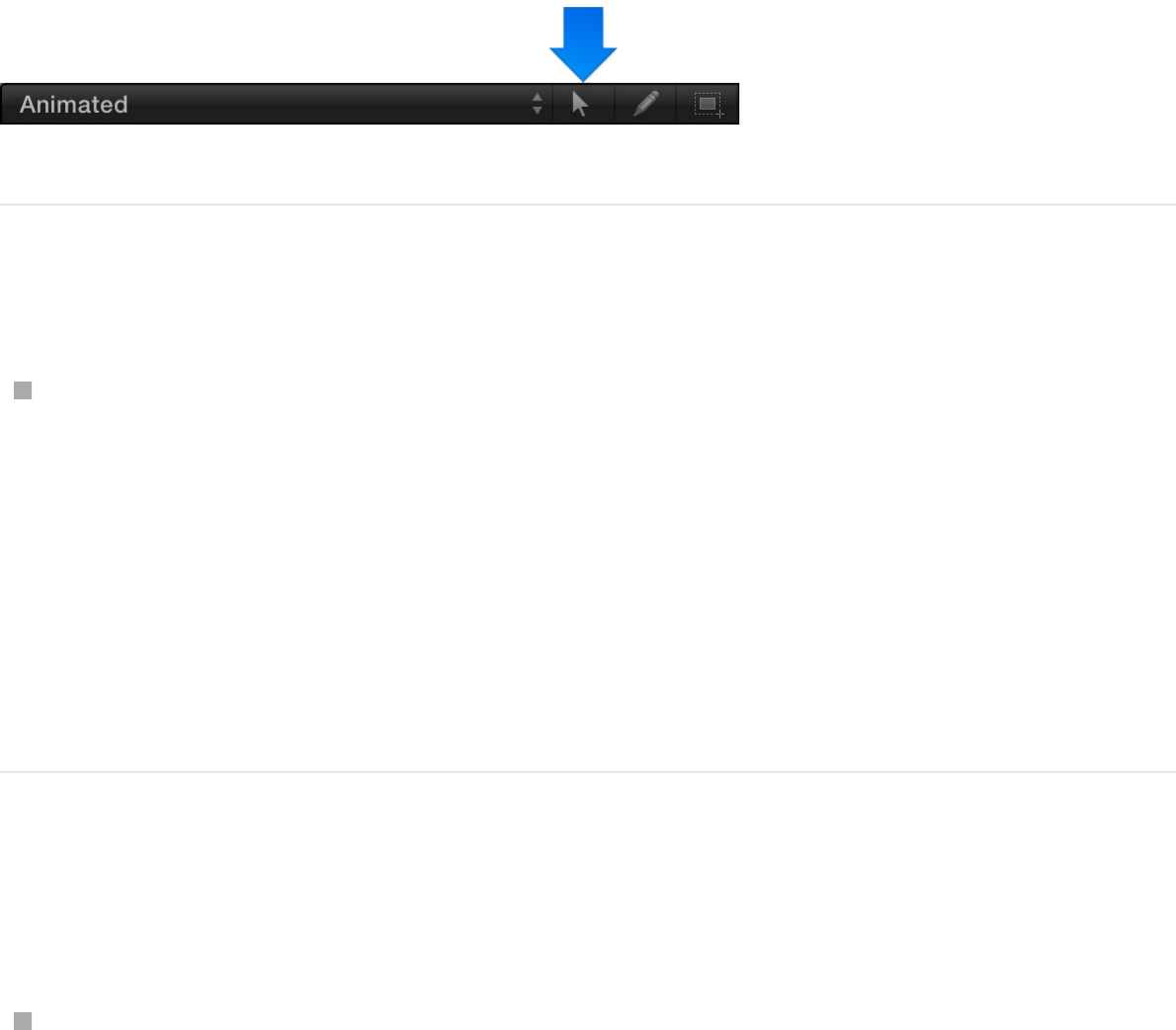
following tasks:
Add a keyframe
In the parameter list (on the left side of the Keyframe Editor),
click the Animation menu for any parameter, then choose Add.
Note: The Animation menu (a downward arrow) is hidden until
you place the pointer over the right side of the parameter’s
row in the list.
A keyframe is added at the position of the playhead.
Add a keyframe to an existing animation
curve
In the Keyframe Editor, double-click or Option-click the
animation curve in the graph area.
A keyframe is added to the curve at the pointer position. The
new keyframe is set to the interpolation method used by the
rest of that curve. For example, Position parameters use
Bezier curves by default, so new keyframes are added as
Bezier keyframes. For more information on interpolation
methods, see .
Set curve interpolation
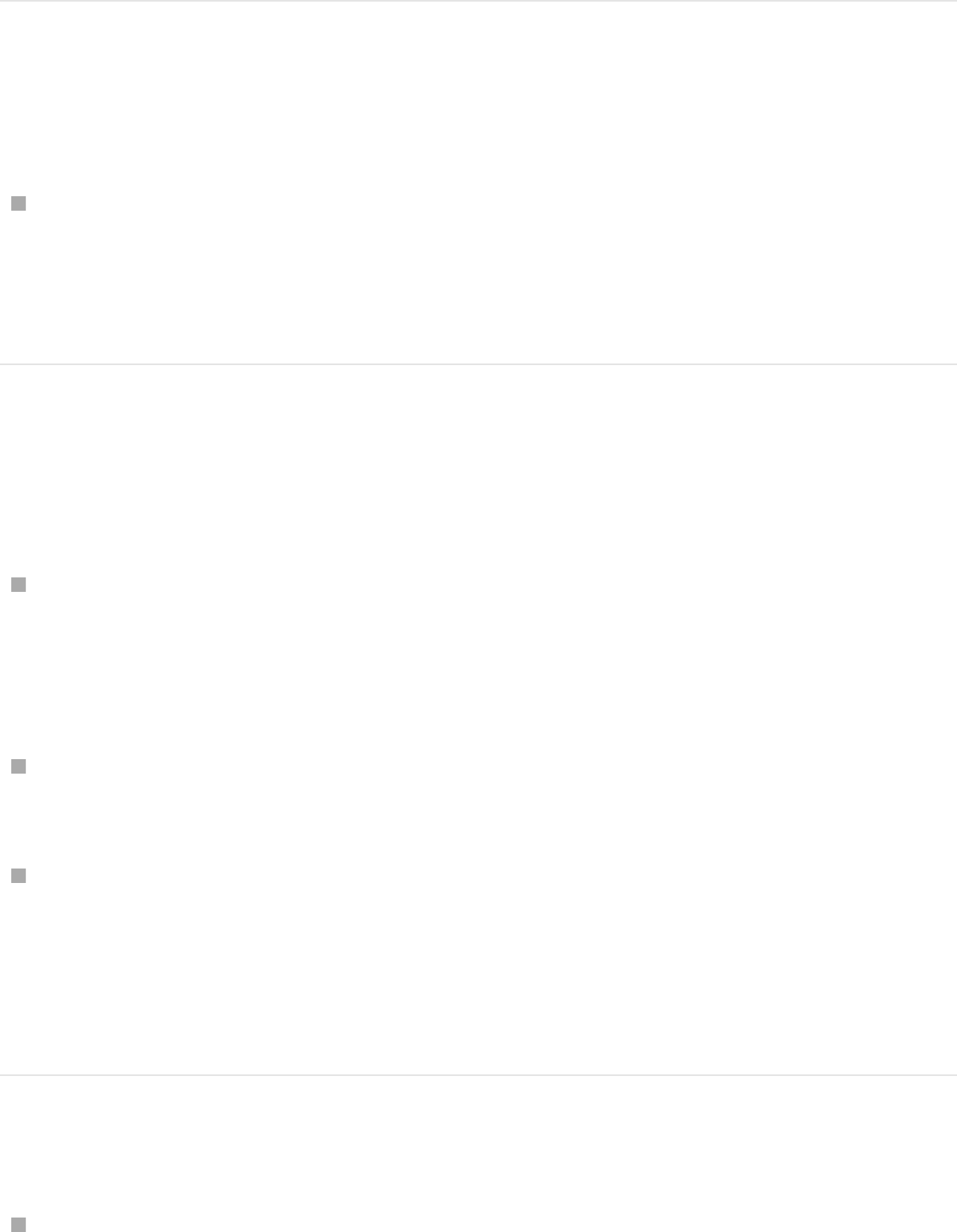
Add a keyframe to an animation curve and
adjust its value
In the Keyframe Editor, Option-drag a curve segment.
A keyframe is added to the segment at the pointer position,
and its value is displayed as you drag the keyframe.
Delete a keyframe
Do one of the following:
Select the keyframe in the Keyframe Editor, then press Delete.
Note: You can drag a selection box around multiple
keyframes.
Control-click the keyframe, then choose Delete from the
shortcut menu.
Navigate to the keyframe, then click the Animation menu for
the keyframed parameter and choose Delete.
The Animation menu is hidden until you place the pointer over
the right side of a parameter row.
Delete all of a parameter’s keyframes
In the parameter list in the Keyframe Editor, click the
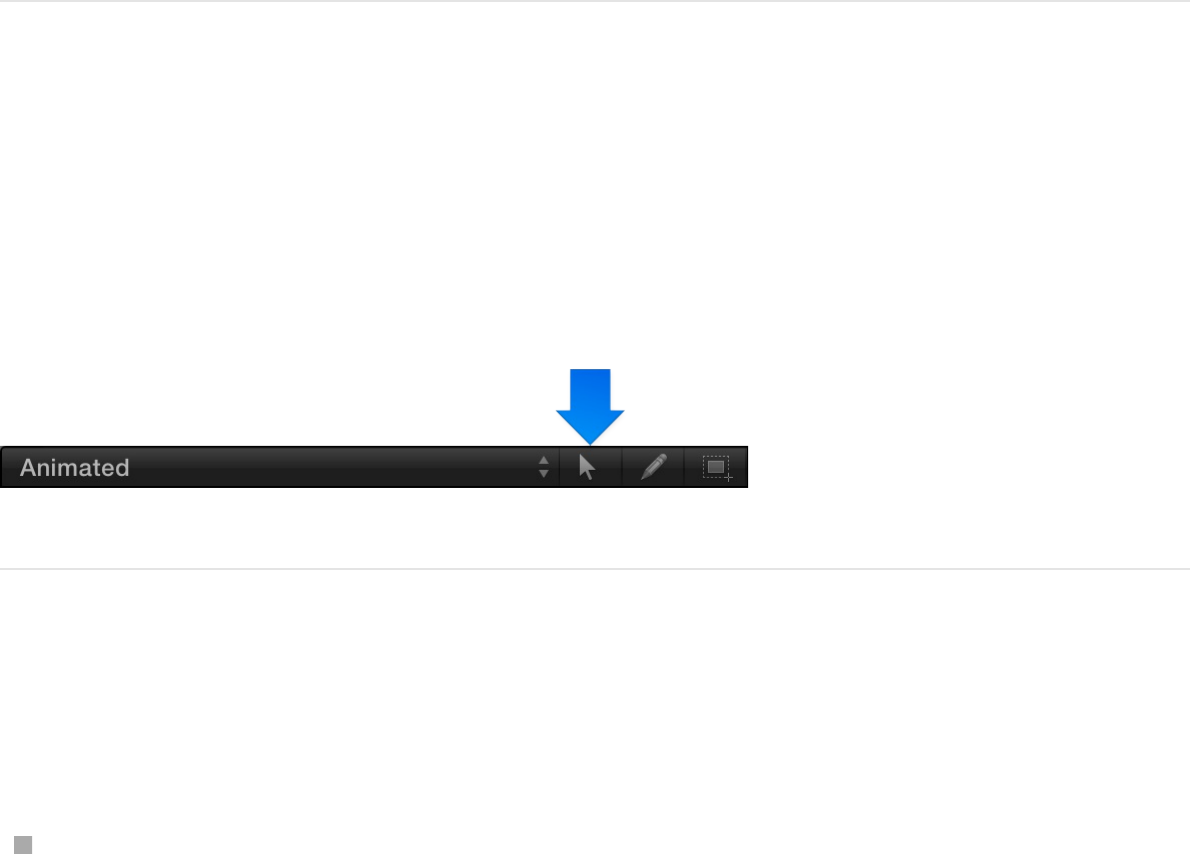
Animation menu for a parameter, then choose Reset
Parameter.
The Animation menu is hidden until you place the pointer over
the right side of a parameter row.
Note: You can also use the corresponding Animation menu in
the Inspector.
Modify keyframes
To modify keyframe values in the Keyframe Editor, select the Edit
Keyframes tool (above the parameter list), then perform the
following tasks:
Change the value of a keyframe
Do one of the following:
In the graph area of the Keyframe Editor, drag the keyframe
along the Y axis (up-down) to change its parameter value. To
change its position in time, drag along the X axis (left-right).
Press the Shift key while dragging to constrain movement to
one axis. (To constrain keyframes to the Y axis, select “Lock
keyframes in time in Keyframe Editor” in the Time pane of the
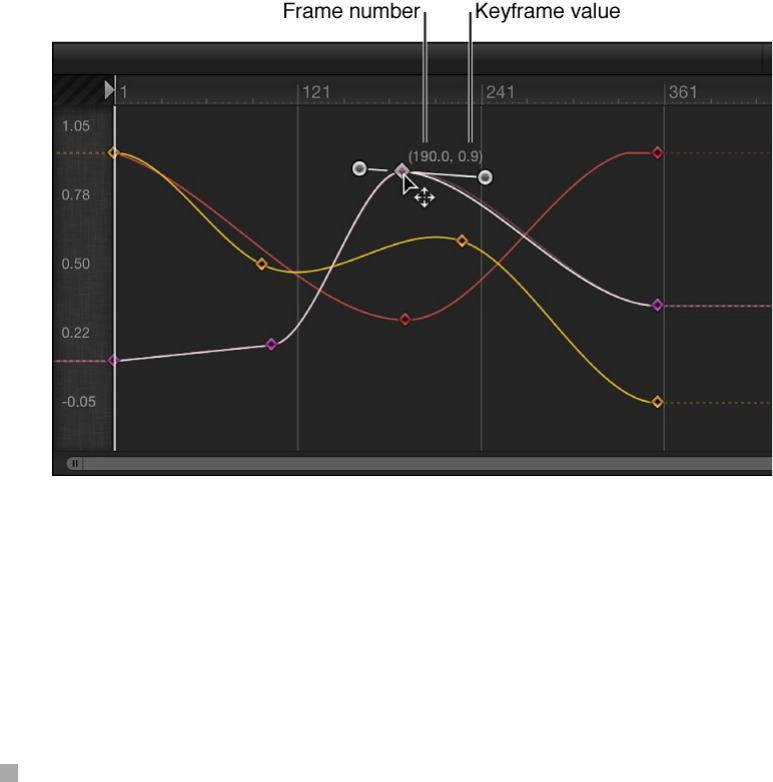
Motion Preferences window.)
When dragging a keyframe in the graph, numbers appear
indicating the position and value of the keyframe. The first
number is the frame number (or timecode number) and the
second number is the parameter value.
When you drag two keyframes closer along the X axis, the
transformation between those values happens more quickly.
When you drag keyframes farther apart from each other, the
change happens more slowly.
Double-click the keyframe to modify, enter a value in the value
field, then press Return.
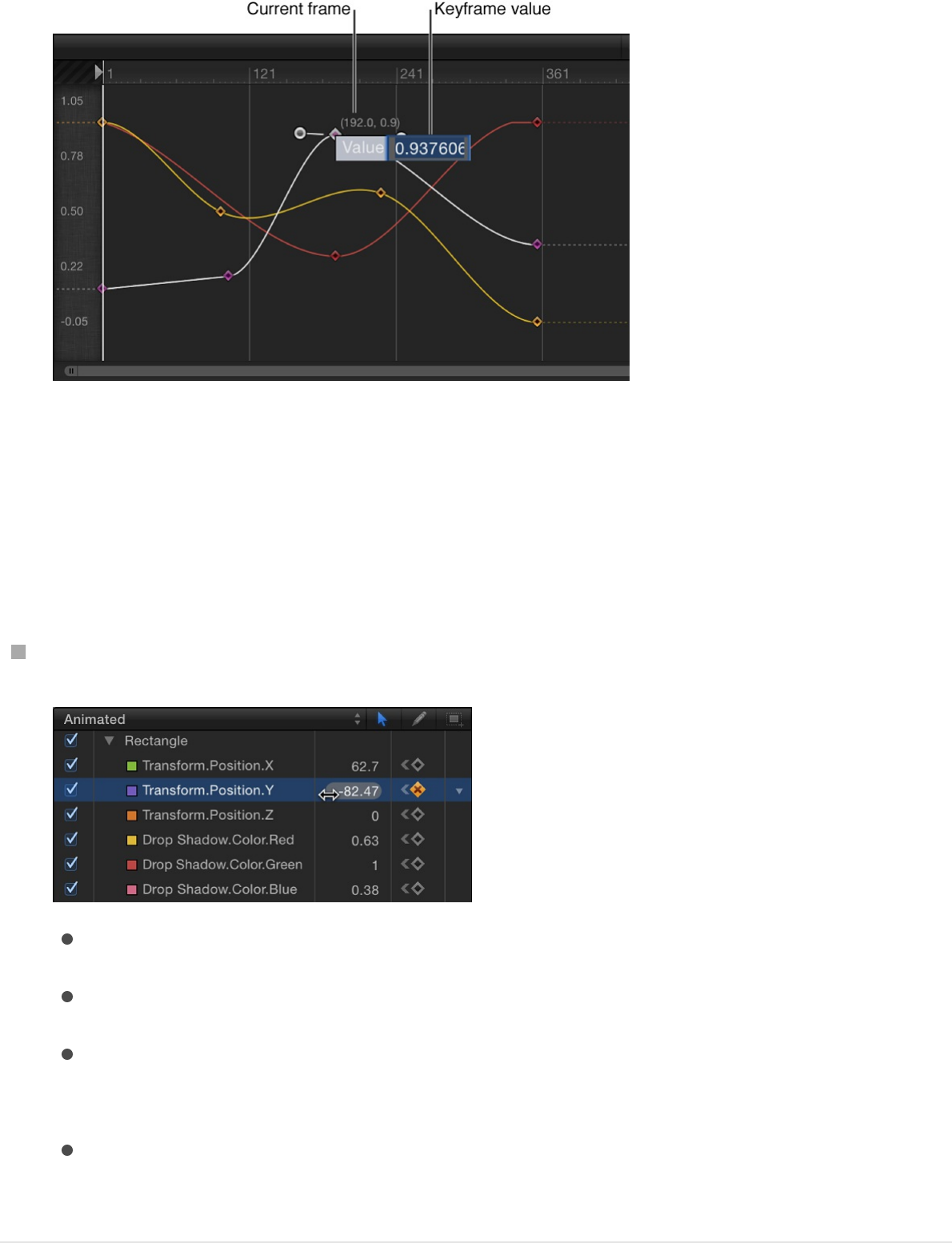
This changes the value of the keyframe along the Y axis (up-
down).
Note: To dismiss an active value field without making
changes, press Esc.
In the parameter list, drag a value slider:
Drag right to increase the keyframe value.
Drag left to decrease the keyframe value.
Hold down the Shift key while dragging to change the value
in increments of 10.
Hold down the Option key while dragging to change the
value in increments of .01.
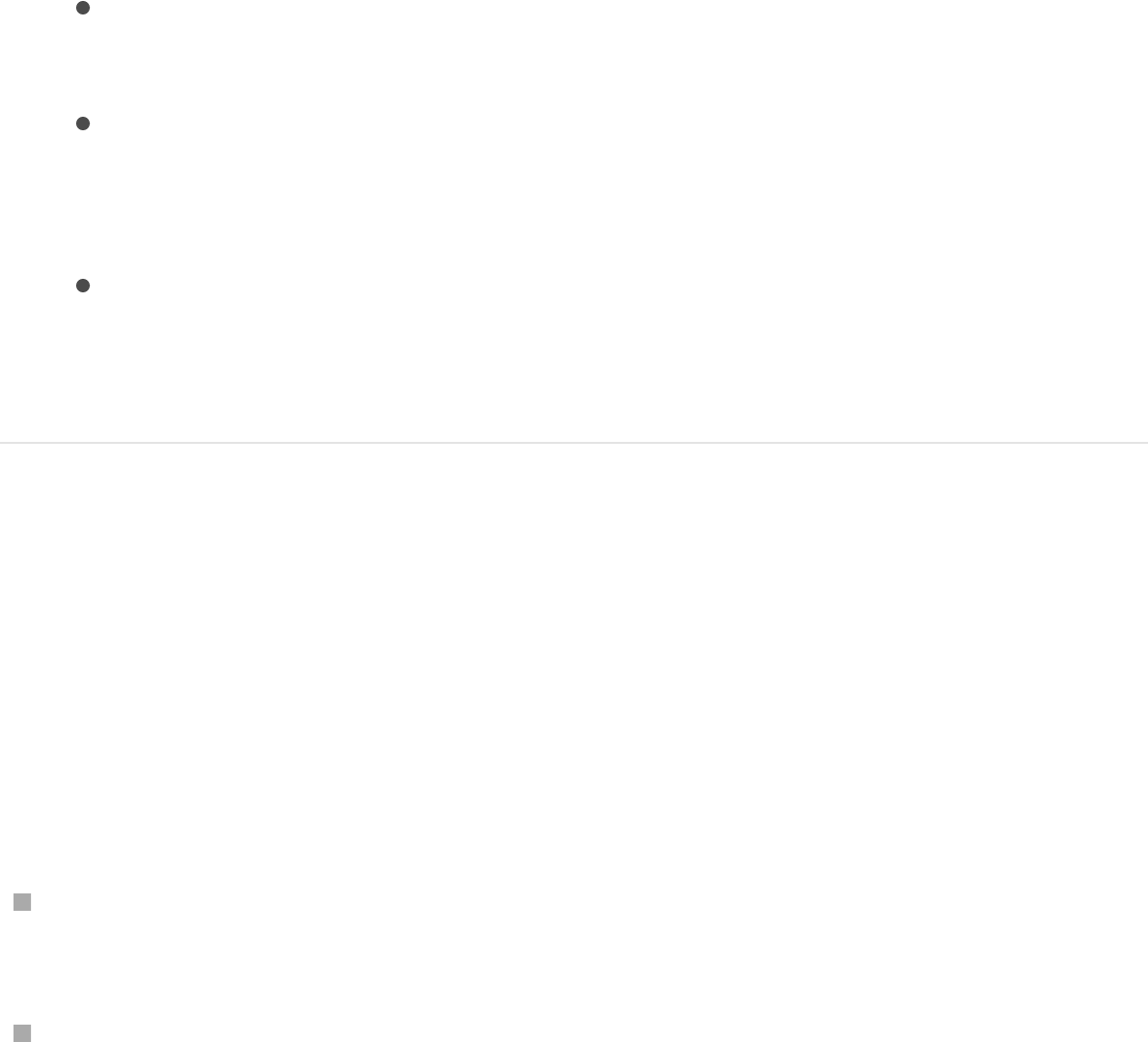
Move a keyframe in time by a specific
number of frames
1. Select a keyframe in the Keyframe Editor.
2. Do any of the following:
Move the selected keyframe to a specific frame: Enter a
number, then press Return.
Move the selected keyframe forward by a specific number
of frames: Enter a plus sign (+) and the number of frames,
then press Return.
Move the selected keyframe back by a specific number of
frames: Enter a minus sign (–) and the number of frames,
then press Return.
Change keyframe values by moving an
entire curve
You can select and move animation curves in the graph area of
the Keyframe Editor.
Do one of the following:
Holding down the Option and Command keys, drag a
keyframe on the curve up or down.
Holding down the Option and Command keys, drag a curve
segment between two keyframes up or down.
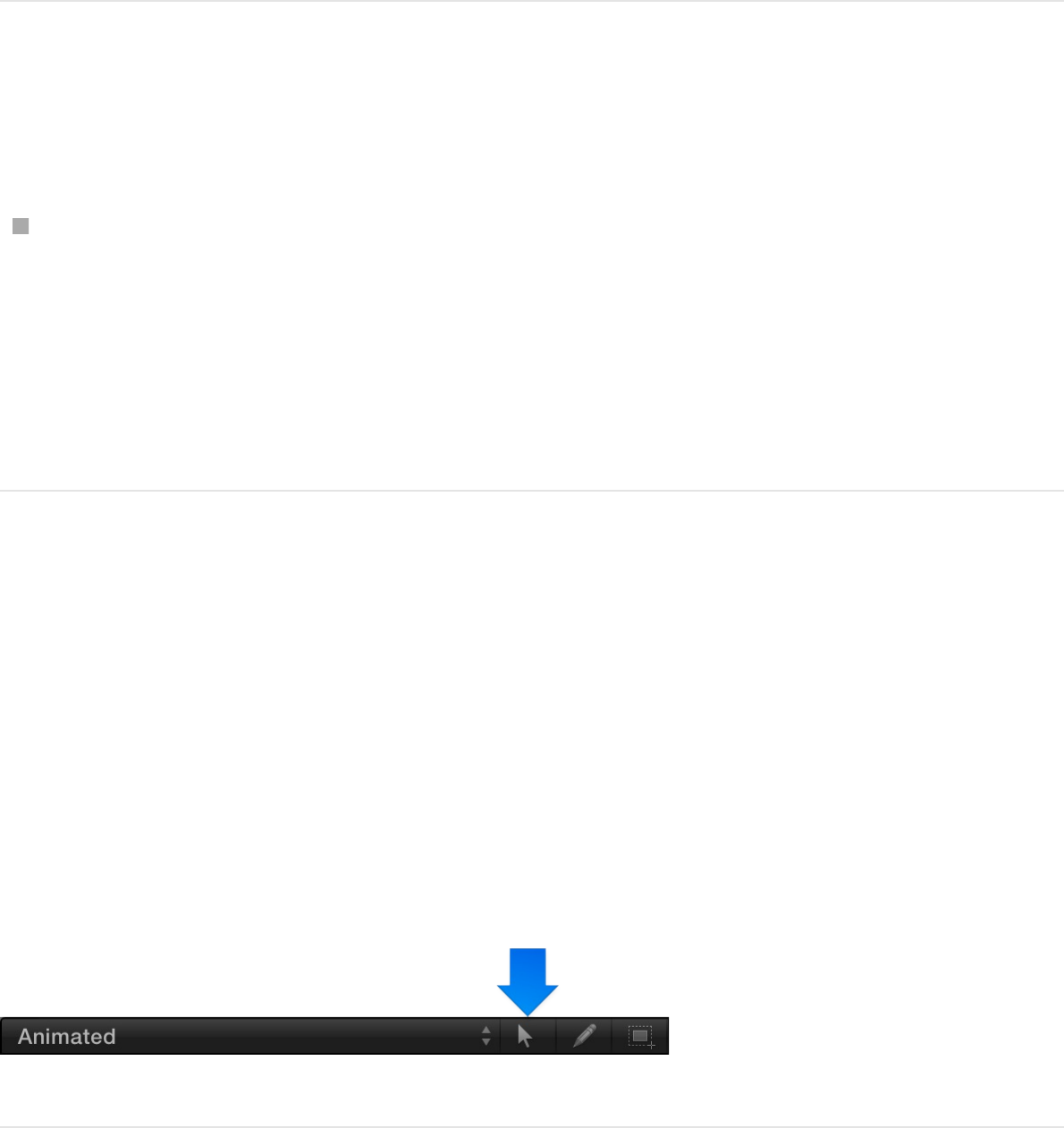
Change keyframe values by moving a
segment of the curve
In the Keyframe Editor, Shift-select the keyframes that bound
the path segment or segments you want to move, then drag
one of the selected keyframes up or down.
The path segment moves up or down, changing the shape of
the curve.
Reverse, lock, and disable keyframes
With the Edit Keyframes tool (above the parameter list) selected,
you can also perform advanced keyframe modifications. You can
reverse keyframes to invert the corresponding animated effect
without re-animating it, lock keyframes (individually or in groups) to
prevent accidental adjustment, or disable an entire curve to
suspend animation for that parameter.
Reverse keyframes
1. In the graph area Keyframe Editor, drag a selection rectangle
in the graph to select the keyframes to reverse.
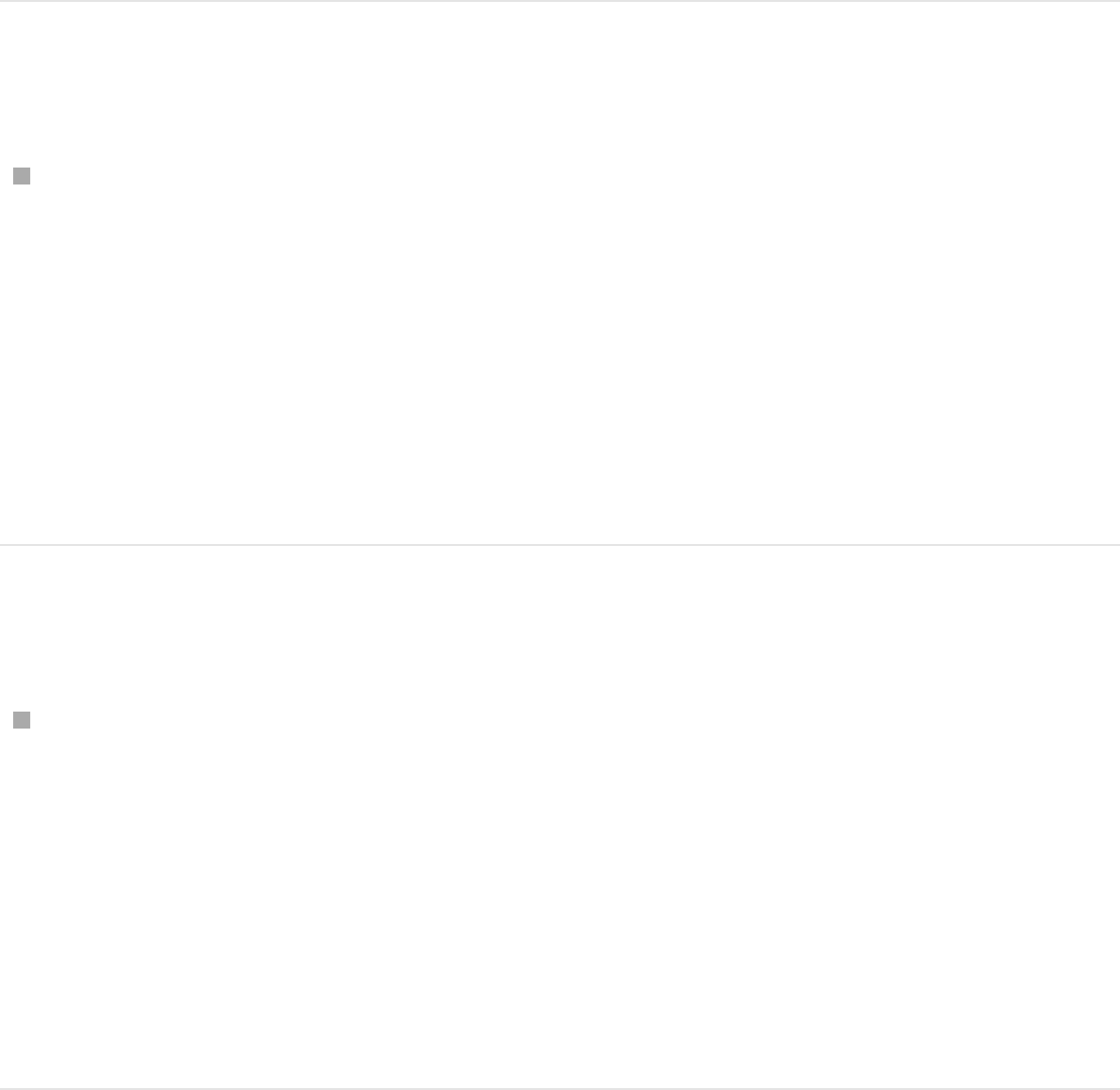
2. Control-click a selected keyframe, then choose Reverse
Keyframes from the shortcut menu.
The keyframes are reversed.
Lock keyframes
In the Keyframe Editor, select the keyframes to lock, then
control-click one of the keyframes in the graph and choose
Lock from the shortcut menu.
Locking prevents further modification the keyframes. (You can
also lock all keyframes in the Keyframe Editor by selecting
“Lock keyframes in time in Keyframe Editor” in the Time pane
of Motion Preferences.)
Disable a curve
In the Keyframe Editor, select the keyframes to disable, then
Control-click a keyframe in the graph and choose Disable from
the shortcut menu.
Disabled keyframes are ignored and have no effect on the
object’s animation. If you disable a keyframe, the curve
readjusts itself as if that keyframe didn’t exist, even though the
keyframe is present in the Keyframe Editor, in a dimmed state.
Copy and paste keyframes and curves
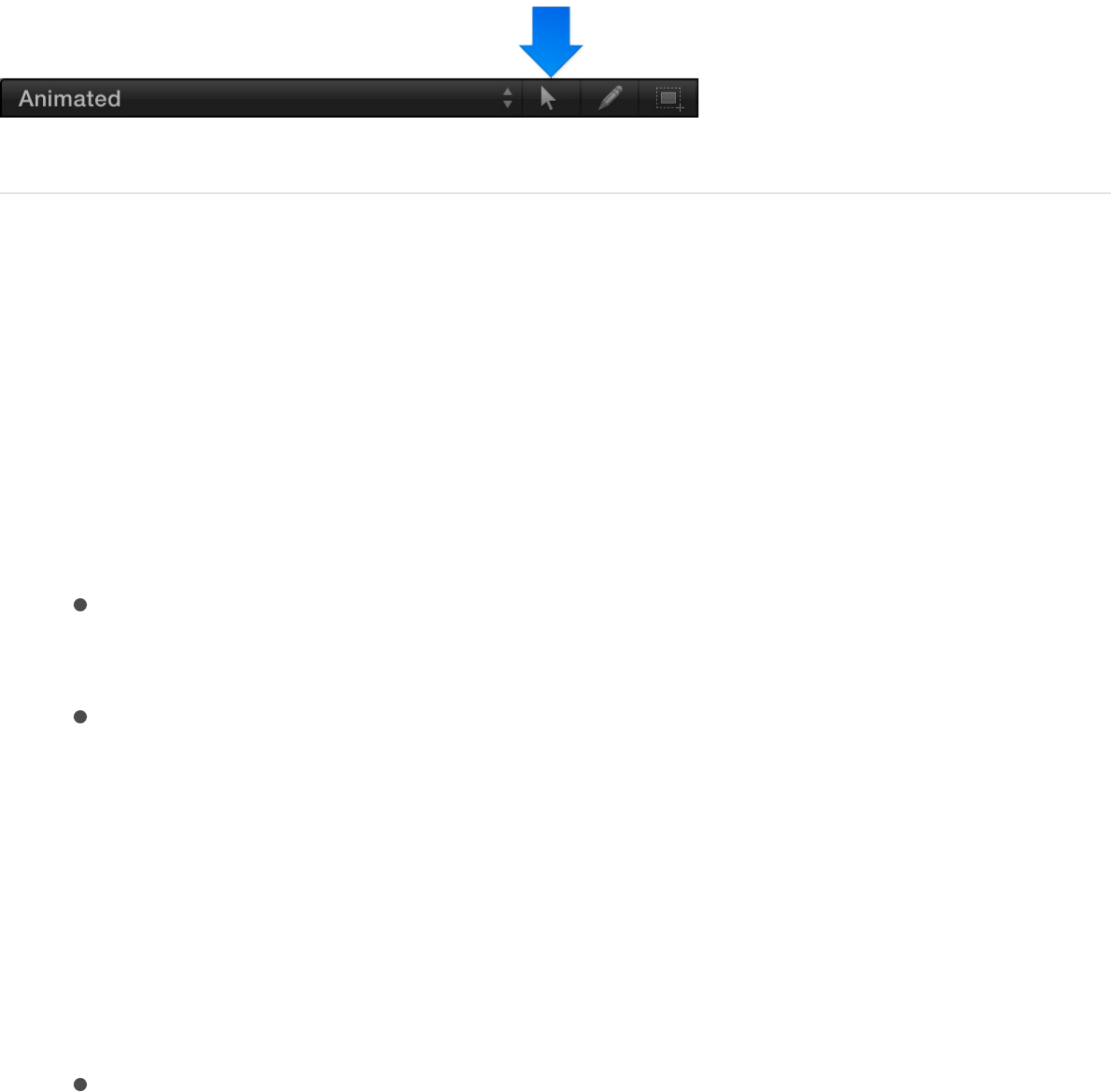
With the Edit Keyframes tool (above the parameter list) selected,
you can copy and paste keyframes and animation curves. This
technique is useful for copying a keyframed effect from one object
to another, for moving a keyframe segment earlier or later in the
same parameter, or for creating keyframes in one parameter and
applying them to another.
Copy and paste keyframes
Use this technique to copy and paste a segment of an animation
curve from one parameter to another, or from one object to
another.
1. Select keyframes by doing one of the following:
In the graph area of the Keyframe Editor, drag a selection
rectangle around the keyframes.
In the graph area, Shift-click the keyframes you want to
select.
Note: If the curve appears white but the keyframes do not,
the keyframes are not selected.
2. Copy or cut the selected keyframes by doing one of the
following:
Choose Edit > Copy (or press Command-C).
Choose Edit > Cut (or press Command-X).
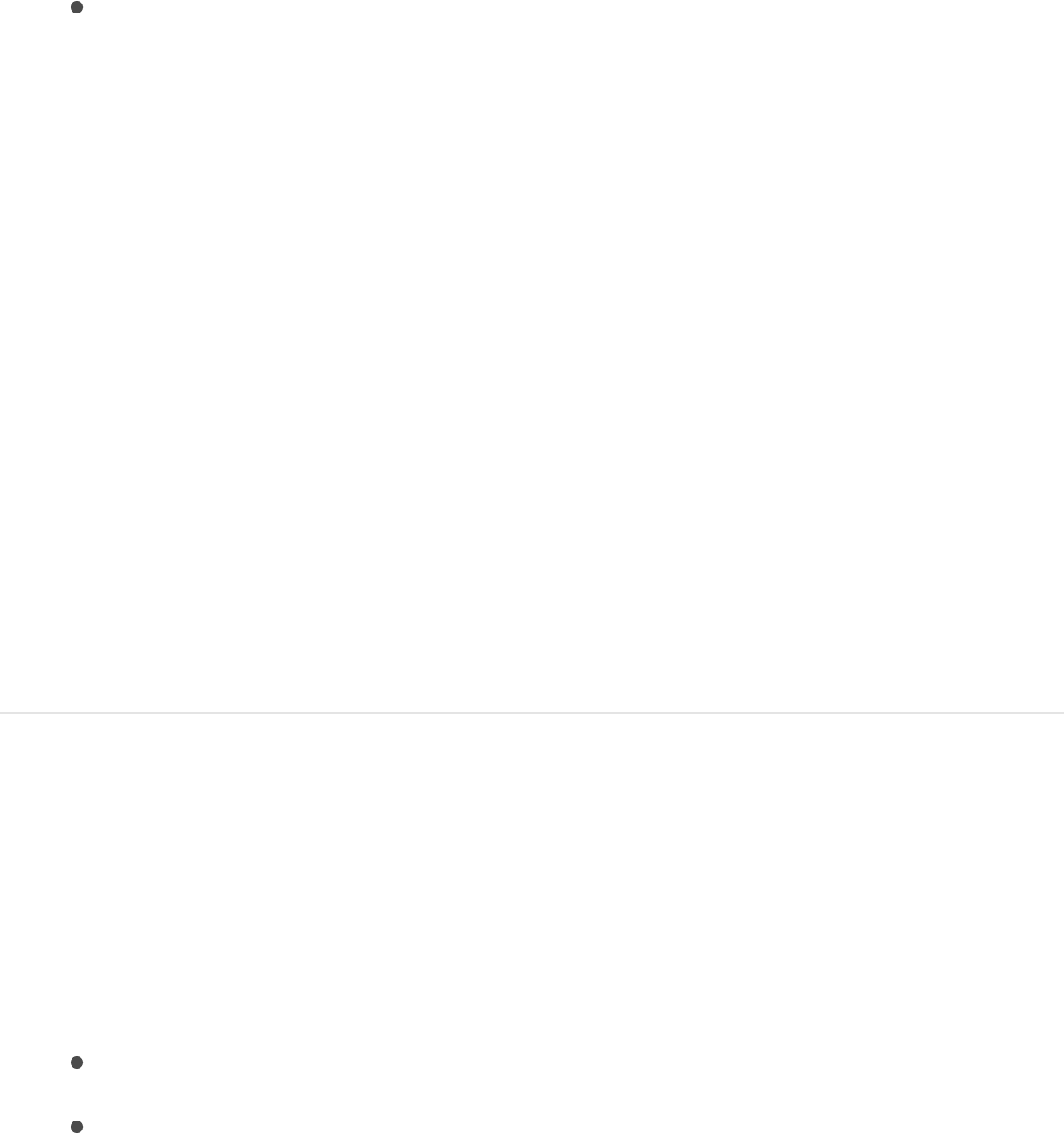
Choose Edit > Cut (or press Command-X).
3. To paste the keyframes to a different parameter, do the
following:
a. Select the destination parameter in the parameter list (on
the left side of the Keyframe Editor).
b. Place the playhead at the point where you want the
keyframes to begin.
c. Choose Edit > Paste (or press Command-V).
The keyframes are added to the new parameter.
Note: Pasted keyframes might not make a curve identical
to the original if the parameter scales are different.
Copy and paste an animation curve
Use this technique to copy and paste an entire animation curve
from one parameter to another, or from one object to another.
1. Select an animation curve by doing one of the following:
Select a row in the parameter list of the Keyframe Editor.
Shift-click or Control-click in the parameter list of the
Keyframe Editor to select multiple rows.
2. Choose Edit > Copy (or press Command-C) to copy the
selected curve.
Note: You cannot use the Cut command on a complete
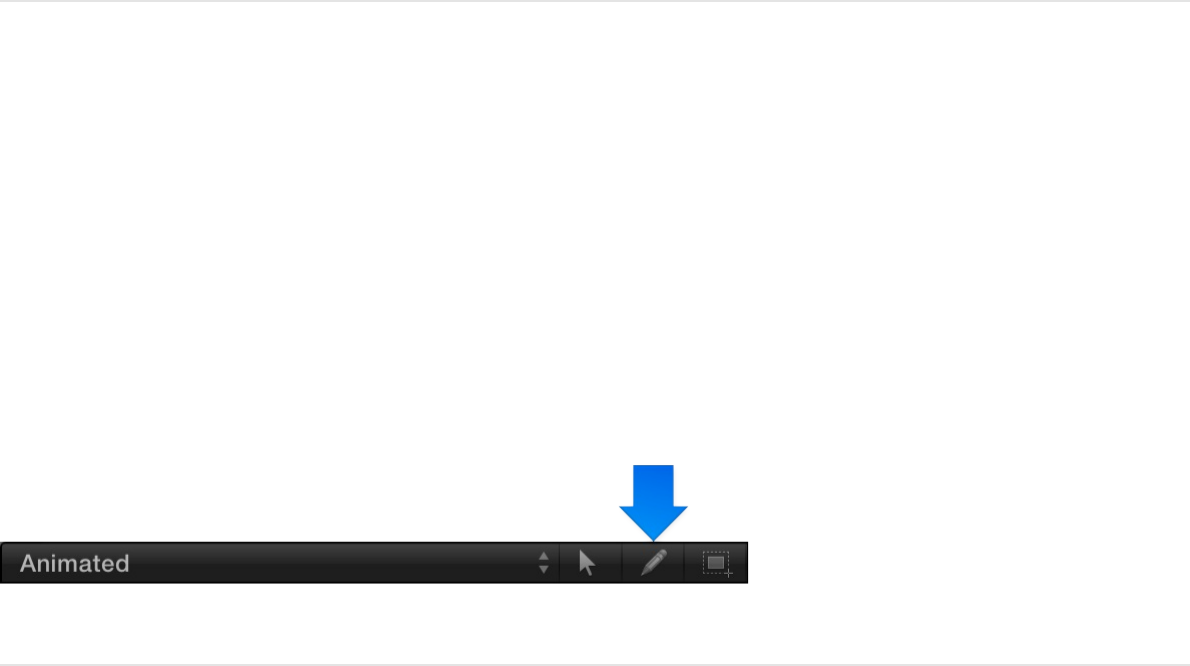
curve.
3. To paste the curve to a different parameter, do the following:
a. In the parameter list of the Keyframe Editor, select the
destination parameter.
b. Choose Edit > Paste (or press Command-V).
The curve is added to the new parameter.
Note: Pasted animation curves might not make a curve
identical to the original if the parameter scales are
different.
Manually draw an animation curve
The Sketch Keyframes tool (next to the Edit Keyframes tool) lets
you sketch animation curves in the Keyframe Editor graph area,
creating keyframes as you go. To sketch a curve, the parameter
to animate must first appear in the parameter list. See
for methods of displaying curves.
Sketch an animation curve
1. In the parameter list in the Keyframe Editor, select the
Create a
custom curve view
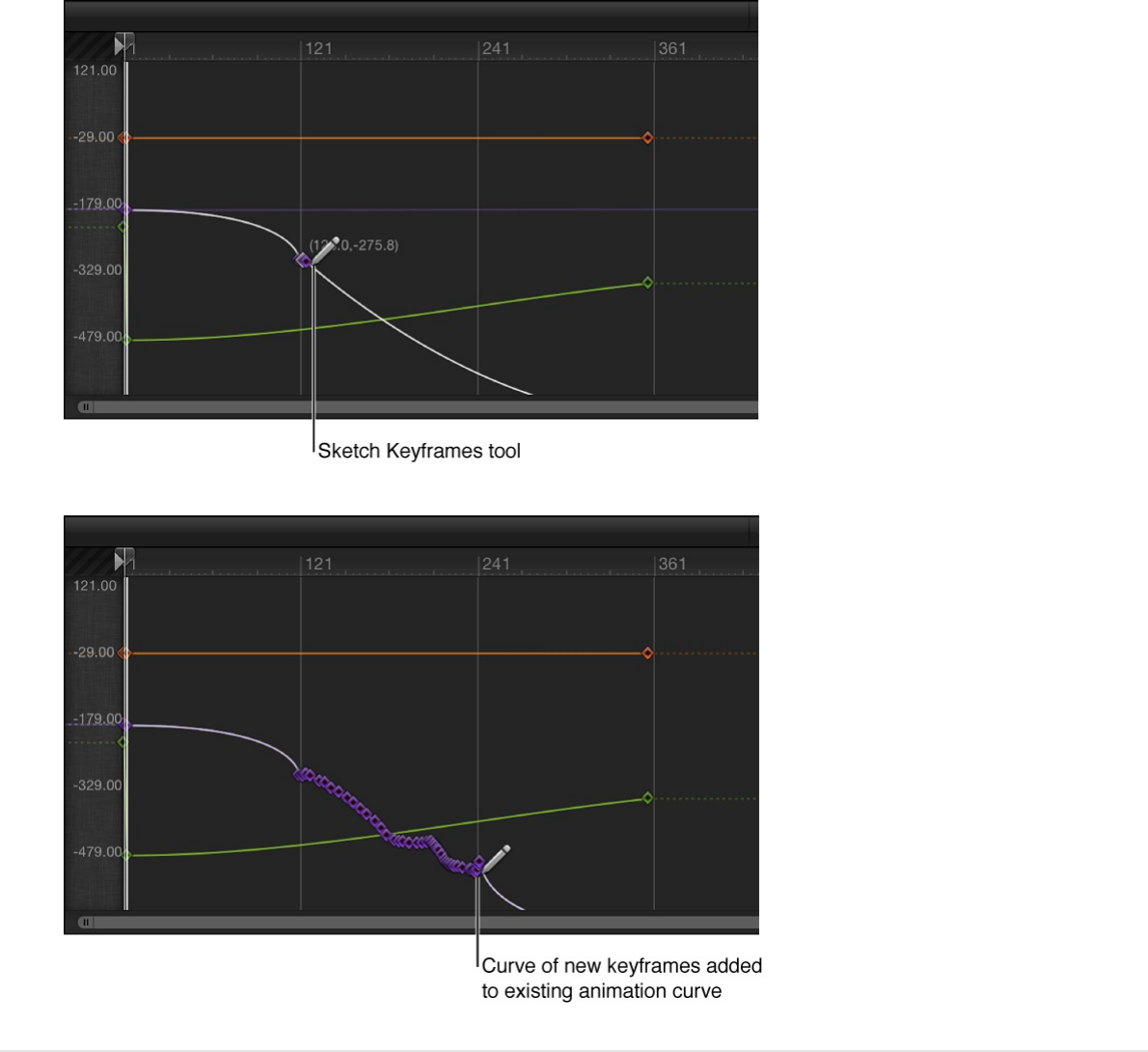
parameter to sketch.
2. Select the Sketch Keyframes tool (the pencil icon above the
parameter list).
3. Drag in the graph area to sketch an animation curve.
Drawing new keyframes overwrites existing keyframes at the
frames where you draw.
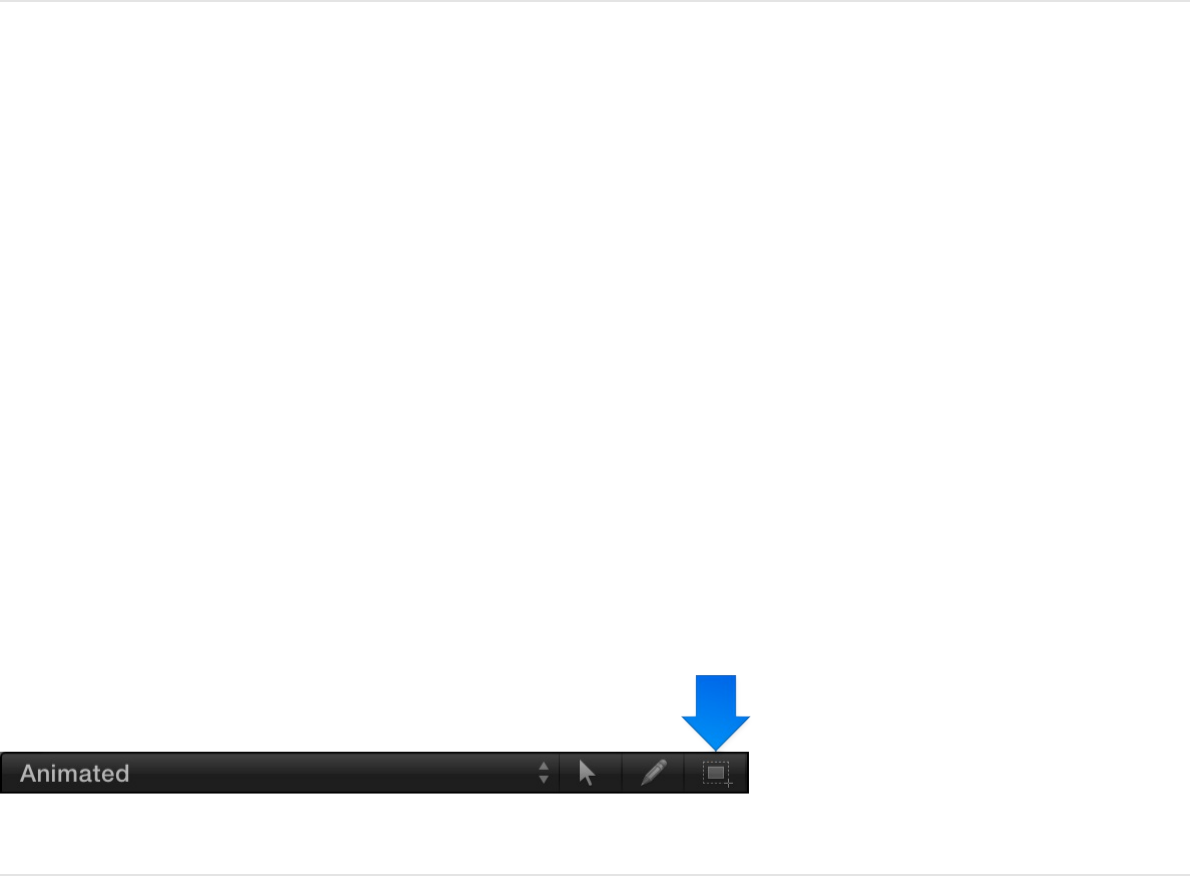
Add an individual keyframe using the Sketch
Keyframes tool
1. In the parameter list of the Keyframe Editor, select the
parameter to modify.
2. Select the Sketch Keyframes tool (the pencil icon above the
parameter list).
3. Click in the graph area to add a keyframe.
Additional clicks create additional individual keyframes.
Transform multiple curve segments
simultaneously
Use the Transform Keyframes tool to drag a selection box around
multiple keyframes and then manipulate their positions by
dragging the box or adjusting its handles. Dragging the selection
box moves the selected keyframes in whatever direction you
move. As a result, you can affect where the keyframes are
positioned in time or you can affect their parameter values, or you
can do both at the same time. Adjusting a selection box handle
scales the keyframes, changing their timing and parameter values.
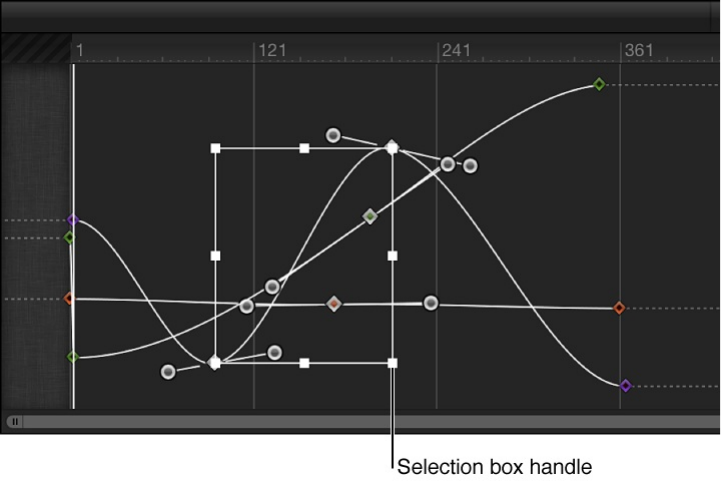
Draw a selection box using the Transform
Keyframes tool
1. Select the Transform Keyframes tool (above the parameter list
in the Keyframe Editor).
2. In the graph area, drag to create a selection box enclosing the
keyframes you want to manipulate.
A box with eight handles appears in the graph area.
Important: When transforming keyframes using the
Transform Keyframes tool, by default keyframes are adjusted
in whole-frame increments. You can adjust keyframe in sub-
frame increments if the “Allow sub-frame keyframing”
checkbox is turned on in the Time pane of Motion
Preferences. Sub-frame adjustments allow greater precision,
but use the Next/Previous Keyframe controls (or keyboard
shortcuts) to move the playhead to keyframes that are
between frames. If you move a sub-frame-adjusted keyframe
using the pointer, the frame snaps to the nearest whole frame.
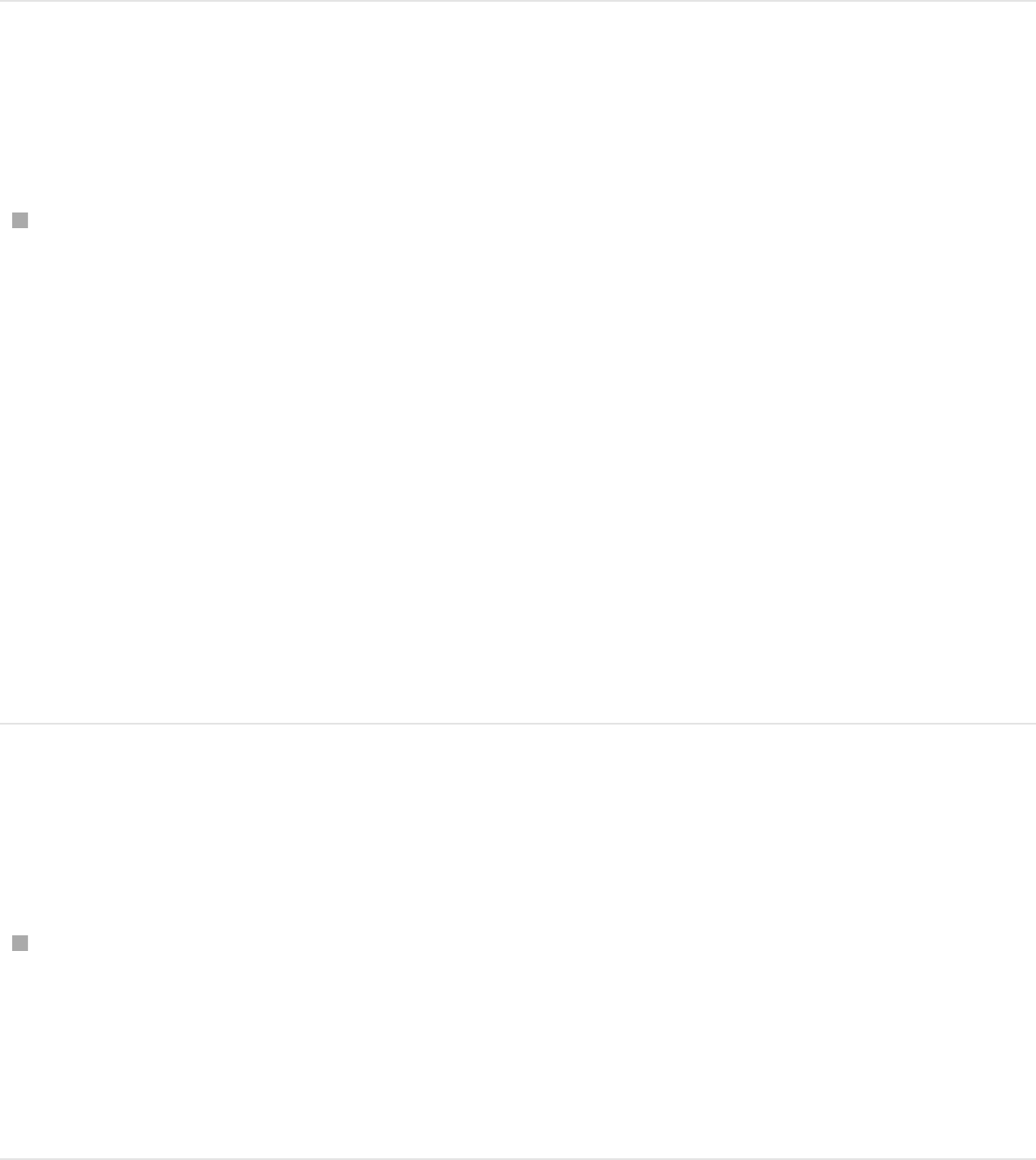
Drag the selection box to change keyframe
timing and parameter values
Drag inside the selection box to move the box and the
enclosed keyframes.
Moving left and right repositions the keyframes in time, and
moving up and down increases and decreases the parameter
values of the keyframes.
Note: No matter where you drag the box, only the keyframes
selected by the original box are manipulated, even if the
repositioned box overlaps keyframes outside the original
selection. To manipulate additional keyframes, redraw the
selection box in the graph area.
Scale the selection box relative to the
handle opposite the one you’re dragging
Drag any handle to resize the selection box.
The selection box changes shape relative to the handle on the
opposite side or corner of the box, which remains locked in
place.
Scale the selection box about its center
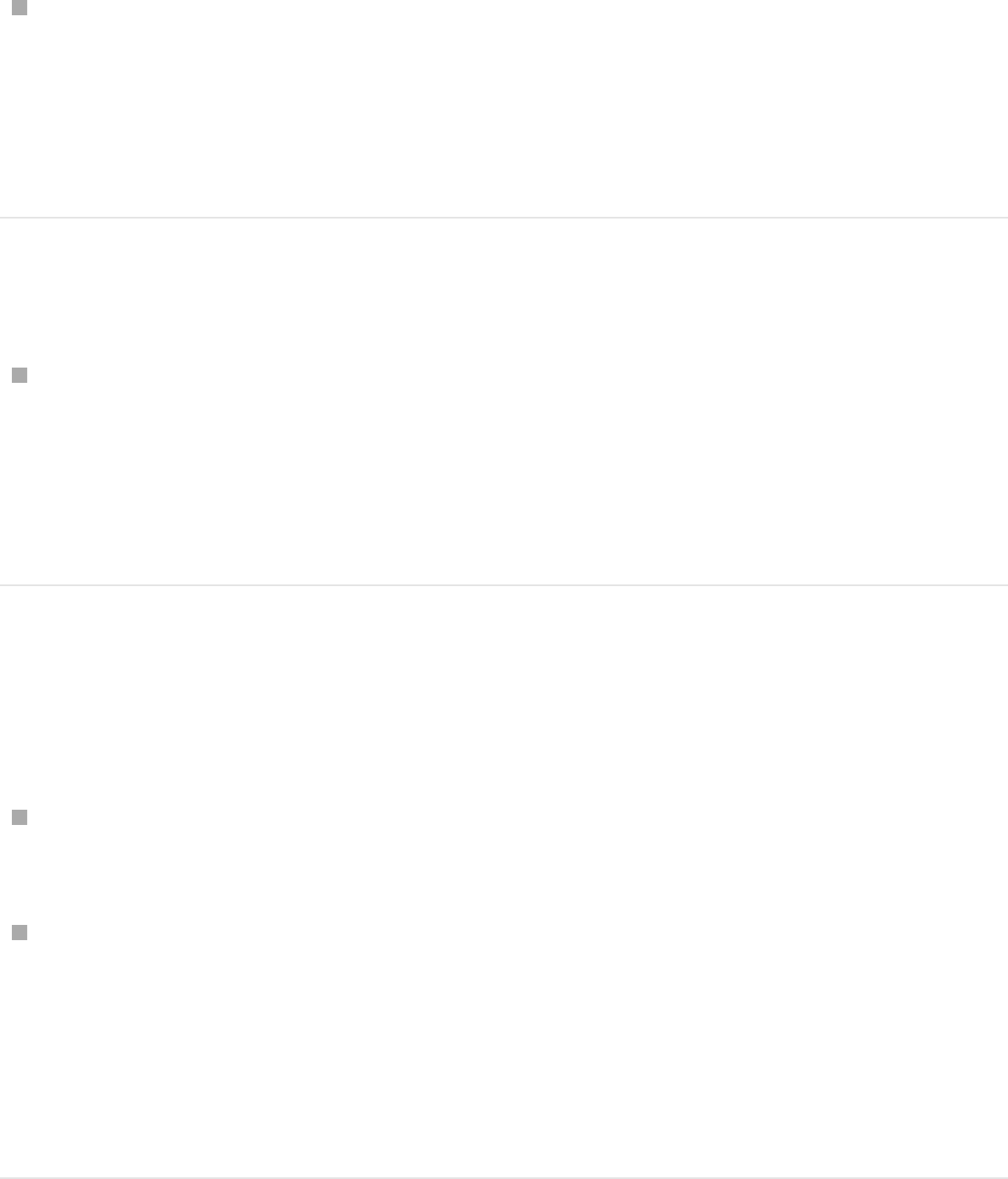
Hold down the Option key and drag a handle of the selection
box.
Both sides of the box scale up or down around its center as
you drag along the axes.
Deform the selection box asymmetrically
Hold down the Command key and drag a corner handle of the
selection box.
Each corner handle moves independently of the other three
corner handles of the selection box.
Deselect the selection box
Do one of the following:
In the Keyframe Editor, click once anywhere outside the
selection box.
Choose the Edit Keyframes tool.
The selection box disappears.
Tip: You can also draw a new selection box outside of the old
one to surround a different group of keyframes.
Apply a Parameter behavior to a curve
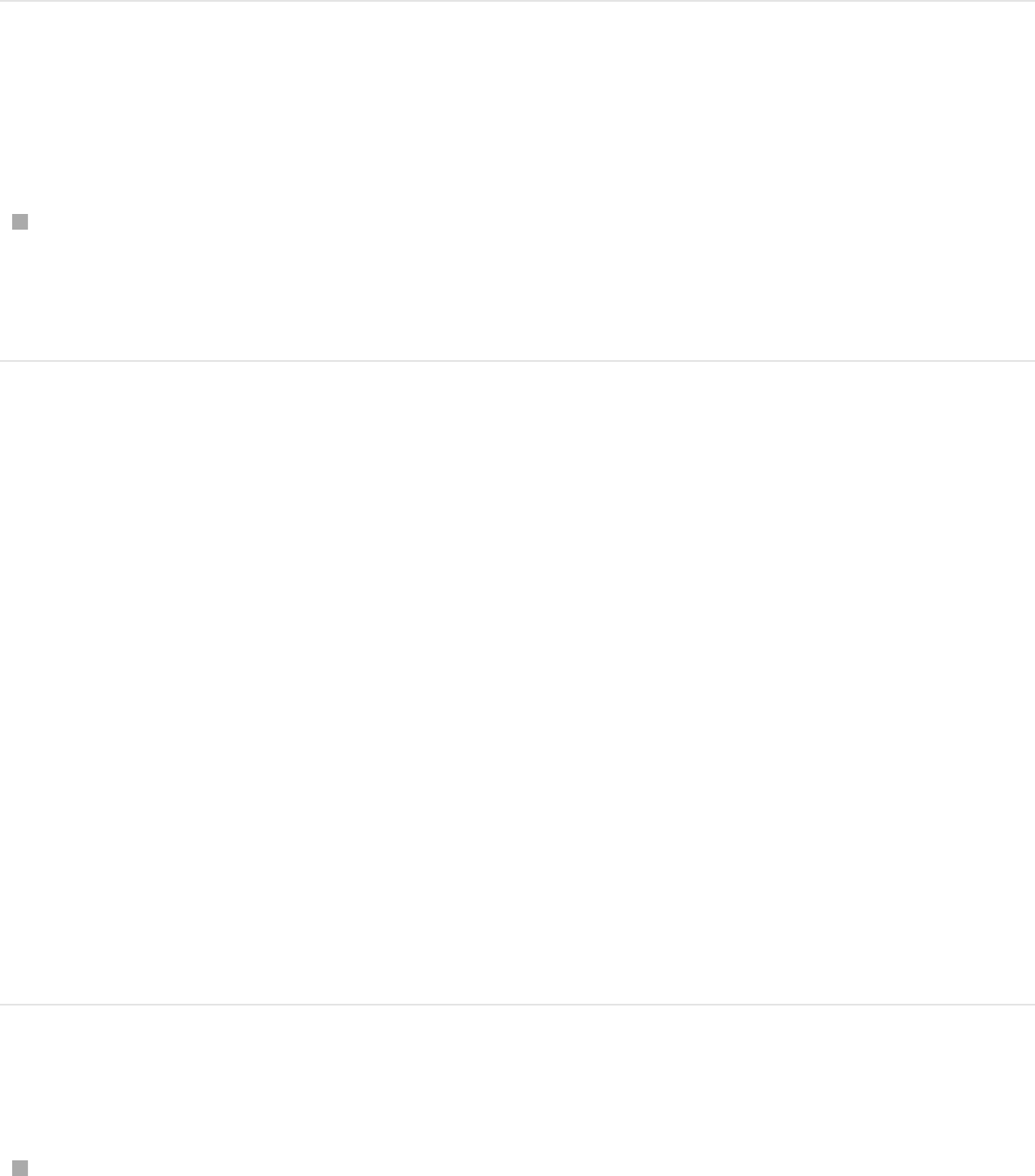
Parameter behaviors can also be applied to curves via the
Keyframe Editor.
Apply a Parameter behavior to an animation
curve
In the Keyframe Editor parameter list, Control-click a curve
name and choose a Parameter behavior from the shortcut
menu.
SEE ALSO
Compare a modified curve to its previous state
When modifying keyframes, it’s helpful to have a frame of
reference for your curves. A saved reference of curves lets you
compare modified curves to the original curves. Additionally, a
saved reference—known as a curve snapshot—acts as a safety
net if you need to restore a curve’s original state.
Take a curve snapshot
Click the Take/Show Curve Snapshot button in the upper-right
About behaviors and keyframes in the Keyframe Editor
Add, remove, and disable a Parameter behavior
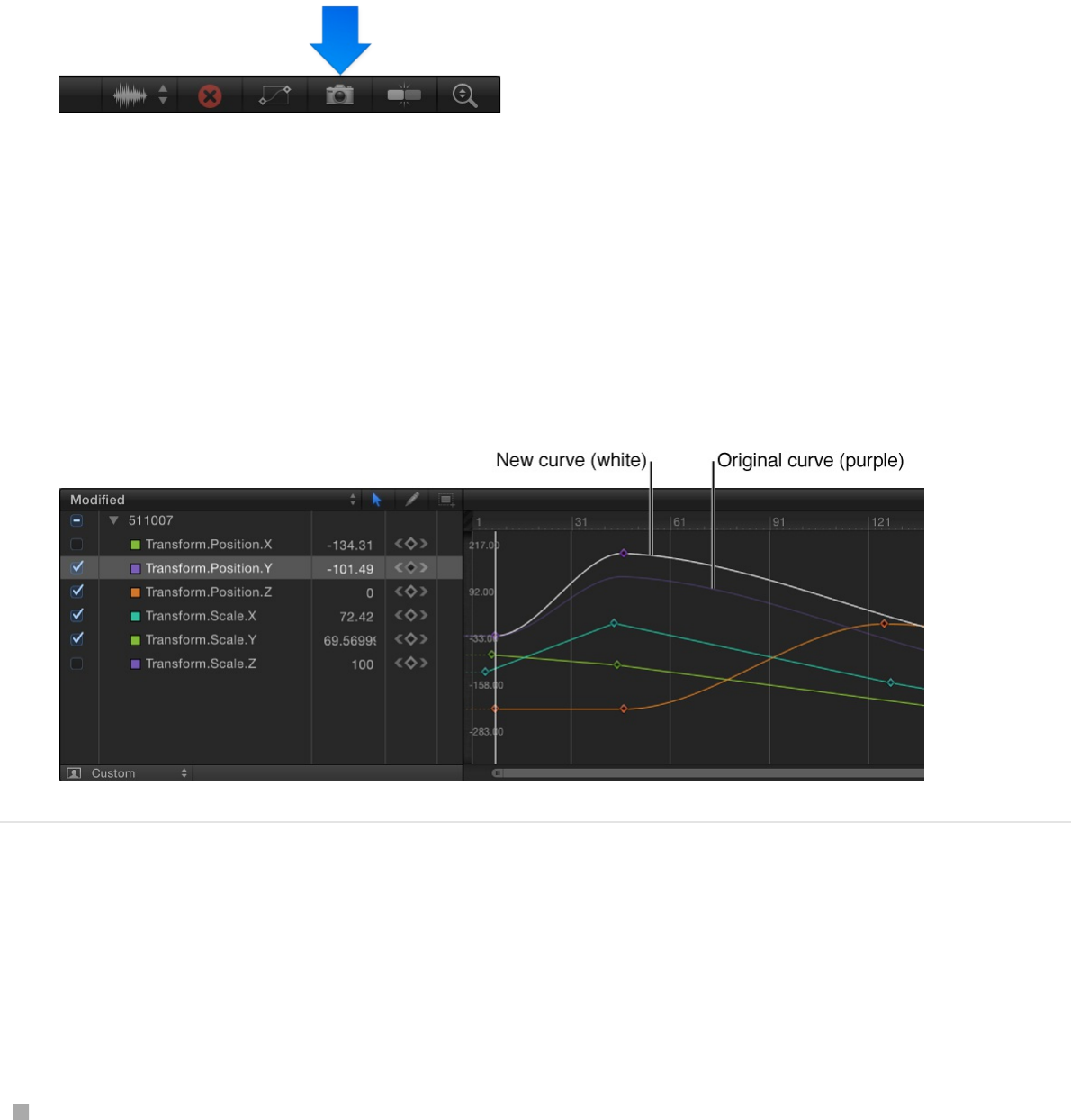
corner of the Keyframe Editor.
With Take/Show Curve Snapshot enabled, as you move
keyframes in the Keyframe Editor, the original curve—as it
appeared when you took the snapshot—retains its color. As
long as you remain in the Keyframe Editor editing the current
set of curves with the Take/Show Curve Snapshot button
enabled, the snapshot curve remains available.
Revert a curve to its most recent snapshot
If, after editing a curve, you want to revert to the snapshot, you
can do so from the Animation menu in the Keyframe Editor.
In the Keyframe Editor, click the Animation menu for the
parameter you want to revert, then choose Set to Curve
Snapshot.
The Animation menu (a downward arrow) is hidden until you
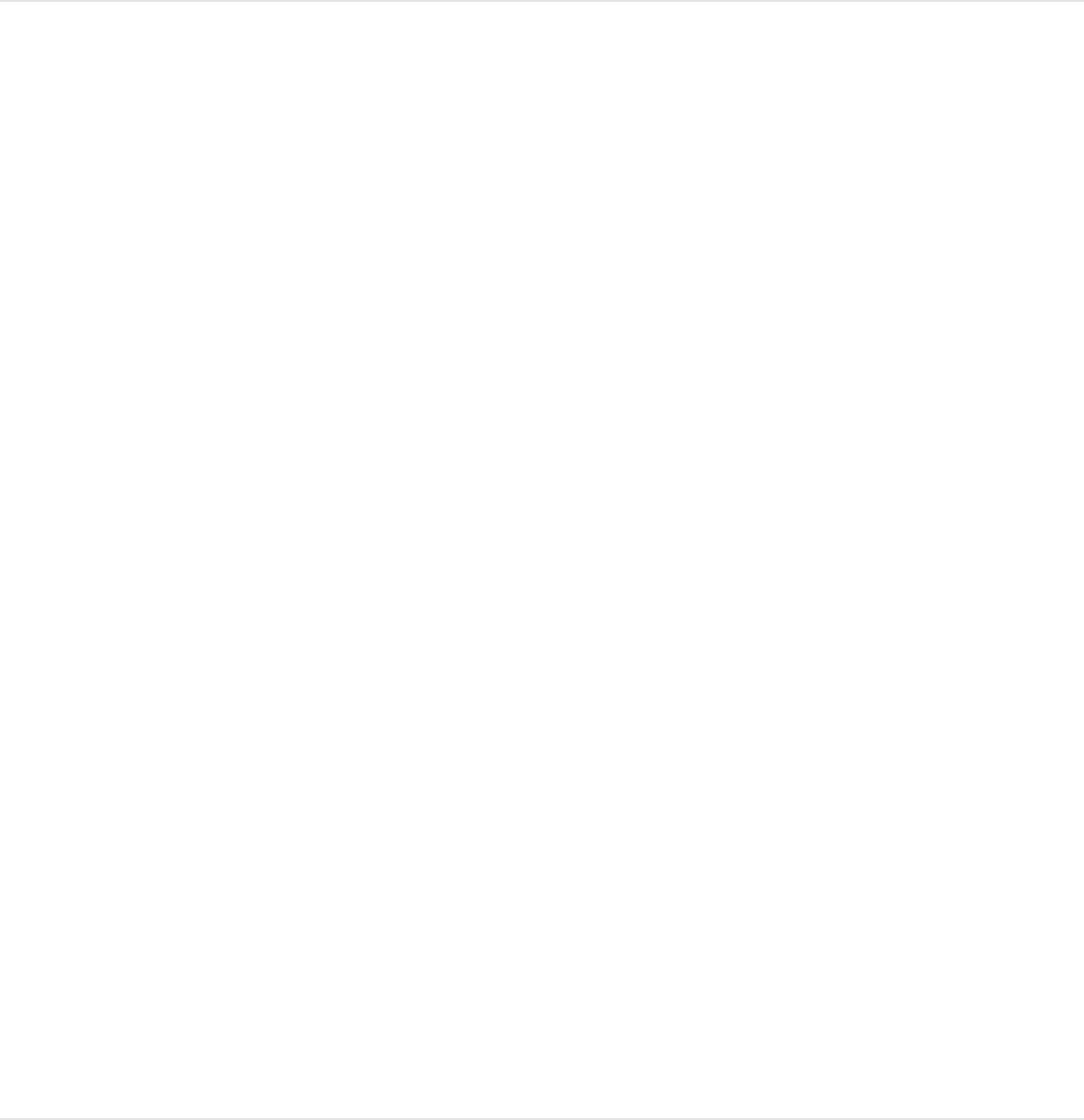
move the pointer over the right side of the parameter row.
The curve reverts to the state of its most recent snapshot.
Important: If you leave the Keyframe Editor, or load a different
set of curves into the Keyframe Editor, curve snapshots are taken
again, replacing the previous curve snapshots.
Set curve interpolation and
extrapolation
Set curve interpolation
Although you can manually create nearly any curve shape to build
the animation you want, the Keyframe Editor provides tools to
control the automatic interpolation of curves—that is, the
computed values between keyframes. Depending on the
interpolation method you choose, you can dramatically alter the
shape of animation curves, and therefore the impact of your
effects.
To set the interpolation for a curve, you select the keyframe you
want to modify, then choose a distribution algorithm. For more
information about the preset algorithms, see
.
Set an interpolation method for a keyframe
Curve interpolation
methods
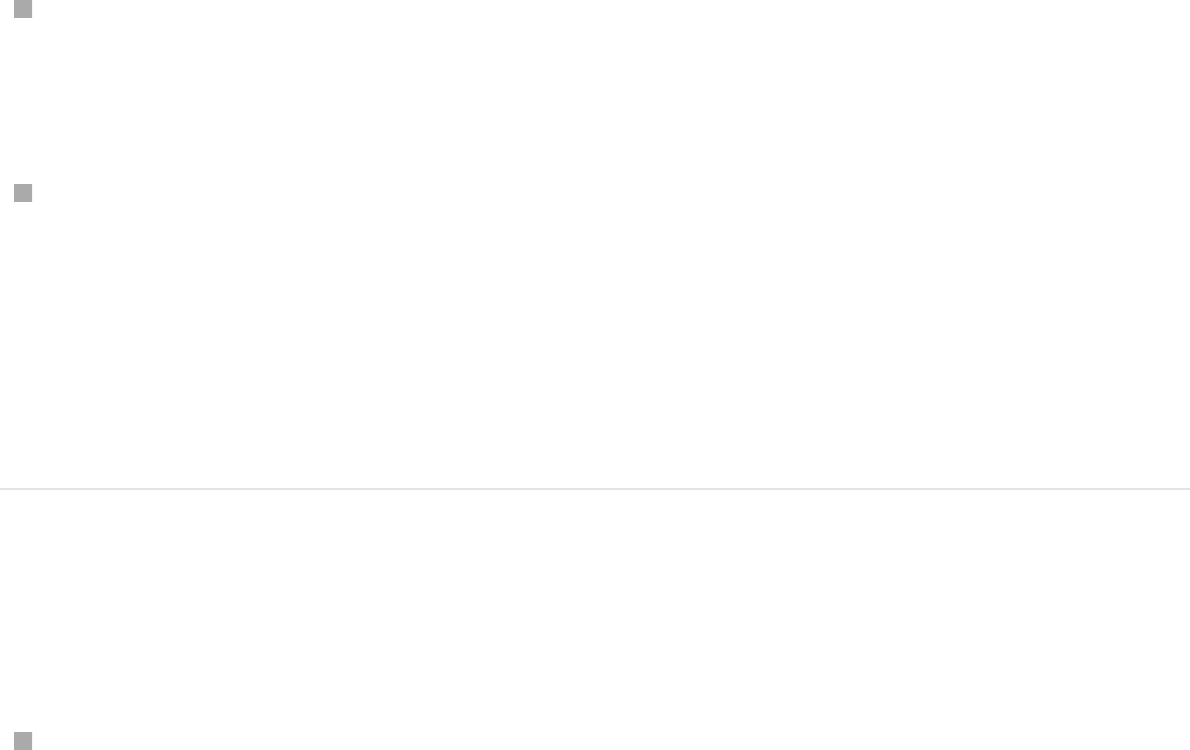
Do one of the following:
Control-click a keyframe in the Keyframe Editor, choose
Interpolation from the shortcut menu, then choose a method
from the submenu.
Select multiple keyframes, Control-click one of them, choose
Interpolation from the shortcut menu, then choose a method
from the submenu.
The interpolation method chosen is applied to the entire
selection.
Set an interpolation method for a curve
segment
Control-click a segment between two keyframes in the
Keyframe Editor, choose Interpolation from the shortcut menu,
then choose a method from the submenu.
Only the segment between the surrounding two keyframes is
affected by the interpolation method you choose. You can set
different interpolation methods for other segments of the same
curve.
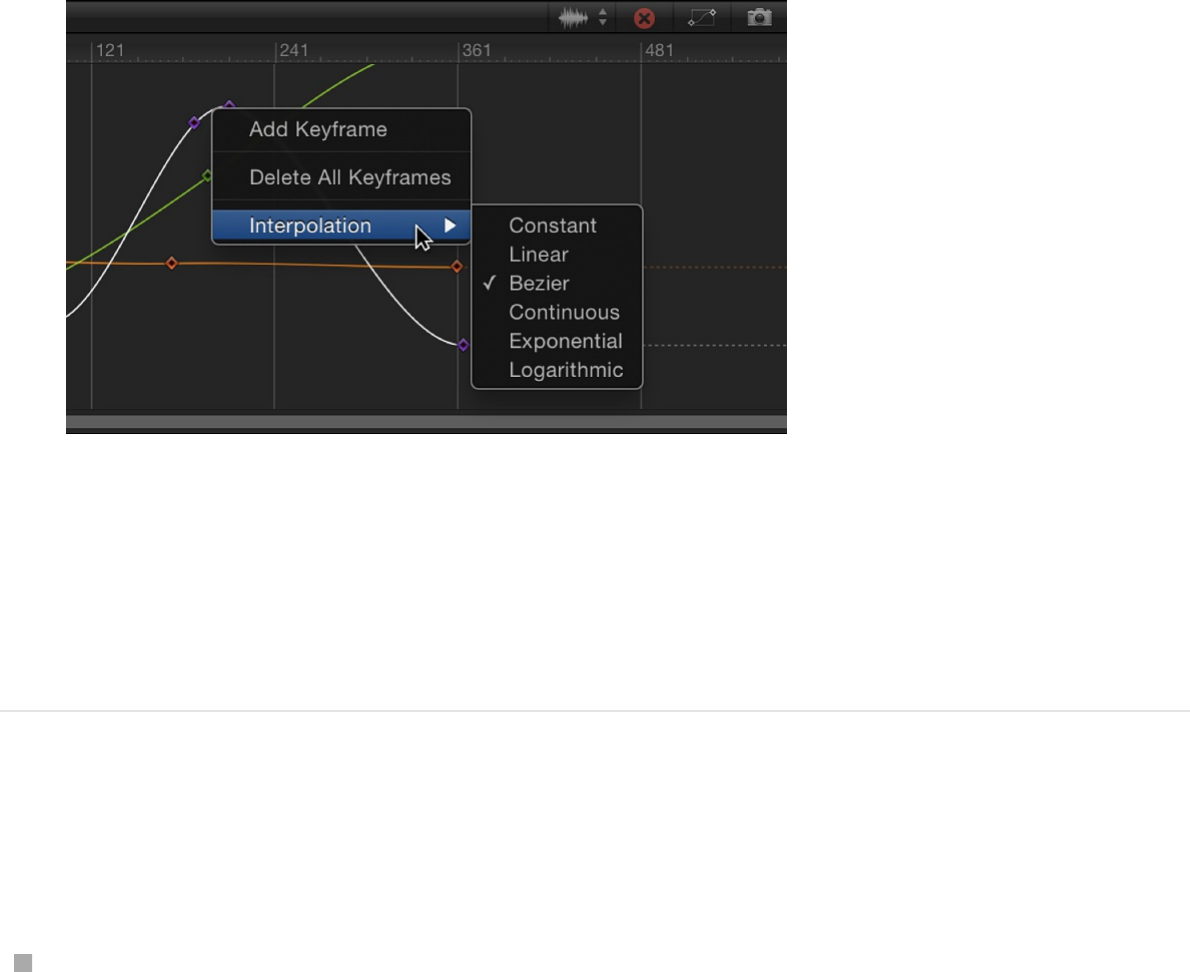
When different interpolation methods are applied to segments of
an animation curve, the methods used in the curve appear with a
dash next to their name in the Interpolation submenu (in the
Keyframe Editor parameter list).
Change the interpolation method for an
entire parameter
Click in the fifth column of the Keyframe Editor parameter list
to open the Animation menu for the parameter, then choose a
method from the Interpolation submenu.
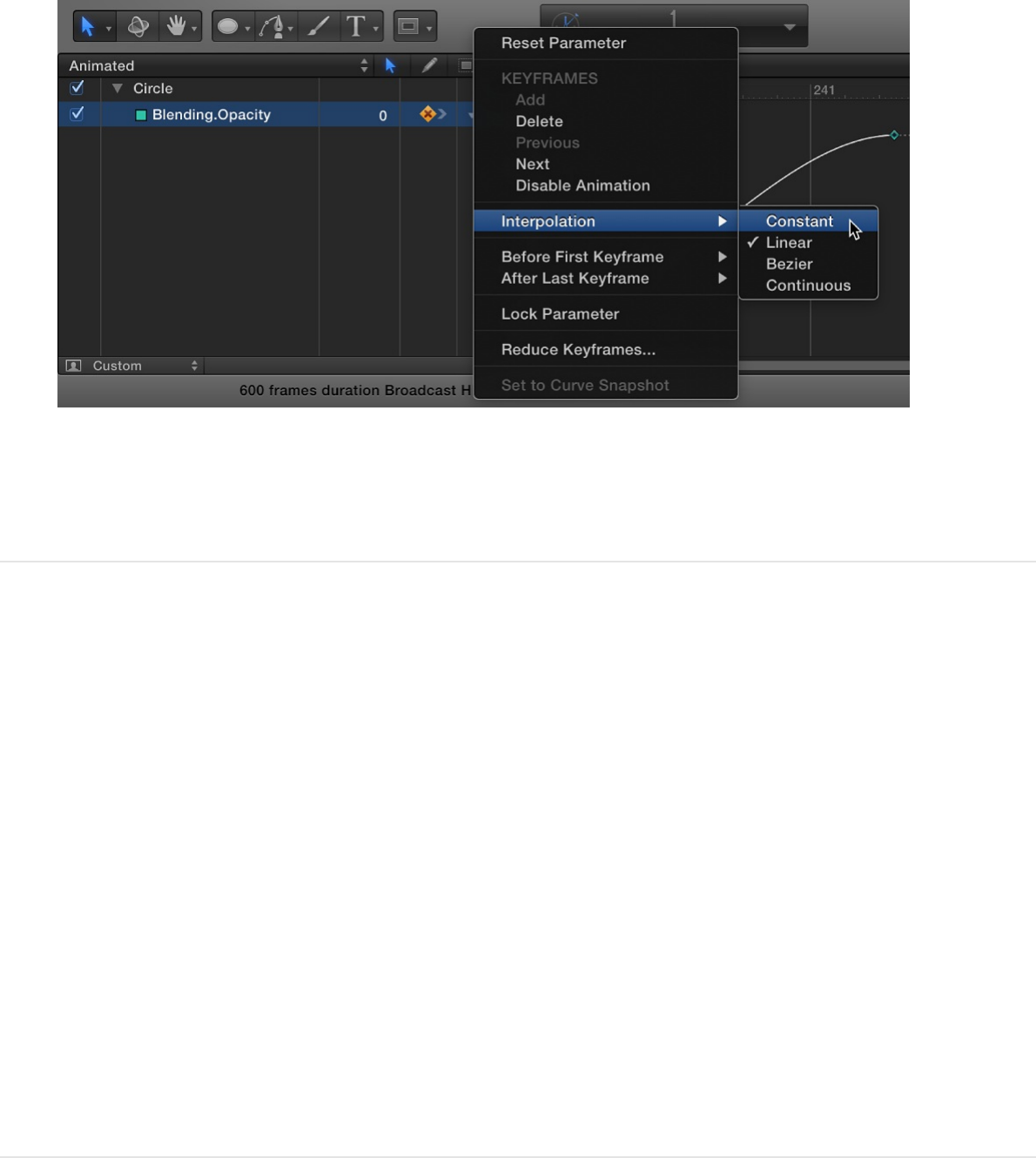
The selected interpolation method is applied to that
parameter’s curve.
Change the interpolation method for
multiple parameters
1. In the parameter list of the Keyframe Editor, Shift-click to
select multiple parameters.
2. Click in the fifth column of the Keyframe Editor parameter list
to open the Animation menu, then choose a method from the
Interpolation submenu.
The selected interpolation method is applied to all selected
curves.
SEE ALSO
Curve interpolation methods
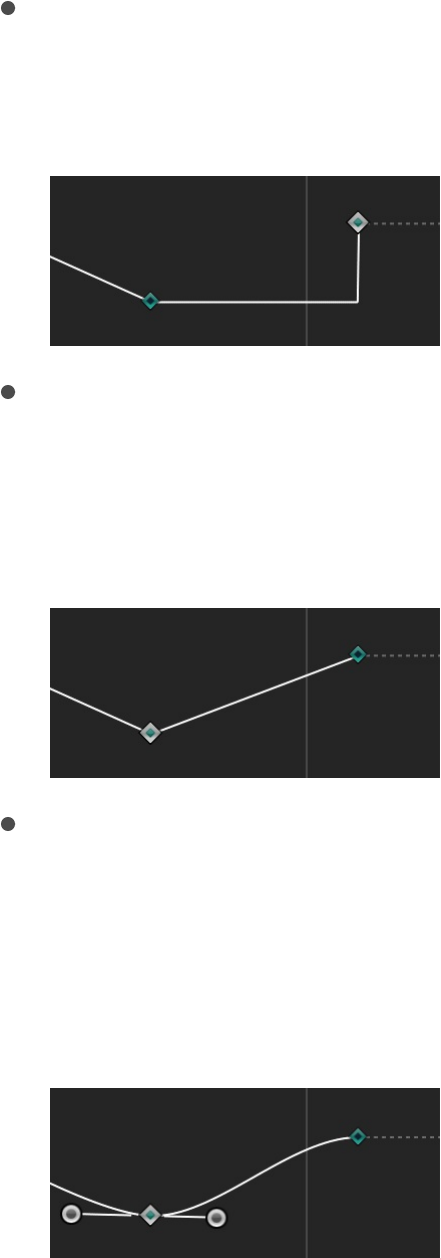
Curve interpolation methods
The Interpolation submenu of the Animation menu contains the
following methods that set the shape of curves between
keyframes:
Constant: When applied to a keyframe or curve segment, this
method holds the keyframe at its current value and then
abruptly changes to the new value at the next keyframe.
Linear: When applied to a keyframe, this method creates a
uniform distribution of values through the keyframe from its
two adjacent keyframes. When applied to a segment, this
method creates uniform distribution of values between points.
Bezier: This method lets you manipulate the keyframe curve
manually by dragging the tangent handles. If multiple Bezier
keyframes are selected, or Bezier interpolation is applied to
the curve segment, the handles of all selected keyframes are
modified.
Continuous: This method behaves like Bezier interpolation, but
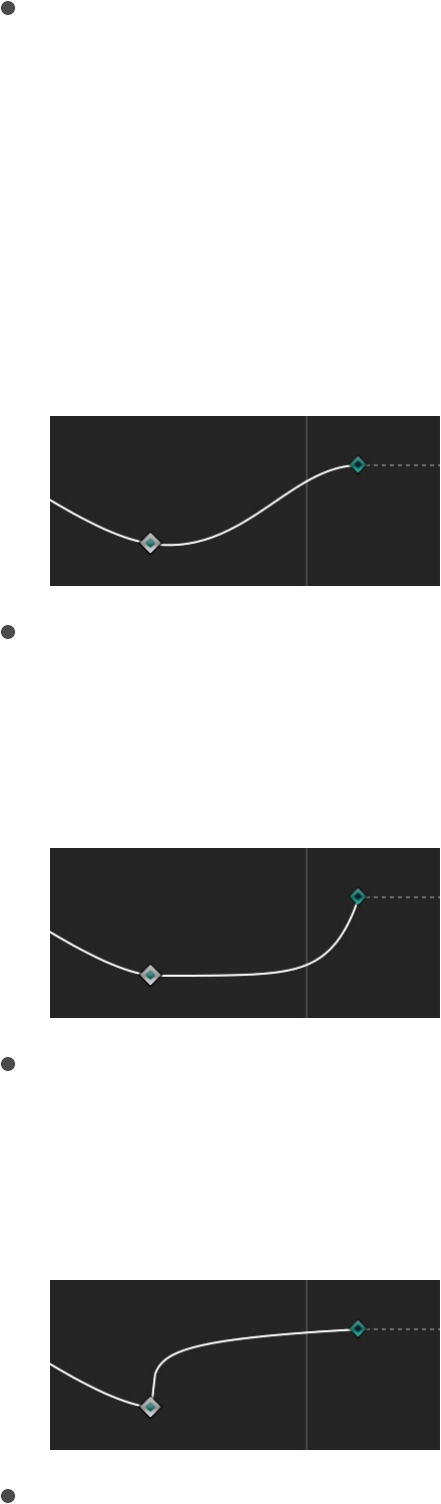
Continuous: This method behaves like Bezier interpolation, but
without access to the tangent handles (which are calculated
automatically). The parameter begins to change gradually,
reaching its maximum rate of acceleration at the midpoint,
then tapers off slightly as it approaches the second keyframe.
When applied to a keyframe, the segments before and after
the keyframe are affected. When applied to a curve segment,
the segment between the keyframes is affected.
Exponential: This method creates an exponential curve
between the current keyframe and the next, changing the
value slowly at first, then reaching its maximum rate of
acceleration as it approaches the next keyframe.
Logarithmic: This method creates a logarithmic curve between
the current keyframe and the next, changing the value rapidly
at first, then slowing drastically as it approaches the next
keyframe.
Ease In: This method has a reverse-inertia effect, so a value
change slows coming into a keyframe. When applied to a
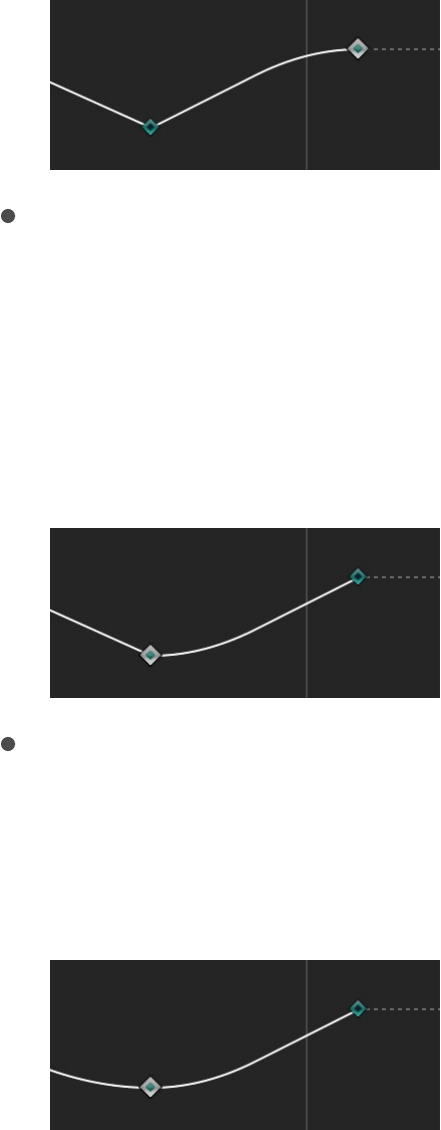
curve segment, the value change eases into the segment. This
option is available only when you Control-click a keyframe; it is
not available in the Animation pop-up menu.
Ease Out: This method creates a typical inertia-like lag, so a
value change begins more slowly coming out of a keyframe.
When applied to a curve segment, the value change eases out
of the segment. This option is available only when you Control-
click a keyframe; it is not available in the Animation pop-up
menu.
Ease Both: This method combines Ease In with Ease Out,
applying both at once. This option is available only when you
Control-click a keyframe; it is not available in the Animation
pop-up menu.
SEE ALSO
Set curve interpolation
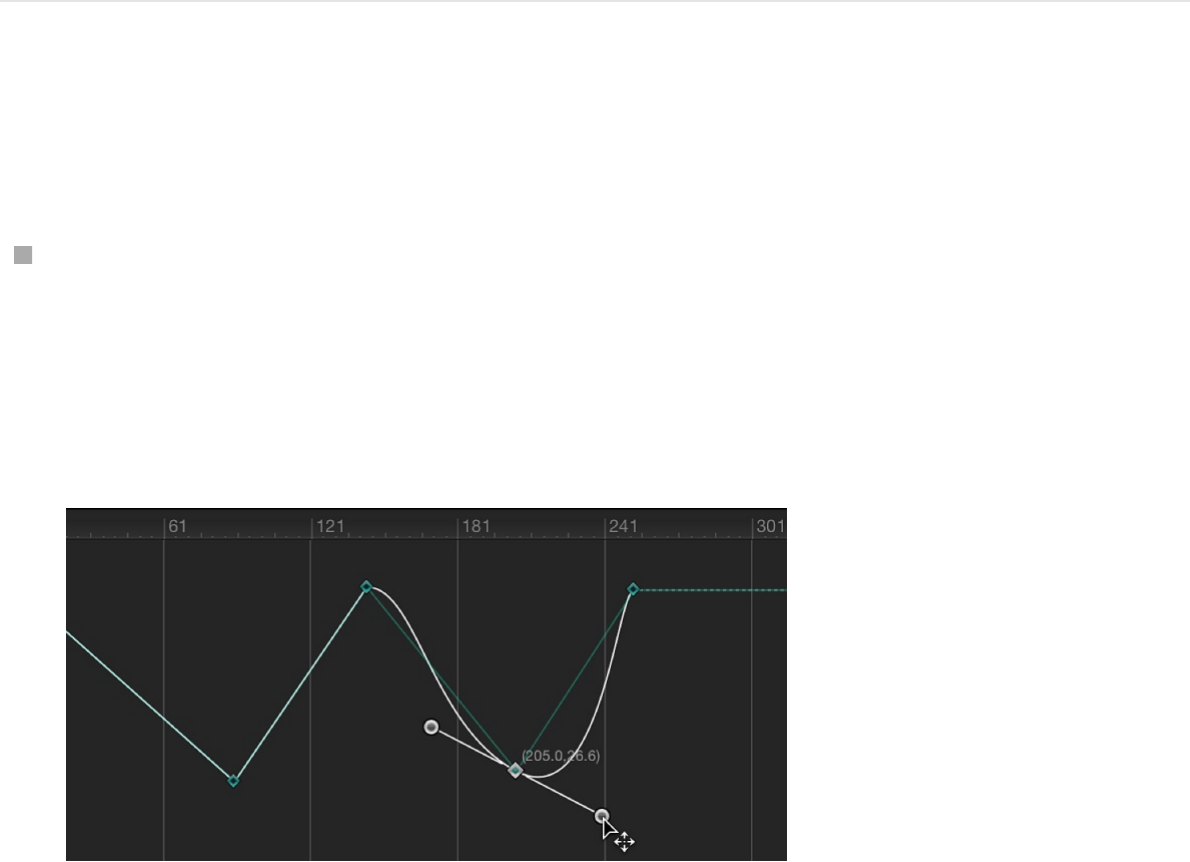
Convert to Bezier interpolation
Bezier interpolation—the default keyframe type—is the most
flexible method of curve generation because it allows manual
modification of the curve. If you’ve converted Bezier keyframes to
another linear keyframes, Motion lets you convert them back to
Bezier keyframes.
Convert a linear keyframe into a Bezier
keyframe
While holding down the Command key, drag the keyframe in
the keyframe graph.
Tangent handles appear and your mouse movement controls
one of the handles.
Note: Command-clicking a Bezier point resets it to Linear
interpolation.
To simultaneously modify the tangent handles of more than one
keyframe point, Shift-click to select multiple points, then adjust the
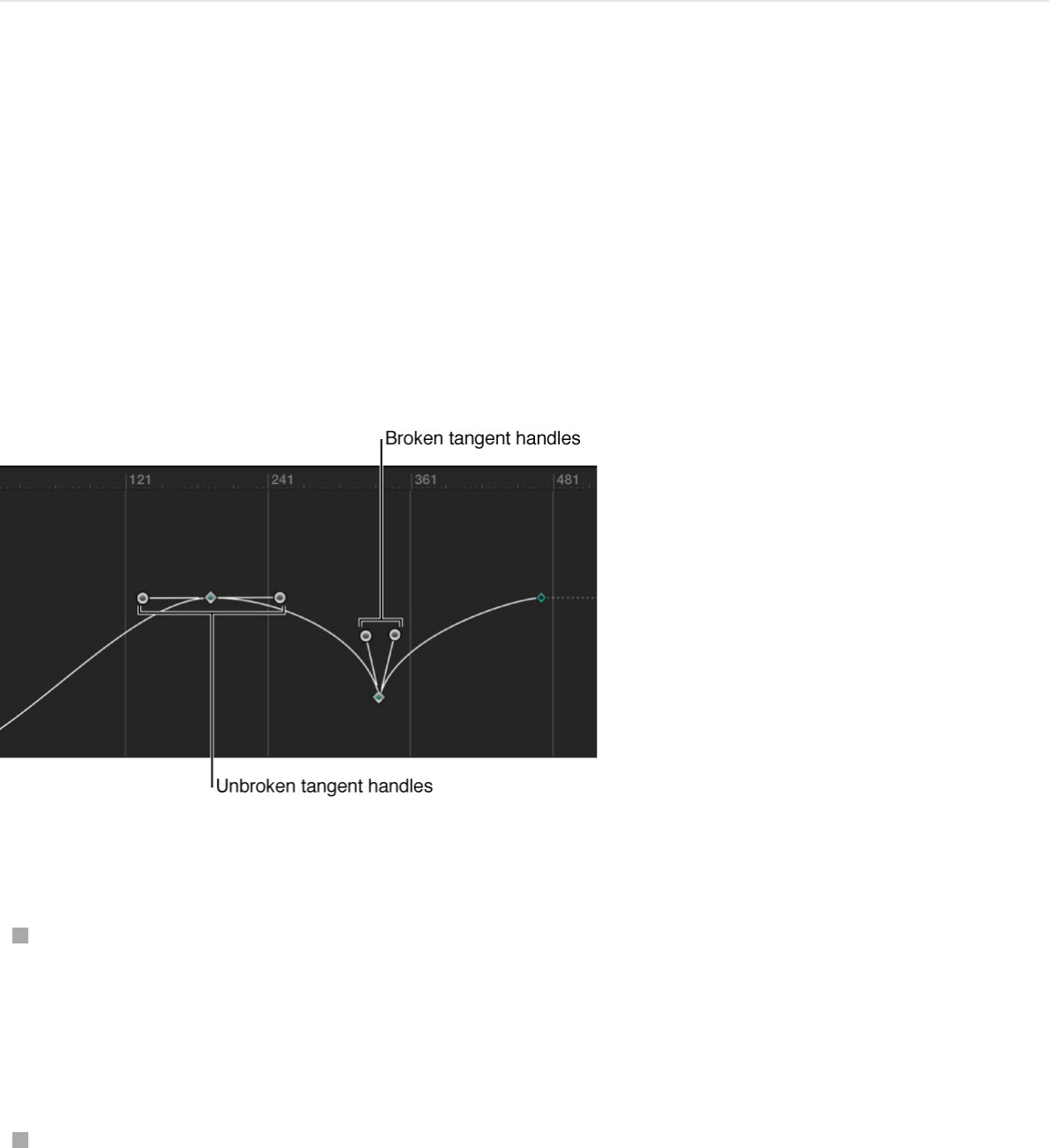
tangent handles. If there are no tangent handles on the point, drag
the point while holding down the Command key.
Adjust tangents of a keyframe point
Each Bezier keyframe point has two tangent handles that adjust
the angle of curve at the keyframe. By default, these handles are
locked together (moving one moves the other, creating a uniform
curve at the keyframe point). However, you can break the handle
to create separate curve segments on each side of a keyframe
point. Doing so lets you create irregular curves.
Do any of the following:
“Break” tangent handles to adjust one independently of the
other: Hold down the Option key and drag a tangent’s handle,
or Control click a tangent handle, then choose Break Handle
from the shortcut menu.
Relink broken tangent handles: Hold down the Option key
while dragging a tangent, or Control-click a tangent handle
and choose Link and Align Handles.
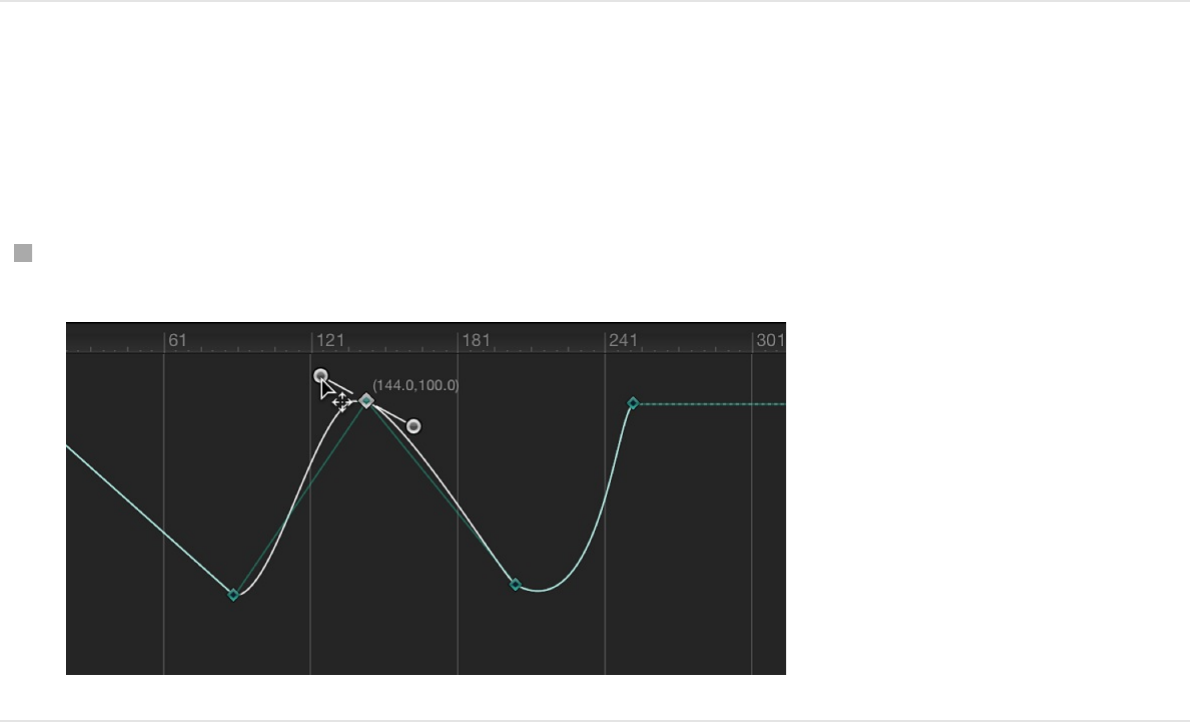
Constrain a tangent handle’s angle to 45-
degree increments
While holding down the Shift key, drag the handle.
Set curve extrapolation
When you begin adding keyframes, you instruct Motion to modify
the in-between frames to interpolate the effect. But what values
are used for the frames before the first keyframe and after the last
one?
By default, when you add your first keyframe, that same value is
extended forward and backward to the beginning and end of the
clip (as if you hadn’t added a keyframe). In other words, the
frames before that first keyframe remain at the value of that first
keyframe. Similarly, the frames after the last keyframe hold at that
last defined value.
You can override this default behavior to create loops and other
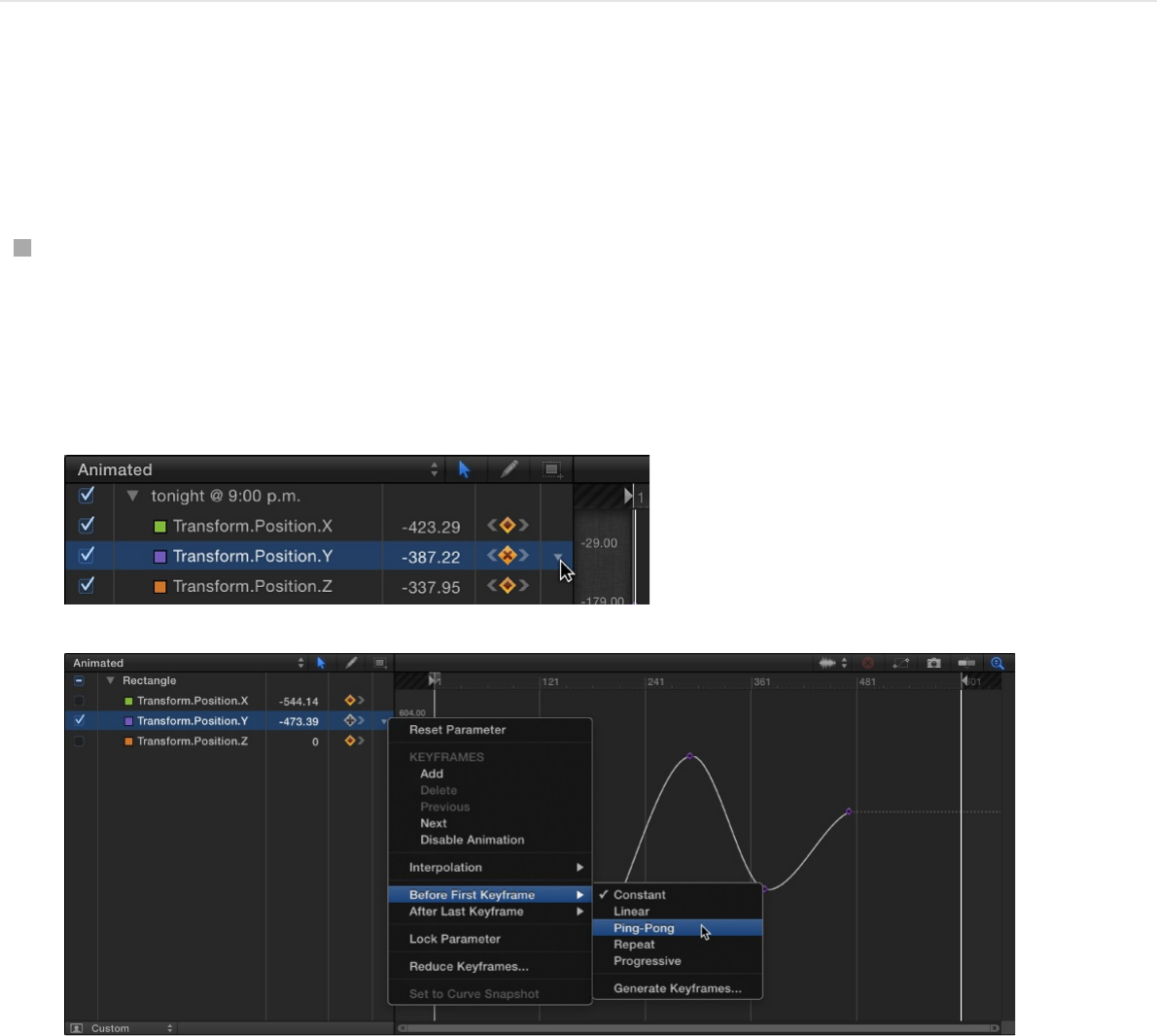
patterns. This is known as extrapolation. When you apply an
extrapolation method to a parameter, animation is added beyond
your first or last keyframes. Extrapolation is useful when you need
to extend the duration of an effect such as a moving background.
Several extrapolation algorithms are available in the Before First
Keyframe and After First Keyframe submenus of the Animation
menu. For descriptions of the preset algorithms, see
.
Apply an extrapolation method to a
parameter before the first keyframe
In the Keyframe Editor, click in the fifth column of the
parameter list to open the Animation menu for the parameter
to change, then choose an item from the Before First
Keyframe submenu.
Curve
extrapolation methods
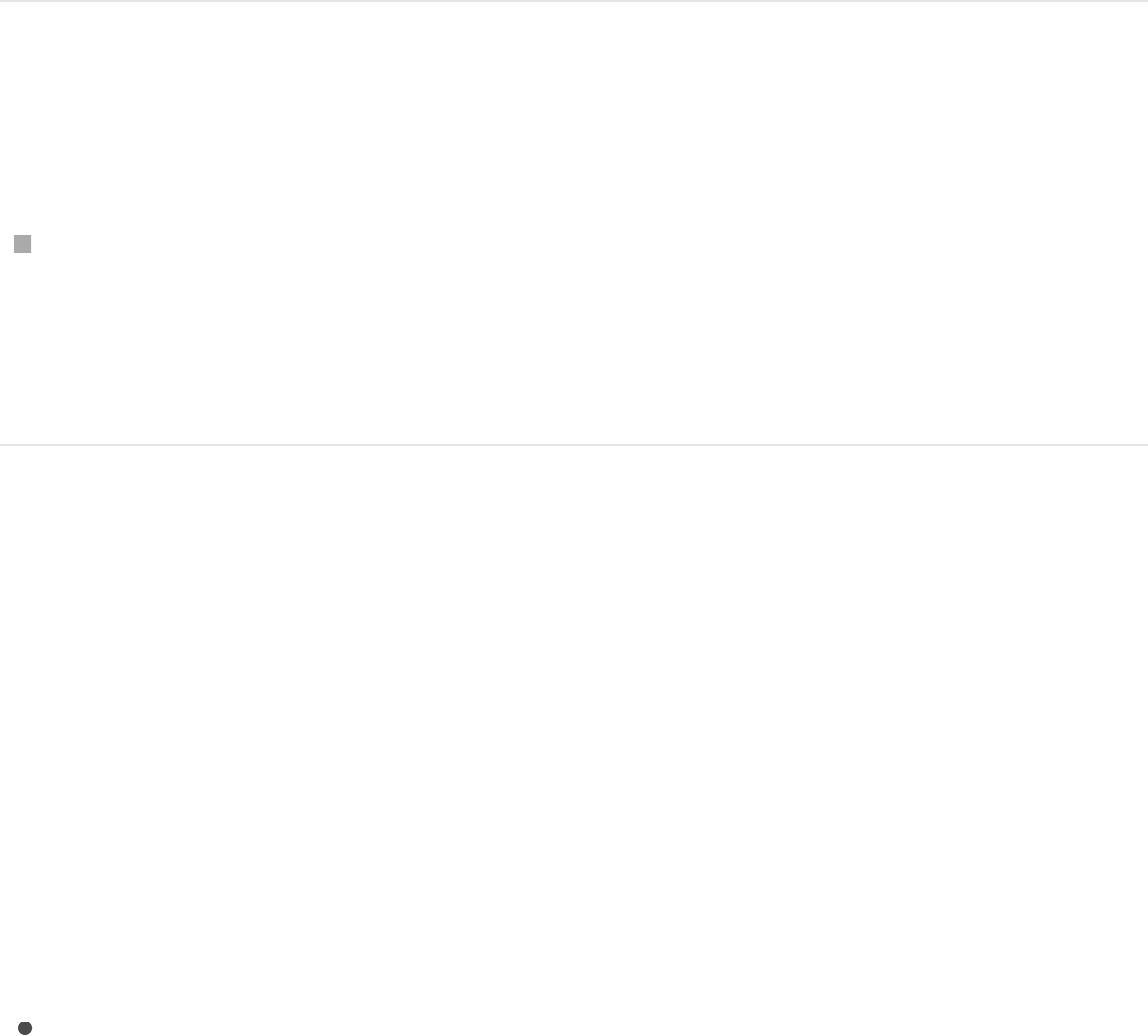
Apply an extrapolation method to a
parameter after the last keyframe
In the Keyframe Editor, click in the fifth column of the
parameter list to open the Animation shortcut menu for the
parameter to change, then choose an item from After Last
Keyframe submenu.
SEE ALSO
Curve extrapolation methods
The following extrapolation options are available in the Before First
Keyframe and After Last Keyframe submenus. (In each of the
illustrated examples below, the extrapolation setting is applied
after the last keyframe.)
Constant: This method, the default, holds the beginning or
ending segments of the curve to the same value as the first or
last keyframe.
Curve extrapolation methods
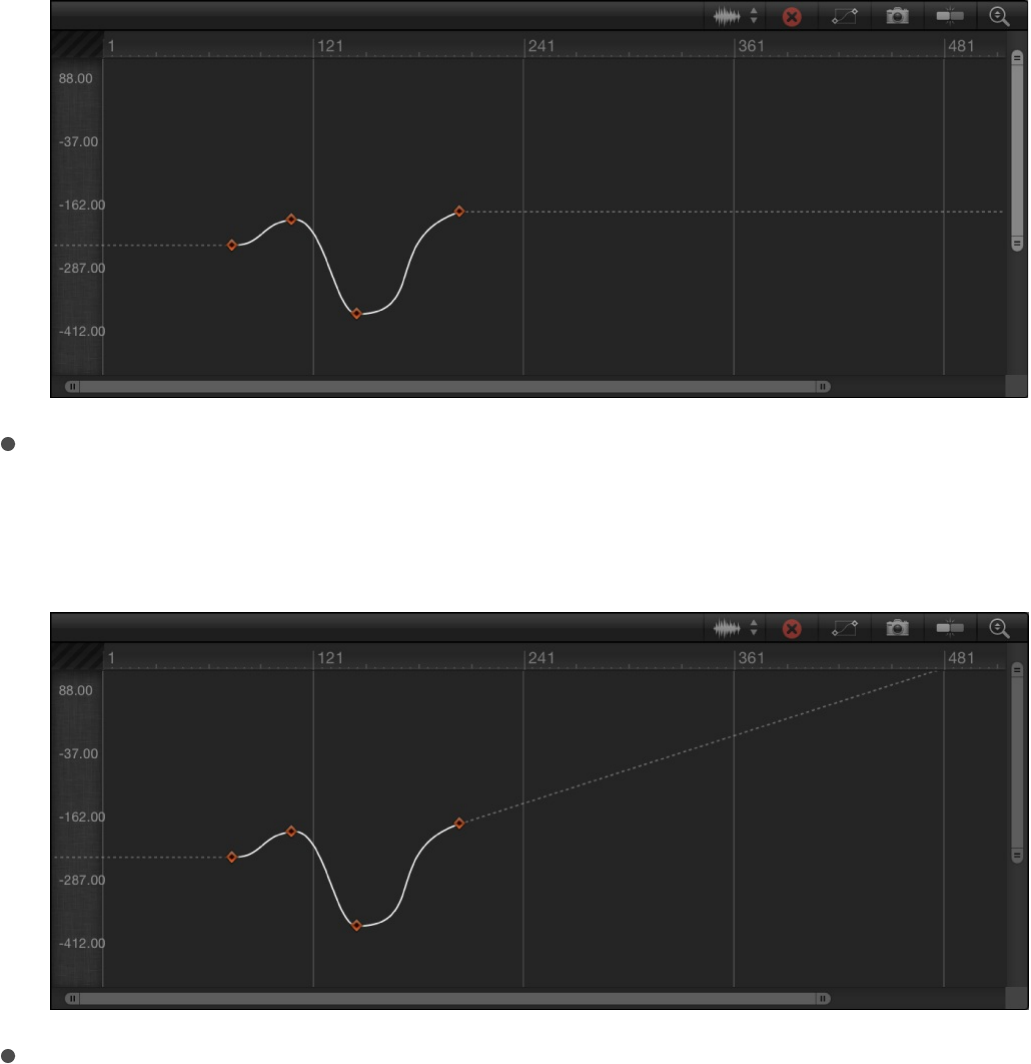
Linear: This method extends the curve beyond the first or last
keyframes uniformly, along the existing trajectory of the first or
last keyframe.
Ping Pong: This method copies the curve and repeats it,
alternating forward and backward.
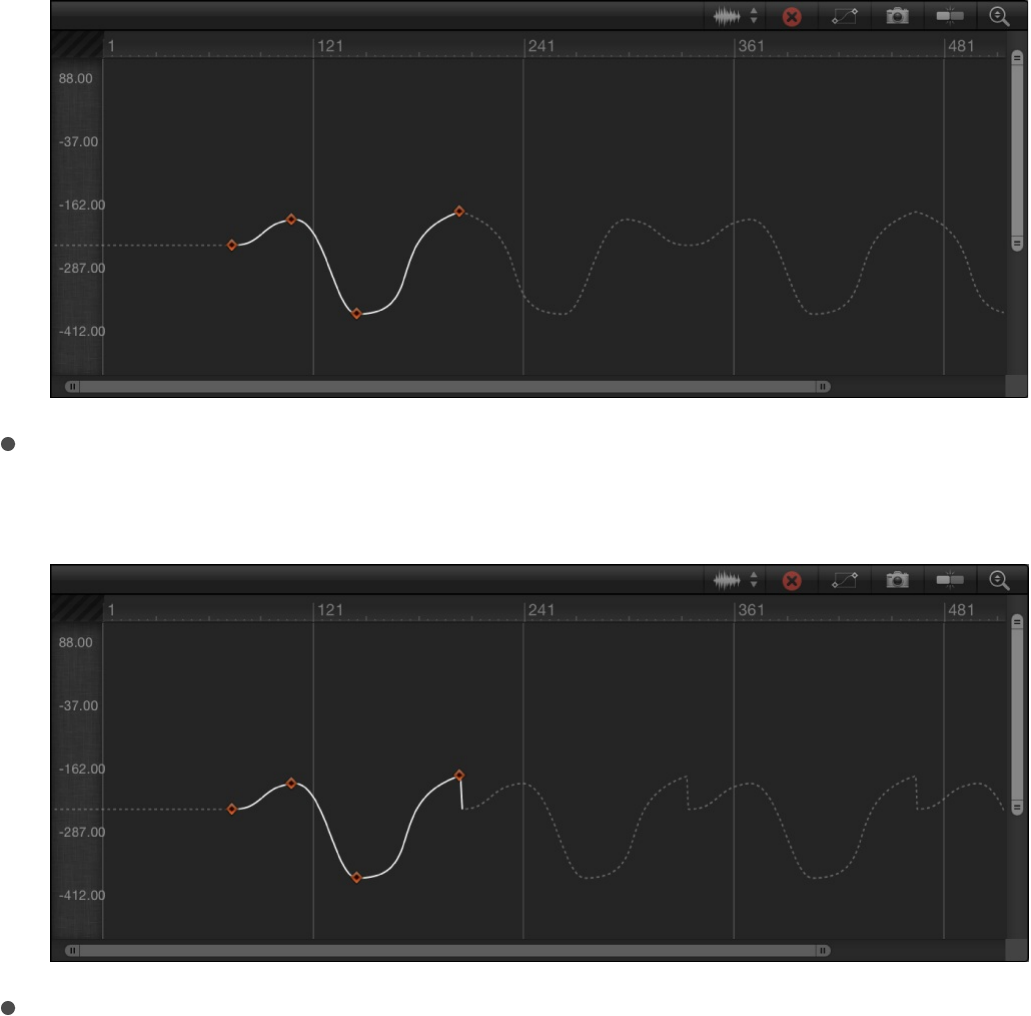
Repeat: This method duplicates the curve, applying it again
and again.
Progressive: This method extends the curve by repeating the
existing shape of the curve, but rather than returning to the
exact values, repeats from the existing end value.
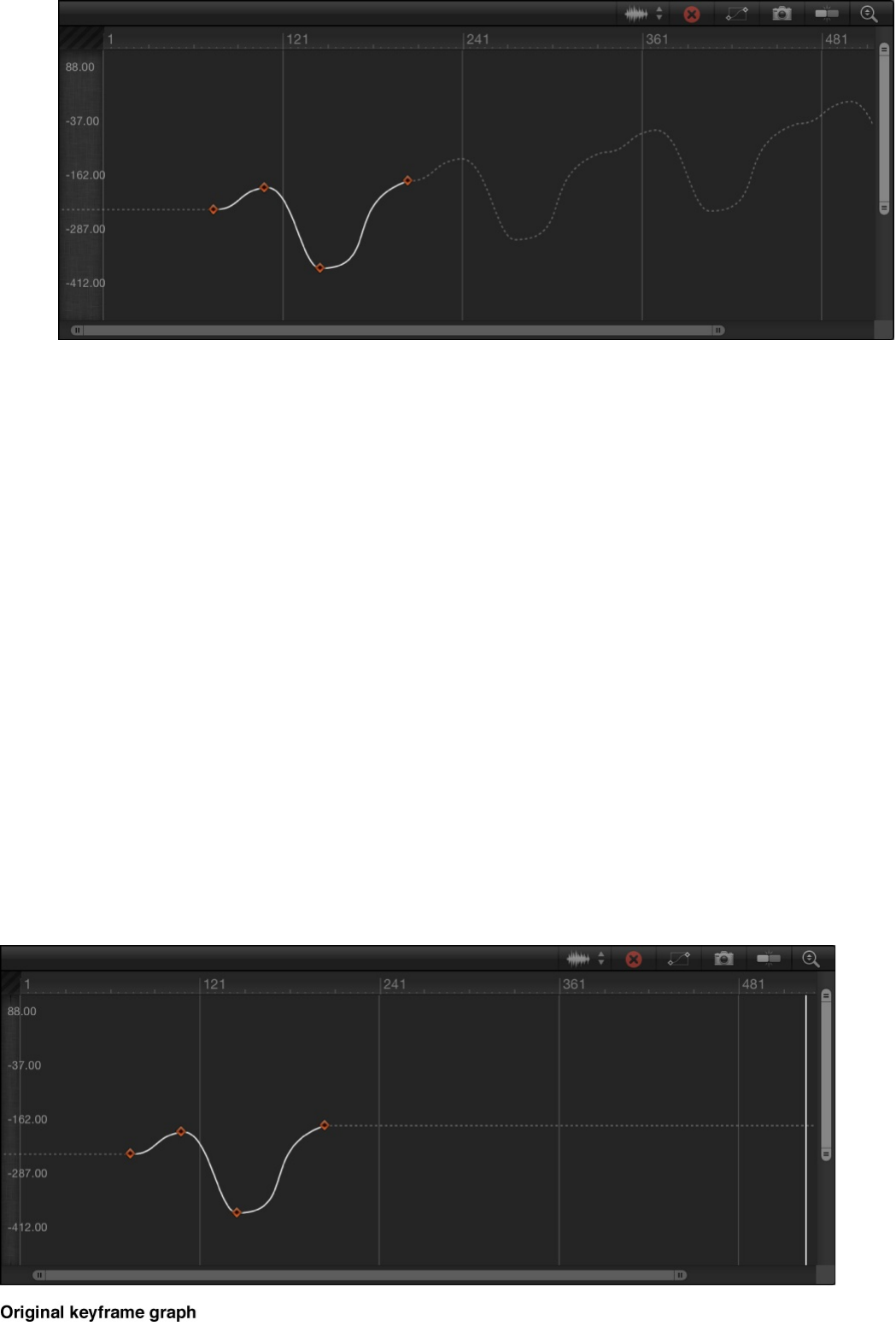
SEE ALSO
Convert extrapolation data into keyframes
By default, keyframe extrapolation occurs without creating
keyframes. This lets you experiment with various methods.
However, you can convert an extrapolation method into keyframes
to further manipulate them, using the Generate Keyframes
command. You can choose how many extrapolation cycles you
want converted into keyframes. Cycles after the number chosen
remain in the extrapolated state.
Set curve extrapolation
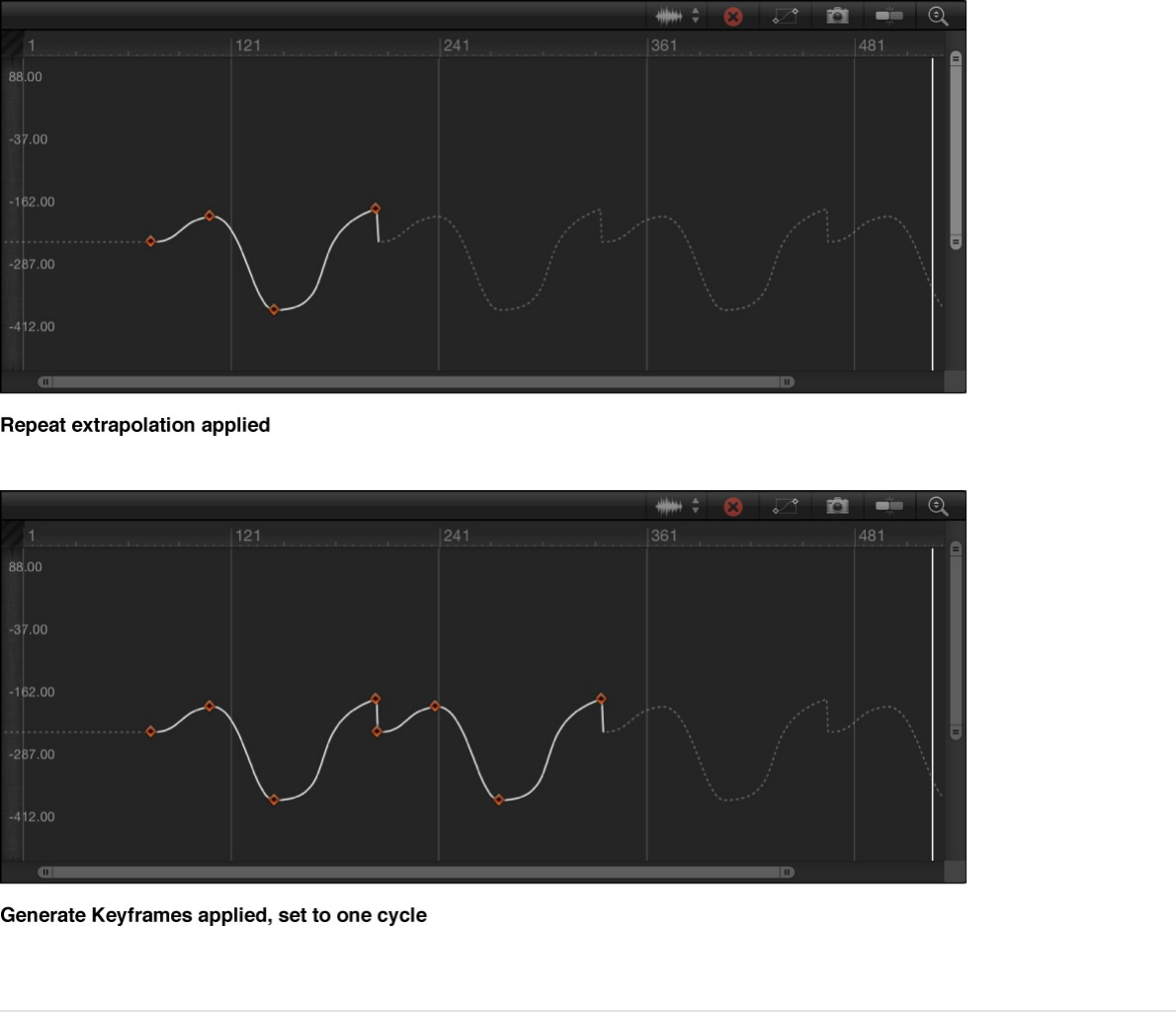
Convert extrapolation data into keyframes
1. In the Keyframe Editor, click the Animation menu for the
parameter you want to modify, then choose Generate
Keyframes from the Before First Keyframe or After Last
Keyframe submenu.
The Animation menu remains hidden until you position the
pointer over the fifth column in the parameter list.
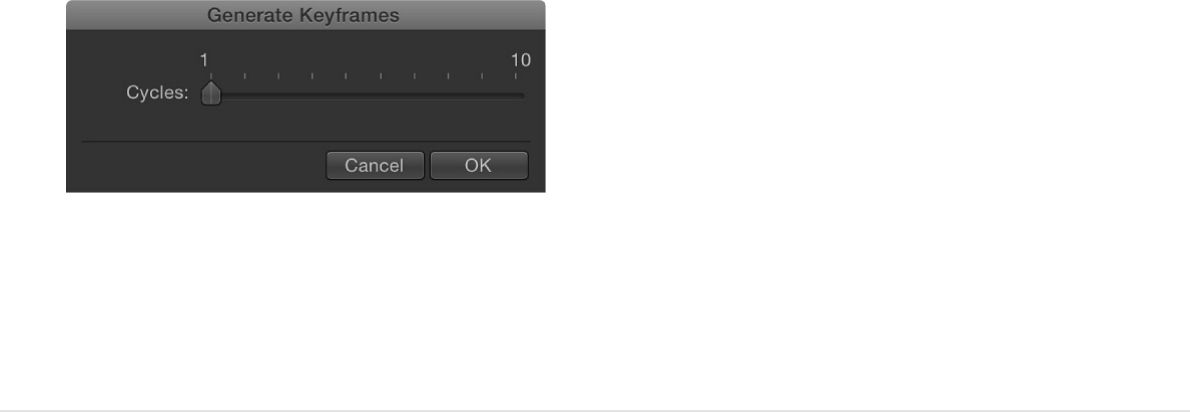
The Generate Keyframes dialog appears.
2. Choose the number of cycles to be keyframed.
3. Click OK to confirm your selection.
SEE ALSO
Choose which curves are displayed in
the Keyframe Editor
Choose a curve view
Displaying too many parameters in the Keyframe Editor can make
the graph area difficult to read. You can limit the list of parameters
displayed in the graph area by choosing a view option from the
Show Curve Set pop-up menu.
Located at the top of the parameter list, the Show Curve Set pop-
up menu lets you display built-in parameter curve sets as well as
custom sets you build yourself. (For information about creating a
custom curve set, see .) The Curve
Set curve extrapolation
Curve extrapolation methods
Create a custom curve view
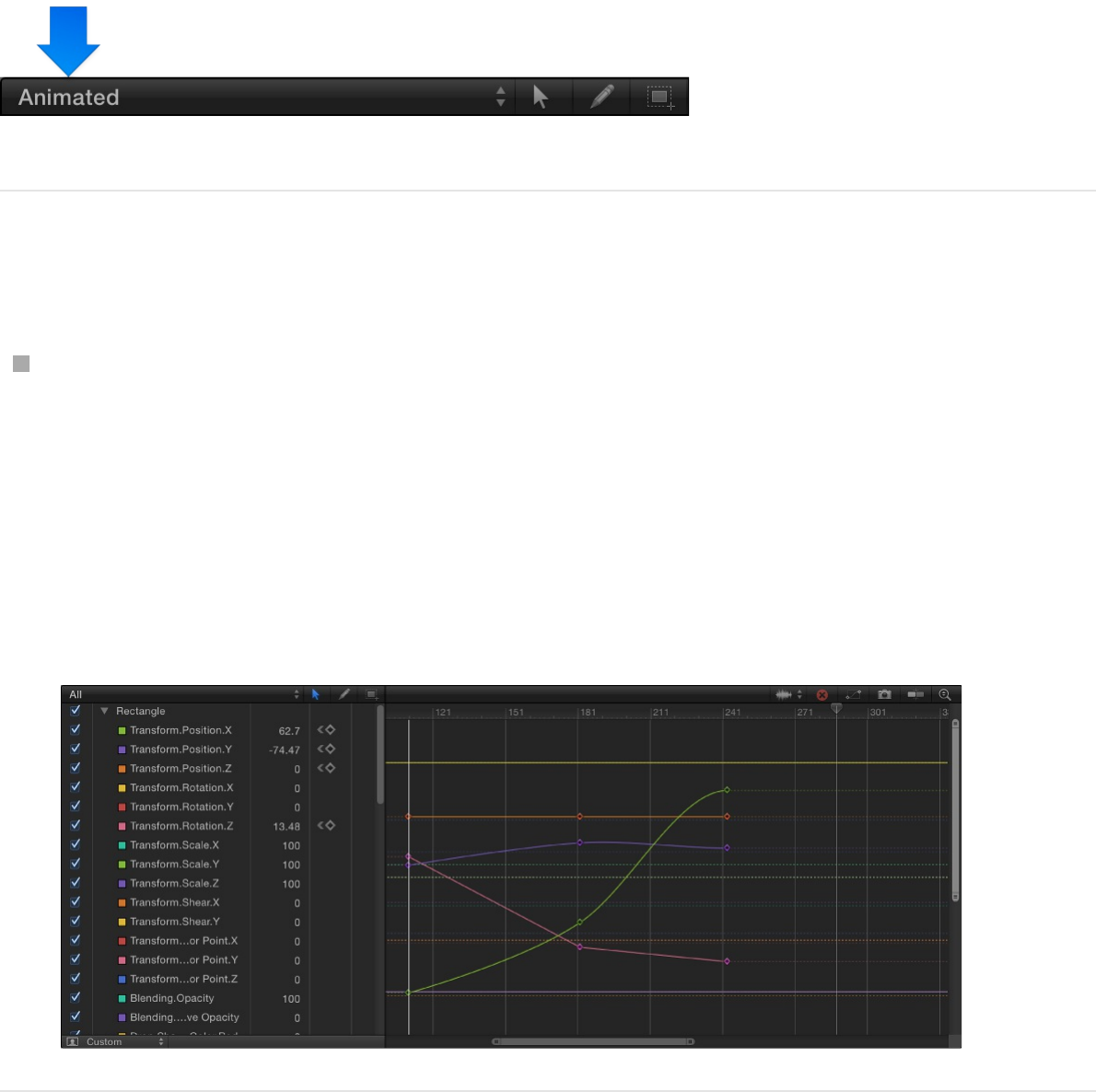
Set pop-up menu displays the name of the selected curve set
(Animated, All, or Modified, for example).
View all parameters for all selected objects
Click the Show Curve Set pop-up menu, then choose All.
By default, only animated parameters display curves in the
graph. Nonanimated parameters appear as dotted lines.
Deselect a parameter’s activation checkbox to hide it in the
graph. You can display or hide all parameters associated with
a group or object by selecting or deselecting its checkbox.
View only animated (keyframed or behavior-
influenced) parameters
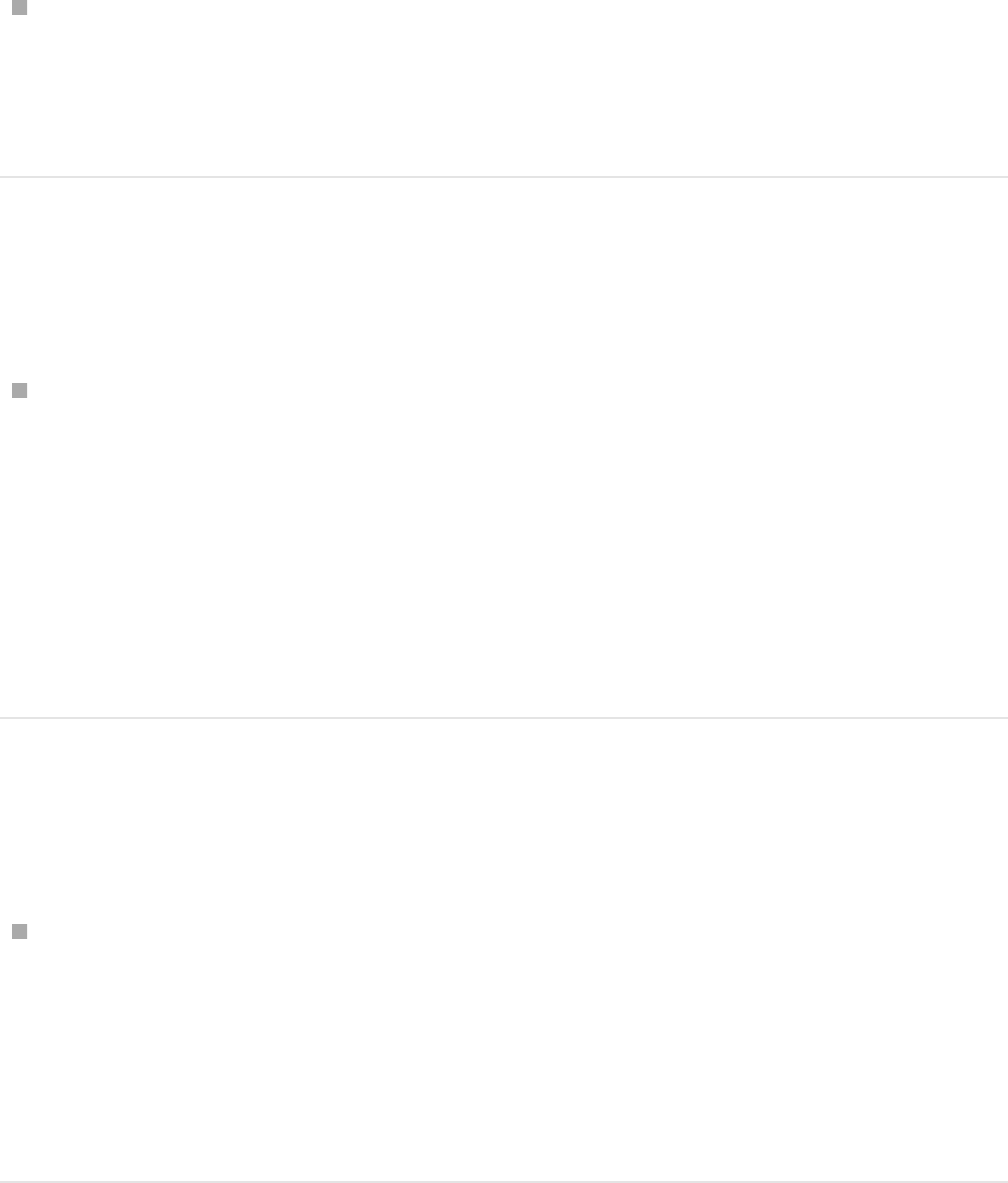
Click the Show Curve Set pop-up menu, then choose
Animated.
Parameters with more than one keyframe are displayed.
View keyframes for a specific parameter of
an object
In the Inspector, click the Animation menu for the parameter,
then choose Show in Keyframe Editor.
Note: The Animation menu is hidden until you place the
pointer over the right side of a parameter row.
The keyframes appear in the Keyframe Editor and an untitled
curve set is selected in the Show Curve Set pop-up menu.
View parameters changed from their default
values
Click the Show Curve Set pop-up menu, then choose
Modified.
This option shows the parameters that have been modified
from their default values, or are currently being modified (in
the Canvas, Inspector, or HUD).
View only active parameters
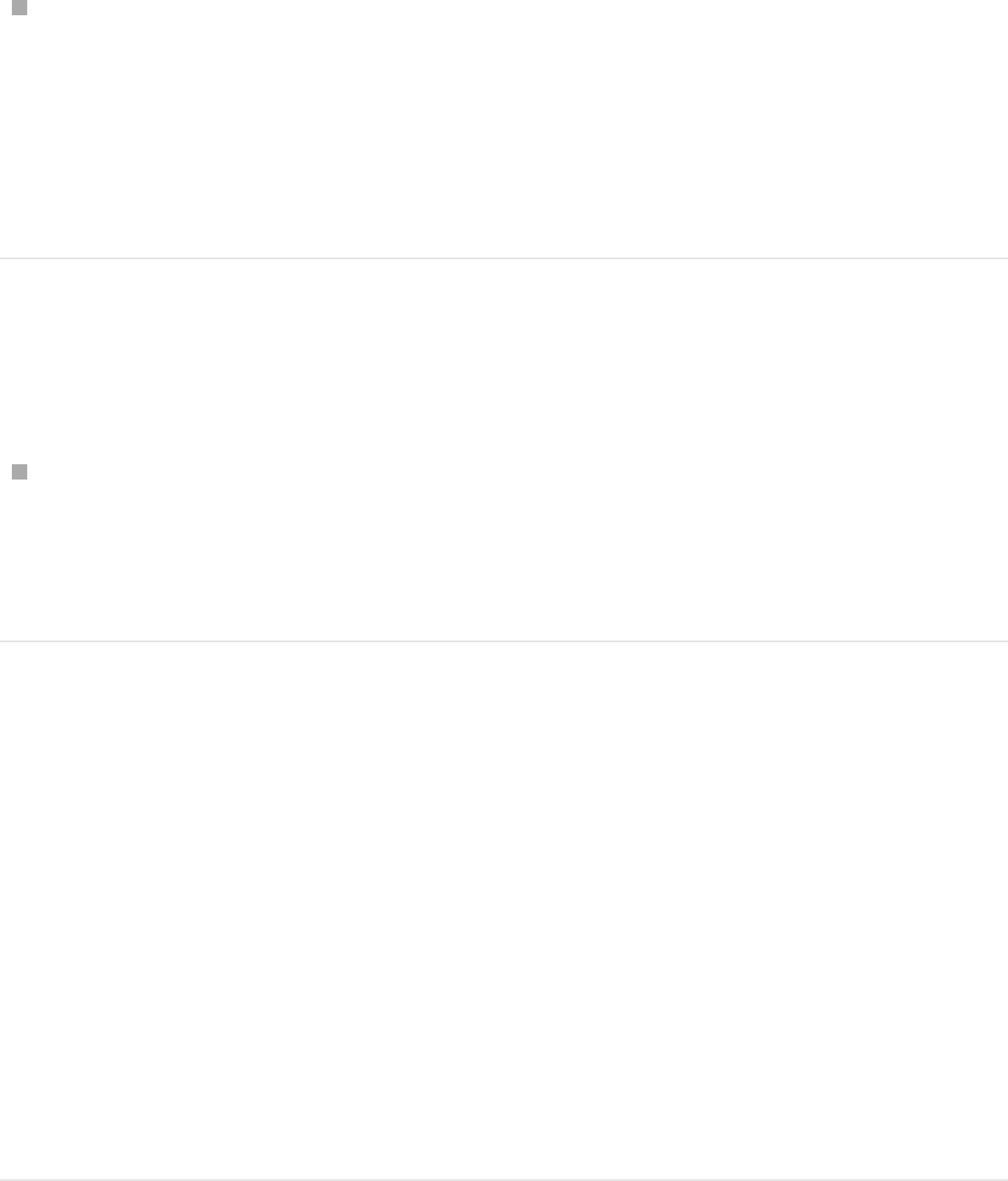
Click the Show Curve Set pop-up menu, then choose Active.
This option shows only parameters being modified in real time.
For example, with Active selected, dragging an object in the
Canvas displays its X, Y, and Z Position parameters in the
Keyframe Editor.
View keyframes corresponding to a specific
parameter
Click the Show Curve Set pop-up menu, then choose a
parameter type (such as Rotation, Opacity, or Retiming).
Only parameters of the chosen type are displayed.
View keyframes corresponding to a specific
parameter for multiple objects
1. In the Layers list, Canvas, or Timeline layers list, Shift-select
the objects that contain keyframes you want to view.
2. In the Keyframe Editor, click the Show Curve Set pop-up
menu, then choose a parameter type (such as Scale).
Only parameters of the chosen type are displayed for the
selected objects.
SEE ALSO
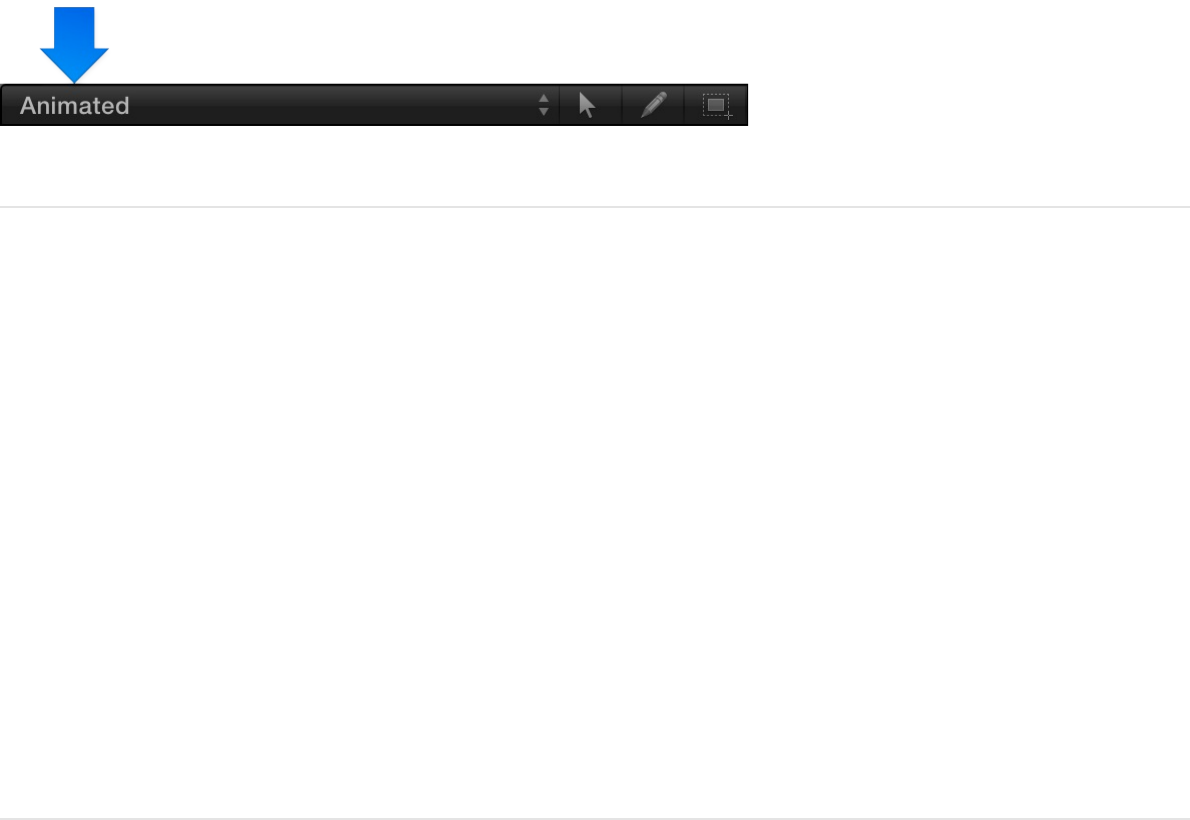
Create a custom curve view
In addition to using the built-in curve set views, you can make and
manage your own view using the last two options in the Show
Curve Set pop-up menu: New Curve Set and Manage Curve Sets.
As you create and store custom parameter sets, they appear in
the Show Curve Set pop-up menu (at the top of the parameter list
in the Keyframe Editor), allowing you to switch between them.
Deleting, duplicating, and modifying custom sets is done in the
Manage Curve Sets dialog (accessible from the Show Curve Set
pop-up menu).
Create a custom curve set
1. Click the Show Curve Set pop-up menu, then choose New
Curve Set.
A dialog appears.
2. Enter a name for the set, then click OK.
After you create a curve set, you can choose it from the Show
Curve Set pop-up menu.
Add parameters to a custom curve set
Create a custom curve view
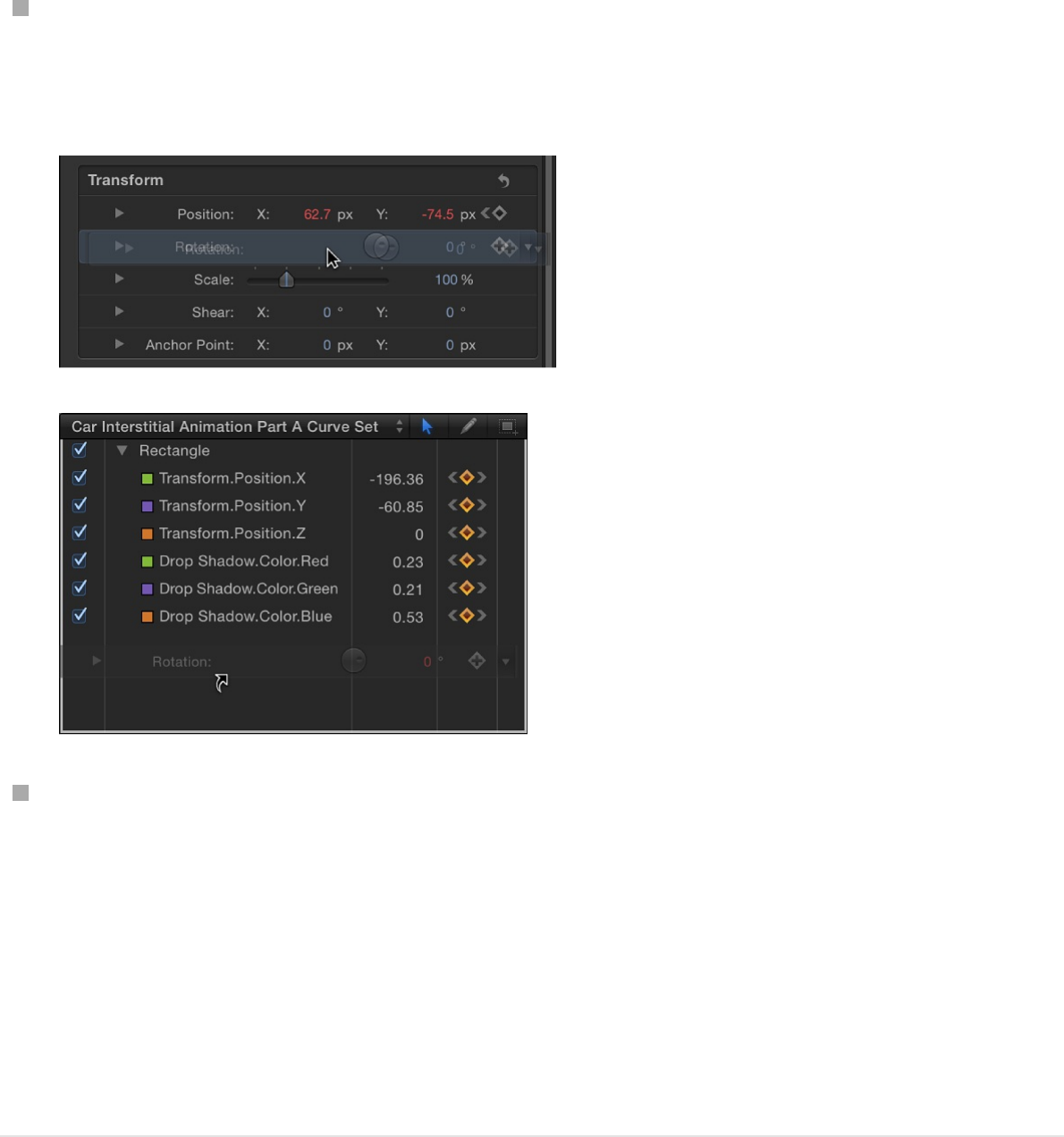
Add parameters to a custom curve set
Do one of the following:
After you create a custom curve set, drag a parameter name
from any pane in the Inspector into the Keyframe Editor
parameter list.
In the Inspector, click the Animation menu for the parameter,
then choose Show in Keyframe Editor.
The Animation menu (a downward arrow) remains hidden until
you position the pointer over the far-right side of the
parameter row you want to modify.
The parameter is added to the custom curve set.
Delete a parameter from a custom curve set
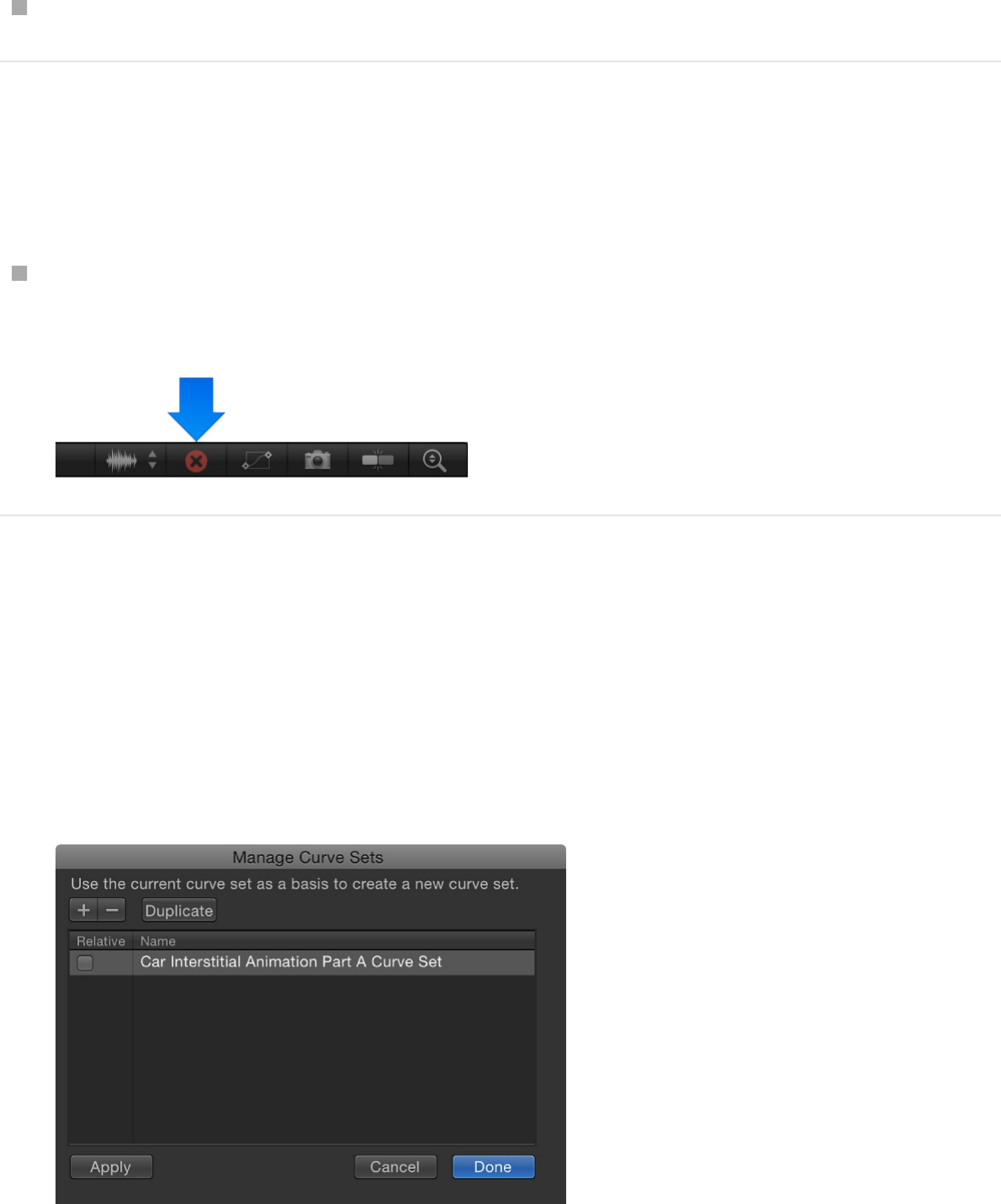
Delete a parameter from a custom curve set
In the Keyframe Editor, drag the parameter out of the list.
Delete all parameters from a custom curve
set
Click the Clear Curve List button in the top-right corner of the
Keyframe Editor.
Delete a custom curve set
1. In the Keyframe Editor, click the Show Curve Set pop-up
menu, then choose Manage Curve Sets.
The Manage Curve Sets dialog appears.
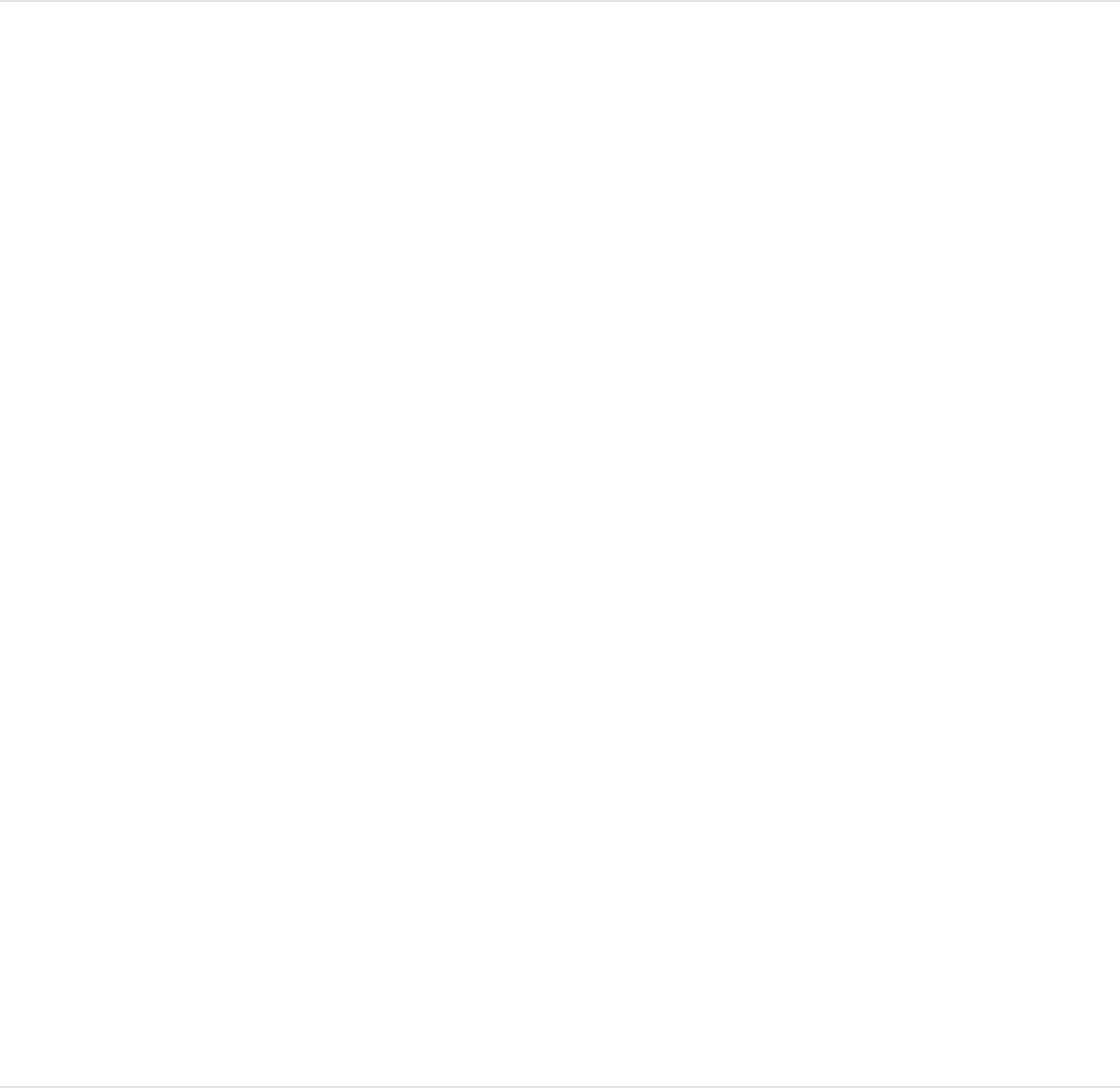
2. Select the name of the set to delete.
3. Click the Delete button (–) at the top of the dialog.
The set is deleted.
4. Click Done to close the dialog.
Duplicate a custom curve set
1. In the Keyframe Editor, click the Show Curve Set pop-up
menu, then choose Manage Curve Sets.
The Manage Curve Sets dialog appears.
2. Select the name of the set to duplicate.
3. Click the Duplicate button at the top of the dialog.
The set is duplicated.
4. Double-click the set name in the list, then enter a name for the
set.
5. Click Done to close the dialog.
The new set now appears in the Show Curve Set pop-up
menu. These sets are saved with the project, so each time
you reopen the project, they are available. You can store as
many parameter sets as you like. After you store a set, you
can change or delete that set as needed.
Switch between custom curve sets

Switch between custom curve sets
Use the Manage Curve Sets dialog to switch back and forth
between custom curve sets that contain common animated
parameters. For example, if you created a custom curve set for
an object’s Position and Rotation parameters, and your project
also contains another object with animated Position and Rotation
parameters, you can switch back and forth between their curve
sets.
1. In the Keyframe Editor, click the Show Curve Set pop-up
menu, then choose Manage Curve Sets.
2. Select the Relative checkbox in the left column of the Manage
Curve Sets dialog.
The curve set is displayed for the currently selected object.
SEE ALSO
Save an animation curve
After you apply keyframed animation to an object, you can save
its curve to the Library and then apply your custom animation to
an object in any project. Animation curves saved in the Library
appear with a custom icon.
Choose a curve view

Note: Items saved to the Library appear in the Finder with a
.molo extension (“Motion Library object”). These items cannot be
opened from the Finder.
If you create animation that uses multiple curves and you want to
save the cumulative effect of the animation, you can save all
curves as one item in the Library.
Although you can save animation curves into the Content category
of the Library, it’s generally recommended that you save items
you use frequently in the Favorites category—some Motion Library
categories contain so many items that using the Favorites or
Favorites Menu categories can save you search time. In the
Favorites category, you can create additional folders to organize
custom items.
You can also create folders in existing categories, including
Favorites, Favorites Menu, or Content. Folders created in the
Content category appear in the Library sidebar. Folders created in
subcategories, such as Basic Motion, appear in the Library stack
and not the sidebar. For more information on creating folders in
the Library, see .
Animation curves saved to the Favorites Menu category can be
applied to objects using the Favorites menu.
Save an animation curve to the Library
1. Open the Library and select the Favorites or Favorites Menu
category.
Save custom behaviors
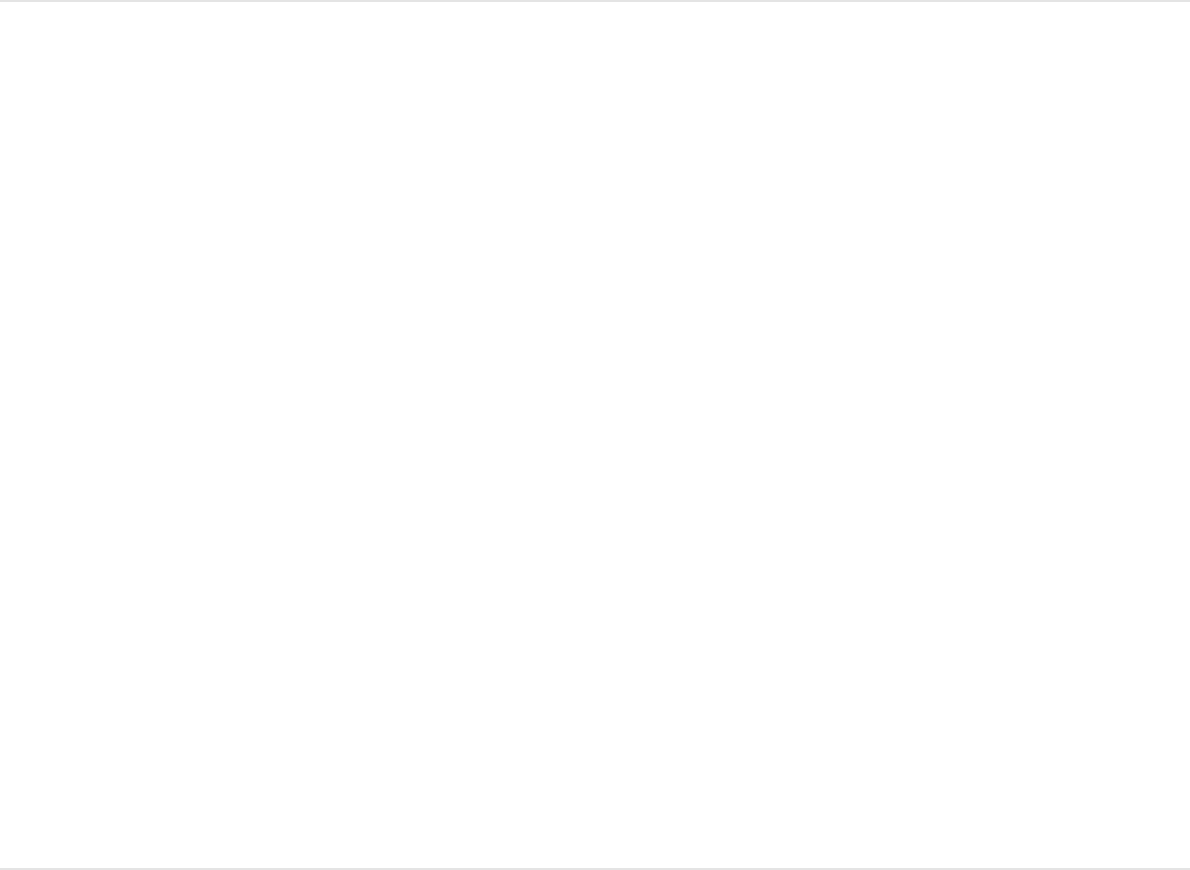
2. Drag the name of the parameter animation curve to save from
the parameter list in the Keyframe Editor into the stack at the
bottom of the Library.
The saved animation curve is placed in the
/Users/username/Library/Application
Support/Motion/Library/Favorites folder or the
/Users/username/Library/Application
Support/Motion/Library/Favorites Menu folder.
Note: If you drag an animation curve to another subcategory,
such as the Glow (Filters) subcategory, the curve is placed in the
Content category, which becomes active.
Save multiple animation curves to the
Library
1. Open the Library and select the Content, Favorites, or
Favorites Menu category.
2. In the parameter list of the Keyframe Editor, select the
animation curves you want to save and drag them to the
stack, holding down the mouse button.
3. When the drop menu appears, choose “All in one file” or
“Multiple files.”
“All in one file” saves the animation curves together, listed as
one item in the Library. “Multiple files” saves the curves as
individual items in the Library.
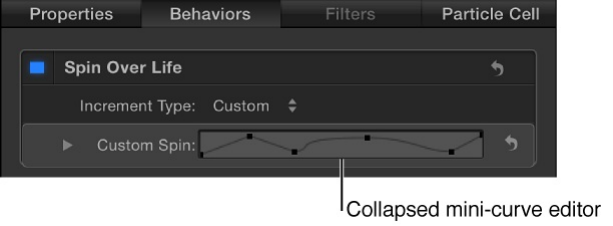
Note: When you Control-click an animation curve icon in the
Library stack, the Edit Description shortcut menu item becomes
available. This is a handy tool for entering custom notes about an
item saved in the Library. After you choose Edit Description, enter
your notes in the text field, then click OK.
For information on naming items saved to the Library, saving
multiple items of different types to the Library, as well as creating
and organizing folders in the Library, see
.
Work in the mini-curve editor
Mini-curve editors provide a way to animate parameters outside
the Keyframe Editor’s interface using keyframes in a graph.
Animations created in a mini-curve editor don’t appear in the
Keyframe Editor.
Two Particle behaviors—Scale Over Life and Spin Over Life—
have mini-curve editors in the Inspector (when the Increment Type
parameter is set to Custom). Mini-curve editors are also present
for paint objects, in the Stroke pane of the Shape Inspector.
By default, the mini-curve editor is collapsed and shows a scaled-
down representation of the parameter curve.
Save custom objects to
the Library
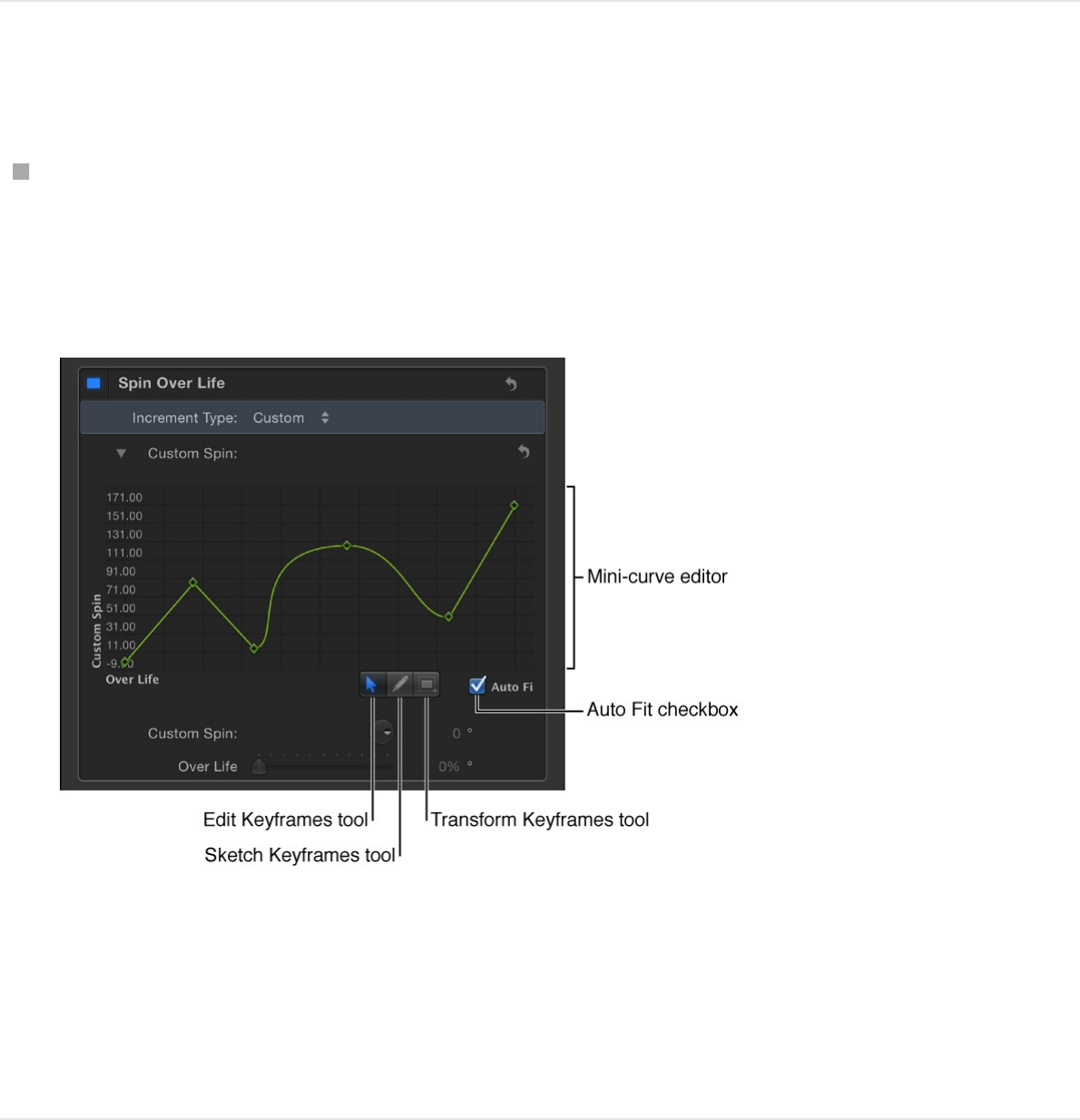
Expand a mini-curve editor
Click the disclosure triangle next to the collapsed mini-curve
editor in the Inspector.
The expanded mini-curve editor appears.
When expanded, the mini-curve editor shows a representation
of the relevant animation curve. In the example above, the
Over Life parameter is mapped to the X axis and the Custom
Spin parameter is mapped to the Y axis.
Add keyframes in the mini-curve editor
The procedure for adding keyframes in a mini-curve editor is
slightly different than adding them in the full-sized Keyframe
Editor.
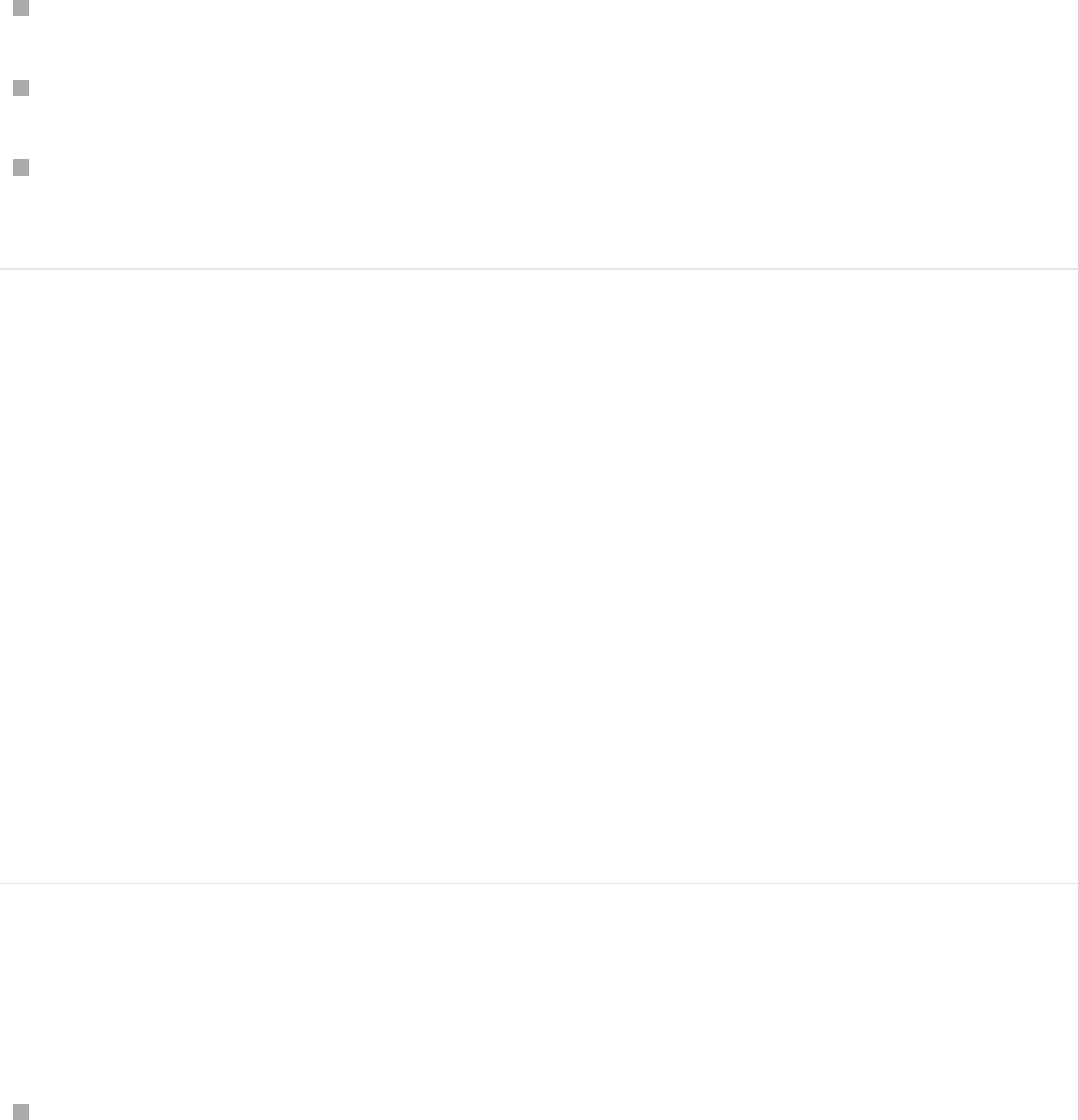
Do one of the following:
Double-click the curve.
Option-click the curve.
Control-click the curve, then choose Add Keyframe from the
shortcut menu.
Modify a keyframe value in the mini-curve
editor
1. Double-click the keyframe in the mini-curve editor in the
Inspector.
Its value field is activated.
2. Enter a value in the value field, then press Return.
Note: To dismiss an active value field without making
changes, press Esc.
Rescale the mini-curve editor so the entire
curve is visible
Select the Auto Fit checkbox (located beneath the lower-right
corner of the mini-curve editor).
The animation curve is scaled to fit within the confines of the
mini-curve editor.
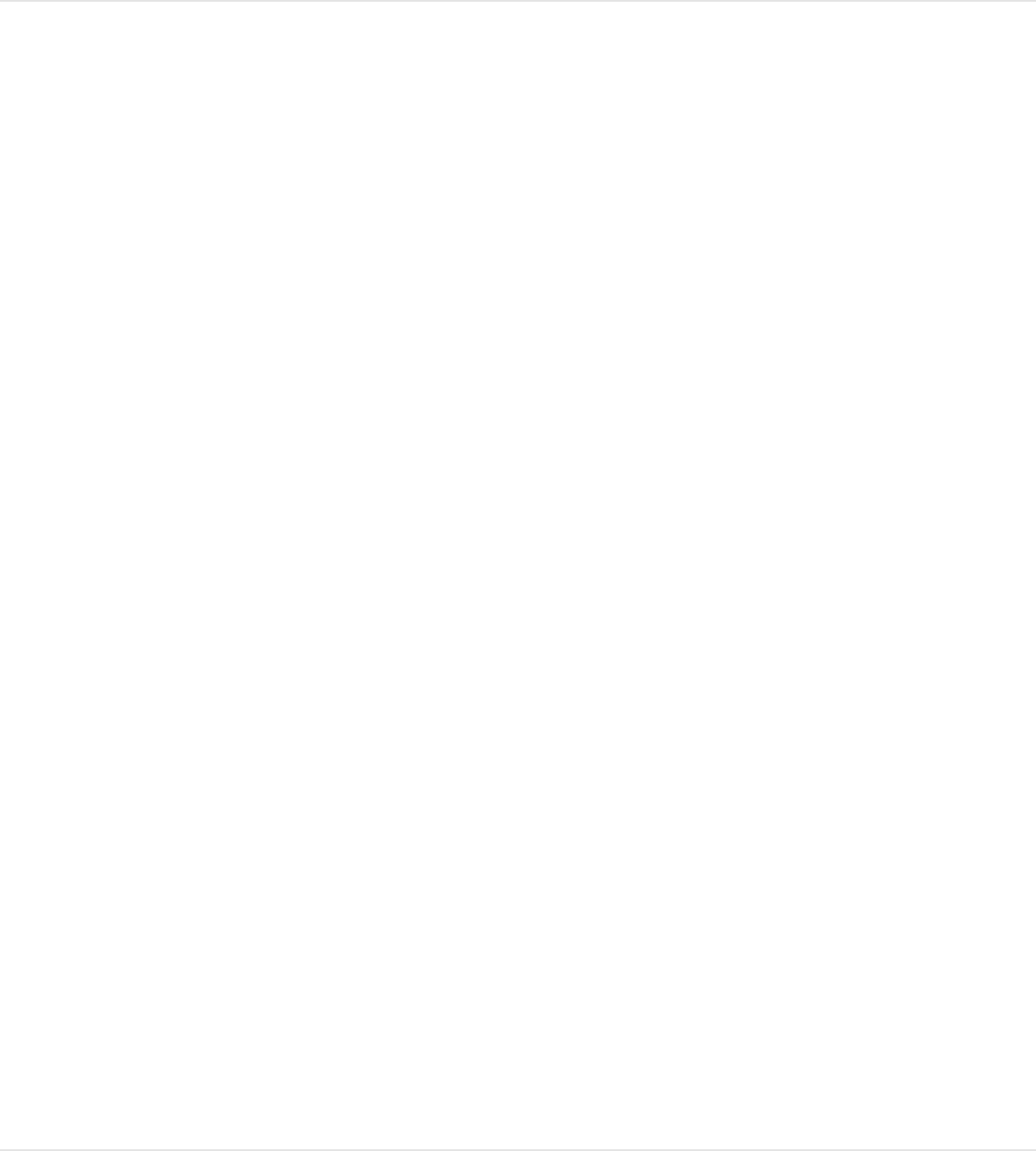
The mini-curve editor provides the Edit Keyframes, Sketch
Keyframes, and Transform Keyframes tools, and each functions in
the same manner as in the Keyframe Editor. For more information
on using the Edit Keyframes tool, see . For more
information on using the Sketch Keyframes tool, see
. For more information on using the
Transform Keyframes tool, see
.
Animate on the fly
Motion lets you create animations while your project is playing
back. This is similar to how audio engineers adjust sliders for each
audio channel while listening to the mix. The next time the project
is played back, all changes are incorporated.
Because so many of Motion’s effects are displayed in real time,
you can perform a sort of “visual mix” and modify the parameters
of your effects while the project is playing back. Make
adjustments to any slider or parameter, interactively manipulate
objects in the Canvas, and then, if you don’t like the results,
rewind and do it again. Each time you alter a parameter, you
replace the keyframes previously assigned.
Animate a parameter on the fly via the
Inspector or HUD
Modify keyframes
Manually
draw an animation curve
Transform multiple curve
segments simultaneously

1. Click the Record button, press A, or choose Mark > Record
Animation to turn on keyframe recording.
2. Click the Play button or press the Space bar to begin
playback.
3. As your project plays, adjust a parameter slider in the
Inspector or HUD.
4. Click the Record button again to disable Record.
The changes you made during playback are recorded as
keyframes for that parameter. You can view them in the
Keyframe Editor.
Note: You can also animate on the fly using the initial
keyframe method. For more information on the initial keyframe
method, see .
Delete keyframes recorded on the fly
If you don’t like the animation you made, you can delete the
keyframes and try again.
Do one of the following:
Choose Edit > Undo (or press Command-Z) to revert to the
state before you began recording your animation.
Select one or more keyframes, then press Delete.
Control-click a keyframe, then choose Delete from the
Add keyframes
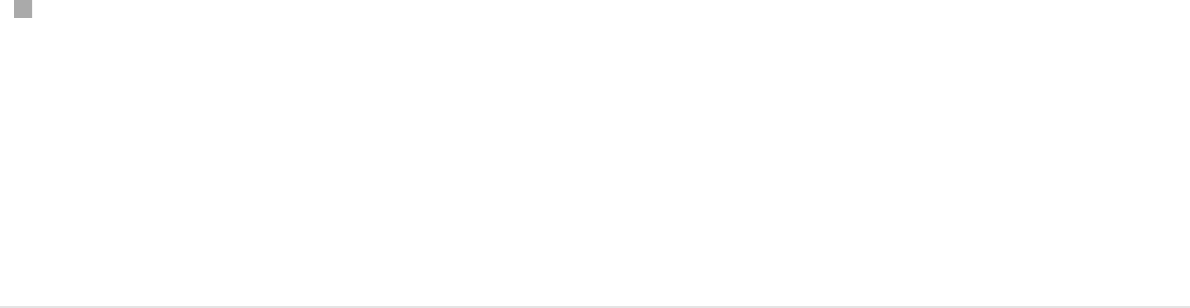
shortcut menu.
Select a keyframe, then choose Delete from the Animation
menu for that parameter.
Note: To delete all keyframes for a parameter, click the
Animation menu in the Keyframe Editor parameter list or
Inspector, then choose Reset Parameter.
Create a handmade animation path in the
Canvas
A common use for animating on the fly is to create hand-drawn
animation paths. Although you can choose various curve types, it
is very difficult to simulate semi-random movement except by
sketching with a mouse or tablet pen.
1. Enable Record (press A).
2. Click the Play button to begin playback.
3. Select the object to manipulate and drag it in the pattern of
your choice.
The position and speed of your movement are recorded and
applied to the position keyframes for that object.
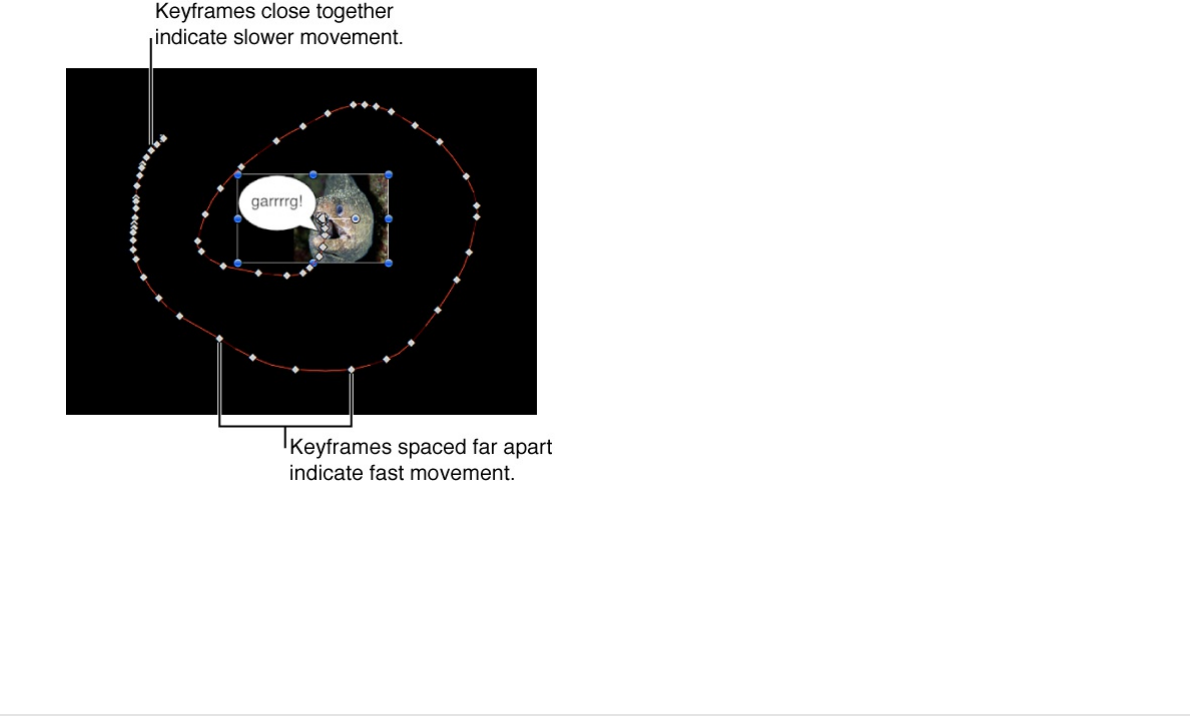
You can further manipulate the path by dragging individual
keyframes, or re-recording a new animation path for that
object.
Simplify a keyframe-heavy curve
When a parameter contains at least one keyframe, or when the
Record button is enabled, a keyframe is added every time you
modify a parameter at a new playhead position. If you animate
while the project is playing, you create a keyframe at every frame.
Additionally, when you convert a behavior to keyframes, you often
end up with an unwieldy amount of keyframes.
In many cases, the curve created by your animation can be
represented using fewer keyframes. Often, this provides a
smoother rate of change and lets you take advantage of
interpolation methods such as Bezier or Continuous.
You can streamline your keyframe curves in two ways: by
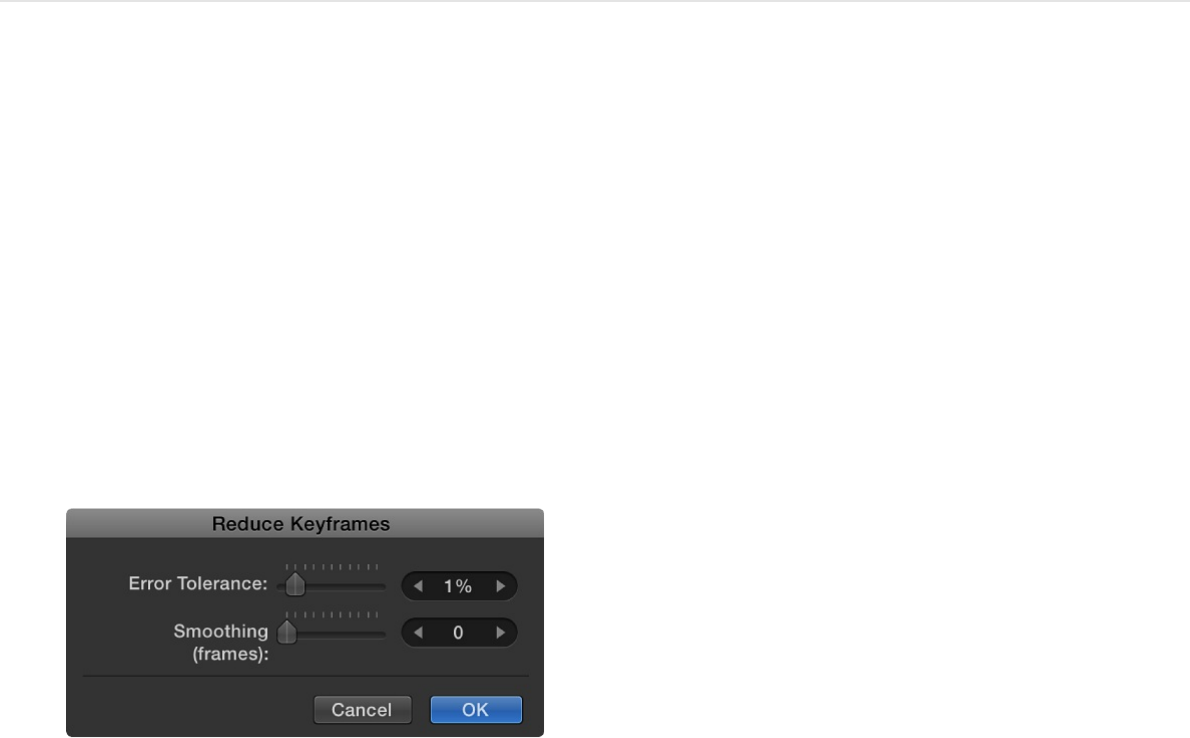
simplifying an existing animation curve using the Reduce
Keyframes command in the Animation menu for that parameter or
by adjusting keyframe thinning options before recording
keyframes.
Reduce keyframes in an existing animation
curve
1. Click the Animation menu for the parameter you want to
modify (in the fifth column in the Keyframe Editor parameter
list), then choose Reduce Keyframes.
The Reduce Keyframes dialog appears.
2. Adjust the Error Tolerance and Smoothing parameters to
obtain the curve you want.
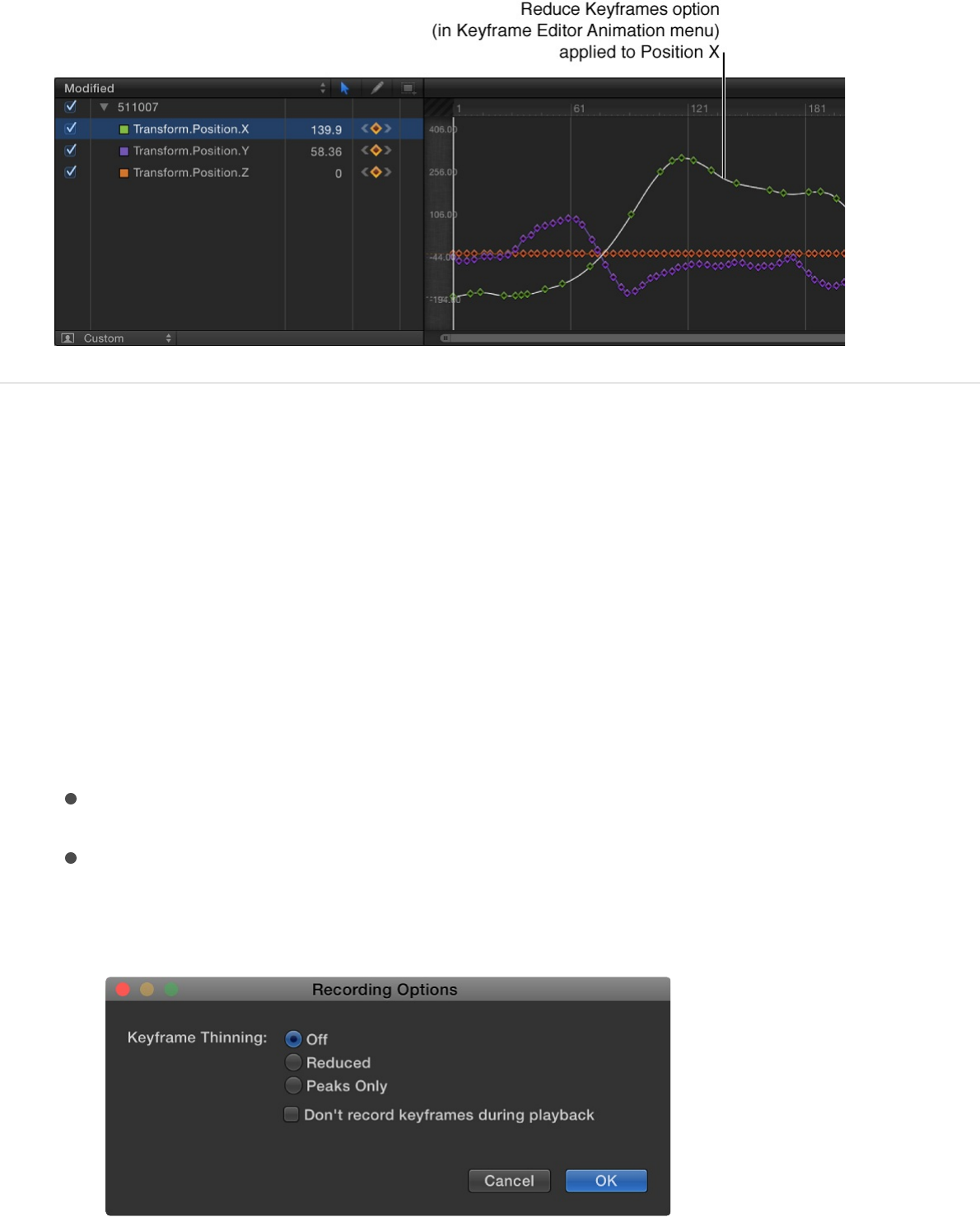
Adjust keyframe thinning before animating
on the fly
Use the Recording Options dialog to adjust the Keyframe Thinning
setting or to disable recording during playback. (This setting has
no effect on ordinary keyframing.)
1. Do one of the following:
Choose Mark > Recording Options (or press Option-A).
Double-click the Record button (under the Canvas).
The Recording Options dialog appears.
2. Select a Keyframe Thinning option:
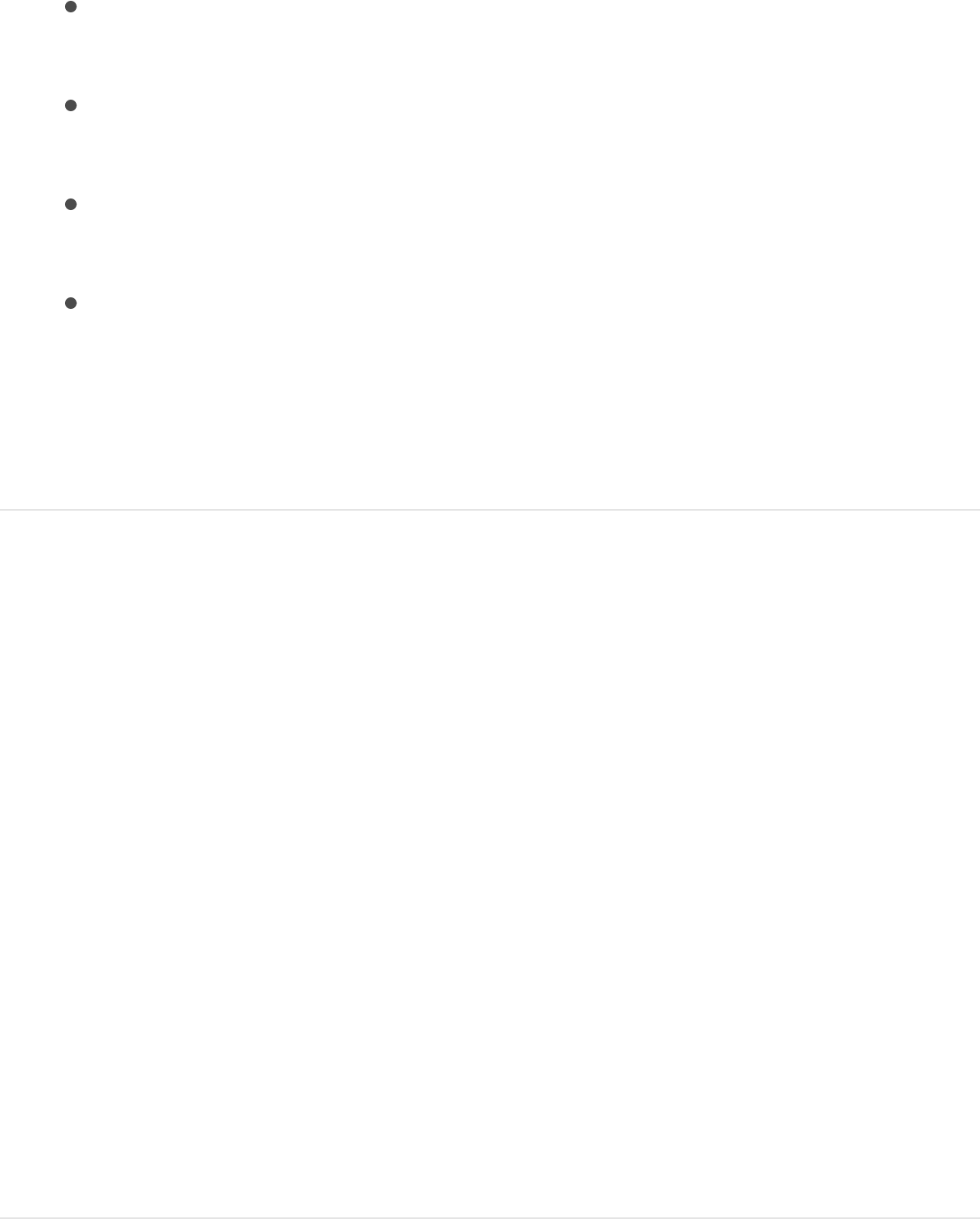
Off: No thinning is applied. Keyframes are added at every
frame where the parameter is changed.
Reduced: Motion eliminates keyframes that can easily be
replaced with a simple curve.
Peaks Only: Only keyframes with dramatic value changes
are recorded.
Don’t record keyframes during playback: Select this
checkbox if you don’t want keyframes to be recorded
while the project is playing back.
3. Click OK.
Disable animation recording during
playback
If the Record button is enabled or a parameter contains at least
one keyframe, keyframes are added when you make parameter
adjustments. To prevent creating accidental animation, you can
restrict automatic keyframing so it happens only when the project
is not playing.
1. Choose Mark > Recording Options.
The Recording Options dialog appears.
2. Select “Don’t Record keyframes during playback.”
3. Click OK.
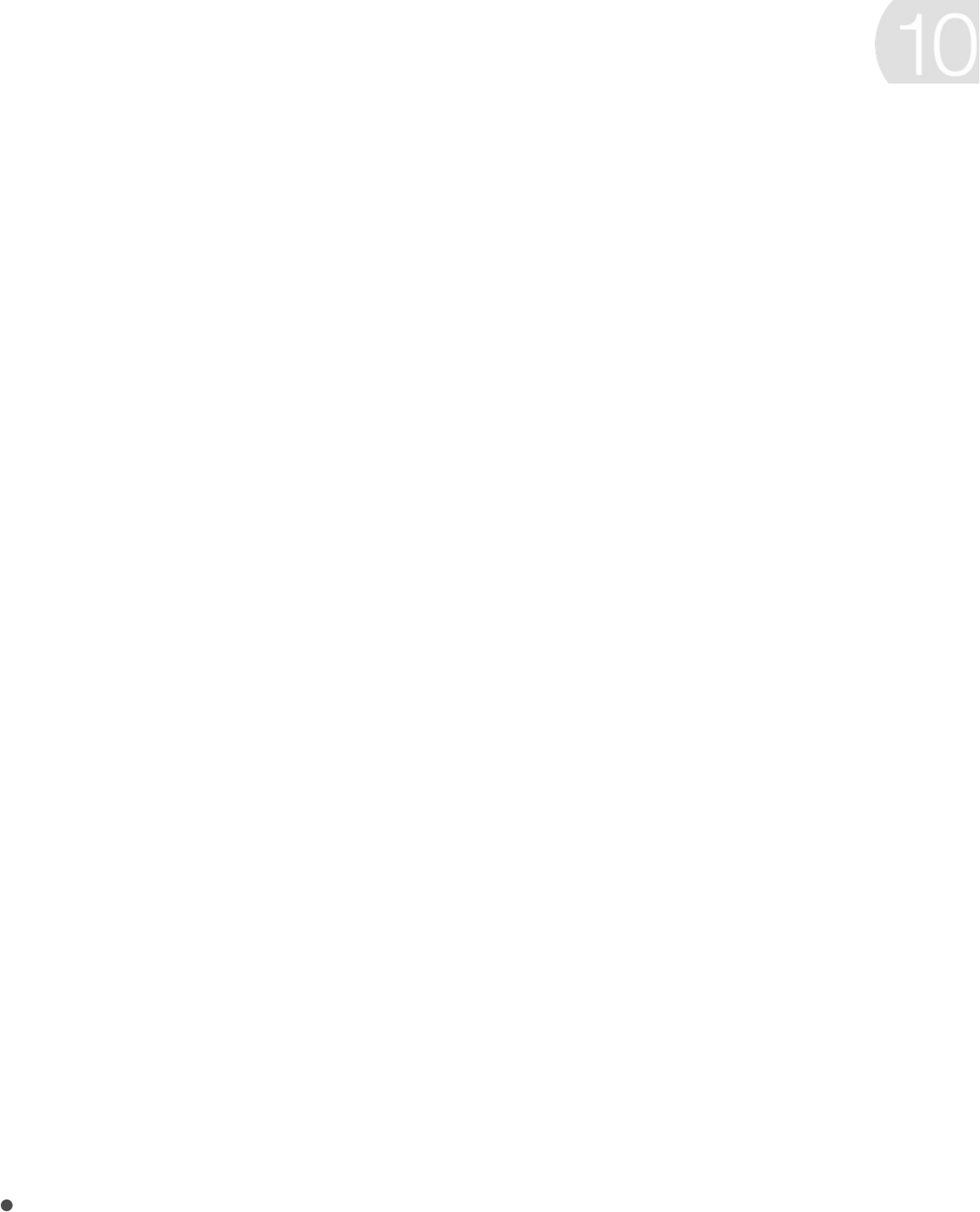
Final Cut Pro templates overview
Final Cut Pro X ships with numerous effects, titles, transitions, and
generators, nearly all of which were created in Motion. You can
modify these default effects or create your own using the
Final Cut Pro templates that come with Motion. If you’re a content
creator, you can build and distribute custom Final Cut Pro effects
to other artists and editors or to clients.
When you save a Final Cut Pro template in Motion, the resulting
effect, title, transition, or generator becomes available in one of
the Final Cut Pro media browsers. For example, a transition
template saved in Motion appears as a new transition in the
Transitions Browser in Final Cut Pro, ready to be applied to an
editing project. What’s more, in Motion, you can choose which
parameters to publish, allowing the Final Cut Pro user complete,
some, or no control over modifying the effect.
Note: Audio files saved in a Motion template will not be available
in Final Cut Pro.
There are four types of Final Cut Pro templates:
Final Cut Effect: Create a custom stylized effect that can be
applied to clips in the Final Cut Pro Timeline. A sepia-tone
color correction might make an audience think of days gone
Create Final Cut Pro
templates

by, while a radiant glow might suggest an otherworldly setting.
See .
Final Cut Transition: Create a custom transition that can be
applied to clips in the Final Cut Pro Timeline. A transition
artfully connects the edit point between two clips. One scene
might dissolve into the next in a cloud of smoke, or one setting
might displace another through a kaleidoscope. See
.
Final Cut Title: Create a custom text animation that can be
added to a Final Cut Pro sequence. Text might flare in or out
in a fiery glow, or fall into place from offscreen. See
.
Final Cut Generator: Create generalized graphical content that
can be added to a Final Cut Pro project. A Final Cut Generator
is nearly identical to any other Motion project—it can include
text, shapes, replicators, camera moves and lighting,
generators, and so on. It can be static or animated. See
.
Important: Because you cannot change template types after
you open a project, determine what kind of template you want
to build before creating a Motion project. A standard Motion
project, however, can always be published as a Final Cut
Generator.
SEE ALSO
How do templates work?
Create an effect template
Create a
transition template
Create a
title template
Create a generator template
Template workflow
Guidelines for better template creation
How do templates work?
Template workflow
Creating templates for Final Cut Pro X in Motion involves several
simple steps:
Stage 1: Select a template type
In the Motion Project Browser, create a new project by selecting
one of four template types—Final Cut Effect, Final Cut Transition,
Final Cut Title, or Final Cut Generator—then click Open.
Stage 2: Add Motion effects to the template
placeholders
The new Motion template project that opens contains graphical
placeholders—target layers (a downward arrow graphic in the
Canvas) where you drag Motion behaviors, filters, and other
special effects. You can include temporary images to preview the
effect you are building. Ultimately, these effects will be applied to
footage in Final Cut Pro. For more information, see
.
Stage 3: Add additional layers and effects (if
necessary)
If your effect requires additional graphics, add new layers to the
template (shapes, paint strokes, particles, and so on) and modify
them with effects (lighting, camera moves, or filters, for example).
Placeholders
versus drop zones
Note: These new graphics will ultimately be composited over
Final Cut Pro clips and cannot be separated from the effect.
Stage 4: Add user interface controls to
make the template adjustable in
Final Cut Pro
To allow Final Cut Pro users to modify specific parameters, you
can “publish” sliders, checkboxes, or dials, making them available
in the Final Cut Pro Inspector.
Stage 5: Save the template project
When you save a template in Motion, the effect, transition, title, or
generator is exported to the relevant Final Cut Pro media browser
(the Effects Browser, Titles Browser, Transitions Browser, or
Generators Browser). In Final Cut Pro, when the template is
added to the Timeline or applied to a clip in the Timeline, an
activation checkbox and published parameter controls appear in
the Final Cut Pro Inspector.
The duration of the effect is determined by the length of the
Final Cut Pro clip it is applied to. Special markers allow you to
control the template’s timing in Final Cut Pro. See
Placeholders versus drop zones
Most of the Final Cut Pro templates in Motion contain placeholder
What are
template markers?
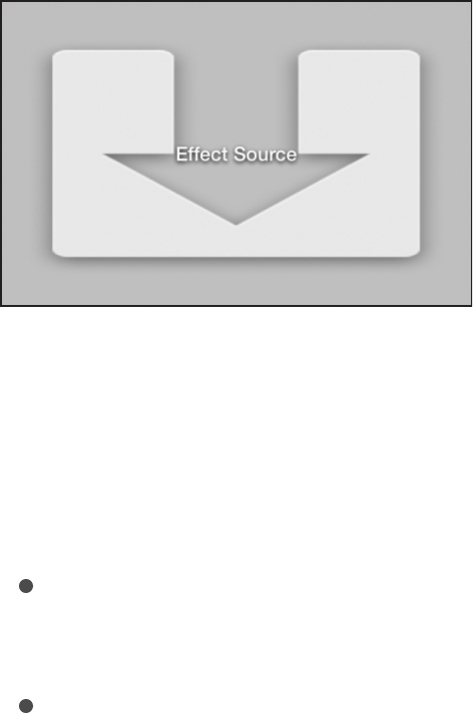
layers, which appear in the Canvas as downward arrow graphics.
In Motion, you drag effects objects (behaviors, filters, and so on)
into these placeholder layers. The result is a custom effect that
you can later apply to clips in Final Cut Pro. When you do so, two
things happen:
The target clip in the Final Cut Pro Timeline populates the
placeholder.
The effects embedded in the placeholder are applied to the
target clip.
Placeholder layers are not intended to hold source media (images
or movie clips) that you apply in Motion. Although you can drag an
image or clip into a placeholder in Motion to test what the effect
will look like, those images are not used in Final Cut Pro.
If you want users to be able to add additional source media to an
applied template in Final Cut Pro, you can add one or more drop
zones to the template in Motion. Drop zones remain empty until
users assign source media to them in Final Cut Pro.
Placeholders and drop zones can be scaled or transformed in
templates to create certain looks and movements. For example,
you can create a picture-in-picture effect by adding a drop zone

to a template, scaling the drop zone down, then positioning it in a
corner of the Canvas. When a user applies the template to a clip
in Final Cut Pro, that clip populates the effect, and an empty drop
zone appears in the corner of the Viewer; the user can then
assign a different clip to the picture-in-picture drop zone.
Placeholders and drop zones share many of the same
parameters, such as Pan, Scale, and Fill Color. If you modify
placeholder parameters in Motion (via the placeholder’s Image
Inspector), those adjustments do not affect the clip in
Final Cut Pro to which the effect template is applied. For drop
zones, however, parameter modifications made in Motion do
affect the media assigned to the drop zone in Final Cut Pro. For
more information on drop zone (and placeholder) parameters, see
.
Note: Drop zones can also be used when creating Motion-
specific templates (not for use in Final Cut Pro). For more
information, see .
Work with effect templates
Create an effect template
Use the Final Cut Effect template to create a custom stylized
effect that can be applied to clips in the Final Cut Pro X Timeline.
Create a new effect template
Drop zone controls
Drop zones overview
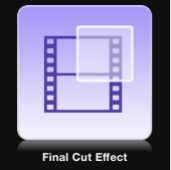
1. In Motion, choose File > New From Project Browser (or press
Option-Command-N).
2. In the Project Browser, click Final Cut Effect, then click the
Preset pop-up menu and choose a project size.
Important: Be sure to create the template at the highest
resolution you will use in your Final Cut Pro project. If you are
creating 4K-specific templates, you can enable a setting that
allows the Final Cut Pro media browsers to display only
templates designed for use in 4K projects. For more
information, see .
3. Click Open (or press Return).
If the correct preset is already chosen, you can double-click
Final Cut Effect in the Project Browser.
A new, untitled Motion project opens, with the Effect Source
placeholder layer selected.
Set template resolution
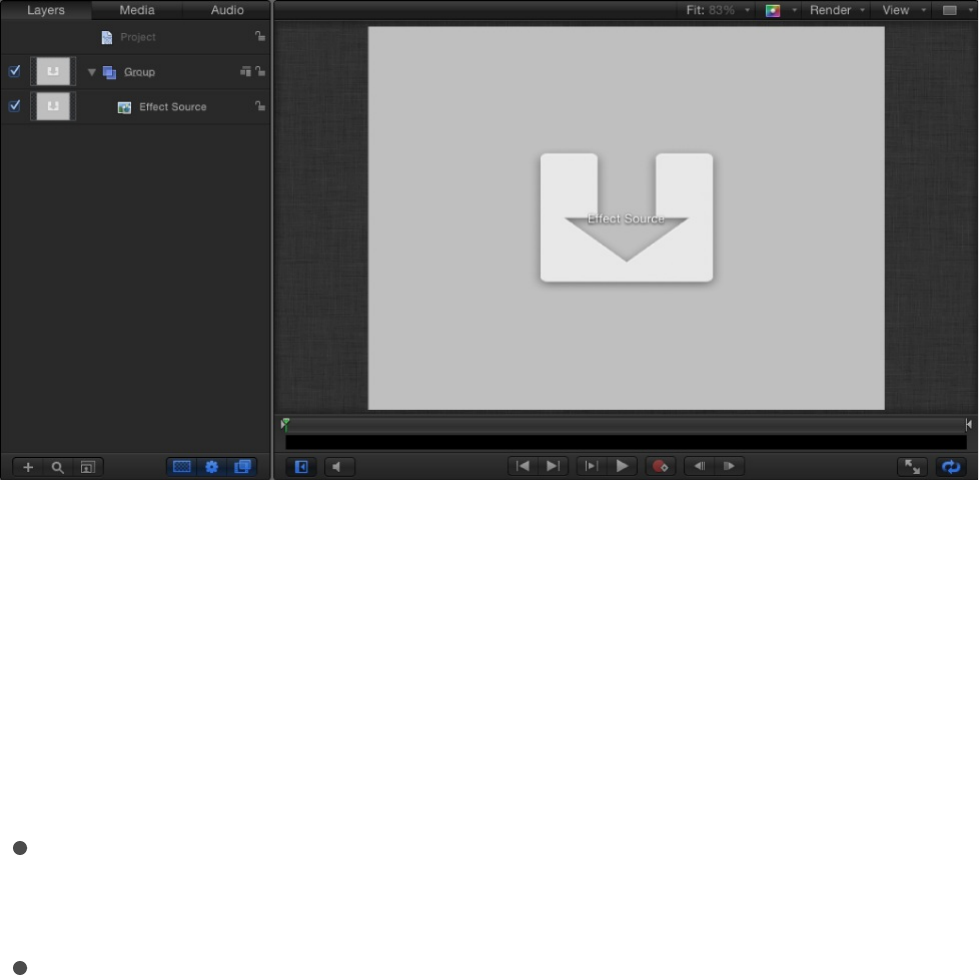
Note: You cannot delete the Effect Source placeholder from
an effect template. Nor can you create additional Effect
Source placeholders.
4. To add a reference image to the Effects Source placeholder to
preview your work, do one of the following:
From the File Browser or Library, drag a still image onto
the placeholder arrow in the Canvas.
From the File Browser or Library, drag a still image to the
Effect Source layer in the Layers list.
Be sure to release the mouse button when the pointer is over
the placeholder (the downward arrow in the Canvas or Effect
Source layer in the Layers list). If you miss the target, you
create a new layer, which cannot be dragged to the
placeholder layer.
The image is added to the Effect Source layer, replacing the
arrow graphic in the Canvas. This image is temporary media
used to preview the result of the effect you are building. It is
not used in the Final Cut Pro effect.
5. Add filters or behaviors to the Effect Source layer to create a
custom effect.
The filter and behavior parameters can be modified and
animated. For more information on working with filters, see
. For more information on behaviors, see
.
6. To allow Final Cut Pro users to modify specific parameters,
choose Publish from the Animation pop-up menu of each
parameter you want to make accessible.
Publishing a parameter makes its user interface control (the
slider, checkbox, or dial) available in the Final Cut Pro
Inspector when the custom effect is applied to a clip.
Published parameters can be adjusted and keyframed in
Final Cut Pro. For more information, see
.
7. Optional: When you’re satisfied with the custom effect you’ve
built, you can remove the preview image from the template by
selecting the Effect Source layer, then clicking the Clear
button in the Image Inspector.
8. Choose File > Save, then do the following:
a. In the save dialog, enter a name for the template.
If you don’t specify a name, the template appears in the
Final Cut Pro Effects Browser as “New Template.”
b. Choose a category from the Category pop-up menu.
You can also create a custom category. Categories
Filters overview
Behaviors overview
Add parameter
controls overview
represent how the effects are organized in the Motion
Project Browser and in the Final Cut Pro Effects Browser.
Custom categories also appear in the browsers.
c. If needed, choose a theme from the Theme pop-up menu.
You can also create themes. Themes appear in the Motion
Project Browser and in the Final Cut Pro Themes Browser.
A theme is a metadata tag that assists in categorizing
different templates as being part of a single family. For
example, you may have different template types that are
related to the same project, such as a transition, an effect,
and a group of titles. By tagging the templates with the
same theme, all templates, regardless of their template
type, appear in the Final Cut Pro Themes Browser.
Themed templates also appear in other effects browsers.
For example, a themed Final Cut Effect template appears
in the Final Cut Pro Themes Browser as well as in the
Effects Browser.
d. To retain unused media in the project (media or audio in
the Media list that’s not used in the template but which you
want to save for later inclusion), select “Include unused
media.”
For information on where template-related files are saved,
see .
e. If you want a preview movie to appear in the Motion
Project Browser, select Save Preview Movie.
9. Click Publish.
About template files and media save locations
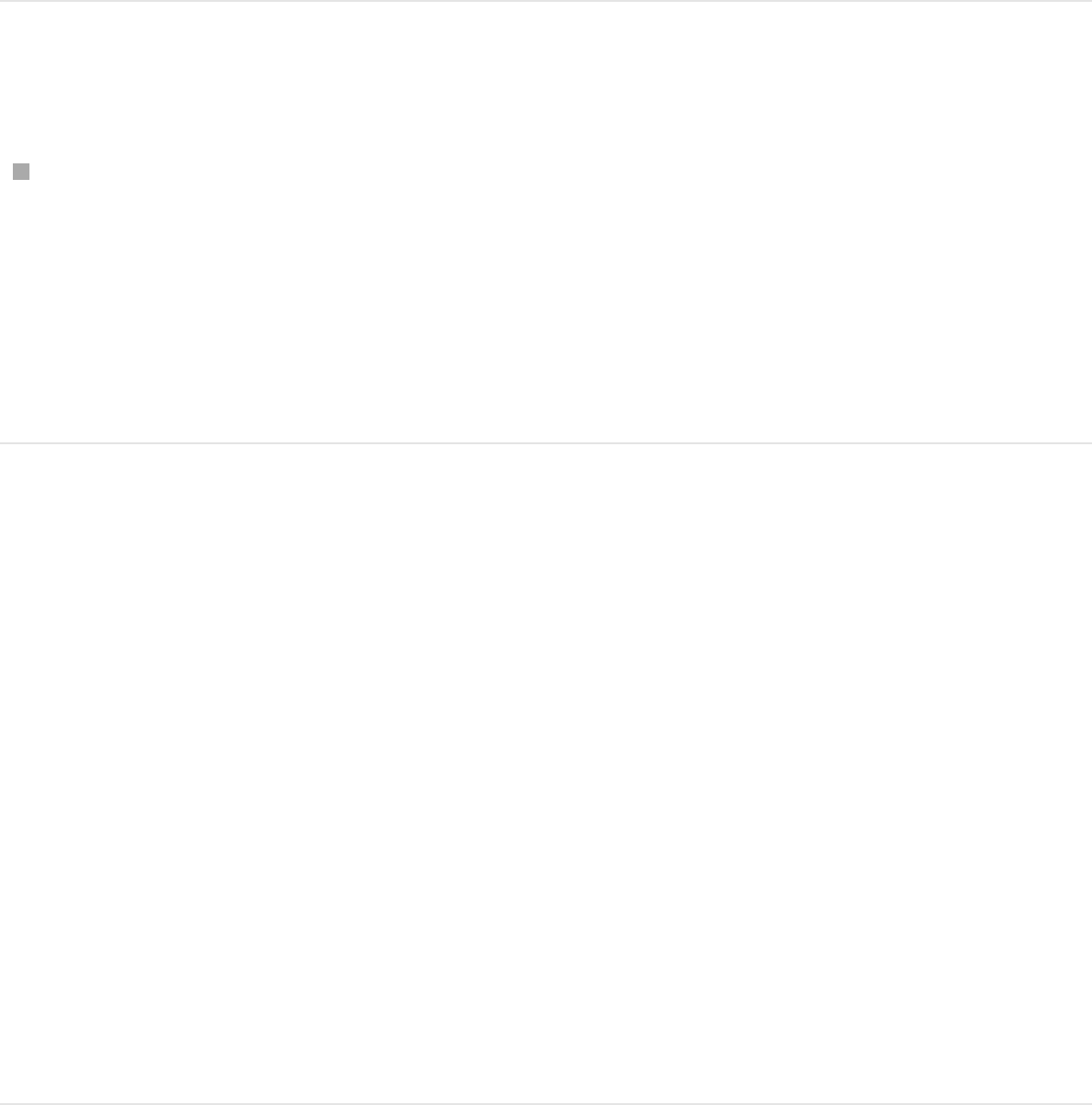
The template and remaining media are saved and exported to
the Final Cut Pro Effects Browser. If you did not remove the
reference image, it appears in the template’s thumbnail in the
Final Cut Pro Effects Browser.
Apply the effect in Final Cut Pro
Locate the effect in the Final Cut Pro Effects Browser, then
apply the effect to a clip in the Timeline.
Images or clips used in the Motion placeholder layer appear in
the Effects Browser icon, but are not applied to the clip in the
Final Cut Pro Timeline.
For information about applying and editing effects in Final Cut Pro,
see .
Modify a Final Cut Pro effect
Many of the presets in the Final Cut Pro X Effects Browser were
created in Motion. You can modify them in Motion, then save
them as custom effects in Final Cut Pro.
For a step-through example of modifying a preset Final Cut Effect,
see .
1. In Final Cut Pro, click the Effects Browser button in the
Final Cut Pro X Help
Example: Modify a preset Final Cut Pro effect in Motion

toolbar.
The Effects Browser appears.
2. Locate the effect to edit.
To preview the effect, move the pointer over the effect’s
thumbnail.
3. Control-click the effect, then do one of the following:
If the effect is a Final Cut Pro preset, choose “Open a copy
in Motion” from the shortcut menu.
A copy of the project opens in Motion, and the duplicated
file appears in the Final Cut Pro Effects Browser.
If the effect is a template created in Motion, choose “Open
in Motion” from the shortcut menu.
The original project opens in Motion.
4. Modify the project in Motion, then do one of the following:
Save a copy of a Final Cut Pro preset with the default
name: Choose File > Save.
Save a copy of a Final Cut Pro preset with a new name:
Choose File > Save As, complete the save dialog
information, then click Publish.
Save the updated Motion-created template and overwrite
the original version: Choose File > Save.
Save the updated Motion-created template as a copy:
Choose File > Save As, complete the save dialog
information, then click Publish.
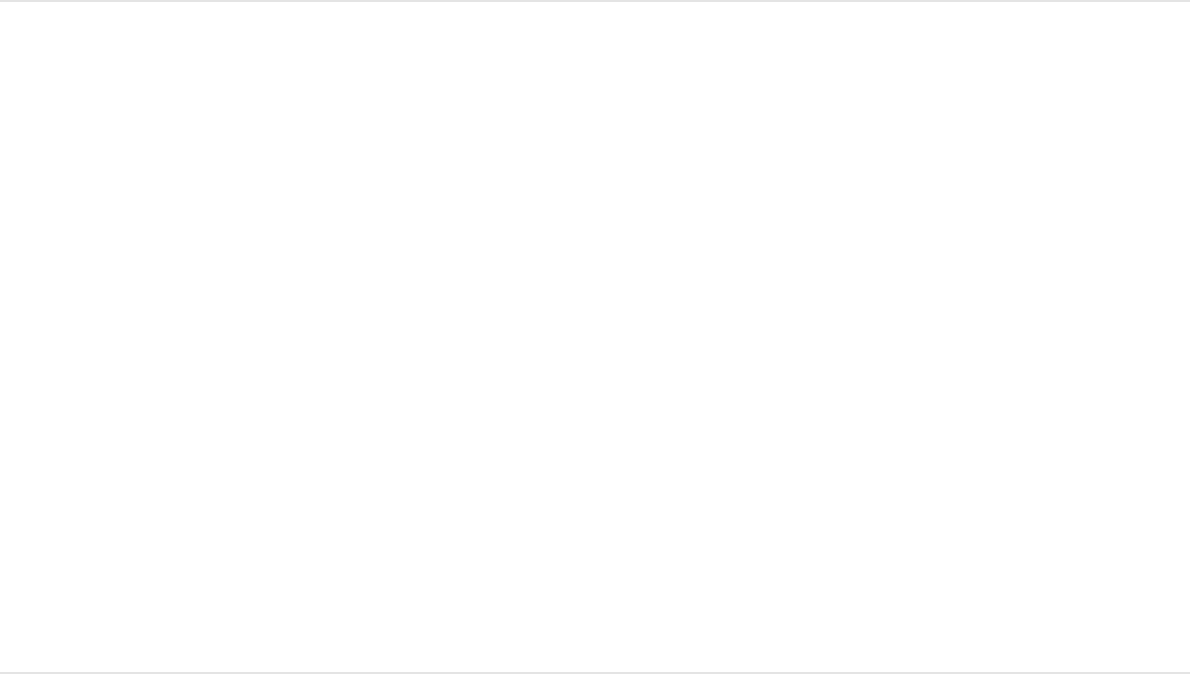
Note: When a preset Final Cut Pro effect is applied to the
Final Cut Pro Timeline and then modified in Motion, the
saved changes do not affect instances of the default
preset in the Final Cut Pro Timeline. However, if the version
of a preset in the Final Cut Pro Timeline has already been
modified in Motion, any subsequent changes made to the
template in Motion affect instances of the effect in the
Final Cut Pro Timeline.
The template is saved and appears in the Effects Browser in
Final Cut Pro.
Example: Modify a preset Final Cut Pro
effect in Motion
In Final Cut Pro X, the Bokeh Random effect adds moving, blurred
particles to a clip. This example describes how to modify that
effect in Motion by adding and removing parameter controls.
Note: Bokeh comes from the Japanese term “boke,” meaning
blur or haze. Bokeh is a term used in photography to describe the
aesthetic quality of a blurred image.
Use Motion to add a control to the Bokeh
Random effect
1. In Final Cut Pro, select a clip in the Timeline, then click the
Effects Browser button in the toolbar.

2. In the Effects Browser, select the Light category, Control-click
the Bokeh Random effect, then choose “Open a copy in
Motion” from the shortcut menu.
A copy of the template opens in Motion, and the duplicated
file appears in the Final Cut Pro Effects Browser.
3. In the Layers list in Motion, click disclosure triangles to open
the Light Layer 02 group, the Bokeh group, and then the
Circles group.
Note that the effect is composed of behaviors, a Gaussian
Blur filter, and rigged particle parameters. For detailed
information on rigging parameters, see .
4. In the Circles group, select the Bokeh 4 particle emitter.
5. In the Emitter Inspector, click the Color Mode pop-up menu,
then choose Colorize.
Rigging overview
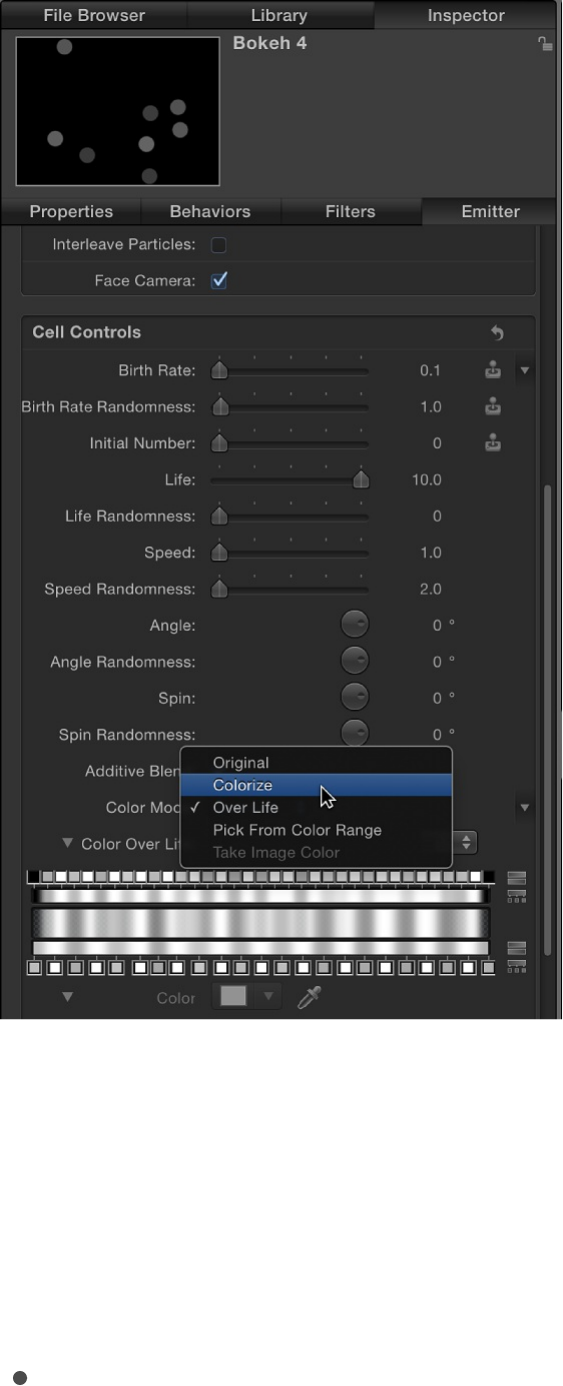
6. Select a new color from the Color controls (just under the
Color Mode pop-up menu).
In the Canvas, the circular particles change to the new color.
7. Do one of the following:
Click the Color parameter’s Animation menu (the
downward arrow that appears when you place the pointer
over the right side of the parameter row), then choose
Publish.
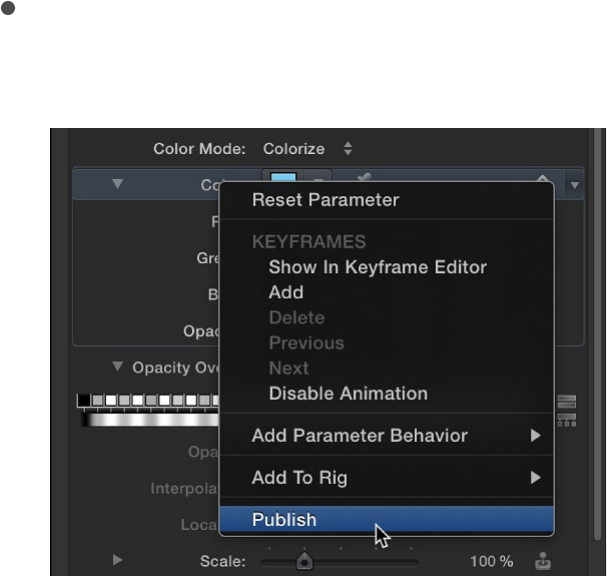
Control-click the Color parameter’s name, then choose
Publish from the shortcut menu.
8. In the Layers list, click the Project object, and then in the
Project Inspector, click Publishing.
The controls that are published in the preset Bokeh Random
effect are listed: Type, Blend Mode, Size, Number, Pattern,
Speed, Blur Amount, Opacity, and Color. After you save this
template in Motion (as described below), the modified effect
will be added to the Effects inspector in Final Cut Pro, making
the Color parameter available to Final Cut Pro users.

Use Motion to remove a control from the
Bokeh Random effect
In the Publishing pane of the Project Inspector, do one of the
following:
Click the Type parameter’s Animation menu (the downward
arrow that appears when you place the pointer over the
right side of the parameter row), then choose Unpublish.
Control-click the Type parameter’s name, then choose
Unpublish from the shortcut menu.
The Type control is removed from the list and will not be
available in Final Cut Pro.
Save the modified Bokeh Random effect
Choose File > Save (or press Command-S).
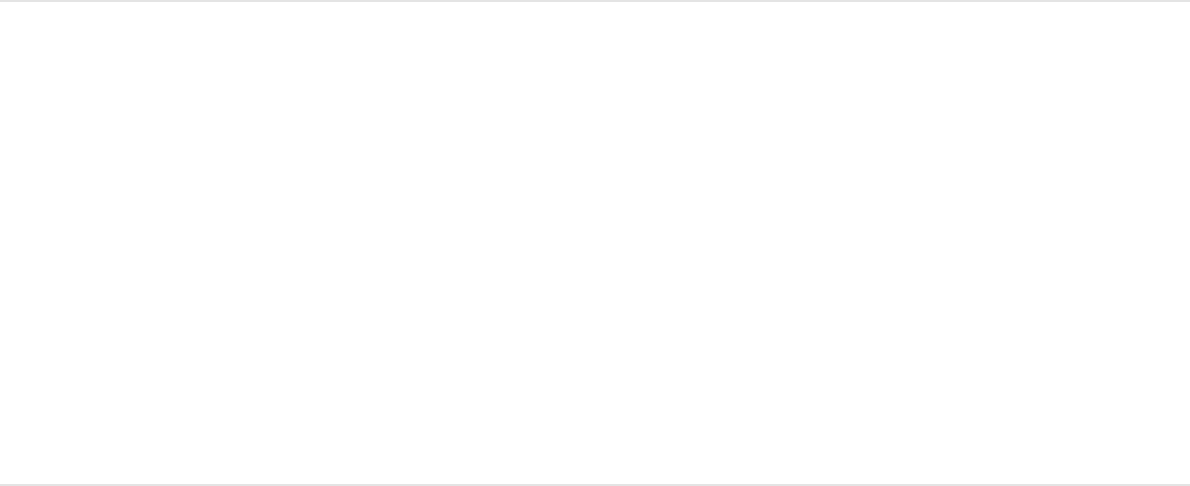
Note: To save the effect with a different name or to a
different category in the Effects Browser, choose File > Save
As. The initially created file (Bokeh Random Copy) remains in
the Final Cut Pro Effects Browser and Motion Project Browser,
but can be deleted in the OS X Finder, in the folder in
/Users/username/Movies/Motion Templates.
The effect is now ready for use in Final Cut Pro. Unlike the
original preset, Bokeh Random Copy includes a control to
change the color of the particles, and no longer includes a
control to change the shape of the particles.
Work with transition templates
Create a transition template
Use the Final Cut Transition template to create a custom transition
that can be applied to clips in the Final Cut Pro X Timeline.
Create a new transition template
1. In Motion, choose File > New From Project Browser (or press
Option-Command-N).
2. In the Project Browser, click Final Cut Transition, then choose
a project size from the Preset pop-up menu.
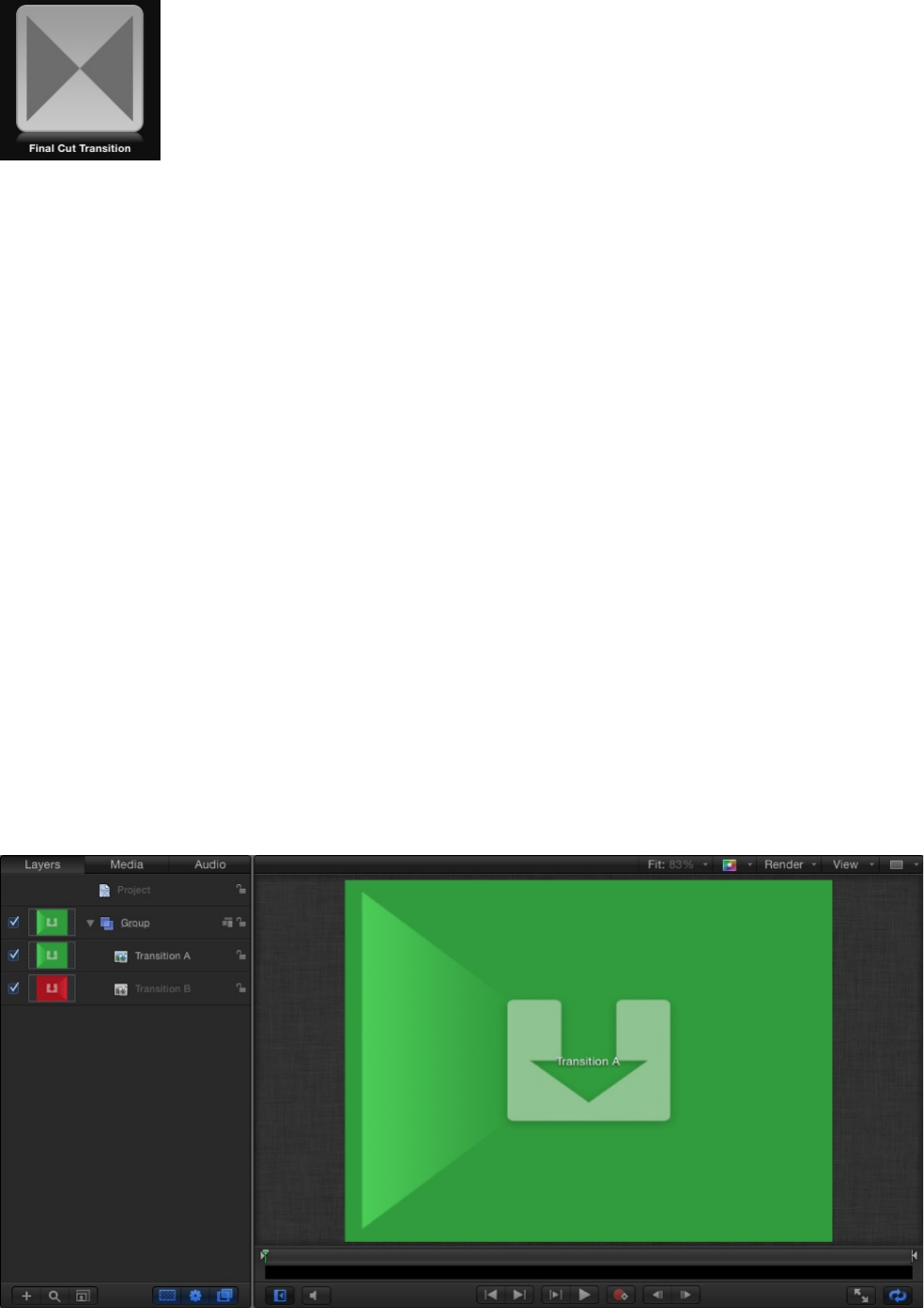
Important: Be sure to create the template at the highest
resolution you will use in your Final Cut Pro project. If you’re
creating 4K-specific templates, you can enable a setting that
allows the Final Cut Pro media browsers to display only
templates designed for use in 4K projects. For more
information, see .
3. Click Open (or press Return).
If the correct preset is already chosen, you can double-click
Final Cut Transition in the Project Browser.
A new, untitled Motion project opens containing two
placeholder layers: Transition A and Transition B.
Note: You cannot delete the Transition A and Transition B
placeholders from a transition template. Nor can you create
Set template resolution
additional Transition placeholders.
4. To add a reference image to the placeholders to preview your
work, do the following:
a. From the File Browser or Library, drag a still image onto the
Transition A layer in the Layers list (or onto the Transition A
arrow in the Canvas).
b. From the File Browser or Library, drag a second still image
onto the Transition B layer in the Layers list.
Be sure to release the mouse button when the pointer is
over a placeholder (the downward arrow in the Canvas or
Transition layer in the Layers list). If you miss the target,
you create a new layer, which cannot be dragged to the
placeholder layer.
The images are added to the Transition A and B
placeholder layers, replacing the downward arrow graphics
in the Canvas. The images serve as temporary media to
preview the result of the transition you are building. They
are not used in the Final Cut Pro X transition.
5. Modify Transition A and Transition B so they flow into each
other midway through the transition, using filters, behaviors, or
other combinations of effects.
For example, animate a lens flare filter that moves across the
screen as Transition A fades into Transition B.
When designing the template, think about how best to line up
the end of incoming clip A with the beginning of the transition,
and the end of the transition with incoming clip B. For
example, a transition that begins on a full-screen Placeholder
A and ends on a full-screen Placeholder B avoids jarring
jumps. Because the default behavior between the transition
placeholders is a simple cut, to smooth out the transition, you
may need to adjust the placeholder timebars to overlap in the
Timeline, then animate their opacity using keyframes or a
behavior.
For more information on working with filters, see
. For more information on behaviors, see
.
6. To allow Final Cut Pro users to modify parameters, choose
Publish from the Animation pop-up menu of each parameter
you want to make accessible.
Publishing a parameter makes its user interface control (the
slider, checkbox, or dial) available in the Final Cut Pro
Inspector when the custom effect is applied to a clip.
Published parameters can be adjusted and keyframed in
Final Cut Pro. For more information, see
.
7. Optional: When you’re satisfied with the transition you’ve built,
you can remove the preview images from the template by
selecting each Transition layer, then clicking the Clear button
in the Image Inspector.
The temporary image is removed.
8. Choose File > Save, then do the following:
Filters
overview Behaviors
overview
Add parameter
controls overview
a. In the save dialog, enter a name for the template.
If you don’t specify a name, the template appears in the
Final Cut Pro Transitions Browser as “New Template.”
b. Choose a category from the Category pop-up menu.
You can also create a custom category. Categories
represent how the effects are organized in the Motion
Project Browser and in the Final Cut Pro Transitions
Browser. Custom categories also appear in the browsers.
c. If needed, choose a theme from the Theme pop-up menu.
You can also create themes. Themes appear in the Motion
Project Browser and in the Final Cut Pro Themes Browser.
A theme is a metadata tag that assists in categorizing
different templates as being part of a single family. For
example, you may have different template types that are
related to the same project, such as a transition, an effect,
and a group of titles. By tagging the templates with the
same theme, all templates, regardless of their template
type, appear in the Final Cut Pro Themes Browser.
Themed templates also appear in other effects browsers.
For example, a themed Final Cut Transition template
appears in the Final Cut Pro Themes Browser as well as in
the Transitions Browser.
d. To retain unused media in the project (media or audio in
the Media list that is not used in the template but which
you may want to include in the template later), select
“Include unused media.”
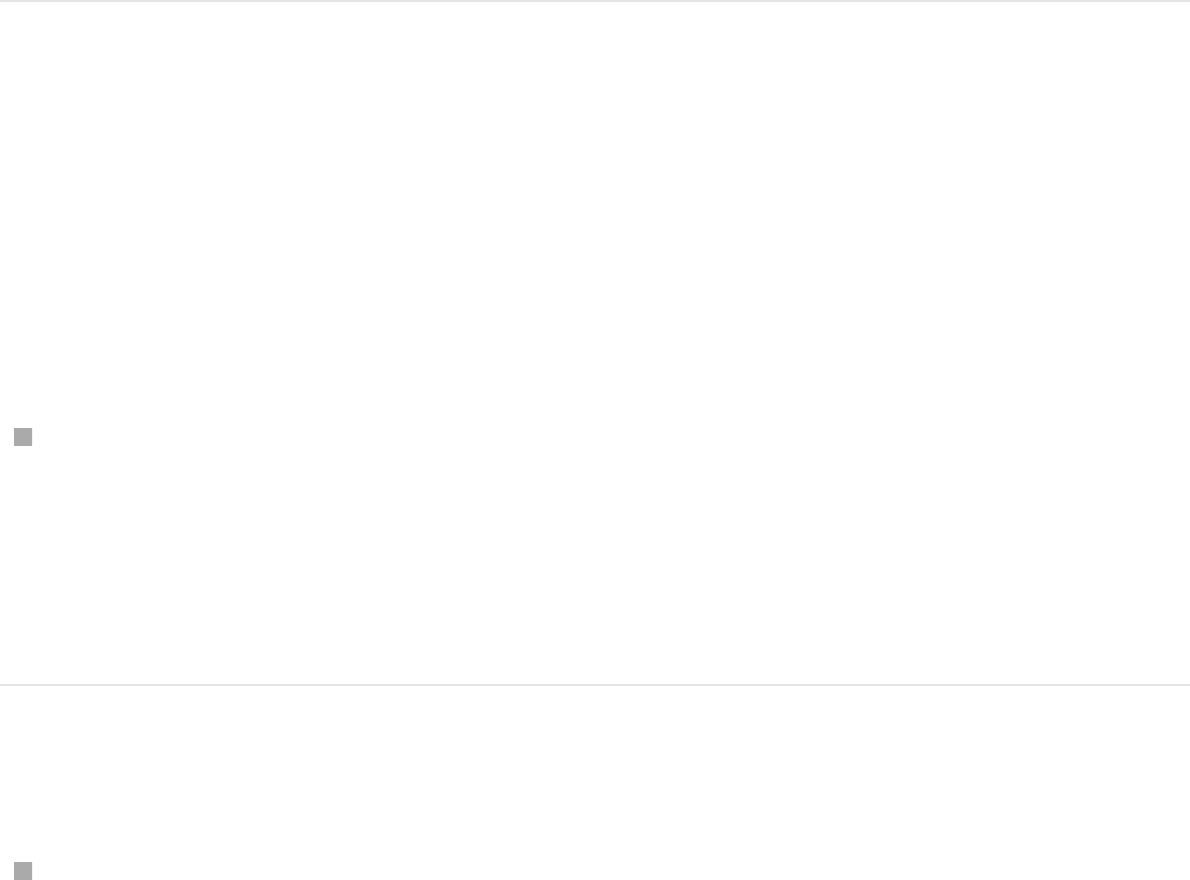
For information on where template-related files are saved,
see .
e. If you want a preview movie to appear in the Motion
Project Browser, select Save Preview Movie.
9. Click Publish.
The template and remaining media are saved and exported to
the Final Cut Pro Transitions Browser. If you did not remove
the reference image, it appears in the template’s thumbnail in
the Final Cut Pro Transitions Browser.
Override the default transition length set in
Final Cut Pro
The duration of transition template is determined by the
Final Cut Pro project settings. However, you can override that
default duration in Motion.
In Motion, select the Project object in the Layers list, then
select the Override FCP checkbox in the Properties Inspector.
The transition also has adjustable In and Out points in the
Final Cut Pro project.
Apply the transition in Final Cut Pro
Locate the transition in the Final Cut Pro Transitions Browser,
then apply the transition to an edit point in the Timeline.
About template files and media save locations
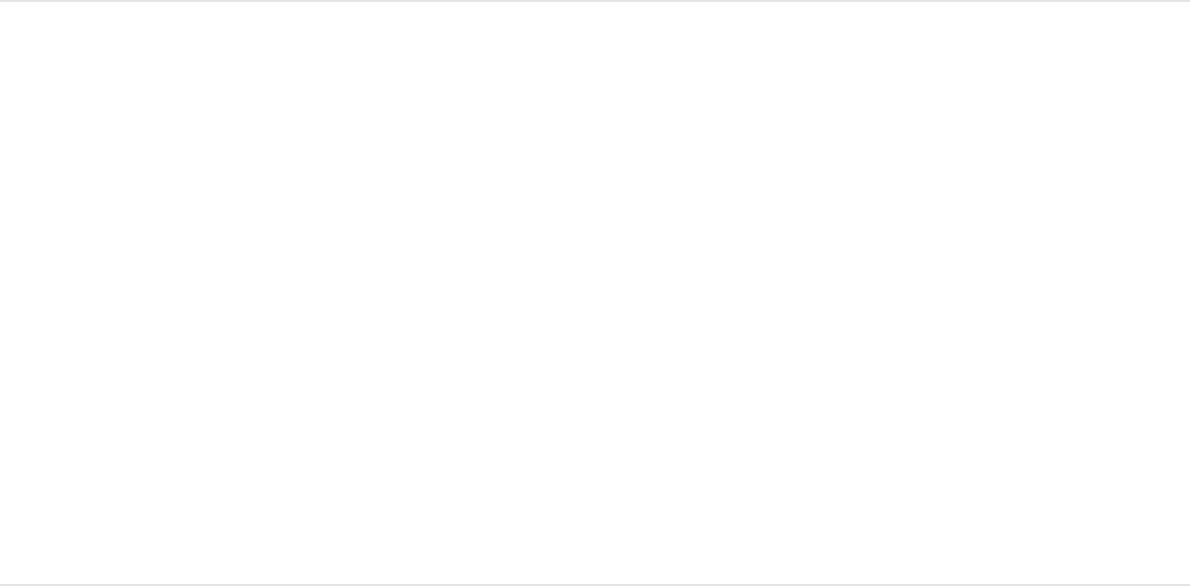
Images or clips in the Motion placeholder layer appear in the
Transitions Browser icon, but are not applied to the clip in the
Final Cut Pro Timeline.
For information on applying and editing transitions in Final Cut Pro,
see .
Example: Create a Prism Blur transition
This example demonstrates how to create an original, simple
Final Cut Pro X transition in Motion. Clip A dissolves into clip B
with a prism blur effect.
1. Choose File > New (or press Command-N).
2. In the Project Browser, select Final Cut Transition, choose the
project preset required for your Final Cut project, set the
Duration to 200 frames, then click Open.
Note: This example uses the Broadcast HD 720 preset.
The project opens and contains a single group with two
placeholder layers: Transition A and Transition B.
3. Optional: To preview what the effect will look like, drag a still
image from the File Browser to Transition A in the Layers list
and then drag a different still image to Transition B, releasing
the mouse button when the pointer changes to a curved
arrow.
Final Cut Pro X Help
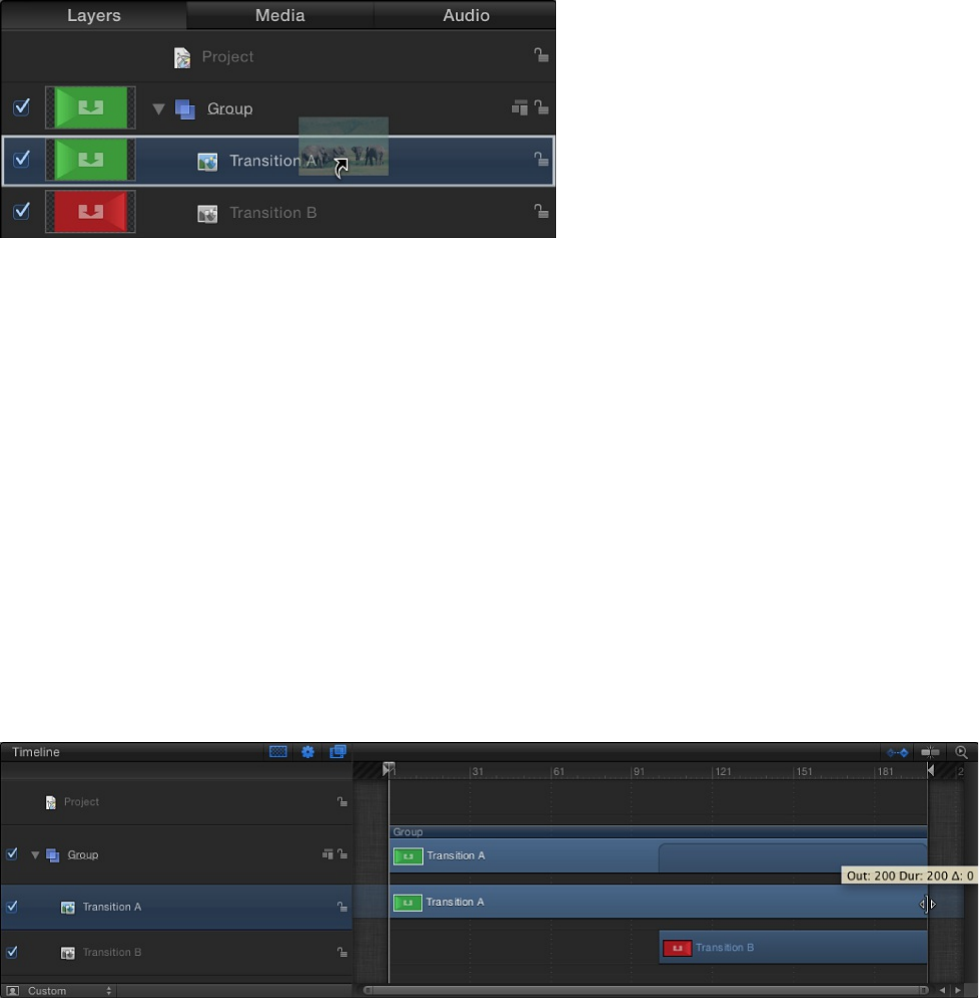
These images are for preview purposes only, and will not be
saved to Final Cut Pro.
Note: This example does not use any images.
When you play the project (press the Space bar), no transition
is present by default. Transition A ends, and transition B
begins abruptly.
4. In the Timeline, position the pointer over the end of the
Transition A bar, then trim the bar by dragging its end edge to
the end of the project.
5. Trim the Transition B bar by dragging its beginning edge to
frame 80.
6. Animate the opacity of Transition A by doing the following:
a. Click the Record button (press A) and select Transition A.
b. Drag the playhead to frame 1, then set Opacity to 100 in
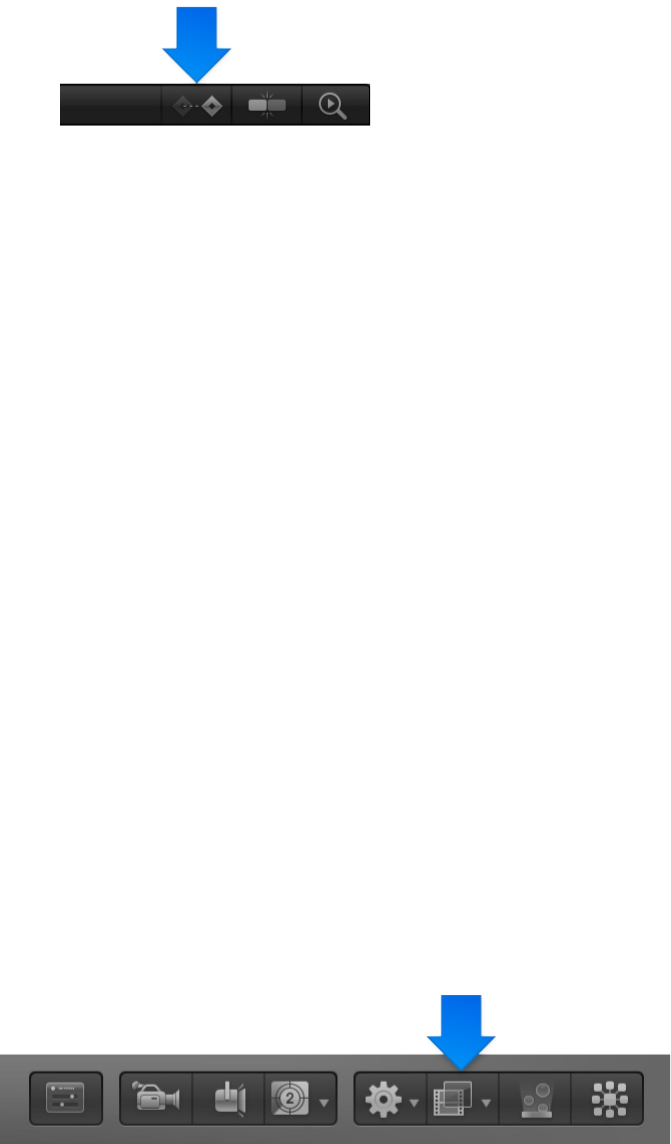
the Properties Inspector.
Because the default Opacity value is 100, move the
Opacity value slider back and forth, or enter 100 in the
adjacent value slider to be sure a keyframe is created.
Tip: To see keyframes in the Timeline, click the Show/Hide
Keyframes button in the upper-right corner of the Timeline.
c. Drag the playhead to frame 80, then set Opacity to 100 in
the Properties Inspector.
Again, adjust the Opacity value to be sure a keyframe is
created. This prevents any dipping to black as transition A
fades into transition B.
d. Drag the playhead to frame 130, then set Opacity to 0 in
the Properties Inspector.
When you play the project, Transition A fades into
Transition B.
7. In the Layers list, select the Group.
8. In the toolbar, click the Add Filter pop-up menu, then choose
Blur > Prism.
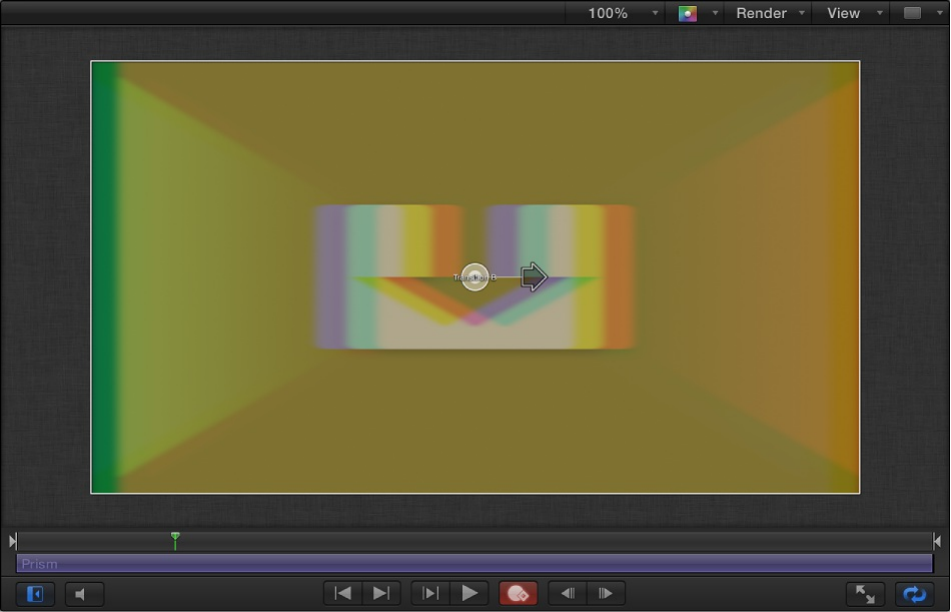
9. Animate the blur amount of the Prism filter by doing the
following:
a. Drag the playhead to frame 1, then open the Filters
Inspector and set Amount to 0.
b. Drag the playhead to frame 105, then in the Filters
Inspector, set Amount to 50.
c. Drag the playhead to frame 200, then in the Filters
Inspector, set Amount to 0.
When you play the project, Transition A fades into
Transition B with a prism blur that moves right, then left.
10. Choose File > Save, then do the following:
a. In the save dialog, enter a name for the template.
If you don’t specify a name, the template appears in the

Final Cut Pro Transitions Browser as “New Template.”
b. Choose a category from the Category pop-up menu.
You can also create a custom category. Categories appear
in the Motion Project Browser and the Final Cut Pro
Transitions Browser.
c. If needed, choose a theme from the Theme pop-up menu.
You can also create themes. Themes appear in the Motion
Project Browser and the Final Cut Pro Themes Browser. A
theme is a metadata tag that helps categorize templates.
d. To retain unused media in the project (media or audio in
the Media list that’s not used in the template that you may
decide to include in the template later), select “Include
unused media.”
For information on where template-related files are saved,
see .
e. If you want a preview movie to appear in the Motion
Project Browser, select Save Preview Movie.
After the prism blur transition is applied to the
Final Cut Pro X Timeline, its duration can be easily
modified. For more information transition duration, see
.
Create a transition background
About template files and media save locations
Create a transition template
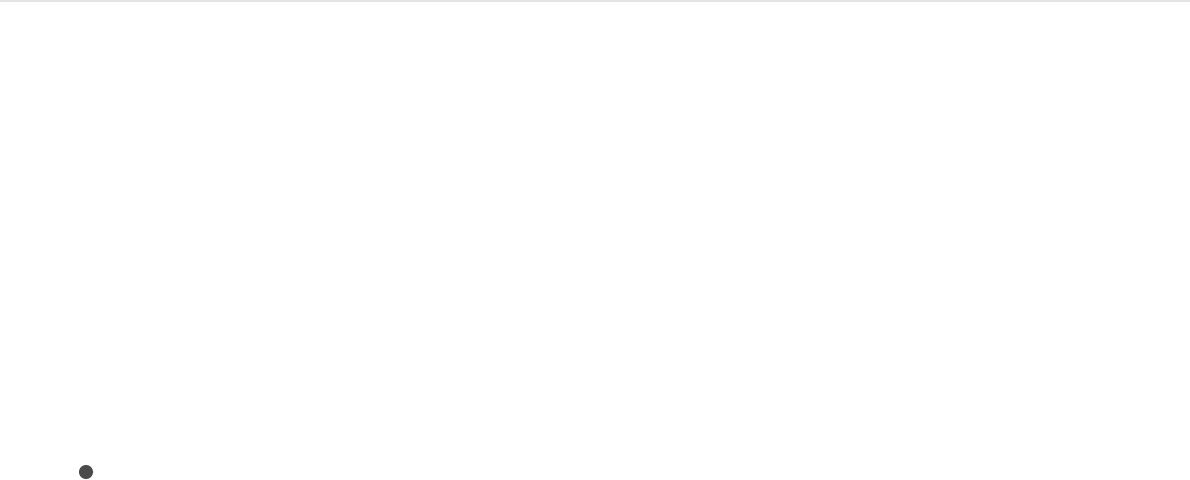
You might want a custom transition to include a background
image or clip. For example, if your Transition A and Transition B
clips are animated to scale down, you can apply a background
image to cover the black areas of the exposed frame. You can
create a background by adding a drop zone to the transition
template. After you apply the transition to a clip in the
Final Cut Pro X Timeline, you can assign source media to the drop
zone.
Drop zones in templates allow Final Cut Pro users to place media
into designated regions of the applied effect. You can add filters,
behaviors, animations, and other effects to drop zones in Motion
to affect clips later added to those drop zones in Final Cut Pro.
For more information, see and
.
1. In the Final Cut Transition project, choose Object > New Drop
Zone.
A drop zone layer (titled “Drop Zone”) appears in the layers list
and Canvas.
2. Select the drop zone layer, then do one of the following in the
Image Inspector:
Use a clip as the drop zone’s source media in
Final Cut Pro: Click the Type pop-up menu, then choose
Media Source.
Placeholders versus drop zones
Drop zones overview
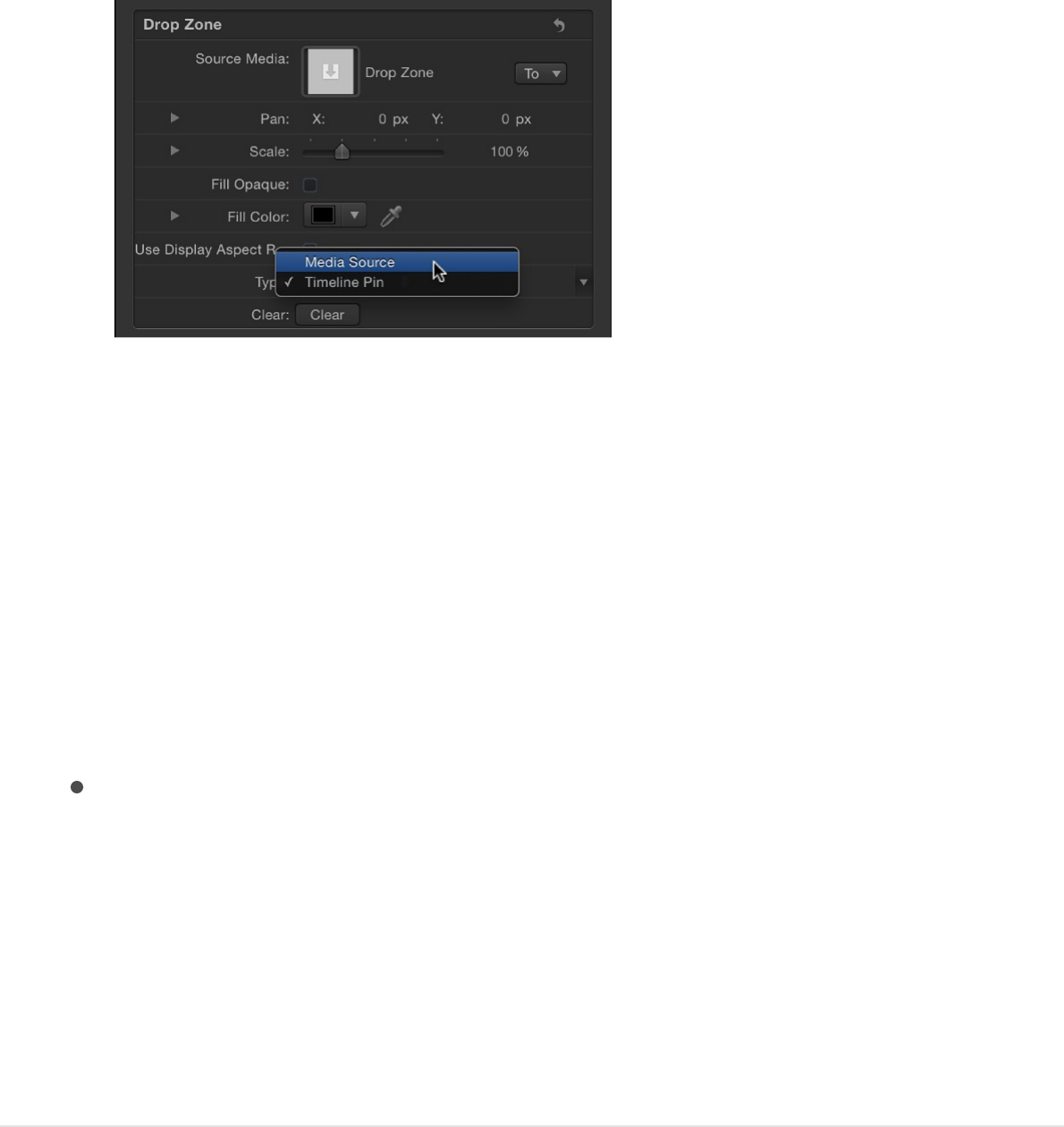
When the transition is added to a Final Cut Pro project, a
Drop Zone image well appears in the Final Cut Pro
inspector. Using this image well, an editor can add a
source clip that appears as a background during the
custom transition. Using the drop zone’s onscreen controls
(accessed by double-clicking the drop zone in the
Final Cut Pro Viewer), an editor can pan or scale the
source clip within the drop zone. For more information,
refer to the .
Use a still image as the drop zone’s media source in
Final Cut Pro: Click the Type pop-up menu, then choose
Timeline Pin.
When the transition is added to a Final Cut Pro project, you
can select a single frame of a clip as the source frame in
the drop zone by dragging a numbered handle along the
Timeline. For more information, see .
Note: You can set a drop zone background color that’s apparent
when the drop zone’s source media is panned or scaled. For
more information, see .
Final Cut Pro X Help
Final Cut Pro X Help
Drop zones overview
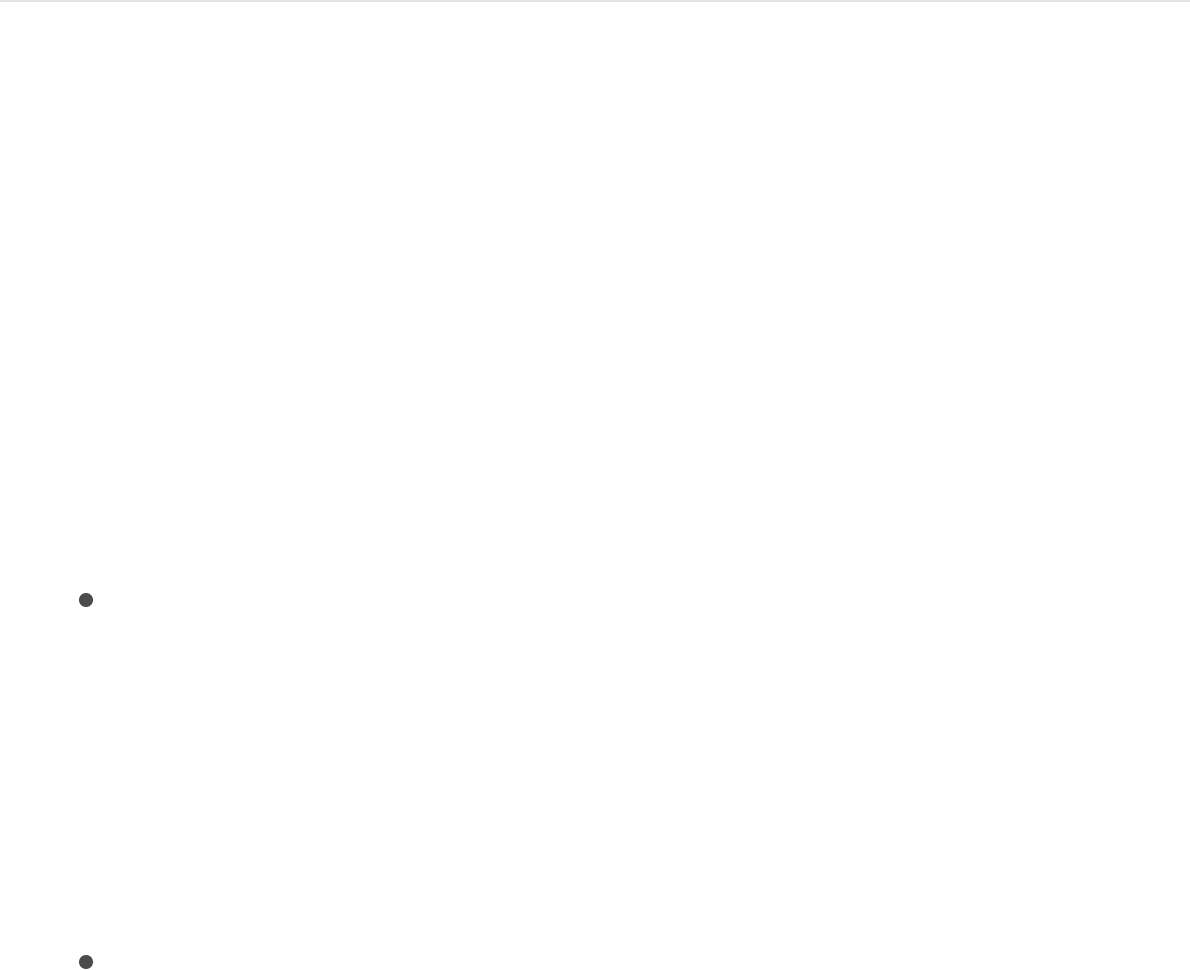
Modify a Final Cut Pro transition
Many presets in the Final Cut Pro X Transitions Browser were
created in Motion. You can modify them in Motion, then save
them as custom transitions in Final Cut Pro.
1. In Final Cut Pro, click the Transitions Browser button in the
toolbar.
The Transitions Browser appears.
2. Locate the transition to edit.
To preview of the effect, move the pointer over the transition’s
thumbnail.
3. Control-click the transition and do one of the following:
If the transition is a Final Cut Pro preset, choose “Open a
copy in Motion” from the shortcut menu.
A copy of the project opens in Motion, and the duplicated
file appears in the Final Cut Pro Transitions Browser.
Note: The “Open a copy in Motion” command is not
available for FxPlug transitions.
If the transition is a template created in Motion, choose
“Open in Motion” from the shortcut menu.
The original project opens in Motion.
4. Modify the project in Motion, then do any of the following:
Save a copy of the Final Cut Pro preset with the default
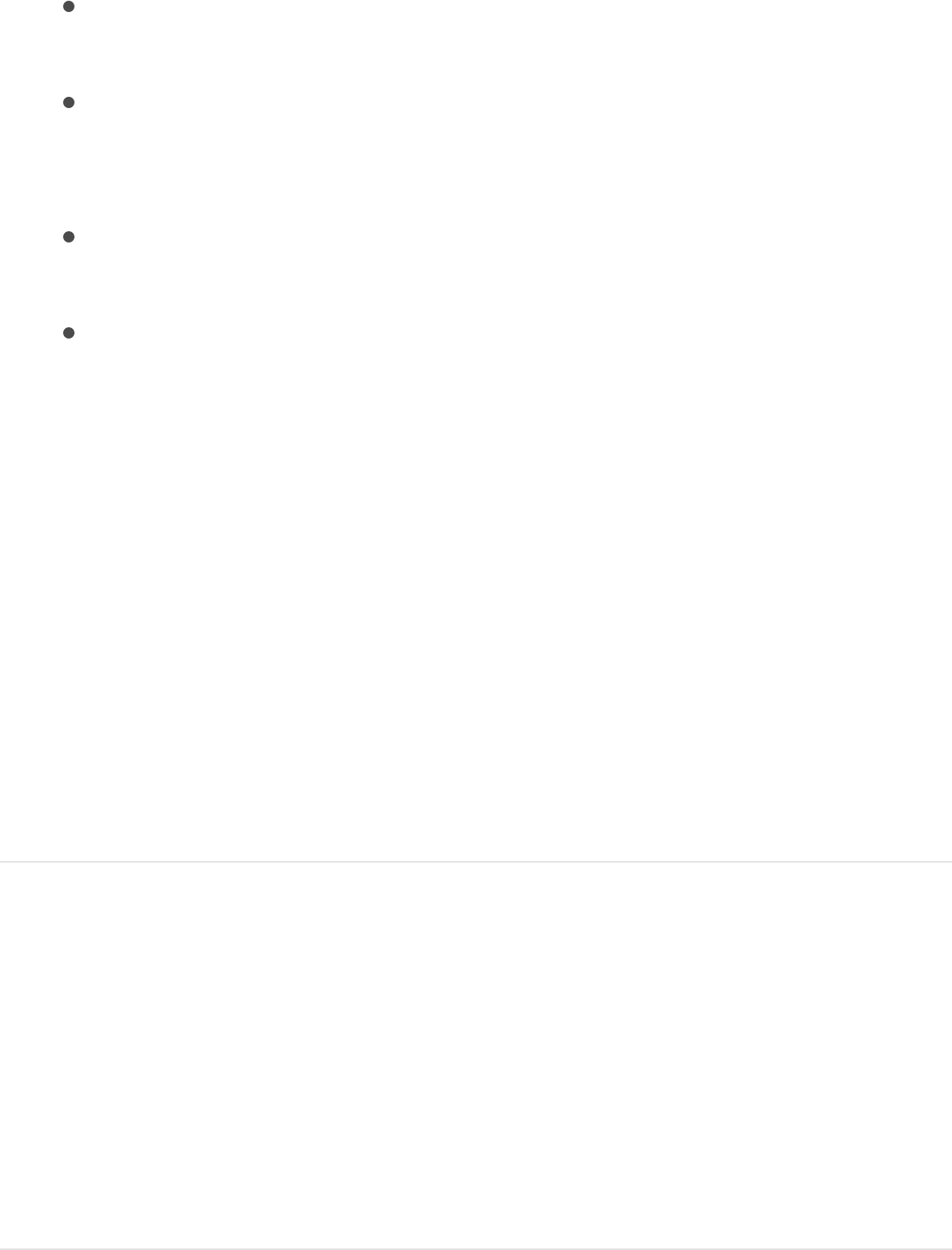
Save a copy of the Final Cut Pro preset with the default
name: Choose File > Save.
Save a copy of the Final Cut Pro preset with a new name:
Choose File > Save As, complete the save dialog
information, then click Publish.
Save the updated Motion-created template and overwrite
the original version: Choose File > Save.
Save the updated Motion-created template as a copy:
Choose File > Save As, complete the save dialog
information, then click Publish.
Note: If the preset Final Cut Pro transition was applied to
the Final Cut Pro Timeline before being modified in Motion,
the saved changes do not affect instances of the transition
in the Final Cut Pro Timeline. However, after the modified
transition is applied to the Final Cut Pro Timeline, any
subsequent changes made in Motion to the template affect
instances of the transition in the Final Cut Pro Timeline.
The template is saved and appears in Transitions Browser in
Final Cut Pro.
Work with title templates
Create a title template
Use the Final Cut Title template to create a custom title that can
be applied to clips in the Final Cut Pro X Timeline.
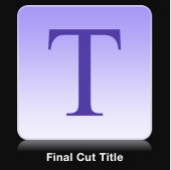
Create a new title template
1. In Motion, choose File > New From Project Browser (or press
Option-Command-N).
2. In the Project Browser, click Final Cut Title, then click the
Preset pop-up menu and choose a project size.
Important: Be sure to create the template at the highest
resolution you will use in your Final Cut Pro project. If you’re
creating 4K-specific templates, you can enable a setting that
allows the Final Cut Pro media browsers to display only
templates designed for use in 4K projects. For more
information, see .
3. Click Open (or press Return).
If the correct preset is already chosen, you can double-click
Final Cut Title in the Project Browser.
A new, untitled Motion project opens containing two layers: a
text layer (Type Text Here) and a placeholder layer (Title
Background).
Set template resolution
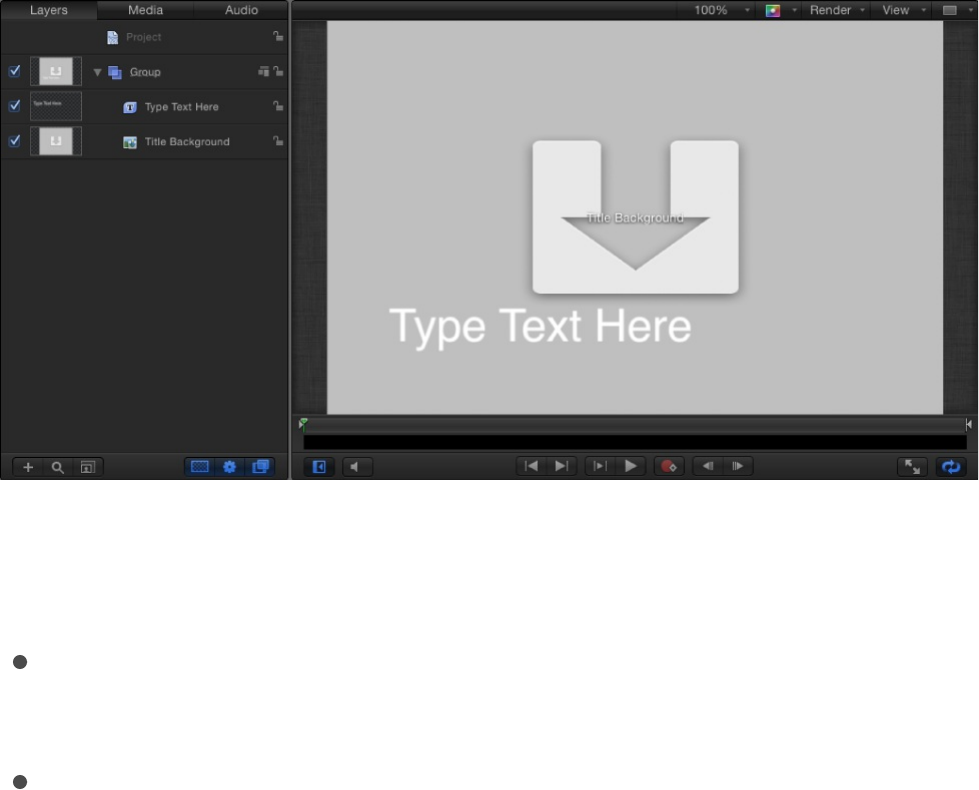
4. To add a reference image to the Title Background placeholder
to preview your work, do one of the following:
From the File Browser or Library, drag a still image onto
the placeholder arrow in the Canvas.
From the File Browser or Library, drag a still image to the
Title Background layer in the Layers list.
Be sure to release the mouse button when the pointer is
over a placeholder (the arrow in the Canvas or Transition
layer in the Layers list). If you miss the target, you create a
new layer, which cannot be dragged to the placeholder
layer.
The image is added to the Title Background layer,
replacing the downward arrow graphic in the Canvas. This
image is temporary media used to preview the effect you
are building. It is not used in the Final Cut Pro X title.
Note: If you don’t want to use a reference image or do not
want to modify the clip in Final Cut Pro, you can delete the
Title Background placeholder.
5. Modify the text as needed and add animation, filters, text
behaviors, and other effects to create custom titles.
Because users can change the text in Final Cut Pro, it’s not
necessary to modify the default text (“Type Text Here”) in
Motion. You can adjust and animate parameters in the Text
Inspector, Filters Inspector, Behaviors Inspector, and
Properties Inspector to create a memorable title sequence.
For more information about using text, see
and .
6. To allow Final Cut Pro users to modify specific parameters,
choose Publish from the Animation pop-up menu of each
parameter you want to make accessible.
Publishing a parameter makes its user interface control (the
slider, checkbox, or dial) available in the Final Cut Pro
Inspector when the custom title is added to a clip. Published
parameters can be adjusted and keyframed in Final Cut Pro.
For more information, see .
For information specific to publishing text parameters, see
.
7. Optional: When you’re satisfied with the custom title you’ve
built, you can remove the preview image from the template by
selecting the Effect Source layer, then clicking the Clear
button in the Image Inspector.
The temporary image is removed and not saved to the
template’s Media folder. For more information, see
.
8. Choose File > Save, then do the following:
Basic text overview
Animated text overview
Add parameter controls overview
About publishing text parameter controls
About
template files and media save locations
a. In the save dialog, enter a name for the template.
If you don’t specify a name, the template appears in the
Final Cut Pro Titles Browser as “New Template.”
b. Choose a category from the Category pop-up menu.
You can also create a custom category. Categories
represent how the effects are organized in the Motion
Project Browser and in the Final Cut Pro Titles Browser.
Custom categories also appear in the browsers.
c. If needed, choose a theme from the Theme pop-up menu.
You can also create themes. Themes appear in the Motion
Project Browser and in the Final Cut Pro Themes Browser.
A theme is a metadata tag that assists in categorizing
different templates as being part of a single family. For
example, you may have different template types that are
related to the same project, such as a transition, an effect,
and a group of titles. By tagging the templates with the
same theme, all templates, regardless of their template
type, appear in the Final Cut Pro Themes Browser.
Themed templates also appear in other effects browsers.
For example, a themed Final Cut Title template appears in
the Final Cut Pro Themes Browser as well as in the Titles
Browser.
d. To retain unused media in the project (media or audio in
the Media list that is not used in the template but which
you may want to include in the template later), select
“Include unused media.”
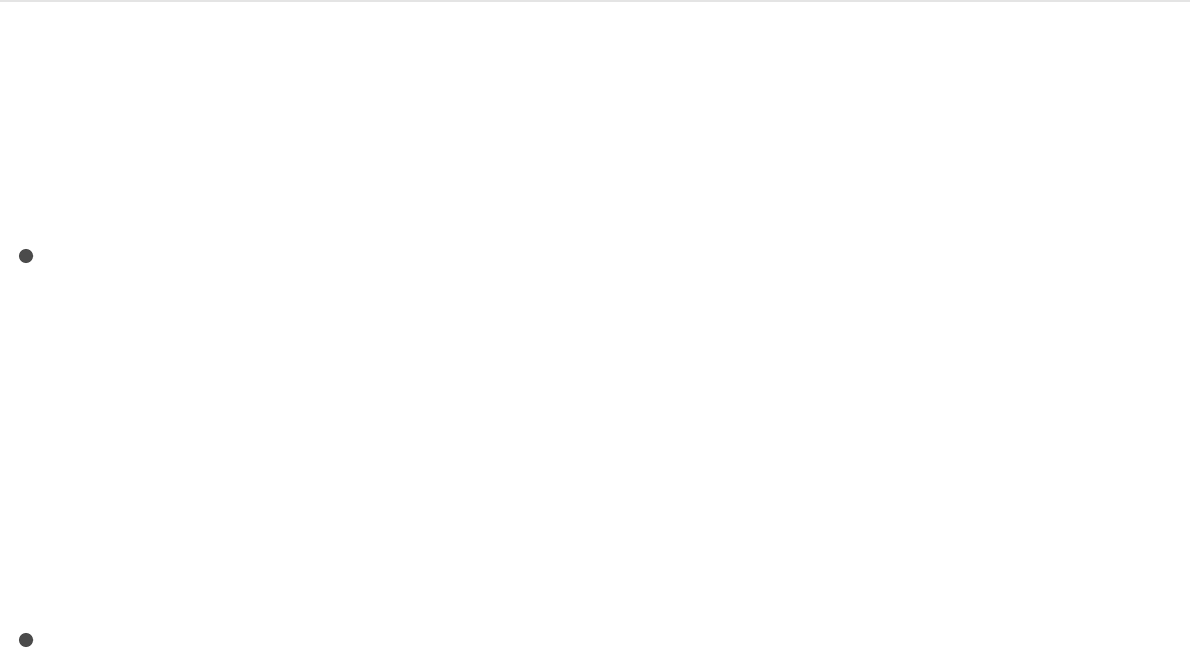
For information on where template-related files are saved,
see .
e. If you want a preview movie to appear in the Motion
Project Browser, select Save Preview Movie.
9. Click Publish.
The template and remaining media are saved and exported to
the Final Cut Pro Titles Browser. If you did not remove the
reference image, it appears in the template’s thumbnail in the
Final Cut Pro Titles Browser.
Apply the title in Final Cut Pro
From the Final Cut Pro Titles Browser, do one of the following:
Drag the title into the Timeline, above the clip you want to
composite it over.
When you release the mouse button, the title is anchored to
the clip, and the clip is used as the background. The title can
span multiple clips in the Timeline. The clips populate the Title
Background placeholder, inheriting any transforms, filters, or
other effects applied to the placeholder in Motion.
Drag the title to the main Timeline as a clip.
When you release the mouse button, the title is added to the
main Timeline. If the title effect contains a Title Background
placeholder, the placeholder is ignored, and a background
clip cannot be specified. Drag the In and Out points to
increase or decrease the duration of the title.
About template files and media save locations
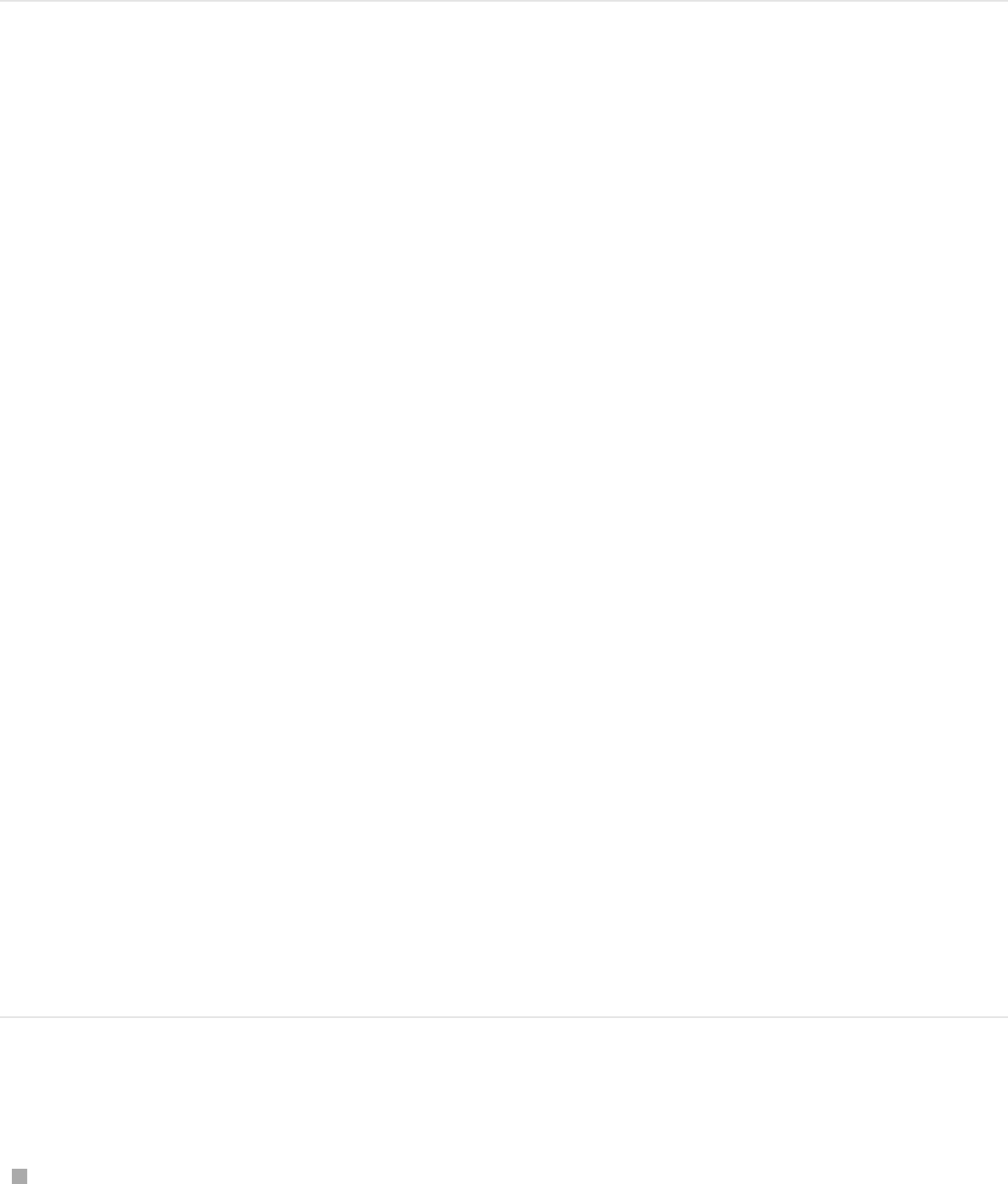
For information on working with titles in Final Cut Pro, see
.
Create a title background
In a title template, the Title Background placeholder is not
intended to hold source media (images or movie clips) added in
Motion. Although you can drag an image or clip onto the Title
Background placeholder in Motion to preview how the titles will
look composited over media, those images are never used in
Final Cut Pro X. If you want to give Final Cut Pro users the option
of adding their own source media a title, add a drop zone to the
title template in Motion.
Drop zones can be any size and can be placed in any region of
the frame. You can add filters, behaviors, and animations to drop
zones in Motion so those effects influence clips later added in
Final Cut Pro. For more information on drop zones, see
. To better understand the difference between
placeholders and drop zones, see
.
Create a background for a title template
In a Final Cut Title project in Motion, choose Object > New
Drop Zone.
A drop zone layer (titled “Drop Zone”) appears in the layers list
Final Cut Pro X Help
Drop
zones overview
Placeholders versus drop
zones
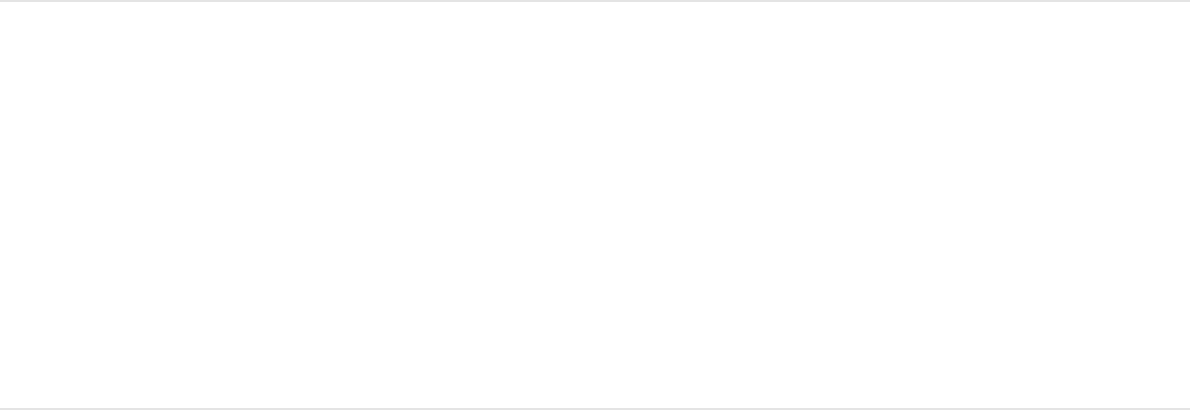
and Canvas.
When the template is saved in Motion, the title is added to the
Final Cut Pro Titles Browser. When a Final Cut Pro editor add
the title to their Timeline, a Drop Zone image well appears in
the Final Cut Pro inspector. Using this image well, an editor
can add a source clip that appears beneath the titles. Using
the drop zone’s onscreen controls (accessed by double-
clicking the drop zone in the Viewer), an editor can pan or
scale the source clip within the drop zone. For more
information, refer to .
Tip: From Motion, you can publish a rigged checkbox that
turns the drop zone on or off in the main Final Cut Pro
Timeline. Alternatively, you can create two versions of the title
template, one that uses a standard drop zone as a
background and one that doesn’t. For more information on
rigging, see . For more information on
publishing, see .
Modify a Final Cut Pro X title
The presets in the Final Cut Pro X Titles Browser were created in
Motion. You can modify these presets in Motion, then save them
as new title effects in Final Cut Pro.
1. In Final Cut Pro, click the Titles Browser button in the toolbar.
2. In the Titles Browser, locate the title to edit.
Final Cut Pro X Help
Rigging overview
Add parameter controls overview

To preview the title effect, move the pointer over title’s
thumbnail.
3. Control-click the title and do one of the following:
If the title is a Final Cut Pro preset, choose “Open a copy
in Motion” from the shortcut menu.
A copy of the project opens in Motion, and the duplicated
file appears in the Final Cut Pro Titles Browser.
If the title is a template created in Motion, choose “Open in
Motion” from the shortcut menu.
The original project opens in Motion.
4. Modify the project in Motion, then do one of the following:
Save a copy of the Final Cut Pro preset with the default
name: Choose File > Save.
Save a copy of the Final Cut Pro preset with a new name:
Choose File > Save As, complete the save dialog
information, then click Publish.
Save the updated Motion-created template and overwrite
the original version: Choose File > Save.
Save the updated Motion-created template as a copy:
Choose File > Save As, complete the save dialog
information, then click Publish.
Note: If the preset Final Cut Pro title was applied to the
Final Cut Pro Timeline before being modified in Motion, the
saved changes do not affect instances of the title in the
Final Cut Pro Timeline. However, after the modified title is
applied to the Final Cut Pro Timeline, any subsequent
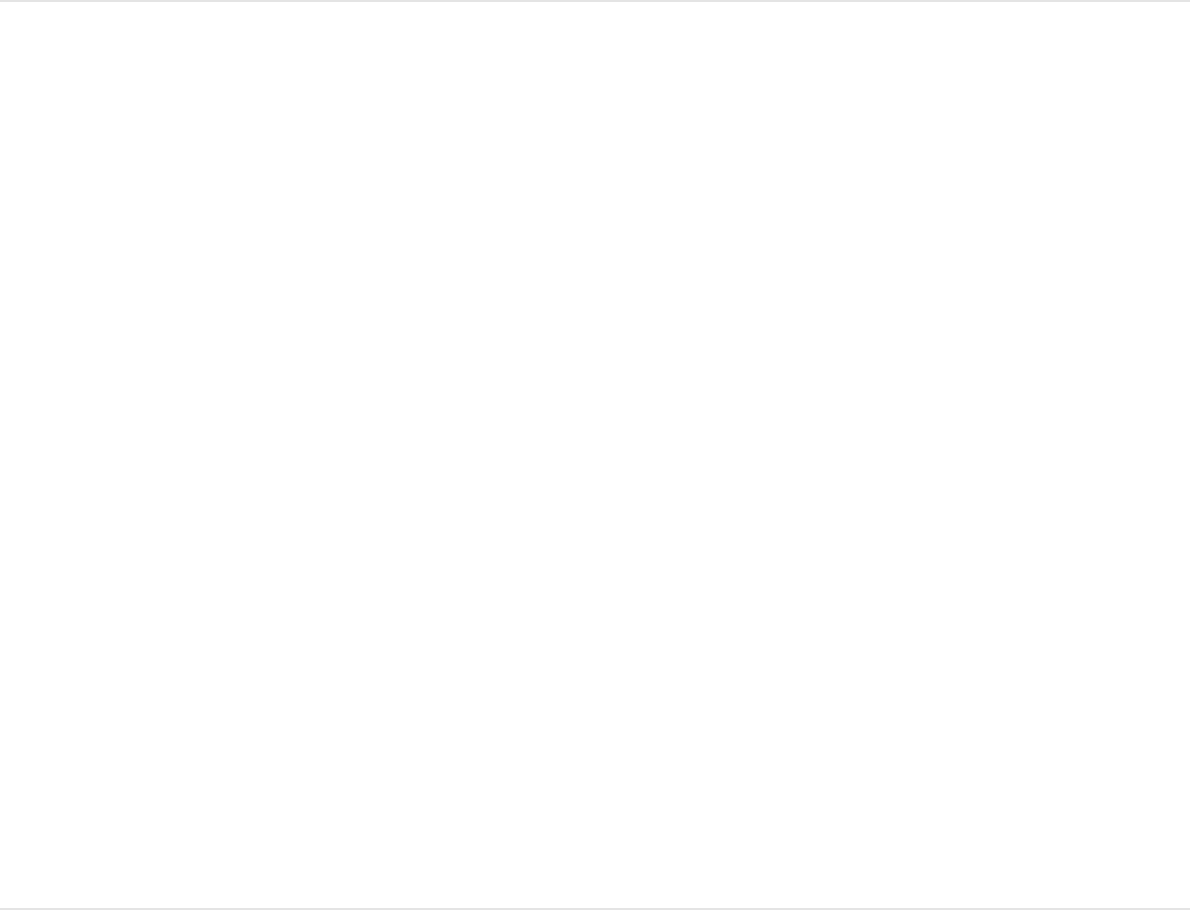
changes made in Motion to the template affect instances
of the title in the Final Cut Pro Timeline.
The template is saved and appears in Titles Browser in
Final Cut Pro.
Work with generator templates
Create a generator template
Use the Final Cut Generator template to create a custom
generator that can be applied to clips in the Final Cut Pro X
Timeline. A generator template is similar to a standard Motion
project. However, when saved, it’s exported to the Generators
Browser in Final Cut Pro.
Like any content added to a Final Cut Pro project, a generator
template can be composited over a clip in the Final Cut Pro
Timeline, or added to the main Timeline. The duration of the
generator in Final Cut Pro is determined by its duration when
created and saved in Motion.
Create a new generator template
1. In Motion, choose File > New From Project Browser (or press
Option-Command-N).
2. In the Project Browser, click Final Cut Generator, then choose
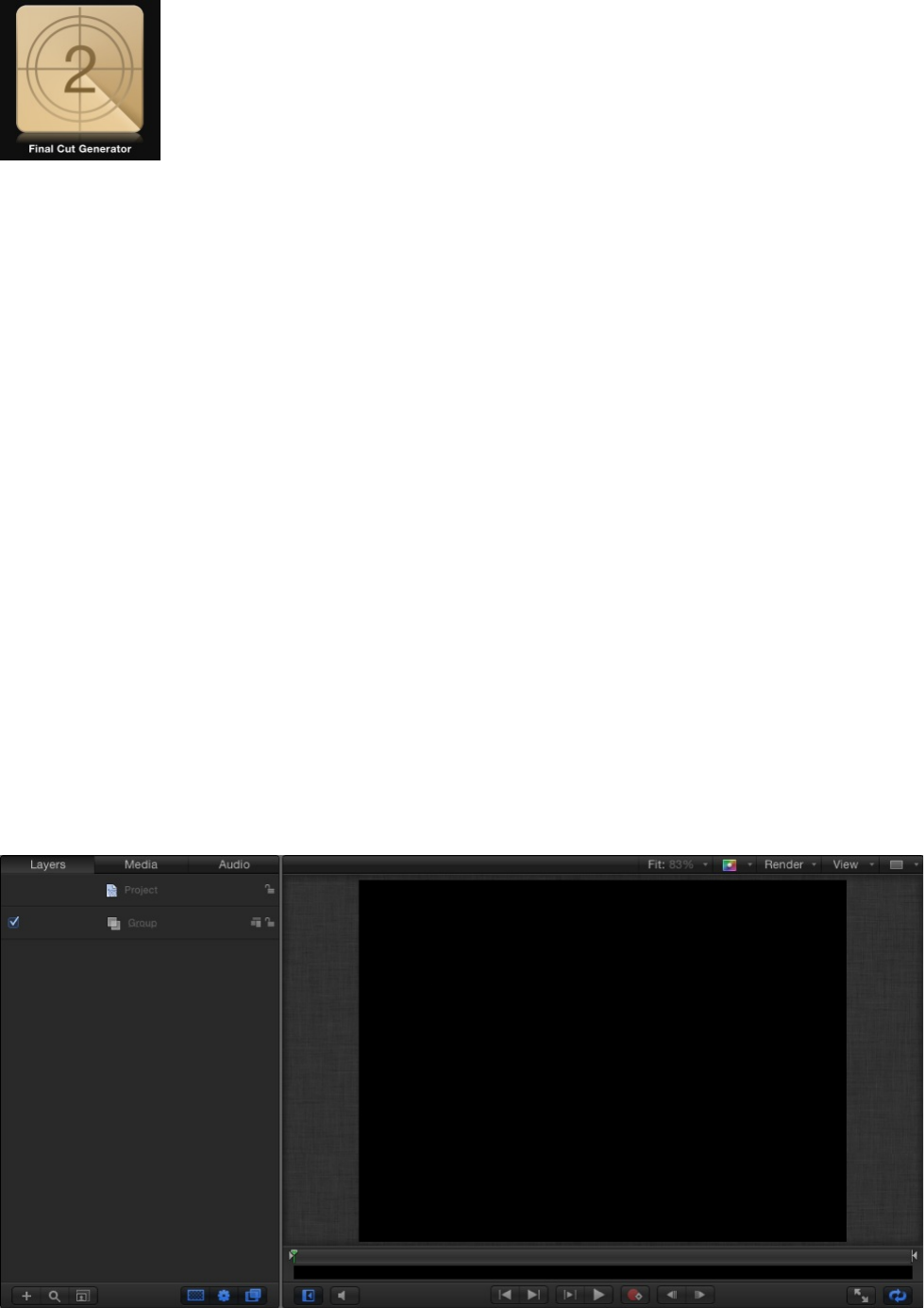
a project size from the Preset pop-up menu.
Important: Be sure to create the template at the highest
resolution you will use in your Final Cut Pro project. If you’re
creating 4K-specific templates, you can enable a setting that
allows the Final Cut Pro media browsers to display only
templates designed for use in 4K projects. For more
information, see .
3. Click Open (or press Return).
If the correct preset is already chosen, you can double-click
Final Cut Generator in the Project Browser.
A new, untitled project opens. The project contains no
placeholders.
Set template resolution
4. Build the project as you would any other Motion project, using
shapes, text, behaviors, camera animation, and so on.
Note: You can also add drop zones to create additional
effects, such as a picture-in-picture effect. Drop zones allow
Final Cut Pro users to place media into designated regions of
the applied effect. For more information, see
and .
5. To allow Final Cut Pro users to modify specific parameters,
choose Publish from the Animation pop-up menu of each
parameter you want to make accessible.
Publishing a parameter makes its user interface control (the
slider, checkbox, or dial) available in the Final Cut Pro
Inspector when the custom effect is applied to a clip.
Published parameters can be adjusted and keyframed in
Final Cut Pro. For more information, see
.
Note: If you have many parameters that you want to adjust
with a single control, you can rig the parameters to a slider,
pop-up menu, or checkbox. When the rig controls are
published with a template, the slider, pop-up menu, or
checkbox becomes available in the Final Cut Pro X project.
For more information, see .
6. Choose File > Save, then do the following:
a. In the save dialog, enter a name for the template.
If you don’t specify a name, the template appears in the
Final Cut Pro Generators Browser as “New Template.”
Drop zones
overview Placeholders versus drop zones
Add parameter
controls overview
Rigging overview
b. Choose a category from the Category pop-up menu.
You can also create a custom category. Categories
represent how the effects are organized in the Motion
Project Browser and in the Final Cut Pro Generators
Browser. Custom categories also appear in the browsers.
c. If needed, choose a theme from the Theme pop-up menu.
You can also create themes. Themes appear in the Motion
Project Browser and in the Final Cut Pro Themes Browser.
A theme is a metadata tag that assists in categorizing
different templates as being part of a single family. For
example, you may have different template types that are
related to the same project, such as a transition, a
generator, and a group of titles. By tagging the templates
with the same theme, all templates, regardless of their
template type, appear in the Final Cut Pro Themes
Browser.
Themed templates also appear in other effects browsers.
For example, a themed Final Cut Generator template
appears in the Final Cut Pro Themes Browser as well as in
the Generators Browser.
d. To retain unused media in the project (media or audio in
the Media list that’s not used in the template but which you
may want to include in the template later), select “Include
unused media.”
For information on where template-related files are saved,
see .
About template files and media save locations
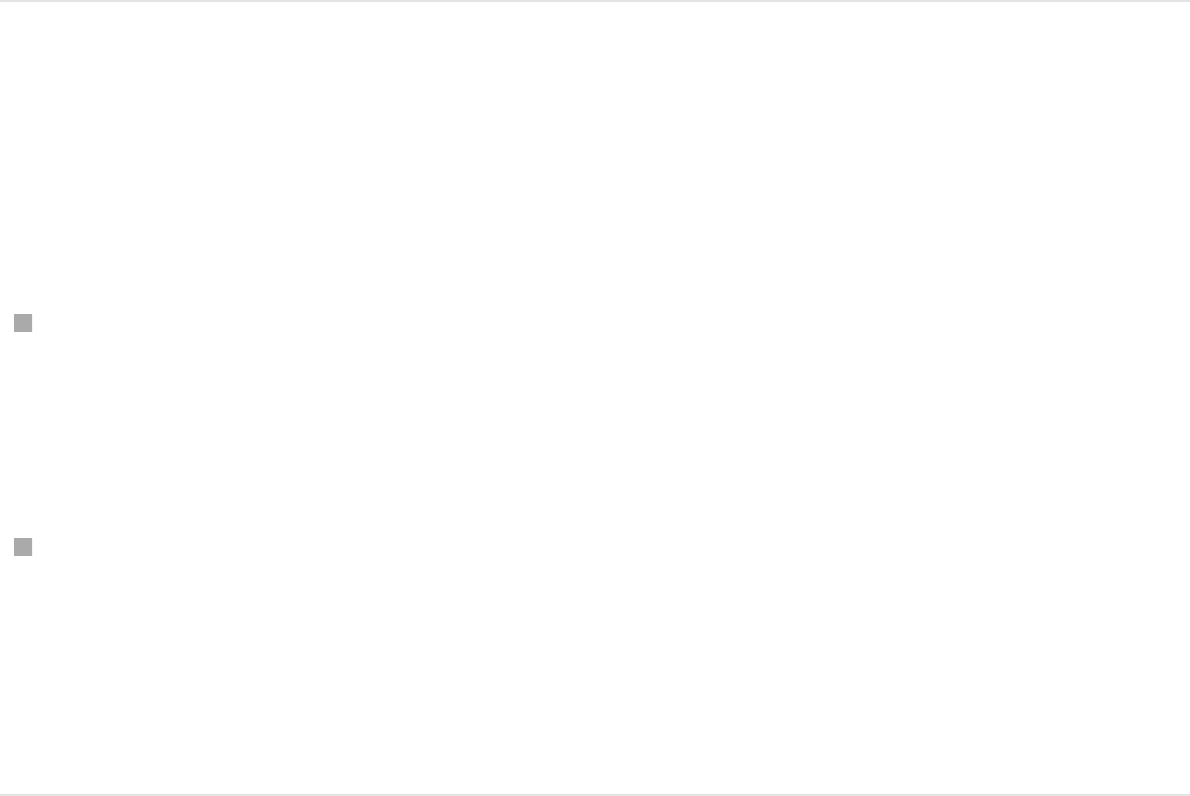
e. If you want a preview movie to appear in the Motion
Project Browser, select Save Preview Movie.
7. Click Publish.
The template is saved and exported to the Final Cut Pro
Generators Browser.
Apply the generator in Final Cut Pro
From the Generators Browser in Final Cut Pro, do one of the
following:
Drag the generator into the Timeline, above the clip you want
to composite it over.
The generator can span multiple clips in the Timeline.
Add the generator to the main Timeline as a clip.
When you release the mouse button, the generator is added
to the main Timeline. Drag the generator’s In and Out points in
the Timeline to change the duration.
For information on working with generators in Final Cut Pro X, see
.
Modify a Final Cut Pro X generator
Many presets in the Final Cut Pro X Generators Browser were
Final Cut Pro X Help
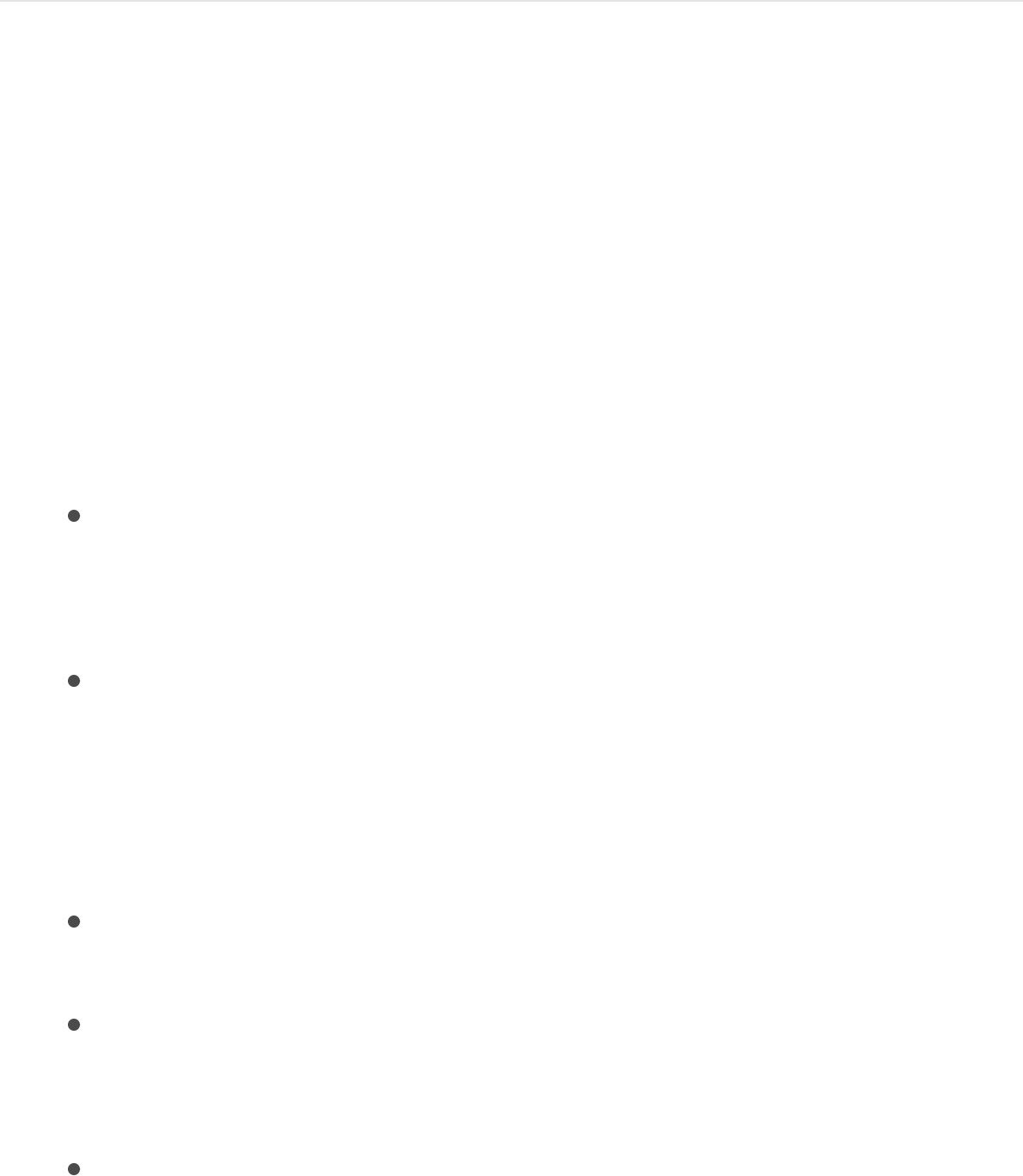
created in Motion. You can modify these presets in Motion, then
save them as generators in Final Cut Pro.
1. In Final Cut Pro X, click the Generators Browser button in the
toolbar.
The Generators Browser appears.
2. Locate the generator to edit.
To preview the generator, move the pointer over the
generator’s thumbnail.
3. Control-click the generator and do one of the following:
If the generator is a Final Cut Pro preset, choose “Open a
copy in Motion” from the shortcut menu.
A copy of the project opens in Motion.
If the generator is a template created in Motion, choose
“Open in Motion” from the shortcut menu.
The original project opens in Motion.
4. Modify the project in Motion, then do any of the following:
Save a copy of the Final Cut Pro preset with the default
name: Choose File > Save.
Save a copy of the Final Cut Pro preset with a new name:
Choose File > Save As, complete the save dialog
information, then click Publish.
Save the updated Motion-created template and overwrite
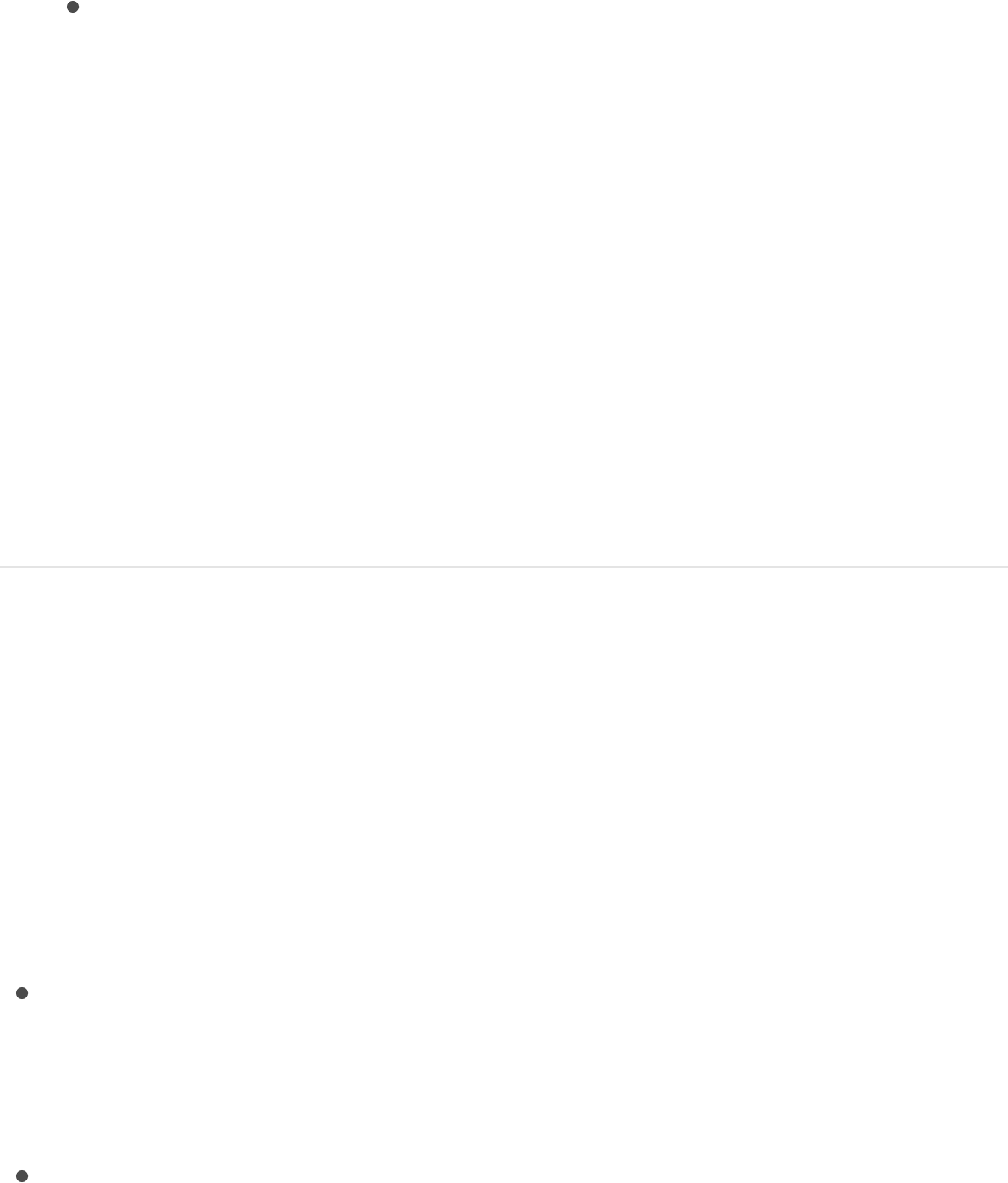
the original version: Choose File > Save.
Save the updated Motion-created template as a copy:
Choose File > Save As, complete the save dialog
information, then click Publish.
Note: If the preset Final Cut Pro generator was applied to
the Final Cut Pro Timeline before being modified in Motion,
the saved changes do not affect instances of the title in the
Final Cut Pro Timeline. However, after the modified title is
applied to the Final Cut Pro Timeline, any subsequent
changes made in Motion to the template affect instances
of the title in the Final Cut Pro Timeline.
The template is saved and appears in Generators Browser in
Final Cut Pro.
Publish a standard Motion project as a
Final Cut Pro X generator
When possible, use the Final Cut Effect, Title, Transition, and
Generator templates to create effects content for Final Cut Pro X.
However, if necessary, you can convert a standard Motion project
for use in Final Cut Pro. There are two ways to do this:
Publish the Motion project as a Final Cut Generator, which
exports the template to the Final Cut Pro Generators Browser,
where it can be applied to the Timeline and edited like any
other generator.
Save the Motion project as a QuickTime file, then import the
QuickTime movie into the Final Cut Pro project like any other
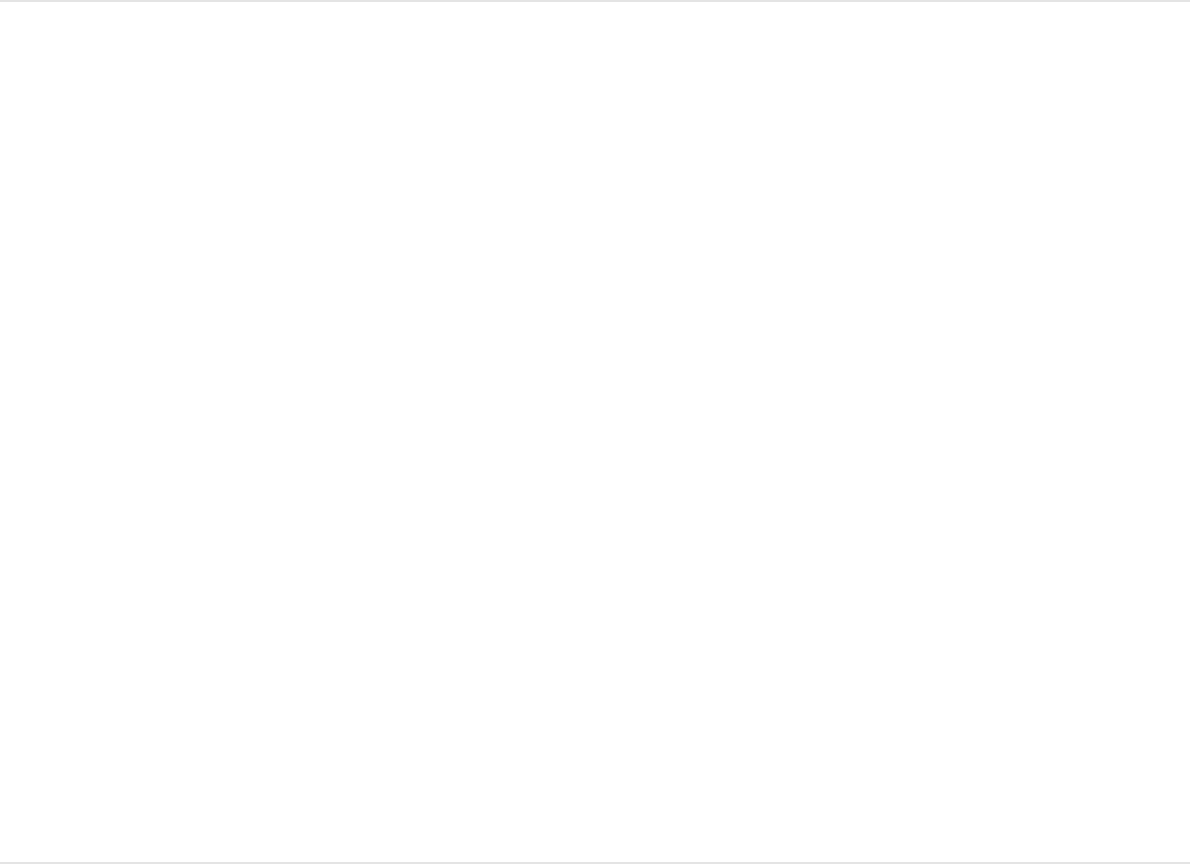
footage.
Although you cannot add an Effect Source, Transition A, Transition
B, or Title Background placeholder to a Motion project, you can
add standard drop zones, which let Final Cut Pro users insert
customized content into the generator.
Like template projects, standard Motion projects let you publish
specific parameters to the Final Cut Pro inspector. For more
information on publishing parameters, see
.
Publish a standard Motion project as a
generator in Final Cut Pro
1. When you save your Motion project, choose File > Publish
Template.
2. In the save dialog, enter a name for the template, complete
the other options, then select Publish as Final Cut Generator.
For more information about save dialog options for templates,
see .
3. Click Publish.
The template is saved and appears in Generators Browser in
Final Cut Pro.
Add parameter controls
overview
Create a generator template
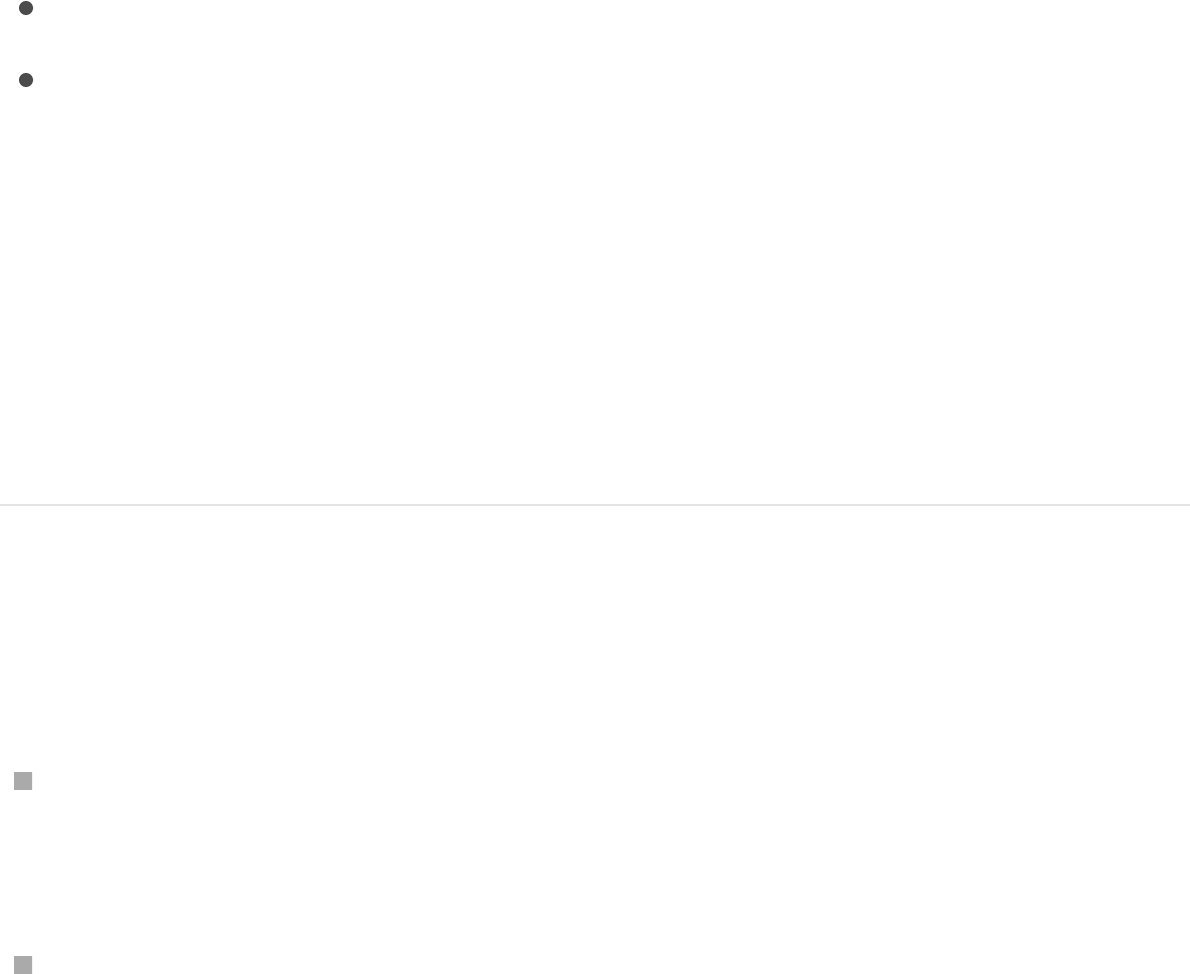
Add, replace, or remove
placeholder images
When creating a template for Final Cut Pro X, you can add an
image to a placeholder layer, replacing the downward arrow
graphic in the Canvas. This allows you to:
Preview the effect you are building in Motion
Create a thumbnail image for the effect in Final Cut Pro
However, this image is not used when the effect is applied to a
clip in Final Cut Pro.
Important: When adding preview media to a placeholder, use a
still image rather than a video clip, which can introduce timing
conflicts in Final Cut Pro.
Add a placeholder image to a template
Do one of the following:
From the File Browser or Library, drag an image onto the
placeholder arrow in the Canvas; when the pointer becomes a
curved arrow, release the mouse button.
From the File Browser or Library, drag an image to the Effect
Source layer in the Layers list; when the pointer becomes a
curved arrow, release the mouse button.
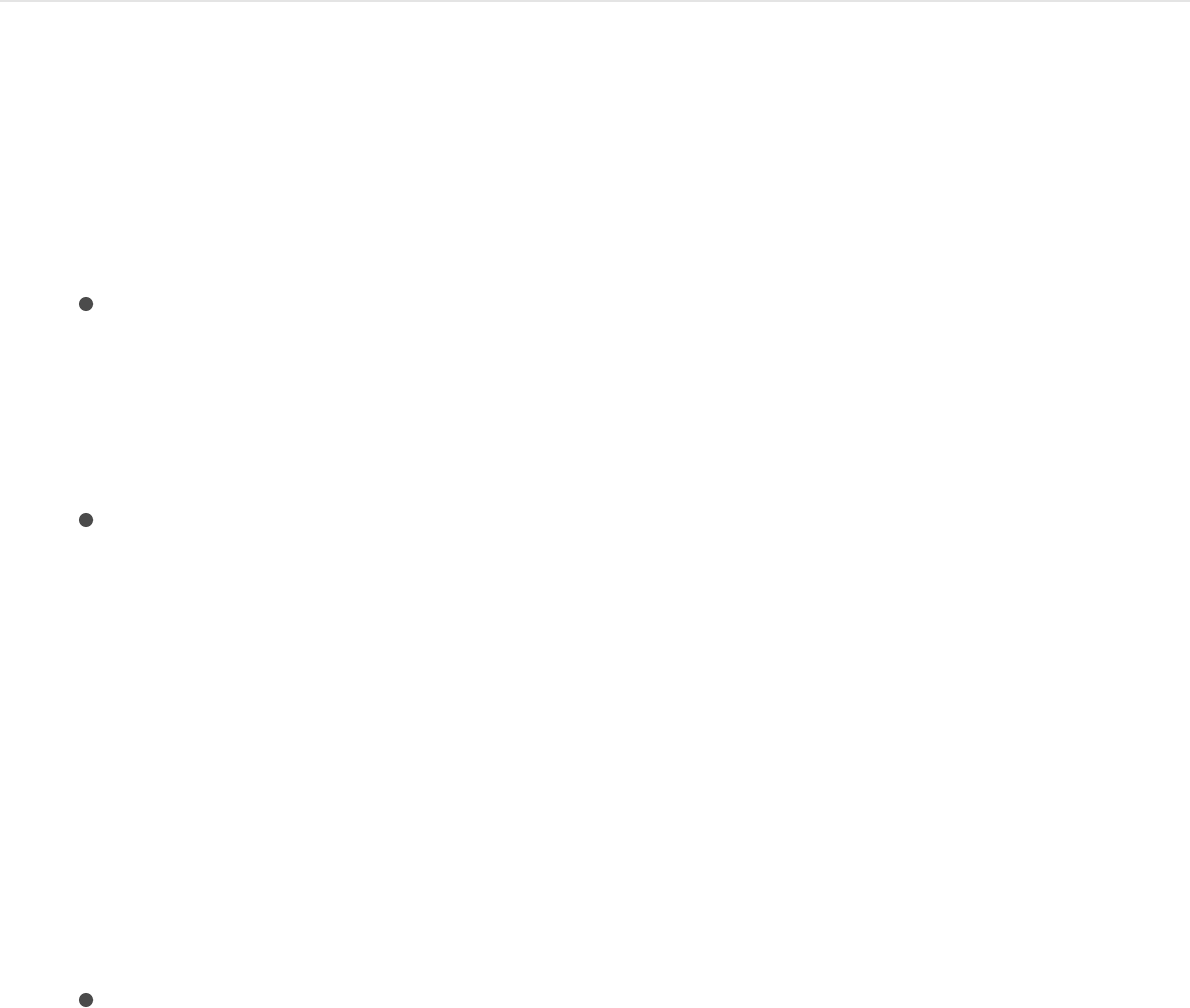
When you publish the template, the image is saved with the
template and is used as the thumbnail for the effect in
Final Cut Pro browser. You can change the image used for the
thumbnail in the Final Cut Pro browser by replacing the
placeholder image.
Replace an image in a template placeholder
1. To replace a reference placeholder image, do one of the
following:
From the File Browser or Library, drag a still image onto
the downward placeholder arrow in the Canvas, and when
the pointer becomes a curved arrow, release the mouse
button.
From the File Browser or Library, drag a still image to the
Effect Source layer in the Layers list, and when the pointer
becomes a curved arrow, release the mouse button.
2. Choose File > Save (or press Command-S).
The “Media exists outside the document. Do you wish to copy
it?” dialog appears.
3. Do one of the following:
To save the new image with the template in the
/Users/username/Movies/ folder in the OS X Finder, click
Copy.
When you save the template, the new image is saved with
the template and is used as the thumbnail for the effect in
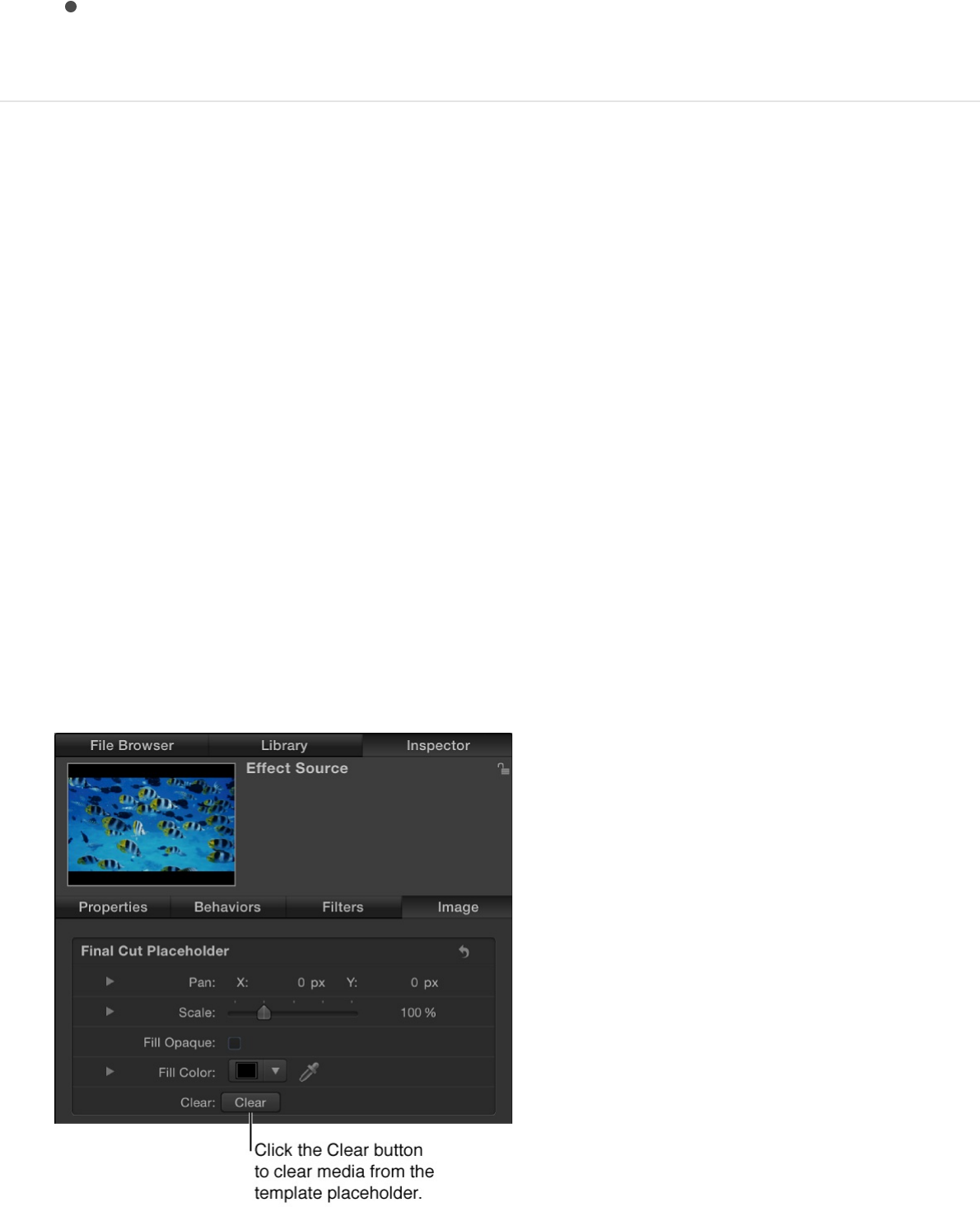
Final Cut Pro browser.
To save the template without the new image, click Don’t
Copy.
Clear media from a template placeholder
When you save a template containing a placeholder image, that
image is stored on your computer in the same folder as the
template (/Users/username/Movies/Motion Templates/), potentially
creating multiple instances of media files and taking up storage
space. To save storage space, you can clear placeholder images
from templates before saving.
1. In the template project, select an Effect Source, Title
Background, Transition A, or Transition B placeholder.
2. In the Image Inspector, click the Clear button in the Final Cut
Placeholder controls.
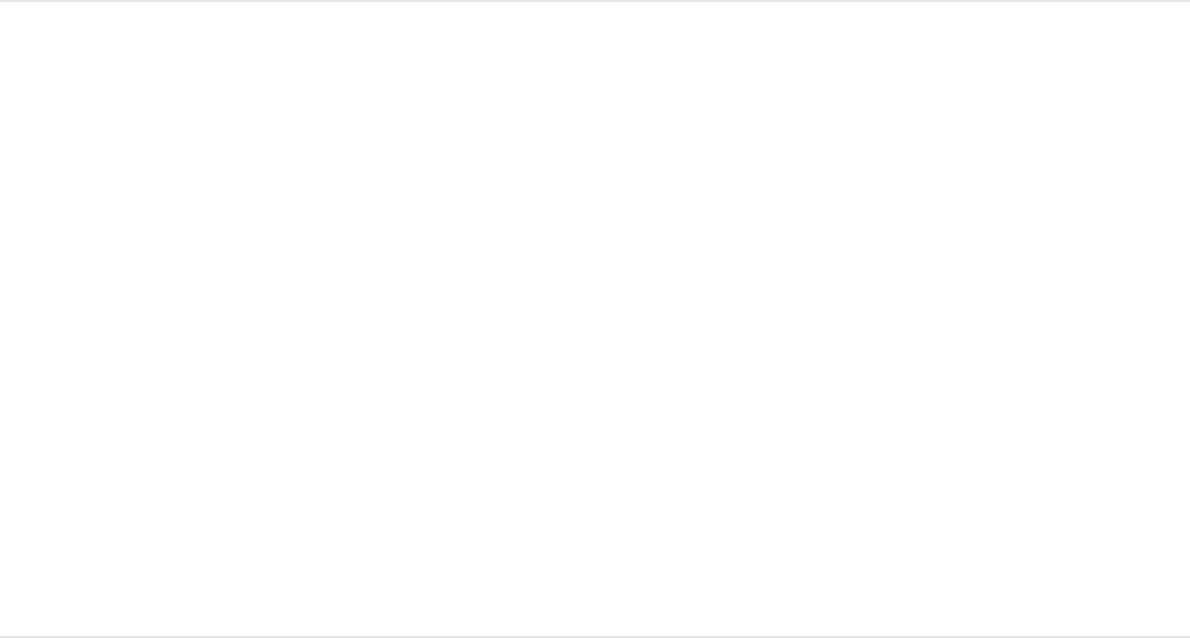
The preview media is removed from the template, and the
placeholder arrow reappears in the affected layer.
Note: When you clear a placeholder image, its source media
is not loaded into Motion the next time you modify the
template (by choosing the “Open a copy in Motion” command
in the Final Cut Pro media browsers). And if you previously
added a placeholder image to create a thumbnail for a
Final Cut Pro effect, clearing the placeholder image from the
template in Motion deletes the thumbnail from Final Cut Pro.
Manually remove media saved with a
template
1. In the OS X Finder, go to the /Users/username/Movies/Motion
Templates/ folder.
2. In the appropriate Effects, Titles, or Transitions folder, open
the theme folder that contains your template, then open the
Media folder.
3. Drag the media to the Trash.
Add parameter controls
Add parameter controls overview
When you use a template in Motion to create an effect, transition,
title, or generator for Final Cut Pro X, you can “publish” nearly any
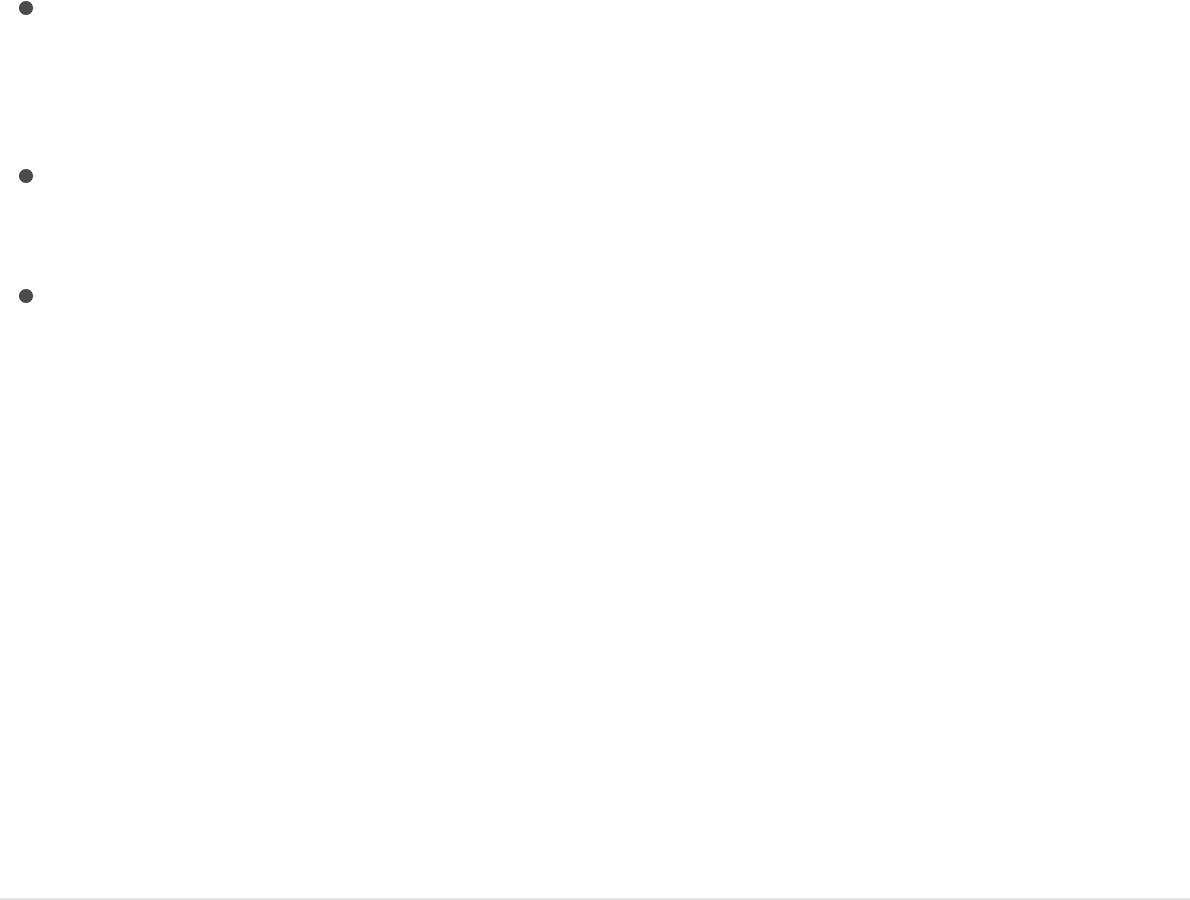
parameter. Publishing a parameter places its user interface
control (a slider, dial, checkbox, and so on) in the Final Cut Pro
inspector, ready to be adjusted. Publishing parameters also lets
you decide how much control (if any) a Final Cut Pro user has over
modifying an effect.
When creating templates in Motion, you have the following
publishing options:
Publish no parameters, making the effect a nonmodifiable
preset with no adjustable controls in the Final Cut Pro
inspector.
Publish specific parameters, giving users limited control over
modifications made in the Final Cut Pro inspector.
Publish rig widgets, which map multiple parameters to a few
pop-up menus, sliders, or checkboxes, enabling editors to
make complex effect adjustments with simplified controls.
Publish parameter controls to
Final Cut Pro
The following tasks describe how to publish parameters,
compound parameters, rig controls, and other template elements.
Published parameters appear in the Final Cut Pro X inspector.
Publish a parameter control
1. In the effect, transition, title, or generator template, select the
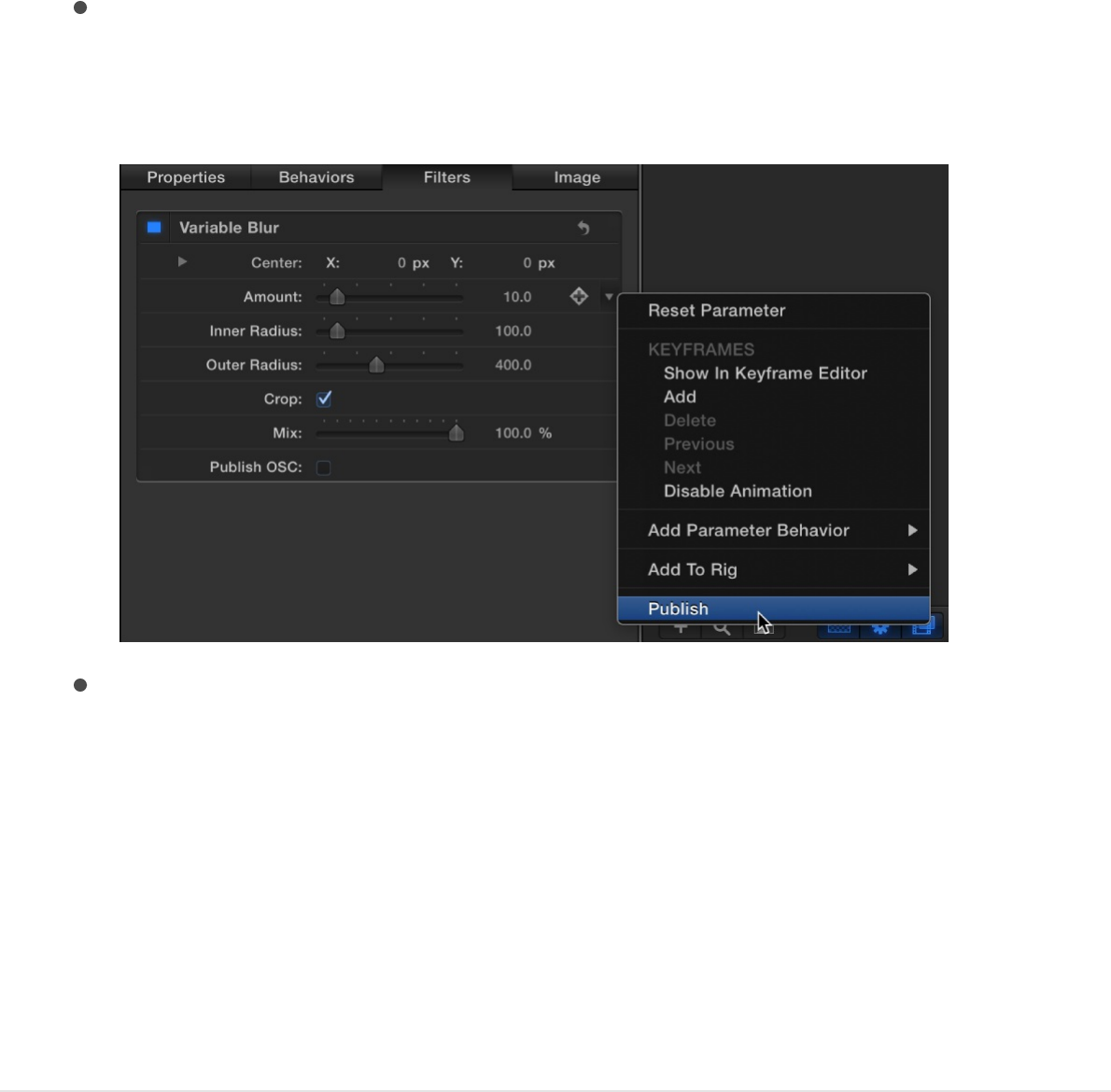
image layer, filter, or behavior containing the parameter to
publish.
2. In the selected item’s Inspector, do one of the following:
Click the parameter’s Animation menu (the downward
arrow that appears when you place the pointer over the
right side of the parameter row), then choose Publish.
Control-click the parameter’s name, then choose Publish
from the shortcut menu.
3. Save the template.
When you apply the modified effect, transition, title, or generator
to a clip in the Final Cut Pro Timeline, the parameter control you
published appears in the Final Cut Pro inspector, ready for
adjustment.
Publish compound parameter controls (a
parameter with nested subparameters)

1. In the template project, select the image layer or effects object
containing the compound parameter to publish.
2. Open the selected item’s Inspector.
To publish a compound parameter to Final Cut Pro in a
collapsed state (its subparameters hidden by a disclosure
triangle), make sure the parameter’s disclosure triangle is
closed.
To publish a compound parameter in an expanded state
(disclosure triangle open and its subparameters exposed),
make sure the parameter’s disclosure triangle is open.
3. Do one of the following:
Control-click the parameter’s name, then choose Publish
from the shortcut menu.
Click the parameter’s Animation menu (the downward
arrow that appears when you place the pointer over the
right side of the parameter row), then choose Publish.
4. Save the template.
The parameter and its subparameter controls are published.
When the modified effect is applied to a clip in Final Cut Pro,
the compound parameter retains its state (collapsed or
expanded) at the time of publishing. If the result is not what
you expected, click the disclosure triangle in the Final Cut Pro
inspector to expand or collapse the subparameters manually.
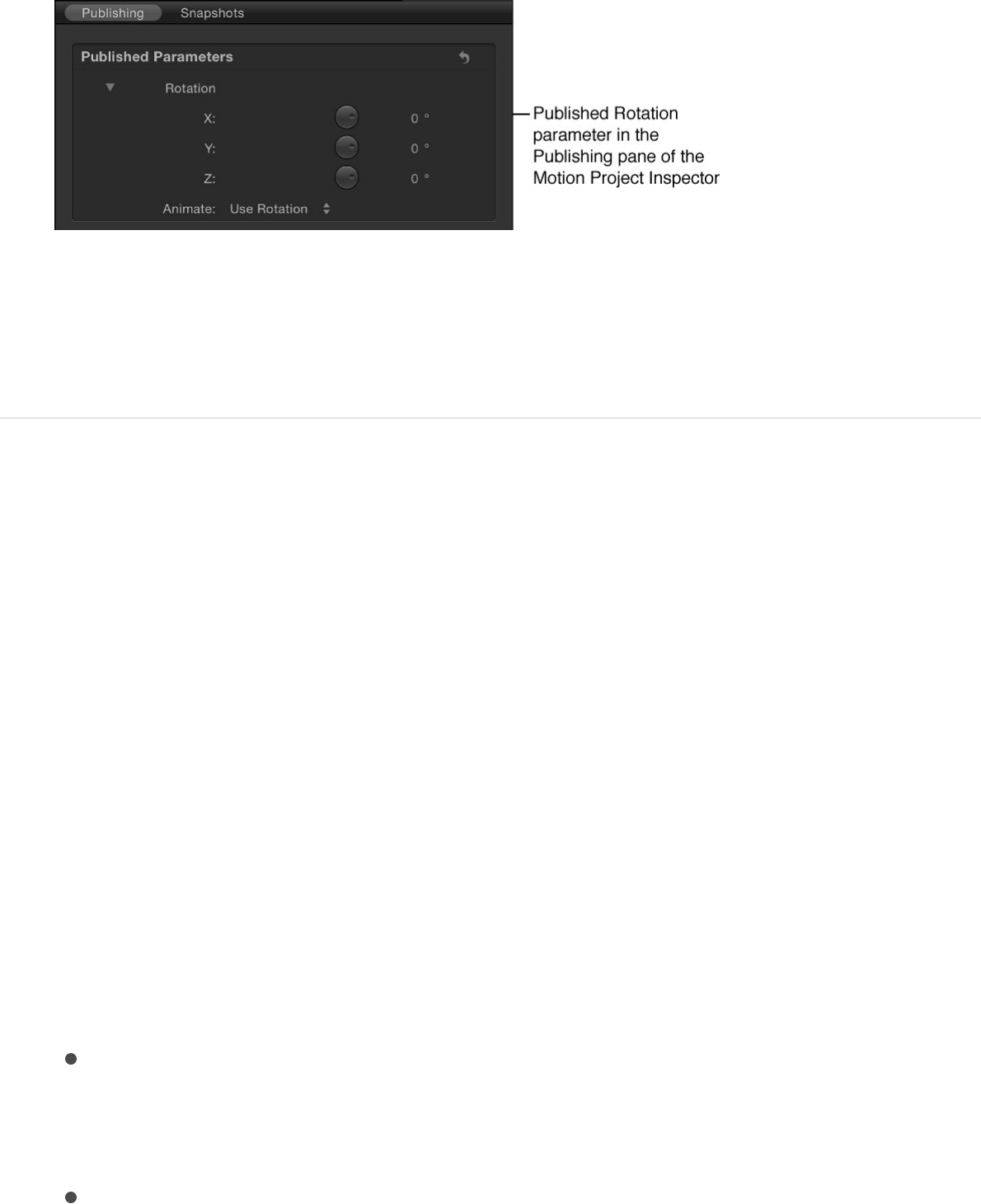
Note: Examples of parameters with subparameters include
Scale (with X, Y, and Z values) and Shear (with X and Y
values).
Publish subparameter controls of a
compound parameter
You can also publish specific subparameters of a compound
parameter. This is a good way to limit an editor’s control over
effects parameters in a Final Cut Pro project.
1. In the template project, select the image layer or effect object
containing the subparameter to publish.
2. In the item’s Inspector, click the compound parameter’s
disclosure triangle to show its subparameters.
3. For each parameter to publish, do one of the following:
Click the parameter’s Animation menu (the downward
arrow that appears when you place the pointer over the
right side of the parameter row), then choose Publish.
Control-click the parameter’s name, then choose Publish
from the shortcut menu.
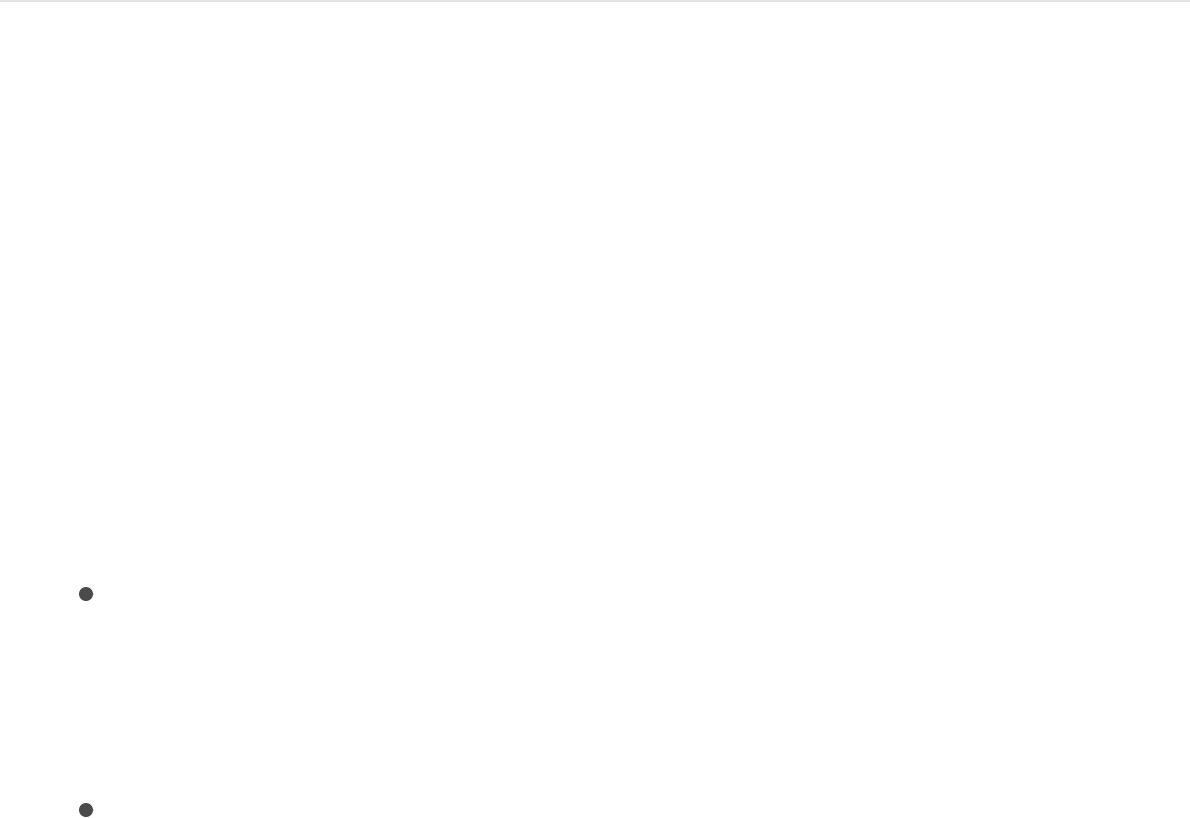
4. Save the template.
The subparameter control is published. When you apply the
modified effect to a clip in Final Cut Pro, the subparameter
appears in the Final Cut Pro inspector.
Publish an activation checkbox for a filter or
behavior
Publishing a filter or behavior activation checkbox lets
Final Cut Pro users quickly turn an effect on or off.
1. In the template project, select the filter or behavior whose
activation checkbox you want to publish.
2. In the Behaviors or Filters Inspector, do one of the following:
In the header row of the behavior or filter, click the
Animation menu (the downward arrow that appears when
you place the pointer over the right side of the row), then
choose Publish.
Control-click the behavior or filter name, then choose
Publish from the shortcut menu.
Note: If you publish only the blue activation checkbox and
no other parameters in the behavior or filter’s group of
controls, only the checkbox is published.
3. Save the template.
When you apply the modified effect to a clip in Final Cut Pro, a
checkbox with the name of the published filter or behavior
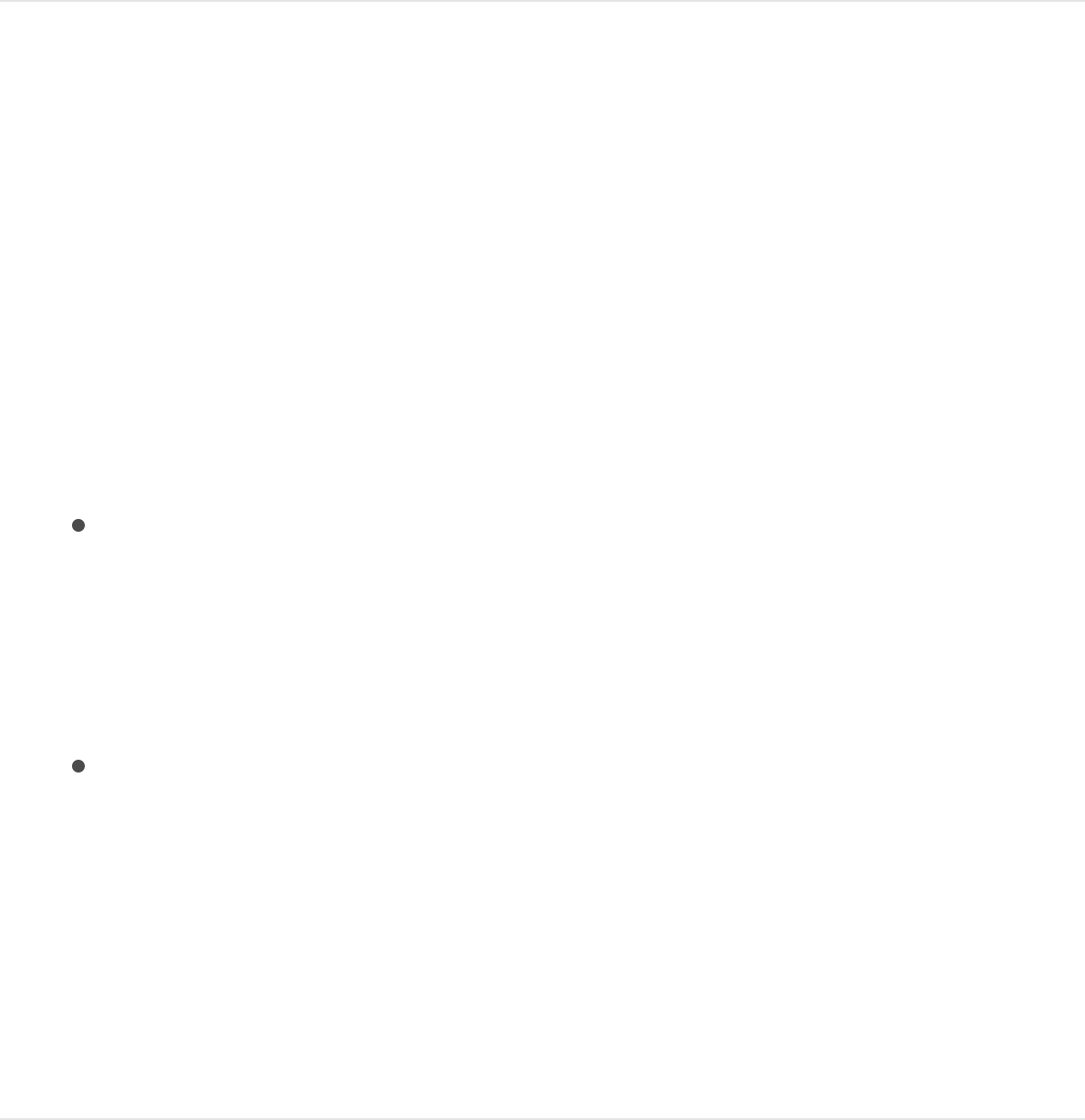
appears in the Final Cut Pro inspector. Deselecting the
checkbox disables the effect of that filter or behavior (including
its constituent parameters).
Publish a rig control (widget)
1. Add a rig to the template, assigning specific parameters to the
rig’s widget controls.
For more information about building rigs, creating widgets, and
assigning parameters, see .
2. Select the rig, then do one of the following in the Rig
Inspector:
In the Checkbox, Pop-up, or Slider widgets, click the
Animation menu (the downward arrow that appears when
you place the pointer over the right side of the widget’s
parameter row), then choose Publish from the shortcut
menu.
Control-click the Checkbox, Pop-up, or Slider parameter
name, then choose Publish from the shortcut menu.
3. Save the template.
When you apply the modified effect, transition, title, or
generator to a clip in the Final Cut Pro Timeline, the rig control
you published appears in the Final Cut Pro inspector.
Publish a gradient editor control
Rigging overview
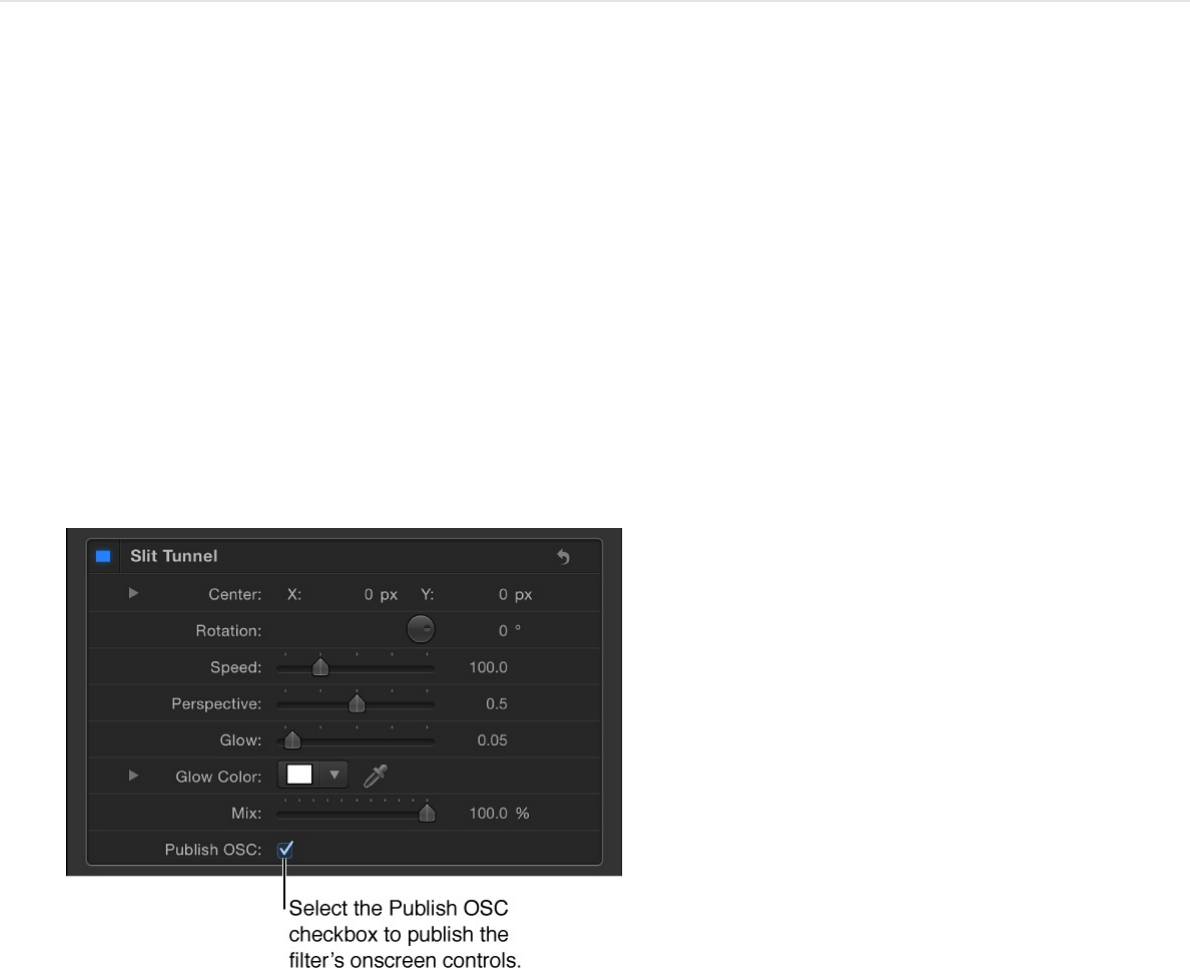
1. In the template project, select the image layer or effect object
that contains the gradient editor to publish.
2. In the item’s Inspector, Control-click the Gradient parameter,
then choose Publish from the shortcut menu.
3. Save the template.
When you apply the modified effect, transition, title, or
generator to a clip in the Final Cut Pro Timeline, the gradient
editor control appears in the Final Cut Pro inspector.
Publish a filter’s onscreen controls
You can publish a filter’s onscreen controls so that Final Cut Pro
users can make filter adjustments by dragging handles in the
Final Cut Pro Viewer.
1. In the template project, select the filter object.
2. In the Filters Inspector, select the Publish OSC checkbox.
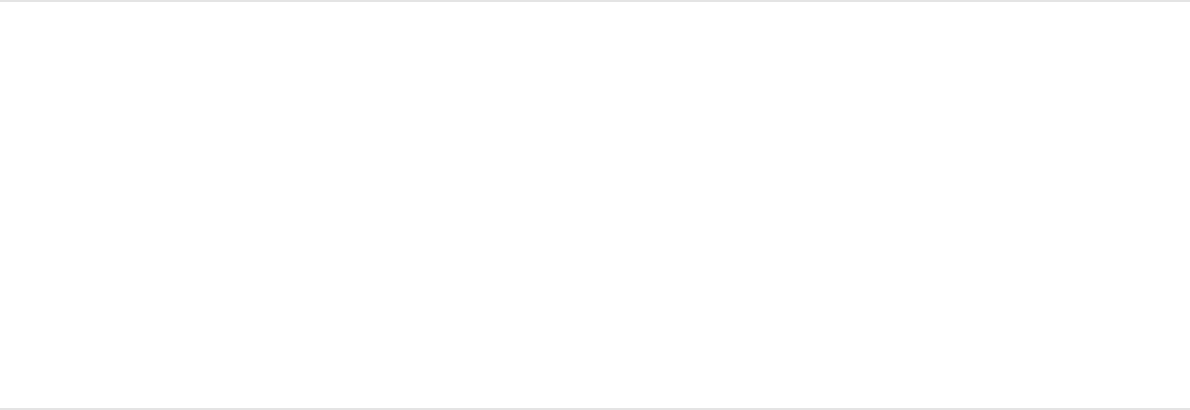
3. Save the template.
When you apply the modified effect, transition, title, or generator
to a clip in the Final Cut Pro Timeline, the onscreen controls for
the filter appear in the Final Cut Pro Viewer.
Note: When you publish onscreen controls, their corresponding
numeric controls in the Inspector are not published. You must
publish Inspector parameter controls separately. See “Publish a
parameter control” above.
For more information about filter onscreen controls, see
and
.
Manage parameter controls
The following tasks describe how to review, reorder, and
unpublish parameters, as well as how to customize a published
parameter name.
Review parameter controls to be published
1. In the Layers list of the template project, click Project.
2. In the Project Inspector, click Publishing.
Parameters (for all object types) set to be published appear in
the list.
Adjust
filters using onscreen controls Publish filter parameters for
use in Final Cut Pro X
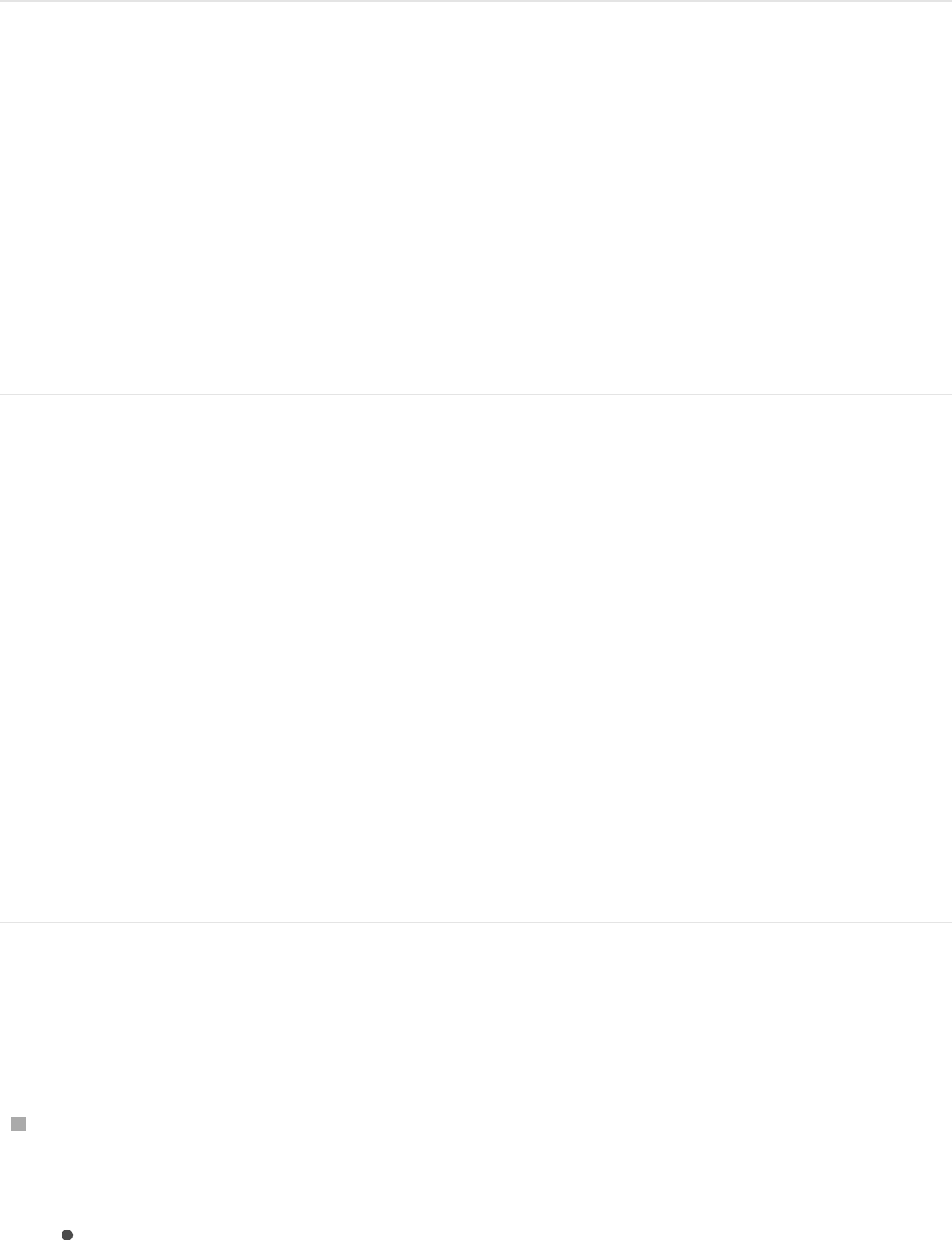
Reorder parameter controls in the
Publishing pane
1. In the Layers list of the template project, click Project.
2. In the Project Inspector, click Publishing.
3. Drag a parameter up or down in the Published Parameters list.
Rename a published parameter control
1. In the Layers list of the template project, click Project.
2. In the Project Inspector, click Publishing.
3. In the Published Parameters list, double-click the name of a
parameter, enter a name, then press Return.
Note: To navigate to the originally published parameter
(before the name change), Control-click the parameter and
choose Reveal Original Parameter.
Unpublish a parameter control via the
Inspector
Select a layer or effect object in the Layers list, then in the
Inspector, do one of the following:
Click the published parameter’s Animation menu (the
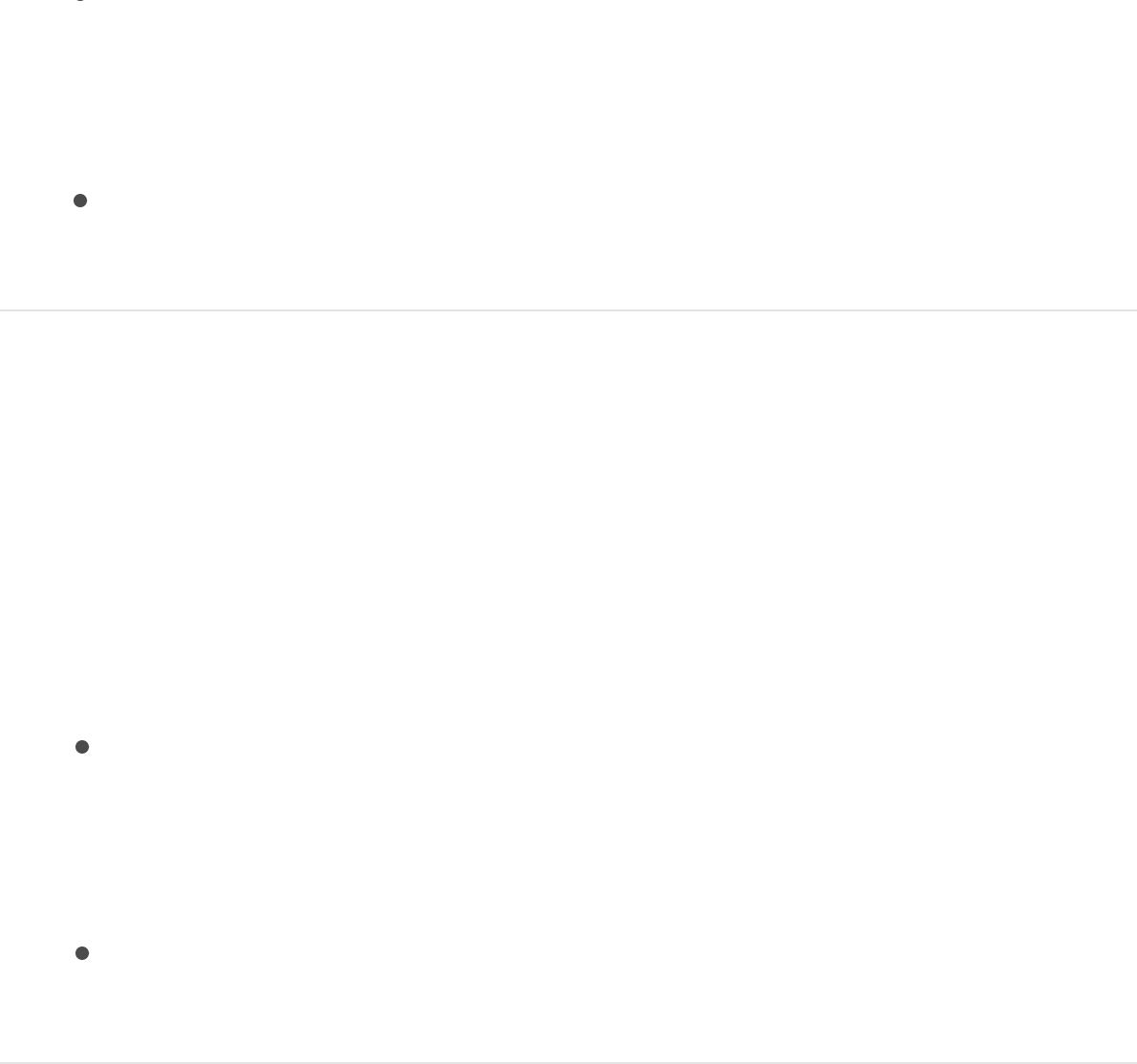
Click the published parameter’s Animation menu (the
downward arrow that appears when you place the pointer
over the right side of the parameter row), then choose
Unpublish.
Control-click the published parameter’s name, then choose
Unpublish from the shortcut menu.
Unpublish a parameter control via the
Publishing pane
1. In the Layers list of the template project, click Project.
2. In the Project Inspector, click Publishing, then do one of the
following:
Click the Animation menu (the downward arrow that
appears when you place the pointer over the right side of
the parameter row), then choose Unpublish from the
shortcut menu.
Control-click the parameter name, then choose Unpublish
from the shortcut menu.
About publishing text parameter
controls
When you apply a title or generator containing text to a clip in
Final Cut Pro X, the Title inspector becomes available. This
inspector contains many of the same basic controls as the Motion
Text Inspector (Font, Size, Alignment, and so on).

However, if the applied title or generator contains published text
parameters, those parameters appear in a separate pane in
Final Cut Pro: the Title inspector.
Note: When you publish a text parameter already in the
Final Cut Pro Text inspector, the parameter appears in both the
Title inspector and the Text inspector. Changes made to the
parameters in the Title inspector affect the same parameters in
the Text inspector, and vice versa.
The Text inspector in the Final Cut Pro includes many of the same
controls available in the Motion Text Inspector. If you want to
control a parameter not included in the Final Cut Pro Text
inspector, publish that parameter in the title or generator template
in Motion.
For more information on working with text in Final Cut Pro, see
. For more information on Motion’s text
parameters, see .
What cannot be published in a
Final Cut Pro template?
The following Motion items cannot be published in templates for
Final Cut Pro X:
Audio of any kind, including Source Audio wells in the Audio
Parameter behavior
Image wells (except for drop zone Source Media wells)
Mini-curve editors
Final Cut Pro X Help
Text Inspector overview

Timing controls in the Image Inspector or Media Inspector
Retiming behaviors (such as Ping Pong, Loop, and Stutter)
The Range Minimum/Range Maximum slider rig widget)
Placeholder Pan and Scale controls in template placeholders
Project properties (such as Pixel Aspect Ratio, Frame Rate,
and Background Color in the Properties Inspector)
Some Keyer filter and Luma Keyer filter controls
Noncompound groups of controls, such as the Lighting
parameter in the Properties Inspector
Onscreen path for the Motion Path behavior
Note: Although you can publish a Motion Path behavior to
Final Cut Pro, the path does not appear in the Final Cut Pro
Viewer.
In general, Motion lets you publish most controls in the
application. However, some publishable controls are not
supported in Final Cut Pro. The following items have components
that are not accessible after a template is added to a
Final Cut Pro project:
Parameters related to text path onscreen controls
Mask or shape control points
Parameters with deselected activation checkboxes
The Histogram in the Levels color correction filter
Audio behavior parameter controls
Note: Audio files saved in a Motion template are not available

in Final Cut Pro.
Control template timing and
animation
What are template markers?
Markers are visual reference points you add to the Timeline to
identify specific frames. There are several types of markers. The
first, known as Standard, is designed for use in Motion and has no
effect if saved in a Final Cut template. The remaining marker
types, known as template markers, are designed to control the
timing of templates in Final Cut Pro X.
For basic information on using markers in the Timeline, see
.
When building a template in Motion, you typically don’t know the
duration of the clips it will be applied to in Final Cut Pro. By
default, the duration of a Motion template is determined by the
length of the Final Cut Pro clip it’s applied to. Template markers
let you control the timing of template after it’s applied in
Final Cut Pro, by designating regions in the Timeline to be played,
ignored, or looped. You can also use a template marker to
designate a specific frame to be used as the template’s thumbnail
in the Final Cut Pro Effects, Transitions, or Titles Browser.
Template markers fall into five categories:
Build In: Designates the end point of an intro section of a
template, and instructs Final Cut Pro to play that section at the
Work
with markers overview

same speed as the original template (as created in Motion),
regardless of the duration of the clip in the Final Cut Pro
Timeline. For example, if a Build In marker is present at the
30-second mark, the first 30 seconds retain the original timing
(as created in Motion). Beyond the 30-second mark, the
template is time-stretched (or time-shrunk) to the duration of
the Final Cut Pro clip.
Build Out: Designates the start of an outro section of a
template, and instructs Final Cut Pro to play that section at the
same speed as the original template (as created in Motion),
regardless of the duration of the clip in the Final Cut Pro
Timeline. For example, if a Build Out marker is present 30
seconds from the end of the Final Cut Pro clip, the last 30
seconds retain the original timing (as created in Motion). Prior
to the Build Out marker, the template is time-stretched (or
time-shrunk) to the duration of the Final Cut Pro clip.
If no Build In or Build Out markers are present, the entire
template is time-stretched to correspond to the duration of the
clip in Final Cut Pro. For example, if you apply a template that
is three minutes long to a six minute long clip in Final Cut Pro,
the effect stretches over the six-minute duration of the
Final Cut Pro clip.
Note: Transition templates assume a default duration in
Final Cut Pro (determined in Final Cut Pro Preferences). This
duration can conflict with the effects of these marker types.
For example, you might specify that the intro animation of a
transition lasts for 45 frames, while the default duration in
Final Cut Pro is set to 30 frames for the entire transition. For
information on how to override the Final Cut Pro default
duration, see .
Loop: Loop markers indicate where the template should begin
Create a transition template
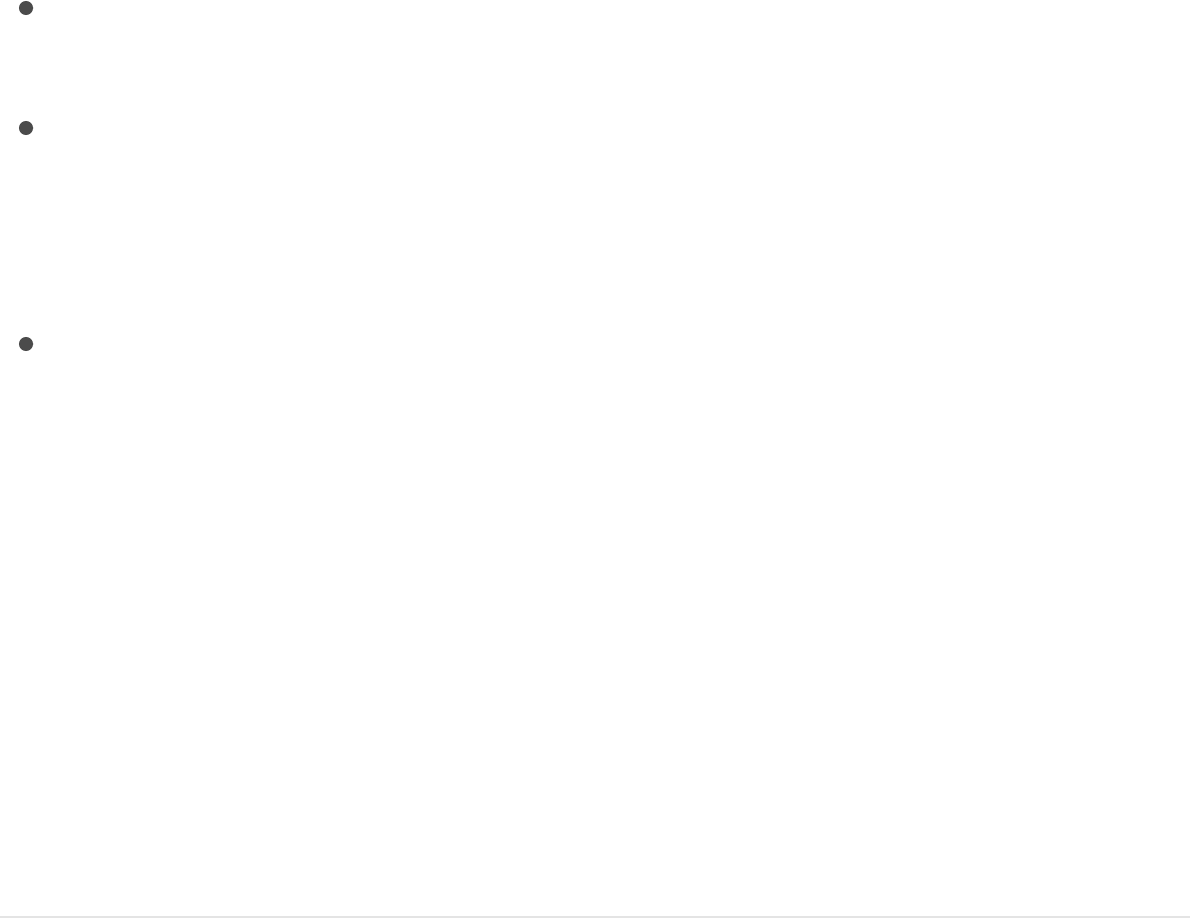
Loop: Loop markers indicate where the template should begin
looping playback.
Poster Frame: Poster Frame markers determine the frame of a
template to be used as the thumbnail for the template in the
Final Cut Pro Effects Browser, Transitions Browser, or Titles
Browser.
Text Edit: Text Edit markers identify ideal edit points in your
title templates.
Add template markers
To create a Build In, Build Out, Project Loop End or Poster Frame
marker, you must first add a project marker to a Motion project,
then change its type in the Edit Marker dialog. To create a Text
Edit marker, you must first add an object marker, then change its
type in the Edit Marker dialog.
Mark the last frame of a template’s intro
section
When you add a “Build In – Mandatory” marker or “Build
In – Optional” marker to a template, frames between the
beginning of the project and the Build In marker play (in Final Cut
Pro) at the same speed as in the original Motion template. The
“Build In – Optional” marker publishes a checkbox that disables
playback of the intro section when deselected.
1. Position the playhead on the frame where you want the

marker to appear, then press Shift-M.
A green project marker appears in the Timeline ruler, and a
(subtle) green vertical line appears in the mini-Timeline.
2. Do one of the following:
Position the playhead over the marker, then choose Mark >
Markers > Edit Marker.
Double-click the marker.
Control-click the marker, then choose Edit Marker from the
shortcut menu.
3. In the Edit Marker dialog, choose one of the following from the
Type pop-up menu:
Build In – Mandatory: Choose this marker type to play the
frames between the beginning of the project and the “Build
In – Mandatory” marker at the same speed as in the
original Motion template. Beyond the marker, the effect is
time-stretched (or shrunk) to match the duration of the
Final Cut Pro clip.
This intro is always played, regardless of where the
template is placed in the Final Cut Pro Timeline.
Build In – Optional: Choose this marker type to play the
frames between the beginning of the project and the “Build
In – Optional” marker at the same speed as in the original
Motion template and to include a checkbox to disable the
intro’s playback.
The project marker becomes a Build In marker, and the
Timeline ruler displays a gold glow over the affected
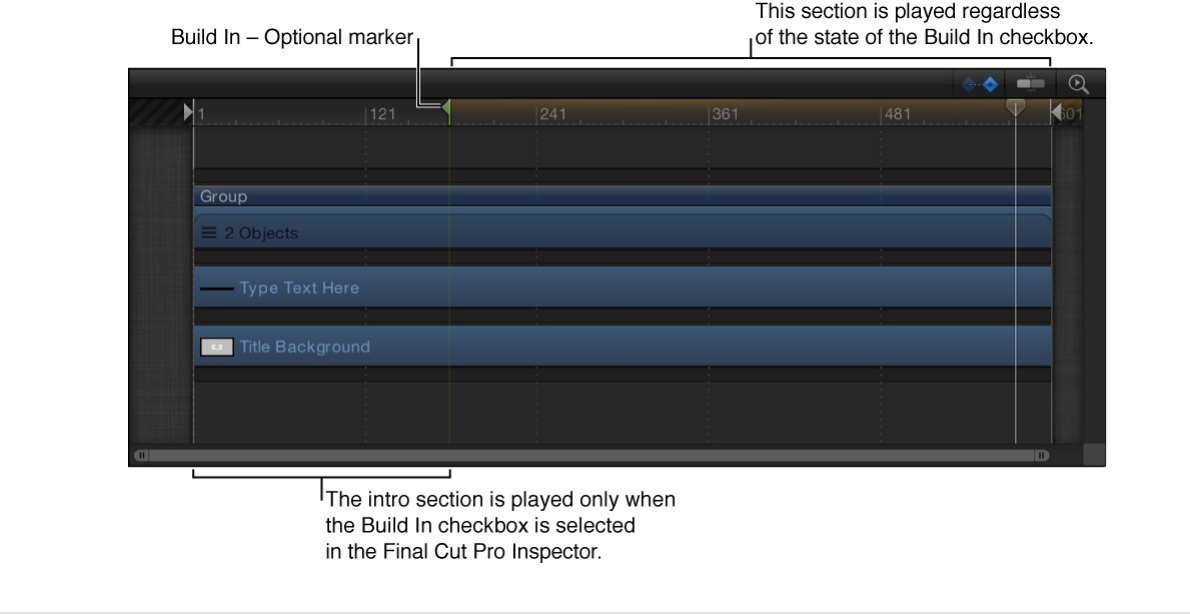
region.
When a “Build In – Optional” marker is added to a
template, a Build In checkbox is published (added to the
Published Parameters list in the Publishing pane of the
Project Inspector). After the template is added to a
Final Cut Pro project, the Build In checkbox appears in the
Final Cut Pro inspector. When the checkbox is deselected,
frames before the marker are not played.
Mark the last frame of a template’s outro
section
When you add a “Build Out – Mandatory” marker or a “Build Out
– Optional” marker to a template, frames between the Build
Out marker and the end of the project play (in Final Cut Pro) at the
same speed as in the original Motion template. The “Build
Out – Optional” marker publishes a checkbox that disables

playback of the outro section when deselected.
1. Position the playhead on the frame where you want the
marker to appear, then press Shift-M.
A green project marker appears in the Timeline ruler, and a
(subtle) green vertical line appears in the mini-Timeline.
2. Do one of the following:
Position the playhead over the marker, then choose Mark >
Markers > Edit Marker.
Double-click the marker.
Control-click the marker, then choose Edit Marker from the
shortcut menu.
3. In the Edit Marker dialog, choose one of the following from the
Type pop-up menu:
Build Out – Mandatory: Choose this marker type to play the
frames between the “Build Out – Mandatory” marker and
the end of the project at the same speed as in the original
Motion template. Prior to the marker, the effect is time-
stretched (or shrunk) to match the duration of the
Final Cut Pro clip.
This outro is always played, regardless of where the
template is placed in the Final Cut Pro Timeline.
Build Out – Optional: Choose this marker type to play the
frames between the beginning of the project and the “Build
In – Optional” marker at the same speed as in the original
Motion template and to include a checkbox to disable the
intro’s playback in the template.
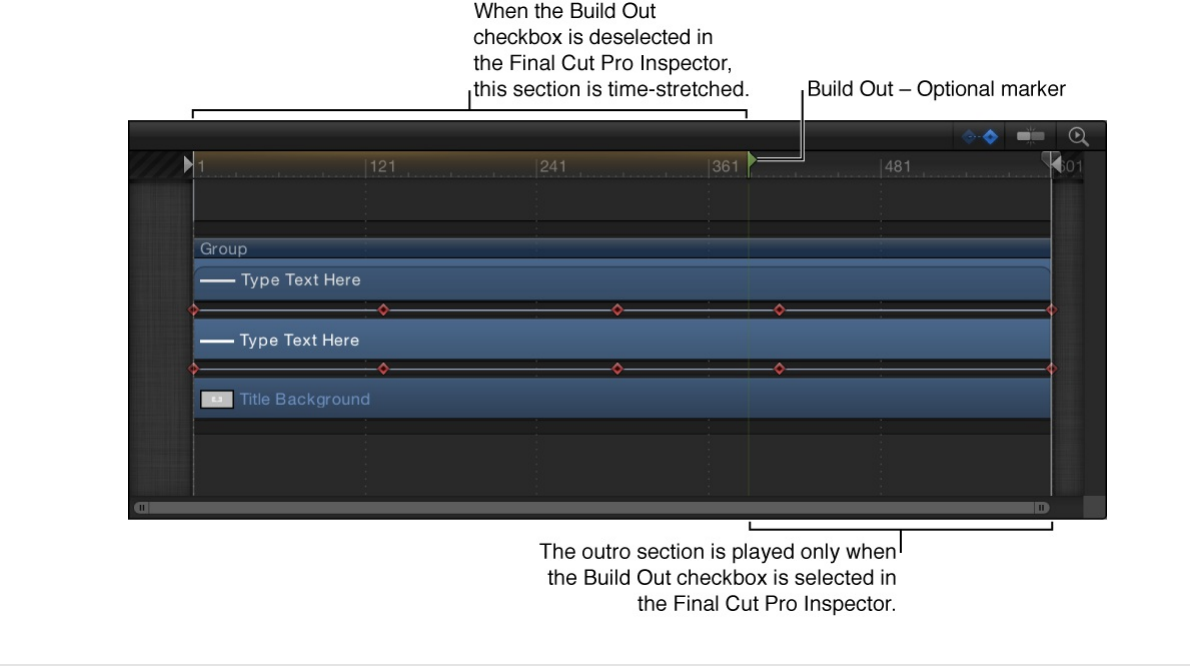
The project marker becomes a Build Out marker, and the
Timeline ruler displays a gold glow over the affected
region.
When a “Build Out – Optional” marker is added to a
template, a Build Out checkbox is published (added to the
Published Parameters list in the Publishing pane of the
Project Inspector). After the template is added to a
Final Cut Pro project, the Build In checkbox appears in the
Final Cut Pro inspector. When the checkbox is deselected,
frames before the marker are time-stretched and frames
after the marker are not played.
Specify the frame where the template
begins looping playback
You can add a Project Loop End marker to instruct Final Cut Pro

to begin looping playback at a specific frame. When playback
reaches this frame, the project plays from the beginning of the
project or from the Build In marker, if present. Frames beyond the
Project Loop End marker are never played.
1. Position the playhead on the frame where you want the
marker to appear, then press Shift-M.
A green project marker appears in the Timeline ruler, and a
(subtle) green vertical line appears in the mini-Timeline.
2. Do one of the following:
Position the playhead over the marker, then choose Mark >
Markers > Edit Marker.
Double-click the marker.
Control-click the marker, then choose Edit Marker from the
shortcut menu.
3. In the Edit Marker dialog, choose Project Loop End from the
Type pop-up menu.
The project marker becomes a Project Loop End marker, and
the Timeline ruler displays a gold glow over the affected
region.
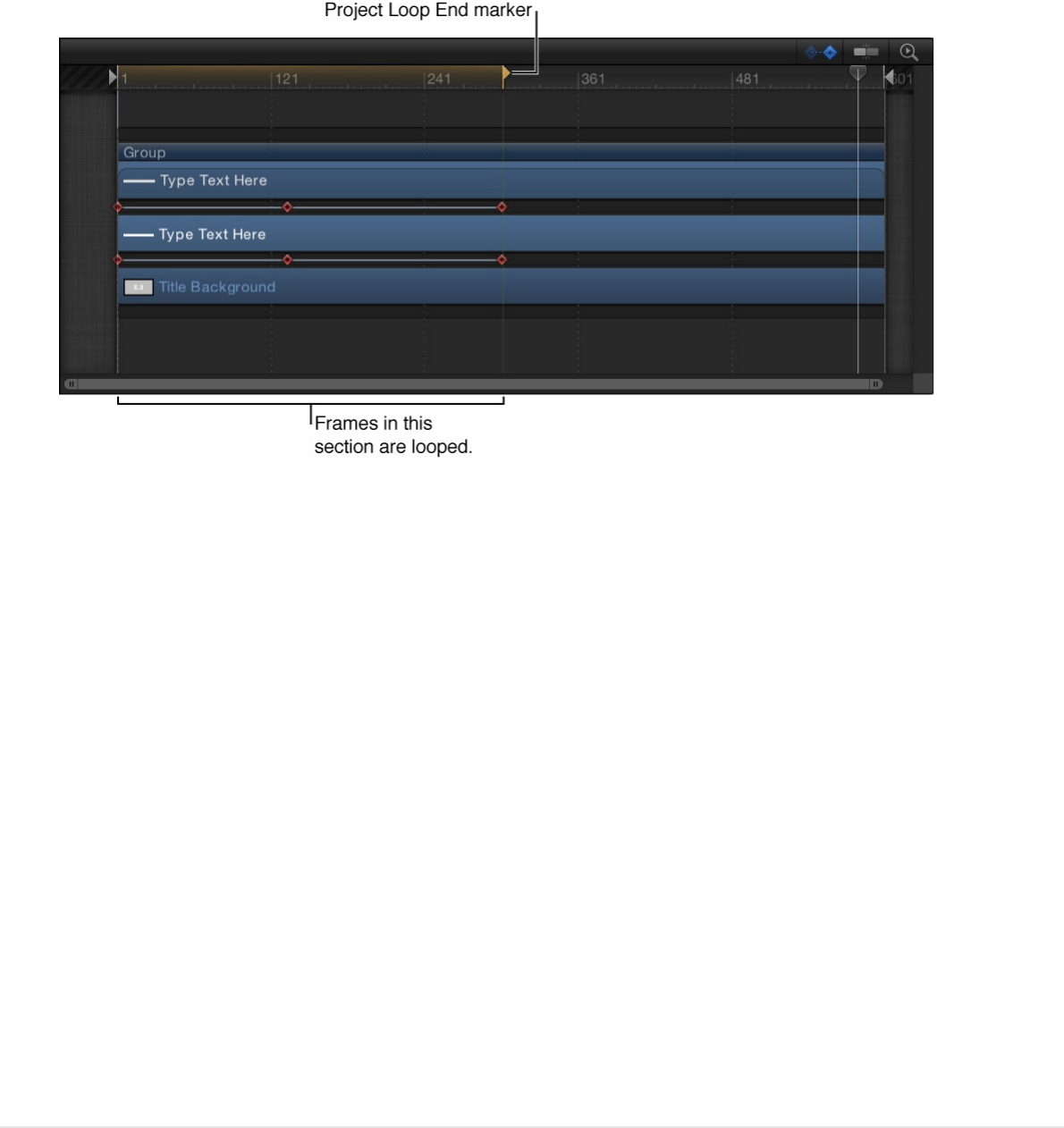
Setting a marker type to Project Loop End changes any marker
set to a Build Out type back to Standard. Similarly, if a Project
Loop End marker exists, adding a Build Out marker resets the
loop marker back to Standard.
Tip: Adding a loop marker to the second frame in a template
signals that the effect is time-invariant—the first frame of the
project loops forever. This can be useful for generators that do not
contain animation, such as a solid color generator, or for filters
that are not animated by default, such as a color correction filter.
Note: Templates with applied Time filters (Echo, Scrub, Strobe,
Trails, or WideTime) should not use Loop markers, because
unexpected timing results can occur.
Set the frame to be used as the template’s
thumbnail in the Final Cut Pro browser
You can add a Poster Frame marker to instruct Final Cut Pro to
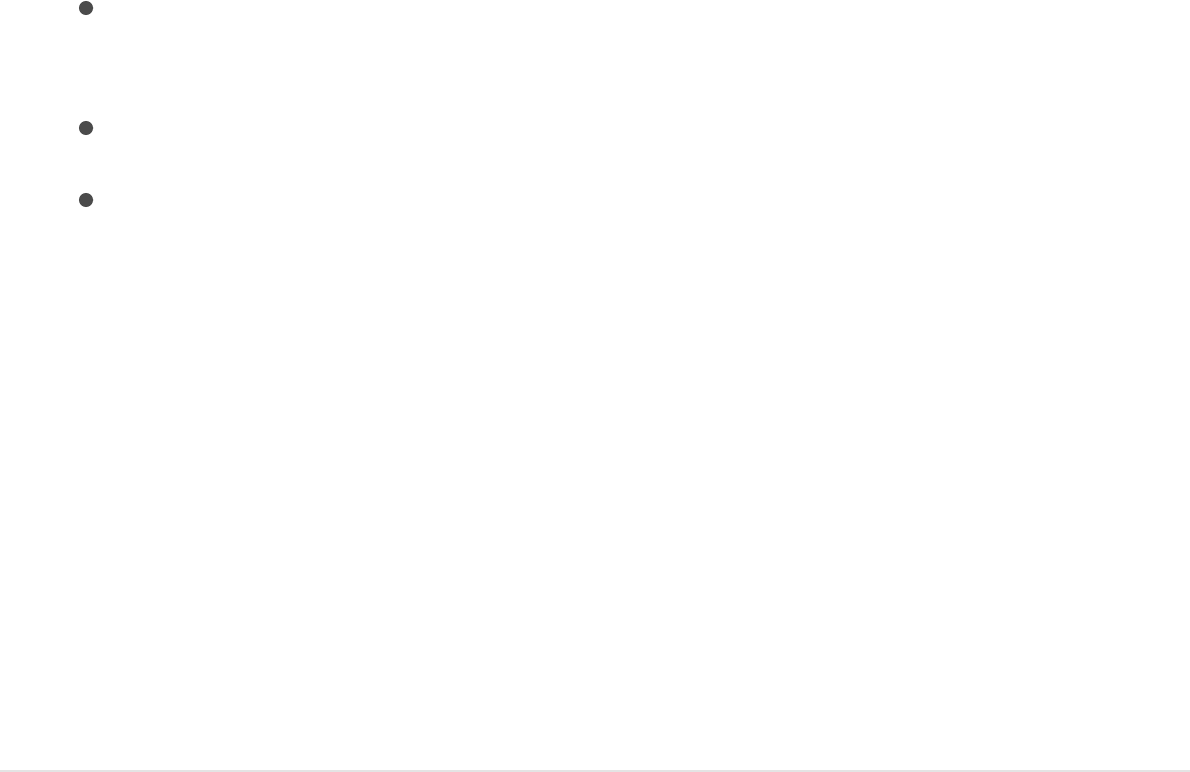
use a specific frame of a template as the thumbnail for the
template in the Final Cut Pro Effects Browser, Transitions
Browser, or Titles Browser.
1. Position the playhead on the frame you want to use as the
poster frame, then press Shift-M.
A green project marker appears in the Timeline ruler, and a
(subtle) green vertical line appears in the mini-Timeline.
2. Do one of the following:
Position the playhead over the marker, then choose Mark >
Markers > Edit Marker.
Double-click the marker.
Control-click the marker, then choose Edit Marker from the
shortcut menu.
3. In the Edit Marker dialog, choose Poster Frame from the Type
pop-up menu.
Although the project marker appearance does not change, it
becomes a Poster Frame marker (a tooltip appears if you
move the pointer over the marker).
If a Poster Frame marker exists, adding a new Poster Frame
marker resets the first marker to Standard.
Specify a frame as an ideal text edit point in
a title template

You can add Text Edit markers to specify the optimal edit points
for text in a title template. For example, if your title animates
offscreen, you can add a Text Edit marker to quickly navigate to a
frame where the text is visible in the Final Cut Pro Viewer.
1. Place the playhead at the frame where you want the marker.
2. Select the text to add the marker to, then do one of the
following:
Choose Mark > Markers > Add Marker.
Press M.
A red object marker is added to the timebar of the
selected object.
3. Do one of the following:
Position the playhead over the marker, then choose Mark >
Markers > Edit Marker.
Double-click the marker.
Control-click the marker, then choose Edit Marker from the
shortcut menu.
4. In the Edit Marker dialog, choose Text Edit from the Type pop-
up menu.
Although the object marker appearance does not change, it
becomes a Text Edit marker.
You can add multiple Text Edit markers to a template.
In the Final Cut Pro Timeline, double-click the title to enter text-
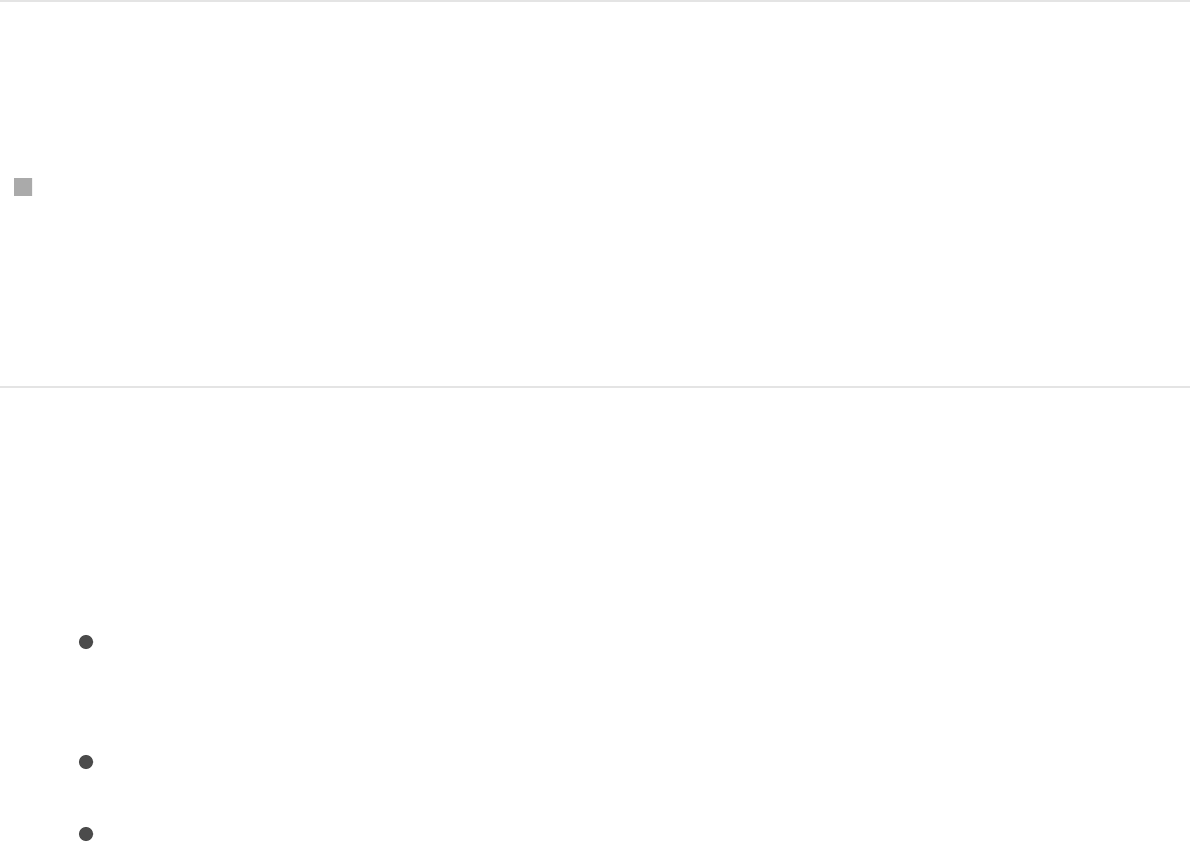
edit mode. In the Viewer, use the Next Text Layer and Previous
Text Layer buttons to navigate between Text Edit markers. For
more information about working with titles in Final Cut Pro, see
.
Move a marker
Drag the marker to a new position in the Timeline ruler.
When you drag the marker, the current frame is displayed
above the pointer.
Change the marker type
1. Do one of the following:
Position the playhead over the marker, then choose Mark >
Markers > Edit Marker.
Double-click the marker.
Control-click the marker, then choose Edit Marker from the
shortcut menu.
2. In the Edit Marker dialog, click the Type pop-up menu, then
choose a marker type.
The Build In and Build Out markers appear as small green
arrows in the Timeline ruler. The Project Loop Out marker
appears as a small orange arrow. At the top of the ruler, the
area specified as the intro, outro, or loop section displays a
gold glow.
Final Cut Pro X Help
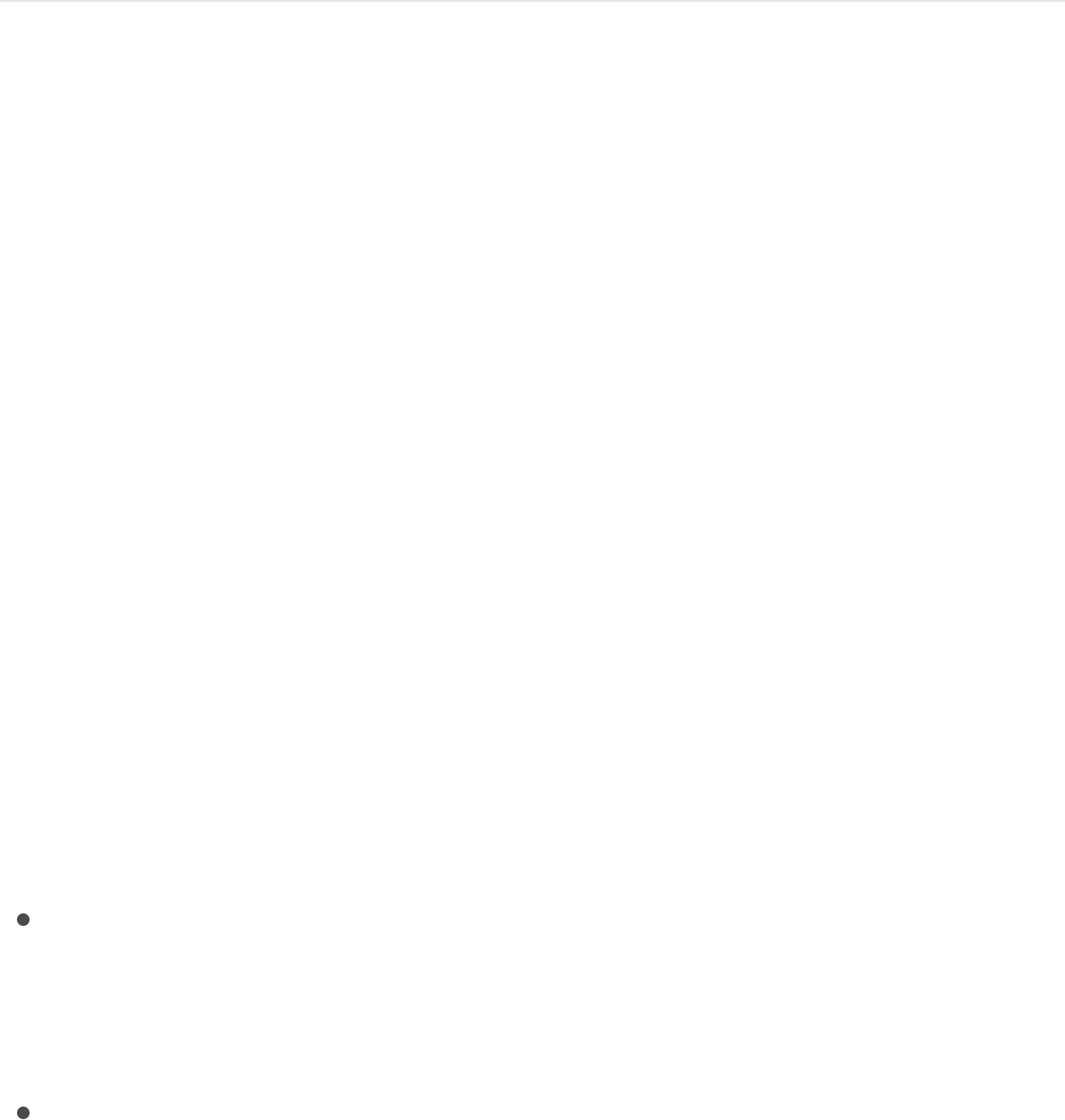
For more information on the Edit Marker dialog, see
.
Animation guidelines
Effect, title, transition, and generator templates can include
animation like a standard Motion project. When the template is
added to a clip in Final Cut Pro X, animation in the placeholder is
applied to the clip, whether created by behaviors or keyframes.
Animation in the template that is longer than the duration of the
clip to which it’s applied in Final Cut Pro is scaled to fit.
Important: If you don’t want your template animation scaled to fit
the duration of a clip in Final Cut Pro, you can use markers to
designate segments where the animation is locked. Additionally,
you can use markers to designate sections where animation loops
indefinitely in the Final Cut Pro project. For more information, see
.
When publishing parameters in your templates, consider the
following guidelines:
When possible, avoid publishing keyframed parameters.
Published keyframes can cause unexpected results when you
edit or when you animate the parameters in the Final Cut Pro
inspector.
Do not publish a parameter that’s controlled by a behavior.
For example, if you publish an Opacity parameter that’s
controlled by a Fade In/Fade Out behavior, you cannot adjust
the opacity parameter after the template is added to the
Work with
markers overview
What are template markers?

Final Cut Pro project.
Because the duration of templates often conflicts with the
duration of the Final Cut Pro clips they’re applied to, try to
publish nonanimated parameters in the template, then
keyframe those parameters in Final Cut Pro.
Use behaviors instead of keyframes in templates when
possible. Behaviors can be a more flexible animation tool for
templates. Behaviors don’t rely on specific timing or use
keyframes to create an animation. Publish behavior
parameters that you want to control in Final Cut Pro.
SEE ALSO
Timing guidelines
Depending on the template type, different timing rules apply when
you apply the template to a clip in the Final Cut Pro Timeline.
When publishing parameters and applying templates, consider the
following guidelines:
Final Cut Effect: When you apply an effect template in
Final Cut Pro, the effect is integrated into the clip. For
example, when a color-correction effect template that’s 300
frames in Motion is saved and applied to a 2,300-frame clip in
Final Cut Pro, the resulting effect is 2,300 frames.
Animated effect templates are also scaled according to the
duration of the clip they’re applied to in Final Cut Pro. For
example, if a template in Motion is 300 frames long, and the
Keyframing overview
Behaviors overview

placeholder layer is animated to rotate 360 degrees (one
complete rotation) from frames 0 to 300, when the template is
applied to a 900-frame clip in Final Cut Pro, the complete
rotation is stretched to 900 frames.
You can override the timing adjustment in Final Cut Pro by
applying markers to the template in Motion. For example, to
control frame-counting effects, such as Timecode generators,
apply special markers to instruct Final Cut Pro when to play
specific ranges of the template. For more information, see
.
Final Cut Transition: In Final Cut Pro, the default transition
duration is set in the Editing pane of Final Cut Pro
Preferences. When you apply a transition template to an edit
point in the Final Cut Pro timeline, the duration of the transition
effect is modified to the default transition duration. For
example, in a Final Cut Pro Broadcast HD 1080 project (29.97
fps) with a default transition duration of two seconds, an
applied 300-frame transition template is compressed to 60
frames (2 seconds at 29.97 fps).
To override the transition duration setting in Final Cut Pro
Preferences, select the Override FCP checkbox in the
Properties Inspector in Motion. If this checkbox is selected
when the transition is saved, the transition retains its original
duration when added to the Final Cut Pro project.
Whether the transition duration uses the Final Cut Pro default
or is overridden, you can adjust the In and Out points of the
transition in the Final Cut Pro Timeline.
Final Cut Title: When added to a Final Cut Pro project, a title
template is anchored to the clip it’s applied to. Its duration is
based on the duration of the template in Motion. After the title
Add template markers
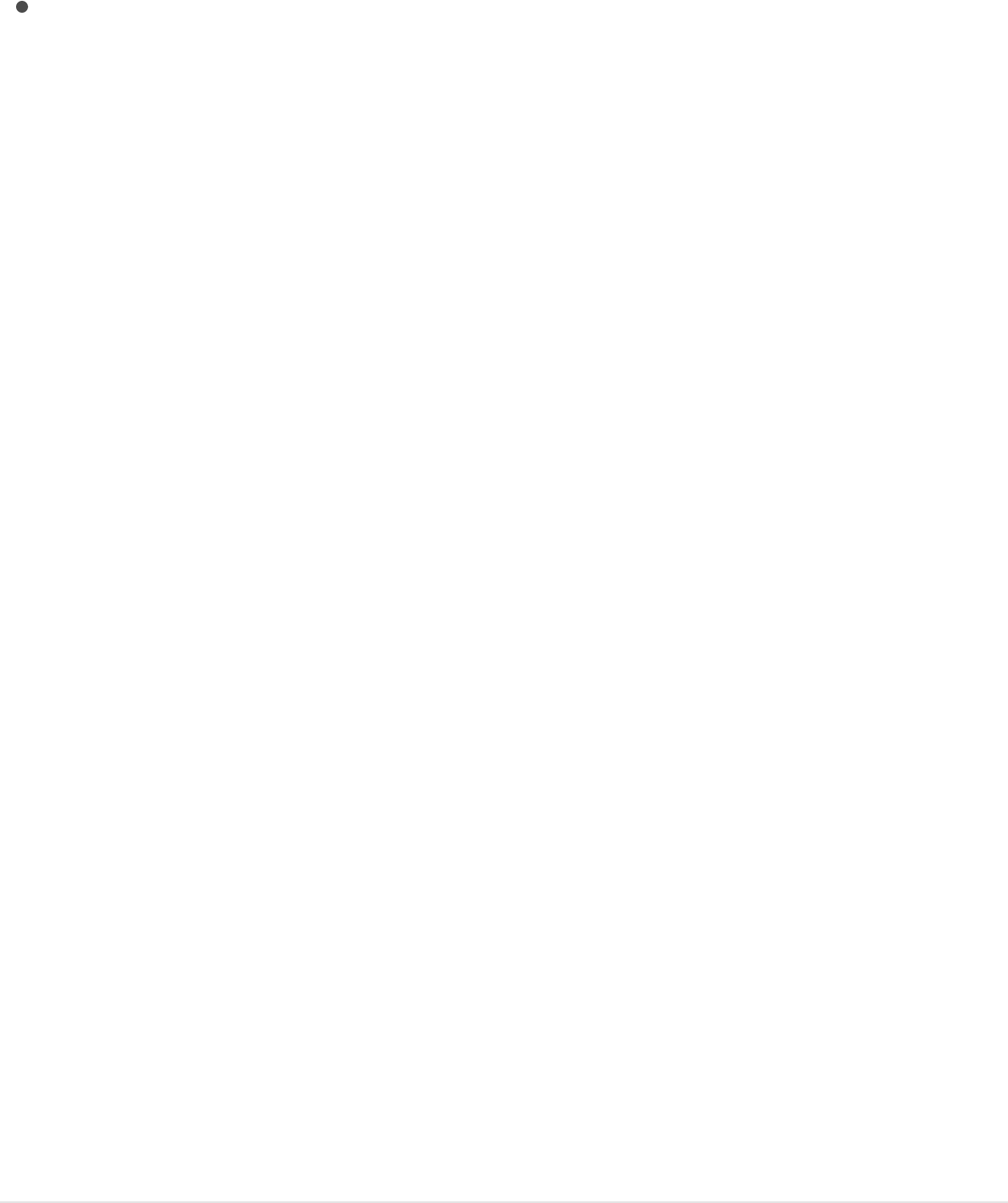
is applied, you can adjust its duration in the Final Cut Pro
Timeline.
Final Cut Generator: When added to a Final Cut Pro project, a
generator template uses its default duration (its duration when
the template was created and saved in Motion). After the
generator is applied, you can adjust its duration in the
Final Cut Pro Timeline.
Set template resolution
Before you create a template, decide what resolution your project
requires. Although the template scales to fit the resolution of the
Final Cut Pro X project it’s applied to, you should create the
template at the highest resolution you will use.
Additionally, you can save a template in multiple display aspect
ratio settings, for delivery to different-sized screens. For more
information, see .
Note: An image added to a placeholder is fit based on the
template project settings in Motion. Because the image in the
placeholder is not used when the template is applied to a
Final Cut Pro project, stretching or scaling of the media does not
affect the Final Cut Pro clip the template is applied to.
When you create templates with 4K resolution, you can add a
metadata flag so that Final Cut Pro users can quickly find 4K
templates (and filter out all non-4K templates).
Add multiple display aspect ratios to a template
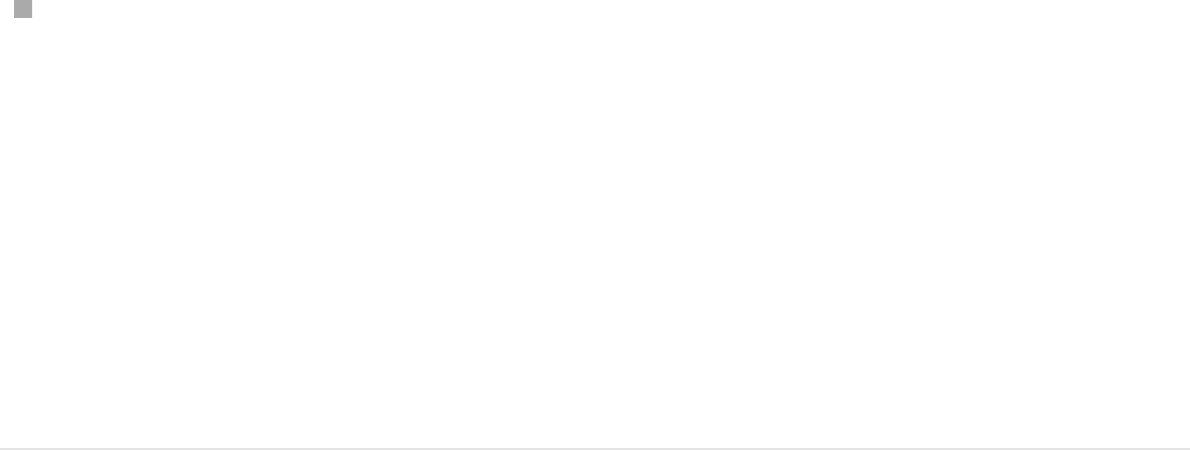
Flag a template as having 4K resolution
In the Layers list in Motion, select the Project object and then
select the Designed for 4K checkbox in the Properties
Inspector.
After the template is published to Final Cut Pro, select the
“4K-ready content only” checkbox in the Final Cut Pro media
browsers to display only templates designed for use in 4K
projects. (The “4K-ready content only” checkbox appears only
in Final Cut Pro projects using one of the 4K or 5K formats.)
Add multiple display aspect ratios
to a template
When creating a template for Final Cut Pro X, you can build
alternate versions that have different display aspect ratios—all
within a single template. For example, when you create a template
with a 16:9 aspect ratio, you can add an alternate version
customized for 4:3 displays. When the template is applied to a
clip Final Cut Pro, the editing application chooses the version that
matches its display aspect ratio. These alternate display versions
of a single template are called snapshots. Snapshots eliminate the
need to create multiple versions of the same template for multiple
display ratios.
If you expect a template to be applied to differently sized clips in
Final Cut Pro, perform the workflow described in this section
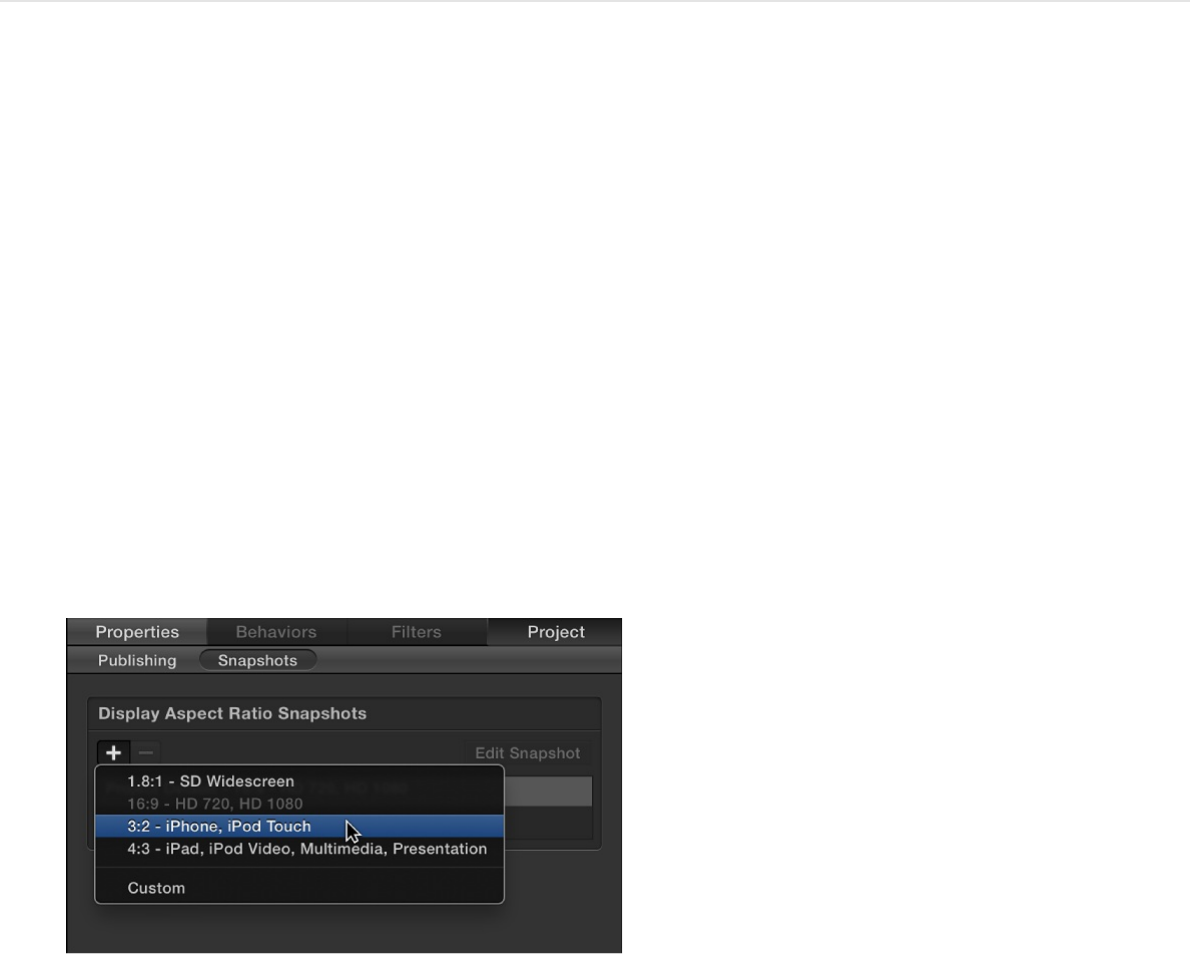
before saving the template.
Add a display aspect ratio to a template
1. In the Layers list in Motion, select the Project object.
2. In the Project Inspector, click Snapshots.
The Display Aspect Ratio Snapshots list appears, showing the
project’s current default aspect ratio.
3. Click the Add button (+) and choose a different aspect ratio
from the shortcut menu.
If you chose Custom, the Custom Display Aspect Ratio
calculator appears.
The new aspect ratio appears in the list, and the project
adjusts.
Note: You cannot add a snapshot that matches an existing
Display Aspect Ratio snapshot.

4. To reposition your objects to better fit the new aspect ratio,
click Edit Snapshot.
A small floating window appears, indicating that you are in
aspect ratio-edit mode.
5. Position and scale the layers in your project to fit the new
display aspect ratio, then click the Stop Rig Edit Mode button
in the floating window.
Click the items in the list to view the results in the Canvas.
Note: When working with an alternate snapshot, the
resolution listed in the Properties pane of the Inspector (when
Project is selected in the Layers list) may seem strange. This is
because the Display Aspect Ratio is shown, rather than the
Pixel Aspect Ratio.
6. Choose File > Save or File > Save As, then do the following:
a. In the save dialog, enter a name for your template.
b. Choose a category from the Category pop-up menu.
c. If needed, choose a theme from the Theme pop-up menu.
d. To retain unused media in the project (media or audio in
the Media list not used in the project), select “Include
unused media.”
When the template is applied to the Final Cut Pro Timeline,
the template aspect ratio that matches the Final Cut Pro
project is used.
Create a custom display aspect ratio (DAR)
snapshot
Pixel Aspect Ratio (PAR) is the ratio of the width of a pixel to its
height. For example, NTSC pixels are slightly taller than they are
wide. They have a pixel aspect ratio of 10/11 (approximately
0.9091). Display Aspect Ratio (DAR) is a ratio of the final displayed
image’s width to its height. For example, the iPad display aspect
ratio is 1.3333 (also written as 4:3), but broadcast NTSC has a
display ratio of 1.3636. To calculate the display aspect ratio of an
image from its dimensions and pixel aspect ratio, multiply the pixel
aspect ratio by the width and divide by the height. The most
common aspect ratios are 4:3 (also referred to as standard, 4x3,
or 1.33:1) and 16:9 (widescreen, 16x9, or 1.78:1). Older monitors
and televisions are generally 4:3, so the screen is 33 percent
wider than it is high. Newer HD monitors and televisions are 78
percent wider than they are high.
1. In the Layers list, select the Project object.
2. In the Project Inspector, click Snapshots.
3. Click the Add button (+) and choose Custom from the shortcut
menu.
4. Click the Pixel Aspect Ratio pop-up menu, then choose an
option, such as NTSC D1/DV.
The pixel aspect ratio (PAR) appears in the field to the right of
the pop-up menu.
5. Enter the width and height in the fields to the right of the PAR

value, such as 720 x 480.
The new custom DAR is listed in the Display Aspect Ratio
Snapshots list.
About template files and media
save locations
When you save a template, the project and all associated files are
saved in your /Users/username/Movies/Motion Templates/ folder
on your computer, organized by template type. For example, a
Final Cut Effect template is saved to
/Users/username/Movies/Motion Templates/Effects/; a Final Cut
Transition is saved to /Users/username/Movies/Motion
Templates/Transitions/, and so on. The template types include
Compositions (templates created in Motion for use in Motion),
Effects, Generators, Titles, and Transitions.
When you save a template in Motion, you assign a category and
have the option to assign a theme.
In the OS X Finder, templates are stored according to the
following folder hierarchy: template type/category/theme. For
example, if you save a Final Cut Effect template to the “Blur”
category with an optional “News” theme, it is stored in the Finder
in the /Users/username/Movies/Motion
Templates/Effects/Blur/News/yourtemplatename folder.
Note: You can also sort by theme in the Motion Project Browser
using the Theme pop-up menu.

Contents of the template folder
Each template folder contains the following items:
large.png: This file is used for the preview in the Motion
Project Browser and as a preview in the Final Cut Pro browser
when the project loads in the background.
small.png: This file is used for the thumbnail preview of the
template in the Final Cut Pro browser. The current frame when
the template is saved in Motion is used for the preview frame.
yourtemplatename.mov: This file is used for the movie preview
of the template that plays when the template is selected in the
Motion Project Browser. This file is created when you select
the “Save Preview Movie” checkbox before saving.
yourtemplatename.moef, -.motn, -.moti, or -.motr: This is the
Motion template’s project document.
.moef is the Final Cut Effect template extension.
.motn is the Final Cut Generator template extension.
.moti is the Final Cut Title template extension.
.motr is the Final Cut Transition template extension.
Media folder: This folder contains all media in the project—
media used in the placeholder and other clips and images
used in the project, including content such as particle cell
sources. If you clear the media in the template placeholder
before saving the template, that media is not saved in the
Media folder.
Note: If you select “Include unused media” in the save dialog,

Note: If you select “Include unused media” in the save dialog,
media in the Media pane (the storage area for media not used
in the Motion project), is included in the Media folder.
Sharing templates
To share templates and associated media files between users and
computers, place the associated template files in the same folder
structure on another user’s computer in the
/Users/username/Movies/Motion Templates/ folder.
About using masks in templates
You can use shapes and masks in any Final Cut Pro template
type. For the best template results, use the following guidelines:
Limit the use of shapes to generator templates. Shapes are
ideal generator template elements because they can be
scaled in Final Cut Pro X without degradation. (However, too
many shapes in a template can adversely impact performance
in Final Cut Pro.)
A shape added to a placeholder layer is converted to a mask.
When a template with a masked placeholder is applied to a
clip in Final Cut Pro, the mask is applied to the clip. Objects in
the template outside the placeholder are not affected.
Mask parameters (Roundness, Feather, and Mask Blend
Mode, and so on) can be published so they are editable in
Final Cut Pro. However, the onscreen mask controls in Motion
are not available in Final Cut Pro. To reposition a template
mask in Final Cut Pro, publish the mask’s transform

parameters (located in the mask’s Properties Inspector). For
more information on publishing, see
.
For more information on working with shapes and masks, see
.
Guidelines for better template
creation
To get the best results when creating custom templates, consider
the following suggestions:
Although you can drag a video clip into a placeholder layer for
preview purposes, the clip’s duration can interfere with timing
built into the template. For that reason, it’s better to use still
images in templates when you need to preview an effect.
Complex Motion layer effects such as particle emitters and
replicators are not recommended for use in any template
types, because they might negatively affect Final Cut Pro X
performance.
The first time you save a template that’s a work in progress,
deselect the Save Preview Movie checkbox in the save dialog.
Doing so prevents Motion from creating a movie preview each
time you save the draft template. (The preview movie appears
in the Motion Project Browser.) When you’re ready to save the
final version of the template, select the Save Preview Movie
checkbox to create the preview movie.
When creating complex templates that involve multiple drop
Add parameter controls
overview
Shapes, masks, and paint strokes overview

When creating complex templates that involve multiple drop
zones, use a Final Cut Generator or Final Cut Title template.
As with any project in Motion, too many effects (such as filters,
text objects, and so on) adversely impact performance in
Final Cut Pro.
Create animation using behaviors rather than keyframes.
Behaviors are easier to modify when the template is applied in
Final Cut Pro.
Avoid publishing parameters animated with behaviors or
keyframes. Published parameters allow template
customization in Final Cut Pro.
Shapes are nice graphic elements to add to a template
project (outside of the placeholder), as they can be scaled
without degradation. (Shapes added to a placeholder become
masks). However, too many shapes in a template will
adversely impact performance in Final Cut Pro.
Ensure that “Create Layers At” in the Project pane of Motion
Preferences (click Command-Comma to open Preferences) is
set to “Start of project.”
In the Motion Timeline, ensure that all filter and behavior bars
extend to the end of the project.
Before saving a template, decide whether you want to save or
clear preview media, based on the following considerations:
Media not cleared is saved with the template, creating
longer render times and consuming storage space.
Media saved with the template is available when the
template is reopened in Motion (via the “Open in Motion”
command in the Final Cut Pro media browsers), allowing

you to pick up where you left off in the previous template-
building session.
When keying green screen or blue screen footage, using a
keying template is not recommended. Footage should be
keyed directly in its own project in Final Cut Pro or Motion.
This is because the Keyer filter analyzes the footage it is
initially applied to. You can render a keyed clip with its alpha
channel and add the clip to a Final Cut Pro project. For more
information, see .
Do not use image sequences when creating templates.
If an object in a template has an applied Link Parameter
behavior, do not move the object to another group. Doing so
breaks the links.
If you publish parameters for an object and then delete that
object, all parameters set to be published are also deleted.
Do not use deprecated filters (older filters that are no longer
supported in Motion 5) in a template. Although the filter may
render correctly in Motion, it may not render correctly after the
template is applied to a Final Cut Pro clip.
If using a third-party filter, ensure that your template contains
a Project Loop End marker (or that the project’s duration is set
to one frame). If the template does not contain a Project Loop
End marker, the effect is re-rendered in Final Cut Pro following
certain editing actions, such as blading or trimming.
Template placeholder layers cannot be duplicated. If a group
that contains a placeholder is duplicated, other objects in the
group are duplicated, but not the placeholder.
If you plan to loop template animation, or need to match the
Keying overview
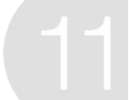
Rigging overview
Even a relatively basic Motion project contains numerous
parameter controls. You can customize and even combine
multiple controls using rigging.
Rigging lets you map one or more parameters at preset values to
a single control. For example, you can rig a single slider to change
the size, color, and tracking of a text object to a specific range of
preset values. Or you can rig a single a checkbox to activate
shadows and reflections for all objects in a project.
The customized master controls (checkboxes, pop-up menus,
and sliders) in a rig are called widgets. You can create widgets to
adjust nearly any parameter of any object in your project,
including behaviors, filters, particle systems, replicators, text,
shapes, video clips, images, cameras, lights, and so on. Widgets
can even control other widgets. There’s no limit to the number of
parameters each widget affects. You can use multiple widgets in
a rig to create a customized control panel where a few controls
modify a wide range of parameters in the project.
Rigging is especially useful in , allowing
users to modify a complex group of parameters with a small set of
controls, or limiting user control to ensure that junior compositors,
editors, and others in the production pipeline adhere to
established specs and client needs. But rigs are also useful in
Build rigs
Final Cut Pro X templates
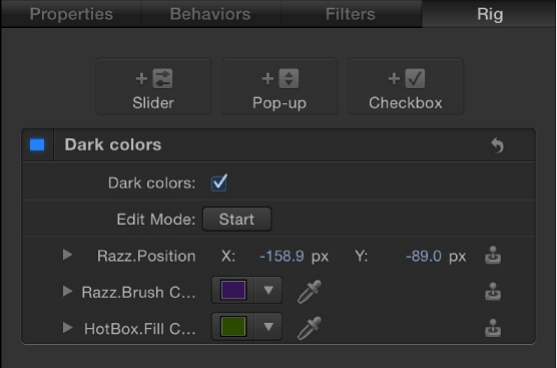
Motion, allowing you to simplify the control set of a complex
project. Instead of making changes by manipulating individual
parameters, you can modify the Motion project using just a few
widgets in a rig. For examples showing how rigs can simplify a
Motion project, see and
.
The following image shows a Rig in the Inspector with a single
checkbox widget controlling the color of multiple objects. The
name of the checkbox has been customized (“Dark colors”).
SEE ALSO
How does rigging work?
When you create a rig and add a widget control, you assign sets
of snapshots to the widget. A snapshot is a record of parameter
states for one or more objects in your project. Widgets let you
How to use a single rig How to use
multiple rigs
How does rigging work?
Build a simple rig
Work with widgets
Publish rigs to Final Cut Pro

switch between stored snapshots. For example, you can use a
checkbox widget to record a snapshot of a shape’s Scale and
Color parameters at one set of values (large and red) and then
record another snapshot at a different set of values (small and
green). In this example, when you select and deselect the
checkbox widget (in the Widget Inspector), the shape snaps from
large and red to small and green, and vice versa. See
.
There are three types of widgets, each offering a different level of
control over snapshots:
Checkbox: The most basic widget, toggles between two
snapshots. For more information, see .
Pop-up menu: A slightly more complex widget, lets you
choose from among multiple snapshots. For more information,
see .
Slider: The most complex widget, lets you apply gradual
changes between multiple snapshots. For more information,
see .
There are several ways to record snapshots. The most basic
method is to use the Rig Edit Mode button in the Widget
Inspector. In rig edit mode, any changes you make to the
parameters of any object update the active snapshot in that
widget. For more information, see . For additional
ways to assign snapshots, see .
There are several factors to consider when using rigs:
Each parameter in a project can be assigned to only one
widget at a time. However, you can store many values for that
parameter as different snapshots that can be accessed using
Snapshots
overview
Checkbox widget
Pop-up menu widget
Slider widget
Build a simple rig
Snapshots overview
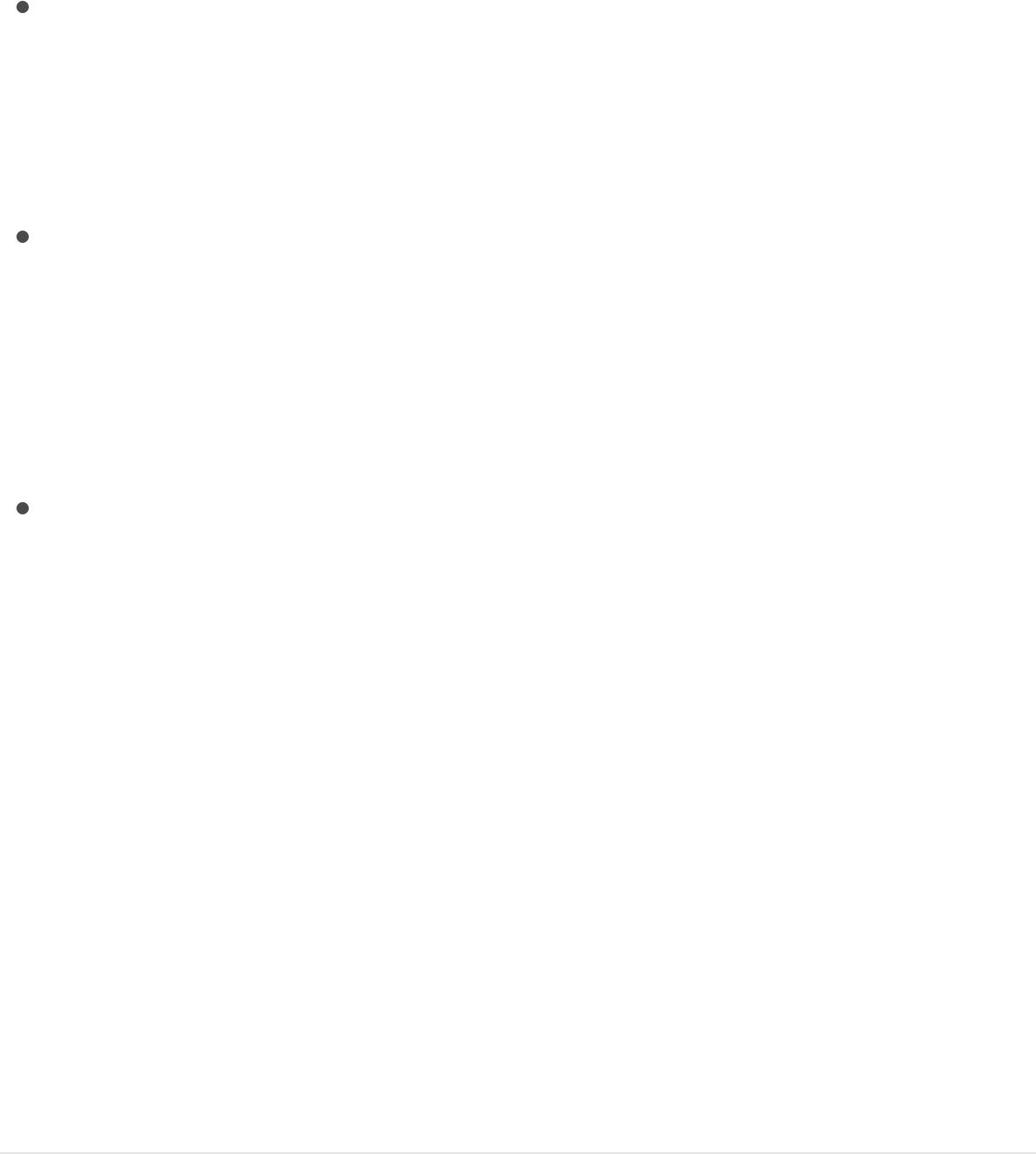
a pop-up menu or slider widget.
Because a parameter cannot be controlled simultaneously by
two widgets, you cannot duplicate (or cut/copy and paste) a
rig or widget. Similarly, if you duplicate or copy and paste an
object with rigged parameters, the new object’s parameters
are not rigged.
If a parameter is assigned to a widget, that parameter cannot
be modified while you are actively recording a different
widget’s snapshot. For example, if you have a slider widget
controlling a shape object’s color, and you begin recording a
snapshot for a different widget, the shape’s color is not
modifiable.
Some parameter types cannot be rigged. Some parameters
that use the mini-curve editor to affect an object over a range
(such as the various “over stroke” parameters in the Shape
inspector) cannot be added to a rig or modified while
recording a snapshot. If you modify a parameter that cannot
be rigged in edit mode, the change is applied globally—
affecting all snapshots containing that object.
Build a simple rig
The following task describes how to add a basic rig to a project,
add a widget to the rig, then assign parameters and snapshots
(parameter states) to the widget.
1. Choose Object > New Rig (or press Control-Command-R).
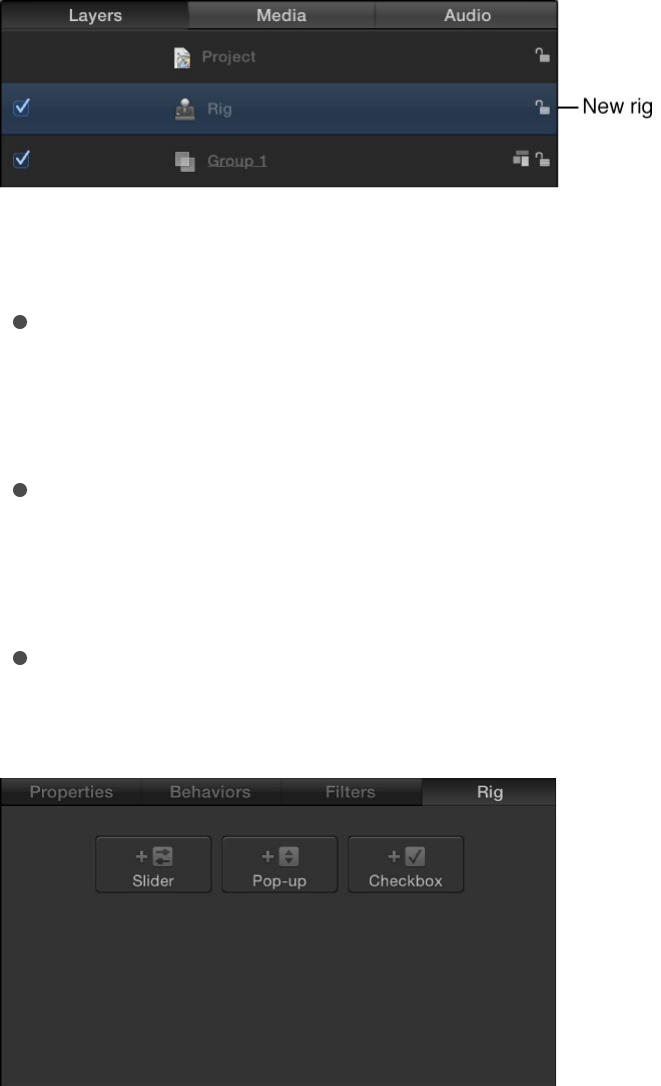
A new rig is added to the project (shown in the Layers list and
Timeline layers list).
2. In the Rig Inspector, click one of the three buttons:
Add Slider: Adds a slider widget to the rig, enabling users
to apply gradual changes between multiple parameter
states
Add Pop-up: Adds a pop-up menu widget to the rig,
enabling users to choose from among multiple parameter
states
Add Checkbox: Adds a checkbox widget to the rig,
enabling users to toggle between two parameter states
The new widget (in this example, a pop-up menu widget)
appears in the Layers list under its parent rig:
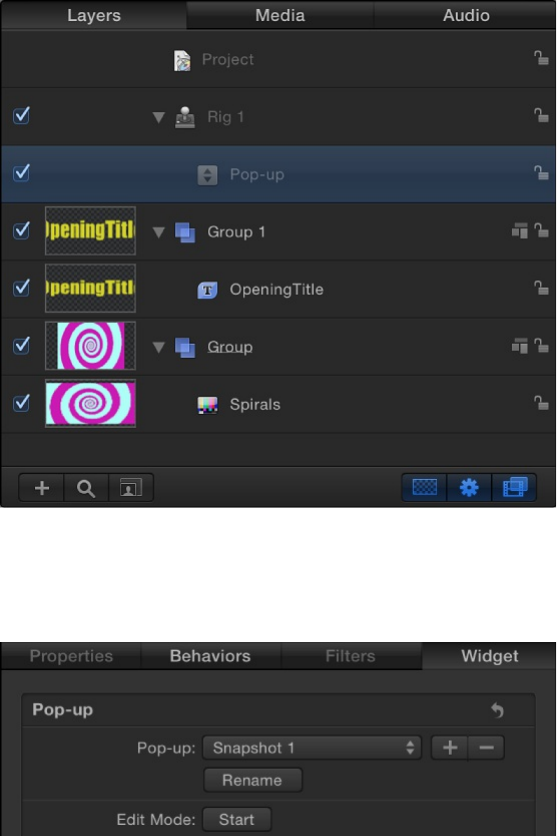
And the Widget Inspector opens:
By default, the widget contains empty placeholders for
snapshots (parameter states). In this example, the pop-up
menu widget contains three options: Snapshot 1, Snapshot 2,
and Snapshot 3. You can rename them using the Rename
button. See .
3. To assign parameters and snapshots (specific parameter
states) to the widget, do the following:
a. In the Rig inspector or the Widget inspector, click the Edit
Mode Start button.
A window appears containing the Stop Rig Edit Mode
button. The appearance of this window indicates that you
Create and manage snapshots
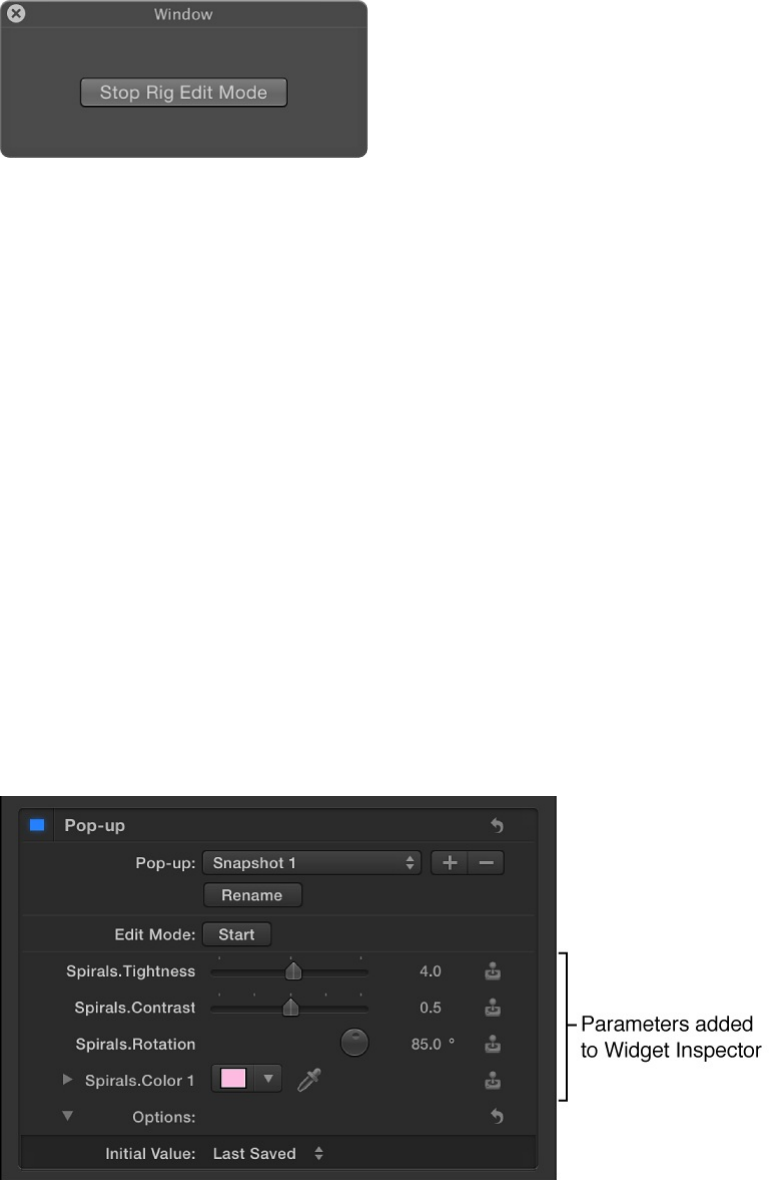
are in rig edit mode: Any changes you make to parameters
of any object in your project will be recorded as a
snapshot.
b. Record a snapshot by making changes to objects in your
project in the Canvas, the HUD, or the Inspector.
In this example, any changes you make are applied to the
Snapshot 1 pop-up menu item.
c. When you finish making changes to parameters, click Stop
Rig Edit Mode.
The snapshot is stored and the parameters you modified
are added to the Widget Inspector, alongside a joystick
icon indicating that the parameter is rigged.
d. To set additional snapshots, choose an unassigned
snapshot in the widget (in this example, choose Snapshot 2
from the pop-up menu), then repeat steps a, b, and c.
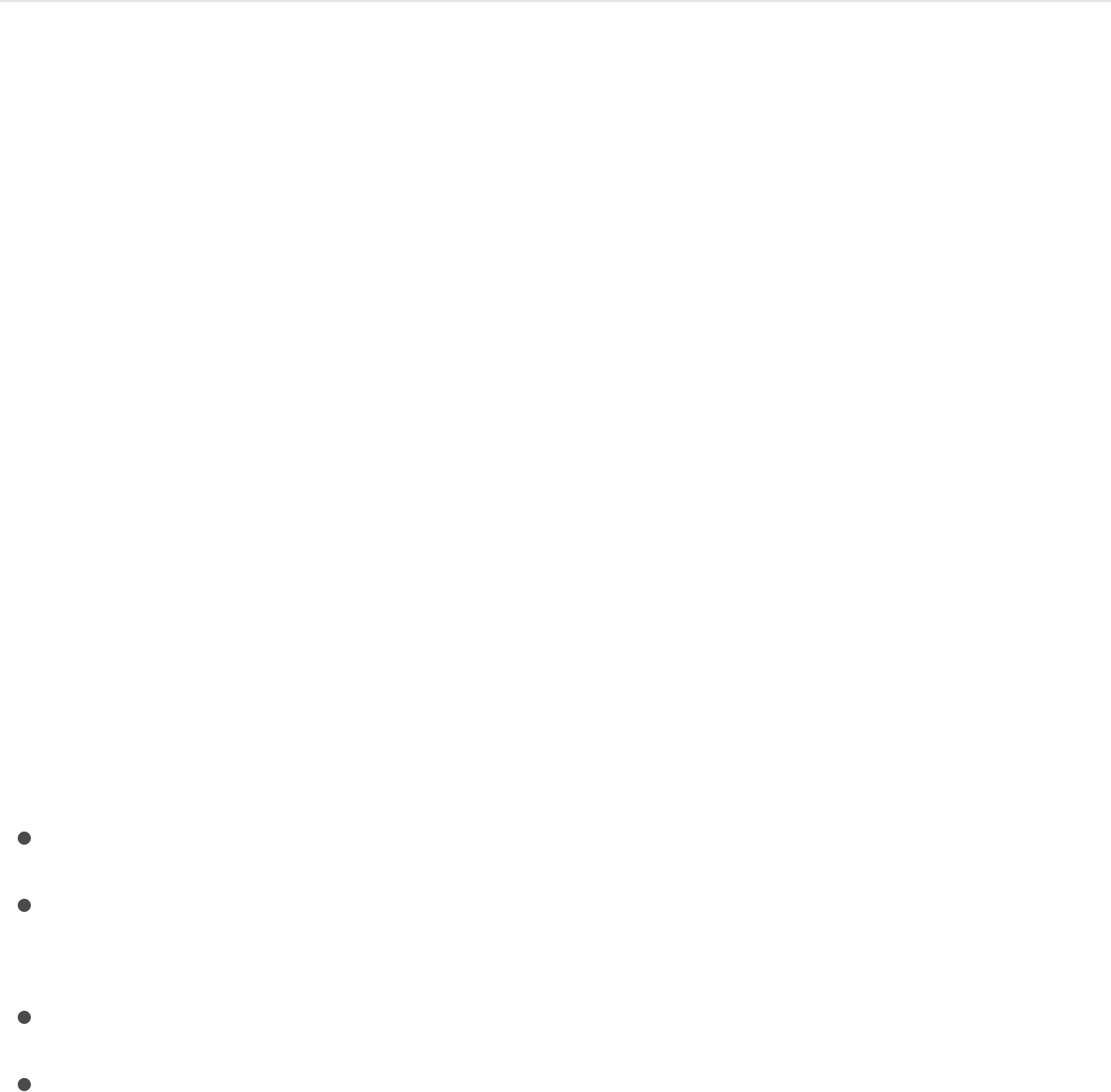
After you add snapshots to a widget, adjusting the widget control
(the checkbox, pop-up menu, or slider) loads a snapshot,
changing the state of affected parameters in your project.
For information about other methods to create snapshots, see
and
.
Work with widgets
A rig has no effect until it contains a widget with assigned
snapshots (parameter states). Widgets are special controls used
to drive parameters in the project.
Widgets are represented in four places in the Motion workspace:
In the Layers list, under the parent rig.
In the Rig Inspector. If the rig has multiple widgets, they all
appear here.
In the HUD.
In the Widget Inspector.
Widgets can be reordered and renamed. Renaming widgets can
be important if you have multiple widgets of the same type.
Otherwise you see a list of controls that have identical, generic
names.
Snapshots overview Control rigs from parameter Animation
menus
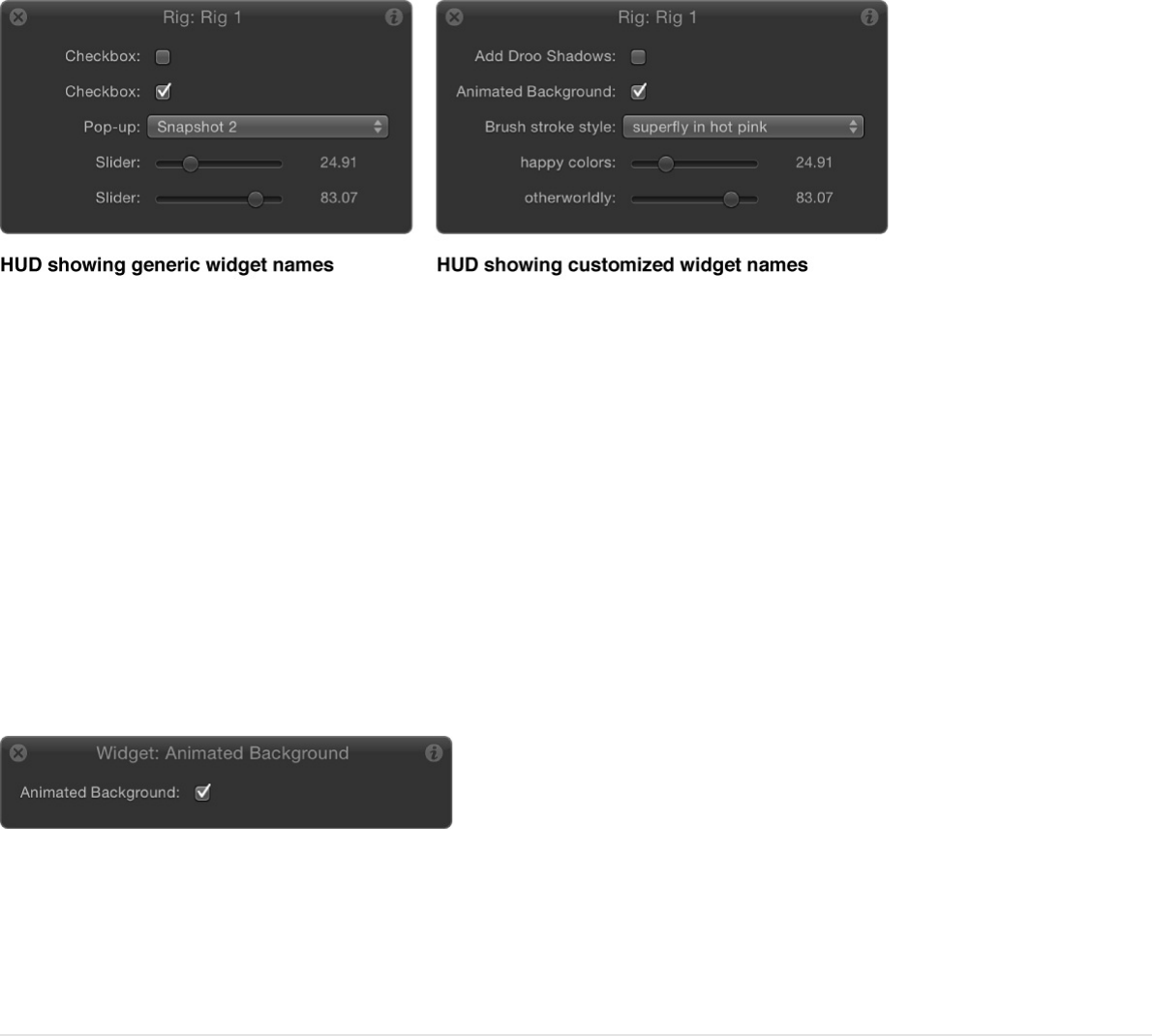
When viewing the Widget Inspector, the controls for the selected
widget are displayed. When viewing the Rig inspector, controls for
all widgets in the rig are displayed. The Widget Inspector and Rig
Inspector both display the parameter controls used to modify the
widget (an Edit Mode button and the parameters you’ve assigned
to it). However, the HUD displays only the assigned widget control
(the checkbox, pop-up menu, or slider that toggles or adjusts the
widget), not the parameters used to modify the widget.
When a rig is selected, the HUD shows all widget controls
assigned to that rig.
Add a widget and assign a parameter in a
single step
As an alternative to creating a widget using the buttons in the Rig
Inspector, you can create a rig and a widget and then apply a
parameter to the widget in a single step.
Do one of the following:
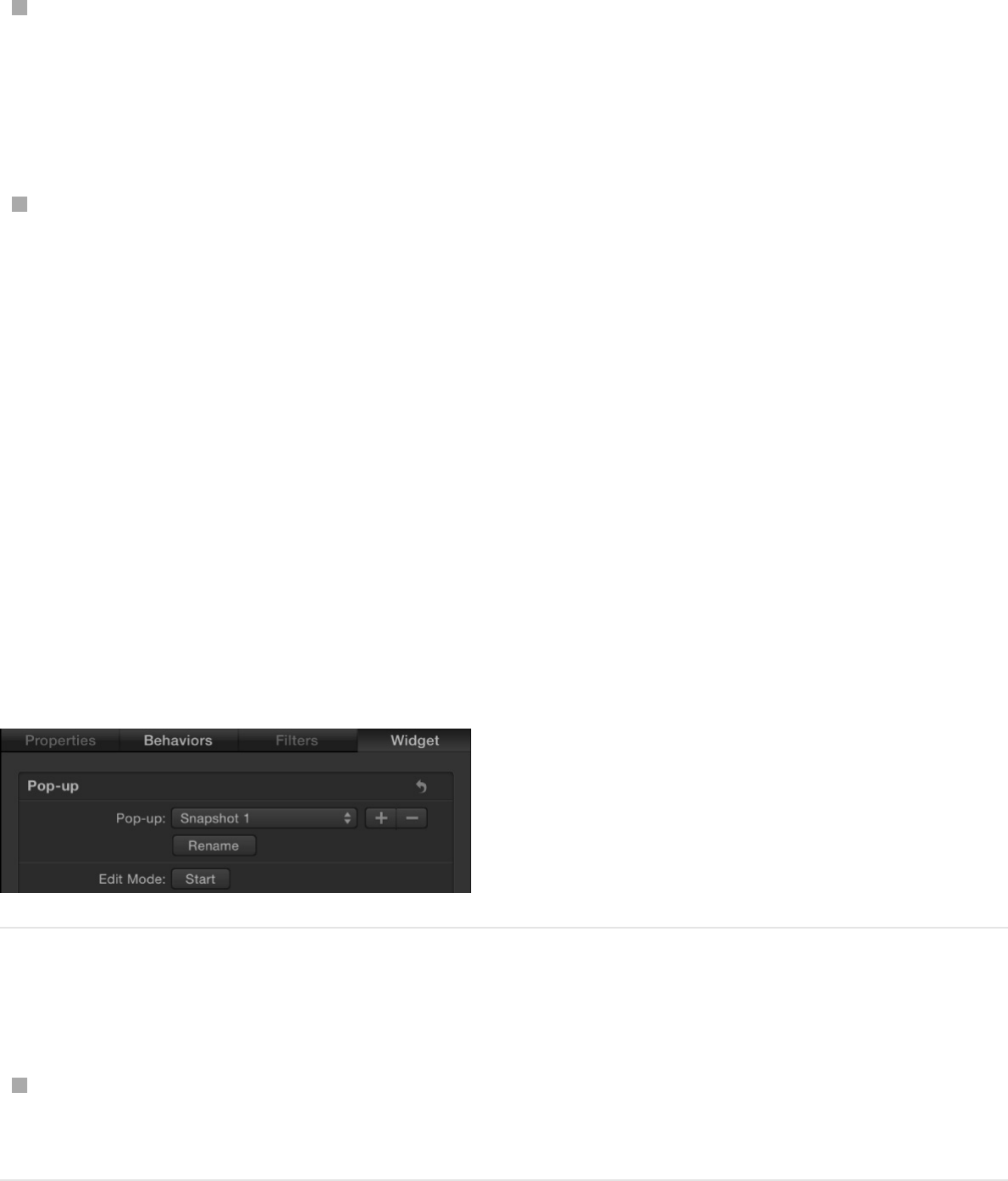
In the Inspector, click a parameter’s animation menu (the
downward arrow that appears when you position the pointer
over the right side of a parameter row), choose Add To Rig,
choose a rig, then choose a widget type from the submenu.
Drag a parameter row from any Inspector pane to a rig object
in the Layers list.
Dropping the parameter row immediately on the rig object
creates a slider widget. Pausing briefly causes a drop menu to
appear, allowing you to select the widget type you want to
create.
A new widget appears in the Layers list, under its parent rig. In
the Widget Inspector, the parameter you chose appears under
the Edit Mode button, ready for snapshot assignment. For more
information, see and
.
Reorder widgets in a rig
In the Layers list, drag the widgets into the order you want
them to appear.
Rename a widget
Create and manage snapshots Control rigs
from parameter Animation menus
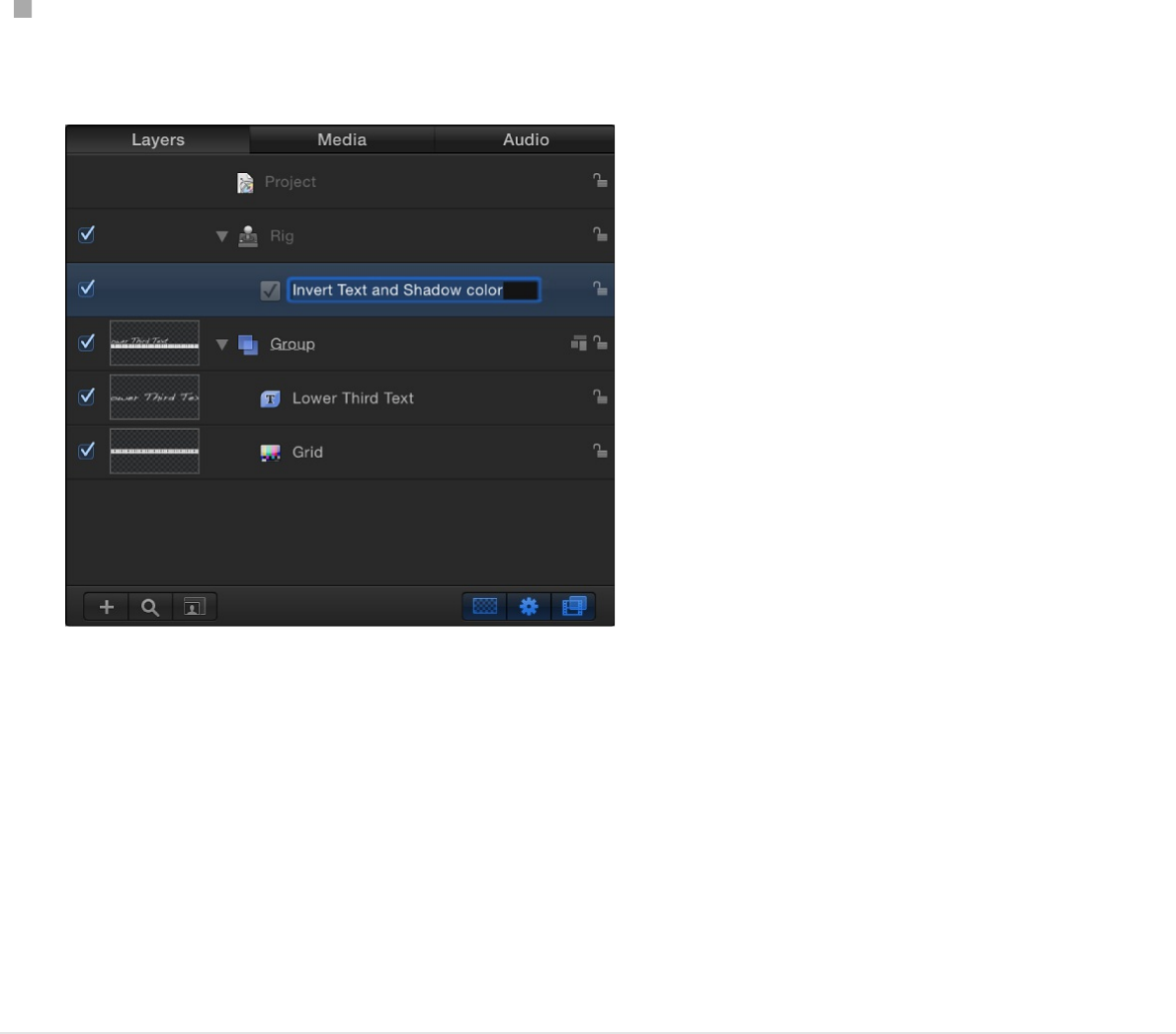
By default, each widget is named according to its type
(“Checkbox,” for example). However, you can assign a custom
name to identify the settings the widget will affect.
Double-click the widget name in the Layers list, enter a new
name, then press Return.
Widget names cannot be changed in the Inspector.
Note: If the widget has been published, the name change
does not carry through to the published parameter. To
synchronize names, rename the widget manually in the
Publishing pane of the Project Inspector, or unpublish and
republish the newly named widget.
Move a widget to another rig
If there are multiple rigs in a project, widgets can be moved easily
between the different rigs.
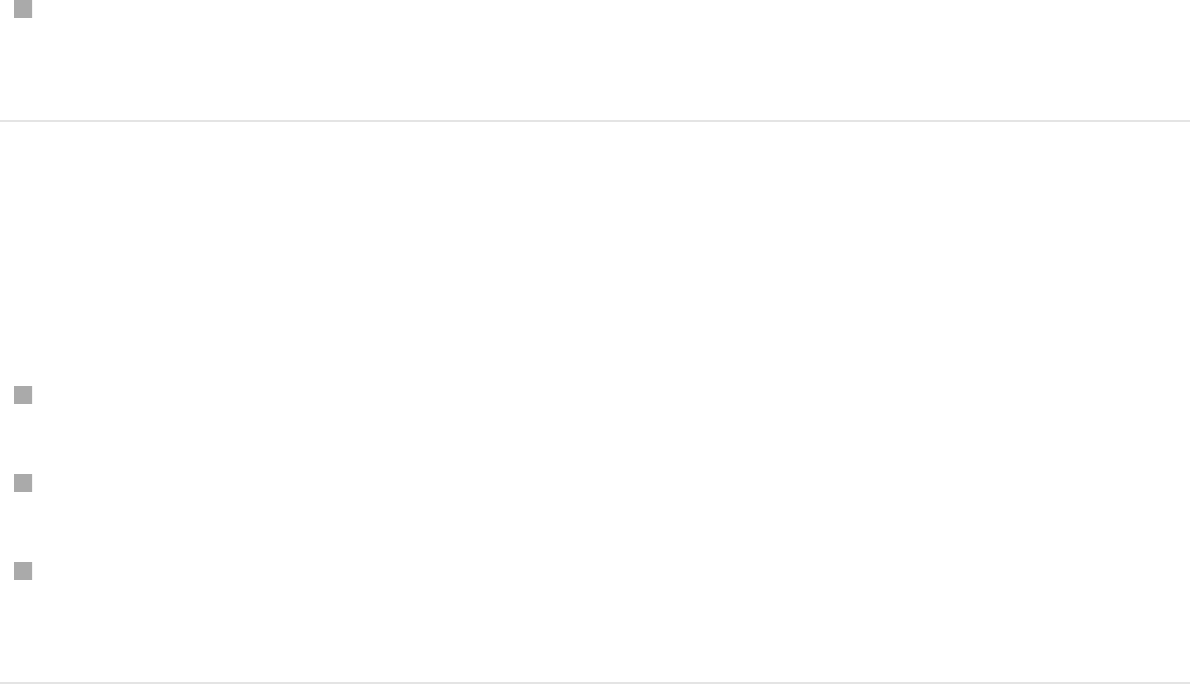
In the Layers list, drag the widget you want move onto another
rig.
Delete a widget from a rig
Select the widget, then do one of the following:
Press Delete.
Choose Edit > Delete.
Control-click the widget, then choose Delete from the shortcut
menu.
SEE ALSO
Widget types
Checkbox widget
Checkbox widgets allow you to switch between two snapshots—
that is, between two sets of parameter states. Typically, checkbox
widgets are used to create an on/off type of effect, although you
can store any parameter states in either snapshot, creating more
of a toggle effect.
Checkbox widget
Pop-up menu widget
Slider widget
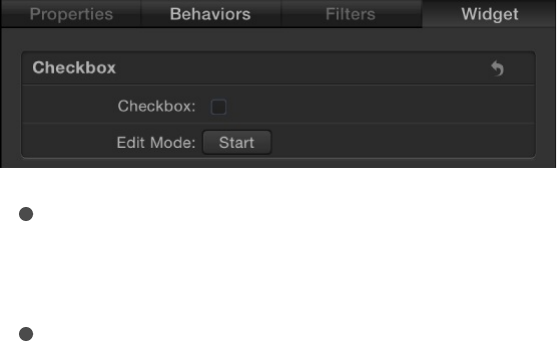
The activation checkboxes in the Rig Inspector (highlighted blue
when selected) and in the Layers list (beside the checkbox widget)
have no effect on the constituent parameters of the checkbox.
Checkbox widgets contain the following controls in the Rig
Inspector and Widget Inspector:
Checkbox: Use this widget control to switch between two
snapshots (parameter states).
Edit Mode: Click the Start button to enable snapshot
recording. For more information about recording snapshots,
see .
Note: When you record a snapshot (using the Edit Mode
button or the methods described in ), the
affected parameters (those you modify in the Inspector or via
onscreen controls in the Canvas) are added to the widget.
When you finish recording a snapshot, new controls for the
modified parameters appear in the Widget Inspector. These
parameters are duplicates of the same parameters that occur
in other Inspector panes. Parameters controlled by a rig
display a special icon (a joystick) on the right side of the
parameter row in the Inspector.
Pop-up menu widget
Pop-up menu widgets are similar to checkbox widgets but allow
you to save more than two parameter states (snapshots). Each
Snapshots overview
Snapshots overview
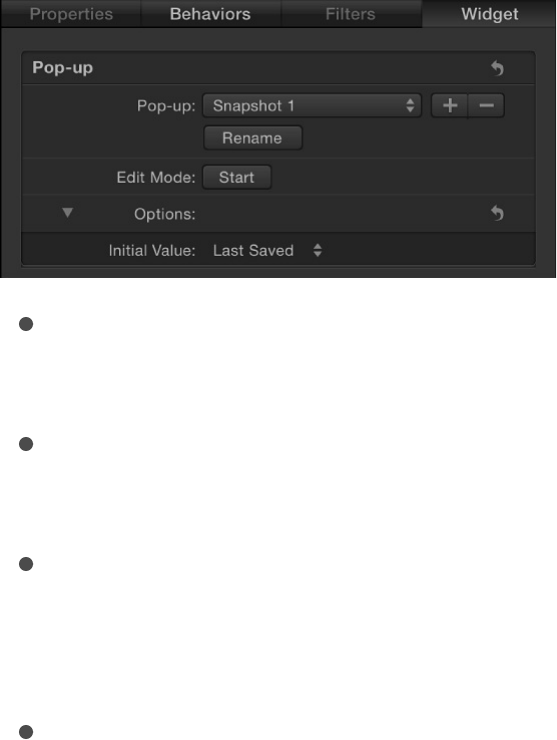
item in a pop-up menu widget represents a snapshot. When you
choose an item in the pop-up menu, the affected parameters in
your project toggle to a different saved state.
The activation checkboxes in the Rig Inspector (highlighted blue
when selected) and in the Layers list (beside the pop-up menu
widget) have no effect on the constituent parameters of the pop-
up menu.
Pop-up menu widgets contain the following controls in the Rig
Inspector and Widget Inspector:
Pop-up: Use this widget control to switch between multiple
saved snapshots.
Rename: Use this button to enter a custom name for the item
in the pop-up menu.
Add/Delete: Click the Add button (+) to add an item to the
pop-up menu; click the Delete button (–) to remove an item.
Each item represents a new snapshot.
Edit Mode: Click the Start button to enable snapshot
recording. For more information about recording snapshots,
see .
Note: When you record a snapshot (using the Edit Mode
button or the methods described in ), the
Snapshots overview
Snapshots overview

affected parameters (those you modify in the Inspector or via
onscreen controls in the Canvas) are added to the widget.
When you finish recording a snapshot, new controls for the
modified parameters appear in the Widget Inspector. These
parameters are duplicates of the same parameters that occur
in other Inspector panes. Parameters controlled by a rig
display a special icon (a joystick) on the right side of the
parameter row in the Inspector.
Initial Value: Use this control (in the Options section) to set the
initial value for the pop-up menu widget when it’s published
and used as a template in Final Cut Pro X. There are three
options:
Last Saved: When the template is used in Final Cut Pro,
the pop-up menu value defaults to the menu item assigned
when the project was last saved. This option ensures a
consistent pop-up menu state, while still permitting users
to choose alternate states manually. This is the default
setting.
Sequential: Each time the template is used (in a single
project) in Final Cut Pro, the setting of this pop-up menu
changes, rotating through the available menu items. The
first time the template is used, this pop-up menu defaults
to the first menu item. The next time the template is used,
the pop-up menu is set to the second menu item, and so
on. For example, in a wipe transition template with a pop-
up menu widget assigned to control the shape of the wipe,
the first time you add the template to the Final Cut Pro
timeline, the wipe is a star; the next time you apply the
template to the Final Cut Pro timeline, the wipe is a circle,
and so on.
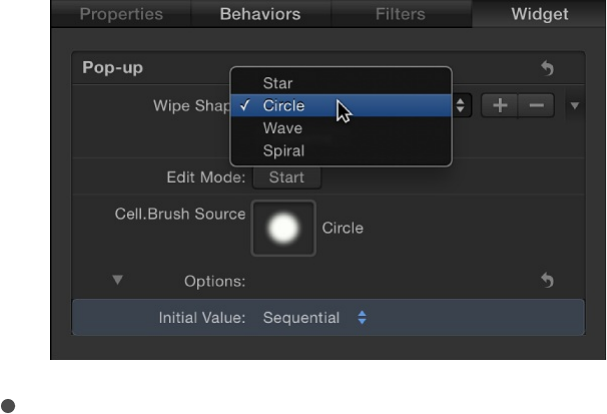
Random: Each time the template is used in Final Cut Pro,
another menu item from this pop-up menu is assigned by
default. For example, in a title template with a pop-up
menu widget assigned to control the title’s font, each
successive time the title is used in a project, a font is
randomly selected from the font list.
Slider widget
Slider widgets let you select values interpolated between
snapshots. When you drag the slider, the affected parameters
change gradually, ramping between the values of adjacent
snapshots. Each snapshot assigned to a slider is represented by
a separate snapshot tag—a small shaded circle underneath the
slider widget.
For information on adding snapshot tags, see the tasks in
.
Clicking a snapshot tag sets the value of the slider to the tag’s
value and enables the tag’s snapshot for editing. Setting the slider
to values between tags causes the rigged parameter values to be
interpolated between the surrounding snapshot values.
Create
and manage snapshots
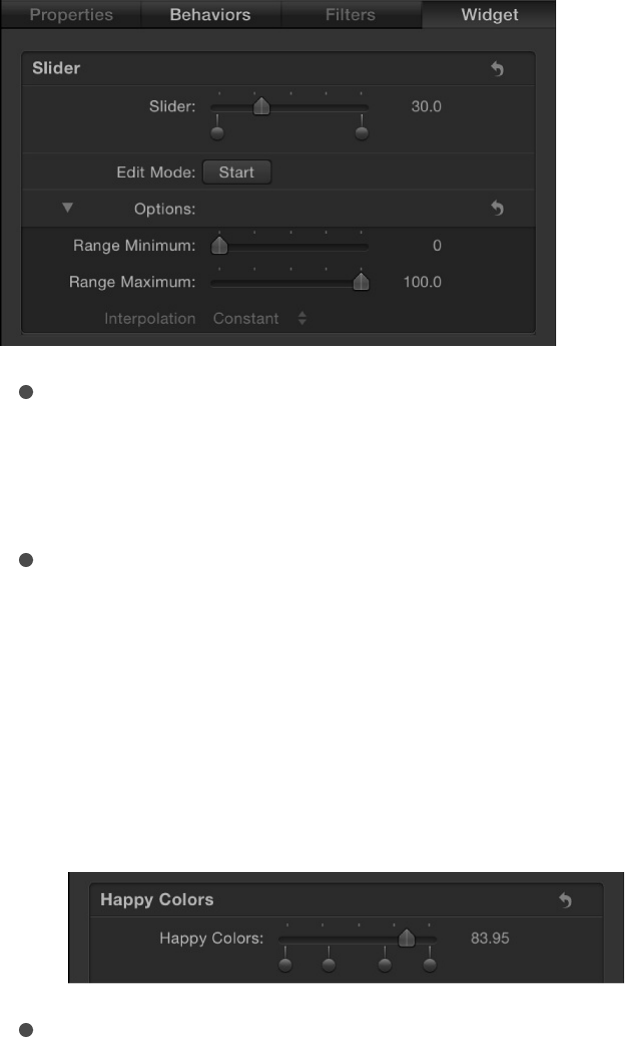
The activation checkboxes in the Rig Inspector (highlighted blue
when selected) and in the Layers list (beside the slider widget)
have no effect on the constituent parameters of the slider.
Slider widgets contain the following controls in the Rig Inspector
and Widget Inspector:
Slider: Use this widget control to move between snapshots.
The snapshot tags beneath the slider indicate the saved
snapshots.
Snapshot tags: The small (unlabeled) shaded circles
underneath the slider indicate saved snapshots. Double-click
below the slider to add snapshot tags. Add as many snapshot
tags as you want. Snapshot tags work similarly to tags that
represent individual colors in a gradient. To learn how tags are
used when creating gradients, see .
Edit Mode: Click the Start button to enable snapshot
recording. For more information about recording snapshots,
see .
Note: When you record a snapshot (using the Edit Mode
Gradient editor controls
Snapshots overview

button or the methods described in ), the
affected parameters (those you modify in the Inspector or via
onscreen controls in the Canvas) are added to the widget.
When you finish recording a snapshot, new controls for the
modified parameters appear in the Widget Inspector. These
parameters are duplicates of the same parameters that occur
in other Inspector panes. Parameters controlled by a rig
display a special icon (a joystick) on the right side of the
parameter row in the Inspector.
Range Minimum: Use this parameter (in the Options section) to
set the low end of the numeric range displayed next to the
slider widget. For example, if you want the slider widget to
range from 0 to 11, set Range Minimum to 0.
Range Maximum: Use this parameter (in the Options section)
to set the high end of the numeric range displayed next to the
slider widget. For example, if you want the slider widget to
range from 0 to 11, set Range Maximum to 11. If you want the
slider widget to range from 0 to 100, set Range Maximum to
100.
Note: Range Minimum and Range Maximum have no effect
on the actual parameter values that the slider widget controls.
Range Minimum and Range Maximum merely designate an
arbitrary numeric range that’s displayed next to the slider
widget.
Interpolation: Use this pop-up menu (in the Options section) to
set how values on the slider are interpolated. The interpolation
applies to the segment of the slider between the current
snapshot tag and the next one. You can set interpolation
methods for each segment of the slider. By default, all
segments are set to Linear. There are three menu options:
Constant: Holds the value of the first snapshot until the
Snapshots overview
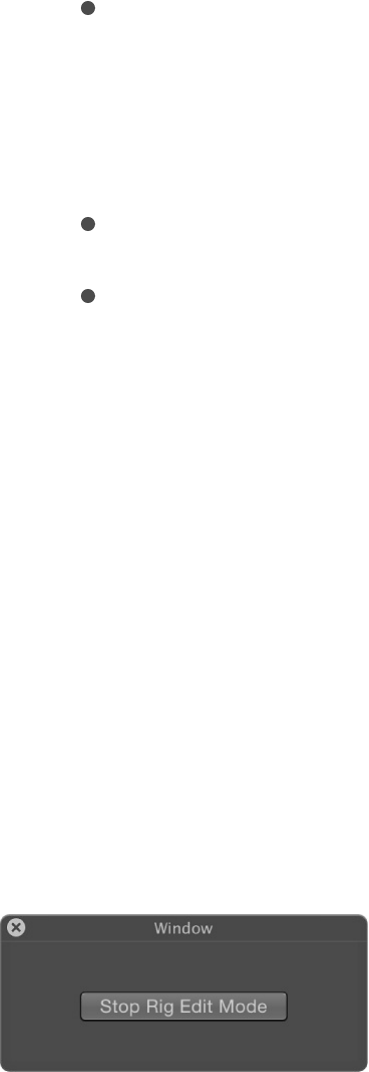
Constant: Holds the value of the first snapshot until the
slider reaches the next snapshot, at which point the
parameter changes. (This is similar to changing states
using a pop-up menu widget.)
Linear: Creates a simple interpolation between states.
Ease: Creates a smooth interpolation, where the effect is
weighted towards the nearer snapshot tag.
Manage parameter snapshots
Snapshots overview
When you click the Edit Mode Start button in the Widget Inspector
or Rig Inspector, Motion begins recording parameter changes you
make (including parameters you animate). Also, a window appears
containing a Stop Rig Edit Mode button.
The parameter changes you make while in rig edit mode are
stored in the current snapshot (the item selected in the widget
checkbox, pop-up menu, or slider). Other snapshots in the rig are
unaffected. After you stop rig edit mode, any parameter you
modified (in the Canvas, or in the HUD or Inspector) is added to
the Widget Inspector, and its state is saved in the snapshot.
Only one snapshot can be modified per edit mode session. To
edit more than one snapshot, end the editing session, select
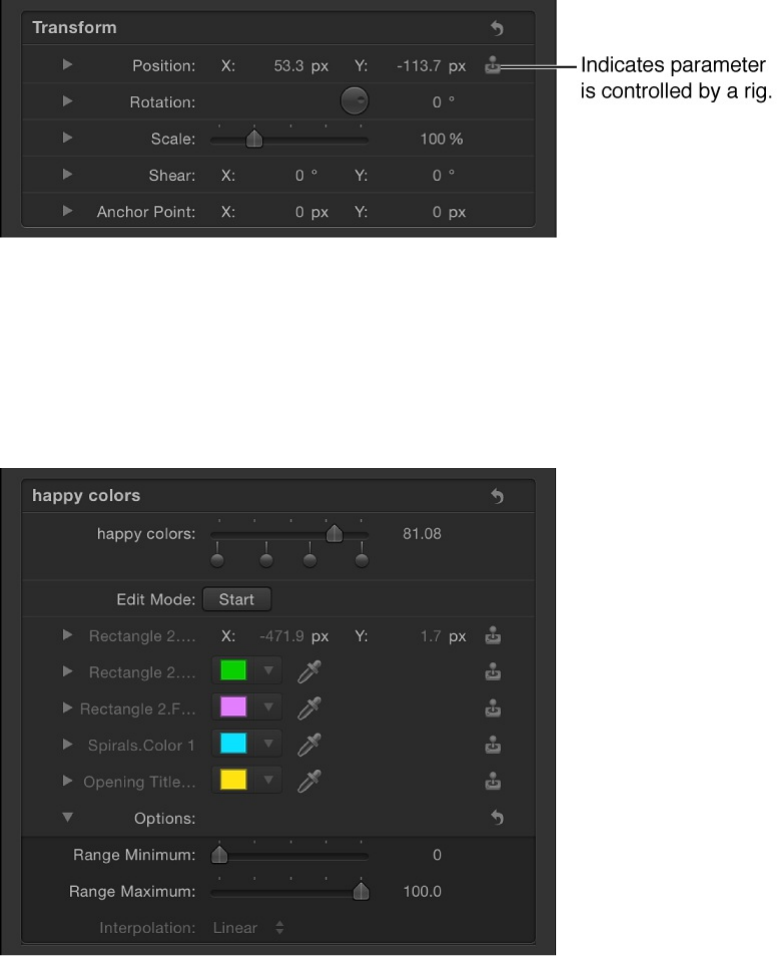
another snapshot (by clicking another snapshot tag for a slider, by
choosing a new menu item for a pop-up menu, or by changing the
state of a checkbox), then start a new edit mode session.
Parameters affected by a rig display a joystick icon on the right
side of the parameter row.
Any parameter controlled by a rig is added to the Widget
Inspector, below the Edit Mode Start button and above the
Options parameters.
Note: Each parameter can be controlled by only one widget.
After a parameter is assigned to a widget, you cannot assign that
parameter to additional widgets.
You can add parameters to a widget after a snapshot is created

by clicking the Start Rig Edit Mode button again and making
changes to new parameters (see )
or by manually adding parameters to the widget (see
).
Important: After a parameter is added to a widget, changes
made to that parameter modify the selected snapshot even if Rig
Edit Mode is stopped, and even if the Widget Inspector is not
visible.
How snapshots are saved
Snapshots are saved in the widget. Any parameter affected by a
snapshot is persistently displayed in the widget (even if that
parameter is unmodified by the current snapshot setting).
Parameter controls in widgets are duplicates of the parameter
controls they’re linked to.
For checkbox widgets, there are two snapshots: one for the
selected state and one for the deselected state. Making
changes to the linked parameters affects the snapshot for the
current state of the checkbox.
For pop-up menu widgets, there are as many snapshots as
there are menu items. Add menu items by clicking the Add
button (+) to the right of the pop-up menu in the Widget
Inspector. Making changes to the parameters affects the
selected pop-up menu item.
For slider widgets, you must select a snapshot tag before
enabling Edit Rig Mode.
Create and manage snapshots
Control rigs
from parameter Animation menus

After parameters are added to the widget, they can be modified
only when a specific snapshot tag is selected. If a slider widget is
set between two tags, you cannot modify parameters.
Create and manage snapshots
You can record and modify snapshots using the controls in the
Rig Inspector or Widget Inspector.
Record a snapshot
1. Select a rig or widget in the Layers list.
For information about creating rigs and widgets, see
.
2. In the Rig Inspector or Widget Inspector, choose a snapshot
Build a
simple rig
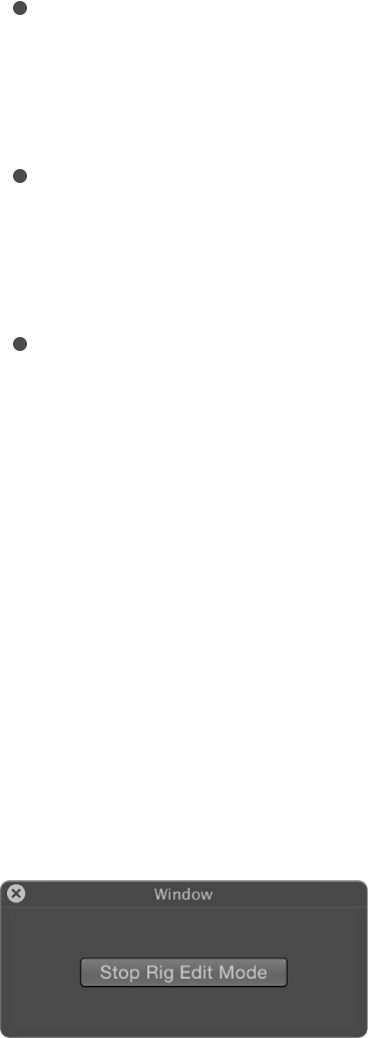
state from the widget control you want to record to:
Checkbox widget: To record to the selected state, select
the checkbox. To record to the deselected state, deselect
the checkbox.
Pop-up menu widget: Click the pop-up menu, then choose
an item (Snapshot 1, Snapshot 2, or Snapshot 3) to record
to.
Slider widget: Select a snapshot tag (one of the gray
shaded circles under the slider) to record to. To create a
new snapshot tag, double-click an empty area below the
slider. When selected, the snapshot tag is highlighted blue.
3. Click the Edit Mode Start button under the widget control you
prepared in step 2.
A window appears containing a Stop Rig Edit Mode button.
The appearance of this window indicates that changes you
make to parameters will be recorded.
4. Make changes to one or more parameters of one or more
objects in your project using the onscreen controls in the
Canvas or the numeric controls in the HUD or Inspector.
Each adjustment you make is recorded to the snapshot setting
selected in the widget (the checkbox, pop-up menu item, or
slider position).
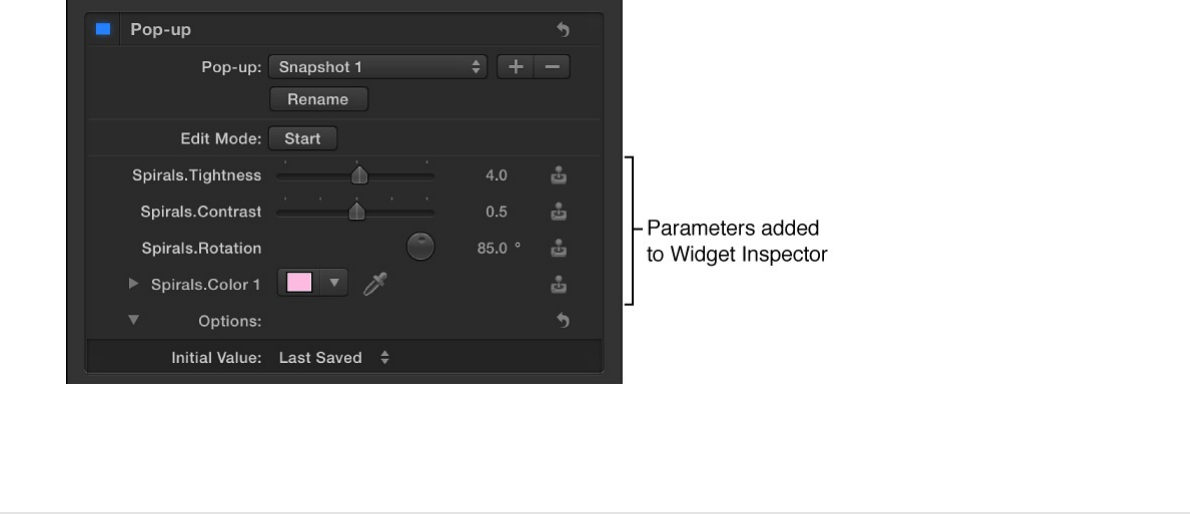
5. After you set the parameters to the desired snapshot state,
click the Stop Rig Edit Mode button.
Recording is stopped, and the snapshot is stored to the
widget. Modified parameters are added to the Widget
Inspector (under the Edit Mode Start button) alongside a
joystick icon indicating that the parameter is rigged.
6. To set additional snapshots, repeat steps 2 through 5.
Rename a snapshot in a pop-up menu
widget
By default the snapshot settings in a pop-up menu widget are
named Snapshot 1, Snapshot 2, and Snapshot 3. You can give
them more descriptive names using the Rename button.
1. Select a rig or widget in the Layers list.
For information about creating rigs and widgets, see
.
Build a
simple rig
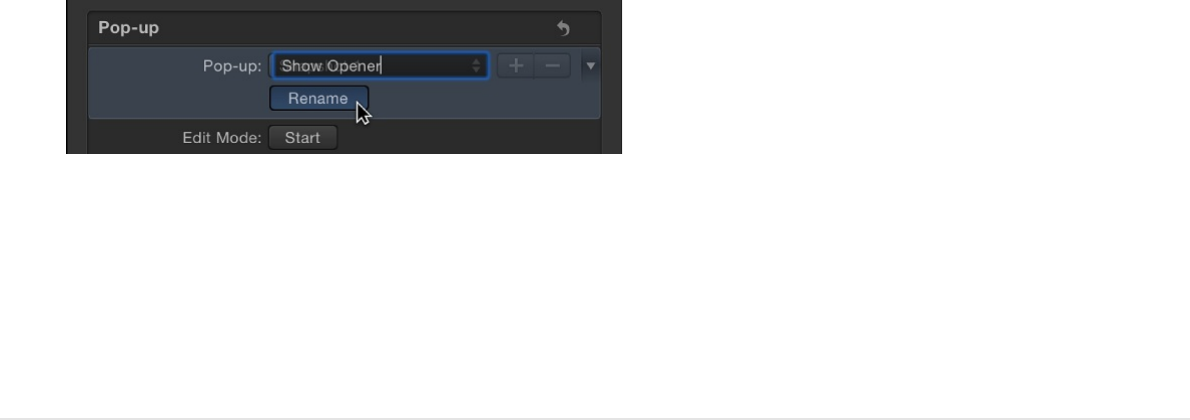
2. In the Rig Inspector or Widget Inspector, choose an item from
the pop-up menu (Snapshot 1, Snapshot 2, or Snapshot 3),
then click the Rename button.
3. Enter a new name in the highlighted field, then press Return.
The menu item updates to the new name.
4. Repeat steps 2 and 3 to rename additional pop-up menu
items.
Add snapshot items to a pop-up menu
widget
By default, the pop-up menu widget contains three menu items
(Snapshot 1, Snapshot 2, and Snapshot 3). You can add or
remove menu items using the Add or Delete button.
1. Select a rig or widget in the Layers list.
For information about creating rigs and widgets, see
.
2. In the Rig Inspector or Widget Inspector, choose an item from
the pop-up menu, then do one of the following:
Build a
simple rig
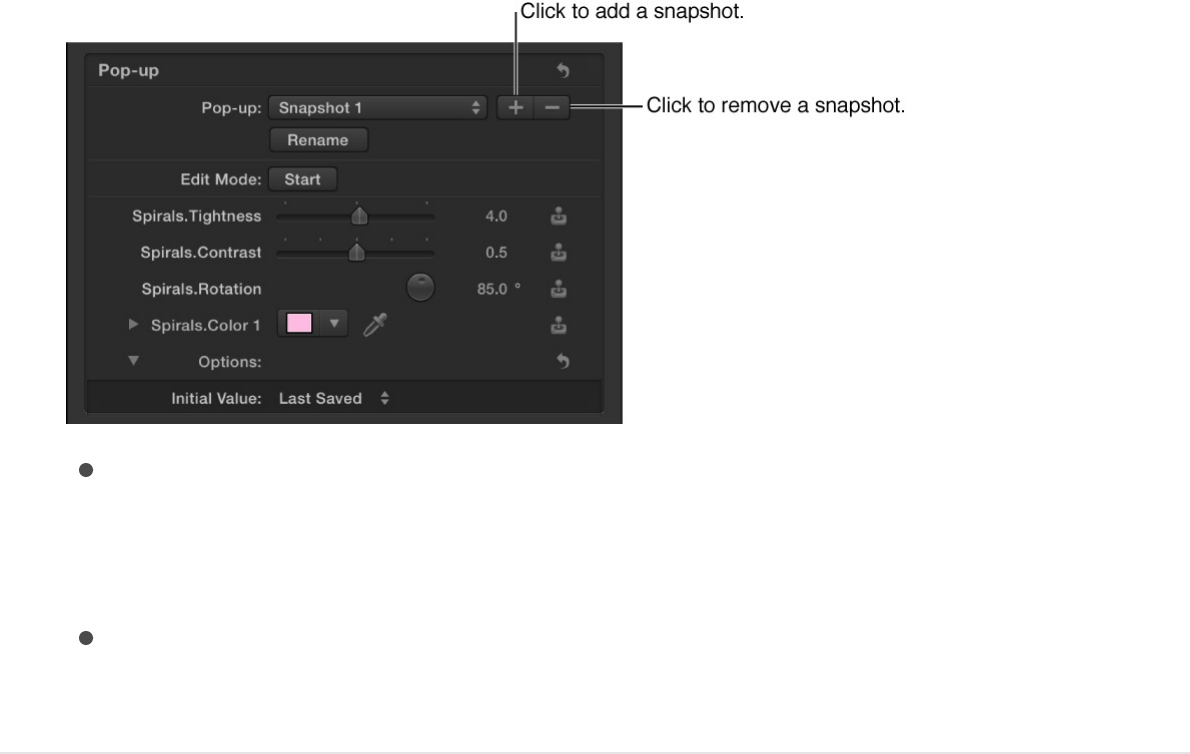
Add a menu item: Click the Add button (+) to the right of
the pop-up menu, enter a name for the new item in the
highlighted field, then press Return.
Remove a menu item: Click the Delete button (–) to the
right of the pop-up menu.
Add a snapshot tag to a slider widget
By default there are two recordable snapshot settings in a slider
widget, represented by snapshot tags: shaded gray circles under
the slider, and at either end. When you record snapshots to these
two tags, values along the slider between the two tags are
interpolated; in other words, when you drag the slider, the
affected parameters change gradually, ramping between the
values of adjacent snapshots.
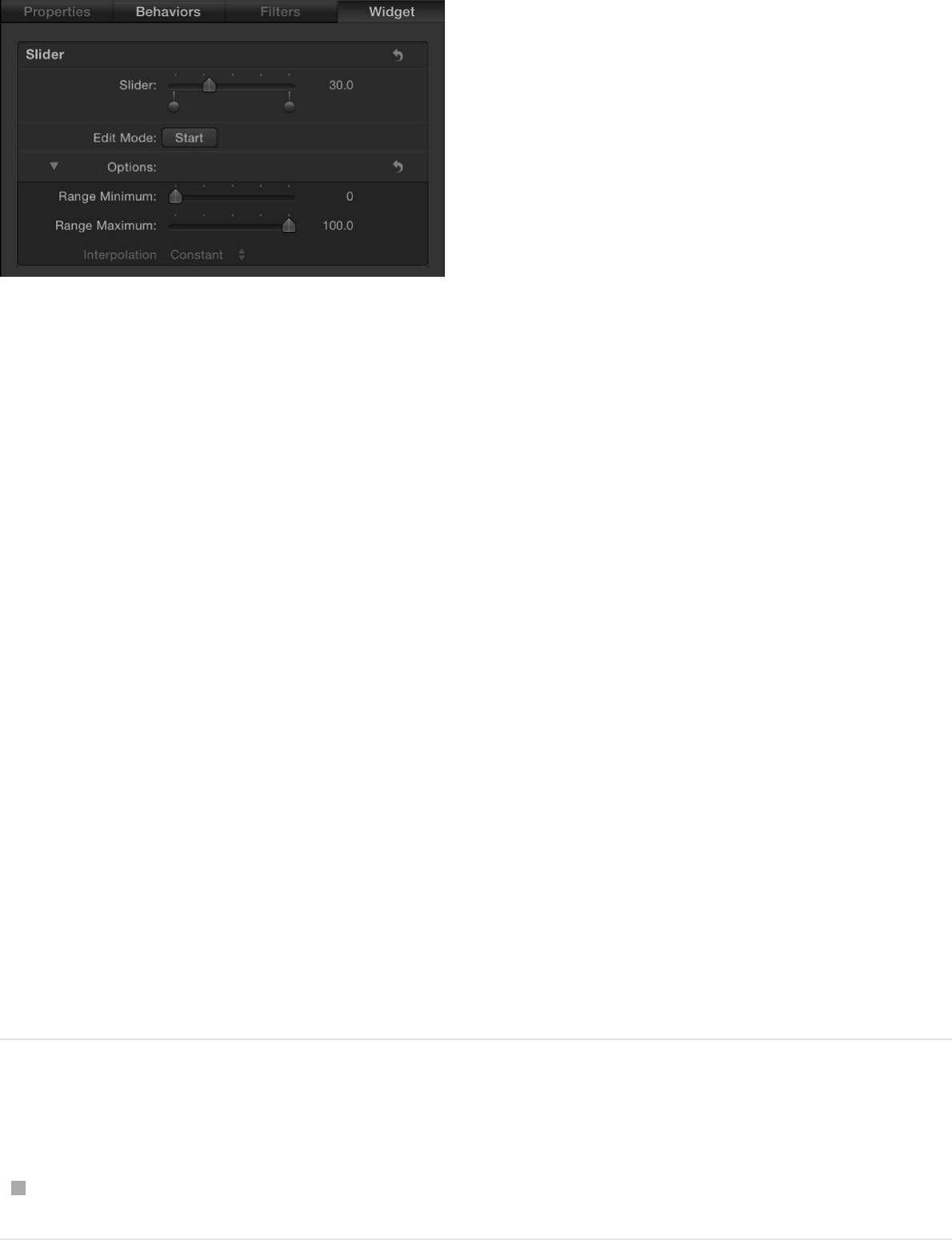
You can add additional snapshot tags to the slider widget to
create more complex ranges of parameter change.
1. Select a rig or widget in the Layers list.
For information about creating rigs and widgets, see
.
2. In the Rig Inspector or Widget Inspector, double-click an
empty area below a slider widget.
A new snapshot tag appears under the slider. Parameters at
this position inherit their values based on the interpolation
point between the two snapshot tags adjacent to the new
snapshot tags. You can reorder snapshot tags by dragging
them left or right under the slider.
To record new or additional parameter values for a snapshot
tag, see “Record a snapshot” above.
Delete a snapshot tag from a slider widget
Drag the tag away from the area under the slider.
Build a
simple rig
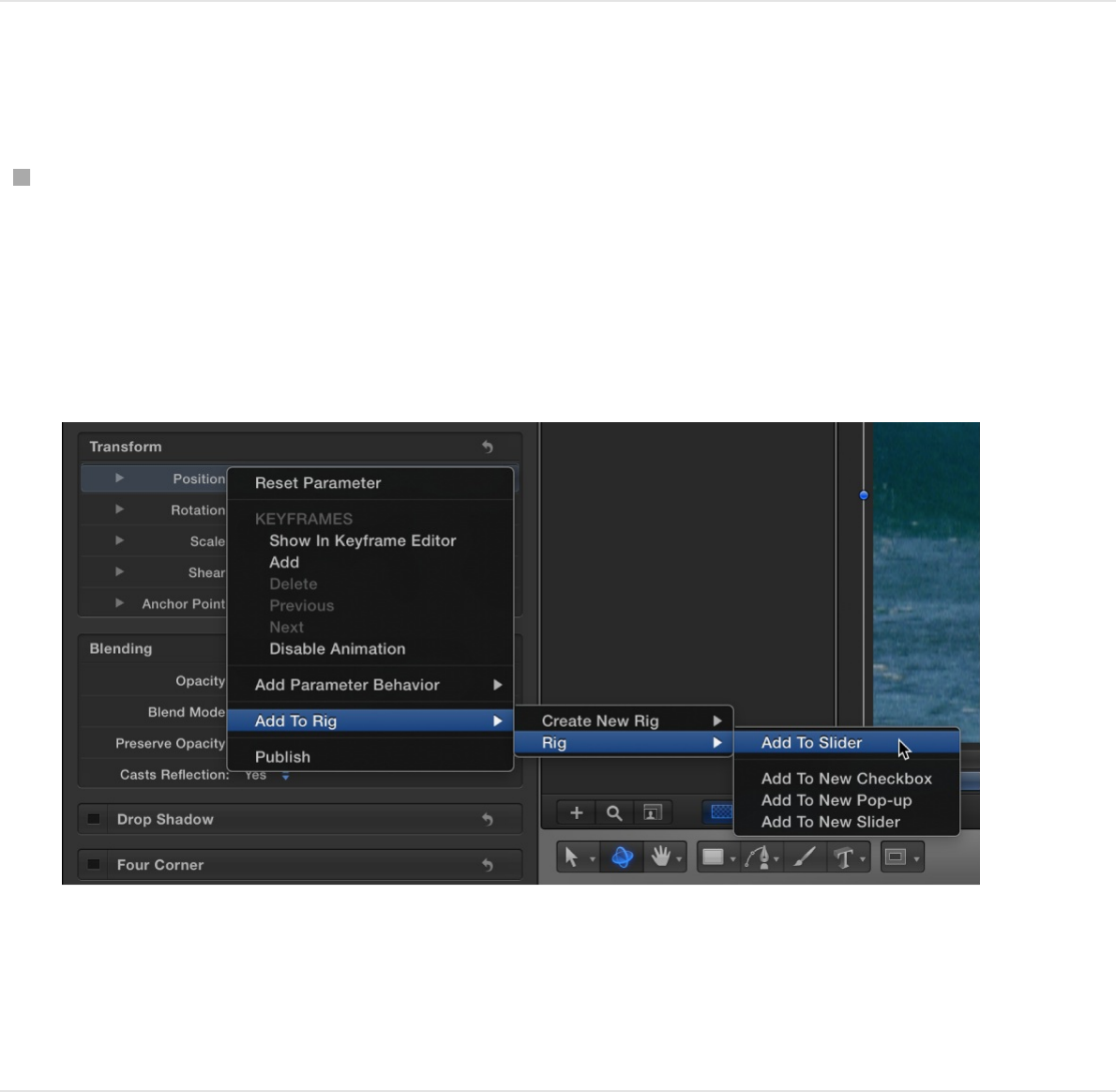
Control rigs from parameter
Animation menus
Using the Animation menu, you can create or modify a rig while
you’re modifying specific parameters in your project.
Add a parameter to a rig
In the Inspector, click the Animation menu for the parameter
(the downward arrow that appears when you place the pointer
over the right side of a parameter row), choose Add to Rig >
Rig, then choose a rig and a specific widget from the
submenus.
The parameter is added to the selected widget in the rig.
Note: You can also create a rig via this submenu.
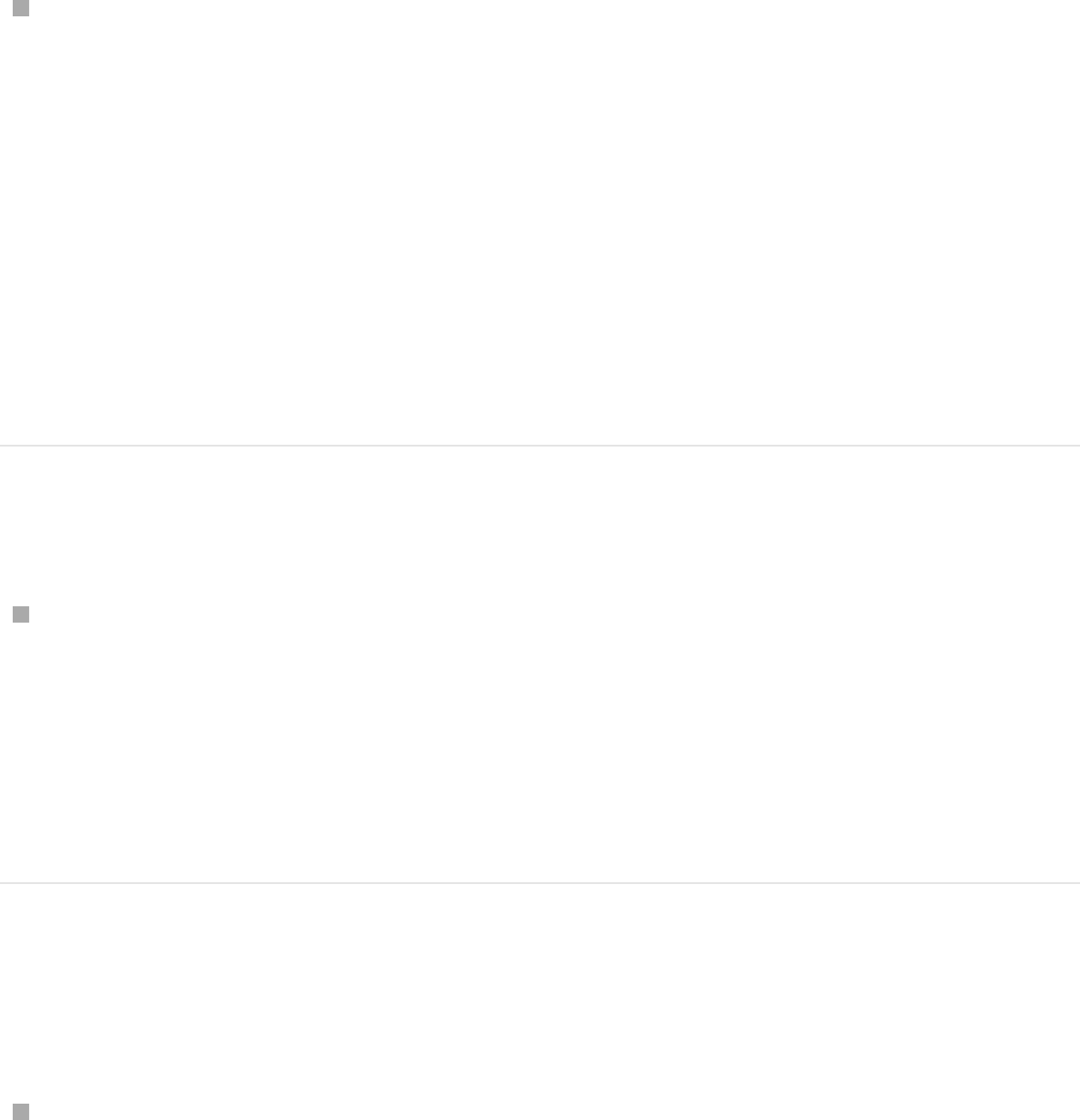
Remove a parameter from a widget
In the Inspector, click the Animation menu (the downward
arrow that appears when you place the pointer over the right
side of a parameter row) of the parameter to remove, then
choose Remove from Widget [name of widget].
The parameter is removed from the widget.
Note: Parameters can be removed from a widget in the
parameter list in the Widget Inspector or in the Inspector
containing the original parameter.
Reveal the widget driving a parameter
In the Inspector, click the Animation menu (the downward
arrow that appears when you place the pointer over the right
side of a parameter row) for the parameter, then choose
Reveal Widget [name of widget].
The Inspector displays the Widget pane.
Reveal the original parameter used in a
widget
In the Widget inspector (not the Rig Inspector), click the
Animation menu (the downward arrow that appears when you
place the pointer over the right side of a parameter row) for
the parameter, then choose Reveal Target Parameter.
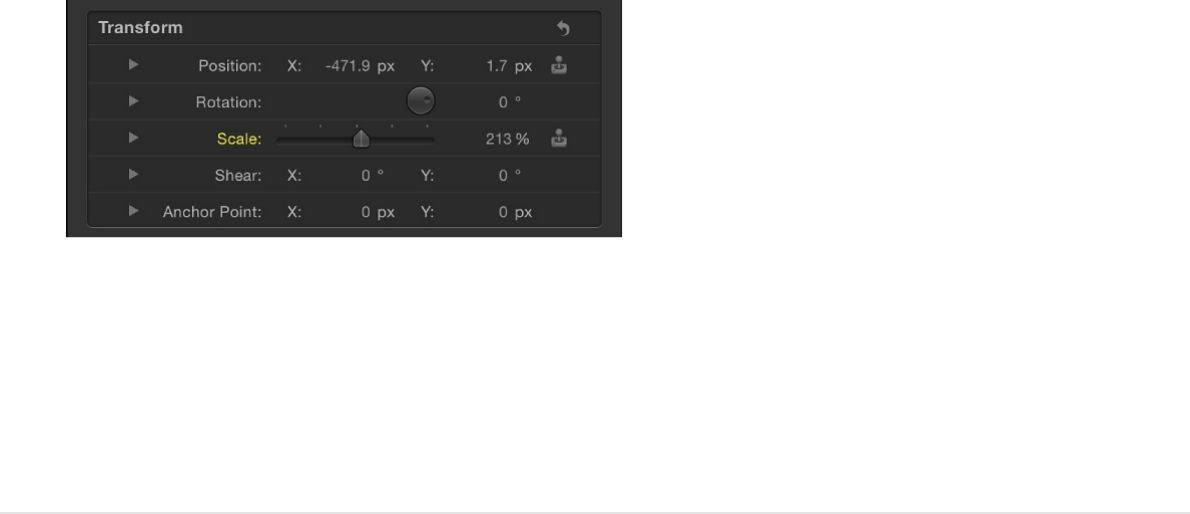
The Inspector containing the original parameter is opened and
the parameter name briefly blinks yellow.
Note: The Reveal Target Parameter command can be
especially helpful when a widget is driving multiple similarly
named parameters from different objects. This command
allows you to identify the parent object.
How to use rigs
How to use a single rig
Although rigs are often used to build master controls for use in
Final Cut Pro X projects, they’re also useful in Motion, to simplify
the control set of a complex project. Instead of making changes
by manipulating individual parameters in various Inspectors, you
can modify the Motion project using just a few widgets in a single
rig.
You can make changes to a Motion project by adjusting widgets in
the Rig Inspector, in the Widget Inspector, or in the Rig HUD.
However, it may be easiest to adjust widgets in the Rig HUD,
which displays only the widgets you’ve created (and none of the
additional controls used to create and customize widget settings).
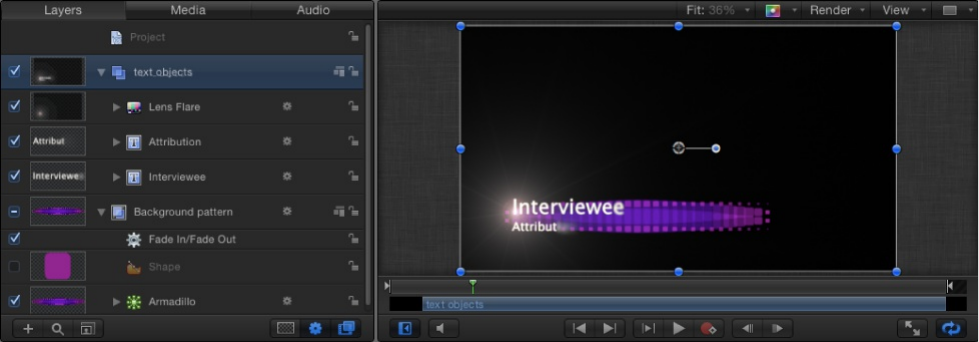
A rig is especially helpful when you need to share a complex
project with multiple users or when the project is designed to be
updated each time it’s used. For example, you can create a basic
project for an animated lower-third title that incorporates two text
objects, a background replicator, and a lens flare generator that
moves across the text.
Each time the project is used, the size and position of the
background generator must change to match the length of the
text. Also, the lens flare must only appear on top of the letters. By
adding a rig to the project, you can create a small set of controls
that modify only the parameters such changes require.
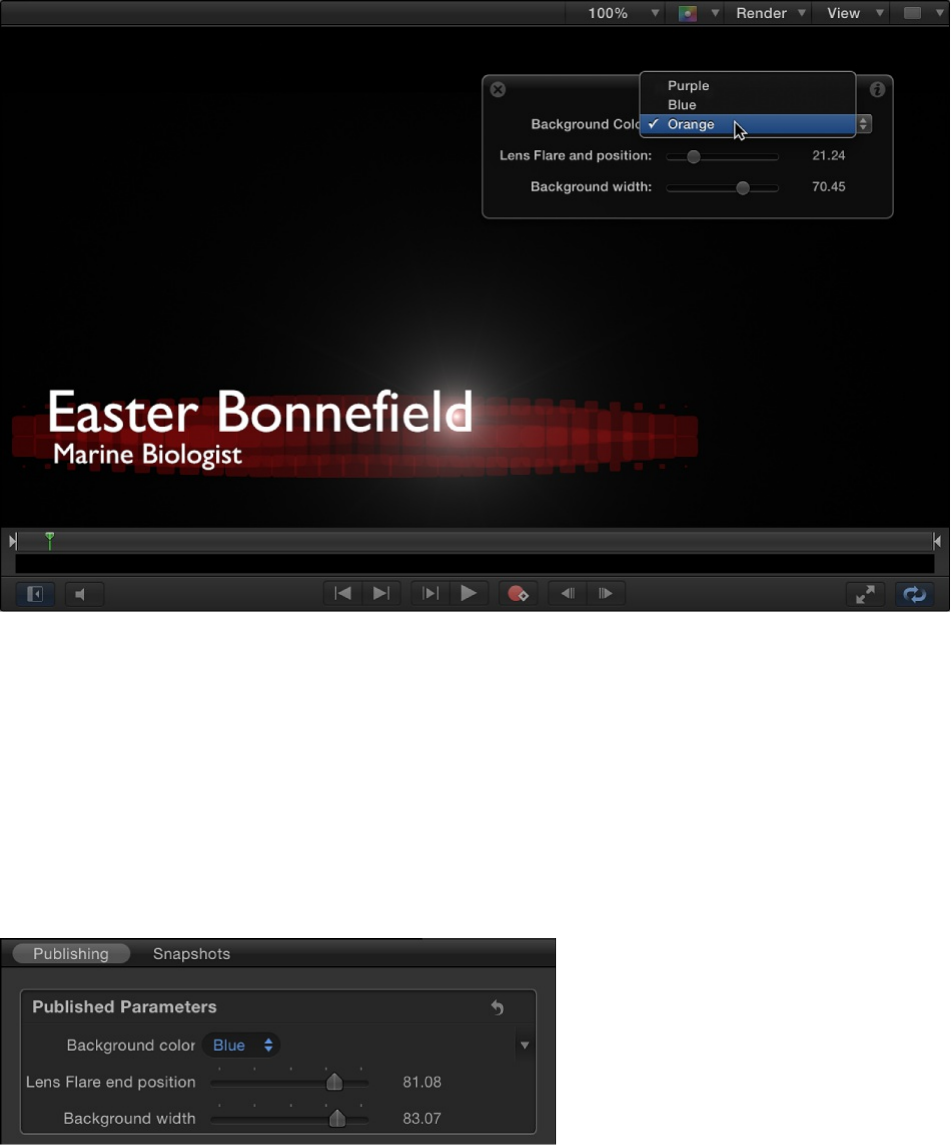
As an alternative to adjusting widgets in the Rig HUD, you can
publish the widgets, then adjust them in the Project Inspector.
(Open the Project Inspector by selecting the Project object at the
top of the Layers list). For more information about publishing, see
.
You can even apply keyframes to a slider widget to create
dynamic animated effects based on saved snapshots in the slider.
(Pop-up menu and checkbox widgets cannot be keyframed, nor
can they accept behaviors. For more information, see
.)
How to use multiple rigs
Publish rigs to Final Cut Pro
About
widget animation
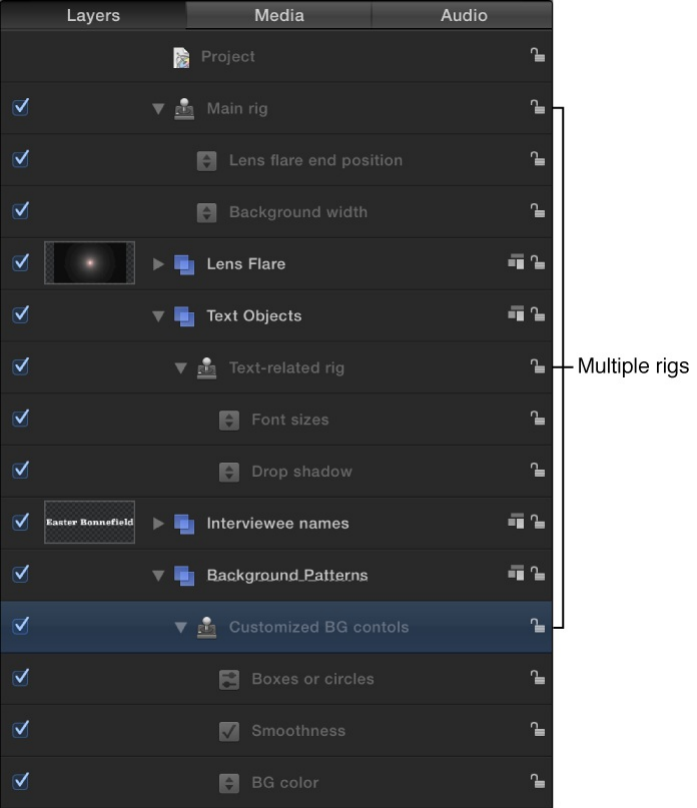
How to use multiple rigs
You can create multiple rigs in a single project to better organize
related widgets. Likewise, you can group each rig in the Layers list
with the object or objects it affects. That way you can quickly
navigate to the relevant rig to control the specific, related
parameters.
You can also use one widget to control another. Treat the widget
as you would another parameter control when manipulating a
snapshot for a widget.
Note: You cannot create recursively controlled widgets. That is,
you cannot use one widget to drive a second widget that’s
already driving the first.

About widget animation
When a Motion project contains a rig with a slider widget, you can
use keyframes to animate the parameters modified by the slider
(using the same keyframing method you use for unrigged
parameters). Keyframing a slider widget lets you create powerful
and complex effects where multiple parameters driven by a single
widget are animated simultaneously. In rig edit mode, you can
also apply to a rigged object.
Note: Pop-up menu widgets and checkbox widgets cannot be
keyframed, nor can they accept behaviors.
For more information about animating with keyframes, see
.
Publish rigs to Final Cut Pro
Rigging is especially useful in , allowing
users to modify a complex group of parameters with a small set of
controls, or limiting user control to ensure that junior compositors,
editors, and others in the production pipeline adhere to
established specs and client needs. After you add widgets
(checkboxes, pop-up menus, and sliders) to a rig in a
Final Cut Pro template in Motion, you must choose which widgets
you want to publish. When you save the template, its published
widgets become available in Final Cut Pro.
Publish a widget to Final Cut Pro
Parameter behaviors
Keyframing overview
Final Cut Pro X templates
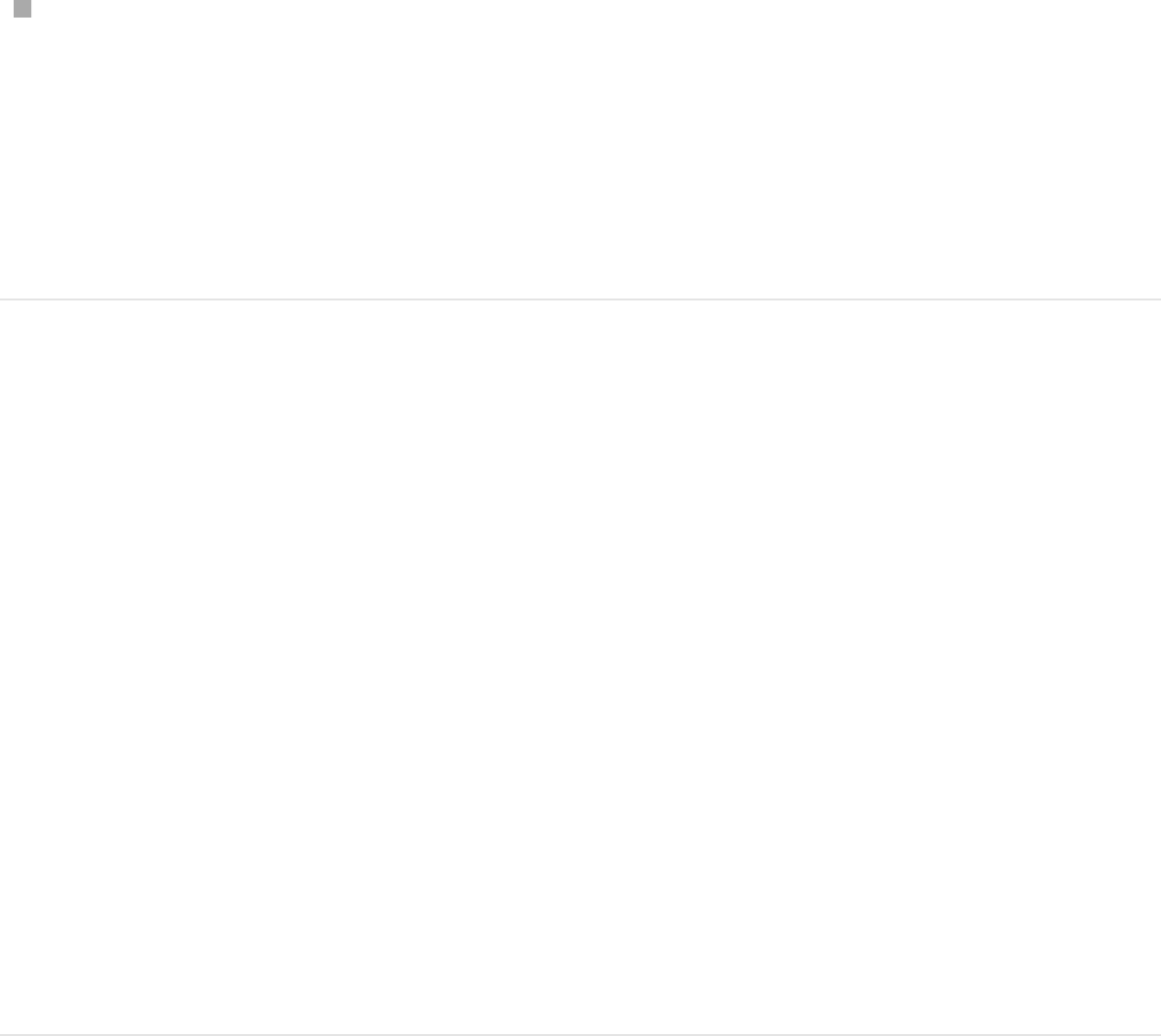
In the Rig or Widget Inspector, Control-click the name of the
parameter to publish, then choose Publish from the shortcut
menu.
Note: The template must be saved for its published
parameter controls to be available in Final Cut Pro.
View published parameters in Motion
You can review the parameters set to be published in your
template by opening the Project Inspector.
1. Click the Project object at the top of the Layers list.
2. In the Project Inspector, open the Publishing pane.
The Publishing pane displays all published parameters,
including widgets. When saved in a template, published
parameters also appear in the inspector in Final Cut Pro. For
more information about publishing, see
.
Add parameter
controls overview
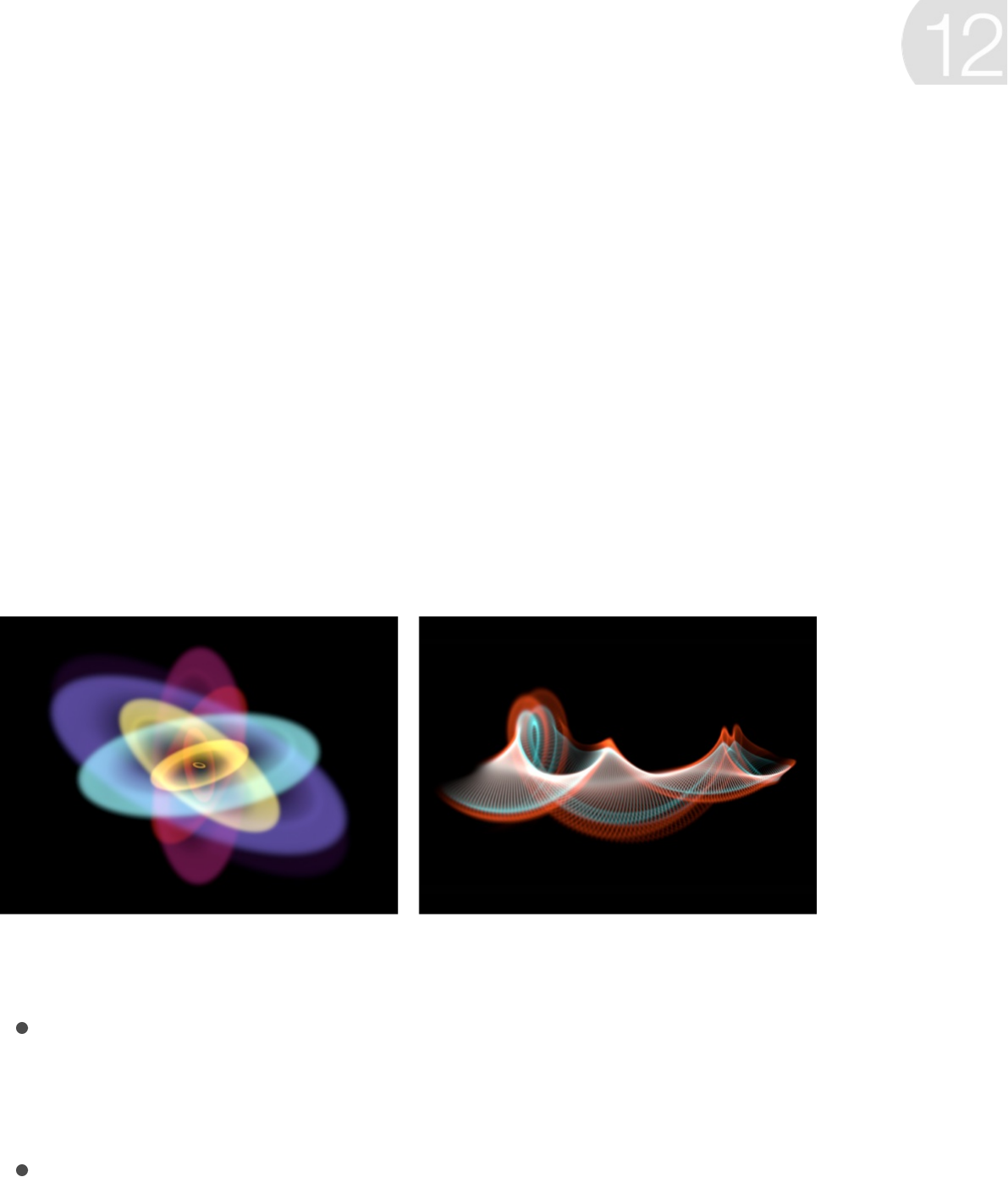
Particles overview
Particle systems let you create sophisticated effects involving
large numbers of automatically animated objects.
You can add a premade particle system to your composition from
the Library, or you can create your own custom particle effects
using nearly any image layer or group in your project, including still
images, shapes, text, and movies.
Particle systems consist of two basic elements:
Particle emitter: A special type of effect applied to a layer,
causing the layer to multiply and animate according to the
parameters you set in the Inspector.
Particle cell: The image layer that’s multiplied and animated by
the particle emitter.
The emitter and cells have separate sets of parameters that
Create particles
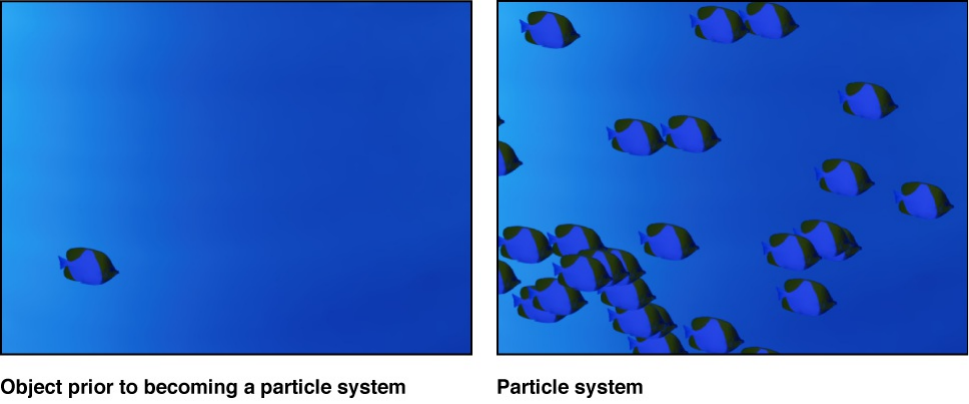
control the particle system’s behavior. If you imagine that a
garden hose is a particle system, the nozzle acts as the emitter,
while the water represents the flow of particles. Changing the
parameters of the emitter changes the shape from which the
particles are emitted as well as their direction. Changing the cell’s
parameters affects each particle.
Each particle created in the Canvas is essentially a duplicate of
the cell, and is animated according to the parameters of that
particle system over its lifetime.
The layer you use as a particle system’s cell determines the
appearance of that particle system. Particle systems can contain
multiple cells (image layers), resulting in the release of several
types of particles from a single emitter. Many of the most
sophisticated particle presets in the Particle Emitters library are
constructed in this way.
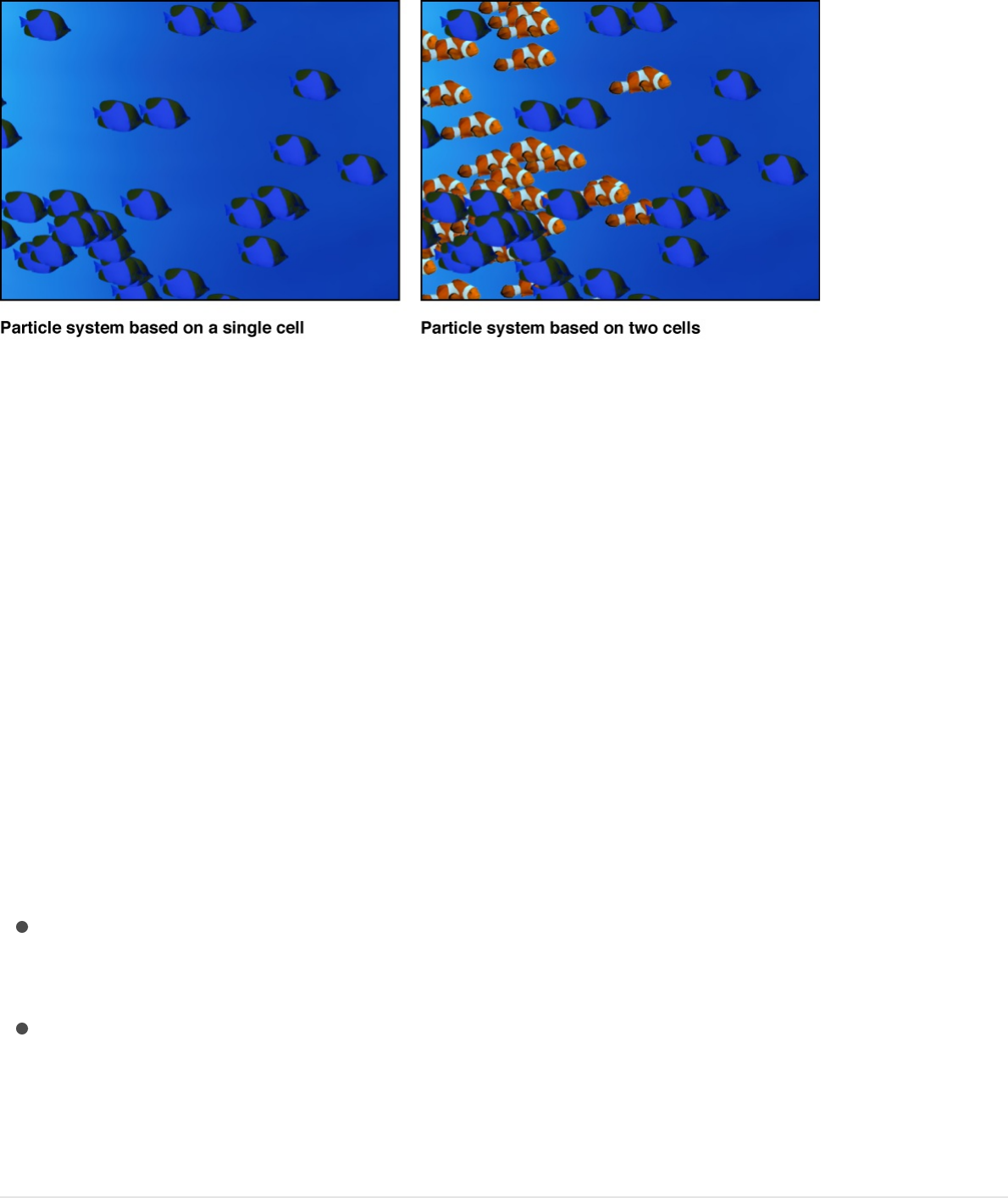
SEE ALSO
Add a particle system to a project
Add preset particles or create custom
particles
There are two basic ways to add a particle system to a project:
Choose a preset from the Particle Emitters category of the
Library.
Create a custom particle system using your own image, video
clip, shape, or text. You can also use multiple images as
source cells for a single particle system.
Add a preset particle system from the
Add preset particles or create custom particles
What happens when you create a particle emitter?
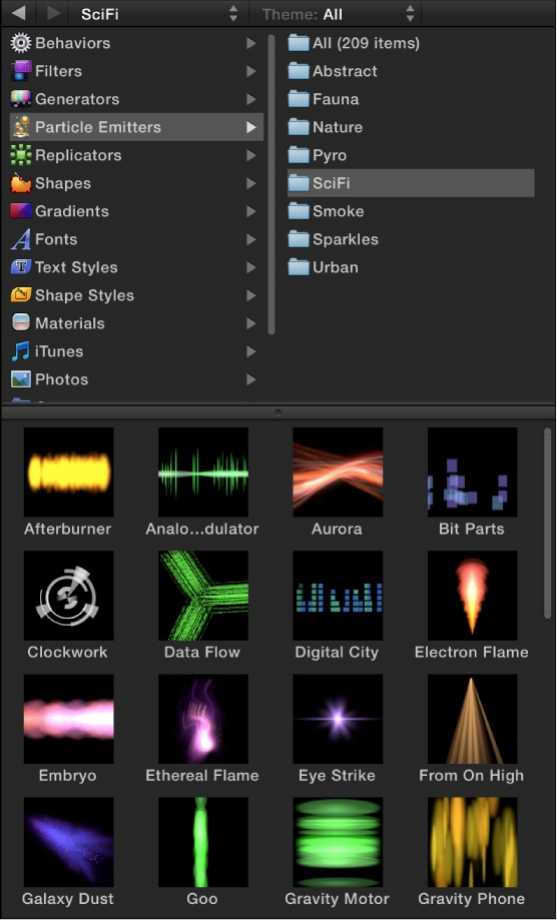
Library
The easiest way to add a particle system to your project is to use
a preset in the Particle Emitters category of the Library. There are
many types of particle effects to choose from. If you find one
close to what you need, you can easily customize its parameters
after you add it to your project. Particle systems are added to a
project exactly like any other object in Motion.
1. In the Library, select the Particle Emitters category, then
select a subcategory, such as Nature, Pyro, SciFi, and so on.

2. In the Library stack under the categories and subcategories,
select a particle preset.
An animated preview of the selected particle emitter plays in
the Library preview area.
3. Do one of the following:
Click Apply in the preview area to add the selected particle
system to the center of the Canvas.
Note: If Create Layers At is set to “Start of project” in the
Project pane of Motion Preferences, the particle system is
added at the first frame. See .
Drag the particle system from the Library stack into the
Canvas to the position where you want it to appear.
Drag the particle system from the Library stack into a
group in the Layers list or Timeline.
Drag the particle system from the Library stack to the track
area of the Timeline or mini-Timeline; when you reach the
frame where you want the new particles to start, release
the mouse button.
The new particle emitter layer appears in the Layers list and in
the Canvas, composited against any other layers you’ve
already added.
When you add a particle system from the Library, the system acts
as it did in the preview area. If necessary, modify the particle
system parameters in the HUD or Inspector. See
. You can modify a particle system only after
it’s added to a project.
If it’s your first import
Emitter
adjustment overview

Note: Some emitters look best when motion blur is enabled.
Preset Library emitters that benefit from motion blur include Jelly
Bands, Light Transit, Rain Streaks, and Silly String. To enable
motion blur, choose Motion Blur from the Render pop-up menu
(above the Canvas), or choose View > Render Options > Motion
Blur (or press Option-M).
Create a custom particle system
To create a custom particle system, you must select a layer in
your project to use as the source for a cell in a new particle
emitter. You can use any layer in your project as a cell source,
including still images, video clips, text, or shapes created in
Motion. The layer you select when you create an emitter becomes
the first cell in that particle system. The cell specifies the look of
the actual particles generated in the Canvas.
Note: You can also use a group as the source for an emitter cell,
but your computer’s processing performance may slow
drastically.
1. Create an image layer to serve as the cell source for the
particles that your emitter will generate.
This example uses an image of a simple white circular
gradient, such as the “basic blur” image located in the Library
(in the Particle Images subcategory of the Content category).
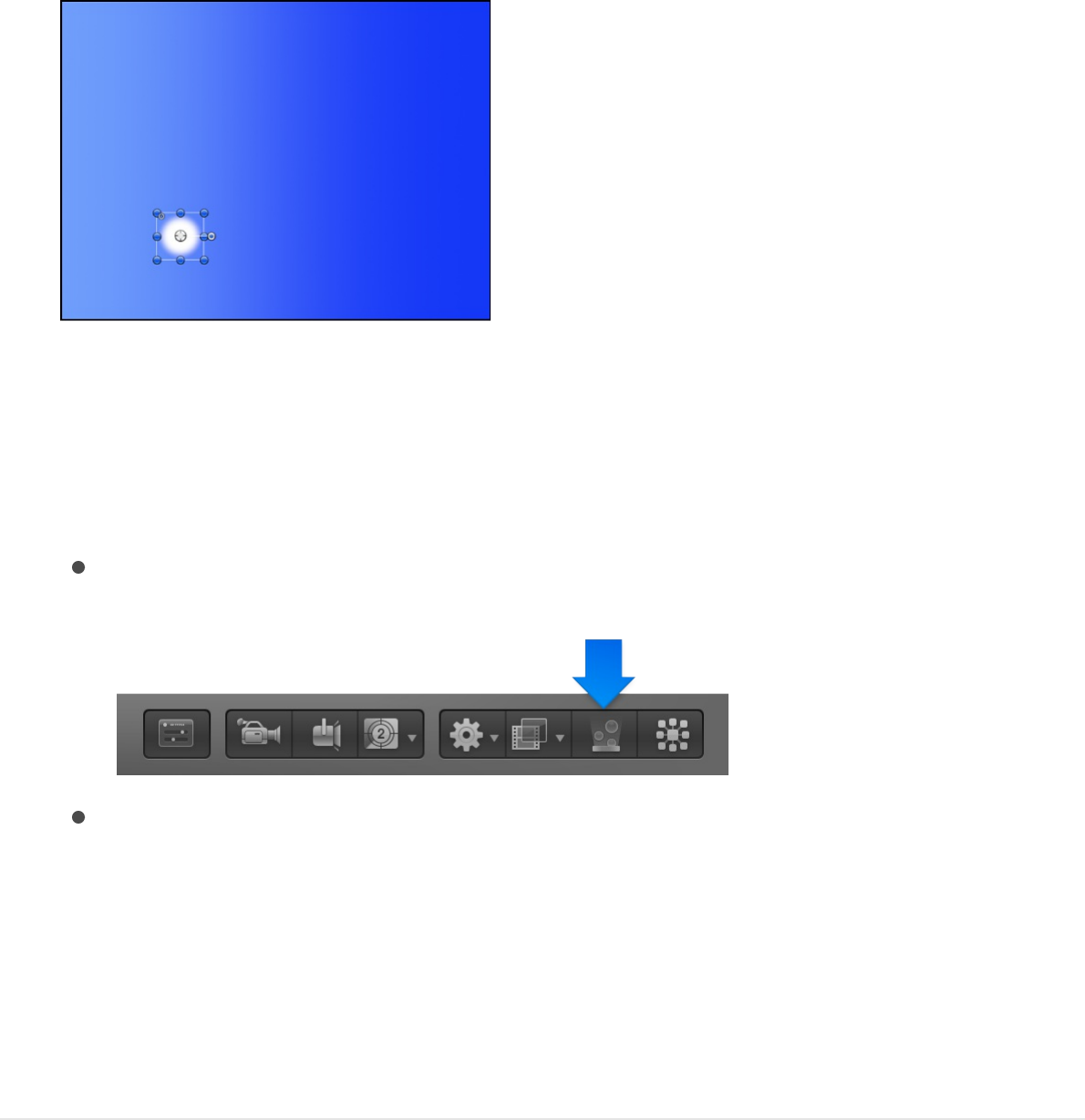
2. Move the object in the Canvas to the location where you want
the center of your particle system to be.
3. Select the object, then do one of the following:
In the toolbar, click the Make Particles button.
Press E.
The new custom particle emitter layer appears in the
Layers list and in the Canvas, composited against any
other layers you’ve already added. If necessary, modify
the particle system parameters in the HUD or Inspector.
See .
Create complex particles using multiple
source layers
You can add as many cells as you want in a single emitter,
creating complex compositions with different overlapping
Emitter adjustment overview

particles.
1. Add one or more image layers to your project.
2. In the Layers list, select the layers to use as the particle cells,
then do one of the following:
In the toolbar, click the Make Particles button.
Press E.
A new particle emitter layer appears in the Layers list and
in the Canvas. The emitter’s cells (the image layers you
selected in the previous step) appear in Layers list under
the emitter object.
3. To create additional cells for the emitter, drag layers in the
Layers list onto an existing emitter.
Note: Layers dragged from the File Browser or Library
directly are not added to an emitter, but as a layer in a new
group.
The layers you drag are copied to the particle system,
appearing as new source cells in the Layers list (under the
emitter object) and in the Canvas as part of the complex
particle system. The original layers remain as standalone items
in the project. You can deselect their activation checkboxes in
the Layers list to hide them in the Canvas. (However, if you
delete the original layers, their source cells are deleted from

the particle system.)
When you play the project, each source cell generates particles
simultaneously, according to each source cell’s parameters.
When selected in the Layers list, each cell displays its own
Particle Cell Inspector.
Note: When multiple sources are used to create a particle
system, the resulting emitter is positioned in the Canvas at the
average of the sources’ positions.
Optimize particle system resolution to
improve playback performance
Particle systems often create particles that grow or move off the
Canvas before they “die.” This can make the size of a layer or
group much larger than the dimensions of the Canvas. Although
the particles are not visible after they move off the Canvas (unless
Show Full View Area is enabled in the View menu), they’re still
present in the project and are processed. You can improve
playback performance by constraining the resolution (height and
width) of the group containing the particle emitter.
Note: Using a movie with applied filters as a particle cell source
adversely impacts your computer’s processing performance. For
better performance, export your sequence with the filter applied,
then import it back into Motion and use the movie as the cell
source.
1. In the Layers list, select a group that contains a particle
emitter.

2. In the Group Inspector, select the Fixed Resolution checkbox.
For more information, see .
What happens when you create a
particle emitter?
After you add a particle emitter to a project, the following occurs:
An emitter appears in the Layers list and is selected.
A cell containing the image or images to be “particle-ized”
appears as a sublayer underneath the emitter (click the
disclosure triangle beside the emitter layer to hide or reveal its
cells).
The original source layer (the cell source) is disabled.
Note: Changes made to the original source layer, such as
opacity or shearing, are also applied to the particles even after
the emitter is created.
In the Canvas, a bounding box with transform handles
appears around the selected particle system.
Note: For projects with a frame rate greater than 30 frames
Constrain group size
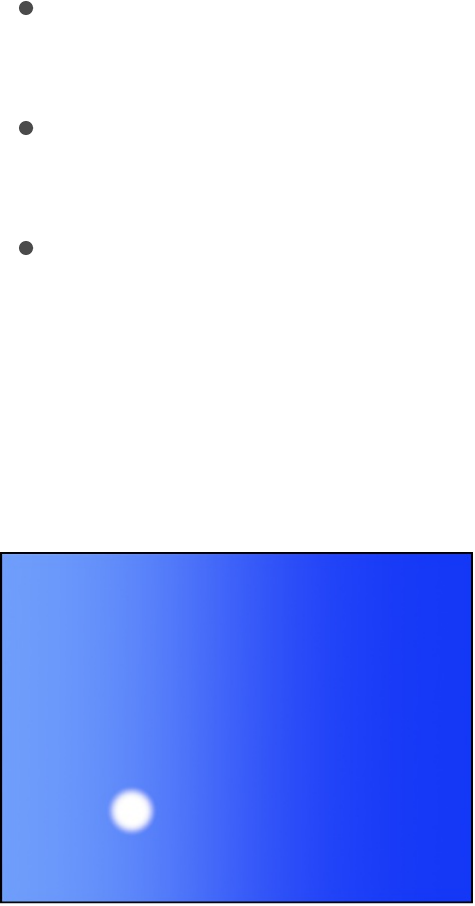
Note: For projects with a frame rate greater than 30 frames
per second (fps), you may see only the bounding box (not the
first particle) at the first frame of your project. Because Motion
generates particles at a default rate of 30 per second, there’s
no guarantee that a particle will appear on every frame.
The first particle appears in the Canvas in the same location
as the original (now-disabled) source layer.
The Emitter HUD appears. If you’ve hidden the HUD, press F7
to show it.
The Emitter Inspector becomes available.
By default, the first frame of a new particle system (with a single
cell) has one particle. If you play your project (press the Space
bar), additional particles are generated and emerge from the
center of the emitter.
By default, new cells emit one particle per frame in all directions
(for 30-fps projects), and each particle moves 100 pixels per
second away from the emitter over a lifetime of 5 seconds (150
frames in a 30-fps project).
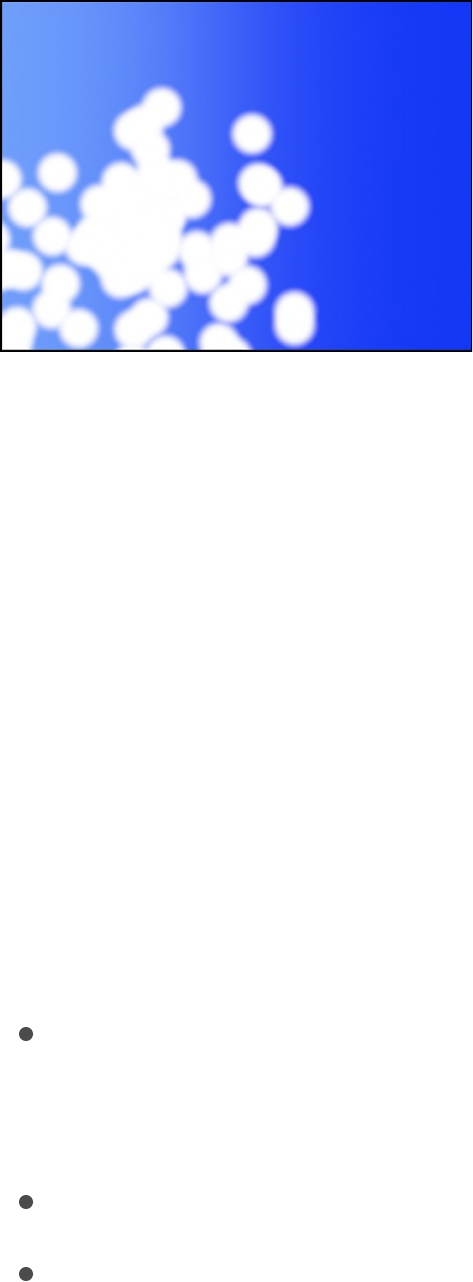
Note: Use the Initial Number control in the Particle Cell Inspector
to change the default behavior so a particle system begins with a
burst of particles at the first frame. For more information, see
.
Adjust a particle system
Emitter adjustment overview
You can adjust particle systems (emitters and cells) in your project
in a number of ways:
by changing the
source image, adjusting cell opacity, changing an emitter’s
position in the Canvas, or deleting cells or the entire emitter.
.
.
Modify basic particle system attributes
You can make basic adjustments to a particle system by
Emitter controls
Modify the general appearance of the emitter
Adjust basic parameter controls in the HUD
Adjust all parameter controls in the Inspector
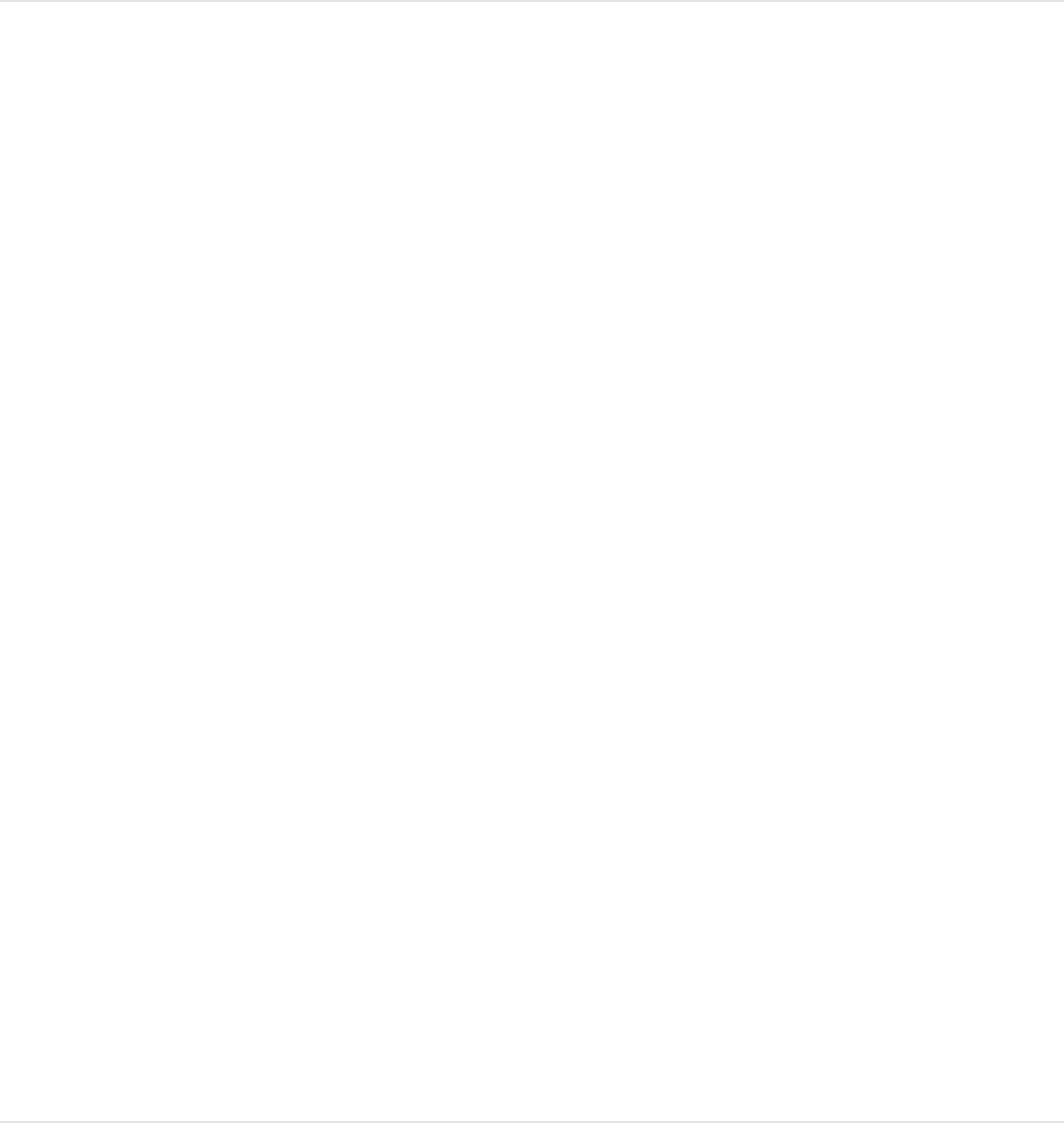
replacing its source image, adjusting cell opacity, removing
unwanted cells, changing the emitter’s size or position in the
Canvas, or removing the entire emitter.
Replace a preset emitter’s cell source image
After you add a preset emitter to your project, you can customize
it by replacing its source image.
1. In the File Browser or Library, select the file you want to use
as the replacement graphic for the preset, then add it to the
project.
2. In the Layers list, drag the layer to the emitter cell source you
want to replace.
Note: If the cell layer is not visible, click the disclosure triangle
next to the emitter.
3. When the pointer becomes a curved arrow, release the mouse
button.
The original cell source image is replaced with the new layer.
4. Optional: Hide the new cell source layer by deselecting its
activation checkbox in the Layers list.
The cells based on this layer remain in your particle system,
but the static cell source layer is hidden in the Canvas.
Adjust an emitter’s cell opacity
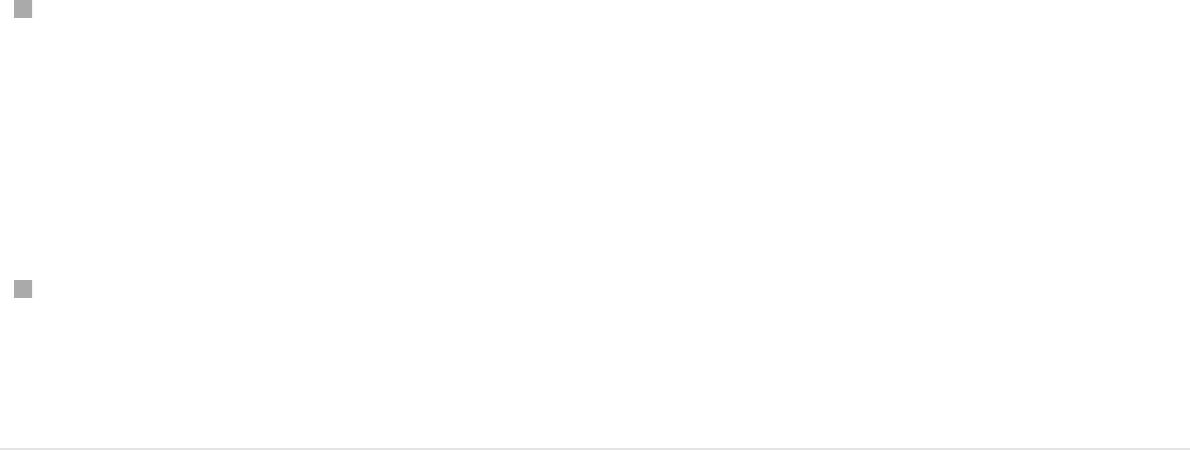
Adjust an emitter’s cell opacity
Adjust the opacity of individual cells in a particle system by
modifying the cell parameters in the Particle Cell Inspector or by
modifying the cell source layer’s opacity in the Properties
Inspector.
Do one of the following:
Select a cell in the Layers list, then adjust the Opacity tag in
the gradient editor in the Particle Cell Inspector (or change
Color Mode to Colorize and adjust the Opacity parameter in
the Color controls). For information about adjusting opacity
and color, see .
Select the original, deselected cell source layer—not the cell in
the emitter—and change its opacity in the HUD or Properties
Inspector.
Adjust an emitter’s size or position using
onscreen controls
You can modify the size and position of particle emitters in the
Canvas using onscreen transform controls.
1. In the Layers list, select the particle emitter to adjust.
2. In the toolbar, click and hold the 2D transform tools pop-up
menu, then choose the Adjust Item tool.
Change a gradient’s color and opacity
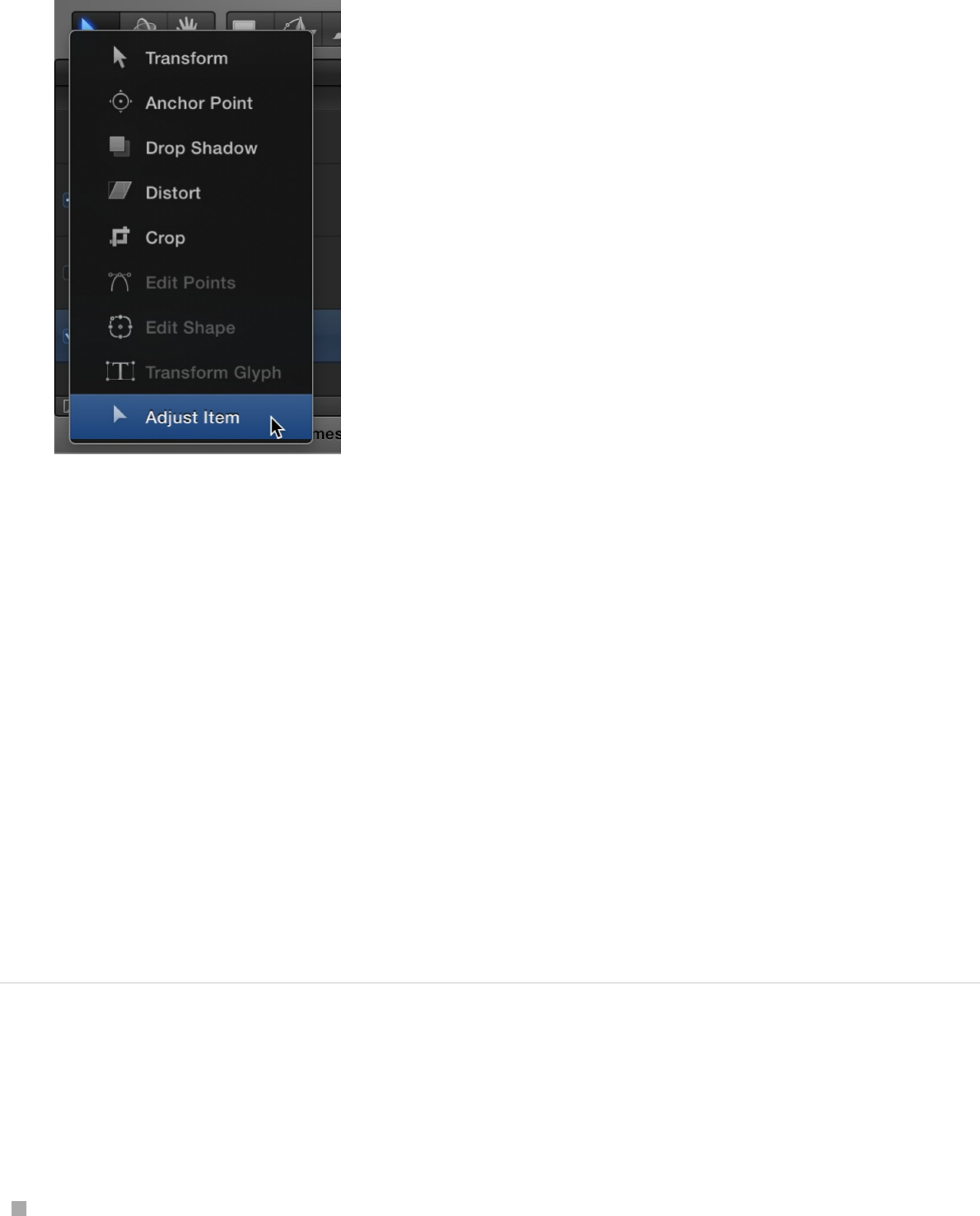
When the Adjust Item tool is selected, the emitter onscreen
controls appear in the Canvas. The onscreen controls vary
depending upon the shape of the emitter (chosen from the
Shape pop-up menu in the Emitter Inspector).
3. Resize the emitter in the Canvas by dragging the emitter
shape’s outline, or one of its corner points, or (for a Line
emitter shape) one of the plus signs (+) on either end of the
line.
4. Reposition the emitter in the Canvas by dragging inside the
emitter shape (but not directly on the outline).
Remove a cell from an emitter
You can remove a cell from an emitter that contains multiple cells.
In the Layers list or Timeline, select the cell to remove, then
press Delete.
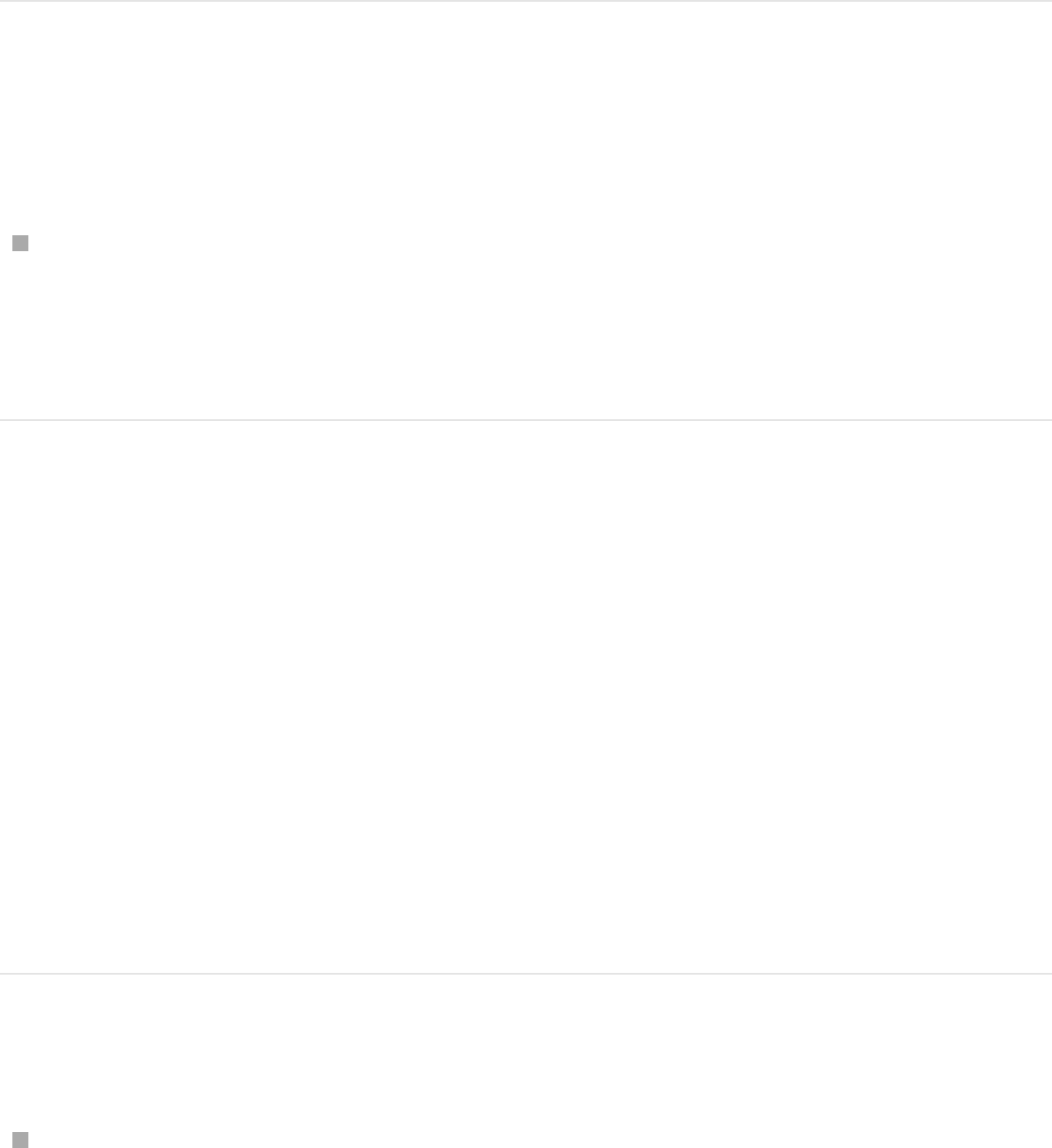
The original source layers remain in the project (in the Layers
list).
Remove an emitter from a project
You can remove a particle system from the Layers list or Timeline.
Select the particle emitter, then press Delete.
The emitter and its cells are removed from the project, but the
original source layers remain in the project.
Modify particle system parameters in
the HUD
Adjust a particle system in the Emitter HUD
When you create an emitter, the particle system begins working
according to the default parameters in its Emitter Inspector and
Particle Cell Inspector. You can modify the most important of
these parameters in the Emitter HUD.
Display an Emitter HUD
Select the emitter in the Layers list, Timeline, or Canvas.
The Emitter HUD appears. (If it does not appear, press F7.)
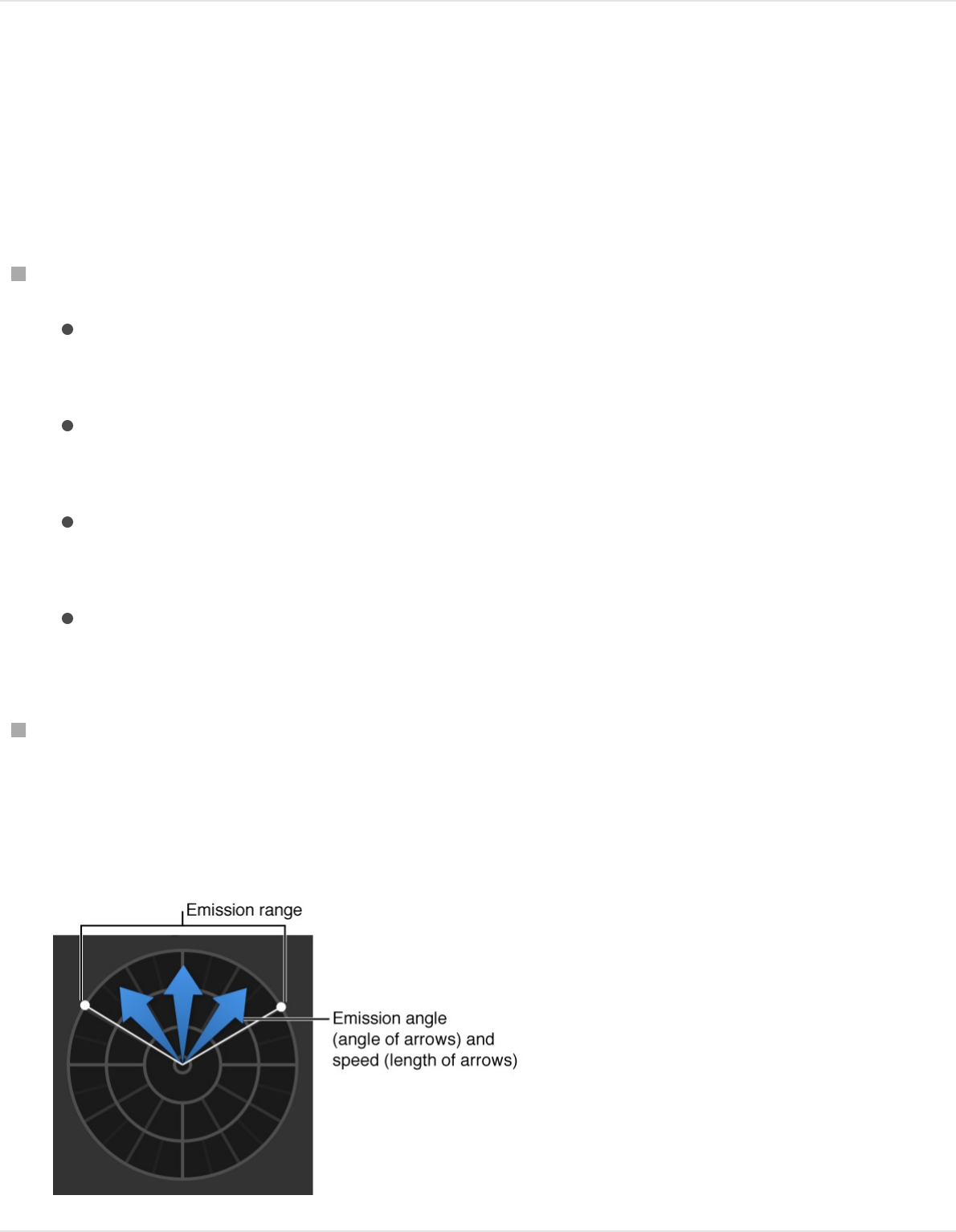
Adjust parameters for a 2D emitter in the
HUD
Do any of the following:
Drag a slider:
Birth Rate: Sets how many particles are created every
second.
Life: Sets how long each particle remains onscreen (in
seconds) before disappearing from existence.
Scale: Sets the size of each particle, relative to the original
size of the cell.
Emission Range: Sets the angle at which particles are
emitted.
Drag in the graphical emission control to modify several
parameters simultaneously: Emission Range, Emission Angle,
and Emission Speed. For more information, see
.
Emitter HUD
controls

Adjust parameters for a 3D emitter in the
HUD
When the 3D checkbox in the Emitter Inspector is selected, the
Emitter HUD offers additional 3D controls for manipulating the
emitter in 3D space.
Do any of the following:
Drag any of the following sliders:
Birth Rate: Sets how many particles are created every
second.
Life: Sets how long each particle remains onscreen (in
seconds) before disappearing from existence.
Scale: Sets the size of each particle, relative to the original
size of the cell.
Emission Range: Sets the angle at which particles are
emitted.
Drag in the graphical emission control to modify the Emission
Latitude and Emission Longitude parameters. For more
information, see .
Emitter HUD controls
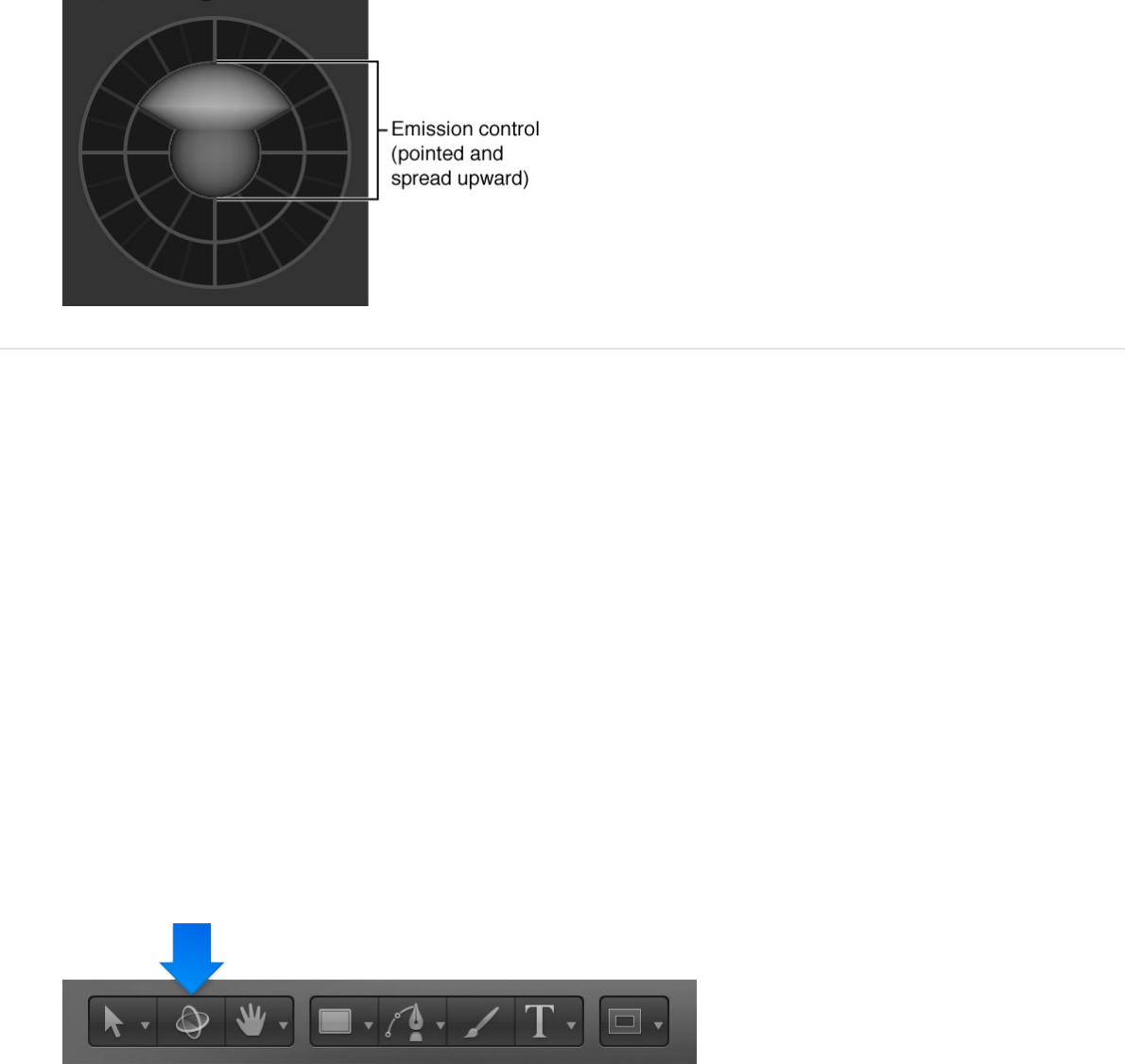
Transform an emitter in 3D space via the
HUD
When you select a particle emitter in the Layers list and then
select the 3D Transform tool (in the toolbar), the Emitter HUD
expands to display additional controls that allow you to transform
the emitter in X, Y, and Z space:
1. With an emitter selected in the Layers list, click the 3D
transform tool in the toolbar.
2. In the Emitter HUD, drag in any of the control squares to
move, rotate, or scale the emitter in 3D space.
These controls are available in both 2D emitters and 3D
emitters.
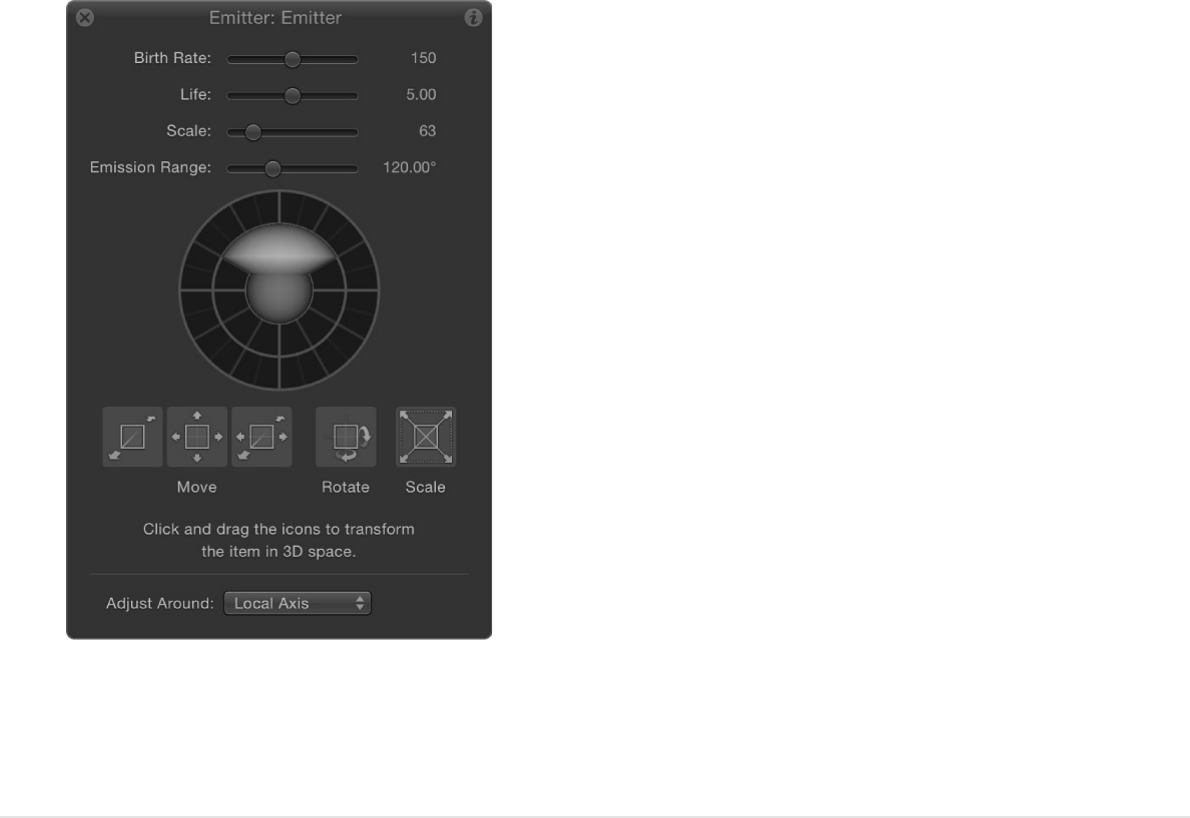
For more information on using the 3D transform controls in the
HUD, see .
For particle systems containing multiple cells, the Emitter HUD
parameters simultaneously modify the effect of each cell’s
parameters relative to one another. This means that for a particle
system consisting of two cells with different scale values,
changing the scale in the HUD resizes both cells simultaneously.
For example, increasing the scale in the HUD by 200% does not
change the scale of both cells to 200%, but resizes the cells
relative to their original scale values.
Transform layers in 3D space
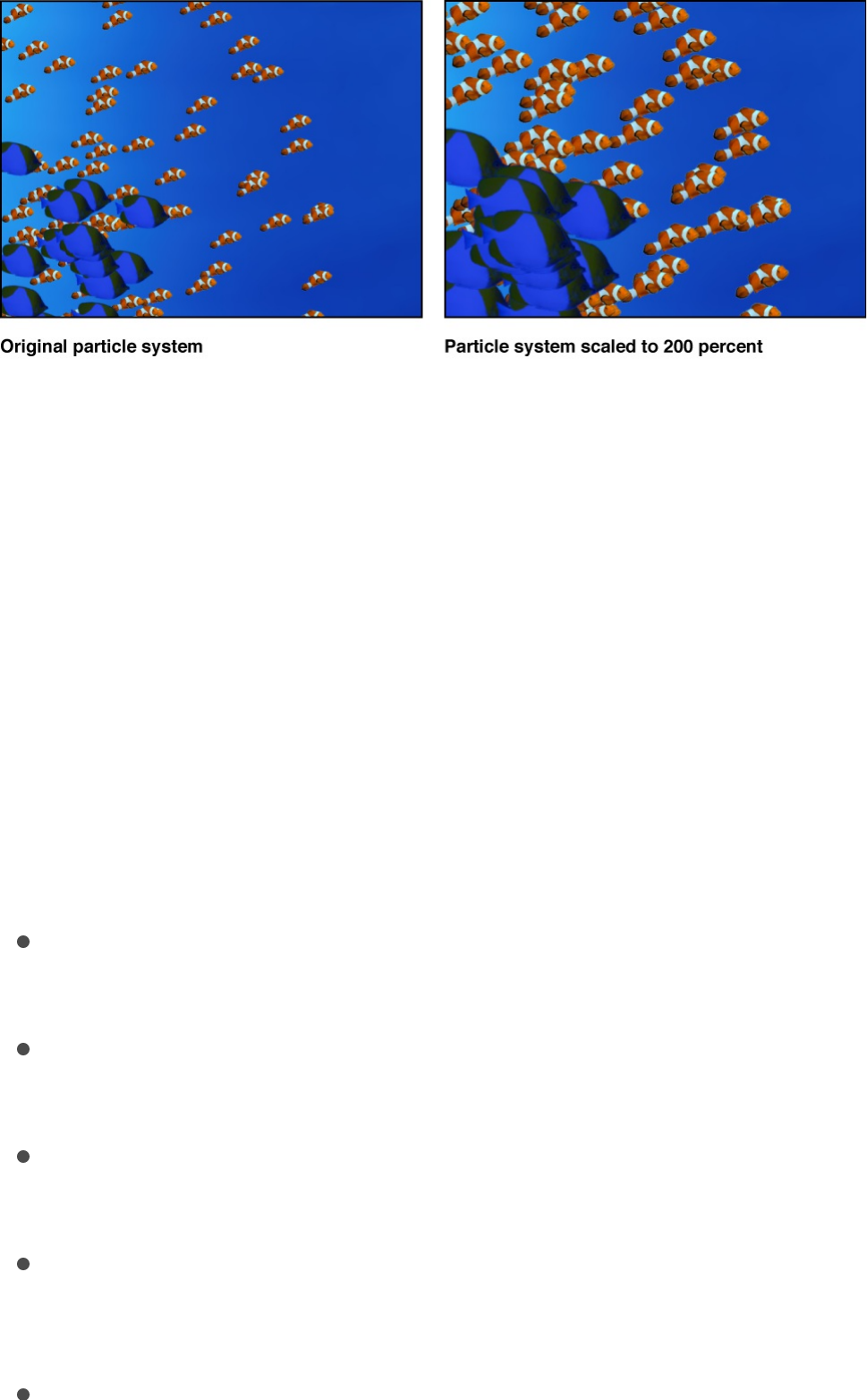
For this reason, in emitters with multiple cells, the HUD
parameters are displayed as percentages. When you modify the
parameters of a single cell, the cell parameters are adjusted
directly.
SEE ALSO
Emitter HUD controls
Adjust an emitter using the controls in the Emitter HUD:
Birth Rate: A slider that defines how many particles are
created every second.
Life: A slider that defines how long each particle remains
onscreen (in seconds) before disappearing from existence.
Scale: A slider that defines the size of each particle, relative to
the original size of the cell.
Emission Range: A slider that defines the angle at which
particles are emitted.
Emission control (not labeled): A circular graphical control that
Emitter HUD controls

Emission control (not labeled): A circular graphical control that
lets you modify several parameters simultaneously, described
below:
Emission Range (2D only): Drag the two points on the outer
ring of the graphical emission control to define the range of
degrees at which particles are generated. In other words,
the Emission Range parameter defines the size of the
“slice” of the pie graph that the particles fill when
generated. This graphical control adjusts the same
parameter as the Emission Range slider.
Emission Angle (2D only): Drag the blue arrows clockwise
or counterclockwise to change the direction in which
particles are emitted (within the angle defined by the
Emission Range control).
Emission Speed (2D only): Drag the blue arrows outward or
inward to define how quickly particles move away from the
emitter.
Use the following modifier keys to more precisely
manipulate the graphical emission control in the HUD:
Shift (while adjusting Emission Angle): Restricts angles
to 45-degree increments.
Shift (while adjusting Emission Range): When working
with a 2D emitter, restricts to 22.5-degree increments.
Command: When working with a 2D emitter, adjusts
Emission Angle only.
Option: When working with a 2D emitter, adjusts
Emission Speed only.
Emission Latitude/Emission Longitude control (not labeled, 3D
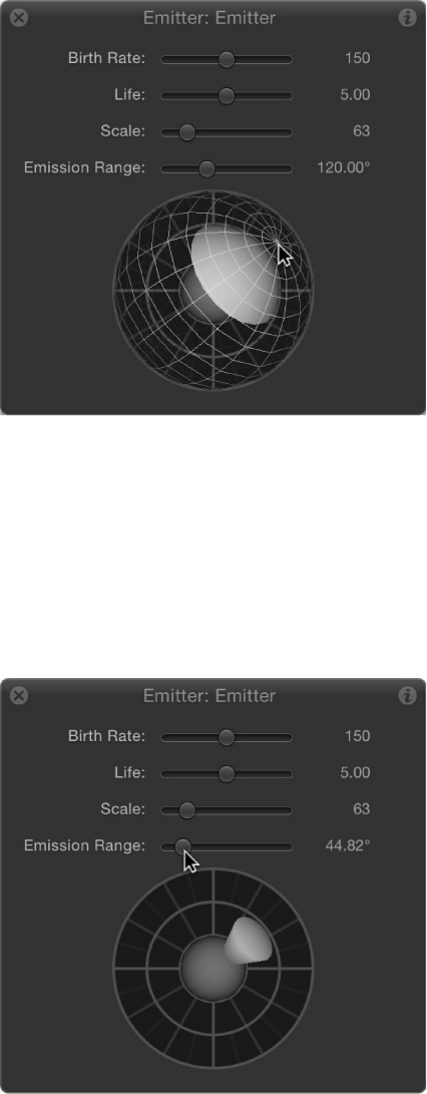
only): When using a 3D particle emitter (when the 3D
checkbox is selected in the Emitter Inspector), the spherical
emission control of the HUD lets you modify the Emission
Latitude and Emission Longitude parameters.
Drag the sphere in the center of the circle to modify the
emission direction (in degrees latitude and longitude) of the
particles. You can also enter specific values in the Emitter
Inspector.
Drag the Emission Range slider (above the sphere) to define
the range of degrees at which particles are generated. In
other words, this control defines the size of the cone that the
particles fill when generated in 3D space.
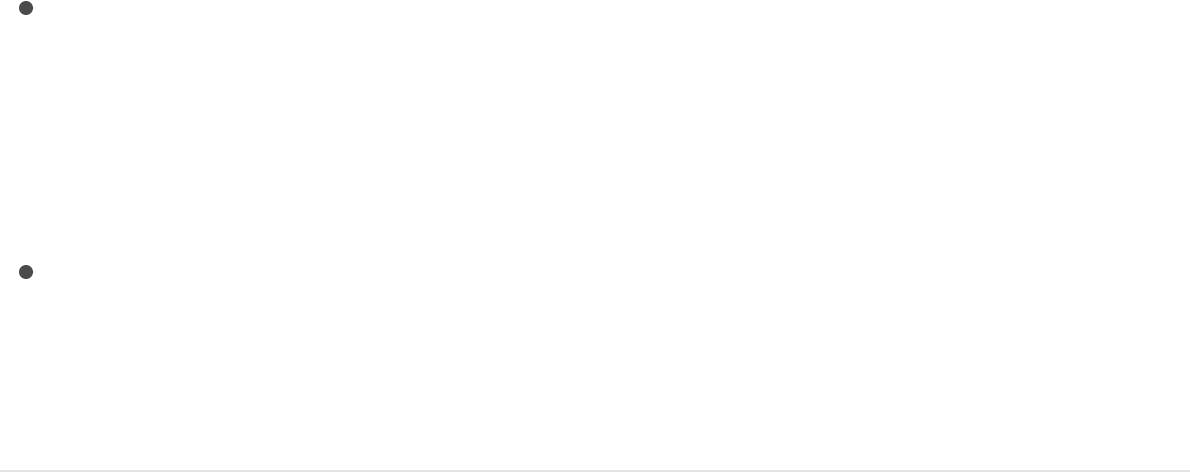
SEE ALSO
Modify particle system parameters in
the Inspector
Adjust a particle system in the Inspector
Particle emitter parameters and particle cell parameters, though
closely related, serve different purposes:
Particle emitter parameters control the overall shape and
direction of the animated mass of particles. Other emitter
parameters simultaneously modify the parameters of all cells
inside that emitter. You can adjust emitter parameters in the
Emitter Inspector.
Particle cell parameters control the behavior of particles after
they’re generated by the emitter. You can adjust cell
parameters in the Particle Cell Inspector.
Adjust a particle emitter in the Emitter
Inspector
1. Select an emitter object in the Layers list or Timeline.
2. In the Inspector, click Emitter.
3. Adjust the Emitter Controls.
Adjust a particle system in the Emitter HUD
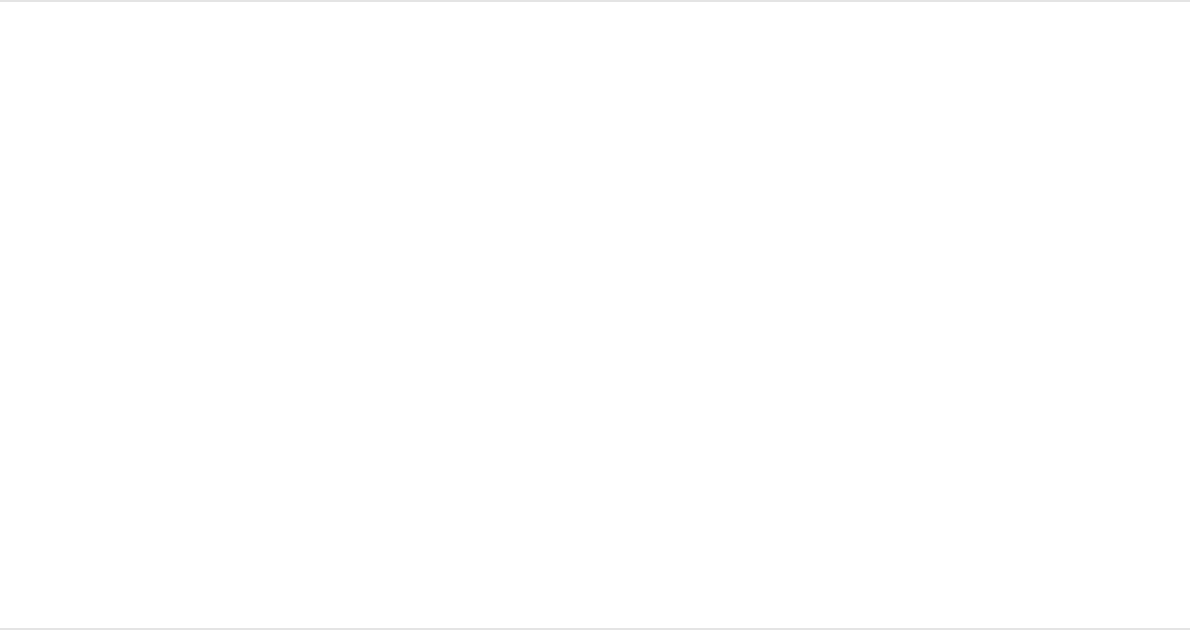
The controls of the Emitter Inspector are dynamic—different
parameters appear depending on the number of cells in the
particle system, the emitter shape that’s used, and whether
the 3D checkbox is selected or deselected.
For a complete list of these controls, see .
Adjust a particle cell in the Particle Cell
Inspector
1. Select any cell in an emitter in the Layers list or Timeline.
2. In the Inspector, click Particle Cell (if the pane is not already
displayed).
3. Adjust the Cell Controls.
For a complete list of these controls, see
SEE ALSO
Single-cell versus multi-cell emitter controls
If a particle system has only one cell, the Emitter Inspector
displays both the emitter controls and the cell controls. In this
Emitter controls
Particle cell controls
Single-cell versus multi-cell emitter controls
Emitter controls
Particle cell controls
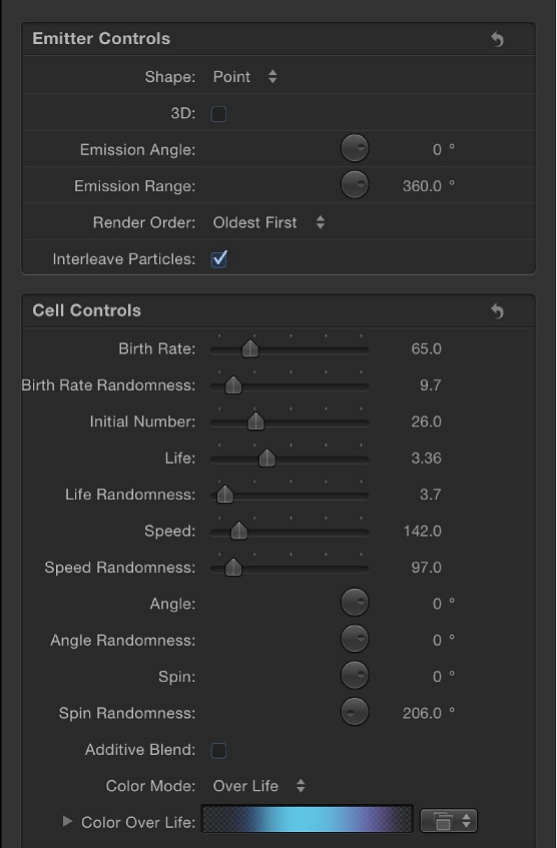
case, you can control every aspect of the particle system from
this single Inspector, which saves you from going back and forth
between the Emitter and Particle Cell Inspectors.
If a particle system has two or more cells, the Emitter Inspector
looks much different. The list of controls is much shorter, and the
majority of the cell controls are replaced with a smaller group of
master controls (hidden by default).
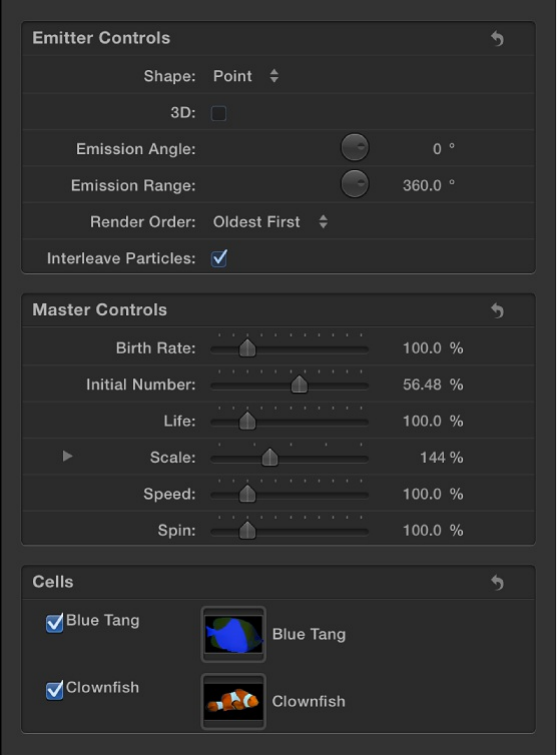
Changes made using the master controls modify the effect of
each cell’s parameters relative to the other cells in the system.
For example, in a particle system with three cells that have
different Scale values, increasing the Scale parameter in the
Emitter Inspector multiplies the Scale value of all three cells by the
same percentage. This has the result of increasing or reducing the
size of every particle in the system, while keeping the size of each
particle relative to one another the same. For this reason, the
master control values of multi-cell particle systems appear as
percentages.
Emitter controls
The parameters in the Emitter Controls section of the Emitter
Inspector determine how particles are distributed and rendered in
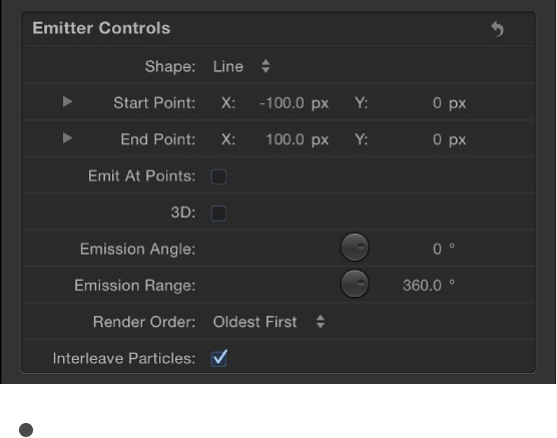
your project.
Several of these parameter controls are identical to those found in
the Emitter HUD, with one difference: Although the emission
control in the Emitter HUD lets you manipulate the Range, Angle,
Latitude (3D), Longitude (3D), and Speed parameters using a
single graphical control, the Emitter Inspector uses individual
numeric controls for each parameter.
Note: The settings for emitters in the Properties Inspector and
Emitter Inspector can be keyframed to change values over time.
However, there’s no way to control the animation of individual
particles.
Some parameters in the Emitter Inspector depend on the settings
of other parameters. All combinations of parameters are
described below:
Shape: A pop-up menu to set the overall shape of the emitter.
Different shapes significantly alter the distribution of generated
particles. When you choose an emitter shape, different Emitter
Inspector parameters appear that are unique to that shape.
For example, when Rectangle is the selected shape, Outline,
Tile Fill, and Random Fill become available in the Arrangement
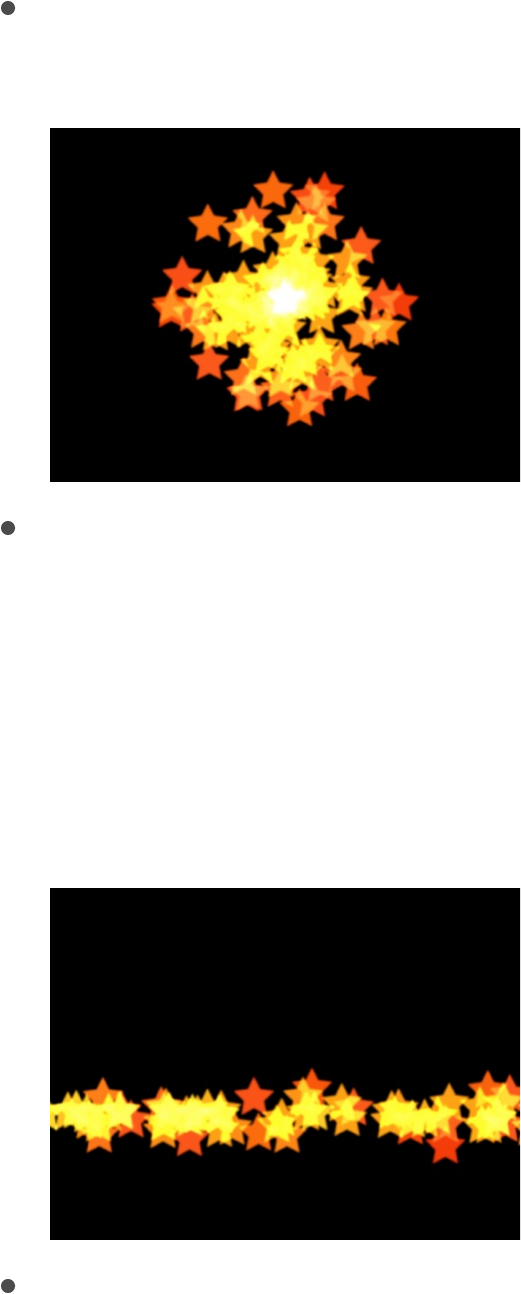
options.
The Shape pop-up menu contains the following items:
Point: The default shape for new emitters, specifies a
single point of emission for a particle system.
Line: Particles emerge from a line. Using the onscreen
controls (with the Adjust Item tool selected in the toolbar)
or controls in the Properties Inspector, you can specify the
length and location of the line. In the Inspector, you can set
a specific number of points where particles emerge. This
emitter shape is useful for creating sheets of particles that
cascade over a wide area.
Rectangle: Particles emerge from a rectangle along its
edge, or in a tile-fill or random-fill pattern. Using the
onscreen controls (with the Adjust Item tool selected in the
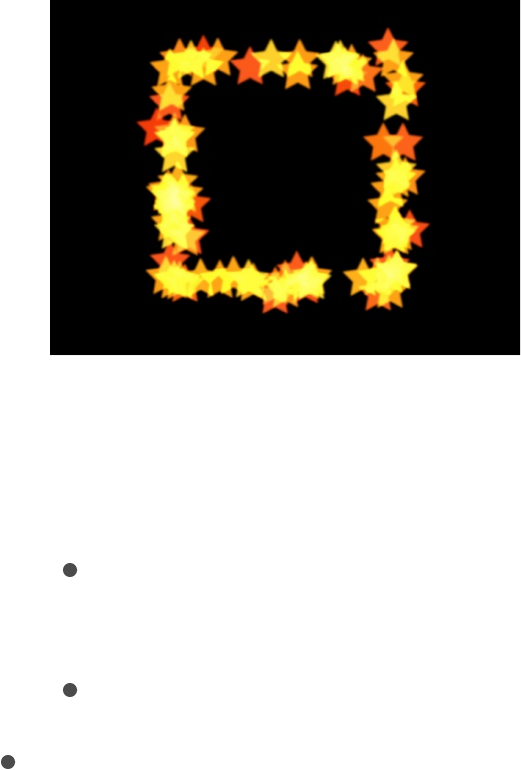
toolbar), you can specify the size and location of the
rectangle: Drag the corners to adjust width and height;
drag edges to adjust width or height independently. You
can choose different rectangle patterns via the
Arrangement parameter (described below). In the following
image, the Arrangement parameter is set to Outline.
Use modifier keys to more precisely manipulate the
corners of the Rectangle onscreen controls (with the Adjust
Item tool selected in the toolbar):
Option: Adjustments to size are scaled uniformly, with
the anchor point remaining fixed.
Shift: Adjustments to size are made proportionally.
Circle: Particles emerge from a circle-shaped emitter.
Depending on the setting you choose in the Arrangement
parameter (described below) particles emerge in an
outline, tile-fill, or random-fill pattern. This emitter shape is
useful for surrounding an element in a composition with
particles that emerge from its edge. Using the onscreen
controls (with the Adjust Item tool selected in the toolbar),
you can specify the size and location of the circle. In the
following image, the shape’s Arrangement parameter is set
to Outline.
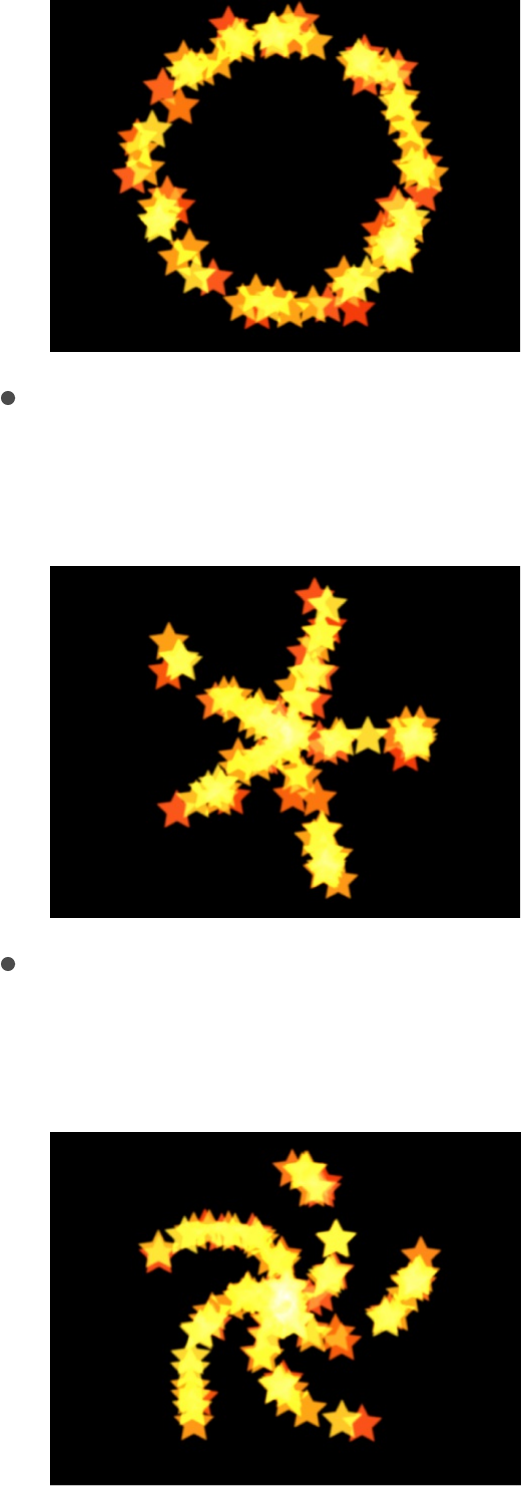
Burst: Particles emerge from a burst pattern. Using the
onscreen controls (with the Adjust Item tool selected in the
toolbar), you can specify the size and location of the burst.
Spiral: Particles emerge from a spiral pattern. Using the
onscreen controls (with the Adjust Item tool selected in the
toolbar), you can specify the size and location of the spiral.
Wave: Particles emerge from a waveform. Using the
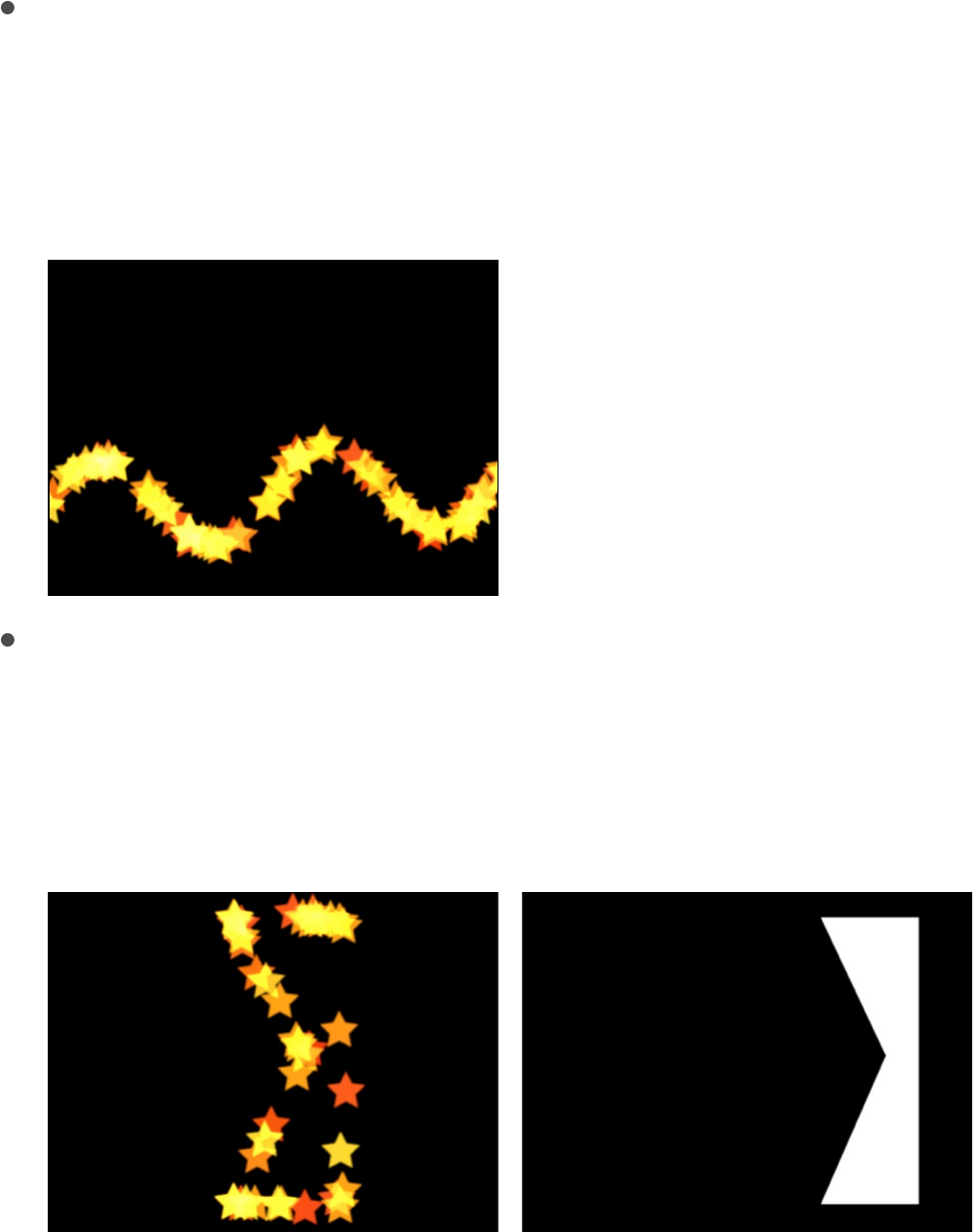
Wave: Particles emerge from a waveform. Using the
onscreen controls (with the Adjust Item tool selected in the
toolbar) or the Start Point and End Point controls in the
Emitter Inspector, you can specify the length and location
of the wave.
Geometry: Particles emerge from the edge of a shape,
defined by a spline object used as the shape source. The
following image on the right shows the shape used as the
emitter source. The image on the left shows particles
emerging from the edge of the shape source.
To apply a shape as the geometry shape source for a
particle emitter, drag the shape to the Shape Source well
in the Emitter Inspector (when the Shape pop-up menu is
set to Geometry).
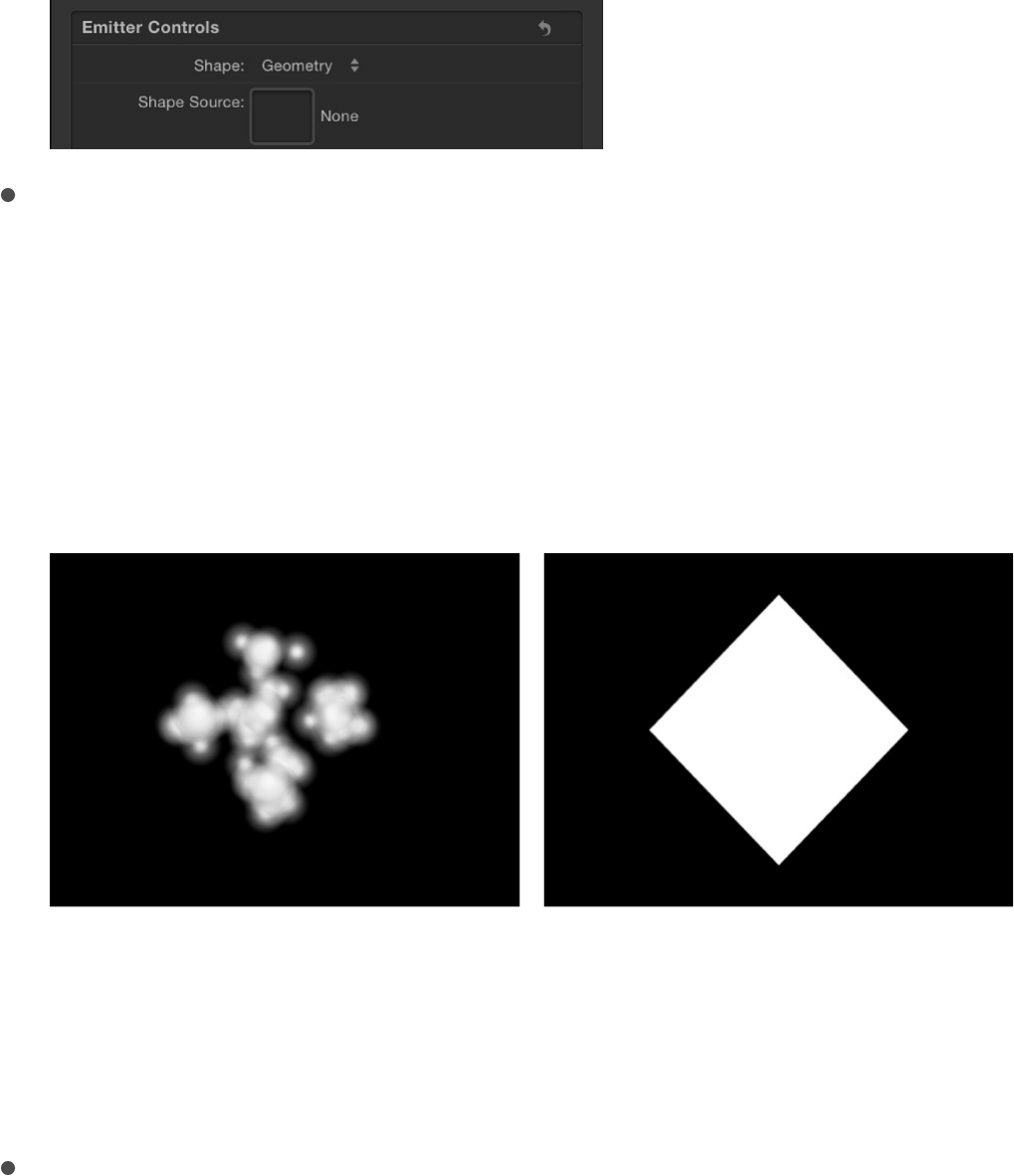
Image: Particles emerge from within an area defined by an
image or from only the edges of the image. The image may
or may not have an alpha channel. If it does, the shape of
the alpha channel can also be used to define the emitter
shape. The following image on the right shows the image
used as the emitter image source. The image on the left
shows the particles emerging from within the image.
To apply an image as the image source for a particle
emitter, drag the image to the Image Source well in the
Emitter Inspector (when the Shape pop-up menu is set to
Image).
Box: This option is available when the 3D checkbox
(described below) is selected in the Emitter Inspector.
Particles are emitted from a three-dimensional cube along
its surface (Outline), or in a tile-fill or random-fill pattern (set
in the Arrangement pop-up menu, described below). Using
the onscreen controls (with the Adjust Item tool selected in
the toolbar), you can specify the size and location of the
rectangle. Drag the front horizontal edge to adjust height;
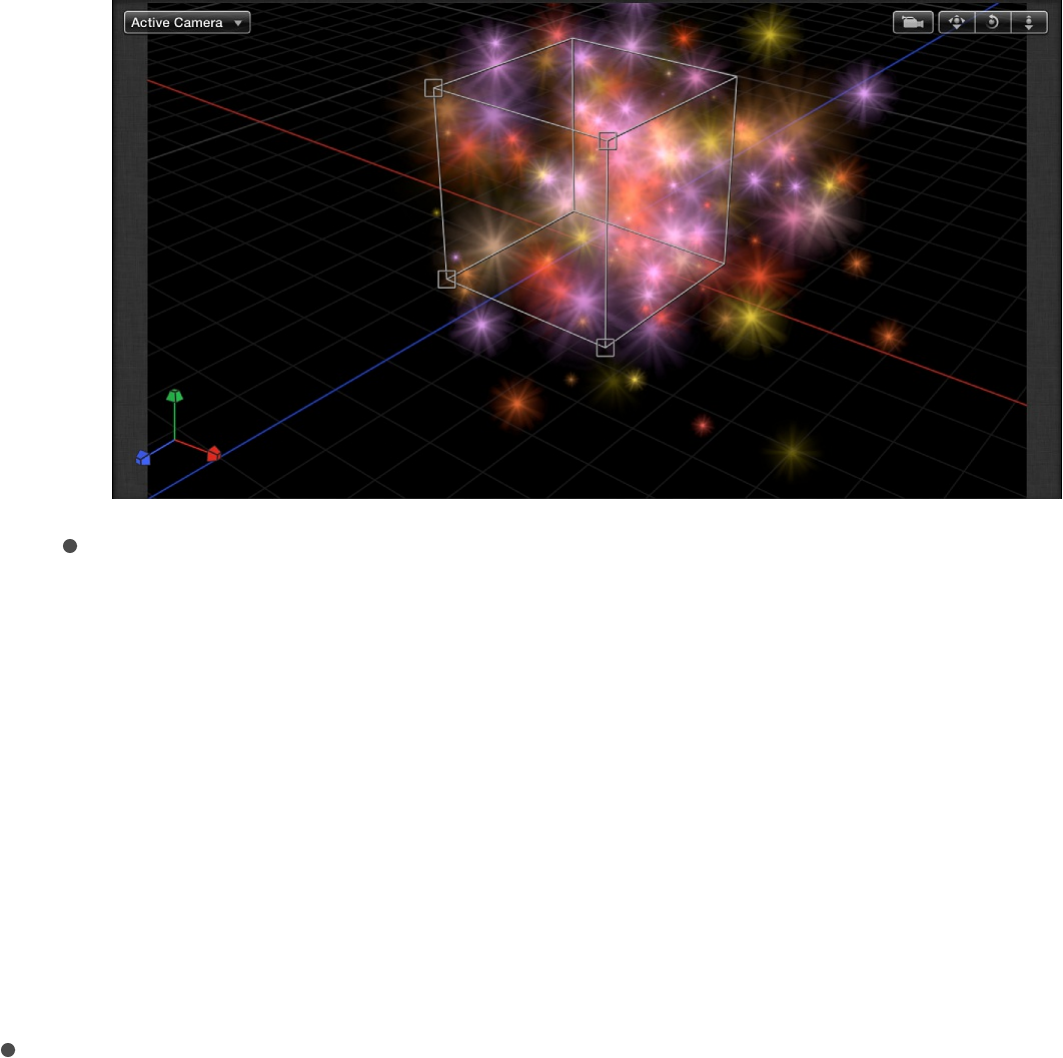
drag the front vertical edge to adjust width; drag a back
edge to adjust depth; drag a front corner to simultaneously
adjust the width and height. To reposition the emitter, drag
in the shape (but not on an edge or corner point). The
following image shows a Box shape with Arrangement set
to Tile Fill.
Sphere: This option is available when the 3D checkbox
(described below) is selected in the Emitter Inspector.
Particles are emitted from a three-dimensional sphere
along its surface (Outline), or in a tile-fill or random-fill
pattern (set in the Arrangement pop-up menu, described
below). Using the onscreen controls (with the Adjust Item
tool selected in the toolbar), you can specify the radius and
location of the sphere. Drag the outline of the sphere to
adjust its radius; drag in the sphere to reposition it in the
Canvas.
Arrangement: A pop-up menu (available when the Shape pop-
up menu is set to Rectangle, Circle, Image, Box, or Sphere) to
specify the pattern used to generate particles. There are three
menu options:

Outline: Emits particles along the edge of the shape in 2D
emitters and along the surface of the shape in 3D emitters.
Tile Fill: Emits particles from a tiled pattern of rows,
columns, and ranks (for 3D emitters) in the circle,
rectangle, image, box, or sphere. You can specify the
number of columns, rows, and ranks, as well as the Tile
Offset.
Random Fill: Emits particles randomly from within the
circle, rectangle, image, box, or sphere.
Size/Radius: A slider (available when the Shape pop-up menu
is set to Rectangle or Box) to set the size of the rectangle or
cube from which particles are emitted. When Rectangle is the
selected shape, the Width and Height controls become
available. When Box is the selected shape, an additional
Depth control becomes available. When Circle is the selected
shape, this parameter becomes Radius.
Note: Height is measured in project pixels, and Width is
measured in square pixels, to ensure that a numerically
square shape will look square when Correct for Aspect Ratio
is enabled in the View pop-up menu in the top-right corner of
the Canvas. For more information about square pixels, see
.
Columns: A slider available when Shape is set to Rectangle,
Circle, Image, Box, or Sphere, and Arrangement is set to Tile
Fill. Sets the number of horizontal emitter points on a grid over
the selected emitter shape. In the case of an irregular shape
(nonrectangular), grid points that fall outside of the shape are
ignored.
Rows: A slider available when Shape is set to Rectangle,
Pixel aspect ratio overview

Circle, Image, Box, or Sphere, and Arrangement is set to Tile
Fill. Sets the number of vertical emitter points on a grid over
the selected emitter shape. In the case of an irregular shape
(nonrectangular), grid points that fall outside of the shape are
ignored.
Ranks: A slider (available when Shape is set to Box or Sphere,
and Arrangement is set to Tile Fill) to set the number of points
in Z space on a grid over the selected shape from which
particles are emitted.
Tile Offset: A slider available when Shape is set to Rectangle,
Circle, Image, Box, or Sphere, and Arrangement is set to Tile
Fill. Values from 0 to 100% offset the rows toward the right,
and values from 0 to –100% offset the rows toward the left. A
value of 50 or –50% creates a “brickwork” pattern.
Image Source: An image well (available when Shape is set to
Image) to specify the object used to define the shape of the
emitter.
Shape Source: An image well (available when Shape is set to
Geometry) to specify a spline object used to define the shape
of the emitter.
Emission Alpha Cutoff: A slider available when Shape is set to
Image. When the Image Source object contains an alpha
channel, this slider defines the minimum opacity value
necessary to create particles at that point on the source
image. For example, when Emission Alpha Cutoff is set to
25%, particles appear only where the alpha value of the
image is equal to or greater than 25% opacity. The lower the
Emission Alpha Cutoff value, the more particles appear. For
this parameter to be effective, the alpha channel must have
areas of varying transparency.

Start Point: Value sliders (available when the Shape pop-up
menu is set to Line or Wave) to define, in X and Y coordinates,
the first point of the line used as the emitter shape. Click the
disclosure triangle to modify the Z position of the start point.
You can adjust these values in the Canvas using the onscreen
controls (with the Adjust Item tool selected in the toolbar).
End Point: Value sliders (available when Shape is set to Line or
Wave) to define, in X and Y coordinates, the second point of
the line used as the emitter shape. Click the disclosure triangle
to modify the Z position of the start point. You can adjust
these values in the Canvas using the onscreen controls (with
the Adjust Item tool in the toolbar selected).
Emit At Points: A checkbox available when Shape is set to
Line, Rectangle (with Arrangement set to Outline or Random),
or Circle (with Arrangement set to Outline or Random), Burst,
Spiral, Wave, Geometry, Box (with Arrangement set to
Outline), or Sphere (with Arrangement set to Outline). When
the Emit At Points checkbox is selected, particles emerge
from a limited number of points (as defined in the Points
parameter, described below). When the checkbox is
deselected, particles may emerge from anywhere on the line
or edge. When the Adjust Item tool is selected in the toolbar,
the points become visible in the Canvas.
Points/Points Per Arm: A slider available when the Emit At
Points checkbox is selected and Shape is set to any of the
following: Line, Rectangle, Image, or Circle (with Arrangement
set to Outline or Random Fill); or Burst, Spiral, Wave, or
Geometry. Defines the number of points where particles are
emitted. For Rectangle or Circle shapes, the particles are
emitted from evenly distributed points along the edge of the
shape when Arrangement is set to Outline. When the Adjust
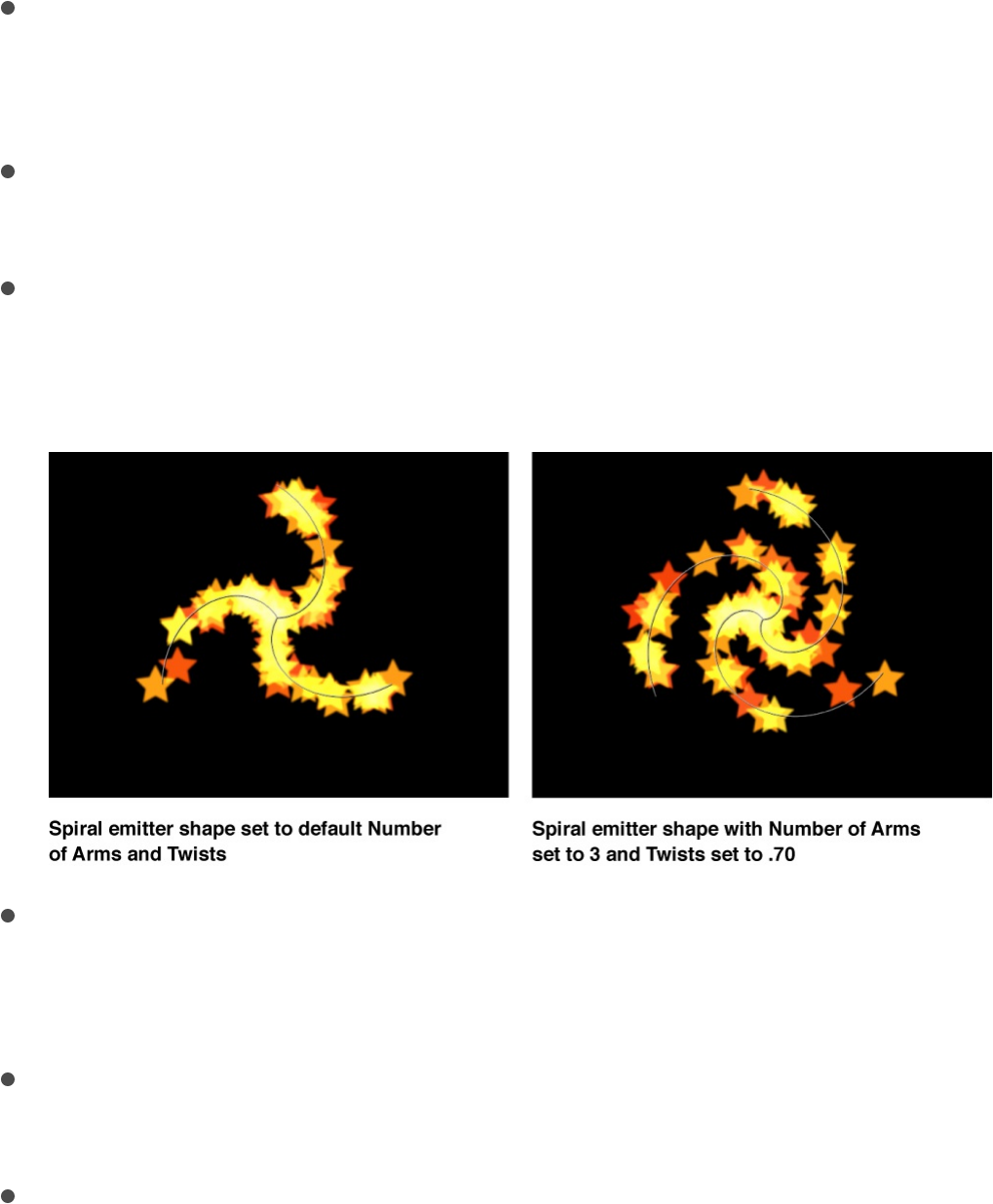
Item tool is selected in the toolbar, the points are visible in the
Canvas.
Using a large number of points slows your computer’s
processing performance.
Radius: A slider (available when Shape is set to Circle, Burst,
Spiral, or Sphere) to define the size of the shape from which
particles are emitted.
Twists: A slider (available when Shape is set to Spiral) to set
the number of turns in the spiral. The default value is 0.25.
Number of Arms: A slider (available when Shape is set to
Burst or Spiral) to set the number of branches from which
particles are emitted. The default value is 3.
Amplitude: A slider (available when Shape is set to Wave) to
define half the distance from the highest point to the lowest
point in the wave. Higher values result in more extreme waves.
Frequency: A slider (available when Shape is set to Wave) to
set the number of waves. Higher values result in more waves.
Phase: A dial (available when Shape is set to Wave) the set
the degree of the offset of the waves from the start and end

points of the path. When set to 0 degrees (default), the wave
begins and ends at half the distance from the highest point to
the lowest point in the wave. When set to 90 degrees, the
wave begins and ends at the highest point in the wave. When
set to 90 degrees, the wave begins at the lowest point in the
wave. When set to 180 degrees, the waves are the same as
they are at 0 degrees, but inverted.
Damping: A slider (available when Shape is set to Wave) to set
the direction of progressive diminishment of the oscillation of
the wave. Positive damping values diminish the wave forward
(from left to right); negative values diminish the wave
backward (from right to left).
Offset: A slider available when Shape is set to Line, Rectangle
(with Arrangement set to Outline), Circle (with Arrangement set
to Outline), Burst, Spiral, Wave, Geometry, or Image. Offsets
the emitter itself or the particles generated on the shape. For
example, when the emitter Shape is a Line, changing the
Offset value moves the emitter’s position in the Canvas. When
the emitter Shape is a Rectangle and Arrangement is set to
Outline, changing the Offset value moves the particles along
the edge of the shape.
3D: A checkbox that, when selected, enables the Box and
Sphere options in the Shape pop-up menu. Further, because
all emitter shapes can be manipulated in 3D space, additional
3D parameters are available for all emitter shapes when the
3D checkbox is selected: Render Particles, Emission Latitude,
and Emission Longitude. These additional parameters appear
in the Emitter Inspector and HUD.
These parameters are available for all shapes, regardless of
the Arrangement setting.
Note: When the 3D checkbox is selected, particles cannot

Note: When the 3D checkbox is selected, particles cannot
receive reflections, and the Reflections parameter (in the
Properties Inspector) is no longer available for the emitter.
Additionally, when the 3D checkbox is selected, In Global 3D
(Better) must be selected from the Render Particles pop-up
menu for particles to cast shadows and to be affected by
lights.
For more information on the additional 3D controls in the HUD,
see .
Emission Angle: A dial (available when the Shape pop-up
menu is set to a 2D shape) to set the direction in which
particles travel. This control works in conjunction with the
Emission Range control (described below). It’s equivalent to
one of the functions of the graphical emission control in the
Emitter HUD.
Note: When using an emitter shape other than a Point, such
as a Line, Circle, Rectangle, Spiral, Burst, or Wave, and with
Arrangement set to Outline, setting the Emission Angle
parameter to 180 degrees and the Emission Range parameter
to 0 degrees restricts the emission of particles to the inside of
the shape. Setting the Emission Angle parameter to 0 degrees
and the Emission Range parameter to 0 degrees restricts the
emission of the particles to outside of the shape.
Emission Range: A dial to restrict the area around the center
of each emission point where particles are generated, in the
direction of the Emission Angle. It’s equivalent to one of the
functions of the graphical emission control in the Emitter HUD.
Note: When using a Line, Circle, Rectangle, Spiral, Burst, or
Wave (but not Geometry) shape, setting Emission Range to 0
degrees keeps particles perpendicular to the emitter when
Adjust a particle system in the Emitter HUD

they emerge.
Render Particles: A pop-up menu (available when the 3D
checkbox is selected) to select between two rendering
methods for the particles:
In Local 3D (Faster): The default setting, renders particles
faster but does not allow for intersections with layers in the
emitter group or with layers in other groups. Nor does it
allow particles to cast shadows.
In Global 3D (Better): Allows the particles to intersect with
layers in the emitter group and with layers in other groups.
When turned on, your project’s playback performance is
slowed.
Important: For the 3D particles to cast shadows, and be
affected by lights and depth-of-field settings, you must
select the 3D checkbox and choose In Global 3D (Better)
from the Render Particles pop-up menu.
Emission Latitude: A dial (available when the 3D checkbox is
selected) to set the emission direction (in degrees latitude) of
the particles.
Emission Longitude: A dial (available when the 3D checkbox is
selected) to set the axis of rotation (in degrees longitude) from
which the particles are emitted.
Depth Ordered: A checkbox (available when the 3D checkbox
is selected) that, when deselected, causes particle distribution
to be completely random, regardless of size. Consequently,
particle arrangements may appear to violate the rules of
perspective.
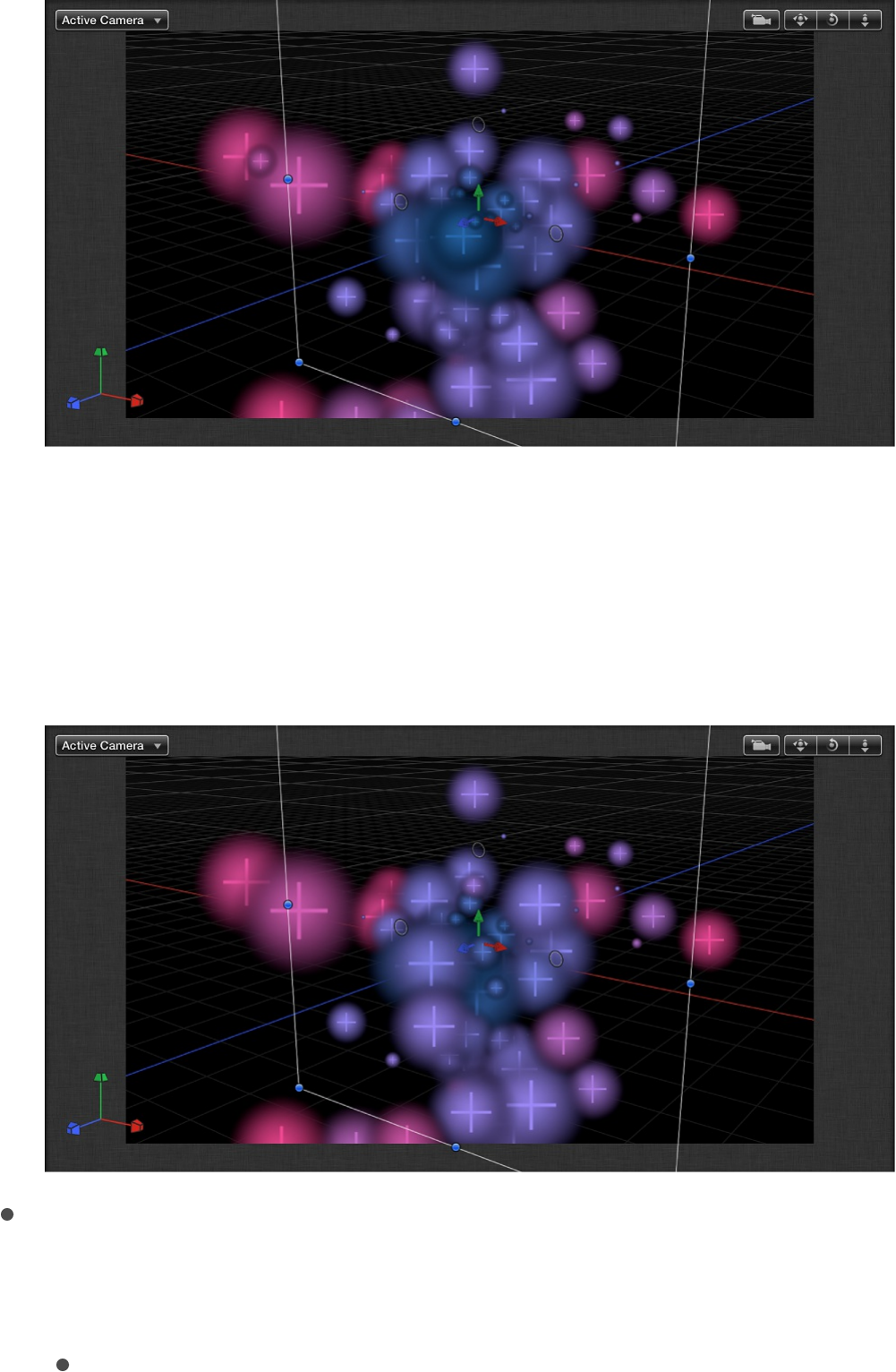
When selected, this checkbox draws the particles in the
particle system according to each particle’s actual 3D position
in the project. In other words, particles closer to the camera
appear closer; particles farther from the camera appear more
distant.
Render Order: A pop-up menu to set whether new particles
are drawn on top of or underneath particles that have already
been generated. There are two options:
Oldest First: New particles appear on top of older

particles.
Oldest Last: New particles appear underneath older
particles.
Interleave Particles: A checkbox that, when selected, mixes
particles generated from multiple cells together. Deselecting
this checkbox layers particles in the same order as the cells
that generate them.
Note: This option has no effect with particle systems
containing only one cell. Leaving this option off speeds
rendering with multiple cells.
Face Camera: A checkbox (available when 3D is enabled) that
forces the particle system to face the active scene camera.
For more information on cameras, see .
SEE ALSO
Particle cell controls
Think of the particle cell as the “mold” for the particles generated
in the Canvas by the emitter. The parameters in the Cell Controls
group determine how particles behave after they are released
from the emitter. Cell controls appear at the bottom of the Emitter
Inspector when a particle system is selected, and in the Particle
Cell Inspector when a particle cell is selected.
Add a camera
Adjust a particle system in the Inspector
Single-cell versus multi-cell emitter controls
Particle cell controls
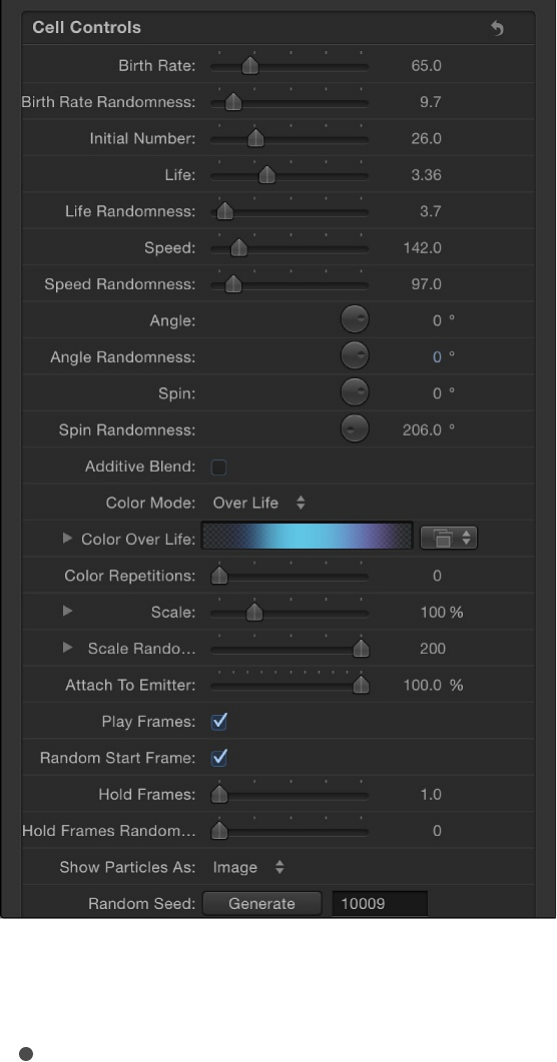
Adjust an emitter’s cells using the Cell Controls:
Birth Rate: A slider that defines the birth rate of the cell—that
is, how many particles of this cell emerge from the emitter
every second. Higher values create denser particle effects.
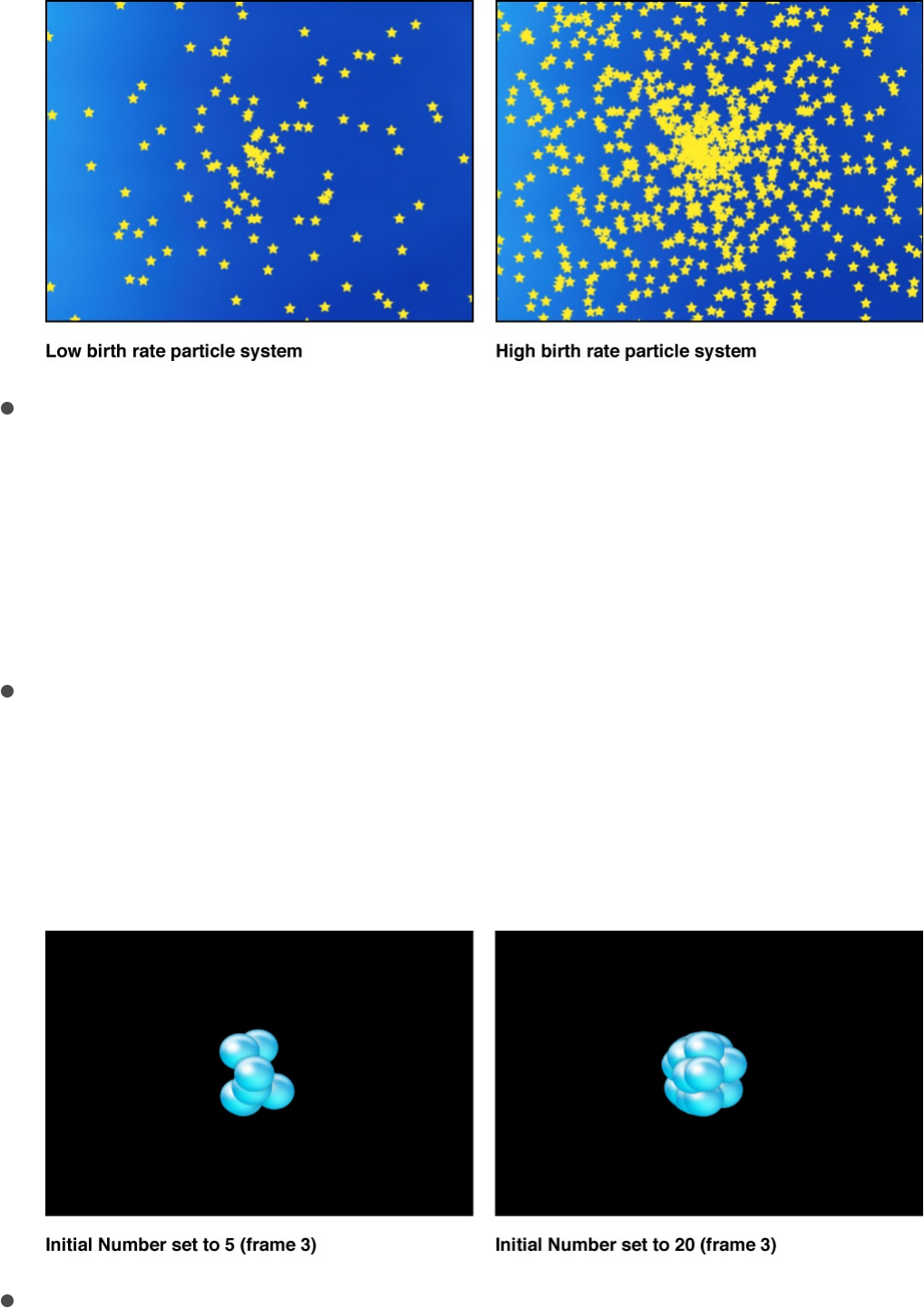
Birth Rate Randomness: A slider that defines an amount of
variance in the Birth Rate of generated particles. A value of 0
results in no variance (particles emerge from the emitter at the
same rate). A value greater than 0 introduces a variance
defined by the Birth Rate slider, plus or minus a random value
falling within the Birth Rate Randomness setting.
Initial Number: A slider that defines the initial number of
particles. This control determines how many particles of this
cell appear at the first frame of a particle effect. The result is
an initial burst of particles that eventually evens out according
to the Birth Rate setting.
Life: A slider that defines the duration of every particle, in
seconds—that is, how long each particle lasts before
vanishing from existence. This effect is similar to how sparks
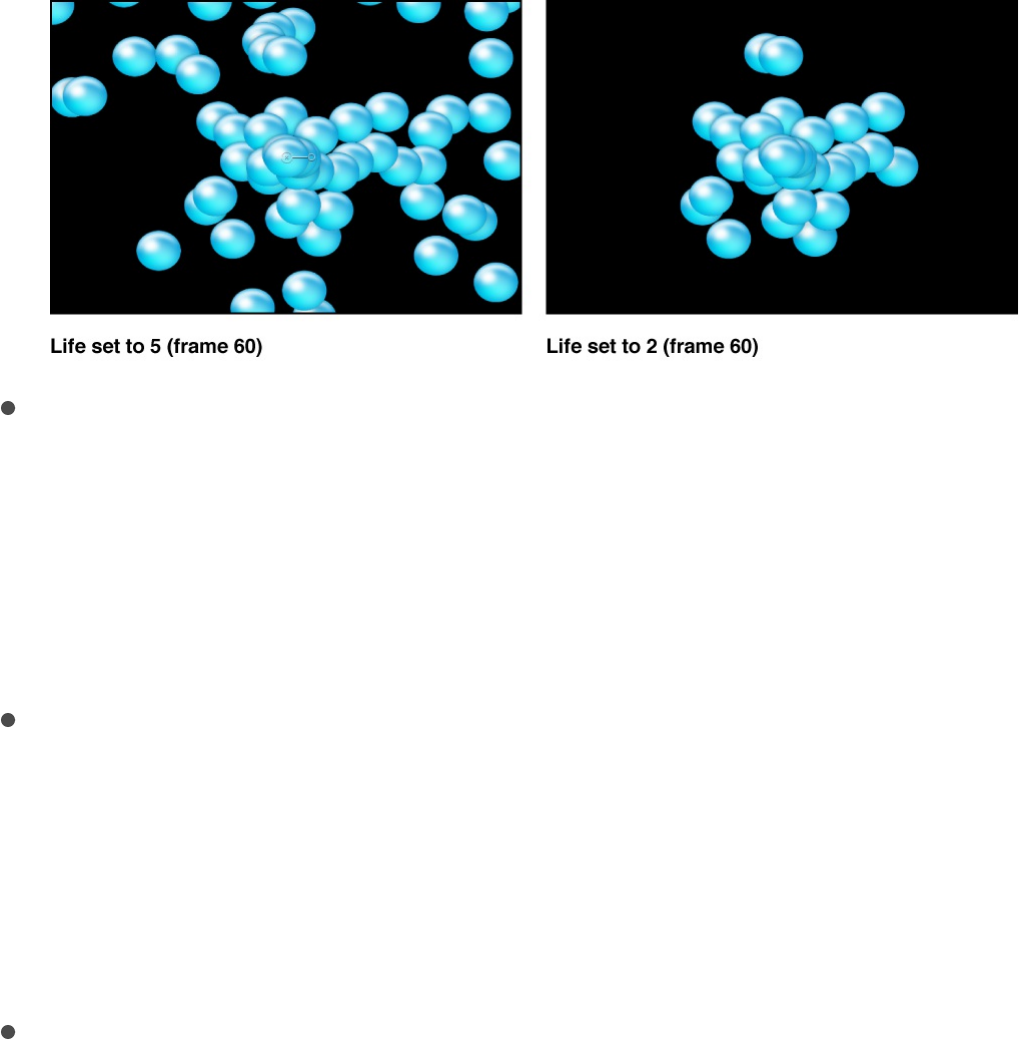
disappear after flying away from a sparkler. Unless the Color
Over Life setting or Opacity Over Life setting (both described
below) is used to fade each particle out over its life, particles
immediately vanish at the end of their lifetimes.
Life Randomness: A slider that defines an amount of variance
in the life of generated particles. A value of 0 results in no
variance—all particles from the selected cell emerge with the
same lifetime. A value greater than 0 introduces a variance
defined by the Life slider, plus or minus a random value falling
within the Life Randomness setting.
Speed: A slider that defines initial speed—that is, how quickly
each particle flies away from the emitter. This, in conjunction
with the Life and Birth Rate settings, determines how many
particles appear in the Canvas at a given frame. This
parameter is equivalent to one of the functions of the graphical
emission control in the HUD.
Speed Randomness: A slider that defines an amount of
variance in the speed of generated particles. A value of 0
results in no variance—all particles from the selected cell
emerge with the same speed. A value greater than 0
introduces a variance defined by the Speed slider, plus or
minus a predetermined random value falling within the Speed

Randomness setting.
Align Angle: When this checkbox is selected, particles rotate
to match the shape on which they are positioned. This
parameter is available in all cases but the following: when the
Shape setting (in the Emitter Inspector) is Rectangle, Circle,
Image, Box, and Sphere and the Arrangement setting is Tile
Fill or Random Fill; or when the Shape setting is Point.
Angle: A dial that sets the angle of rotation, in degrees, at
which new particles are created.
Angle Randomness: A dial that sets an amount of variance in
the angle of generated particles.
Spin: A dial that animates particles in a system by initially
spinning each particle around its center. Adjustments to this
control are in degrees per second.
Spin Randomness: A dial that sets an amount of variance in
the spin of generated particles. A value of 0 results in no
variance—all particles from the selected cell spin at the same
rate. A value greater than 0 introduces a variance defined by
the Spin parameter, plus or minus a random value falling
within the Spin Randomness setting.
Additive Blend: By default, particles are composited together
using the Normal blend mode. Select this checkbox to
composite all overlapping generated particles together using
the Additive blending mode. The result is that the brightness of
overlapping objects is intensified. This blending occurs in
addition to the compositing method set in the Blend Mode
parameter of the Properties Inspector.
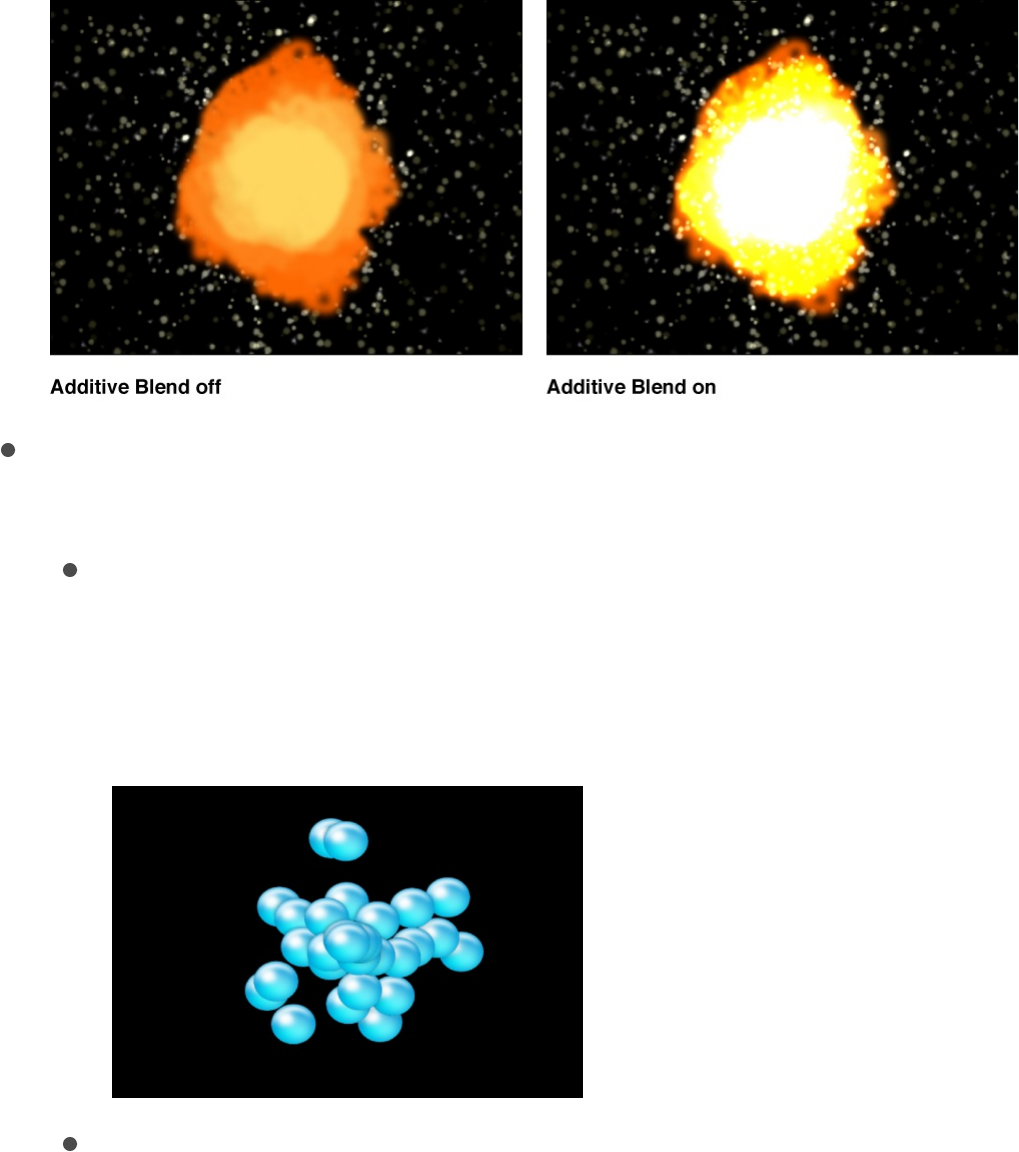
Color Mode: A pop-up menu that sets how particles are
tinted. There are five options:
Original: Particles are generated using the original colors
from the source layer. When this setting is selected, the
Opacity Over Life gradient editor becomes available
(described below).
Colorize: Particles are tinted using the color specified in the
Color parameter. When this setting is selected, additional
Color and Opacity Over Life controls appear (described
below).
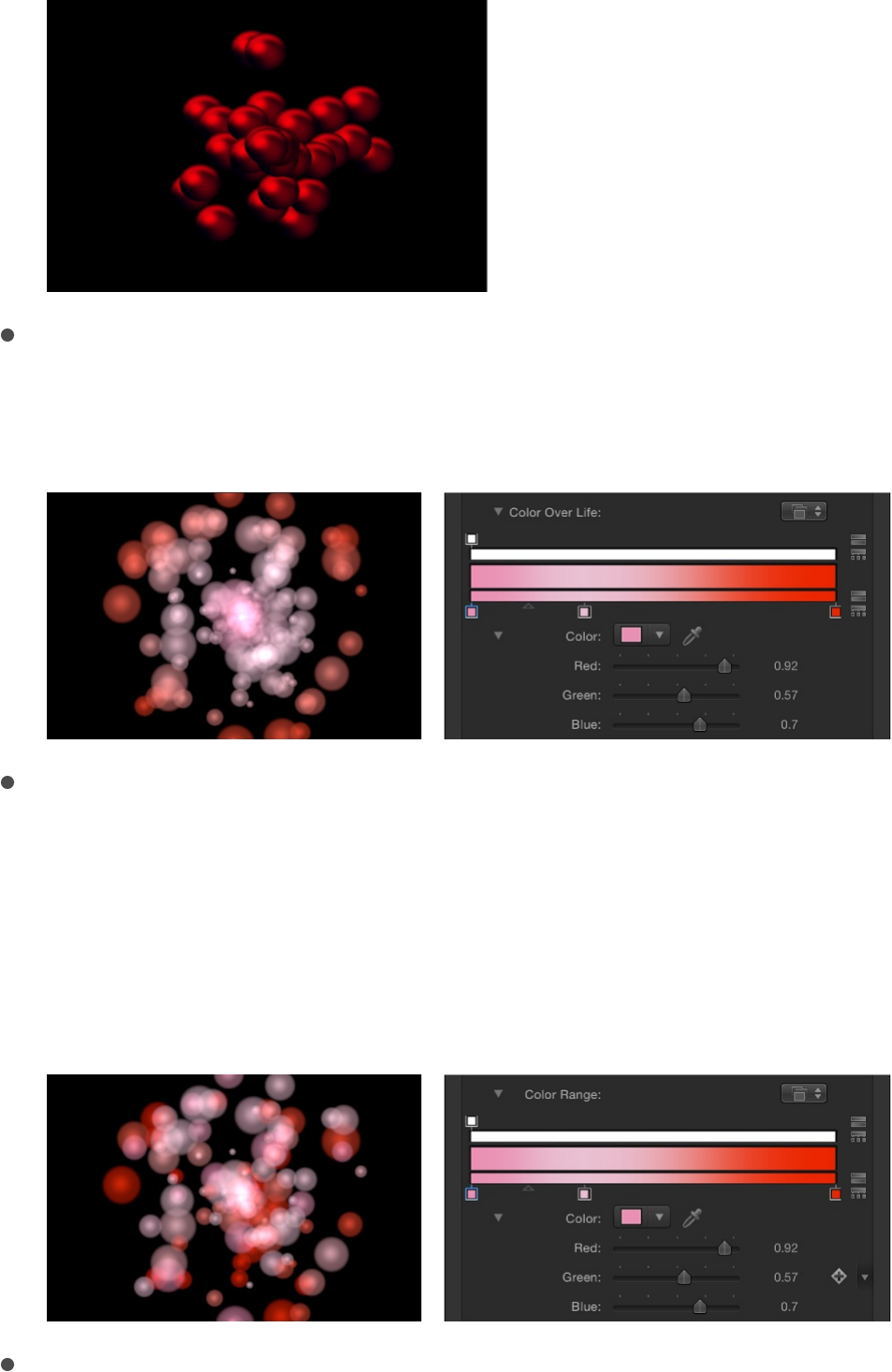
Over Life: Particles are tinted based on their age, with the
range of possible colors defined by the Color Over Life
gradient editor (described below).
Pick From Color Range: Particles are tinted at random,
with the range of possible colors defined by the Color
Range gradient editor (described below). A point on the
gradient is randomly chosen, so the relative sizes of each
color region determine the frequency of the color being
used.
Take Image Color: Each new particle’s color is based on
the color of the image at the position where the particle

was generated. This menu item is available only when the
Shape pop-up menu in the Emitter Inspector is set to
Image.
Opacity Over Life: A gradient editor (available when the Color
Mode is set to Original or Colorize) that animates changes to
the opacity of particles over their lifetime. For more information
on using gradient controls, see
.
Color: Color controls (available when the Color Mode pop-up
menu is set to Colorize) to set the color of particles. You can
also modify the alpha channel of each particle, altering its
opacity. This parameter is unique to the cell object. You can
click the color well to choose a color, use the eye dropper, or
open the disclosure triangle and adjust the Red, Green, Blue,
and Opacity channel sliders. For more information on using
color controls, see .
Color Over Life: A gradient editor (available when the Color
Mode is set to Over Life) that sets the range of color that each
particle assumes as it ages, beginning with the leftmost color
in the gradient, and progressing through the range of colors
until finally reaching the rightmost color at the end of its life.
For more information on using gradient controls, see
.
Color Repetitions: A slider (available when Color Mode is set to
Over Life) that sets the number of times the gradient color
pattern is repeated over the life of the particle.
Color Range: A gradient editor (available when Color Mode is
set to Pick From Color Range) that sets a range of colors used
to randomly tint new particles. The direction of the gradient
colors is not relevant. Color Range has the same controls as
Change a gradient’s color and
opacity
Basic color controls
Change a
gradient’s color and opacity
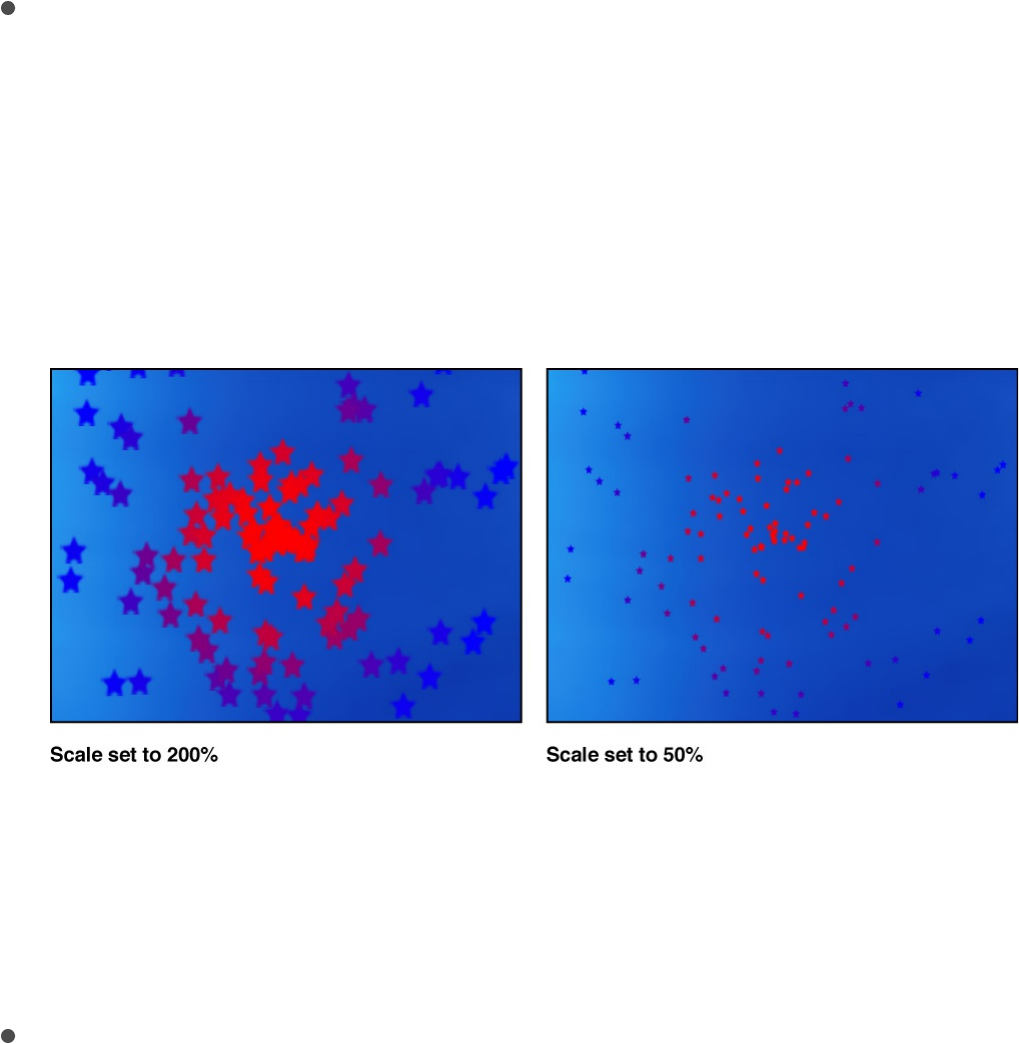
the Color Over Life gradient editor.
Scale: A slider that defines the scale of every particle of a cell.
Click the disclosure triangle next to the Scale parameter to
reveal separate X, Y, and Z scaling subparameters. Use X and
Y to resize the width and height of generated particles; use Z
to change the depth of 3D text particles. This control affects
the initial scale of the particle (compared to the Scale Over
Life behavior in the Particles behavior category).
Note: When you use an image as a particle cell source and
set a low Scale value, set the render quality in the Render
pop-up menu (above the Canvas) or the View menu to Best
(choose View > Quality > Best).
Scale Randomness: A slider that defines an amount of
variance in the scale of generated particles. A value of 0
results in no variance—all particles from the selected cell
emerge with the same size. A value greater than 0 introduces
a variance defined by the Scale parameter, plus or minus a
random value falling within the Scale Randomness setting.
Click the disclosure triangle next to the Scale parameter to
reveal separate X, Y, and Z scaling subparameters. Use X and
Y to vary the width and height of generated particles; use Z to
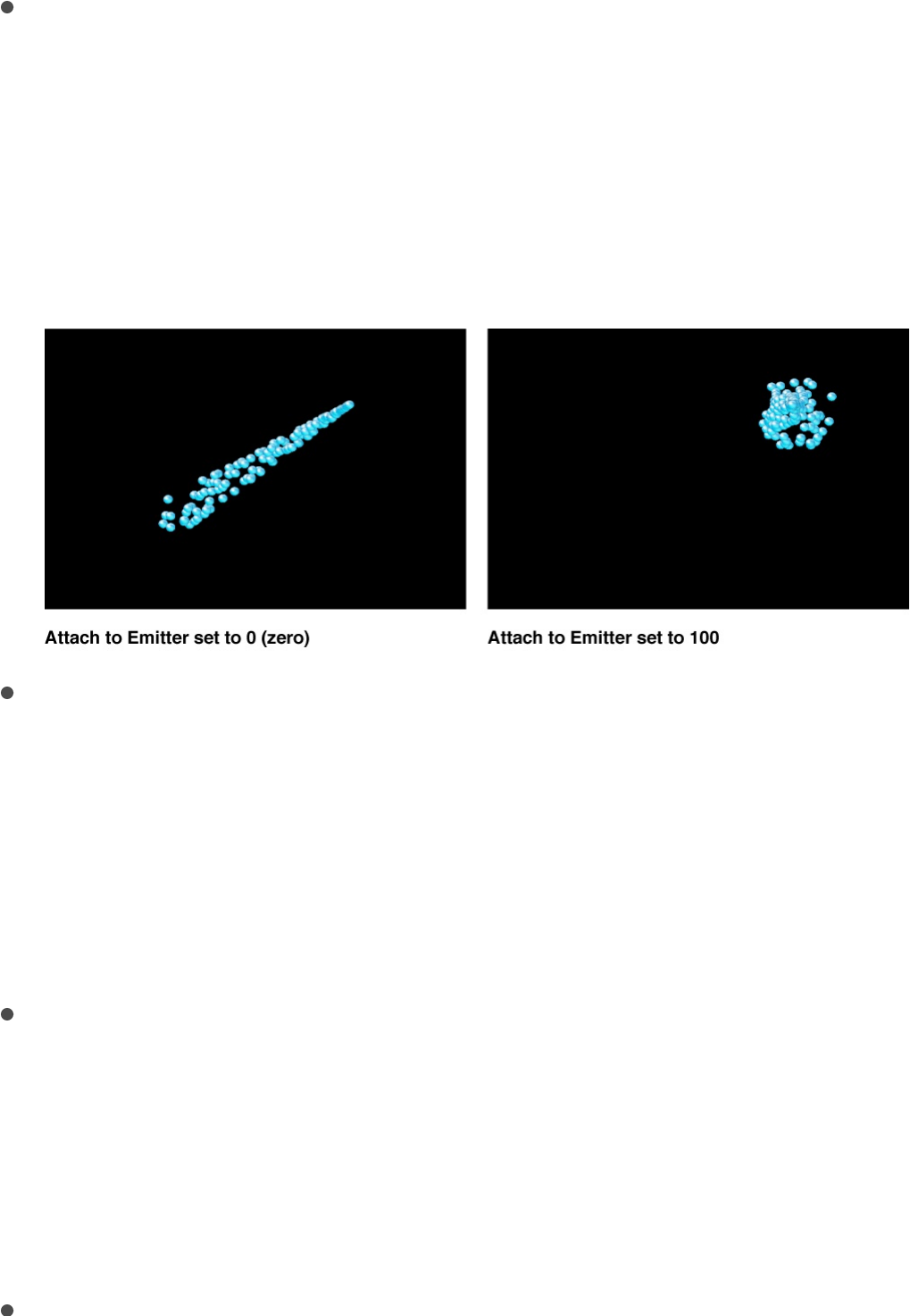
vary the depth of 3D text particles.
Attach To Emitter: A slider that sets how closely particles
follow the position of a moving emitter. If set to zero, particles
follow their own path after being emitted, resulting in particles
that trail along the motion path the emitter is following. If this
parameter is set to 100, in the absence of other behaviors, all
generated particles follow the emitter, surrounding it in a
moving cloud of particles.
Play Frames: A checkbox (available if the particle system was
created from a QuickTime movie) that controls playback. If
selected, playback of the animation or movie clip used to
generate each particle loops. If deselected, particles are
generated using the still frame specified by the Random Start
Frame parameter or the Source Start Frame parameter (both
described below).
Random Start Frame: A checkbox (available if the particle
system was created from a QuickTime movie) that introduces
variation into animated particles generated from QuickTime
objects. If selected, each newly generated particle begins at a
different frame of the animation. Stills are chosen randomly if
Random Start Frame is deselected.
Source Start Frame: A slider available if the particle system

Source Start Frame: A slider available if the particle system
was created from a QuickTime movie and Random Start
Frame is deselected. Use this control to set the start frame of
the animation (if the Play Frames checkbox is selected) or the
still frame to display (if the Play Frames checkbox is
deselected).
Hold Frames: A slider (available if the particle system was
created from a QuickTime movie) that sets the number of
times each frame of the source movie is repeated during
playback. The larger the Hold Frames value, the slower your
playback.
Hold Frames Randomness: A slider (available if the particle
system was created from a QuickTime movie) that varies the
number of frames to “hold.”
Show Particles As: A pop-up menu that sets whether particles
are displayed in a preview mode or as they actually appear.
By default, this parameter is set to Image, which displays
each particle as it is supposed to appear. However, the
nonimage preview modes play more efficiently when viewing a
complex particle system and also provide other ways of
analyzing particle motion. There are four menu items:
Points: Displays each particle as a single point. This is the
fastest preview mode, useful for displaying the type and
speed of particle motion in a system.
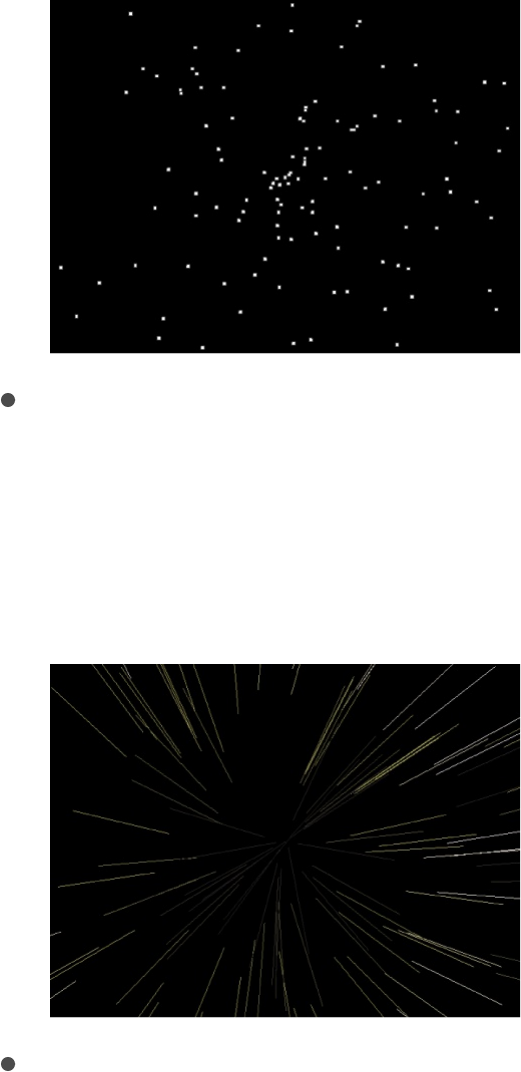
Lines: Displays each particle as a line. This is a good
preview mode to use to analyze the vector of each
particle’s motion. The length of each line is determined by
that particle’s speed, and the angle of each line equals
each particle’s direction.
Wireframe: Displays each particle as a bounding box.
Because the bounding boxes are good indicators of each
particle’s orientation in the system, this preview mode is
useful for evaluating the movements of individual particles.
For example, it’s easy to see the angle of rotation for
particles spinning or following a complex motion path.
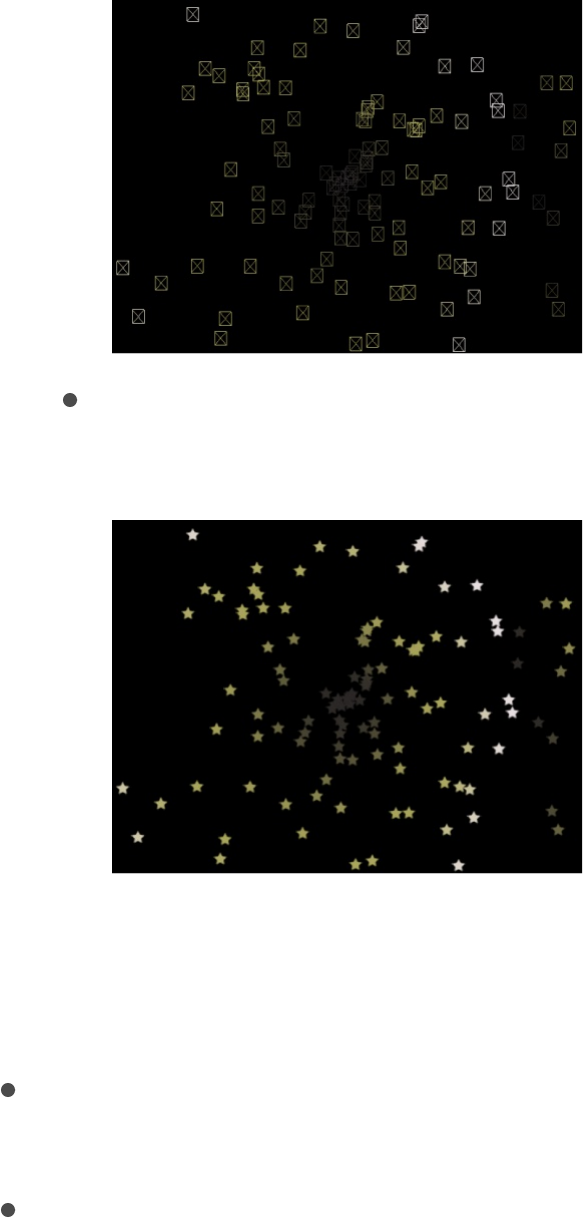
Image: The default setting, displays the full particle system
effect.
Note: The option chosen in the Show Particles As pop-up
menu appears in your final render. Used deliberately, this
can result in some interesting effects.
Point Size: A slider (available when Show Particles As is set to
Points) that sets the largeness of the points.
Random Seed: Although particle systems seem random,
they’re deterministic. This means that the variation in each
particle system is created based on the number shown in the
Random Seed field. Unless this seed number is changed, a
particle system with the same Random Seed value always
plays back with the same motion. If you don’t like the current
random motion or distribution of the particle system, you can
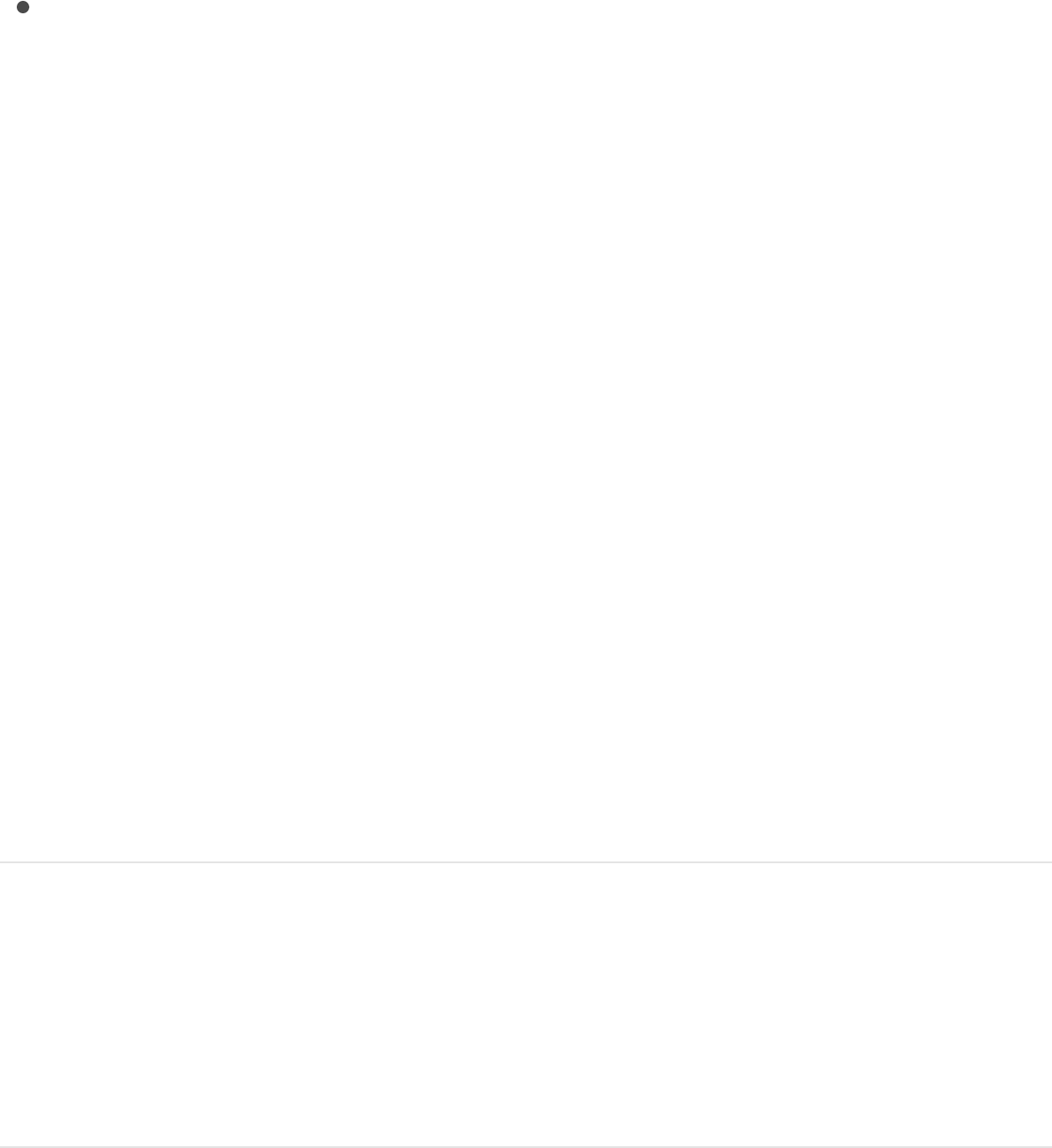
change the seed value by typing a new number or clicking
Generate. This changes the random calculations performed
for that system for all randomness parameters.
Particle Source: In particle systems with more than one cell,
an image well representing each cell appears at the bottom of
the Emitter Inspector. Each Particle Source well has a
checkbox you can use to enable or disable that cell.
SEE ALSO
Adjust a particle emitter in the
Properties Inspector
You can modify an emitter’s position, scale, blend mode, drop
shadow, and other attributes in the Properties Inspector. These
properties are separate from the emitter parameters in the Emitter
and Particle Cell Inspectors.
1. Select an emitter object in the Layers list, Timeline, or Canvas.
2. In the Inspector, click Properties.
3. Adjust the controls.
Adjust a particle system in the Inspector
Single-cell versus multi-cell emitter controls
Emitter controls

For detailed information on all Properties Inspector parameters,
see .
Note: When you select a particle cell and open the Properties
Inspector, only one parameter group is available: the Timing
controls, which adjust the In and Out points of the particle cell. For
more information, see .
Animate emitters and cells
Animate emitters and cells overview
By adding behaviors to a particle system’s emitter, or to the cells
themselves, you can create sophisticated, organic animation that
would be impossible to accomplish any other way. You can
animate an emitter using behaviors designed specifically for
particles, or by using Basic Motion, Parameter, or Simulation
behaviors. You can also animate emitter parameters and cell
parameters with keyframes.
Consider the following guidelines when animating a particle
system:
Apply the Particles behaviors ( and
) to modify and animate the rotation and size of the
particles over their lifetime. For details, see
Apply behaviors to particle cells or to the emitter to create
even more varied effects (simulation behaviors can be
especially effective). Any behavior that you apply to a cell is in
turn applied to each particle the cell generates.
Apply a Simulation behavior to an emitter or another object in
Properties Inspector controls
About particle system timing
Scale Over Life Spin Over
Life
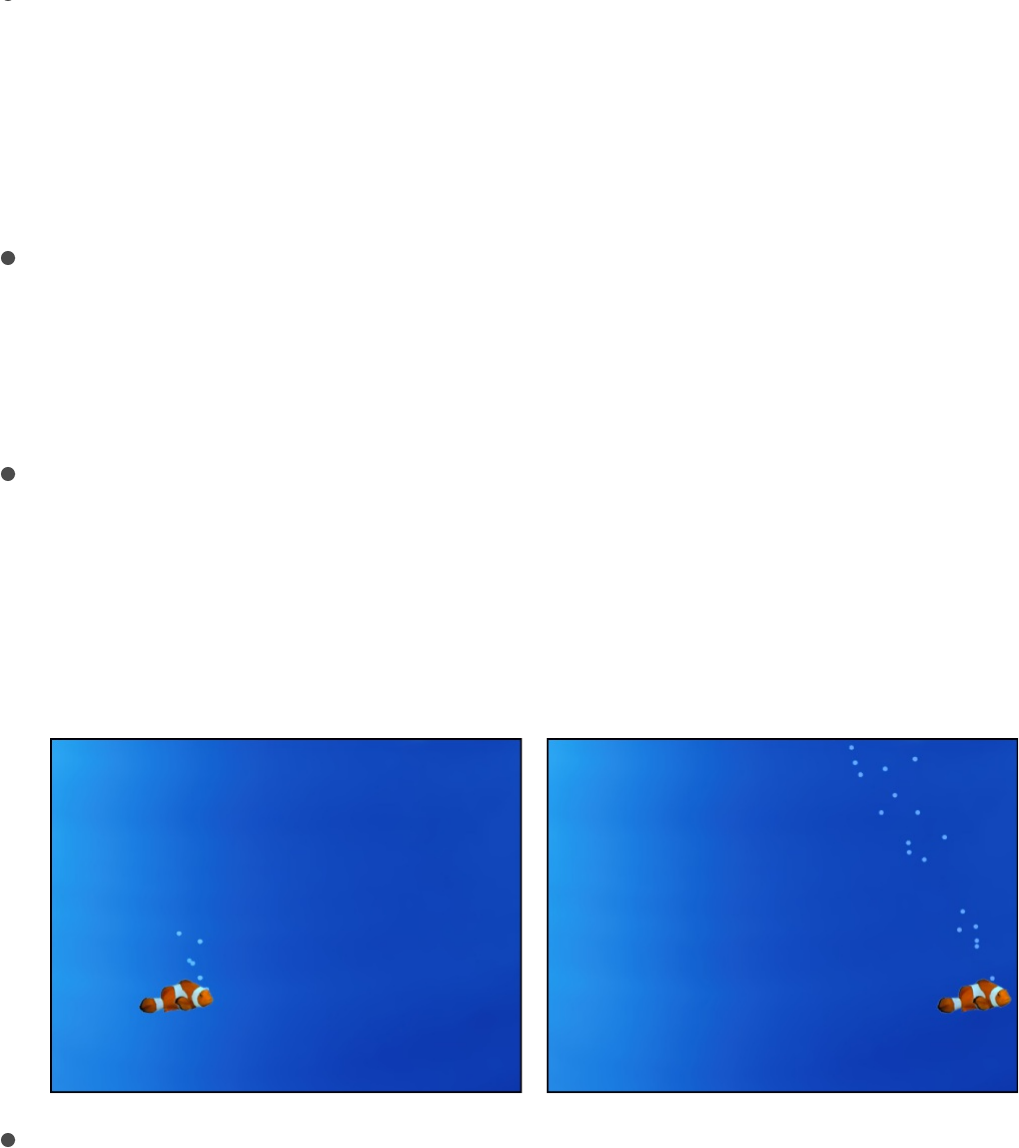
Apply a Simulation behavior to an emitter or another object in
your project (an object that is not part of the particle system)
to make particles interact with other objects in the project. For
example, applying the Repel behavior to an object will cause
particles to weave around that object.
Keyframe the Emitter Inspector parameters to modify the
particle system’s overall characteristics over time, such as
increasing or decreasing the size, speed, or lifetime of newly
generated particles.
Keyframe the emitter’s Position parameter (in the Properties
Inspector) to alter the position and geometric distribution of a
particle system over time, such as creating a path of bubbles
that follows an object onscreen. For more information on
keyframing, see .
Use Motion Tracking behaviors to track an emitter to a moving
object in a clip, or to apply existing tracking data in your
project to an emitter. For more information about Motion
Tracking behaviors, see .
SEE ALSO
Animate parameters in the Inspector
Motion tracking overview
Apply behaviors to particle systems
View animated emitter curves in the Keyframe Editor
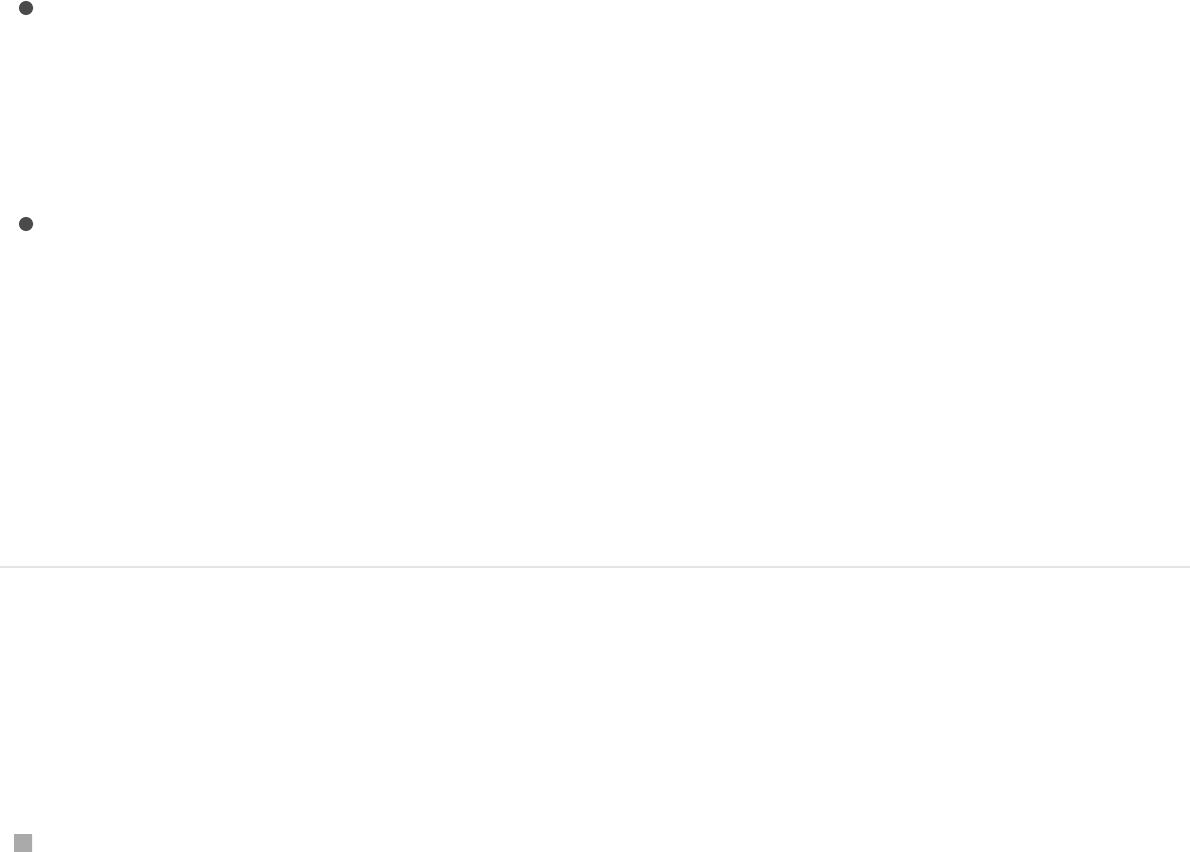
Apply behaviors to particle systems
Applying behaviors to particle systems is a quick and easy way to
move emitters in your project and to create nearly limitless
animations.
With all Basic Motion behaviors, after individual particles emerge,
they’re unaffected by changes to the position of the emitter. This
means that moving the emitter around the screen using behaviors
results in the creation of a trail of particles that behave according
to their particle cell parameters.
There are two ways to apply behaviors to a particle system:
To the emitter: Behaviors applied to emitters affect the emitter
itself, not its individual particles. For example, using the Throw
behavior to send an emitter flying across the Canvas creates a
trail of particles.
To the emitter cell: Behaviors applied to cells are in turn
applied to each particle generated from that cell. This can
result in some extremely complex animations as dozens of
particles move according to the behaviors you’ve defined.
Behaviors applied to cells have no effect on the position of the
emitter.
Apply a behavior to an emitter
Do one of the following:
Drag a behavior from the Library onto an emitter in the
Canvas, Layers list, or Timeline.
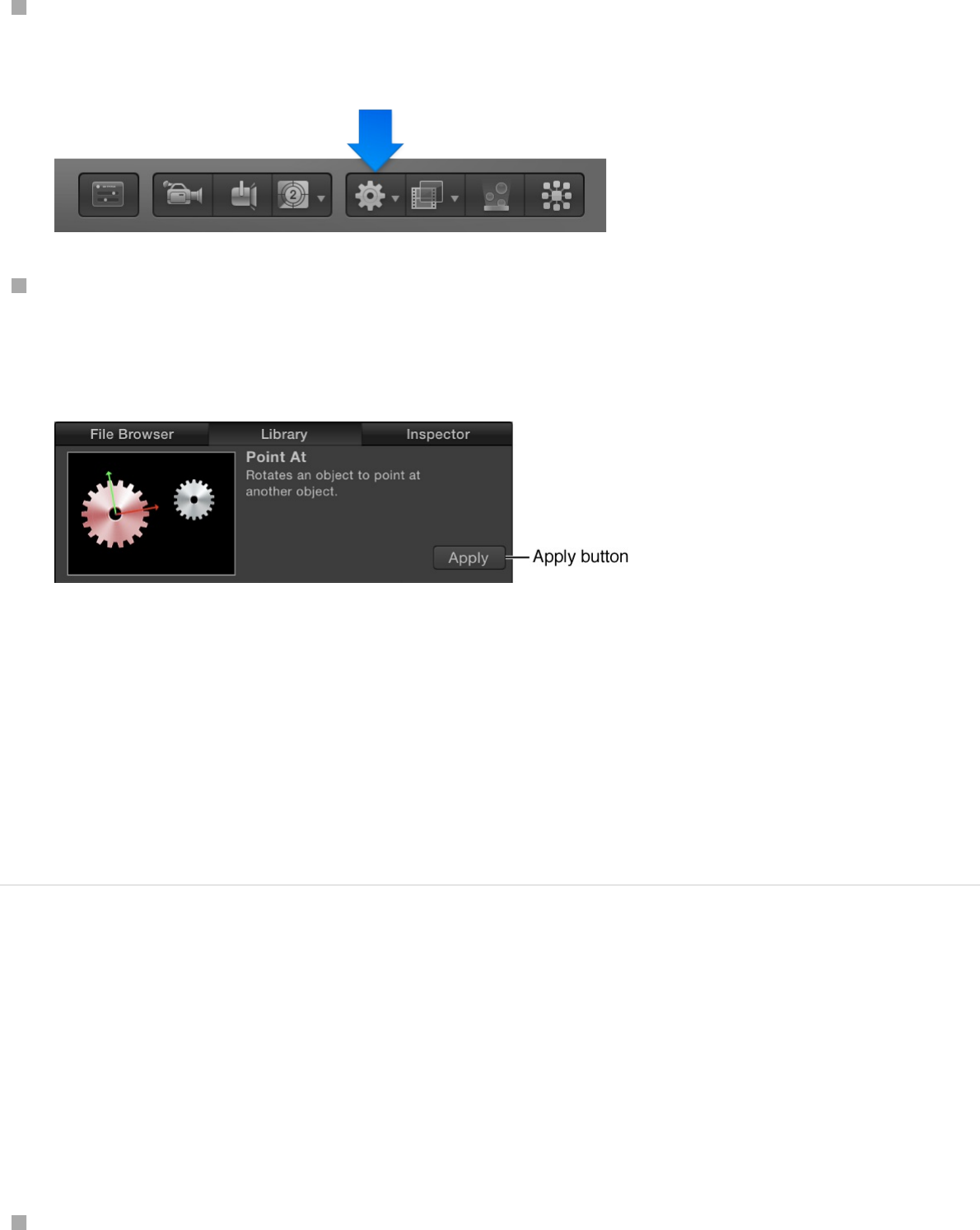
Select the emitter, click the Add Behavior pop-up menu in the
toolbar, then choose a behavior.
Select an object in the Canvas, Layers list, or Timeline, then
select a behavior from the Library stack and click Apply in the
preview area.
In the Canvas, the emitter begins to move according to the
parameters of the applied behavior.
Note: Not all behaviors instantly activate an object when applied.
For example, you must adjust the Throw Velocity parameter of a
Throw behavior to cause an object to move.
Apply a behavior to a cell
Behaviors applied to cells are in turn applied to each particle
generated from that cell.
Do one of the following:
Drag a behavior from the Library onto a cell in the Layers list.
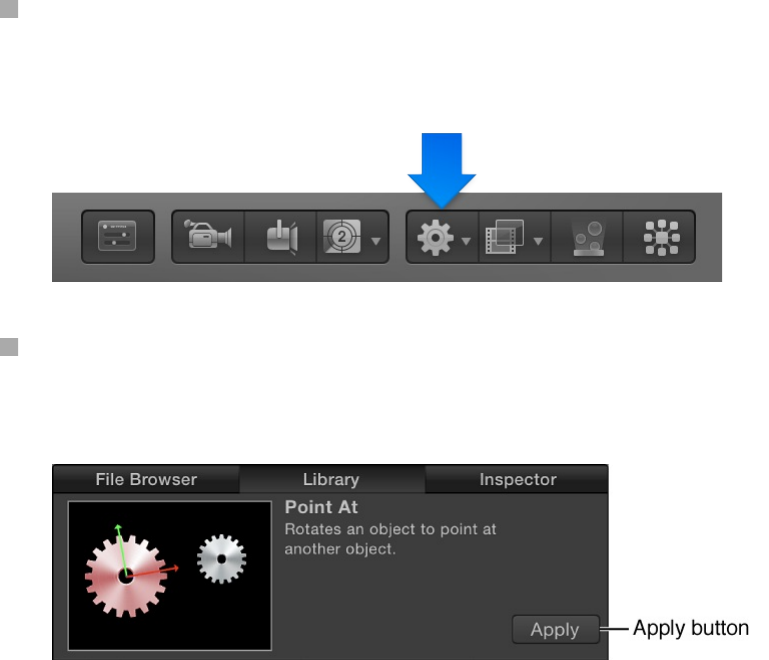
Select a cell in the Layers list, click the Add Behavior pop-up
menu in the toolbar, then choose a behavior.
Select a cell in the Layers list, then select a behavior from the
Library stack and click Apply in the preview area.
The emitter begins to move according to the parameters of the
applied behavior.
Note: Not all behaviors instantly activate an object when
applied. For example, you must adjust the Throw Velocity
parameter of a Throw behavior to cause an object to move.
Tip: If you do not see the expected result when applying
behaviors to particle cells, try selecting or deselecting the
Affect Subobjects checkbox (in the Behaviors Inspector) or
selecting a different option from the Affect pop-up menu in the
HUD or Behaviors Inspector. These parameters determine
whether the entire object (such as the particle emitter) or its
components (such as the particle cells) are affected by the
behavior and how an object interacts with surrounding
objects, respectively. (The Affect Subobjects checkbox
appears in the Behaviors Inspector only when the Throw and

Spin behaviors are applied to a group containing multiple
objects, such as a group, particle emitter, or text.)
In the Canvas, the emitter begins to move according to the
parameters of the applied behavior.
Note: Not all behaviors instantly activate an object when applied.
For example, you must adjust the Throw Velocity parameter of a
Throw behavior to cause an object to move.
Tip: If you do not see the expected result when applying
behaviors to particle cells, try selecting or deselecting the Affect
Subobjects checkbox (in the Behaviors Inspector) or selecting a
different option from the Affect pop-up menu in the HUD or
Behaviors Inspector. These parameters determine whether the
entire object (such as the particle emitter) or its components (such
as the particle cells) are affected by the behavior and how an
object interacts with surrounding objects, respectively. (The Affect
Subobjects checkbox appears in the Behaviors Inspector only
when the Throw and Spin behaviors are applied to a group
containing multiple objects, such as a group, particle emitter, or
text.)
Apply a Parameter behavior to an emitter or
cell parameter
You can apply Parameter behaviors to parameters in the Emitter
or Particle Cell Inspector. A Parameter behavior is a special kind
of behavior that animates a single parameter of an object.
Do one of the following:
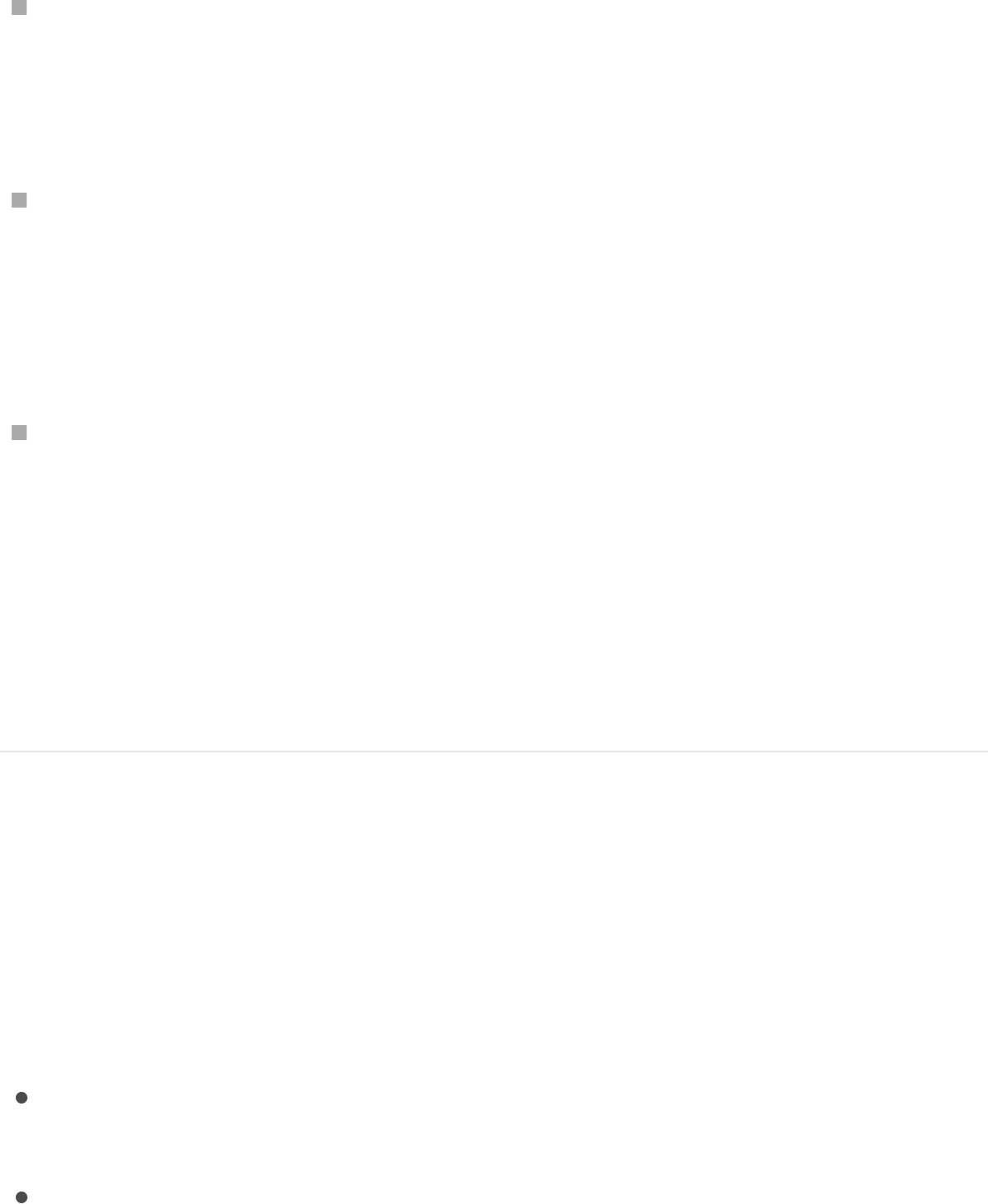
Drag a behavior from the Parameter category of behaviors in
the Library onto an emitter or cell in the Layers list or Timeline,
then, in the Behaviors Inspector, click the To pop-up menu
and choose a parameter from the submenus.
Select an emitter or cell in the Layers list or Timeline, click the
Add Behavior pop-up menu in the toolbar, and choose a
Parameter behavior; then, in the Behaviors Inspector, click the
To pop-up menu and choose a Parameter from the
submenus.
In the Emitter or Particle Cell Inspector, Control-click a
parameter, then choose a Parameter behavior from the
shortcut menu.
The Parameter behavior is applied to the parameter you chose.
Play back your project to see the result.
For more information, see .
Apply a Particles behavior to an emitter or
cell
The Particles category of behaviors in the Library contains two
behaviors specifically for use with the cells or emitter in a particle
system:
Scale Over Life: This behavior lets you grow or shrink the
particles in a system over the duration of each particle’s life.
Spin Over Life: This behavior lets you spin the particles in a
system over the duration of each particle’s life.
Parameter behaviors overview
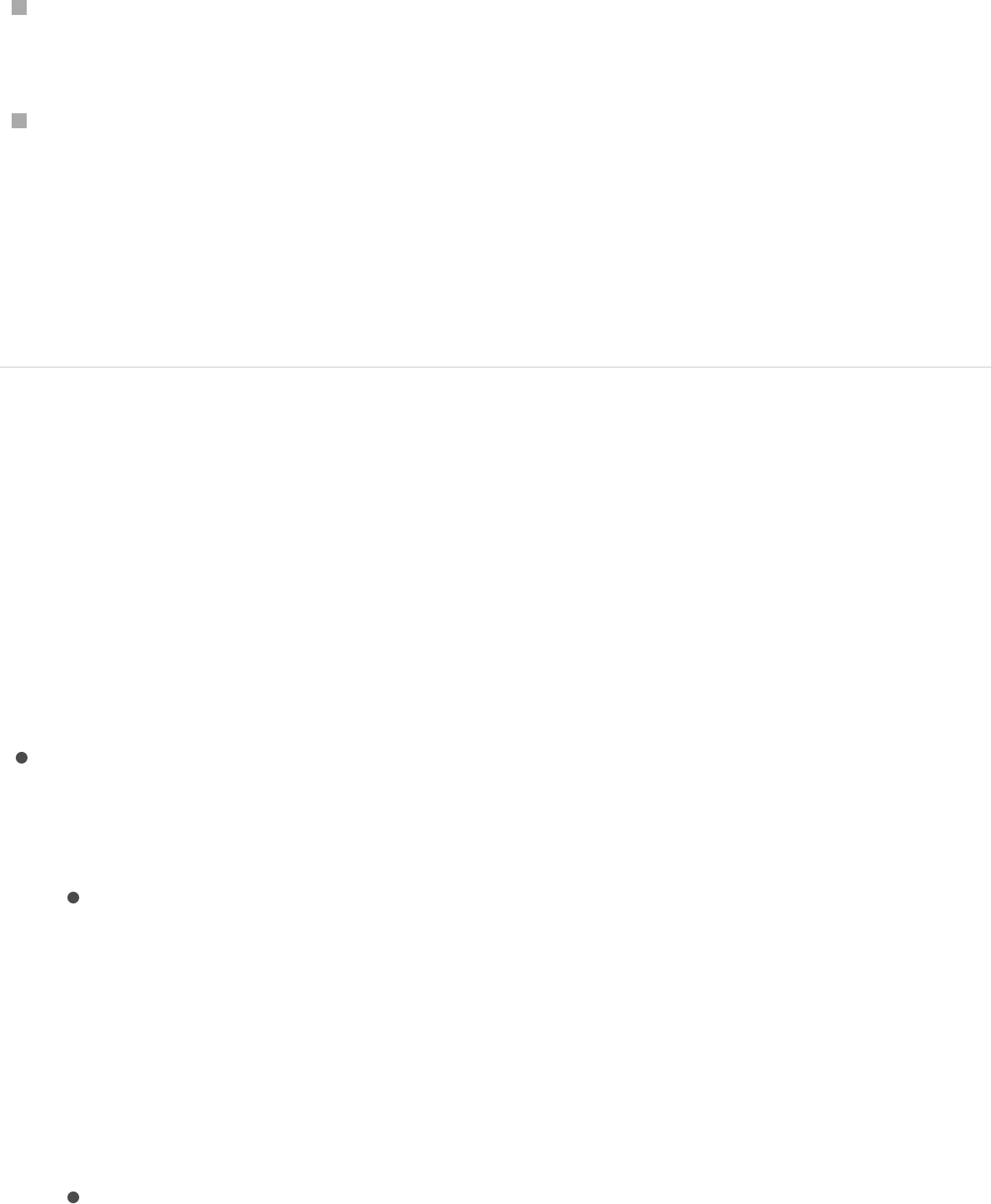
Do one of the following:
Drag a behavior from the Particles category of behaviors in the
Library onto an emitter or cell in the Layers list or Timeline.
Select an emitter or cell in the Layers list or Timeline, click the
Add Behavior pop-up menu in the toolbar, then choose a
Particles behavior.
For a description of each Particles behavior parameter, see
and .
Particles behavior controls
Scale Over Life
The Scale Over Life behavior has one main parameter control and
three optional parameter controls that vary, depending on the
selected Increment Type:
Increment Type: A pop-up menu that sets which method is
used to resize particles over their lifetime. There are four
options:
Natural Scale: Specifies starting and ending scale
percentages used to animate each particle’s size over its
lifetime. Natural Scale uses an exponential curve to allow
the animation to progress slowly when the scale values are
small, and speed up when the values are large. This
creates the illusion that the scaling is occurring at a
constant speed.
Rate: Specifies a steady rate at which particles change
Scale
Over Life Spin Over Life

Rate: Specifies a steady rate at which particles change
size over their entire lifetimes.
Birth and Death Values: Specifies starting and ending scale
percentages used to animate each particle’s size over its
lifetime. The scale amount generated by this option for a
specific particle at a specific time is multiplied by the
preexisting particle Scale (defined in the Cell Controls
section of the Emitter Inspector).
Custom: Lets you customize the scale of the particles over
their lifetime via a mini-curve editor (described below).
Scale At Birth: A slider (available when Increment Type is set
to Natural Scale or Birth and Death Values) that defines the
initial size of particles when they’re created. Click the
disclosure triangle next to the Scale At Birth parameter to
reveal separate X, Y, and Z subparameters. Use X and Y to
change the width and height of generated particles; use Z to
change the depth of 3D text particles.
Scale At Death: A slider (available when Increment Type is set
to Natural Scale or Birth and Death Values) that defines the
size of each particle at the end of its lifetime. Click the
disclosure triangle next to the Scale At Death parameter to
reveal separate X, Y, and Z subparameters. Use X and Y to
change the width and height of generated particles; use Z to
change the depth of 3D text particles.
Scale Rate: A slider (available when Increment Type is set to
Rate) that defines how quickly each particle changes size.
Positive values grow particles over time, while negative values
shrink particles over time. Click the disclosure triangle next to
the Scale Rate parameter to reveal separate X, Y, and Z
subparameters. Use X and Y to change the width and height
of generated particles; use Z to change the depth of 3D text

particles.
Custom Scale controls: A group of controls (a mini-curve
editor and two sliders, described below) appears when
Increment Type is set to Custom. Use the mini-curve editor for
more precise control over the Scale of particles in your
particle system.
Mini-curve editor (unlabeled): A graph with the curves and
control points you can drag to adjust the scale of particles
in your particle system. For more information on using
mini-curve editors, see .
Custom Scale: A slider to adjust the value of the selected
keyframe in the mini-curve editor.
Over Life: A slider to adjust the position of the selected
keyframe in the life of the particle.
Spin Over Life
The Spin Over Life behavior has one main parameter control and
three optional parameter controls that vary, depending on the
selected Increment Type:
Increment Type: A pop-up menu that sets which method is
used to spin particles over their lifetime. There are three
options:
Rate: Specifies a steady rate and direction in which
particles spin over their lifetime.
Birth and Death Values: Specifies starting and ending spin
degrees used to animate each particle’s rotation over its
lifetime. The spin amount generated by this option for a
Work in the mini-curve editor

specific particle at a specific time is added to the
preexisting particle spin (defined in the Cell Controls
section of the Emitter Inspector).
Custom: Lets you customize the spin of the particles over
their lifetime via a mini-curve editor (described below).
Spin Rate: A slider (available when Increment Type is set to
Rate) that determines how quickly each particle spins and the
direction of the spin. Positive values spin particles faster over
time and in a counterclockwise direction; negative values spin
particles slower over time and in a clockwise direction.
Spin At Birth: A slider (available when Increment Type is set to
Birth and Death Values) that determines the initial spin of the
particles when they’re created.
Spin At Death: A slider (available when Increment Type is set
to Birth and Death Values) that determines the spin of the
particles at the end of their lifetime.
Custom Spin controls: A group of controls (a mini-curve editor
and several other controls, described below) available when
Increment Type is set to Custom. Use the mini-curve editor for
more precise control over the Spin of particles in your particle
system.
Mini-curve editor (unlabeled): A graph with the curves and
control points you can drag to adjust the spin of particles
in your particle system. For more information on using
mini-curve editors, see .
Custom Spin: A dial to adjust the value of the selected
keyframe in the mini-curve editor.
Over Life: A slider to adjust the position of the selected
Work in the mini-curve editor
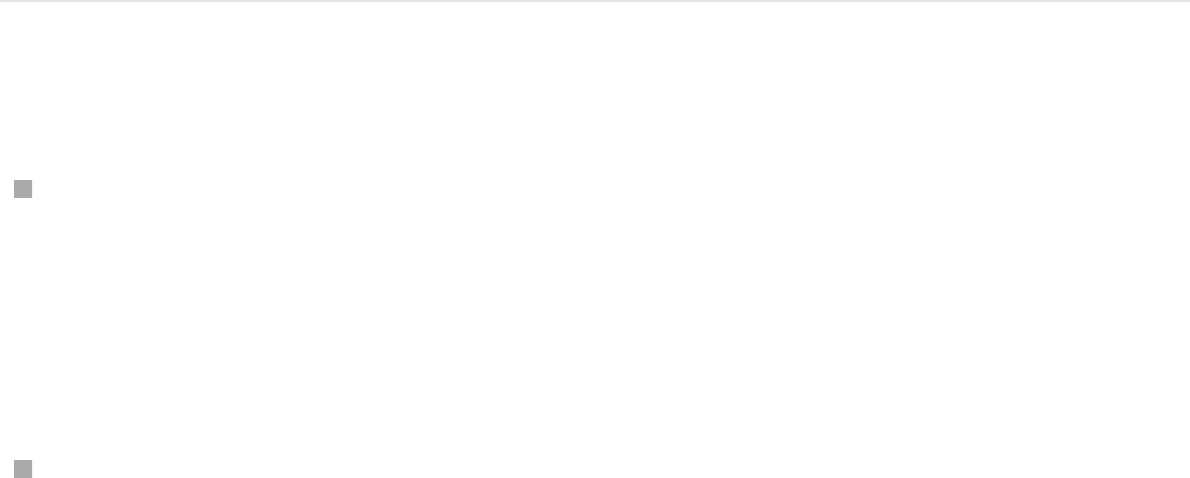
keyframe in the life of the particle.
View animated emitter curves in the
Keyframe Editor
You can also animate emitter or cell parameters using keyframes.
When you do so, a curve describing that animation is available in
the Keyframe Editor. The selected object determines which
curves appear in the Keyframe Editor (when Animated is selected
from the pop-up menu in the top-left corner of the Keyframe
Editor). For more information about animating with keyframes, see
.
Display keyframed emitter or cell curves
Display keyframed emitter curves: With the Keyframe Editor
open (press Command-8 if it’s not already open), select an
emitter in the Layers list to display animated emitter
parameters such as Position and Rotation (in the Properties
Inspector) or Emission Angle and Range.
Display keyframed cell curves: With the Keyframe Editor open
(press Command-8 if it’s not already open), select a cell in the
Layers list to display animated parameters such as Birth Rate
or Angle.
Note: To manually send an animated parameter to the
Keyframe Editor, click an animated parameter’s Animation
menu (the downward arrow that appears when you place the
Keyframing overview
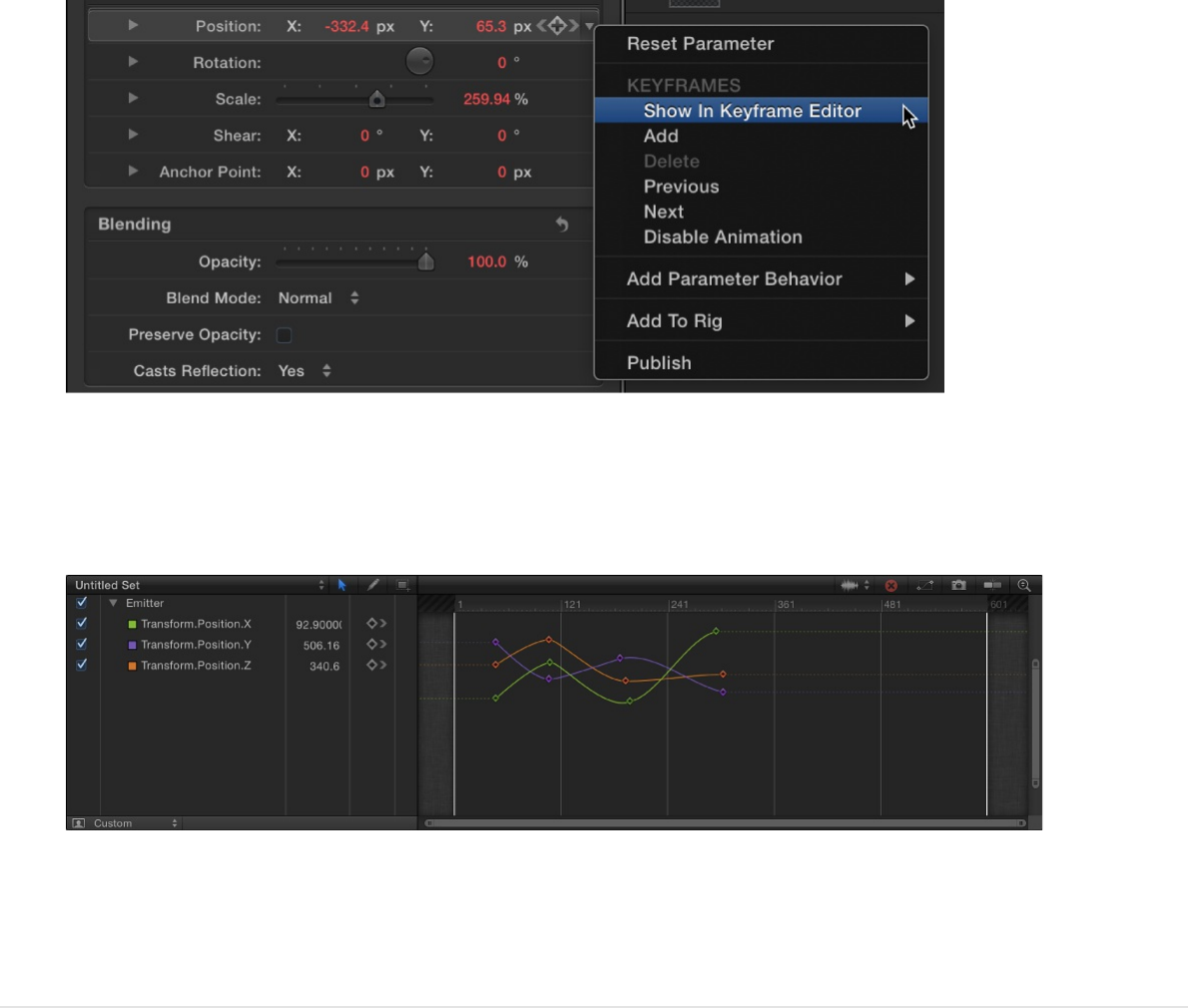
pointer over the right side of a parameter row in the
Inspector), then choose Show In Keyframe Editor.
The parameter is displayed in the Keyframe Editor in a new,
untitled curve set.
For more information about keyframe curves, see
.
Create 3D particles
Two emitter pattern styles in the Shape pop-up menu have 3D
options: Box and Sphere. The Box and Sphere shape options are
available only when the 3D checkbox is selected in the Emitter
Inspector.
Display the
Keyframe Editor
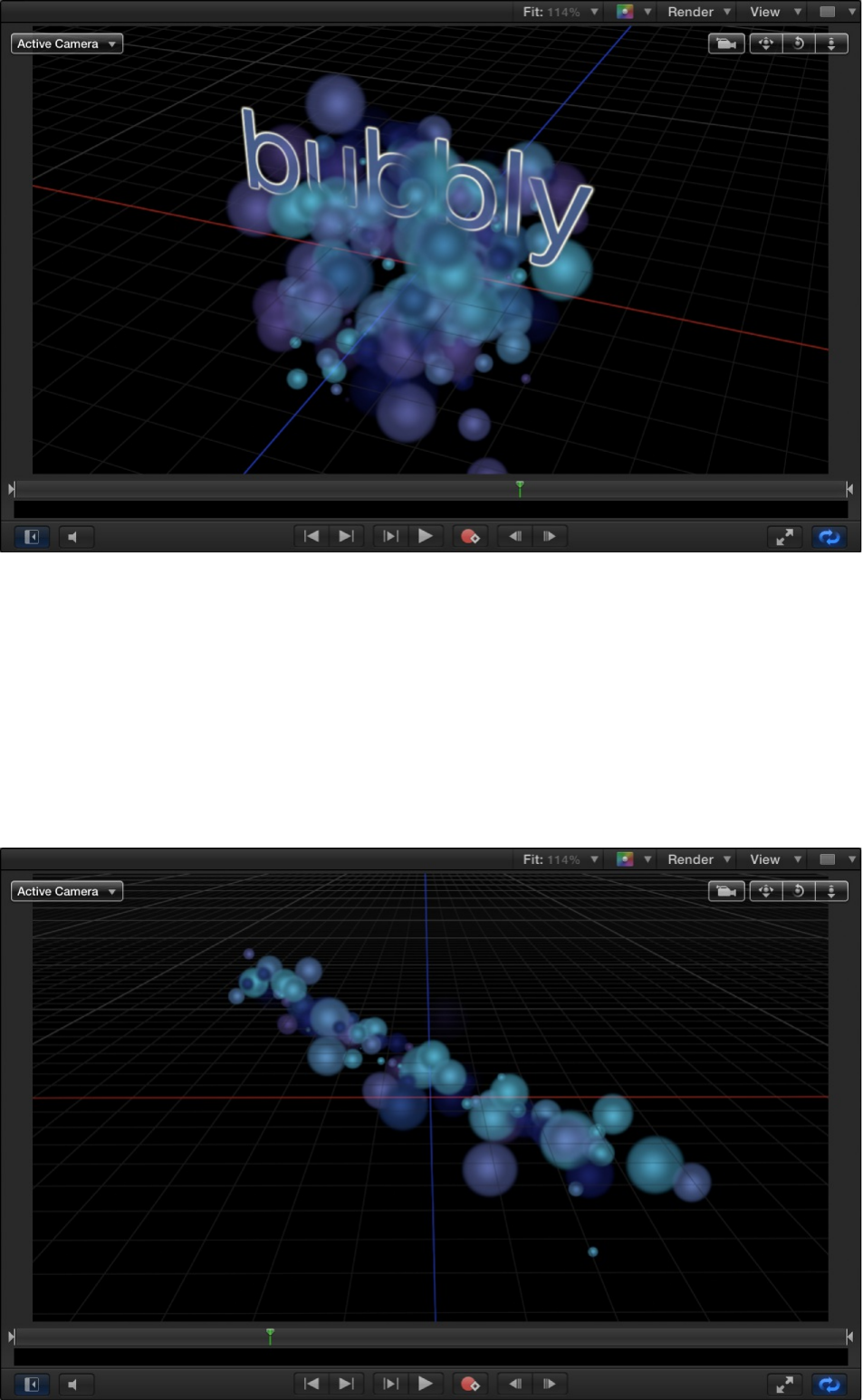
Although the Rectangle, Circle, Line, Wave, Image, and Geometry
emitter shapes have no inherent 3D parameters, they can be
moved and rotated in 3D space. Additionally, the Line and Wave
emitter shapes have quasi-3D properties: Their start and end
points can be moved into Z space (depth).
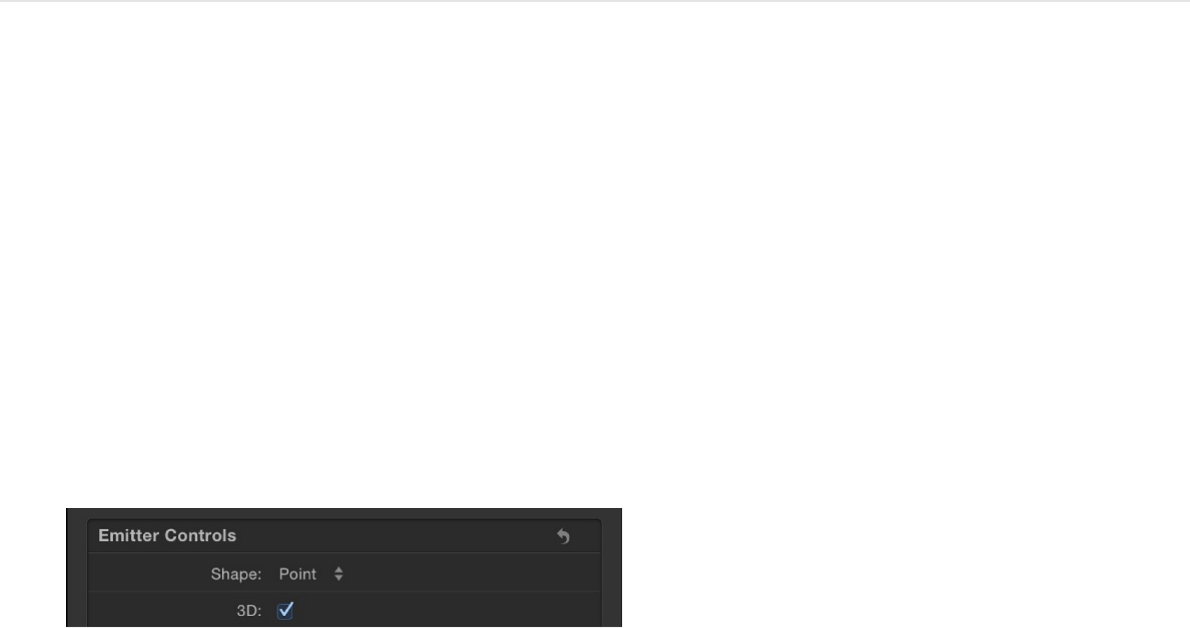
And when you nest an emitter in a 3D group, you can use
Simulation behaviors to pull particles out of their X and Y planes,
into Z space.
Turn an existing 2D particle system into 3D
particles
1. After adding an emitter to a project, select the 3D checkbox in
the Emitter Inspector.
For information about adding an emitter, see
.
2. If your project does not contain a camera, click the New
Camera button in the toolbar.
If your project is a 2D project, a dialog appears asking if you
want to switch your 2D groups to 3D.
3. Click Switch to 3D.
A camera is added to the project, and your layers are turned
into 3D layers.
4. In the 3D view tools (in the upper-right corner of the Canvas),
drag in the Orbit tool (the center tool).
Add preset
particles or create custom particles
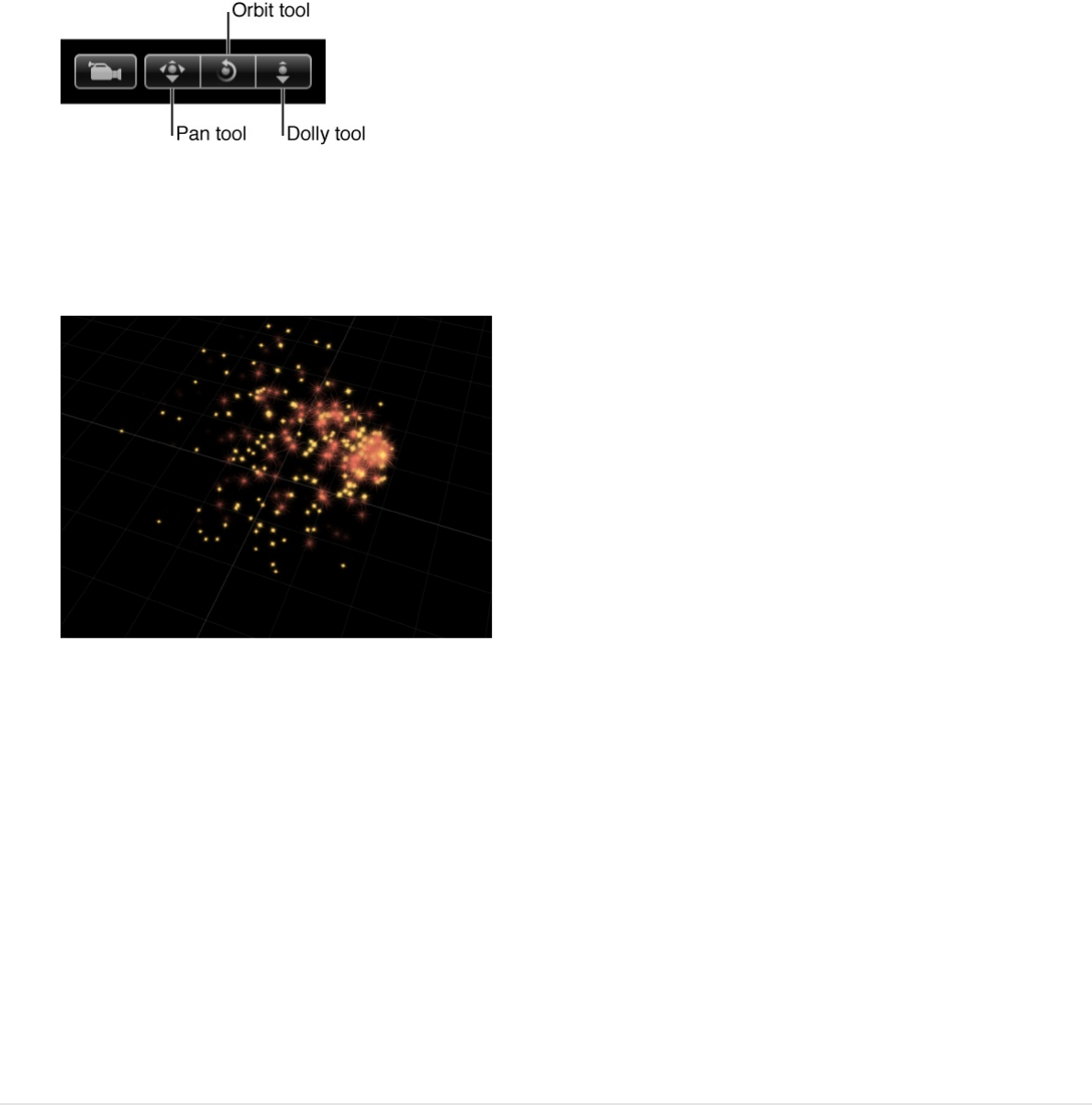
As the camera rotates, you can see that the particles are
emitted in X, Y, and Z space (all three dimensions).
Tip: Use Simulation behaviors to create animated particles in
3D space that interact with other objects in the project. For
example, use Orbit Around to create particles that circle
around a target object. For more information, see
.
5. Optional: If you want the particles to face the camera as it
rotates around the emitter, select the Face Camera checkbox
in the Emitter Inspector.
Create a 3D box or sphere particle emitter
1. After adding an emitter to a project, select the 3D checkbox in
the Emitter Inspector.
For information, see .
Simulation
behaviors overview
Emitter controls
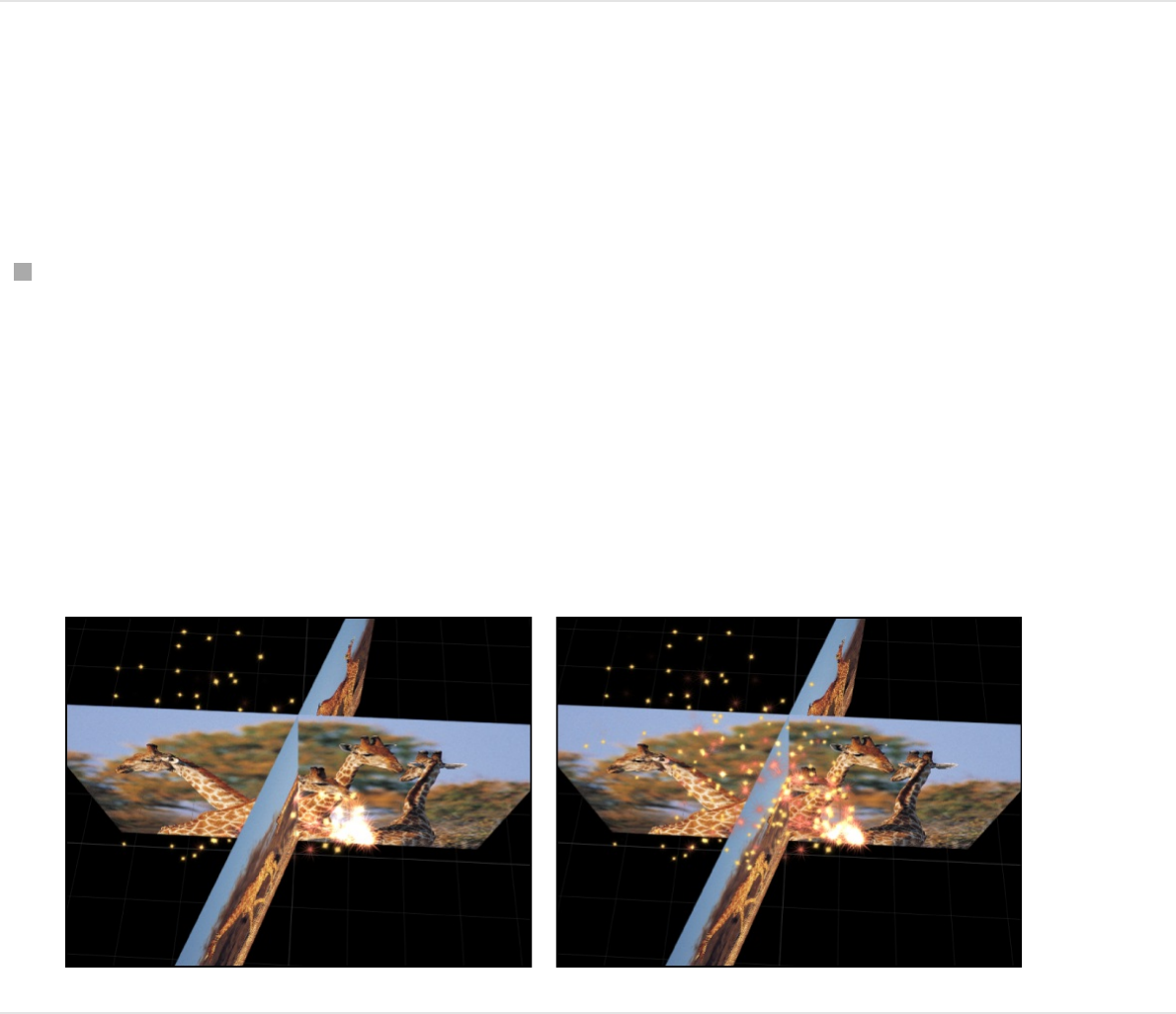
2. In the Emitter Inspector, click the Shape pop-up menu, then
choose Box or Sphere.
Particles emanate from a box or sphere pattern, in 3D space.
Make particles intersect with other layers
Particles can intersect with other rotated layers in 3D space.
In the Emitter Inspector, click the Render Particles pop-up
menu, then choose In Global 3D (Better).
In the following image on the left, with Global 3D selected,
particles intersect with other objects in the project that are
transformed in 3D space. In the image on the right, with Local
3D selected, particles do not intersect with other objects.
About particle system timing
When you create a particle system, its duration can be as long or
short as necessary, regardless of the duration of the original
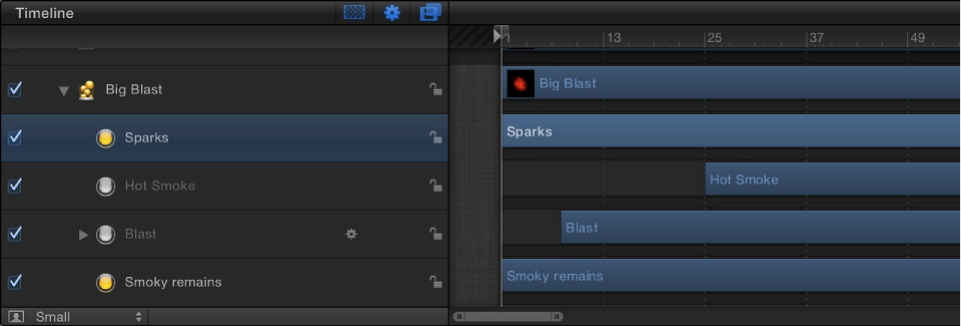
source layers used to create the particle system. The duration of
a particle system is defined by the duration of the emitter object.
Changing the In or Out point of an emitter in the Properties
Inspector, Timeline, or mini-Timeline changes the duration of the
entire particle system.
By default, particles are generated by every cell in a system for
the duration of the emitter. The duration of each generated
particle is defined by the Life parameter of the cell that generated
it, and not by the duration of the cell itself.
The duration of the cell governs the time span over which new
particles are generated. You can change a cell’s duration by
dragging its position or its In and Out points in the Timeline. In this
way, you can adjust the timing that defines when each cell’s
particles emerge.
For example, you can create a particle system that simulates an
explosion by offsetting the appearance of three types of particles.
First, dense white sparks emerge from the center. Half a second
later, more diffuse orange blast particles appear around a larger
area. One second after that, hot smoke emerges from underneath
both of these layers as they fade away.
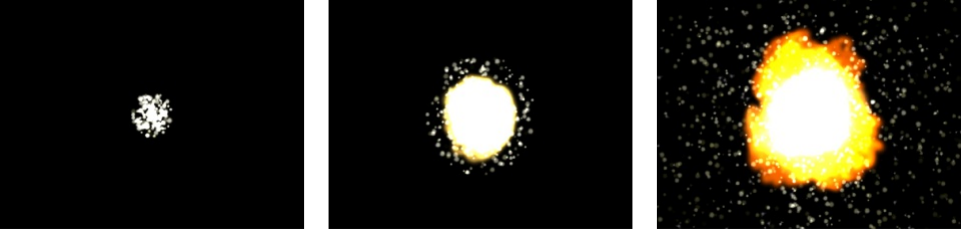
You can offset a cell in the Timeline or mini-Timeline so that the
cell starts before the emitter. This creates a “pre-roll” in which the
particle simulation begins before the particles are drawn.
For more information on adjusting the timing of layers in the
Timeline, see .
Guidelines for using graphics in
particle systems
Creating a particle system from scratch begins with designing the
particles you want it to emit. You can use any image, shape, text,
or movie supported by Motion as a source for a cell.
Still images
Particle systems that use still images as their cell sources render
in real time much faster than systems that use video or animation
clips. A still image is often all you need to create a compelling
particle system.
Use the following guidelines when creating graphics for use as
particles:
Graphics size: If you’re not sure what size you want your
Timeline overview

Graphics size: If you’re not sure what size you want your
particles to be, it’s a good idea to make your graphics larger
rather than smaller. Increasing the size of particles beyond the
size of the original graphic can introduce unwanted artifacts.
One caveat, however, is that the larger the cell source size,
the slower your playback performance.
Particle edges: The quality of the edges of your graphics can
be extremely important for creating convincing particles. Soft,
translucent edges might look better than hard, over-defined
ones.
Object color: By default, particles are created using the
original colors of the source image used as the cell. If
necessary, you can tint the emitted particles using the Color
Mode controls in the Emitter and Particle Cell Inspectors.
Choose between tinting all particles with a single color or
creating a gradient tint that changes color over time. You can
also choose to apply a gradient preset to the particles (see
). Tinting particles
applies the tint color uniformly over the entire particle system.
Alpha channels: Always create graphics that you want to use
as cells with predefined alpha channels. For more information
on importing files with alpha channels, see
.
QuickTime movies
You can also use QuickTime movies as the image source of a
particle cell. For example, you can create an animation in Motion,
render it as a QuickTime movie, then import it into another Motion
project to use as image source for a cell. In general, the same
Use the gradient preset pop-up menu
About alpha
channels

recommendations for creating still graphics apply to the creation
of animation or video clips you intend to use as cells, but there are
additional considerations.
Use the following guidelines when creating animations for use as
particles:
Playback performance: Using a movie clip as the image
source of a particle cell may impact your project’s playback
performance.
Retimed clips: If you retime a movie clip (in the Properties
Inspector or with a Retiming behavior) used as the image
source for a particle cell, the effect of the retiming is carried
through to the particle system.
Looping clips: Particles created from QuickTime clips loop
over and over for the duration of each particle’s life. If the clip
you use doesn’t loop well, there will be a jump cut at every
loop point. Another option is to use very short movies to
introduce randomness into the appearance of the particle
system.
Minimal compression: Ideally, QuickTime clips to be used as
particles should be saved using a high-quality codec, such as
Animation, Uncompressed 8- and 10-bit 4:2:2, or ProRes
4444. Other codecs can be used, but they might introduce
unwanted artifacts depending on the level of compression
used.
About using filters and masks with
particles
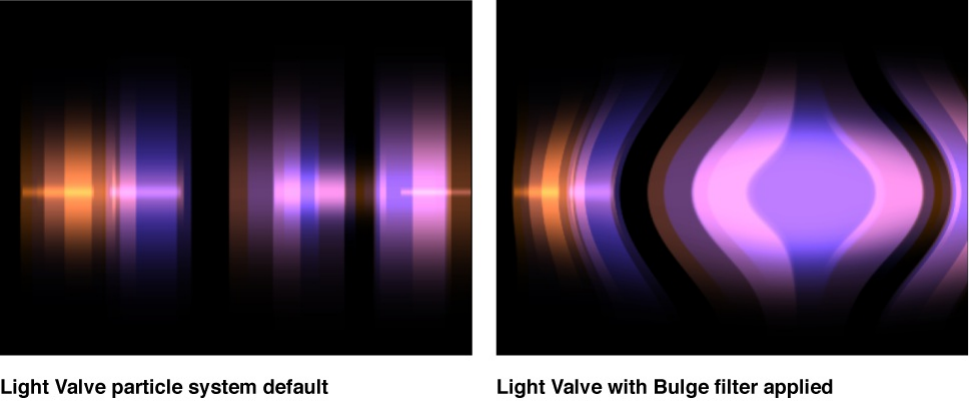
You can apply filters or masks to an emitter. (However, you
cannot apply filters or masks to the cells in an emitter.)
Filters
When you apply a filter to an emitter, the entire particle system is
transformed, including every element in the onscreen pattern.
Note: Although you cannot apply a filter to an individual cell, you
can apply a filter to the image source of a cell (the disabled layer
in Layers list used to create the particle cell).
For more information on applying filters to layers in your project,
see .
Masks
You can apply masks to the image source of a particle cell. The
effect of the mask on the cell source is carried through to the
emitted particles.
Filters overview
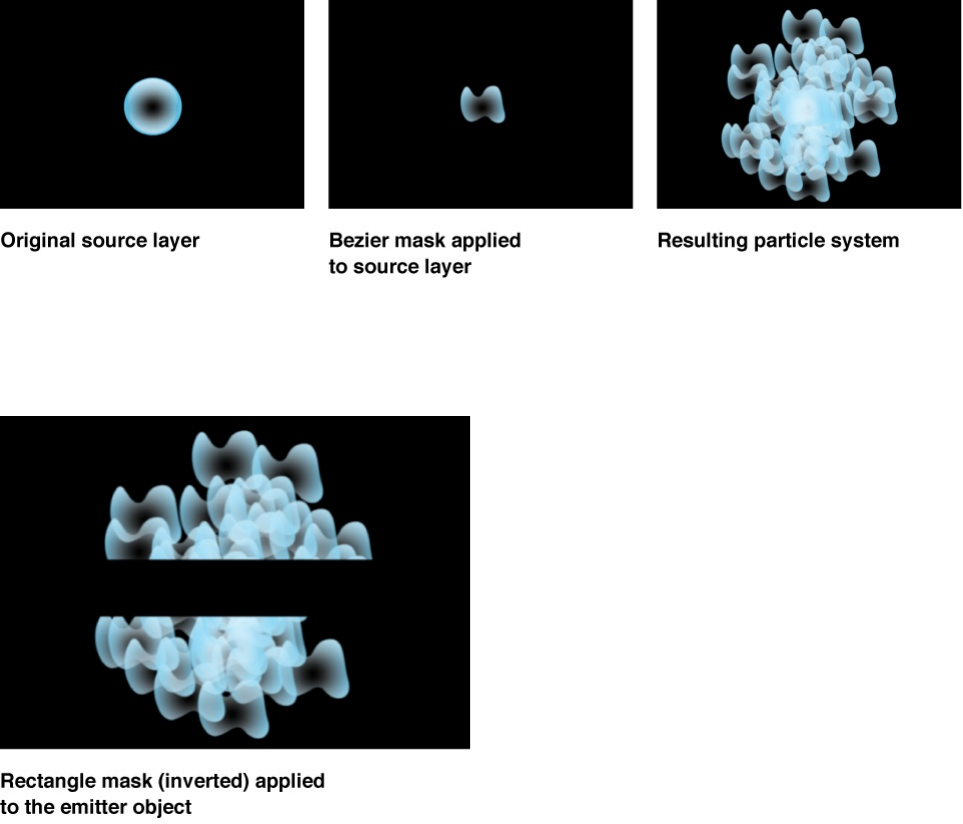
You can also apply masks to the emitter object itself.
For more information on working with masks, see
.
Save custom particle effects to the
Library
After you create a particle system, you can save it as a particle
preset in the Particle Emitters, Favorites, or Favorites Menu folder
in the Library, for future use. When you place particle systems in
the Library, they become particle presets that can be used like
any other particle preset.
Masks and
transparency overview
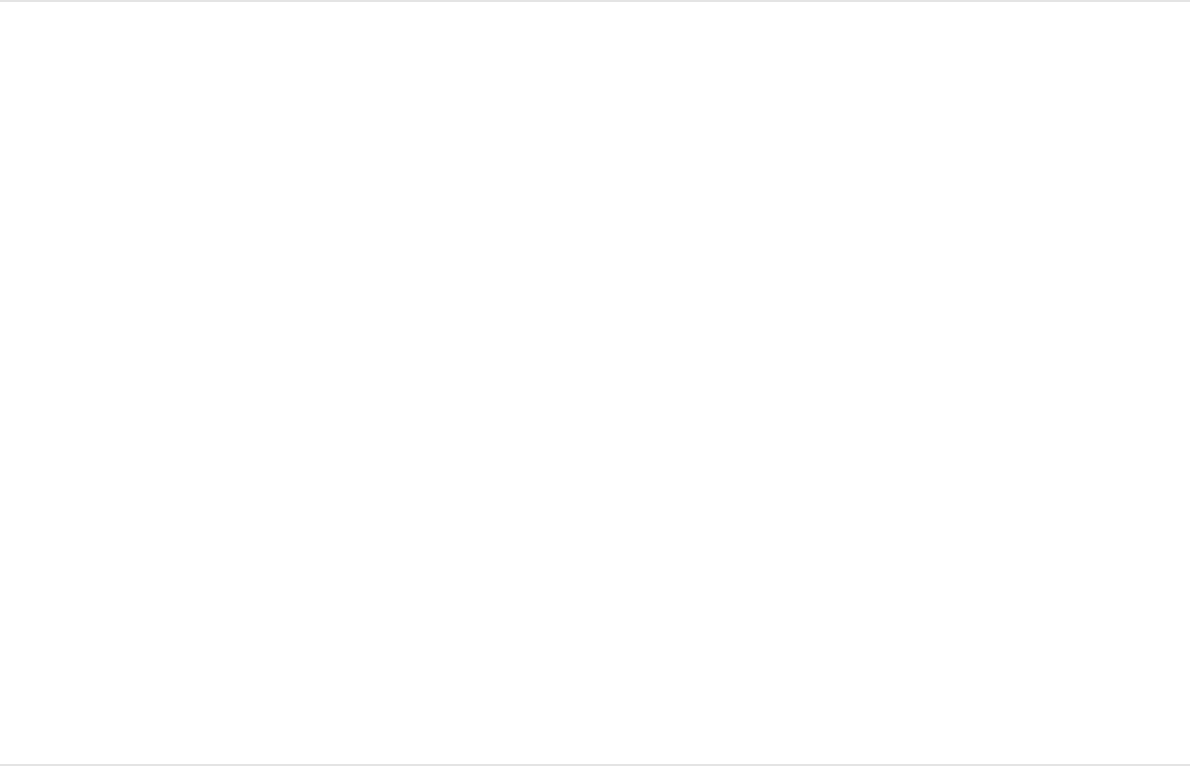
Tip: For organizational purposes, create a folder of your own in
the Favorites or Favorites Menu category to store custom particle
systems.
Save a particle system to the Library
1. Open the Library and select the Particle Emitters, Favorites, or
Favorites Menu category.
2. Drag the emitter you want to save from the Layers list into the
stack at the bottom of the Library.
The customized emitter is saved in the
/Users/username/Library/Application Support/Motion/Library/
folder (in the Particle Emitters, Favorites, or Favorites Menu
subfolder). Any custom layers created in Motion (such as a
shape layer) that you used to create that particle system are
included in the file.
SEE ALSO
Save custom objects to the Library
Move Motion projects, objects, or presets to another computer
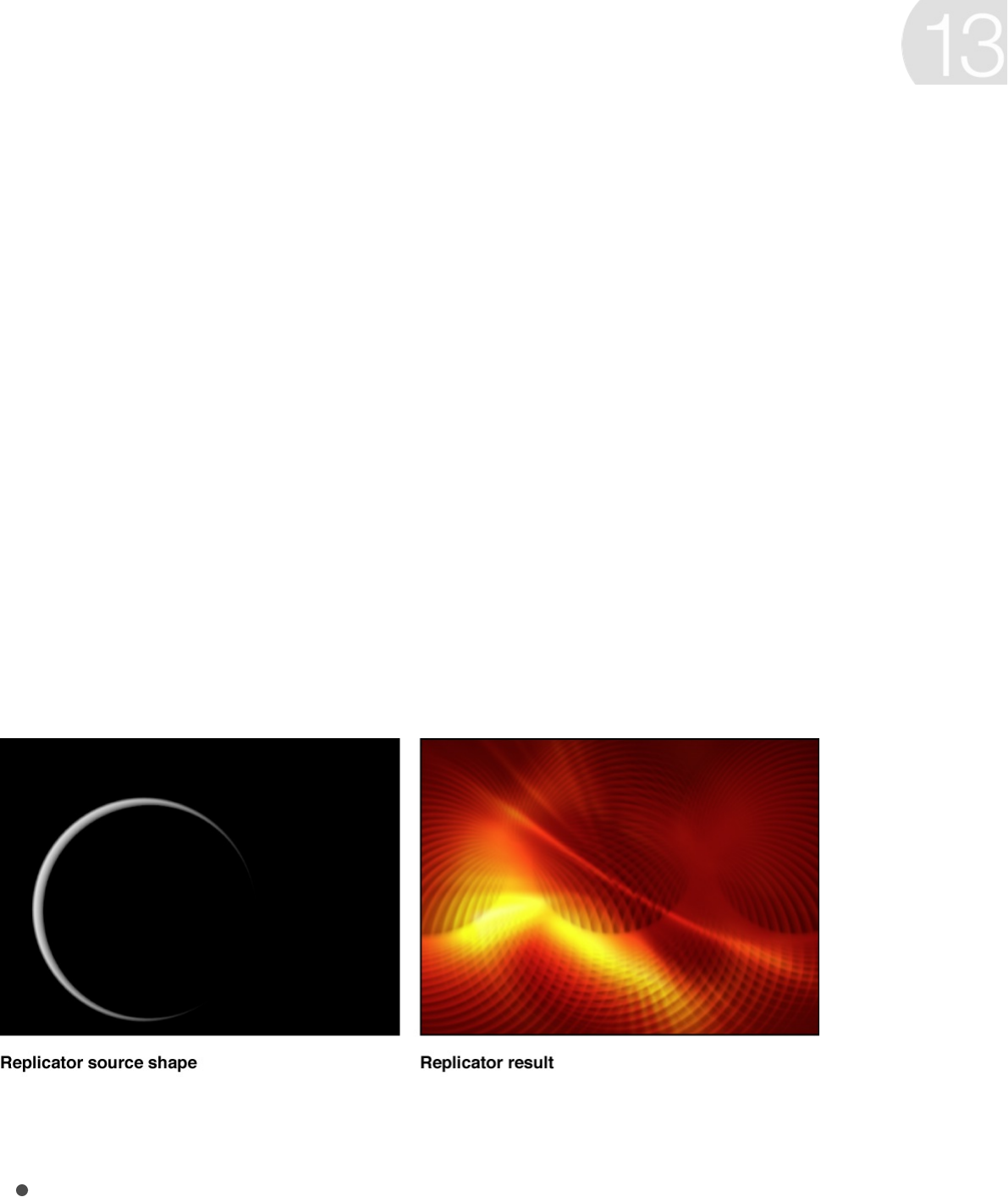
Replicator overview
The Motion replicator builds complex patterns of repeating
elements—from a simple line of animated shapes to flowing
kaleidoscopic imagery—without manual duplication or tedious
keyframing.
You can add a preset replicator to your project from the Library,
or you can create your own custom replicator using nearly any
image layer in your project, including video, still images, shapes,
and text. For example, with very few clicks of your mouse you can
create spinning loops based on a simple shape.
Replicators consist of two basic elements:
Replicator: A special type of effect that generates multiple
duplicates of an image layer, then arrays the copies in the
Canvas, creating a complex pattern. You specify the shape
Create replicators

and arrangement of the pattern, such as a spiral, circle, or
box.
Cell: The image layer that’s duplicated and assembled as a
pattern in the Canvas.
The replicator and its cells have separate sets of parameters that
control the look of the mosaic pattern you see in the Canvas.
Changing the replicator parameters modifies the overall onscreen
pattern, allowing you to create rectangular, circular, spiral, and
other geometric layouts. Changing the cell parameters affects
each element in the onscreen pattern, allowing you to modify
attributes such as the angle, color, and scale of the pattern
pieces.
You can also modify elements in the pattern by making changes
to the source layer used to create a cell. For example, if you use a
rotated rectangle shape as the replicator source layer, the
replicated elements in the Canvas appear rotated. If the source
layer has applied filters, the effects of the filters are retained in the
elements of the replicator pattern.
Unlike particle systems, replicator patterns are static by default.
However, many of the preset replicators available in the Library
are already animated, and you can always manually keyframe
parameters of custom replicators, or apply behaviors. For
example, by keyframing a replicator’s Offset parameter, you can
create a wave of dots that slither across the screen.
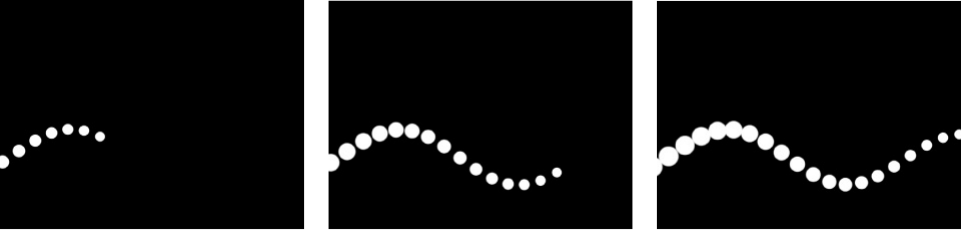
You can add behaviors to the replicator or its cells to create even
more varied effects (simulation behaviors can be especially
effective). Behaviors applied to a replicator or a replicator cell can
be applied to each element of the pattern. This lets you achieve
almost limitless variation and complexity that would take hours to
animate using keyframes. You can also apply a behavior such as
Vortex to another object in your project (an object that is not part
of the replicator pattern), and have the pattern elements
circumnavigate that object.
A special behavior called Sequence Replicator choreographs the
parameters of your onscreen elements (their position, scale, and
opacity, for example) in a sequential animation. For more
information, see .
Replicators take advantage of the Motion app’s 3D capabilities.
Some replicator shapes are inherently 3D, and others can have
points that exist in 3D space. Additionally, behaviors applied to a
replicator in 3D space can pull pattern elements out of a plane.
For more information, see .
Note: Although you can replicate any image layer in your project,
you cannot replicate replicators themselves, or particle emitters,
lights, cameras, or rigs.
SEE ALSO
Apply the Sequence Replicator behavior
Work with 3D replicators
How are replicators and particle systems different?
How are replicators and particle
systems different?
Although the replicator and particle systems share many
parameters, they’re very different tools. Both use layers (shapes,
text, images, and so on) as cell sources and both generate
onscreen elements from those sources. However, each produces
a unique effect from those raw materials. A particle system
generates dynamic (animated) elements that change over time:
Particles are born, emerging from an onscreen “emitter”; they
move across the Canvas; and they die, according to the “laws of
nature” you specify in the parameters of the system.
A replicator, however, is not a dynamic simulation. Its elements
are not emitted like particles, and thus have no birth rate, life, or
speed parameters. The replicator builds a pattern of static copies
of a source layer in an arrangement that you specify. Although the
replicated elements you see onscreen are static by default, you
can animate a replicator’s parameters. For example, you can
designate a simple star shape as the source of your onscreen
pattern and then replicate the star multiple times along the outline
of a circle. By keyframing a few parameters of your new replicator
object, you can launch the stars into animated orbit around the
center of the circle, making them change color as they whirl.
SEE ALSO
Add a preset replicator or create a custom replicator
What happens when you create a replicator?
Replicator overview
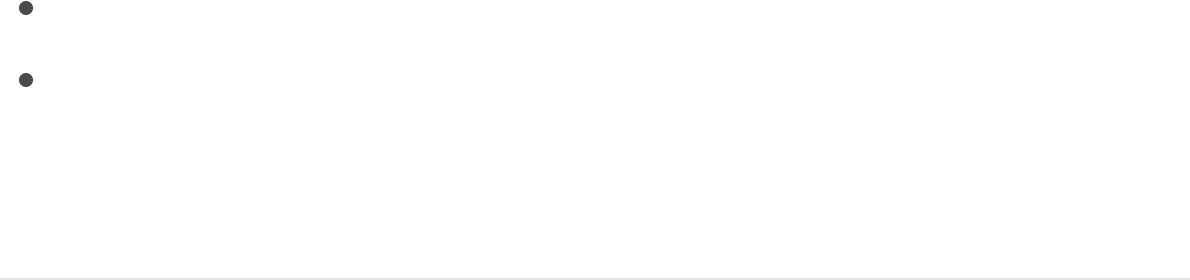
Add a replicator to a project
Add a preset replicator or create a
custom replicator
There are two basic ways to add a replicator to a project:
Choose a preset from the Replicators category of the Library.
Create a custom replicator using your own image, shape, or
video clip as a cell source. You can increase replicator
complexity by using multiple cell sources.
Add a preset replicator from the Library
The easiest way to add a replicator system to your project is to
use a preset in the Replicators category of the Library.
1. In the Library, select the Replicators category, then select a
subcategory, such as Mattes, Transitional, Backgrounds, and
so on.
2. In the Library stack under the categories and subcategories,
select a replicator object.
A preview of the selected replicator appears in the Library
preview area.
Particles overview
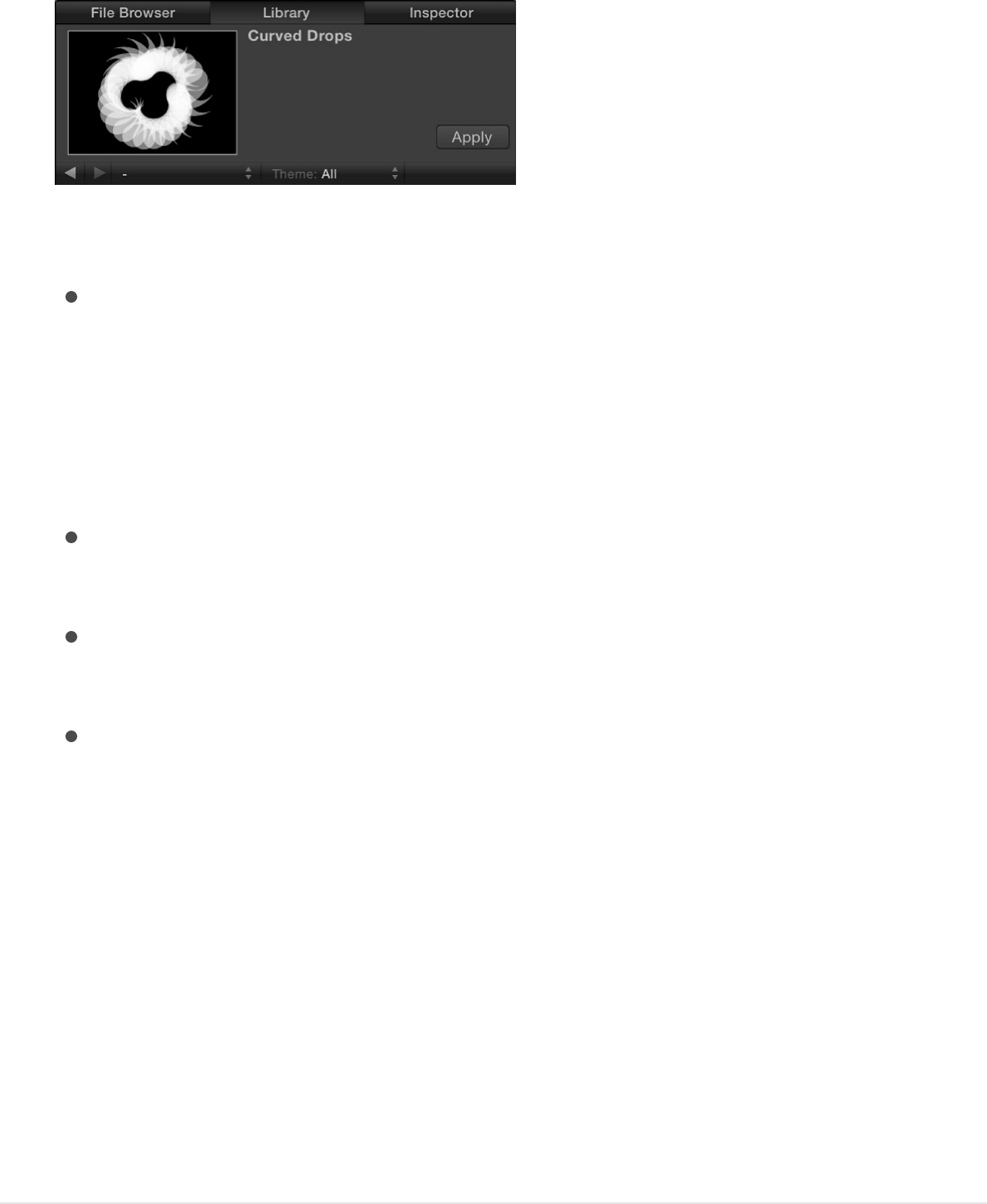
3. Do one of the following:
Click Apply in the preview area to add the replicator to the
center of the Canvas.
Note: If Create Layers At is set to “Start of project” in the
Project pane of Motion Preferences, the replicator is
added at the first frame. See .
Drag the replicator from the Library stack into the Canvas
at the position where you want it to appear.
Drag the replicator from the Library stack to a group in the
Layers list or Timeline layers list.
Drag the replicator to the track area of the Timeline or mini-
Timeline. When you reach the frame where you want the
new replicator to start, release the mouse button.
The replicator preset appears in the project, composited
above objects below it in the Layers list.
If necessary, modify the replicator parameters in the HUD or in
the Replicator Inspector. You can also replace the preset image
source with one of your own images, clips, shapes, or text layers.
For more information, see . You can
modify a replicator only after it’s added to a project.
Create a simple custom replicator
If it’s your first import
Adjust a replicator overview
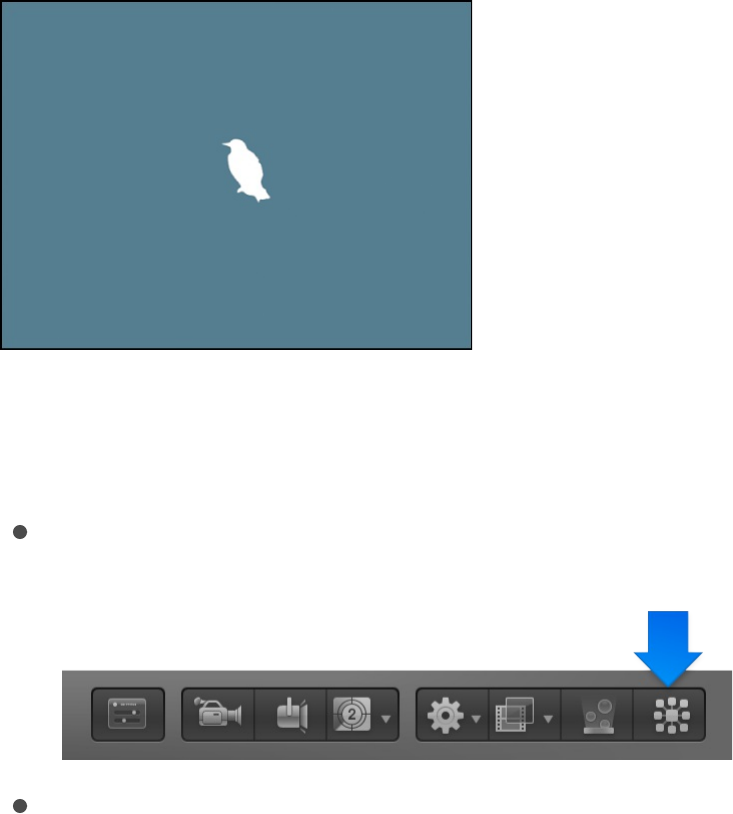
You can create a custom replicator pattern by designating an
image layer in your project as a source for the cell. Applying a
replicator to that layer creates a nonanimated, filled rectangular
pattern. You can then modify the replicator parameters to suit
your project needs.
1. Create a layer to serve as the cell source for a custom
replicator.
This example uses a bird graphic from the Content folder in
the Library.
2. Select the layer in the Layers list or Canvas, then do one of
the following:
In the toolbar, click the Replicate button.
Choose Object > Replicate (or press L).
The new custom replicator layer appears in the Layers list and
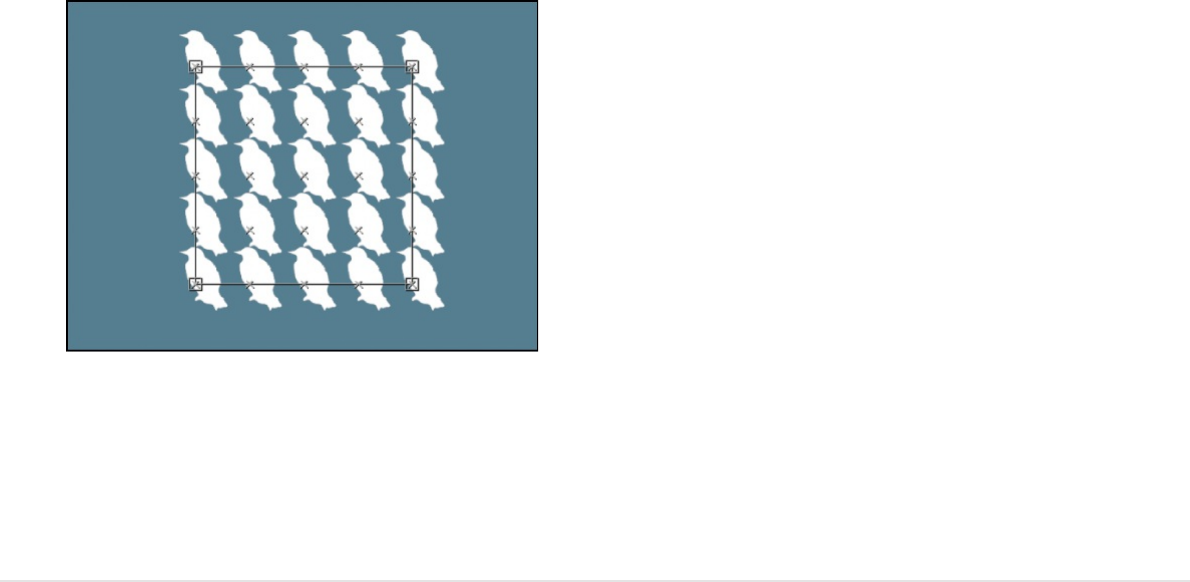
in the Canvas, composited against any other layers you’ve
already added.
If necessary, modify the replicator parameters in the HUD or in
the Replicator Inspector. For more information, see
.
Create a complex replicator using multiple
source layers
You can create a more complex pattern containing multiple
elements by adding multiple image sources to a single replicator.
Each source becomes a cell in the replicator, and each cell has its
own set of parameters.
1. In the Layers list or Timeline, select the layers to replicate.
This example uses two graphics from the Content folder in the
Library.
Adjust a
replicator overview
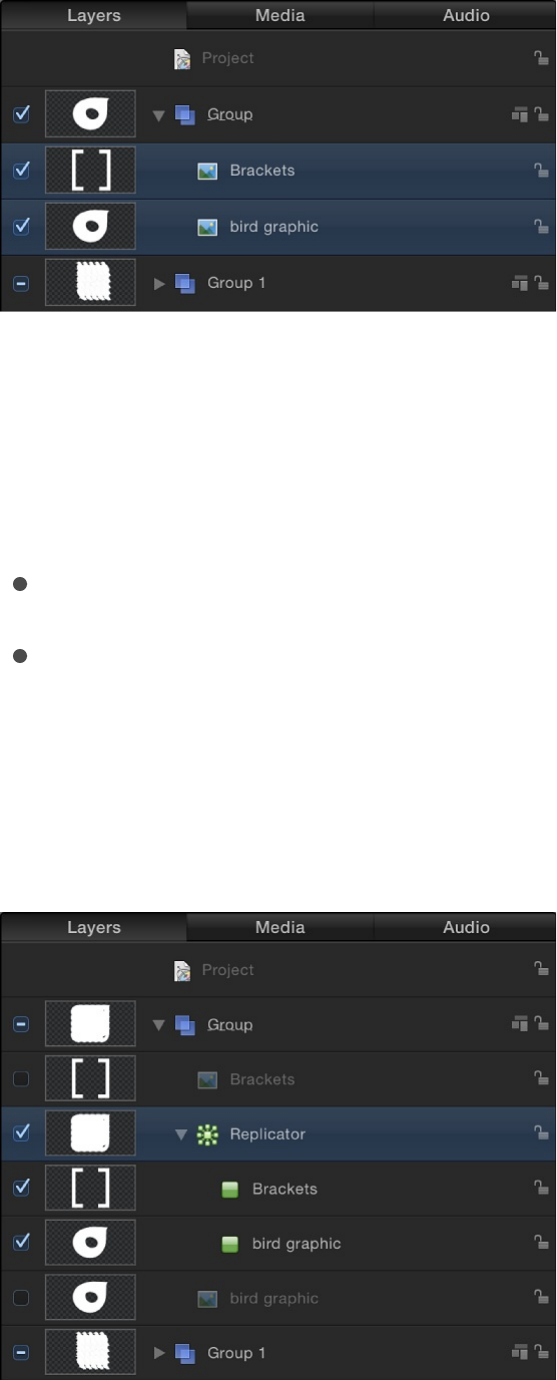
Note: Shift-click to select contiguous layers; Command-click
to select noncontiguous layers.
2. Do one of the following:
In the toolbar, click the Replicate button.
Choose Object > Replicate (or press L).
The cells of the default rectangle replicator pattern are created
from the source layers (which are deselected so they do not
appear in the composition).
When multiple cells create a replicator pattern, the elements
appear at the same points on the pattern. The replicator is
positioned at the average of the source’s positions.
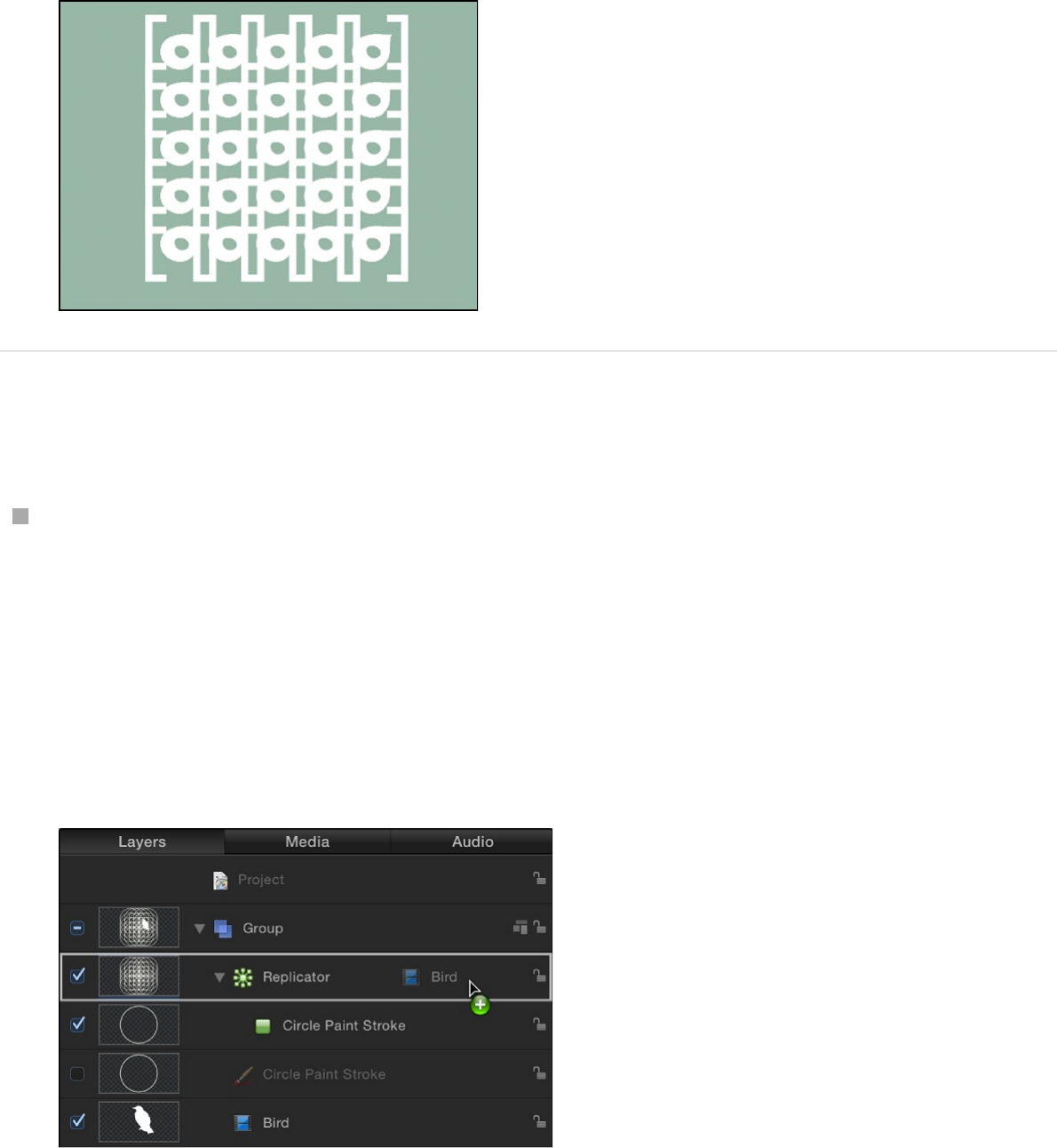
Add additional cells to an existing replicator
In the Layers list, drag an existing image layer onto the
replicator.
Note: If you drag a media item from the File Browser or
Library onto a replicator in the Layers list, the item is not
added to the replicator; rather, it’s added to your project as a
new layer in a new group.
The layer is duplicated as a new cell in the replicator.
Note: If the layer you drag to a replicator is a shape or mask,
a drop menu appears, giving you the option to add the spline
object as a replicator cell or as a mask. For more information,
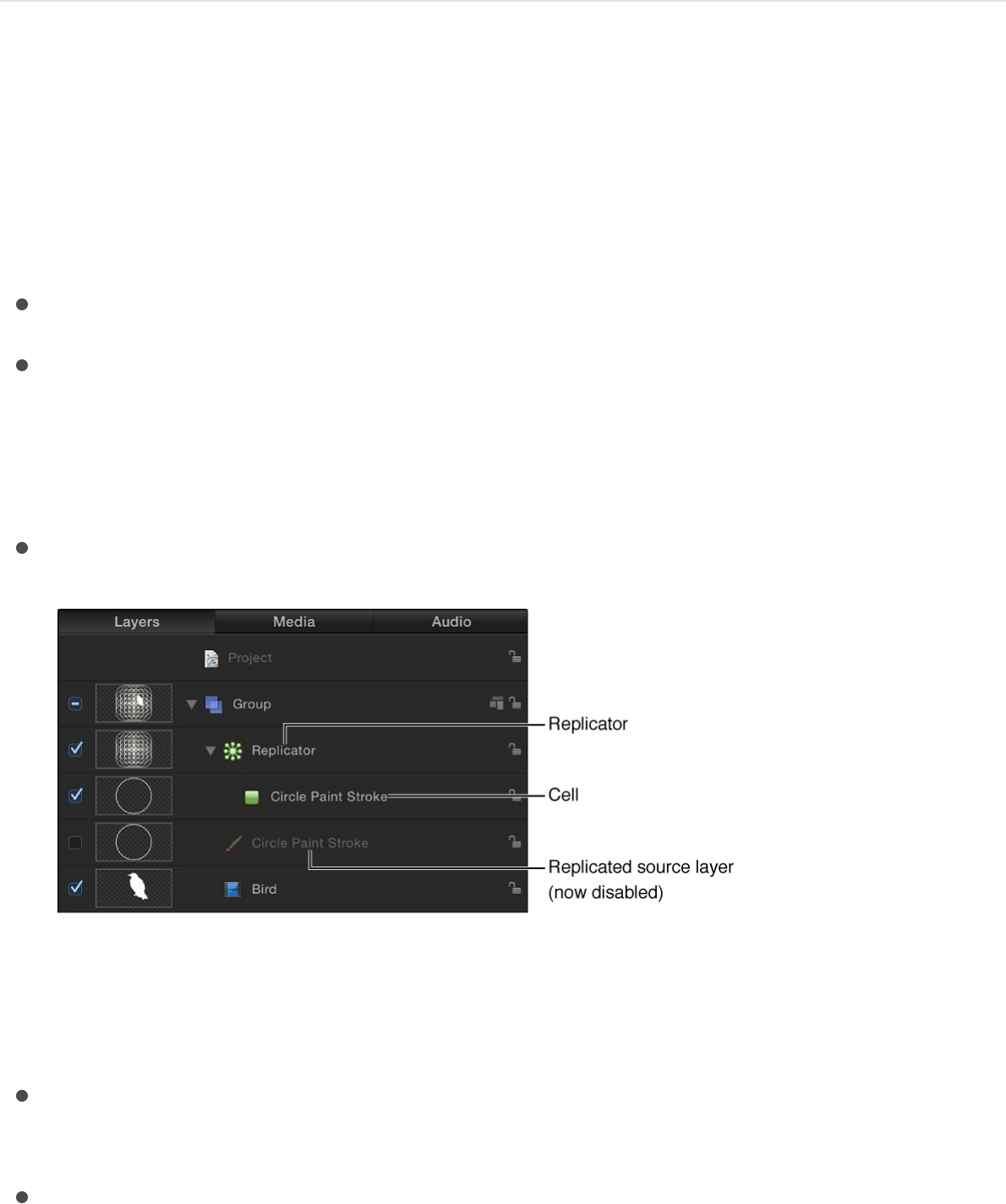
see .
What happens when you create a
replicator?
After you add a replicator to a project, the following occurs:
A replicator appears in the Layers list and is selected.
One or more cells containing the image or images to be
replicated appear as sublayers underneath the parent
replicator (click the disclosure triangle beside the replicator
layer to hide or reveal its cells).
The original source layer (the cell source) is disabled.
Note: Changes made to the original source layer, such as
opacity or shearing, are also applied to the pattern even after
the replicator is created.
In the Canvas, a bounding box and with transform handles
appears around the selected replicator.
For custom replicators, the Adjust Item tool is selected in the
About using filters and masks with replicators
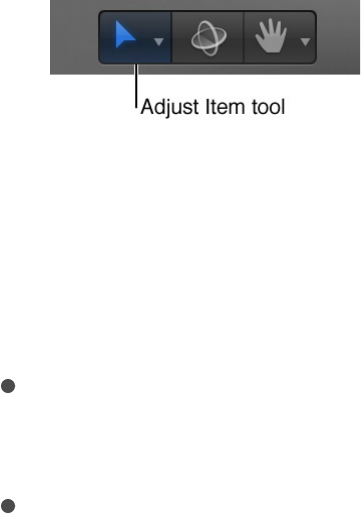
toolbar so you can immediately begin dragging the replicator’s
onscreen handles.
With the Adjust Item tool selected, dragging the bounding box
outline or corner points in the Canvas resizes the replicator.
Dragging inside the bounding box (but not the outline)
repositions the replicator object as a whole.
The Replicator HUD appears. If you’ve hidden the HUD, press
F7.
The Replicator Inspector becomes available.
The replicator and its cell (or cells) have separate parameters that
control the look of the mosaic pattern you see in the Canvas.
Changing the replicator parameters modifies the overall onscreen
pattern, allowing you to create rectangular, circular, spiral, and
other geometric layouts. Changing the cell parameters affects
each element in the onscreen pattern, allowing you to modify
attributes such as the angle, color, and scale of the pattern
pieces.
After replicators are modified, you can save them in the Library
for later use. See .
Adjust a replicator
Adjust a replicator overview
Save custom replicators to the Library
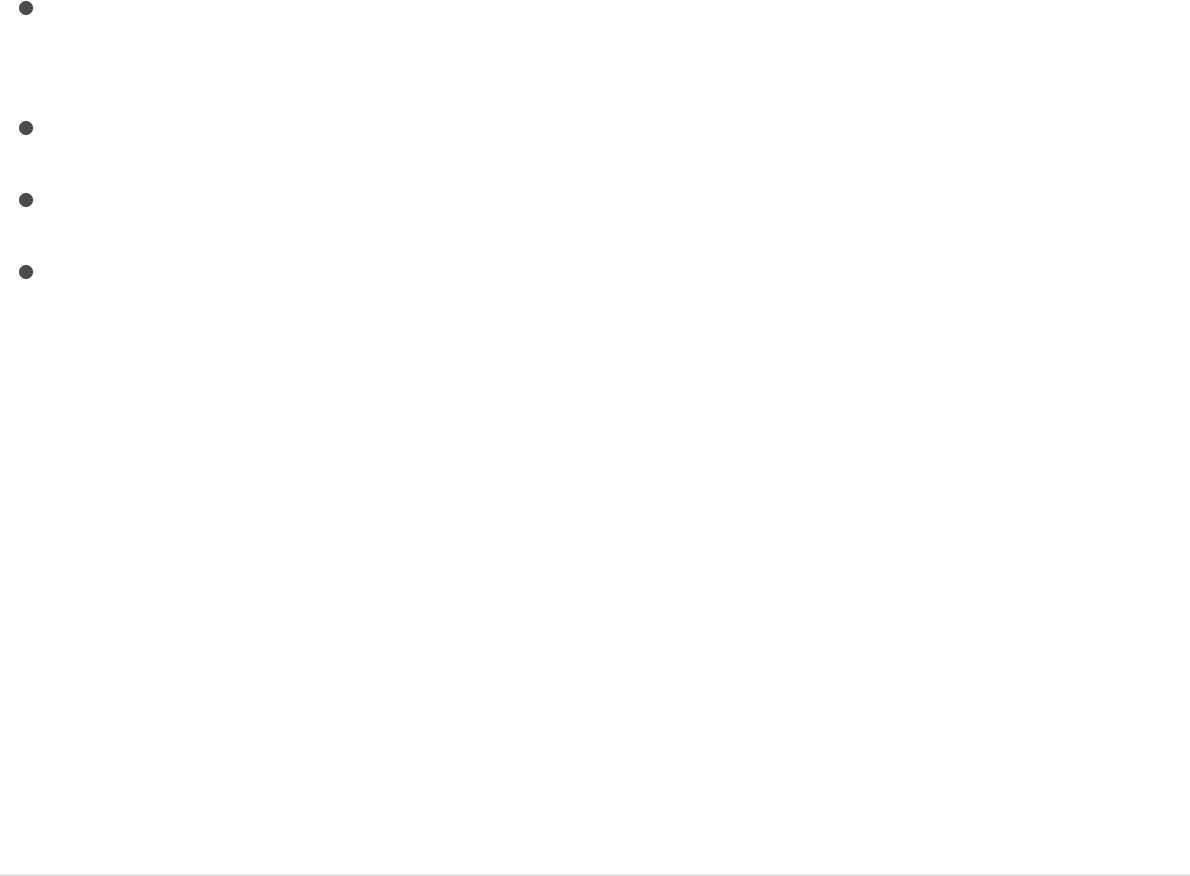
You can adjust replicators in your project in a number of ways:
, including a source image,
cell opacity, and the pattern’s size and position in the Canvas.
.
.
in the Replicator
Inspector or Replicator Cell Inspector.
Modify the basic appearance of a
replicator
After adding a preset replicator or creating a custom replicator,
you modify it further by replacing its source image, adjusting cell
opacity, or changing the replicator pattern’s size or position in the
Canvas.
Replace a preset replicator’s source image
After adding a preset replicator to your project, you can replace
its source image to better suit your needs.
1. In the File Browser or Library, select the file you want to use
as the replacement graphic for the replicator preset, then add
it to the project.
2. In the Layers list, drag the object to the replicator cell you
want to replace.
Modify basic replicator properties
Delete a replicator cell or an entire replicator
Adjust basic parameter controls in the HUD
Adjust advanced parameter controls
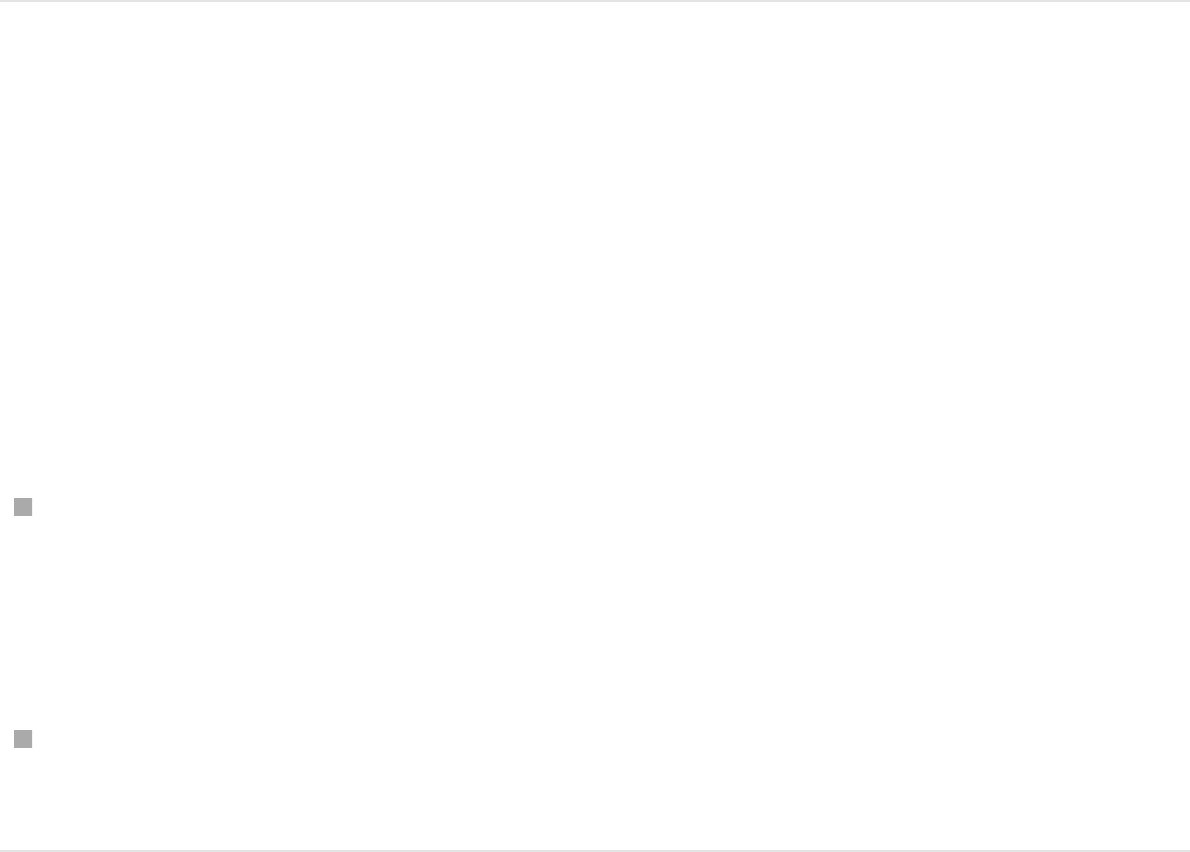
Note: If the cell layer is not visible, click the disclosure triangle
next to the replicator layer.
3. When the pointer becomes a curved arrow, release the mouse
button.
The original source object is replaced with the new object.
4. Optional: Hide the new source layer by deselecting its
activation checkbox in the Layers list.
The cells based on this layer remain in your replicator pattern,
but the source layer itself is hidden in the Canvas.
Adjust replicator element opacity
You can adjust the opacity of individual elements in a replicator by
modifying the cell parameters in the Replicator Cell Inspector or
by modifying the source layer’s opacity in the Properties
Inspector.
Do one of the following:
Select the cell in the Layers list, then adjust the Opacity tag in
the gradient editor in the Replicator Cell Inspector (or change
Color Mode to Colorize and adjust the Opacity parameter in
the Color controls).
Select the original source layer—not the replicator cell—and
change its opacity in the HUD or Properties Inspector.
Change the stacking order of elements
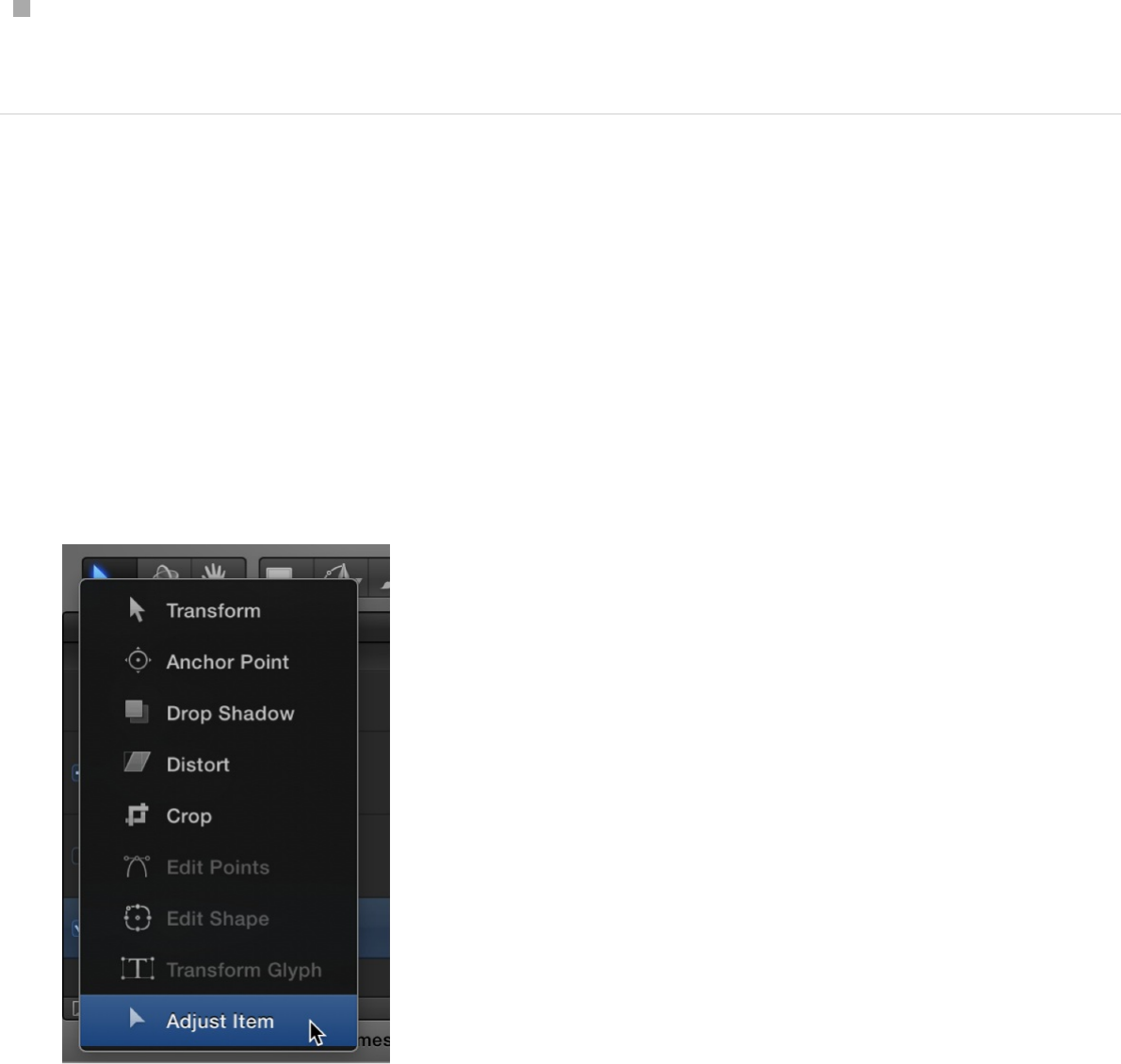
Change the stacking order of elements
The elements in the pattern are stacked according to their order in
the Layers list and Timeline. In a replicator with multiple cells,
changing cell stacking order changes the appearance of the
pattern in the Canvas.
In the Layers list, drag a cell to a new position above or below
other cells in the replicator.
Adjust a replicator’s size or position using
onscreen controls
1. In the Layers list, select the replicator to adjust.
2. In the toolbar, click the 2D transform tools pop-up menu, then
choose the Adjust Item tool.
When the Adjust Item tool is selected, the replicator onscreen
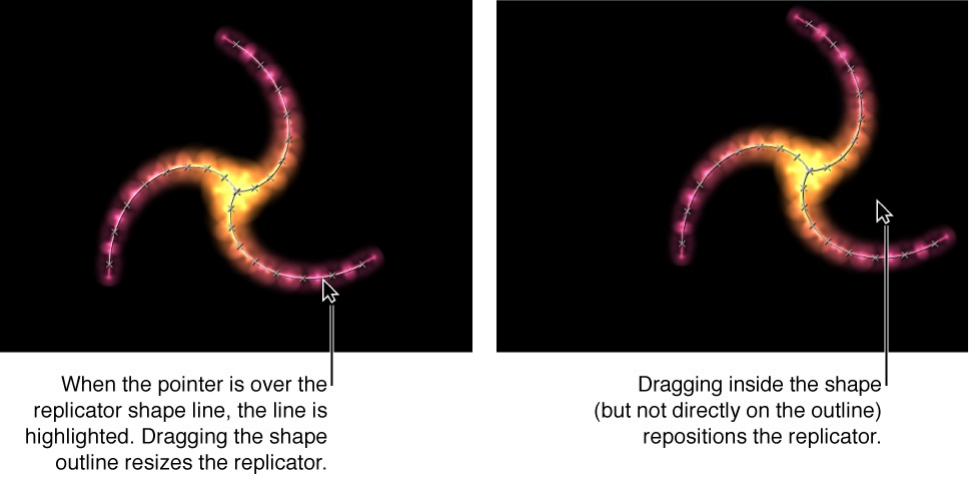
controls appear in the Canvas. The onscreen controls vary
depending upon the shape of the replicator (chosen from the
Shape pop-up menu in the Replicator Inspector).
3. To resize the replicator, drag the replicator shape’s outline in
the Canvas.
4. To reposition the replicator, drag inside the shape (but not
directly on the outline) in the Canvas.
The size or position of the replicator shape is adjusted. For
example, if the shape is a spiral or circle, dragging the shape
outline changes the Radius parameter value. Dragging inside
the shape (but not directly on the outline) repositions the
replicator in the Canvas.
If the replicator shape is a rectangle, dragging a corner or
edge of its bounding box changes the Size parameter value.
Depending on which handle you drag, you can constrain the
transform to width, height, or depth (in a box-shaped
replicator). Or you can drag a corner handle to scale the
replicator in multiple dimensions simultaneously.
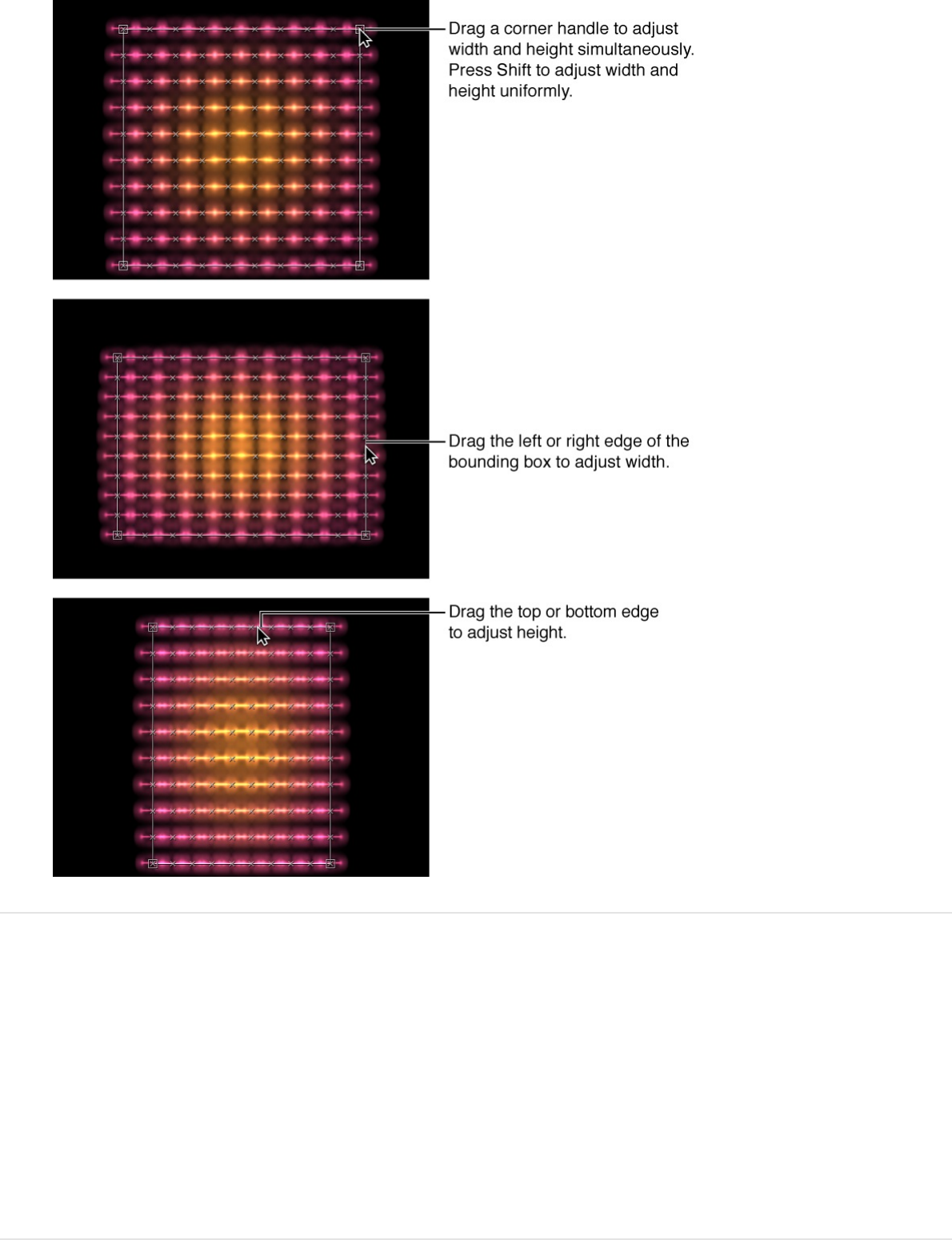
Remove a replicator or a replicator cell
In a replicator that contains multiple cells, you can remove cells to
change the appearance of the onscreen pattern. You can also
remove a replicator (and its cells) entirely.
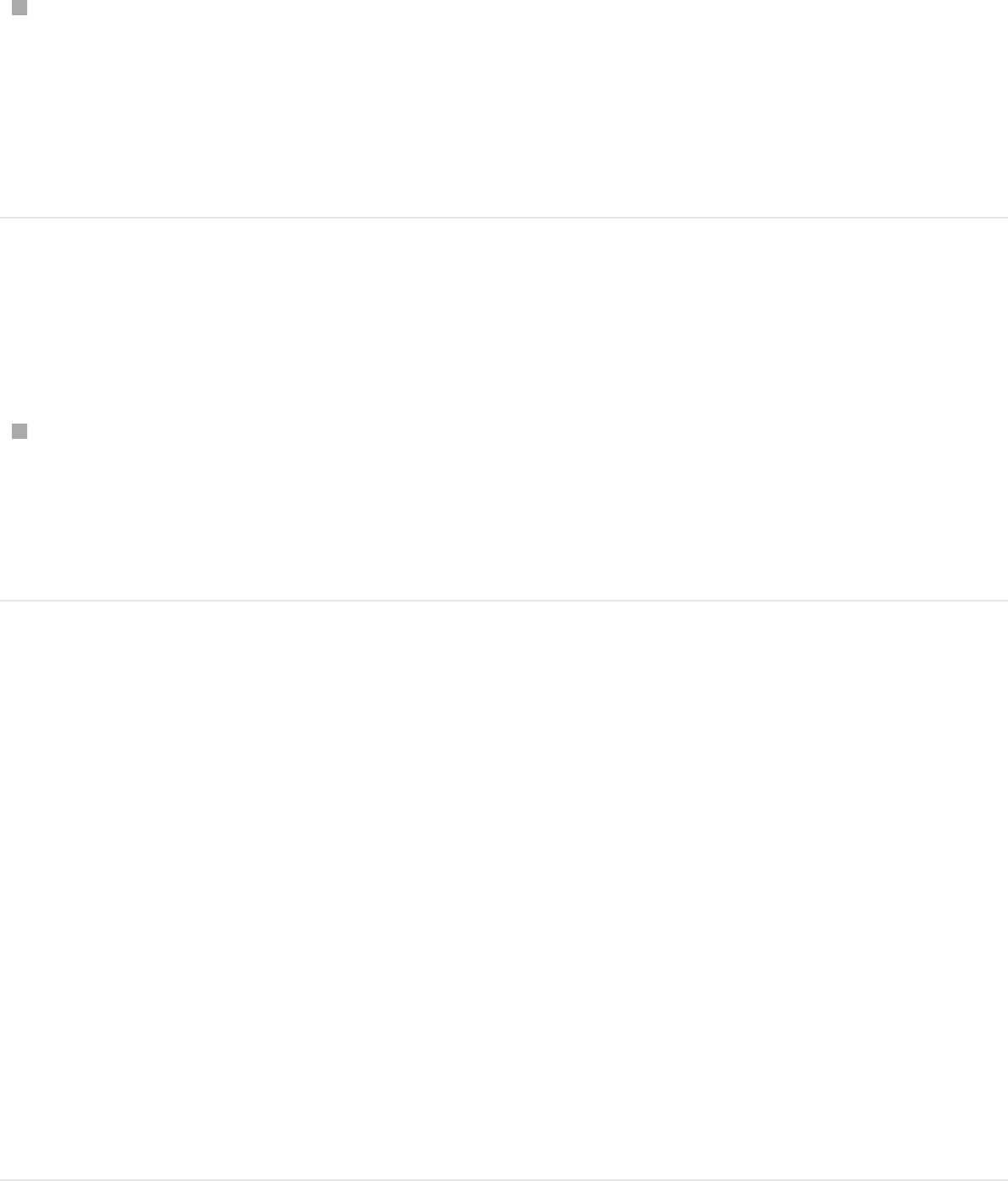
Remove a cell from a replicator
In the Layers list or Timeline, select the cell to remove, then
press Delete.
The cell is removed from the Layers List, and the replicator
pattern in the Canvas is modified.
Remove a replicator and its cells from a
project
Select a replicator in the Layers list or Timeline, then press
Delete.
The original source layer or layers remain in the project.
Modify a replicator in the HUD
When you create a replicator from a source layer, the onscreen
pattern is built using the default parameters in the Replicator
Inspector and Replicator Cell Inspector. You can modify the most
important of these parameters in Replicator HUD and the
Replicator Cell HUD. The HUD also provides quick access to the
Opacity and Blend Mode parameters, located in the Properties
Inspector.
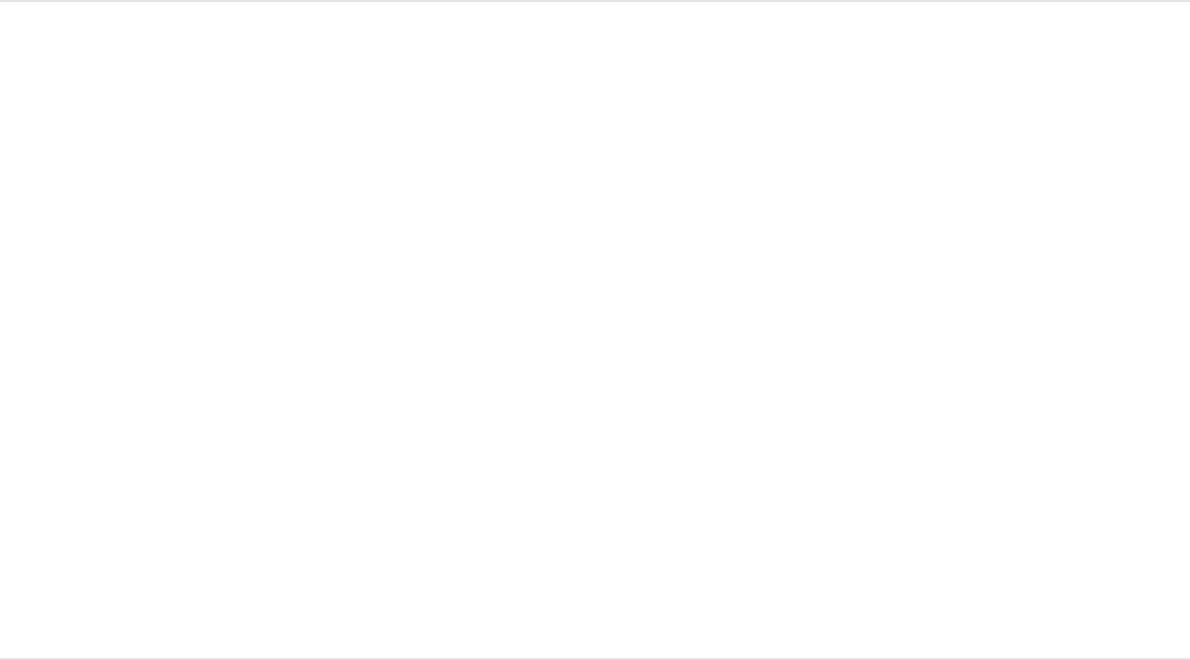
Adjust a replicator in the Replicator HUD
1. In the Layers list or Timeline, select a replicator.
The HUD appears. (If it does not appear, press F7.)
2. Modify any of the controls in the HUD: Opacity, Blend Mode,
Shape, Arrangement, Columns, Rows, or Origin.
These controls are a subset of the controls in the Replicator
Inspector and in the Properties Inspector. For more
information, see and
.
Adjust a cell in the Replicator Cell HUD
1. In the Layers list or Timeline, select a replicator cell.
The HUD appears. (If it does not appear, press F7.)
2. Modify any of the controls in the HUD: Angle, Angle End, Angle
Randomness, Scale, Scale End, or Scale Randomness.
These controls are a subset of the controls in the Replicator
Cell Inspector. For more information, see
.
Modify a replicator in the Inspector
Replicator controls Adjust a replicator in
the Properties Inspector
Replicator cell
controls

Adjust a replicator in the Inspector
Replicator and replicator cell parameters, though closely related,
serve different purposes:
Replicator parameters control the overall shape, arrangement,
offset, stacking order, build order, and number of elements in
the replicator pattern.
Replicator cell parameters control the behavior and
appearance of the elements in the replicator pattern.
For a replicator with only one cell (one source image), the
replicator and replicator cell controls appear in the same
Replicator Inspector. In this case, you can control every aspect of
the replicator using these controls. However, in replicators with
multiple cells, each cell has its own Replicator Cell Inspector
containing all parameters for that cell.
Replicator parameters are dynamic—different controls appear
depending on what is selected from the Shape pop-up menu and
the Arrangement pop-up menu (which is itself dynamic, invoking
additional parameters). For example, with Rectangle as the
selected pattern shape, additional parameters appear in the
Inspector that allow you to modify the size of the rectangle, the
number of rows and columns, and other attributes. And with
Spiral as the selected shape, parameter appear that allow you to
adjust the radius of the spiral, the number of twists and arms, the
number of points per arm (the locations on the shape where the
elements sit), and other attributes.
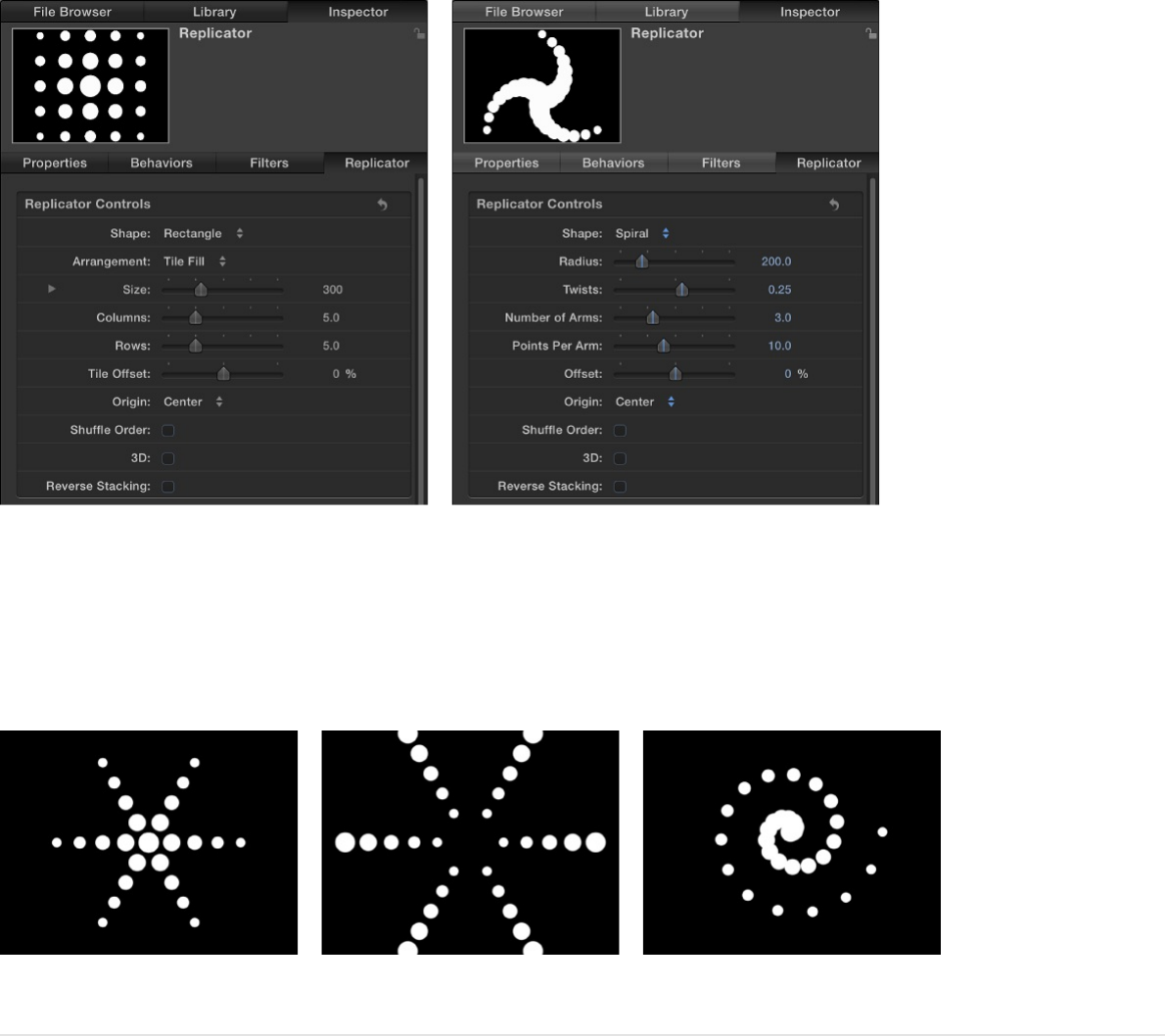
Further, different parameters are also available depending on the
selected arrangement for the shape. You can achieve very
different looks by changing only a few parameters.
Adjust a replicator in the Replicator
Inspector
1. Select a replicator in the Layers list or Timeline.
2. In the Inspector, click Replicator.
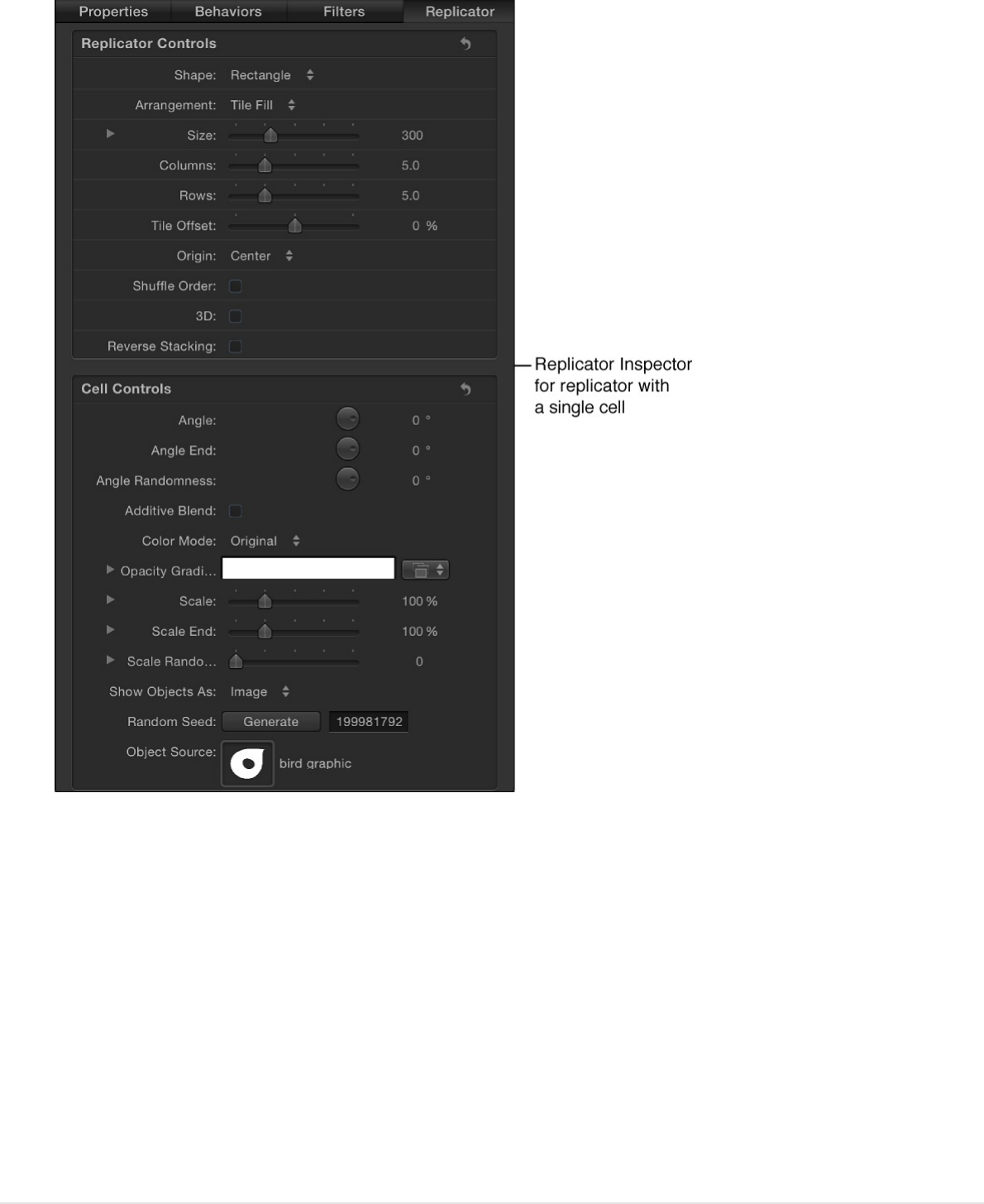
3. Adjust the Replicator Controls and Cell Controls.
The contents of the Replicator Inspector are dynamic:
different parameters appear depending on the option you
choose in the Shape pop-up menu. Also, different parameters
appear depending on the option you choose in the
Arrangement pop-up menu.
For a complete list of these controls, see .
Adjust a cell in the Replicator Cell Inspector
Replicator controls
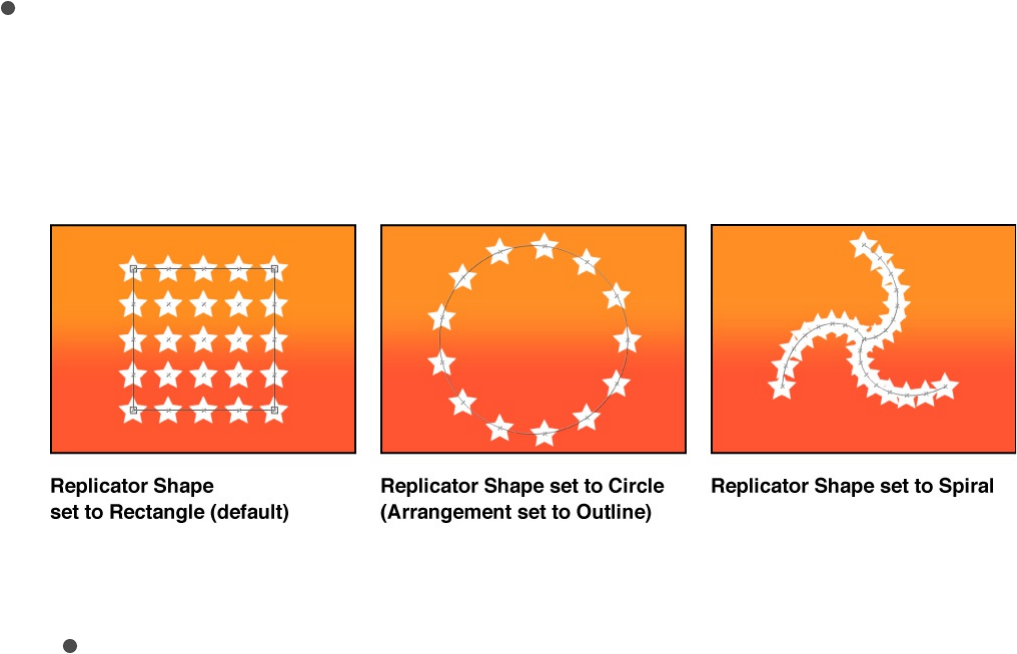
Replicator controls
The parameters in the Replicator Inspector give you complete
control over every aspect of the pattern created by the selected
replicator. This includes the shape upon which the pattern is built
and the shape’s related parameters, such as the size of the
pattern, how the elements are arranged in the pattern, and so on.
Some parameters in the Replicator Inspector depend on the
settings of other parameters. All combinations of parameters are
described below:
Shape: A pop-up menu to set the overall shape of the
onscreen replicator pattern. The default setting is Rectangle.
Choose any of up to ten shape styles from the menu to alter
the distribution of the pattern elements.
The Shape pop-up menu contains the following items:
Line: Elements are positioned on a line. In the Inspector,
you can set a specific number of points on the line—one
element is positioned at every point (including the end
points of the line).
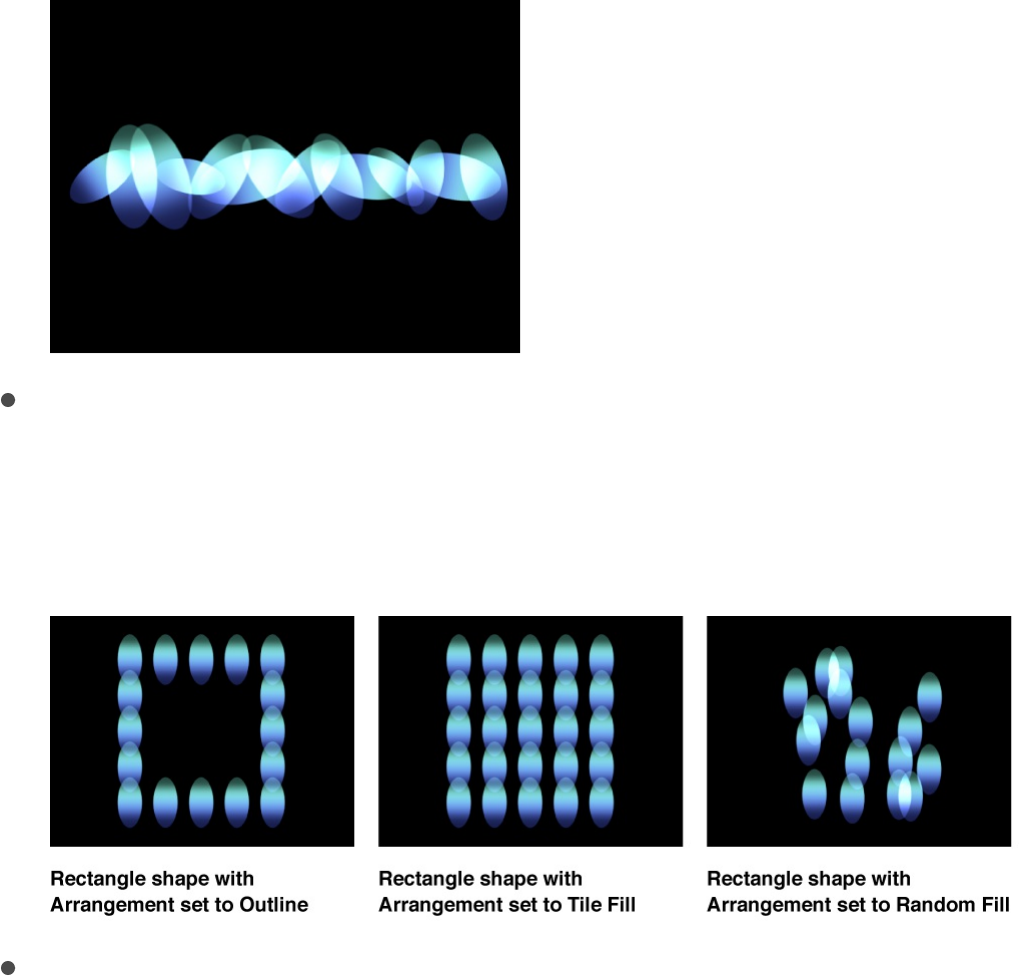
Rectangle: Elements are positioned in a rectangle along
the replicator outline, or in a tile or random fill pattern.
When Rectangle is selected, the Arrangement parameter
becomes available (described below).
Circle: Elements are positioned in a circle along the
replicator outline, or in a tile or random fill pattern. When
Circle is selected, the Arrangement parameter becomes
available. In the following image, the circle’s Arrangement
is set to Outline.
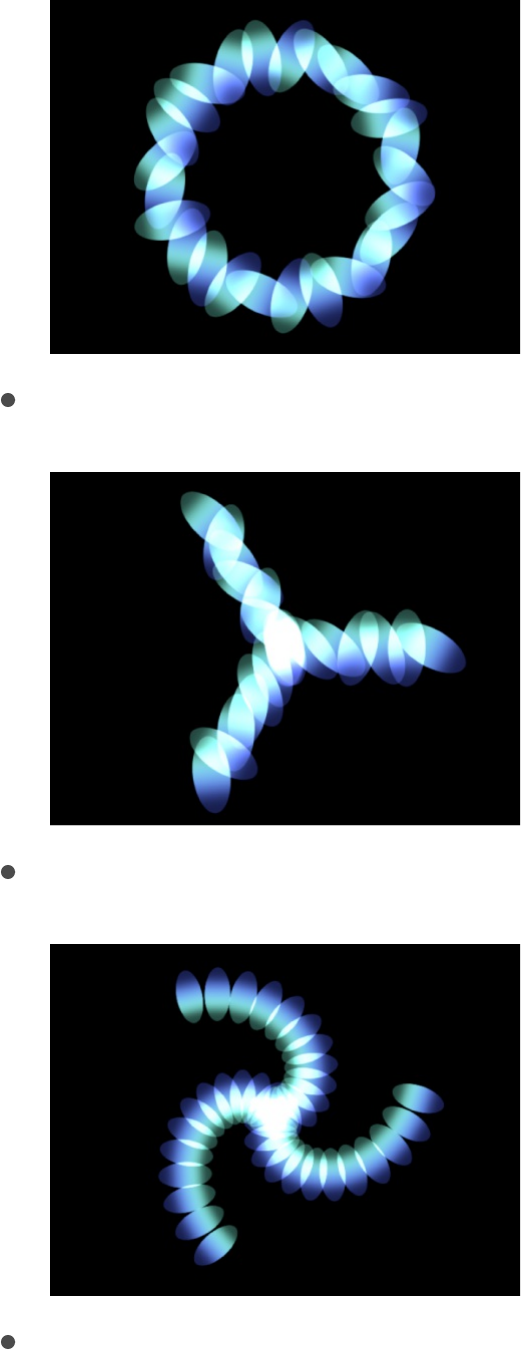
Burst: Elements are positioned in a flare pattern.
Spiral: Elements are positioned in a spiral pattern.
Wave: Elements are positioned on a waveform.
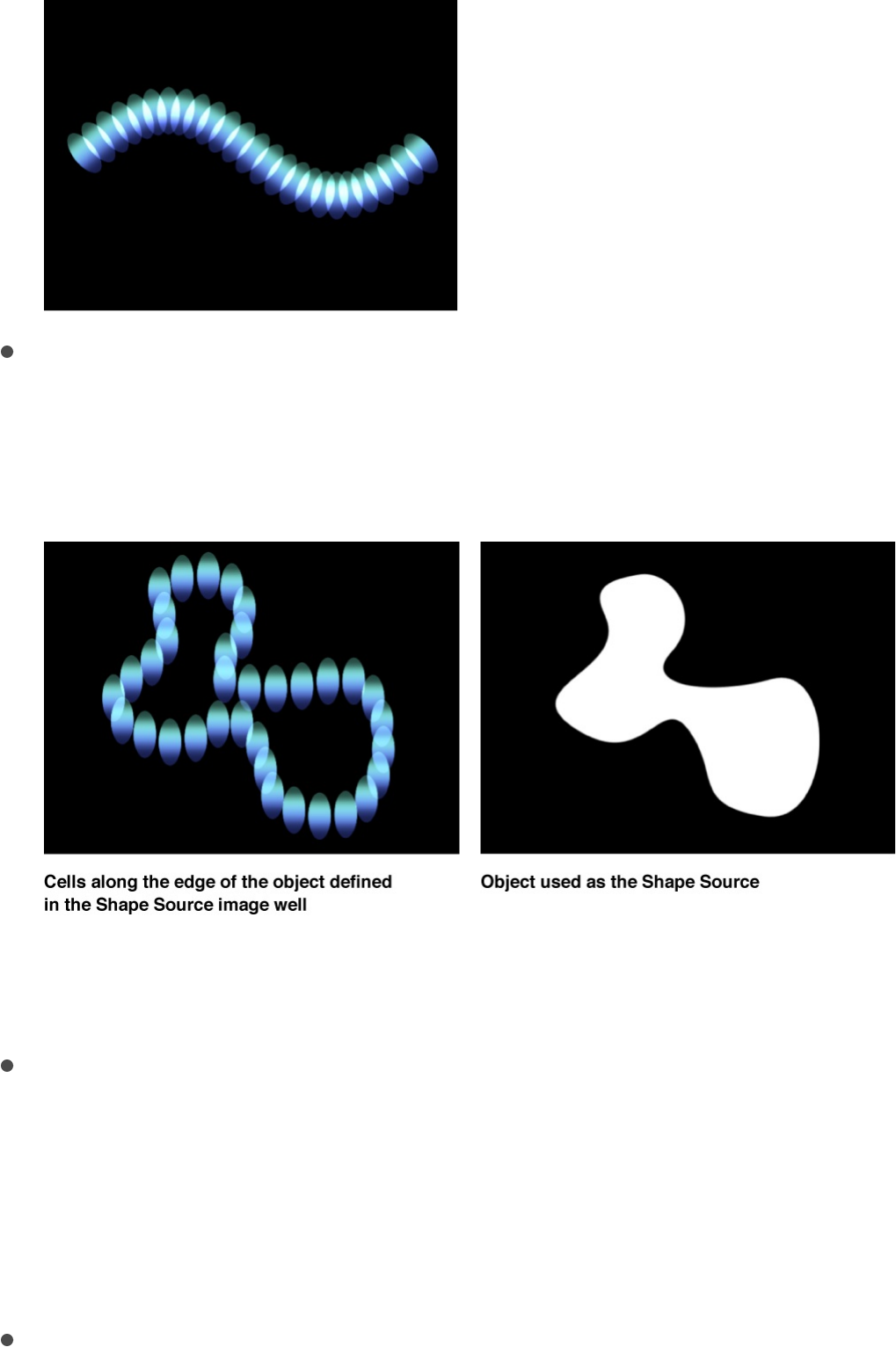
Geometry: Elements are positioned along the edge of a
shape, defined by a spline object used as the shape
source. For more information, see
.
For information on using geometry (a shape) as a replicator
shape, see .
Image: Elements appear within an area defined by an
image or along its border, depending on the Arrangement
setting. The image may have an alpha channel. If so, the
shape of the alpha channel can also be used to define the
pattern. For more information, see
.
Box: This option is available when the 3D checkbox
Create a custom
replicator shape
Replicator cell controls
Create a custom
replicator shape

(described below) is selected in the Replicator Inspector.
Elements are positioned in a three-dimensional cube along
the replicator outline, or on its surface in a tile or random
fill pattern. Using the onscreen controls (with the Adjust
Item tool selected in the toolbar), you can specify the size
and location of the rectangle. Drag the front horizontal
outline edge to adjust height; drag the front vertical edge to
adjust width; drag a back edge to adjust depth; drag a
front corner to simultaneously adjust the width and height.
To reposition the replicator, drag in the replicator (but not
on an edge or corner point). In the following image, the
box’s Arrangement is set to Tile.
Sphere: This option is available when the 3D checkbox
(described below) is selected in the Replicator Inspector.
Elements are positioned in a three-dimensional sphere
along the replicator outline, or on its surface in a tile or
random fill pattern. Using the onscreen controls (with the
Adjust Item tool selected in the toolbar), you can specify
the radius and location of the circle. Drag the outline of the
sphere to adjust its radius; drag in the sphere to reposition
it in the Canvas.
Arrangement: A pop-up menu (available when the Shape pop-
up menu is set to Rectangle, Circle, Image, Box, or Sphere) to
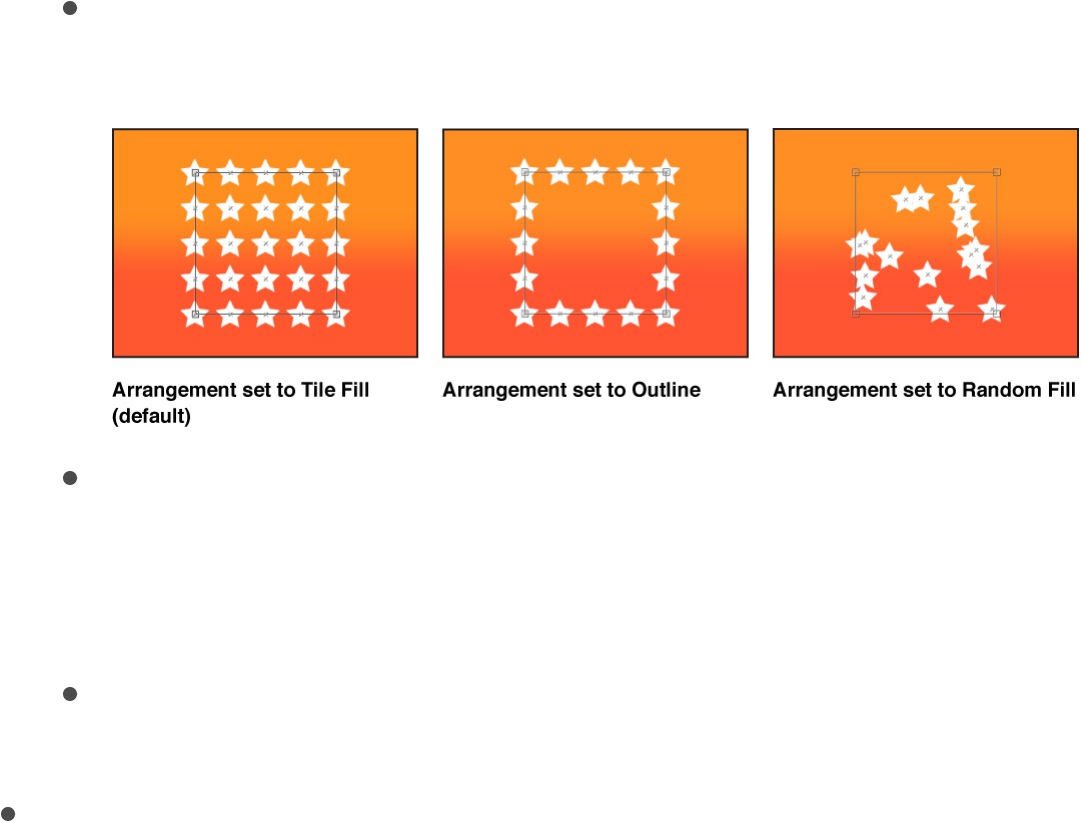
specify the layout of the elements in the selected shape.
There are three menu options:
Outline: Elements are positioned along the edge of the
shape.
Tile Fill: Elements are positioned in a tiled pattern of rows
and columns in the circle, rectangle, image, box, or sphere
pattern. You can specify the number of columns and rows,
as well as the Tile Offset. This is the default setting.
Random Fill: Elements are positioned randomly within the
circle, sphere, rectangle, or box pattern.
Size/Radius: A slider (available when Shape is set to
Rectangle or Box) to set the size of the rectangle or cube
shape. Click the disclosure triangle to display separate Width,
Height, and Depth (for the Box shape) parameters. When
Circle is the selected shape, this parameter becomes Radius.
Note: For projects using the default camera settings and a
default Z position for the replicator, Height is measured in
pixels, and Width is measured in square pixels, to ensure that
a numerically square will look square when “Correct for
Aspect Ratio” is selected in the View pop-up menu in the top-
right corner of the Canvas. For more information about square
pixels, see .
Shape Source: An image well (available only when Shape is
Pixel aspect ratio overview
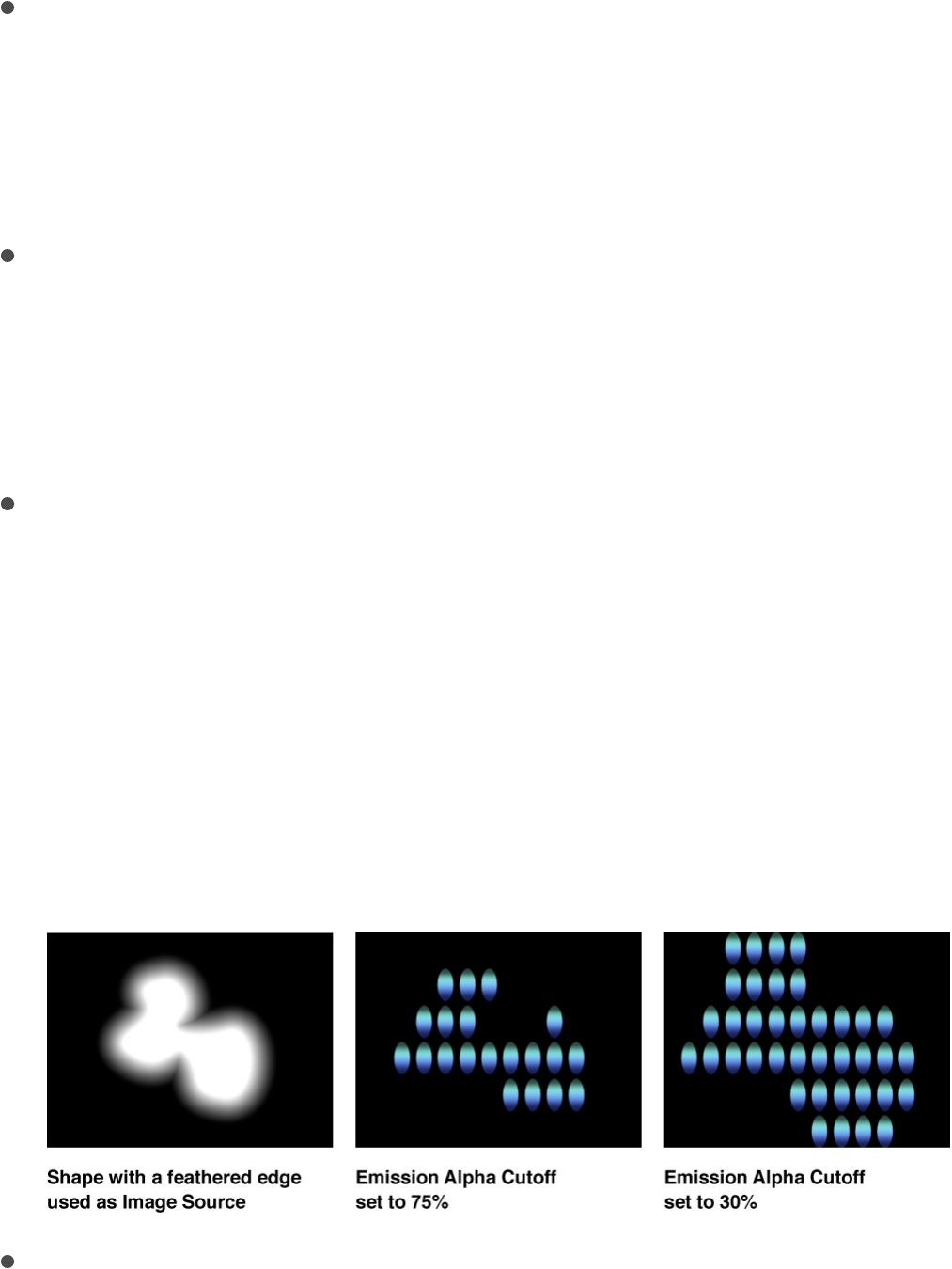
Shape Source: An image well (available only when Shape is
set to Geometry) to specify a shape object as the source for
the replicator pattern. To set the shape source for the
replicator, drag a shape from the Layers list or Timeline into
the Shape Source well.
Image Source: An image well (available when the Shape
parameter is set to Image) to specify an image object as the
source for the replicator shape. To set the image source, drag
an image from the Layers list or Timeline into the Image
Source well.
Emission Alpha Cutoff: A slider (available when the Image
Source object contains an alpha channel) to set the minimum
opacity value necessary to create an element at that point on
the source image. For example, when set to 25%, elements
appear only at points where the alpha value of the image is
equal to or greater than 25% opacity. The lower the Emission
Alpha Cutoff value, the more cells appear. For this parameter
to be effective, the alpha channel must have areas of varying
transparency.
Start Point: Value sliders (available when Shape is set to Line
or Wave) to define, in X and Y coordinates, the first point of
the line or wave on which the elements are positioned. Click
the disclosure triangle to modify the Z position (depth) of the
start point. You can adjust these values in the Canvas using
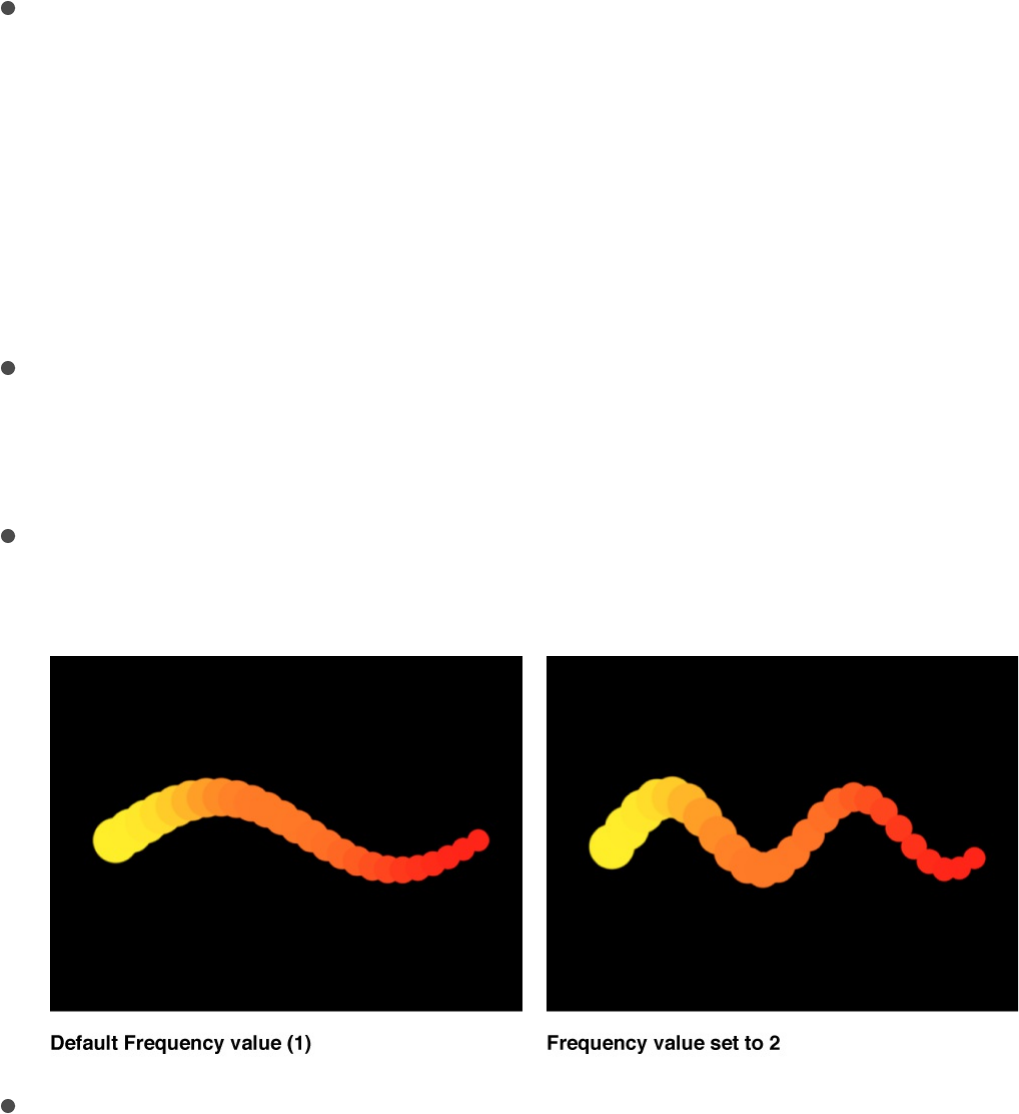
the onscreen controls (with the Adjust Item tool selected in the
toolbar).
End Point: Value sliders (available when Shape is set to Line or
Wave) to define, in X and Y coordinates, the end point of the
line or wave on which the elements are positioned. Click the
disclosure triangle to modify the Z position (depth) of the end
point. You can adjust these values in the Canvas using the
onscreen controls (with the Adjust Item tool selected in the
toolbar).
Amplitude: A slider (available only when Shape is set to Wave)
to define half the distance from the highest point to the lowest
point in the wave. Higher values result in more extreme waves.
Frequency: A slider (available only when Shape is set to Wave)
to define the number of waves. The default is value is 1.
Phase: A dial (available only when Shape is set to Wave) to
define the degree of offset of the waves from the start and
end points of the path. When set to 0 degrees (default), the
wave begins and ends at half the distance from the highest
point to the lowest point in the wave. When set to 90 degrees,
the wave begins and ends at the highest point in the wave.
When set to –90 degrees, the wave begins at the lowest point
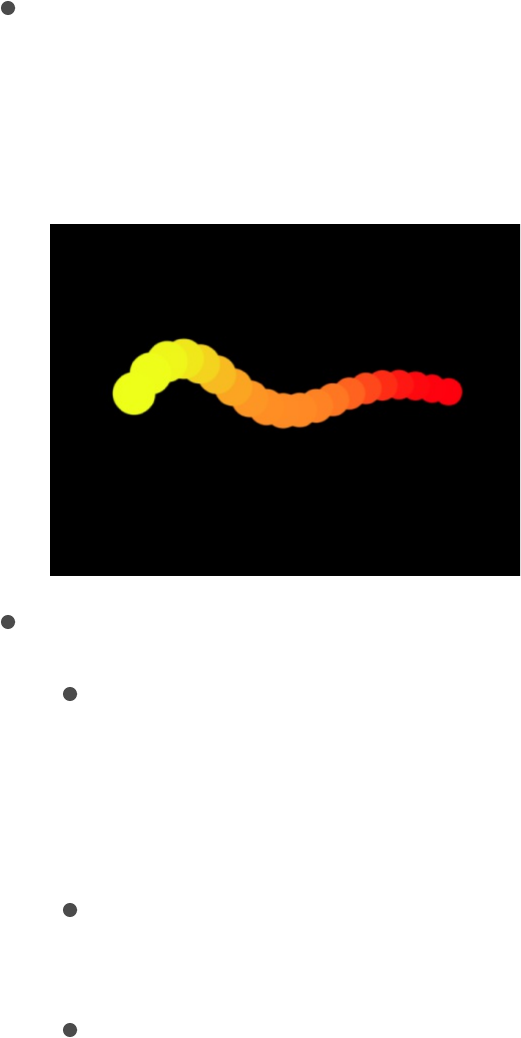
in the wave. When set to 180 degrees, the waves are the
same as at 0 degrees, but are inverted.
Damping: A slider (available only when Shape is set to Wave)
to set the diminishing oscillation of the wave. Positive damping
values diminish the wave forward (from left to right); negative
values diminish the wave backward (from right to left).
Points: A slider that does the following:
When Shape is set to Rectangle, Circle, Image, Box, or
Sphere, and Arrangement is set to Outline or Random Fill,
specifies the number of evenly distributed element points
along the edge of the shape.
When Shape is set to Line or Wave, specifies the number
of evenly distributed element points on the line or wave.
When Shape is set to Geometry, specifies the number of
evenly distributed element points around the shape.
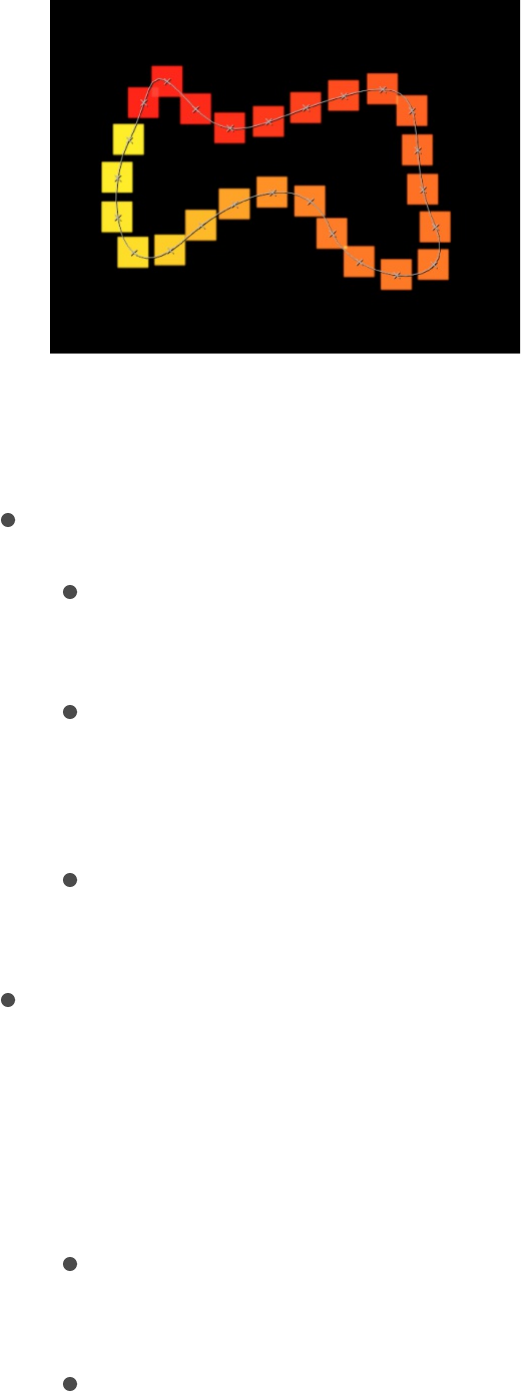
When the Adjust Item tool is selected in the toolbar, these
points are visible in the Canvas.
Offset: A slider that does the following:
When Shape is set to Line or Wave, moves the elements
along the line or wave.
When Shape is set to Rectangle, Circle, Image, Box, or
Sphere, and Arrangement is set to Outline, moves the
elements along the edge of the shape.
When Shape is set to Geometry, moves the position of the
elements along the edge of the shape.
Build Style: A pop-up menu and related controls to specify
how elements are built over the replicator shape. When Shape
is set to Rectangle, Circle, or Image, and Arrangement is set
to Outline; or when Shape is set to Geometry, the pop-up
menu contains the following options:
Clockwise: Places the elements along the shape in a
clockwise direction.
Counter Clockwise: Places the elements along the shape in
a counterclockwise direction.
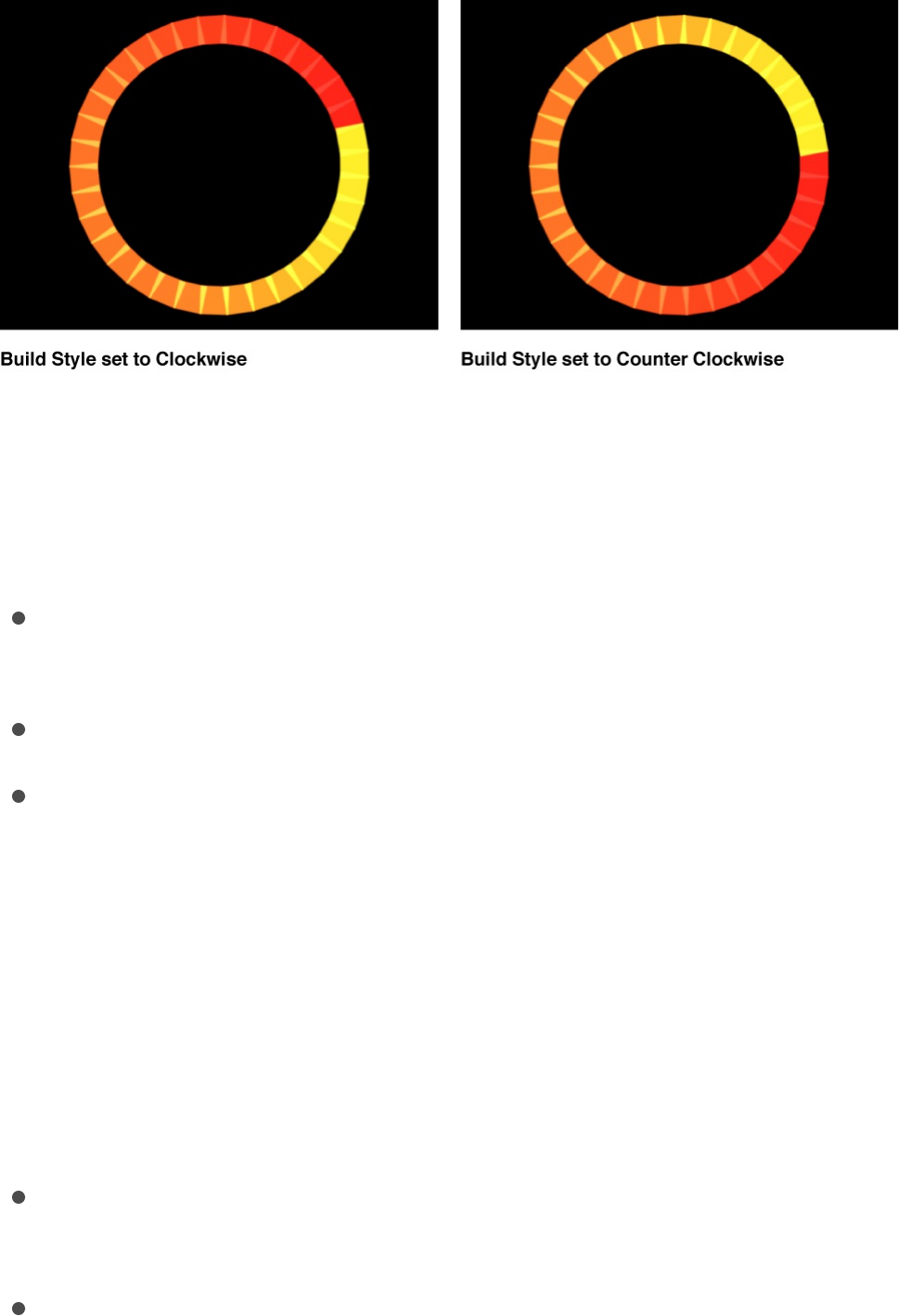
When Shape is set to Rectangle or Image, and
Arrangement is set to Tile Fill, and Origin set to Upper Left,
Upper Right, Lower Left, or Lower Right, the Build Style
pop-up menu contains the following options:
Across: Builds the elements across the pattern in the
direction implied by the Origin parameter.
By Row: Builds the elements over the pattern by row.
By Column: Builds the elements over the pattern by
column.
When Shape is set to Box, and Arrangement is set to Tile
Fill, and Origin is set to Front Upper Left, Front Upper
Right, Front Lower Left, Front Lower Right, Back Upper
Left, Back Upper Right, Back Lower Left, or Back Lower
Right, the Build Style pop-up menu contains the following
options:
Across: Builds the elements across the pattern in the
direction implied by the Origin parameter.
By Row, Column, Rank: Builds the elements over the
pattern by row, column, then rank starting from the
Origin.
By Column, Row, Rank: Builds the elements over the
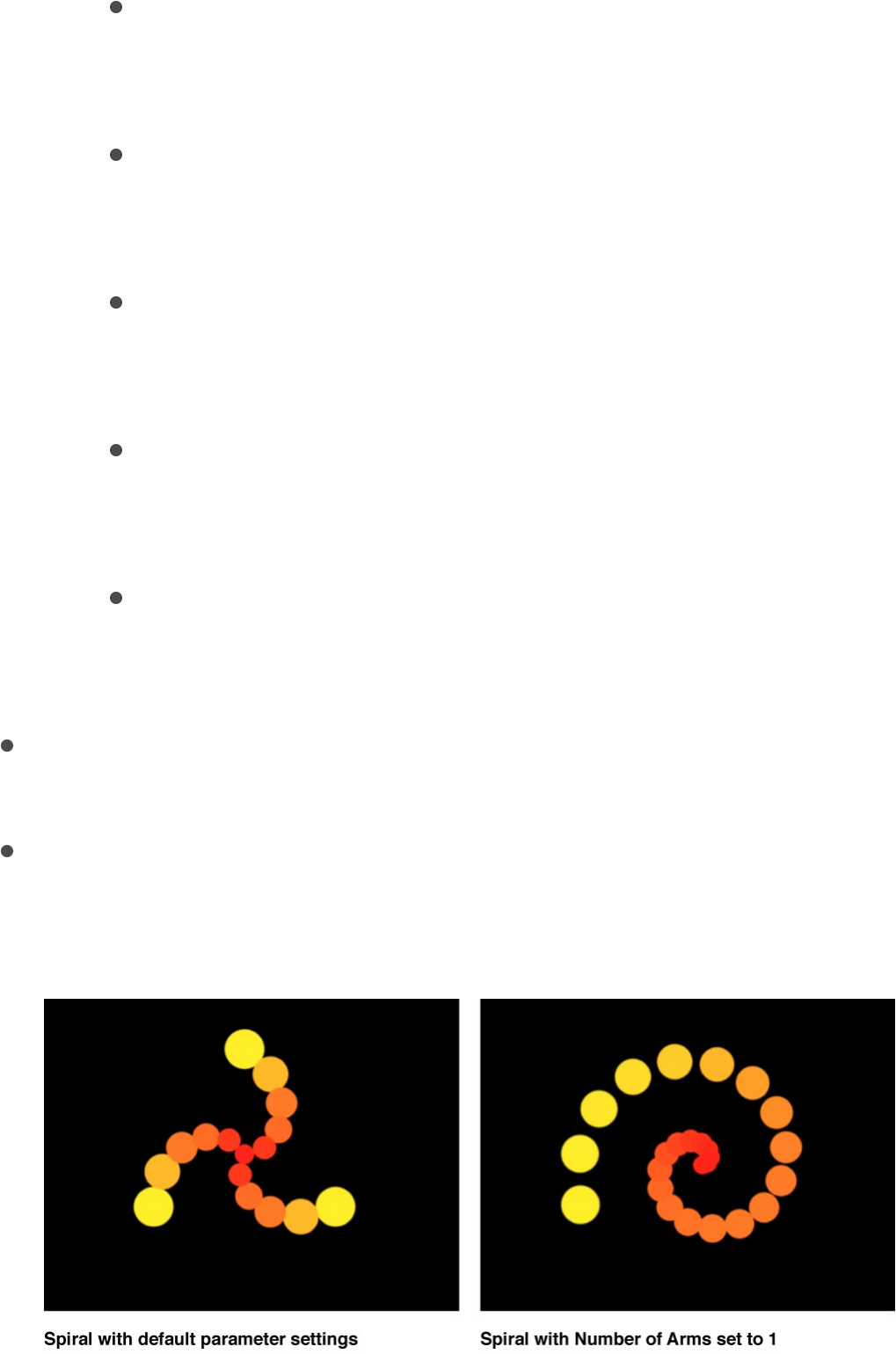
By Column, Row, Rank: Builds the elements over the
pattern by column, row, then rank starting from the
Origin.
By Row, Rank, Column: Builds the elements over the
pattern by row, rank, then column starting from the
Origin.
By Column, Rank, Row: Builds the elements over the
pattern by column, rank, then row starting from the
Origin.
By Rank, Row, Column: Builds the elements over the
pattern by rank, row, then column starting from the
Origin.
By Rank, Column, Row: Builds the elements over the
pattern by rank, column, then row starting from the
Origin.
Radius: A slider (available when Shape is set to Burst, Spiral,
Circle, or Sphere) to set the size of the selected shape.
Twists: A slider (available only when Shape is set to Spiral) to
set the number of turns in a spiral. The default value is 0.25.
When Number of Arms is set to one, a single spiral is created.
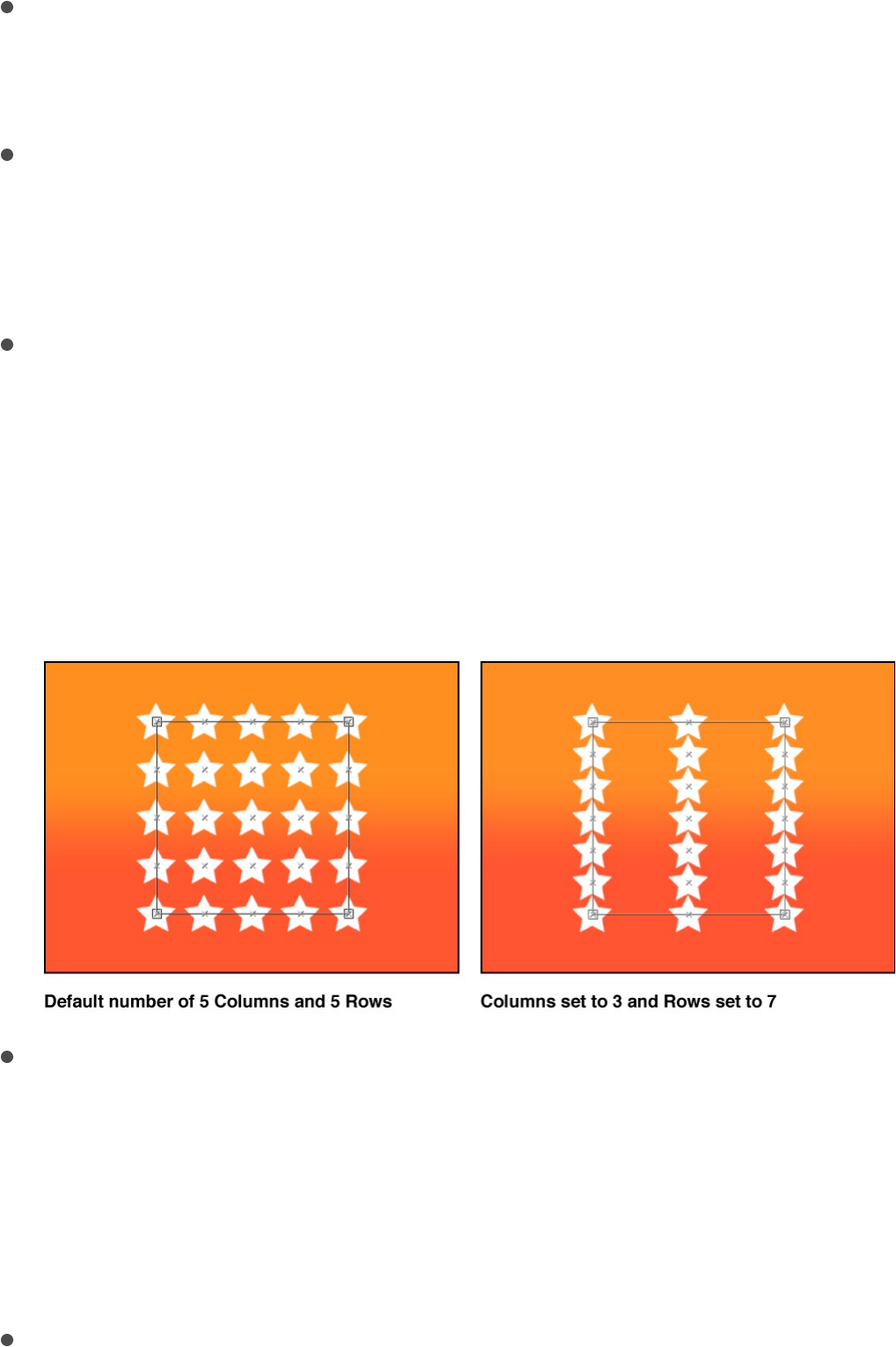
Number of Arms: A slider (available only when Shape is set to
Burst or Spiral) to set the number of branches on which the
elements are positioned. The default value is 3.
Points Per Arm: A slider (available only when Shape is set to
Burst or Spiral) to set the number of element points on each
branch of the burst or spiral. When the Adjust Item tool is
selected in the toolbar, the points are visible in the Canvas.
Columns: A slider (available when Shape is set to Rectangle,
Circle, or Image, and Arrangement is set to Tile Fill; or when
Shape is set to Box or Sphere and Arrangement is set to
Outline or Tile Fill) to specify the number of vertical columns (or
horizontal element points) on a grid over the selected
replicator. In the case of an irregular shape (nonrectangular),
points that fall outside the shape are ignored.
Rows: A slider (available when Arrangement is set to Tile Fill)
to set the number of horizontal rows (or vertical element
points) on a grid over the selected replicator. In the case of an
irregular shape (nonrectangular), points that fall outside the
shape are ignored. This control is also available for Box and
Sphere when Arrangement is set to Outline or Tile Fill.
Ranks: A slider (available when Shape is set to Box and
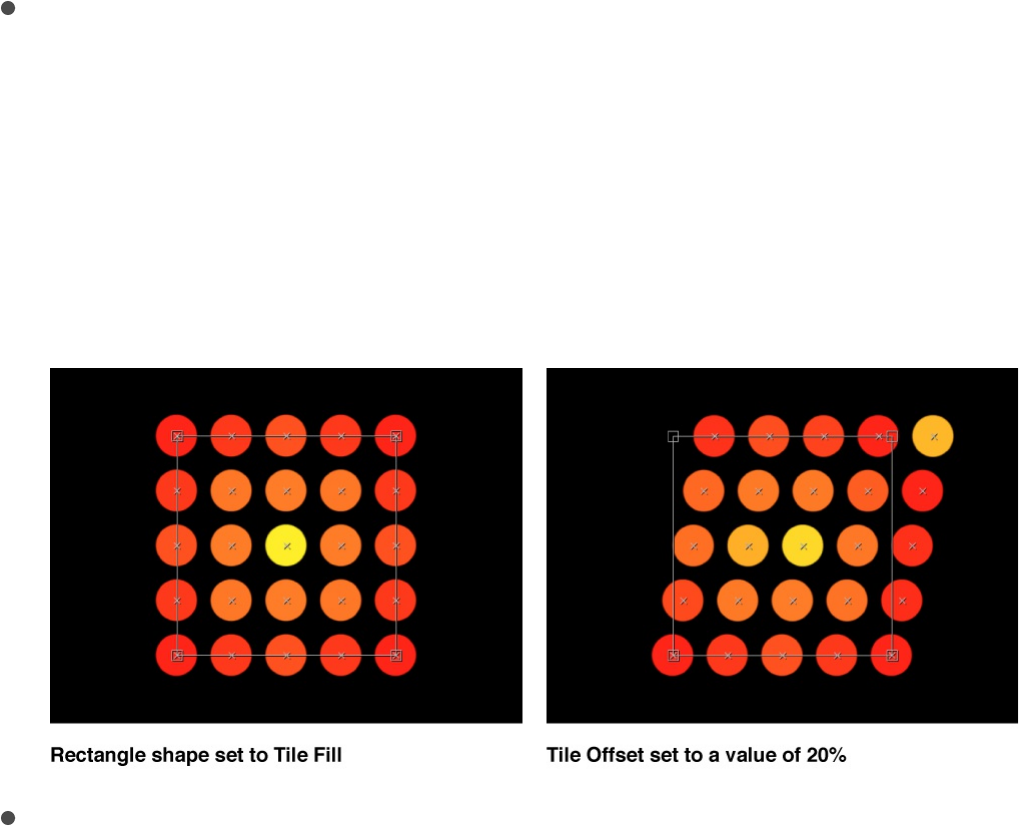
Arrangement is set to Tile Fill or Outline; or when Shape is set
to Sphere and Arrangement is set to Tile Fill) to specify the
number of points in Z space (depth) on a grid over the
selected replicator. In the case of an irregular shape
(nonrectangular), points that fall outside the shape are ignored.
Tile Offset: A slider (available when Shape is set to Rectangle,
Circle, Image, Box, or Sphere, and Arrangement is set to Tile
Fill) to specify the amount (in percentage points) that the
elements are offset from the pattern. Values from 0 to 100%
offset the rows toward the right, and values from 0 to –100%
offset the rows toward the left. A value of 50 or –50% creates
a brickwork pattern.
Origin: A pop-up menu to specify how the elements traverse
across the pattern from a point of origin. For example, when
set to Left, the elements sweep across the pattern from left to
right. When set to Upper Right, the elements traverse from the
upper-right corner point of the shape to the lower-right corner.
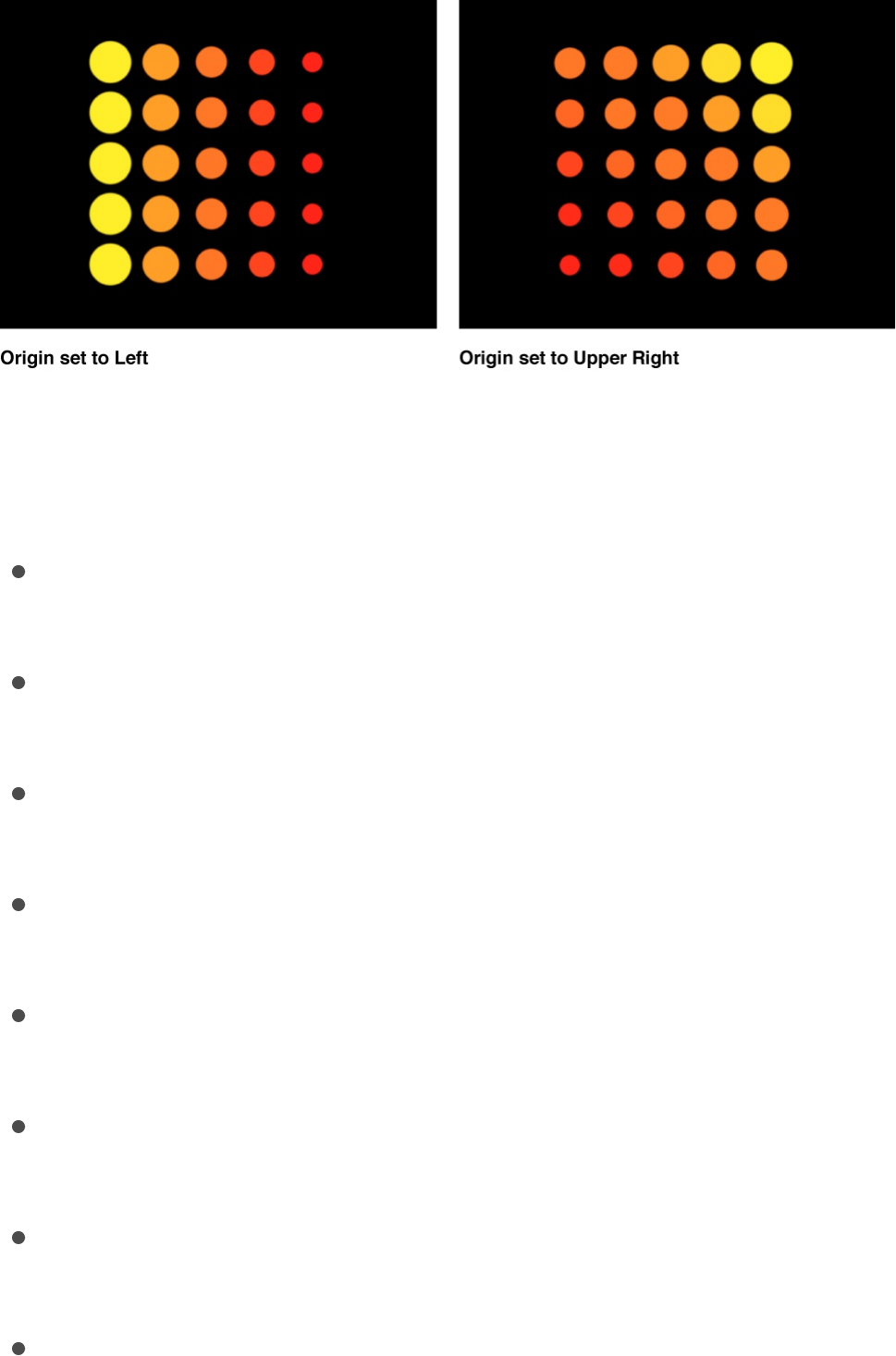
When Shape is set to Rectangle, Circle, Image, Box, or
Sphere, and Arrangement is set to Tile Fill or Random Fill the
Origin pop-up menu contains the following options:
Upper Left: Elements originate in the upper-left corner of
the pattern and end in the lower-right corner.
Upper Right: Elements originate in the upper-right corner
of the pattern and end in the lower-left corner.
Lower Left: Elements originate in the lower-left corner of
the pattern and end in the upper-right corner.
Lower Right: Elements originate in the lower-right corner of
the pattern and end in the upper-left corner.
Center: Elements originate in the center of the pattern and
move outward. This is the default Origin option.
Left: Elements originate at the left side of the pattern and
end at the right side.
Right: Elements originate at the right side of the pattern
and end at the left side.
Top: Elements originate at the top of the pattern and end
at the bottom.
Bottom: Elements originate at the bottom of the pattern

Bottom: Elements originate at the bottom of the pattern
and end at the top.
When Shape is set to Circle or Sphere, and Arrangement is
set to Tile Fill or Random Fill, the Origin pop-up menu contains
the following options:
Center: Elements originate in the center of the pattern and
build outward. This is the default Origin option.
Edge: Elements originate along the edge of the pattern and
build inward.
When Shape is set to Box, and Arrangement is set to Tile Fill
or Random Fill, the Origin pop-up menu contains the following
options:
Front Upper Left: Elements originate in the front upper-left
corner of the pattern and end in the back lower right.
Front Upper Right: Elements originate in the front upper-
right corner of the pattern and end in the back lower left.
Front Lower Left: Elements originate in the front lower-left
corner of the pattern and end in the back upper right.
Front Lower Right: Elements originate in the front lower-
right corner of the pattern and end in the back upper left.
Back Upper Left: Elements originate in the back upper-left
corner of the pattern and end in the front lower right.
Back Upper Right: Elements originate in the back upper-
right corner of the pattern and end in the front lower left.
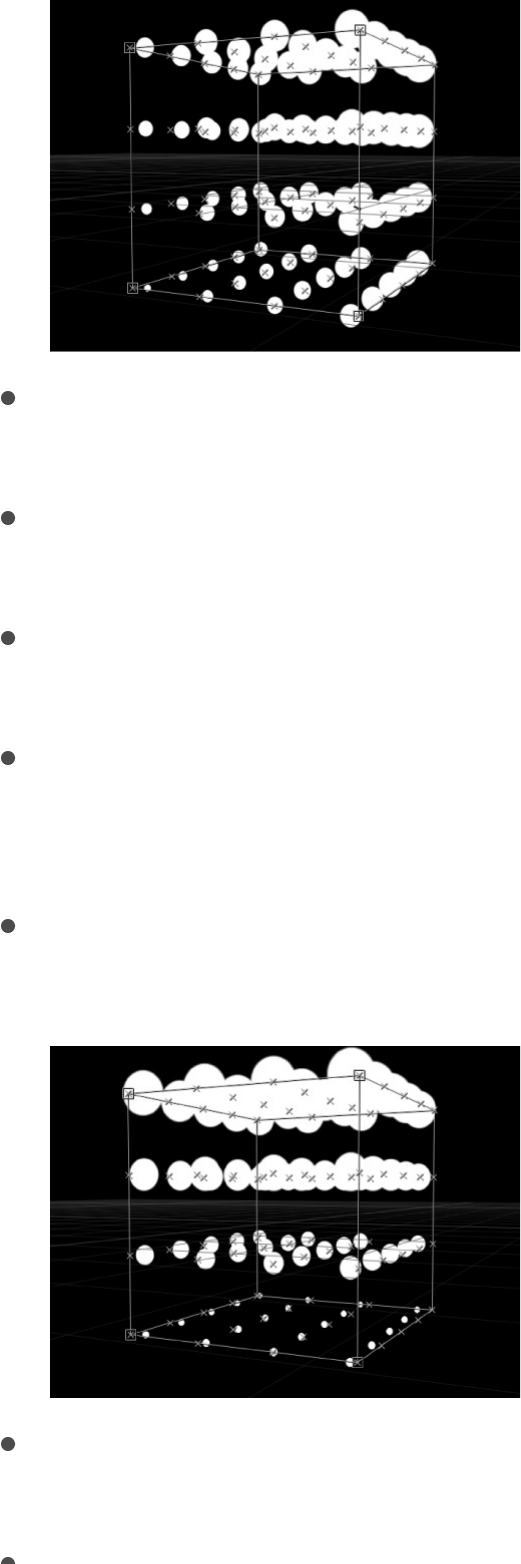
Back Lower Left: Elements originate in the back lower-left
corner of the pattern and end in the front upper-right.
Back Lower Right: Elements originate in the back lower-
right corner of the pattern and end in the front upper-left.
Left: Elements originate at the left side of the pattern and
end at the right side. The pattern is identical on each row.
Right: Elements originate at the right side of the pattern
and end at the left side. The pattern is identical on each
row.
Top: Elements originate at the top of the pattern and end
at the bottom. The pattern is identical on each rank.
Bottom: Elements originate at the bottom of the pattern
and end at the top. The pattern is identical on each rank.
Front: Elements originate at the front of the pattern and
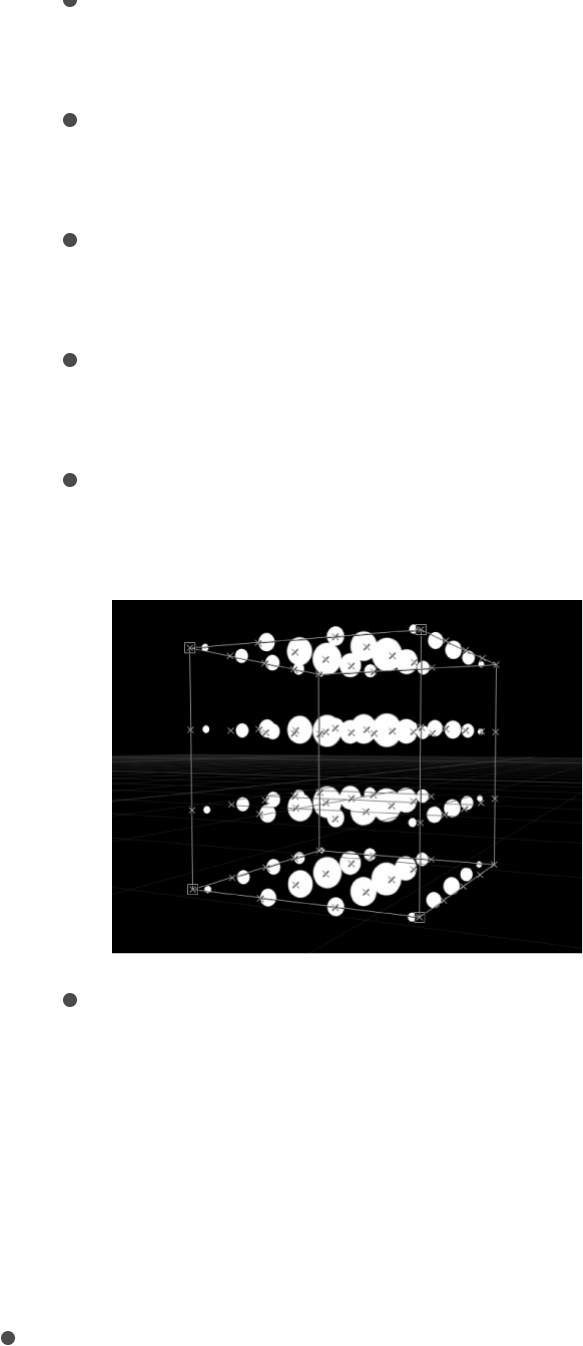
Front: Elements originate at the front of the pattern and
end at the back. The pattern is identical on each column.
Back: Elements originate at the back of the pattern and
end at the front. The pattern is identical on each column.
Center: Elements originate in the center of the pattern and
move outward. This is the default Origin option.
X Axis: Elements originate along the X axis of the pattern
and move outward.
Y Axis: Elements originate along the Y axis of the pattern
and move outward.
Z Axis: Elements originate along the Z axis of the pattern
and move outward.
Note: The origin pop-up menu also determines where the
Sequence Replicator behavior starts its animation. For more
information on the Sequence Replicator behavior, see
.
Shuffle Order: A checkbox that, when selected, rearranges
the order in which the elements appear.
Apply
the Sequence Replicator behavior
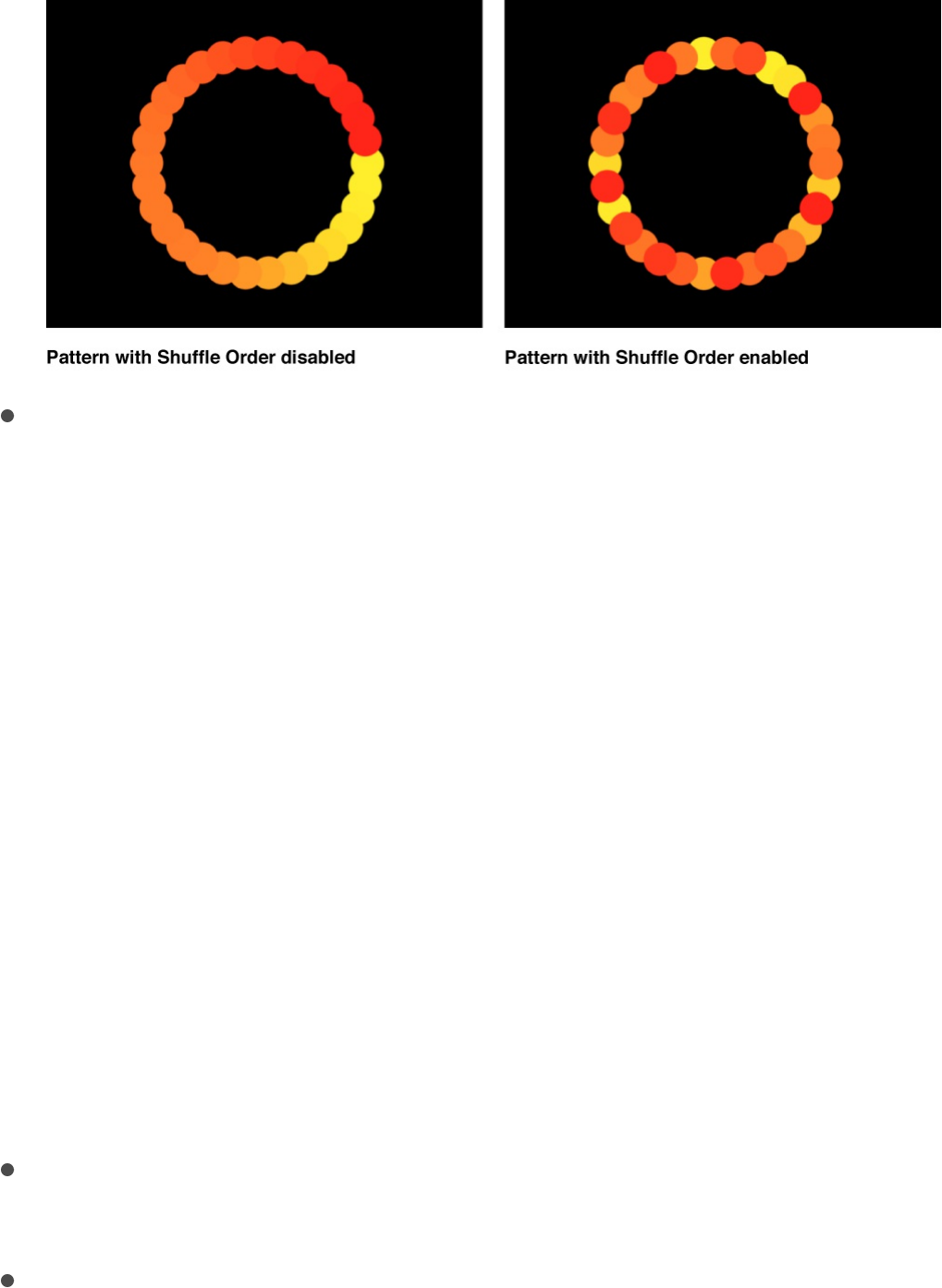
Replicate Seed: A random seed generator button and field
(available when Shape is set to Rectangle, Circle, Image, Box,
or Sphere, and Arrangement is set to Random Fill) to modify
the Random Fill pattern. Click the Generate button to set a
new random seed number.
Although the result of the Random Fill option from the
Arrangement pop-up menu seems random, it’s deterministic.
This means that the random variation in the pattern is created
based on the number shown. Unless this seed number is
changed, a replicator with the same parameter settings and
source object always appears the same. If you don’t like the
current random fill, you can change the seed number by
typing a new number or clicking Generate. This changes the
random calculations performed for that pattern. This
parameter is also used to randomize the Shuffle Order
parameter.
3D: A checkbox that, when selected, enables the Box and
Sphere options in the Shape pop-up menu.
Reverse Stacking: A checkbox that, when selected, inverts the
order in which elements are stacked. To see the effect of this
parameter, elements must be overlapping.
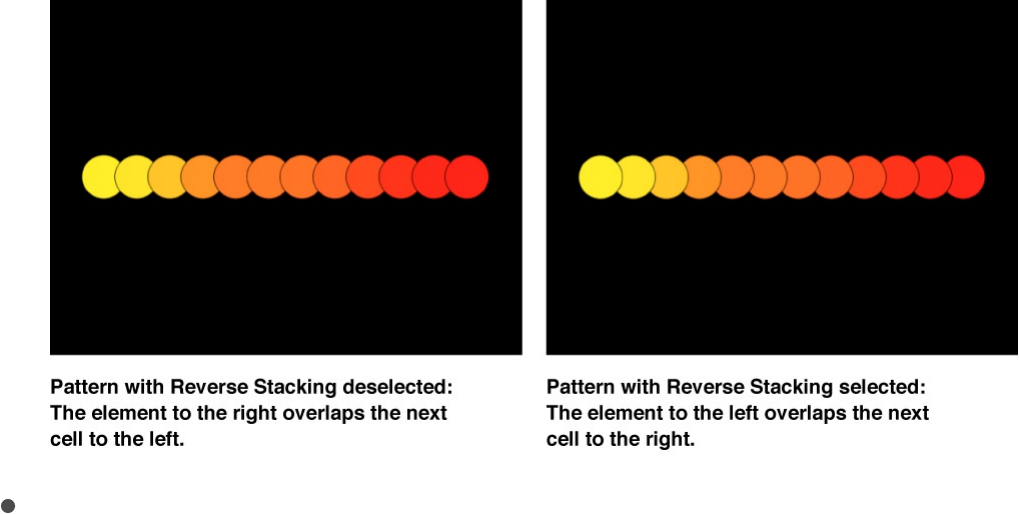
Face Camera: A checkbox (available when the 3D checkbox is
selected) that, when selected, forces pattern elements to face
the camera when the camera or the replicator is rotated.
When Face Camera is deselected, the elements face forward
in the replicator pattern and appear flat (unless the source
layer or pattern elements are rotated in 3D space). Because
Motion does not support 3D objects (other than 3D text), this
option is key to giving 2D layers the appearance of 3D as the
camera is animated.
Note: Because replicator pattern elements are 2D (flat)
objects (unless 3D text is used as the replicator source), the
pattern elements are not visible when you use the orthogonal
reference camera views, such as Left, Right, and Top (unless
the source layer or pattern elements are rotated in 3D space).
This is because orthogonal views are at right angles
(perpendicular) to the elements. For more information on using
cameras, see .3D cameras overview
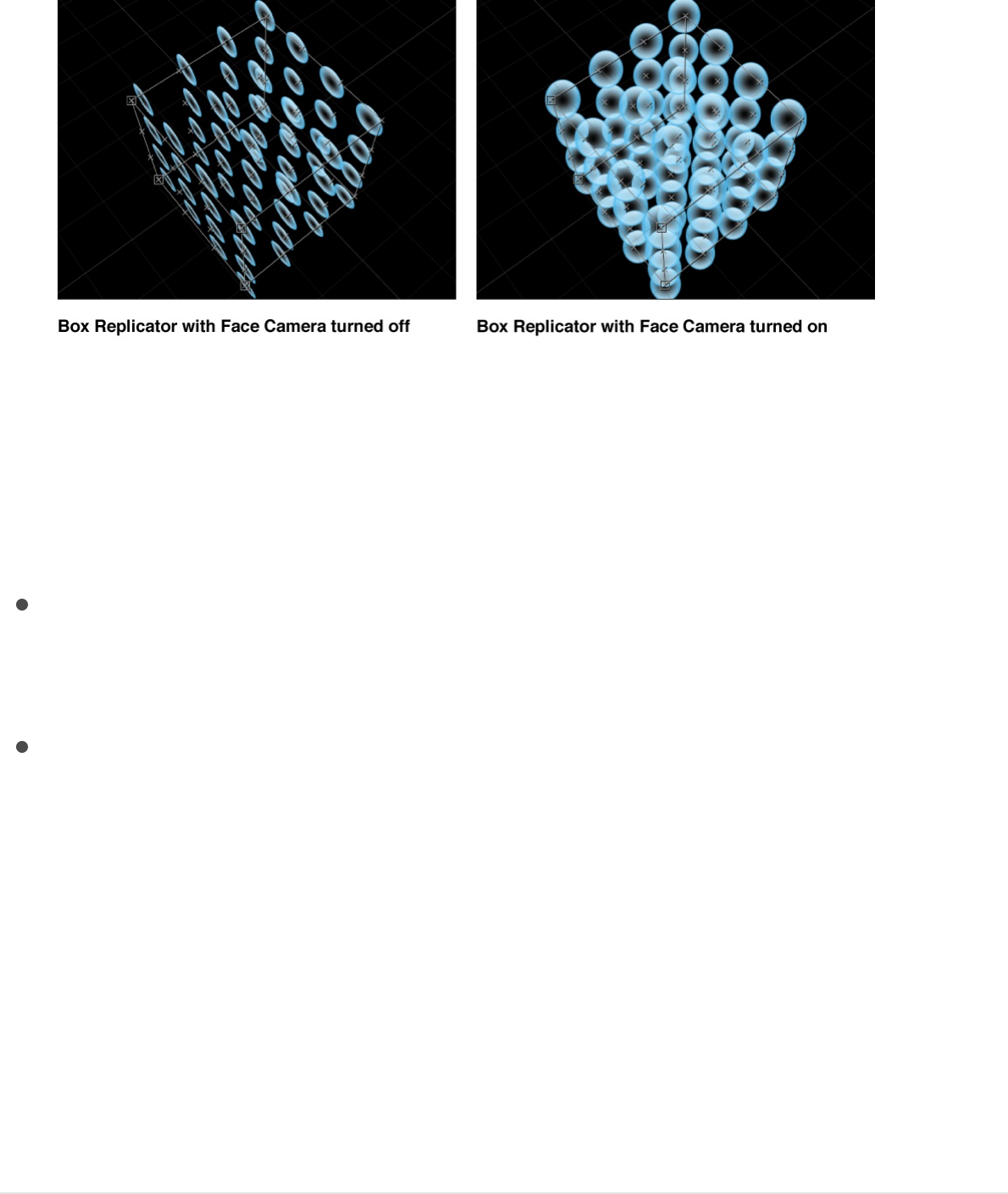
Create a custom replicator shape
Two settings in Shape pop-up menu (in the Replicator Inspector)
let you set a custom layout pattern for elements in the replicator:
Geometry: Elements in the replicator pattern are arrayed along
the outline of a custom geometry shape (a circle or Bezier
shape, for example) that you designate.
Image: Elements in the replicator pattern are arrayed along the
outline of, or as a fill within, an image or movie clip that you
designate.
When you choose Geometry or Image from the Shape pop-up
menu, a source well becomes available. When used as geometry
sources, images (such as stills or clips) and geometry (shape)
layers can be used to specify the shape of the replicator pattern.
The following tasks describe how to use image and geometry
layers as cell sources and shape sources.
Use a geometry object as the shape source
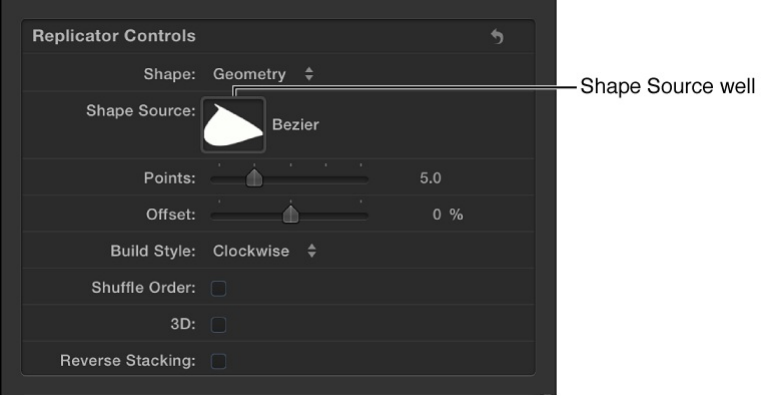
of the replicator pattern
1. Import (or draw) the shape to use as the pattern shape in an
existing replicator.
The shape is added as a layer to your project.
2. In the Layers list, select the replicator, then, in the Replicator
Inspector, click the Shape pop-up menu and choose
Geometry.
The Shape Source well appears in the Inspector and HUD.
3. From the Layers list, drag the shape to the Shape Source well.
4. When the pointer becomes a curved arrow, release the mouse
button.
A thumbnail of the shape appears in the well and is used as
the source for the shape of the replicator. To hide the original
shape you created in step 1, deselect its checkbox in the
Layers list.
Note: Image objects cannot be used as a shape source when
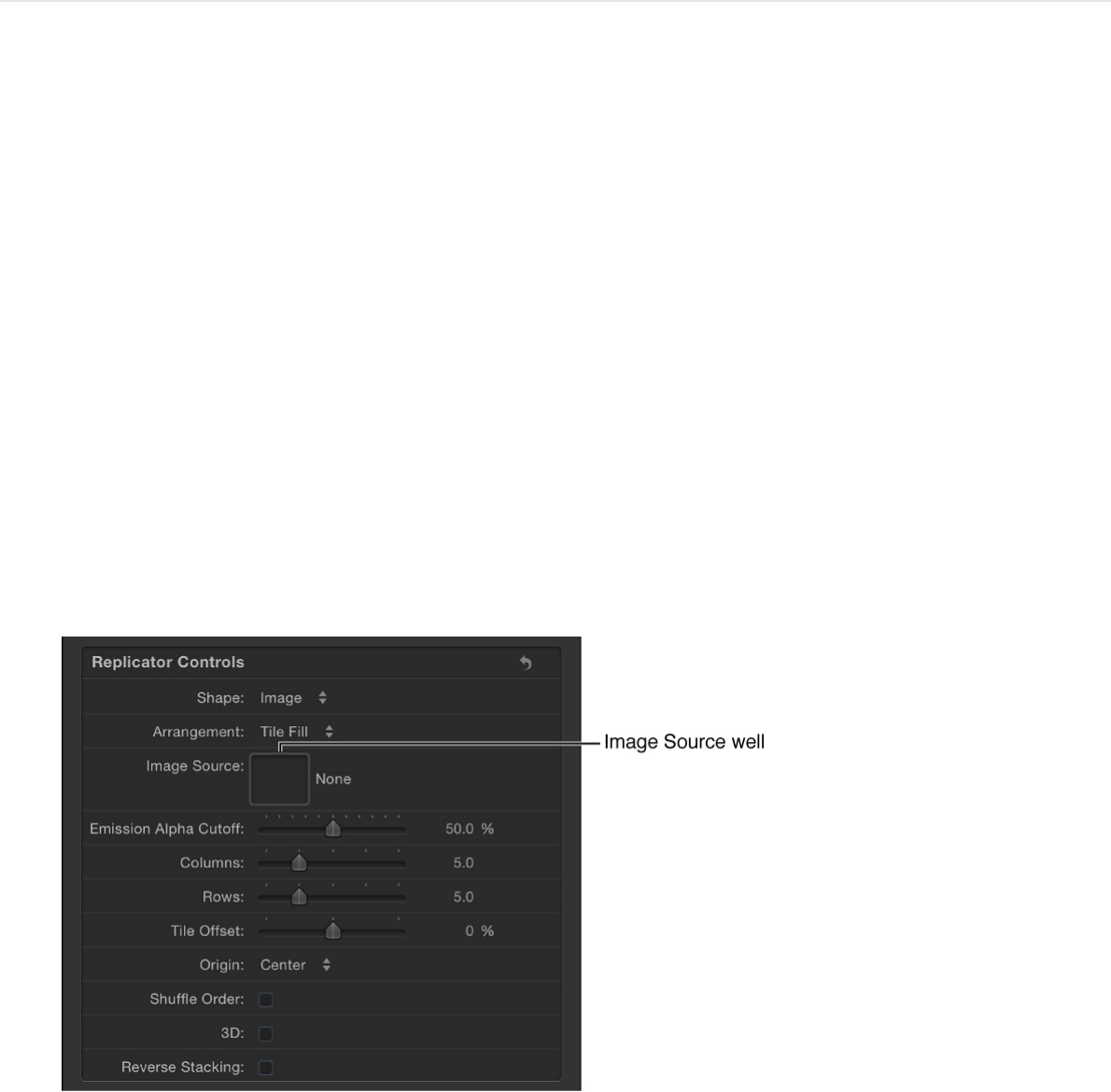
the Shape pop-up menu is set to Geometry.
Use an image as the shape source of the
replicator pattern
1. Import an image to use as the pattern shape in an existing
replicator.
The image is added as a layer to your project.
2. In the Layers list, select the replicator, then, in the Replicator
Inspector, click the Shape pop-up menu and choose Image.
The Image Source well appears in the Inspector and HUD.
3. From the Layers list, drag the image into the Image Source
well, and when the pointer becomes a curved arrow, release
the mouse button.
A thumbnail of the image appears in the well and is used as
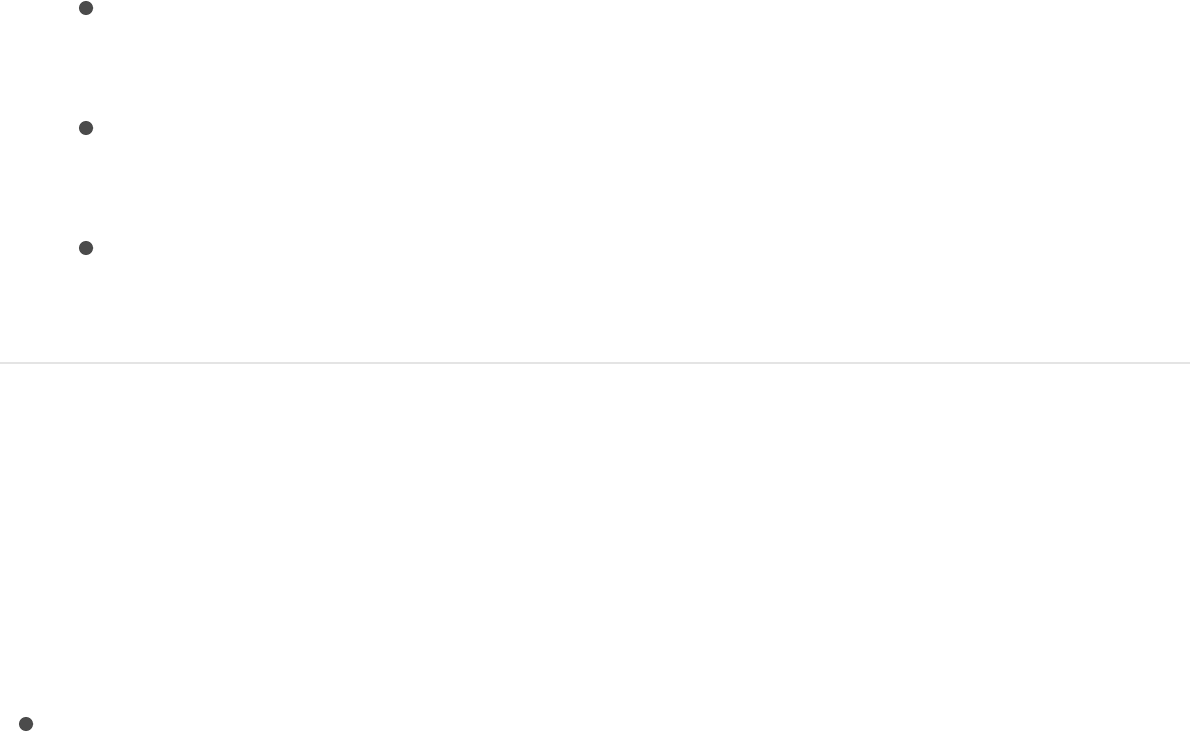
the source for the shape of the replicator pattern. To hide the
original shape you created in step 1, deselect its checkbox in
the Layers list.
4. To set the type of pattern, click the Arrangement pop-up
menu, then choose an option:
Outline: Pattern elements are placed along the rectangular
outline of the image source.
Tile Fill: Pattern elements are flanked in rows and columns
inside the borders of the image source.
Random: Pattern elements are distributed in random
fashion inside the borders of the image source.
Replicator cell controls
Adjust replicator cells using the controls at the bottom of the
Replicator Inspector (for replicators with a single cell) or in the
Replicator Cell Inspector (for replicators with multiple cells):
Align Angle: A checkbox (available when Shape is set to
Rectangle, Circle, Image, Box, or Sphere, and Arrangement is
set to Tile Fill or Random Fill) that forces replicator elements to
rotate to match the shape on which they’re positioned.
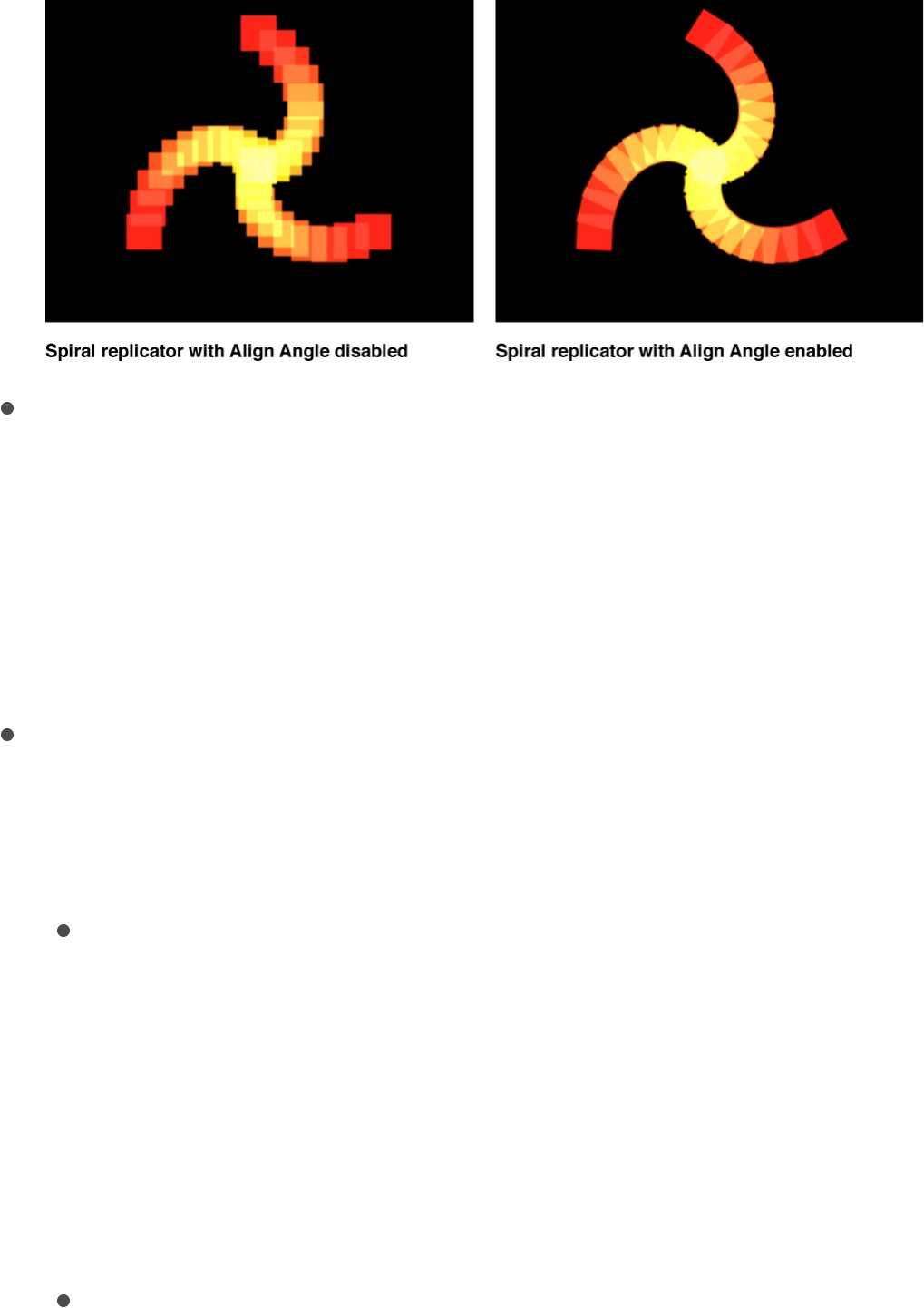
Angle: A dial to set (in degrees) the rotation of the replicator
elements. When the 3D checkbox is selected in the Replicator
Inspector, the default dial modifies the Z angle. To modify the
rotation of the pattern elements on all three axes (X, Y, and Z),
click the disclosure triangle and adjust the X, Y, and Z dials.
When the 3D checkbox is selected, this parameter group also
displays the Animate pop-up menu (described below).
Animate: A pop-up menu (available as a subparameter of the
Angle parameter when the 3D checkbox is selected) that sets
the angle interpolation for keyframed animation of the Angle
parameter. There are two menu choices:
Use Rotation: The default interpolation method. When the
Angle parameter is keyframed, pattern elements rotate
from their start rotation to their final rotation. Depending on
the animation, the elements may twist before reaching their
final orientation (the last keyframed value). For example, if
the X, Y, and Z Angle parameters are animated from 0
degrees to 180 degrees in a project, the elements rotate
on all axes before reaching their final orientation.
Use Orientation: This alternate interpolation method
provides smoother animation but does not allow multiple
revolutions. It interpolates between the pattern elements’
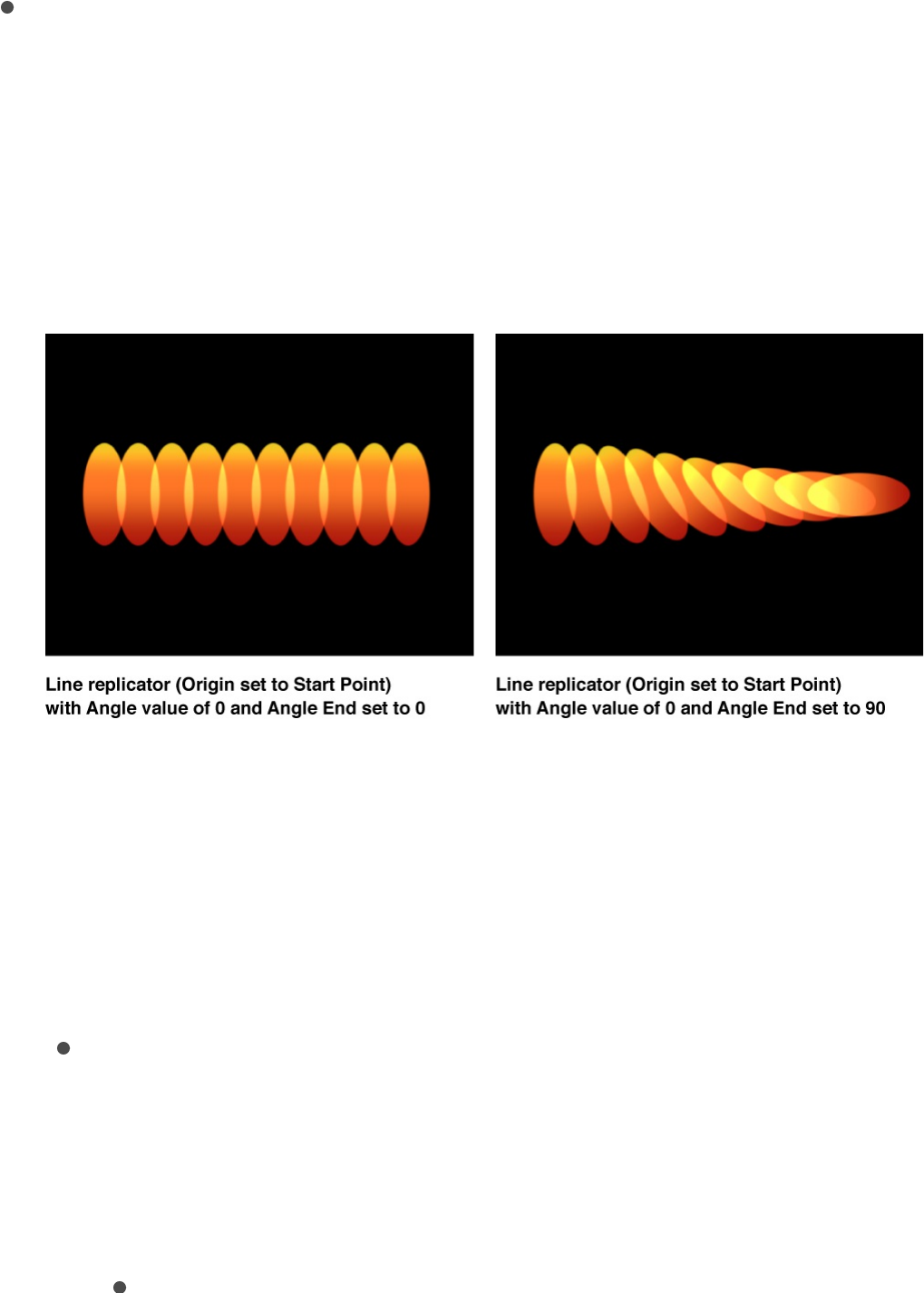
start orientation (first keyframe) and their end orientation
(second keyframe).
Angle End: A dial to set (in degrees) the rotation of the
replicator elements at the end of the pattern. The angle value
of the elements at the end of the pattern equals the Angle
value (start) plus the Angle End value. For example, if Angle is
set to 0 degrees and Angle End set to 90 degrees, the
elements are not rotated at all at their origin, and are rotated
by 90 degrees at the end of the pattern.
In a 3D project, using the default dial modifies the Z angle. To
modify the rotation of the pattern elements on all three axes
(X, Y, and Z), click the disclosure triangle and adjust the
individual X, Y, and Z dials. When the 3D checkbox is
selected, this parameter group also displays the Animate pop-
up menu (described below).
Animate: A pop-up menu (available as a subparameter of
the Angle End parameter when the 3D checkbox is
selected) that sets the angle interpolation for keyframed
animation of the Angle parameter. There are two menu
choices:
Use Rotation: This is the default interpolation method.

Use Rotation: This is the default interpolation method.
When the Angle End parameter is keyframed, pattern
elements rotate from their start rotation to their final
rotation. Depending on the animation, the elements
may twist before reaching their final orientation (the last
keyframed value). For example, if the X, Y, and Z Angle
parameters are animated from 0 degrees to 180
degrees in a project, the elements rotate on all axes
before reaching their final orientation.
Use Orientation: This alternate interpolation method
provides smoother animation but does not allow
multiple revolutions. It interpolates between the pattern
elements’ start orientation (first keyframe) and their end
orientation (second keyframe).
Angle Randomness: A dial that defines an amount of variance
in the rotation of replicator elements. A value of 0 results in no
variance—all elements have the same rotational value. A value
greater than 0 introduces a variance. The angle for an element
is defined by the Angle and Angle End parameter, plus or
minus a random value falling within the Angle Randomness.
In a 3D project, using the default dial or value slider (when the
disclosure triangle is closed), modifies the Z angle. To modify
the rotation of the pattern elements on all three axes (X, Y,
and Z), click the disclosure triangle and adjust the X, Y, and Z
dials. When the 3D checkbox is selected, this parameter
group also displays the Animate pop-up menu (described
below).
Animate: A pop-up menu (available as a subparameter of
the Angle Randomness parameter when the 3D checkbox
is selected) that sets the angle interpolation for keyframed
animation of the Angle Randomness parameter. There are

two menu choices:
Use Rotation: This is the default interpolation method.
When the Angle Randomness parameter is keyframed,
pattern elements rotate from their start rotation to their
final rotation. Depending on the animation, the elements
may twist before reaching their final orientation (the last
keyframed value). For example, if the X, Y, and Z Angle
parameters are animated from 0 degrees to 180
degrees in a project, the elements rotate on all axes
before reaching their final orientation.
Use Orientation: This alternate interpolation method
provides smoother animation but does not allow
multiple revolutions. It interpolates between the pattern
elements’ start orientation (first keyframe) and their end
orientation (second keyframe).
Additive Blend: By default, replicator elements are
composited together using the Normal blend mode. Select this
checkbox to composite all overlapping elements using the
Additive blend mode. The result is that the brightness of
overlapping objects is intensified. This blending occurs in
addition to the compositing method set in the Blend Mode
parameter in Properties Inspector.
Color Mode: A pop-up menu to specify how replicator
elements are tinted. There are five menu options:
Original: Elements are created using the original colors
from the source layer. When this setting is chosen, the
Opacity Gradient editor becomes available (described
below).
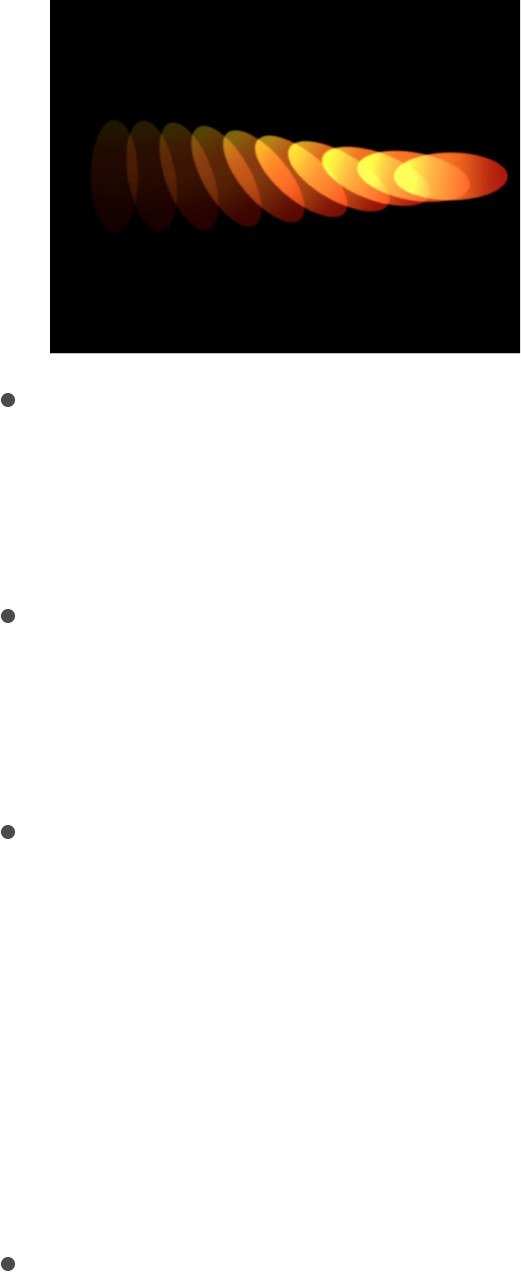
Colorize: Elements are tinted using the color specified in
the Color parameter. When this setting is chosen additional
Color and Opacity Gradient controls become available
(described below).
Over Pattern: Elements are tinted based on how they are
ordered in the pattern. When Over Pattern is chosen, the
Color Gradient editor becomes available (described
below).
Pick From Color Range: Elements are tinted at random,
with the range of possible colors and transparency defined
by the Color Range gradient editor (described below). A
point on the gradient is randomly chosen, so the relative
sizes of each color region determine the frequency of the
color being used.
For more information on using the gradient controls, see
.
Take Image Color: Each element’s color is based on the
color of the image at the position of the element point. This
mode is only available when an image in used as the
replicator shape.
Change a gradient’s color and opacity
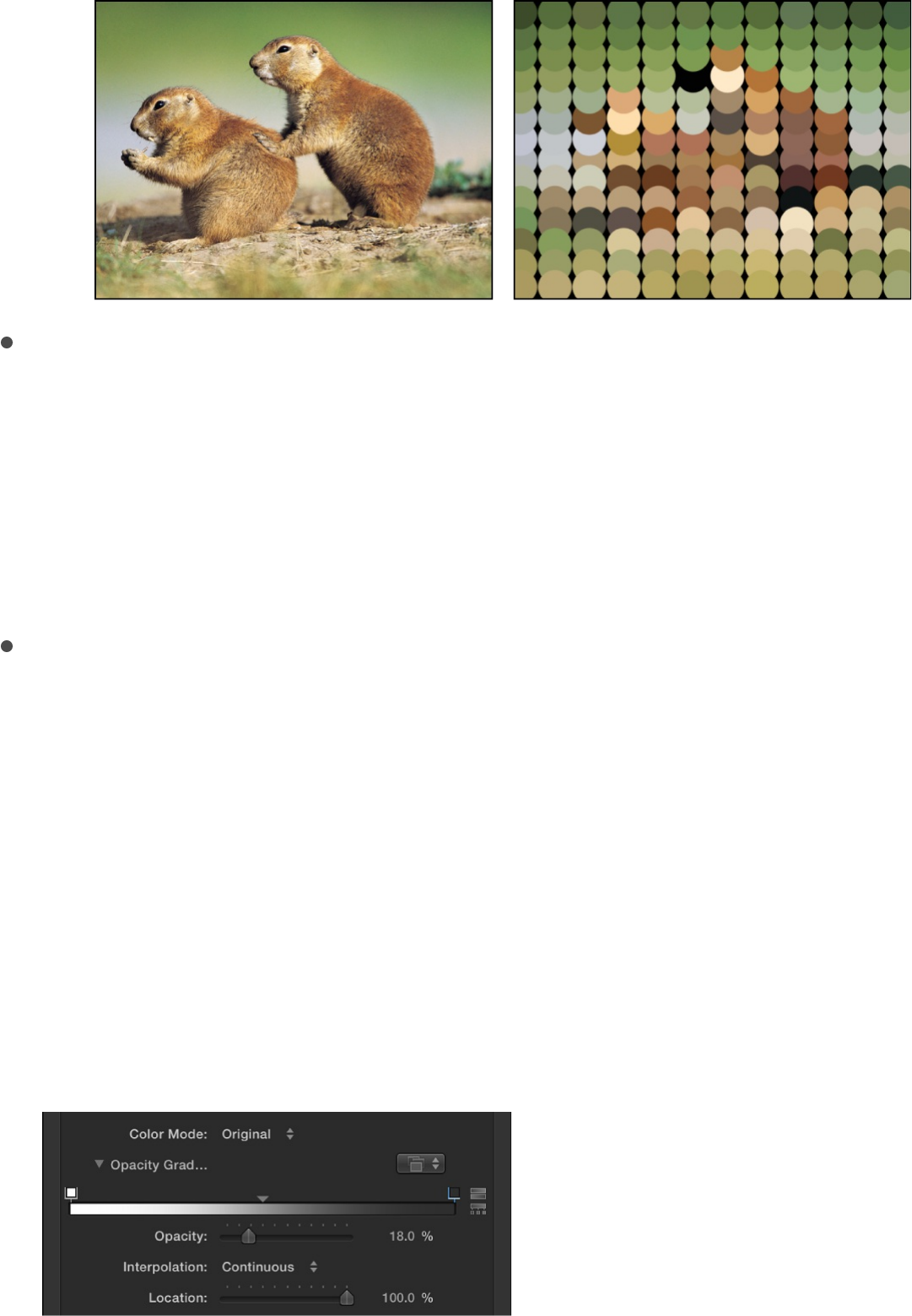
Color: This color well becomes available when the Color Mode
is set to Colorize. Use it to specify a color to tint replicator
elements. You can also alter each element’s opacity. This
parameter is unique to the cell object. You can click the color
well to choose a color, or open the disclosure triangle and use
the Red, Green, Blue, and Opacity channel sliders or value
sliders.
Opacity Gradient: A gradient editor (available when Color
Mode is set to Original or Colorize) to change the opacity of
replicator elements over the pattern. This gradient control is
limited to grayscale values, which are used to represent
varying levels of transparency. White represents solid
elements; progressively darker levels of gray represent
decreasing opacity; and black represents complete
transparency. A simple white to black gradient represents a
pattern that is solid at its origin, but which fades out gradually.
For more information on using gradient and opacity gradient
controls, see .Change a gradient’s color and opacity
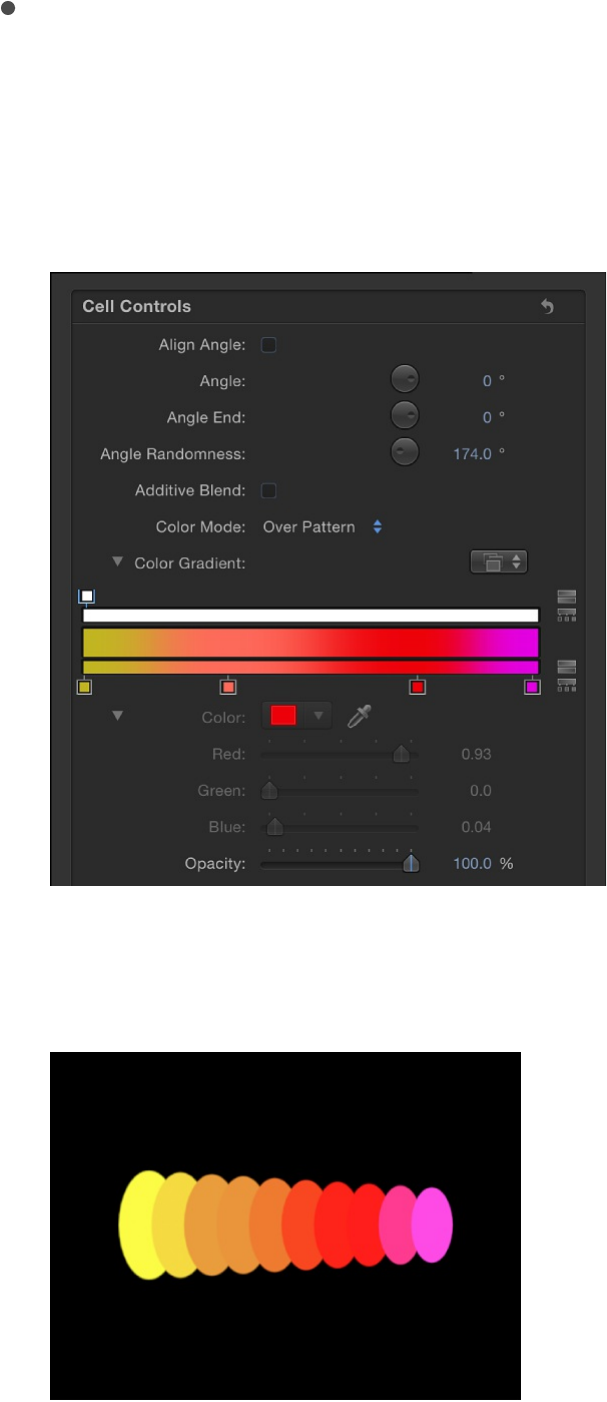
Color Gradient: A gradient editor (available when Color Mode
is set to Over Pattern) to specify the range of color and
transparency of the pattern, beginning with the leftmost color
in the gradient, then progressing through the range of colors to
the rightmost color at the end of the pattern.
Gradual color changes do not appear in each element, but
only across the pattern as a whole.
An Opacity control is available at the top of the gradient editor.
For more information on using gradient controls, see Change a

.
Color Range: A gradient editor (available when Color Mode is
set to Pick From Color Range) to specify the range of colors
and transparency used to randomly tint the pattern.
Color Repetitions: A slider (available when Color Mode is set to
Over Pattern) to set the number of times the gradient is
repeated over the pattern.
Scale: A slider to set the scale of replicator elements. By
default, Scale is set to 100%—the size of the replicator
elements is equal to the size of the source layer. Click the
disclosure triangle next to the Scale parameter to reveal
separate X, Y, and Z scaling subparameters. Use X and Y to
resize the width and height of elements separately; use Z to
change the depth of 3D text elements.
Scale End: A slider to set the scale of the replicator elements
at the end of the pattern, relative to the Scale value. For
example, if Scale is set to 100% and Scale End set to 50%,
the elements are 100% at their origin and half their size at the
end of the pattern. Click the disclosure triangle next to the
Scale End parameter to reveal separate X, Y, and Z scaling
subparameters. Use X and Y to resize the width and height of
elements separately; use Z to change the depth of 3D text
elements.
Scale Randomness: A slider to set an amount of variance in
the scale of replicator elements. A value of 0 results in no
variance—all elements in the pattern are the same size. A
value greater than 0 introduces a variance. The scale for an
element is defined by the Scale parameter, plus or minus a
random value falling within the Scale and the Scale End. Click
the disclosure triangle next to the Scale Randomness
gradient’s color and opacity
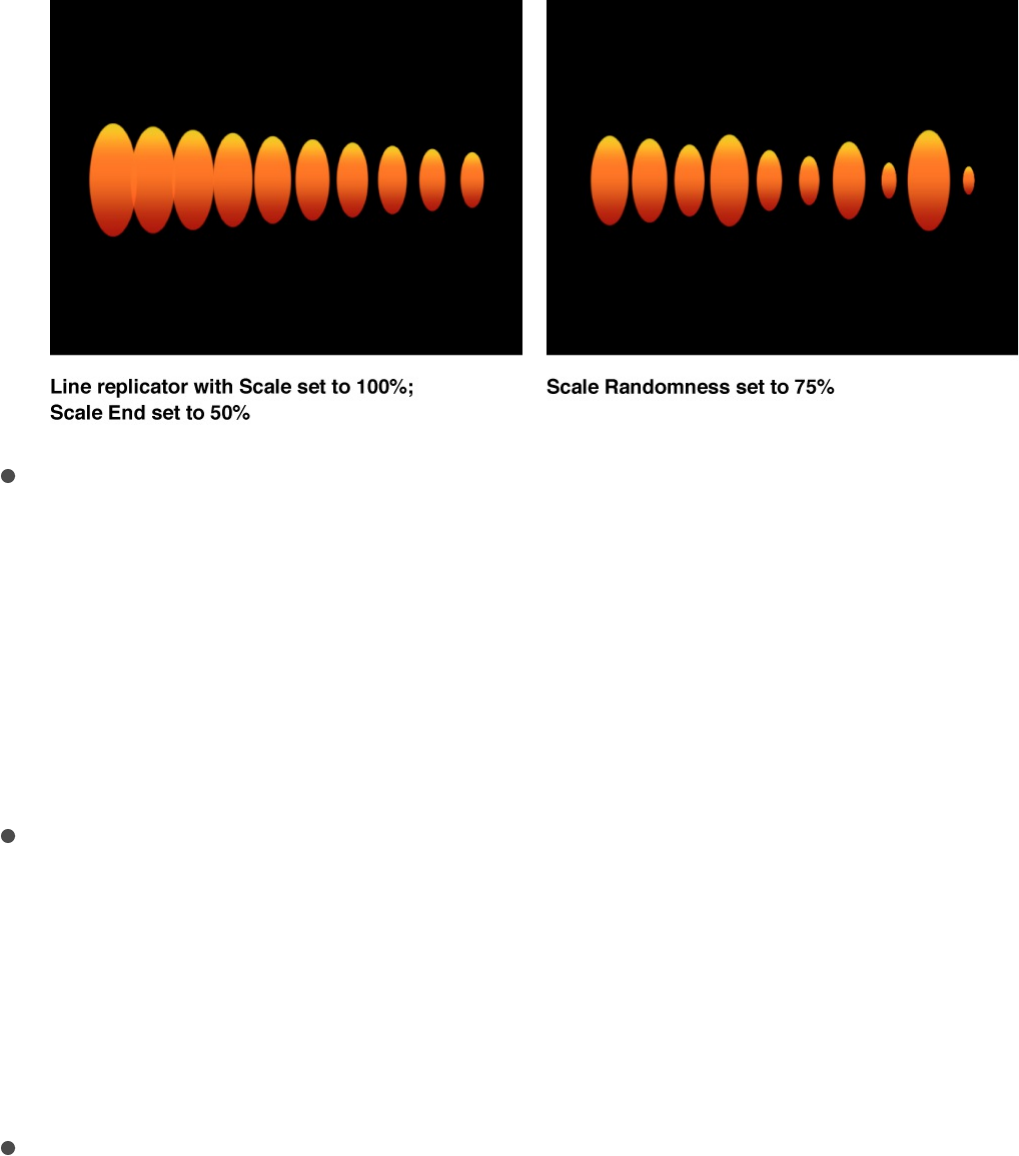
parameter to reveal separate X, Y, and Z scaling
subparameters. Use X and Y to resize the width and height of
elements separately; use Z to change the depth of 3D text
elements.
Play Frames: A checkbox (available if the replicator is using a
QuickTime object as the source for a cell) that, when selected,
loops playback of the animation or movie clip used for each
element. If this checkbox is deselected, the animation or clip
is frozen at the still frame specified by the Random Start
Frame parameter or the Source Start Frame parameter
(described below).
Random Start Frame: A checkbox (available if the replicator is
using a QuickTime object as the source for a cell) that, when
selected, introduces variation so that each element in the
pattern begins at a different frame of the clip. If the Play
Frames checkbox is deselected, still frames are chosen
randomly.
Source Start Frame: A slider (available if the replicator is using
a QuickTime object as the source for a cell, and if Random
Start Frame is deselected) that designates the start frame of
the clip (when the Play Frames checkbox is selected) or the
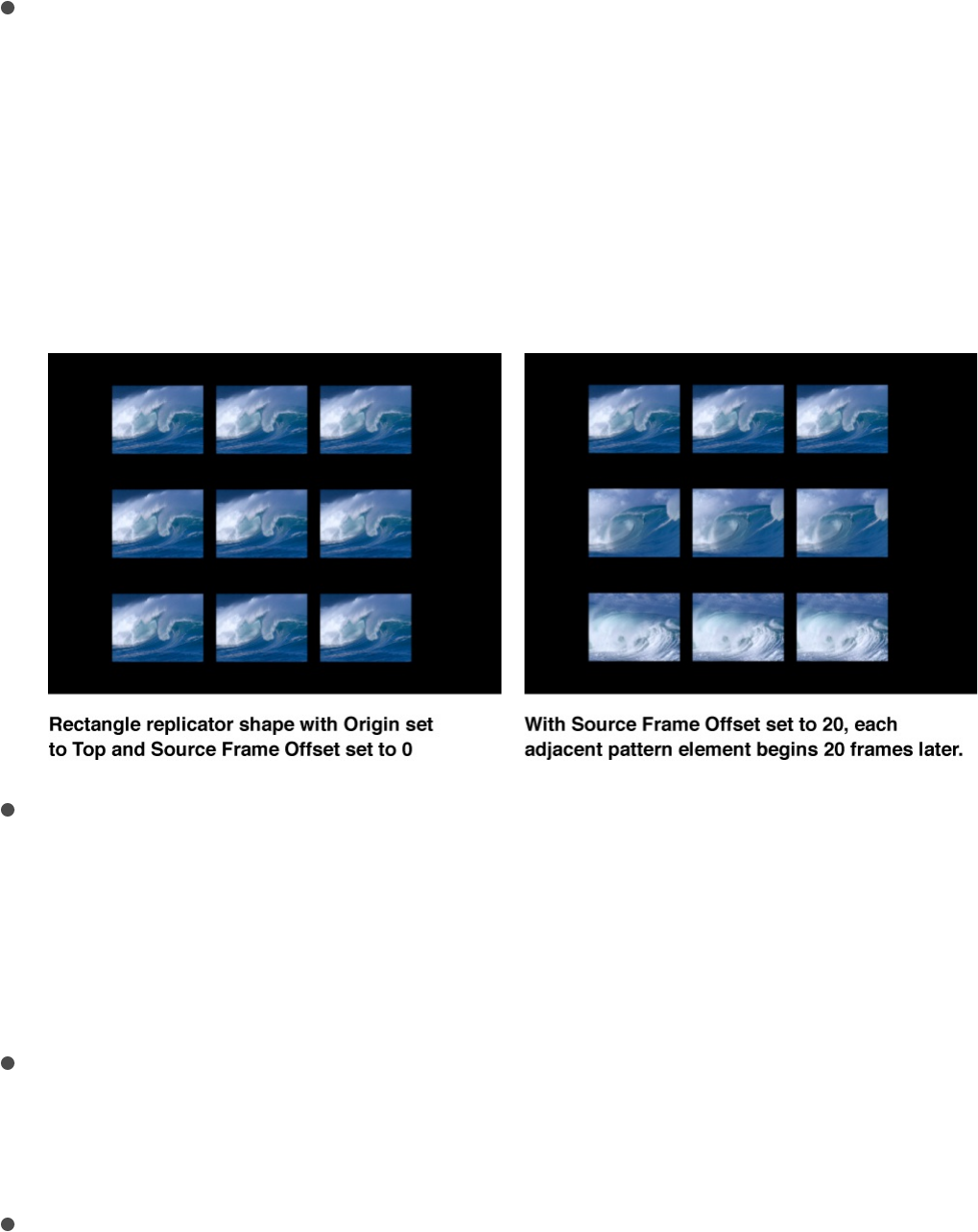
still frame to display (when Play Frames is deselected).
Source Frame Offset: A slider (available if the replicator is
using a QuickTime object as the source for a cell, and
Random Start Frame is deselected) to offset the start frame
chosen in the Source Start Frame slider. At their origin, the
elements play the animation from the frame specified in the
Source Start Frame slider. Each adjacent pattern element in
the Canvas advances the start frame by the offset amount.
Hold Frames: A slider (available if the replicator is using a
QuickTime object as the source for a cell) to set the number of
times each frame of the source movie is repeated during
playback. The larger the Hold Frames value, the slower your
playback.
Hold Frames Randomness: A slider (available if the replicator
is using a QuickTime object as the source for a cell) to vary
the number of frames to hold.
Show Objects As: A pop-up menu that sets whether replicator
elements are displayed in a preview mode or as they actually
appear. The nonimage modes play back more efficiently when
viewing a complex replicator pattern. By default, this pop-up
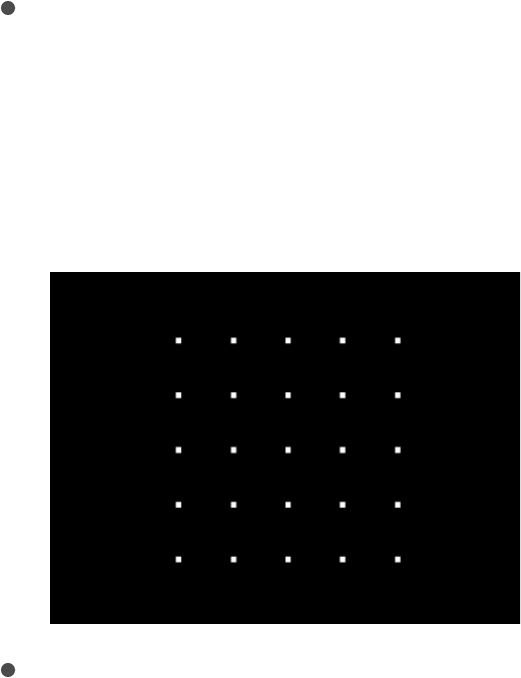
menu is set to Image, which displays each element as it is
supposed to appear. Choose one of the following four options:
Points: Displays each element as a single point. This is the
fastest preview mode. When you choose Points, the Point
Size slider appears, allowing you to increase the size of the
points for easier viewing. In the following image, the Point
Size is set to 8.
Lines: Displays each element as a line. This option is
effective only when elements of the replicator are animated
using Simulation behaviors or the Throw (Basic Motion)
behavior. The movement of each pattern element is
represented by a line; use this view to analyze motion
vectors of elements. The length of each line is determined
by that element’s speed, and the angle of each line equals
each element’s direction. In the following image, the
replicator elements are animated using the Vortex
behavior.
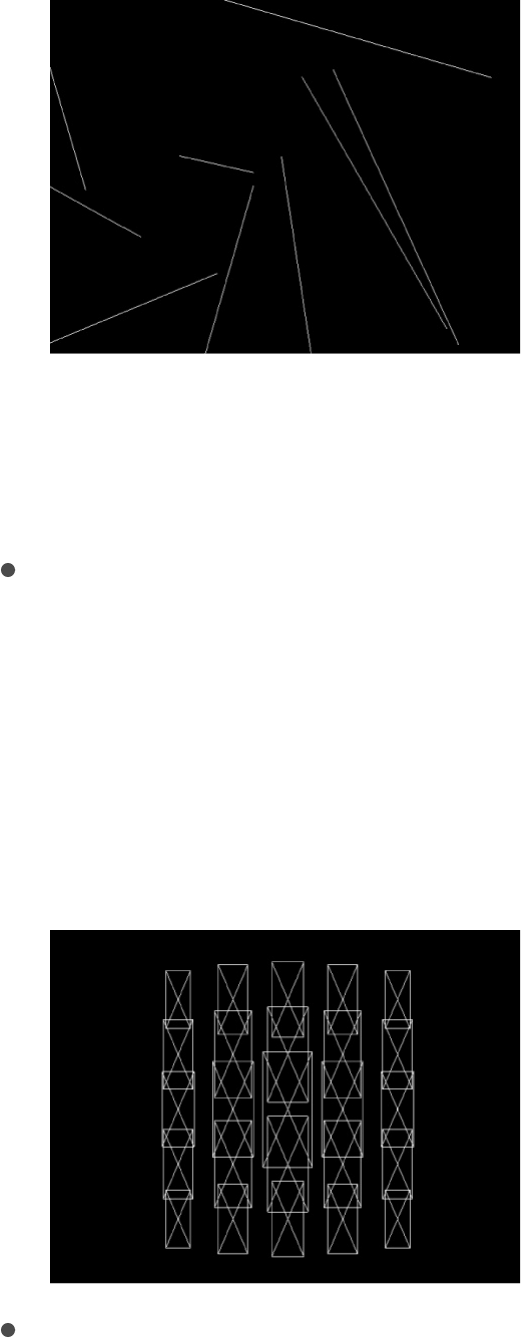
Note: Element movement created by the Sequence
Replicator behavior or by keyframing the replicator
parameters is not displayed.
Wireframe: Displays each element as a bounding box.
Because the bounding boxes are good indicators of each
element’s orientation in the pattern, this preview mode is
useful for evaluating the movements of individual elements.
For example, it’s easy to see the angle of rotation for
elements that are spinning or following a complex motion
path.
Image: Displays elements as they will appear in your final
render. This is the default setting.
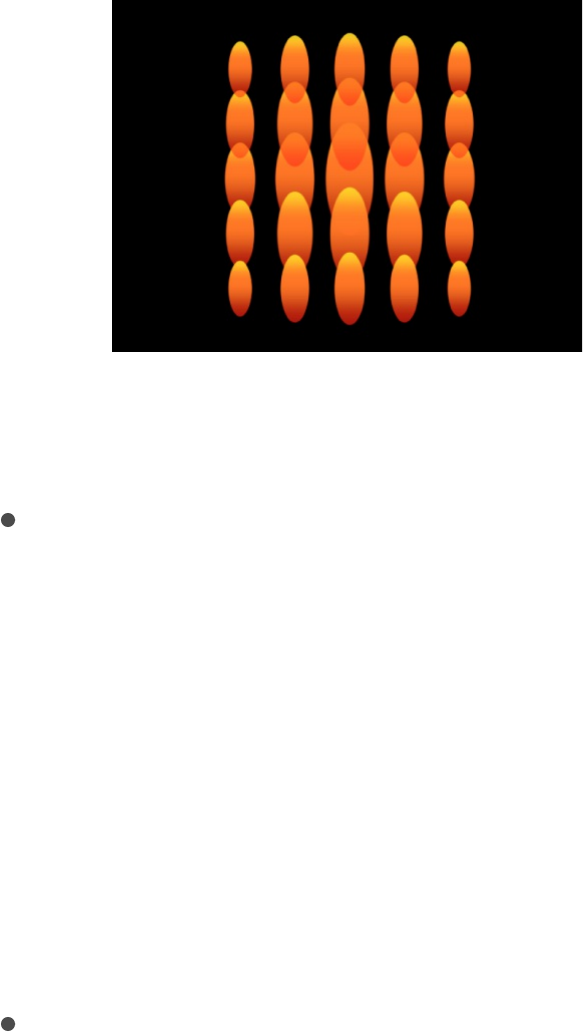
Note: The option chosen in the Show Objects As pop-up
menu appears in your final render.
Random Seed: Although the result of adjusting the Angle
Randomness, Scale Randomness, Pick From Color Range,
Random Start Frame, or Hold Frame Randomness parameters
seems random, it’s deterministic. This means that the random
variation in the pattern is created based on the number shown
in the Random Seed field. Unless this seed number is
changed, a replicator with the same parameter settings
appears the same. If you don’t like the current random scale
or angle, change the seed number by typing a new number
the field or by clicking Generate.
Object Source: An image well displaying a thumbnail of the
replicator cell. To swap out a cell, drag a new source layer
from the Layers list to the Object Source well.
In a replicator with multiple cells, each cell appears in a
separate image well listed at the bottom of the Replicator
Inspector. A checkbox lets you enable or disable that cell.
Adjust a replicator in the Properties
Inspector
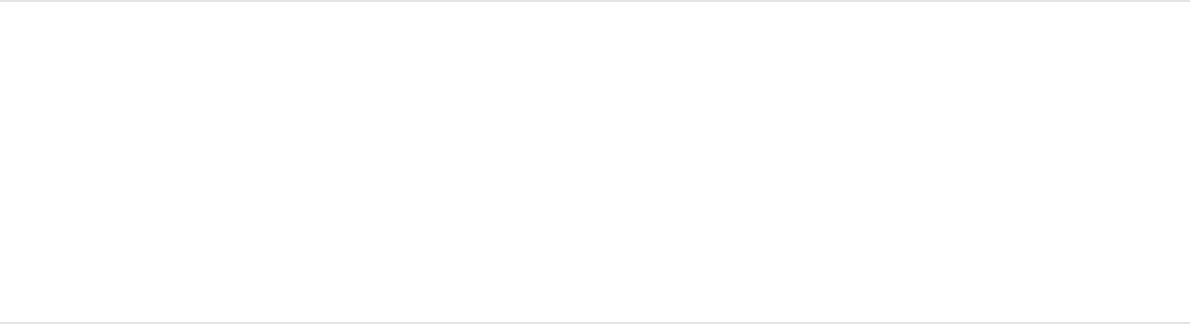
You can modify a replicator’s position, scale, blend mode, drop
shadow, and other attributes in the Properties Inspector. These
properties are separate from the replicator parameters in the
Replicator and Replicator Cell Inspectors, which control the shape
and size of the replicator, as well as all aspects of its pattern and
cells.
1. Select a replicator in the Layers list, Timeline, or Canvas.
2. In the Inspector, click Properties.
3. Adjust the controls.
For detailed information about the Properties Inspector, see
.
Note: When you select a replicator cell (as opposed to the
replicator, itself) and open the Properties Inspector, only one
group of parameters is available: the Timing controls, which adjust
the In and Out points of the replicator cell.
Animate replicators
Animate replicators overview
By adding behaviors or keyframes to a replicator or its cells, you
can quickly animate the pattern of replicated images in complex,
dramatic ways:
Properties Inspector controls
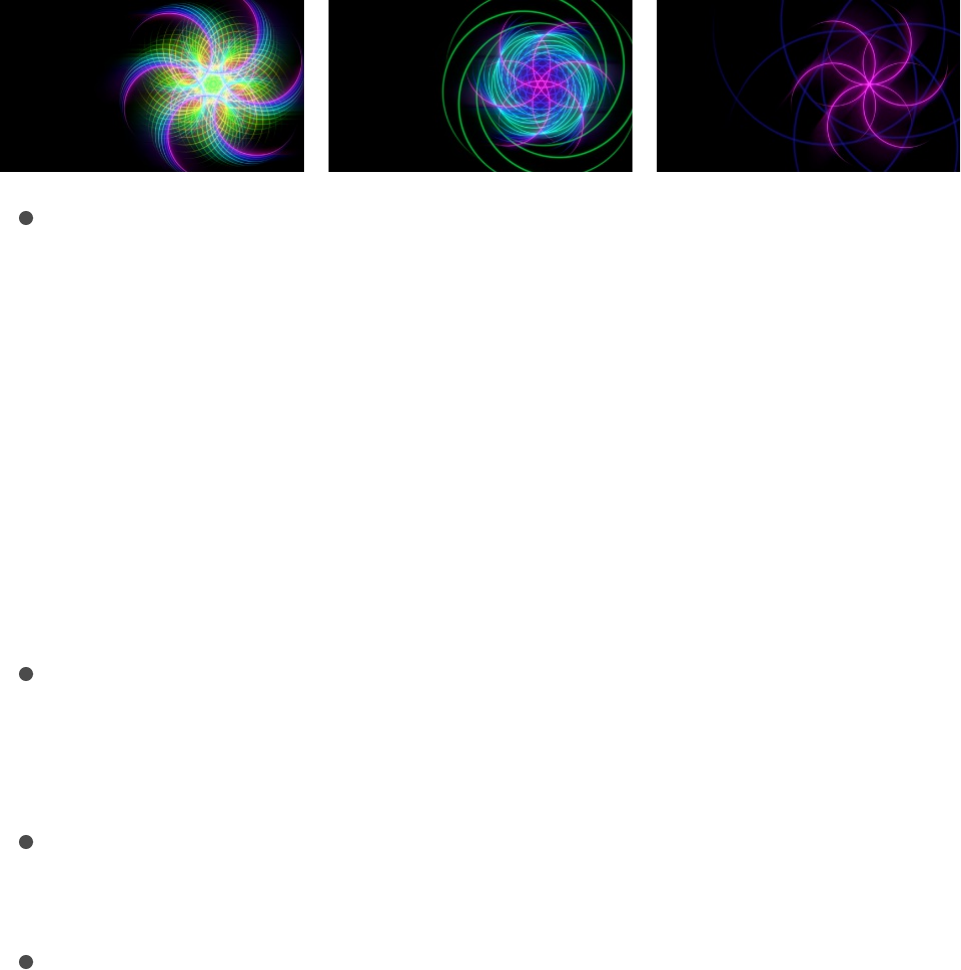
to a replicator
object to animate an entire replicator pattern as a whole, or to
replicator cells to animate each element in the pattern
symmetrically. To make replicator elements interact with other
objects in your project, apply a Simulation behavior to the
replicator or another object (an object that’s not part of the
replicator). For example, applying the Orbit Around behavior to
an object will cause replicator elements to circle around that
object.
—a special behavior
designed for replicators—to animate individual pattern
elements in turn over time, without creating keyframes.
to animate individual parameters in
the Replicator Inspector or Replicator Cell Inspector.
to animate individual parameters in the
Replicator Inspector or Replicator Cell Inspector. Or use
keyframes in the Properties Inspector to animate a replicator’s
position, rotation, or opacity over time.
Apply behaviors to replicators and
replicator cells
You can apply Basic Motion, Parameter, and Simulation behaviors
to a replicator. Some behaviors can be applied directly to
replicator cells, such as Throw and Spin (from the Basic Motion
Apply Basic Motion or Simulation behaviors
Use the Sequence Replicator behavior
Use Parameter behaviors
Use keyframes
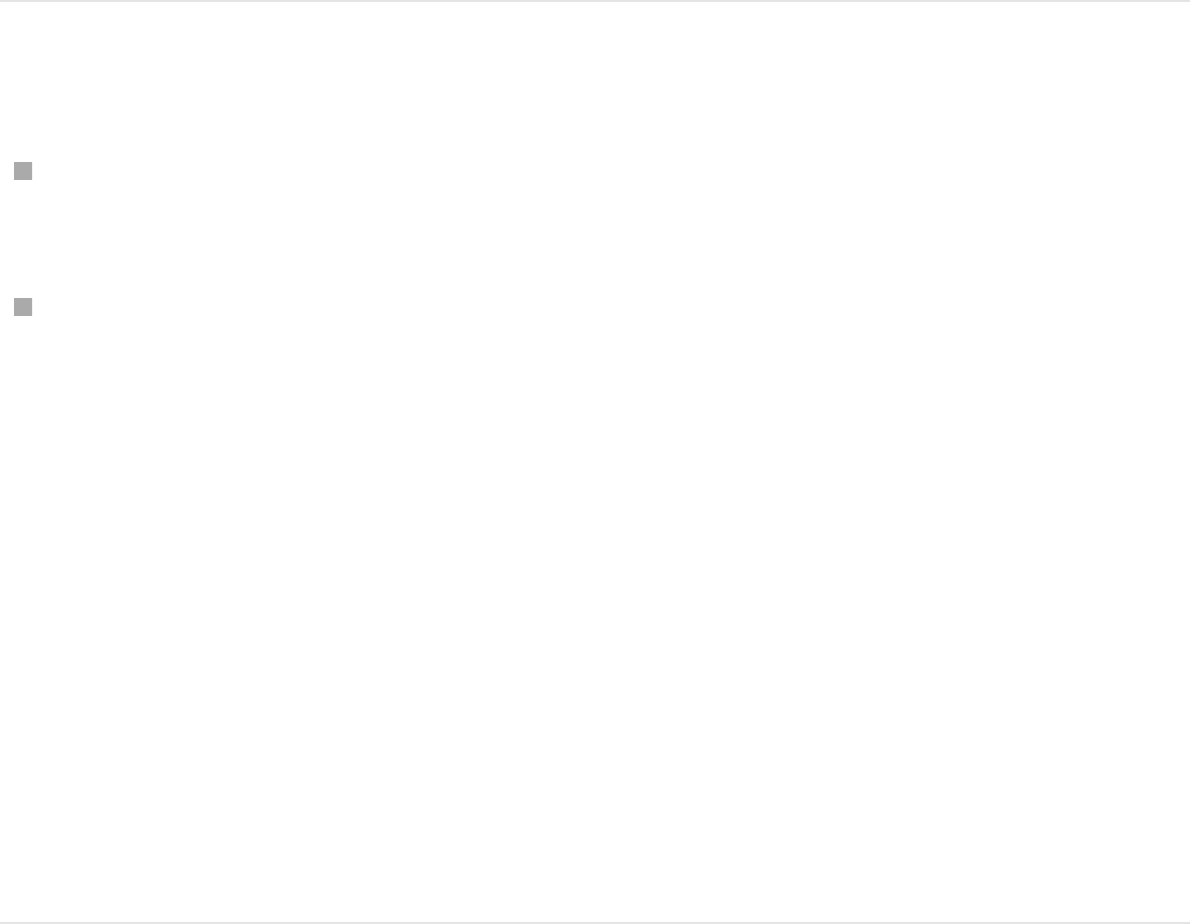
subcategory) and Gravity and Edge Collision (from the Simulation
category).
Do one of the following:
Drag a behavior from the Library onto a replicator or replicator
cell in Layers list or Timeline.
Select a replicator or replicator cell in the Layers list or
Timeline, then choose an item from the Add Behavior pop-up
menu.
The behavior is applied to the replicator or cell, which begins
to move according to the parameters of the behavior.
Not all behaviors instantly activate a layer (including a
Replicator layer) when applied. For example, when you apply
the Throw behavior to a layer, you must adjust the Throw
Velocity parameter to make the layer move.
For more information, see .
As previously noted, the replicator also has a special behavior
called Sequence Replicator, which animates individual cells in
sequence over time. For more information, see
.
SEE ALSO
Behaviors overview
Apply the
Sequence Replicator behavior
Special behavior considerations
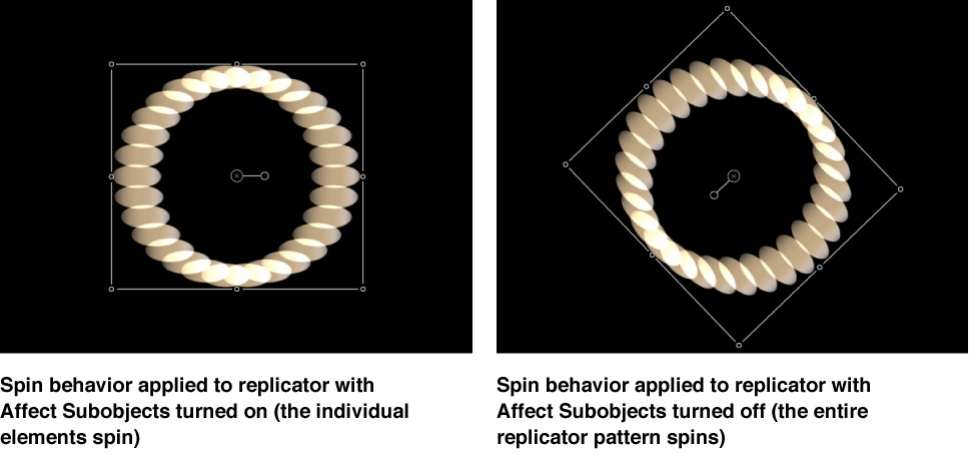
Special behavior considerations
When you apply one of the Simulation behaviors, or the Spin or
Throw behavior, to a replicator that already has keyframed
animation, some animation created by the keyframes is ignored.
For example, if the Angle parameter in the Cell Controls of the
Replicator Inspector is keyframed to make the pattern elements
rotate over time, and you apply a Spin behavior—with the Affect
Subobjects checkbox selected—the elements ignore the
replicator’s Angle keyframes and rotate according to the rate set
in the Spin behavior parameters. To rotate the entire replicator
layer and enable the Angle keyframe animation, deselect Affect
Subobjects in the Spin parameters.
Apply the Sequence Replicator behavior
The Sequence Replicator behavior animates elements of a
replicator in sequence over time. This is the only way to animate
elements individually—keyframing the cell parameters or applying
other behaviors affects all elements in the pattern uniformly.
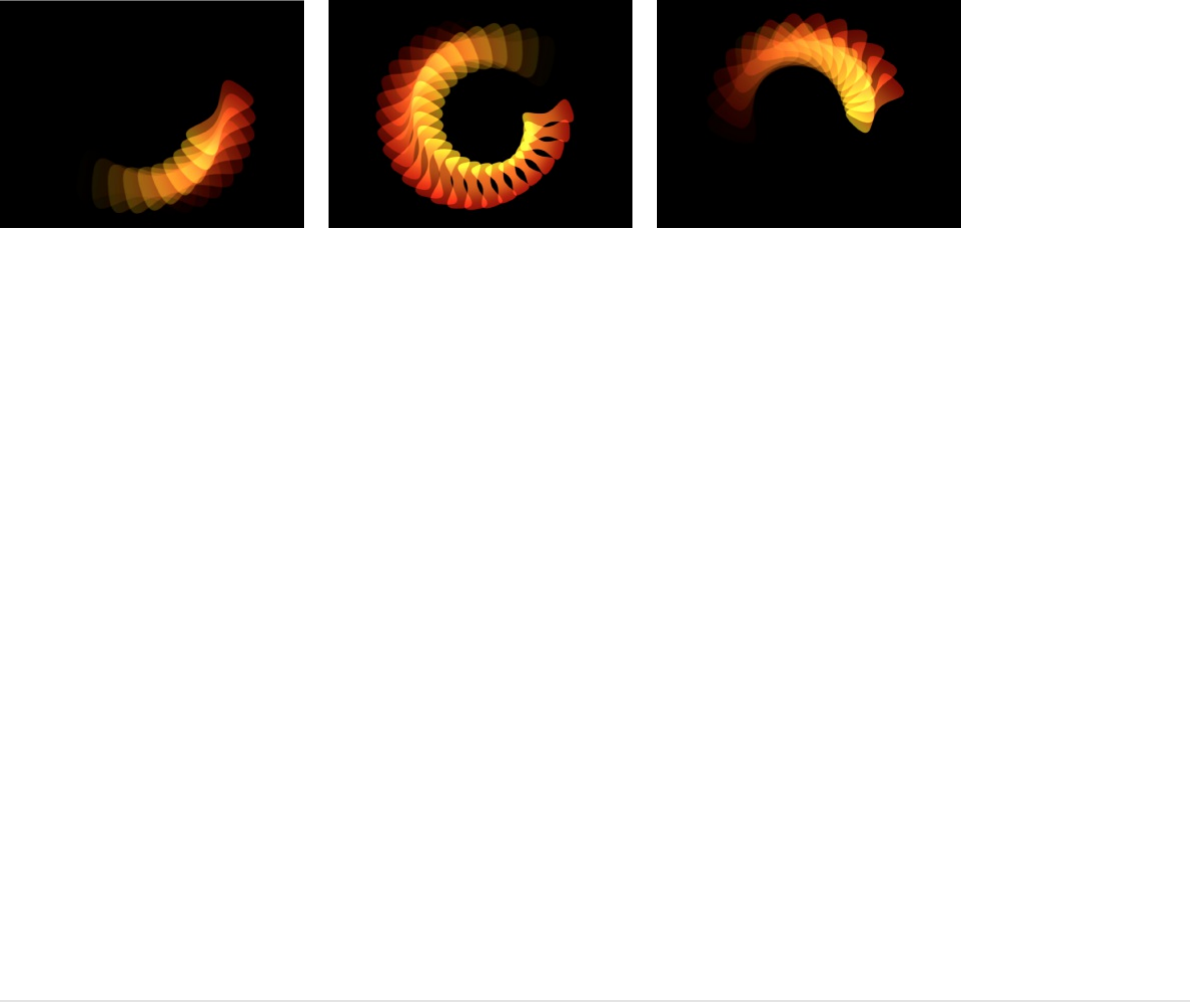
Using the Sequence Replicator behavior, you can select and
apply replicator cell parameters such as Position, Color, Scale,
Rotation, or Opacity, then animate those parameters in a
cascading sequence that passes through each element in a
replicator pattern.
The starting point for the sequence animation is based on the
replicator’s origin or build style. For example, if a spiral
replicator’s Origin parameter is set to Center, the sequence
animation begins at the center of the spiral and moves outward; if
the Origin of a rectangle replicator with a tile fill is set to Upper
Left, and the Build Style is set to Across, the sequence begins
with the elements in the upper-left corner of the pattern, then
moves toward the lower-right corner.
You can apply the Sequence Replicator behavior to a replicator or
to its cells. Either application creates the same animation.
After you create a Sequence Replicator behavior, you can
.
Apply the Sequence Replicator behavior
Do one of the following:
save it
to the Library as a custom behavior
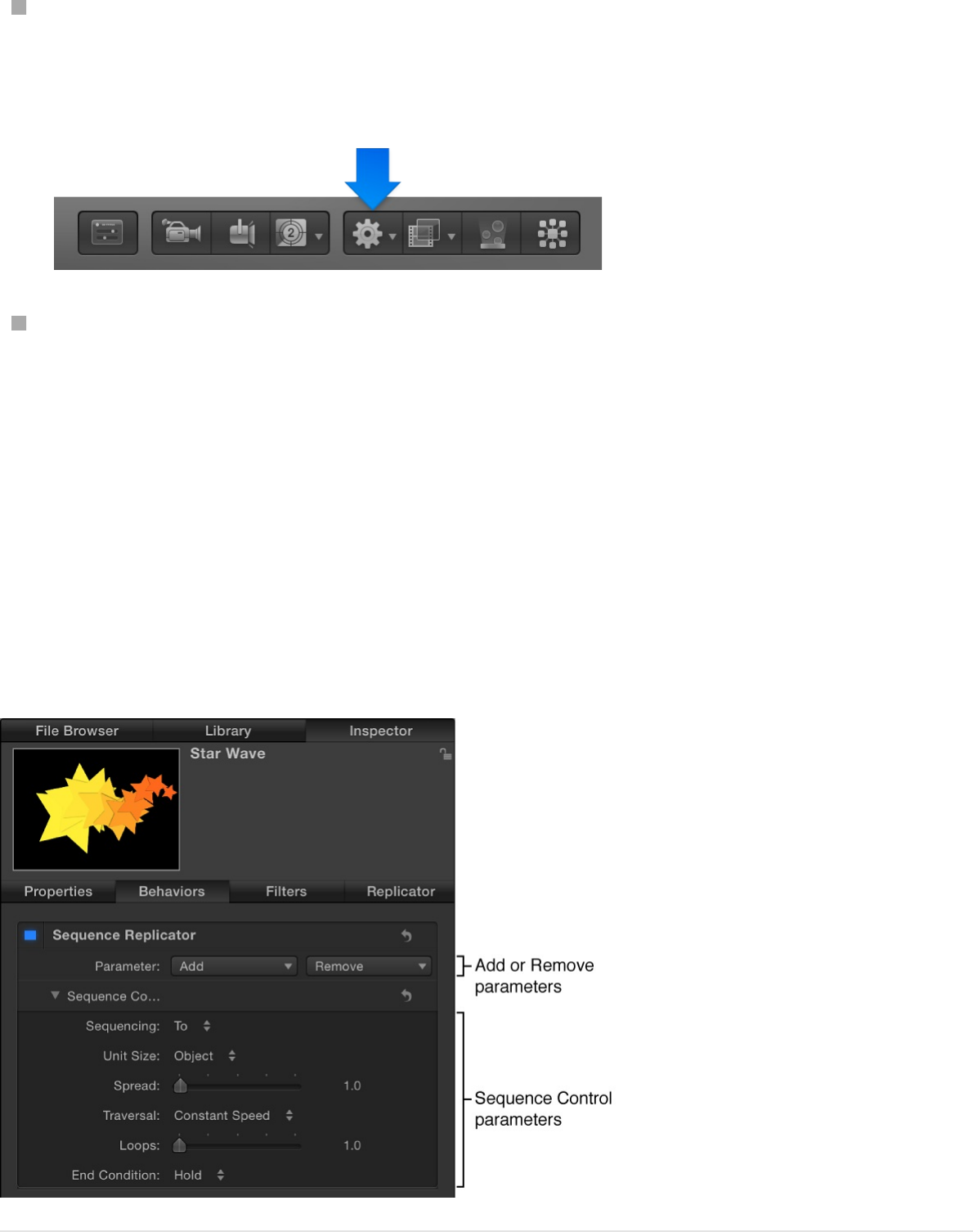
In the Layers list or Timeline, select a replicator or replicator
cell, click the Add Behavior pop-up menu in the toolbar, then
choose Replicator > Sequence Replicator.
In the Library, select the Behaviors category, select the
Replicator subcategory, then drag the Sequence Replicator
from the stack to a replicator or replicator cell in the Layers
list, Timeline, or Canvas.
The Sequence Replicator controls appear in the Behaviors
Inspector. For the behavior to have any effect on the replicator,
you must add parameters using the Parameter pop-up menu at
the top of the Sequence Replicator controls. For details, see the
next task.
Add and animate parameters in the
Add and animate parameters in the
Behaviors Inspector
After you apply the Sequence Replicator behavior to a replicator,
you must assign one or more parameters for the behavior to
modify. In the following example, the Rotation, Opacity, and Scale
parameters are assigned to the Sequence Replicator behavior in
the Behaviors Inspector.
1. In the Layers list or Timeline, select the Sequence Replicator
behavior.
2. In the Parameter row of the Behaviors Inspector, do the
following:
a. Click the Add pop-up menu, then choose Rotation.
b. Click the Add pop-up menu, then choose Opacity.
c. Click the Add pop-up menu, then choose Scale.
The added parameters appear above the Add and
Remove pop-up menus. No animation occurs until you set
a value for the parameters.
3. Ensure that keyframe recording is turned off (the Record
button in the transport controls under the Canvas is not
highlighted).
4. In the Behaviors Inspector, drag the Rotation dial to set a spin
value.
In this example, Rotation is set to 160 degrees, so that each
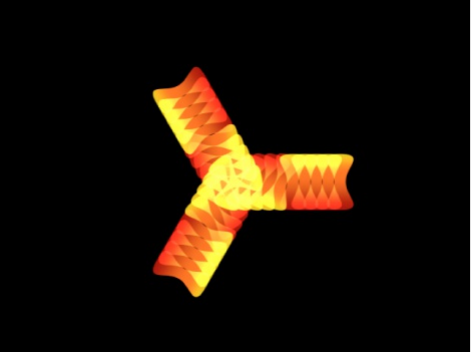
element rotates from 0 degrees to 160 degrees over the
pattern for the duration of the Sequence Replicator behavior.
Note: If the elements are already rotated (in the Cell Controls),
the elements are rotated 160 degrees from their original
rotation value.
Play your project (press the Space bar). Each element rotates
160 degrees in sequence, popping into place before the next
element begins rotating.
5. To ease the transition between each element’s animation,
drag the Spread value slider to the right.
In this example, Spread is set to 12. In addition to creating a
more graceful animation, changing the Spread value can also
dramatically change the appearance of the pattern.
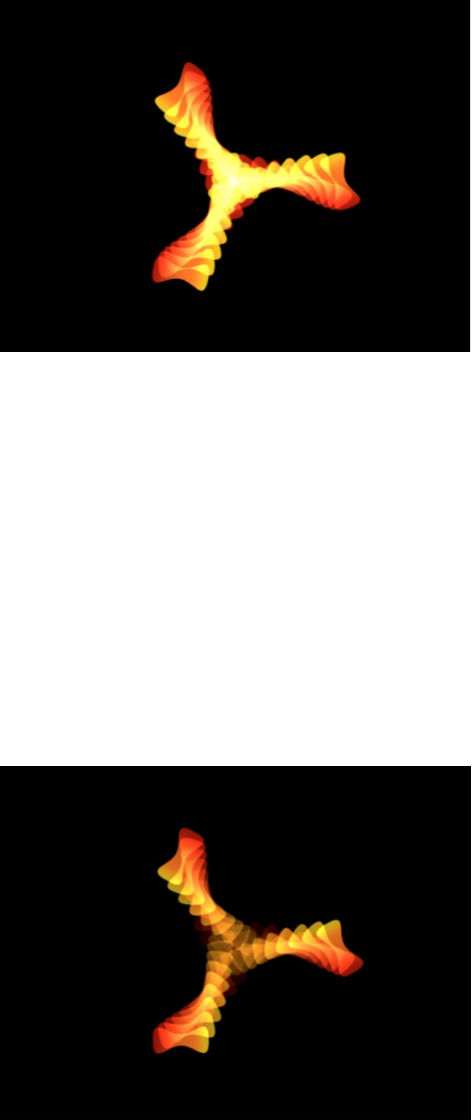
6. In the Behaviors Inspector, drag the Opacity slider to the
lowest value you want the elements to fade to during the
animation.
In this example, Opacity is set to 0. Each element fades from
100% opacity to 0% opacity over the duration of the
Sequence Replicator behavior.
Note: If the elements already contain some transparency,
they fade from their original opacity value to 0%.
7. In the Behaviors Inspector, drag the Scale slider to the right to
increase the size of each element over time.
In this example, Scale is set to 190%.
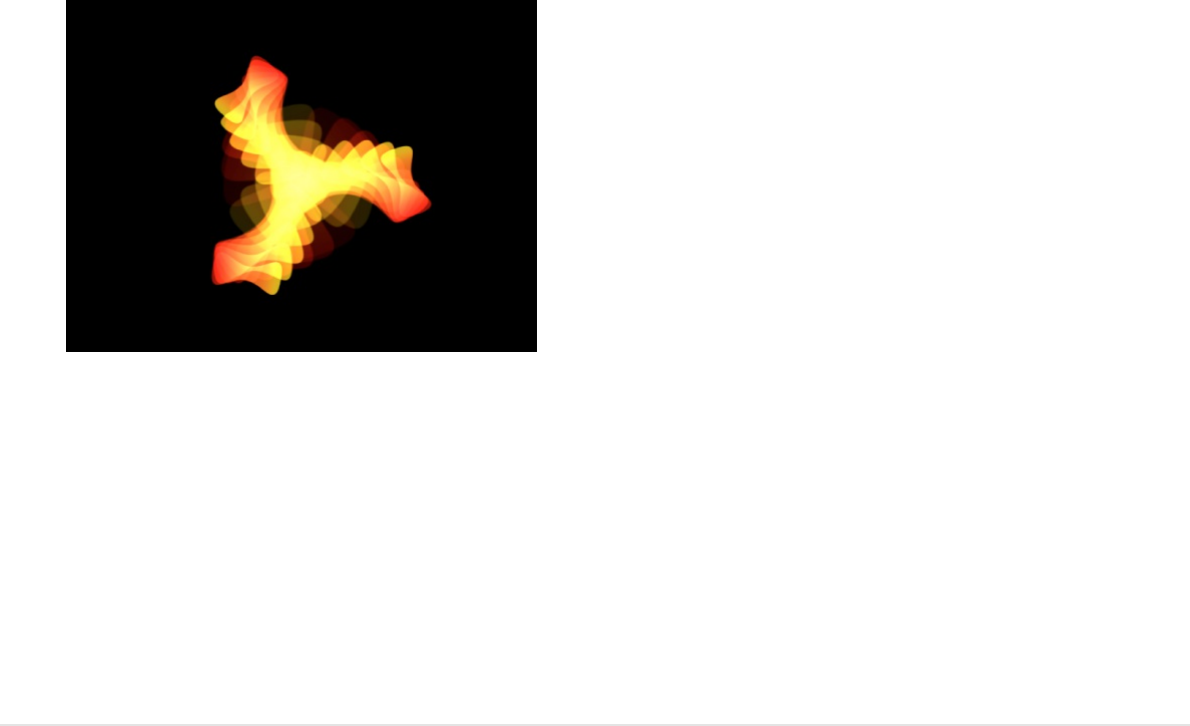
Play your project. The animation begins at the original value for
any added parameter, then transforms to the value you specify in
the Sequence Replicator parameters. The animation begins at the
origin of the pattern (set in the Origin or Build Style parameter of
the Replicator Inspector or HUD) and moves to through the
elements to the end of the pattern.
Change the way the sequence moves
through the pattern
After you apply parameters to the Sequence Replicator behavior,
you can use Sequence Controls parameters to change the way
the sequence moves through the replicator pattern. The following
task continues with the project used in the previous example.
1. With the Sequence Replicator behavior selected, play the
project (press the Space bar) to see the effects of the
sequencing.
By default, the Sequencing parameter (in the Behaviors
Inspector) is set to “To,” which specifies that the animation
begins at the original value of the cells and moves to the value
set in the Sequence Replicator behavior for that parameter.
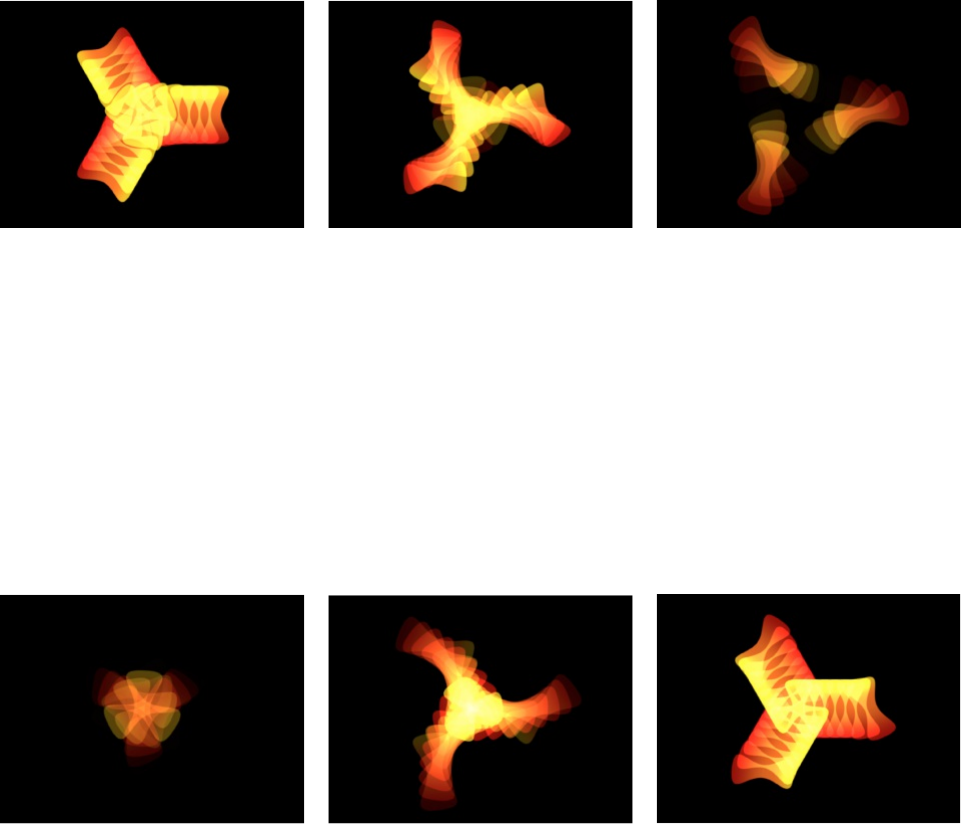
The starting point for the sequence animation is based on the
build or origin of the pattern (as defined in the Origin or Build
Style parameters in the Replicator Inspector). In the current
example, the elements begin completely opaque, at 100%
scale, and with 0 degrees of rotation at the origin of the
pattern. As the sequence moves toward the end of the
pattern, the elements become completely transparent, are
scaled to 190%, and are rotated 160 degrees.
2. In the Behaviors Inspector, click the Sequencing pop-up
menu, then choose From.
Play your project. The animation now moves from the value
set in the Sequence Replicator behavior to the original value of
the cells. This is the opposite of the To Sequencing option.
3. In the Behaviors Inspector, click the Sequencing pop-up
menu, then choose Through.
Play your project. The sequence goes through a full animation
cycle starting at the original value of the cells, moving to the
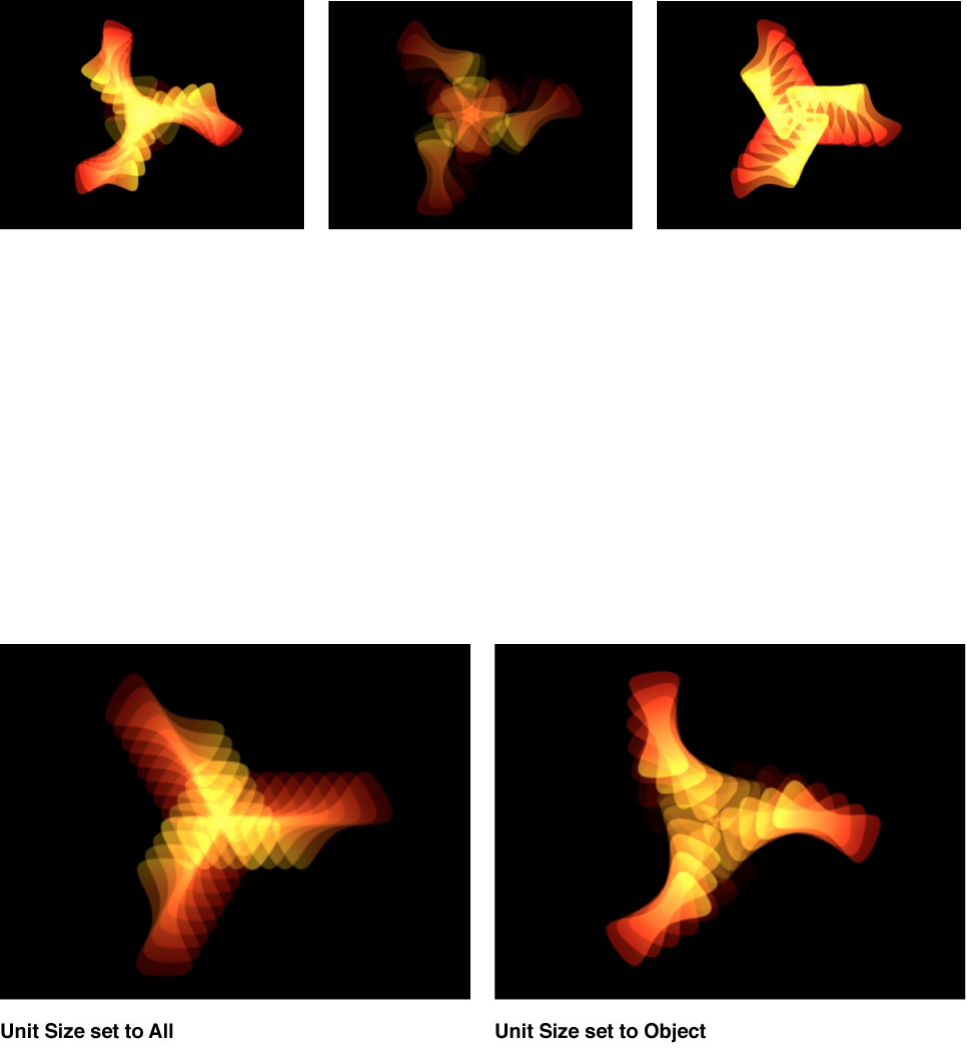
value set in the Sequence Replicator, then returning to the
original value of the cells. This is similar to combining the To
and From Sequencing options.
4. In the Behaviors Inspector, click the Unit Size pop-up menu,
then choose All.
Play your project. The sequence animation affects all
replicator elements simultaneously. The default Unit Size
setting is Object, which applies the sequence animation to the
elements of the replicator based on the origin of the pattern.
5. In the Behaviors Inspector, drag the Loops slider to the right to
set a value of 3.
Play your project. The sequence now loops three times. The
value of the Loops parameter defines the number of times the
animation repeats over the duration of the replicator object.
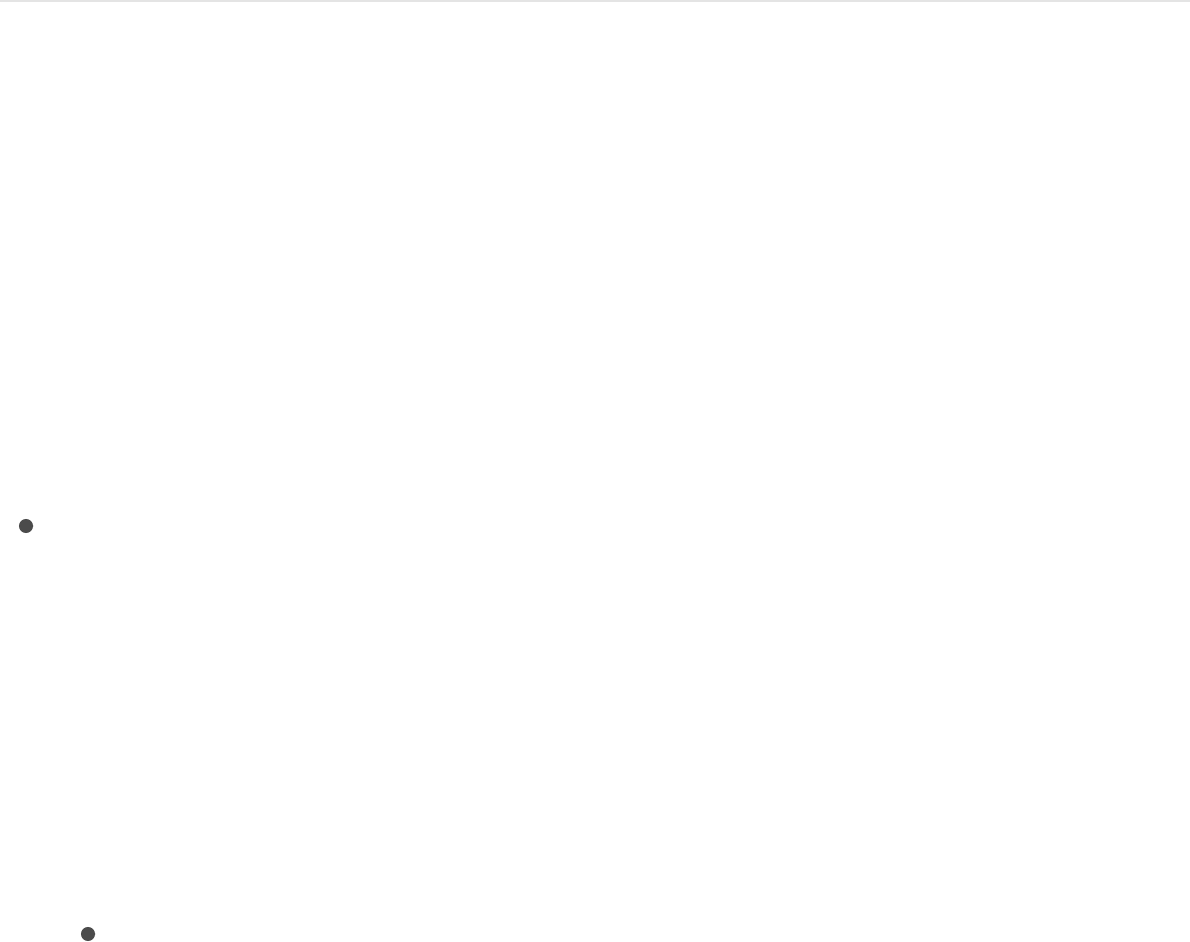
6. In the Behaviors Inspector, click the End Condition pop-up
menu, then choose Ping Pong.
By default, the End Condition parameter is set to Hold, which
completes a sequence animation cycle, then starts the cycle
again from the beginning. When set to Ping Pong, the
animation cycles forward one time, then cycles backward,
then forward, and so on.
Note: The End Condition parameter has no effect for Loop
values less than or equal to 1.
SEE ALSO
Sequence Replicator controls
Use the following controls in the Behaviors Inspector to modify the
sequence animation:
Parameter: Two pop-up menus (Add and Remove) that
designate pattern elements to animate in sequence. When you
choose an item from the Add pop-up menu, additional
controls appear at the top of the Behaviors Inspector. You can
adjust these controls (or keyframe them) to modify the
sequence animation, which is based on the change in value
between these parameters and the original values of the cells.
The Add pop-up menu items include the following options:
Rotation: Adds a rotation dial and value slider that enables
you to Specify (in degrees) the rotation of replicator
Sequence Replicator controls

elements.
Color: Adds a row of color controls that let you specify a
tint for replicator elements. You can click the color well to
choose a color or open the disclosure triangle and use the
Red, Green, and Blue sliders. For more information about
using color controls, see .
Opacity: Adds an opacity slider, allowing you to define the
transparency of the pattern elements.
Scale: Adds a scale slider that lets you define the size of
replicator elements. Click the disclosure triangle next to the
Scale slider to reveal separate X and Y subparameters to
adjust the width and height of the cells separately. By
default, Scale is set to 100%—the size of the replicator
cells is equal to the original size defined in the cell
parameters. Click the disclosure triangle next to the Scale
parameter to reveal separate X, Y, and Z scaling
subparameters. Use X and Y to resize the width and height
of elements separately; use Z to change the depth of 3D
text elements.
Position: Adds two value fields that define the offset of
elements from their original position in X and Y space.
Click the disclosure triangle next to the parameter name to
reveal separate X, Y, and Z position subparameters. For
example, to create an animation in which elements move
upward along the Y axis over the replicator pattern, enter a
positive value in the Y Position field. In the following
images, Y Position is set to 300.
Basic color controls
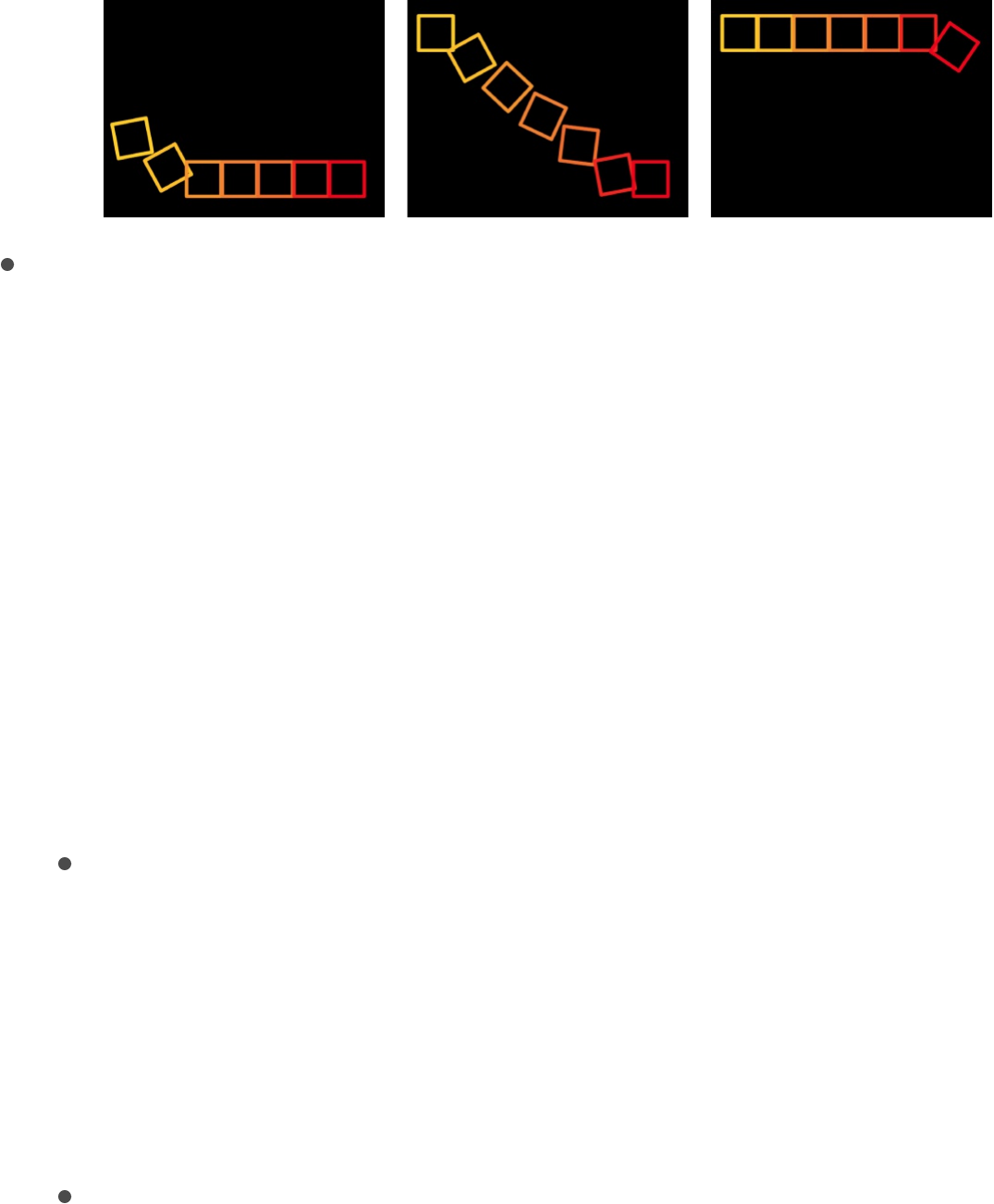
Sequencing: A pop-up menu to set how the sequence
animation moves through the elements of the pattern, based
on the change from the original parameter value to the value
set in the Sequence Replicator parameters. The starting point
for the sequence animation is based on the selected Origin or
Build Style parameters (in the Replicator Inspector). For
example, if a line replicator’s Origin parameter is set to End
Point, the sequence animation begins at the end of the line
and moves toward the start of the line by default. To change
the starting point for the sequence animation, change the
Origin or Build Style of the pattern in the Replicator Inspector
or HUD. The Sequencing pop-up menu contains the following
options:
To: Animation begins at the original value of the cells and
moves to the value set in the Sequence Replicator
behavior for that parameter. For example, if the original
opacity value of a cell is 100%, and opacity is set to 0% in
the Sequence Replicator parameters, onscreen elements
begin completely opaque and become completely
transparent.
From: Animation moves from the value set in the Sequence
Replicator behavior to the original value of the cells. For
example, if the original opacity value of a cell is 100% and
opacity is set to 0% in the Sequence Replicator
parameters, onscreen elements begin completely
transparent and become completely opaque. This is the

opposite of the To option in the Sequencing pop-up menu.
Through: The sequence goes through a full animation cycle
starting at the original value of the cells, moves to the value
set in the Sequence Replicator, and then returns to the
original value of the cells. For example, if the original
opacity value of a cell is 100% and opacity is set to 0% in
the Sequence Replicator parameters, onscreen elements
begin completely opaque, become transparent, and then
become completely opaque again.
Through Inverted: The sequence goes through an inverted
animation cycle starting from the value set in the Sequence
Replicator, moves to the original value of the cells, and
then returns to the value set in the Sequence Replicator.
For example, if the original opacity value of a cell is 100%
and opacity is set to 0% in the Sequence Replicator
parameters, the onscreen elements begin completely
transparent, become opaque, and then become
completely transparent. This is the opposite of the Through
Sequencing option.
From Keyframes: Lets you use animation originally created
in the source layer’s parameters (except alpha
parameters). Additionally, you can keyframe how the
animation moves through the values set in the Sequence
Replicator parameters.
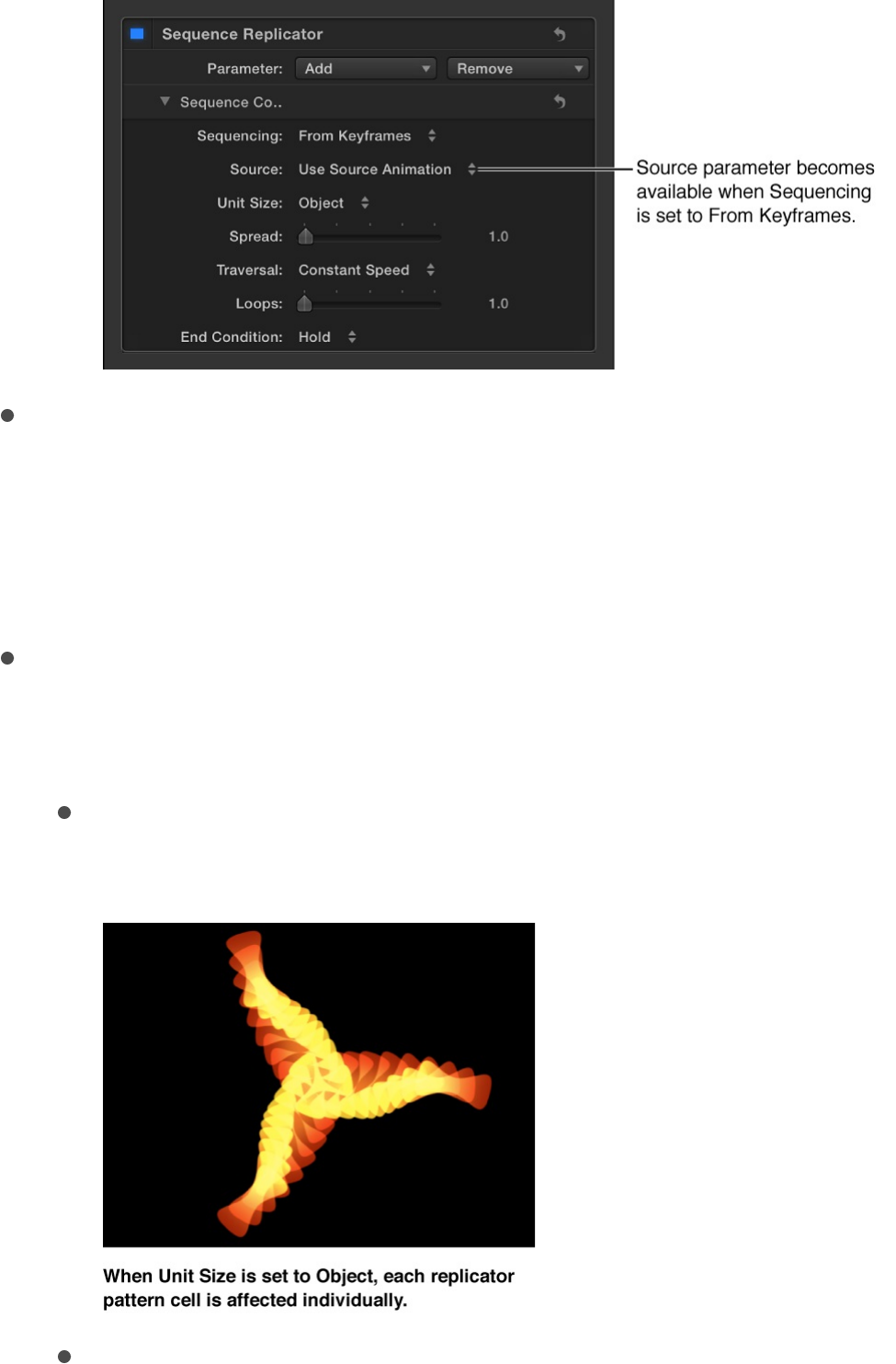
Source: A pop-up menu (available when the Sequencing pop-
up menu is set to From Keyframes) to enable animation
created by keyframes in a replicated source layer (the layer
that is disabled when the replicator is created). There are two
options: Use Source Animation and Ignore Source Animation.
Unit Size: A pop-up menu to specify whether the sequence
animation is applied to the replicator pattern as a whole, to its
elements, or to a keyframed range. There are three options:
Object: The default setting, applies the animation to each
element in sequence over the duration of the behavior
All: Applies the sequence animation to all replicator
elements simultaneously.
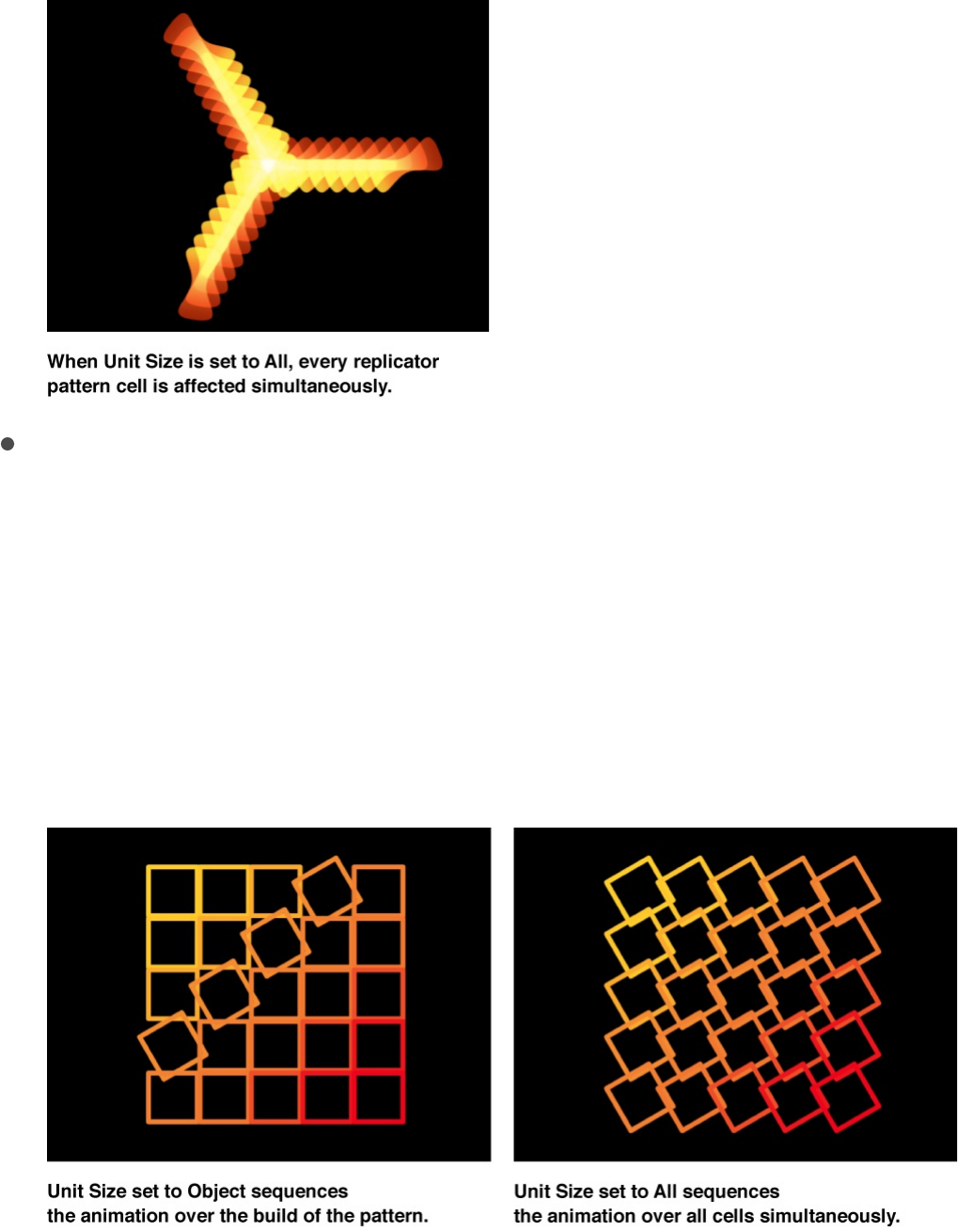
Custom: Lets you specify the percentage of elements in
the pattern affected by the sequence animation
simultaneously. Although you can create keyframes for the
Custom option, it’s not required to affect the sequence. As
shown in the following images, the Object and All options
allow you to sequence the animation through the origin or
build style of the pattern, or through all pattern elements
simultaneously.
However, custom lets you define an area of elements—
based on percentage—that are affected by the sequence.
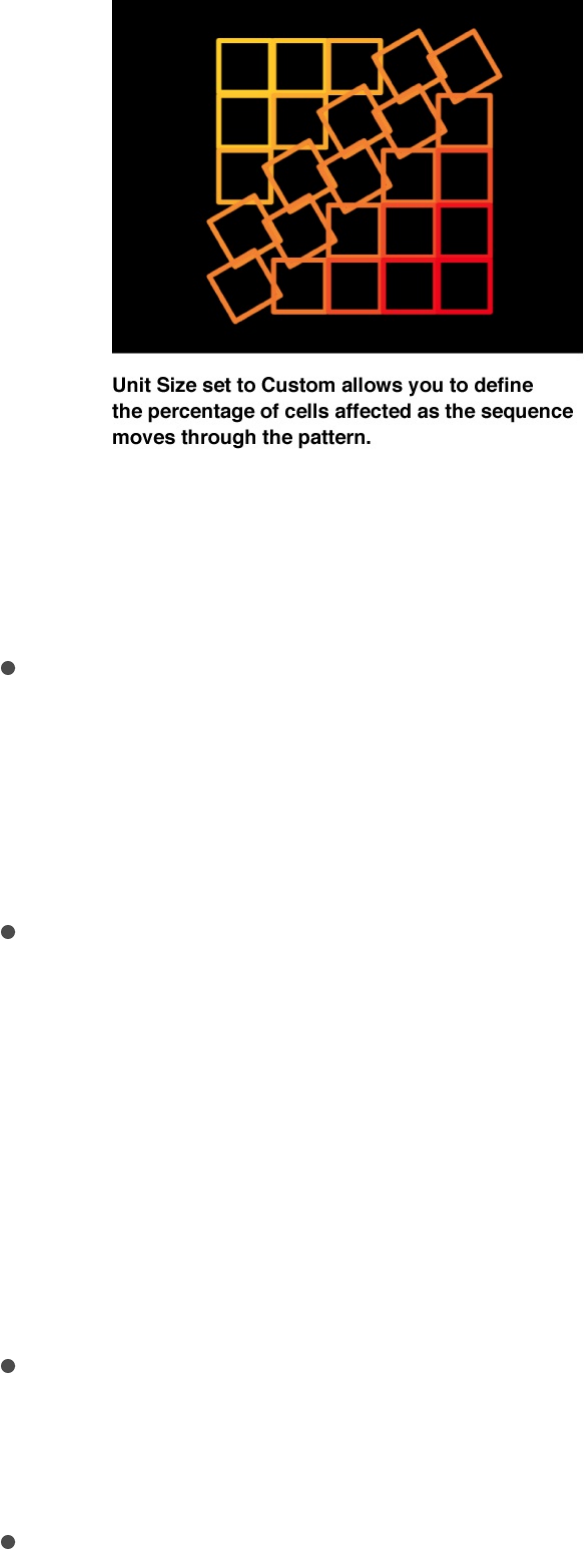
When you choose Custom from the Unit Size pop-up
menu, the Start and End parameters (described below)
become available.
Start: A slider (available when the Unit Size pop-up menu is
set to Custom) to specify the offset of the start of the range of
elements affected by the sequence animation as it moves
over the replicator pattern. In the above image, Start is set to
10%.
End: A slider (available when the Unit Size pop-up menu is set
to Custom) to specify the end of the range of elements
affected by the sequence animation as it moves over the
replicator pattern. By default, End is set to 10%. In the above
image, End is set to 30%.
Note: If the Sequencing pop-up menu is set to From
Keyframes, the Custom option in the Unit Size parameter has
no affect.
Spread: A slider to control the amount of falloff of the
animation. To create a softer transition between each element,
increase the Spread value.
Traversal: A pop-up menu to set the action of the sequence

behavior to one of the following:
Constant Speed: The sequence animation moves from the
origin of the replicator pattern through the end of the
pattern at a constant speed. The sequence moves in the
direction specified in the Replicator Inspector (such as
Origin or Build Style).
Ease In: The sequence animation begins slowly and
increases to normal speed as it moves through the
replicator pattern.
Ease Out: The sequence animation begins at normal speed
and slows toward the end of the replicator pattern.
Ease In/Out: The sequence animation begins slowly,
increases to normal speed as it moves toward the middle
of the duration of the replicator pattern, then slows as it
reaches the end of the replicator pattern.
Accelerate: The sequence animation increases in speed.
Decelerate: The sequence animation decreases in speed.
Custom: This option lets you keyframe how the animation
moves through the replicator pattern. When the Traversal
pop-up menu is set to Custom, the Location parameter
replaces the Loops parameter.
Location: A slider (available when Traversal is set to
Custom) to define where on the pattern the animation is in
effect.
For more information on using the Custom Traversal
option, see .
Loops: A slider to set the number of times the animation
Control sequence timing with keyframes
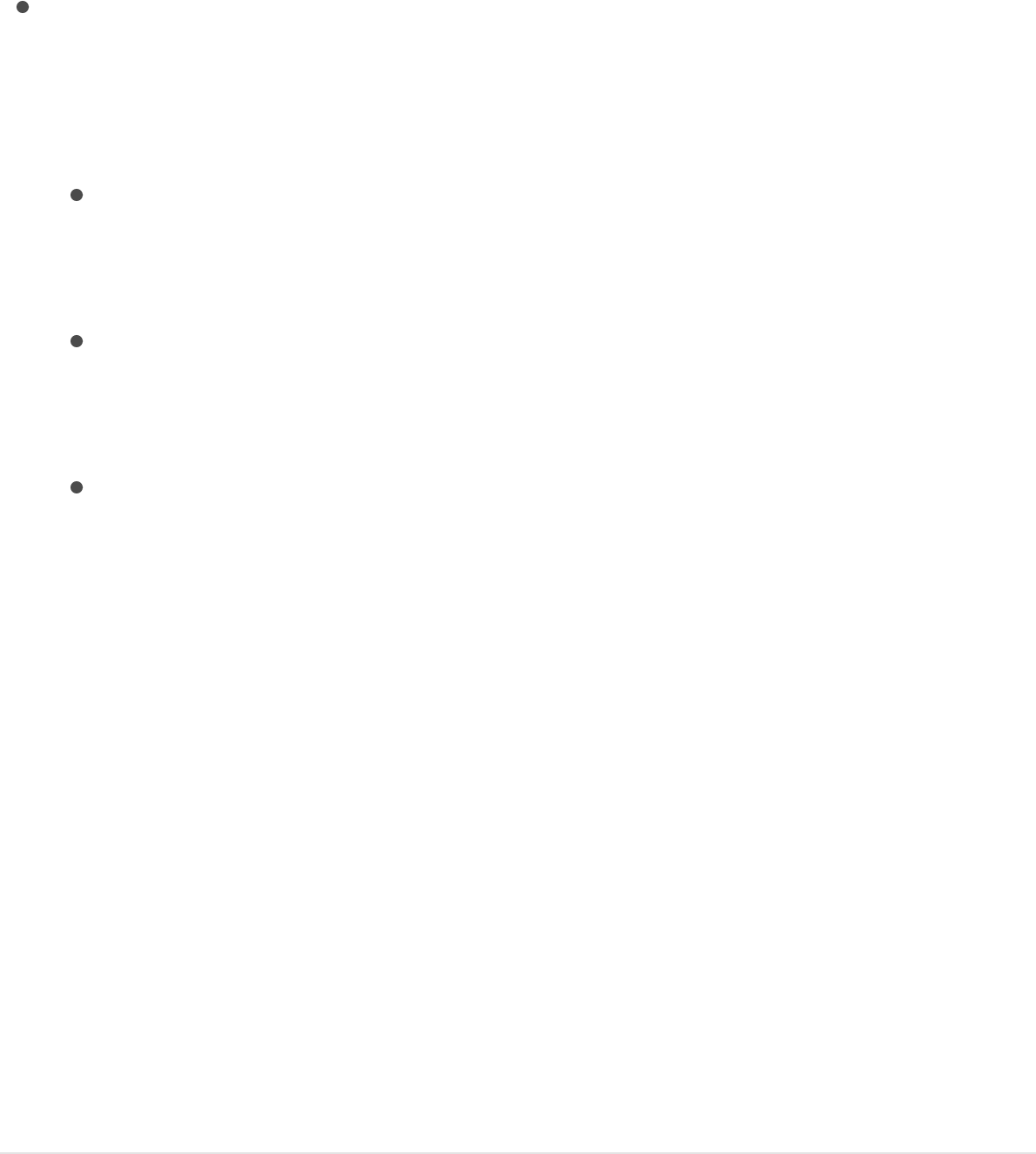
sequences through the replicator pattern over its duration.
Note: Loops is not available when the Traversal parameter is
set to Custom.
End Condition: A pop-up menu that sets how the sequence
animation is repeated over the duration of the replicator
object. This parameter has no effect for Loop values less than
or equal to 1. There are three End Condition options:
Hold: Completes the sequence animation cycle one time,
then starts it again from the beginning (after the last
element in the sequence completes its animation).
Wrap: Treats the sequence animation as a continuous loop
so the spread wraps from the last element in the sequence
to the first element.
Ping Pong: Completes the sequence animation cycle
forward, then completes the animation backward, then
forward, and so on.
Control sequence timing with keyframes
When the Traversal parameter in the Sequence Replicator
behavior is set to Custom, you can create location keyframes to
specify where on the pattern the animation is in effect. Use the
Traversal parameter to create a sequence animation that travels
through a replicator pattern in a unique way. The following
example shows how to use the Custom Traversal option to scale
the elements around a circle replicator shape by creating
keyframes.
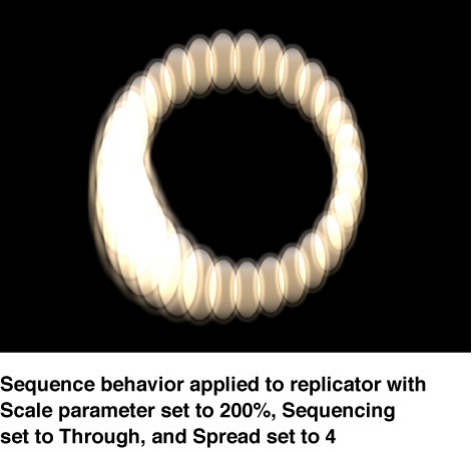
Use keyframes to create custom sequence
timing
1. , then, in
the Behaviors Inspector, add parameters and set their values.
In this example, the Scale parameter is added and the Scale
value set to 200%.
2. Click the Traversal pop-up menu, then choose Custom.
3. Press A to enable keyframe recording, then move the
playhead to the frame where you want to begin the animation.
4. In the Behaviors Inspector, drag the Location slider (or use the
adjacent value slider) to set where the sequence begins.
As you drag the slider, the sequence moves through the
pattern elements. Location values specify (in percentage
points) where in the pattern animation is occurring, with 0%
representing the origin of the pattern, and 100% representing
Add a Sequence Replicator behavior to a replicator
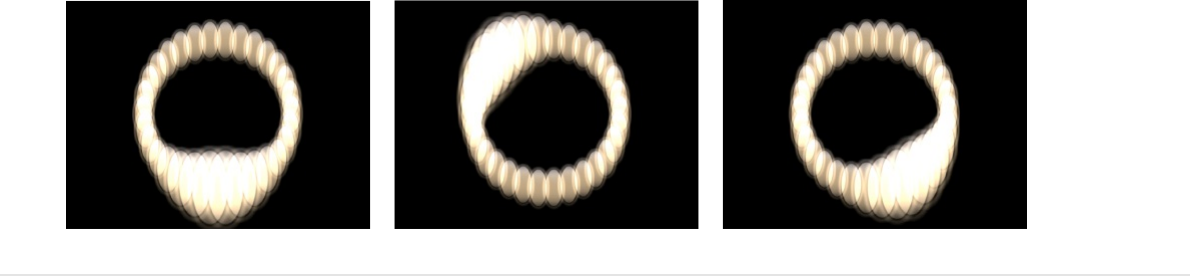
the end of the pattern.
A keyframe is added to the Location parameter.
5. Go to the next frame where you want to set a keyframe, the
adjust the Location slider.
Another keyframe is added to the Location parameter.
6. Repeat step 5 until you create all your keyframes.
7. Press A again to turn off keyframe recording.
8. Play the project (press the Space bar).
The animation moves through the replicator pattern based on
its keyframed locations. In this case, the scale moves
erratically back and forth around the circle, rather than in a
constant direction.
Use Parameter behaviors with the
Sequence Replicator behavior
You can add Parameter behaviors to Sequence Replicator
parameters to create even more varied, complex effects without

keyframing. (Parameter behaviors are a special kind of behavior
applied to a specific parameter of an object. For more
information, see .)
Apply a Parameter behavior to a Sequence
Replicator behavior
1. .
2. In the Layers list or Timeline, select the Sequence Replicator
behavior.
3. In the Behaviors Inspector, Control-click the parameter you
want to add a Parameter behavior to, then choose a behavior
from the Add Parameter Behavior submenu.
Note: You can add a Parameter behavior only to a parameter
that has an Animation menu (which appears as a downward
arrow when you place the pointer over the right side of a
parameter row in the Inspector).
The Parameter behavior is added and appears above the
Sequence Replicator behavior in the Behaviors Inspector. A
behavior icon appears in the Animation menu of the Sequence
Replicator parameter.
Parameter behaviors overview
Add a Sequence Replicator behavior to a replicator
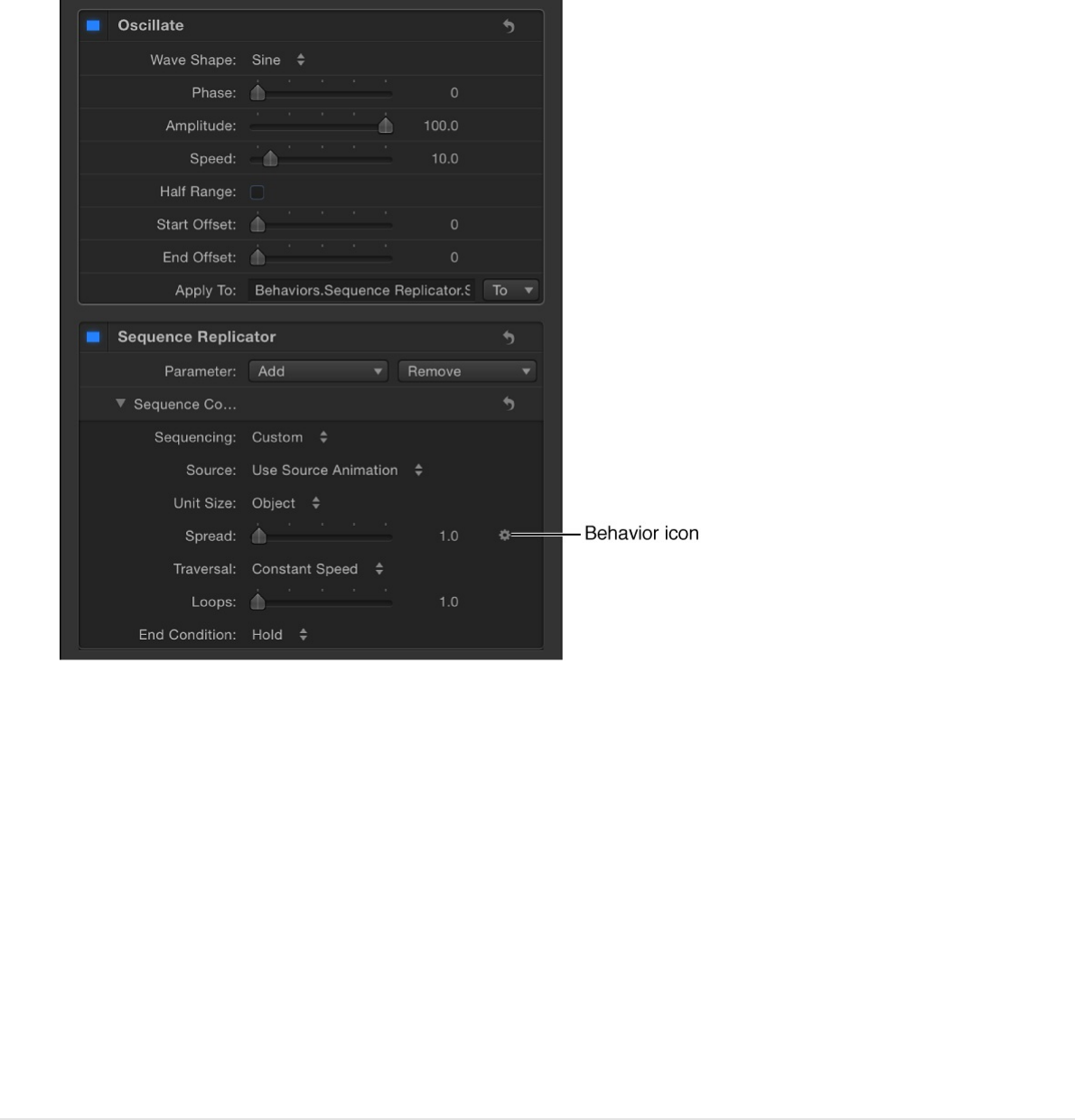
Note: When the Wriggle or Randomize parameter behavior is
added to a Sequence Replicator parameter, the Affect
Subobjects checkbox becomes available. Select the checkbox
if you want each element in the pattern to display a different
random behavior.
For more information about applying and adjusting Parameter
behaviors, see
.
Display replicator animation curves in
the Keyframe Editor
When you keyframe parameters in the Properties Inspector,
Add, remove, and disable a Parameter
behavior
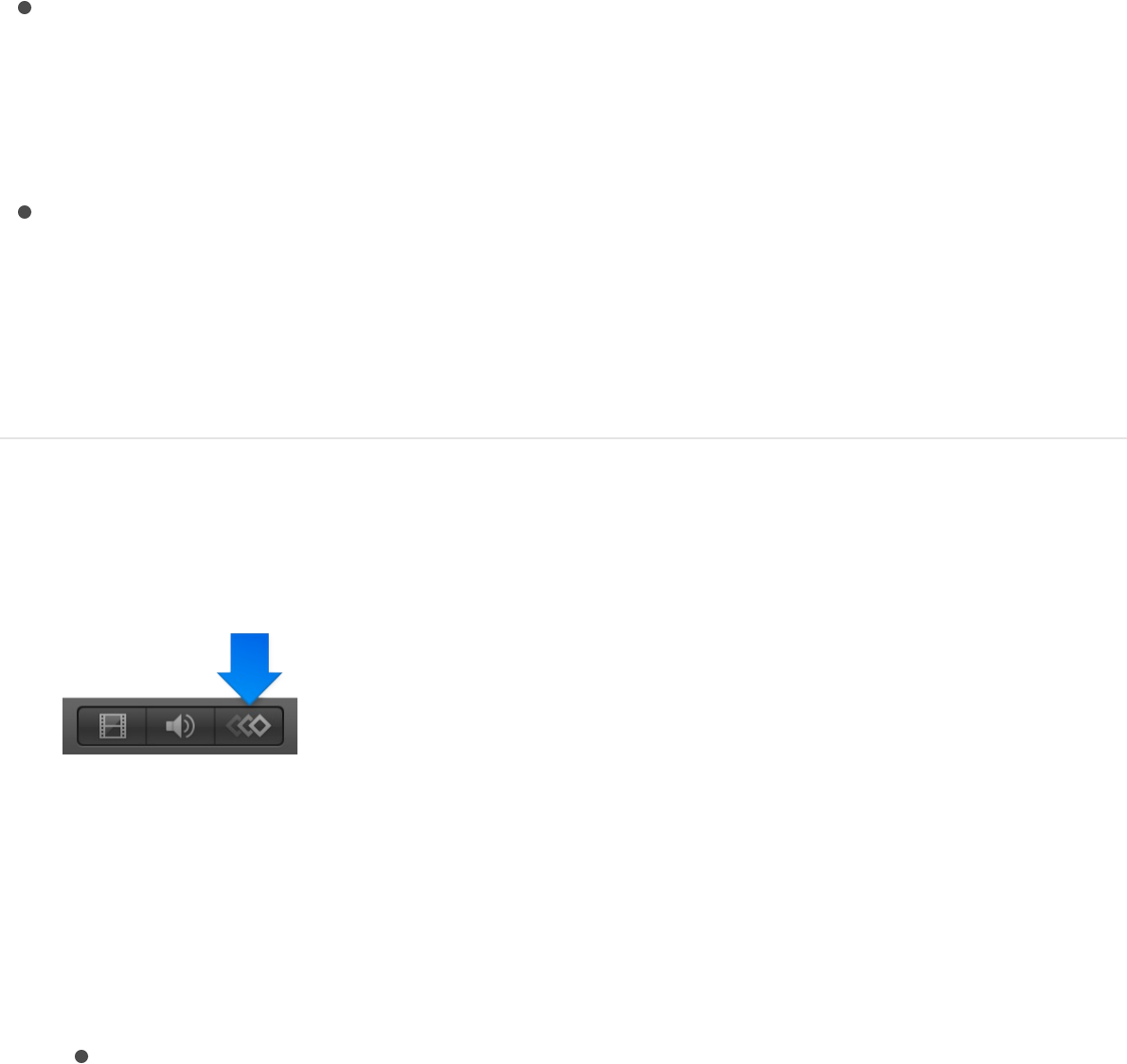
Replicator Inspector, and Replicator Cell Inspector, you can view
the resulting keyframe curves in the Keyframe Editor.
Different parameters (and their keyframe curves) appear in the
Keyframe Editor depending on which layer you select in the
Layers list:
Select the replicator layer to display animated parameters of
the Replicator Inspector, such as Position and Rotation in the
Properties Inspector, or Size or Tile Offset (available when the
shape is a rectangle).
Select the cell layer to display animated parameters of the
Replicator Cell Inspector, such as Angle or Scale.
For more information, see .
1. Click the Show Keyframe Editor button in the bottom-right
corner of the Motion workspace.
The Keyframe Editor opens in the Timing pane. Make sure the
pop-up menu in the top-left corner of the Keyframe Editor is
set to Animated.
2. Do one of the following:
To display animation curves representing keyframed
replicator parameters in the Properties Inspector and
Replicator Inspector (Position, Rotation, Size, Tile Offset,
Keyframing overview

and so on), select a replicator object in the Layers list or
Timeline.
To display animation curves representing keyframed
replicator parameters in the Replicator Cell Inspector
(Angle, Angle Randomness, and so on), select a replicator
cell object in the Layers list or Timeline.
For more information about keyframe curves, see
.
Work with 3D replicators
Two replicator pattern styles in the Shapes pop-up menu have 3D
properties: Box and Sphere. The Box and Sphere shape options
are available only when the 3D checkbox is selected in the
Replicator Inspector. Box and Sphere replicators build a pattern
of elements in 3D space. The 2D Rectangle and Circle replicator
shapes have columns (in the Y plane) and rows (in the X plane),
but Box and Sphere have an additional Ranks parameter, which
adds depth (in Z space) to the replicator.
Choose a curve
view
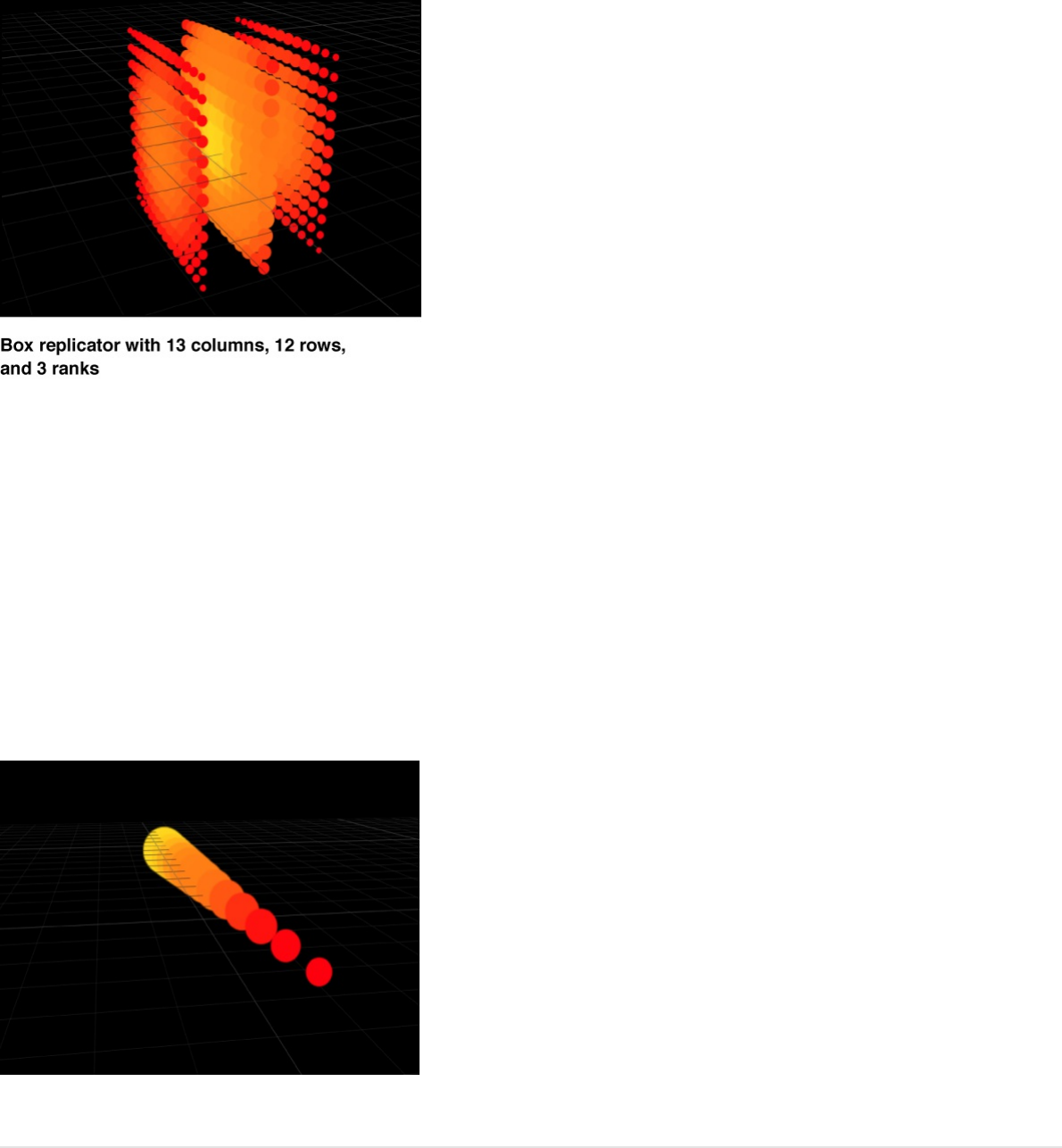
Although the Rectangle, Circle, Line, Wave, Image, and Geometry
replicators have no inherent 3D parameters, as with any other
Layer in Motion, they can be moved and rotated in 3D space.
Additionally, Line and Wave replicator shapes have quasi-3D
properties: Their start and end points can be moved into Z space.
In the following image, the Z Start Point and Z End Point have
been adjusted to give the replicator depth.
Create a 3D replicator
Box and Sphere replicators build a pattern of elements in 3D
space. The 2D Rectangle and Circle replicator shapes have
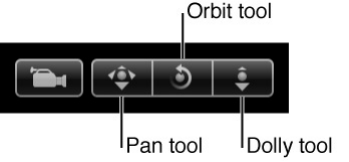
columns (in the Y plane) and rows (in the X plane), but Box and
Sphere have an additional Ranks parameter, which adds depth (in
Z space) to the replicator.
1. After adding a replicator to a project, select the 3D checkbox
in the Replicator Inspector.
For more information on adding a replicator to a project, see
.
2. In the Replicator Inspector, click the Shape pop-up menu,
then choose Box or Sphere.
If your project is not yet 3D, the replicator pattern appears flat.
3. If your project does not contain a camera, click the New
Camera button in the toolbar, then click Switch to 3D.
A camera is added to the project, and your layers are
converted to 3D layers.
4. In the 3D view tools (in the upper-right corner of the Canvas),
drag in the Orbit tool (the center tool).
As the camera rotates, you can see that the replicator cells
are aligned in Z space
Tip: Use Simulation behaviors to create animated replicators
in 3D space that interact with other objects in the project. For
Add a preset replicator or create a custom replicator

example, use Orbit Around to make replicator elements circle
around a target object. For more information, see
.
Make replicators interact with other objects
When a replicator is a member of a 3D group, certain behaviors
can be applied to pull replicator pattern elements out of their X
and Y planes.
1. After adding a replicator to a project, select the 3D checkbox
in the Replicator Inspector.
This example uses a burst replicator shape. For more
information on adding a replicator to a project, see
.
2. If your project does not contain a camera, click the New
Camera button in the toolbar, then click Switch to 3D.
A camera is added to the project, and your layers are turned
into 3D layers.
3. In the Layers list, select an object (a white circle shape in this
example), and in the Properties Inspector, click the Position
disclosure triangle, then drag in the Z value slider.
In this example, the white circle’s Z Position is set to 225.
4. In the Layers list, select the replicator, click the Add behavior
pop-up menu in the toolbar, then choose Simulations >
Attracted To.
Simulation
behaviors overview
Add a
preset replicator or create a custom replicator
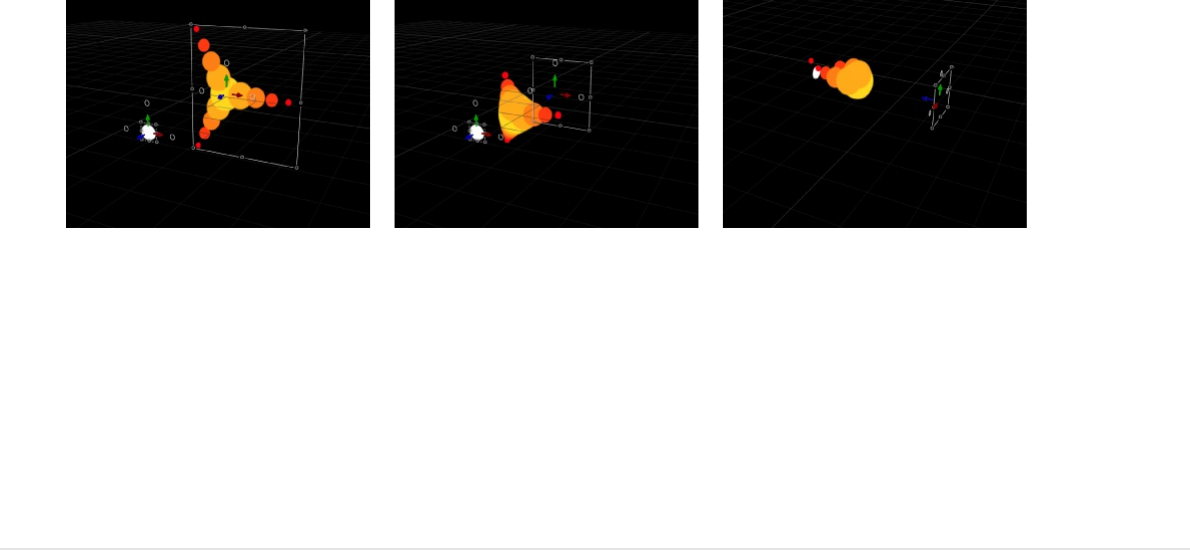
No animation occurs until an object is assigned to the
Attracted To behavior.
5. With the Attracted To behavior selected in the Layers list, drag
the target object (in this example, the white circle) to the
Object well in the Behaviors Inspector.
With the default Attracted To settings, the entire replicator
moves as one toward the target object.
6. In the Behaviors Inspector, select the Affect Subobjects
checkbox.
7. To play the project, press the Space bar.
As the project plays, each replicator element is affected
individually, moving forward in Z space toward the attractor.
Under the behavior’s influence, the replicator elements move
past their attractor element, and return to their original
position.
For more information about working in 3D, see
.
About replicator timing
3D compositing
overview
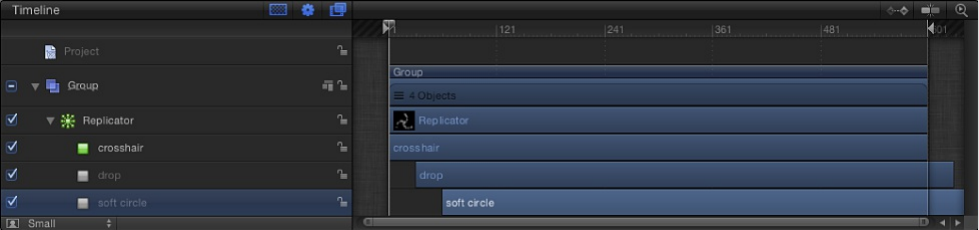
About replicator timing
After you create a replicator, its duration can be as long or short
as necessary, regardless of the duration of the original source
layers used for the pattern cells. The duration of a replicator is
defined by the duration of the replicator timebar in the Timeline
track area. Changing the In or Out points of a replicator in the
Properties Inspector, Timeline, or mini-Timeline changes the
duration of its timebar.
Although the duration of source layers has no affect on the
replicator, the duration of each cell affects how long the elements
created from that cell are visible in the project. You can change a
cell’s duration by dragging its In and Out points in the Timeline. In
this way, you can adjust the timing that defines when each cell
type appears. For example, to create a pattern in which three
types of elements appear at different times in the animation, you
can offset the cells in the Timeline. In the following image, the
“crosshair” cells appear first. One second later, the “drop” cells
appear. One second after that, the “soft circle” cells appear.
Tip: You can animate the opacity of each cell to create a fade-in
effect; you do this by keyframing the Opacity parameter in the
Replicator or the Replicator Cell Inspector.
For more information on adjusting the timing of layers in the
Timeline, see .Timeline overview
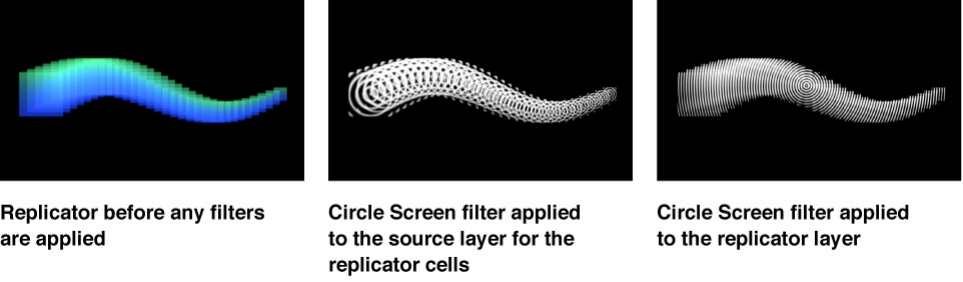
About using filters and masks with
replicators
You can apply filters or masks to a replicator or to the image
sources used to create replicator cells. (However, you cannot
apply filters or masks to the replicator cells themselves.)
Filters
When applied to the replicator, a filter affects every element of the
replicator pattern. When applied to an image source layer, the
effect of a filter is retained when the layer is replicated.
For more information on applying filters to layers in your project,
see .
Masks
When you apply a mask to an replicator source layer, the effect of
the mask is retained when the layer is replicated.
Filters overview
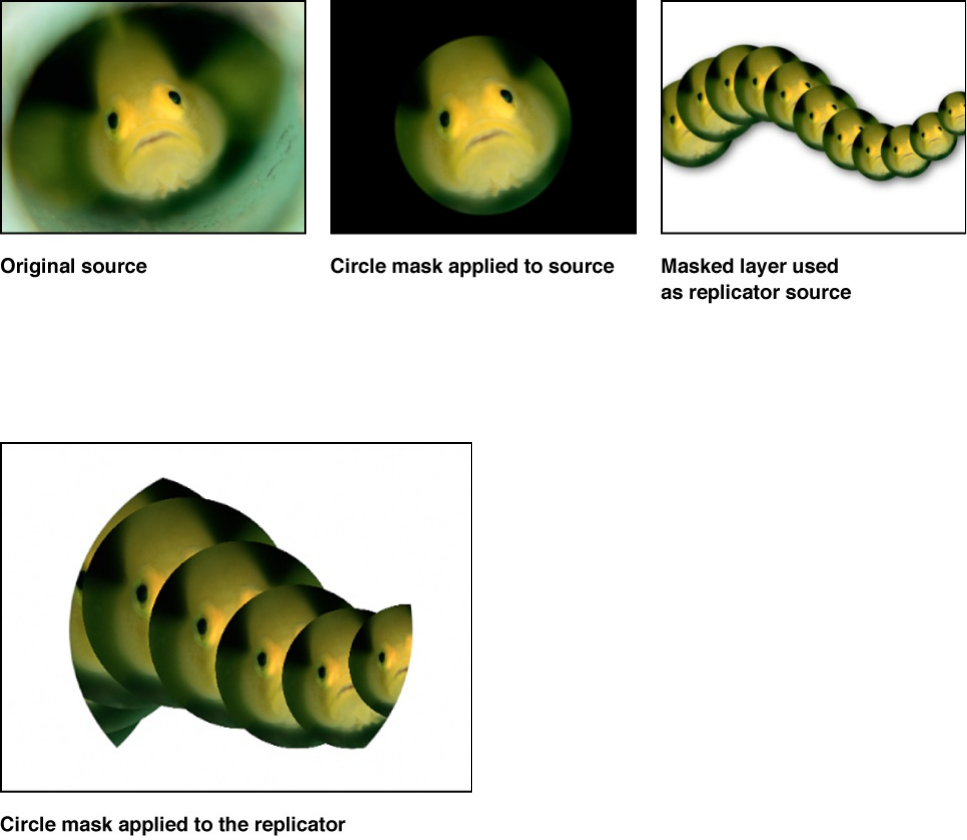
You can also apply a mask to the replicator object itself.
Note: Although you cannot apply masks to a 3D replicator, you
can apply them to the image source layer used to create a cell in
a 3D replicator.
For more information on working with masks, see
.
Save custom replicators to the
Library
After you create a replicator you like, you can save it as a
replicator preset in the Replicator or Favorites category of the
Masks and
transparency overview
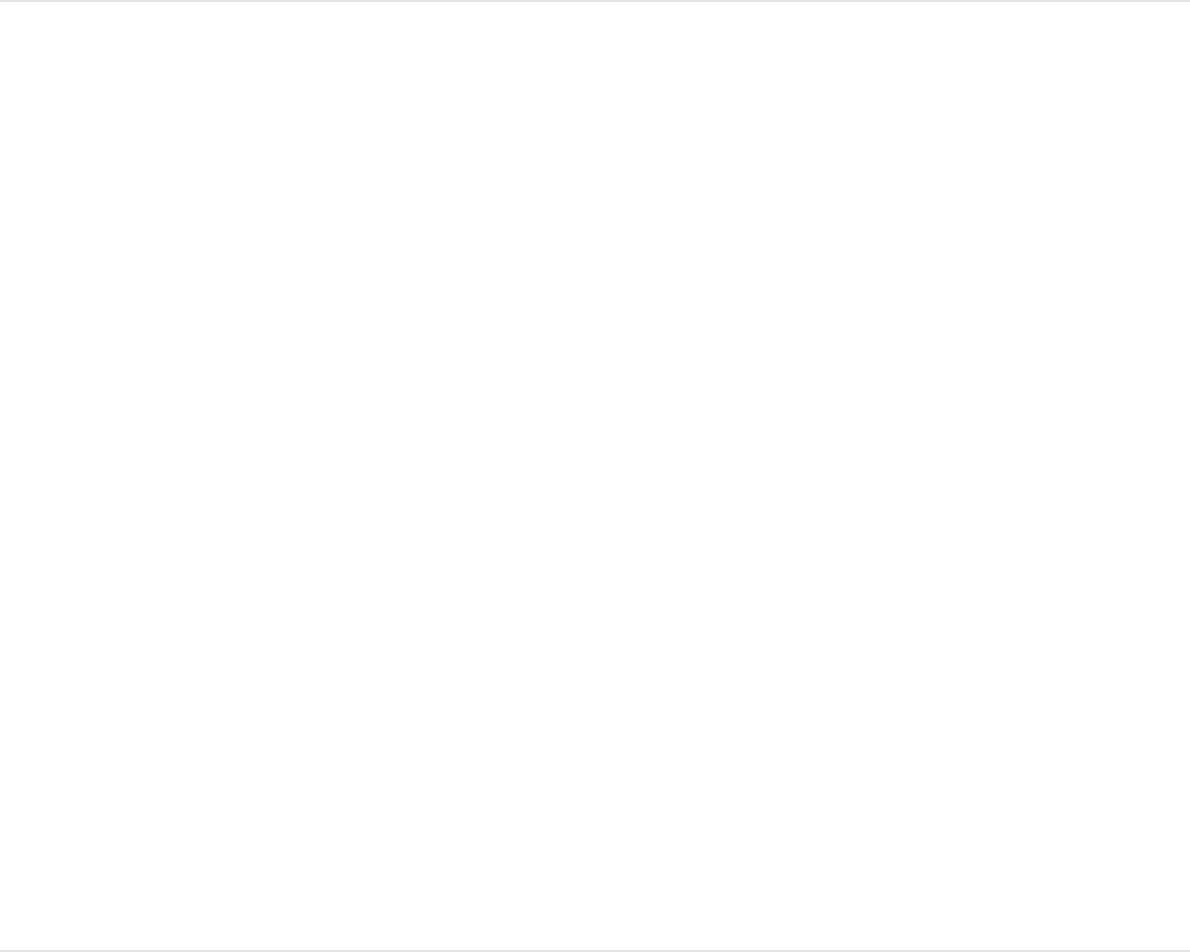
Library for future use.
Save a custom replicator to the Library
1. Open the Library and select the Replicators, Favorites, or
Favorites Menu category.
Note: For organizational purposes, you may find it useful to
create a folder of your own in the Favorites or Favorites Menu
category to store replicators.
2. From the Layers list or Timeline, drag the replicator to save
into the stack at the bottom of the Library.
The customized replicator is saved as a file on your computer
in the /Users/username/Library/Application
Support/Motion/Library/ folder (in the Replicators, Favorites, or
Favorites Menu subfolder). Any custom layers created in
Motion (such as a shape layer) used to create that replicator
are included in the file.
SEE ALSO
Save custom objects to the Library
Move Motion projects, objects, or presets to another computer
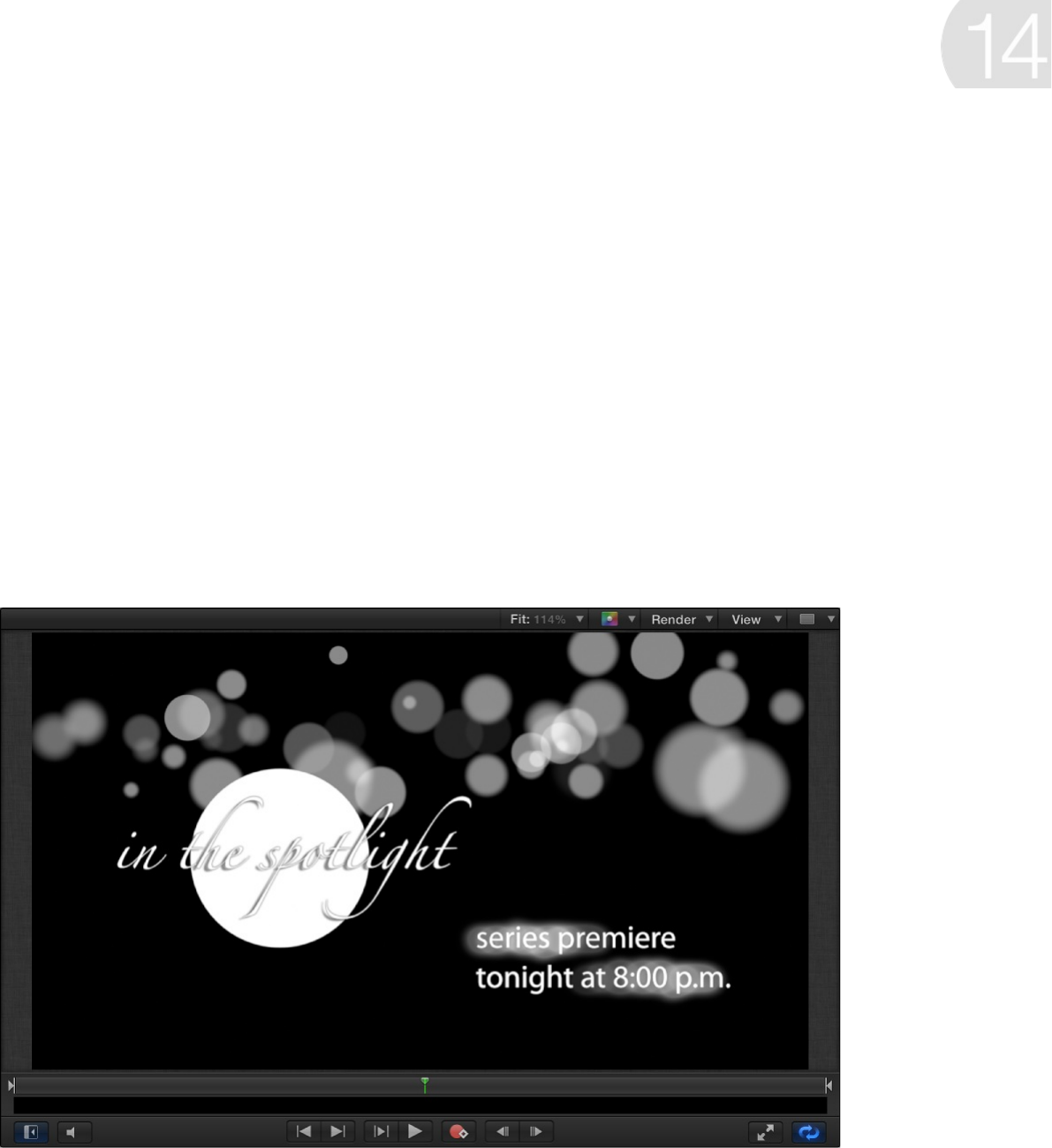
Basic text overview
Although trends in type design change, a balanced use of type
and graphics remains key to achieving the right effect in
commercials, documentaries, title sequences, broadcast logos,
corporate presentations, and personal video projects. No matter
what style your project requires, Motion provides unique tools for
creating dynamic text effects.
It’s easy to add text to a Motion project. Simply select the Text
tool in the toolbar, click in the Canvas, and start typing. A new text
layer is created (shown in the Canvas, and represented in the
Layers list and Timeline), and you can apply various treatments to
Create and edit basic text

it—text styles, special effects filters, animation behaviors,
keyframes, and so on.
Further, you can modify text as a single object or as separate
glyphs (characters), applying different effects character by
character.
This chapter covers the basics of text creation and modification,
including how to:
After you add text and format it to your liking, you can begin to
create dynamic animation effects (see ).
You can also create and animate sophisticated 3D text (see
).
Add text to a project
Set preferences before you add text
You can set Motion to create text at either the current frame (the
frame where the playhead is positioned when you add the text) or
at the start of the project. You can also specify a default duration
Add text
Select and modify text in the Canvas
Preview and apply fonts
Use preset text styles
Edit text in the Inspector
Modify text glyphs, adjusting text character by character)
Animated text overview
3D
text overview
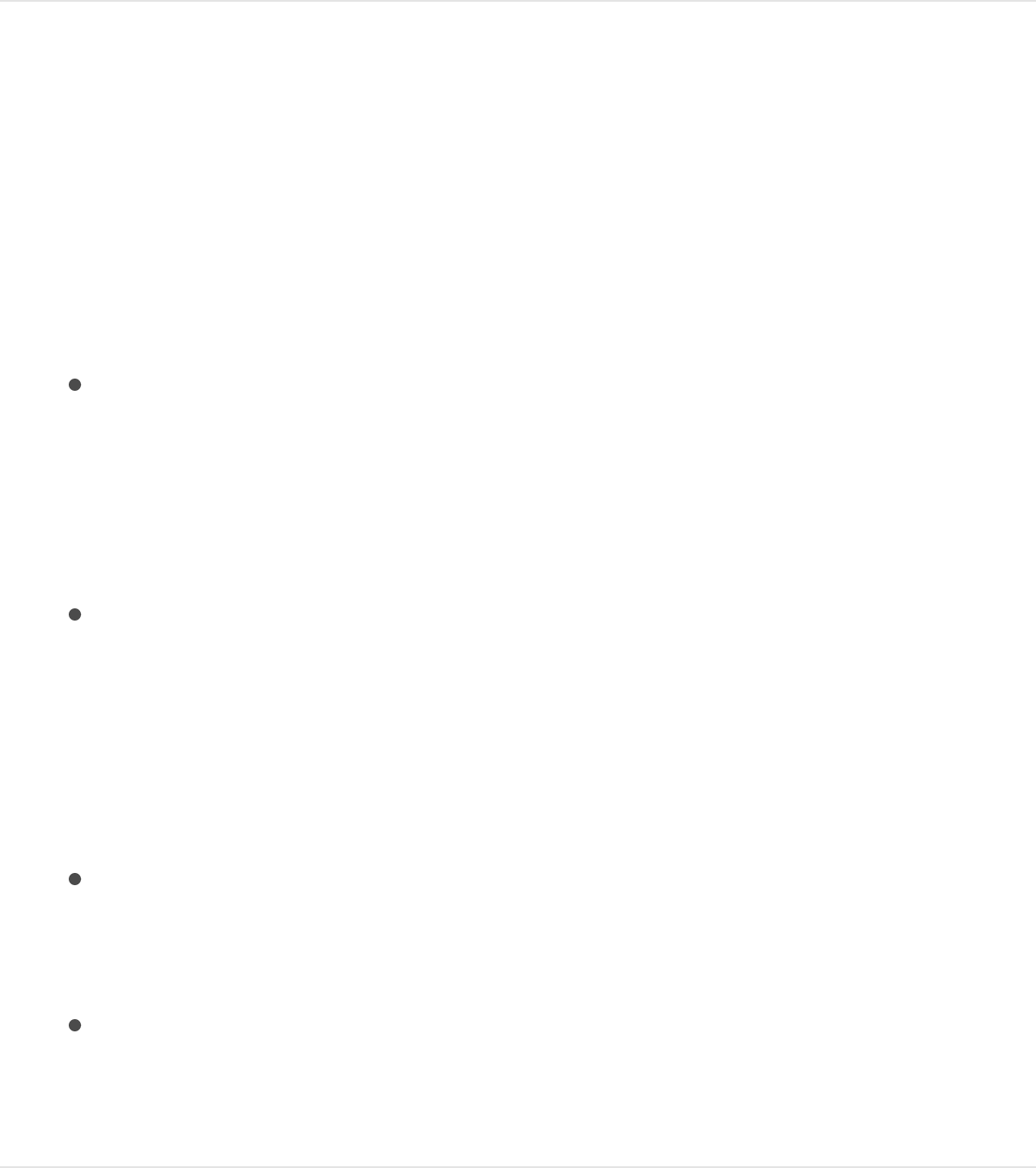
for new text layers.
Set layer creation and duration preferences
1. Choose Motion > Preferences (or press Command-Comma),
then click the Project icon.
2. In the Still Images & Layers section of the Project pane, select
a Default Layer Duration preference:
Use project duration: New text layers (and any other new
layers you add) run the length of the project. This means
that if you’re working in a 300-frame project and you
create text, the duration of the text (in the Timeline) is 300
frames.
Use custom duration: New text layers (and any other new
layers you add) run for the duration you enter in the
adjacent text field (measured in seconds or frames,
depending on the option you choose in the pop-up menu).
3. Select a Create Layers At preference:
Current frame: New text layers (and any other new layers
you add) are created at the current location of the
playhead.
Start of project: New text layers (and any other new layers
you add) are created at the beginning of the project,
regardless of the playhead location.
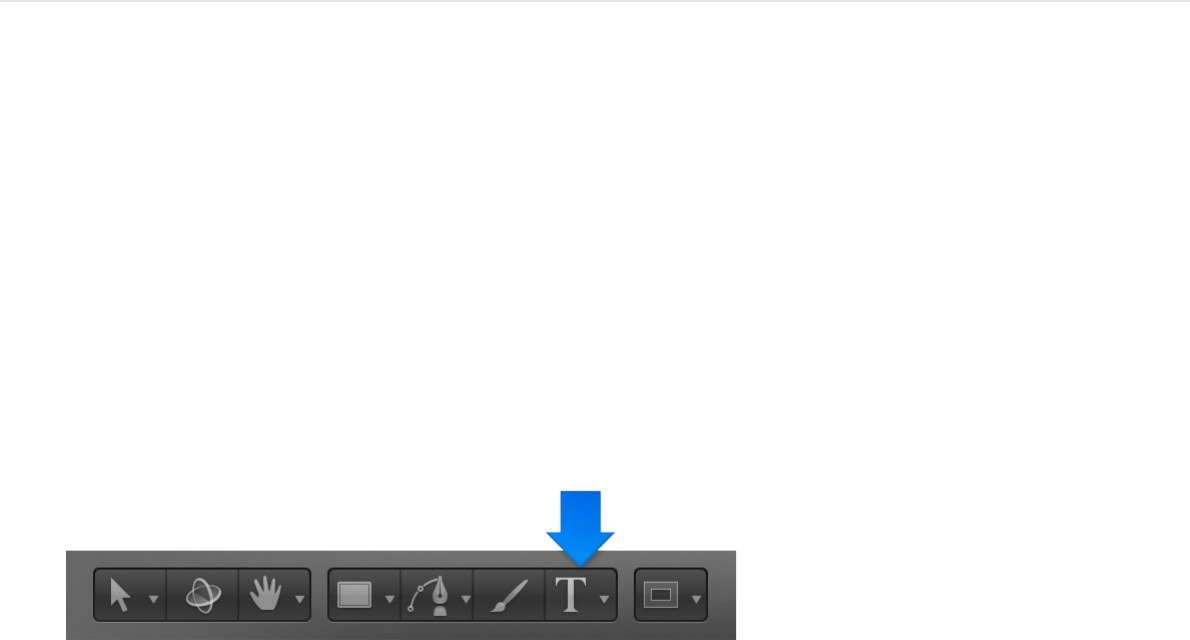
Add text
You can add text to a Motion project in a number of ways.
Add basic text in the Canvas
1. In the Layers list, select the group to add a text layer to.
Note: If no group is selected, the text is added to the last
selected group (the underscored group in the Layers list).
2. In the toolbar, click the Text tool (or press T).
3. Click in the Canvas.
The insertion point flashes in the Canvas. Before you enter
text, an empty text layer is added to the project and the Text
HUD appears.
Note: If the HUD does not appear, press F7 or click the Show
HUD button in the toolbar.

4. Optional: Choose font formatting options in the Format pane of
the Text Inspector or in the HUD.
You can choose a font type, size, alignment, and more.
5. Enter text.
As you type, the following occurs:
The text appears in the Canvas.
The mini-Timeline and the text layer in the Layers list are
labeled using the characters you type.
The same text appears in the track bars of the group and
layer in the Timeline.
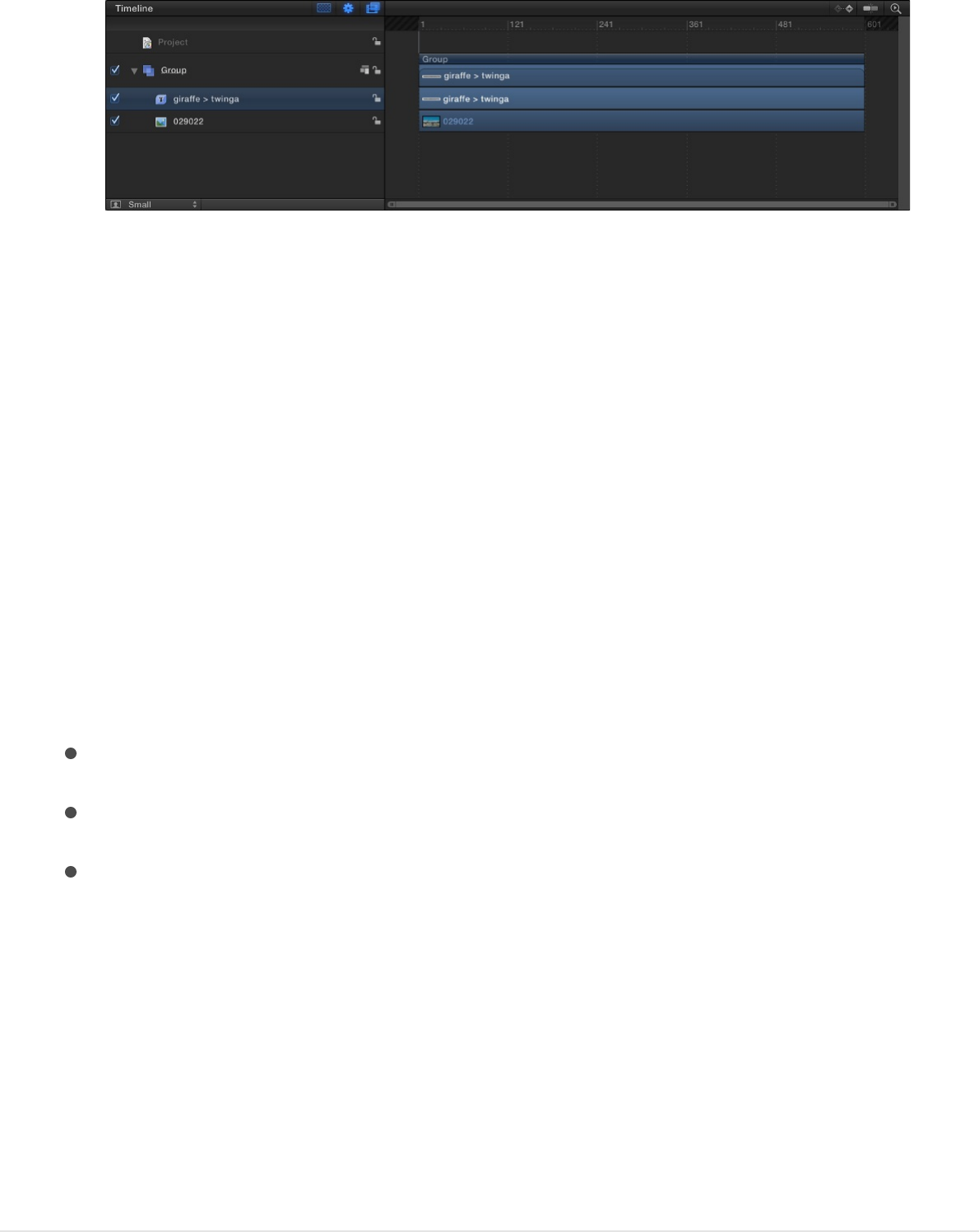
Note: By default, the text layout method (adjustable in the
Layout pane of the Text Inspector) is set to Type. The Type
layout option creates no right margin. Therefore, if you enter a
long string of text, the characters extend on a single line
beyond the edge of the Canvas until you create a manual line
break (by pressing Return). The Type layout mode is useful
when you’re working with short strings of text and also when
animating horizontal scrolling effects in the Canvas. For
information on changing text layout and setting margins, see
“Add paragraph-style text with margins that wrap,” below.
6. When you finish typing, do one of the following:
Press Esc.
Press Command-Return.
Click the Select/Transform tool in the toolbar.
The text is selected and appears with a bounding box in the
Canvas; and the Select/Transform tool is selected.
Important: After you finish typing, press Esc or select another
tool on the toolbar—do not use a keyboard shortcut. When the
Text tool is selected, typing a keyboard shortcut (other than
Esc) adds text to the Canvas.
Add paragraph-style text with margins that
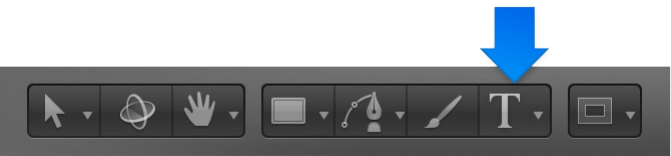
Add paragraph-style text with margins that
wrap
When the Text tool is selected, clicking in the Canvas prompts
basic text entry; dragging in the Canvas activates paragraph-style
text entry. Paragraph-style text is contained within margins that
cause the text you type to wrap to the next line. You can adjust
the margins of the paragraph to create a column of text as narrow
or as wide as you like.
1. In the toolbar, click the Text tool (or press T).
2. Drag in the Canvas.
When you release the mouse button, a custom paragraph-
style text entry field appears in the Canvas. The field enclosed
within a bounding box representing margins. A ruler appears
above the bounding box. In the Layout pane of the Text
Inspector, the Layout Method pop-up menu is set to
Paragraph.
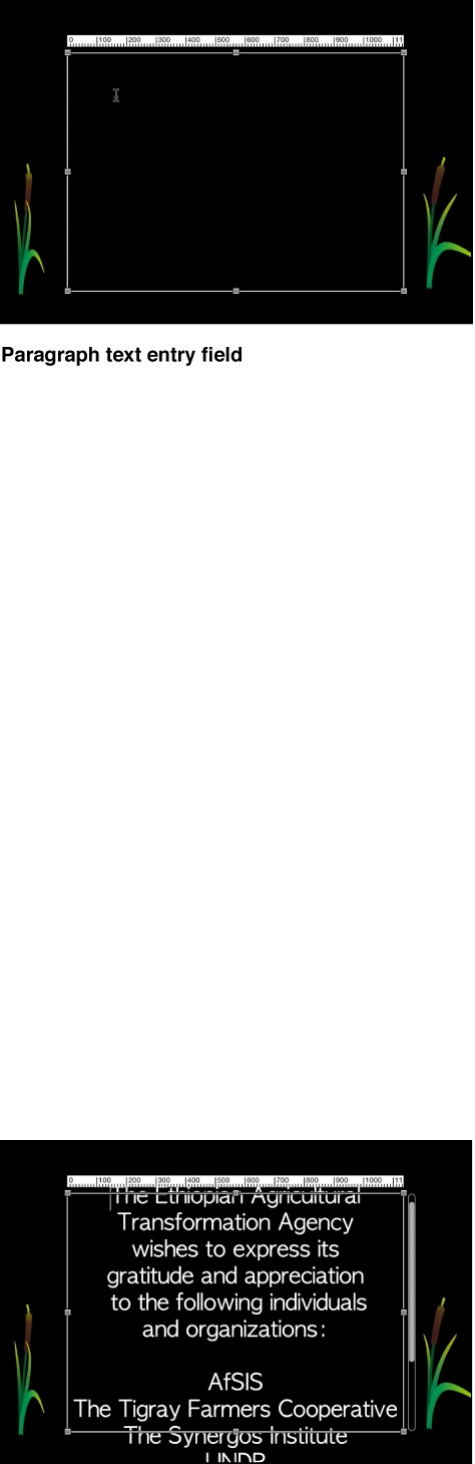
3. Begin typing at the flashing insertion point.
Text automatically wraps to the next line when you reach the
right margin (the right side of the bounding box).
Note: You can also type paragraph text in the Text editor field
of the Format pane (in the Text Inspector).
4. When you finish typing, press Esc or Command-Return.
5. To adjust the margins, drag a handle on the bounding box.
When text extends beyond the upper and lower edges of the
text-entry field, a scroll control appears on the right side of the
text-entry field.
For more information about text margins, see
Create and
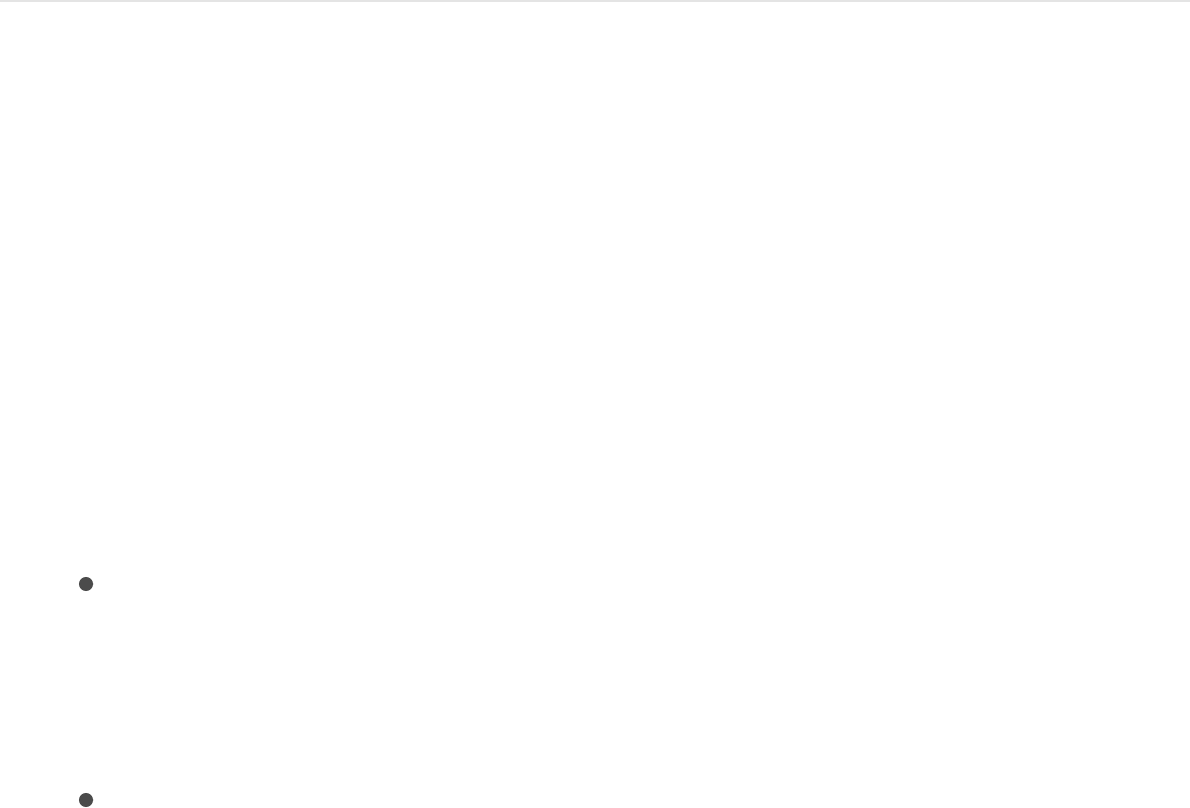
and .
Add text from the Inspector
After you add a blank text object to your project (by selecting the
Text tool and clicking in the Canvas), you can enter and edit text in
the Text editor of the Inspector, rather than in the Canvas. The
Text editor, located at the bottom of the Text Inspector’s Format
pane, is useful when working with large amounts of text.
1. Click the Text tool (or press T), then click or drag in the Canvas
to create a blank text object.
If you click in the Canvas, you activate the default layout
method (Type), which requires that you insert manual line
breaks (by pressing Return) to make text wrap to a new
line.
If you drag in the Canvas, you activate the Paragraph
layout method, which wraps text into a column.
2. In the Text Inspector, click Format to open the Format pane.
3. Optional: Choose font formatting options in the Format pane.
You can choose a font type, size, alignment, and more.
4. Click in the Text editor at the bottom of the Format pane, then
begin typing.
adjust text margins Margins controls in the Layout pane
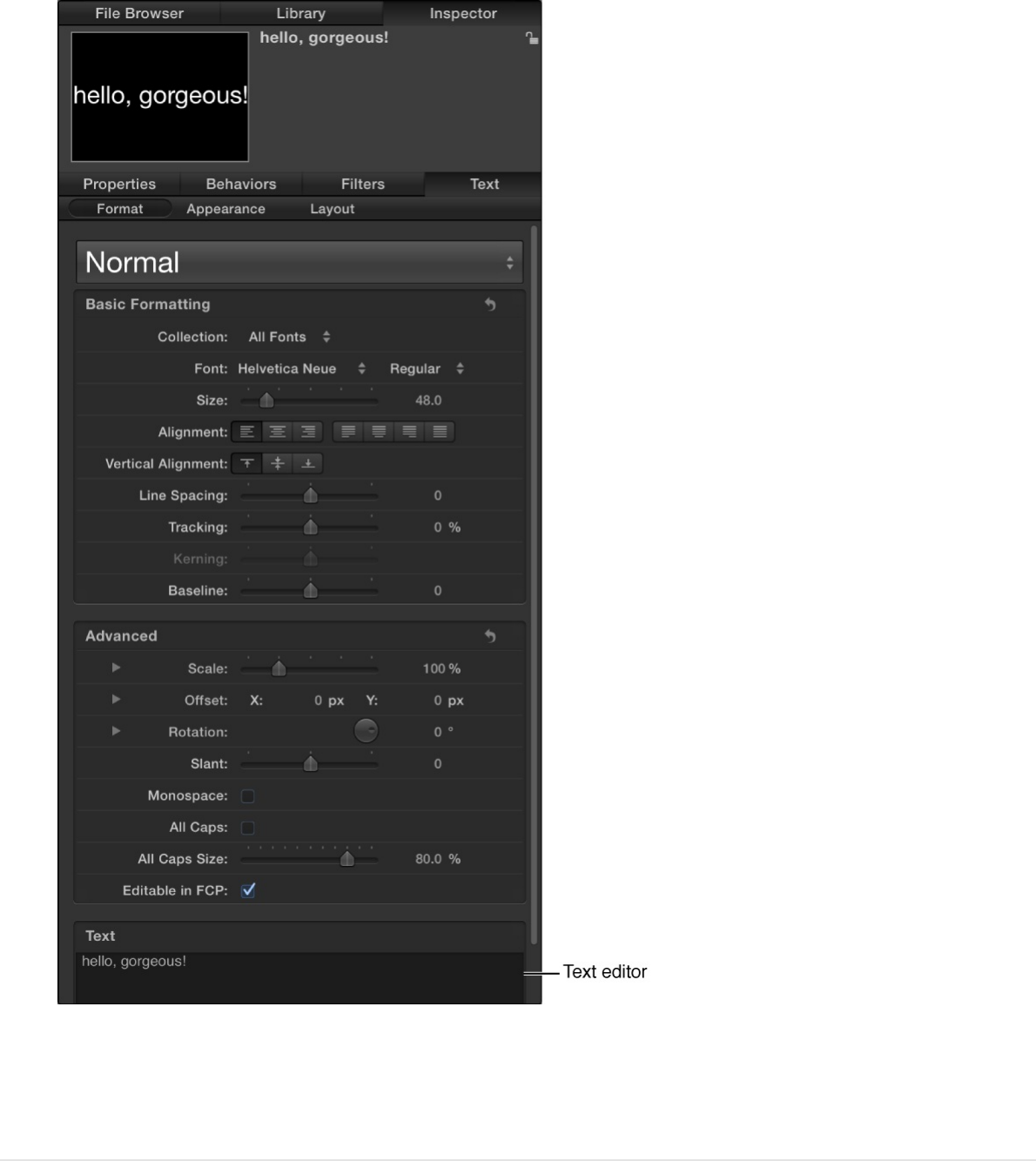
Note: To resize the Text editor, drag the three small gray
circles along the bottom edge of the text field.
Import a text file
You can add plain text (TXT) or Rich Text Format (RTF) to a Motion
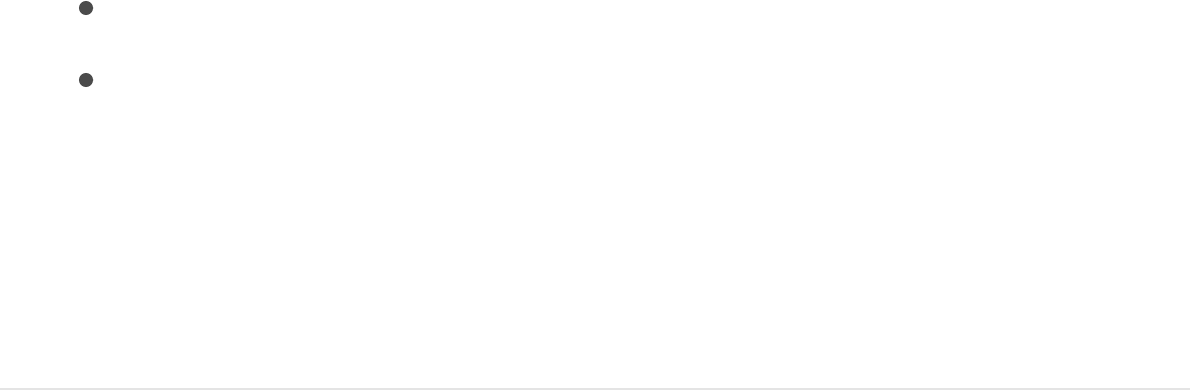
project. After you add a text file, you can edit its content the same
way you edit Motion-created text. The appearance (font, size,
layout, and so on) of the text imported from an RTF file is
preserved (although some formatting options available in RTF files,
such as text wrapping, are not supported in Motion); the text
appearance in a TXT file is based on the settings in the Motion
Text Inspector.
For more information about importing text files, see
.
1. In the File Browser, select the TXT or RTF file you want to use.
2. Do one of the following:
Drag the file to the Canvas, Layers list, or Timeline.
Click the Import button in the preview area of the File
Browser.
The text is added to the project and can be modified.
Note: Alternatively, you can import a text file using the File
> Import command.
Copy and paste text from another
application
You can copy text from another document or browser and paste
the text into a Motion project.
1. Open the text document (an RTF, TXT, Pages, or other text
file) in a text-editing application.
About TXT and
RTF files
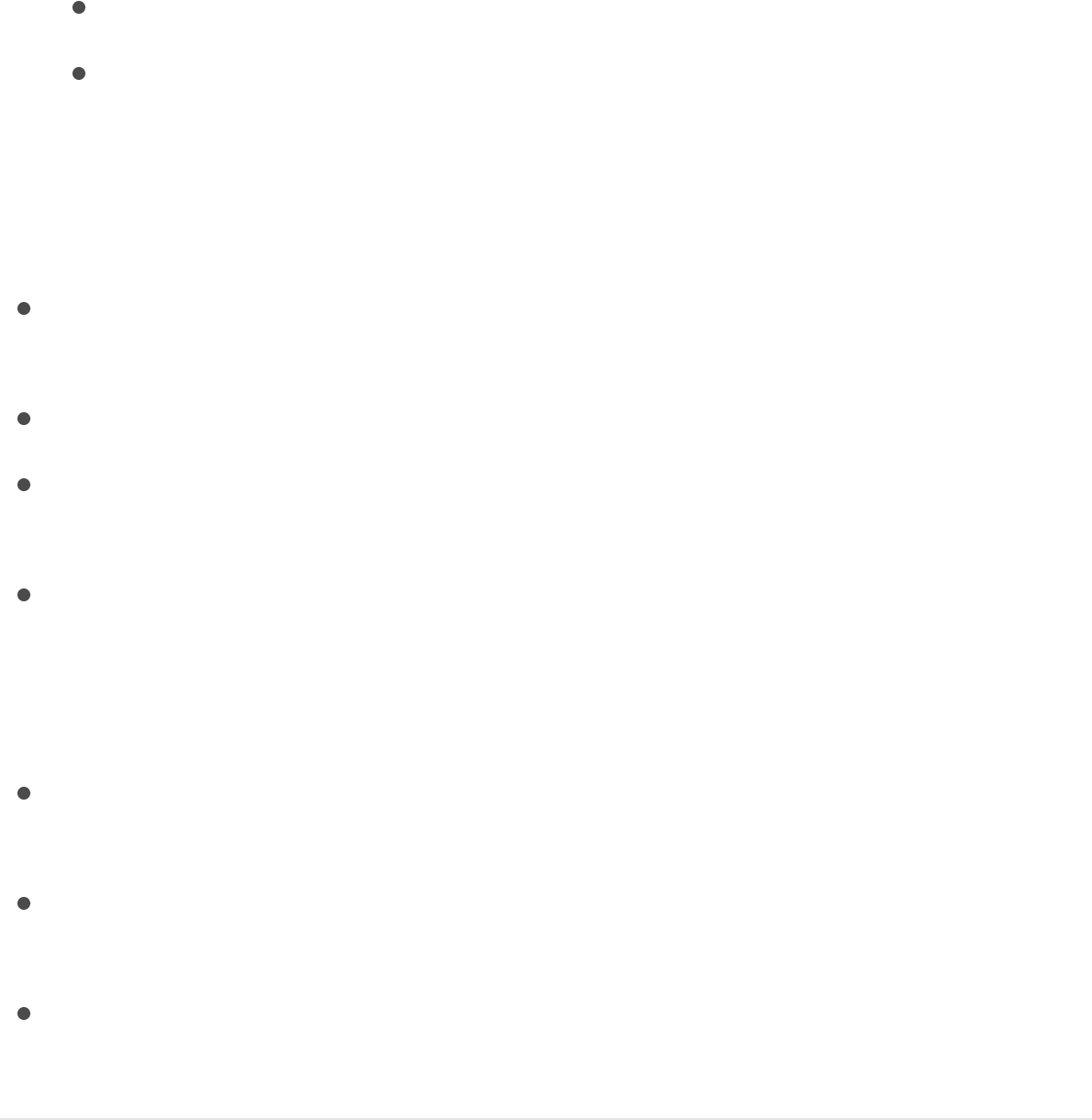
2. Select and copy the text.
3. In the Motion toolbar, select the Text tool, click in the Canvas,
then do one of the following:
Choose Edit > Paste (or press Command-V).
In the Format pane of the Text Inspector, click in the Text
editor, then choose Edit > Paste (or press Command-V).
Consider the following guidelines when pasting text from another
application into Motion:
Pasted RTF text retains the original font attributes, including
family and typeface, size, color, outline, and drop shadow.
When pasted, pure black text is converted to white text.
White text copied from Motion is pasted to the clipboard as
black text.
Text pasted into an empty text-entry field in the Canvas or into
the Text editor (in the Format pane of the Text Inspector)
retains its original paragraph format, including alignment,
justification, and tabs.
Text pasted into existing text in the Canvas or in the Text
editor does not retain its original paragraph format.
If an image is copied with the text, the image is not included
when the text is pasted in Motion.
Dynamically numbered lists are not supported. Lists become
standard text when pasted.

About TXT and RTF files
When you add a TXT file to a project, the following occurs:
The text is formatted based on the settings in the Text
Inspector.
The Layout Method (in the Layout pane of the Text Inspector)
is set to Paragraph.
Note: To change the layout of the text, choose another option
from the Layout Method pop-up menu. The ruler and scroll
controls become available in the Paragraph and Scroll layouts.
The scroll control becomes available in the Crawl layout.
The paragraph margins are set to the Safe Zones of the
project. (Press the Apostrophe key to turn Safe Zones on and
off.)
When you add an RTF file to a project, the following occurs:
The formatting of the text (font, style, line spacing, outline, and
other styles set in the text editing application) is preserved in
the project.
The Layout Method (in the Layout pane of the Text Inspector)
is set to Paragraph.
Margins in the original text file are preserved in the Canvas.
When you double click the imported text in the Canvas, a
paragraph-style text-entry field becomes active, displaying the
following in the Canvas:
An adjustable bounding box representing the margins of
the text
A ruler at the top of the bounding box
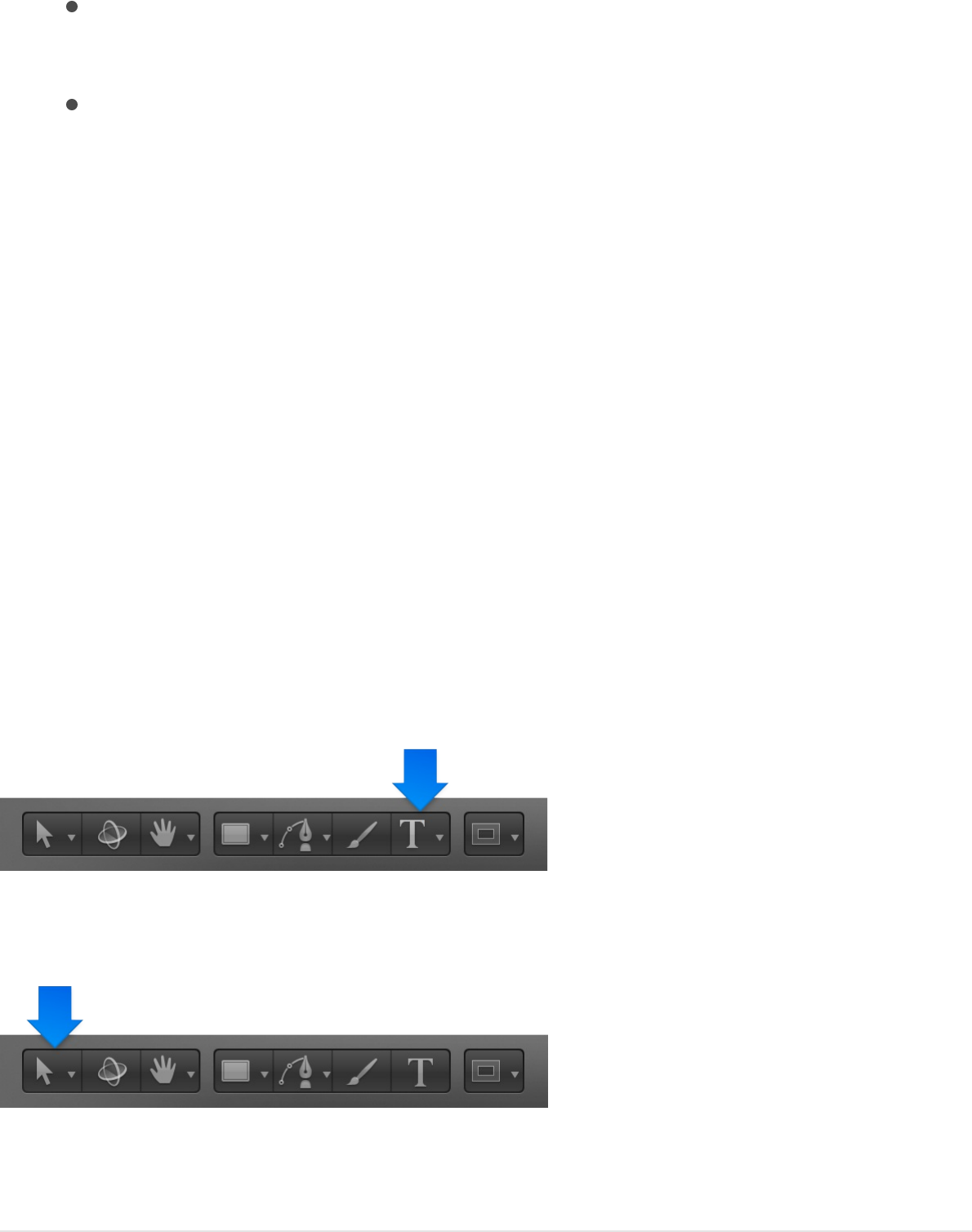
A ruler at the top of the bounding box
A scroll control to the right of the bounding box (if text
extends vertically beyond the borders of the bounding box)
Any tabs from the original text file, displayed as black
icons in the ruler at the top of the bounding box
You can resize the margins by dragging the edges of the
bounding box or adjusting the Margins controls in the Layout
pane of the Text Inspector. See
and .
Select and modify text in the
Canvas
After you add text to Motion, you can select and edit text directly
in the Canvas. To select text characters for modification, use the
Text tool.
To select text as an object, use the Select/Transform tool.
Select and modify text in the
Canvas Display the Layout pane of the Text Inspector
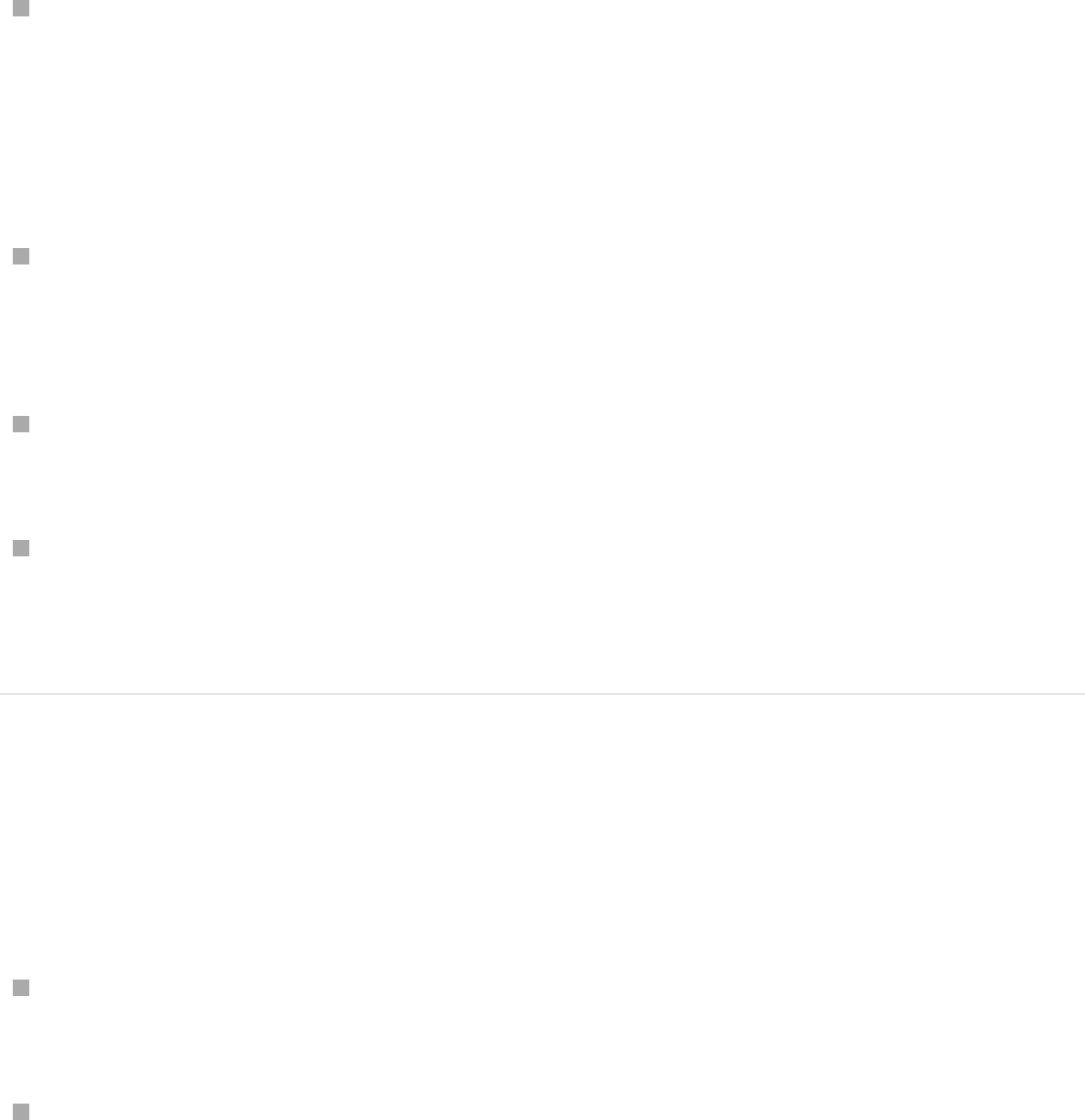
Select text characters
Do one of the following:
Select the Text tool in the toolbar, then drag within the text
object in the Canvas.
If you don’t begin the drag within a text object, a new text
object is created.
Select the Text tool in the toolbar, lick between two text
characters in the Canvas, hold down the Shift key, then press
the Right Arrow key or the Left Arrow key to select characters.
Click the Select/Transform tool in the toolbar, then double-
click text in the Canvas.
In the Layer’s list, select a text layer, then in the Text editor (at
the bottom of the Text Inspector’s Format pane), drag within
or double-click text.
Move the text insertion point
With the Text tool selected, click text in the Canvas, then do any
of the following:
Move the text insertion point: Press the Right Arrow or Left
Arrow key.
Jump to the beginning of a text line: Press Command–Left
Arrow.
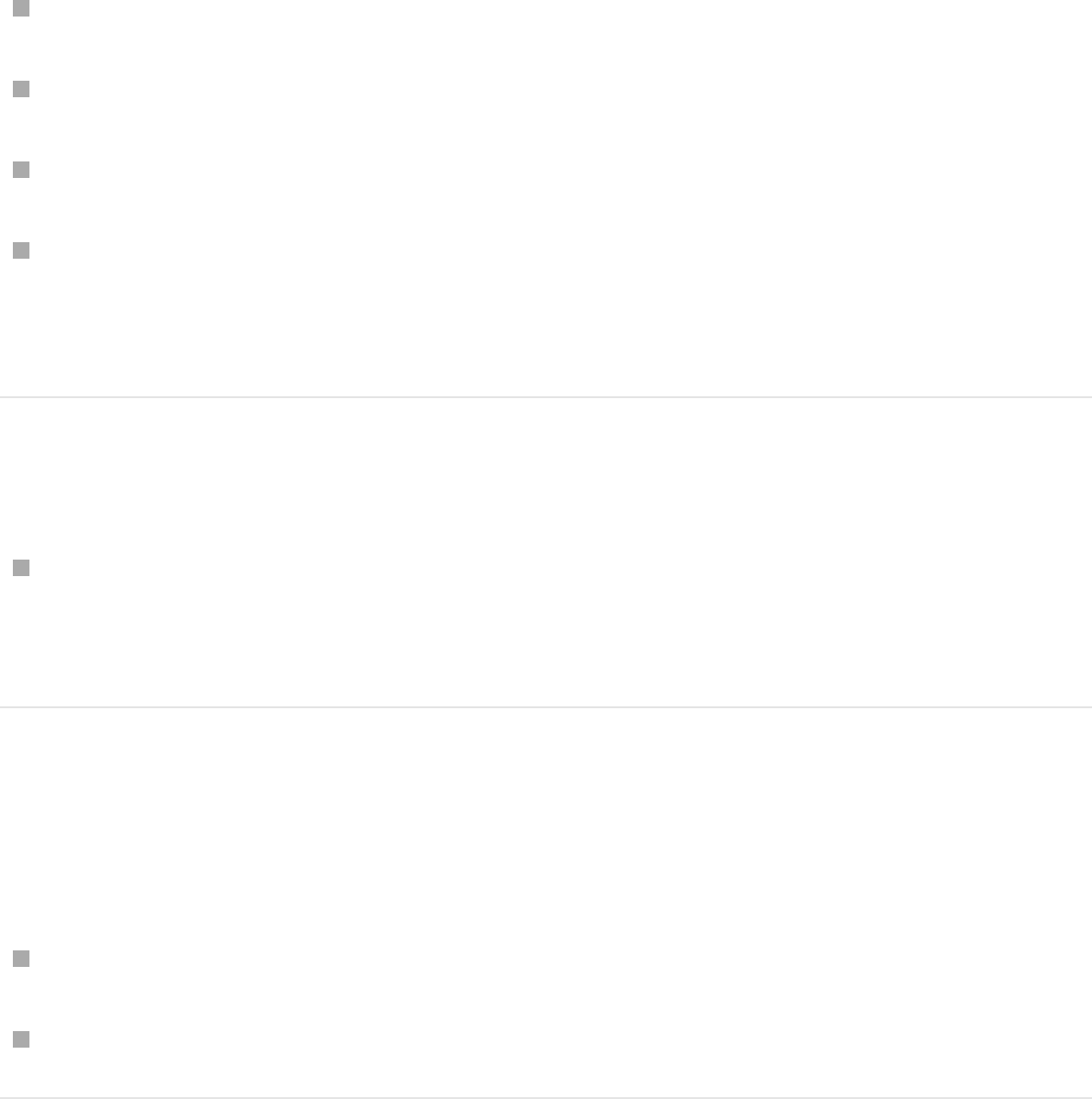
Jump to the end of a text line: Press Command–Right Arrow.
Jump to the beginning of the word: Press Option–Left Arrow.
Jump to the end of the word: Press Option–Right Arrow.
Move the insertion point through multiple lines of text (for a
single text object): Press the Up Arrow key or the Down Arrow
key.
Replace or modify text
Select text in the Canvas, then begin typing.
The selected text is replaced by the new text.
Delete a word
In the Canvas, do one of the following:
Double-click a word, then press Delete.
Click at the end of a word, then press Option-Delete.
Preview and apply fonts
You can choose a font before you enter text, or just start typing
text and then modify the font later. You can preview available
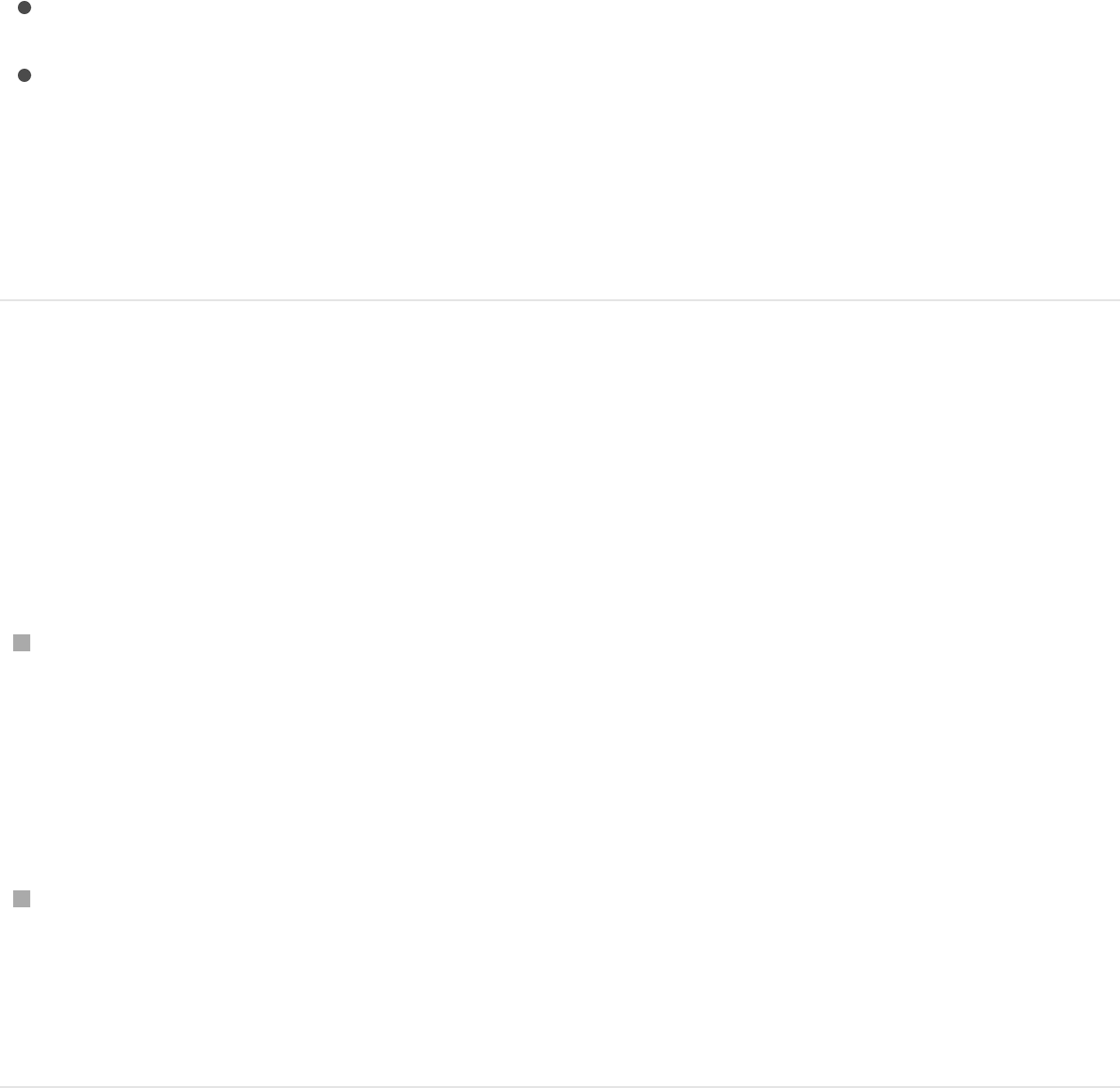
fonts in the Library. You can apply fonts from the Library, from the
Format pane of the Text Inspector, or from the HUD.
Motion uses supported fonts (OpenType, Type 1 or PostScript,
and TrueType) located in the following folders on your computer:
/Library/Fonts/
/Users/username/Library/Fonts/
For information on installing fonts, see Mac Help (in the Finder,
choose Help > Mac Help).
Find a font in the Library
You can find specific fonts in the Library.
Do one of the following:
Select any font name or thumbnail in the font stack of the
Library, then quickly type the first two letters of font name you
want.
The font you seek is highlighted in the stack.
Click the magnifying glass icon at the bottom of the Library,
then type the name of the font in the Search field.
Only fonts containing the search term appear in the stack.
Preview fonts in the Library
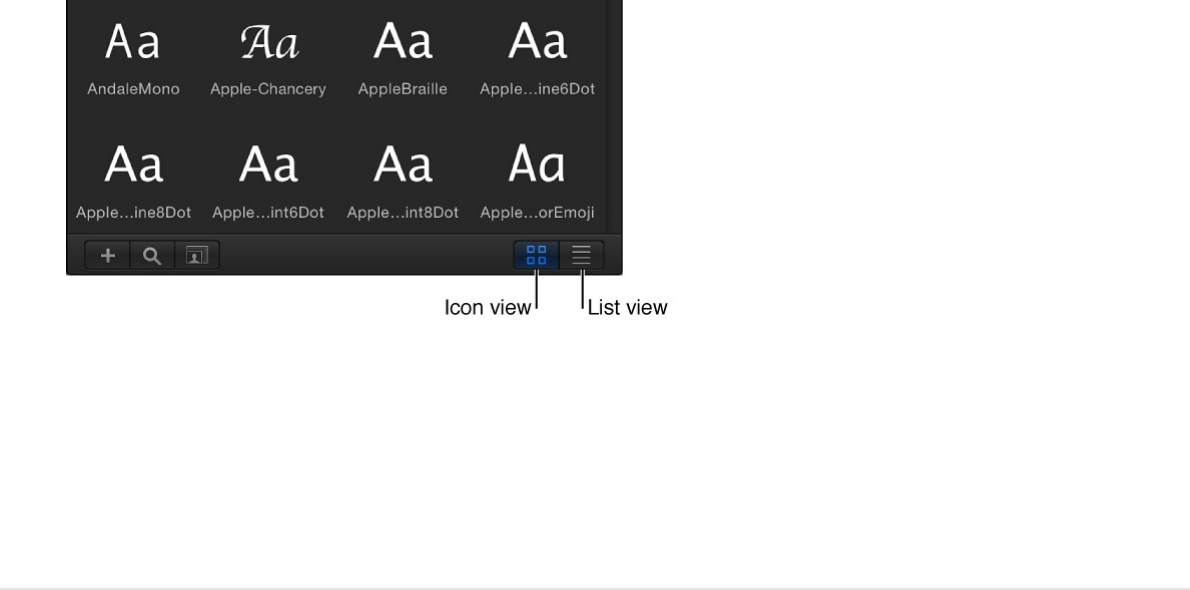
1. In the Library, click the Fonts category.
2. Click the font subcategory to preview available fonts.
Note: The first subcategory, All Fonts, contains all fonts from
the other subcategories.
If you’re in list view, the font list appears in the stack. If you’re
in icon view, font thumbnails appear in the stack, as shown in
the image below.
3. In the stack, click a font thumbnail or name.
The font is displayed in the preview area, with the font name
and type.
Preview and apply fonts in the Canvas
If you’ve already added text to your project, you can preview
different fonts in the Canvas.
1. Select text in the Canvas, Layers list, or Timeline.
2. In the Format pane of the Text Inspector, click the Font pop-

up menu.
The menu of available fonts opens.
3. Drag the pointer up or down in the menu to preview fonts.
As you drag through the menu, the text changes in the
Canvas.
4. After you choose a font, release the mouse button.
Note: You can also use the wheel of a three-button mouse or
a two-finger swipe on a Multi-Touch trackpad to move up and
down the menu.
For more information about controls in the Format pane, see
Preview and apply fonts in the HUD
1. Select text in the Canvas, Layers list, or Timeline.
2. In the HUD (press F7 if it’s not already open), click the Font
pop-up menu.
Format controls in the Text Inspector
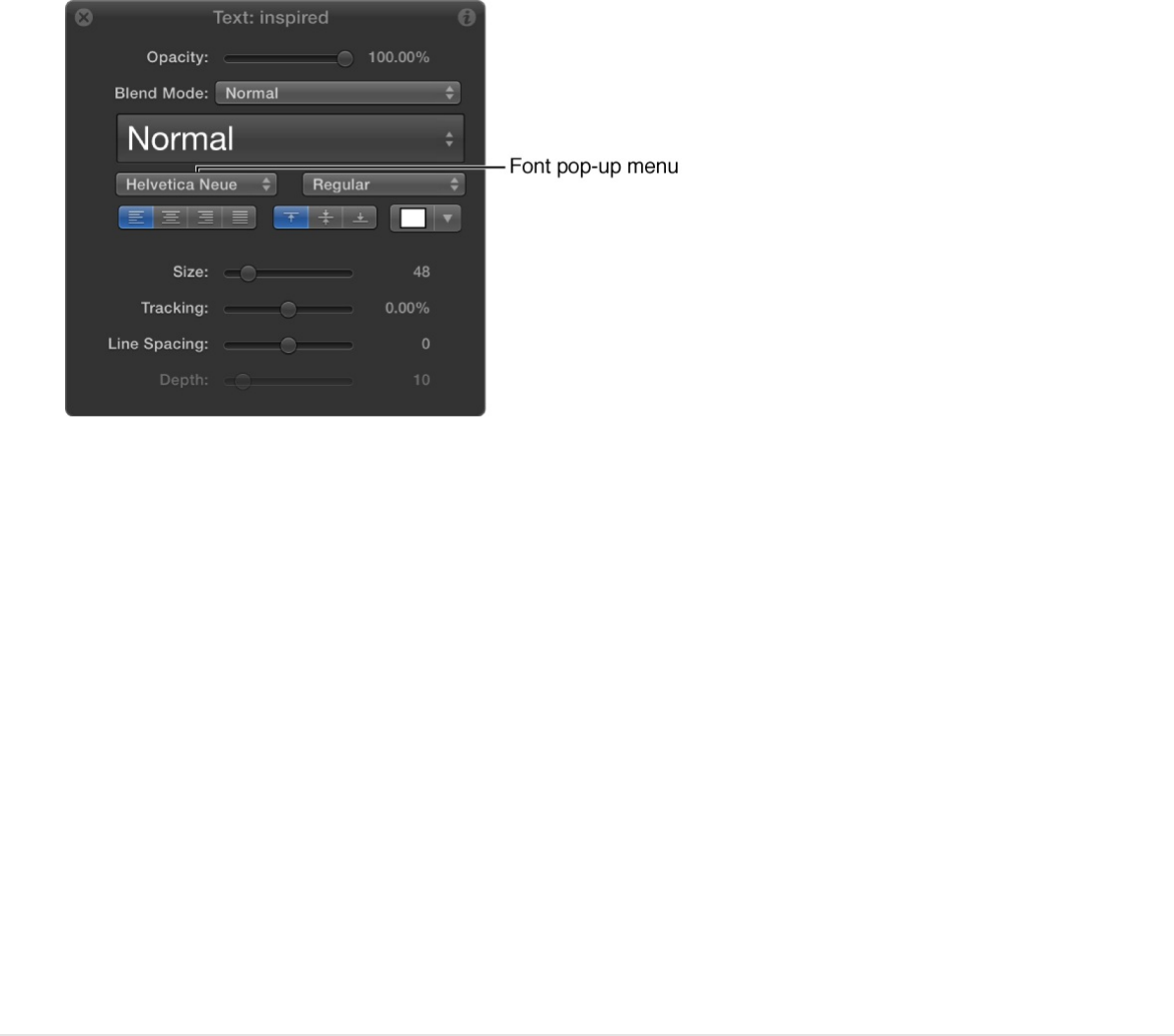
The menu of available fonts opens.
3. Drag the pointer up or down in the menu to preview fonts.
As you drag through the menu, the text changes in the
Canvas.
4. After you choose a font, release the mouse button.
Note: You can also use the wheel of a three-button mouse or
a two-finger swipe on a Multi-Touch trackpad to move up and
down the menu.
Change the font of text in your project by
dragging a font type to the Canvas
1. In the Library, click the Fonts category, then click a font
subcategory.
2. Drag a font from the Library stack onto the existing text in the
Canvas.
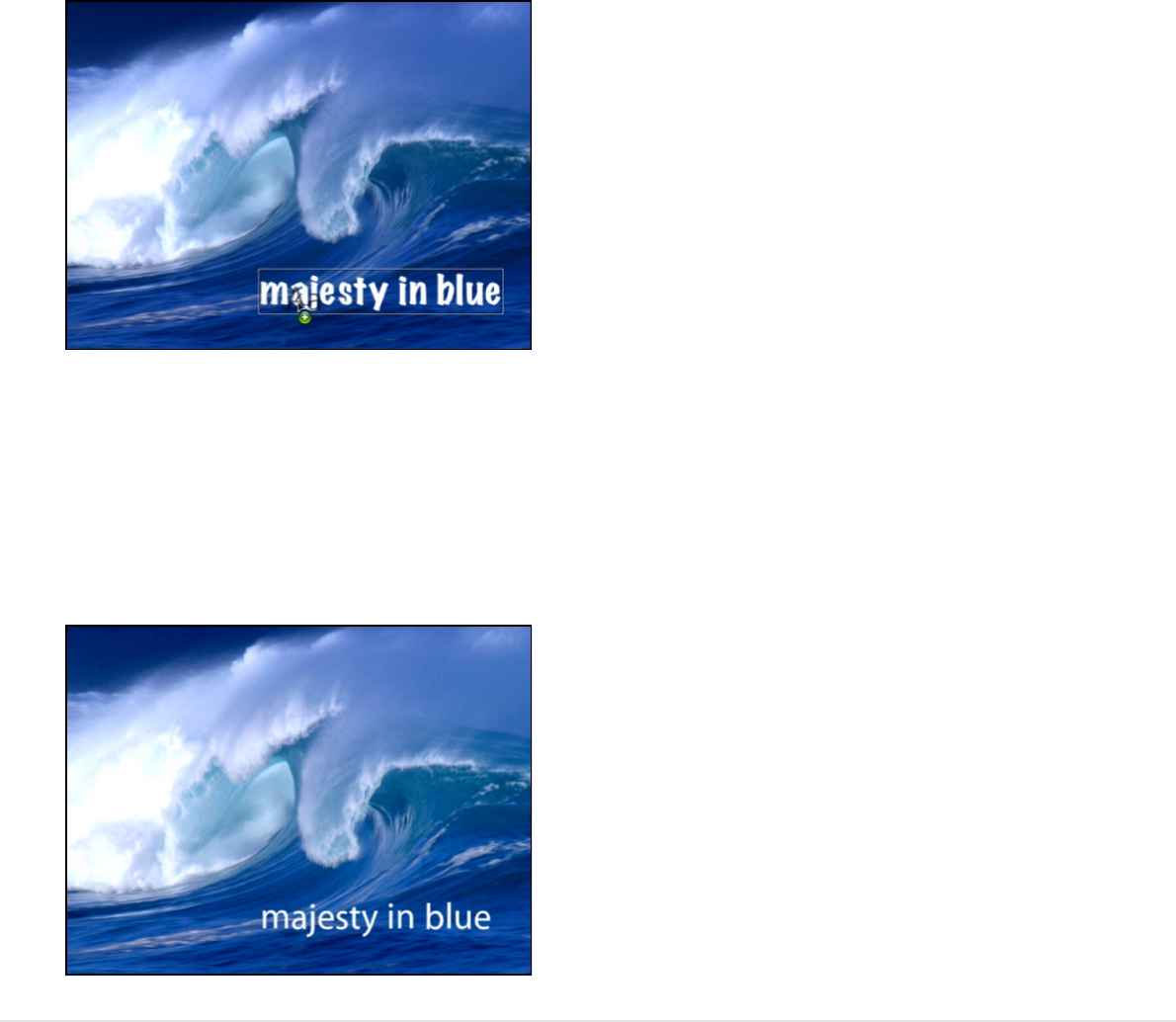
As you drag the font over the text, a transparent thumbnail of
the font appears and the pointer becomes a green add pointer
(+). When you release the mouse button, the text is changed
to the selected font.
Change the font of text in your project using
the Apply button
1. In the Canvas, Layers list, or Timeline, select a text layer to
modify.
2. In the Library, click the Fonts category, then click a font
subcategory.
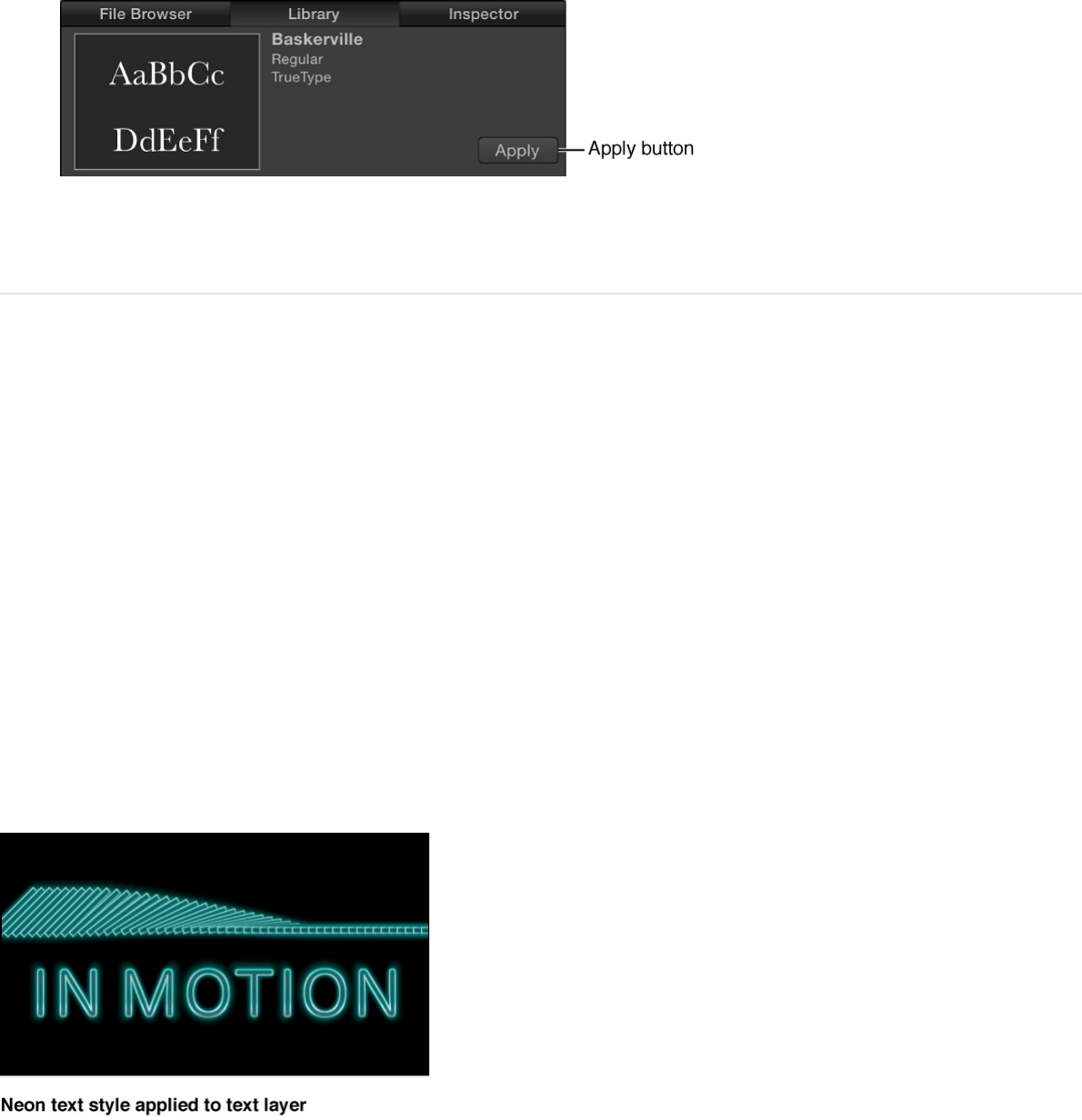
3. In the stack, click a font.
4. In the preview area, click Apply.
The text is changed to the selected font.
Use preset text styles
The Motion Library contains preset 2D and 3D text styles that you
can apply to text. A text style is a group of Appearance
parameters that are modified and saved in the Library. For
example, the Neon text style applies a rounded font style and
includes a gradient outline simulating the bright glow of an
electrified glass tube filled with neon gas. You can apply these
presets from the Library or from the Text Inspector.
You can also customize and save your own text style or format (or
both) in the Library. See .Save a custom text style
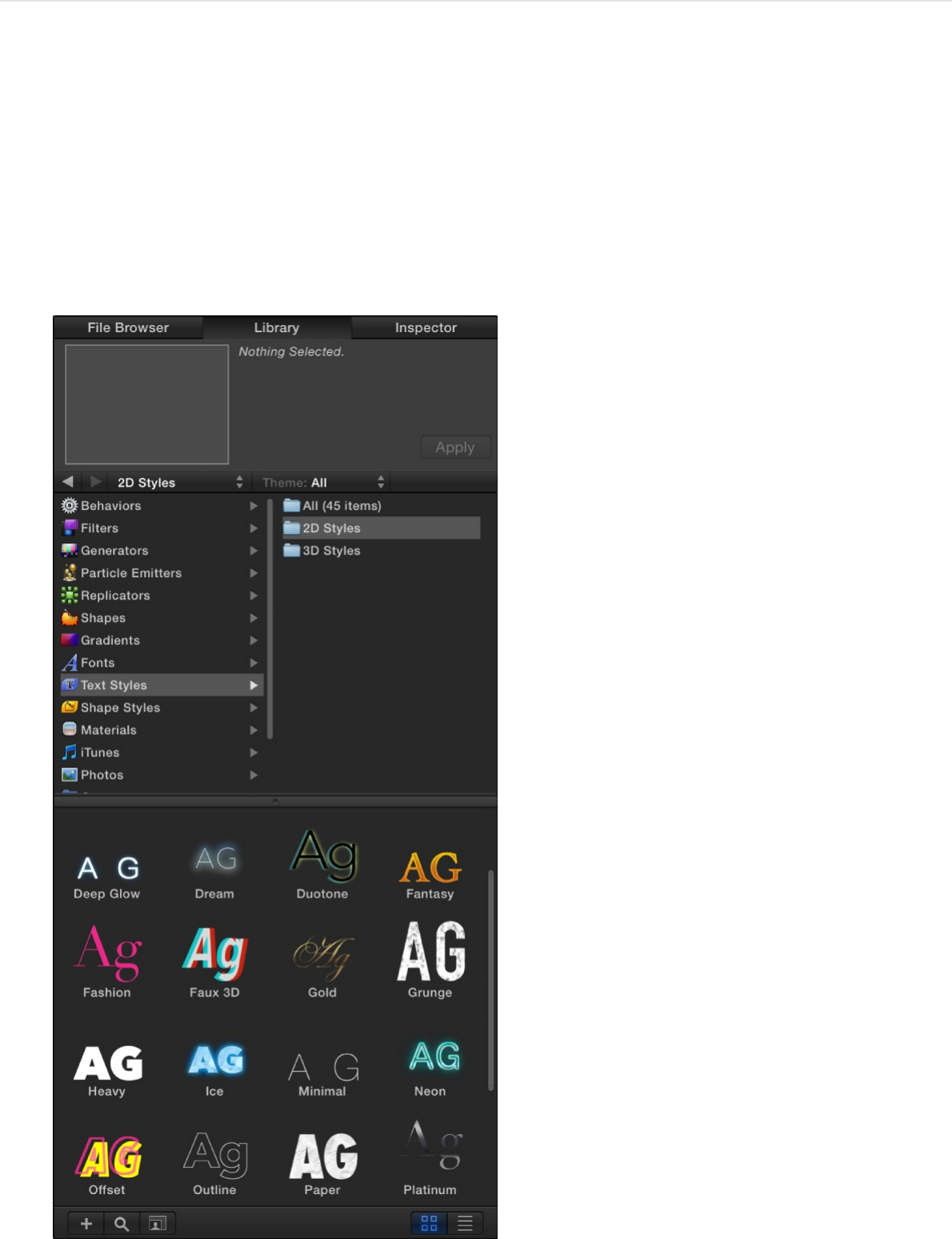
Apply a preset text style from the Library
1. In the Library, select the Text Styles category.
2. Select the 2D Styles or 3D Styles category, then select a style
from the stack.
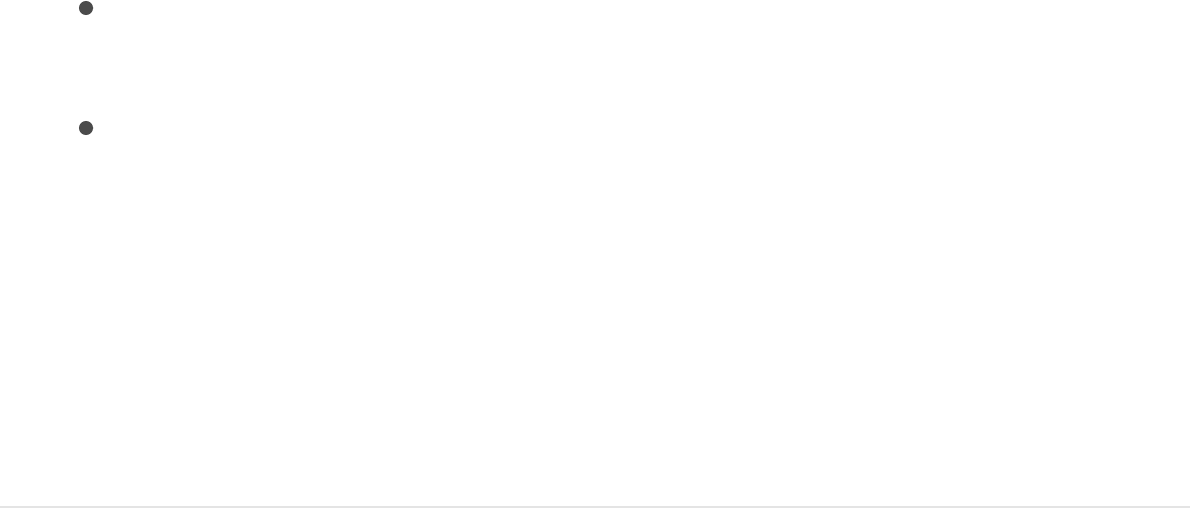
3. Do one of the following:
Select the text in the Canvas, then click the Apply button in
the preview area.
Drag the style from the stack to text in the Canvas, Layers
list, or Timeline.
The text style is applied to the text. If you applied a 3D
style, the text is extruded and becomes 3D text (the 3D
Text checkbox is selected in the Appearance pane of the
Text Inspector). For more information, see
.
Apply a preset text style from the Text
Inspector
1. Select text in the Canvas, Layers list, or Timeline.
2. In the Appearance pane or Format pane of the Text Inspector,
click the preset pop-up menu and choose an item from the 2D
Styles or 3D Styles categories.
3D text
overview
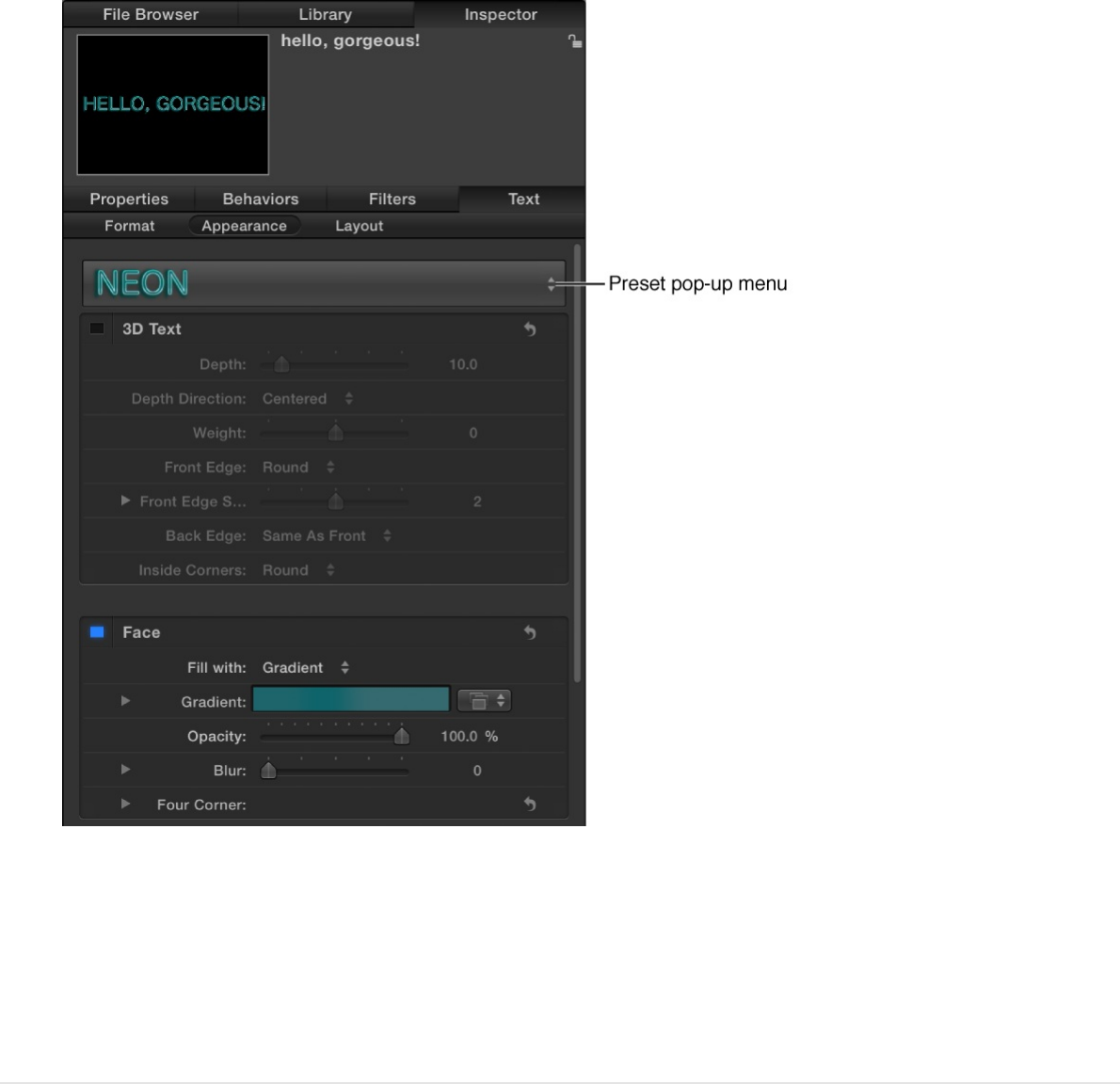
The text style is applied to the text. If you applied a 3D text
style, the text is extruded and becomes 3D text (the 3D Text
checkbox is selected in the Appearance pane of the Text
Inspector). For more information, see .
Apply a preset text style from the HUD
1. Select text in the Canvas, Layers list, or Timeline.
2. In the HUD (press F7 if it’s not already open), click the preset
pop-up menu (below the Blend Mode pop-up menu) and
choose an item from the 2D Styles or 3D Styles categories.
3D text overview
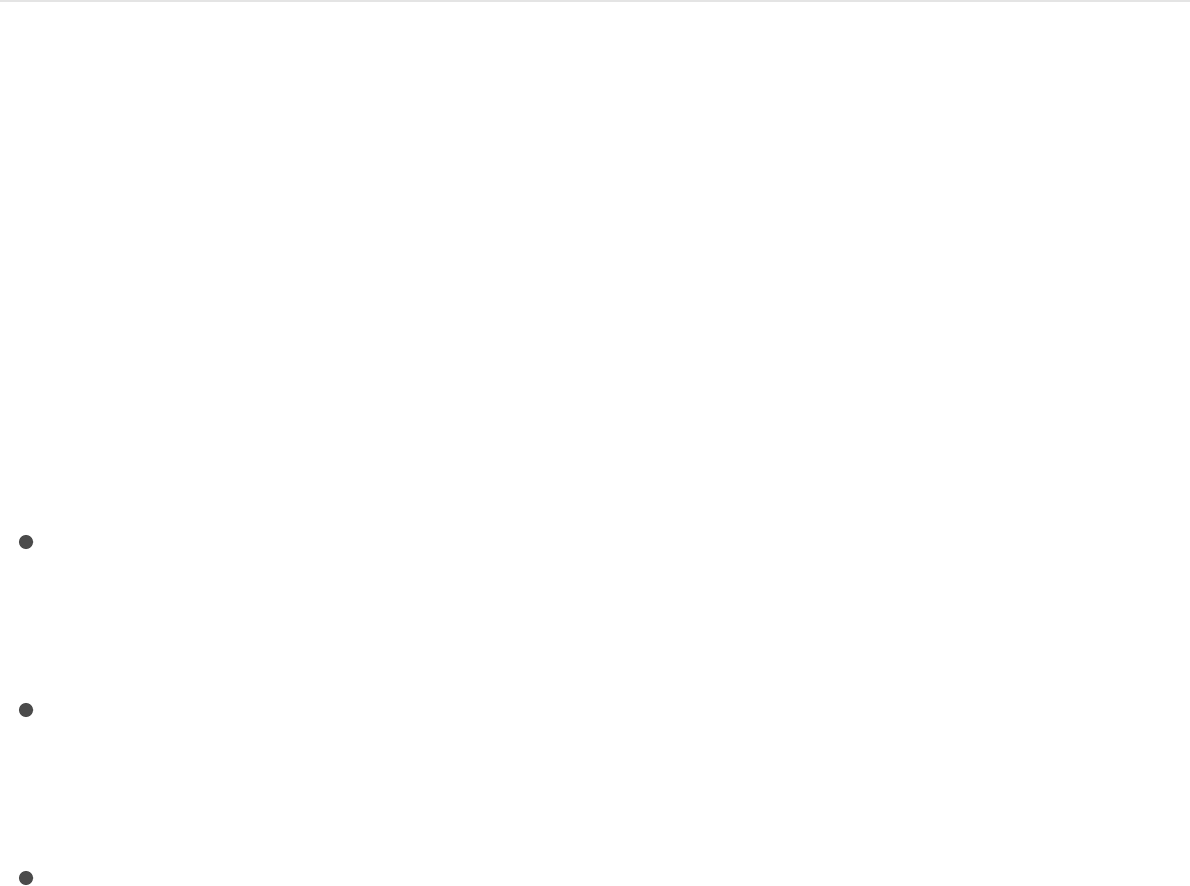
The text style is applied to the text. If you applied a 3D text
style, the text is extruded and becomes 3D text (the 3D Text
checkbox is selected in the Appearance pane of the Text
Inspector). For more information, see .
Edit text in the Inspector
Text Inspector overview
You can perform advanced text editing tasks in the Text
Inspector.
The Text Inspector is divided into three subpanes:
Format: Contains controls for adjusting basic text parameters
such as font, size, alignment, line spacing, tracking, and
kerning. See .
Appearance: Contains controls for adjusting visual text styles,
including opacity, blur, color, outline, glow, and drop shadows.
See .
Layout: Contains controls for adjusting text arrangement
settings such as margins, tabs, scrolling, word wrapping, and
text on a path. .
Many of the controls in the Text Inspector are also available in the
HUD.
If a text parameter can be animated, moving the pointer over the
right side of the parameter’s row in the Inspector displays the Add
Keyframe button and the Animation menu. Click either to access
3D text overview
Display the Format pane of the Text Inspector
Display the Appearance pane of the Text Inspector
Display the Layout pane of the Text Inspector
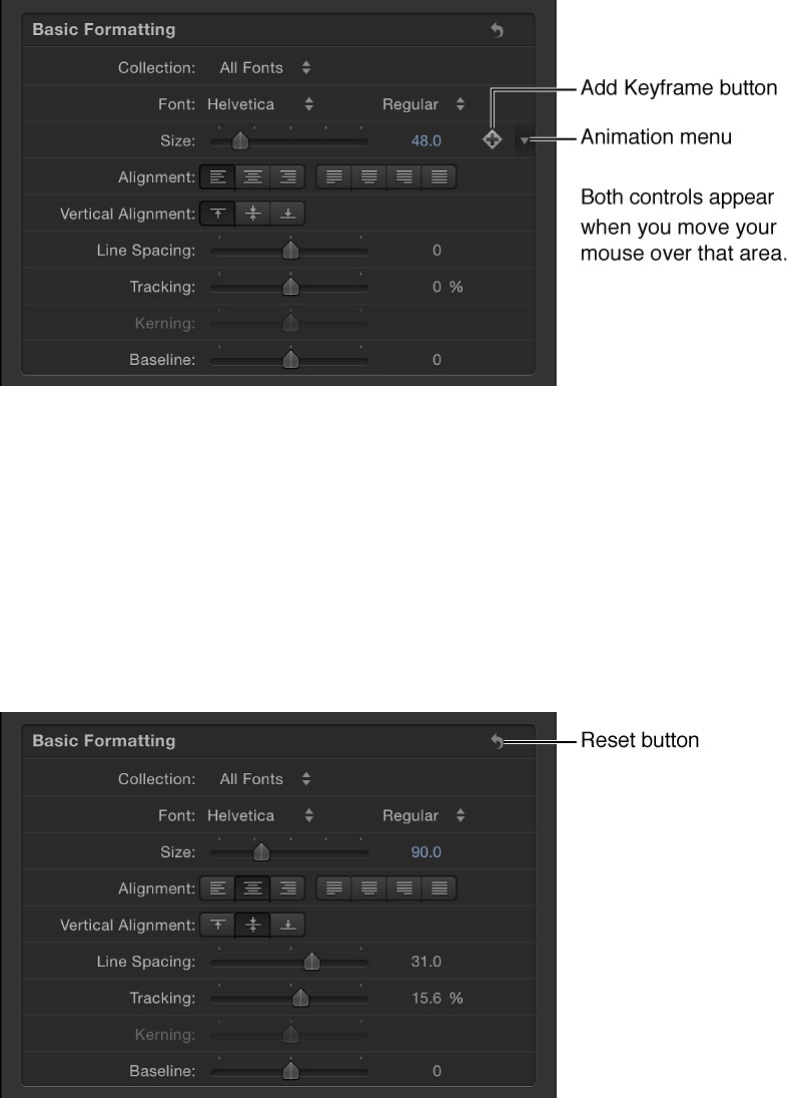
keyframe and animation controls. For more information, see
and .
To reset a parameter to its default settings (including removing
keyframes), choose Reset Parameter from the parameter’s
Animation menu. To reset a group of parameters, such as the text
Face controls or the Sequence controls of a text behavior, click
the reset button in the Inspector.
Note: For parameters with no default setting (including most
parameters in the Format and Layout panes), there is no reset
button.
Display the Text Inspector or Text HUD
Keyframe controls in the Inspector Animation menu
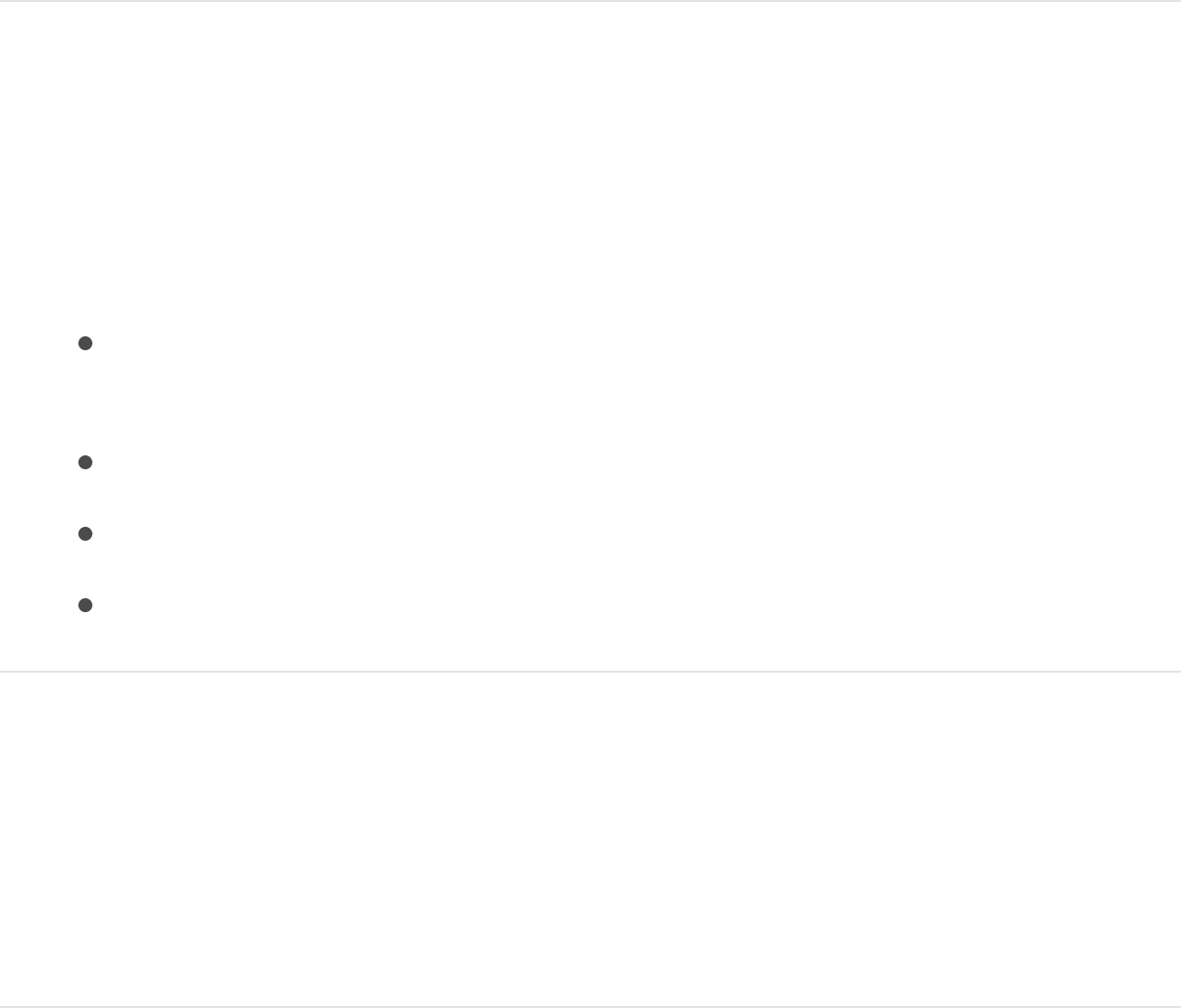
Display the Text Inspector or Text HUD
Open the Text Inspector to access advanced parameter controls
that adjust text format, appearance, and layout. Some of these
controls are also available in the Text HUD.
Display the Text Inspector
1. Select text in the Canvas, Layers list, or Timeline.
2. Do one of the following:
Click Inspector (in the upper-left corner of the Motion
workspace), then click Text.
Choose Window > Inspector.
Click the “i” button on the HUD.
Press Command-3.
Display the Text HUD
1. Select text in the Canvas, Layers list, or Timeline.
2. Press F7 or D.
Edit text format
Display the Format pane of the Text

Display the Format pane of the Text
Inspector
The Format pane of the Text Inspector contains controls for
adjusting basic text attributes such as font, typeface, size,
kerning, and character rotation. Many Format parameters can be
animated (keyframed). For information about common formatting
tasks, see . For a list of all Format pane controls, see
.
Show the Format pane
In the Text Inspector, click Format.
Format text
Format controls in the Text Inspector
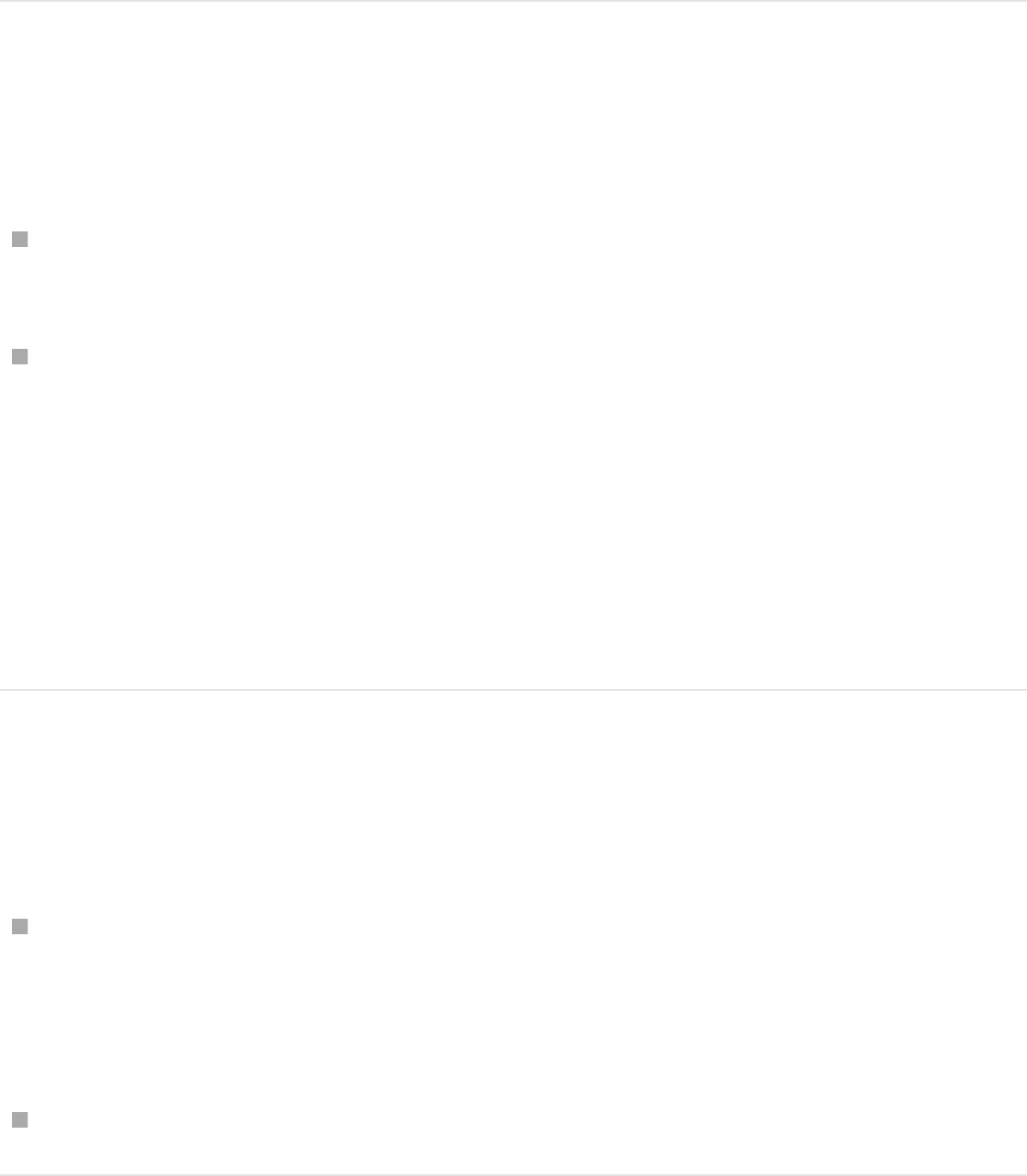
.
Resize text
Do any of the following:
Change font size: Drag the Size slider in the Basic Formatting
controls.
Scale the text: Drag the Scale slider in the Advanced
Formatting controls.
Click the disclosure triangle to reveal separate X and Y Scale
controls.
Note: To scale the text as a layer, select text, then drag a
scale handle in the Canvas.
Rotate or shear text
In the Advanced Formatting controls, do any of the following:
Rotate text characters: Adjust the Rotation dial.
Click the disclosure triangle to expose separate X, Y, and Z
Rotation controls.
Shear text characters: Drag the Slant slider.
Kern text characters
controls in the Text Inspector
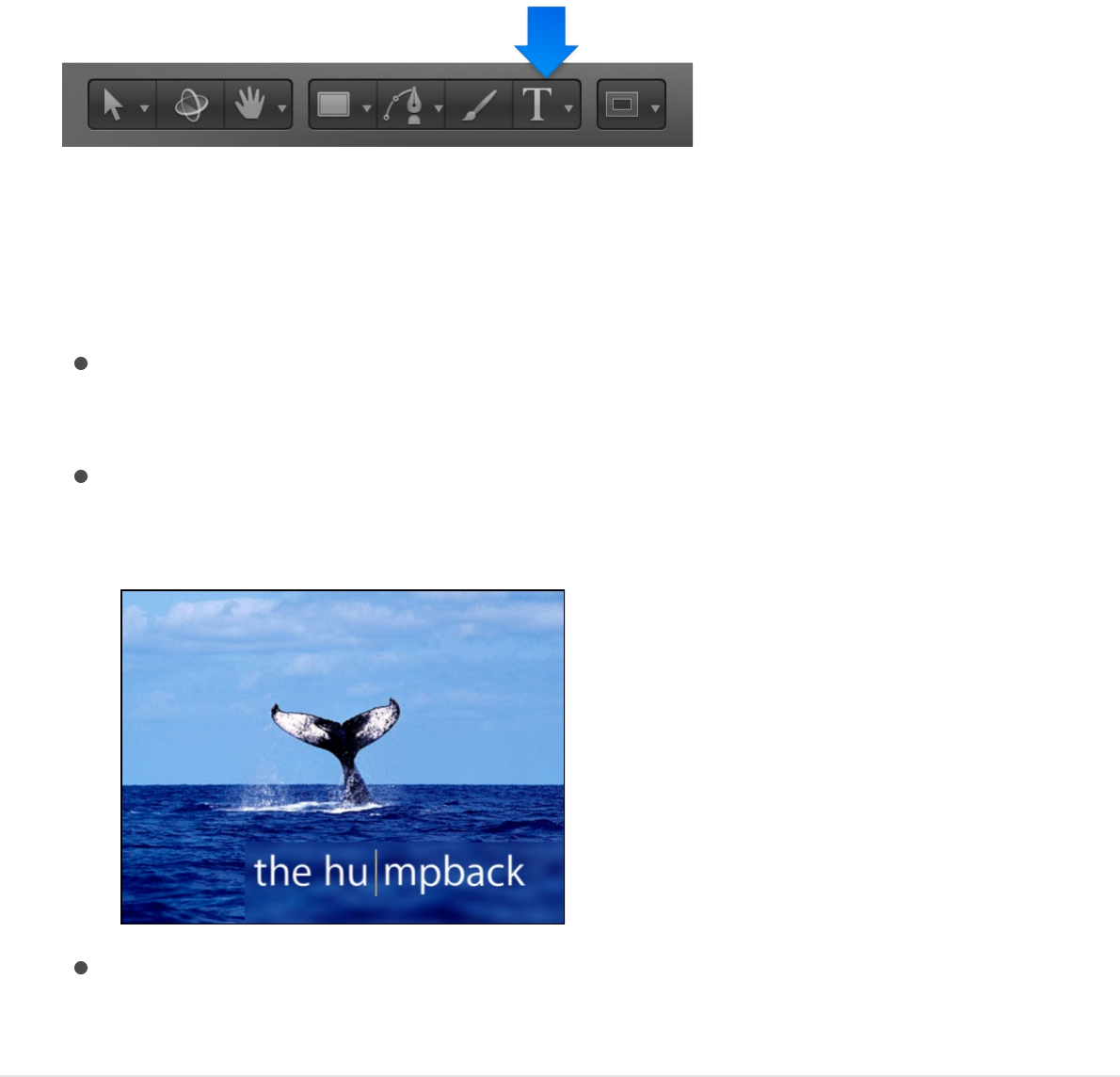
Kern text characters
1. In the toolbar, click the Text tool (or press T).
2. In the Canvas, position the insertion point (click the mouse
button) between the characters to kern, then do one of the
following:
In the Format pane of the Text Inspector, drag the Kerning
slider or adjacent value slider to set a kerning value.
Press Option–Command–Right Bracket (]) to increase the
space between characters by one-pixel increments.
Press Option–Command–Left Bracket ([) to reduce the
space between characters by one-pixel increments.
Format controls in the Text Inspector
The parameter controls in the Format pane of the Text Inspector

allow for common text adjustments.
Basic Formatting controls
Preset: An unlabeled pop-up menu at the top of the Format
pane, used to apply preset text styles from the Library to text
in your project. You can also use this pop-up menu to save
format settings (and appearance settings from the
Appearance pane) of text in your project. The default menu
item is Normal.
For more information on applying and saving text styles, see
.
Collection: A pop-up menu to filter the font categories
available in the Font pop-up menu. When set to All Fonts,
every font installed on your OS X system appears in the Font
pop-up menu.
Font: A pop-up menu to choose a font for selected text.
Typeface: An unlabeled pop-up menu (to the right of the Font
pop-up menu) to choose a type style, such as Regular, Bold,
Condensed, and so on. The available typefaces are specific to
the font family selected in the Font pop-up menu.
Size: A slider to set the point size of the text. The slider is
constrained to a maximum of 288 points. To create larger text,
drag to the right over the numeric value, or click the value,
type a new number, then press Return.
Use preset text styles
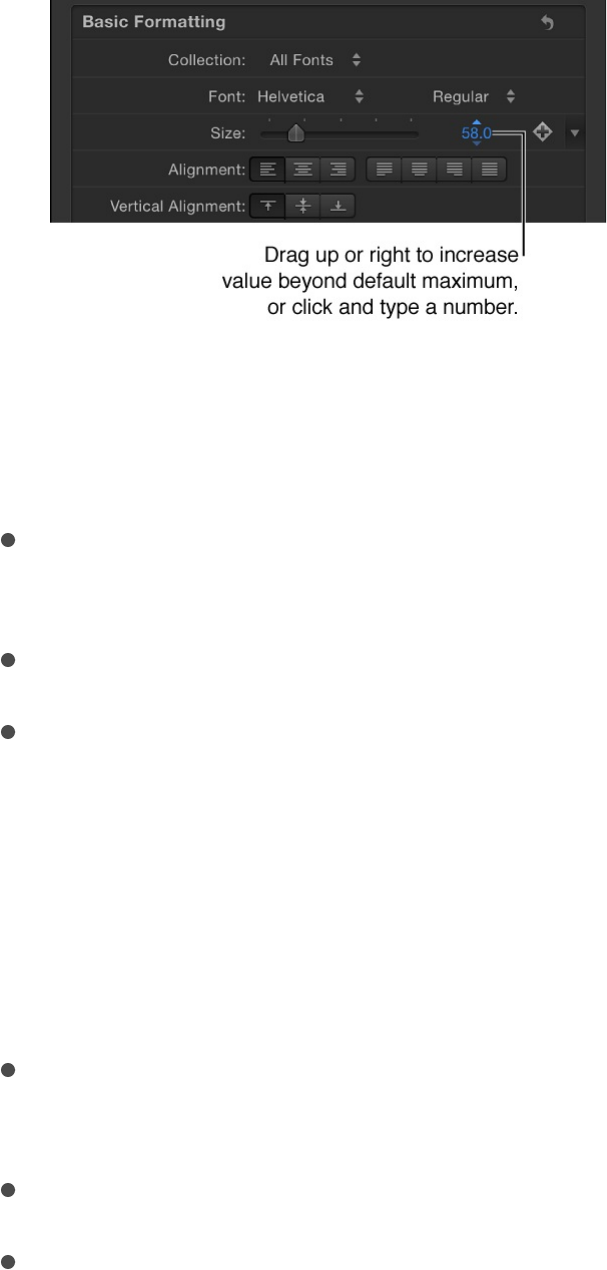
Note: You can also scale text in the Canvas using onscreen
controls, but doing so scales text as an object independently
of type point size.
Alignment: Buttons to set the alignment and justification of
text.
Vertical Alignment: Buttons to set the vertical alignment of text.
Line Spacing: A slider to set the distance between each line of
text (leading) in point-size increments.
Tip: To modify the spacing for individual lines of text when
hard returns are present, select text with the Text tool, then
adjust the Line Spacing slider. Spacing is modified on the line
that includes the selected text.
Tracking: A slider to set the spacing between text characters,
applying a uniform value between each character.
Kerning: A slider to adjust spacing between text characters.
Baseline: A slider to adjust the baseline of text characters (an
invisible horizontal line defining the bottom alignment of
characters).
Advanced Formatting controls
Scale: A slider to resize text characters proportionally. To
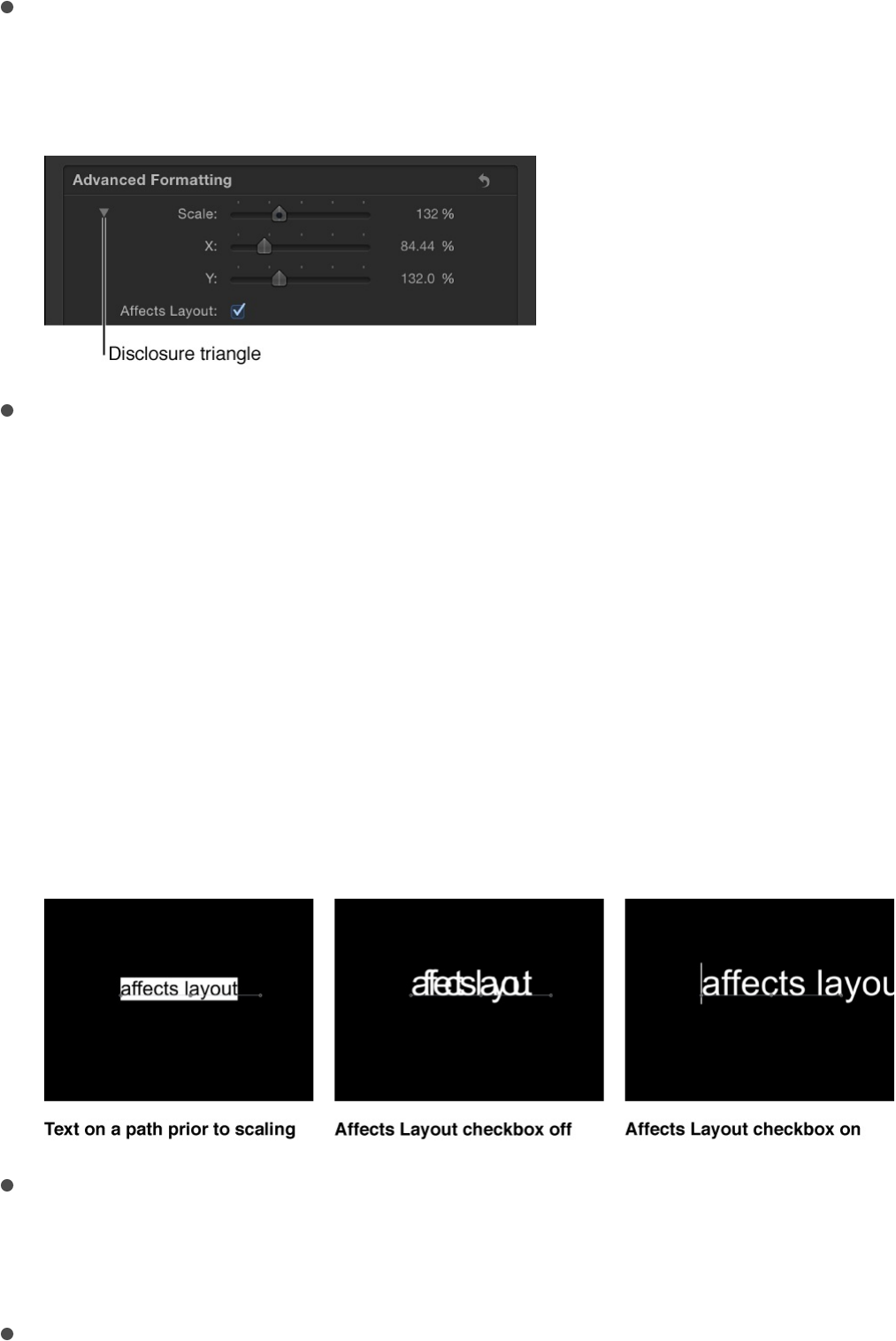
Scale: A slider to resize text characters proportionally. To
scale in only X or Y space, click the disclosure triangle to set
separate X and Y scale values.
Affects Layout: A checkbox (available when the Scale
parameter is disclosed) to set how scaling affects text on a
path. (For information about text paths, see
.) For example, when Affects Layout is
deselected and text is on an open spline path (and Wrap
Around is deselected in the Layout pane), increasing the Scale
parameter causes text characters to bunch up along the
length of the path. When Affects Layout is selected, increasing
scale extends text characters beyond the path; decreasing
scale bunches up characters toward their set alignment (left,
right, or center).
Offset: Value sliders to offset text from its original position
(anchor point). Click the disclosure triangle to access separate
X, Y, and Z position values.
Rotation: A dial to rotate text characters in Z space. Click the
Create and modify
text on a path

disclosure triangle to access separate X, Y, and Z rotation
controls and also the Animate pop-up menu.
Animate: A pop-up menu (available when the Rotation
parameter is disclosed) to change the interpolation for
animated 3D rotation channels. There are two menu options:
Use Rotation: The default interpolation method, whereby
text characters rotate from their start rotation to their final
rotation. Depending on the animation, the characters may
twist before reaching their final orientation (the last
keyframed value). For example, if the X, Y, and Z Rotation
parameters are animated from 0 degrees to 180 degrees
in a project, the text characters rotate on all axes before
reaching their final orientation.
Use Orientation: This method provides smoother
interpolation but does not allow multiple revolutions;
interpolates between the text characters’ start orientation
(first keyframe) and their end orientation (second
keyframe).
For more information about the Animate parameter, see
.
Note: You must keyframe the Rotation parameter for the
Animate parameter options have an effect.
Slant: A slider to simulate italics by adding a slant value to text
characters.
Monospace: A checkbox that, when selected, applies a fixed
amount of space between each text character.
All Caps: A checkbox to make text characters uppercase.
All Caps Size: A slider (available when the All Caps checkbox
Properties Inspector controls

All Caps Size: A slider (available when the All Caps checkbox
is selected) to set the size of uppercase characters based on
a percentage of the font point size.
Editable in FCP: A checkbox that, when selected, allows
editing of text strings, text size, and text tracking in templates
published to Final Cut Pro X.
For more information on publishing to Final Cut Pro, see
.
Text editor
Text: A text field (the darker shaded area) to add and edit text
in your project from the Inspector. For more information, see
.
Edit text appearance
Display the Appearance pane of the
Text Inspector
The Appearance pane of the Text Inspector contains controls for
adjusting visual text styles, including color, outlines, glow effects,
and drop shadows. You can animate most of these parameters.
In the Appearance pane, you can also apply preset text styles
from the Library to text in your project—modified Appearance
parameters that create a specific look for text, such as a red glow
and gradient face. You can also create custom text styles and
save them to the Library. For more information, see
Final Cut Pro templates overview
Add text
Use preset
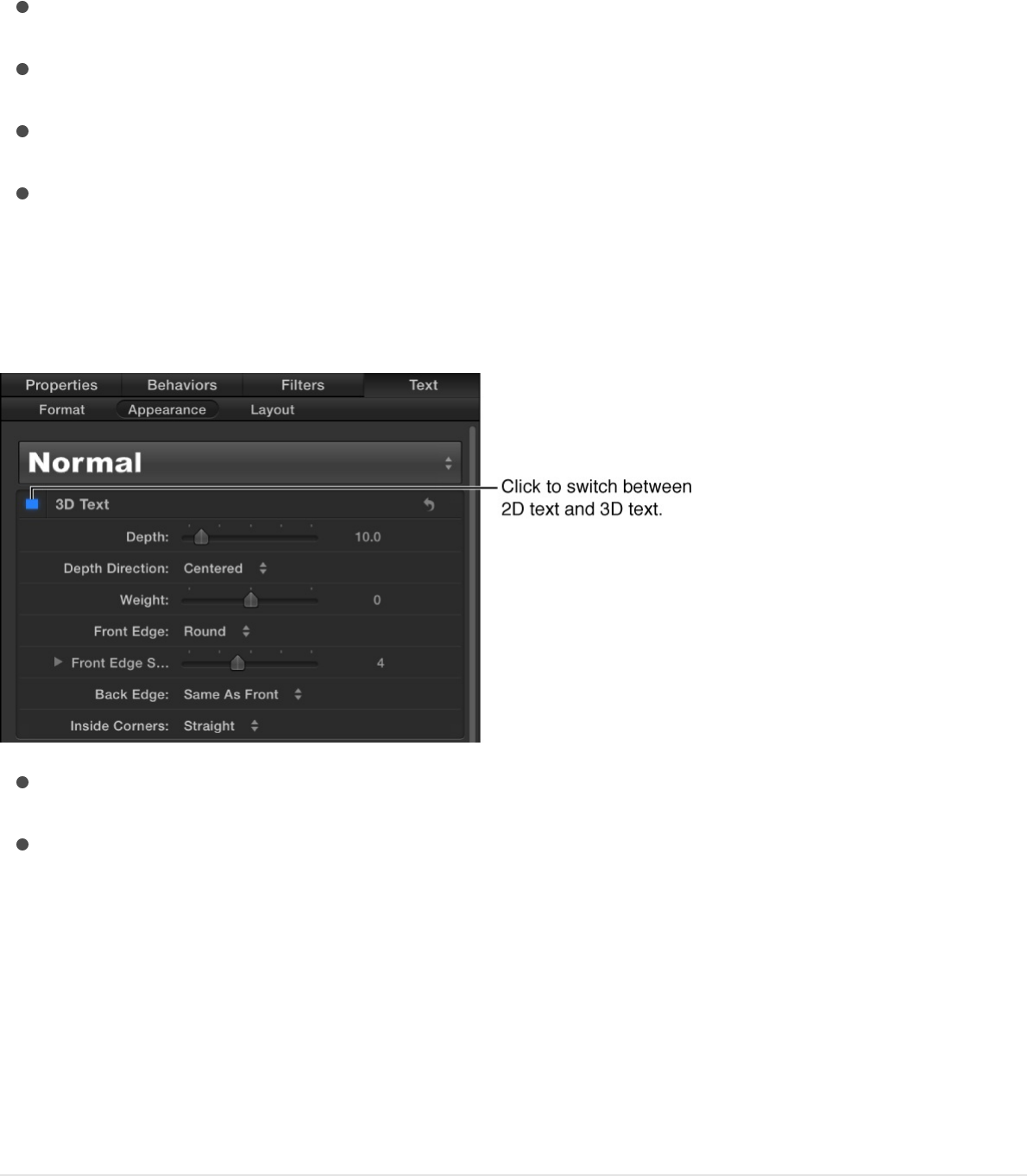
.
There are several groups of controls in the Appearance pane:
When you select 3D text, two additional groups of controls
become available in the Appearance pane:
3D Text controls (For more information, see .)
Lighting controls (For more information see
.)
You can enable or disable a group of style controls by selecting or
deselecting the activation checkbox to the left of the group
header. (When selected, the checkbox turns blue.) By default,
Outline, Glow, and Drop Shadow are deselected.
text styles
Face controls
Outline controls
Glow controls
Drop shadow controls
3D Text controls
Lighting and
environment controls
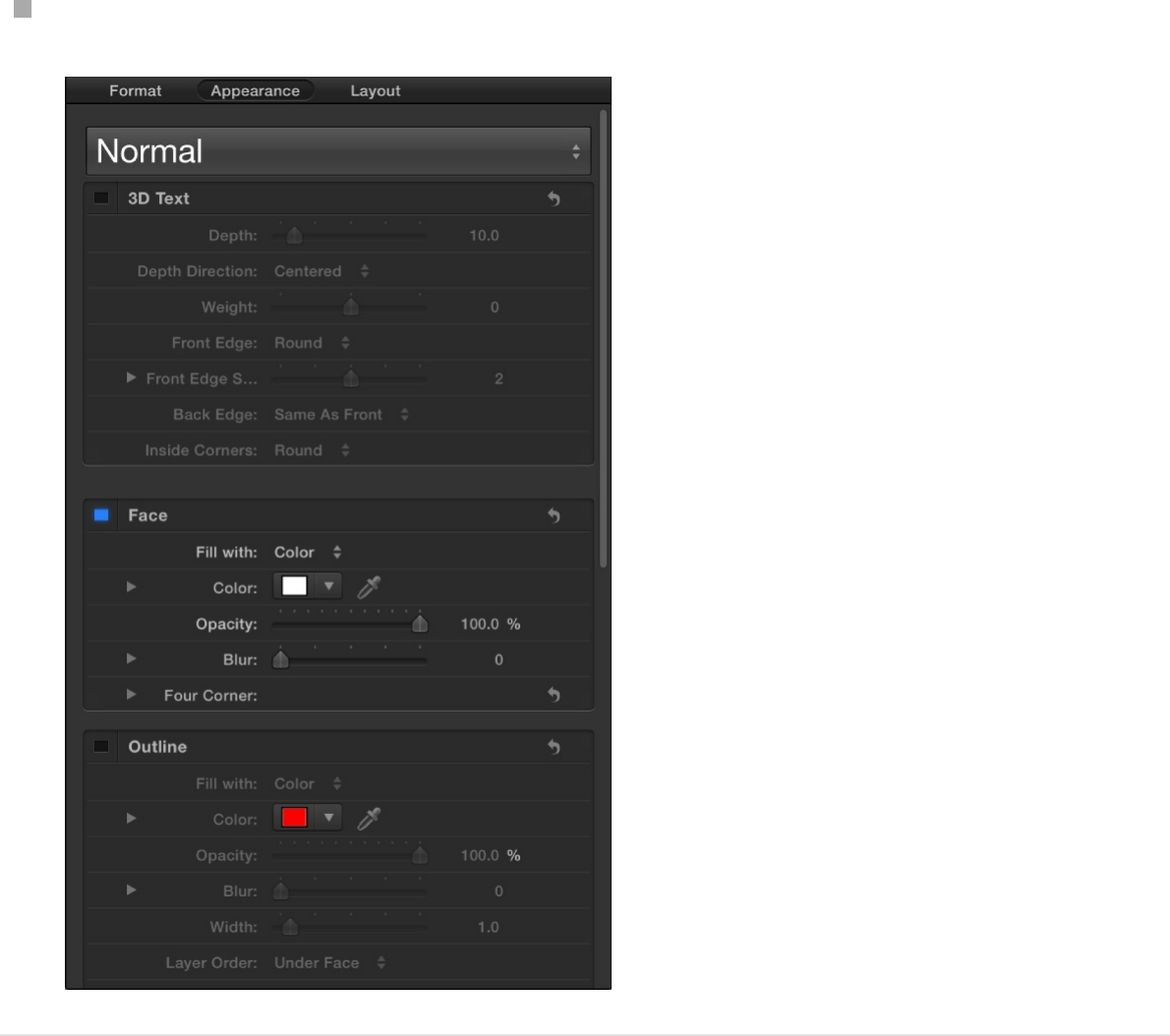
Show the Appearance pane
In the Text Inspector, click Appearance.
Modify text color
In the Appearance pane of the Text Inspector or in the HUD, you
can change the color of text using standard color controls.
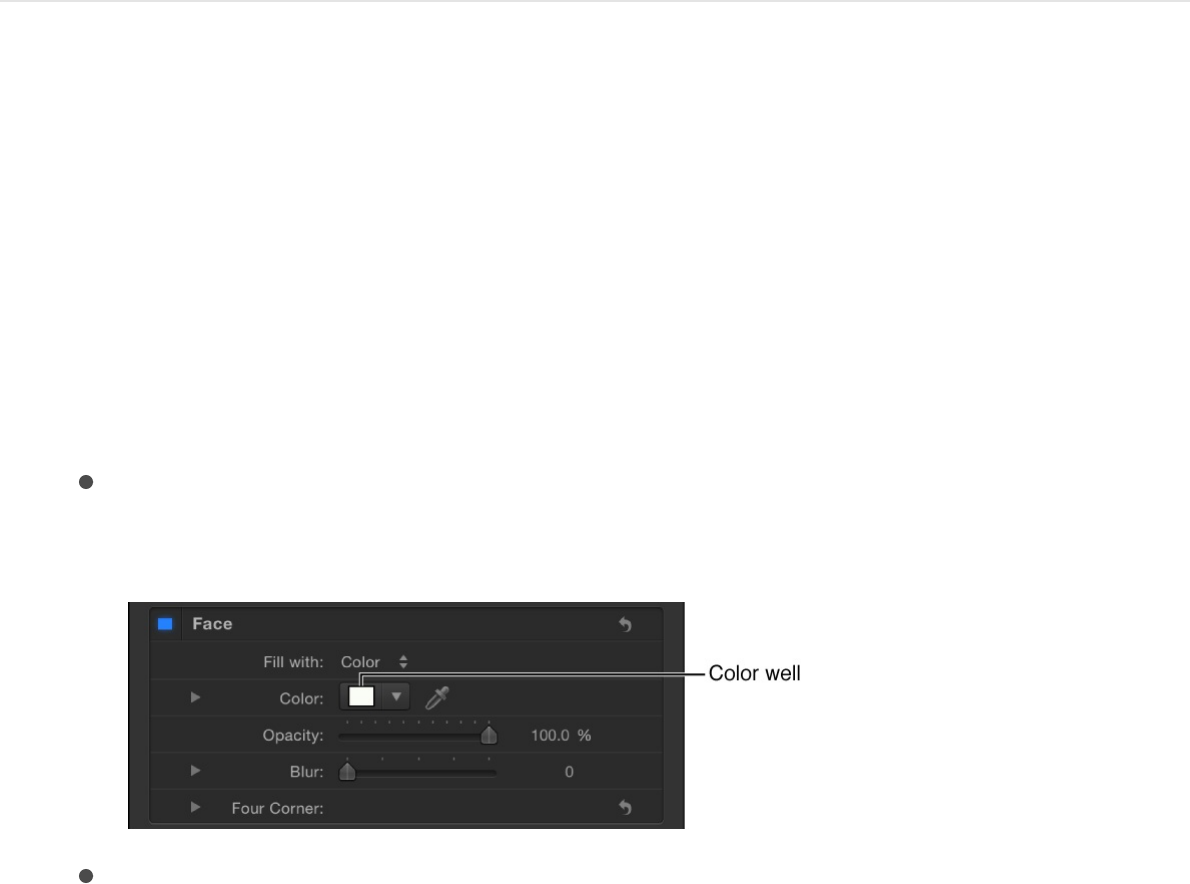
Note: To adjust individual color channels, you must use the
Appearance pane of the Text Inspector.
You can also apply a gradient to text, from the Appearance pane
or from the Library.
Set text color in the Inspector
1. Select text in the Layers list, Canvas, or Timeline.
2. In the Appearance pane of the Text Inspector, make sure that
the “Fill with” pop-up menu is set to Color.
3. Do one of the following:
Click the color well, then use the Colors window to set the
text color.
Click the downward arrow to the right of the color well (or
Control-click the color well), then click in the pop-up color
palette to select a color. Drag in the lower palette to set the
color to a grayscale color.
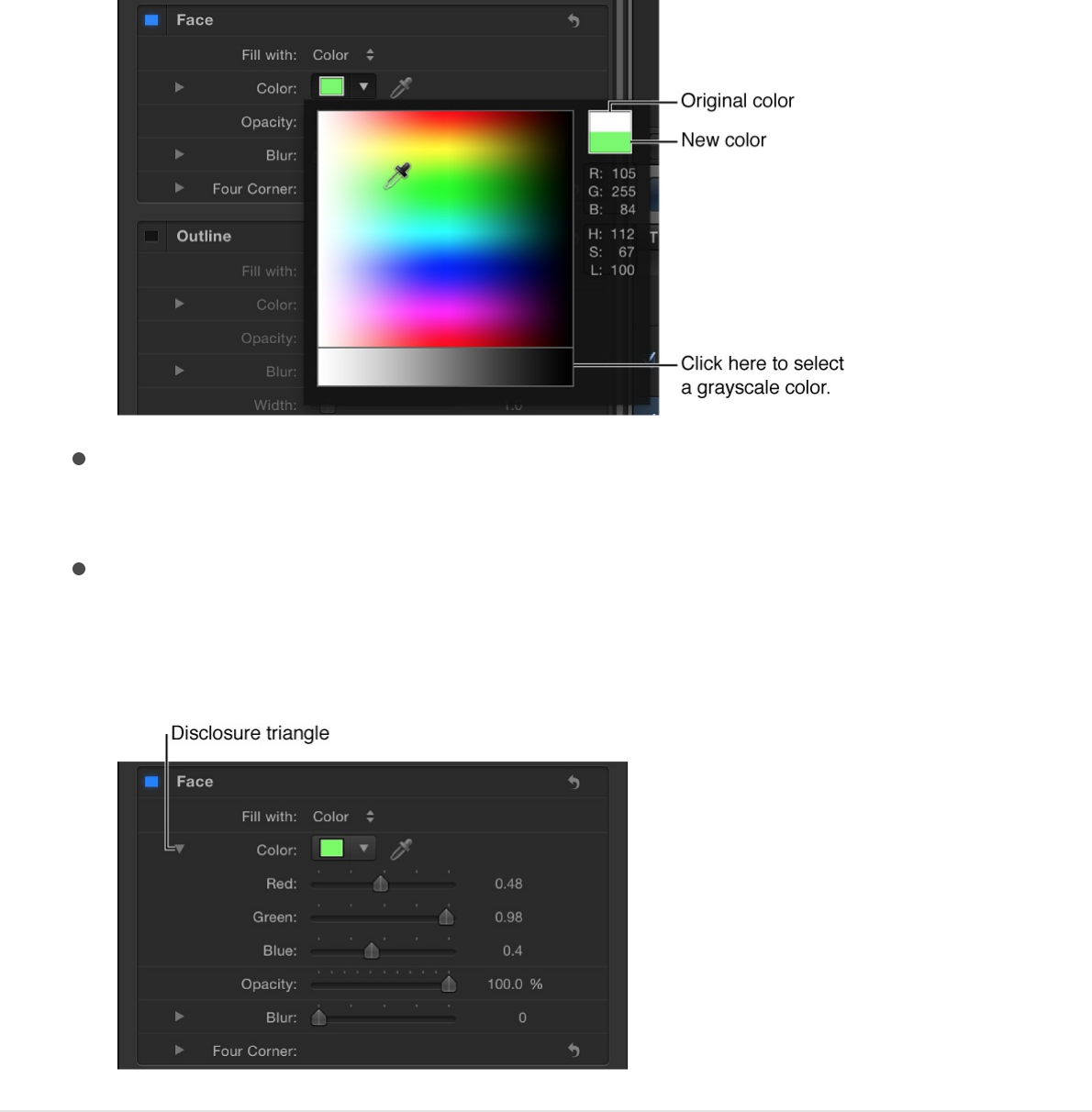
Click the eyedropper tool to the right of the Color well, then
click a color in the Canvas.
In the Inspector, click the Color disclosure triangle to show
the color channel parameters, then use the sliders or value
sliders to adjust each color channel.
Set text color in the HUD
1. Select text in the Canvas, Layers list, or Timeline.
2. In the HUD (if it’s not displayed, press F7 or D) click the color
well, then choose a text color in the Colors window.
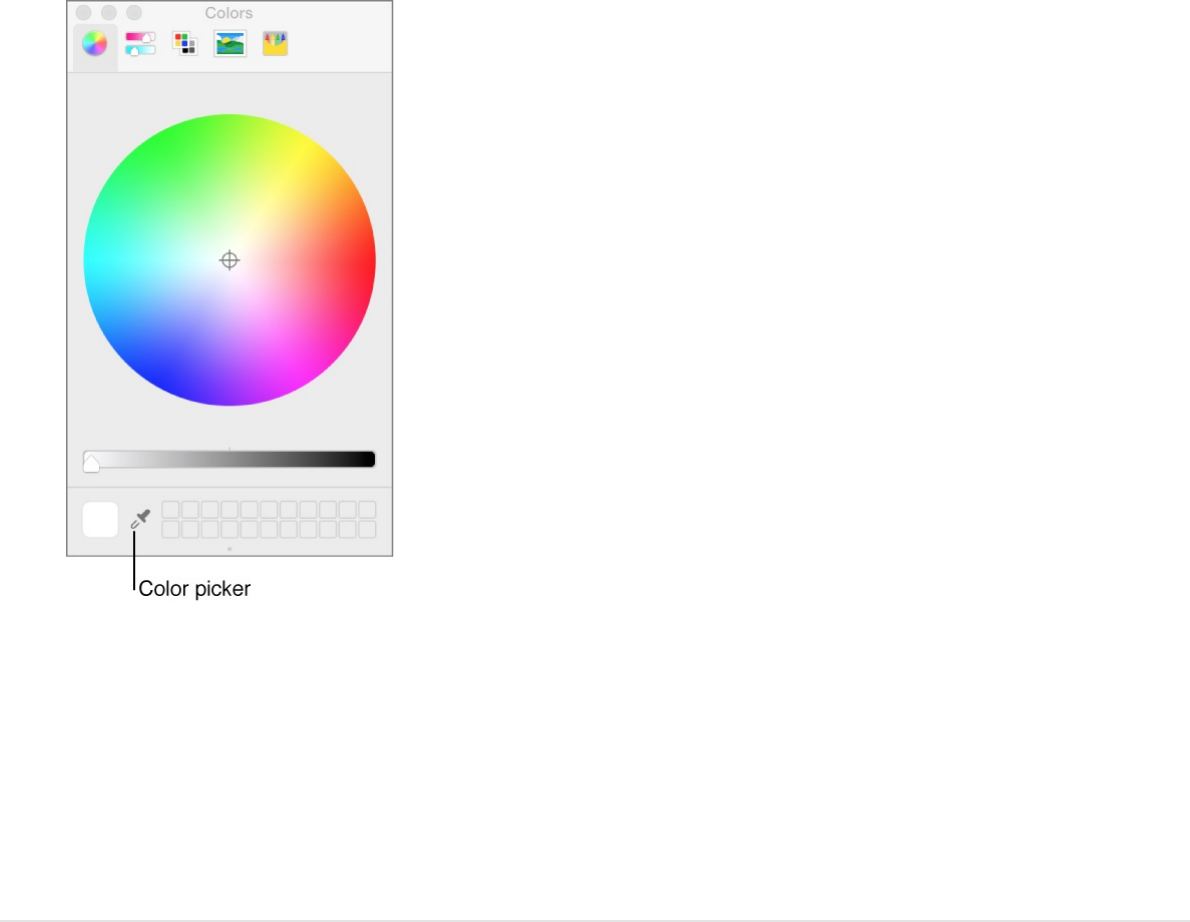
The text is dynamically updated as you select a color.
Note: To select a color from the Canvas (or anything on the
desktop), click the color picker in the Colors window, position
the picker over the color you want to select, then click again.
Apply a text gradient
In the Inspector, you can apply a gradient fill to text, then
customize or animate the gradient in the Gradient editor. For
general information about working with gradients, see
.
Gradient
editor controls
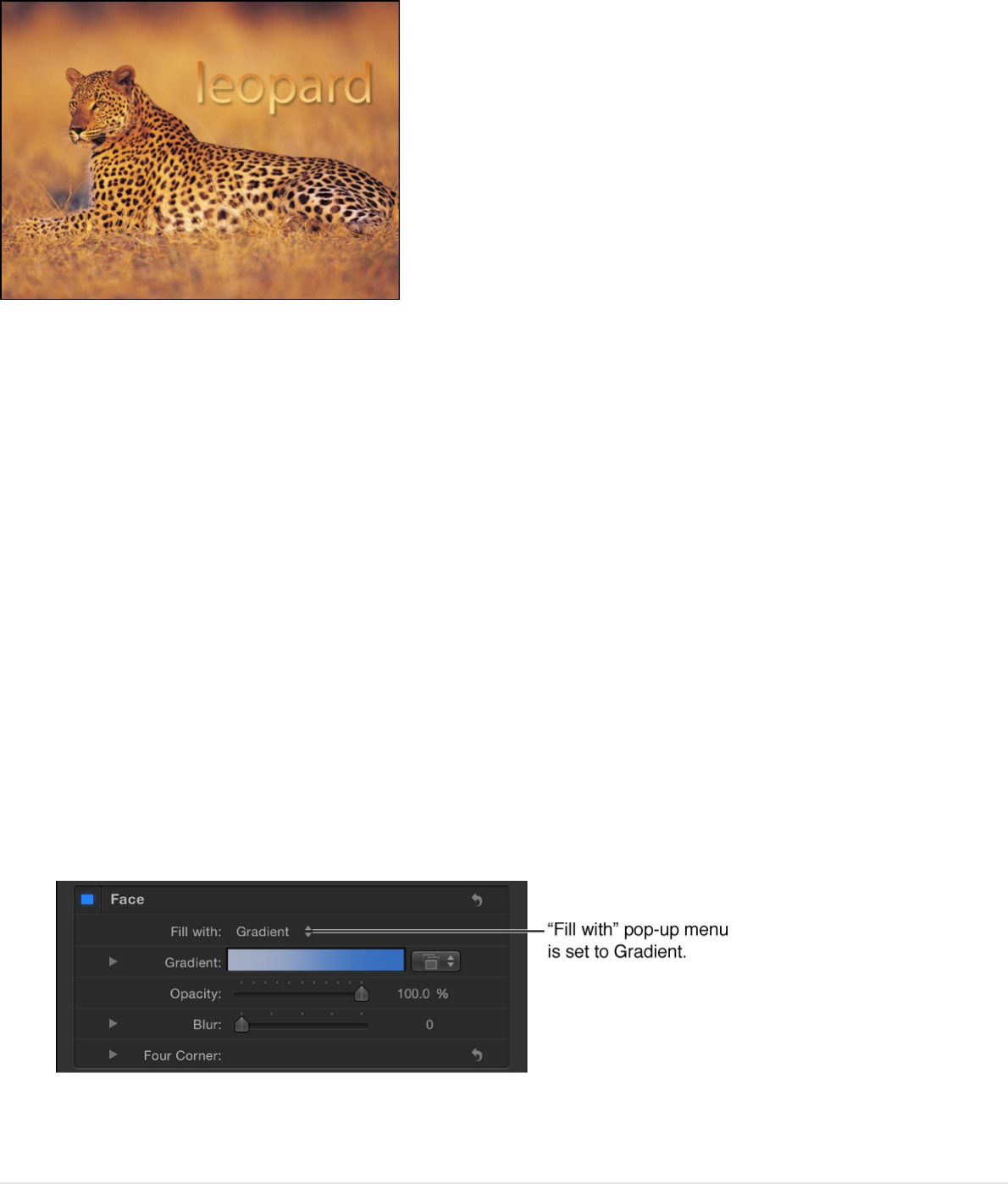
Like preset text styles from the Library, preset gradients can be
applied to text. Gradient presets are located in the Gradients
category of the Library. A custom gradient that you apply to text
can also be saved in the Library for use in future projects.
1. Select text in the Canvas, Layers list, or Timeline.
2. In the Appearance pane of the Text Inspector, click the “Fill
with” pop-up menu, then choose Gradient.
In the Inspector, the Color controls are replaced with the
Gradient editor. The default gradient is white and blue (Atlantic
Blue).
In the Canvas, the default gradient is applied to the text.
Apply a preset text gradient
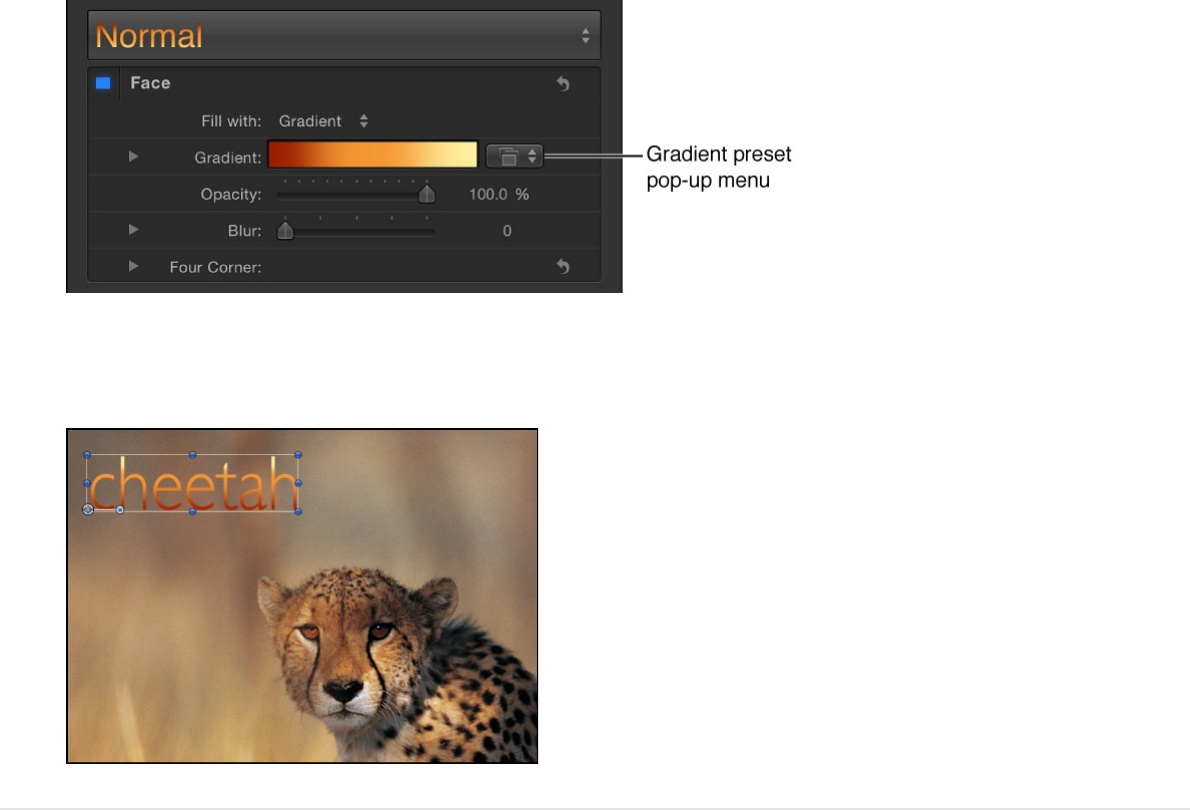
1. Select the text and make sure the “Fill with” pop-up menu is
set to Gradient in the Appearance pane of the Text Inspector.
2. Click the Gradient preset pop-up menu (on the right side of
the Gradient row), then choose a preset gradient.
The selected gradient is applied to the text.
Apply a preset gradient from the Library
1. In the Library, click the Gradients category.
2. In the stack, select a gradient.
A preview of the selected gradient appears in the preview
area.
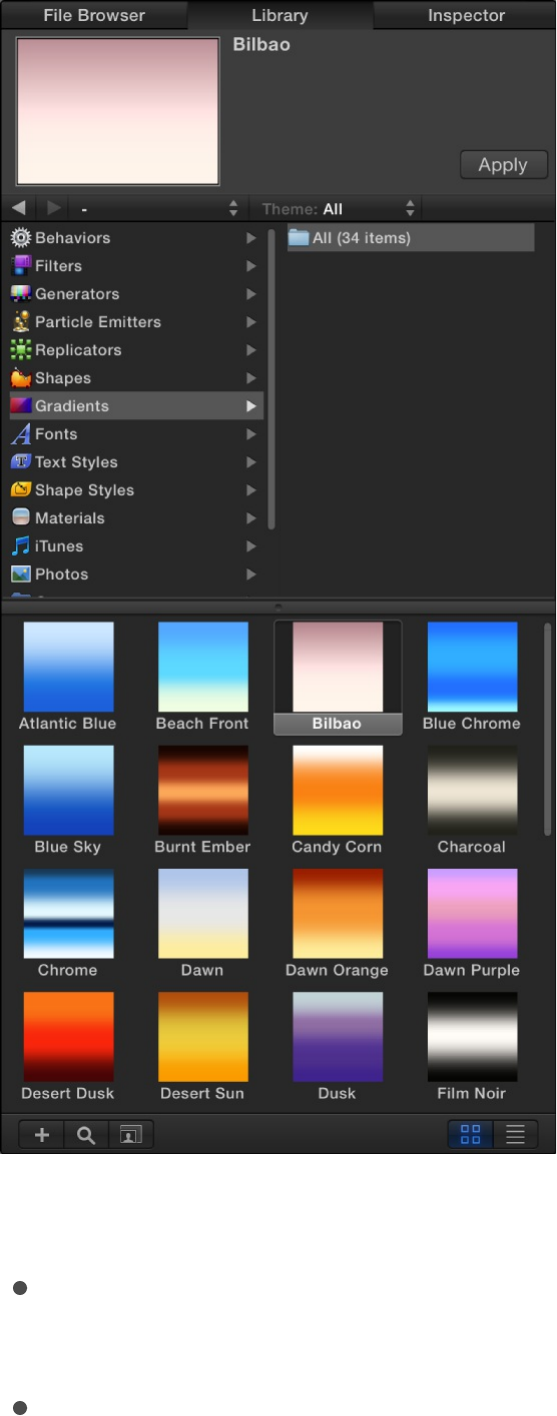
3. Do one of the following:
Drag the gradient to text in the Canvas, Layers list, or
Timeline.
Make sure text is selected in the Canvas, Layers list, or
Timeline, then click Apply in the preview area.
The gradient is applied to the text.
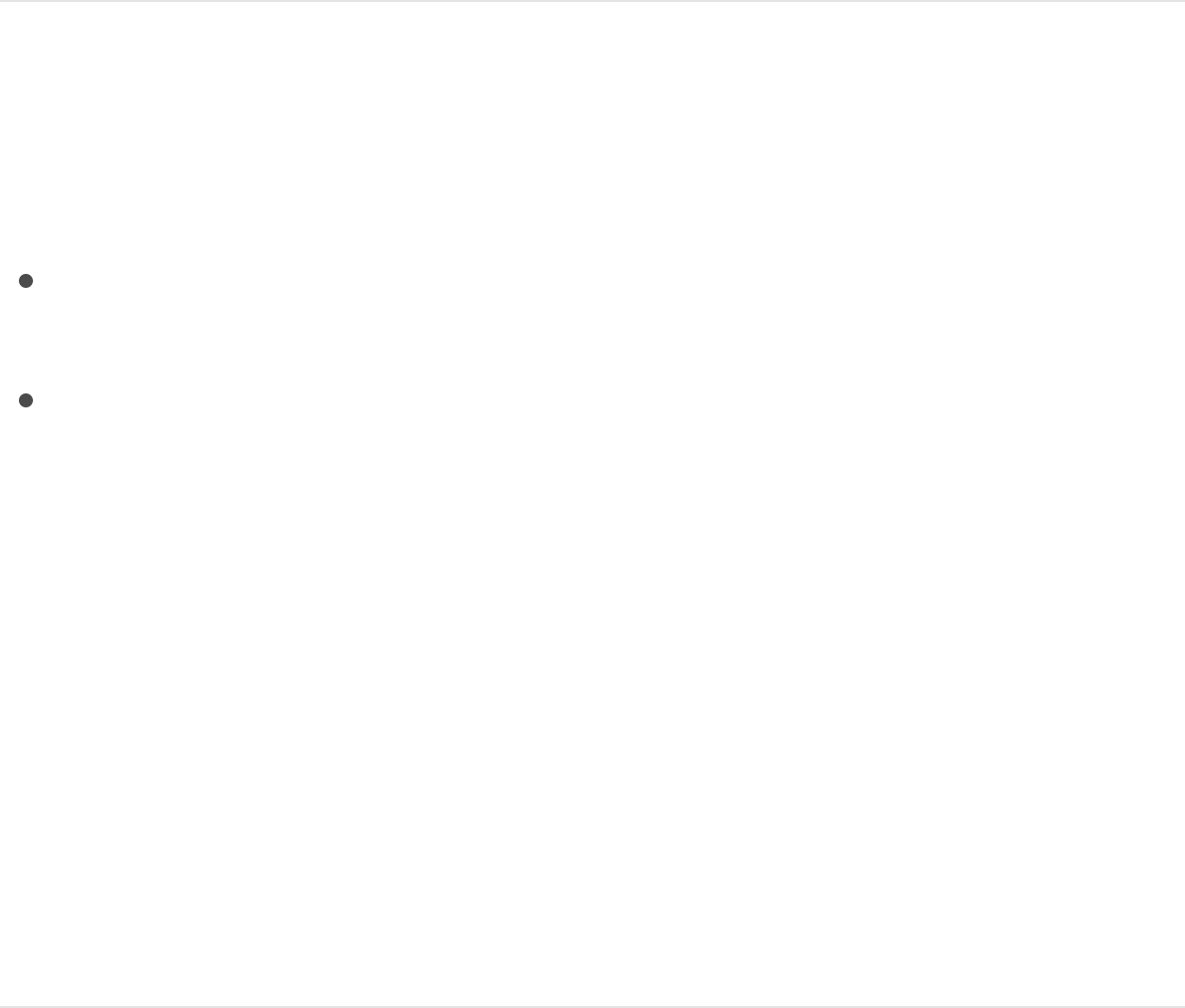
Modify text opacity
There are several ways to change the opacity of text:
To change the overall opacity of a text object, use the Opacity
slider in the Properties Inspector or HUD.
To change the opacity of an appearance parameter such as
Face, Glow, Drop Shadow, or Outline, use the respective
Opacity controls in the Appearance pane of the Text
Inspector.
Note: The Opacity parameter in the Properties Inspector and
the Opacity parameter in the Appearance pane of the Text
Inspector are separate controls. When you adjust both for a
text object, the effect is multiplicative. In other words, if
Opacity is set to 50% in the Properties Inspector and then set
to 50% in the Appearance pane, the resulting opacity for the
text is 25%.
Set text opacity in the Properties Inspector
1. Select text in the Canvas, Layers list, or Timeline.
2. Open the Properties Inspector.
3. In the Blending controls, drag the Opacity slider or enter an
opacity value in the field.
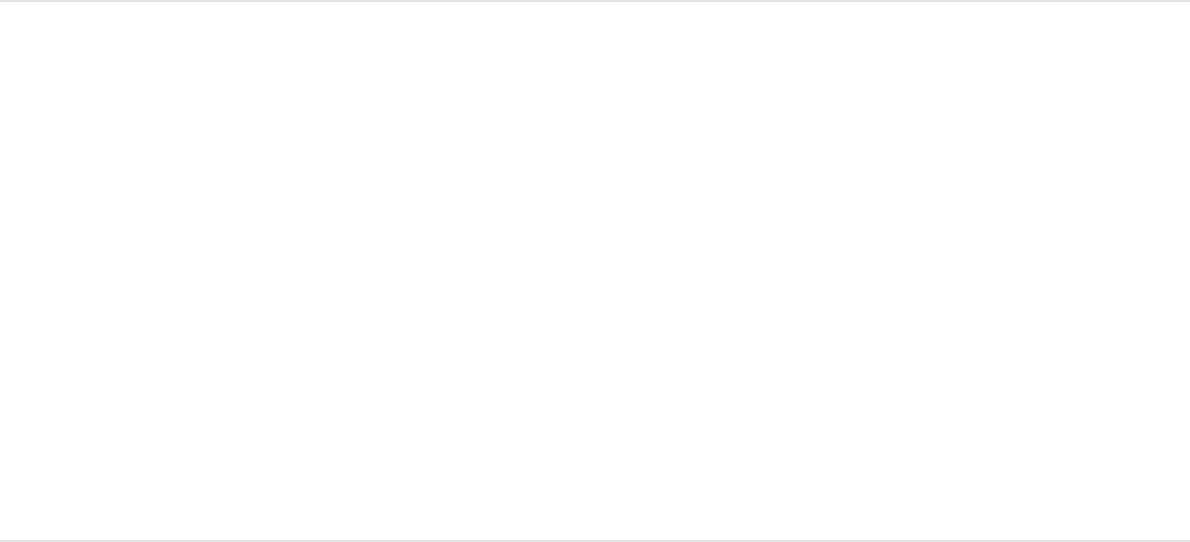
The Opacity parameter in the HUD is also updated.
Set text opacity in the Appearance pane of
the Text Inspector
1. Select text in the Canvas, Layers list, or Timeline.
2. Open the Appearance pane of the Text Inspector.
3. In the Face controls, drag the Opacity slider or enter an
opacity value in the field.
Set text opacity in the HUD
1. Select the text in the Canvas, Layers list, or Timeline.
2. Press F7 or D to display the HUD.
3. Drag the Opacity slider.
Text opacity is updated as you drag the slider.
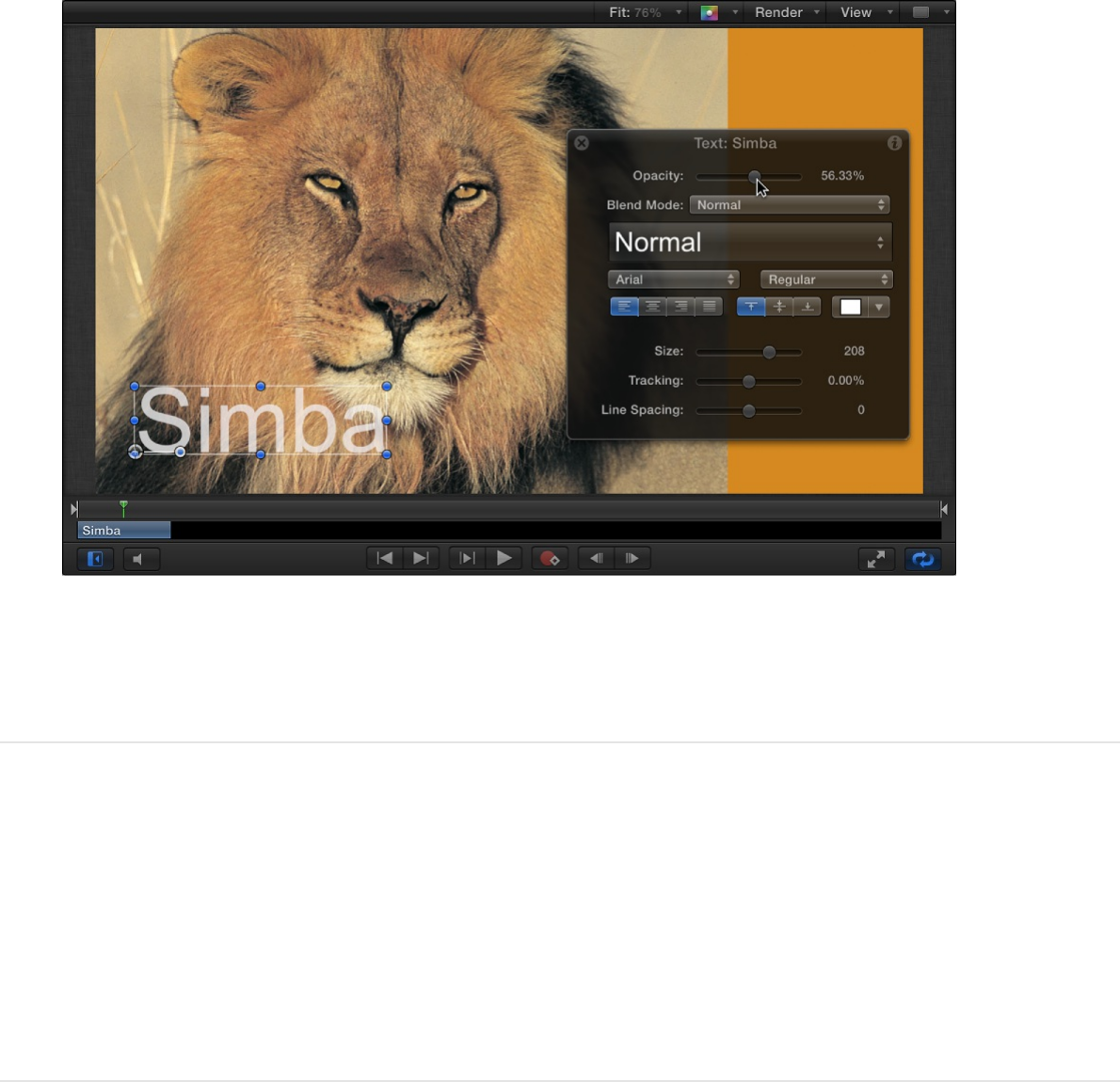
The Opacity parameter in the Properties Inspector (not in the
Text Appearance pane) is also updated.
Modify text softness
Use the Blur parameter in the Appearance pane of the Text
Inspector to adjust the softness of text.
Adjust text softness in the Inspector
1. Select text in the Canvas, Layers list, or Timeline.
2. Open the Appearance pane of the Text Inspector.
3. In the Face controls, drag the Blur slider, or enter a blur
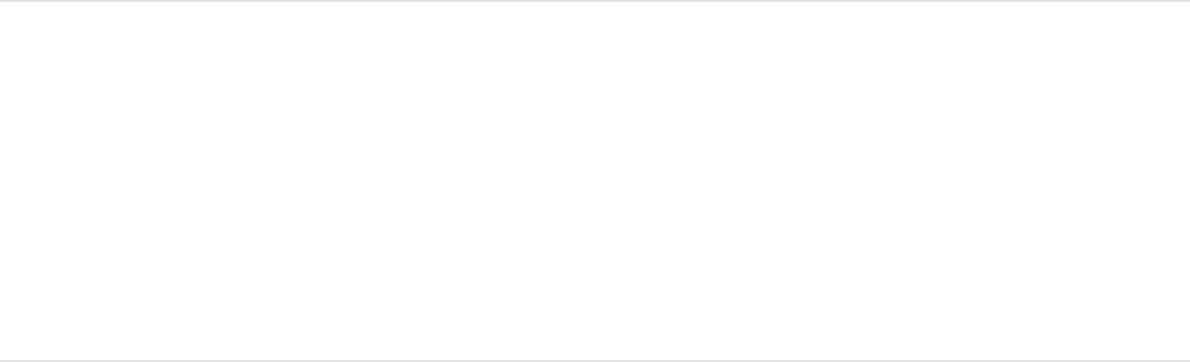
amount in the value slider.
The text softness is updated as you drag the slider.
Use an image as a texture fill for text
Use the Texture image well to apply, replace, and remove
textures.
Apply a texture fill to text
1. Select the text.
2. In the Text Inspector, click Appearance to open the
Appearance pane.
3. Choose Texture from the “Fill with” pop-up menu.
The Color (or Gradient) controls are replaced with the Texture
controls.
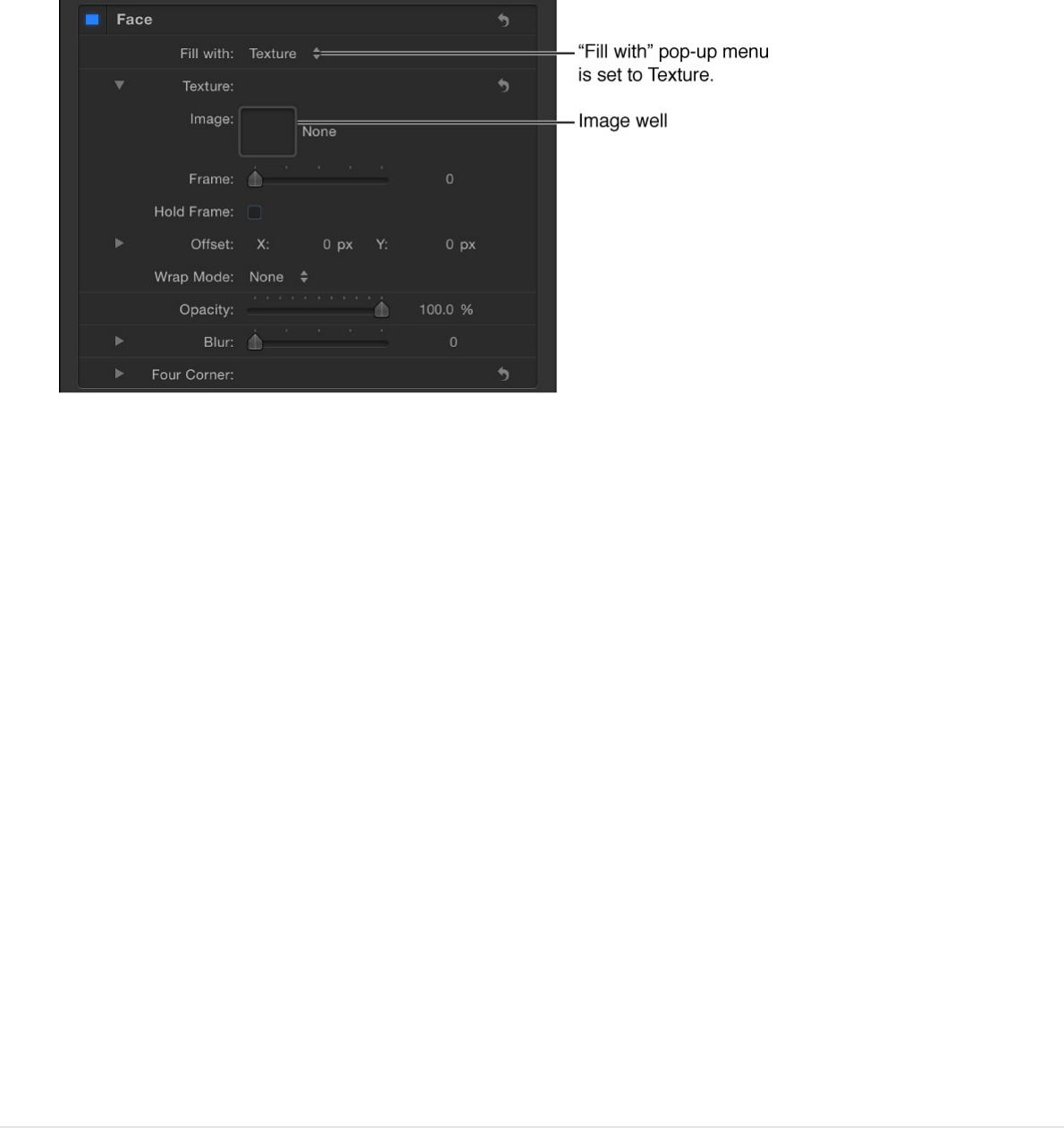
By default, no texture is applied to the text.
4. Drag an image from the Layers list or Media list into the Image
well.
Important: When dragging an image to the well, be sure to
click and drag in one movement. If you click the image and
release the mouse button, the image is selected and its
Inspector appears.
The image appears in the well and is applied to the text.
Tip: When text is filled with an image, the texture is applied to
each text character. To learn how to make the texture
continuous through all text characters, see
.
Replace a texture fill
1. Select the text.
2. Drag an image from the Layers list or Media list into the Image
Image masks
overview
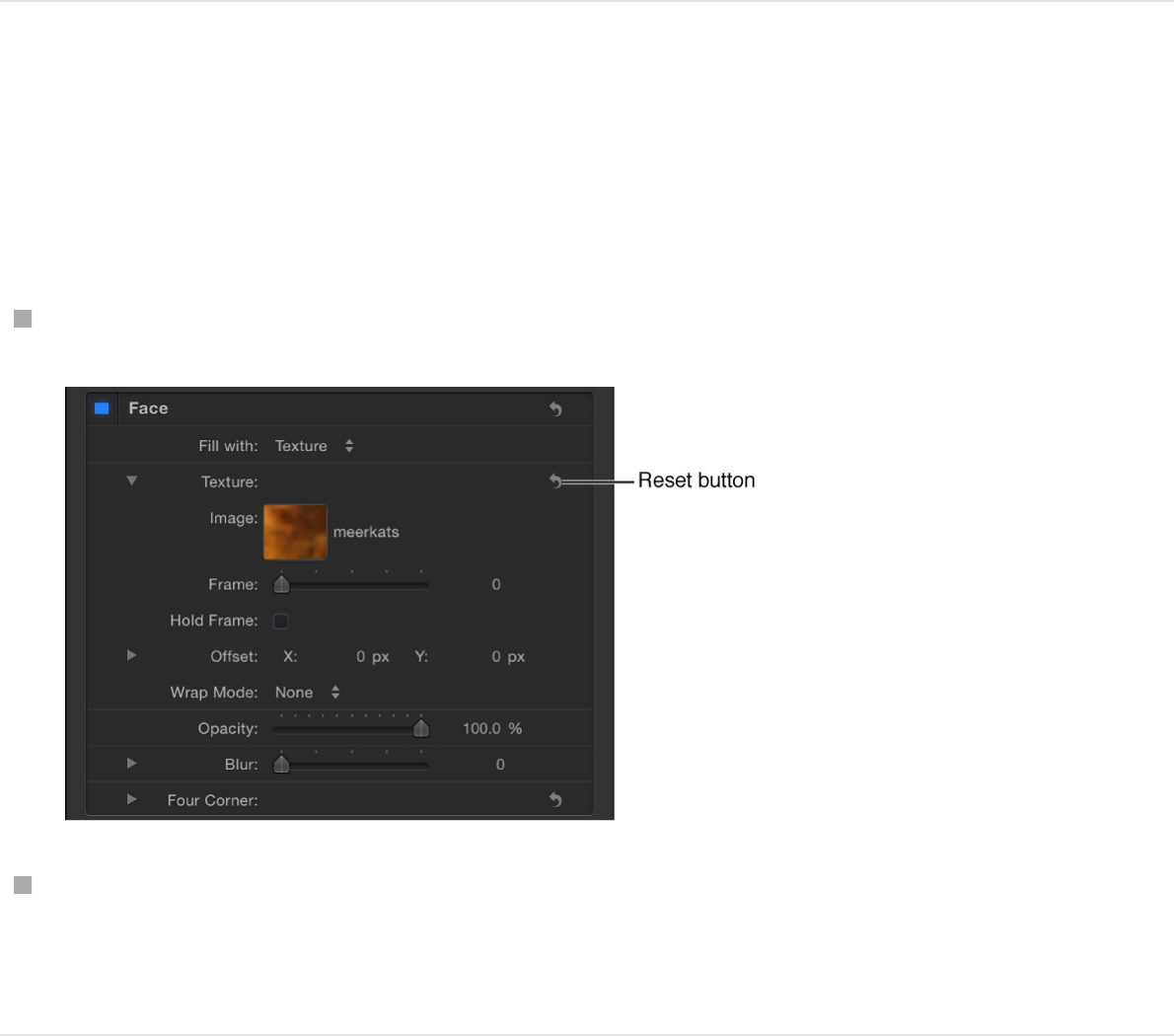
well in the Appearance pane of the Text Inspector.
The new image appears in the well and is applied to the text.
Note: When an image (or a movie clip) is replaced in the
Layers list or Media list and that image is used as a texture
source, the texture for the text is replaced with the new image.
Remove a texture fill
In the Appearance pane of the Text Inspector, do one of the
following:
Click the Texture parameter reset button.
Drag the image out of the well, then release the mouse button.
The image disappears.
Change the position of a texture fill
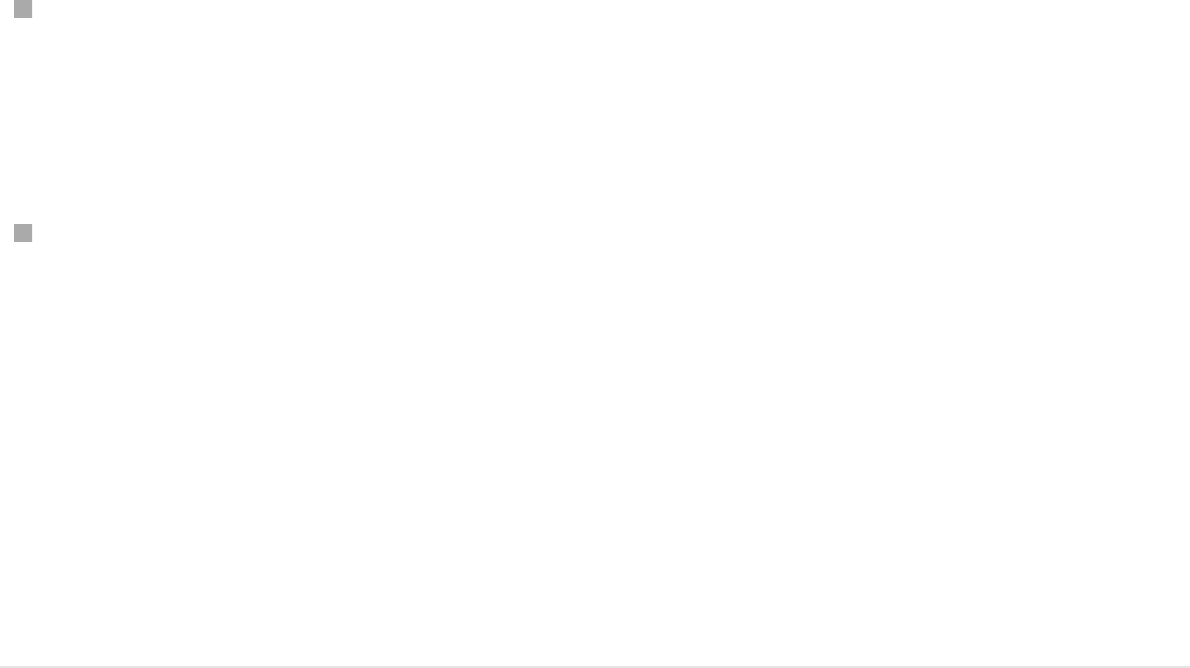
In the Texture controls group in the Appearance pane of the Text
Inspector, do one of the following:
Press Command, then drag in the Image well.
The image moves in the well and is offset in the text in the
Canvas.
Adjust the Offset value sliders.
The left value slider represents X position values; the right
value slider represents Y position values.
Note: You can adjust the position of a texture for a single
glyph by selecting the glyph with the Text tool or by using the
Transform Glyph tool. For more information on working with
glyphs, see .
Animate a texture fill using keyframe
recording
You can set keyframes for the offset values of the texture source
to create a moving element within text. In the following example,
an image of a leopard lying in the grass is used as the texture
source for the text “leopard.”
Text glyphs overview
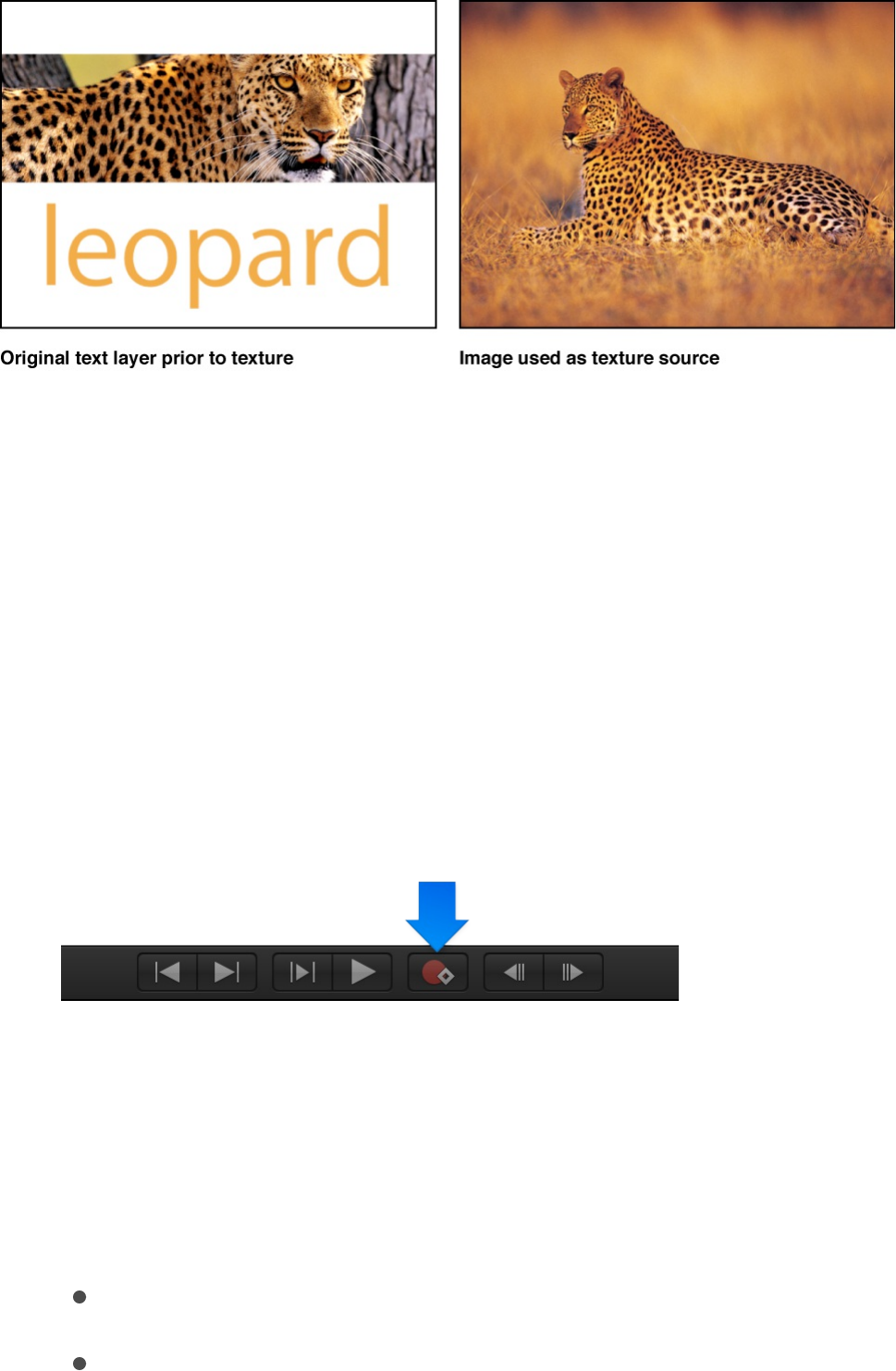
1. Apply a texture to the text.
For instructions on how to apply a texture to text, see “Apply a
texture to text,” above.
2. Move the playhead to the frame where you want the texture
animation to begin.
3. To enable keyframe recording, click the Record button in the
transport controls under the Canvas, or press A.
Note: When keyframe recording is enabled, a keyframe is
created for any change you make to an object in your project.
4. To position the texture, do one of the following in the Texture
controls in the Appearance pane of the Text Inspector:
Holding down the Command key, drag in the Image well.
Adjust the Offset value sliders.
The image within the text moves, and a keyframe is
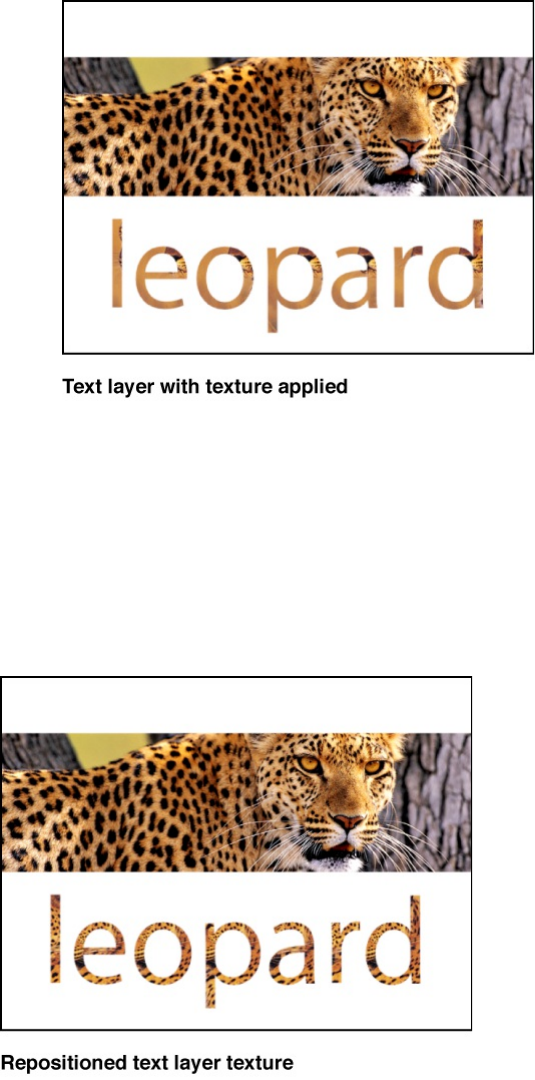
The image within the text moves, and a keyframe is
created in the Offset parameters.
5. Move the playhead to the next frame where you want to set a
keyframe.
6. Repeat step 4 to move the texture to a new position.
7. Press A or click the Record button to turn off keyframe
recording.
8. Move the playhead to frame 1 (or the start frame of the
animation) and press the Space bar to play back the clip.
The texture offset is animated.
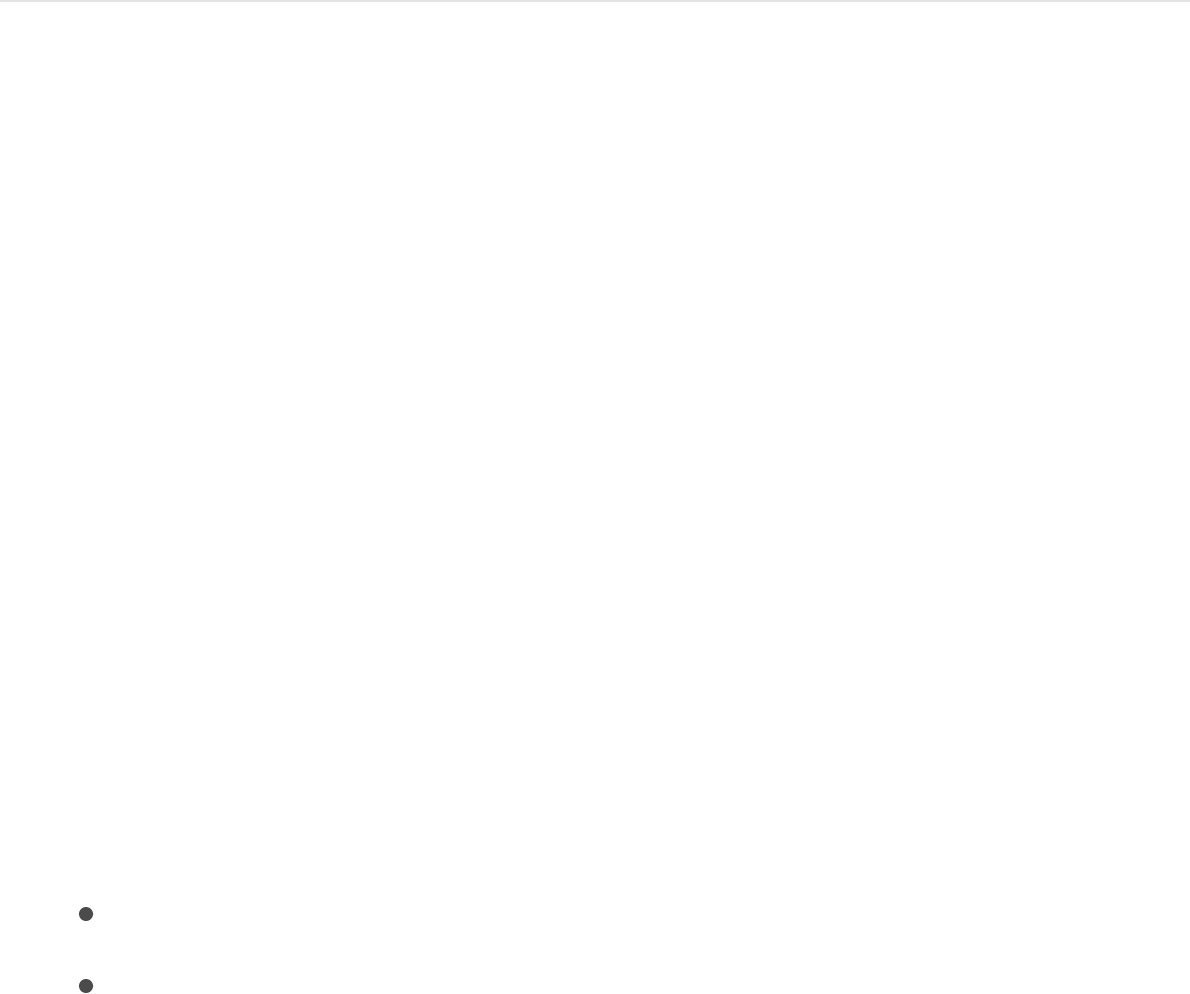
Animate a texture fill by manually adding a
keyframe
1. Apply a texture to the text.
For instructions on how to apply a texture to text, see “Apply a
texture to text,” above.
2. Move the playhead to the frame where you want the texture
animation to begin.
3. In the Appearance pane of the Text Inspector, click the
Animation menu for the Offset parameter (the downward
arrow appears when you move the pointer over the end of the
parameter row), then choose Add Keyframe.
4. To position the texture, do one of the following:
Press Command, then drag in the Image well.
Use the Offset value sliders to enter an offset value.
The image within the text moves, and a keyframe is
created in the Offset parameters.
5. Move the playhead to the next frame where you want to set a
keyframe.
6. Repeat step 4 to move the texture to a new position.
A keyframe is added.
Note: After a parameter contains a keyframe, any further
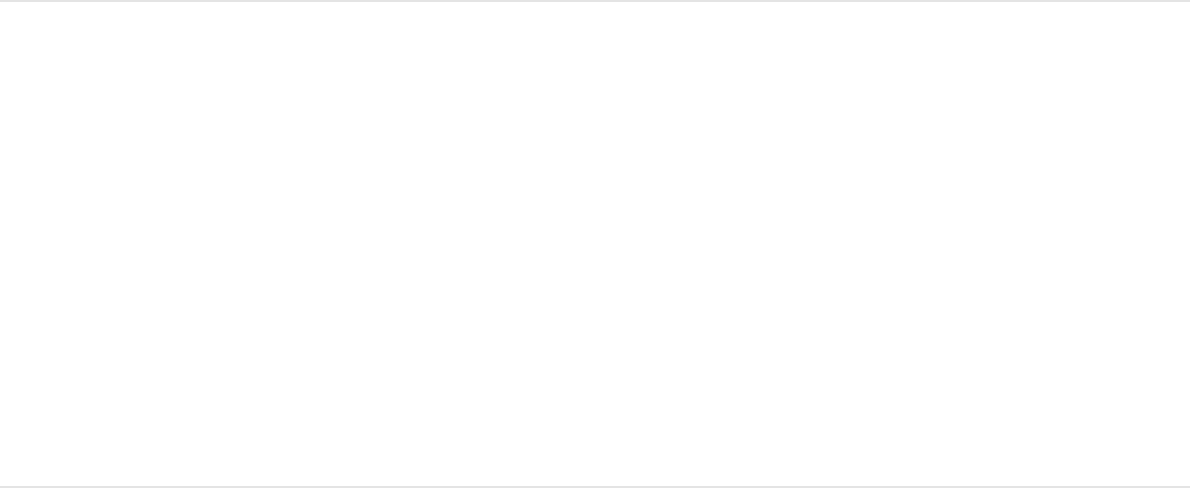
adjustment to that parameter adds a keyframe at the current
playhead position, regardless of the Record button state.
7. Move the playhead to frame 1 (or the start frame of the
animation) and play the clip.
The texture offset is animated.
Note: When you use an object with applied filters or behaviors as
a texture source for text, the effect of filters is inherited by the
texture. However, behaviors are ignored.
Add a text outline, glow, or drop
shadow
Use the parameter controls in the Outline, Glow, and Drop
Shadow areas of the Appearance pane of the Text Inspector to
add a text outline, glow, or drop shadow effect to text.
Create an outline for text
1. Select text in the Canvas, Layers list, or Timeline.
2. In the Text Inspector, click Appearance to open the
Appearance pane.
3. In the Outline controls, select the Outline checkbox.
When selected, the Outline checkbox turns blue and the
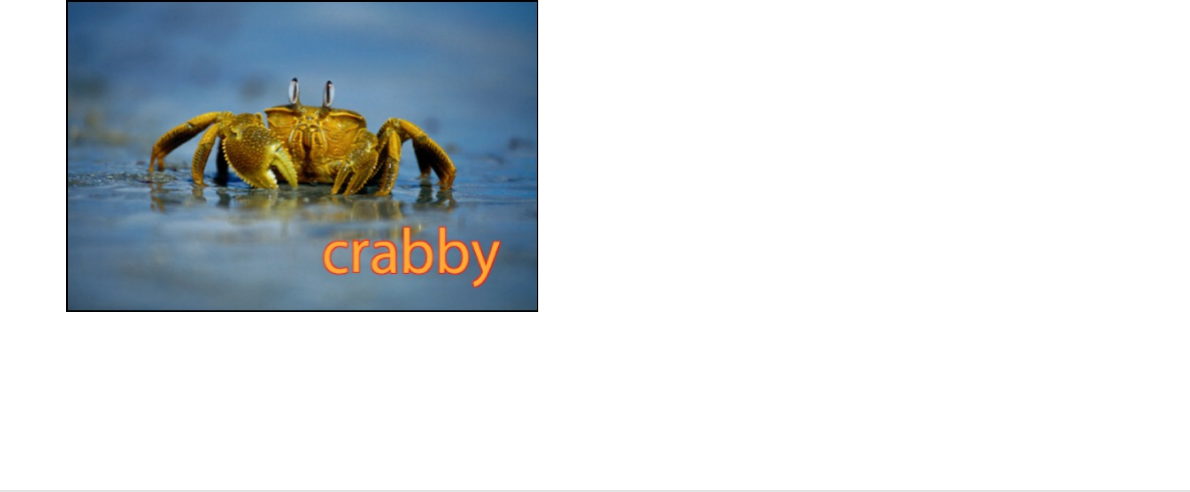
Outline controls become available. A red default outline with a
width of one point is added to the selected text in the Canvas.
Tip: Deselect the Face checkbox in the Appearance pane to
display a text outline with no fill.
Create a glow for text
1. Select the text in the Canvas, Layers list, or Timeline.
2. In the Text Inspector, click Appearance to open the
Appearance pane.
3. In the Glow controls, select the Glow activation checkbox.
When selected, the Glow checkbox turns blue and the Glow
controls become available. A default yellow glow (with Scale
and Opacity set to 100%, and Radius set to 0) is applied to
the selected text in the Canvas.
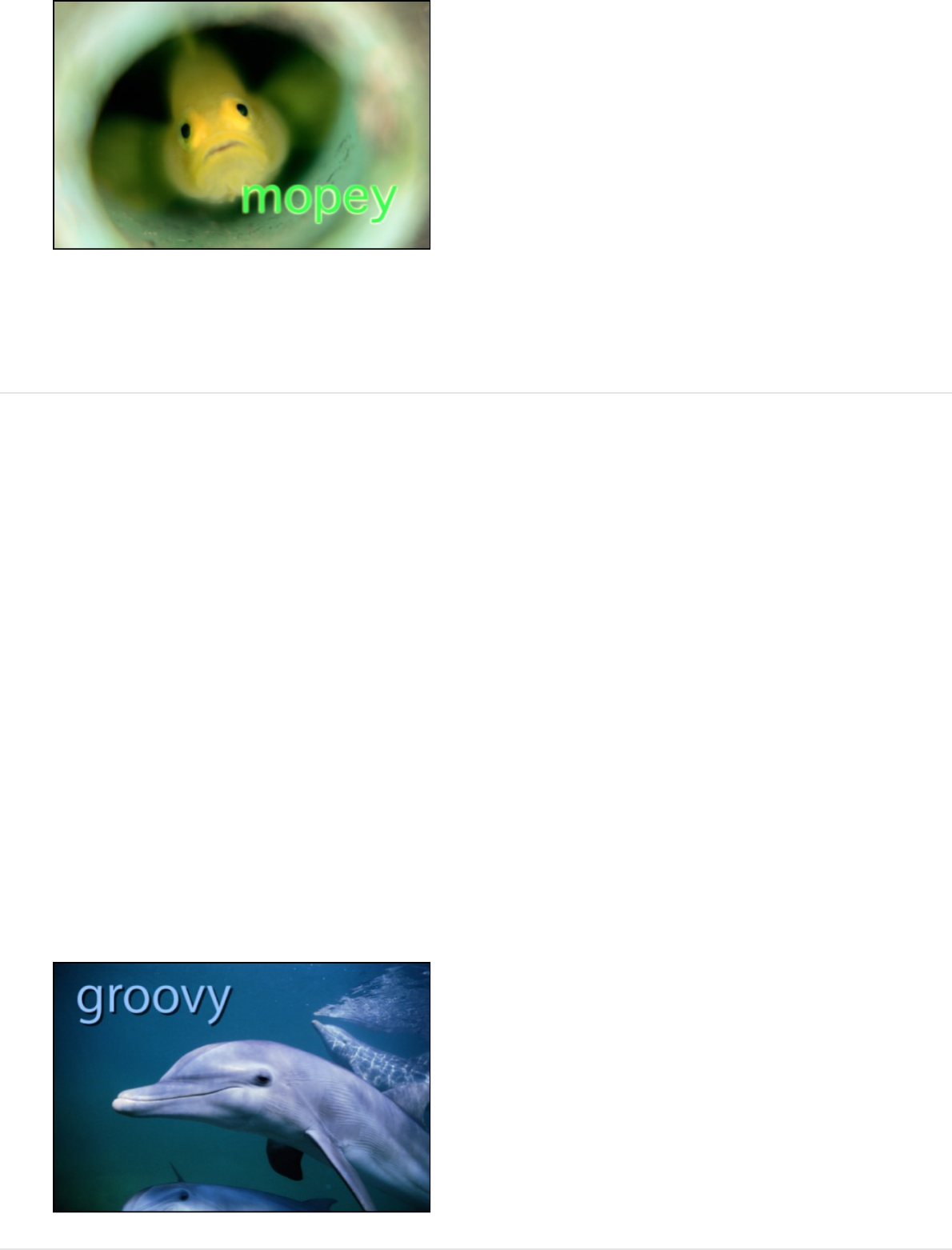
Tip: Deselect the Face parameter activation checkbox (and
other active parameters) to display only the text glow.
Add a drop shadow
1. Select text in the Canvas, Layers list, or Timeline.
2. In the Text Inspector, click Appearance to open the
Appearance pane.
3. In the Drop Shadow controls, select the Drop Shadow
checkbox.
When selected, the Drop Shadow checkbox turns blue, and
the Glow controls become available. A default black drop
shadow is applied to the text.
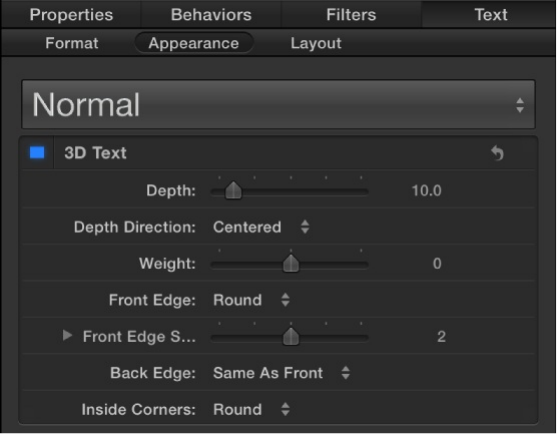
Appearance controls in the Text
Inspector
3D Text controls in the Appearance pane
When you select 2D text in your project, the 3D Text controls in
the Appearance pane remain dimmed. To activate the 3D Text
controls and convert selected text to extruded 3D text, click
activation checkbox in the header row of this section. (When
selected the activation checkbox turns blue.)
For more information about creating and editing 3D text, see
. For a detailed description of 3D Text controls in the
Appearance pane, see .
Face controls in the Appearance pane
Use the Face controls in the
to specify whether text is a solid color, a color gradient,
or a texture.
The Face controls are not available for 3D text.
3D
text overview
3D Text controls
Appearance pane of the Text
Inspector
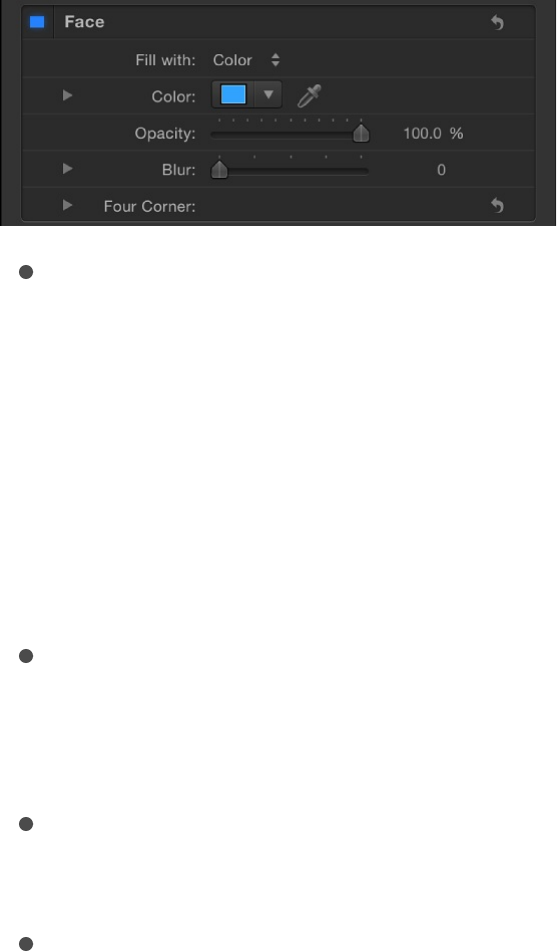
Note: You can distort the Face parameters of text independently
of other Appearance parameters. For more information, see
.
Preset: An unlabeled pop-up menu at the top of the
Appearance pane (above the 3D Text controls) to save the
format, style, or format and style of the text to the Library, or
to apply a preset text style from the Library to the text. The
default menu item is Normal.
For more information on applying and saving text styles, see
.
Face: An activation checkbox to enable or disable all Face
parameters (Fill, Color, Opacity, Blur, and Four Corner). This
checkbox is selected by default (highlighted blue).
Fill with: A pop-up menu to set text fill to Color, Gradient, or
Texture.
Color/Gradient/Texture: Color controls to set the text fill color,
gradient, or texture. These controls vary depending on the “Fill
with” setting (described above). Click the disclosure triangle to
reveal additional controls. For more information about the
color and gradient controls, see .
When the “Fill with” pop-up menu is set to Texture, the
following controls become available:
Spatially distort a glyph using onscreen controls
Use preset text styles
Modify text color
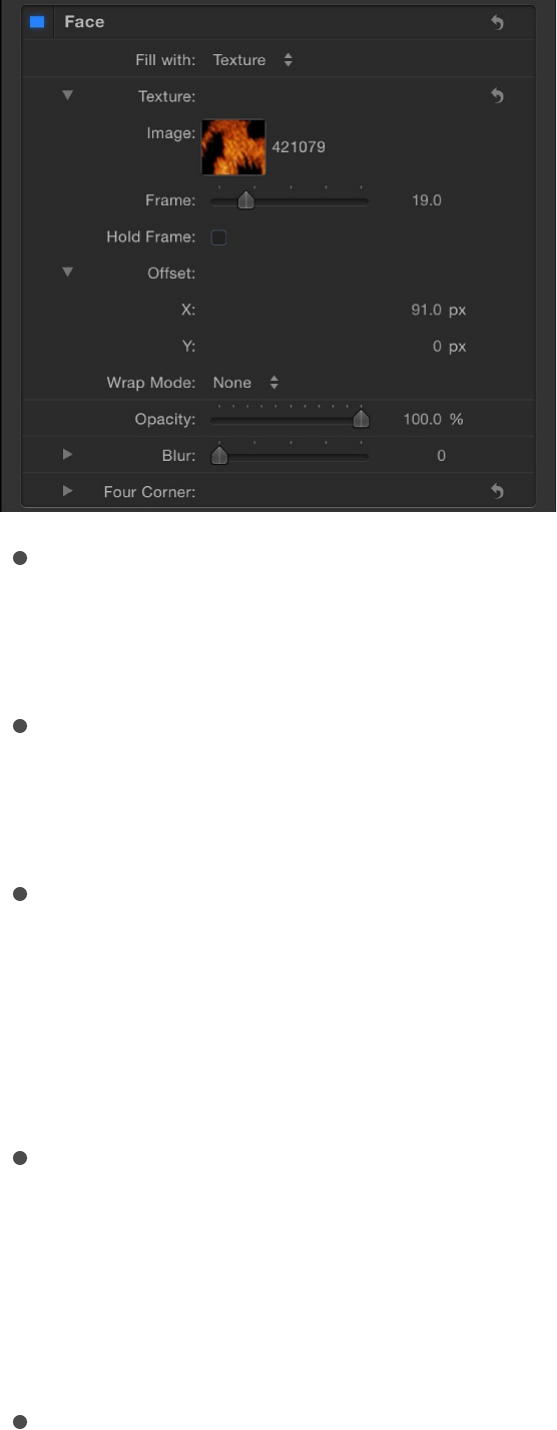
Image: An image well to set a texture source (an image,
movie clip, or other object). See
.
Frame: A slider (available when the Image well contains a
movie or image sequence) to specify a start frame for the
texture.
Hold Frame: A checkbox (available when the Image well
contains a movie or image sequence) that, when selected,
uses the frame specified by the Frame slider (described
above). The selected frame is used as the texture for the
text object’s total duration.
Offset: Value sliders to specify the X and Y values of the
position of the source texture (relative to the text object). If
the object applied to the image well is visible in your
project, adjusting the Offset parameter does not reposition
the object.
Wrap Mode: A pop-up menu to specify how the edge of a
texture is treated when the texture is offset and appears
cut off in the text, or when it’s too small to fill the text it’s
Use an image as a texture
fill for text
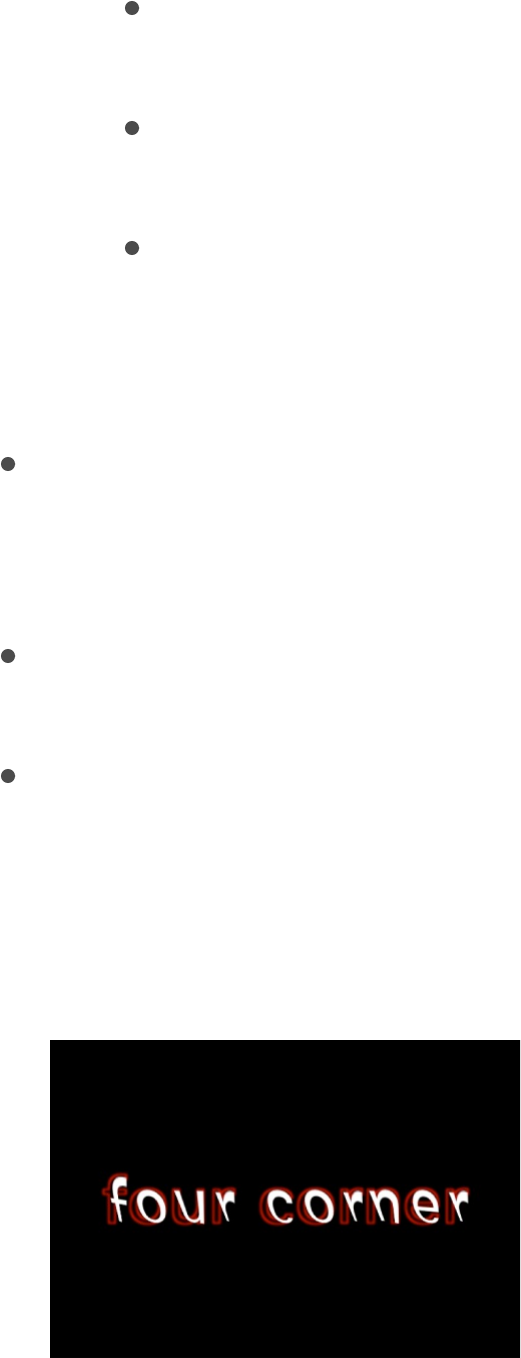
applied to. There are three options:
None: The texture remains transparent beyond the
edge of the source image.
Repeat: The texture source is repeated beyond the
edge of the source image.
Mirror: Beyond the edge of the source image, the
texture source is reflected, as in a mirror—duplicated,
tiled, and reversed to encompass the full width and
height of the text.
Opacity: A slider to set text opacity, regardless of the fill option
(Color, Gradient, or Texture).
For more information, see .
Blur: A slider to set the softness of the text, regardless of the
fill option.
Four Corner: Value sliders to control the position of the face
attribute and distort the text characters. In the following
illustration, the Four Corner parameter in the Face controls has
been modified (but the Four Corner parameter for the red
outline has not been modified).
Click the disclosure triangle to reveal the following value
sliders:
Modify text opacity

Bottom Left: Offsets the text fill from the lower left of its
original position.
Bottom Right: Offsets the text fill from the lower right of its
original position.
Top Right: Offsets the text fill from the upper right of its
original position.
Top Left: Offsets the text fill from the upper left of its
original position.
Note: You can also adjust the Four Corner parameters
using onscreen controls. See
.
Outline controls in the Appearance pane
Use the Outline controls in the Appearance pane of the Text
Inspector to create text outlines. You can change the fill of the
outline, as well as its opacity, softness, width, and layer order.
The Outline controls are not available for 3D text.
Note: You can distort text outlines independently of other
Appearance parameters. For more information, see
.
Transform glyph controls in
the Text HUD
Spatially
distort a glyph using onscreen controls
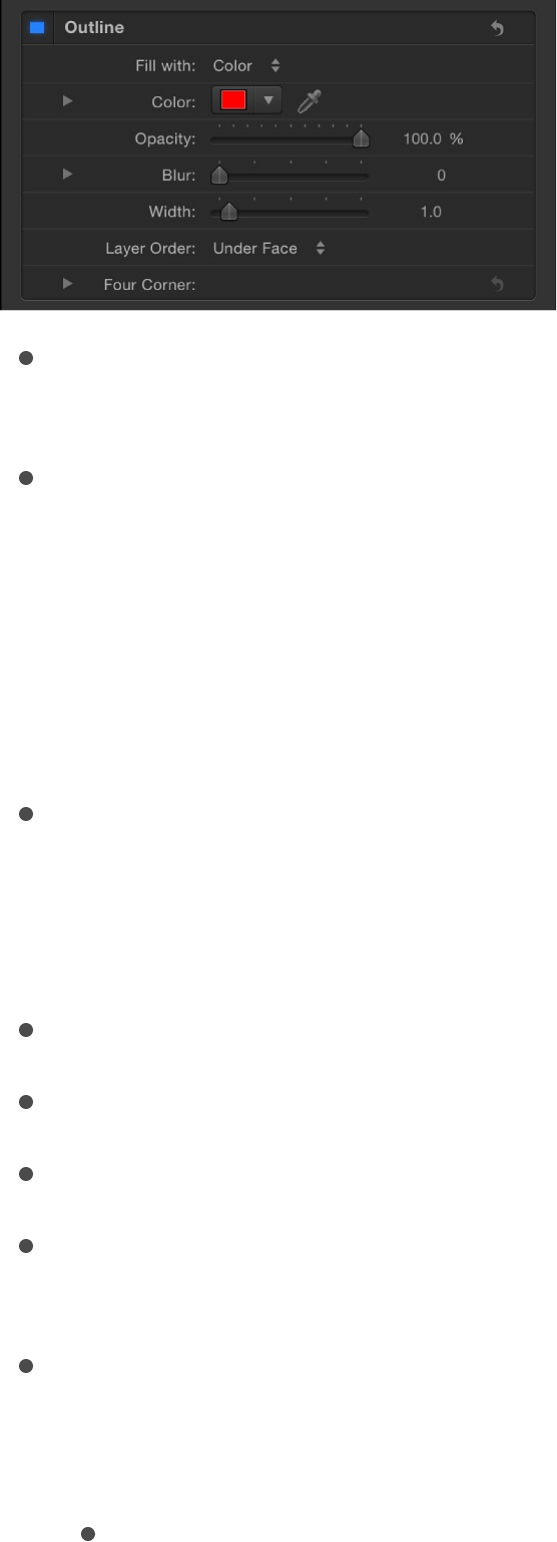
Outline: An activation checkbox to enable or disable all Outline
parameters. This checkbox is deselected by default.
Fill with: A pop-up menu to set the fill for the outline. As with
the Face controls, you can set the outline fill to Color,
Gradient, or Texture.
The Outline fill controls—Color, Gradient, and Texture—are
equivalent to the Face controls. For information on using these
controls, see .
Color/Gradient/Texture: Color controls to set the color,
gradient, or texture of the text outline, depending on which
item is selected in the “Fill with” pop-up menu. Click the
disclosure triangle to adjust additional parameters.
Opacity: A slider to set the opacity of the text outline.
Blur: A slider to set the softness of the text outline.
Width: A slider to set the thickness of the text outline.
Layer Order: A pop-up menu to set whether the outline is
drawn over or under the text face.
Four Corner: Value sliders to control the position of the outline
attribute, allowing for outline distorting effects. Click the
disclosure triangle to reveal the value sliders:
Bottom Left: Offsets the text outline from the lower left of
Face controls in the Appearance pane
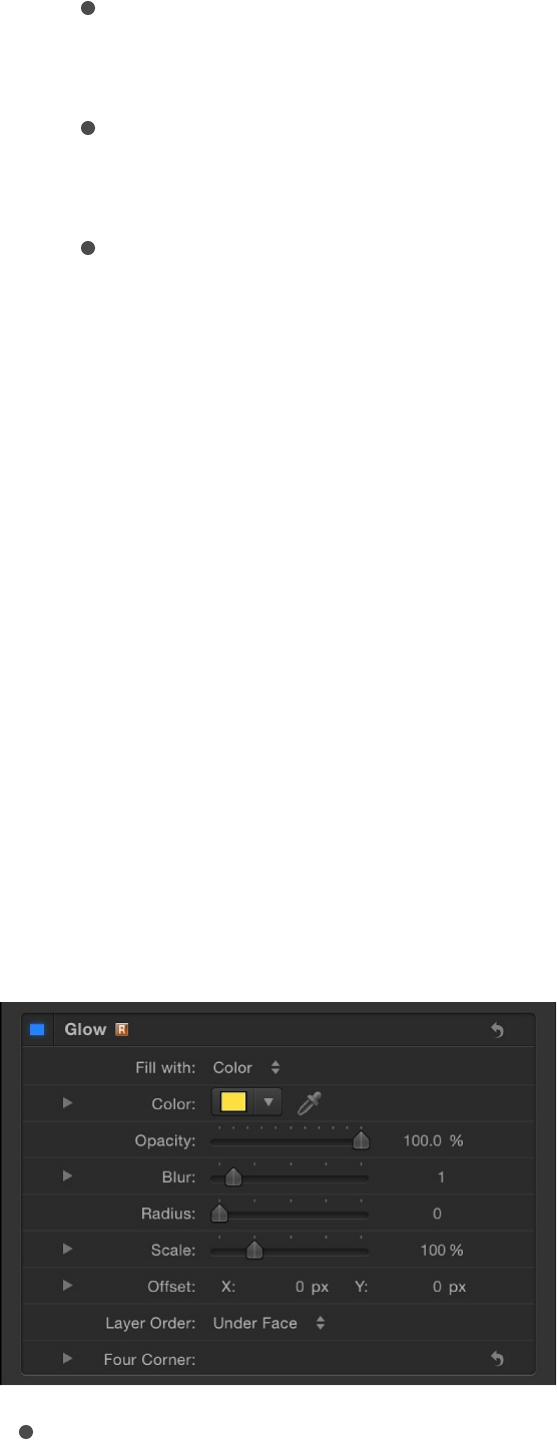
its original position.
Bottom Right: Offsets the text outline from the lower right
of its original position.
Top Right: Offsets the text outline from the upper right of
its original position.
Top Left: Offsets the text outline from the upper left of its
original position.
Note: You can also adjust the Four Corner parameters using
onscreen controls. See .
Glow controls in the Appearance pane
Use the Glow controls in the Appearance pane of the Text
Inspector to create a glow in front of or behind text. Except for
Layer Order, all Glow parameters can be animated.
Note: You can distort the glow of text independently of other
Appearance parameters. For more information, see
.
Glow: An activation checkbox to enable or disable glow
Transform glyph controls in the Text HUD
Spatially
distort a glyph using onscreen controls

parameters in this group. This checkbox is deselected by
default.
Note: When the Glow activation checkbox is selected, the
text is rasterized. For more information, see
.
Fill with: A pop-up menu to set the fill for the glow. As with the
Face and Outline controls, you can set the glow fill to Color,
Gradient, or Texture.
The Glow “Fill with” options—Color, Gradient, and Texture—
are equivalent to the Face controls. For information on using
these controls, see .
Color/Gradient/Texture: Color controls to set the color,
gradient, or texture of the glow effect. Click the disclosure
triangle to adjust additional parameters.
Opacity: A slider to set the opacity of the text glow.
Blur: A slider to set the softness of the text glow. To ensure
that the glow is visible, set the Blur value above 0.
Radius: A slider to set the circumference of the glow.
Scale: A slider to set the size of the glow.
Offset: Value sliders to offset the glow in the X or Y position.
Layer Order: A pop-up menu to specify whether the glow is
drawn over or under the text face.
Four Corner: Value sliders to control the position of the glow
attribute, allowing for glow distorting effects. Click the
disclosure triangle to reveal the value sliders:
Bottom Left: Offsets the text glow from the lower left of its
Groups and
rasterization
Face controls in the Appearance pane
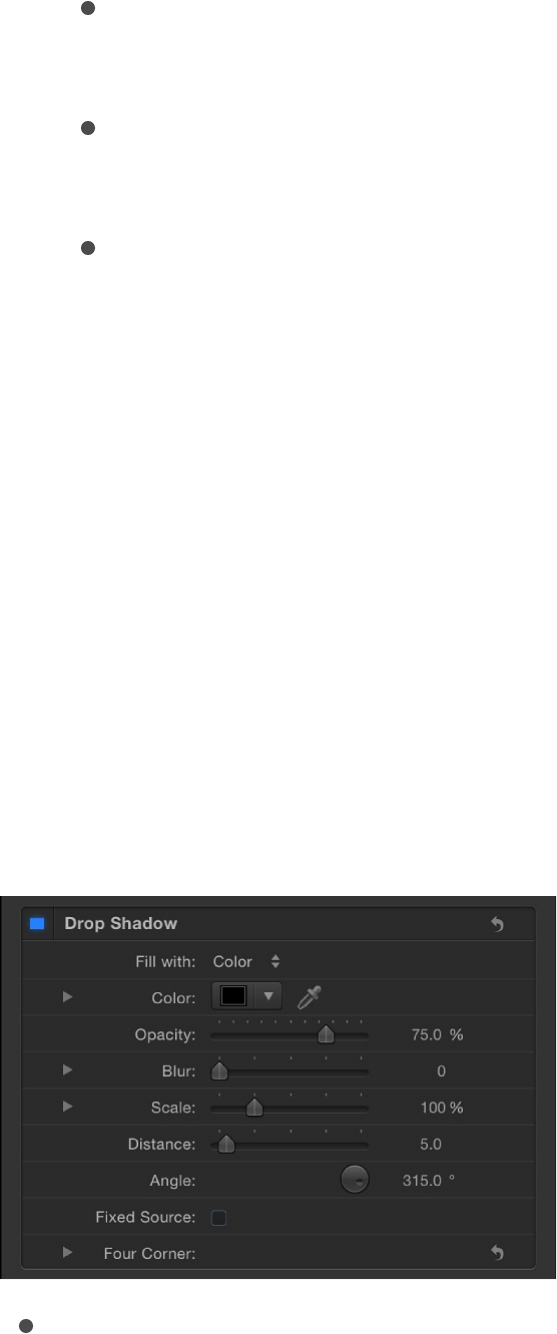
original position.
Bottom Right: Offsets the text glow from the lower right of
its original position.
Top Right: Offsets the text glow from the upper right of its
original position.
Top Left: Offsets the text glow from the upper left of its
original position.
Note: You can also adjust the Four Corner parameters using
onscreen controls. See
.
Drop Shadow controls in the Appearance pane
Use the Drop Shadow controls to create a shadow behind text,
and to adjust the shadow color, opacity, offset from the text
object, softness, and angle. All Drop Shadow parameters can be
animated.
Drop Shadow: An activation checkbox to enable or disable the
drop shadow effect. This checkbox is deselected by default.
Note: When the Flatten checkbox is selected in the Layout
Transform glyph controls in the Text
HUD

pane of the Text Inspector, additional Drop Shadow controls
appear in the Properties Inspector. Drop Shadow controls in
the Properties Inspector are independent of the controls in the
Text Inspector. Enabling Drop Shadow in both locations adds
to the existing shadow.
Fill with: A pop-up menu to set the fill for the shadow. As with
the Face, Outline, and Glow controls, you can set the shadow
fill to Color, Gradient, or Texture.
The Shadow “Fill with” options are equivalent to the Face
controls. For information on using these controls, see
.
Color/Gradient/Texture: Color controls to set the color,
gradient, or texture of the shadow. Click the disclosure triangle
to adjust additional parameters.
Opacity: A slider to set the opacity of the text shadow.
Blur: A slider to set the softness of the text shadow.
Scale: A slider to set the size of the shadow.
Distance: A slider to specify the offset of the text shadow.
Angle: A dial to set the angle (or direction) of the drop shadow.
Fixed Source: A checkbox that, when selected, makes the
drop shadow behave as if cast by a fixed light source,
regardless of camera or text movement.
Four Corner: Value sliders to control the position of the drop
shadow attribute, allowing for outline distorting effects. Click
the disclosure triangle to reveal the value sliders:
Bottom Left: Offsets the text drop shadow from the lower
left of its original position.
Face
controls in the Appearance pane
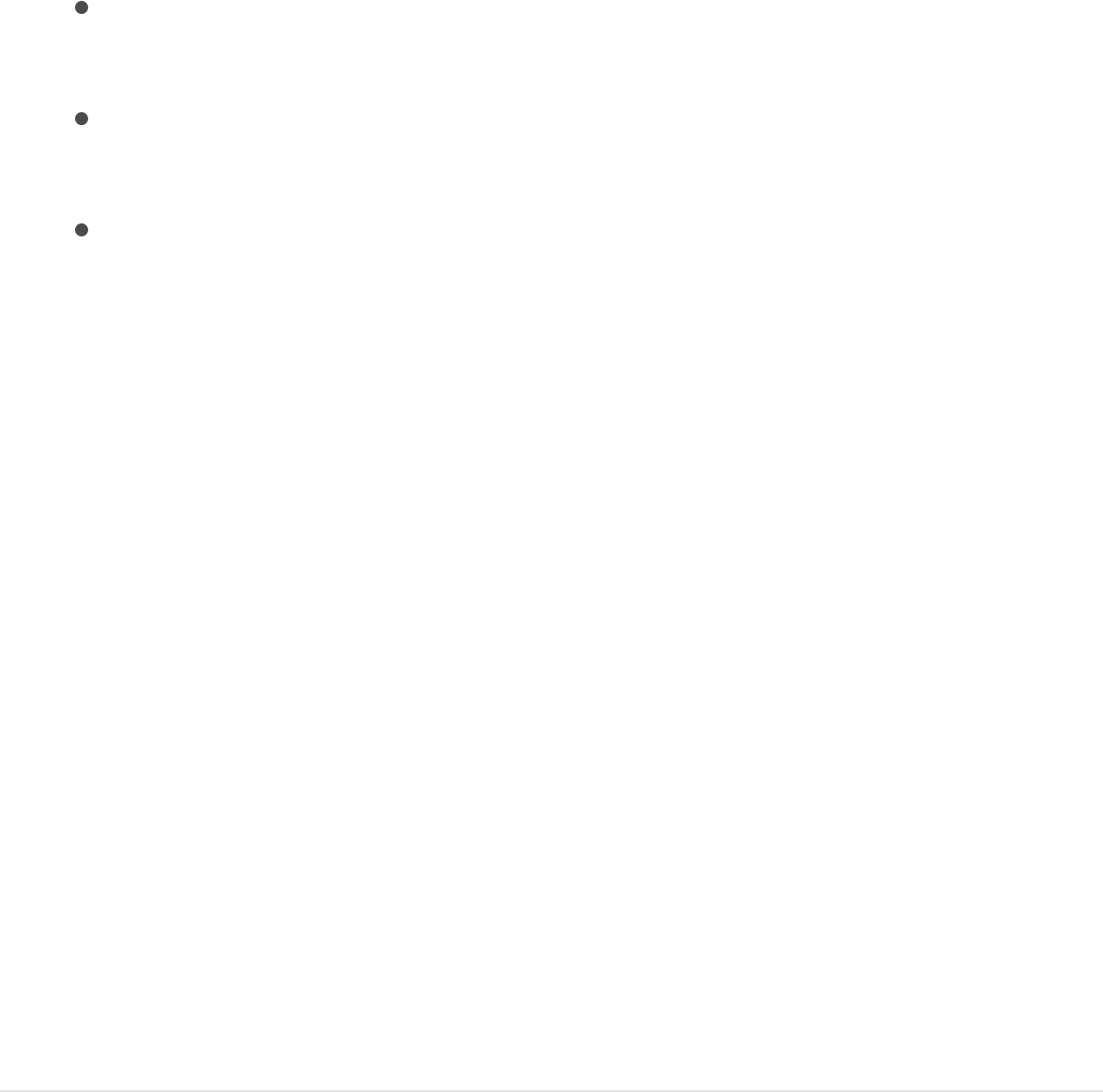
Bottom Right: Offsets the text drop shadow from the lower
right of its original position.
Top Right: Offsets the text drop shadow from the upper
right of its original position.
Top Left: Offsets the text drop shadow from the upper left
of its original position.
Note: You can also adjust the Four Corner parameters using
onscreen controls. See
.
Save a custom text style
After you modify parameters in the Appearance pane (such as
Gradient or Glow) or Format pane (such as Tracking or Slant), you
can save the style you create to the Text Styles category in the
Library. These custom styles can then be used and applied like
preset styles.
Note: Custom presets saved to the Library are stored in the
/Users/username/Library/Application Support/Motion/Library/Text
Styles/ folder.
Save a modified text style to the Library
1. Select the text with the modified parameters you want to save
as a style.
2. In the Appearance pane or Format pane of the Text Inspector,
Transform glyph controls in the Text
HUD
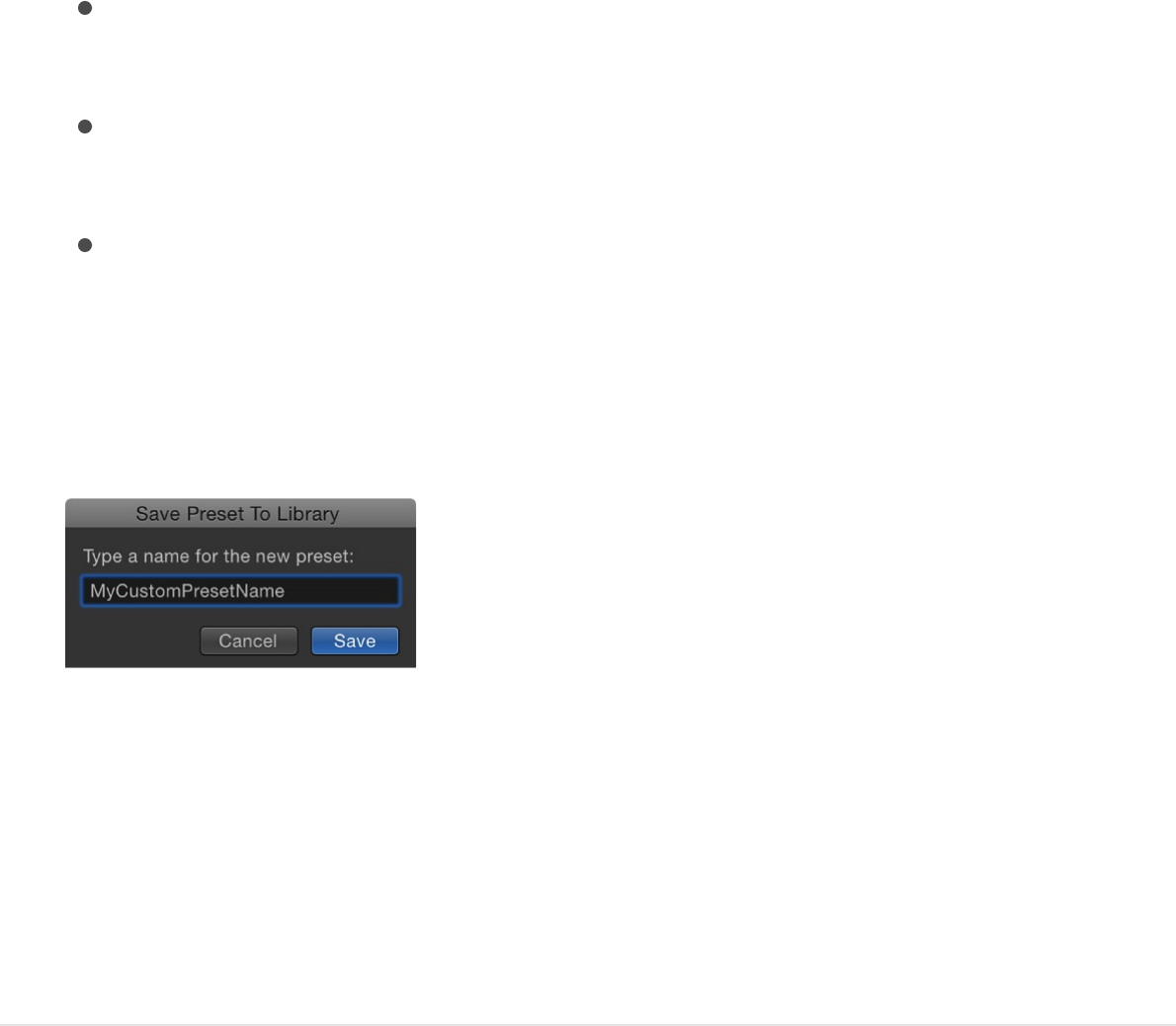
open the Preset pop-up menu (at the top of the pane) and
choose any of the following:
Save Format Attributes: Saves only Format pane
parameters.
Save Appearance Attributes: Saves only the Appearance
pane parameters.
Save All Format and Appearance Attributes: Saves
parameters from both the Appearance and Format panes.
3. In the Save Preset To Library dialog, enter the name for the
preset.
4. Click Save.
The custom preset is saved to the Text Styles category in the
Library. Custom presets can be identified in the Library by the
small user badge that appears in the lower-right corner of the
text style icon.
Edit text layout
Display the Layout pane of the Text
Inspector
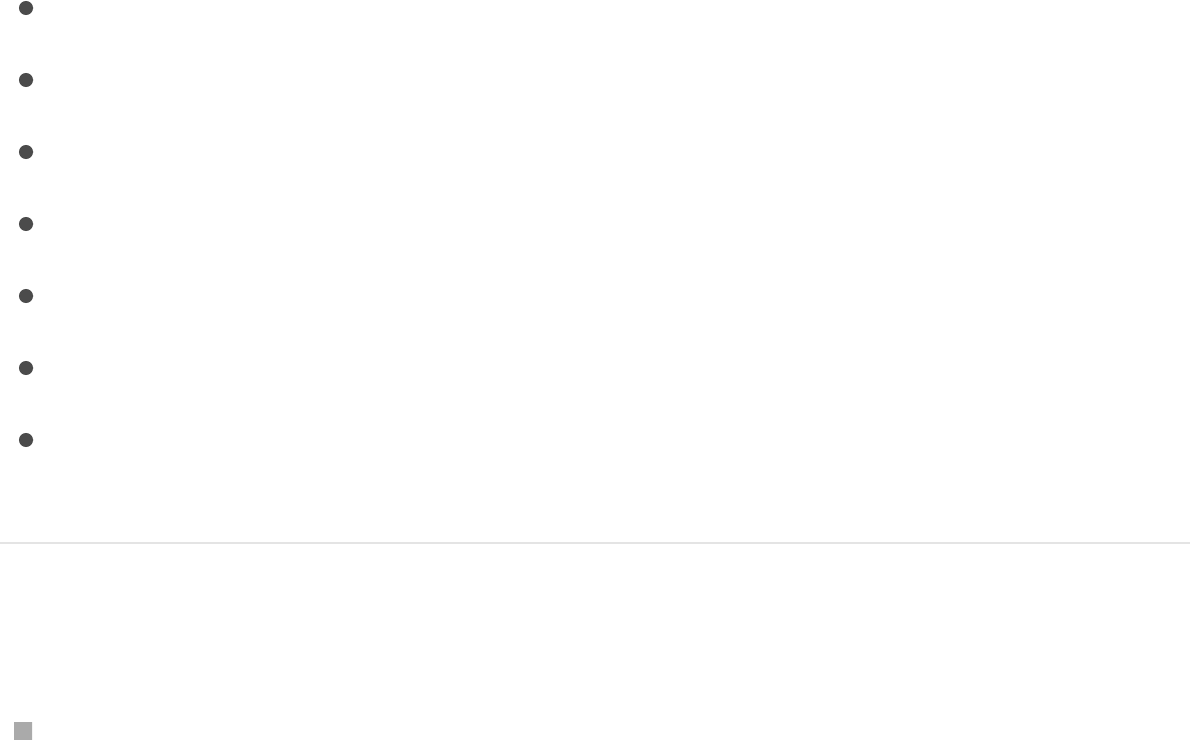
Use the Layout pane of the Text Inspector to create text on a
path, to set direction and rendering options, to add a typewriter
effect, and more.
There are seven groups of controls in the Layout pane:
Show the Text Layout pane
In the Text Inspector, click Layout.
Layout controls
Text Rendering controls
Behavior controls
Type On controls
Path Options controls
Margins controls
Tabs controls
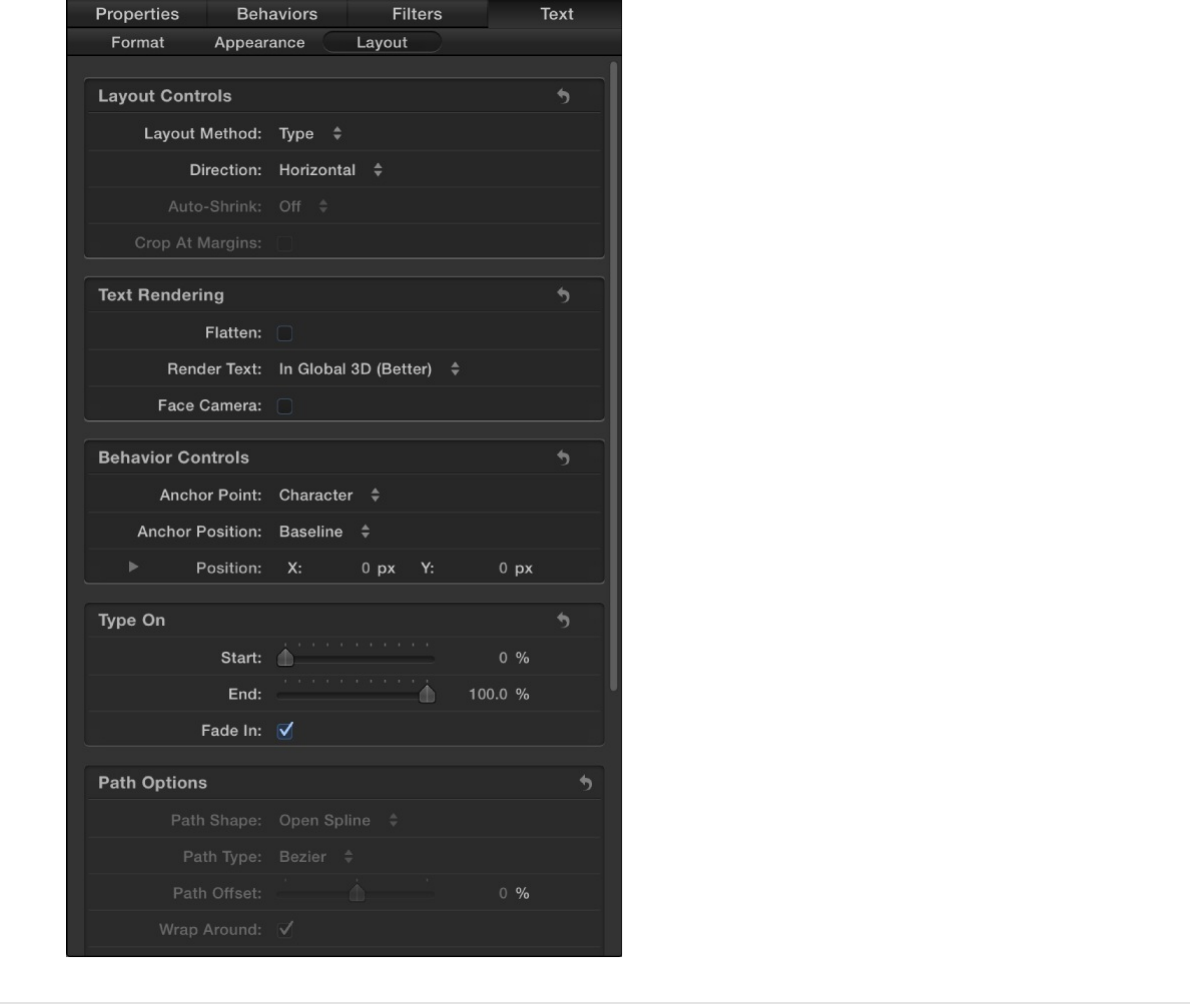
Create text on a path
Create and modify text on a path
The Path layout method lets you place text on a baseline path that
you can warp to create curving or angular trails of text. After you
create text on a path, you can modify or extend the path, add or
remove control points, or animate text on the path. See
.
Animate
text on a path
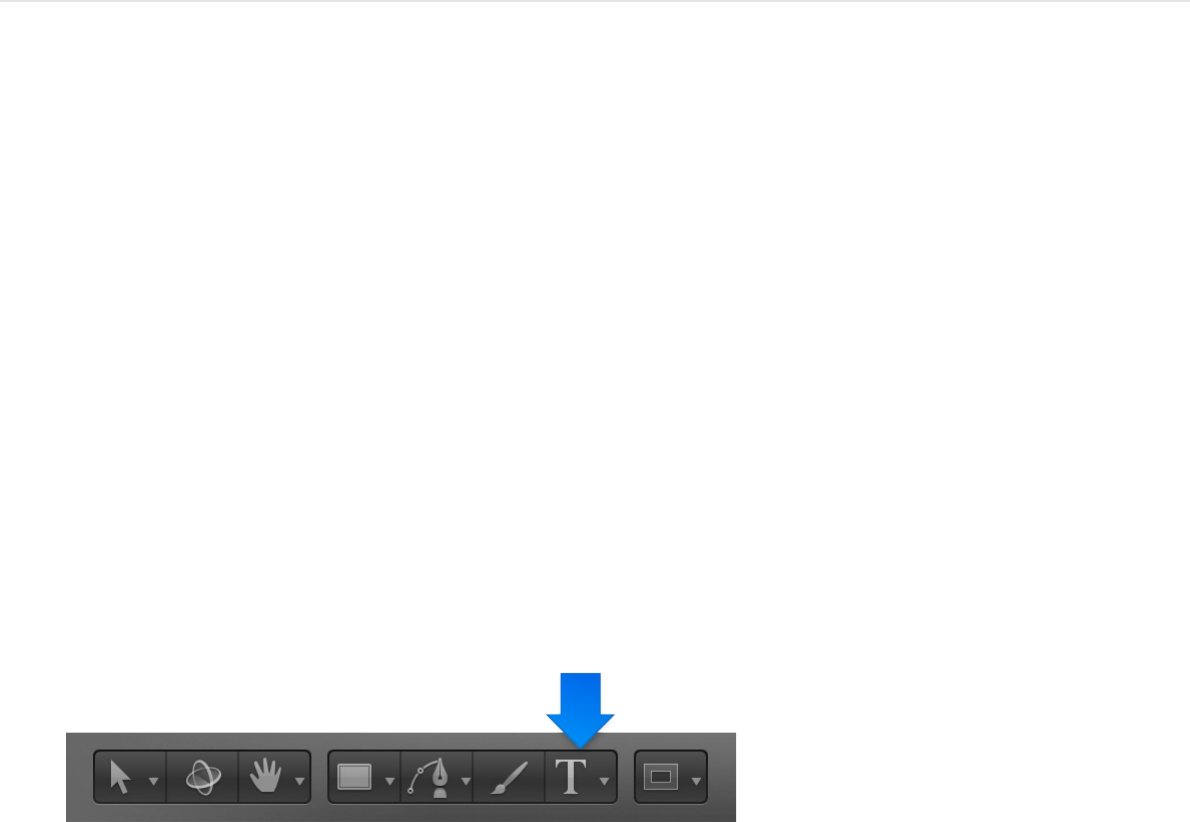
You can always edit text on a path, changing text characters or
fonts, tracking, and kerning, as well as Appearance pane settings.
Note: The Text tool must be selected to view and edit the text
path.
Create text on a path
1. Select the text in the Canvas, Layers list, or Timeline.
2. In the Layout pane of the Text Inspector, click the Layout
Method pop-up menu, then choose Path.
The Path Options controls become available, near the bottom
of the Layout pane.
3. Select the Text tool in the toolbar (or press T) and click the text
in the Canvas.
Step 3 is important—the Text tool must be selected to view or
edit the text path.
The path appears below the text. The default path shape is a
straight line (an open spline) and contains three control points.
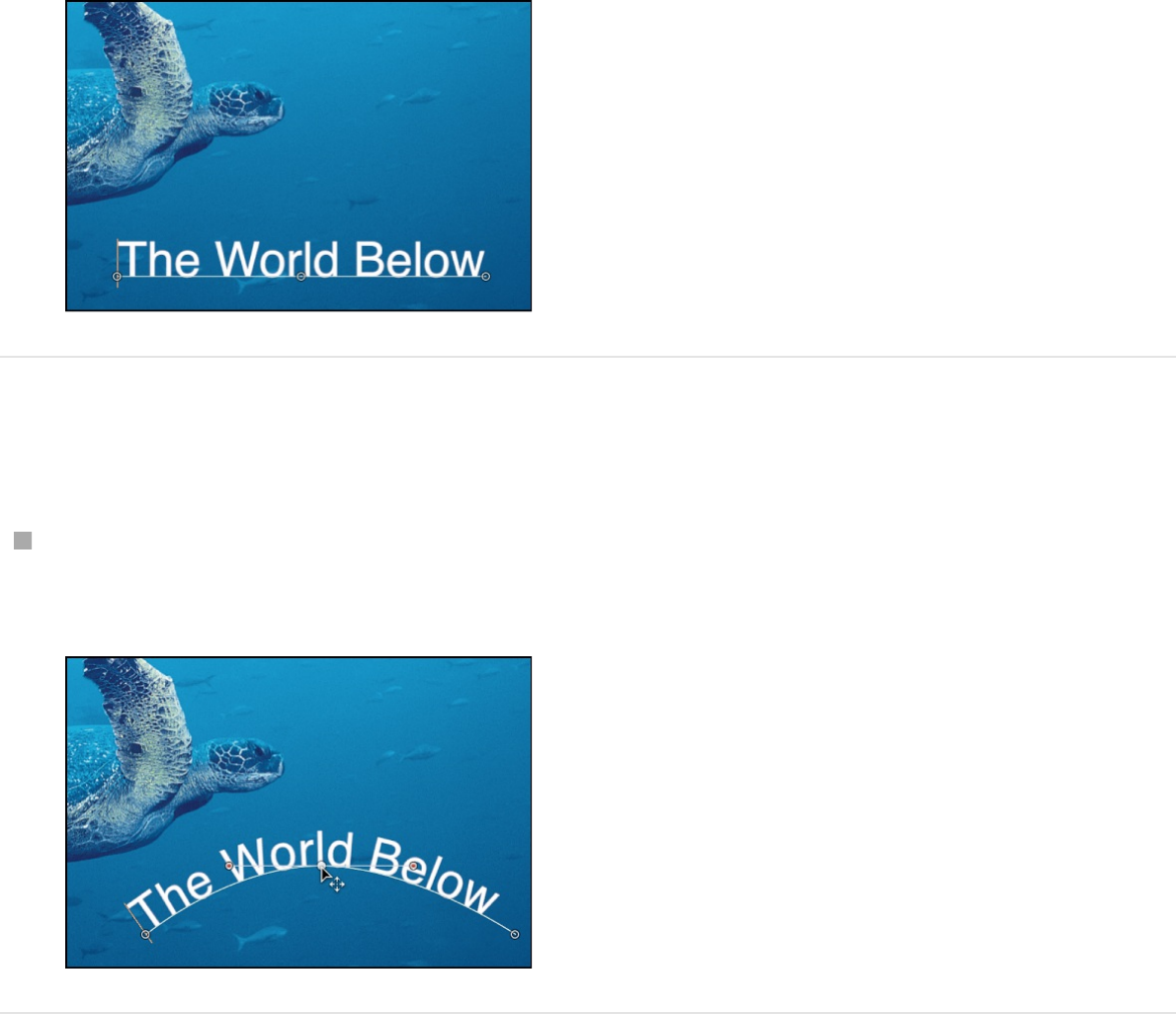
Adjust the text path in the Canvas
With the Text tool selected, drag a path control point to
change the shape of the path.
Extend a text path in the Canvas
When you add additional text characters to text on a path, you
may need to extend the default path, by dragging it in the Canvas.
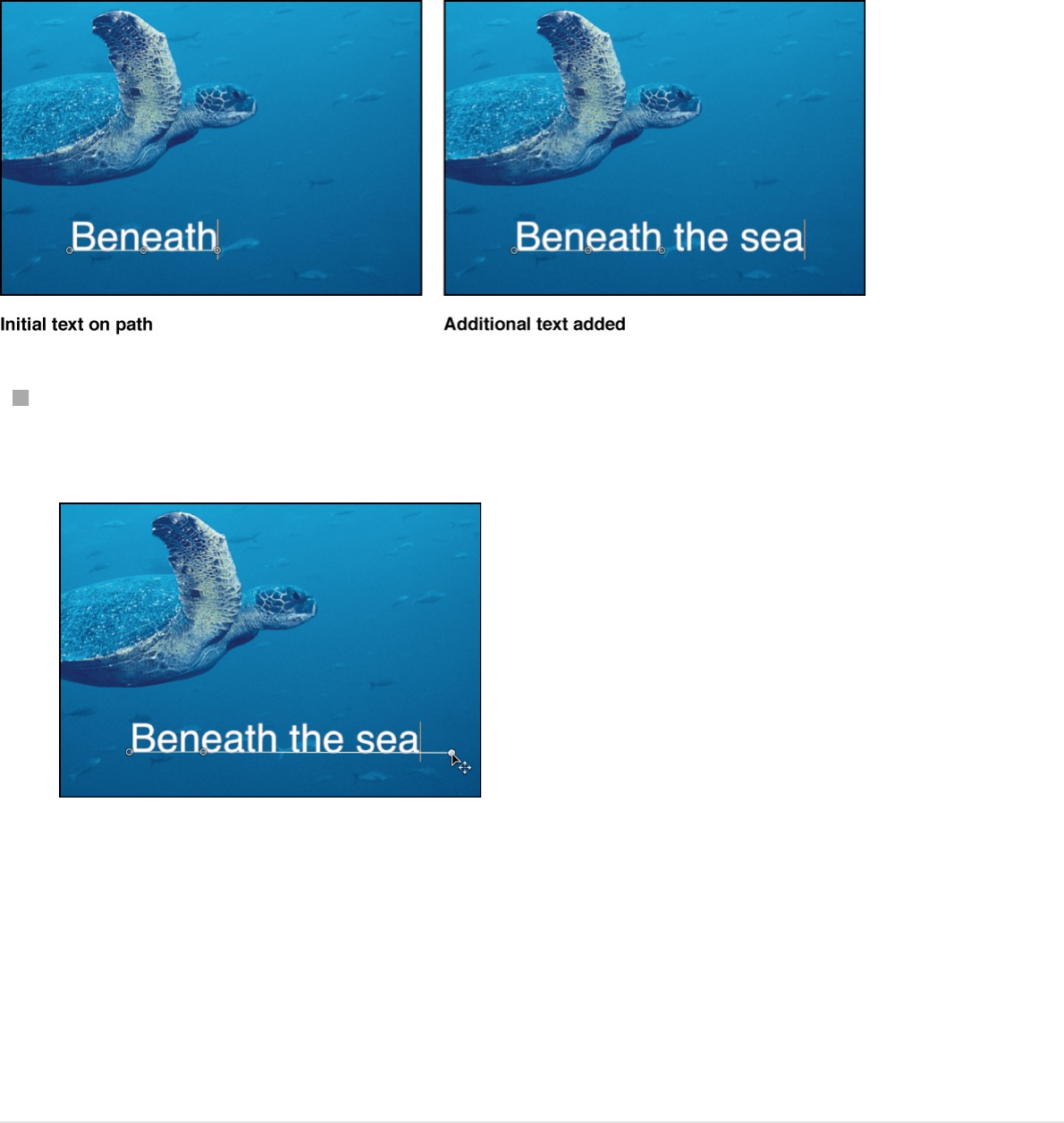
With the Text tool selected, drag the last control point of the
text path toward the end of the text.
Tip: When dragging, press Shift to constrain the path to a
straight line.
After you extend a path, you can add control points to further
manipulate the shape of the path, as described in the next
task.
Add, modify, or remove control points from
a text path in the Canvas
Do any of the following:

Add a control point: Option-click or double-click the text path.
Note: If nothing happens, make sure the Path Shape pop-up
menu (in the Path Options group of controls in the Layout
pane) is set to Open Spline or Closed Spline.
Remove a control point: Select a point on the text path, then
press Delete.
You can also Control-click the point, then choose Delete Point
from the shortcut menu.
Create a linear point: Control-click a point on the text path,
then choose Linear from the shortcut menu.
Create a smooth (Bezier) point: Control-click a point on the text
path, then choose Smooth from the shortcut menu.
When Path Type is set to B-Spline (in the Path Options group
of controls in the Layout pane), the Very Smooth option
becomes available in the shortcut menu.
Lock a point: Control-click a point on the text path, then
choose Lock Point from the shortcut menu.
A locked point cannot be edited.
Unlock a point: Control-click a point on the text path, then
choose Unlock Point from the shortcut menu.
Text paths are modified in the same way as shape control
points. For complete information, see
.
Shapes, masks, and
paint strokes overview
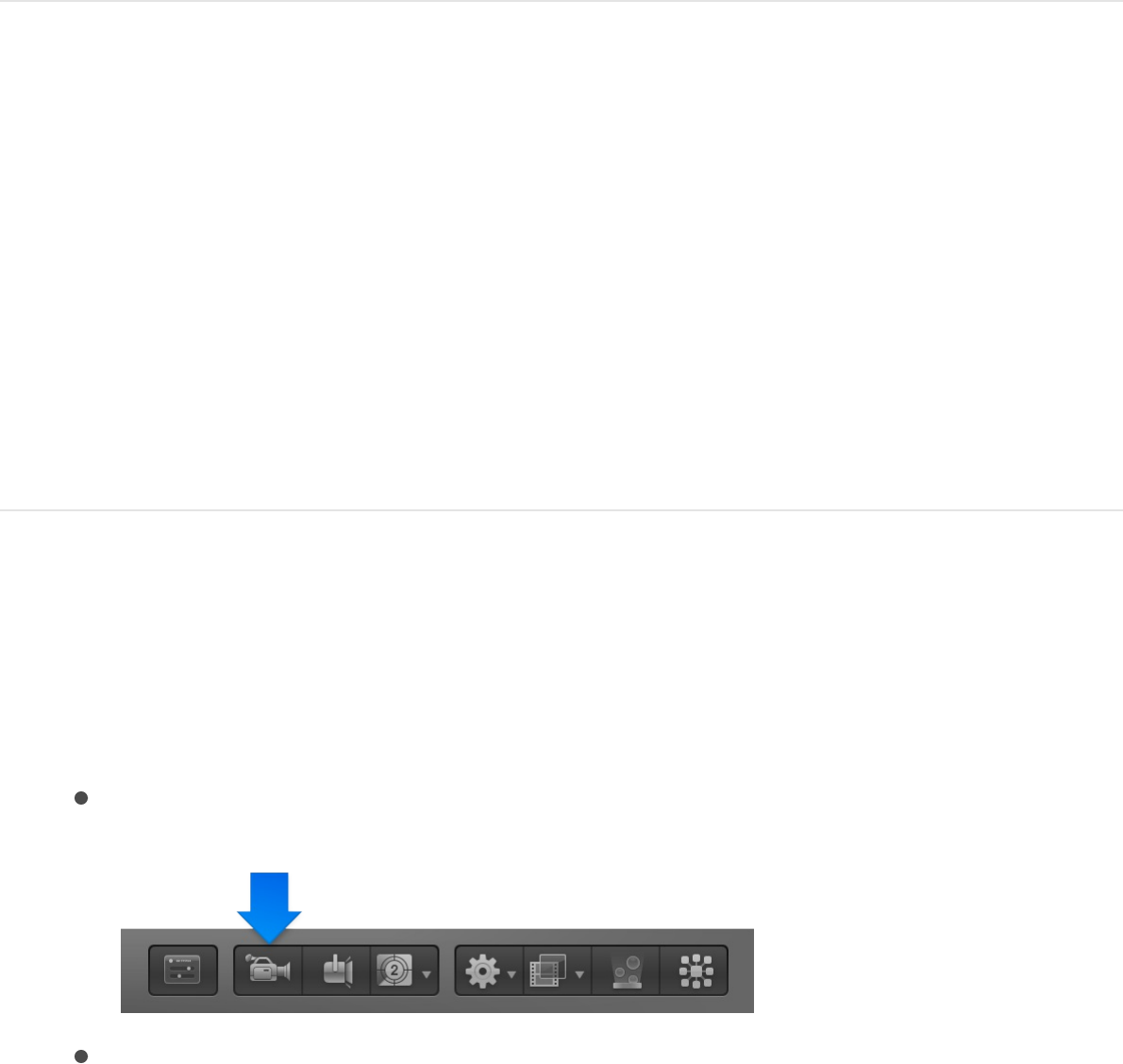
Note: Clicking any path control point and holding down the
mouse button displays the point number (based on the order
the points are drawn on the path) and X, Y, and Z coordinates
in the status bar (above the Canvas). Path control points are
also listed by number in the Path Options group of controls in
the Layout pane of the Text Inspector.
SEE ALSO
Modify a text path in 3D space
You can manipulate a spline text path to make text extend
through 3D space.
Adjust the text path in 3D space
1. If there’s no scene camera in the project, add a camera by
doing one of the following:
Click the Add Camera button in the toolbar.
Choose Object > New Camera (or press Option-
Command-C).
Note: If none of your project groups is set to 3D, a dialog
Path Options controls in the Layout pane

Note: If none of your project groups is set to 3D, a dialog
appears asking you if you want to switch your 2D groups to
3D groups. Click Switch to 3D to allow the camera to affect
the groups.
2. To change the default camera view to Top, do one of the
following:
Click “Active Camera” in the upper-left corner of the
Canvas to open the Camera pop-up menu, then choose
Top.
Choose View > 3D View > Top.
The text is no longer visible because the camera is now
looking down perpendicularly (along the Y axis) at the text
on a path. The text path and its points are still visible. (The
yellow wireframe camera icon in the Canvas represents the
scene camera you added in step 1.)
The text path onscreen controls are available for all
camera views. This example uses the Top view.
3. With the Text tool and text layer selected, drag a control point
to adjust the text path in X, Y, or Z space.
Manipulating text on a path in 3D space only works when Path
Shape is set to Open Spline or Closed Spline (in the Path
Options controls in the Layout pane).
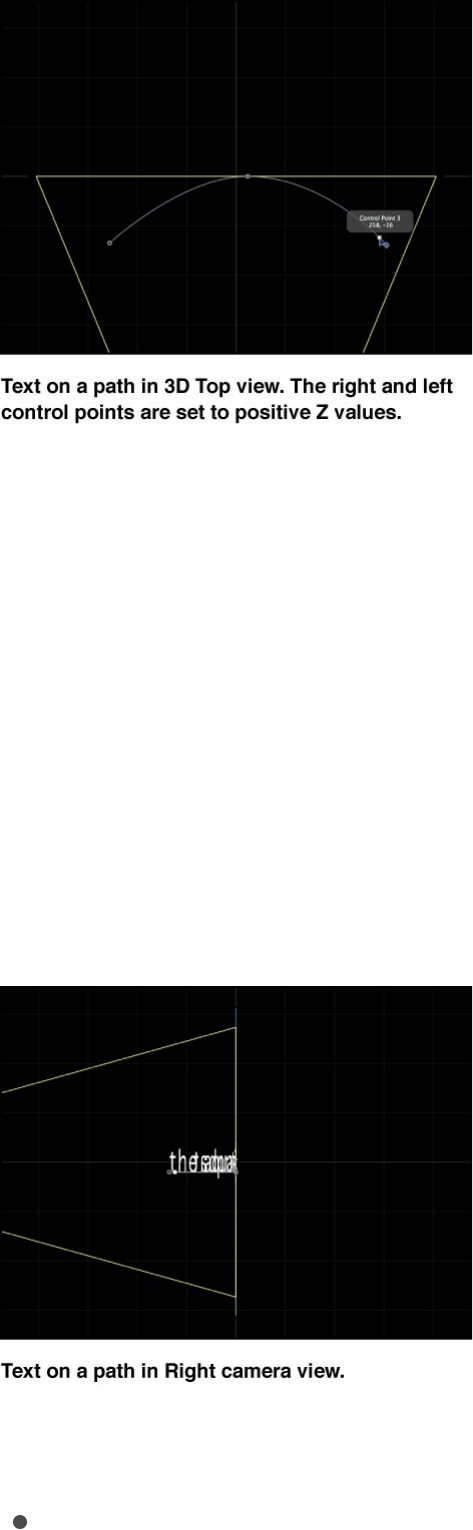
If the path selection disappears, reselect the text layer in the
Layers list. To enter values for the control point locations for
Open Spline or Closed Spline, click the Control Points
disclosure triangle in the Path Options group of the Layout
pane. The first value slider is X, the second value slider is Y,
and the third value slider is Z.
4. To change the camera view, choose another camera view
from the Camera pop-up menu in the upper-left corner of the
Canvas.
5. To reset the camera view, do one of the following:
Click the Camera pop-up menu, then choose Active
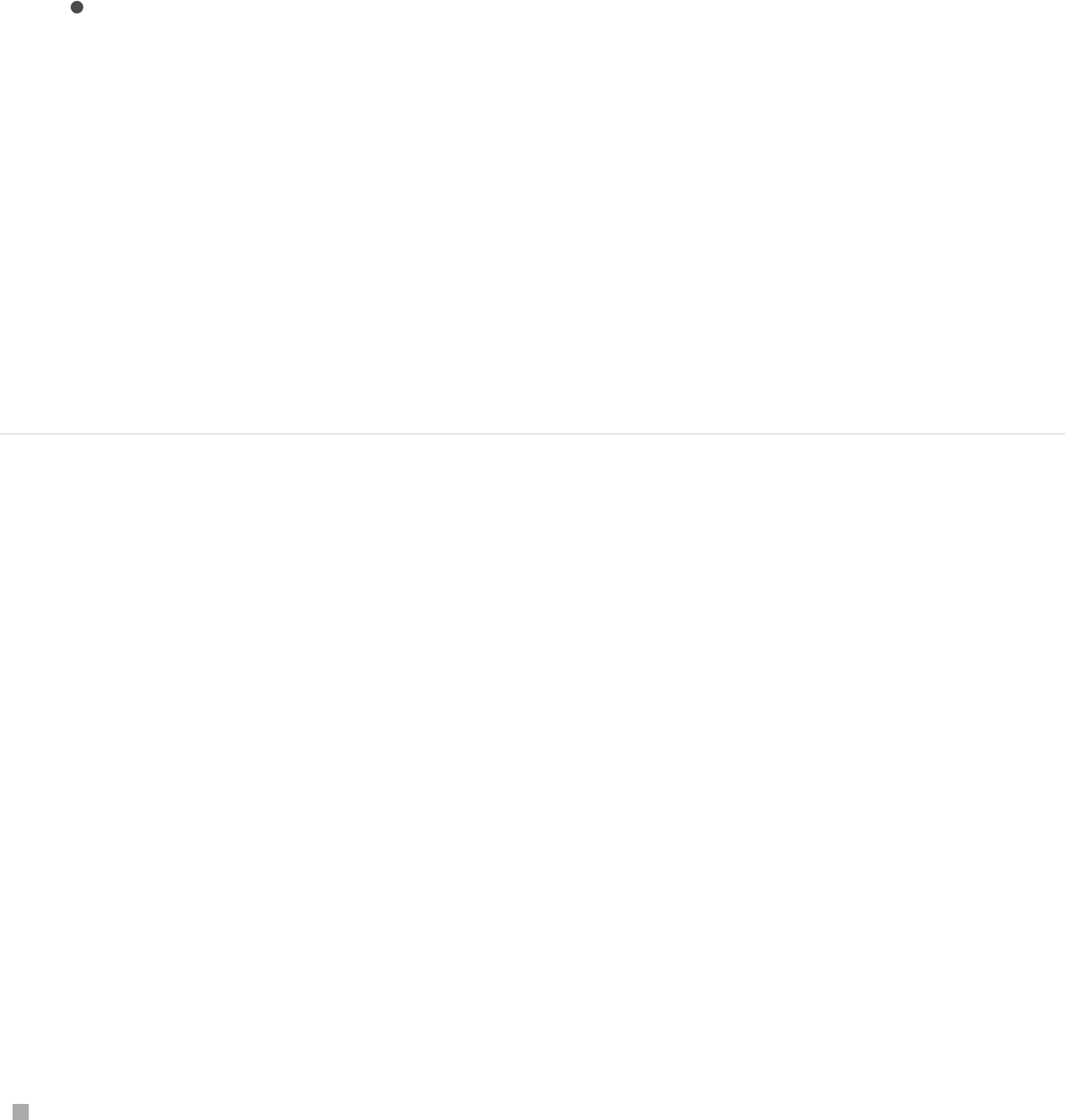
Camera.
Choose View > 3D View > Active.
Tip: When working with text in a 3D project (especially text
that moves close to the camera), before exporting, set the
Render Quality to Best (choose View > Quality > Best).
Best mode dramatically slows project performance and
interactivity, so you might want to set the Render Quality to
Normal while working. You can also set the Render Quality
on export using the pop-up menus in the Render pane of
the Export window.
Isolate a group or layer to modify text on a
3D path
When working with text on a 3D path, type may become difficult
to read depending on its orientation and distance from the
camera. To edit the text, you can snap the text object to its
original face-forward orientation using the Isolate button in the
Layers list (or Timeline) or the Isolate command in the Object
menu.
Note: The Isolate command is available only for selected objects.
Do one of the following:
In the Layers list (or Timeline), click the Isolate button.
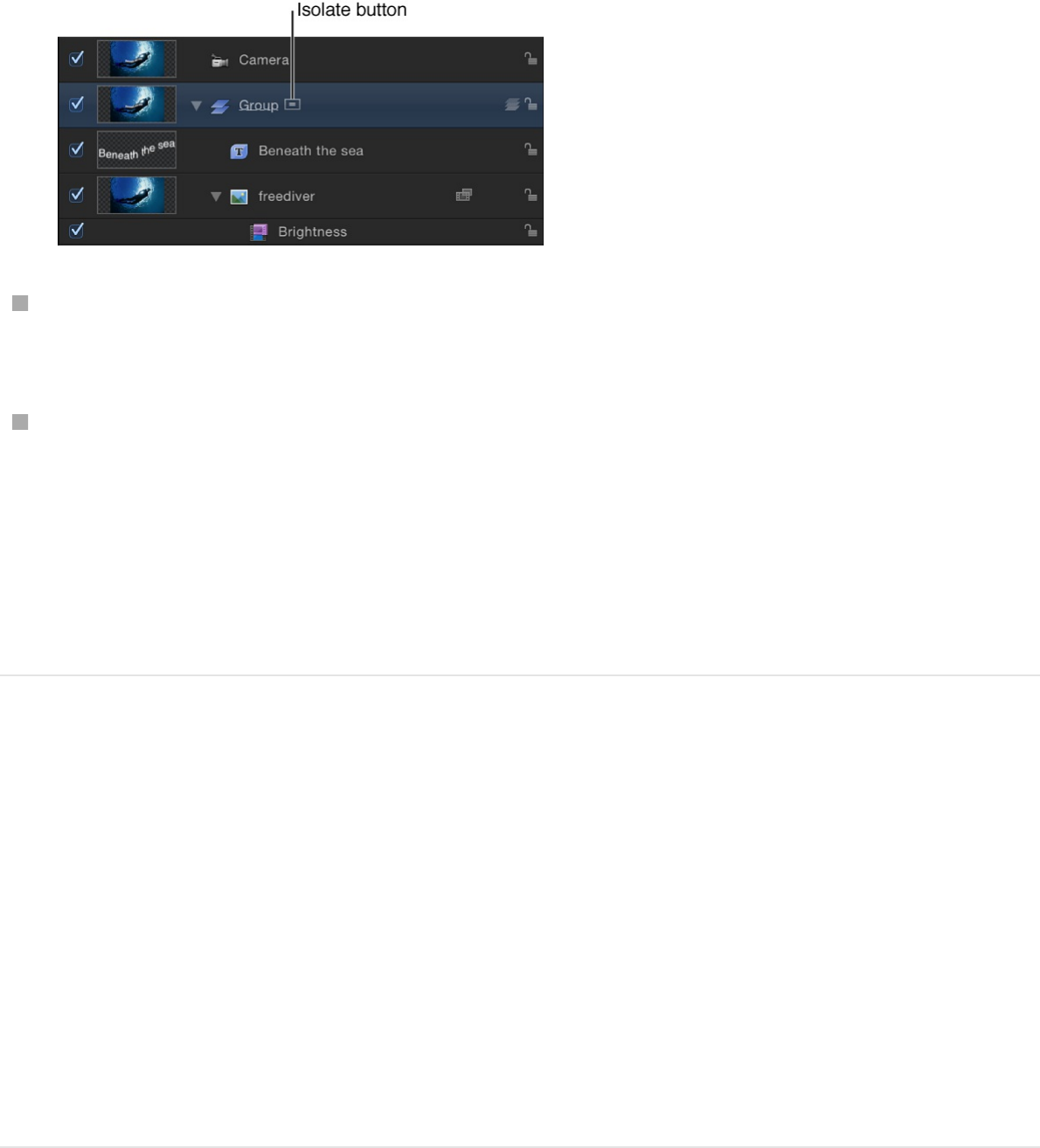
Control-click the layer or group, then choose Isolate from the
shortcut menu.
Choose Object > Isolate.
Click the Isolate button again to return to your previous view.
Note: Clicking a camera’s Isolate button activates that
camera’s view.
SEE ALSO
Use a geometry shape for a path source
The following section describes how to use a shape as the source
for a text path.
Use geometry for a text path source
1. Import (or draw) the shape you want to use as the path
Path Options controls in the Layout pane
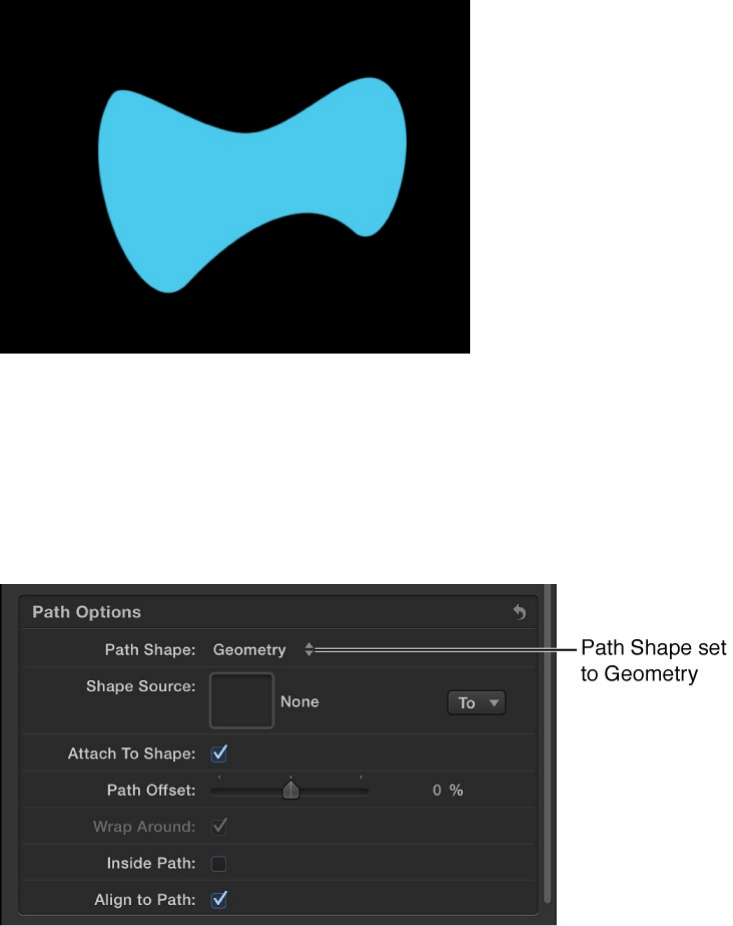
source.
2. In the Layout pane of the Text Inspector, set the text Layout
Method to path, then choose Geometry from the Path Shape
pop-up menu.
The Shape Source well appears in the Inspector.
3. From the Layers list, drag the shape to the Shape Source well.
4. When the pointer becomes a curved arrow, release the mouse
button.
A thumbnail of the shape appears in the well and the shape is
used as the source shape for the text path.
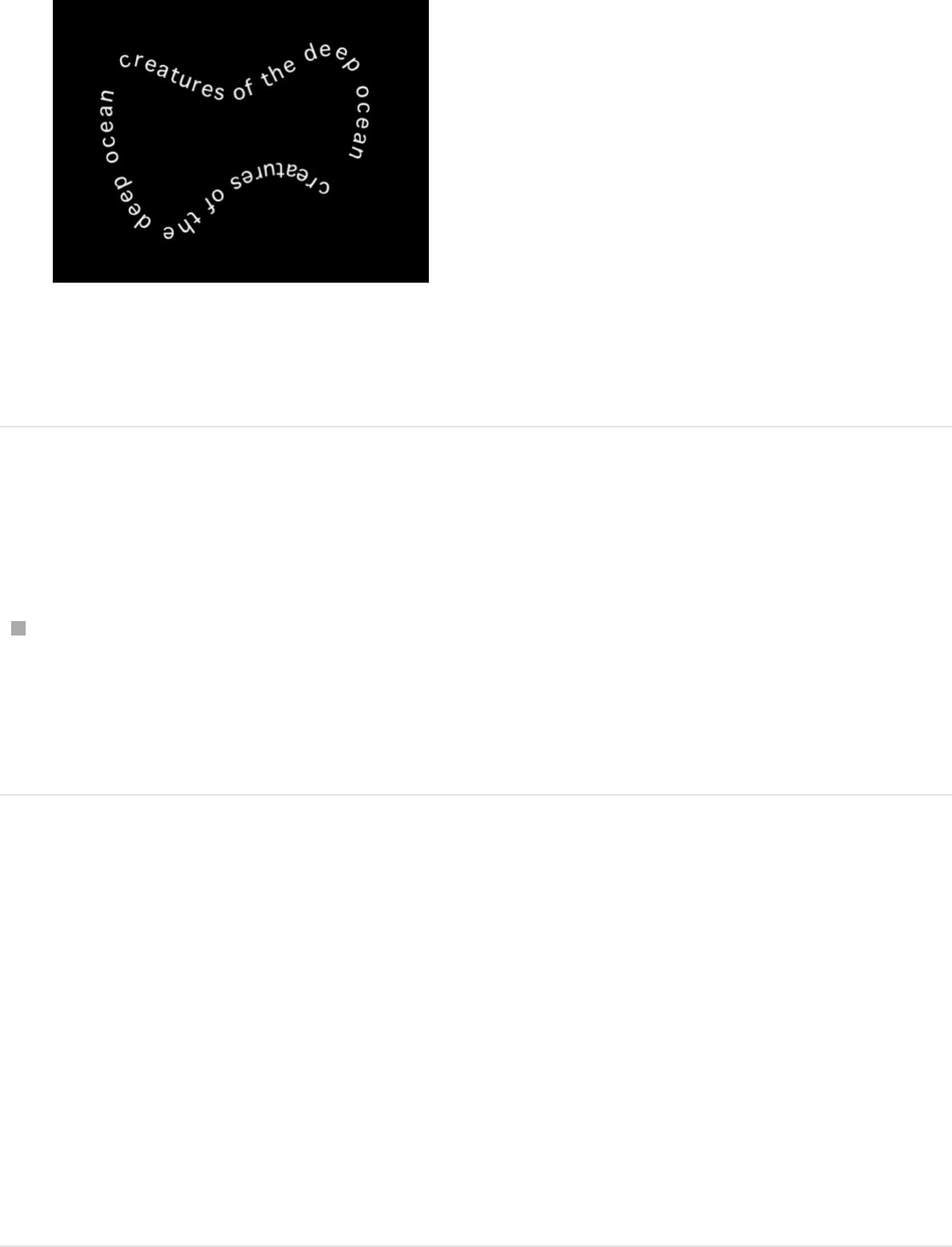
Note: You might want to disable the source shape in the
Layers list so it’s not visible in your project.
Select another geometry source for a text
path shape
In the Layout pane of the Text Inspector, click the To pop-up
menu (located next to the Shape Source image well) and
choose an object to use as the text path’s shape source. All
shapes or masks in the project appear in the pop-up menu.
SEE ALSO
Animate text on a path
You can animate text so that it moves across the text path.
Path Options controls in the Layout pane
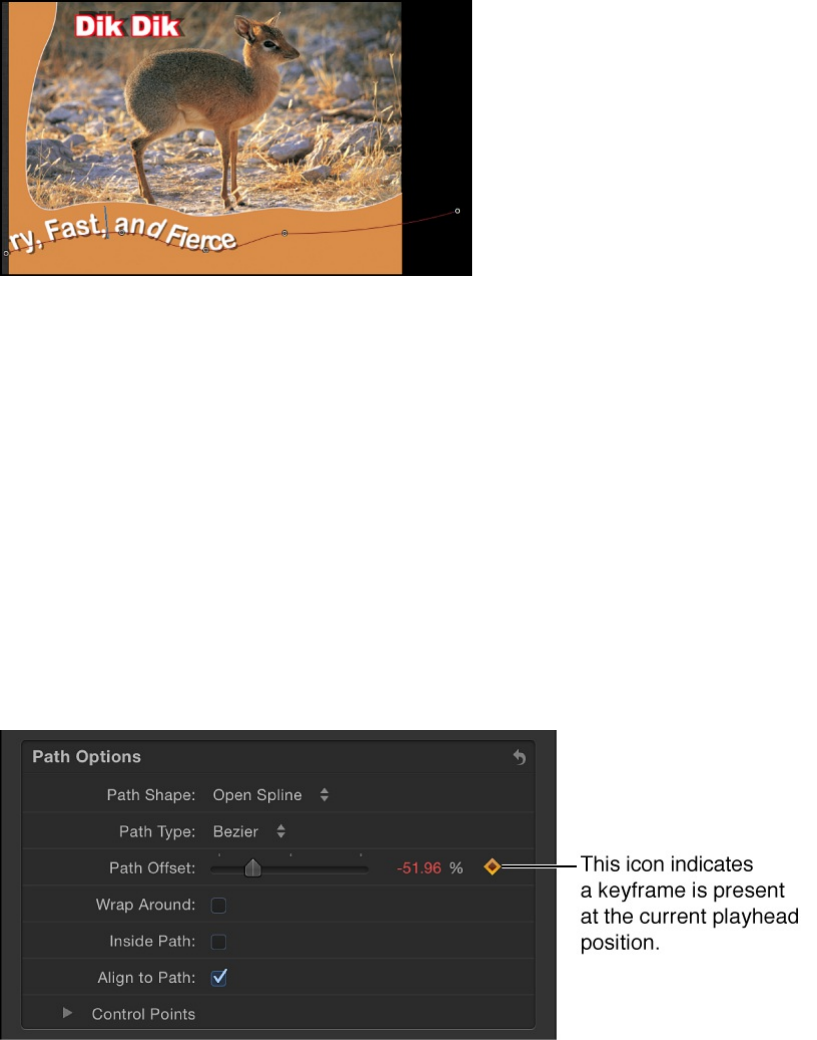
Animate text on a path
1. Create the path for the text to travel along.
See .
2. Move the playhead to the frame where you want to begin the
animation, then press A to enable keyframe recording.
3. In the Layout pane of the Text Inspector, adjust the Path
Offset slider (or the adjacent value slider) to the amount you
want to move the text on the path.
A keyframe is added to the Path Offset parameter.
A positive value moves the text toward the right, and a
negative value moves the text toward the left. You can enter
values greater than 100% or less than 0% in the value slider.
Create and modify text on a path
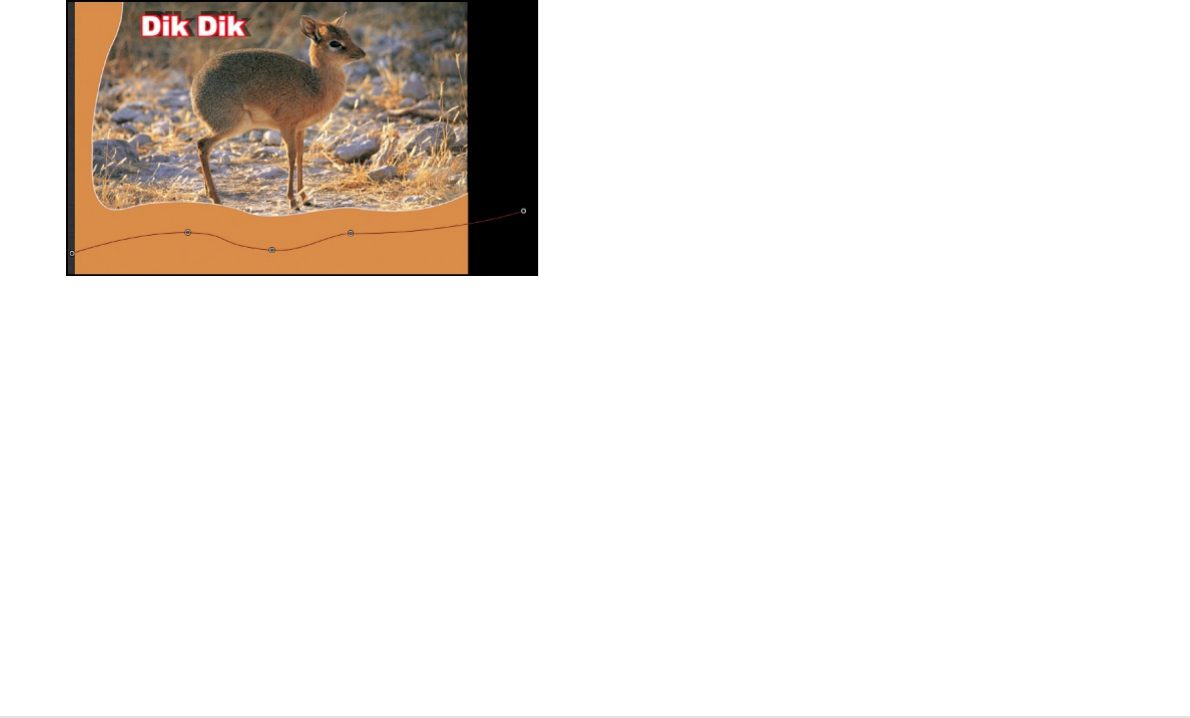
A value greater than 100% moves the text completely off the
path to the right; a value less than 0% moves the text off the
path to the left. In the following image, the Path Offset is set to
105%, so the text is completely off the right end of the text
path.
4. Go to the frame where you want to place the next keyframe.
5. Adjust the Path Offset slider or value slider to reposition the
text on the path.
6. Play the project to see the text travel along the text path.
7. Press A again to disable keyframe recording.
SEE ALSO
Work with margins and tabs
Create and adjust text margins
You can create a custom margin using the Margins controls in the
Path Options controls in the Layout pane
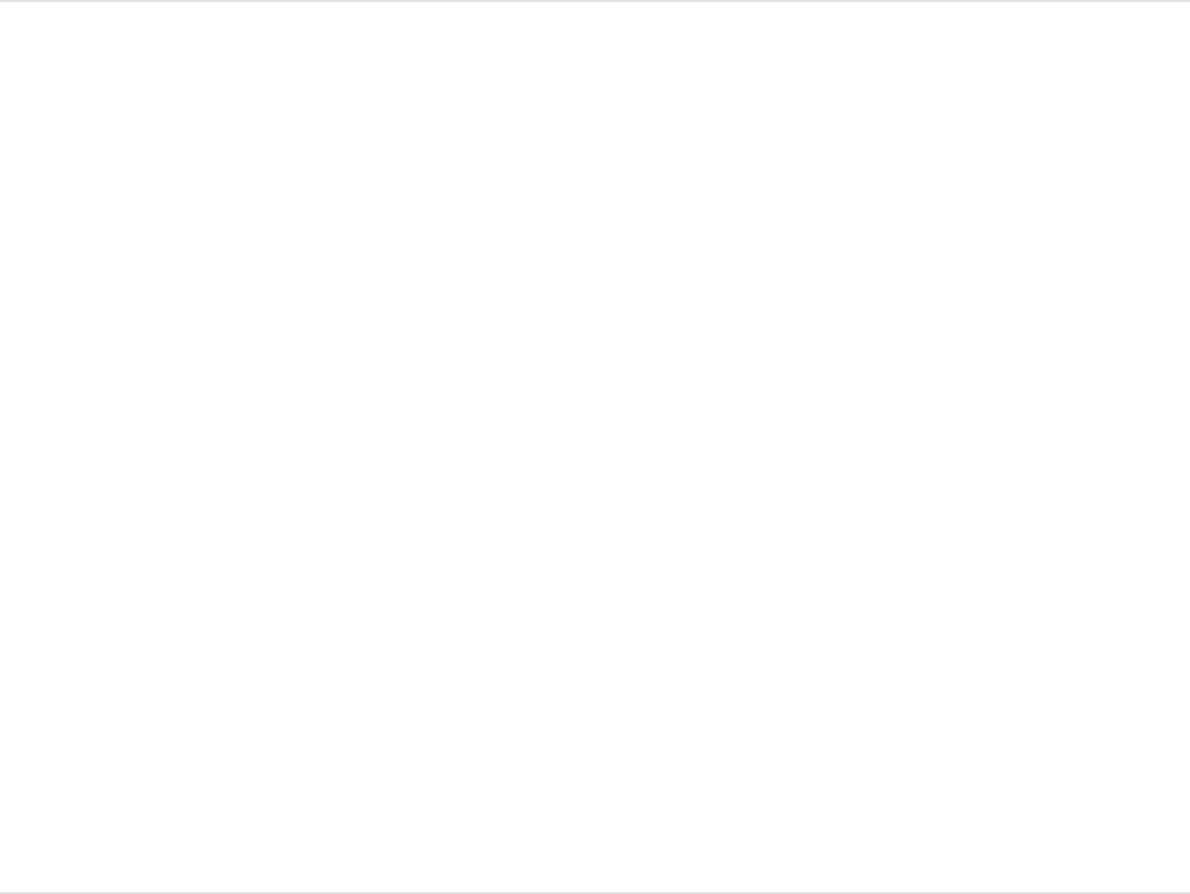
Layout pane of the Text Inspector or by activating a paragraph-
style text-entry field in the Canvas.
For information on creating text with margins in the Canvas, see
.
Create text margins in the Inspector
1. Select the Text tool in the toolbar, click in the Canvas, then
enter some text.
When the Text tool is selected, clicking in the Canvas (without
dragging) creates a blank text layer with the Layout Method
set to Type.
2. In the Layout pane of the Text Inspector, set Layout Method to
Paragraph.
3. In the Margins section of the Layout pane, adjust the sliders to
set the left, right, top, and bottom margins.
4. Press Esc or click the Select/Transform tool to exit text-editing
mode.
Adjust text margins without scaling the text
When you add paragraph-style text with adjustable margins (or
import a text file from another application) you can resize the
margins of the text-entry field in the Canvas without affecting the
scale of the text. (For information about adding paragraph-style
Add text
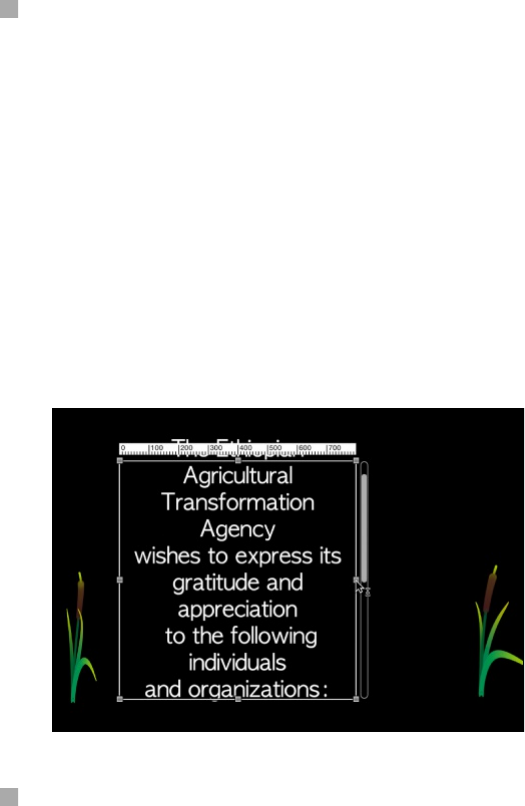
text with margins, see .)
With the Text tool selected, Layout Method set to Paragraph in the
Layout pane, and a text layer selected, do one of the following:
In the Canvas, drag a text-entry field’s onscreen scale handle.
Note: Do not use the Select/Transform tool to resize text
margins. When you exit text-entry mode (by pressing Esc or
selecting a tool from the toolbar), a standard object bounding
box appears around the text. If you resize standard a text
bounding box (by dragging one of its scale handles), the text is
resized, not just the width of the bounding box.
In the Layout pane of the Text Inspector, adjust the Margins
controls.
Add text
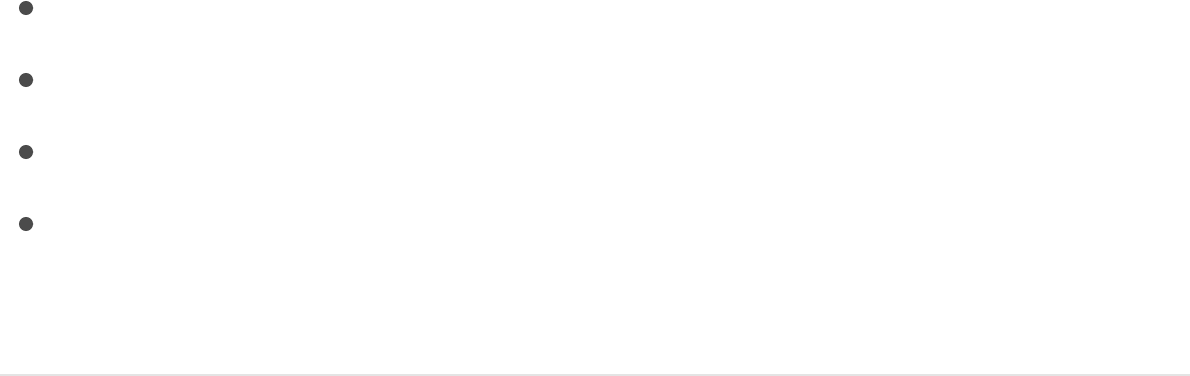
Add, remove, and modify tabs
Motion allows paragraph-formatted text to contain an unlimited
number of tabs to control word spacing in text. By default, text
created in Motion has no tabs. Adding, moving, and removing
tabs is done in the Canvas—but you can also move tabs by
modifying their values in the Inspector. When you import a Rich
Text Format (RTF) file, tabs in the RTF file are retained in the
Motion project and appear in the Tabs section of the Layout pane.
There are four types of tabs:
Left tab: Aligns the left edge of the text with the tab.
Right tab: Aligns the right edge of the text with the tab.
Center tab: Aligns the center of the text with the tab.
Decimal tab: Aligns decimal points in numbers on multiple
lines.
Add a tab
1. In the Layout pane of the Text Inspector, make sure
Paragraph (or Scroll) is selected in the Layout Method pop-up
menu.
2. Double-click the text in the Canvas to display the paragraph
onscreen controls.
Margins controls in the Layout pane
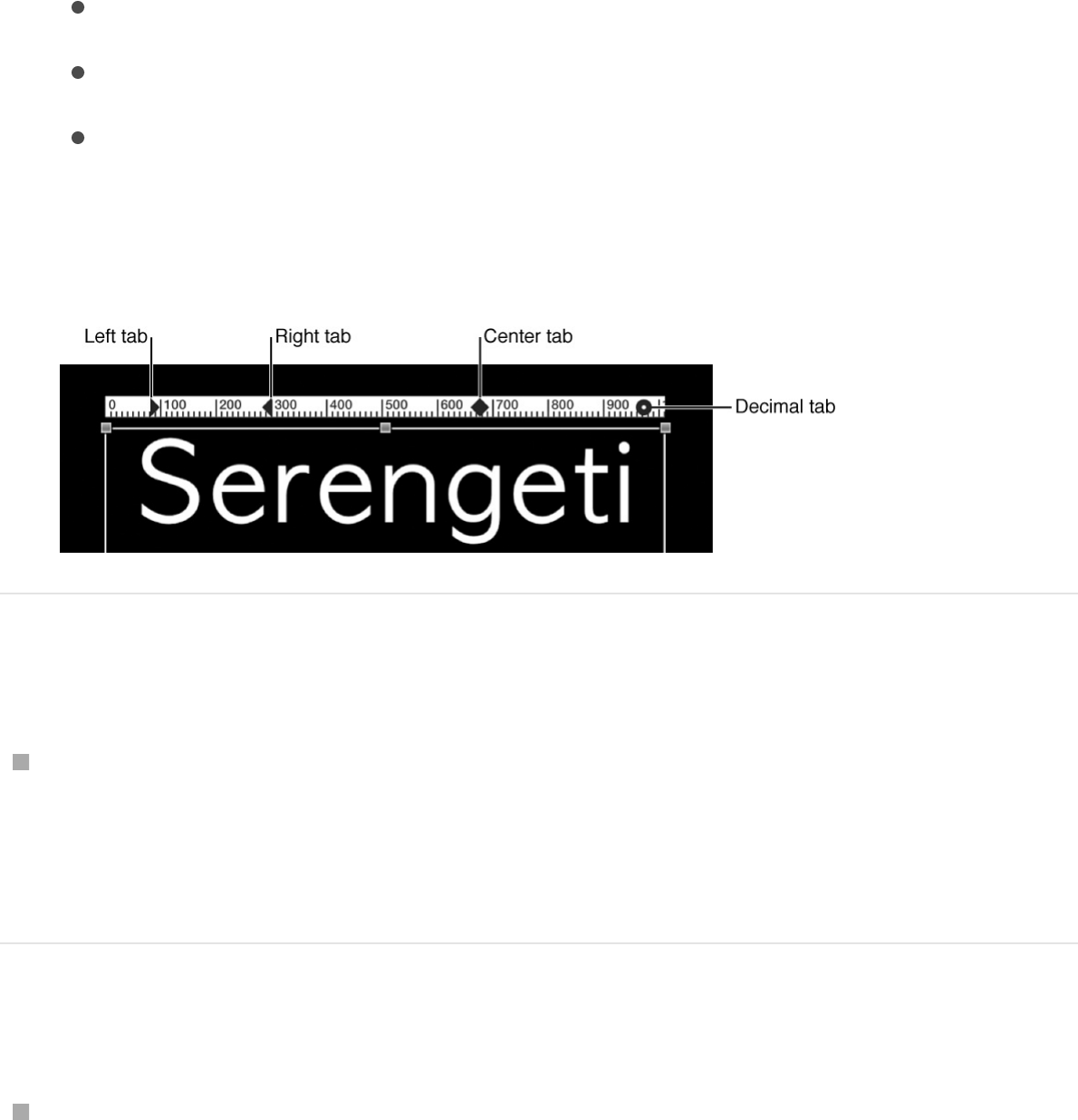
3. In the ruler above the text-entry field in the Canvas, do one of
the following:
Click to add a left tab.
Double-click to add a center tab.
Control-click and choose a tab type from the shortcut
menu.
When you add a tab, its black icon appears in the ruler.
Change a tab type in the Canvas
Double-click a tab icon in the ruler.
The tabs cycle through the right, center, left, and decimal
types.
Change a tab type in the Inspector
In the Tabs section of the Layout pane of the Text Inspector,
click the Tab type pop-up menu, then choose an option.
The tabs icon is updated in the ruler in the Canvas.
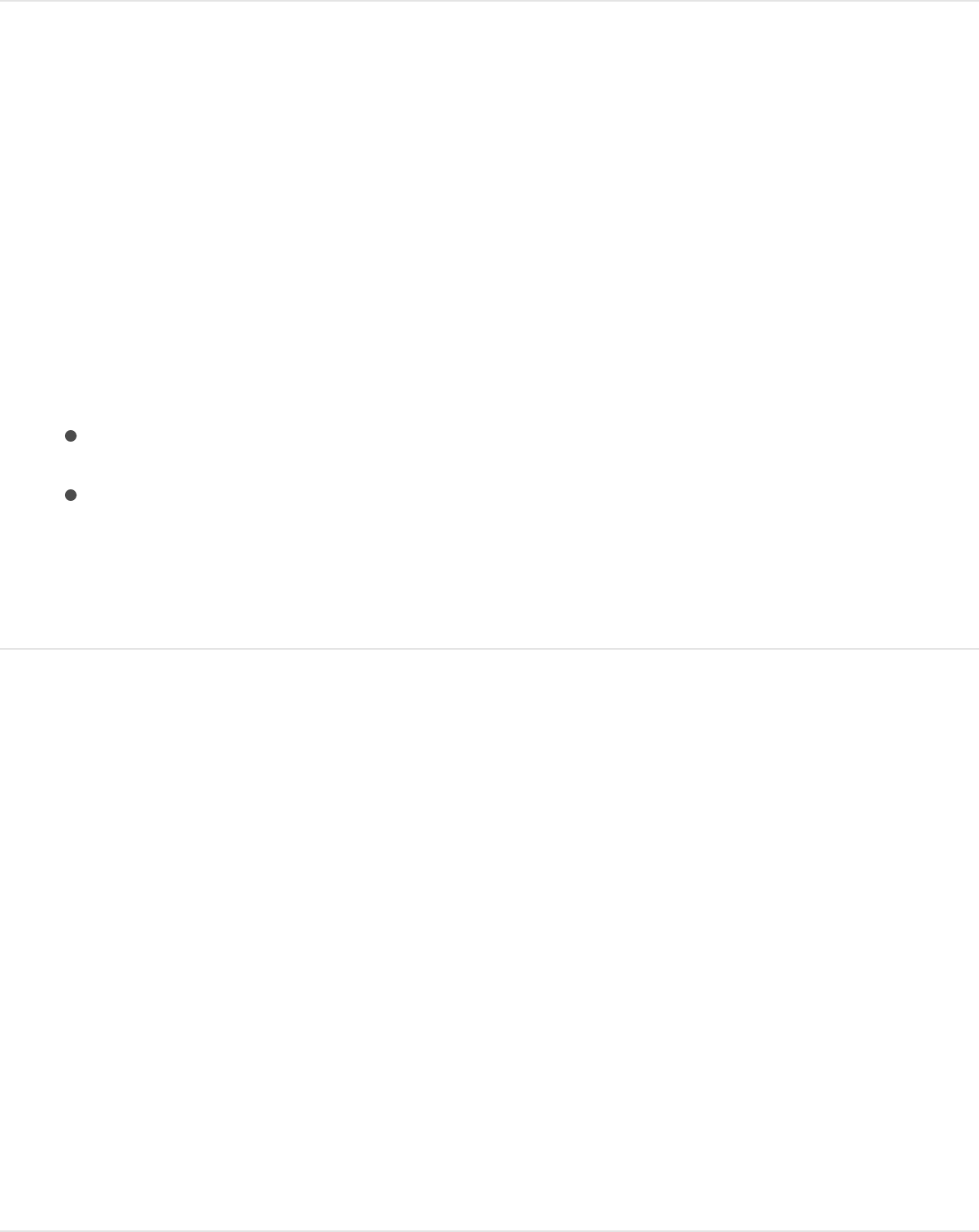
Move the tabs
1. Double-click the text in the Canvas to display the paragraph
onscreen controls.
Note: The Text tool must be selected for the ruler and tabs to
appear in the Canvas.
2. Do one of the following:
In the Canvas, drag a tab (the small black icon) in the ruler.
In the Layout pane of the Text Inspector, use the Tabs
controls to adjust the position and layout of the tabs.
The affected text is repositioned to the tab.
Remove a tab
1. Double-click the text in the Canvas to display the paragraph
onscreen controls.
Note: The Text tool must be selected for the ruler and tabs to
appear in the Canvas.
2. Drag the tab (the small black icon) away from the ruler and
release the mouse button.
The tab is removed from the ruler in the Tabs controls in the
Layout pane of the Text Inspector.

SEE ALSO
Layout controls in the Text Inspector
Layout controls in the Layout pane
Use the Layout controls to set basic layout options for a text
object:
Layout Method: A pop-up menu to set any of five kinds of text
layouts:
Type: The default method, creates a single line of text. As
text is added, the string of text continues off the Canvas. (If
you need text to wrap to multiple lines, use the Paragraph
layout method instead, described below.)
Paragraph: Creates text with margins and line wrapping.
When Layout Method is set to Paragraph, Margins controls
become available in the lower area of the Layout pane.
Double-click the text in the Canvas when Layout Method is
set to Paragraph to display a ruler and scroll control
around the text-entry field. When you delete text from a
paragraph text-entry field, paragraph margins do not
scale. For information on modifying or creating a
paragraph, see .
Path: Creates text on a path and makes the Path Options
controls available. The path can be an open or closed
spline, a circle, a rectangle, a wave, or based on a
geometry shape. See .
Scroll: Positions the margins of the text-entry field to match
Tabs controls in the Layout pane
Add text
Create and modify text on a path

the project’s safe zones in preparation for a scrolling
animation. Double-click the text in the Canvas to display a
ruler and an enhanced scroll control showing a preview of
the text. Drag in the scroll bar to navigate through large
amounts of text. Scroll does not animate the text—text is
only positioned and formatted in preparation for you to
create scrolling animation using keyframes or behaviors.
For more information on animating text, see
. When Layout Method is set to Scroll, the
following occurs: The Transform Glyph tool is not available;
the Offset, Rotation, and Affects Layout controls in the
Format pane are not available; and the text is flattened, so
the Flatten, Render Text, and Face Camera controls are
not available. (For more information, see the Flatten
checkbox description in
.)
Crawl: Positions the text in a single string (within project
safe zones) along the bottom of the project in preparation
for a crawl or ticker-type animation. Double-click the text in
the Canvas to display a scroll control below the text-entry
field. Crawl does not animate the text—text is only
positioned and formatted in preparation for you to create
an animation using keyframes or behaviors. For more
information on animating text, see .
When Layout Method is set to Crawl, the following occurs:
Tabs are not available; the Transform Glyph tool is not
available; the Offset, Rotation, and Affects Layout controls
in the Format pane are not available; and the text is
flattened. As a result, the Flatten, Render Text, and Face
Camera controls are not available. (For more information,
see the Flatten checkbox description in
.)
Animated text
overview
Text Rendering controls in the
Layout pane
Animated text overview
Text Rendering
controls in the Layout pane

Direction: A pop-up menu to set the direction for the flow of
letters. Choose Horizontal or Vertical.
Auto-Shrink: A pop-up menu (available when Layout Method is
set to Paragraph, Scroll, or Crawl) to change the vertical or
horizontal scale of selected letters to ensure that text fits
within the margins of the text object. Choose one of the
following options:
Off: No scaling occurs. Text exceeding the width or height
of the text object extends beyond the visible edges of the
screen for scrolling or crawling text, or wraps to the next
line for paragraph text.
Left And Right: Scaling occurs at the left and right margins
of the text object. This setting is primarily used with
scrolling text, to ensure that no characters are cut off.
However, it can be applied to other text objects.
Top And Bottom: Scaling occurs at the top and bottom
margins of the text object. This setting is primarily used for
crawling text, to ensure that no characters are cut off.
However, it can be applied to other text objects.
To All Margins: Scaling occurs at the left, right, top, and
bottom margins of the text object.
Crop At Margins: A checkbox that, when selected, crops text
that extends past the margins of the text object. This control is
disabled when Auto-Shrink (described above) is enabled.
Note: For Crop At Margins to be active, Layout Method must
be set to Paragraph, and the text object must be flattened.
For more information about flattening text, see
.
Text Rendering
controls in the Layout pane
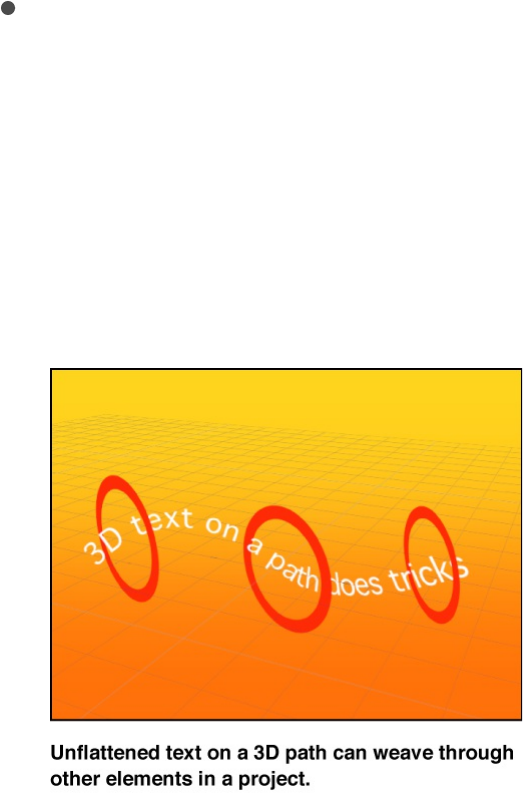
Text Rendering controls in the Layout pane
Use the Text Rendering controls to set how text objects are
displayed in 3D layers:
Flatten: A checkbox that, when selected, forces text
characters to remain in a 2D plane. In 3D groups, text
characters on a path may be influenced by behaviors in ways
that interfere with linear alignment. For instance, a simulation
behavior might pull nearby text characters out of their plane.
When Flatten is selected, the text can still interact with other
objects in 3D space, but only as a flattened image, like a card.
After you select Flatten, the text characters no longer move in
3D space.
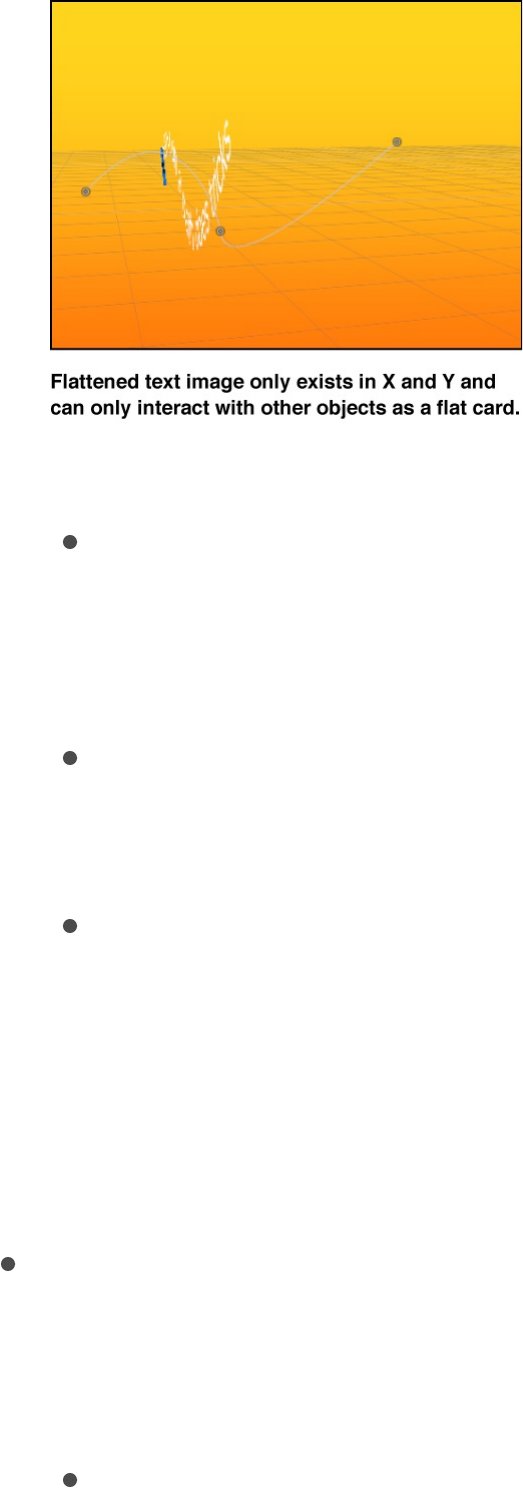
Make sure to select the Flatten checkbox when you want:
Text to receive reflections. If the Flatten checkbox is not
selected, the Reflections parameter does not appear in the
Properties Inspector. For more information on using
reflections, see .
To use the 2D transform tools in the toolbar
(Select/Transform, Anchor Point, Distort, Drop Shadow,
Four Corner, and Crop).
To apply a mask to text. The mask tools in the toolbar are
not available when Flatten is deselected.
Note: When a text object rotated in Z space is flattened, text
that is farther from the camera (farther away in Z space)
appears smaller. For more information, see
.
Render Text: A pop-up menu to choose a text-rendering
method. This control is not available when the Flatten
checkbox is selected, or when Scroll or Crawl is selected from
the Layout Method pop-up menu. There are two menu items:
In Global 3D (Better): Allows text to intersect with objects in
the text group and with objects in other groups. When
Cast a reflection
About 2D and 3D
group properties
working with a camera, allows text in 3D space to be
affected by the camera’s Depth of Field settings (text
outside the camera range of focus is blurred). When this
option is enabled, project performance and interactivity
may slow.
For text to cast shadows and to be affected by depth of
field settings, In Global 3D (Better) must be enabled. For
more information on using shadows, see
. For more information on using depth of field, see
.
In Local 3D (Faster): Renders text more quickly, but does
not allow for intersections with objects in the text group or
with objects in other groups, nor does it allow text to cast
shadows.
Face Camera: A checkbox that, when selected, forces text
characters to face the camera, even when the camera is
rotated or the text is rotated. This checkbox is not available
when the Flatten checkbox is selected (because text cannot
face the camera and flatten to the text plane at the same
time). Additionally, this setting is not available when Scroll or
Crawl is selected from the Layout Method pop-up menu
(because those layout methods cause text to flatten).
Note: Because basic text characters are 2D (flat) objects,
text may not be visible when you use orthogonal reference
camera views, such as Left, Right, and Top (unless the text
object or characters are rotated in 3D space). This is because
orthogonal views are at right angles (perpendicular) to objects
in the Canvas. For more information on using cameras, see
.
Shadows
overview
Depth of field overview
Add a camera
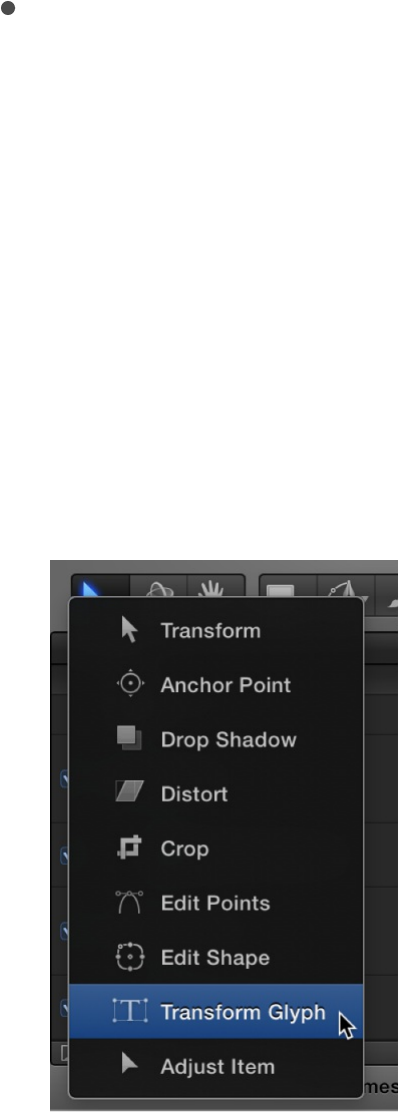
Behavior controls in the Layout pane
Use the Behavior controls to adjust how a text object is treated
when behaviors are applied, based on the position of the text
object’s anchor points:
Anchor Point: A pop-up menu to specify how anchor points
are assigned: by character, word, line, or as a single object.
For example, when you rotate text using the Format pane of
the Text Inspector or by applying a text sequence behavior,
the effect varies depending on the type of anchor point you’ve
assigned. When Anchor Point is set to All, the text rotates as a
single object; when Anchor Point is set to Character, each
glyph rotates independently. To see a visual representation of
the anchor point, select the text with the Transform Glyph tool.
For more information on the Transform Glyph tool, see
.
Note: The anchor point specified in the Layout pane is not the
same as the anchor point for the object. Object anchor point
controls are available in the Properties Inspector and via the
Text
glyphs overview

Anchor Point tool in the toolbar. For more information on
adjusting the anchor point of an object, see
.
The Anchor Point pop-up menu has four options:
Character: Rotates each character as if each glyph has its
own anchor point.
Word: Rotates each word as if each word has its own
anchor point.
Line: Rotates each line as if individual lines had their own
anchor points.
All: Rotates all text as a single object.
Anchor Position: A pop-up menu to specify the per-glyph
anchor point position. To see a visual representation of the
anchor point, select the text with the Transform Glyph tool. For
more information on the Transform Glyph tool, see
.
The Anchor Position pop-up menu has five options:
Baseline: Positions the anchor point at the baseline
(default).
Center: Positions the anchor point at the depth center and
vertical center of the character, word, or line of text.
Typographic Center: Positions the anchor point at the
depth center and typographic center (the midpoint
between ascender and descender heights).
Top Center: Positions the anchor point at the depth center
and the top of the character, word, or line of text.
Left Center: Positions the anchor point on the Y axis at the
Move a layer’s
anchor point
Text glyphs
overview

Left Center: Positions the anchor point on the Y axis at the
depth center and the left of the character, word, or line of
text.
Right Center: Positions the anchor point on the Y axis at
the depth center and the right of the character, word, or
line of text
Position: Value sliders to define the position of the anchor
point specified in the Anchor Point pop-up menu. Click the
disclosure triangle to display individual X, Y, and Z value
sliders. To see a visual representation of the anchor point,
select the text with the Transform Glyph tool. For more
information on the Transform Glyph tool, see
.
Type On controls in the Layout pane
Use the Type On controls to create a type-on effect, similar to a
typewriter-style animation. You can keyframe the type-on effect to
occur forward or backward, or to move in both directions.
Note: There’s also a Text Animation behavior called Type On that
creates a forward type-on effect without setting keyframes. For
more information on using that behavior, see
.
Start: A slider to set the start point of the type-on effect (from
the left side of the text). When set to the default 0%, the text
is fully “typed on.” When set to 100%, the text is fully “typed
off.” If the value animates from 0 to 100 over time, the text
types off from left to right. If the value animates from 100 to 0,
the text types on from right to left.
End: A slider to set the end point of the type-on effect (from
Text glyphs
overview
Use the Type On
behavior

End: A slider to set the end point of the type-on effect (from
the right side) of the text. When set to the default 100%, the
text is fully “typed on.” When set to 0%, the text is fully “typed
off.” If the value animates from 100 to 0 over time, the text
types off from right to left. If the value animates from 0 to 100,
the text types on from left to right.
Fade In: A checkbox that, when selected, causes text
characters to fade on or off. When Fade In is deselected, the
text characters pop on as they appear.
Path Options controls in the Layout pane
Use the Path Options controls to specify the initial shape of a text
path, and to modify the path and text on that path. This group is
only active when the Layout Method pop-up menu at the top of
the Layout pane is set to Path. For more information about
creating a text path, see .
The Transform Glyph tool can be used with text on a path. For
more information, see .
Path Shape: A pop-up menu to set the shape of the path.
Choosing different shapes will cause different controls to
appear (described below). There are six menu options:
Open Spline: The default shape, a straight path defined by
one point at the beginning and one point at the end of the
path. You can work with Bezier or B-Spline control points.
Option-click (or double-click) on the path to add points.
Closed Spline: A closed path where the last point is in the
same location as the first point. You can use Bezier or B-
Spline control points. Option-click (or double-click) on the
path to add points.
Create and modify text on a path
Text glyphs overview

Circle: A simplified version of Closed Spline, in which the X
radius or Y radius can be adjusted to create a circle or an
ellipse.
Rectangle: A closed path where the width and the height
can be adjusted to create a square or a rectangle.
Wave: A wavy path (a sine wave) defined by one point at
the beginning and one point at the end, and controlled by
the End Point, Amplitude, Frequency, Phase, and Damping
parameters.
Geometry: A shape path where the object travels along the
edge of a shape or mask. An animated shape can be used
as the text path source—for example, a circle shape with
an applied Oscillate Shape behavior.
Path Type: A pop-up menu (available when Path Shape is set
to Open Spline or Closed Spline) to choose how to manipulate
the shape of the path. There are two menu choices:
Bezier: Lets you manipulate the keyframe curve by
dragging Bezier tangent handles. For more information
about creating and adjusting Bezier curves, see
.
B-Spline: Lets you manipulate the keyframe curve by
dragging B-Spline points. B-Splines are manipulated using
points—there are no tangent handles. The points
themselves do not lie on the surface of the shape. Instead,
each B-Spline control point is offset from the shape’s
surface, “magnetically” pulling that section of the shape
toward itself to create a curve. B-Splines are extremely
smooth: By default, there are no sharp angles in B-Spline
shapes, although you can create sharper curves, if
Edit
Bezier control points

necessary. For more information about working with B-
Spline curves, see .
Radius: A slider (available when Path Shape is set to Circle) to
change the size of the circular path. Click the disclosure
triangle to adjust the X radius and Y radius.
Note: When the Text tool is selected, you can also use
onscreen control points to resize the circle. Press Shift to
resize the X and Y radii uniformly.
Size: A slider (available when Path Shape is set to Rectangle)
to change the size of the rectangular path. Click the disclosure
triangle to adjust the X scale and Y scale.
Note: When the Text tool is selected, you can also use
onscreen control points to resize the rectangle. Press Shift to
resize the X and Y scales uniformly.
Start Point: Value sliders (available when Path Shape is set to
Wave) to set the location of the start point on the wave’s path.
The left value slider sets the X coordinate of the start point.
The right value slider sets the Y coordinate of the start point.
The start point can also be adjusted using the wave’s
onscreen controls (active by default when the Text tool is
selected).
End Point: Value sliders (available when Path Shape is set to
Wave) to set the location of the end point on the path. The left
value slider sets the X coordinate of the end point. The right
value slider sets the Y coordinate of the end point. The end
point can also be adjusted using the wave’s onscreen controls
(active by default when the Text tool is selected).
Amplitude: A slider (available when Path Shape is set to Wave)
to define half the distance from the highest point to the lowest
Edit B-Spline control points

point in the wave. Higher values result in more extreme waves.
Frequency: A slider (available when Path Shape is set to
Wave) to set the number of waves. Higher values result in
more waves.
Phase: A dial (available when Path Shape is set to Wave) to
define the percentage of the offset of the waves from the start
and end points of the path. When set to 0% (default), the
wave begins and ends at half the distance from the highest
point to the lowest point in the wave. When set to 90%, the
wave begins and ends at the highest point in the wave. When
set to –90%, the wave begins at the lowest point in the wave.
When set to 180%, the waves are the same as 0%, but
inverted.
Damping: A value slider (available when Path Shape is set to
Wave) to progressively diminish the oscillation of the wave.
Positive damping values diminish the wave forward (from left
to right). Negative values diminish the wave backward (from
right to left).
Shape Source: An image well (available when Path Shape is
set to Geometry) to define the object (shape or mask) used as
the motion path source.
To: A pop-up menu (available when Path Shape is set to
Geometry) to choose an object in the project to be used as a
shape source for the motion path.
Attach to Shape: A checkbox (available when Path Shape is
set to Geometry) that, when selected, forces the motion path
to follow the source shape at the shape’s original location.
When Attach to Shape is deselected, the motion path can be
offset from its source shape (by dragging the shape object to

a new location in the Canvas). To learn how to use spline
objects as a text path source shape, see
.
Note: When Attach to Shape is selected, you cannot drag the
shape object to another location.
Path Offset: A slider to set where text begins on the path.
Animate this value to move text along a path. At 0%, the first
text character is at the left end of the path; at 100%, the first
character is at the right end of the path.
Wrap Around: A checkbox (available when Path Shape is set
to Open Spline or Wave) that, when selected, wraps text from
the end of the path to the first point of the path. Wrap Around
is selected by default.
Inside Path: A checkbox that, when selected, shifts the
baseline of text on a loop path so the text appears inside the
loop.
Align to Path: A checkbox that, when selected, aligns the text
to the shape of the path. When the checkbox is deselected,
text characters align vertically, regardless of the shape of the
path.
Control Points: Value sliders (available when Path Shape is set
to Open Spline or Closed Spline) to adjust the X, Y, and Z
coordinates of the control points.
SEE ALSO
Margins controls in the Layout pane
Use a geometry
shape for a path source
Create and modify text on a path
Margins controls in the Layout pane
Use the Margins controls—available when the Layout Method is
set to Paragraph, Scroll, or Crawl—to set the size and location of
text margins.
When a text file is imported into Motion, its margin and tab
information is retained in the Motion project. The Layout Method
(in the Layout pane of the Text Inspector) for the imported text is
set to Paragraph. By default, text created in Motion is set to Type,
creating one string of text until you enter a line break. To create
columns with tabs or to use margins with text created in Motion,
you must set the Layout Method (in the Layout pane of the Text
Inspector) to Paragraph or Scroll.
There are several ways to create and adjust text margins,
including using onscreen controls and controls in the Layout pane
in the Text Inspector. You can set a margin for text before you
create it.
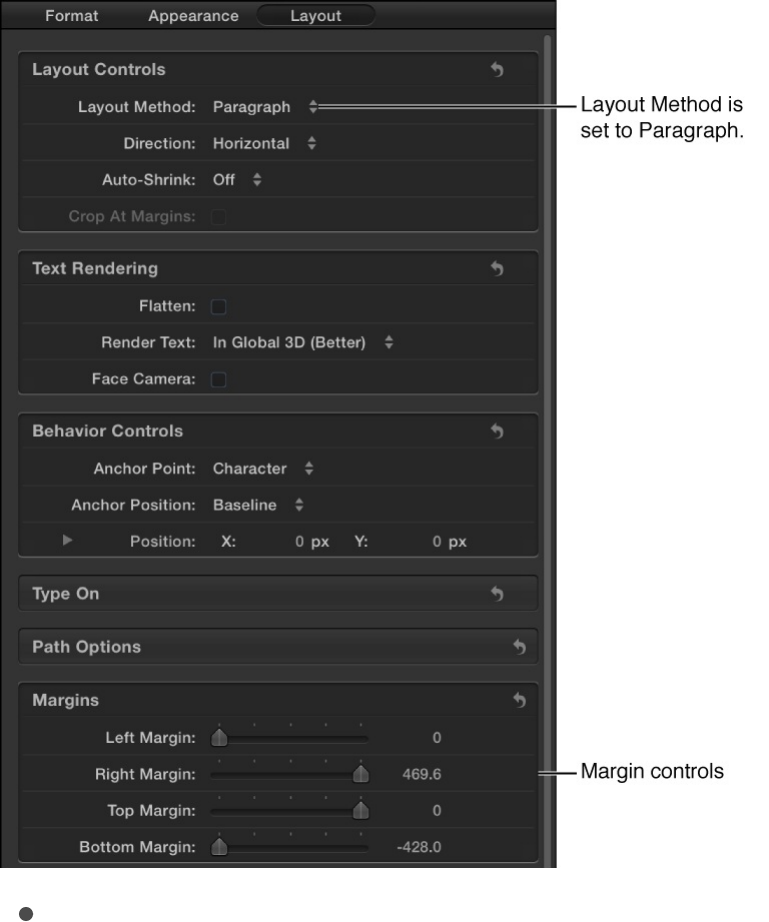
Left Margin, Right Margin, Top Margin, and Bottom Margin:
Sliders (available when Layout Method is set to Paragraph,
Scroll, or Crawl) to define the text margins in the Canvas.
SEE ALSO
Tabs controls in the Layout pane
Motion allows paragraph-formatted text to contain an unlimited
number of tabs to control word spacing in text. By default, text
created in Motion has no tabs, so there are no controls in the
Create and adjust text margins
Add, remove, and modify tabs
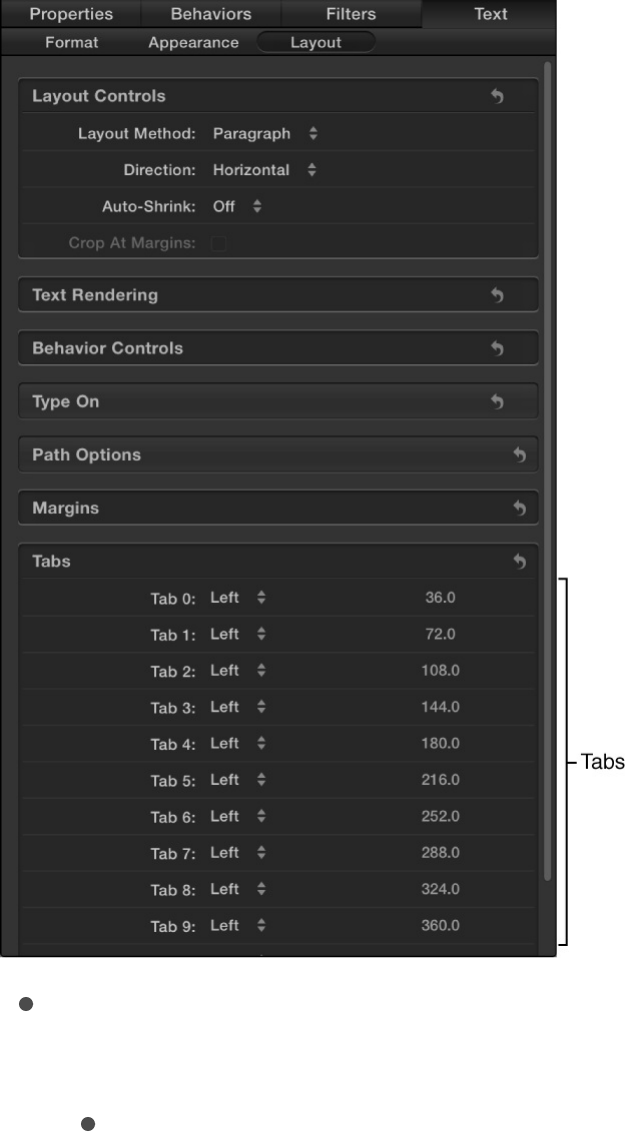
Tabs section of the Layout pane. Adding, moving, and removing
tabs is done in the Canvas. You can also move tabs by modifying
their values in the Inspector. When you import a Rich Text Format
(RTF) file, tabs in the RTF file are retained in the Motion project
and appear in the Tabs section of the Layout pane.
Tab 0, 1, 2, and so on: A list of tabs in the selected paragraph,
including their type and positions.
Tab type pop-up menu: An unlabeled pop-up menu (the
up-and-down arrows) to set the tab to Left, Center, Right,
or Decimal (aligns decimal points in numbers on multiple

lines).
Tab value slider: An unlabeled the value slider (the numeric
value) to adjust the position of the tab.
You can add, move, and remove tabs in the Canvas. For
more information, see .
Work with text glyphs
Text glyphs overview
Glyphs are the individual characters in a text layer—the letters,
numbers, or symbols. In Motion, you can select and then modify
or animate individual glyphs independently of the word, line, or
paragraph of which they are a member. Using glyph transform
handles, you can drag in the Canvas to spatially transform several
glyph attributes, including position, rotation, scale, face (fill),
outline, glow, or drop shadow. And using controls in the Inspector,
you can modify many other text attributes, including fill color,
outline color, font, font size, slant, and so on.
You modify glyphs by selecting the Transform Glyph tool (in the
toolbar), selecting the glyphs you want to transform in the Canvas,
and then either adjusting controls in the Inspector or dragging
handles in the Canvas.
To animate glyphs, see .
Select characters with the Transform
Add, remove, and modify tabs
Animate individual text glyphs

Glyph tool
Before you can transform a glyph, you must select it using the
Transform Glyph tool in the toolbar. You can select a single glyph
or multiple glyphs in a text layer. When more than one glyph is
selected, the last Shift-selected glyph is enclosed in a bounding
box with transform handles. This is known as the focused glyph.
Each of the other glyphs in the selection are enclosed in a
bounding box without transform handles. Any selected glyph
(focused or not) is affected by transforms applied to the focused
glyph.
Note: If you use the Transform Glyph tool to distort an
appearance attribute of a glyph (Face, Outline, Glow, Drop
Shadow), only one glyph can be selected at a time.
Select a single glyph
1. Select a text layer.
2. Click and hold the 2D transform tools in the toolbar, then
choose the Transform Glyph tool.
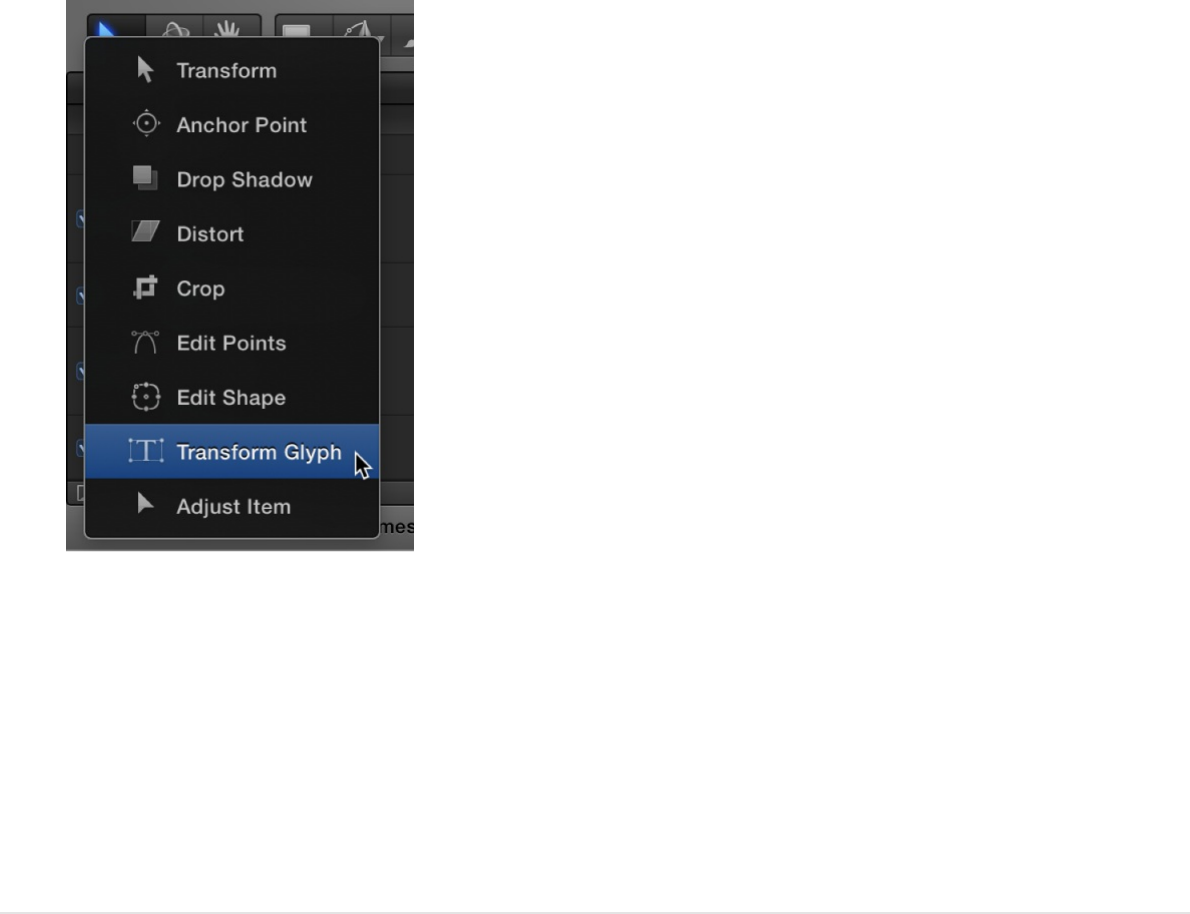
A bounding box with transform handles appears around the
first glyph in the text. (Or, if a different glyph was previously
selected, the bounding box surrounds that glyph).
3. If you want to select a different glyph in the text layer, click
another glyph in the Canvas.
Select all glyphs in a text layer
1. Select a text layer.
2. Click and hold the 2D transform tools in the toolbar, then
choose the Transform Glyph tool.
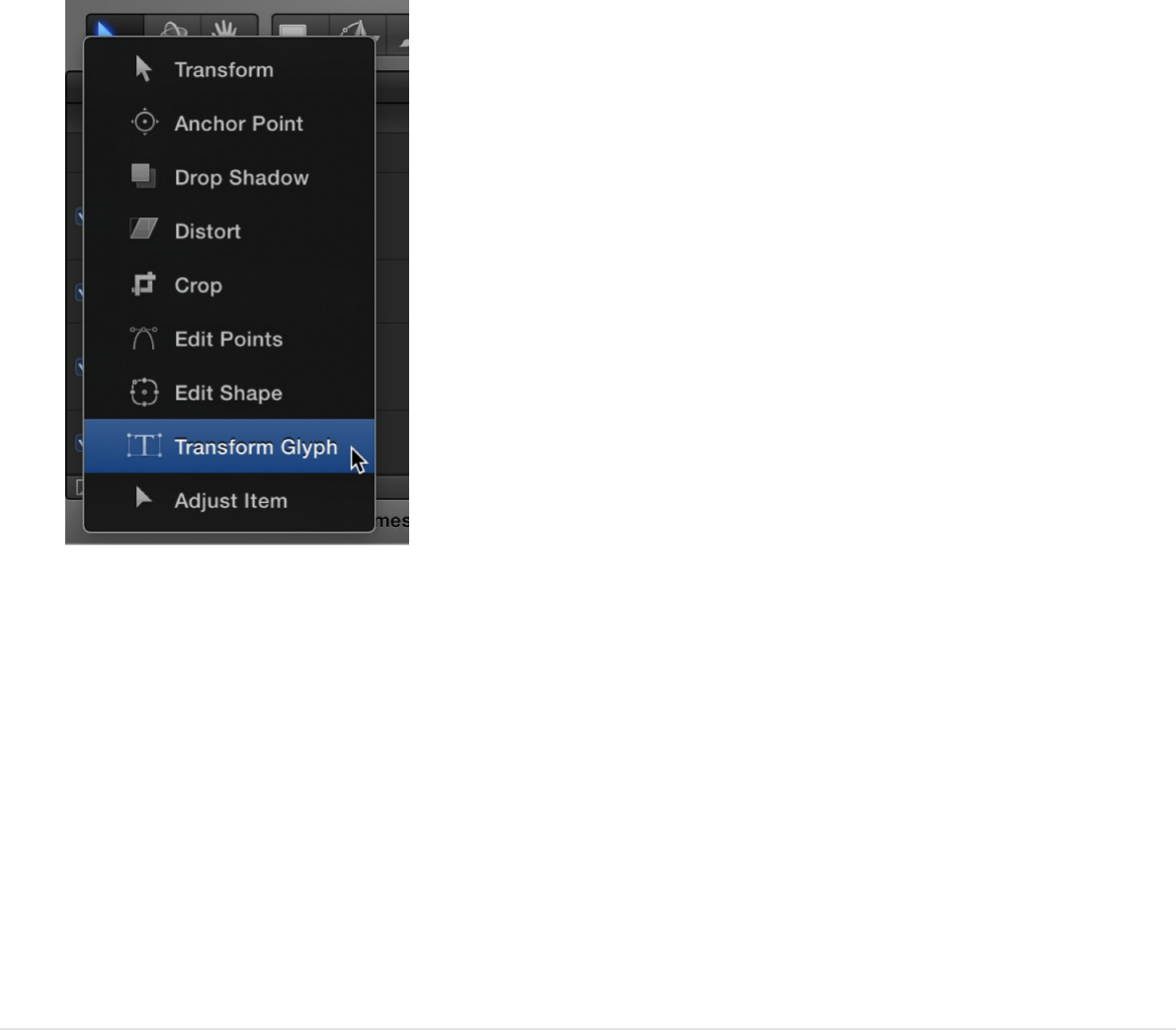
Ensure that the Attribute pop-up menu in the HUD is set to
Transform Glyph (because the other settings in the menu allow
only one glyph selection at a time).
A glyph is selected in the Canvas.
3. Choose Edit > Select All (or press Command-A).
All glyphs are selected.
Select multiple glyphs in a text layer
1. Select a text layer.
2. Click the 2D transform tools in the toolbar, then choose the
Transform Glyph tool from the pop-up menu.
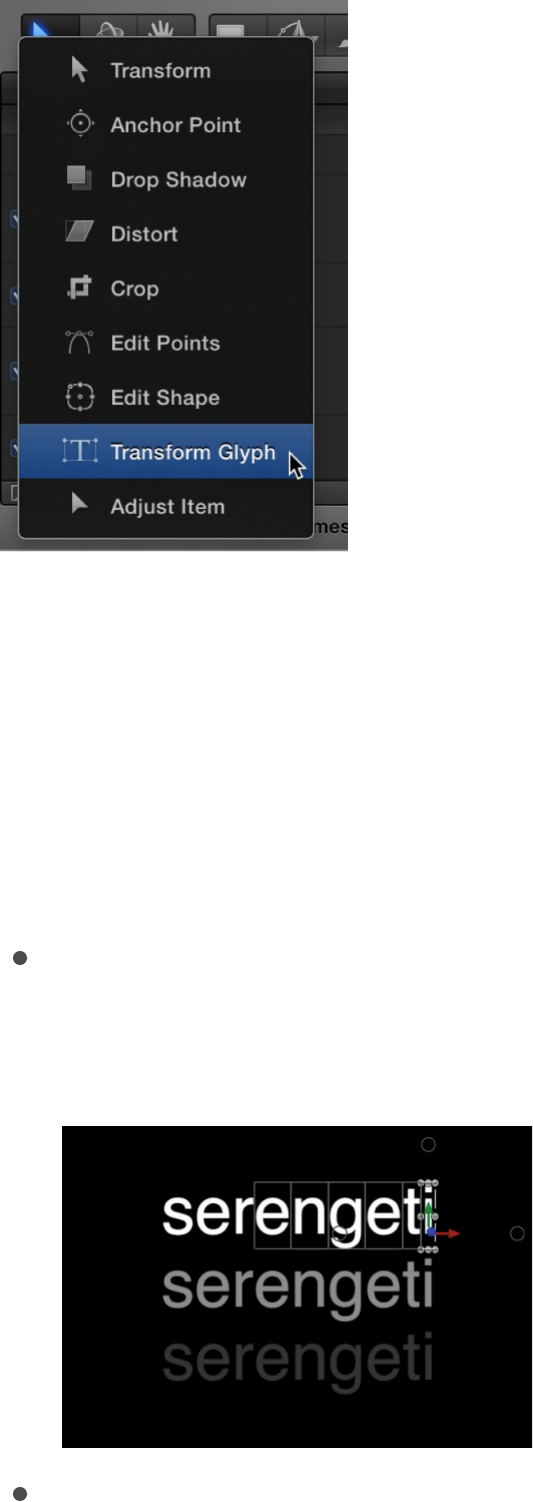
Ensure that the Attribute pop-up menu in the HUD is set to
Transform Glyph (because the other settings in the menu allow
only one glyph selection at a time).
A glyph is selected in the Canvas
3. Do one of the following:
Select contiguous glyphs: Holding down the Shift key, click
in the Canvas to select additional adjacent glyphs; or drag
in the Canvas to select adjacent glyphs.
Select noncontiguous glyphs: Holding down the Command
key, click to select nonadjacent glyphs.
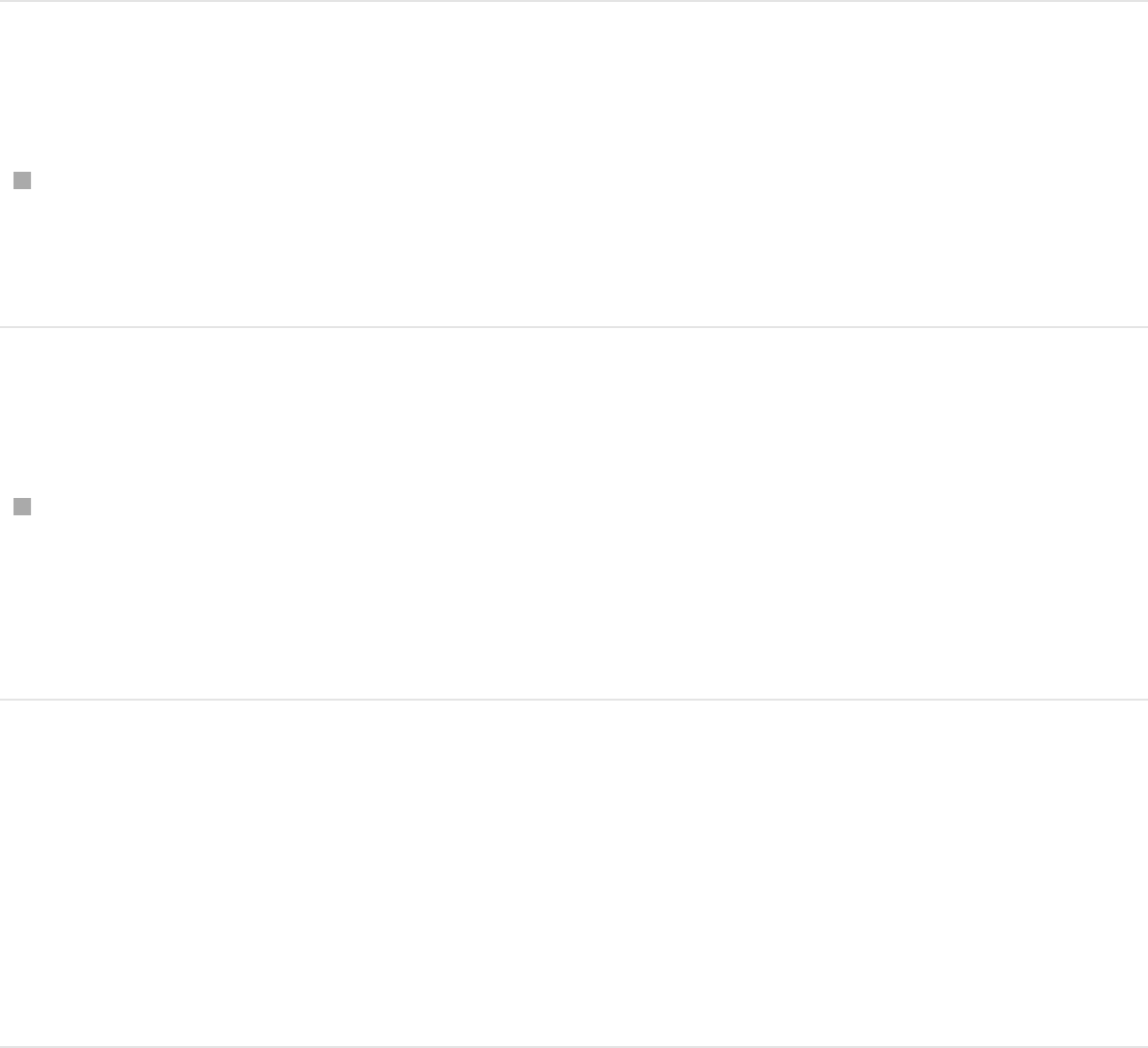
Although the onscreen controls appear only around the
focused (last selected) glyph, any glyph surrounded by a box
is affected when you adjust the onscreen controls.
Deselect a group of selected glyphs
Choose Edit > Deselect All (or press Shift-Command-A).
Any previously selected glyphs are deselected.
Select a glyph in another text layer
With an active Transform Glyph tool selection, click a different
text layer in the Layers list or Timeline.
The selection shifts to the second text layer.
Modify a glyph in the Inspector or HUD
You can modify nearly any attribute of a selected glyph by
adjusting controls in the Text Inspector or Text HUD.
1. Select a text layer.
2. Click and hold the 2D transform tools in the toolbar, then
choose the Transform Glyph tool from the pop-up menu.
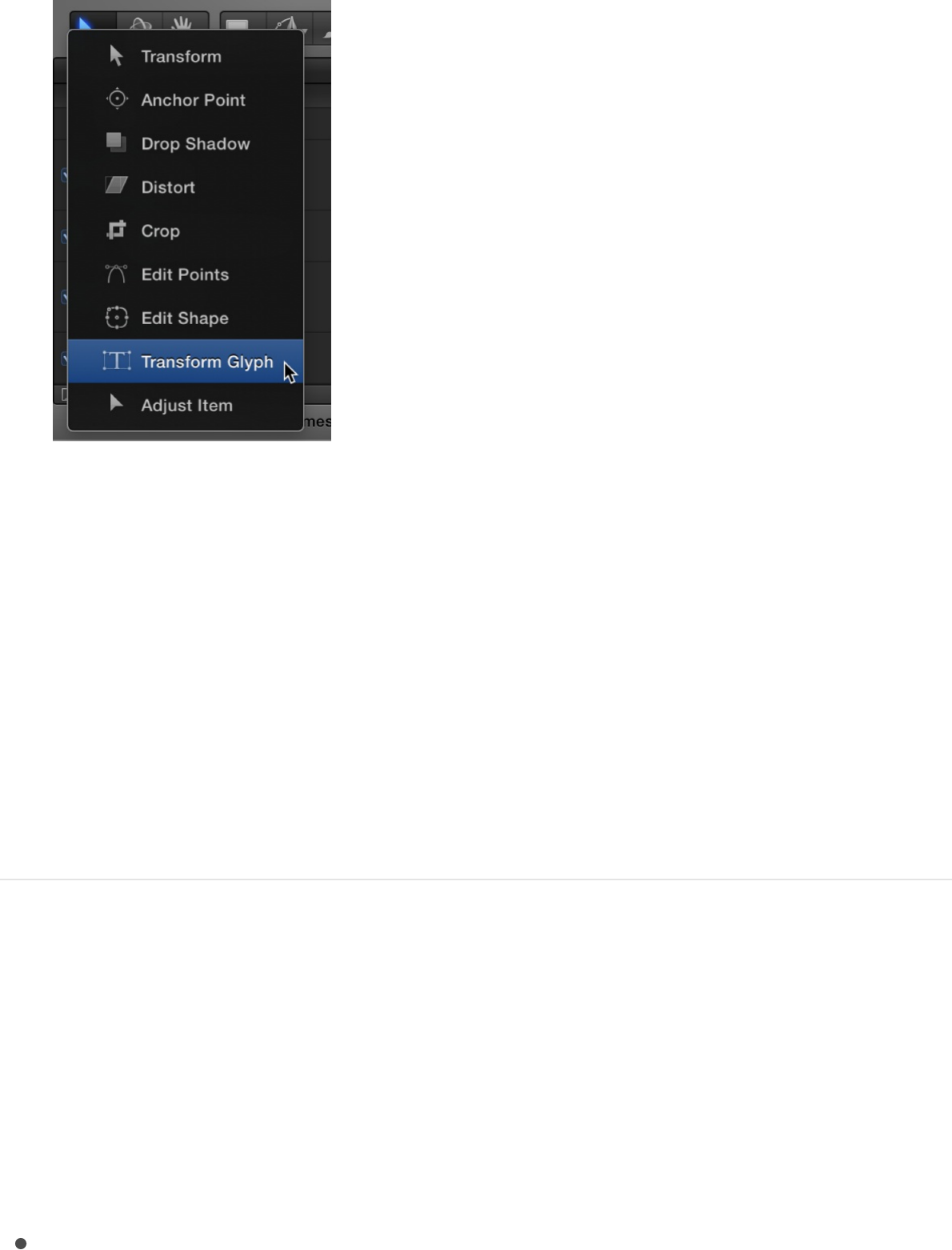
A glyph is selected in the Canvas. To select a different glyph,
click another glyph in the Canvas. For information about
selecting multiple glyphs, see
.
3. In the Text Inspector or Text HUD, adjust any available
parameter control.
Note: If the Text HUD is not visible, choose Window > Show
HUD (or press F7).
Spatially distort a glyph using onscreen
controls
When you select the Transform Glyph tool, you can spatially
adjust glyphs in the Canvas by choosing between two types of
onscreen transform controls:
Handles that adjust scale, position or rotation (identical to
Select characters with the
Transform Glyph tool
3D
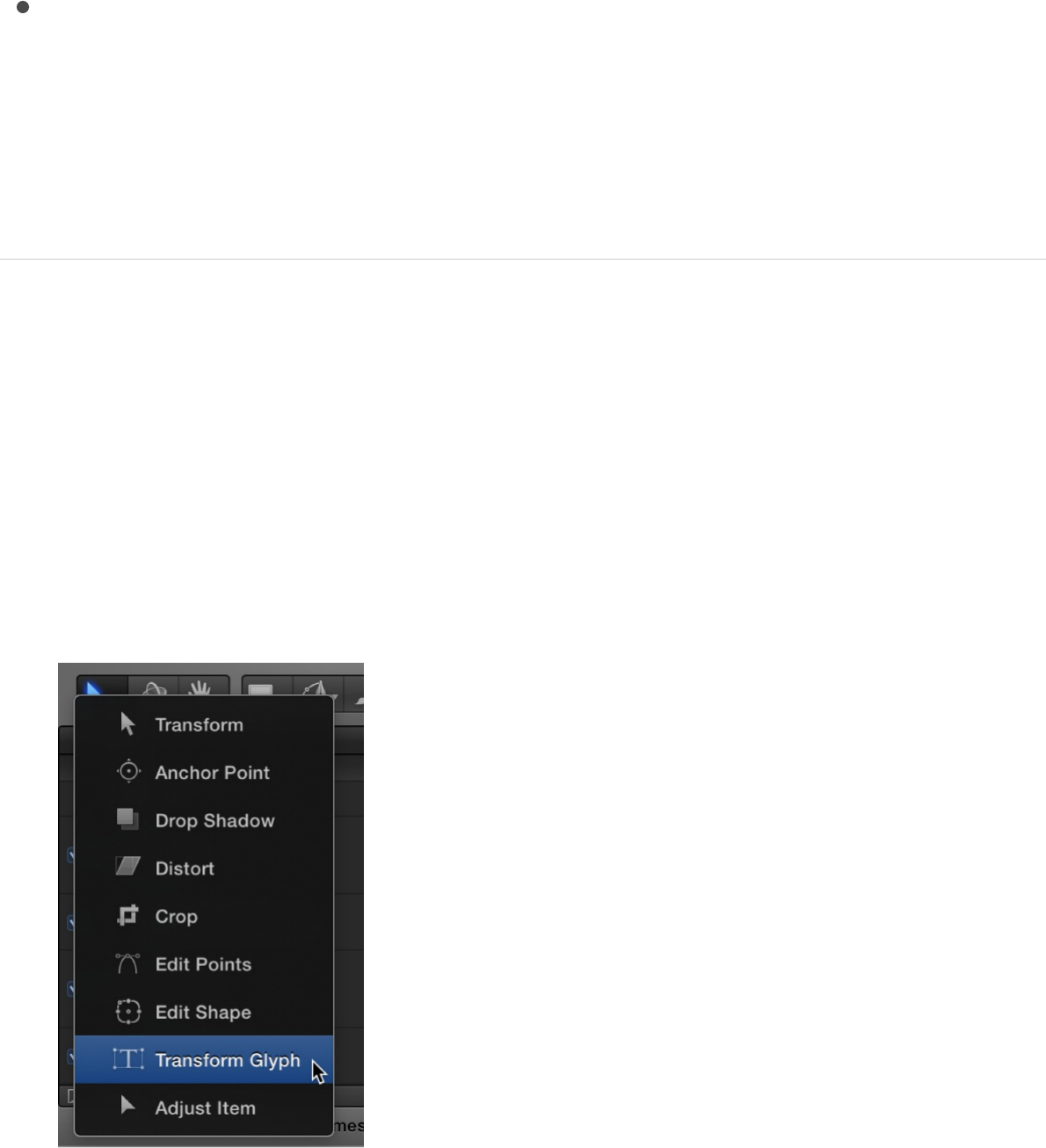
Handles that adjust scale, position or rotation (identical to
)
Handles that spatially distort face (fill color), outline, glow, or
drop shadow—stretching or shearing one of those attributes
You choose a handle type from the Attribute pop-up menu in the
Text HUD.
Transform a glyph’s scale, position, or
rotation
1. Select a text layer.
2. Click and hold the 2D transform tools in the toolbar, then
choose the Transform Glyph tool from the pop-up menu.
A glyph is selected in the Canvas. To select a different glyph,
click another glyph in the Canvas. For information about
3D
onscreen controls

selecting multiple glyphs, see
.
3. In the Text HUD, ensure that the Attribute pop-up menu is set
to Transform Glyph.
This setting activates scale, position, and rotation handles in
the Canvas.
Note: If the HUD is not visible, choose Window > Show HUD
(or press F7).
4. Drag a transform handle in the Canvas.
The glyph is modified in the Canvas.
In the Format pane of the Text Inspector, the Scale, Offset, or
Rotation parameter is modified simultaneously. (Offset represents
a glyph’s position in the Canvas.)
Spatially distort a glyph’s face (fill color),
outline, glow, or drop shadow
1. Select a text layer.
2. Click and hold the 2D transform tools in the toolbar, then
choose the Transform Glyph tool from the pop-up menu.
Select characters with the
Transform Glyph tool
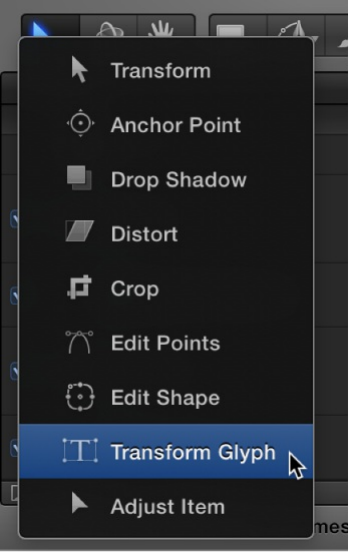
A glyph is selected in the Canvas. To select a different glyph,
click another glyph in the Canvas. For information about
selecting multiple glyphs, see
.
3. In the Text HUD, click the Attribute pop-up menu, then choose
one of the following: Face, Outline, Glow, or Drop Shadow.
Note: If the HUD is not visible, choose Window > Show HUD
(or press F7).
The selected glyph (or the focused glyph, if multiple glyphs are
selected) is enclosed by a bounding box with eight handles:
four corner handles for distorting, and four middle handles for
shearing.
Select characters with the
Transform Glyph tool
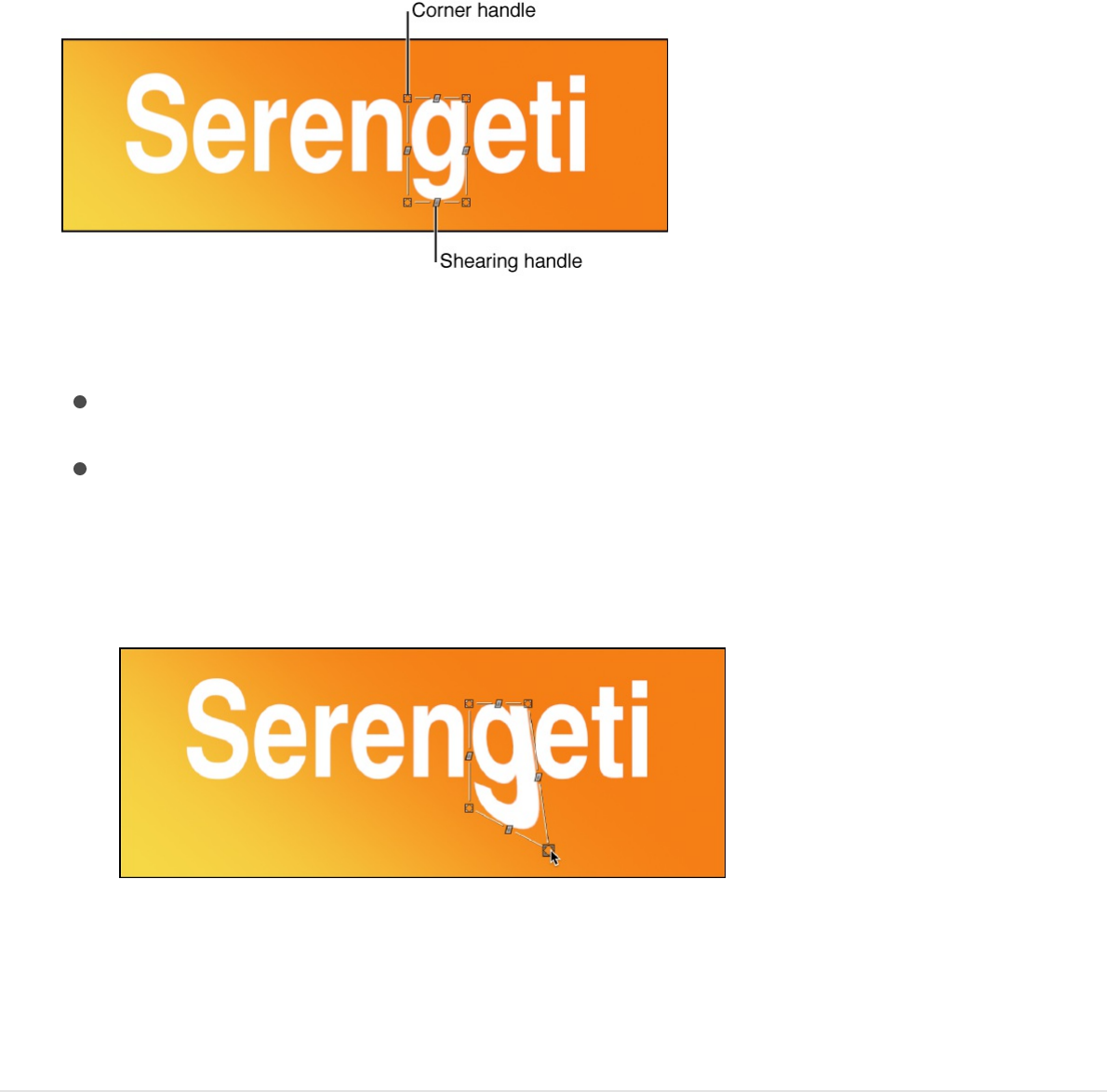
4. Do any of the following:
Shear the style attribute: Drag a middle handle.
Distort the style attribute: Drag a corner handle.
The glyph’s face, outline, glow, or drop shadow is sheared
or distorted in the Canvas.
In the Appearance pane of the Text Inspector, the activation
checkbox for the attribute you adjusted is selected (highlighted
blue) and those controls become available for further adjustment.
Reset glyphs to their original settings
If you’ve modified a glyph in the Inspector or in the Canvas using
transform handles, you can restore the glyph to its original
parameters.
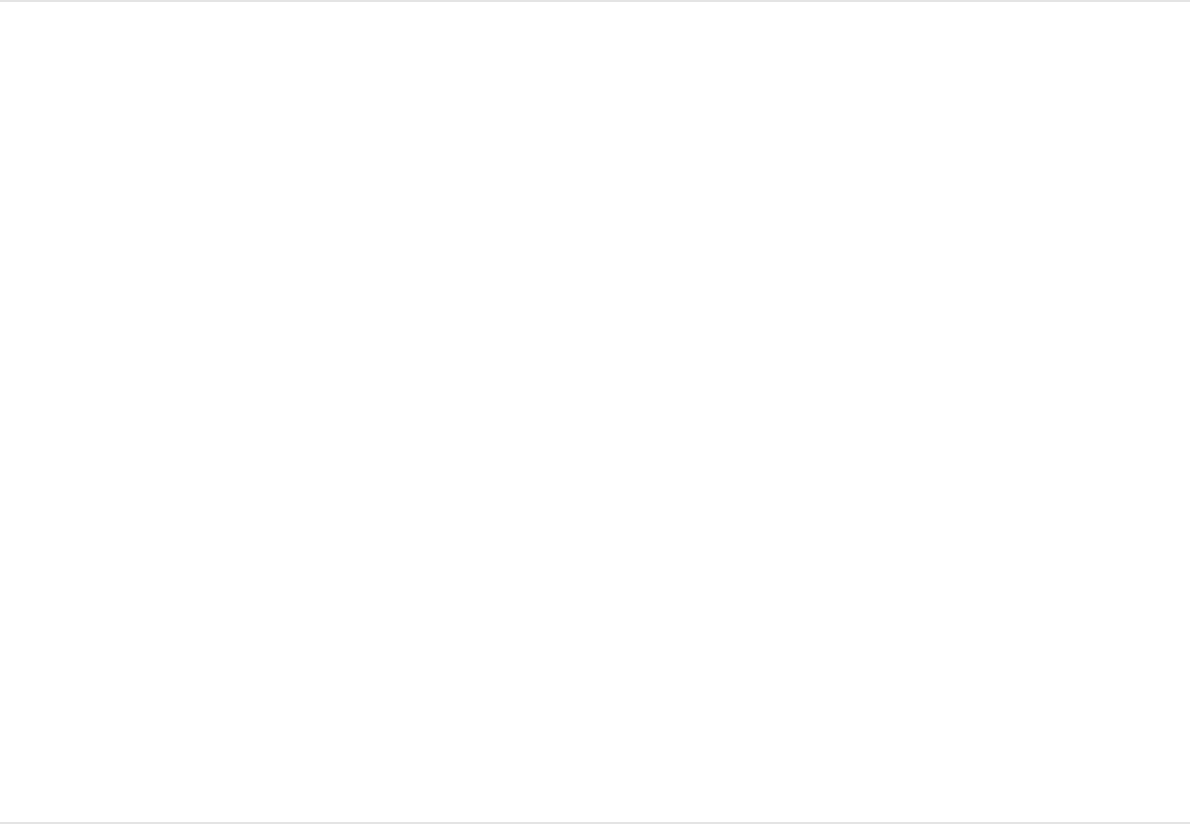
Reset a glyph that’s been modified in the
Inspector
You can reset transformed glyphs to their original state via the
Animation menu.
1. In the Canvas, select a glyph or glyphs that you’ve modified.
For more information, see
.
2. In the Text Inspector, find the parameter that you modified,
click its Animation menu (the downward arrow that appears
when you move the pointer to the right side of the parameter
row), then choose Reset Parameter.
Reset a scaled, offset, or rotated glyph
When you scale, move, or rotate a glyph, the changes are
reflected in the Format pane of the Text Inspector, in the Scale,
Offset, and Rotation parameter rows. You can reset transformed
glyphs to their original state via the Animation menu in those rows.
1. Select a glyph or glyphs that you’ve already scaled, moved, or
rotated.
For more information, see
.
Select characters with the
Transform Glyph tool
Select characters with the
Transform Glyph tool
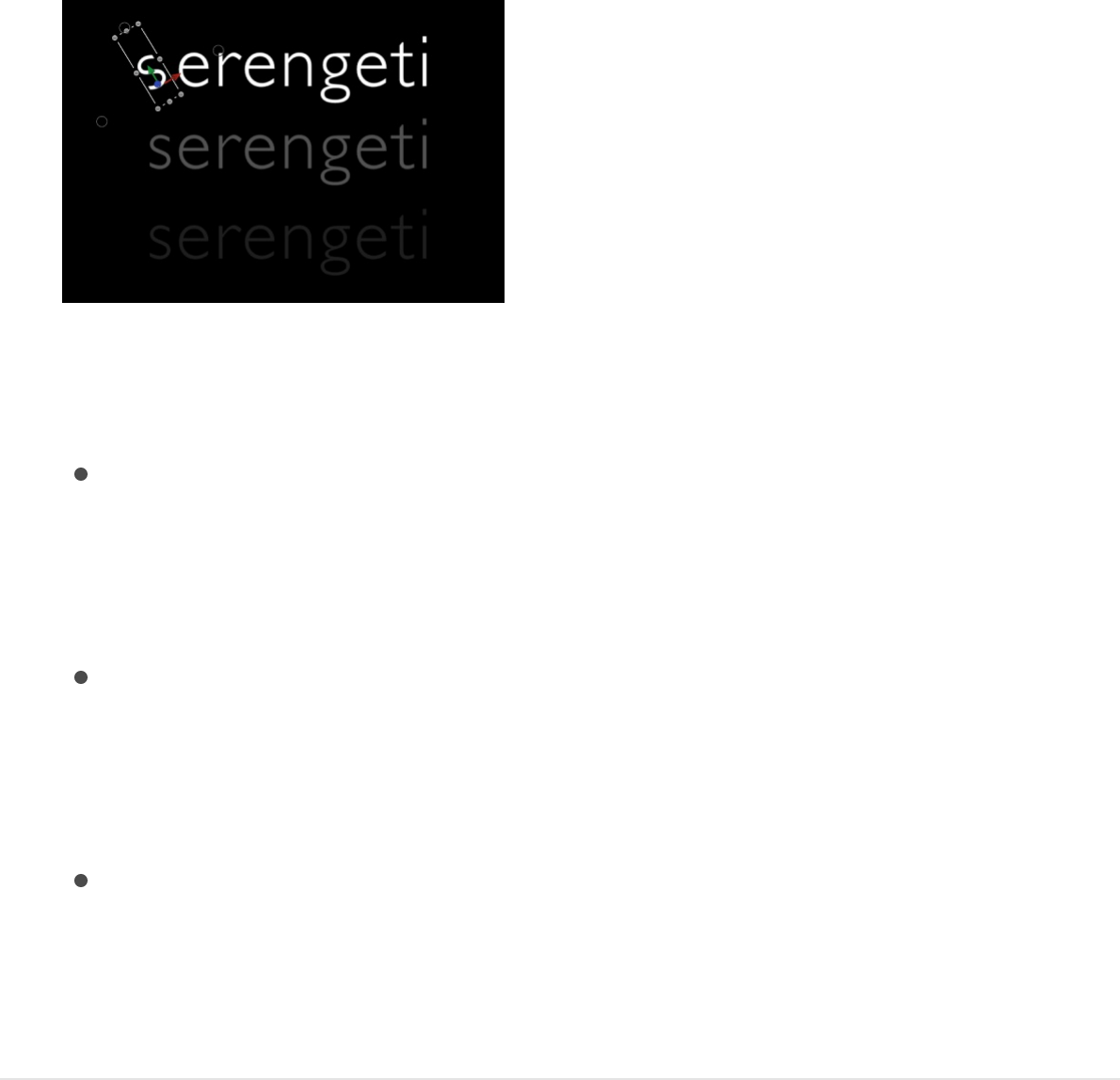
2. In the Format pane of the Text Inspector, do any of the
following:
Restore a glyph to its default scale: In the Scale parameter
row, click the Animation menu (the downward arrow that
appears when you move the pointer to the right side of the
row), then choose Reset Parameter.
Restore a glyph to its default position: In the Offset
parameter row, click the Animation menu (the downward
arrow that appears when you move the pointer to the right
side of the row), then choose Reset Parameter.
Restore a glyph to its default rotation: In the Rotation
parameter row, click the Animation menu (the downward
arrow that appears when you move the pointer to the right
side of the row), then choose Reset Parameter.
Reset distorted appearance attributes
(Face, Outline, Glow, or Drop Shadow)
When you spatially distort a glyph’s Face, Outline, Glow, or Drop
Shadow attribute using onscreen controls, the changes are
reflected in the Appearance pane of the Text Inspector, in the
Four Corner parameter for that attribute. You can reset distorted

glyphs to their original state using the Four Corner reset button for
affected attribute.
1. In the Canvas, select a glyph or glyphs with an appearance
attribute that you’ve distorted or sheared.
For more information, see
.
2. In the Appearance pane of the Text Inspector, click the reset
button (a curved arrow) in the Four Corner parameter for the
affected attribute (Face, Outline, Glow, or Drop Shadow).
Transform glyph controls in the Text
HUD
When you select the Transform Glyph tool, additional controls
become available in the Text HUD.
Note: In addition to text parameters, the Text HUD contains the
3D transform tools, the Adjust Around pop-up menu (see
), and the Attribute pop-up menu
(described below).
Select characters with the
Transform Glyph tool
Transform layers in 3D space
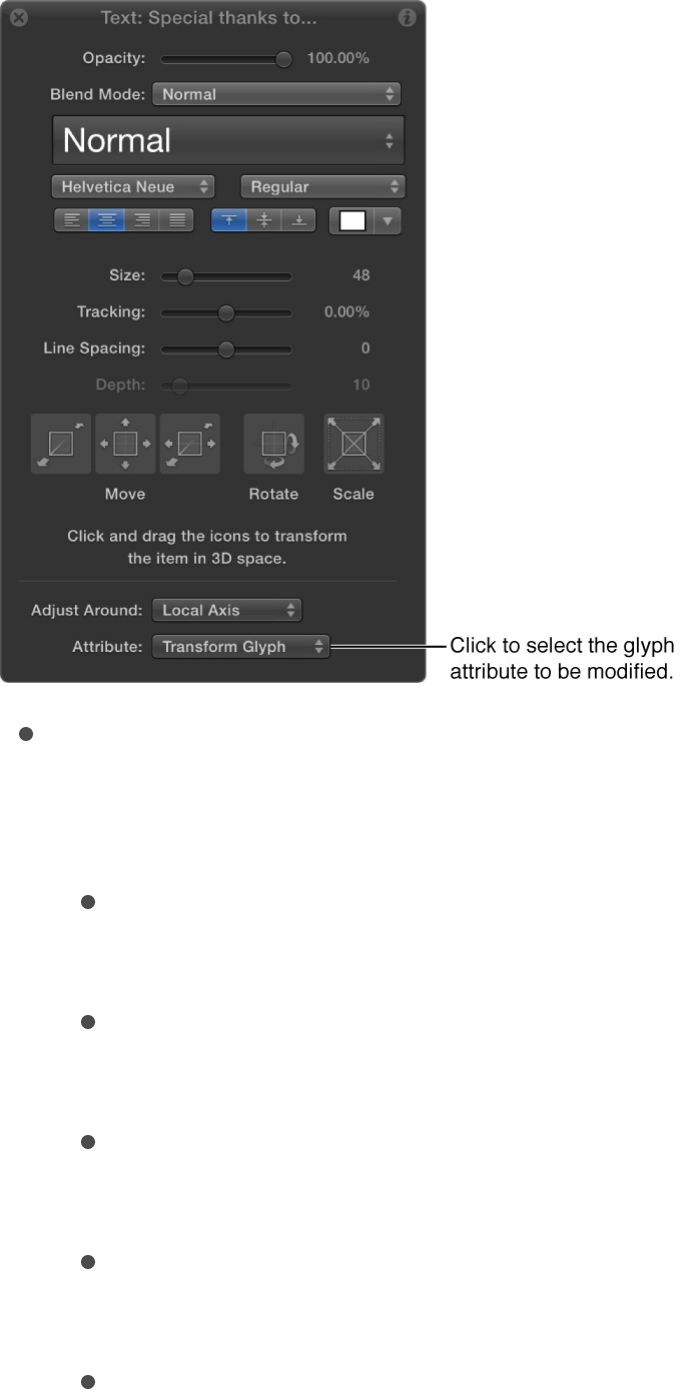
Attribute: A pop-up menu to specify the glyph attribute to be
modified by onscreen transform handles. There are five menu
options:
Transform Glyph: Displays onscreen controls that allow you
to scale, move, or rotate the glyph.
Face: Displays onscreen controls that allow you to spatially
distort the face (color fill) of the glyph.
Outline: Displays onscreen controls that allow you to
spatially distort the outline of the glyph.
Glow: Displays onscreen controls that allow you to spatially
distort the glow of the glyph.
Drop Shadow: Displays onscreen controls that allow you to
spatially distort the drop shadow of the glyph.
SEE ALSO
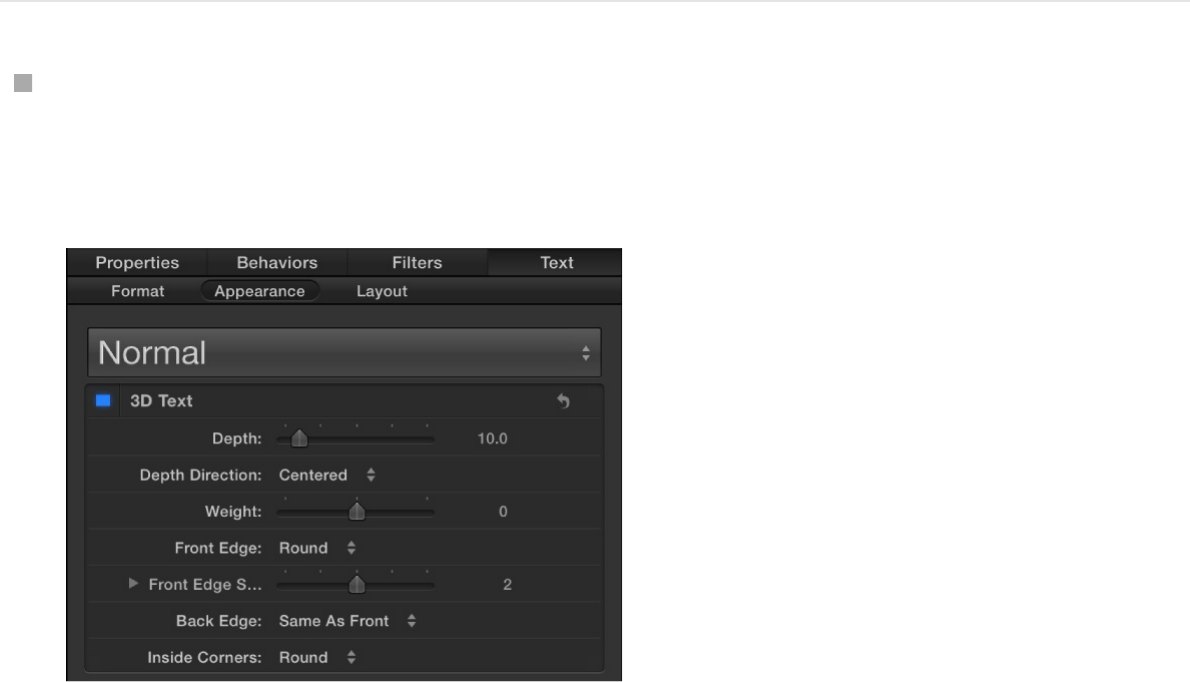
Convert standard text into 3D text
You can convert standard 2D text to 3D text, and vice versa.
In the Appearance pane of the Text Inspector, select the 3D
Text activation checkbox (to the left of the 3D Text group
header).
When you select the 3D Text checkbox, parameters specific
to 3D text become available, and the Face and Outline
controls are replaced with the Lighting, Materials, and Options
groups of controls. The Glow and Drop Shadow controls
remain available.
To convert from 3D text back to 2D text, deselect the 3D Text
activation checkbox.
To learn how to create and work with 3D text, see
Spatially distort a glyph using onscreen controls
3D text
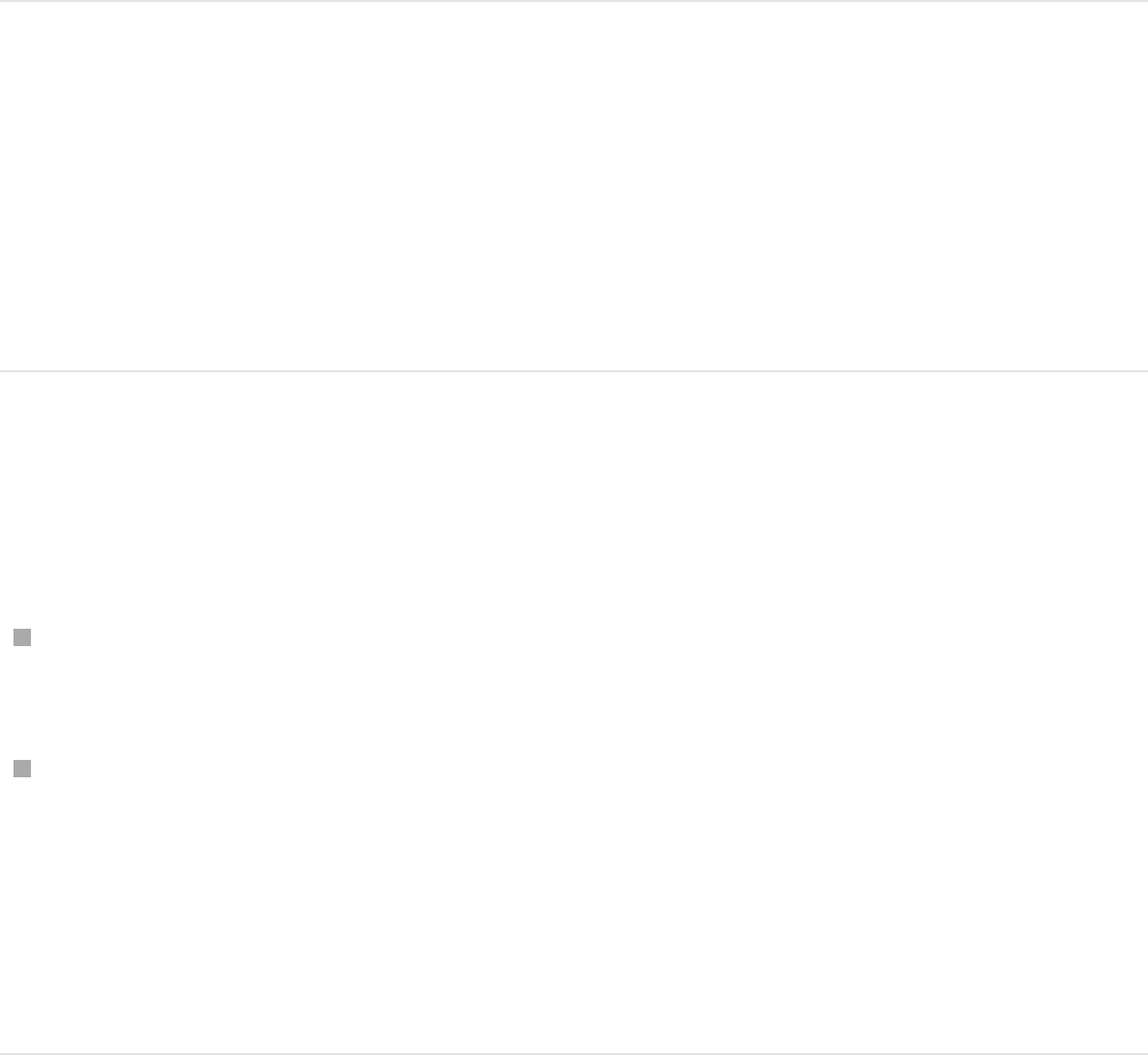
. For a description of each 3D text parameter, see
.
Check spelling
You can check the spelling of a text layer in your project via the
Text editor.
Use the spelling checker in the Text editor
In the Format pane of the Text Inspector, do one of the following:
Click in the Text editor, then choose Edit > Spelling and
Grammar and choose an option from the submenu.
Control-click in the Text editor, then choose an item from the
shortcut menu.
When a spelling error is found, the text is highlighted in the
Text editor. If the Text tool is active when the spelling is
checked, the text is also selected in the Canvas.
Find and replace text in your
project
overview 3D
Text controls
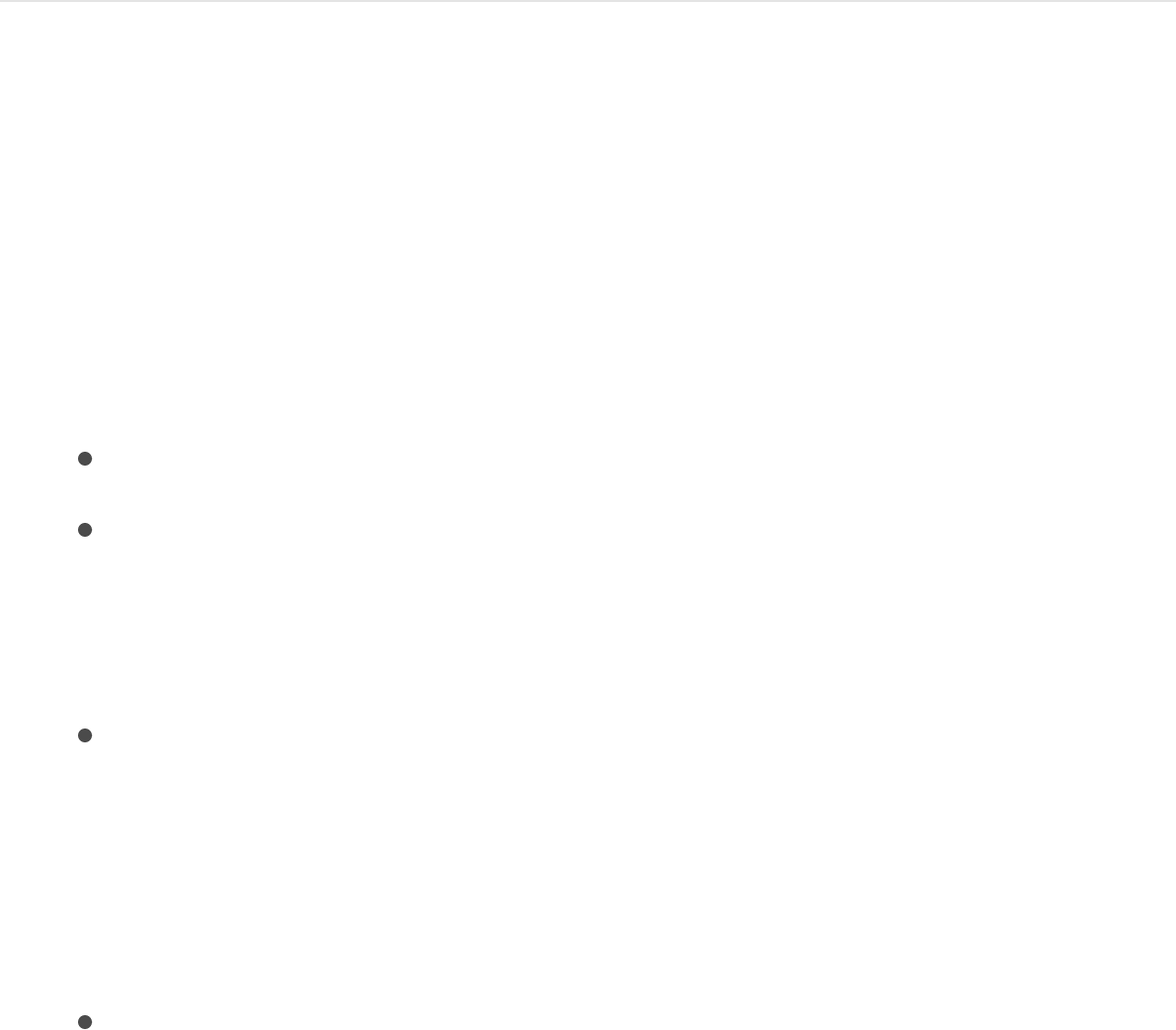
The Find and Replace window lets you locate and change a word
(or a set of characters) in a Motion project. You can search in a
selected text object, or in all text objects. This tool is useful for
changes to long-form text objects, such as credit rolls.
1. Choose Edit > Find and Replace (or press Command-F).
The Find and Replace window appears.
2. In the Find field, enter the text to search for; in the Replace
field enter the replacement text.
3. Select an option from the “Search in” pop-up menu:
All Text Objects in Project: Search all text in your project.
Selected Text Object: Search text you’ve already selected
in your project.
4. Do any of the following:
Press Return or click Next to find the text you entered in
the Find field:
Note: Select the “Loop search” checkbox to continue
searching from the beginning of your project after reaching
the end of the text.
Click Previous to find the previous occurrence of the text
you entered in the Find field.
Found text is selected in the Canvas.
5. To replace the selected text, do one of the following:
Click Replace to replace the current selection.
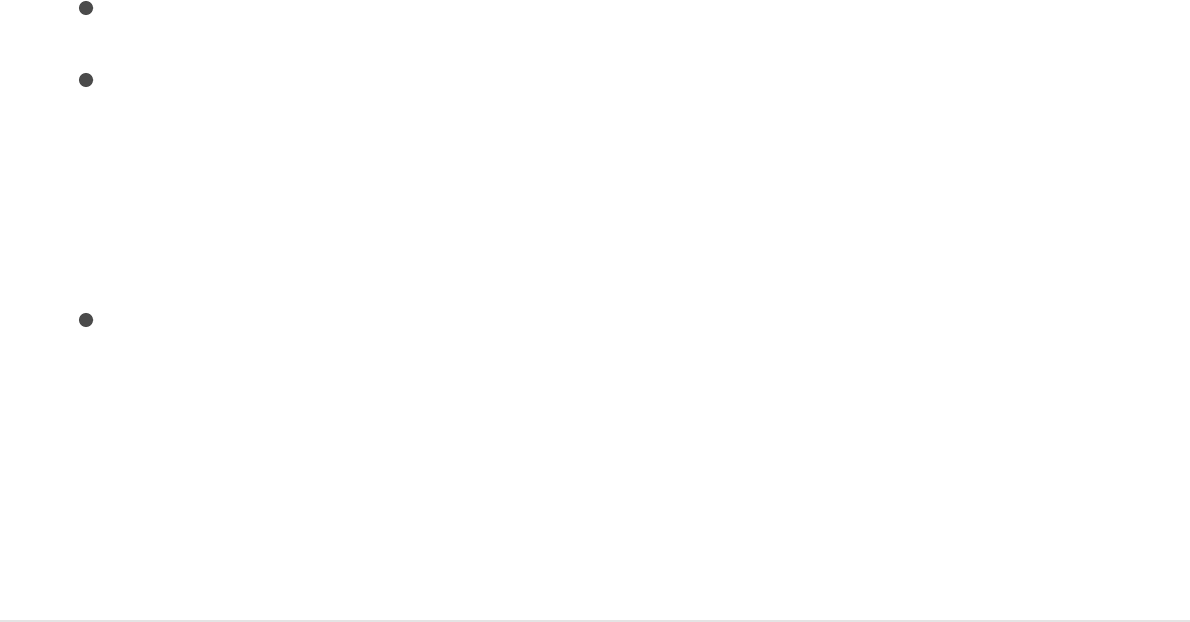
Click Replace to replace the current selection.
Click Replace All to replace all occurrences of the Find
text.
To replace the current selection and immediately find the
next occurrence of the Find text, click Replace & Find.
Click Replace & Find to replace the current selection and
immediately find the next occurrence of the Find text.
Note: To undo an operation performed in the Find and
Replace window, click in the Canvas to make it active, then
choose Edit > Undo Text Replace (or press Command-Z).
About using filters with text
Filters are applied to text in the same manner as they are to other
objects in Motion. This section provides a quick guide to applying
filters to text.
When a filter is applied to text, the text is flattened. In the Layout
pane of the Text Inspector, the Flatten checkbox is selected and
the parameter is disabled. When text is flattened, filters are
applied to the text in local space—that is, “flat” to the text.
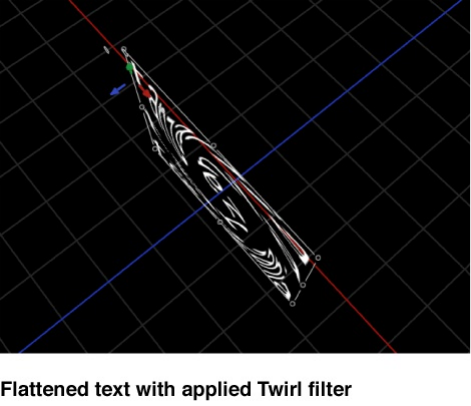
To deselect the Flatten checkbox when a filter is applied, deselect
(or delete) the filter in the Layers list, select the text, then deselect
the Flatten checkbox (in the Layout pane of the Text Inspector). If
you turn the filter back on (by selecting it), the text is flattened
again.
For more information, see .
Note: Certain operations, such as the application of some filters
or selecting the Crop checkbox in the Properties Inspector, can
cause a group to be rasterized. For more information, see
.
Filters overview
Text
and rasterization
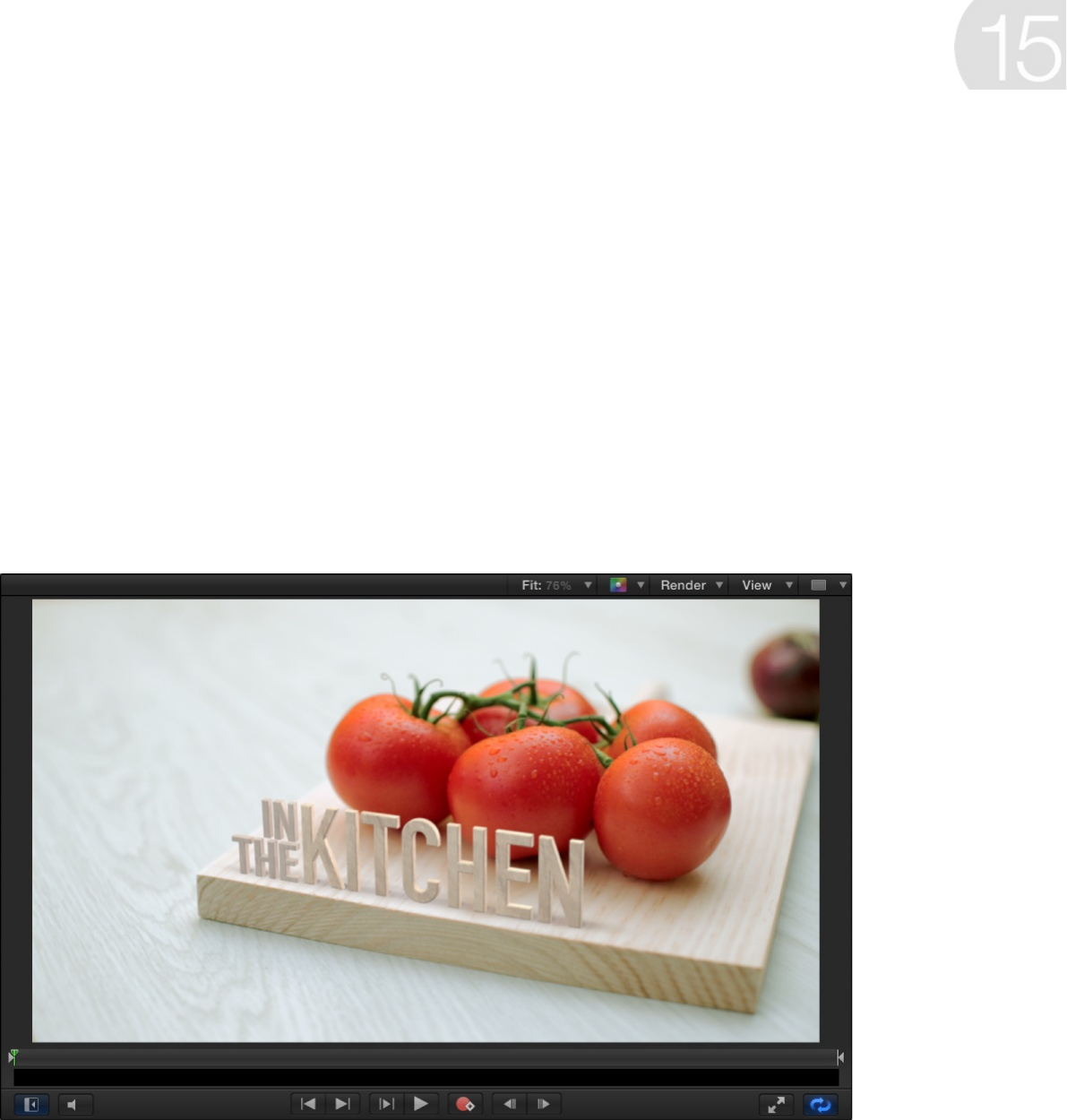
3D text overview
In addition to basic 2D text, Motion lets you create text objects
that appear to have depth, complete with sides, edges, and
backs. 3D text in Motion exhibits the same characteristics as real
three-dimensional objects, simulating natural lighting and shading
effects, and displaying textures.
To get started with 3D text and learn about its powerful features,
see .
For information about creating basic 2D text, see
.
Build 3D text
3D text workflow
Basic text
overview

For information about animating 2D text and 3D text,
.
3D text workflow
Although 3D text can be customized in unlimited ways, you can
create impressive-looking 3D text in just a few simple steps.
Stage 1: Create a 3D text object
You can or
. Both approaches result in
basic 3D text: white characters with a smooth plastic texture that
are gently extruded in Z space (depth).
Animated
text overview
create a new 3D text object from scratch convert an
existing 2D text object into 3D text
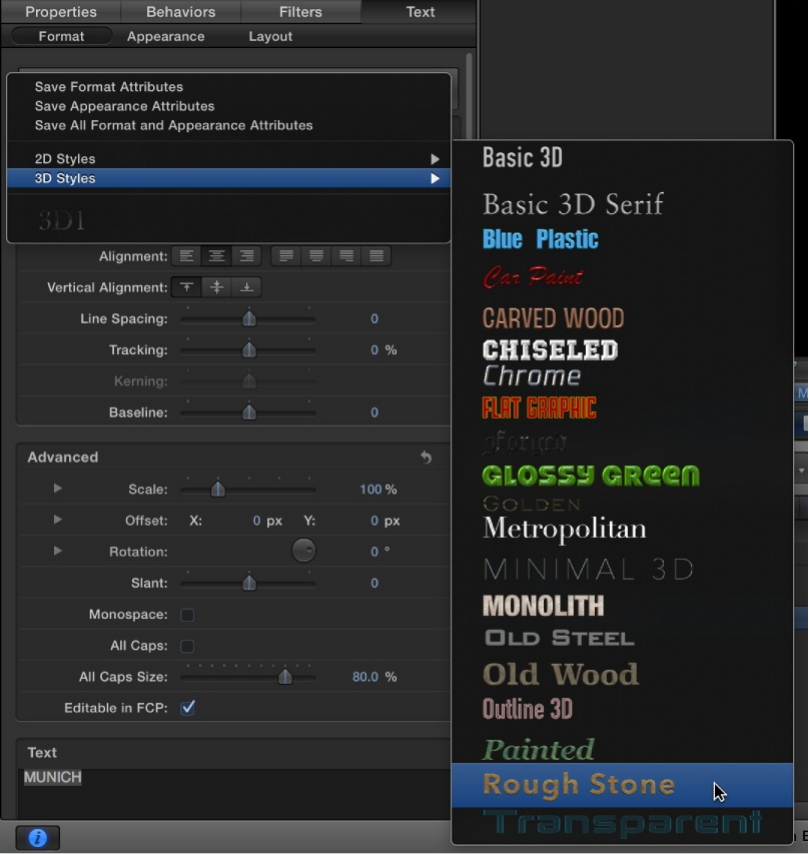
The text style is applied to the selected text.

The preset 3D text styles artfully combine font, depth, and texture
settings.
Stage 3: Adjust text settings
You can further modify your 3D text by
(including font, size, tracking, line spacing, and
capitalization) or (such as
depth, text weight, edge style, and corner style) in the Text
Inspector or HUD.
adjusting basic text
settings
adjusting 3D-specific text attributes
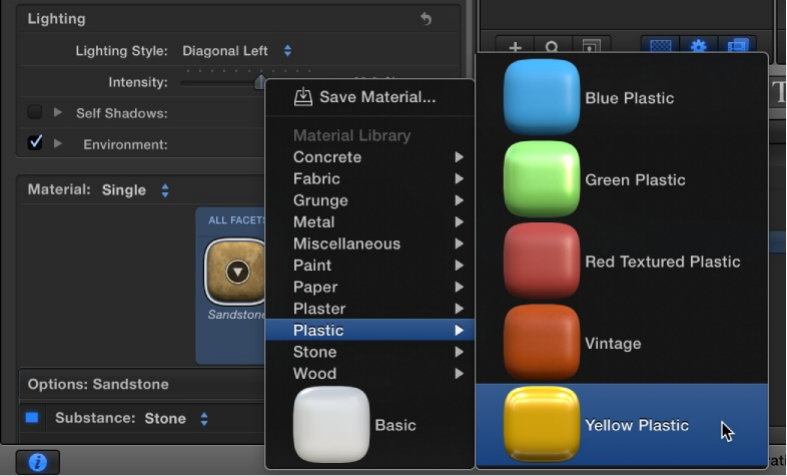
Stage 4: Modify the materials
If you want to, you can customize the texture of your 3D text by
available in the Materials
category of the Motion Library. Materials include substances (such
as metal or plastic), paint layers, distress layers, and more. Each
layer has many attributes, allowing you to create limitless
variations. You can even
of 3D text (front, back, side, and edges).
Stage 5: Add a lighting style
Another way to customize the appearance of your 3D text is to
.
applying different textures and finishes
apply different materials to different
facets
add a lighting style
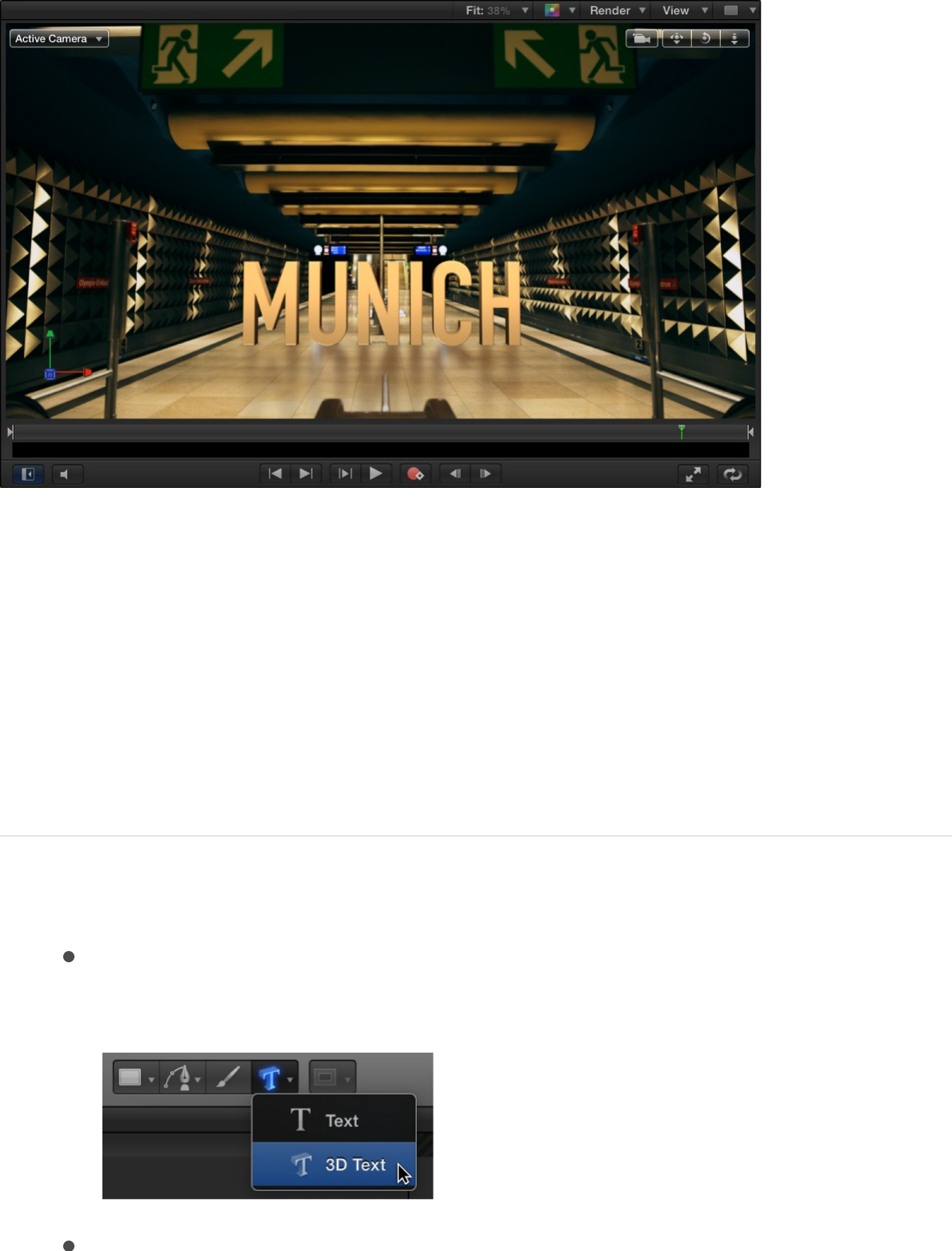
Add 3D text to a project
Add 3D text
You can add 3D text to your project using the 3D Text tool.
1. Do one of the following:
In the toolbar, click and hold the Text tool, then choose the
3D Text tool from the pop-up menu.
Press the T key twice (pressing T once activates the basic
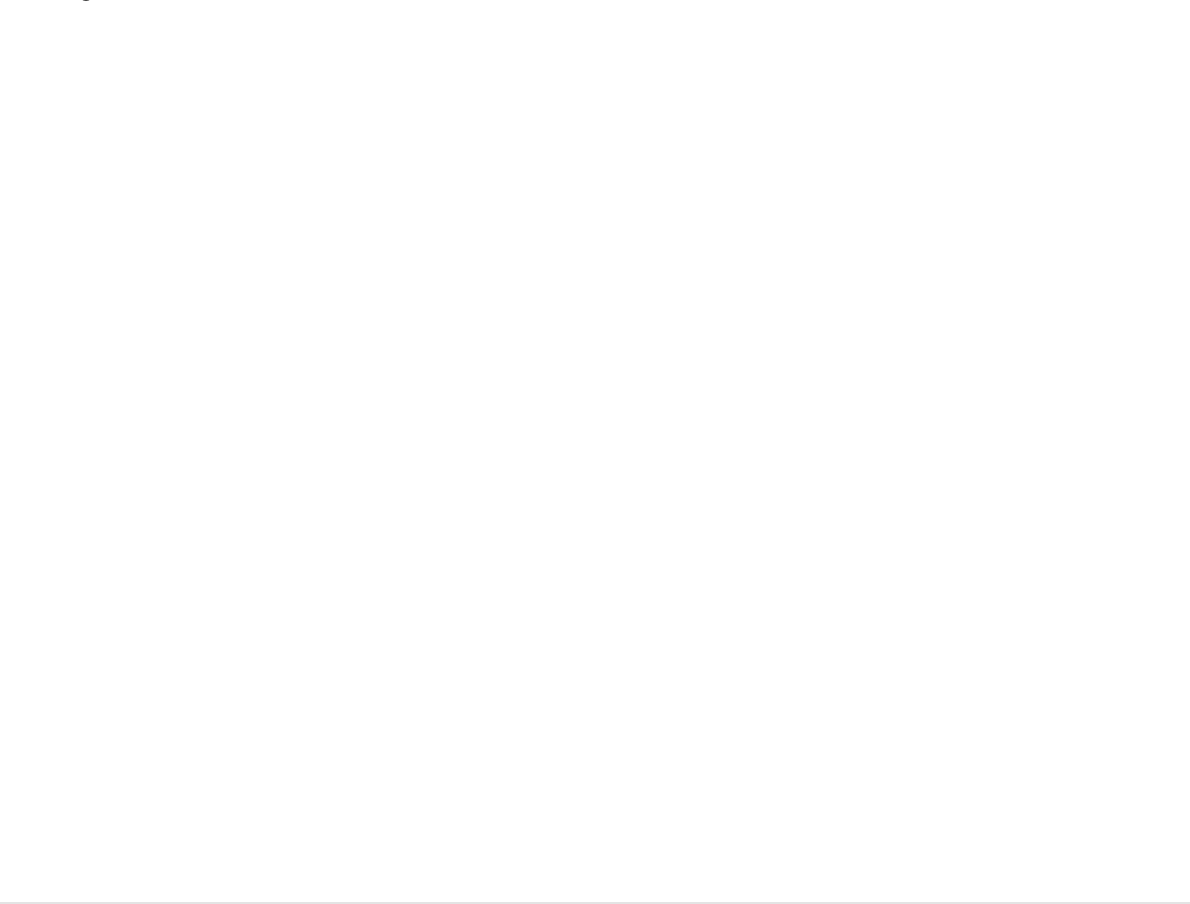
Press the T key twice (pressing T once activates the basic
Text tool, and pressing T again activates the 3D Text tool).
2. Click anywhere in the Canvas to create an insertion point, then
begin typing.
Tip: You can also choose the 3D Text tool, then drag in the
Canvas to create a paragraph-style text-entry field with
adjustable margins. For more information, see “Add
paragraph-style text with margins that wrap” in .
The 3D text appears in the Canvas. By default, newly created
3D text objects are given a smooth, white plastic appearance.
To give basic 3D text a more dynamic look, you can quickly
that come with
Motion. These preset text styles artfully combine font, depth,
and texture settings. Or, if you want to create a custom look,
you can
.
SEE ALSO
Convert 2D text to 3D
You can easily convert a 2D text object in your project to 3D text.
This process, called extruding, replaces the Face and Outline text
settings with depth, weight, edge, lighting, and material settings
designed to simulate realistic three-dimensional objects. You can
also convert a 3D text object back to 2D text.
Add text
apply one of the ready-made 3D text styles
apply textures and finishes available in the Motion
Library
Convert 2D text to 3D
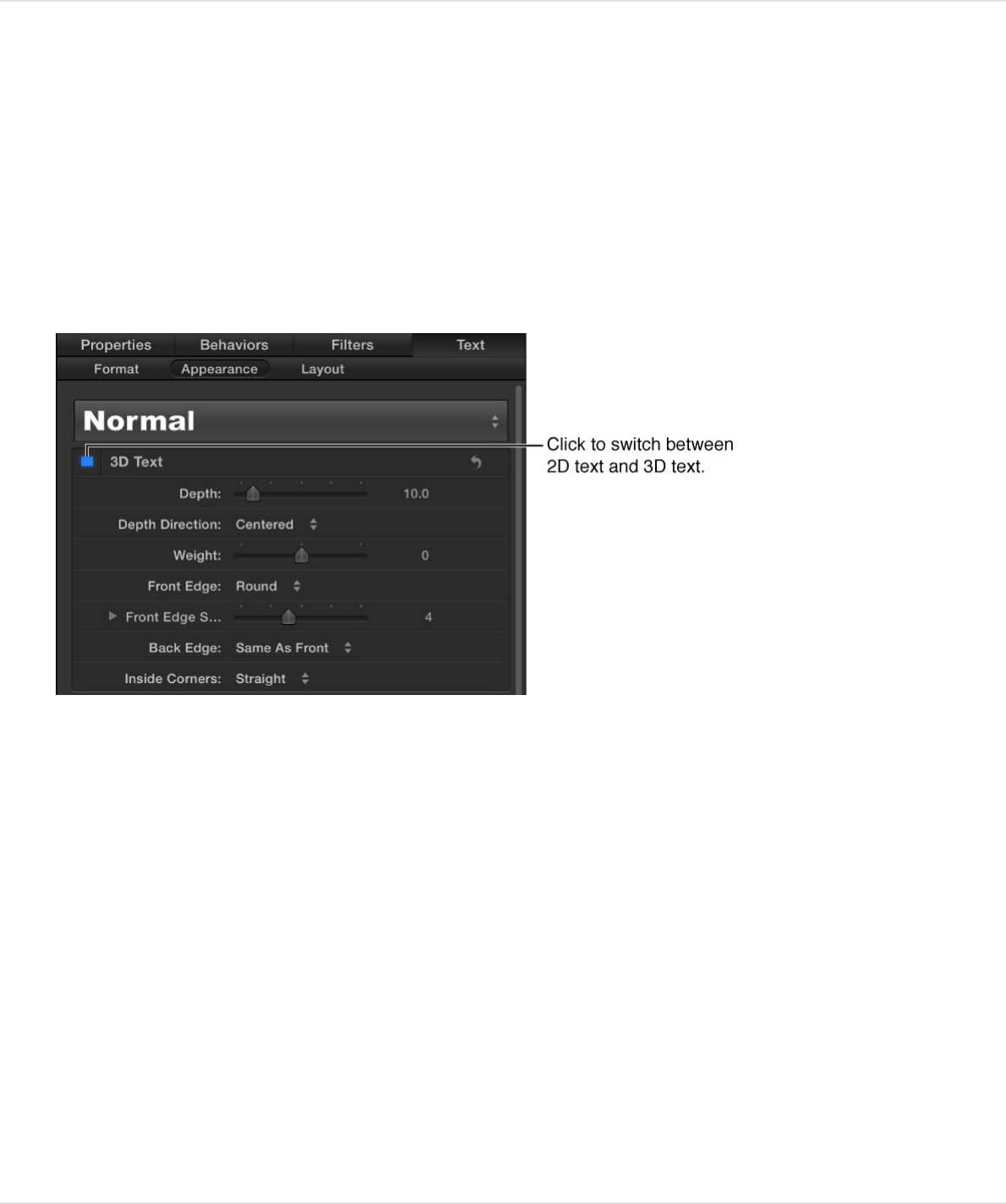
Convert a text object from 2D to 3D
1. In the Layers list, Timeline, or Canvas, select a 2D text object.
2. In the Appearance pane or Format pane of the Text Inspector,
select the 3D Text activation checkbox.
The selected text is converted to basic 3D text, and given a
smooth, white plastic texture. The Face and Outline controls in
the Appearance pane are hidden, and the 3D Text, Lighting,
and Material controls are enabled.
To give basic 3D text a more dynamic look, you can quickly
that come with
Motion. These preset text styles artfully combine font, depth,
and texture settings. Or, if you want to create a custom look,
you can
.
Convert a text object from 2D to a preset 3D
apply one of the ready-made 3D text styles
apply textures and finishes available in the Motion
Library
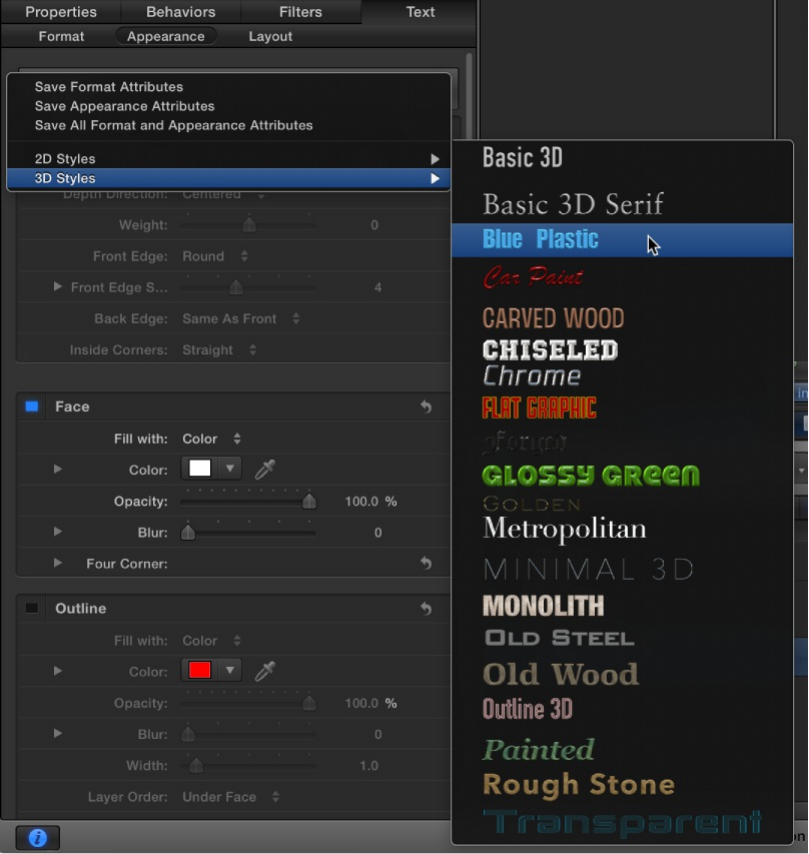
style
You can also convert 2D text to any of the preset 3D text styles
available in Motion. In addition to converting 2D text to 3D, preset
3D text styles apply a specific font, color, and 3D material to
create a particular text treatment.
1. In the Layers list, Timeline, or Canvas, select a 2D text object.
2. In the Text Inspector, click the pop-up menu at the top of the
Appearance pane or Format pane, choose 3D Styles, then
choose a preset style from the submenu.
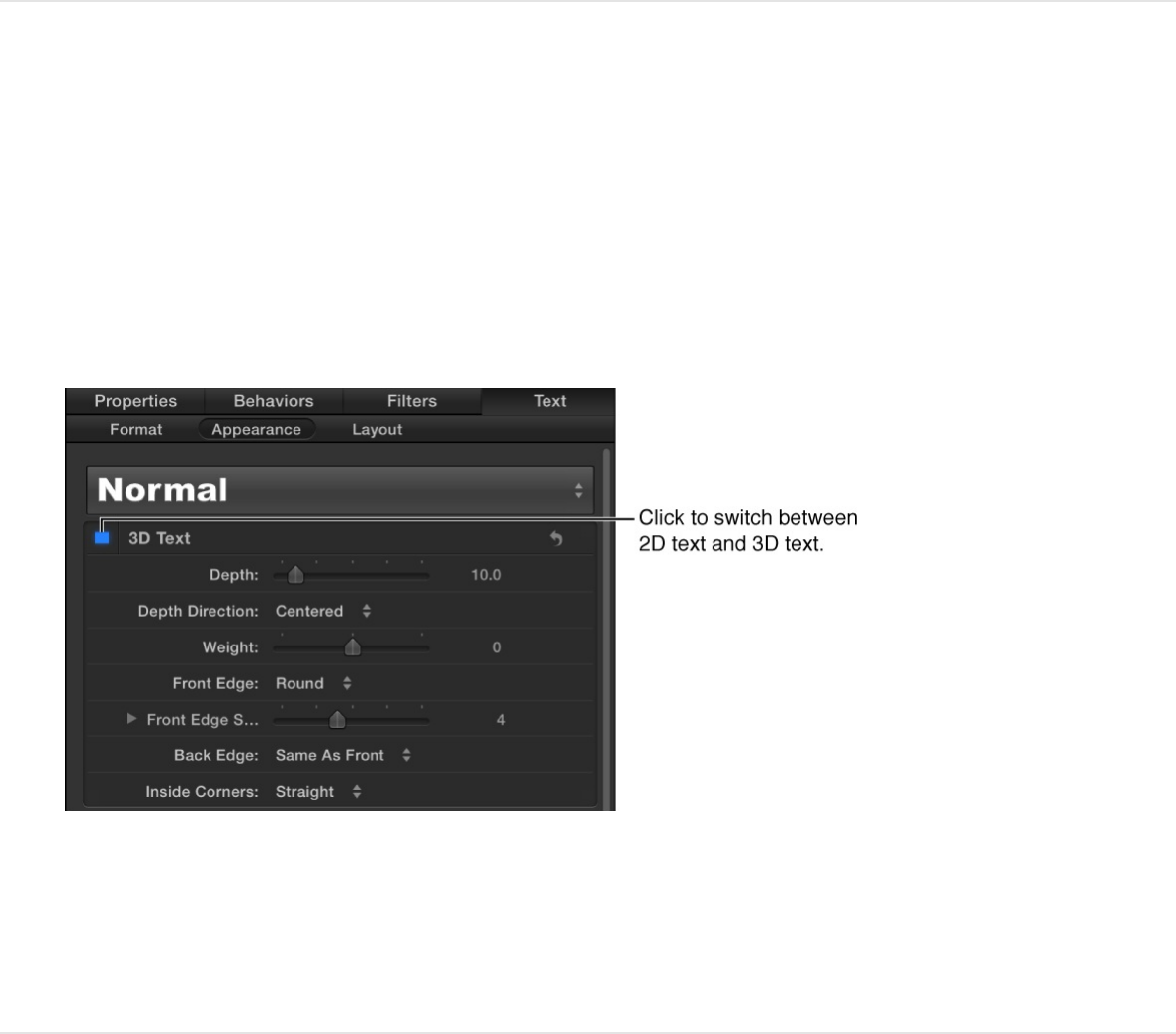
The text is converted to 3D text in the style you chose. The
Face and Outline controls in the Appearance pane are hidden,
and the 3D Text, Lighting, and Material controls are enabled.
Convert a text object from 3D to 2D
1. In the Layers list, Timeline, or Canvas, select a 3D text object.
2. In the Appearance pane of the Text Inspector, deselect the 3D
Text checkbox.
The text is converted to 2D text. The Lighting and Material
controls in the Appearance pane are replaced by the Face
and Outline sections, and the 3D Text section is dimmed.
The icon in the Layers list indicates whether a text object is 2D or
3D.
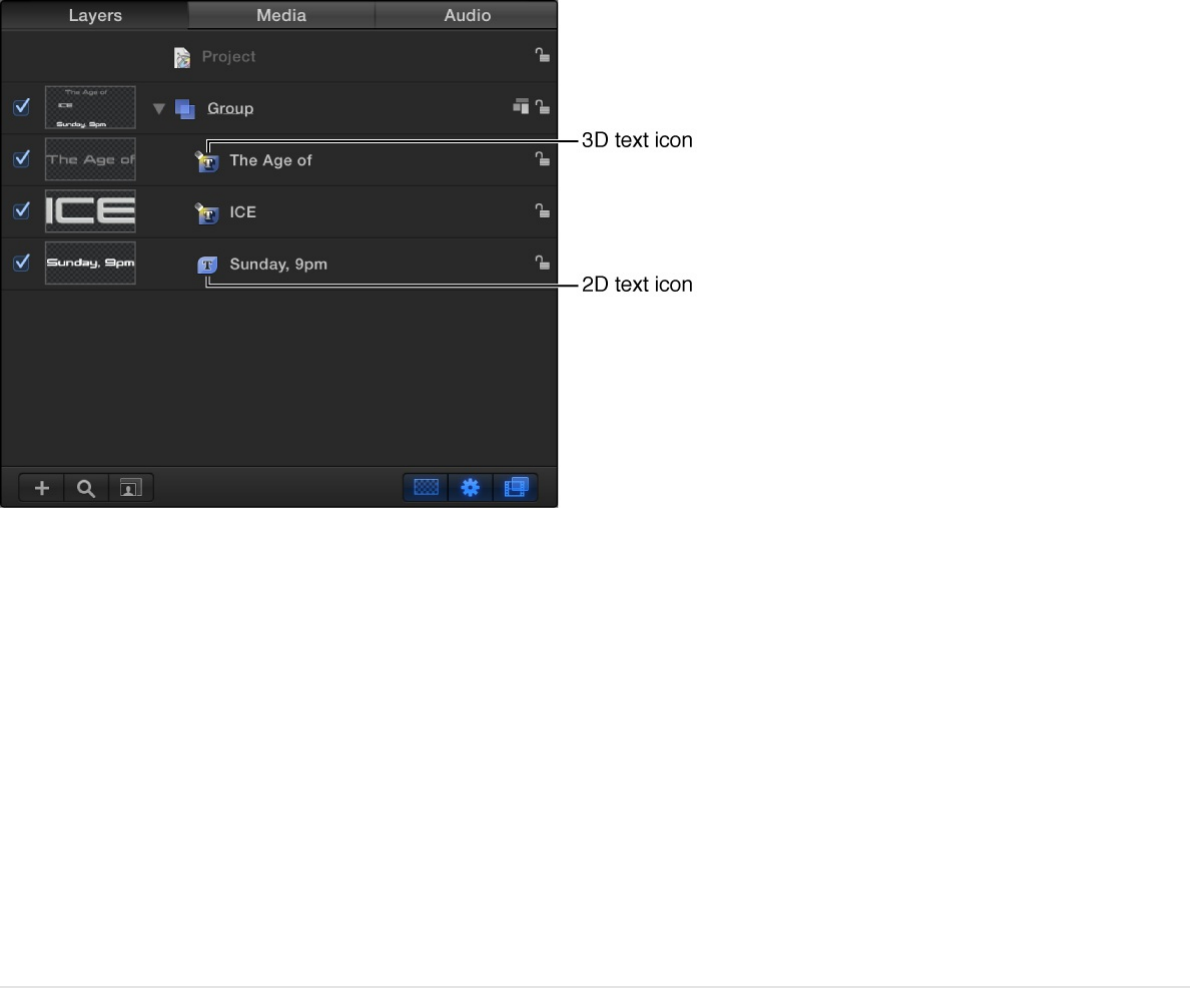
Apply a preset 3D text style
The easiest way to give basic 3D text a dynamic appearance is to
apply one of the ready-made 3D text styles that come with
Motion. These preset styles combine font, depth, and texture
settings to create an “instant” 3D graphical treatment.
1. In the Layers list, Canvas, or Timeline, select a 3D text object.
2. In the Text Inspector, click the preset pop-up menu at the top
of the Format pane or Appearance pane, then choose 3D
Styles.
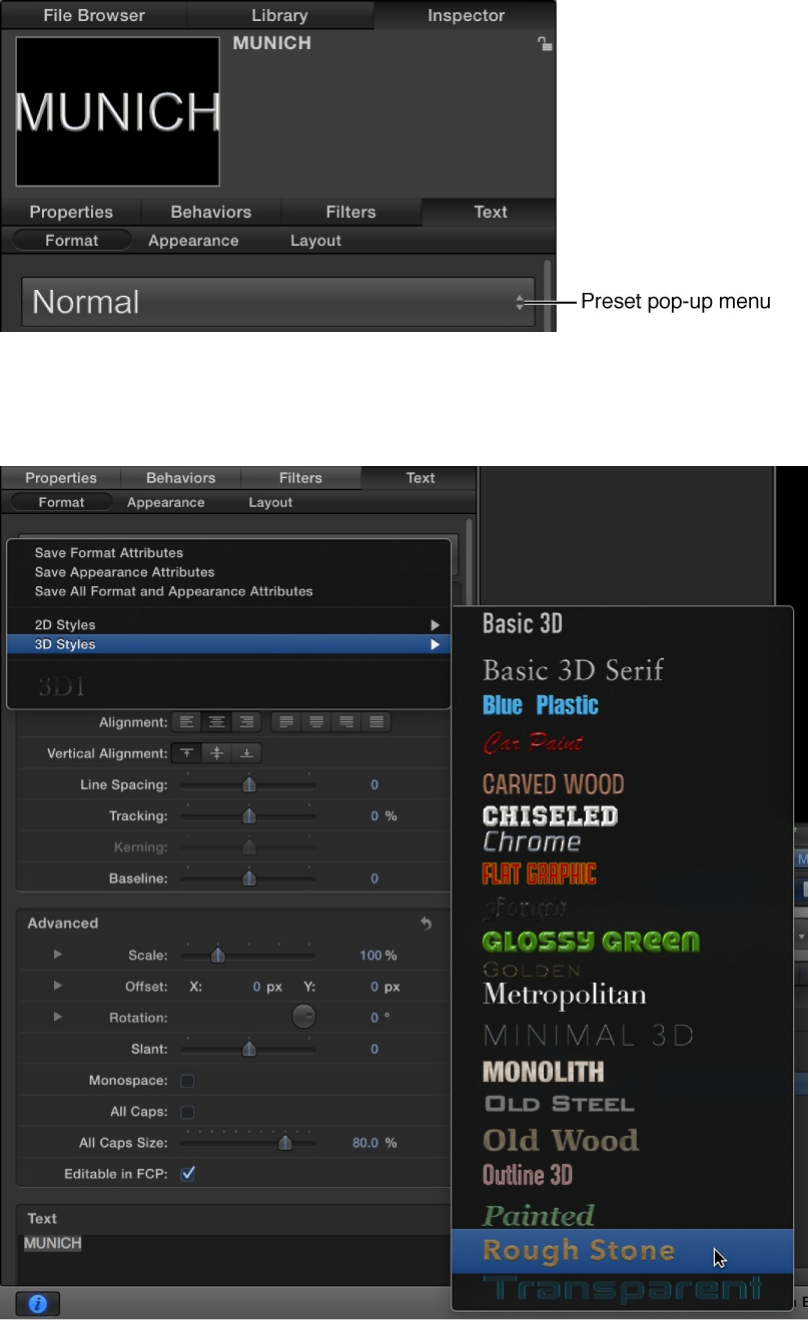
3. Choose a 3D text style from the submenu that appears.
The 3D text style is applied to the selected text.
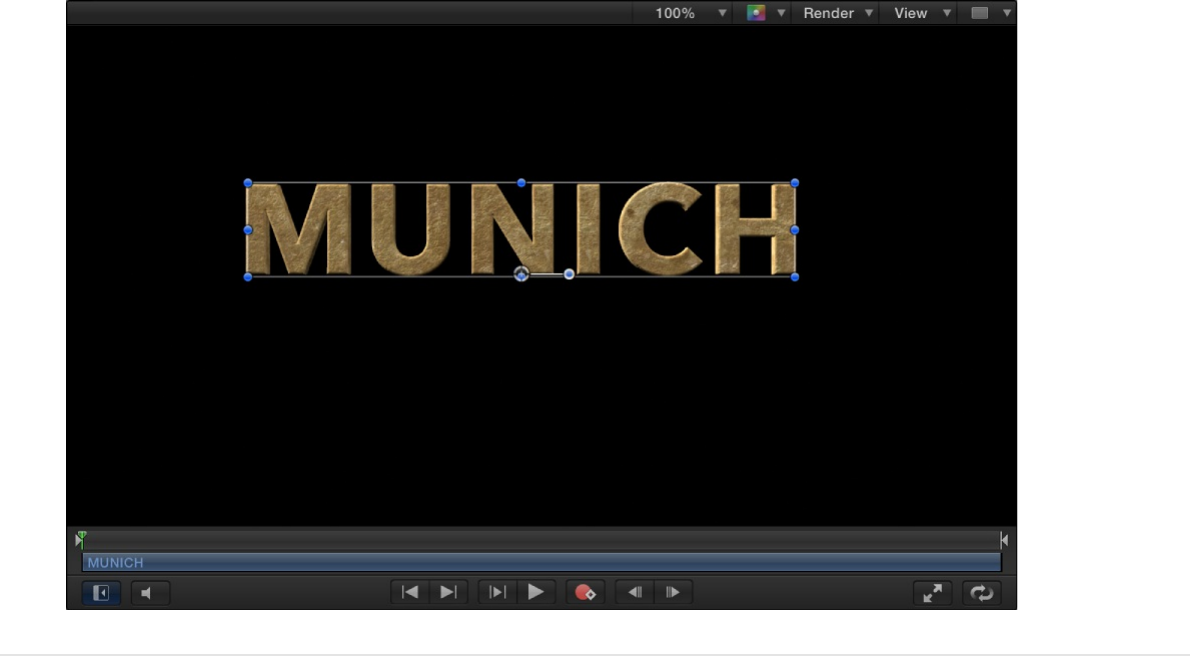
Alternatively, you can create your own custom 3D text styles and
looks by applying several of the numerous 3D textures and
finishes (materials) available in the Motion Library. You can also
create your own materials using images imported into Motion. For
more information, see .
Move and rotate 3D text
3D text has multiple facets—front, extruded sides, edges (bevels),
and back. When you add 3D text to your project, you’ll see the
front facet, but depending on the angle of the text, you may not
be able to see the other facets.
Materials overview
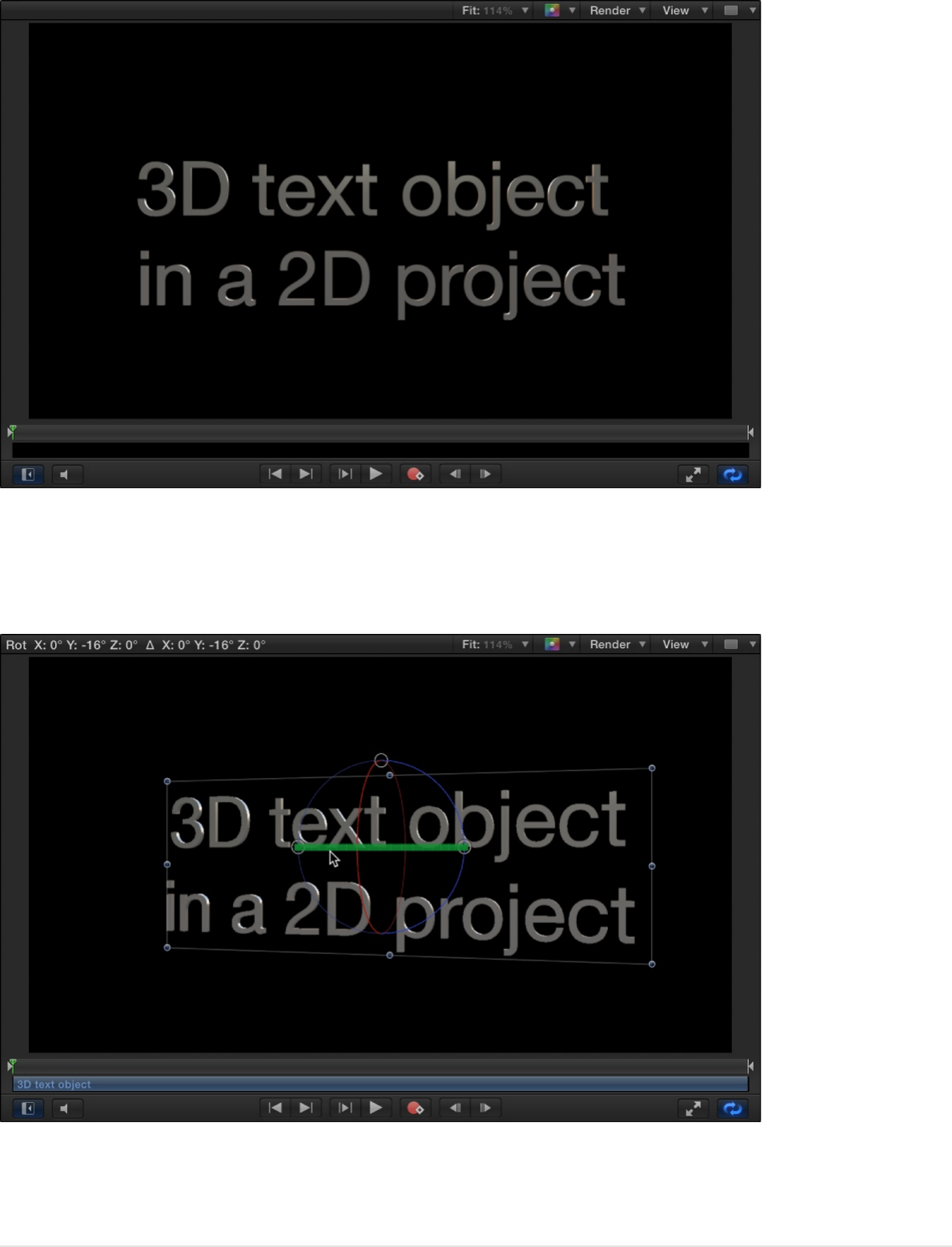
You can view these other facets by moving or rotating the 3D text
object.
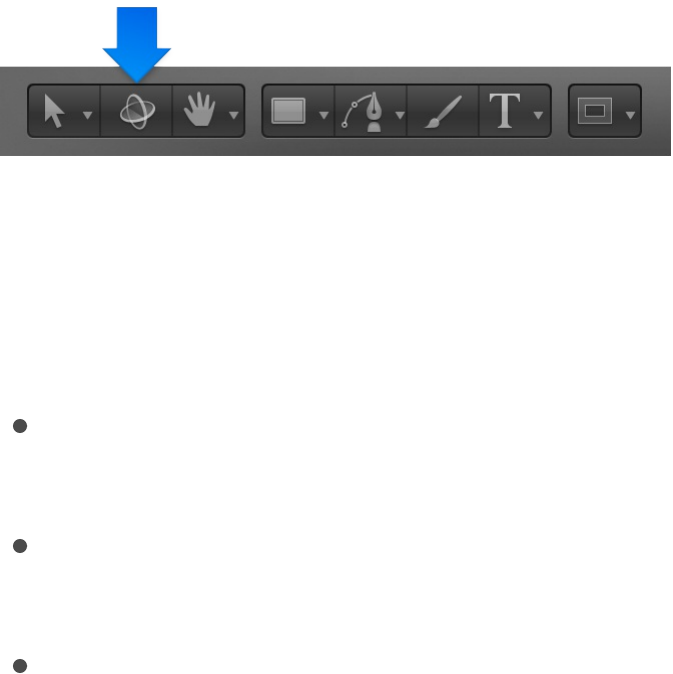
Move or rotate 3D text using onscreen
handles
1. In the Layers list, Timeline, or Canvas, select a 3D text object.
2. In the toolbar, click the 3D Transform tool.
3D transform controls appear on the selected 3D text object in
the Canvas.
3. Do any of the following:
To move the text object horizontally along its X axis: Drag
the red arrow.
To move the text object vertically along its Y axis: Drag the
green arrow.
To move the text object forward or backward along its Z
axis: Drag the blue arrow.
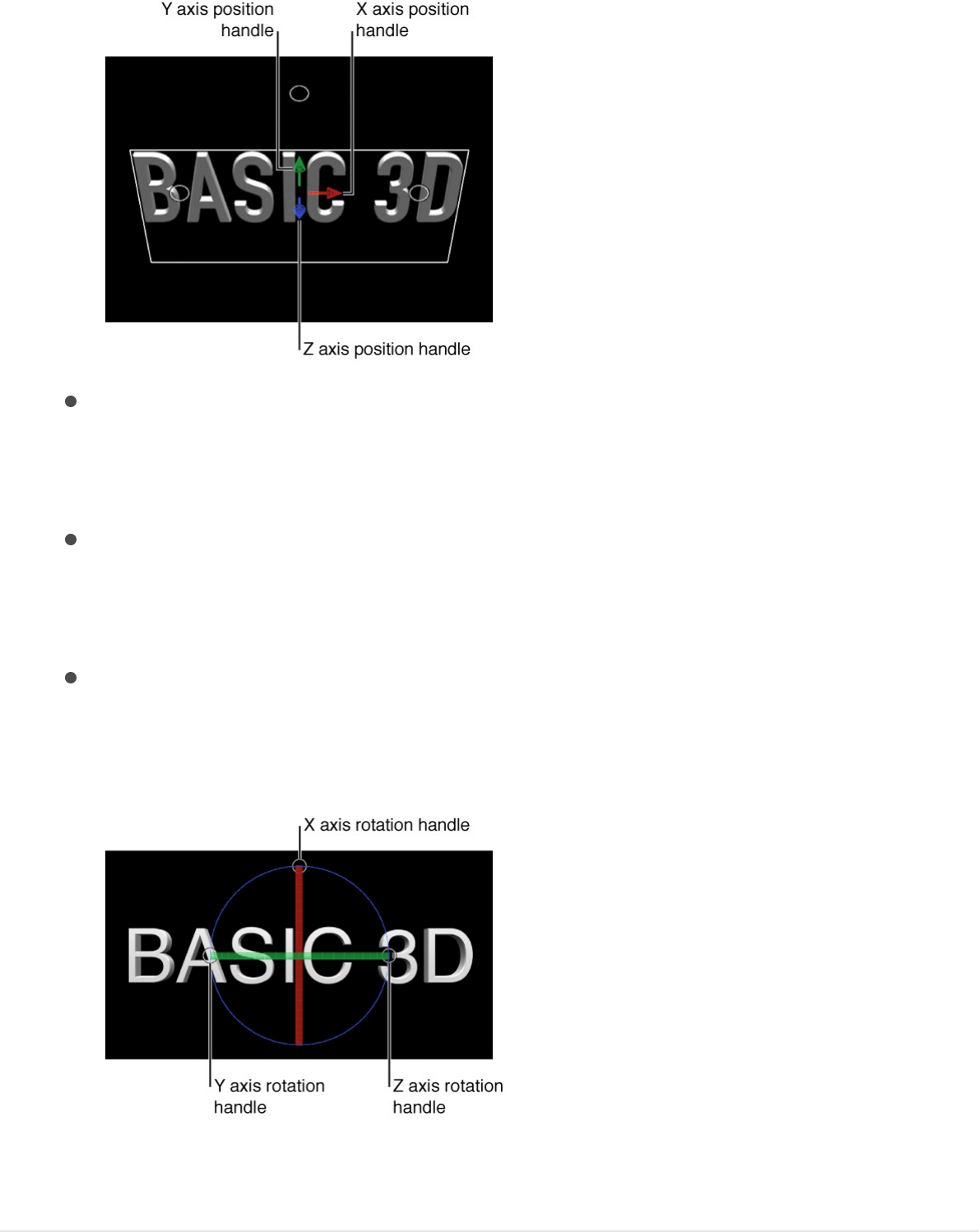
To rotate the text object around its X axis: Move the pointer
over the rotation handles until a red rotation ring appears,
then drag the red ring.
To rotate the text object around its Y axis: Move the pointer
over the rotation handles until a green rotation ring
appears, then drag the green ring.
To rotate the text object around its Z axis: Move the pointer
over the rotation handles until a blue rotation ring appears,
then drag the blue ring.
For more information, see .
Move or rotate 3D text using HUD controls
Transform layers in 3D space
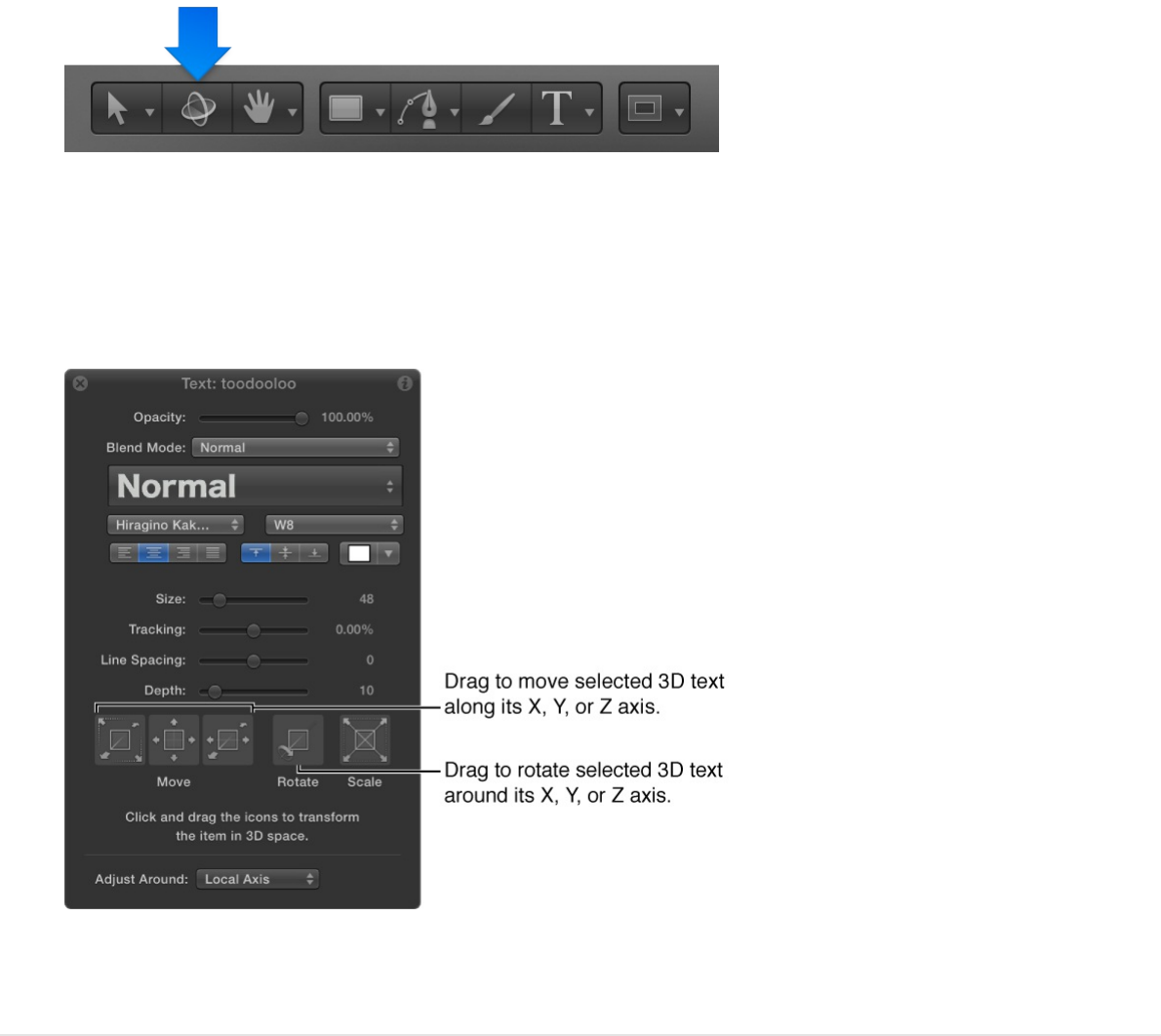
Move or rotate 3D text using HUD controls
1. In the Layers list, Timeline, or Canvas, select a 3D text object.
2. In the toolbar, click the 3D Transform tool.
3. Press F7 to open the HUD (if it’s not already open).
4. In the HUD, drag in the Move or Rotate squares.
For more information, see .
Move or rotate individual glyphs
You can also move or rotate individual characters (glyphs) of a 3D
Transform layers in 3D space
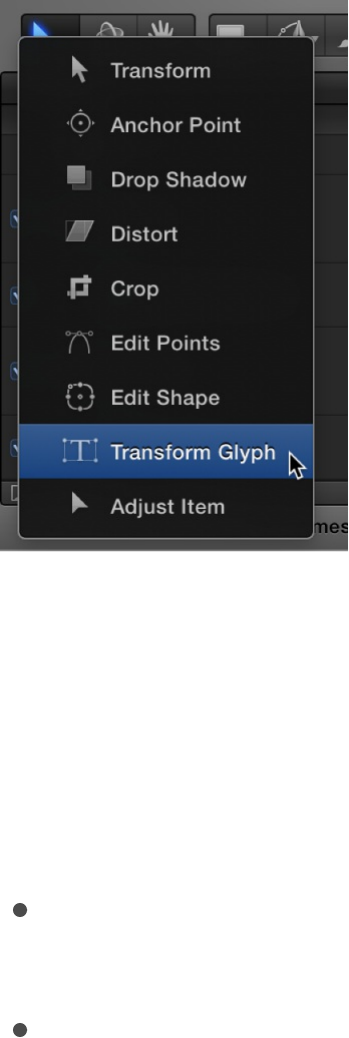
text object.
1. In the Layers list, Timeline, or Canvas, select a 3D text object.
2. In the toolbar, click and hold the 2D transform tools pop-up
menu, then choose the Transform Glyph tool.
3. In the Canvas, select the glyph you want to move or rotate.
A 3D bounding box with position handles and rotation handles
appears around the selected glyph.
4. Do any of the following:
In the Canvas, drag a position handle (a colored arrow) to
move the selected glyph along its X, Y, or Z (depth) axis.
In the Canvas, drag a rotation handle (a small white circle)
to rotate the selected glyph around its X, Y, or Z axis.
As you drag, three colored rotation rings appear, each
corresponding to an axis. The ring for the currently active
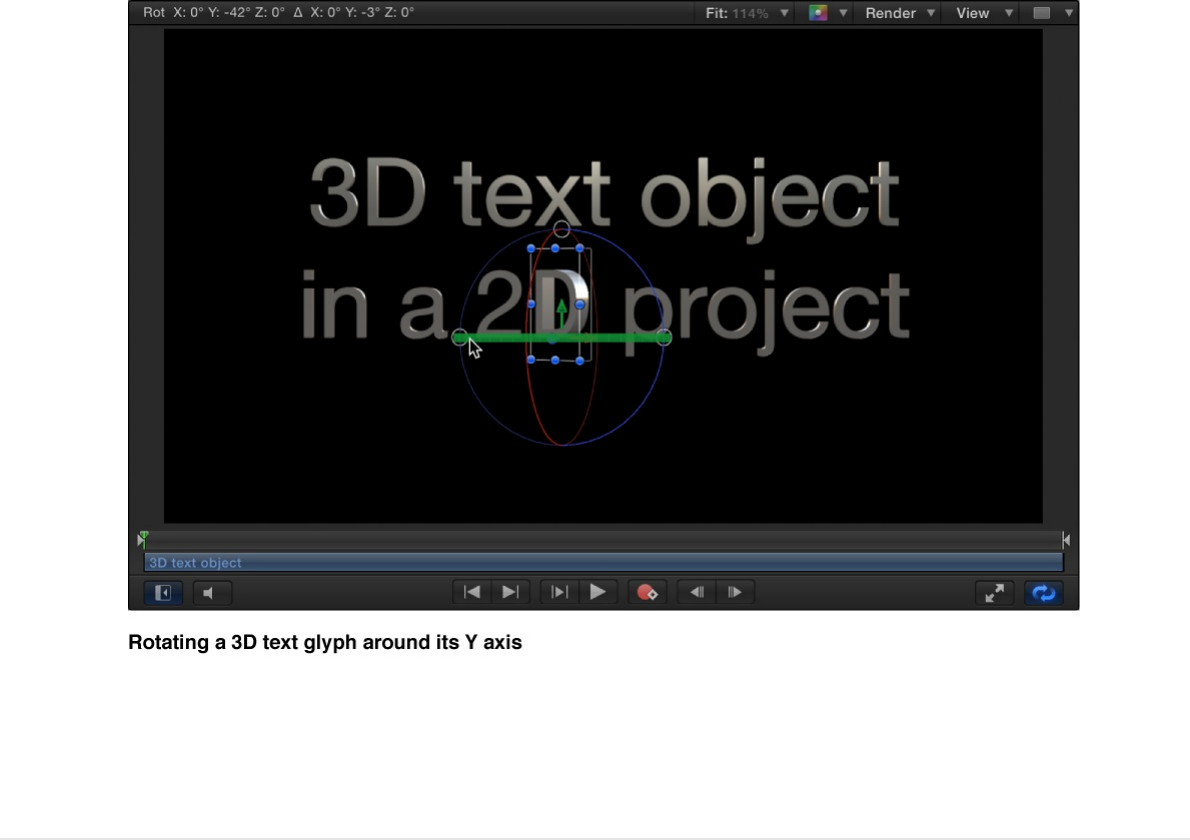
axis is highlighted.
For more information about transforming glyphs, see
.
Tip: You can also view 3D text from different perspectives by
adding a camera and converting your project to 3D. For more
information, see .
SEE ALSO
Modify basic 3D text attributes
Text glyphs
overview
Add a camera
Apply materials to different facets
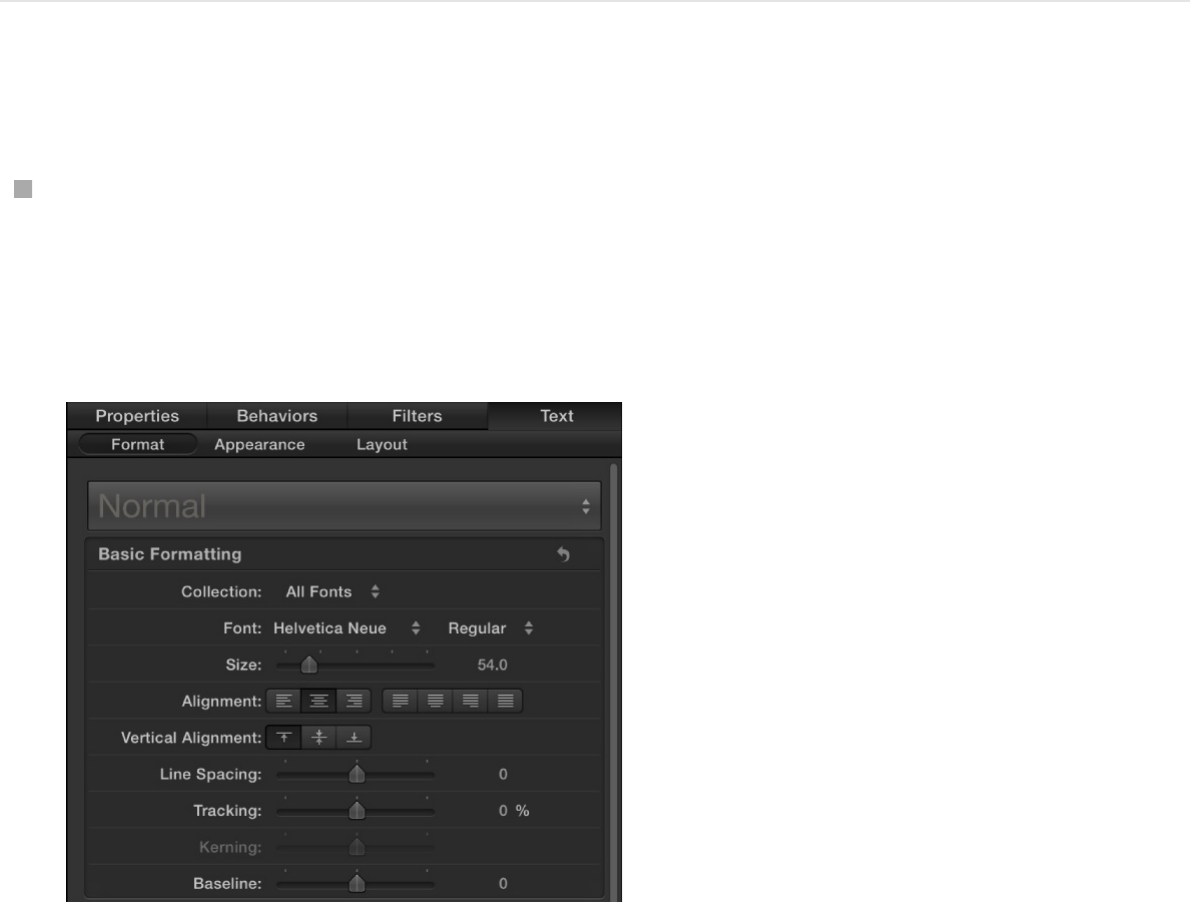
Modify basic format and layout
In many ways, 3D text is just like 2D text, and you can modify
basic text attributes (including font, size, tracking, line spacing,
and capitalization) the same way you modify those attributes for
2D text: by adjusting controls in the Format pane and Layout pane
in the Text Inspector.
Note: To modify the depth, texture, and lighting attributes of 3D
text, use the controls in the Appearance pane of the Text
Inspector. For more information, see
, , and .
Change text format settings
In the Layers list, Timeline, or Canvas, select a 3D text object,
then open the Format pane of the Text Inspector and adjust
font, size, alignment, line spacing, tracking and other basic
attributes.
Modify depth, weight, edges,
and corners Materials overview Lighting overview
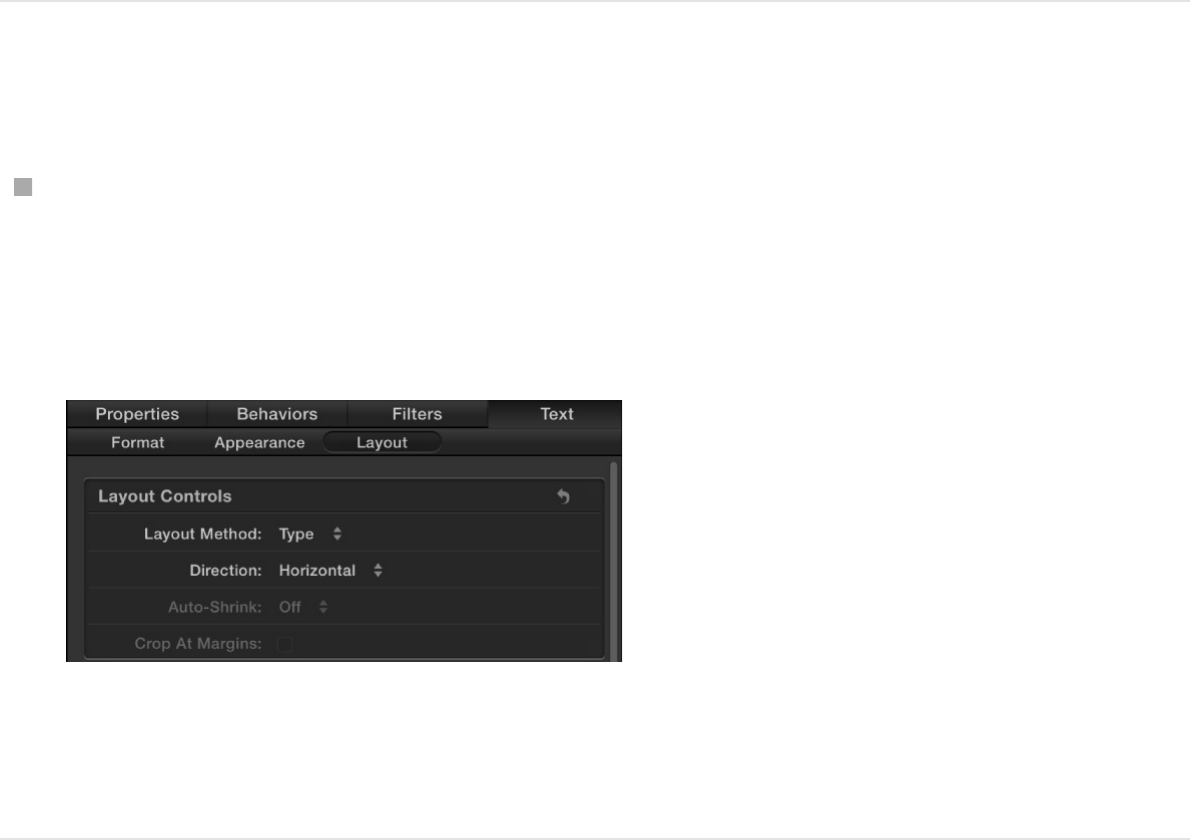
For more information about specific formatting settings, see
.
Change text layout settings
In the Layers list, Timeline, or Canvas, select a 3D text object,
then open the Layout pane of the Text Inspector and adjust
the layout method, direction, and other standard text layout
attributes.
For more information about specific layout settings, see
.
Modify depth, weight, edges, and
corners
One of the most obvious differences between 2D text and 3D text
is that 3D text has depth.
Format controls in the Text Inspector
Layout
controls in the Layout pane
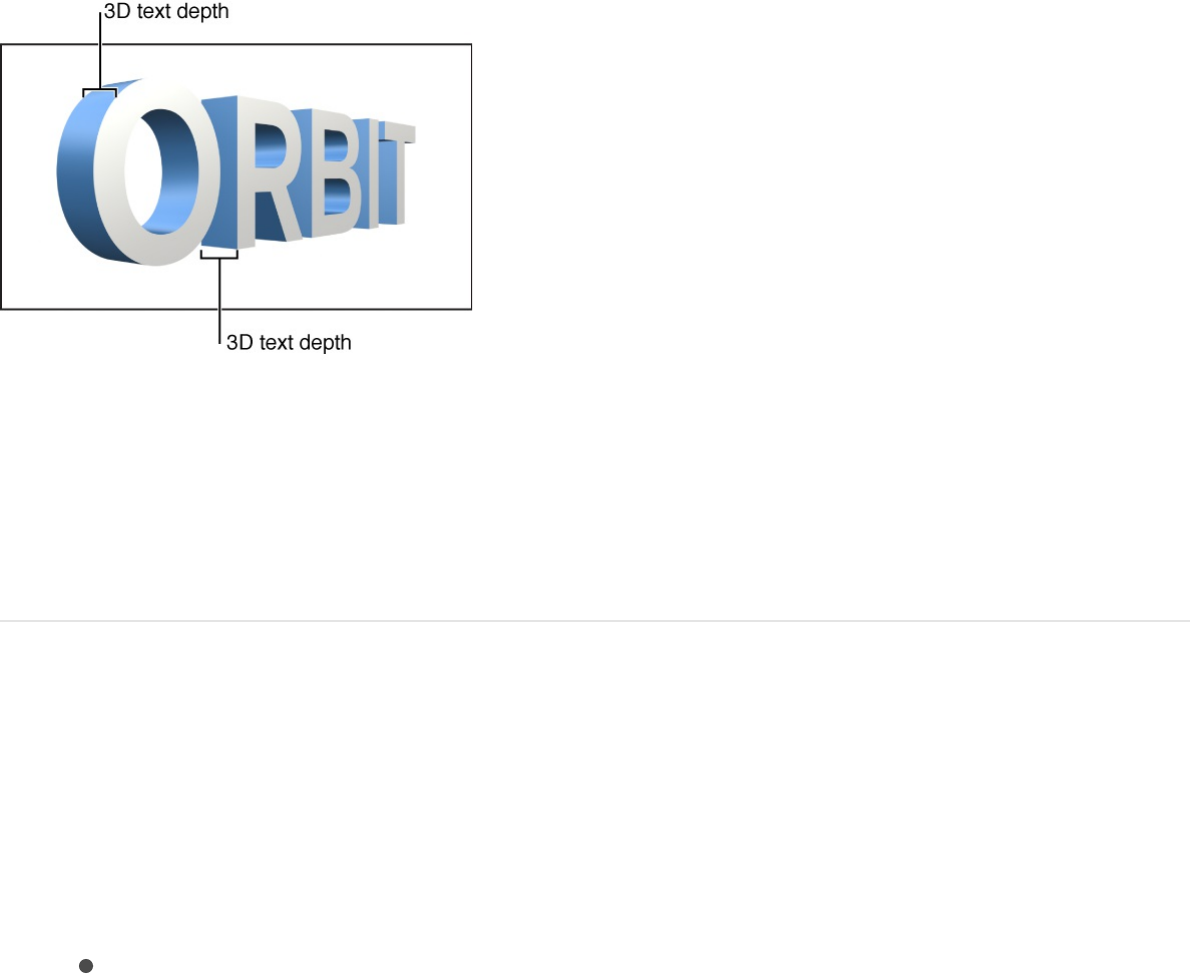
You can adjust text depth, as well as a number of other 3D text
attributes (such as text weight, edge style, and corner style) in the
Appearance pane of the Text Inspector.
Adjust 3D text depth
1. In the Layers list, Timeline, or Canvas, select a 3D text object.
2. Do one of the following:
In the 3D Text section of the Text Inspector’s Appearance
pane, drag the Depth slider left or right.
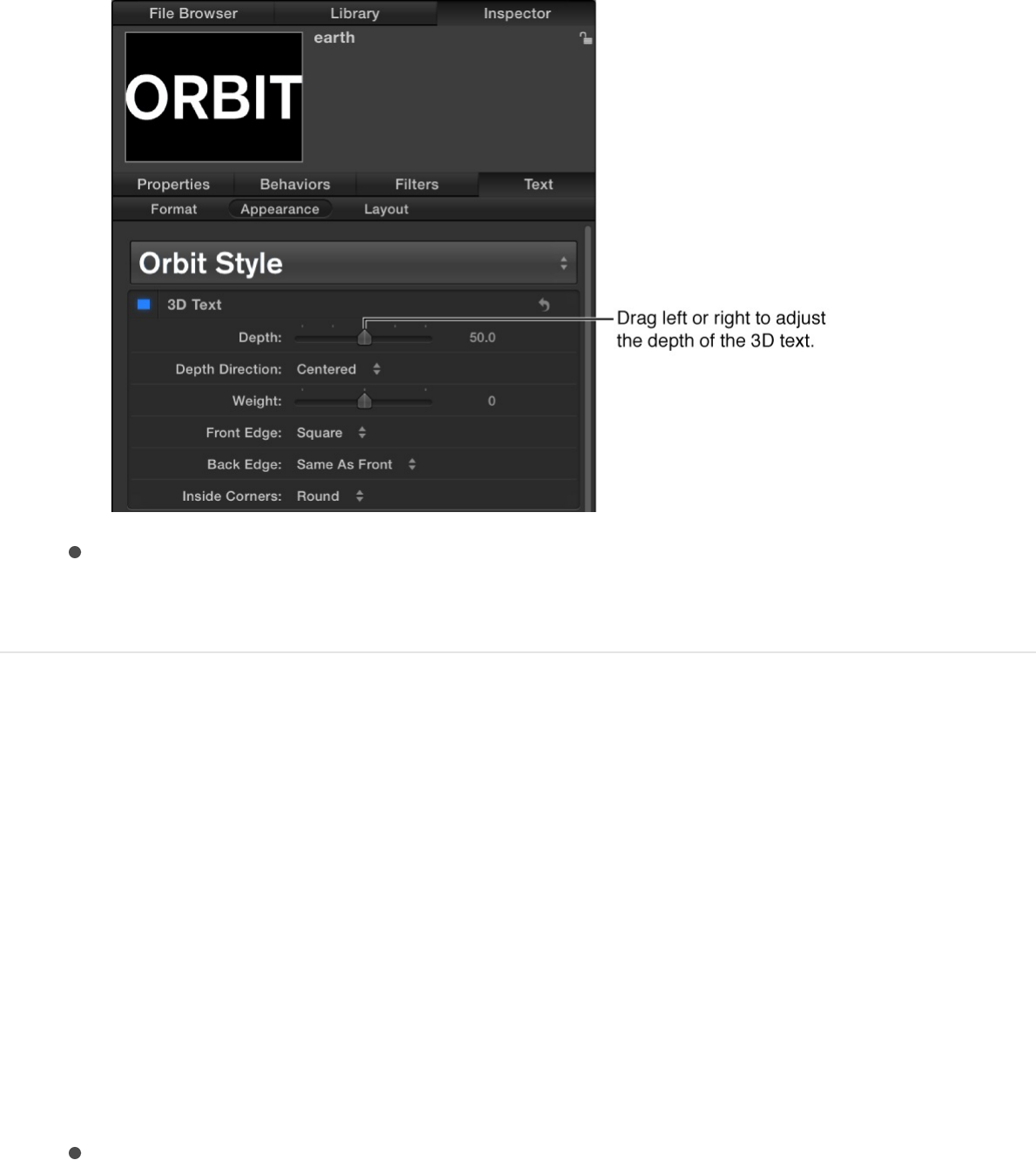
In the HUD (press D if it’s not visible), drag the Depth slider
left or right.
Change the direction of 3D text depth
You can set 3D text depth to extrude in different directions:
forwards, backwards, or centered on the original text plane.
1. In the Layers list, Timeline, or Canvas, select a 3D text object.
2. In the 3D Text section of the Text Inspector’s Appearance
pane, click the Depth Direction pop-up menu, then choose
any of the following:
Backward: The text object is extruded backwards from the
plane where the text was initially added.
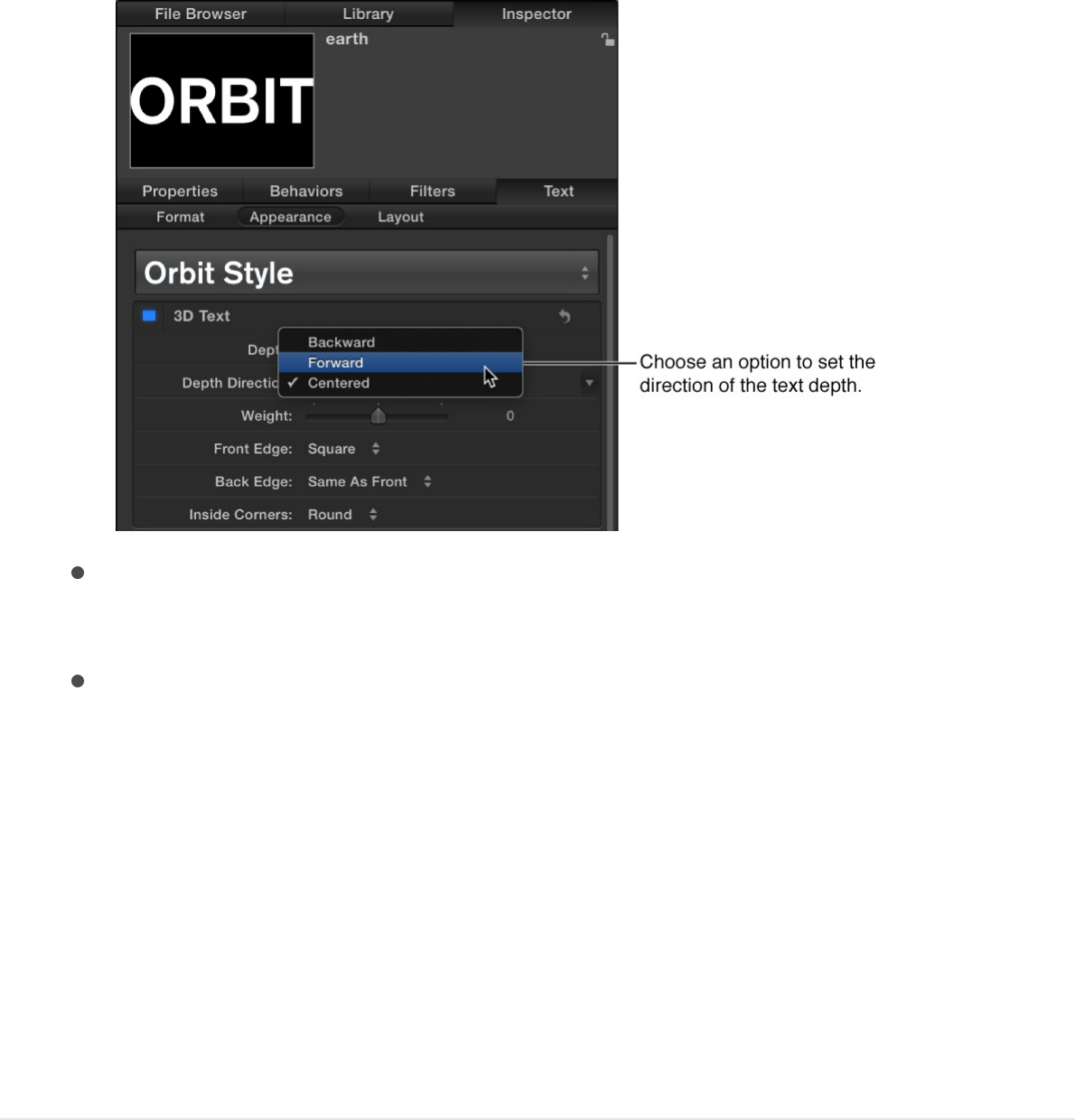
Forward: The text object is extruded forwards from the
plane where the text was initially added.
Centered: The text object is extruded equally both forward
and backward from the plane where the text was initially
added.
To see the resulting effect, drag the Depth slider in the
Appearance pane or HUD.
Tip: Setting an extrusion direction and then keyframing the Depth
parameter lets you animate text so that it appears to extrude
forward or backward or in both directions over time.
Adjust 3D text weight
You can adjust 3D text to appear thicker or thinner. Whereas
increasing the Size value in the Format pane makes text larger by
substituting a larger version of the font, increasing the Weight
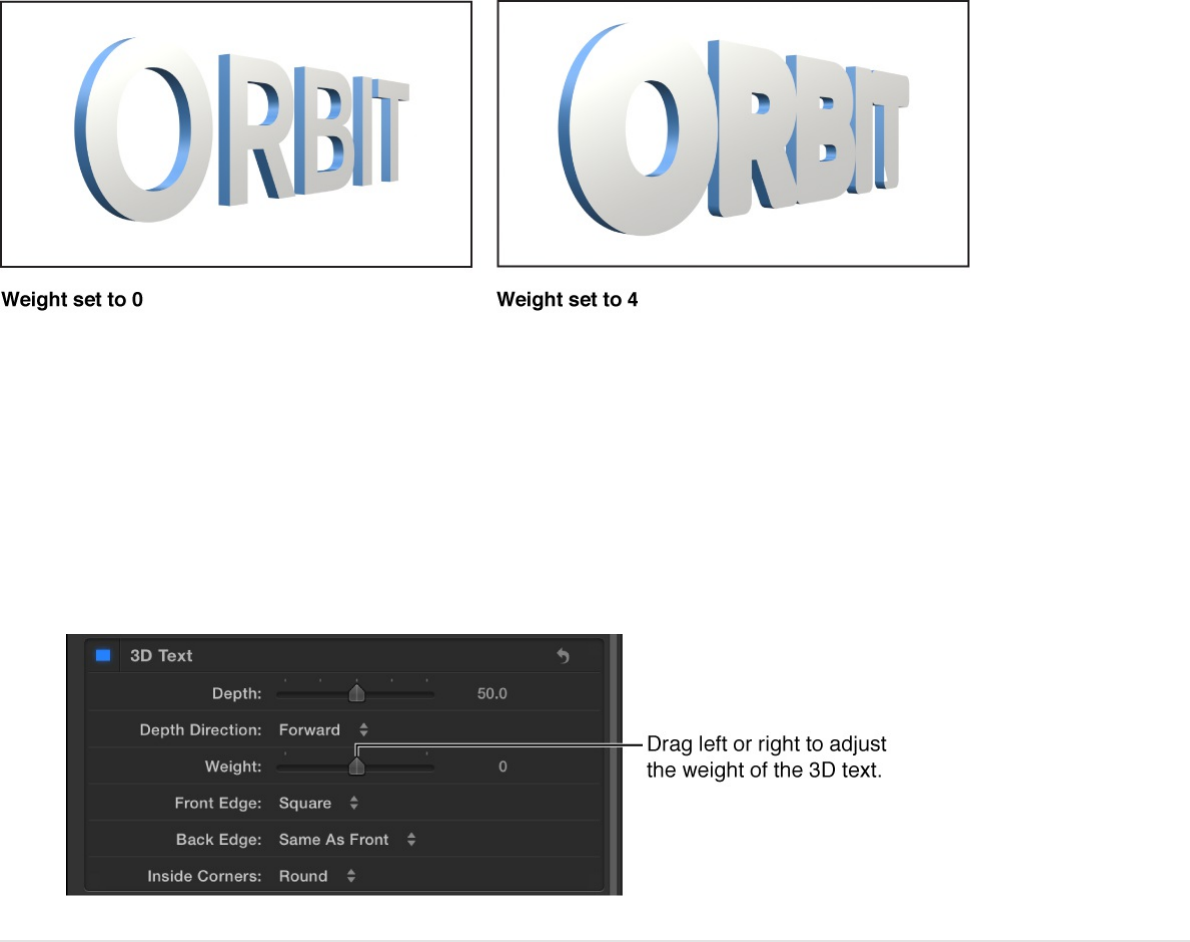
value uniformly thickens all the lines and serifs that comprise the
letters in the text object.
1. In the Layers list, Timeline, or Canvas, select a 3D text object.
2. In the 3D Text section of the Text Inspector’s Appearance
pane, drag the Weight slider to the left to make the text
appear thinner, or to the right to make it appear thicker.
Set the style of 3D text edges
The places where the different facets of a 3D text meet are called
edges. You can add bevels, ridges, rings, and other shapes to
customize the appearance of these edges.
By default, the back edge of 3D text (between the back facet and
the sides) is identical to the front edge (between the front facet
and the sides). However, you can set the front and back edges to
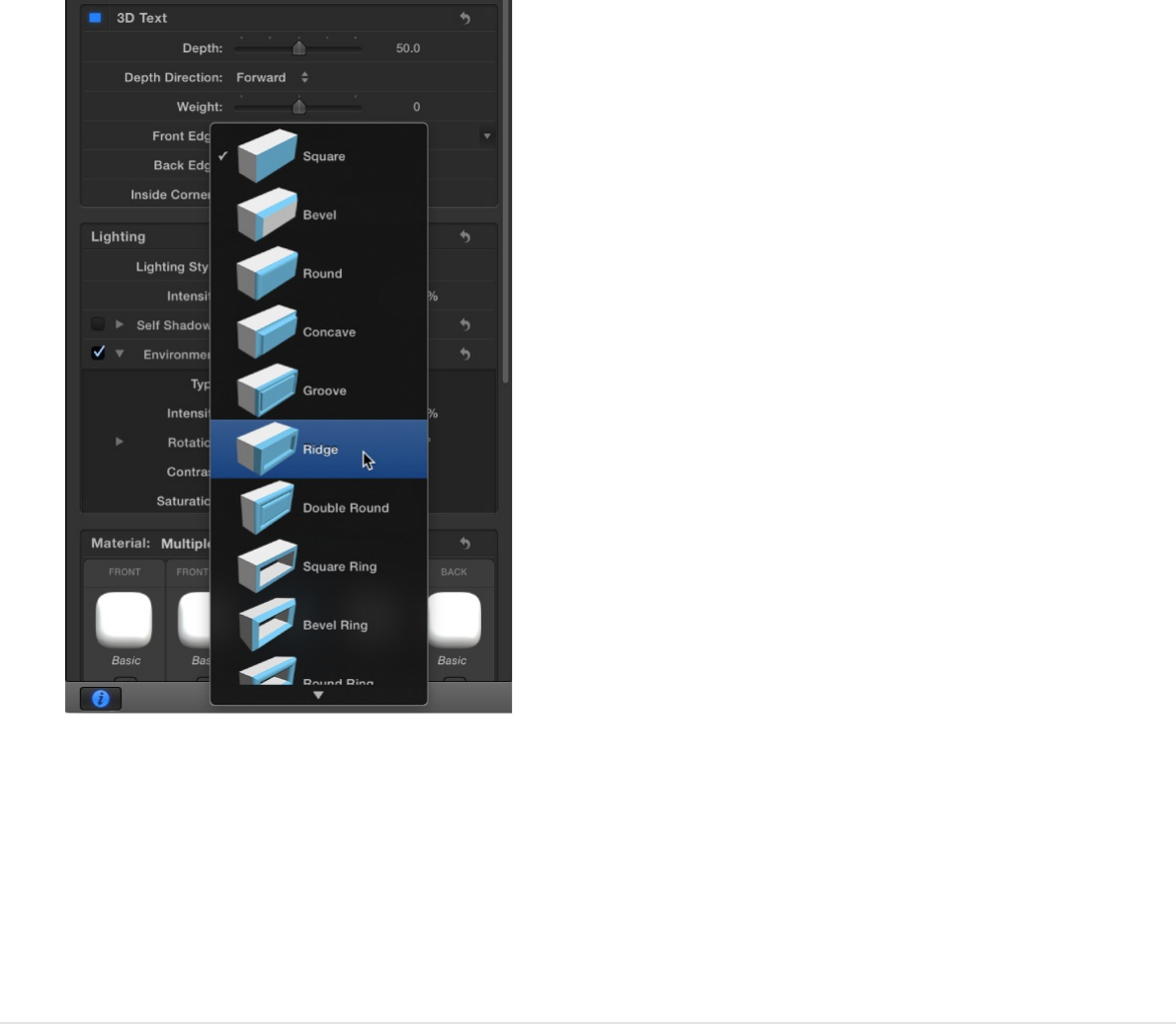
different edge shapes.
1. In the Layers list, Timeline, or Canvas, select a 3D text object.
2. In the 3D Text section of the Text Inspector’s Appearance
pane, click the Front Edge pop-up menu, then choose an
edge style.
3. Click the Back Edge pop-up menu, then choose an edge
style.
If you choose Same As Front, the style you chose in step 2 is
applied to the back edge of the 3D text object.
Adjust the size of 3D text edges
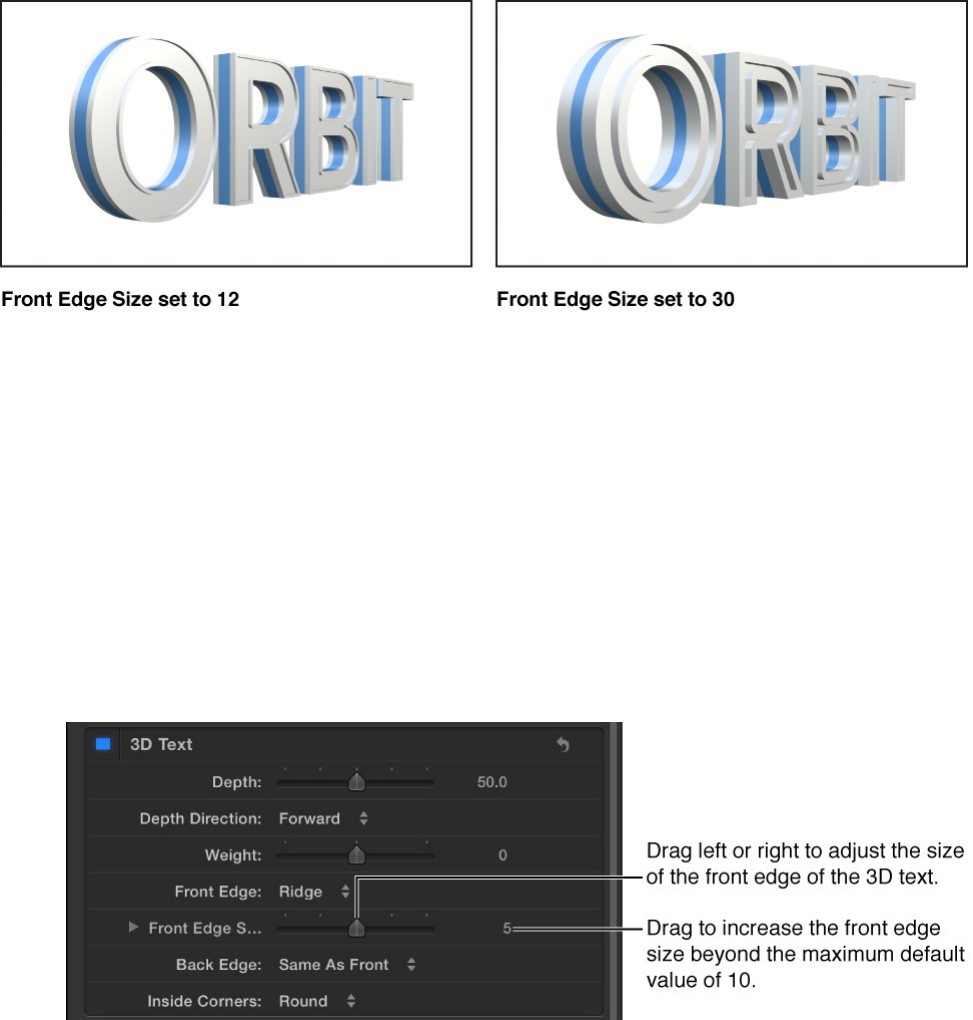
After you change the style of the front edge or back edge of a 3D
text object to anything other than square, you can also adjust the
size of that edge. If the back edge is set to something other than
Same As Front (or Square), you can adjust the size of the back
edge independently from that of the front.
1. In the Layers list, Timeline, or Canvas, select a 3D text object.
2. In the 3D Text section of the Text Inspector’s Appearance
pane, click the Front Edge pop-up menu, then choose a
setting other than Square.
The Front Edge Size slider appears.
3. Drag the Front Edge Size slider to the left to make the edge
smaller, or to the right to make the edge larger.
You can also modify the width and depth of the edges
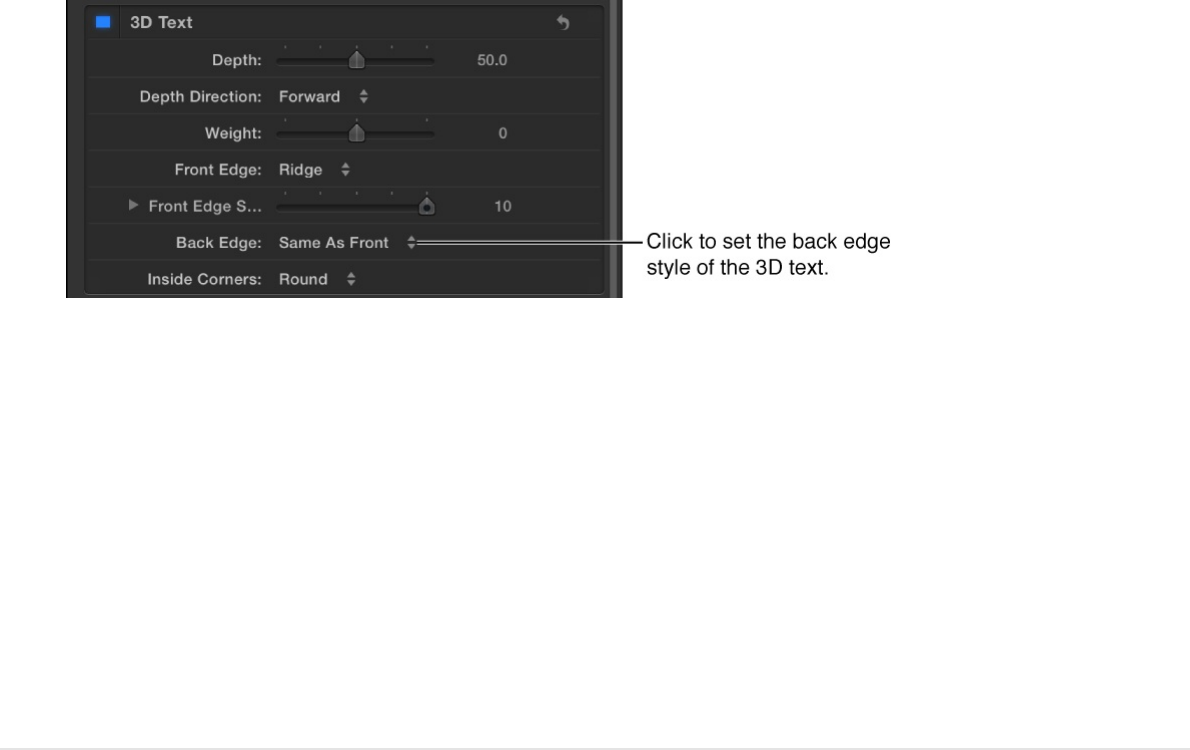
independently.
To modify the width and depth of the edges independently,
click the disclosure triangle to the left of the Front Edge Size
slider, then drag the Width or Depth slider.
4. Click the Back Edge pop-up menu, then choose a setting
other than Same As Front or Square.
The Back Edge Size slider appears.
5. Drag the Back Edge Size slider to the left to make the edge
smaller, or to the right to make the edge larger.
Note: You can’t see the back edge of the object unless you
rotate the object or add a camera that’s pointed at the back of
the object. See .
Set the style of 3D text inside corners
When the front edge or back edge of a text object is set to
anything other than Square, you can customize the inside edge
corners (such as the angles in a letter E).
Move and rotate 3D text
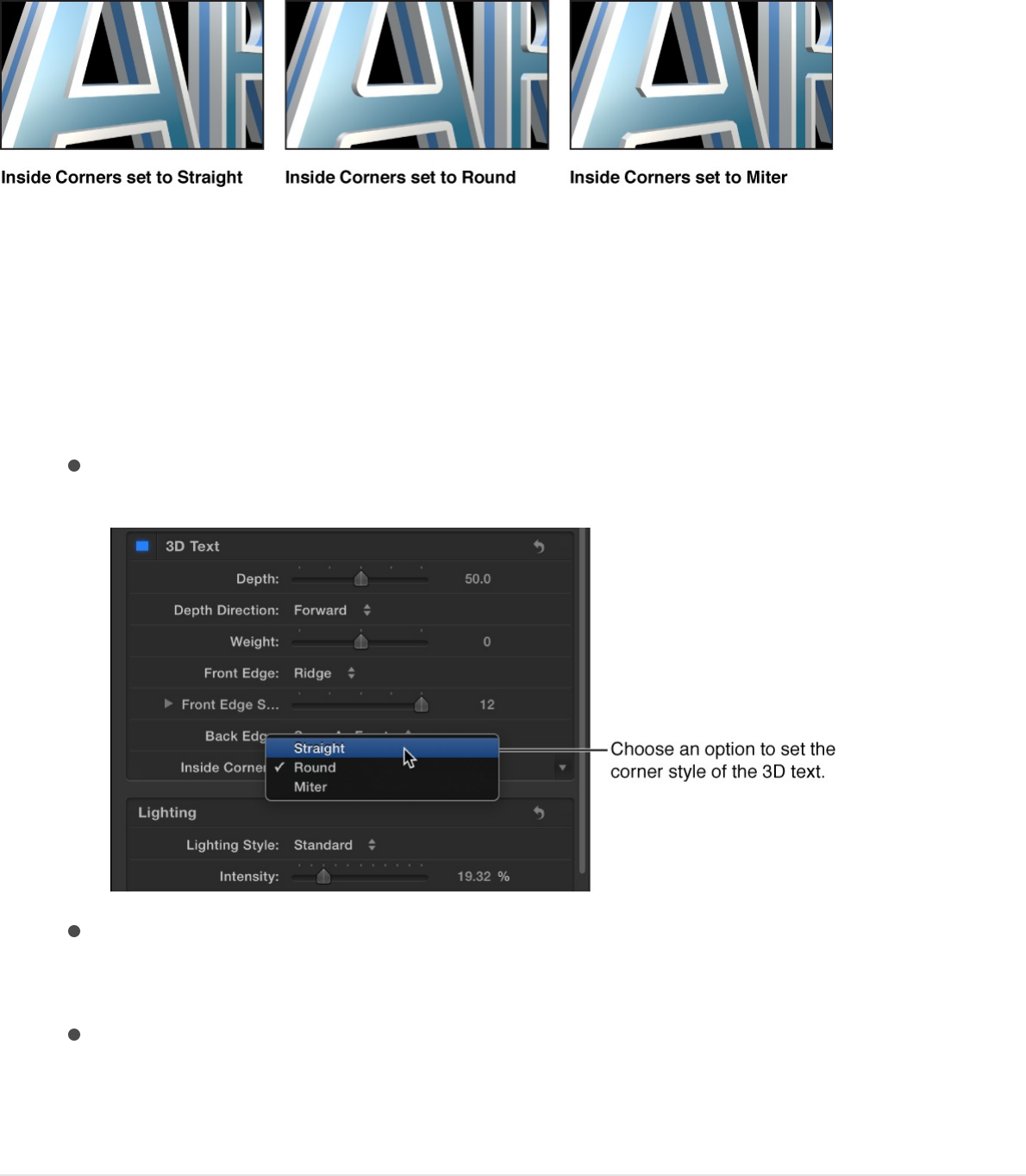
1. In the Layers list, Timeline, or Canvas, select a 3D text object.
2. In the 3D Text section of the Text Inspector’s Appearance
pane, click the Inside Corners pop-up menu, then choose an
option:
Straight: Sets all edge corners to sharp angles.
Round: Softens the sharpness of edge corners by adding
a round curve to each sharp angle.
Miter: Smooths the sharpness of edge corners in a more
subtle way, by adding an additional angle, known as a
miter.
Adjust the depth, weight, or edge size of
individual glyphs
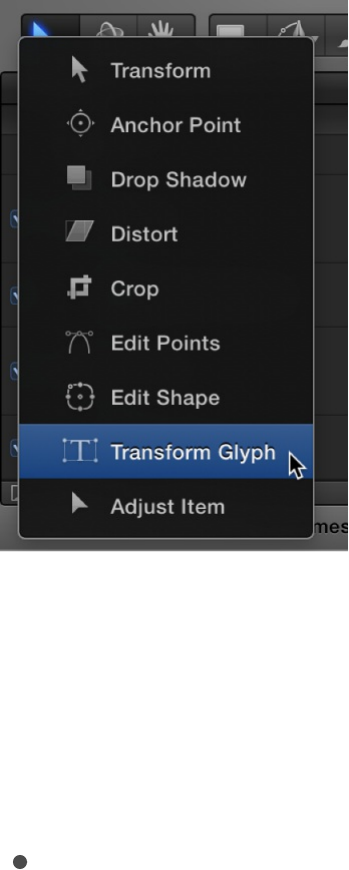
You can also create different depths, weights, or edge sizes for
different characters (glyphs) in a 3D text object.
1. In the toolbar, click and hold the 2D transform tools pop-up
menu, then choose the Transform Glyph tool.
2. In the Canvas, click the glyph you want to adjust.
A 3D bounding box appears around the character.
3. Do one of the following:
In the 3D Text section of the Text Inspector’s Appearance
pane, drag the Depth, Weight, or Front Edge Size slider left
or right.
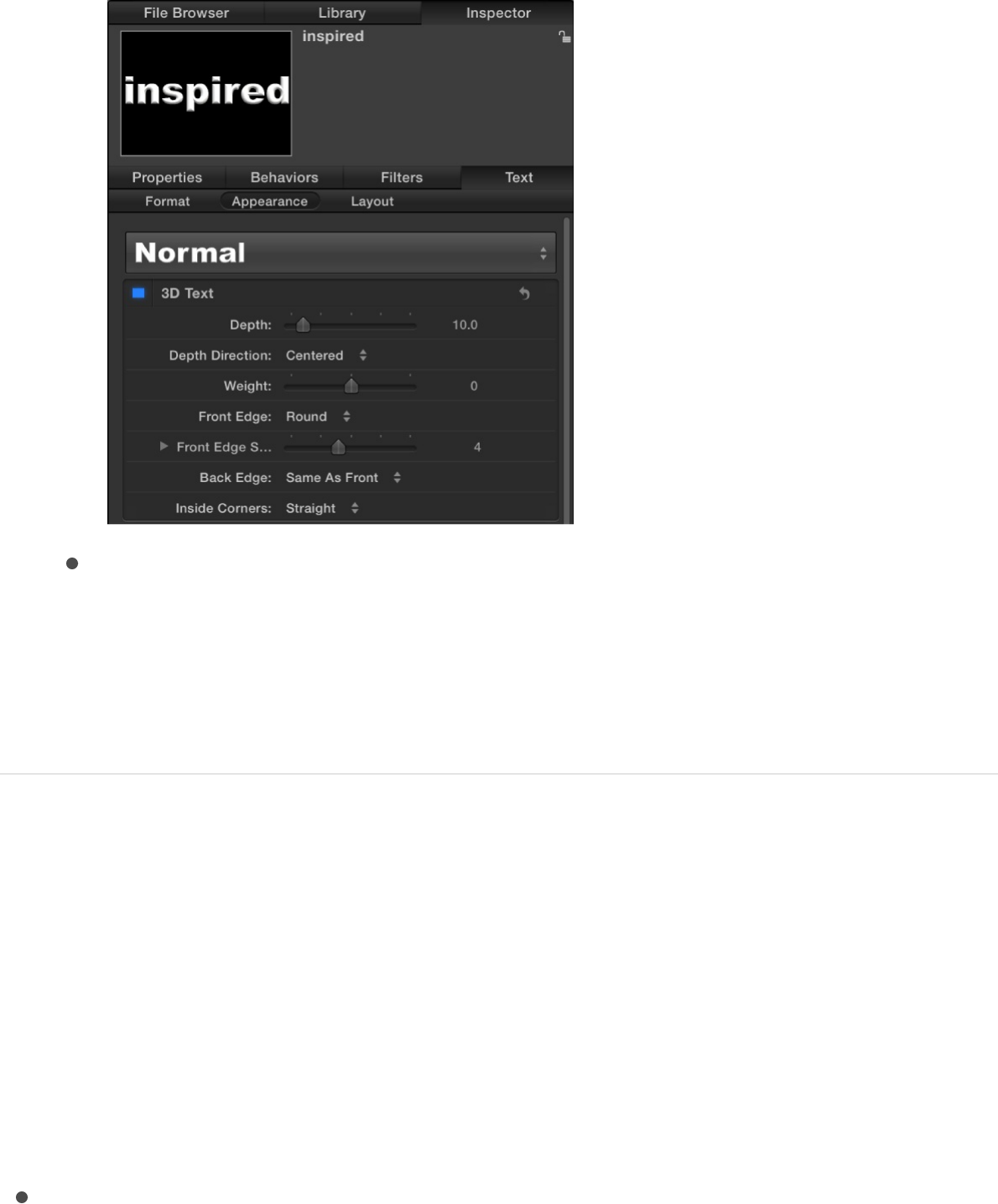
In the HUD (press F7 or D if it’s not visible), drag the
Depth, Weight, or Front Edge Size slider left or right.
For more information about transforming glyphs, see
.
For a complete list of depth, weight, and edge controls, see
.
3D Text controls
Adjust depth, weight and edge attributes using the 3D Text
controls in the Appearance pane of the Text Inspector:
3D Text: An activation checkbox that, when selected, applies
3D attributes to selected text in your project and enables 3D
controls in the Appearance pane. Deselecting this checkbox
Text glyphs
overview
3D
Text controls
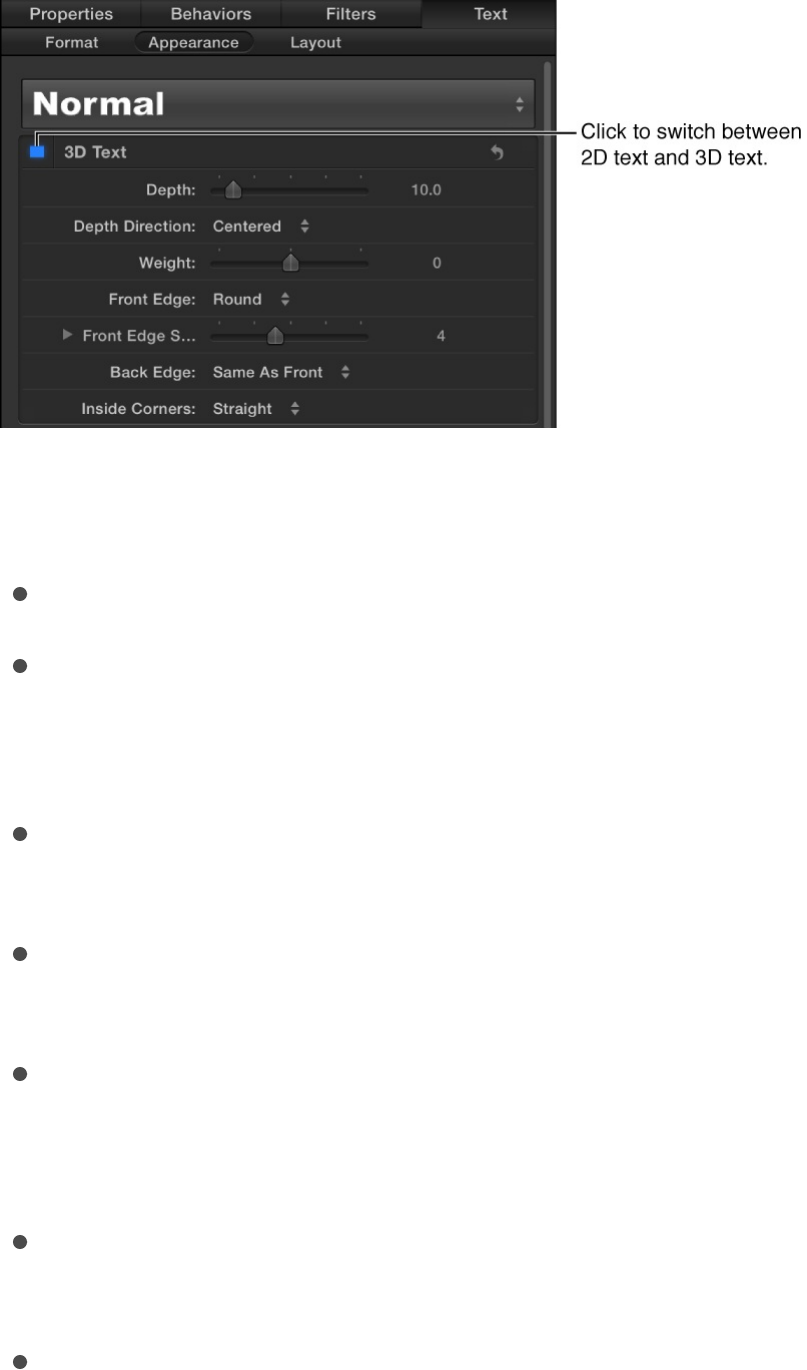
converts selected 3D text to flat 2D text and disables 3D
controls in the Appearance pane.
When this checkbox is selected, the following controls
become available for adjustment:
Depth: A slider that sets the thickness of selected 3D text.
Depth Direction: A pop-up menu that sets whether
selected 3D text is extruded backward, forward, or equally
from front to back.
Weight: A slider that makes selected 3D text appear
heavier or lighter.
Front Edge: A pop-up menu that sets the style of the front
edge of selected 3D text.
Front Edge Size: A slider that adjusts the width and depth
of the chosen edge style. Click the disclosure triangle to
reveal separate Width and Depth sliders.
Back Edge: A pop-up menu that sets the style of the back
edge of selected 3D text.
Inside Corners: A pop-up menu that sets the style of the
inner corners of the front and back edges (such as angles
in the letter E) in selected 3D text. The Front Edge or Back
Edge of a text object must be set to an option other than
Square to see the affect of this parameter.
For information on using these controls, see
.
SEE ALSO
Modify surface appearance
Materials overview
3D text objects in Motion have properties designed to give them a
natural and realistic appearance. They respond to lighting
conditions and exhibit shading, reflectivity, and other attributes of
real-world objects.
Modify depth, weight,
edges, and corners
Material controls overview
Lighting and environment controls
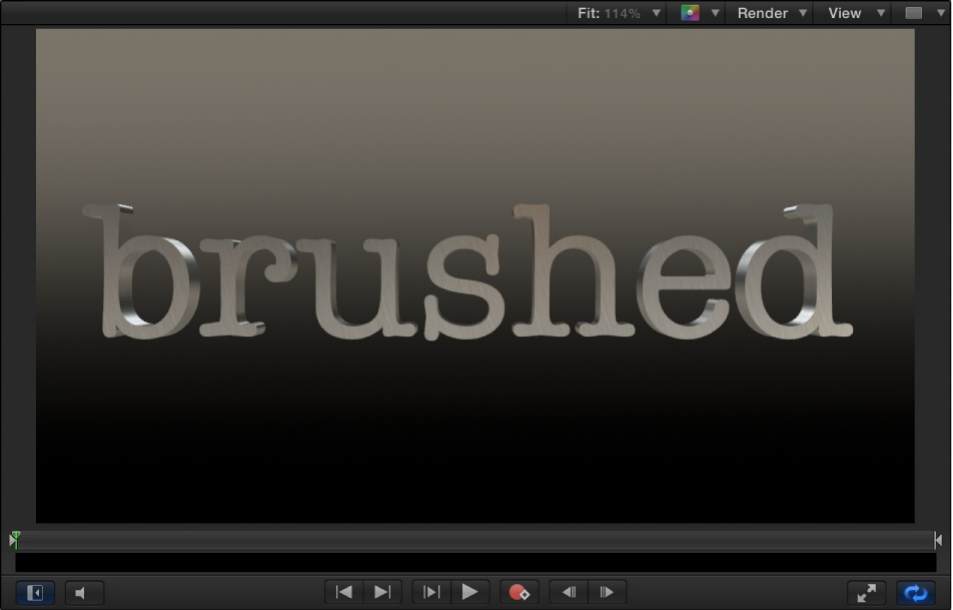
Attributes that define a 3D text object’s surface appearance are
called materials.
After you create a 3D text object, you can
or by combining a collection of one or
more material layers—image overlays that combine to create a
naturalistic 3D texture.
Think of material layers as the building blocks for creating an
object in real life. For example, you might begin creating an object
by deciding what substance it should be made of—wood, plastic,
metal, and so on. Depending on that basic substance, the object
will have some fundamental properties, including color, texture,
reflectivity, and so on. Next, you apply paint or another finish to
the object to modify its color, sheen, and reflectivity. Motion even
allows you to apply a “distress” layer to add a bit of texture,
aging, or other elements to make the object feel more organic and
realistic.
apply a preset material
create a custom material
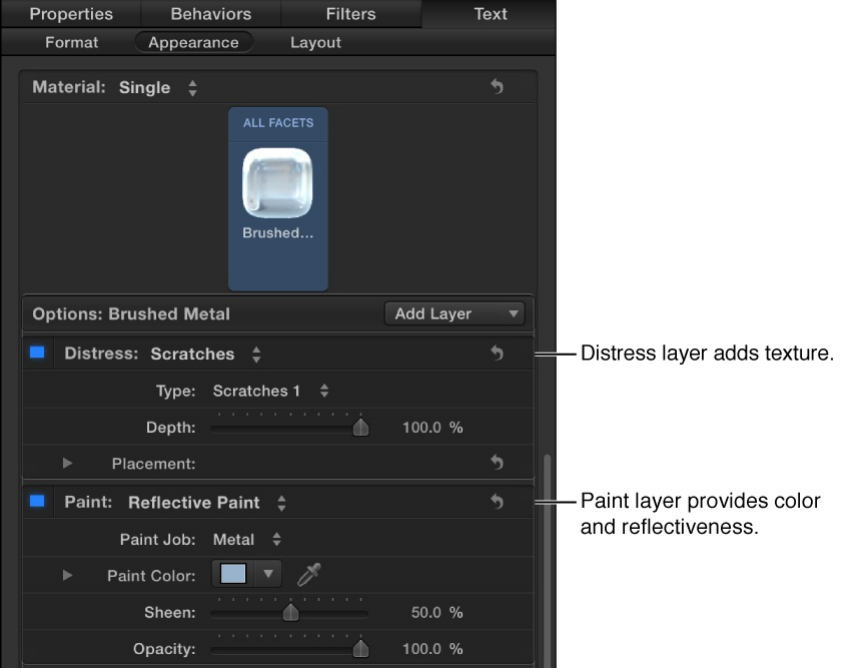
Each material layer type has a variety of to
customize the specific look and feel of the material.
You can apply multiple material layers of differing types to
compound their effects, and you can
to create varied results. You can also
of a 3D text object.
Apply materials to 3D text
Apply a preset material
A quick way to give your 3D text a naturalistic texture is to apply
one of the preset materials built into Motion.
Examples of some of the many preset 3D materials available in
Motion include:
controls and settings
rearrange the order in which
material layers are applied
apply different materials to specific facets
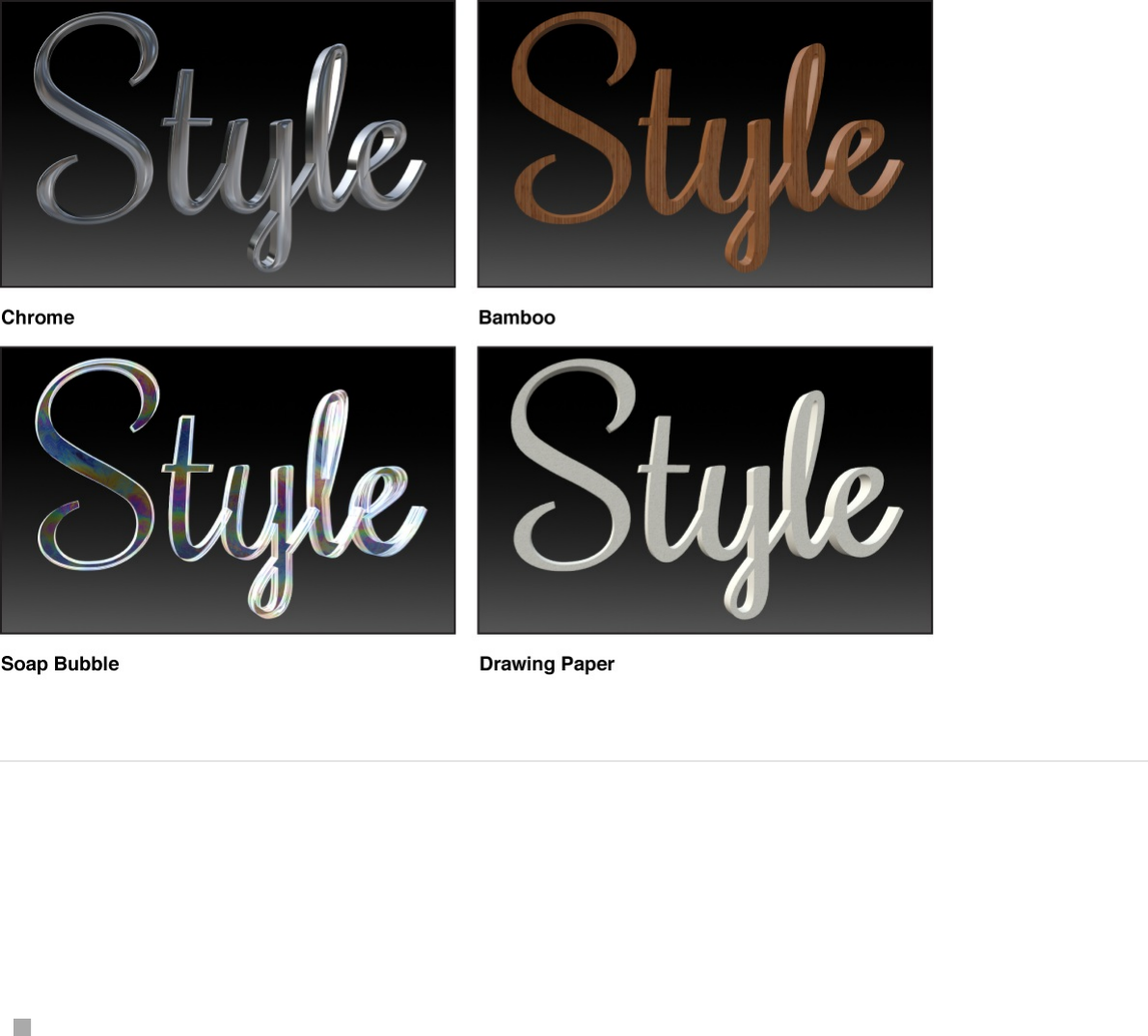
Apply a preset material from the Library
Do one of the following:
In the Library, select Materials in the left column, select a
category from the right column, then drag a material from the
stack to a 3D text object in the Layers list, Timeline, or
Canvas.
Before you drag the material into your project, a rotating
preview appears at the top of the Library.
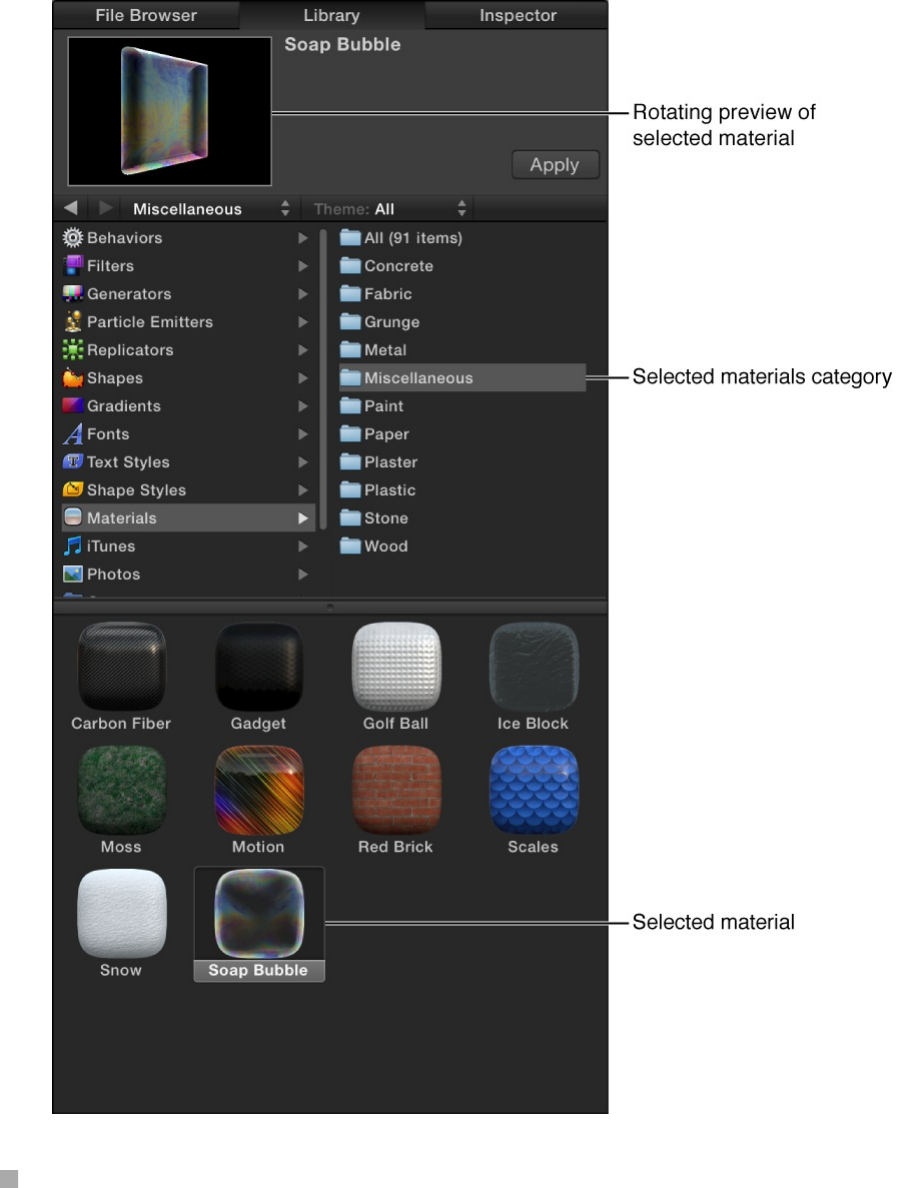
In the Layers list, Timeline, or Canvas, select a 3D text object,
then in the Library, select Materials, select a category, select a
material from the stack, then click Apply.
Before you apply the material, a rotating preview appears at
the top of the Library.
The preset 3D material is applied to the text object.
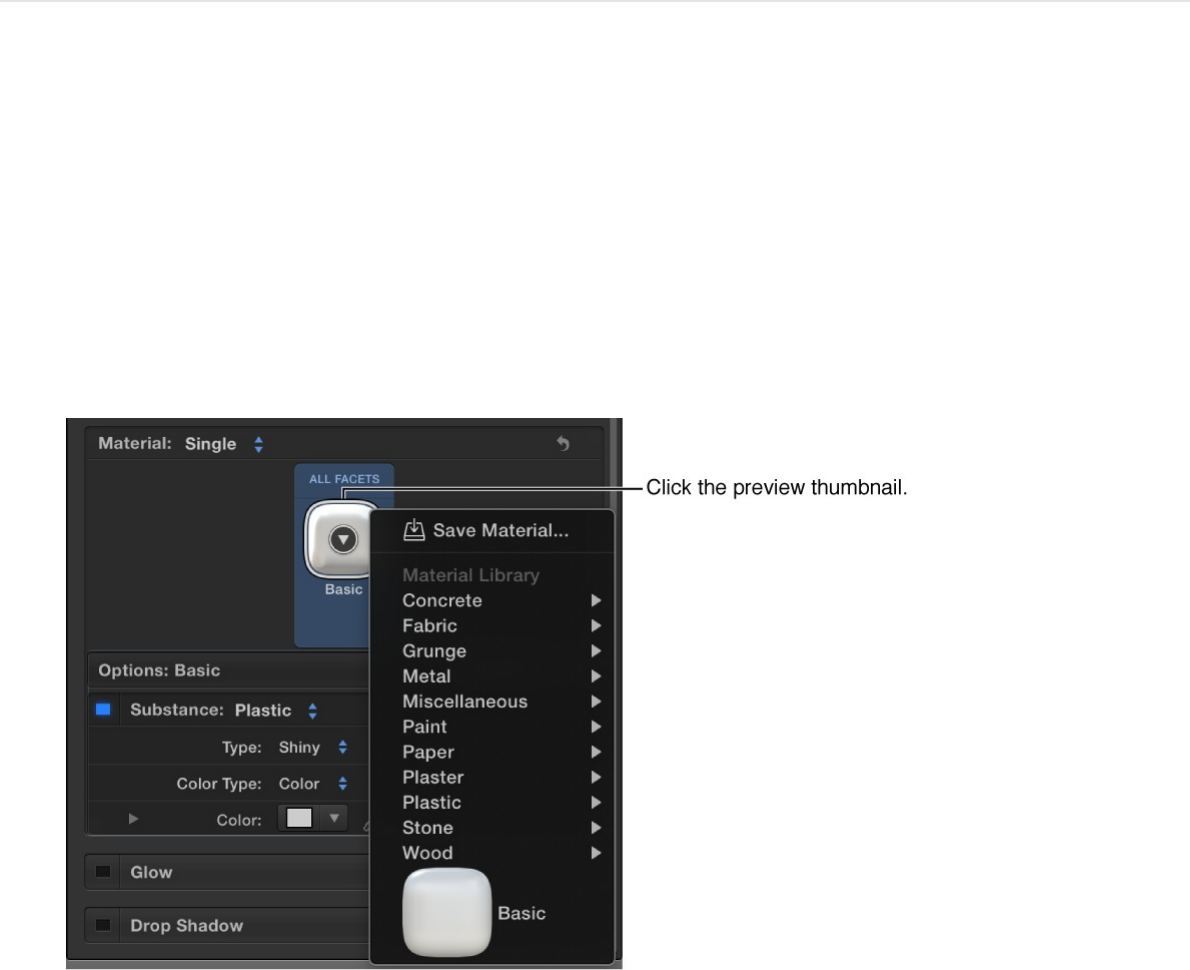
You can modify any of the preset materials or add new material
layers to create custom textures. See and
.
Apply a preset material from the Text
Inspector
1. In the Layers list, Timeline, or Canvas, select a 3D object, then
in the Text Inspector’s Appearance pane, click the preview
thumbnail in the Material area.
A pop-up menu showing the material presets categories
appears.
2. Choose a category from the pop-up menu, then choose a
material preset from the submenu that appears.
Modify material layers
Add, remove, or rearrange material layers
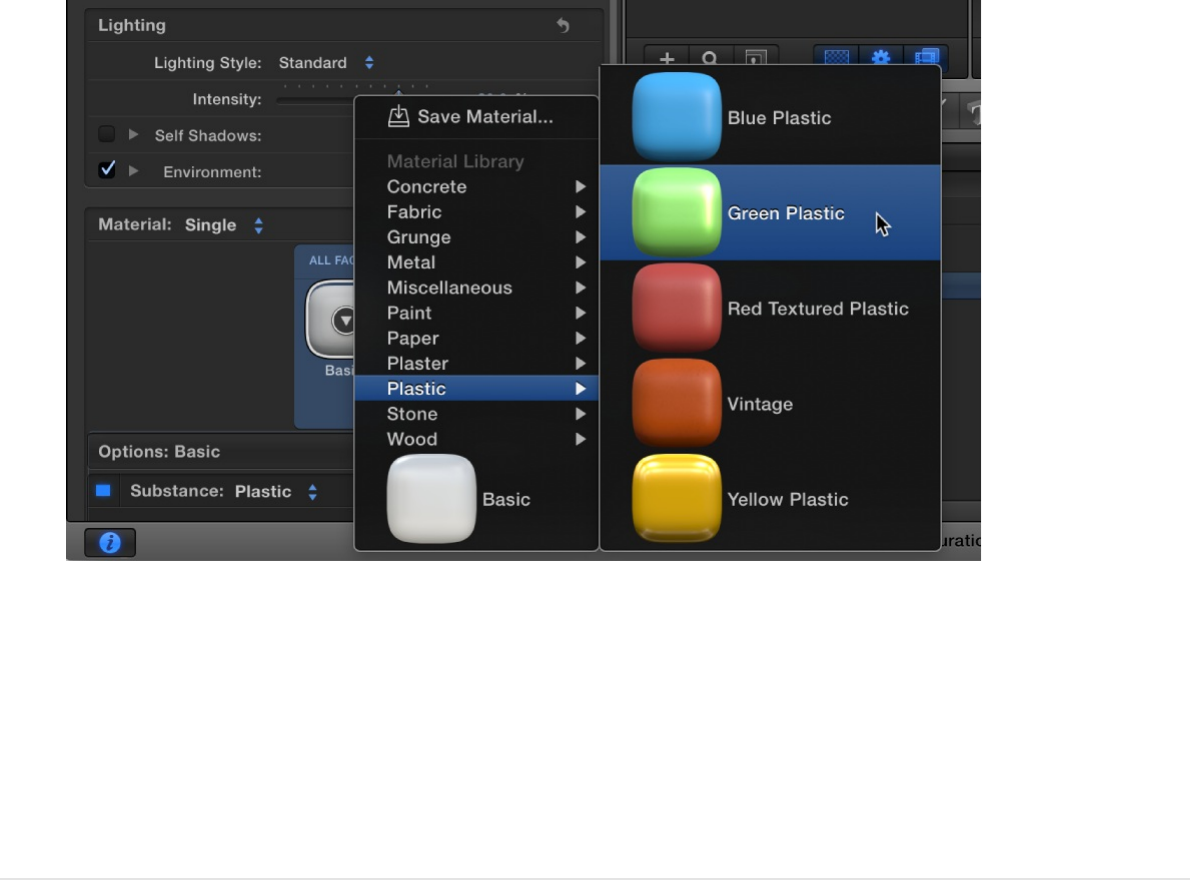
The preset 3D material is applied to the text object.
You can modify any of the preset materials or add new material
layers to create custom textures. See and
.
Note: The preset 3D materials are not same as the preset 3D text
styles. Whereas preset materials apply a ready-made texture to
3D text, preset text styles apply a complete “look,” including a
specific font, depth, texture, and other attributes. For more
information, see .
Apply a custom material
You can use your own image or clip to create a custom 3D text
material layer. As with the preset materials, you can add paint
layers, finish layers, distress layers, and emit layers to your
custom material layer.
Modify material layers
Add, remove, or rearrange material layers
Apply a preset 3D text style
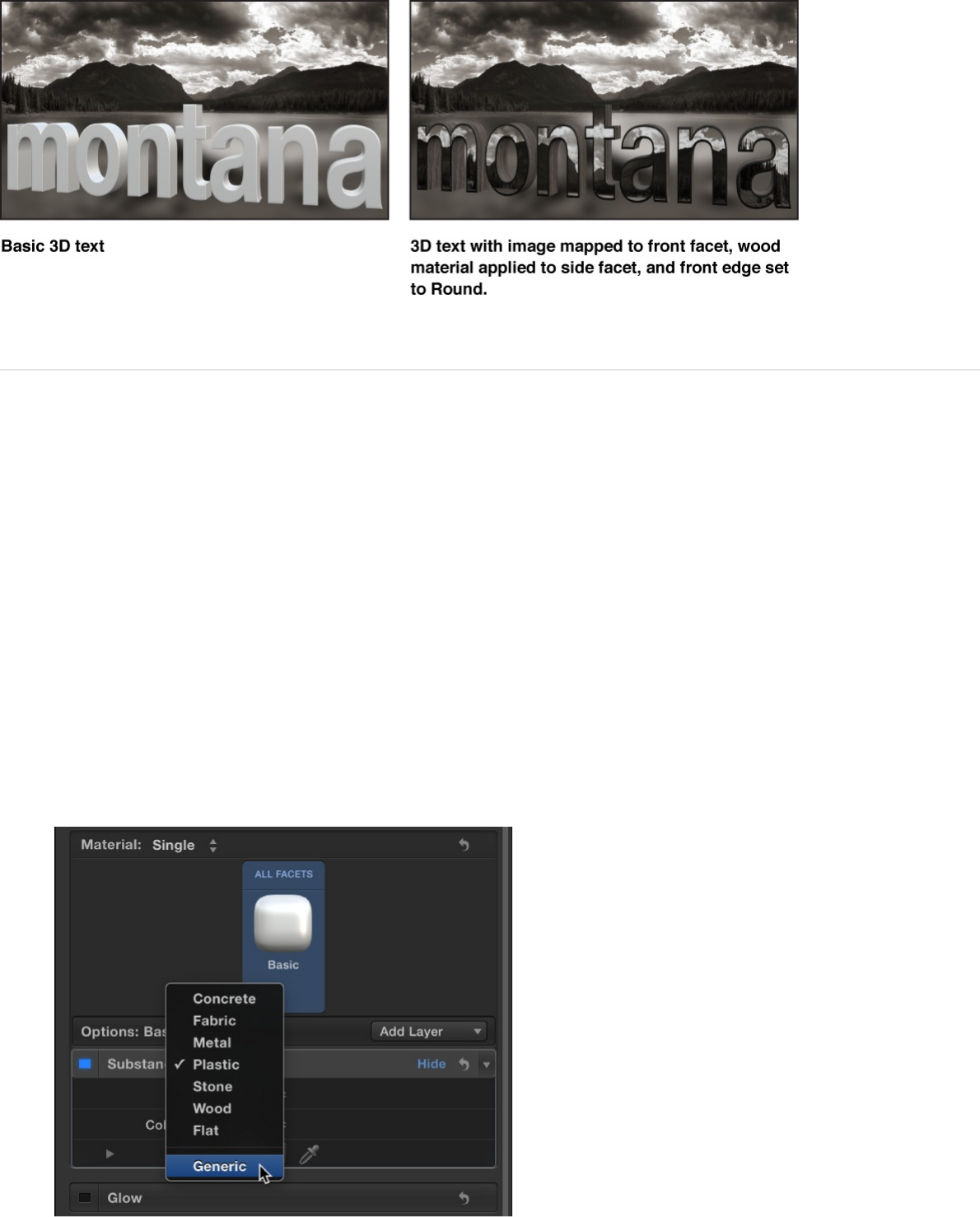
Apply a custom image or video clip as a
material
1. From the File Browser or Library, the image or clip you
want to use as your 3D text material into your project.
2. In the Layers list, Timeline, or Canvas, select a 3D object, then
in the Text Inspector’s Appearance pane, click the Substance
pop-up menu and choose Generic.
3. Click the Surface pop-up menu, then choose Image.
import
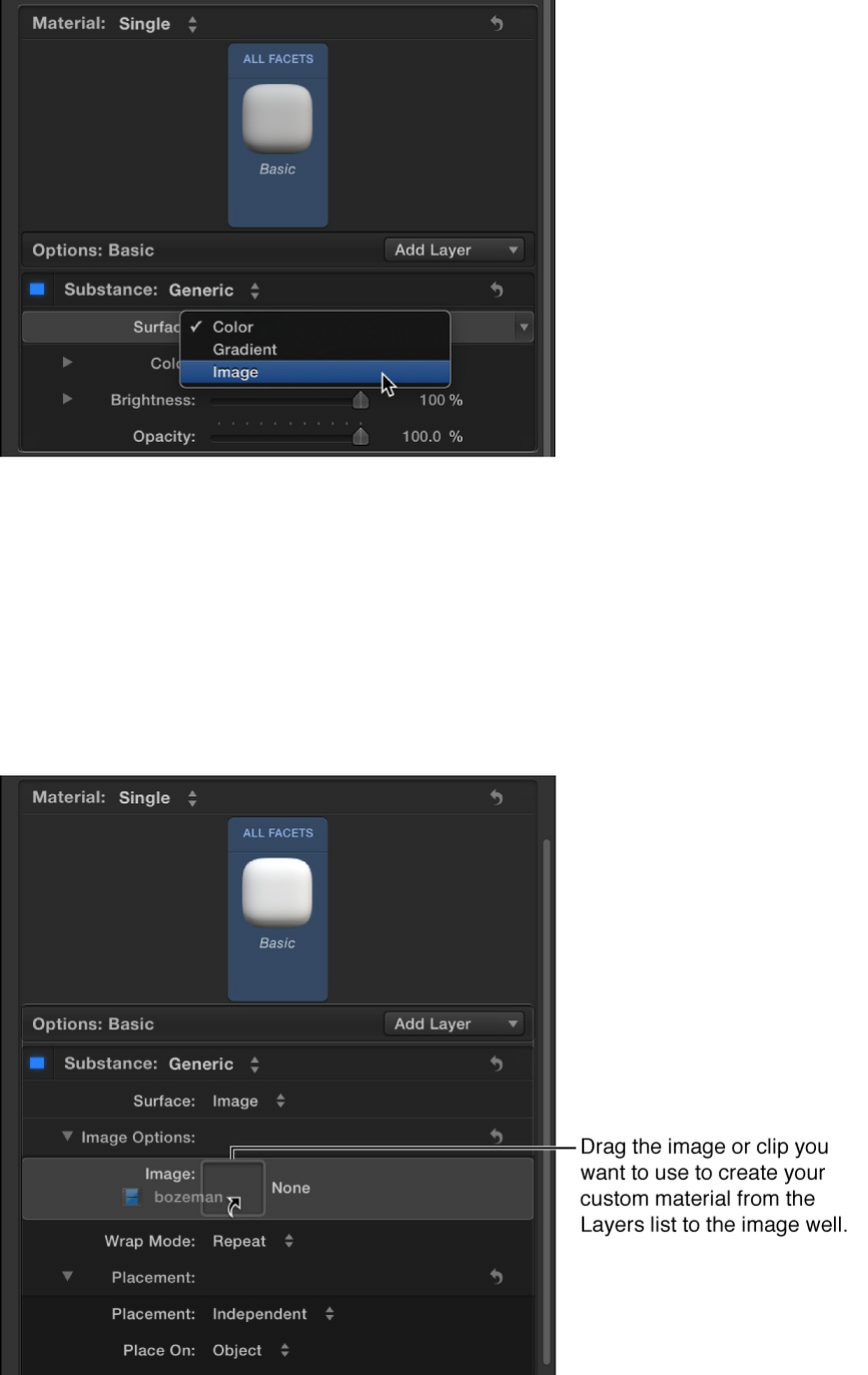
An image well becomes available in the Image Options
controls.
4. Drag the image or clip you imported in step 1 from the Layers
list to the image well.
Note: Click and drag the image from the Layers list in one
continuous movement. If you click the image and release the
mouse button, the 3D text is deselected and the image well is
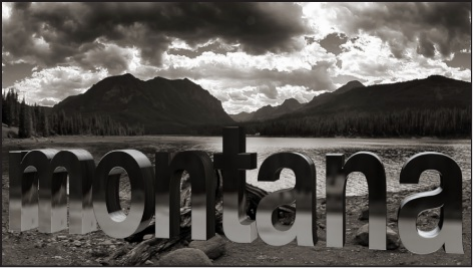
no longer available.
The image is mapped onto the 3D text object and the preview
thumbnail in the Appearance pane is updated.
5. Adjust how the mapped image appears on the 3D text object
using the Image Options controls.
For example, you may want to adjust the scale of the image or
apply the image individually to each text character rather than
have it mapped across all text characters.
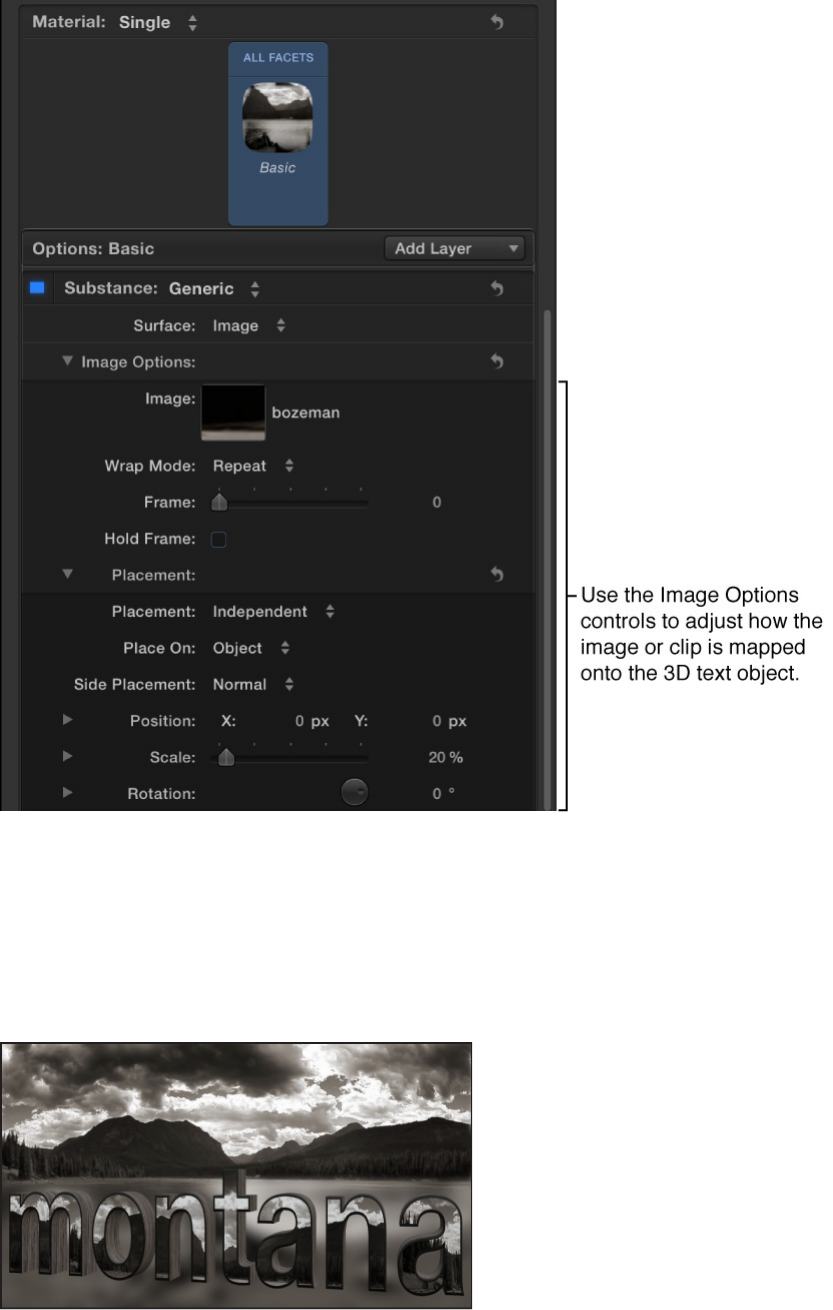
In this example, the Scale parameter is set to 20 percent so
the image more clearly appears on the front surface of the 3D
text.
For a description of the Image Options parameters, see
“When Substance is set to Generic” in .
For a description of the Placement parameters, see
.
Substance controls
Placement controls
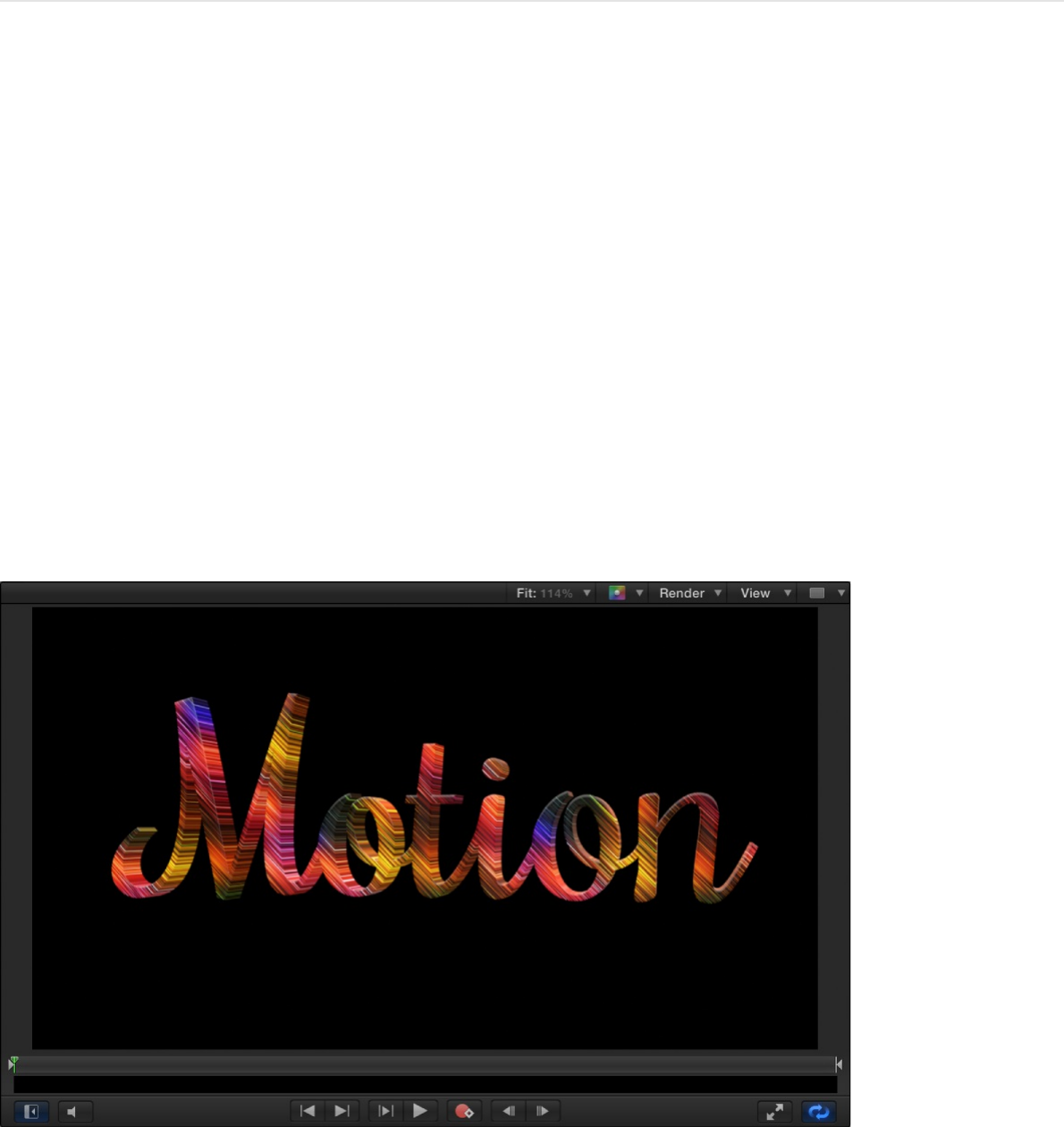
Modify material layers
When you create a new 3D text object, it appears in the Canvas
with a default 3D material preset applied: a smooth, white plastic
texture (Basic). Most of the other preset materials in Motion
Library are more complex, composed of multiple material layers—
combinations of substance, paint, finish, and distress overlays
that combine to create a naturalistic 3D texture. For example, the
“Motion” preset consists of a colorful image used as a substance
layer combined with an Enamel finish layer and a Reflective paint
layer.
The GolfBall preset consists of a Plastic substance layer
combined with a Polish finish layer, a Dirt distress layer, and a
Bumps distress layer (set to –500% to create a dimple effect).
You can adjust each of these material layers in the Text Inspector

(in the Material section of the Appearance pane). As you modify
these settings, your 3D text is updated instantly in the Canvas,
allowing you to fine-tune the look you want to achieve.
Note: Material layers (which appear stacked in the Appearance
pane of the Text Inspector when you select a 3D text object) are
not to be confused with the image layers that comprise a Motion
project (which are represented in the Layers list, Timeline, and
Canvas).
Modify material layers used in a 3D texture
Adjust the material layers in a 3D texture using the controls in the
Appearance pane of the Text Inspector. This example shows how
to modify the Substance layer of a simple 3D texture.
1. In the Layers list, Timeline, or Canvas, select a 3D text object.
A preview thumbnail of the preset currently applied to the text
appears in the Text Inspector, in the Material section of the
Appearance pane.
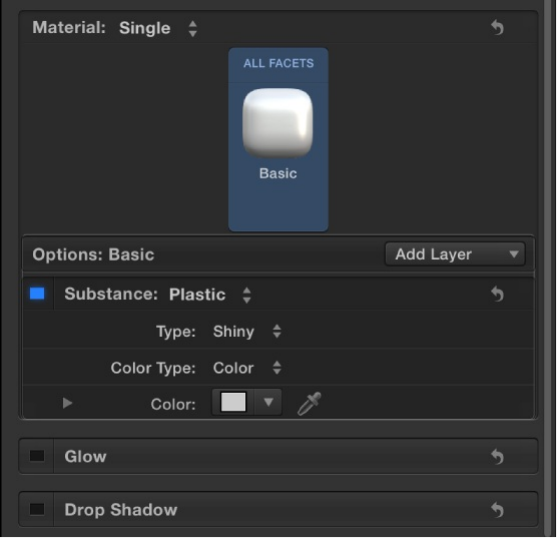
The material layers comprising the preset are shown under the
preview thumbnail. For example, the Basic material preset has
a single material layer: Substance, which is set to Plastic.
Additional Substance settings specify the type of plastic
(Shiny) as well as the color (White).
2. Click the Substance pop-up menu and choose a substance
category.
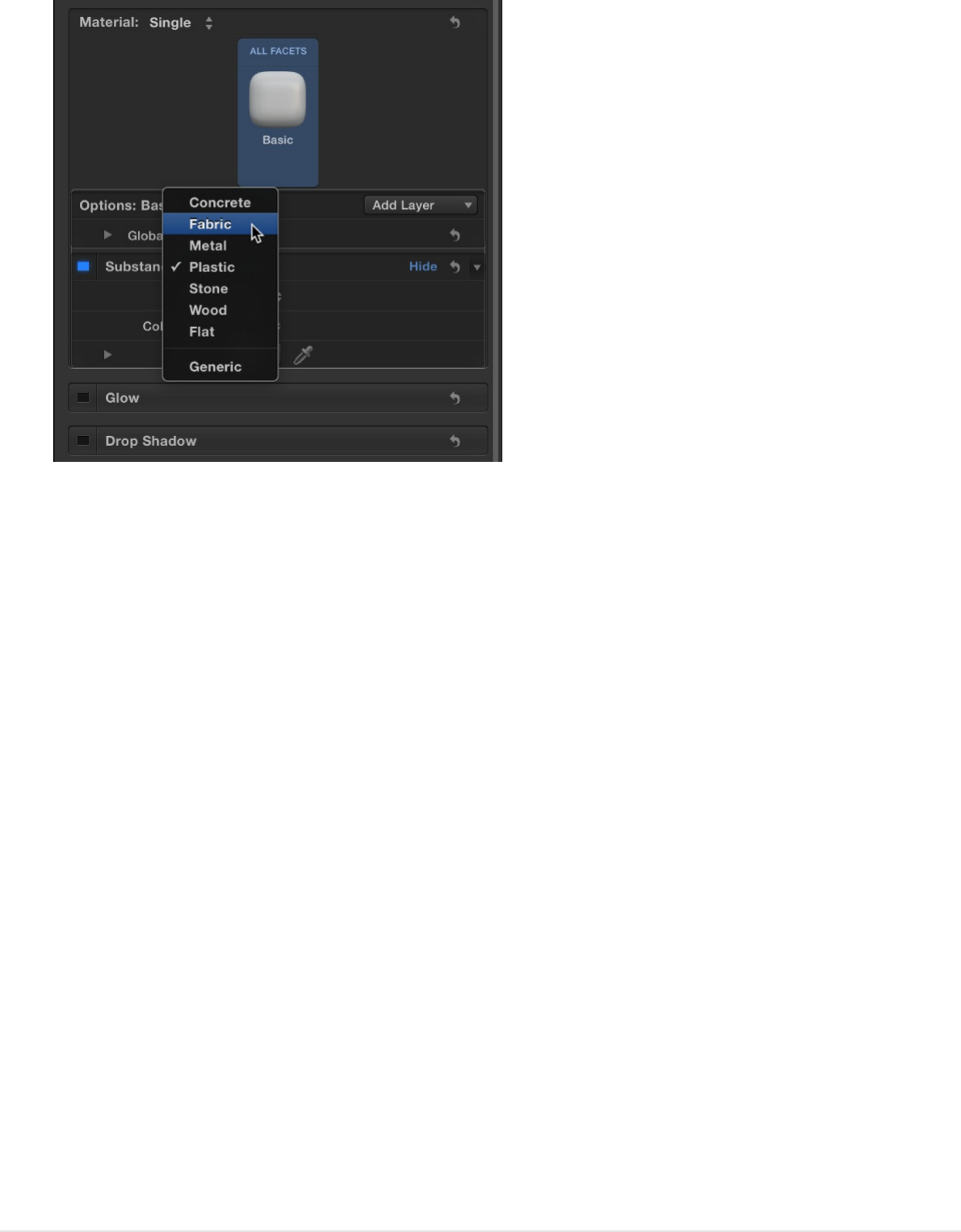
Depending on the option you select, additional controls may
appear in the Appearance pane.
3. Click the Type pop-up menu (under the Substance pop-up
menu) and select a specific substance belonging to the
category you selected above.
Depending on the option you select, additional controls may
appear in the Appearance pane.
4. Adjust other available Substance settings, such as Color,
Brightness, Roughness, and so on.
As you make adjustments, the preview thumbnail is updated in
the Material section of the Appearance pane, and the 3D text
is updated in the Canvas.
For a description of all material layer controls, see
.
Rename a modified material
Material
controls overview
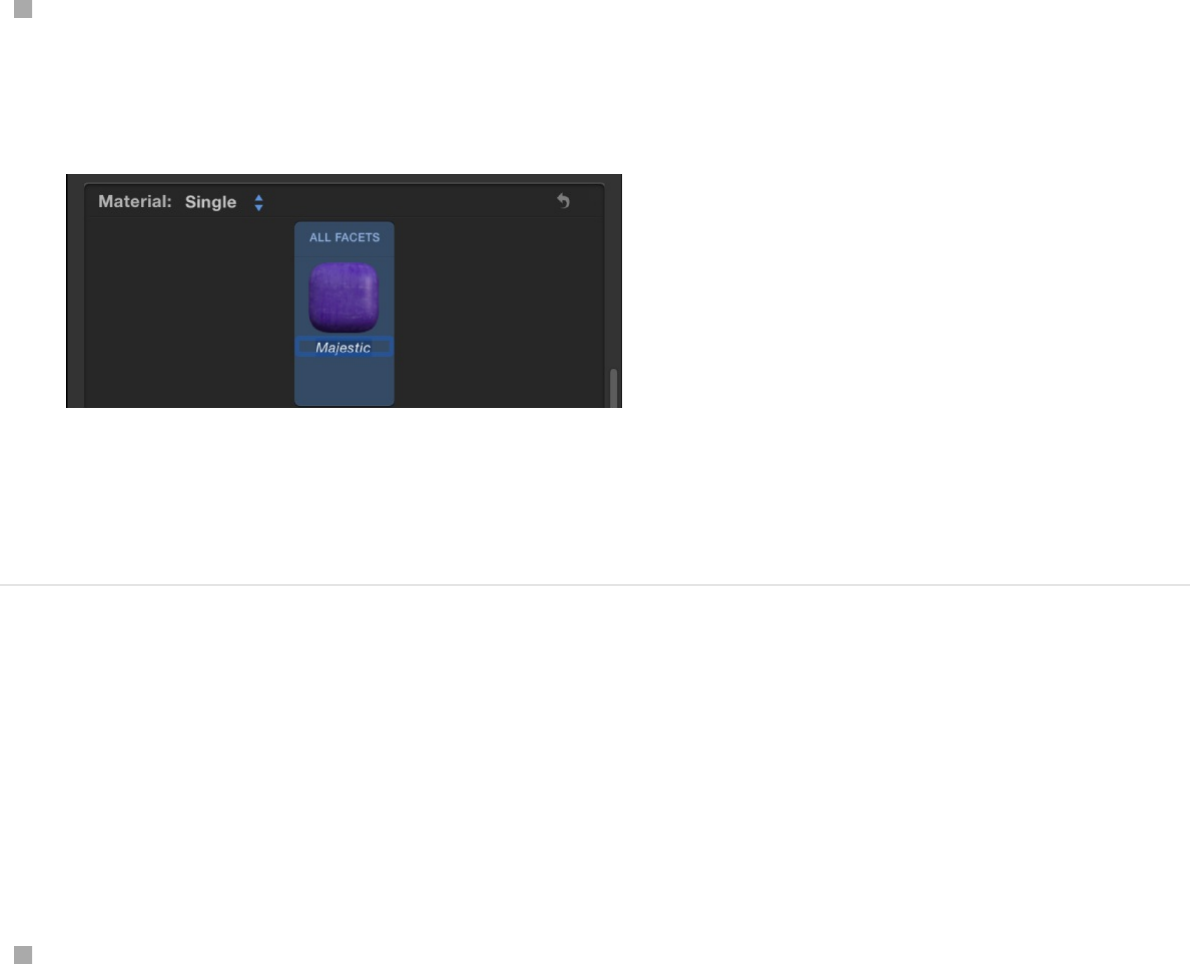
Rename a modified material
When you modify material layers, the preview thumbnail in the
Material section of the Appearance pane is updated show the
new texture. However, the preset name under the thumbnail
remains the same (“Basic” for text added with the 3D Text tool).
You can rename the material to better describe the modified
material.
In the Material section of the Text Inspector’s Appearance
pane, double-click the name of the material (beneath the
preview thumbnail), then type a new name and press Return.
The material is renamed for the selected 3D text object. The
original preset remains unchanged.
Restore a material’s preset settings
If you’re not satisfied with the results of your modifications to a
preset material, you can revert the material back to its original
settings, or to the settings of any preset.
In the Appearance pane of the Text Inspector, click the
preview thumbnail in the Material area, then choose a preset
from the pop-up menu.
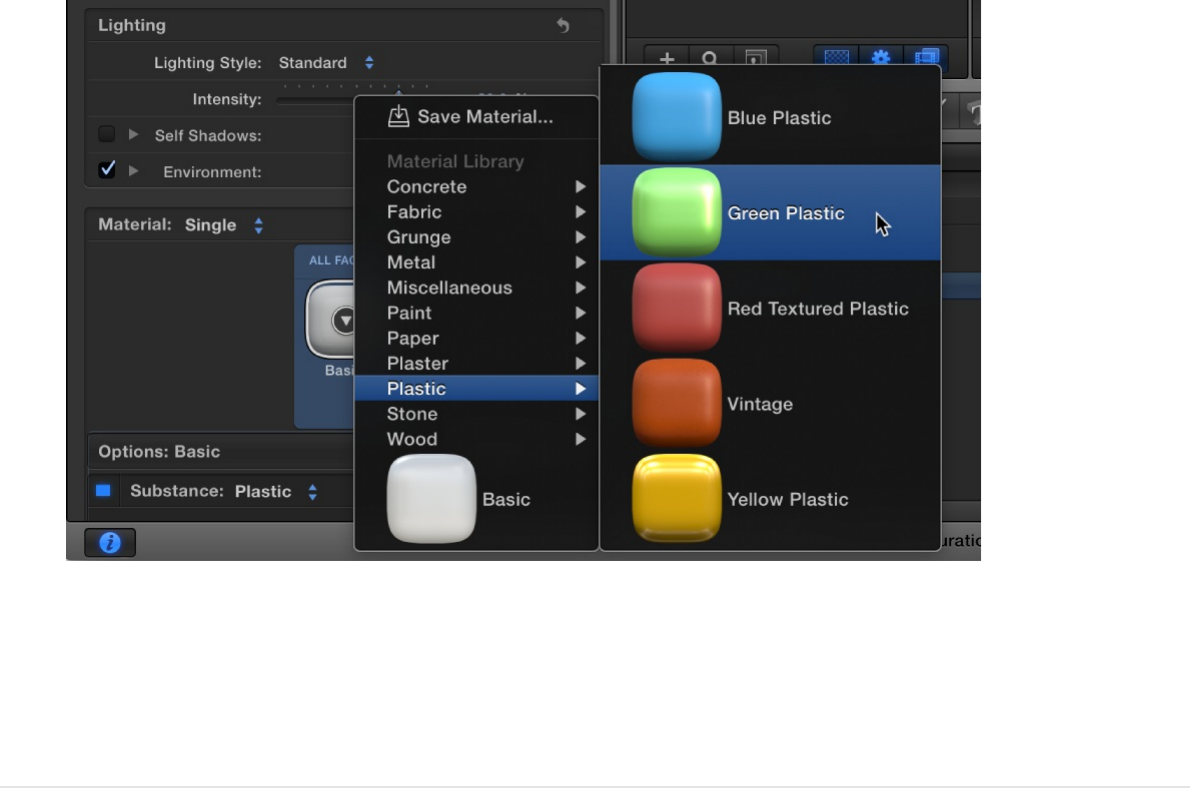
The settings of the chosen preset are applied to 3D text
object, and are shown in the updated preview thumbnail.
Other customized instances of the preset are not affected.
Add, remove, or rearrange material layers
You can add multiple material layers to create more complicated
textures for 3D text. For example, if you combine an Aluminum
substance layer with a Grey Granite substance layer, your 3D text
takes on a metallic ore finish that may or may not exist in nature.
Likewise, you can add paint layers, finish layers, distress layers,
and emit layers to create highly realistic (or highly fanciful) textures
that show signs of aging, dirtiness, radiance, and other real-world
qualities.
The order in which material layers are applied affects the
appearance of the object. For example, you might add a wood
surface layer, a paint layer, and various distress layers to create a
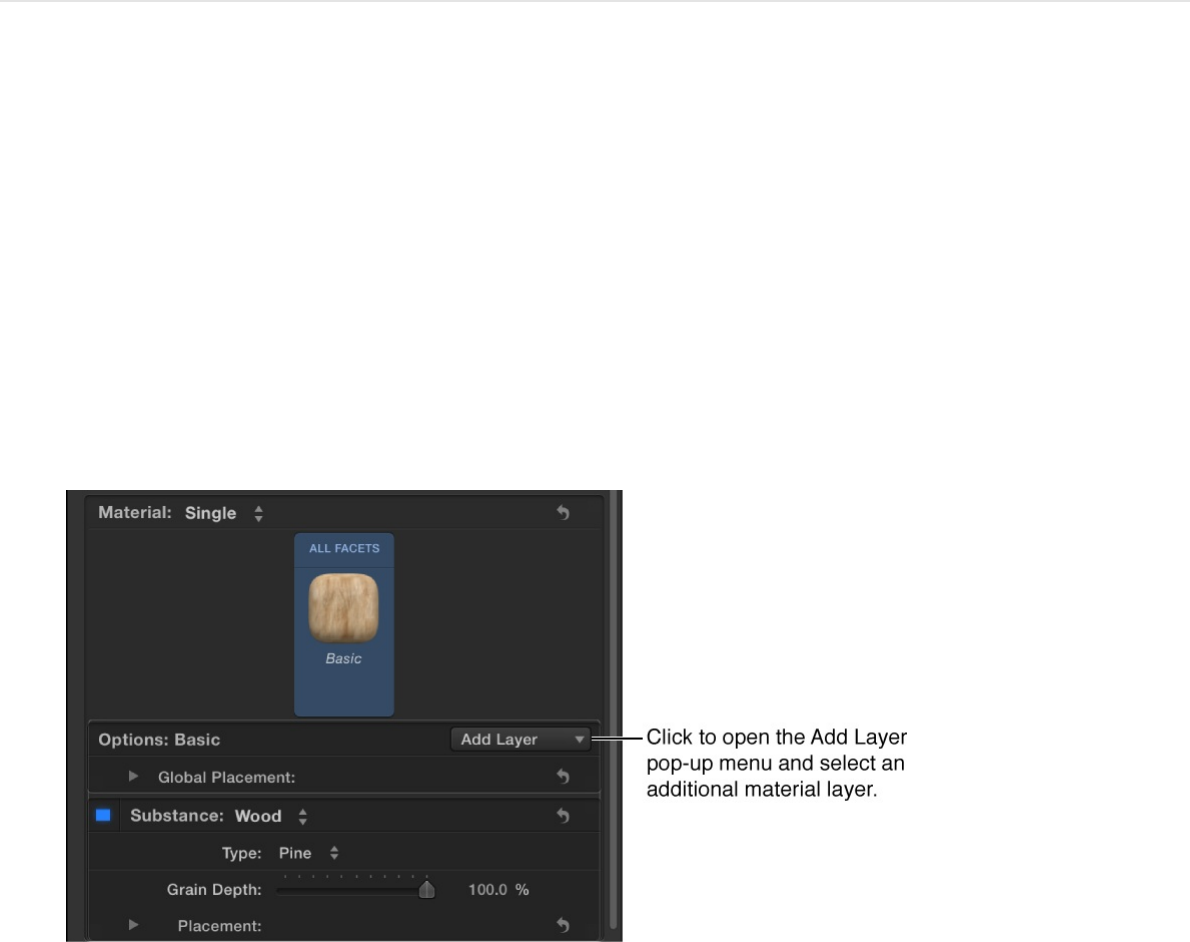
material that looks like it’s made of painted wood that has been
aged and worn. Each layer affects the layers stacked beneath it in
the Appearance pane, and rearranging the layers creates different
results.
You can also remove, rearrange, or temporarily disable material
layers.
Add a material layer to a 3D texture
1. In the Layers list, Timeline, or Canvas, select a 3D text object.
2. In the Appearance pane of the Text Inspector, click Add Layer
(in the Options section), then choose a new material layer
option (Substance, Paint, Finish, Distress, or Emit) and
subtype from the pop-up menu.
The new material layer and its adjustable controls are added
in the Appearance pane.
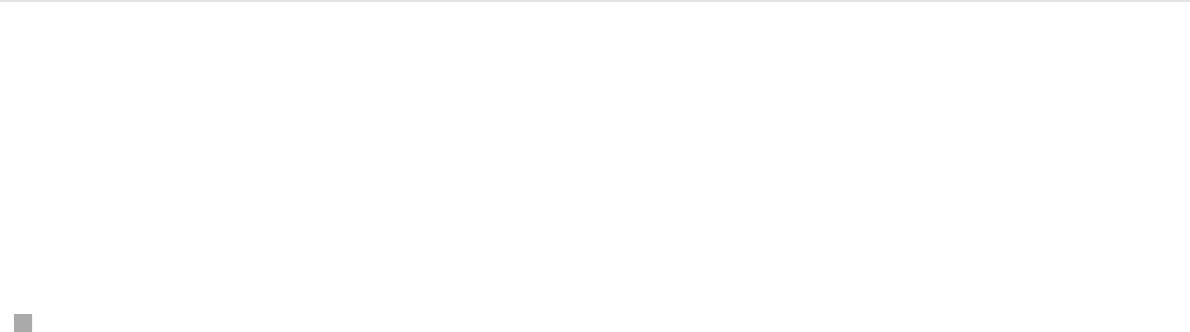
3. To add another material layer, repeat step 2.
4. Adjust material layer controls in the Appearance pane to
achieve the look you want.
For a description of all material layer controls, see
.
Enable or disable a material layer
You can temporarily turn off or turn on any material layer to see
how it’s affecting the overall texture.
In the Appearance pane of the Text Inspector, click the
activation checkbox to the left of the material layer name
(Substance, Paint, Distress, and so on).
Material
controls overview
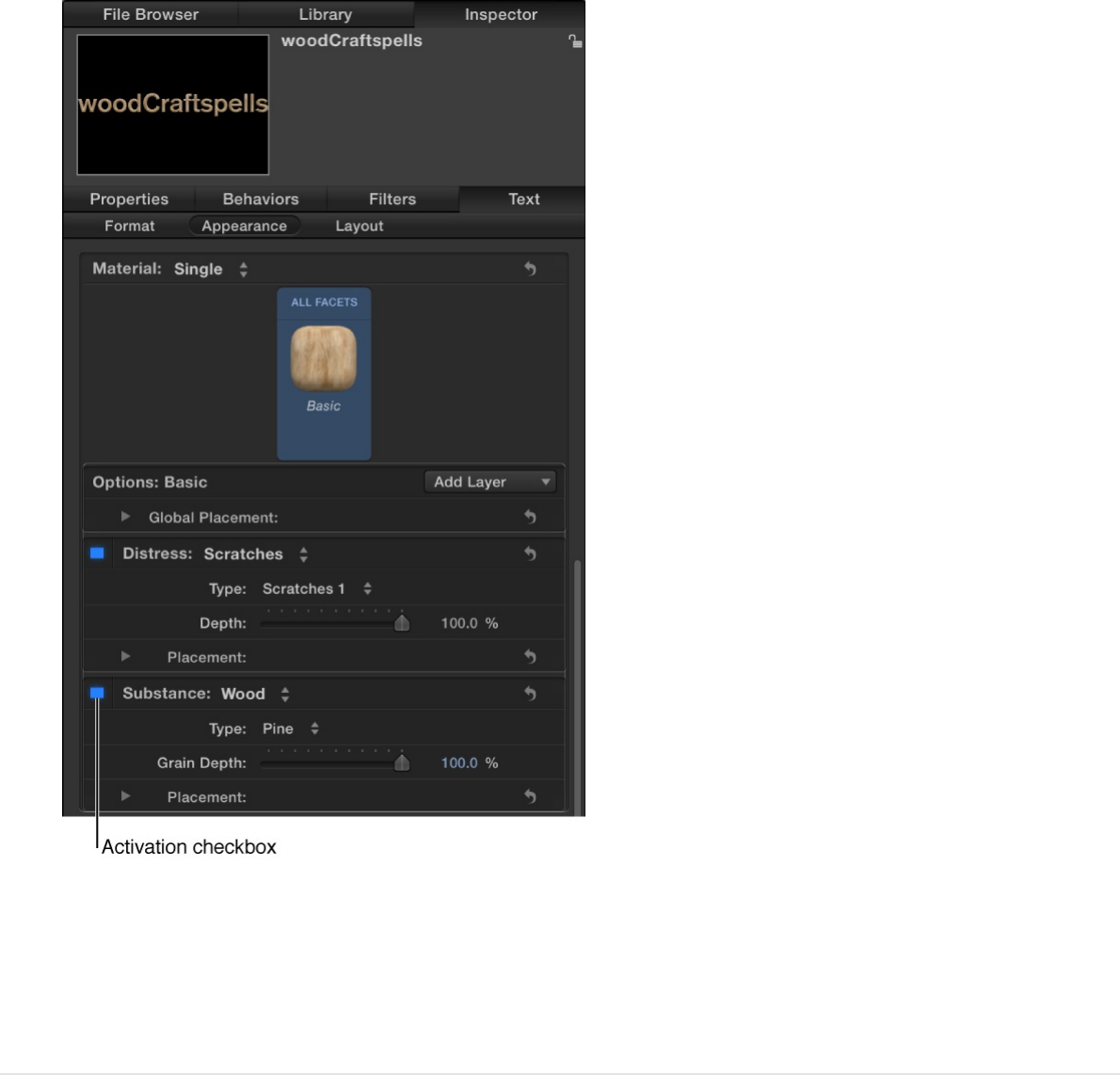
When the checkbox is highlighted blue, the material layer
effect is visible in the Canvas. When the checkbox is dimmed,
the effect is turned off.
Rearrange the stacking order of material
layers
The stacking order of material layers in the Appearance pane
affects a 3D texture’s appearance in the Canvas. You can
rearrange the stacking order to create different looks.
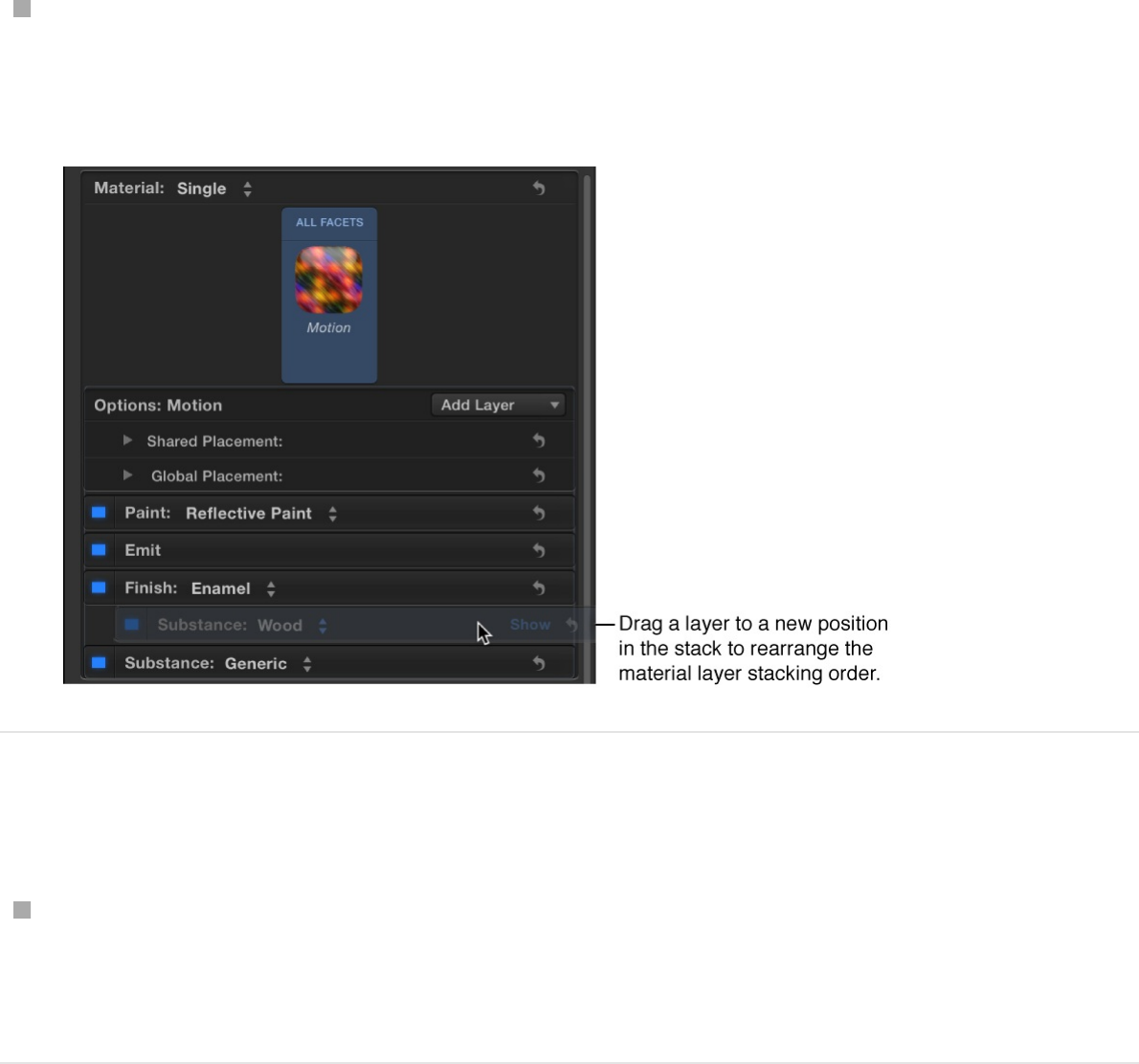
In the Appearance pane of the Text Inspector, drag a material
layer name (Substance, Paint, Distress, and so on), to a new
position in the stack.
Remove a material layer
In the Appearance pane of the Text Inspector, click a material
layer name (Substance, Paint, Distress, and so on), then press
Delete.
Tip: To select and modify multiple material layers at once, Shift-
click or Command-click the layers. This is especially useful if you
want to delete or rearrange all the layers at once.
Add light-emitting material layers
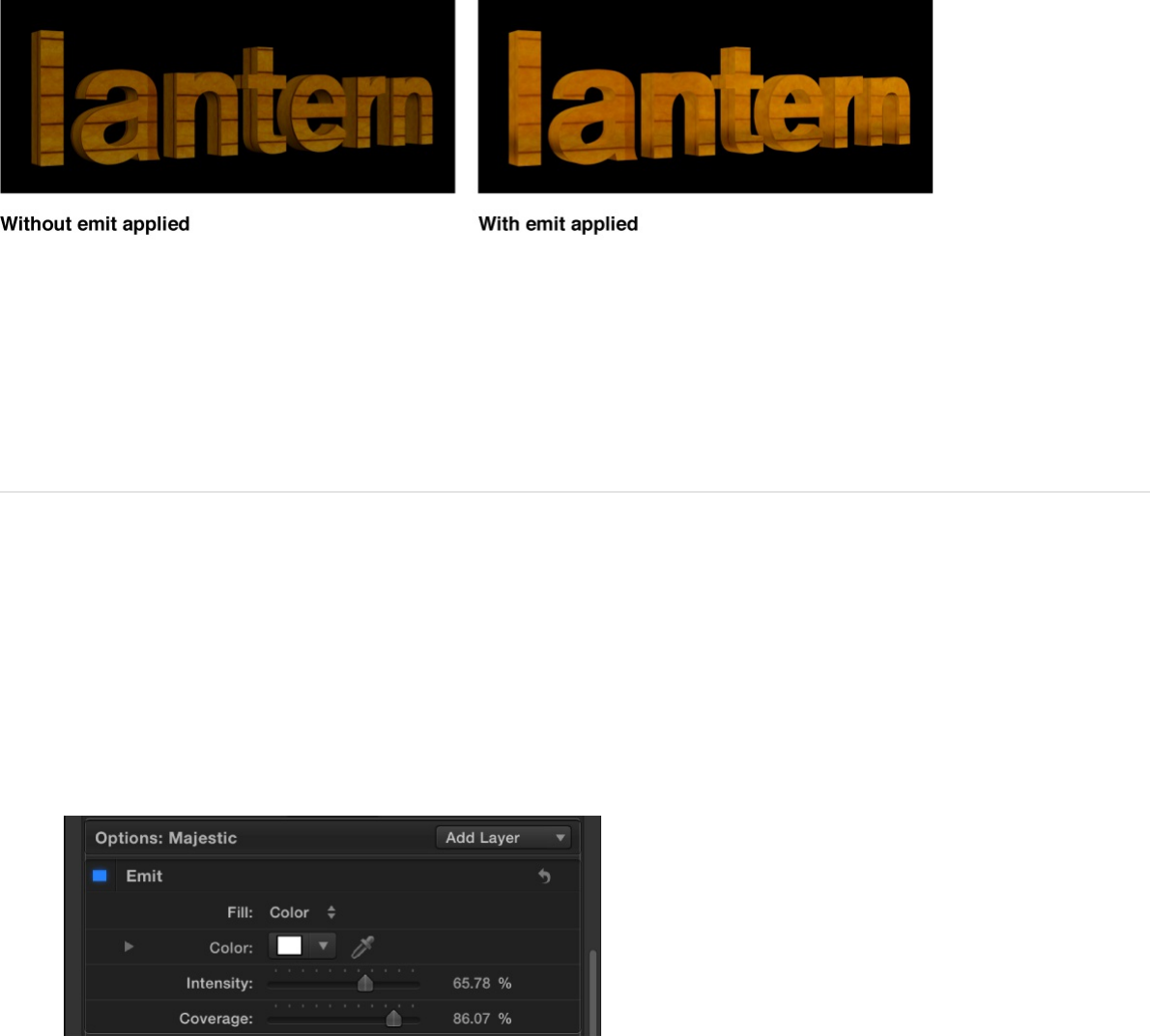
The Emit material layer causes the selected 3D text layer to
appear to be self-illuminating rather than just reflecting other light.
The light emitted using this method does not act like other light
sources in a 3D project: it doesn’t illuminate other objects or
cause shadows to be cast.
In fact, the Emit layer is texture with a single color, gradient, or
image, which is superimposed over 3D text object using an
Add to make the text appear brighter.
1. In the Appearance pane of the Text inspector, click the Add
Layer pop-up menu, then choose Emit.
An Emit material layer is added in the Options section of the
Appearance pane.
2. Click the Fill pop-up menu and choose a fill type (Color,
Gradient, or Texture).
blend mode
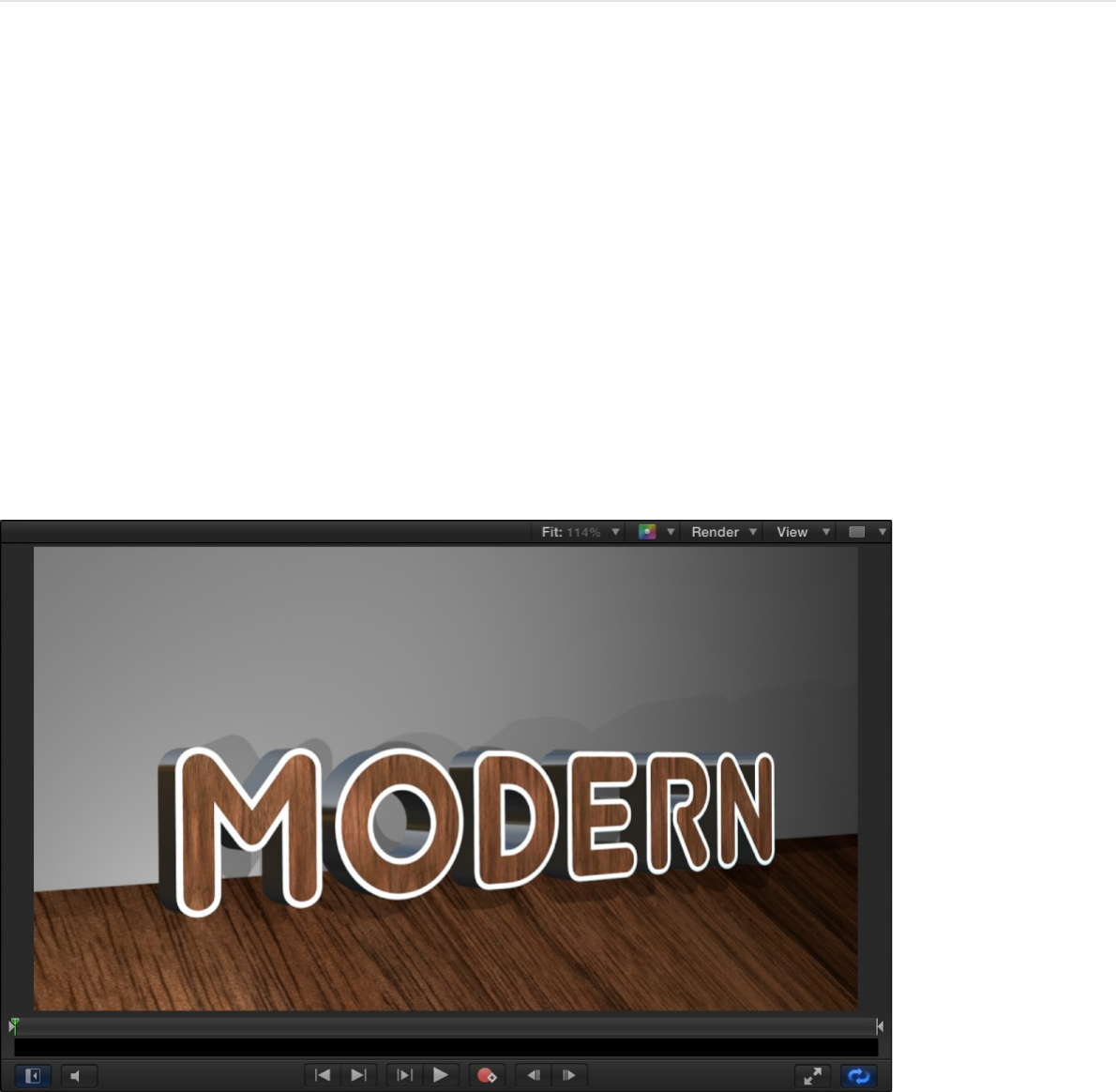
Depending on the Fill option you choose, additional parameter
controls appear in the Emit material layer. For a full description
of all Emit parameter controls, see .
Apply materials to different facets
By default, applying a material to a 3D text object causes all
facets of the text to display the same material. But a 3D text
object can also display different materials on its different facets.
For example, you can apply a shiny wood finish to the front facet,
and a brushed metal appearance to the side facet. You can even
apply a different material to the edges (the border between the
face and the sides or the back and the sides).
If the same material is applied to more than one facet, you can
modify the multiple facets’ settings simultaneously to ensure the
settings remain consistent. You can also link facets together so
Emit controls
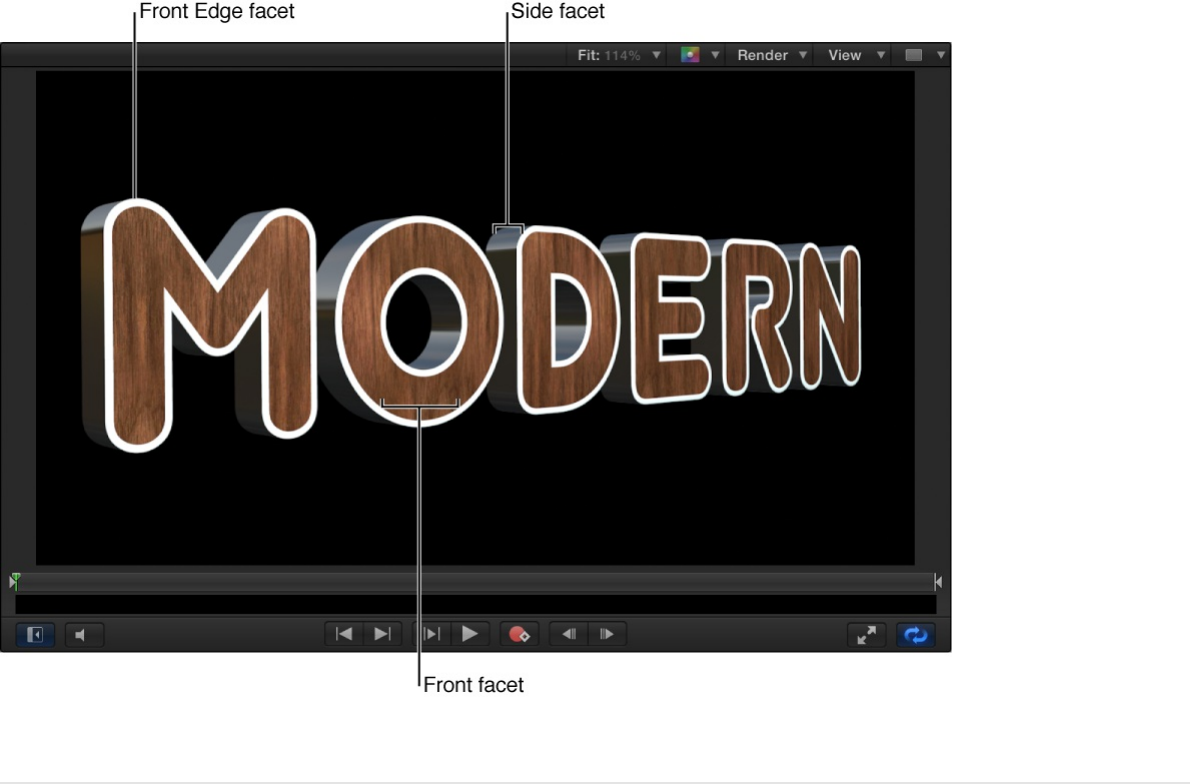
that they remain identical.
Apply a material to a specific facet of 3D
text
1. In the Layers list, Timeline, or Canvas, select a 3D text object.
2. In the Appearance pane of the Text Inspector, click the
Material pop-up menu, then choose Multiple.
Five preview thumbnails appear, representing the five facets
of 3D text: Front, Front Edge, Side, Back Edge, and Back.
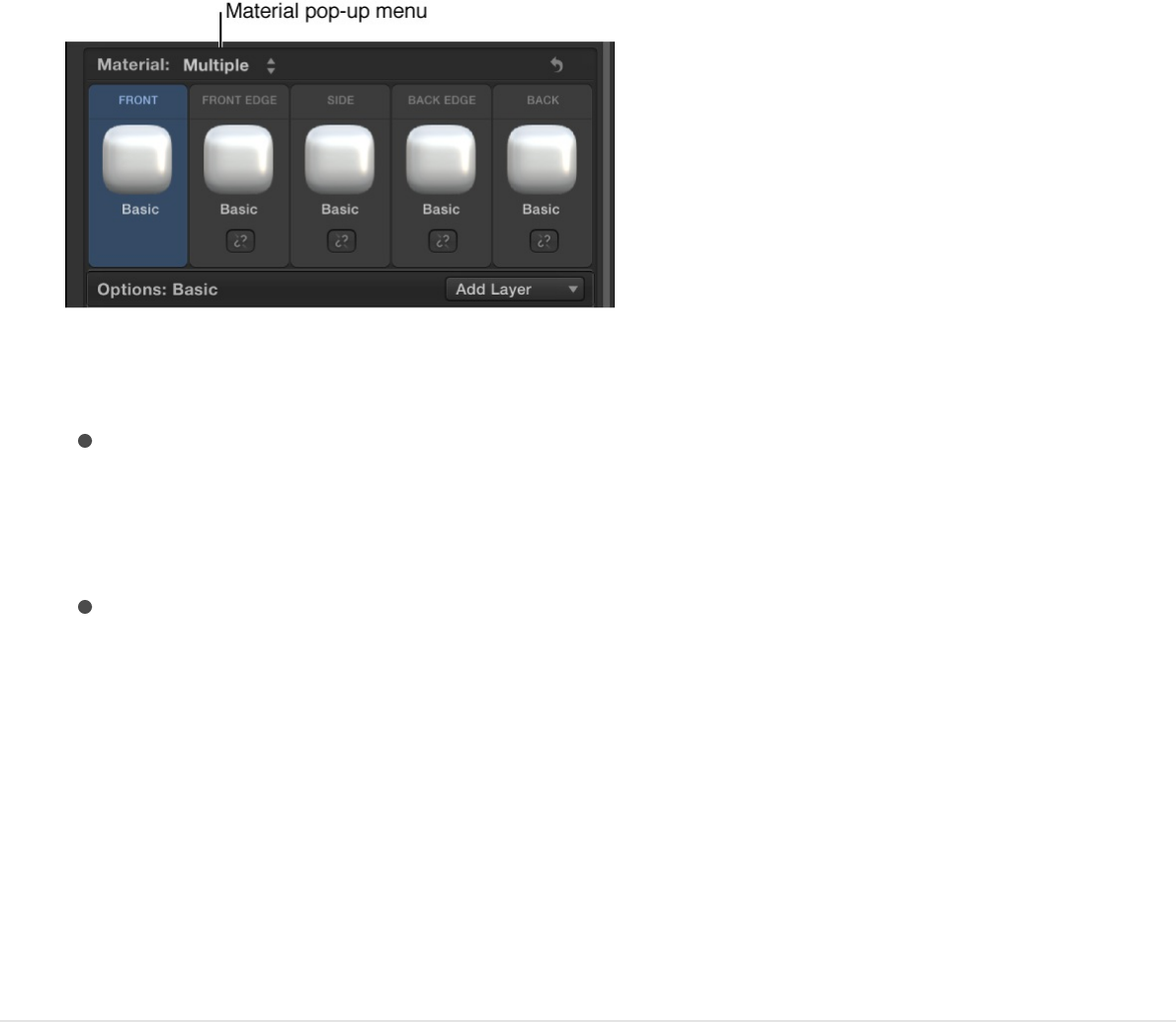
3. Do any of the following:
Apply a preset material to a facet: Click a preview
thumbnail for any facet, then choose a new preset material
from the pop-up menu.
Apply a custom material to a facet: Click the name of a
facet to display its material layers in the Appearance pane,
then adjust those material layers or add new ones.
For more information, see .
The facet is updated to display the new material—in your 3D
text object in the Canvas and in the Material preview
thumbnail in the Appearance pane.
Apply a material to multiple facets
simultaneously
1. In the Layers list, Timeline, or Canvas, select a 3D text object.
2. In the Appearance pane of the Text Inspector, click the
Material pop-up menu, then choose Multiple.
Five preview thumbnails appear, representing the five facets
Modify material layers
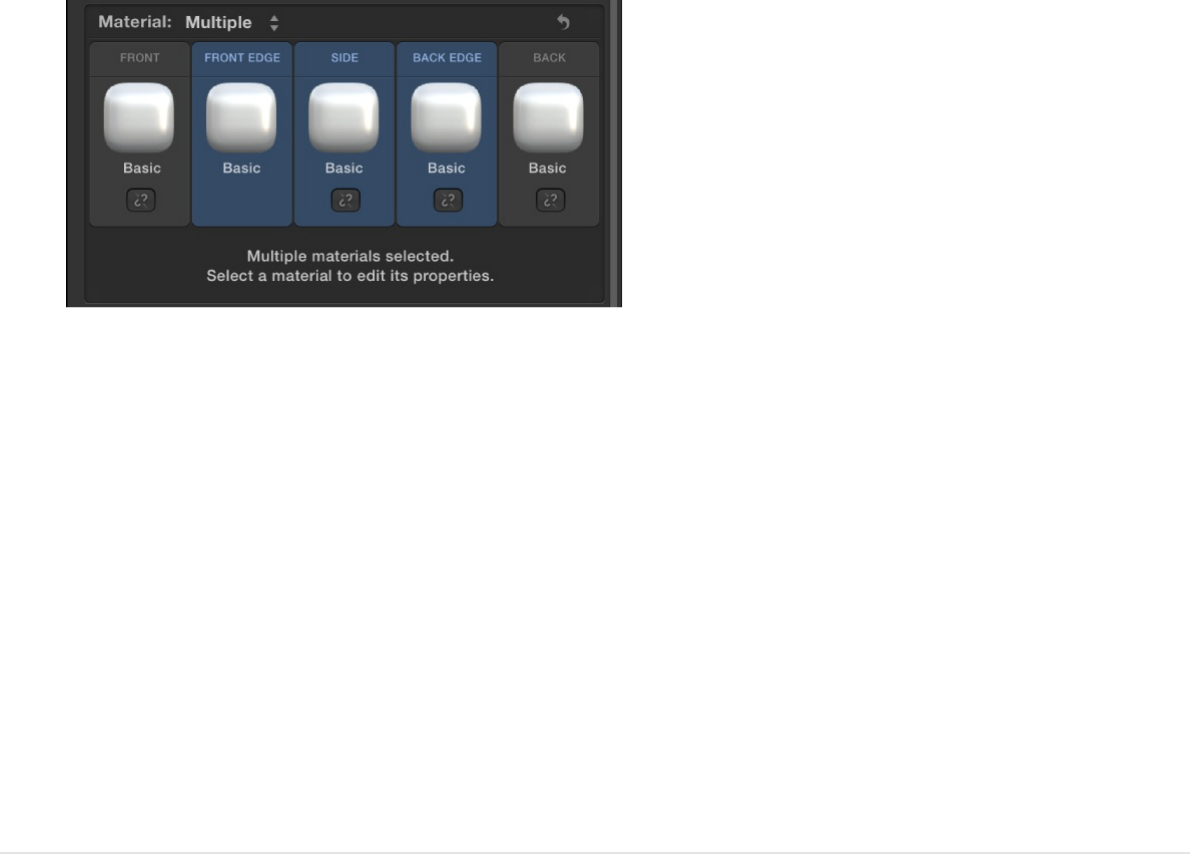
of 3D text: Front, Front Edge, Side, Back Edge, and Back.
3. Shift-click the names of the facets you want to modify.
The selected facets are highlighted blue.
4. Click the preview thumbnail of any of the highlighted facets,
then choose a new preset material from the pop-up menu.
The selected facets are updated to display the new material—
in your 3D text object in the Canvas and in the highlighted
Material preview thumbnails in the Appearance pane. The
facets are also automatically linked together so further
changes to any of them will affect all of them.
Link facets together
You can link two or more facets together so that any changes
made to one of them automatically updates the others.
1. With a 3D text object selected in your project and the Material
pop-up menu in the Appearance pane set to Multiple, Shift-
click the names of two or more facets you want to link.
2. Click the broken link icon on one of the selected facets.
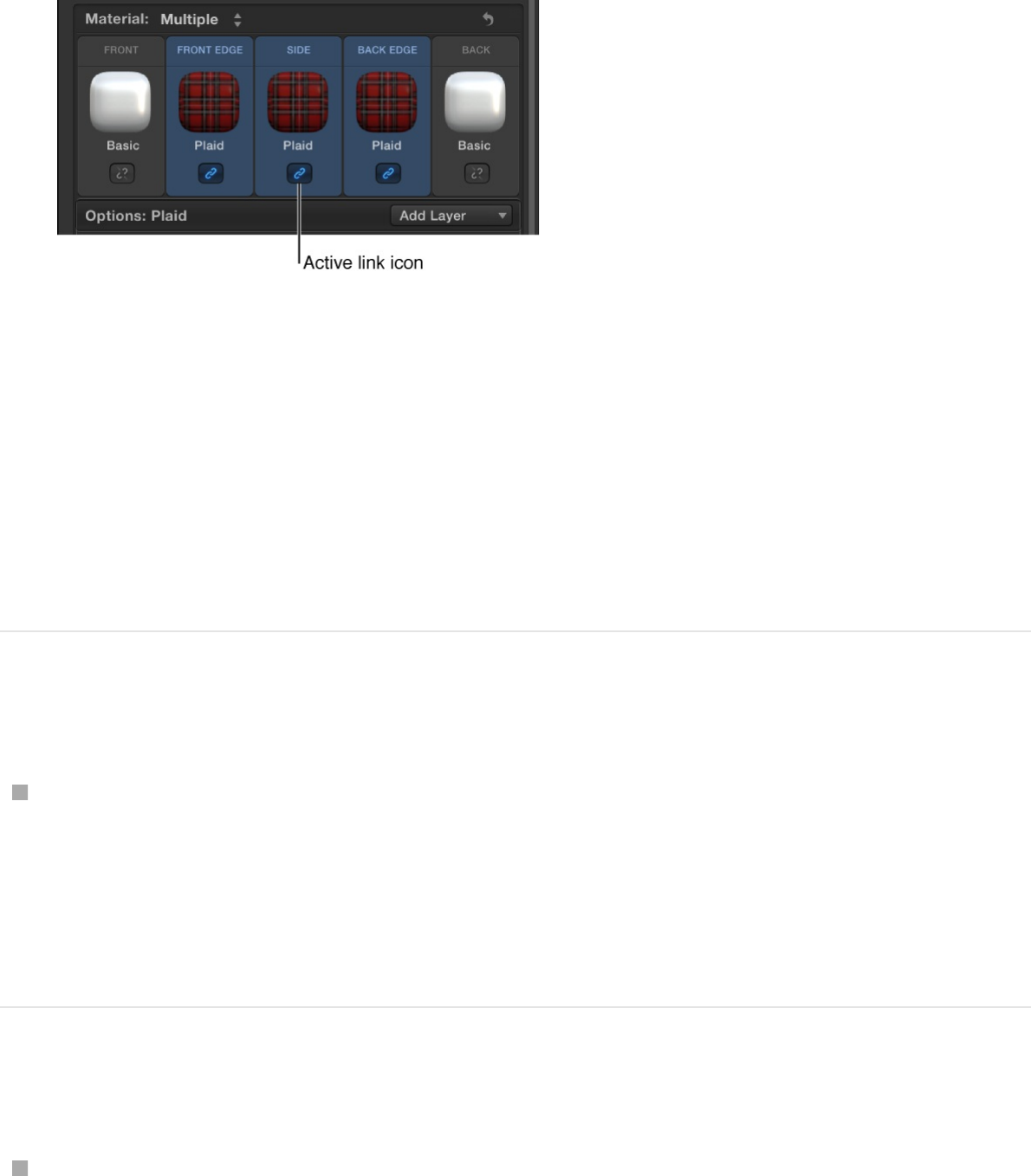
All selected facets are linked and display blue active link
icons.
3. To add a another facet to the selected group, click its broken
link icon.
The additional facet is linked to the group. Now, when you
select any facet in the linked group, all linked facets are
highlighted. Changes made to any of the highlighted facets are
automatically made to all other facets in the linked group.
Unlink facets
To remove a facet from a linked group, click any member of
the group to select the group, then click the link icon for the
facet you want to unlink.
The facet is deselected and removed from the group.
Revert multiple facets back to a single facet
In the Appearance pane of the Text Inspector, click the
Material pop-up menu, then choose Single.
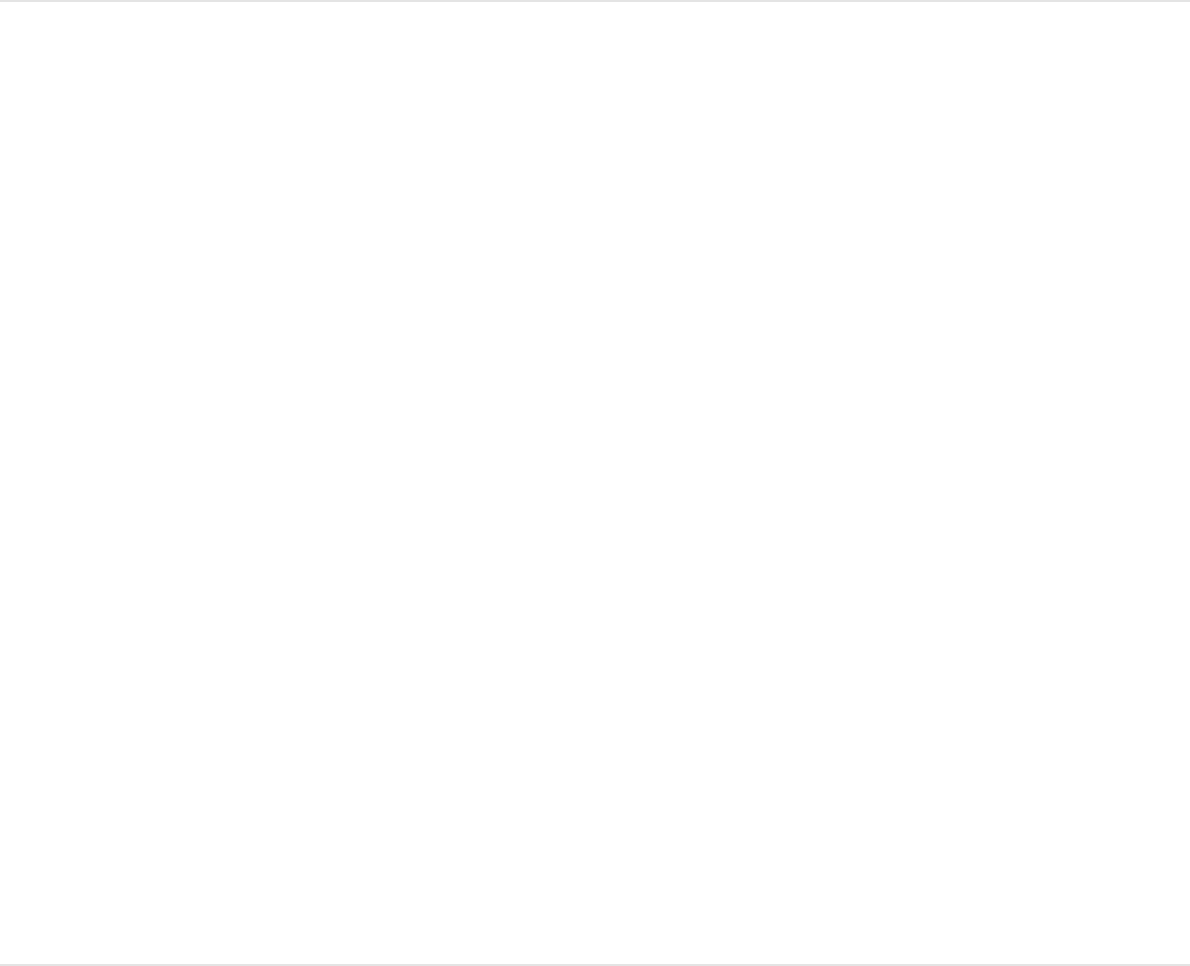
The five thumbnail previews are replaced by a single
thumbnail preview, and all facets revert to the material that
was applied to the selected facet. Any modifications you
made to materials on other facets are permanently discarded.
SEE ALSO
Save a modified material
After you create your own materials, you can save those textures
as custom presets for reuse or for sharing with colleagues, clients,
or customers. Saving a modified material as a custom preset
includes all material layers shown in the Material section of the
Appearance pane at the time of saving (including disabled
material layers).
By default, custom preset materials are saved to the root level of
the Materials category in the Library. If you want your custom
preset materials grouped into a folder, you can manually organize
them in the Library.
Save the currently selected material as a
preset
1. In the Appearance pane of the Text Inspector, click the
preview thumbnail in the Material section, then choose Save
Move and rotate 3D text
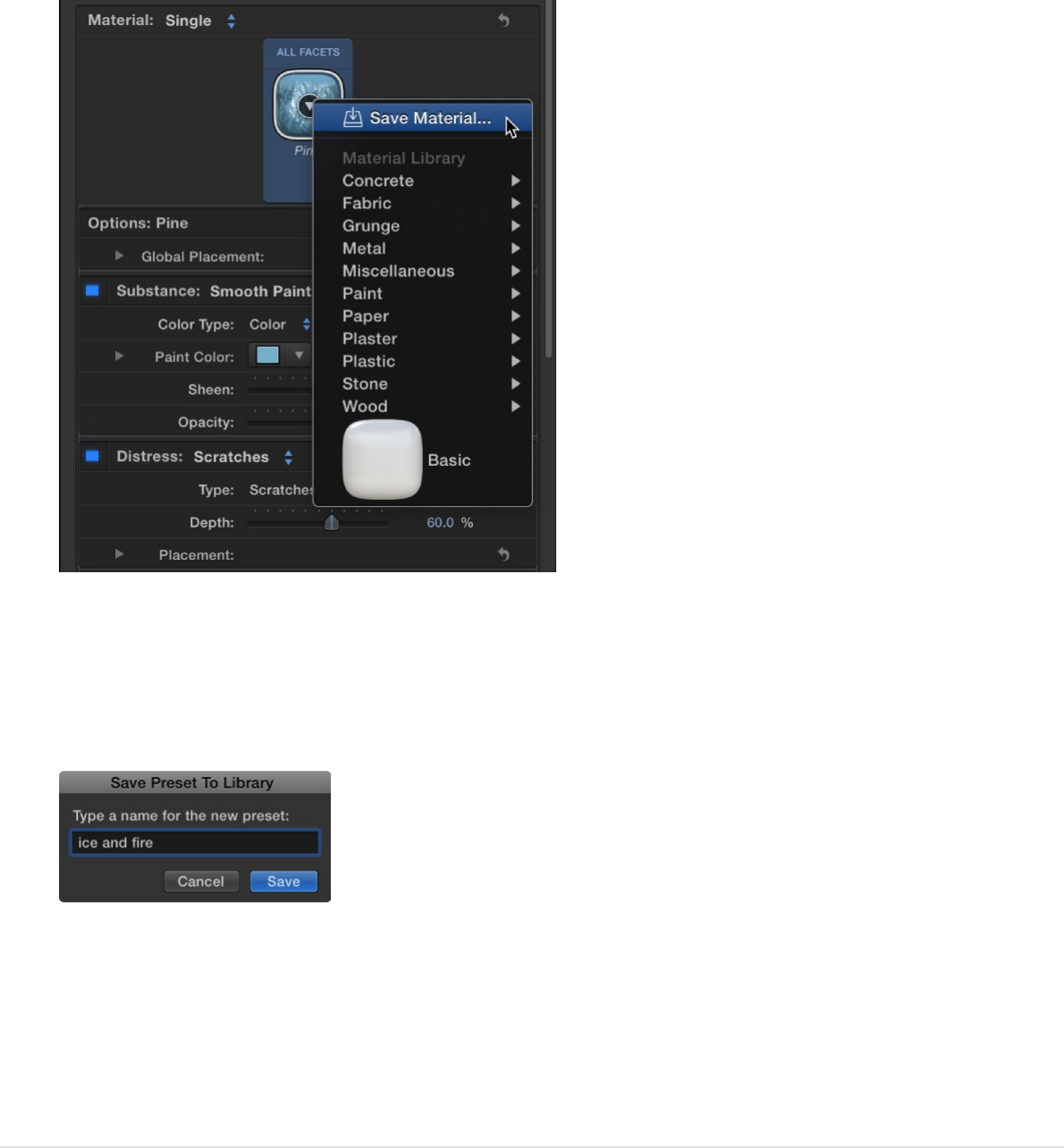
Material from the pop-up menu.
The Save Preset to Library dialog appears.
2. Type a descriptive name for the preset, then click Save.
The currently selected material is saved as a preset, in the
Material category in the Library. You can apply the preset as
you would any other material in the Library. See
.
Organize saved custom preset materials
Apply a
preset material
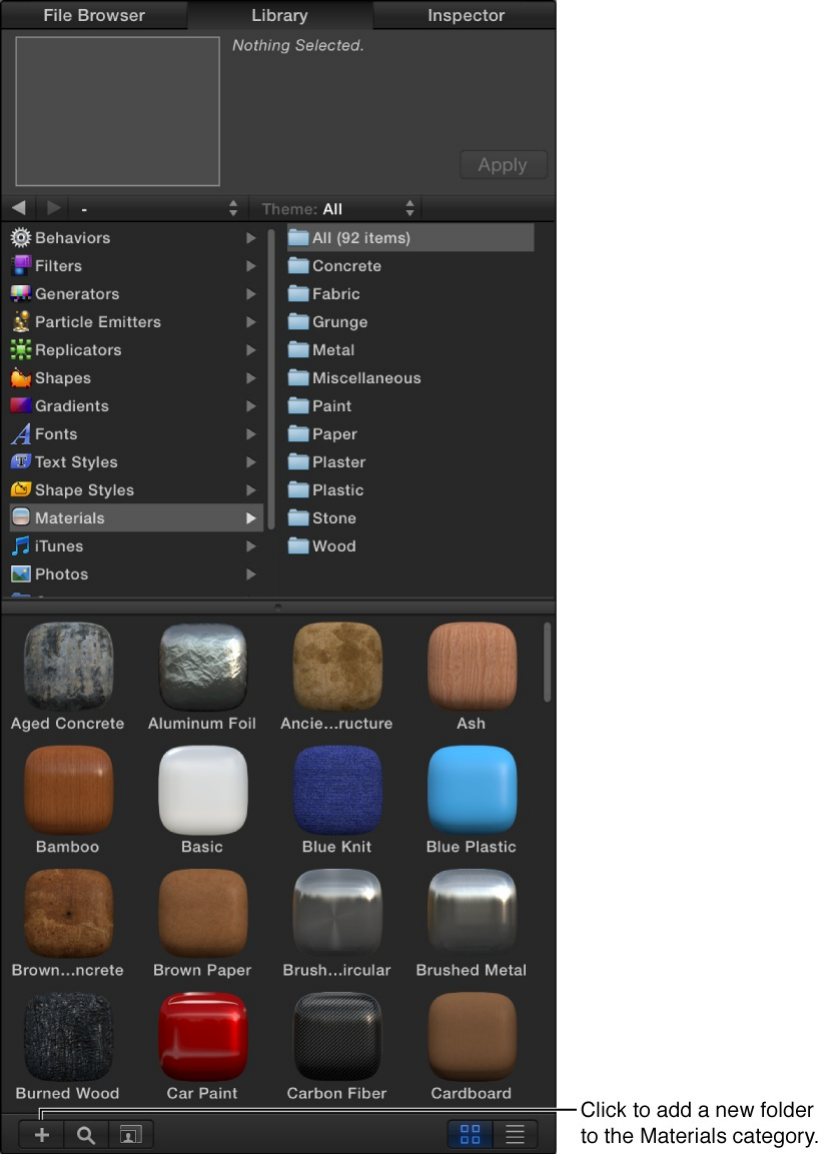
1. In the Motion Library, select Materials in the left column.
The preset materials for that category appear in the stack area
below.
2. Click the New Folder button (+) in the lower-left corner of the
Library.
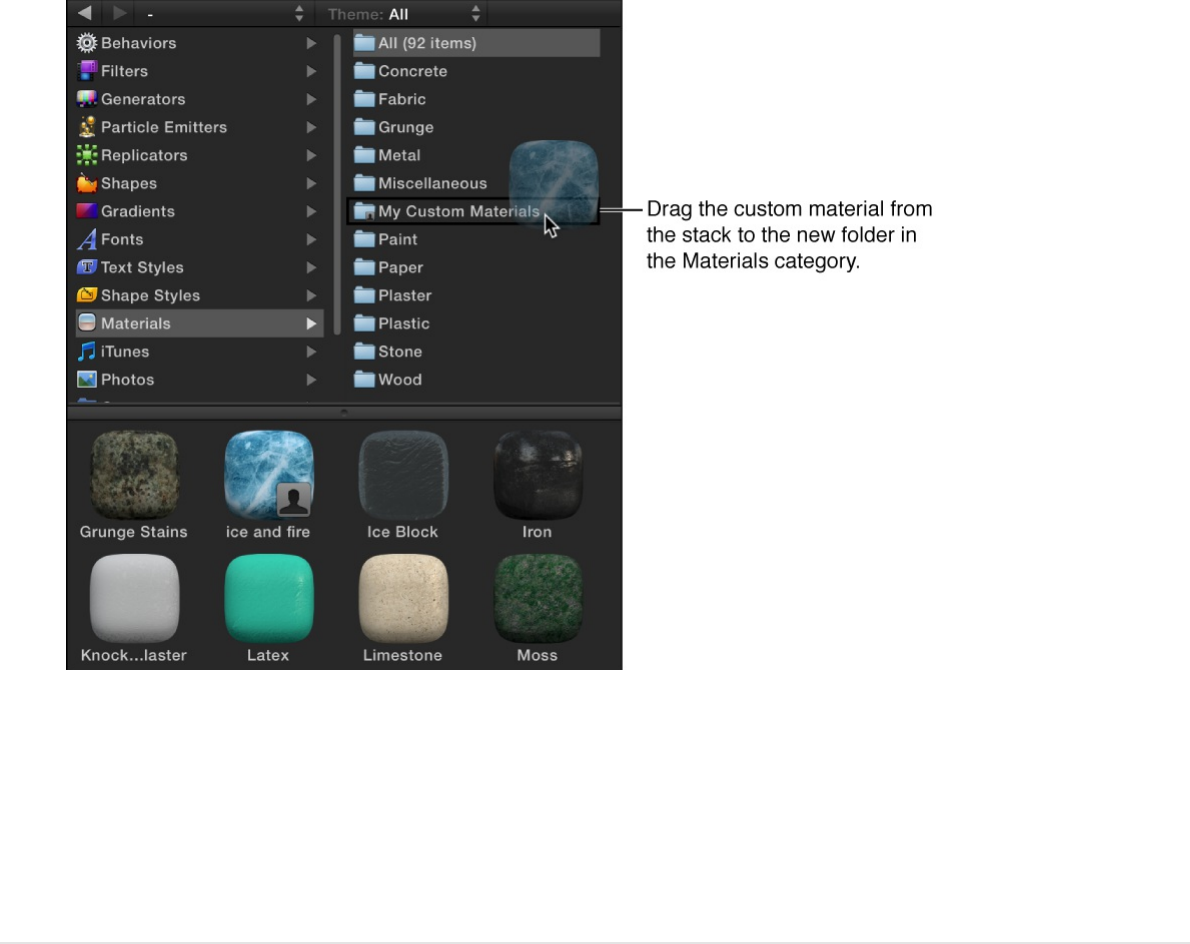
A new, untitled folder appears in the right column, above the
stack.
Note: If you select a category of materials (Concrete or
Fabric, for example) before you add the folder, the folder will
be added within that category and will appear in the stack
instead of in the category column.
3. Double-click the name of the untitled folder, then type a new
name and press Return.
4. Drag the custom preset materials into the new folder.
The presets will now appear in the category you created, in
both the Library and in the Material section of the Text
Inspector’s Appearance pane (when the preview thumbnail is
clicked).
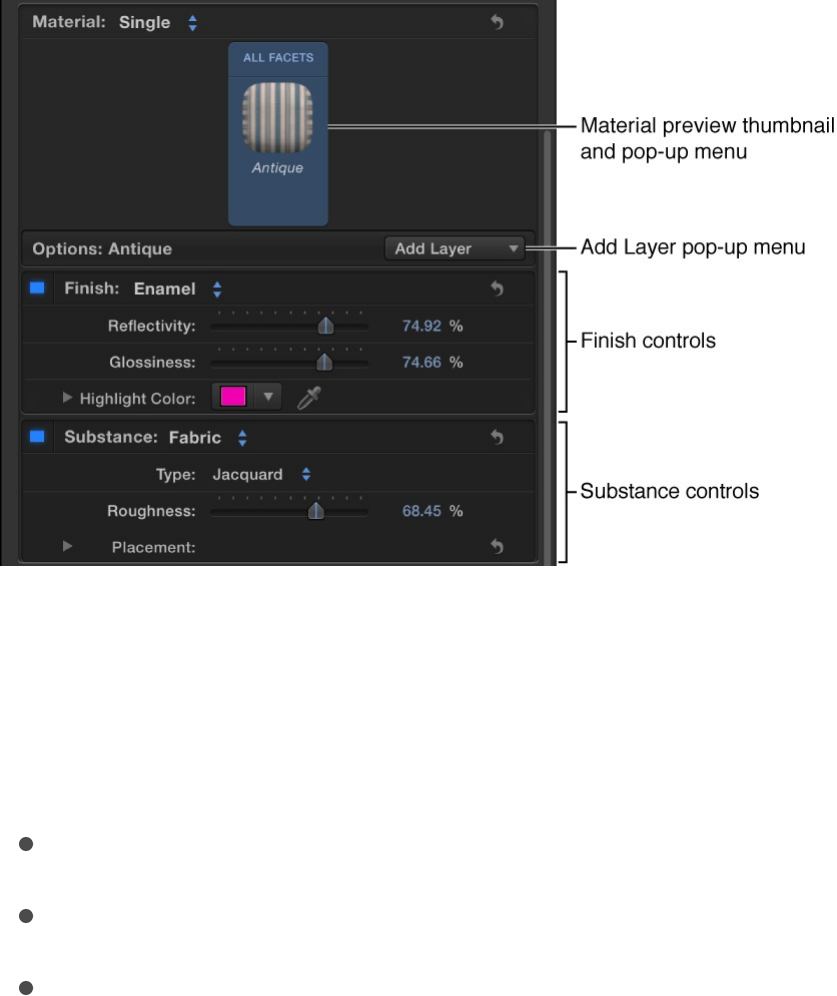
Material controls
Material controls overview
The preset or custom materials you apply to 3D text are made up
of one or more material layers—Substance, Paint, Finish, Distress,
and so on—that combine to create a complex texture. When you
select a 3D text object, its material layers appear in the
Appearance pane of the Text Inspector, stacked under the
Material preview thumbnail.
You can adjust the parameter controls in each of these material
layers to modify the texture applied to your 3D text. For a
complete list of controls in each type of material layer, see the
following:
Substance controls
Paint controls
Finish controls
Distress controls
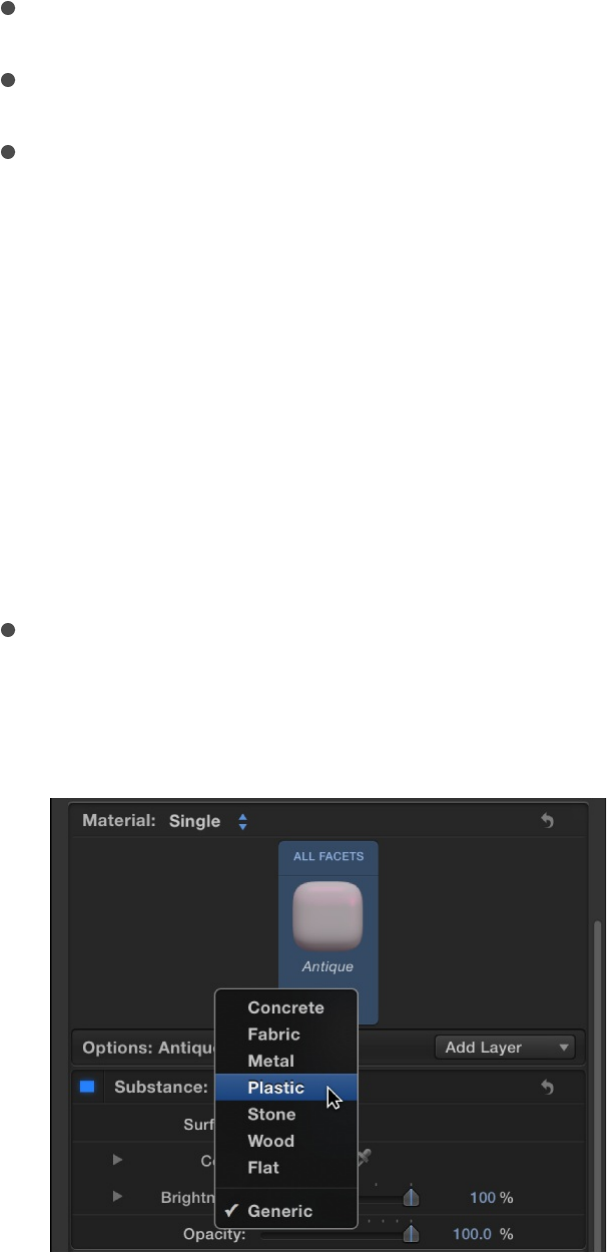
Substance controls
Use the Substance controls in the Appearance pane of the Text
Inspector to modify the basic surface texture of 3D text.
Depending on the option you choose in the Substance pop-up
menu (at the top of the Substance section of the Appearance
pane), different parameter controls become available.
Substance: A pop-up menu to set a substance type:
Concrete, Fabric, Metal, Plastic, Stone, Wood, Flat, or
Generic.
When Substance is set to Concrete
Distress controls
Emit controls
Placement controls
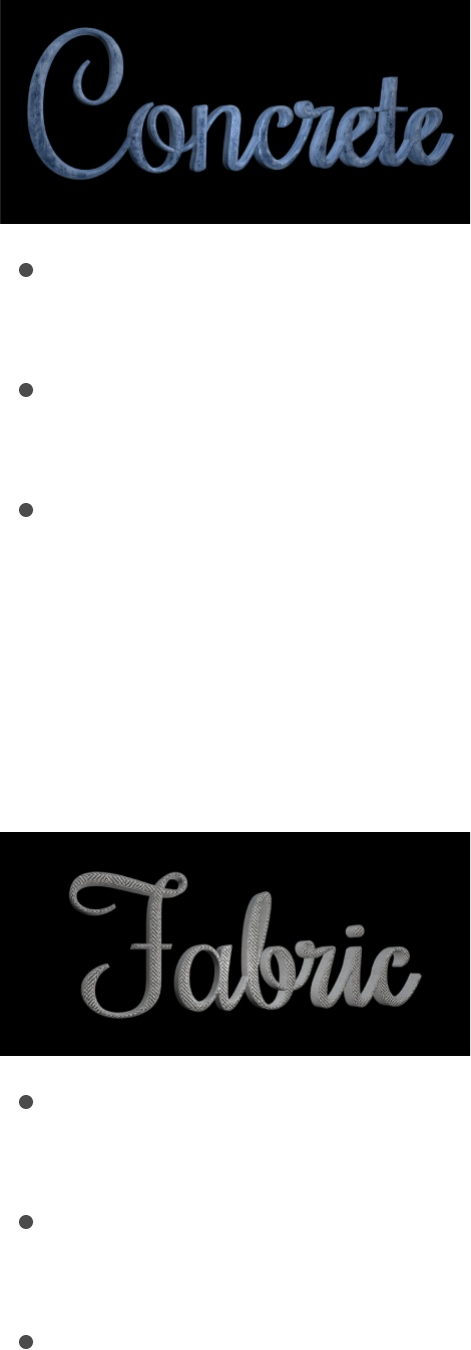
Type: A pop-up menu to choose a style of concrete (Aged,
Colored, Smooth, and so on).
Depth: A slider to adjust the depth of surface irregularities in
the concrete substance.
Placement: A group of controls (available when you click the
disclosure triangle) to set how the concrete pattern is applied
to the text object. For details, see .
When Substance is set to Fabric
Type: A pop-up menu to choose a style of fabric (Denim,
Tweed, Wool, and so on).
Roughness: A slider to adjust how raised and uneven the
fabric pattern appears.
Placement: A group of controls (available when you click the
disclosure triangle) to set how the fabric pattern is applied to
the text object. For details, see .
Placement controls
Placement controls
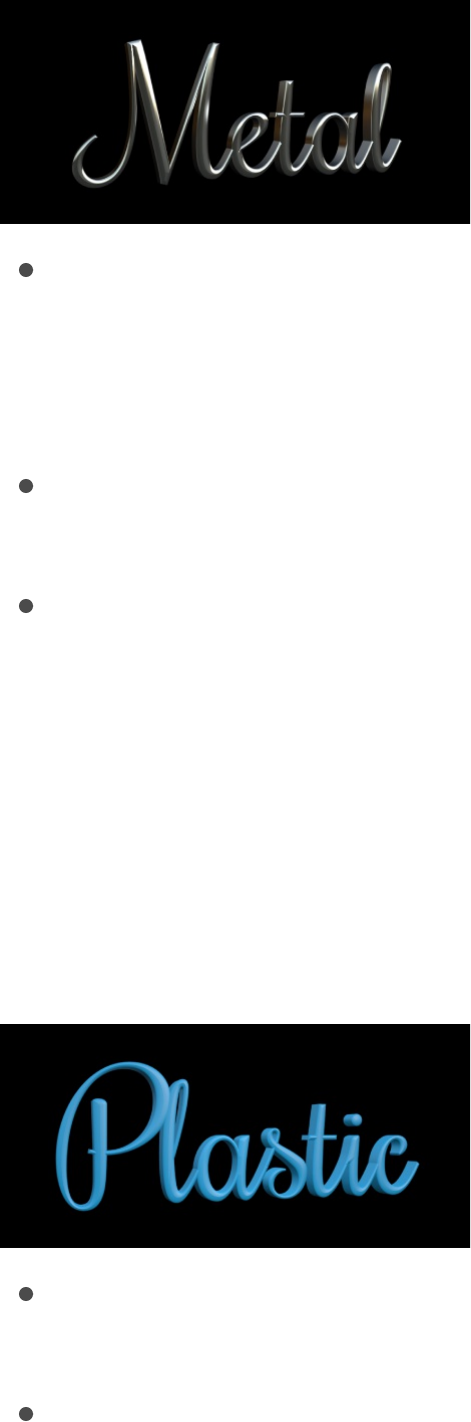
When Substance is set to Metal
Type: A pop-up menu to choose a style of metal (brass,
aluminum, steel, and so on). There’s also a Custom option to
modify the gradient for the metal’s reflection. See
.
Shininess: A slider to adjust how reflective the surface
appears.
Thickness: A slider to adjust the apparent thickness of the
metal surface when it’s applied on top of another substance
layer. Control this parameter more precisely by clicking the
disclosure triangle, then adjusting individual Base and
Highlight sliders.
When Substance is set to Plastic
Type: A pop-up menu to choose any of three plastic styles:
Shiny, Matte, or Textured.
Color Type: A pop-up menu to choose whether you want the
Example:
Customize a metal gradient
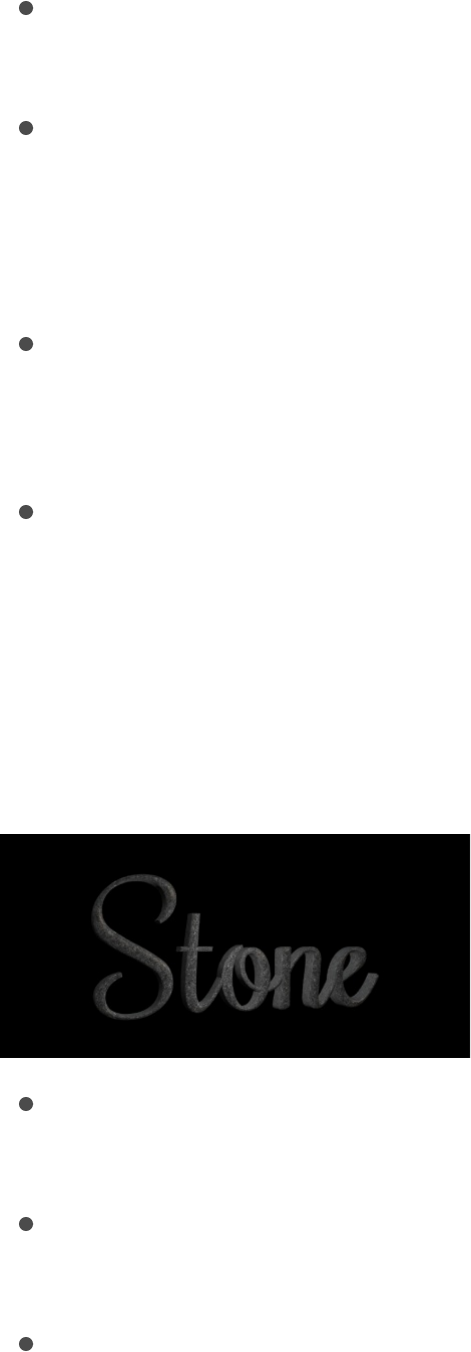
plastic surface to be a solid color or a gradient. For
information on using gradients, see .
Color: A color control (available when Color Type is set to
Color) to set the color of the plastic.
Gradient Controls: A gradient control (available when Color
Type is set to Gradient) to set a preset gradient or create a
custom gradient, and to determine how the gradient is applied
to the text object.
Texture Depth: A slider (available when Type is set to
Textured) to adjust how visible the texture appears on the
object.
Placement: A group of controls (available when Color Type is
set to Textured) to determine how the texture is applied to the
text object. For details, see .
When Substance is set to Stone
Type: A pop-up menu to choose a style of stone (Limestone,
Dark Granite, Slate, and so on).
Depth: A slider to adjust the depth of surface irregularities in
the stone substance.
Placement: A group of controls (available when you click the
disclosure triangle) to set how the stone pattern is applied to
Gradient editor overview
Placement controls
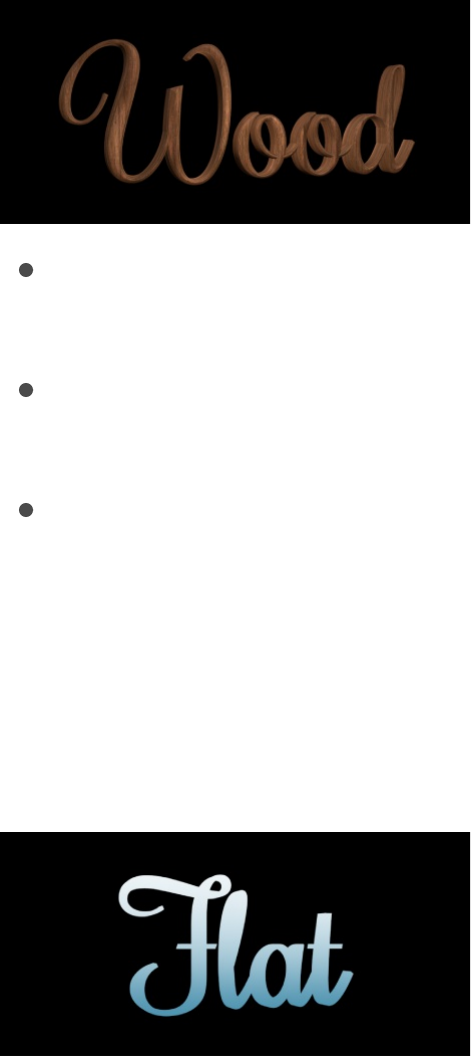
the text object. For details, see .
When Substance is set to Wood
Type: A pop-up menu to choose a style of wood (Ash, Walnut,
Bamboo, and so on).
Grain Depth: A slider to adjust the depth of grain in the wood
substance.
Placement: A group of controls (available when you click the
disclosure triangle) to set how the wood pattern is applied to
the text object. For details, see .
When Substance is set to Flat
Use the Flat substance type to create an object that has depth,
but which is unaffected by light or shadows. Flat creates a “2.5-
dimensional” look popular in graffiti and pop-art styles.
Placement controls
Placement controls
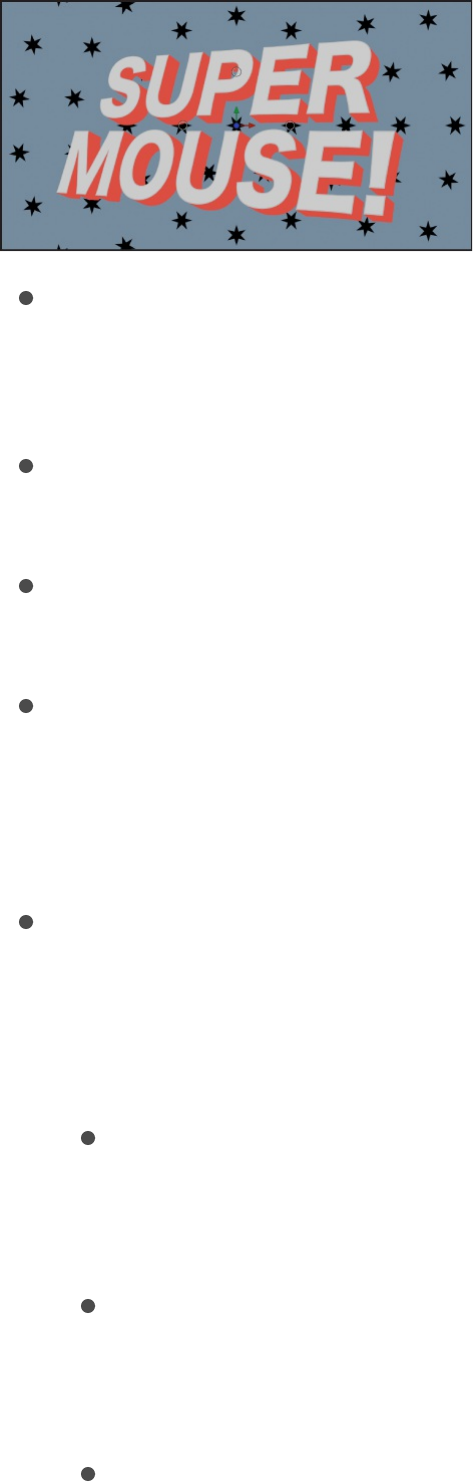
Surface: A pop-up menu to choose whether the surface
should display a color, a gradient, or an image. For information
on using gradients, see .
Color: A color control (available when Surface is set to Color)
to set the color of the text.
Gradient: A gradient control (available when Surface is set to
Gradient) to set a preset gradient or create a custom gradient.
Image: An image well (available when Surface is set to Image).
Drag an image layer from the Layers list, Media list, Library, or
File Browser into the image well to use as the surface material
of the 3D text object.
Wrap Mode: A pop-up menu (available when Surface is set to
Image) that determines how the selected image is applied to
the 3D text object if the image is smaller or larger than the text
object. Choose any of the following options:
None: The image is applied once to the text, and areas of
the text object that exceed the scope of the image are not
covered.
Repeat: The image is applied and reapplied to the text
object as often as necessary, creating a pattern to fill in
the area beyond the scope of the original image.
Mirror: The image is applied to the text object, then applied
again in an inverted, reversed orientation to cover the area
Gradient editor overview

beyond the scope of the original image.
Placement: A group of controls (available when you click the
disclosure triangle) to set how the image pattern is applied to
the text object. For details, see .
Intensity: A slider to adjust the vibrancy of the chosen Surface
option (Color, Gradient, Image).
Opacity: A slider to adjust the transparency of the chosen
Surface option (Color, Gradient, Image). Drag to the left to
make the surface appear more transparent; drag to the right
to make the surface appear more opaque.
Enable Edge: A group of controls (available when you click the
disclosure triangle) that creates a dynamic effect for how
edges are rendered depending on the relative position of the
camera. As the text changes position (relative to the camera)
the shading changes.
You can enable or disable these controls by selecting or
deselecting the activation checkbox to the left of the Enable
Edge row.
Edge Amount: A slider to adjust how visible the edges of
the selected substance layer appear.
Invert: A checkbox that, when selected, inverts the visible
area of the edges for the selected substance layer.
Blend Mode: A pop-up menu to control how flat substance
layers interact with layers beneath them. Choose any of
the following methods:
Normal: The visible areas of the topmost substance
layer obscures the edges of the layers beneath it.
Multiply: The visible areas of the substance layers are
Placement controls

Multiply: The visible areas of the substance layers are
multiplied together so the darker areas of each layer
appear on the edges of the text object.
Add: The visible areas of the layers are added together
so the lighter areas of each layer appear on the edges
of the text object.
When Substance is set to Generic
The generic substance type (often called “diffuse” in other 3D
applications) is used in several of the preset materials available in
the Library. When Substance is set to Generic, a neutral surface
is generated, onto which a solid color, gradient, or image can be
applied. This substance type is usually used in conjunction with
the Custom Specular or Custom Bump finish layers to create
unique looks.
Surface: A pop-up menu to choose whether the surface
should display a color, a gradient, or an image.
Color: A color control (available when Surface is set to Color)
to set the color of the paint.
Gradient: A gradient control (available when Surface is set to
Gradient) to set a preset gradient or create a custom gradient.
For information on using gradients, see
.
Gradient editor
overview

Image: An image well (available when Surface is set to Image).
Drag an image layer from the Layers list, Media list, Library, or
File Browser into the image well to use as the surface material
of the 3D text object. See .
Placement: A group of controls (available when Surface is set
to Image) to determine how the image is applied to the text
object. For details, see .
Wrap Mode: A pop-up menu (available when Surface is set to
Image) to choose how the selected image is applied to the 3D
text object if the image is smaller or larger than the 3D text
object. Choose any of the following options:
None: The image is applied once, and areas of the text
object that exceed the scope of the image are not
covered.
Repeat: The image is applied and reapplied as often as
necessary, creating a pattern to fill the area beyond the
scope of the original image.
Mirror: The image is applied to the text object, then applied
again in an inverted, reversed orientation to cover the area
beyond the scope of the original image.
Brightness: A slider to adjust how much light is reflected by
the surface of the text object. Control this effect with more
precision by clicking the disclosure triangle and separately
adjusting the following subcontrols:
Lights: A slider to adjust the amount of light reflected in the
object’s surface, based on the light type chosen in the
Lighting Style pop-up menu (in the
).
Environment: A slider to adjust the amount of light reflected
Apply a custom material
Placement controls
Lighting group of
controls
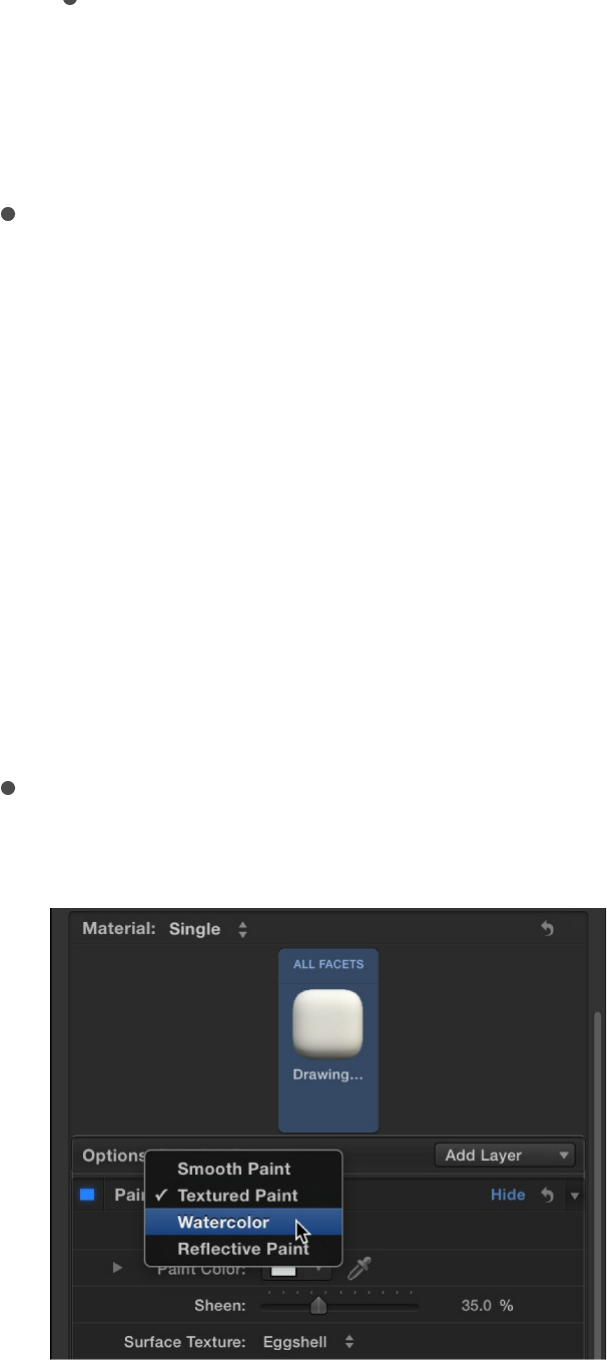
Environment: A slider to adjust the amount of light reflected
in the object’s surface, based on the environment type
chosen in the Environment Type pop-up menu (in the
).
Opacity: A slider to adjust the visibility of the substance layer.
Drag to the left to make the substance more transparent, or
drag to the right to make it more opaque.
Paint controls
Use the Paint controls in the Appearance pane of the Text
Inspector to create the effect of a coat of paint on the 3D text
object. Depending on the option you choose in the Paint pop-up
menu (at the top of the Paint section of the Appearance pane),
different parameter controls become available.
Paint: A pop-up menu to set a paint type: Smooth Paint,
Textured Paint, Watercolor, or Reflective Paint.
When Paint is set to Smooth Paint
Lighting group of controls
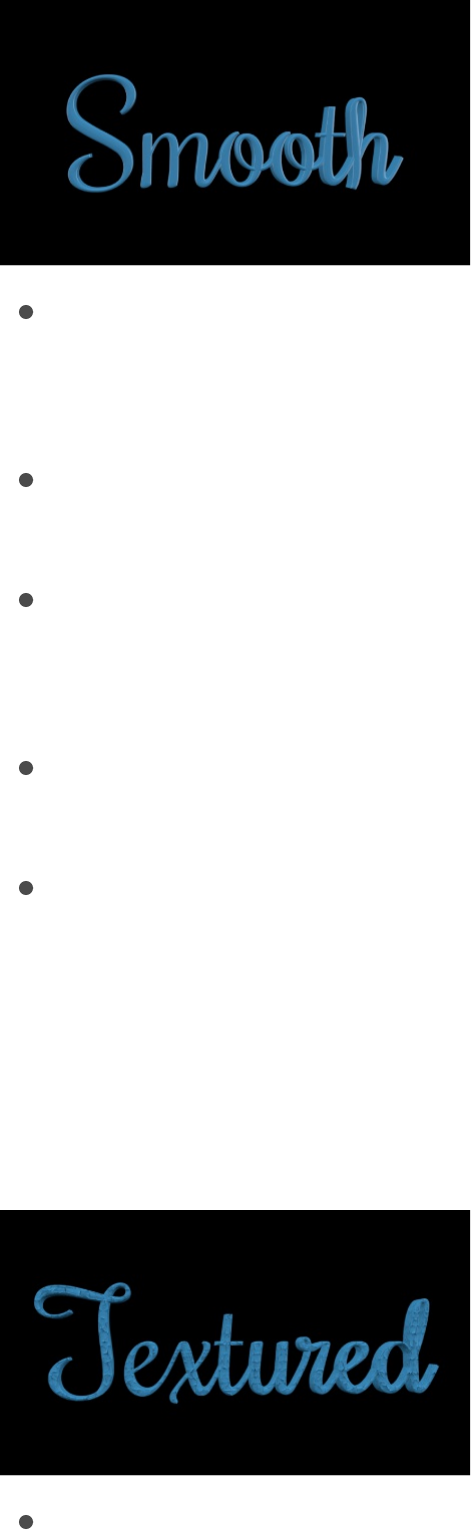
Color Type: A pop-up menu to choose whether the paint is a
solid color or a gradient. For information on using gradients,
see .
Paint Color: A color control (available when Color Type is set to
Color) to set the color of the paint.
Paint Gradient: A gradient control (available when Color Type
is set to Gradient) to set a preset gradient or create a custom
gradient.
Sheen: A slider to adjust the apparent shininess of the paint
surface.
Opacity: A slider to adjust the visibility of the paint. Drag to the
left to make the paint more transparent; drag to the right to
make it more opaque.
When Paint is set to Textured Paint
Color Type: A pop-up menu to choose whether the paint is a
Gradient editor overview
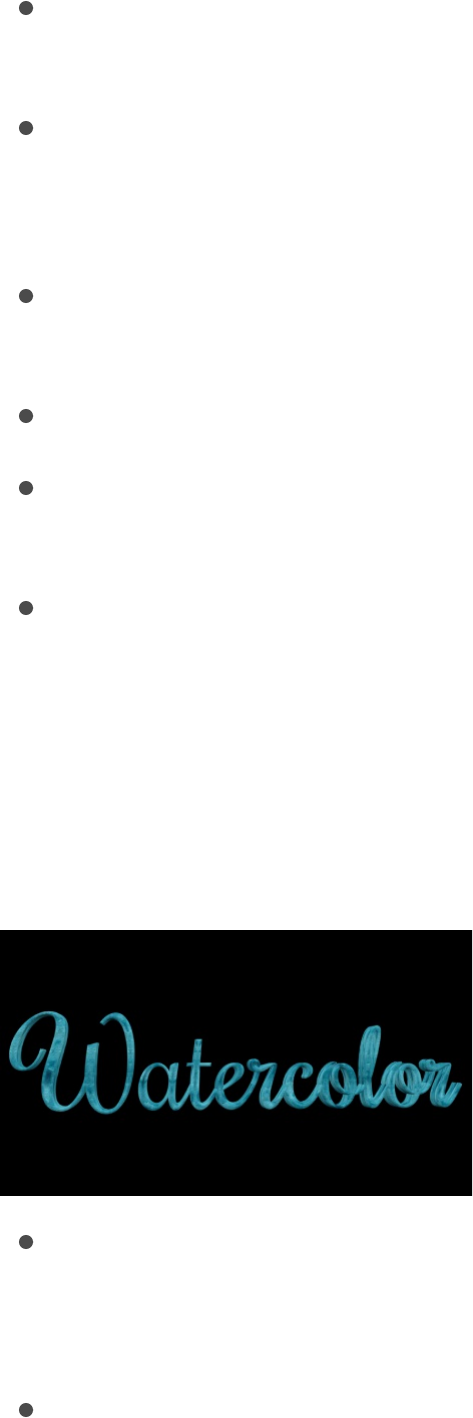
solid color or a gradient. For information on using gradients,
see .
Paint Color: A color control (available when Color Type is set to
Color) to set the color of the paint.
Paint Gradient: A gradient control (available when Color Type
is set to Gradient) to set a preset gradient or create a custom
gradient.
Sheen: A slider to adjust the apparent shininess of the paint
surface.
Surface Texture: A pop-up menu to apply a texture.
Texture Depth: A slider to adjust the visibility of the texture on
the surface of the 3D text object.
Opacity: A slider to adjust the visibility of the paint. Drag to the
left to make the paint more transparent; drag to the right to
make it more opaque.
When Paint is set to Watercolor
Color Type: A pop-up menu to choose whether the paint is a
solid color or a gradient. For information on using gradients,
see .
Paint Color: A color control (available when Color Type is set to
Gradient editor overview
Gradient editor overview
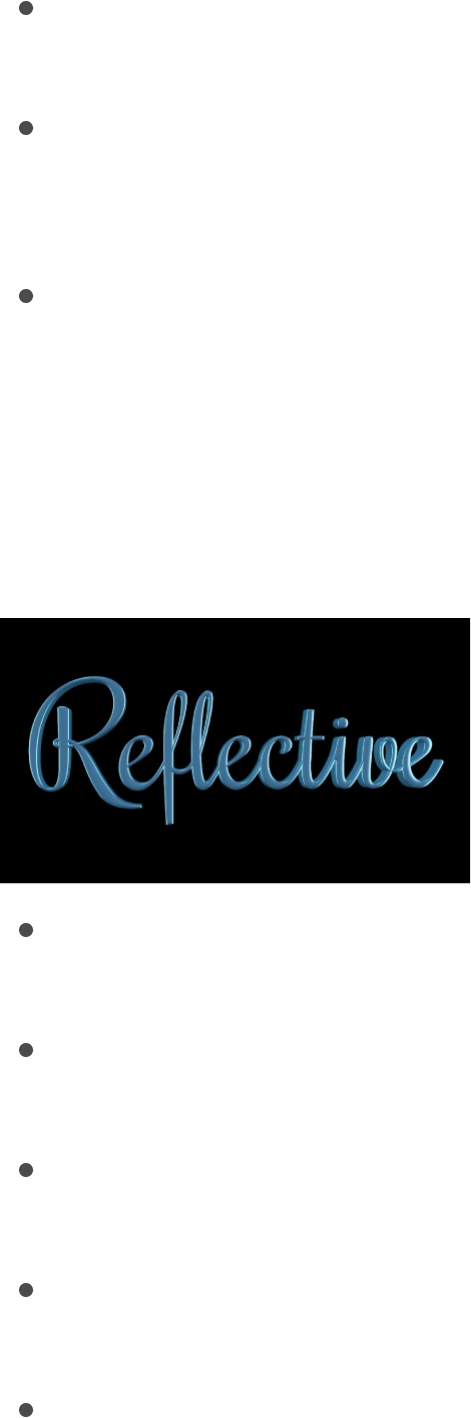
Paint Color: A color control (available when Color Type is set to
Color) to set the color of the paint.
Sheen: A slider to adjust the apparent shininess of the paint
surface.
Opacity: A slider to adjust the visibility of the paint. Drag to the
left to make the paint more transparent, or drag to the right to
make it more opaque.
Placement: A group of controls (available when you click the
disclosure triangle) to set how the watercolor pattern is
applied to the text object. For details, see .
When Paint is set to Reflective Paint
Paint Job: A pop-up menu to select the type of reflective paint
(Velvet, Pearl, Electric, and so on)
Paint Color: A color control to set the color of the reflective
paint.
Second Color: Some Paint Job types use a second color. Use
this color control to set that second color.
Sheen: A slider to adjust the apparent shininess of the paint
surface.
Diffuse Brightness: A slider (available when Paint Job is set to
Placement controls

Custom) to set the amount of color reflected by the text
object.
Specular Brightness: A slider (available when Paint Job is set
to Custom) to set the amount of light reflected by the text
object.
Shininess: A slider (available when Paint Job is set to Custom)
to set how mirror-like the surface appears.
Face Opacity: A slider (available when Paint Job is set to
Custom) to set how transparent the paint effect is on surfaces
that are more perpendicular to the camera.
Edge Opacity: A slider (available when Paint Job is set to
Custom) to set how transparent the paint effect appears on
surfaces that are more parallel to the camera.
Opacity: A slider to adjust the visibility of the paint. Drag to the
left to make the paint more transparent; drag to the right to
make it more opaque.
Fresnel: A slider (available when Paint Job is set to Custom) to
set the amount that a change in viewing angle impacts the
reflectiveness of the object. A high Fresnel value means that
there’s a strong change in reflectivity as the viewing angle
changes; a low Fresnel value means that the reflectivity
remains relatively consistent regardless of viewing angle.
Finish controls
Use the Finish controls in the Appearance pane of the Text
Inspector to create the effect of a reflective finish (such as polish,
enamel, and so on) on the surface of the 3D text object.
Depending on the option you choose in the Finish pop-up menu
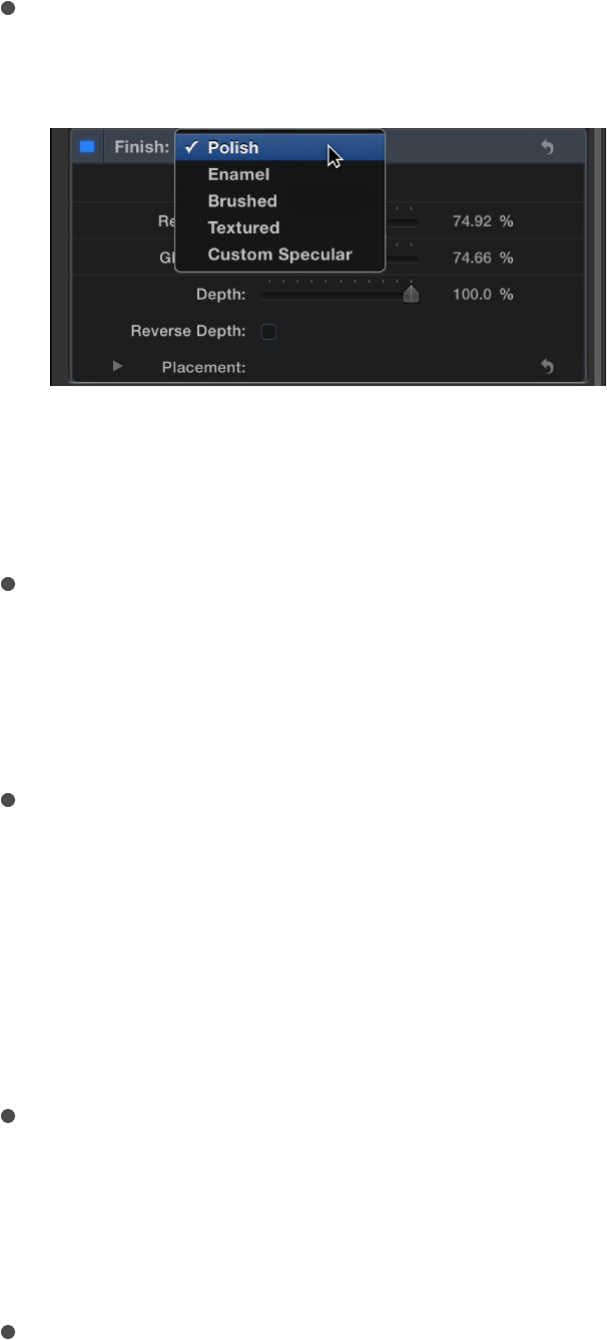
(at the top of the Finish section of the Appearance pane), different
parameter controls become available.
Finish: A pop-up menu to set a finish type: Polish, Enamel,
Brushed, Textured, or Custom Specular.
When Finish is set to Polish
Reflectivity: A slider to adjust the brightness of reflections that
appear on the surface of the object. Similarly to light intensity,
Reflectivity can be set above 100% to create a high dynamic
range (HDR)-type effect.
Glossiness: A slider to adjust how dull or sharp reflections are.
A setting of 0 creates a blurry reflection; a setting of 100
creates a sharp, mirror-like reflection.
When Finish is set to Enamel
Reflectivity: A slider to adjust the brightness of reflections that
appear in the surface of the object. Similarly to light intensity,
Reflectivity can be set above 100% to create a high dynamic
range (HDR)-type effect.
Glossiness: A slider to adjust how dull or sharp reflections are.
A setting of 0 creates a blurry reflection; a setting of 100

creates a sharp, mirror-like reflection.
Highlight Color: A color control to set a color to tint the
highlights that appear in reflections on the text object’s
surface.
Note: The enamel setting effectively negates any bumpiness
on layers beneath it (just like the effect of adding enamel to a
rough surface in the real world). For example if you place this
layer over a wood layer, the grain depth of the wood will be
ignored no matter high you set that parameter.
When Finish is set to Brushed
Reflectivity: A slider to adjust the brightness of reflections that
appear in the surface of the object. Similarly to light intensity,
Reflectivity can be set above 100% to create a high dynamic
range (HDR)-type effect.
Glossiness: A slider to adjust how dull or sharp reflections are.
A setting of 0 creates a blurry reflection; a setting of 100
creates a sharp, mirror-like reflection.
Depth: A slider to adjust the apparent depth of the brush
pattern.
Reverse Depth: A checkbox that, when selected, inverts the
brush pattern, making dark areas appear raised and light
areas appear sunken into the surface.
Placement: A group of controls (available when you click the
disclosure triangle) to set how the brush pattern is applied to
the text object. For details, see .Placement controls

When Finish is set to Textured
Type: A pop-up menu to choose a texture: Combed, Cracked,
Eggshell, and so on.
Reflectivity: A slider to adjust the brightness of reflections that
appear in the surface of the object. Similarly to light intensity,
Reflectivity can be set above 100% to create a high dynamic
range (HDR)-type effect.
Glossiness: A slider to adjust how dull or sharp reflections are.
A setting of 0 creates a blurry reflection; a setting of 100
creates a sharp, mirror-like reflection.
Depth: A slider to adjust the apparent depth of the texture
pattern.
Reverse Depth: A checkbox that, when selected, inverts the
texture pattern, making dark areas appear raised and light
areas appear sunken into the surface.
Placement: A group of controls (available when you click the
disclosure triangle) to set how the texture is applied to the text
object. For details, see .
When Finish is set to Custom Specular
Intensity: A slider to adjust the amount of light reflected in the
text object’s surface.
You can control the intensity of lights and environmental light
separately by clicking the disclosure triangle and exposing the
following two sliders:
Lights: A slider to adjust the amount of light reflected in the
object’s surface, based on the kind of light chosen in the
Placement controls

Lighting Style pop-up menu (in the
).
Environment: A slider to adjust the amount of light reflected
in the object’s surface, based on the type of environment
chosen in the Environment Type pop-up menu (in the
).
For more information about these lighting options, see
.
Intensity Image: A checkbox that, when selected, activates a
set of controls for adding a custom image as an “intensity
map.” An intensity map makes brighter areas of the image
reflect more light, and darker areas limit the reflection. Use an
intensity map to create the effect of a pattern or smudge on
the object’s surface that dynamically modifies or limits the
reflectiveness of the object. Click the disclosure triangle to
reveal the following controls:
Image: An image well to assign an image used as the
intensity map. Drag an image from the Layers list or Media
list into this well.
White Level: A slider that sets the brightness point above
which areas of the intensity map allow reflections to pass
and be visible. Lowering the White Level makes the
intensity map more transparent, reducing reflectivity.
Black Level: A slider that sets the brightness point below
which areas of the intensity map prevent reflections from
passing. Raising the Black Level means more of the image
will appear opaque.
Wrap Mode: A pop-up menu that sets what happens if the
image is smaller than the text object. Choose one of the
Lighting group of
controls
Lighting group of controls
Lighting overview

following options:
None: The image is applied once, and areas of the text
object that exceed the scope of the image are not
covered.
Repeat: The image is applied and reapplied as often as
necessary, creating a pattern to fill the area beyond the
scope of the original image.
Mirror: The image is applied to the text object, then
applied again in an inverted, reversed orientation to
cover the area beyond the scope of the original image.
Placement: A group of controls (available when you click
the disclosure triangle) to set how the intensity map is
applied to the text object. For details, see
.
Shininess: A slider to adjust how mirror-like the object
appears. Control this effect more precisely by clicking the
disclosure triangle and adjusting two additional sliders:
Lights: A slider to adjust how sharply lights are reflected in
the surface of the object. A higher setting makes
reflections more sharply defined, and a lower setting
creates a blurrier reflection.
Environment: A slider to adjust how sharply the
environment image is reflected in the surface of the object.
A higher setting makes the environment more clearly
visible, and a lower setting creates a blurrier reflection.
For more about lighting options, see .
Shininess Image: A checkbox that, when selected, activates a
set of controls for adding a custom image as an “shininess
Placement
controls
Adjust 3D text lighting

map.” A shininess map controls the sharpness (or mirror-
likeness) of the object. Click the disclosure triangle to reveal
the following controls:
Image: An image well to assign an image used as the
shininess map. Drag an image from the Layers list or
Media list into this well. Areas of the image that are white
allow the reflection to appear sharp and mirror-like. Areas
that are black make the reflection appear dull and blurry.
White Level: A slider that sets the brightness point above
which areas of the shininess map enable a clear, mirror-
like reflection in the surface. Lowering the White Level
means more of the reflection will appear clear and mirror-
like.
Black Level: A slider that sets the brightness point below
which areas of the Shininess Image create a dulling or
blurring effect on the object’s reflections. Raising the Black
Level means more of the reflection will appear blurry.
Wrap Mode: A pop-up menu that sets what happens if the
image is smaller than the text object. Choose one of the
following options:
None: The image is applied once, and areas of the text
object that exceed the scope of the image are not
covered.
Repeat: The image is applied and reapplied as often as
necessary, creating a pattern to fill the area beyond the
scope of the original image.
Mirror: The image is applied to the text object, then
applied again in an inverted, reversed orientation to
cover the area beyond the scope of the original image.

Placement: A group of controls (available when you click
the disclosure triangle) to set how the shininess map is
applied to the text object. For details, see
.
Specular Color: A pop-up menu to choose whether the
specular color is based on the current surface, a solid color,
or an image. Use this control to add a hue (or pattern) that
colors the reflection as if the material were made of that color
or pattern. For example, adding an orange specular color
causes reflections to have an orange hue, as if the 3D text
object were made of copper.
Surface Blend: A slider (available when Specular Color is set
to From Surface) to adjust the amount of the underlying color
blended into the highlights.
Color: A color control (available when Specular Color is set to
Solid Color) to set the Specular color.
Anisotropic: A checkbox that, when selected, activates a set
of controls that limit the custom specular effect to a particular
pattern or direction (as opposed to the default method, which
disperses the specular effect in many directions at once). This
allows you to distort the highlights created by lighting styles
and scene lights. Click the disclosure triangle to reveal the
following controls:
Geometry: A pop-up menu to choose whether the
anisotropic effect is linear, cylindrical, or based on a
custom image.
Placement: A group of controls (available when you click
the disclosure triangle) to set how the anisotropic specular
effect is applied to the text object. For details, see
Placement
controls

.
Place On: A pop-up menu to choose whether the
anisotropic effect is applied per glyph or per object. For
details, see .
Orientation: Three dials (X, Y, and Z), available when
Geometry is set to Linear, to set the direction of the linear
anisotropic specular effect.
Placement: A group of controls (available when you click
the disclosure triangle) to set how the anisotropic specular
effect is applied to the text object. For details, see
.
Position: Value sliders (available when Geometry is set to
Cylindrical) to set the position where the cylindrical
anisotropic specular effect is centered.
Anisotropic Angle Image: An image well (available when
Geometry is set to Image). Drag an image from the Layers
list or Media list into this well to use as a map that
determines the appearance of the anisotropic specular
effect.
Wrap Mode: A pop-up menu (available when Geometry is
set to Image) to choose how the intensity map is applied to
the 3D text object if the image is smaller or larger than the
3D text object. Choose any of the following options:
None: The image is applied once, and areas of the text
object that exceed the scope of the image are not
covered.
Repeat: The image is applied and reapplied as often as
necessary, creating a pattern to fill the area beyond the
Placement controls
Placement controls
Placement controls
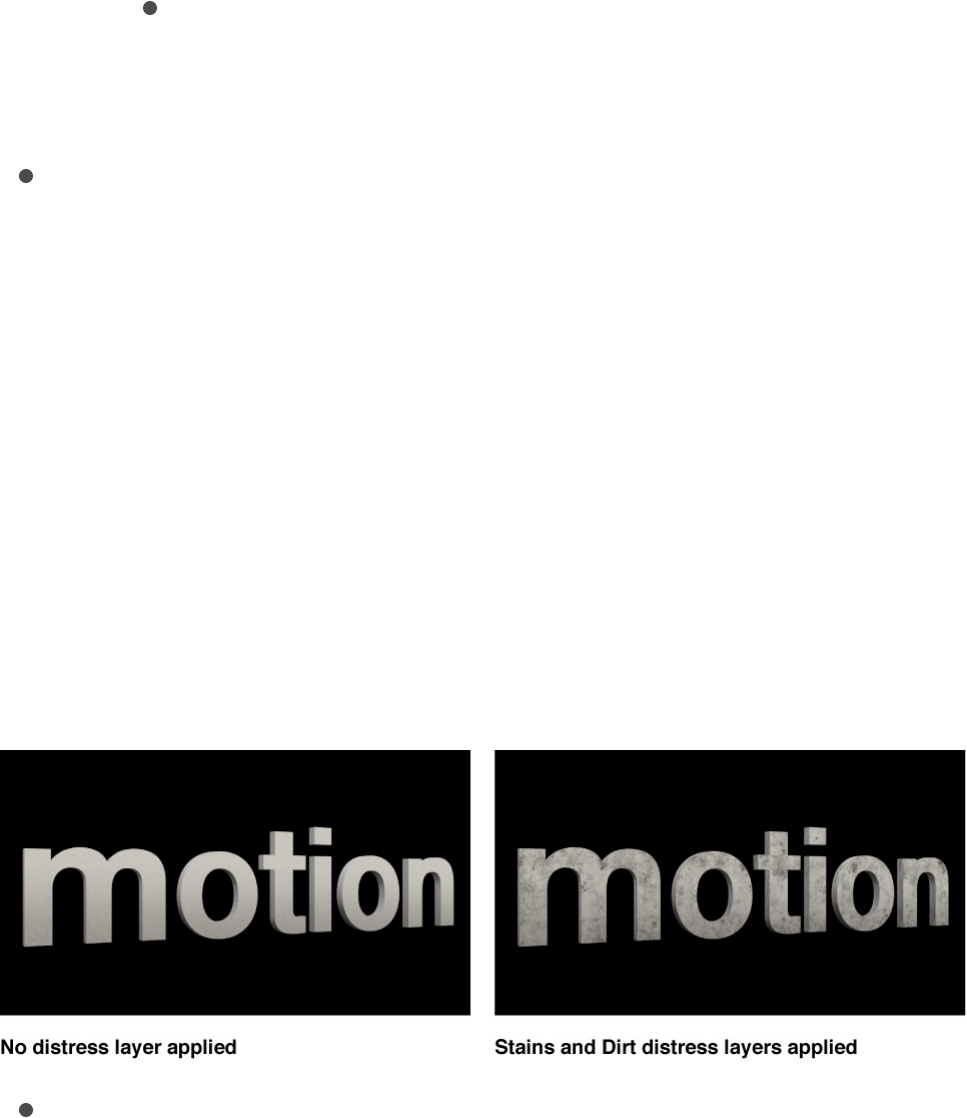
scope of the original image.
Mirror: The image is applied to the text object, then
applied again in an inverted, reversed orientation to
cover the area beyond the scope of the original image.
Highlight Sharpness: A slider to adjust the shape of the
reflected highlight, making it narrow or wide.
Distress controls
Use the Distress controls in the Appearance pane of the Text
Inspector to create the effect of adding wear or degradation to the
surface of the 3D text object. Depending on the option you
choose in the Distress pop-up menu (at the top of the Distress
section of the Appearance pane), different parameter controls
become available.
Distress: A pop-up menu to set a distress type: Scratches,
Stains, Dirt, Dents, Wavy, Bumps, Perforated, Wrinkles, or
Custom Bumps.
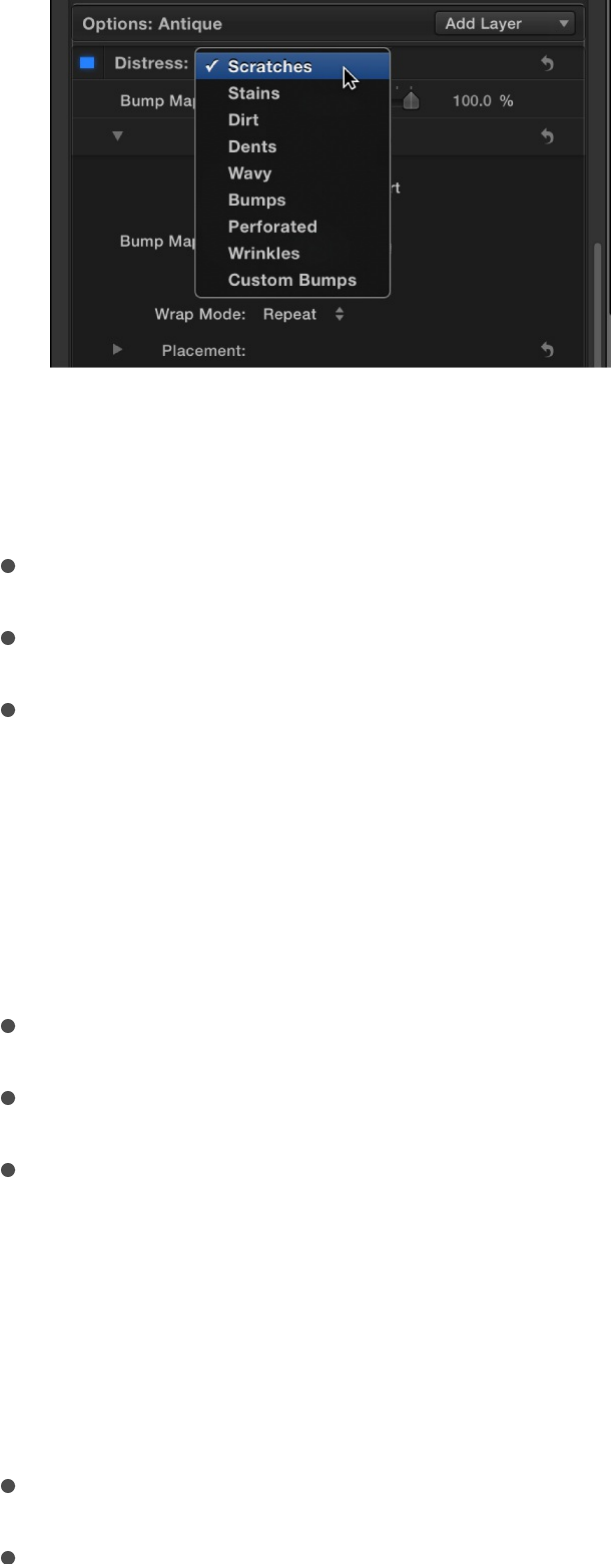
When Distress is set to Scratches
Type: A pop-up menu to choose a scratch pattern.
Depth: A slider to adjust the apparent depth of the scratches.
Placement: A group of controls (available when you click the
disclosure triangle) to set how the scratch pattern is applied to
the text object. For details, see .
When Distress is set to Stains
Type: A pop-up menu to choose a stain pattern.
Opacity: A slider to adjust the visibility of the stain pattern.
Placement: A group of controls (available when you click the
disclosure triangle) to set how the stain pattern is applied to
the text object. For details, see .
When Distress is set to Dirt
Type: A pop-up menu to choose a dirt pattern.
Opacity: A slider to adjust the visibility of the dirt pattern.
Placement controls
Placement controls

Opacity: A slider to adjust the visibility of the dirt pattern.
Placement: A group of controls (available when you click the
disclosure triangle) to set how the dirt pattern is applied to the
text object. For details, see .
When Distress is set to Dents
Type: A pop-up menu to choose a dents pattern.
Depth: A slider to adjust the apparent depth of the dents in
the 3D text object.
Placement: A group of controls (available when you click the
disclosure triangle) to set how the dent pattern is applied to
the text object. For details, see .
When Distress is set to Wavy
Depth: A slider to adjust the apparent depth of the wave
pattern.
Placement: A group of controls (available when you click the
disclosure triangle) to set how the wave pattern is applied to
the text object. For details, see .
When Distress is set to Bumps
Type: A pop-up menu to choose a bump pattern.
Depth: A slider to adjust the apparent depth of the bump
pattern.
Placement: A group of controls (available when you click the
Placement controls
Placement controls
Placement controls

disclosure triangle) to set how the bump pattern is applied to
the text object. For details, see .
When Distress is set to Perforated
Type: A pop-up menu to choose a perforation pattern.
Depth: A slider to adjust the apparent depth of the perforation
pattern.
Placement: A group of controls (available when you click the
disclosure triangle) to set how the perforation pattern is
applied to the text object. For details, see .
When Distress is set to Wrinkles
Type: A pop-up menu to choose a wrinkle pattern.
Depth: A slider to adjust the apparent depth of the wrinkles.
Placement: A group of controls (available when you click the
disclosure triangle) to set how the wrinkle pattern is applied to
the text object. For details, see .
When Distress is set to Custom Bumps
Placement controls
Placement controls
Placement controls

This option lets you select an image to serve as the texture map
for the selected object.
Bump map gain: A slider to increase or decrease the contrast
of the selected image, giving the effect of larger or smaller
bumps.
Image: An image well to assign a custom image to use as the
bump map. Drag an image from the Layers list or Media list
into this well.
Bump Map Type: A pop-up menu to set whether the bump
map is interpreted as Height, which uses the luminance of an
image to define the bump pattern, or as Normal, which uses
an RGB map image to define the bump pattern.
Invert: A checkbox that, when selected, swaps the light and
dark elements of the image, effectively inverting the apparent
height of the bumps.
Wrap Mode: A pop-up menu to set what happens if the image
is smaller than the text object. Choose from one of the
following options:
None: The image is applied once, and areas of the text
object that exceed the scope of the image are not
covered.
Repeat: The image is applied and reapplied as often as
necessary, creating a pattern to fill the area beyond the
scope of the original image.
Mirror: The image is applied to the text object, then applied
again in an inverted, reversed orientation to cover the area
beyond the scope of the original image.
Placement: A group of controls (available when you click the

Placement: A group of controls (available when you click the
disclosure triangle) to set how the texture is applied to the text
object. For details, see .
Blend Mode: A pop-up menu to set how multiple bump layers
interact with each other. Choose one of two options:
Add: Uses a mathematical add operation, allowing the
lighter areas of each layer to shine through.
Replace: Causes the top-most layer to appear wherever it
overlaps with layers that occur below it in the Inspector.
Emit controls
Use the Emit controls in the Appearance pane of the Text
Inspector to add a radiance effect to 3D text, as if the text were
emitting its own light.
Fill: A pop-up menu to set whether the light emitted is based
on a solid color, a gradient, or a texture. For information on
using gradients, see .
Color: A color control (available when Fill is set to Color) to
select the color to be emitted.
Placement controls
Gradient editor overview
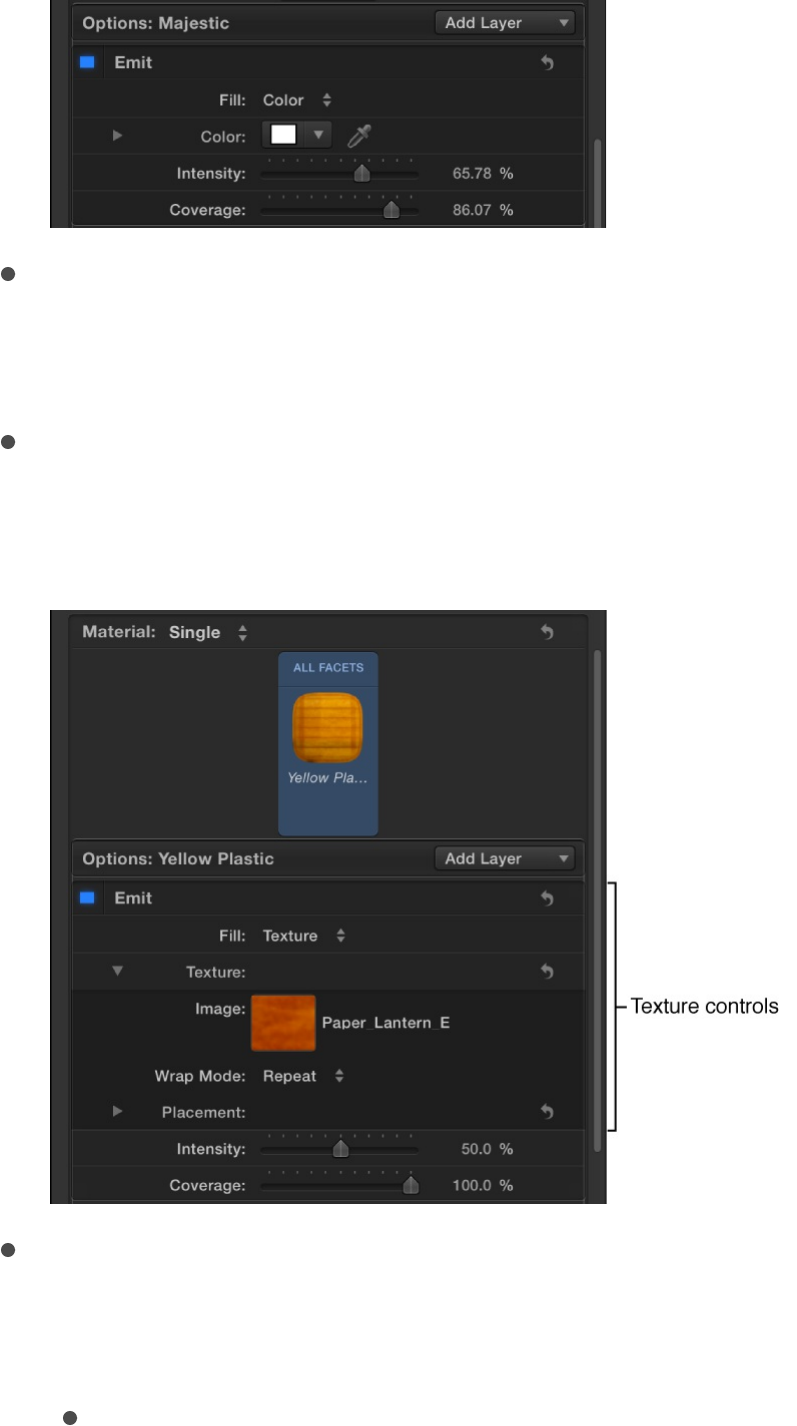
Gradient: A gradient control (available when Fill is set to
Gradient) to set a preset gradient or create a custom gradient
for the colors to be emitted.
Image: An image well (available when Fill is set to Texture) to
assign a custom image to use as the texture emitted. Drag an
image from the Layers list or Media list into this well.
Wrap Mode: A pop-up menu (available when Fill is set to
Texture) to set what happens if the image is smaller than the
text object. Choose from one of the following options:
None: The image is applied once, and areas of the text
object that exceed the scope of the image are not
covered.
Repeat: The image is applied and reapplied as often as

Repeat: The image is applied and reapplied as often as
necessary, creating a pattern to fill the area beyond the
scope of the original image.
Mirror: The image is applied to the text object, then applied
again in an inverted, reversed orientation to cover the area
beyond the scope of the original image.
Placement: A group of controls (available when you click the
disclosure triangle) to set how the texture is applied to the text
object. For details, see .
Intensity: A slider to adjust how visible the emitted light
appears on the object.
Coverage: A slider to adjust how much the emit layer is visible
based on the opacity of the layer. A value of 100% (the
default) causes the emit layer to display, regardless of the
opacity of the layers beneath it. A value of 0% means that the
emit layer shines only where the material is opaque.
Placement controls
Many material layers use graphic images with fixed dimensions
that are “mapped” to the 3D text object—for example, the pattern
of a fabric substance or the scratches of a distress layer. When a
material layer uses a mapped image, Placement controls become
available at the bottom of that layer’s section in the Appearance
pane of the Text Inspector. You can use these controls to set how
the image is mapped onto the text object.
Placement controls
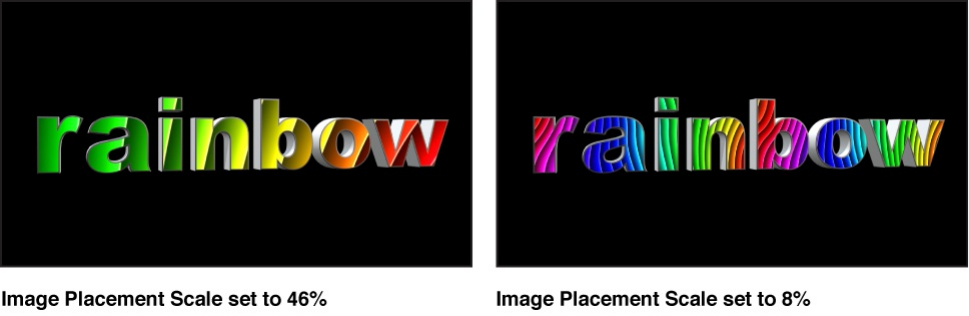
If you have multiple material layers—each using a different
mapped image—you can adjust each layer’s Placement controls
independently. For example, for a material made of a wood
substance and a scratched distress layer, you can rotate the
orientation of the wood grain one way, and then rotate the
orientation of scratches the other way.
You can also adjust the orientation of multiple material layers at
once using a shared set of Placement controls. For example, you
can rotate the wood grain and the scratches as a group, in the
same direction. The Shared Placement controls, located in the
Options section of the Appearance pane (above the material
layers controls), become available when you designate the
placement for one or more material layers as Shared.
The Options section of the Appearance pane also has a set of
Global Placement controls you can use to randomize the
placement of any textures applied in any material layer.
Independent Placement controls
These controls appear at the bottom of each material layer in the
Appearance pane that uses a texture or image. To see all the
controls, click the disclosure triangle.
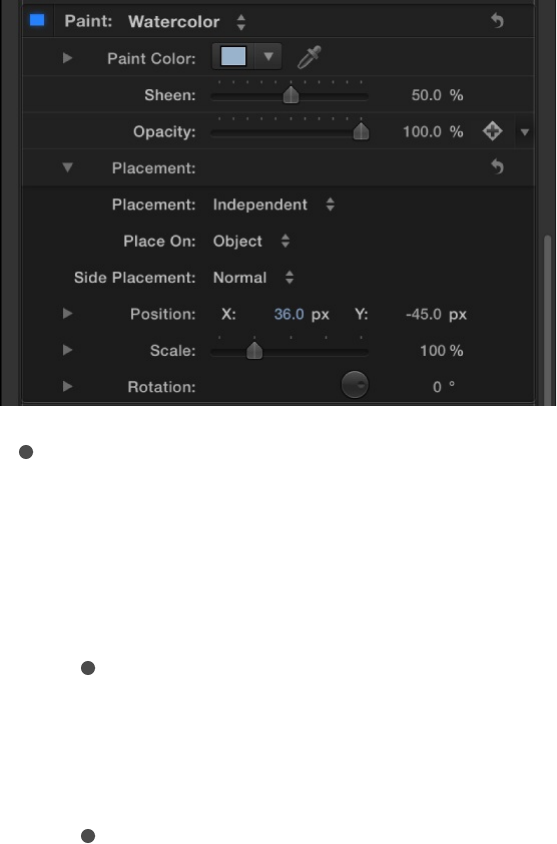
Placement: A pop-up menu to set whether the image or
texture is mapped to the 3D text object independently of other
material layers or in combination with other material layers.
There are two options:
Independent: Activates controls (described below) for
adjusting the position, scale, and rotation of this material
layer’s image or texture.
Shared: Disables the Placement controls for this material
layer, and enables Shared Placement controls in the
Options section of the Appearance pane. Use the Shared
Placement controls (described in the next section below) to
adjust the position, scale, and rotation of this material
layer’s image or texture, as well as those of any other
material layers set to Shared.
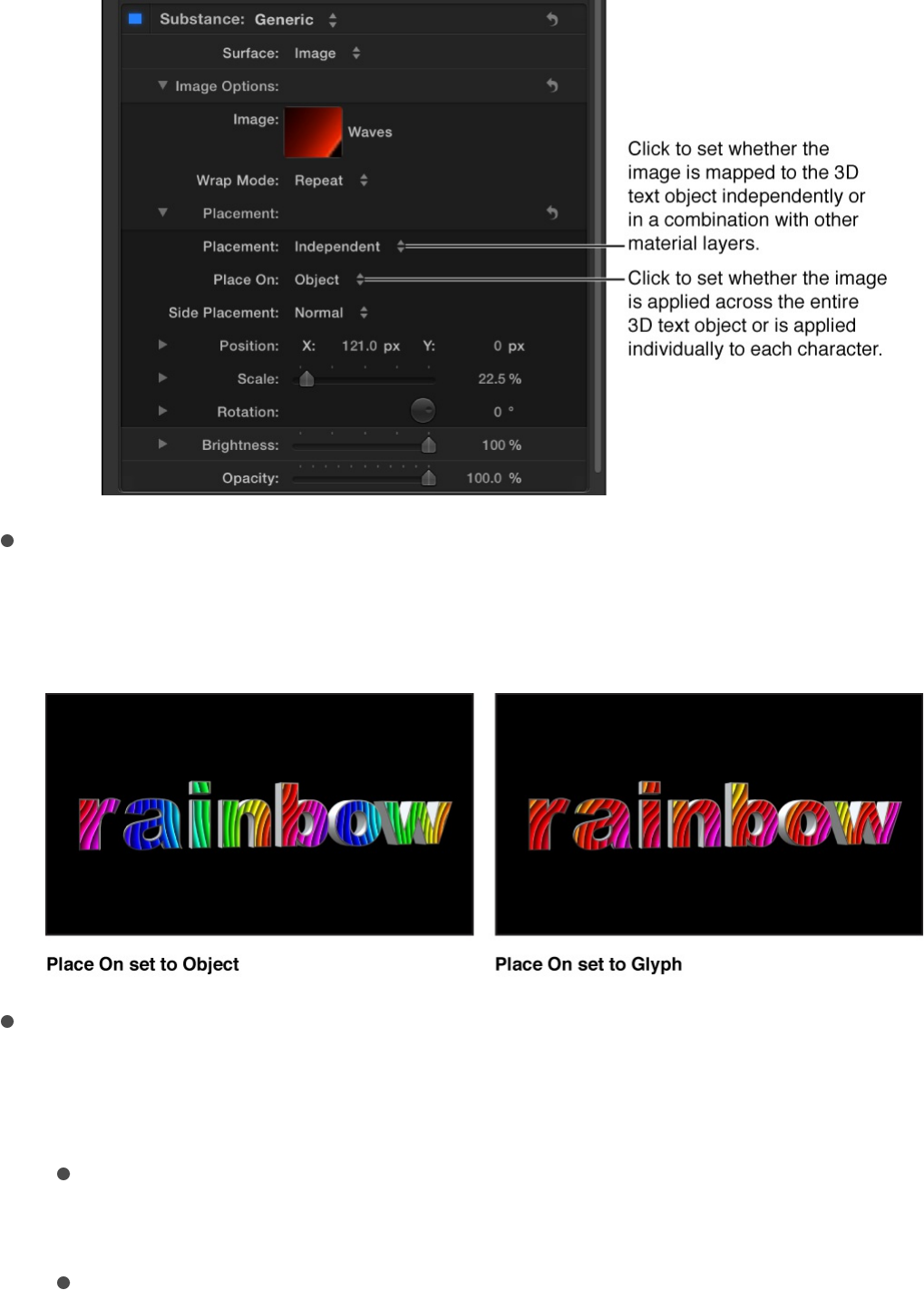
Place On: A pop-up menu to choose whether to apply the
image or texture once to the entire text object, or to apply it
individually to each glyph (character).
Side Placement: A pop-up menu to set how the mapped
image or texture is applied to the sides of the text object.
Choose one of the following options:
Normal: The image or texture is mapped to the front of the
text object as well as to the side.
Turn 90°: The image or texture is mapped to the front of
the text object; the same image is mapped to side the of
text object, but is rotated by 90 degrees.
Stretch From Side: The image or texture is mapped to the

Stretch From Side: The image or texture is mapped to the
front of the text object, and to the side, and the pixels on
the edge are repeated, so that the pattern appears to be
stretched over the sides of the text object.
Position: Value sliders to offset the location where the image
or texture is mapped to the object.
Scale: A slider to adjust the image or texture being mapped.
Click the disclosure triangle to reveal separate X and Y scale
sliders and the Scale With Font Size checkbox (described
below).
Scale With Font Size: A checkbox (visible when you click the
Scale disclosure triangle) that, when selected, causes the size
of the applied image or texture to change proportionally
whenever you modify the font size of the text object.
Rotation: A dial to rotate the mapped image or texture around
the Z axis. Click the disclosure triangle to reveal separate dials
for rotating around the X, Y, and Z axes.
Shared Placement controls
These controls appear in the Options section of the Inspector
when one or more material layers are set to Shared placement.
These controls are identical to the controls described in the
Independent Placement controls above. Adjusting these controls
adjusts the placement (position, scale, rotation, and so on) of all
material layers set to Shared placement.
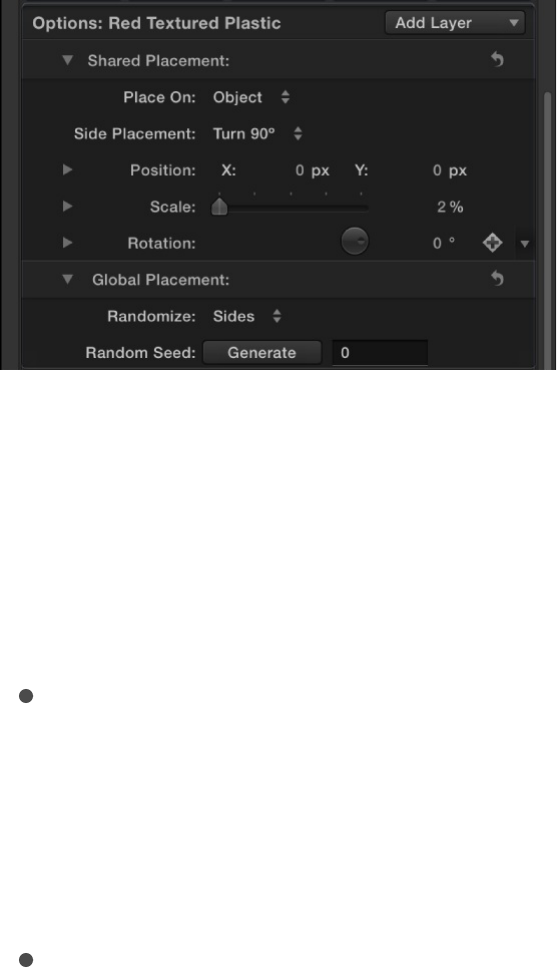
Global Placement controls
These settings modify all images that are affected by placement
controls, independent or shared.
Randomize: A pop-up menu to apply randomly generated
variations of the pattern placement on the different facets of
the 3D text object. Choose an option from the pop-up menu to
limit the randomness to just the sides, just the front and back,
or to all facets.
Random Seed: A control to choose a different random number
to change the random pattern placement. Click the Generate
button to have Motion select a random number, or enter your
own number directly into the text field.
Example: Customize a metal gradient
Each of metal materials in the Motion Library has a default
reflection gradient governing how colors reflect off the surface of
metallic 3D text. You can customize the preset metal materials to
create unique effects. This example shows how to add colorful
iridescence to a default metal reflection gradient.
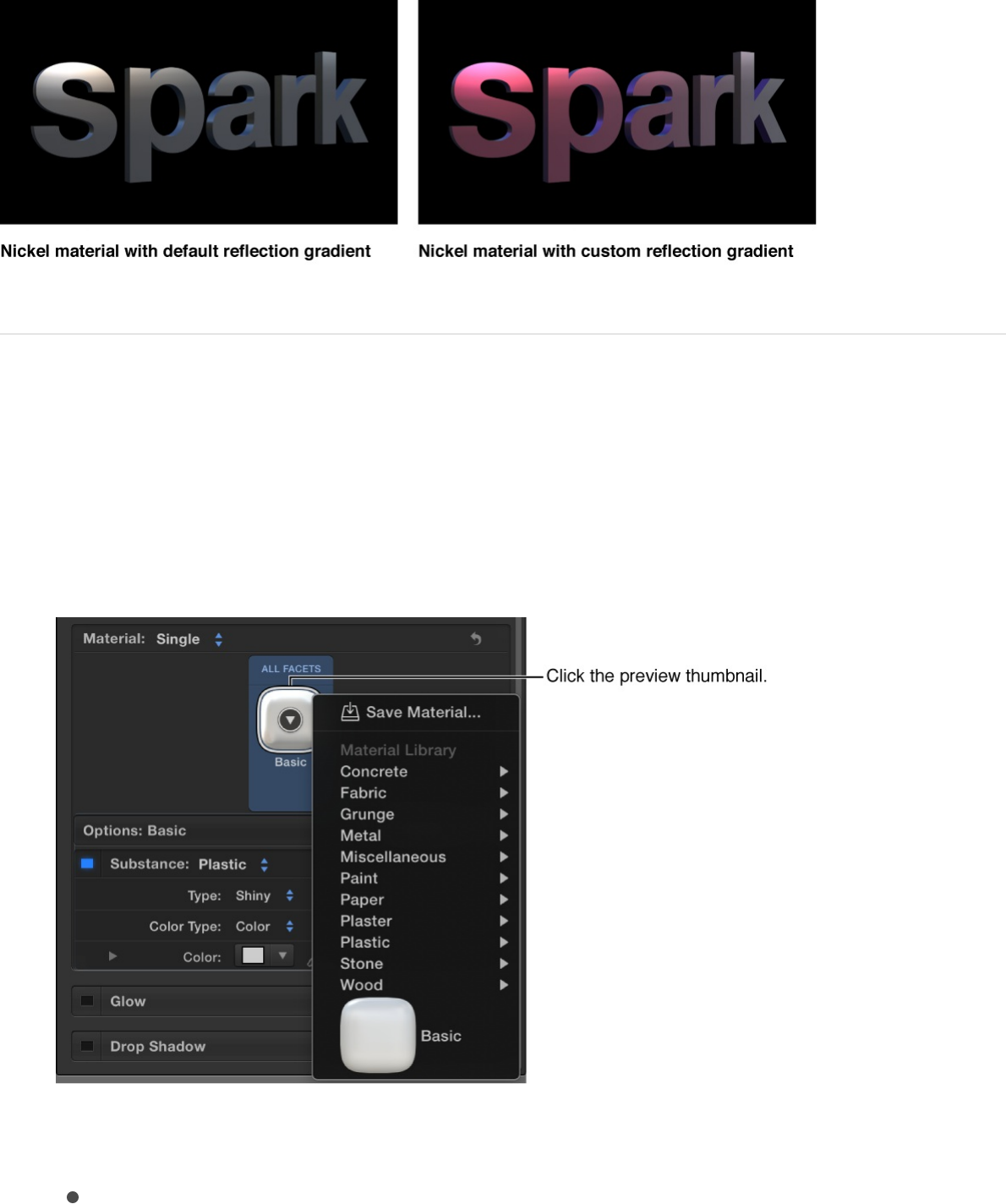
1. In the Layers list, Timeline, or Canvas, select a 3D text object.
2. In the Text Inspector’s Appearance pane, click the preview
thumbnail in the Material area, choose Metal from the pop-up
menu, then choose a metal type from the submenu.
3. Do one of the following:
If you chose Aluminum Foil, Brushed Metal, Chrome,
Copper, Gold, or Nickel: In the Substance controls, click
the Type pop-up menu, then choose Custom (at the
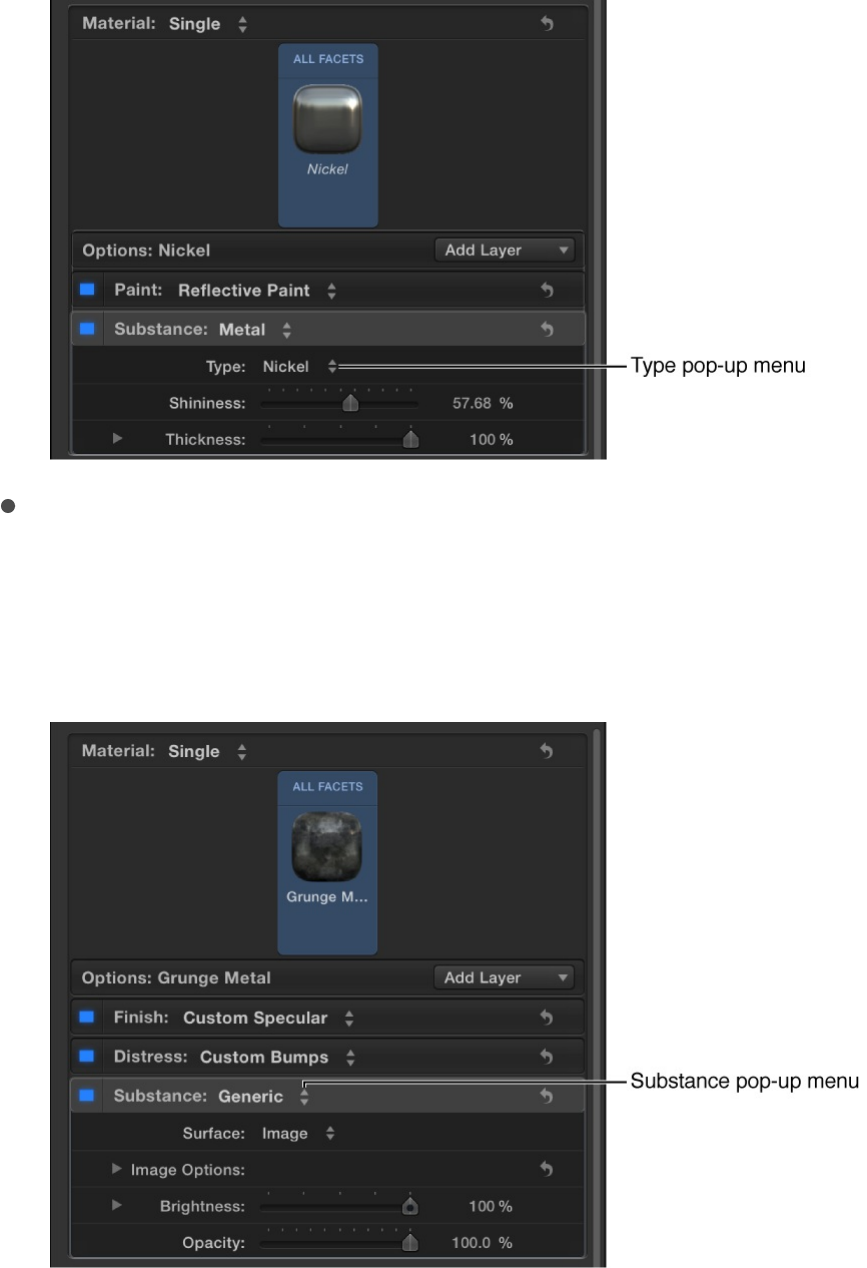
bottom of the list).
If you chose Brushed Circular, Distressed Metal, Grunge
Metal, Iron, Old Steel, or Rust: Click the Substance pop-up
menu, and choose Metal; then click the Type pop-up
menu, and choose Custom.
The Reflection Gradient control for the selected metal
appears.
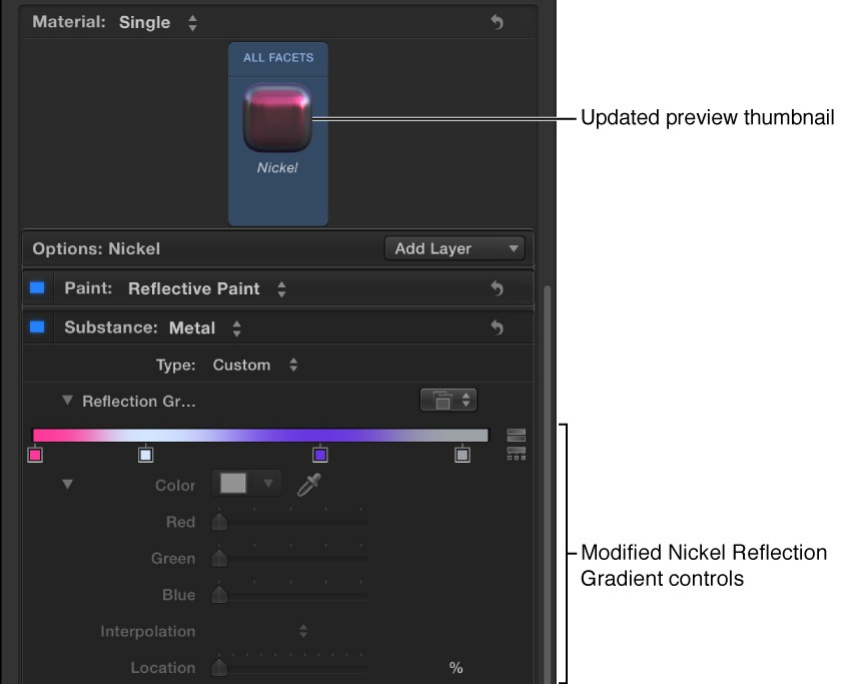
4. Modify the gradient using the gradient editor.
For more information about using gradient controls, see
.
In the final text treatment, the colors that you set on the left
side of the gradient editor (the fuchsia and light blue colors, in
this example) are more visible when 3D text surfaces are
perpendicular to the screen. The colors that you set on the
right side of the gradient (violet and gray, in this example) are
more visible in the final text treatment when 3D surfaces are
parallel to the screen. And when the 3D text is rotated (or the
camera is animated in a 3D project), the text reflects the
different gradient colors, shimmering as it moves.
Gradient editor overview
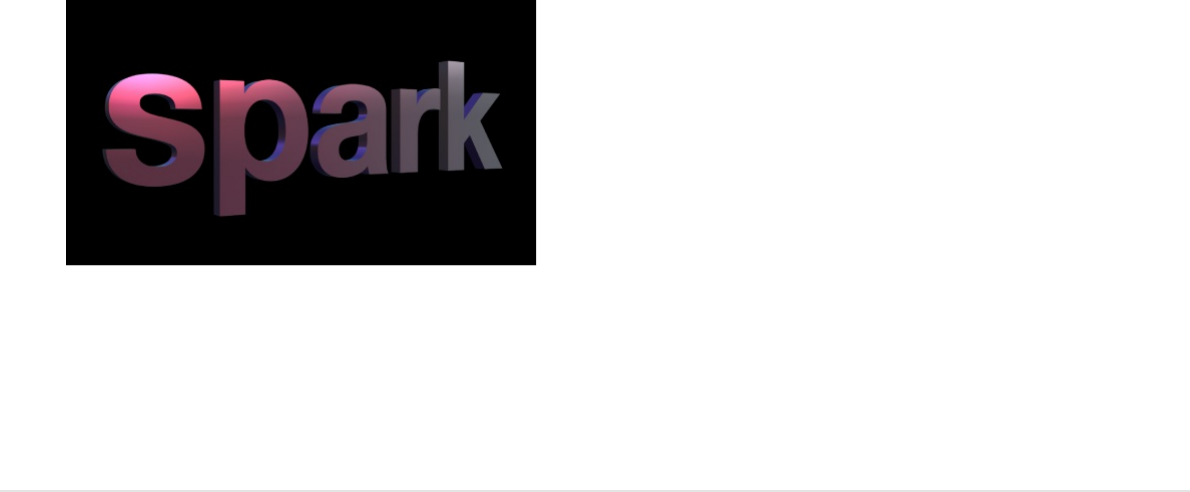
For more information on using the gradient editor, see
. For information on the metal material
controls, see .
Modify lighting style
Lighting overview
3D text in Motion is designed to simulate the shading and
reflectivity of a three-dimensional object in the real world reacting
to local lighting conditions and the surrounding environment.
Gradient editor overview
Substance controls
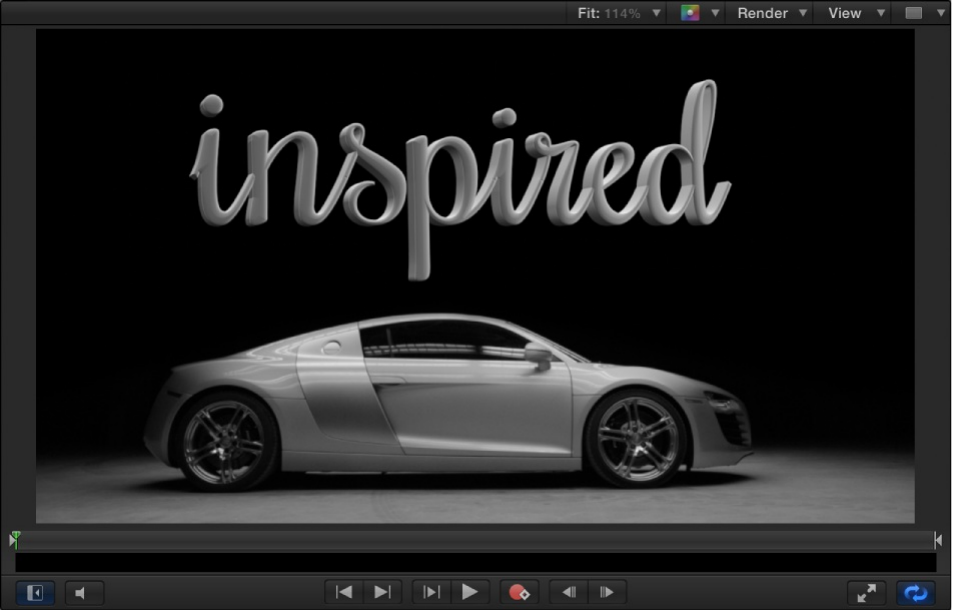
Although you can manually to your project to
achieve precise lighting effects, it’s not a requirement when
working with 3D text. The built-in lighting and environment controls
in Motion greatly simplify the process of creating natural-looking
3D text objects.
Also, because reflectivity is a fundamental aspect of what makes
three-dimensional objects appear realistic, Motion allows you to
control what’s reflected in 3D text objects. You can choose from a
range of preset environments, or you can create your own custom
environment.
SEE ALSO
Adjust 3D text lighting
add light objects
Adjust 3D text lighting
Modify the lighting environment
Lighting and environment controls
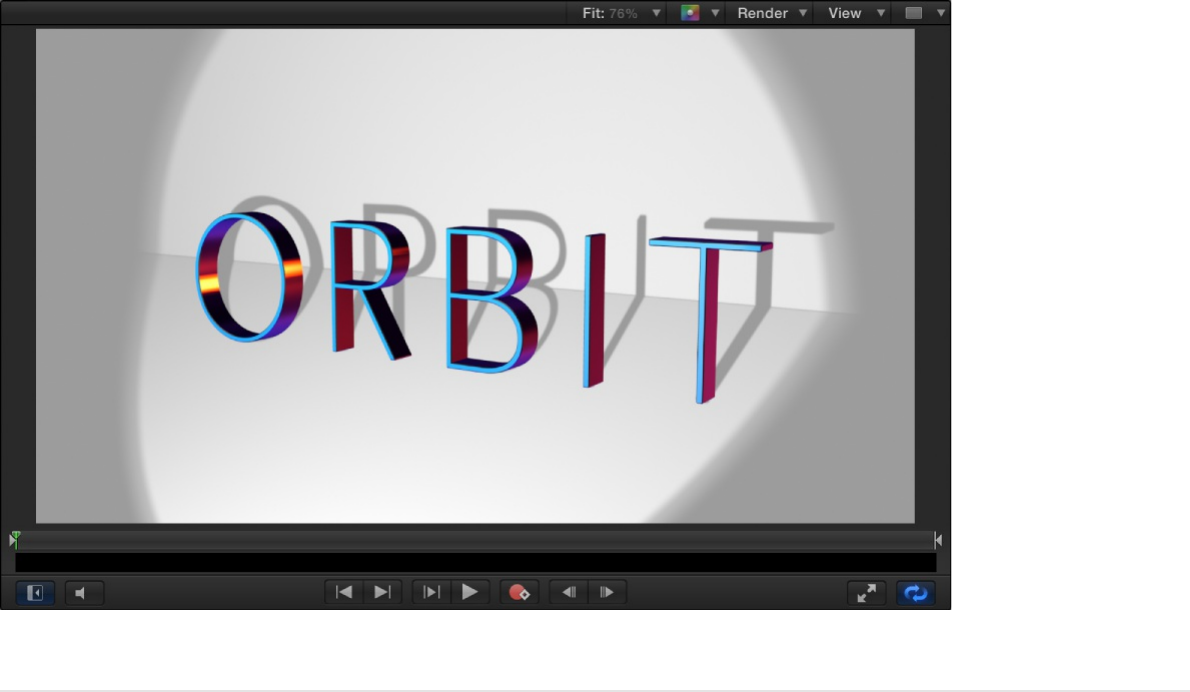
Adjust 3D text lighting
All 3D text objects in Motion have a set of built-in options that
simulate basic lighting conditions. This enables you to quickly and
easily create natural-looking scenes quickly and easily.
Additionally, you can add light objects to your project if you need
to illuminate your 3D text objects in more complex or specific
ways.
Modify the lighting style
1. In the Layers list, Timeline, or Canvas, select a 3D text object.
2. In the Appearance pane of the Text Inspector, click the
Lighting Style pop-up menu and choose one of the lighting
options.
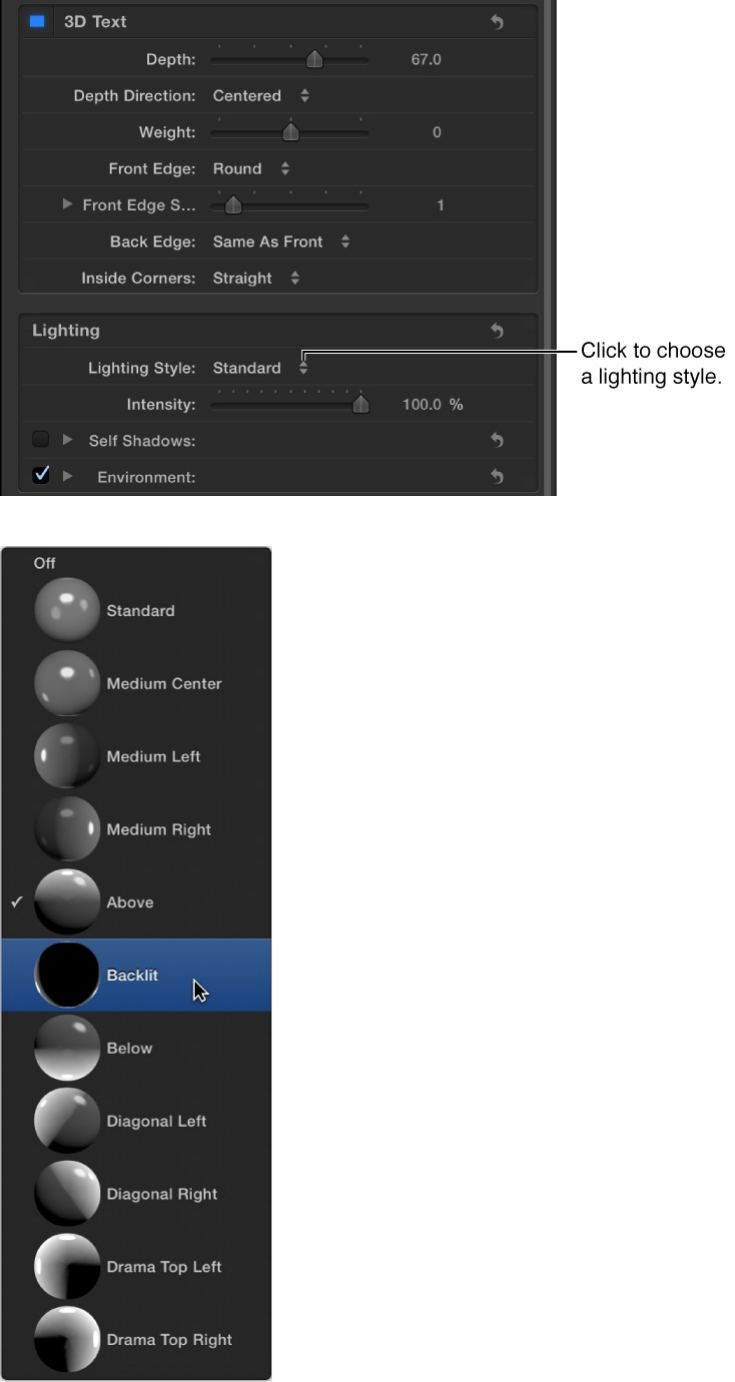
3. Drag the Intensity slider to increase or decrease the amount of
illumination.
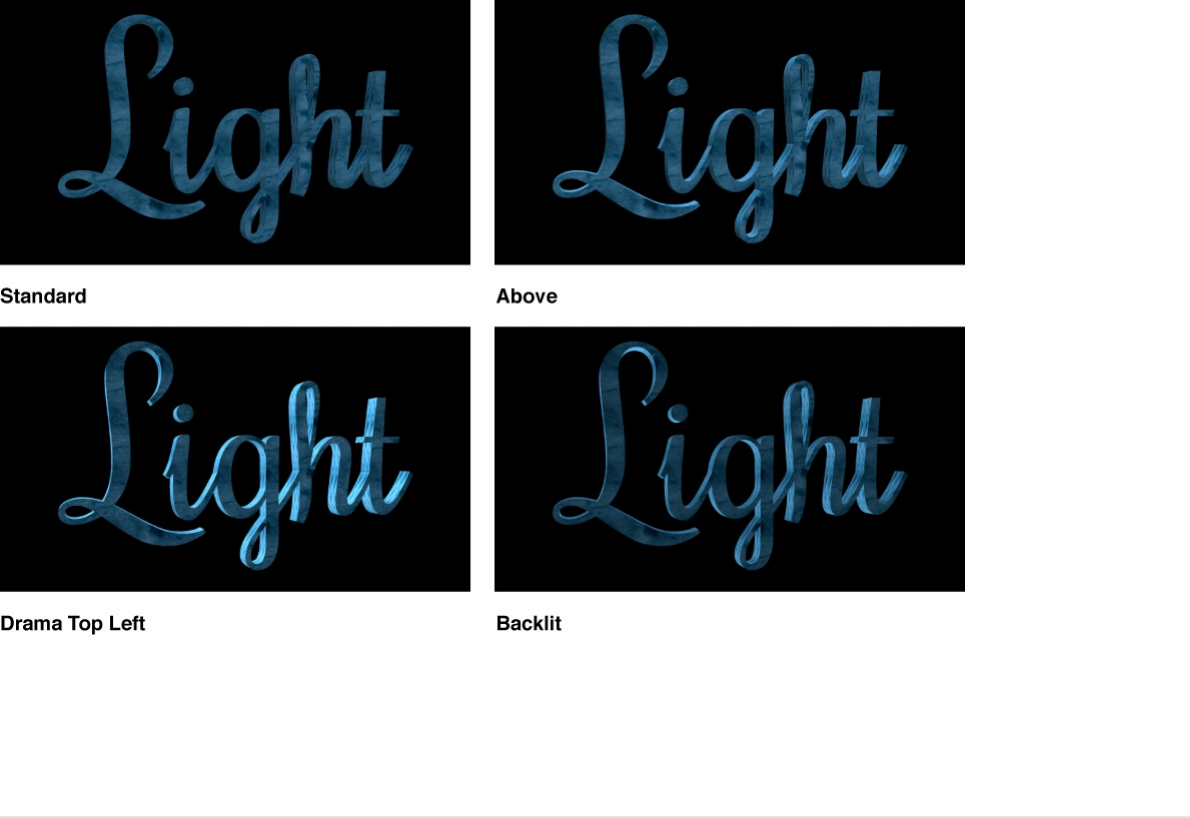
Your 3D text object is illuminated in style you chose.
For a detailed list of all 3D text lighting controls, see
.
Control how 3D text objects cast self-
shadows
In the real world, complex objects often cast shadows on parts of
themselves. You can simulate this effect in Motion by having 3D
text cast “self-shadows.”
Lighting and
environment controls
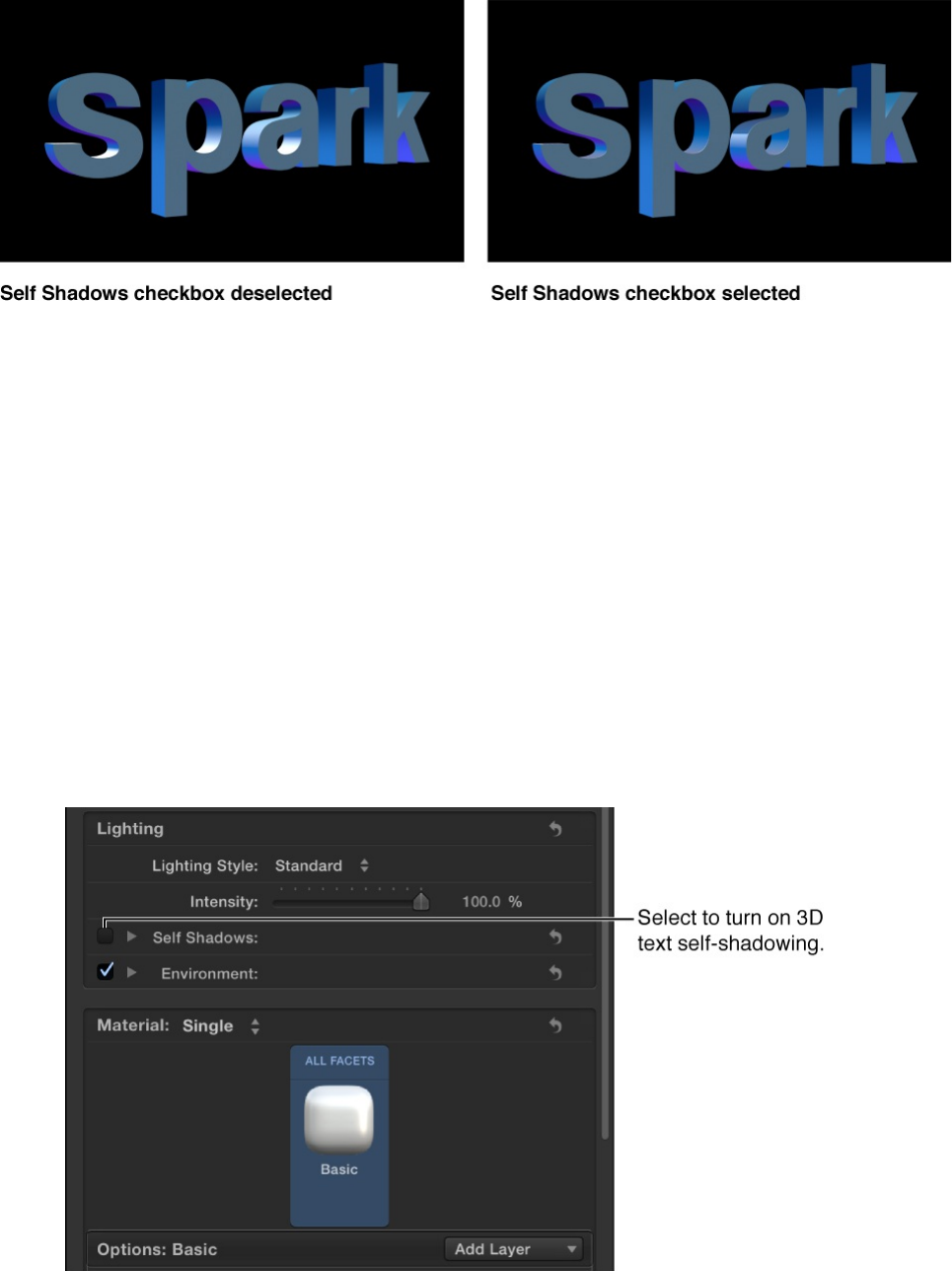
Note: The self-shadow effect does not cast shadows on other
objects in your project. To make 3D text cast shadows on other
objects, you must add light objects (described in “Use external
lights to illuminate a 3D text object,” below).
1. In the Layers list, Timeline, or Canvas, select a 3D text object.
2. In the Appearance pane of the Text Inspector, click the Self
Shadows checkbox (in the Lighting section).
Note: The Self Shadows checkbox is hidden when Lighting
Style is set to Off.
With self-shadows enabled, one part of a 3D text object will
cast a shadow on another part of the same object (depending

on the light source position). Although this effect can add
realism to a text object, in some cases it may add unwanted
or distracting shadows.
3. Click the disclosure triangle next to the Self Shadows
checkbox to reveal additional controls.
4. Drag the Opacity slider to the left to decrease the visibility of
self-shadows.
5. Drag the Softness slider to the right to soften the edges of
self-shadows, making them more subtle.
For a more information about self-shadow controls, see
.
Use external lights to illuminate a 3D text
object
To create more precise or complex lighting and shadow effects,
you can add light objects to your project. This technique is useful
if you want to illuminate multiple objects in a consistent and
naturalistic way, if you want to use very specific types of lights, or
if you want to use colored lights.
1. In the Layers list, Timeline, or Canvas, select a 3D text object.
2. In the Appearance pane of the Text inspector, click the
Lighting Style pop-up menu and choose Off, then deselect the
Environment checkbox (if it’s not already deselected).
Lighting
and environment controls
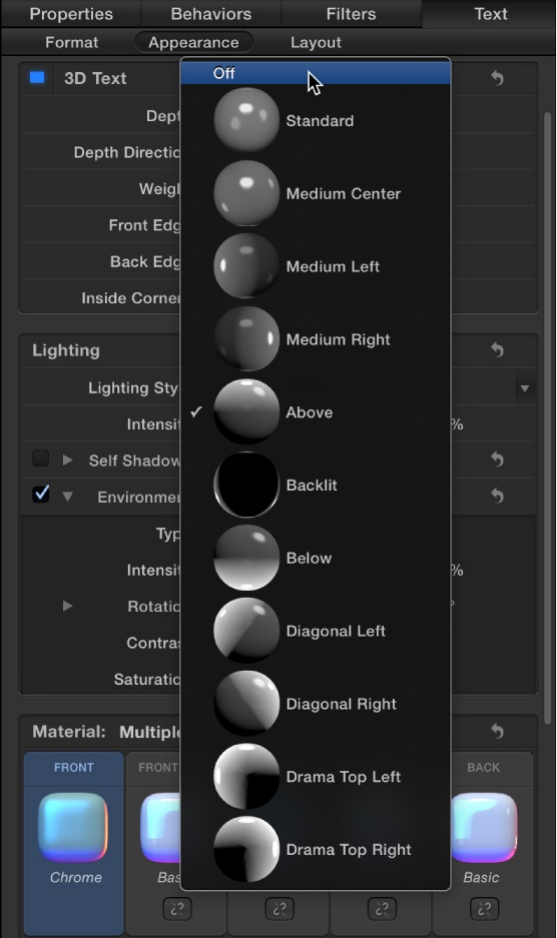
Note: This step is optional, but turning off 3D text’s built-in
lighting effects before you manually add light objects prevents
conflicting lighting results.
3. Choose Object > New Light (or press Shift-Command-L) to
add a new light object to the scene.
If your 3D text is currently in a 2D group, a dialog appears
asking if you want to switch your 2D groups to 3D.
4. Click Switch to 3D.

A light object is added to your project.
5. In the Canvas, drag the light object’s onscreen handles to
illuminate your objects.
For more information about moving and orienting lights, see
.
6. In the Light Inspector, choose a light type and adjust other
settings as needed.
7. If necessary, drag or rotate the light object in the Canvas using
its onscreen controls.
For detailed information about using lights and shadows in 3D
projects, see and .
Use external lights to cast shadows from a
Add lights
Add lights Shadows overview

Use external lights to cast shadows from a
3D text object
In addition to self-shadowing, 3D text can cast shadows on other
objects in the project.
1. Follow steps 1–7 in “Use external lights to illuminate a 3D text
object,” above.
2. Select a light object in the Canvas, Layers list, or Timeline.
Note: The Shadows controls are not available when the Light
Type pop-up menu is set to Ambient.
For more information about using the shadow controls, see
and .
3. In the Light Inspector, select the Shadows activation
checkbox.
Shadow controls in the Inspector
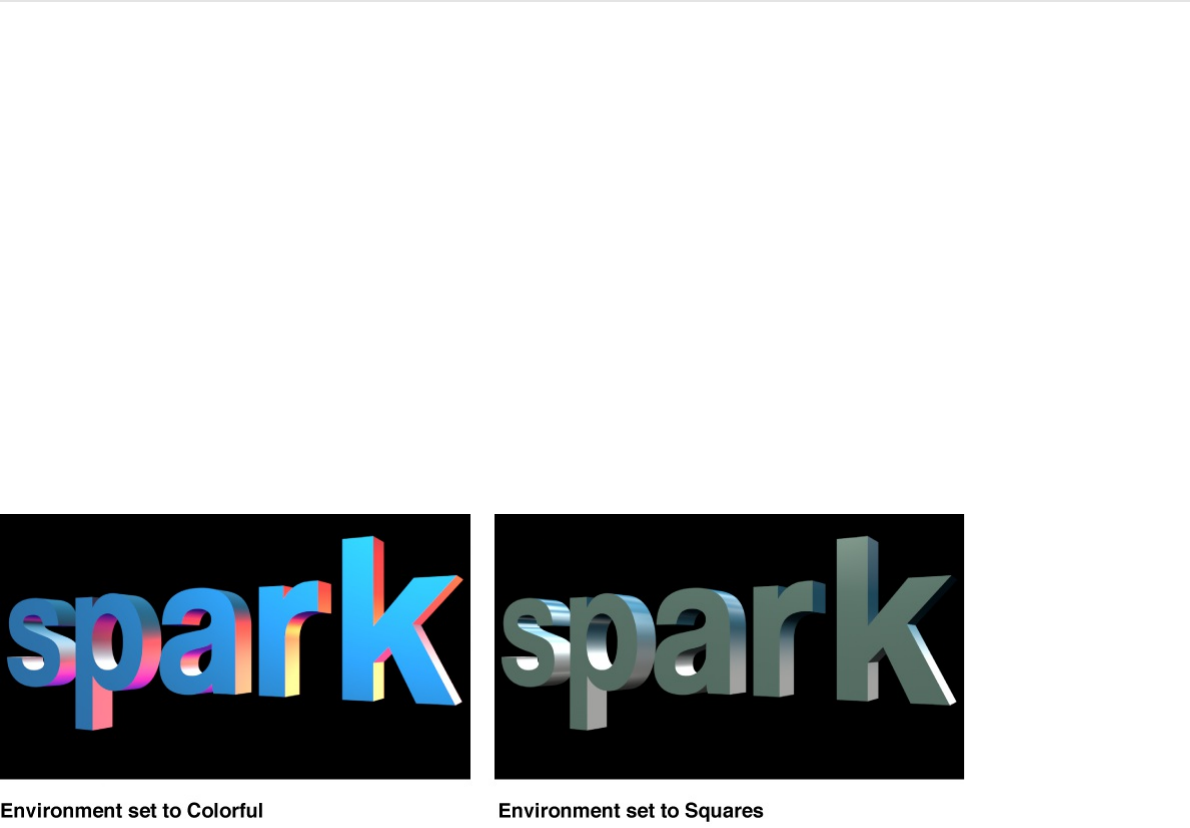
When selected, the checkbox is highlighted blue.
4. Double-click the Shadows heading to expose the shadow
controls, then adjust them to your liking.
5. Select the layer you want your 3D text to cast the shadow on,
open the Properties Inspector, double-click Shadows heading
to expose the shadow controls, then select the Receive
Shadows checkbox.
Note: The layer receiving the shadow needs to be offset from
the object casting the shadow.
Modify the lighting environment
Reflective objects such as 3D text need something to reflect. In
Motion, you can choose what’s reflected in the surface of 3D text
objects by enabling environment lighting.
Environment lighting projects an image onto the 3D text object to
simulate a reflected world.
Because environment lighting emulates the reflective properties of
real-world objects, its effects are more noticeable on 3D text with

shiny surfaces.
Set the image to be reflected by a 3D text
object
1. In the Layers list, Timeline, or Canvas, select a 3D text object.
2. In the Appearance pane of the Text inspector, click the
disclosure triangle to expand the Environment section of
controls.
3. Click the Type pop-up menu and choose an environment.
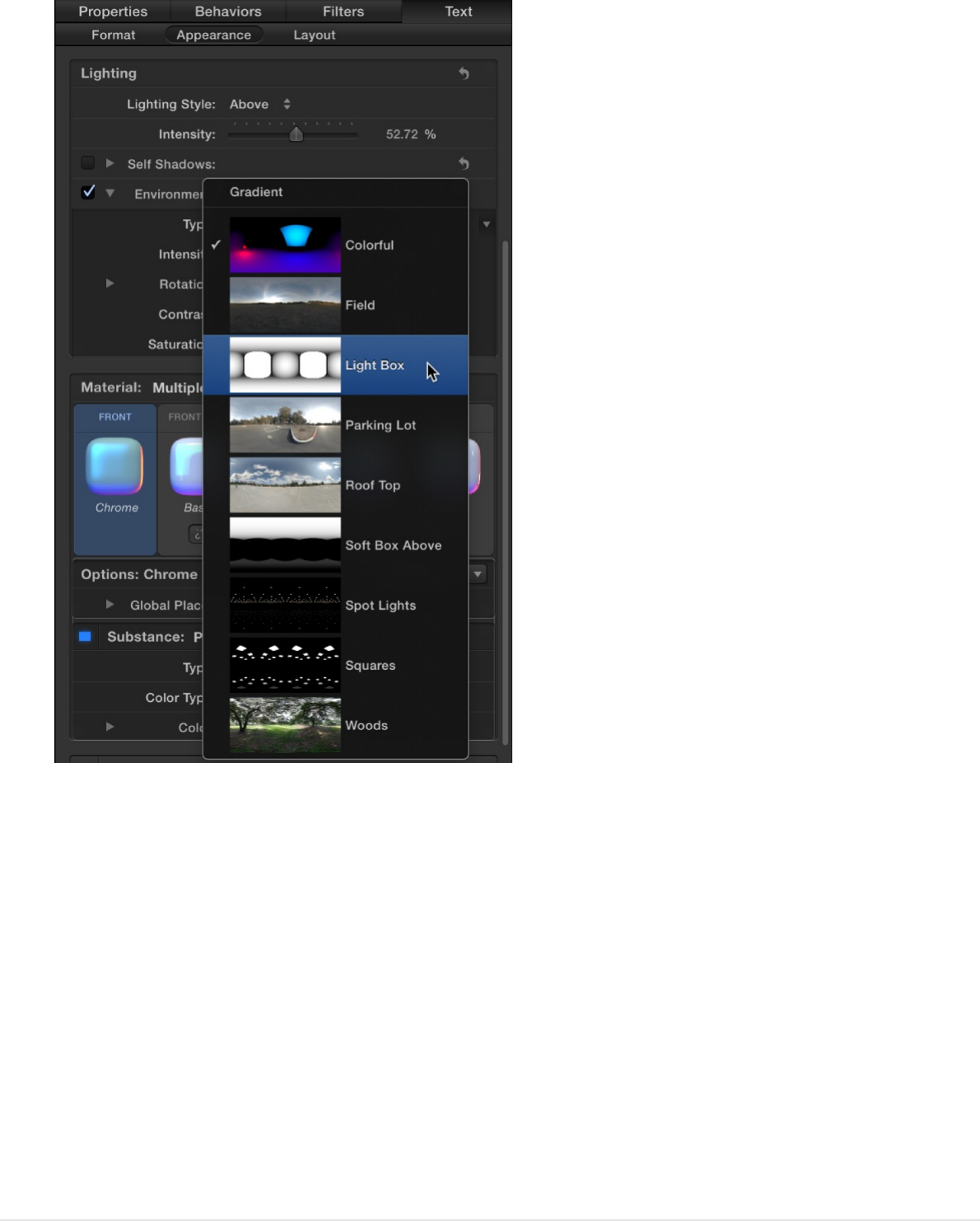
Choose one of the preset images (such as Roof Top, Light
Box, and so on) or choose Gradient and choose a preset
gradient or create a custom gradient to act as the source of
the reflection. For information on using gradients, see
.
Tip: You may need to rotate the 3D text object around its X or
Y axis to see different parts of the reflected environment. For
more about rotating a text object, see
.
Modify the appearance of a reflected
Gradient
editor overview
Move and rotate 3D
text
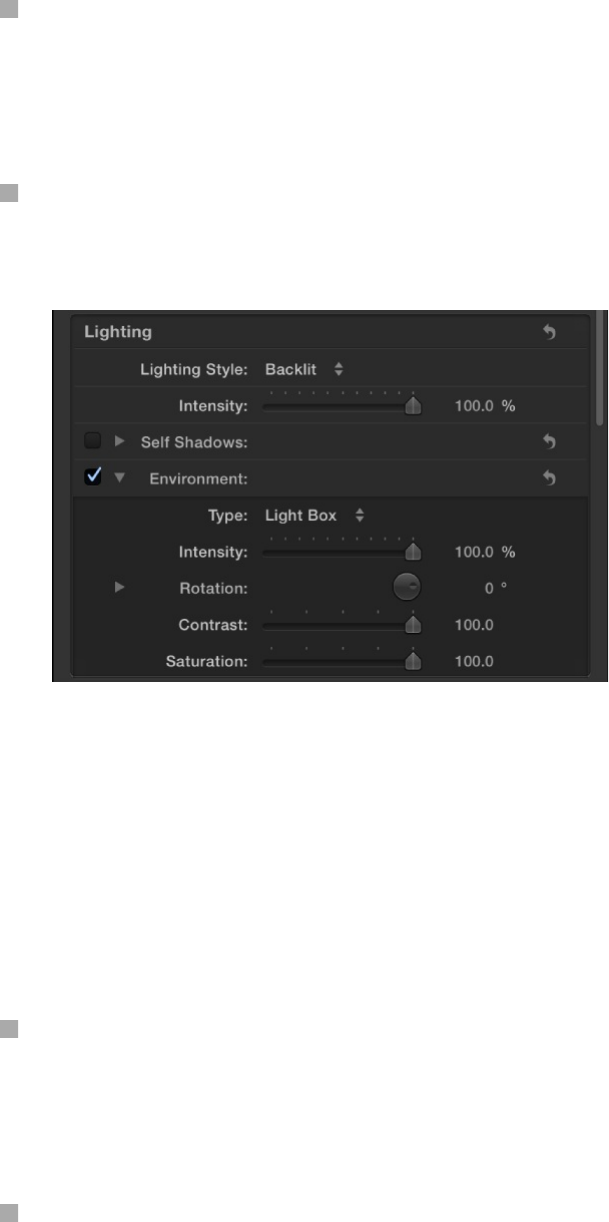
Modify the appearance of a reflected
environment
In the Appearance pane of the Text inspector (in the Environment
section), do any of the following:
Drag the Intensity slider to the left to make the reflected image
appear dimmer, or drag the slider to the right to make the
reflected image appear brighter.
Drag the Rotation dial to change the angle at which the
environment image appears reflected in the 3D text object.
Tip: By default, environments rotate around the Y axis (unlike
other rotation controls in Motion which default to rotating
around the Z axis). If you want to rotate around a different axis
than the default, click the disclosure triangle next to the
Rotation dial to reveal separate X, Y, and Z axis rotation dials.
Drag the Contrast slider to the right to make the reflected
image to create a sharper difference between the light and
dark areas.
Drag the Saturation slider to the left to reduce the amount of
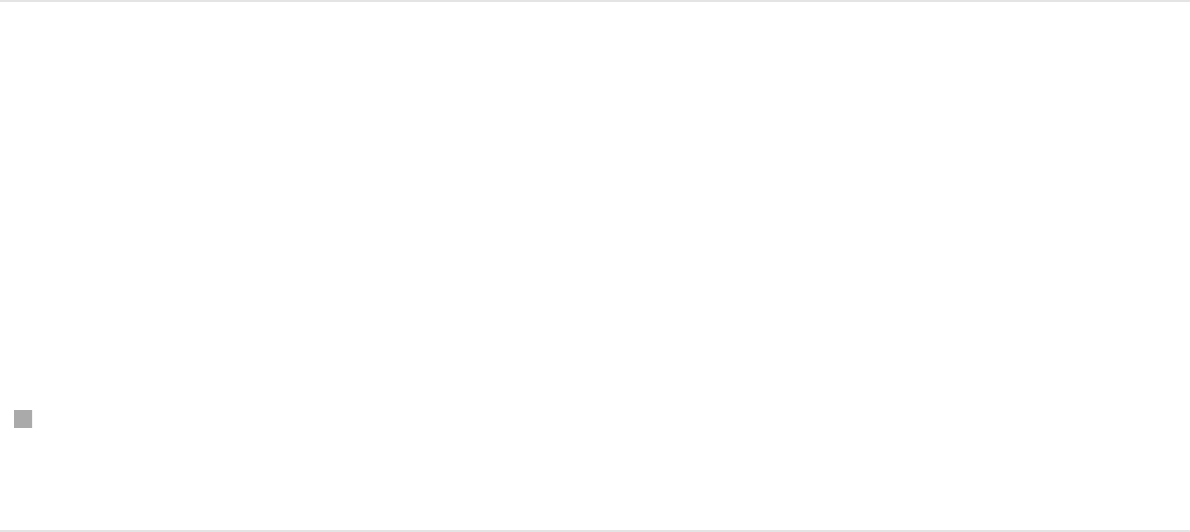
color visible in the reflected image.
Turn off the environment reflection
Because the environment control effectively adds a light source to
your 3D text object (even when Lighting Style is set to Off), you
may want to turn off the Environment entirely—for example if you
add scene lights to create a custom lighting environment.
Deselect the activation checkbox to the left of the Environment
controls.
Tip: If your project has more than one 3D text object, for more
realistic results make sure that all text objects use same reflection
environment.
For a list of Environment controls, see
.
Lighting and environment controls
Adjust the controls in the Lighting section of the Text Inspector’s
Appearance pane to modify 3D text lighting:
Lighting and environment
controls
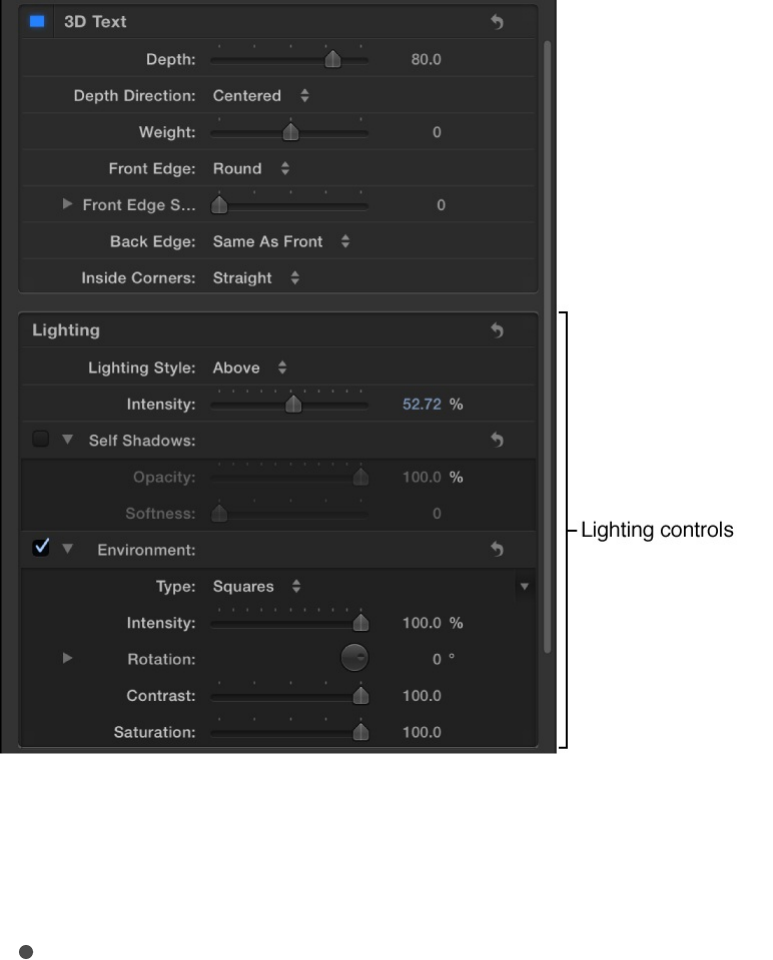
Lighting controls
Lighting Style: A pop-up menu to select a preset lighting style
for the selected 3D text object. Choose any of the following:

Off: Disables the 3D text lighting controls. Choose this
option if you want to manually add your own lights to the
project.
Note: You may also want to disable environmental
lighting. See .
Standard: Illuminates the text object from the front, from
the left, and from the right.
Medium Center: Creates a soft, flat light illuminating the
text object from the center.
Medium Left: Creates a soft, flat light illuminating the text
object from the left.
Medium Right: Creates a soft, flat light illuminating the text
Modify the lighting environment

object from the right.
Above: Illuminates the text object from above.
Backlit: Illuminates the text object from behind.
Note: By default, environmental light causes additional
illumination to fall on the front surface of the text object. To
create a backlighting effect where the front of the text
object appears entirely unlit, deselect the activation
checkbox for the Environment controls to disable
environmental lighting. For more information, see
.
Below: Illuminates the text object from the bottom.
Diagonal Left: Illuminates the text object from the upper-left
corner.
Diagonal Right: Illuminates the text object from the upper-
right corner.
Drama Top Left: Illuminates the text object from the top
and left sides, with no illumination at all on the right or
bottom.
Drama Top Right: Illuminates the text object from the top
and right sides, with no illumination at all on the left or
bottom.
Intensity: A slider to adjust the strength of the lights cast on
the 3D text object.
Self Shadows: A group of controls (available when you click
the disclosure triangle) to set if and how the lighting causes
text glyphs (individual characters) to cast shadows upon the
other glyphs in the text object.
When Self Shadows is enabled, two additional controls
Modify
the lighting environment

When Self Shadows is enabled, two additional controls
become available:
Opacity: A slider to adjust how visible the shadows are.
This can be set above 100% to override the effect of the
default light shading (based on the lighting model and
setup).
Softness: A slider to adjust how blurred the shadows
appear.
Environment controls
Environment: An activation checkbox that, when selected,
causes 3D text to appear to reflect lighting from a surrounding
“environment.” Click the disclosure triangle to reveal additional
adjustment controls:
Type: A pop-up menu to choose the image, gradient, or
pattern that’s reflected. For information on using gradients,
see .
Intensity: A slider to adjust the strength of the environment
light.
Rotation: A dial that controls the angle at which the
environment image is mapped onto the object.
Contrast: A slider that increases or decreases the contrast
of the environment image. More contrast creates weaker
midtones, brighter highlights, and darker shadows; lower
contrast creates stronger midtones, muted highlights, and
muted shadows.
Saturation: A slider to adjust the visibility of the colors
Gradient editor overview

within the environment image. More saturation creates
more visible color; less saturation creates a more
monochromatic image.
Add glow or drop shadow effects to
3D text
You can apply standard glow and drop shadow effects to 3D text
objects just as you would to 2D text objects. However, the results
always appear in only two dimensions.
Add a glow effect to a 3D text object
1. In the Layers list, Timeline, or Canvas, select a 3D text object.
2. In the Appearance pane of the Text Inspector, select the
activation checkbox to the left of the Glow heading (near the
bottom of the Appearance pane).
The activation checkbox is highlighted blue, and a default
yellow glow is applied to the text object.
3. Double-click the Glow heading to display parameter controls,
then adjust Color, Opacity, and other settings to customize the
glow effect.
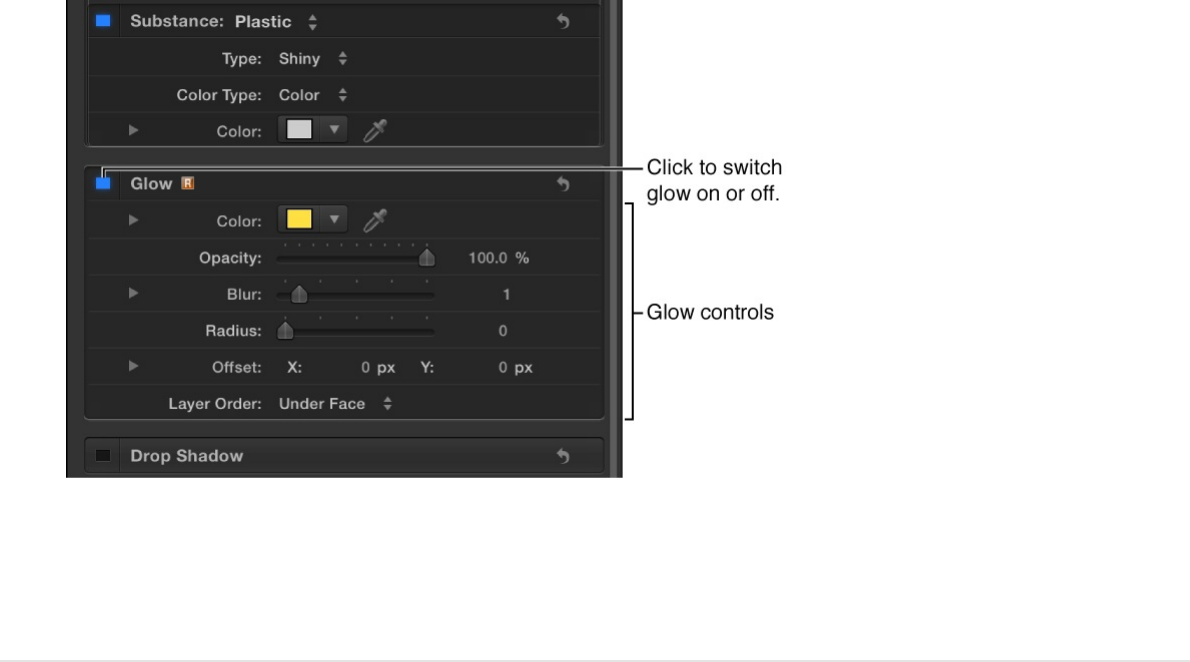
Note: Adding a Glow effect to a 3D text object forces the object
to be rasterized. For details, see .
Add a Drop Shadow effect to a 3D text
object
1. In the Layers list, Timeline, or Canvas, select a 3D text object.
2. In the Appearance pane of the Text Inspector, select the
activation checkbox to the left of the Drop Shadow heading (at
the bottom of the Appearance pane).
3. Double-click the Drop Shadow heading to display parameter
controls, then adjust Color, Opacity, and other settings to
customize the drop shadow effect.
Text and rasterization
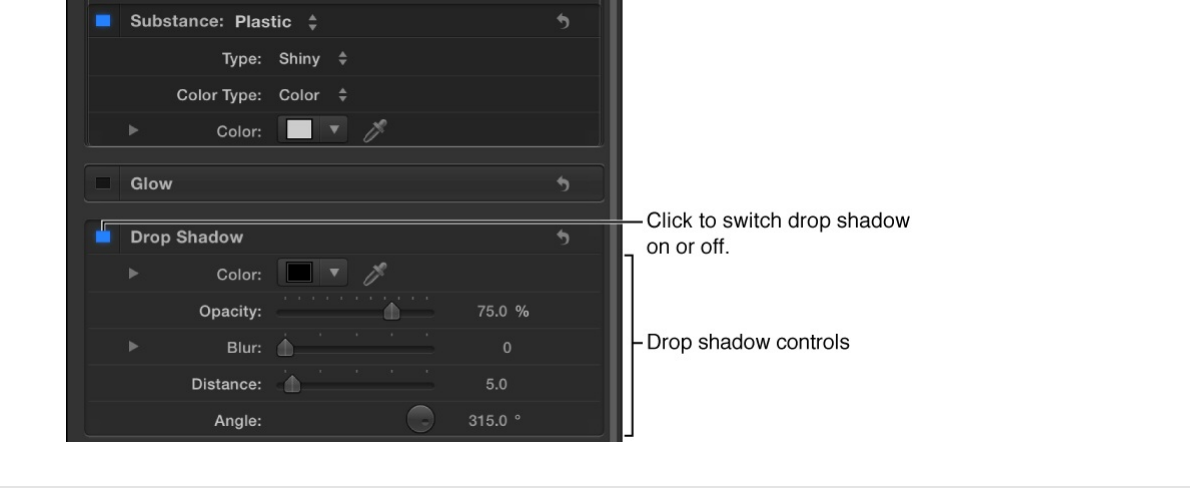

About 3D text intersection and
layer order
Use the following intersection and layer order guidelines when
working with 3D text:
3D text intersects only with other 3D text.
For 3D text layers in the same group to intersect, they must be
contiguous in the Layers list (with no other layers separating
the 3D text layers).
For 3D text layers in different groups to intersect, the 3D text
layers must be contiguous in the Layers list (with no other
layers in either group separating the 3D text layers).
Additionally, the groups must be set to 3D. For more
information about converting 2D groups to 3D groups, see
.
3D text uses only layer order: For 3D text to appear above
other non-3D text layers, the 3D text must be positioned
above the other layers in the Layers list.
Create 3D intersection
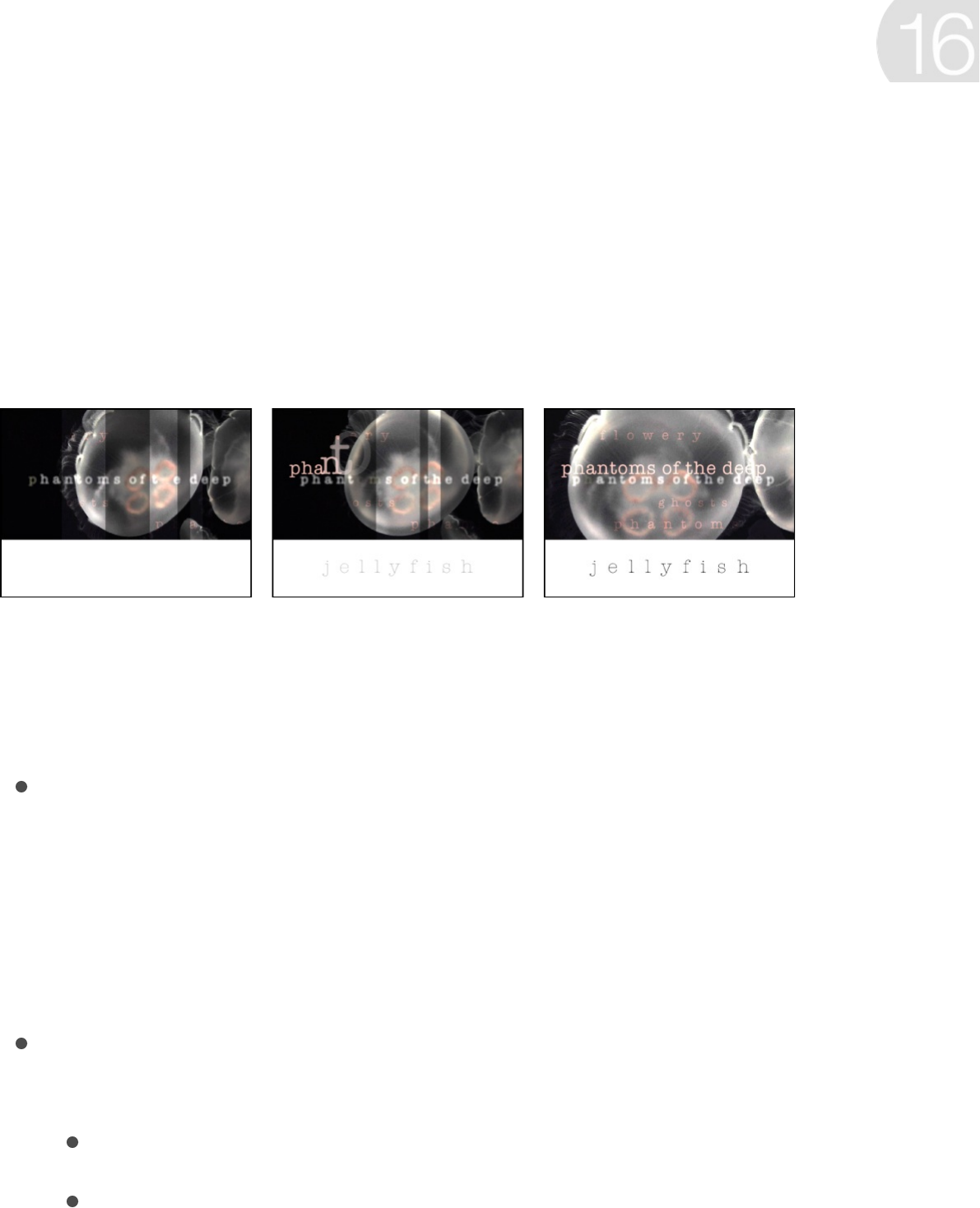
Animated text overview
After you create 2D or 3D text, you can apply dynamic animation
effects using behaviors, keyframes, or a combination of both.
Although you can animate text using standard behavior types
(Basic Motion, Parameter, or Simulation behaviors), two behavior
categories in Motion are designed specifically for text:
are preset behaviors that apply
specific effects with no further customization necessary
(although you can easily adjust them if you want to modify
their effects). There are dozens of expressive presets to
choose from, including Blur In, Frightened, Shock, Inflate Out,
and Squish.
Text Animation behaviors are highly customizable animation
effects that allow you to create:
for titles, credits, and lower thirds
, which makes characters spread
apart or compress together
, which make characters pop into view
Animate text
Text Sequence behaviors
Scrolls and crawls
Animated text tracking
“Type-on” effects

, which make characters pop into view
sequentially)
that animate color,
outline, opacity, scale, and other attributes character by
character
You to a text object the same way you apply
standard behaviors to any object in Motion. And after you apply
and customize a text behavior, you can
.
Apply a text behavior
You apply text behaviors in the same manner as all other
behaviors in Motion—via the Library or the Add Behavior pop-up
menu in the toolbar.
Apply a text behavior from the Library
1. Create a text layer in your project.
For more information, see or .
2. In the Library, select the Behaviors category, then select the
Text Animation or Text Sequence subcategory.
“Type-on” effects
Powerful custom sequencing effects
apply a text behavior
save it to the Library for
future use
Add text Add 3D text
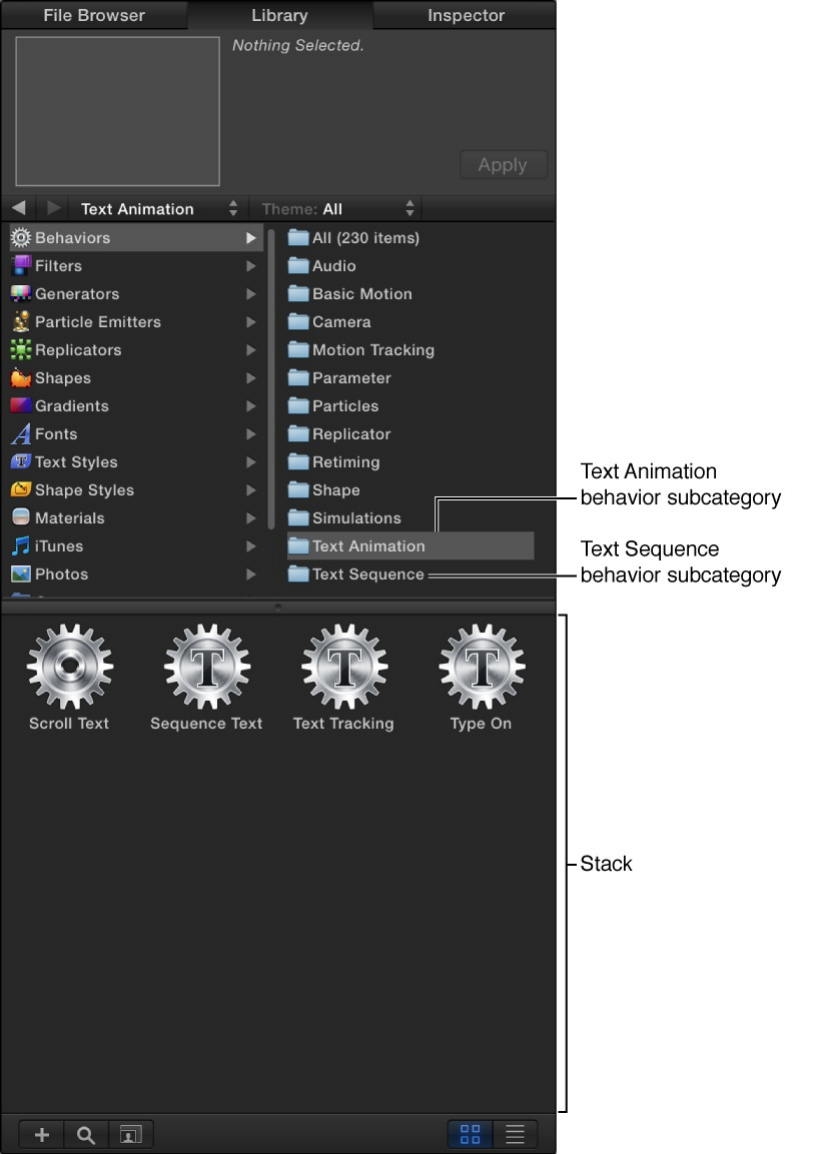
The Text Animation subcategory contains behaviors for
creating , , , and
. The Text Sequence
subcategory contains that
create specific effects with little or no customization
necessary.
3. Select a text behavior in the stack.
scrolls and crawls text tracking type-on effects
custom text animation effects
ready-made text animation presets
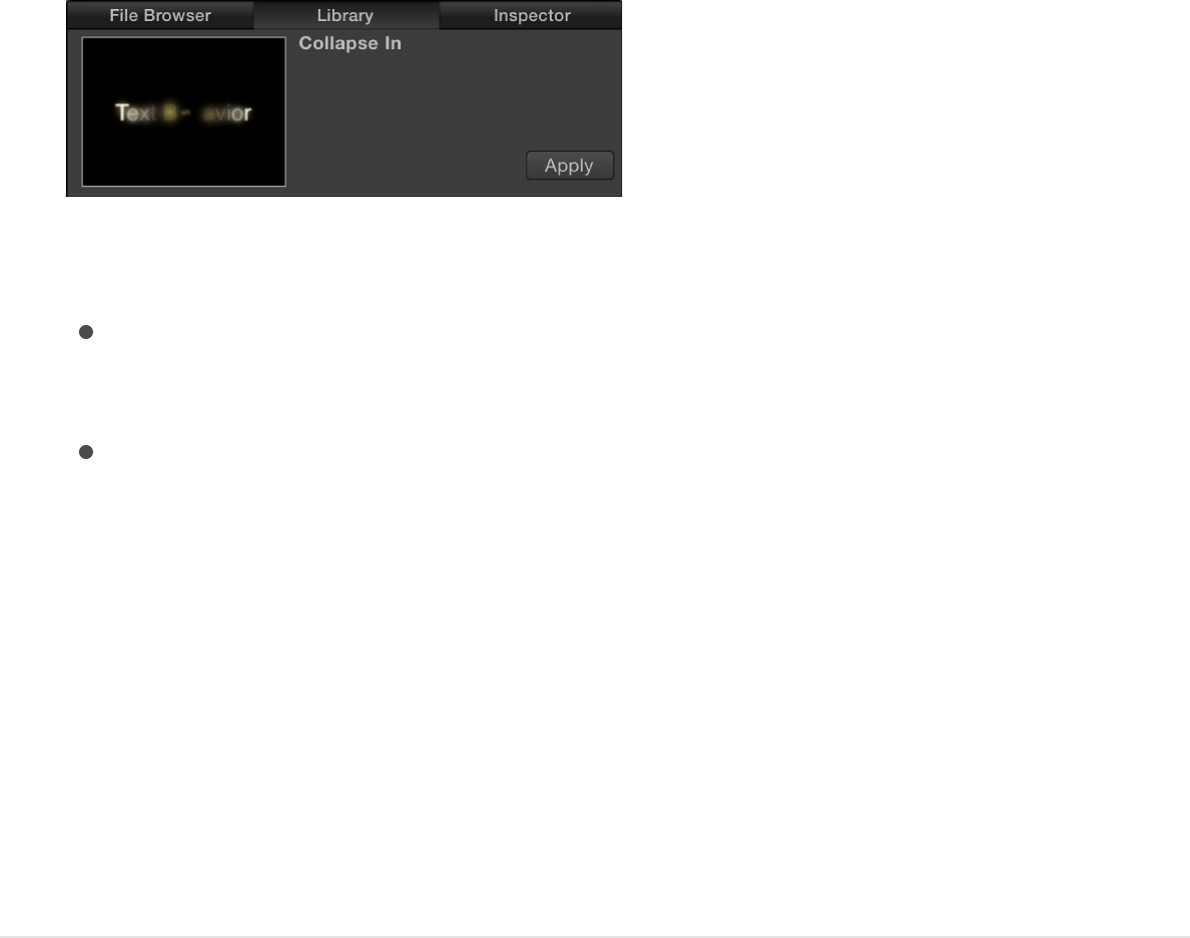
A preview of the animation plays in the preview area. The
preview merely represents the default animation of the
behavior, which can be modified later.
4. Do one of the following:
Drag the behavior to a text layer in the Canvas, Layers list,
or Timeline.
Click the Apply button in the preview area.
The behavior is applied, and the Text HUD is replaced with the
Text Behavior HUD (if the HUD is not visible, press F7).
Note: When you apply a behavior by dragging it from the Library,
you can apply the behavior to only one text layer in your project at
a time. If you need to apply a behavior to multiple text layers at
the same time, use the Add Behavior pop-up menu, described in
the next task.
Apply a text behavior from the Add Behavior
pop-up menu
1. Select one or more text layers in the Layers list, Canvas, or
Timeline.
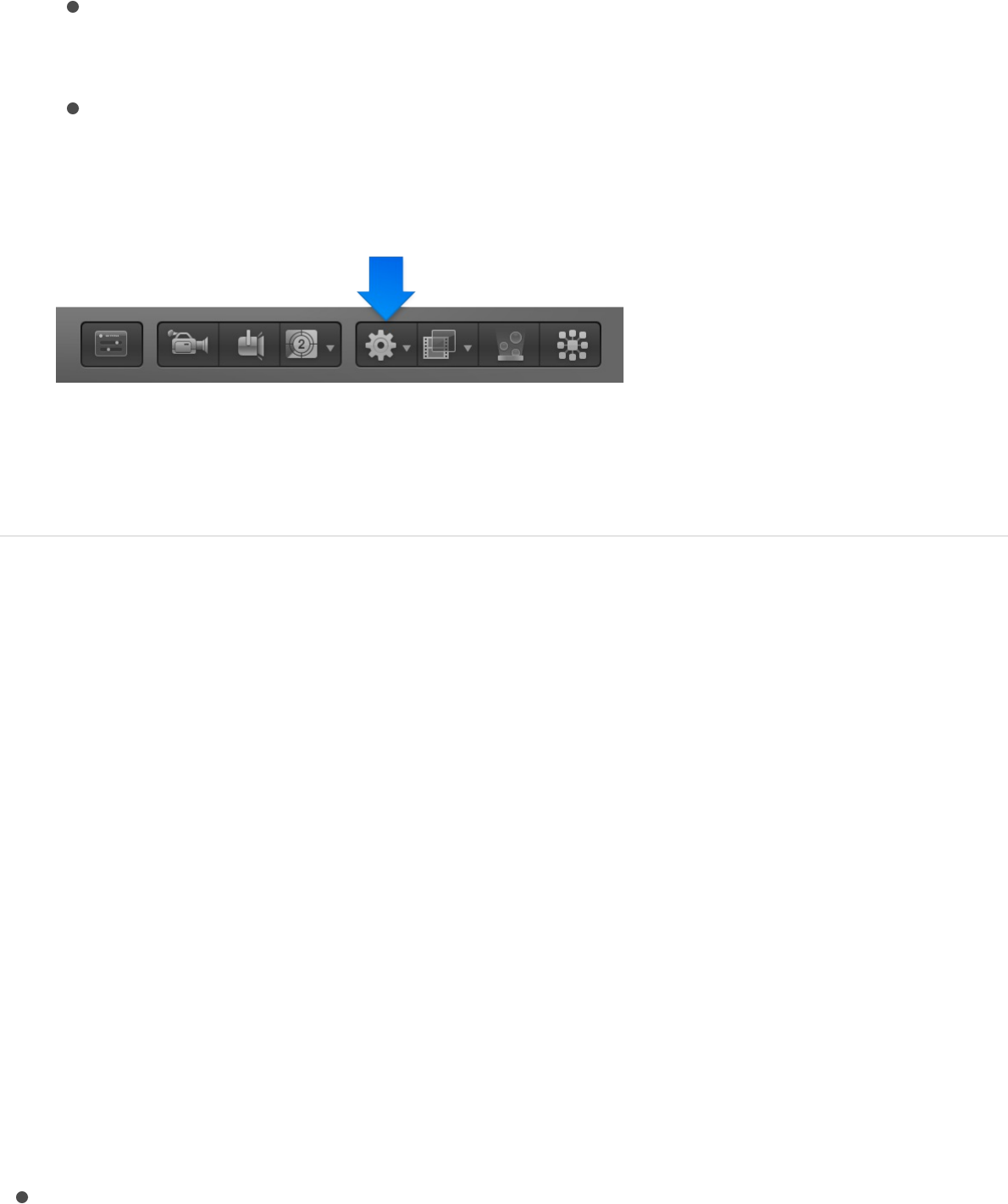
2. In the toolbar, click the Add Behavior pop-up menu, then do
one of the following:
Choose Text Animation, then choose a behavior from the
submenu.
Choose Text-Basic, Text-Continuous, Text-Energetic, Text-
Glow, Text-Highlighter, or Text-Subtle, then choose a
preset behavior from the submenu.
The behavior is applied, and the Text HUD is replaced with the
Text Behavior HUD (if the HUD is not visible, press F7).
Use preset text behaviors
About the preset text behaviors
Preset text sequence behaviors, found in the Text Sequence
subcategory of behaviors in the Library, are preset versions of the
. The parameters in these preset
behaviors are already animated (often with keyframes), requiring
little or no customization on your part (although you can always
modify them).
There are six classes of preset behaviors in the Text Sequence
subcategory:
Text-Basic: Simple animations with a start (text appears) and
Sequence Text behavior

Text-Basic: Simple animations with a start (text appears) and
end (text disappears), such as a fade-in or a blur-out.
Text-Continuous: Animations without a start or end, such as
text that wiggles continuously.
Text-Energetic: Animations with a start (text appears) and end
(text disappears) with a little more pizazz, such as text that
bounces in or twirls out.
Text-Glow: Animations with a start (text appears) and end (text
disappears) that create glowing effects, such as a wisp in or a
flare out.
Text-Highlighter: Animations that are applied to the beginning
of a text layer, such as a quick shiver or stretch.
Text-Subtle: Animations with a start (text appears) and end
(text disappears) that create soft, mellow effects, such as text
that shimmers in or glows out.
After you apply a preset text behavior, you can leave it as is, or
customize it to adjust the text effect or timing. Because these
presets are all based on the highly customizable Sequence Text
behavior, you can easily modify parameter values, add additional
parameters, or remove parameters. For example, the Arrange In
behavior automatically animates text Opacity, Scale, and Rotation
values by default. However, you can add a parameter, such as
Position, to the behavior.
The parameter controls in the Behaviors Inspector vary depending
on the preset behavior you apply. Some preset behaviors are
composed of multiple behaviors. For example, the Quiver preset
behavior is made from a customized Sequence Text behavior and
a Randomize parameter behavior.
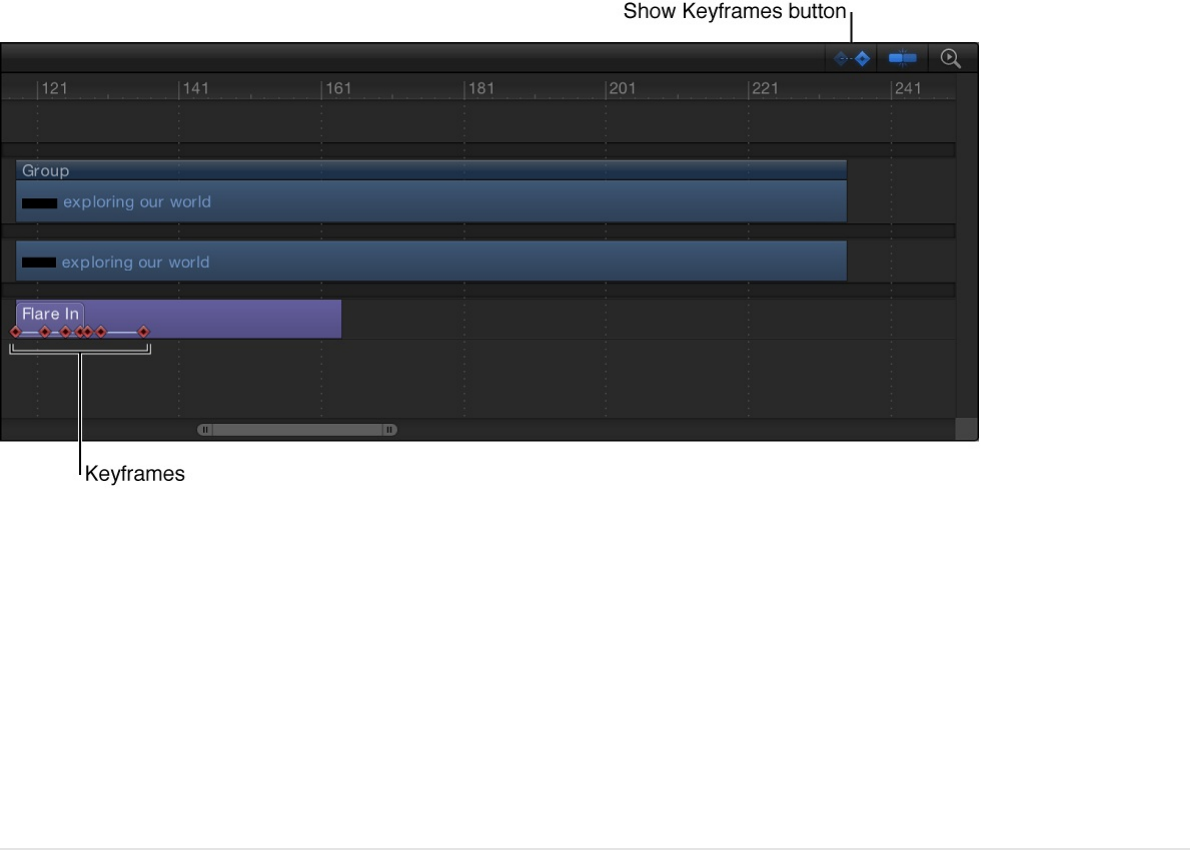
For more information about the adjustable controls in preset text
behaviors, see . For more
information about Parameter behaviors, see
.
Tip: Because most preset text sequence behaviors are
keyframed, it’s often helpful to see where the keyframes occur
when customizing. In the Timeline, click the Show/Hide Keyframes
button to display keyframes superimposed over the behavior’s
timebar.
Customize a preset text behavior
After you apply a preset text behavior from the Text Sequence
subcategory, you can modify its settings to suit your needs.
Add a parameter to a preset text behavior
Sequence Text behavior controls
Parameter behaviors
overview
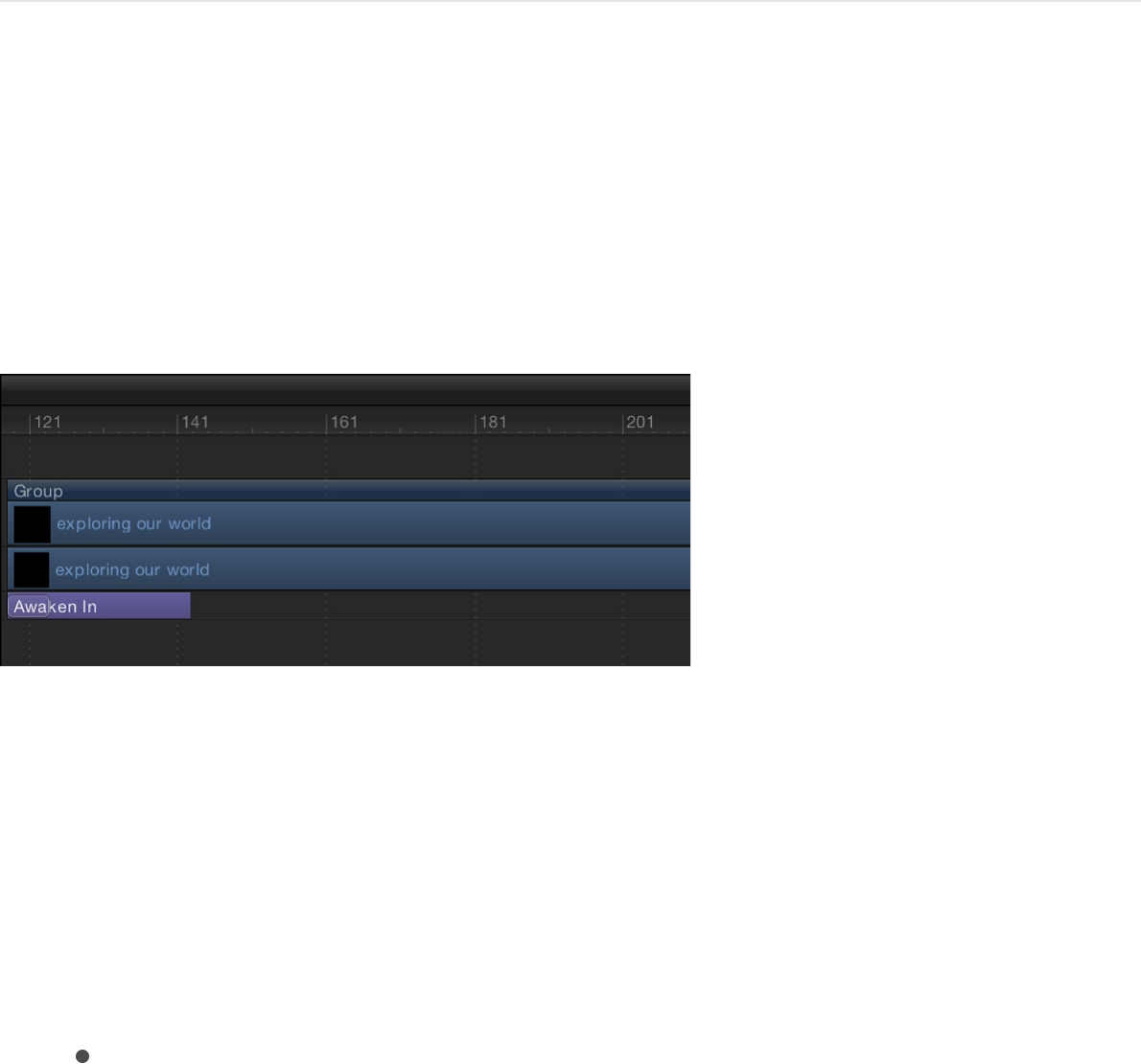
1. In the Layers list or Timeline, select a preset text sequence
behavior.
2. In the Parameter row of the Behaviors Inspector, click the Add
pop-up menu, then choose a parameter.
The parameter is added to the preset.
Modify the speed of a preset text behavior
When you add a preset text behavior, its bar in the Timeline is
usually much shorter than that of the text layer it’s applied to. This
is by design: most preset text animations apply a brief
introductory effect to a text layer (a fade-in, for example).
You slow down or speed up the animation by changing the
duration of the behavior’s bar in the Timeline.
1. In the Layers list or Timeline, select a preset text sequence
behavior.
2. In the mini-Timeline or Timeline, do one of the following:
To slow the effect, drag the right end of the behavior bar
right (to lengthen the effect) to the frame where you want
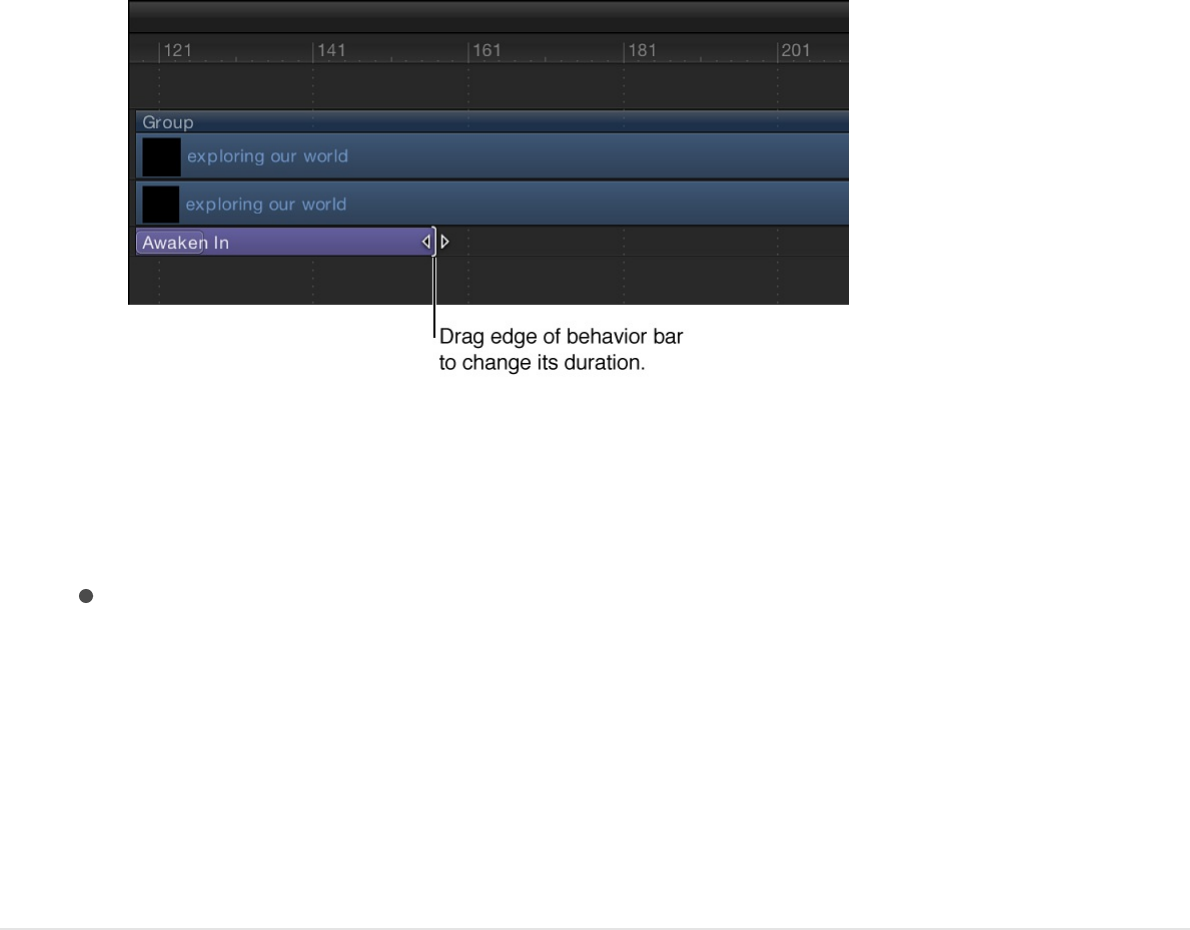
the animation to end.
Note: You can also move the playhead to the frame
where you want to set the new Out point, then choose
Mark > Mark Out (or press O).
To speed up the effect, drag the right end of the behavior
bar left (to shorten the behavior) to the frame where you
want the animation to end.
Note: You can also move the playhead to the frame
where you want to set the new Out point, then choose
Mark > Mark Out (or press O).
Change the default glow color of a preset
text behavior
If a preset text behavior contains a glow parameter, you can
change the default glow color in two ways: via the Text Inspector
or the Behaviors Inspector.
1. In the Layers list or Timeline, select the preset text behavior.
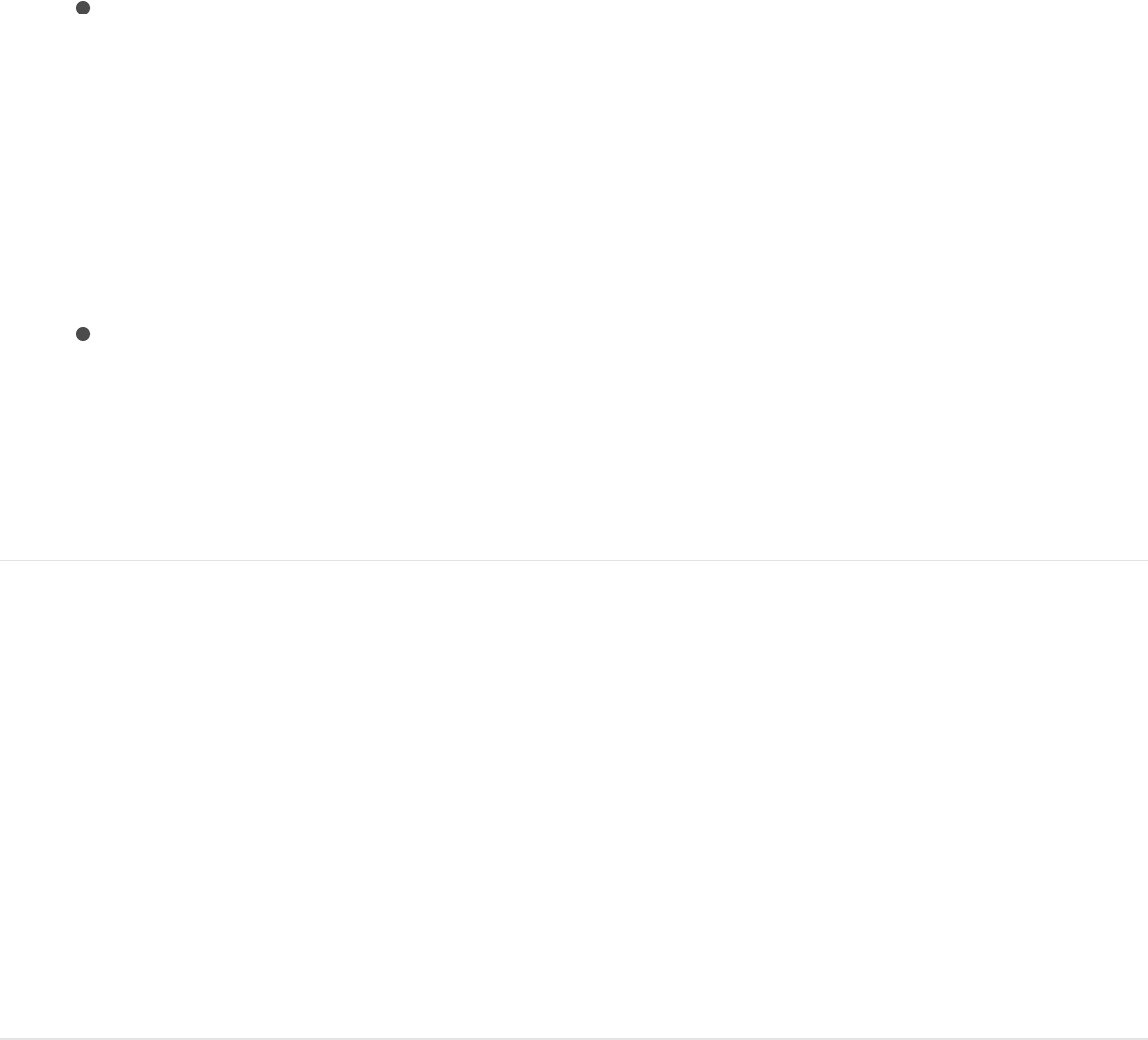
2. Do one of the following:
In the Appearance pane of the Text Inspector, choose a
color in the Color well of the Glow controls.
Important: Selecting the Glow checkbox results in an
additive effect: The values defined in the Appearance pane
are added to those in the text behavior. This may cause
the look of the preset to change.
In the Parameter row of the Behaviors Inspector, click the
Add pop-up menu, then choose Glow > Color.
The Color parameter is added to the Glow parameters in
the behavior.
Example: Modify the Flare In behavior
In this section, the Flare In behavior (from the Text-Glow
subcategory of preset text behaviors) is used to show how to
modify a preset text behavior.
The following steps begin at the first frame of the text.
1. Select the text layer to be animated, then click the Add
Behavior pop-up menu in the toolbar and choose Text-Glow >
Flare In.
At the first frame, the text is not visible because Face opacity
and Glow opacity start at 0%, then move to 100%.
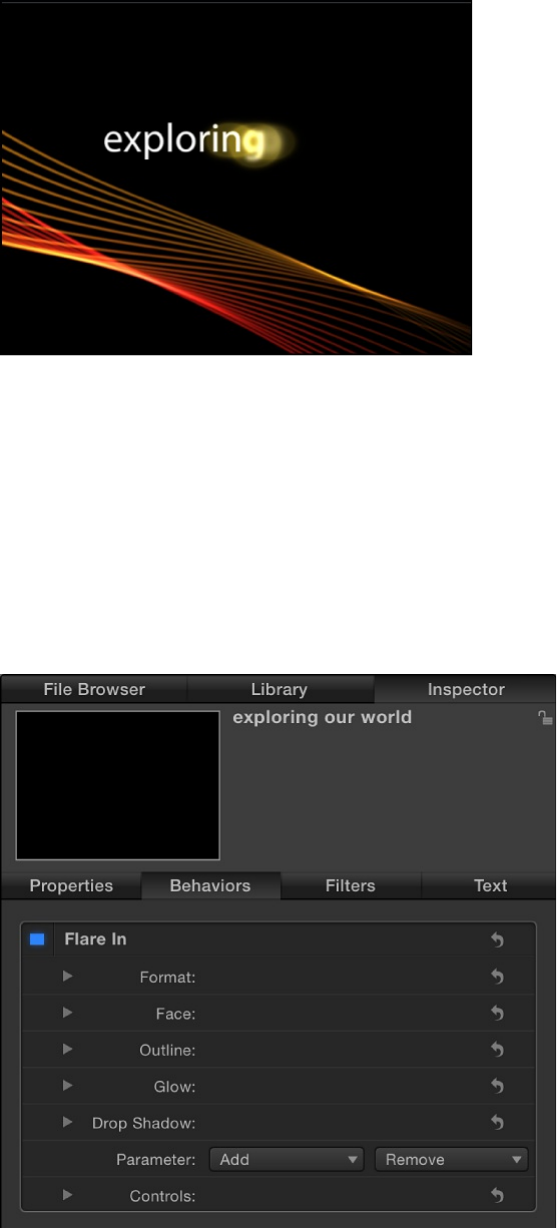
2. Press the Space bar to play the project and see the applied
effect.
The text characters fade in from 0% to 100% percent opacity,
and sharpen from a blur value of 10. A glow overlays the
effect as the text appears.
3. In the Layers list, select the Flare In behavior.
The Behaviors Inspector opens, listing the specific text
parameters used to create the animation (above the Add and
Remove pop-up menus in the Parameter row).
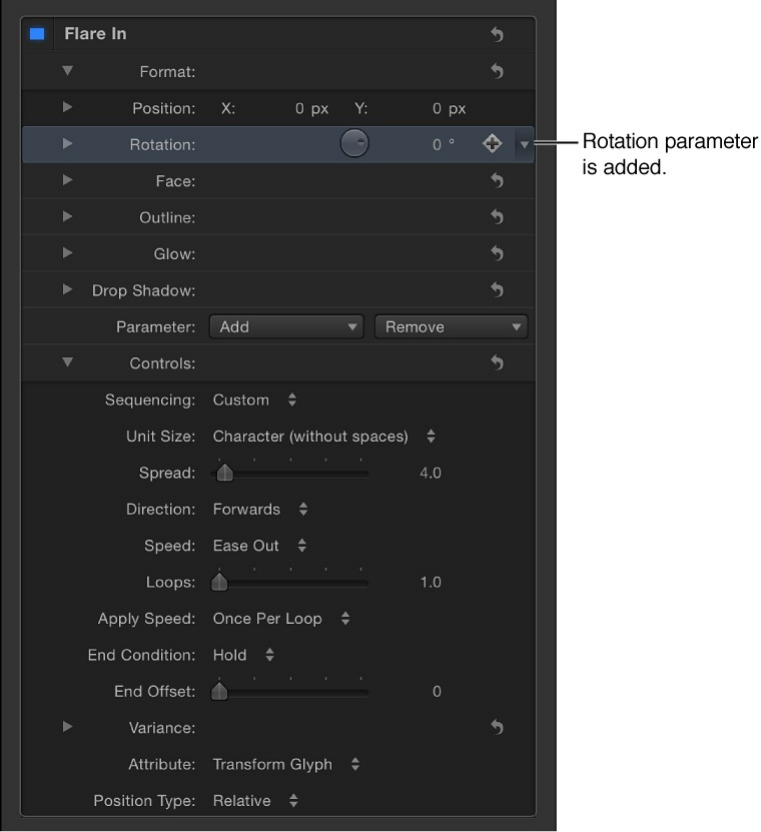
4. In the Parameter row, click the Add pop-up menu, then
choose Format > Rotation.
A Rotation parameter is added to the sequence (click the
Format disclosure triangle to see the Rotation parameter).
5. Move the playhead to the first frame of the text, then click the
Record button in the transport controls under the Canvas (or
press A) to turn on keyframe recording.
6. In the Behaviors Inspector, set the Rotation dial to 90.
7. Press the Space bar to play the project and see the result.
Because the Rotation parameter has only a single keyframe,

the text remains static at 90 degrees.
8. Move the playhead to the frame where you want the rotation
animation to end, and then in the Behaviors Inspector, set
Rotation to 0.
Now that you’ve set a second keyframe value, the sequence
is animated.
Note: You can edit the keyframes in the Keyframe Editor. For
more information, see .
9. Return the playhead to frame 1 of the text and press the
Space bar to play the project.
As the project plays, the text rotates from 90 degrees to 0
degrees.
Keyframing overview
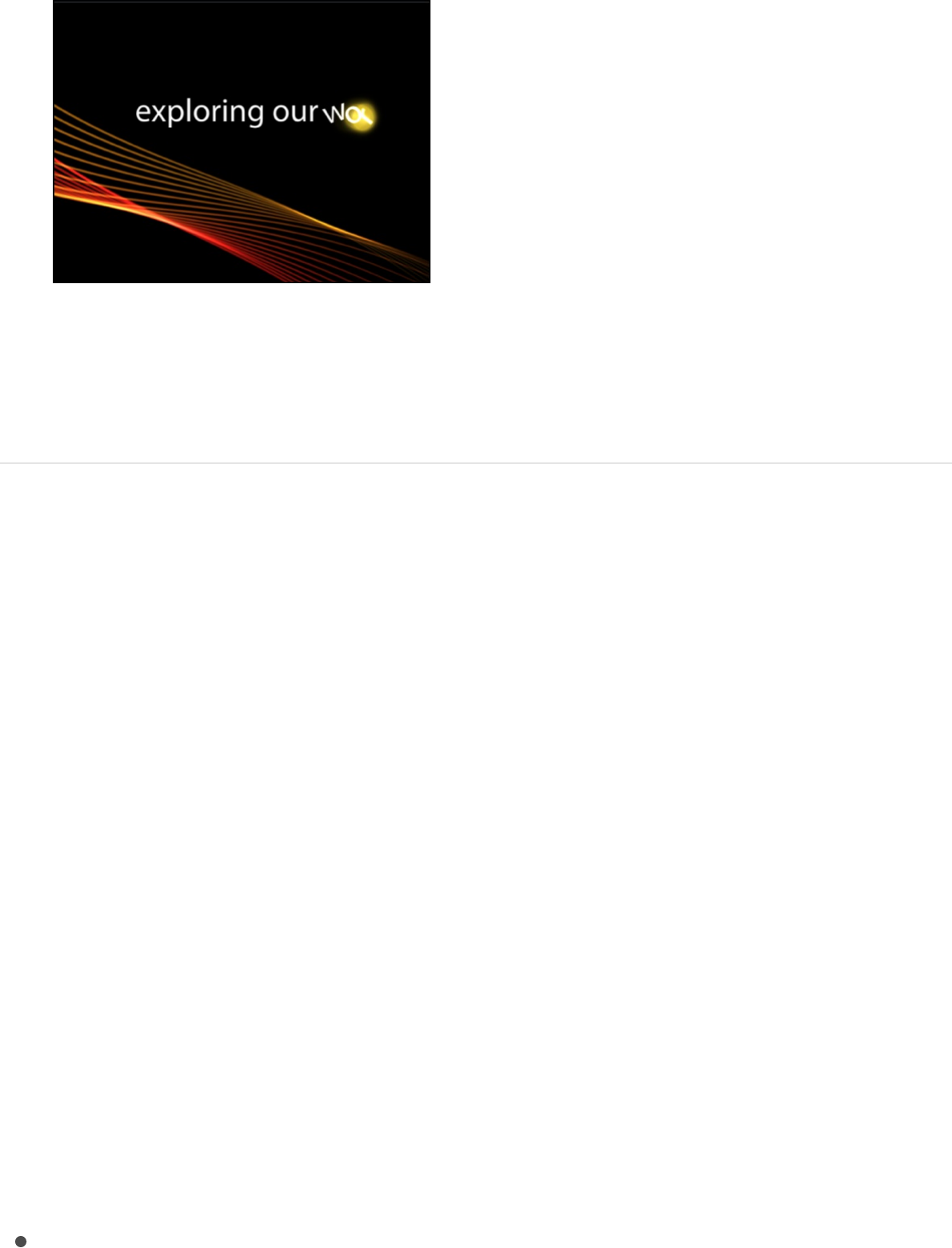
You can change the color or other attributes of the text glow
by using the Glow controls in the Appearance pane of the Text
Inspector.
Create custom text sequence
behaviors
Apply the Sequence Text behavior
You can build custom text sequence animations using the
Sequence Text behavior (in the Text Animation category of
behaviors in the Library). The Sequence Text behavior (not to be
confused with the in
the Library) lets you animate text attributes—scale, position, color,
opacity, glow, and so on—in sequence, character by character.
For example, you can create a sequence in which text characters
fall vertically into place as they scale down, fade in, and rotate.
Because the Sequence Text behavior is not a preset, applying
and activating it is a two-stage process:
Stage 1: Apply the Sequence Text behavior to a text layer in
Text Sequence category of preset behaviors
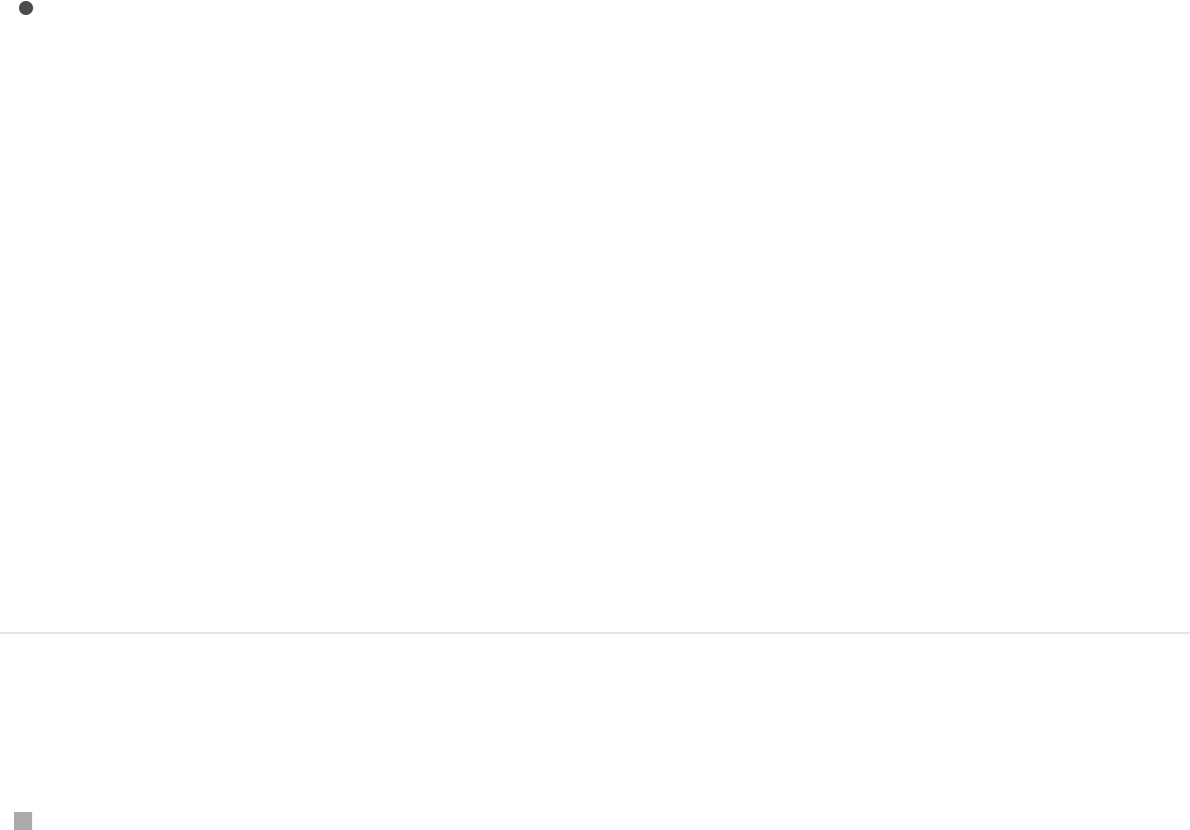
Stage 1: Apply the Sequence Text behavior to a text layer in
your project.
Stage 2: In the Behaviors Inspector, assign the parameters
you want to animate, then adjust controls to set the
animation’s direction, speed, number of loops, and other
qualities. (Optionally, you can assign the Position, Rotation,
and Scale parameters by dragging onscreen controls in the
Canvas. See “Assign and activate Sequence Text parameters
in the Canvas,” below.)
Tip: Using the Transform Glyph tool, you can modify individual
text characters independently of the influence of the applied
Sequence Text behavior. For more information, see
.
Apply the Sequence Text behavior
Select a text layer in your project, then click the Add Behavior
pop-up menu in the toolbar and choose Text Animation >
Sequence Text.
The behavior is applied, and the first character of text is
selected with the Adjust Item tool.
Text glyphs
overview
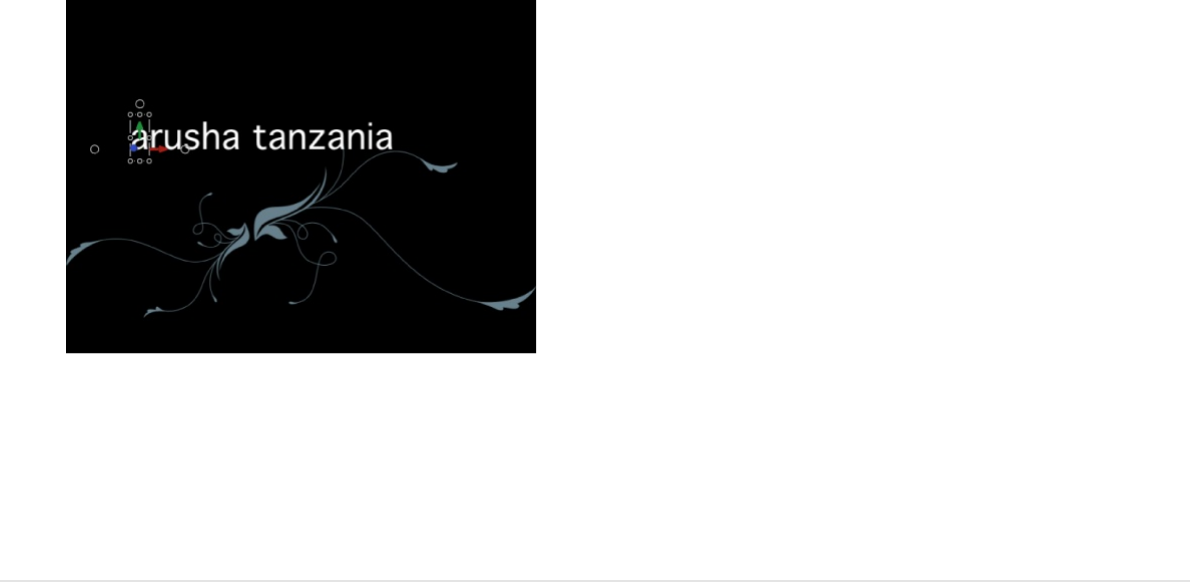
Important: You must add at least one parameter to the
behavior before animation can occur. For details, see the next
task.
Assign and activate Sequence Text
parameters in the Inspector
After you apply the Sequence Text behavior to a text layer in your
project (as described in the previous task), you must assign the
parameters you want to animate.
1. In the Layers list or Timeline, select an applied Sequence Text
behavior.
The Behaviors Inspector opens.
In the upper area of the Sequence Text controls are Add and
Remove pop-up menus, used to select text parameters to be
sequenced, or to remove parameters after they’re added.
Under the pop-up menus are sequence controls, which
include options for setting the direction and speed of the
animation, whether the animation is applied per character, per
word, per text object, and so on.
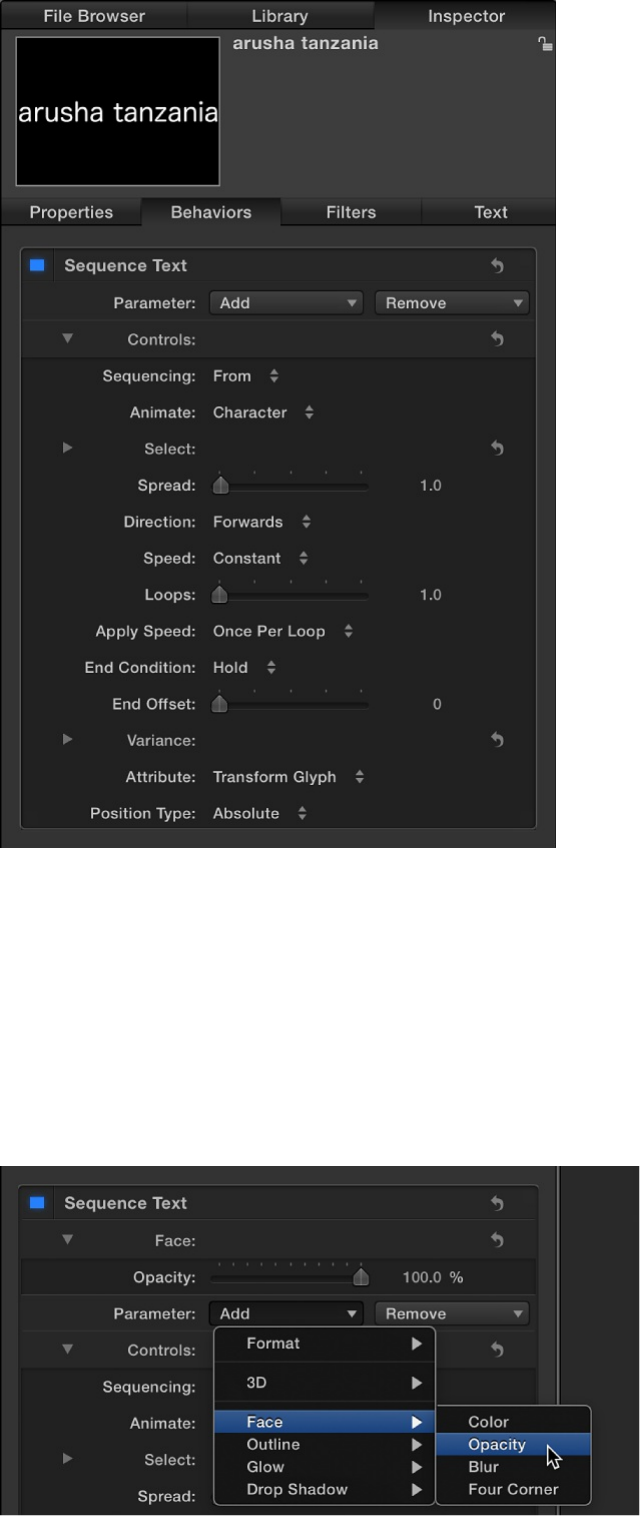
In this simple example, assign the Opacity, Scale, and Glow
Scale parameters to the behavior.
2. In the Parameter row, click the Add pop-up menu, then
choose Format > Opacity.

An Opacity slider is added in the Behaviors Inspector, in the
Format area above the Add and Remove pop-up menus.
3. Set the Opacity slider to 0, then press the Space bar to play
the project.
By default, the opacity sequences from the value set in the
behavior (0%) to the original value of the text (100%). You can
change this sequencing order in the Sequencing pop-up
menu.
4. Click the Sequencing pop-up menu, then choose To.
Now, when you play the project from the beginning, the
opacity fades to the value set in the behavior (0%) from the
original value of the text (100%).
5. Click the Add pop-up menu, then choose Format > Scale.
The Scale slider is added to the Behaviors Inspector.
6. Click the Add pop-up menu again, then choose Glow > Scale.
The Glow Scale slider is added to the Behaviors Inspector.
7. Set the Scale slider to 250%, set the Glow Scale slider to
250%, then set the Spread slider (in the Controls section of
the Behaviors Inspector) to 4.

The opacity sequences to the values defined in the behavior
from the original values. The increased spread value softens
the sequence between the characters.
Note: Although the style effects created in the Sequence Text
behavior (Face, Outline, Glow, and Drop Shadow) are
independent of parameters in the Appearance pane of the
Text Inspector (Face, Outline, Glow, and Drop Shadow),
changes made in the Appearance pane affect the sequenced
text. For example, if you select the Glow checkbox in the
Appearance pane after adding Glow to the Sequence Text
behavior, the appearance of the glow may alter. This is
because the Glow settings in the Appearance pane are
additive to the sequence behavior (the glow may appear
brighter or more blurred). In the following illustration, the glow
is scaled and offset in the Appearance pane.
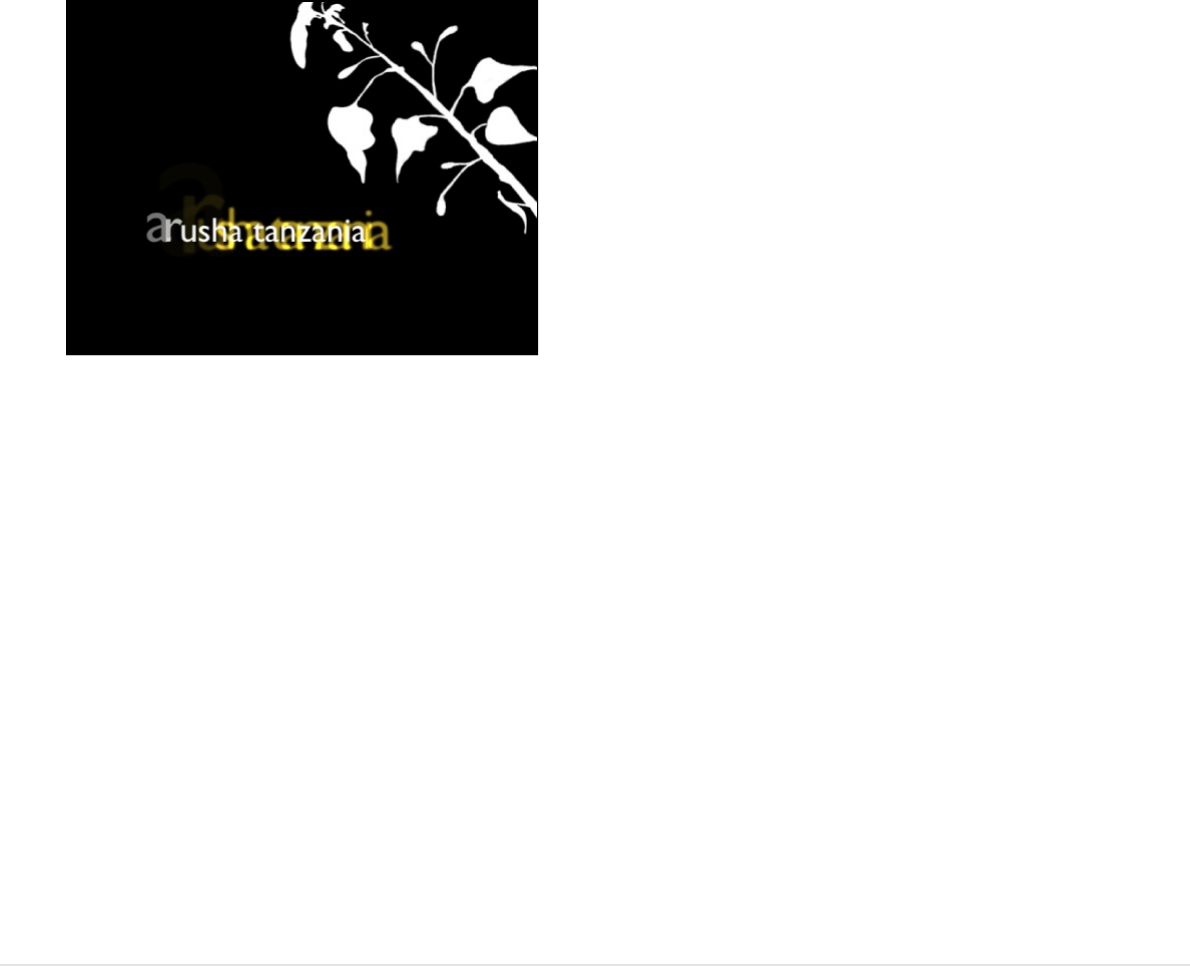
The above example covers only a portion of the options in the
Sequence Text behavior. Using the behavior’s parameters,
you can create a nearly endless variety of sequences. You
can define the speed in which the sequence moves through
the text, as well as whether the sequence moves through the
text per character, word, or line. You can also change the
direction of the sequence and define the number of times the
sequence loops over its duration. Variance and randomization
can also be added to values defined in the behavior. For more
information on these controls, see
.
Assign and activate Sequence Text
parameters in the Canvas
As an alternative to assigning parameters to the Sequence Text
behavior in the Behaviors Inspector, you can assign three basic
parameters (Position, Rotation, and Scale) by dragging onscreen
controls in the Canvas.
1. With the Sequence Text behavior applied and the first
character (glyph) selected (using the Adjust Item tool in the
toolbar), do any of the following:
Sequence Text behavior
controls
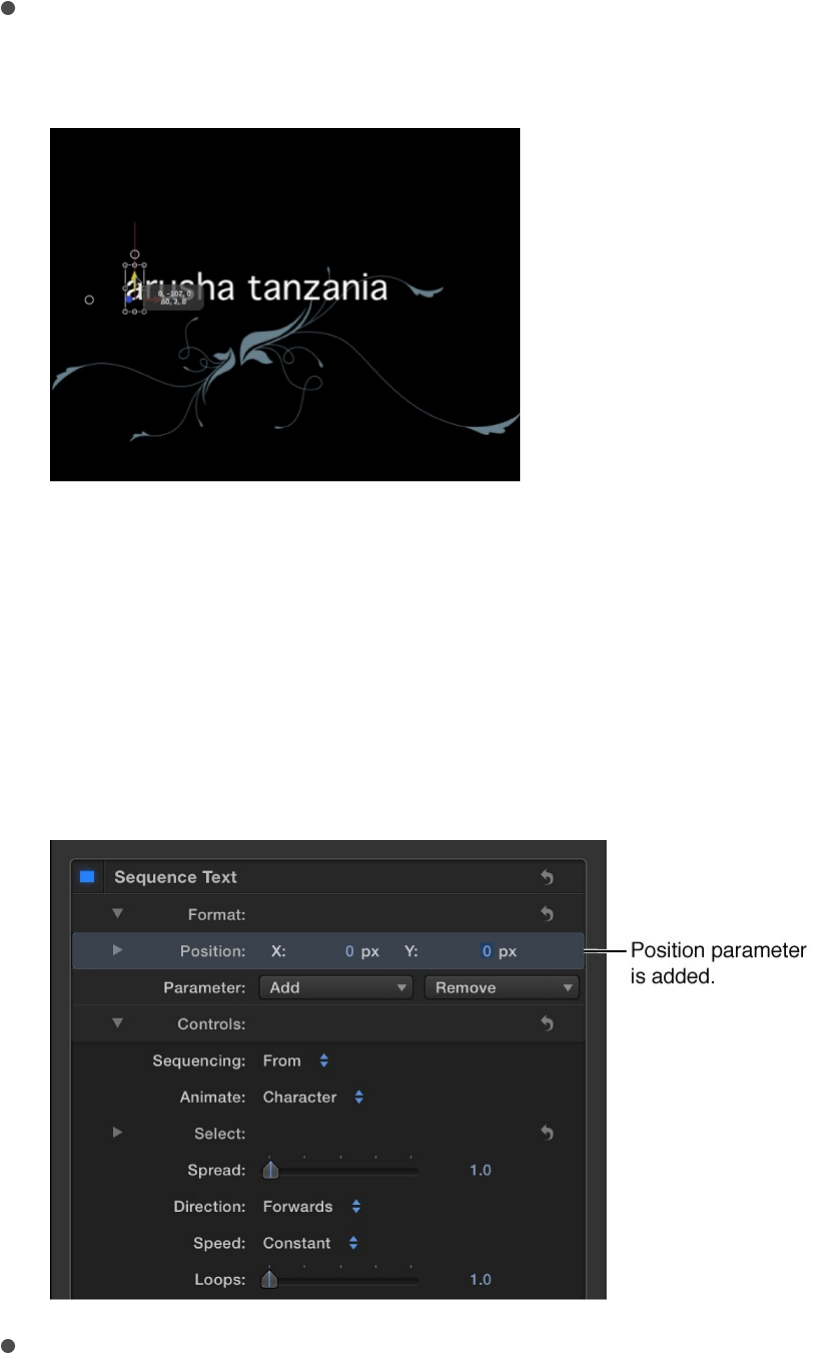
Sequence the position of the text: Drag the character in
the Canvas to a new position.
In the Behaviors Inspector, the Position parameter is
added to the Format category (above the Add and Remove
pop-up menus). The values in the Position parameter can
be modified in the Behaviors Inspector (using the Position
value sliders) as well as in the Canvas (by dragging the
glyphs of the text object).
Sequence the rotation of the text: Drag a rotation handle of
a selected glyph in the Canvas. To display the rotation
handles, click in the Canvas, then hold down the
Command key. For more information on using onscreen
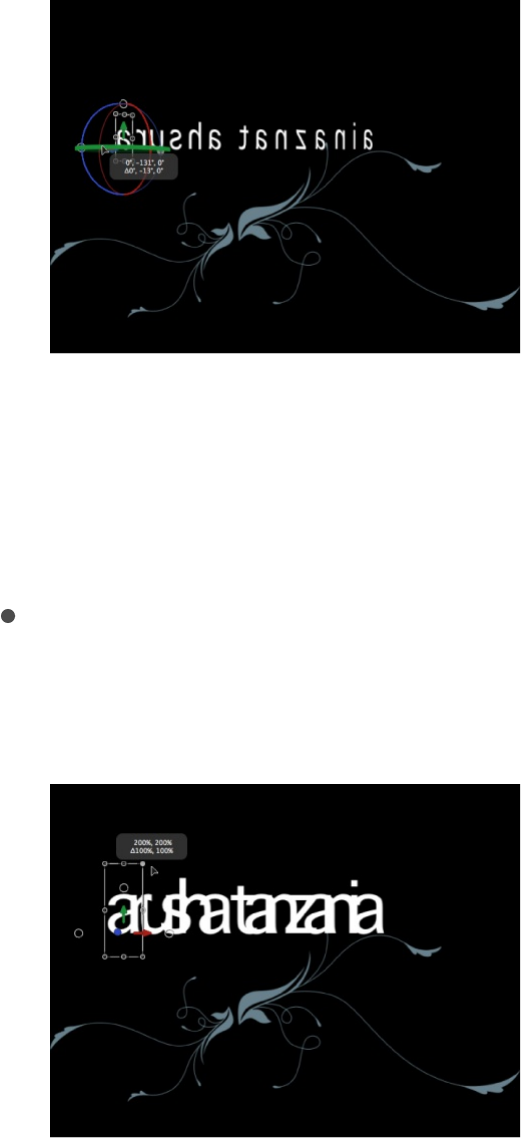
transform controls, see .
In this example, the text is rotated on its Y axis. In the
Behaviors Inspector, the Rotation parameter is added to
the Format category (above the Add and Remove pop-up
menus).
Sequence the scale of the text: Drag a scale handle of a
selected glyph in the Canvas. (To scale the text uniformly,
press Shift while dragging a scale handle in the Canvas.)
In the Behaviors Inspector, the Scale parameter is added
to the Format category (above the Add and Remove pop-
up menus).
2. Press the Space bar to play the project.
Transform layers in 3D space
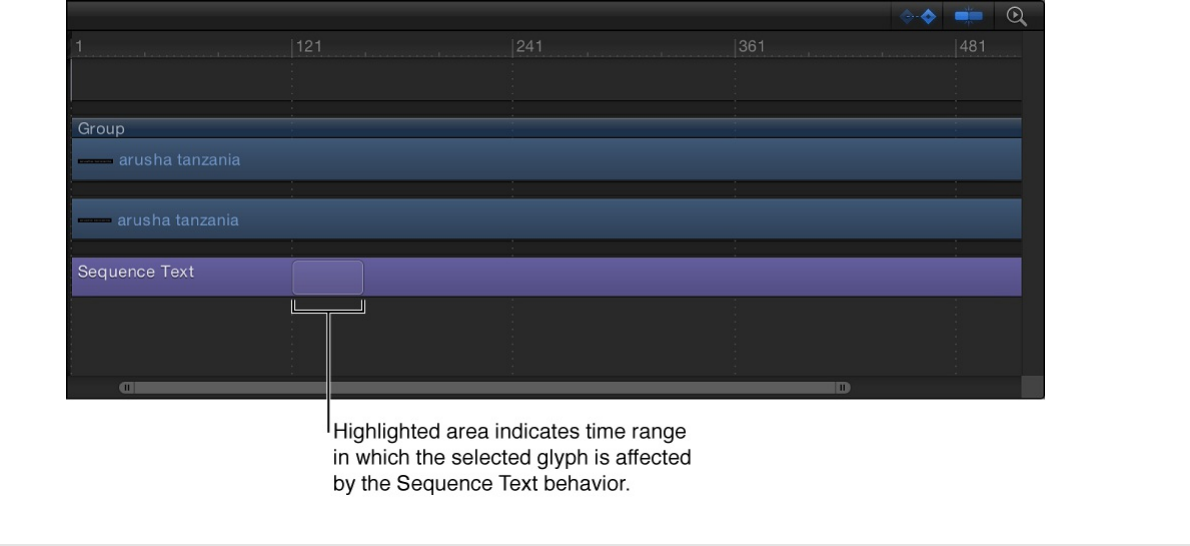
Note that in the Controls section of the Behaviors Inspector,
the Sequencing pop-up menu is set to From, the default
setting. As a result, upon playback, the text in your project
moves from the value in the Position parameter to the original
value (the position of the text before you dragged it in the
Canvas).
For more information on Sequence Text parameters, see
.
Note: When using the Sequence Text behavior, glyphs are
selected with the Adjust Item tool rather than the Transform
Glyph tool. For more information on the Transform Glyph tool,
see .
When you select a glyph with the Adjust Item tool, a section of
the Timeline is highlighted, indicating when the selected glyph
is affected by the sequence behavior.
Sequence Text behavior controls
Text glyphs overview
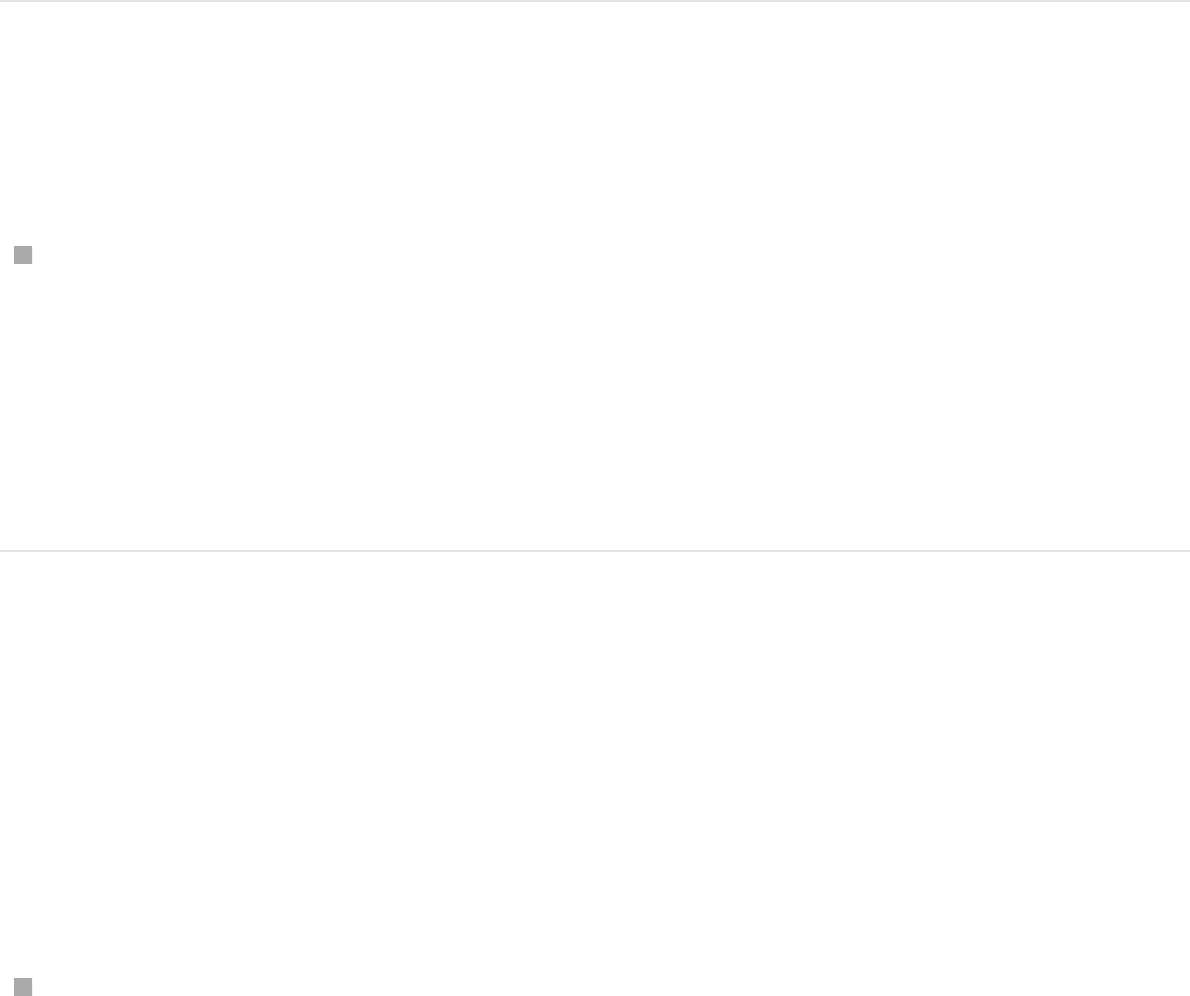
Fine-tune an applied Sequence Text
behavior
You can further customize an applied Sequence Text behavior, by
softening transitions between characters and words or removing
parameters. You can also adjust the appearance of the text
independently of the Sequence Text behavior.
Remove a parameter from the Sequence
Text behavior
Select an applied Sequence Text behavior in the Layers list or
Timeline, then, in the Parameter row of the Behaviors
Inspector, click the Remove pop-up menu and choose a
parameter.
The chosen parameter is removed from the behavior.
Create a softer transition between each text
character
If the transition between two characters in a sequence animation
is too abrupt, control the amount of falloff by adjusting the Spread
value.
After assigning parameters to a Sequence Text behavior, drag
the Spread slider (in the Behaviors Inspector) to the right to
soften the changes between the text characters.
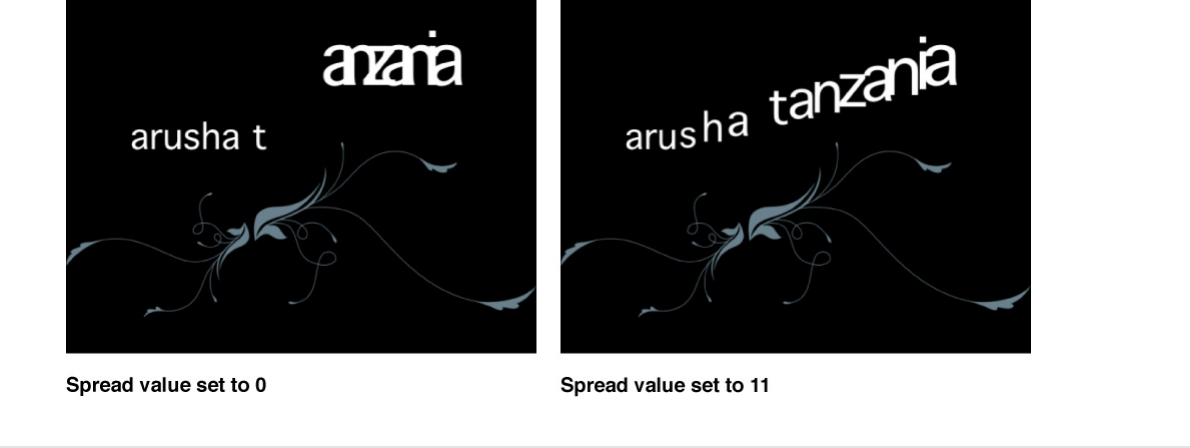
Modify a parameter without adding it to the
animated sequence
If you want to modify the face, outline, glow, or drop shadow of
text, but don’t want that modification to be animated, make the
adjustment in the Appearance pane of the Text Inspector.
Parameters modified in the Appearance pane do not affect an
applied Sequence Text behavior. For example, by adding an
outline to text via the Appearance pane, the text outline remains
constant during the sequence animation.
1. Select a text object has an applied Sequence Text behavior,
then open the Appearance pane in the Text Inspector.
2. Select the Outline activation checkbox.
When selected the activation box is highlighted blue.
Additionally, the Outline controls become available, and an
outline is added to the selected text in the Canvas.
3. In the Appearance pane, adjust the Outline controls.
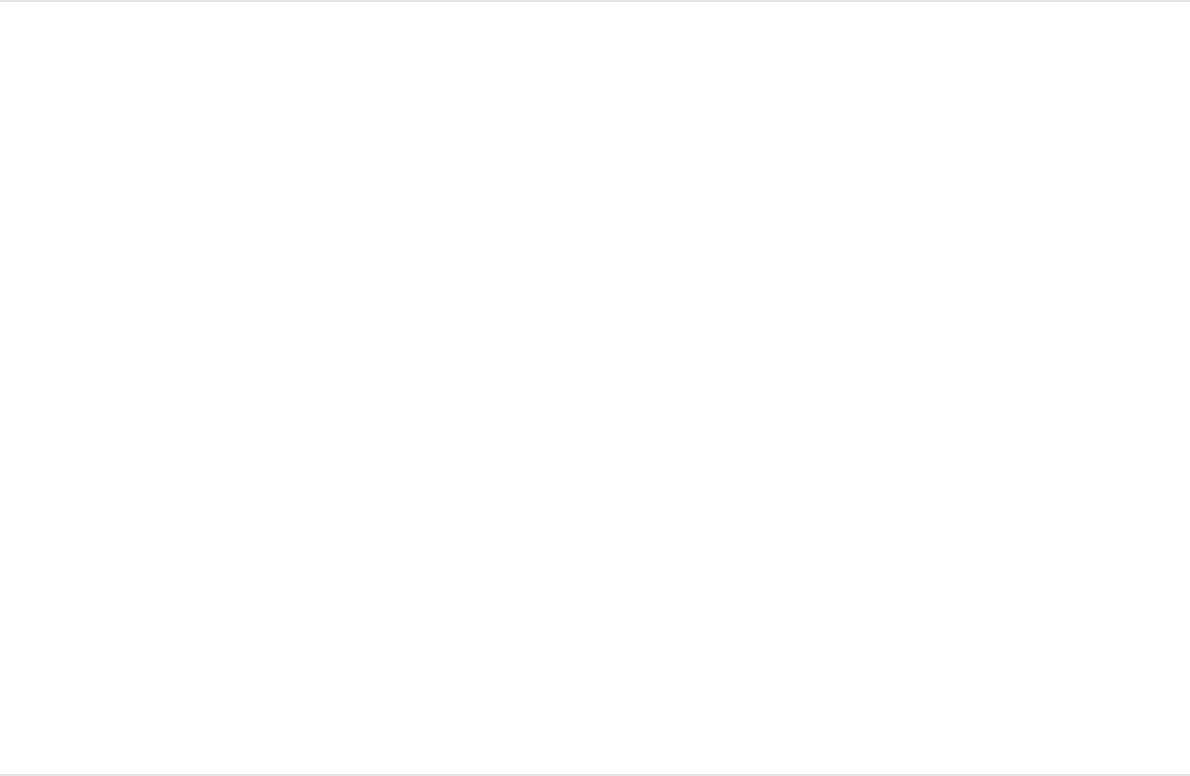
When you play back the project, the text is animated
according to settings in the Sequence Text behavior, but the
text outline remains constant, and does not sequence.
Note: Because parameters set in the Sequence Text behavior
are independent of parameters set in the Appearance pane, you
may see changes in the appearance of some attributes when you
select parameter checkboxes in the Appearance pane. For
example, if you create a sequence that animates text glow and
then select the Glow checkbox in the Appearance pane of the
Text Inspector, the effect is additive. The glow in the Appearance
pane is added to the glow created in the Sequence Text behavior.
Add keyframes to a Sequence Text
behavior
When From, To, Through, or Through Inverted are chosen from
the Sequencing pop-up menu, the animation moves from one side
of the text object to another, animating the text by character,
word, or line. By choosing From Keyframes from the Sequencing
pop-up menu, you can create a sequenced animation with
specific timing. For example, you can create an uneven flicker
effect by keyframing the opacity of the text, or move text
characters in sequence to specific locations in the Canvas at
certain points in time by keyframing the position of the text.
Add keyframe animation to a Sequence Text
behavior

This example keyframes the Position parameter.
1. Select a text in your project, then click the Add Behavior pop-
up menu in the toolbar and choose Text Animation >
Sequence Text.
2. In the Behaviors Inspector, click the Sequencing pop-up
menu, then choose From Keyframes.
3. Drag the playhead to the frame where you want to begin the
animation, then click the Record button in the transport
controls under the Canvas (or press A) to turn on keyframe
recording.
When keyframe recording is enabled, the values in the
Inspector for parameters that can be animated turn red.
Note: You can also animate parameters by manually adding
an initial keyframe. After a keyframe is added to a parameter,
any further adjustment to that parameter adds a keyframe at
the current playhead position, independent of the Record
button state. For more information, see .
4. Do one of the following:
In the Behaviors Inspector, click the Add pop-up menu,
choose Format > Position, then use the Position value
sliders to define the beginning (or ending) position of the
text.
In the Canvas, drag the selected text character to its
beginning (or ending) position.
A keyframe is added to the Position parameter.
Keyframing overview
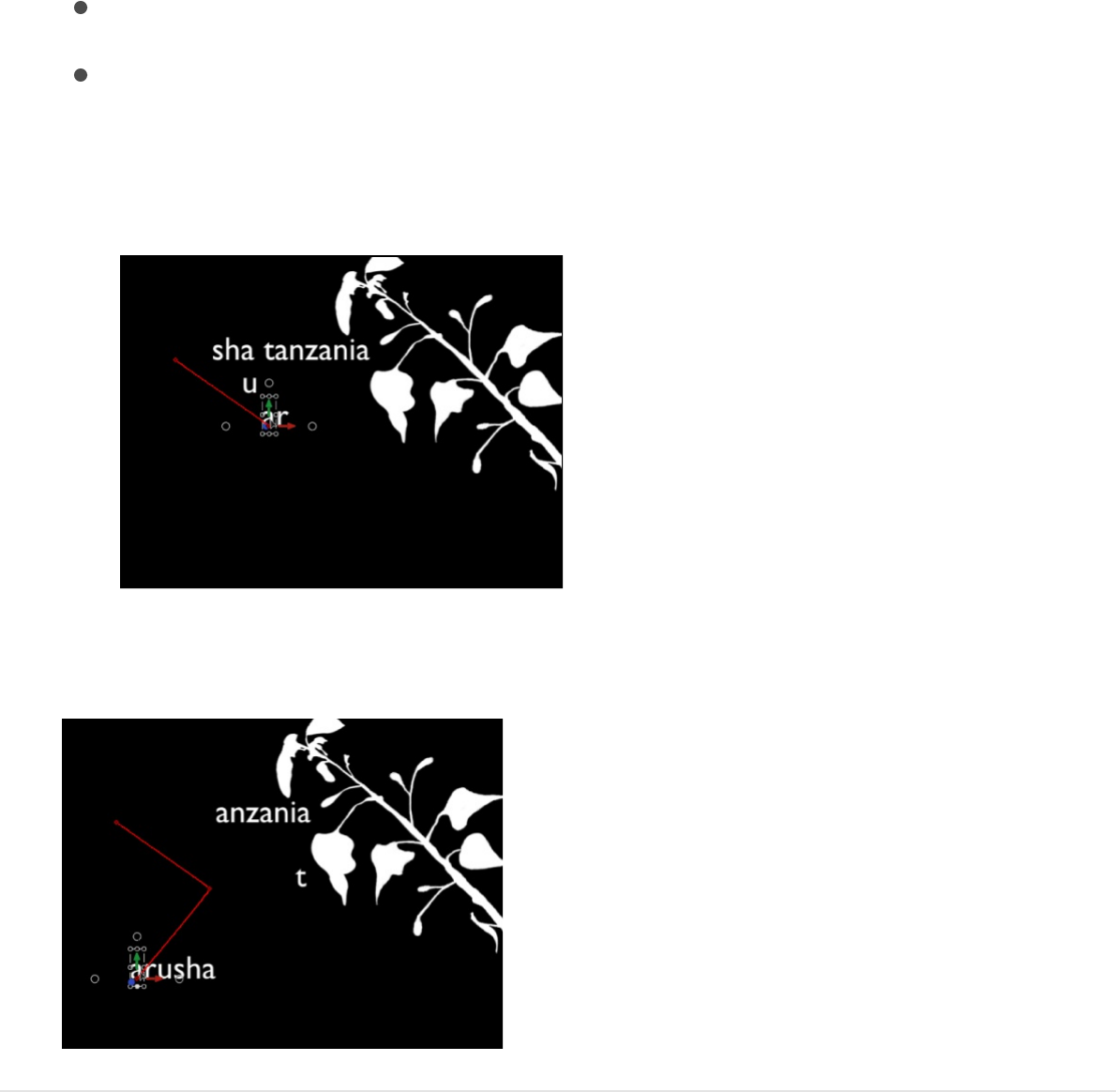
5. Go to the next frame where you want to set a position
keyframe, then do one of the following:
In the Behaviors Inspector, change the Position value.
In the Canvas, drag the selected text character to a new
position.
A second position keyframe is created.
6. Repeat Step 5 until you add all the keyframes need.
When you play the project (press the Space bar), the text
characters move in sequence along the path defined by the
keyframes.

Note: If you subsequently change the Sequencing parameter to
another option (such as Through Inverted or To) and then change
Sequencing back to From Keyframes, the keyframed animation
path is retained.
Sequence the distortion of a 2D text
appearance attribute
In addition to using the sliders and value sliders in the Inspector,
you can use onscreen controls to sequence the Four Corner
parameter, creating warp effects that manipulate the text Face
(color fill), Outline, Glow, and Drop Shadow parameters of text. In
the following simple example, the distortion of the text glow is
sequenced.
Note: You cannot sequence the distortion of an appearance
attribute for 3D text.
Sequence the warping of a text glow effect
1. Select a text layer in your project, then click the Add Behavior
pop-up menu in the toolbar and choose Text Animation >
Sequence Text.
2. In the Parameter row of the Behaviors Inspector, click the Add
pop-up menu, then choose Glow > Four Corner.
In the Inspector, the Glow Four Corner parameter is added to
the sequence above the Add and Remove pop-up menus.
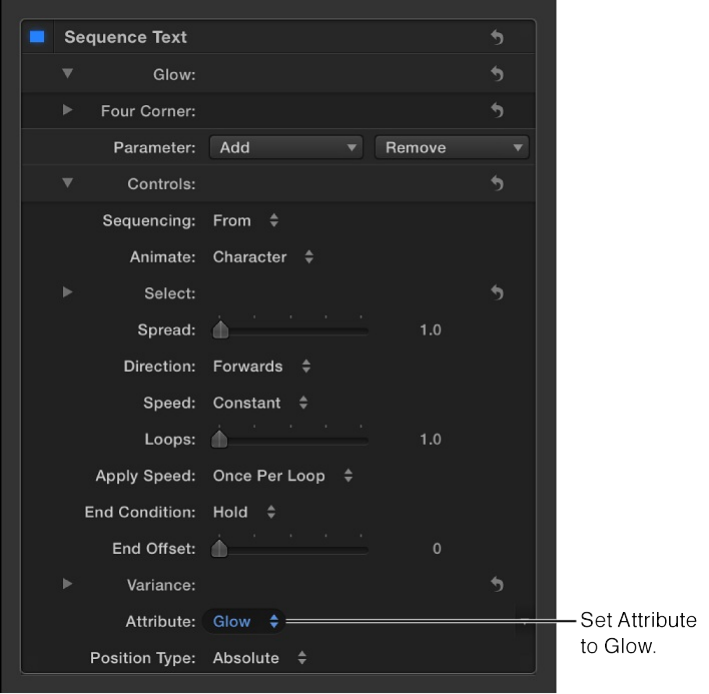
The Four Corner parameter is used to spatially distort the
text’s glow effect.
3. To activate onscreen handles, click the Attribute pop-up menu
in the lower portion of the Behaviors Inspector, then choose
Glow.
Onscreen handles appear.

4. Do one of the following:
To distort the glow, drag a distort handle (any of the corner
handles).
Note: Some characters may not appear to be affected
when you drag in the Canvas. However, when you play the
project, all characters are affected.
To shear the glow, drag a shearing handle (any of the
middle handles).
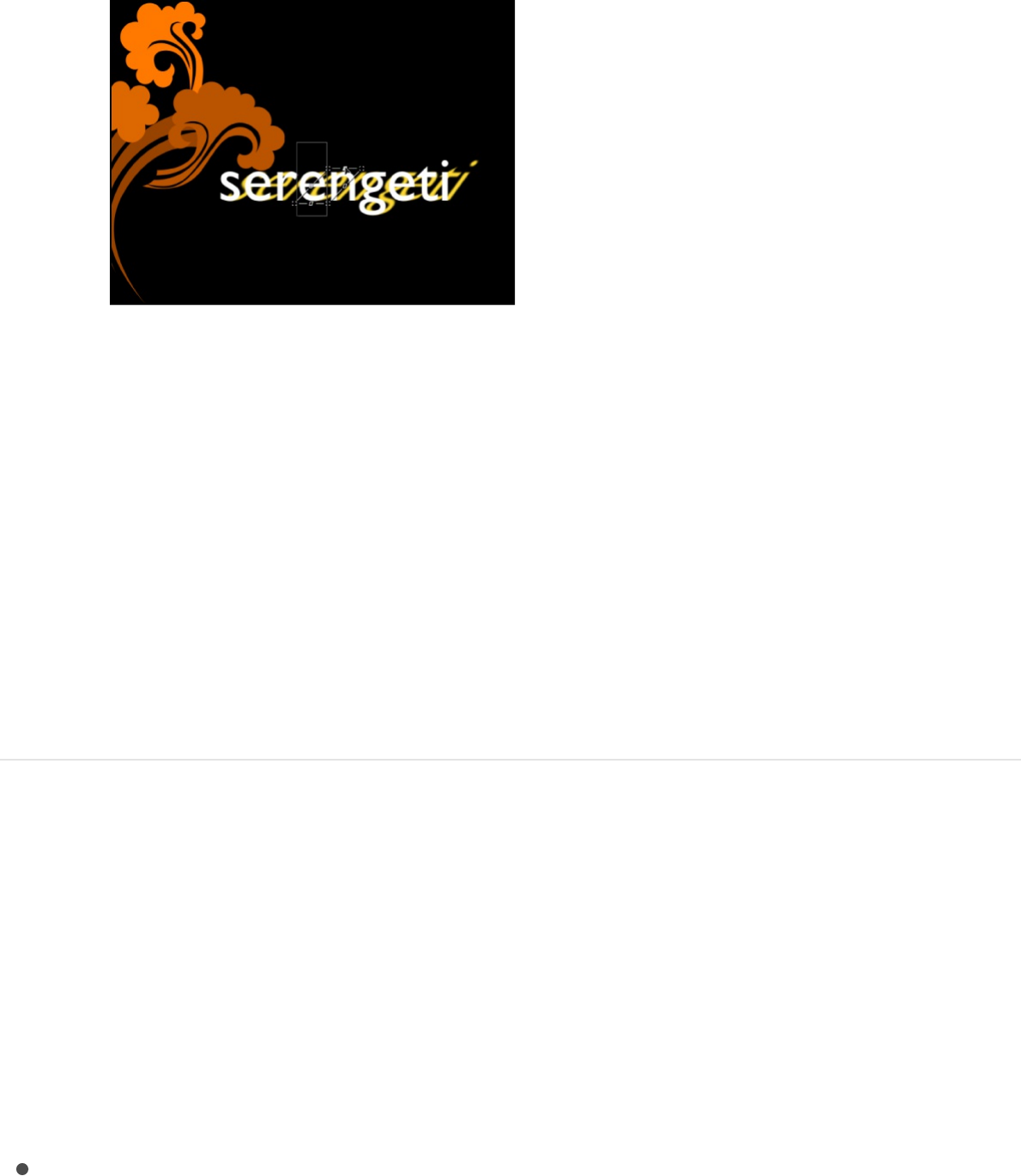
You can also drag the value sliders in the Four Corner
parameter for Glow in the Behaviors Inspector. Click the
Four Corner disclosure triangle to show the individual
Bottom Left, Bottom Right, Top Right, and Top Left
controls.
5. Press the Space bar to play the project.
The glow distortion is sequenced through the text, based on
the settings in the Sequence Text behavior parameters.
Sequence Text behavior controls
The Sequence Text behavior has the following parameter controls
in the Behaviors Inspector:
Parameter selection controls
Parameter (Add and Remove): Two pop-up menus to add the
text format and style parameters you want to animate in the
sequence, or to remove them. After you use the Add pop-up
menu to a add a parameter to the sequence, that parameter’s
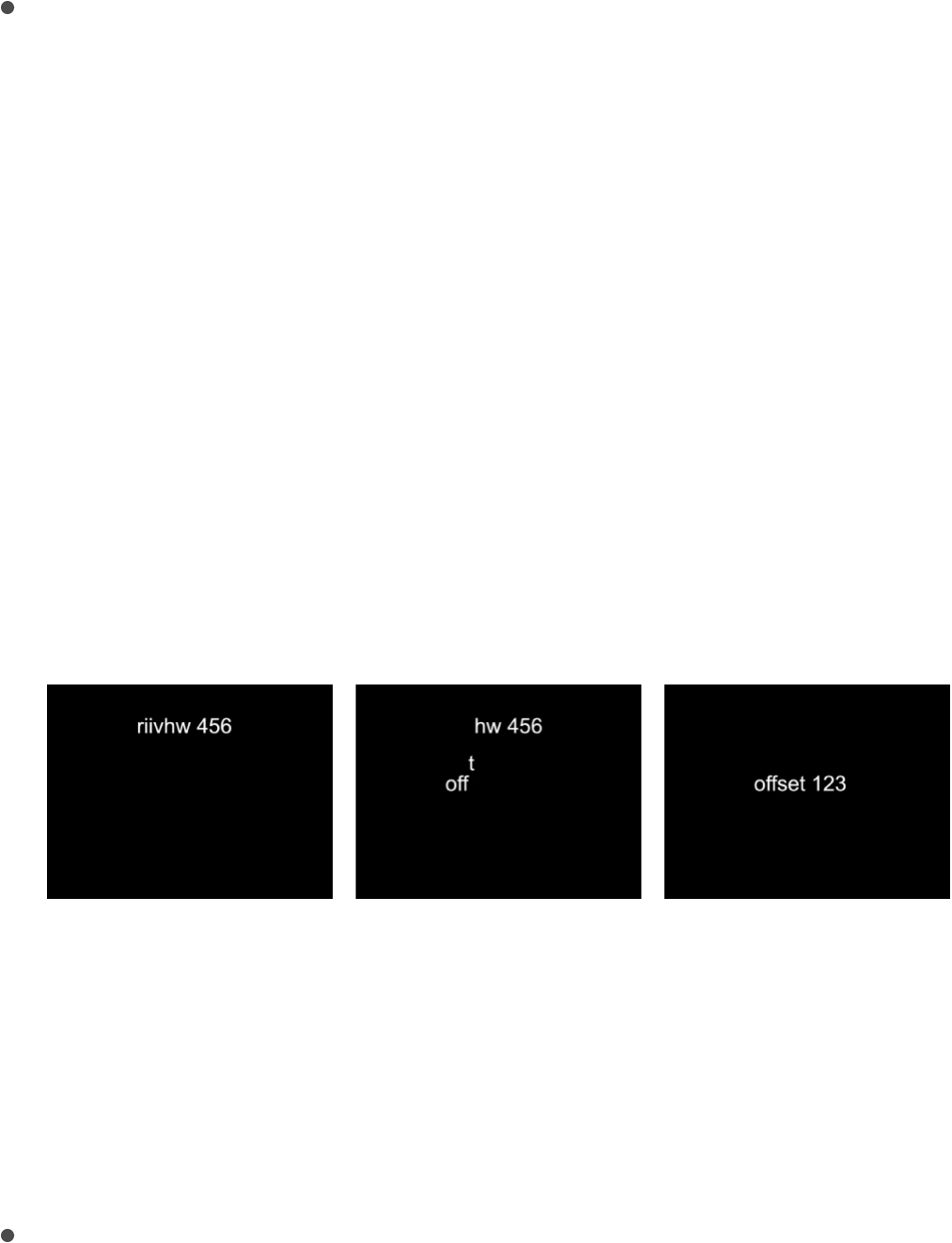
controls appear above the Add and Remove pop-up menus.
The Add pop-up menu items include:
Format: Opens a submenu containing the following format
parameters for sequencing: Position, Opacity, Scale,
Rotation, Tracking, Baseline, Slant, and Character Offset.
Except for Character Offset, these parameters are also
found in the Format pane of the Text Inspector. (For more
information on text format parameters, see
.)
Choose the Character Offset option to offset characters
alphabetically or numerically. The amount of the offset is
determined by the value set in the Character Offset slider.
In the following illustrations, Character Offset and Position
are sequenced. The Character Offset slider is set to 3. The
words move in sequence from the character offset value to
form the original words, “offset 123.”
Choosing Character Offset also activates the Character
Set pop-up menu, where you can choose Preserve Case &
Digits to ensure that offset characters respect the case
and number of the original text. For example, with this
option selected, an uppercase letter remains uppercase as
other letters cycle through its position.
3D: Opens a submenu containing the following 3D text-
specific format parameters for sequencing: Extrusion
Display the
Format pane of the Text Inspector

Depth, Front Edge Size, and Back Edge Size. These
parameters are also found in the Appearance pane of the
Text Inspector when the 3D activation checkbox is
selected. For more information, see .
Face: Opens a submenu (available for 2D text) containing
the following face parameters for sequencing: Color,
Opacity, Blur, or Four Corner. For more information on text
face parameters, see
.
Outline: Opens a submenu (available for 2D text) containing
the following outline parameters for sequencing: Color,
Opacity, Blur, Width, Layer Order, or Four Corner. For
more information on text outline parameters, see
.
Glow: Opens a submenu containing the following glow
parameters for sequencing: Color, Opacity, Blur, Radius,
Scale, Offset, Layer Order, or Four Corner. For more
information on text glow parameters, see
.
Note: The Glow parameter cannot be adjusted or
sequenced with 3D text.
Drop Shadow: Opens a submenu containing the following
drop shadow parameters for sequencing: Color, Opacity,
Blur, Scale, Distance, Angle, and Four Corner. For more
information on text drop shadow parameters, see
.
Note: The Drop Shadow parameter cannot be adjusted or
sequenced with 3D text.
[3D text material] (name varies depending on applied
3D Text controls
Face controls in the Appearance
pane
Outline
controls in the Appearance pane
Glow controls in
the Appearance pane
Drop
Shadow controls in the Appearance pane

[3D text material] (name varies depending on applied
material): Opens a submenu containing the materials and
material layers applied to the 3D text object for
sequencing. For more information on 3D text materials, see
.
Sequencing controls
Adjust these controls to set how the sequencing occurs. Specify
the direction, scope, and speed of the sequencing action, and
what happens when the sequencing action reaches the end of
your text object.
Sequencing: A pop-up menu to set how the sequence
animation moves through the text unit. (A text unit can be a
character, word, line, or an entire text object, as set in the
Animate pop-up menu, described below.) There are five items
in the Sequencing pop-up menu:
To: Animation begins at the original parameter value and
moves to the value set in the sequence behavior. For
example, if the original opacity value is 100% and opacity
is set to 0% in the Sequence Text parameters, the text unit
begins completely opaque and becomes completely
transparent.
From: Animation moves from the value set in the sequence
behavior to the original parameter value. For example, if
the original opacity value is 100% and opacity is set to 0%
in the Sequence Text parameters, the text unit begins
completely transparent and becomes completely opaque.
This is the opposite of the To option in the Sequencing
pop-up menu.
Through: The sequence goes through a full animation cycle
Materials overview

Through: The sequence goes through a full animation cycle
starting at the original value of the parameter, moving to
the value set in the sequence behavior, then returning to
the original value of the parameter. For example, if the
original opacity value is 100%, and opacity is set to 0% in
the Sequence Text parameters, the text unit begins
completely opaque, becomes transparent, and then
becomes completely opaque again.
Through Inverted: The sequence goes through an inverted
animation cycle starting from the value set in the sequence
behavior, moving to the original value, then returning to the
value set in the sequence behavior. For example, if the
original opacity value is 100% and opacity is set to 0% in
the Sequence Text parameters, the text unit begins
completely transparent, becomes opaque, and then
becomes completely transparent. This is the opposite of
the Through Sequencing option.
From Keyframes: Lets you keyframe how the animation
moves through the values set in the Sequence Text
parameters. When From Keyframes is selected from the
Sequencing pop-up menu, the Minimum and Maximum
parameters in the Variance controls (see description
below) are replaced with the Amount parameter, and the
Fix pop-up menu appears. See
.
Animate: A pop-up menu to specify how animation is
sequenced. There are six options:
Character: Sequences the animation by single characters
of text (including spaces).
Character (without spaces): Like the Character setting,
Add keyframes to a
Sequence Text behavior

sequences single characters of text, but does not treat
spaces as characters (spaces are ignored).
Word: Sequences the animation by word.
Line: Sequences the animation by lines of text.
All: Sequences the animation through the entire text object.
Custom: Lets you customize the size of the sequenced
text unit.
Start: A slider (available when Animate is set to Custom) to
define the starting point of the selection to be sequenced.
End: A slider (available when Animate is set to Custom) to
define the ending point of the selection to be sequenced.
Select: Controls to set the range of characters affected by the
animation defined in the Animate pop-up menu. Click the
disclosure triangle to reveal the controls:
Range: A pop-up menu (used in combination with the Start
Index and End Index parameters, described below) to
specify the range of text sequenced by All (the default
setting), Character, Character in Word, Character in Line,
Word, Word in Line, or Line.
Start Index: A slider to set the beginning of the range for
the sequence animation.
In a simple example, if Animate is set to Character for a
multiline text object, the sequence moves through the
characters one at a time, line by line. If the Range
parameter is then set to Character in Line and Start Index
set to 1, the first character of each line is not animated,
but the remaining characters are animated (as long as the

End Index parameter is set to the number of characters in
the longest line of text).
End Index: A slider to set the end of the range for the
sequence animation.
Invert: A checkbox that, when selected, transposes the
animation. In a simple example, the first character of each
word in a line of text fades in. When Invert is selected, the
first character of each word is fully visible, and the rest of
the characters fade in.
Reverse: A checkbox that, when selected, reverses the
animation. In a simple example, the first character of each
word in a line of text fades in. When Reverse is selected,
the last character of each word fades in.
Spread: A slider to control the amount of falloff at the
beginning and end of the sequencing. To create a softer
transition between each text unit, increase the Spread value.
See .
Direction: A pop-up menu to set the direction of the
sequencing.
Forwards: Sequences in the direction of the letters
(typically left to right).
Backwards: Sequences in the reverse direction (typically
right to left).
Center to Ends: Sequences from the center of the text
outwards.
Ends to Center: Sequences from the outer edges of the
text inwards.
Random: Randomizes the direction of the sequencing.
Fine-tune an applied Sequence Text behavior

Random: Randomizes the direction of the sequencing.
Random Seed: Controls (available when Direction is set to
Random) to change the current “randomness” (seed number)
of the direction of the sequence. Type a new number in the
text field or click the Generate button.
Speed: A pop-up menu to set whether the rate of the
sequence remains constant or changes. There are seven
options:
Constant: The sequence animation moves from one end of
the text to the other at a constant rate. The sequence
moves in the direction specified in the Direction pop-up
menu.
Ease In: The sequence animation begins slowly and
increases to normal speed as it moves through the text.
Ease Out: The sequence animation begins at normal speed
and slows toward the end of the text.
Ease Both: The sequence animation begins slowly,
increases to normal speed as it moves toward the middle
of the duration of the text, then slows as it reaches the end
of the text.
Accelerate: The rate of the sequence animation increases
as it moves through the text.
Decelerate: The rate of the sequence animation decreases
as it moves though the text.
Custom: Lets you keyframe how the selection (the
animation) moves through the text.
Custom Speed: A slider (available when Speed is set to
Custom) to keyframe the completion of the sequencing by

defining the location of the text where the animation is in
effect.
Loops: A slider to set the number of times the animation
sequences through the text over its duration.
Apply Speed: A pop-up menu to control the speed of the
sequencing over multiple loops. There are three options:
Once Per Loop: The setting chosen in the Speed pop-up
menu is applied one time for each loop. For example, if
Speed is set to Accelerate, the rate of the sequence
animation increases as it moves through the text for every
loop.
Over Entire Duration: The setting chosen in the Speed pop-
up menu is applied one time for the length of the behavior.
For example, if Speed is set to Accelerate, the rate of the
sequence animation increases as it moves through the text
over the entire duration of the behavior, regardless of the
number of loops.
Per Object: The setting chosen in the Speed pop-up menu
is applied one time for each object for every loop. For
example, if Speed is set to Accelerate, the rate of the
sequence animation increases as it moves through each
text object for every loop.
Start Offset: A slider to offset the start of the effect of the
sequence behavior. By default, the sequence animation is in
effect from the beginning of the behavior. For example, to
start the sequencing 60 frames in from the start of the text
object (or project), drag the Start Offset slider to 60 or enter
60 in the adjacent value slider. Using this slider to start the
effect, rather than trimming the start of the behavior in the

Timeline, freezes the start of the effect (in this example) until
frame 61. Trimming the start of the behavior resets the text to
its original settings.
End Condition: A pop-up menu to specify how the animation is
applied to the end of the sequence animation. There are three
options:
Hold: Completes the sequence animation cycle one time,
then starts it over from the beginning (after the last text unit
in the sequence completes its animation).
Wrap: Treats the sequence animation as a continuous loop
so the spread wraps from the last text unit in the sequence
to the first text unit.
Ping-Pong: Completes the sequence animation cycle
forward, then completes the animation backward, then
forward, and so on.
End Offset: A slider to offset the end of the effect of the
sequence behavior. By default, the sequence animation is in
effect until the end of the behavior. For example, to stop the
sequencing 60 frames from the end of the text object (or
project), drag the End Offset slider to 60 or enter 60 in the
adjacent value slider. Using this slider to stop the effect, rather
than trimming the end of the behavior in the Timeline, freezes
the end of the effect for the remaining duration of the object.
Trimming the end of the behavior resets the text to its original
settings.
Variance controls
Adjust these controls to randomize the attributes assigned to
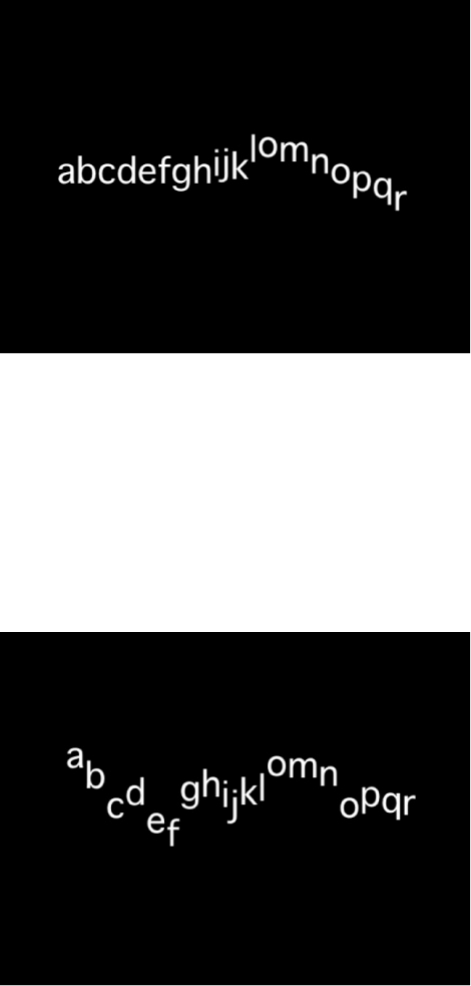
sequence through the text. For example, if you add variance to a
scale sequence, the text scale is randomized rather than moving
from the original Scale value to the Scale value defined in the
sequence behavior. These sliders control the frequency of the
randomness. When sequencing is set to To, From, Through, or
Through Inverted, it’s useful to see how the Variance numbers
affect the randomness. The following image shows a sequence
animation in which the Y Position is offset. When a low variance
value (frequency) is applied, the randomness is very smooth along
the line of text—like the text is riding a very slow and smooth
wave.
As the variance is increased, the randomness increases across
the line of text. Because the text is riding on very short and
frequent waves, the letters are offset in the Y axis with more
randomness.

When From Keyframes is chosen from the Sequencing pop-up
menu, the same principle applies, so a low variance value causes
the text to offset from its animation with a smooth path, while a
high variance causes more randomness.
Note: Because the Variance parameters are sensitive, low values
are necessary for smooth animation results.
Variance: A slider to fluctuate the values of the attributes
assigned to sequence through the text. For example, if you
add variance to an opacity sequence, the text opacity is
randomized rather than moving strictly from the original Scale
value to the Scale value defined in the sequence behavior.
Minimum: A slider to define the lower boundary of the
variance for the sequenced parameter value. For example, if
you set Minimum to 25% for a sequence animating text scale,
the minimum size that the text unit will scale to is 25% of the
Scale value set in the behavior.
Maximum: A slider to define the upper boundary of the
variance for the sequenced parameter value. For example, if
you set Maximum to 75% for a sequence animating text scale,
the maximum size that the text unit scales to is 75% of the
Scale value set in the behavior.
Amount: A slider (available when From Keyframes is chosen
from the Sequencing pop-up menu) to define the maximum
amount that the animated parameter can deviate from its
animation value. For example, the following image shows a
custom animation of a glyph in the positive Y direction. When
Amount is set to 50, the glyph deviates no more than 50 pixels
to the left or right of the animation path. The bold red line
shows the animation path, and the thinner red line displays the
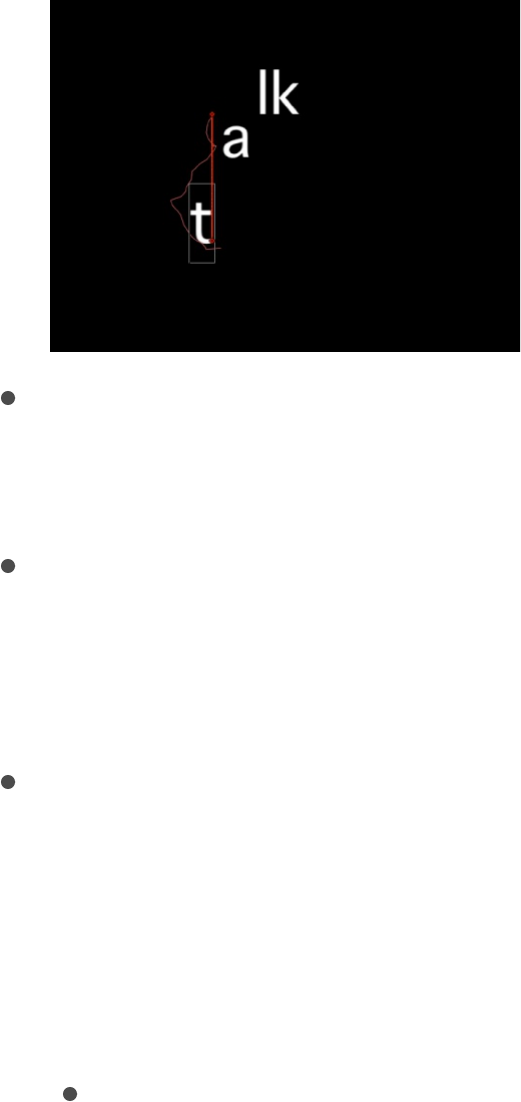
randomized path.
Noisiness: A slider to add an additional overlay of random
variance. Higher Noisiness values result in more erratic
variations in the affected parameter.
Seed: Click the Generate button to create an initial random
seed for creating randomness in the Variance parameters. To
change the randomness results after you click Generate, click
the button again or enter a value in the field.
Fix: A pop-up menu (available when Sequencing is set to From
Keyframes) to fix the values defined in the behavior to the
start, end, or start and end of the behavior. There’s also an
option to not fix the values. Variance must be greater than 0
for this parameter to have any effect. There are four menu
options:
Start Point: When variance is applied, the values defined in
the Sequence Text behavior (above the Add and Remove
pop-up menus in the Behaviors Inspector) at the start and
end of the behavior are fixed to the first frame of the
behavior. In the following images, the text position is
sequenced. Fix is set to Start Point.
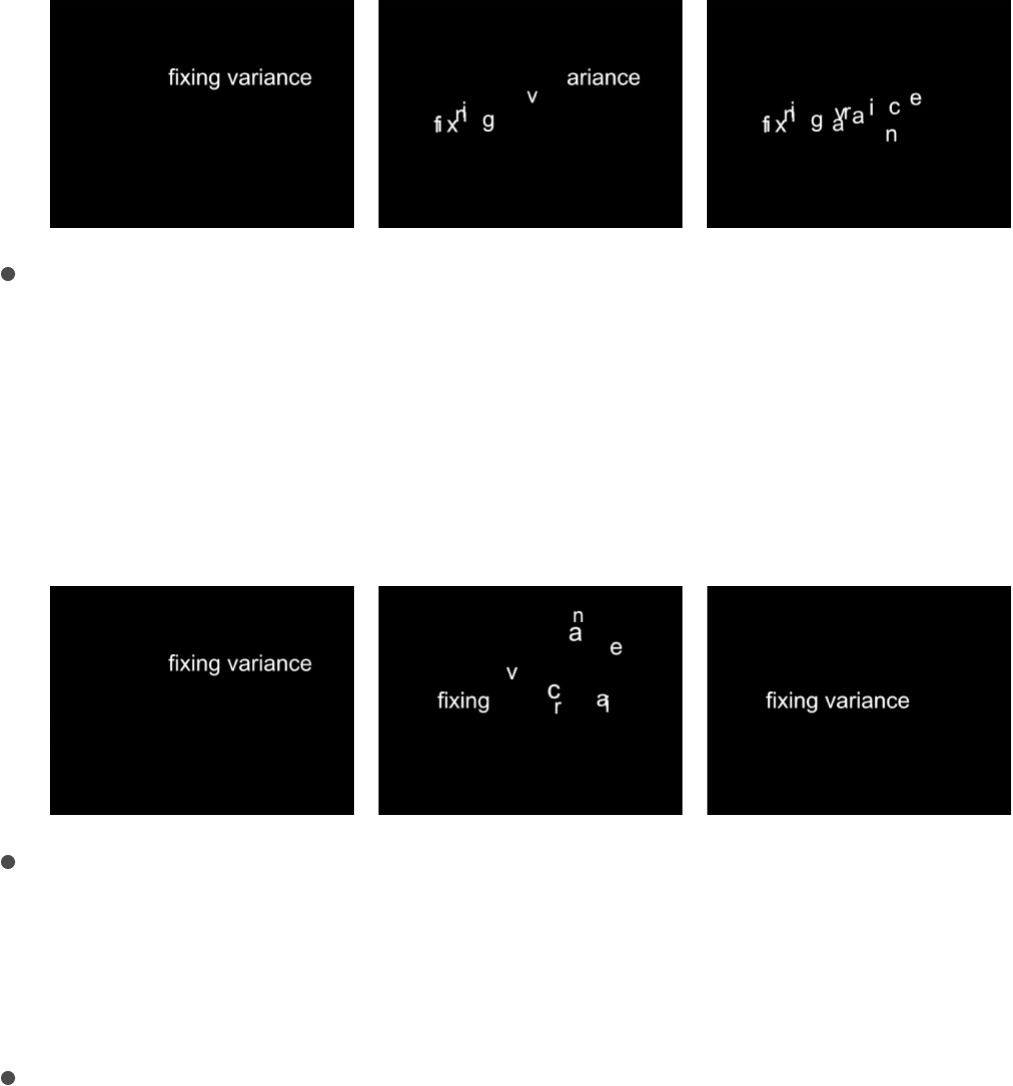
End Point: When variance is applied, the values defined in
the Sequence Text behavior (above the Add and Remove
pop-up menus) at the start and end of the behavior are
fixed to the last frame of the behavior. In the following
images, the text position is sequenced. Fix is set to End
Point.
Both: When variance is applied, the values defined in the
Sequence Text behavior (above the Add and Remove pop-
up menus) at the start and end of the behavior are fixed to
the first and last frames of the behavior.
Neither: When variance is applied, the values defined in
the Sequence Text behavior (above the Add and Remove
pop-up menus) at the start and end of the behavior are not
fixed to the first or last frames of the behavior. In the
following images, the text position is sequenced. Fix is set
to Neither.
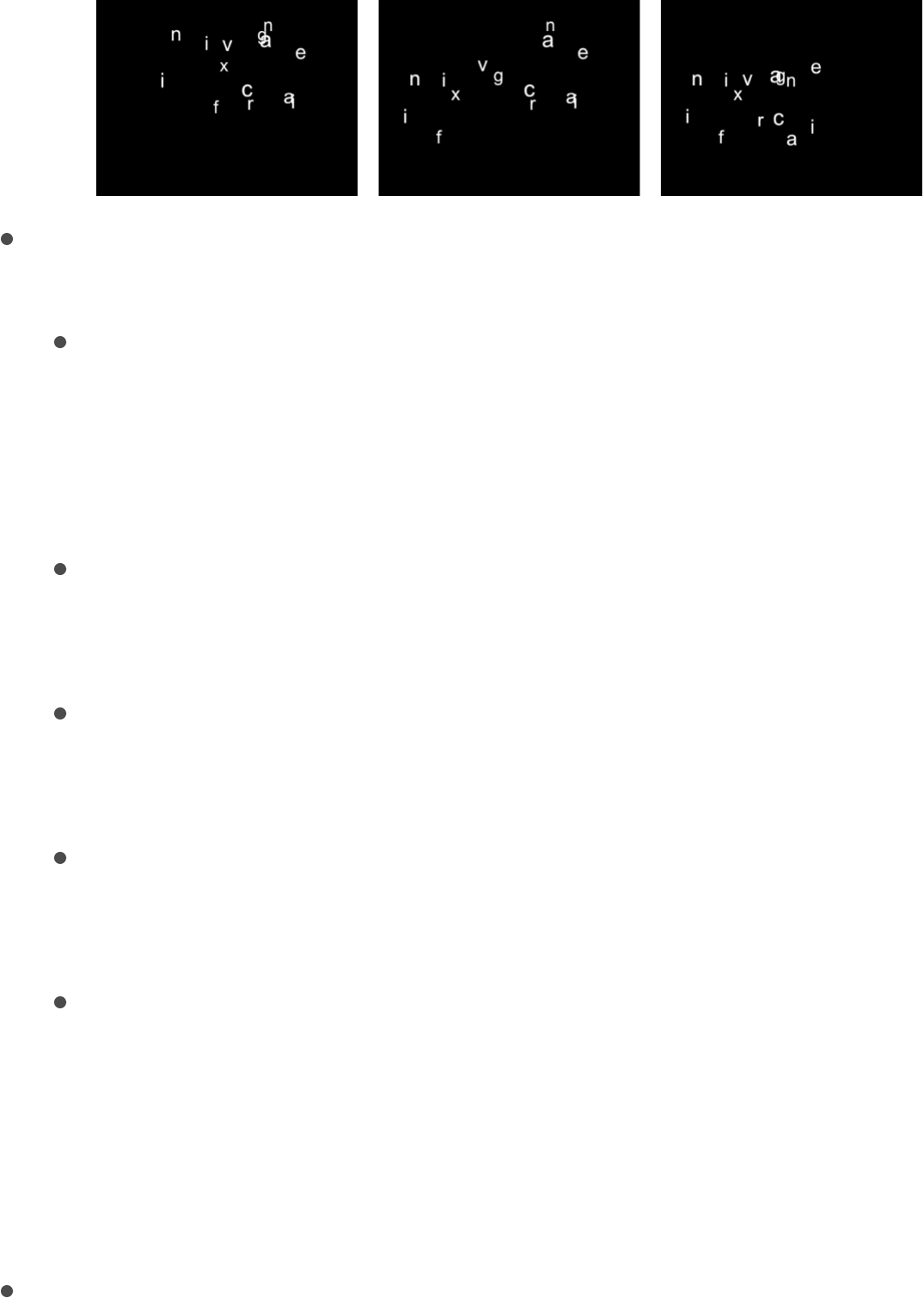
Attribute: A pop-up menu to sequence the warping of
attributes. There are five options:
Transform Glyph: Displays the glyph onscreen controls,
allowing for the selection of characters of a text object for
direct manipulation. For more information about
sequencing using the glyph onscreen tools, see
.
Face: Displays onscreen controls that allow you to modify
the shape, size, and position of the face (color fill) of text
characters.
Outline: Displays onscreen controls that allow you to
modify the shape, size, and position of the outline of text
characters.
Glow: Displays onscreen controls that allow you to modify
the shape, size, and position of the glow of text
characters.
Drop Shadow: Displays onscreen controls that allow you to
modify the shape, size, and position of the drop shadow of
text characters.
For more information about sequencing the warping of text
attributes, see
.
Position Type: A pop-up menu to specify whether an attribute
Add
keyframes to a Sequence Text behavior
Sequence the distortion of a 2D text
appearance attribute
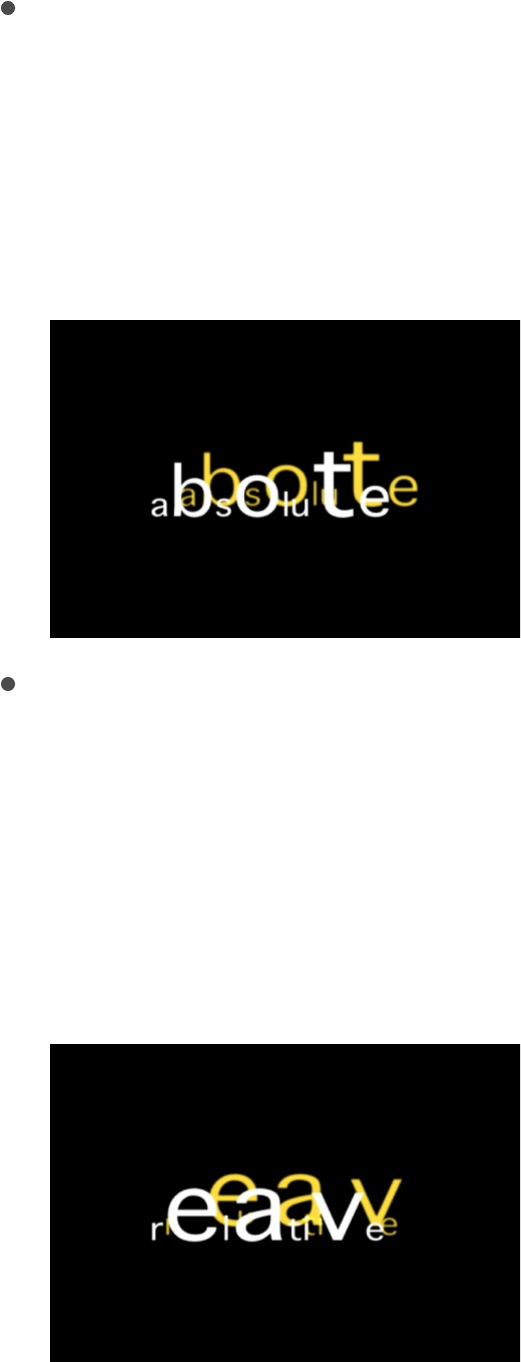
is offset from the text uniformly or based on the size of text
characters. There are two options:
Absolute: When offsetting attributes, such as glows,
shadows, and so on from text objects, choose Absolute to
create an even offset regardless of the size of the text
characters. In the following image, the yellow glow is
uniformly offset from the white text because Absolute is
chosen from the Position Type pop-up menu.
Relative: When offsetting attributes, such as glows,
shadows, and so on from text objects, choose Relative to
create an offset based on the size of the text characters.
In the following image, the yellow glow is offset from the
white text based on the size of the text characters
because Relative is chosen from the Position Type pop-up
menu.

Create scrolling text
Use the Scroll Text behavior
The Scroll Text behavior (in the Text Animation category of
behaviors in the Library) creates scrolling or crawling text, and is
often used to create end credits in film and television production.
However, Scroll Text is flexible and can be applied to other
objects in a Motion project—shapes and images, for example—to
create integrated credits, prologues, and so on.
You can apply the Scroll Text behavior to any kind of text in your
project, including text imported from RTF or TXT files. When you
apply the Scroll Text behavior, text scrolls vertically in the Canvas
by default. However, you can set the Scroll Text behavior to scroll
horizontally (a text crawl), as well.
Create a vertical scroll
1. Apply the Scroll Text behavior (from the Text Animation
behavior category) to the text layer (or any object) you want to
animate.
For more information, see .
Because vertical scrolling is the default option, the text shifts
to below the Canvas for the beginning of the scroll. You can
change the direction, position, and speed of the scroll in the
Behavior Inspector or HUD.
Apply a text behavior

2. Click the Play button below the Canvas (or press the Space
Bar).
The text scrolls upward in the Canvas.
3. To edit the text, double-click the text in the Canvas.
The text stops scrolling, the ruler appears at the top edge of
the text, and the scroll control becomes available at the right
edge of the text. To continue playback, deselect the text by
pressing Esc or by clicking in an empty area of the Layers list
or the Timeline layers list. For more information on scroll
controls, see .
4. To customize the scroll, adjust the parameters in the
Behaviors Inspector.
For more information on Scroll Text behavior parameters, see
.
Create a horizontal scroll
1. Apply the Scroll Text behavior (from the Text Animation
behavior category) to the text (or any object) you want to
animate.
For more information, see .
2. In the Scroll Text HUD or Behaviors Inspector, click the Scroll
Direction pop-up menu, then choose Horizontal.
The text shifts off the Canvas to the right for the beginning of
Layout controls in the Layout pane
Scroll Text controls
Apply a text behavior

the crawl, and is positioned in a single line, as the Layout
Method parameter in the Layout pane of the Text Inspector
switches to Crawl.
Note: When the Scroll Text behavior is applied to text, the
Layout Method parameter is dimmed, indicating that you
cannot manually change the layout method in the Layout
pane. However, you can override this limitation by selecting
the Allow Layout Override checkbox in the Behaviors
Inspector. For more information, see .
3. Click the Play button.
The text crawls leftward in the Canvas.
4. To edit the text, double-click the text in the Canvas.
The text stops scrolling, and the scroll control becomes
available at the lower edge of the text. To continue playback,
deselect the text by pressing Esc or clicking in an empty area
of the Layers list or Timeline layers list. For more information
on scroll controls, see .
5. To customize the scroll, adjust the parameters in the
Behaviors Inspector.
For more information on Scroll Text behavior parameters, see
.
Change the speed of the scroll in the
Timeline
Scroll Text controls
Layout controls in the Layout pane
Scroll Text controls
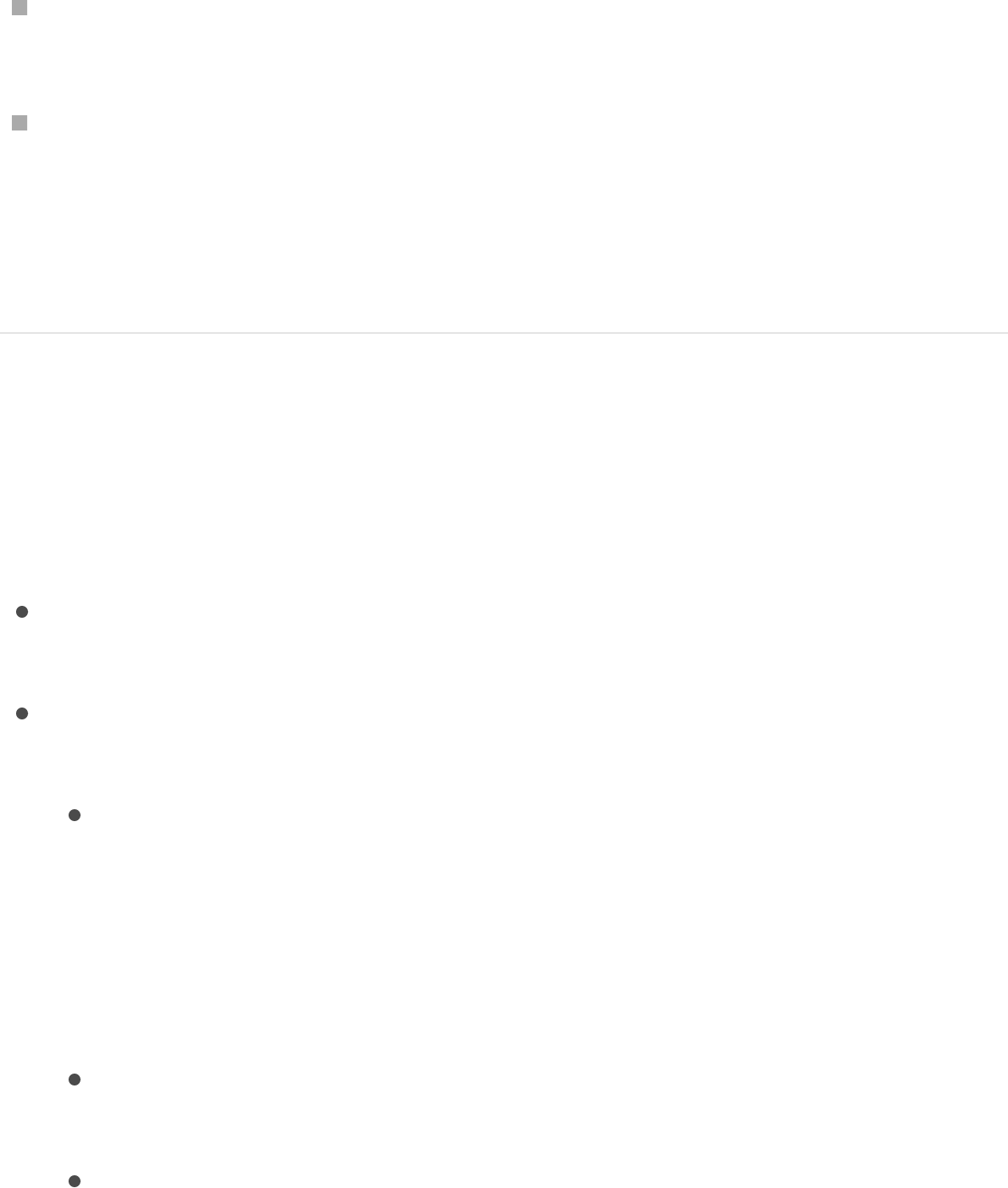
In the Timeline, do one of the following:
Trim the behavior by dragging the end of the its bar to the left
to speed up the scroll.
Trim the behavior by dragging the end of its bar to the right to
slow down the scroll.
For more information about adjusting behaviors in the Timeline,
see .
Scroll Text controls
Use the parameter controls in the Behaviors Inspector to adjust
the direction, rate, and position of the scroll:
Scroll Direction: A pop-up menu to set the direction of the text
scroll to Vertical or Horizontal.
Speed Control: A pop-up menu to set the speed of the scroll
or crawl. There are three options:
Automatic: The speed of the scroll is determined by the
length of the behavior in the Timeline. In other words, the
length of the behavior determines how long it takes the
object to scroll or crawl across the Canvas. By default, the
duration of an applied Scroll Text behavior is the same as
the object or group to which it is applied.
Fixed: The speed of the scroll is based on the value in the
Scroll Rate parameter (described below).
Custom: Specifies the start and end positions (defined as
Behavior timing overview

offsets from the current position) of the scrolling object.
Scroll Rate Mult: A slider (available when Speed Control is set
to Automatic) to multiply the rate of the scroll. Amounts higher
than those available in the slider can be entered in the value
slider (the number field to the right of the slider).
Scroll Rate: A slider (available when Speed Control is set to
Fixed) to set the speed of the scroll in pixels per second.
Reduce Flicker: A pop-up menu to modify the speed of the
scroll to reduce flickering on interlaced or progressive
displays. The menu options vary, depending other parameter
settings:
None: Available when Scroll Direction is set to Vertical, this
option has no effect on the speed of the scroll.
Progressive: Available when Scroll Direction is set to
Vertical, this option prevents flicker on a progressive
display (such as an LCD television). The Progressive
setting is not guaranteed to prevent flicker on an interlaced
display (such as a CRT television).
Interlaced: Available when Scroll Direction is set to Vertical,
this option prevents flicker on a progressive display (such
as an LCD television) or on an interlaced display (such as a
CRT television).
Note: Because the minimum speed to prevent flicker on
an interlaced display is 2 pixels per frame, and the
minimum speed to prevent flicker on a progressive display
is 1 pixel per frame, the Interlaced option may result in
faster scroll rates.
No: Available when Scroll Direction is set to Horizontal, this
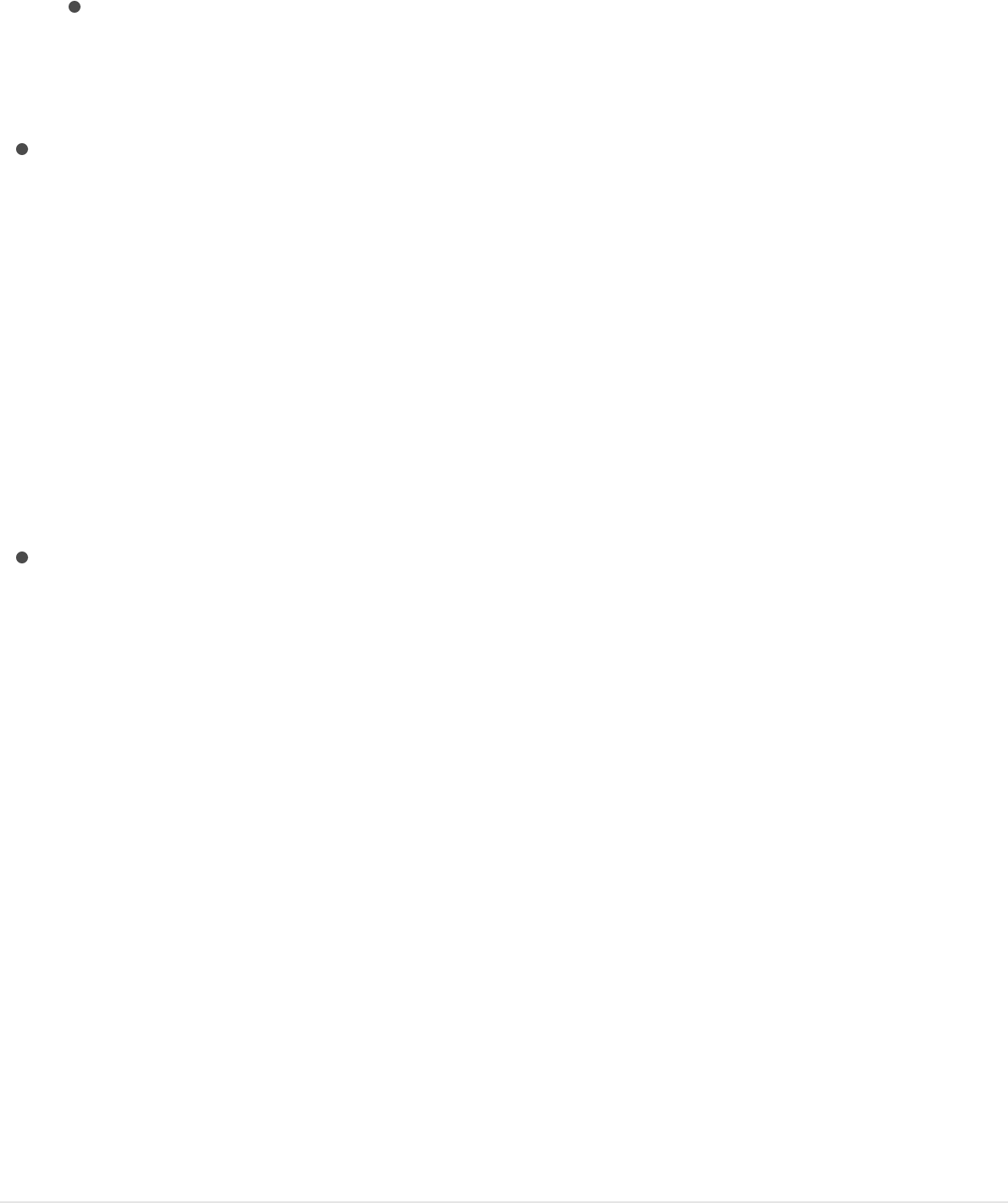
option does not modify the scroll speed to reduce
flickering on interlaced or progressive displays.
Yes: Available when Scroll Direction is set to Horizontal,
this option modifies the speed of the scroll to reduce
flickering on interlaced or progressive displays.
Allow Layout Override: A checkbox that, when selected,
permits manual changes to the layout method (set in the
Layout Method pop-up menu in the Layout pane of the Text
Inspector). For example, when you apply the Scroll Text
behavior RTF text and set Scroll Direction to Horizontal, the
text is placed in a single line. If you select the Allow Layout
Override checkbox, the text retains its paragraph form.
Note: This parameter is available only when the Scroll Text
behavior is applied to a text object.
Start Off-Screen: A checkbox that, when selected, moves the
text to an off-Canvas position for the start of the scroll.
Create animated text tracking
Use the Text Tracking behavior
The Text Tracking behavior applies a rate of change to the
Tracking parameter of the Format pane (in the Text Inspector).
Tracking applies a uniform space between each character of text,
resulting in an expansion effect, with text characters expanding
apart.

Use the Text Tracking behavior
Apply the Text Tracking behavior (from the Text Animation
behavior category) to text in your project.
For more information, see .
When you play the project, characters spread out based on
the rate set in the Rate parameter in the Behaviors Inspector
or HUD.
Note: Like the Tracking parameter in the Format pane of the
Text Inspector, the Text Tracking behavior respects the
Alignment setting of the text. For example, to track from the
center of the text outward, the Alignment of the text must be
set to Center. This parameter is located in the Text HUD or the
Layout pane of the Text Inspector.
Apply a text behavior

Use Text Tracking controls to modify the rate and end offset of
character tracking. The identical Text Tracking behavior
parameters appear in the Text Tracking HUD and in the Behaviors
Inspector. See .
Text Tracking controls
Use the Text Tracking parameter controls in the Behaviors
Inspector or HUD to control the rate and end offset of the tracking
animation:
Rate: A slider to control the rate of the change in tracking
values. The higher the rate, the greater the tracking values.
End Offset: A slider to offset the end of the effect of the
Tracking parameter. By default, text characters track to the
end of the duration of text. For example, to stop tracking
animation 60 frames from the end of the text object (or
project), drag the End Offset slider to 60 or enter 60 in the
value slider.
Note: Use the End Offset parameter to stop the effect of the
tracking behavior before the end of the text object (or project)
rather than changing the duration of the Tracking behavior in
the mini-Timeline or Timeline. If you trim the end of the
behavior, the text snaps back to its default tracking value at
the end of the behavior.
Create a “type-on” effect
Use the Type On behavior
Text Tracking controls
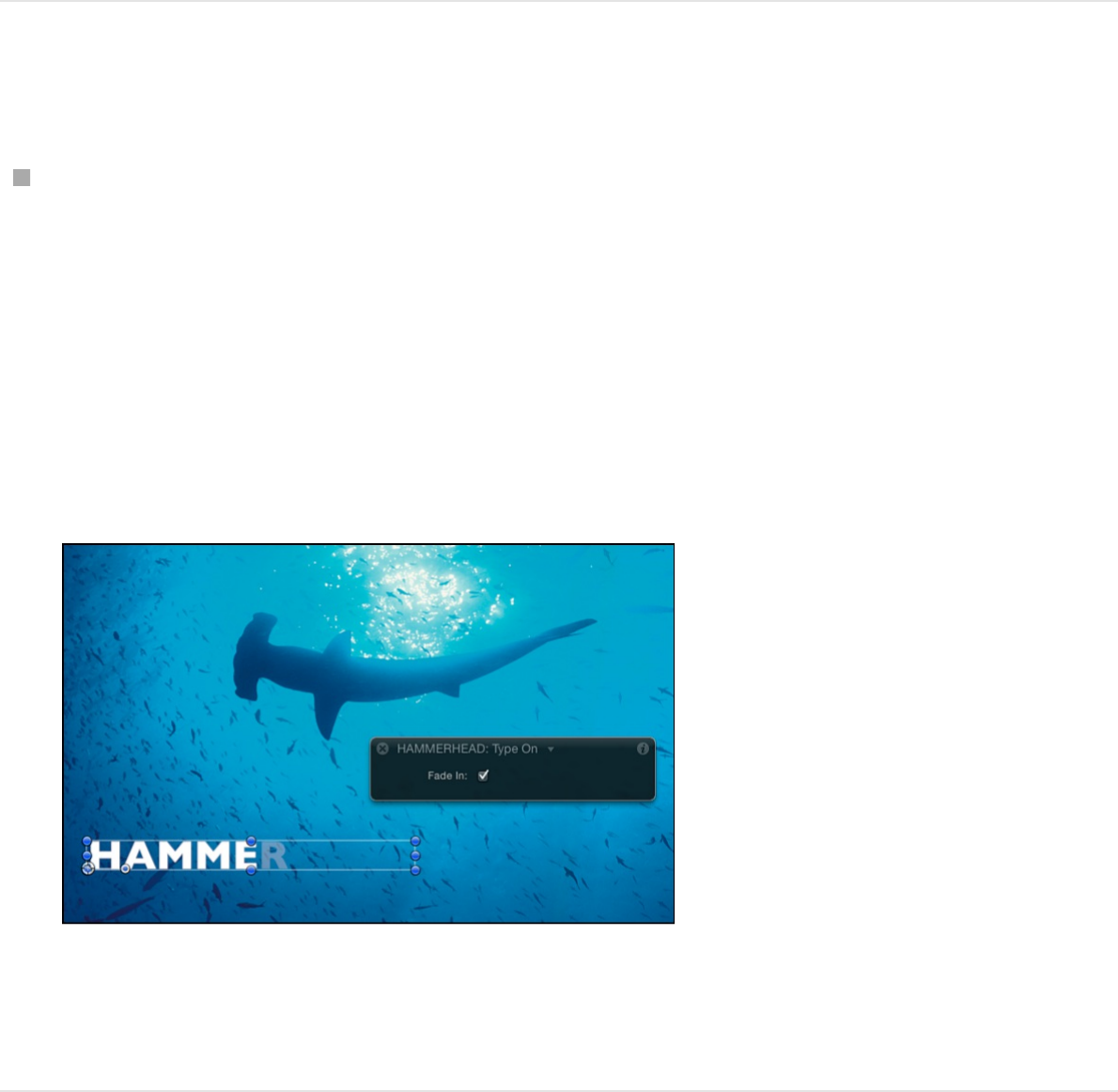
The Type On behavior creates a “type-on” or typewriter effect,
with text appearing character by character.
Apply the Type On behavior
Apply the Type On behavior (from the Text Animation behavior
category) to text in your project.
For more information, see .
When you play the project, the text pops on character by
character. To create a softer fade-in effect, select the Fade In
checkbox in the Behaviors Inspector or HUD.
The Type On behavior is applied over the duration of the text
object.
Increase the speed of the type on effect
1. In the Layers list or Timeline, select an applied Type On
Apply a text behavior
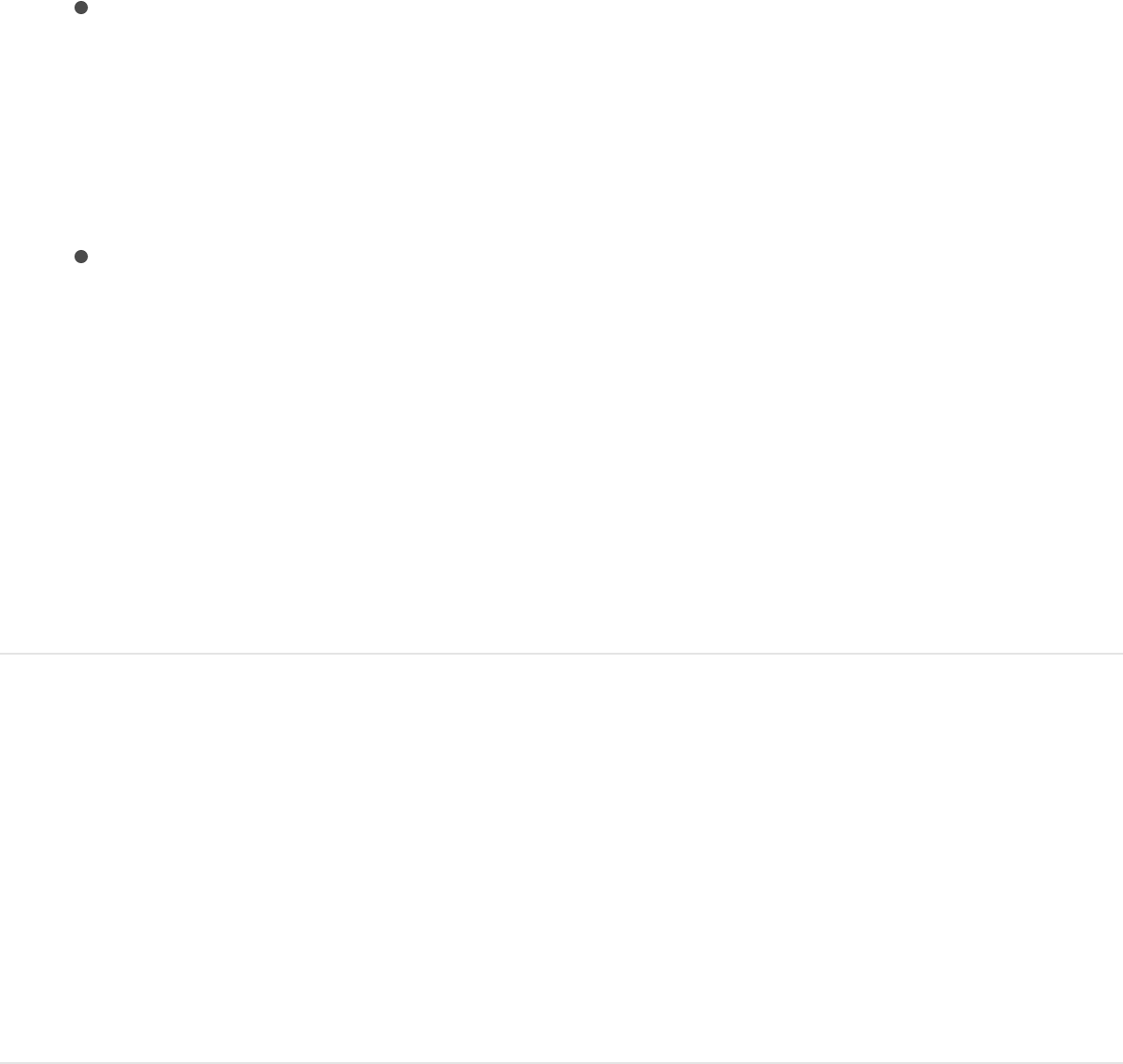
behavior.
The Type On behavior bar is selected in the mini-Timeline and
Timeline.
2. Do one of the following:
In the Timeline or mini-Timeline, trim Type On behavior by
dragging the right end of its bar toward the left, to the
frame where you want the animation to end. As you drag,
a tooltip displays the duration and delta (amount of change)
of the behavior.
Drag the playhead to the frame where you want to set the
new Out point, then choose Mark > Mark Out (or press O).
By the time the playhead reaches the end of the new
behavior duration bar, the type-on effect is complete.
Note: You can also slow the type-on effect by extending the
behavior bar in the Timeline beyond the duration of the text
object.
Create a softer type-on text
1. In the Layers list or Timeline, select an applied Type On
behavior.
2. In the Behaviors Inspector or HUD, select the Fade In
checkbox.
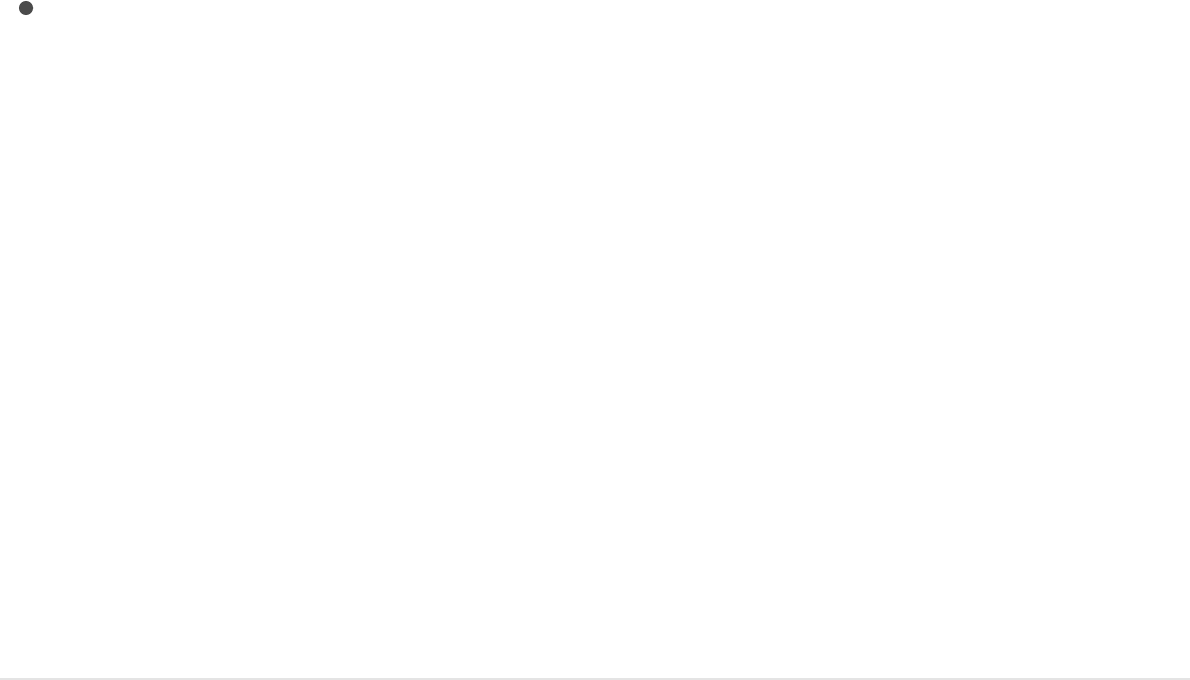
Type On controls
The Type On behavior in the Behaviors Inspector or HUD contains
a single control:
Fade In: Select this checkbox to make each text character
fade in rather than appearing with the default pop-in effect.
Note: You can also create this type of animation using the
Type On parameter group in the Layout pane of the Text
Inspector. For more information, see
.
Animate individual text glyphs
The Transform Glyph tool lets you animate text characters
independently of their text objects.
Animate text characters with the Transform
Glyph tool
1. Select the text object that contains the glyphs to modify.
2. Click and hold the 2D tools in the toolbar, then choose the
Transform Glyph tool from the pop-up menu.
Layout controls in the
Layout pane
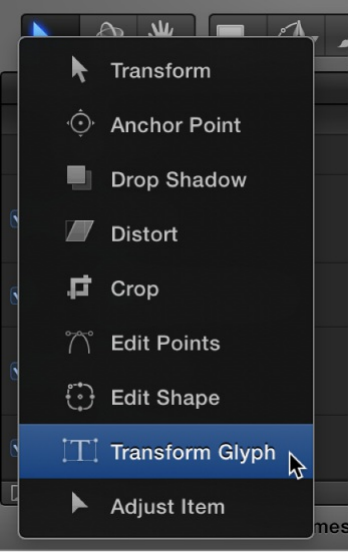
Selecting the Transform Glyph tool activates glyph transform
handles in the Canvas and adds additional controls to the Text
HUD.
3. In the Text HUD, ensure that the Attribute pop-up menu is set
to Transform Glyph.
The Transform Glyph option in the Attribute pop-up menu lets
you modify and animate the position, rotation, and scale of
text characters by dragging in the Canvas. You can choose
other options from the Attribute pop-up menu to activate
transform handles that spatially distort the Face, Outline,
Glow, and Drop Shadow attributes of text characters.
4. Move the playhead to the frame where you want the animation
to begin, then click the Record button in the transport controls
under the Canvas (or press A) to enable keyframe recording.
5. In the Canvas, select and drag glyphs to their starting position
in the animation sequence.
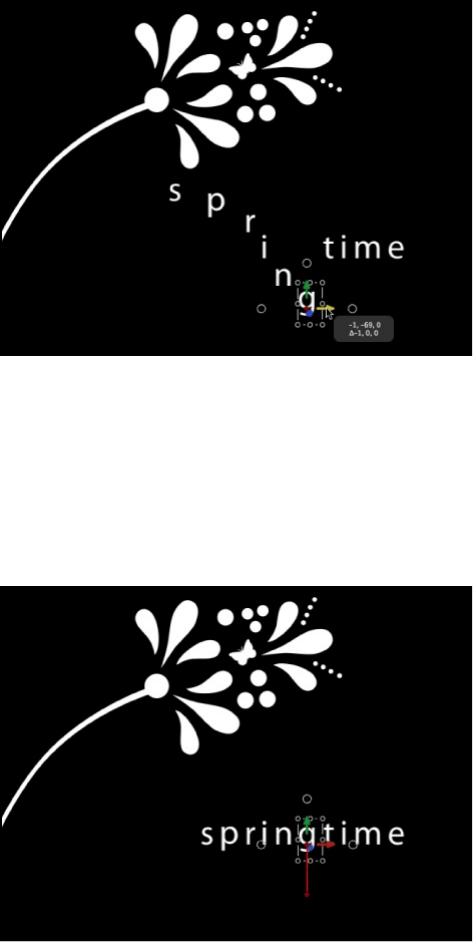
6. Move the playhead to the frame where you want the animation
to end, then drag the glyphs in the Canvas to their ending
positions.
An editable animation path is created for the keyframed
glyphs. You can add and remove control points and change
the shape of the path in the Canvas. For more information on
working with animation paths, see .
7. Move the playhead back to the start frame and press the
Space bar to play the project.
The glyphs animate from their starting positions to their ending
positions.
Note: The other options in the Attribute pop-up menu—Face,
Manipulate animation paths

Outline, Glow, and Drop Shadow—can be animated in the
same manner as the Transform Glyph option.
SEE ALSO
About animating basic text in 3D
space
Although basic text has no inherent 3D parameters, you can move
and rotate a text layer in 3D space. can also
influence text characters to move out of their X and Y planes into
Z space (depth). Additionally, text on a Spline path can be
manipulated in 3D space.
When the Face Camera checkbox is selected (in the Text Layout
pane), the text characters actively face the camera if the camera
or text is rotated.
Tip: When working with 2D or 3D text in a 3D project, especially
text that moves close to the camera, set the Render Quality in the
View pop-up menu or the View pull-down menu to Best before
exporting (choose View > Render Quality > Best). Use Normal
when working in your project, because Best mode dramatically
slows your project’s interactivity. You can also set the Render
Quality on export using the pop-up menus in the Render pane of
the Export window.
Text glyphs overview
Spatially distort a glyph using onscreen controls
Simulation behaviors

For more information about 3D effects in Motion, see
. For more information about using true
(extruded) 3D text, see .
Make text interact with other objects using
a Simulation behavior
When text is a member of a 3D group, certain behaviors can be
applied to pull text characters out of their X and Y planes.
1. In a project that contains text and at least one other object
(such as a shape), select the nontext object.
2. In the Properties pane of the Inspector, adjust the Z position of
the object so that the object and text are offset in Z space.
3. Apply the Orbit Around behavior (from the Simulation behavior
category) to the text in your project.
4. Drag the object that is offset in Z from the Layers list to the
Object well in the Behaviors Inspector.
By default, the text orbits around the object (as a single object)
in X and Y.
5. In the Behaviors Inspector, select Affect Subobjects, then
click Z.
When you play the project, the text characters circle about the
target object in X, Y, and Z space.
3D
compositing overview
3D text overview
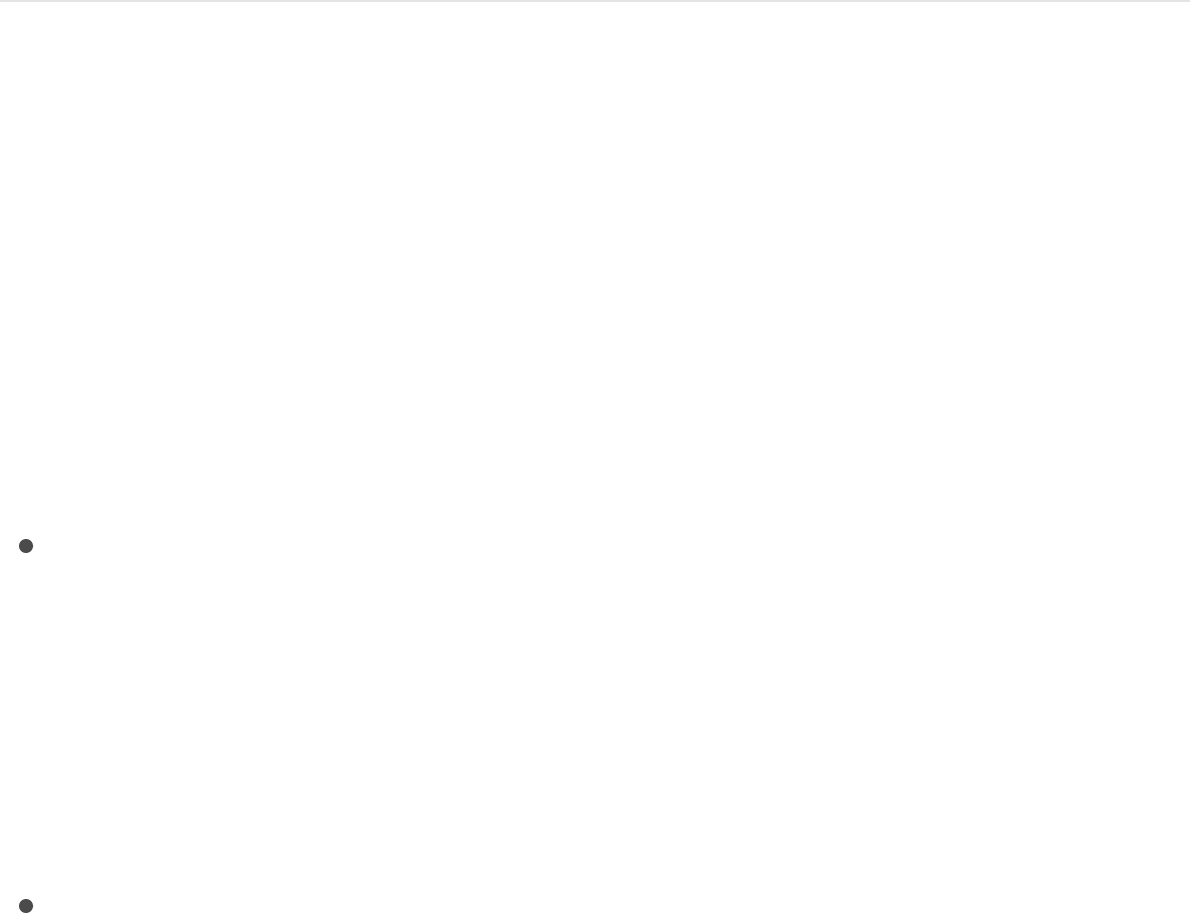
For more information about 3D, see .
When should you use keyframes to
animate text?
As an alternative to animating with behaviors, you can animate
most text parameters using keyframes. The text animation method
you use (keyframing or behaviors) depends on your project, or
more specifically, your timing needs:
Use keyframes if you need an action to happen at a specific
point in time in your project. For example, if you want text to
be completely transparent at frame 1, become completely
opaque at frame 60, become transparent again at frame 90,
and opaque again at frame 120, use keyframing. Keyframes
apply specific values to an object’s parameters at specific
frames.
Use behaviors if the timing of the animation doesn’t need to
be precise. For example, if you want the text to be completely
transparent at frame 1, become opaque over frames 60–90,
and become transparent by frame 120, use the Fade In/Fade
Out behavior. Behaviors generate a range of values that are
applied to an object’s parameters.
You can combine keyframing and behaviors to animate any object
in Motion. For example, if you keyframe text opacity, you can then
apply the Tracking behavior to animate text tracking, or you can
keyframe the Tracking parameter. However, if you keyframe the
text Opacity parameter and then apply a Fade In/Fade Out
3D compositing overview
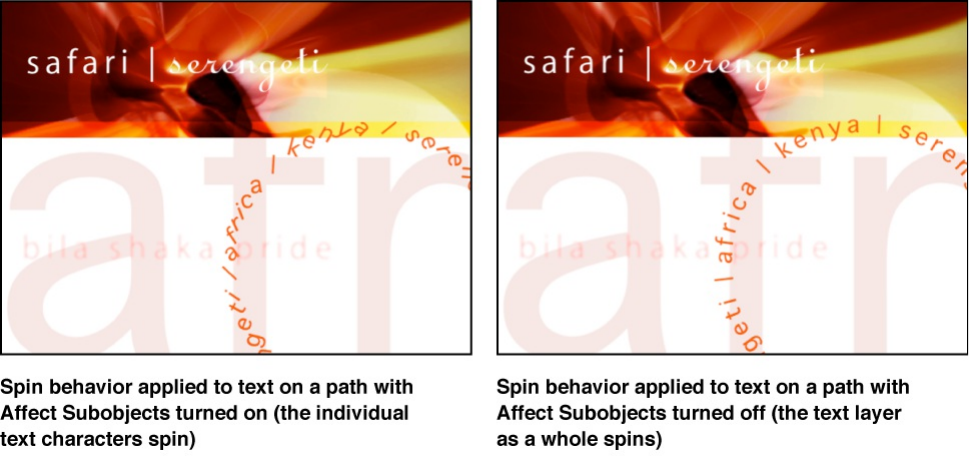
behavior to the text, unexpected results may occur. For more
information, see .
About adding nontext behaviors to
text
Even though text behaviors are typically the most convenient way
to animate text, you can apply any other behavior to your text.
Nontext behaviors applied to text can affect the whole text object
or its individual text characters, depending on the settings you
choose. For example, when you apply the Spin behavior to a text
phrase on a circular path, the entire phrase rotates around its
anchor point. To rotate individual text characters, select the Affect
Subobjects checkbox in the Behaviors Inspector.
Save a modified text behavior to
About combining behaviors with keyframes
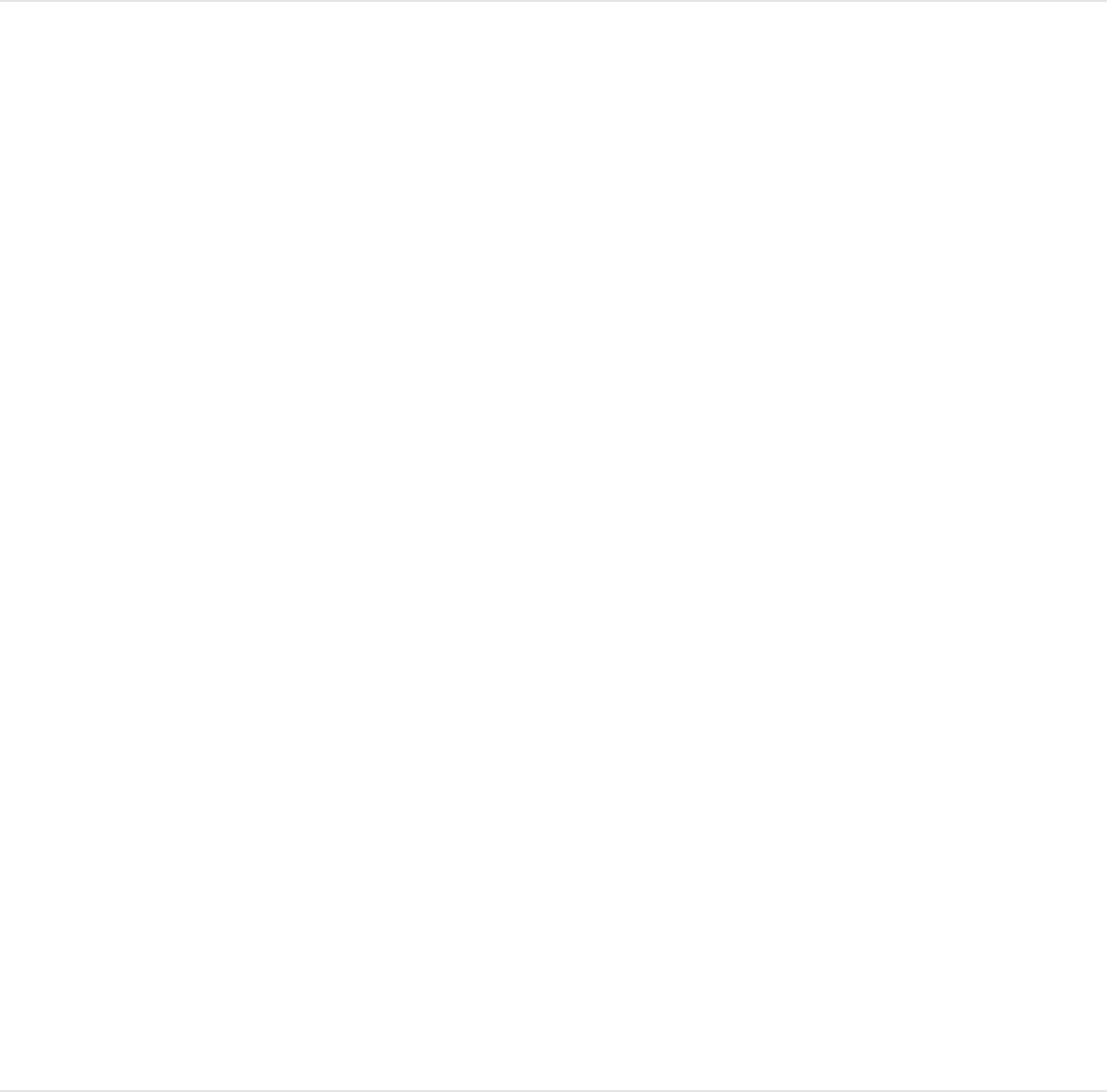
the Library
As with all modified behaviors, filters, generators, and so on, you
can save a modified text behavior to the Library.
Save a modified behavior to the Library
1. If necessary for organizational purposes, rename an applied
text behavior by double-clicking its name in the Layers list,
typing a new name, then pressing Return.
2. In the Library, select the Behaviors subcategory where you
want to store the behavior, such as the Text Sequence
subcategory or Favorites category.
The Library stack displays behaviors already in the selected
subcategory.
3. From the Layers list or Timeline, drag the behavior into the
Library stack, releasing the mouse button when the green add
pointer (+) appears over the stack window.
The behavior is saved to the Library in the behaviors
subcategory you selected. A custom behavior is represented
by a user icon in the lower-right corner of the behavior icon.
For more information, see and
.
Save custom objects to the Library
Manage Library folders and files
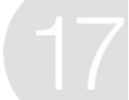
Shapes, masks, and paint strokes
overview
Shapes, masks, and paint strokes are vector-based layers that
you create in Motion.
Shapes
Shapes are primarily used to create visual elements in a
composition. You can use a single shape as a background or
colored graphic in a composition, or you can create elaborate
illustrations that combine many shapes. Shapes work like any
other layer. But unlike an image or video clip that you import as a
layer, a shape layer is created in Motion, either by adding a
premade shape from the Library or by drawing a custom shape in
the Canvas. There are two categories of custom shapes: simple
shapes drawn as a rectangle or ellipse, and complex shapes
drawn point by point as a Bezier or B-Spline shape. Each control
point in a complex shape defines some sort of corner or curve,
and the actual spline that makes up the shape connects these
control points together like a connect-the-dots drawing.
To begin using shapes, see
Draw shapes, masks, and
paint strokes
Simple shapes and masks overview
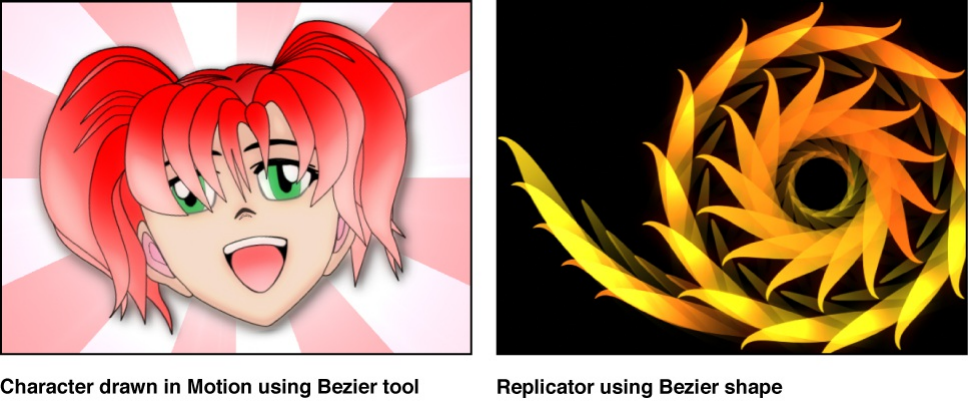
and .
Masks
Masks are a special type of shape used to create regions of
transparency in layers. Although shapes work as layers by
themselves, masks must be assigned to an image layer to have
an effect. For example, if you have a picture in which you want to
isolate the foreground subject, you can create a mask to cut out
the background. As with shapes, there are two categories of
masks: simple masks drawn as a rectangle or ellipse, and
complex masks drawn point by point in the Canvas as Bezier or
B-Spline shapes.
To begin using masks, see
and . For more information
about mask transparency, see .
Complex shapes and masks overview
Simple shapes and masks overview
Complex shapes and masks overview
Masks and transparency overview
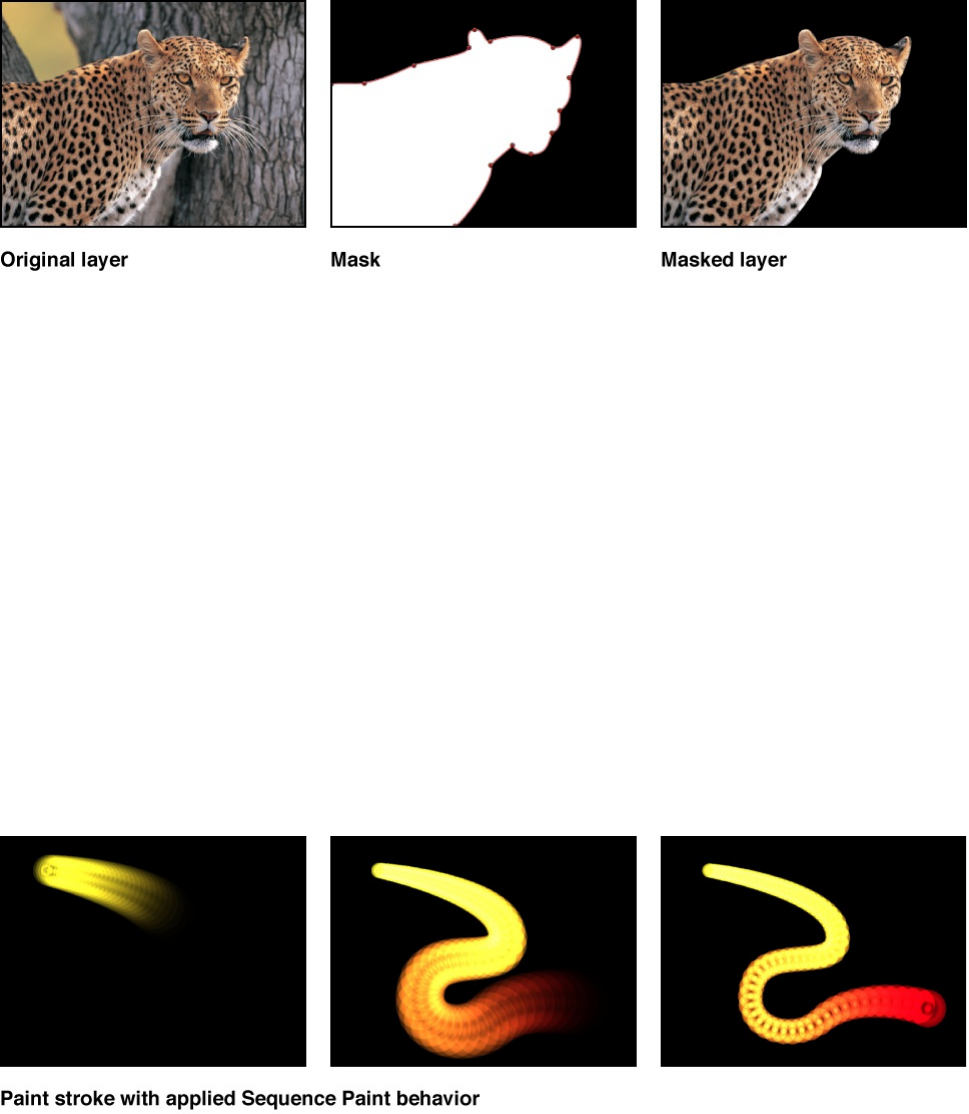
Paint strokes
Like shapes, paint strokes are used to create visual elements in a
composition. Paint strokes are drawn in the Canvas in a single,
continuous movement. You can use a stylus and graphics tablet
to draw paint strokes in a fluid fashion. Or you can use a mouse
or Multi-Touch device to draw paint strokes.
To begin using paint strokes, see .
As with all objects in Motion, shapes, masks, and paint strokes
can be edited or animated by keyframing their parameters or by
applying behaviors. Additionally, the Shape Behaviors category
contains behaviors designed specifically to animate shapes,
including a behavior to sequence effects over the length of a paint
stroke. For more information on using the Shape behaviors, see
.
Paint strokes overview
Shape behaviors overview

Add simple shapes and masks
Simple shapes and masks overview
Use simple shapes and masks to quickly add a rectangular or
elliptical form to your project. Simple shapes and masks are easily
manipulated in the Canvas using onscreen controls that modify
height, width, curvature, or roundness. Simple shapes and masks
have no editable control points or individual splines.
You can add a simple shape or mask to a project in the following
ways:
Use the Rectangle tool or Circle tool to
in the Canvas.
Use the Rectangle Mask tool or Circle Mask tool to
in the Canvas.
You can convert simple shapes or masks to complex shapes or
masks with editable control points using the
command.
SEE ALSO
Draw simple shapes
Use the Rectangle tool or the Circle tool to create simple shapes
in the Canvas. Use the Line tool to draw straight lines in the
draw a simple
rectangular shape or elliptical shape
draw a
simple rectangular mask or elliptical mask
Convert to Points
Add shapes from the Library
Complex shapes and masks overview
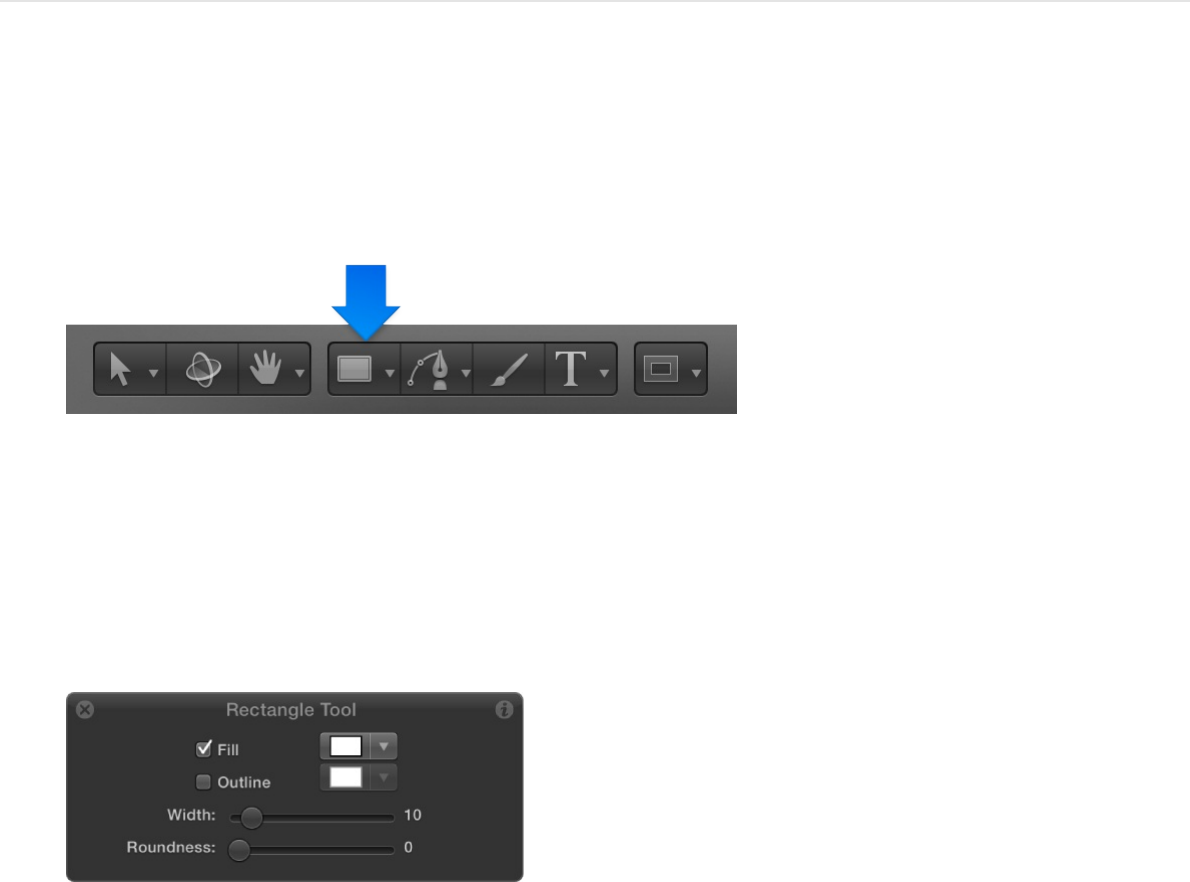
Canvas.
Draw a rectangle shape
1. Select the Rectangle tool in the toolbar (or press R).
The Rectangle Tool HUD appears. (If the HUD isn’t displayed,
press F7.) To adjust the color, outline, and roundness of the
rectangle before you draw the shape, use the controls in the
HUD.
Note: You can also edit the rectangle color, outline, and
roundness after the shape is drawn.
2. Drag in the Canvas until the resulting rectangle is the size you
want, then release the mouse button.
To draw a perfect square, press Shift while you drag. To draw
the rectangle from its center, press Option while you drag.
3. After you create the shape, press Esc to exit shape-drawing
mode and activate the Select/Transform tool.

The Shape HUD appears. (If the HUD is not displayed, press
F7.)
Adjust the size, roundness, feather, or
rotation of a rectangle shape
1. Do one of the following:
In the Canvas, double-click the rectangle shape.
In the Canvas, Layers list, or Timeline, select the rectangle
shape, then click and hold the 2D transform tools pop-up
menu and choose the Edit Rectangle tool.
Simple shape transform handles appear in the Canvas.
2. In the Canvas, do any of the following:
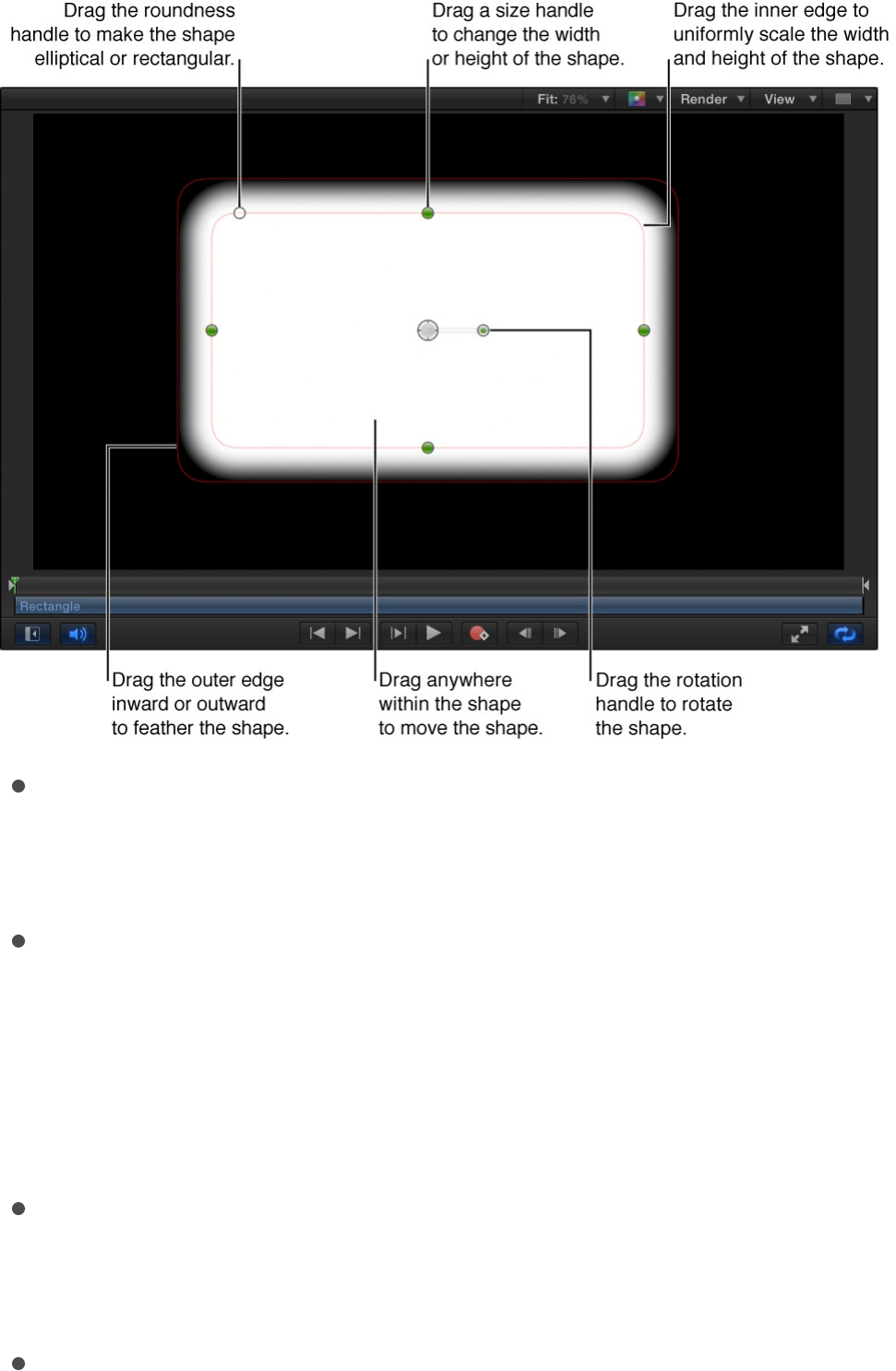
Adjust corner roundness: Drag the roundness handle in the
upper-left corner of the shape to smooth the corners of the
rectangle.
Adjust size: Drag a size handle (on the side of the shape) to
adjust the height or width of the rectangle. To scale the
shape uniformly, drag the inner edge of the shape.
Note: You can also press the Shift key while adjusting the
size handles to scale the shape uniformly.
Adjust softness: Drag the shape’s outer edge away from
the rectangle to feather outward, or toward the center of
the circle to feather inward.
Adjust rotation: Drag the rotation handle to rotate the
shape.
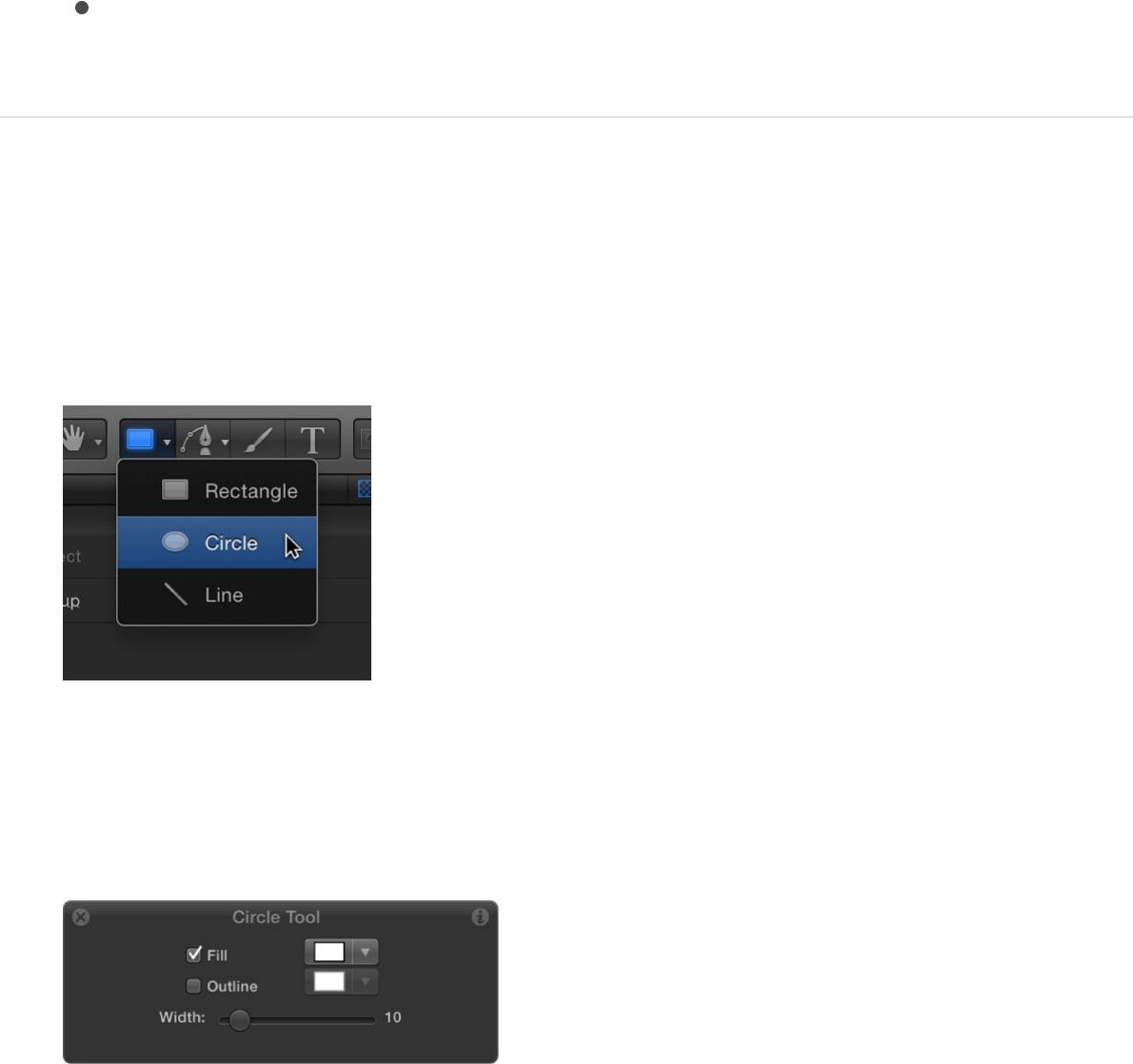
Adjust position: Drag the center, or anywhere within the
shape, to move the shape.
Draw a circle or ellipse shape
1. Click and hold the shape tools pop-up menu in the toolbar,
then choose the Circle tool (or press C).
The Circle Tool HUD appears. (If the HUD isn’t displayed,
press F7.) To adjust the color and outline of the circle before
you draw the shape, use the controls in the HUD.
Note: You can also edit the circle color and outline after you
draw the shape.
2. Drag in the Canvas until the resulting ellipse is the size you
want, then release the mouse button.
To draw a perfectly symmetrical circle, press Shift while you
drag. To draw the ellipse from its center, press Option while
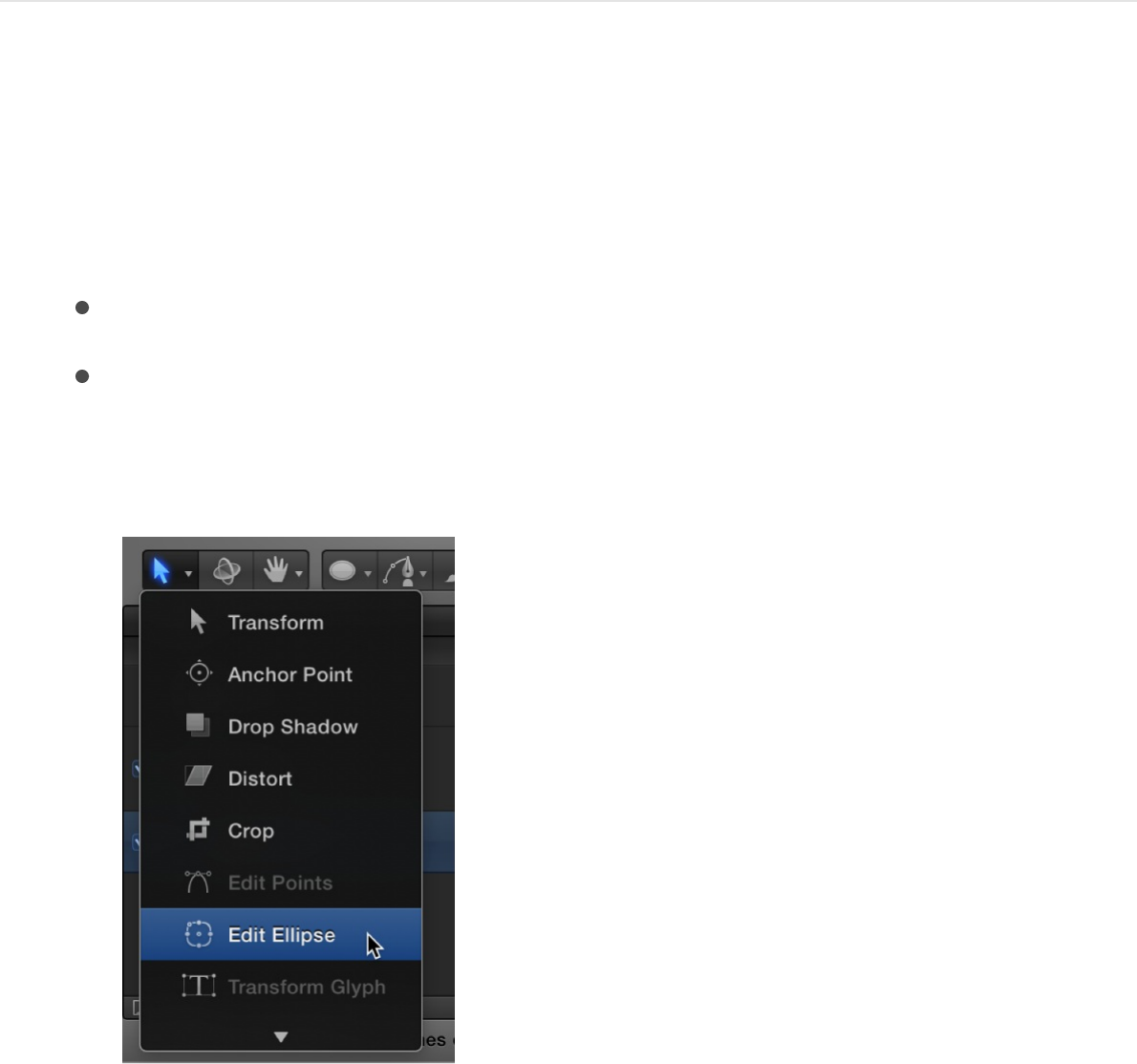
you drag.
3. After you create the shape, press Esc to activate the
Select/Transform tool.
The Shape HUD appears. (If the HUD isn’t displayed, press
F7.)
Adjust the size, curvature, or feather of a
circle shape
1. Do one of the following:
In the Canvas, double-click the ellipse shape.
In the Layers list, Canvas, or Timeline, select the ellipse
shape, then click and hold the 2D transform tools pop-up
menu in the toolbar and choose the Edit Ellipse tool.
Simple shape transform handles appear in the Canvas.
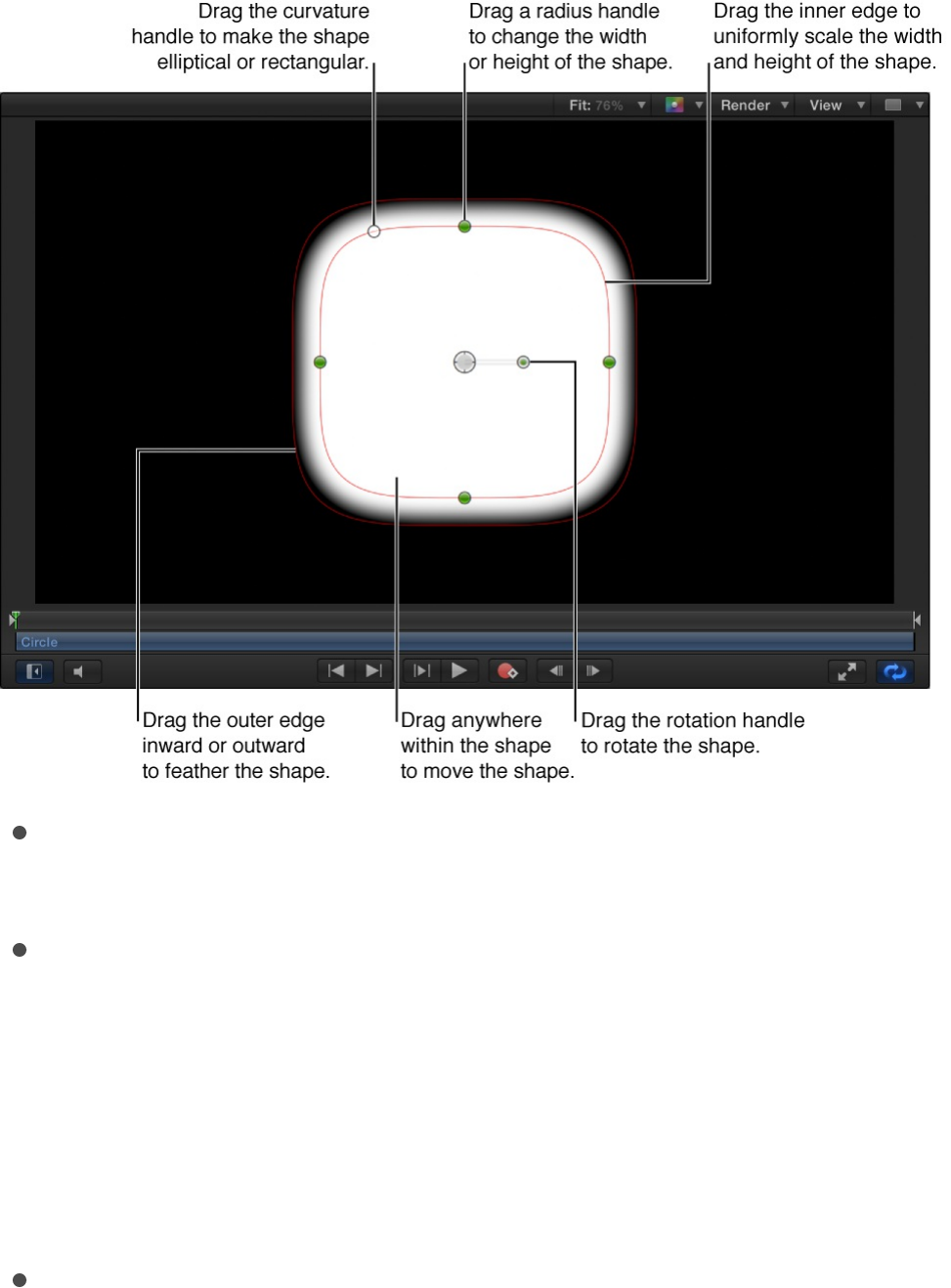
2. In the Canvas, do any of the following:
Adjust curvature: Drag the curvature handle in the upper-
left corner of the shape to add angular corners.
Adjust size: Drag a radius handle (on the edge of the
shape) to adjust the height or width of the ellipse or circle.
To scale the shape uniformly, drag the inner edge of the
shape.
Note: You can also press the Shift key while adjusting the
radius handles to scale the shape uniformly.
Adjust softness: Drag the shape’s outer edge away from
the shape to feather outward, or toward the center of the
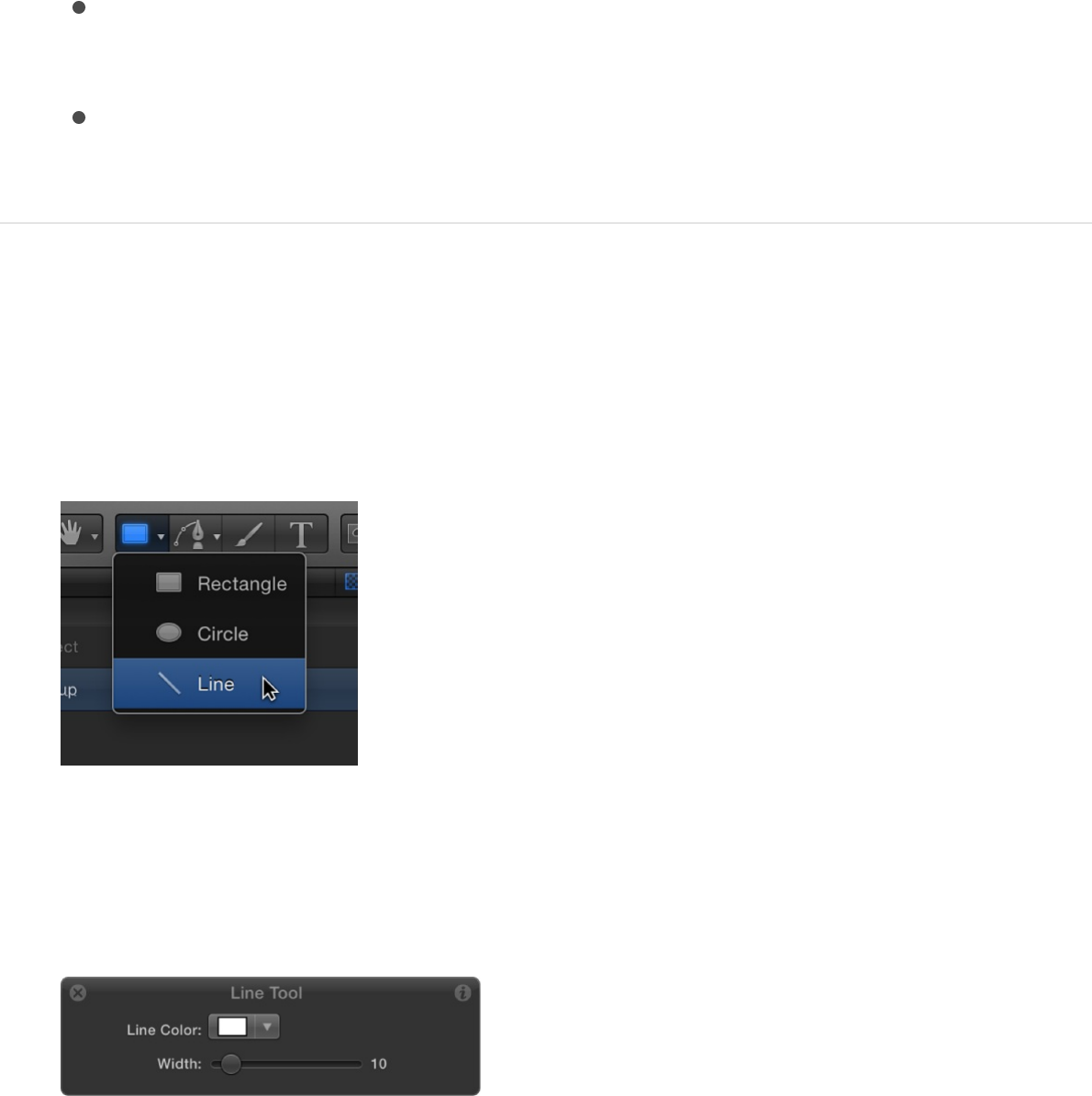
shape to feather inward.
Adjust rotation: Drag the rotation handle to rotate the
shape.
Adjust position: Drag, the center, or anywhere within the
shape, to move the shape.
Draw a line
1. Click and hold the shape tools pop-up menu in the toolbar,
then choose the Line tool.
The Line Tool HUD appears. (If the HUD isn’t displayed, press
F7.) To adjust the color and width of the line before you draw
it, use the controls in the HUD.
Note: You can also edit the line color and width after you
draw the line.
2. Drag in the Canvas until the resulting line is the length you
want, then release the mouse button.
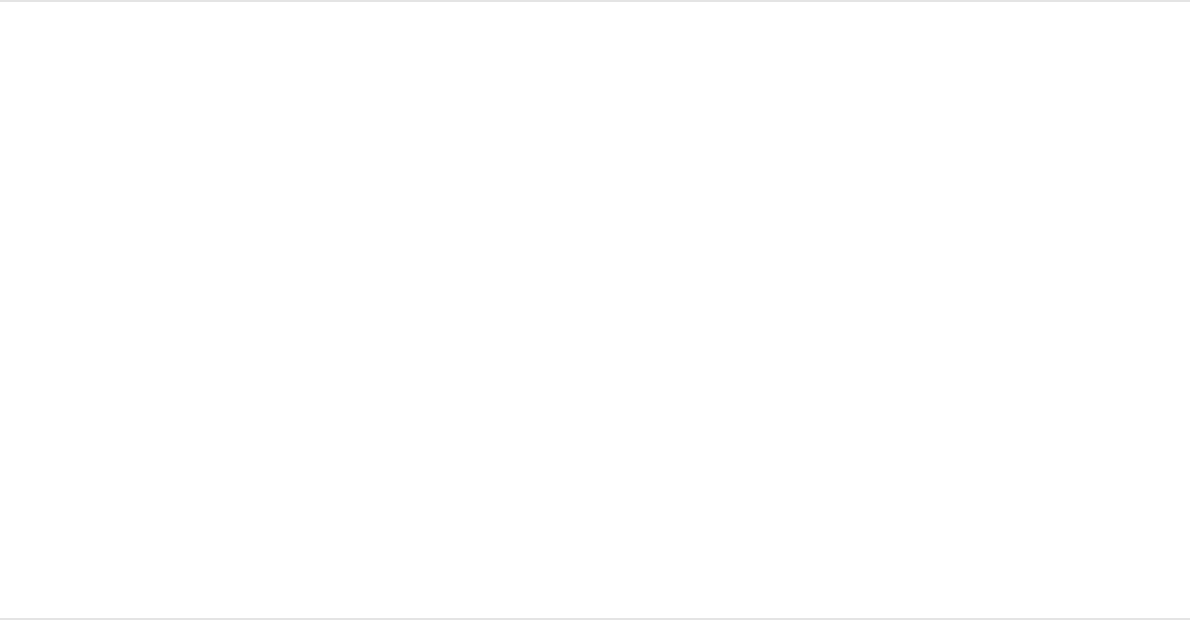
Pressing Shift while dragging constrains the line to 45-degree
angles.
3. After you create the shape, press Esc to activate the
Select/Transform tool.
The Shape HUD appears. (If the HUD is not displayed, press
F7.)
Change the start or end cap of a line
1. Select a line shape in the Canvas, Layers list, or Timeline.
2. In the Style pane of the Shape Inspector, click the Start Cap
or End Cap pop-up menu, then choose None, Square, Round,
Bevel, or Arrow.
When you choose Arrow, additional length and width sliders
become available that allow you to further customize the arrow
cap.
SEE ALSO
Add shapes from the Library
Edit shape fill, outline, and feathering
Complex shapes and masks overview
Shape controls in the Inspector overview
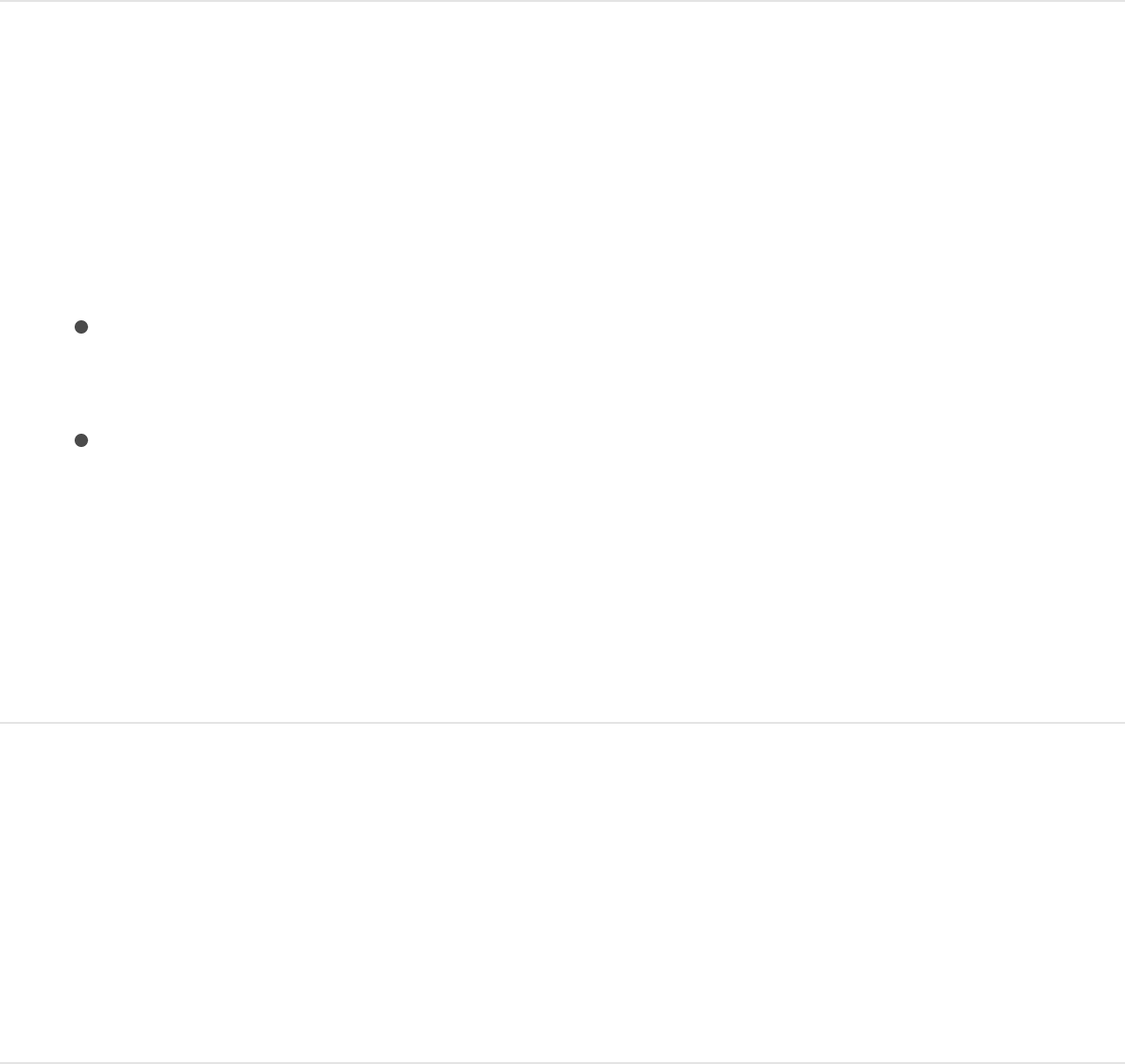
The Shapes category in the Library contains pre-drawn shapes
that you can add to a project. After you add a shape from the
Library, you can edit the shape.
Add a shape to a project from the Library
1. In the Library, select the Shapes category.
2. Do one of the following:
Select a shape in the Library stack, then click Apply in the
preview area.
Drag a shape from the Library stack into the Canvas,
Layers list, or Timeline.
The shape is added to the project and can be modified. For
information on editing shapes, see
.
Draw simple masks
The Rectangle Mask and Circle Mask tools create simple masks,
which create regions of transparency in layers.
Create a rectangle mask
1. Select the image layer you want to mask, then select the
Edit shape fill, outline, and
feathering

Rectangle Mask tool in the toolbar (or press Option-R).
The Rectangle Mask Tool HUD appears. (If the HUD isn’t
displayed, press F7.) To adjust the blend mode, softness,
roundness, or spline color before the mask is drawn, use the
controls in the HUD.
Note: You can also edit the mask parameters after you draw
the mask.
2. Drag in the Canvas until the resulting rectangle is the size you
want, then release the mouse button.
To draw a perfectly square mask, press Shift while you drag.
To draw the rectangle mask from its center, press Option
while you drag.
Adjust the size, roundness, feathering, or
rotation of a rectangle mask
1. Do one of the following:
In the Canvas, double-click the mask.
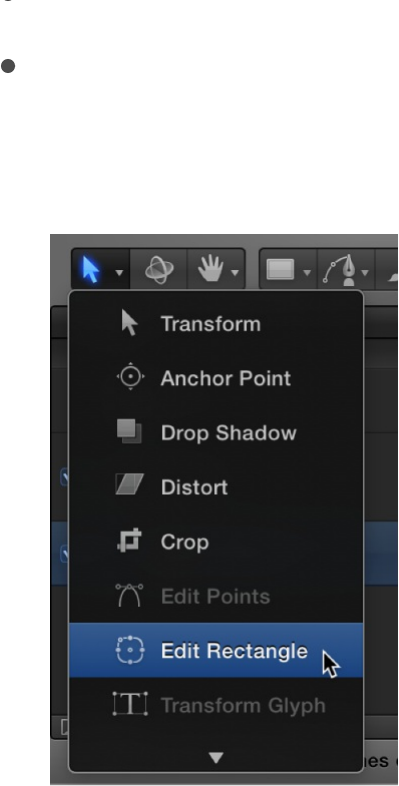
In the Canvas, double-click the mask.
In the Layers list, Canvas, or Timeline, select the mask,
then click and hold the 2D transform tools pop-up menu in
the toolbar and choose the Edit Rectangle tool.
Simple shape transform handles appear in the Canvas.
2. Do any of the following:
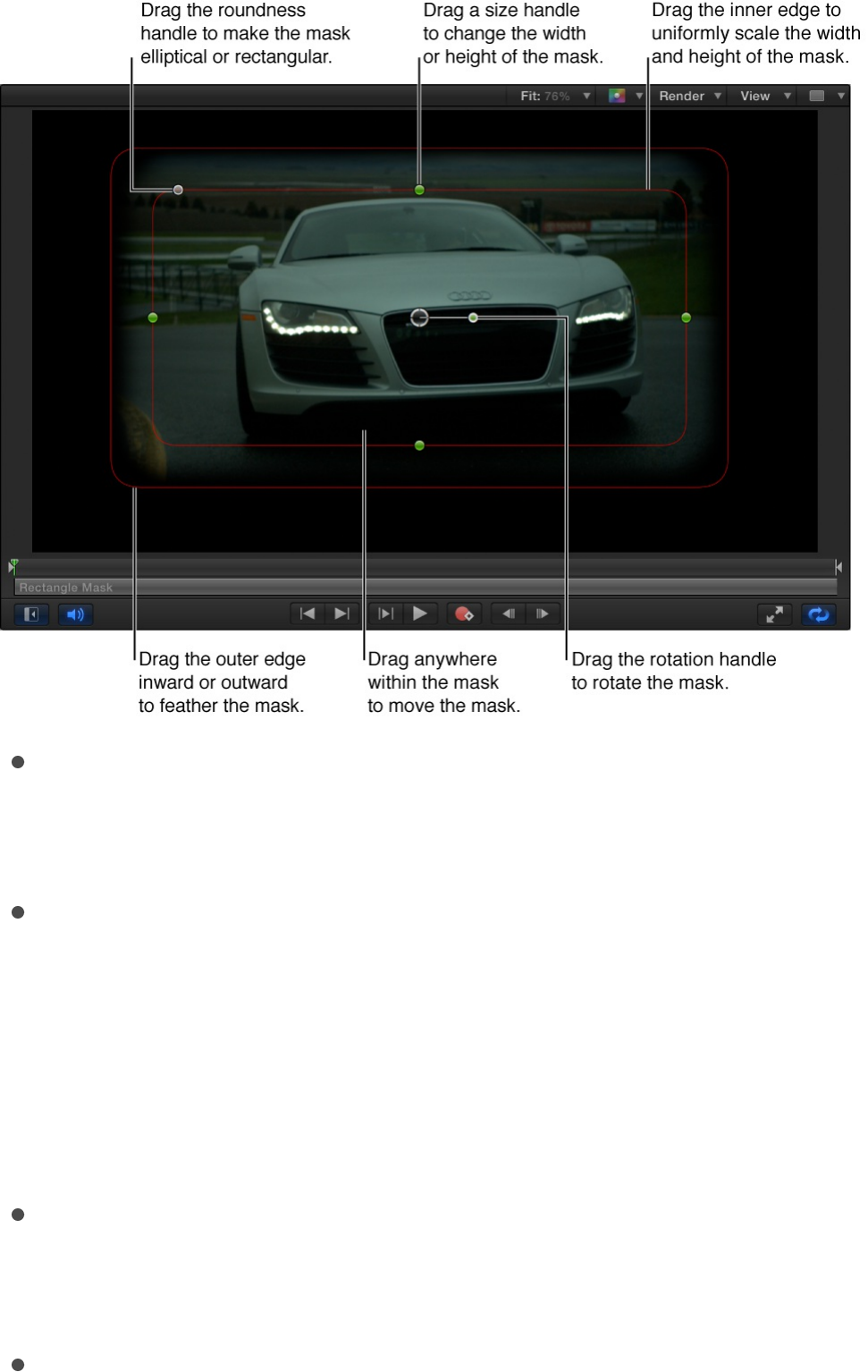
Adjust corner roundness: Drag the roundness handle in the
upper-left corner of the mask to smooth the corners of the
rectangle.
Adjust size: Drag a size handle (on the side of the mask
shape) to adjust the height or width of the rectangle mask.
To scale the mask uniformly, drag the inner edge of the
mask.
Note: You can also press the Shift key while adjusting the
radius handles to scale the mask uniformly.
Adjust softness: Drag the mask’s outer edge away from
the rectangle to feather outward, or toward the center of
the rectangle to feather inward.
Adjust rotation: Drag the rotation handle to rotate the mask.

Adjust position: Drag the center, or anywhere within the
mask, to move the mask.
Create a circle mask
1. Click and hold the mask shape tools pop-up menu in the
toolbar, then choose the Circle Mask tool (or press Option-C).
The Circle Mask Tool HUD appears. (If the HUD isn’t
displayed, press F7.) To adjust the blend mode, softness, or
spline color before you draw the mask, use the controls in the
HUD.
Note: You can also edit the mask parameters after you draw
the mask.
2. Drag in the Canvas until the resulting ellipse is the size you
want, then release the mouse button.
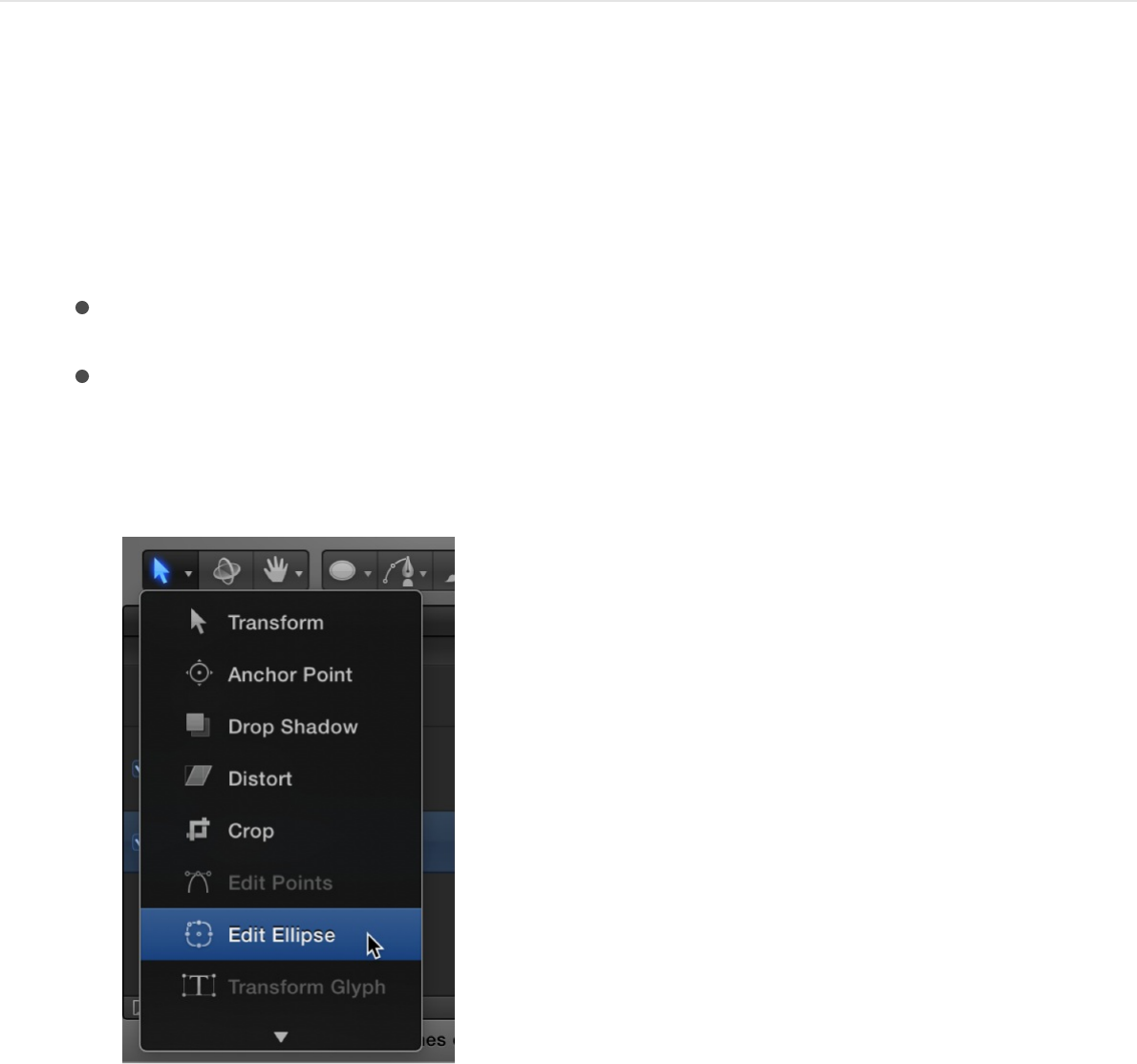
To draw a perfectly symmetrical circle, press Shift while you
drag. To draw the ellipse from its center, press Option while
you drag.
Adjust the size, curvature, or feather of a
circle mask
1. Do one of the following:
In the Canvas, double-click the mask.
In the Layers list, Canvas, or Timeline, select the mask,
then click and hold the 2D transform tools pop-up menu in
the toolbar and choose the Edit Ellipse tool.
Simple shape transform handles appear in the Canvas.
2. In the Canvas, do any of the following:
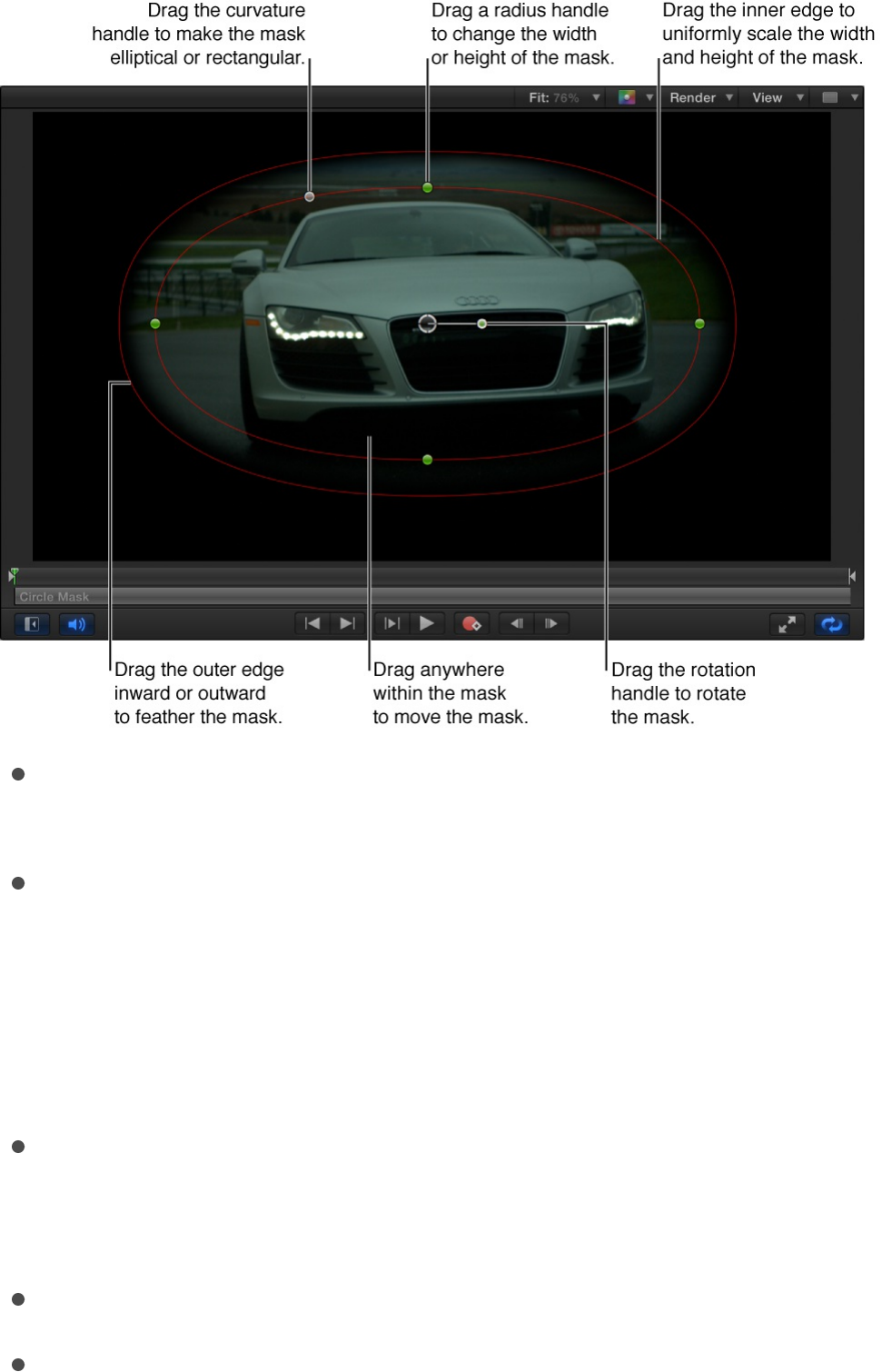
Adjust curvature: Drag the curvature handle in the upper-
left corner of the mask to add angular corners.
Adjust size: Drag a radius handle (on the edge of the mask
shape) to adjust the height or width of the mask. To scale
the mask uniformly, drag the inner edge of the mask.
Note: You can also press the Shift key while adjusting the
radius handles to scale the mask uniformly.
Adjust softness: Drag the mask’s outer edge away from
the mask to feather outward, or toward the center of the
mask to feather inward.
Adjust rotation: Drag the rotation handle to rotate the mask.
Adjust position: Drag the center, or anywhere within the
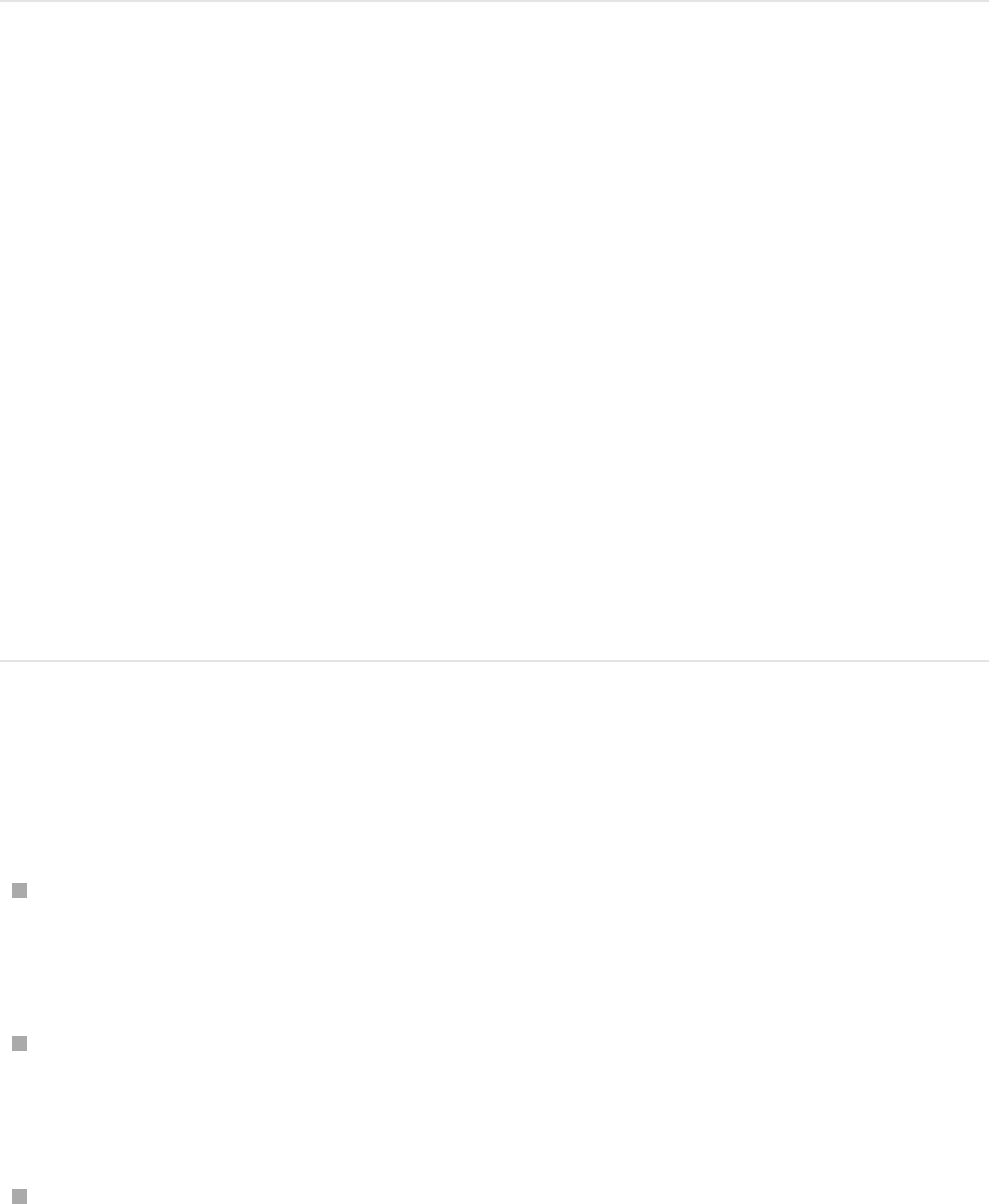
mask, to move the mask.
SEE ALSO
Convert a simple shape or mask to
editable control points
You can further refine the contours of a simple shape or mask by
converting its outline to a complex shape (a spline with editable
control points that allow you to adjust shape and curvature).
Convert a simple shape or mask
Do one of the following:
Select a simple shape or mask (rectangle or circle), then
choose Object > Convert to Points (or press Option-
Command-B).
In the Canvas, Control-click a simple shape or mask (rectangle
or circle), then choose Convert to Points from the shortcut
menu.
Select a simple shape or mask (rectangle or circle), then click
Draw complex shapes and masks
Masks and transparency overview
Mask controls in the Inspector
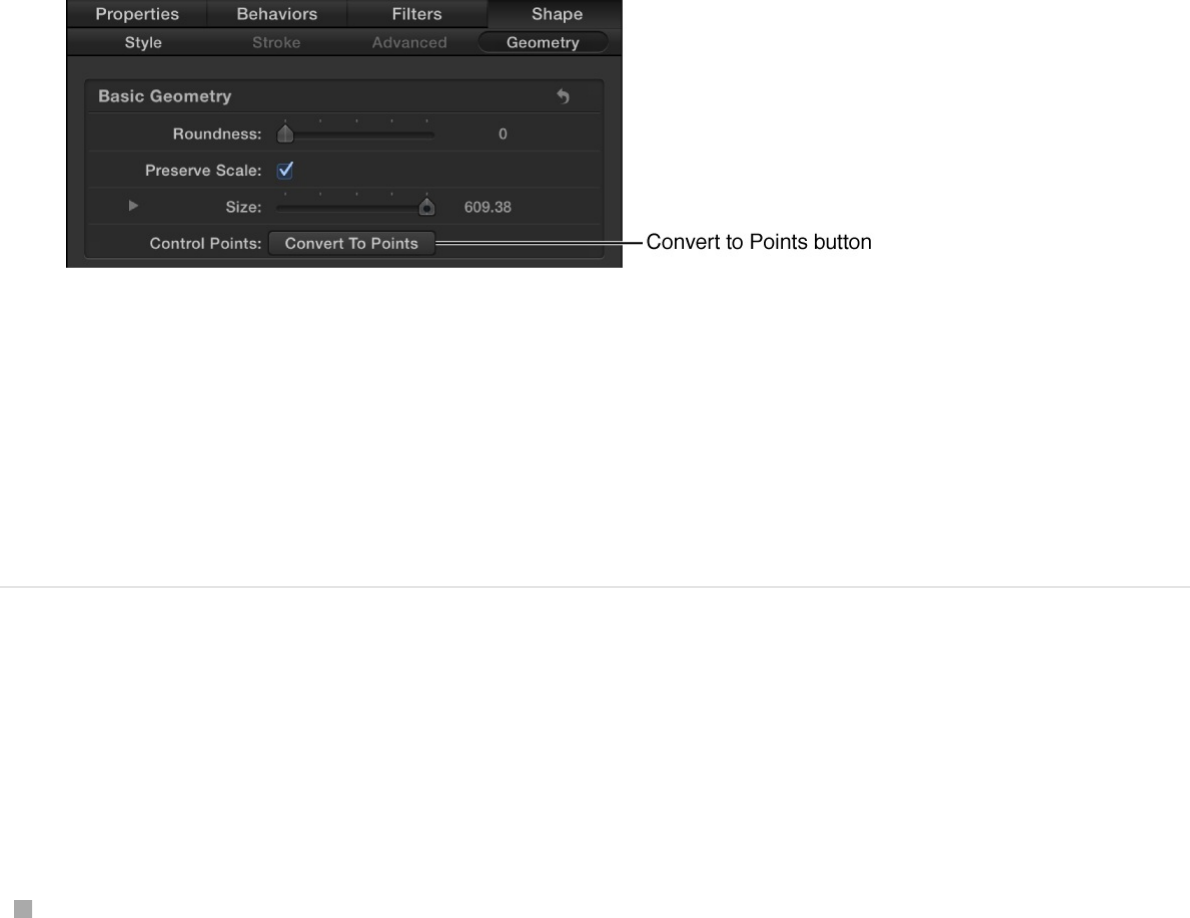
the Convert to Points button in the Geometry pane of the
Shape Inspector or in the Mask Inspector.
If you’ve animated the curvature, radius, or size parameters, a
dialog appears asking you to confirm the conversion. The
animation is not retained after the shape is converted.
Note: Animated feather values are retained when a simple
shape or mask is converted.
Red control points appear on the shape or mask. For more
information, see .
Note: The only way to convert the complex shape back to a
simple shape is to use the Undo command (Command-Z).
Edit control points on a line
There’s no “simple” shape mode for a line shape, so you don’t
need to convert the line to edit its control points.
Double-click the line in the Canvas.
Red control points appear on both ends of the line. For more
information, see .
Edit control points overview
Edit control points overview

Add complex shapes and masks
Complex shapes and masks overview
In Motion, you can draw complex shapes and masks using
splines. Splines are vector-based curves that allow for complex,
customized shapes. There are two spline-drawing methods:
Bezier splines: Bezier splines are good for drawing shapes for
illustration. The controls used to manipulate Bezier splines are
similar to those found in many other drawing and compositing
applications, so they may be familiar to you. Bezier controls
lend themselves to the creation of precise, detailed shapes.
Tangent handles adjust the curvature of the shape on either
side of the control point, and this defines the surface of the
shape.
B-Splines: You can also use B-Splines to draw complex
shapes. But unlike Bezier splines, B-Splines are manipulated
using only points—there are no tangent handles. Furthermore,
the points themselves do not lie on the surface of the shape.
Instead, each B-Spline control point is offset from the shape’s
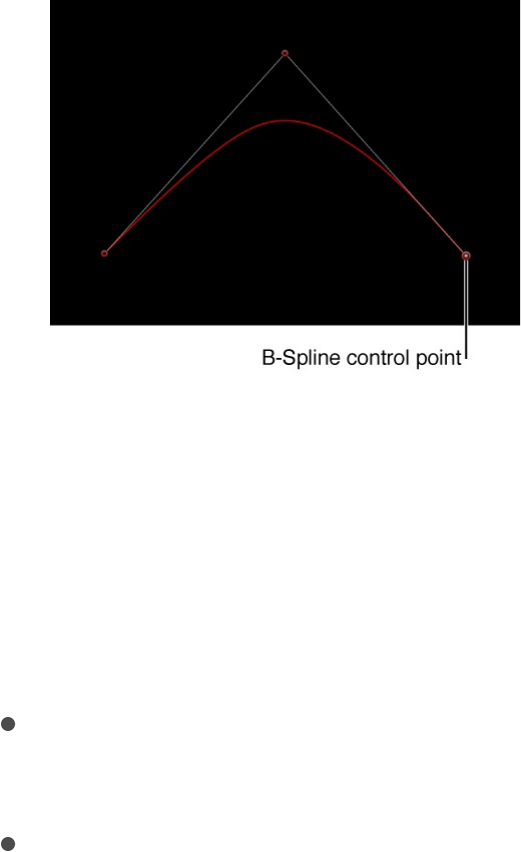
surface, “magnetically” pulling that section of the shape
toward itself to create a curve. By combining the influence of
multiple B-Spline points, you can create different curves. B-
Splines are extremely smooth—by default, there are no sharp
angles in B-Spline shapes, although you can create sharper
curves, if necessary.
Because B-Spline controls are so simple, they’re easy to
animate and manipulate. The tools you use for a specific task
are largely a matter of personal preference.
You can add a Bezier and B-Spline shapes and masks to a
project in the following ways:
Use the Bezier tool or B-Spline tool to
.
Use the Bezier Mask tool, B-Spline Mask tool, or Freehand
Mask tool to .
You can use Bezier splines and B-Spline splines interchangeably
for any task, and for either shapes or masks.
Draw complex shapes and masks
draw complex shapes
with editable control points
draw complex masks with editable control points
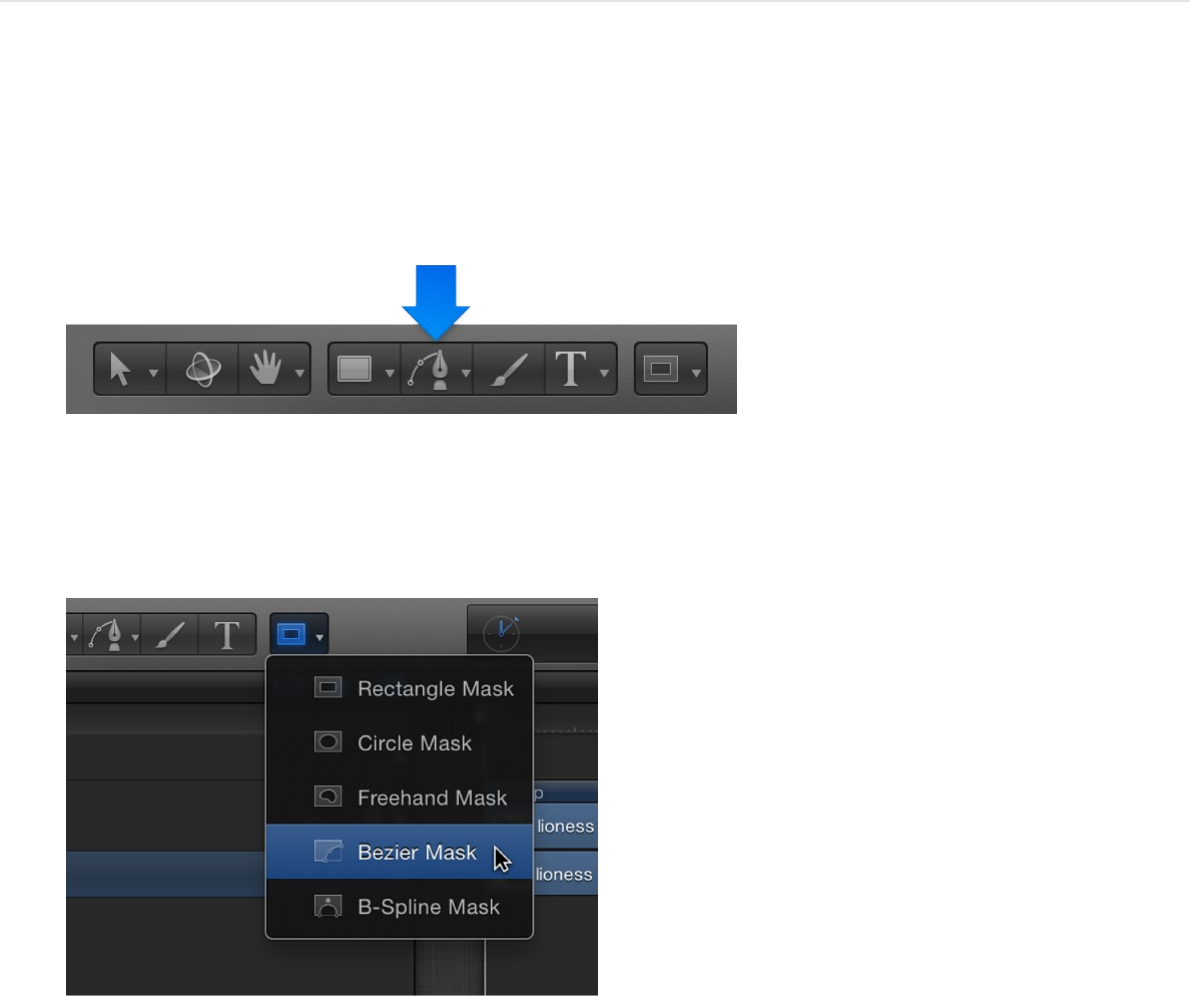
Complex masks use spline shapes that you can customize to
create complex contours.
Draw a Bezier shape or mask
1. Select the Bezier tool in the toolbar (or press B).
Note: The Bezier Mask tool is located in the mask tools pop-
up menu in the toolbar.
The Bezier Tool HUD (or Bezier Mask Tool HUD) appears. (If it
doesn’t appear, press F7.) To change the parameters of the
shape (or mask) before you draw it, use the controls in this
HUD.
Note: You can also edit the shape parameters after you draw
the mask.
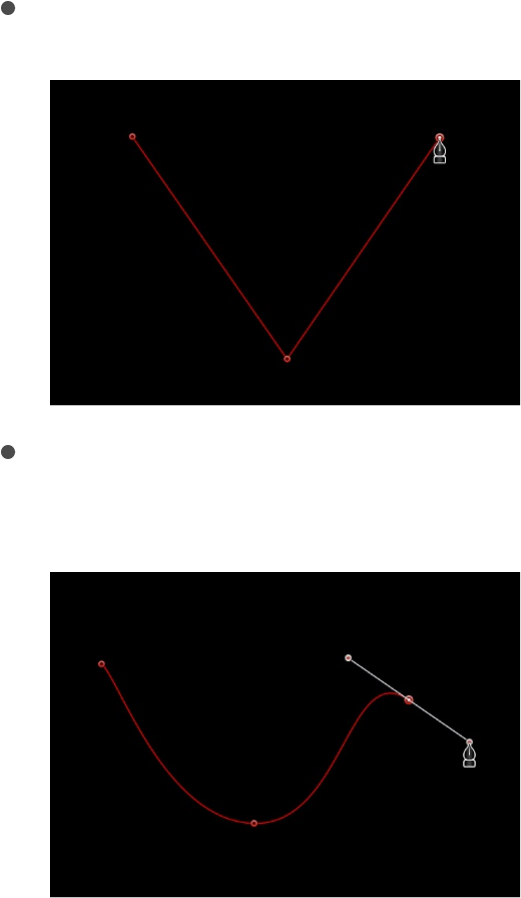
2. Click in the Canvas to draw the first point.
3. To add points to further define the shape, do one of the
following:
Click in the Canvas to make a linear corner point.
Drag in the Canvas to make a curved Bezier point,
adjusting it to the shape you want.
Press Shift while making a curved point to constrain its
tangents to 45-degree angles. Press Command–Equal Sign (=)
to zoom in for a closer look and Command-Hyphen (–) to zoom
out. You can scroll around by pressing the Space bar as you
drag in the Canvas. If you have a Multi-Touch trackpad, it’s
even easier: pinch open or closed to zoom in or out, and use a
two-finger swipe to scroll around.
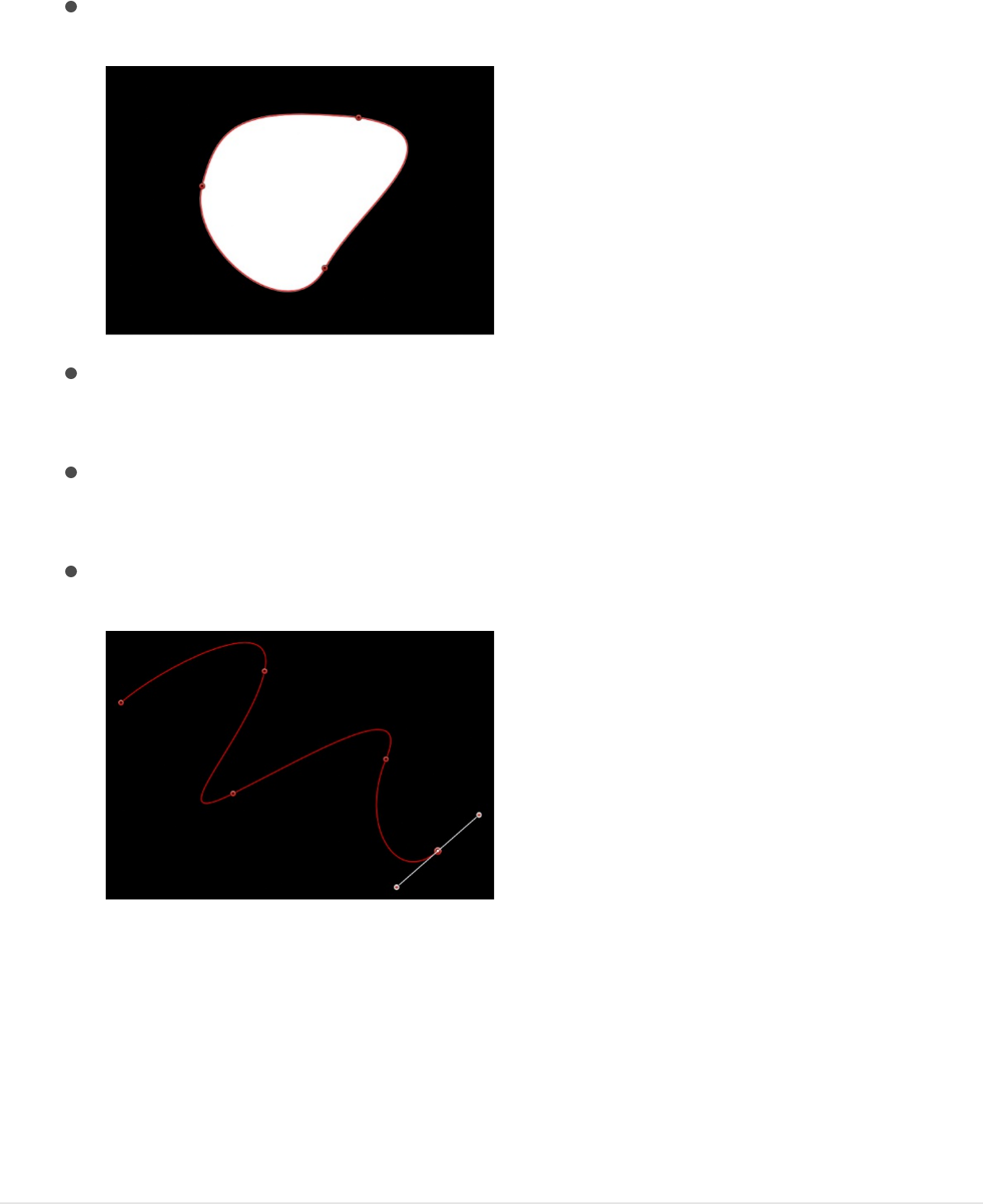
4. To finish the shape, do one of the following:
Click the first point you drew to create a closed shape.
Press C to close the shape, joining the first point you
created to the last.
Double-click anywhere in the Canvas to create the last
point of an open shape.
Press Return to create the last point of an open shape.
Note: Before a shape is closed, you can press Esc to cancel
the entire operation, deleting the shape.
Immediately after finishing a shape, the Shape HUD appears
and the Edit Points tool is selected, which lets you edit the
shape you’ve just created.
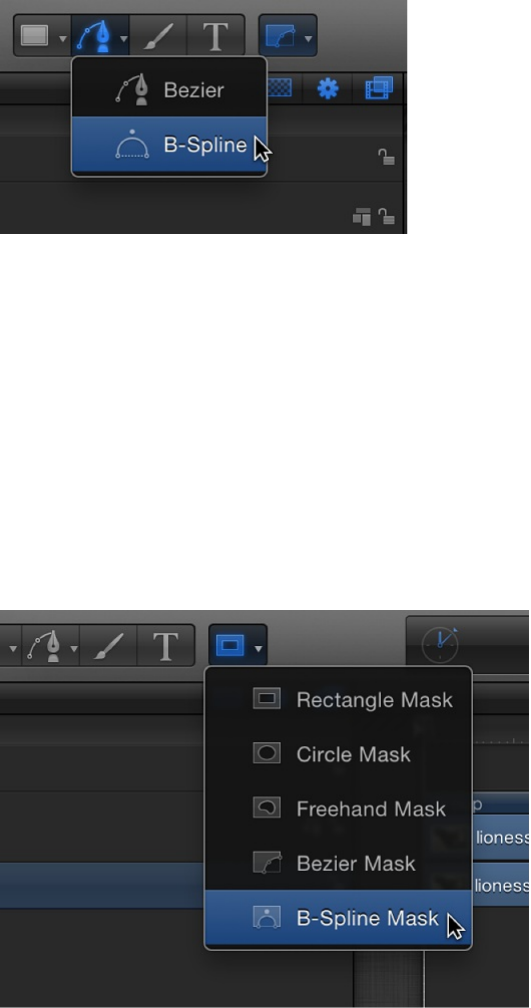
Draw a B-Spline shape or mask
1. Click and hold the path shape tools pop-up menu in the
toolbar, then choose the B-Spline tool).
Note: If the Bezier tool is selected, pressing B once selects
the B-Spline tool. If another tool is selected, such as the Text
tool, pressing B twice selects the B-Spline tool. The B-Spline
Mask tool is located in the mask pop-up menu in the toolbar.
The Bezier Mask tool is located in the mask tools pop-up
menu in the toolbar.
The B-Spline Tool HUD (or B-Spline Mask Tool HUD) appears.
(If it doesn’t appear, press F7.) To change the parameters of
the shape (or mask) before it is drawn, use the controls in this
HUD.

2. Click in the Canvas to draw the first point.
3. Continue clicking in the Canvas to draw additional points to
define the shape you need.
Tip: While drawing a shape, you can move and adjust the
control points you’ve created before finishing the shape. You
can adjust any control point except the first one you created,
because clicking the first point closes the shape. Press Shift
while making a curved point to constrain its tangents to 45-
degree angles.
As you create new B-Spline control points, keep the following
in mind:
The control points you draw influence the shape of the
curve from a distance. They do not lie directly on the
surface of the curve.
To create more detailed curves, create more points.
However, it’s best to use the fewest number of points
necessary to create the amount of detail you need. Shapes
with an excessive number of points can be difficult to edit
later on.
In many instances, it’s easier to create a loose group of
control points first and then adjust them afterwards to
create the precise curve you need in a later step.
4. When you’re ready to finish your shape, do one of the
following:
Click the first point you drew to create a closed shape.
Press C to close the shape, joining the first point you
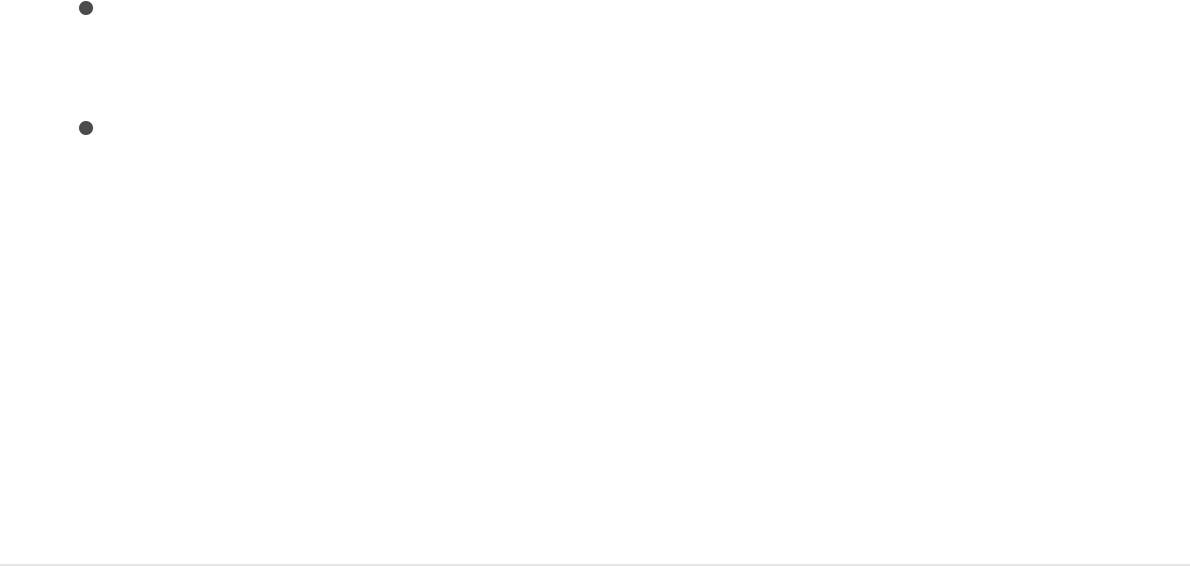
created to the last.
Press Return to finish an open shape at the last point you
made.
Double-click anywhere in the Canvas to define the last
point of an open shape.
Note: You can press Esc to cancel the entire operation and
delete the shape.
Immediately after finishing a shape, the Shape HUD appears
and the Edit Points tool is selected, which lets you edit the
shape you’ve just created.
Draw a freehand mask
Freehand masks create a mask shape in one movement, rather
than in a point-by-point fashion (like a Bezier or B-Spline shape).
For best results, use a stylus and tablet when drawing freehand
masks.
1. Select the layer to mask, click and hold the mask tool pop-up
menu in the toolbar, then choose the Freehand Mask tool.
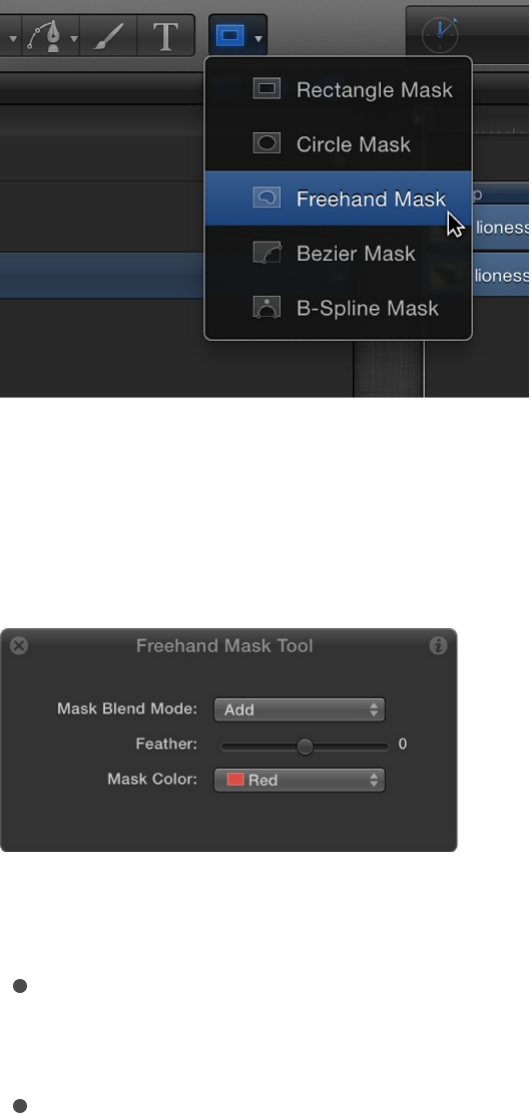
The Freehand Mask Tool HUD appears. To change the
parameters of the mask before you draw it, use the controls in
this HUD.
2. Do any of the following:
Using a mouse: Drag in the Canvas to draw a shape,
finishing the shape at the starting point.
Using a tablet: With a stylus, draw on the tablet, finishing
the shape at the starting point.
A small circle appears when the pointer is over the starting
point.
Note: If you don’t close the mask at its starting point, the
mask is closed when you release the mouse button.
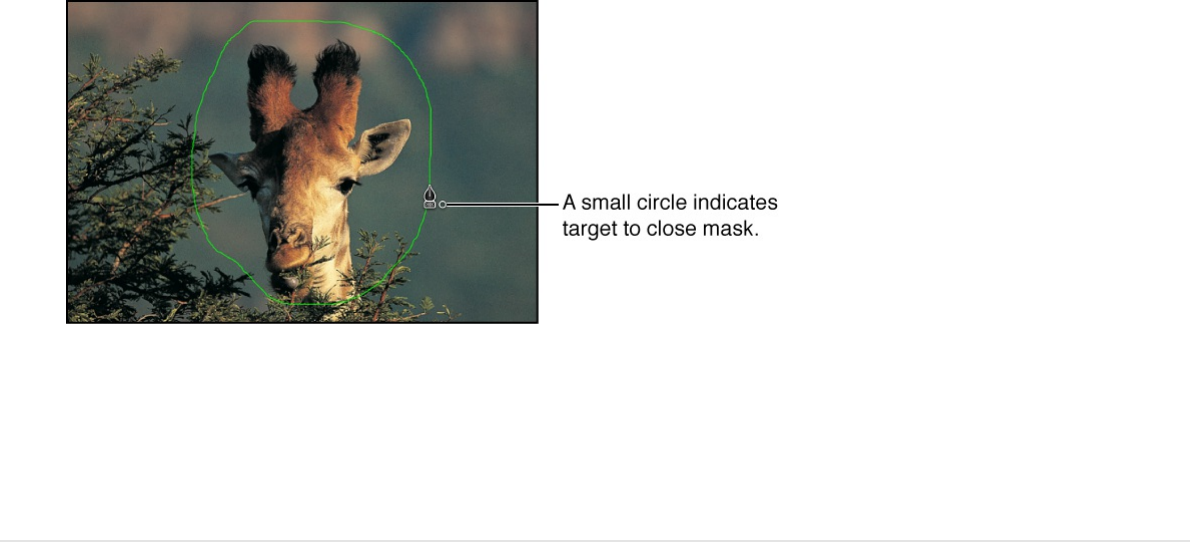
The mask is completed.
3. Edit your control points to fine-tune the mask.
SEE ALSO
Draw paint strokes
Paint strokes overview
The easiest way to draw a paint stroke is in one continuous
movement, rather than one point at a time. Depending on the
effect you want, you may achieve better results using a stylus and
graphics tablet. Additionally, many styles and brushes in Motion
take advantage of stylus pressure and speed.
There are two ways to create a paint stroke:
Edit control points overview
Shape controls in the Inspector overview
Masks and transparency overview
Mask controls in the Inspector
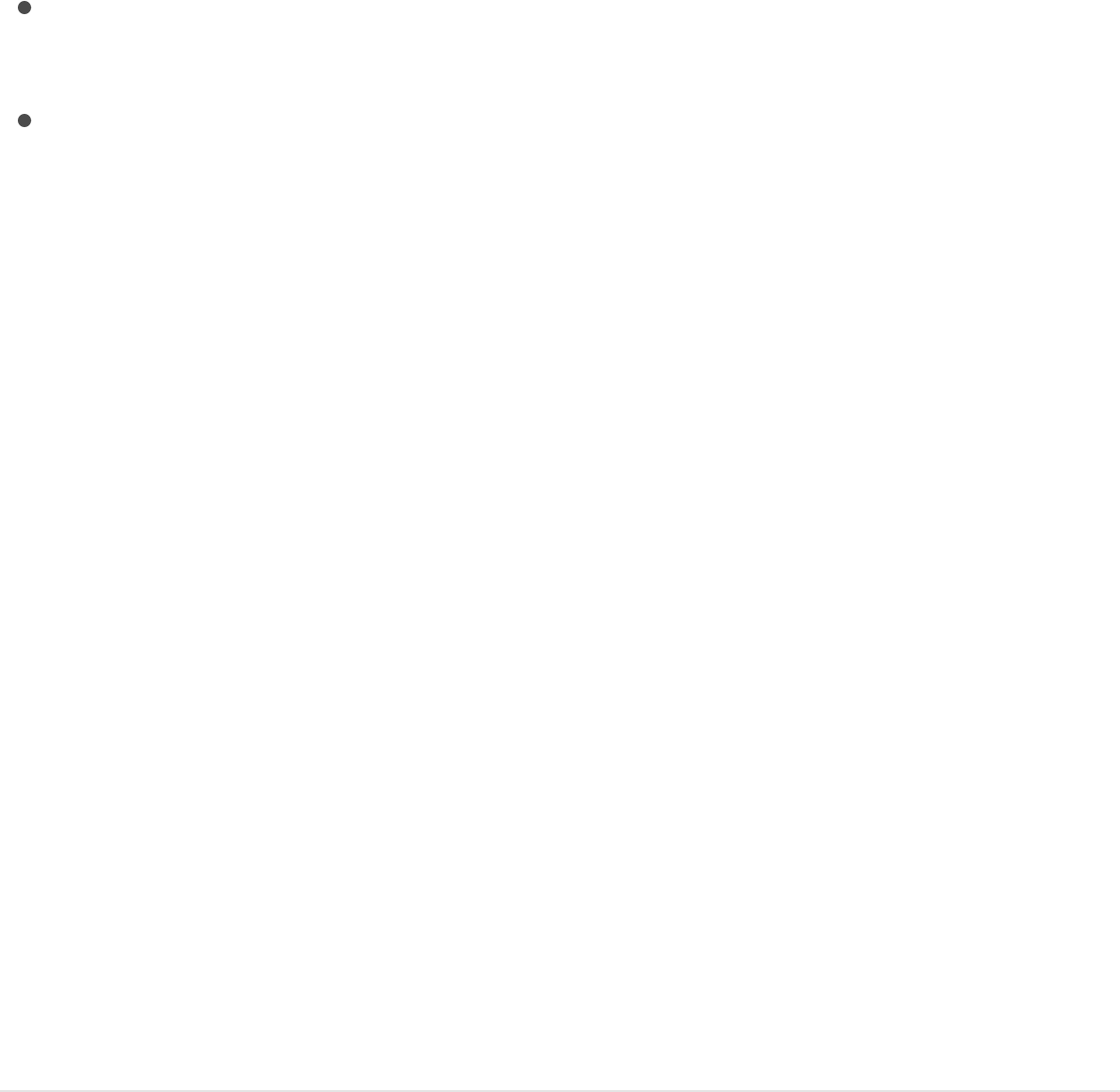
to draw a freehand stroke in the
Canvas.
into a paint stroke.
Technically, paint strokes are outline-only shapes created using
any shape tool. The outline is composed of dabs—vector or image
parcels that combine to create the onscreen “stroke.” Dabs are
analogous to the particles of a particle system but are arrayed
along a spline.
Using the Sequence Paint behavior, you can sequence effects
(such as opacity, rotation, and scale) over the length of a paint
stroke. For more information on using the Shape behaviors, see
.
Note: The Paint Stroke feature is a design and graphics tool, not
a retouching or rotoscoping tool.
Create a paint stroke
Create paint strokes and preview the stroke attributes using
controls in the HUD.
Draw a freehand paint stroke
1. Select the Paint Stroke tool in the toolbar (or press P).
Use the Paint Stroke tool
Convert an existing shape
Shape behaviors overview
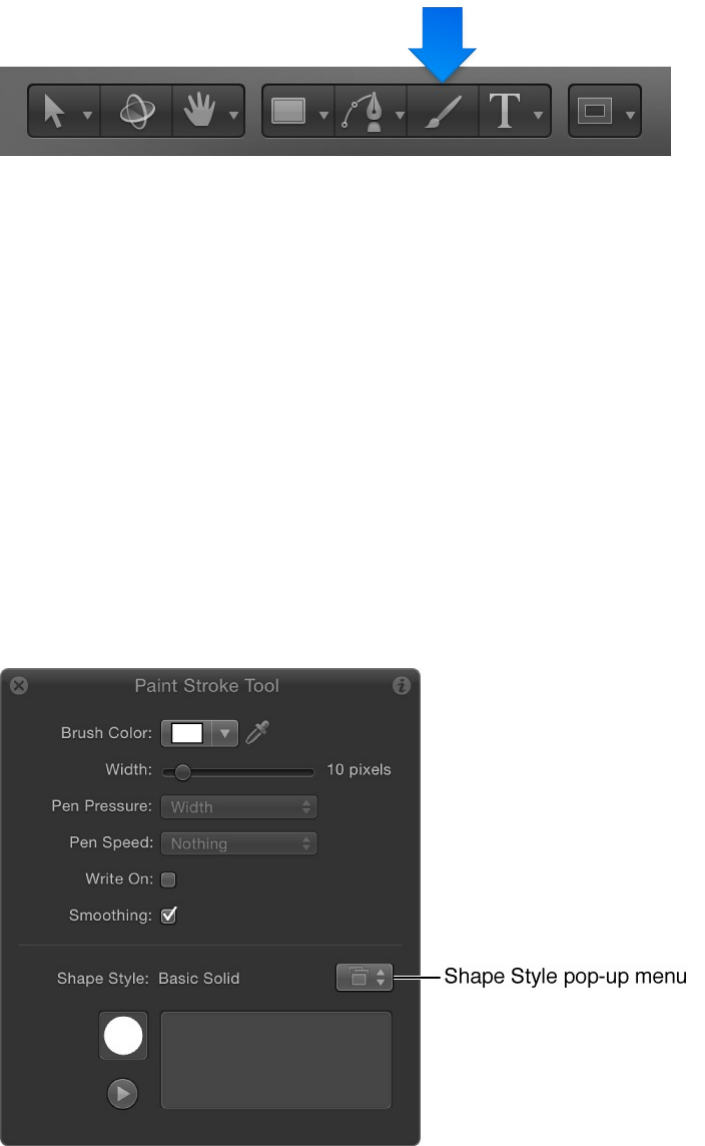
The Paint Stroke Tool HUD appears. (If it doesn’t appear,
press F7.)
Important: Like the other drawing tool HUDs, the Paint Stroke
Tool HUD is available only after you select the Paint Stroke
tool, and before you create your stroke in the Canvas. The
Paint Stroke Tool HUD lets you set the properties derived from
the pressure and speed of the stylus before the drawing the
stroke.
The default brush type (in the Shape Style parameter) is Basic
Solid. You can change the brush type by defining a paint
stroke style.
2. Define a paint stroke style in the HUD:
a. Click the Shape Style preset pop-up menu, then choose an
option.

b. Modify the Brush Color and Width settings.
If a preset is not used, a Basic Solid stroke is created. You
can still apply a preset to the stroke using the Inspector
after the stroke is drawn. Presets do not override the width
or color of the stroke set in the HUD.
Note: The Pen Pressure and Pen Speed parameters are not
available in the HUD when Shape Style is set to Solid Brush.
3. If you want to create a stroke that’s drawn over time, select
the Write On checkbox.
Selecting the Write On checkbox applies a Write On behavior
the stroke. As with any other behavior, you can modify its
parameters in the HUD or Inspector. For more information on
using the Write On behavior, see .
4. Draw your stroke in the Canvas, then press S or Esc to
activate the Select/Transform tool.
The Paint Stroke Tool HUD is replaced with the Shape HUD,
which contains basic parameters identical to those in all other
shape HUDs. Consequently, after a stroke is drawn, you must
use the Inspector to modify parameters unique to the paint
brush and its dabs.
Preview the paint stroke in the Paint Stroke
Tool HUD
The lower portion of the Paint Stroke Tool HUD contains a sketch
area that displays a preview of a paint stroke effect. After you
Write On
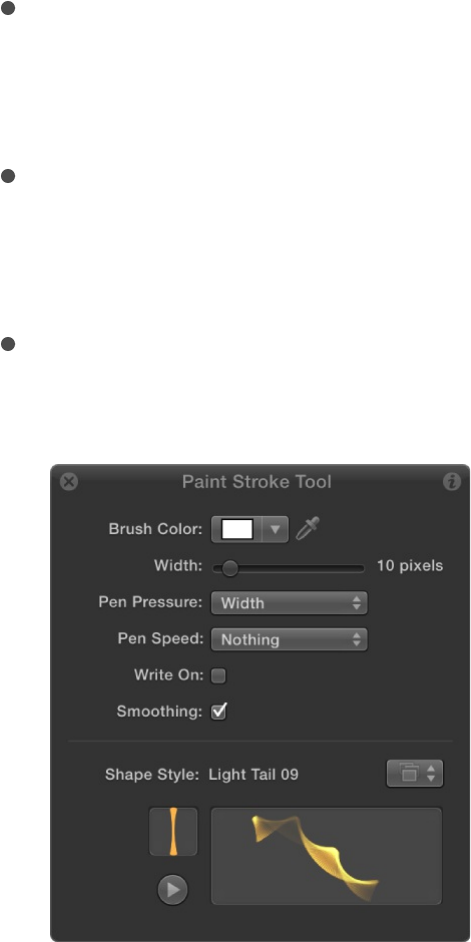
select a style for your paint stroke, that style remains selected for
subsequent paint strokes until you choose another shape style.
You can select another style before you create a paint stroke in
the HUD, or after you create a paint stroke in the Inspector.
Note: You cannot choose a shape style for a paint stroke that
has yet to be created in the Shape Inspector.
1. Select the Paint Stroke tool in the toolbar.
2. Do one of the following:
Choose a brush from the Shape Style pop-up menu in the
Paint Stroke Tool HUD, then draw a stroke in the sketch
area to see a preview of the paint stroke.
Select the Write On checkbox, draw a stroke in the sketch
area, then click the Play button to see a preview of the
write-on stroke.
Apply a preset from the Shape Style pop-up menu to an
existing stroke in the sketch area.
If the preset is an animated stroke, the stroke is
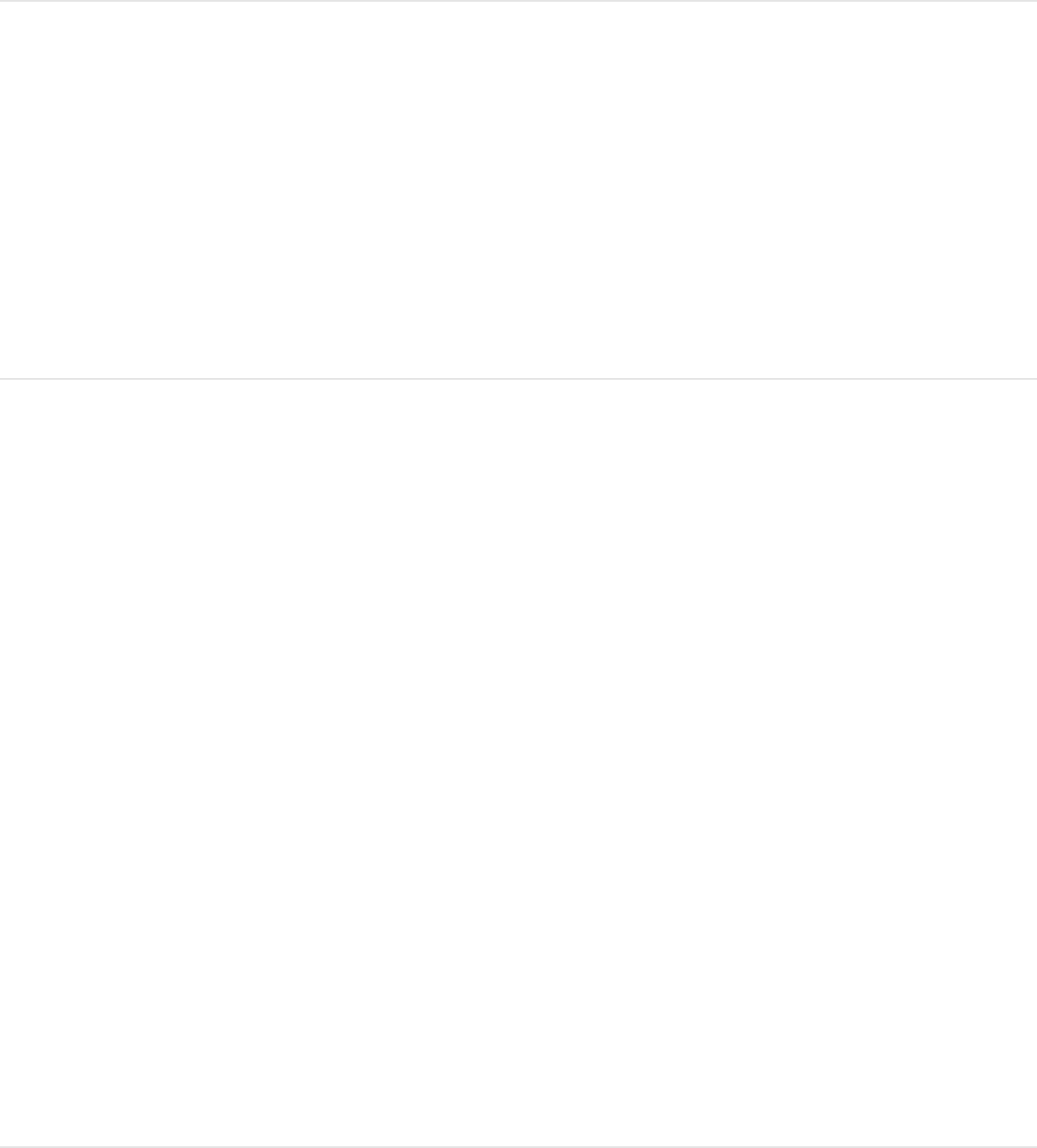
automatically drawn in the sketch area. Press the Play
button to see the stroke animation again.
Change the style of an existing paint stroke
1. Select an existing paint stroke in the Layers list or Timeline.
2. In the Shape HUD or the Style pane of the Shape Inspector,
click the Shape Style pop-up menu, then choose a different
option.
“Particle-ize” a paint stroke
You can animate the individual dabs in a paint stroke to create an
exploding particle effect.
1. Select an existing paint stroke in the Layers list or Timeline.
2. In the Style pane of the Shape Inspector, choose Airbrush
from the Brush Type pop-up menu (if it’s not already chosen).
3. In the Advanced pane, select the Dynamics checkbox, then
play the project (press the Space bar).
The dabs spread out in the Canvas.
4. To further refine the dab animation, adjust the Dynamics
controls.
Paint a stroke over time
1. In the toolbar, select the Paint Stroke tool (or press P).
The Paint Stroke Tool HUD appears. If the HUD does not
appear, press F7 or D.
2. In the Tool HUD, select the Write On checkbox and any other
desired stroke settings.
3. In the Canvas, create your stroke.
4. When you complete stroke, press Esc to exit the paint mode.
The Paint Stroke Tool HUD is replaced with the Shape HUD. In
the Layers list, a Write On Shape behavior is applied to the
stroke. To modify the Write On parameters, select the
behavior and use the HUD or the Behaviors Inspector.
The faster you draw a stroke, the shorter the duration of the
Write On behavior.
Note: If the Create Layers At option in Motion Project
Preferences is set to Current Frame, the paint stroke is
created at the current playhead position. If set to Start of
Project, the stroke is created at frame 1. For more information
about the Create Layers At option, see .
5. Play back your project.
The stroke is “painted on” as the project plays.
6. To modify the speed at which the stroke is painted, adjust the
duration of the behavior bar in the Timeline or mini-Timeline.
If it’s your first import
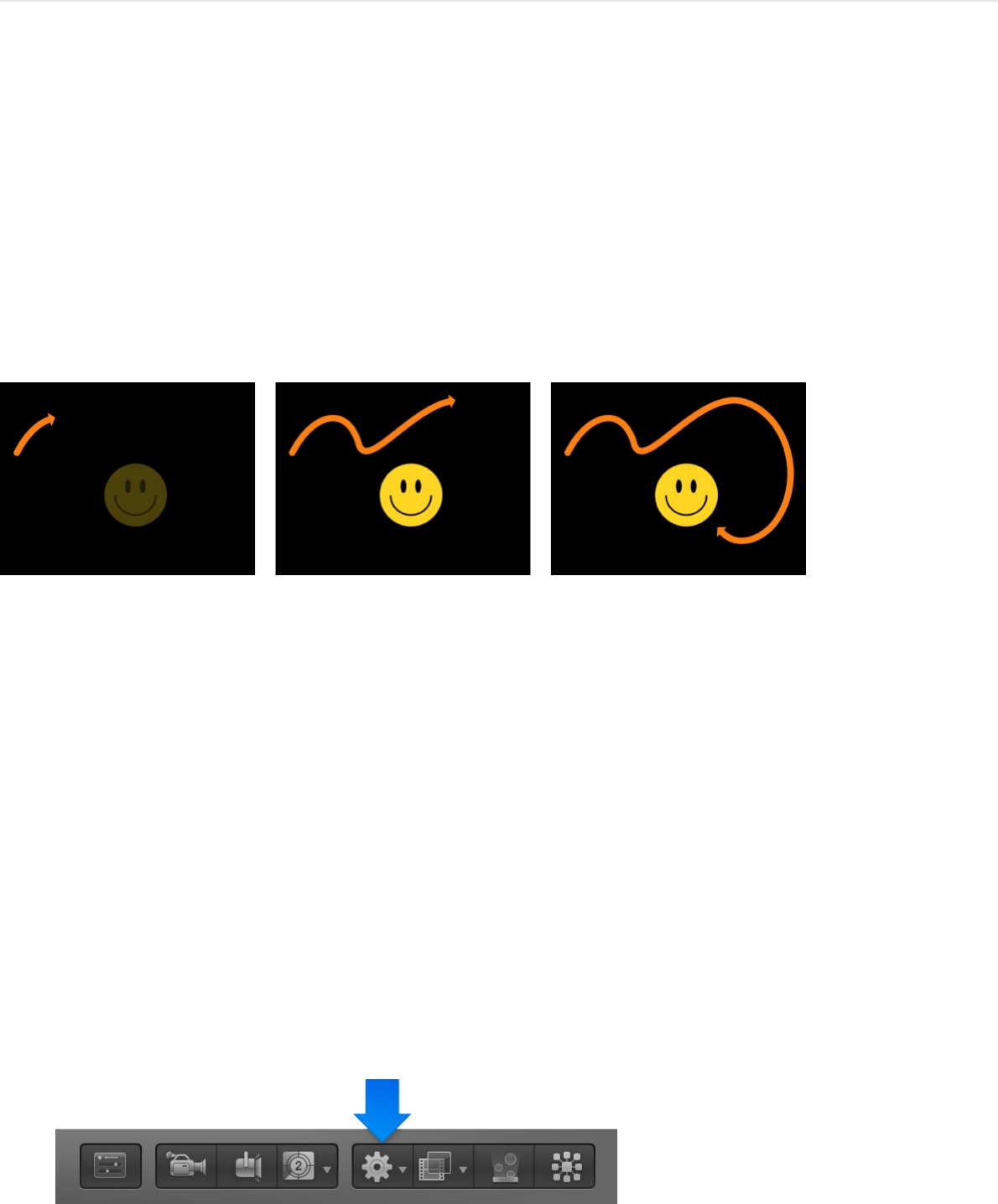
For more information, see .
Create a write-on stroke using an existing
shape
You can apply the Write On behavior to an existing shape to draw
its outline over time. Because the Write On behavior only affects
outlines, the Outline checkbox must be selected in the Style pane
of the Shape Inspector.
Note: When you add a Write On behavior to an existing shape,
the behavior spans the duration of the shape to which it’s applied.
1. Select the shape you want to use and select its Outline
checkbox in the HUD or Style pane of the Shape Inspector.
Note: You can leave the Fill checkbox selected, but only the
outline is affected by the Write On behavior.
2. In the toolbar, click the Add Behavior pop-up menu, then
choose Shape > Write On.
Write On
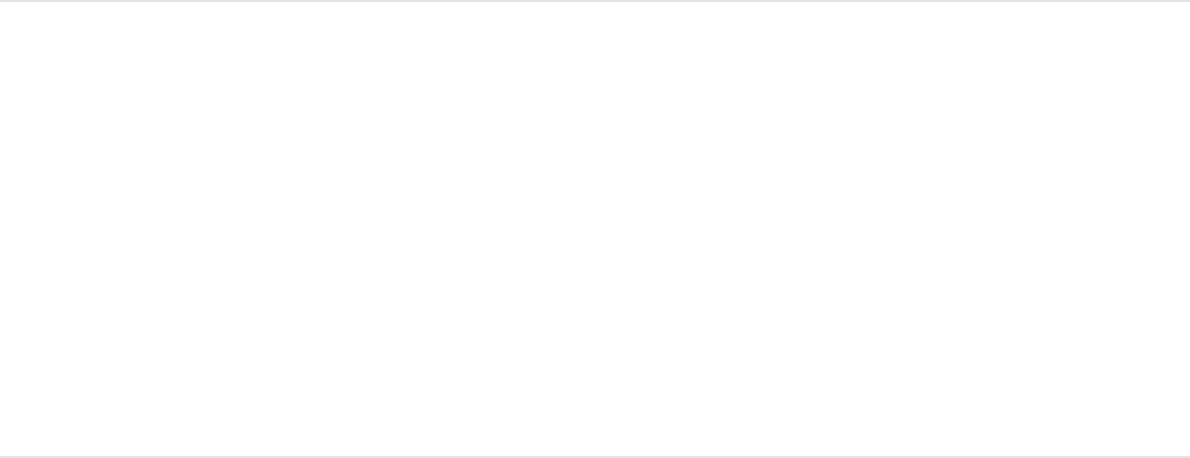
The Write On behavior appears in the Layers list. If the
playhead is located at the start of the shape, the visual shape
disappears and only the path is visible.
3. Play the project (press the Space bar).
The outline is drawn over the length of the behavior.
4. To adjust the speed at which the stroke is painted, adjust the
duration of the behavior bar in the Timeline or mini-Timeline.
5. To adjust the properties of the stroke, use the Shape
Inspector.
For more information, see .
Convert shape outlines to paint strokes
You can convert a shape outline into a paint stroke by modifying
the brush type in the Inspector. After you assign a different brush
type, paint stroke parameters become available. You can modify
and animate the paint stroke’s brush parameters.
Convert an existing shape into an editable
paint stroke
1. Select an existing shape in the Layers list, Canvas, or
Timeline.
Stroke pane
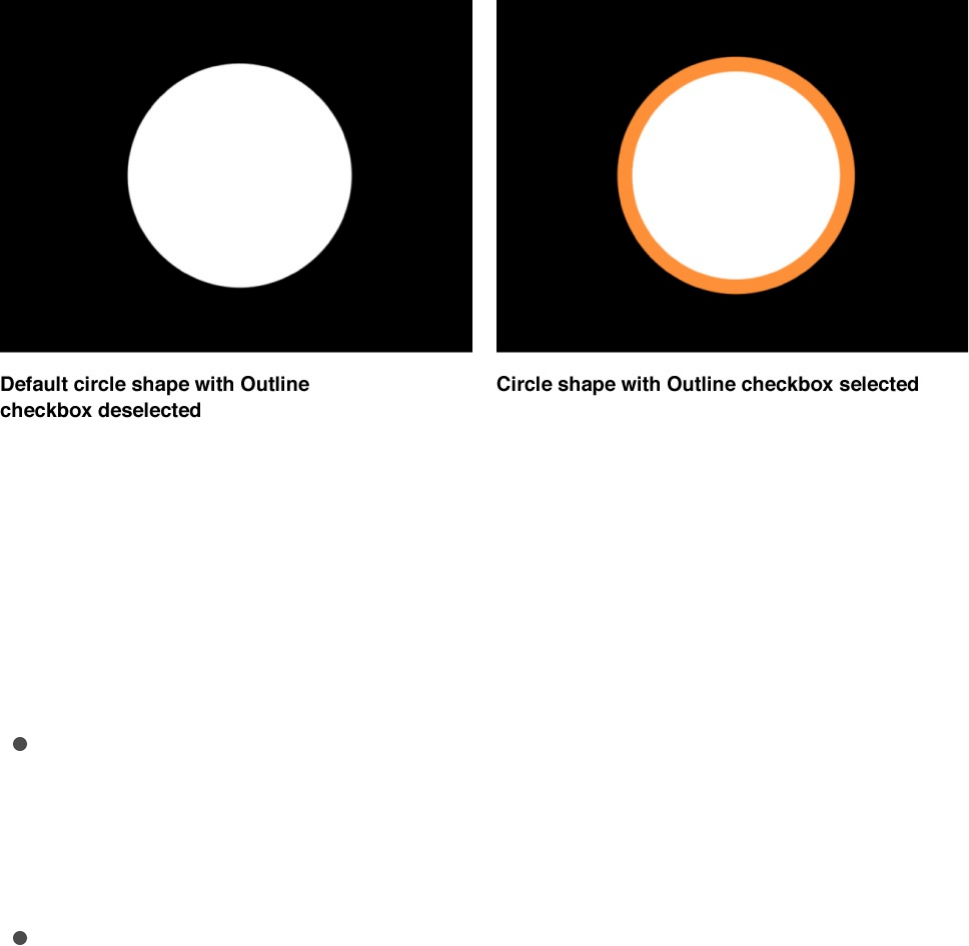
2. In the Shape HUD or Style pane of the Shape Inspector,
select the Outline checkbox.
Modify any Outline parameter you want. In this example, the
outline is widened and colored orange.
3. In the Style pane of the Shape Inspector, click the Brush Type
pop-up menu, then choose Airbrush.
After you change the brush type to Airbrush (or Image), the
following occurs:
The shape fill options are disabled.
Note: The shape fill options are not available unless the
Brush Type pop-up menu is set to Solid.
The shape icon in the Layers list becomes a paint stroke
icon.
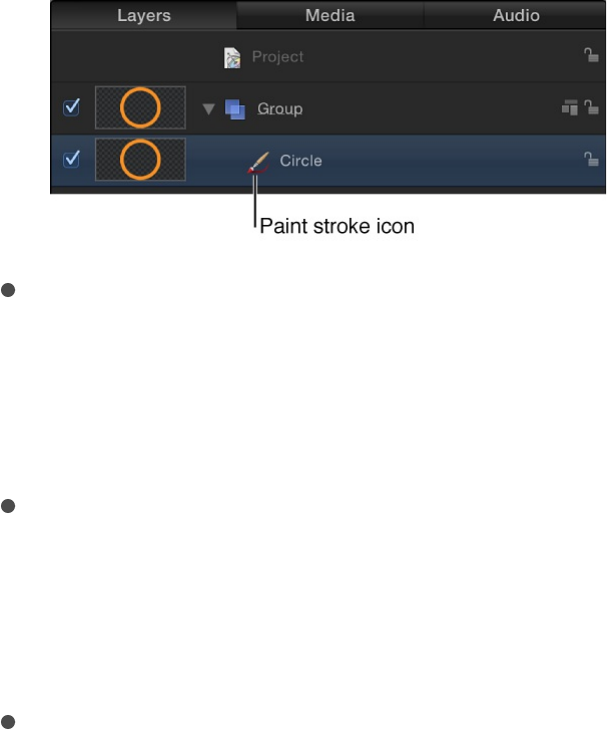
The stroke softens because it’s using a soft brush type.
You can modify the brush profile to vary opacity within the
brush, or apply a custom opacity gradient to the brush
profile in the Style pane of the Inspector.
The Stroke pane becomes available in the Shape
Inspector. Use the Stroke pane to set the Stroke Color
Mode and Brush Scale parameters, and to adjust other
options.
The Advanced pane becomes available in the Shape
Inspector. The Advanced pane contains a single group of
Dynamics controls that allow the dabs of a paint stroke to
be animated like particles. For more information on
Dynamics, see .
4. Use the controls in the Style, Stroke, and Advanced panes of
the Shape Inspector to modify or animate your paint stroke.
In the example below, the Additive Blend parameter is
enabled in the Style pane. Additionally, the Color Over Stroke,
Spacing Over Stroke, Width Over Stroke, Brush Scale, and
Brush Scale Randomness parameters are modified in the
Stroke pane.
Advanced pane
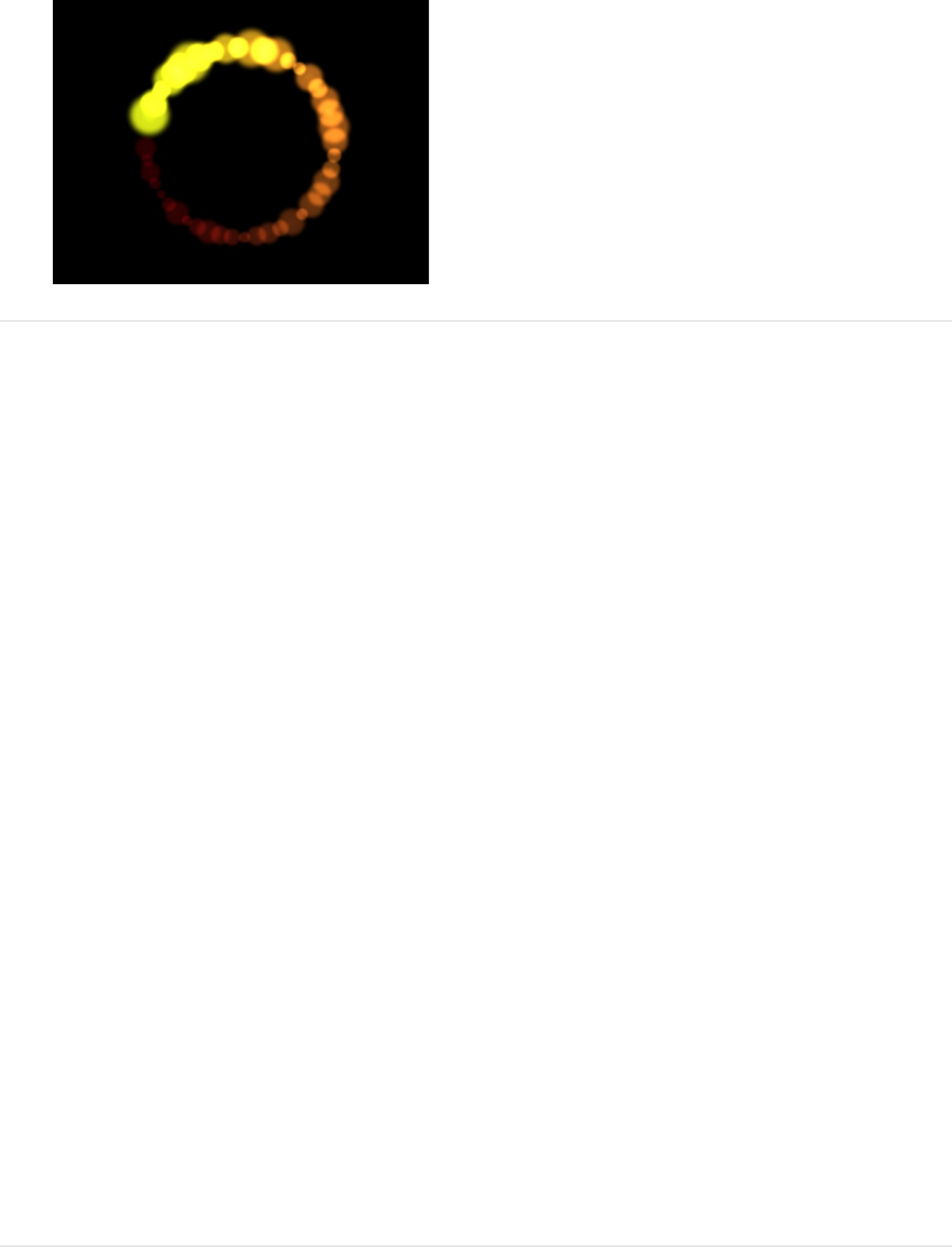
SEE ALSO
Use the Width Over Stroke onscreen
controls
Typically the Width Over Stroke settings are controlled by a mini-
curve editor in the Stroke pane of the Shape Inspector. However,
you can also adjust Width Over Stroke values by dragging in the
Canvas.
Note: The Width Over Stroke settings are only available when
Brush Type is set to Airbrush or Image in the Style pane of the
Shape Inspector.
Shape controls in the Inspector overview
Style pane
Stroke pane
Advanced pane
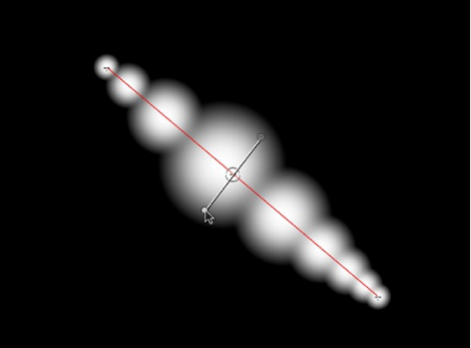
Use the onscreen Width Over Stroke
controls
1. In the Canvas, Control-click the paint stroke, then choose
Stroke from the shortcut menu.
Small control points (+) appear at along the red spline.
2. Click the control point that you want to adjust.
Handles appear on either side of the control point.
3. To increase the width of the dabs, drag a handle away from
the point; to decrease the width of the dabs, drag toward the
point.
4. To change the position of a control, drag the control point to
move it along the length of the stroke. (Points can be dragged
over one another.)
5. To add width controls, Option-click the red spline.
Additional points can only be added to shapes with control
points.
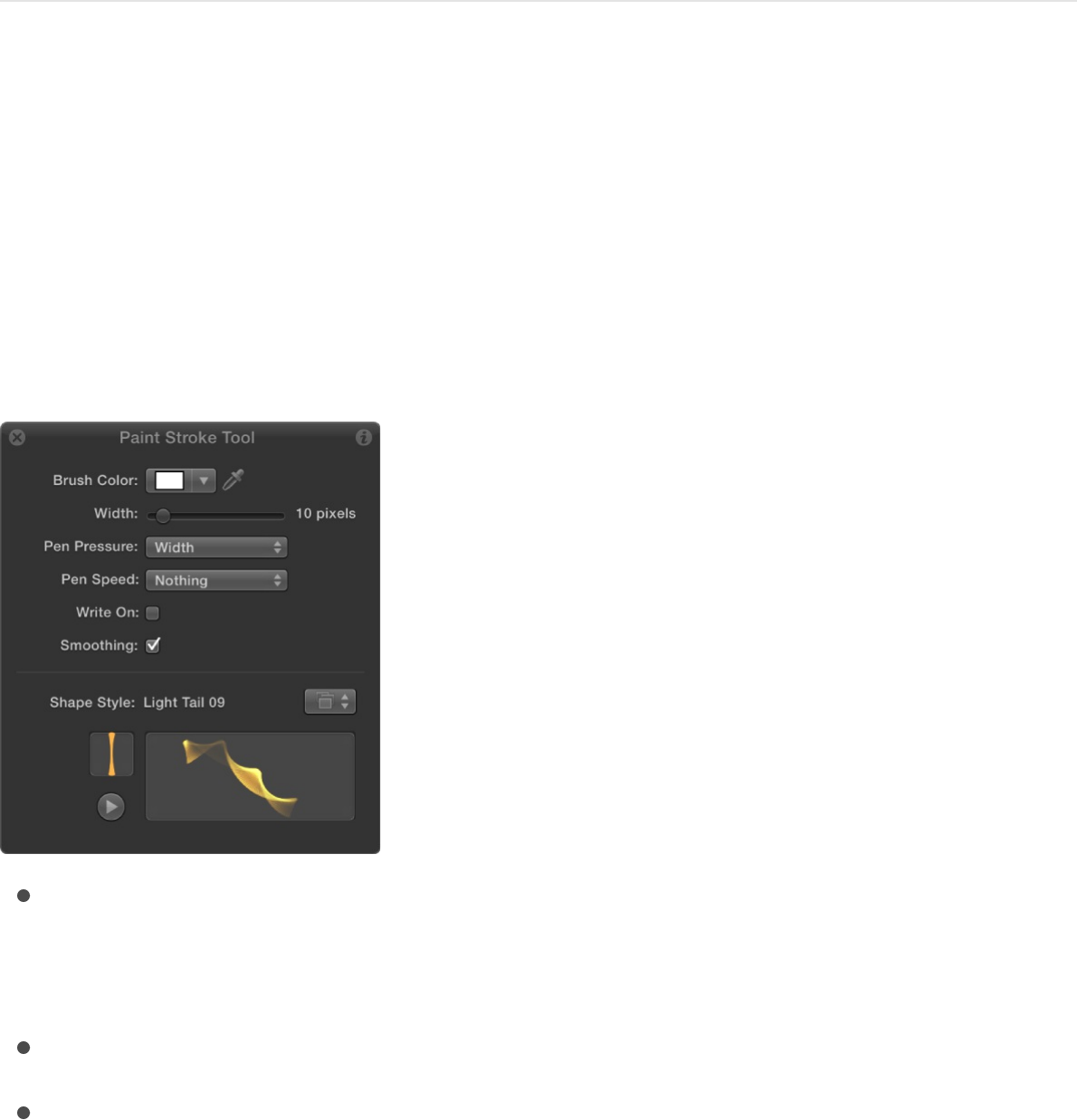
6. To delete width controls, select the point and press Delete.
Paint Stroke tool controls in the HUD
The Paint Stroke Tool HUD appears when you select the Paint
Stroke tool in the toolbar, before you draw a stroke. Use this HUD
to specify stroke-drawing settings before you draw.
The Paint Stroke Tool HUD contains the following controls:
Brush Color: Color controls that set the color of the brush. For
more information on using these controls, see
.
Width: A slider that defines the width of the paint stroke.
Pen Pressure: A pop-up menu that sets stroke properties
derived from the pressure of your pen before creating the
stroke. This parameter is not available for solid brush types.
Only strokes drawn using a stylus and tablet will have
recorded pressure variations. Choose from one of the
Basic color
controls

following:
Nothing: Pen pressure is ignored.
Width: The harder the pen pressure, the wider the stroke.
To adjust the width of the dabs after the stroke is created,
use the width and brush scale controls in the Style and
Stroke panes of the Shape Inspector.
Opacity: The harder the pen pressure, the more opaque
the stroke. To adjust the opacity of the dabs after the
stroke is created, use the opacity controls in the Style or
Stroke pane of the Shape Inspector.
Spacing: The harder the pen pressure, the greater the
spacing between stroke dabs. To adjust the spacing of the
dabs after the stroke is created, use the spacing controls
in the Style or Stroke pane of the Shape Inspector.
Angle: The harder the pen pressure, the greater the angle
of the stroke dabs. To adjust the angle of the dabs after
the stroke is created, use the angle controls in the Stroke
pane of the Shape Inspector.
Jitter: The harder the pen pressure, the larger the amount
of jitter on the stroke. Jitter randomizes the position of the
paint dabs, giving the dabs a particle-like appearance. To
adjust the jitter of the dabs after the stroke is created, use
the jitter controls in the Stroke pane of the Shape
Inspector.
Note: You can affect multiple parameters to a single stroke
so that, for example, pressure affects both opacity and
spacing. Choose an option, such as Opacity, before the stroke
is created. After you create the stroke, apply a pen shape
behavior to the stroke and apply the action to another

parameter, such as Spacing. For more information on the pen
shape behaviors, see .
Pen Speed: A pop-up menu that sets the stroke’s width,
opacity, spacing, angle, and jitter based on the speed
recorded when drawing the stroke with the Paint Stroke tool.
These settings can be applied to paint strokes created using a
stylus and graphics tablet or a mouse. This parameter is not
available for solid brush types. Choose from one of the
following:
Nothing: Pen speed is ignored.
Width: The faster you move the pen, the more narrow the
stroke; the slower you move the pen, the wider the stroke.
To adjust the width of the dabs after the stroke is created,
use the width and brush scale controls in the Style and
Stroke panes of the Shape Inspector.
Opacity: The faster you move the pen, the less opaque the
stroke. To adjust the opacity of the dabs after the stroke is
created, use the opacity controls in the Style or Stroke
pane of the Shape Inspector.
Spacing: The faster you move the pen, the greater the
spacing between the dabs of the stroke. To adjust the
spacing of the dabs after the stroke is created, use the
spacing controls in the Style or Stroke pane of the Shape
Inspector.
Angle: The faster you move the pen, the greater the angle
of the stroke dabs. To adjust the angle of the dabs after
the stroke is created, use the angle controls in the Stroke
pane of the Shape Inspector.
Jitter: The faster you move the pen, the larger the amount
Shape behaviors overview

of jitter on the stroke. Jitter randomizes the position of the
paint dabs so they appear more like particles. To adjust
the jitter of the dabs after the stroke is created, use the
jitter controls in the Stroke pane of the Shape Inspector.
Write On: A checkbox that, when selected, allows a stroke to
be “painted” on the Canvas over time. For more information,
see .
Smoothing: A checkbox that, when selected, creates a
smoother stroke with fewer control points. Paint strokes drawn
with smoothing on are created as Bezier shapes. Paint strokes
drawn with smoothing off are created as linear shapes.
Shape Style: A pop-up menu that specifies a preset shape
style (from the Library) to the selected shape. You can also
save any custom shape style to the Library using this pop-up
menu. Any stroke (shape) presets you have saved to the
Library also appear in this list.
Sketch area: An empty field where you can preview brush
styles in combination with the current Paint Stroke Tool HUD
settings.
Edit shape control points
Edit control points overview
Complex shapes, masks, and paint strokes are defined by Bezier
splines and B-Splines, which are built with control points. The
control points, which lie along the spline in connect-the-dot
fashion, determine the shape of the spline.
Write On
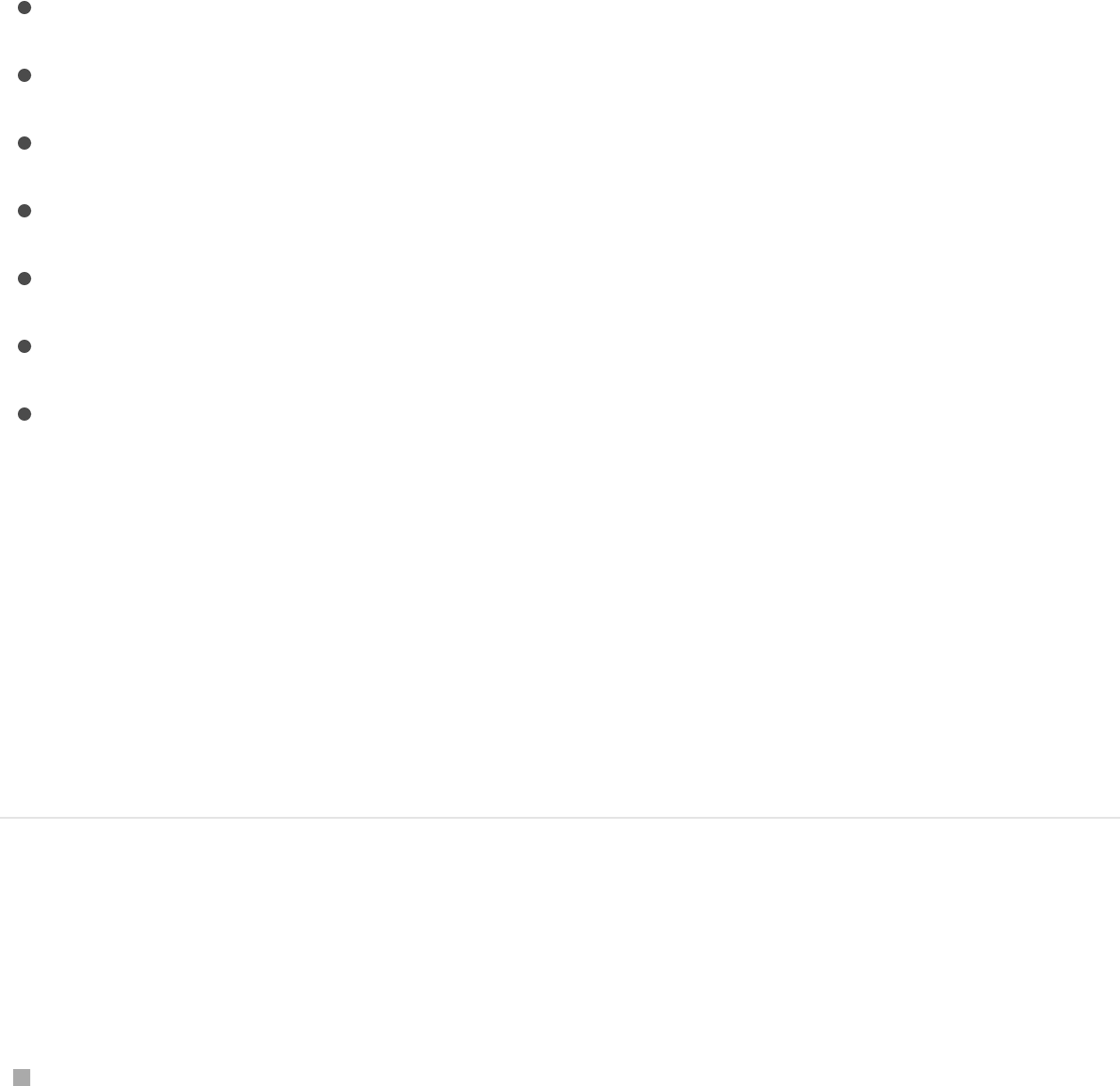
You can modify a spline by adjusting its control points in the
Canvas. This section covers how to:
to align controls points to
other control points and to other objects
Display control points
There are several ways to display the control points of a complex
shape to allow point-by-point editing in the Canvas.
Display a complex shape’s control points
Do one of the following:
In the Layers list, Canvas, or Timeline, select a shape
containing control points (a spline shape), then click and hold
the 2D transform tools pop-up menu in the toolbar and choose
the Edit Points tool.
Display control points
Select, deselect, and lock control points
Add and delete control points
Move control points to adjust a shape
Edit Bezier control points
Edit B-Spline control points
Use dynamic guides and snapping
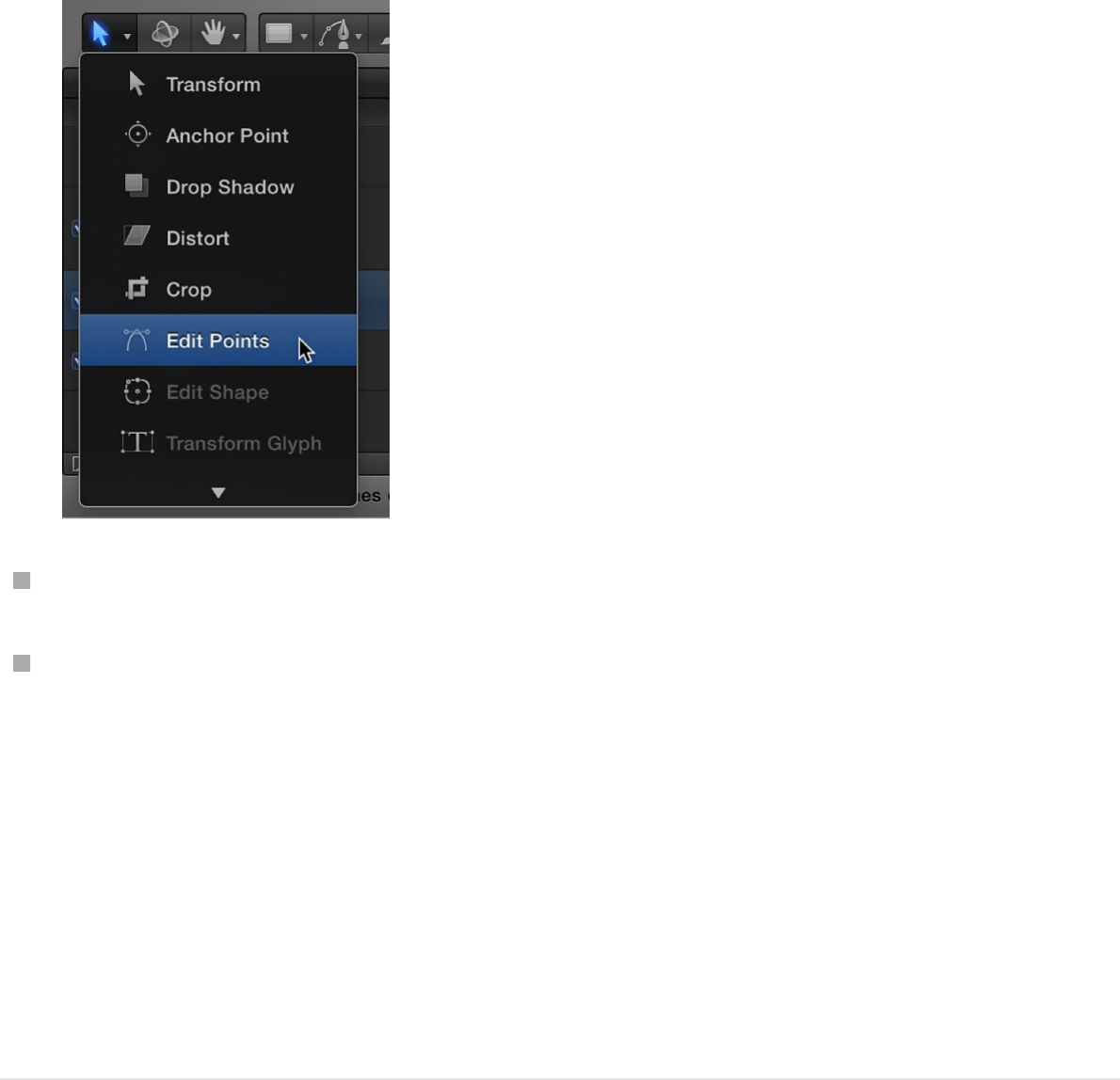
Double-click a spline shape in the Canvas.
Control-click a spline shape in the Canvas, then choose Edit
Points from the shortcut menu.
Note: Overlays must be enabled in the View menu (or the
View pop-up menu above the Canvas) to see the control
points and spline of a shape. In addition, if Handles or Lines
are turned off in the View > Overlays submenu (or in the View
pop-up menu), you cannot see a shape’s Bezier or B-Spline
control points when editing.
After you display a shape’s control points, select control points to
edit them. While editing the control points of a shape, you can
select another shape and remain in control point-adjustment
mode. This allows for quick modification of multiple shapes’
control points.
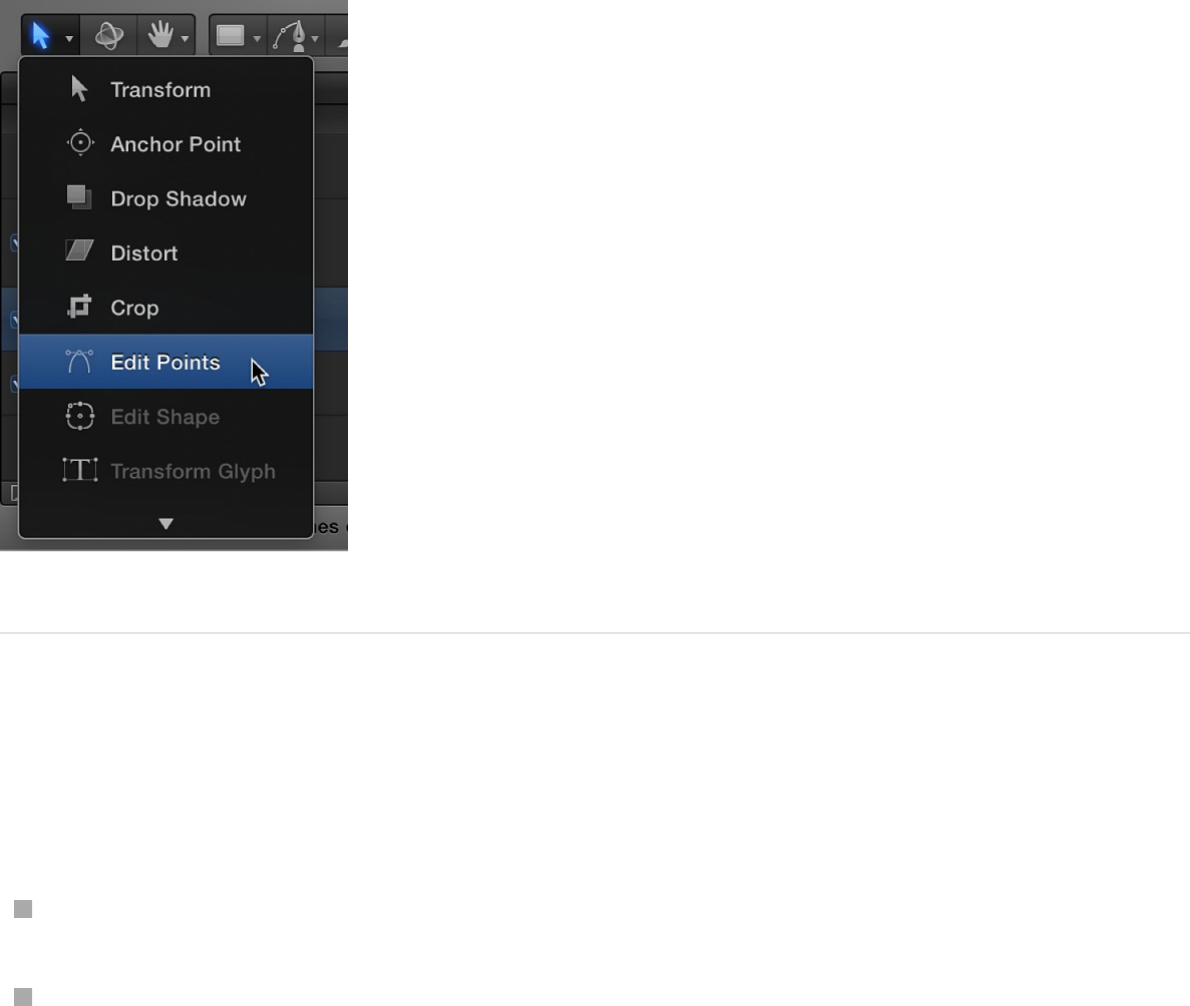
Select, deselect, and lock control points
The following tasks describe how to select and deselect control
points in the Canvas.
For all of the following procedures, use the Edit Points tool in the
2D transform tools pop-up menu.
Select control points
Do one of the following:
Click any control point.
Drag a selection rectangle over multiple control points.
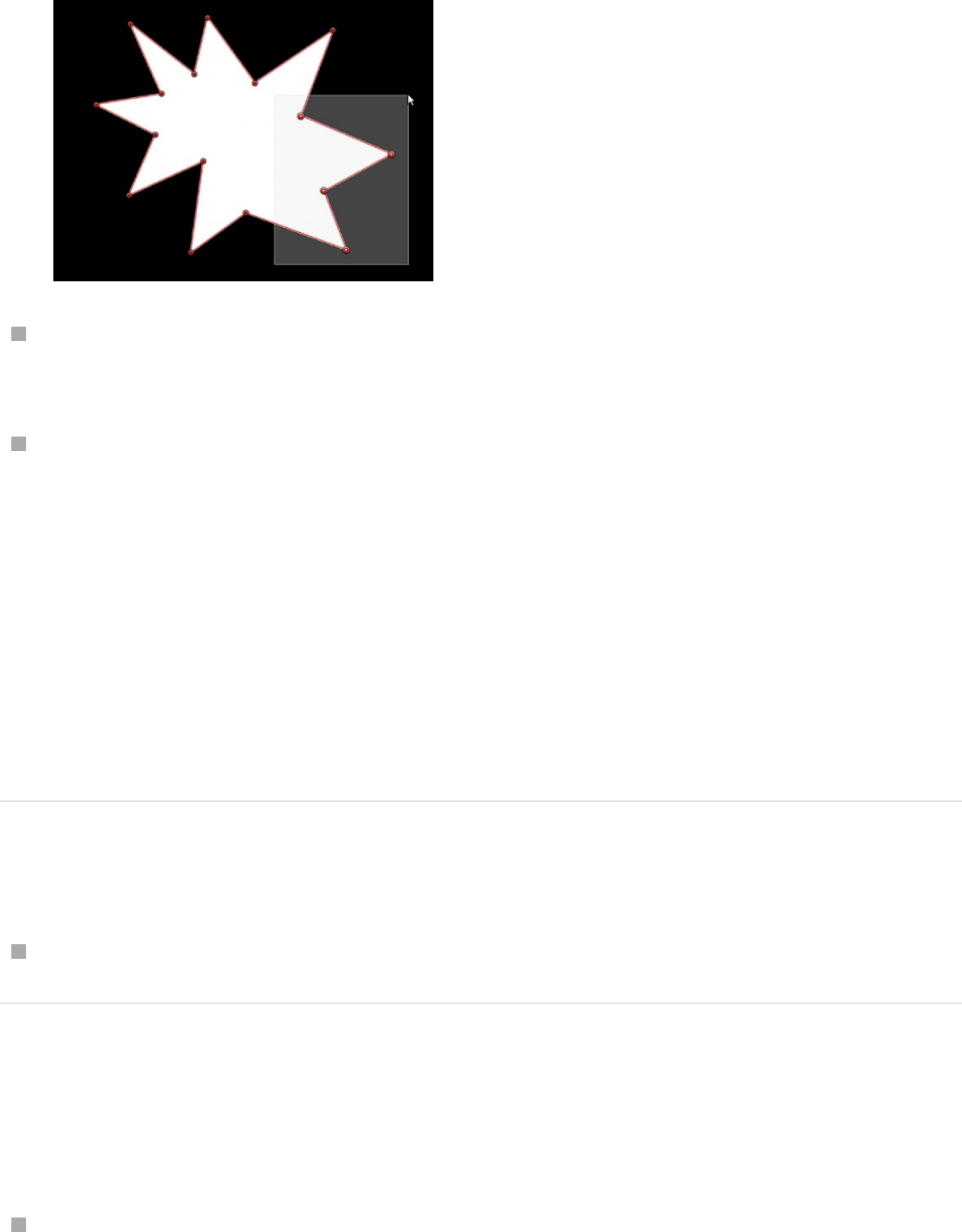
Shift-click unselected control points to add them to the
selection.
Shift-drag a selection rectangle around unselected control
points to add them to the selection.
Note: In Edit Points mode, when you place the pointer over a
control point, an info window appears identifying the control point
name. When dragging a control point, the info window displays
the point’s name and coordinates. You can choose not to display
this info by opening the General pane of the Motion Preferences
window and deselecting Show Tooltips.
Select every control point on a shape
Choose Edit > Select All (or press Command-A).
Deselect control points
Do one of the following:
Shift-click selected points.
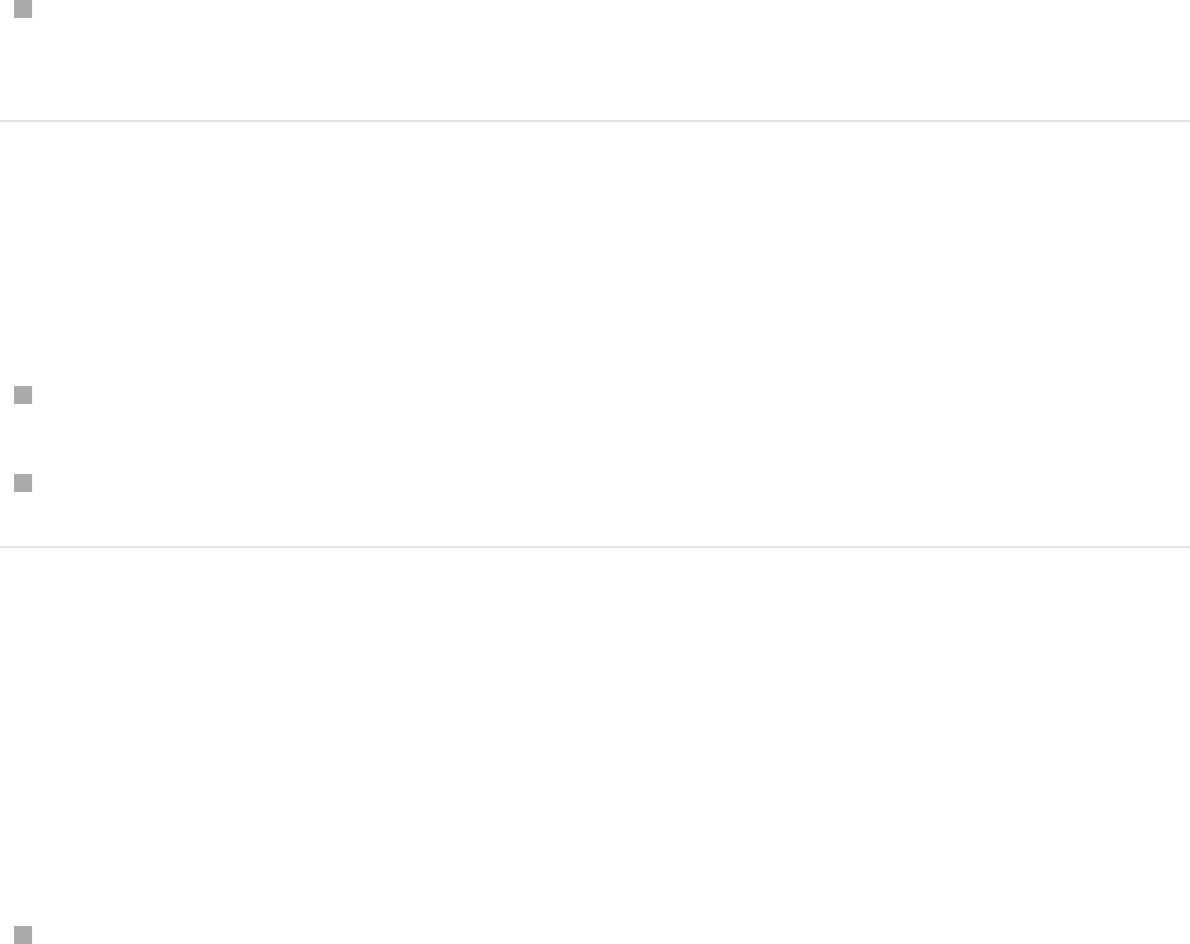
Hold down the Shift key, drag a selection rectangle over
selected points.
Deselect every control point on a shape
Do one of the following:
Click the Canvas anywhere outside the selected shape.
Choose Edit > Deselect All (or press Shift-Command-A).
Display an info window showing the control
point number
By default, shape control points are numerically labeled in the
order they were created in the Canvas.
Click the View pop-up menu, enable Show Tool Info, then
position the pointer over any control point in the Canvas.
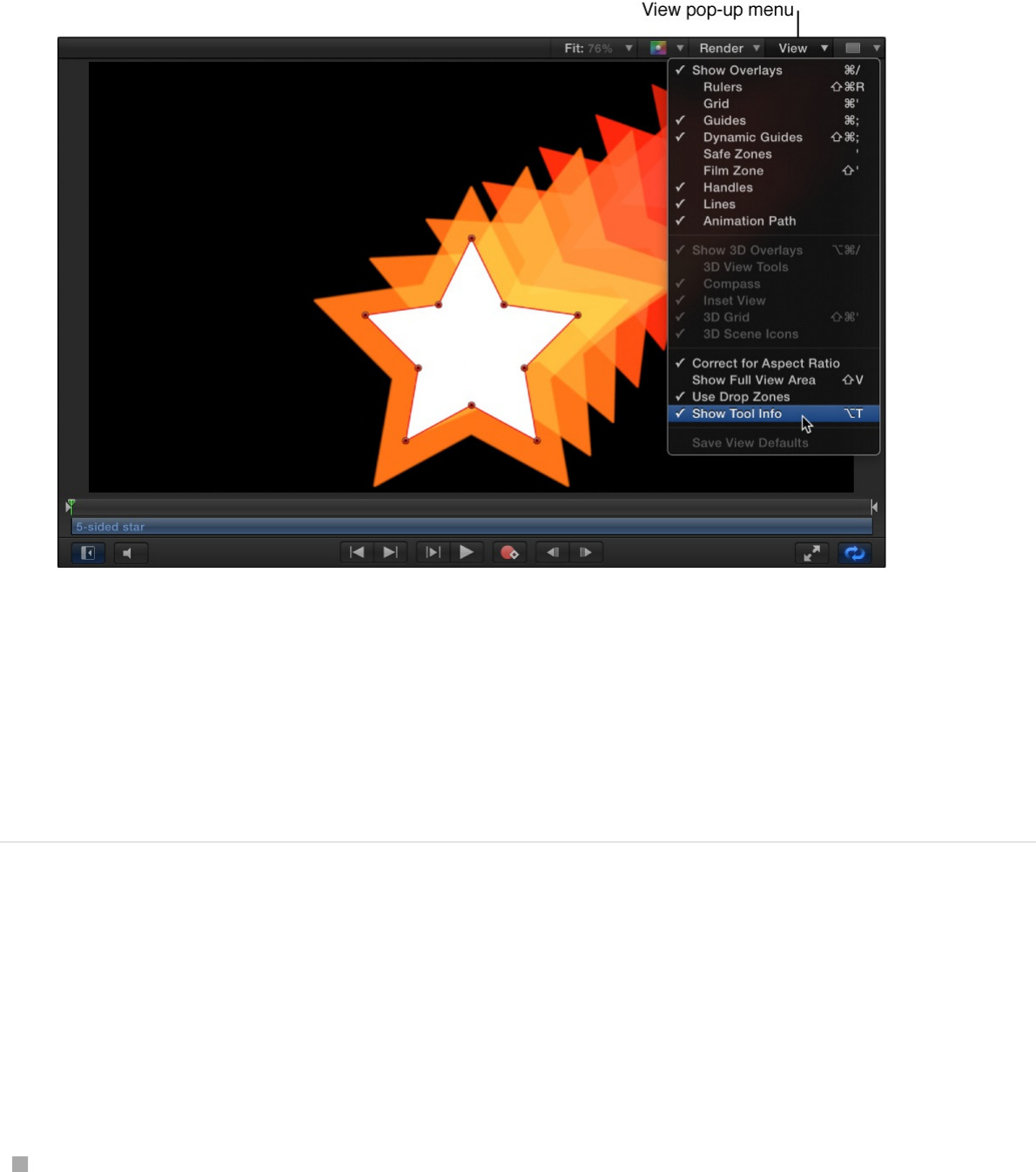
An info window appears showing the numeric name of the
control point (“Control Point 1,” for example).
Note: Shape control points are also listed by number in the
Geometry pane of the Shape Inspector.
Lock and unlock control points
You can lock control points in a shape to fix them in place and
prevent accidental modification. A shape with locked points can
still be moved.
Control-click a control point, then choose Lock Point from the
shortcut menu.
If the point was unlocked, it becomes locked. If the point was
locked, Unlock Point appears in the shortcut menu, and the
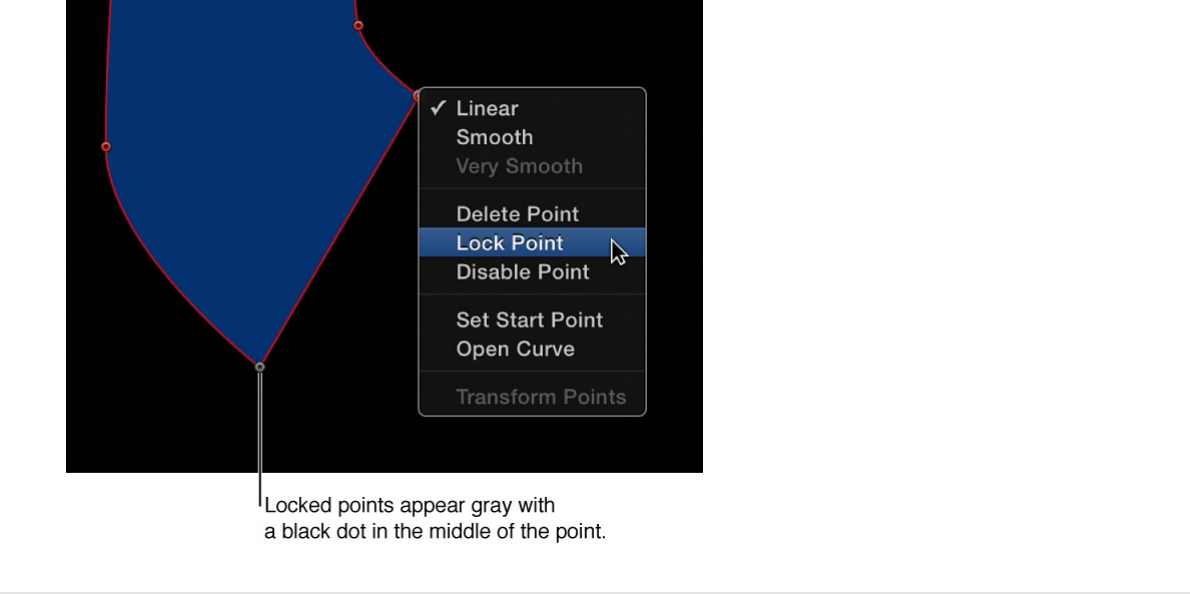
point becomes unlocked.
Add and delete control points
If you didn’t create enough control points to make the complex
shape you need, you can add more to the existing shape. You
can also extend or close an open shape.
For all of the following procedures, use the Edit Points tool (in the
2D transform tools pop-up menu).
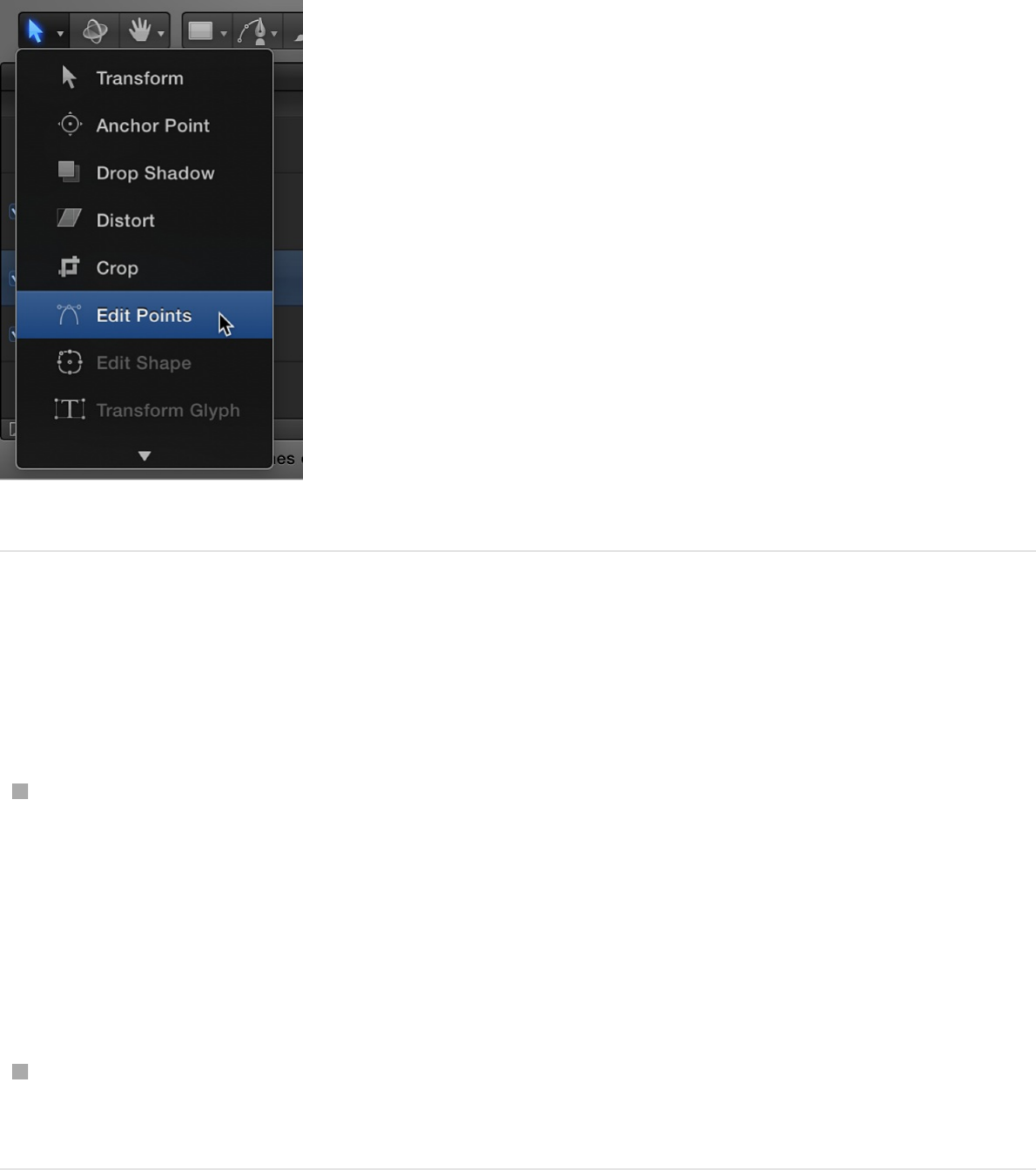
Add control points to a shape
Do one of the following:
Option-click or double-click the edge of a shape to add a new
control point.
Note: To add control points to a B-Spline shape, Option-click
or double-click the B-Spline frame’s edge, rather than the
edge of the shape itself.
Control-click the edge of a shape, then choose Add Point from
the shortcut menu.
Add control points to the end of an open
shape
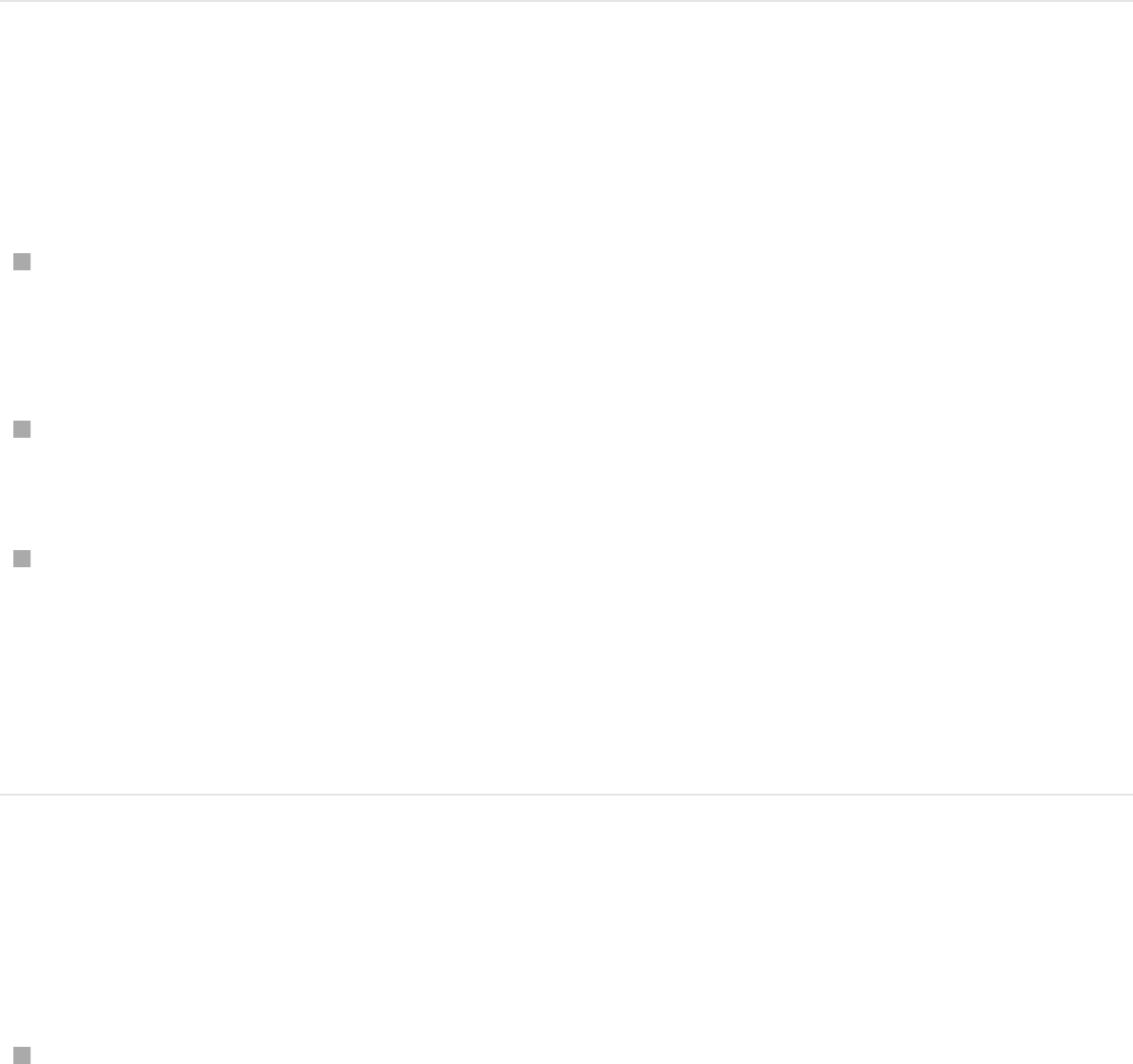
1. Option-click anywhere outside the shape to add control points
to the end of the shape.
2. Click the first point in the shape to close it (or place the pointer
over the first point, then press C).
The closed shape is not filled.
Close an open shape
Do one of the following:
Click the first point in the shape to close it (or press C).
The closed shape is not filled.
Control-click a control point, then choose Close Curve from
the shortcut menu.
Display the Geometry pane in the Shape Inspector, then
select the Closed checkbox.
You can reopen the shape by deselecting the Closed
checkbox.
Create an open shape from a closed shape
Do one of the following:
Control-click a point on the shape, then choose Open Curve
from the shortcut menu.
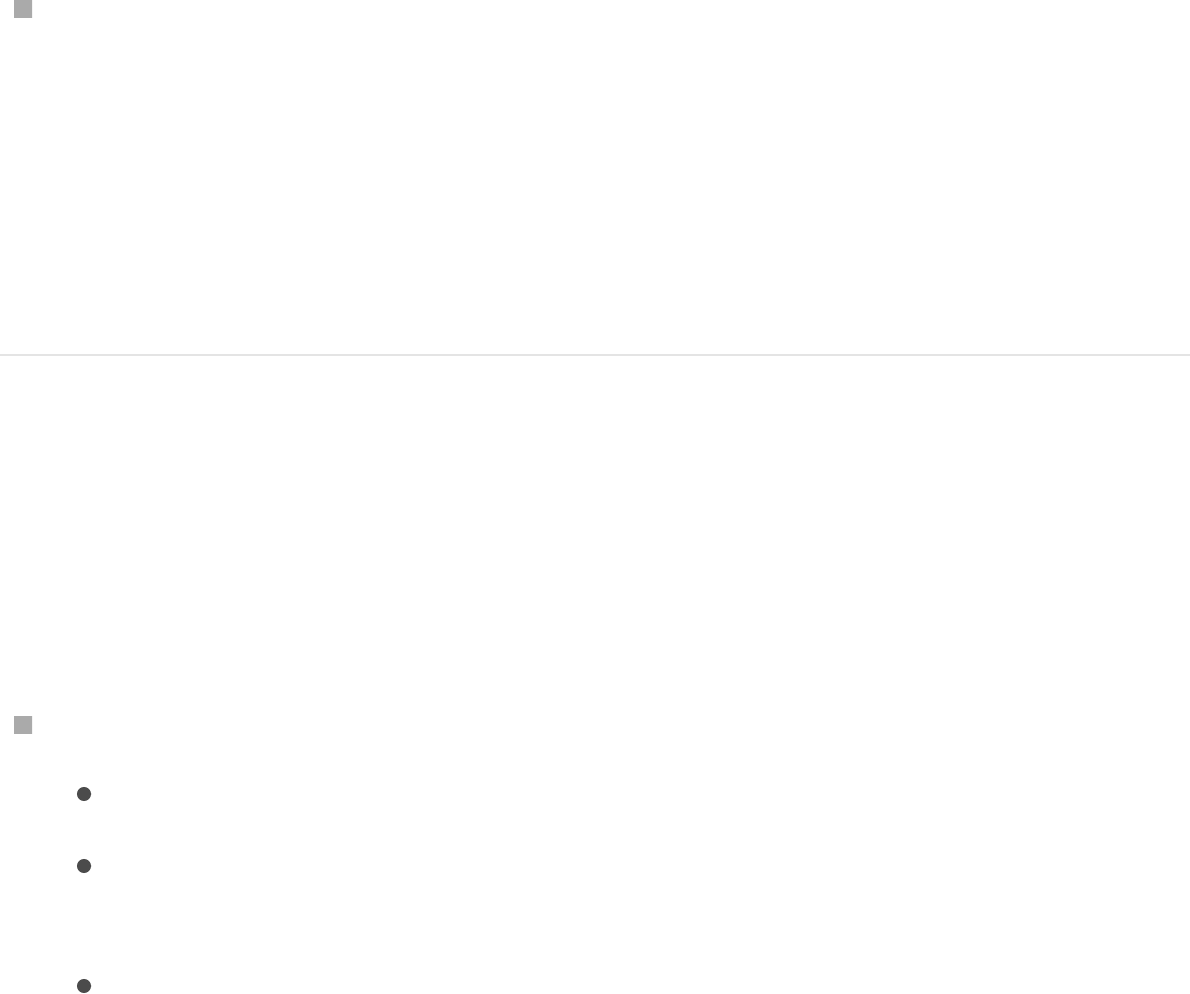
The segment before the point (in a clockwise order) is
removed from the shape. This action causes the selected
point to become Control Point 1 and the remaining points to
be renamed accordingly. If the originally closed shape was
filled, the Fill checkbox remains selected. To disable the fill,
deselect the Fill checkbox in the HUD or Style pane of the
Shape Inspector.
Select the shape and deselect the Closed checkbox in the
Geometry pane of the Shape Inspector.
Note: The spline before the first point drawn is removed. To
change the start point (the first point drawn) of the shape,
Control-click a point and choose Set Start Point from the
shortcut menu.
Delete control points from a shape
If a shape has more control points than are necessary, you can
delete points from it to make it easier to edit. This can be helpful if
you animate the shape later on.
Select points to delete, then do one of the following:
Choose Edit > Delete.
Control-click the selected points, then choose Delete Point
from the shortcut menu.
Press Delete.
The shape changes to adjust to the missing point. If you
remove points from a closed shape, the shape remains
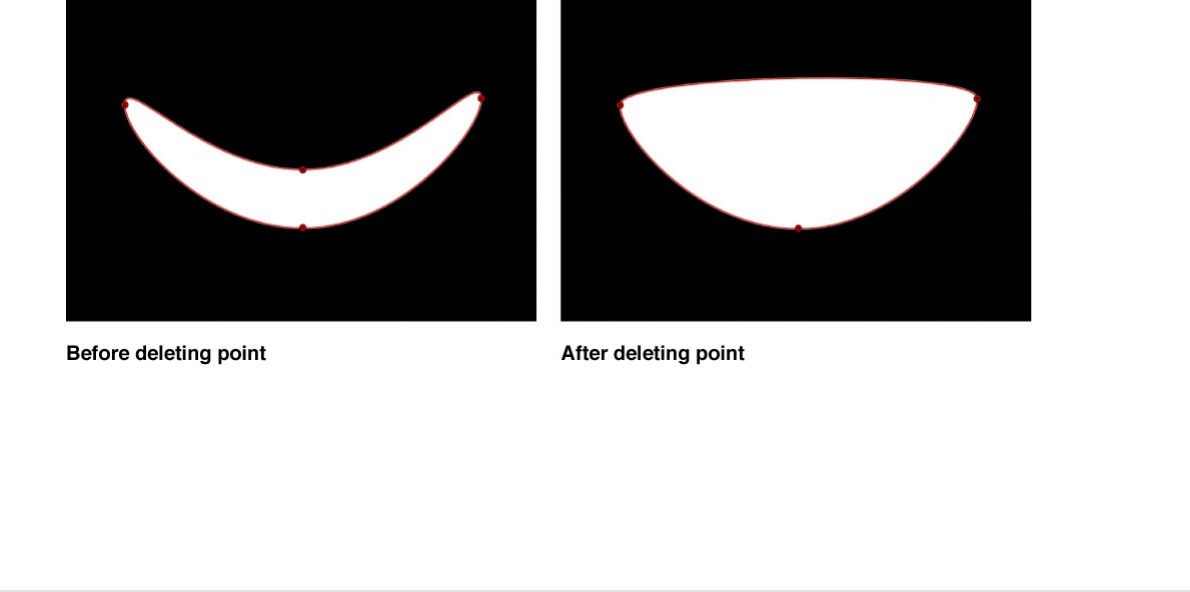
closed.
WARNING: If you delete a point from a shape that has a
keyframed shape animation parameter in the Keyframe Editor,
that control point is removed from the entire animation.
Move control points to adjust a shape
Because control points define the contours of a complex shape,
you can move control points to change the shape.
For all of the following procedures, use the Edit Points tool in the
2D transform tools pop-up menu.
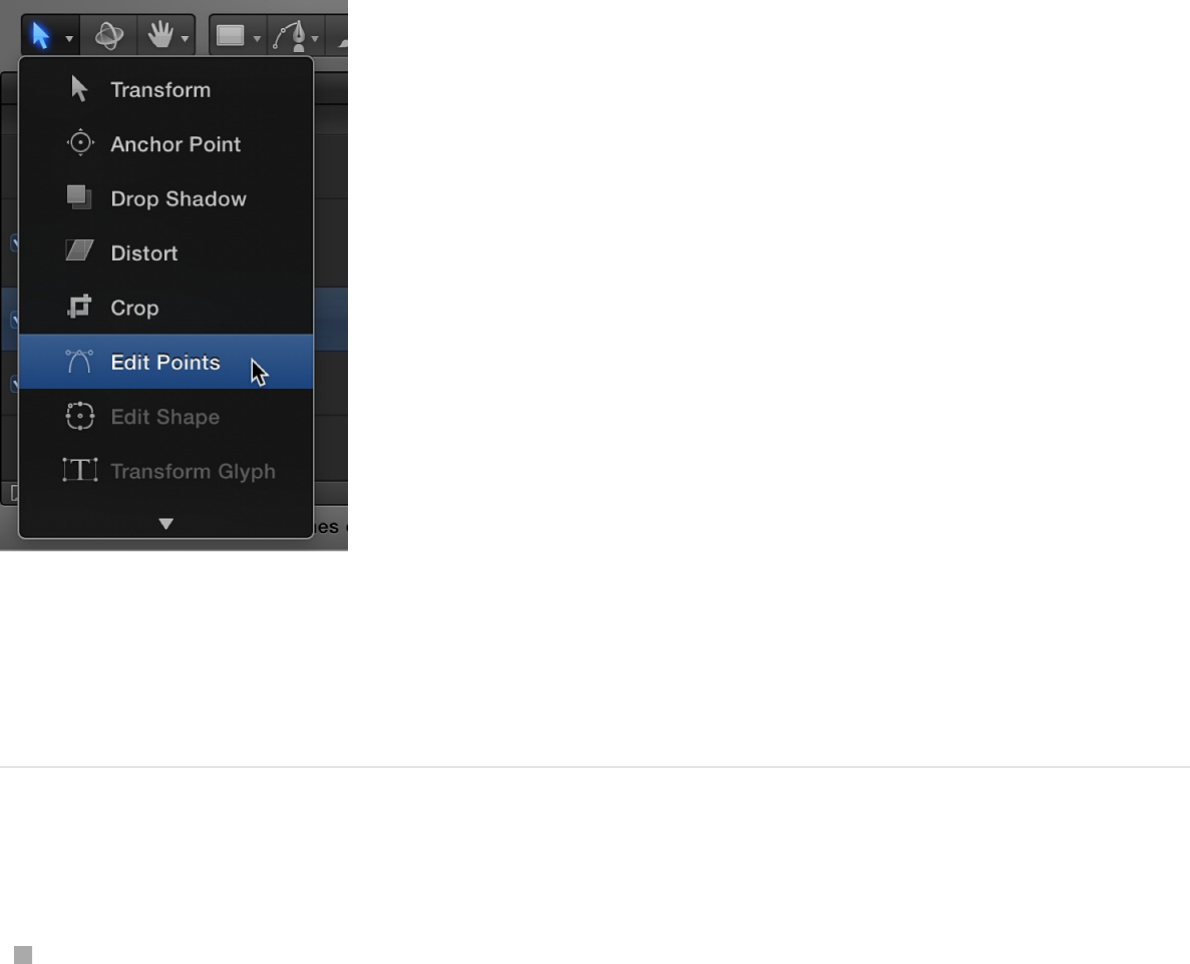
Tip: You can also modify multiple control points across different
shapes simultaneously by selecting them all at once.
Move control points
Select control points on the shape in the Canvas, then drag
the points to a new position.
As you drag selected control points, the rest of the shape
stretches or curves to accommodate the change.
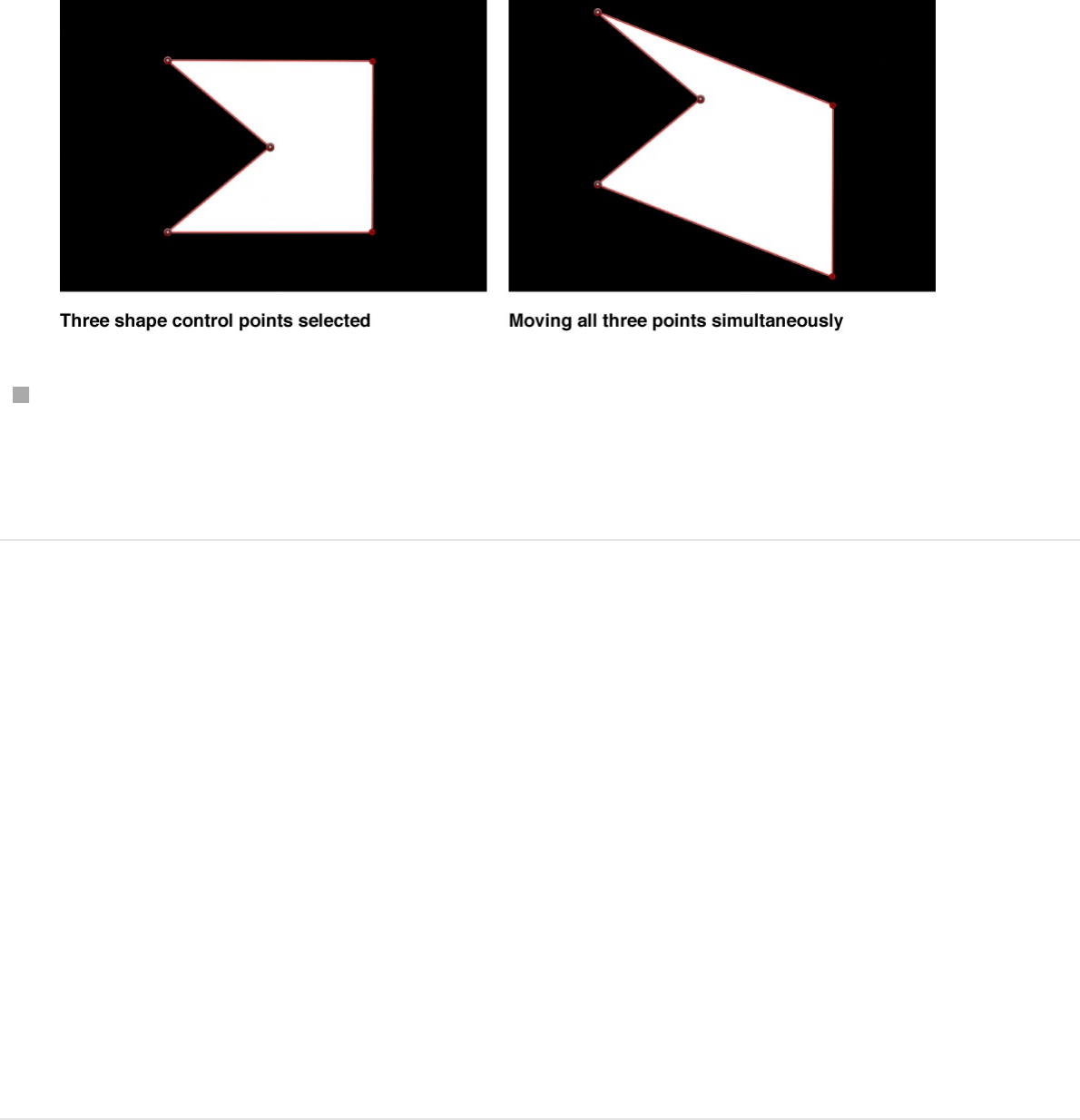
Press Command–Left Arrow, Command–Right Arrow,
Command–Up Arrow, or Command–Down Arrow to nudge a
point by one pixel (or Shift-Command to nudge by 10 pixels).
Constrain the movement of selected control
points
1. Select control points.
2. Press Shift while you drag a selected point horizontally,
vertically, or diagonally.
Important: To rotate or scale control points, you must use the
Transform Control Points command. See “Transform a group
of control points,” below.
Transform a group of control points
You can scale and rotate a group of points as if they were a single
object by using the Transform Control Points command. The lines
connecting the selected points to unselected points will move and

adjust.
1. Drag a selection rectangle around the points you want to
modify.
2. Choose Edit > Transform Control Points or press Shift-
Command-T.
A bounding box appears around the selected points.
Note: The Transform Control Points command is available
only when at least two points on the same spline are selected.
3. Drag bounding box handles to scale, rotate, offset the anchor
point, and reposition the group of points as if they were a
single object.
4. To release the selection, click anywhere outside the selection,
or switch to a different tool.
Move a shape edge
You can also select the line between two control points and drag
the edge of the shape.
1. Click any edge of a shape object.
The control points on either side of the line are selected.
2. Drag the line segment.
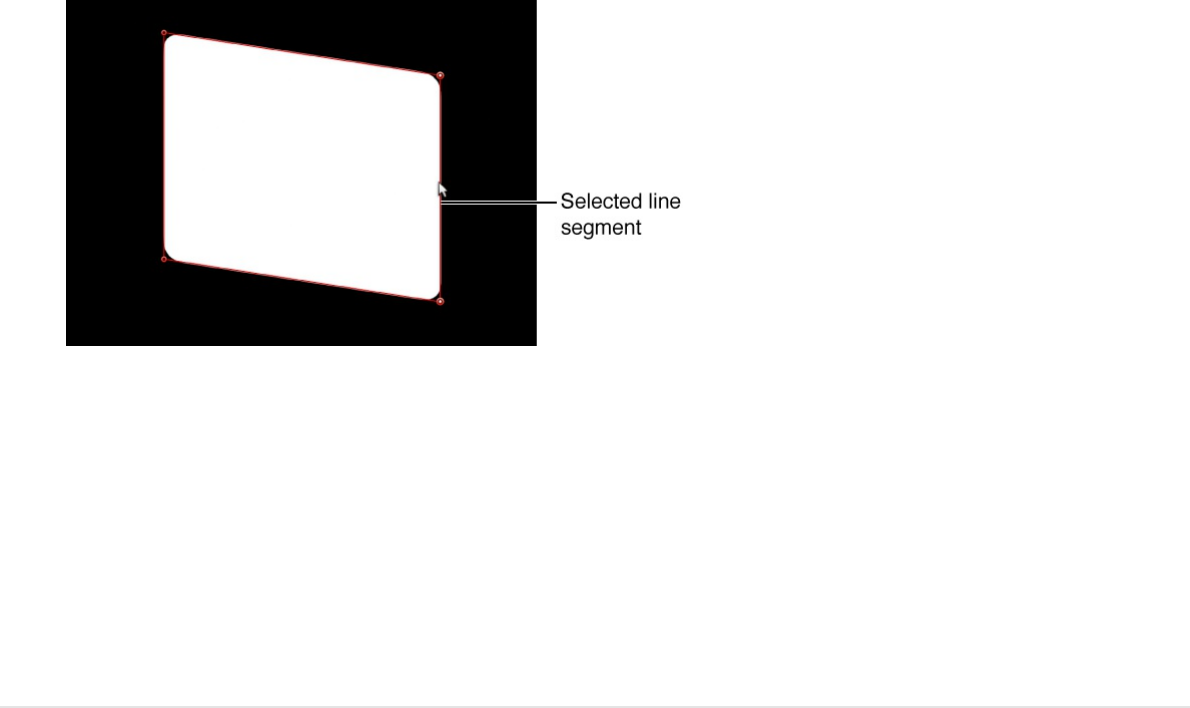
The distance between the two points remains constant, but
the line can be moved freely. Press Shift to constrain the
movement horizontally, vertically, or diagonally.
3. To release the selection, click anywhere outside the selection,
or choose a different tool in the toolbar.
Edit Bezier control points
The methods used to adjust Bezier shapes are similar to those
used by many other applications. Bezier control points are widely
used to modify curves, and allow you to easily draw any shape
you may need. Each point in a Bezier shape can be converted
from a hard corner to a curve.
For all of the following procedures, use the Edit Points tool in the
2D transform tools pop-up menu.
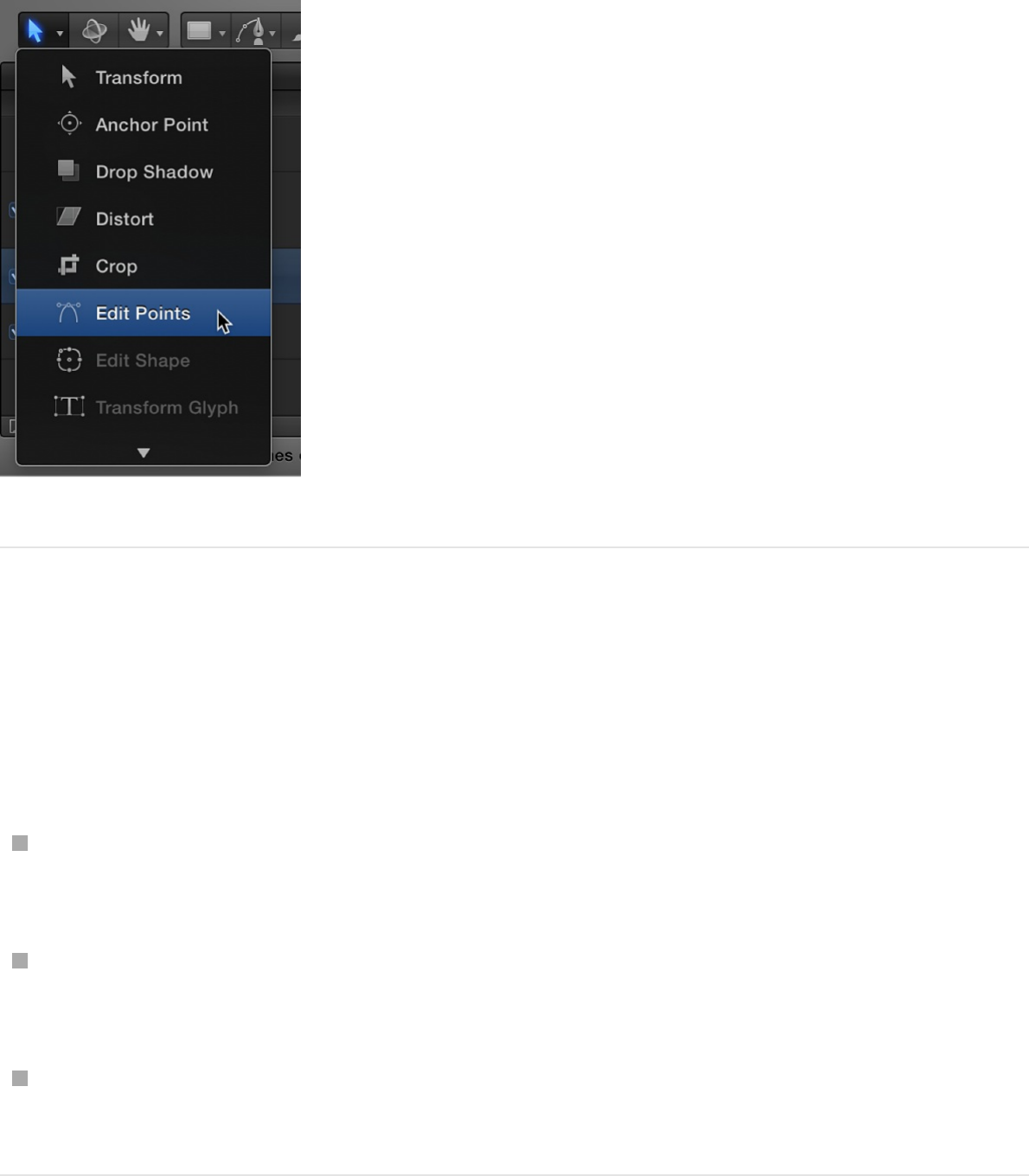
Convert Bezier control points from corners
to curves
Do one of the following:
Command-click a curved point to turn it into a corner (Linear)
point.
Command-drag a corner point to turn it into a curved (Bezier)
point, creating adjustable tangent handles.
Control-click selected points, then choose Linear or Smooth
from the shortcut menu to change the control point type.
Adjust a Bezier curve using a control point’s
tangent handles
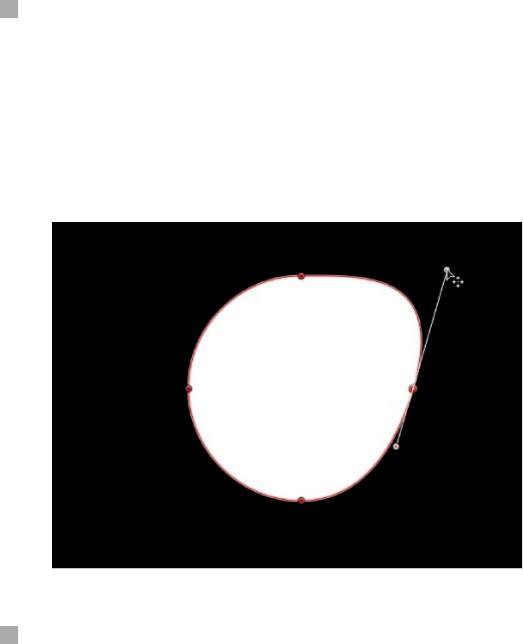
Curved Bezier control points have two tangent handles that you
use to adjust the curvature of the shape on either side of the
control point. These handles can be adjusted in various ways to
create symmetrical and asymmetrical curves. By default, these
tangent handles are locked to one another at an angle of 180
degrees, but you can override this restriction to adjust each
tangent handle independently.
Do any of the following:
Drag a tangent handle to adjust its length. By default, the
opposing tangent is locked to 180 degrees, and adjusting the
angle of one tangent handle adjusts the other. However, you
can adjust the length of each tangent handle independently.
Option-drag either tangent handle to break the relationship
between opposing tangent handles. After this relationship is
broken, adjustments to one tangent handle have no effect on
the other, and you can rotate both tangent handles freely.
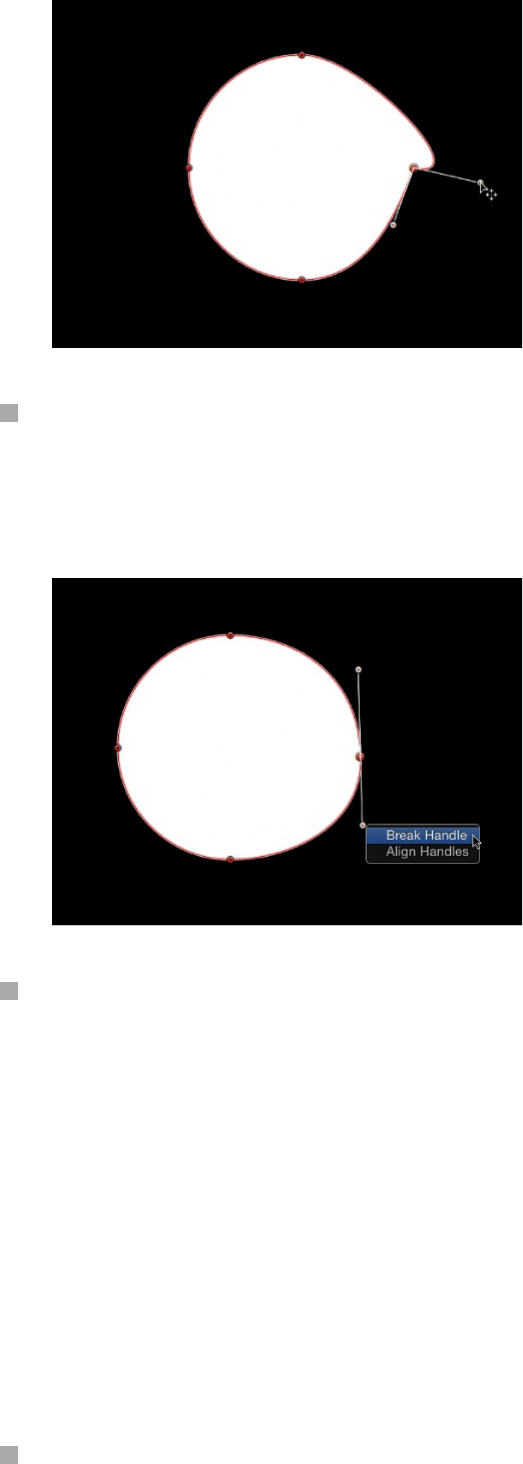
Control-click a tangle handle point, then choose Break Handle
from the shortcut menu to break the relationship between
opposing tangent handles.
Option-drag a broken tangent handle or Control-click a handle
point and choose Link Handle from the shortcut menu to lock
the angle of the tangent handles together again. The tangent
handles now maintain their relationship when moved and
rotated.
You can also press Option-Command and drag a handle point
so the tangent handles maintain their broken relationship when
moved and rotated.
Control-click a handle point and choose Align Handles from
the shortcut menu to align the tangent handles to a 180-

degree angle.
Press Shift while you adjust a tangent handle to constrain its
movement to 45-degree angles. To simultaneously modify the
handles for more than one control point, Shift-select the points
(on the same spline) and then adjust the tangent handles.
Important: If the Record button (in the transport controls
under the Canvas) is enabled, curve adjustments are
keyframed, creating animated shape changes. Additionally, if
a keyframe has been added to the Control Points parameter in
the Geometry pane of the Shape Inspector, curve adjustments
are keyframed, regardless of the Record button state.
Edit B-Spline control points
Editing the position of control points in B-Spline shapes is similar
to editing Bezier shapes. In fact, the steps for selecting, moving,
adding, deleting, and locking control points are almost exactly the
same. The main difference in editing both types of shapes lies in
how you manipulate and adjust curves.
The simplest, and usually fastest, way to manipulate B-Spline
curves is to move B-Spline points closer to or farther from one
another. When B-Spline points are moved closer to one another,
a sharper curve is created. B-Spline points that are farther from
one another create shallower curves.
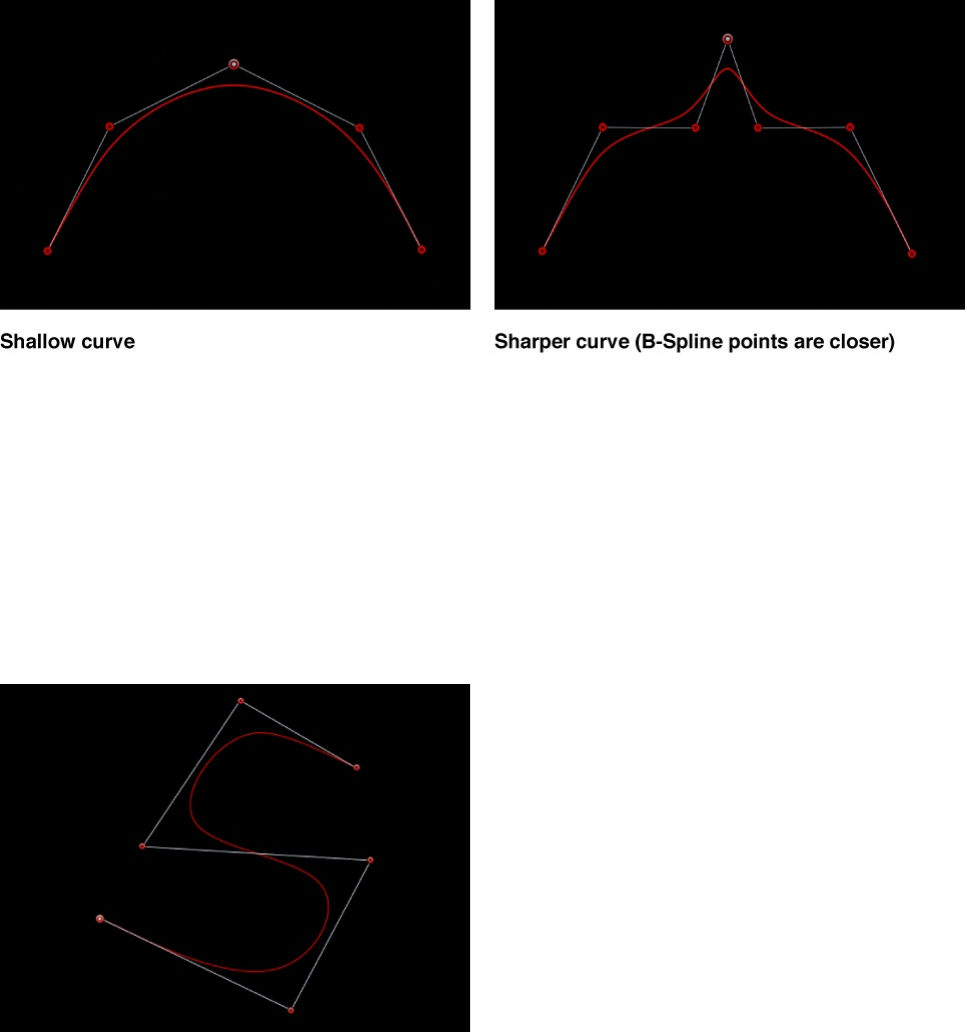
Each B-Spline control point tugs on a section of the shape, pulling
it toward itself. As a result, you manipulate a shape’s curve by
moving its control points in the direction you want to pull the
shape. For example, notice how every control point creating the S
curve below is offset in the direction of the curve it influences.
Note: You can show and hide the B-Spline frame lines that
enclose B-Spline control points by choosing View > Overlays >
Lines.
By default, B-Spline shapes have no corners. However, you can
adjust the amount of curvature at each B-Spline control point to
create sharper curves using fewer control points. (You can even
create corners at a single point, if necessary.)
The easiest way to adjust B-Spline point curvature is by dragging
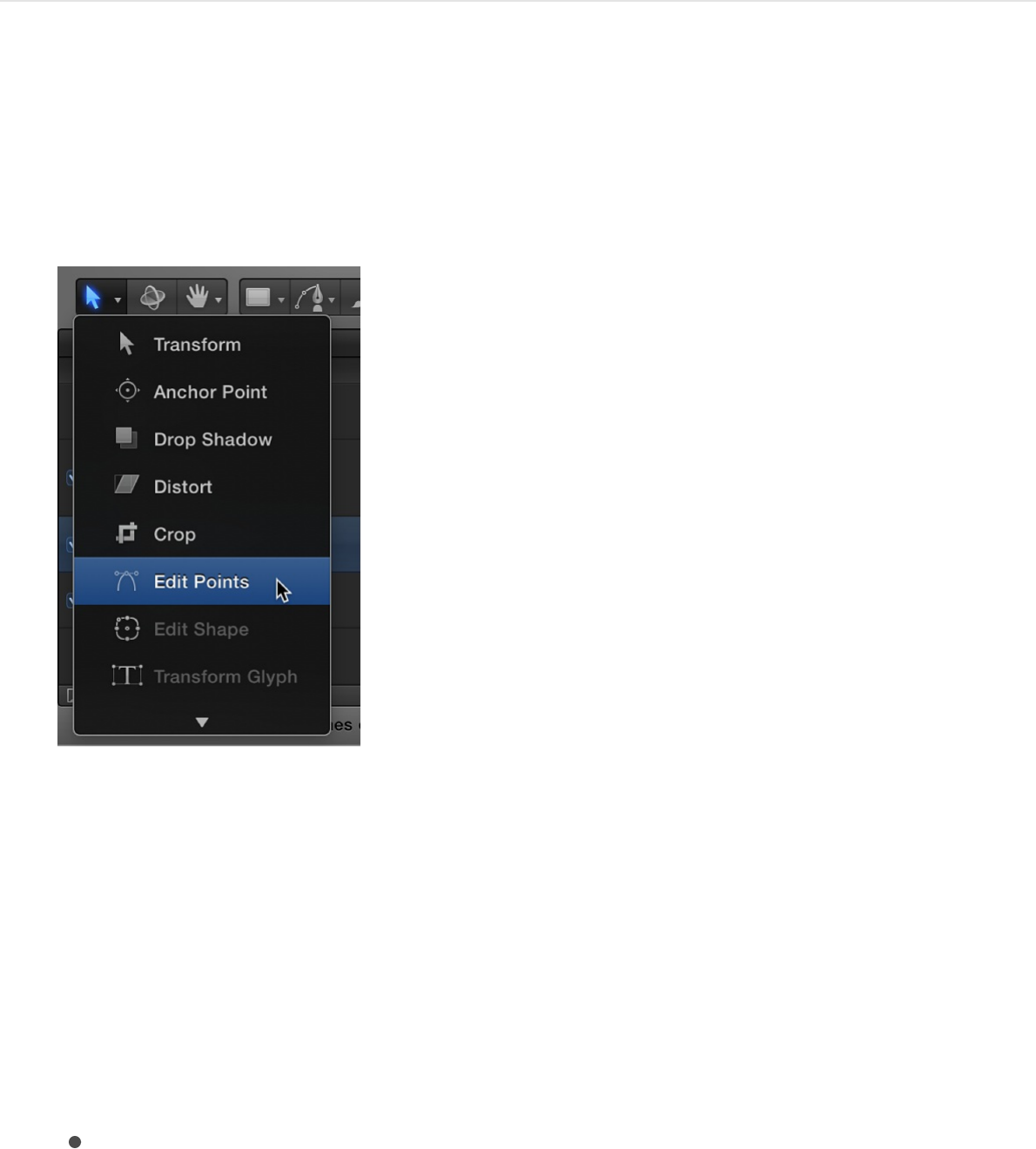
the control point while holding down the Command key. You can
also switch among three preset degrees of curvature.
Adjust B-Spline control point curvature
1. Select a shape, then click and hold the 2D transform tools
pop-up menu and choose the Edit Points tool.
2. In the Canvas, drag selected B-Spline control points while
holding down the Command key to make their curves
progressively sharper.
A handle appears indicating the curvature adjustment you’re
making.
3. Do any of the following:
Drag away from the point to make the curve progressively
sharper.
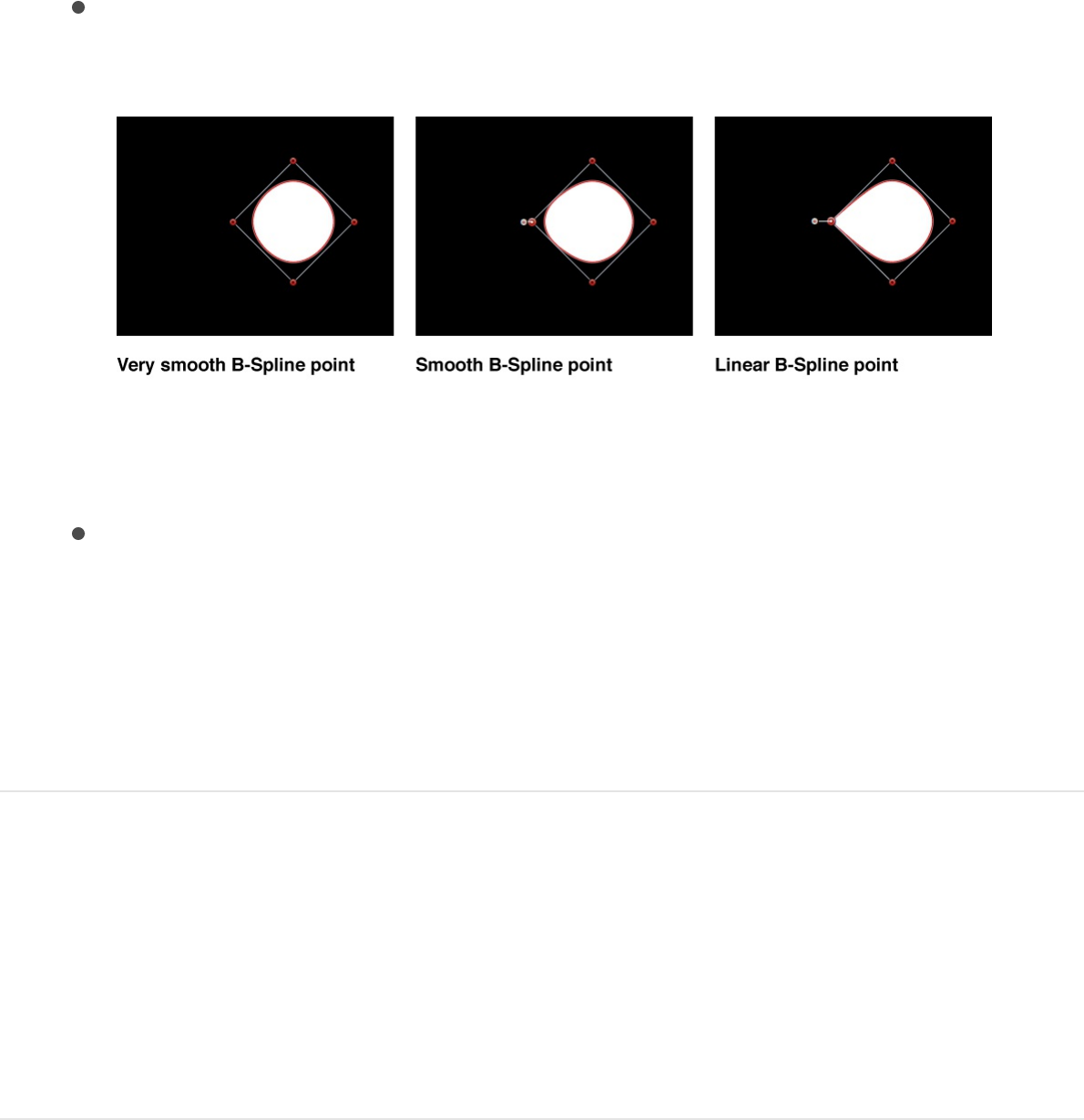
Drag toward the point to make the curve progressively
looser.
Note: After the handle appears, you can modify the curve
without the Command key.
Command-click the handle to switch between three
progressively sharper amounts of curvature.
Alternatively, you can Control-click a B-Spline point, then
choose Very Smooth, Smooth, or Linear from the shortcut
menu.
Use dynamic guides and snapping
The Canvas dynamic guides and control point snapping help you
align selected points with other objects.
Use control point snapping on a shape
1. Click the View pop-up menu above the right side of the
Canvas, and ensure that the Dynamic Guides item is
checkmarked.
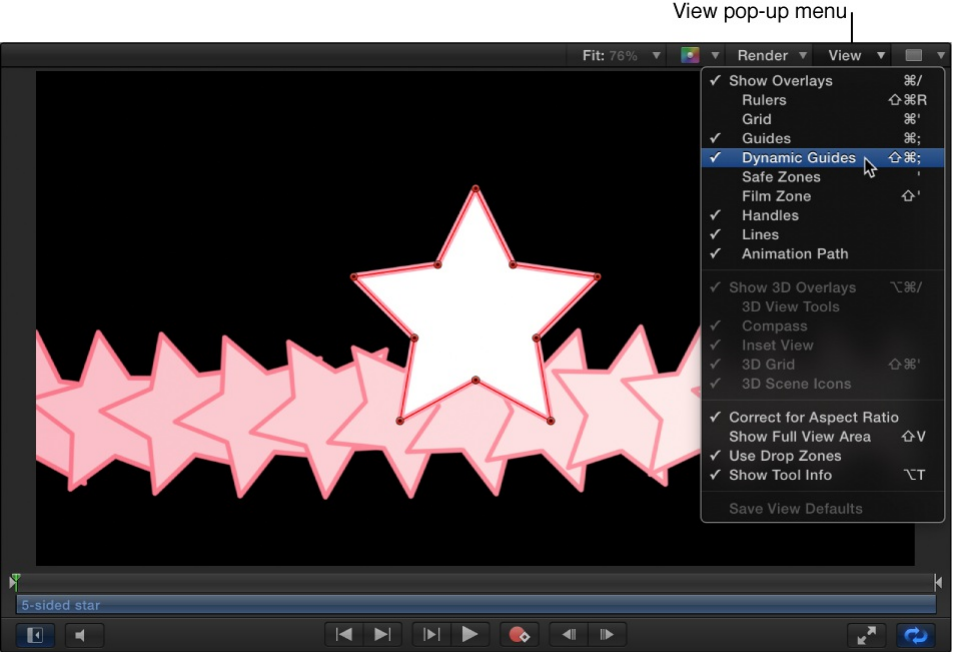
2. In the menu bar, choose View > Snap to ensure that snapping
is turned on.
When active, a check mark appears next to the menu item.
3. Select the shape to edit, then click and hold the 2D transform
tools pop-up menu in the toolbar and choose the Edit Points
tool.
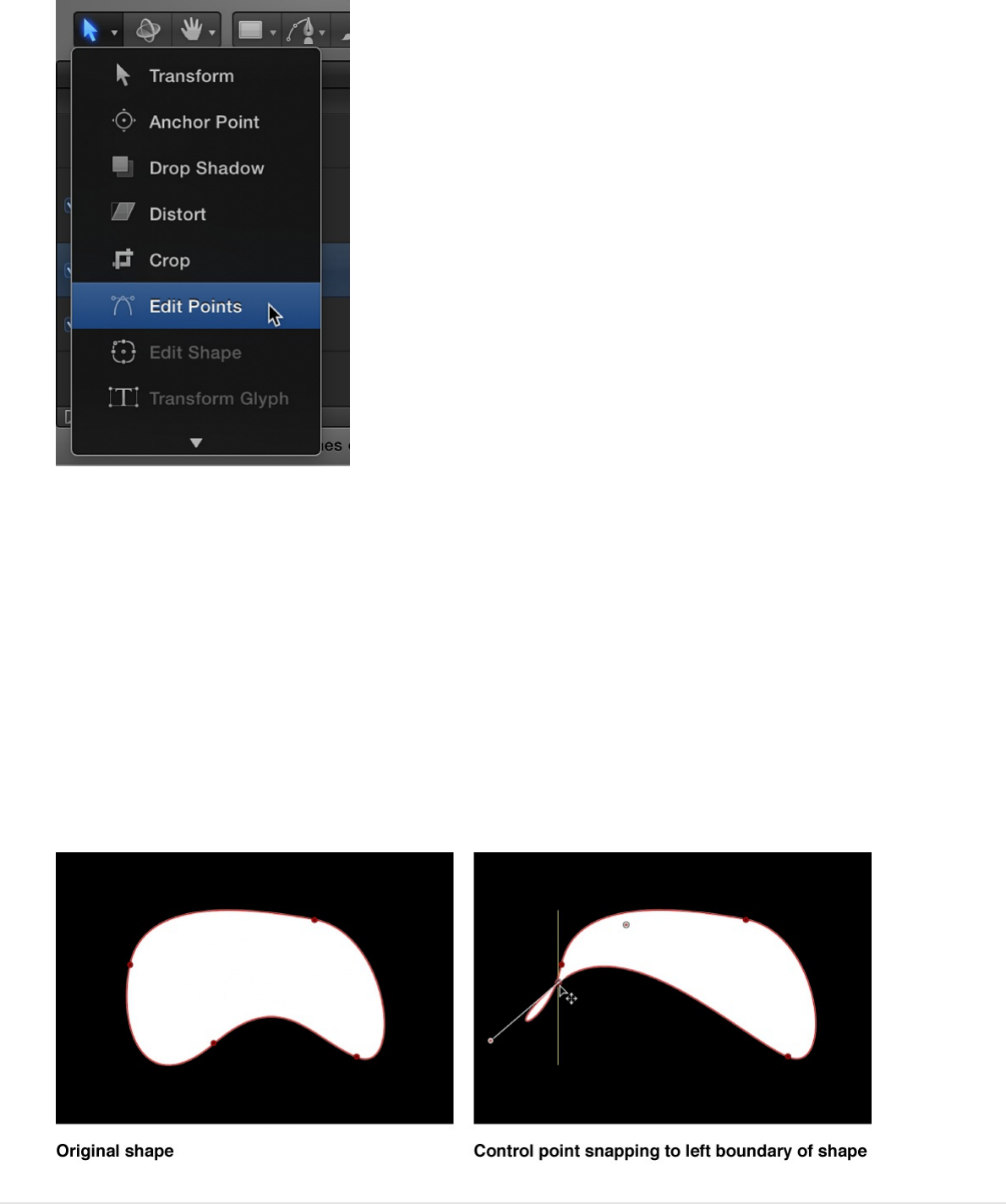
Note: In the Canvas, you can also Control-click a shape and
choose Edit Points from the shortcut menu.
4. In the Canvas, drag a control point.
Yellow guides appear when the selected control point aligns
with the edges or center of the original shape, the edges or
center of other objects, or the center of the Canvas.
Turn off snapping while editing control
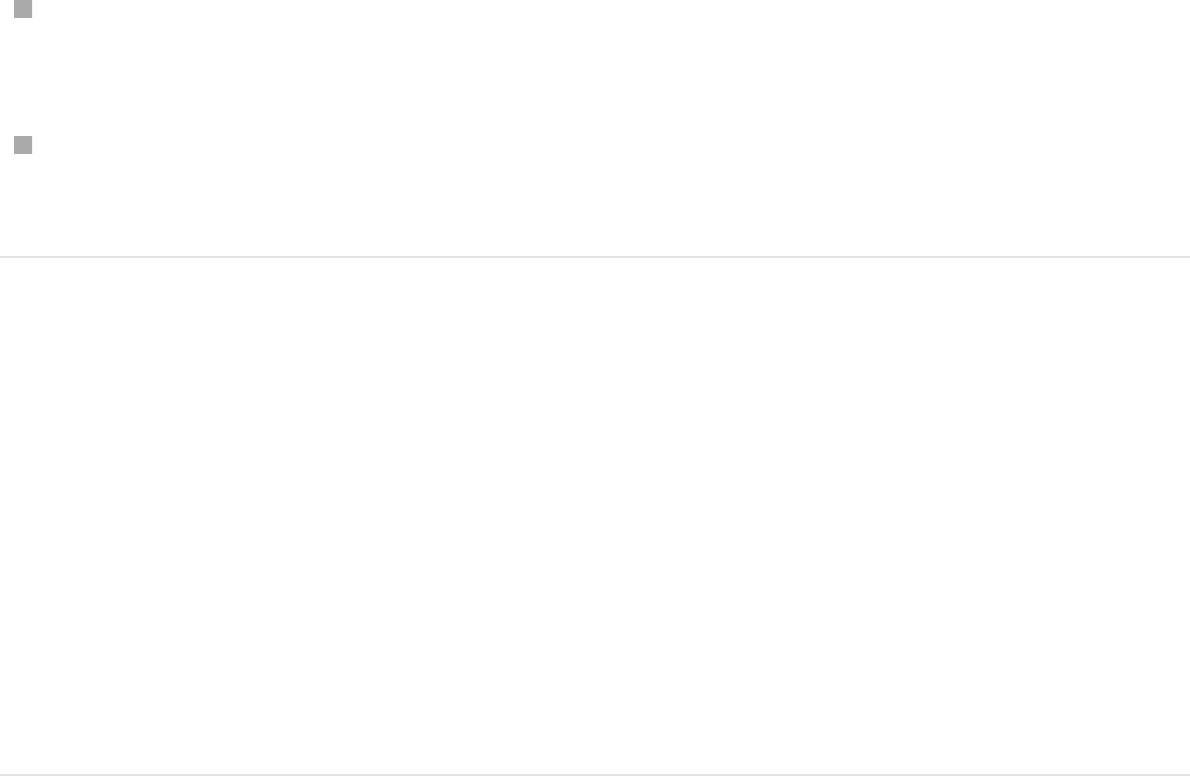
points
You can temporarily disable snapping to allow for subtle shape
adjustments.
Do one of the following:
Press N to turn off snapping. Press N again to turn snapping
back on.
As you begin to move the selected control point, hold down
the Command key to turn off snapping as you drag the point.
Specify whether control points snap to the
center, edges, or both the center and edges
of an object
1. Choose Motion > Preferences (or press Command-comma).
2. In the Canvas pane, choose an option from the “Snap Objects
At Their” pop-up menu.
Edit shape fill, outline, and
feathering
After you draw a shape, you can adjust the fill, outline, and
feathering to suit your needs. Because a line is really an outline, all
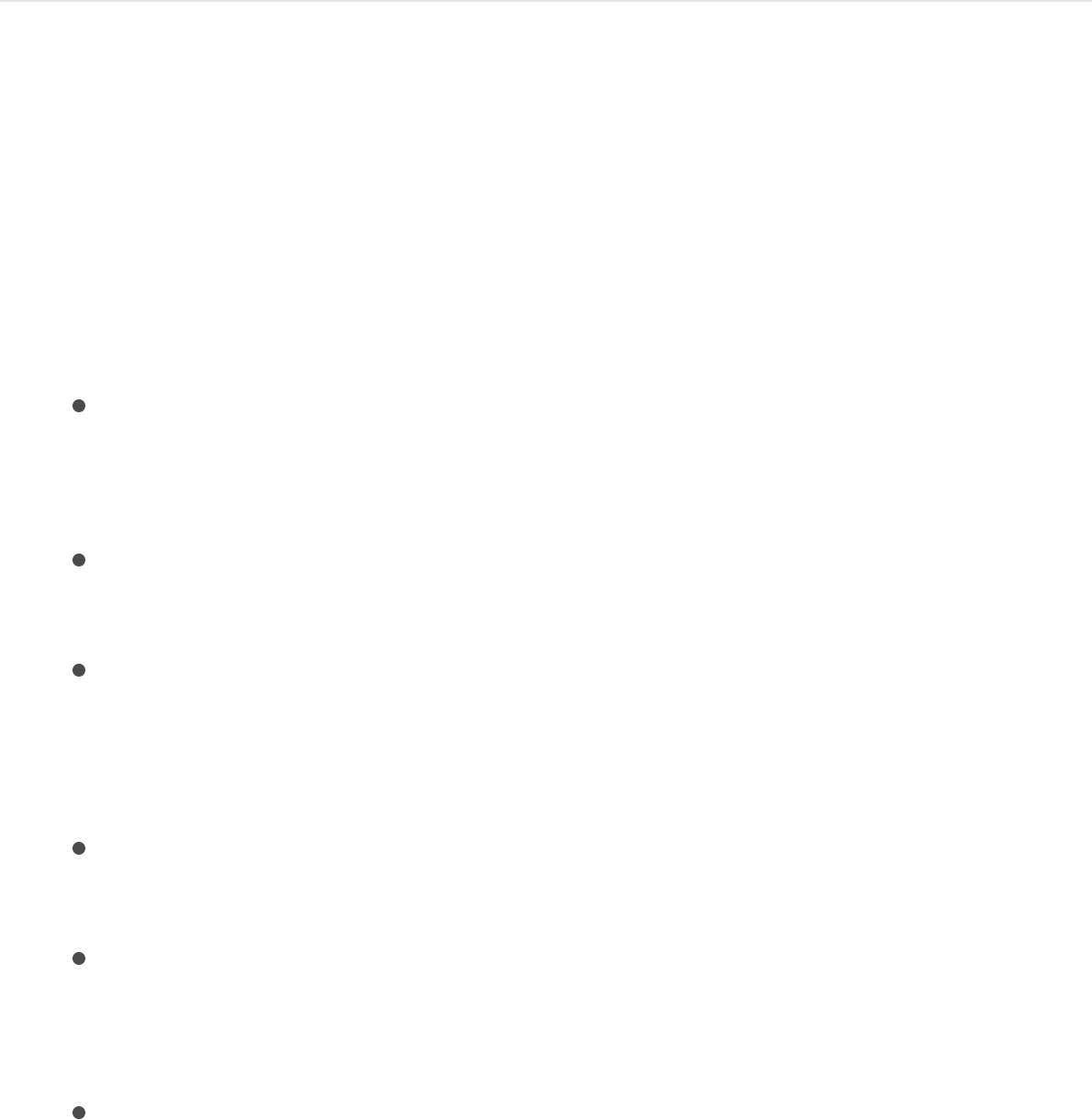
Outline parameters in the Inspector apply to a line.
For information on adjusting shape and mask splines and controls
points, see .
Edit a shape’s outline
1. Select a shape in the Layers list, Canvas, or Timeline, then
open the Shape Inspector.
2. To manipulate the shape’s outline, do any of the following in
the Style pane of the Shape Inspector:
Turn a shape’s outline on or off: Select or deselect the
Outline activation checkbox. When selected, the checkbox
turns blue.
Change the color of the outline: In the Outline controls
select a different color from the Brush Color control.
Change the width of the outline: Drag the Width slider.
Note: You can also use the Shape HUD to turn the outline
on and off, and to change its color, roundness, and width.
Change how the outline’s sharp corners are drawn: Click
the Joint pop-up menu, then choose an option.
Change the shape of an outline’s start and end caps: Click
the Start Cap or End Cap pop-up menu, then choose an
option.
Change whether the outline appears over or under a
shape’s fill: Click the Order pop-up menu, then choose an
Edit control points overview
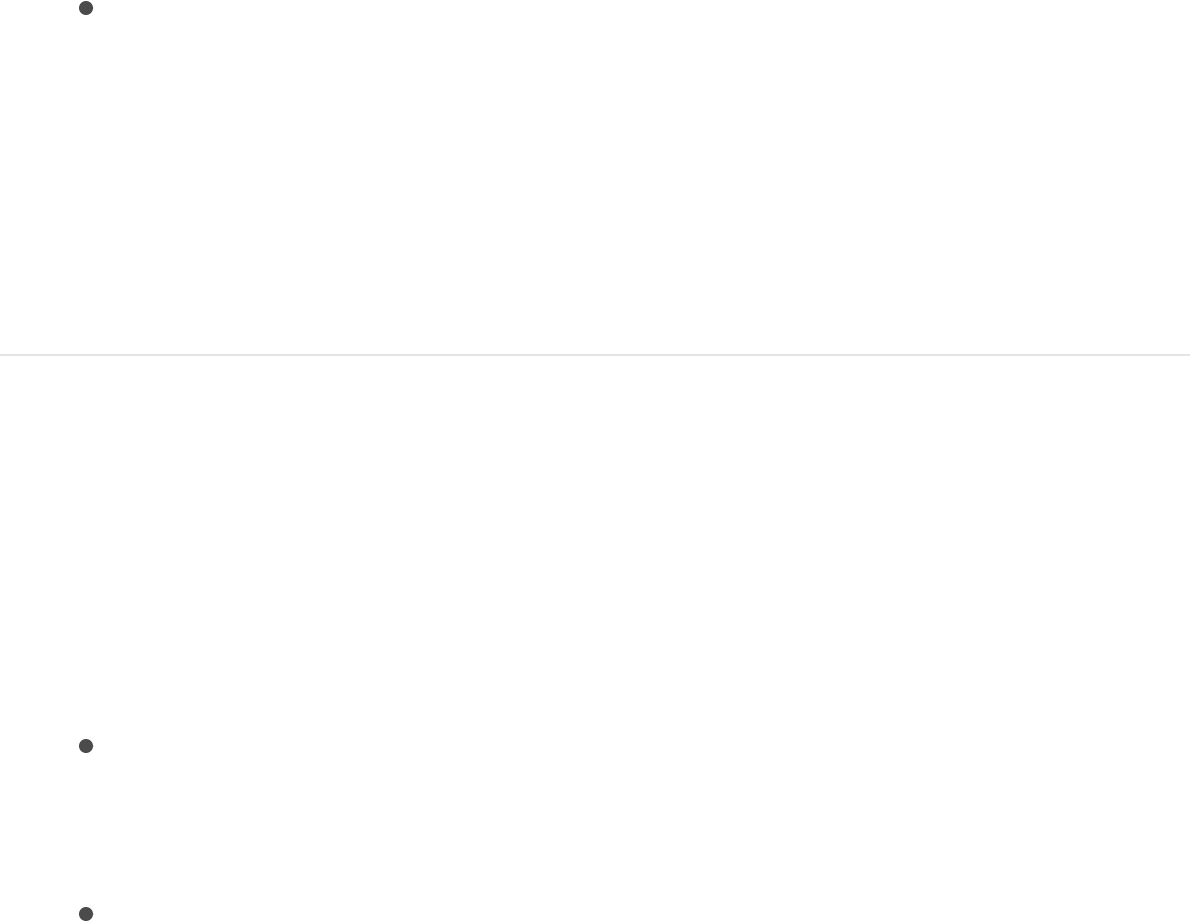
option.
Change the outline from the default solid to an editable
paint stroke: Set Brush Type to Airbrush or Image. For
more information, see .
3. To change the roundness of the outline, adjust the Roundness
slider in the Geometry pane of the Shape Inspector (or in the
Shape HUD).
Edit a shape’s fill
1. Select a shape in the Layers list, Canvas, or Timeline.
2. In the Style pane of the Shape Inspector, do any of the
following:
Turn a shape’s fill on or off: Select or deselect the Fill
activation checkbox. When selected, the checkbox turns
blue.
Change a shape’s fill mode from a solid color to a gradient:
Click the Fill Mode pop-up menu, then choose Gradient.
If the shape’s fill mode is set to a solid color, you can
choose the color using the Fill Color control.
If the shape’s fill mode is set to a gradient, you can choose
a gradient from the Gradient preset pop-up menu, or click
the Gradient parameter’s disclosure triangle to display the
gradient editor and create your own custom gradient. For
more information on using gradient editors, see
.
Style pane
Gradient
editor controls
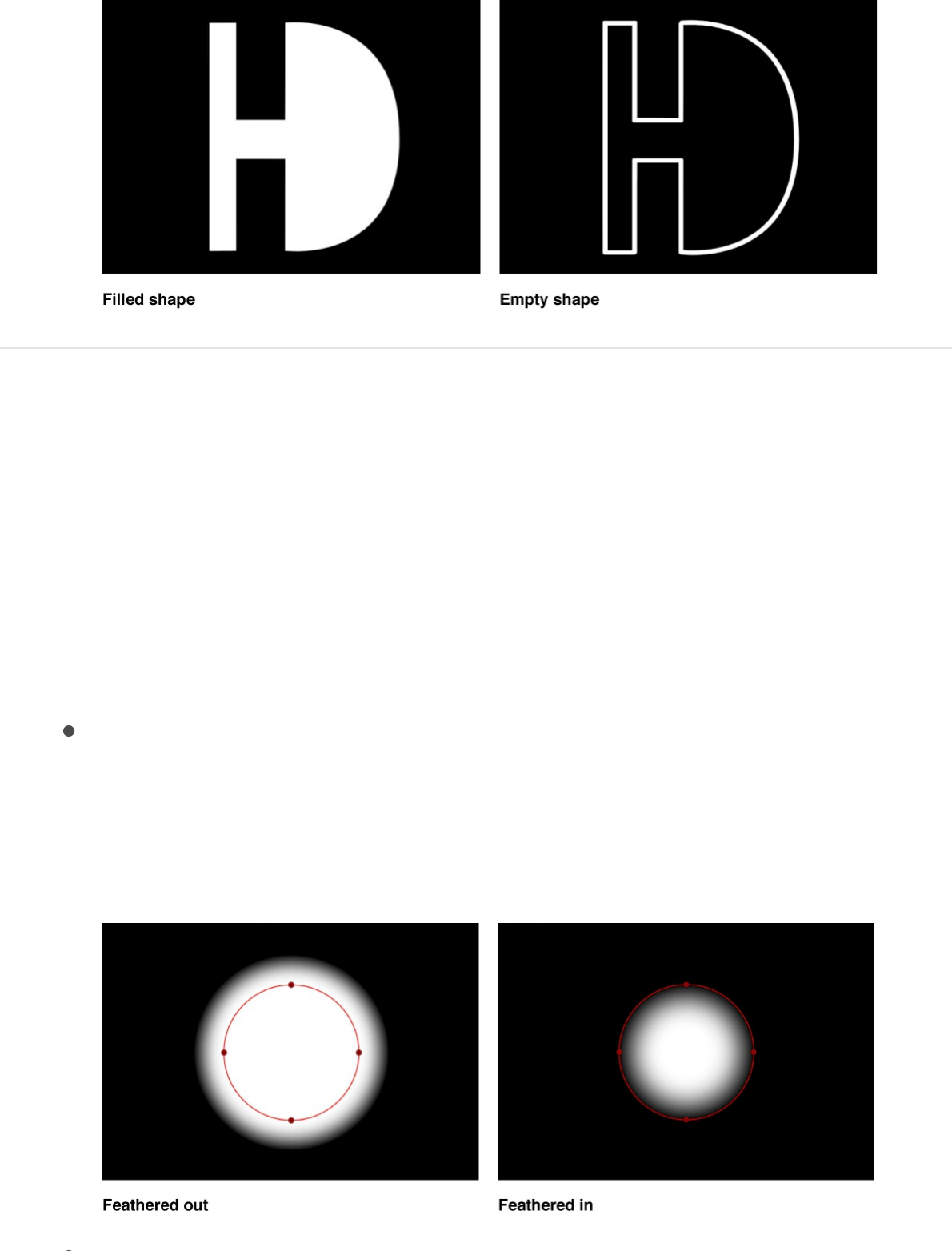
Feather a shape
1. Select a shape in the Layers list, Canvas, or Timeline.
2. If the shape’s outline is visible, deselect the Outline activation
checkbox in the Style pane of the Shape Inspector.
3. Do one of the following:
Adjust the Feather slider in the HUD or in the Style pane of
the Shape Inspector.
Positive values spread the feathering outward, while
negative values feather the shape inward.
Drag the outer edge of a simple shape inward or outward
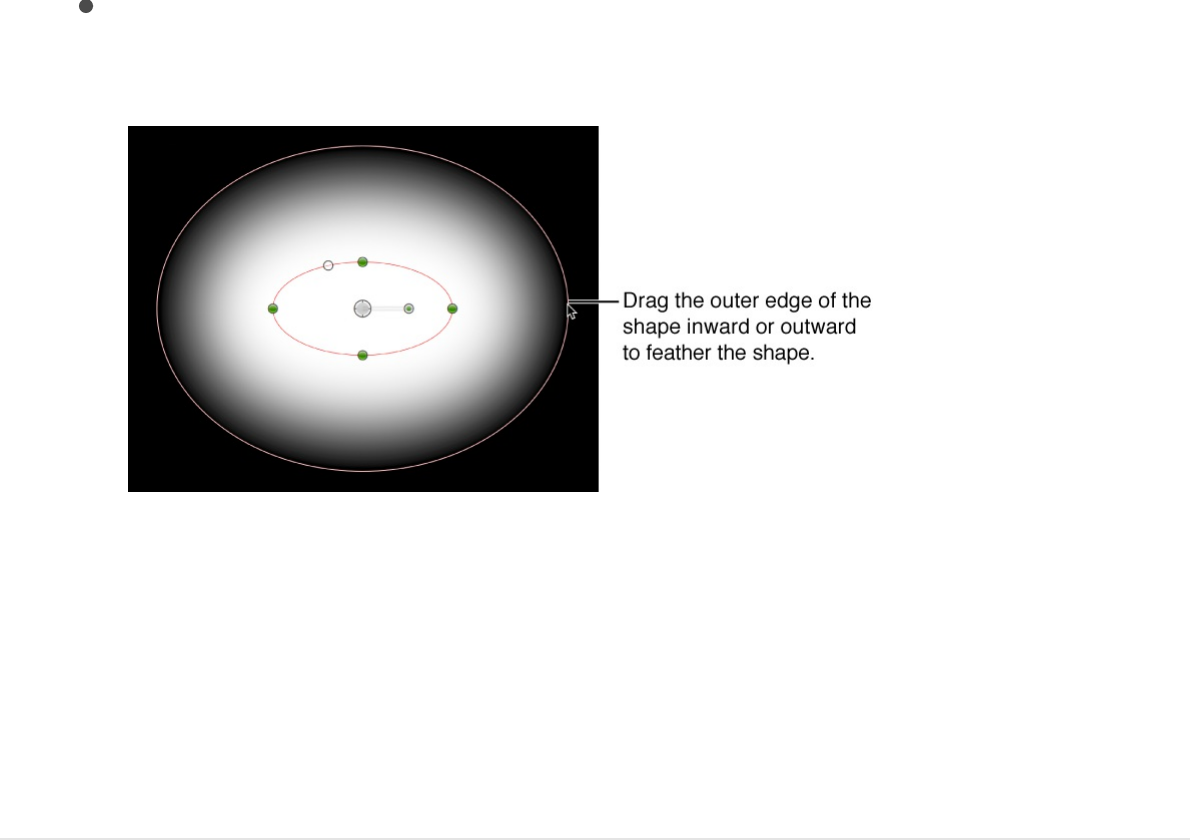
Drag the outer edge of a simple shape inward or outward
in the Canvas.
Note: You can only feather shapes that have the outline
turned off.
4. Optionally, you can also adjust the Falloff parameter in the
Style pane of the Shape Inspector, which controls how steep
the feathering is.
SEE ALSO
Shape controls in the Inspector
Shape controls in the Inspector
overview
The Shape Inspector appears when you select a shape in the
Canvas, Layers list, or Timeline. This Inspector comprises four
panes:
Shape controls in the Inspector overview

The contains controls to modify the fill color,
opacity, feathering, and outline of a shape. The Style pane
also contains brush controls for a paint stroke or an outline.
The contains controls to set paint brush
parameters, such as the spacing of the brush stoke dabs or
the angle of the brush. The Stroke pane also contains gradient
editor controls for the color stroke mode.
The contains controls to animate the dabs of
a paint stroke like particles. The Advanced pane parameters
control the life, speed, and spin of the animated dabs.
The contains controls that adjust the
roundness or curvature of a shape, to close or open a shape,
and to individually adjust the position of a shape’s control
points using value sliders. The Convert To Points button is
available when a simple shape is selected, allowing you to
convert the simple shape to a Bezier shape with editable
control points. You can also change the shape type (Linear,
Bezier, or B-Spline).
Style pane
The Shape Inspector’s Style pane contains controls to modify the
fill and outline of a shape, including changing the brush type for an
outline or paint stroke. The parameters are grouped into two main
categories of controls: Fill and Outline. The Style pane is available
for all shapes and paint strokes.
Shape Style pop-up menu
Style pane
Stroke pane
Advanced pane
Geometry pane

Use this pop-up menu to apply a preset shape style (from the
Shape Styles category in the Library) to the selected shape. In
addition to the preset styles, any custom styles you’ve saved to
the Library appear in this list.
Fill controls
Adjust this group of parameters to set custom color, opacity, and
feathering attributes of shape fills. An activation checkbox turns
on or off the fill parameters for the selected shape. By default, this
checkbox is selected (highlighted blue) for new closed shapes.
Fill Mode: A pop-up menu that sets how a shape is filled.
There are two options:
Color: Activates the Fill Color and Fill Opacity controls.
Gradient: Activates the Gradient editor and Gradient preset
pop-up menu.
Fill Color: Color controls (available when Fill Mode is set to
Color) that let you pick a color fill for the shape. For more
information on using color controls, see .
Fill Opacity: A slider (available when Fill Mode is set to Color)
that adjusts the opacity of the fill (independently of the outline,
if the Outline parameter is enabled).
Gradient preset pop-up menu (unlabeled): A pop-up menu
(available when Fill Mode is set to Gradient) that applies a
preset gradient (from the Gradients category in the Library) to
the selected shape. In addition to the preset gradients, any
custom gradients you’ve saved to the Library appear in this
list.
Gradient editor: A standard gradient editor (available when Fill
Basic color controls

Gradient editor: A standard gradient editor (available when Fill
Mode is set to Gradient) that sets custom color and opacity
gradients. Click the disclosure triangle to the left to display all
the gradient controls. For more information on using gradient
editors, see . The controls for the
Gradient editor are identical to the gradient controls for text,
with one exception: The text gradient parameters include a
dial to control the angle of the gradient. The shape gradient
parameters, however, use Start and End point controls,
available in the Inspector or via onscreen controls.
Feather: A slider that feathers (softens) the edges of a shape.
Positive feathering values soften the edge of the shape from
its edge outward. Negative feathering values soften the edge
of a shape inward from the edge.
Note: You cannot feather an object when the Outline
activation checkbox is selected.
Falloff: A slider that controls how “steep” the feathering is.
Higher values result in feathering that’s pushed farther inward,
so the edge of the feathering effect is more transparent.
Lower values result in the “core” of the feathering effect being
pushed farther outward, so the edge of the feathering effect is
less transparent.
Note: You cannot adjust Falloff when the Outline activation
checkbox is selected.
Outline controls
Use this group of parameters to set the outline attributes of a
shape. An activation checkbox turns on or off the outline
parameters for a selected shape. By default, this checkbox is
Gradient editor controls
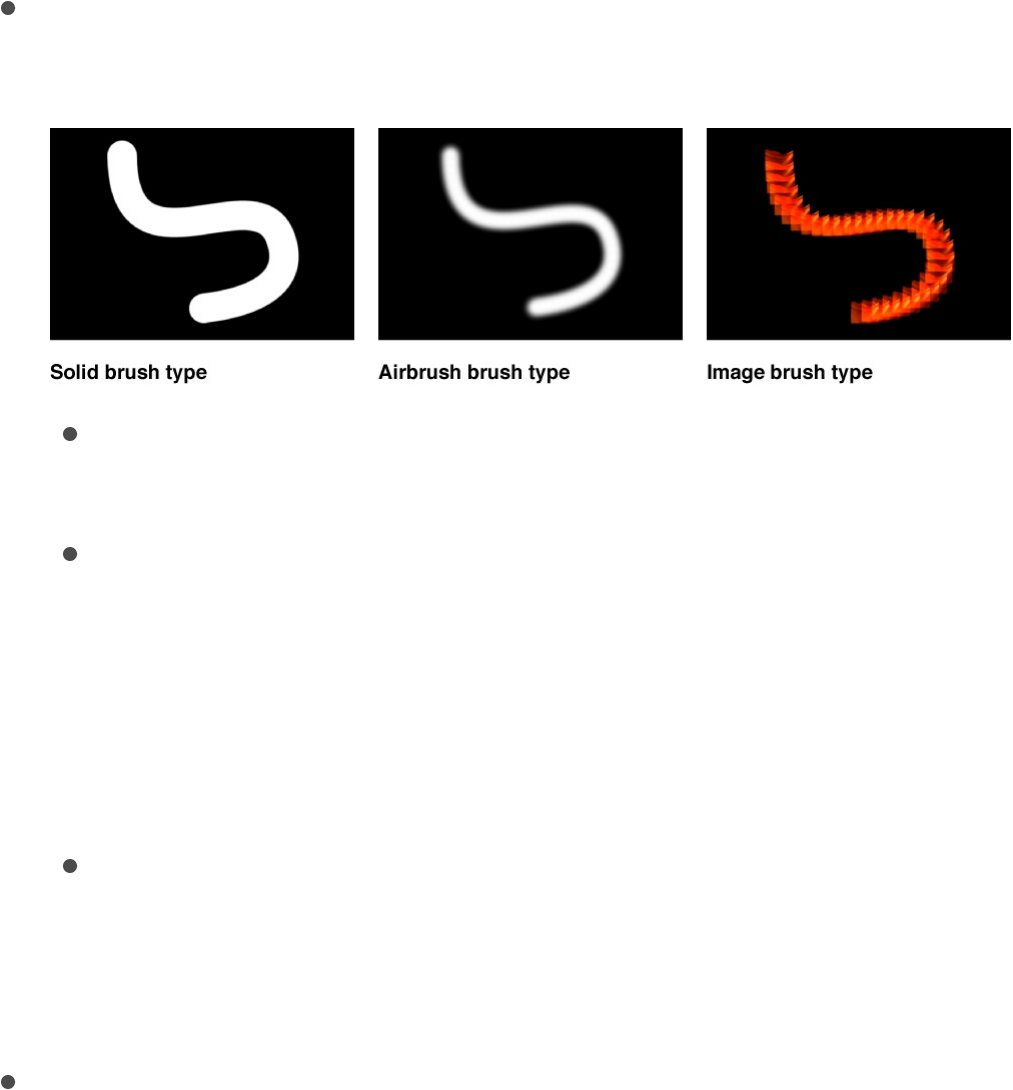
deselected for closed shapes and is selected for open shapes
and paint strokes. When you select the Outline checkbox, the
Brush Type, Brush Color, Brush Opacity, Width, First and Last
Point Offsets, Order, and other controls become available.
Brush Type: A pop-up menu that sets the kind of brush used
to draw the outline. There are three options:
Solid: Creates a solid outline along the shape spline or
paint stroke. This is the default setting.
Airbrush: Creates an outline made up of editable brush
strokes referred to as dabs. You can set the dabs to be
close together so the line appears solid, or you can space
the dabs further apart. When Brush Type is set to
Airbrush, the Stroke and Advanced panes become
available in the Shape Inspector.
Image: Lets you use an image layer in your project as a
dab source. When Brush Type is set to Image, the Stroke
and Advanced panes become available in the Shape
Inspector.
Brush Color: Color controls that let you pick a color to use for
the outline or paint dabs. These color controls are identical to
the shape Fill Color controls (and all color controls throughout
Motion).
Note: When Stroke Color Mode (in the Stroke pane) is set to
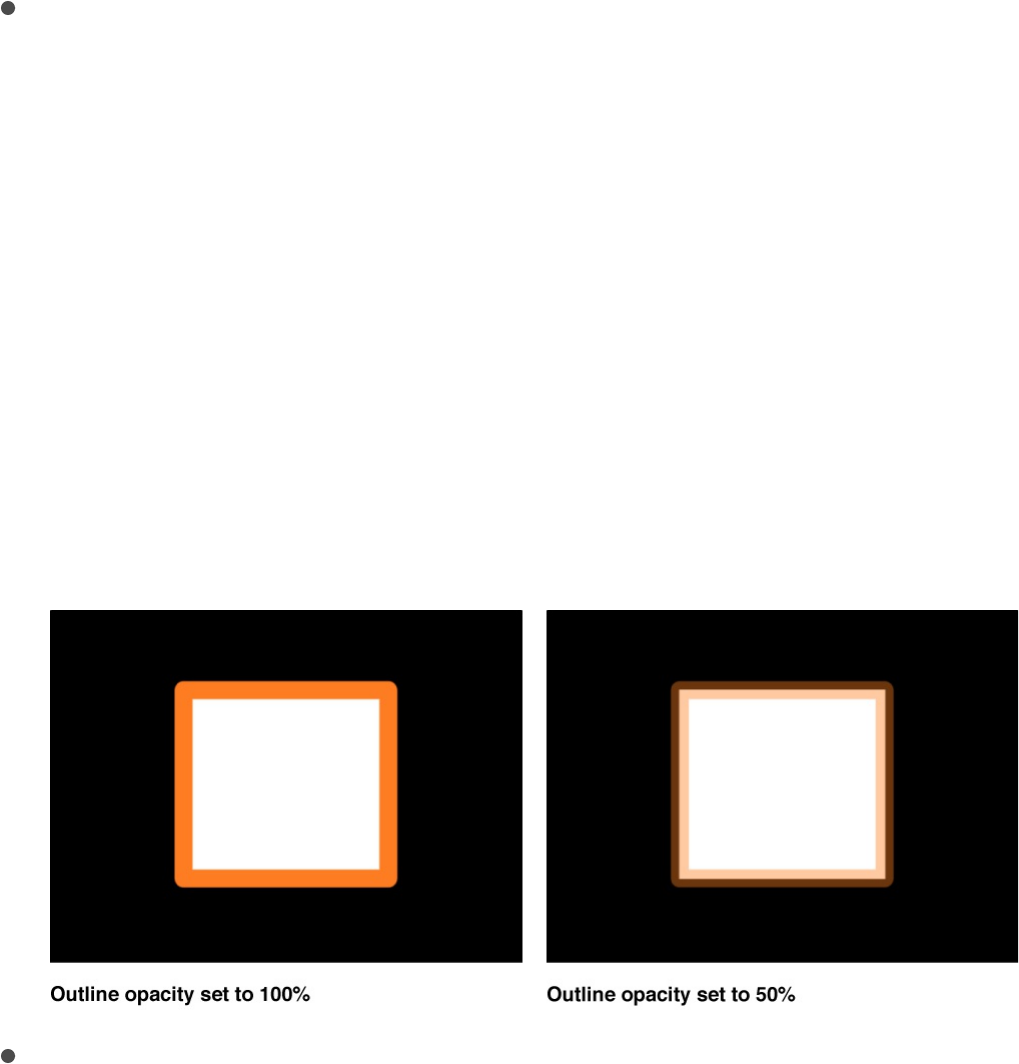
Color Over Stroke or Pick From Color Range, the Brush Color
controls are not available.
Brush Opacity: A slider that defines the opacity of the entire
stroke, regardless of the Brush Type setting.
Note: When Stroke Color Mode (in the Stroke pane) is set to
Color Over Stroke or Pick From Color Range, the Brush Color
and Brush Opacity parameters are not available. When Stroke
Color Mode (in the Stroke pane) is set to Use Brush Color, you
can adjust the opacity, in the Stroke pane, to change over the
course of the stroke. For more information on using the
Opacity Over Stroke parameter, see .
The Brush Opacity control defines a different opacity value for
a shape and its outline.
Brush Source: An image well (available when Brush Type is
set to Image) that lets you set an image layer in your project
as the outline’s brush source. Drag an image, image
sequence, QuickTime movie, text object, or shape from the
Layers list into the Brush Source image well.
Note: When a movie or image sequence is the brush source,
additional parameters appear in the Outline group of controls.
Stroke pane
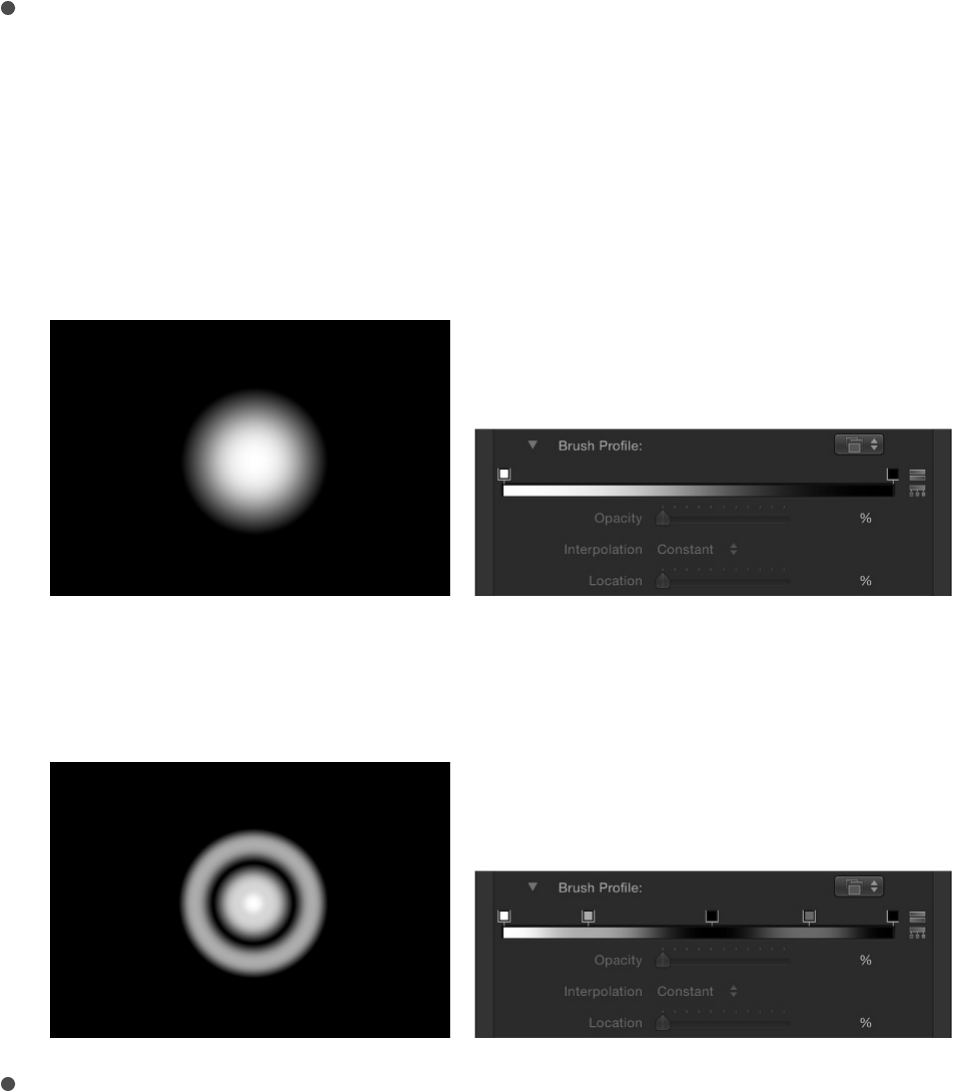
For more information, see .
Brush Profile: A gradient editor (available when Brush Type is
set to Airbrush) that sets varying levels of opacity within the
brush. The brush profile uses the same opacity controls as a
standard gradient editor. For more information, see
. The default Brush Profile gradient creates a
soft airbrush.
Modify the Brush Profile opacity gradient to create new brush
looks.
Width: A slider that changes the width of a shape’s outline or
width of a paint stroke’s dabs. On paint strokes, width
adjustments alter the size of the dab while also maintaining the
spacing between each dab.
Note: If you used the pressure parameters in the Paint Stroke
Tool HUD to create variations in the stroke when the stroke
was created, adjusting the Width parameter affects the width
of the stroke uniformly.
Style pane movie controls
Gradient
editor controls

Preserve Width: A checkbox (available when Brush Type is set
to Solid) that, when selected, maintains the defined width of
the shape outline or paint stroke when the shape or stroke is
scaled.
Joint: A pop-up menu (available when Brush Type is set to
Solid) that sets how hard corners on a shape’s outline are
drawn. There are three options:
Square: All corners are squared off.
Round: All corners are rounded.
Bevel: All corners are cut at an angle.
Start Cap: A pop-up menu (available when Brush Type is set
to Solid) to choose the shape of an open outline’s start cap
(the shape of the edge of an outline). There are five options:
None: The stroke ends at the control point.
Square: The cap is squared off.
Round: The cap is rounded.
Bevel: The cap is cut at an angle.
Arrow: The cap is a customizable arrow. When Arrow is
selected from the Start Cap or End Cap pop-up menus,
the Arrow Length and Arrow Width sliders appear.
End Cap: A pop-up menu (available when Brush Type is set to
Solid) to choose the shape of an outline’s end cap. There are
five options:
None: The stroke ends at the control point.
Square: The cap is squared off.
Round: The cap is rounded.

Round: The cap is rounded.
Bevel: The cap is cut at an angle.
Arrow: The cap is a customizable arrow. When Arrow is
selected from the Start Cap or End Cap pop-up menus,
the Arrow Length and Arrow Width sliders appear.
Spacing: A slider (available when Brush Type is set to Airbrush
or Image) that defines the space between dabs. A lower
number creates a more solid line, and a higher number
creates a greater distance between dabs.
Additive Blend: A checkbox (available when Brush Type is set
to Airbrush or Image) that composites all overlapping dabs
together using the Additive blend mode. By default, dabs are
composited together using the Normal blend mode. The
Additive blend mode occurs in addition to whichever
compositing method is already in use (the Blend Mode setting
in the Properties Inspector).
Reverse Stacking: A checkbox (available when Brush Type is
set to Airbrush or Image) that inverts the order in which the
dabs are stacked. To see the effect of this parameter, dabs
must be overlapping.
First Point Offset: A slider to offset and animate the start point
of the outline. This is very useful for effects such as drawing a
line across a map over time.
Last Point Offset: A slider to offset and animate the end point
of the outline.
You can manually animate the First Point Offset and Last Point
Offset parameters in the Style pane of the Shape Inspector to
achieve the same effect as the Write On behavior. (You can
also use the Shape Write On behaviors to draw a stroke or

outline over time. For more information, see .)
Order: A pop-up menu that sets whether an outline is drawn
over or under the shape fill color or gradient. The effect is
more apparent with thicker outline widths. There are two menu
options:
Over Fill: Outlines appear on top of the selected fill of the
shape.
Under Fill: Outlines are obscured beneath the selected fill
of the shape.
Style pane movie controls
Additional controls appear in the Shape Inspector’s Style pane
when the Brush Source is a multi-frame object such as a
QuickTime movie or image sequence:
Play Frames: A checkbox that controls playback of Brush
Source movie or image sequence. If the checkbox is selected,
playback of the clip loops; if the checkbox is deselected, the
paint dabs use the still frame specified by the Random Start
Frame parameter or the Source Start Frame parameter
(described below).
Random Start Frame: A checkbox that introduces variation to
image brush strokes when the Brush Source parameter
contains a multiframe movie or image sequence. If the
checkbox is selected, each dab uses a different random
frame in the source clip. If the Play Frames checkbox is
selected, dabs begin animating from this random frame. If the
Play Frames checkbox is deselected, dabs do not animate,
but display the random frame as a still frame. You can adjust
Write On

this pattern of randomness using the Random Seed button in
the .
Source Start Frame: A mini-curve editor (available when
Random Start Frame is deselected) that defines the frame
where playback of the source clip begins in the paint dabs.
(See .) The Source Start Frame
default keyframe value is 0. You can change the start frame
for all dabs, or you can create a curve so start frames vary
over the length of the stroke (different dabs use different start
frames). For example, if the first Source Start Frame value is
50, each dab begins playback at frame 50. If you create an
animation curve that begins at 50 and ends at 250, each dab
begins clip playback at a progressively later frame.
Note: The Play Frames checkbox must be selected for
playback to occur. If Play Frames is deselected, you can
display different still frames over the length of the stroke.
Click the Source Start Frame disclosure triangle to see the
Stroke Length and Source Start Frame controls:
Source Start Frame Over Stoke: A slider that adjusts the
value of the selected keyframe in the mini-curve editor.
Stroke Length: A slider that adjusts the value of the
selected keyframe. Stroke Length is mapped horizontally
on the mini-curve editor graph and provides a visual
representation of the position of the changes in start frame
value (keyframes) over the length of the stroke.
Hold Frames: A slider that sets the number of times each
frame of the source movie is repeated during playback. The
larger the Hold Frames value, the slower your playback.
Hold Frames Randomness: A slider that varies the number of
Stroke pane
Work in the mini-curve editor
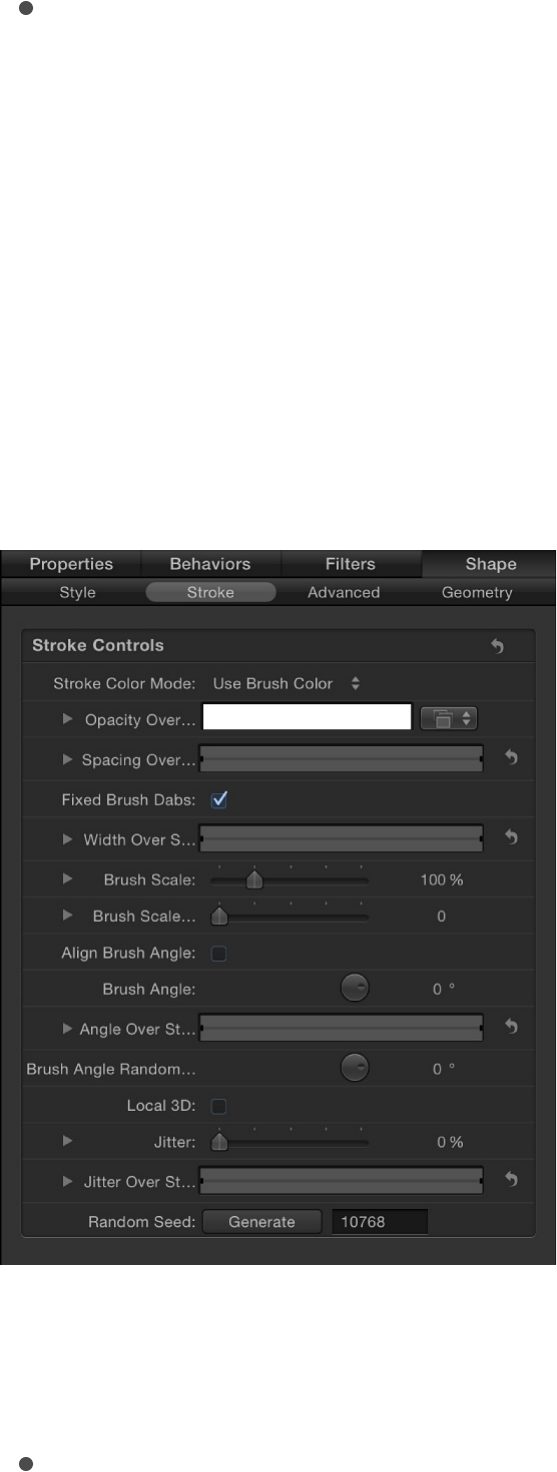
Hold Frames Randomness: A slider that varies the number of
frames to “hold.”
Stroke pane
The Stroke pane is not available until the Brush Type pop-up
menu in the Shape Inspector’s Style pane is set to Airbrush or
Image. The Stroke pane contains adjustable parameters specific
to the paint stroke and brush, such as opacity, width, brush size,
and so on.
Stroke controls
Stroke Color Mode: A pop-up menu that specifies how color is
applied to the stroke over its length. There are three options:
Use Brush Color: Uses the color of the brush as defined by

Use Brush Color: Uses the color of the brush as defined by
the Brush Color parameter in the Style pane. The stroke is
a solid color over its length.
Color Over Stroke: Dabs are tinted based on their position
over the length of the paint stroke.
Pick From Color Range: Dabs are tinted at random, with
the range of possible colors defined by a gradient editor. A
point on the gradient is randomly chosen, so the relative
sizes of each color region determine the frequency of the
color being used.
Opacity Over Stroke: An opacity gradient editor (available
when Stroke Color Mode is set to Use Brush Color) to change
the opacity of dabs based on their location on the stroke. This
gradient control is limited to grayscale values, which are used
to represent varying levels of transparency. White represents
solid dabs, progressively darker levels of gray represent
decreasing opacity, and black represents complete
transparency. A simple white-to-black gradient represents a
stroke that is solid at its start, but fades out gradually over its
length until finally vanishing at the end. For information on
using gradient editors, see .
Color Over Stroke: A gradient editor (available when Stroke
Color Mode is set to Color Over Stroke) to define the range of
color in the stroke, beginning with the leftmost color in the
gradient, and progressing through the range of colors until
reaching the rightmost color at the end of the stroke. Gradual
color changes do not appear in each dab, but only across the
stroke as a whole. An opacity bar appears at the top of the
gradient editor. For information on using gradient editors, see
.
Gradient editor controls
Gradient editor controls
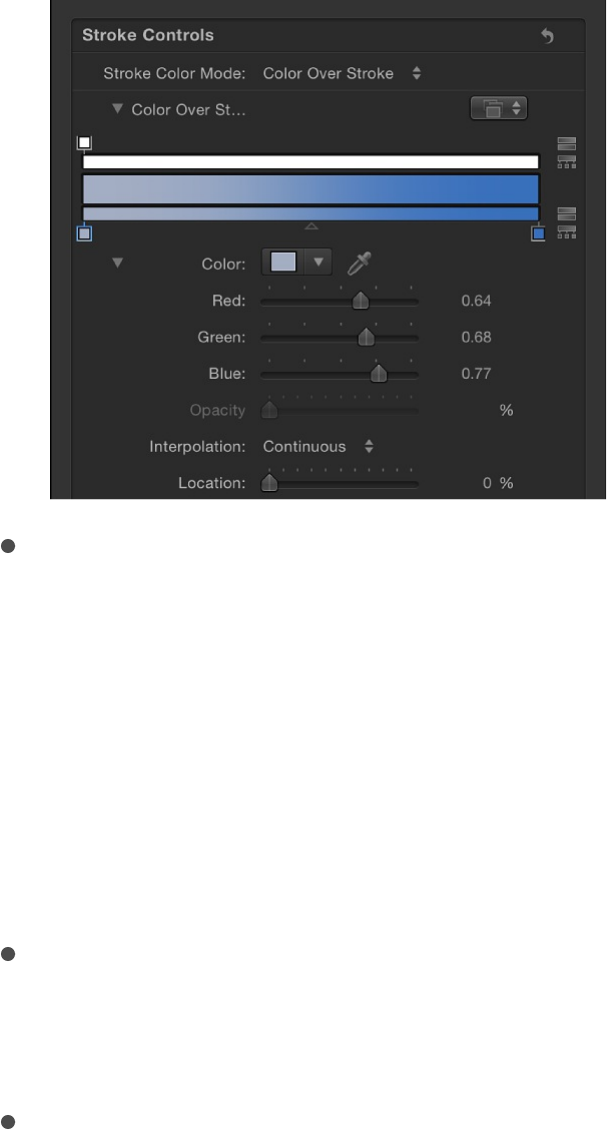
Color Range: A gradient editor (available when Stroke Color
Mode is set to Pick From Color Range) to define a range of
colors to randomly tint the stroke’s paint dabs. The direction
of the gradient colors is not relevant (because this control
merely defines the colors to be used in the random tinting).
The Color Range parameter has the same controls as the
Color Over Stroke parameter. For information on using
gradient editors, see .
Color Repetitions: A slider (available when the Stroke Color
Mode is set to choose Color Over Stroke) that increases the
number of times the gradient is repeated over the stroke.
Spacing Over Stroke: A mini-curve editor that lets you
customize the spacing of the dabs over the length of the
stroke. You can create a curve that gradually increases the
dabs’ spacing over the length of the stroke, create a curve
that varies the dabs’ spacing over the length of the stroke,
and so on.
In the following illustrations, the default Spacing Over Stroke
value of 100% in the mini-curve editor creates an even
distribution of the dabs—based on the value set in the
Gradient editor controls
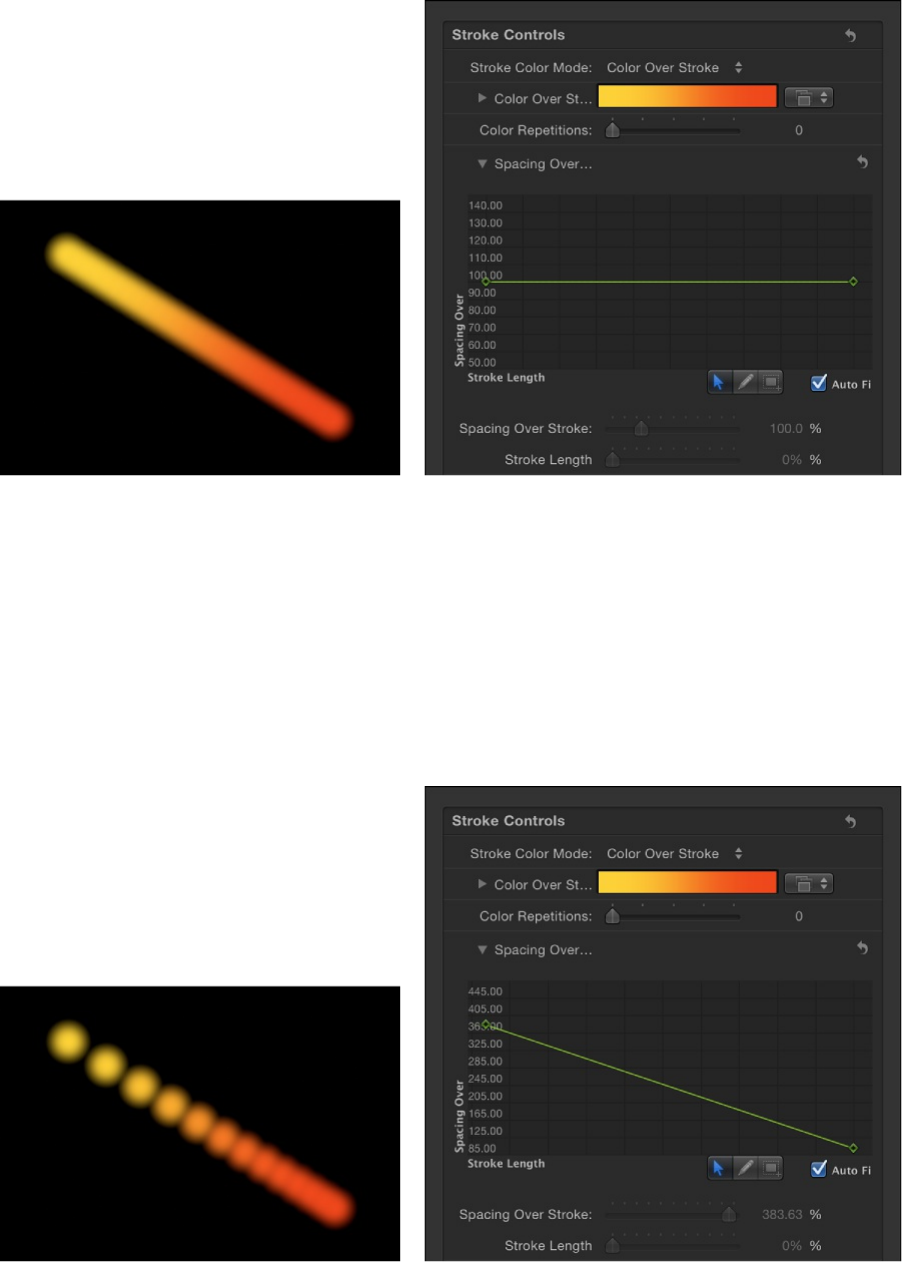
Spacing parameter in the Style pane. For more information on
using the mini-curve editor, see .
In the following illustrations, the Spacing Over Stroke curve in
the mini-curve editor is adjusted to use a greater value at the
start of the stroke, and 100% at the end of the stroke. The
dabs at the beginning of the stroke are spaced more widely
apart and get closer at the end of the stroke.
Two additional controls in the mini-curve editor let you fine-
tune the values of selected points in the curve:
Spacing Over Stroke: A slider that adjusts the spacing
Work in the mini-curve editor

Spacing Over Stroke: A slider that adjusts the spacing
between dabs at the selected keyframe. Increasing this
parameter increases the spacing between each dab in the
stroke.
Stroke Length: A slider that determines where along the
range of the dabs within the stroke the Spacing Over
Stroke value (for the selected keyframe) is applied.
Fixed Brush Dabs: A checkbox that, when selected, keeps the
number and spacing of the dabs constant regardless of the
changes in the stroke’s shape over time caused by behaviors
or keyframe animation. The effect of this parameter is not
visible when editing a paint stroke on a single frame.
Anchor Dabs To: A pop-up menu (available when the Fixed
Brush Dabs checkbox is deselected) that defines how dabs
are added to or removed from a paint stroke when the length
of the paint stroke is modified. There are two options:
Start: Adds dabs to or removes dabs from the start point
of a paint stroke when the length of the paint stroke is
modified. The first dab on the stroke remains fixed.
Start and End: Adds dabs to or removes dabs from the
start and end points of a paint stroke when the length of
the paint stroke is modified. The first and last dabs on the
stroke remain fixed.
Note: Changing a shape’s control points or adjusting the
Width or Spacing parameters (in the Style pane) or
Spacing Over Stroke and Width Over Stroke parameters
(in the Stroke pane) affects the dab spacing because
larger dabs can be spaced further apart.
Width Over Stroke: A mini-curve editor that lets you customize

the width of the dabs over the length of the stroke. You can
create a curve that gradually increases the dabs’ width over
the length of the stroke, create a curve that varies the dabs’
width over the length of the stroke, and so on. The start value
for the dab width is based on the value set in the Width
parameter in the Style pane. For more information on using
the mini-curve editor, see .
Two additional controls in the mini-curve editor let you fine-
tune the values of selected points in the curve:
Width Over Stroke: A slider that adjusts the width of the
dab at the selected keyframe.
Stroke Length: A slider that determines where along the
range of the dabs within the stroke the Width Over Stroke
value (for the selected keyframe) is applied.
You can also adjust the Width Over Stroke parameter for a
selected paint stroke in the Canvas. For more information, see
.
Brush Scale: A slider that adjusts the size of the brush (the
source of the dabs). Click the disclosure triangle to adjust the
X and Y scale values independently. By default, Scale is set to
100%—the size of the dabs is equal to the size of the source
brush. Unlike the width parameter in the Style pane, brush
scale adjustments affect only the size of the dabs and don’t
preserve the spacing between dabs.
Brush Scale Randomness: A slider that defines an amount of
variance in the scale of the stroke’s brush. A value of 0 results
in no variance—all dabs in the stroke are the same size. A
value greater than 0 introduces a variance. The scale for an
individual dab is defined by the Scale parameter, plus or
Work in the mini-curve editor
Use the Width Over Stroke onscreen controls
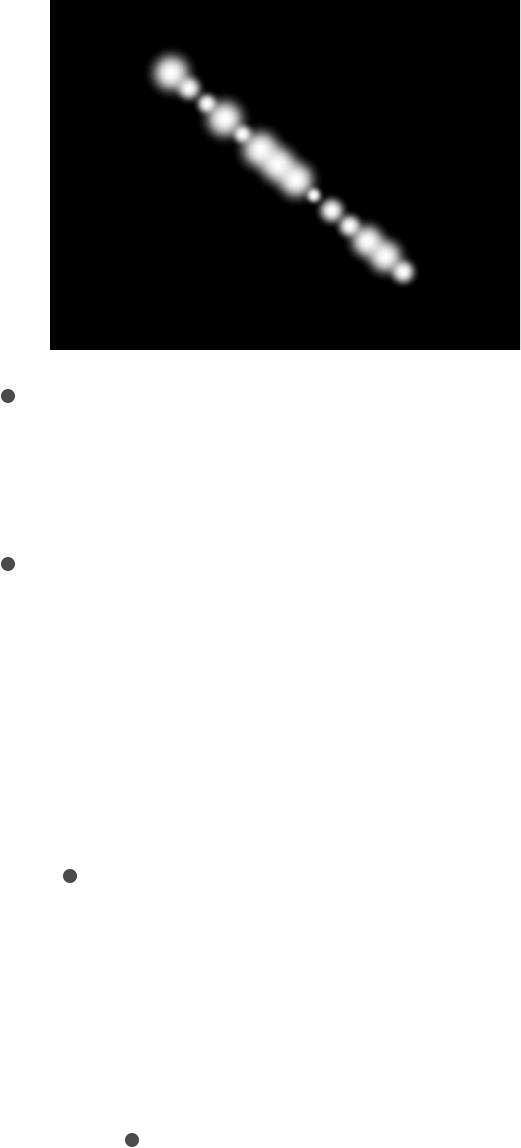
minus a random value falling within the Brush Scale, Width
Over Stroke, and Width (in the Style pane) parameters. Click
the disclosure triangle to adjust the X and Y values
independently.
Align Brush Angle: A checkbox that, when selected, causes
the stroke dabs to rotate to match the shape on which they
are positioned.
Brush Angle: A dial that specifies (in degrees) the rotation of
the stroke dabs. Using the default dial or value slider modifies
the Z angle. When the Local 3D checkbox (described below) is
selected, additional Brush Angle Randomness controls
become available. Click the disclosure triangle to expose X, Y,
and Z rotation dials and the Animate pop-up menu.
Animate: A pop-up menu (available when the Local 3D
checkbox—described below—is selected) that lets you
change the interpolation for animated 3D rotation channels.
Click the Brush Angle disclosure triangle to display the
Animate parameter. There are two menu options:
Use Rotation: Dabs rotate from their start rotation to
their final rotation. Depending on the animation, the
elements may rotate multiple times before reaching
their final orientation (the last keyframed value). For

example, if the X, Y, and Z angle parameters are
animated from 0 degrees to 180 degrees in a project,
the elements rotate on all axes before reaching their
final orientation.
Use Orientation: Dabs rotate more smoothly and
without multiple rotations. This option interpolates
between the dabs’ start orientation (first keyframe) and
their end orientation (second keyframe).
Angle Over Stroke: A mini-curve editor that lets you customize
the Z rotation (in degrees) of the dabs over the length of the
stroke. You can create a curve that gradually increases the
dabs’ angle over the length of the stroke, a curve that varies
the dabs’ angle over the length of the stroke, and so on. For
more information on using the mini-curve editor, see
.
Two additional controls in the mini-curve editor let you fine-
tune the values of selected points in the curve:
Angle Over Stroke: A dial that adjusts the angle of the dab
at the selected keyframe.
Stroke Length: A slider that determines where along the
range of the dabs within the stroke the Angle Over Stroke
value (for the selected keyframe) is applied.
Brush Angle Randomness: A dial that defines an amount of
variance in the rotation of the stroke dabs. A value of 0 results
in no variance—all dabs have the same rotational value. A
value greater than 0 introduces a variance. The angle for an
individual dab is defined by the Brush Angle and Angle Over
Stroke parameters, plus or minus a random value falling within
the Brush Angle Randomness. Using the default dial modifies
Work in
the mini-curve editor

the Z angle. To modify the rotation of the dabs in X, Y, and Z
space, or to access the Animate parameter (available when
the Local 3D checkbox is selected), click the disclosure
triangle.
Animate: A pop-up menu (available when the Local 3D
checkbox—described below—is selected) that lets you
change the interpolation for animated 3D rotation channels.
Click the Brush Angle Randomness disclosure triangle to
display the Animate parameter.
Use Rotation: Dabs rotate from their start rotation to
their final rotation. Depending on the animation, the
elements may rotate multiple times before reaching
their final orientation (the last keyframed value). For
example, if the X, Y, and Z Angle parameters are
animated from 0 degrees to 180 degrees in a project,
the elements rotate on all axes before reaching their
final orientation.
Use Orientation: Dabs rotate more smoothly and
without multiple rotations. This option interpolates
between the dabs’ start orientation (first keyframe) and
their end orientation (second keyframe).
Local 3D: A checkbox that lets you take advantage of the
Motion 3D workspace. When the Local 3D checkbox is
selected, the following become possible:
When the Face Camera checkbox (described below) is
selected, paint dabs actively face the camera when the
camera or stroke is rotated or animated.
When the Dab Depth Ordered checkbox (described below)
is deselected, dab ordering remains consistent when the

paint stroke (or the camera) is rotated in X or Y space.
When this checkbox is selected, the dabs jump in front of
each other each time the stroke rotates 180 degrees. In
other words, this checkbox draws the dabs in the stroke
according to each dab’s actual 3D position in the project.
Dabs that are closer to the camera appear closer; dabs
that are farther from the camera appear more distant.
When the Dynamics checkbox is selected in the Advanced
pane, a paint stroke acts similarly to an emitter—the dabs
become particles. When the Local 3D checkbox is
selected, the dabs are animated in 3D space. When the
Local 3D checkbox is deselected, the particles are
animated in X and Y space only. For more information on
Dynamics, see .
When the Dynamics checkbox is selected in the Advanced
pane, some applied Simulation behaviors will pull dabs out
of their plane. For example, if a paint stroke has an applied
Attracted To behavior (with the Affect Subobjects
checkbox selected), and the target layer is in a different
location in Z space, the dabs are pulled into Z space and
move toward the target layer. The paint stroke must be a
member of a 3D group for a behavior to pull dabs out of
the X and Y planes. For information about 3D groups, see
.
Use the following guidelines when working in 3D with paint
strokes:
Even in a 2D project, you can adjust a paint stroke’s
general properties in 3D space. For example, you can
modify the Z parameter (depth) using the Position, Scale,
Rotation, and Anchor Point controls in the Properties
Advanced pane
Create 3D intersection

Inspector.
Paint strokes do not receive reflections (controlled in the
Properties Inspector) unless the Local 3D checkbox is
deselected.
Paint strokes do not cast shadows (controlled in the
Properties Inspector) unless the Local 3D checkbox is
deselected.
Lighting does not effect paint strokes unless the Local 3D
checkbox is deselected.
Important: Even if the Local 3D checkbox is selected, paint
strokes do not intersect with the “global” 3D world. This
means that paint strokes can exist in 3D space, but do not
intersect with objects that exist inside their own group, or with
objects in other groups. A 3D paint stroke is composited with
the rest of the objects in the project based on layer order.
Face Camera: A checkbox (available when the Local 3D
checkbox is selected) that forces stroke dabs to actively face
the camera if the camera is rotated or if the paint stroke is
rotated or animated. When the Face Camera checkbox is
deselected, the dabs face forward in the stroke and appear
flat (unless the source layer or paint dabs are rotated in 3D
space).
Because paint source dabs are 2D (flat) objects, dabs are not
visible when you use the orthogonal reference camera views,
such as Left, Right, and Top (unless the source layer or dabs
are rotated in 3D space). This is because orthogonal views are
at right angles (perpendicular) to the dabs. For more
information on using cameras, see .
Dab Depth Ordered: A checkbox (available when the Local 3D
Add a camera

Dab Depth Ordered: A checkbox (available when the Local 3D
checkbox is selected) that keeps paint dab ordering
consistent when the paint stroke is rotated in X or Y space.
When Dab Depth Ordered is deselected, the dabs jump in
front of each other each time the stroke rotates 180 degrees.
Jitter: A slider that lets you create a little chaos in your paint
dabs. The higher the value, the more dispersed the dabs
become (parallel to and perpendicular to the stroke’s control
points). Jitter can be animated with keyframes so the dabs
behave like particles. Click the disclosure triangle to display
the individual X and Y sliders:
X: Moves the dabs parallel to the stroke’s curves at control
points.
Y: Moves the dabs perpendicular to the stroke’s curves at
control points.
Jitter Over Stroke: A mini-curve editor that lets you customize
the scatter of the dabs over the length of the stroke. You can
create a curve that gradually increases the dabs’ jitter over
the length of the stroke, a curve that varies the dabs’ jitter
over the length of the stroke, and so on. For more information
on using the mini-curve editor, see
.
Two additional controls in the mini-curve editor let you fine-
tune the values of selected points in the curve:
Jitter Over Stroke: A slider that adjusts the amount of dab
movement along the X and Y axes at specific points along
the curve. Click the disclosure triangle to reveal individual
X and Y axis sliders, to customize the jitter effect. Drag the
X slider to adjust keyframes that define the amount of dab
movement parallel to the stroke’s curve at specific points
Work in the mini-curve
editor
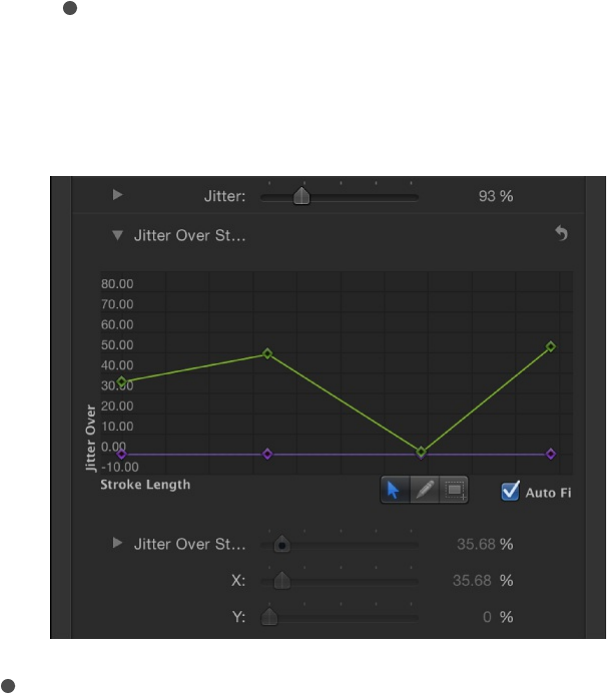
along the stroke. Drag the Y slider to adjust keyframes that
define the amount of dab movement perpendicular to the
stroke’s curve at specific points along the stroke. Use the
Jitter Over Stroke parameter to adjust the amount of dab
movement in both directions at specific points along the
curve (adjusts the purple and green curves
simultaneously).
Stroke Length: A slider that determines where along the
range of the dabs within the stroke the Jitter Over Stroke
value (for the selected keyframe) is applied.
Random Seed: Controls that vary the Jitter, Brush Angle
Randomness, and Brush Scale Randomness parameters (in
the Stroke pane) and the Life, Speed, and Spin Randomness
parameters (in the Advanced pane). If you don’t like the
current random distribution of the dabs, you can change the
seed number by typing a new number in the value field or
clicking Generate. The Jitter value must be 1 or more for this
parameter to have any effect.
Advanced pane

Advanced pane
The Advanced pane is not available until the Brush Type pop-up
menu in the Shape Inspector’s Style pane is set to Airbrush or
Image. The Advanced pane contains Dynamics controls that
animate the dabs of a paint stroke like particles. Unlike particles,
dabs are only “born” one time; but they can age and die like
particles. When the Dynamics checkbox is deselected, dabs are
immortal and are not animated.
Note: Although the Dynamics parameters are animated by
default, you can customize the animation by keyframing or
applying to the Dynamics parameters in the
Advanced pane.
In addition to the Dynamics controls, the Advanced pane also
contains controls for adjusting pen pressure and speed.
Dynamics controls
Select the activation checkbox and adjust this group of
parameters to animate paint stroke dabs in particle-like fashion.
Click the Show button on the right side of the Dynamics row to
reveal the Dynamics controls:
Note: When a Simulation behavior is applied to a paint stroke,
the Affect Subobjects parameter appears in the Behaviors
Inspector only when the Dynamics checkbox is selected (in the
Advanced pane of the Shape Inspector) for the paint stroke.
Emission Angle: A dial and value slider that set the direction in
which the paint dabs travel. This parameter works in
conjunction with the Emission Range parameter (described
Parameter behaviors

below).
Emission Range: A dial and value slider that restrict the area in
which the dabs travel, in the direction of the Emission Angle.
Setting the Emission Range parameter to 0 degrees keeps
dabs perpendicular to the paint stroke.
Life: A slider that defines the duration of each dab, in
seconds, controlling how long each dab lasts before
disappearing—similar to how sparks disappear after flying
away from a sparkler.
Life Randomness: A slider and adjacent value slider that
define an amount of variance in the life of the paint dabs. A
value of 0 results in no variance—all dabs from the selected
stroke share the same life span. A value greater than 0
introduces a variance defined by the Life parameter, plus or
minus a random value falling within the Life Randomness
value.
Speed: A slider that defines initial speed, determining how
quickly each dab flies away from the stroke.
Speed Randomness: A slider that defines an amount of
variance in the speed of the paint dabs. A value of 0 results in
no variance—all dabs from the selected stroke move with the
same speed. A value greater than 0 introduces a variance
defined by the Speed parameter, plus or minus a
predetermined random value falling within the Speed
Randomness value.
Spin: A dial that animates the dabs of a paint stroke by initially
spinning each dab around its center. Adjustments to this
control are in degrees per second.
Spin Randomness: A dial that defines an amount of variance

Spin Randomness: A dial that defines an amount of variance
in the spin of the paint dabs. A value of 0 results in no
variance—all dabs from the selected stroke spin at the same
rate. A value greater than 0 introduces a variance defined by
the Spin parameter, plus or minus a random value falling
within the Spin Randomness value.
Pen Pressure and Pen Speed controls
When you draw paint strokes with a connected Wacom stylus and
tablet, or apply a shape style from the Shape Style pop-up menu
to an existing paint stroke, two additional groups of controls
appear in the Advanced pane:
Pen Pressure: Controls that let you adjust the width, opacity,
spacing, angle, or jitter of the paint stroke based on the
pressure of your stylus on the tablet when the stroke was
created. These controls are identical to the controls in the
Apply Pen Pressure shape behavior. For more information,
.
Pen Speed: Controls that let you adjust the width, opacity,
spacing, angle, or jitter of the paint stroke based on the speed
of your stylus on the tablet when the stroke was created.
These controls are identical to the controls in the Apply Pen
Pressure shape behavior. For more information, see
.
Note: Only strokes drawn using a stylus and tablet have
recorded pressure variations. You can select how the pressure of
the stylus affects the stroke in the Paint Tool HUD before you
draw the stroke, or afterwards by activating this parameter in the
Advanced pane.
Apply Pen Pressure
Apply
Pen Speed
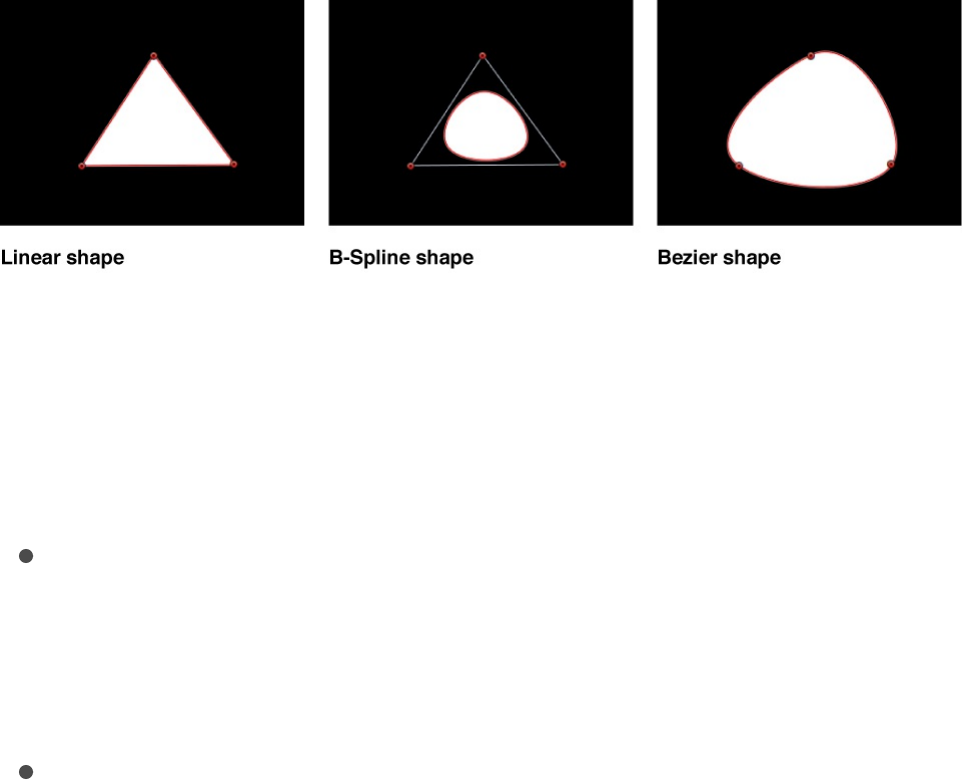
Geometry pane
The Geometry pane of the Shape Inspector contains controls that
allow you to change the shape type, to close or open a shape,
and to individually adjust the position of a shape’s control points.
The Geometry pane controls are available for all shapes
regardless of what is selected in the Brush Type pop-up menu in
the Style pane. You can change a shape’s type at any time.
Changing a shape’s type changes its form. For example, a single
set of control points produces the following three shapes,
depending on the selected Shape Type.
The Geometry pane contains the following adjustable controls:
Basic Geometry controls
Roundness: A slider (available when a simple rectangle shape,
Bezier shape, or B-Spline shape is selected) that adjusts the
roundness of shape corners. Use this control to create
rounded rectangles or to smooth the edges of any shape.
Curvature: A slider (available when a simple circle shape is
selected) that adjusts the degree of curvature of the circle.
When set to 100%, the shape is elliptical. When set to 0%,
the shape is rectangular.

Preserve Scale: A checkbox (available when a simple
rectangle shape, Bezier shape, or B-Spline shape is selected)
that controls whether the Roundness setting is absolute or
relative to the overall shape size. When this checkbox is
selected, the roundness remains at the same approximate
percentage of curvature as the object is scaled. When this
checkbox is deselected, the curvature varies as the overall
shape changes size.
Radius: A slider (available when a simple circle shape is
selected) that controls the width and height of the shape. Click
the disclosure triangle to reveal individual X (width) and Y
(height) sliders.
Size: A slider (available when a simple rectangle shape is
selected) that controls the scale of the shape. Click the
disclosure triangle to reveal individual Width and Height
sliders.
Shape Type: A pop-up menu (available when a complex
shape with control points is selected) that sets the type of
control points used to define the shape. For example, if you
originally created a Bezier shape, you can choose B-Spline
from this menu to change each Bezier control point into a B-
Spline control point. Changing the shape type does not move
the control points, although the shape is changed, sometimes
dramatically. There are three options:
Linear: All control points are joined by hard angles, and the
resulting shape is a polygon. The control points of a Linear
shape lie directly on its edges.
Bezier: Control points can be a mix of Bezier curves and
hard angles, creating any sort of shape. The control points
of a Bezier shape lie directly on its edge.

B-Spline: Control points are all B-Spline points, with
different degrees of curvature. B-Spline control points lie
inside, outside, or on the edge of the shape, and are
connected by the B-Spline frame.
Closed: A checkbox (available when a complex shape with
control points is selected) that, when selected, connects the
first and last points of an open shape. If you select a closed
shape in the Canvas, this checkbox is selected. Deselecting
this checkbox disconnects the first and last points, converting
the object into an open shape.
Convert To Points: A button (available when a simple shape is
selected) that, when clicked, converts a simple shape to a
complex shape with editable control points. For more
information, see
.
Control Points controls
When a complex shape with control points is selected, this list
becomes available, displaying the X and Y position parameters for
the shape’s control points. The Control Points list also contains a
single Animation menu (the downward arrow that appears when
you move the pointer over the right side of the Control Points
header row) that affects all the control points, letting you add
keyframes, reset the shape’s animation, display the animation
curve in the Keyframe Editor, and so on. For more information on
using the Animation menu, see .
Shape behaviors
Convert a simple shape or mask to editable
control points
Animation menu

Shape behaviors overview
Although you can animate shapes in your project by applying
standard behaviors, a special category of behaviors is designed
for use with shapes and their parameters.
There are nine Shape behaviors:
maps stylus pressure to width, opacity,
spacing, jitter, and other parameters when you draw a paint
stroke with a Wacom tablet.
maps stylus speed to width, opacity,
spacing, jitter, and other parameters when you draw a paint
stroke with a Wacom tablet.
maps stylus angle to width, opacity, spacing,
jitter, and other parameters when you draw a paint stroke with
a Wacom tablet.
animates a shape by cycling its control points
between two values.
animates a shape by applying a random
offset to each control point.
animates the individual dabs of a paint stroke
in sequence over time.
pins the control points of a shape or mask to a
moving clip or animated object.
animates a shape with an effect similar to the
Randomize Shape behavior, but more slowly.
draws a paint stroke or shape outline in the Canvas
over time.
Apply Pen Pressure
Apply Pen Speed
Apply Pen Tilt
Oscillate Shape
Randomize Shape
Sequence Paint
Track Points
Wriggle Shape
Write On
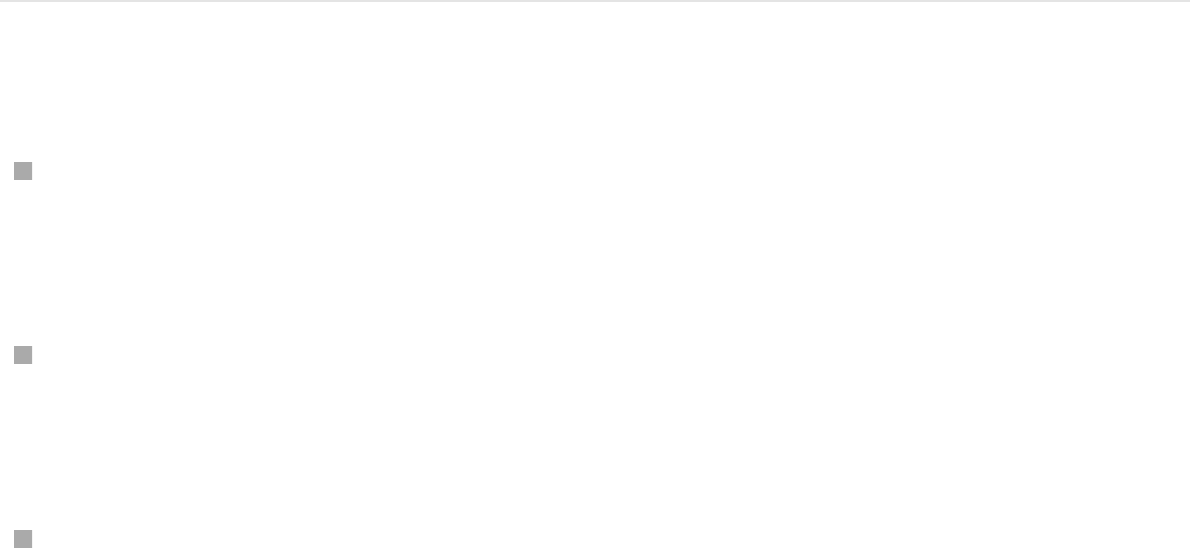
You the same way you apply standard
behaviors to any object in Motion. And after you apply a Shape
behavior, you can modify its parameters in the Behaviors
Inspector to create highly customized animations.
Note: For general information about animating with behaviors,
see .
Apply a Shape behavior
Shape behaviors are applied like any other behavior in Motion.
Do one of the following:
From the Behaviors section of the Library, drag a Shape
behavior to a shape, mask, or paint stroke in the Canvas,
Layers list, or Timeline.
Select a shape, mask, or paint stroke in the Canvas, Layers
list, or Timeline, then select a Shape behavior in the Library
and click Apply in the preview area.
Select a shape, mask, or paint stroke in the Canvas, Layers
list, or Timeline, then click Add behavior pop-up menu in the
toolbar and choose a behavior from the Shape category.
Note: When you apply a Shape behavior to a simple shape (a
shape without control points), a dialog appears asking if you
want to convert the shape to a complex shape with control
points.
apply a Shape behavior
Behaviors overview
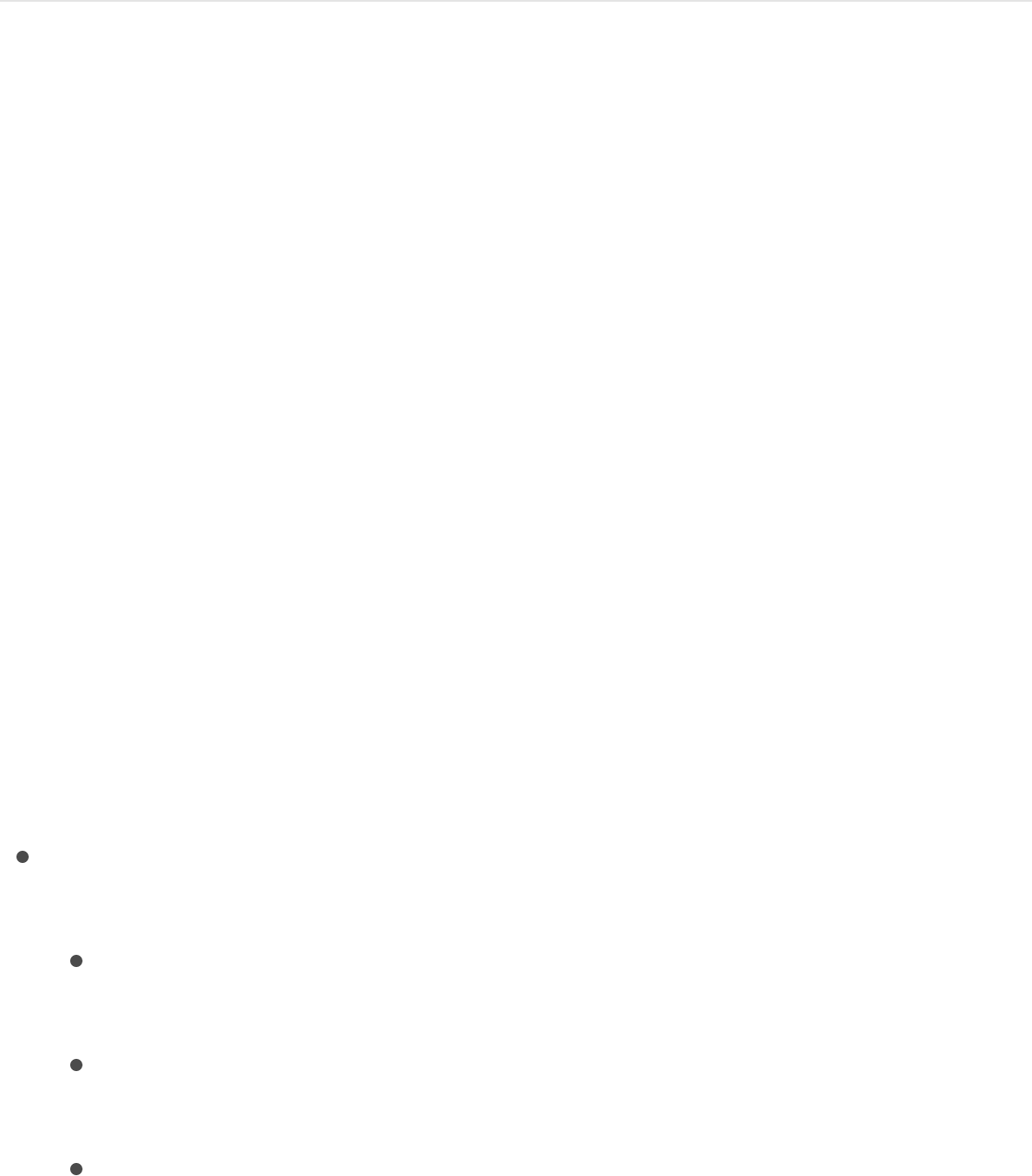
The Shape behavior is applied to the shape, mask, or paint
stroke.
Apply Pen Pressure
When you use a Wacom stylus and tablet to create paint strokes
with the Paint Stroke tool, the Apply Pen Pressure behavior
controls width, opacity, spacing, angle, or jitter of the stroke
based on the pressure of your stylus on the tablet.
Note: These parameters are identical to the Pen Pressure
parameters in the Advanced pane of the Shape Inspector. You
can choose to use the Advanced pane parameters or this shape
behavior to apply the pressure data to the paint stroke. You can
use a combination of Pen Pressure parameters in the Advanced
pane and Apply Pen Pressure behaviors to affect more than one
parameter (such as Opacity, Width, or Jitter) of the stroke using
the same pressure data.
You can adjust the Apply Pen Pressure behavior using the
following controls in the Behaviors Inspector:
Apply To: A pop-up menu that sets how your paint stroke is
affected by pen pressure. There are five options:
Width: Pen pressure affects the width of the stroke. The
harder the pressure, the wider the stroke.
Opacity: Pen pressure affects the opacity of the stroke.
The harder the pressure, the more opaque the stroke.
Spacing: The harder the pressure, the greater the spacing
between stroke dabs.

Angle: The harder the pressure, the greater the angle of
the stroke dabs.
Jitter: The harder the pressure, the larger the amount of
jitter on the stroke. Jitter randomizes the position of the
paint dabs so they appear more like particles.
Min Pressure: A slider that adjusts the minimum threshold of
pressure sensitivity. Pressure values below the minimum value
are remapped to 0. For Opacity and Width, those remapped
values do not appear. For Spacing, Angle, and Jitter, the
values are not modified. If the Min Pressure and Max Pressure
(described below) parameters are plotted on a graph, Min
Pressure represents the minimum value, or 0. The area of the
graph between Min Pressure and Max Pressure is remapped
to the output values.
Max Pressure: A slider that adjusts the maximum threshold of
pressure sensitivity. Pressure values above the maximum
value are remapped to 1. For Opacity, Width, Spacing, Angle,
and Jitter, those values will have the greatest effect. If the Min
Pressure and Max Pressures parameters are plotted on a
graph, Max Pressure represents the maximum value, or 1.
The area of the graph between Min Pressure and Max
Pressure is remapped to the output values.
Scale: A slider that sets the magnitude of the effect. The Scale
slider defines the output range for the dabs based on the
mapped values between minimum (0) and maximum (1)
pressure, multiplied by the value defined in the slider (or
adjacent value slider). This amount is then applied to the
parameter (width, opacity, and so on) by multiplying (for width,
opacity, spacing, and jitter) or adding (for angle). This control
is independent of the Scale parameter in the Stroke pane of

the Shape Inspector.
Invert: A checkbox that, when selected, inverts the attributes
of the stroke created by the behavior. For example, if pen
pressure is set to affect the opacity of the stroke, transparent
areas of the stroke become more opaque and opaque areas
become more transparent when the checkbox is selected.
Apply Pen Speed
When you use a Wacom stylus and tablet to create paint strokes
with the Paint Stroke tool, the Apply Pen Speed behavior controls
the width, opacity, spacing, angle, or jitter of the paint stroke
based on the speed of your stylus on the tablet. (A paint stroke
created using a mouse can also be affected by the Apply Pen
Speed behavior.)
Note: In the Paint Stroke Tool HUD, you can select how the
speed of the stylus affects the stroke before the stroke is created.
Use the Pen Speed setting in the HUD in combination with a Pen
Speed behavior to affect more than one parameter of the stroke
(such as Opacity, Width, or Jitter) using the same pressure data.
The Pen Speed parameter also appears in the Advanced pane of
the Shape Inspector.
You can adjust the Apply Pen Speed behavior using the following
controls in the Behaviors Inspector:
Apply To: A pop-up menu that sets how your paint stroke is
affected by pen speed. There are five options:
Width: The quicker you move the pen, the more narrow the
stroke; the slower you move the pen, the wider the stroke.
Opacity: The faster you move the pen, the less opaque the

Opacity: The faster you move the pen, the less opaque the
stroke.
Spacing: The faster you move the pen, the greater the
spacing between stroke dabs.
Angle: The faster the movement of the pen, the greater the
angle of the stroke dabs.
Jitter: The faster the movement of the pen, the larger the
amount of jitter on the stroke. Jitter randomizes the
position of the paint dabs so they appear more like
particles.
Min Speed: A slider that adjusts the minimum threshold of
speed sensitivity. Speed values below the minimum value are
remapped to 0. For Opacity and Width, those values do not
appear. For Spacing, Angle, and Jitter, the values are not
modified. If the Min Speed and Max Speed (described below)
parameters are plotted on a graph, Min Speed represents the
minimum value, or 0. The area of the graph between Min
Speed and Max Speed is remapped to the output values.
Max Speed: A slider that adjusts the maximum threshold of
speed sensitivity. Speed values above the maximum value are
remapped to 1. For Opacity, Width, Spacing, Angle, and
Jitter, those values will have the greatest effect. If the Min
Speed and Max Speed parameters are plotted on a graph,
Max Speed represents the maximum value, or 1. The area of
the graph between Min Speed and Max Speed is remapped
to the output values.
Scale: A slider that determines the magnitude of the effect.
The Scale slider defines the output range for the dabs based
on the mapped values between minimum (0) and maximum (1)

speed, multiplied by the value defined in the slider (or
adjacent value slider). This amount is then applied to the
channel (width, opacity, and so on) by multiplying (for width,
opacity, spacing, and jitter) or adding (for angle). This control
is independent of the Scale parameter in the Stroke pane of
the Shape Inspector.
Invert: A checkbox that, when selected, inverts the attributes
of the stroke created by the behavior. For example, if pen
speed is set to affect the width of the stroke, thin areas of the
stroke become wide and wide areas become thin when the
checkbox is selected.
Apply Pen Tilt
When you use a Wacom stylus and tablet to create paint strokes
with the Paint Stroke tool, the Apply Pen Tilt behavior controls the
width, opacity, spacing, angle, or jitter of the paint stroke based
on the tilt of the pen.
Note: You can use a combination of Apply Pen Tilt shape
behaviors to affect more than one parameter (such as Opacity,
Width, or Jitter) of the stroke using the same tilt data.
You can adjust the Apply Pen Tilt behavior using the following
controls in the Behaviors Inspector:
Apply To: A pop-up menu that sets how your paint stroke is
affected by the tilt of your pen as you draw. There are five
options:
Width: The tilt of the stylus affects the width of the stroke.
The greater the tilt, the wider the stroke.
Opacity: The tilt of the stylus affects the opacity of the

Opacity: The tilt of the stylus affects the opacity of the
stroke. The greater the tilt, the more opaque the stroke.
Spacing: The greater the tilt of the stylus, the greater the
spacing between stroke dabs.
Angle: The greater the tilt of the stylus, the larger the value
of the angle of the stroke.
Jitter: The greater the tilt of the stylus, the larger the
amount of jitter on the stroke. Jitter randomizes the
position of the paint dabs so they appear more like
particles.
Calculate Tilt: A pop-up menu that sets how the tilt of the
stylus affects the stroke. Pen tilt is measured on two axes: X
and Y. X represents the stylus tilting to the right and left
(toward the right or left side of the tablet); Y represents the
stylus tilting up and down (toward the top or bottom of the
tablet). There are five menu options:
Absolute: Takes the maximum tilt from any axis.
X Only: Measures the tilt only on the X axis.
Y Only: Measures the tilt only on the Y axis.
Axis: Makes the Tilt Axis parameter (described below)
available.
Polar: Uses the tilt of the stylus as if it were an angle.
When viewed from above, the stylus points in a specific
direction. That angle represents a polar value.
Tilt Axis: A dial and value slider (available when Calculate Tilt is
set to Axis) that defines the axis along which the tilt is
measured.
Min Tilt: Adjusts the minimum threshold of tilt sensitivity. Tilt

Min Tilt: Adjusts the minimum threshold of tilt sensitivity. Tilt
values below the minimum value are remapped to 0. For
Opacity and Width, those remapped values do not appear.
For Spacing, Angle, and Jitter, the values are not modified. If
the Min Tilt and Max Tilt parameters are plotted on a graph,
Min Tilt represents the minimum value, or 0. The area of the
graph between Min Tilt and Max Tilt is remapped to the output
values.
Max Tilt: A slider that adjusts the maximum threshold of tilt
sensitivity. Tilt values above the maximum value are remapped
to 1. For Opacity, Width, Spacing, Angle, and Jitter, those
values will have the greatest effect. If the Min Tilt and Max Tilt
parameters are plotted on a graph, Max Tilt represents the
maximum value, or 1. The area of the graph between Min Tilt
and Max Tilt is remapped to the output values.
Scale: A slider that determines the magnitude of the effect.
The Scale slider defines the output range for the dabs based
on the mapped values between minimum (0) and maximum (1)
tilt, multiplied by the value defined in the slider (or adjacent
value slider). This amount is then applied to the parameter
(width, opacity, and so on) by multiplying (for width, opacity,
spacing, and jitter) or adding (for angle). This control is
independent of the Scale parameter in the Stroke pane of the
Behaviors Inspector.
Invert: A checkbox that, when selected, inverts the attributes
of the stroke created by the behavior. For example, if pen tilt
is set to affect the width of the stroke, thin areas of the stroke
become wide and wide areas become thin when the
checkbox is selected.

Oscillate Shape
The Oscillate Shape behavior animates a shape by cycling its
control points between two values. You can customize how wide
apart the high and low values are, as well as the number of
oscillations per minute. This behavior is useful for creating fluid
shape movements (think shape yoga) that would be time-
consuming to keyframe.
When the Oscillate Shape behavior is applied to a shape, all
control points of the shape are affected by default. When the
behavior is selected in the Layers list, affected control points are
highlighted in white on the blue shape behavior spline. To disable
control points, click the control points. A disabled point appears
blue.
Note: When the Oscillate behavior is applied to a simple shape
(without control points), a dialog appears asking if you want to
convert the shape.
You can adjust the Oscillate behavior using the following controls
in the Behaviors Inspector:
Wave Shape: A pop-up menu that sets the shape of the
oscillation’s wave. The options are Sine (default), Square,
Sawtooth, and Triangle. For more information on wave
shapes, see .
Phase: A slider that adjusts the point of the specified
oscillation where the behavior starts. Use this control to place
multiple shapes with identical Oscillate behaviors out of phase
with one another (so they don’t all look the same).
Amplitude: A slider that adjusts the maximum values that the
Oscillate

control points oscillate between. The control point swings
between the amplitude value, and the negative of the
amplitude value. Higher values result in more extreme swings
from the beginning to the ending of each oscillation.
Speed: A slider that adjusts the speed at which the oscillation
occurs, in oscillations per minute. Higher values result in faster
oscillations.
Alternate Phase: A checkbox that, when selected, offsets the
motion of each control point by a phase of 180 degrees from
its neighboring control point.
Oscillate Around: A pop-up menu that sets whether the
oscillation for each vertex is generated from a point or a
perpendicular line. There are two options:
Point Origin: Each vertex’s oscillation is generated from a
point. You can change the location of the point using the
onscreen controls (dragging the small blue circle at the
center of the shape) or using the X and Y Origin
parameters in the Inspector.
Line: Each vertex’s oscillation is generated from a line. You
can change the location of the line using the onscreen
controls (dragging the ends of the blue dotted line) or using
the using the Start and End coordinates in the Inspector.
Randomize Shape
The Randomize Shape behavior animates the control points of a
shape by applying a random offset to each point of the shape.
When the Randomize Shape behavior is applied to a shape, all
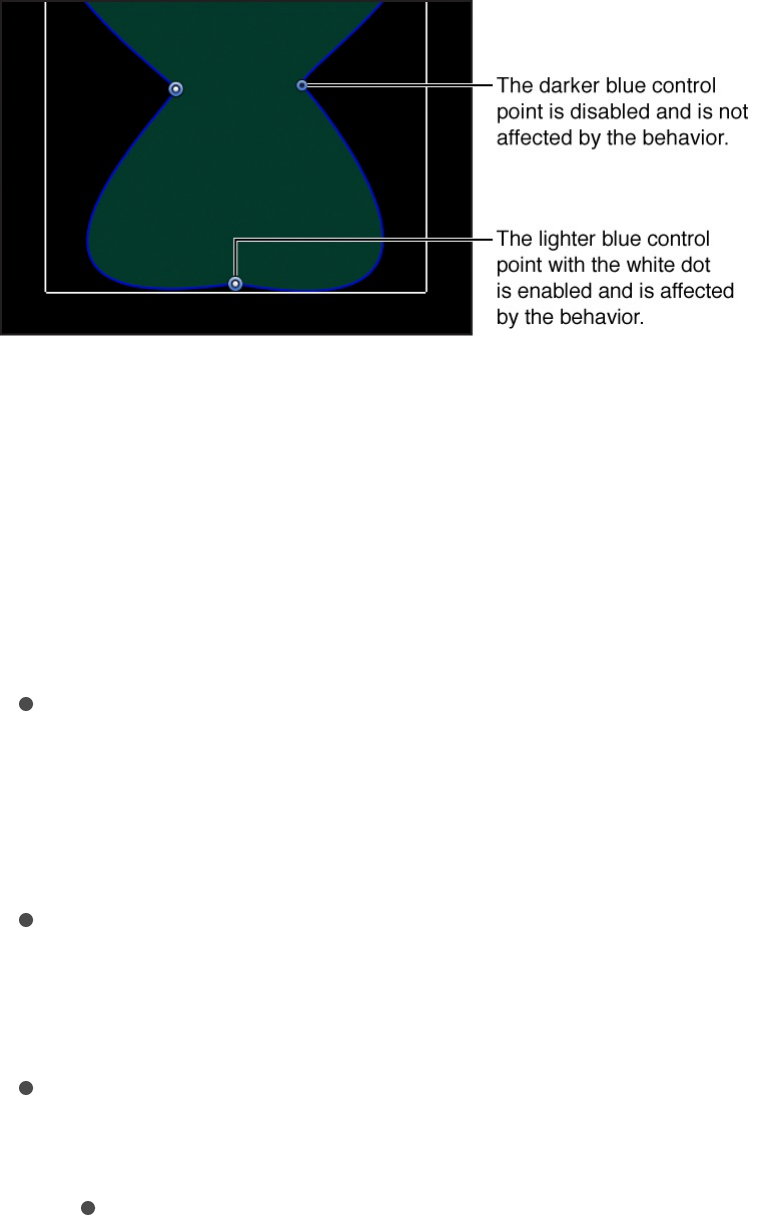
control points of the shape are affected by default. When the
behavior is selected, affected control points appear blue with
white dots in the center of the point on the blue shape behavior
spline. To disable control points, click the control points. A
disabled point is a darker blue with a dark dot in the center of the
point.
Note: When you apply the Randomize Shape behavior to a
simple shape (without control points), a dialog appears asking if
you want to convert the shape.
You can adjust the Randomize Shape behavior using the following
controls in the Behaviors Inspector:
Amount: A slider (available when Apply Mode—described
below—is set to Add, Subtract, or Add and Subtract) that
defines the maximum value the Randomize behavior will
generate.
Multiplier: A slider (available when Apply Mode—described
below—is set to Multiply) that defines the maximum value the
Randomize behavior will generate.
Apply To: A pop-up menu that defines where on the shape the
behavior is applied. There are three options:
Points: The control points of the shape are randomized,

Points: The control points of the shape are randomized,
changing their position over the duration of the behavior.
Tangents: The control points’ tangent handles (rather than
the control points themselves) of the shape are
randomized. The control points stay in a fixed position
while the curves between the points are animated.
Points and Tangents: Both the control points and handles
are animated.
Apply Mode: A pop-up menu that determines how values
generated by this behavior are combined with other behaviors
and keyframes that affect the same parameter. There are four
options:
Add: Values generated by this behavior are added to other
behaviors and keyframes that affect the same parameter.
Subtract: Values generated by this behavior are subtracted
from other behaviors and keyframes that affect the same
parameter.
Multiply: Values generated by this behavior are multiplied
by other behaviors and keyframes that affect the same
parameter.
Add and Subtract: Values generated by this behavior are
added to and subtracted from other behaviors and
keyframes that affect the same parameter.
Frequency: A slider that lets you adjust the amount of random
variation per second. Higher values generate faster variations,
whereas lower values generate slower variations.
Noisiness: A slider that adds an additional overlay of random
variance to the Frequency you’ve set. Higher Noisiness values
result in more erratic variations in the affected parameter.

Link: A checkbox, available when you apply this behavior to a
two-dimensional parameter (such as Distort) or three-
dimensional parameter (such as Position or Rotation) that
consists of X, Y, and/or Z values. Select this checkbox if you
want the transformation applied to the X and Y vertices to be
the same. For instance, a +10 change to X will result in an
identical +10 change to Y.
Preserve Angle: A checkbox that, when selected, causes the
tangent handles become (or remain) flat, maintaining the
continuity of the curves.
Random Seed: A button to select a new random seed
number. This number is used to randomly generate new
sequences of values, based on the other parameters of this
behavior.
Sequence Paint
The Sequence Paint behavior animates the individual dabs of a
paint stroke in sequence over time. This is the only way to animate
the dabs individually—keyframing the stroke parameters or
applying other behaviors affects all dabs in the stroke uniformly.
The Sequence Paint behavior is very similar to the Sequence Text
and Sequence Replicator behaviors, which allow you to animate
the Rotation, Color, Opacity, Scale, and Position parameters in
sequence through the characters of a text layer or the elements of
a replicator pattern. The Sequence Paint behavior adds Width to
that list of parameters, allowing you to create sequenced
animation through the dabs of a paint stroke.
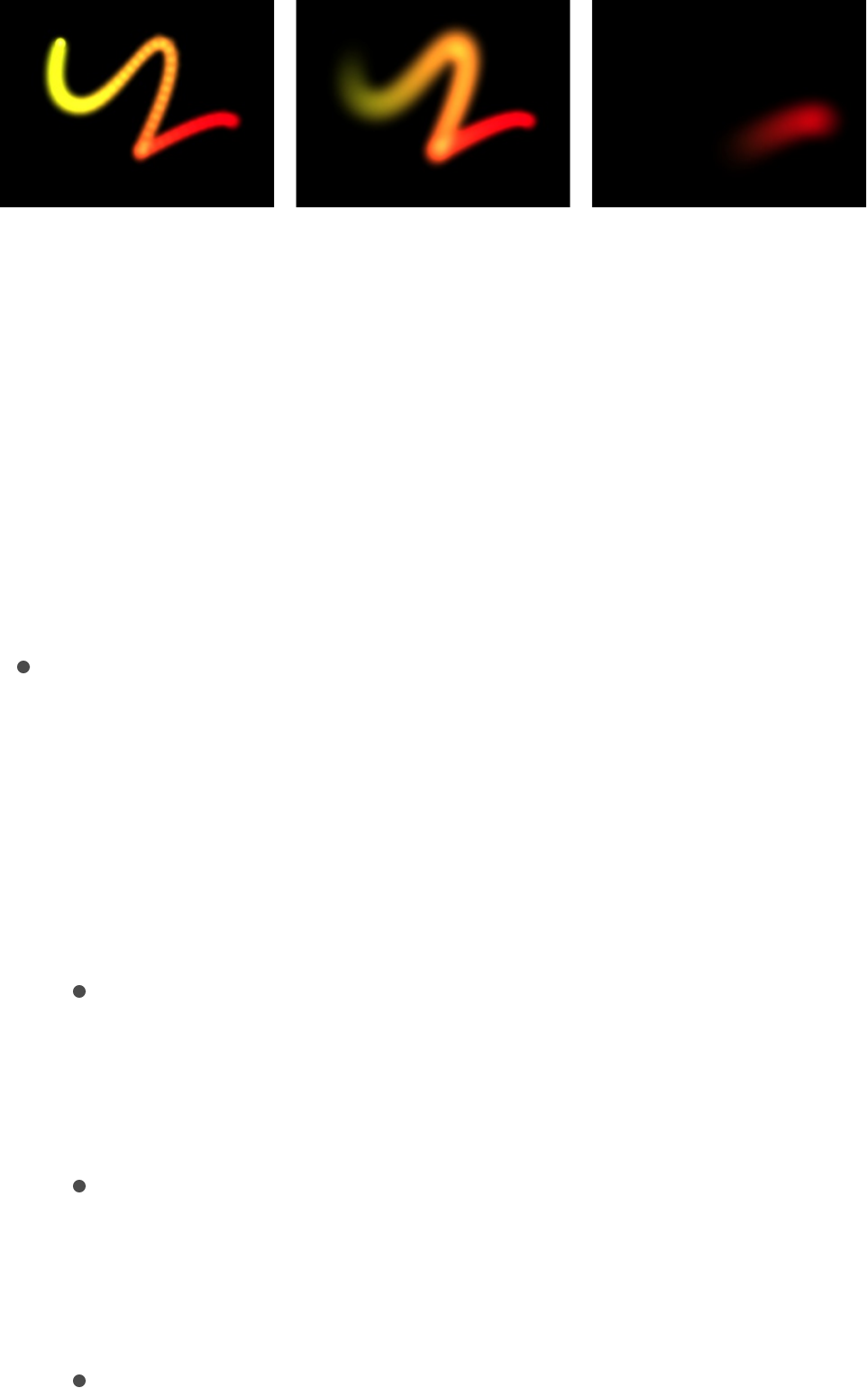
For an example of using a sequence behavior, see
.
Before any sequencing animation can occur, you must add at
least one parameter to the behavior in the Inspector, and then set
a value for that parameter. Until a parameter is added,
adjustments in the Inspector or HUD have no effect. You can add
parameters to the Sequence Paint behavior and adjust the
behavior using the following controls in the Behaviors Inspector:
Parameter: Add and Remove pop-up menus that add and
remove parameters to the sequence. After you add the
parameter, additional controls appear in the Behaviors
Inspector (above the Add and Remove pop-up menus). Adjust
those controls to create a sequence animation based on the
difference between the original value of the dabs and the
modified value. There are six menu options:
Rotation: Specifies (in degrees) the rotation of the stroke
dabs. You can rotate the dial or use the value slider. Click
the disclosure triangle next to the Rotation parameter to
reveal separate X, Y, and Z Rotation controls.
Color: Specifies a color to tint the stroke dabs. You can
click the color well to choose a color, or open the
disclosure triangle and use the Red, Green, and Blue
sliders.
Opacity: Defines the opacity of the stroke dabs. Set a new
Apply the
Sequence Replicator behavior

value using the slider.
Scale: Defines the scale of the stroke dabs. Click the
disclosure triangle next to the Scale parameter to reveal
separate X Scaling and Y Scaling subparameters to scale
the width and height of the dabs separately. By default,
Scale is set to 100%—the size of the stroke dabs is equal
to the original size defined in the stroke parameters.
Width: Defines the width of the dabs. Unlike Scale, Width
adjustments alter the size of the dab while also maintaining
the spacing between each dab. Set a new value using the
slider.
Position: Defines the offset of the dabs from their original
position. Click the disclosure triangle next to the Position
parameter to reveal separate X, Y, and Z Position
subparameters. For example, to create an animation in
which the dabs move upward in the Y axis over the paint
stroke, enter a positive value in the Y Position field.
Sequencing: A pop-up menu that specifies how the sequence
animation (the value change from the original parameter value
to the value set in the Sequence Paint parameters) moves
through the dabs of the stroke. The starting point for the
sequence animation is based on the first control point of the
paint stroke. (To change the start point of the shape, select
the shape, click and hold the 2D transform tools pop-up menu
in the toolbar and choose the Edit Points tool, then Control-
click a control point in the Canvas and choose Set Start Point
from the shortcut menu.) There are five Sequencing options:
To: The animation begins at the original value of the dabs
and moves to the value set in the Sequence Paint behavior
for that parameter. For example, if the original opacity

value of a stroke is 100%, and opacity is set to 0% in the
Sequence Paint parameters, the dabs begin completely
opaque and become completely transparent.
From: The animation moves from the value set in the
Sequence Paint behavior to the original value of the stroke.
For example, if the original opacity value of a stroke is
100%, and opacity is set to 0% in the Sequence Paint
parameters, the dabs begin completely transparent and
become completely opaque. This is the opposite of the To
Sequencing option.
Through: The sequence goes through a full animation cycle
starting at the original value of the stroke, moves to the
value set in the Sequence Paint behavior, and then returns
to the original value of the stroke. For example, if the
original opacity value of a stroke dab is 100%, and opacity
is set to 0% in the Sequence Paint parameters, the dabs
begin completely opaque, become transparent, and then
become completely opaque again.
Through Inverted: The sequence goes through an inverted
animation cycle starting from the value set in the Sequence
Paint behavior, moving to the original value of the stroke,
and then returning to the value set in the Sequence Paint
behavior. For example, if the original opacity value of a
stroke is 100%, and opacity is set to 0% in the Sequence
Paint parameters, the dabs begin completely transparent,
become opaque, and then become completely
transparent. This is the opposite of the Through option.
From Keyframes: Lets you keyframe how the animation
moves through the values set in the Sequence Paint
parameters over a stroke. Each dab undergoes the same

value sequence. When Custom is selected, added
parameters must be animated to yield any effect.
Unit Size: A pop-up menu that specifies whether the
sequence animation is applied to the stroke as a whole, to its
individual dabs, or to a custom range. There are three options:
Dab: Applies the sequence animation over each dab as its
own entity. Dab is the default setting.
All: Applies the sequence animation to all stroke dabs
simultaneously.
Custom: Lets you specify the percentage of dabs on the
stroke affected by the sequence animation at once.
Although you can create keyframes for the Custom option,
it’s not required to affect the sequence. Use Custom to
define an area of dabs affected by the sequence.
Start: A slider (available when Unit Size is set to Custom) that
sets the starting point for the dabs on the stroke affected by
the animation.
End: A slider (available when Unit Size is set to Custom) that
sets the ending point for the dabs on the stroke affected by
the animation.
Spread: A slider that, when increased, creates a softer
transition between dabs. (This parameter control is not
available when Unit Size is set to All.)
Traversal: A pop-up menu that sets the action of the sequence
behavior to any of the following options:
Constant Speed: Moves the animation from the origin of
the paint stroke through the end of the stroke at a constant
speed.

Ease In: The sequence animation begins slowly and
increases to normal speed as it moves through the paint
stroke.
Ease Out: The sequence animation begins at normal speed
and slows toward the end of the paint stroke.
Ease In/Out: The sequence animation begins slowly,
increases to normal speed as it moves toward the middle
of the stroke, and slows as it reaches the end of the paint
stroke.
Accelerate: The sequence animation increases in speed.
Decelerate: The sequence animation decreases in speed.
Custom: Lets you keyframe how the animation moves
through the paint stroke.
Loops: A slider that sets the number of times the animation
sequences through the paint stroke over its duration.
Note: Loops is not available when Traversal is set to Custom.
Location: A slider (available when Traversal is set to Custom)
that defines the location of the stroke where the animation is in
effect.
For more information on using the Custom Traversal option,
see .
End Condition: A pop-up menu that determines how the
sequence animation is repeated over the duration of the
sequence behavior. This parameter has no effect for Loop
values less than or equal to 1. The End Condition options are:
Hold: Completes the sequence animation cycle one time,
Control sequence timing with keyframes
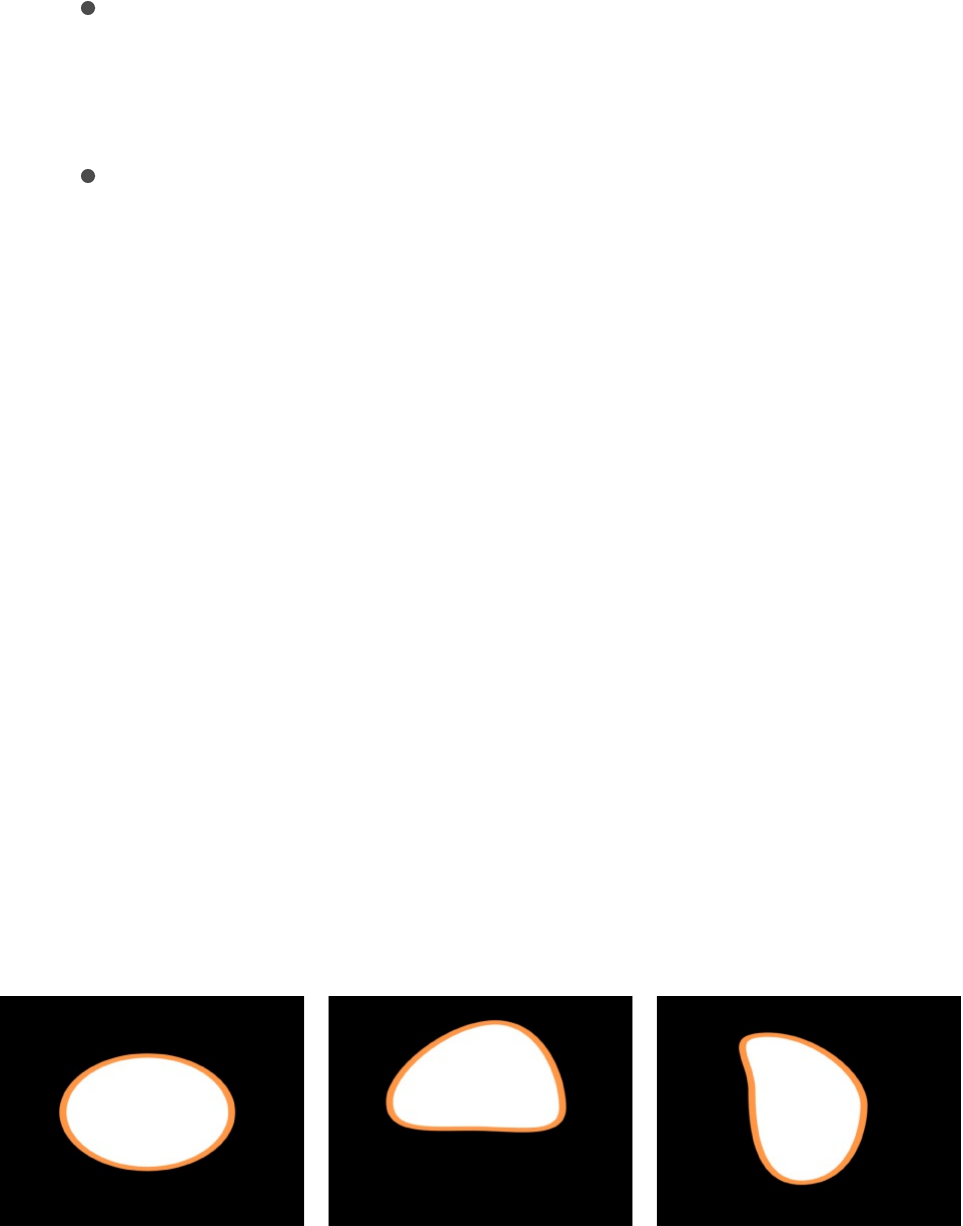
then starts it over again from the beginning (after the last
dab in the sequence has completed its animation).
Wrap: Treats the sequence animation as a continuous loop
so the spread wraps from the last dab in the sequence to
the first dab.
Ping Pong: Completes the sequence animation cycle
forward, then completes the animation backward, then
forward, and so on.
Track Points
This behavior lets you track the control points of a shape or mask
to a moving clip or animated object, or to apply existing tracking
data to a shape or mask. For information on using the Track
Points behavior, see .
Wriggle Shape
This behavior works similarly to the Randomize behavior, but with
a slower effect.
When you apply the Wriggle Shape behavior to a shape, all
control points of the shape are affected by default. When you
select the behavior in the Layers list, affected control points are
Track shapes, masks, and paint strokes

highlighted in white on the blue shape behavior spline. To disable
control points, click the control points. A disabled point appears
blue.
Note: When you apply the Randomize Shape behavior to a
simple shape (without control points), a dialog appears asking if
you want to convert the shape.
You can adjust the Wriggle Shape behavior using the following
controls in the Behaviors Inspector:
Amount A slider (available when Apply Mode—described
below—is set to Add, Subtract, or Add and Subtract) that
defines the maximum value the Wriggle behavior generates.
Multiplier: A slider (available when Apply Mode—described
below—is set to Multiplier) that defines the maximum value the
Wriggle behavior generates.
Apply To: A pop-up menu that defines where on the shape the
behavior is applied. There are three options:
Points: The control points of the shape are wriggled,
changing their position over the duration of the behavior.
Tangents: The control points’ tangent handles (rather than
the control points) are wriggled. The control points stay in a
fixed position while the curves between the points are
animated.
Points and Tangents: Both the control points and tangent
handles are animated.
Apply Mode: A pop-up menu that determines how values
generated by this behavior are combined with other behaviors
and keyframes that affect the same parameter. This provides

you with different ways of using a Wriggle behavior to modify a
vertex’s preexisting values. There are four options:
Add: Values generated by this behavior are added to other
behaviors and keyframes that affect the same parameter.
Subtract: Values generated by this behavior are subtracted
from other behaviors and keyframes that affect the same
parameter.
Multiply: Values generated by this behavior are multiplied
by other behaviors and keyframes that affect the same
parameter.
Add and Subtract: Values generated by this behavior are
added to and subtracted from other behaviors and
keyframes that affect the same parameter.
Frequency: A slider that sets the amount of random variation
per second. Higher values generate faster variations, whereas
lower values generate slower variations.
Wriggle Offset: A slider that offsets the sequence of random
values when you want to apply the same Wriggle behavior to
multiple shapes. By offsetting each shape’s version of the
Wriggle behavior, you can prevent them from moving in sync.
Noisiness: A slider that adds an additional overlay of random
variance to the Frequency you’ve set. Higher Noisiness values
result in more erratic variations in the affected vertices.
Link: A checkbox available when you apply this behavior to a
two-dimensional parameter (such as Distort) or three-
dimensional parameter (such as Position or Rotation) that
consists of X, Y, and/or Z values. Select this checkbox to
keep the behavior’s effect on each value proportional.
Preserve Angle: A checkbox that, when selected, causes the

Preserve Angle: A checkbox that, when selected, causes the
tangent handles to become (or remain) flat, maintaining the
continuity of the curves.
Random Seed: A button to pick a new random seed number.
This number is used to randomly generate new sequences of
values, based on the other parameters of this behavior.
Write On
The Write On behavior provides a quick way to draw a paint
stroke or outline on the Canvas over time. Write On lets you
create a handwritten text effect, build the ever-popular old-time
serial travel map effect, create a hand-sketched alpha mask for a
transition or reveal, and so on. The Write On behavior can be
applied to a paint stroke created with the Paint Stroke tool or
added to an existing shape.
You set the animation effect to draw, erase, draw and erase,
draw in reverse, and so on, over time. When you apply Write On
to a filled shape with an outline, only the outline of the shape is
drawn.
You can adjust the Write On Shape behavior using the following
controls in the Behaviors Inspector:
Shape Outline: A pop-up menu that sets whether the stroke is
drawn, erased, or drawn and erased. Choose one of the
following menu items:
Draw: The stroke is drawn over the duration of the
behavior.
Erase: The stroke is completely drawn at the beginning of

the behavior and is erased over the duration of the
behavior.
Draw and Erase: The stroke is drawn, then erased over the
duration of the behavior.
Erase and Draw: The stroke is completely drawn at the
beginning of the behavior, is erased, then is drawn again.
Stroke Length: A slider that defines the length as a percentage
of the drawn or erased stroke. A value of 100% uses the
entire length of the stroke, bounded by the First Point Offset
and Last Point Offset parameters. If Stroke Length is set to
50%, when 50% of the stroke is drawn on, it begins to erase
(from the beginning of the stroke) so only half of the length of
the stroke is ever displayed over the duration of the behavior.
Stroke Offset: A slider that offsets where the stroke begins on
the shape. The value is expressed as a percentage of the total
length of the shape from the start point defined on the shape.
Direction: A pop-up menu that sets the direction in which the
stroke is drawn. There are two options:
Forward: The stroke is drawn in a forward direction.
Reverse: The stroke is drawn in reverse.
Speed: A pop-up menu that defines the stroke’s “draw-on”
velocity from the first to the last point in the stroke. There are
nine options:
Constant: The stroke is drawn at a steady speed from the
first to the last point in the stroke.
Ease In: The drawing of the stroke starts at a slow speed,
then reaches and maintains a steady speed through the

last point on the stroke.
Ease Out: The drawing of the stroke starts at a steady
speed, then slows down as it gradually decelerates to a
stop at the last point of the stroke.
Ease Both: The drawing of the stroke slowly accelerates
from the first point on the stroke, and then slows down as
it gradually decelerates to a stop at the last point of the
stroke.
Accelerate: The stroke is drawn with increasing speed.
Decelerate: The stroke is drawn with decreasing speed.
Natural: The speed at which the stroke is drawn along the
path is determined by the shape of the path. For example,
if the stroke is a U-shape curve, the stroke is drawn along
more quickly as it moves toward the low point of the U,
and more slowly as it moves up the edges.
Recorded: This option appears only if there’s a recorded
time over which the stroke was drawn. In other words, if a
shape is converted to a paint stroke, this option does not
appear. If the paint stroke is created with the Paint Stroke
tool in the toolbar (using a stylus or mouse), this option
does appear.
Custom: Lets you draw the stroke along its path by setting
keyframes for the stroke’s speed from 0 to 100%. In other
words, you determine which portion of the stroke is drawn
along its path in time.
Custom Speed: A slider that becomes available when Speed
is set to Custom. You can modify the Custom Speed velocity
curve in the Keyframe Editor. For example, you can keyframe
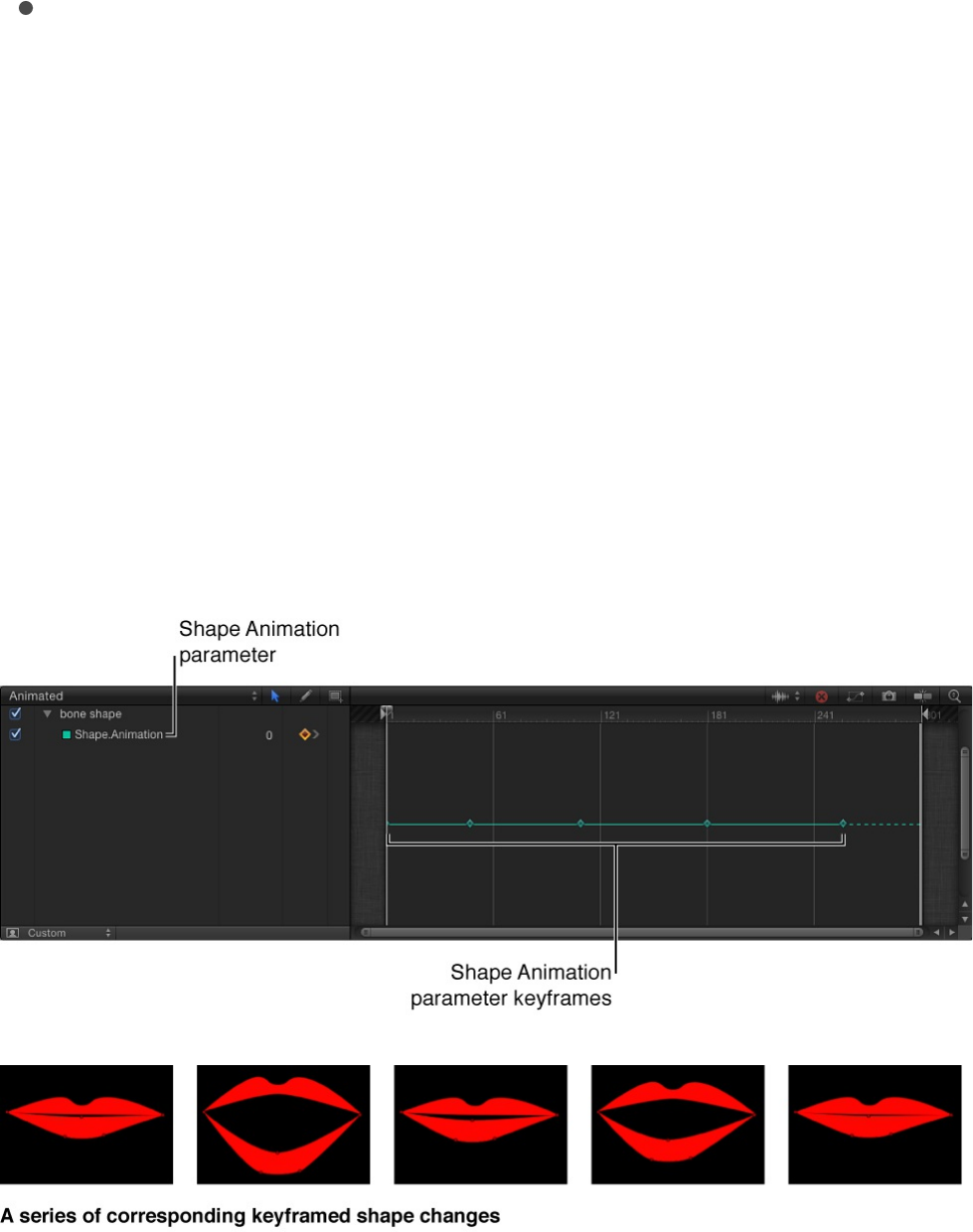
custom values to draw a stroke forward to a specific
percentage of its path, then backward, then forward, and so
on before it reaches the end of the animation.
End Offset: A slider that offsets the end of the behavior inward
from the defined Out point and holds the last value. In other
words, it offsets the visible paint stroke from the end of the
path of the stroke.
Keyframe shape control points
You can keyframe the control points of a shape. When you do so,
the changes are recorded to the Shape Animation parameter,
visible in the . Keyframes added to the animation
parameter affect all the shape’s control points simultaneously.
The process used to animate both masks and shapes is identical.
To see an example of mask animation, see
Keyframe Editor
Rotoscope a mask’s
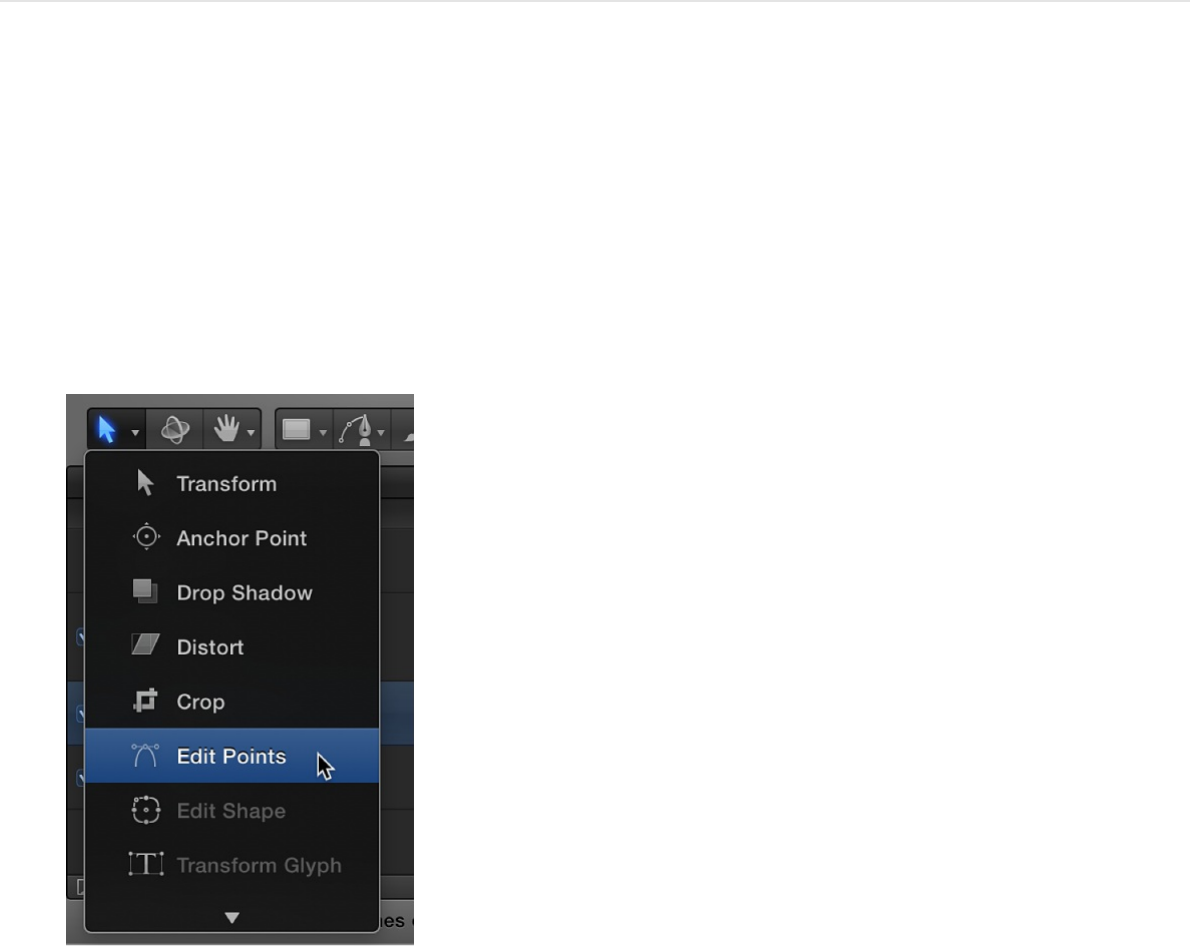
. For more information on keyframing in general, see
.
Keyframe a shape’s control points
1. In the Layers list, Canvas, or Timeline, select a shape.
2. Click and hold the 2D transform tools pop-up menu in the
toolbar, then choose the Edit Points tool.
The selected shape’s control points appear in the Canvas.
shape
Keyframing overview
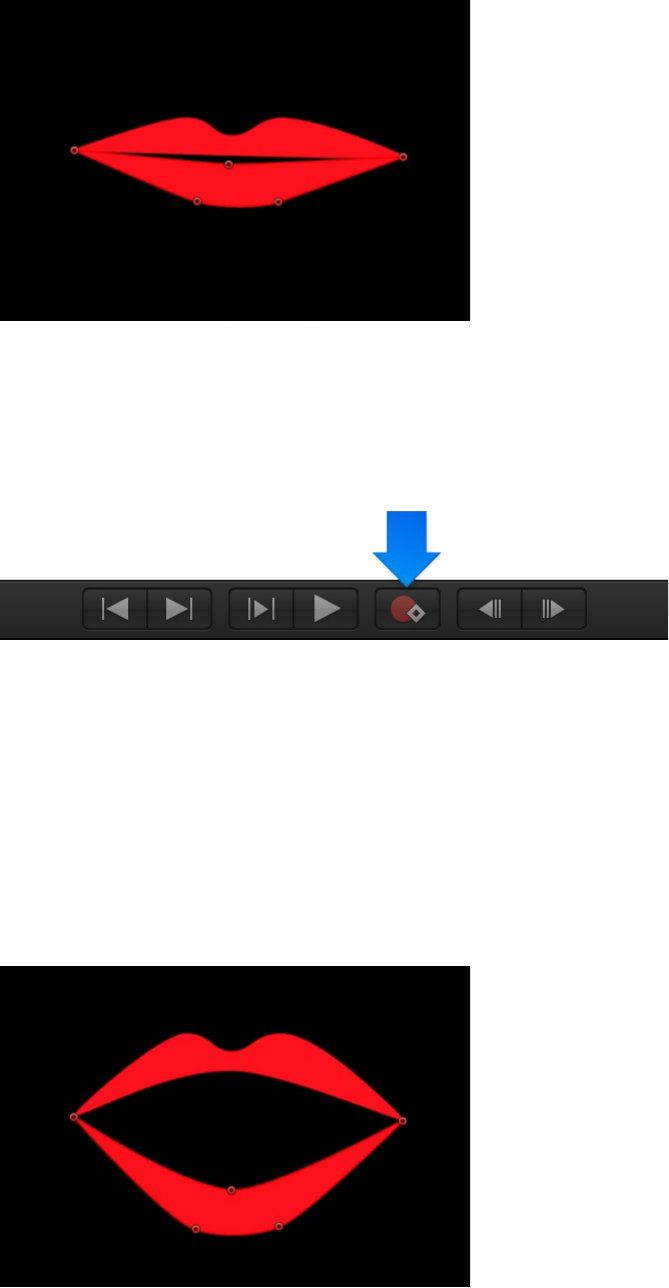
3. Click the Record button in the transport controls under the
Canvas (or press A) to turn on keyframe recording.
4. Move the playhead to the frame where you want to change
the shape, then make any necessary changes to the shape’s
control points by dragging them in the Canvas or by adjusting
the Control Points controls in the Geometry pane of the Shape
Inspector.
In the Keyframe Editor (press Command-8 to open it), a
keyframe appears for each adjustment you make at a new
frame.
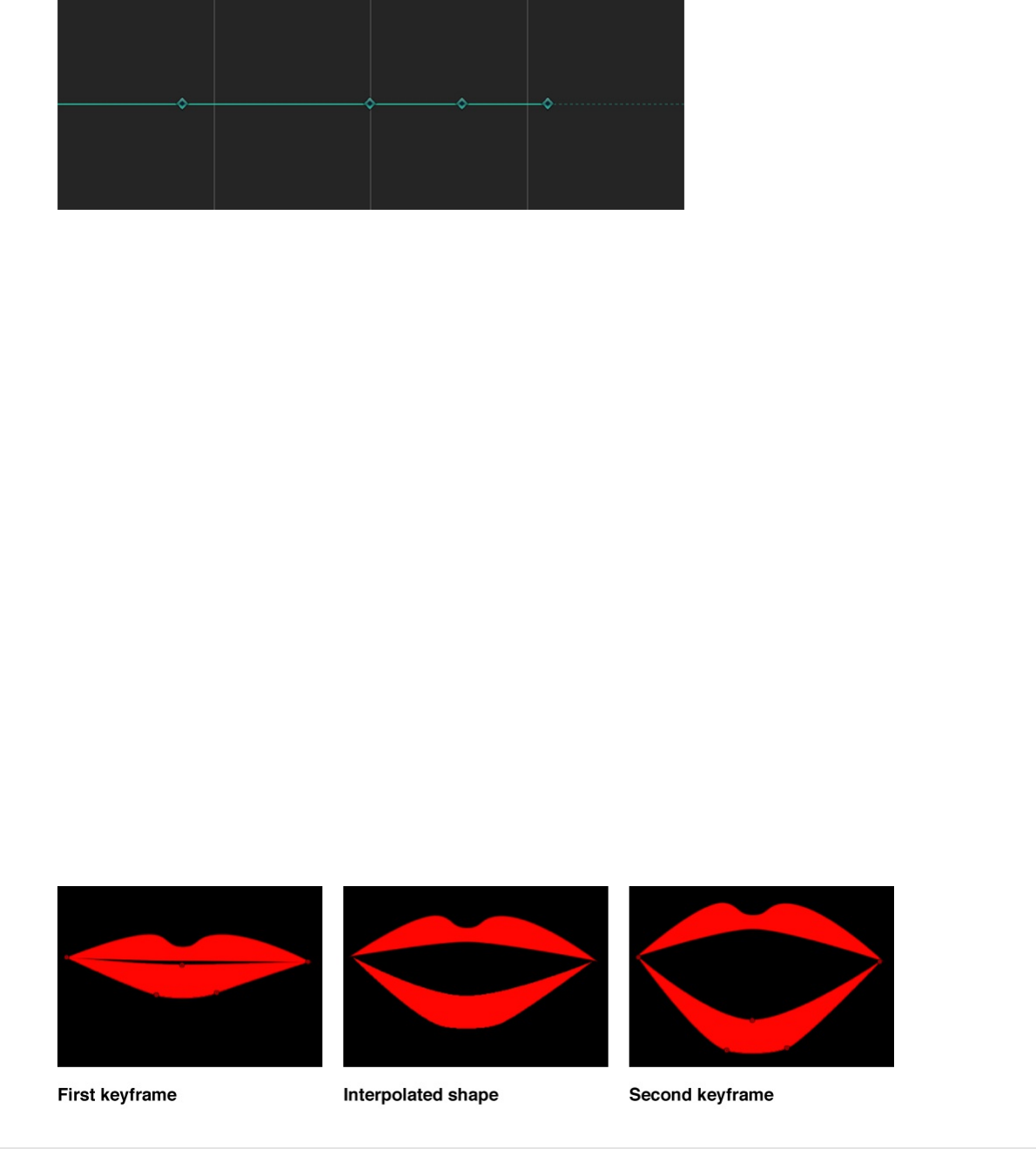
Note: Adjusting a shape while the playhead is on an existing
keyframe adjusts the shape at that keyframe.
5. Continue advancing frames and making changes.
Every time you make a change to the shape at a new frame,
you create a keyframe in that shape’s animation channel.
6. When you’re done animating the shape, click the Record
button in the transport controls to turn off keyframe recording.
The animated shape object interpolates between each
keyframed shape. If you don’t like how the interpolation is
working, you can add more keyframes to force the control
points to follow the path you want.
In the Keyframe Editor, you can also create, delete, and edit the
timing of keyframes in the shape’s animation parameter. For
simplicity, each change you make to a shape is recorded as a
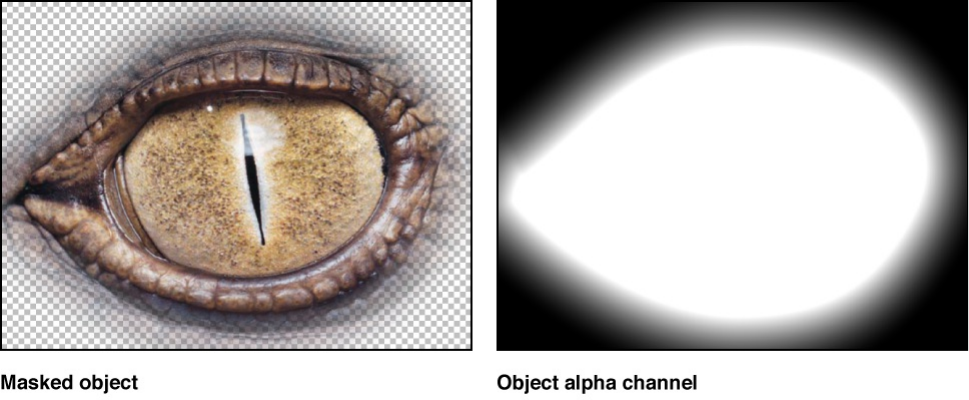
single keyframe, no matter how many control points are edited.
The shape’s animation parameter allows only keyframes set to
linear interpolation. You cannot use any other form of keyframe
interpolation.
Work with masks and transparency
Masks and transparency overview
Masks are a special type of shape used to create regions of
transparency in layers. When you create a mask to define
transparency in a layer, you’re drawing a shape to use as that
layer’s alpha channel. (For more information about drawing
shapes and masks, see and
.) Because a layer’s alpha channel is a
grayscale channel, masks are grayscale objects, where white
defines solid areas, progressively darker levels of gray define
decreasingly opaque areas, and black defines areas of complete
transparency.
You can apply masks to layers that already have an alpha
channel, to add to, subtract from, intersect, or replace the layer’s
Draw simple masks Draw complex
shapes and masks
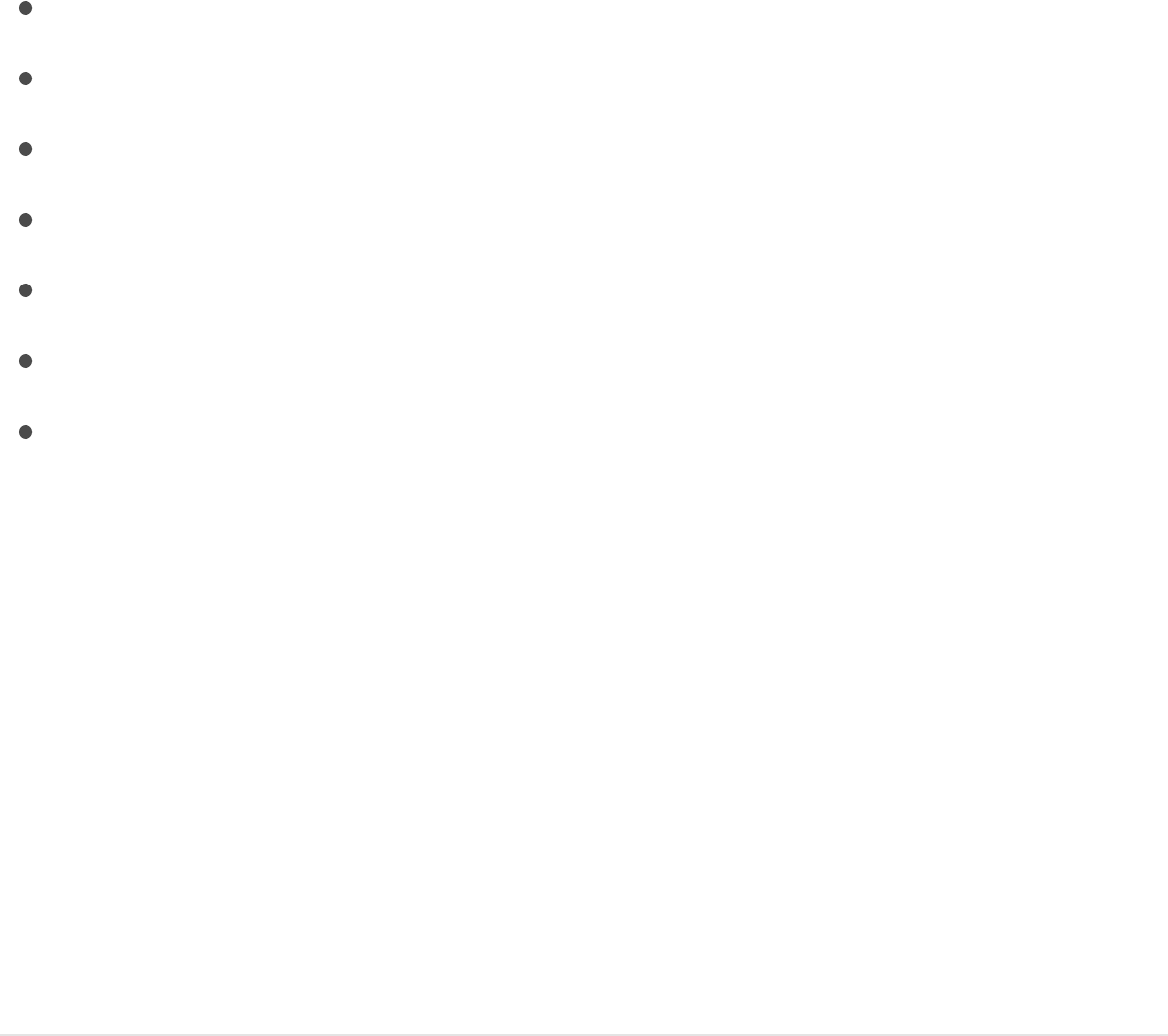
original alpha channel. You can also use another layer as an
image mask to mask a layer. For more information, see
.
This section describes how to:
, then adjust the mask
to isolate complex contours
in the Mask Inspector
Important: When a mask is applied to a 2D group or a flattened
3D group, the group is rasterized. For more information, see
.
Mask a layer
You can add a mask to any image layer in a Motion project. After
you add the mask, you can make adjustments to fine-tune its
effect.
Add a mask to a layer
1. Select a layer in the Layers list or Canvas.
Image
masks overview
Mask a layer
Mask layers in a 3D project
Combine multiple masks
Apply filters or behaviors to masks
Use masks for rotoscope animation
Make advanced adjustments to masks
Use an image to mask a layer
Shapes and rasterization
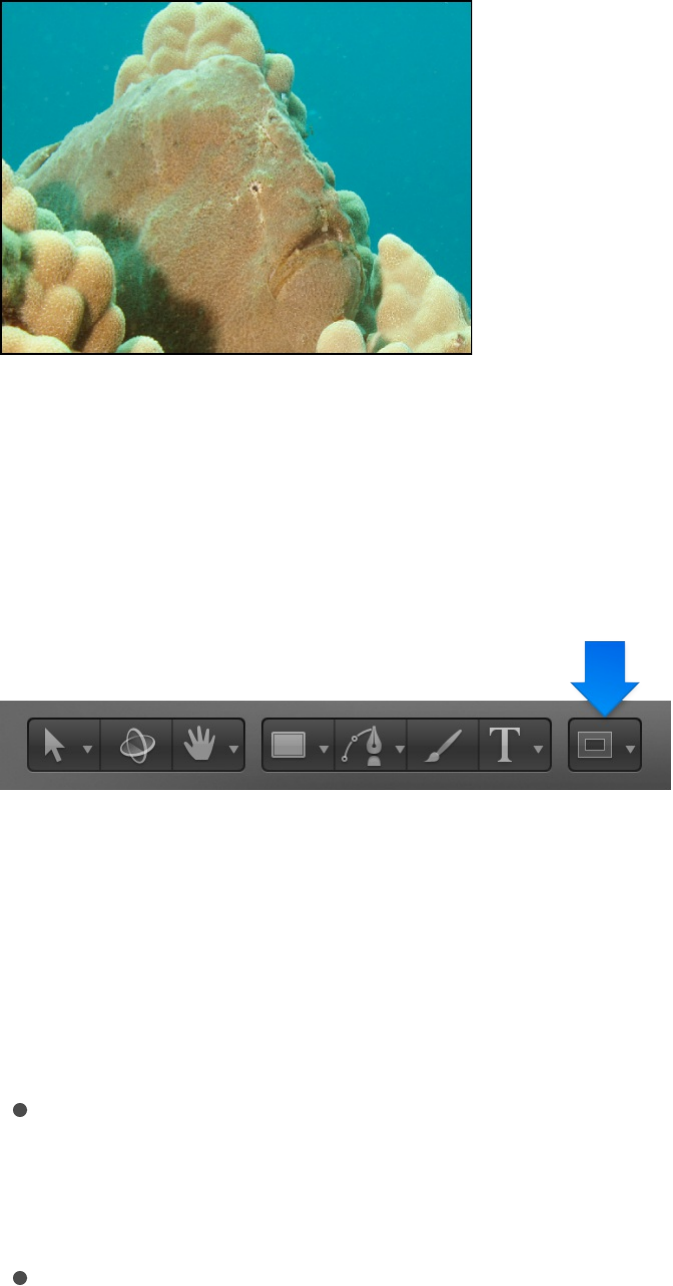
2. Click and hold the mask tools pop-up menu in the toolbar,
then choose a mask tool (Rectangle Mask tool, Circle Mask
tool, Freehand Mask tool, Bezier Mask tool, or B-Spline Mask
tool).
Note: If you haven’t selected a layer, the mask tools are not
available.
3. Do any of the following, based on the mask tool you chose in
step 2:
If you chose the Rectangle Mask tool or the Circle Mask
tool: Drag in the Canvas to create a simple rectangular or
elliptical shape mask.
If you chose the Freehand Mask tool: Drag in the Canvas to
draw a complex shape with Bezier control points. To close
the mask shape, join the end of the shape outline to the
target circle at the beginning of the outline. If you don’t
reach the beginning of the outline, the mask shape is
closed when you lift the stylus or release the mouse
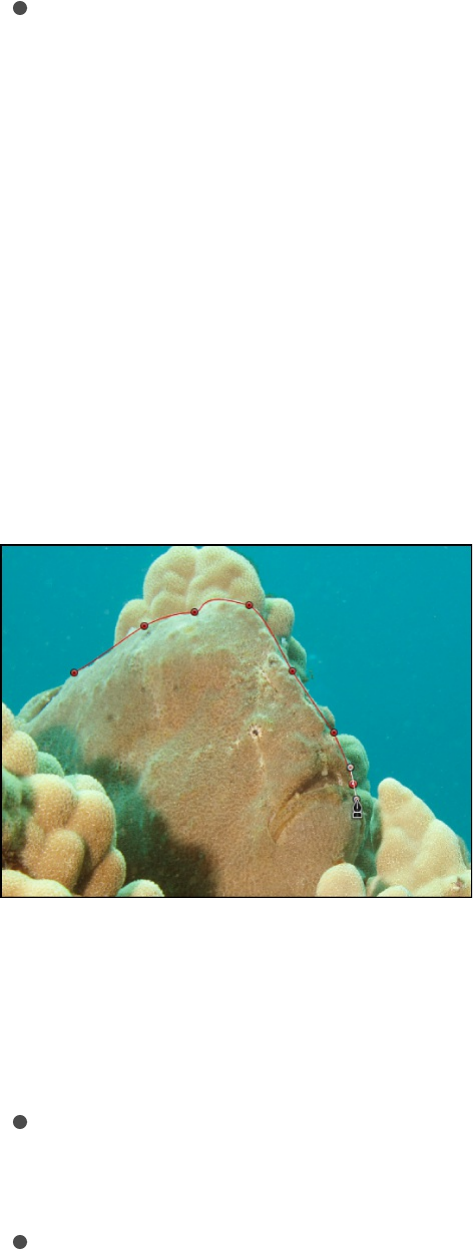
button.
If you chose the Bezier Mask tool or the B-Spline Mask
tool: Click in the Canvas to add control points to create a
complex shape with Bezier or B-Spline control points. To
close the mask shape, click the first point you made in the
shape outline (or press C, or press Return, or double-
click).
For more information about how to draw masks, see
and .
The example below uses a Bezier Mask tool.
Note: Unlike standard shapes, masks are always closed.
After you finish drawing the mask, the following happens:
In the Layers list, the mask object you created appears
nested underneath the layer it’s applied to.
In the Canvas, the region of the layer outside the shape
becomes transparent, in effect cutting out the background
of the layer. In the example below, the black area is the
Canvas background showing through the transparent
region of the fish layer.
Draw
simple masks Draw complex shapes and masks
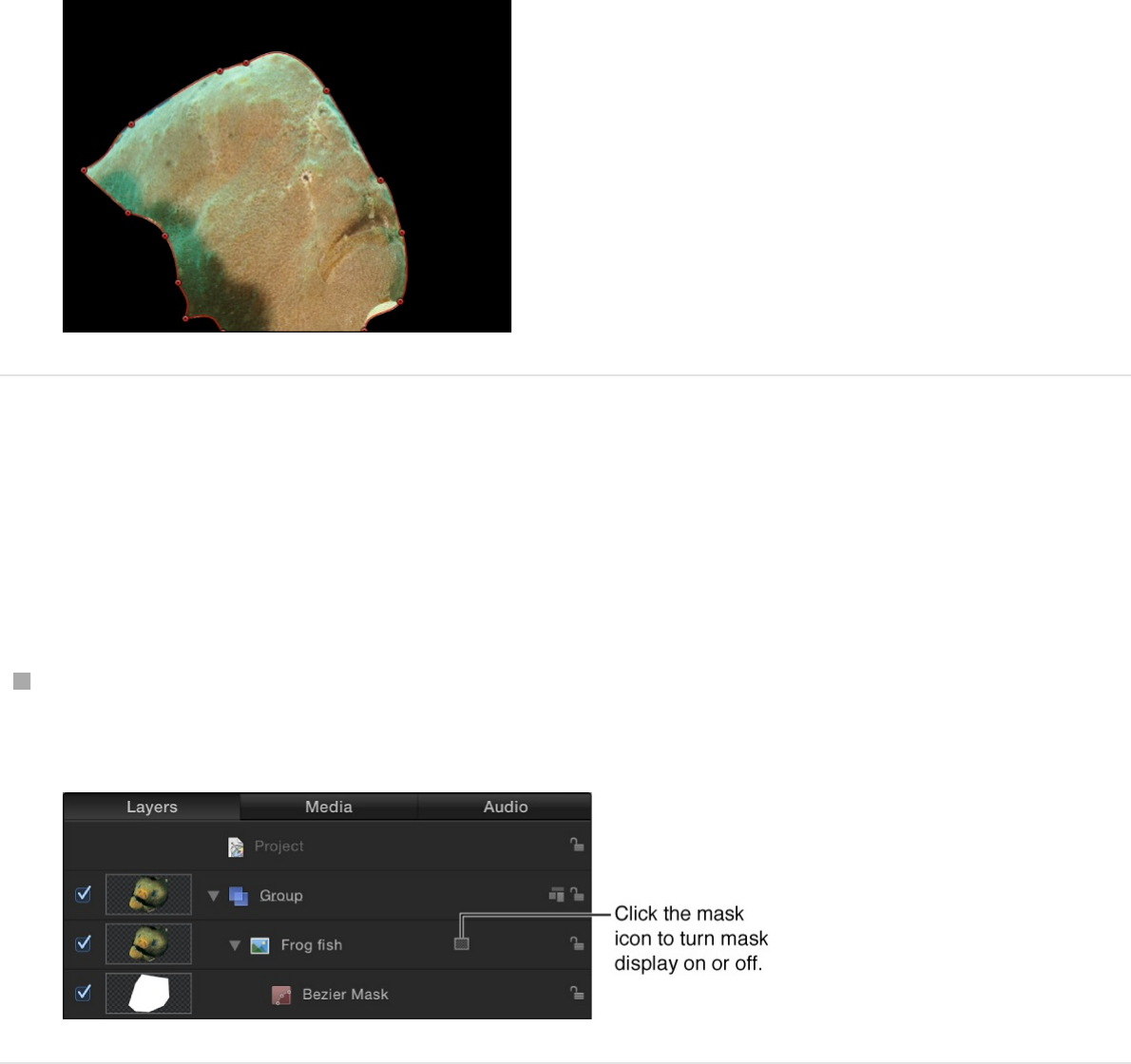
Show or hide the effect of a mask
When a mask is attached to a layer, a mask icon appears in the
Layers list and Timeline, to the right of the name of the layer.
In the Layers list or Timeline, click the mask icon to turn the
mask effect on or off.
View the alpha channel created by the mask
in the Canvas
Masks apply an alpha channel (transparency) to a layer. You can
view the alpha channel as a grayscale shape, isolating it for
further modification.
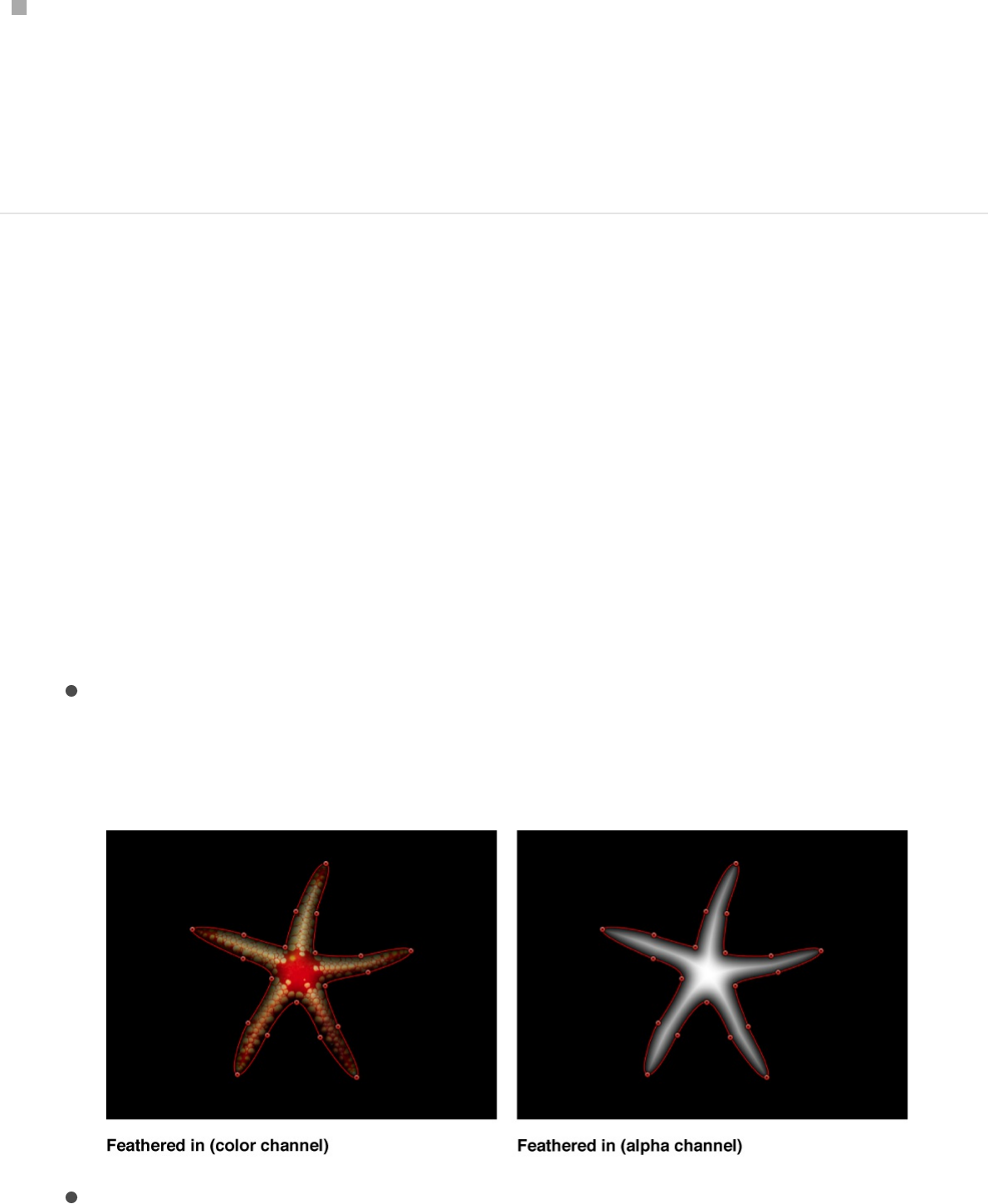
Choose View > Channels > Alpha (or press Shift-A).
The alpha channel created by the mask is displayed in the
Canvas. Choose View > Channels > Color (or press Shift-C) to
return to color view.
Feather the edges of a mask
You can soften the edges of a mask (feathering) by a few pixels to
make the masked object blend more seamlessly with a
background. Feathering a mask by larger amounts creates
progressively softer edges for various design purposes.
1. Select a mask in the Layers list.
2. Do one of the following:
In the Mask Inspector, drag the Feather slider to the right
to feather the mask outward or to the left to feather the
mask inward.
If the mask is a simple Rectangle Mask or Circle Mask,
drag the outer edge of the mask inward or outward in the
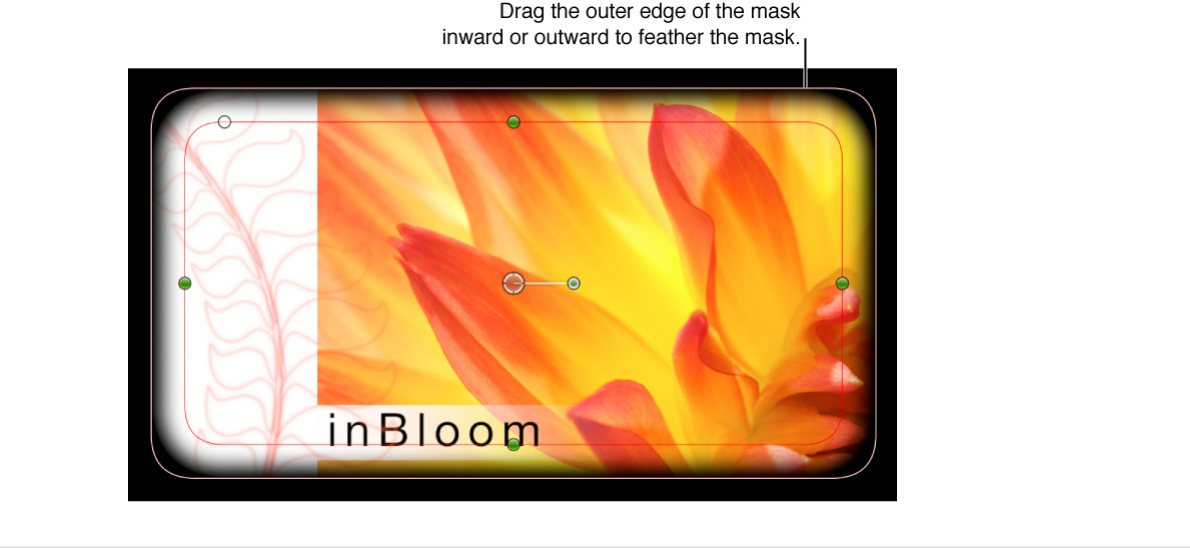
Canvas.
Mask a layer in a 3D project
When working in a 3D project, you might want to mask a layer
that’s already angled in 3D space. You can immediately switch an
angled object into a “work view” using the Isolate command. After
you add a camera to a project, the Isolate option becomes
available for any layer, group, or camera in the project. For more
information about cameras, see .
Note: You cannot manipulate masks in 3D space.
1. In a 3D project, select the layer to mask.
In this example, the center leopard image is the layer to be
masked.
Add a camera
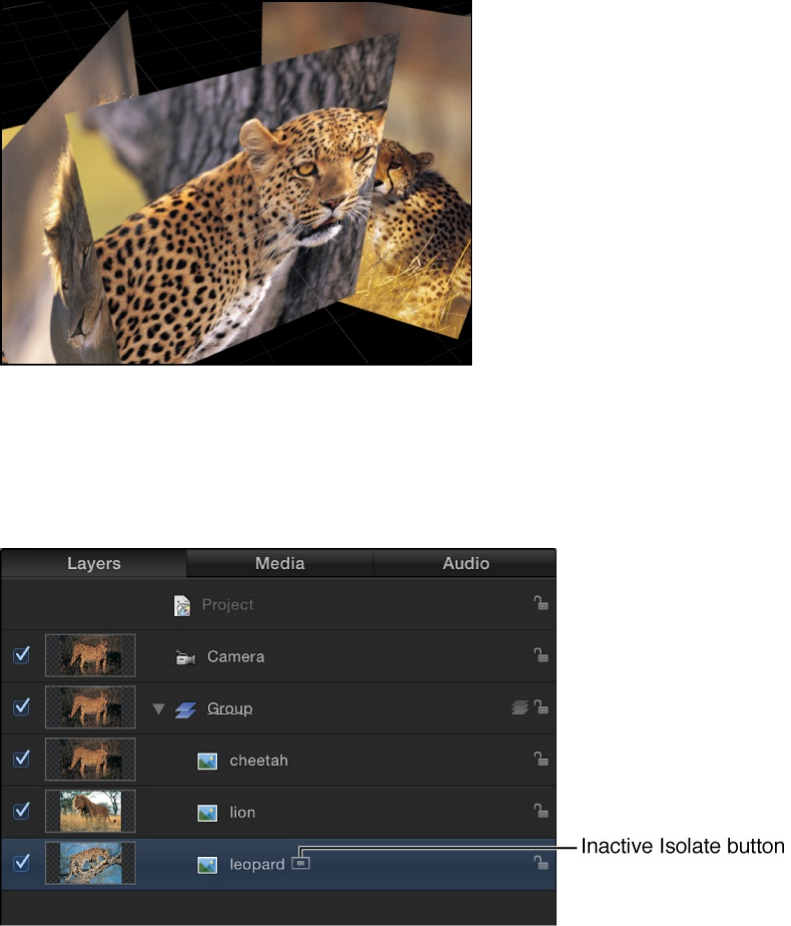
2. In the Layers list, click the Isolate button (to the right of the
layer name) or choose Object > Isolate.
Note: A project must contain a camera before you can
access the Isolate option. For more information about
cameras, see .
The layer is switched into “work view,” allowing you to mask
the layer at its original orientation.
Add a camera
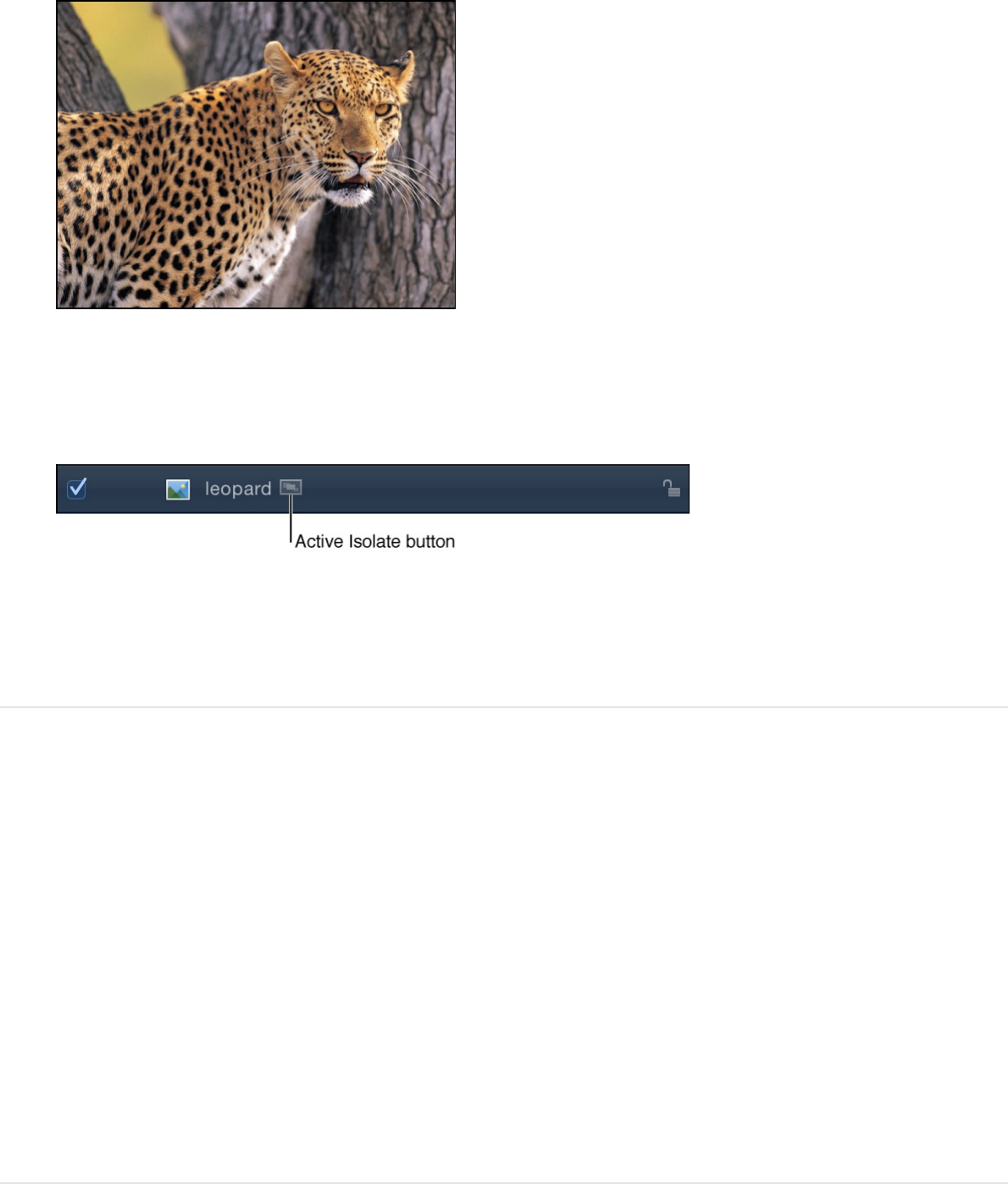
3. To return to your previous view (the view before you isolated
the layer), click the Isolate button again.
Note: Clicking a camera’s Isolate button activates that
camera’s view.
Add a mask to a 3D group
You can apply masks to the layers in a 3D group, but not the 3D
group itself—unless you flatten the 3D group).
1. Select a 3D group in your project.
2. In the Group Inspector, select the Flatten checkbox.
3. Apply a mask to the group.
About combining multiple masks
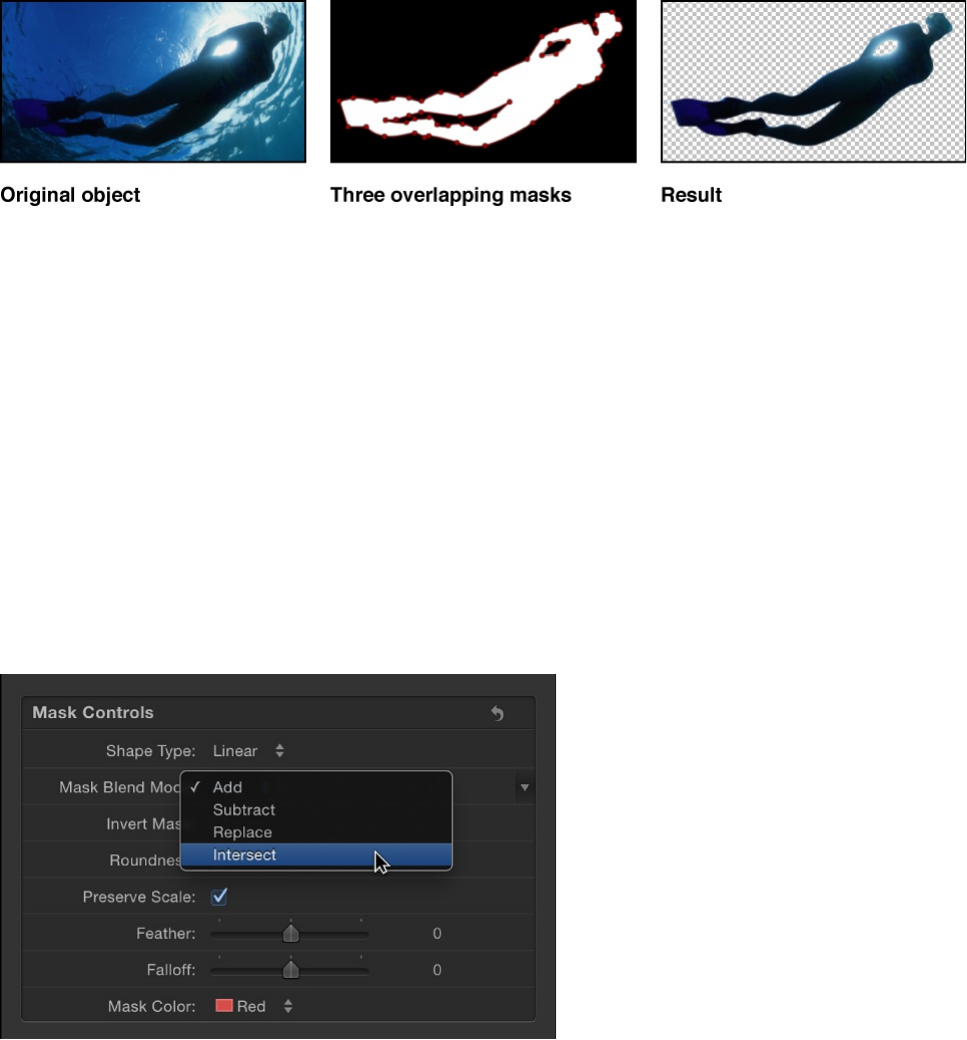
About combining multiple masks
Often you may find that it’s impossible to create the mask shape
you need using only a single mask. For example, when masking
an image that has a hole in it, you need at least two masks—one
with its blend mode set to Add (to mask the overall object), and a
second one with its blend mode set to Subtract (to cut the
necessary hole in the middle of the image). In the following
example, the only way to mask the space between the diver’s
arms and legs is to create three overlapping masks, two with
blend modes set to Subtract.
Multiple masks are also useful when you need to mask an image
with complex contours or when you’re rotoscoping an object with
multiple moving parts. For more information, see
.
Whatever the reason, you can easily combine multiple masks for
any object by adjusting each mask’s Mask Blend Mode parameter
in the Mask Inspector.
Rotoscope a
mask’s shape
Each mask’s blend mode determines whether the mask adds to,
subtracts from, or replaces a layer’s previously existing alpha
channel. Additionally, blend modes affect how masks interact with
one another. Ultimately, every mask applied to a layer combines
according to the specified blend modes to create that layer’s final
alpha channel.
Blend mode operations are also determined by the order of each
mask in the Layers list, particularly with the Replace and Intersect
blend modes. For example, a mask set to Intersect affects all
masks nested underneath it in the Layers list, masking only the
areas of the layer where the masks overlap one another. Similarly,
a mask set to Replace mode effectively turns off any masks
beneath it in the Layers list (including the image layer’s built-in
alpha channel, if one exists).
For more information on mask blend modes, see
.
About applying filters or behaviors to
masks
You can apply filters and behaviors to masks. Masks remain
editable even after the application of a filter or mask.
Filters and masks
Applying a filter to a mask is an extremely powerful way to further
manipulate the alpha channel created by a mask. For example,
you can apply the Crystallize filter to a mask to add stylized,
Mask controls in
the Inspector
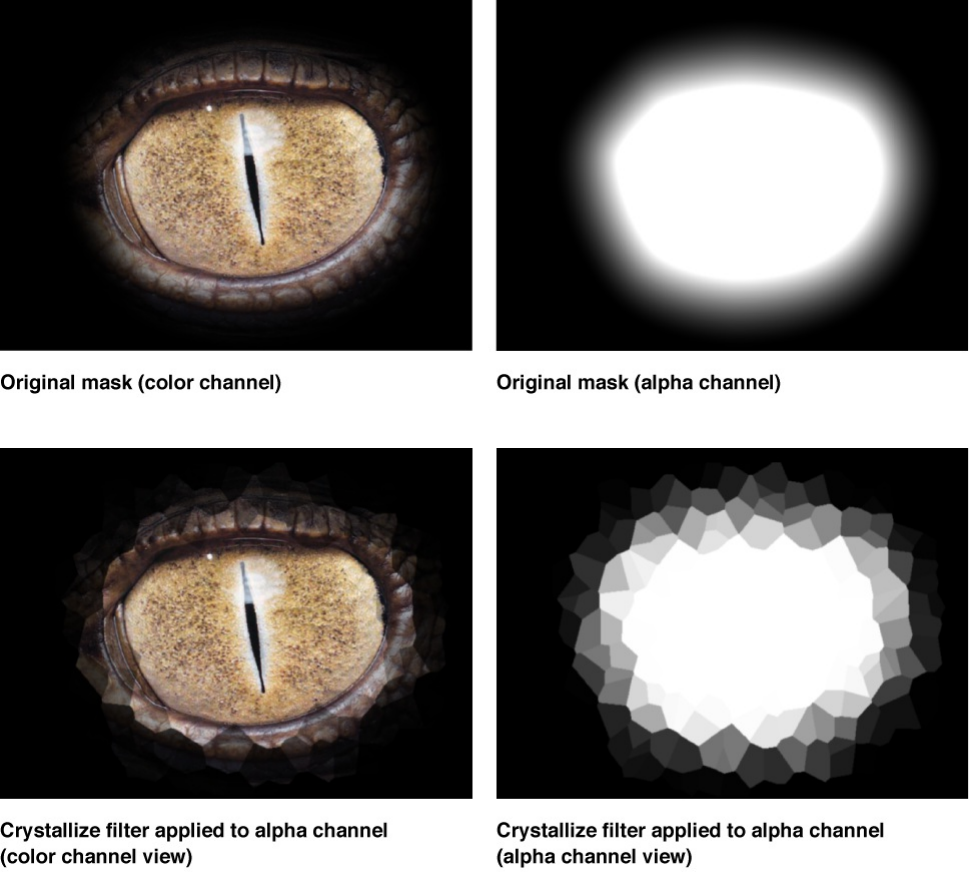
jagged edges that resemble facets of crystal.
When you apply a filter to a mask, it’s useful to bear in mind that a
mask is just a grayscale image. In the example above, the
Crystallize filter creates patterns in the grayscale mask image,
which results in a rippled translucent pattern.
You apply a filter to a mask the same way you apply a filter to any
other layer in your project. For more information, see
.
Behaviors and masks
Apply and
remove filters
When you apply a behavior to a mask, the mask is animated like
any other layer. However, because the mask affects only the
transparency in a layer, and not the position, rotation, or scale of
the layer, the result is similar to that of a “traveling matte,” where
the mask moves in the layer it’s applied to, hiding and showing
different areas of the image as it moves.
You apply a behavior to a mask the same way you apply a
behavior to any other layer in your project. For more information,
see .
Use keyframes to rotoscope a mask
Rotoscope a mask’s shape
You can keyframe a mask’s control points to animate a changing
shape over time. For example, you can animate a subtractive
mask to change the shape of a hole in a foreground object,
allowing other layers in the background to show through.
A more conventional use of animated masks is to rotoscope a
foreground subject. Rotoscoping is the process of manually
tracing a foreground subject to isolate it from the background. The
result is similar to a blue screen or green screen effect. Why
would you bother? In a wide variety of situations, keying is
impractical or impossible if the shot wasn’t well planned. Even for
shots where keying is possible, manual rotoscoping is often
necessary to create garbage masks or holdout mattes to improve
the effect. (For more information on creating garbage masks or
holdout mattes using masks, see
and
.)
Apply behaviors overview
Crop unwanted background
areas using a garbage mask Restore part of a foreground
image using a holdout mask

The following task demonstrates how to use a mask to isolate an
object in a clip in order to apply separate effects to the isolated
object and its background.
The process used to animate both masks and shapes is identical.
To see an example of shape animation, see
. For more information on keyframing in general, see
.
Rotoscope a subject by animating a mask
1. Choose View > Resolution > Full to ensure that you’re viewing
Keyframe shape
control points
Keyframing overview
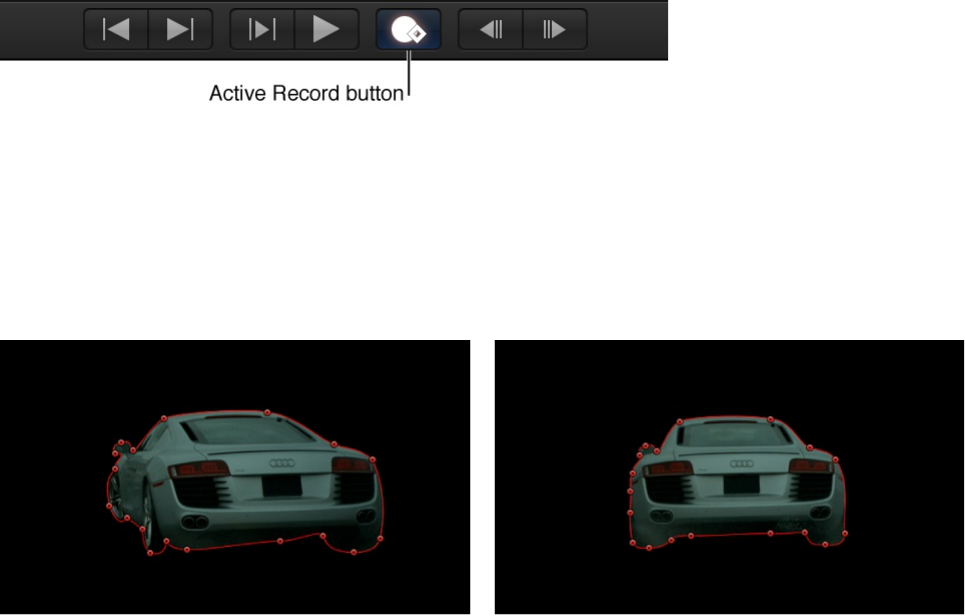
the Canvas at full resolution.
Important: If the Canvas resolution is not set to full, the
outlines of objects and images may shift slightly. As a result,
masks created to trace a subject at less than full resolution
may not be accurate.
2. Move to the first frame where the mask animation should
begin, then draw a mask that accurately isolates the subject.
For details on how to draw a complex mask, see
.
3. When you’re finished drawing the first mask, click the Record
button in the transport controls (or press A) to turn on
keyframe recording.
4. Move to the first frame of the Timeline where you want to
change the shape of the mask, then drag the mask’s control
points in the Canvas.
Note: If the mask is deselected, you must select it in the
Layers list so its control points become visible in the Canvas.
Draw
complex shapes and masks
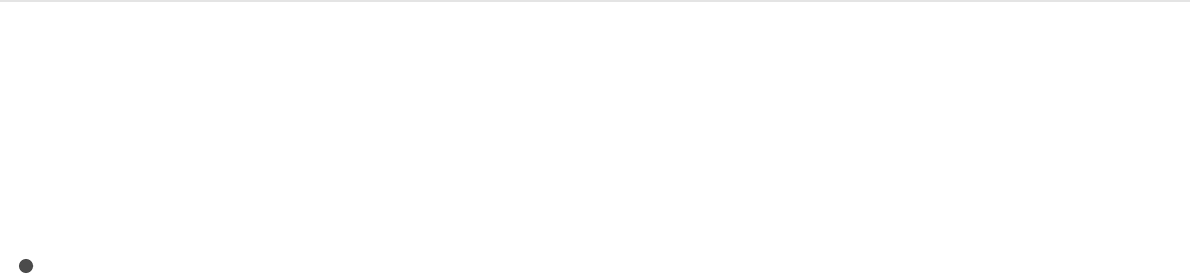
Make sure that the Show/Hide Masks button is selected in the
Layers list so masks are visible.
5. Continue moving the playhead and dragging control points.
One imprecise rule of thumb is to move to the frame that’s
halfway between any two keyframed mask shapes and make
new adjustments. Continue keyframing shape changes at the
halfway point between every two keyframes until the mask
accurately follows the motion of the subject. For irregularly
shaped objects or objects with complex motion, don’t be
surprised if you need to add a large number of keyframes.
Nobody ever said that rotoscoping was fast!
Every time you move the playhead to a new frame and make a
change to the mask’s shape, a keyframe is created in that
shape’s Shape Animation channel in the Keyframe Editor. If
you move the playhead directly on top of a previously existing
keyframe, you change the mask’s shape at that point without
creating a keyframe.
6. When you’ve finished animating the mask, click the Record
button again (or press A) to turn off keyframe recording.
Rotoscoping tips
Use the following guidelines when rotoscoping:
Find the frame with the most detail showing in the subject
you’re masking and use that as your starting frame. For
example, if you’re masking someone walking, choose a frame
where that person’s arms and legs are extended in mid-stride.

Doing so lets you specify how many control points to start
with. Using as few control points to achieve the necessary
level of detail in your mask simplifies the animation process.
Use as few control points to achieve the necessary level of
detail in your mask.
Animated masks trigger the same motion blur as any other
keyframed parameter in Motion. For example, if you animate a
layer’s position so it moves really fast, the layer is blurred
when you enable motion blur. If you animate a layer’s mask so
it also moves fast, the edges of the mask are blurred as well.
This is important because an animated mask’s blur should
match any blur present in the foreground subject.
When rotoscoping a moving subject, it’s a good idea to play
the clip and examine its direction and speed to get a sense of
how the mask must be animated. You may find it helpful to
place markers indicating frames where the subject or camera
stops, changes direction, or changes speed, because these
are likely candidates for your first pass of keyframed mask
changes. By noting these changes, you can attempt to reduce
the amount of keyframing by making your first keyframed
mask shape adjustments at these major changes in speed
and direction. Because animated masks are interpolated to
change from one keyframed shape to another, you can let
Motion do some of your work for you.
All mask animation is stored in the Shape Animation channel in
the Keyframe Editor. You can create, delete, and edit the
timing of a mask’s Shape Animation channel keyframes. For
simplicity, each change you make to a mask is recorded as a
single keyframe, no matter how many control points you
edited. The Shape Animation channel allows only keyframes

set to Constant—you cannot use any other form of keyframe
interpolation.
It may not be necessary to rotoscope an entire subject with a
single mask. Motion lets you apply multiple masks to a single
object, so you can rotoscope different parts of a subject with
separate masks. For more information, see
.
To pan the image in the Canvas while rotoscoping, press the
Space bar. You can then pan in the Canvas without losing
your mask selection or progress.
Use the Track Points behavior to apply tracking data to a
shape or mask. For more information, see
.
Mask controls in the Inspector
A selected mask’s parameters appear in the Mask Inspector.
These controls allow you to adjust how the mask is drawn, how
each mask operates upon an object, and how masks are
combined with one another. The Mask Inspector also lets you
fine-tune mask control point positions.
The Mask Inspector contains the following adjustable controls:
Mask Controls
Roundness: A slider (available when a simple rectangle mask,
Bezier mask, or B-Spline mask is selected) that adjusts the
roundness of mask corners. Use this control to create
About combining
multiple masks
Track shapes,
masks, and paint strokes

rounded rectangles or to smooth the edges of a mask.
Preserve Scale: A checkbox (available when a simple
rectangle mask, Bezier mask, or B-Spline mask is selected)
that controls whether the Roundness setting is absolute or
relative to the overall mask size. When the checkbox is
selected, the roundness remains at the same approximate
percentage of curvature as the object is scaled. When the
checkbox is deselected, the curvature varies as the overall
mask changes size.
Curvature: A slider (available when a simple circle mask is
selected) that adjusts the degree of curvature of the circle.
When set to 100 percent, the mask is elliptical. When set to 0
percent, the mask is a rectangular.
Radius: A slider (available when a simple circle mask is
selected) that controls the width (X) and height (Y) of the mask.
Click the disclosure triangle to reveal individual X (width) and Y
(height) sliders.
Size: A slider (available when a simple rectangle mask is
selected) that controls the size of the mask. Click the
disclosure triangle to reveal individual Width and Height
sliders.
Shape Type: A pop-up menu that sets the type of control
points used to define the mask. For example, if you originally
created a Bezier mask, you can choose B-Spline from this
menu to change how the mask is drawn. Changing the shape
type might dramatically change the mask’s form even though
its control points remain fixed at their original coordinates.
There are three options:
Linear: All of a mask’s control points are joined by hard

angles, and the resulting mask is a polygon. The control
points of a Linear mask lie directly on its edge.
Bezier: Control points can be a mix of Bezier curves and
hard angles, creating any sort of mask. The control points
of a Bezier mask lie directly on its edge.
B-Spline: Control points are all B-Spline points, with
different degrees of curvature. B-Spline control points lie
outside the surface of the mask, but are connected by the
B-Spline frame.
Note: You can hide the B-Spline frame by deselecting the
Lines menu item in the View pop-up menu above the
Canvas.
Mask Blend Mode: A pop-up menu that determines how a
mask interacts with the alpha channel of the layer to which it’s
applied. When a layer has multiple masks, each mask can
have a different Mask Blend Mode. When this happens, each
mask adds to, or subtracts from, the layer’s alpha channel
according to the selected mode. The final alpha channel is the
combined result of all masks applied. There are four menu
options:
Add: Removes all pixels from areas outside the mask
shape. Each new mask adds more transparency, letting
more of the underlying image show through. The Add
blend mode (the default for new masks) is useful for
adding back regions of an image that other masks are
cutting out or when masking multiple areas that do not
intersect in a single image. In the following example, both
the rectangle and circle masks remove areas outside of
the mask shapes, revealing the underlying black Canvas.
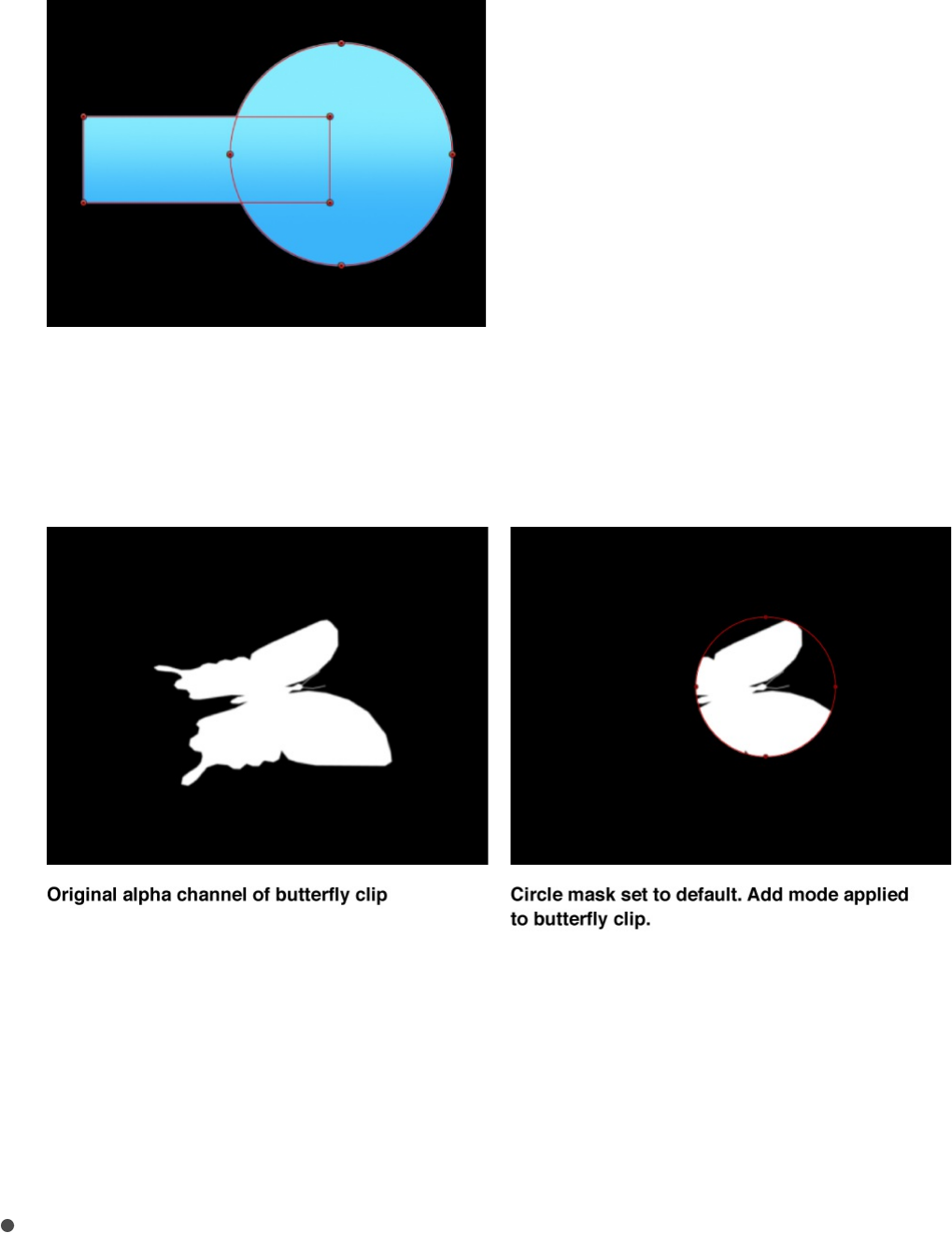
If the layer contains an alpha channel, a mask set to Add
mode reveals only the masked section of the original alpha
channel.
Note: To display the rest of a masked layer so you can
trace it to create a second mask, turn off the first mask in
the Layers list or Timeline. The outline of the first mask
remains visible, even though it’s no longer affecting the
layer’s transparency.
Subtract: Removes all pixels from the area inside the mask
shape, effectively punching a hole in the image. In the
following example, the rectangle and circle masks punch a
hole through the blue gradient object, revealing the
underlying black Canvas.

Replace: Completely replaces the image object’s alpha
channel as well as any other masks that appear beneath
the mask in the Layers list. In the following example, the
circle mask overrides the rectangle mask, because the
circle mask (set to Replace) appears above the rectangle
mask in the Layers list. For more information, see
.
Intersect: Shows pixels only in regions where masks
overlap. In the following example, only the overlapping
areas of the rectangle and circle masks are visible.
About
combining multiple masks
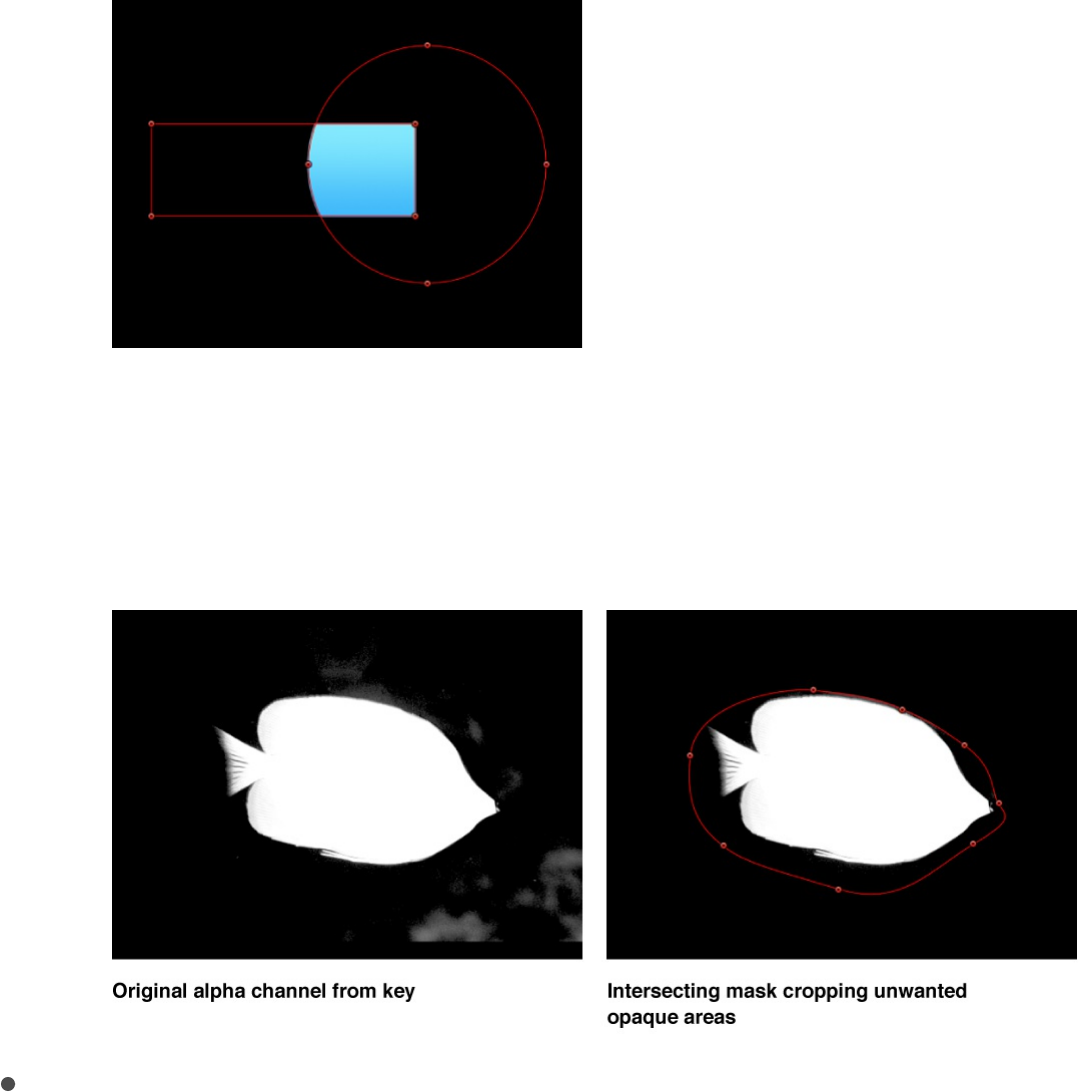
In another example, if you import a TIFF file with an alpha
channel and you want to cut out part of it without losing
alpha information, you must use the Intersect blend mode.
This is also true for layers with keying filters applied.
Invert Mask: A checkbox that, when selected, reverses the
mask—swapping its solid and transparent areas. This is useful
if you need to switch the solid and transparent areas of an
existing mask.
Tip: You can apply different filters and effects to the
foreground and background of an image by first masking the
foreground subject, duplicating the layer and its mask, then
inverting the duplicate layer’s mask. Effects applied to the
background can then be completely isolated from the
foreground, or vice versa. You can adjust the opacity of a

mask in the Properties Inspector.
Feather: A slider that feathers (softens) the edges of a mask.
Positive feathering values soften the edge of the mask from its
edge outward. Negative feathering values soften the edge of a
mask inward from the edge. Feathering the edge of a mask
can soften a harsh rotoscoping job, making the masked object
blend more easily with the background.
Falloff: A slider that controls how “steep” the feathering is.
Higher values result in feathering that’s pushed farther inward,
so the edge of the feathering effect is more transparent.
Lower values result in the “core” of the feathering effect being
pushed farther outward, so the edge of the feathering effect is
less transparent.
Mask Color: A pop-up menu that controls the color of the
mask as displayed in the Canvas when it’s selected. This
setting has no effect on the final output. Setting masks to
different colors may aid you in identifying which mask is
which.
Convert to Points: A button (available when a simple mask is
selected) that, when clicked, converts a simple mask to a
complex mask with editable control points. For more
information, see
.
Control Points controls
When a complex mask with control points is selected, this list
becomes available, displaying the X and Y position parameters for
the mask’s control points. The Control Points list also contains a
Convert a simple shape or mask to editable
control points
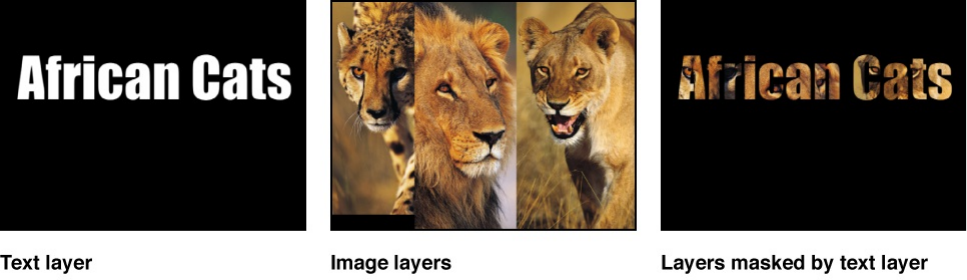
single Animation menu (the downward arrow that appears when
you move the pointer over the right side of the Control Points
header row) that affects all the control points, letting you add
keyframes, reset the shape’s animation, display the animation
curve in the Keyframe Editor, and so on. For more information on
using the Animation menu, see .
Use Image masks
Image masks overview
Another way to create transparency in a layer is by using image
masks. An image mask creates transparency in a layer by
deriving an alpha channel from another layer, such as a shape,
text, movie, or still image.
Note: You can use masks and image masks together.
The power of image masks is that they do not have to be drawn
or animated.
Using image masks is easy. First you , and
then you .
You can add filters to image masks to further manipulate the
Animation menu
apply an image mask
make adjustments in the Behaviors Inspector

transparency effect. You may be able to improve an image mask
by using color correction filters such as Brightness, Contrast, and
Gamma to manipulate the effect, enhancing or reducing detail to
create the transparency you need. For more information, see
.
You can also apply behaviors to image masks to create animated
transparency effects. For more information, see
.
Apply an image mask to a layer
Assigning an image mask is a two-part process. First, you create
a blank image mask underneath a layer. Then you assign the
image you want to use to create transparency.
Add an image mask to a layer
1. Select a layer to mask.
2. Choose Object > Add Image Mask (or press Shift-Command-
M).
The image mask appears underneath the layer in the Layers
list and Timeline.
About applying filters or behaviors to masks
About applying
filters or behaviors to masks
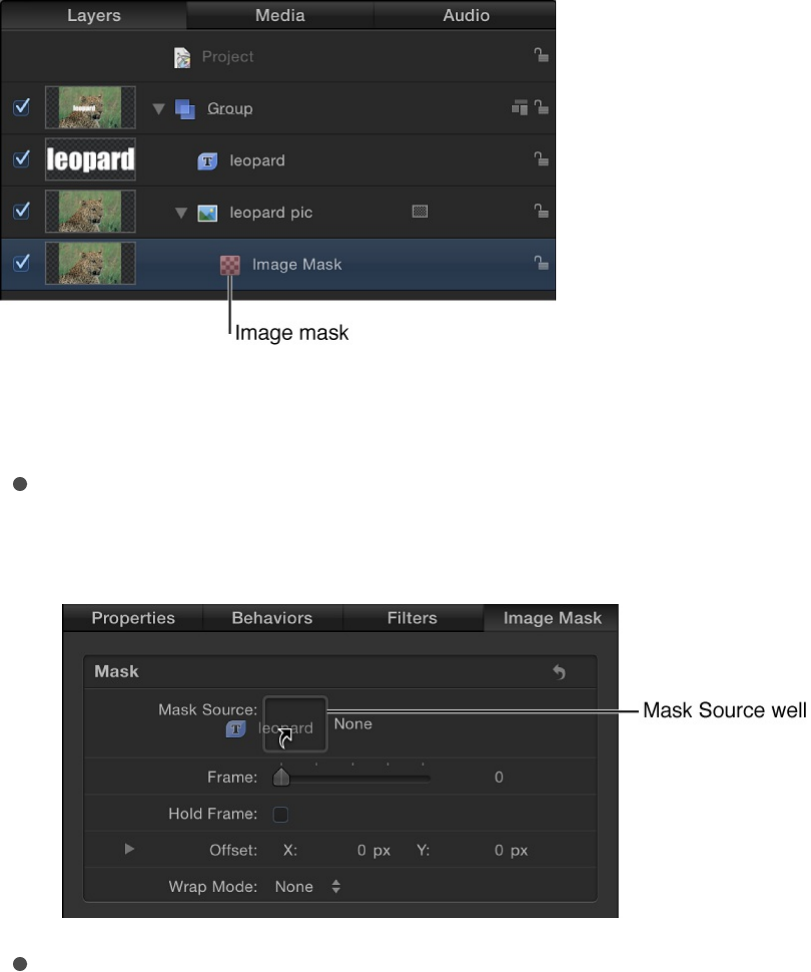
3. With the image mask selected, do one of the following:
Open the Image Mask Inspector, then drag a layer to use
as the mask from the Layers list to the Mask Source well.
Open the HUD (if the HUD is not visible, press D or F7),
then drag the layer to use as the mask from the Layers list
into the Mask Source well.
Important: Click and drag in one movement to
successfully drop a layer in an image well. If you select the
layer to use as the source, then release the mouse button,
you lose the selection.
In this example, text is used as the image mask.
4. In the Mask Inspector, click the Source Channel pop-up menu
and choose the color channel (red, green, blue, alpha, and so
on) you want to use to create transparency.
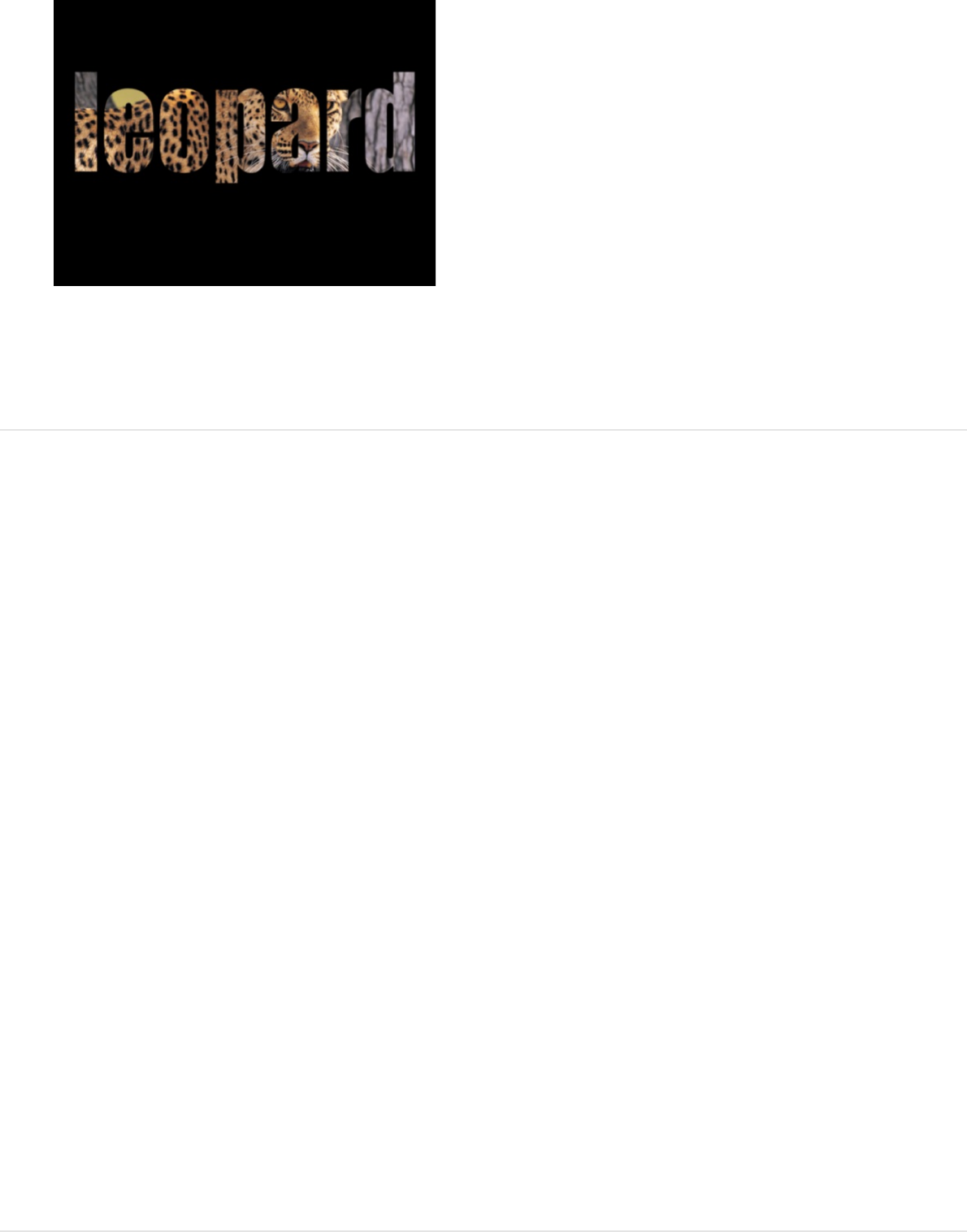
For more information about choosing a color channel, see
“Select the image mask’s color channel,” below.
Select the image mask’s color channel
When you use a layer as an image mask, you can choose which
of the layer’s color channels to apply to create transparency.
1. Apply an image mask and assign a mask source, as
described in the previous task.
2. In the Image Mask Inspector, click the Source Channel pop-up
menu, then choose a color channel (Red, Green, Blue, Alpha,
or Luminance).
Because alpha channels are basically 8-bit grayscale images,
you can use any single color channel as an image mask.
Luminance lets you use the aggregate luminance from the red,
green, and blue channels of an image to create transparency.
For more information about the Source Channel pop-up menu,
see .
Image mask controls in the Inspector

Image mask controls in the Inspector
After you add an image mask to a layer, the following parameters
become available in the Image Mask Inspector:
Mask Source: An image well to assign a layer (a shape, text,
an image, a movie, particle emitter, numbered image
sequence, and so on) to use to mask a layer.
Frame: A slider (available when you use a movie or image
sequence as the assigned image) that sets the start frame for
playback.
Hold Frame: A checkbox (available when you use a movie or
an image sequence as the assigned image) that, when
selected, freezes the frame specified in the Frame parameter.
That frame is then used as the mask for the masked layer’s
total duration.
Offset: Value sliders that offset the X and Y values of the
mask’s position, relative to the layer being masked, allowing
you to change which part of the layer is masked.
Wrap Mode: A pop-up menu that increases the area an image
mask affects (if the image mask is smaller than the layer it’s
assigned to). There are three options:
None: The object is used as is.
Repeat: The object is duplicated and tiled to fill up the full
width and height of the image.
Mirror: The layer is duplicated, tiled, and reversed to fill the
full width and height of the image. This may create a more
seamless repetition for some images.
Source Channel: A pop-up menu that sets which channel of

Source Channel: A pop-up menu that sets which channel of
the assigned image is used to create the mask. There are five
options:
Red: Uses the red channel as a grayscale mask.
Green: Uses the green channel as a grayscale mask.
Blue: Uses the blue channel as a grayscale mask.
Alpha: Uses the alpha channel from the mask layer.
Luminance: Uses the aggregate luminance from the red,
green, and blue channels as a grayscale mask.
Mask Blend Mode: A pop-up menu that determines how an
image mask interacts with the alpha channel of the layer to
which it’s applied. When a layer has multiple image masks,
each mask can have a different Mask Blend mode. When this
happens, each mask adds to, or subtracts from, the layer’s
alpha channel according to the selected mode. The final alpha
channel is the combined result of all image masks applied.
These modes are identical to the Mask Blend Mode options
available for shape masks. There are four menu options:
Add: Adds the mask to the alpha channel (the default
setting). This is useful for adding back regions of an image
that other masks are cutting out.
Subtract: Subtracts a mask from the alpha channel. This is
useful for creating holes in the middle of layers, or for
masking out additional regions of an image that are
untouched by other masks.
Replace: Replaces the layer’s original alpha channel, as
well as any other masks applied to the same layer that
appear underneath the current mask in the Layers list, with

the current mask. You can add masks above, set to
whatever blending mode you like.
Intersect: Masks out all regions of the layer that do not
overlap the mask itself (but does not replace a layer’s
original alpha channel). This includes other masks applied
to the same layer that appear nested underneath the
intersecting mask in the Layers list.
Invert Mask: A checkbox that, when selected, reverses the
mask—swapping its solid and transparent areas. This is useful
if you need to switch the solid and transparent areas of an
existing mask.
Stencil: A checkbox that preserves the layer’s geometric
transforms. If you’re creating a mask with transformed Scale,
Position, Rotation, or other parameters, select this checkbox
to use the modified layer.
Stretch: A checkbox (available when Stencil is deselected)
that stretches the mask to fit the boundaries of the image and
centers the mask on the layer’s center point.
Convert between shapes and
masks
Because masks and shapes are created in similar ways but
perform different tasks, there are occasions where you may
create a shape and later want to convert it into a mask, or vice
versa. Different options are available when converting shapes to
masks, depending on the type of object being masked. When you
need to convert a shape to a mask, consider the following:
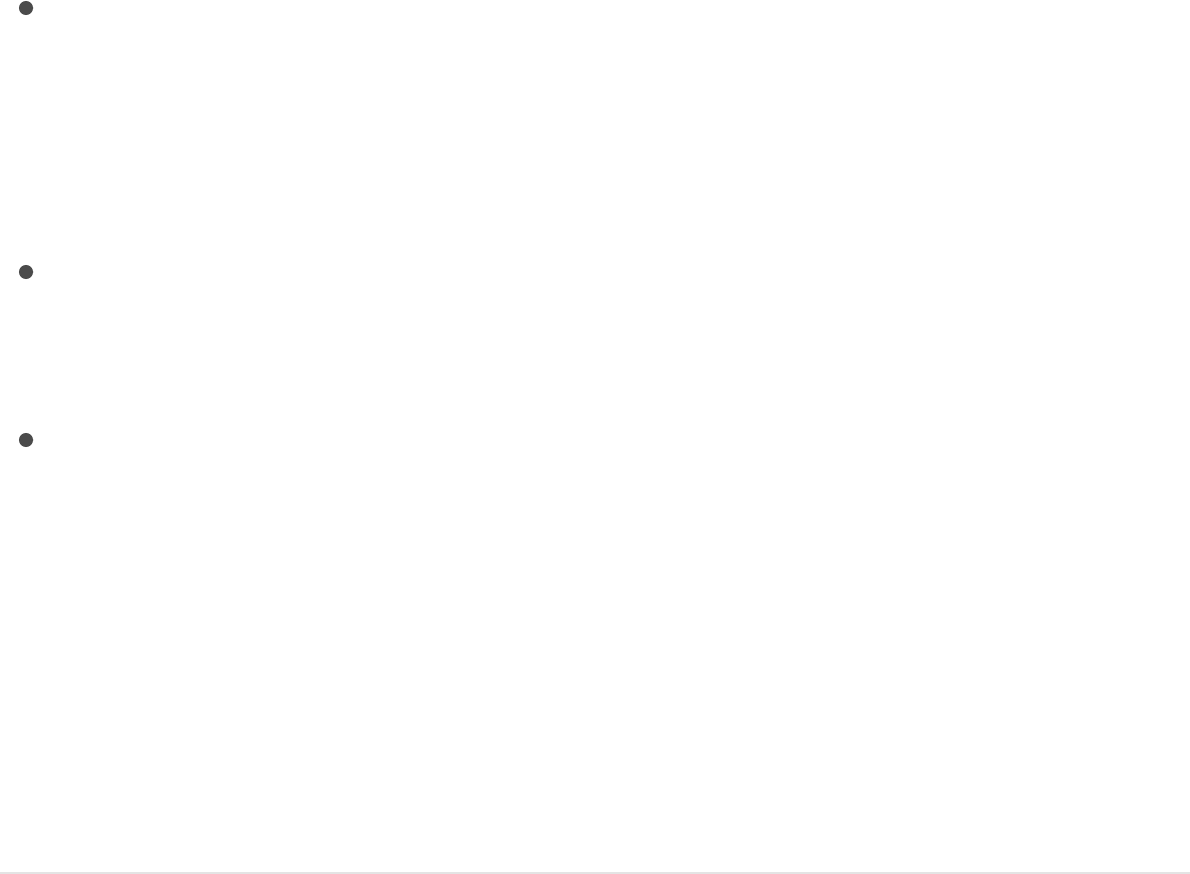
When a shape is converted to a mask and applied to a scaled
object, the resulting mask is scaled as well. This may lead to
unexpected results. To prevent surprises, set the object to
100% scale or place the object in a new group and apply the
mask to the group.
Converting a shape that has been manipulated in 3D into a
mask may produce unexpected results. For more information
on working with masks in 3D projects, see .
When a transformed (scaled, rotated, or anchor point-
adjusted) shape is converted to a mask, the transforms are
not maintained.
Note: Masks are not applicable to 3D paint strokes, 3D particle
systems or replicators, 3D text, or unflattened 3D groups. To
convert a shape to a mask on such an object, the item must be
flattened.
Convert a shape to a mask on an image
1. Use any of the shape tools to create a shape (or draw a paint
stroke).
Note: You can also add a preset shape from Shapes
category in the Library.
2. In the Layers list, drag the shape object onto the layer to be
masked.
The shape is converted into a mask. If the layer to which the
mask is applied is not centered in the Canvas, the position of
Mask a layer
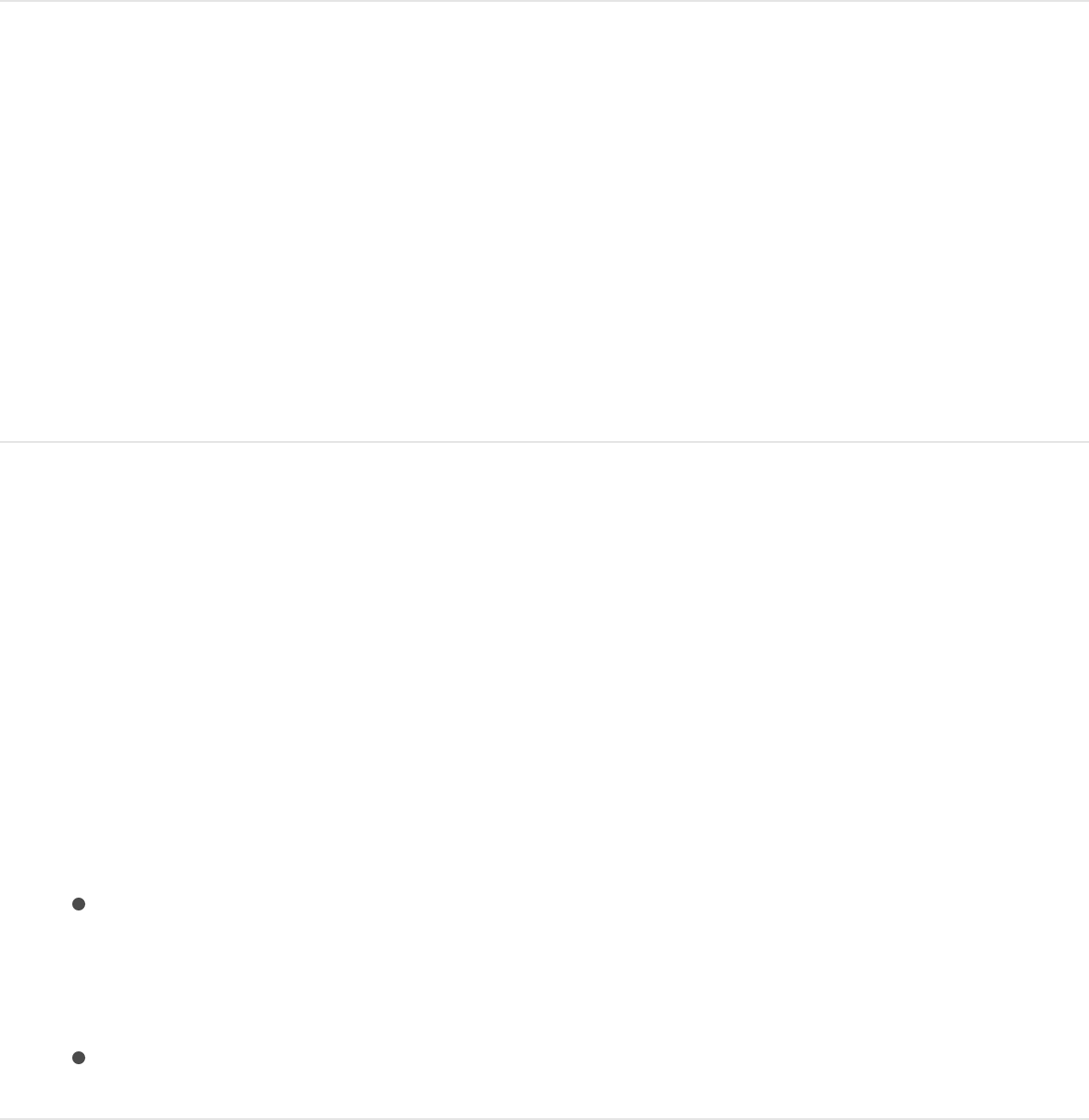
the mask is slightly offset. This is because the position of the
converted mask is dependent upon the original position of the
shape relative to the center of its parent group.
Convert a shape to a mask on a group
1. Use any of the shape tools to create a shape (or draw a paint
stroke).
2. In the Layers list, drag the shape onto the group layer and
pause, holding down the mouse button, then when the drop
menu appears, choose Move Mask To Group.
Convert a shape to a mask on the enclosing
group
1. Use any of the shape tools to create a shape (or draw a paint
stroke).
2. In the Layers list, select the shape layer and do one of the
following:
Drag the shape onto the group and pause, holding down
the mouse button, then when the drop menu appears,
choose Move Mask To Group.
Choose Object > Convert to Mask.
Convert a shape to a mask on another

shape
1. Use any of the shape tools to create a shape (or draw a paint
stroke).
2. In the Layers list, drag the shape object onto another shape
object and pause, holding down the mouse button.
A drop menu appears.
3. Choose Add Mask To Shape, then release the mouse button.
The shape is converted into a mask on the other shape.
Note: Spline masks are not applicable to 3D paint strokes.
The Local 3D checkbox must be deselected for the paint
stroke in the Stroke pane of the Shape Inspector for the drop
menu to appear.
Convert a shape to a mask on a particle
emitter or replicator
1. Use any of the shape tools to create a shape (or draw a paint
stroke).
2. In the Layers list, drag the shape object onto an emitter or
replicator and pause, holding down the mouse button.
A drop menu appears.
3. Choose Add Mask To Emitter or Add Mask to Replicator, then
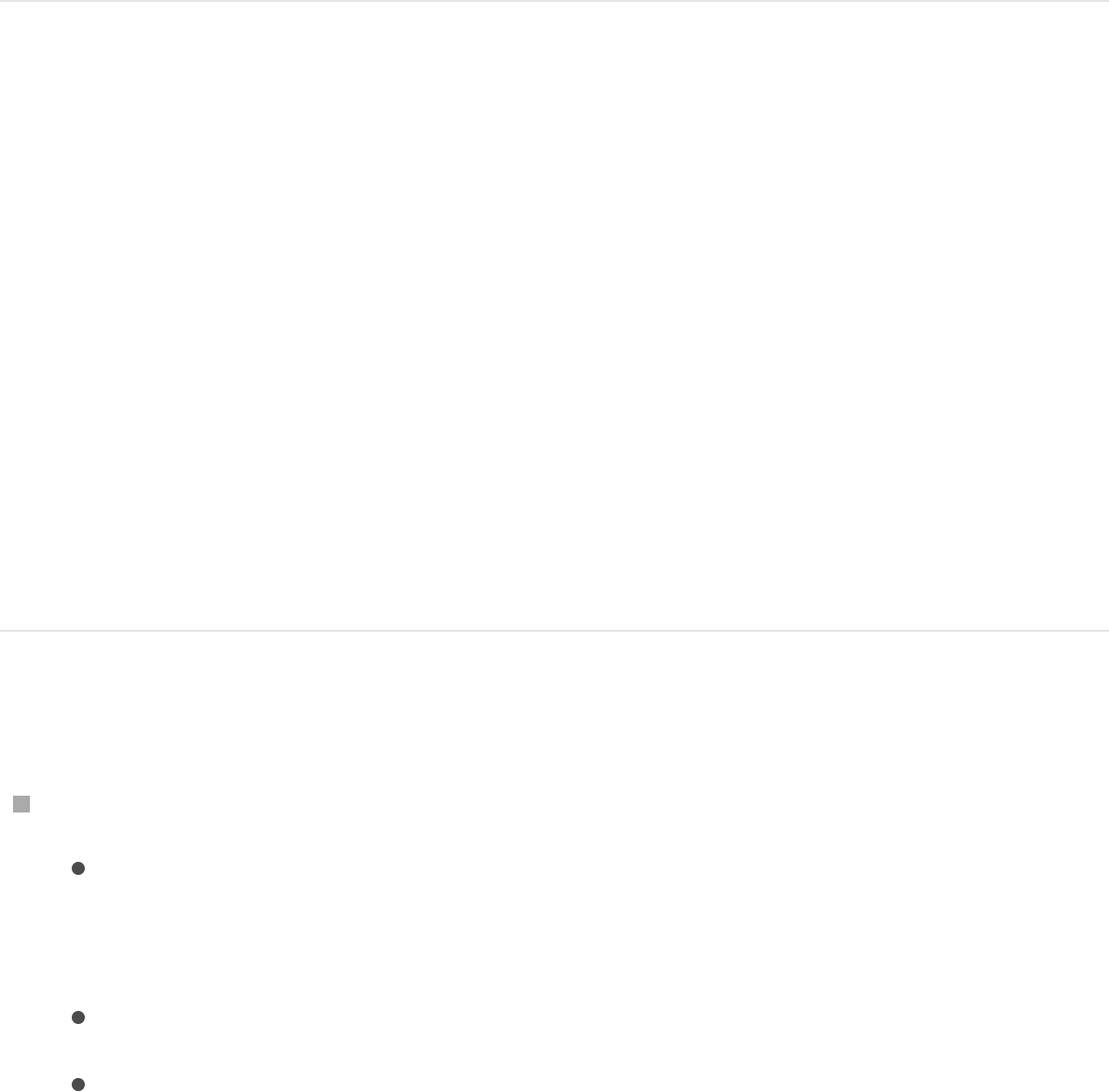
release the mouse button.
The shape is converted into a mask on the particle emitter or
replicator.
Note: The 3D checkbox must be deselected in the Emitter or
Replicator Inspector for the drop menu to appear.
Convert a shape to a mask on basic text
and 3D text
1. In the Layers list, select the text layer to mask.
2. In the Layout pane of the Text Inspector, ensure the Flatten
checkbox is selected.
3. Use any of the shape tools to create a shape (or draw a paint
stroke).
4. In the Layers list, drag the shape object onto the text layer.
Convert a mask to a shape
In the Layers list, select a mask and do one of the following:
Choose Object > Convert To Shape.
The shape moves to the bottom of the group.
Drag the mask between two objects in the Layers list.
Drag the mask onto the group layer and pause, holding
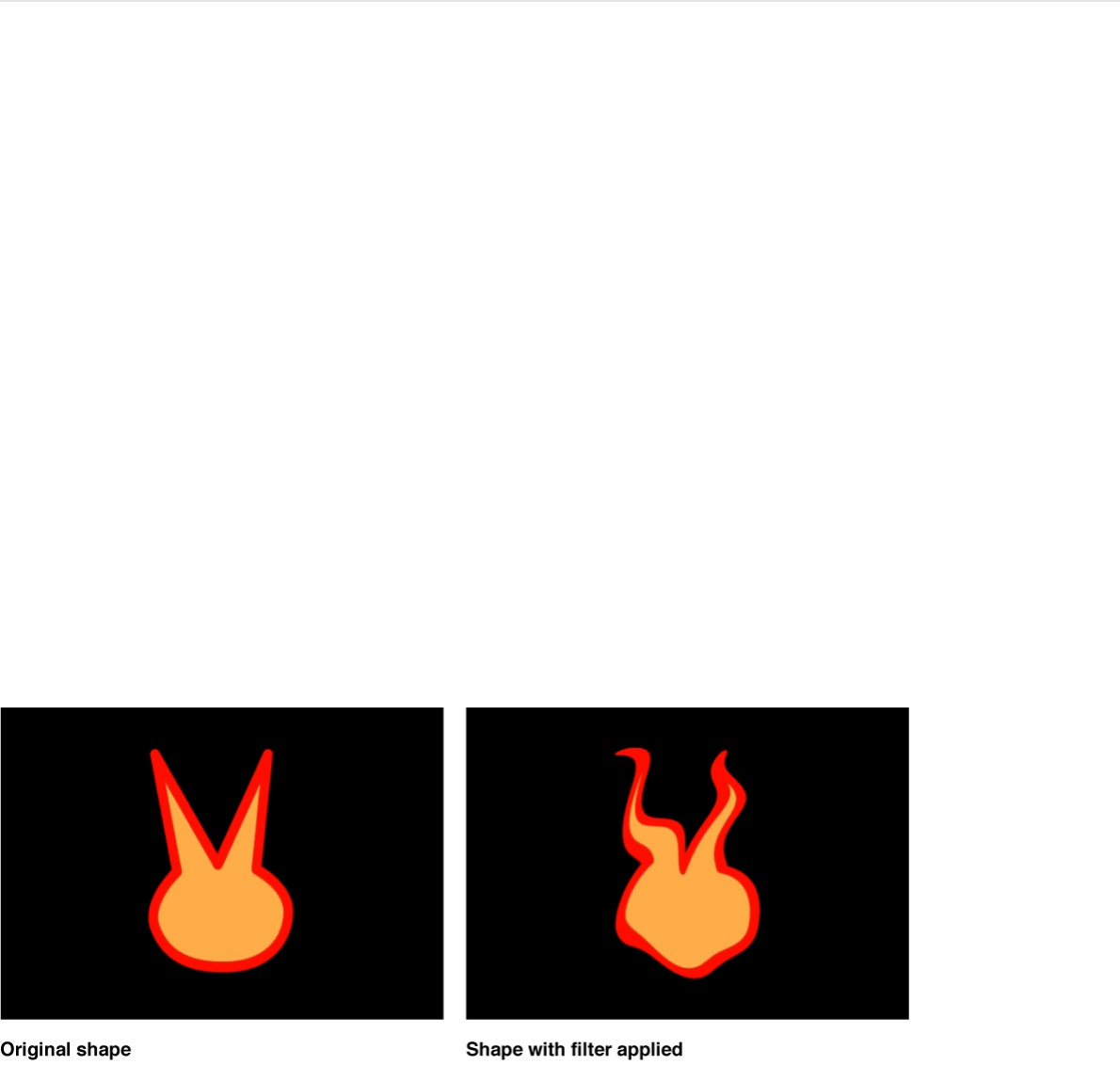
down the mouse button; when the drop menu appears,
choose Move Shape To Group.
About using filters and masks with
shapes
Filters
You can apply filters to individual shapes or to a group that
contains a number of shapes. You can use filters to stylize shapes
far beyond the options available in the Shape Inspector. When
you apply a filter to a shape, the shape remains editable. For
more information, see .
Important: After you apply a filter to a shape, you can no longer
smoothly increase the size of that shape using the object’s
transform controls. This is because filters change shapes from
vector objects to bitmapped objects. As a result, they scale like
other bitmapped objects, which display artifacts if they’re
Filters overview
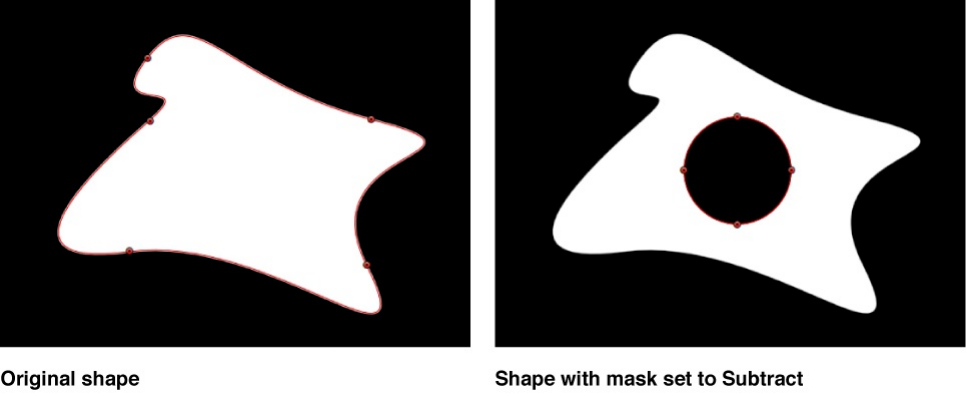
enlarged too much.
Masks
Use the mask-drawing tools in the toolbar to create masks that
punch holes inside shapes. You can also apply an image mask to
a shape, using another layer in Motion to define areas of
transparency. For more information on using masks and image
masks, see .
Important: Some operations, as well the application of some
filters or a mask, cause a group to be rasterized. When a group is
rasterized, it’s converted into a bitmap image. Because all shape
layers (masks, shapes, and paint strokes) are contained in groups,
this affects how shapes interact with other objects in your project.
For more information, see .
Copy shape styles
After modifying the fill or outline of a shape, you can apply that
shape style to another shape in the project.
Masks and transparency overview
Shapes and rasterization
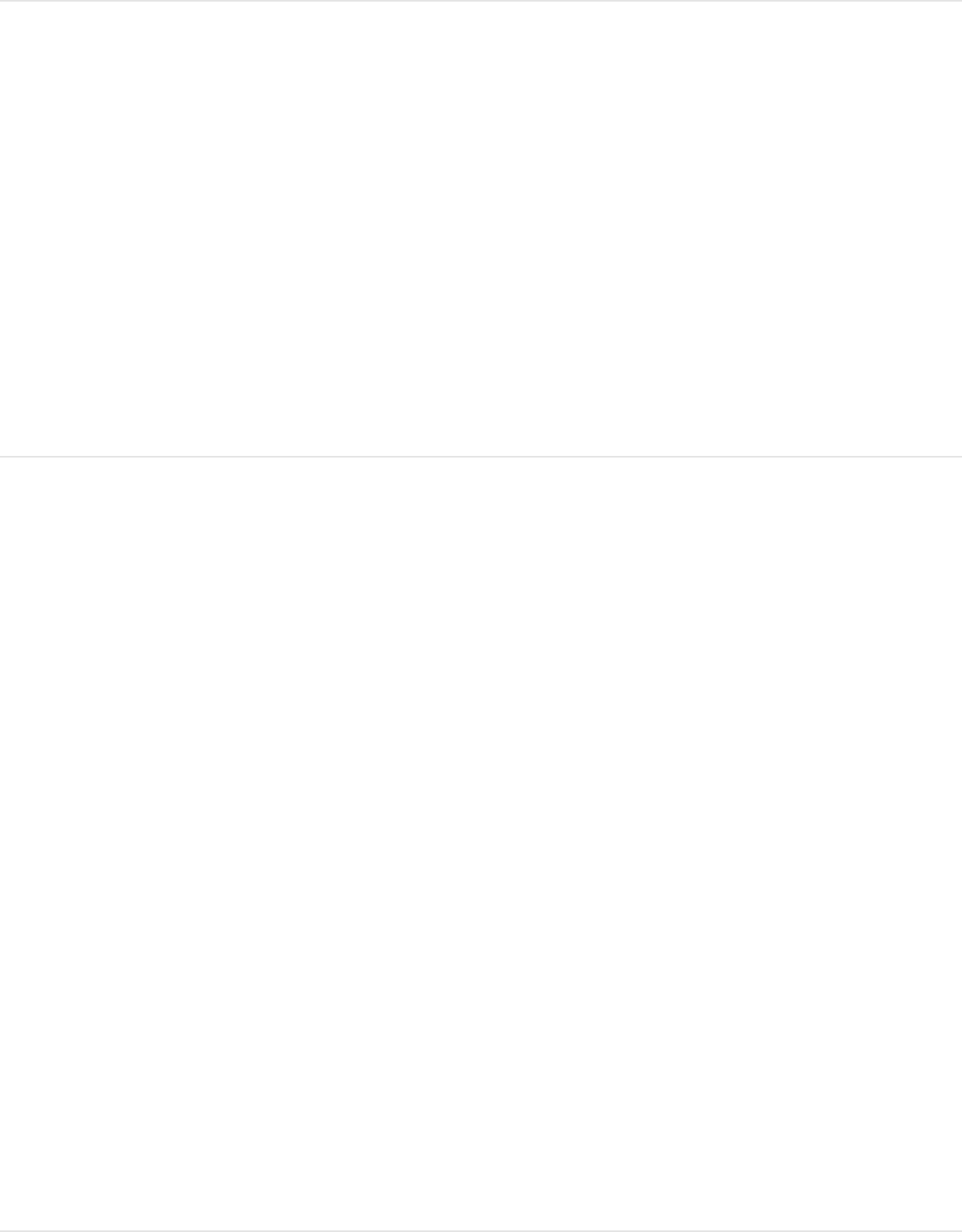
Apply a shape’s style to another shape
1. In the Layers list, drag the stylized shape object onto another
shape object and pause, holding down the mouse button.
A drop menu appears.
2. Choose Copy Style To Shape, then release the mouse button.
The shape’s fill and outline are copied to the other shape.
SEE ALSO
Save custom shapes and shape
styles to the Library
After you create a shape or mask you like, you can save it as
preset in the Shapes or Favorites category of the Library for future
use. You can also save the style (fill, outline, feathering, and so on)
of a shape.
Note: When you drag a custom mask from the Library into a
project, the mask retains the position where it was saved (relative
to the image or footage on which it is dropped).
Save a shape to the Library
Save custom shapes and shape styles to the Library

Save a shape to the Library
1. Open the Library and select the Favorites, Favorites Menu, or
Shapes category.
2. Drag the shape you want to save from the Layers list or
Timeline into the stack at the bottom of the Library.
Shapes saved to the Favorites Menu category can be added
to a project via the Favorites menu.
Save multiple shapes to the Library
1. Open the Library and select the Favorites, Favorites Menu, or
Shapes category.
2. In the Layers list, select the shapes to save, drag them into
the stack at the bottom of the Library, and continue holding
down the mouse button.
3. When the drop menu appears, choose “All in one file” or
“Multiple files.”
“All in one file” saves the shapes together, and they’re listed
as one item in the Library. “Multiple files” saves the shapes as
individual objects in the Library.
Note: When you drag shapes that were saved with the “All in
one file” option to the Canvas, the shapes are dropped where
you release the mouse button and are positioned according to
their arrangement when originally saved to the Library. If you
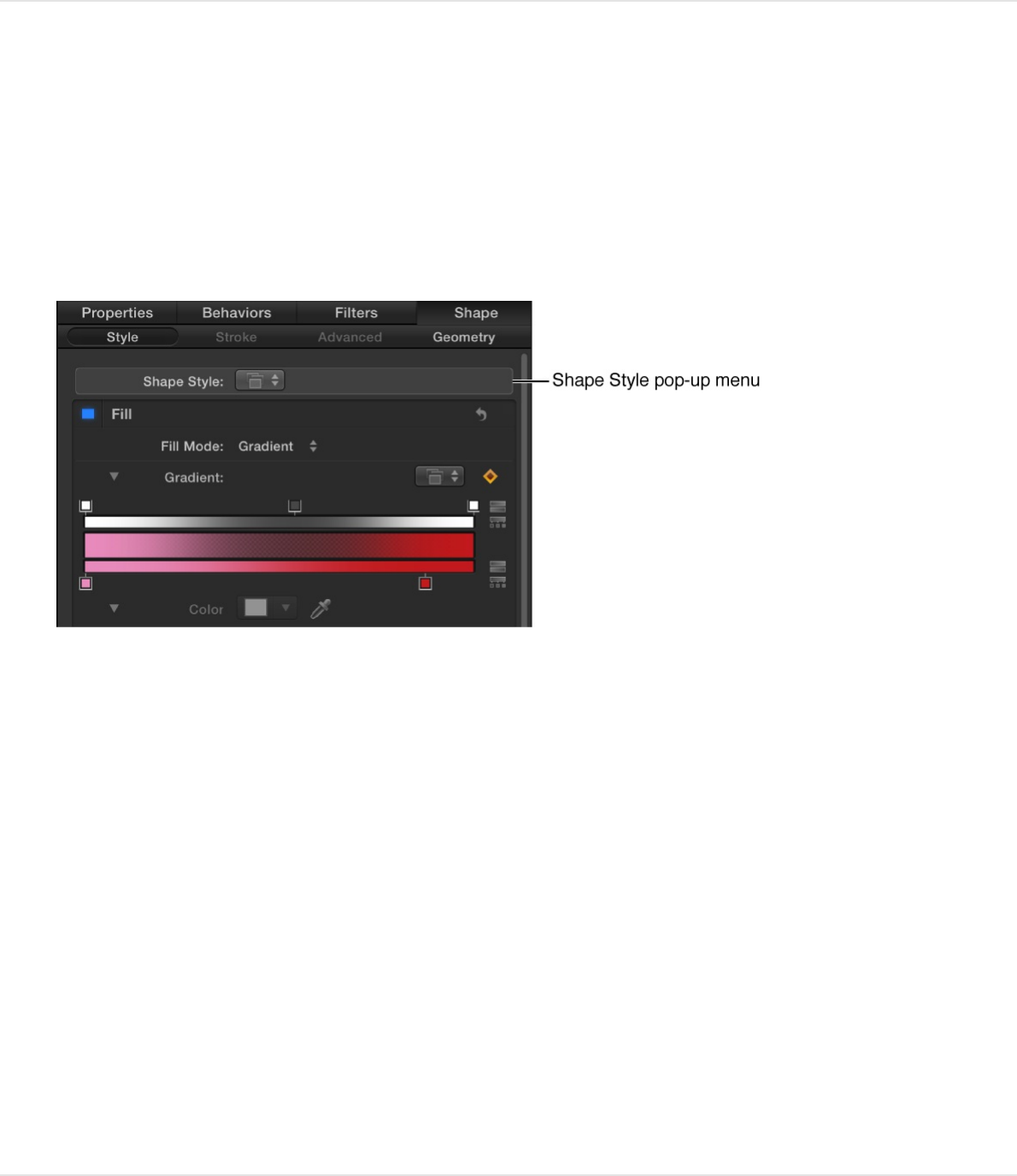
use the Apply button in the preview area to add the shapes,
the shapes are added at the center of the Canvas.
Save a shape style to the Library
1. With the shape selected, click the Shape Style pop-up menu
in the Style pane of the Shape Inspector (or in the Shape
HUD), then choose Save Shape Style.
2. Enter a name for the style in the Save Preset to Library dialog,
then click Save (or press Return).
The custom style is saved to the Library in the All subcategory
of the Shape Styles category. You can move the preset into
an existing subcategory, or create your own folders to
organize your custom styles.
When you select the saved style in the Library stack, a
preview is displayed in the preview pane. The new preset now
appears in the Shape Style pop-up menu in the Style pane of
the Shape Inspector.
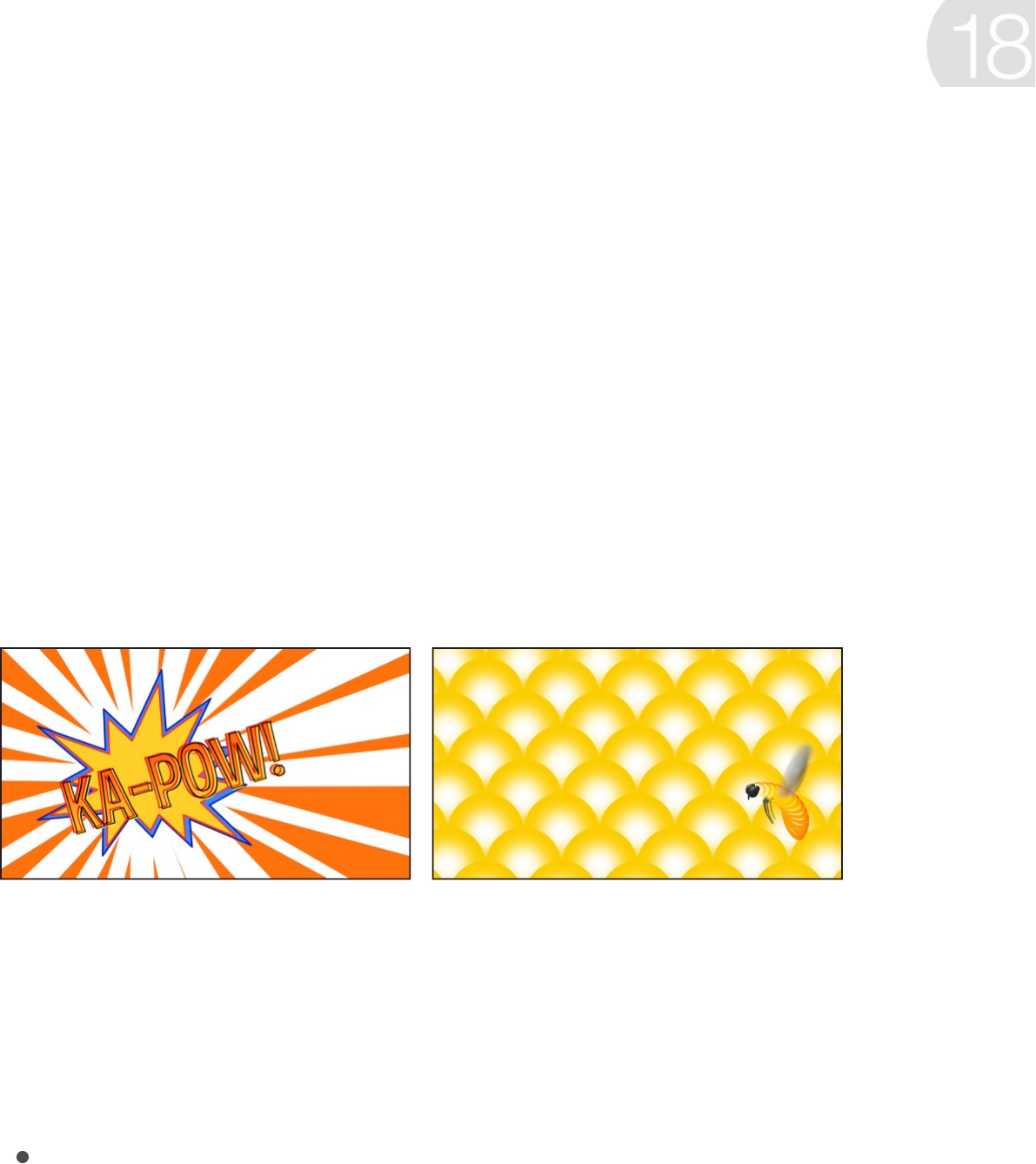
Generators overview
Add generators to a project to create instant graphical treatments
such as colored backgrounds, bars, stripes, noise, or gradients.
Some generators create animated patterns. However, most
generators default to static, patterned images that you can
animate using behaviors or keyframes.
After you to your project, you can
in the Generator Inspector or HUD, or by
using onscreen controls (handles in the Canvas).
There are two categories of generators in the Library:
Generators: A collection of both static images, such as the
Checkerboard generator, and animated images, such as the
Clouds generator. Although static generators are not animated
by default, you can keyframe their parameters to create an
animated pattern. For a description of each generator and its
Create graphics with
generators
add a generator adjust its
settings or animate it
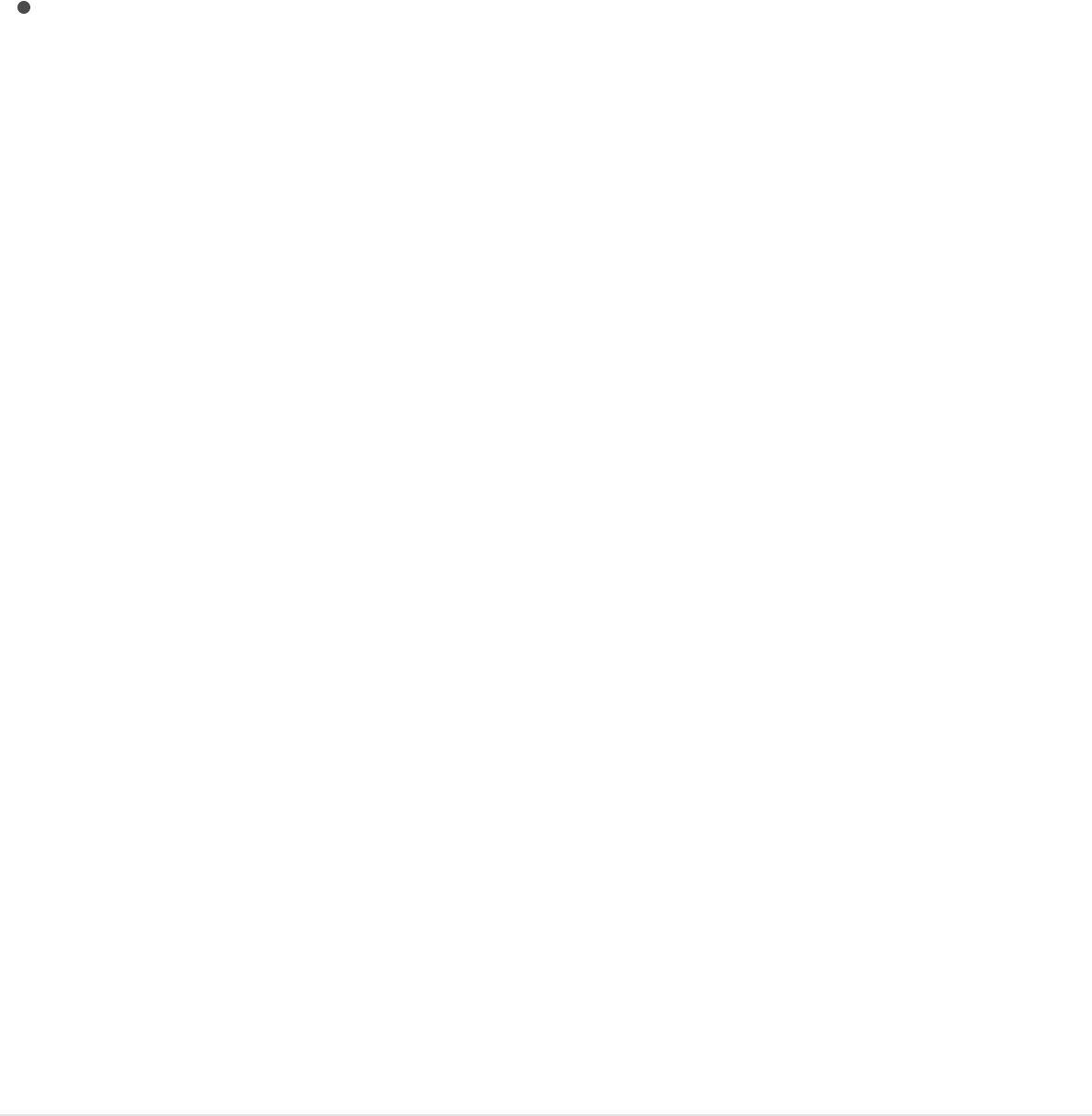
adjustable controls, see .
Text Generators: A collection of animated text treatments,
such as advancing timecode and number countdowns. For a
description of each text generator and its adjustable controls,
see .
As with all other image layers in a Motion project, generators can
be moved, duplicated, set to different blend modes, used as the
source for a particle or replicator cell, and so on.
Add a generator
There are two ways to add generators: by dragging a generator
from the Library to your project or by using the Add Generator
pop-up menu in the toolbar. After you add a generator, it
becomes a layer in the Layers list (and Timeline) and appears in
the Canvas. The generator is set to the duration and size of your
project by default. For example, if you’re working on an NTSC D1
project and you add a generator, the generator has a
720 x 486 (.90) pixel aspect ratio.
Note: The duration and start frame of the generator depends on
the Project settings in Motion Preferences. For more information,
see .
Add a generator by dragging from the
Library
Image generators overview
Text generators overview
If it’s your first import
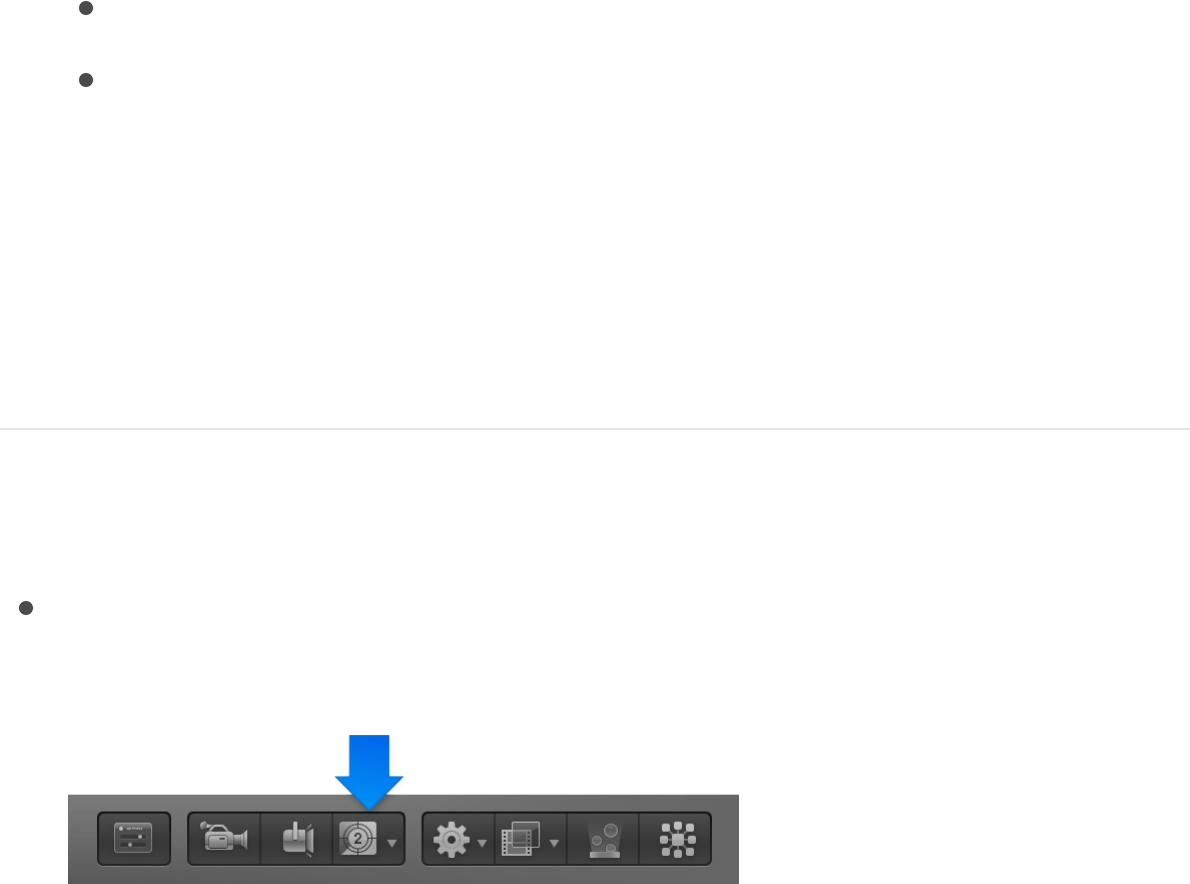
1. In the Library, click the Generators category.
2. In the stack, click a generator.
The generator preview appears in the preview area. If the
generator is animated, such as Clouds, the animation plays in
the preview area.
3. Do one of the following: Drag the generator to your project.
Drag the generator to the Canvas, Layers list, or Timeline.
Click the Apply button in the preview area.
Note: Generators added to a project are not added to the
Media list. The Media list includes only media files imported
into Motion, such as image sequences, video files, Photoshop
files, and audio files. For more information, see
.
Add a generator from the toolbar
Click the Add Generator pop-up menu in the toolbar, then
choose a generator.
There are two types of generators: standard image generators
and text generators.
Display, sort,
and search the Media list
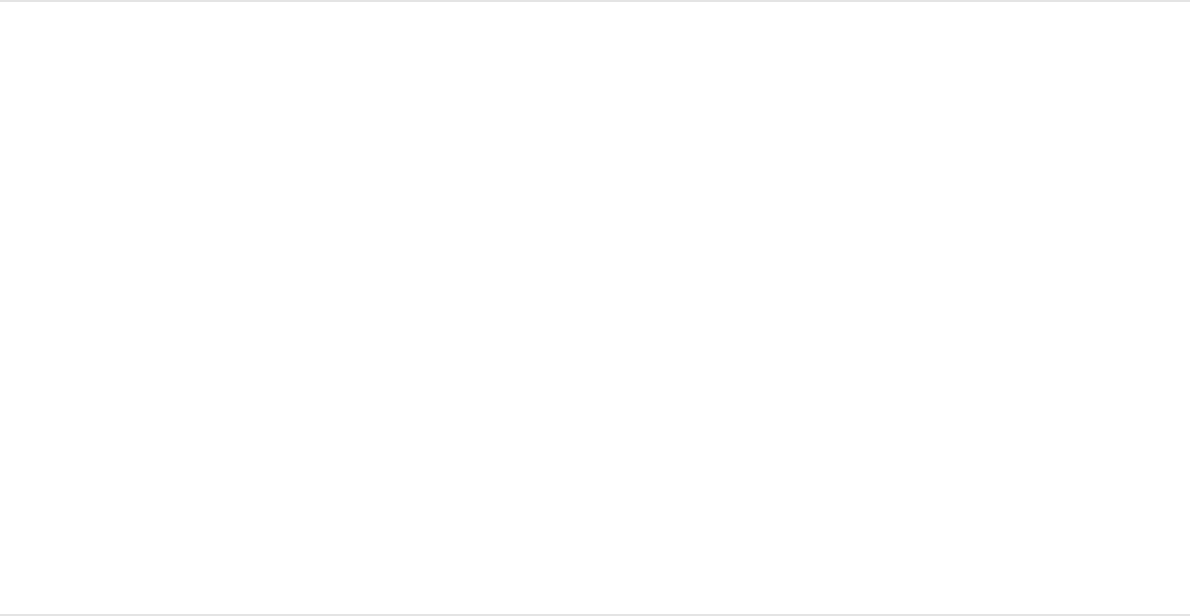
Modify or animate a generator
You can modify an applied generator in the Inspector or HUD, or
by using onscreen transform controls. You can animate generator
parameters with keyframes or behaviors, and you can use a
generator as the basis for a particle system. After you customize
a generator, you can save it to the Library for future use.
While each generator is unique, there are a small set of controls
that are shared between all generators. For more information, see
.
Modify a generator in the inspector
1. Select an applied generator.
Note: For information on adding a generator to your project,
see .
2. In the Generator Inspector, adjust the parameter controls.
For information on controls specific to each generator, see
or .
Modify a generator using onscreen controls
As with any other image layer in Motion, you can make basic
transform adjustments to an applied generator (modifying size,
distorting, changing the anchor point, and so on) using onscreen
transform handles. Changes to these basic transform parameters
Controls common to all image generators
Add a generator
Image generators overview Text generators overview
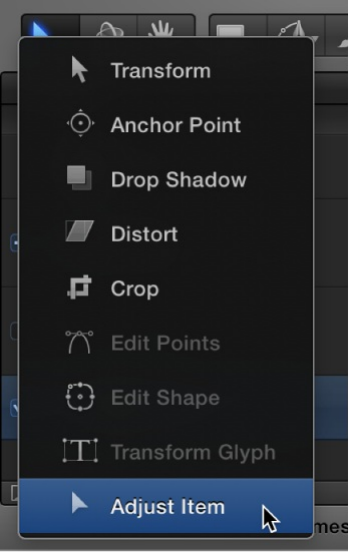
are reflected in the Properties Inspector. Additionally, some
generators have specific onscreen controls—usually to adjust the
Center or Offset parameter—that you enable by selecting the
Adjust Item tool in the toolbar. The Spiral Drawing generator has
unique onscreen controls that simulate a stator (ring) and a rotor
(gear) of a spiral-drawing tool. These changes are reflected in the
Generator Inspector. For more information about the transform
tools, see .
1. Select a generator in Layers list, Timeline, or Canvas.
2. In the toolbar, click and hold the 2D transform tools pop-up
menu, then choose the Adjust Item tool.
Note: If the generator has no onscreen controls, the Adjust
Item tool is not available.
In the center of the Canvas, the Center onscreen control or
the Offset onscreen control appears (depending on the
generator).
Transform layer properties in the Canvas
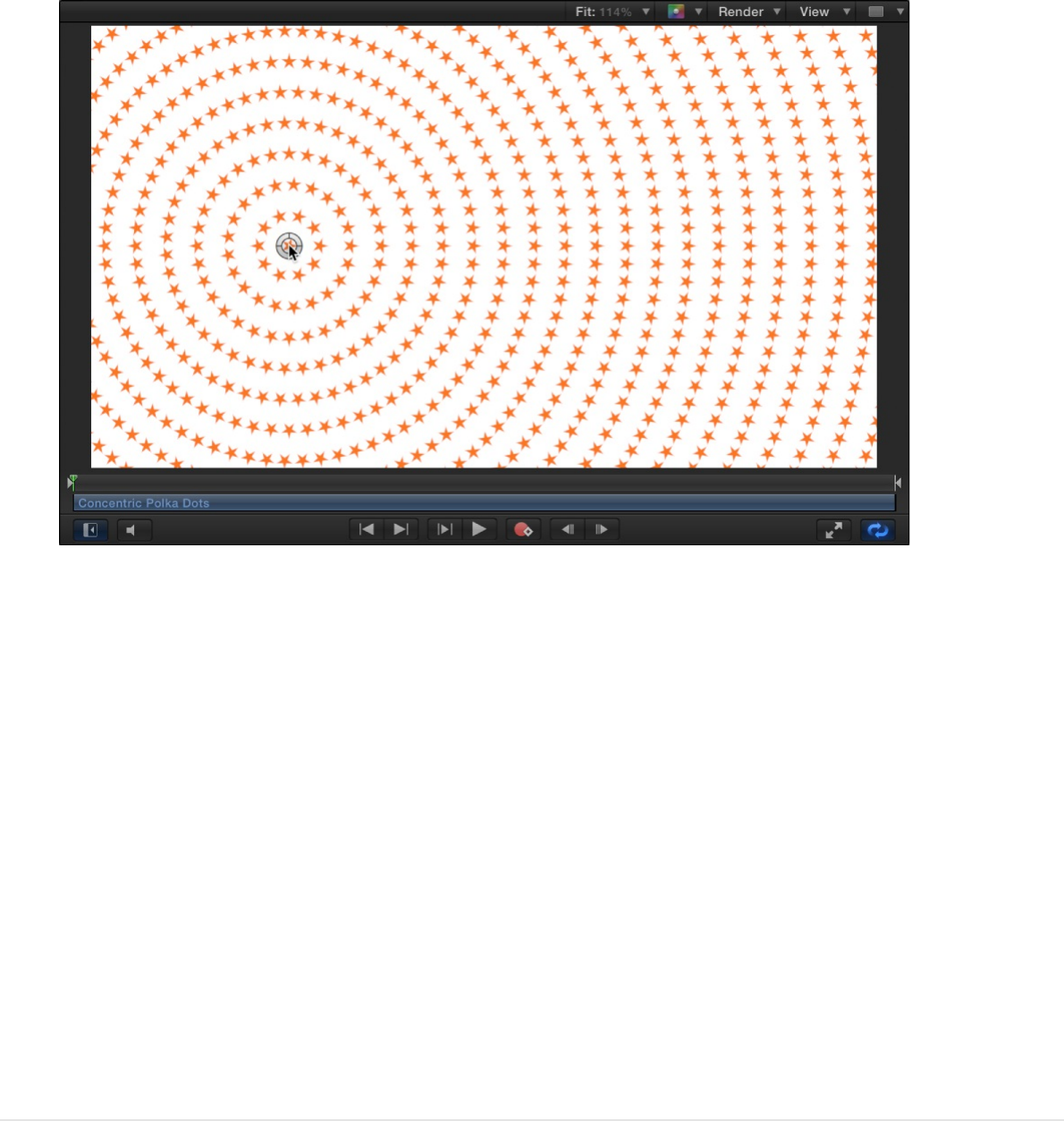
3. In the Canvas, drag the Center control or the Offset control to
a new position.
The Offset or Center parameter is adjusted accordingly in the
Generator Inspector.
Tip: Always adjust transform-related generator parameters
(such as center and angle) using onscreen controls (or the
controls in the Generator Inspector) rather than via the
Properties Inspector; the equivalent controls in the Properties
Inspector cause the generator to be resampled, resulting in a
lower-quality output.
For more information about the Offset and Center parameters,
see the .
Animate a generator using keyframes
controls descriptions for Image Generators

Although most generators create static images, you can animate
the parameters of a generator to create a moving texture over
time.
1. In the Layers list, Canvas, or Timeline, select the generator
you want to animate.
2. Move the playhead to the frame where you want the animation
to begin, then press A to turn on keyframe animation
recording.
3. In the Generator Inspector or using the onscreen controls (if
available), adjust a generator parameter.
A keyframe is added to the parameter.
4. Move the playhead to the frame where you want to create the
next keyframe, then adjust the generator parameter again.
5. Play the project (press the Space bar).
The animated generator parameters create a moving,
changing texture based on your keyframes. If you’re satisfied
with the result, press A again to turn off keyframe recording.
Note: For more information on keyframing, see
.
Animate a generator using behaviors
As with all other objects in Motion, you can apply Basic Motion,
Parameter, or Simulation behaviors to a generator. The following
Keyframing
overview
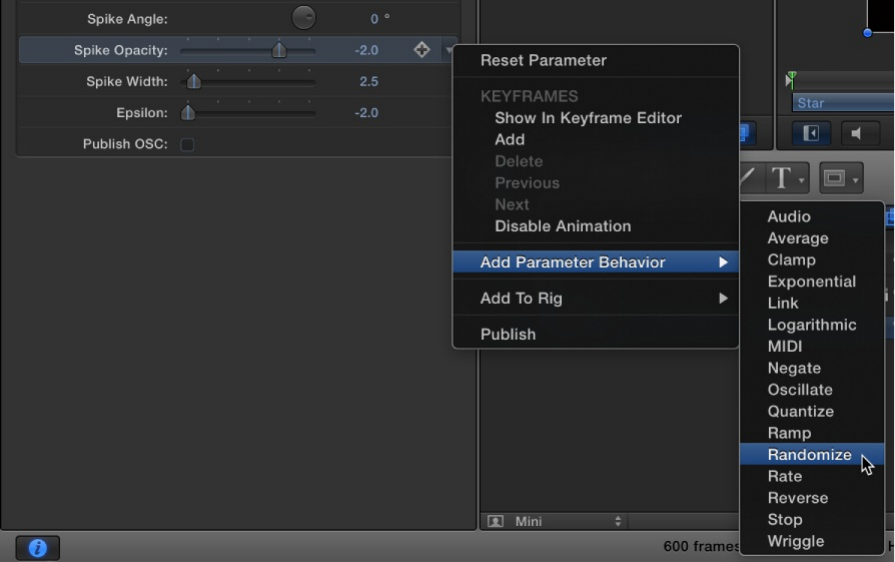
example applies the Random parameter behavior to randomize
the opacity of the Star generator, creating a flickering star.
1. Add the Star generator to your project and display the
Generator Inspector.
2. In the Generator Inspector, move the pointer over the right
side of the Spike Opacity parameter row.
The Animation menu (a downward arrow) appears.
3. Click the Animation menu for the Spike Opacity parameter,
then choose Add Parameter Behavior > Randomize.
The Randomize parameter behavior is applied to the Spike
Opacity parameter, and the Behaviors Inspector is displayed
so you can adjust the Randomize parameters.
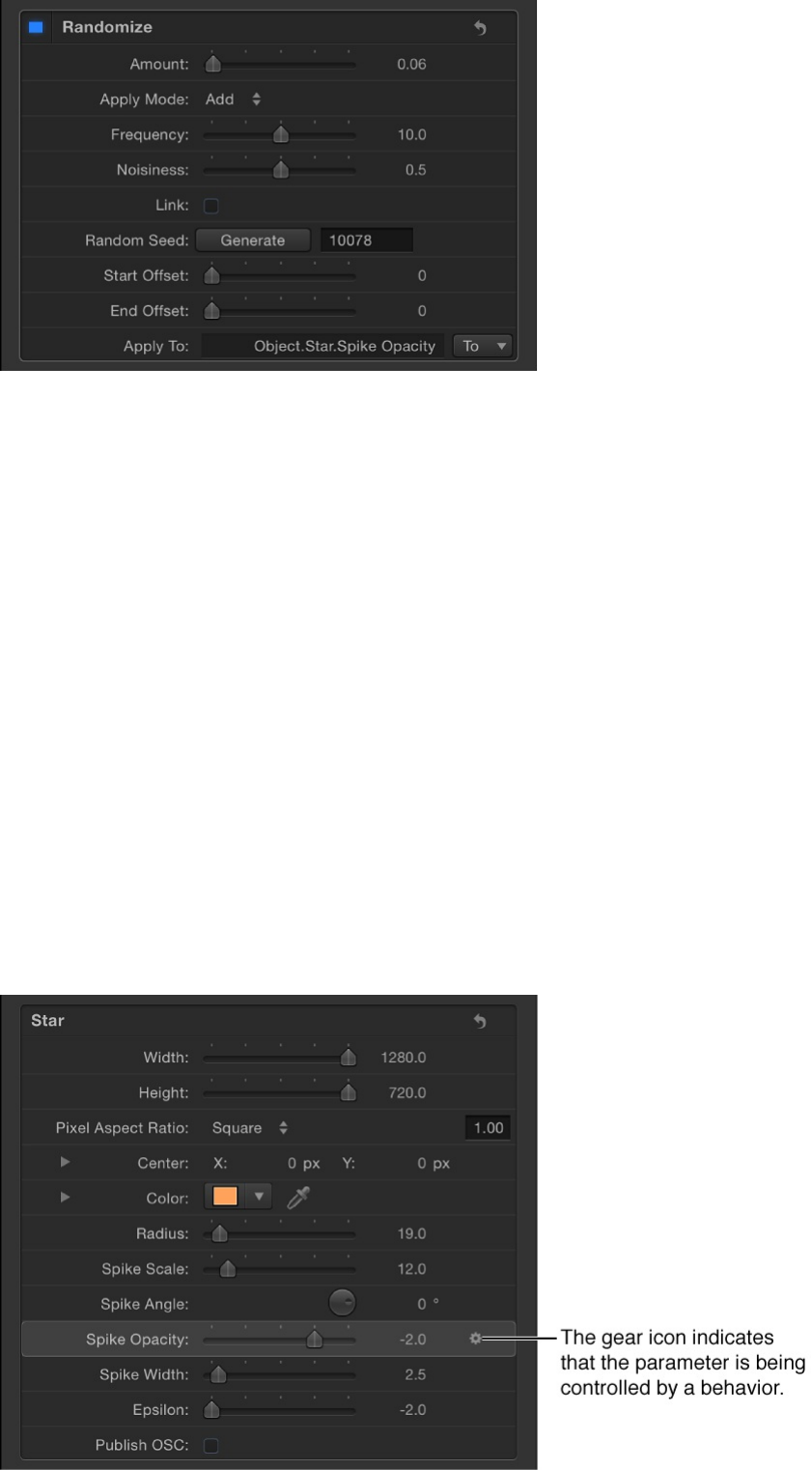
4. In the Behaviors Inspector, drag the Amount slider to the right
to increase the randomization effect.
5. In the transport controls (under the Canvas), click the Play
button (or press the Space bar).
Because the Randomize parameter behavior is applied to the
opacity of the star spikes, the star appears to flicker. When a
Parameter behavior is applied to a parameter in a generator, a
behavior icon (a gear) appears in the Generator Inspector in
the row for the affected parameter. In this example, the
behavior icon appears in the Spike Opacity parameter row.
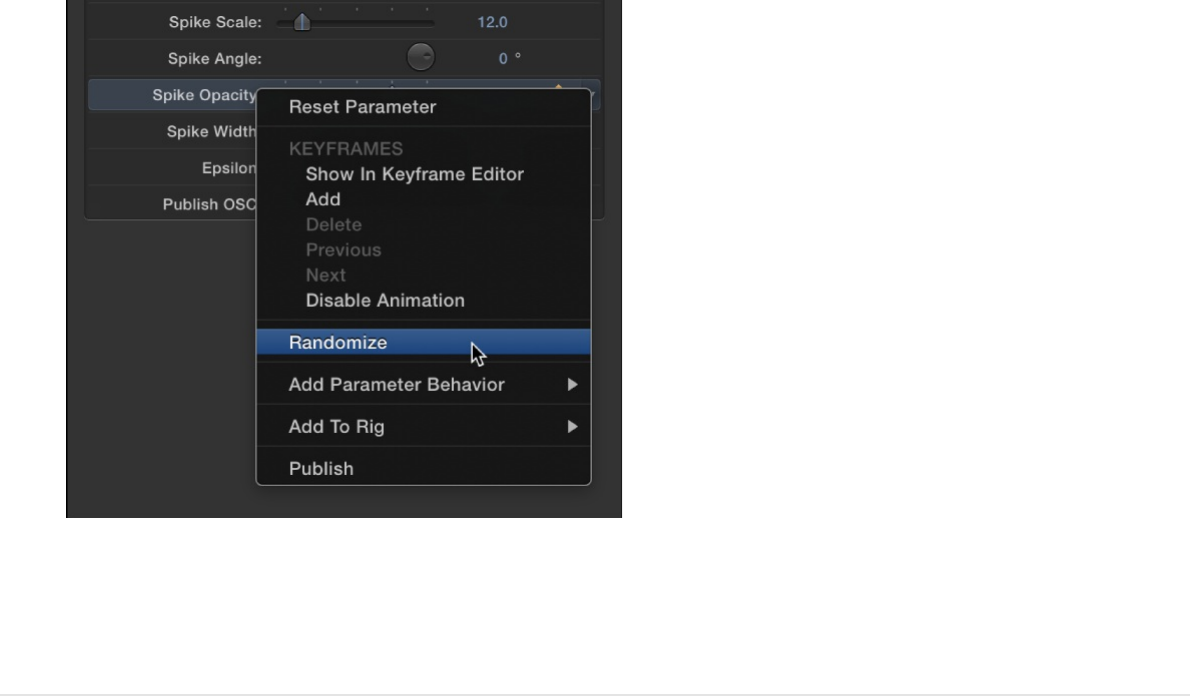
6. To increase or decrease the effect of the flicker, adjust the
Randomize parameters (in the Behaviors Inspector). To jump
to the Randomize parameters from the Generator Inspector,
control-click Spike Opacity parameter name, then choose
Randomize from the shortcut menu.
For more information on using Parameter behaviors such as
the Randomize behavior, see .
Use a generator as a particle cell source
As with other objects, generators can be used as a source for
particle cells. The following example uses the Soft Gradient
generator. To give your particle system more flexibility and reduce
processing strain on your computer, scale the generator down in
the Generator Inspector.
1. Add the Soft Gradient generator to your project.
Randomize
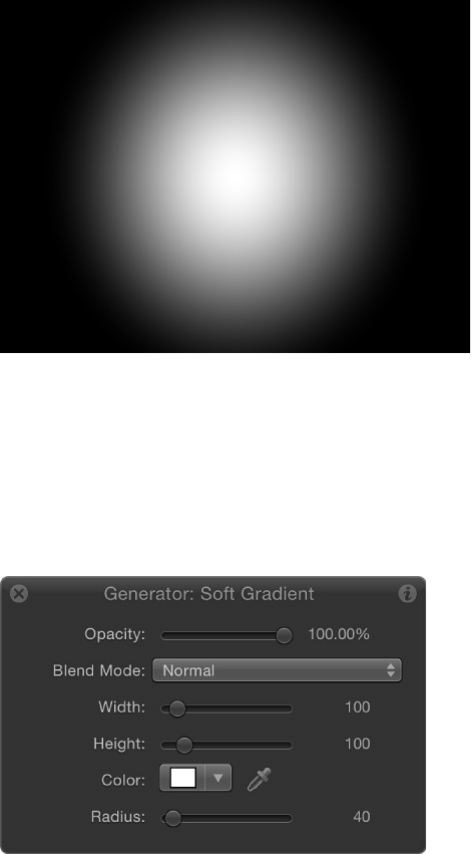
2. In the HUD or Generator Inspector, reduce the Radius value.
This example uses a Radius value of 40.
3. Reduce the Width and Height values.
In the Canvas, the gradient and its bounding box are scaled
down.
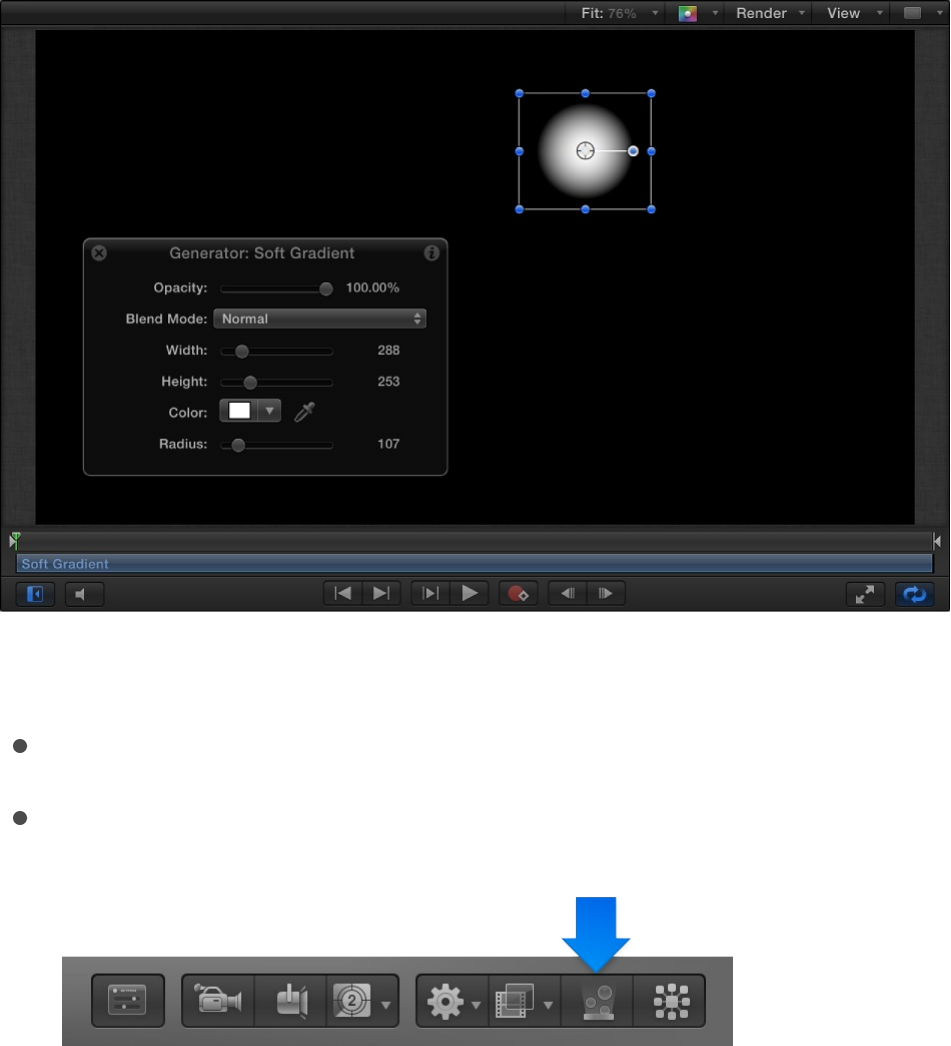
4. With the generator still selected, do one of the following:
Press E.
In the toolbar, click the Make Particles button.
After you add an emitter to the project, the new Emitter object
is selected In the Layers list; a duplicate of the source object
(the Soft Gradient generator) becomes an emitter cell for the
new particle system; and the original source object (the Soft
Gradient generator) is disabled.
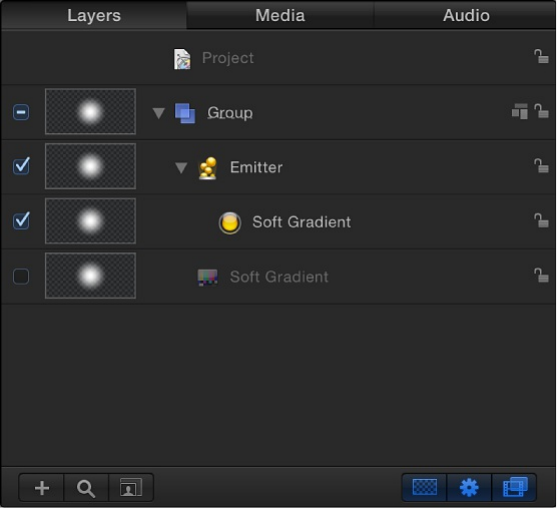
In the Canvas, the emitter bounding box appears. You can
transform the bounding box using the onscreen controls or
controls in the Inspector. The particle appears in the Canvas in
the same location as the original object. Although it appears as
if the particle is selected, it is the bounding box for the emitter
that is selected.
5. Press the Space bar to play the project.
Soft gradient particles are emitted.
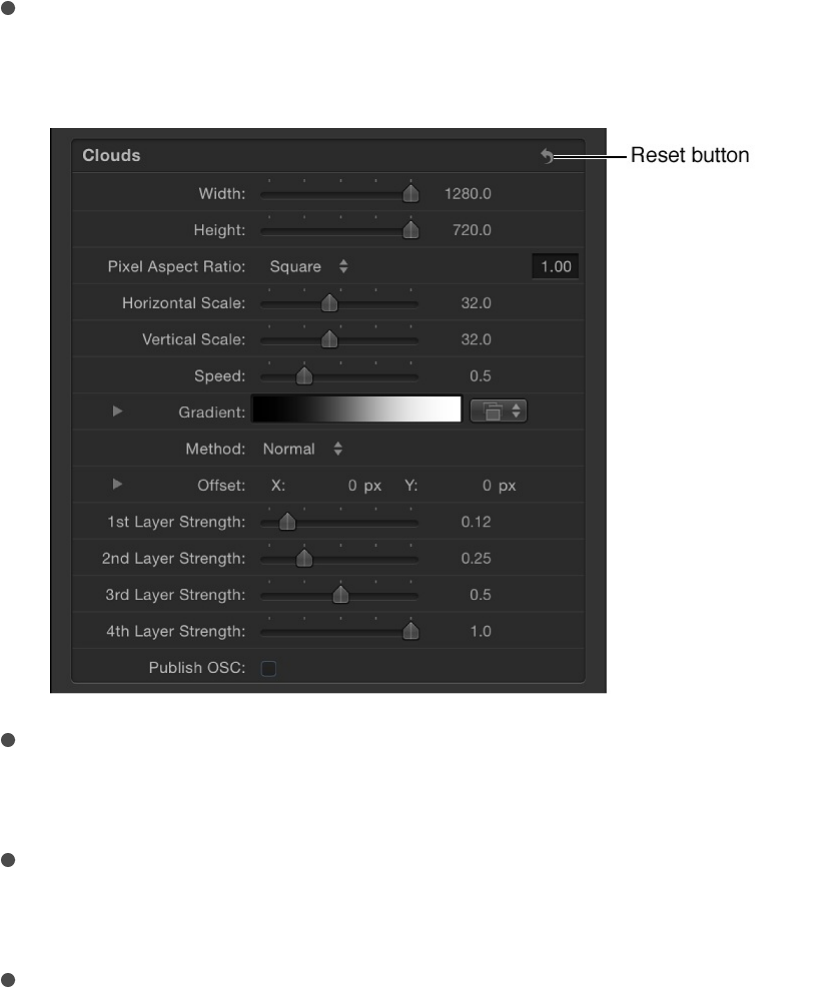
generators
All image generators have common controls, located in the
Generator Inspector. For lists of controls specific to each type of
image generator, see .
The Generator Inspector contains the following controls for all
image generators:
Reset: A curved arrow button that restores the generator to its
default settings.
Width: A slider that sets the width of the generator, in pixels.
Values range from 1 to the width of your project.
Height: A slider that sets the height of the generator, in pixels.
Values range from 1 to the height of your project.
Pixel Aspect Ratio: A pop-up menu that sets the aspect ratio
of the pixels drawn by the generator. Values can be selected
from the following menu options: Square, NTSC D1/DV, NTSC
D1/DV Anamorphic, PAL D1/DV, PAL D1/DV Anamorphic,
Image generators overview

Anamorphic 2:1, D4/D16, D4/D16 Anamorphic, HD (960 x 720,
1440 x 1080), HD (1280 x 1080), or Custom. When you select
a value other than Custom, the Pixel Aspect Ratio of that
selection appears in a value field next to the pop-up menu.
Enter values from 0 to 10000 in the value field. If the value
does not correspond to a preset value (for example, 2 for
Anamorphic 2:1), Custom appears in the pop-up menu.
Important: The Opacity parameter in the Generator HUD is
identical to the Opacity control located in the Properties Inspector.
This slider sets the transparency of the generator as a whole.
Several generators contain a separate opacity control in the
Generator Inspector, which is independent of the like-named
control in the Properties Inspector.
Image generators
Image generators overview
Image generators quickly add animated or static graphics, such
as stars, swirls, rays of color, or lens flares to a project. The
image generator category is labeled Generators in the Library.
There are 28 image generators:
creates an animated, simulated water surface.
creates an animated pattern that looks like cells
moving under a microscope.
creates a static checkerboard pattern.
creates an animated cloud pattern.
Caustics
Cellular
Checkerboard
Clouds

creates an animated cloud pattern.
creates a single-colored object.
creates a repeating pattern concentric
circles, polygons, or stars.
creates a repeating pattern of shapes.
creates a basic gradient ready for customization.
creates a grid pattern made of two colored lines.
creates a pattern of overlapping waves or
congruent circles.
superimposes a simulated lens flare effect.
creates radial or linear Manga-style graphic lines.
creates a sheer, animated sheet that flows
gracefully in 3D space.
creates a random, colored static pattern.
creates a ray pattern based on variations of a
color.
, , and confuse your background-
foreground senses.
creates orbs of two different colors that
overlay each other.
creates bars of equal width that extend from a
center point to the edge of the Canvas.
creates a soft-edged, radial gradient.
creates a repeating circular spiral pattern.
draws overlapping geometric curves like the
Clouds
Color Solid
Concentric Polka Dots
Concentric Shapes
Gradient
Grid
Japanese Pattern
Lens Flare
Manga Lines
Membrane
Noise
One Color Ray
Op Art 1 Op Art 2 Op Art 3
Overlapping Circles
Radial Bars
Soft Gradient
Spirals
Spiral Drawing

draws overlapping geometric curves like the
toy from your youth.
creates a glowing star shape that contains an alpha
channel.
creates a default image with vertical bands of two
alternating colors.
creates “beams” that radiate from a center point.
creates a two-color pattern based on simple
shapes in different orientations.
For a list of common parameter controls, see
. For a description of each of the Image
Generators and its specific controls, see the other topics in this
section.
Caustics
The Caustics generator creates an animated, simulated water
surface. The size, speed, refraction, brightness, and color of the
Caustics pattern can be modified and animated. You can use the
Caustics generator to add light patterns to a project, or as the
source object for an image map.
Spiral Drawing
Star
Stripes
Sunburst
Truchet Tiles
Controls common to
all image generators
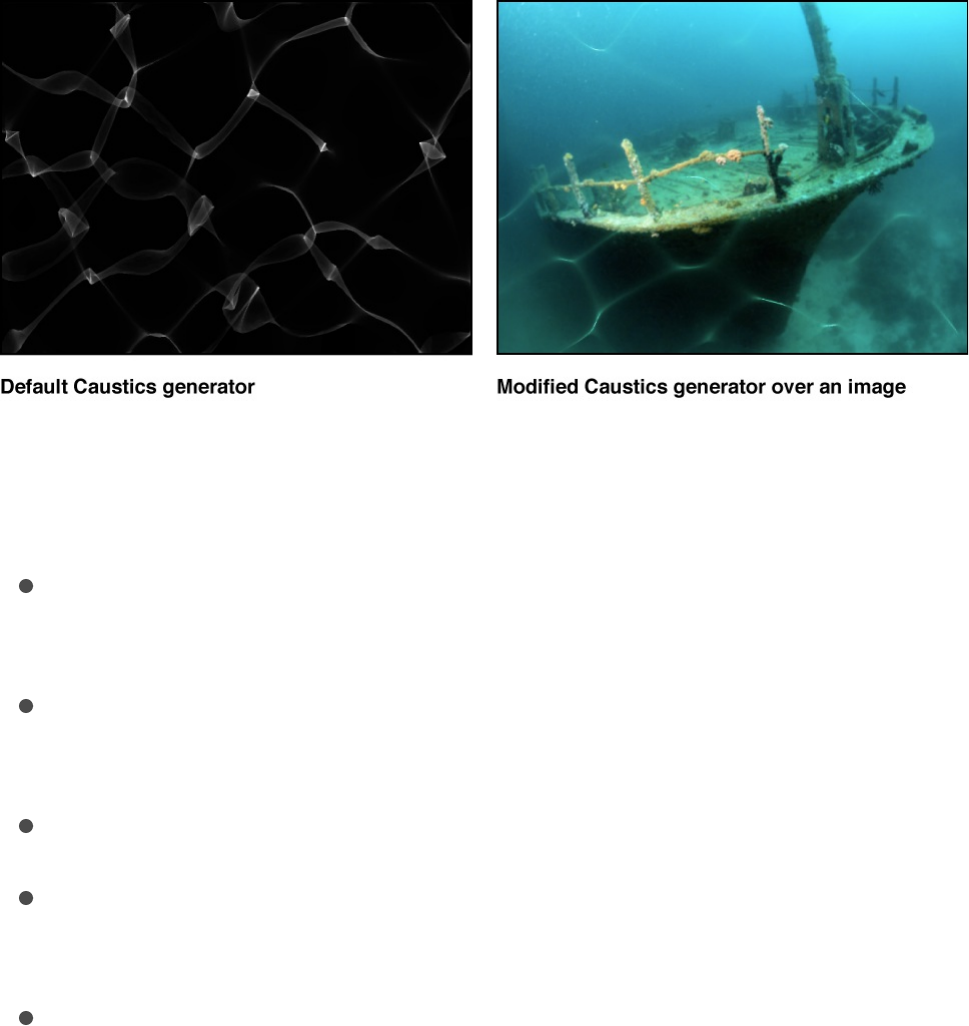
Adjust this generator using the controls in the Generator
Inspector:
Size: A slider that sets the size of the shapes and spaces in
the pattern.
Speed: A slider that sets the speed of movement of the light
patterns.
Refraction: A slider that sets the refraction of the light shapes.
Brightness: A slider that sets the brightness of the light
shapes.
Color: Color controls that set the color of the light shapes. For
more precise color selection, click the disclosure triangle to
display Red, Green, and Blue sliders.
Cellular
The Cellular generator creates an animated pattern that looks like
cells moving under a microscope. You can change the color, size,
and speed of the cells.
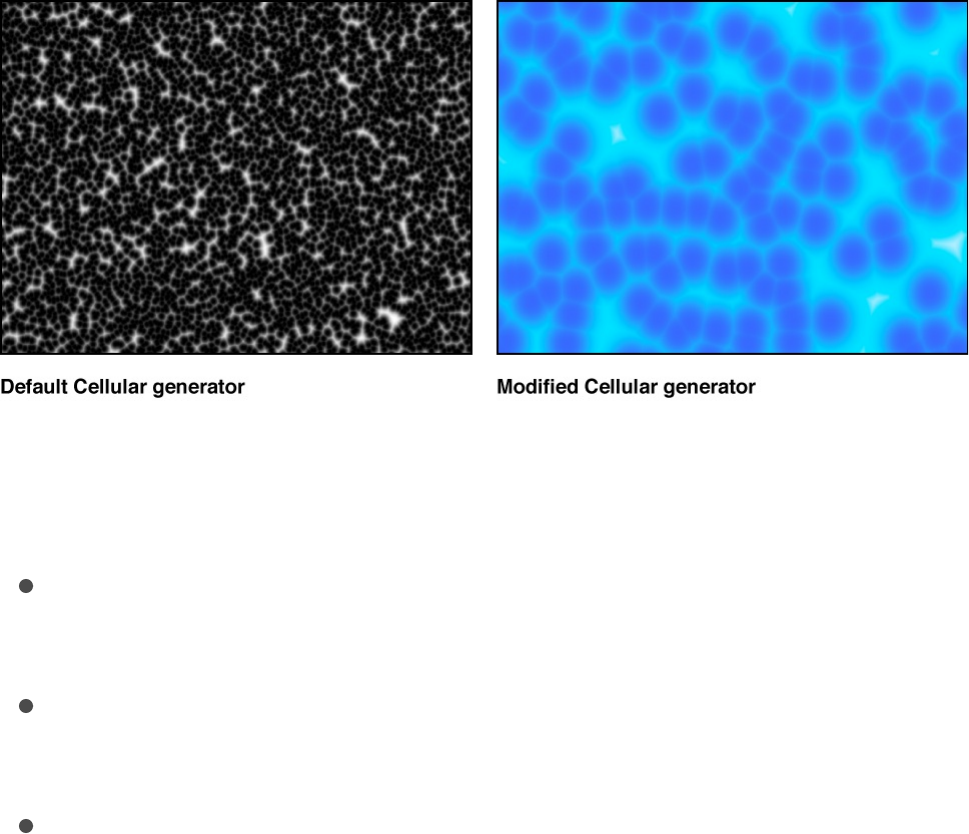
Adjust this generator using the controls in the Generator
Inspector:
Size: A slider that sets the size of cells in the pattern. Values
range from 3 to 64.
Speed: A slider that sets the speed of movement of cells.
Values range from 0 to 2.
Gradient: Controls that set the color gradient used for cells.
For information on using gradients, see
.
Checkerboard
The Checkerboard generator creates a static checkerboard
pattern. The contrast, color, size, and position of checkerboard
squares can be edited and keyframed.
Gradient editor
controls
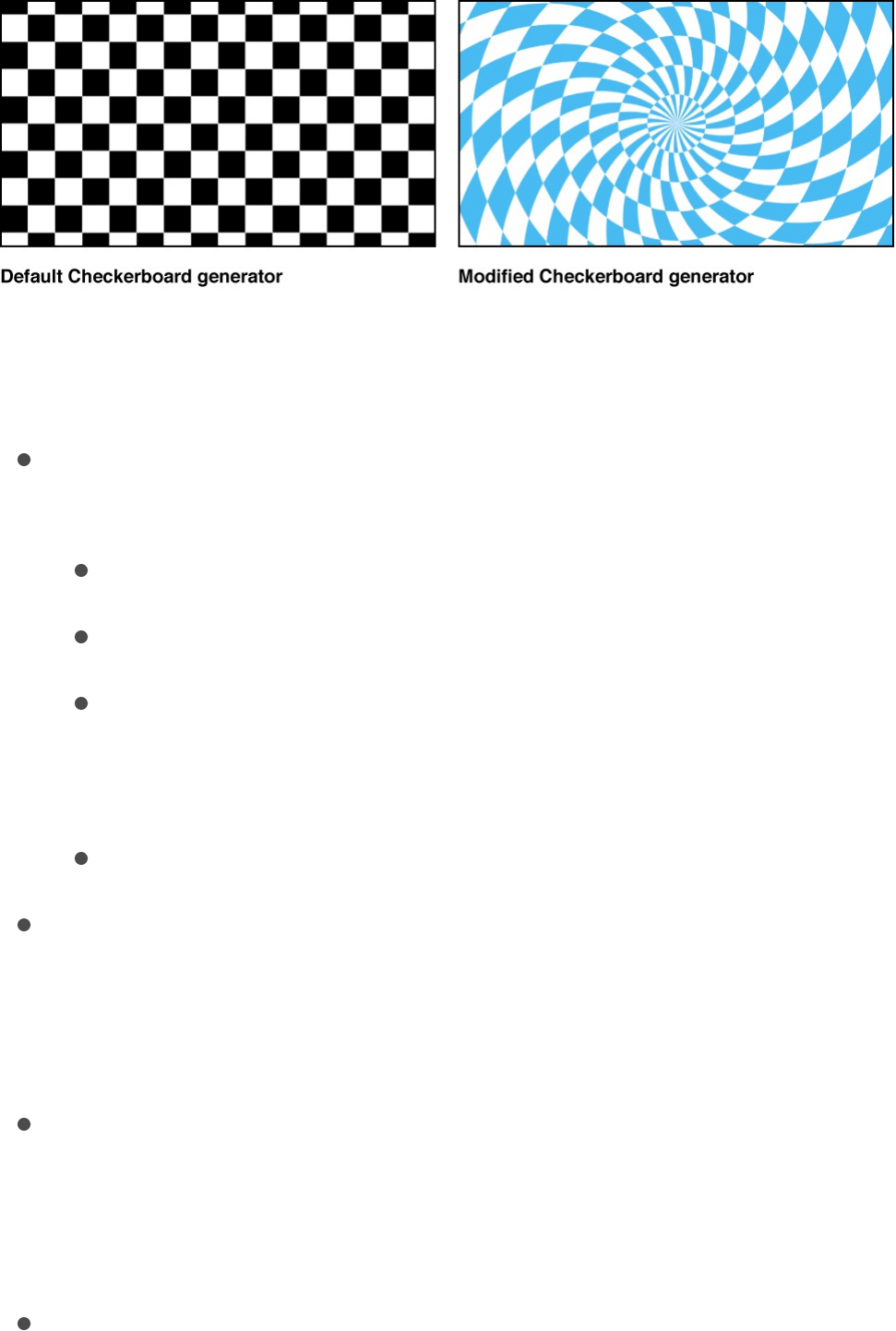
Adjust this generator using the controls in the Generator
Inspector:
Checkerboard Type: A pop-up menu that sets the shape of
the pattern elements. There are four choices:
Grid: Creates checkerboard squares.
Radial: Creates a checkerboard set in a radial pattern.
Shape: Creates a checkerboard of two different shapes.
The shapes choices include Square, Circle, Polygon, and
Star.
Triangular: Creates a checkerboard of triangle shapes.
Center: Value sliders that set the center of the generator. (You
can also use the Adjust Item tool to adjust this parameter via
onscreen controls. For more information, see
.)
Color 1: Color controls that set the first color in the
checkerboard. For more precise color selection, click the
disclosure triangle to display Red, Green, Blue, and Opacity
sliders.
Color 2: Color controls that set the second color in the
checkerboard. For more precise color selection, click the
disclosure triangle to display Red, Green, Blue, and Opacity
Modify or
animate a generator

sliders.
Size: A slider that sets the size of the squares in the
checkerboard. Values range from 0 to 800.
Board Angle: A dial that rotates the pattern.
Tile Height: A slider (available when Checkerboard Type is set
to Radial) that sets the height of the pattern elements.
Divisions: A slider (available when Checkerboard Type is set to
Radial) that sets the number of slices in the radial pattern.
Twirl: A slider (available when Checkerboard Type is set to
Radial) that sets the amount of twist in the radial pattern.
Checker shape: A pop-up menu that sets the shape of the
pattern elements to Square or Triangle.
Shape 1: A pop-up menu (available when Checkerboard Type
is set to Shape) that sets the first shape of the pattern to
Square, Circle, Polygon, or Star.
Shape 2: A pop-up menu (available when Checkerboard Type
is set to Shape) that sets the second shape of the pattern to
Square, Circle, Polygon, or Star.
Vertical Scale: A slider (available when Checkerboard Type is
set to Triangular) that sets the height of the triangles in the
pattern.
Contrast: A slider that sets the sharpness of the division
between squares. Values range from 0 to 1.
Publish OSC: A checkbox that, when selected, ensures that if
this generator is sent to Final Cut Pro X as part of a template,
the onscreen controls are accessible in Final Cut Pro. For
more information about publishing onscreen controls and
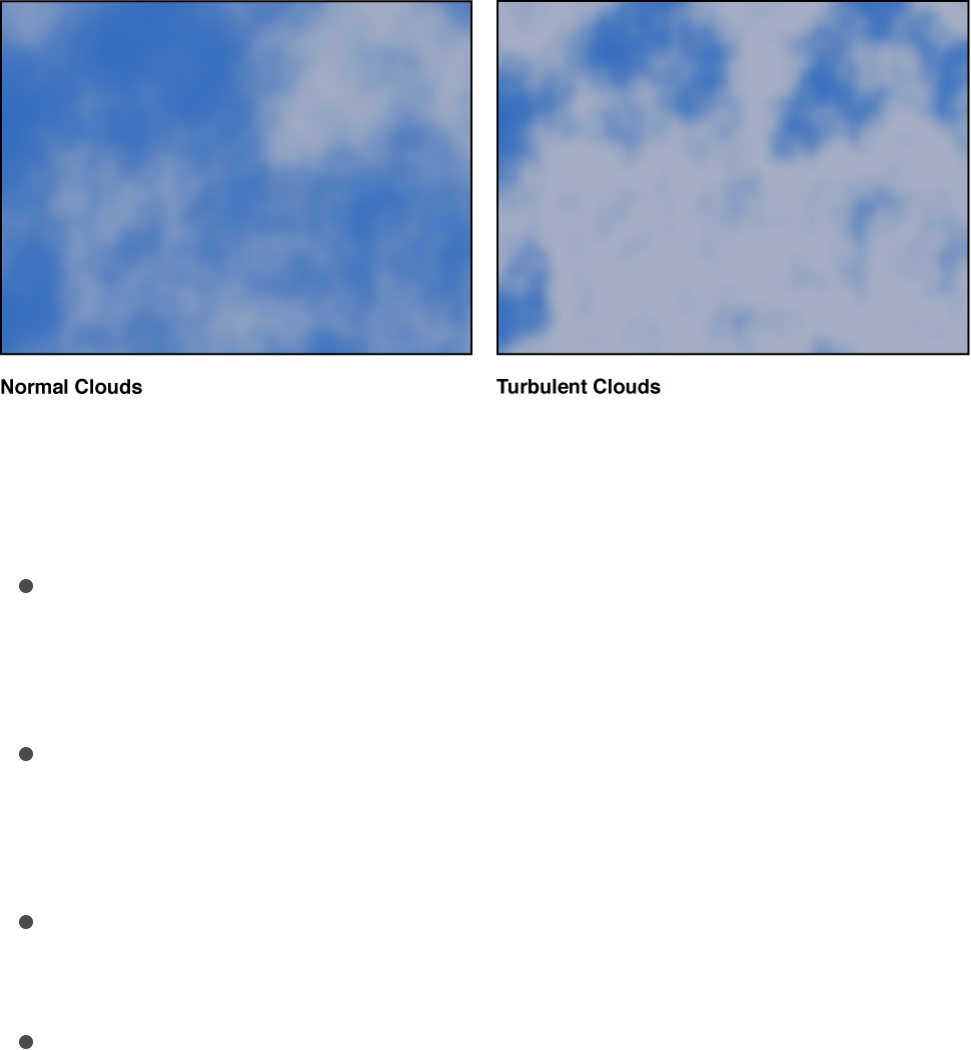
other parameters, see .
Clouds
The Clouds generator creates an animated cloud pattern. You can
modify or animate the color, scale, speed, and strength of the
cloud layers.
Adjust this generator using the controls in the Generator
Inspector:
Horizontal Scale: A slider that simulates zooming into or out of
the cloud pattern by horizontally scaling the generator. Larger
numbers indicate a higher level of zoom.
Vertical Scale: A slider that simulates zooming into or out of
the cloud pattern by vertically scaling the generator. Larger
numbers indicate a higher level of zoom.
Speed: A slider that sets the speed of movement of the
clouds. Values range from 0 to 2.
Gradient: Controls that set the color gradient used for the
clouds. For information on using gradients, see
Final Cut Pro templates overview
Use the
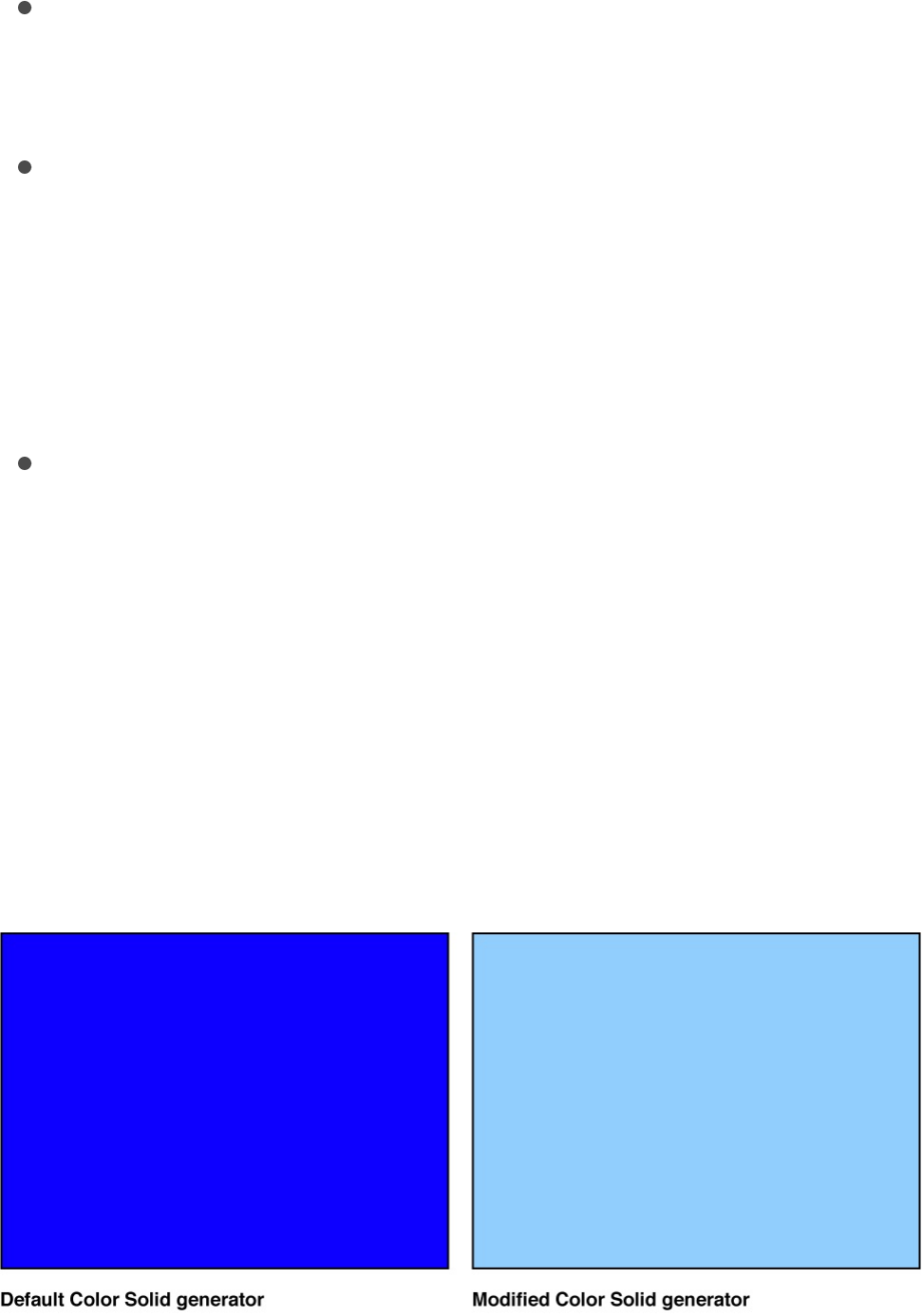
.
Method: A pop-up menu that sets the algorithm used to
generate the clouds. Values can be set to Normal (default) or
Turbulent.
Offset: Value sliders that set the coordinates of the center of
the clouds. Coordinates are calculated from the center of your
object, which is the coordinate origin. (You can also use the
Adjust Item tool to adjust this parameter using onscreen
controls. For more information, see
.)
1st Layer Strength, 2nd Layer Strength, 3rd Layer Strength,
4th Layer Strength: Sliders that sets the strength of each of
the four layers of clouds. Values range from 0 to 1.
Color Solid
The Color Solid generator creates a single-colored object. You
can adjust the color of the solid, as well as keyframe the color to
create an animated texture of changing colors.
Note: To create and animate a small, color-filled box or shape,
gradient preset pop-up menu
Modify or animate a
generator

use the Shape tools to draw a vector-based shape rather than
creating and masking a Color Solid generator. This is more
efficient in terms of processor performance and workflow.
Adjust this generator using the controls in the Generator
Inspector:
Color: Color controls that set the color. For more precise color
selection, click the disclosure triangle to display Red, Green,
and Blue sliders.
Concentric Polka Dots
The Concentric Polka Dots generator creates a repeating pattern
concentric circles, polygons, or stars.
Adjust this generator using the controls in the Generator
Inspector:
Center: A slider that sets the center of the generator pattern.
Dot Color: Color controls that set the color of the polka dots.
Background Color: Color controls that set the color behind the
polka dots.
Ring Width: A slider that defines the width of the concentric

Ring Width: A slider that defines the width of the concentric
rings of dots.
Angle: A dial that rotates the generator pattern.
Dot Radius: A slider that sets the width of the polka dots.
Dot Spacing: A slider that sets how far apart the dots are from
each other.
Dot Shape: A pop-up menu that sets the shape of the pattern
elements. There are three choices:
Circles: Creates round polka dots.
Polygons: Creates polygons. When selected, the Number
of Sides, Dot Rotation, and Align Dots parameters become
available.
Stars: Creates stars. When selected, the Number of
Points, Dot Rotation, Align Dots, and Star Radius
parameters becomes available.
Contrast: A slider that controls the transition between the dot
and background colors. A value of 1 creates the highest
contrast between the colors; lower values create less
contrast, softening the shapes.
Publish OSC: A checkbox that, when selected, ensures that if
this generator is sent to Final Cut Pro X as part of a template,
the onscreen controls are accessible in Final Cut Pro. For
more information about publishing onscreen controls and
other parameters, see .
Concentric Shapes
The Concentric Shapes generator creates a repeating pattern of
Final Cut Pro templates overview
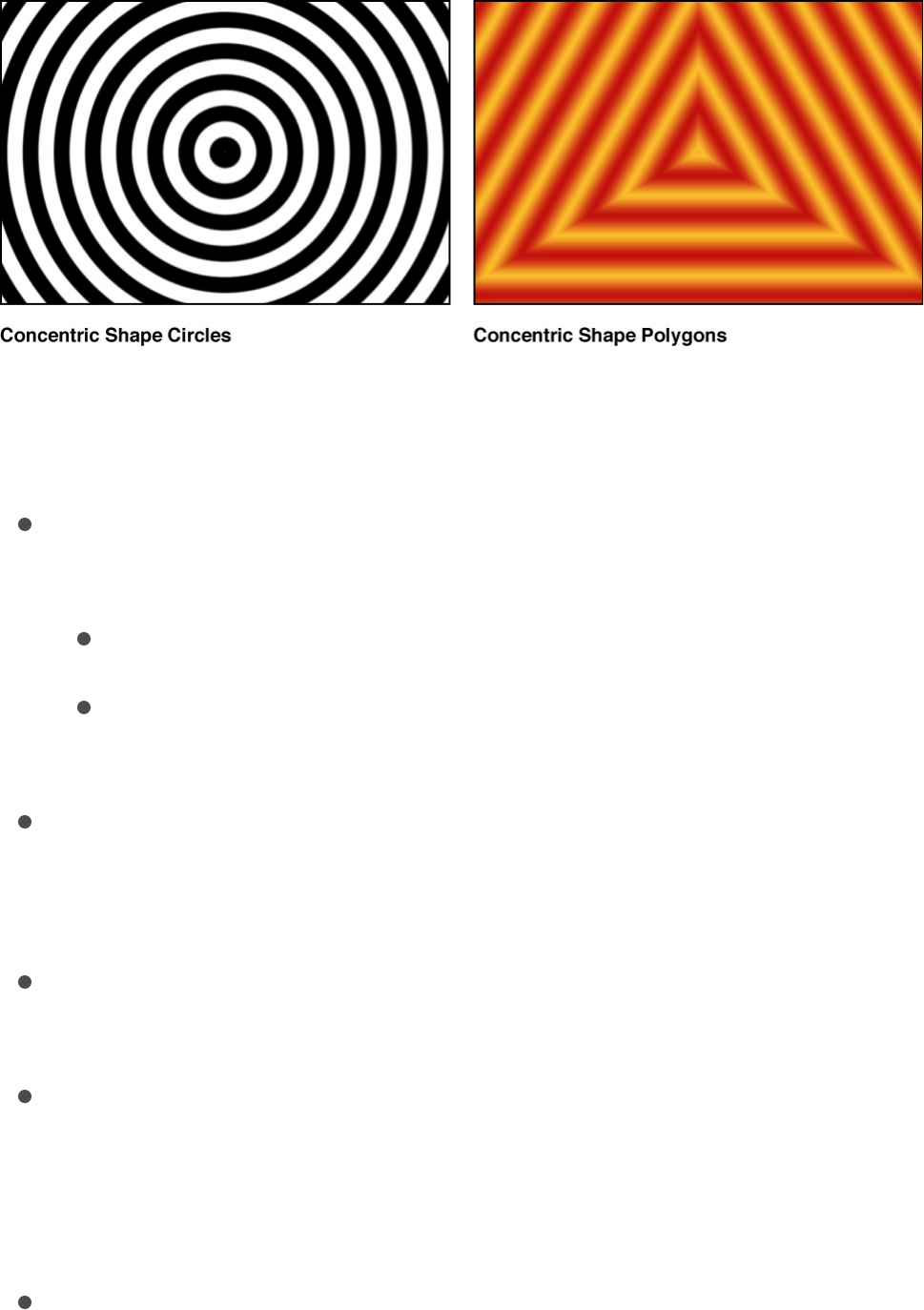
shapes.
Adjust this generator using the controls in the Generator
Inspector:
Shape: A pop-up menu that sets the shape type. There are
two choices:
Circles: Creates concentric circles.
Polygons: Creates concentric polygons with a minimum of
three sides.
Number of Sides: A slider (available when shape is set to
Polygons) that determines the number of sides on the
polygonal shape. A polygon must have at least three sides.
Rotation: A dial (available when Shape is set to Polygons) that
determines the orientation of the polygonal shapes.
Center: Value sliders that set the center point of the generator
in the Canvas. The left value slider represents X; the right
value slider represents Y. To access individual X and Y
controls, click the disclosure triangle.
Inner Cutoff: A slider that defines a center stopping area for
the generator. A value greater than 0 creates a hole in the

middle of the generator; the greater the value, the larger the
hole. Objects composited below the generator in the project
appear in the cutoff areas.
Outer Cutoff: A slider that defines an outer stopping area for
the generator. The lower the value, the more the outer edges
of the generator are cut off. Objects composited below the
generator in the project appear in the cutoff areas.
Color Type: A pop-up menu that specifies color type. There
are two choices:
2 Color: Creates two-color concentric shapes.
Gradient: Adds additional gradient parameters to the
Inspector: the Gradient editor and Gradient Handling pop-
up menu (described below). For more information on
gradient editors, see .
Color 1: Color controls (available when Color Type is set to 2
Color) that set the first color in the generator. Using the default
settings, this color appears in the center of the concentric
shapes.
Color 2: Color controls (available when Color Type is set to 2
Color) that set the second color in the generator.
Gradient Handling: A pop-up menu (available when Color Type
is set to Gradient) that specifies whether to clamp, repeat, or
mirror the gradient in the areas beyond the end of the shape
(determined by the Center parameter and the rightmost color
tag in the gradient). There are three choices:
Clamp to End Point: Limits the gradient to its edge (as
defined by the Center parameter and the rightmost color
tag in the gradient).
Mirror: Mirrors the gradient from its edge (as defined by
Gradient editor controls

Mirror: Mirrors the gradient from its edge (as defined by
the Center parameter and the rightmost color tag in the
gradient).
Repeat: Repeats the gradient from its edge (as defined by
the Center parameter and the rightmost color tag in the
gradient).
Width: A slider that sets the width of the concentric shapes.
Contrast: A slider (available when Color Type is set to 2 Color)
that controls the transition between the two colors. A value of
1 creates the highest contrast between the colors; lower
values create less contrast, softening the shapes.
Phase: A slider that cycles through the colors or gradient.
Tip: Animate the Phase parameter to create a hypnotic
effect.
Publish OSC: A checkbox that, when selected, ensures that if
this generator is sent to Final Cut Pro X as part of a template,
the onscreen controls are accessible in Final Cut Pro. For
more information about publishing onscreen controls and
other parameters, see .
Gradient
The Gradient generator initially creates a linear gradient. You can
change the gradient type from linear to radial, add and remove
colors in the gradient, and change the gradient start and end
points. You can save a modified gradient to the Gradient category
in the Library and apply it to shapes, text objects, or particle cells.
Additionally, gradient controls can be keyframed to create a
Final Cut Pro templates overview
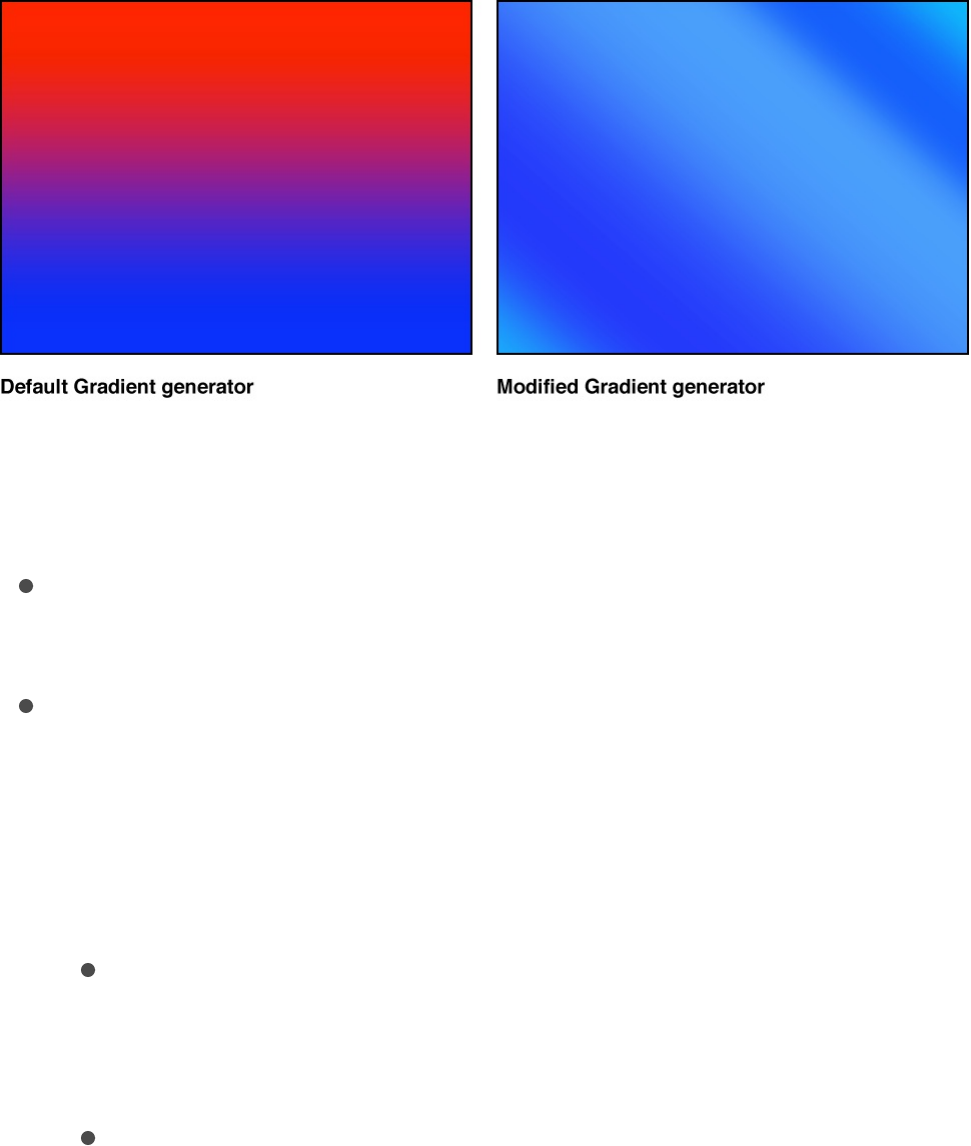
moving, color-changing gradient.
Adjust this generator using the controls in the Generator
Inspector:
Gradient: Controls that set the color gradient. For information
on using gradients, see .
End Condition: A pop-up menu (available when Radial is
chosen from the Type pop-up menu in the Gradient editor)
that specifies the end condition. (For more information on the
Type pop-up menu, see .) The End
Condition pop-up menu has two choices:
Hold Last Tag: Extends the last color defined in the
gradient editor beyond the gradient (defined by the Start
and End parameters) to the edge of the Canvas.
Transparent Tag: Ends the gradient at the location defined
by the Start and End parameters. Because transparency is
created, objects below the gradient in the project appear
beyond the end of the gradient.
Gradient editor controls
Basic gradient controls
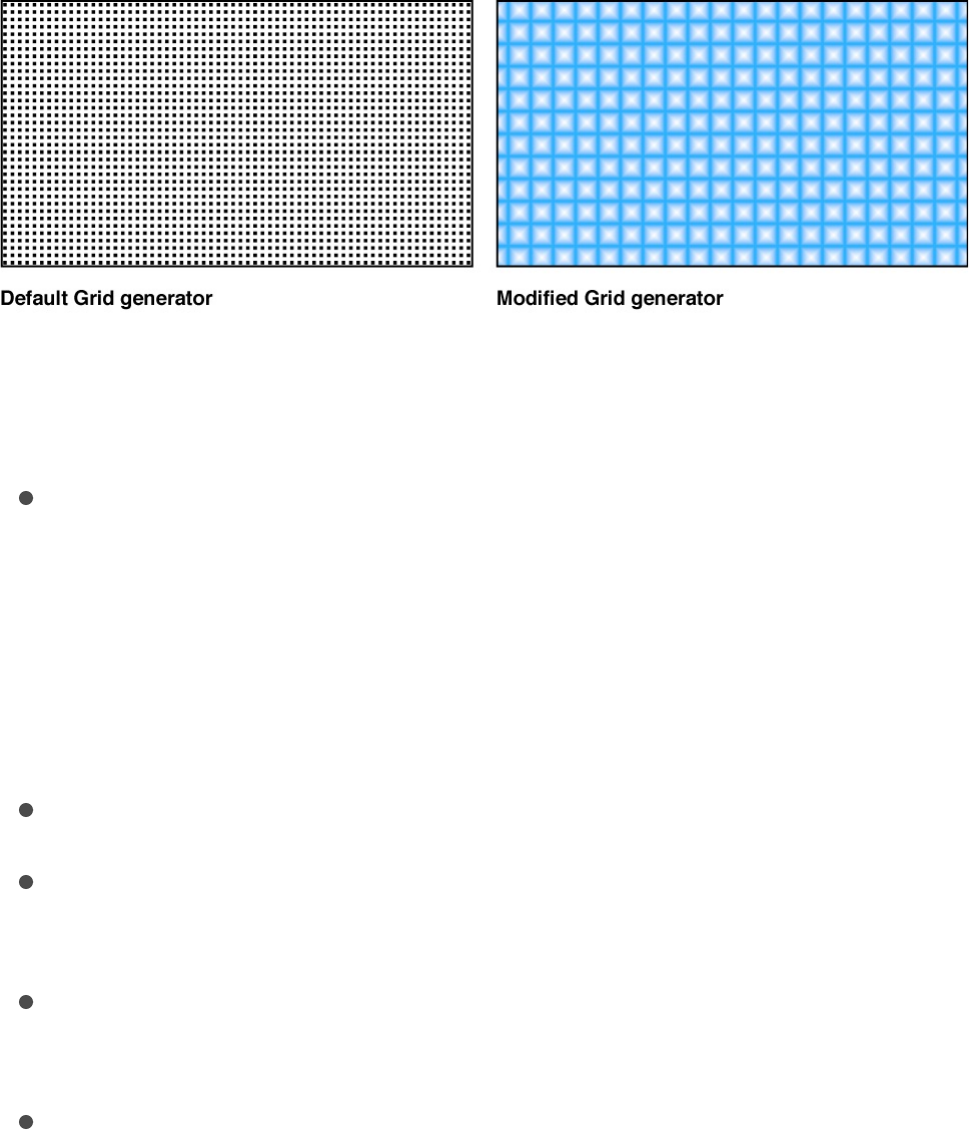
Grid
The Grid generator creates a grid pattern made of two colored
lines. By default, they’re white lines on a black background. Using
the controls in the Inspector, you can customize the colors and
line widths of the grid, and add graph paper lines.
Adjust this generator using the controls in the Generator
Inspector:
Offset: Value sliders that set the coordinates of the center of
the grid. Coordinates are calculated from the center of your
object, which is the coordinate origin. (You can also use the
Adjust Item tool to modify this parameter with onscreen
controls. For more information, see
.)
Line Color: Color controls that set the color of grid lines.
BG Color: Color controls that set the color of the grid
background.
BG Opacity: A slider that sets the opacity of the background.
Values range from 0 to 1.
Feather: A slider that sets the feathering or sharpness of grid
lines. Values range from 0 to 1.
Line Width: A slider that sets the width of grid lines.
Modify or animate a
generator

Line Width: A slider that sets the width of grid lines.
Autofit: A checkbox that, when selected, bounds grid
background width and height values to ensure that there
aren’t partial columns or rows at the edge of the grid.
BG Width: A slider that sets the width of the background or
space between lines.
BG Height: A slider that sets the height of the background or
space between lines.
Graph Paper Lines: A checkbox that, when selected, adds a
grid pattern on top of the existing grid. With this option
selected, the Graph Line Color and Graph Line Frequency
controls become available.
Graph Line Color: Color controls (available when the Graph
Paper Lines checkbox is selected) that set the color of the
“graph paper” lines.
Graph Line Frequency: A slider (available when the Graph
Paper Lines checkbox is selected) that sets how frequently a
grid line is also a graph line.
Publish OSC: A checkbox that, when selected, ensures that if
this generator is sent to Final Cut Pro X as part of a template,
the onscreen controls are accessible in Final Cut Pro. For
more information about publishing onscreen controls and
other parameters, see .
Japanese Pattern
The Japanese Pattern generator creates a pattern of overlapping
waves or congruent circles.
Final Cut Pro templates overview
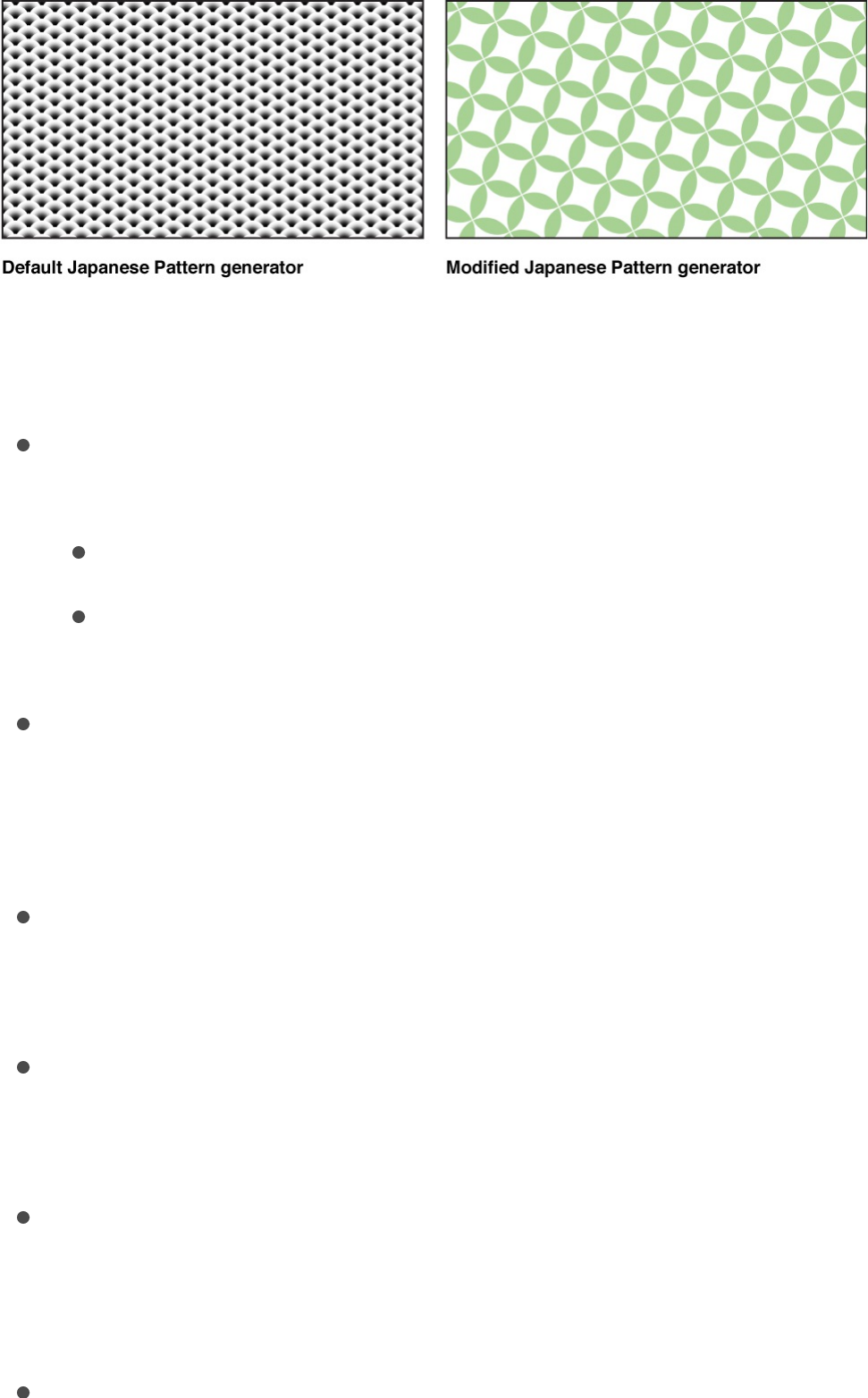
Adjust this generator using the controls in the Generator
Inspector:
Japanese Pattern: A pop-up menu that selects the generator
pattern. There are two choices:
Seigaiha (Waves): Creates a pattern of radial gradients.
Shippo: Creates a pattern of overlapping circles that are
divided into quarters.
Gradient Editor: Controls (available when Japanese Pattern is
set to Seigaiha [Waves]) that define the gradient fill of the
overlapping circles. For more information, see
.
Vertical Spacing: A slider (available when Japanese Pattern is
set to Seigaiha [Waves]) that sets the vertical distance
between the overlapping circles.
Leaf Color: Color controls (available when Japanese Pattern is
set to Shippo) that set the color of the “leaves” in the pattern
circles.
Radius: A slider (available when Japanese Pattern is set to
Shippo) that defines the width of leaves in the pattern. The
larger the Radius value, the larger the leaves.
Contrast: A slider (available when Japanese Pattern is set to
Gradient editor
controls

Contrast: A slider (available when Japanese Pattern is set to
Shippo) that controls the transition between the colors of the
shapes. A value of 1 creates the highest contrast between the
colors; lower values create less contrast, softening the
shapes.
Outside Shape: A checkbox (available when Japanese Pattern
is set to Shippo) that, when selected, creates a shape (in the
color chosen in the Leaf Color parameter) outside of each
circle. If you see no difference in the pattern when Outside
Shape is selected, adjust the Radius value.
Inside Shape: A checkbox (available when Japanese Pattern is
set to Shippo) that, when selected, adds a square (in the color
chosen in the Leaf Color parameter) to the center of each
circle in the pattern.
Center: A slider that sets the center of the generator pattern.
Background Color: Color controls that set the background
color of the generator.
Size: A slider that sets the size of the overlapping circles.
Board Angle: A dial that rotates the generator pattern.
Lens Flare
Lens flares result from a bright light source pointed right at a lens,
refracting off multiple elements in the lens assembly of a camera.
This generator adds a simulated lens flare.
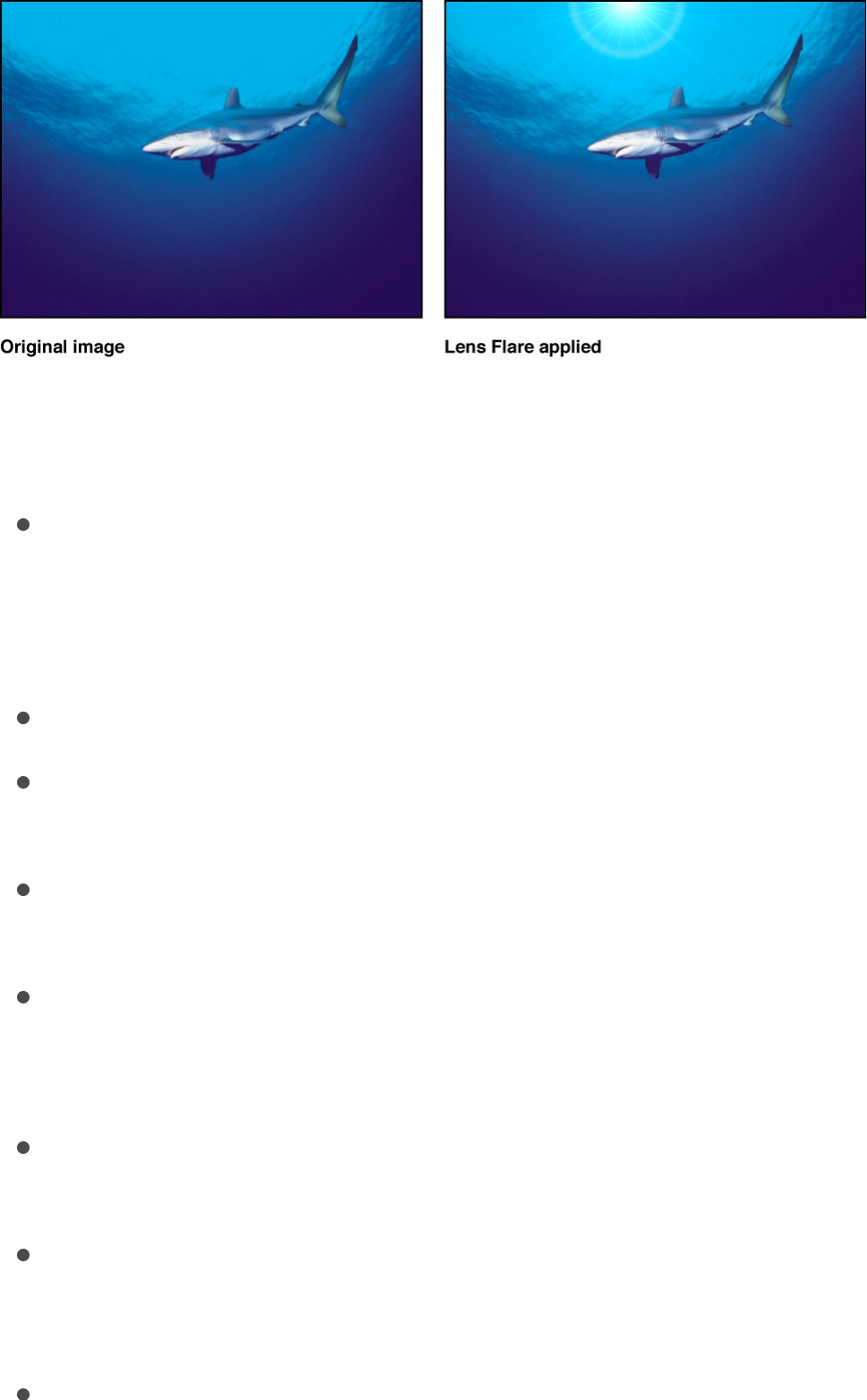
Adjust this generator using the controls in the Generator
Inspector:
Center: Value sliders that set the position of the center of the
lens flare. (You can also use the Adjust Item tool to modify this
parameter with onscreen controls. For more information, see
.)
Size: A slider that sets the radius of the ring of the lens flare.
Intensity: A slider that sets the intensity of the lens flare.
Values range from 0 to 4.
Falloff: A slider that sets how fast the lens flare falls off. Values
range from 0 to 10.
Color: Color controls that pick the color of the lens flare. Click
the disclosure triangle to display Red, Green, and Blue sliders
for more precise color selection.
Outer Color: Color controls that pick the outer color of the lens
flare.
Ring Color: Color controls that pick the color of the ring of the
lens flare.
Streak Color: Color controls that pick the color of the streaks
Modify or animate a generator

Streak Color: Color controls that pick the color of the streaks
in the lens flare.
Streak Intensity: A slider that sets the intensity of the streaks.
Values range from 0 to 1.
Streak Count: A slider that sets the number of streaks in the
lens flare. Values range from 1 to 100.
Streak Noise Frequency: A slider that sets the frequency of
the noise in the streaks. Values range from 1 to 100.
Streak Noise Level: A slider that sets the level of noise in the
streaks of the lens flare. Values range from 0 to 20.
Ring Radius: A slider that sets the radius of the ring of the lens
flare. Values range from 0 to 1.
Ring Width: A slider that sets the ring’s width. Values range
from 0 to 1.
Glow Falloff: A slicer that sets how fast the glow falls off of the
lens flare. Values range from 0 to 20.
Streak Map: An image well that displays a thumbnail of the
map chosen for the streaks of the lens flare.
Publish OSC: A checkbox that, when selected, ensures that if
this generator is sent to Final Cut Pro X as part of a template,
the onscreen controls are accessible in Final Cut Pro. For
more information about publishing onscreen controls and
other parameters, see .
Manga Lines
The Manga Lines generator creates radial or linear Manga-style
graphic lines.
Final Cut Pro templates overview
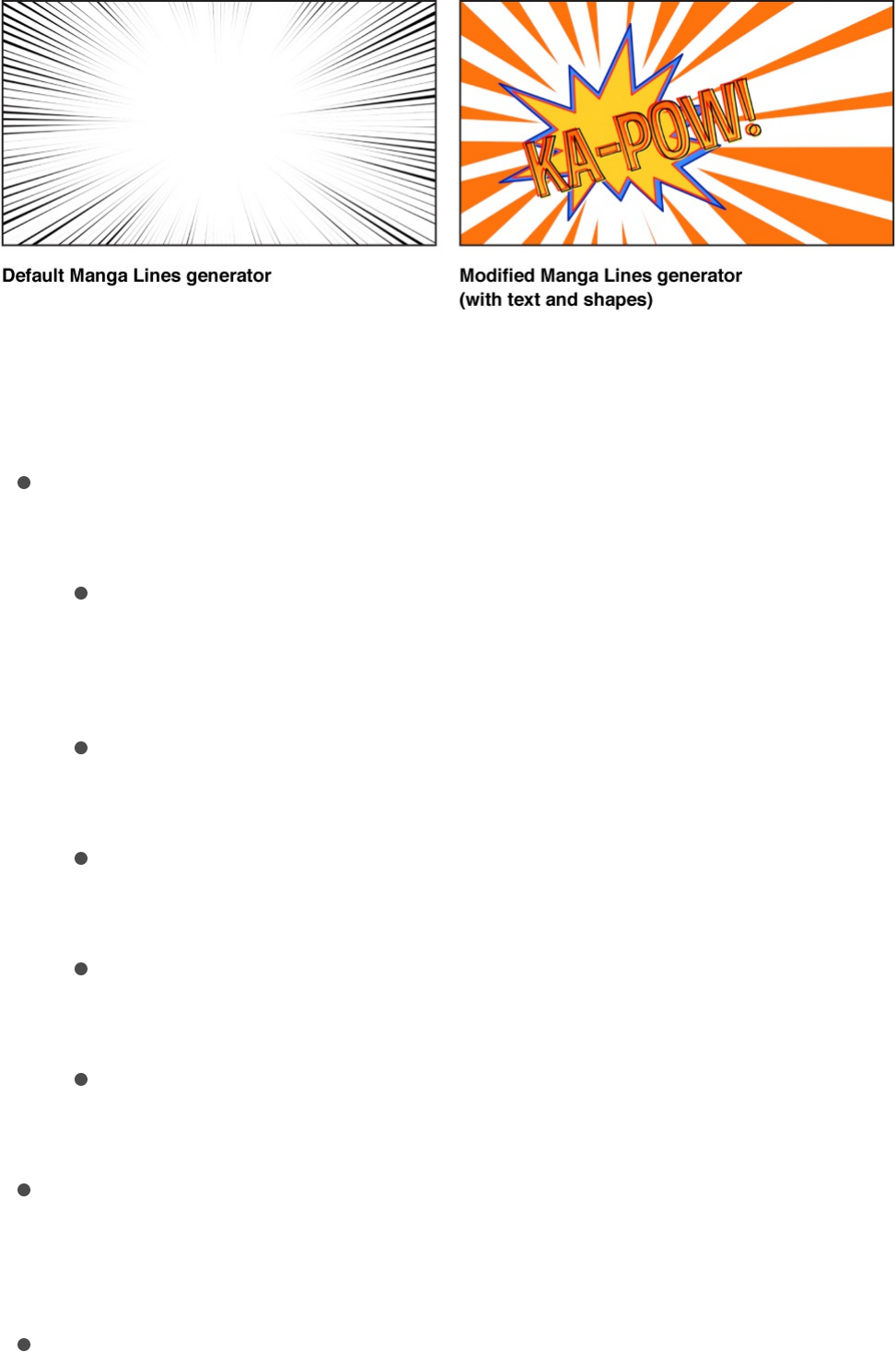
Adjust this generator using the controls in the Generator
Inspector:
Line Style: A pop-up menu that selects the generator pattern.
The choices include:
Radial Inward: Creates spoked lines that originate from the
outer edges and extend toward the center of the
generator.
Radial Outward: Creates spoked lines that originate from
the center of the generator and extend outward.
Linear One Side: Creates lines that originate from one side
of the generator.
Linear Inward: Creates lines that originate from two sides
and extend toward the center of the generator.
Linear Outward: Creates lines that originate from the center
of the generator and extend outward on two sides.
Center: A slider (available when Line Style is set to Radial
Inward or Radial Outward) that sets the center of the
generator pattern.
Inner Radius: A slider (available when Line Style is set to

Radial Inward or Radial Outward) that defines the inner
boundary of the generator.
Outer Radius: A slider (available when Line Style is set to
Radial Inward or Radial Outward) that defines the outer
boundary of the generator.
Angle: A dial (available when Line Style is set to Radial Inward
or Radial Outward) that rotates the radial lines.
Point 1: Sliders (available when Line Style is set to Linear One
Side, Linear Inward, or Linear Outward) that set the X and Y
positions of the start of the lines.
Point 2: Sliders (available when Line Style is set to Linear One
Side, Linear Inward, or Linear Outward) that set the X and Y
positions of the end of the lines.
Line Thickness: A slider (available when Line Style is set to
Linear One Side, Linear Inward, or Linear Outward) that
defines the thickness of each line.
Color: Color controls that set the color of the lines.
Background Color: Color controls to set the color that appears
behind the lines.
Contrast: A slider that controls the transition between the line
color and the background color. A value of 1 creates the
highest contrast between the colors; lower values create less
contrast, softening the lines.
Number of Lines: A slider that sets the amount of lines in the
generator.
Waviness: A slider that warps the lines into waves. For more
waves, adjust the Number of Waves parameter.
Number of Waves: A slider that sets the number of waves
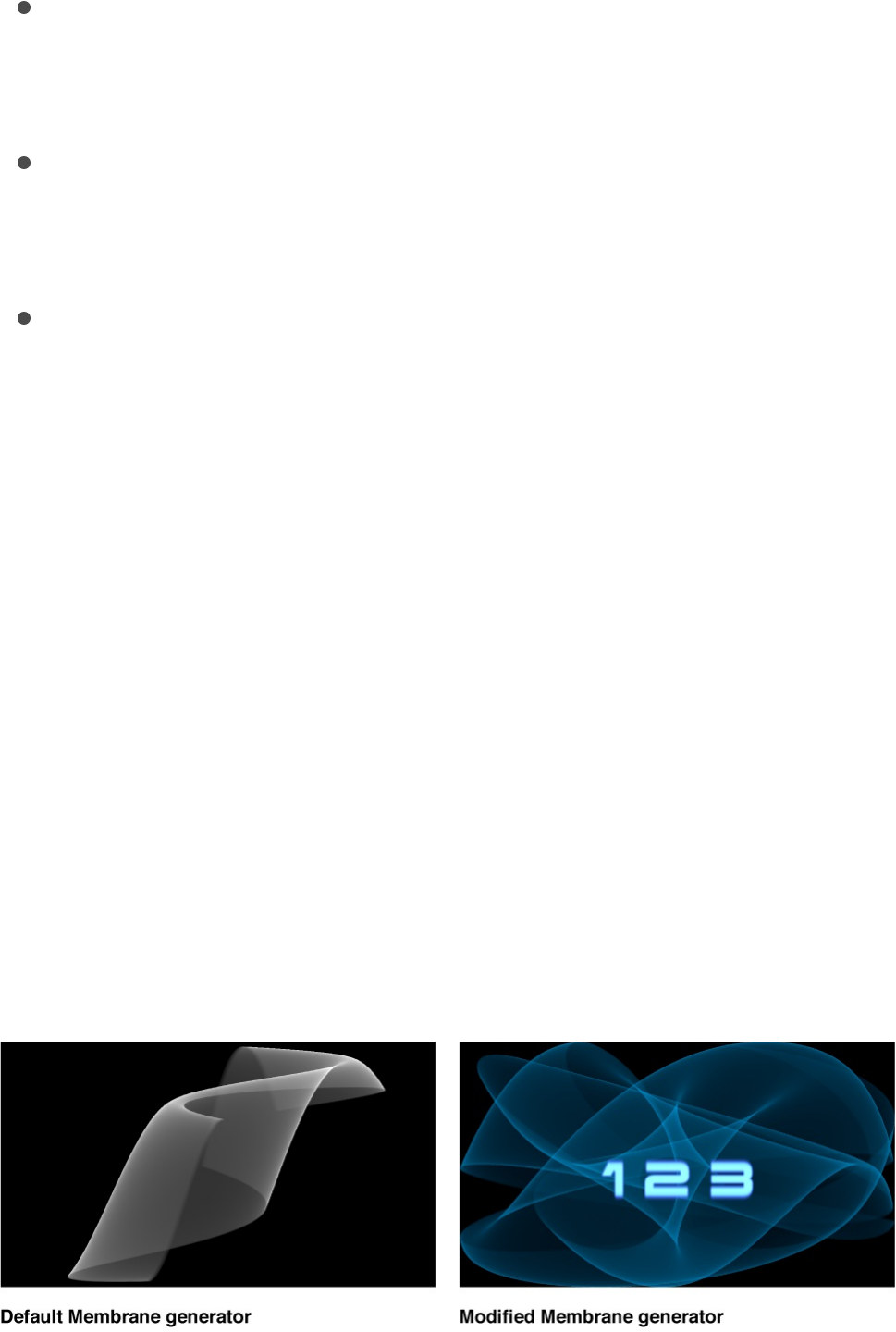
Number of Waves: A slider that sets the number of waves
when Waviness is set to any value other than 0. Higher values
result in more waves.
Wave Offset: A slider that defines the phase of the waves
when Waviness is set to any value other than 0. (Animate this
value to create interesting effects.)
Random Seed: A slider that changes the random calculations
to display the lines differently. Modifying this value over time
yields a constantly changing pattern. The easiest way to see
and use the Random Seed parameter is to add a Ramp
behavior to it (in the Parameter behavior category), then ramp
from a very small random seed value to a very large random
seed value over time.
Membrane
The Membrane generator creates a sheer, animated sheet that
appears to move gracefully in 3D space. The speed, start and
end points, offset, brightness, and color can be modified and
animated. To expand the animation beyond the Canvas borders,
increase the Width and Height parameters in the Inspector.
Adjust this generator using the controls in the Generator

Inspector:
Speed: A slider that sets the speed of movement of the sheet.
Start 1–4: Sliders that set the starting point for the sheet wave.
Experiment with these controls to find wave shapes.
End 1–4: Sliders that set the ending point for the sheet wave.
Experiment with these controls to find wave shapes.
Offset: A slider that sets the coordinates of the center of the
sheet. Coordinates are calculated from the center of your
object, which is the coordinate origin.
Brightness: A slider that sets the brightness of the sheet.
Color: Color controls that pick the color of the membrane.
Click the disclosure triangle to display Red, Green, and Blue
sliders for more precise color selection.
Noise
The Noise generator creates a random, colored static pattern. To
make animated noise, you can keyframe the Random Seed
parameter in the HUD or Generator Inspector. When filters are
applied to an animated Noise generator, you can create unique
textures. In the second image below, the Stripes distortion filter is
applied to an animated Noise generator to create a vibrant,
electric light-type texture.

Adjust this generator using the controls in the Generator
Inspector:
Random Seed: A slider that sets a different noise value.
Modifying this value over time yields a constantly changing
noise pattern. The easiest way to see and use the Random
Seed parameter is to add a Ramp behavior to it (in the
Parameter behavior category), then ramp from a very small
random seed value to a very large random seed value over
time.
One Color Ray
The One Color Ray generator creates a ray pattern based on
variations of a color. You can select the color, the degree of
variance, the number of divisions represented, and the rotation of
the pattern.
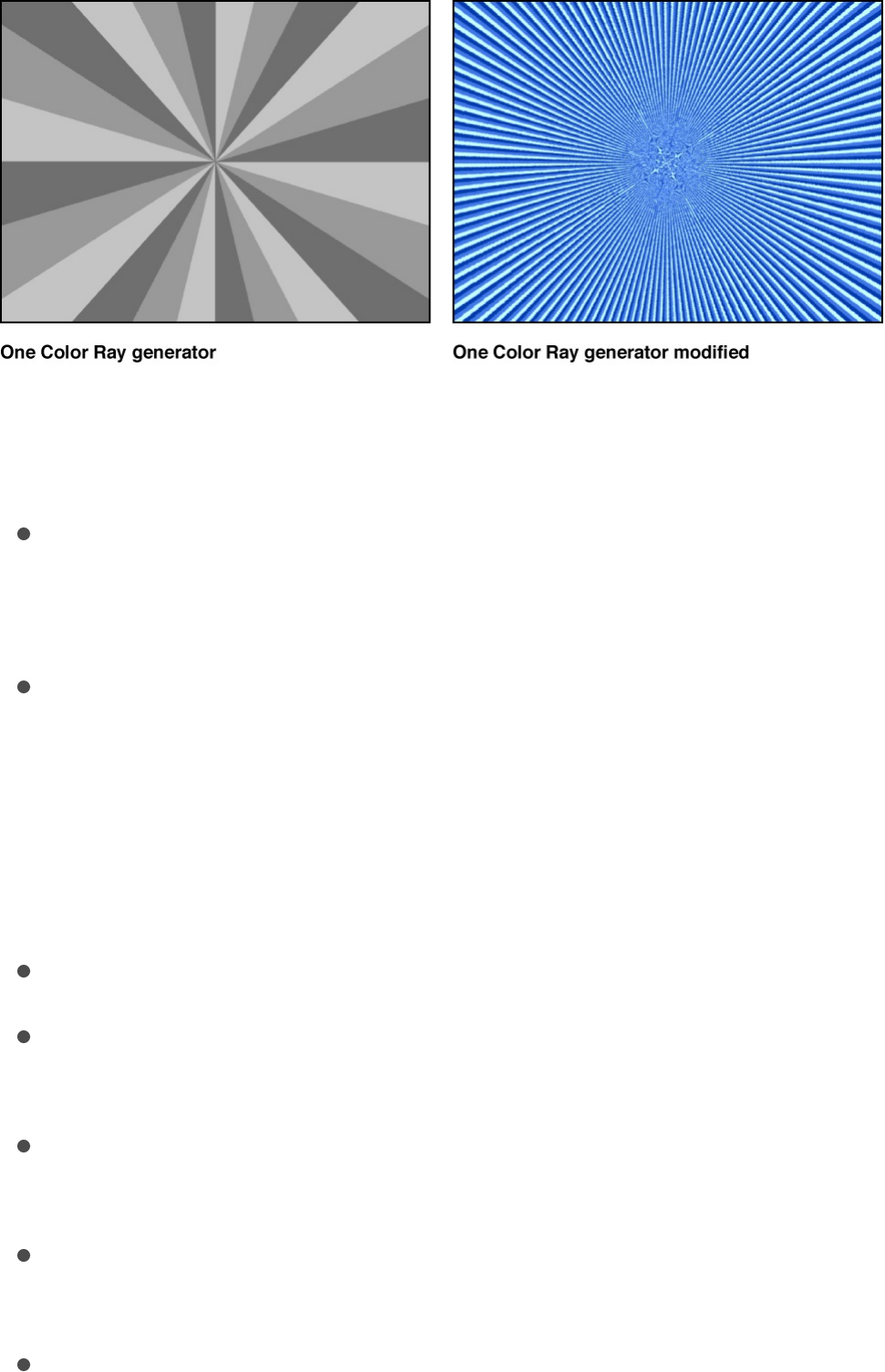
Adjust this generator using the controls in the Generator
Inspector:
Color Space: A pop-up menu that sets the color space.
Generally, if you are working in NTSC, use YIQ. If you are
working in PAL, use YUV.
Offset: Value sliders that set the coordinates of the ray
pattern’s center. Coordinates are calculated from the center
of your object, which is the coordinate origin. (You can also
use the Adjust Item tool to modify this parameter with
onscreen controls. For more information, see
.)
Color: Color controls that pick the base color.
Color Variance: A slider that sets how much the colors differ
from each other.
Divisions: A slider that sets the number of divisions in the ray
pattern.
Rotation: A dial that sets the rotation of the whole pattern from
the center point.
Sharpness: A slider that defines the hardness of the edges of
Modify or
animate a generator

the rays. Values range from .25 to 1.
Waviness: A slider that warps the rays into waves. Values
range from –10 to 10.
Frequency: A slider that determines the number of waves in
the rays when Waviness is set to any value other than 0.
Phase: A slider that defines the offset of the waves from the
start and end of the rays when Waviness is set to any value
other than 0. (Animate this value to create interesting effects.)
Inner Cutoff: A slider that defines a center stopping area for
the generator. A value greater than 0 creates a hole in the
middle of the generator; the greater the value, the larger the
hole. Objects composited below the generator in the project
appear in the cutoff areas.
Outer Cutoff: A slider that defines an outer stopping area for
the generator. The lower the value, the more the outer edges
of the generator are cut off. Objects composited below the
generator in the project appear in the cutoff areas.
Publish OSC: A checkbox that, when selected, ensures that if
this generator is sent to Final Cut Pro X as part of a template,
the onscreen controls are accessible in Final Cut Pro. For
more information about publishing onscreen controls and
other parameters, see .
Op Art 1
There are three Op Art generators to help confuse your
background-foreground senses. The Op Art generators create
mathematically oriented patterns using a repetition of simple
Final Cut Pro templates overview
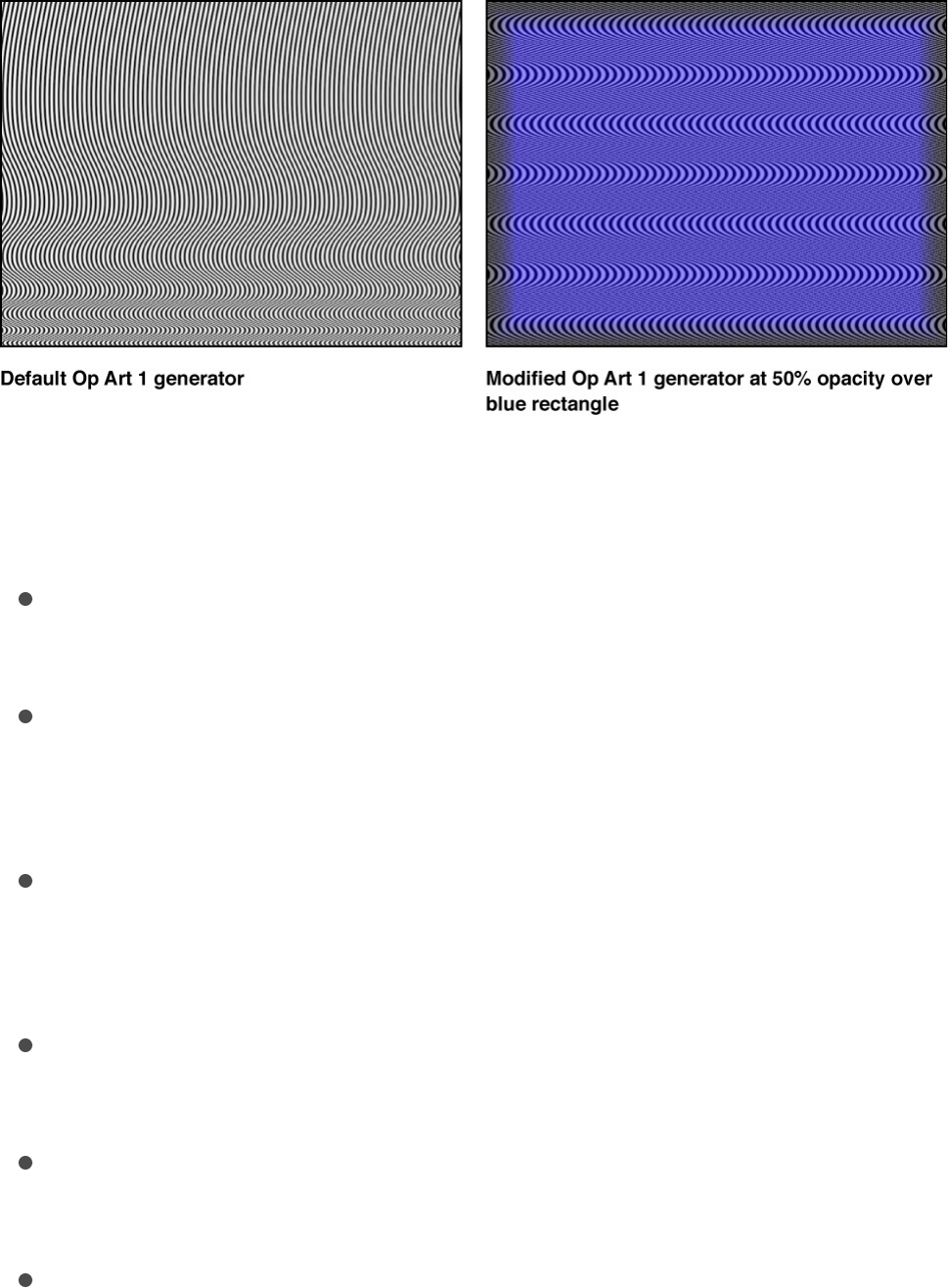
shapes. Although some static patterns create a visual illusion of
movement, you can keyframe Op Art parameters to create
moving moiré patterns.
Adjust this generator using the controls in the Generator
Inspector:
Line Thickness: A slider that sets the thickness of the lines in
the pattern.
Color 1: Color controls that set the first color of the pattern.
Click the disclosure triangle to display Red, Green, Blue, and
Opacity sliders for more precise color selection.
Color 2: Color controls that set the second color of the
pattern. Click the disclosure triangle to display Red, Green,
Blue, and Opacity sliders for more precise color selection.
Contrast: A slider that sets how sharp or blurred the division is
between the lines and the background.
Wavelength 1: A slider that sets the frequency of the wave up
and down.
Wavelength 2: A slider that sets the frequency of the wave
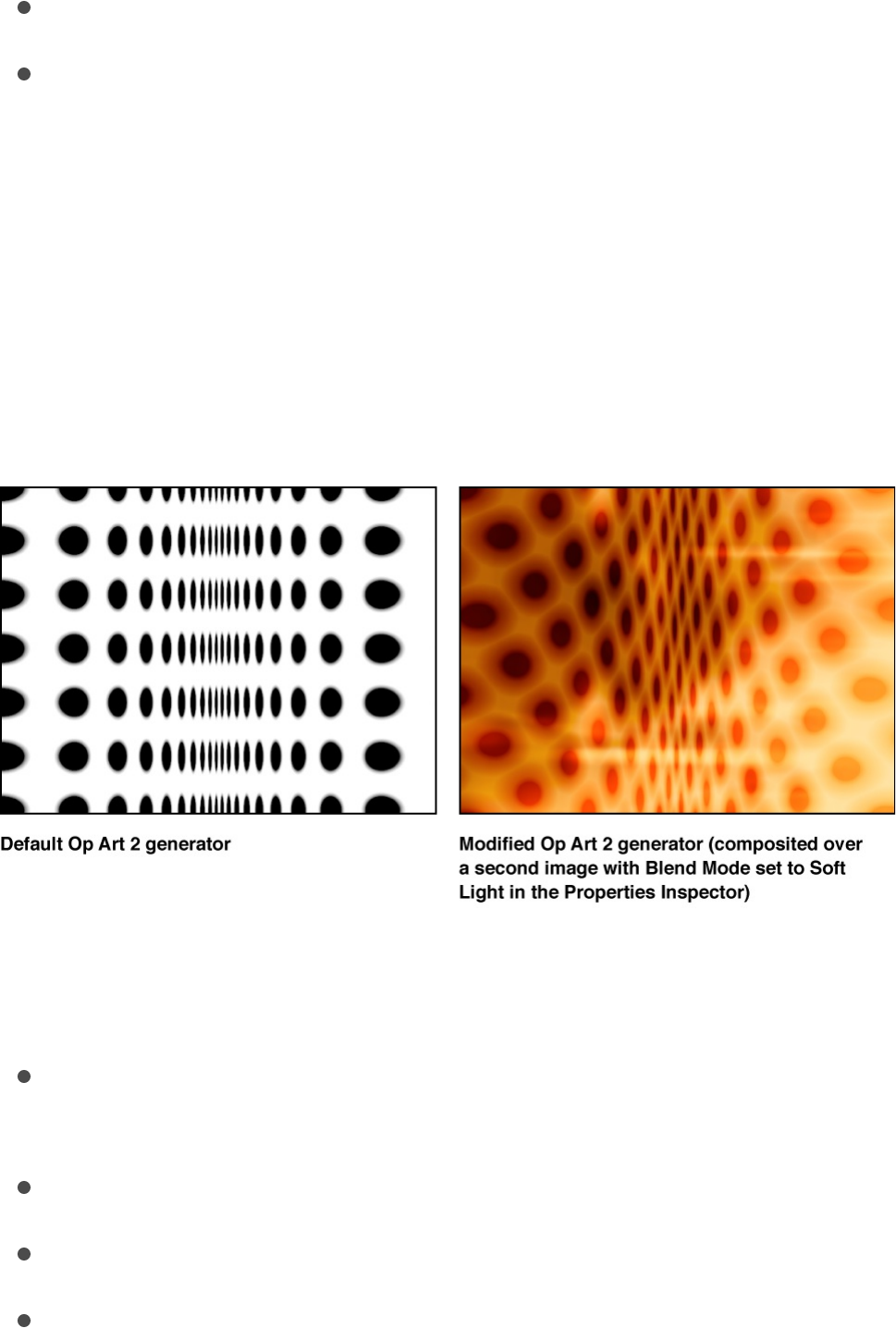
from left to right.
Amplitude: A slider that sets the amplitude of the waves.
Roundness: A slider that sets the shape of the waves.
Op Art 2
This generator creates mathematically oriented patterns using a
repetition of simple shapes. Although some static patterns create
a visual illusion of movement, you can keyframe Op Art
parameters to create moving moiré patterns.
Adjust this generator using the controls in the Generator
Inspector:
Scale: A slider that sets how close or far away the dots
appear.
Angle: A dial that sets the angle of the dot rows.
Dot Color: Color controls that set the color of the dots.
Background Color: Color controls that set the color of the
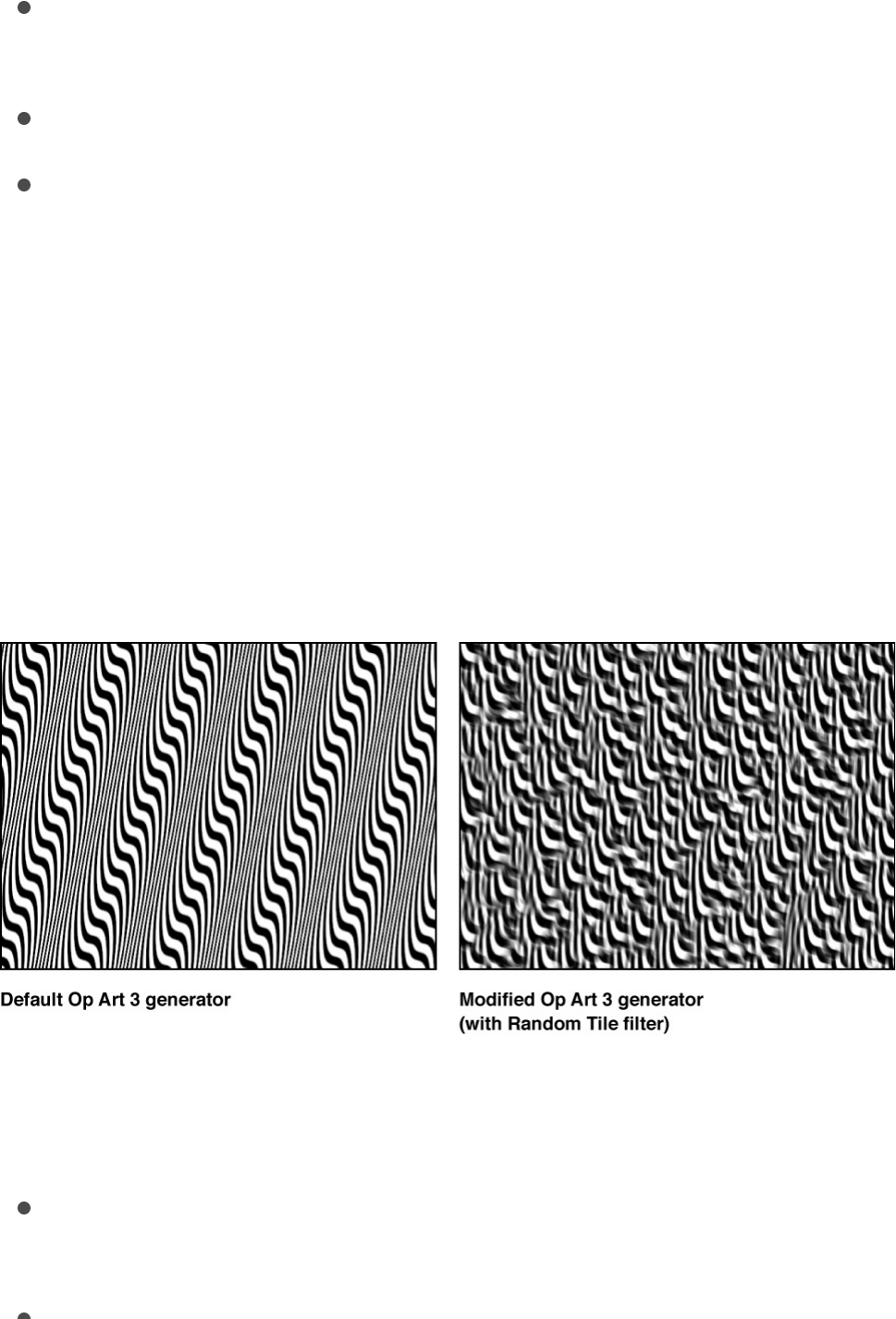
background. For more information on using the color controls,
see .
Contrast: A slider that sets how sharp or blurred the division is
between the dots and the background.
Dot Size: A slider that sets the dot size.
Compression: A slider that sets how shallow or deep the fold
in the imaginary paper appears.
Op Art 3
This generator creates mathematically oriented patterns using a
repetition of simple shapes. Although some static patterns create
a visual illusion of movement, you can keyframe Op Art
parameters to create moving moiré patterns.
Adjust this generator using the controls in the Generator
Inspector:
Line Thickness: A slider that sets the thickness of the lines in
the pattern.
Color 1: Color controls that set the first color of the generator.
Basic color controls

Color 1: Color controls that set the first color of the generator.
Color 2: Color controls that set the second color of the
generator. For more information on using the color controls,
see .
Contrast: A slider that sets how sharp or blurred the division is
between the lines and the background.
Wavelength: A slider that sets the frequency of the wave.
Amplitude: A slider that sets the height of the wave.
Skew: A slider that sets rotation of the wave pattern.
Roundness: A slider that sets the shape of the wave.
Overlapping Circles
The Overlapping Circles generator creates orbs of two different
colors that overlay each other. You can use a third color for the
background.
Adjust this generator using the controls in the Generator
Inspector:
Center: A slider that sets the center of the generator pattern.
Color 1: Color controls that set the first color of the generator.
Basic color controls
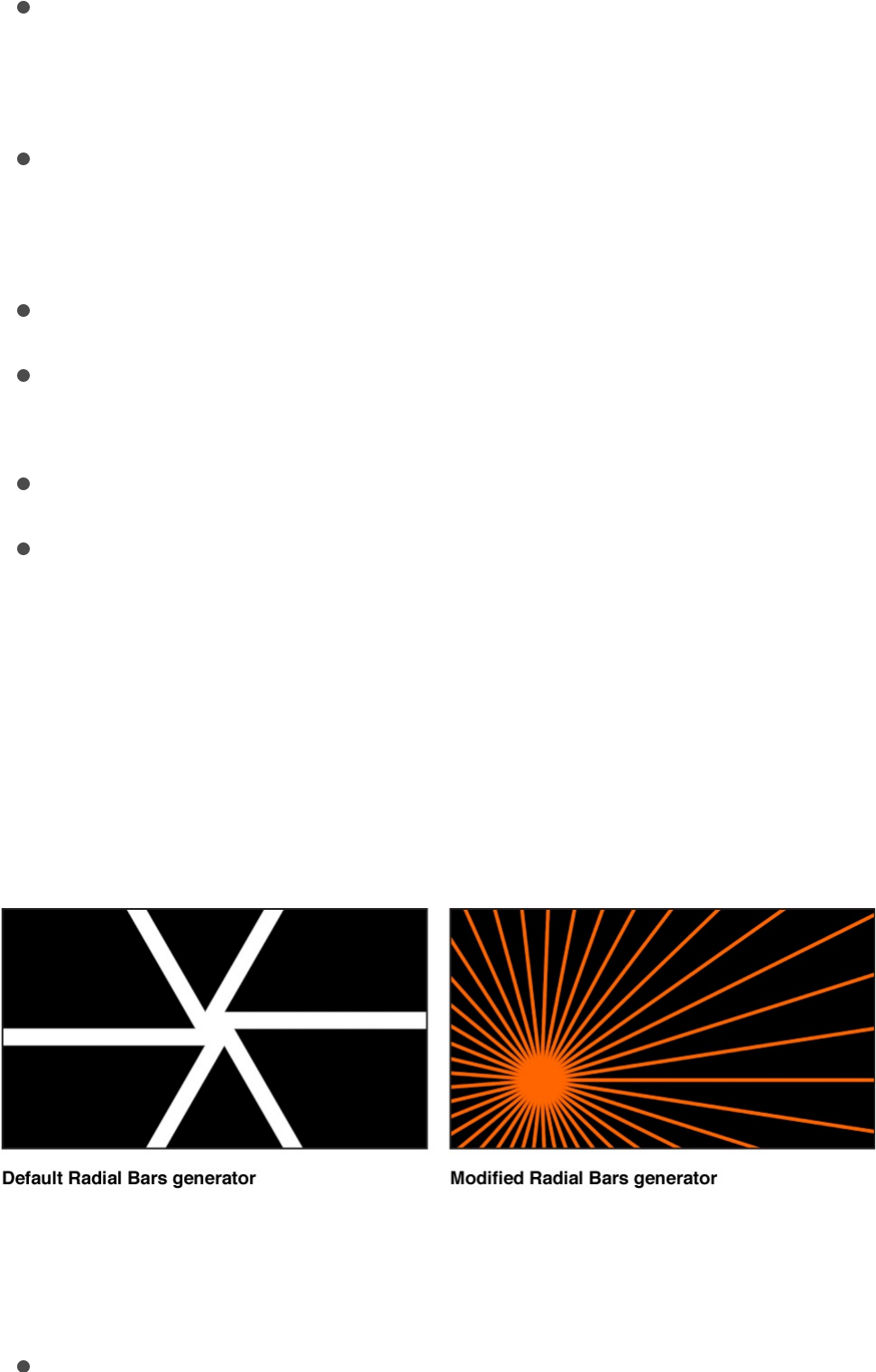
Color 2: Color controls that set the second color of the
generator. For more information on using the color controls,
see .
Background Color: Color controls that set the background
color of the generator. If the background color is not visible,
adjust the Circle Offset parameter.
Size: A slider that adjusts the size of the circles.
Circle Offset: A slider that adjusts the space between the
circles.
Angle: A dial that rotates the overlapping circles pattern.
Contrast: A slider that sets how sharp or blurred the division is
between the circles and the background.
Radial Bars
The Radial Bars generator creates bars of equal width that extend
from a center point to the edge of the Canvas.
Adjust this generator using the controls in the Generator
Inspector:
Center: A slider that sets the center of the generator pattern.
Basic color controls
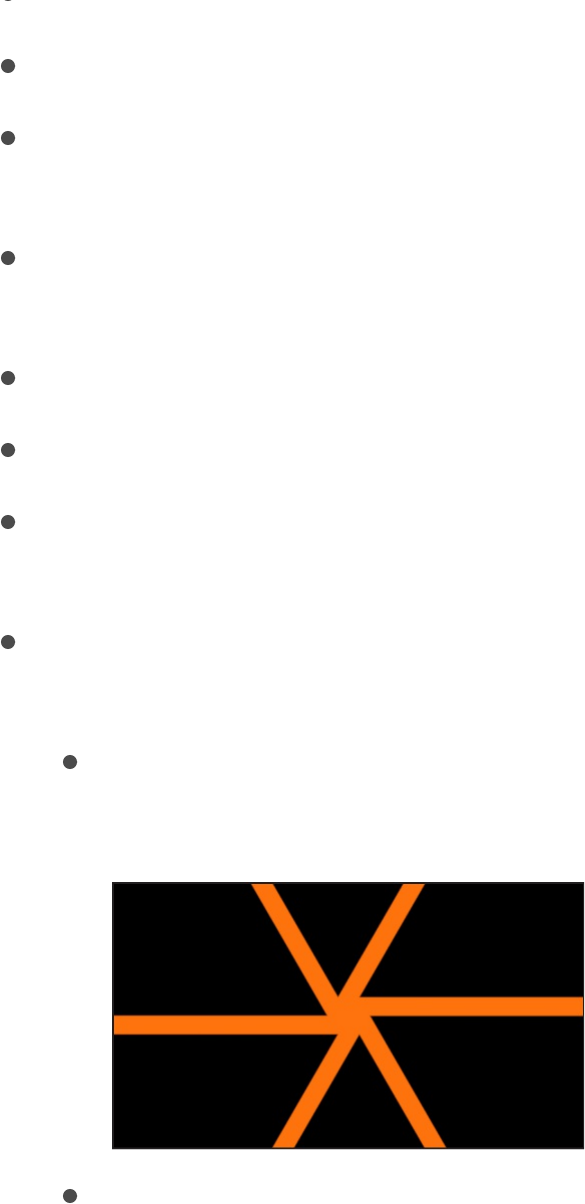
Center: A slider that sets the center of the generator pattern.
Bar Color: Color controls that set the color of the bars.
Background Color: Color controls that set the background
color of the generator.
Number of Bars: A slider that sets the quantity of bars in the
generator.
Bar Width: A slider that defines the thickness of each bar.
Angle: A dial that rotates the overlapping circles pattern.
Contrast: A slider that sets how sharp or blurred the division is
between the circles and the background.
Convergence: A pop-up menu that sets how the bars meet in
the center. The choices include:
Modern: Creates bars that appear to extend from one
edge of the Canvas to the other, overlapping in the center.
Classic: Creates bars that appear to extend inward from
the edges of the Canvas, meeting in the center with an
offset overlap.
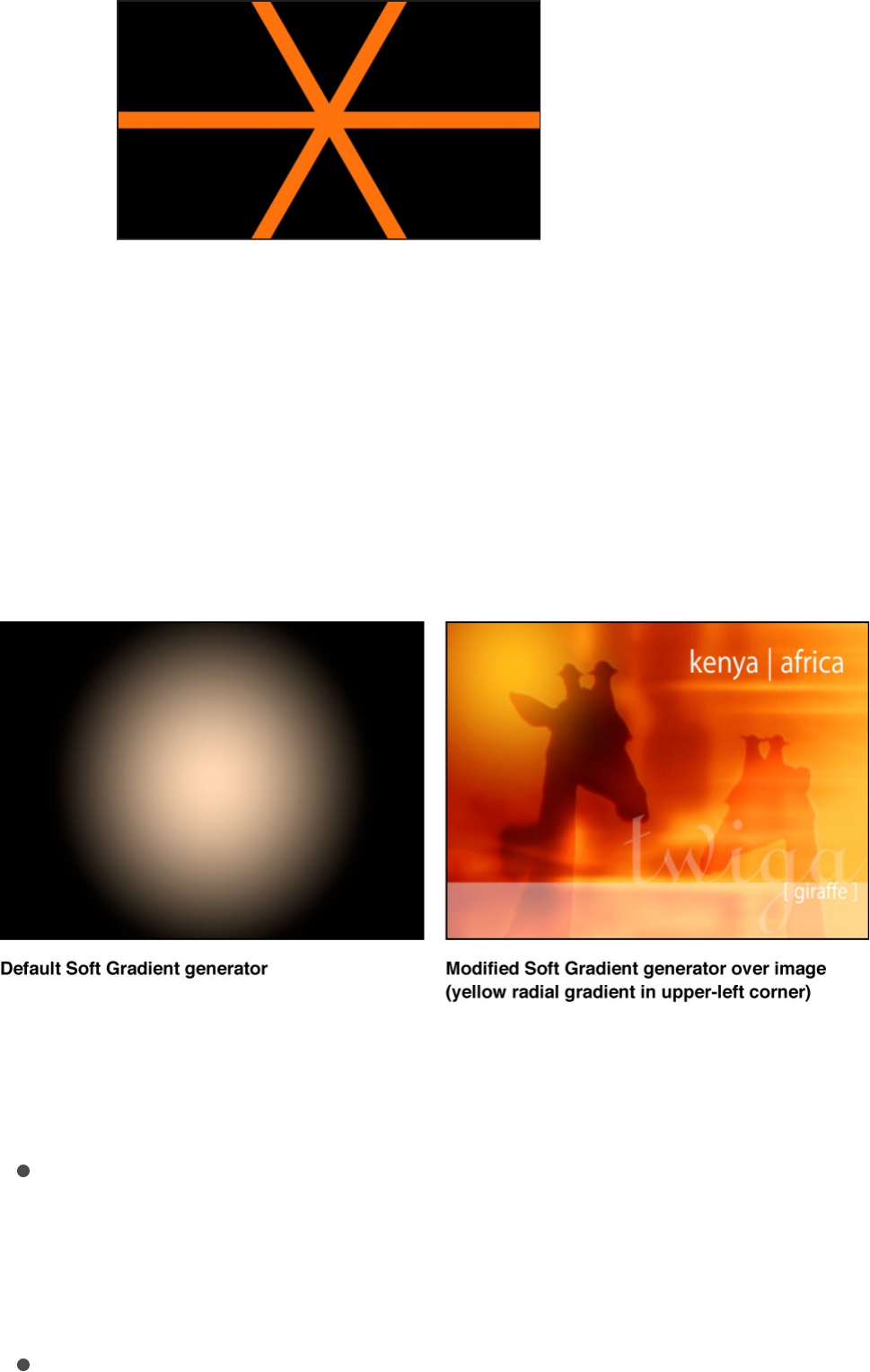
Soft Gradient
The Soft Gradient generator creates a soft-edged, radial gradient.
The gradient contains an alpha channel, so you can place the
generator over another image in the project. You can change and
keyframe the color, size, and position of the Soft Gradient.
Adjust this generator using the controls in the Generator
Inspector:
Center: Value sliders that set the position of the center of the
gradient. (You can also use the Adjust Item tool to modify this
parameter with onscreen controls. For more information, see
.)
Color: Color controls that set the color of the gradient. Click
Modify or animate a generator
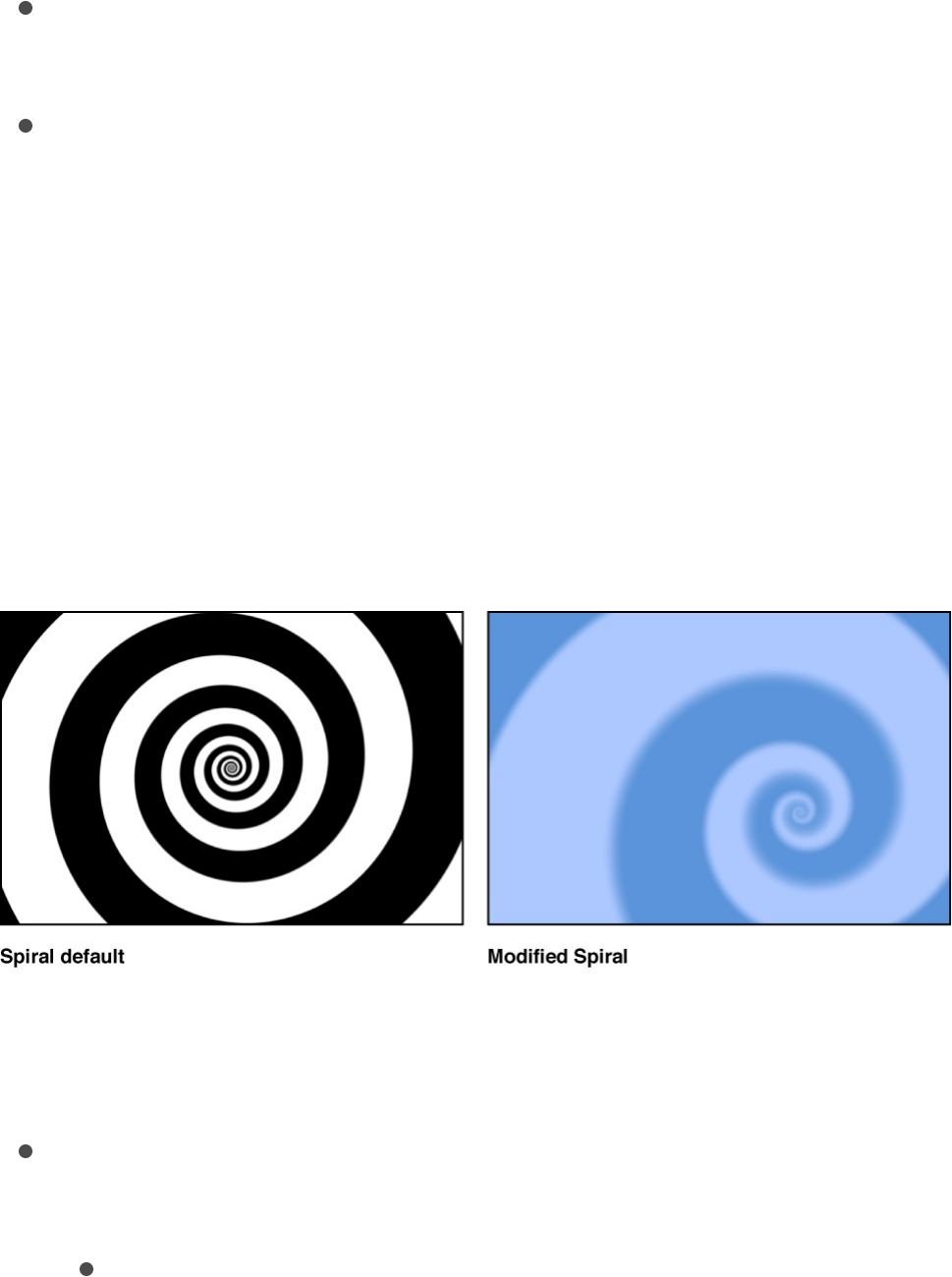
the disclosure triangle to display Red, Green, and Blue sliders
for more precise color selection.
Radius: A slider that sets the radius of the gradient circle.
Values range from 0 to 1000.
Publish OSC: A checkbox that, when selected, ensures that if
this generator is sent to Final Cut Pro X as part of a template,
the onscreen controls are accessible in Final Cut Pro. For
more information about publishing onscreen controls and
other parameters, see .
Spirals
This generator creates a repeating circular spiral pattern.
Adjust this generator using the controls in the Generator
Inspector:
Type: A pop-up menu that specifies whether a modern or
classic spiral is created. There are two menu items:
Modern (Linear): Creates a modern spiral pattern, with the
color swirls evenly spaced as they move toward the center
of the spiral.
Final Cut Pro templates overview
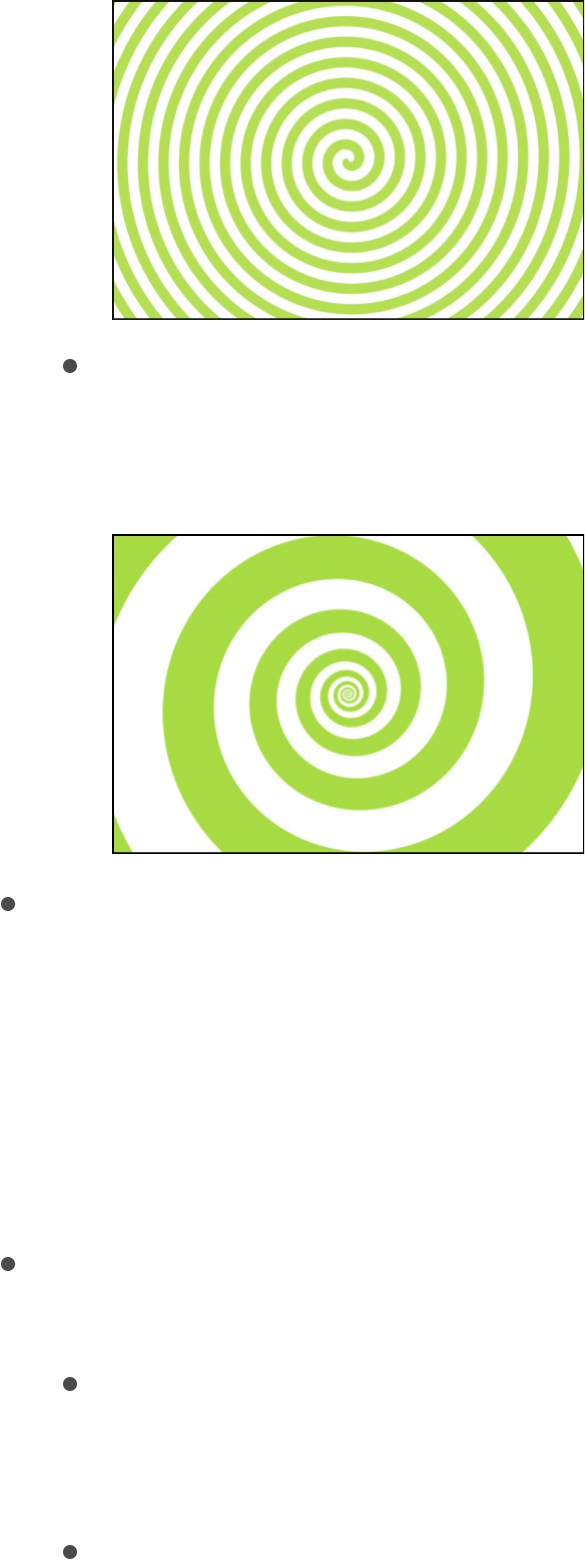
Classic (Exponential): Creates a classic spiral pattern with
color swirls becoming thinner as they move toward the
center of the spiral.
Center: Value sliders that set the center point of the generator
in the Canvas. The left value slider represents X position; the
right value slider represents Y position. To access individual X
and Y controls, click the disclosure triangle. (You can also use
the Adjust Item tool to modify this parameter with onscreen
controls. For more information, see
.)
Color Type: A pop-up menu that specifies whether the spirals
are two-color or a gradient fill.
2 Color: Creates two-color spirals. When 2 Color is
selected from the Color Type pop-up menu, the Color 1,
Color 2, and Contrast parameters become available.
Gradient: Lets you add colors to the spiral, creating soft
Modify or animate a
generator
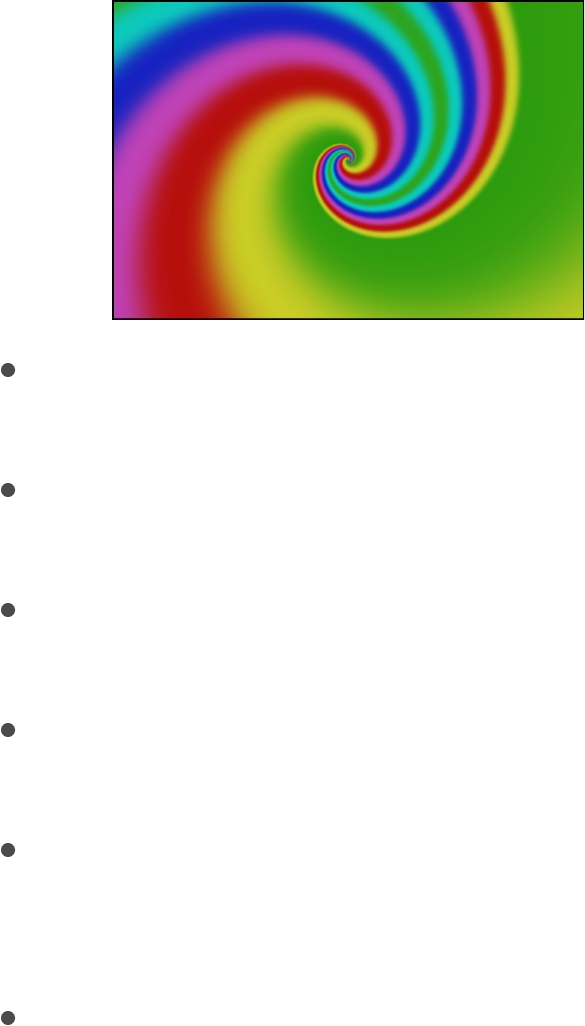
Gradient: Lets you add colors to the spiral, creating soft
transitions between colors. Spiral colors are determined by
the Gradient editor. You can create a custom gradient or
apply a preset gradient to the spirals. For more information
on using gradient editors, see
.
Color 1: Color controls (available when Color Type is set to 2
Color) that set the first color of the spiral.
Color 2: Color controls (available when Color Type is set to 2
Color) that set the second color of the spiral.
Gradient: Gradient controls (available when Color Type is set
to Gradient) that allow you to pick a gradient from the Library.
Scale: A slider (available when Type is set to Modern) that
determines the size of the spiral arms.
Tightness: A slider (available when Type is set to Classic) that
determines the curl of the spiral. The lower the Tightness
value, the looser the spiral.
Contrast: A slider that controls the transition between the two
colors. A value of 1 creates the highest contrast between
colors; lower values create less contrast, softening the spiral.
The Contrast parameter is not available when Gradient is
chosen from the Color Type pop-up menu.
Rotation: A dial that rotates the spiral around its center.
Move, duplicate, or change
the interpolation of gradient tags
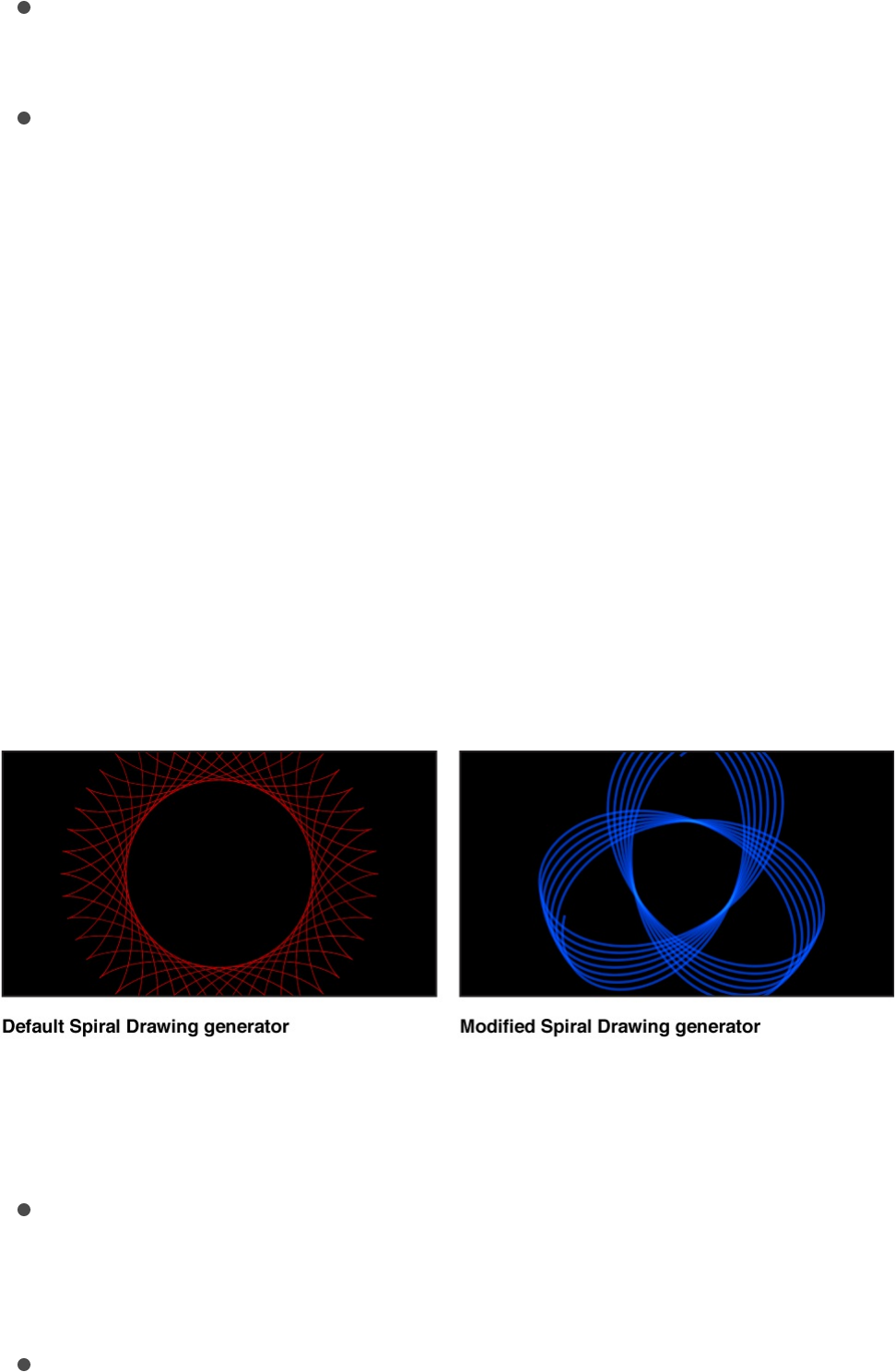
Rotation: A dial that rotates the spiral around its center.
(Animate the Rotation parameter to create a hypnotic effect.)
Publish OSC: A checkbox that, when selected, ensures that if
this generator is sent to Final Cut Pro X as part of a template,
the onscreen controls are accessible in Final Cut Pro. For
more information about publishing onscreen controls and
other parameters, see .
Spiral Drawing
Like a toy from our youth, the Spiral Drawing generator draws
curves based on a “pen” that’s locked to a point on a gear (a
rotor) that rolls within—or without—a larger ring (a stator). While
the pattern draws, the ring remains in a fixed location, and the
gear rolls along the inner edge or outer edge of the ring.
Adjust this generator using the controls in the Generator
Inspector:
Auto Draw: A checkbox that, when selected, creates an
animated drawing. When Auto Draw is deselected, the
drawing is static.
Auto Draw Style: A pop-up menu that sets the style of the
drawing instrument. There are two choices:
Final Cut Pro templates overview

Pen: Draws solid, even lines in the Canvas in a pattern
defined by the generator controls.
Laser: Simulates a laser in the Canvas in a pattern defined
by the generator controls.
Draw Speed: A slider that adjusts how quickly the drawing is
created.
Cycle Start: A slider that sets the beginning location of the
drawing.
Center: A slider that sets the center of the generator pattern.
Pen Color: Color controls that set the color of the drawing.
Pen Width: A slider that defines the thickness of the drawn
lines (Pen or Laser).
Pen Blend Mode: A pop-up menu that sets the of
the generator to Normal or Add.
This setting is a separate from the blend mode of the group.
Setting the Pen Blend Mode to Add results in an additive
effect (it’s added to the blend mode of the group).
Pen Location: A slider that sets the position of the pen within
the drawing gear. (You can also use the Adjust Item tool to
modify this parameter with onscreen controls. For more
information, see .)
Line Smoothness: A slider that defines how uniform the lines
are. Lower the value to create more crimped, linear lines.
Ring Radius: A slider that controls the size of the drawing.
When Inside Ring is chosen from the Gear location pop-up
menu, all drawing occurs inside the radius of the ring. When
Outside Ring is chosen from the Gear location pop-up menu,
blend mode
Modify or animate a generator

all drawing occurs outside the radius of the ring. (You can also
use the Adjust Item tool to modify this parameter with
onscreen controls.)
Ring Teeth: A slider that controls the number of teeth on the
outer drawing ring.
Gear Teeth: A slider that controls the number of teeth on the
inner gear. A lower Gear Teeth value results in a more
complex drawing. (You can also use the Adjust Item tool to
modify this parameter with onscreen controls.)
Gear Location: A pop-up menu that sets whether the drawing
occurs outside or inside the ring. There are two choices:
Inside Ring: All drawing occurs within the radius of the ring.
Outside Ring: All drawing occurs outside the radius of the
ring.
Ring Rotation: A dial that turns the ring (and the attached
gear).
Gear Rotation: A dial that turns the gear (and the attached pen
point).
Modify the Spiral Drawing using
onscreen controls
You can use the Spiral Drawing onscreen controls to adjust the
position of the drawing in the Canvas, the location of the pen
within the gear, the size of the stator ring, and the number of teeth
and rotation of the gear.
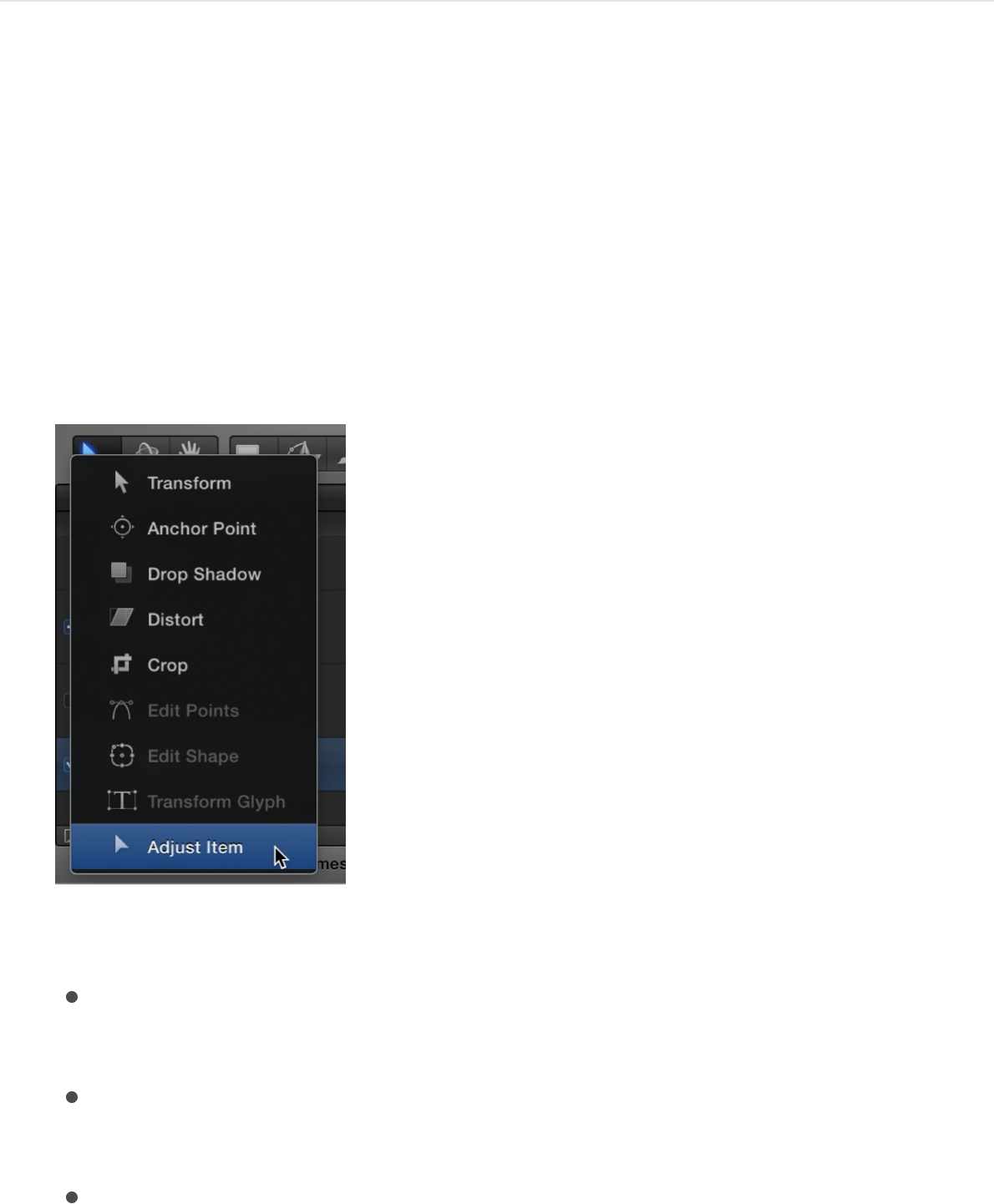
Adjust the Spiral Drawing using onscreen
controls
1. In the Layers list, Canvas, Timeline, select an applied Spiral
Drawing generator.
2. In the toolbar, click and hold the 2D transform tools pop-up
menu, then choose the Adjust Item tool.
3. In the Canvas, do any of the following:
Drag the center onscreen control (or any blank area within
the ring or gears) to reposition the drawing in the Canvas.
Drag the ring inward to decrease its radius or outward to
increase its radius.
Drag the gear inward to decrease its teeth value or
outward to increase its teeth value. This affects how
closely the pattern is drawn to the center of the spiral.
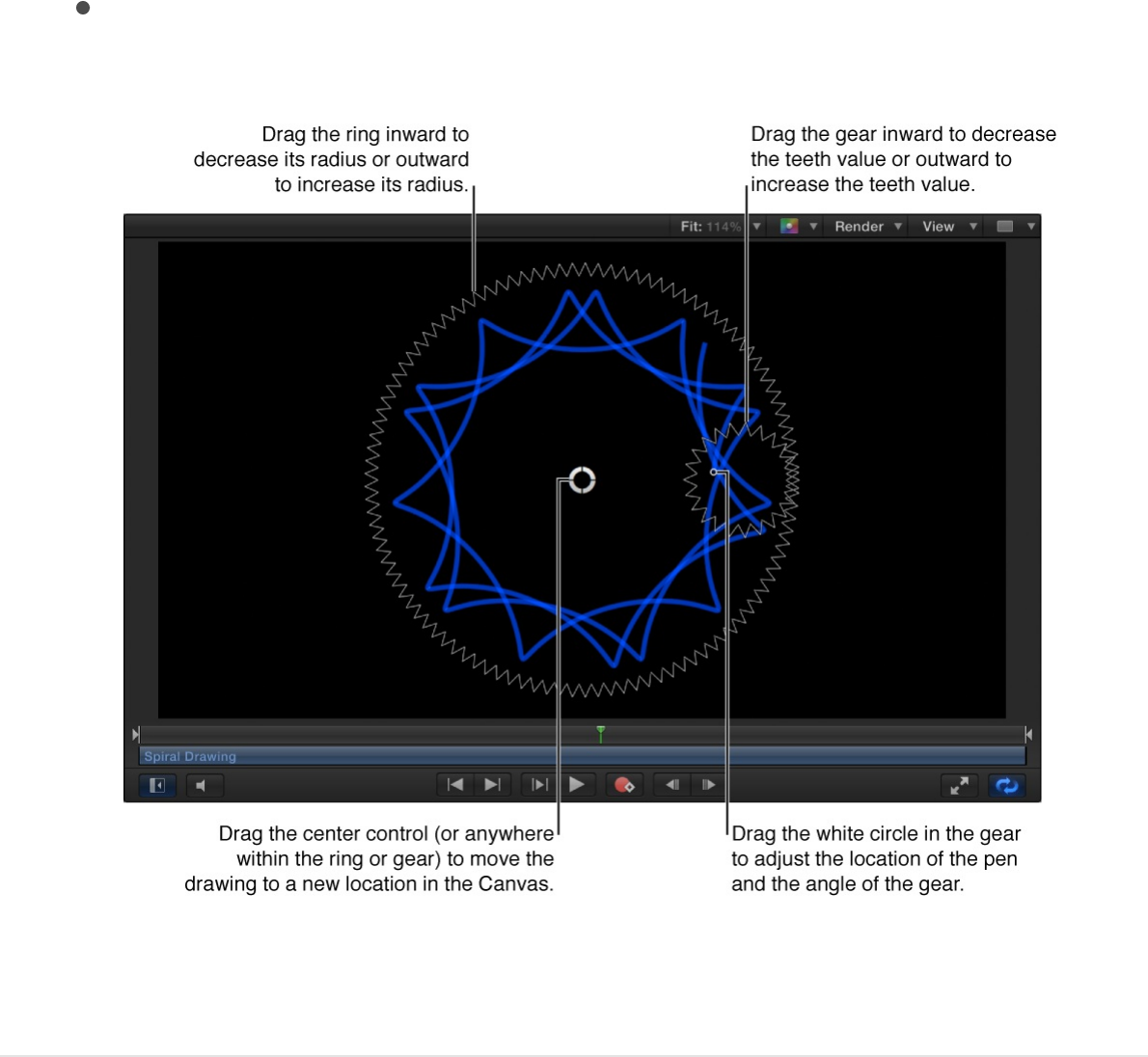
Drag the white circle in the gear to adjust the location of
the pen and the rotation of the gear.
For a complete description of the Spiral Drawing
parameters, see .
Star
The Star generator creates a glowing star shape that contains an
alpha channel. The scale, width, angle, epsilon (which fine-tunes
the size of the star spikes), and opacity of the spikes can be
modified and keyframed, as well as the position, color, and radius
of the star.
Spiral Drawing
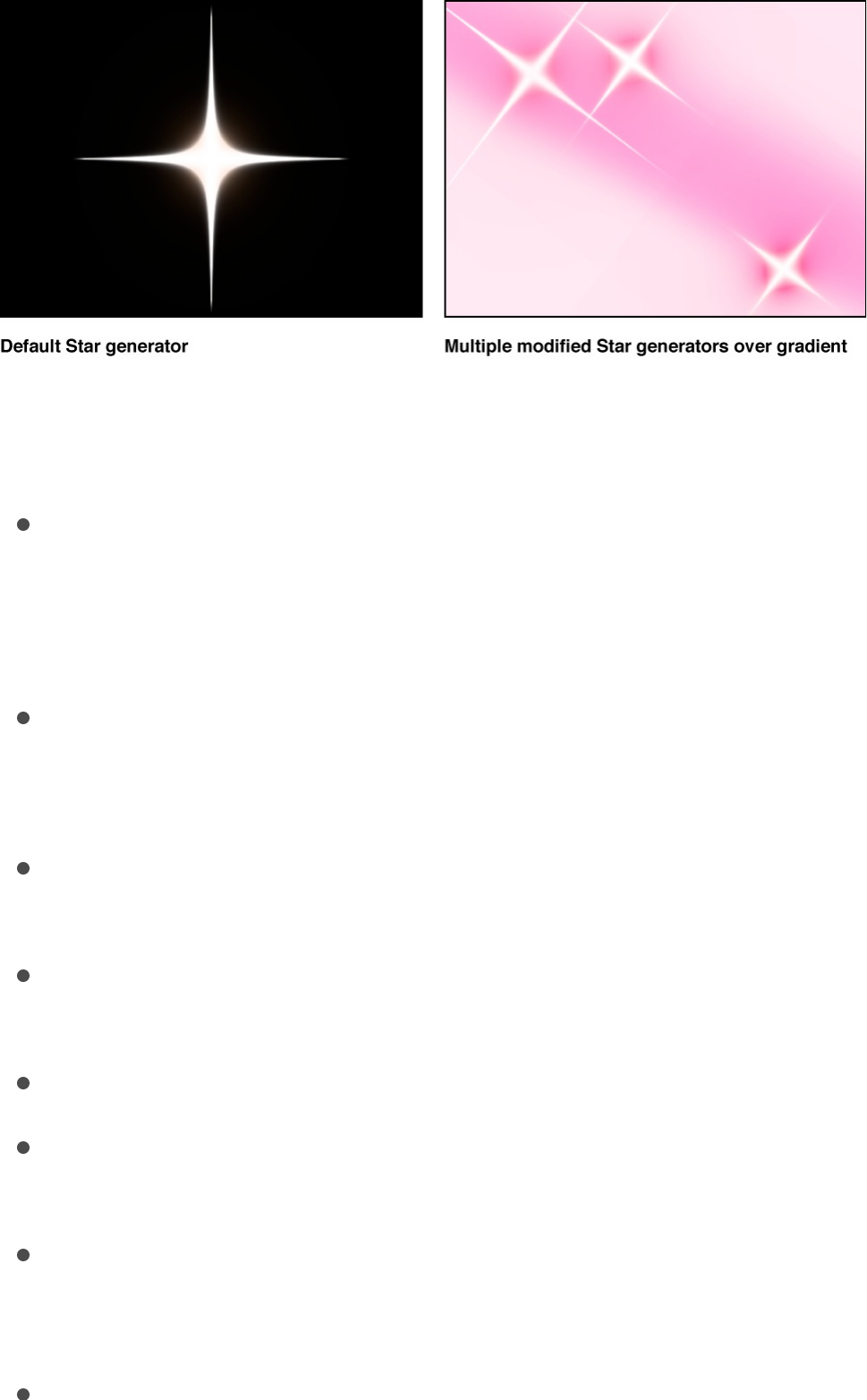
Adjust this generator using the controls in the Generator
Inspector:
Center: Value sliders that set the position of the center of the
star. (You can also use the Adjust Item tool to modify this
parameter with onscreen controls. For more information, see
.)
Color: Color controls that pick the color of the halo around the
star. Click the disclosure triangle to display Red, Green, Blue,
and Opacity sliders for more precise color selection.
Radius: A slider that sets the radius of the circle at the center
of the star. Values range from 0 to 300.
Spike Scale: A slider that sets the size of the star spikes.
Values range from 0 to 100.
Spike Angle: A dial that sets the angles of the star spikes.
Spike Opacity: A slider that sets the opacity of the star spikes.
Values range from –8 to 0.
Spike Width: A slider that sets the width of the star spikes.
Values range from 0 to 50.
Epsilon: A slider that fine-tunes the strength of the star spikes.
Modify or animate a generator

Epsilon: A slider that fine-tunes the strength of the star spikes.
Values ranges from –2 to 0.
Publish OSC: A checkbox that, when selected, ensures that if
this generator is sent to Final Cut Pro X as part of a template,
the onscreen controls are accessible in Final Cut Pro. For
more information about publishing onscreen controls and
other parameters, see .
Stripes
The Stripes generator creates a default image with vertical bands
of two alternating colors. You can change and keyframe the
position, colors, size, and contrast of the stripes. Animate the
Center parameter to make the stripes move continuously across
the screen.
Adjust this generator using the controls in the Generator
Inspector:
Center: Value sliders that set the position of the center of the
stripe pattern. (You can also use the Adjust Item tool to modify
this parameter with onscreen controls. For more information,
Final Cut Pro templates overview
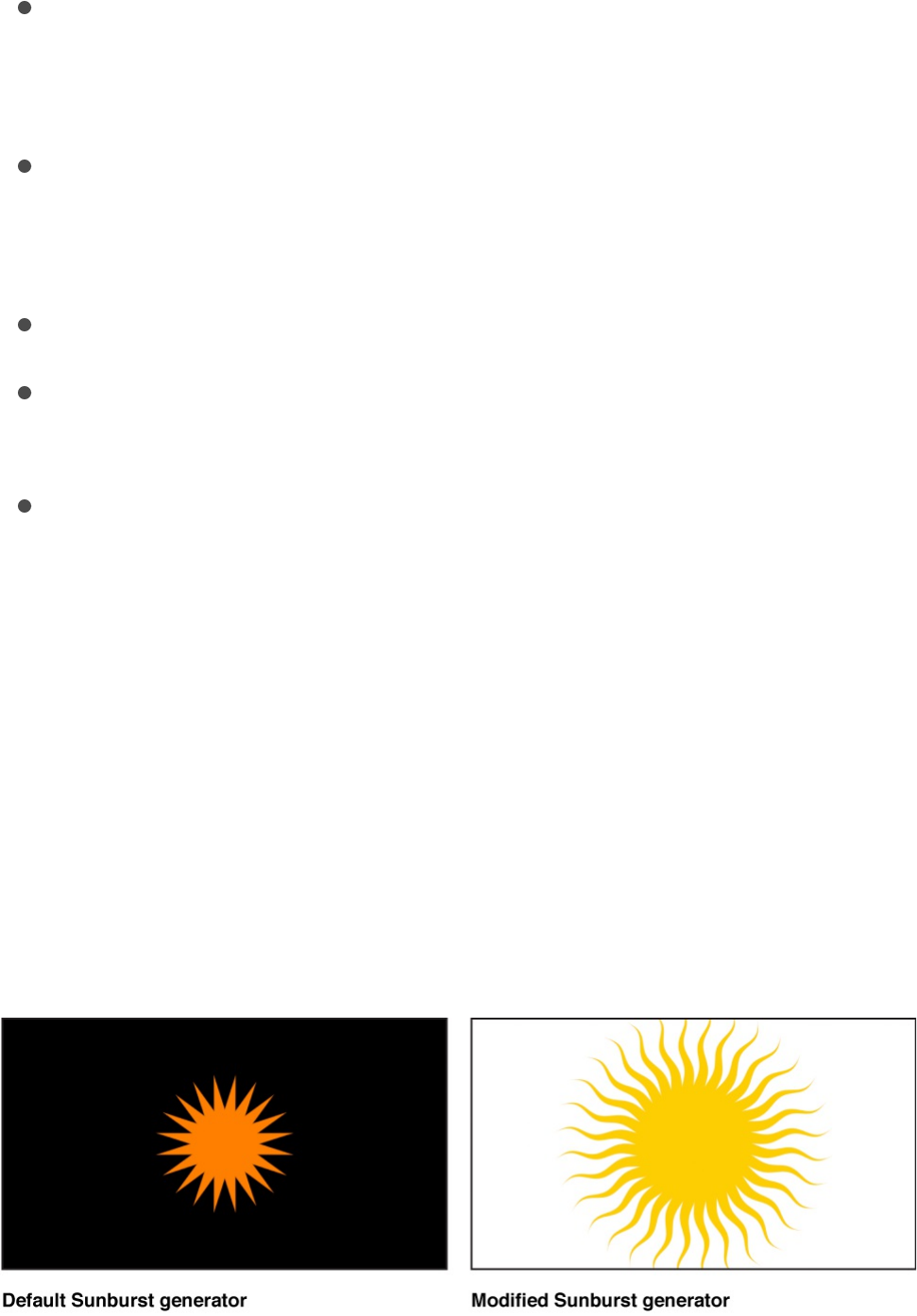
see .)
Color 1: Color controls that set the color of the first stripe. For
more precise color selection, click the disclosure triangle to
display Red, Green, Blue, and Opacity sliders.
Color 2: Color controls that set the color of the second stripe.
For more precise color selection, click the disclosure triangle
to display Red, Green, Blue, and Opacity sliders.
Size: A slider that sets the width of individual stripes.
Contrast: A slider that sets the sharpness or blurriness of the
edge between stripes. Values range from 0 to 1.
Publish OSC: A checkbox that, when selected, ensures that if
this generator is sent to Final Cut Pro X as part of a template,
the onscreen controls are accessible in Final Cut Pro. For
more information about publishing onscreen controls and
other parameters, see .
Sunburst
The Sunburst generator creates “beams” that radiate from a
center point.
Modify or animate a generator
Final Cut Pro templates overview

Adjust this generator using the controls in the Generator
Inspector:
Center: A slider that sets the center of the generator pattern.
Color: Color controls that set the color of the sunburst.
Background Color: Color controls that set the color (and
opacity of that color) that appears behind the sunburst.
Number of Arms: A slider that sets the number of spikes on
the sunburst.
Radius: A slider that defines the outer boundary of the
sunburst’s spikes. (You can also use the Adjust Item tool to
modify this parameter with onscreen controls. For more
information, see .)
Inner Radius: A slider that defines the inner radius of the
generator. A value of 1 results in no spikes; a value of .01
results in the sharpest spikes.
Angle: A dial that rotates the sunburst.
Waviness: A slider that warps the spikes into waves. For more
waves, adjust the Number of Waves slider (described below).
Number of Waves: A slider that sets the number of waves
when Waviness is set to any value other than 0. Higher values
result in more waves.
Wave Offset: A slider that defines the phase of the waves
when Waviness is set to any value other than 0. (Animate this
value to create interesting effects.)
Contrast: A slider that sets how sharp or blurred the division is
between the circles and the background.
Modify or animate a generator
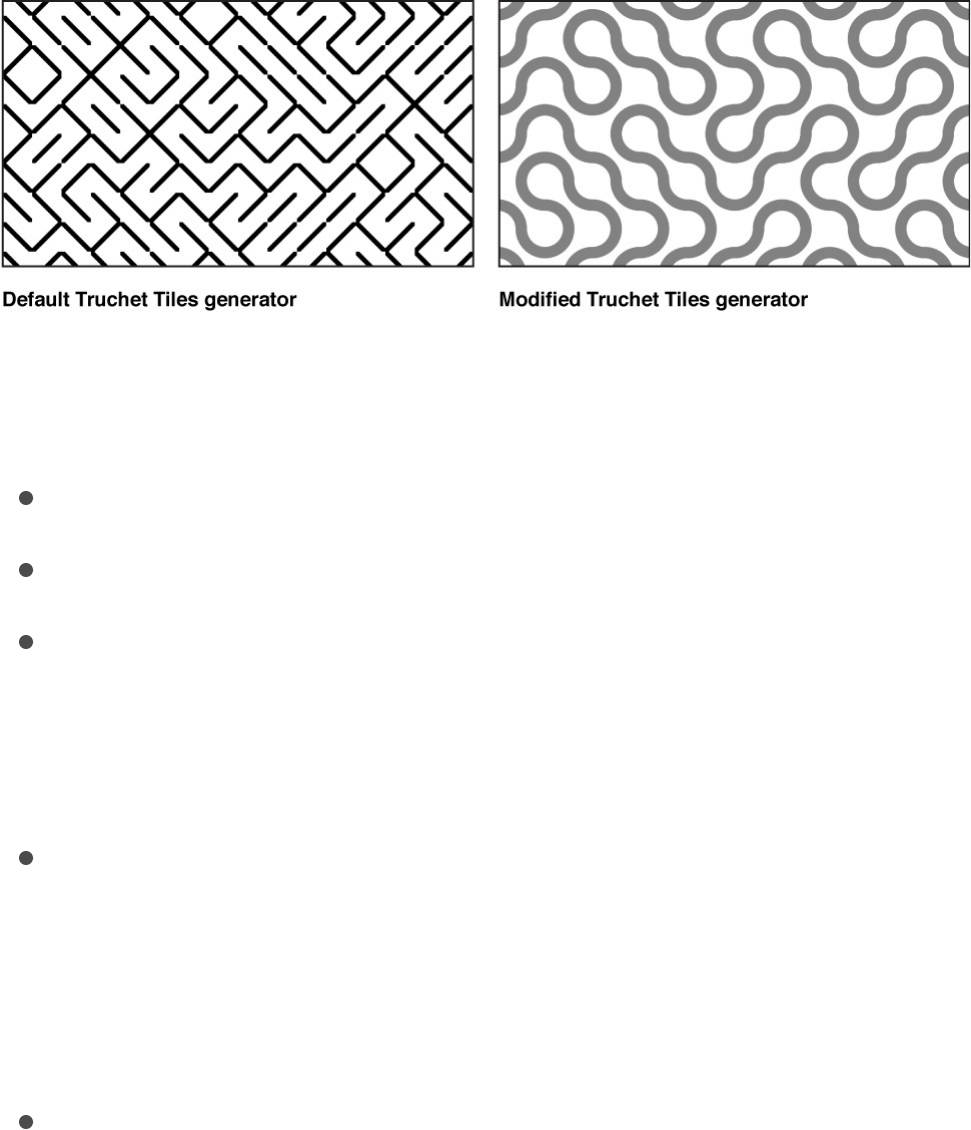
Truchet Tiles
The Truchet Tiles generator creates a two-color pattern based on
simple shapes in different orientations, such as quarter-circles or
white squares with black diagonal lines. You can also use an
image layer to create a custom tile pattern.
Adjust this generator using the controls in the Generator
Inspector:
Center: A slider that sets the center of the generator pattern.
Size: A slider that sets the scale of the tiles.
Shape: A pop-up menu that sets shape of the tile pattern to
Diagonal Lines, Arcs, Dots, Pipes, or Custom. When Shape is
set to Custom, you can assign an image layer (shape, text,
image, and so on) as the tile for the generator.
Color 1: Color controls (available when Shape is set to
Diagonal Lines, Arcs, Dots, or Pipes) that set the first color of
the pattern. For more precise color selection, click the
disclosure triangle to display Red, Green, Blue, and Opacity
sliders.
Color 2: Color controls (available when Shape is set to
Diagonal Lines, Arcs, Dots, or Pipes) that set the second color

of the pattern. For more precise color selection, click the
disclosure triangle to display Red, Green, Blue, and Opacity
sliders.
Custom Tile Options: An image well and group of checkboxes
that become available when Shape is set to Custom. Drag an
image layer into the Custom Tile Image well to create custom
tiles. Select or deselect the checkboxes to flip or rotate the
custom tiles. When the No Transform checkbox is selected, a
random selection of tiles are not flipped or rotated.
Random Seed: A slider that changes the random calculations
to display the tiles differently. Modifying this value over time
yields a constantly changing pattern. The easiest way to see
and use the Random Seed parameter is to add a Ramp
behavior to it (in the Parameter behavior category), then ramp
from a very small random seed value to a very large random
seed value over time.
Contrast: A slider (available when Shape is set to Diagonal
Lines, Arcs, Dots, or Pipes) that sets how sharp or blurred the
division is between the tiles and the background.
Two Color Ray
The Two Color Ray generator creates a ray pattern alternating
between two colors. You can select the colors, the number of
divisions represented, and rotation of the pattern.
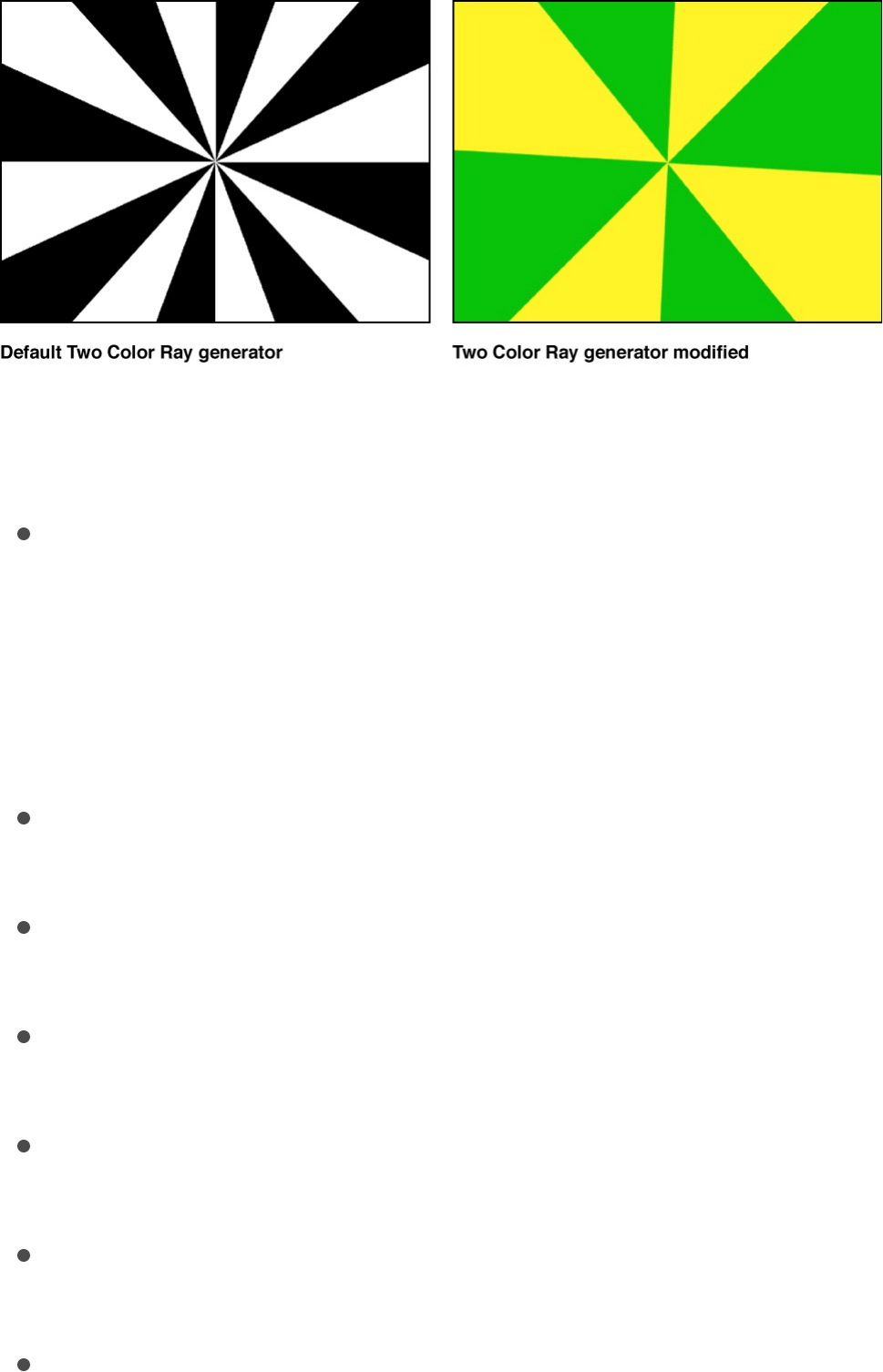
Adjust this generator using the controls in the Generator
Inspector:
Offset: Value sliders that set the coordinates of the center of
the ray pattern. Coordinates are calculated from the center of
the object, which is the coordinate origin. (You can also use
the Adjust Item tool to modify this parameter with onscreen
controls. For more information, see
.)
Color 1: Color controls that set the base color for the two-color
ray.
Color 2: Color controls that set the alternating color for the
two-color ray.
Divisions: A slider that sets the number of divisions in the ray
pattern.
Rotation: A dial that sets the rotation of the whole pattern from
the center point.
Contrast: A slider that sets the sharpness or softness of the
division between rays.
Waviness: A slider that makes the rays wavy. Positive or
Modify or animate a
generator

negative values create waves in the rays. Values range from –
10 to 10.
Frequency: A slider that determines the number of waves in
the rays when Waviness is set to a value other than 0.
Phase: A slider that determines the offset of the waves from
the start and end of the rays when Waviness is set to a value
other than 0.
Inner Cutoff: A slider that defines a center stopping area for
the generator. A value greater than 0 creates a hole in the
middle of the generator; the greater the value, the larger the
hole. Objects composited below the generator in the project
appear in the cutoff areas.
Outer Cutoff: A slider that defines an outer stopping area for
the generator. The lower the value, the more the outer edges
of the generator are cut off. Objects composited below the
generator in the project appear in the cutoff areas.
Publish OSC: A checkbox that, when selected, ensures that if
this generator is sent to Final Cut Pro X as part of a template,
the onscreen controls are accessible in Final Cut Pro. For
more information about publishing onscreen controls and
other parameters, see .
Text generators
Text generators overview
Text generators use text characters to create text-and-number-
based animations, such as timecode, time-and-date, or
Final Cut Pro templates overview

countdown animations. The Inspector for each Text generator
contains four panes: Format, Appearance, Layout, and Text
Generator.
The first three panes (Format, Appearance, and Layout) control
the font, size, color, outline, glow, drop shadow, and other
standard text attributes. These panes are nearly identical to those
in the Text Inspector for standard text layers, with two exceptions:
The Text Generator Inspector has no Text editor (a field in which
custom text can be typed) and no Editable in FCP checkbox.
Additionally, the Text and Transform Glyph tools cannot be used
to modify text in Text generators. For information on the Format,
Appearance, and Layout panes, see .
There are four Text generators:
displays the contents of a text file, line by line.
displays random numbers based on settings in the
Inspector.
displays the date and time based on settings in the
Inspector.
displays timecode based on the current project or
the settings in the Inspector.
File
The File generator displays the contents of a text file. The
appearance (font, weight, size, and so on) of the text in the source
text file is ignored in favor of the settings in the Inspector. The text
file must be in plain text (TXT) format.
Text Inspector overview
File
Numbers
Time Date
Timecode

In a File generator, each line of text appears onscreen, holds for a
moment, and then disappears before the next line appears. You
can control how the text appears using the controls in the
Inspector. The duration of the generator bar in the Timeline
determines how long it takes for all lines of text in the source file to
reveal themselves.
Adjust this generator using the controls in the Generator
Inspector:
Browse: A button that opens a browser window where you
can select the plain text (TXT) file to use as the text source.
Speed: A pop-up menu that sets the behavior of the text as it
appears and disappears onscreen. Choose any of several
options:
Constant: The text appears and disappears at a steady
speed from the first word or line to the last word or line in
the text file.
Ease In: The text appears at a slow speed.
Ease Out: The text disappears at a slow speed.
Ease Both: The text appears and disappears at a slow
speed.
Accelerate: The text appears and disappears with
increasing speed.
Decelerate: The text appears and disappears with
decreasing speed.
Custom: Defines the speed of appearance and
disappearance of the text by setting keyframes for the text
from 0 to 100 percent using the Custom Speed slider,

described below. In other words, you determine the rate of
the appearance and disappearance of the text over time.
Custom Speed: A slider (available when Speed is set to
Custom) that lets you keyframe the timing of the appearance
or disappearance of the text. At 0 percent, none of the text
has appeared; at 100 percent, the last of the text in the file is
displayed (the last line or word).
Random: A checkbox that, when selected, randomizes the
order in which the lines of text appear.
Random Seed: Controls that let you change the seed number
(by typing a new number in the text field or clicking Generate).
This changes the random calculations to display the text in a
different order.
Numbers
The Numbers text generator displays random numbers based on
settings in the Inspector.
Adjust this generator using the controls in the Generator
Inspector:
Animate: A checkbox that, when selected, enables animation
of the numbers as the project plays. When deselected, a
static number is displayed.
Start: A slider that sets the beginning number for the
generator. Slider values range from 0 to 100. For negative
numbers or numbers greater than 100, use the value slider (to
the right of the slider). Default values are based on the project.
For example, when the Numbers generator is added to a

default project of 300 frames, the Start value is 1 and the End
value is 300.
Tip: You can use the Link parameter behavior to set the
numbers to show values of any parameter used in your
project. In some cases, the number display may appear at a
scaled rate. In other cases, the number display may be
translated into another form (such as a percentage). For
example, if you use the Link behavior to link to the value of a
point light’s Falloff parameter, the number is scaled by a
factor of .1 and the Intensity parameter is displayed as a
percentage. You can scale and offset the value of the linked
parameter using the Scale slider in the Behavior Inspector. To
convert the number to a different format, use the Format pop-
up menu in the Numbers generator. For more information
about the Link behavior, see .
End: A slider that sets the ending number for the generator.
Slider values range from 0 to 100. For negative numbers or
numbers greater than 100, use the value slider (to the right of
the slider). Default values are based on the project. For
example, when the Numbers generator is added to a default
project of 300 frames, the Start value is 0 and the End value is
300. If the End value is set to 200, a range of 0 to 200 is
counted over the 300 frames.
Format: A pop-up menu that specifies the format of displayed
numbers. There are seven choices:
Number: Numbers are used in the generator.
Currency: Currency is used for the generator. The default
is U.S. dollars. To change to another currency, chose an
option in the Region pop-up menu.
Percent: Percentages are used for the generator.
Link
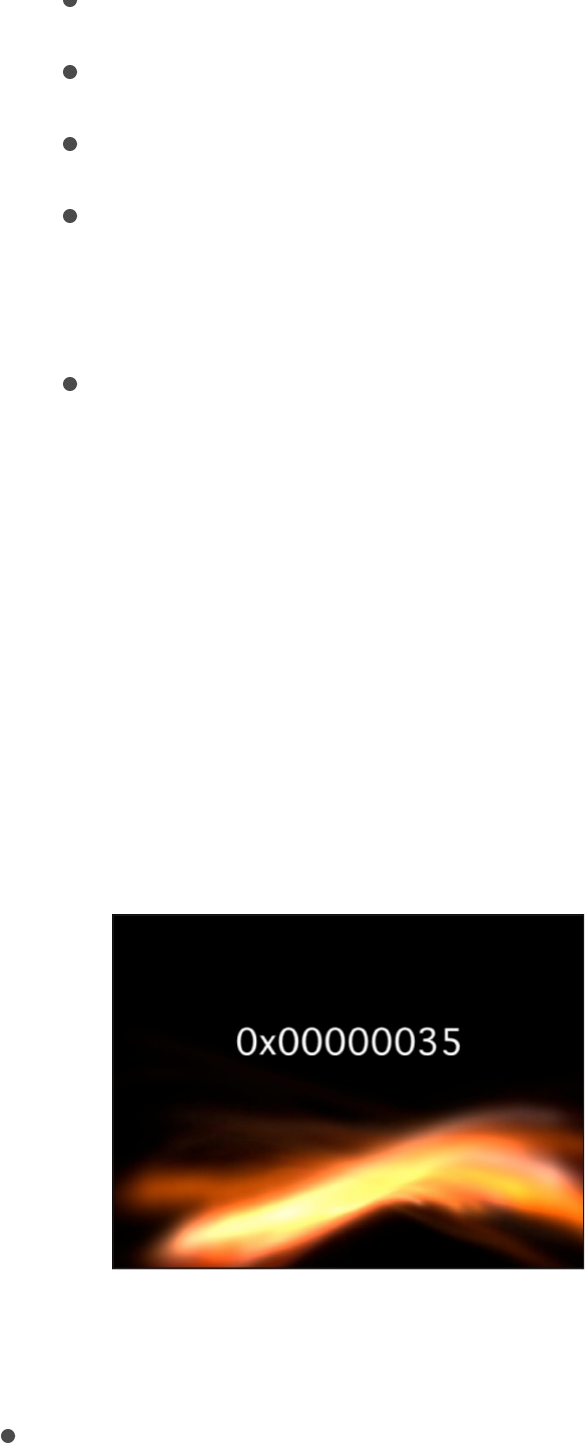
Percent: Percentages are used for the generator.
Scientific: Scientific numbers are used for the generator.
Spell Out: Numbers are spelled out in the generator.
Binary: The binary numeral system is used for the
generator. The binary system uses two symbols (0 and 1)
to represent numeric values.
Hexadecimal: Hexadecimal numerals are used for the
generator. This system uses 16 symbols. The symbols 0 to
9 represent the numbers 0 to 9, and the letters A through F
represent 10 to 15.
Tip: When using Hexadecimal or Binary formats, inputs of
very large numbers are required to create change in every
character in the generator. For example, if the default Start
and End values of 1 and 300 are used (in a default project
of 300 frames), only the last two or three digits appear
animated in the Hexadecimal format.
If a number such as 4,294,967,296 is used, nearly all
characters are animated.
Decimals: A slider (available when Format is set to Number,
Currency, Percent, Scientific, or Spell Out) that sets the
number of decimal places.

Capitalize: A checkbox (available only when Format is set to
Spell Out) that, when selected, displays initial uppercase
letters.
Minimum Digits: A slider (available when Format is set to
Number) that defines the minimum digits used in the
generator. The default value is 1.
Thousands Separator: A checkbox (available when Format is
set to Number, Currency, or Percent) that displays a comma
or other character to separate thousands (based on what is
chosen in the Region pop-up menu).
Random: A checkbox that, when selected, displays numbers
randomly.
Random Seed: Controls that change the Random Seed
number if you don’t like the current random number count.
Enter a new number in the text field or click Generate. This
changes the random calculations to display different numbers.
Random Hold Frame: A slider that specifies how long (in
frames) each number is held onscreen. For example, If
Random is selected and Random Hold Frame is set to 20, a
number is displayed for 20 frames, then the next number is
displayed and held for 20 frames, and so on.
Region: Controls that change the numeric format to that of
another geographical region. By default, the generator uses
the current system’s region. Click the Current button to set the
current system’s region as the region for the generator. Click
the Region pop-up menu to select another region.
Note: The selected region is saved with the generator. If
opened on another computer with a different regional setting,
the generator retains the saved region.

Time Date
The Time Date text generator displays the date and time based on
settings in the Inspector. You can create a countdown or count-
up animation by defining start and end values. You can also
specify time units, as well as time and date format. The default
date and time are based on the computer’s system clock at the
time the generator is added to the project. This can be changed in
the Inspector by manually entering a value or clicking the Set
Current Time button.
Adjust this generator using the controls in the Generator
Inspector:
Animate: A checkbox that, when selected, enables animation
of the time and date as the project plays. The animation, such
as a countdown or count up, is based on the values set in the
Start and End fields. When Animate is deselected, static
information is displayed.
Start: A field (available when the Animate checkbox is
selected) that sets the start date and time for the generator.
This parameter can be animated using keyframes.
End: A field (available when the Animate checkbox is selected)
that sets the end date and time for the generator. This
parameter can be animated using keyframes.
Value: A field that specifies the date and time displayed in the
generator. Value is not available when the Animate checkbox
is selected. This parameter can be animated using keyframes.
Set Current Time: A button that loads the current time into the
generator.
Time Units: A pop-up menu that sets the units of time used in
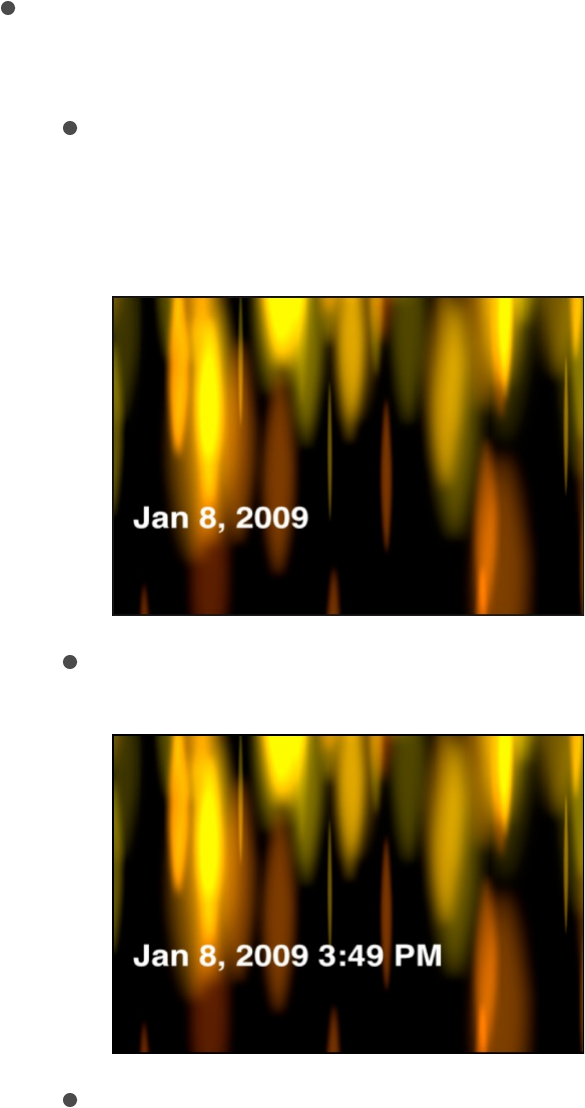
Time Units: A pop-up menu that sets the units of time used in
the generator to Seconds, Minutes, Hours, Days, Months, or
Years.
Time Format: A pop-up menu that sets the time format used in
the generator. Choose one of four options:
None: Displays no time in the generator. (The date appears
in the generator if any option other than None is chosen
from the Date Format pop-up menu.)
Short: Displays the time in hours and minutes.
Medium: Displays the time in hours, minutes, and seconds.
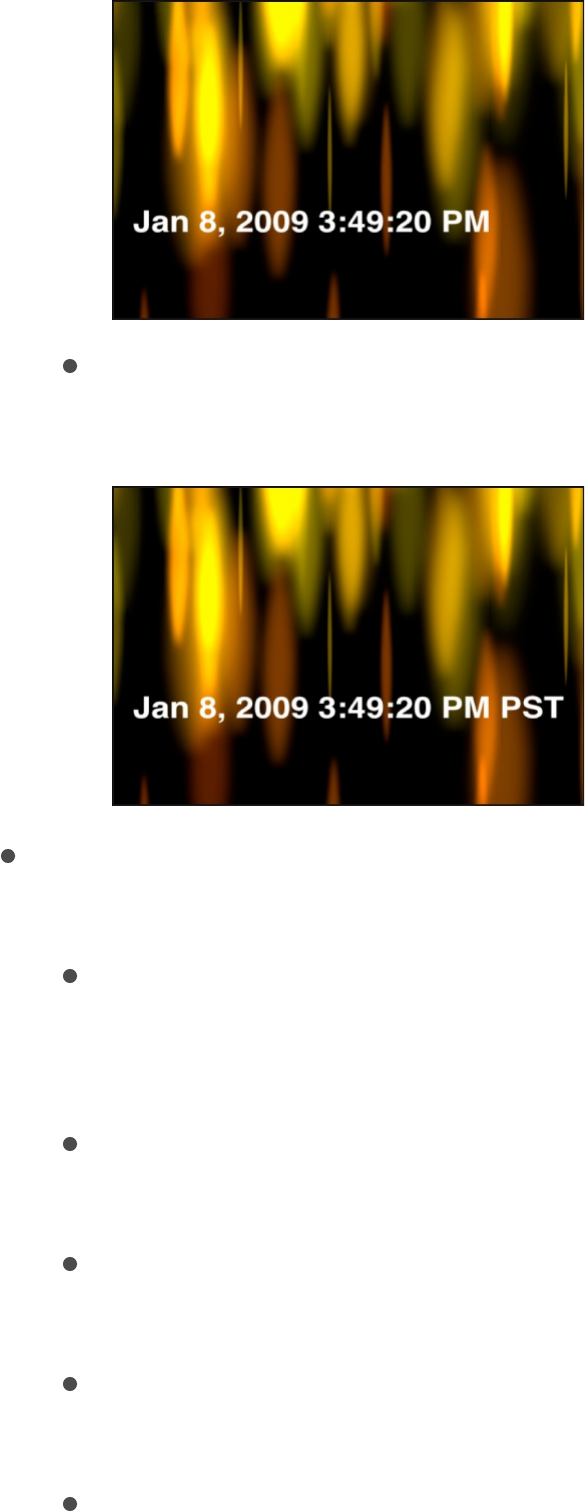
Long: Displays the time in hours, minutes, seconds, and
time zone.
Date Format: A pop-up menu that sets the date format used in
the generator. Choose one of five options:
None: Displays no date in the generator. (The time appears
in the generator if any option other than None is chosen
from the Time Format pop-up menu.)
Short: Displays the month, day, and year in all-numeral
style.
Medium: Displays the month abbreviated to three letters
without a period, the day, and the year.
Long: Displays the month spelled out completely, the day,
and the year.
Full: Displays the day of the week and the month spelled

out completely, the day, and the year.
Region: Controls that change the numeric format to that of
another geographical region. By default, the generator uses
the current system’s region. Click the Current button to set the
current system’s region as the region for the generator. Click
the Region pop-up menu to select another region.
Padding: A checkbox that, when selected, adds a 0 in front of
single-digit times or dates.
Timecode
The Timecode text generator displays timecode based on the
current project or the settings in the Inspector. You can specify a
specific timecode value, an offset to the current timecode, the
timecode format, and the timecode base. You can also customize
the color of the text and the color and opacity of the background.
Adjust this generator using the controls in the Generator
Inspector:
Current Timecode: A checkbox that, when selected, loads the
project’s current timecode as the value displayed in the
generator.
Value: A field (available when the Current Timecode checkbox
is deselected) that sets the timecode value displayed. This
parameter can be animated using keyframes.
Offset: A field (available when the Current Timecode checkbox
is selected) that specifies an offset value to the current
timecode. This parameter can be animated using keyframes.
Format: A pop-up menu that sets the timecode format. There
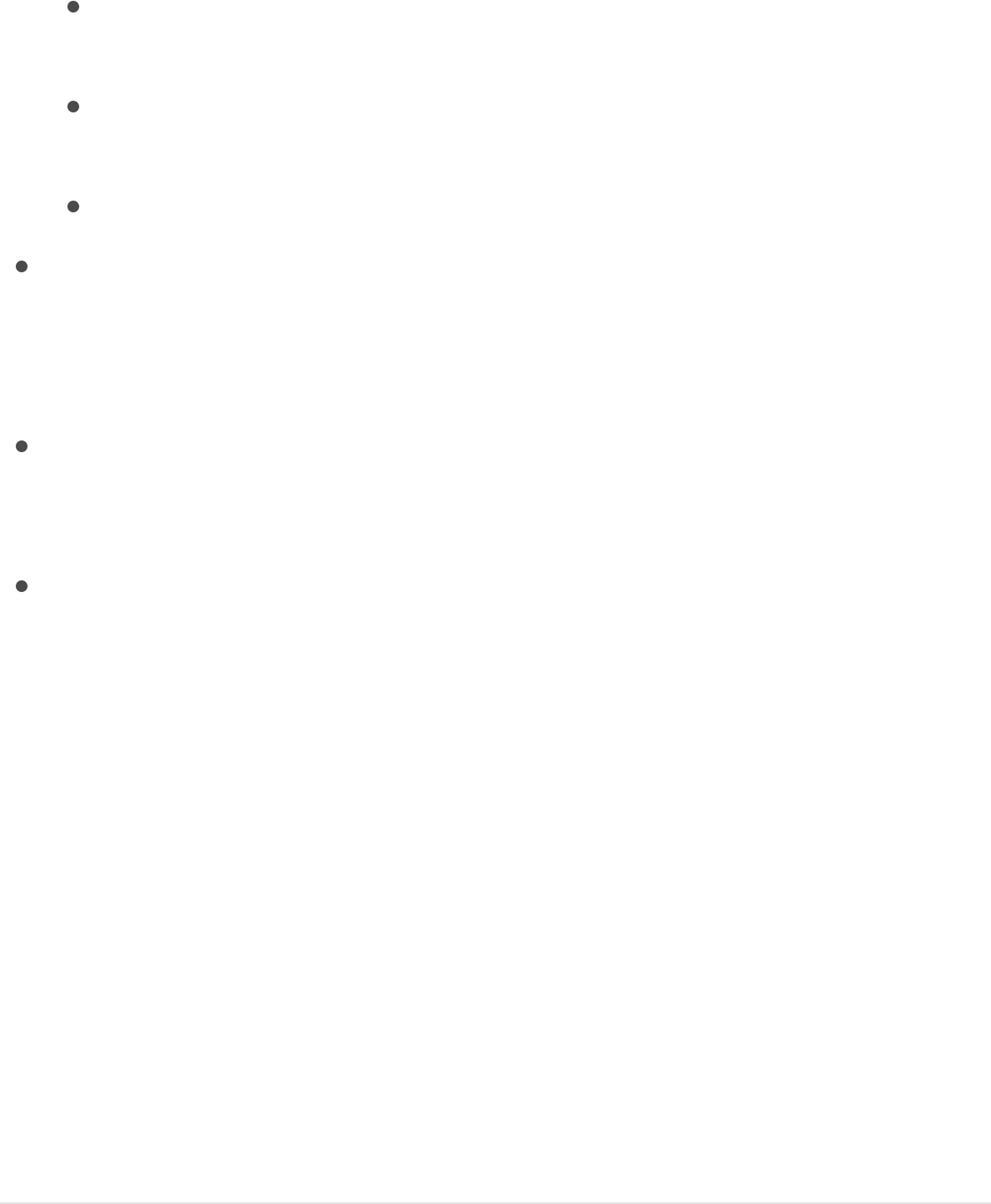
are three choices:
HMSF: Timecode is displayed in hours, minutes, seconds,
frames format.
HMS: Timecode is displayed in hours, minutes, seconds
format.
Frames: Frame numbers are displayed.
Timecode Base: A pop-up menu that sets the timecode for
the generator to the frame rate of the current project. Menu
choices include 10, 15, 23.976, 24, 25, 29.97, 29.97 Drop, 30,
50, 59.94, 59.94 Drop, or 60.
Label: A field that specifies a label. Text entered in the Label
field is added as a prefix to the timecode displayed in the
Canvas.
Background Color: Color controls that set the background
color for the timecode window. By default, the background
color is black. Click the disclosure triangle to access Red,
Green, Blue, and Opacity sliders.
Save a modified generator to the
Library
After you modify or animate the parameters of a generator, you
can save the generator to the Library for future use. For
organizational purposes, name objects that you save to the
Library with a descriptive title.
Save a customized generator to the Library
1. In the Library, navigate to the Generators or Favorites
category.
2. From the Layers list or Timeline, drag the generator into the
Library stack, releasing the mouse button when the green add
pointer (+) appears over the stack window.
The behavior is saved to the Library in the behaviors
subcategory you selected. A custom generator is represented
by a user icon in the lower-right corner of the generator icon.
Note: You can rename the behavior for organizational
purposes.
The modified generator is saved in the Generators category
and appears organized alphabetically in the stack. Custom
items saved in the Library are identified with a user badge in
the lower-right corner of the icon.
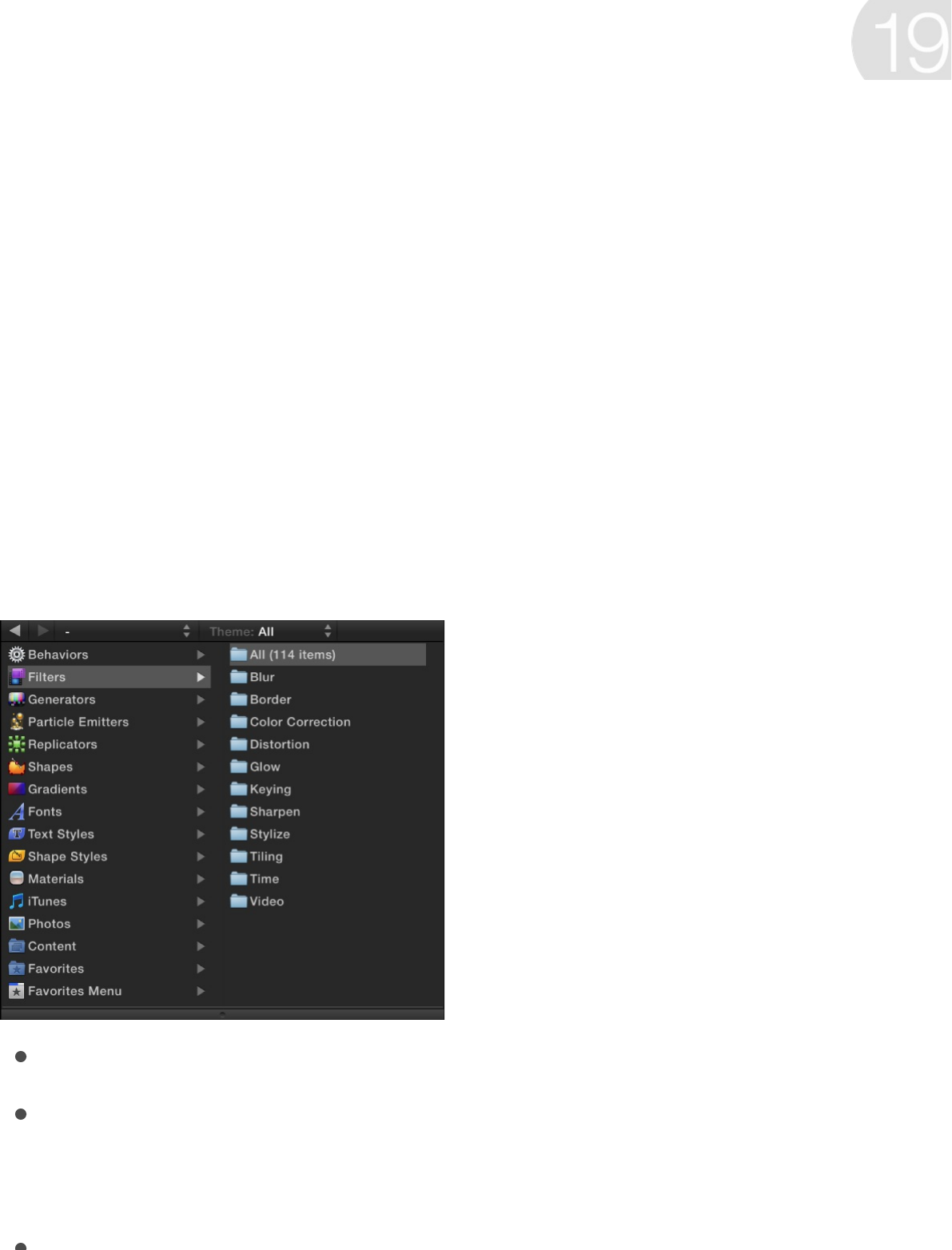
Filters overview
Filters are special effects used to modify the appearance of
images and video clips in Motion. You can apply filters to create
artistic effects (blurs, distortions, glows, stylized looks), to perform
image corrections (color balancing, deinterlacing, sharpening), and
to create sophisticated composting effects (green screen keying).
For information on keying filters, see .
Filter categories are organized alphabetically in the Library.
You can in the Library before you apply it.
You can by dragging it from the Library onto a
Layer or group in the Layers list, Timeline, or Canvas, or by
using the Add Filter pop-up menu in the toolbar.
You can using controls in the Filters
Add effects with filters
Keying overview
preview a filter
apply a filter
adjust an applied filter
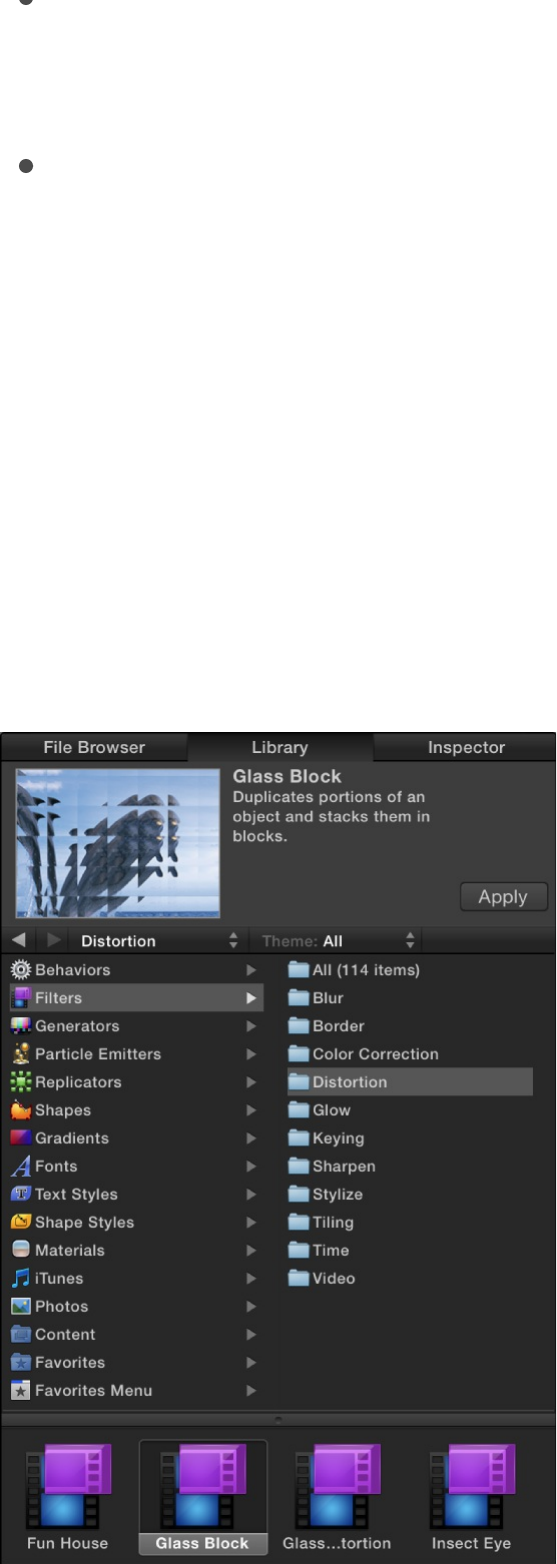
You can using controls in the Filters
Inspector or HUD, or by dragging onscreen controls. (For a list
of parameter controls in each filter, see .)
You can animate filter parameters or by
.
Browse and preview filters
Filters appear in the Filters category in the Library, organized into
subcategories specific to their function (such as Color Correction,
Blur, and Tiling). After you select a filter in the Library stack, a
preview and brief description of the filter appears in the Library
preview area.
adjust an applied filter
Filter types overview
using keyframes
applying behaviors
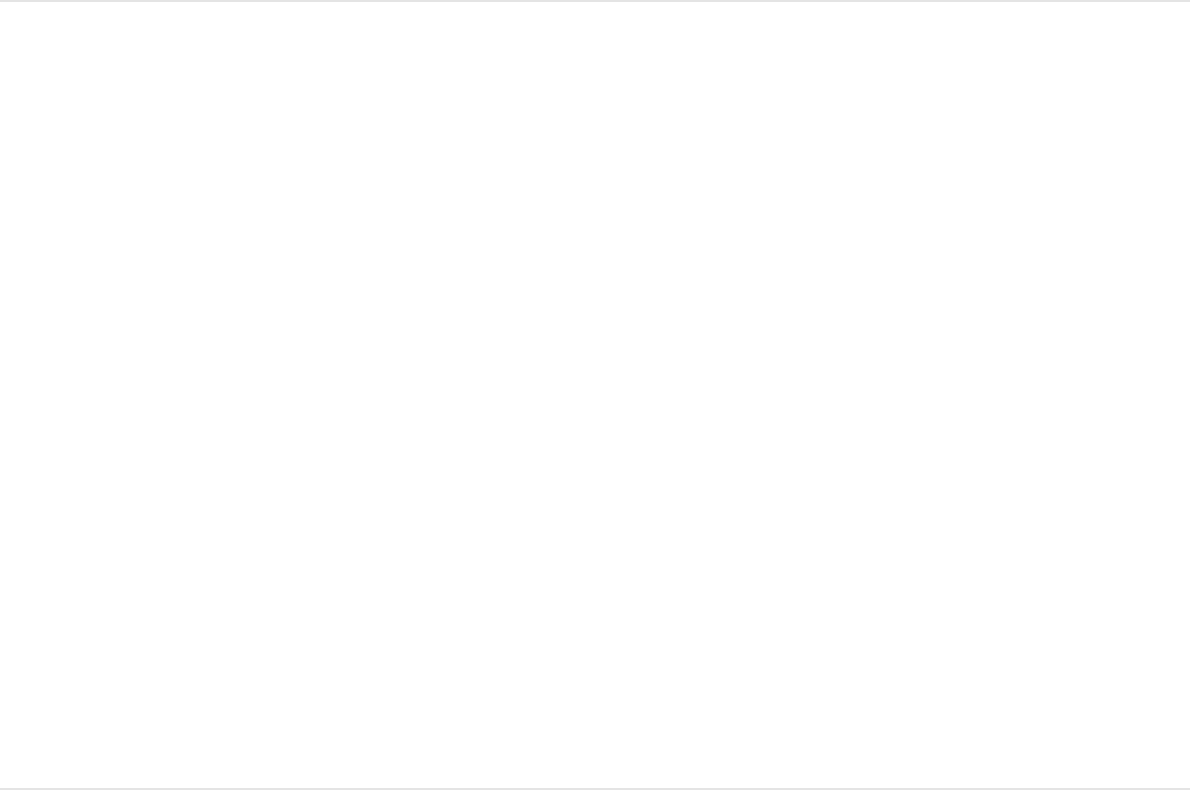
Browse for a filter
1. In the Library sidebar, click the Filters category.
A list of subcategories appears on the right side of the
sidebar.
2. Click a filter subcategory.
A list of filters in that subcategory appears in the Library stack.
3. Click a filter in the stack to select it.
A preview and short description of the filter appear in the
preview area at the top of the Library.
SEE ALSO
Apply and remove filters
Filters are applied to image layers (still images, video clips,
shapes, and so on) or groups in the Canvas, Layers list, or
Timeline. An applied filter appears in the Layers list nested
underneath its target layer or group. When applied to a group, a
filter affects all layers inside the group.
Important: Some filters can cause a group to be rasterized.
Apply and remove filters
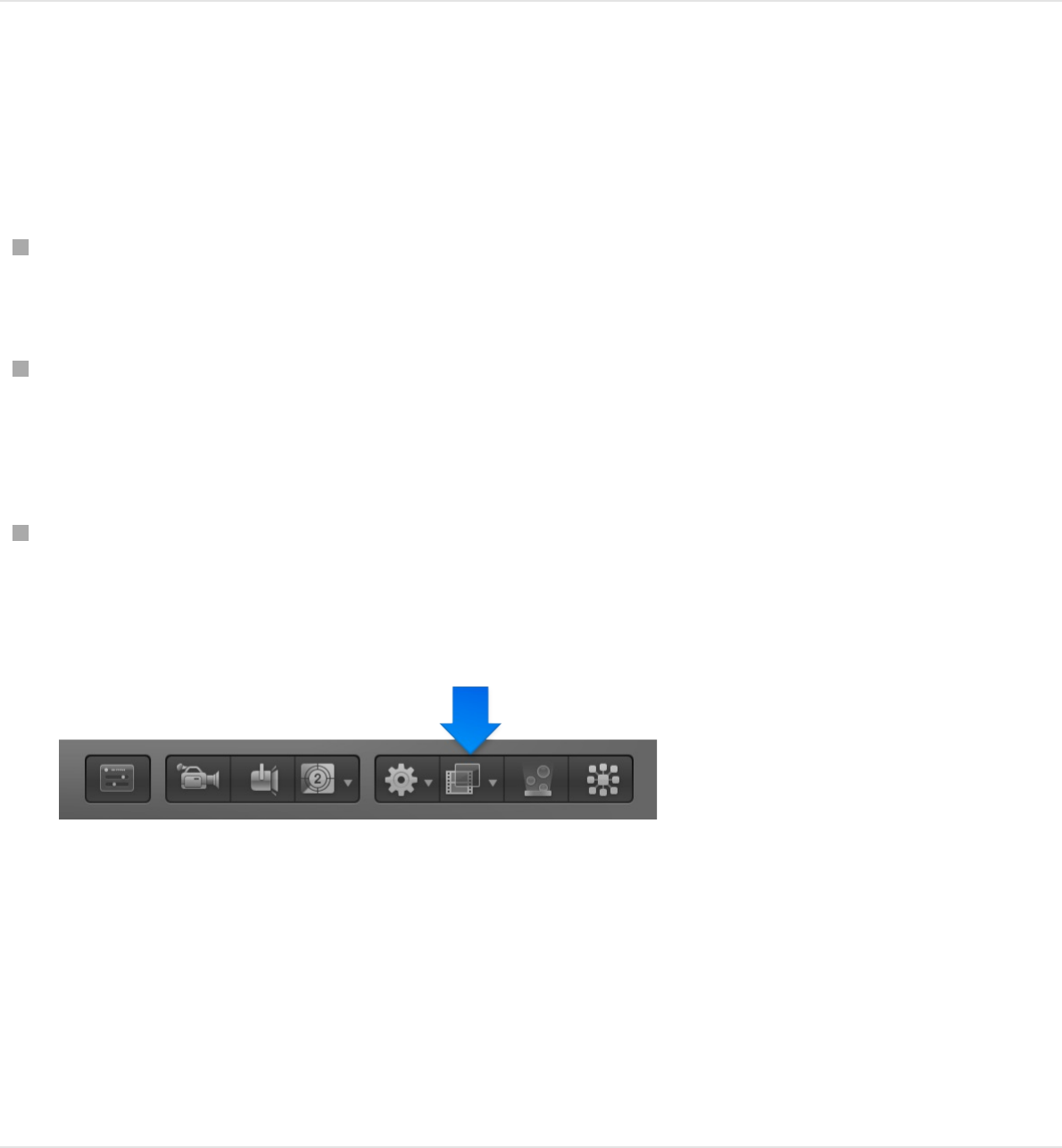
When a group is rasterized, it’s converted into a bitmap image. In
2D groups, the application of any filter causes rasterization. In 3D
groups, the application of specific filters causes rasterization. For
more information on rasterization, see .
Apply a filter
Do one of the following:
Drag a filter from the Library stack to a layer or group in the
Layers list, Timeline, or Canvas.
Select a layer or group in the Layers list, Timeline, or Canvas,
then select a filter from the Library stack and click Apply in the
preview area.
Select a layer or group in the Layers list, Timeline, or Canvas,
then click the Add Filter pop-up menu in the toolbar and
choose a category and filter type.
The filter is applied to an image layer or to a group.
Note: Although you can apply a filter from the Library to another
effects object in the Layers list (a behavior or another filter), the
filter affects the parent image layer (or all layers in a group, if the
filter was applied to a group), not the effects object.
Filters and rasterization
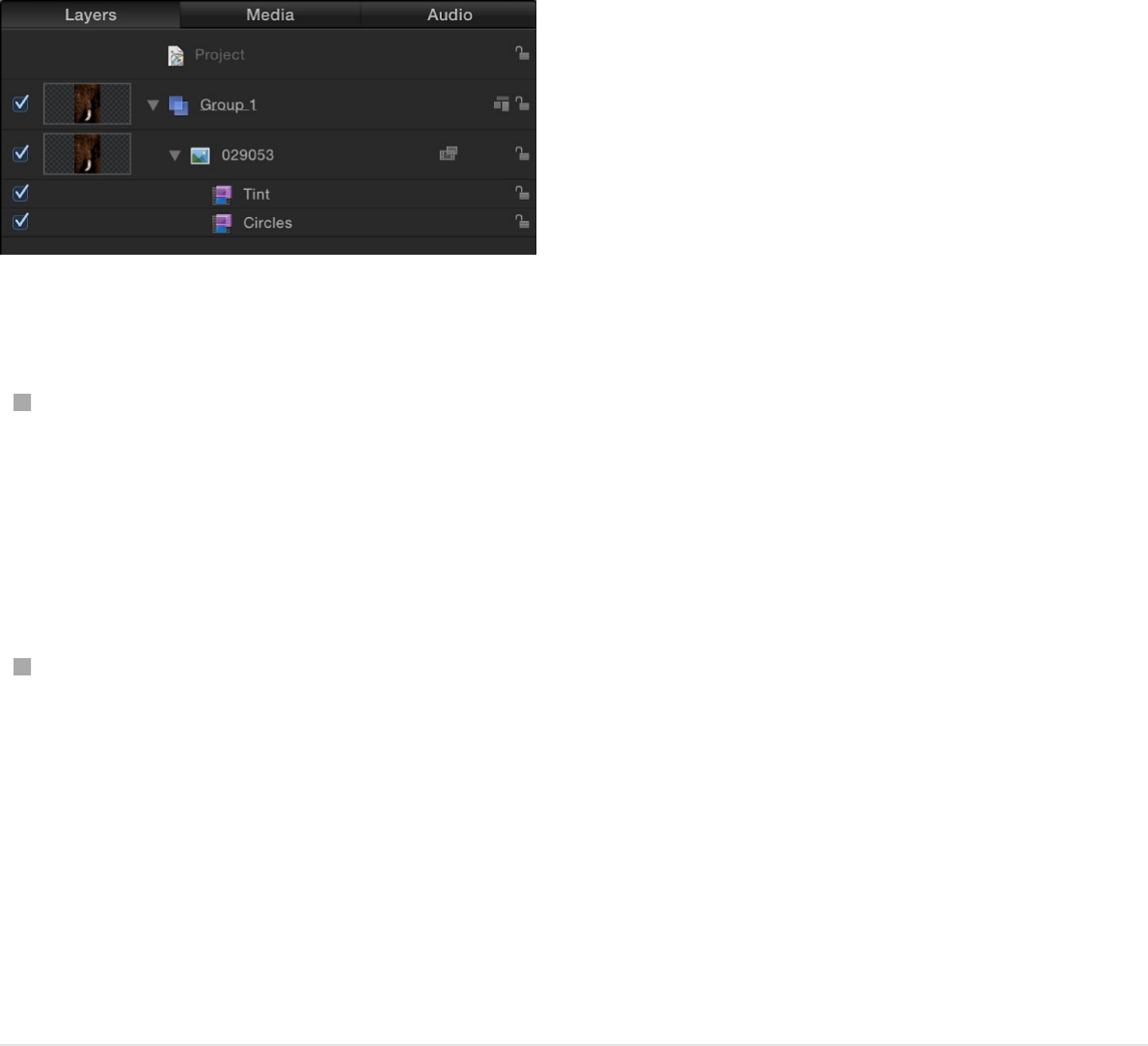
Apply multiple filters to a layer
When you apply multiple filters to a layer, they have a cumulative
effect. In the Layers list and Timeline, multiple filters appear
nested under the layer or group they’re applied to.
Do one of the following:
Select an image layer or group in the Layers list, Timeline, or
Canvas; select multiple filters in the Library; then click Apply.
Tip: Shift-click to select multiple contiguous filters. Command-
click to select multiple noncontiguous filters.
Select multiple filters in the Library, then drag them onto an
image layer or group in the Layers list, Timeline, or Canvas.
The filters are applied to the image layer in the order they’re
selected. For example, if you select Echo, Brightness, and Bevel,
in that order, then apply them to a layer, their stacking order in the
Layers list is Bevel above Brightness above Echo. The stacking
order of filters determines the result of the composite effect.
Remove a filter from the Layers list or
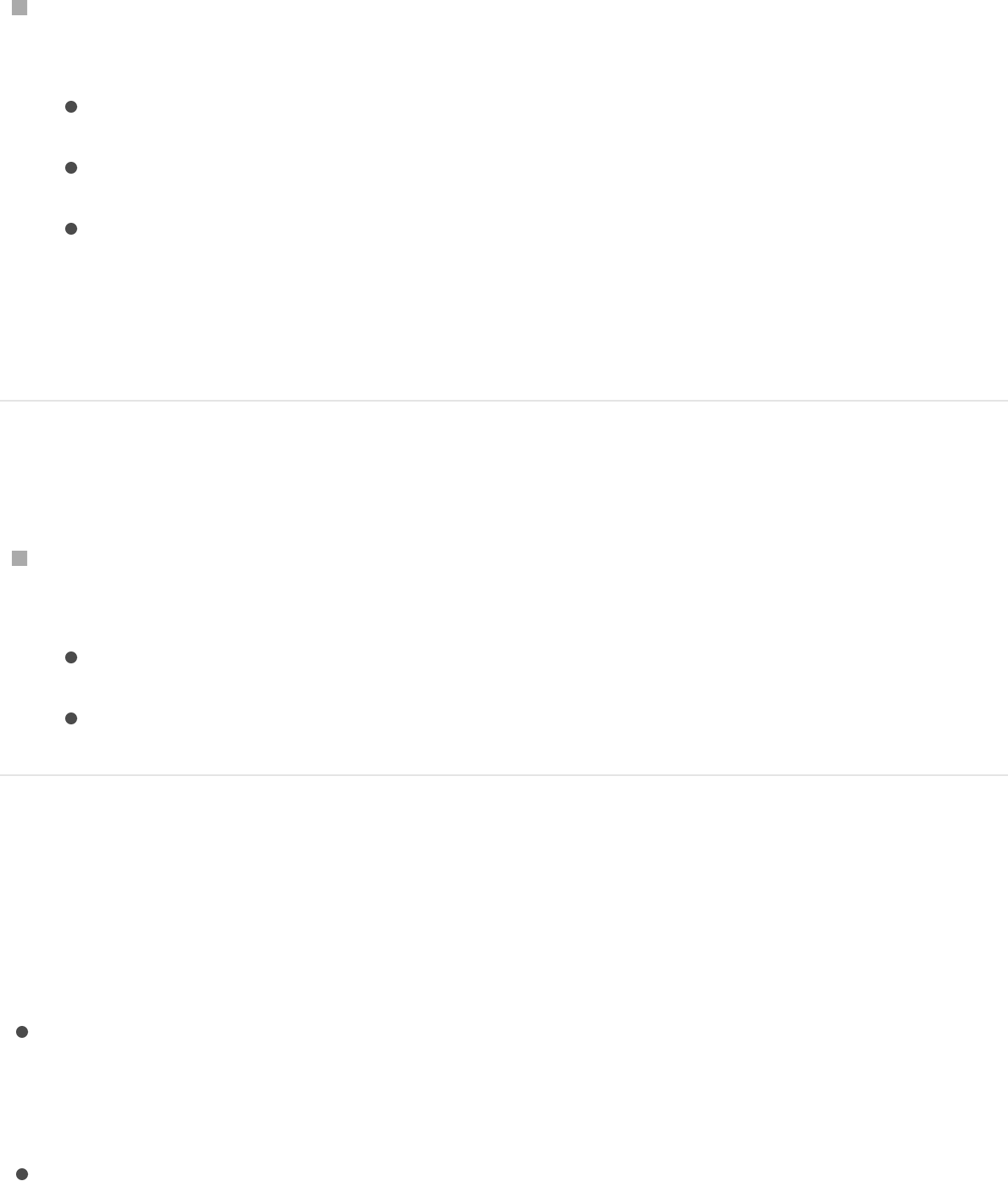
Remove a filter from the Layers list or
Timeline
In the Layers list or Timeline, select a filter that’s been applied
to a layer or group, then do one of the following:
Choose Edit > Delete (or press Delete).
Choose Edit > Cut (or press Command-X).
Control-click the filter and choose Cut or Delete from the
shortcut menu.
The filter is removed from the project.
Remove a filter from the Filters Inspector
Select a filter in the Filters Inspector and do one of the
following:
Choose Edit > Delete (or press Delete).
Choose Edit > Cut (or press Command-X).
Apply a filter to a cropped image
In Motion, cropping is always applied after a filter is applied. To
apply a crop before a filter, do one of the following:
Select an image or video clip in the Media list (in the Project
pane), crop the image using the Crop sliders in the Media
Inspector, then apply the filter to the layer in the Layers list.
In the Layers list, select the cropped layer, choose Object >
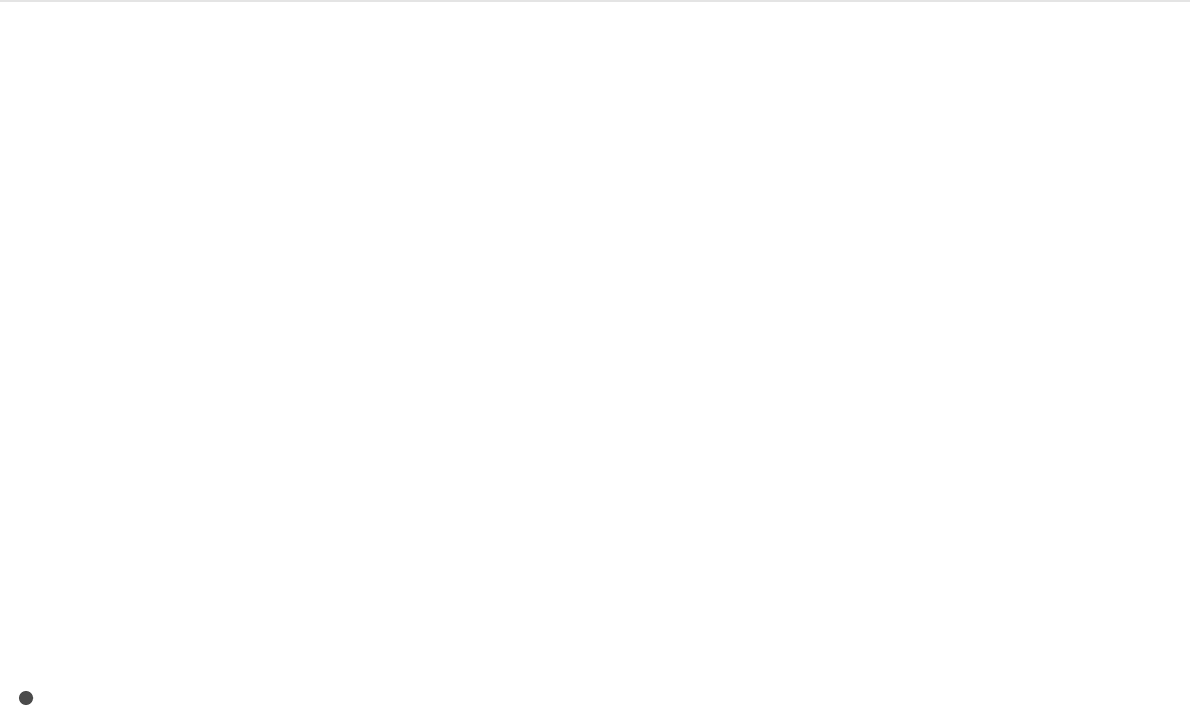
Group (or press Shift-Command-G), then apply the filter to the
layer.
For more information about cropping, see .
SEE ALSO
Adjust filters
Adjust filters overview
After you apply a filter to a layer or group, the filter is represented
in the following places in the Motion project window, allowing you
to make adjustments:
In the Filters Inspector, where you can turn the filter’s effect
on or off, select and delete the filter, and adjust its parameters
using sliders and other controls. See
. For a list of parameter controls available for
each filter type, see .
Crop a layer
Adjust filters overview
Adjust filters in the
Inspector or HUD
Filter types overview
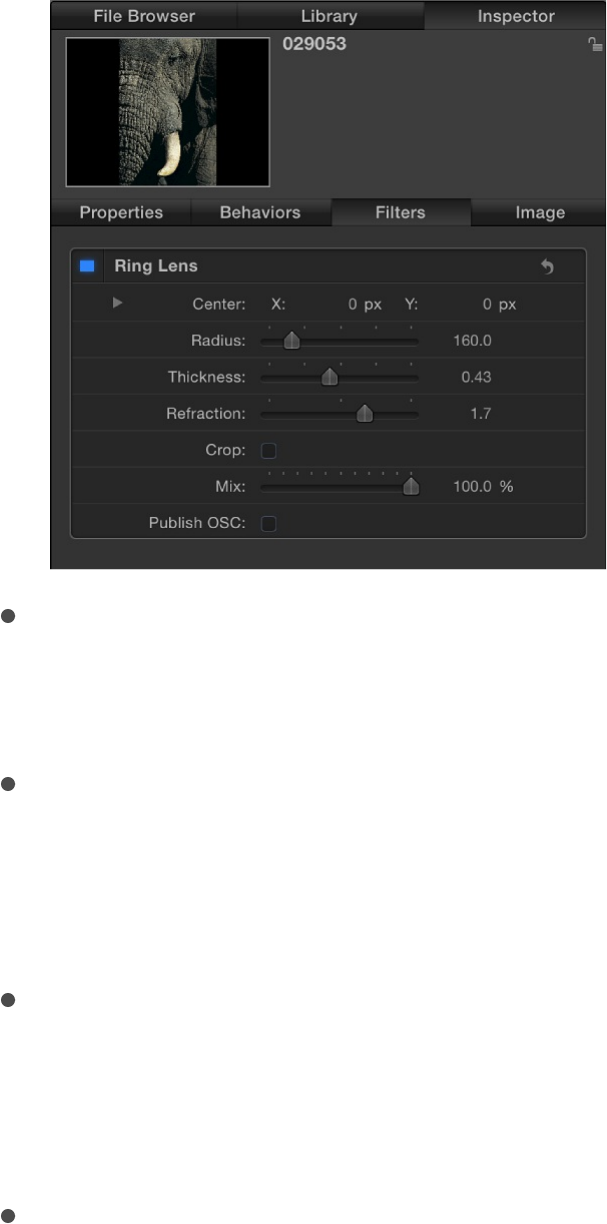
In the Canvas, where you can manipulate the filter’s onscreen
controls (where available). See
.
In the Layers list and Timeline layers list, underneath the layer
or group the filter was applied to, where you can select the
filter, turn its effect on or off, reorder it, or lock it to prevent
modification. See .
In the Timeline track area, as a purple bar underneath the blue
bar of the layer or group it was applied to, where you can
select the filter and modify its timing by slipping or trimming
the bar. See .
In the HUD, where you can adjust many filter parameters
using sliders and other controls. See
.
Adjust filters in the Inspector or HUD
The easiest way to modify an applied filter is to adjust its
Adjust filters using onscreen
controls
Layers list overview
Edit in the Timeline track area
Adjust filters in the
Inspector or HUD
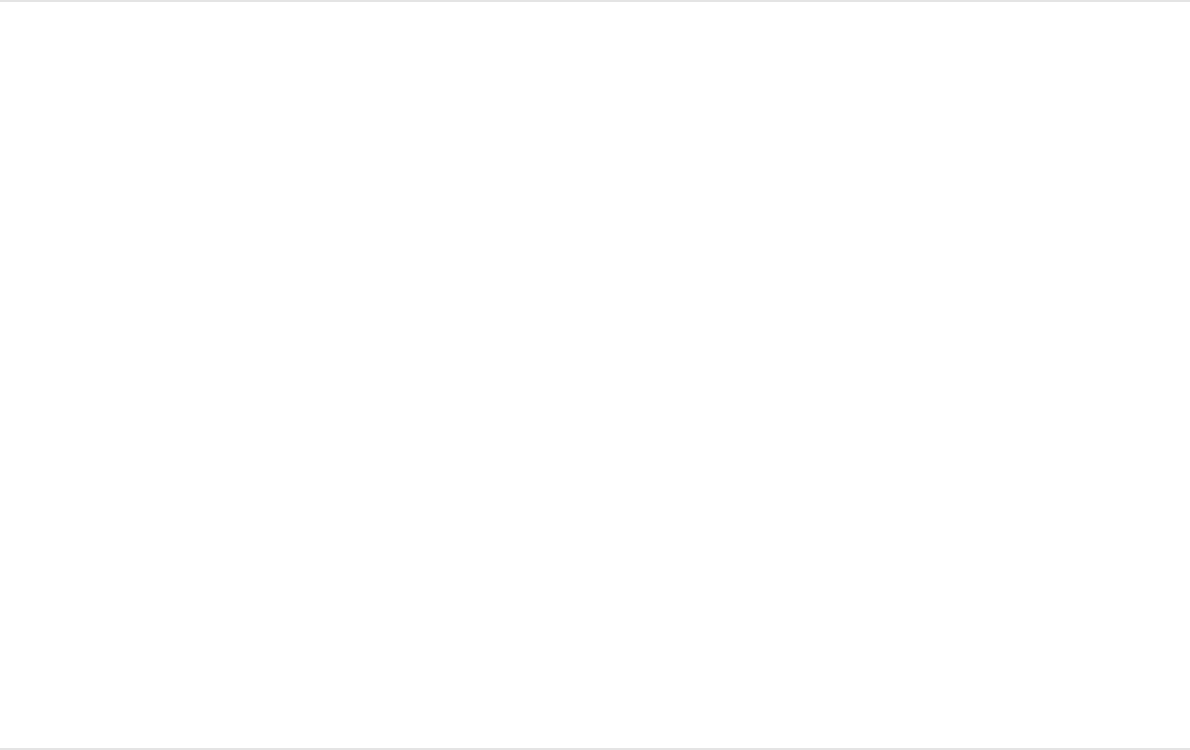
parameter controls in the Filters Inspector or HUD.
Adjust a filter in the Filters Inspector
1. Select an applied filter in the Layers list or Timeline.
2. Open the Inspector, then click Filters.
The Filters Inspector appears, showing parameter controls for
the currently selected filter (and for any other filters applied to
the parent layer or group).
3. Adjust the parameter controls to modify the filter.
For a complete list of parameter controls in each filter, see
.
Adjust a filter in the HUD
1. Select a filter in the Layers list or Timeline.
2. Press F7 to open the HUD.
The HUD appears, containing a subset of parameter controls
for the currently selected filter. (To access all of a filter’s
parameter controls, use the Filters Inspector.)
3. Adjust the parameter controls to modify the filter.
For a complete list of parameter controls in each filter, see
Filter types overview
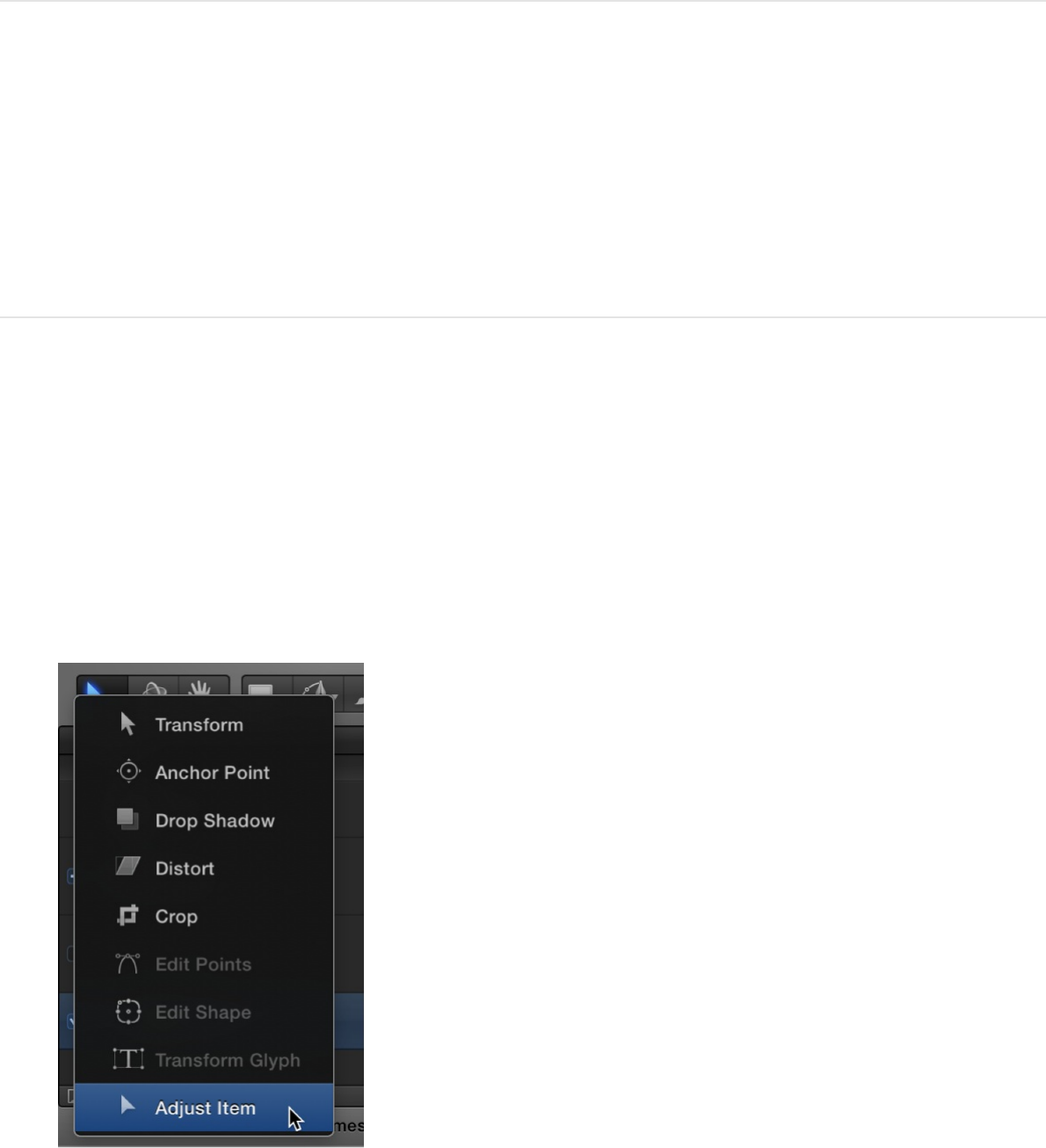
.
Adjust filters using onscreen controls
Many filters have onscreen controls that let you manipulate
parameters visually, by dragging in the Canvas.
Adjust a filter’s onscreen controls
1. Select an applied filter in the Layers list or Timeline.
2. In the toolbar, click and hold the 2D transform tools pop-up
menu, then choose the Adjust Item tool.
Onscreen controls for the selected filter appear in the Canvas.
Filter types overview
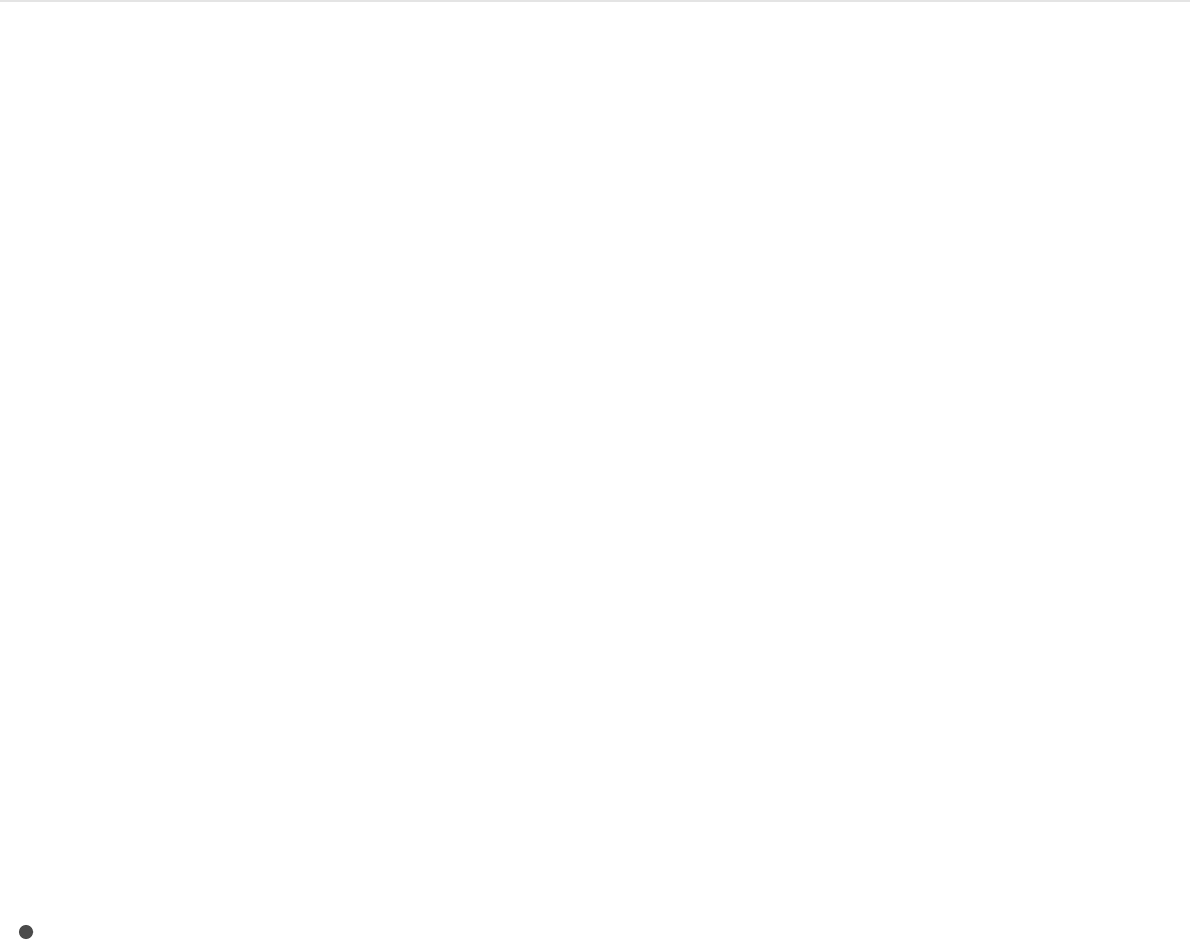
3. Drag the onscreen controls in the Canvas.
When you modify a filter parameter in the Canvas, the parameter
values are updated in the Inspector, as well. For information about
types of onscreen filter controls, see .
Note: Many filter onscreen controls adjust multiple parameters.
To modify one parameter at a time, use the Filters Inspector or
HUD.
Types of onscreen controls
Several onscreen controls are common to many filters. Other
onscreen controls are unique to specific filters. The following list
provides examples of the types of controls available. If you’re
unsure of an onscreen control’s function, drag it in the Canvas
while viewing the Filters Inspector to see which parameter value
changes.
Center: The most common filter onscreen control. Drag in the
center of the circle to reposition the filter’s Center parameter
(the center of the effect).
Types of onscreen controls
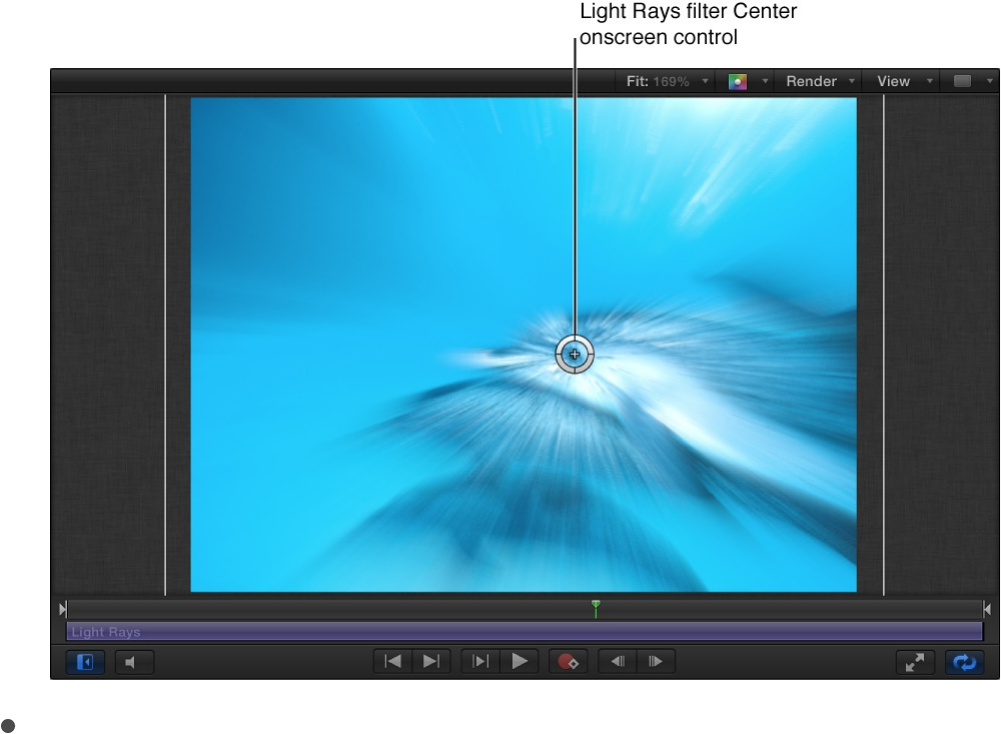
Amount: An onscreen control with different representations,
depending on the filter. In the Zoom Blur filter, drag the small
circular handle (above the Center onscreen control) to adjust
the Amount parameter.
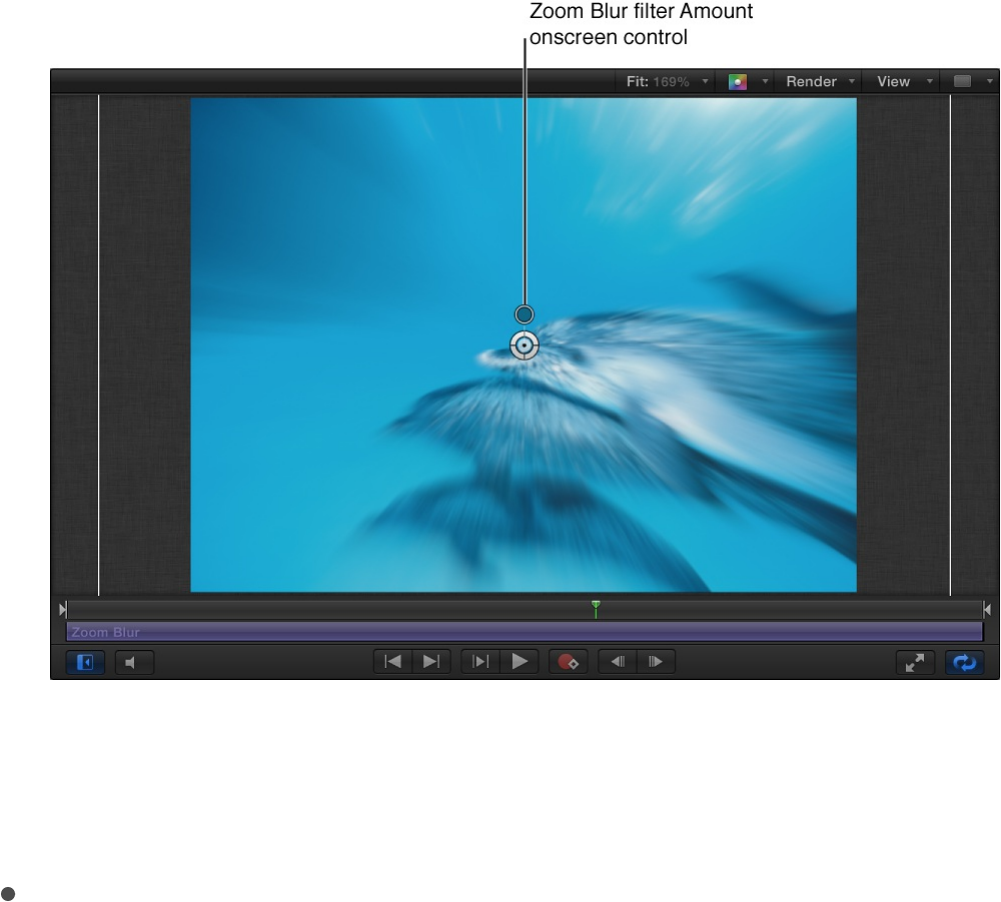
In the Prism filter, drag the arrow handle inward or outward to
adjust the Amount parameter. (Dragging the arrow in an arc
adjusts the Angle parameter.)
Angle: An onscreen control with different representations,
depending on the filter. In the Page Curl Filter, drag the
circular middle handle to adjust the Angle parameter. In the
Kaleidotile filter, drag a corner handle to adjust the Angle
parameter.
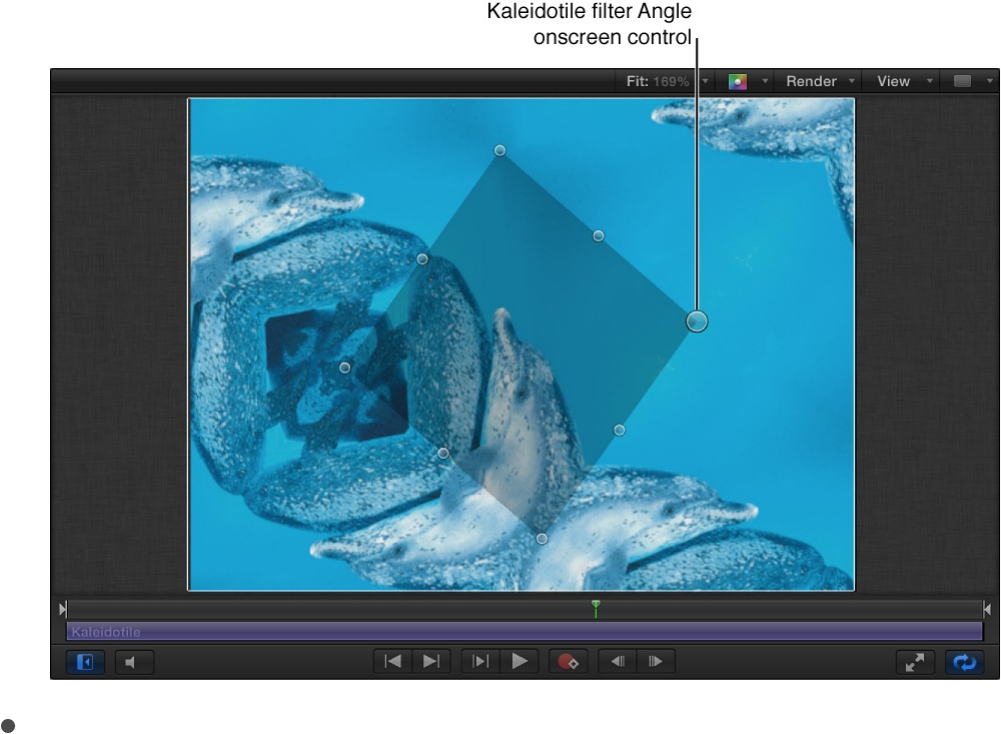
Rotate/Rotation/Twirl: An onscreen control with different
representations, depending on the filter. In the Page Curl
Filter, drag the outer arrow handle to adjust the Rotation
parameter. In the Scrape, Stripes, and Target filters, drag the
small outer handle to adjust the Rotation parameter.
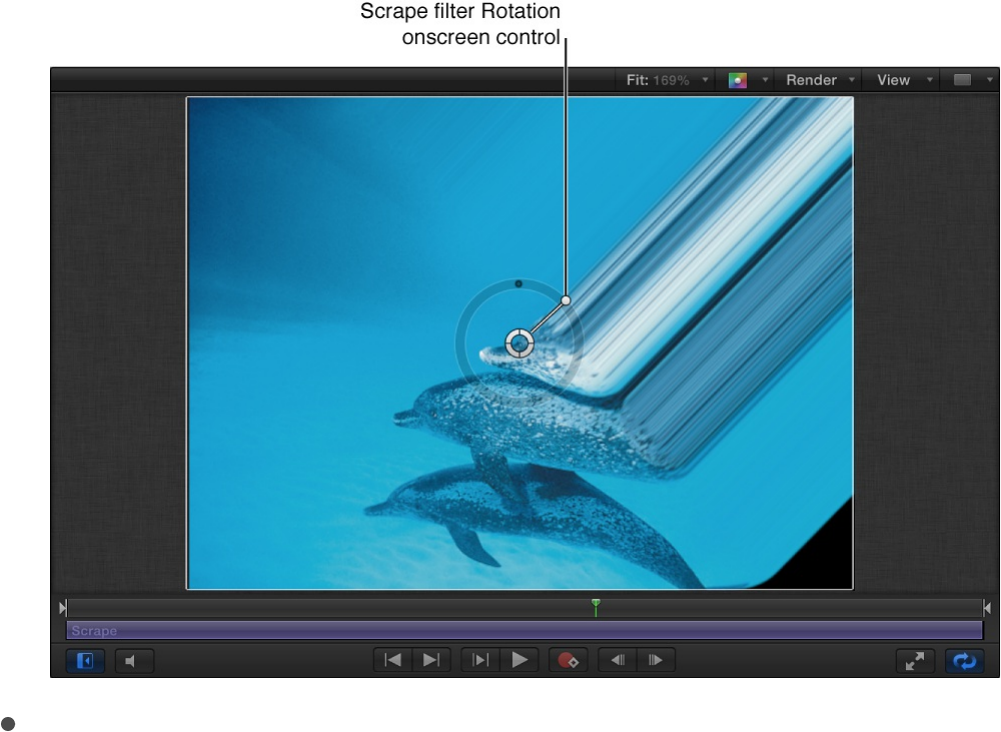
Radius/Thickness/Size/Falloff: An onscreen control with
different representations, depending on the filter. In the Disc
Warp and Circle Blur filters, drag the large ring inward and
outward to adjust the Radius parameter. In the Droplet and
Ring Lens filters, drag the inner ring to adjust the Radius and
Thickness parameters simultaneously. Drag in the area
between the inner and outer rings to adjust the Radius
parameter. Drag the outer ring to adjust the Thickness
parameter.
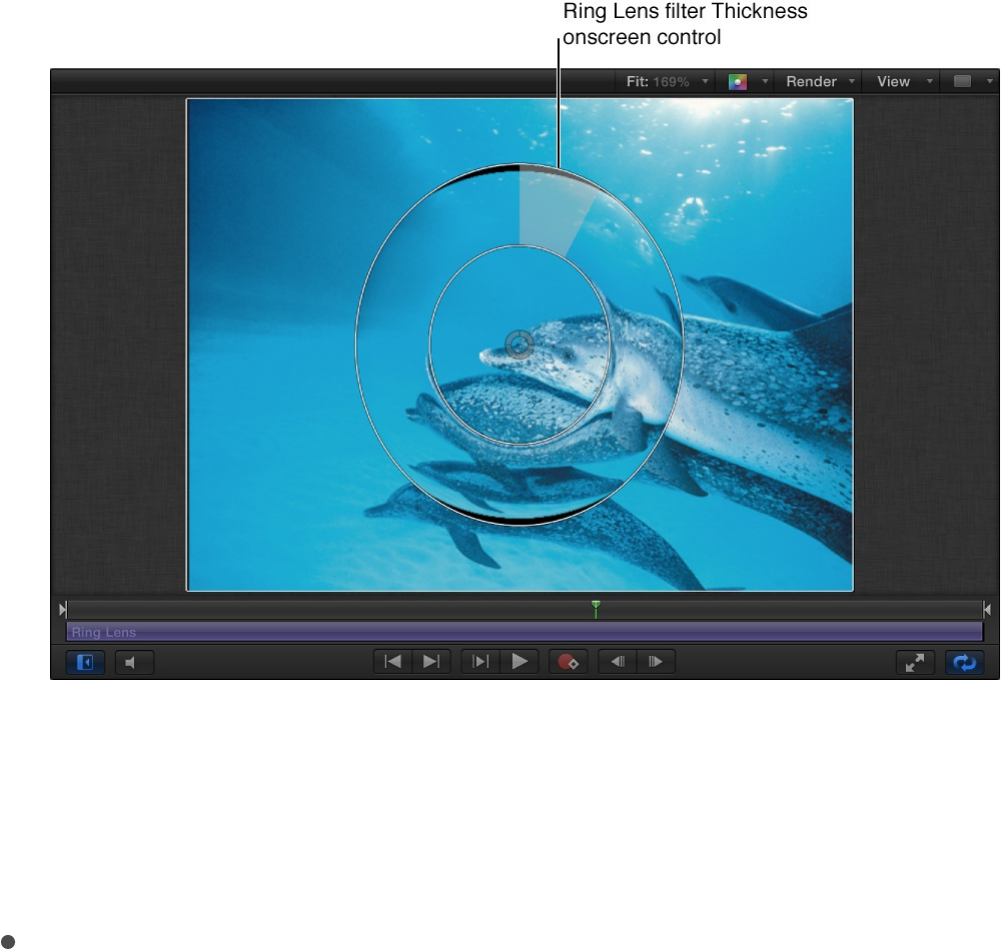
In the Vignette filter, drag the inner ring to adjust the Size
parameter, and drag the outer ring to adjust the Falloff
parameter. Drag in the area between the inner and outer ring
to adjust both parameters simultaneously.
Segment Angle/Offset Angle: An onscreen control with
multiple representations, depending on the filter. In the
Kaleidoscope filter, drag the outer handle to adjust the
Segment Angle parameter. Drag the middle handle (between
the center and outer handle) to adjust the Offset Angle
parameter.
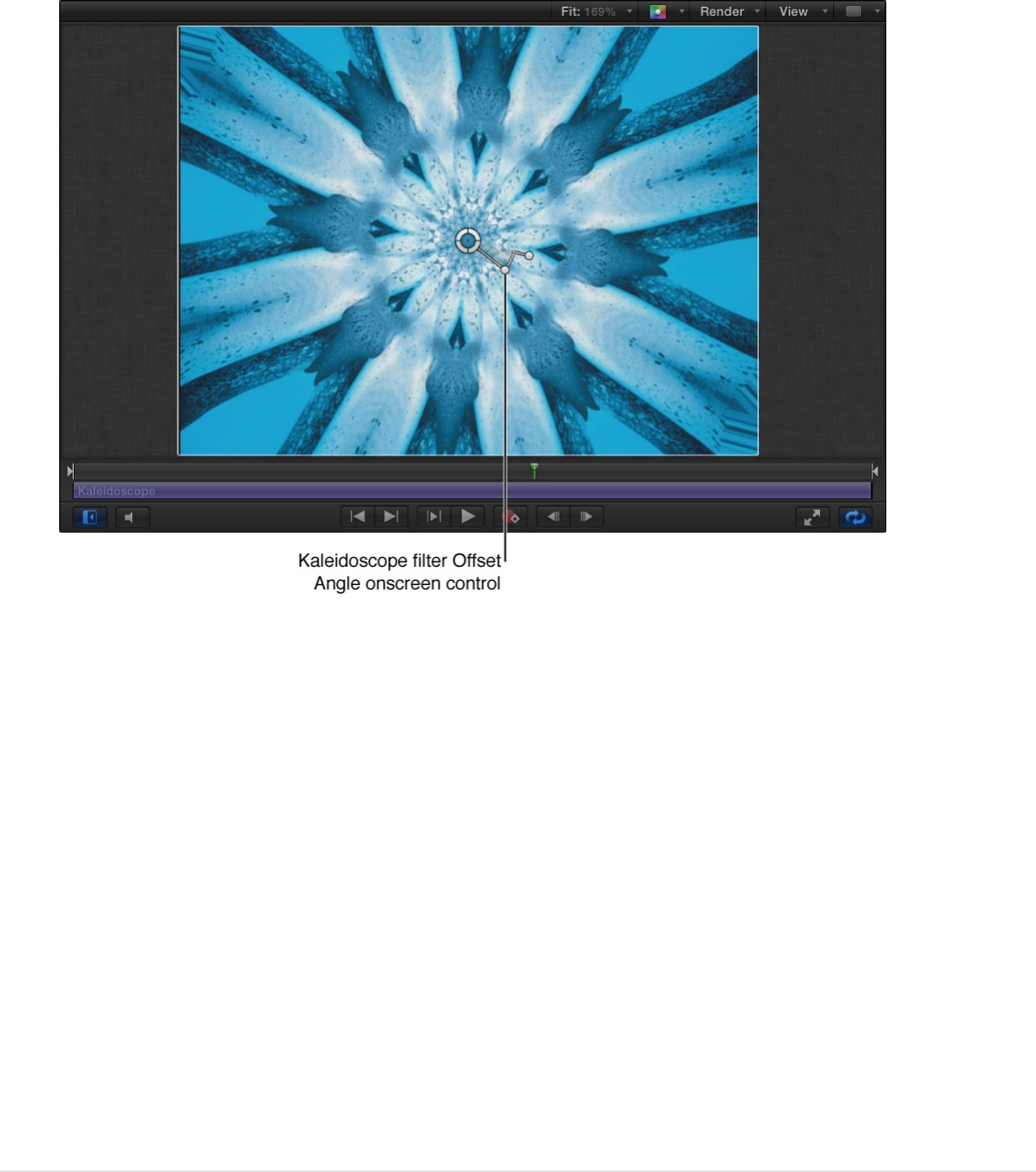
Animate filter controls
Animate filter parameters using
keyframes
Although several Motion filters are animated (Bad Film, Bad TV,
and Overdrive, for example), most are not. However, it’s easy to
create filter animations by using keyframes to change parameters
over time.
Animate filter parameters using the Record
button

1. Select an applied filter in the Layers list, Timeline, or Canvas.
2. Click the Record button (or press A) to enable keyframe
recording.
3. Move the playhead to the frame where you want to add a
keyframe.
4. In the Filters Inspector or HUD, change one or more
parameters to a new value.
A keyframe is added when you modify a parameter value.
5. Go to the next frame where you want a keyframe.
6. Repeat steps 4–5 until you finish.
7. Click the Record button again to turn off keyframe recording.
Click the Play button (or press the Space bar) to see the results.
Animate filter parameters using the Record
button and onscreen controls
1. Select an applied filter in the Layers list, Timeline, or Canvas.
If the filter has an onscreen control, the Adjust Item tool is
selected and the onscreen controls appear in the Inspector.
2. Click the Record button (or press A) to enable recording.
3. Move the playhead to the frame where you want to add a
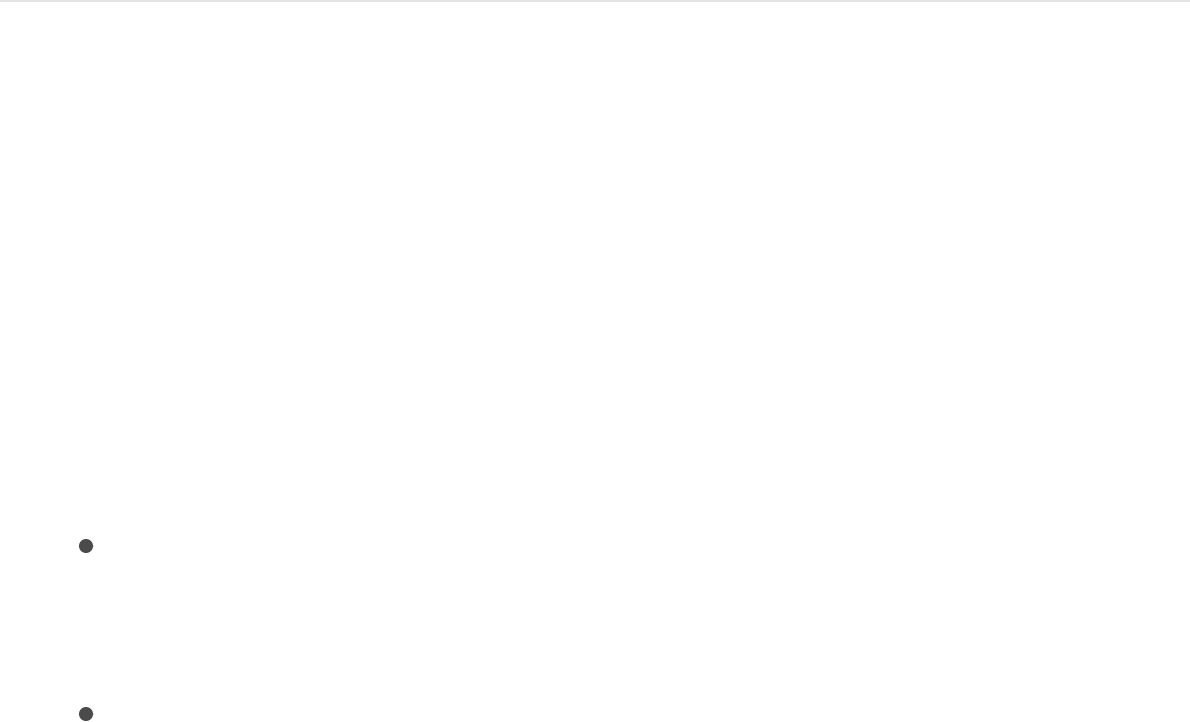
keyframe.
4. In the Canvas, drag the onscreen control.
A keyframe is added when you modify a parameter value
using the onscreen control.
5. Go to the next frame where you want a keyframe.
6. Repeat steps 4–5 until you finish.
7. Click the Record button again to turn off keyframe recording.
Click the Play button (or press the Space bar) to see the results.
Animate filter parameters using the Add
Keyframe button or the Animation menu
1. Select an applied filter in the Layers list, Timeline, or Canvas.
2. Move the playhead to the frame where you want to add a
keyframe.
3. In the Filters Inspector, do one of the following:
Position the pointer over the right side of the row of the
parameter to animate. When the Add Keyframe button (a
plus sign in a gray diamond) appears, click it.
Position the pointer over the right side of the parameter
row, click the downward arrow to open the Animation pop-
up menu, then choose Add.
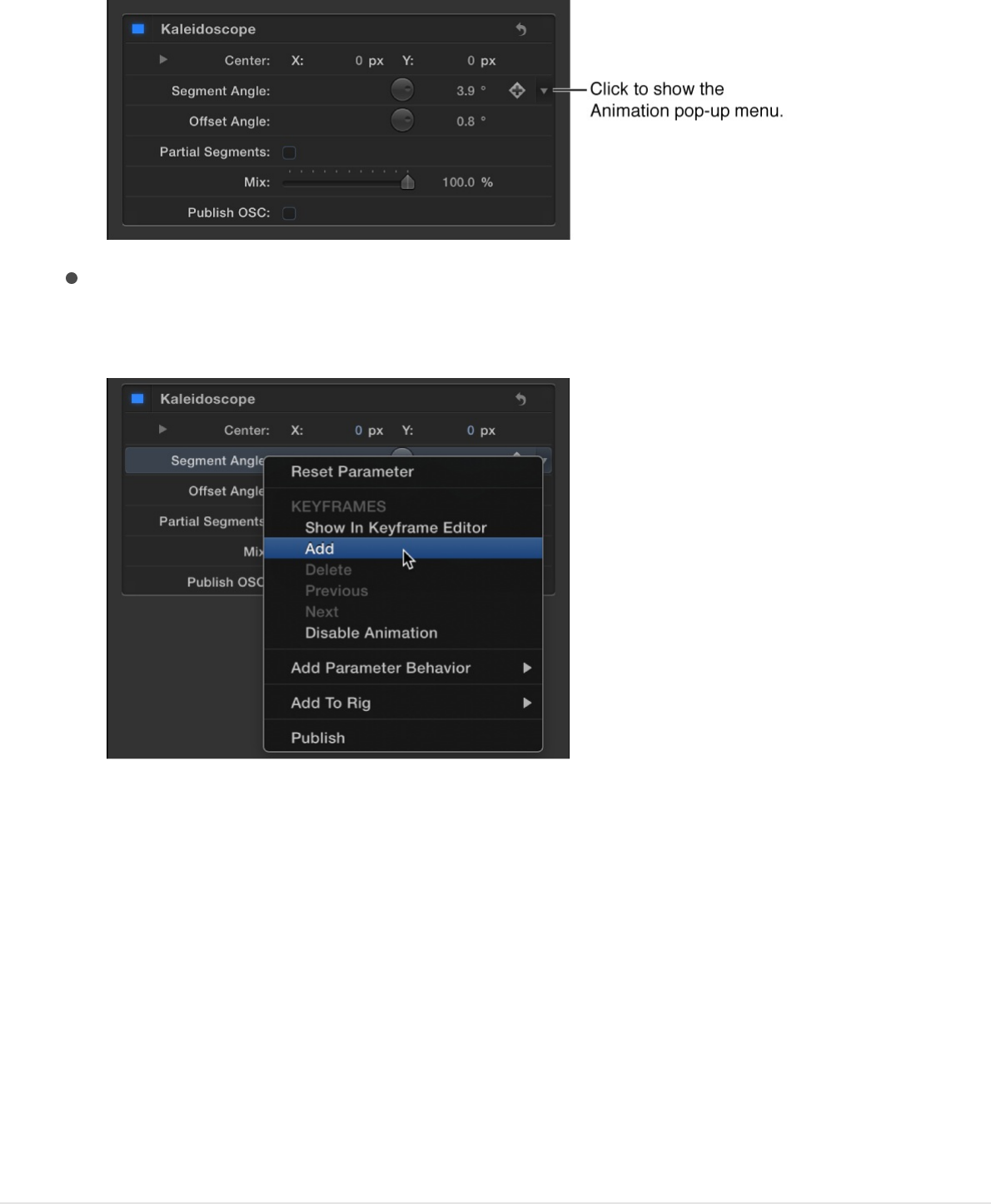
Control-click the parameter name, then choose Add from
the shortcut menu.
A keyframe is added at the current frame.
4. In the Inspector or HUD, or via the onscreen controls (if
available), adjust the parameter value.
5. Go to the next frame where you want a keyframe.
6. Repeat steps 4–5 until you finish.
Click the Play button (or press the Space bar) to see the results.
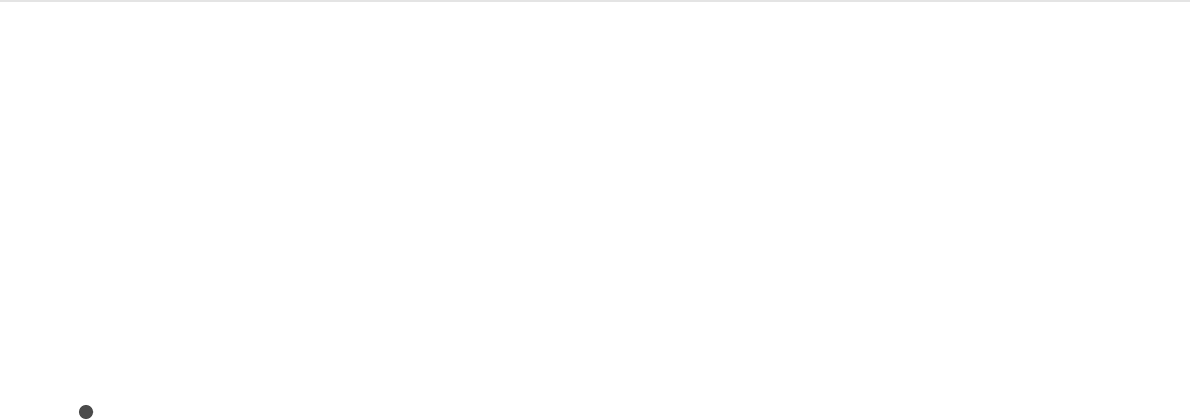
For more detail on using the Animation menu to add keyframes,
see .
Animate filters using behaviors
Animating filter parameters is easy using Parameter behaviors, a
special class of behaviors that animate a single parameter of an
object. For example, if you have a layer with an applied Circle Blur
filter, you can use a Parameter behavior to randomize the amount
of blur applied to the object over time.
Animate a filter parameter using a
Parameter behavior
1. In the Layers list, Timeline, or Canvas, select an applied filter.
2. In the Filters Inspector, do one of the following:
Place the pointer over the right side of a parameter row
until the Animation pop-up menu appears (a downward
arrow), then click the menu, choose Add Parameter
Behavior, and choose a behavior from the submenu.
Animation menu
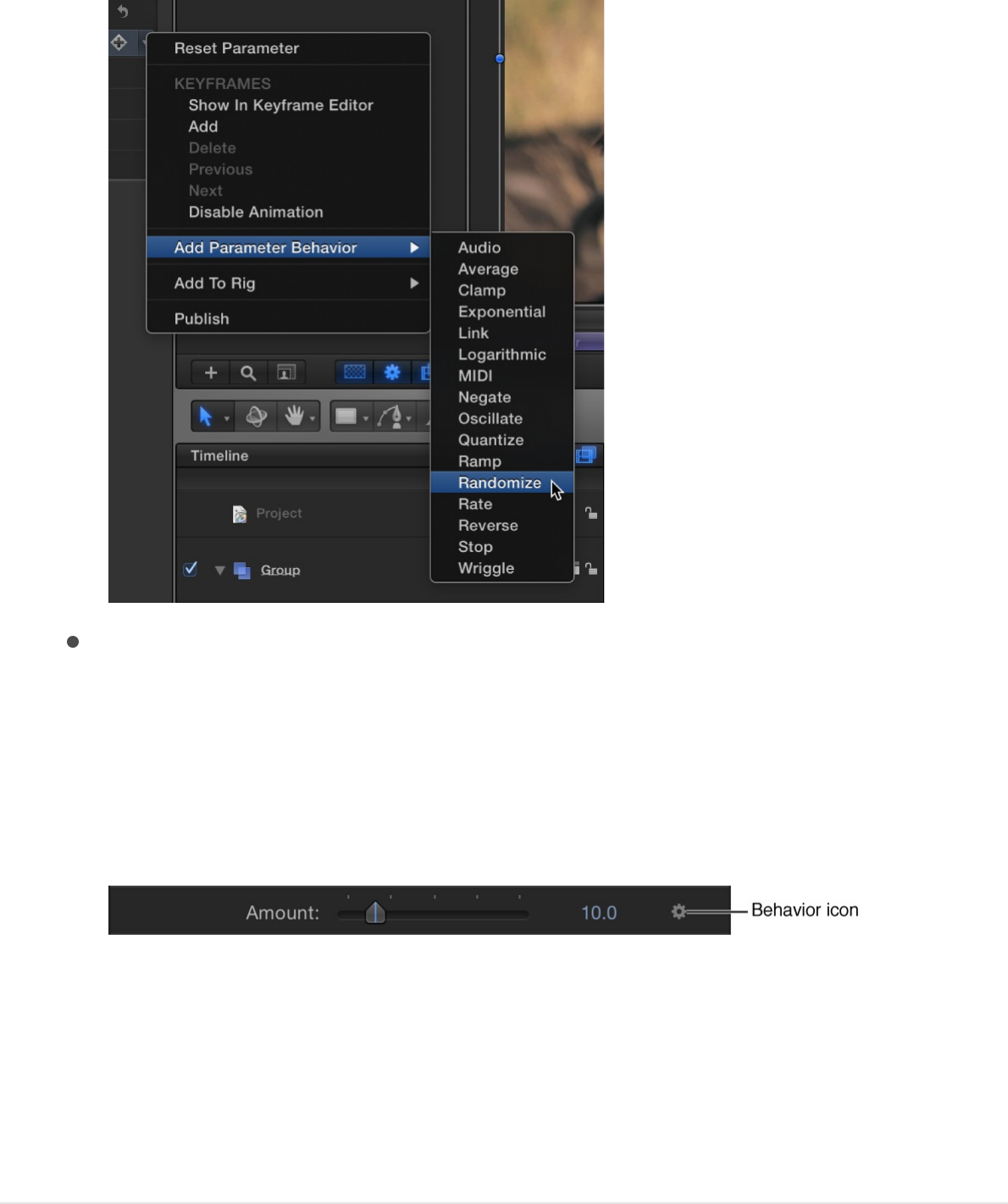
Control-click a parameter name, choose Add Parameter
Behavior from the shortcut menu, then choose a behavior
from the submenu.
A behavior icon (a gear) appears in the parameter row, and
the Behaviors Inspector opens.
3. In the Behaviors Inspector, adjust the parameters of the newly
applied Parameter behavior.
Click the Play button (or press the Space bar) to see the
results.
SEE ALSO

Filter types
Filter types overview
There are 11 filter types in Motion:
create design effects or simulate the real-world
blurring that occurs due to the depth of field in photographed
material.
frame layers in a composition in various ways.
create design effects or fix a problem
with contrast, color, gamma, or brightness.
change the shape of layers—warping,
twisting, and pulling them in different directions.
combine blur with brightness and color effects.
isolate a foreground image from a uniform
background color (a green screen, for example) for special
effects compositing.
sharpen images by creating a high-contrast
overlay that emphasizes edges in the image.
simulate different media, such as film, television,
or print.
create geometric patterns using shapes that are
arranged into mosaics.
manipulate video clips temporally.
Parameter behaviors overview
Blur filters
Border filters
Color Correction filters
Distortion filters
Glow filters
Keying filters
Sharpen filters
Stylize filters
Tiling filters
Time filters

manipulate video clips temporally.
are utilitarian in nature, and can help prepare a
project for broadcast output.
For detailed information about each filter and its parameter
controls, click the links in the list above.
Blur filters
Blur filters overview
Use Blur filters to simulate the real-world blurring that occurs due
to the depth of field in photographed material, or to create
designed effects.
There are 12 Blur filters:
gives you control over blurring each color
channel of an object.
creates a circular blur within an image.
blurs an object using the specified channel of
a designated map image.
mimics the out-of-focus effect that occurs through a
real-world camera lens.
blurs an object along a specific angle, to
create a blurred streaking effect.
creates a soft blur effect.
creates a graduated blur between two points.
blurs and refracts the image as if seen through a prism,
Time filters
Video filters
Channel Blur
Circle Blur
Compound Blur
Defocus
Directional Blur
Gaussian Blur
Gradient Blur
Prism
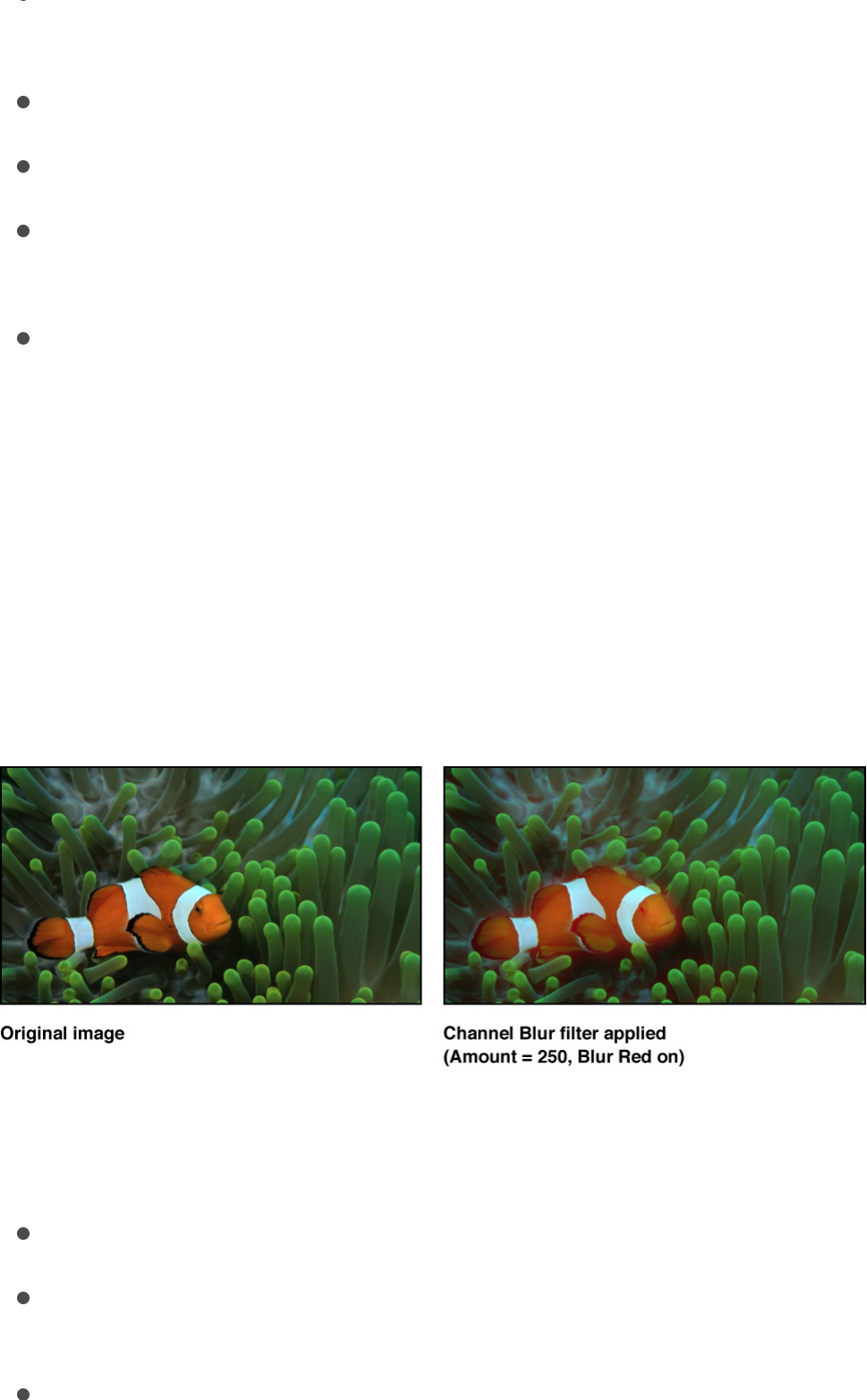
blurs and refracts the image as if seen through a prism,
creating a rainbow effect.
creates a rotational blur centered on a point.
duplicates and blurs an image.
creates a tunnel focus effect with a blur applied
inside or outside a circular region.
creates a blur that simulates a fast camera zoom-in
to a point.
Channel Blur
Lets you apply a blur effect selectively to each color channel of a
layer: red, green, blue, and alpha. Create custom glow effects
that retain sharpness in selected channels while softening other
channels.
Adjust this filter using the parameter controls in the Filters
Inspector:
Amount: Sets the radius of the blur.
Blur Red: Sets the blur to affect the red channel.
Blur Green: Sets the blur to affect the green channel.
Prism
Radial Blur
Soft Focus
Variable Blur
Zoom Blur
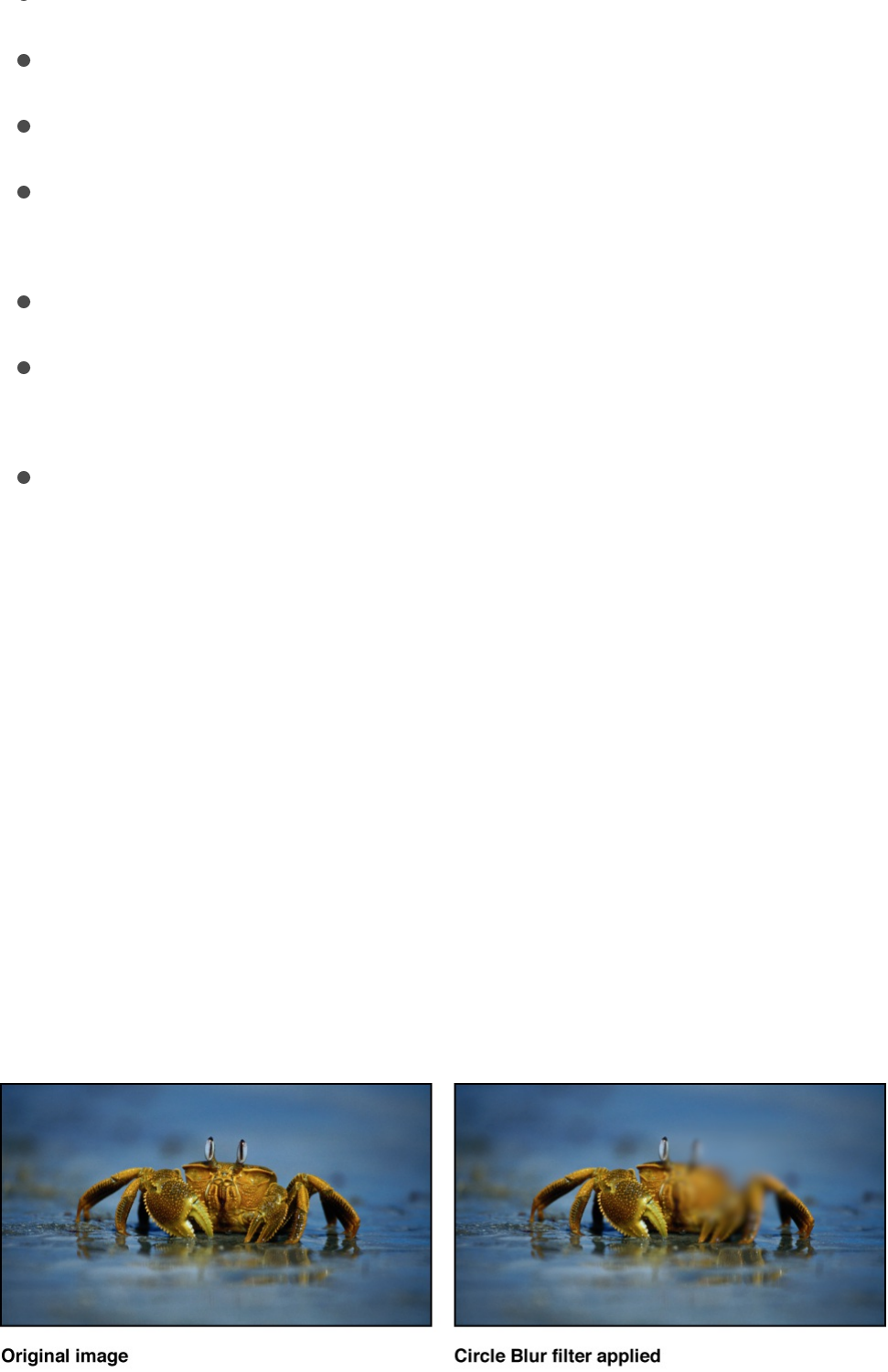
Blur Green: Sets the blur to affect the green channel.
Blur Blue: Sets the blur to affect the blue channel.
Blur Alpha: Sets the blur to affect the alpha channel.
Horizontal: Sets the percentage of maximum horizontal blur.
This is a percentage of the Amount parameter.
Vertical: Sets the percentage of maximum vertical blur.
Crop: Sets whether the image is cropped beyond its original
borders.
Mix: Sets the percentage of the original image to be blended
with the blurred image.
Circle Blur
Creates a circular blur within an image. A center point sets the
center of the blur effect, and a radius value sets the size of the
affected region. You can also customize the amount of blur in the
affected area.
Use Circle Blur to blur a limited area in an image. For more
sophisticated control of the image region to be blurred, use the
.Compound Blur filter

Adjust this filter using the parameter controls in the Filters
Inspector:
Center: Sets the position of the center of the blur effect. You
can also drag the Center onscreen control in the Canvas.
Amount: Sets the amount of the blur.
Radius: Sets the radius of the circle defining the blurred area.
You can also drag the onscreen controls in the Canvas.
Crop: Sets whether the image is cropped beyond its original
borders.
Mix: Sets the percentage at which the original image is
blended with the blurred image.
Publish OSC: Publishes the filter’s onscreen controls in
Final Cut Pro X. For more information on creating content for
use in Final Cut Pro, see .
Compound Blur
Blurs an object using the specified channel of a designated image
used as a map image. Use a shape, text layer, still image, or
movie file as the map image, then designate the red, green, blue,
alpha, or luminance channel to create the shape of the blur.
Tip: Use this filter to blur specific sections of an image. For
example, trace the subject of the image to blur with a Bezier or B-
spline shape, then assign this shape as the Blur Map image. Use
its Luminance or Alpha channel to define the blurred area, then
disable the original shape layer in the Layers list to hide the
source of the blur. For more information, see
.
Final Cut Pro templates overview
Edit shape fill,
outline, and feathering
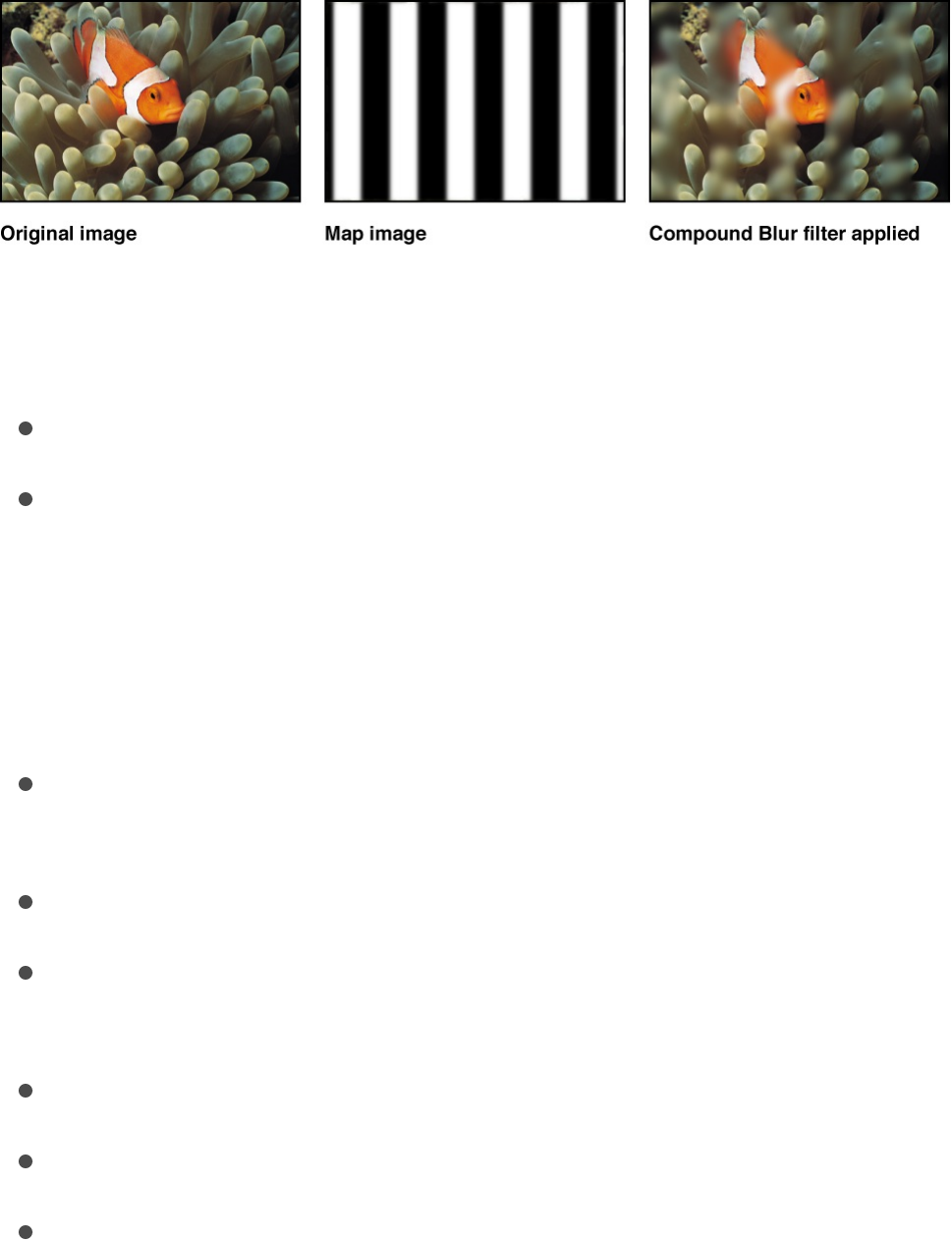
Adjust this filter using the parameter controls in the Filters
Inspector:
Amount: Sets the radius of the blur.
Blur Map: An image well to set the map image. Drag a layer
(an image, shape, text object, and so on) from the Layers list
into the well.
Note: You can also apply or replace the blur map by
dragging the source layer onto the filter in the Layers list.
Map Channel: Sets the channel to be blurred: red, green,
blue, alpha, or luminance.
Invert Map: Sets whether the blur map is inverted.
Stretch Map: Stretches (or compresses) the map image so it
exactly overlaps the image the filter is applied to.
Horizontal: Sets the percentage of maximum horizontal blur.
Vertical: Sets the percentage of maximum vertical blur.
Mix: Sets the percentage of the original image to be blended
with the blurred image.
Defocus
Simulates the out-of-focus effect that occurs through a real-world
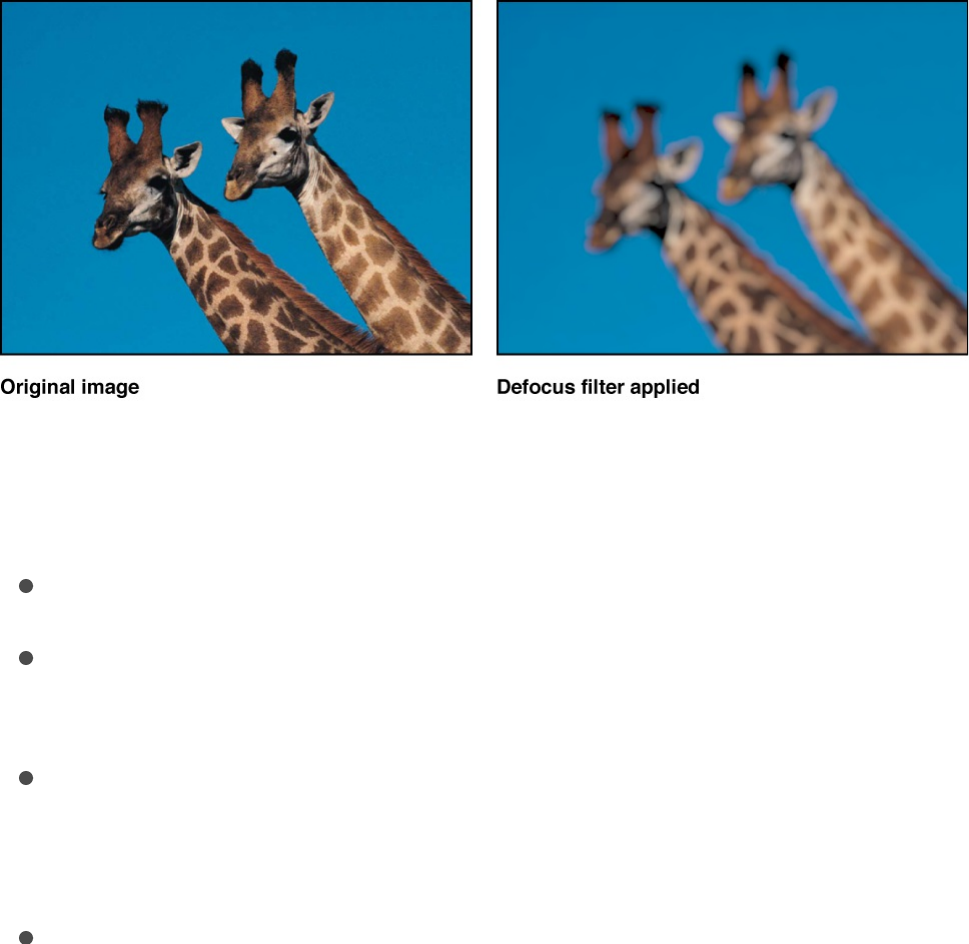
camera lens. The Defocus filter blurs an image while creating
realistic lens artifacts that mimic the aperture shape in a camera
in brighter areas of the image. You can customize the shape of
the blur.
Tip: Use this filter when you’re trying to blur an image to match
video or stills shot with a camera. For example, if you key a
woman standing in front of a blue screen, and you intend to place
a background image behind her to make it look like she’s standing
in a valley with mountains in the background, use the Defocus
filter instead of a Gaussian Blur filter to create a realistic depth-of-
field effect for the mountains in the distance.
Adjust this filter using the parameter controls in the Filters
Inspector:
Amount: Sets the radius of the defocus effect.
Gain: Sets the amount of gain applied to the high-luminance
areas.
Shape: Sets the shape of the lens aperture to Circle or
Polygon.
Sides: Sets the number of sides of the lens aperture, if Shape
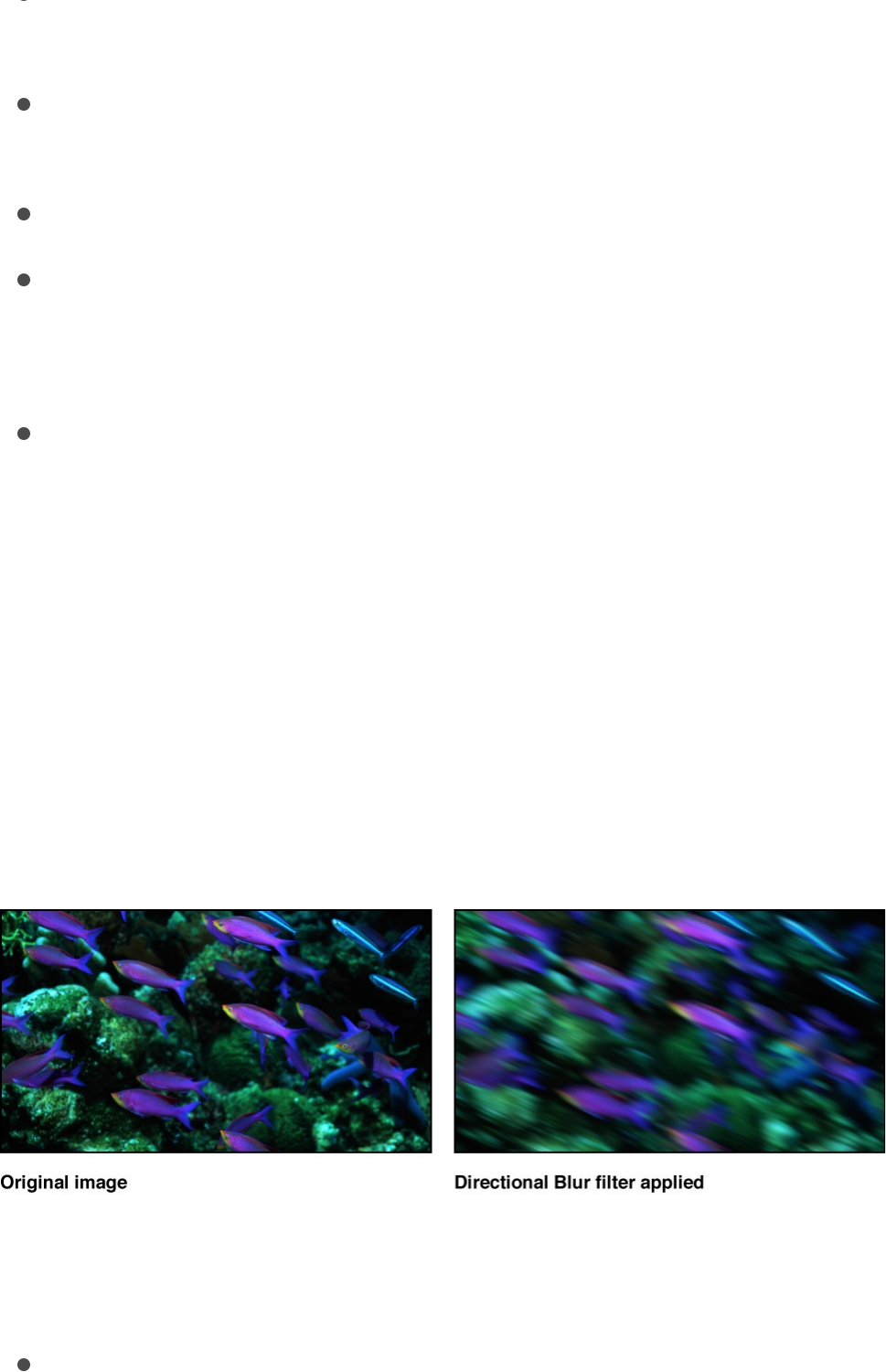
Sides: Sets the number of sides of the lens aperture, if Shape
is set to Polygon.
Rotation: Sets the angle of rotation of the polygonal lens
aperture, if Shape is set to Polygon.
Aspect Ratio: Sets the aspect ratio of the lens aperture.
Crop: Sets whether the filtered image is sharply cropped at its
original boundaries. When this checkbox is deselected, the
filter affects the edges of the image.
Mix: Sets the percentage of the original image to be blended
with the blurred image.
Directional Blur
Blurs an object along a specific angle, to create a blurred
streaking effect.
Note: The more filters you use in a project, the more you impact
the performance of Motion.
Adjust this filter using the parameter controls in the Filters
Inspector:
Amount: Sets the radius of the blur. You can also drag the
arrow onscreen control in the Canvas to adjust the amount

(and angle) of the blur.
Angle: Sets the angle of the direction of movement. You can
also drag the arrow onscreen control in the Canvas to adjust
the angle (and amount) of blur.
Crop: Sets whether the filtered image is sharply cropped at its
original boundaries. When this checkbox is deselected, the
filter affects the edges of the image.
Mix: Sets the percentage of the original image to be blended
with the blurred image.
Publish OSC: Publishes the filter’s onscreen controls in
Final Cut Pro X. For more information on creating content for
use in Final Cut Pro, see .
Gaussian Blur
Creates a soft blur effect. The Gaussian blur is the softest blur
effect you can apply and is a frequently used blur effect. By
default, this filter affects the image uniformly, although you can
control the amount of horizontal and vertical blur independently.
Gaussian Blur is relevant for most motion graphics tasks. You can
animate it to create focus-control effects. However, to more
accurately simulate camera focus, use the filter.
Final Cut Pro templates overview
Defocus
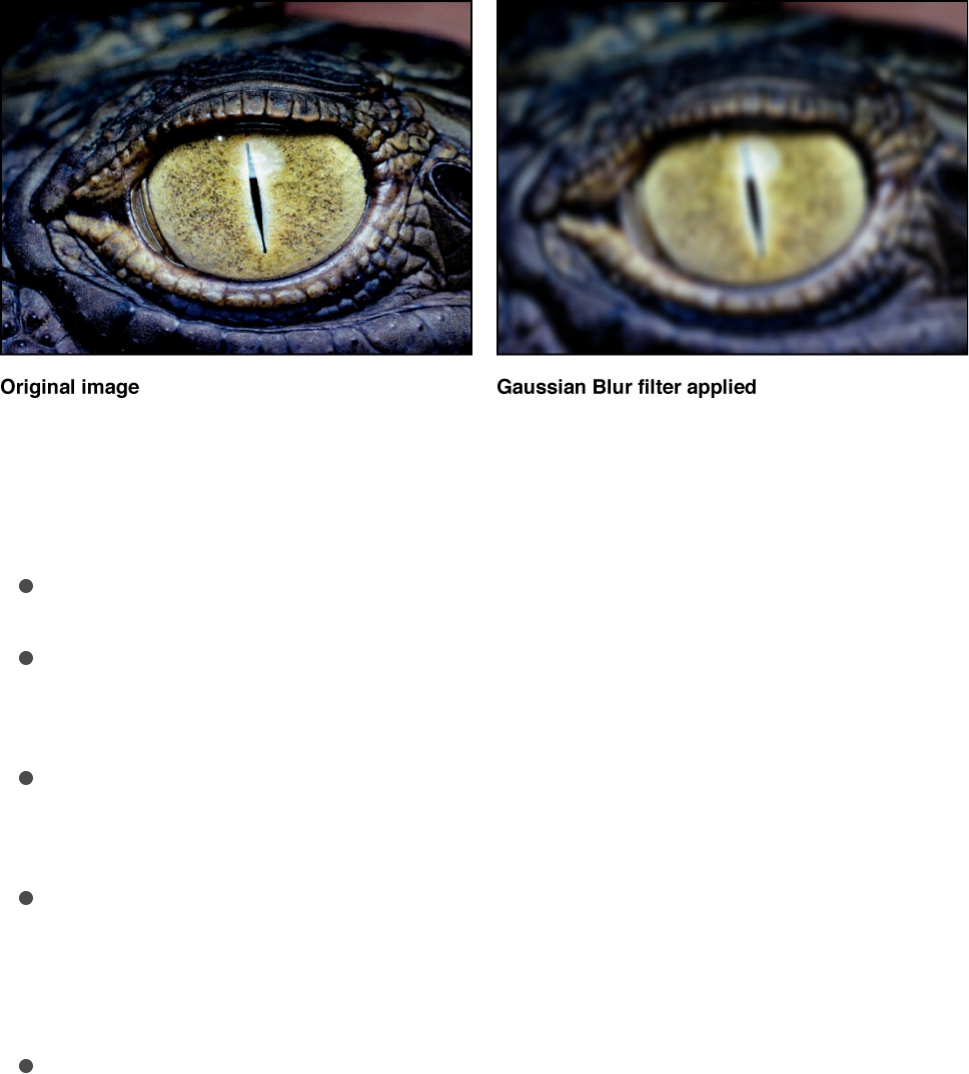
Adjust this filter using the parameter controls in the Filters
Inspector:
Amount: Sets the radius of the blur.
Horizontal: Sets the percentage of the Amount parameter
applied in the horizontal direction.
Vertical: Sets the percentage of the Amount parameter
applied in the vertical direction.
Crop: Sets whether the filtered image is sharply cropped at its
original boundaries. When this checkbox is deselected, the
filter affects the edges of the image.
Mix: Sets the percentage of the original image to be blended
with the blurred image.
Gradient Blur
Creates a graduated blur between two points.
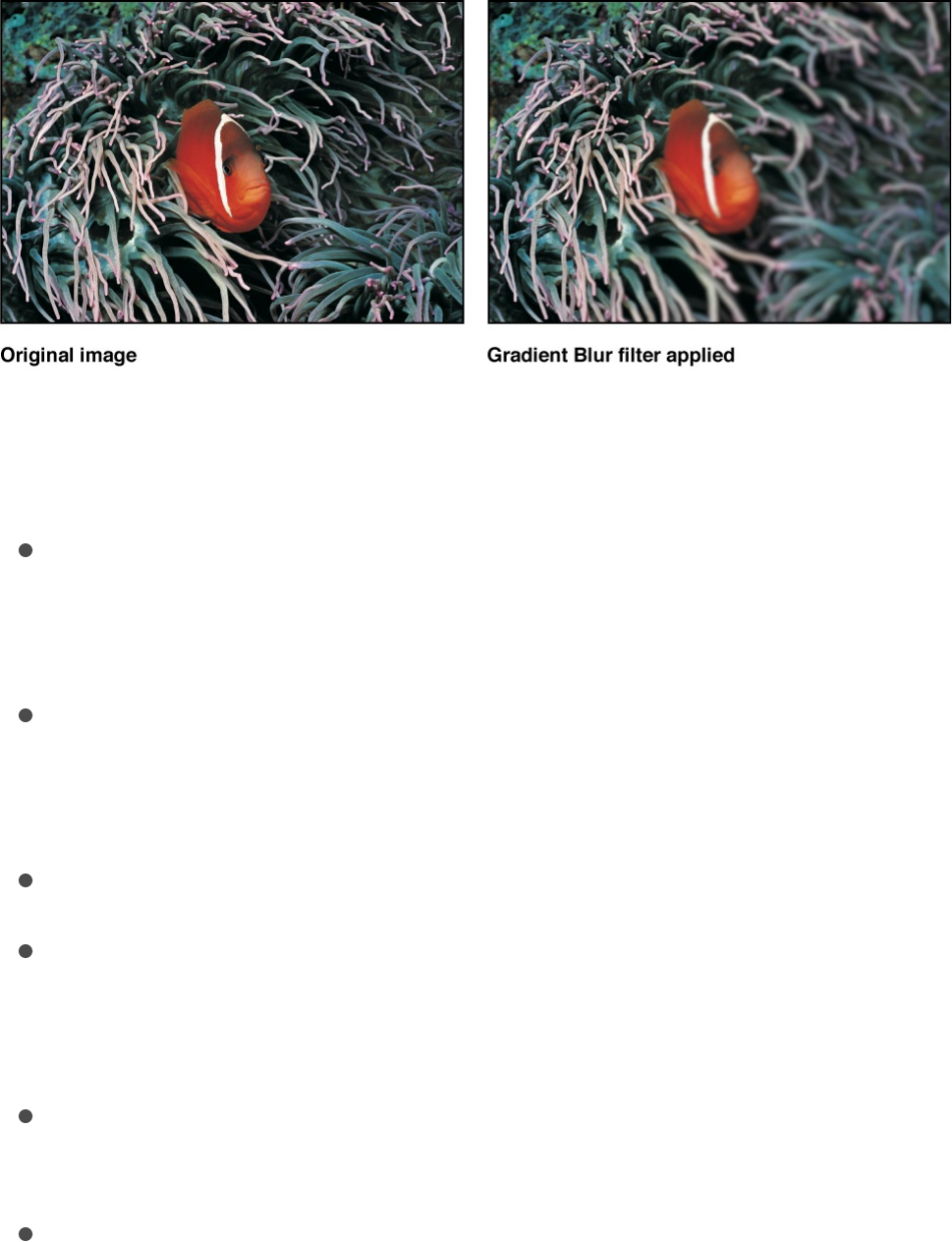
Adjust this filter using the parameter controls in the Filters
Inspector:
Point 1: Sets the position of the start point of the gradient. You
can also drag the Point 1 onscreen control (the lower-left
point) in the Canvas.
Point 2: Sets the position of the end point of the gradient. You
can also drag the Point 2 onscreen control (the upper-right
point) in the Canvas.
Amount: Sets the radius of the blur.
Crop: Sets whether the filtered image is sharply cropped at its
original boundaries. When this checkbox is deselected, the
filter affects the edges of the image.
Mix: Sets the percentage of the original image to be blended
with the blurred image.
Publish OSC: Publishes the filter’s onscreen controls in
Final Cut Pro X. For more information on creating content for
use in Final Cut Pro, see .
Prism
Final Cut Pro templates overview
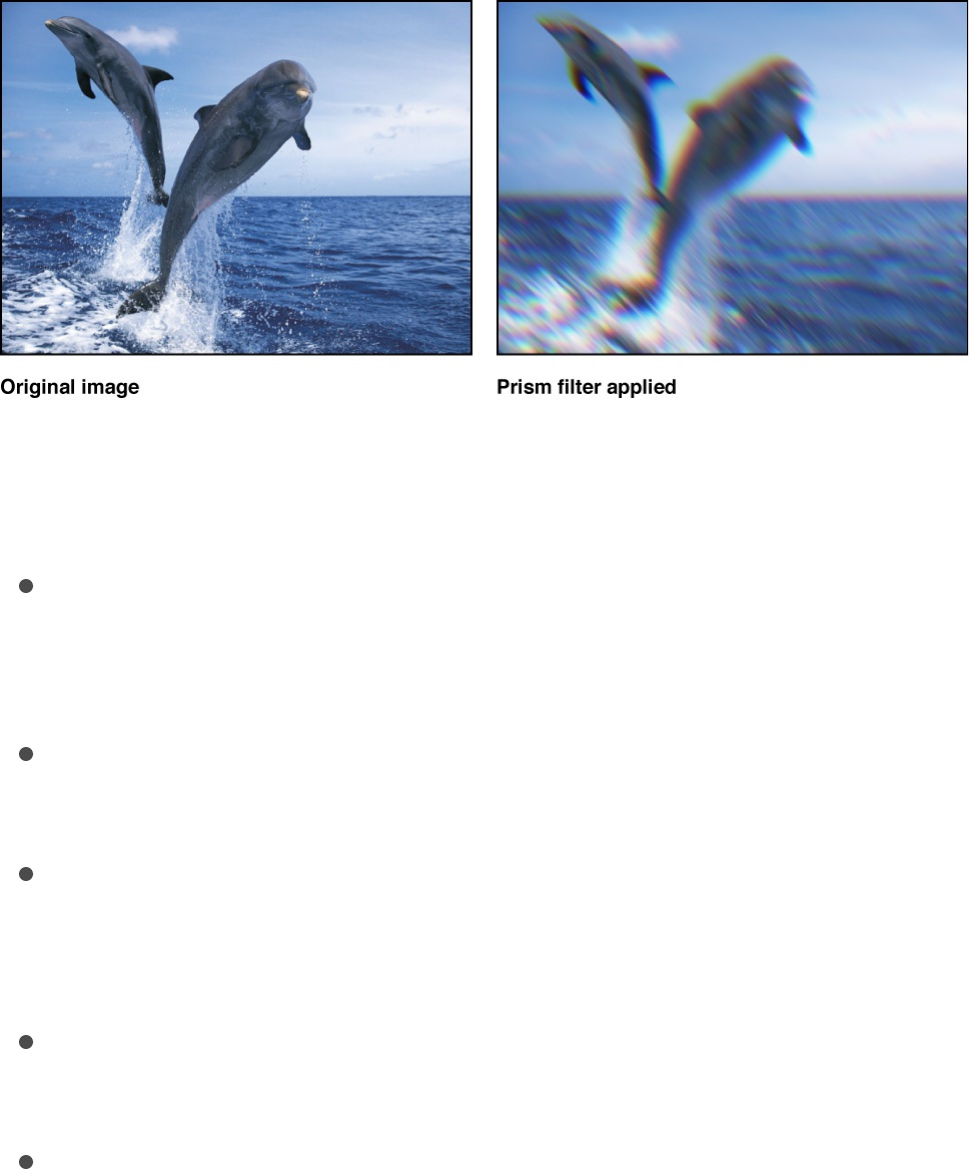
Blurs and refracts the image as if seen through a prism, creating a
rainbow effect.
Adjust this filter using the parameter controls in the Filters
Inspector:
Amount: Sets the radius of the blur. Drag the arrow onscreen
control in the Canvas inward and outward to adjust the
amount (and angle) of the blur.
Angle: Sets the angle of refraction. Drag the arrow onscreen
control in the Canvas in an arc to adjust the angle of the blur.
Crop: Sets whether the filtered image is sharply cropped at its
original boundaries. When this checkbox is deselected, the
filter affects the edges of the image.
Mix: Sets the percentage of the original image to be blended
with the blurred and refracted image.
Publish OSC: Publishes the filter’s onscreen controls in
Final Cut Pro X. For more information on creating content for
use in Final Cut Pro, see .
Radial Blur
Final Cut Pro templates overview
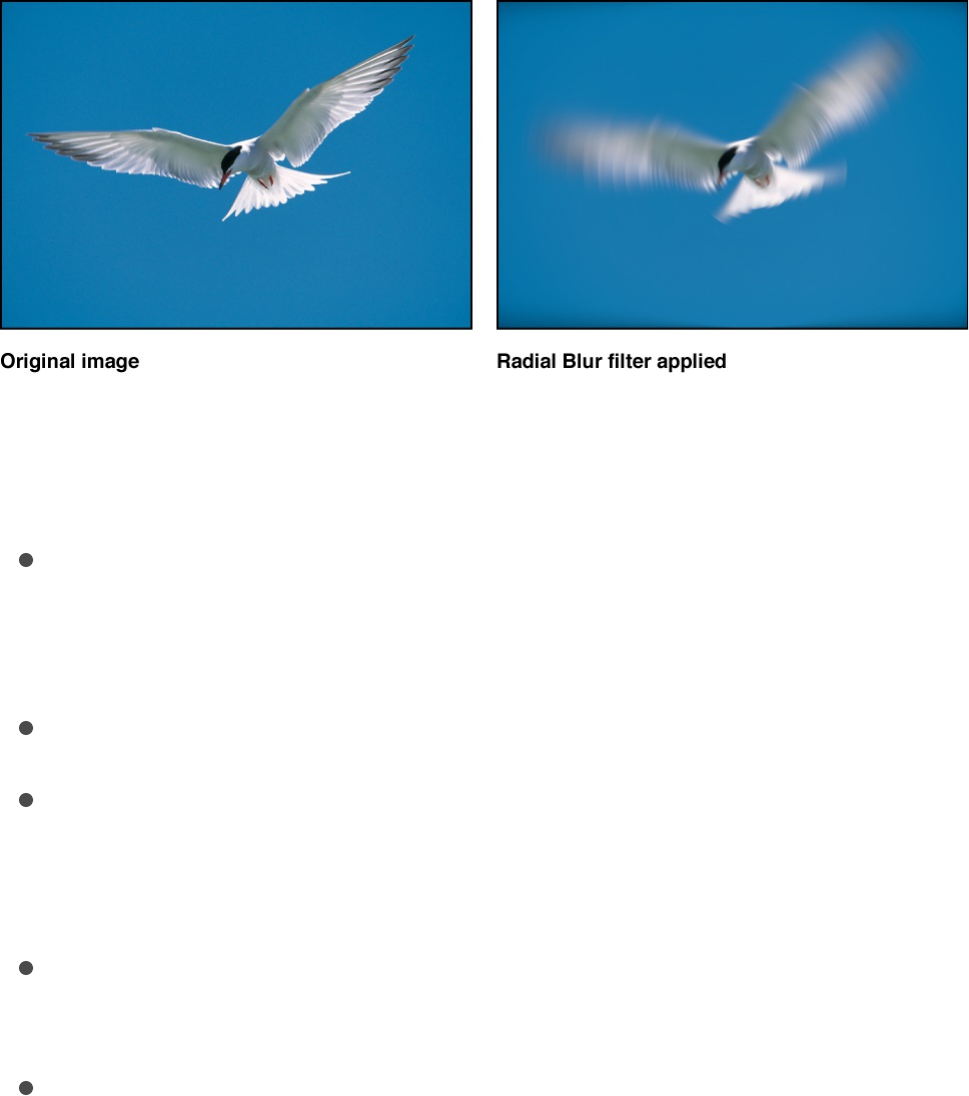
Radial Blur
Creates a rotational blur centered on a point. The effect is similar
to the motion blur you would see if an image were spinning
quickly.
Adjust this filter using the parameter controls in the Filters
Inspector:
Center: Sets the position of the center of the radial blur. Drag
the Center onscreen control in the Canvas to change the
center position.t
Angle: Sets the angle of rotation of the blur.
Crop: Sets whether the filtered image is sharply cropped at its
original boundaries. When this checkbox is deselected, the
filter affects the edges of the image.
Mix: Sets the percentage of the original image to be blended
with the blurred image.
Publish OSC: Publishes the filter’s onscreen controls in
Final Cut Pro X. For more information on creating content for
use in Final Cut Pro, see .
Soft Focus
Final Cut Pro templates overview
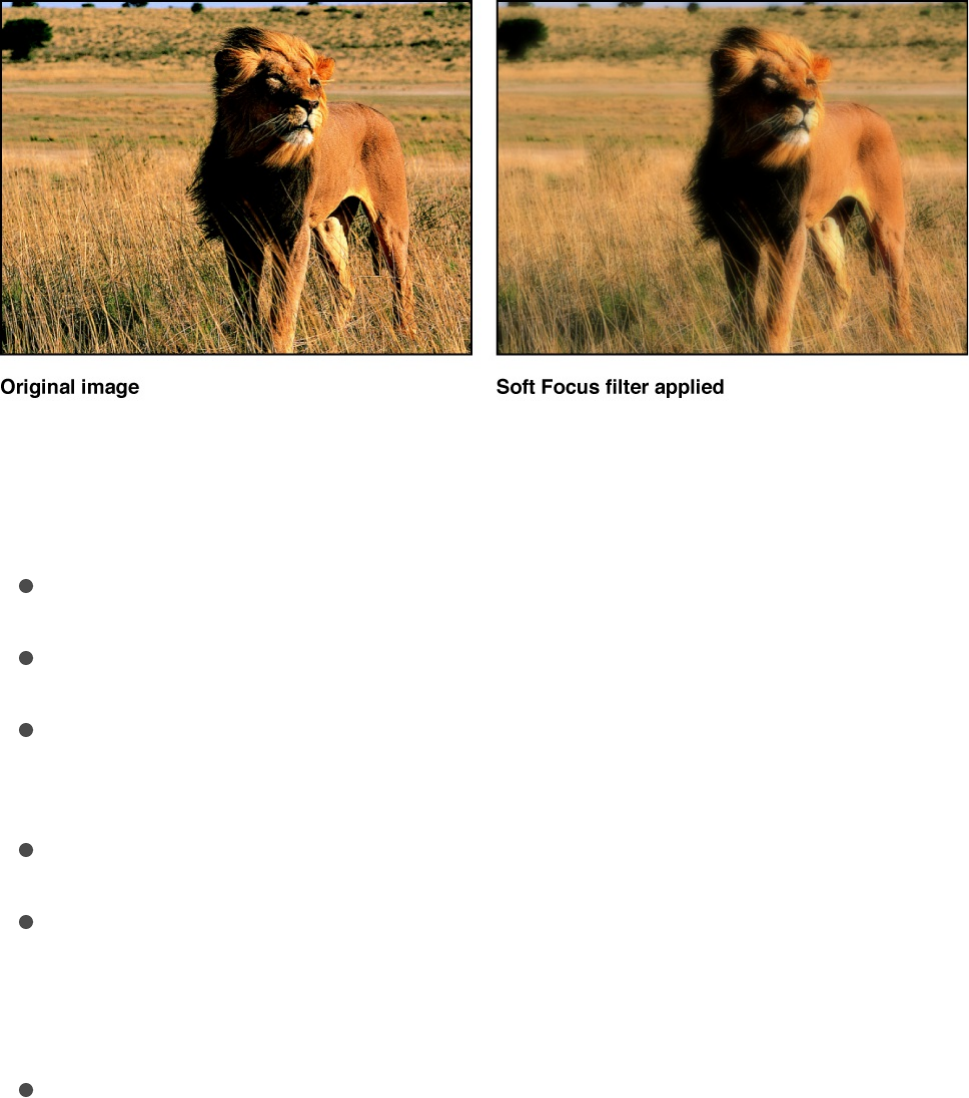
Soft Focus
Creates an effect similar to duplicating an object, applying the
Screen blend mode to composite the object against itself, then
blurring an overlapping layer—within a single filter. The Strength
parameter controls how much of the blurred image is added back
to the original image.
Adjust this filter using the parameter controls in the Filters
Inspector:
Amount: Sets the radius of the blur.
Strength: Sets the amount of opacity of the blurred composite.
Horizontal: Sets the percentage of the maximum horizontal
blur.
Vertical: Sets the percentage of the maximum vertical blur.
Crop: Sets whether the filtered image is sharply cropped at its
original boundaries. When this checkbox is deselected, the
filter affects the edges of the image.
Mix: Sets the percentage of the original image to be blended
with the blurred image.
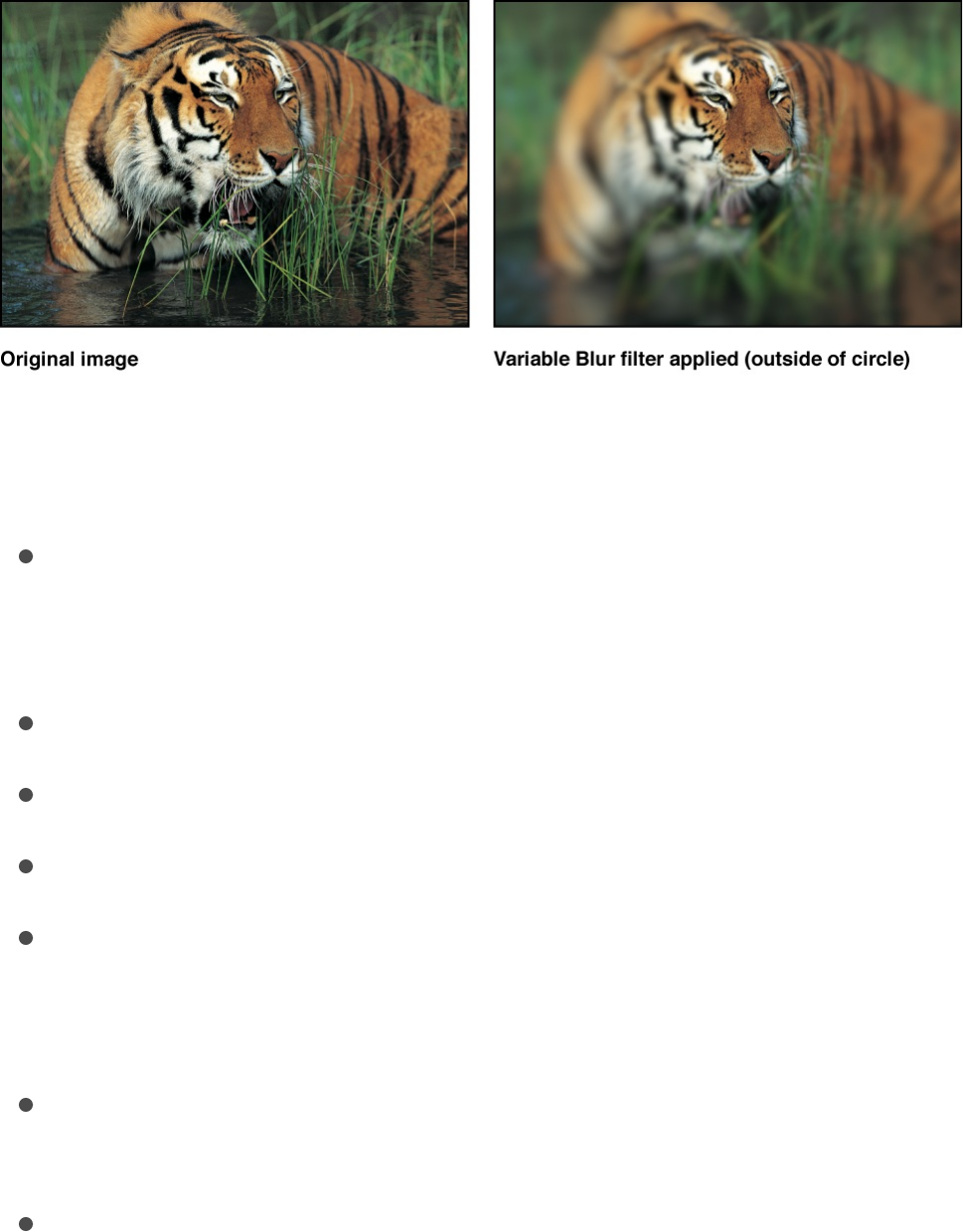
Variable Blur
Creates a tunnel focus effect with a blur applied inside or outside
a circular region. If the inner radius of the circle is larger than the
outer radius of the circle, the blur is applied inside the circle.
Adjust this filter using the parameter controls in the Filters
Inspector:
Center: Sets the position of the center of the circle. Drag the
center onscreen control in the Canvas to adjust the center
position.
Amount: Sets the percentage of the blur.
Inner Radius: Sets the inner radius of the circle.
Outer Radius: Sets the outer radius of the circle.
Crop: Sets whether the filtered image is sharply cropped at its
original boundaries. When this checkbox is deselected, the
filter affects the edges of the image.
Mix: Sets the percentage of the original image to be blended
with the blurred image.
Publish OSC: Publishes the filter’s onscreen controls in
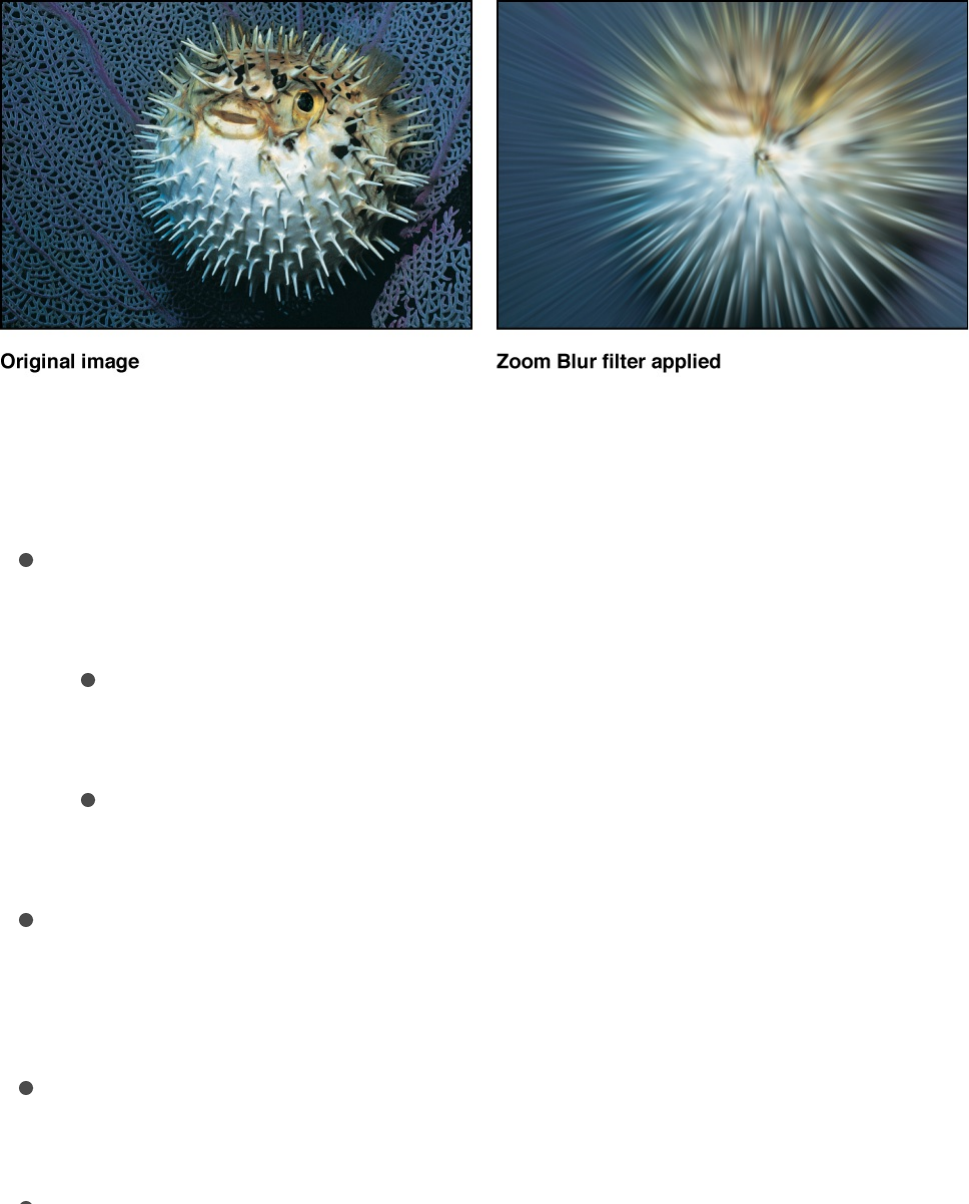
Final Cut Pro X. For more information on creating content for
use in Final Cut Pro, see .
Zoom Blur
Creates a blur that simulates a fast camera zoom-in to a point.
Adjust this filter using the parameter controls in the Filters
Inspector:
Look: Sets the type of blur operation. This pop-up menu has
two options:
Variable: The blur increases toward the edges of the
image. This option is faster when using high blur values.
Uniform: The blur is consistent from the center of the
image outward.
Amount: Sets the radius of the blur. Drag the small circle
(above the Center onscreen control) in the Canvas to adjust
the blur amount.
Swirl: Sets the quantity and direction of the swirl. Positive and
negative values affect the direction of the swirl.
Center: Sets the position of the center of the blur. Drag the
Final Cut Pro templates overview

Center: Sets the position of the center of the blur. Drag the
Center onscreen control in the Canvas to adjust the center
position.
Crop: Sets whether the filtered image is sharply cropped at its
original boundaries. When this checkbox is deselected, the
filter affects the edges of the image.
Mix: Sets the percentage of the original image to be blended
with the blurred image.
Publish OSC: Publishes the filter’s onscreen controls in
Final Cut Pro X. For more information on creating content for
use in Final Cut Pro, see .
Border filters
Border filters overview
Border filters allow you to frame layers in a composition in various
ways.
There are three Border filters:
creates a beveled border around the edges of an
image.
creates a solid color border of variable width
around the edges of an image.
“letterboxes” an object by horizontally masking its
top and bottom.
Bevel
Final Cut Pro templates overview
Bevel
Simple Border
Widescreen
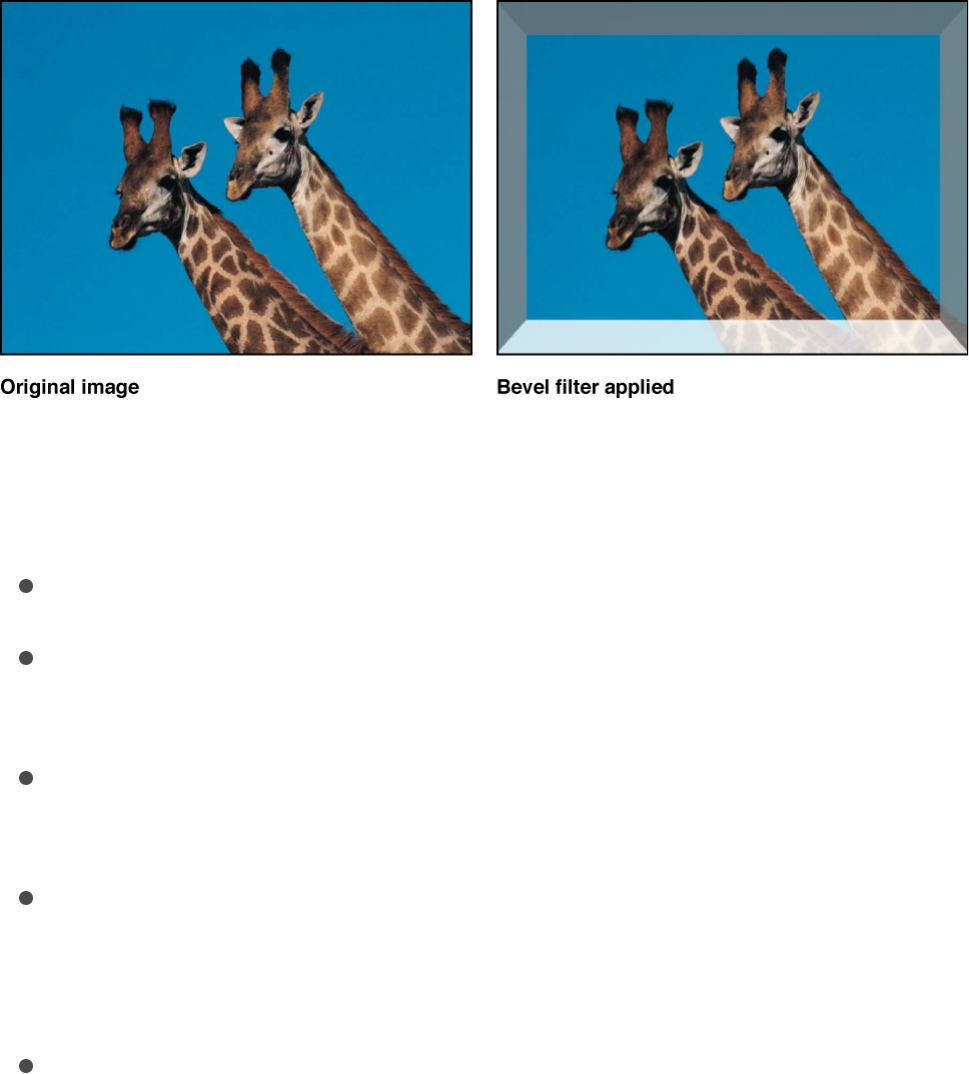
Creates a beveled border around the edges of an image by
superimposing an angled frame over the original image. You can
adjust the simulated direction of reflected light and the opacity of
the bevel to vary the effect.
Adjust this filter using the parameter controls in the Filters
Inspector:
Light Angle: Sets the angle at which the light hits the bevel.
Bevel Width: Sets the width of the bevel as a percentage of
the area of the layer.
Opacity: Sets the opacity of the bevel, ranging from 0
(invisible) to 1.0 (opaque).
Light Color: Picks the color of the light hitting the bevel border.
Expand the color controls to adjust individual Red, Green, and
Blue sliders, to more precisely select colors.
Mix: Sets the percentage of the original image to be blended
with the beveled image.
Simple Border
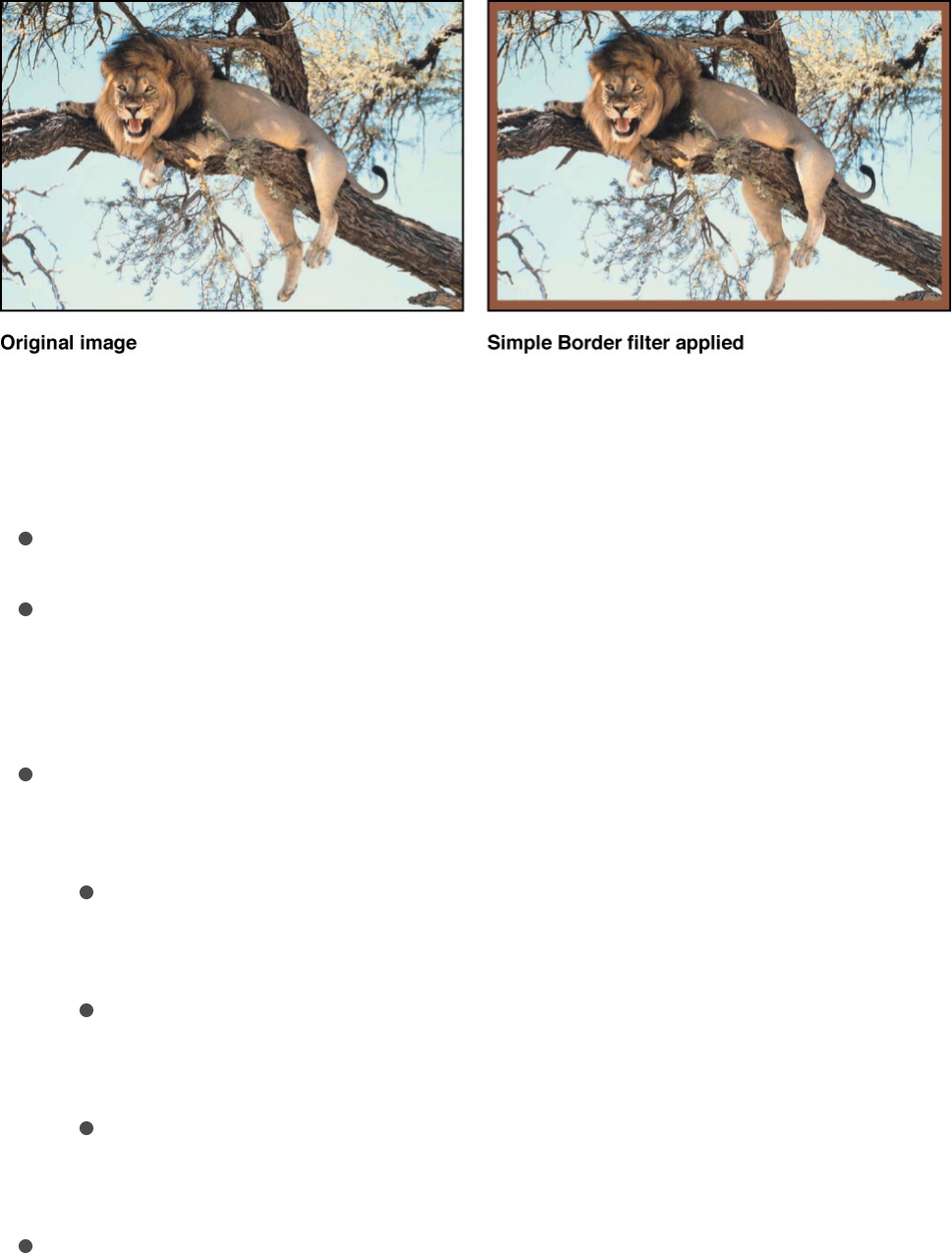
Creates a solid color border of variable width around the edges of
an image.
Adjust this filter using the parameter controls in the Filters
Inspector:
Width: Sets the thickness of the border.
Color: Picks the color of the border. Expand the color controls
to adjust individual Red, Green, and Blue sliders, to more
precisely set the color of the border.
Border Placement: Sets where the border is drawn on the
image. This pop-up menu has three options:
Inside: Places the border along the inner edge of the
image.
Overlap: Centers the border over the inner and outer
edges of the image.
Outside: Draws the border along the outer edge of the
image.
Mix: Sets the percentage of the original image to be blended
with the bordered image.
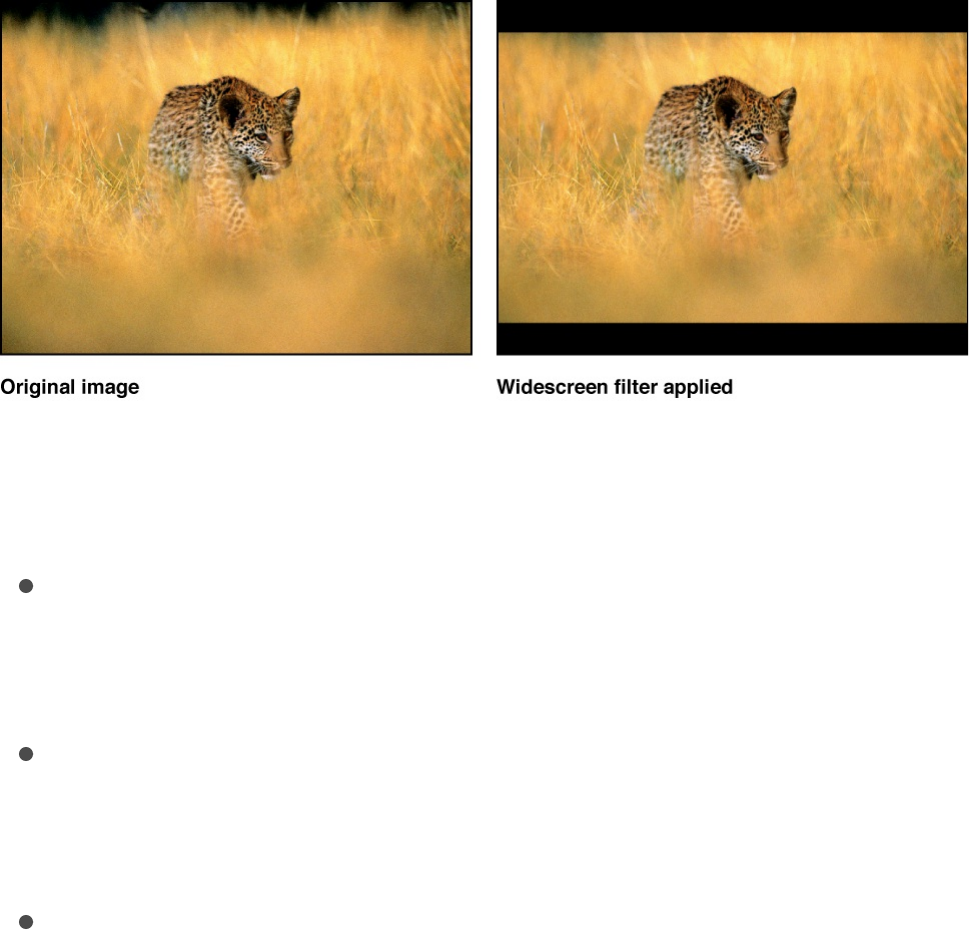
Widescreen
“Letterboxes” an object by masking it horizontally at the top and
bottom to simulate different video and film aspect ratios. Because
the image is masked, the layer beneath it in the composition (or
the background color of the project) appears in the border space
above and below the image. You can add a border to the masked
image and customize the color and size of the border.
Adjust this filter using the parameter controls in the Filters
Inspector:
Aspect Ratio: Sets the aspect ratio of the mask. Values
include 1.66:1, 1.70:1, 1.78:1, 1.85:1, 2.35:1, 2.55:1, and
3.00:1.
Offset: Sets the position of the mask relative to the Y center of
the layer. Values range from –1.0 (the bottom of the layer) to 0
(the center of the layer) to 1.0 (the top of the layer).
Border Size: Sets the thickness of the border.
Note: The border has no effect on the aspect ratio mask. The
Border Size control merely adds a frame at the top and
bottom edges of the filtered image.
Border Color: Picks the color of the border. Color controls can

Border Color: Picks the color of the border. Color controls can
be expanded with the disclosure triangle to include Red,
Green, Blue, and Opacity sliders to more precisely select the
color of the border.
Mix: Sets the percentage of the original image to be blended
with the letterboxed image.
Color Correction filters
Color Correction filters overview
The filters in the Color Correction category can be used in a
number of ways. For example, you can set a mood by making an
image sepia-colored. In addition, these filters can fix a problem
with contrast, color, gamma, or brightness.
There are 17 Color Correction filters:
boosts or lowers the uniform brightness of an
image.
allows cross-mixing of red, green, blue, and
alpha channels into one another.
adjusts the relative balance of all three color
channels of an image, allowing two images to be color-
matched, for example.
reduces the full range of color in an image to
two, three, or four colors.
substitutes the blacks and whites in an image with
colors you select.
adjusts the difference between the lightest and
Brightness
Channel Mixer
Color Balance
Color Reduce
Colorize
Contrast

adjusts the difference between the lightest and
darkest parts of an image.
adjusts the relative distribution of brightness in the
midtones of an image.
uses each pixel’s color value to determine
the application of a color value from a gradient.
adjusts the hue, saturation, and value levels in
an image.
remaps the white and black points of an image.
inverts color and brightness in an image.
applies tone mapping to an OpenEXR
image.
tints an image with a sepia tone.
reduces all colors in an image to a duotone.
tints an image with a single color.
allows color adjustment in YIQ color space.
allows color adjustment in YUV (Y’C C ) color
space.
Brightness
Boosts or lowers the uniform brightness of an image by a
specified amount.
Although this may seem to be the first filter to use for correcting
for improper exposure in an image, Brightness boosts or lowers
everything in an image at once. This means that raising the
Contrast
Gamma
Gradient Colorize
Hue/Saturation
Levels
Negative
OpenEXR Tone Map
Sepia
Threshold
Tint
YIQ Adjust
YUV Adjust B R
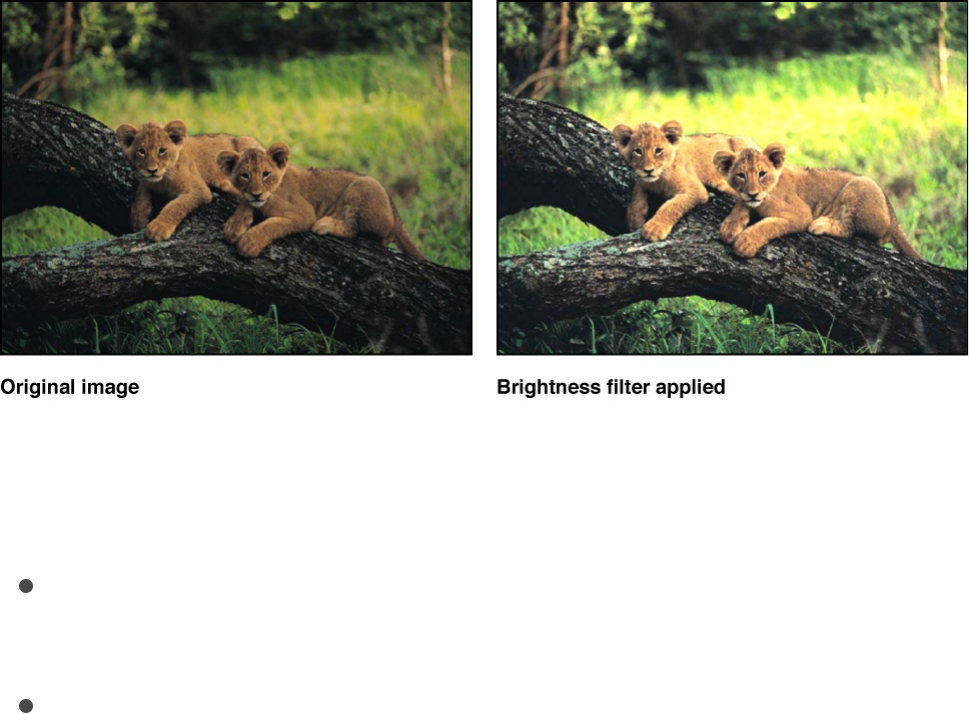
brightness in an image raises brightness everywhere, including in
the shadows. Consequently, a brightened image may look washed
out.
However, this filter is useful for modifying the edges and effects of
shapes, masks, particle systems, and generators.
A better filter for exposure correction is the filter.
Adjust this filter using the parameter controls in the Filters
Inspector:
Brightness: Sets the multiplying brightness value applied to
the image.
Mix: Sets the percentage of the original image to be blended
with the color-corrected image.
Channel Mixer
Cross-mixes the red, green, blue, and alpha channels into one
another. The Channel Mixer filter’s main parameters are divided
into four sections—Red Output, Green Output, Blue Output, and
Alpha Output—each of which manipulates an individual channel.
Gamma

In each section, you can adjust the value of the relevant color
channel added to or subtracted from the red, green, blue, and
alpha channels.
Adjust this filter using the parameter controls in the Filters
Inspector:
Red - Red: Sets the amount of input red added to the output
red. The default value is 1.0, which leaves the red channel
unmodified. As this value increases, the output value of red
increases by the amount of input red multiplied by the value of
Red - Red.
Red - Green: Sets the amount of input green added to the
output red. The default value is 0, which leaves the red
channel unmodified. As this value increases, the output value
of red increases by the amount of input green multiplied by
the value of Red - Green.
Red - Blue: Sets the amount of input blue added to the output
red. The default value is 0, which leaves the red channel
unmodified. As this value increases, the output value of red
increases by the amount of input blue multiplied by the value
of Red - Blue.
Red - Alpha: Sets the amount of input alpha added to the red
channel. The default value is 0, which leaves the red channel
unmodified. As this value increases, the value of red increases
by the amount of input alpha multiplied by the value of Red -
Alpha.
Green - Red: Sets the amount of input red added to the
output green. The default value is 0, which leaves the green
channel unmodified. As this value increases, the output value
of green increases by the amount of input red multiplied by

the value of Green - Red.
Green - Green: Sets the amount of input green added to the
output green. The default value is 1.0, which leaves the green
channel unmodified. As this value increases, the output value
of green increases by the amount of input green multiplied by
the value of Green - Green.
Green - Blue: Sets the amount of input blue added to the
output green. The default value is 0, which leaves the green
channel unmodified. As this value increases, the output value
of green increases by the amount of input blue multiplied by
the value of Green - Blue.
Green - Alpha: Sets the amount of input alpha added to the
green channel. The default value is 0, which leaves the green
channel unmodified. As this value increases, the value of
green increases by the amount of input alpha multiplied by the
value of Green - Alpha.
Blue - Red: Sets the amount of input red added to the output
blue. The default value is 0, which leaves the blue channel
unmodified. As this value increases, the output value of blue
increases by the amount of input red multiplied by the value of
Blue - Red.
Blue - Green: Sets the amount of input green added to the
output blue. The default value is 0, which leaves the blue
channel unmodified. As this value increases, the output value
of blue increases by the amount of input green multiplied by
the value of Blue - Green.
Blue - Blue: Sets the amount of input blue added to the output
blue. The default value is 1.0, which leaves the blue channel
unmodified. As this value increases, the output value of blue

increases by the amount of input blue multiplied by the value
of Blue - Blue.
Blue - Alpha: Sets the amount of input alpha added to the
blue channel. The default value is 0, which leaves the blue
channel unmodified. As this value increases, the value of blue
increases by the amount of input alpha multiplied by the value
of Blue - Alpha.
Alpha - Red: Sets the amount of input red added to the output
alpha. The default value is 0, which leaves the alpha channel
unmodified. As this value increases, the output value of pixels
with nontransparent alpha increases by the amount of input
red multiplied by the value of Alpha - Red.
Alpha - Green: Sets the amount of input green added to the
output alpha. The default value is 0, which leaves the alpha
channel unmodified. As this value increases, the output value
of pixels with nontransparent alpha increases by the amount
of input green multiplied by the value of Alpha - Green.
Alpha - Blue: Sets the amount of input blue added to the
output alpha. The default value is 0, which leaves the alpha
channel unmodified. As this value increases, the output value
of pixels with nontransparent alpha increases by the amount
of input blue multiplied by the value of Alpha - Blue.
Alpha - Alpha: Sets the amount of input alpha added to the
output alpha channel. The default value is 1.0, which leaves
the alpha channel unmodified. As this value increases, more
alpha is added to the pixels in the alpha channel. Values
above 1 have no effect, unless the alpha is eroded by
negative values in other alpha parameters.
Monochrome: Sets the filter to monochrome mode. In

Monochrome: Sets the filter to monochrome mode. In
monochrome mode, all three color channels are affected by
the Red controls.
Allow Mono > 1: Allows monochromatic color channels to be
set to values greater than 1. By default, this checkbox is
selected. Color values are normally between 0 and 1, but can
go over 1 or below 0 because the project’s bit depth is set to
16 bits per channel. If this checkbox is deselected, each Red
color output control is linked. Moving any of them causes the
others to adjust so the total value remains at 1.0. The filter
must be in monochrome mode for this parameter to be active.
Include Alpha: Sets whether to include the alpha channel in
the mono calculation. The filter must be in monochrome mode
for this parameter to be active.
Mix: Sets the percentage of the original image to be blended
with the color-corrected image.
Color Balance
Color balance refers to the relative strength of the red, green, and
blue channels that constitute an image. For example, a blue-tinted
image has a strong blue channel and weaker green and red
channels.
For an example of using the Color Balance filter to match two
composited layers, see
.
Example: Use a filter to color-match two
composited layers
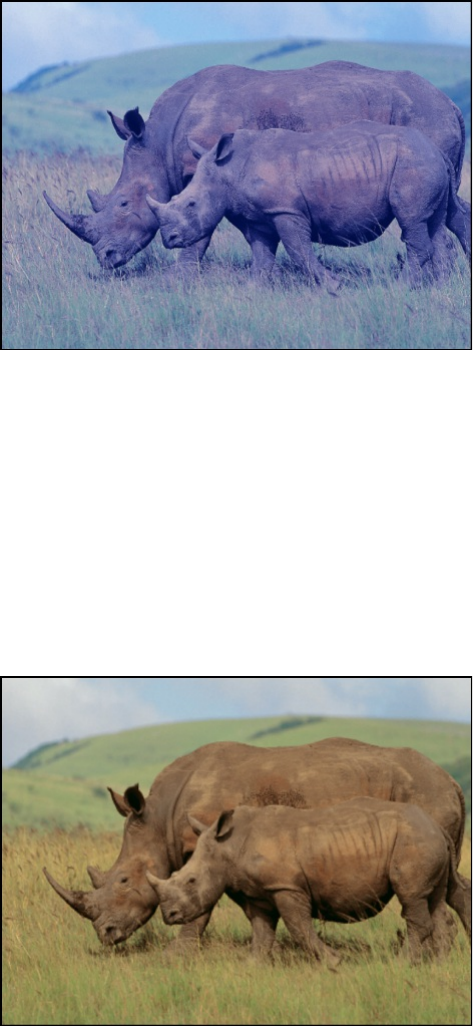
The Color Balance filter lets you adjust the relative balance of all
three color channels of an image at once—for example, lowering
the blue channel and raising the red and green channels to
reduce blue tinting and yield an image that appears more orange
and warm.
Color balance also relates to color temperature, which describes
the quality of light in an image. For example, sunlight is generally
more bluish than tungsten light, which is more orange. In
professional film and video productions, white-balancing the
camera before shooting usually ensures that whites in an image
are neutral (with all three color channels balanced evenly).
However, film stocks, optical filters, and digital white-balance
settings can modify the tint of an image.
Note: The imbalanced color channels caused by a dominant
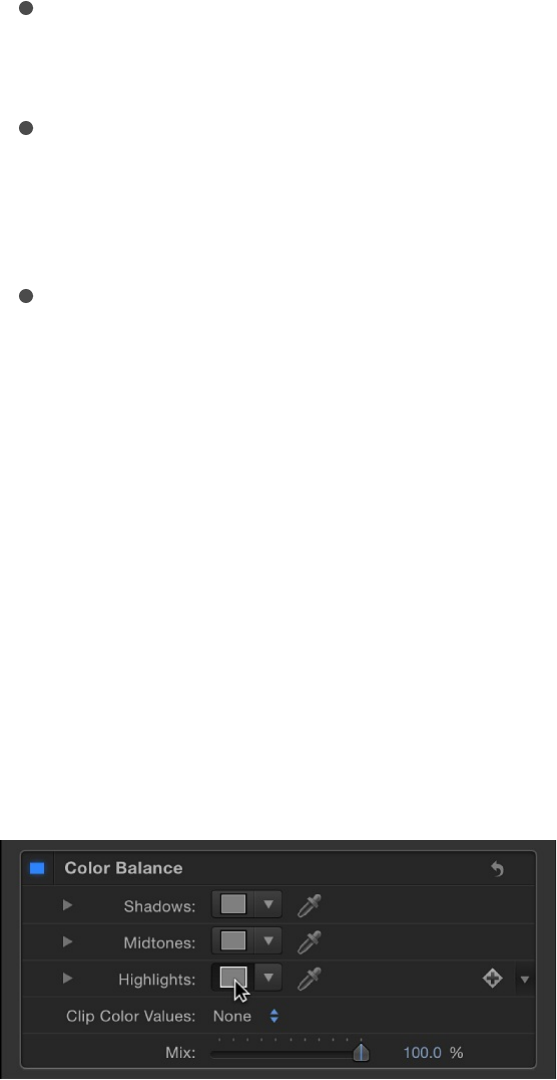
color temperature in the lighting of an image is often referred to as
a color cast.
You can use the Color Balance filter to adjust the three color
channels of an image to eliminate a color cast or introduce one.
Here are some uses for the Color Balance filter:
Correct problems in lighting: For example, you can rebalance
an image that’s too orange to appear more neutral.
Match two images to one another: For example, you can
match the quality of light on an actor in a foreground green
screen clip to the lighting in a background image.
Stylize the color of an image used in a creative composition:
For example, you can create a high-contrast, blue-tinted
silhouette from the image of two actors dancing for a title
sequence.
The Color Balance filter doesn’t just let you rebalance the overall
strength of an image’s three color channels, it also lets you
rebalance color specifically in three tonal zones of an image:
shadows, midtones, and highlights. Three correspondingly named
color controls let you make color balance adjustments in each
zone of image tonality.
To make an adjustment to a zone, click the corresponding color
well to open the Mac OS Colors window, then drag in the color
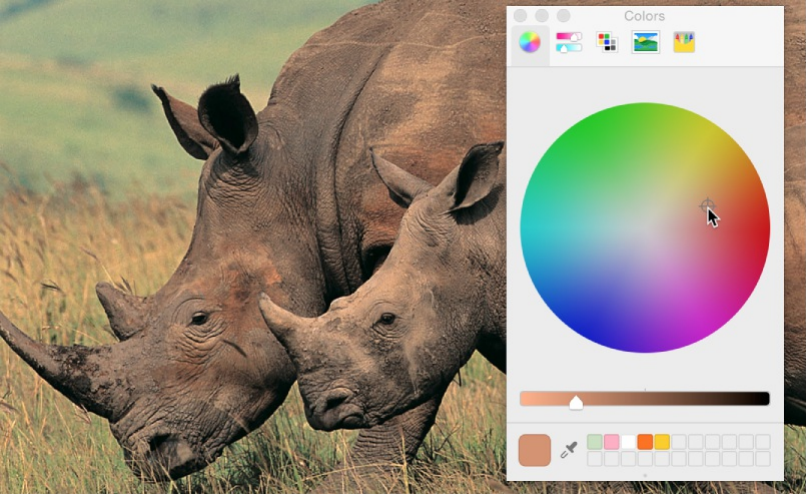
wheel. As you drag, the image updates. Dragging in a specific
hue’s direction rebalances the image, tinting it with that hue. The
farther toward the edge of the color wheel you drag, the more
intensely you tint the image.
Tip: You can use any controls in the OS X Colors window to
make color adjustments, including sliders, web-safe colors, and
the magnifying glass picker. Further, you can save frequently used
tints by dragging a color from the color bar at the top to an empty
white swatch below. Clicking a filled swatch selects that color.
The adjustments to shadows, midtones, and highlights of an
image overlap widely. For example, adjustments to shadows
affect the darkest parts of the image the most, but the effect also
influences midtones and lower highlights. This overlap ensures
that adjustments you make blend seamlessly with the original
colors of the image.
Note: Although you can make small contrast adjustments using
the vertical lightness slider in the color wheel pane of the Colors
window, it’s better to use a Contrast filter or a Levels filter to make

adjustments to the overall lightness and darkness of an image.
Adjust this filter using the parameter controls in the Filters
Inspector:
Shadows: Adjusts color channels in the darkest regions of the
image. Click the color well to open the Colors window, then
adjust the color balance of the darkest portion of the image.
An eyedropper lets you sample any color in the Canvas to use
for balancing the image. You can also click the disclosure
triangle to reveal individual red, green, and blue channel
sliders, with a numeric range from 0 (no color) to 0.5
(unaltered color) to 1.0 (maximum color).
Midtones: Adjusts color channels in midtone regions of the
image. Click the color well to open the Colors window, then
adjust the color balance of the range of color falling between
shadows and highlights. An eyedropper lets you sample any
color in the Canvas to use for balancing the image. You can
also click the disclosure triangle to reveal red, green, and blue
channel sliders with a numeric range from 0 (no color) to 0.5
(unaltered color) to 1.0 (maximum color).
Highlights: Adjusts color channels in the lightest regions of the
image. Click the color well to open the Colors window, then
adjust the color balance of the brightest portion of the image.
An eyedropper lets you sample any color in the Canvas to use
for balancing the image. You can also click the disclosure
triangle to reveal red, green, and blue channel slider with a
numeric range from 0 (no color) to 0.5 (unaltered color) to 1.0
(maximum color).
Boost: Multiplies the values set in the Shadows, Midtones, and
Highlights parameters. This is useful when using Color Balance

for exposure balancing, allowing you to “blow out” an image.
A boost applied to strong colors may yield unexpected results.
Clip Color Values: Turns clipping on and off. Clipping prevents
color adjustments from forcing color values out of the
allowable digital range. Clipping can prevent illegal signal
levels in clips that are output to video. There are four menu
options:
None: No clipping occurs.
At White: Any color channel exceeding the maximum value
of 1 is clipped to 1.
At Black: Any color channel falling below the minimum
value of 0 is clipped to 0.
At Black and White: All color channels are clipped to a
minimum of 0 and a maximum of 1.
Mix: Sets the percentage of the original image to be blended
with the color-corrected image.
Color Reduce
Reduces the full range of color in an image to two, three, or four
colors that you select. Depending on the number of substitute
colors you choose in the Reduce To parameter, this filter breaks
down the full range of colors in the image into a color range for
each Match Color parameter that’s available. The filter then
substitutes the selected Replace With color for each interpreted
range of color.
If two colors are selected, color information in the layer is reduced
to the selected two colors; if three colors are selected, color
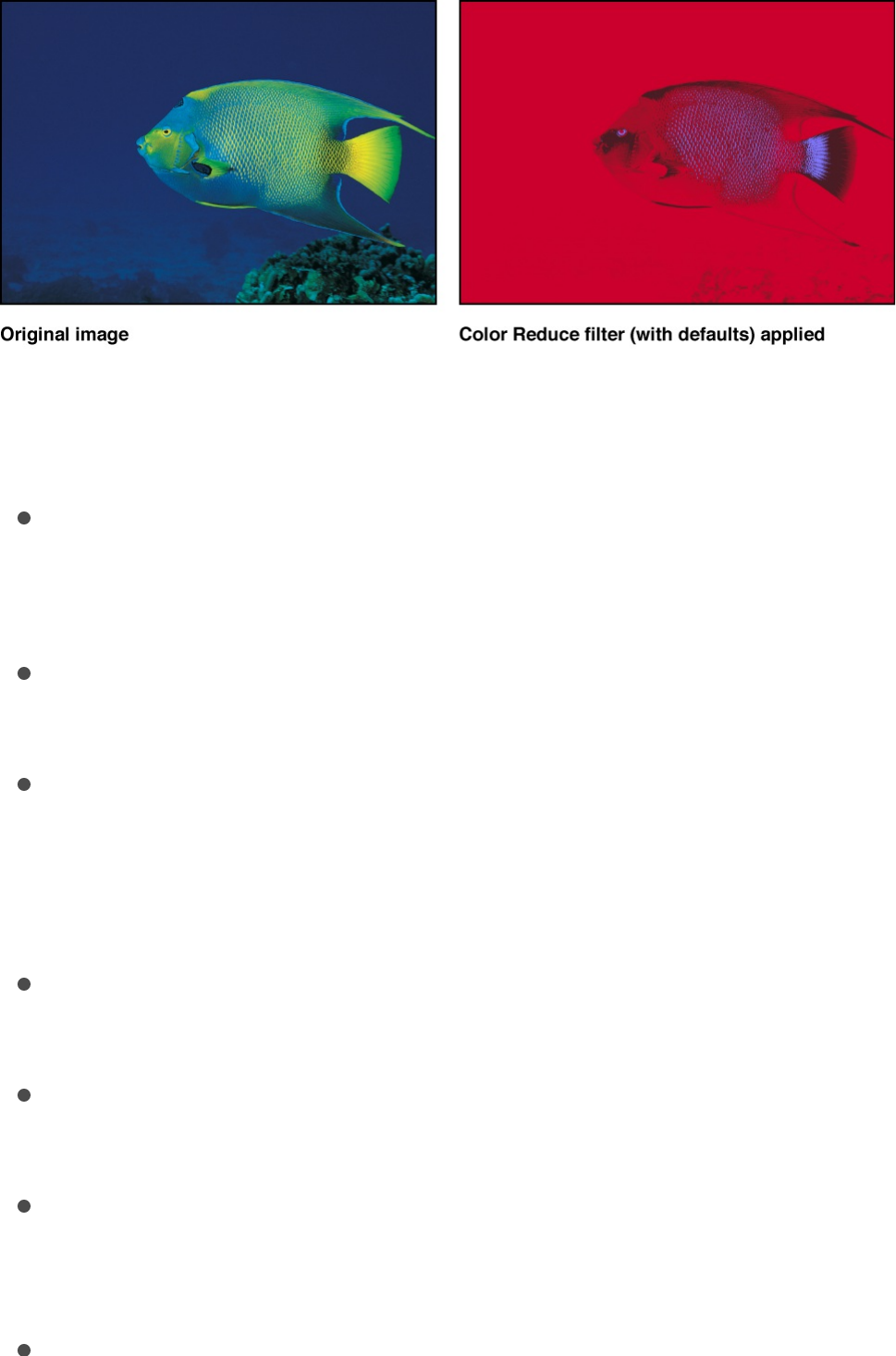
information is reduced to three colors; and so on.
Adjust this filter using the parameter controls in the Filters
Inspector:
Smoothness: Sets the smoothness of the transitions between
reduced areas. Values range from 0 (hard edges) to 1 (smooth
blending).
Reduce To: Selects the number of colors in the reduced layer.
Choices are 4 Colors, 3 Colors, or 2 Colors.
Match Color 1: Picks the color of the first selection color for
reduction. The color controls can be expanded with the
disclosure triangle to reveal Red, Green, and Blue sliders for
more precise color selection.
Replace With: Picks the color that’s substituted for the
selection determined by Color 1.
Match Color 2: Picks the color of the second selection color
for reduction.
Replace With: Picks the color that’s substituted for the
selection determined by Color 2.
Match Color 3: Picks the color of the third selection color for

Match Color 3: Picks the color of the third selection color for
reduction. This parameter is used only if Reduce To is set to 3
Colors or 4 Colors.
Replace With: Picks the color that’s substituted for the
selection determined by Color 3. This parameter is used only if
Reduce To is set to 3 Colors or 4 Colors.
Match Color 4: Picks the color of the fourth selection color for
reduction. This parameter is used only if Reduce To is set to 4
Colors.
Replace With: Picks the color that’s substituted for the
selection determined by Color 4. This parameter is used only if
Reduce To is set to 4 Colors.
Mix: Sets the percentage of the original image to be blended
with the color-corrected image.
Colorize
Substitutes the blacks and whites in an image with colors you
select. All other colors in the image are remapped to a duochrome
range that falls between these two colors.
You can create interesting colorized negative effects by mapping
a lighter color to the blacks and a darker color to the whites.
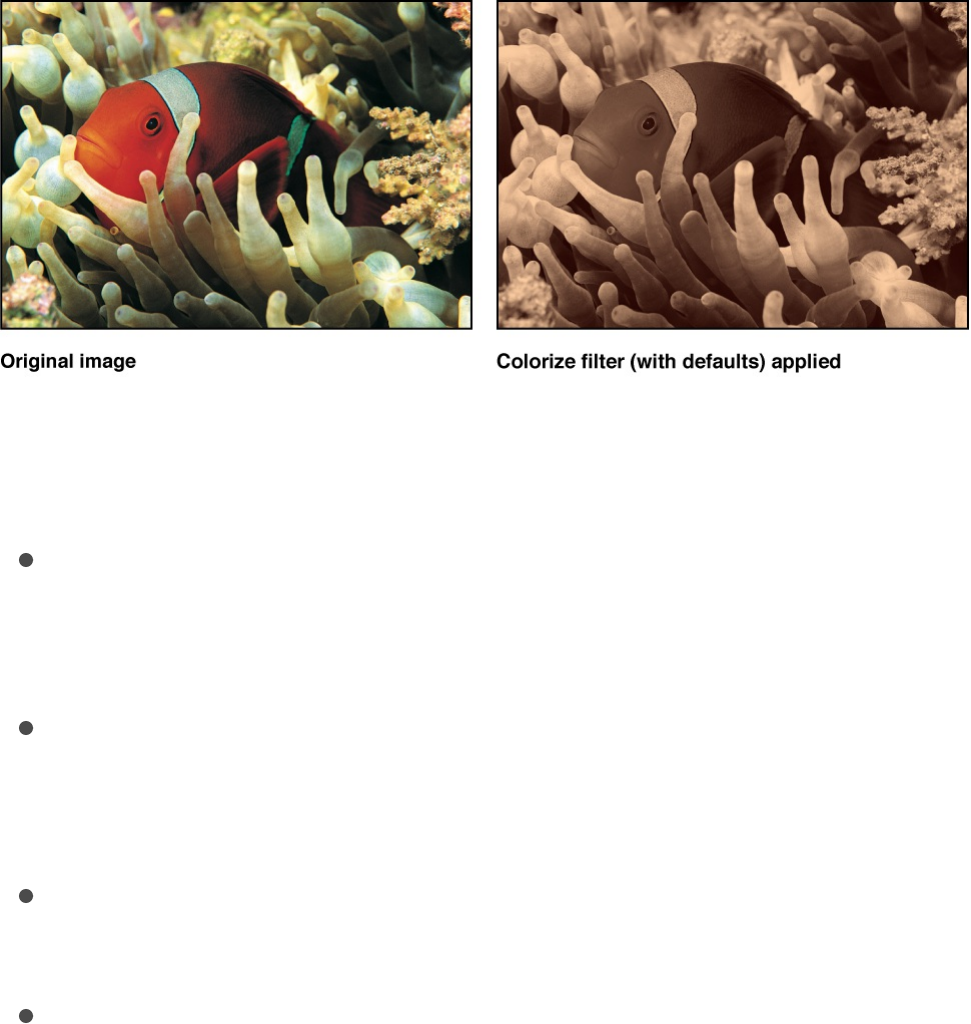
Adjust this filter using the parameter controls in the Filters
Inspector:
Remap Black To: Sets the color that’s mapped to black. Click
the disclosure triangle to reveal individual Red, Green, and
Blue sliders to more precisely select the color.
Remap White To: Sets the color that’s mapped to white. Click
the disclosure triangle to reveal individual Red, Green, and
Blue sliders to more precisely select the color.
Intensity: Sets the strength of the colorization. Values range
from 0 (no colorization) to 1.00.
Mix: Sets the percentage at which the original image is
blended with the color-corrected image.
Contrast
Adjusts the difference between the lightest and darkest parts of
an image.

Adjust this filter using the parameter controls in the Filters
Inspector:
Contrast: Sets the amount of contrast to be applied to the
image.
Pivot: Sets the point around which the contrast is adjusted.
The point of contrast adjustment is the level that’s displayed if
Contrast is set to 0.
Smooth Contrast: Smooths the falloff on both the low and high
ends of the contrast change.
Luminance Only: Select this checkbox to protect the image
from oversaturation when its contrast is increased.
Clip Color Values: Turns clipping on and off. Clipping prevents
color adjustments from forcing color values out of the
allowable digital range. Clipping can prevent illegal signal
levels in clips that are output to video. This pop-up menu has
four options:
None: No clipping occurs.
At White: Any color channel exceeding the maximum value
of 1 is clipped to 1.
At Black: Any color channel falling below the minimum
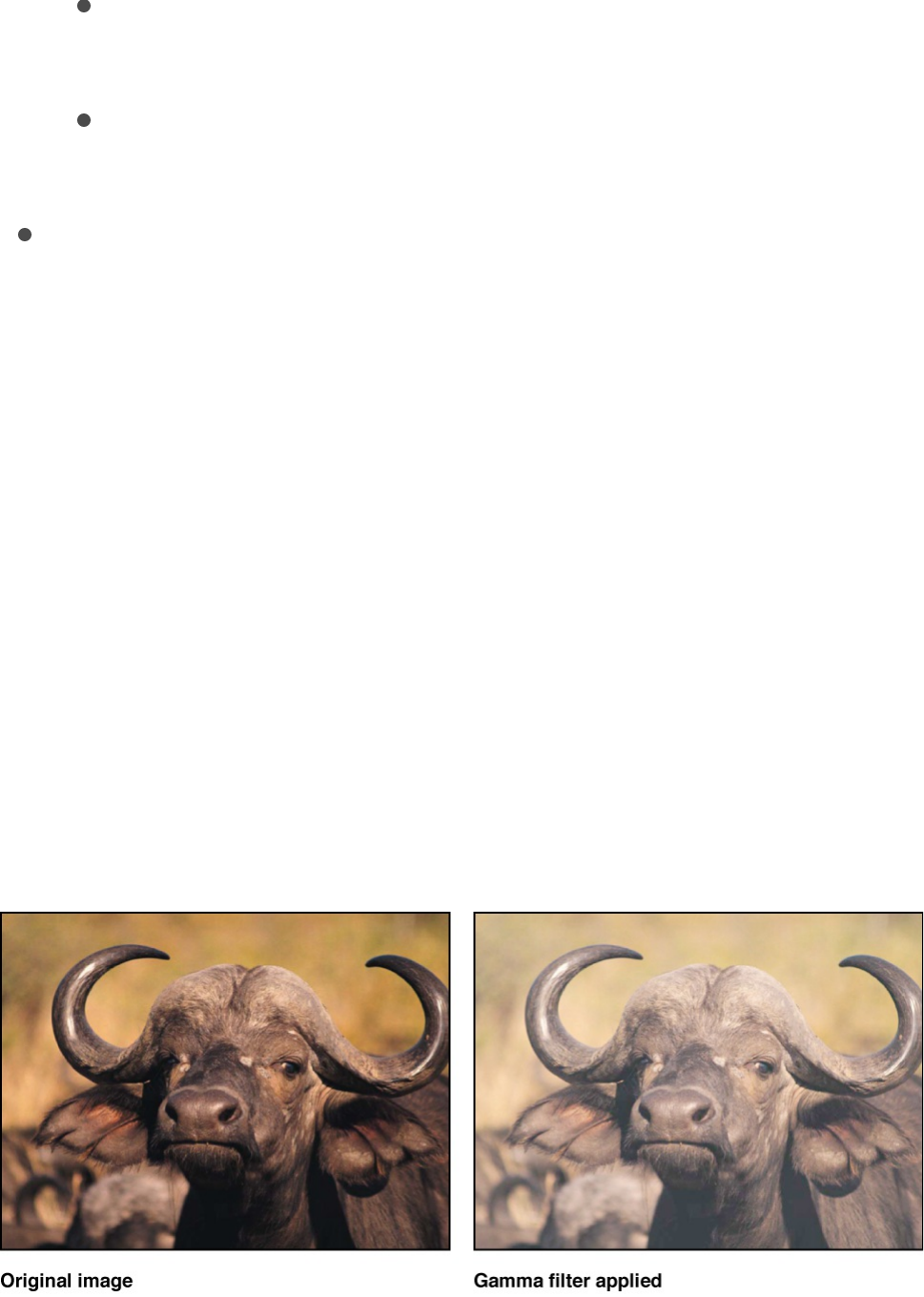
At Black: Any color channel falling below the minimum
value of 0 is clipped to 0.
At Black and White: All color channels are clipped to a
minimum of 0 and a maximum of 1.
Mix: Sets the percentage of the original image to be blended
with the color-corrected image.
Gamma
Adjusts the relative distribution of brightness in the midtones of an
image, without adjusting the white and black points. The
perceived result is to brighten and darken the areas of medium
brightness in an image, while leaving the highlights and shadows
untouched. This avoids a washed-out effect.
This is one of the most useful filters for correcting poor exposure
in images, and should almost always be used first before trying
the Brightness filter.
Tip: When opening projects created in earlier versions of Motion,
previous gamma adjustments may be lost. Use the Gamma filter
to reproduce the effect.
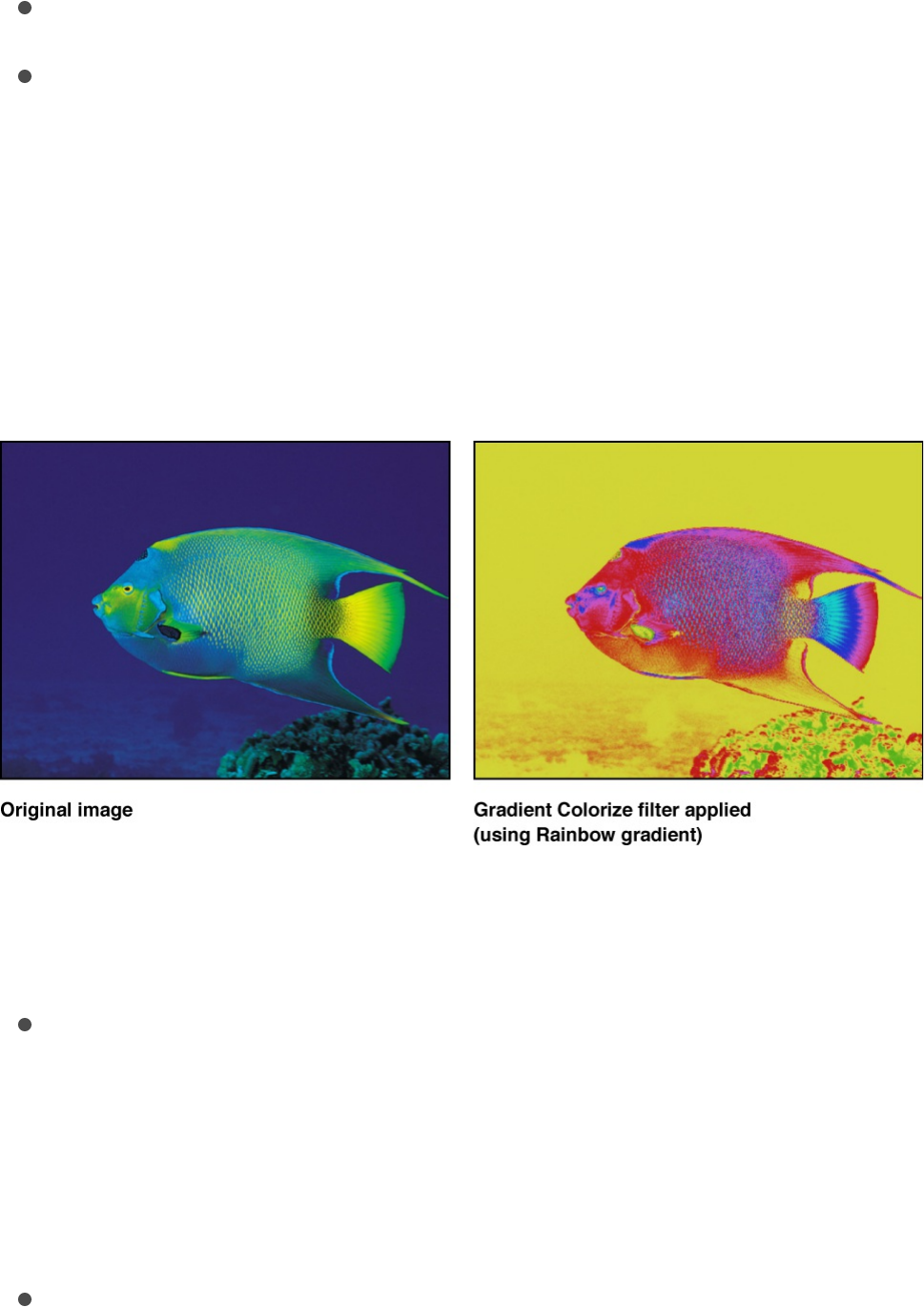
Adjust this filter using the parameter controls in the Filters
Inspector:
Gamma: Sets the gamma correction.
Mix: Sets the percentage of the original image to be blended
with the color-corrected image.
Gradient Colorize
Uses each pixel’s color value to determine the application of a
color value from a gradient.
Adjust this filter using the parameter controls in the Filters
Inspector:
Gradient: Selects a gradient preset to be applied to the image.
You can also use this control also used to edit a custom
gradient.
For more information on using the Gradient editor, see
.
Offset: Sets an amount, in degrees, that the color wheel is
Change
a gradient’s color and opacity

offset to determine color application. Values start at 0
degrees.
Repeats: Sets the number of times the gradient repeats over
the course of its range.
Repeat Method: Sets the method by which the gradient is
mapped when repeating. Values can be set to Mirror (default)
or Wrap. This parameter affects the filter when Repeats is set
to a number greater than 1.
Map Channel: Sets the channel used to determine how the
image is colorized. Values can be selected from the following:
Luminance (default), Red, Green, Blue, or Alpha.
Mix: Sets the percentage of the original image to be blended
with the color-corrected image.
Hue/Saturation
Provides controls to adjust Hue, Saturation, and Value levels in an
image. The Hue control is an angular representation of the color
values in an image. By rotating the Hue angle, you uniformly
remap the colors throughout an image, similar to the effect of
turning the hue or phase knob of a broadcast monitor.
The Saturation slider controls the intensity of color in an image,
with a high value resulting in vivid color, and a low value resulting
in a grayscale image with no color at all. The Value slider adjusts
the overall brightness or darkness of all colors in an image,
including the blacks and whites in a desaturated image.
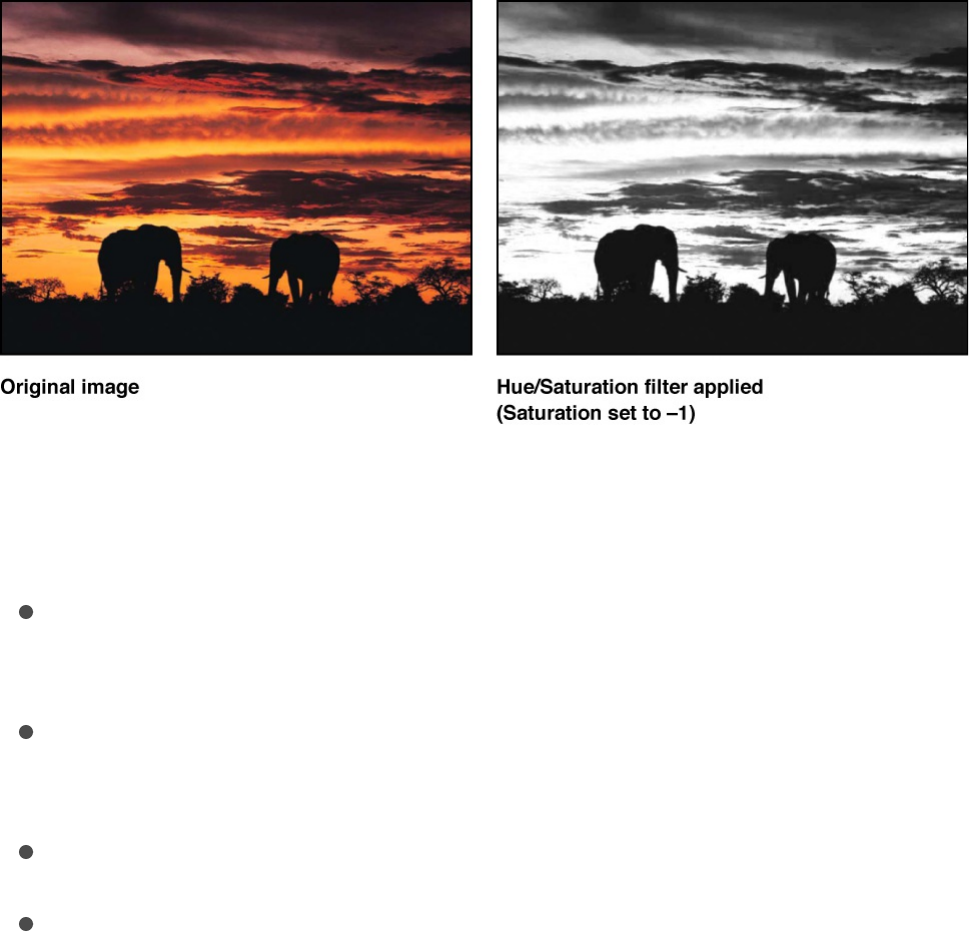
Adjust this filter using the parameter controls in the Filters
Inspector:
Hue: Sets the angle of adjustment used to set the zero point
of the color wheel.
Saturation: Sets the color saturation of the layer, ranging from
–1.0 (no color information) to 0.0 (unadjusted color) to 3.0.
Value: Sets the intensity adjustment applied to the layer.
Mix: Sets the percentage of the original image to be blended
with the color-corrected image.
Levels
Provides controls to remap the white and black points of an
image, with a gamma control to adjust midtones, all at once. A
histogram provides an analysis of the image to help you judge the
adjustments to make.
A powerful option in this filter is the ability to make independent
adjustments to the red, green, blue, and alpha channels of a
layer.

Adjust this filter using the parameter controls in the Filters
Inspector:
Histogram: Displays an analysis of the layer. By default, the
RGB channels are selected. A pop-up menu can be used to
select Red, Green, Blue, or Alpha channels for viewing.
Click the disclosure triangles to expose the RGB, Red, Green,
Blue, and Opacity parameter groups. Click the group
parameter disclosure triangles to display sliders:
Black In: Sets the In point for black, below which values
are considered black.
Black Out: Sets the minimum brightness value that
appears in the output. Other values are scaled between
Black Out and White Out values.
White In: Sets the In point for white, above which values
are not output.
White Out: Sets the maximum brightness value that
appears in the output. Other values are scaled between
Black Out and White Out values.
Gamma: Sets the amount of gamma correction.
Mix: Sets the percentage of the original image to be blended
with the color-corrected image.
Negative
Inverts color and brightness in an image. This filter can be used to
turn a scanned negative image into a positive.
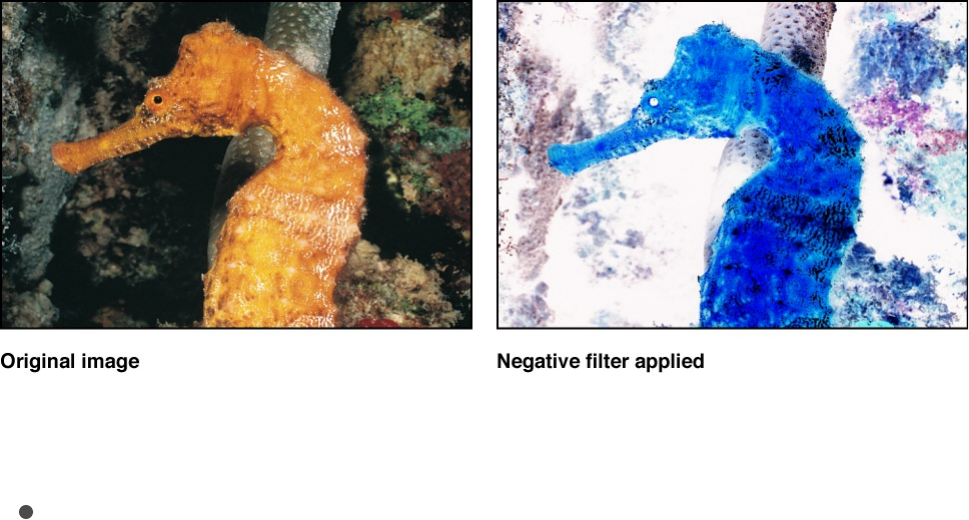
Adjust this filter using the control in the Filters Inspector:
Mix: Sets the percentage of the original image to be blended
with the color-corrected image.
OpenEXR Tone Map
Applies tone mapping to an OpenEXR image, reducing the
dynamic range of the image so that it can be viewed on your
monitor. The Exposure, Defog, Knee Low, and Knee High
parameters allow you to control how the pixels in the high-
dynamic range image are mapped to a lower dynamic range.
A recommended workflow is to apply the OpenEXR Tone Map
filter to the result of your composite. In other words, apply the
OpenEXR Tone Map filter after you’ve applied other filters to the
OpenEXR image or blended the image with other images in your
project.
Note: An OpenEXR file imported into Motion 5.0.2 or later is
maintained as a high-dynamic range image and will appear
brighter than in earlier versions of Motion (until you specifically
alter the image). Prior to version 5.0.2, Motion forced tone
mapping on imported OpenEXR images. In Motion 5.0.2 or later,

when you open an older project containing an OpenEXR image,
an OpenEXR Tone Map filter is automatically applied to the image
so that the project retains its original appearance.
To maintain the full dynamic range of an image being exported as
an OpenEXR file, disable the OpenEXR Tone Map filter prior to
exporting.
Adjust this filter using the parameter controls in the Filters
Inspector:
Exposure: Lightens or darkens the displayed image, revealing
more detail at the low end or high end of the image.
Defog: Attempts to remove “fog” in an image. While recording,
stray light in the camera may cause fogging of your image,
creating unwanted light.
Knee Low: Sets the low end of the white and middle gray
values displayed in the image. Values between Knee Low and
Knee High are compressed, allowing you to display a wider
range of pixel values without clipping.
Knee High: Sets the high end of the white and middle gray
values displayed in the image.
Mix: Sets the percentage of the original image to be blended
with the modified image.
Sepia
Tints a layer with a sepia tone. The black and white points are
remapped to dark and light sepia colors. You can adjust the
tinting amount to achieve a subtle mix of the original and tinted
colors, or a completely tinted image.
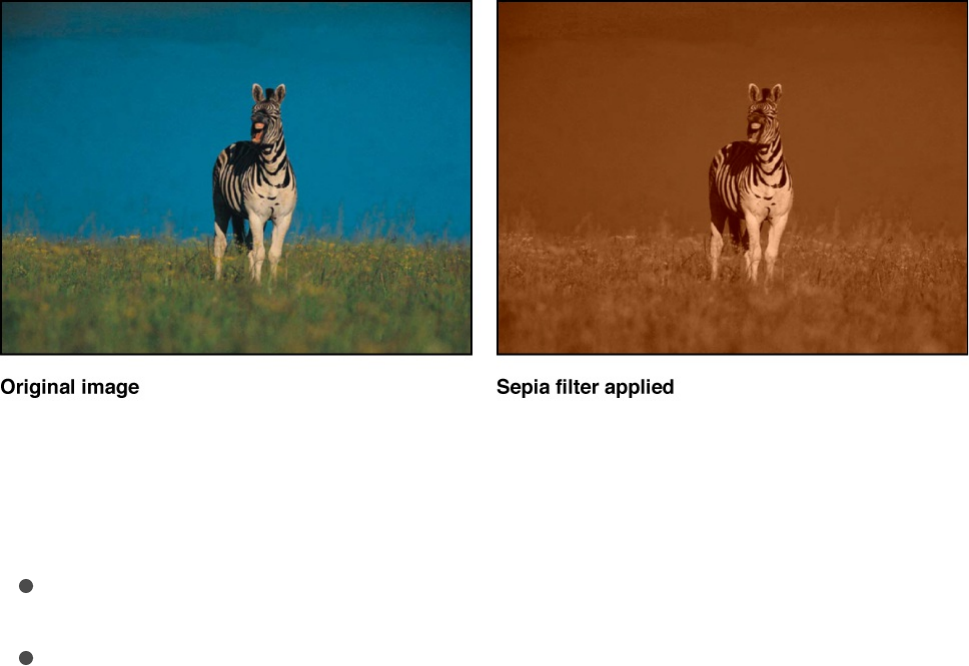
Adjust this filter using the parameter controls in the Filters
Inspector:
Amount: Sets the amount of sepia tone applied to the image.
Mix: Sets the percentage of the original image to be blended
with the color-corrected image.
Threshold
Reduces all colors in an image to a duotone, and optionally limits
the range of midtones preserved in the image. The result is an
extremely high-contrast image that defaults to black and white—
but you can reduce the image to any two colors.
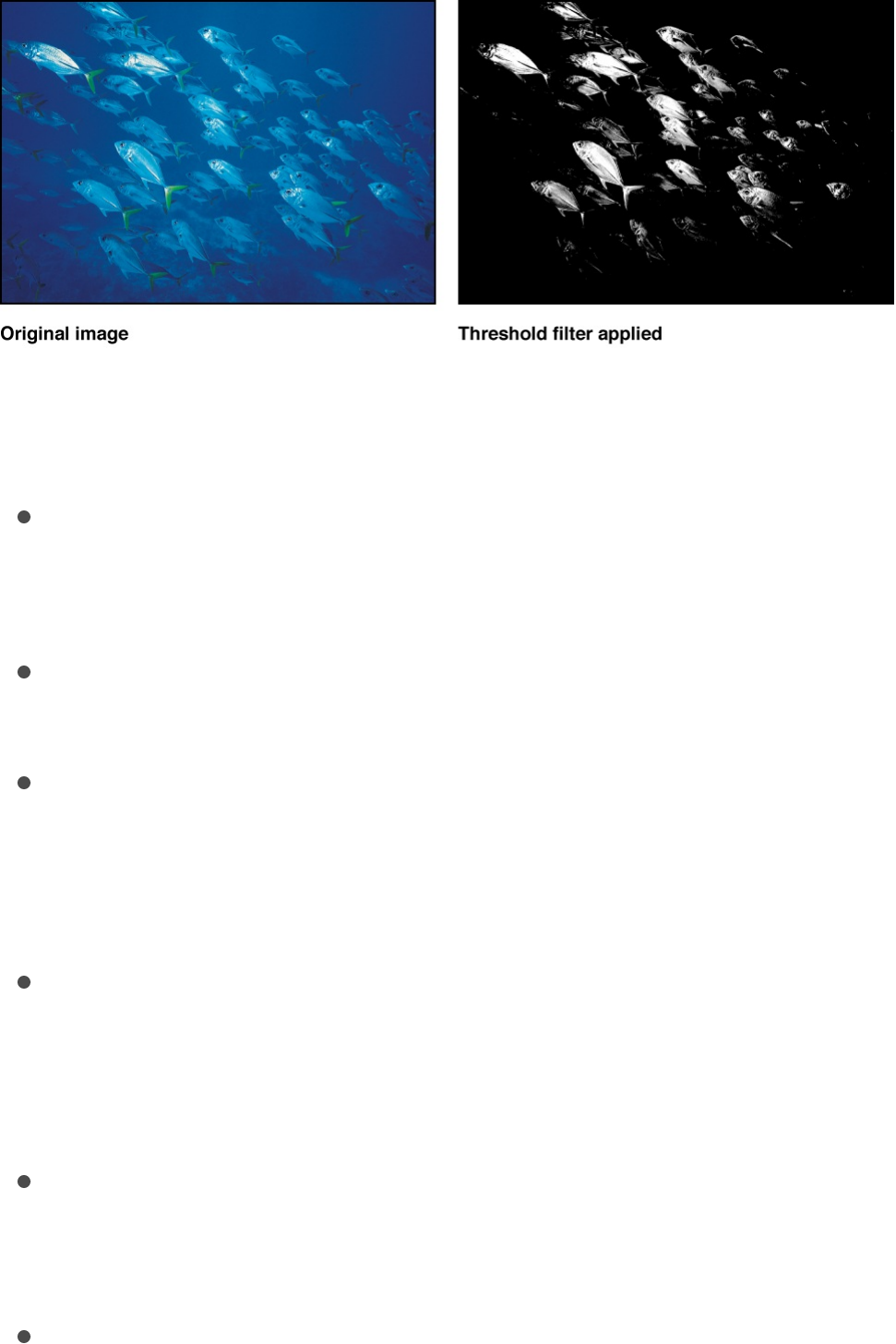
Adjust this filter using the parameter controls in the Filters
Inspector:
Threshold: Sets the threshold of selection for color
substitution. The threshold determines what is considered light
and what is considered dark in the image.
Smoothness: Sets the smoothness of transition between the
substituted colors.
Dark Color: Sets the color used to represent the dark
interpreted areas of the image. Click the disclosure triangle to
reveal individual Red, Green, and Blue sliders, for more
precise color selection.
Light Color: Sets the color used to represent the light-
interpreted areas of the image. Click the disclosure triangle to
reveal individual Red, Green, and Blue sliders, for more
precise color selection.
Correct For Alpha: Renders semitransparent pixels correctly.
Enable this setting if the edges of the filtered image show
artifacts.
Mix: Sets the percentage of the original image to be blended
with the color-corrected image.
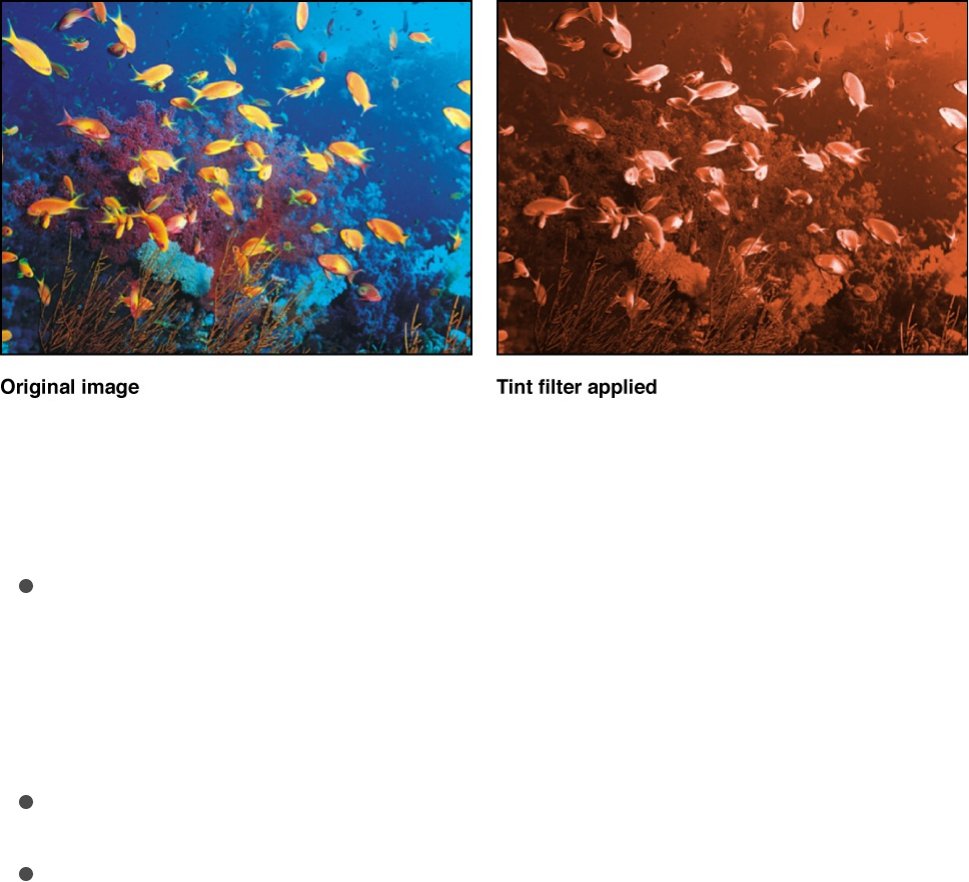
Tint
Tints an image with a single color. Shadows and highlights are
less affected, but all midrange colors in the image are gradually
replaced with the tint color as the Intensity parameter is
increased.
Adjust this filter using the parameter controls in the Filters
Inspector:
Color: Picks the color used to tint the image. The color
controls can be expanded with the disclosure triangle to
display Red, Green, and Blue sliders for more precise color
selection.
Intensity: Sets the amount of tint applied to the image.
Mix: Sets the percentage of the original image to be blended
with the color-corrected image.
YIQ Adjust
Allows color adjustment in YIQ color space. The YIQ color space
definition was formerly used to describe an NTSC broadcast

signal.
Adjust this filter using the parameter controls in the Filters
Inspector:
Y: Sets the intensity of the Y color channel. (Y represents the
luma component/grayscale information.)
I: Sets the phase of the I color channel. (I represents the hue
component/chroma information.)
Q: Sets the phase of the Q color channel. (Q represents the
saturation component/chroma information.)
Mix: Sets the percentage of the original image to be blended
with the color-corrected image.
YUV Adjust
Allows color adjustment in YUV (Y’C C ) color space. The YUV
color space definition is used to describe NTSC and PAL
broadcast signals.
Adjust this filter using the parameter controls in the Filters
Inspector:
Y: Sets the intensity of the Y color channel. (Y represents
luma/brightness information.)
U: Sets the phase of the U color channel. (U represents
chroma/color information.)
V: Sets the phase of the V color channel. (V represents
chroma/color information.)
Mix: Sets the percentage of the original image to be blended
B R

Mix: Sets the percentage of the original image to be blended
with the color-corrected image.
Distortion filters
Distortion filters overview
Distortion filters are used to change the shape of layers—warping,
twisting, and pulling them in different directions.
There are 27 Distortion filters:
distorts an image by causing part of it to disappear
into the specified center point, bowing the top, bottom, and
sides inward.
distorts an image as if forced outward by something
pushing from behind.
uses a source object to define a bump pattern
that’s used to displace an image.
stretches the object outward around a circular
region.
simulates the effect of a drop of liquid falling onto the
surface of a pool.
creates an animated displacement effect on an
object.
distorts an object as if it were seen through the view
of a fisheye lens.
reverses an object horizontally, vertically, or in both
directions.
simulates the distortion caused by an imperfectly
Black Hole
Bulge
Bump Map
Disc Warp
Droplet
Earthquake
Fisheye
Flop
Fun House

simulates the distortion caused by an imperfectly
shaped mirror, similar to those in a carnival fun house.
cuts an object into a series of tiles, creating a
duplicated pattern effect.
simulates the effect of the object being
deformed as it shows through a piece of glass.
maps a repeating hexagonal distortion pattern to
an image, mimicking the POV of an insect.
splits an object in half vertically and reverses the
remaining half to create a reflection.
animates an object as if it is a page peeling away.
distorts an object by bowing the edges inward.
converts images from rectangular coordinates to polar
coordinates, and vice versa.
creates a glass-distortion effect on an image.
creates a ring of distortion over the image, creating
a donut-like bulge.
creates animated ripples over the surface of an object.
smears an image along an angle.
simulates the effect of an image wrapped around a
sphere.
radiates solid-colored rays out from the center of
your layer.
turns an image into a series of vertical stripes.
draws bands of concentric circles outward from the
Fun House
Glass Block
Glass Distortion
Insect Eye
Mirror
Page Curl
Poke
Polar
Refraction
Ring Lens
Ripple
Scrape
Sphere
Starburst
Stripes
Target
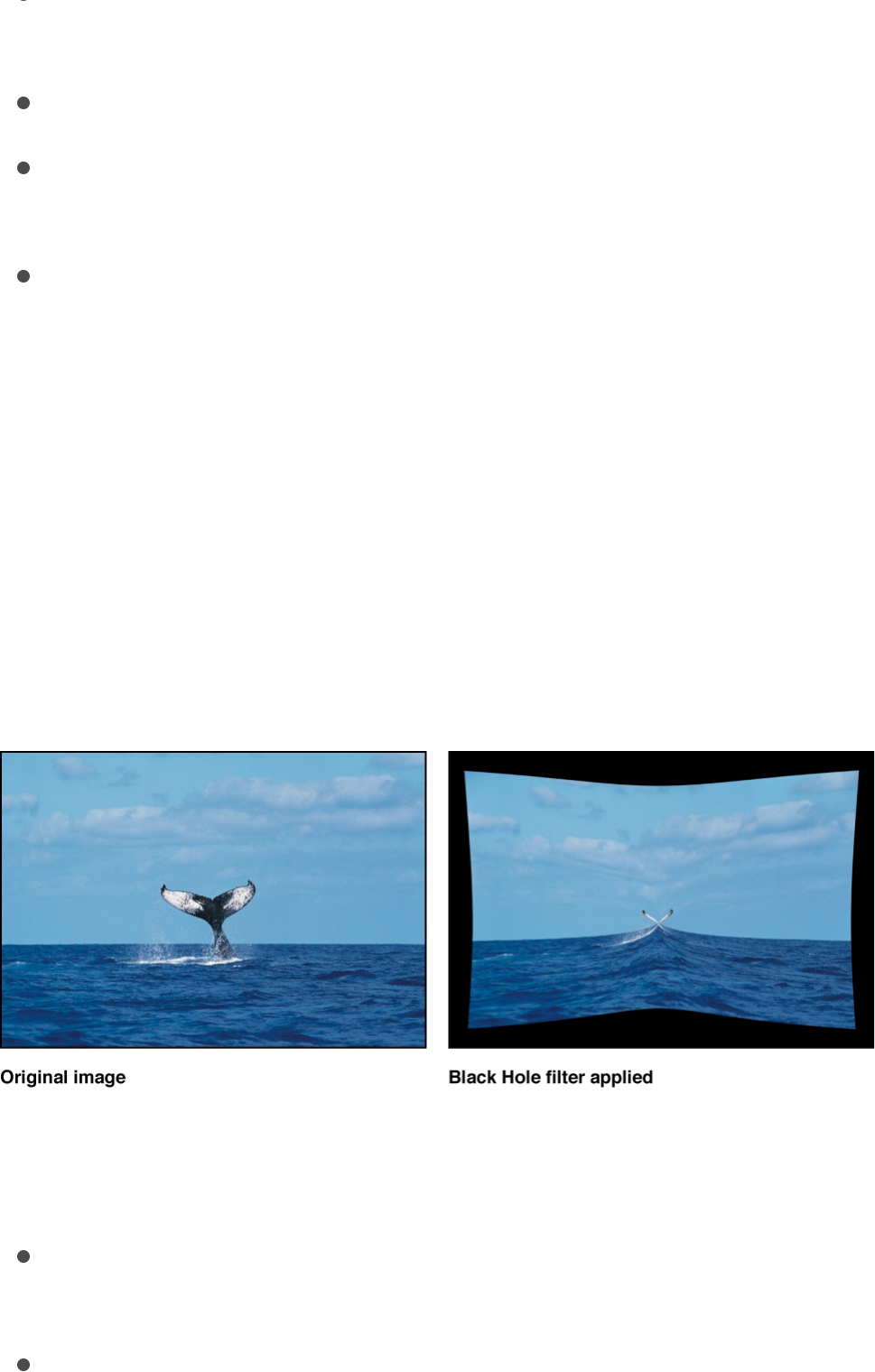
draws bands of concentric circles outward from the
center point value.
twirls an image like a fork twisting a plate of spaghetti.
applies an animated distortion to an image,
simulating a view through water.
distorts an image to simulate waves oscillating across it.
Black Hole
Distorts an image by causing part of it to disappear into the
specified center point, and by bowing the top, bottom, and sides
inward. As the value of the Amount parameter increases, the
more the sides bow in, and the more of the image at the center
point disappears into it. The filter has a similar effect without
removing part of the image.
Adjust this filter using the parameter controls in the Filters
Inspector:
Center: Sets the position of the center of the black hole. You
can also drag the Center onscreen control in the Canvas.
Amount: Sets the amount of force pulling on the layer. Default
Target
Twirl
Underwater
Wave
Poke
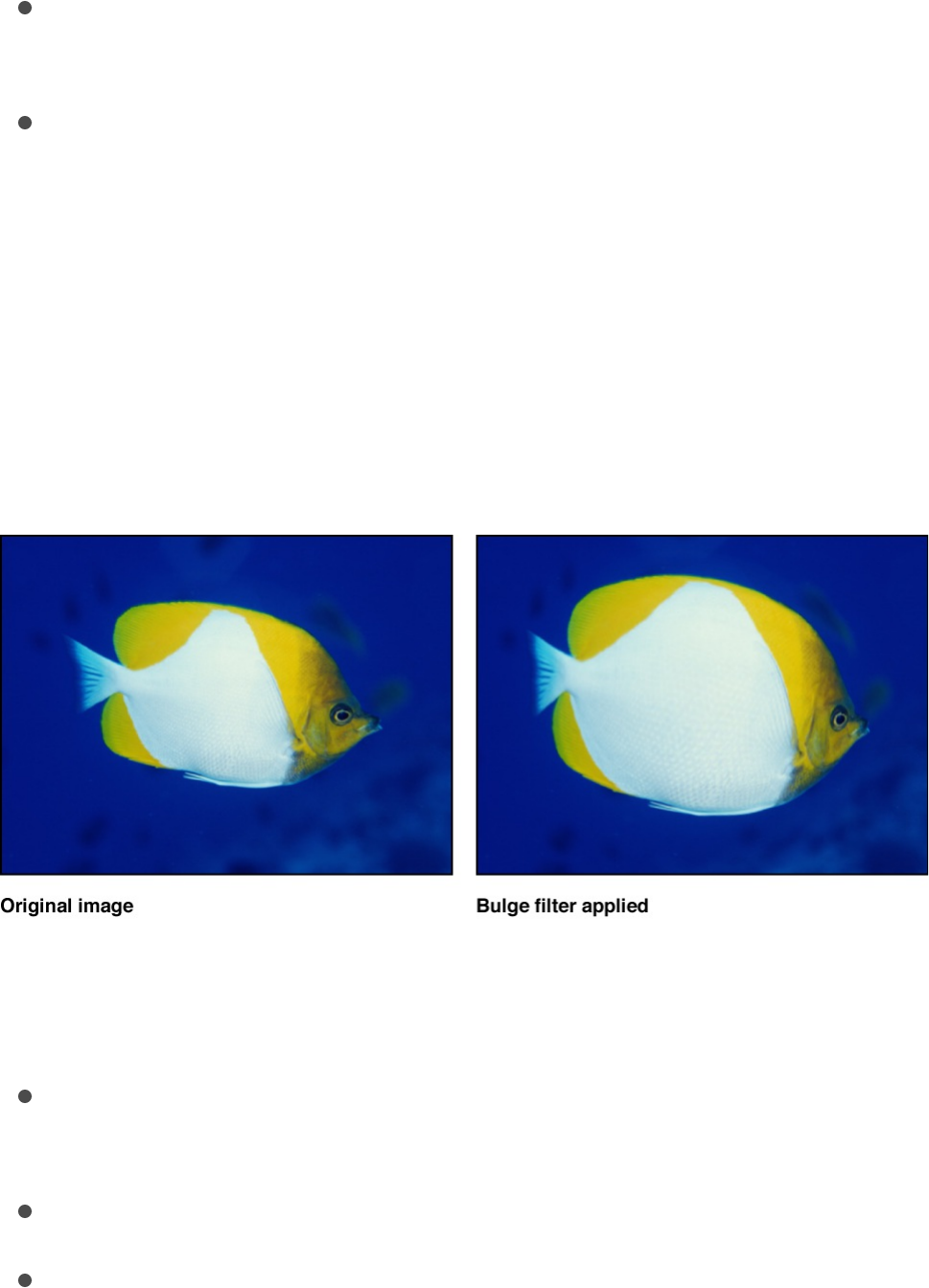
values range from 0 (no gravity) to 3000 (the entire layer is
pulled into the black hole).
Mix: Sets the percentage of the original image to be blended
with the distorted image.
Publish OSC: Publishes the filter’s onscreen controls in
Final Cut Pro X. For more information on creating content for
use in Final Cut Pro, see .
Bulge
Distorts an image as if forced outward by something pushing from
behind.
Adjust this filter using the parameter controls in the Filters
Inspector:
Center: Sets the position of the center of the bulge. You can
also drag the Center onscreen control in the Canvas.
Amount: Sets the amount of the bulge.
Scale: Sets the direction and scale of the bulge. Lower values
make the image appear to bulge inwards; higher values make
Final Cut Pro templates overview
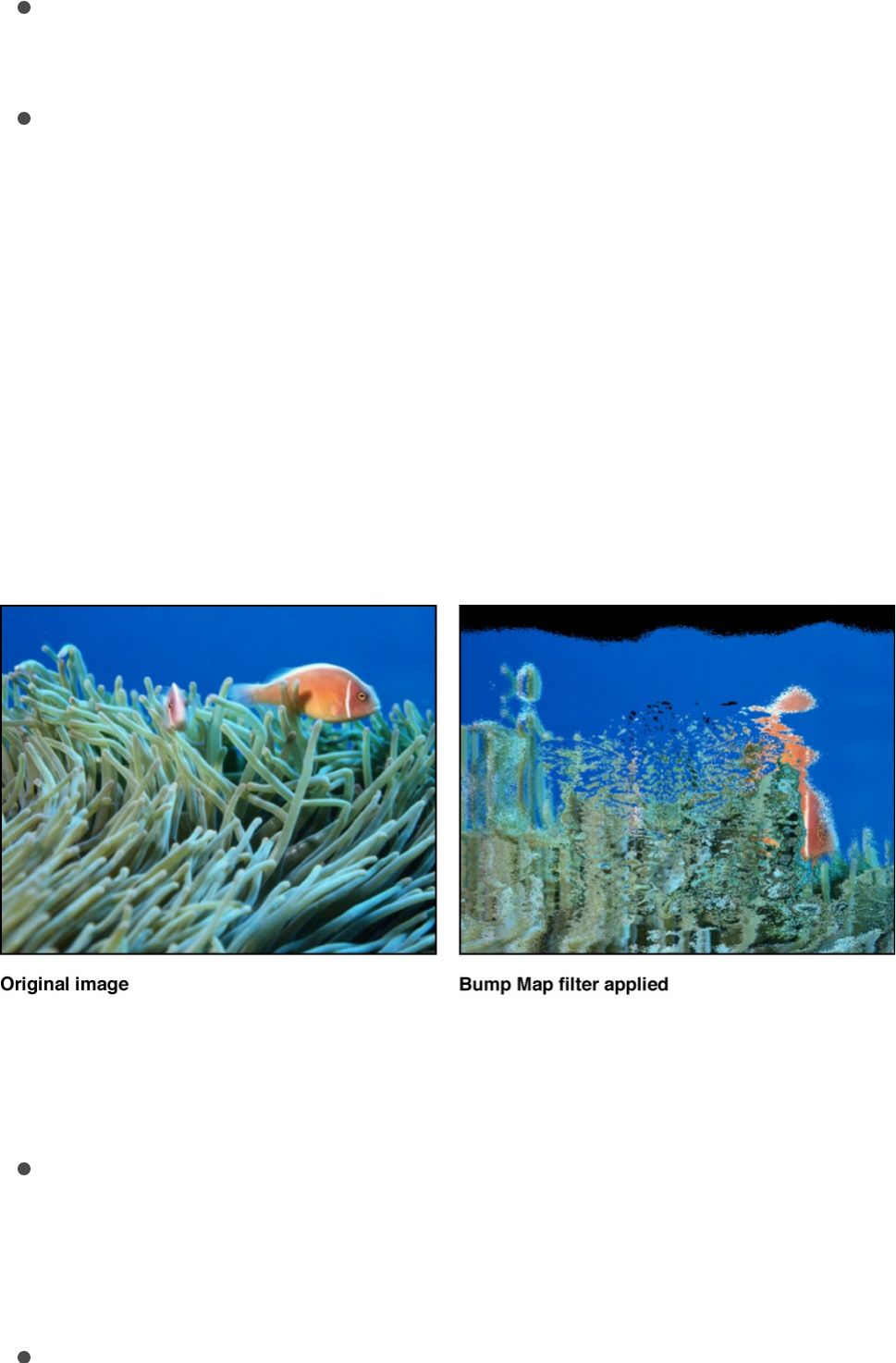
the image appear to bulge outwards.
Mix: Sets the percentage of the original image to be blended
with the distorted image.
Publish OSC: Publishes the filter’s onscreen controls in
Final Cut Pro X. For more information on creating content for
use in Final Cut Pro, see .
Bump Map
Uses a source object to define a bump pattern that can be used
to deform an image, with parameters to control the amount of
displacement. You can use any image, movie, or shape as the
source object.
Adjust this filter using the parameter controls in the Filters
Inspector:
Map Image: Displays a thumbnail of the map chosen. To add
a map image or replace the current one, drag an object
(image, shape, text, and so on) into the well.
Controls: Sets the map controls to either of two settings:
Final Cut Pro templates overview

Controls: Sets the map controls to either of two settings:
Direction and Amount: Lets you offset the angle and
amount of the map protrusion.
Horizontal and Vertical Scale: Lets you offset the map by a
single axis (X or Y).
Direction: Sets the angle at which the bump map protrudes
when the Controls pop-up menu is set to Direction and
Amount.
Amount: Sets how far the bump map protrudes when the
Controls pop-up menu is set to Direction and Amount. Positive
values push upward; negative values push downward.
Horizontal Scale: Sets horizontal scaling of the map image
when the Controls pop-up menu is set to Horizontal and
Vertical Scale.
Vertical Scale: Sets the vertical scaling of the map image when
the Controls pop-up menu is set to Horizontal and Vertical
Scale.
Repeat Edges: Sets whether the edges of the object are
repeated.
Mix: Sets the percentage of the original image to be blended
with the distorted image.
Disc Warp
Stretches the image outward around a circular region. As the
radius of the warping region increases, the image is warped
outward with a greater amount of distortion. The color of the
resulting disk is determined by the color value of the pixel where
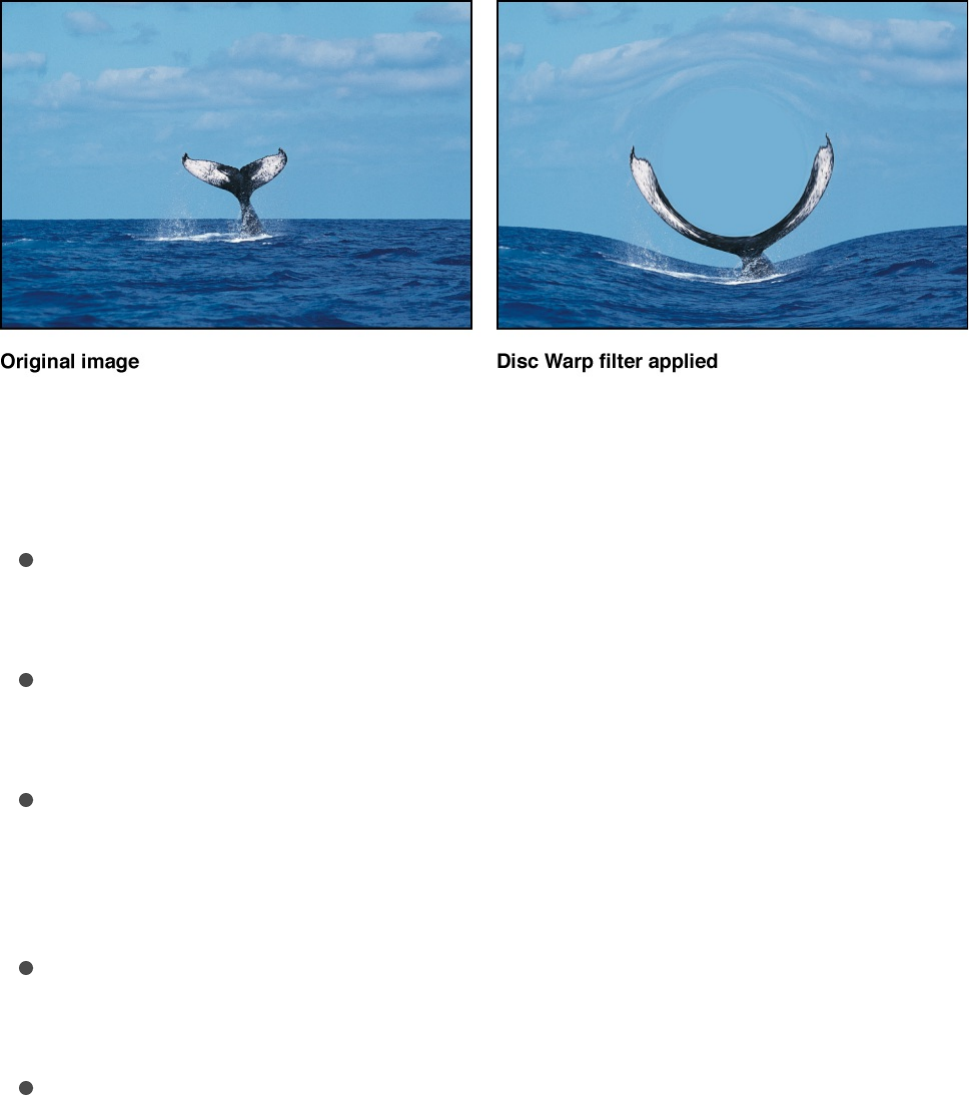
the center is placed.
Adjust this filter using the parameter controls in the Filters
Inspector:
Center: Sets the position of the center of the disk. You can
also drag the Center onscreen control.
Radius: Sets the size of the disk. You can also drag the outer
circle of the onscreen controls in the Canvas.
Crop: Sets whether the filtered layer is sharply cropped at its
original boundaries. When this checkbox is deselected, the
filter affects the edges of the image.
Mix: Sets the percentage of the original image to be blended
with the distorted image.
Publish OSC: Publishes the filter’s onscreen controls in
Final Cut Pro X. For more information on creating content for
use in Final Cut Pro, see .
Droplet
Simulates the effect of a drop of liquid falling onto the surface of a
pool, with the image displaced by concentric ripples. This filter is
Final Cut Pro templates overview
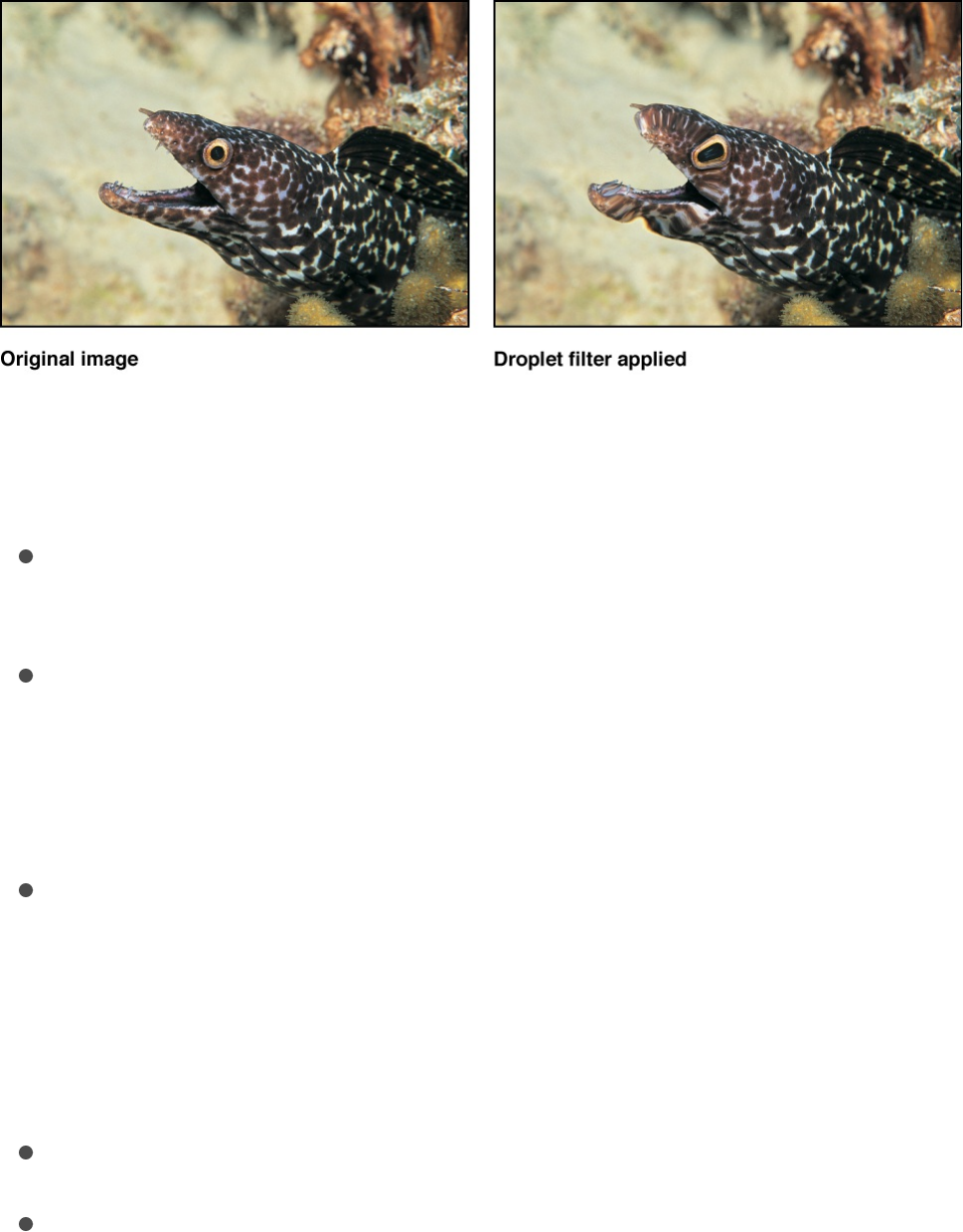
not automatically animated, but animating the Thickness
parameter of this filter creates the effect of the ripples spreading
out from the center.
Adjust this filter using the parameter controls in the Filters
Inspector:
Center: Sets the position of the center of the droplet effect.
You can also drag the Center onscreen control in the Canvas.
Radius: Sets the radius of the droplet effect. You can also
drag the inner circle of the onscreen controls in the Canvas.
Drag between the inner and outer circles to adjust the Radius
and Thickness parameters simultaneously.
Thickness: Sets the width of the rippling waves from the
droplet. You can also drag the outer circle of the onscreen
controls in the Canvas. Drag between the inner and outer
circles to adjust the Thickness and Radius parameters
simultaneously.
Height: Sets the height of the droplet ripples.
Crop: Sets whether the filtered image is sharply cropped at its
original boundaries. When this checkbox is deselected, the
filter affects the edges of the image.
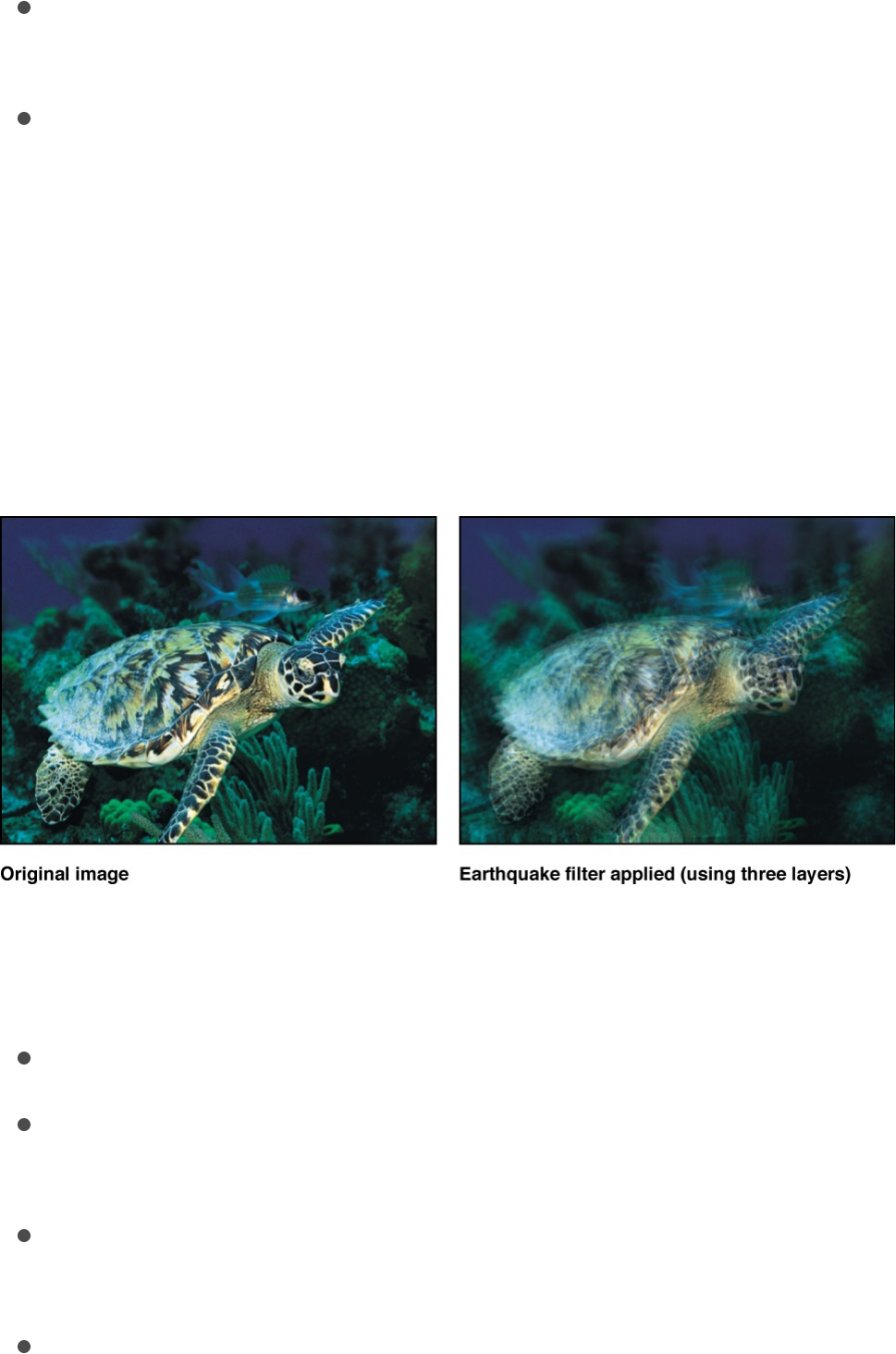
Mix: Sets the percentage of the original image to be blended
with the distorted image.
Publish OSC: Publishes the filter’s onscreen controls in
Final Cut Pro X. For more information on creating content for
use in Final Cut Pro, see .
Earthquake
Creates an animated displacement effect on an image, adjusting
its position as if shaken by an earthquake.
Adjust this filter using the parameter controls in the Filters
Inspector:
Twist: Sets the amount the image is rotated as it is displaced.
Horizontal Shake: Sets the maximum amount the image is
displaced horizontally.
Vertical Shake: Sets the maximum amount the image is
displaced vertically.
Layers: Sets the number of copies of the original image that
are overlaid. Larger values create a motion-blurred effect.
Final Cut Pro templates overview
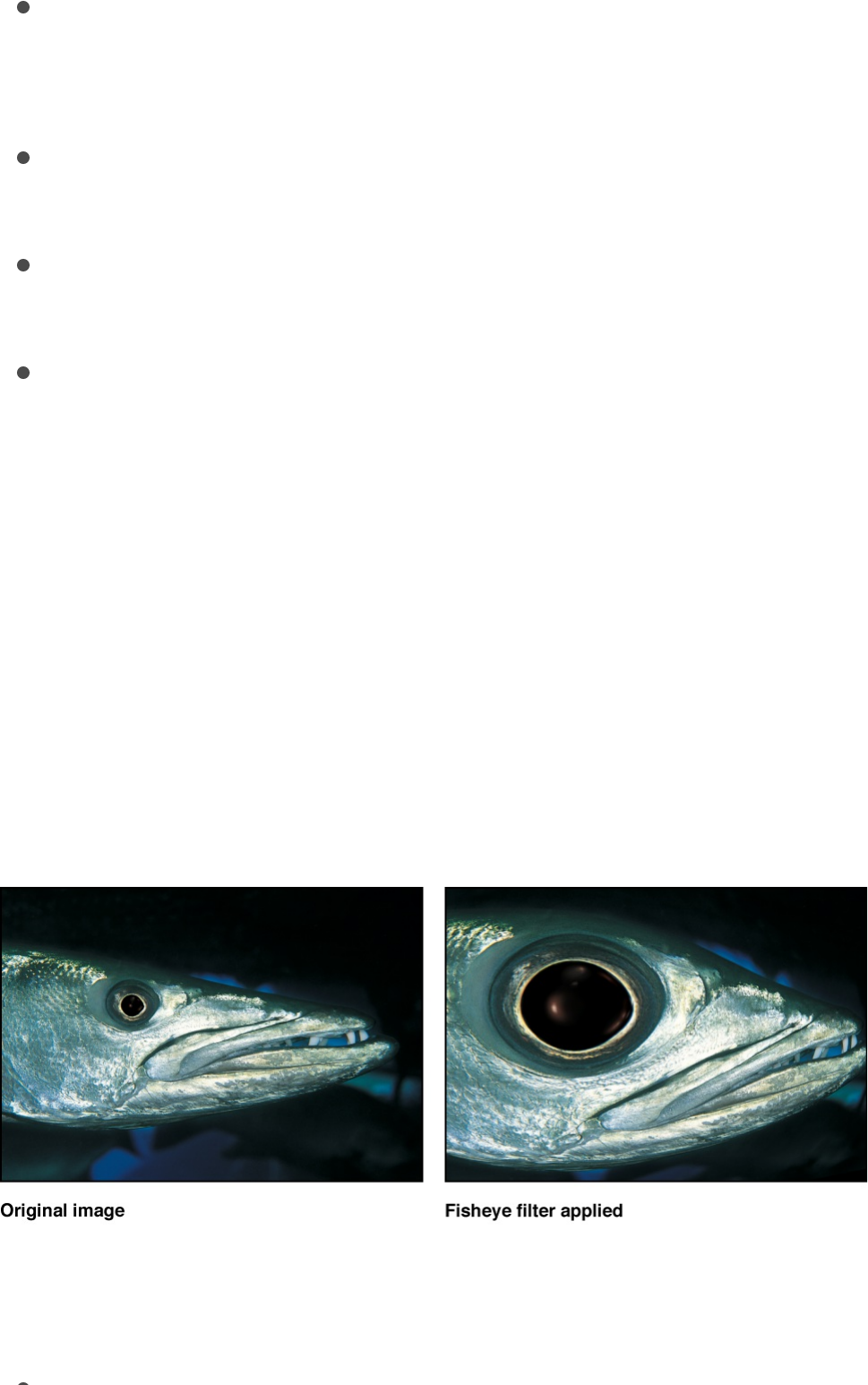
Epicenter: Sets the position of the center of the earthquake,
around which the Twist occurs. You can also drag the center
onscreen control in the Canvas.
Random Seed: Sets the value of the random seed used to
determine which frames are changed by the filter.
Mix: Sets the percentage of the original image to be blended
with the distorted image.
Publish OSC: Publishes the filter’s onscreen controls in
Final Cut Pro X. For more information on creating content for
use in Final Cut Pro, see .
Fisheye
Distorts an image as if it were seen through the view of a fisheye
lens. The result is an extremely wide-angle warping effect also
known as barrel distortion. Use the Fisheye filter with a negative
Amount value as an imprecise way to correct for barrel distortion
in images shot using a wide-angle lens.
Adjust this filter using the parameter controls in the Filters
Inspector:
Radius: Sets the radius of the fisheye lens effect.
Final Cut Pro templates overview
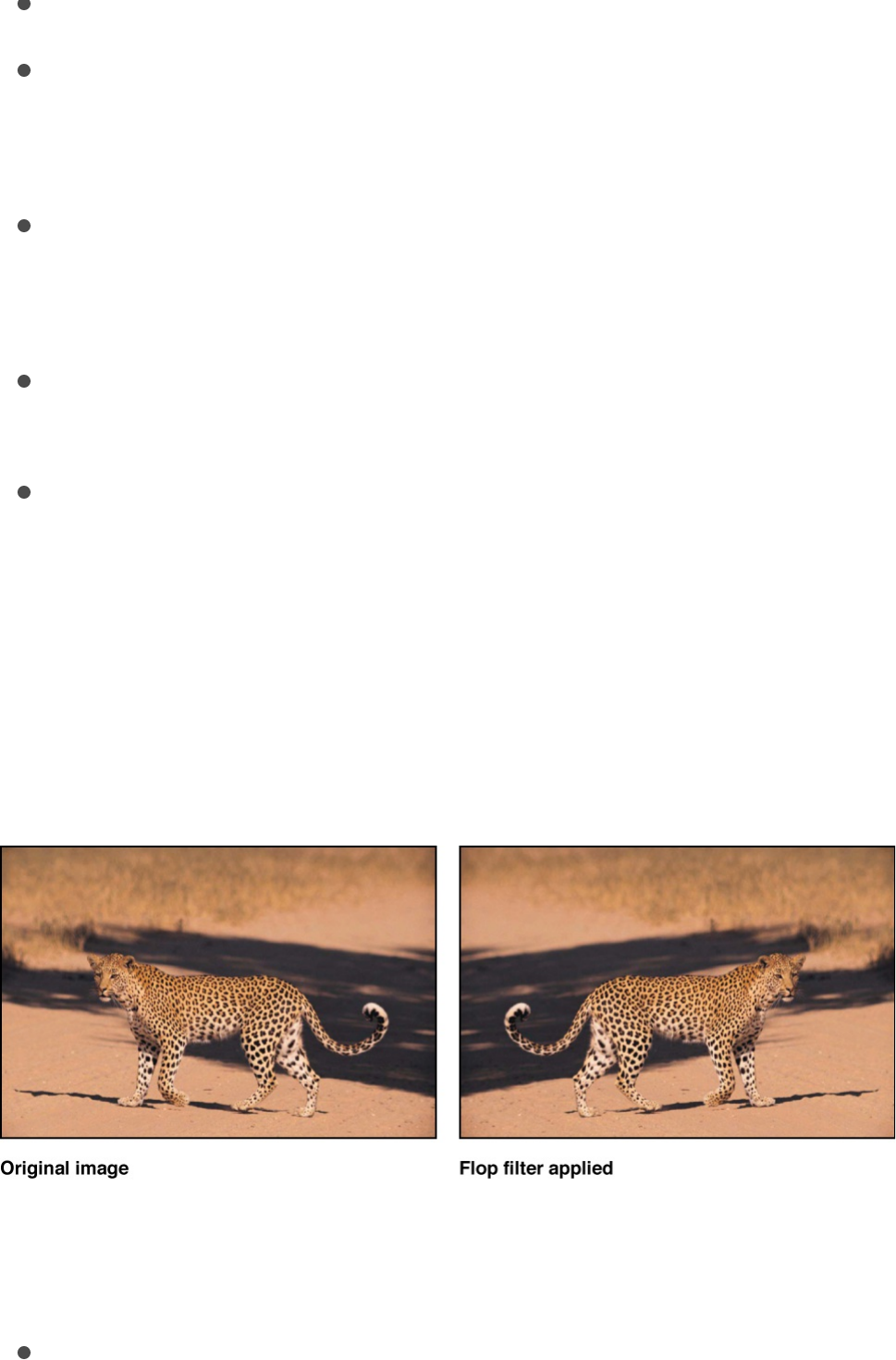
Radius: Sets the radius of the fisheye lens effect.
Amount: Sets the amount and nature of the distortion. Lower
values create concave distortion; higher values create convex
distortion.
Center: Sets the position of the center of the fisheye effect.
Drag the Center onscreen control to adjust its value in the
Canvas.
Mix: Sets the percentage of the original image to be blended
with the distorted image.
Publish OSC: Publishes the filter’s onscreen controls in
Final Cut Pro X. For more information on creating content for
use in Final Cut Pro, see .
Flop
Reverses an image horizontally, vertically, or in both directions.
Adjust this filter using the parameter controls in the Filters
Inspector:
Flop: Sets the direction in which the image is flopped
(Horizontal, Vertical, or Both).
Mix: Sets the percentage of the original image to be blended
Final Cut Pro templates overview
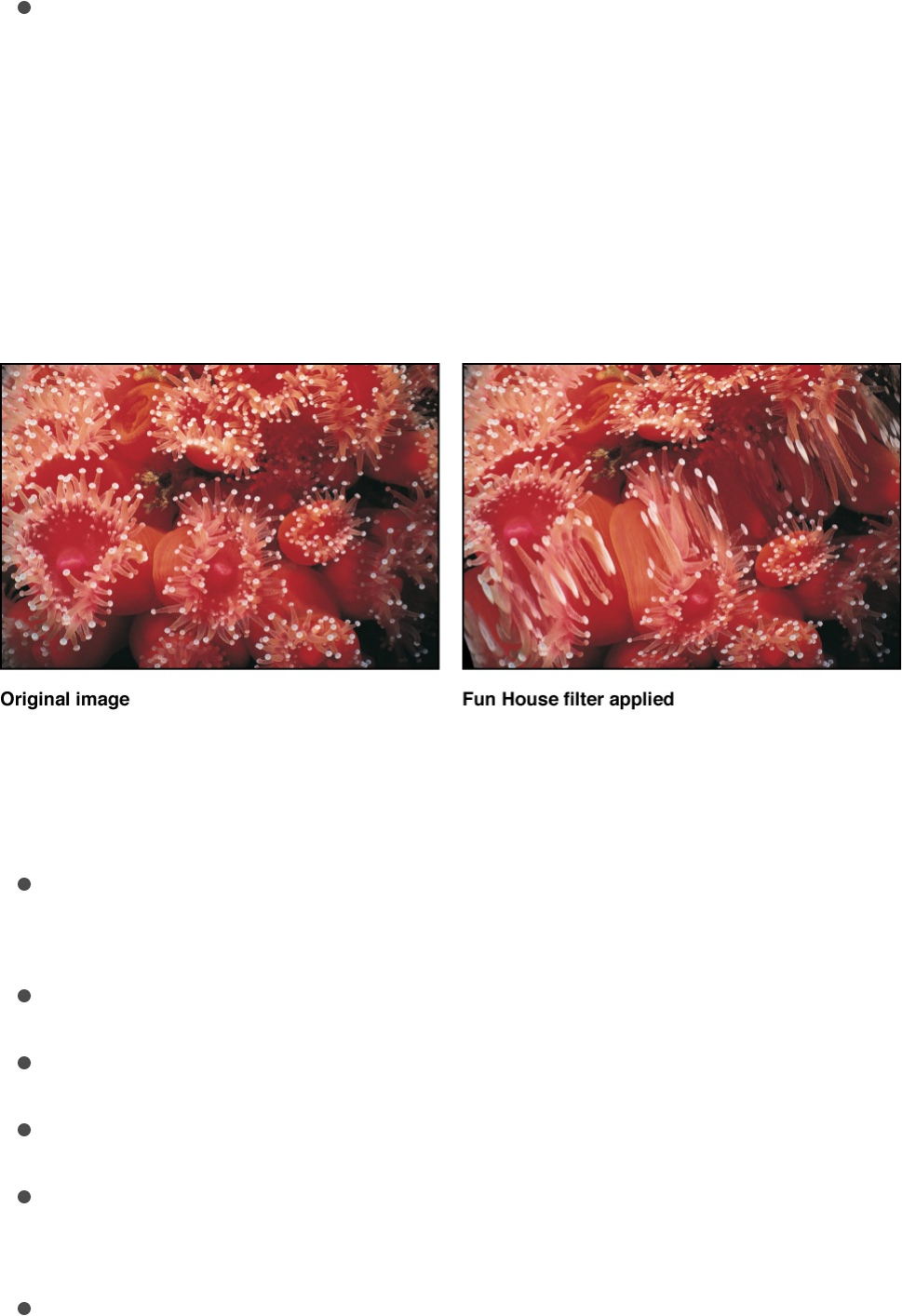
Mix: Sets the percentage of the original image to be blended
with the flopped image.
Fun House
Simulates the distortion caused by an imperfectly shaped mirror,
similar to those in a carnival fun house.
Adjust this filter using the parameter controls in the Filters
Inspector:
Center: Sets the position of the center of the fun house mirror.
You can also drag the Center onscreen control in the Canvas.
Width: Sets the width of the fun house mirror.
Amount: Sets the amount of distortion of the fun house mirror.
Angle: Sets the angle at which the fun house mirror is set.
Mix: Sets the percentage of the original image to be blended
with the distorted image.
Publish OSC: Publishes the filter’s onscreen controls in
Final Cut Pro X. For more information on creating content for
use in Final Cut Pro, see .Final Cut Pro templates overview
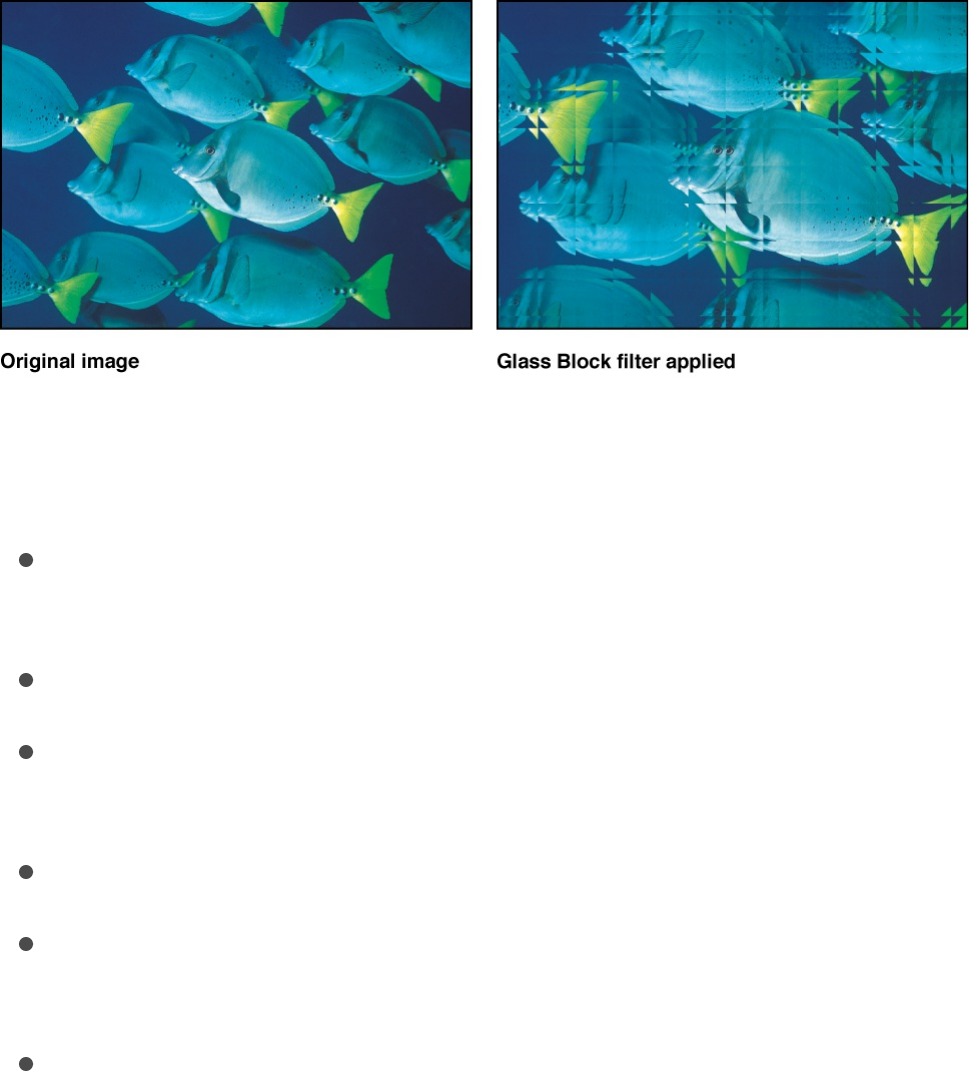
Glass Block
Cuts an object into a series of tiles and offsets a portion of the
image in each tile to create a duplicated pattern effect. The
number of tiles and the amount that each tile is offset, can be
customized.
Adjust this filter using the parameter controls in the Filters
Inspector:
Center: Sets the position of the origin of the glass block effect.
You can also drag the Center onscreen control in the Canvas.
Scale: Sets the scale of the portions of the duplicated parts.
Angle: Sets the angle of offset used to sample the duplicated
parts.
Tile Size: Sets the size of the glass blocks.
Mix: Sets the percentage of the original image to be blended
with the distorted image.
Publish OSC: Publishes the filter’s onscreen controls in
Final Cut Pro X. For more information on creating content for
use in Final Cut Pro, see .Final Cut Pro templates overview
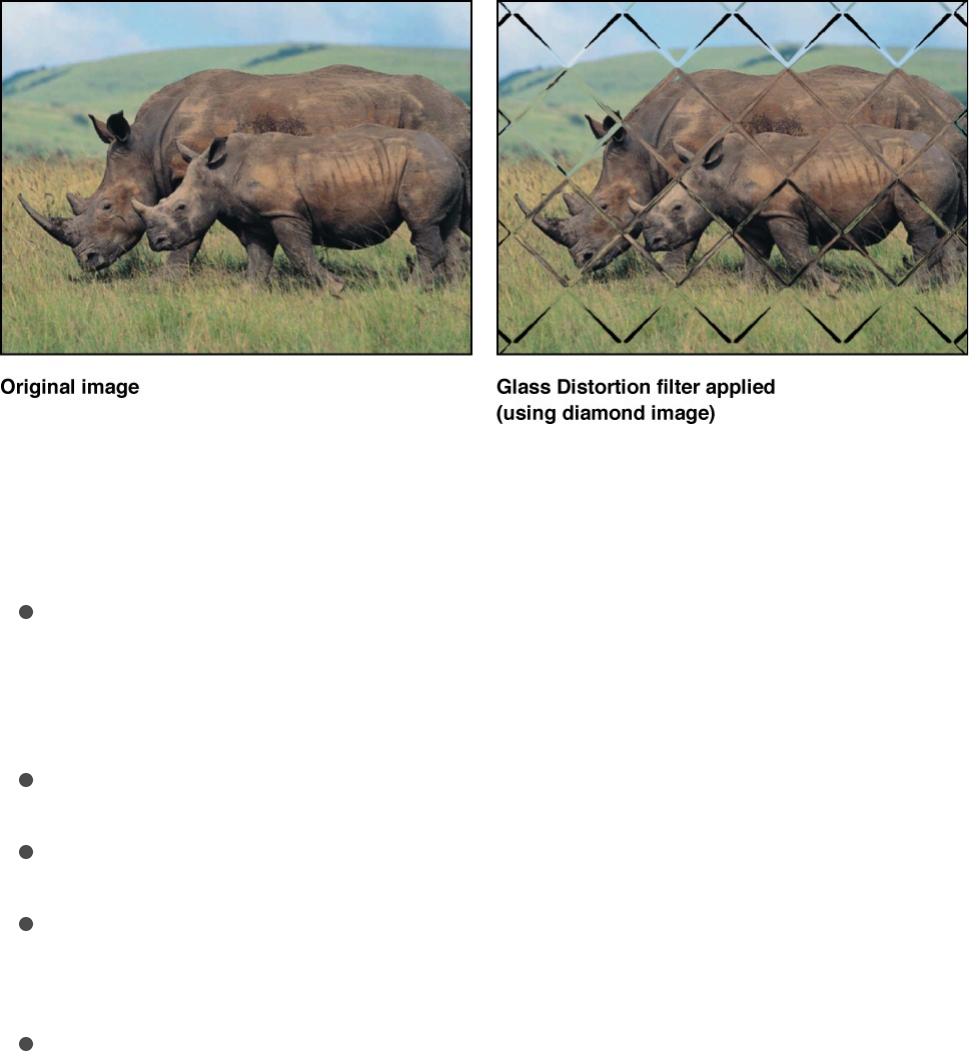
Glass Distortion
Simulates an image being deformed as if through a pane of glass.
An image well lets you assign an image, movie, or shape to use as
the pattern in the glass. Other parameters let you control the scale
and amount of distortion.
By default, Glass Distortion behaves as if there were a black
image applied to the Distort Input well, which leaves the target
layer unchanged.
Adjust this filter using the parameter controls in the Filters
Inspector:
Center: Sets the position of the center of the tiling of the glass
distortion. You can also drag the Center onscreen control in
the Canvas.
Distort Input: Displays a thumbnail of the image map chosen.
Fit: Sets the relative scale of the map image.
X Scale: Sets the horizontal scale of the map image (when the
Fit checkbox is deselected).
Y Scale: Sets the vertical scale of the map image (when the Fit
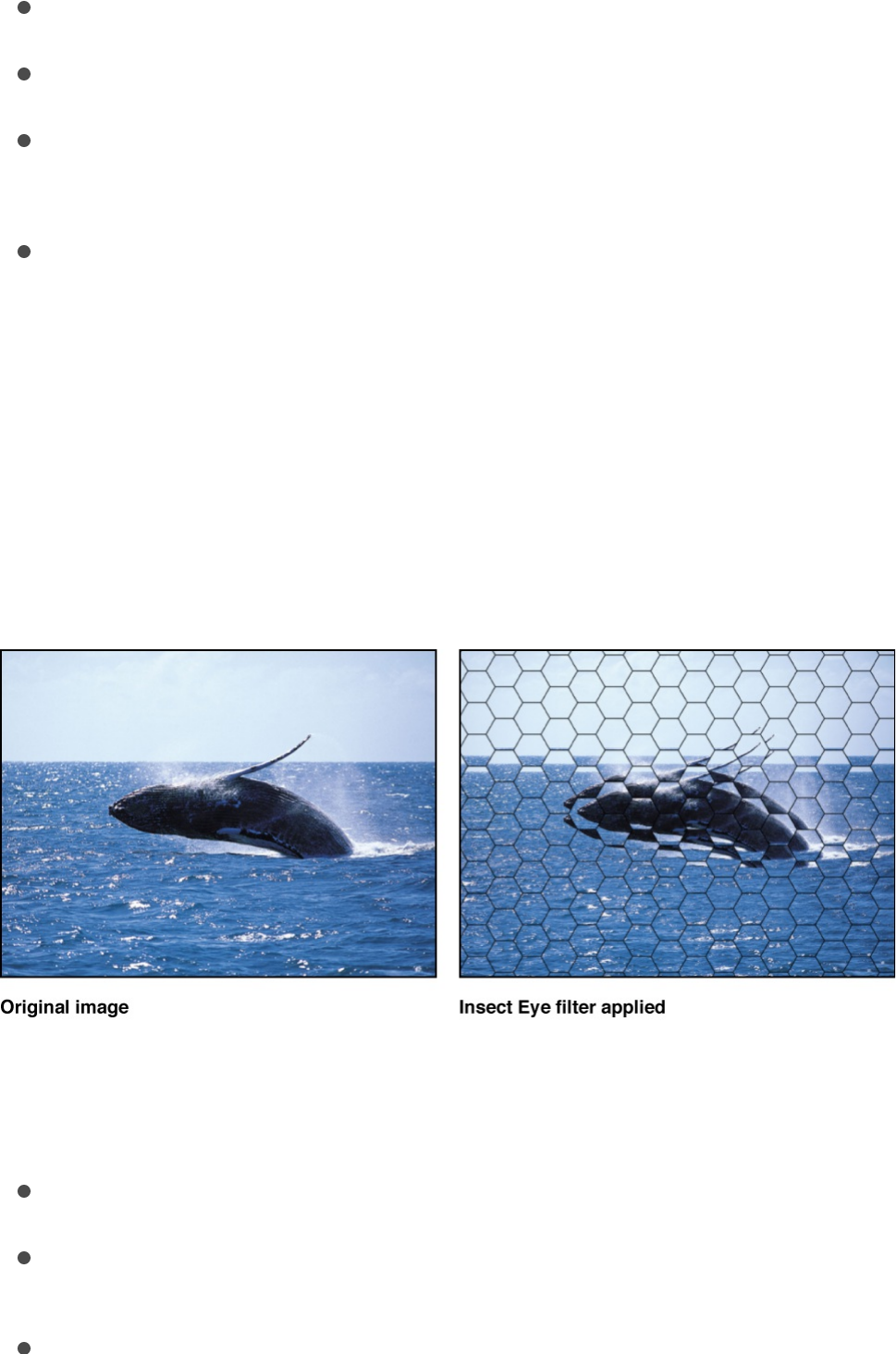
Y Scale: Sets the vertical scale of the map image (when the Fit
checkbox is deselected).
Amount: Sets the amount of offset.
Softness: Sets how much blur is applied to the map image.
Mix: Sets the percentage of the original image to be blended
with the distorted image.
Publish OSC: Publishes the filter’s onscreen controls in
Final Cut Pro X. For more information on creating content for
use in Final Cut Pro, see .
Insect Eye
Maps a repeating hexagonal distortion pattern to an image,
mimicking the POV of an insect.
Adjust this filter using the parameter controls in the Filters
Inspector:
Size: Sets the size of the hexagons, in pixels.
Refraction: Sets the amount of distortion present in each hex.
Border Size: Sets the width, in pixels, of the border of each
Final Cut Pro templates overview

Border Size: Sets the width, in pixels, of the border of each
hex.
Border Color: Picks the color of the border of the hexagons.
Use the disclosure triangle to display Red, Green, and Blue
sliders, for more precise color selection.
Mix: Sets the percentage of the original image to be blended
with the distorted image.
Mirror
Splits an image in half vertically and reverses the remaining half to
create a reflection. The center point and angle of the split can be
customized. This filter is excellent for recreating the magic of
1980s music videos.
Adjust this filter using the parameter controls in the Filters
Inspector:
Center: Sets the position of the center of the mirror. You can
also drag the Center onscreen control in the Canvas.
Angle: Sets the angle of the mirror’s orientation.
Repeat Border Pixels: Sets the edge pixels to repeat to fill in
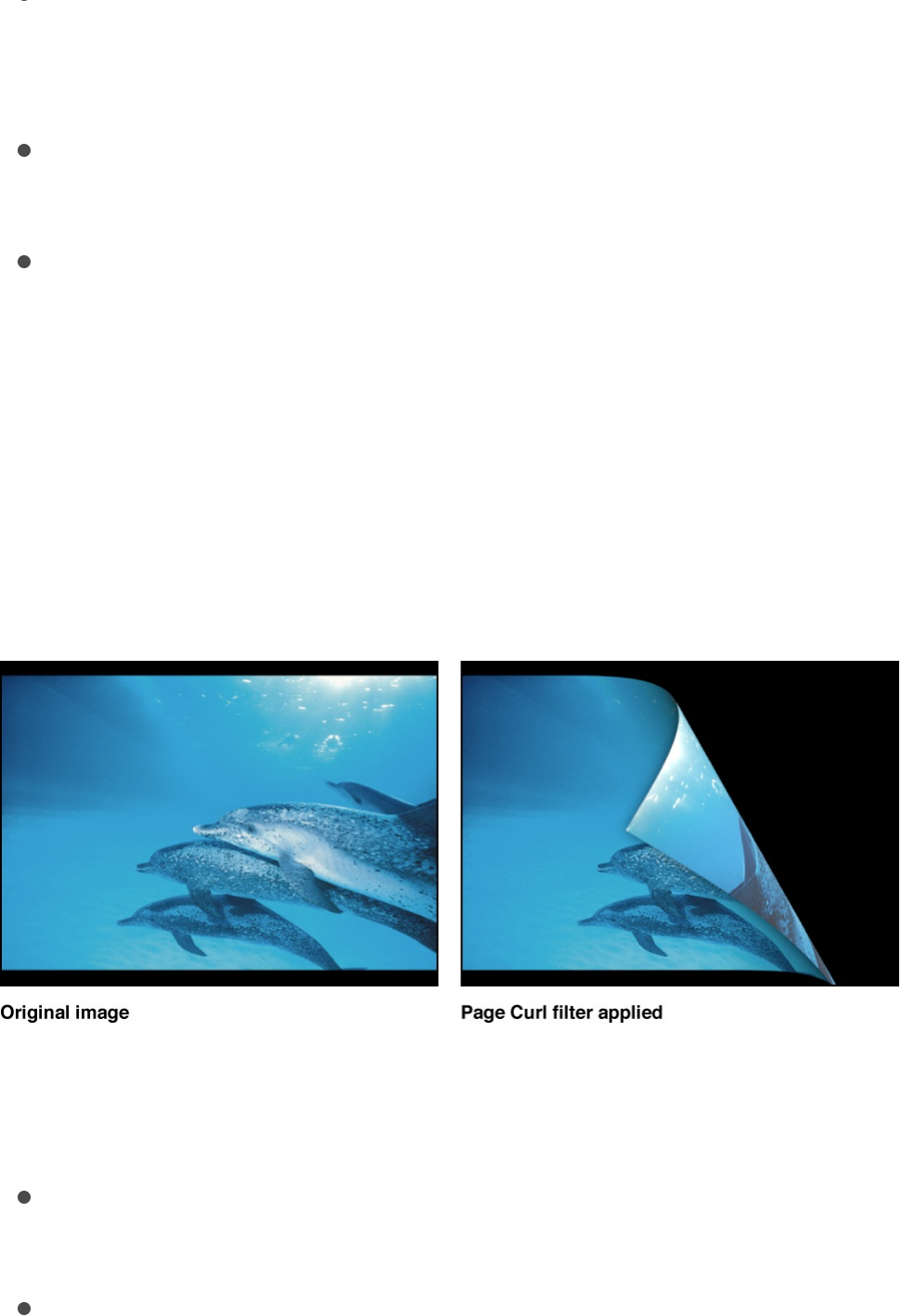
Repeat Border Pixels: Sets the edge pixels to repeat to fill in
the remainder of the shape when the Center and/or Angle
parameters are offset from the center.
Mix: Sets the percentage of the original image to be blended
with the distorted image.
Publish OSC: Publishes the filter’s onscreen controls in
Final Cut Pro X. For more information on creating content for
use in Final Cut Pro, see .
Page Curl
Animates an image as if it’s a page peeling away from an upper
corner of the Canvas.
Adjust this filter using the parameter controls in the Filters
Inspector:
Direction: Sets the animation of the page curl to Open or
Close.
Angle: Defines the angle of the page turn. Alternatively, use
the Angle onscreen control (the small circle between the
center circle and arrow) with the Rotate control (the arrow) to
Final Cut Pro templates overview

set the direction of the page turn. For example, at an Angle
value of 180 degrees, the page turn begins along the right
edge of the image.
Rotation: Defines the rotation of the page turn. Alternatively,
use the Rotation onscreen control (the arrow) with the Angle
control (the small circle between the center circle and arrow)
to set the direction of the page turn. For example, when Angle
is set to 180 degrees and Rotation is set to 130 degrees, the
page turn begins along the upper-right corner of the image.
Radius: Defines the size of the page curl. The larger the value,
the more subtle the curl.
Fade Out: Defines the image’s opacity over the page curl
animation. When set to 1, the image remains opaque
throughout the animation. When set to 100, the image is
transparent by the end of the animation.
Shadow: Controls the darkness of the shadow that appears
beneath the curling portion of the image.
Highlight Color: Defines a highlighted color on the back of the
page.
Back Color: Defines the color and opacity on the back of the
page.
Animate: Turns animation of the page-turn effect on and off.
Percent: Defines the amount of curl in the static image when
the Animate checkbox is deselected.
Mix: Sets the percentage of the original image to be blended
with the distorted image.
Publish OSC: Publishes the filter’s onscreen controls in
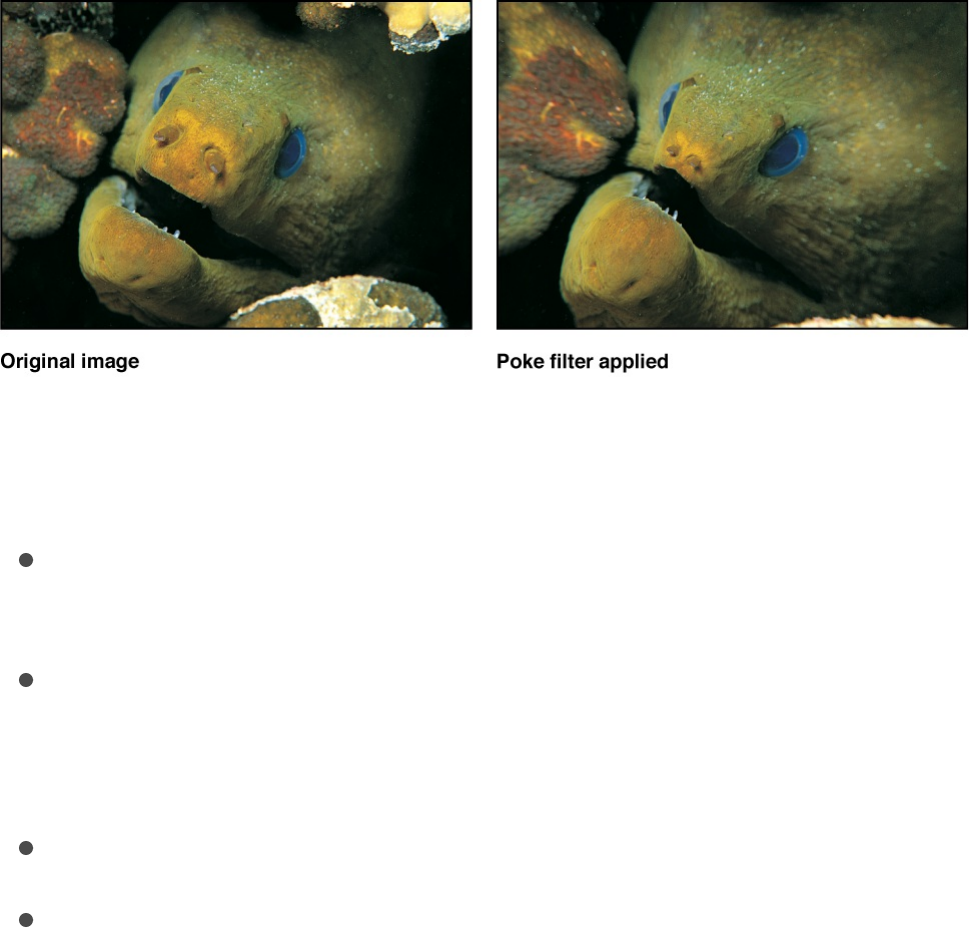
Final Cut Pro X. For more information on creating content for
use in Final Cut Pro, see .
Poke
Distorts an image by bowing the top, bottom, and sides inward,
and appears to push the image into the Canvas at the specified
Center point. As the value of the Amount parameter increases, the
more the sides bow in. The filter has a similar effect
but also removes part of the image at the center point.
Adjust this filter using the parameter controls in the Filters
Inspector:
Center: Sets the position of the center of the poke. You can
also drag the Center onscreen control in the Canvas.
Radius: Sets the radius of the poke effect. The higher the
value, the smaller the image appears. Scale must be set to
greater than 0 for the Radius parameter to have an effect.
Scale: Sets the scale of the distortion.
Mix: Sets the percentage of the original image to be blended
with the distorted image.
Final Cut Pro templates overview
Black Hole
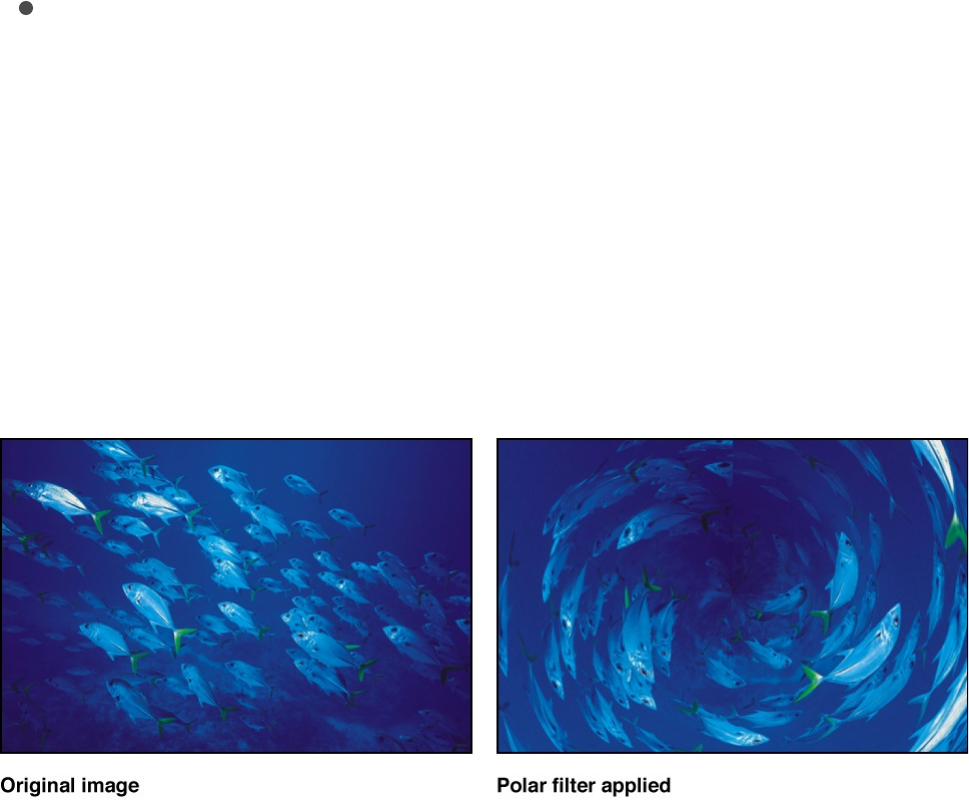
Publish OSC: Publishes the filter’s onscreen controls in
Final Cut Pro X. For more information on creating content for
use in Final Cut Pro, see .
Polar
Converts images from rectangular coordinates to polar
coordinates, and vice versa.
Tip: This filter works well with layers containing horizontal or
vertical lines, such as the Stripes or Checkerboard generators. A
similar effect can be created with any image by adding the Line
Screen or other related filters.
Final Cut Pro templates overview
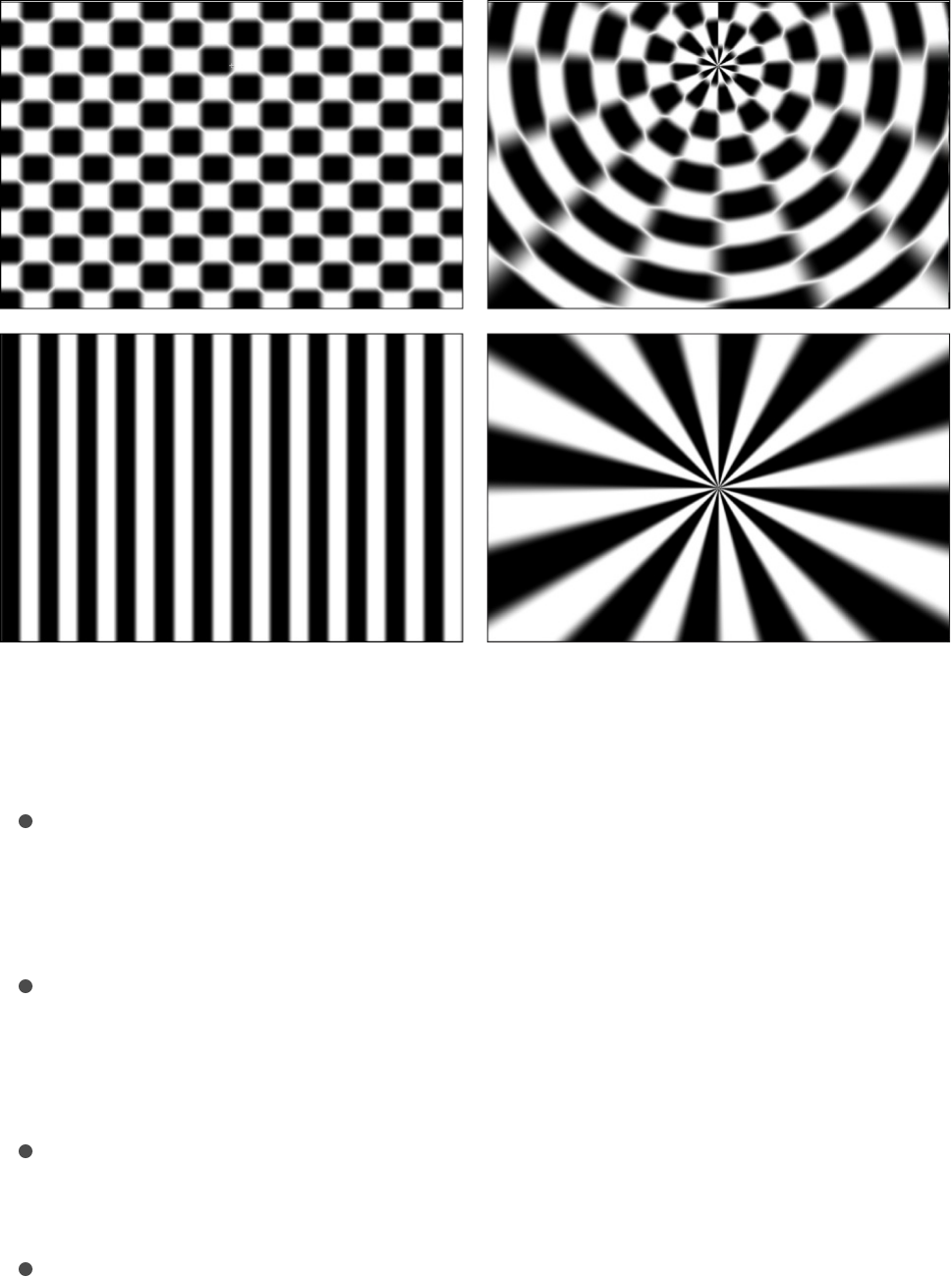
Adjust this filter using the parameter controls in the Filters
Inspector:
Center: Sets the center point of the distortion from Polar to
Rectangular or Rectangular to Polar. You can also drag the
Center onscreen control in the Canvas.
Polar to Rect: Applies a Polar-to-Rectangular distortion to the
image. When this checkbox is deselected, a Rectangular-to-
Polar distortion is applied.
Mix: Sets the percentage of the original image to be blended
with the distorted image.
Publish OSC: Publishes the filter’s onscreen controls in
Final Cut Pro X. For more information on creating content for
use in Final Cut Pro, see .
Refraction
Final Cut Pro templates overview
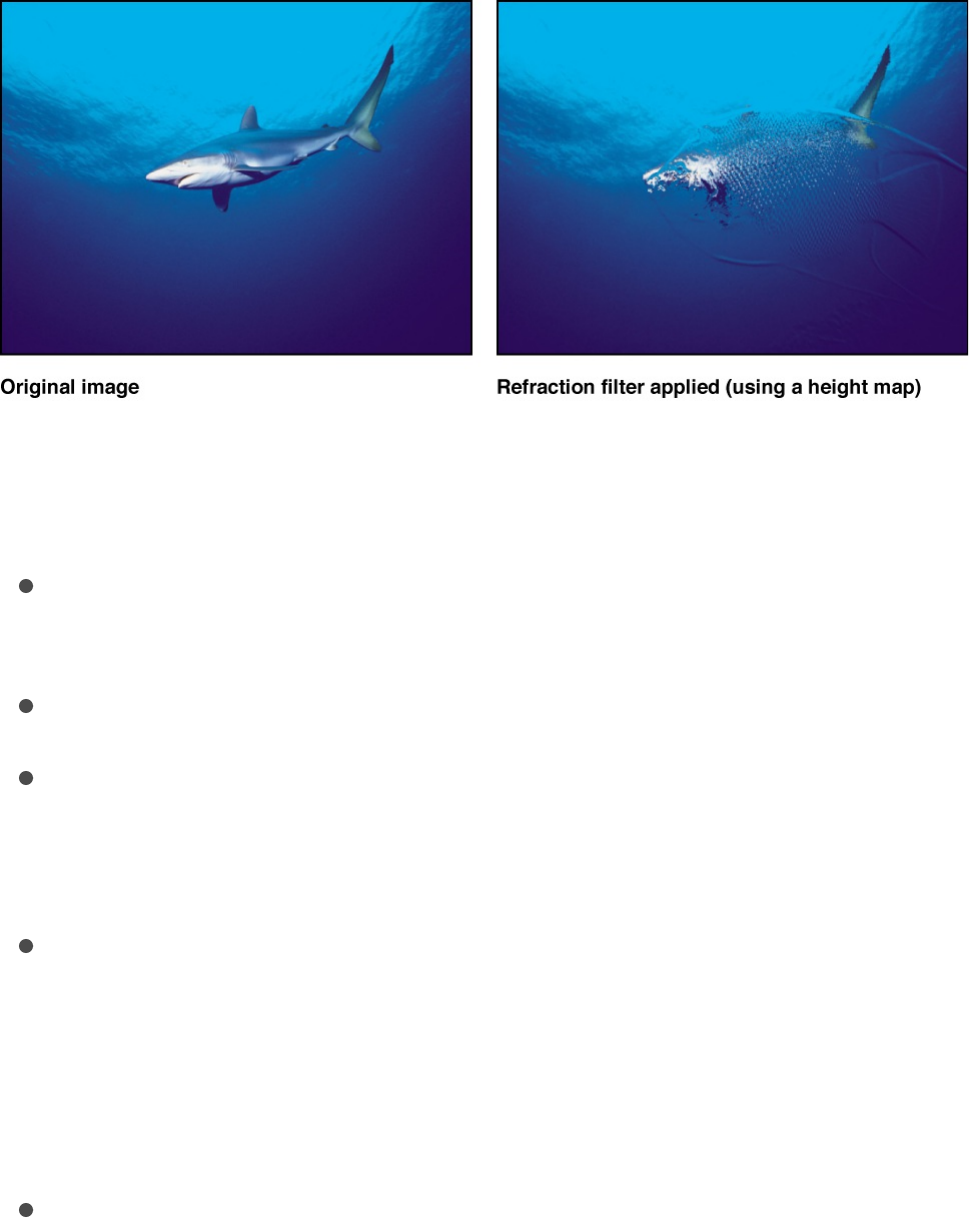
Creates a glass-distortion effect on an image, with an optional
height map.
Adjust this filter using the parameter controls in the Filters
Inspector:
Softness: Sets the amount of softness applied to the refracted
edges.
Refraction: Sets the amount that the image is distorted.
Height Map: Displays a thumbnail of the height map chosen.
The height map is used to determine the edges along which
the image is refracted.
Map Channel: Sets the channel used to determine how the
image is refracted. If a height map is present, the channel is
selected from the height map; otherwise the channel is
selected from the source object. Values can be selected from
the following: Luminance (default), Red, Green, Blue, or Alpha.
Mix: Sets the percentage of the original image to be blended
with the distorted image.
Ring Lens
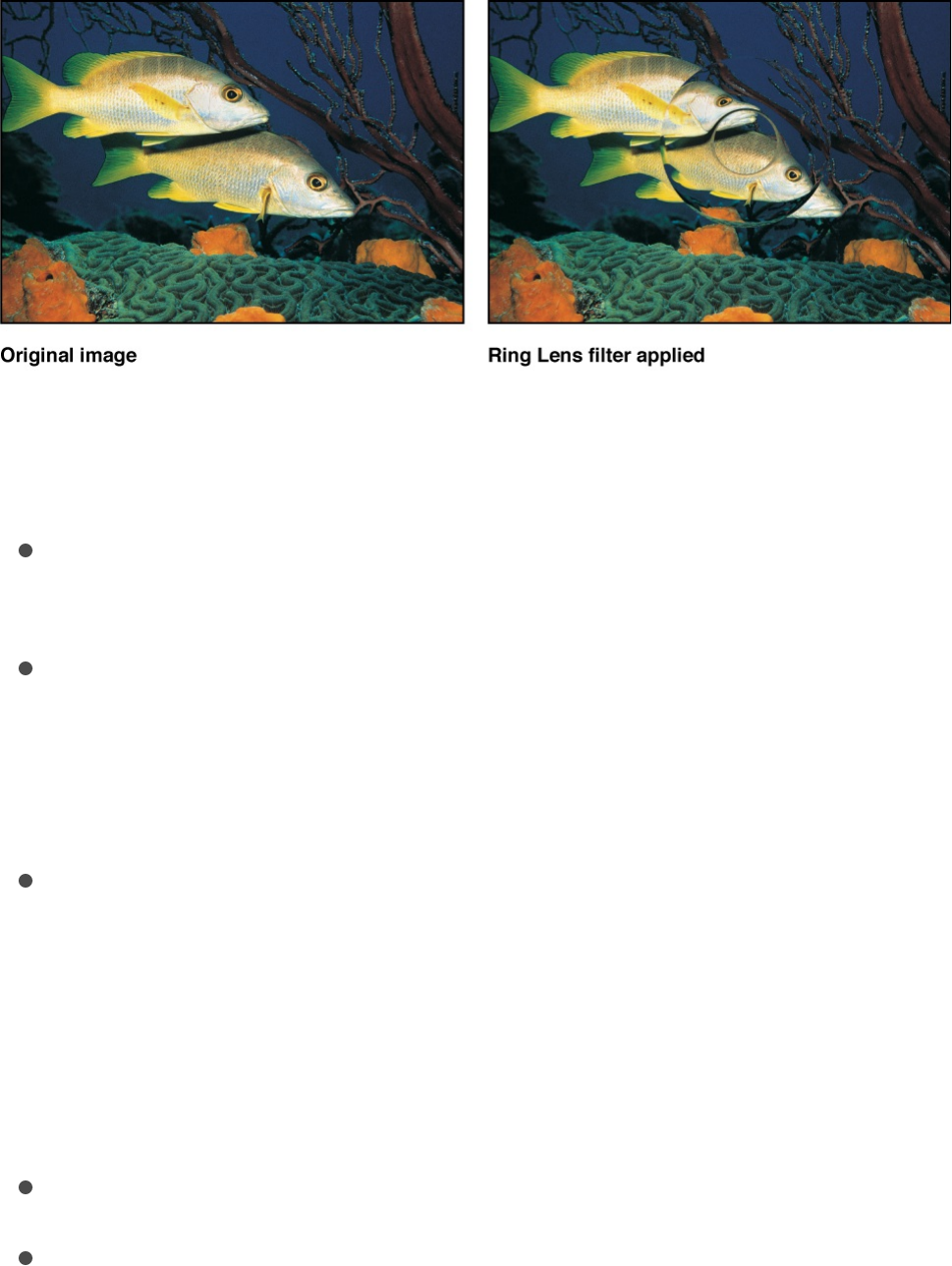
Ring Lens
Creates a ring of distortion over the image, creating a donut-like
bulge.
Adjust this filter using the parameter controls in the Filters
Inspector:
Center: Sets the position of the center of the lens. You can
also drag the Center onscreen control in the Canvas.
Radius: Sets the radius of the ring. Drag the inner circle of the
onscreen controls to adjust the Radius value. Drag between
the inner and outer circles to adjust the Radius and Thickness
parameters simultaneously.
Thickness: Sets the thickness of the ring as a percentage of
the radius. Values range from 0 (no thickness) to 1.00 (no hole
in the center of the ring lens). Drag the outer circle of the
onscreen controls to adjust the Thickness value. Drag
between the inner and outer circles to adjust the Thickness
and Radius parameters simultaneously.
Refraction: Sets the amount of refraction of the lens.
Crop: Sets whether the filtered image is sharply cropped at its
original boundaries. When this checkbox is deselected, the
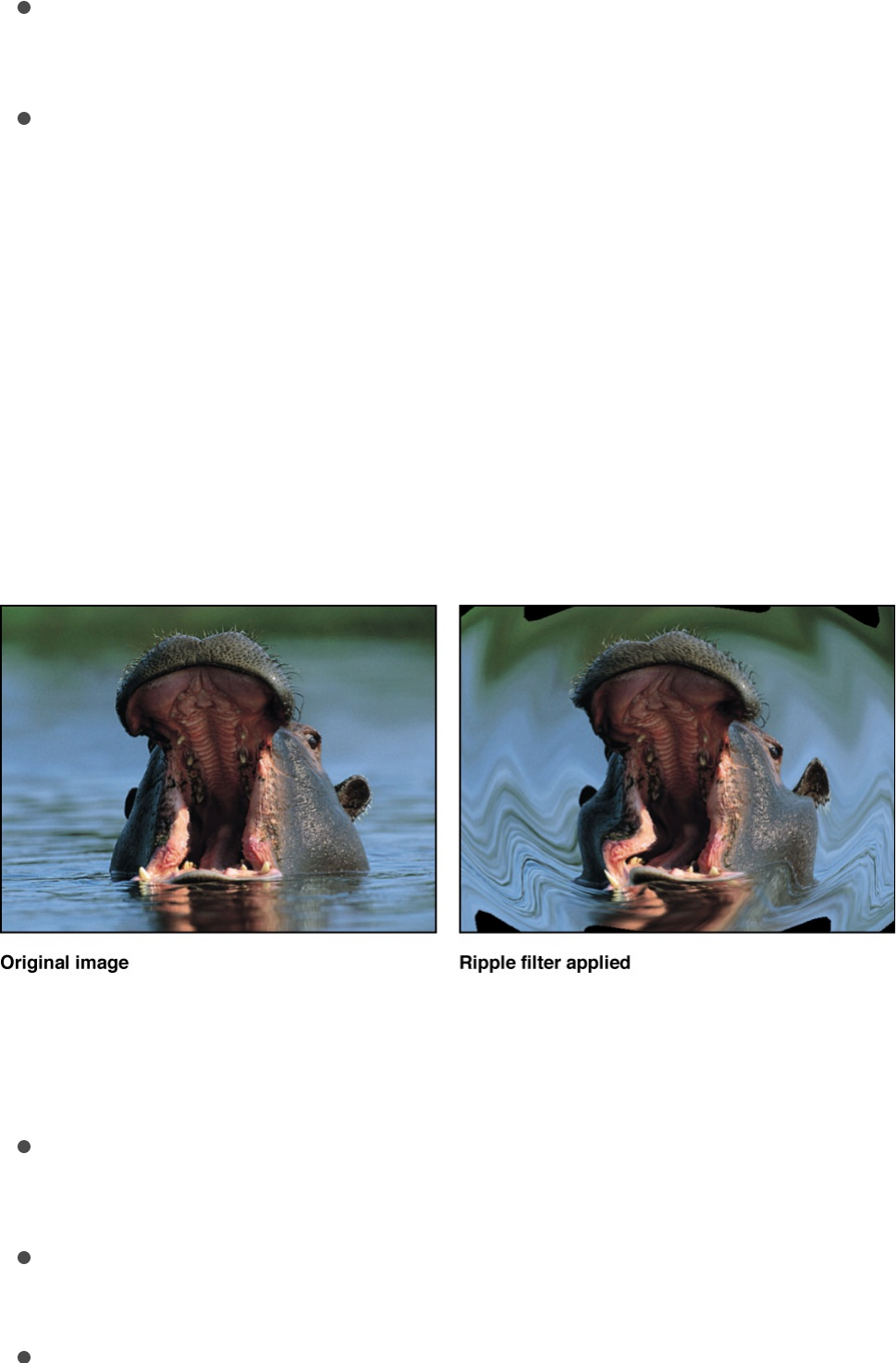
filter affects the edges of the image.
Mix: Sets the percentage of the original image to be blended
with the distorted image.
Publish OSC: Publishes the filter’s onscreen controls in
Final Cut Pro X. For more information on creating content for
use in Final Cut Pro, see .
Ripple
Creates animated ripples over the surface of an image. This filter
is automatically animated to create an undulating effect on the
surface of the affected image. The amplitude can be adjusted to
increase or decrease the rippling effect.
Adjust this filter using the parameter controls in the Filters
Inspector:
Center: Sets the position of the origin of the effect. You can
also drag the Center onscreen control in the Canvas.
Amplitude: Sets the width of the waves.
Crop: Sets whether the filtered image is sharply cropped at its
Final Cut Pro templates overview
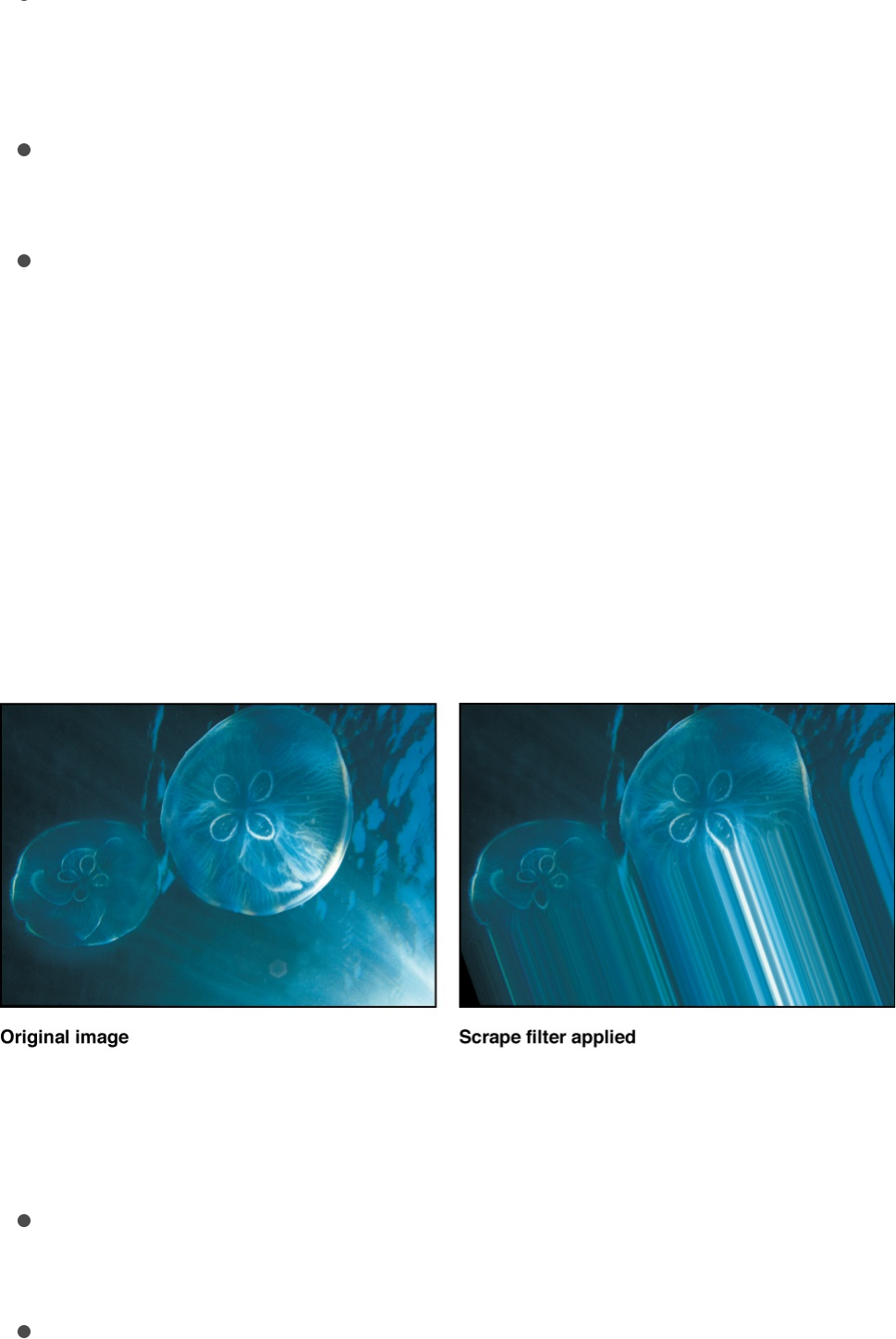
Crop: Sets whether the filtered image is sharply cropped at its
original boundaries. When this checkbox is deselected, the
filter affects the edges of the image.
Mix: Sets the percentage of the original image to be blended
with the distorted image.
Publish OSC: Publishes the filter’s onscreen controls in
Final Cut Pro X. For more information on creating content for
use in Final Cut Pro, see .
Scrape
Smears an image along an angle defined by the Rotation
parameter. The Scrape effect starts at the center point, and
continues to the edge of the layer.
Adjust this filter using the parameter controls in the Filters
Inspector:
Center: Sets the position of the center of the scrape. You can
also drag the Center onscreen control the Canvas.
Rotation: Sets the angle of rotation of the scrape. You can
also drag the outer handle of the onscreen control in the
Canvas.
Final Cut Pro templates overview
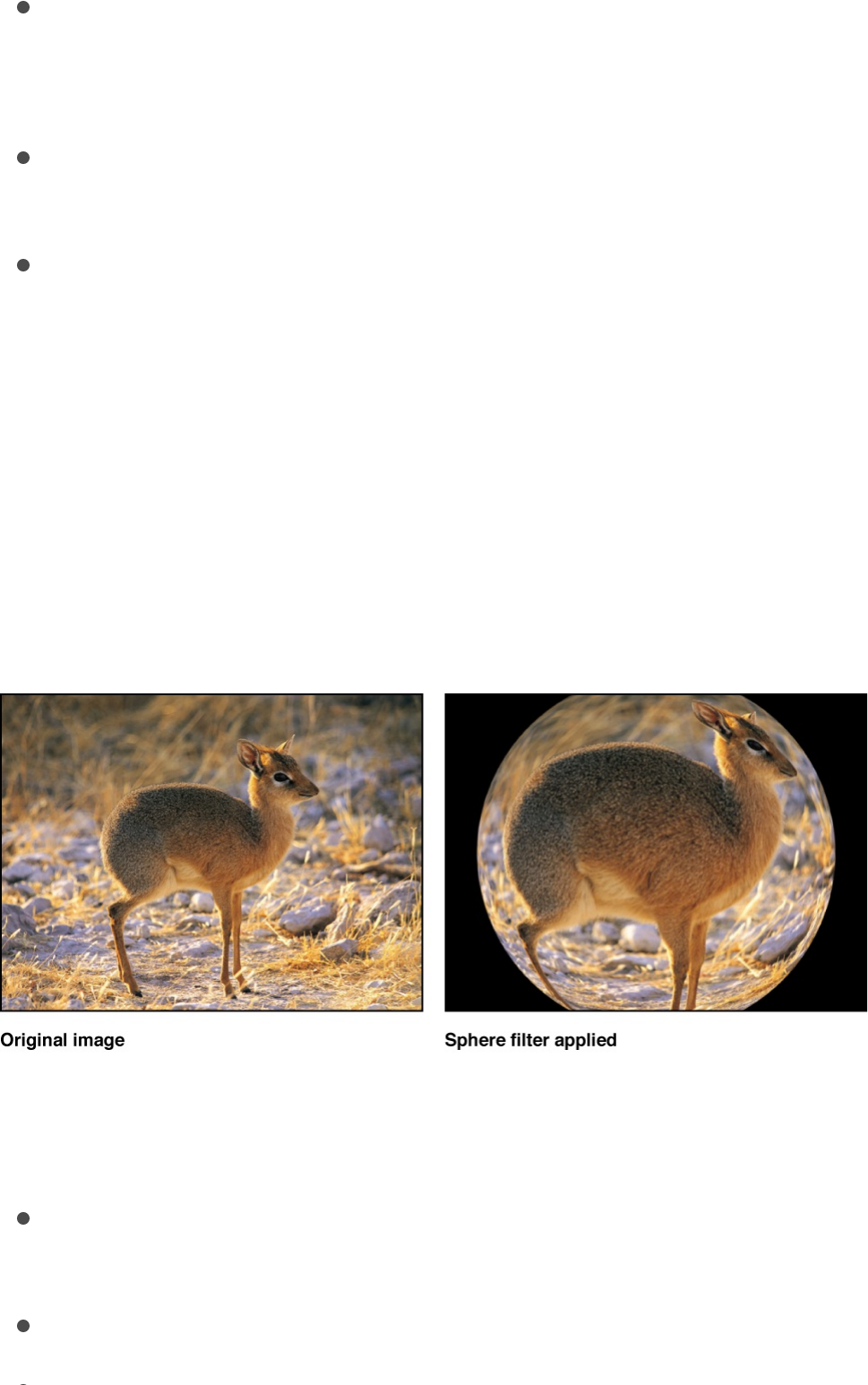
Amount: Sets the ramping of the number of pixels spread
across the range of the scrape. Values range from 0 (very
gradual) to 200 (hard edge).
Mix: Sets the percentage of the original image to be blended
with the distorted image.
Publish OSC: Publishes the filter’s onscreen controls in
Final Cut Pro X. For more information on creating content for
use in Final Cut Pro, see .
Sphere
Simulates the effect of an image wrapped around a sphere. This
filter can be used to turn an image of a map into an imprecise
globe.
Adjust this filter using the parameter controls in the Filters
Inspector:
Center: Sets the position of the center of the sphere. You can
also drag the Center onscreen control in the Canvas.
Radius: Sets the radius of the sphere.
Crop: Sets whether the filtered image is sharply cropped at its
Final Cut Pro templates overview
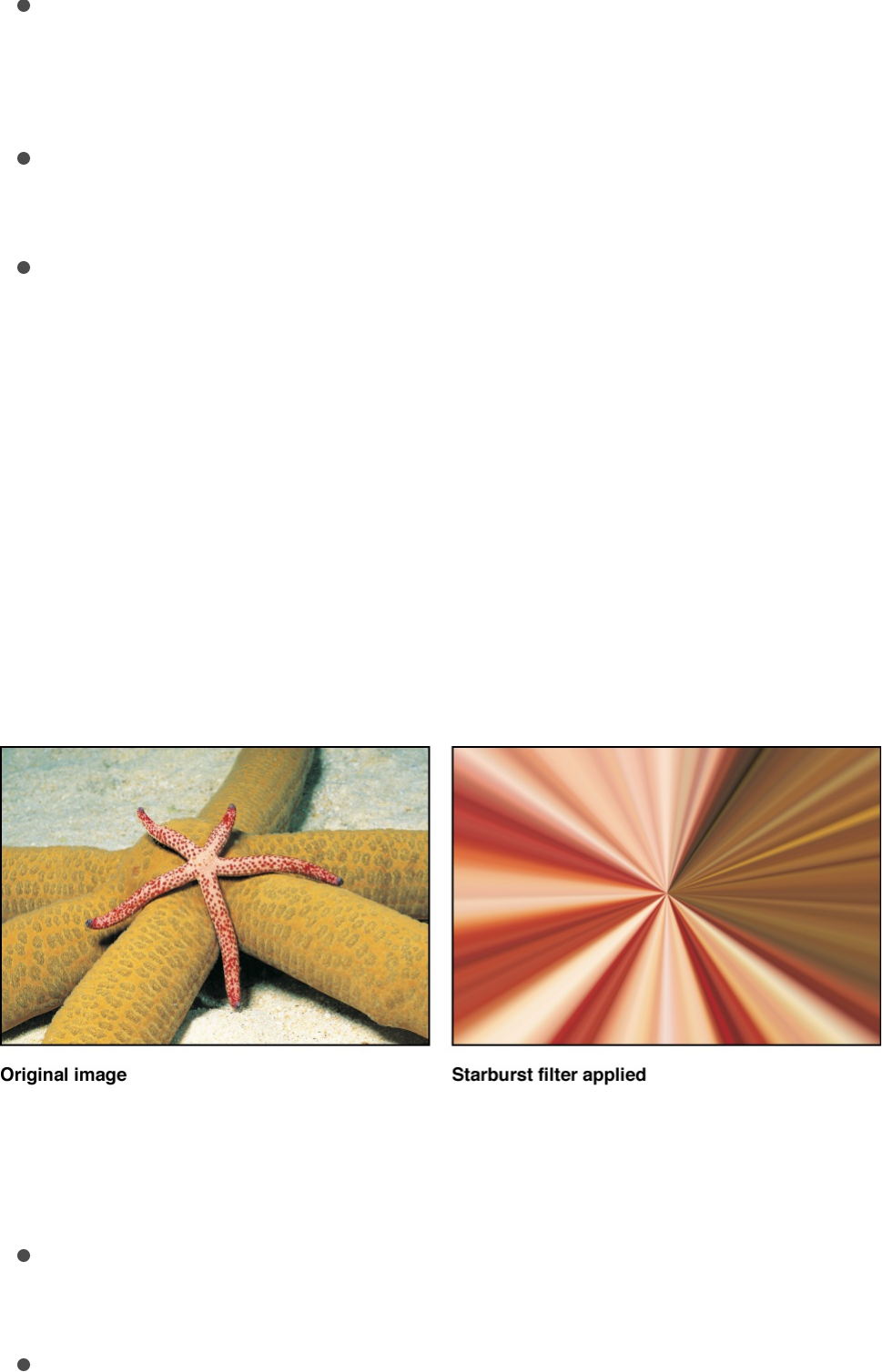
Crop: Sets whether the filtered image is sharply cropped at its
original boundaries. When this checkbox is deselected, the
filter affects the edges of the image.
Mix: Sets the percentage of the original image to be blended
with the distorted image.
Publish OSC: Publishes the filter’s onscreen controls in
Final Cut Pro X. For more information on creating content for
use in Final Cut Pro, see .
Starburst
Radiates solid-colored rays out from the center of an image. The
colors are derived from pixel values around the selected center
point, with the number of colors used determined by the Radius
parameter.
Adjust this filter using the parameter controls in the Filters
Inspector:
Center: Sets the position of the center of the starburst. You
can also drag the Center onscreen control in the Canvas.
Radius: Sets the radius of pixel sampling for ray color
Final Cut Pro templates overview
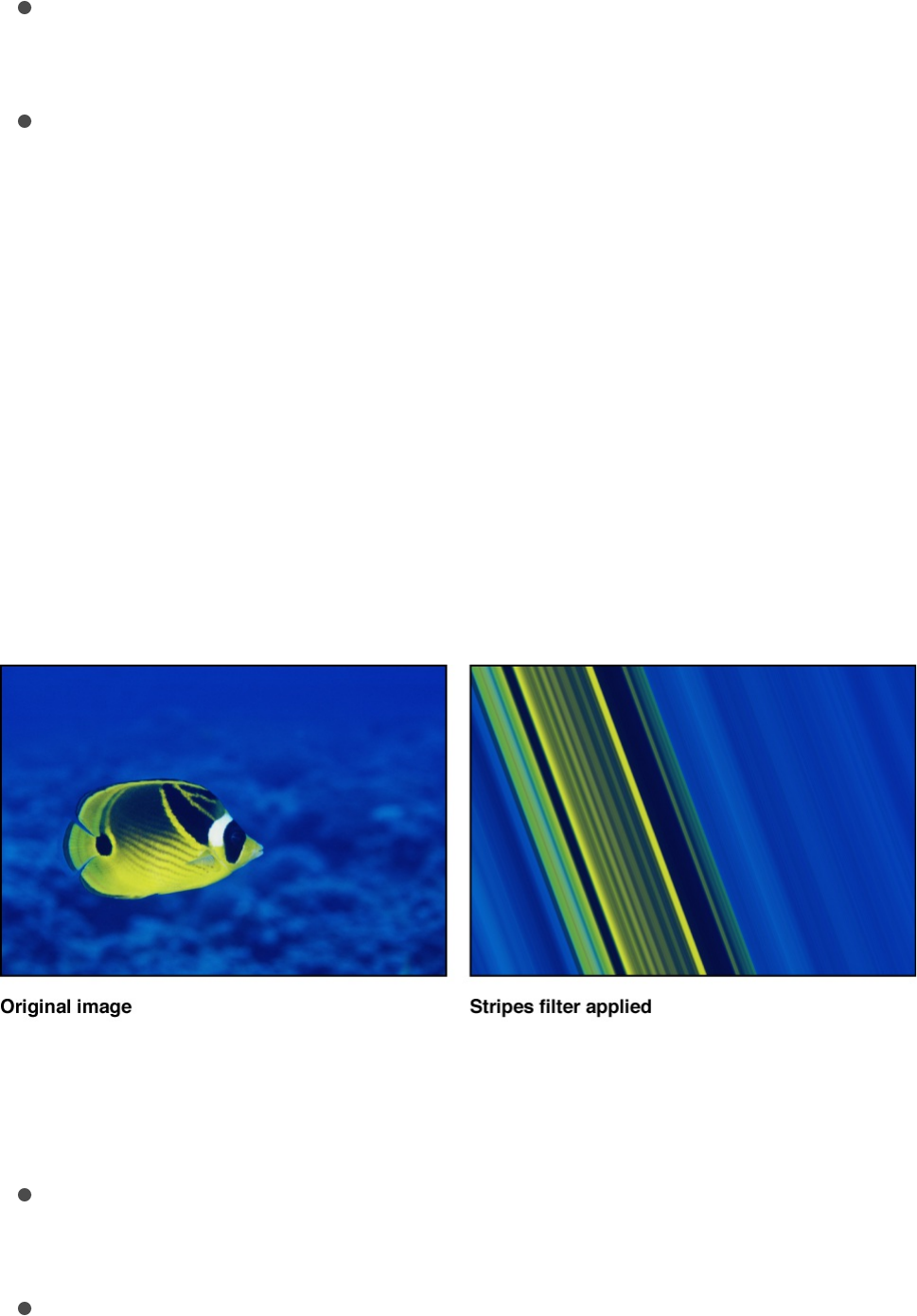
determination.
Mix: Sets the percentage at which the original image is
blended with the distorted image.
Publish OSC: Publishes the filter’s onscreen controls in
Final Cut Pro X. For more information on creating content for
use in Final Cut Pro, see .
Stripes
Turns an image into a series of vertical stripes. The angle of
generated stripes can be changed using the Angle parameter.
The stripe colors are derived from pixel values along a line through
the center point at the angle specified by the Angle parameter.
The distribution of colors is determined by the Offset parameter.
Adjust this filter using the parameter controls in the Filters
Inspector:
Center: Sets the position of the center of the stripe effect. You
can also drag the Center onscreen control in the Canvas.
Angle: Sets the angle of the stripes. You can also drag the
outer handle of the onscreen control in the Canvas.
Final Cut Pro templates overview
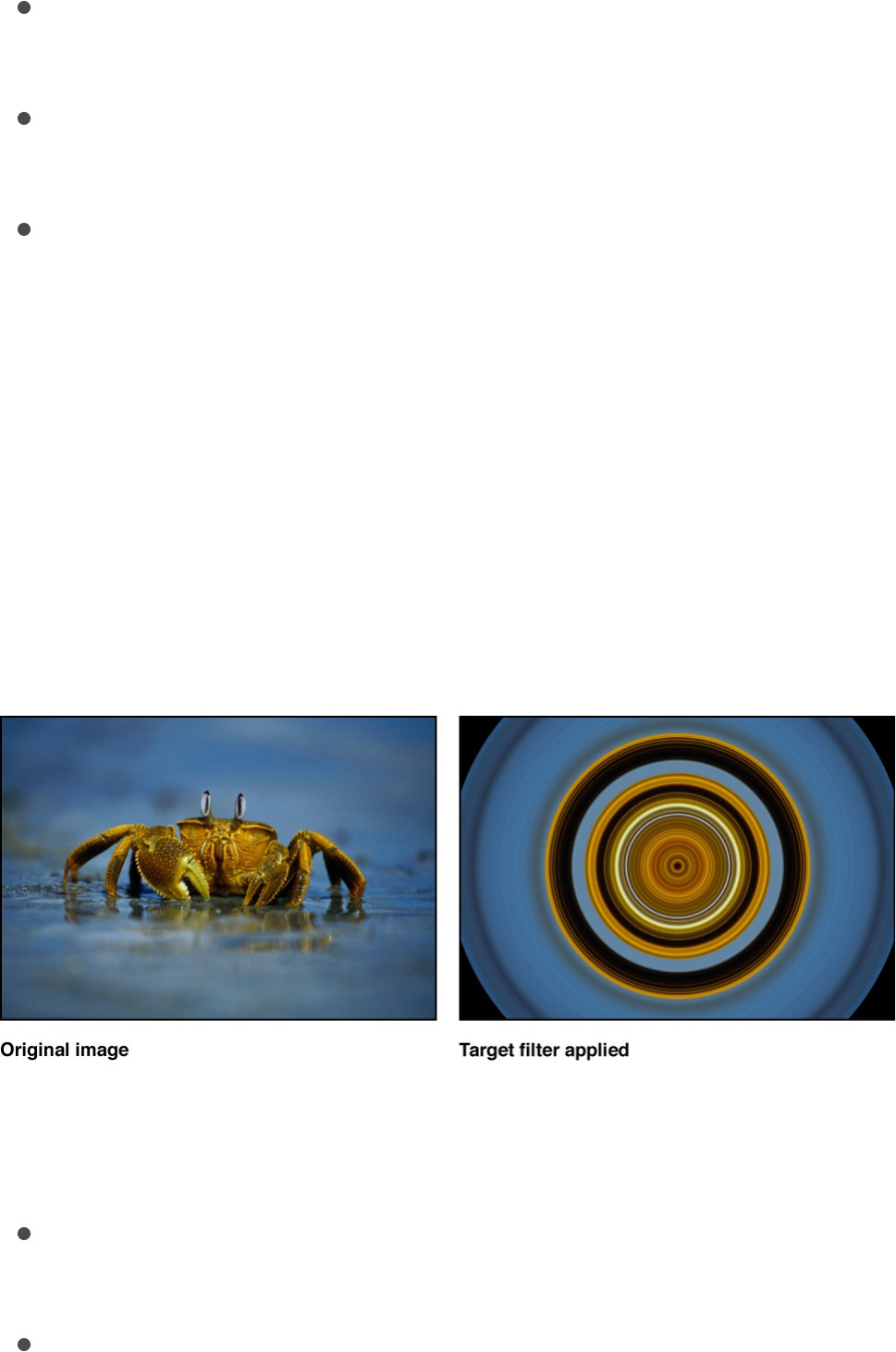
Offset: Sets the angle of pixel sampling used for sampling
pixel color values.
Mix: Sets the percentage of the original image to be blended
with the striped image.
Publish OSC: Publishes the filter’s onscreen controls in
Final Cut Pro X. For more information on creating content for
use in Final Cut Pro, see .
Target
Draws bands of concentric circles outward from the center point
value. The target colors are derived from pixel values around the
selected center point, with the distribution of colors determined by
the Angle parameter.
Adjust this filter using the parameter controls in the Filters
Inspector:
Center: Sets the position of the center of the target. You can
also drag the Center onscreen control in the Canvas.
Angle: Sets the angle of the line used to select pixels for the
bands of circles in the target. You can also drag the outer
Final Cut Pro templates overview
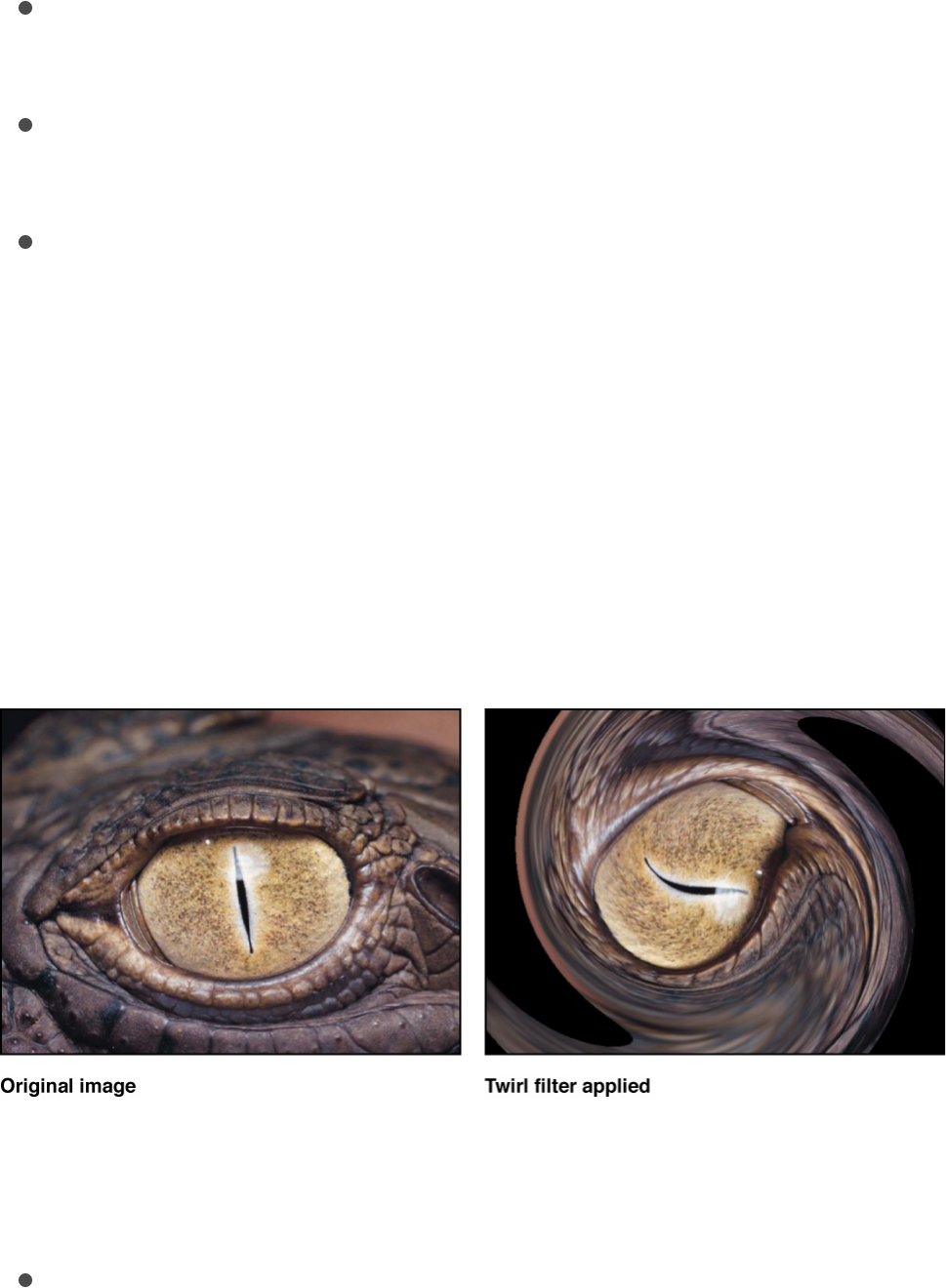
handle of the onscreen control in the Canvas.
Crop: Sets whether the image is cropped beyond its original
borders.
Mix: Sets the percentage at which the original image is
blended with the distorted image.
Publish OSC: Publishes the filter’s onscreen controls in
Final Cut Pro X. For more information on creating content for
use in Final Cut Pro, see .
Twirl
Twirls an image like a fork twisting a plate of spaghetti. The image
appears to stretch from the sides to the center in a spiral. The
amount of spiraling is determined by the Twirl parameter.
Adjust this filter using the parameter controls in the Filters
Inspector:
Amount: Sets the radius of the twirl. Larger values affect more
of the image. Values range from 0 (none of the image is
affected) to 1.00 (largest amount of the image is affected). You
Final Cut Pro templates overview
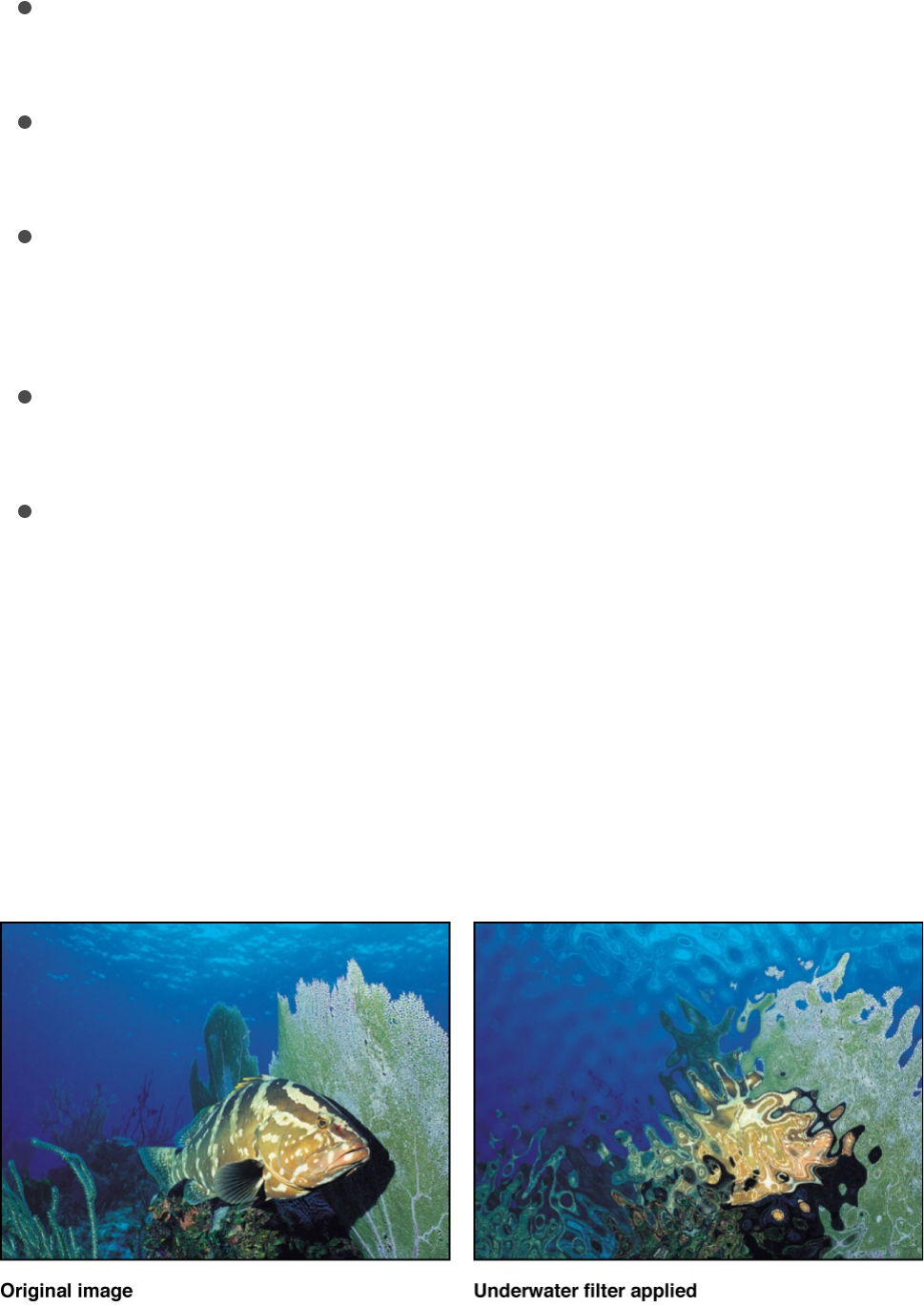
can also drag the outer circle of the onscreen controls in the
Canvas.
Twirl: Sets the amount of twist. You can also drag the handle
of the onscreen control in the Canvas.
Center: Sets the position of the center of the twirl. You can
also drag the Center onscreen control in the Canvas.
Crop: Sets whether the filtered image is sharply cropped at its
original boundaries. When this checkbox is deselected, the
filter affects the edges of the image.
Mix: Sets the percentage of the original image to be blended
with the twirled image.
Publish OSC: Publishes the filter’s onscreen controls in
Final Cut Pro X. For more information on creating content for
use in Final Cut Pro, see .
Underwater
Applies an animated distortion to an image, simulating a view
through water.
Final Cut Pro templates overview
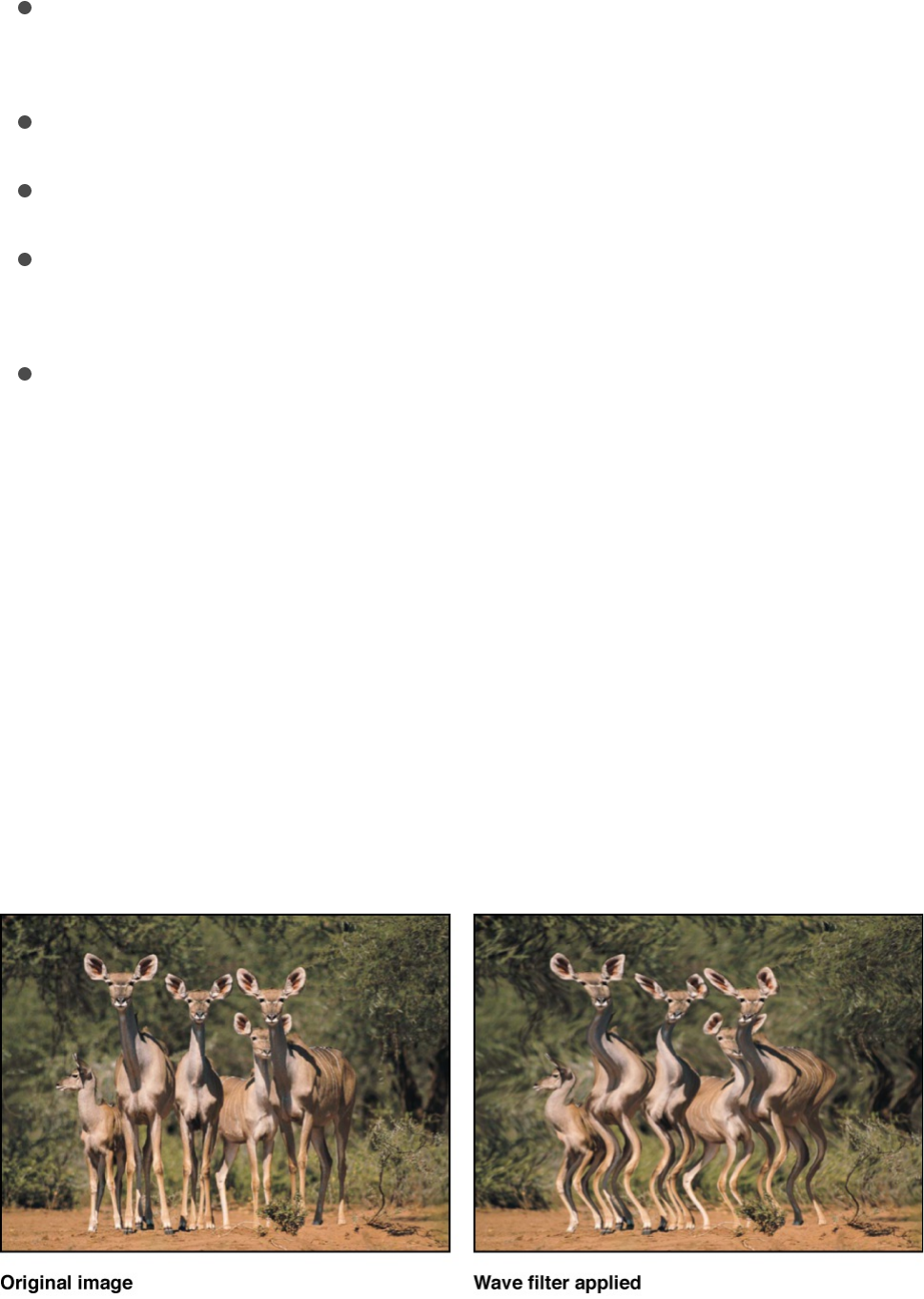
Adjust this filter using the parameter controls in the Filters
Inspector:
Size: Sets the size of the ripples in the water. The smaller the
number, the more ripples there are in the water simulation.
Speed: Sets the speed at which the distortion is animated.
Refraction: Sets the amount that the image is distorted.
Repeat Edges: Sets whether the edges of the object are
repeated.
Mix: Sets the percentage of the original image to be blended
with the distorted image.
Wave
Distorts an image to simulate waves oscillating across it. The wave
filter is not automatically animated, but you can animate the Offset
parameter to create an undulating effect.
For information on animating parameters, see
.
Parameter
behaviors overview

Adjust this filter using the parameter controls in the Filters
Inspector:
Amplitude: Sets the amplitude of the waves.
Wavelength: Sets the length of the waves.
Offset: Sets the offset of the wave.
Vertical: Sets whether the waves run vertically or horizontally.
Repeat Edges: Sets whether the edges of the image are
repeated.
Mix: Sets the percentage of the original image to be blended
with the distorted image.
Glow filters
Glow filters overview
Glow filters combine blur with brightness and color effects. The
results are automatically recomposited over the original image in
various ways. Glows can be used to simulate film effects, as a
method to render your footage more abstract, or as accents to
make elements in a composition stand out.
There are nine Glow filters:
adds stylized light or dark halos around well-defined
areas of an image.
simulates the effect of extremely overexposed
highlights on film.
adds glowing star-shaped accents to the highlights in
Aura
Bloom
Dazzle
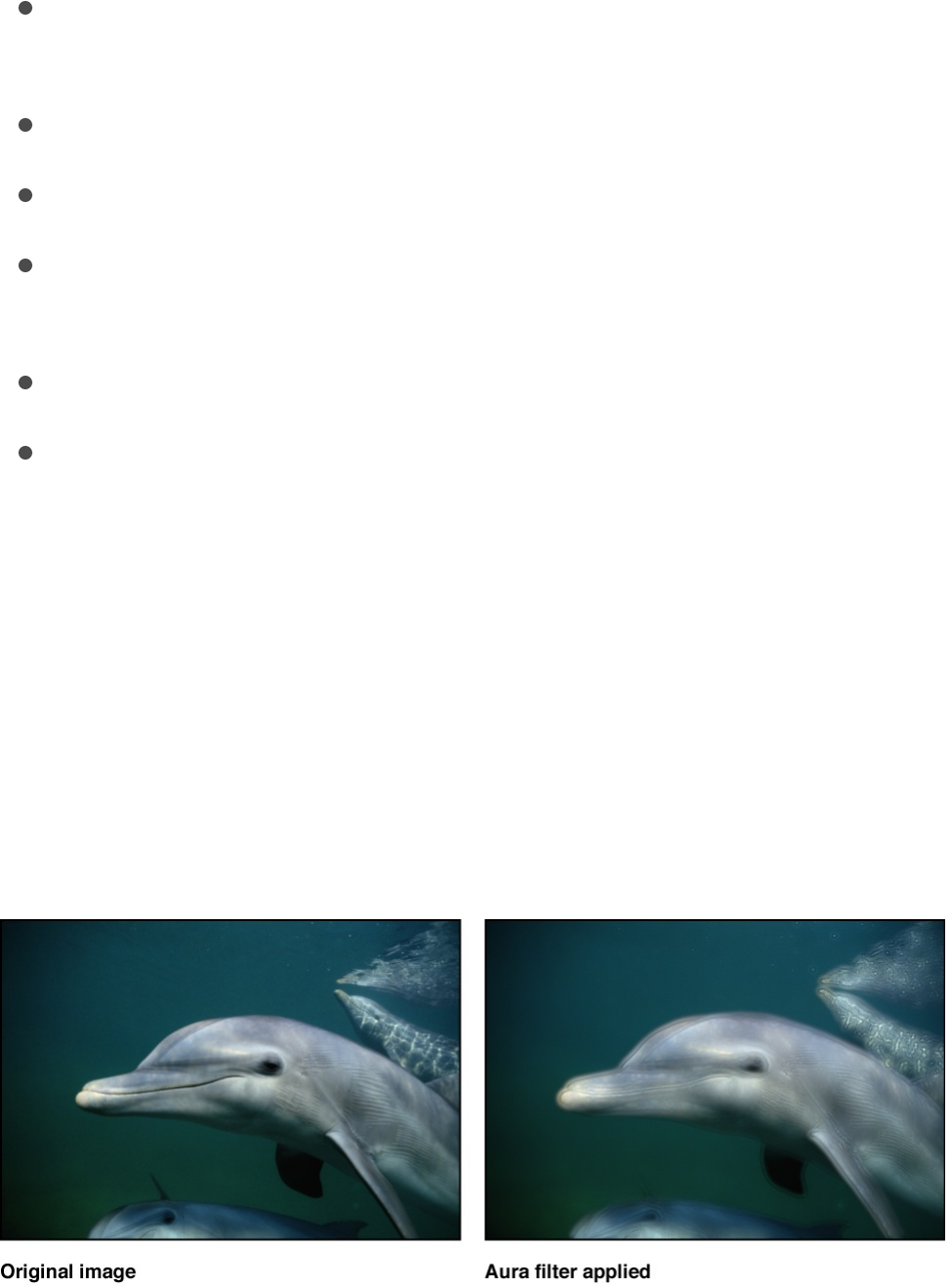
an image.
adds a bloom effect and rays of light to the brightest
portions of an image.
creates a muted, dark glow.
creates a basic glow effect.
creates light rays shining through an image from a
specified point.
creates glow around the outside of an image.
creates an animated glow by compositing numerous
glowing tinted duplicates of the original image.
Aura
Adds highly stylized light or dark halos around well-defined areas
of an image. The resulting glow appears solarized, and the
underlying image creates outlines that show through the glow
effect.
Adjust this filter using the parameter controls in the Filters
Inspector:
Glint
Gloom
Glow
Light Rays
Outer Glow
Overdrive
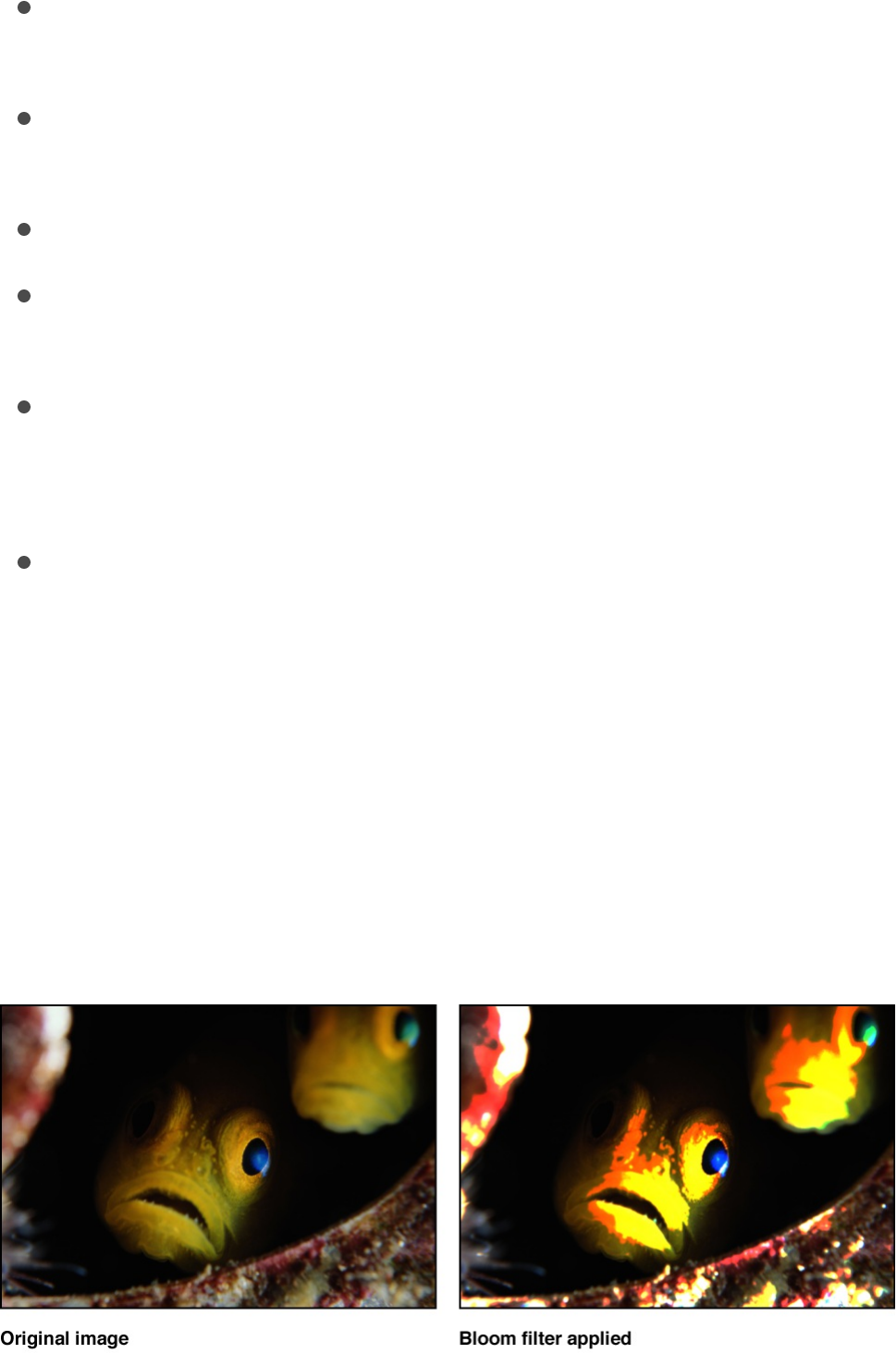
Inner Radius: Sets the amount the aura extends inward from
its point of origin.
Outer Radius: Sets the amount the aura extends outward from
its point of origin.
Brightness: Sets the brightness of the aura.
Clip to White: Any color channel exceeding the maximum
value of 1 is clipped to 1.
Crop: Sets whether the filtered image is sharply cropped at its
original boundaries. When this checkbox is deselected, the
filter affects the edges of the image.
Mix: Sets the percentage of the original image to be blended
with the filtered image.
Bloom
Simulates the effect of extremely overexposed highlights on film.
Highlights above a specific threshold are blurred, brightened, and
recomposited with the original. Unaffected regions of the image
interact with the glow effect, but otherwise retain their detail.
Adjust this filter using the parameter controls in the Filters

Inspector:
Amount: Sets the amount of the bloom.
Brightness: Sets the brightness of the bloom.
Threshold: Sets the luminance threshold at which the bloom
starts.
Horizontal: Sets the distance of horizontal bloom.
Vertical: Sets the distance of vertical bloom.
Clip to White: Any color channel exceeding the maximum
value of 1 is clipped to 1.
Crop: Sets whether the filtered image is sharply cropped at its
original boundaries. When this checkbox is deselected, the
filter affects the edges of the image.
Mix: Sets the percentage of the original image to be blended
with the filtered image.
Dazzle
Adds glowing star-shaped accents to the highlights in an image.
You can customize this filter to create effects ranging from subtle
highlights to outrageous, colorful flashes of color.
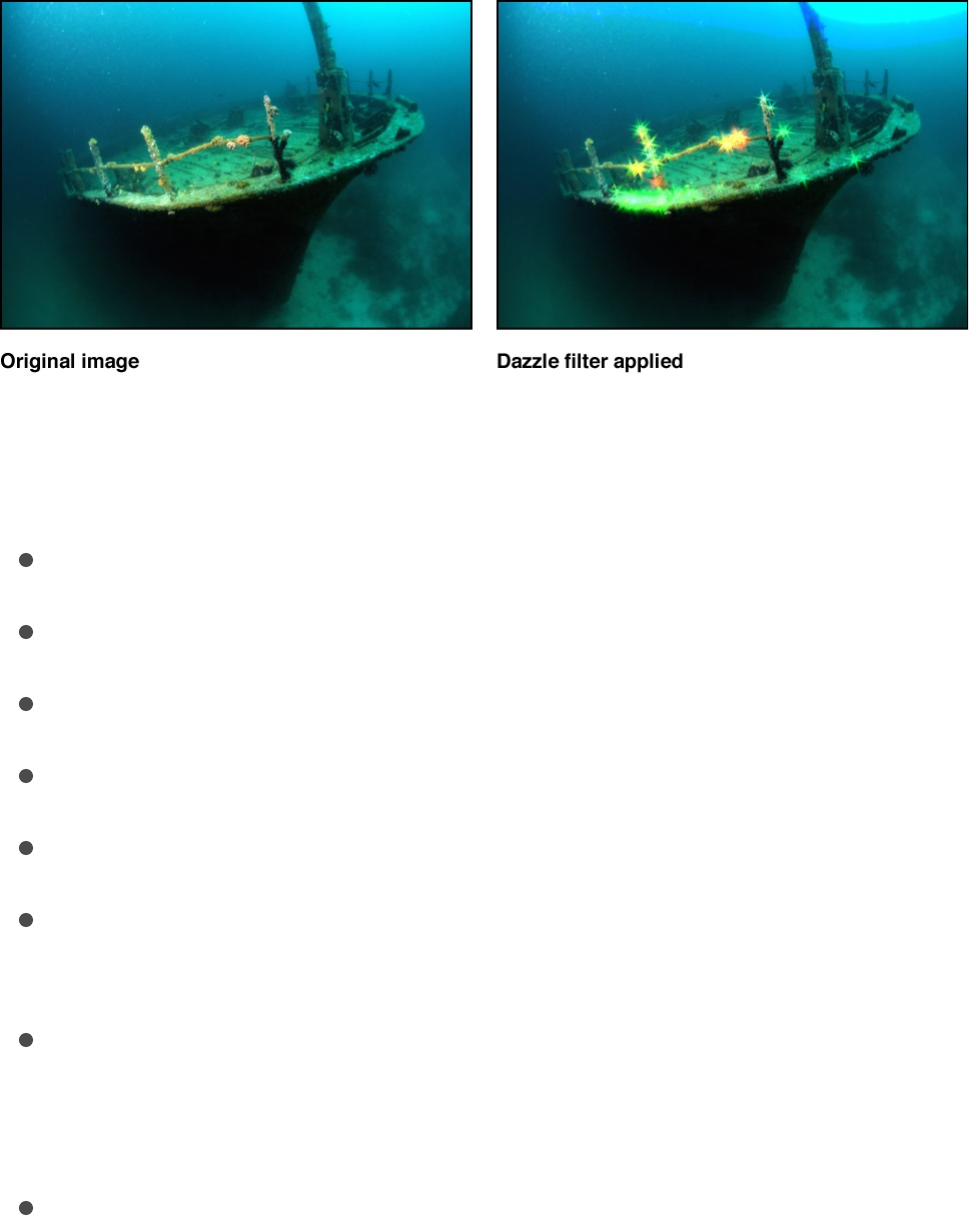
Adjust this filter using the parameter controls in the Filters
Inspector:
Amount: Sets the radius of the spikes from the glow.
Angle: Sets the angle of rotation of the spikes.
Brightness: Sets the amount of brightness of the glow.
Threshold: Sets the luminance threshold of the glow.
Spike Count: Sets the number of spikes coming off of glows.
Clip to White: Any color channel exceeding the maximum
value of 1 is clipped to 1.
Crop: Sets whether the filtered image is sharply cropped at its
original boundaries. When this checkbox is deselected, the
filter affects the edges of the image.
Mix: Sets the percentage of the original image to be blended
with the filtered image.
Glint
Adds a bloom effect and rays of light that are reflected at an
angle to the brightest portions of an image. You can adjust the
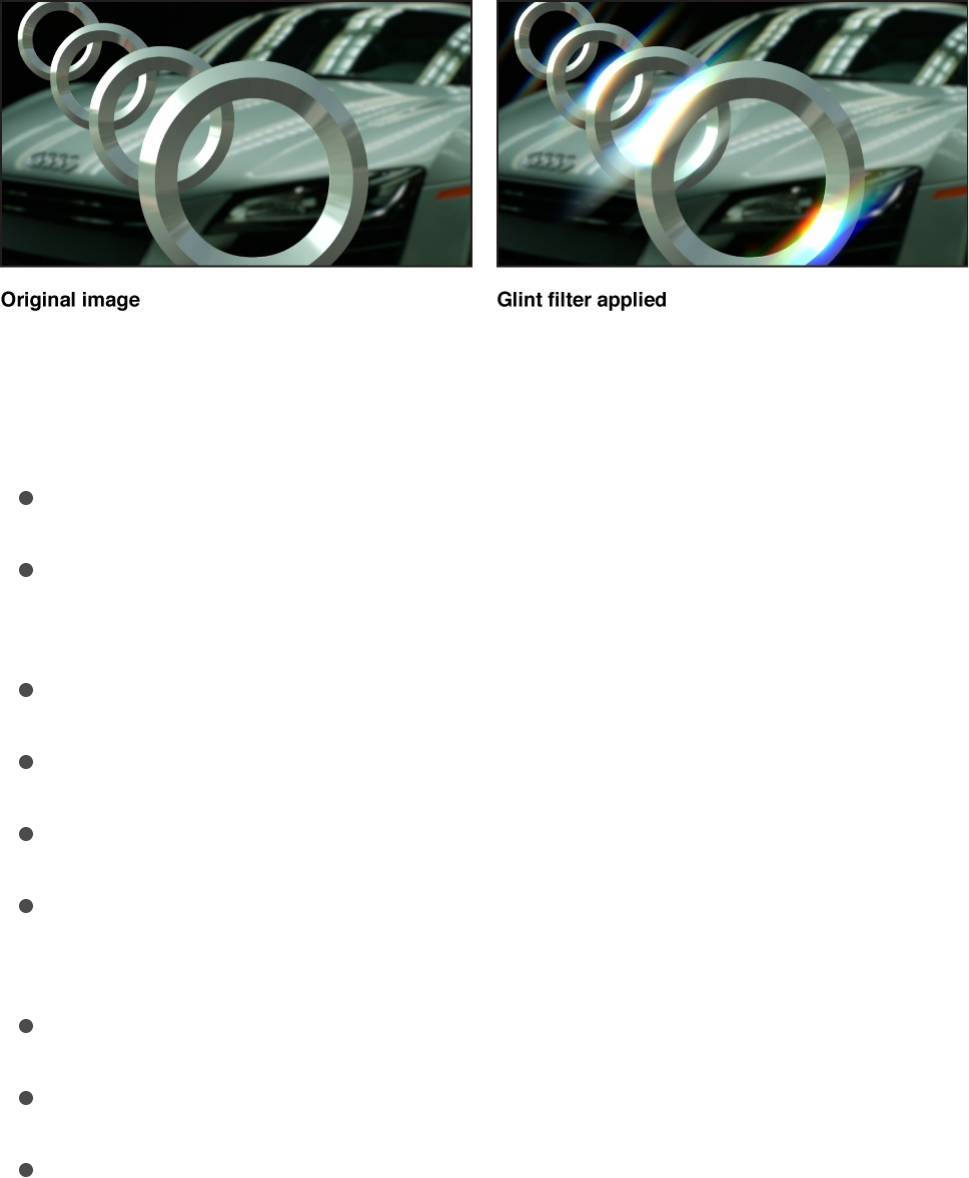
Glint filter to create effects ranging from subtle glows to intense,
multi-spiked flares of color. The Glint filter is especially useful with
3D text—it integrates beautifully with lights and changes based on
the surface properties of the 3D text. Combine the Glint filter with
lights for realistic-looking lighting and camera movements.
Adjust this filter using the parameter controls in the Filters
Inspector:
Exposure: Lightens or darkens the glint highlights.
Tint: Sets the strength of the color specified in the Tint Color
parameter.
Tint Color: Sets the color of the glint.
Glint Size: Sets the size of the glint’s spikes.
Streaks: Sets the number of spikes emanating from the glint.
Glint Softness: Sets the amount of softness applied to the
glint.
Glow Amount: Sets the brightness multiplier of the glint.
Glint Angle: Sets the angle of the glint streaks.
Intensity: Controls the intensity of the glow effect; a high value
brightens the light portions of an image.
Color Fringing: Creates an effect similar to when a camera
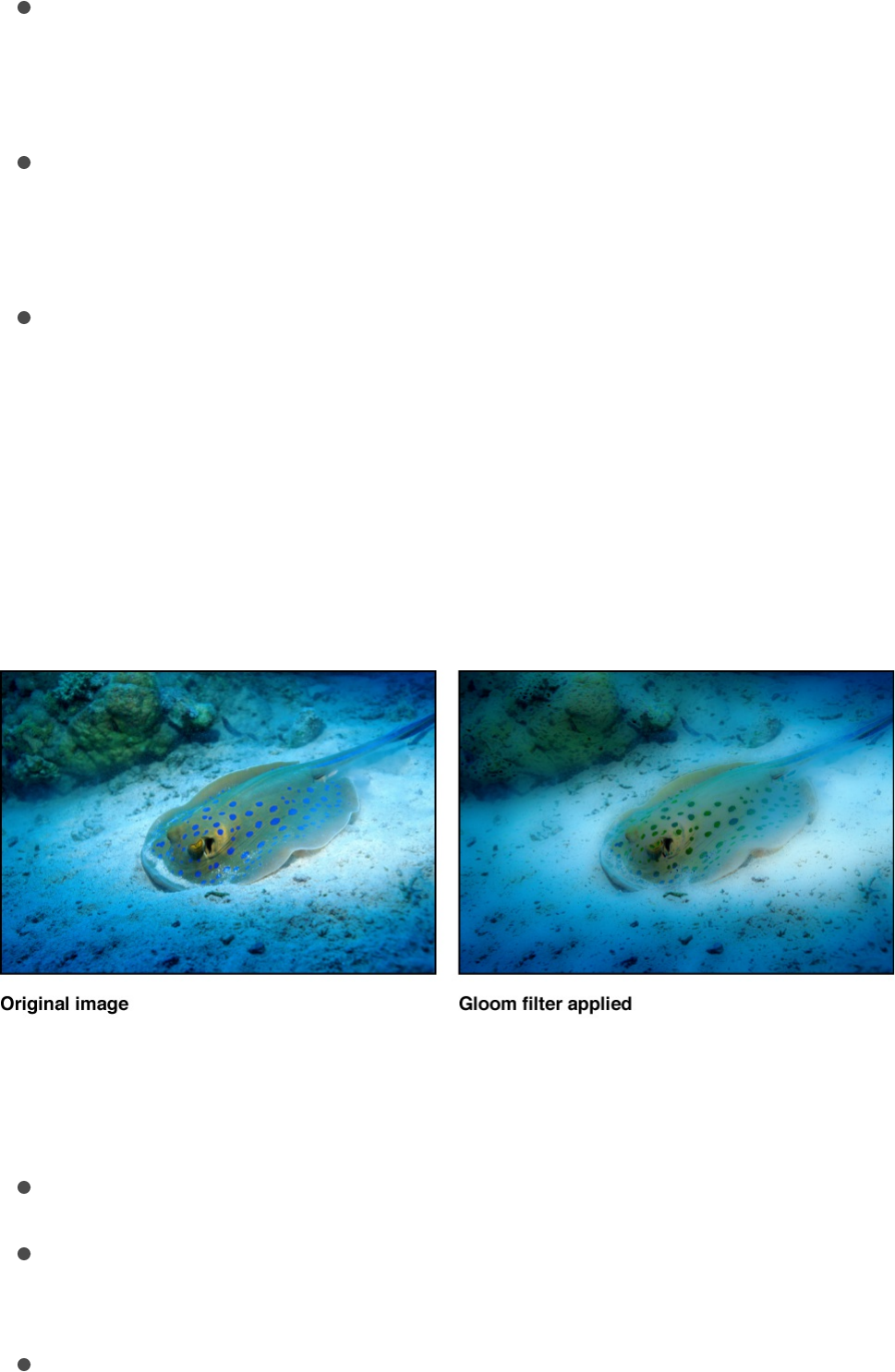
Color Fringing: Creates an effect similar to when a camera
lens fails to focus colors to the same point. This is also known
as chromatic aberration.
Crop: Sets whether the filtered image is sharply cropped at its
original boundaries. When this checkbox is deselected, the
filter affects the edges of the image.
Mix: Sets the percentage of the original image to be blended
with the filtered image.
Gloom
Creates a muted, dark glow. The image is darkened, and areas of
detail are evened out into larger regions of color. It’s spooky.
Adjust this filter using the parameter controls in the Filters
Inspector:
Radius: Sets the radius of the gloom.
Amount: Sets the amount of gloom. Values range from 0 (no
gloom) to 2 (maximum gloominess).
Mix: Sets the percentage of the original image to be blended
with the filtered image.
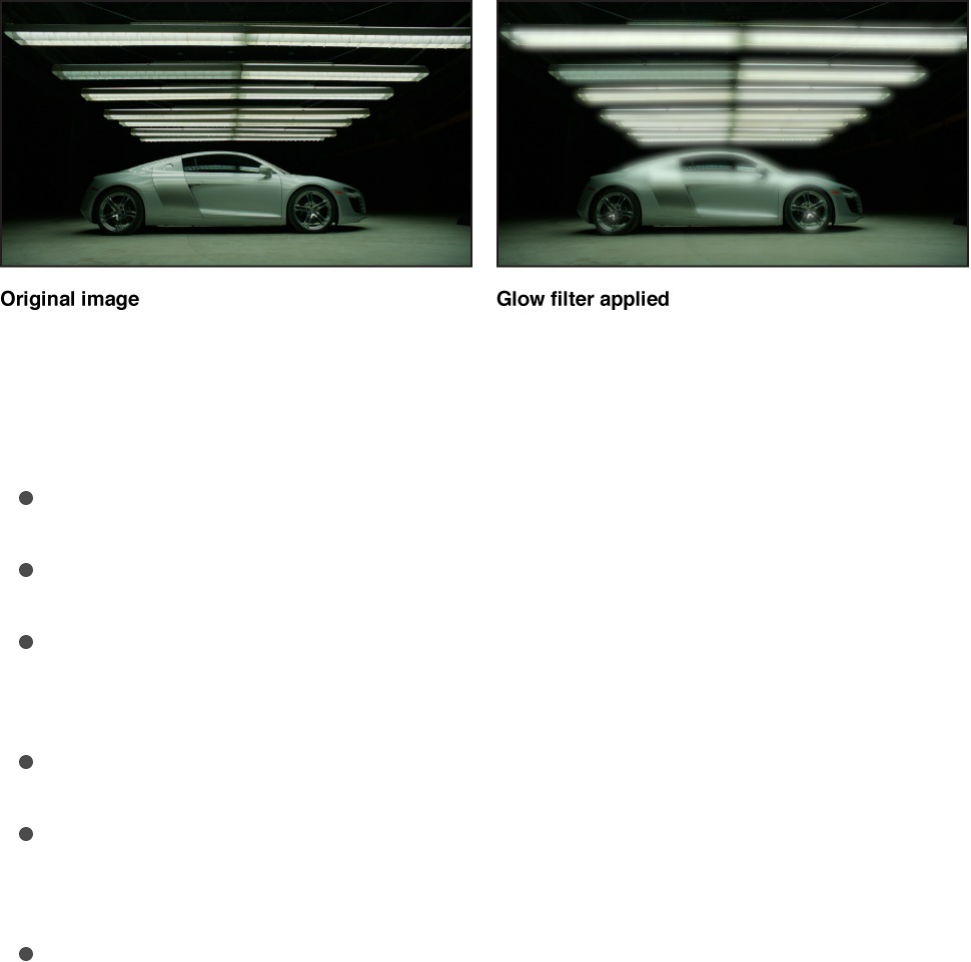
Glow
Creates a basic glow effect. Glow is the most basic glow filter in
this category, but can be customized to create many effects.
Adjust this filter using the parameter controls in the Filters
Inspector:
Radius: Sets the radius of the glow.
Opacity: Sets the opacity of the glow.
Threshold: Sets the luminance threshold at which the glow
begins.
Softness: Sets the amount of softness applied to the glow.
Clip to White: Any color channel exceeding the maximum
value of 1 is clipped to 1.
Mix: Sets the percentage of the original image to be blended
with the filtered image.
Light Rays
Uses a zoom blur rather than a Gaussian blur to distribute a glow.
The resulting effect is that of light rays shining through an object
from a specified point.
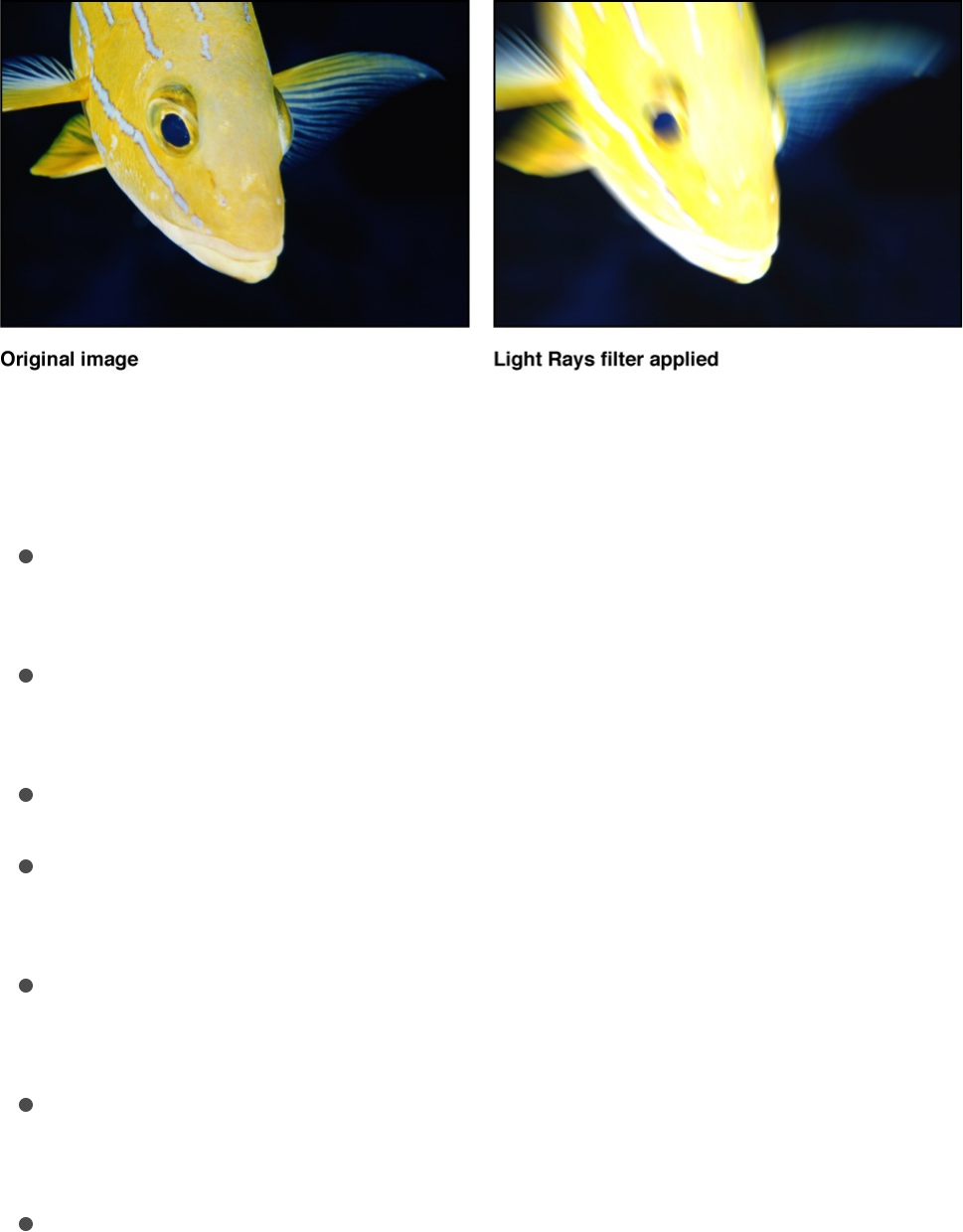
Adjust this filter using the parameter controls in the Filters
Inspector:
Amount: Sets the amount of the light ray effect. Larger values
extend the length of the rays.
Center: Sets the position of the center point of the light
source. You can also drag the center onscreen in the Canvas.
Glow: Sets the brightness multiplier of the light rays.
Expansion: Sets the distance the light rays extend outside the
boundary of the layer.
Clip to White: Any color channel exceeding the maximum
value of 1 is clipped to 1.
Mix: Sets the percentage of the original image to be blended
with the filtered image.
Publish OSC: Publishes the filter’s onscreen controls in
Final Cut Pro X. For more information on creating content for
use in Final Cut Pro, see .
Outer Glow
Adds a glow to the alpha channel of an image. The result is a glow
Final Cut Pro templates overview
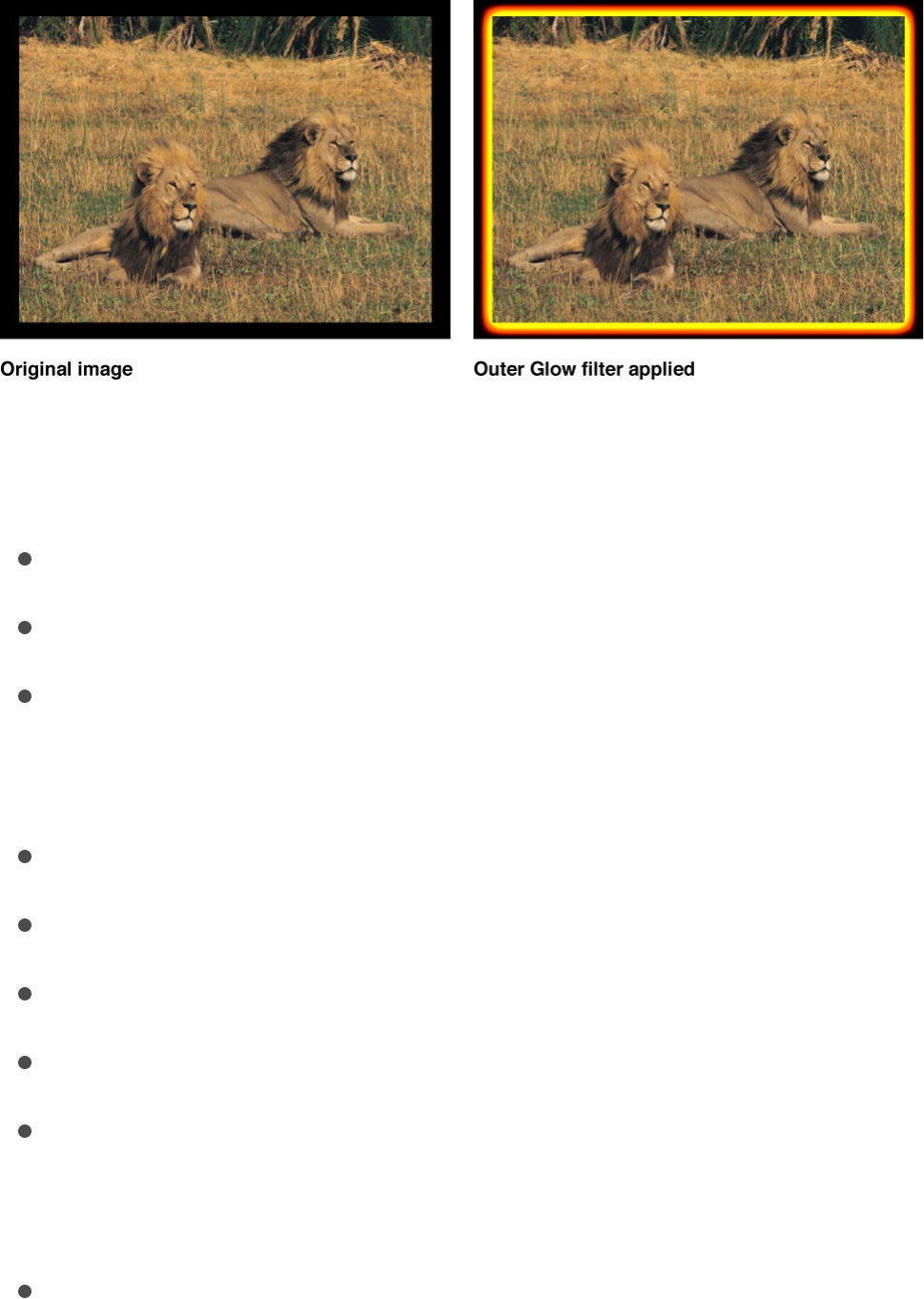
around the outside of the image that leaves the interior
unaffected.
Adjust this filter using the parameter controls in the Filters
Inspector:
Radius: Sets the size of the glow.
Brightness: Sets the brightness of the glow.
Inner Color: Picks the inner color of the glow. Click the
disclosure triangle to display Red, Green, and Blue sliders for
more precise color selection.
Outer Color: Picks the outer color of the glow.
Range: Sets the gradient position between the glow colors.
Horizontal: Sets the amount of horizontal glow.
Vertical: Sets the amount of vertical glow.
Crop: Sets whether the filtered image is sharply cropped at its
original boundaries. When this checkbox is deselected, the
filter affects the edges of the image.
Mix: Sets the percentage of the original image to be blended
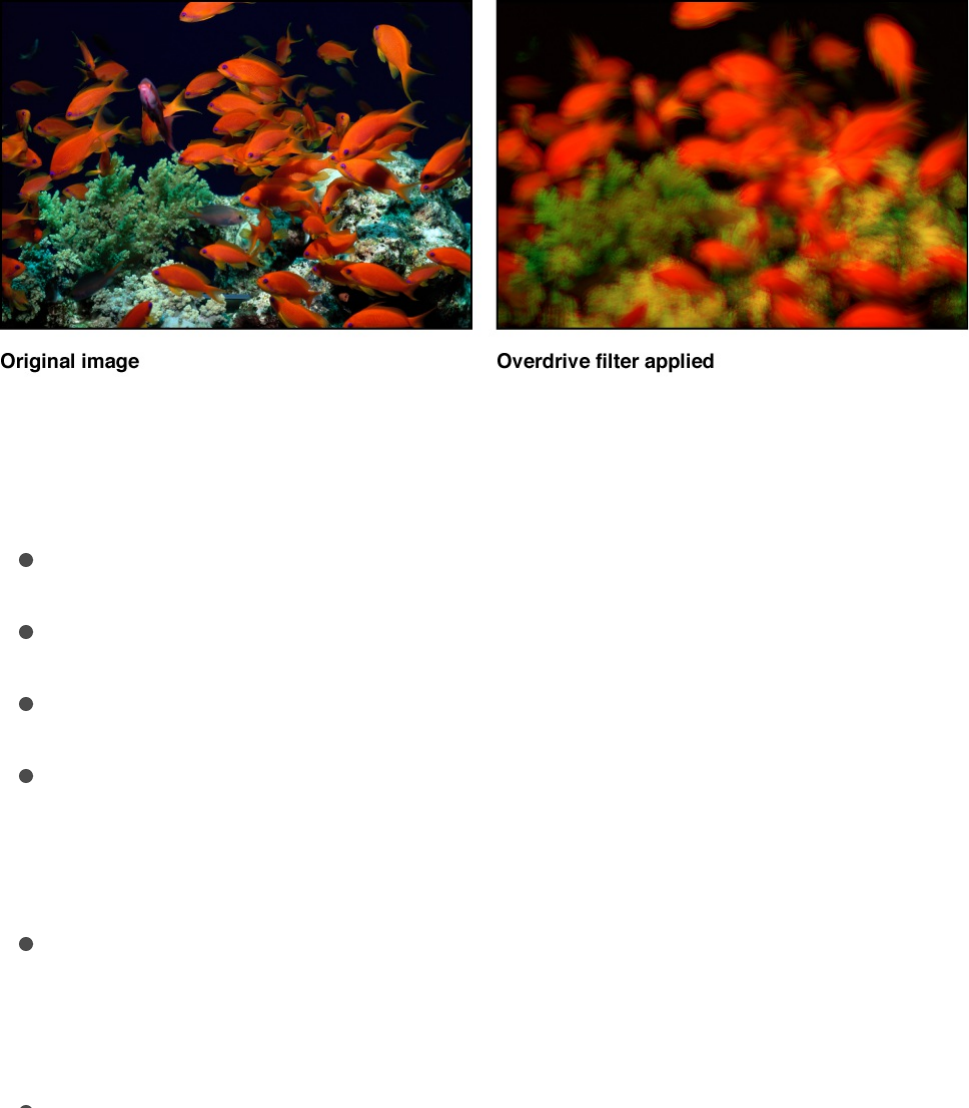
with the filtered image.
Overdrive
Creates an animated glow effect by compositing numerous
glowing tinted duplicates of the original image. Fine detail is lost,
and the highlights of the image are emphasized. You can
customize the inner glow and outer glow colors.
Adjust this filter using the parameter controls in the Filters
Inspector:
Intensity: Sets the number of samples.
Size: Sets the radius of the effect.
Rotation: Sets the angle of rotation of the collected offsets.
Inner Glow: Picks the color of the inner part of the glow. Click
the disclosure triangle to display Red, Green, and Blue sliders
for more precise color selection.
Outer Glow: Picks the color of the outer part of the glow. Click
the disclosure triangle to display Red, Green, and Blue sliders
for more precise color selection.
Clip to White: Any color channel exceeding the maximum

Clip to White: Any color channel exceeding the maximum
value of 1 is clipped to 1.
Crop: Sets whether the filtered image is sharply cropped at its
original boundaries. When this checkbox is deselected, the
filter affects the edges of the image.
Mix: Sets the percentage of the original image to be blended
with the filtered image.
Sharpen filters
Sharpen filters overview
Sharpen filters sharpen images by creating a high contrast overlay
that emphasizes edges in the image.
There are two Sharpen filters:
sharpens an image.
creates an effect similar to Sharpen, but with
more control over the amount of sharpening.
Sharpen
Sharpens an image by enhancing the color contrast around edges
in the image.
Sharpen
Unsharp Mask
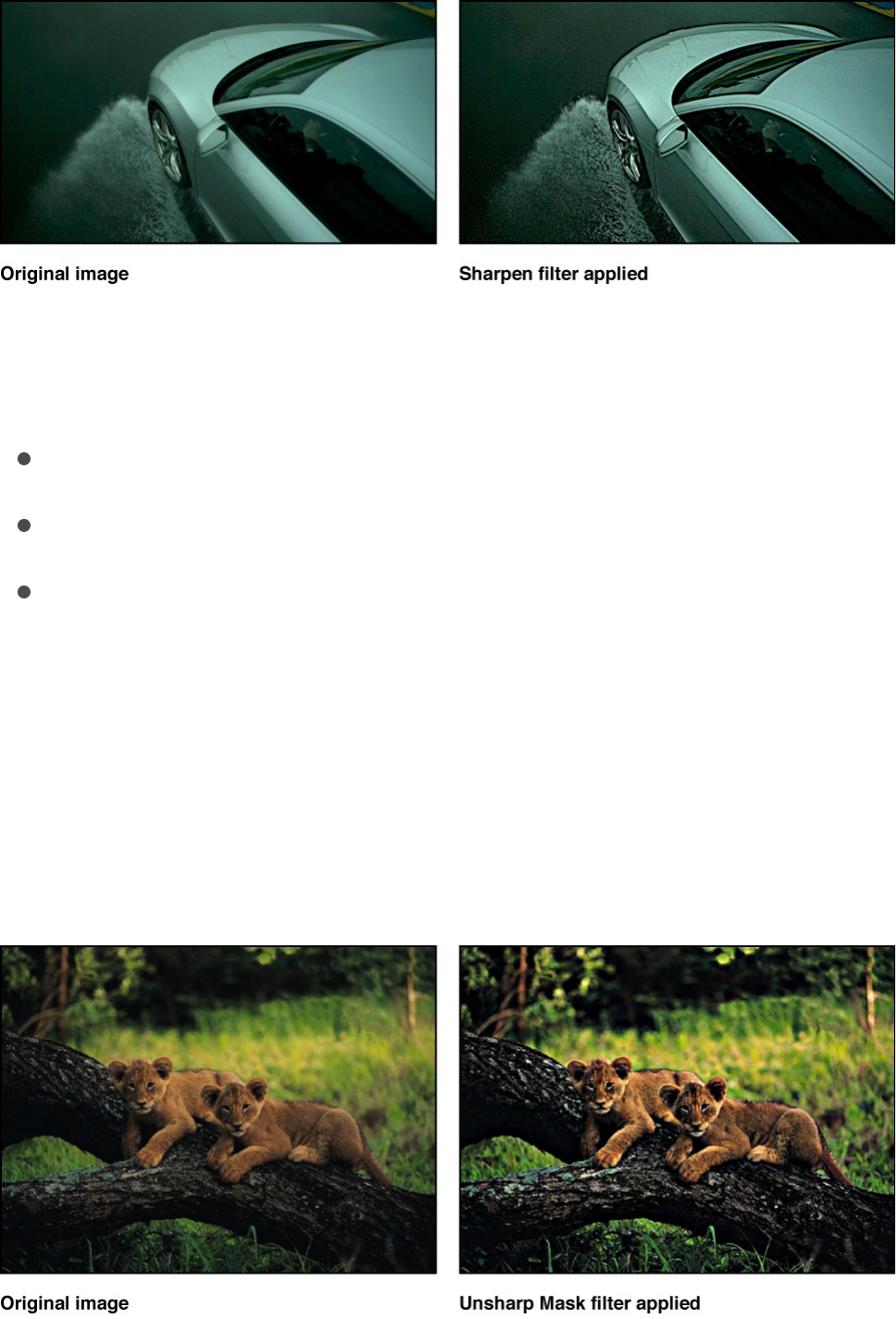
Adjust this filter using the parameter controls in the Filters
Inspector:
Intensity: Sets the radius for the effect.
Amount: Adjusts the contrast for the sharpening.
Mix: Sets the percentage of the original image to be blended
with the sharpened image.
Unsharp Mask
Creates an effect similar to Sharpen, but provides more options to
refine and control the amount of sharpening applied to the image.
Adjust this filter using the parameter controls in the Filters
Inspector:

Radius: Sets the amount of the mask’s effect.
Amount: Sets the amount of the multiplier used to sharpen the
layer’s edges.
Threshold: Sets the threshold of luminance difference to be
considered as a high contrast range, between 0 and 1.
Horizontal: Sets the horizontal width of the unsharp mask.
Vertical: Sets the vertical scale of the unsharp mask.
Mix: Sets the percentage of the original image to be blended
with the filtered image.
Stylize filters
Stylize filters overview
Unlike distortion filters, which warp and deform an image, stylize
filters simulate different media, such as film, television, or print, for
example.
There are 25 Stylize filters:
adds noise to an image.
simulates old or damaged film or playback
equipment.
simulates poor analog television reception.
simulates an etched screening technique using
a pattern of concentric circles.
adds elliptical facets to an image, giving it a mosaic-
like appearance.
Add Noise
Bad Film
Bad TV
Circle Screen
Circles

gives the image the appearance of being
stamped into the Canvas.
simulates the effect of viewing an image through a
pane of glass with irregular facets.
creates an edge-detection effect.
gives an object simulated depth.
simulates the halftone screening method for print.
simulates a halftone pen-and-ink method of
shading an image.
stylizes the colors in an image to create a
psychedelic display.
creates a shiny, bump-mapped effect, giving the
appearance of depressed and flat areas.
creates an effect similar to a line drawing on paper.
simulates an etched screening technique using a
pattern of straight lines.
erodes or dilates the light or dark areas of your image
into soft, blocky regions.
dissolves an object by adding a pattern of
noise to it.
turns an image into a mosaic of blocks using colors
taken from an object.
reduces the number of colors in an image.
creates the appearance of a 3D height map.
creates an animated fly-through effect similar to
Color Emboss
Crystallize
Edges
Extrude
Halftone
Hatched Screen
Highpass
Indent
Line Art
Line Screen
MinMax
Noise Dissolve
Pixellate
Posterize
Relief
Slit Scan
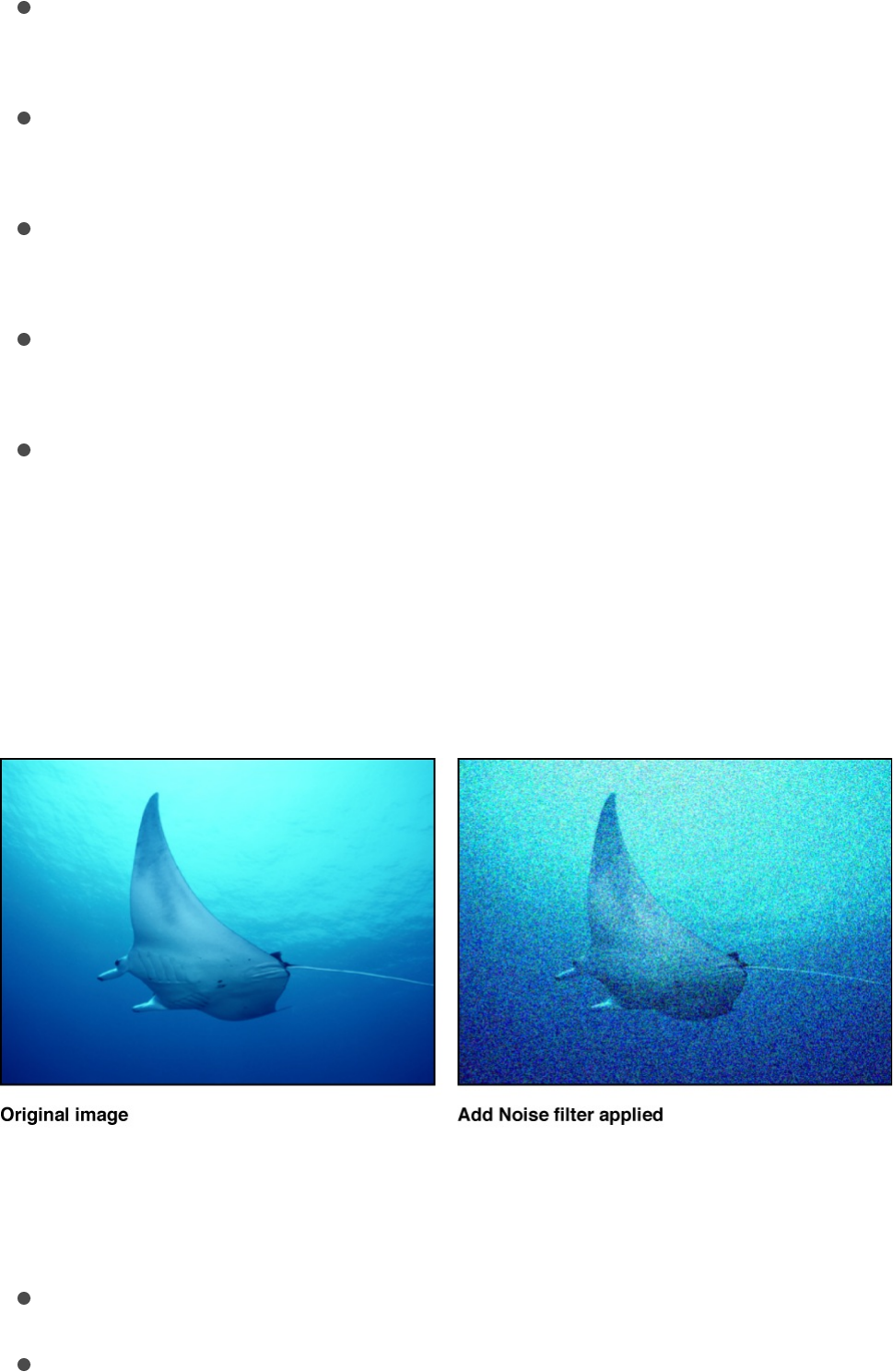
creates an animated fly-through effect similar to
“stargate” images in science fiction films.
creates an animated fly-through effect similar to
“warp tunnel” images in science fiction films.
uses a source layer to create a screen on an
image.
simulates the light fall-off and corner-blurring effect
characteristic of images viewed through some camera lenses.
simulates an etched screening technique using
a pattern of zigzagging lines.
Add Noise
Adds an overlay noise of the selected type to an image.
Adjust this filter using the parameter controls in the Filters
Inspector:
Amount: Sets the amount of noise added to the image.
Type: Sets the type of noise added to the image. Values
include Pink Noise (TV Static), White Noise (Uniform), Gaussian
Slit Scan
Slit Tunnel
Texture Screen
Vignette
Wavy Screen
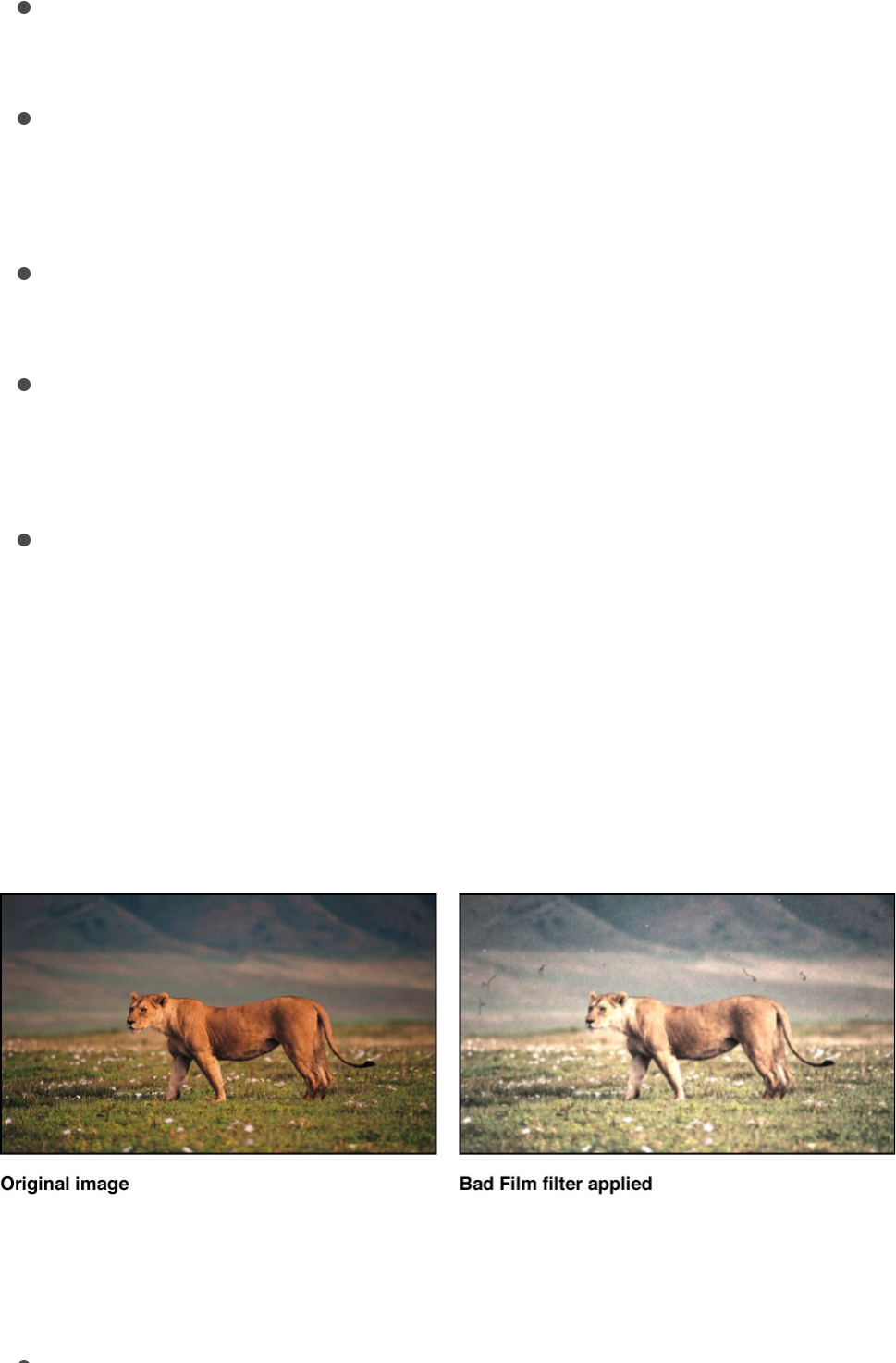
Noise (Film Grain), and Blue Noise, which reduces banding.
Monochrome: Sets whether the added noise is monochrome
or color.
Blend Mode: Sets the blend mode used to add noise to the
image. For blend mode descriptions, see
.
Autoanimate: Sets whether the noise is animated
automatically.
Random Seed: Sets the seed used to generate the position of
the noise. This parameter is available only if Autoanimate is
deselected.
Mix: Sets the percentage of the original image to be blended
with the filtered image.
Bad Film
Simulates old or damaged film or playback equipment. This filter
is animated.
Adjust this filter using the parameter controls in the Filters
Inspector:
Focus Amount: Sets the amount of blur applied to the image,
How do blend
modes work?

Focus Amount: Sets the amount of blur applied to the image,
simulating a projector lens going in and out of focus.
Focus Variance: Varies the amount defined in the Focus
Amount parameter. For example, if Focus Amount is set to 3
and Focus Variance set to 1, the Focus Amount varies
between 2 and 4.
Brightness Amount: Simulates underexposed footage or an
inconsistent projector bulb by lightening and darkening the
image.
Brightness Variance: Varies the amount defined in the
Brightness Amount parameter. For example, if Brightness
Amount is set to 2.5 and Brightness Variance set to 2, the
Brightness Amount varies between .5 and 4.5.
Saturate Amount: Adjusts the effect to simulate aged film
stocks. Values below 0 lower the saturation, creating a faded
film appearance. A value of –100 removes saturation to
simulate black-and-white film. Values above 0 simulates
oversaturation.
Saturate Variance: Varies the amount defined in the Saturate
Amount parameter. For example, if Saturate Amount is set to
–20 and Saturate Variance set to 10, the Saturate Amount
varies between –30 and –10.
Scratches: Simulates scratches on film. The higher the value,
the more scratches.
Scratch Color: Sets the color of the film scratches. The color
controls can be expanded with the disclosure triangle to
include Red, Green, Blue, and Opacity sliders to more
precisely select the color.
Hairs: Simulates hairs on film. The higher the value, the more

Hairs: Simulates hairs on film. The higher the value, the more
hairs.
Dust: Simulates dust or dirt on film. The higher the value, the
more dirt.
Tip: Hair, dust, and scratches occur with random variance
and may not appear on every frame. If you don’t see any
effect while adjusting these sliders, play the clip and observe
the effect over the duration of the shot.
Jitter Amount: Simulates the look of a film projector that has a
problem with its gate, reminding you of high school, if you are
old. Increasing the amount of jitter increases the appearance
of horizontal shake in the film.
Jitter Variance: Varies the amount defined in the Jitter Amount
parameter. For example, if Jitter Amount is set to .25 and
Jitter Variance set to .05, the Jitter Amount varies between .2
and .3.
Grain: Sets the amount of grain, allowing you to simulate
different types of film stock.
Frequency of Change: Defines how often (in frames) the values
set in the parameters with variance are recalculated. For
example, if Frequency of Change is set to 30, and Jitter
Amount and Jitter Frequency are set to values greater than 0,
the jitter parameters are recalculated every 30 frames,
creating additional randomness.
Random Seed: Lets you pick a new random seed number.
This number is used to randomly generate new sequences of
values, based on the other parameters of this behavior.
Mix: Sets the percentage of the original image to be blended
with the filtered image.
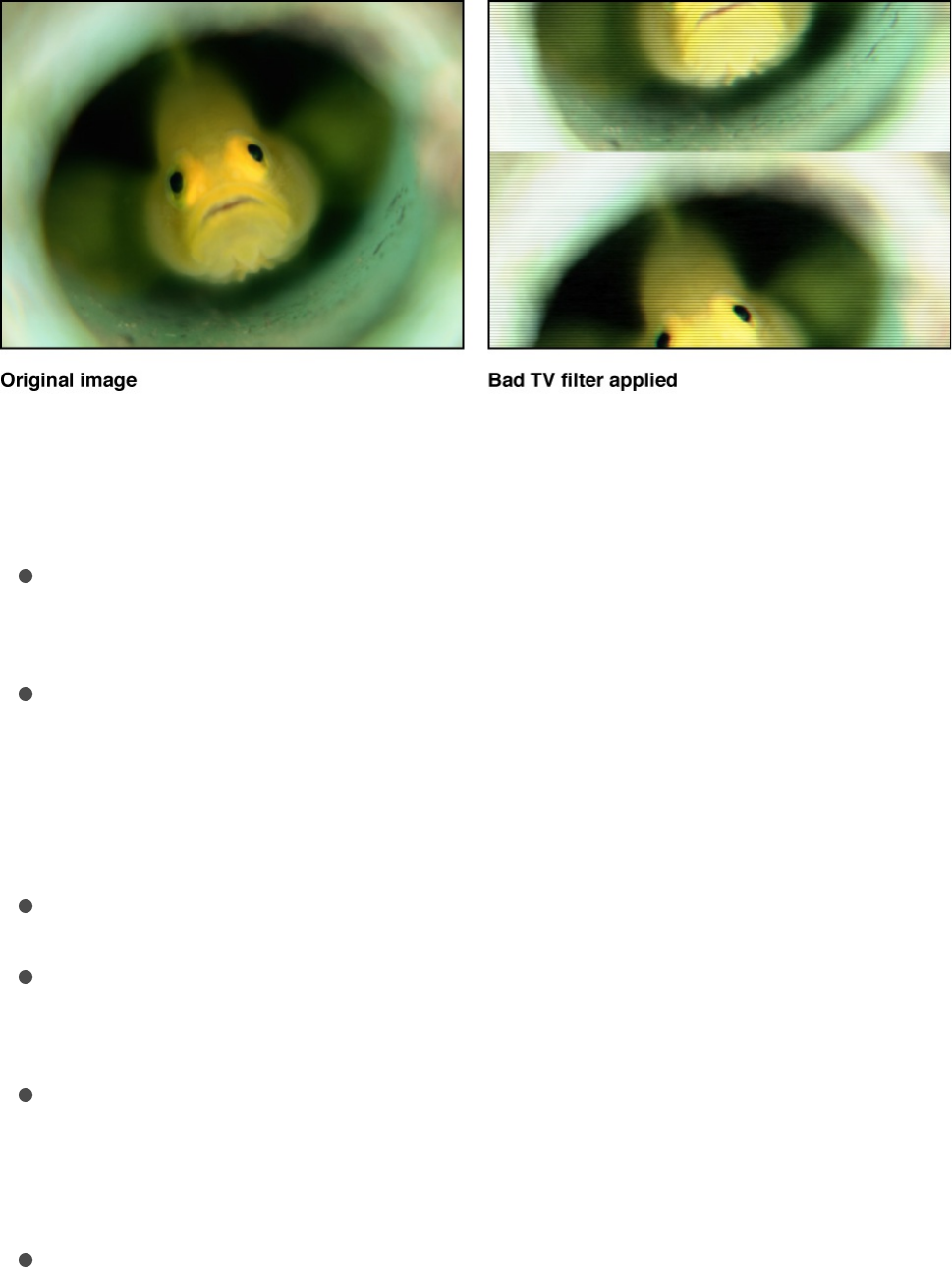
Bad TV
Simulates poor analog television reception, adding attributes like
exaggerated video field scan lines, static and roll.
Adjust this filter using the parameter controls in the Filters
Inspector:
Waviness: Sets the amount of horizontal offset applied to
video fields.
Roll: Sets the amount of vertical offset applied to the image.
The entire image is displayed, but the image is split along the
roll line, with the otherwise missing part of the footage shown
joined along the roll line.
Static: Sets the amount of static added to the image.
Color Synch: Sets the amount of horizontal RGB channel
offset applied to the image.
Saturate: Sets the amount of color saturation applied to the
image. Negative values reduce saturation, positive values add
saturation.
Scan Line Brightness: Sets the brightness of the video field
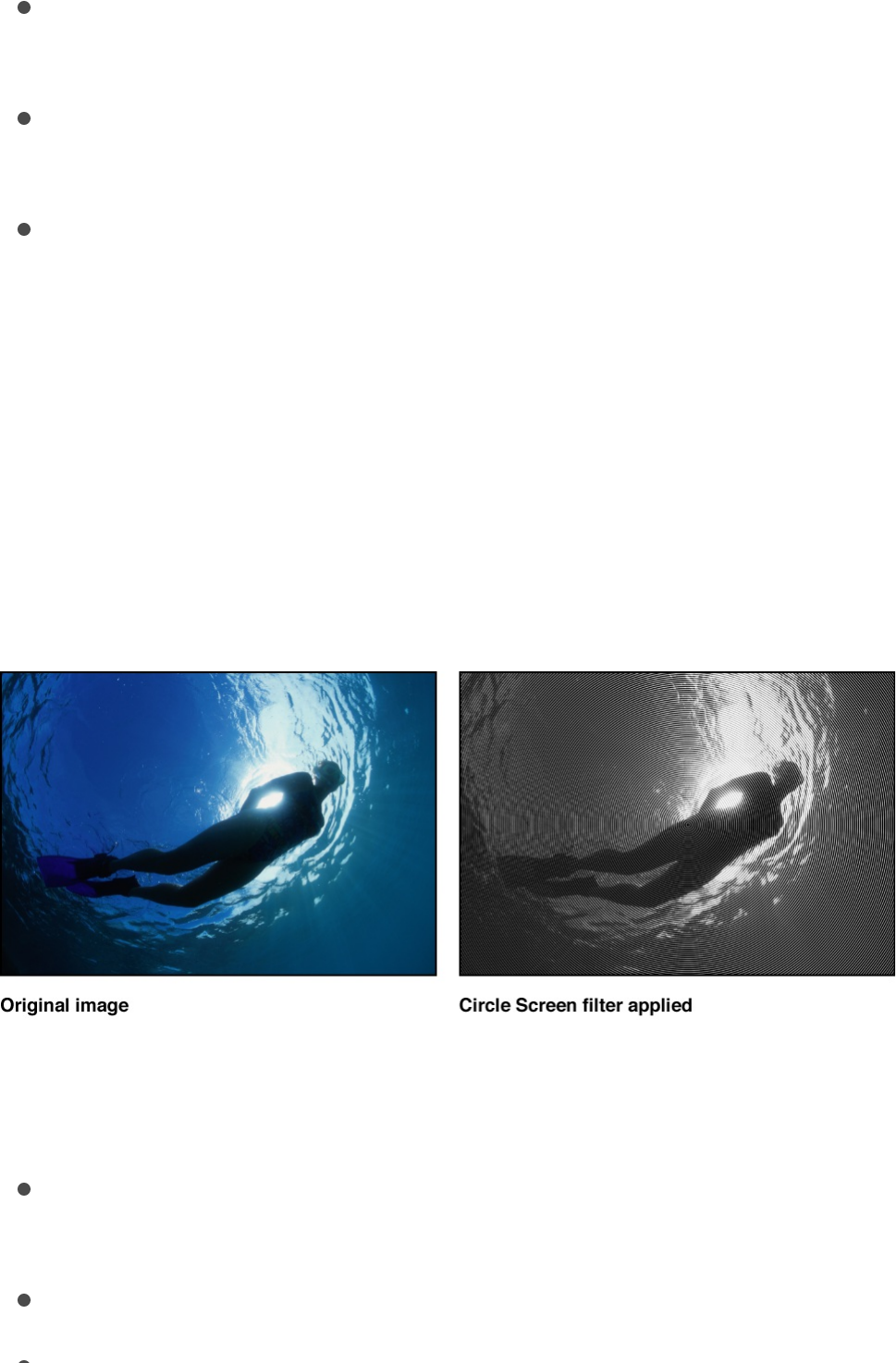
scan lines added to the image.
Scan Line Percentage: Sets the thickness of the video field
scan lines added to the image.
Number of Scan Lines: Sets the amount of scan lines added
to the image.
Mix: Sets the percentage of the original image to be blended
with the filtered image.
Circle Screen
Reduces an image to a high-contrast grayscale version of itself,
then screens the result using a pattern of concentric circles,
simulating an etched screening technique. The image is
represented by varying thicknesses in the circular pattern.
Adjust this filter using the parameter controls in the Filters
Inspector:
Center: Sets the position of the center of the circle screen.
You can also drag the Center onscreen control in the Canvas.
Scale: Sets the scale of the circle screen.
Contrast: Sets the contrast level.
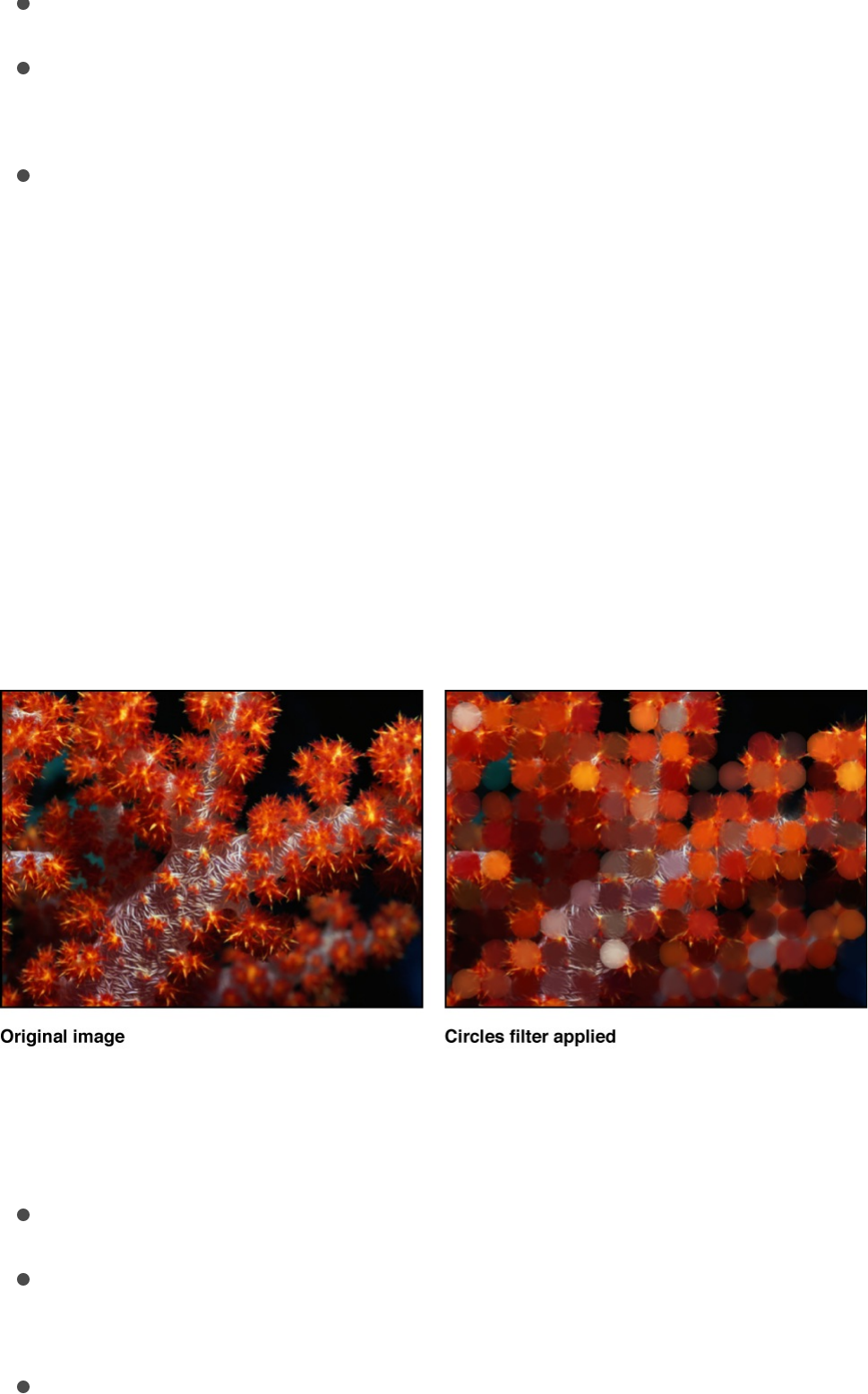
Contrast: Sets the contrast level.
Mix: Sets the percentage of the original image to be blended
with the filtered image.
Publish OSC: Publishes the filter’s onscreen controls in
Final Cut Pro X. For more information on creating content for
use in Final Cut Pro, see .
Circles
Adds elliptical facets to an image, giving it a mosaic-like
appearance. Each facet takes a color sample from the center of
itself. Unlike other mosaic filters, the edges of the facets do not
join, allowing parts of the untouched image to be visible between
facets.
Adjust this filter using the parameter controls in the Filters
Inspector:
Size: Sets the size of the facets.
Falloff: Sets the amount of alpha blending done at the edges
of each facet.
Invert: Sets whether the facets are elliptical or tiles with
Final Cut Pro templates overview
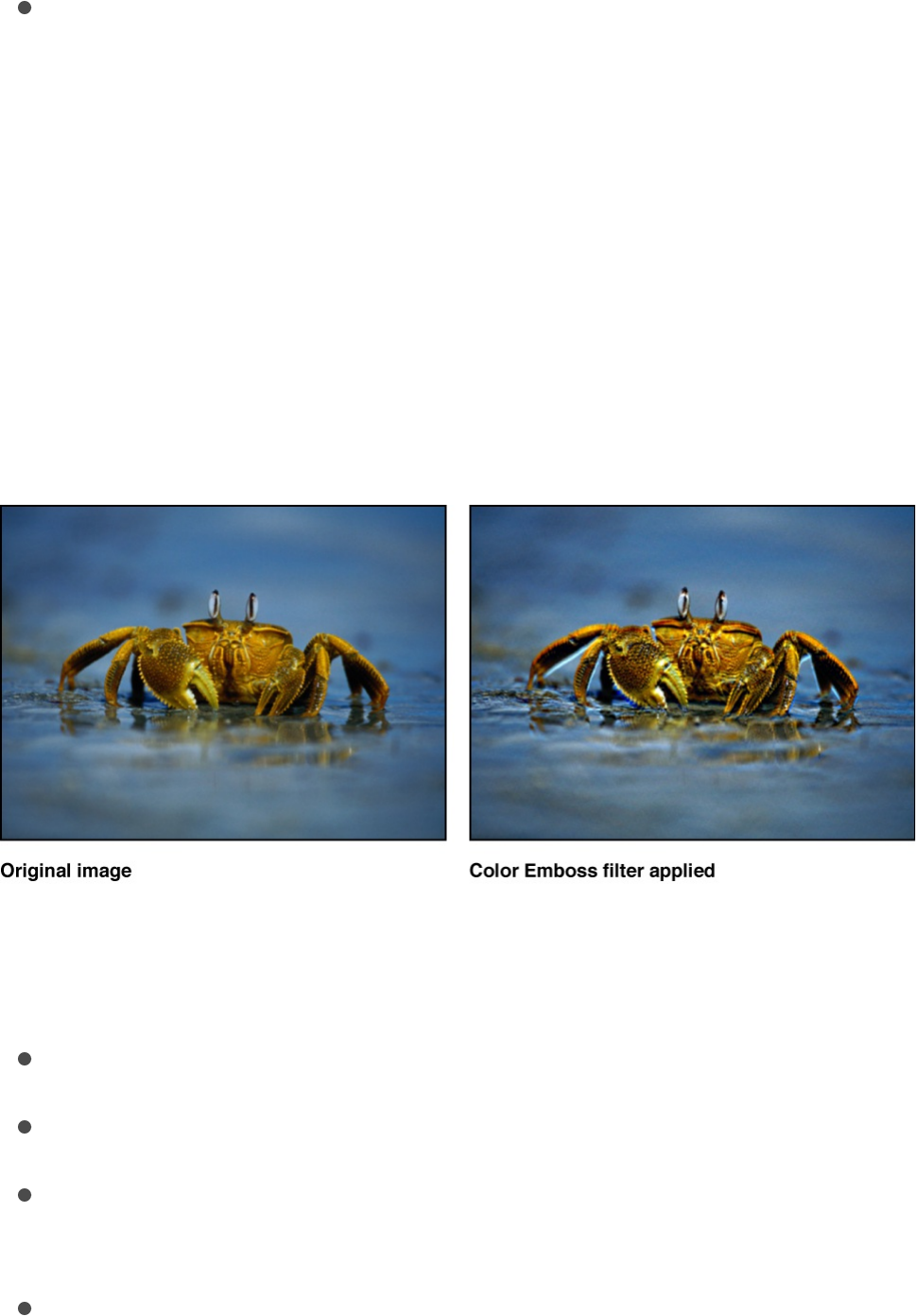
Invert: Sets whether the facets are elliptical or tiles with
elliptical cut-outs.
Mix: Sets the percentage of the original image to be blended
with the filtered image.
Color Emboss
Traces high-contrast edges in the image with darker versions of
the color in the image. This gives the layer the appearance of
being stamped into the Canvas, while retaining the colors of the
original image. The Direction and amount of Relief can be
customized.
Adjust this filter using the parameter controls in the Filters
Inspector:
Direction: Sets the angle of direction of the offset emboss.
Relief: Sets the amount of the offset.
Crop: Sets whether the image is cropped beyond its original
borders.
Mix: Sets the percentage of the original image to be blended
with the filtered image.
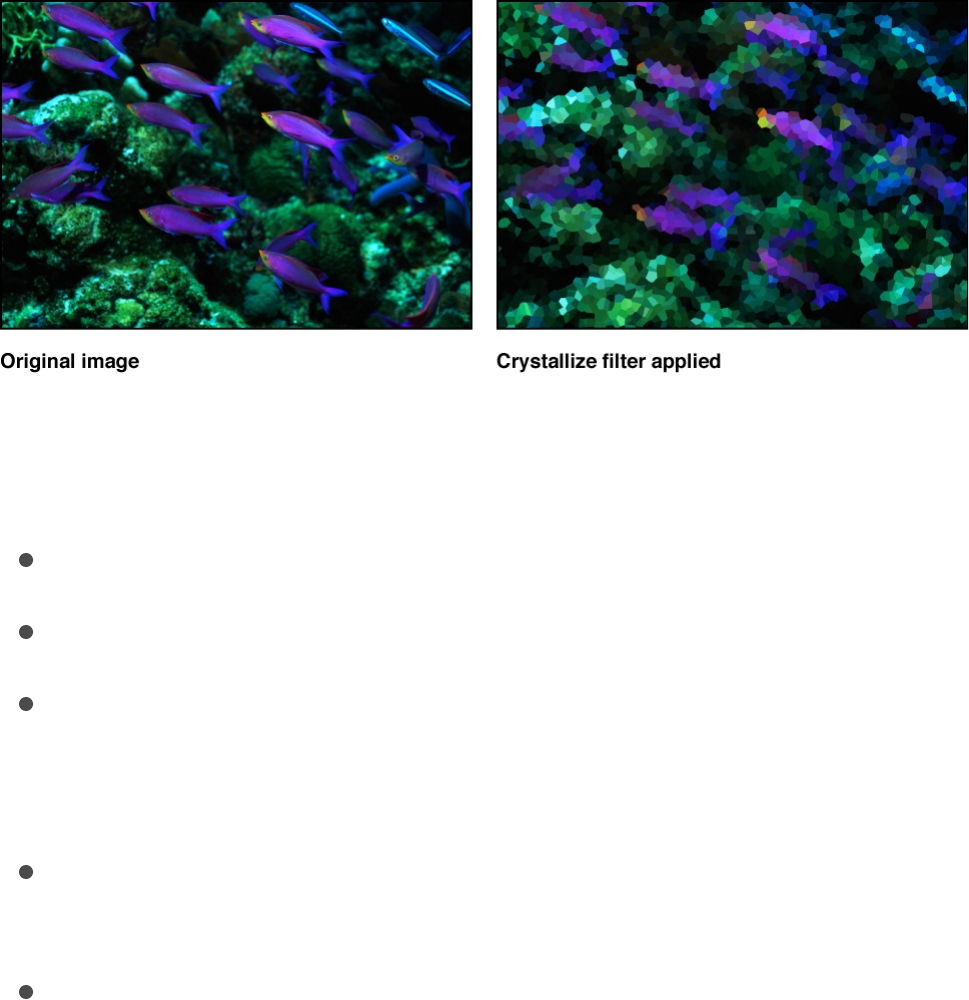
Crystallize
Simulates the effect of viewing an image through a pane of glass
with irregular facets patterned into it. These mosaic-like facets
give an image a crystallized appearance. This filter is
automatically animated, and the facets appear to shift and turn
according to the value in the Speed parameter. To prevent the
facets from moving, set the Speed to 0 (zero).
Adjust this filter using the parameter controls in the Filters
Inspector:
Size: Sets the size of the facets.
Speed: Sets the speed of the animation of the facets.
Smooth: Sets whether facet colors are based on average
values in the area they are replacing, or single samples taken
from the center of the facet.
Feathering: Sets the amount of feathering applied to the edges
of facets.
Mix: Sets the percentage of the original image to be blended
with the filtered image.
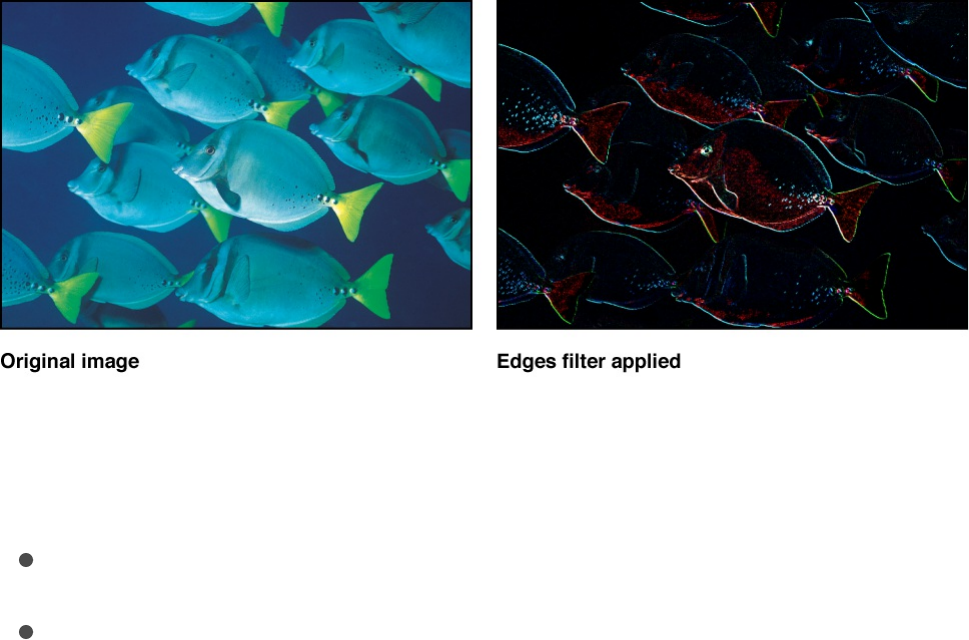
Edges
Creates an edge-detection effect by examining the luminance of
an image to render high contrast borders between regions of
brightness. These edges are then traced, and all other detail is
replaced by black. The amount of eliminated detail depends on
the value of the Intensity parameter. The colors of the resulting
highlights are intensified variants of the colors from the original
image.
Adjust this filter using the parameter controls in the Filters
Inspector:
Intensity: Sets the intensity of the edges.
Mix: Sets the percentage of the original image to be blended
with the filtered image.
Extrude
Gives an image simulated depth, by creating a front and back
side, and then offsetting them and extruding the edges so they
connect.
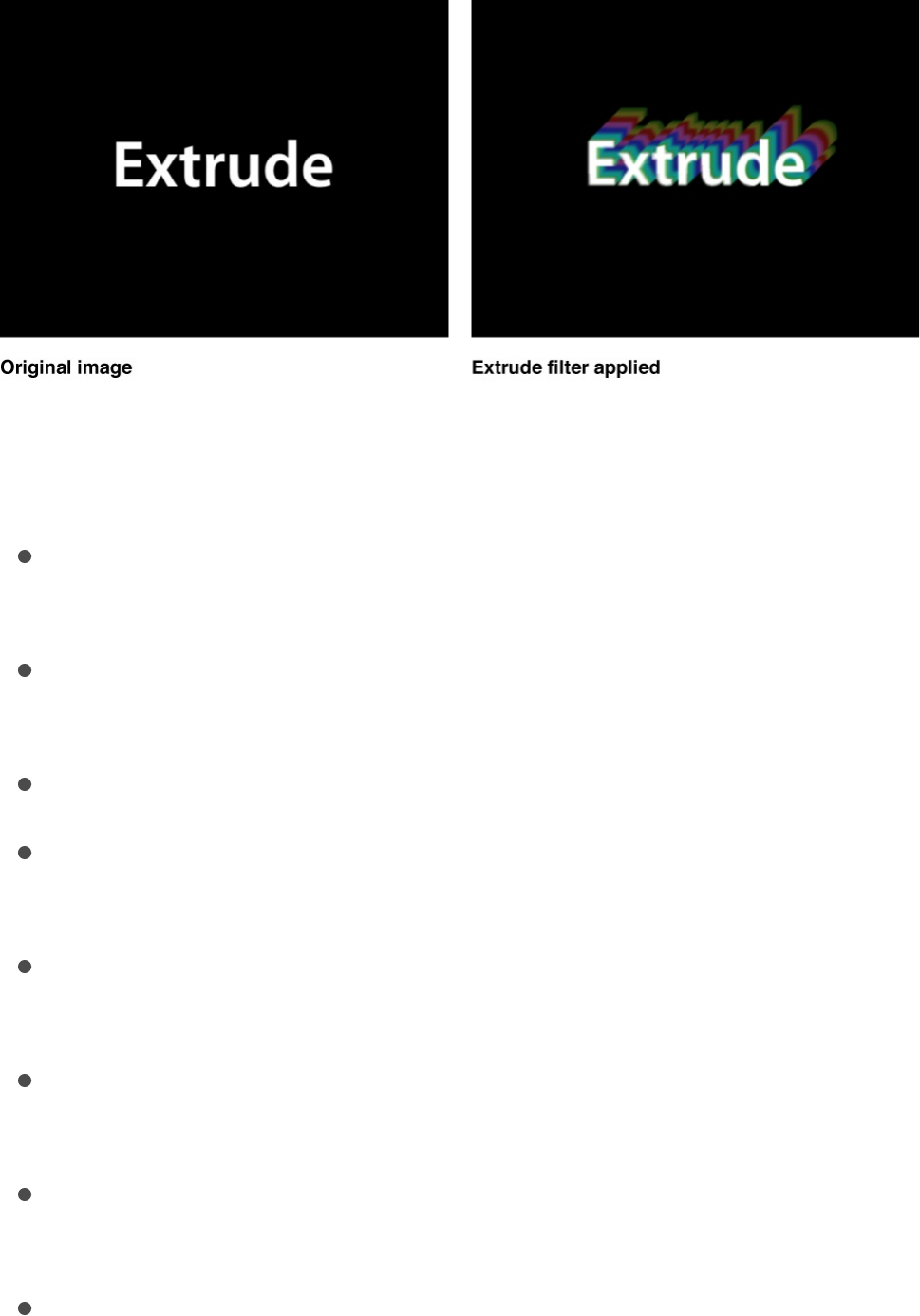
Note: Because this filter only simulates depth, an object with the
Extrude filter applied does not interact with 3D aspects of Motion.
Adjust this filter using the parameter controls in the Filters
Inspector:
Angle: Sets the angle at which the image is extruded. Drag the
onscreen control to adjust its value in the Canvas.
Distance: Sets the distance the image is extruded. Drag the
onscreen control to adjust its value in the Canvas.
Clipping: Sets the distance at which the extrusion is clipped.
Back Size: Sets the size of the simulated back of the image,
as a proportion of its original size.
Face Brightness: Sets a brightness level applied to the face of
the image.
Front Brightness: Sets a brightness level applied to the front of
the image.
Back Brightness: Sets a brightness level applied to the back
of the image.
Extrude Style: Selects the method used to extrude the sides
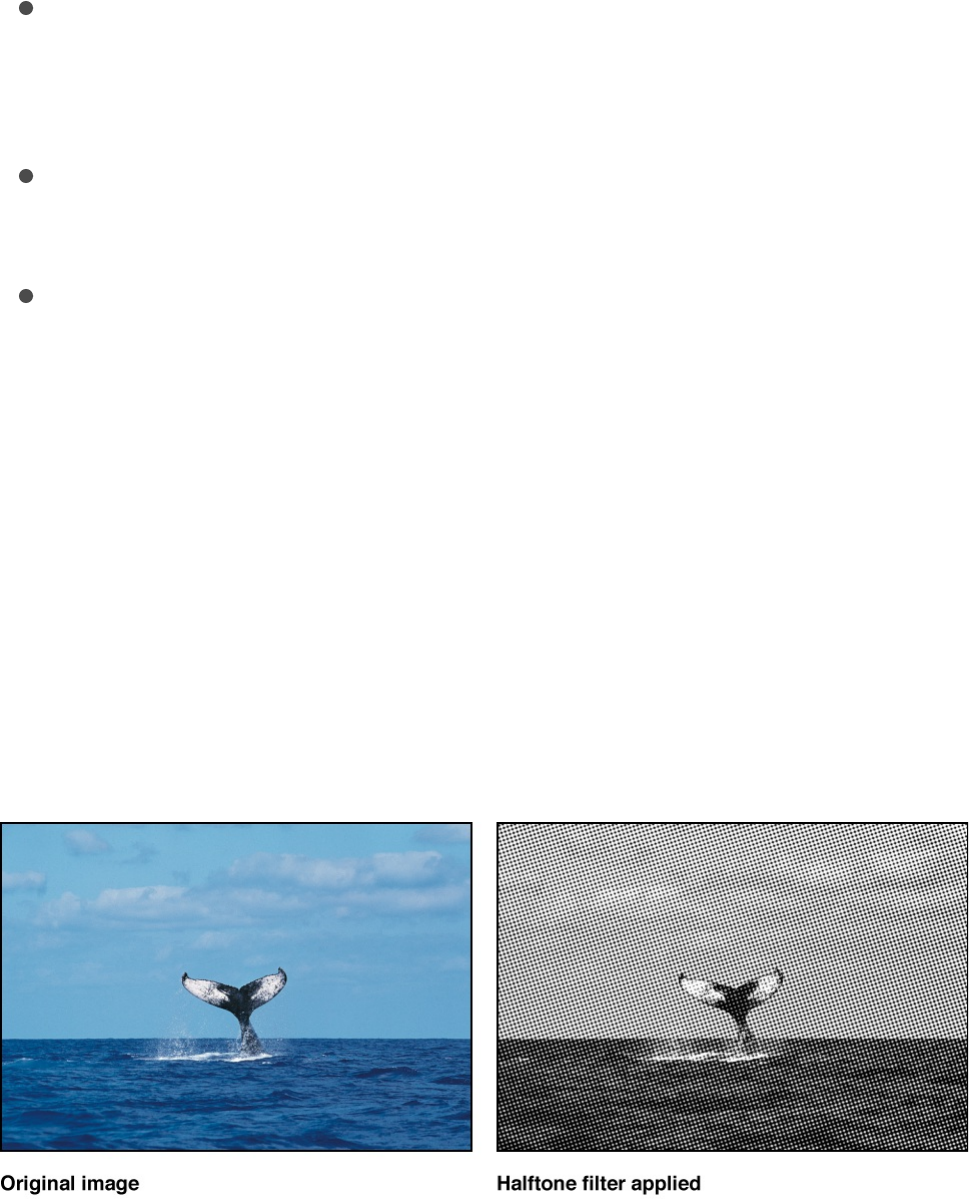
of the image. Shading or Gradient can be selected. With
Shading selected, the color values of the pixels at the edges
of the image are used along the extrusion. With Gradient
selected, a gradient preset or custom gradient can be used.
Gradient: Selects a gradient preset to be applied to the image.
Can also be used to edit a custom gradient. The gradient is
applied only if Extrude Style is set to Gradient.
Mix: Sets the percentage of the original image to be blended
with the filtered image.
Publish OSC: Publishes the filter’s onscreen controls in
Final Cut Pro X. For more information on creating content for
use in Final Cut Pro, see .
Halftone
Reduces an image to a black and white version of itself,
simulating the halftone screening method for print, in which the
shadows and highlights of an image are recreated using patterns
of small and large dots.
Adjust this filter using the parameter controls in the Filters
Inspector:
Final Cut Pro templates overview
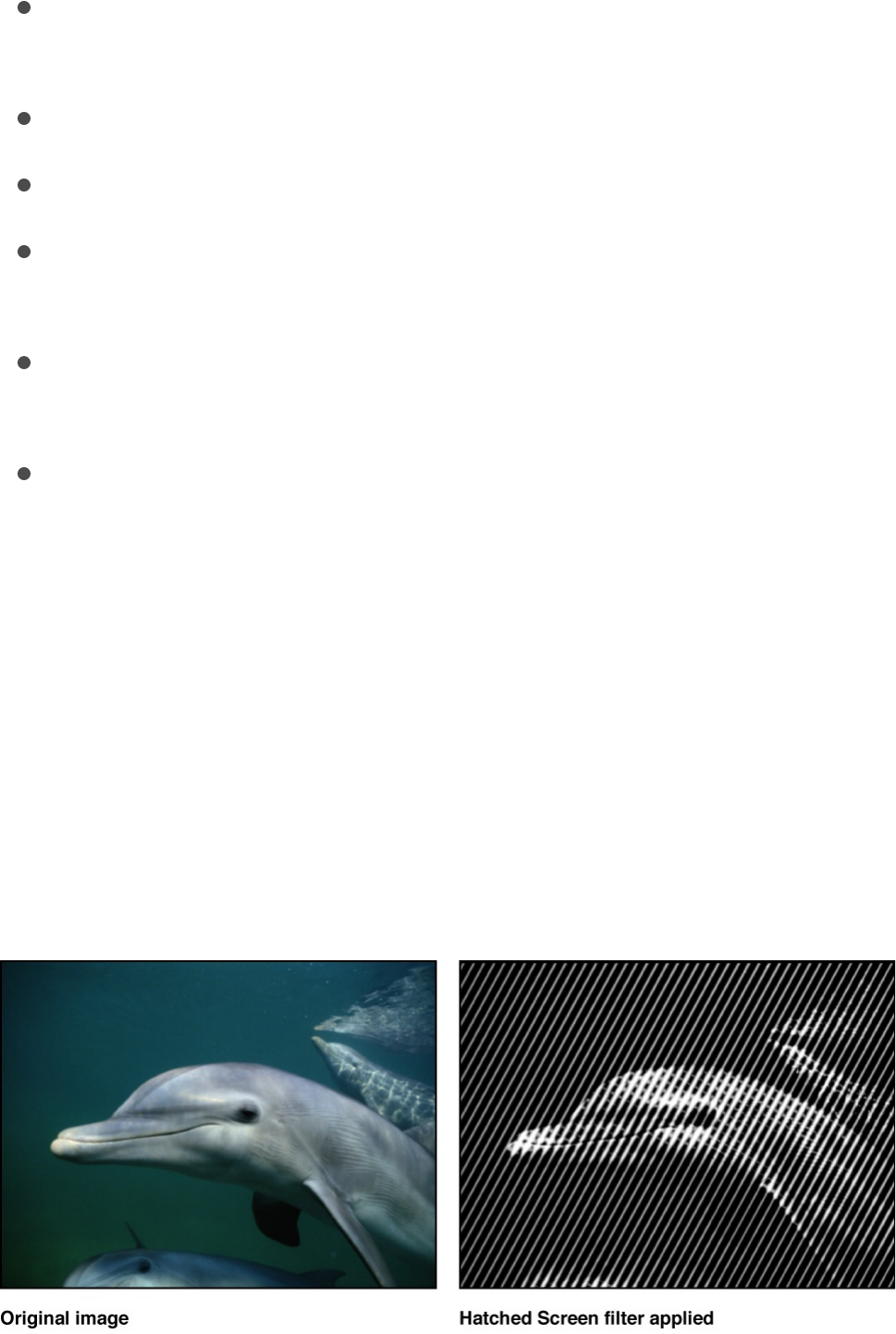
Center: Sets the position of the center of the halftone dots.
You can also drag the center onscreen control in the Canvas.
Angle: Sets the angle of the alignment of the dots.
Scale: Sets the scale of the halftone dots.
Contrast: Sets the amount of contrast between lightest and
darkest dots.
Mix: Sets the percentage of the original image to be blended
with the filtered image.
Publish OSC: Publishes the filter’s onscreen controls in
Final Cut Pro X. For more information on creating content for
use in Final Cut Pro, see .
Hatched Screen
Reduces an image to a black and white version of itself,
simulating a halftone pen-and-ink method of shading an image, in
which the shadows and highlights of an image are recreated using
hatched patterns of lines.
Final Cut Pro templates overview

Adjust this filter using the parameter controls in the Filters
Inspector:
Center: Sets the position of the center of the hatched screen.
You can also drag the Center onscreen control in the Canvas.
Angle: Sets the angle of the hatched screen.
Scale: Sets the scale of the hatched screen.
Skew: Sets the amount of skew of the hatched screen.
Stretch: Sets the amount of stretch of the hatched screen.
Contrast: Sets the relative amount of contrast between light
and dark areas.
Mix: Sets the percentage of the original image to be blended
with the filtered image.
Publish OSC: Publishes the filter’s onscreen controls in
Final Cut Pro X. For more information on creating content for
use in Final Cut Pro, see .
Highpass
Emphasizes areas of detail in an image and stylizes the colors in
the resulting image to create a mind-blowing psychedelic display.
Final Cut Pro templates overview
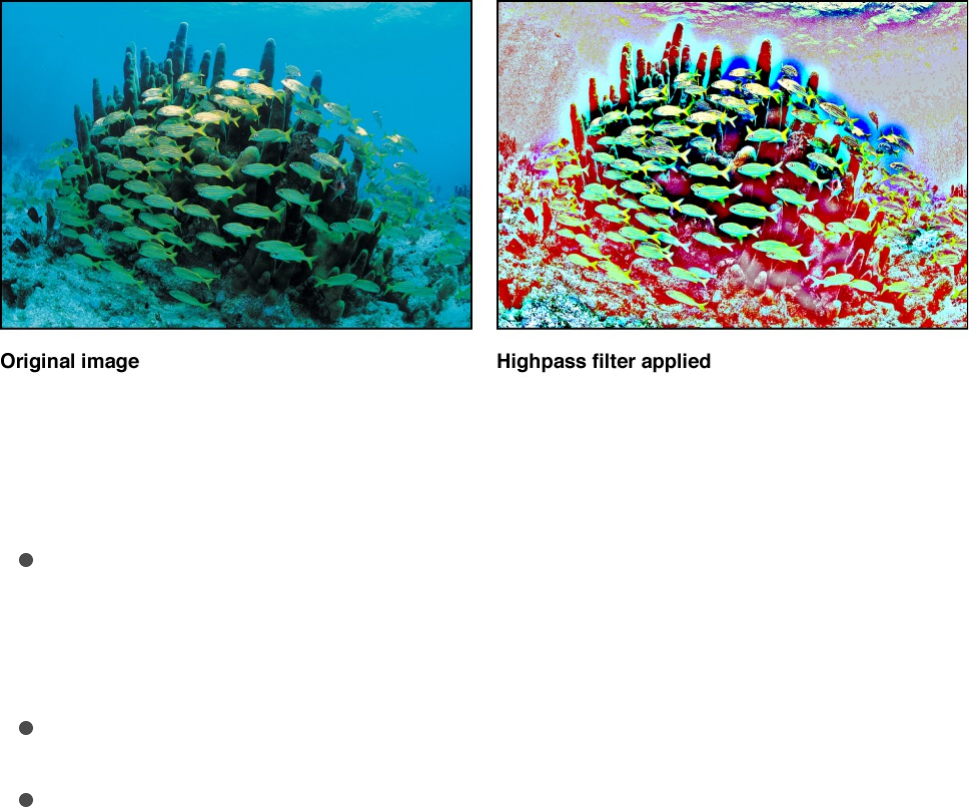
Adjust this filter using the parameter controls in the Filters
Inspector:
Radius: Sets the amount of variance of detail to consider.
Values range from 0 (entire range of color) to 100 (only the
most detailed portions).
Amount: Sets the amount of emphasis.
Mix: Sets the percentage of the original image to be blended
with the filtered image.
Indent
Creates a shiny, bump-mapped effect, giving the appearance of
depressed and flat areas in the image.
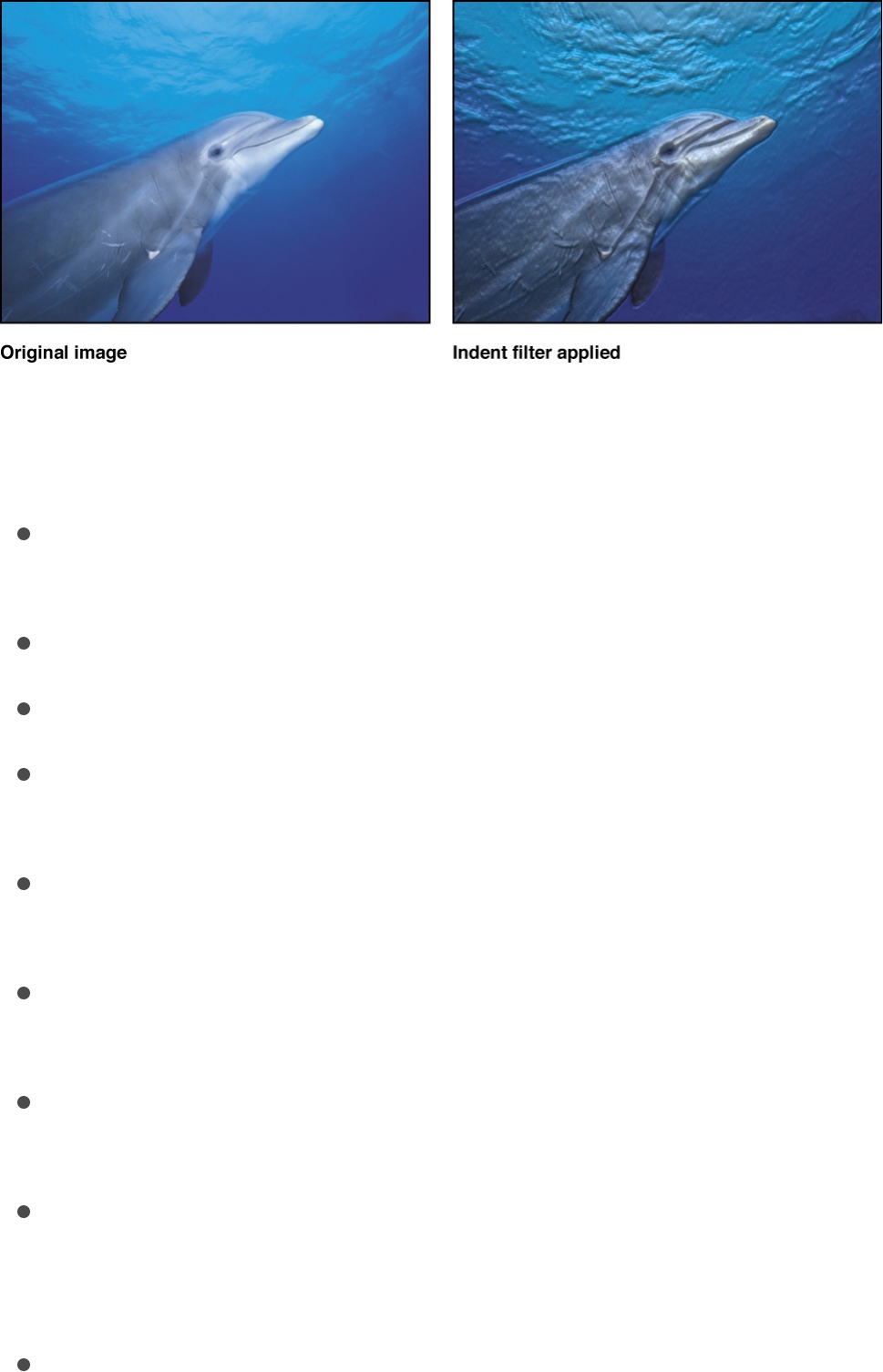
Adjust this filter using the parameter controls in the Filters
Inspector:
Softness: Sets the softness of the transition between flat and
raised areas.
Brightness: Sets the level of brightness of the image.
Ambient: Sets the amount of ambient light hitting the image.
Highlight Brightness: Sets the amount of brightness applied to
highlights of the image.
Highlight Sharpness: Sets the degree of sharpness applied to
highlights of the image.
Light Rotation: Sets the angle, in degrees, at which the
ambient light hits the image.
Depth: Sets the amount of depth between flat and raised
areas.
Height Map: Displays a thumbnail of the height map chosen. If
present, the height map is used to determine the flat and
raised areas of the layer.
Map Channel: Sets the channel from the image used to

determine the flat and raised areas of the image. If a height
map is present, the channel is selected from the height map.
Otherwise, values include Luminance (default), Red, Green,
Blue, or Alpha.
Stretch To Fit: Sets whether the Height Map is stretched to fit
the dimensions of the filtered layer.
Height Map X Scale: Sets the scaling used to determine the
width of the Height Map. This parameter becomes available
when the Stretch To Fit checkbox is deselected.
Height Map Y Scale: Sets the scaling used to determine the
height of the Height Map. This parameter becomes available
when the Stretch To Fit checkbox is deselected.
Height Map X Offset: Sets the amount of offset used to
position the Height Map horizontally. This parameter becomes
available when the Stretch To Fit checkbox is deselected.
Height Map Y Offset: Sets the amount of offset used to
position the Height Map vertically. This parameter becomes
available when the Stretch To Fit checkbox is deselected.
Mix: Sets the percentage of the original image to be blended
with the filtered image.
Line Art
Performs an edge detection of the high-contrast borders between
regions of differing brightness in an image, tracing the edges and
reducing other detail in the image to the color specified by the
Paper Color parameter. The color of the resulting outline can also
be customized. The effect is that of a line drawing on paper.
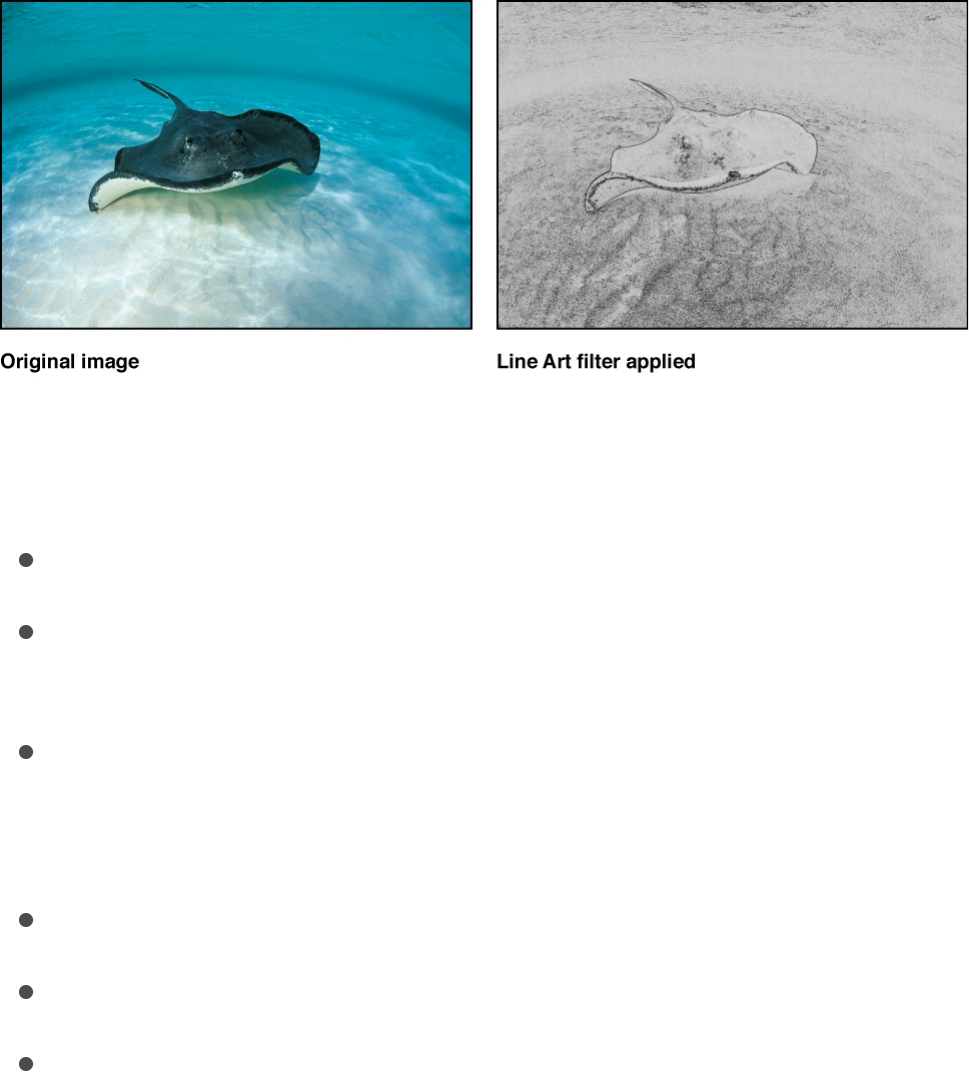
Adjust this filter using the parameter controls in the Filters
Inspector:
Threshold: Sets the threshold of edge detection.
Smoothness: Sets the level of smoothness of transition
between the lines and the background.
Paper Color: Sets the color of the paper. Click the disclosure
triangle to reveal individual Red, Green, and Blue sliders to
more precisely select the color.
Paper Opacity: Sets the opacity of the paper.
Ink Color: Sets the color of the ink used in the line drawing.
Mix: Sets the percentage of the original image to be blended
with the filtered image.
Line Screen
Reduces an image to a high-contrast grayscale version of itself,
then screens the image using a pattern of straight lines, simulating
an etched screening technique. The image is represented by
varying thicknesses in the pattern of the parallel lines.
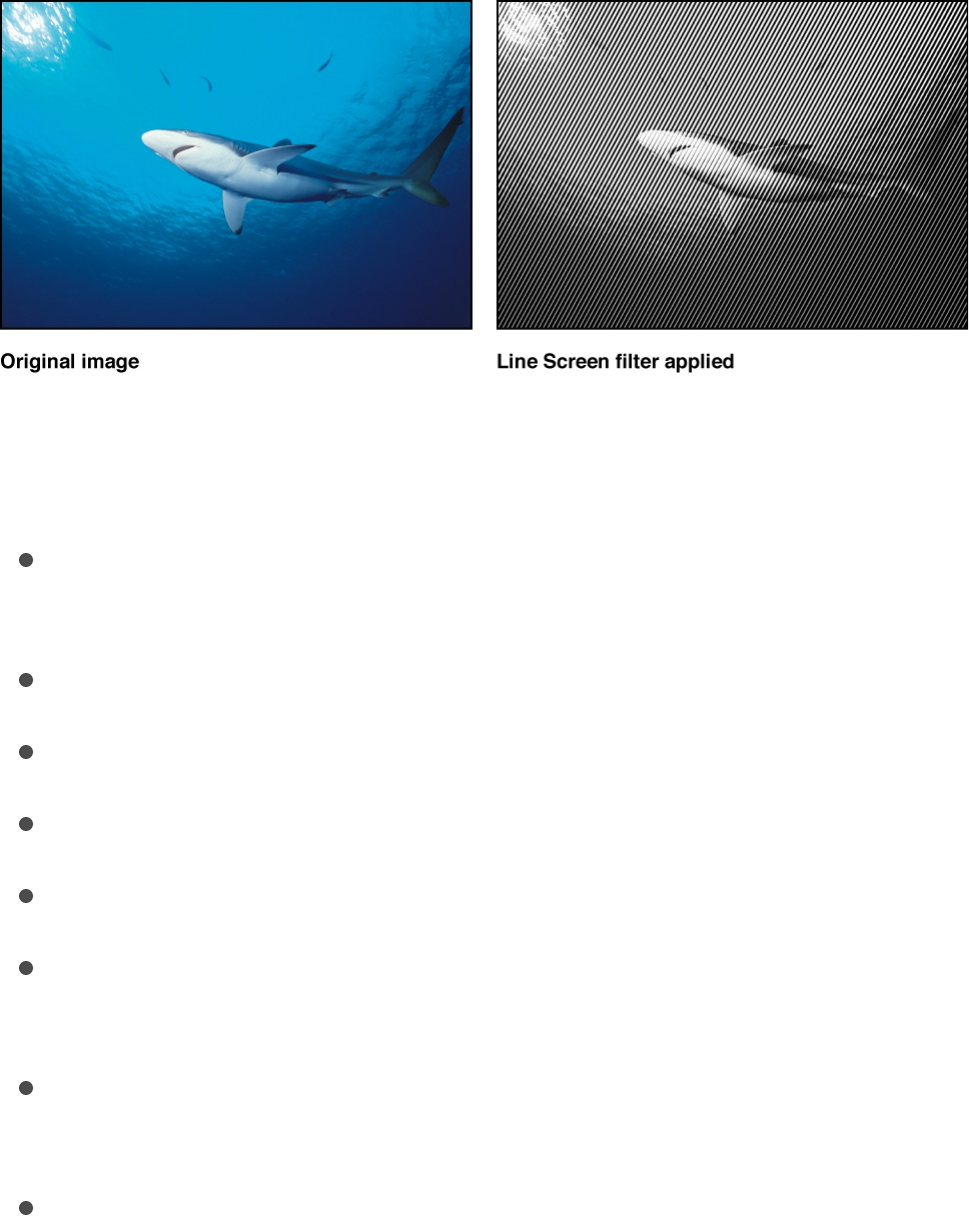
Adjust this filter using the parameter controls in the Filters
Inspector:
Center: Sets the position of the center of the line screen. You
can also drag the Center onscreen control in the Canvas.
Angle: Sets the angle of the line screen.
Scale: Sets the scale of the line screen.
Skew: Sets the amount of skew of the line screen.
Stretch: Sets the amount that the line screen is stretched.
Contrast: Sets the relative amount of contrast between light
and dark areas.
Mix: Sets the percentage of the original image to be blended
with the filtered image.
Publish OSC: Publishes the filter’s onscreen controls in
Final Cut Pro X. For more information on creating content for
use in Final Cut Pro, see .
MinMax
Softly patterns an image by choosing a maximum or minimum
Final Cut Pro templates overview
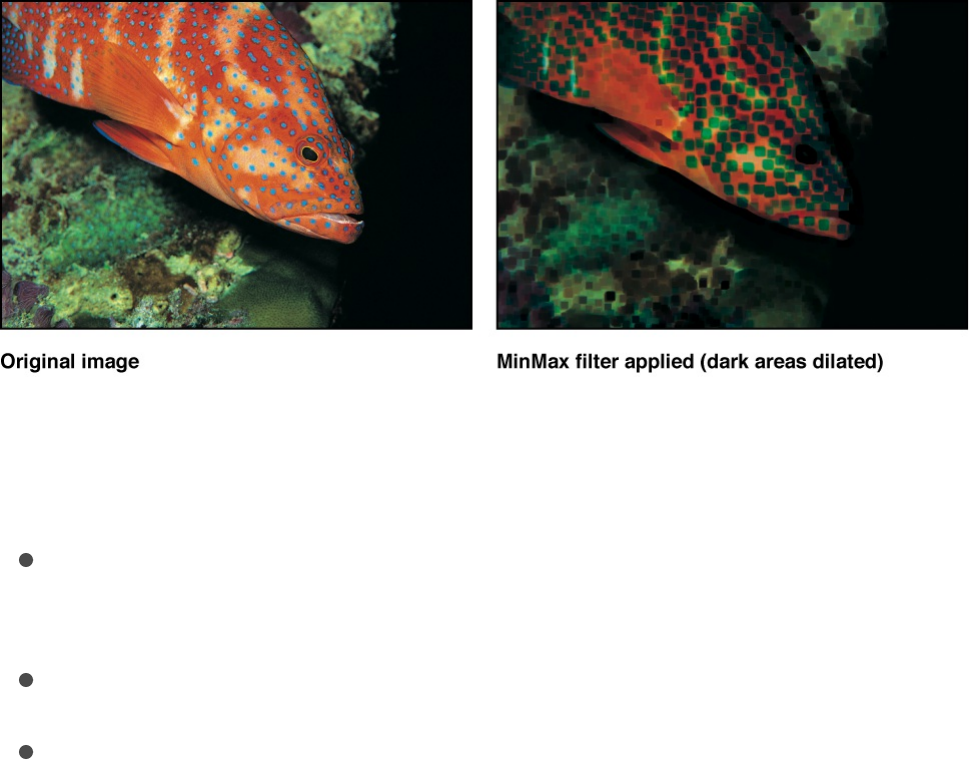
color value for pixels in the specified radius. The result erodes or
dilates the light or dark areas of your layer into soft, blocky
regions.
Adjust this filter using the parameter controls in the Filters
Inspector:
Mode: Sets the mode of the effect. The following modes are
available: Minimum and Maximum.
Radius: Sets the radius of the effect.
Mix: Sets the percentage of the original image to be blended
with the filtered image.
Noise Dissolve
The Noise Dissolve filter dissolves an image by adding a pattern of
noise to it. Raising the value of the Dissolve Amount parameter
gradually eats away at more and more of the image. The alpha
channel is set to zero within the noisy areas, so background
images are revealed as the Dissolve Amount increases.
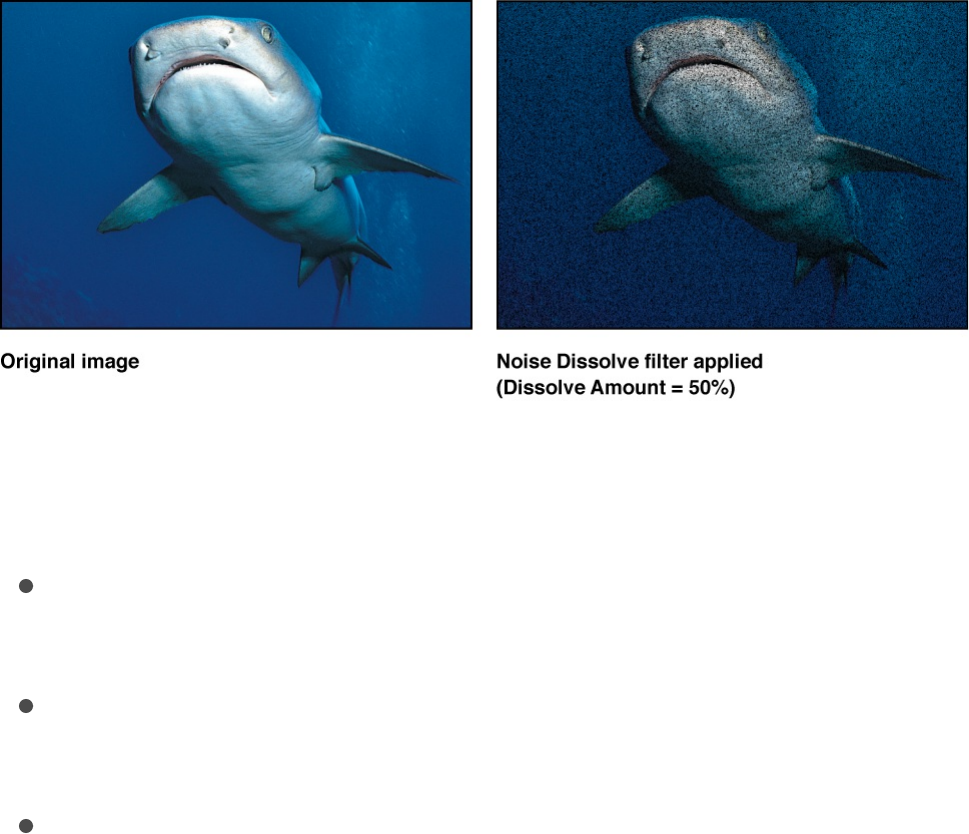
Adjust this filter using the parameter controls in the Filters
Inspector:
Dissolve Amount: Sets the percentage of pixels dissolved by
noise.
Random Seed: Sets a number to be used as a seed for noise
placement.
Mix: Sets the percentage of the original image to be blended
with the filtered image.
Pixellate
Turns an image into a mosaic of blocks using colors taken from
the image. You can increase or decrease the scale of the blocks.
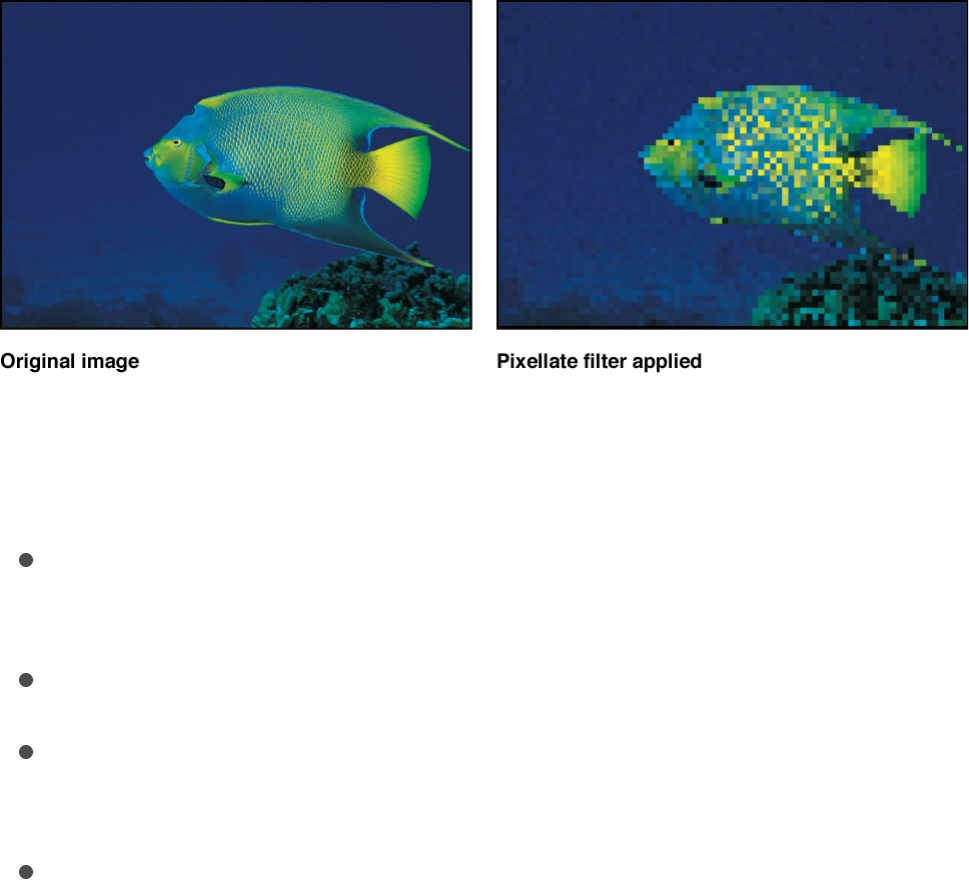
Adjust this filter using the parameter controls in the Filters
Inspector:
Center: Sets the position of the center of the pixelation effect.
You can also drag the Center onscreen control in the Canvas.
Scale: Sets the scale of the pixelation.
Mix: Sets the percentage of the original image to be blended
with the filtered image.
Publish OSC: Publishes the filter’s onscreen controls in
Final Cut Pro X. For more information on creating content for
use in Final Cut Pro, see .
Posterize
Reduces the number of colors in an image to a set number per
color channel, adjustable using the Levels parameter.
Final Cut Pro templates overview
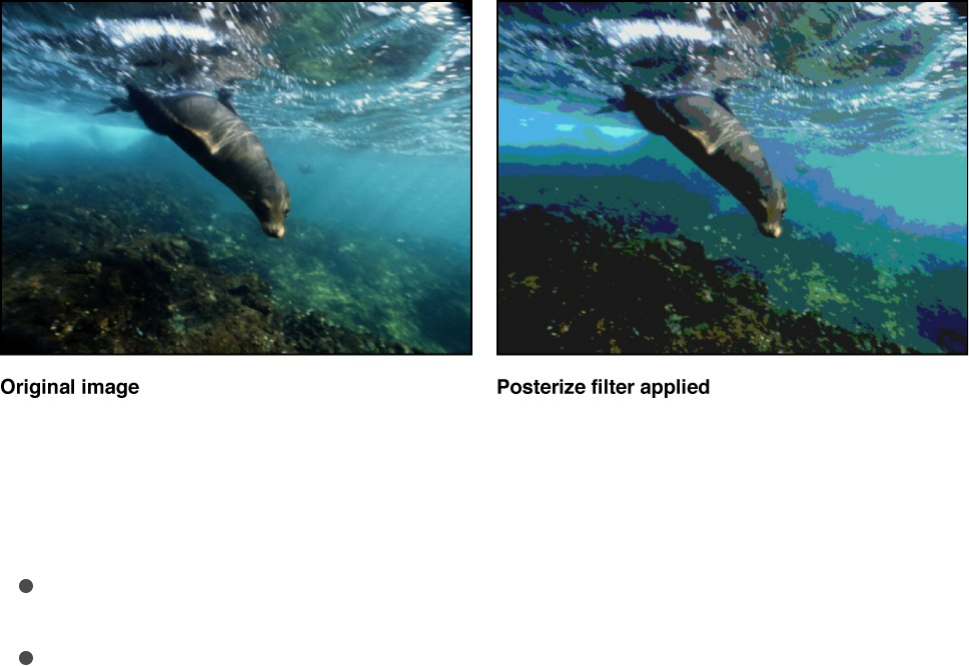
Adjust this filter using the parameter controls in the Filters
Inspector:
Levels: Sets the number of levels of posterization.
Mix: Sets the percentage of the original image to be blended
with the filtered image.
Relief
Uses the color values of an image to calculate height vertices,
creating the appearance of a 3D height map.
Note: Because this filter simulates depth, an object with the
Relief filter applied does not interact with 3D aspects of Motion.
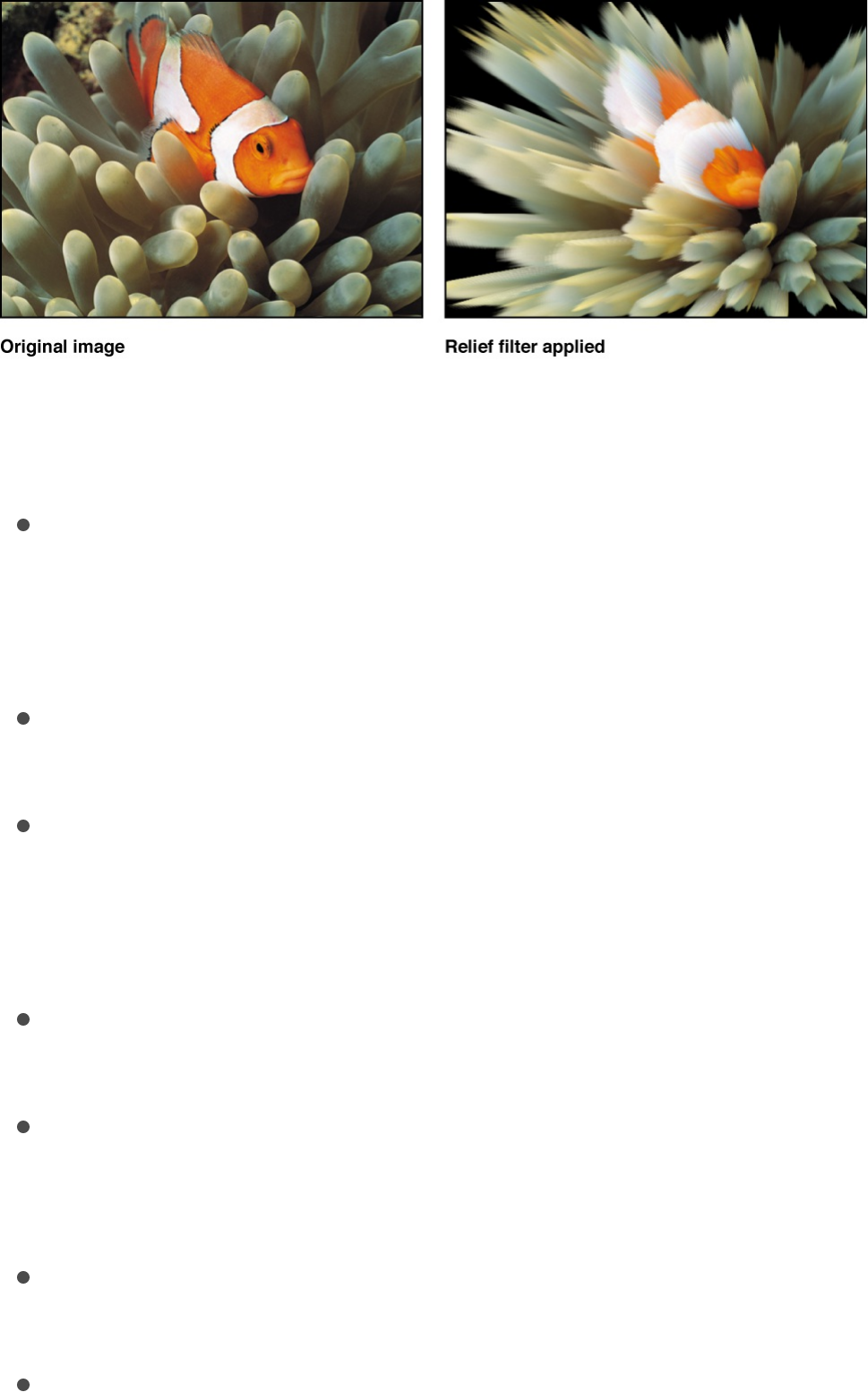
Adjust this filter using the parameter controls in the Filters
Inspector:
Front: Sets the position of the center point of the front of the
height map, determining the direction to which the height
vertices are projected. Values are coordinates. Drag the inner
or outer onscreen controls to adjust this value.
Front Size: Sets the size of the front of the height map, as a
proportion of its original size.
Back: Sets the position of the center point of the back of the
height map, determining the direction from which height
vertices are projected. Values are coordinates. Drag the inner
or outer onscreen controls to adjust this value.
Back Size: Sets the size of the back of the height map, as a
proportion of its original size.
Fuzziness: Sets the amount of fuzziness applied to the height
vertices. The higher the value, the softer the edges of the
height vertices.
Height Map: Displays a thumbnail of the height map chosen. If
present, the height map is used to calculate height vertices.
Map Channel: Sets the channel used to calculate height
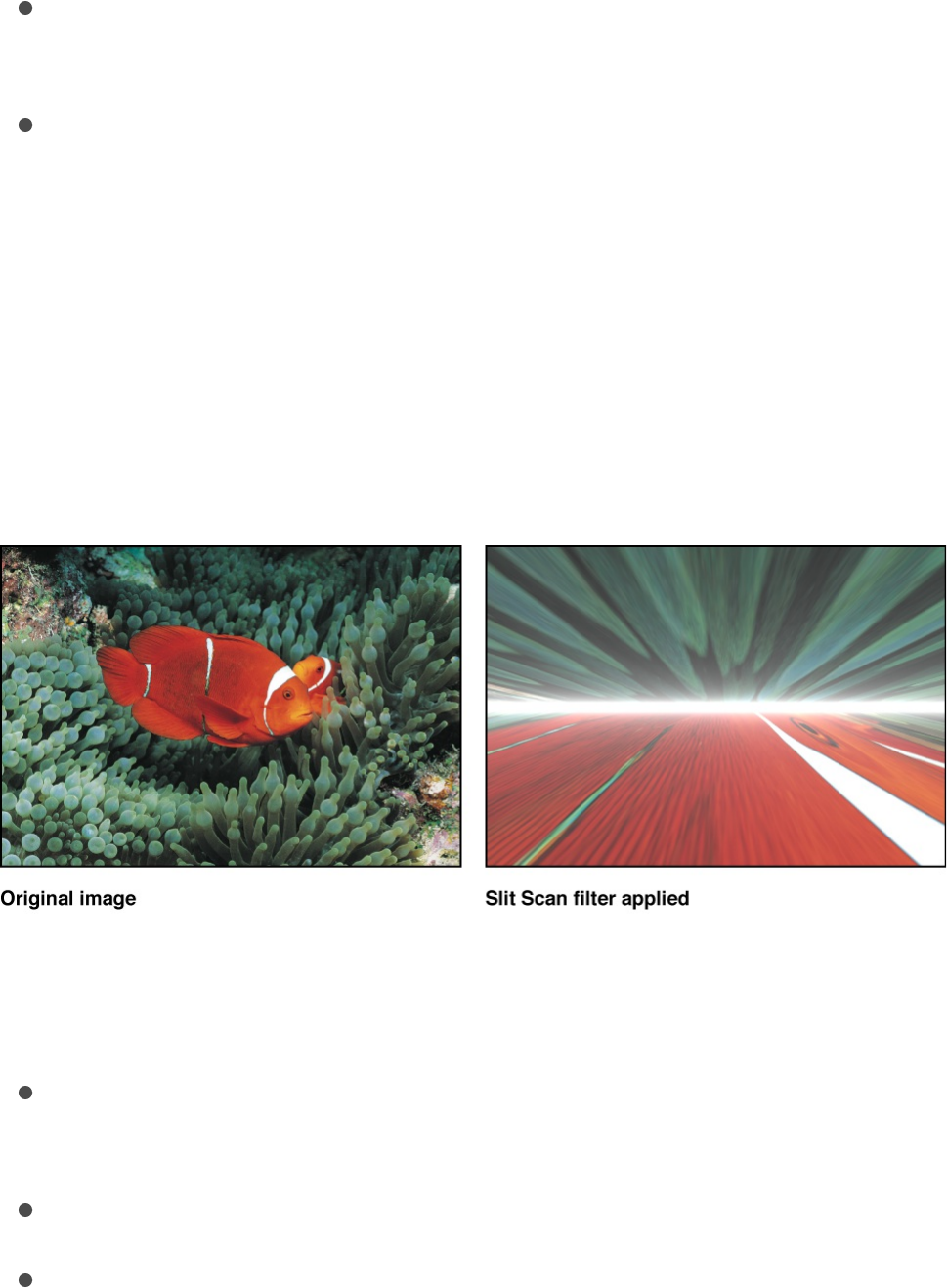
Map Channel: Sets the channel used to calculate height
vertices. If a height map is present, the channel is selected
from the height map, otherwise the channel is selected from
the image. Values can be selected from the following:
Luminance (default), Red, Green, Blue, or Alpha.
Mix: Sets the percentage of the original image to be blended
with the filtered image.
Publish OSC: Publishes the filter’s onscreen controls in
Final Cut Pro X. For more information on creating content for
use in Final Cut Pro, see .
Slit Scan
Creates an animated fly-through effect by simulating the slit scan
process used to create “stargate” images in science fiction films.
Adjust this filter using the parameter controls in the Filters
Inspector:
Center: Sets the position of the center of the slit. You can also
drag the Center onscreen control in the Canvas.
Rotation: Sets the angle of rotation of the slit.
Speed: Sets the speed of the simulation.
Final Cut Pro templates overview
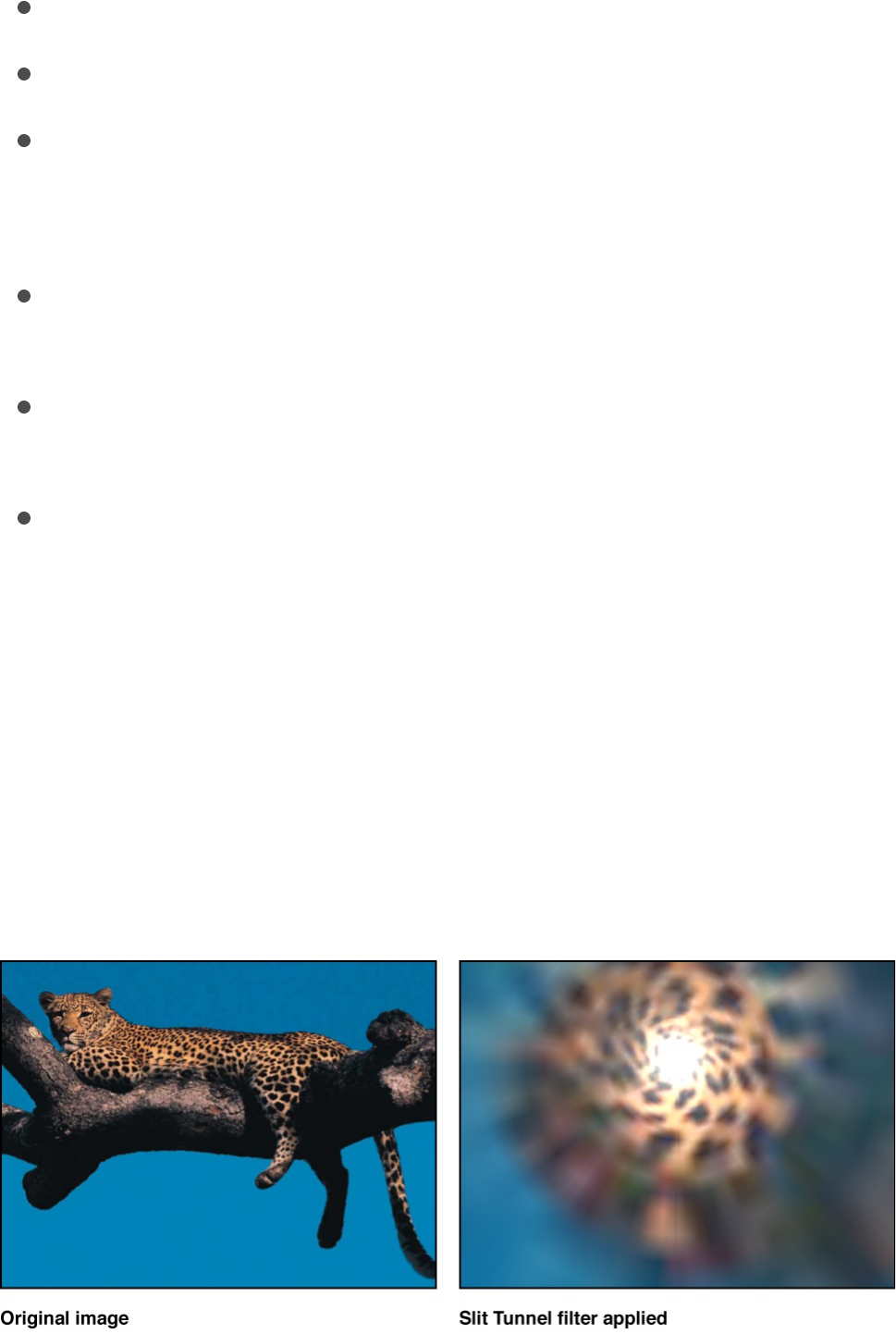
Speed: Sets the speed of the simulation.
Perspective: Sets the angle of perspective on the layer.
Glow: Sets the amount of the glow on the slit.
Glow Color: Picks the color of the glow of the slit. Click the
disclosure triangle to display Red, Green, and Blue sliders for
more precise color selection.
Offset: Sets the amount of offset between what is above and
what is below the slit.
Mix: Sets the percentage of the original image to be blended
with the filtered image.
Publish OSC: Publishes the filter’s onscreen controls in
Final Cut Pro X. For more information on creating content for
use in Final Cut Pro, see .
Slit Tunnel
Simulates a circular version of the slit scan process used to
create “warp tunnel” images in science fiction films. This filter is
automatically animated to create a fly-through effect.
Final Cut Pro templates overview

Adjust this filter using the parameter controls in the Filters
Inspector:
Center: Sets the position of the center of the tunnel. You can
also drag the Center onscreen control in the Canvas.
Rotation: Sets the angle of rotation of the tunnel effect.
Speed: Sets the speed of the simulation.
Perspective: Sets the angle of perspective on the tunnel
effect.
Glow: Sets the amount of the glow at the end of the tunnel.
Glow Color: Picks the color of the glow at the end of the
tunnel. Click the disclosure triangle to display Red, Green, and
Blue sliders for more precise color selection.
Mix: Sets the percentage of the original image to be blended
with the filtered image.
Publish OSC: Publishes the filter’s onscreen controls in
Final Cut Pro X. For more information on creating content for
use in Final Cut Pro, see .
Texture Screen
Uses a source object specified by the Map Image parameter to
screen the target image. The source object can be any image,
movie, or shape. By default, Texture Screen behaves as if there
were a black image applied to the Map Image well, which makes
the target appear desaturated and washed out.
Final Cut Pro templates overview
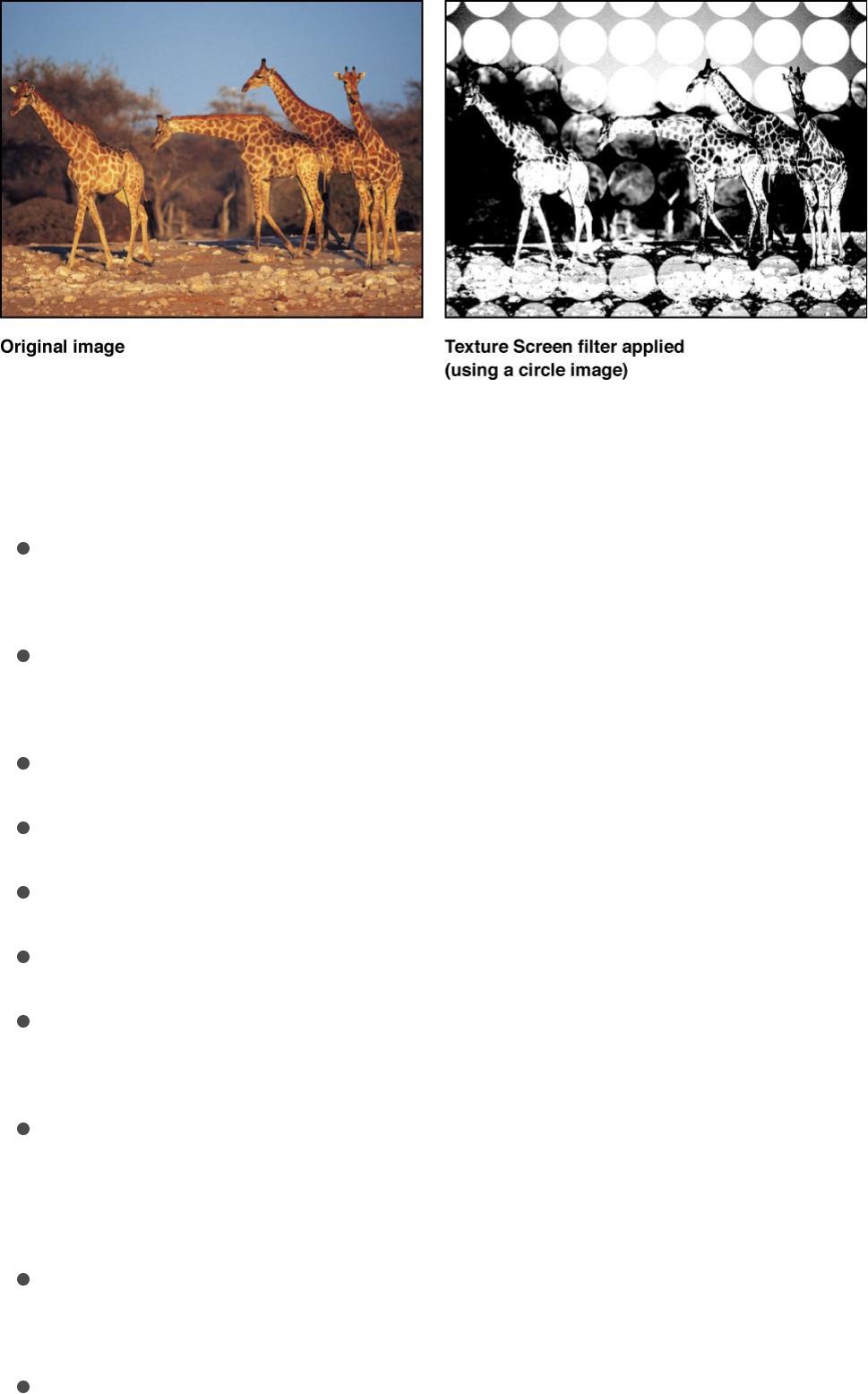
Adjust this filter using the parameter controls in the Filters
Inspector:
Map Image: Displays a thumbnail of the map chosen to
generate the screen.
Center: Sets the position of the center of the texture screen.
You can also drag the Center onscreen control in the Canvas.
Angle: Sets the angle at which the texture screen is placed.
Skew: Sets the amount of skew applied to the map image.
Stretch: Sets the amount of stretch applied to the map image.
Scale: Sets the scale applied to the map image.
Contrast: Sets the amount of contrast applied to the image by
the screen.
Threshold: Sets the threshold of brightness of the background
image used to determine the brightness of the luminance
map.
Noise Contrast: Sets the amount of contrast added to the
noise.
Noisiness: Sets the amount of noise.
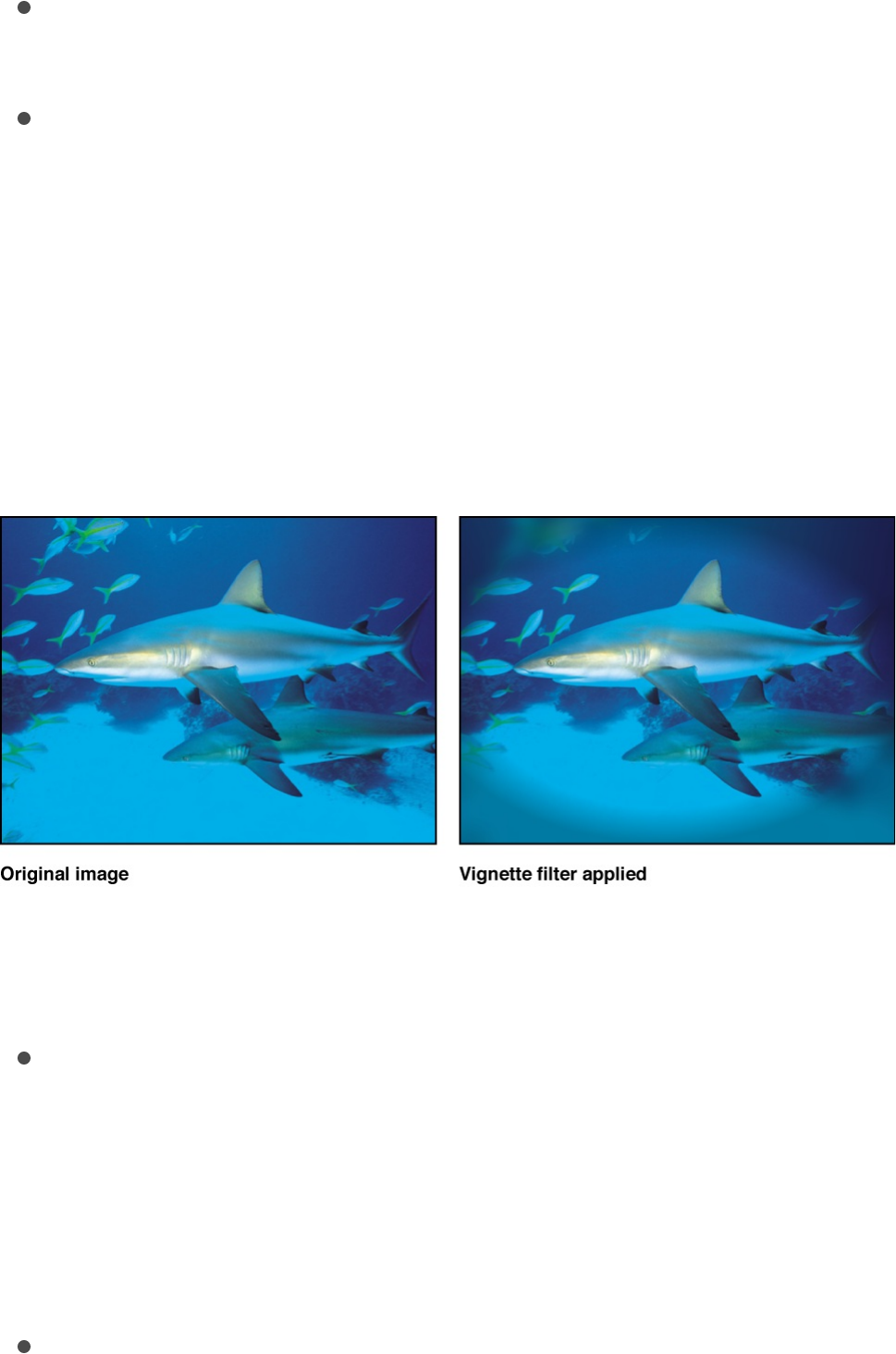
Noisiness: Sets the amount of noise.
Mix: Sets the percentage of the original image to be blended
with the filtered image.
Publish OSC: Publishes the filter’s onscreen controls in
Final Cut Pro X. For more information on creating content for
use in Final Cut Pro, see .
Vignette
Simulates the light fall-off and corner-blurring effect characteristic
of images viewed through some camera lenses.
Adjust this filter using the parameter controls in the Filters
Inspector:
Size: Sets the size of the vignette. The larger the size, the
more area of the object is affected by the vignette. You can
also adjust this parameter in the Canvas, by dragging the
inner ring of the onscreen control. Drag in the center of the
inner and outer rings to adjust the Size and Falloff values
simultaneously.
Falloff: Sets the amount of feathering applied to the border of
Final Cut Pro templates overview

the vignette. The higher the falloff, the softer the edge of the
vignette. You can also adjust the Falloff parameter by
dragging the outer ring of the onscreen control in the Canvas.
Drag in the center of the inner and outer rings to adjust the
Size and Falloff values simultaneously.
Center: Sets the position of the center of the vignette. You can
also drag the Center onscreen control in the Canvas.
Blur Amount: Sets the amount of blur applied to the part of the
image affected by the vignette.
Darken: Sets the amount the affected part of image is
darkened by the vignette.
Saturation: Sets the amount of color saturation applied to the
parts of the image affected by the vignette.
Mix: Sets the percentage of the original image to be blended
with the filtered image.
Publish OSC: Publishes the filter’s onscreen controls in
Final Cut Pro X. For more information on creating content for
use in Final Cut Pro, see .
Wavy Screen
Reduces an image to a high-contrast grayscale version of itself,
then screens the resulting image using a pattern of angled lines,
simulating an etched screening technique. The image is
represented by varying thicknesses in the pattern of the
zigzagging lines.
Final Cut Pro templates overview
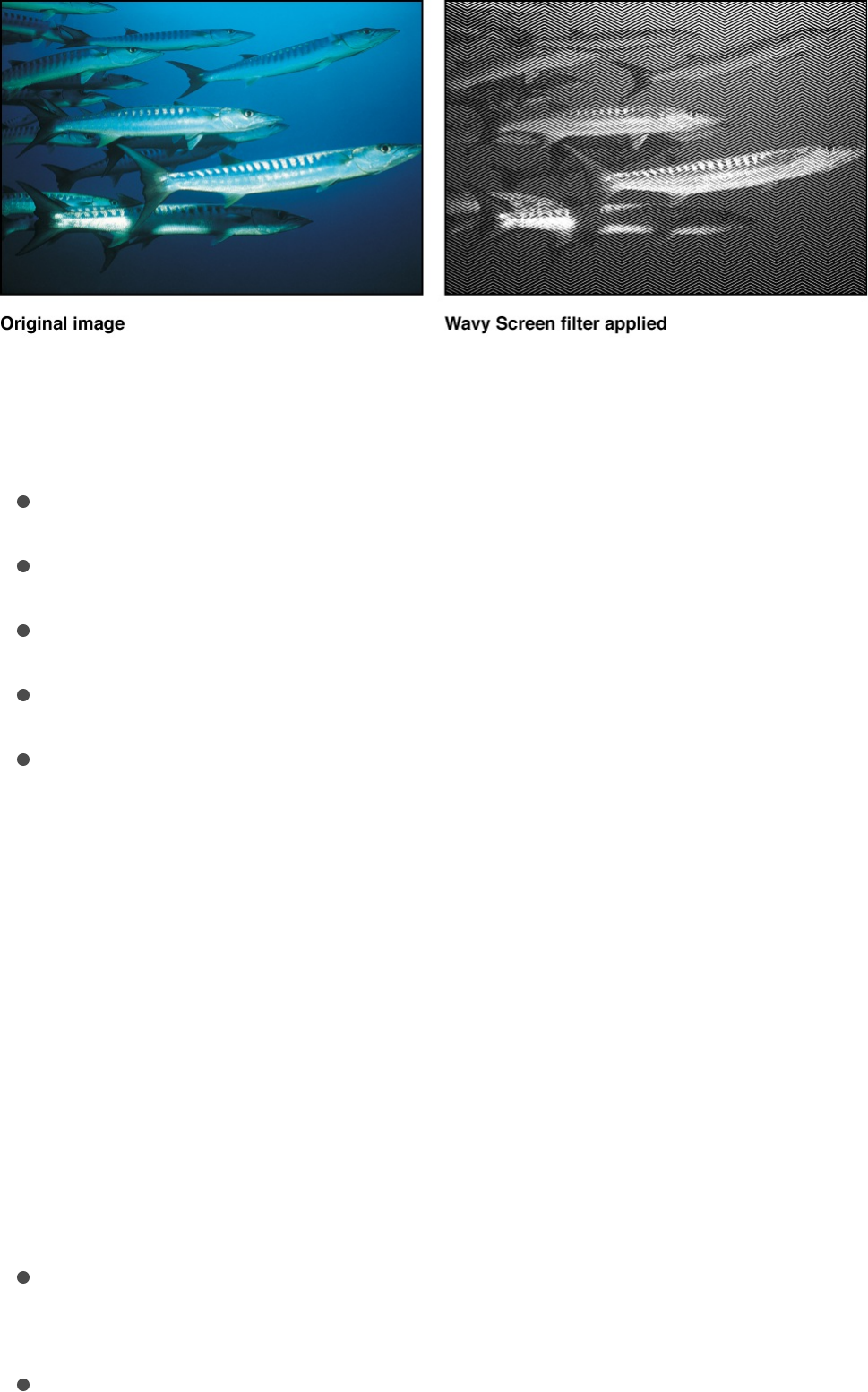
Adjust this filter using the parameter controls in the Filters
Inspector:
Amplitude: Sets the amplitude of the waves.
Wavelength: Sets the wavelength.
Scale: Sets the scale of the waves.
Contrast: Sets the contrast of the screen.
Mix: Sets the percentage of the original image to be blended
with the filtered image.
Tiling filters
Tiling filters overview
Tiling filters convert images, shapes, text, and other objects
geometric patterns.
There are eight Tiling filters:
simulates the effect of looking at an image
through a kaleidoscope.
simulates looking through a kaleidoscope with
Kaleidoscope
Kaleidotile
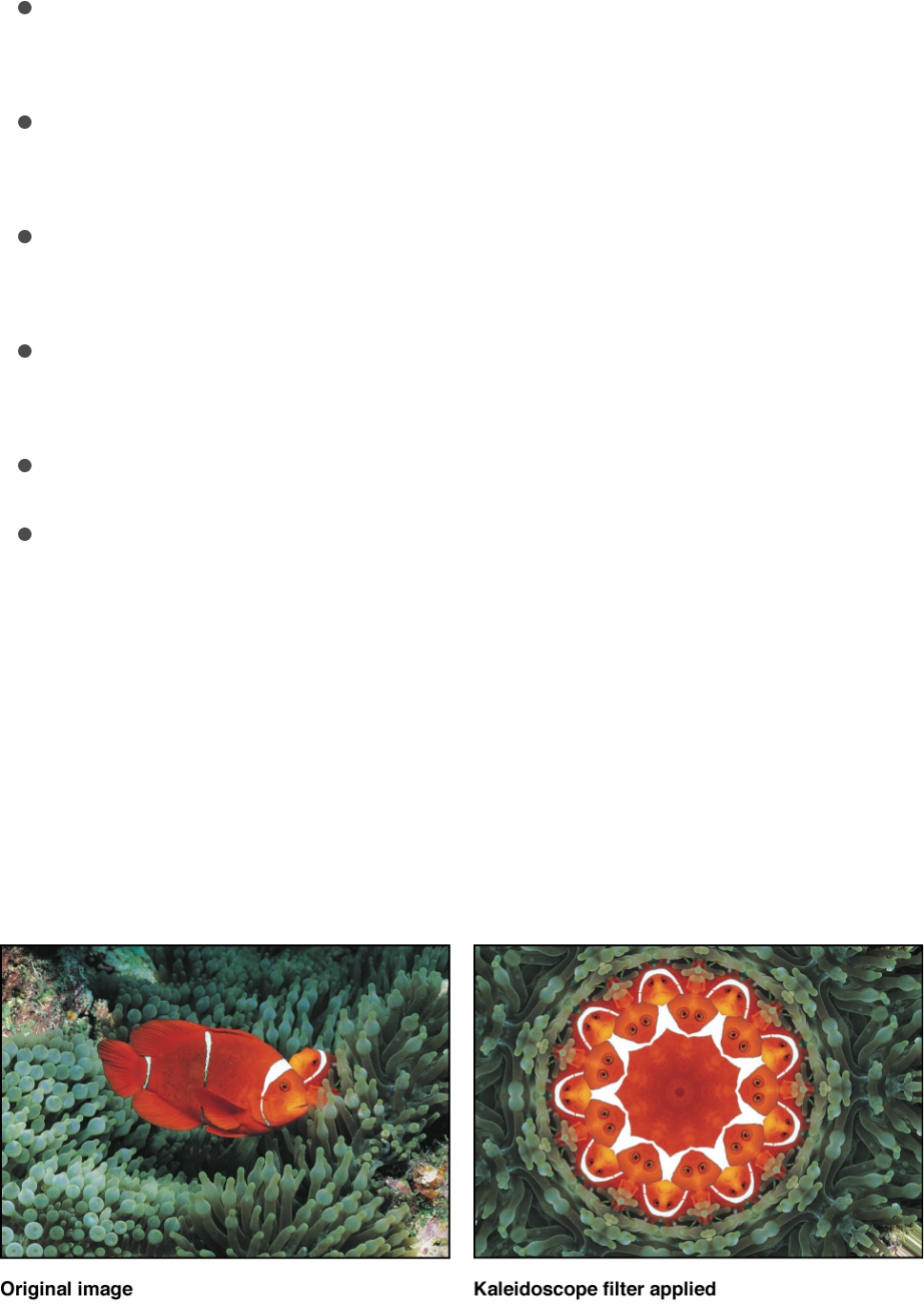
simulates looking through a kaleidoscope with
rectangular facets.
treats an image as a tile, offsetting its origins but
displaying the entire layer.
simulates looking through a kaleidoscope
with facets made of parallelograms.
endlessly tiles an image, mapping it onto a
grid.
tiles an image in an irregular pattern with circular
panels.
tiles an image.
tiles an image with triangular shaped panels.
Kaleidoscope
Simulates the effect of looking at an image through a
kaleidoscope. This filter isn’t automatically animated, but by
animating the Offset Angle parameter you can simulate rotating
kaleidoscope imagery.
Adjust this filter using the parameter controls in the Filters
Kaleidotile
Offset
Parallelogram Tile
Perspective Tile
Random Tile
Tile
Triangle Tile

Inspector:
Center: Sets the position of the center of the kaleidoscope.
You can also drag the Center onscreen control in the Canvas.
Segment Angle: Sets the angle at the tip of each triangular tile.
You can also drag the outer handle of the onscreen control to
adjust this value.
Offset Angle: Sets the rotation of the whole kaleidoscope.
Values range from 0 to 360. You can also drag the inner
handle (between the center and outer handle) of the onscreen
control to adjust this value.
Partial Segments: Sets whether partial segments are used to
complete the radius of the kaleidoscope. When Partial
Segments is deselected, segments may be distorted to map
them across the radius of the kaleidoscope with facets of
equal size.
Mix: Sets the percentage of the original image to be blended
with the filtered image.
Publish OSC: Publishes the filter’s onscreen controls in
Final Cut Pro X. For more information on creating content for
use in Final Cut Pro, see .
Kaleidotile
Simulates looking through a kaleidoscope with rectangular facets.
This filter is not automatically animated, but by animating the
Angle parameter you can simulate rotating kaleidoscope imagery.
Final Cut Pro templates overview
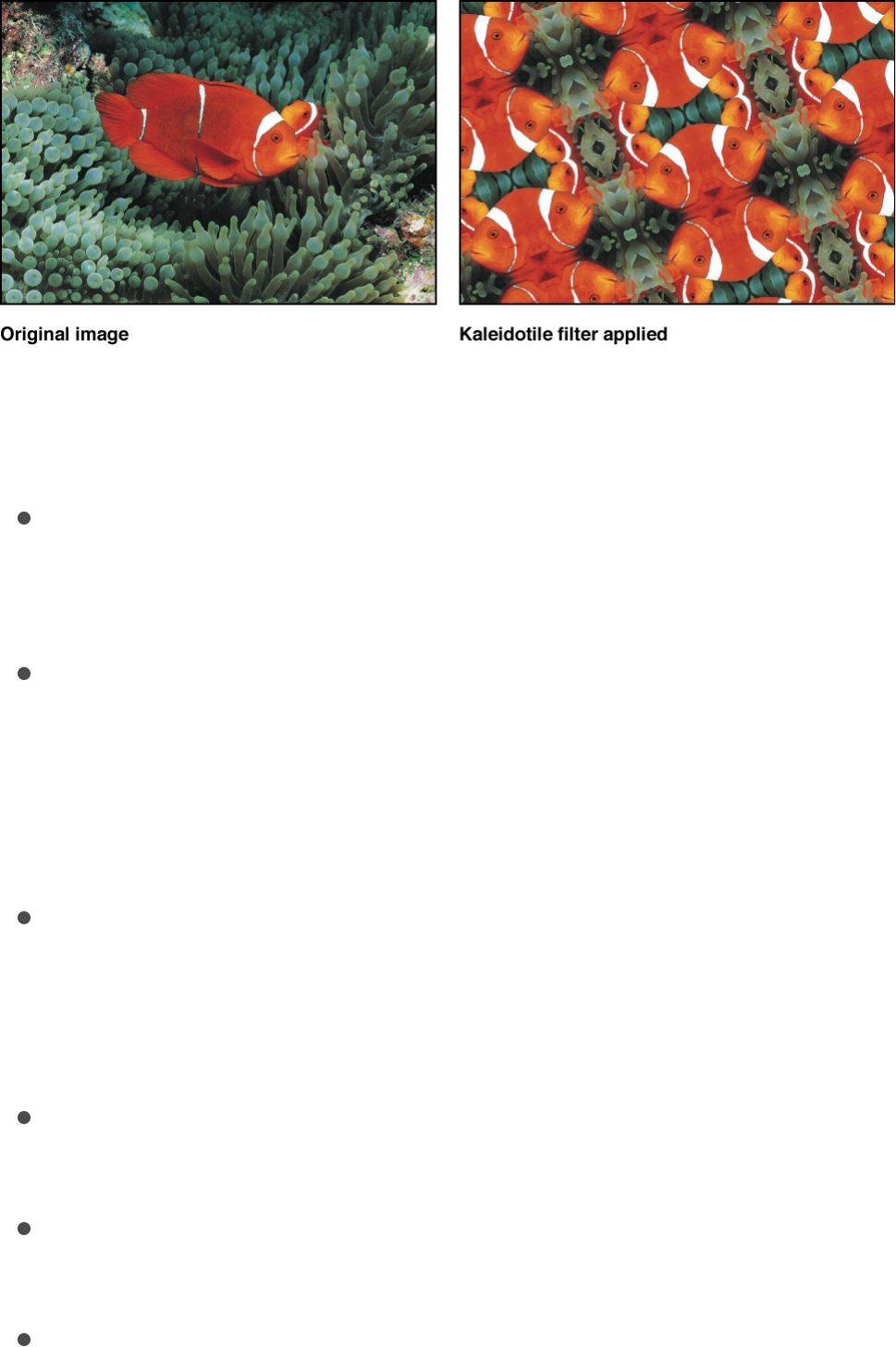
Adjust this filter using the parameter controls in the Filters
Inspector:
Center: Sets the origin of the kaleidotile effect. You can also
drag in the center of the onscreen control (the box) in the
Canvas.
Width: Sets the width of the panels of the kaleidotile effect.
You can also adjust the Width parameter by dragging the right
or left center handle of the onscreen control in the Canvas.
Drag a corner handle to adjust the Width and Height
parameters simultaneously.
Height: Sets the height of each panel. You can also drag the
top or bottom center handle of the onscreen control to adjust
this value. Drag a corner handle to adjust the Height and
Width parameters simultaneously.
Angle: Sets the angle of rotation of the panels. Drag a corner
handle in an arc to adjust this value.
Mix: Sets the percentage of the original image to be blended
with the filtered image.
Publish OSC: Publishes the filter’s onscreen controls in
Final Cut Pro X. For more information on creating content for
use in Final Cut Pro, see .Final Cut Pro templates overview
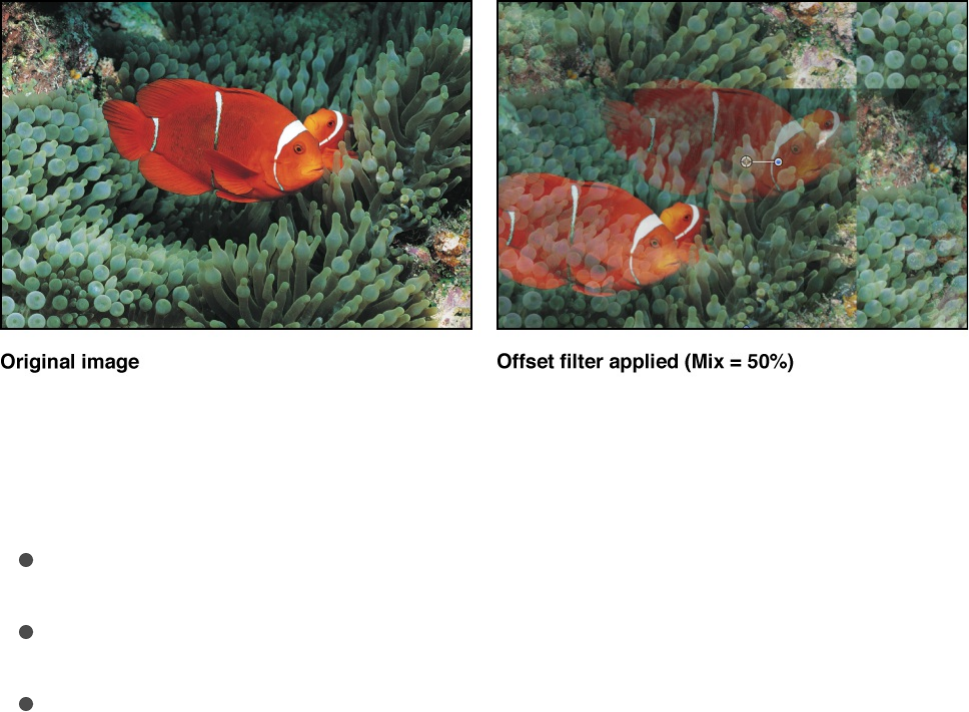
Offset
Treats an object as a tile, offsetting its horizontal and vertical
origins but displaying the entire layer.
Adjust this filter using the parameter controls in the Filters
Inspector:
Horizontal Offset: Sets the horizontal offset of the layer.
Vertical Offset: Sets the vertical offset of the layer.
Mix: Sets the percentage of the original image to be blended
with the filtered image.
Parallelogram Tile
Simulates looking through a kaleidoscope with facets made of
parallelograms. This filter is not automatically animated, but by
animating the Angle parameter you can simulate twisting
kaleidoscope imagery.
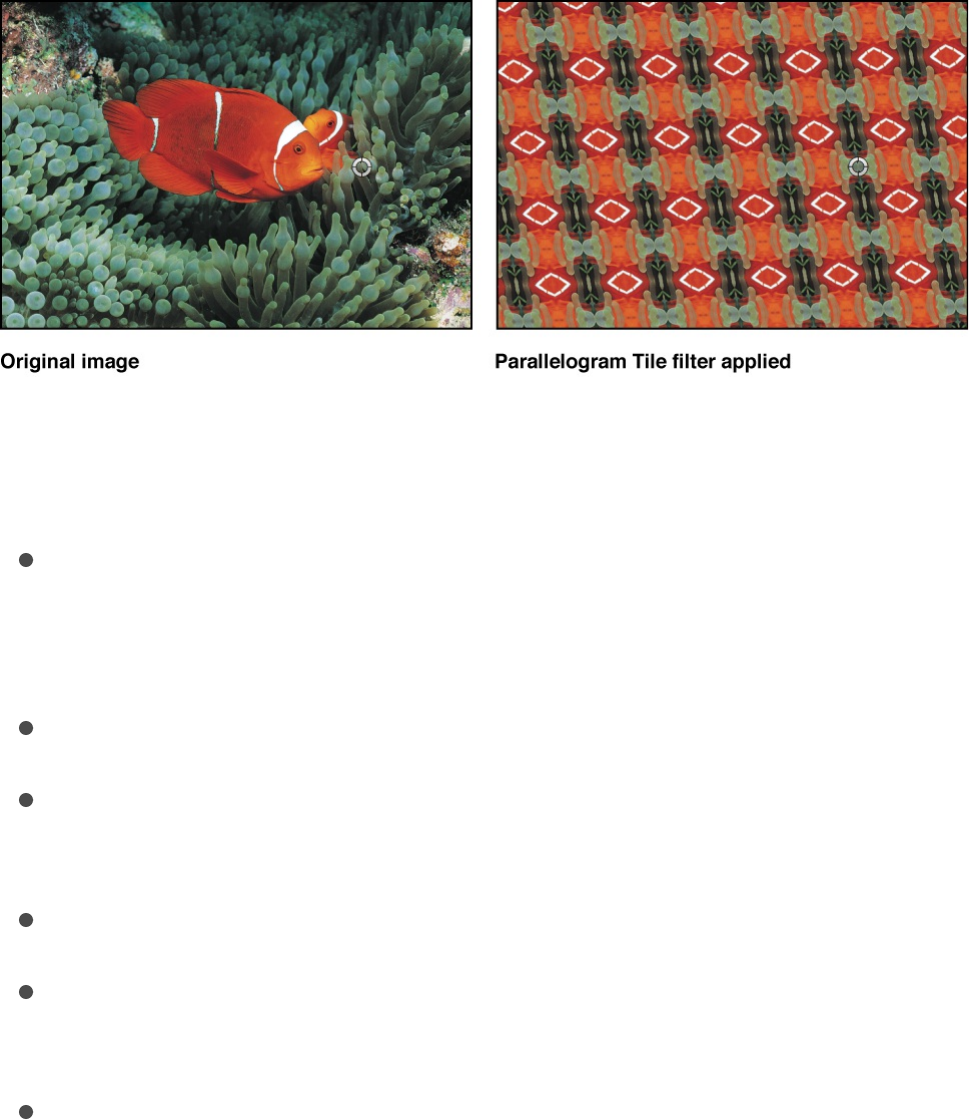
Adjust this filter using the parameter controls in the Filters
Inspector:
Center: Sets the position of the origin of the parallelogram
tiles. You can also drag the Center onscreen control in the
Canvas.
Angle: Sets the angle of rotation of the panels.
Acute Angle: Sets the acute angle at which the parallelogram
sides meet.
Tile Size: Sets the size of the panels.
Mix: Sets the percentage of the original image to be blended
with the filtered image.
Publish OSC: Publishes the filter’s onscreen controls in
Final Cut Pro X. For more information on creating content for
use in Final Cut Pro, see .
Perspective Tile
Endlessly tiles an image, mapping it onto a grid that can be
positioned in simulated 3D space. Use Perspective Tile to create
an endlessly repeating video wall stretching off into the distance.
Final Cut Pro templates overview
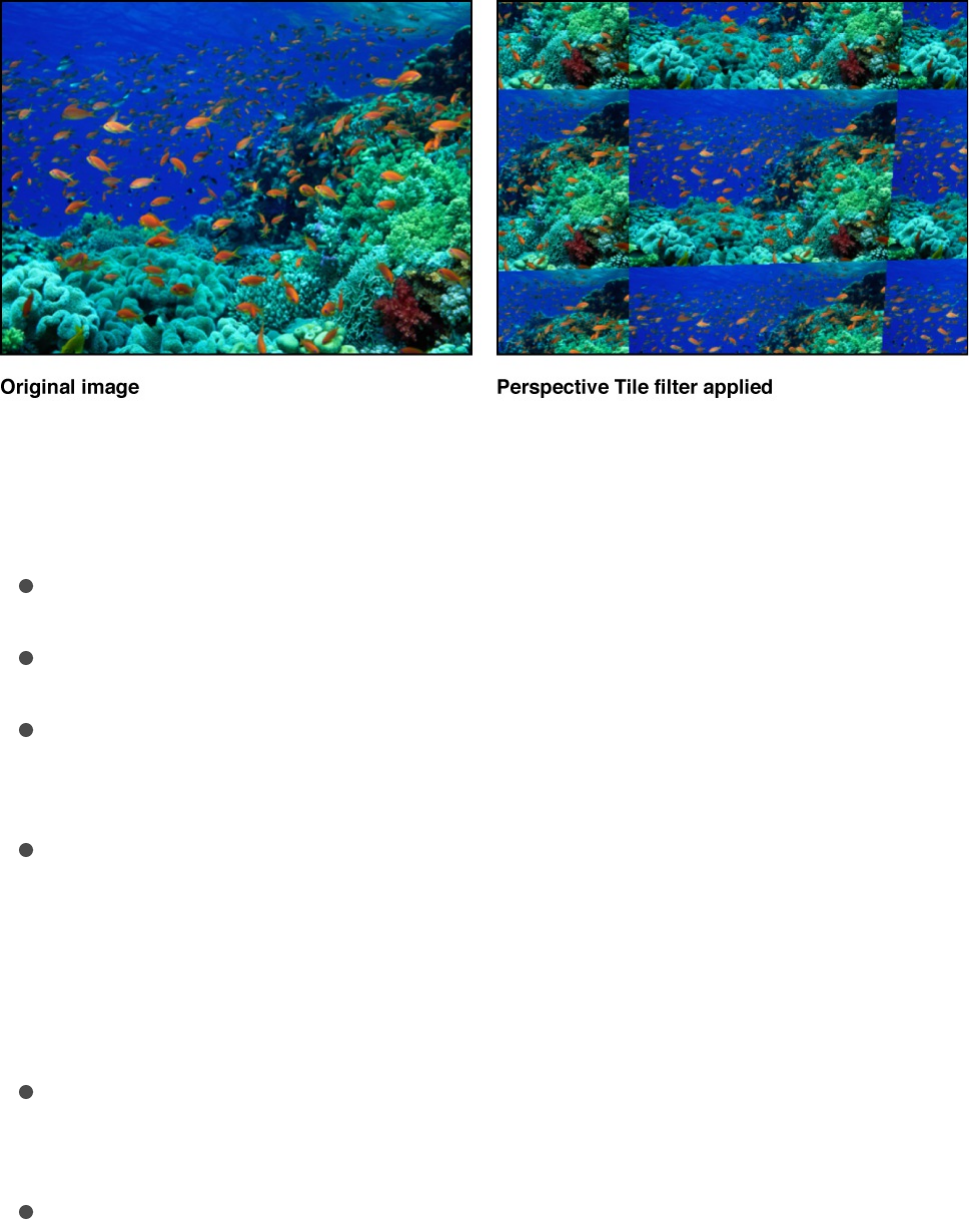
Adjust this filter using the parameter controls in the Filters
Inspector:
Top Left: Sets the position of the top-left corner of the grid.
Top Right: Sets the position of the top-right corner of the grid.
Bottom Right: Sets the position of the bottom-right corner of
the grid.
Bottom Left: Sets the position of the bottom-left corner of the
grid.
Note: Drag the onscreen control handles to adjust the Top
Left, Top Right, Bottom Right, and Bottom Left values.
Mix: Sets the percentage of the original image to be blended
with the filtered image.
Publish OSC: Publishes the filter’s onscreen controls in
Final Cut Pro X. For more information on creating content for
use in Final Cut Pro, see .
Random Tile
Tiles an image in an irregular pattern with circular panels.
Final Cut Pro templates overview
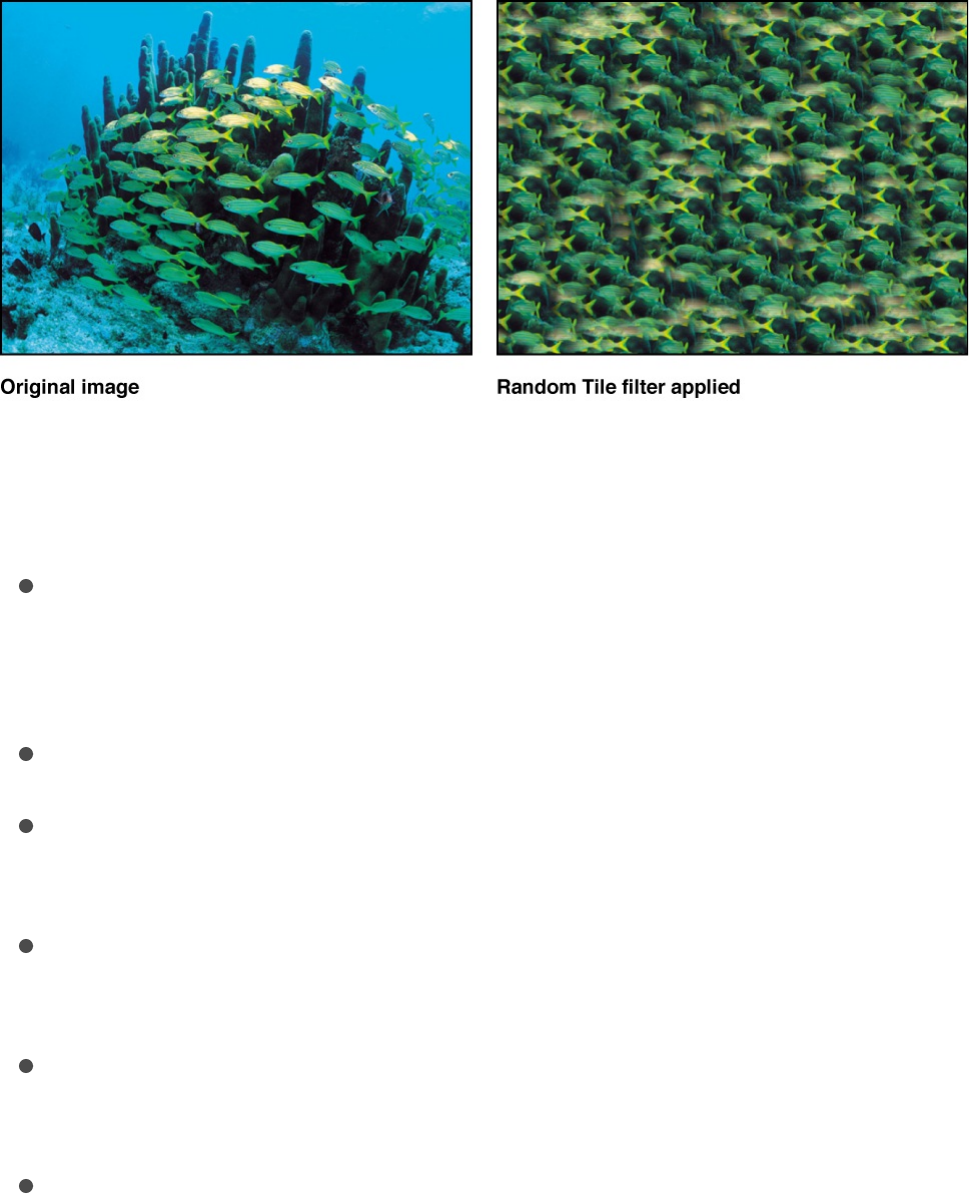
Adjust this filter using the parameter controls in the Filters
Inspector:
Center: Sets the center point on the object where the tiles are
generated. Values are coordinates. You can also drag the
Center onscreen control in the Canvas.
Radius: Sets the radius of each tile.
Feathering: Sets the amount of feathering applied to the edges
of each tile.
Seed: Sets a number to be used as a seed for tile placement
and stacking.
Mix: Sets the percentage of the original image to be blended
with the filtered image.
Publish OSC: Publishes the filter’s onscreen controls in
Final Cut Pro X. For more information on creating content for
use in Final Cut Pro, see .
Tile
Tiles an image. The number of tiles depends on the value of the
Scale parameter.
Final Cut Pro templates overview
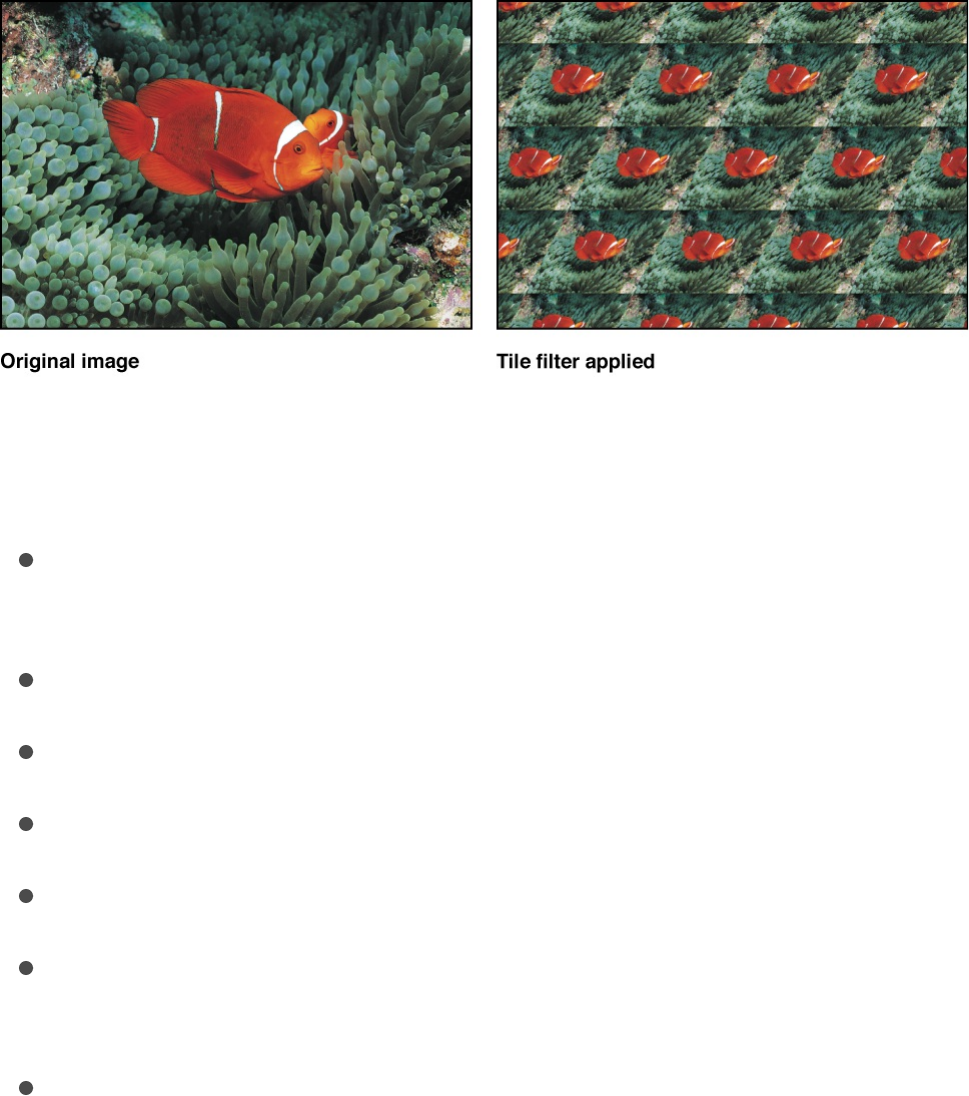
Adjust this filter using the parameter controls in the Filters
Inspector:
Center: Sets the position of the origin of the tiles. You can also
drag the Center onscreen control in the Canvas.
Skew: Sets the amount of skew applied to tiles.
Scale: Sets how much tiles are scaled.
Stretch: Sets the amount tiles are stretched vertically.
Angle: Sets the angle of rotation of tiles.
Mix: Sets the percentage of the original image to be blended
with the filtered image.
Publish OSC: Publishes the filter’s onscreen controls in
Final Cut Pro X. For more information on creating content for
use in Final Cut Pro, see .
Triangle Tile
Tiles an image with triangular shaped panels. The effect is similar
to a kaleidoscope filter. This filter is not automatically animated,
Final Cut Pro templates overview
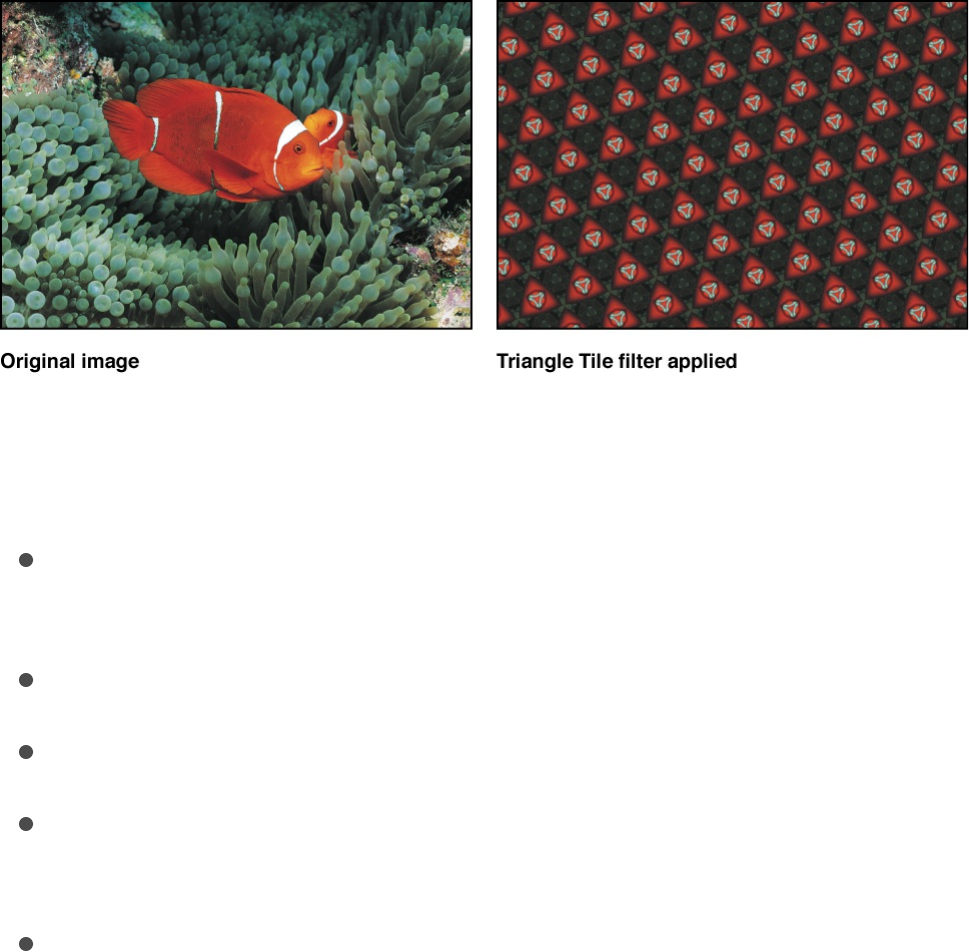
but by animating the Angle parameter you can simulate a twisting
kaleidoscope.
Adjust this filter using the parameter controls in the Filters
Inspector:
Center: Sets the origin of the tile. You can also drag the
Center onscreen control in the Canvas.
Angle: Sets the angle of rotation of the triangles.
Tile Size: Sets the size of the triangles.
Mix: Sets the percentage of the original image to be blended
with the filtered image.
Publish OSC: Publishes the filter’s onscreen controls in
Final Cut Pro X. For more information on creating content for
use in Final Cut Pro, see .
Time filters
Time filters overview
Time filters manipulate layers temporally. Time filters are most
Final Cut Pro templates overview

often used to modify moving footage.
There are five Time filters:
leaves a streaking trail behind the moving areas of an
image.
allows you to change the timing of the clip without
moving it in the Timeline, via a virtual playhead.
strobes the image, resulting in moving images that
appear to skip frames as they play.
draws light or dark trails following a moving image.
stretches the image’s motion out in time.
Echo
Creates a streaking trail behind the moving areas of an image.
Adjust this filter using the parameter controls in the Filters
Inspector:
Delay: Sets the amount of delay between echoes. Values
range from 0.1 to 1. A value of 0.1 is a zero frame echo, and a
value of 1 represents a 60-frame echo.
Number: Sets the number of echoes.
Decay: Sets the amount of time it takes for an echo to decay.
Amount: Sets the relative opacity of each echo.
Mix: Sets the percentage of the original image to be blended
with the filtered image.
Echo
Scrub
Strobe
Trails
WideTime

Scrub
Moves a virtual playhead around a clip, allowing you to change
the timing of the clip without moving it in the Timeline. Additionally,
this filter lets you animate the offset parameter, often with
interesting results. Try adding the Scrub filter to a video clip, then
applying a Randomize parameter behavior to the “Frame offset”
parameter, with the “Offset from” parameter set to Current
Frame. Also, you can create a hold frame by setting Offset to First
Frame, then adjusting “Frame offset” to find the frame you want.
Important: Scrub does not affect clip audio.
Adjust this filter using the parameter controls in the Filters
Inspector:
Frame offset: Sets the offset of the virtual playhead.
Offset from: Sets the position where the virtual playhead is
offset. Values include First Frame or Current Frame.
Frame Blending: Turns the blending between frames on and
off.
Mix: Sets the percentage of the original image to be blended
with the filtered image.
Strobe
Strobes the image by holding frames for a set duration. As a
result, moving images appear to skip frames as they play.
Adjust this filter using the parameter controls in the Filters
Inspector:
Strobe Rate: Controls the number of frames played back per

Strobe Rate: Controls the number of frames played back per
second.
Mix: Sets the percentage of the original image to be blended
with the filtered image.
Trails
Draws light or dark trails following an image’s movement. This
filter is effective only with moving footage.
Adjust this filter using the parameter controls in the Filters
Inspector:
Duration: Sets the duration of trails.
Echoes: Sets the number of echoes trailing behind.
Decay: Sets whether trails decay over time or disappear at the
end of the duration.
Trail On: Sets the value type that triggers trails. This pop-up
menu can be set to Light or Dark.
Mix: Sets the percentage of the original image to be blended
with the filtered image.
WideTime
Holds frames before and after the current frame to stretch the
image’s motion out in time.
Adjust this filter using the parameter controls in the Filters
Inspector:
Duration: Sets the number of frames before and after the

Duration: Sets the number of frames before and after the
current frame that are blended.
Decay: Sets the amount of time the added frames are held.
Amount: Sets the amount of opacity of the delayed layer being
overlaid. Values range from 0 (no reduction) to 1.0
(transparent).
Mix: Sets the percentage of the original image to be blended
with the filtered image.
Video filters
Video filters overview
Video filters are utilitarian in nature, and can help prepare a
project for broadcast output.
There are two Video filters:
limits the range of luminance or chrominance
in an image to the broadcast legal limit.
converts interlaced clips into noninterlaced clips.
Broadcast Safe
Limits the range of luminance or chrominance in an image to the
broadcast legal limit.
Adjust this filter using the parameter controls in the Filters
Inspector:
Video Type: Sets the rule set to be used for filtering image
Broadcast Safe
Deinterlace

Video Type: Sets the rule set to be used for filtering image
data. Value can be NTSC or PAL.
Fix Method: Sets the type of fix to be made to the image:
Luminance or Reduce Saturation.
Mix: Sets the percentage of the original image to be blended
with the filtered image.
Deinterlace
Converts interlaced clips into noninterlaced clips using one of
several possible methods.
Tip: In order to create a progressive scan clip when using the
Deinterlace filter, ensure the Field Order pop-up menu in the
Media Inspector is set to None.
Adjust this filter using the parameter controls in the Filters
Inspector:
Dominant Field: Sets the dominant field. There are two
options: Upper or Lower.
Method: Sets how the object is interlaced. This pop-up menu
has three options:
Duplicate: The nondominant field is eliminated, and the
data from the dominant field is duplicated to fill in the
missing lines.
Interpolate: The nondominant field is eliminated, and a new
field is created by averaging each pair of adjacent video
lines to create new ones.
Blend: The nondominant field is eliminated, and new lines
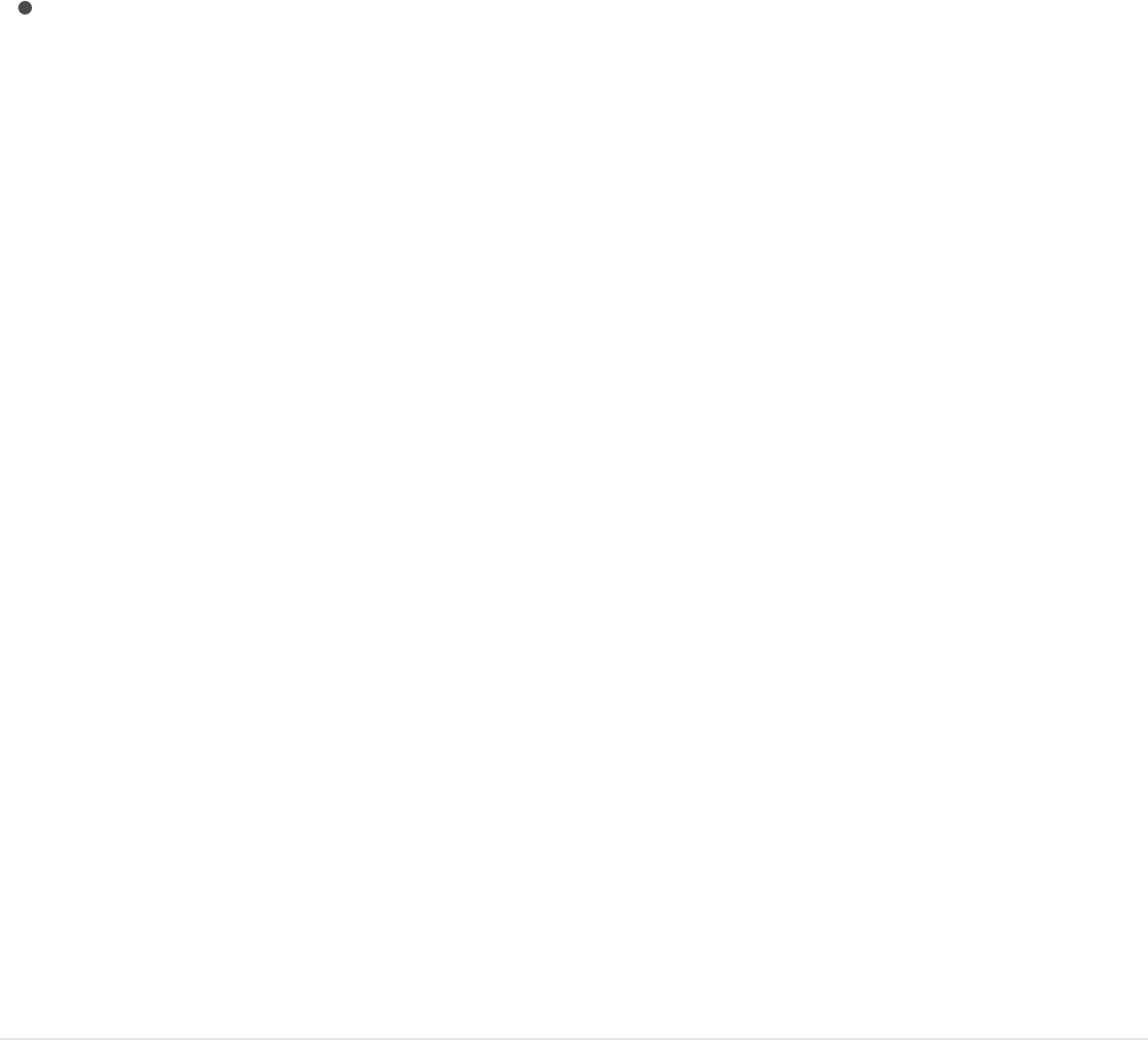
are created by averaging the eliminated line with each pair
of adjacent video lines.
Mix: Sets the percentage of the original image to be blended
with the filtered image.
Publish filter parameters for use in
Final Cut Pro X
When you create effects templates in Motion for use in
Final Cut Pro X, you can choose which parameter controls are
available in the special effect, title, transition, or generator when
it’s applied to a clip in Final Cut Pro. For example, if you create a
Final Cut effect template using a Scrape filter, you might choose
to export only the Rotation control to Final Cut Pro (and not the
Amount or Mix sliders). In essence, you place limits on how the
effect can be modified in Final Cut Pro by deciding which
parameters to publish. You can also publish filter onscreen
controls.
For more information on publishing Final Cut Pro X templates, see
.
Publish filter parameters in a Final Cut
template
1. In an open Final Cut template project, select a filter.
Final Cut Pro templates overview
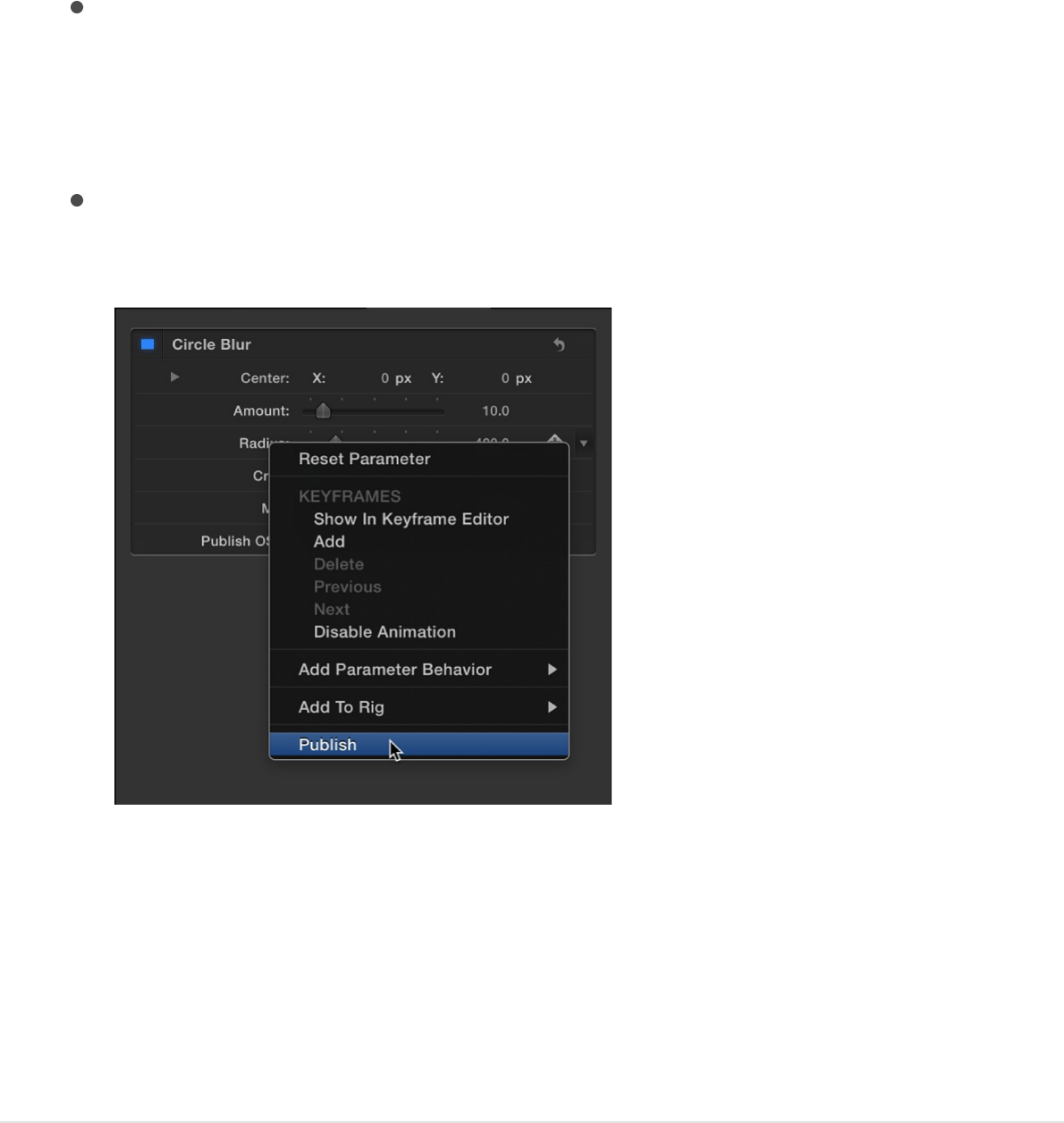
2. In the Filters Inspector, do one of the following:
Click the Animation menu (the downward arrow that
appears when you move the pointer over the right side of
the parameter row), then choose Publish from the pop-up
menu.
Control-click the parameter name, then choose Publish
from the shortcut menu.
Important: Choosing Publish in the filter name row (the
row containing the blue activation checkbox) publishes the
filter’s activation checkbox—but not parameter controls for
the filter (sliders, dials, and so on). Publishing a filter’s
checkbox lets you turn on or off all published parameters
simultaneously in Final Cut Pro X.
Publish a filter’s onscreen controls
1. In the open template project, select a filter.
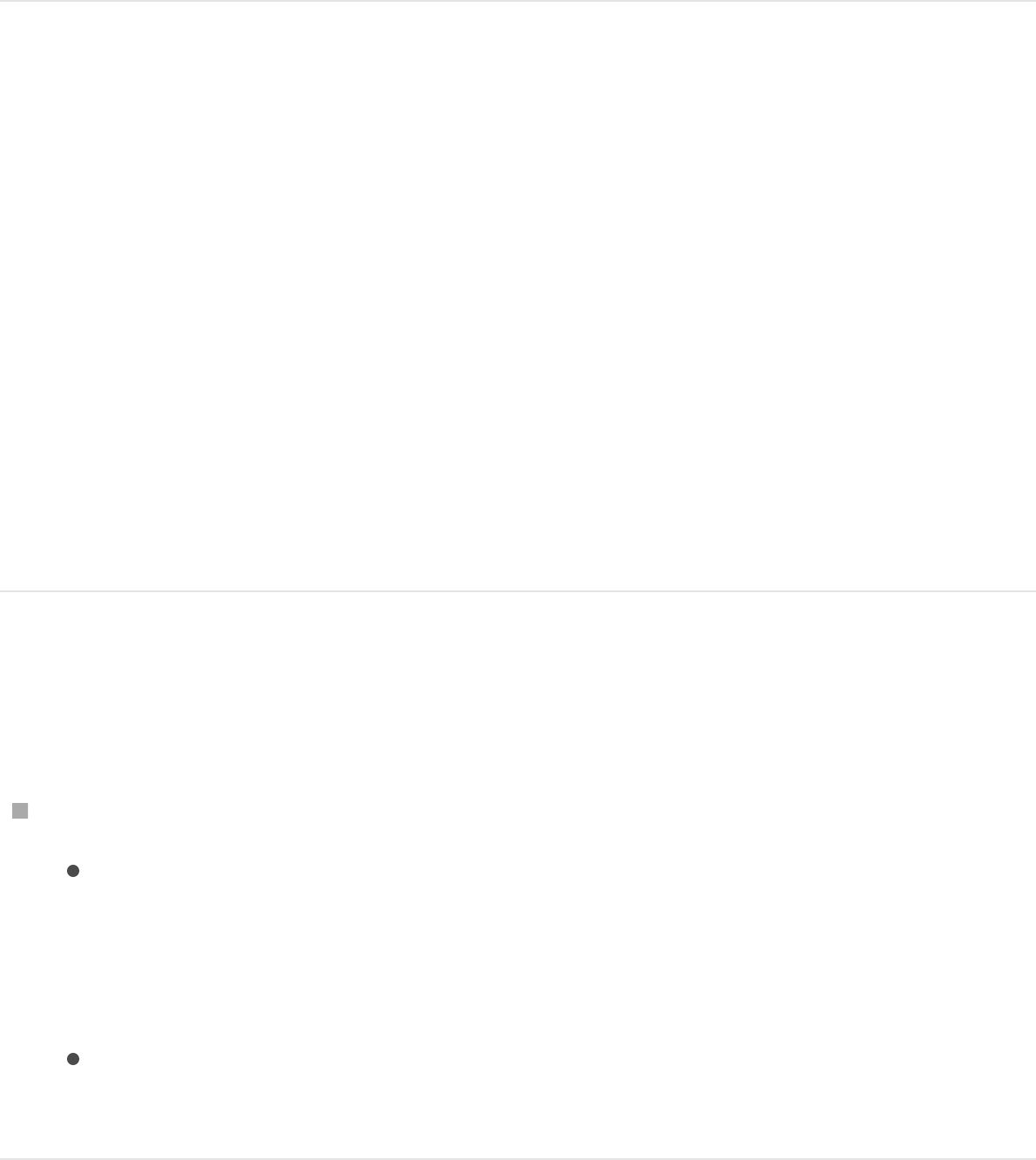
2. In the Filters Inspector, select the Publish OSC checkbox.
Review parameters set to be published in
your template
1. In the Layers list, click the Project object (at the top of the list).
2. In the Project Inspector, click Publishing.
All parameters (for all object types) set to be published appear
in the Publishing pane.
Note: Published filter onscreen controls do not appear in the
Publishing pane.
Unpublish filter parameters in the Filters
Inspector
In the Filters Inspector, do one of the following:
Click the Animation menu (the downward arrow that
appears when you move the pointer over the right side of
the parameter row), then choose Unpublish from the pop-
up menu.
Control-click the parameter name, then choose Unpublish
from the shortcut menu.
Unpublish filter parameters in the Publishing
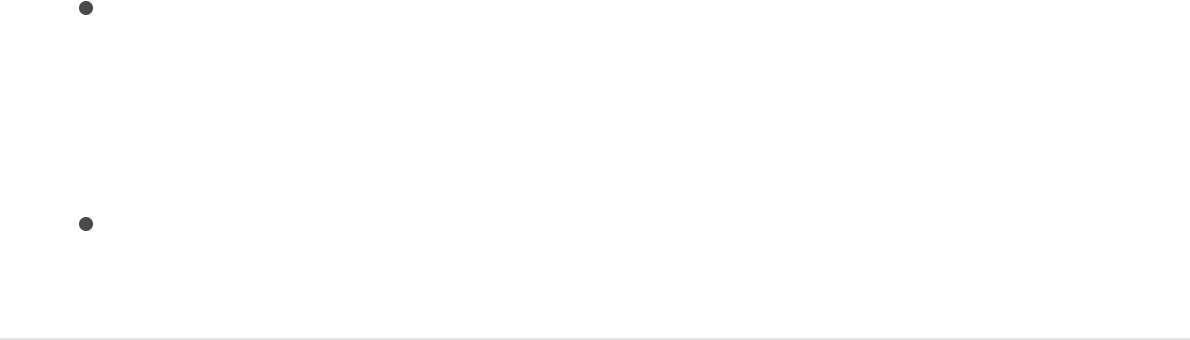
Unpublish filter parameters in the Publishing
pane
1. In the Layers list, click the Project object.
2. In the Project Inspector, click Publishing, then do one of the
following:
Click the Animation menu (the downward arrow that
appears when you move the pointer over the right side of
the parameter row), then choose Unpublish from the pop-
up menu.
Control-click the parameter name, then choose Unpublish
from the shortcut menu.
Example: Use a filter to color-match
two composited layers
This example demonstrates how to use the Color Balance filter to
match the color of a green-screened foreground image to a
background plate. A green screen clip has been composited with
a background layer using the Keyer filter. (For information about
using the Keyer filter, see .) The background
layer has already been modified with the Defocus and Contrast
filters to appear moody and blurred (simulating a shallow depth of
field).
Keyer filter overview
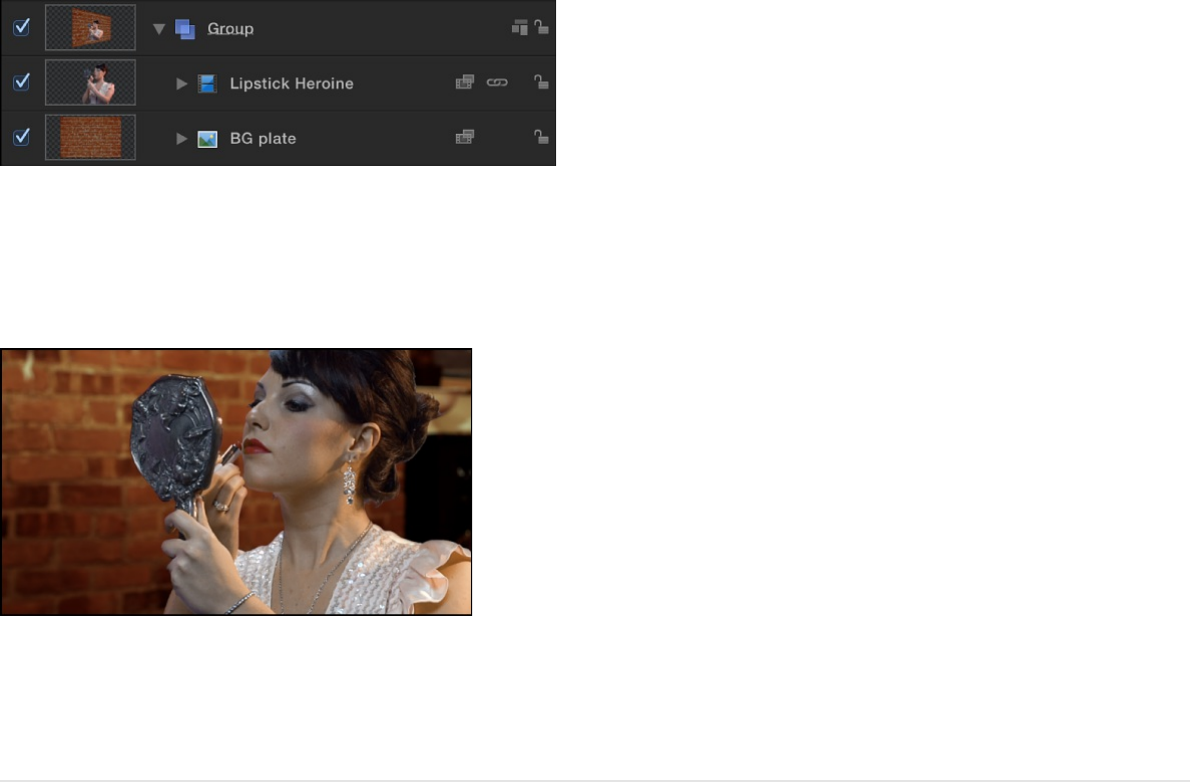
Although the key is successful, the light illuminating the woman
doesn’t quite match the light that illuminates the background.
You can fix this using the Color Balance filter.
Match a foreground subject to a
background image using the Color Balance
filter
1. Open the Library, click the Filters category, then click the
Color Correction category to reveal the color correction filters
in the stack.
2. Drag the Color Balance filter from the stack to the Layers list,
onto the topmost layer of the composite (the keyed foreground
layer).
Color Balance filter appears above of the Keyer filter in the
Layers list.
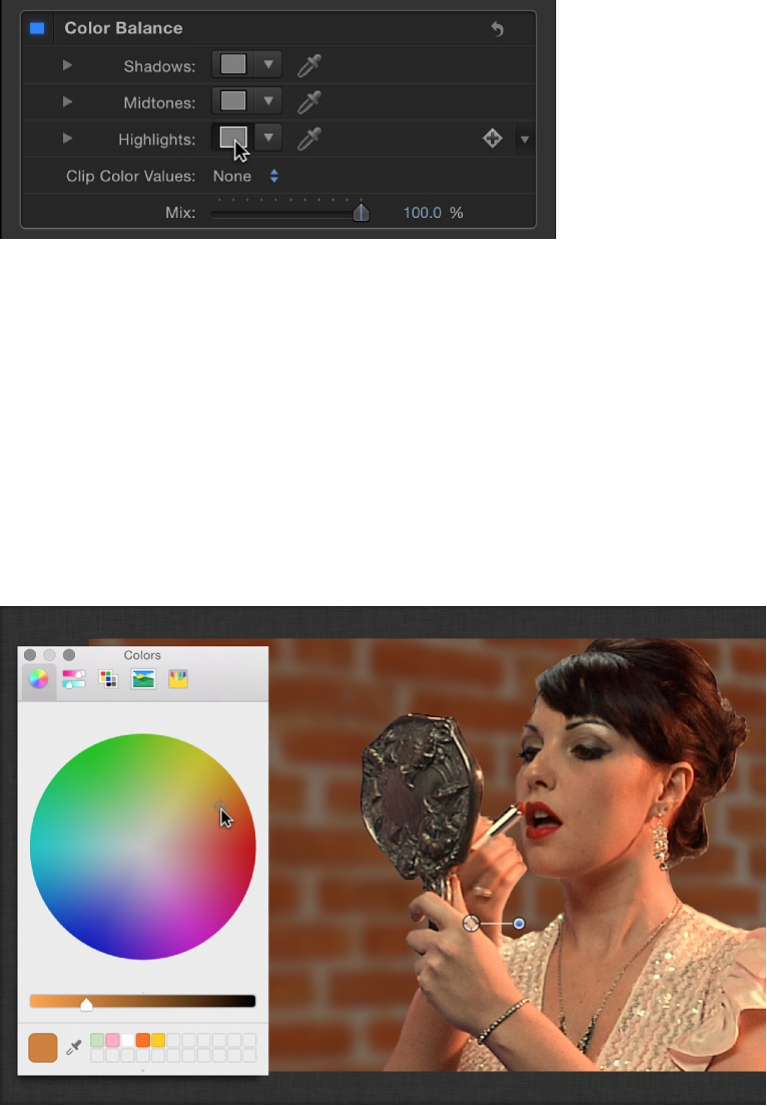
3. In the Filters Inspector, click the Highlights color well in the
Color Balance controls.
Highlights are often a good place to start when you need to
match the color temperature of one image to another.
4. In the OS X Colors window, drag from the center of the color
wheel toward orange, which is the predominant color of the
background layer’s lighting in this example.
As you drag in the color wheel, the color of highlights in the
Canvas changes, with the color in the brightest highlights of
the foreground image changing the most. Midtones are less
affected, and shadows aren’t affected at all.
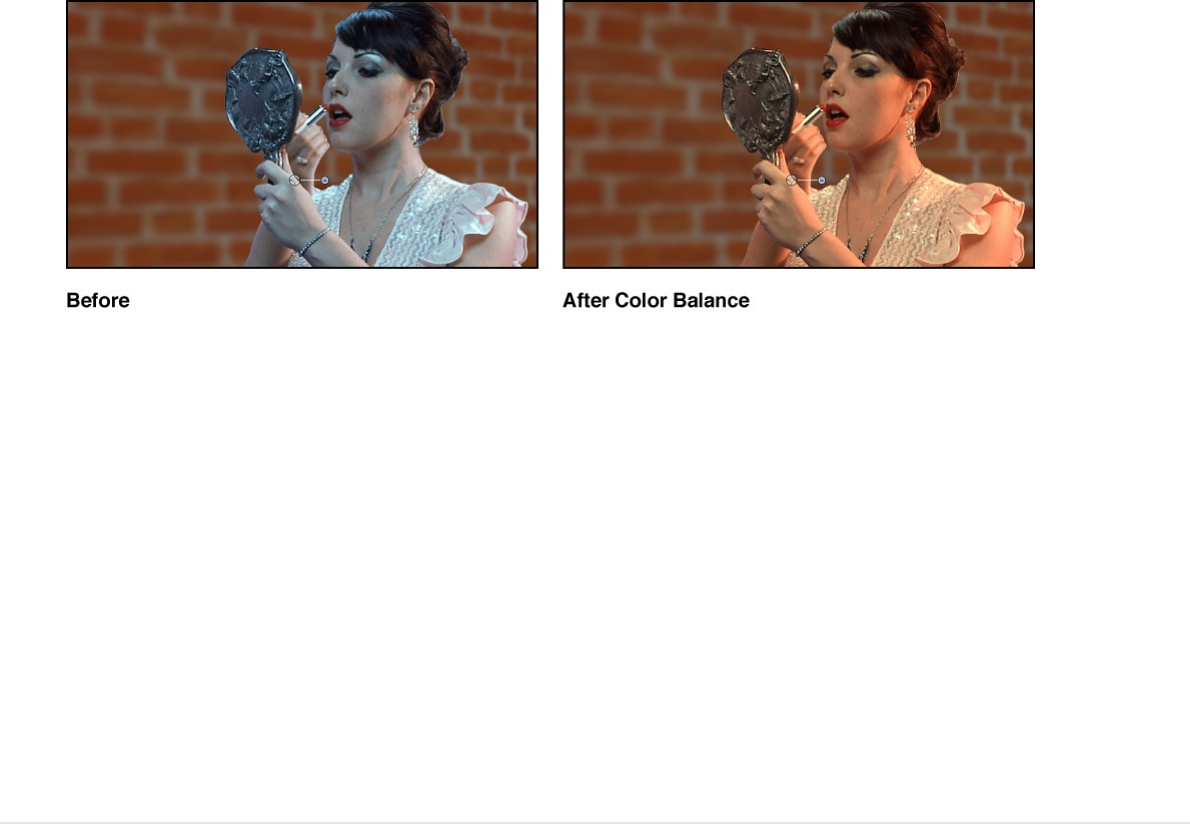
Stop adjusting when the color of the foreground layer’s
highlights matches the color of similar highlights in the
background.
Tip: You can also use the eyedropper tool in the Highlights
color control to sample a highlight color in the background
layer. (Click the eyedropper, then click a color in the
background.) This can be a simpler adjustment, but it can also
be tricky to sample the best color for a natural-looking match.
About using filters to manipulate
alpha channels
There are filters you can use to manipulate or even replace a
layer’s alpha channel. For example, the Keying filters create
transparency by generating an alpha channel based on color or
luminance values in that layer. Keying filters are usually used on
layers that have no alpha channel information; these filters add a
new alpha channel to the layers to which they’re applied. For
more information on the use of the keying filters, see
.
Keying
overview

The process of improving a keying effect or of customizing an
alpha channel created using shape or image masks may require
the use of special filters. Although you can apply any filter to a
shape or image mask to modify that mask’s effect, the filters
described in this section modify a layer’s entire alpha channel,
including the sum of all masks and other filters applied to that
layer.
For example, if you’ve applied a keying filter, you can use the
following filters to modify the resulting alpha channel even though
no mask appears for that layer in the Layers list or Timeline.
Channel Blur: This filter, found in the Blur category of the
Filters library, lets you selectively blur the alpha channel. You
can set the amount of horizontal and vertical blur
independently.
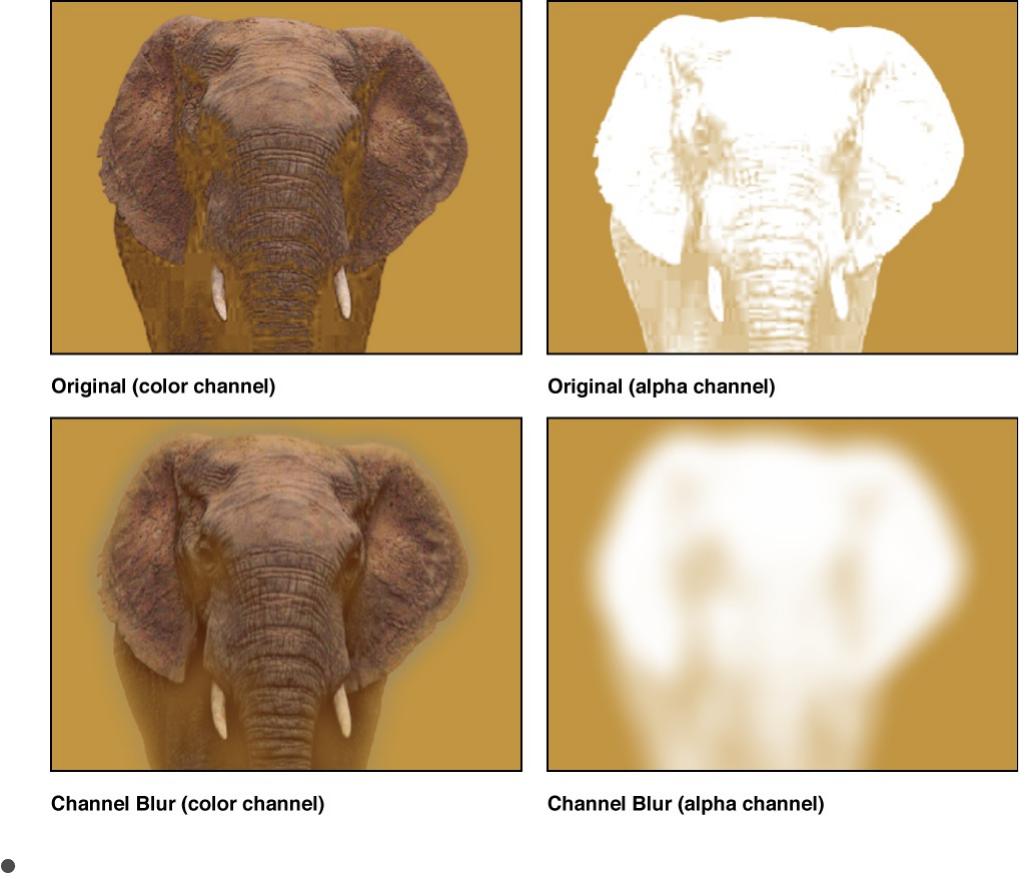
Matte Magic: This filter, found in the Keying subcategory of the
Filters library, lets you manipulate various qualities of an alpha
channel, shrinking, feathering, and eroding the alpha channel
to fine-tune it. For more information, see
.
About filter performance
Filter performance considerations
In large projects with complex motion graphics, applying multiple
filters can adversely affect your computer’s performance. To
Matte Magic filter
controls

ensure smooth playback, use the following suggestions to
optimize your use of filters:
When multiple layers are affected by a filter, place the
targeted layers in a single group and apply the filter to the
group (rather than applying the filter multiple times).
When applying filters to very large 2D groups (such as a group
containing a growing particle system), select the Fixed
Resolution checkbox in the Group Inspector. When Fixed
Resolution is enabled, layers in the group that expand beyond
the edges of the Canvas are cropped, reducing the
processing load on your computer. For more information, see
.
Filters affect text, 2D groups, and 3D groups in different ways. For
more information, see .
Third-party party effects and obsolete filters
Many third-party companies offer FxPlug filters and effects. If you
install a third-party product, additional effects appear in the Filters
list, usually in a separate, custom-named category.
If you open a project created in a previous version of Motion
containing filters or media that are no longer available, an alert
message appears listing the missing or obsolete items. For filter
descriptions in earlier versions of Motion, see the user manual
associated with that version of the application.
Save custom filters to the Library
Constrain group size
About 2D and 3D group properties
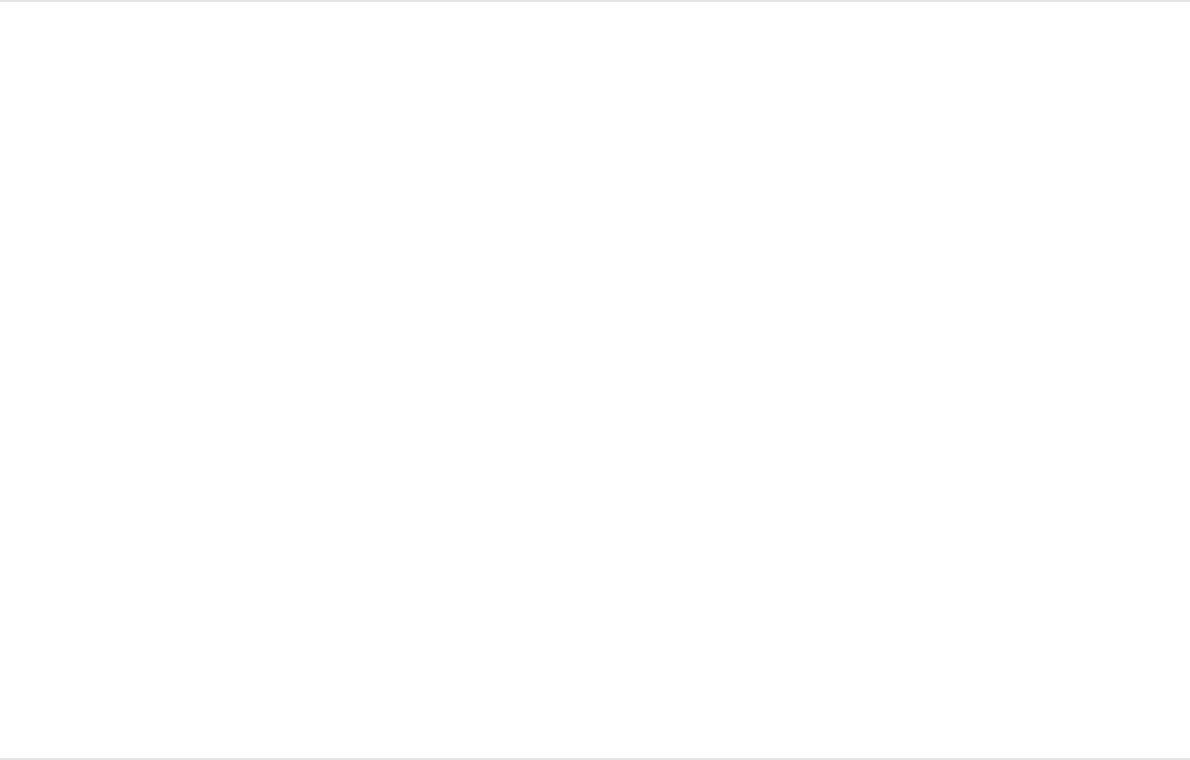
After you add and edit a filter, you can save it as an effect preset
in the Filters, Favorites, or Favorites Menu category in the Library,
for future use.
Save a filter to the Library
1. Open the Library and select the Filters, Favorites, or Favorites
Menu category.
2. Drag the filter you want to save from the Layers list into the
stack at the bottom of the Library.
The customized emitter is saved to the category you chose in
the Library.
Tip: For organizational purposes, create a folder of your own
in the Favorites or Favorites Menu category to store custom
filters.
SEE ALSO
Save custom objects to the Library
Move Motion projects, objects, or presets to another computer
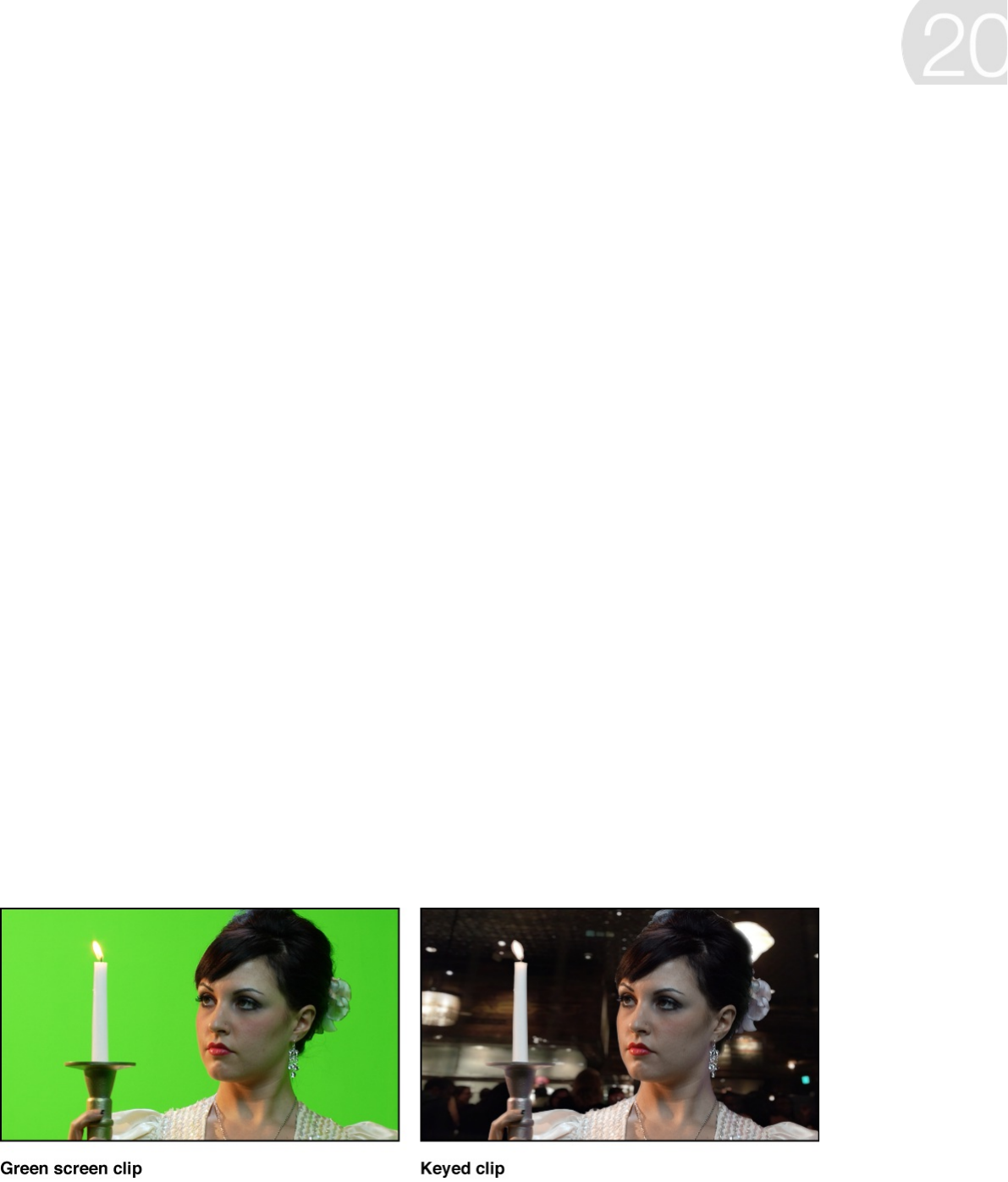
Keying overview
Keying is the process of isolating a foreground subject against a
background area of uniform color or brightness to generate an
alpha channel (a matte) based on the shape of the colored area.
Keying is commonly performed on subjects photographed against
a blue- or green-colored background, but keys can be based on
any color (color or chroma keying), or on a specific range of
brightness values (luma keying).
Color keying (also known as chroma keying) is commonly used on
television to create the familiar effect of a newsreader or show
host backed by a cavalcade of animated graphics. You can do
the same thing in Motion using the Keyer filters.
Important: Keying to isolate a foreground subject is not always
easy; learning how to use the parameters in each filter to best
Composite with color and
luma keys

effect takes time and patience. Most keys are “pulled” using more
than one tool. Good compositing artists usually combine masked
keyer filters, matte adjustment filters, spill suppression operations,
and garbage or holdout masks to isolate a single subject. The
Keyer filter in Motion combines many of these operations within a
single set of parameters. In some instances, it may be necessary
to apply different keyer settings to different areas of the subject,
requiring the use of multiple keying filters and masks.
There are two types of keyer filters in Motion:
Use the for blue screen or green screen keying, or
for keying any range of color you choose.
Use the to generate mattes based on a sampled
range of lightness in the image.
Two other filters provide standalone access to matte finishing
operations:
Use the filter to refine the edges of a matte.
Use the filter to manually correct matte
problems created when the background color creates a
reflection on the foreground subject.
SEE ALSO
Use the Keyer filter
Keyer filter
Luma Keyer
Matte Magic
Spill Suppression
Crop unwanted background areas using a garbage mask
Restore part of a foreground image using a holdout mask
Apply multiple keys to a single subject
Keyer filter overview
The Keyer filter is intended for subjects shot in front of a blue
screen or green screen. However, you can also use this filter to
“pull” chroma keys from any range of color within a shot. The
keyed portions of the image are rendered transparent, allowing
background images to show through.
At its default settings, the Keyer filter attempts to work as
automatically as possible. When you to an
object, Motion analyzes the visible frame in the Canvas to detect a
dominant color such as a green or blue background. The
dominant color becomes the initial sample that generates the
tolerance, or core transparency, of the underlying key; this key is
rendered as transparent in your composite. You can override the
automatic initial color sampling to key any color, and you can
refine your settings using the
.
Pull a key with the Keyer filter
Getting started with the Keyer filter is easy. You apply a Keyer
filter like any other filter in Motion—via the Library or the Add Filter
pop-up menu in the toolbar. For information about applying filters,
see .
After you apply the filter and create a basic key, you can fine-tune
the default color sampling. (Alternatively, you can override the
Keyer filter’s default sampling, then set the key colors manually.) If
necessary, further refine the key using advanced color-selection
controls and matte tools in the Filters Inspector.
apply the Keyer filter
parameter controls in the Filters
Inspector
Apply and remove filters
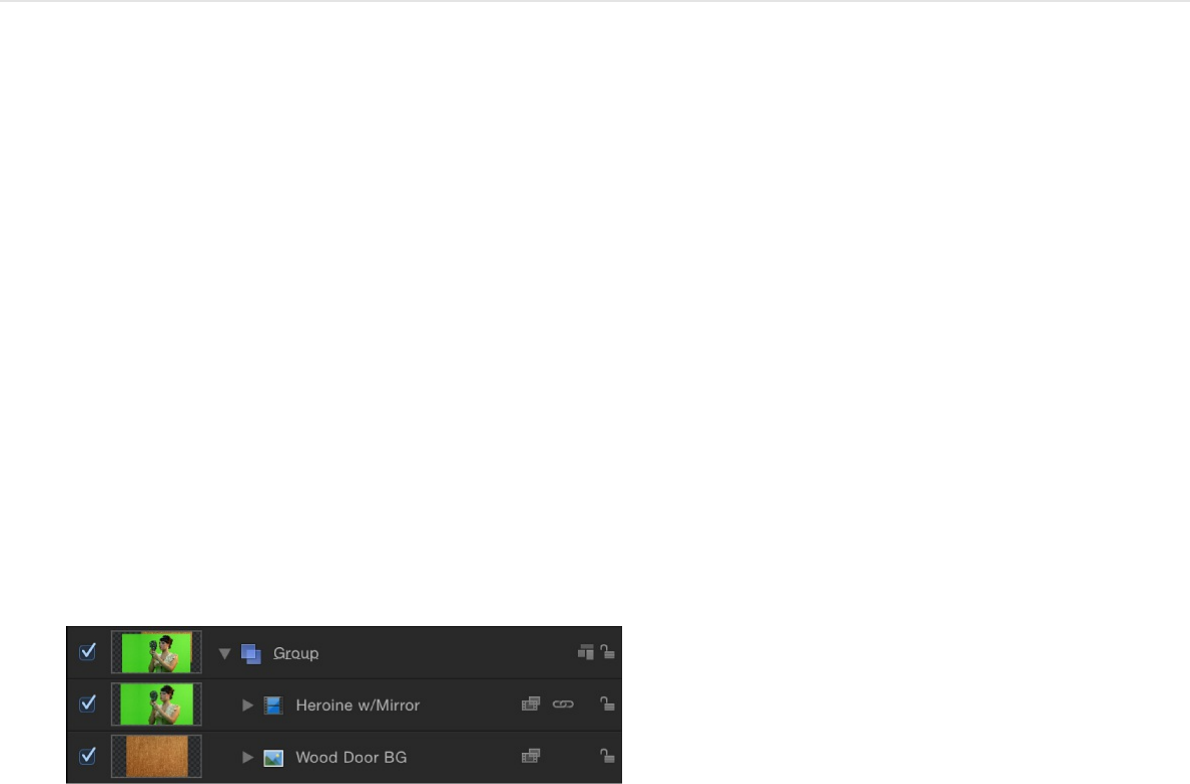
Create a basic key
1. Import a background image into your project.
2. Import a foreground image or video clip of a subject
positioned in front of a green screen or blue screen.
This example uses video footage of an actor standing in front
of a green screen. Make sure the foreground layer (the actor
and green screen) is above the background layer in the Layers
list.
3. Move the playhead to a frame where the green screen is
visible in the Canvas, then apply the Keyer filter to the
foreground layer.
The Keyer filter analyzes the frame and guesses the color
you’re trying to remove, based on the dominant color in the
image (if blue or green). For best results, apply the filter to the
frame with the greatest amount of the color to key.
If the automatic guess is incorrect (for example, if you want to
key on red), you can manually set the color you want to key.
See “Override automatic color sampling and set your own key
colors,” below.
The background layer shows through as long as the View
control in the Filters Inspector is set to Composite.
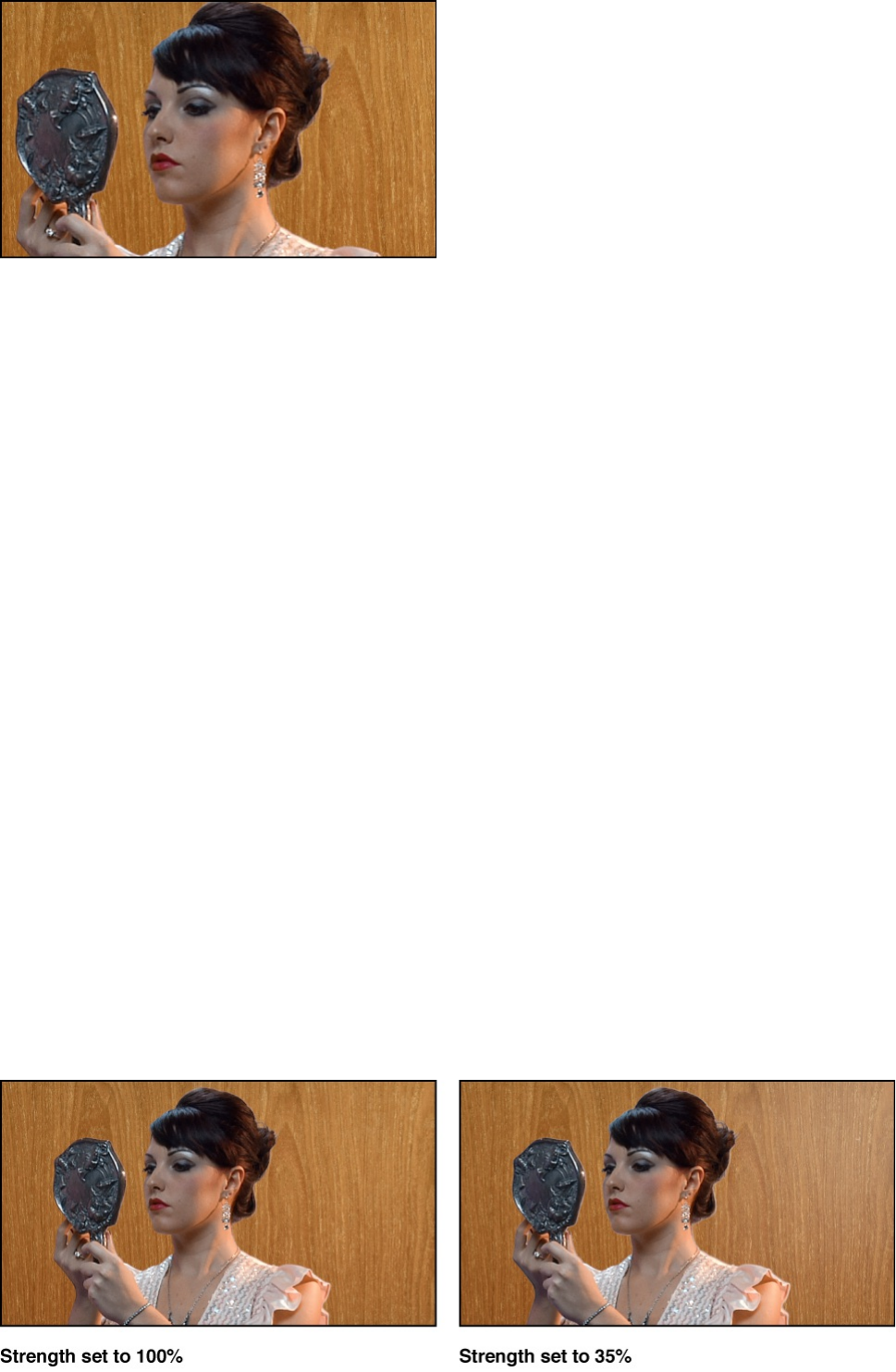
Note: If the clip you add a Keyer filter to is not visible in the
Canvas, the initial key is pulled based on the first or last frame
in which the subject appears, whichever is closest to the
playhead.
4. If the automatic key is too aggressive (keying out soft details of
the foreground subject that you want to preserve), open the
Filters Inspector, then slowly drag the Strength slider left to
reduce the tolerance (core transparency) of the matte until
you’re satisfied with the amount of edge detail in the key.
Doing so allows areas of marginal transparency like hair,
smoke, and reflections to show through. In general, it’s better
to err on the side of a less aggressive key, using the
parameters within the Matte Tools group to fine-tune the soft
details you’re trying to preserve. For more information, see
“Refine a key using Matte Tools.”
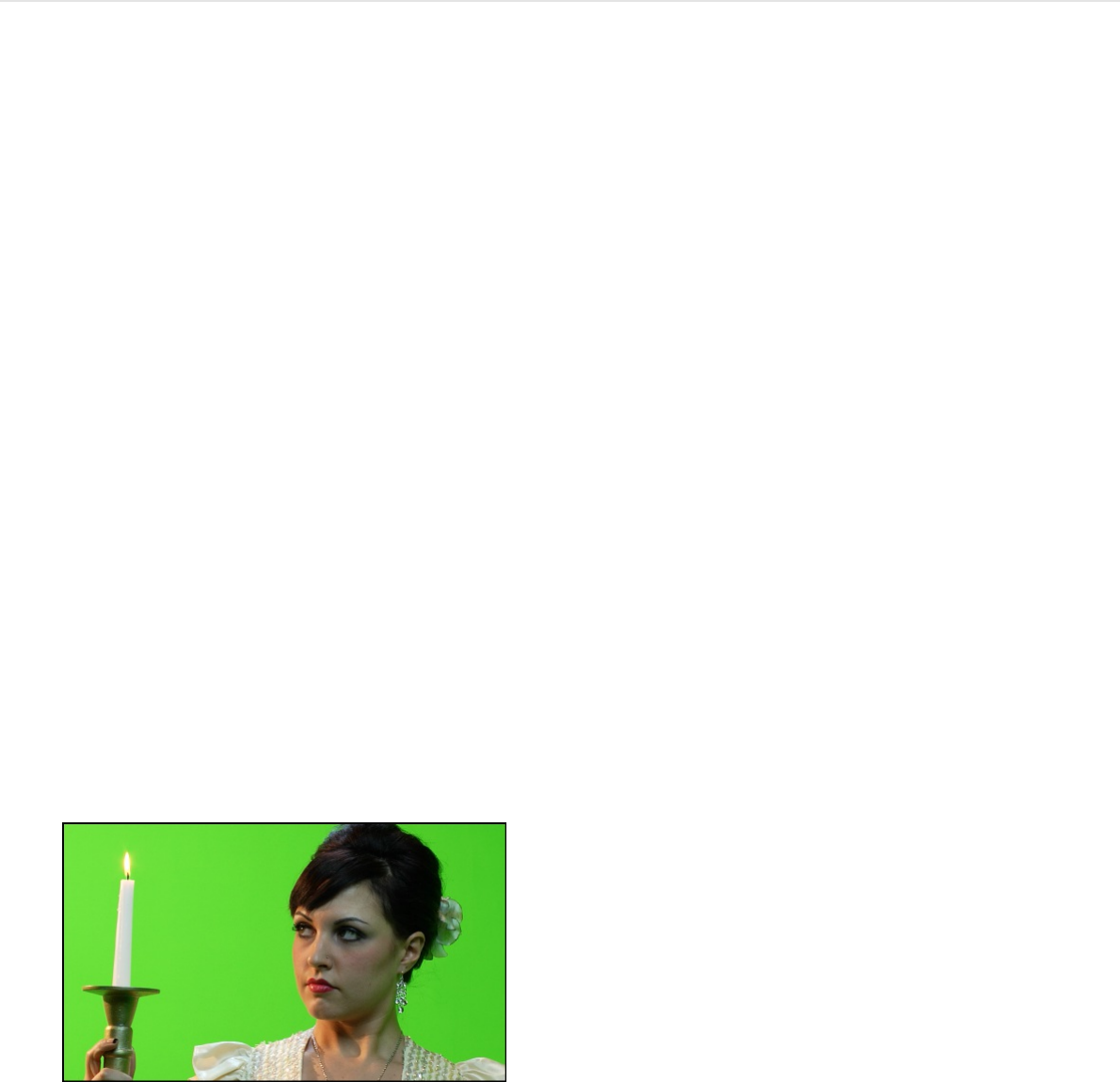
Tip: To see how the Chroma and Luma parameters are
affected as you adjust the Strength slider, look at the Color
Selection controls in the Filters Inspector. (Click the disclosure
triangle beside the Color Selection parameter to see the
controls.)
Override automatic color sampling and set
your own key colors
Although the Keyer filter automatically samples your keying color,
you can override that sampling and set the key colors manually.
You might want to do this if you use a background screen color
other than green or blue, or if the green screen or blue screen
was unevenly lit.
1. Select an applied Keyer filter in the Layers list, then open the
Filters Inspector or HUD.
2. Set the Strength slider to 0.
Automatic color sampling is disabled, and the color screen
background becomes visible in the Canvas.
3. In the Filters Inspector (or HUD), click to select the Sample
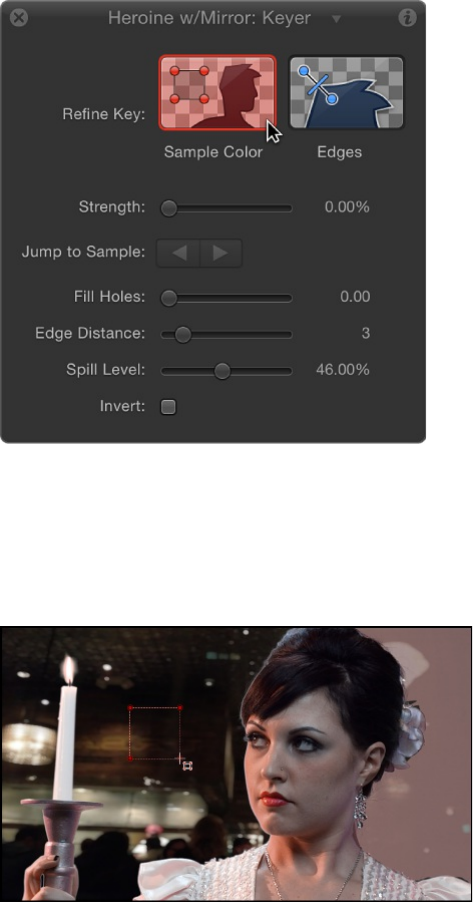
Color tool.
4. In the Canvas, drag a selection rectangle over an area of the
screen color that you are attempting to key.
Most of the color screen should disappear and be replaced by
the image in the layer underneath the foreground layer in the
Layers list. You can add as many selection rectangles as
necessary to sample areas of the color screen (for example,
highlights or shadows on the color screen) to achieve a better
result.
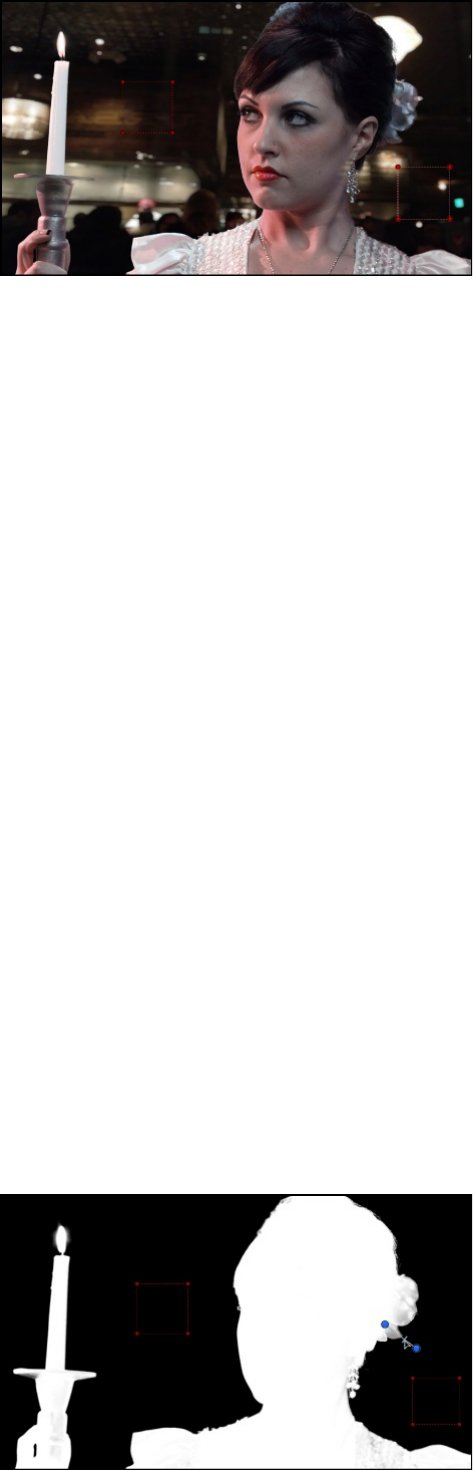
If the edges of the foreground subject are too sharp, use the
Edges tool to soften the foreground edges. The Edges tool is
also effective for fine-tuning semitransparent features such as
smoke, glass reflections, and shadows.
5. In the Filters Inspector or HUD, click to select the Edges tool.
6. In the Canvas, drag over the edge of the foreground subject
and, when an Edges control line appears, keep dragging so
that one end point lies in the interior of the foreground subject
and the other end point lies in the background.
7. In the Canvas, drag the center handle of the Edges control line
to adjust the edge transparency of the keyed subject.
You can also set the View mode to Matte in the Filters
Inspector, which helps you see the effect of using the Edges
tool.
Tip: To see how the Edges control alters the outer softness
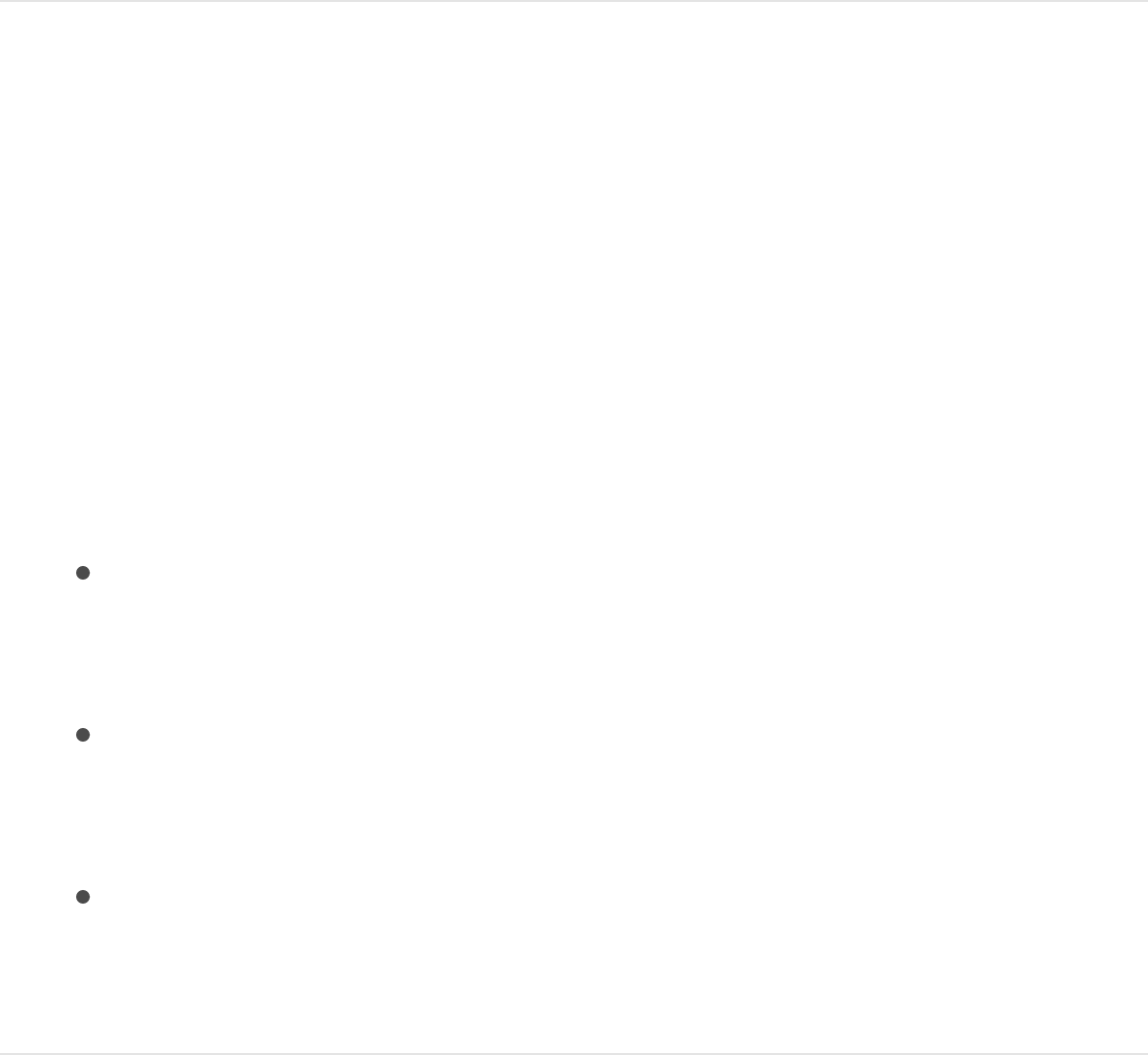
graph of the Chroma control and the bottom softness handles
of the Luma controls, look at the Color Selection controls in the
Filters Inspector as you make adjustments. (Click the
disclosure triangle beside the Color Selection parameter to
see the controls.)
Set your own key colors using keyboard
shortcuts
When manually sampling colors to create a key, you can use
keyboard shortcuts instead of clicking the Sample Color and Edge
tools in the Inspector.
1. In the Layers list, select the Keyer filter to adjust.
2. Do one of the following:
To create a Sample Color selection rectangle, hold down
the Shift key while dragging over the color you want to key
in the Canvas.
To create an Edges sampling control, hold down the
Command key while dragging to draw a line that crosses
over the edge of the subject you’re keying in the Canvas.
To remove a Sample Color or an Edges control, Option-
click anywhere in the sample control you want to delete, or
click to select a sample control, then press the Delete key.
Refine a key using the Color Selection
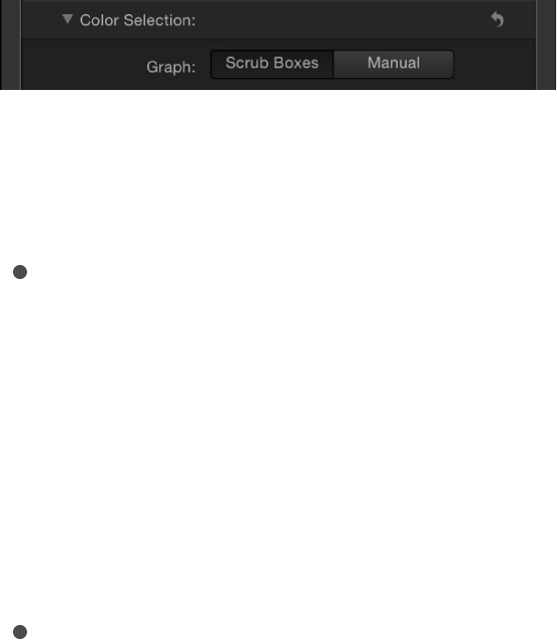
Refine a key using the Color Selection
controls
1. With the Keyer filter selected in the Layers list, set the View
mode in the Filters Inspector to Matte.
Matte mode lets you see how your adjustments affect the
transparency of the image. The keyed image now appears in
grayscale: white areas represent solid pixels in the final matte;
black areas represent transparent pixels in the final matte; and
varying levels of gray represent translucent pixels in the final
matte (darker gray is more transparent; lighter gray is more
opaque).
2. Click the disclosure triangle in the Color Selection row of the
Filters Inspector to reveal additional controls.
3. Choose one of the two Graph views to select a mode for the
adjustments you need:
Scrub Boxes: Remain in Scrub Boxes mode (the default) if
you’re satisfied with the current key but want to adjust the
edge softness of the resulting matte. In Scrub Boxes
mode, you can adjust the outer graph of the Chroma
control and the lower handles of the Luma control to
increase or decrease the translucency of the edges of the
matte.
Manual: Click Manual to make substantial alterations to
tolerance (core transparency) and edge softness in the
matte. In Manual mode, you can adjust the inner and outer
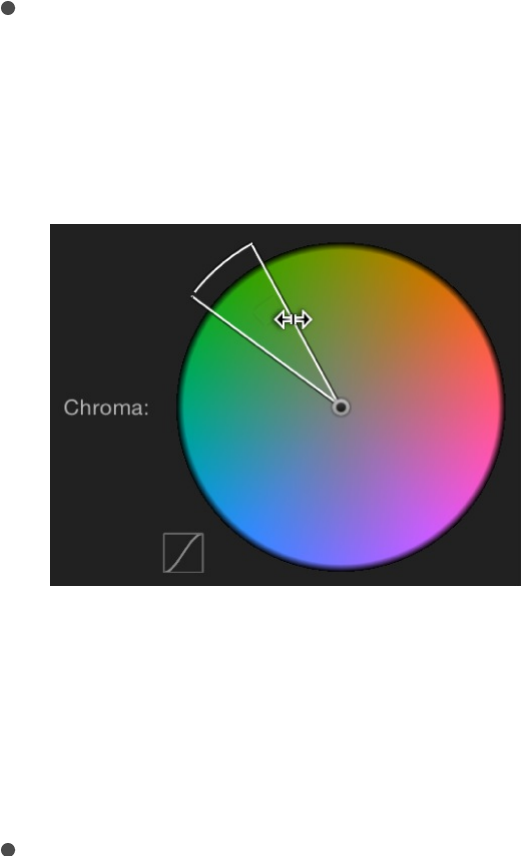
graphs of the Chroma control, as well as the upper and
lower handles of the Luma control to alter all aspects of
transparency in the matte. In Manual mode, you cannot
alter the Strength parameter or add more Sample Color or
Edges controls in the Canvas.
After you enter Manual mode, do not return to Scrub
Boxes mode.
Note: For more information on keyframing the Color
Selection controls, see
.
4. Depending on the mode you selected in the previous step,
adjust the controls to alter your matte:
In Scrub Boxes mode, drag any side of the outer graph in
the Chroma control to alter the range of hue and saturation
contributing to the matte’s edge softness (transparency
around the edges of the key).
Note: In Scrub Boxes mode, you can also drag the two
lower handles of the Luma control to alter the range of
lightness and darkness contributing to the matte’s edge
softness.
In Manual mode, drag any side of the outer graph in the
About animated parameters in the
Keyer filter
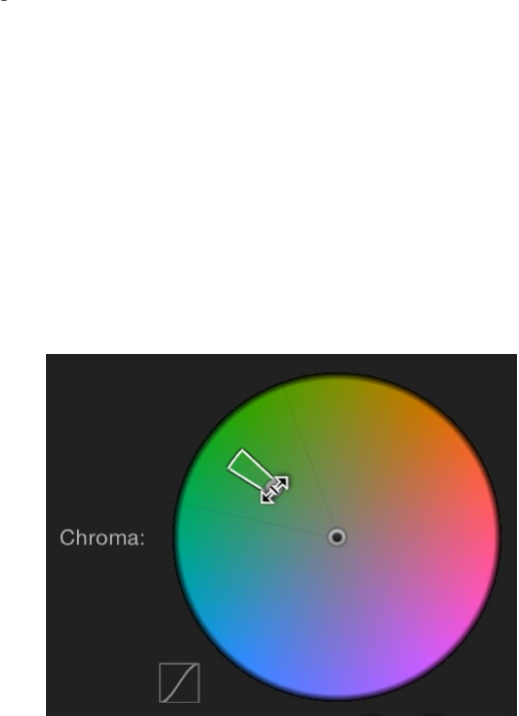
In Manual mode, drag any side of the outer graph in the
Chroma control to alter the range of hue and saturation
contributing to the matte’s edge softness. Drag any side of
the inner graph to alter the range of hue and saturation
contributing to the matte’s tolerance (core softness). Drag
in the center of the inner graph to rotate the graph to a
new position in the color wheel.
Note: In Manual mode, you can also drag any of the four
Luma control handles. The two upper Luma handles alter
the range of lightness and darkness contributing to the
matte’s tolerance (core transparency); the two lower
handles alter the range of lightness and darkness
contributing to matte’s edge softness.
In either mode, expanding the Chroma graph or Luma handle
outward increases the regions of transparency in the keyed
image. Dragging the side of a Chroma graph or a Luma handle
inward diminishes the transparent regions in the keyed image.
In the example below, the top image shows the holes in the
matte that result from increasing edge softness using the outer
graph of the Chroma control. The bottom image shows how
reducing edge softness closes these holes.
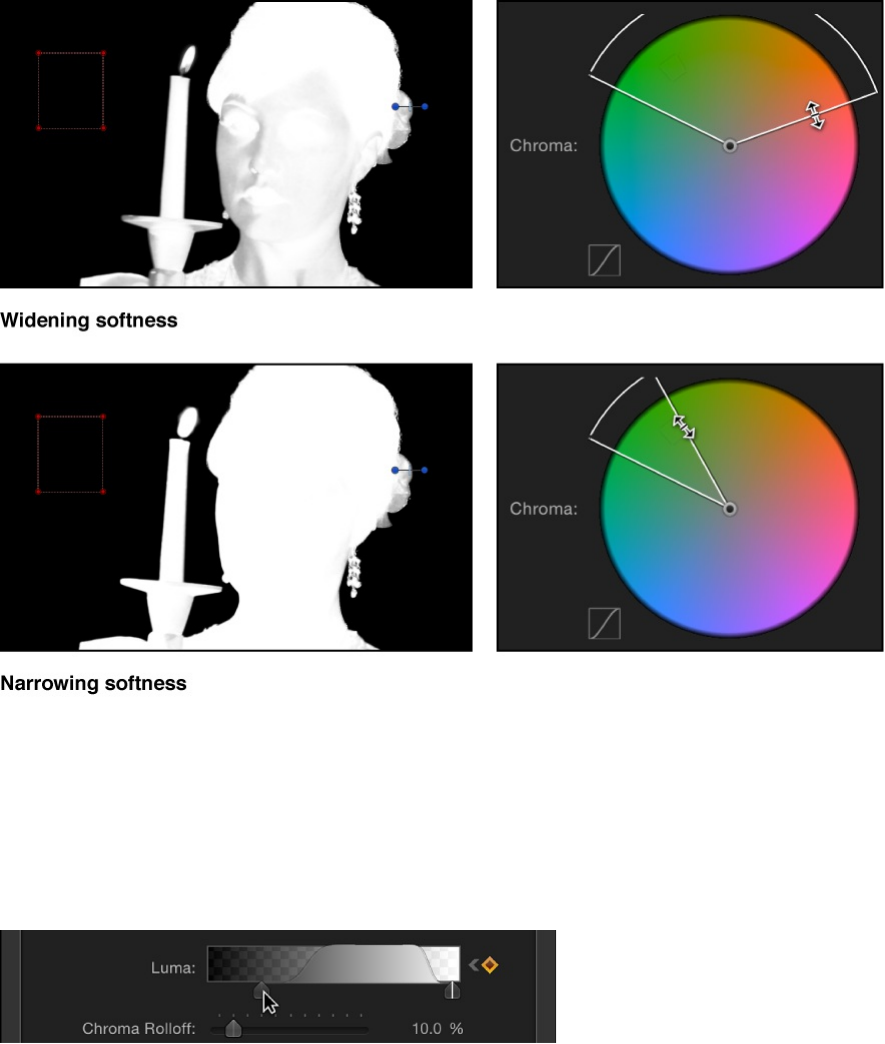
5. If you haven’t adjusted the Luma control, drag the left or right
lower handles to alter the softness of the luma component of
the image.
Tip: In Manual mode, you can adjust the lower handles by
dragging the bar connecting the top and bottom handles. To
adjust all handles simultaneously, drag inside the curve in the
graph.
6. Adjust the Chroma and Luma Rolloff sliders to subtly alter the
falloff between the tolerance and softness of the key.

Refine a key using Matte Tools
1. With the Keyer filter selected in the Layers list, set the View
mode in the Filters Inspector to Matte.
Matte mode lets you see how adjustments affect the
transparency of the image. The keyed image appears in
grayscale: white areas represent solid pixels in the final matte;
black areas represent transparent pixels in the final matte; and
varying levels of gray represent translucent pixels in the final
matte (darker gray is more transparent; lighter gray is more
opaque).
2. In the Filters Inspector, click the disclosure triangle of the
Matte Tools row.
The row expands to reveal the Levels control, which adjusts
the contrast of the matte. Also revealed are the Shrink/Expand
slider, the Soften slider, and the Erode slider.
3. Use the Levels control to modify transparency and contrast in
the matte.
A general rule for using the Levels control is to drag the center
Bias handle left to decrease transparency in the matte or right
to increase transparency in the matte. The Black slider on the
left and the White slider on the right modify contrast in the
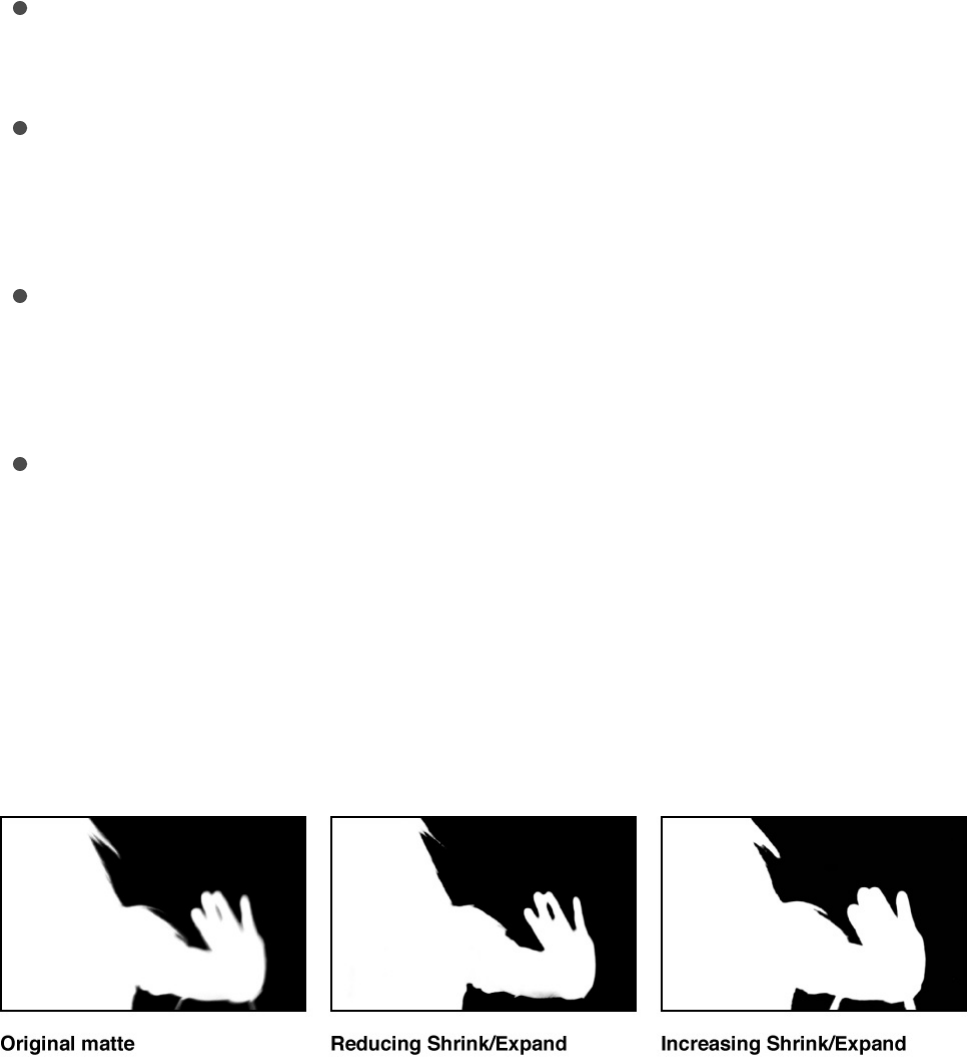
shadows and highlights of the matte.
The effects of Levels adjustments are best seen when View is
set to Matte. In this view, the white area of the matte is the
solid part, and the black area of the matte is the transparent
part. Gray is translucent, with lighter grays creating
progressively more transparency. With this in mind, here are
some guidelines:
Dragging the black bias handle right pushes gray areas to
black, expanding areas of transparency within the matte.
Dragging the center bias handle left pushes the grays in
the matte towards white, widening solid areas of the key as
semitransparent areas are made solid.
Dragging the center bias handle right pushes the grays in
the matte towards black, widening transparent areas of the
key as semitransparent areas are made transparent.
Dragging the white bias handle left pushes the grays in the
matte towards white, expanding areas of solidity within the
matte.
4. Drag the Shrink/Expand slider left to shrink the matte inwards,
widening holes in the matte; drag the Shrink/Expand slider
right to expand the matte outward, filling in holes in the matte.
5. Drag the Soften slider right to blur the matte overall, resulting
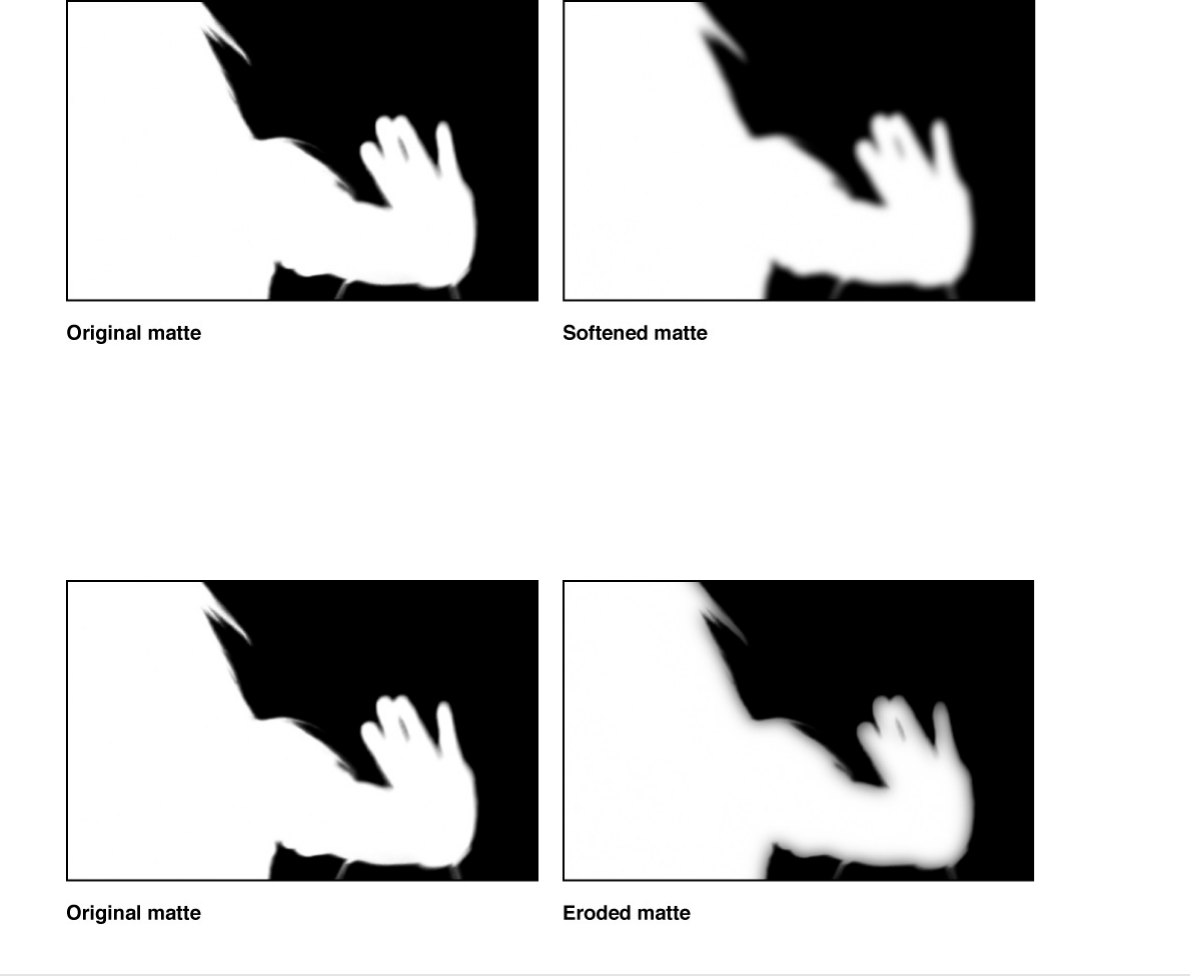
in softer edges throughout the matte.
6. Drag the Erode slider right to soften the matte from the edge
inward, while preserving the original matte outlines as a
translucent outer boundary.
Keyer filter controls
After you apply the Keyer filter to a video or image layer in your
project, you can modify and refine the keying parameters in the
Filters Inspector, which contains the following controls:
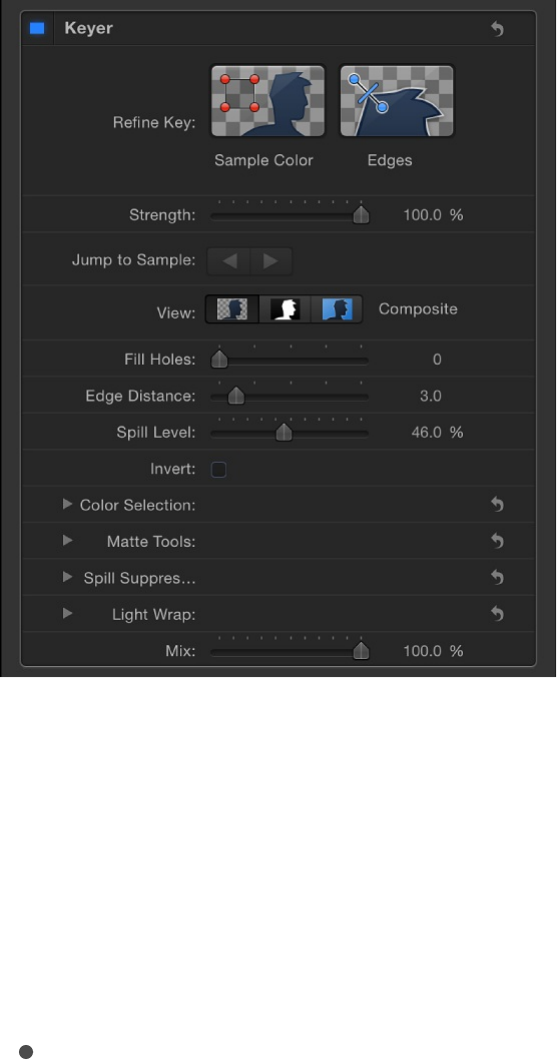
Refine Key tools
Use the Refine Key tools—Sample Color and Edges—to manually
sample regions of an image to modify the tolerance (core
transparency) of the generated key.
Sample Color: A button that activates an onscreen control to
select regions of the image to be turned transparent. Click the
Sample Color tool, then drag a selection rectangle in the
Canvas to define a range of color to key. After you create a
selection rectangle, you can resize it to sample more or fewer
shades of color, increasing or decreasing the range of
background color used to create transparency. You can also
add more selection rectangles to expand the range of color
that is keyed, or add more selection rectangles at other
frames of the clip to maintain transparency when lighting
conditions change. (To add selection boxes, select the Keyer
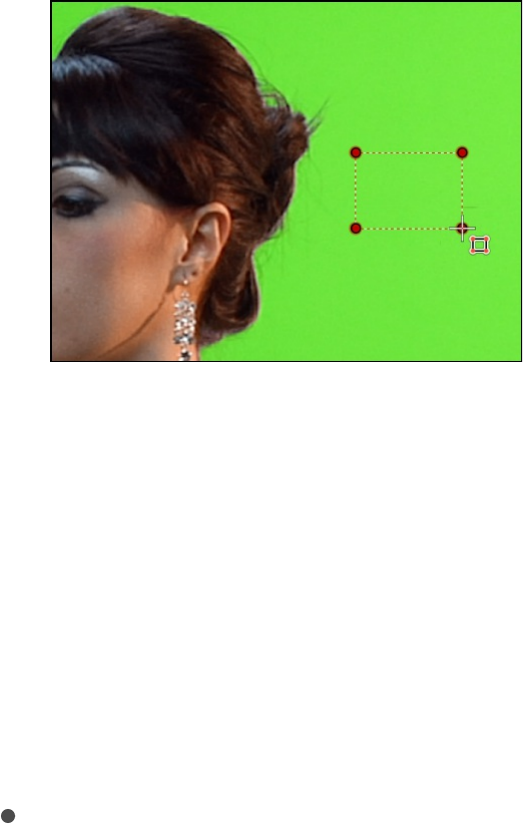
filter in the Layers list, then hold down the Shift key while
dragging in the Canvas.)
Note: Adding a Sample Color selection box to a frame adds
to the sampled region that’s defined when you first apply this
filter.
When you sample regions in multiple frames, keyframes are
added to interpolate the difference from one frame to the
next. (Unlike standard keyframes, color-sampling keyframes
are hidden in the Motion workspace by default.) The Jump to
Sample buttons let you navigate between frames you’ve
sampled, to make changes. For more information on
keyframing the Keyer filter, see
.
Edges: A button that activates an onscreen control to refine
the transparency of marginal regions of the keyed subject,
such as hair, reflections, smoke, or moving subjects with
motion blur. Click the Edges tool, then drag in the Canvas to
draw a line that crosses the boundary of the semitransparent
region you want to adjust (with one point on the keyed
foreground subject and the other point on the transparent
background). Next, adjust the slider handle in the middle of
this control line, outward to soften the matte, or inward to
About animated parameters in
the Keyer filter
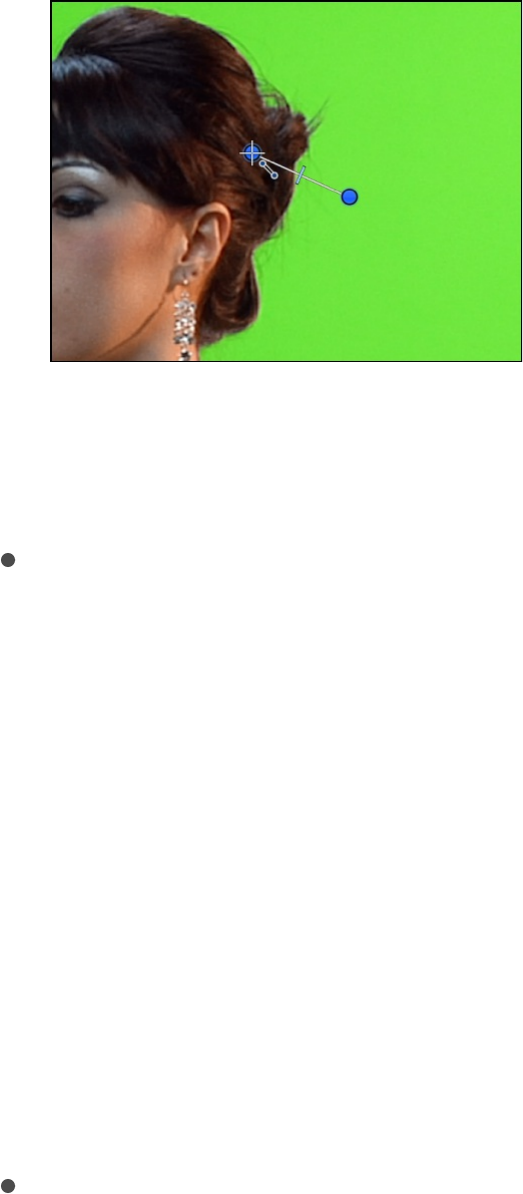
harden it.
Note: To remove a Sample Color selection rectangle or
Edges control line, select the rectangle or control line, then
press Delete. Alternatively, Option-click inside the selection
box or control line.
Additional key controls
Strength: A slider to adjust the tolerance (core transparency)
of the Keyer filter’s automatic sampling. The default value is
100%. Reducing this value narrows the range of color
sampled, resulting in less transparency in the keyed image.
Increasing the Strength value expands the range of color
sampled, resulting in more transparency in the keyed image.
Use the Strength slider to retrieve areas of semitransparent
detail such as hair, smoke, or reflections.
Important: Setting Strength to 0 bypasses the filter’s
automatic sampling altogether, allowing you to manually
sample a range of color using the Refine Key tools (described
above).
Jump to Sample: Left and right arrow buttons to navigate to
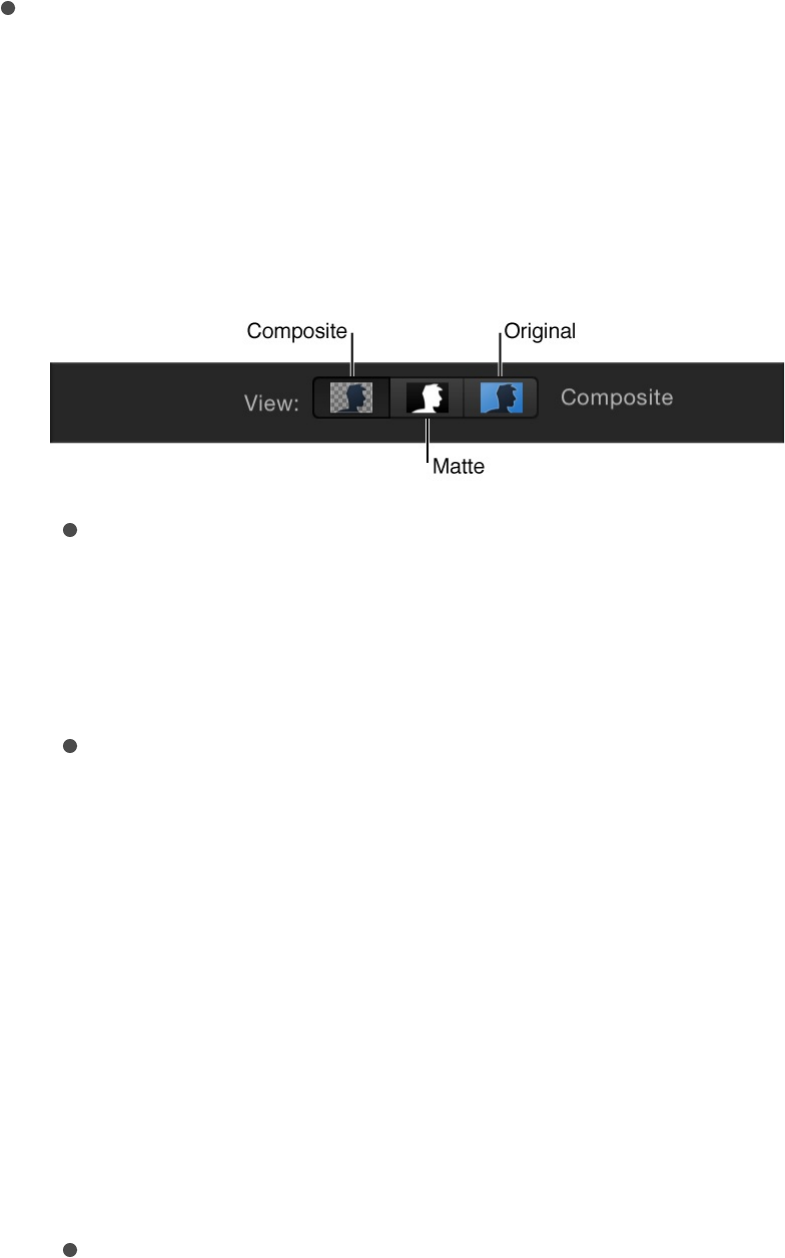
frames that have been manually sampled using the Sample
Color and Edges tools. When the playhead is at a sampled
frame, a numeric counter to the right of these buttons
indicates your current position in the range of sampled frames
(for example, “3 of 5”).
View: Buttons to switch between three keying preview modes
in the Canvas, useful for refining your key. The View setting
affects what is rendered in your final output. For example,
setting View to Matte lets you export a grayscale matte image
that you can use as a luma channel matte in another
application. There are three buttons:
Composite: A button that, when selected, displays the final
composited image in the Canvas, with the keyed
foreground object isolated against a transparent
background, which lets layers underneath show through.
Matte: A button that, when selected, displays the
grayscale matte, or alpha channel, generated by the
keying operation. Viewing the alpha channel directly lets
you evaluate the parts of the generated matte. Areas in the
matte that appear white are visible in the final composite;
areas that appear black are transparent; and areas with
shades of gray are semitransparent (lighter grays being
more solid). Viewing the alpha channel makes it easier to
spot unwanted holes in the key, or areas of the key that
aren’t transparent enough.
Original: A button that, when selected, displays the original,

unkeyed image in the Canvas. This view is useful to
sample colors from the original image.
Fill Holes: A slider to adjust solidity in regions of marginal
transparency throughout a key. This control is useful when
you’re satisfied with the edges of your keyed matte, but you
have unwanted holes in the interior of the foreground subject
that you can’t eliminate using the Strength parameter without
ruining your edges. Higher slider values fill more holes in the
solid areas of the keyed subject.
Edge Distance: A slider to adjust how close to the edge of
your keyed subject the effect of the Fill Holes parameter gets.
Decreasing this parameter brings the solid, nontransparent
area of the matte closer to the edge of the subject being
keyed, sacrificing translucence at the edges in favor of filling
unwanted holes at the edge of the keyed subject, or retrieving
areas of semitransparent detail, such as hair, smoke, or
reflections. Increasing this parameter value pushes the filled
area of the matte farther to the interior of the subject, away
from the edges, adding translucence to regions of the image
that aren’t being keyed aggressively enough. Increasing this
parameter too much may introduce regions of unwanted
translucence in parts of the subject that should be solid.
Spill Level: A slider to set how much spill suppression is
applied to the keyed subject. Spill suppression is a color
correction that neutralizes the green or blue colored light that
often bounces off a green screen or blue screen background
and tints the edges of a subject during a shoot. Consequently,
it becomes more difficult to separate the foreground subject
from the background during the keying process. Spill
suppression is applied when you add the Keyer filter.
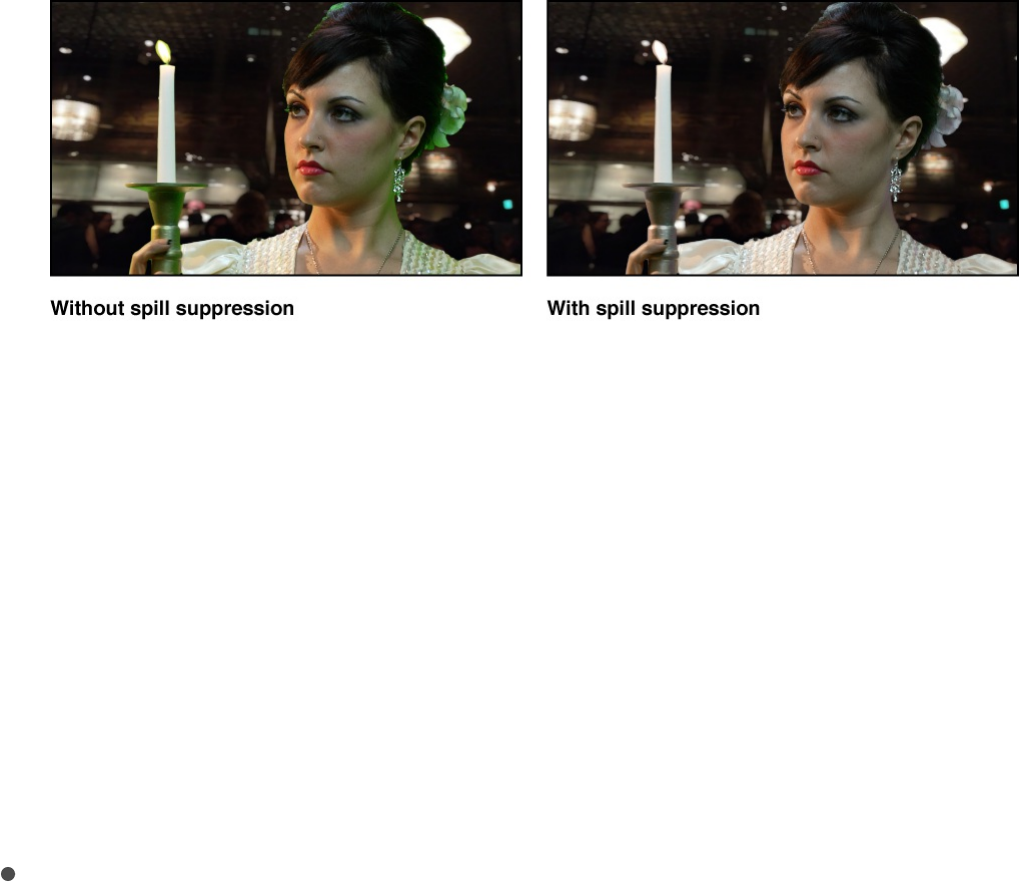
The color that is suppressed in the final image is based on the
sampled portion of the image. The Spill Level slider controls
how much spill suppression is applied to the keyed subject.
For example, if the subject was shot in front of a green screen
background, increasing the Spill Level value adds magenta to
the foreground image, which neutralizes any unwanted green
cast that your subject may be exhibiting. Spill suppression can
be further customized using the controls in the Spill
Suppression group, described later. Setting Spill to 0 turns off
spill suppression.
Invert: A checkbox that, when selected, inverts the generated
matte, so that solid areas become transparent, and vice
versa.
Color Selection controls
Click the disclosure triangle in the Color Selection row to reveal
controls for adjusting the tolerance (core transparency) and
softness (edge transparency) in the chroma and luma channels of
the keyed region. Which controls are adjustable depends on the
Graph mode (Scrub Boxes or Manual) you select in this group of
controls.
These controls are meant to be used after you begin creating a
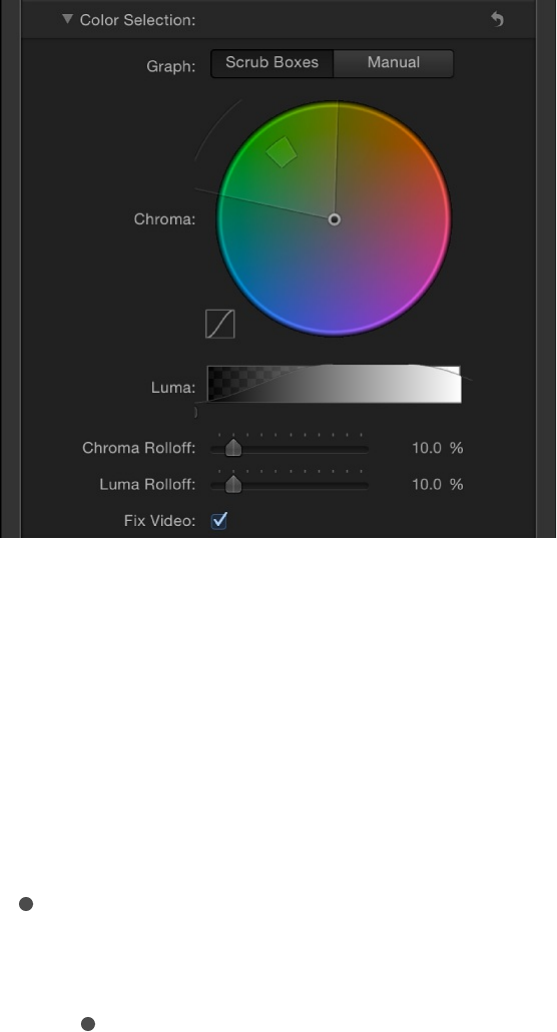
key using automatic sampling or the Sample Color and Edges
tools. (However, you can skip those tools and create a key using
the Color Selection controls in Manual mode.) The graphical
Chroma and Luma controls in the Color Selection group provide a
detailed way of refining the range of hue, saturation, and image
lightness that define the keyed matte.
Before you adjust these controls, the graphs in the Chroma and
Luma controls represent ranges of color and luma in the image
that have been automatically and manually sampled (using the
Refine Key tools and the Strength slider).
The Color Selection group contains the following controls:
Graph: Two buttons to set how the adjustable graphs in the
Chroma and Luma controls are used to fine-tune a key:
Scrub Boxes: When selected, this button limits the Chroma
and Luma controls to adjusting softness (edge
transparency) in the matte you’re creating. In Scrub Boxes
mode, you cannot manually adjust tolerance (core

transparency), which is determined by the Keyer filter’s
automatic sampling, plus any Sample Color selection
boxes you’ve added in the Canvas. To increase matte
tolerance, add more Sample Color selection boxes or
adjust the Strength slider.)
Manual: When selected, this button allows Chroma and
Luma controls to adjust the softness (edge transparency)
and tolerance (core transparency) in the matte you’re
creating. Make sure the Strength slider is set to a value
greater then 0 before you switch into Manual mode,
otherwise the Chroma and Luma controls are disabled.
When you switch to Manual mode, the Refine Key tools
and Strength slider become disabled, but samples you’ve
made with those controls continue to contribute to the
matte.
Important: After you switch to Manual mode, it’s inadvisable
to switch back to Scrub Boxes mode. For best results, begin
keying an image using the Sample Color and Edges tools in
Scrub Boxes mode. Switch to Manual mode afterwards if you
feel it’s necessary to refine your matte using the Chroma and
Luma controls. However, after you switch to Manual mode, do
not switch back to Scrub Boxes mode. If you do, you may
experience unexpected combinations of additionally sampled
and keyframed values that might be difficult to control.
Chroma: Two graphic controls in the color wheel control to
adjust the isolated range of hue and saturation that help define
the keyed matte. The selected Graph mode governs which
graphs in the color wheel are adjustable. The outer graph
controls the softness (edge transparency) of the matte you’re
creating, and can be adjusted in either Scrub Boxes or
Manual mode. The inner graph controls tolerance (core

transparency), and is only adjustable when in Manual mode.
Drag any side of either graphic control to expand or contract
the graph’s border, adding to or subtracting from the range of
hue and saturation contributing to the key. In manual mode,
you can also drag inside the tolerance graphic control to
adjust its overall position in the color wheel.
To the left of the color wheel, a small graph displays the slope
of chroma rolloff, the relative softness of matte edges in
regions most affected by the Chroma control. Dragging the
Chroma Rolloff slider (described below) modifies the shape of
this slope.
It’s possible to zoom into and pan around the Chroma control
to more precisely adjust the graphs:
To zoom incrementally into the Chroma control, hold down
the Z key and click the color wheel. To zoom out, hold
down the Option and Z keys and click the color wheel. To
smoothly zoom out, hold down the Z key and drag left in
the color wheel. To smoothly zoom in, hold down the Z key
and drag right in the color wheel. You can also hold down
the Space bar and Command key (in that order), and drag
left in the color wheel to zoom out or drag right to zoom in.
To pan in the Chroma control, hold down the H key and
drag in the color wheel. You can also hold down the Space
bar and drag in the color wheel in the direction you want to
move it.
To reset the zoom and recenter the Chroma control, move
the pointer over the Chroma control and press Shift-Z.
Luma: A grayscale gradient control with adjustable handles to
modify the isolated range of the luma channel (the range of

lightness and darkness) that also helps define the keyed
matte. The upper handles (which only appear in Manual mode)
adjust the tolerance (core transparency) of the luma channel’s
contribution to the key. The lower handles adjust the softness
(edge transparency) of the luma channel’s contribution to the
key.
The Graph mode governs which handles are adjustable. In
Scrub Boxes mode, you can adjust only the lower softness
handles. In addition to using the handles, you can drag the
slope in the graph to adjust the softness.
In Manual mode, you can also adjust the upper tolerance
handles, which modify core transparency within the luma
channel of the matte. Dragging the slope in the graph adjusts
the lower handles (the softness). To adjust all handles
simultaneously, drag inside the curve in the gradient control.
By default, the slope of the left and right sides of the Luma
graph has a slight “S” curve. You can modify the shape of the
curve by adjusting the Luma Rolloff slider (described below).
Note: The luma softness handles may extend past the outer
boundaries of the Luma control. This is due to the floating-
point precision of the Keyer filter, and is an expected
behavior.
Chroma Rolloff: A slider to adjust the linearity of the chroma
rolloff slope (displayed in the small graph to the left of the
Chroma control). Chroma rolloff modifies the softness of the
matte around the edges of regions that are affected most by
the Chroma control. Lowering this value makes the slope of
the graph more linear, which softens the edges of the matte.
Raising this value makes the slope of the graph steeper, which
sharpens the edges of the matte.

Luma Rolloff: A slider to adjust the linearity of the luma rolloff
slope (the ends of the bell-shaped luma curve displayed in the
Luma control). Luma rolloff modifies the softness of the matte
around the edges of regions that are affected most by the
Luma control. Lowering this value makes the slope between
the upper and lower handles in the Luma control more linear,
which increases edge softness in the matte. Raising this value
makes the slope steeper, sharpening the edges of the matte
and making them more abrupt.
Fix Video: Select this checkbox to apply subpixel smoothing to
the chroma components of the image, reducing the jagged
edges that result from keying compressed media using 4:2:0,
4:1:1, or 4:2:2 chroma subsampling. Although selected by
default, this checkbox can be deselected if subpixel
smoothing degrades the quality of your keys.
Matte Tools controls
Click the disclosure triangle in the Matte Tools row to reveal
controls for post-processing the transparency matte generated by
the previous sets of parameters. These parameters don’t alter the
range of values sampled to create the keyed matte. Instead, they
alter the matte generated by the Keyer filter’s basic and
advanced controls (in the Color Selection parameter group), letting
you shrink, expand, soften, or invert the matte to achieve a better
composite.
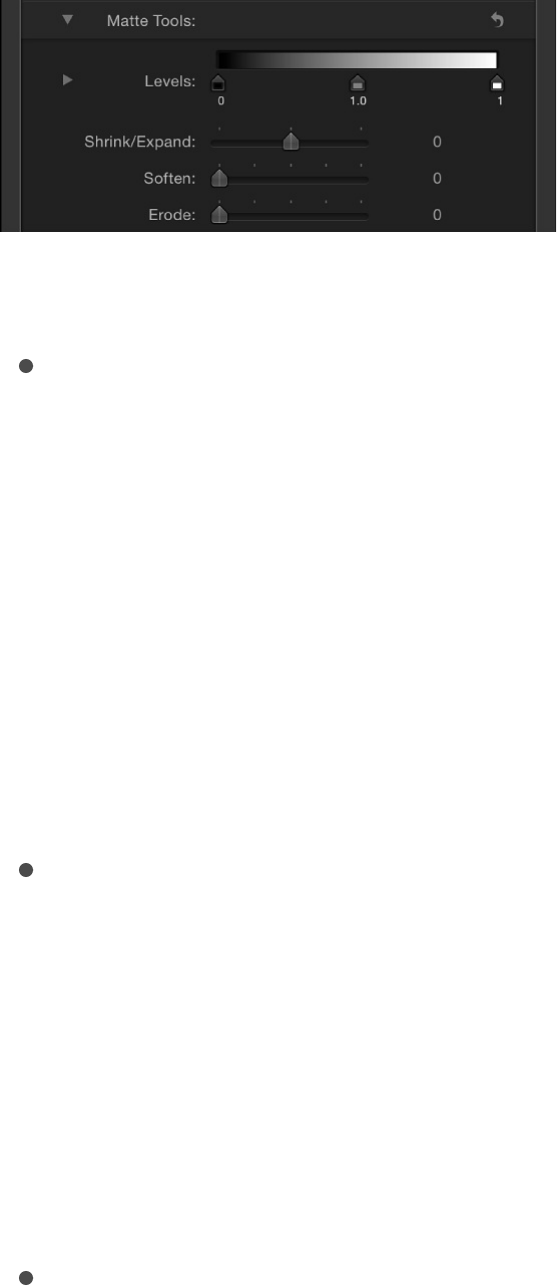
The Matte Tools group contains the following controls:
Levels: A grayscale gradient to alter the contrast of the keyed
matte. Drag this control’s three handles to set the black point,
white point, and bias (distribution of gray values between the
black point and white point). Adjusting the contrast of a matte
can be useful for manipulating translucent areas of the key to
make them more solid (by lowering the white point) or more
translucent (by raising the black point). Dragging the Bias
handle (the gray tag under the gradient) right erodes
translucent regions of the key, while dragging the Bias handle
left makes translucent regions of the key more solid.
Black, White, Bias: Click the disclosure triangle in the Levels
row to reveal sliders for the Black, White, and Bias
parameters. These sliders, which mirror the settings of the
Levels handles described above, allow you to keyframe the
three Levels parameters (via the Add Keyframe button to the
right of each slider). Keyframing the Black, White, and Bias
parameters may yield a better key, one that adapts to
changing blue screen or green screen conditions.
Shrink/Expand: A slider to manipulate the contrast of the
matte to affect matte translucence and matte size
simultaneously. Drag the slider left to make translucent regions
more translucent while simultaneously shrinking the matte.
Drag the slider right to make translucent regions more solid
while simultaneously expanding the matte.

Soften: A slider to blur the keyed matte, feathering the edges
by a uniform amount.
Erode: A slider that you can drag to the right to gradually
increase transparency from the edge of the solid portion of the
key inward.
Spill Suppression controls
Click the disclosure triangle in the Spill Suppression row to reveal
controls for neutralizing a colored light that bounces off the blue
screen or green screen and contaminates the isolated foreground
subject. This fringing around the edge of the subject is called spill,
and is difficult to eliminate because it’s part of the subject you’re
trying to preserve.
The Spill Suppression controls work by letting you adjust the color
correction that neutralizes unwanted color in the foreground
subject. While the Spill Level slider (described above) controls
how much suppression is applied, the controls in this group let
you customize the quality of suppression being performed.
When first applied, the Keyer filter adds spill suppression to the
video clip or image, based on the dominant color sampled to
create the initial key. This automatic spill suppression desaturates
the key color so fringing around the foreground subject appears
gray (rather than blue or green). But if you reduce the Spill Level
slider to 0, effectively turning off spill suppression, the gray
fringing turns blue or green (the color of your background), proving
that successful spill suppression is rendering the background a
neutral gray.
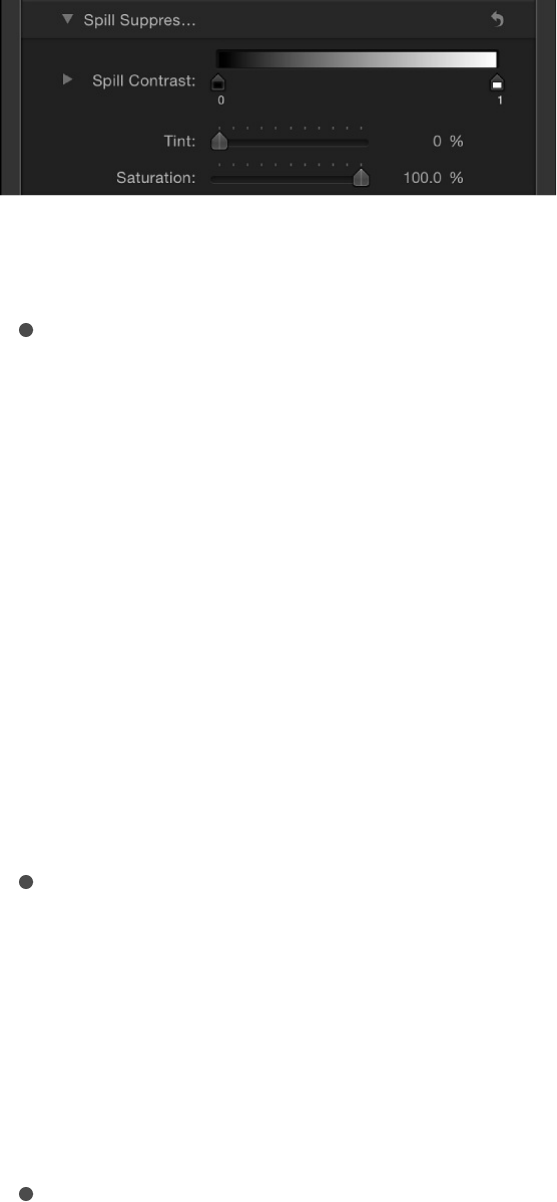
The Spill Suppression group contains the following controls:
Spill Contrast: A grayscale gradient to adjust the contrast of
the color being suppressed, using Black point and White point
handles (the tags under the gradient). Modifying spill contrast
can reduce the gray fringing surrounding a foreground
subject. The Black point handle (on the left side of the gradient
control) lightens edge fringing that’s too dark for a successful
composite. The White point handle (on the right side of the
gradient control) darkens edge fringing that is too light.
Depending on how much spill is neutralized by the Spill Level
slider, these controls may have a greater or lesser effect on
the subject.
Black, White: Click the disclosure triangle in the Spill Contrast
row to reveal sliders for the Black and White point
parameters. These sliders, which mirror the settings of the
Spill Contrast handles described above, allow you to keyframe
the Black point and White point parameters (via the Add
Keyframe button to the right of each slider).
Tint: A slider to restore the natural color of the keyed
foreground subject. Because the Spill Suppression controls
eliminate blue or green spill by desaturating subtle blue or
green fringing and reflection on the subject, the Tint slider lets
you add hues to restore the natural color of the subject.
Overdoing this parameter results in over-tinting the subject
with the complementary color of the hue being suppressed—
magenta if green, and orange if blue.
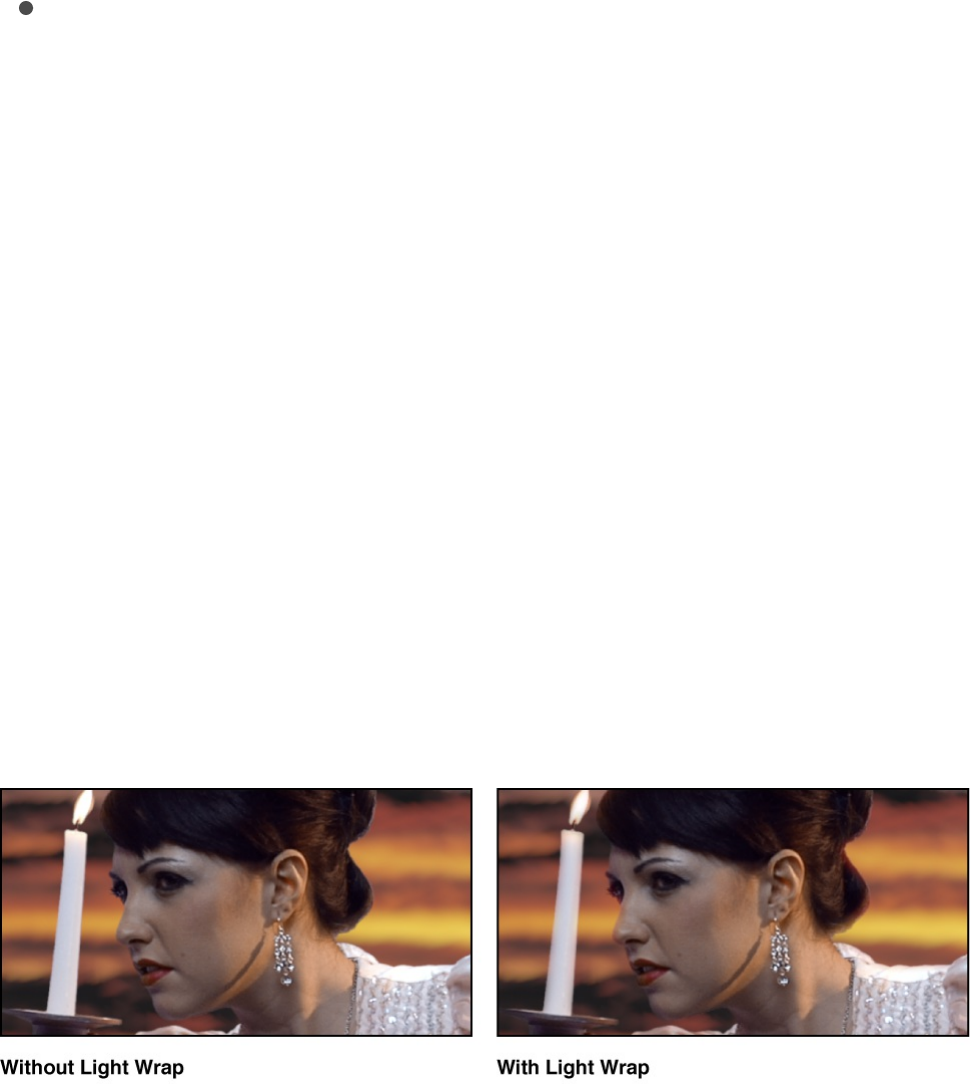
Saturation: A slider to alter the range of hues introduced by
the Tint slider (when the Tint slider is used at moderate levels).
Light Wrap controls
Click the disclosure triangle in the Light Wrap row to reveal
controls for blending color and lightness values from the
background layer of your composite with the keyed foreground
layer. Using these controls, you can simulate the interaction of
environmental lighting with the keyed subject, making it appear as
if background light wraps around the edges of a subject. In the
following image on the right, with Light Wrap applied,
environmental lighting from the orange sky background layer
“wraps around” the edges of the candle and the right edge of the
woman’s hair.
In Motion, the Light Wrap operation blends light and dark values
from the background with the edges of the keyed foreground
subject, and can be used to create color-mixing effects around
the edges of the solid part of a key to better marry the
background and foreground layers of your keyed composite.
Light Wrap is the last operation in the image-processing pipeline.
In other words, the light-wrap effect is added after every other
image operation is processed, including filters, lights and shading,
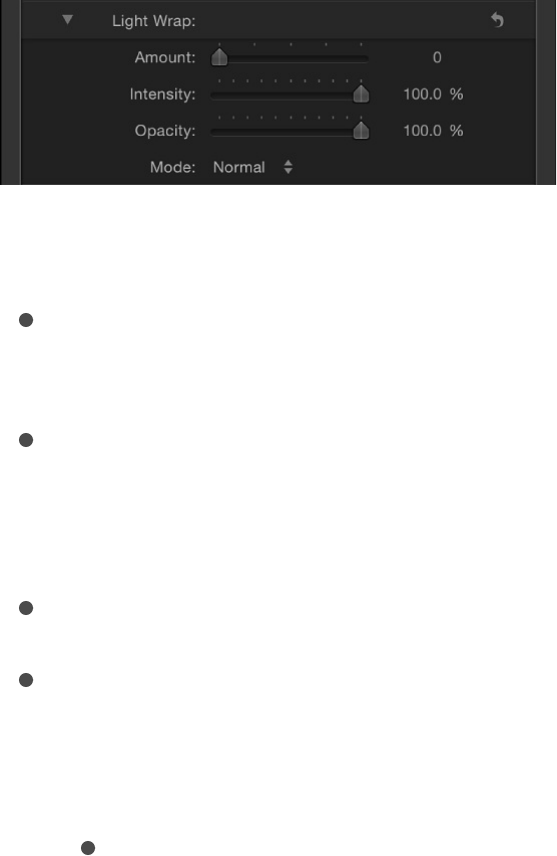
and other composited effects. As a result, Light Wrap accounts
for any other visual effect that might alter the look of the object it
is applied to, yielding the most desirable result.
Important: If the layer is set to the Light Wrap blend mode and
you increase the Light Wrap parameter in the Keyer filter above 0,
the Light Wrap parameters of the Keyer filter take precedence
(and the Blend Mode is ignored). However, the Light Wrap blend
mode in the Properties Inspector for a group overrides the Light
Wrap parameters of any Keyer filters applied to layers in that
group.
The Light Wrap group contains the following controls:
Amount: A slider to control the overall light-wrap effect, setting
how far into the foreground the light wrap extends.
Intensity: A slider to adjust gamma levels to lighten or darken
the interaction of wrapped edge values with the keyed
foreground subject.
Opacity: A slider to fade the light-wrap effect up or down.
Mode: A pop-up menu to choose the compositing method that
blends the sampled background values with the edges of the
keyed subject. There are five options:
Normal: Evenly blends light and dark values from the
background layer with the edges of the keyed foreground
layer.
Lighten: Compares overlapping pixels from the foreground

Lighten: Compares overlapping pixels from the foreground
and background layers, then preserves the lighter of the
two. Good for creating a selective light-wrap effect.
Screen: Superimposes lighter portions of the background
layer over wrapped areas of the keyed foreground layer.
Good for creating an aggressive light-wrap effect.
Overlay: Combines the background layer with the wrapped
areas of the keyed foreground layer so overlapping dark
portions become darker, light portions become lighter, and
colors become intensified.
Hard Light: Similar to the Overlay composite mode, except
that colors become muted.
Mix slider
A slider to set the percentage of the original image to be blended
with the keyed image. 100% is the fully keyed image, while 0% is
the original, unkeyed image.
About animated parameters in the
Keyer filter
If necessary, you can animate the parameters of the Keyer filter to
account for changes in the background screen you’re keying. For
example, if there’s uneven lighting in the background, and the
camera pans along with a moving subject as she walks from a
bright part to a darker part of the colored background, you can
animate the Keyer filter parameters to adjust to this change.

There are two ways of doing this. You can use the Refine Key
controls (Sample Color and Edges) to sample background colors
on multiple frames, or you can set manual keyframes using the
Animation pop-up menu and keyframe controls found in the Filters
Inspector.
Create keyframes using the Refine Key controls: When you
add a Sample Color box or Edges control to a clip you’re
keying, keyframes corresponding to the Chroma and Luma
controls (in the Color Selection group) are placed at that
frame. This is the only way to keyframe tolerance while in
Scrub Boxes mode, although you can manually keyframe the
softness of the Chroma and Luma controls no matter what
mode you’re in by using the Animation menu of the Filters
Inspector. For more information about keyframe animation,
see .
Create keyframes using the Color Selection controls in Manual
mode: In Manual mode, you can keyframe all aspects of the
Chroma and Luma controls using the keyframe controls or
Animation menu. Alternatively, you can use the Record button
(in the transport controls under the Canvas) to keyframe
changes to the Chroma and Luma controls. After you add the
first keyframe to the Chroma or Luma parameters, additional
keyframes are added at each frame where you make
modifications. For more information about the Color Selection
parameters, see and
.
After you’ve added at least one keyframe—by using the Refine
Key tools or by manually keyframing—adjustments to the Chroma
and Luma controls on other frames will generate more keyframes,
whether the Record button is enabled or not.
Animate parameters in the Inspector
Keyer filter controls Pull a key with the
Keyer filter
Tip: To make an adjustment without adding keyframes, use the
Jump to Sample buttons (in Scrub Boxes mode only), or the
Next/Previous keyframe buttons to the right of the Chroma and
Luma controls in the Filters Inspector (in Scrub Boxes or Manual
modes) to navigate to a previously keyframed frame.
After you switch from Scrub Boxes mode to Manual mode, work
in Manual mode from that point onward. Switching from Manual
mode back to Scrub boxes mode can create unexpected
combinations of additionally sampled and keyframed values that
are difficult to control.
Note: Chroma and Luma control keyframes do not appear in the
Keyframe Editor. They’re only visible using the keyframe controls
at the right of each parameter in the Filters Inspector.
Use the Luma Keyer filter
Luma Keyer filter overview
The Luma Keyer filter pulls a key from an image or clip based on a
selected range of image lightness. Although typically used to key
out a white background behind a foreground subject, the Luma
Keyer filter can also be used to generate creative effects by
turning a narrow range of image brightness transparent. The Luma
Keyer filter can also isolate rasterized logo and text graphics from
a black or white background.
Luma keys are most effective when you’re keying a subject with a
range of lightness different from the area you’re turning
transparent. For example, if you’re keying a black background,
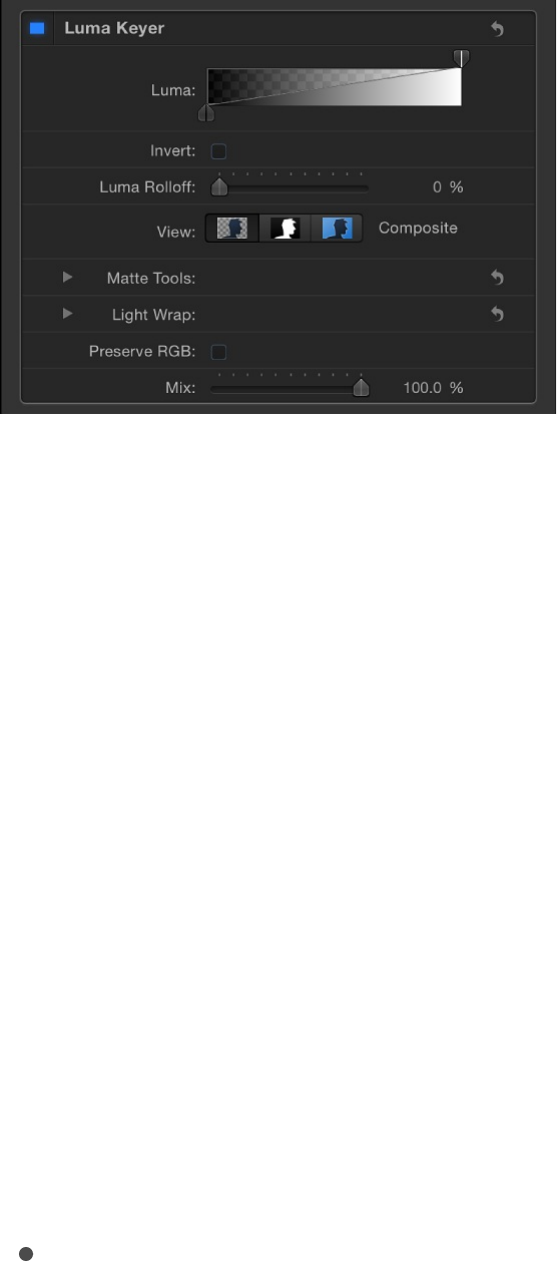
the foreground subject should not have deep shadows or dark
areas that might get keyed with the background. Generally
speaking, shadows and highlights in the image usually make this a
difficult filter for pulling a perfect key.
You apply a Luma Keyer filter like any other filter in Motion—via
the Library or the Add Filter pop-up menu in the toolbar. For more
information about applying filters, see .
For a description of the Luma Keyer filter parameters, see
.
Luma Keyer filter controls
After you apply the Luma Keyer filter to a video or image layer in
your project, you can refine the keying parameters in the Filters
Inspector, which contains the following controls:
Basic controls
Luma: A grayscale gradient control with handles to adjust
tolerance and softness in the matte. When you first apply the
Apply and remove filters
Luma
Keyer filter controls

Luma Keyer filter to an image layer in Motion, the Luma
control displays two handles: a Tolerance handle in the upper
right, and a Softness handle in the lower left. Dragging the top
handle to the left reveals a second tolerance handle. Together,
these handles define the range of image lightness used to
define the core transparency of the resulting matte. The range
of lightness turned transparent is indicated by a checkerboard
pattern behind the gradient. Two handles under the gradient
define the softness, or edge transparency, of the key. (The
second softness handle may not be visible until you drag the
two tolerance handles left.) Dragging either of the lower
softness handles farther out and away from the upper
tolerance handles results in a key with softer edges. You can
also drag the slope in the graph to adjust the softness
handles.
Invert: A checkbox that, when selected, inverts which area is
transparent and which is opaque.
Luma Rolloff: A slider to adjust the linearity of the falloff
between the Luma control’s tolerance and softness handles.
Modifying this parameter changes the softness of the matte
around the edges in regions that are affected most by the
Luma control. Decreasing the Luma Rolloff value makes the
slope between the two handles of the Luma control more
linear, which visibly increases edge softness. Increasing this
value makes the slope between the handles of the Luma
control steeper, sharpening the edges of the matte and
making them more abrupt.
View: A group of buttons to switch among three keying
preview modes in the Canvas, useful for refining your key:
Composite: The leftmost button, when selected, displays

the final composited image in the Canvas, with the keyed
foreground subject isolated against a transparent
background, which lets layers underneath show through.
Matte: The center button, when selected, displays the
grayscale matte, or alpha channel, generated by the
keying operation. Areas in the matte that appear white are
visible in the final composite; areas that appear black are
transparent; and areas with shades of gray are
semitransparent (lighter grays being more solid, and darker
grays being more translucent). Viewing the alpha channel
makes it easier to spot unwanted holes in the key, or areas
of the key that aren’t transparent enough.
Original: The rightmost button, when selected, displays the
original, unkeyed image in the Canvas.
Matte Tools controls
Click the disclosure triangle in the Matte Tools row to reveal
controls for post-processing the transparency matte generated by
the previous sets of parameters. These parameters do not alter
the range of values sampled to create the keyed matte. Instead,
they alter the matte generated by the Luma and Luma Rolloff
controls, letting you shrink, expand, soften, or invert the matte to
achieve a better composite.
Fill Holes: A slider to adjust solidity in regions of marginal
transparency throughout a key. This parameter is useful when
you’re satisfied with the edges of your keyed matte but have
unwanted holes in the interior of the foreground subject that
you can’t eliminate using the Strength parameter without
ruining edges. Higher slider values fill more holes in the solid

areas of the keyed subject.
Edge Distance: A slider to adjust how close to the edge of
your keyed subject the effect of the Fill Holes parameter gets.
Reducing this parameter brings the solid, nontransparent area
of the matte closer to the edge of the subject being keyed,
sacrificing translucence at the edges in favor of filling
unwanted holes at the edge of the keyed subject, or retrieving
areas of semitransparent detail, such as hair, smoke, or
reflections. Raising this parameter pushes the filled area of the
matte farther to the interior of the subject, away from the
edges, adding translucence to regions of the image that aren’t
being keyed aggressively enough. Raising this parameter too
much can introduce regions of unwanted translucence in parts
of the subject that should be solid.
Levels: A grayscale gradient control to alter the contrast of the
keyed matte. Drag this control’s three handles that set the
black point, white point, and bias (distribution of gray values
between the black point and white point). Adjusting the
contrast of a matte can be useful for manipulating translucent
areas of the key to make them more solid (by lowering the
white point) or more translucent (by raising the black point).
Dragging the Bias handle right erodes translucent regions of
the key, while dragging the Bias handle left makes translucent
regions of the key more solid.
Black, White, Bias: Click the disclosure triangle in the Levels
row to reveal sliders for the Black, White, and Bias
parameters. These sliders, which mirror the settings of the
Levels handles described above, allow you to keyframe and
apply Parameter behaviors to the three Levels parameters (via
the Add Keyframe button to the right of each slider).
Keyframing the Black, White, and Bias parameters may yield

a better key, one that adapts to changing blue screen or
green screen conditions.
Shrink/Expand: A slider to manipulate the contrast of the
matte to affect matte translucence and matte size
simultaneously. Drag the slider left to make translucent regions
more translucent while simultaneously shrinking the matte.
Drag the slider right to make translucent regions more solid
while simultaneously expanding the matte.
Soften: A slider to blur the keyed matte, feathering the edges
by a uniform amount.
Erode: A slider that you can drag to the right to increase edge
transparency from the outer edge of the matte progressively
farther into the interior of the keyed matte.
Light Wrap controls
Click the disclosure triangle in the Light Wrap row to reveal
controls for blending color and lightness values from the
background layer of your composite with the keyed foreground
layer. Using these controls, you can simulate the interaction of
environmental lighting with the keyed subject, making it appear as
if background light wraps around the edges of a subject. In
Motion, the Light Wrap operation blends light and dark values
from the background with the edges of the keyed foreground
subject, and can be used to create color-mixing effects around
the edges of the solid part of a key to better marry the
background and foreground layers of your keyed composite.
Light Wrap is the last operation in the image-processing pipeline.
In other words, the light-wrap effect is added after every other

image operation is processed, including filters, lights and shading,
and other composited effects. As a result, Light Wrap accounts
for any visual effect that might alter the look of the object it is
applied to, yielding the most desirable result.
Important: A separate Light Wrap option appears in the Blend
Mode pop-up menu of the Properties Inspector for a selected
layer or group in Motion. The Light Wrap blend mode in the
Properties Inspector for a layer is ignored when you add a Keyer
filter to that layer and set the Light Wrap Amount parameter to a
value greater then 0. (The Light Wrap parameters of the Keyer
filter take precedence.) However, if you set the Amount parameter
of the Light Wrap group to 0, the Light Wrap blend mode
becomes active again. Further, the Light Wrap blend mode in the
Properties Inspector for a group overrides the Light Wrap
parameters of any Keyer filters in that group.
Amount: A slider to control the light-wrap effect, setting how
far into the foreground the light wrap extends.
Intensity: A slider to adjust gamma levels to lighten or darken
the interaction of wrapped edge values with the keyed
foreground subject.
Opacity: A slider to fade the light-wrap effect up or down.
Mode: A this pop-up menu to choose the compositing method
to blend the sampled background values with the edges of the
keyed subject. There are five options:
Normal: Evenly blends light and dark values from the
background layer with the edges of the keyed foreground
layer.
Lighten: Compares overlapping pixels from the foreground

and background layers, then preserves the lighter of the
two. Good for creating a selective light-wrap effect.
Screen: Superimposes lighter portions of the background
layer over wrapped areas of the keyed foreground layer.
Good for creating an aggressive light-wrap effect.
Overlay: Combines the background layer with the wrapped
areas of the keyed foreground layer so overlapping dark
portions become darker, light portions become lighter, and
colors become intensified.
Hard Light: Acts like the Overlay composite mode, except
that colors become muted.
Additional controls
Preserve RGB: A checkbox that, when selected, preserves
smooth graphics and text. Some images may be rendered as
if they have an alpha channel, even though they don’t. A good
example is white text on a black background. Rasterized text
in most images is anti-aliased properly, and further
modification to the RGB channels by the Luma Keyer can
degrade the quality of the edges. Selecting the Preserve RGB
checkbox adds transparency to the image without modifying
the RGB channels, leaving smoothly aliased text or graphics
visually intact.
Mix: A slider to set the percentage of the original image to be
blended with the keyed image. 100% is the fully keyed image,
while 0% is the original, unkeyed image.
Correct or refine an existing matte

Correct or refine an existing matte
Matte refinement overview
Keying is rarely a one-step process. Although adding a keying
filter is the first step, there is usually additional work that must be
done to create a good key that retains detail around the edge of
your subject. You can use the mask tools and alpha channel filters
to turn a decent key into a great one:
to crop unwanted background objects
in the shot that can’t be keyed, such as the edge of a blue
screen stage, lighting rigs, or tape that appears in the
background.
to restore part of a foreground image
that has been removed by the key.
to refine matte edges.
to manually neutralize a key
color.
to isolate difficult-to-key regions in your
foreground subject.
Important: When using masks with keying, apply any masks after
applying the keyer. Additionally, be sure to apply the masks to the
same image layer as the keying filter itself.
Crop unwanted background areas using
a garbage mask
After you apply a key, you may need to crop unwanted
Create a garbage mask
Create a holdout mask
Add a Matte Magic filter
Add a Spill Suppression filter
Use multiple keys
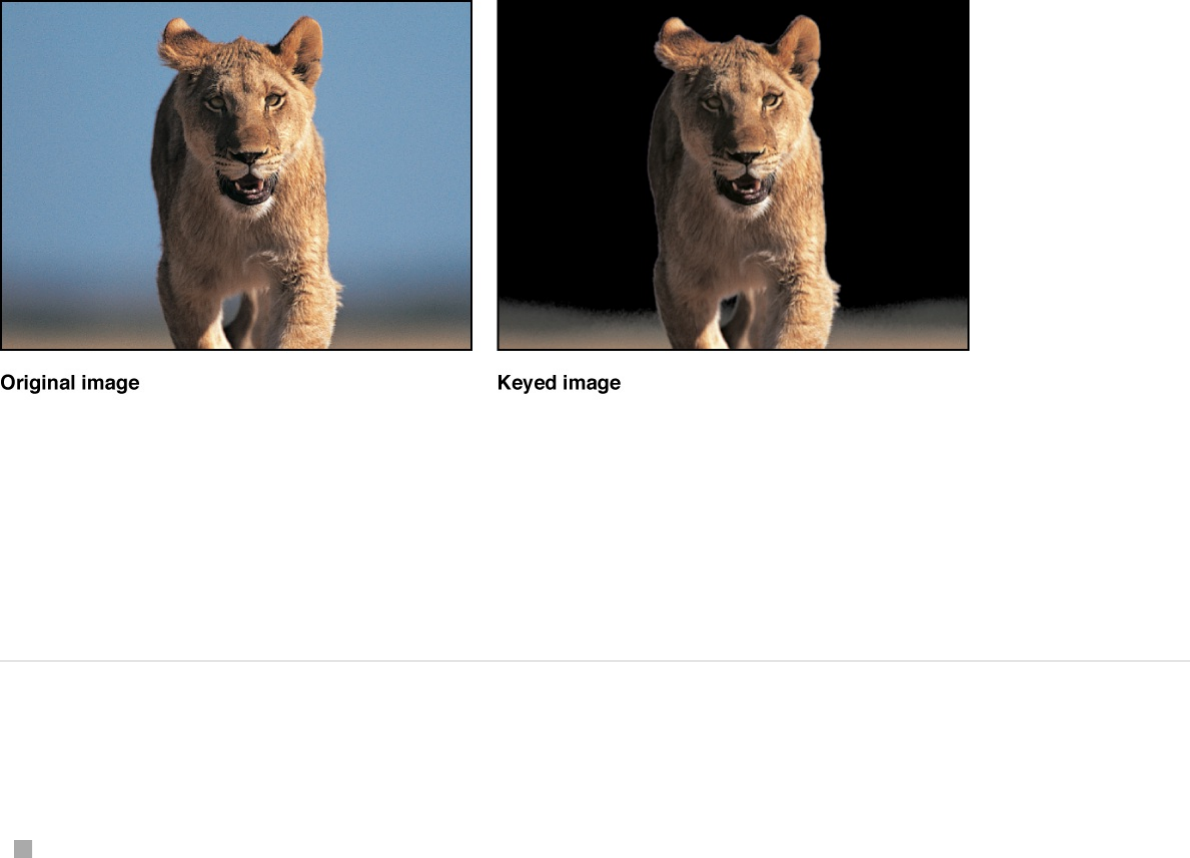
background elements that can’t be keyed, such as the edge of a
blue screen stage, lighting rigs, or tape that appears in the
background. Using the Mask tool, you can create a garbage mask
that removes unwanted elements.
You can also use a garbage mask to conceal parts of the
background too difficult to key without the loss of foreground
detail.
Create a garbage mask
Select a keyed layer and use a mask-drawing tool to draw a
mask around the foreground subject.
Note: If the subject is moving, the garbage mask must be
animated.
By default, the Mask Blend Mode is set to Add, and crops out
everything outside the mask, while leaving the transparent
areas in the mask alone. To crop out areas within masks, as
shown in the following image, choose Subtract from the Mask
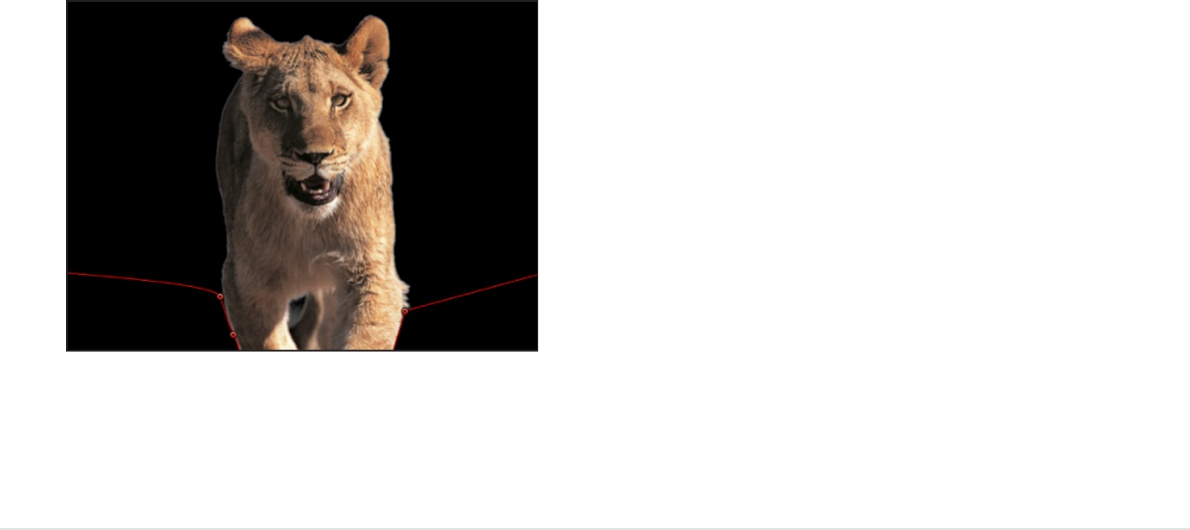
Blend Mode pop-up menu.
For more information about creating masks, see
.
Restore part of a foreground image
using a holdout mask
Sometimes, while pulling a key, you lose part of the image you’re
trying to keep. This can happen when the color of the subject’s
clothing is too close to the color of the background being keyed
out, or when you need to use keying values that are too
aggressive. In this example, small parts of the bird’s head and
wings are getting removed with the key, rather than just the blue
sky. If left uncorrected, the background image will show through
the bird in these areas.
Masks and
transparency overview
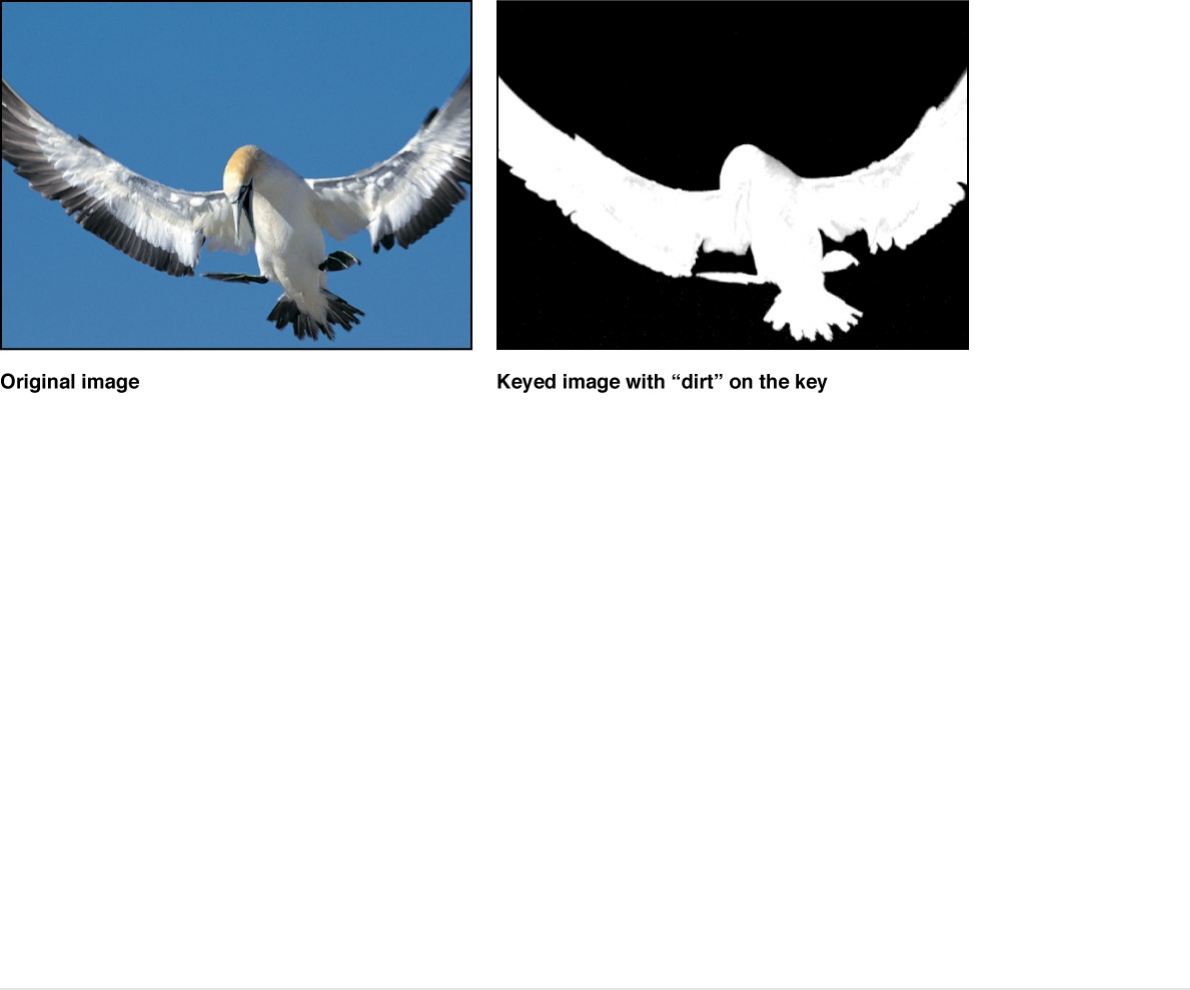
In these cases, you can duplicate the original layer, mask the part
of the subject that’s being incorrectly keyed, and composite it
over the keyed version to fill it back in.
Note: The Spill Suppressor filter can modify the color of the
foreground subject as well. If you’re using the Spill Suppressor
filter on the keyed layer, you may have to apply the same filter to
the holdout mask layer to make sure the color matches. For more
information on the Spill Suppressor filter, see
.
Create a holdout mask
1. Apply a Keyer filter to the foreground subject.
For more information about using Motion’s Keyer filter, see
.
2. Duplicate the keyed layer.
3. On the newly duplicated layer (above the original layer in the
Layers list or Timeline), delete the original keying filters.
Spill Suppression
filter controls
Keyer filter overview
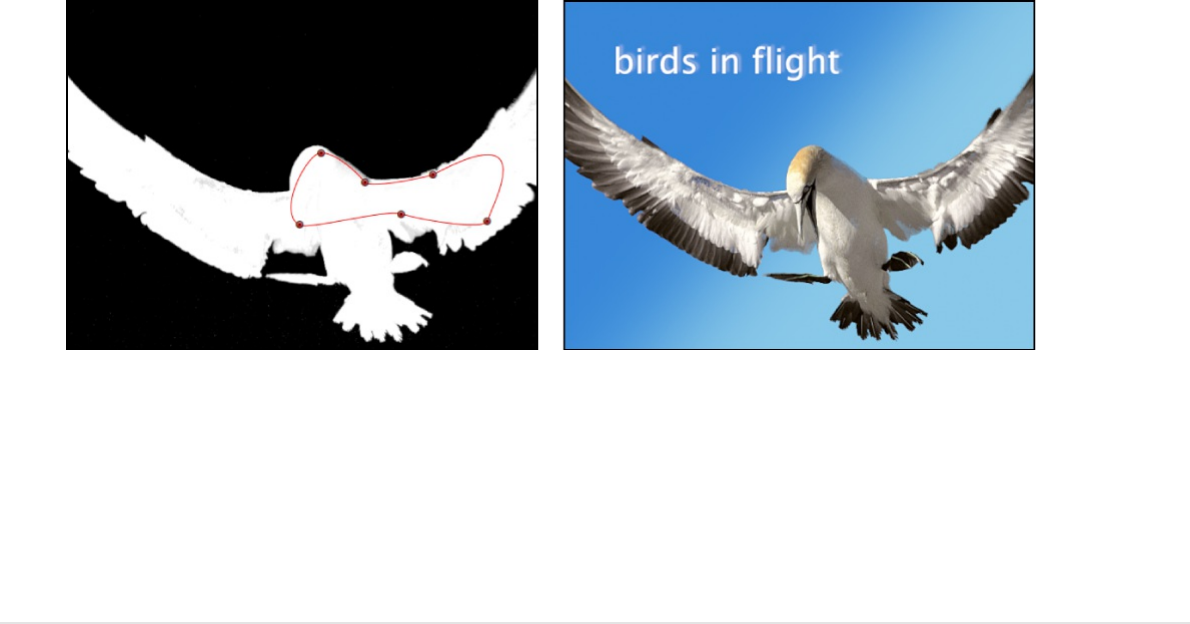
If you’ve used a Spill Suppressor filter, don’t delete it,
because it’s probably changing the color of the subject.
4. On the newly duplicated layer, use a mask-drawing tool to
mask the area of the foreground that is incorrectly keyed.
Make sure that the mask is entirely within the subject being
keyed.
Note: If the subject is moving, the holdout mask must be
animated.
5. If necessary, feather the edge of the mask you’ve just
created, to make sure that it blends in with the object you
initially keyed.
In the following image, a clean key is created within the mask
by removing the “dirt” left by the original key.
6. As an optional step, you can nest the originally keyed layer
and the holdout mask you just created inside a dedicated
group so you can manipulate the entire subject as a single
object.

Matte Magic filter controls
The Matte Magic filter lets you manipulate the edges of a matte by
shrinking, feathering, and eroding them to improve difficult keys.
The Keyer and Luma Keyer filters have much of the same
functionality. Matte Magic is a refinement filter to let you
manipulate mattes you create via other means. After you apply a
Matte Magic filter, you can adjust its controls in the Filters
Inspector:
Shrink: A slider to manipulate the contrast of the matte in a
way that renders translucent regions of the keyed matte more
translucent while shrinking the matte.
Feather: A slider to blur the keyed matte, softening the edges
by a uniform amount.
Erode: A slider that, when dragged to the right, increases
transparency from the edge of the solid portion of the key
inward.
Levels: A grayscale gradient control to alter the contrast of
any matte or alpha channel. Drag the three handles that set
the black point, white point, and bias (distribution of gray
values between the black point and white point). Adjusting the
contrast of a matte can be useful for manipulating translucent
areas of the key to make them more solid (by lowering the
white point) or more translucent (by raising the black point).
Dragging the Bias handle right erodes translucent regions of
the key, while dragging the Bias handle left makes translucent
regions of the key more solid.
Black, White, Bias: Click the disclosure triangle in the Levels
row to reveal sliders for the Black, White, and Bias
parameters. These sliders, which mirror the settings of the

Levels handles described above, allow you to keyframe the
three Levels parameters (via the Add Keyframe button to the
right of each slider). Keyframing the Black, White, and Bias
parameters may yield a better key, one that adapts to
changing blue screen or green screen conditions.
Mix: A slider to set the percentage of the original image to be
blended with the filtered image. 100% is the filtered image,
while 0% is the original, unfiltered image.
SEE ALSO
Spill Suppression filter controls
When you key an image that was shot against a blue screen or
green screen, some color will have reflected from the screen to
illuminate the edges, or even the interior, of the foreground
subject. This unwanted coloration of the subject is called spill, and
can be difficult to eliminate from the foreground subject you’re
trying to preserve.
Unlike the spill suppression controls found in the Keyer filter,
which automatically neutralize the color being keyed, the Spill
Suppression filter lets you deal with this problem by manually
choosing the color to be neutralized. After you apply a Spill
Suppression filter, you can adjust its controls in the Filters
Inspector:
Color: A color control to sample the color to suppress. Click
the color well and choose a hue from the Colors window, or
use the eyedropper to sample a color in the Canvas.
Level: A slider to adjust the amount of spill removal applied to
Spill Suppression filter controls

Level: A slider to adjust the amount of spill removal applied to
the keyed image.
Tip: Green screen clips typically benefit from a lower spill-
level setting than blue screen clips. Good starting points to try
are 46% for green and 73% for blue, although you’ll need to
customize these values for your composites.
Spill Contrast: A grayscale gradient control to adjust the
contrast of the color being suppressed, using Black point and
White point handles (and corresponding sliders). Modifying
spill contrast can reduce the gray fringing surrounding a
foreground subject. The Black point handle (on the left side of
the control) lightens edge fringing that’s too dark. The White
point handle (on the right side of the control) darkens edge
fringing that is too light. Depending on how much spill is
neutralized by the Spill Level slider, these controls may have a
greater or lesser effect on the subject.
Black, White: Click the disclosure triangle in the Spill Contrast
row to reveal sliders for the Black and White point
parameters. These sliders, which mirror the settings of the
Spill Contrast handles described above, allow you to keyframe
the Black point and White point parameters (via the Add
Keyframe button to the right of each slider).
Tint: A slider to restore the natural color of the keyed
foreground subject. Because Spill Suppression controls
eliminate blue or green spill by desaturating subtle blue or
green fringing and reflection on the subject, the Tint slider lets
you add hues to restore the natural color of the subject.
Overdoing this parameter results in over-tinting the subject
with the complementary color of the hue being suppressed—
magenta if green, and orange if blue.
Saturation: A slider to alter the range of hues introduced by
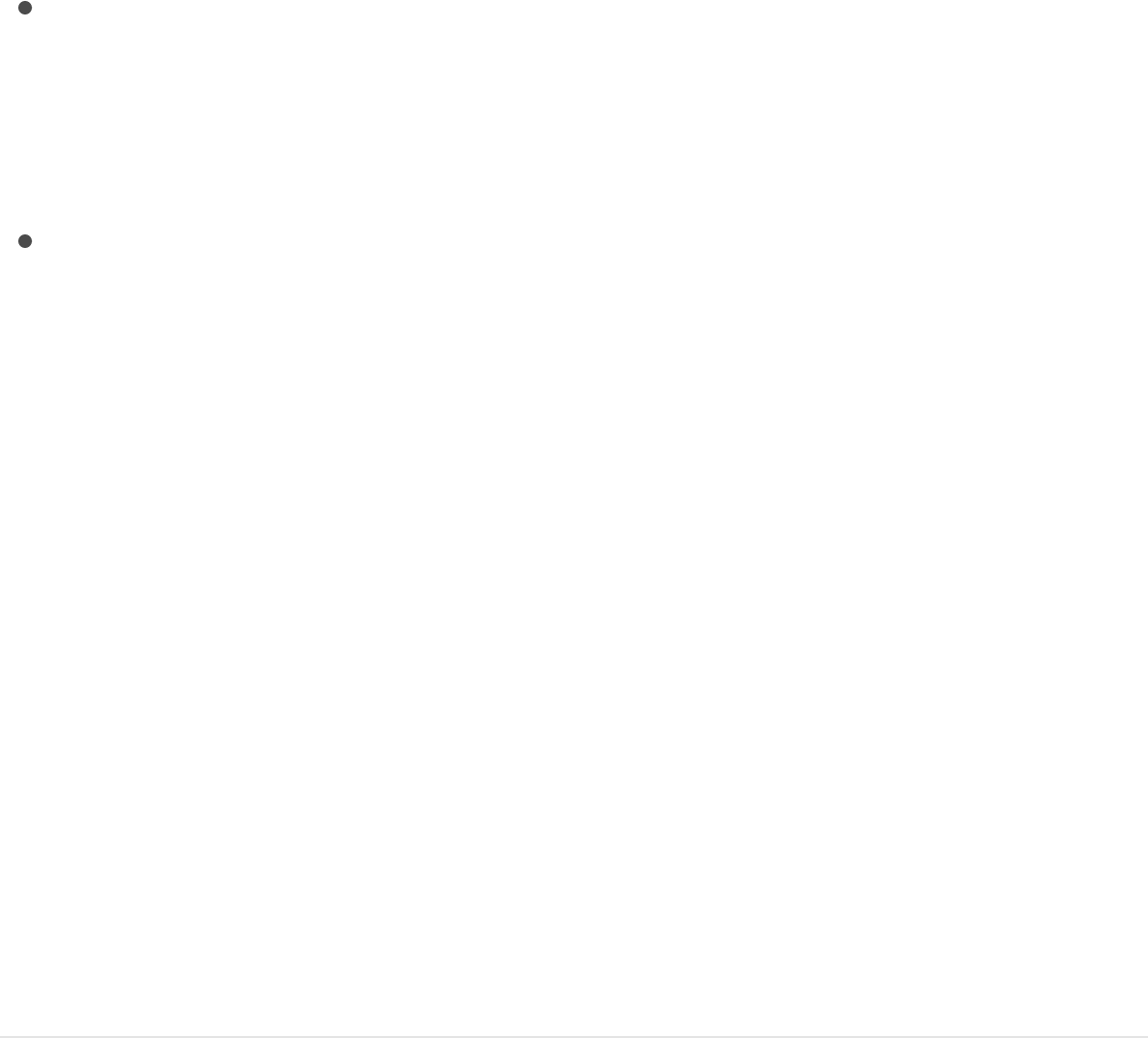
Saturation: A slider to alter the range of hues introduced by
the Tint slider (when the Tint slider is used at moderate levels).
Tip: The best order in which to use these controls is to adjust
Tint before you adjust Saturation.
Mix: A slider to set the percentage of the original image to be
blended with the filtered image. 100% is the filtered image,
while 0% is the original, unfiltered image.
SEE ALSO
Apply multiple keys to a single subject
In some instances, it may be difficult to key an entire subject with
a single keying filter while retaining fine details. For example,
uneven lighting or background color might mean that the best
settings to key a subject’s hair may not work elsewhere. In such
cases, you can use masks to isolate different parts of a subject,
and then apply different keying settings to each area.
Segment a subject into separate keying
zones
1. Create a group and place the layer you’re keying in the new
group.
2. Duplicate the layer you’re keying until you have a separate
duplicate for each part of the image you want to key
Matte Magic filter controls

separately.
3. Use a mask tool to mask each part of the subject in the
duplicate layers.
Note: For more about using the mask tool, see
.
Make sure the masks overlap, so there are no gaps in the
foreground.
Note: If the foreground subject is moving, you might need to
animate the overlapping masks.
4. Apply the relevant keying filter to the isolated parts of the
subject, then adjust each filter’s settings.
Eventually, you may find you can achieve an optimal key for
each part of the subject. Furthermore, with all duplicates
nested in a single group, you can continue to manipulate the
subject as a single object.
Masks and
transparency overview
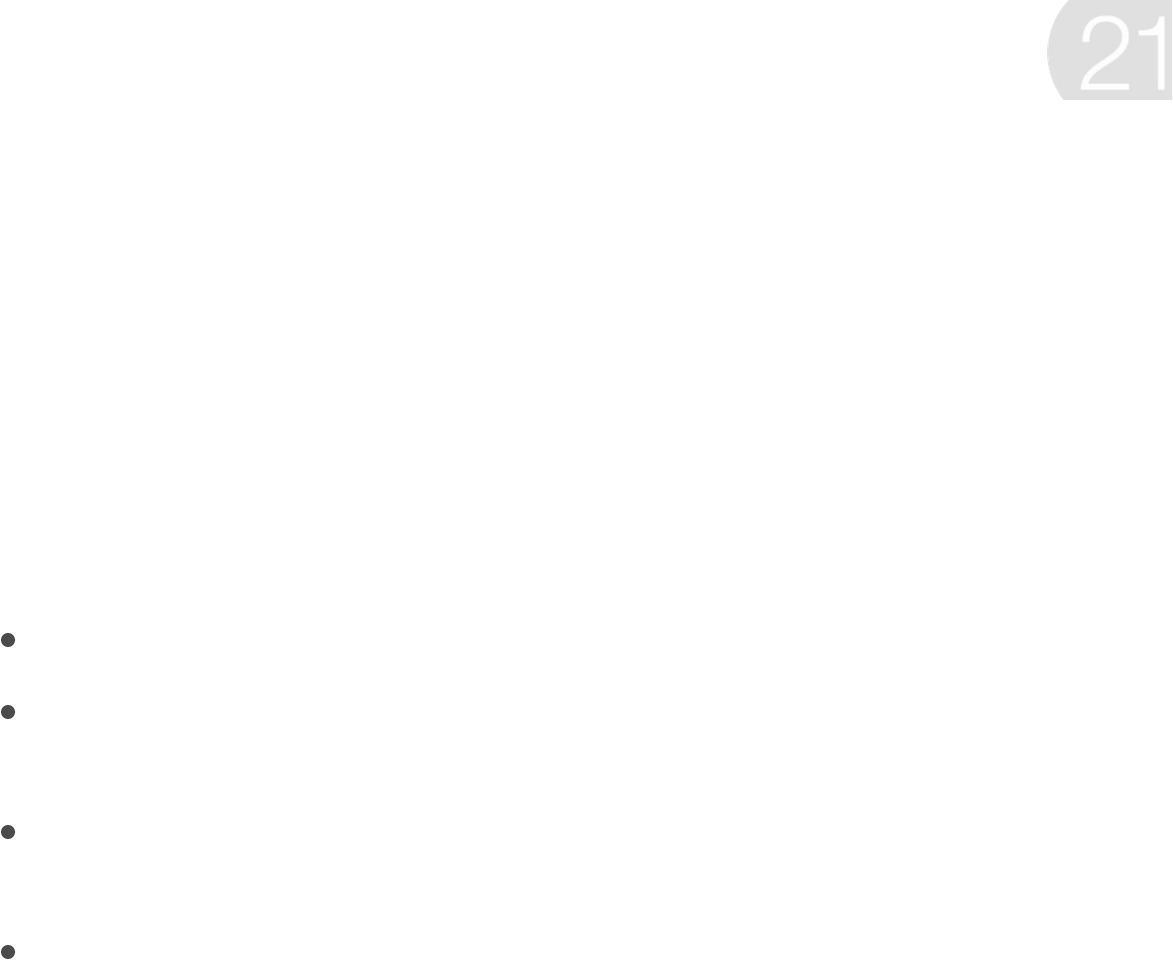
Motion tracking overview
Motion tracking is a method of recording the movement of an
element (a shape or reference point in a movie clip) in the Canvas,
then applying that recorded movement data to another element in
the Canvas. For example, you can use motion tracking techniques
to:
“Pin” a post-production graphic to the side of a moving bus
“Track” a blurry circle to a person’s face to preserve an
innocent bystander’s anonymity
Stabilize a ridiculously shaky camera to vastly improve a
“found-footage” thriller
“Replace” a daring stuntman’s head with the mug of a lazy
leading actor
There are available in Motion. You apply a
tracking behavior to an object in your project—typically a movie
clip—to record and analyze its movement. The result of this
analysis is a track—recorded movement data—that can be
applied to any other object in the project, transferring the motion
of a source object to a destination object.
SEE ALSO
Track motion in clips
six tracking behaviors
How does motion tracking work?
What are the types of motion tracking behaviors?
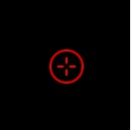
How does motion tracking work?
The tracking behaviors in Motion analyze an area of pixels known
as a reference pattern over a range of frames in a movie clip to
“lock onto” the pattern as it moves across the Canvas. You
specify the reference pattern to be analyzed and “tracked” by
dragging one or more onscreen trackers (a red crosshair in a
circle, shown below) to the area of the clip you want to analyze.
Motion then analyzes the motion of the designated reference
pattern for a specified duration of time. This duration is based on
the length of the tracking behavior, the length of the defined play
range, or the length of the clip.
Ideally, the reference pattern should be a consistent, easily
identifiable detail with high contrast. This makes the pattern easier
to track.
During the analysis, the tracker advances to each subsequent
frame, sampling many positions in the search region around the
center point of the tracker. Some of those positions fit the
designated reference pattern more closely than others; the
tracker finds the position where the search region most closely
matches the reference pattern (with subpixel accuracy). For every
frame analyzed, the tracker assigns a correlation value by
measuring how close the best match is.
In addition to searching for the reference pattern’s position, the
tracker identifies how the pattern transforms (scales, rotates, or
shears) from one frame to the next. Imagine you’re tracking a logo
on the shirt sleeve of a person walking past the camera. If the
person turns slightly as he passes the camera, the reference
pattern rotates. The tracker looks for the reference pattern and
any shifts in that pattern’s scale or rotation.
As it analyzes motion in your project, Motion records the data,
which you can then apply to any other object in your project.
The more trackers you use, the more spatial information you’ll
record: One-point tracking records position data;
and record position, rotation, and
scale data (by comparing the relative change between the points);
multiple-point tracking can record all the control points (vertices)
on a shape.
Tracking in Motion is planar; in other words, tracking does not
occur in Z space (depth). For example, when you analyze two
features in a clip—and that clip is moving in 3D space—you
record the changes in position, scale, or rotation over time in the
clip, but not its actual 3D transformation.
Note: The Stabilize behavior (in the Motion Tracking category of
behaviors) uses an advanced technology that analyzes the motion
of the entire frame of a clip, without the use of trackers.
What are the types of motion
tracking behaviors?
There are six tracking behaviors in Motion:
two-point
tracking four-point tracking
Analyze Motion
Generates and stores tracking information from a video clip, but
does not apply that tracking data to other objects. However, other
tracking behaviors can apply Analyze Motion tracking results to
objects. The Analyze Motion behavior lets you add multiple
trackers to a clip, to track multiple reference patterns at the same
time. The Analyze Motion behavior is available in the Motion
Tracking subcategory of behaviors. See
.
Match Move
Matches a foreground element to a background element so they
appear locked together. Using Match Move, you can analyze one
or more reference points in a video clip, then apply that tracking
data to nearly any other object in your project, or you can apply
tracking data supplied by another tracking behavior (such as
Analyze Motion or Stabilize). You can also apply animation data
created by keyframes or other behaviors (without having to
analyze the motion of the animated source object). The Match
Move behavior is available in the Motion Tracking subcategory of
behaviors. See .
Stabilize
Removes unwanted motion in a video clip, such as camera jitter
(horizontal movement, vertical movement, or both). Because the
Stabilize behavior analyzes the entire frame of a clip, you don’t
need to use onscreen trackers. Stabilize lets you smooth jittery
clips while preserving the general motion of the camera, or lock
Analyze the motion of a
clip
Match moving overview
down video clips, stabilizing the camera as if it were on a tripod.
The Stabilize behavior is available in the Motion Tracking
subcategory of behaviors. See .
Unstabilize
Applies the movement recorded by a Stabilize behavior to a clip
or object (but does not perform its own tracking analysis). Use
Unstabilize to match the camera shake in a movie clip to
foreground elements added in post-production. The Unstabilize
behavior is available in the Motion Tracking subcategory of
behaviors. See .
Track Points
Matches the control points of a shape, paint stroke, or mask to
reference features on a video clip. For example, you can draw a
mask around a car in a clip and then track the control points of
the mask to the moving car, cutting the car out of the background.
You can then apply effects to the isolated car, and the
surrounding image is not affected. The Track Points behavior can
analyze motion in a video clip, then apply that tracking data to
points in a shape, or it can use existing tracking data recorded by
the Analyze Motion, Match Move, or Stabilize tracking behaviors.
The Track Points behavior is available in the Shape subcategory
of behaviors. See .
Track
Matches the position parameters of shapes, video clips, or filters
Stabilize a shaky clip
Unstabilize a clip
Track shapes, masks, and paint strokes

to a reference feature of a video clip. For example, you can match
the Center parameter of a Circle Blur filter to a person’s face in a
video clip. The Track parameter behavior can analyze motion in a
video clip, then apply that tracking data to the position parameter
of an object, or it can use existing tracking data recorded by
another tracking behavior. The Track behavior is available in the
Parameter subcategory of behaviors. See
.
Analyze the motion of a clip
The Analyze Motion behavior analyzes and stores tracking data
from a clip. Analyze Motion data tracks are meant to be
referenced by other tracking behaviors.
For a full description of Analyze Motion parameters, see
.
Note: Tracking in one pass rarely yields perfect results. For
information on tracking methods and tips, see
.
Generate a tracking data using the Analyze
Motion behavior
1. In the Layers list, Timeline, or Canvas, select the video clip to
track, then click the Add Behavior pop-up menu in the tool bar
and choose Motion Tracking > Analyze Motion.
Track a filter’s position
parameter
Analyze
Motion controls
Basic strategies to
improve tracking results
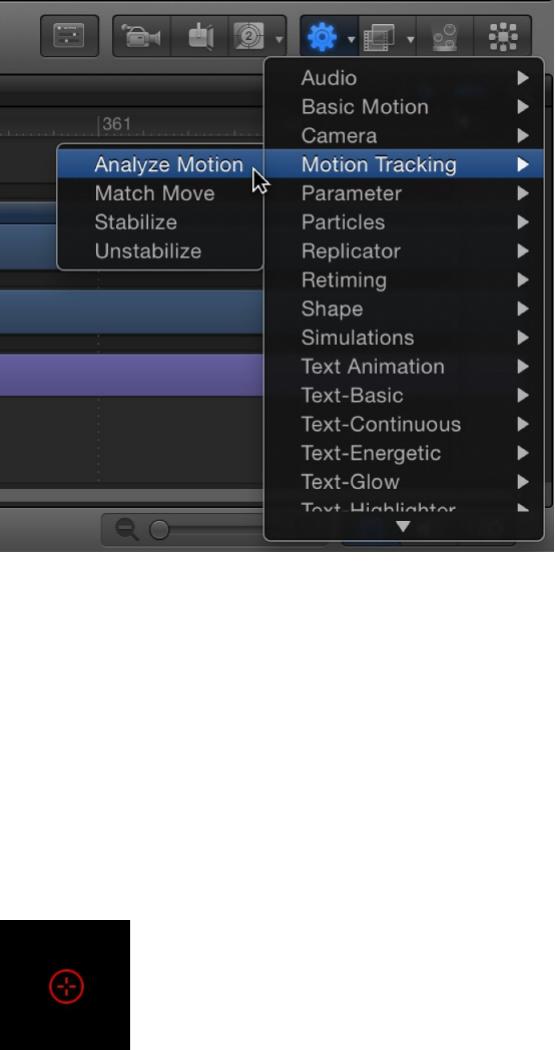
Note: Alternatively, you can drag the Analyze Motion behavior
from the Library onto the video clip in the Layers list, Timeline,
or Canvas.
An onscreen tracker is added to the footage. By default, a
single tracker appears at the center of the footage.
2. Play your background clip several times to determine a good
reference point in the footage, then move the playhead to the
frame where you want to start the track analysis.
3. In the Canvas, drag the tracker to the reference point you
want to use.
Note: For more information on using the onscreen tracker,
see . For more information on
selecting a tracking reference point, see
Adjust onscreen trackers
Basic strategies to
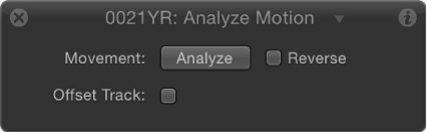
.
4. To add more trackers, click the Add button in the Behaviors
Inspector.
Each new tracker is added to the center of the footage.
The more trackers you use, the more spatial information you’ll
record: One-point tracking records position data;
and record position, rotation, and
scale data (by comparing the relative change between the
points); multiple-point tracking can record all the control points
(vertices) on a shape.
5. Drag the additional trackers to the reference points you want
to use.
Note: You can specify a portion of a clip to be analyzed. For
more information, see .
6. Click the Analyze button in the HUD or Behaviors Inspector.
When the tracking analysis begins, a progress window opens,
and track points appear on a motion path in the Canvas. The
track point at the current playhead position is emphasized.
improve tracking results
two-point
tracking four-point tracking
Define a range of frames for analysis
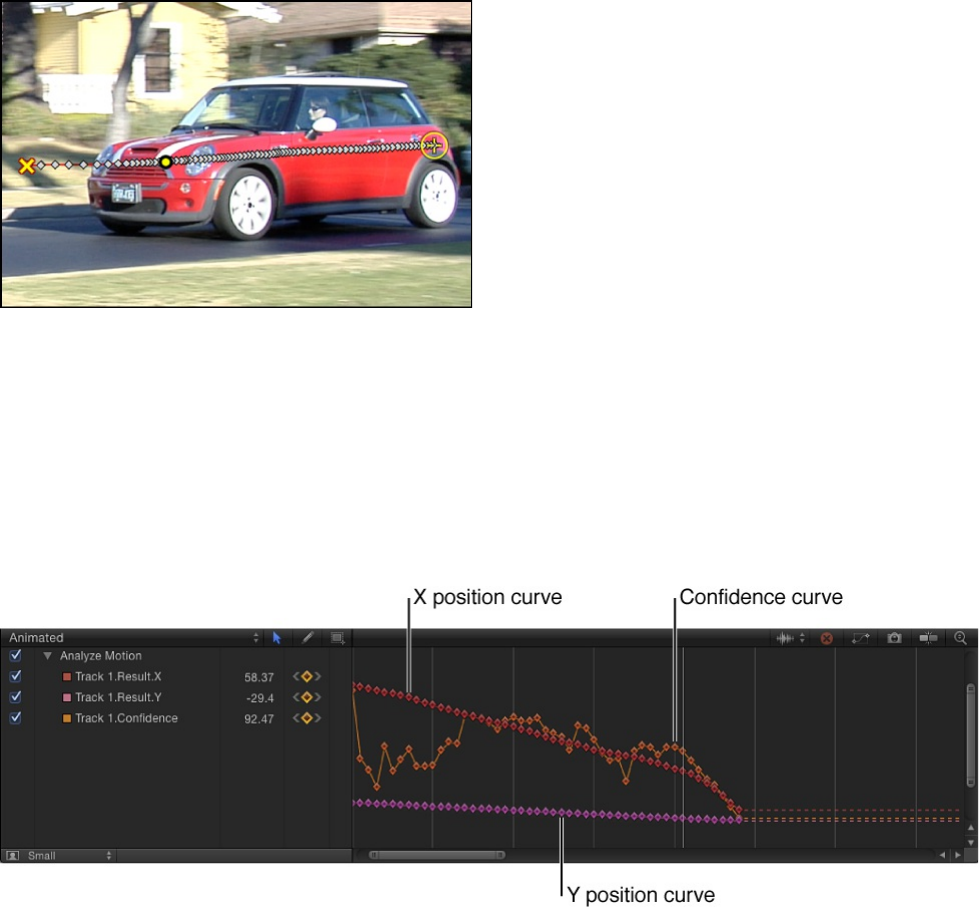
The tracking keyframes contained in the behavior appear in
the Keyframe Editor. (If the Keyframe Editor is not visible, click
the Show/Hide Keyframe Editor button in the lower-left corner
of the Motion project window.)
Because the Analyze Motion behavior is not applied to a
source object or destination object, only the tracking
keyframes appear in the Keyframe Editor. However, when you
use a Match Move or Stabilize behavior, the tracking
keyframes appear as well as the transform curves of the
source object (for Stabilize) or destination object (for Match
Move).
A confidence curve is also displayed in the Keyframe Editor.
This curve provides a visual indication of the tracker’s
accuracy relative to its parameter settings in the Inspector.
The confidence curve is for reference only and is not used for
editing purposes.

7. To stop a track analysis, click the Stop button in the progress
window or press Esc.
Tip: If the tracker loses its reference pattern, do not click the
Stop button. Allow the analysis to continue for a few seconds.
When the tracker fails, the playhead jumps to the exact frame
where the reference pattern was lost.
The analyzed track, contained in the Analyze Motion behavior,
can now be loaded into other tracking behaviors. See
.
Match move an object to a
background clip
Match moving overview
The Match Move behavior analyzes the movement of a source
object, then applies that movement data to a destination object.
For example, using the Match Move behavior, you can lock a
foreground graphic to the side of a moving bus, “pin” foreground
video to a background TV screen, or mask a moving element for
color-correction purposes.
To use a Match Move behavior, you need at least two objects in
your project: a background or source object and a foreground or
destination object. The source object provides movement data
based on a tracking analysis of its video or its animation attributes
(keyframes or behaviors applied to a shape, for example). The
Load
existing tracking data into a tracking behavior
movement from the source object is then applied to the
destination object. The destination object can be a shape, text, a
particle emitter, and so on. For step-by-step instructions, see
.
By default, the Match Move behavior applies a single tracker to
analyze position data of a reference pattern (a small area of
pixels) in a movie clip. However, you can optionally apply an
additional tracker to analyze and record position, scale, and
rotation (see ). Further, you can apply
four trackers (a process known as corner pinning) to analyze and
record position, scale, and rotation data of an object with four
corners—a TV screen or billboard space on the side of a bus, for
example (see ).
For a full description of all adjustable Match Move parameters,
see .
Match move an object
The Match Move behavior applies the movement data of a source
object to a destination object.
To use a Match Move behavior, you need at least two objects in
your project: a background or source object and a foreground or
destination object. The source object provides movement data
based on a tracking analysis of its video or its animation attributes
(keyframes or behaviors applied to a shape, for example). The
movement from the source object is then applied to the
destination object. The destination object can be a shape, text, a
particle emitter, and so on.
Match move an object
About two-point tracking
Corner pin a foreground object
Match Move controls

For a full description of Match Move parameters, see
.
Match move a foreground object to a
background clip
In this typical workflow, the Match Move behavior tracks an
element of a background video clip and then applies the resulting
track data to a foreground element. As a result, the foreground
element matches the movement of the tracked element in the
background clip.
1. Create a Motion project containing a video clip and a shape or
image object.
The video clip becomes the background element. The shape
or image object serves as the foreground element.
2. Play the background clip several times to determine a good,
clearly defined track analysis point.
Note: The analysis of the Match Move behavior begins at the
current playhead position. To define a tracking region, see
.
3. Select the foreground object, click the Add Behavior pop-up
menu in the toolbar, then choose Motion Tracking > Match
Move.
Important: When applying the Match Move behavior to a
group, make sure the footage being analyzed resides outside
Match Move
controls
Define a range of frames for analysis

of the group being tracked.
A single onscreen tracker (a red crosshair in a circle) is added
to the Canvas. Because the default Match Move tracker
records position data, it’s known as an anchor tracker. (In the
Behaviors Inspector, you can deactivate this tracker by
deselecting the Anchor checkbox.)
4. Determine if you need to activate additional trackers for two-
point or four-point tracking.
Two-point tracking: Analyzes and records position,
rotation, and scale data using two trackers. To turn on two-
point tracking, select the Rotation-Scale checkbox in the
Behaviors Inspector (under the Anchor checkbox). When
you do so, an additional tracker appears in the Canvas.
For more information, see .
Four-point tracking: Analyzes and records position rotation,
and scale data using four trackers. Use this option to track
the corners of a picture frame, television screen, or other
rectangular element. To turn on four-point tracking, click
the Type pop-up menu in the Behaviors Inspector, choose
Four Corners, then proceed to
.
5. Move the playhead to the frame where you want the track
analysis to begin.
Note: You can specify a portion of a clip to be analyzed. For
more information, see .
6. In the Canvas, drag the tracker (or trackers) to the reference
area (or areas) you want to track.
About two-point tracking
Corner pin a foreground
object
Define a range of frames for analysis

As you drag the tracker in the Canvas, the region around the
tracker becomes magnified to help you find a suitable
reference pattern.
7. Click the Analyze button in the HUD or Behaviors Inspector.
The behavior analyzes the movement of the reference pattern,
and then matches the movement of the foreground object to
it.
Match move using animation data from
keyframes or behaviors
Because objects animated with keyframes or by behaviors
already contain motion data, you can instantly apply that data to a
destination object via the Match Move behavior (without having to
perform a tracking analysis). The following simple example uses a
magic wand image (made up of a rectangle shape) animated
using the Spin behavior. The animation of the wand is applied to a
particle emitter to create the illusion of sparkles flying off the tip of
the spinning wand.
1. With the destination object selected, click the Add Behavior
pop-up menu in the toolbar, then choose Motion Tracking >
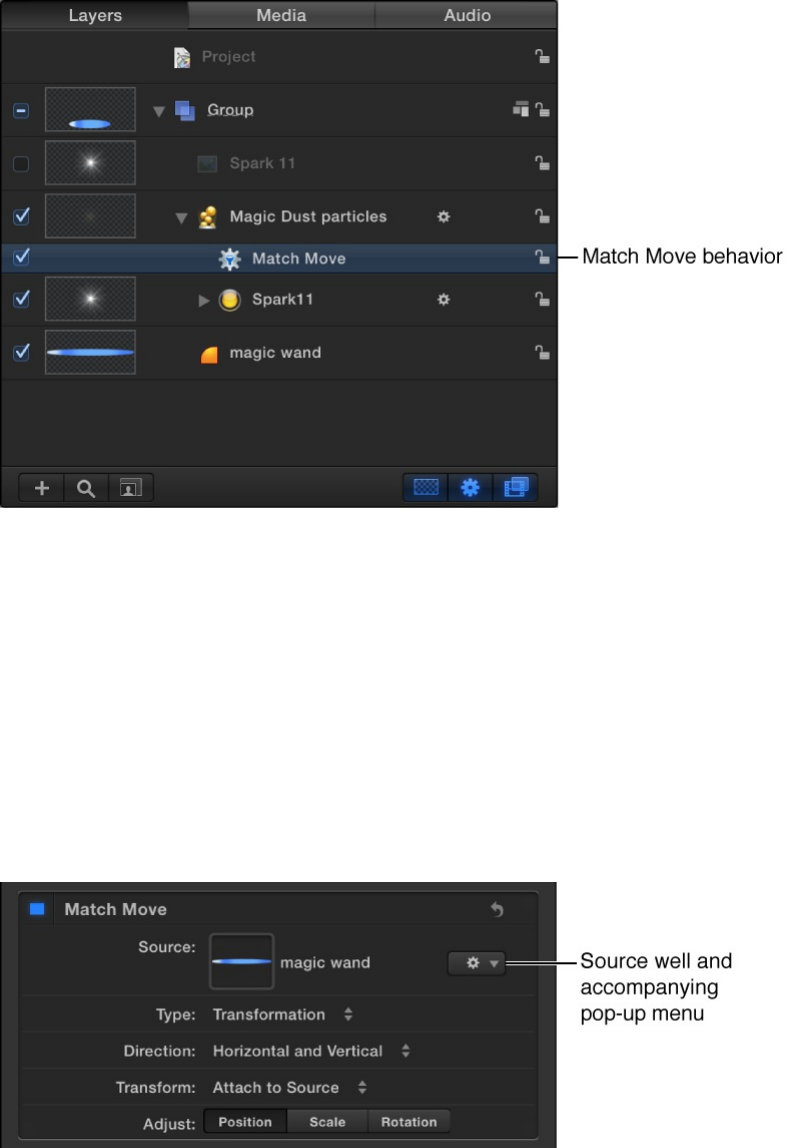
Match Move.
In this example, a Match Move behavior is applied to a
nonanimated particle emitter.
If the animated object is below the Match Move behavior in
the Layers list, its animation data is automatically loaded into
the Source well in the Inspector and HUD. If you don’t see the
animated object in the Source well, drag the animated object
from the Layers list into the Source well. In this example, the
spinning Magic Wand Shape is the source animation.
2. In the Canvas, drag the destination object (the object to which
you applied the Match Move behavior—in this case, the
particle emitter) to the location you want.
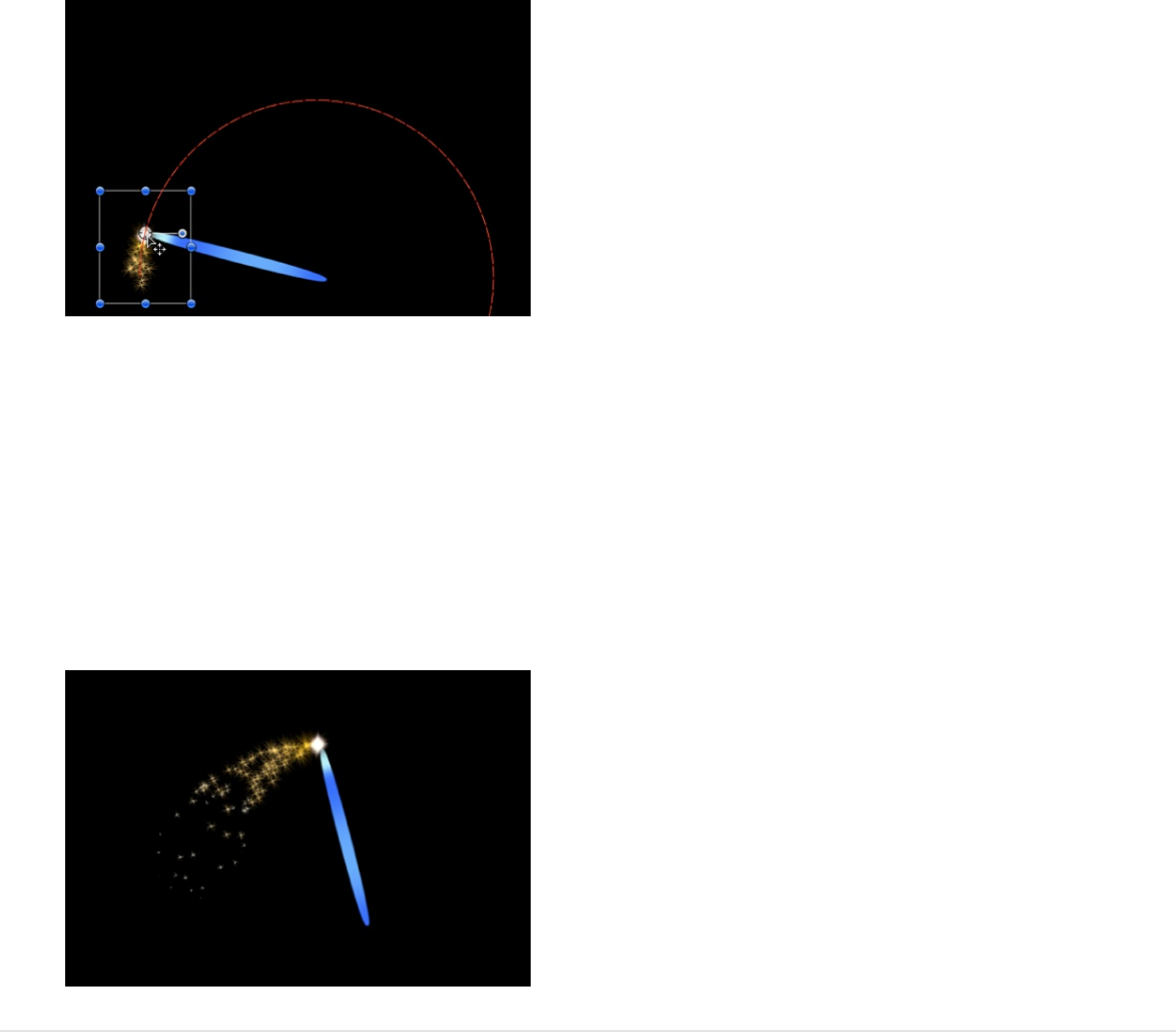
In this example, the particle emitter is positioned at the tip of
the wand. The motion path inherited from the source object
appears in the Canvas, attached to the destination object.
As a result, the particle emitter and the wand now share the
same animation path.
3. Play the project (press the Space bar).
The particles match the movement of the wand.
Reorder Match Move behaviors in the
Layers list
When you add a Match Move behavior to a project, the closest
active footage or animated object in the Layers list below the

behavior is automatically applied as the source animation. This
source of animation appears in the Source well in the Behaviors
Inspector. When you move Match Move behaviors in the Layers
list, that data is reset. To retain the source animation data, rather
than dragging to reorder layers, copy the Match Move behavior
and paste it to another object.
1. Select the behavior to copy in the Layers list.
2. Choose Edit > Copy (Command-C).
3. Select the layer to apply the copied behavior to.
4. Choose Edit > Paste (Command-V).
The copied behavior is applied to another object.
Note: You can also Option-drag the behavior in the Layers list
to copy and paste it to a different object.
About two-point tracking
When you use two trackers in the Match Move behavior (two-point
tracking), Motion analyzes and records not just the position
parameter, but also the scale and rotation parameters. However,
you can manually disable any of these parameters (in the Adjust
row of the Behaviors Inspector) to achieve different effects.
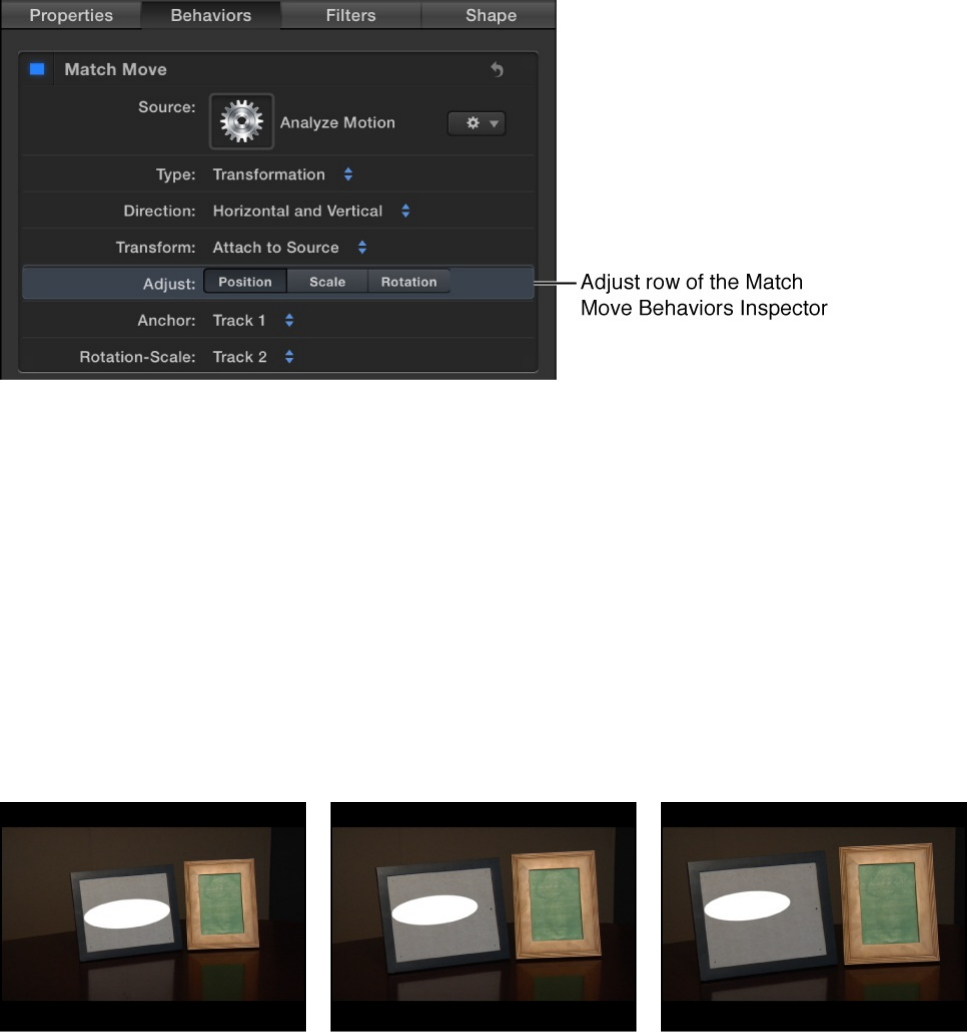
In the following example, an oval shape (the foreground object) is
match-moved to a video clip of picture frames (the background
object) using two-point tracking. In the first three images below,
only Position is enabled in the Adjust row of the Behaviors
Inspector. As a result, although the camera pushes in toward the
picture frames, the white elliptical shape does not change its
scale or rotation based on the position of the two trackers.
In the next example, Position, Scale, and Rotation are enabled in
the Adjust row of the Behaviors Inspector. Consequently, the
white elliptical shape changes its position, scale, and rotation
based on the position of the two trackers, matching the camera’s
push toward the picture frames and preserving the illusion that the
shape is physically attached to the picture frame.
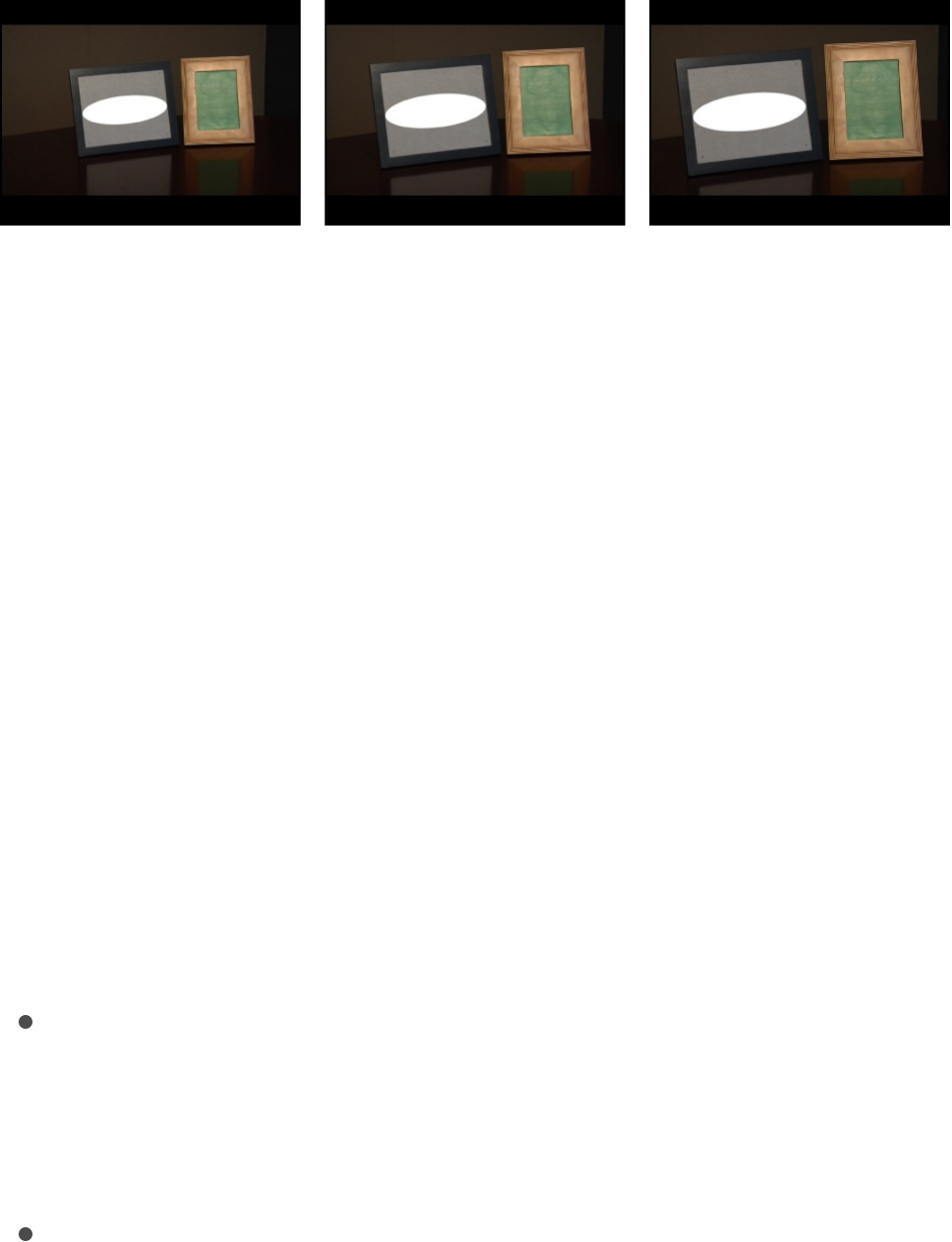
Note: When using four-point tracking (corner pinning), scale and
rotation are applied to the corner-pinned object. For more
information, see .
SEE ALSO
Corner pin a foreground object
For more control over tracking in a Match Move behavior, use the
four-corner option, which lets you track four points on a
background clip and apply the recorded motion to the four
corners of a foreground object. There are two basic four-corner
pinning workflows:
After applying the Match Move behavior, use four-corner
trackers to pin a foreground object to a background element:
This workflow is useful when the pinned image is the same
size as the background reference patterns to be tracked.
Use onscreen controls to corner-pin a foreground object
before applying the Match Move behavior: This method lets
you position, resize, and rotate the foreground object to fit the
background reference pattern.
Note: If the Match Move pinning methods described below fail to
yield a successful track, try four-point tracking using the Analyze
Corner pin a foreground object
Match Move controls
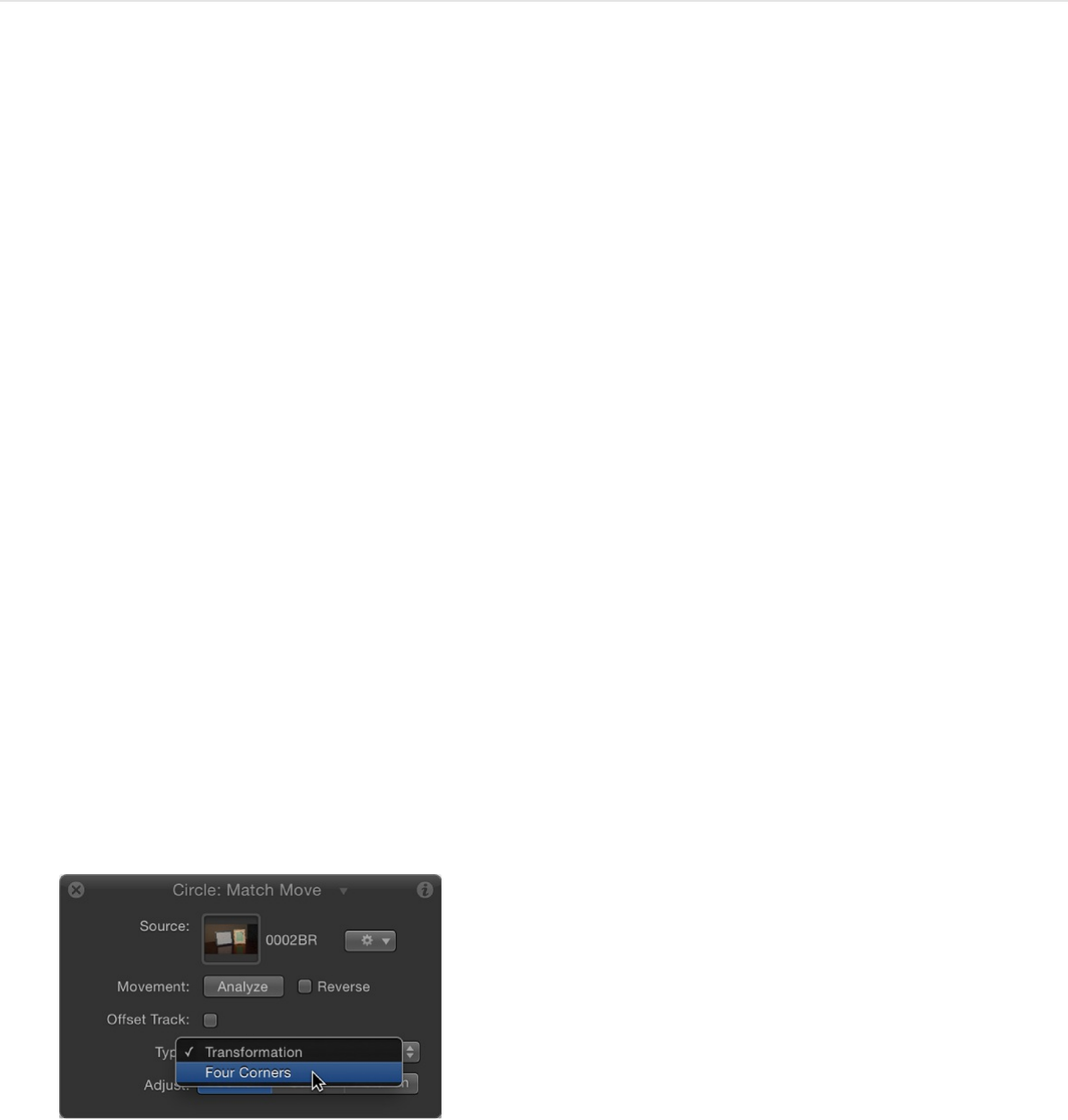
Motion behavior as described in “Use the Analyze Motion
behavior to track points,” below.
Use four-corner trackers to pin a
foreground object to a background element
This workflow is ideal for a four-corner pin in which the
transformed or pinned image is the same size as the background
frame (or reference patterns) it’s being tracked to. In the following
example, a foreground image is pinned to a background clip of a
picture frame.
1. Drag the playhead to the frame where you want to start the
track analysis, then apply a Match Move behavior to the
foreground object.
Note: If you’re corner-pining a 2D group, ensure that the
Fixed Resolution checkbox is selected in the Group Inspector.
2. In the Behaviors Inspector, click the Type pop-up menu, then
choose Four Corners.
Note: If you’re corner-pining a 2D group, ensure that the
Fixed Resolution checkbox is selected in the Group Inspector.
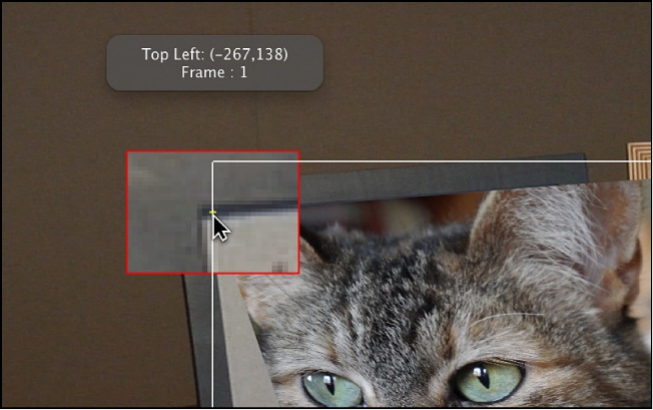
When you apply a Match Move behavior to a 3D group, the
Four Corners option is not available. To corner-pin a 3D group,
select the Flatten checkbox in the Group Inspector.
In the Canvas, a tracker appears at each corner of the
foreground object’s bounding box. In the Inspector, the default
track list (Anchor and Rotation-Scale), is replaced with the Top
Left, Top Right, Bottom Right, and Bottom Left trackers.
3. In the Canvas, drag each tracker to a corner of the
background element (in this example, the corners of the
picture frame).
As you drag a tracker, a magnified inset appears to help you
position each tracker.
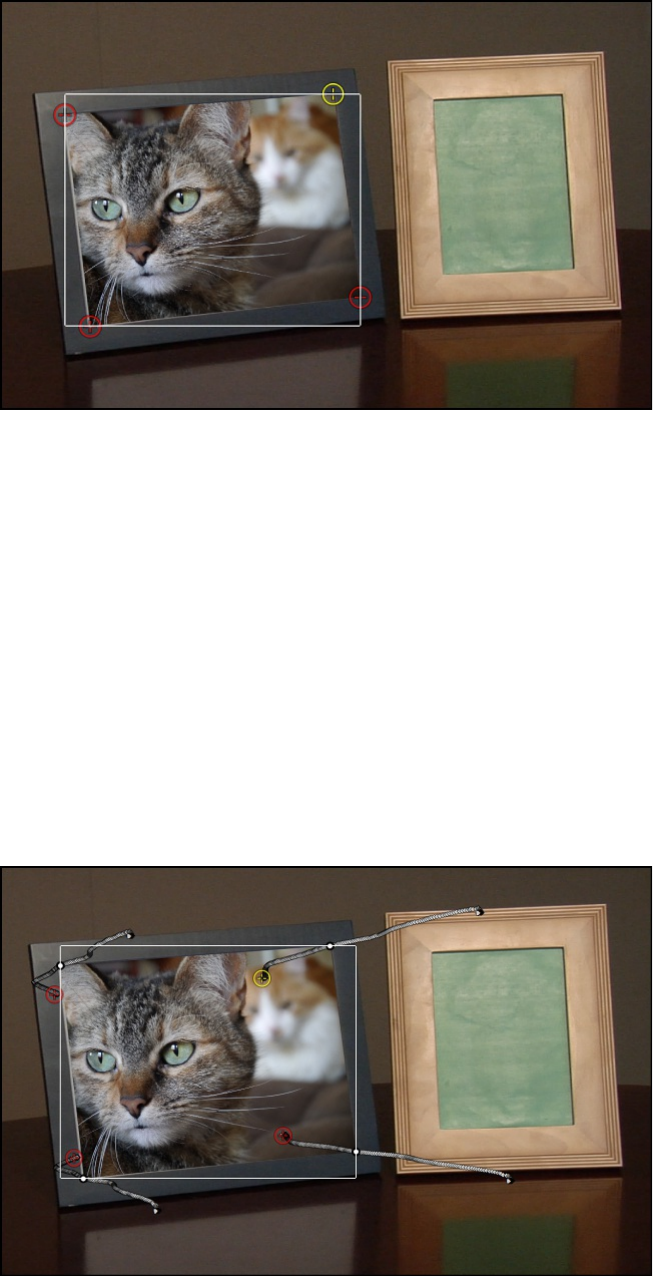
Note: You can specify a portion of a clip to be analyzed. For
more information, see .
4. Click the Analyze button in the HUD or Behaviors Inspector.
The foreground element is pinned to the background element;
four motion paths show the transformation occurring at each
corner.
To fine-tune the track (when the Type pop-up menu is set to
Four Corners), you may need to make minor adjustments to
the foreground element, such as modifying its scale or
rotation. When you choose the Attach to Source option from
the Transform pop-up menu in the Behaviors Inspector, you
Define a range of frames for analysis

cannot transform the tracked object. To transform the tracked
object, choose Mimic Source from the Transform pop-up
menu.
5. If necessary, make minor adjustments to the foreground
element (such as modifying scale or rotation) by doing the
following:
a. Click the Transform pop-up menu in the Behaviors
Inspector, then choose Mimic Source.
The default option in the Transform pop-up menu (Attach
to Source) does not permit transformations of the
foreground element.
b. Open the Properties Inspector and make any necessary
adjustments to the foreground object using the Scale
slider, Rotation dial, or other controls.
For more information on the Mimic Source and Attach to
Source transform options, see .
Use onscreen controls to corner-pin a
foreground object
If you need to position, resize, or rotate the foreground object to fit
the background reference pattern (an angled TV screen or picture
frame, for example), use onscreen controls to adjust the
foreground object before you apply the Match Move behavior.
1. Select the foreground object.
Match Move controls
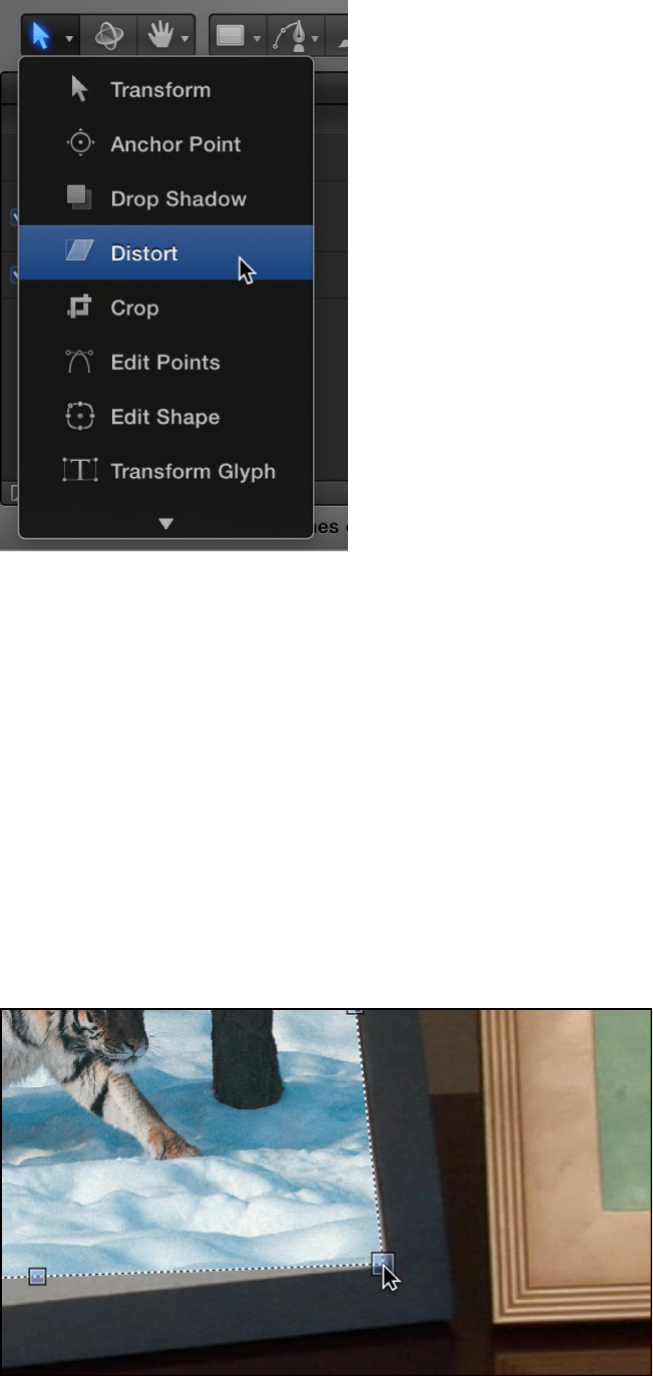
2. In the toolbar, click and hold the 2D transform tools pop-up
menu, then choose the Distort tool.
3. Move the playhead to the frame where you want to start the
track analysis.
Note: You define a range of frames to be analyzed. For more
information, see .
4. In the Canvas, drag each corner of the foreground object into
the correct position.
Define a range of frames for analysis

You can fine-tune the corner positions by adjusting the
Position, Rotation, Scale, and Four Corner controls in the
Properties Inspector.
When you drag a corner in the Canvas, the Four Corner
checkbox is selected in the Properties Inspector.
Tip: You can lower the opacity of the foreground object to
better see the reference points on the background clip. You
may also want to disable snapping so the image you are
adjusting does not snap to the Canvas guidelines. To turn
snapping on or off, choose View > Snap or press N.
5. Apply the Match Move behavior to the foreground object.
In the Canvas, a tracker appears at each corner of the
foreground object. In the Inspector, the default track list
(Anchor and Rotation-Scale) is replaced with the Top Left, Top
Right, Bottom Right, and Bottom Left trackers.
6. If necessary, drag each tracker in the Canvas to further fine-
tune its position, watching the magnified view in the Tracker
Preview area of the Inspector.
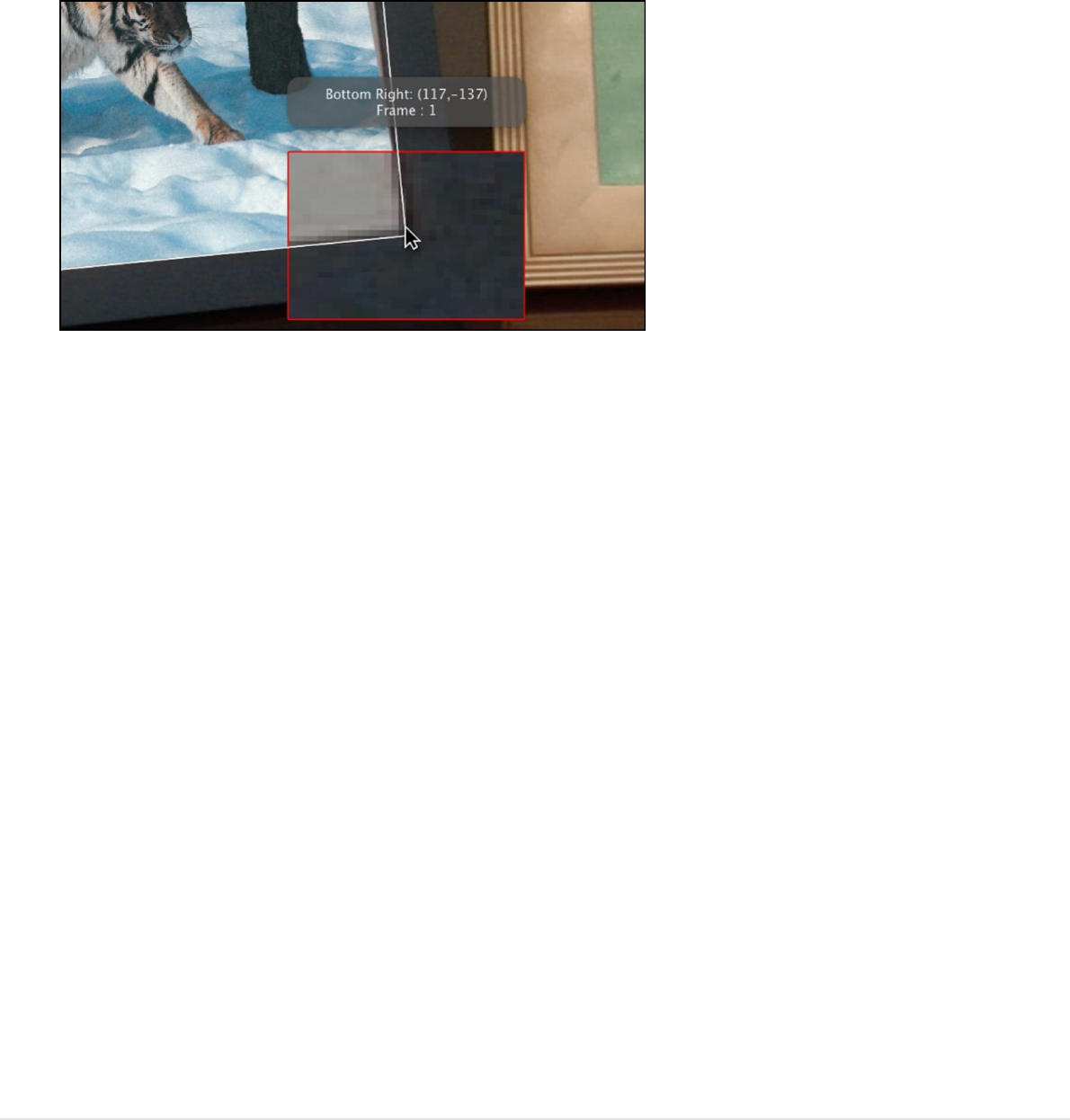
Important: To move the tracker positions independently of
the foreground object, choose Mimic Source from the
Transform pop-up menu in the Behaviors Inspector. When
Attach to Source is chosen from the Transform pop-up menu,
the foreground image is distorted when you drag the trackers
in the Canvas.
7. Click the Analyze button in the HUD or Behaviors Inspector.
The foreground object is pinned to the background element.
Note: If you adjust the Four Corner parameter for a layer and
then apply a Match Move behavior, the Four Corner
parameter is applied in the behavior. If you delete the
behavior, the four corner settings for the layer remain. If you
reset the Match Move behavior, the four corner settings are
reset.
Use the Analyze Motion behavior to track
points
If the Match Move pinning methods described above fail to yield a
successful track, try four-point tracking using the Analyze Motion
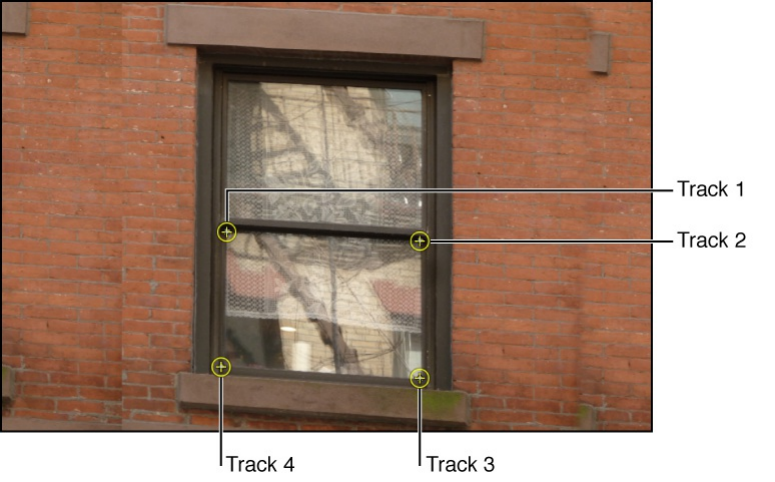
behavior. In this workflow, the four-point tracking data collected
from the Analyze Motion behavior is loaded into a Match Move
behavior to corner-pin a foreground object.
1. Go to the frame where you want to start the track and apply
an Analyze Motion behavior to the background element.
By default, a single tracker appears in the Canvas.
2. Drag the tracker (Track 1) to a reference pattern in the top-left
corner of the background element.
Note: For four-point analysis, the trackers should be
positioned in a clockwise order, starting in the upper-left
corner. This ensures the proper alignment of your element
when the transformation is applied.
3. In the Behaviors Inspector, click Add to add a second tracker,
then drag the second tracker (Track 2) to a reference pattern
in the top-right corner of the background element.
4. Add another tracker (Track 3) and drag it to a reference
pattern in the bottom-right corner of the background element.
5. Add another tracker (Track 4) and drag it to the reference
pattern in the bottom-left corner of the background element.
6. Click the Analyze button in the HUD or Behaviors Inspector.
The track is generated and its data is saved in the behavior.
7. Apply a Match Move behavior to the foreground element you
want to corner-pin.
8. In the Match Move area of the Behaviors Inspector, click the
Action pop-up menu (with the gear icon), then choose the
Analyze Motion track.
Doing so applies the Analyze Motion tracking data recorded in
step 6 to the Match Move behavior.
9. In the Match Move area of the Behaviors Inspector, click the
Type pop-up menu, then choose Four Corners.
The four-point tracking data from the Analyze Motion behavior
is applied to the foreground object.
Note: In a Match Move behavior with four-point tracking,
trackers are placed in the correct order (clockwise from the
top left) in the Canvas after you choose Four Corner from the
Type pop-up menu in the Behaviors Inspector. You can
reorder the trackers by clicking the Top Left, Top Right,
Bottom Right, and Bottom Left pop-up menus, then choosing
new ordering options.
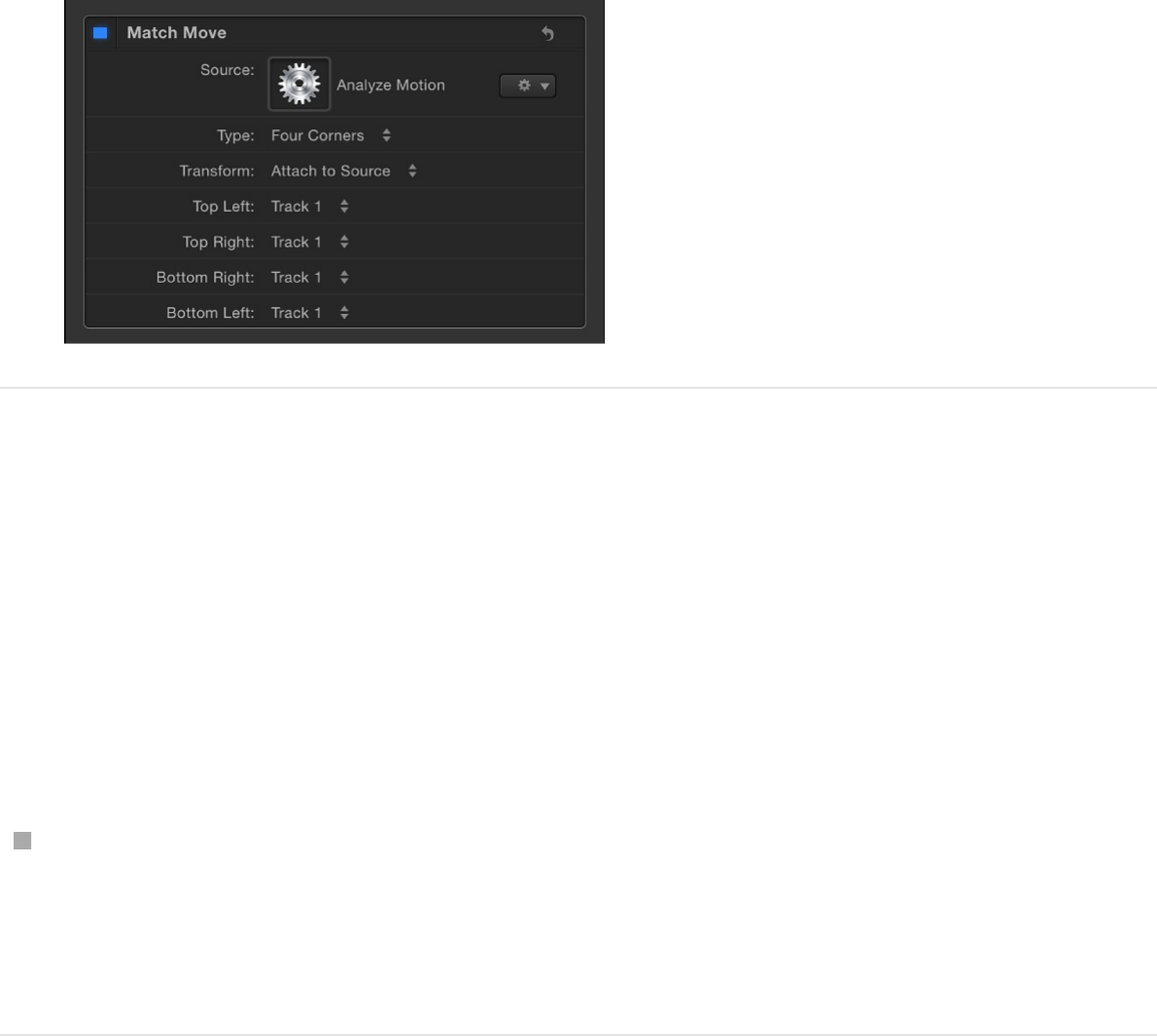
Remove parallax from a 3D group
When you match move 3D groups that contain objects offset in Z
space (depth), parallax is simulated. Parallax is the apparent shift
of an object against a distant background caused by a shift in
perspective, such as a change in camera position. You can
disable this effect, if necessary, by doing the following:
Select the Flatten checkbox for the tracked group in the Group
Inspector.
The parallax effect is removed.
About combining animation and tracking
data
When the destination object in a match move operation has no
animation of its own, it precisely follows the motion of the source
object. However, if the destination object is animated (has its own
applied behaviors or keyframes), more complicated motion effects
can be achieved by combining motion paths.

You can specify whether the animation of the destination object is
ignored by or added to the Match Move behavior. You do this in
the Match Move Behaviors Inspector, by choosing one of two
options from the Transform pop-up menu: Attach to Source or
Mimic Source.
Attach to Source: Applies the movement of the source object
to the destination object, but disables any animation inherent
in the destination object. (However, you can reactivate the
destination object’s own animation and deactivate the source
object’s recorded track by turning off the Position, Scale, and
Rotation buttons in the Adjust row of the Behaviors Inspector.)
Mimic Source: Combines the motion paths of the source
object and destination object’s own animation. In other words,
the destination object maintains its own animation while at the
same time mimicking the motion in the source object’s
recorded track. When the Match Move behavior is set to
Mimic Source, turning off the Position, Scale, and Rotation
buttons deactivates the source object’s recorded track. For
more information on Attach to Source and Mimic Source, see
.
Stabilize a shaky clip
Use the Stabilize tracking behavior to smooth shaky motion in a
movie or image sequence. For a full description of Stabilize
parameters, see .
Using the Stabilize behavior, there are three ways to analyze a
clip:
Use the default advanced motion analysis technique that
Match Move controls
Stabilize controls
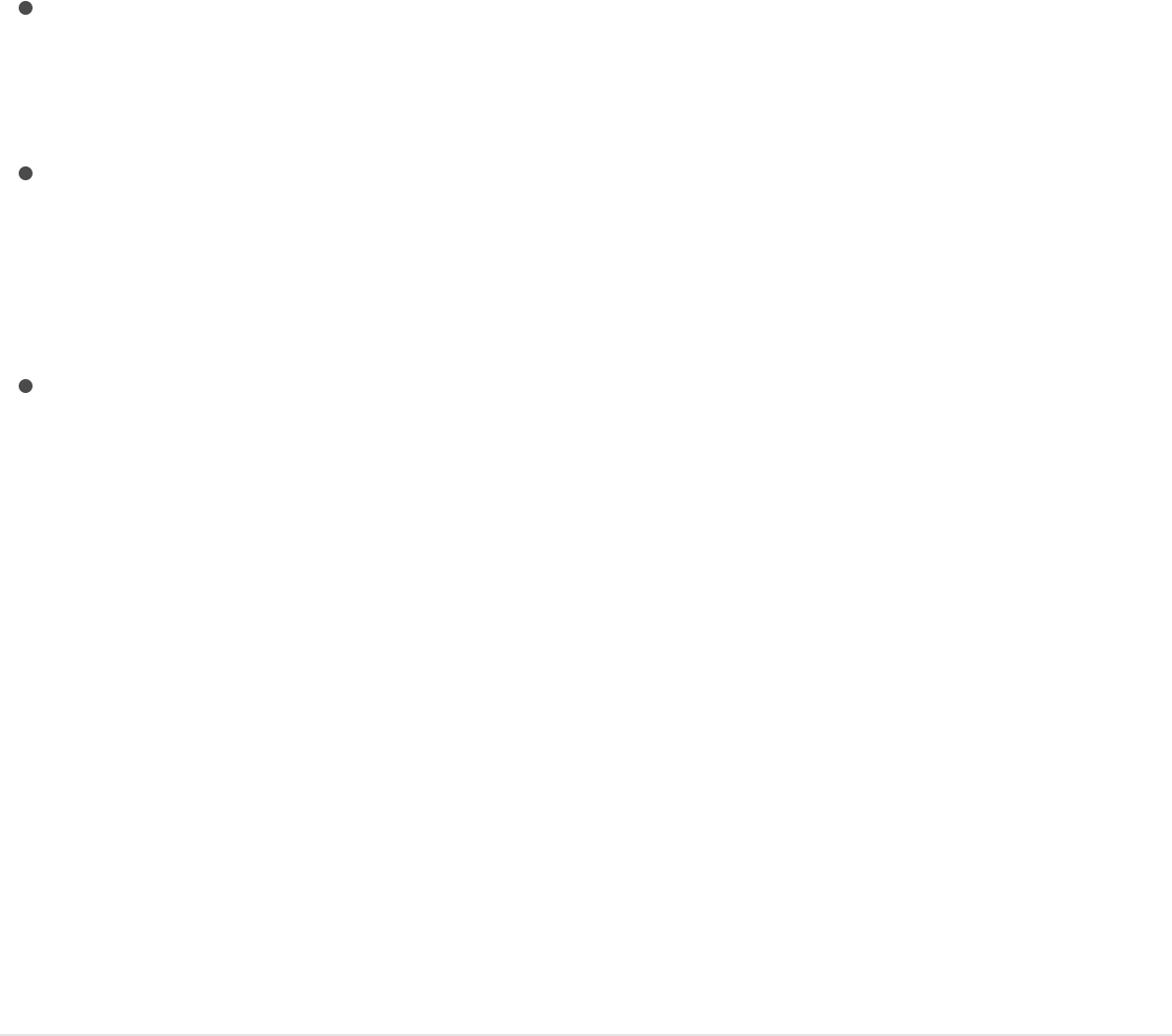
Use the default advanced motion analysis technique that
evaluates the entire frame of a clip to extract movement data
without using onscreen trackers.
Use onscreen trackers that analyze a reference pattern (a
small group of pixels) in the Canvas. These are the same
trackers used by the Match Move and Analyze Motion
behaviors.
Use a combination of the advanced motion analysis and
onscreen trackers.
Important: For information on using onscreen trackers with the
Stabilize behavior, see .
The Stabilize behavior is primarily useful for removing unwanted
trembling from less-than-stable crane or jib arm moves,
eliminating teetering from handheld walking shots, or reducing
vibrations in automotive shots.
Note: Motion blur present in the image remains, even though the
subject in the shot is smoothed or locked.
Stabilize a clip using the Stabilize behavior
1. Apply a Stabilize behavior to the clip you want to stabilize.
Note: Unlike other behavior workflows, the Stabilize
behavior’s automatic mode analyzes the entire clip from its
first frame, rather than from the current playhead position.
Additionally, onscreen track points are not created when using
the default motion analysis in the Stabilize behavior.
Improve stabilization

2. In the Behaviors Inspector, set the options for the analysis:
a. Click the Method pop-up menu, then choose one of the
following options:
Stabilize: Locks down an image, removing problems
such as camera shake. The resulting effect is similar to
footage shot on a camera mounted to a stationary
tripod.
Smooth: Eliminates camera jitter while maintaining the
general motion of the camera.
b. Click the Borders pop-up menu, then choose one of the
following options:
Normal: Maintains the size of the stabilized footage.
Resulting transformations made to the stabilized image
may cause moving black borders to appear around the
edges of the clip. A very shaky clip results in large
black borders.
Zoom: Expands the clip to the full size of the Canvas,
preventing black borders from appearing around the
edges of the stabilized clip.
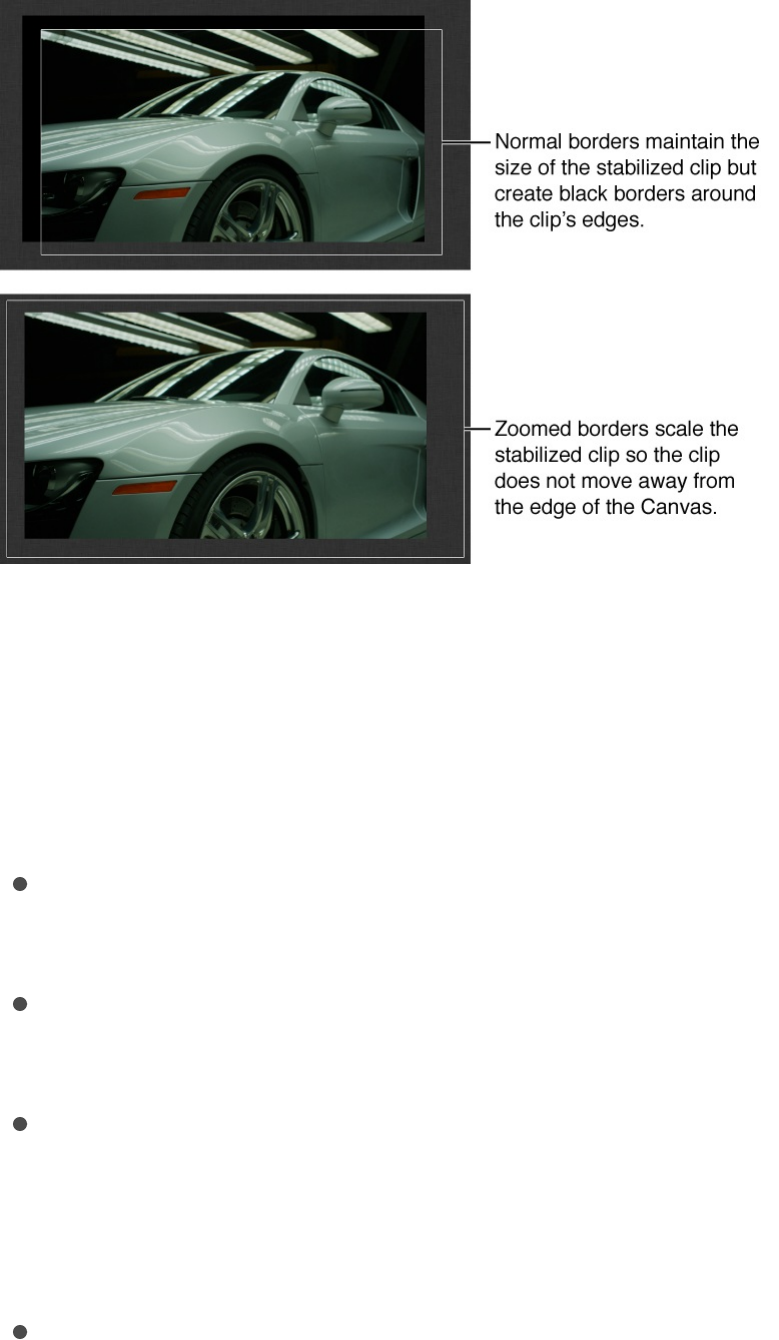
Note: For suggestions on correcting the black borders,
see .
c. Click the Direction pop-up menu, then choose one of the
following options:
Horizontal and Vertical: Applies the stabilize
transformation to the X and Y dimensions.
Horizontal: Applies the stabilize transformation to the X
dimension.
Vertical: Applies the stabilize transformation to the Y
dimension.
d. Enable or disable the Adjust buttons, as follows:
Position: Enable this button to apply the analyzed
position data to the clip. (The X and Y position changes
in the footage are smoothed or stabilized.) To stabilize
the X and Y position of the shot and leave scale or
rotation changes intact, enable Position and disable
Remove black borders from stabilized clips

Scale and Rotation.
Scale: Enable this button to apply any analyzed scale
data to the clip. (Scale changes in the footage are
smoothed or stabilized.) To stabilize or smooth changes
in scale and leave position or rotation changes intact,
enable Scale and disable Position and Rotation. (The
Scale option is not related to the Zoom option in the
Borders pop-up menu.)
Rotation: Enable this button to apply analyzed rotation
data to the clip. (Changes in the rotation of the footage
are smoothed or stabilized.) To stabilize or smooth
changes in rotation in the shot and leave position or
scale changes intact, enable Rotation and disable
Position and Scale.
For the smoothest result, enable all three Adjust buttons
(Position, Scale, and Rotation).
Note: You can change the Method, Borders, Direction,
and Adjust parameters before or after the clip is analyzed.
3. In the Behaviors Inspector or HUD, click the Analyze button.
Note: The clip is stabilized according to defined parameters.
Unlike Motion trackers, the default Stabilize analysis does not
create keyframes in the Keyframe Editor. However, the
stabilized object’s transformation can be converted to
keyframes. For more information, see
. When trackers are added to and
analyzed with the Stabilize behavior, keyframes are created.
For more information on correcting problems associated with
Advanced strategies to
improve tracking results
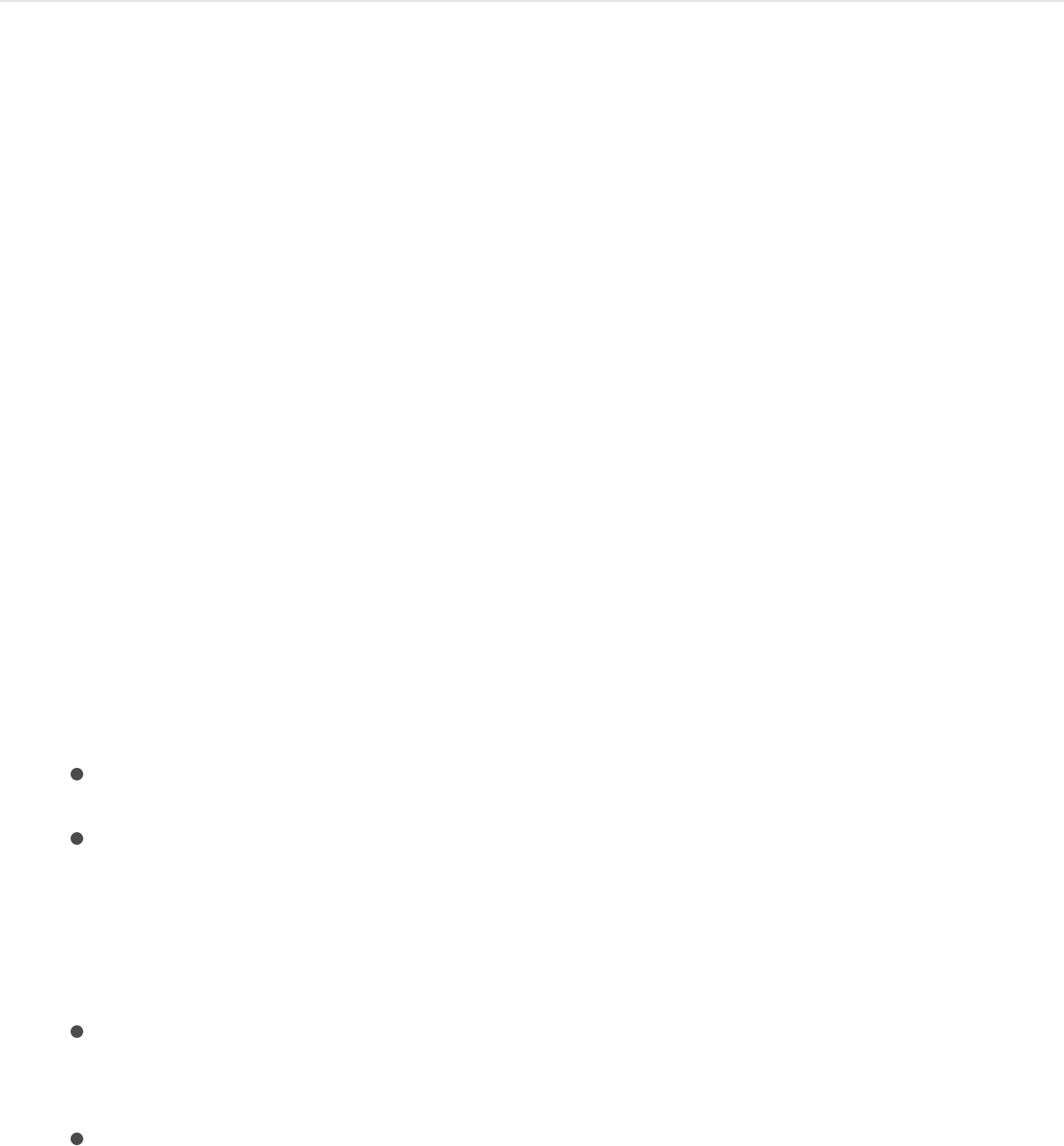
stabilization, see .
Limit the area analyzed by the Stabilize
behavior
When stabilizing a clip, you can define an area to be analyzed.
During analysis, the area outside the region is ignored. Use this
option for faster processing of a clip.
1. In the Layers list, select a Stabilize behavior.
2. In the Behaviors Inspector, then select the Track Region
checkbox.
A transparent red overlay representing the track region
appears in the Canvas.
3. Do any of the following:
Change the position of track region: Drag in the region.
Resize the track region: Drag a handle on the bounding
box of the region. The corner handles simultaneously
resize width and height; the top and bottom center handles
resize height; the left and right center handles resize width.
Resize the track region from its center: Press Option while
dragging a handle.
Change the angle of the track region: Drag the rotation
handle in the center of the track region.
Improve stabilization
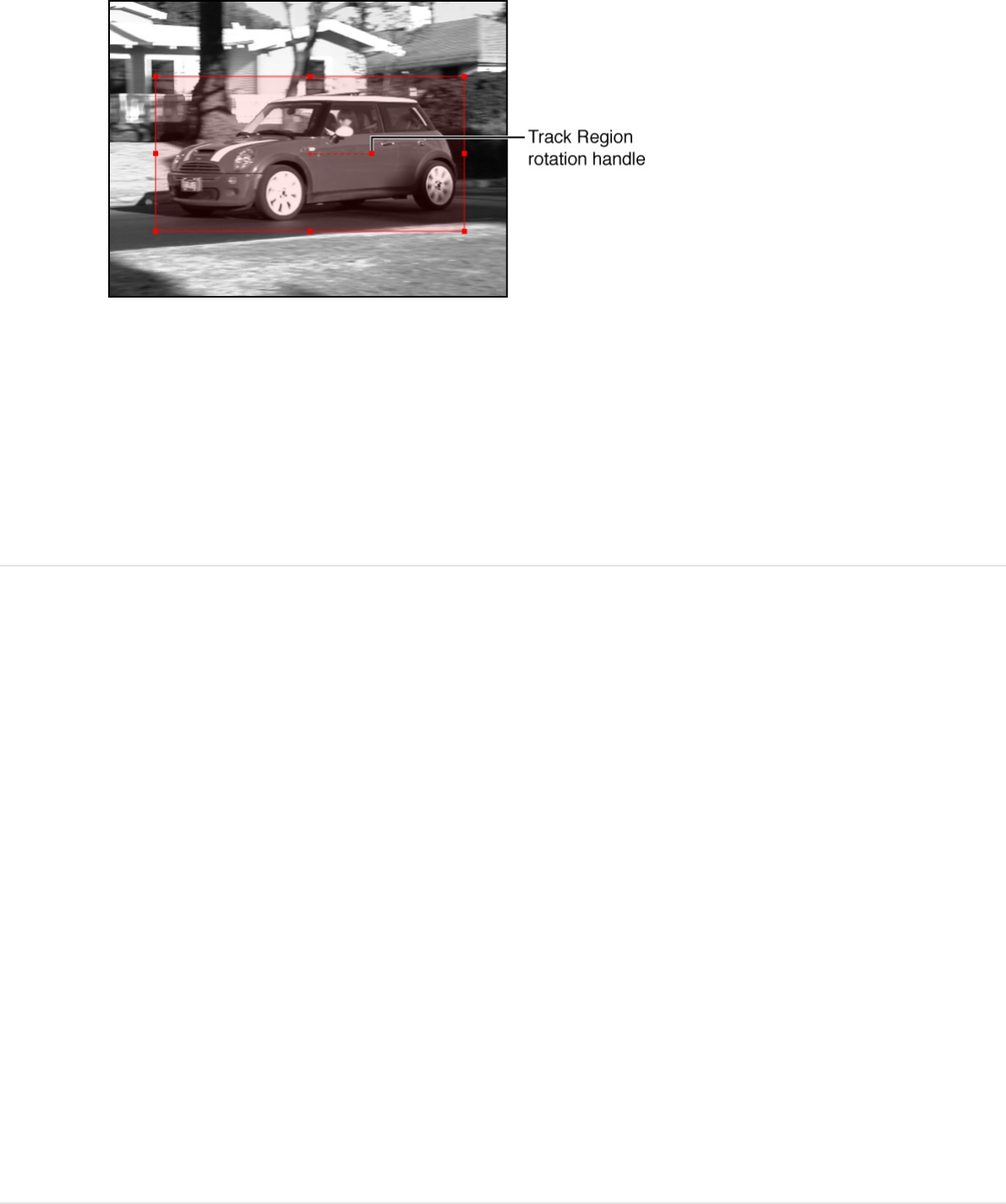
4. After defining the track region, click the Analyze button in the
Behaviors Inspector.
Because analysis takes place in the defined track region, the
clip is analyzed more quickly.
Unstabilize a clip
Use the Unstabilize tracking behavior to reapply camera shake or
movement into a finished clip.
The Unstabilize behavior’s sole function is to apply movement
recorded by a Stabilize behavior, letting you match the camera
movement from a background clip to foreground elements, or to
unstabilize a stabilized clip.
Note: A project must include a Stabilize behavior with recorded
motion data before you can use the Unstabilize behavior.
Reapply camera shake or movement into a
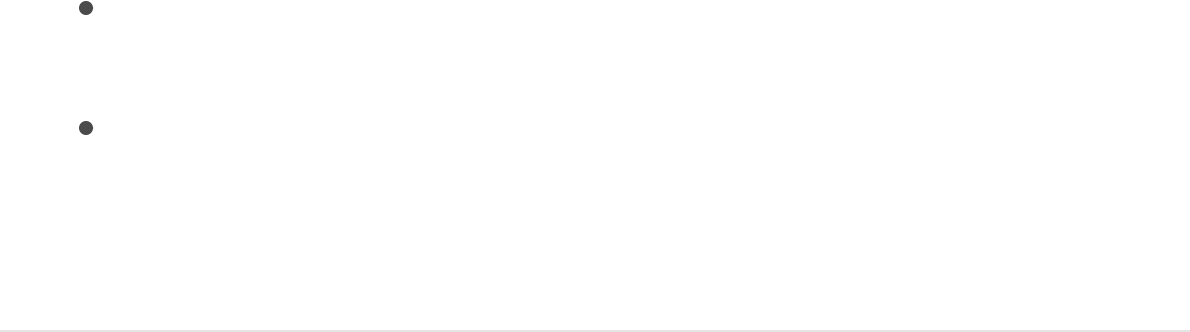
finished clip
1. Select the object to unstabilize, click the Add Behavior pop-up
menu in the toolbar, then choose Motion Tracking >
Unstabilize.
The behavior is added. If a Stabilize behavior (that has
completed an analysis) is present in the project, the Stabilize
data is applied to the Unstabilize behavior.
2. If you don’t want to use the automatically selected Stabilize
behavior, do one of the following:
In the HUD or Behaviors Inspector, click the Action pop-up
menu (with a gear icon), then choose a Stabilize behavior.
Drag an analyzed tracking behavior from the Layers list to
the Source well in the HUD or Behaviors Inspector.
The motion is applied to the destination object.
Define a range of frames for
analysis
With the exception of the Stabilize behavior, the tracking
behaviors begin their analysis at the current playhead position.
The Stabilize behavior’s automatic analysis mode starts from the
beginning of a clip (regardless of the playhead’s position). You can
specify what portion of a clip is analyzed by setting In and Out
points for the clip, or by trimming the tracking behavior in the
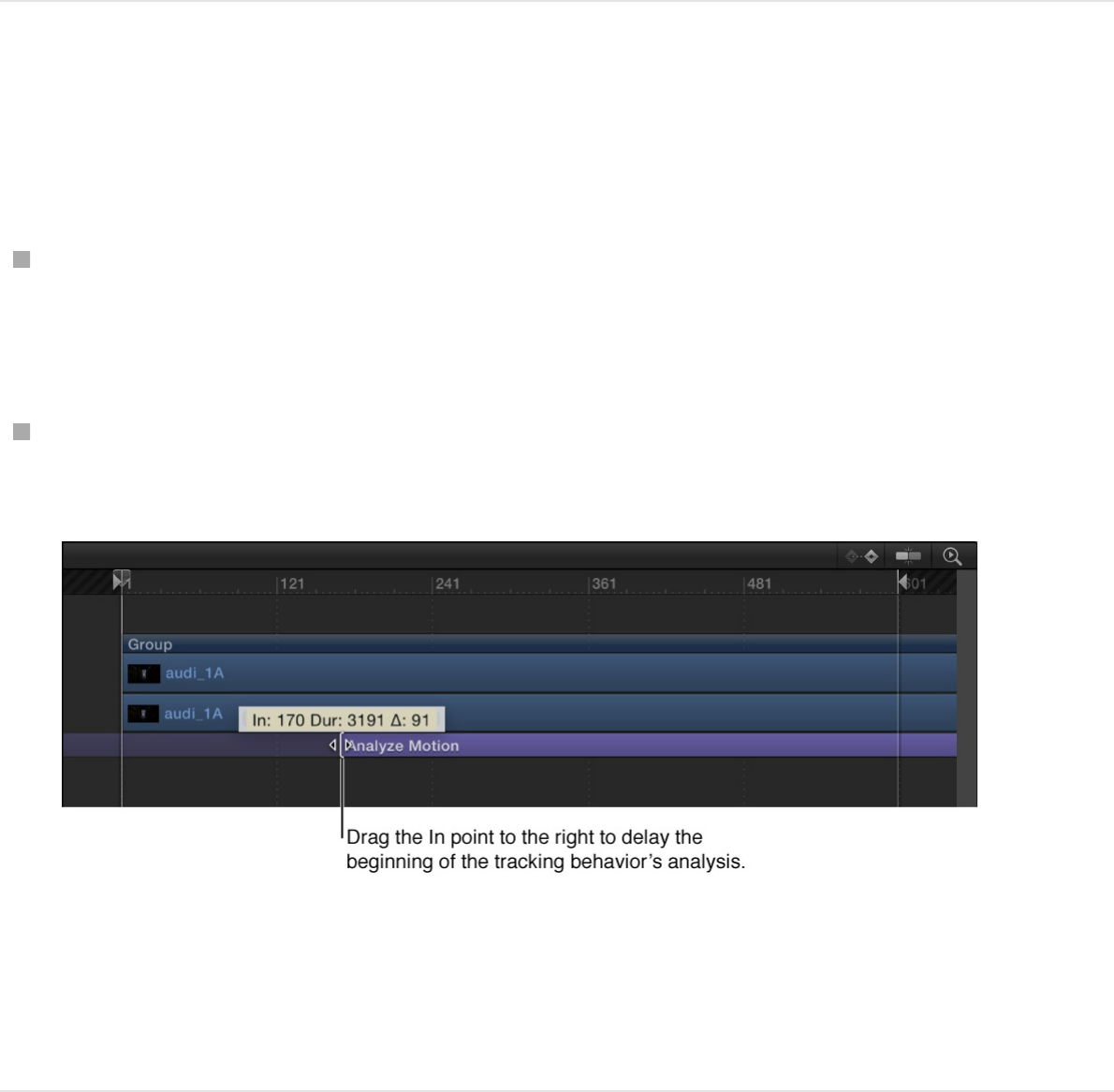
Timeline or mini-Timeline.
You can also track a specific range of frames by adjusting the
start and end points of the purple Analyze Motion bar in the
Timeline or mini-Timeline.
Change the In point of the tracking behavior
Do one of the following:
Position the playhead at the correct frame, select the clip,
then choose Mark > Mark Play Range In (or press Option-
Command-I).
Adjust the start point of the purple tracking behavior bar in the
Timeline or mini-Timeline
Note: If you adjust the length of the tracking behavior bar,
make sure to set your tracking reference points within the
range of the behavior.
Change the Out point of the tracking
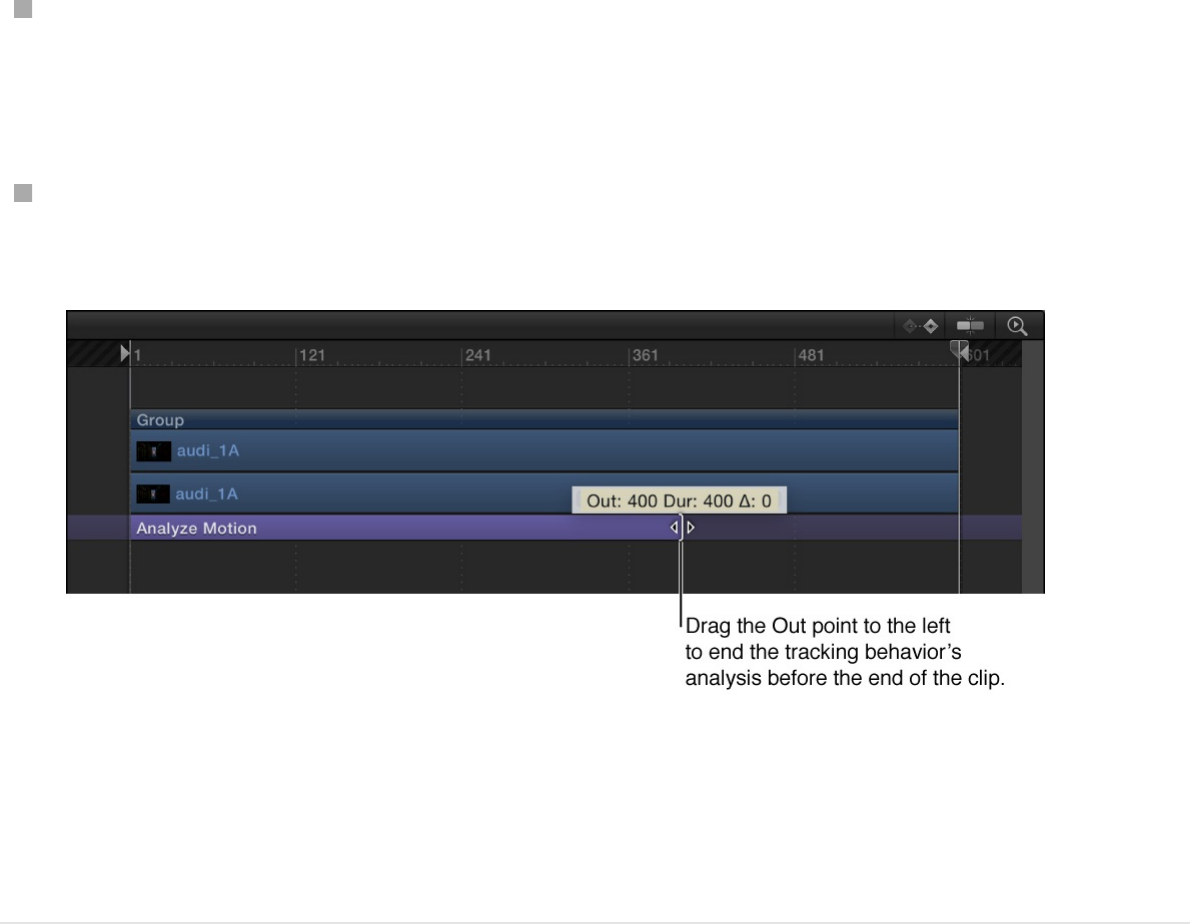
Change the Out point of the tracking
behavior
Do one of the following:
Position the playhead at the correct frame, select the clip,
then choose Mark > Mark Play Range Out (or press Option-
Command-O).
Adjust the end point of the purple tracking behavior bar in the
Timeline or mini-Timeline.
Note: If you adjust the length of the tracking behavior bar,
make sure to set your tracking reference points within the
range of the behavior.
Note: If you’re performing a reverse track analysis, set In and
Out points for your track.
Load existing tracking data into a

tracking behavior
If you’ve already recorded tracking data (via the Analyze Motion
behavior, for example), you can load that data into a Match Move,
Stabilize, or Unstabilize behavior in your project. Likewise, if your
project contains animation (via keyframes or an applied behavior),
you can load that animation data into a tracking behavior. When
you do so, motion data from one object is applied to another
object in your project.
1. In the Layers list, select an object to receive tracking or
animation data.
2. Click the Add Behavior pop-up menu in the toolbar, choose
Motion Tracking, then choose Match Move, Stabilize, or
Unstabilize.
The new tracking behavior is added to the Layers list, under
the selected object. If your project already contains tracking
data or animation data (from an Analyze Motion behavior or
from keyframed animation, for example), that data is
automatically applied to the new behavior (when the In the
new behavior is below the object with tracking or animation
data in the Layers list). And the source of the data appears in
the Behaviors Inspector and HUD (in the Source well).
If the Source well is empty, you must manually apply tracking
or animation data, as described in the next step.
3. To manually apply tracking data to the new behavior, do one
of the following:
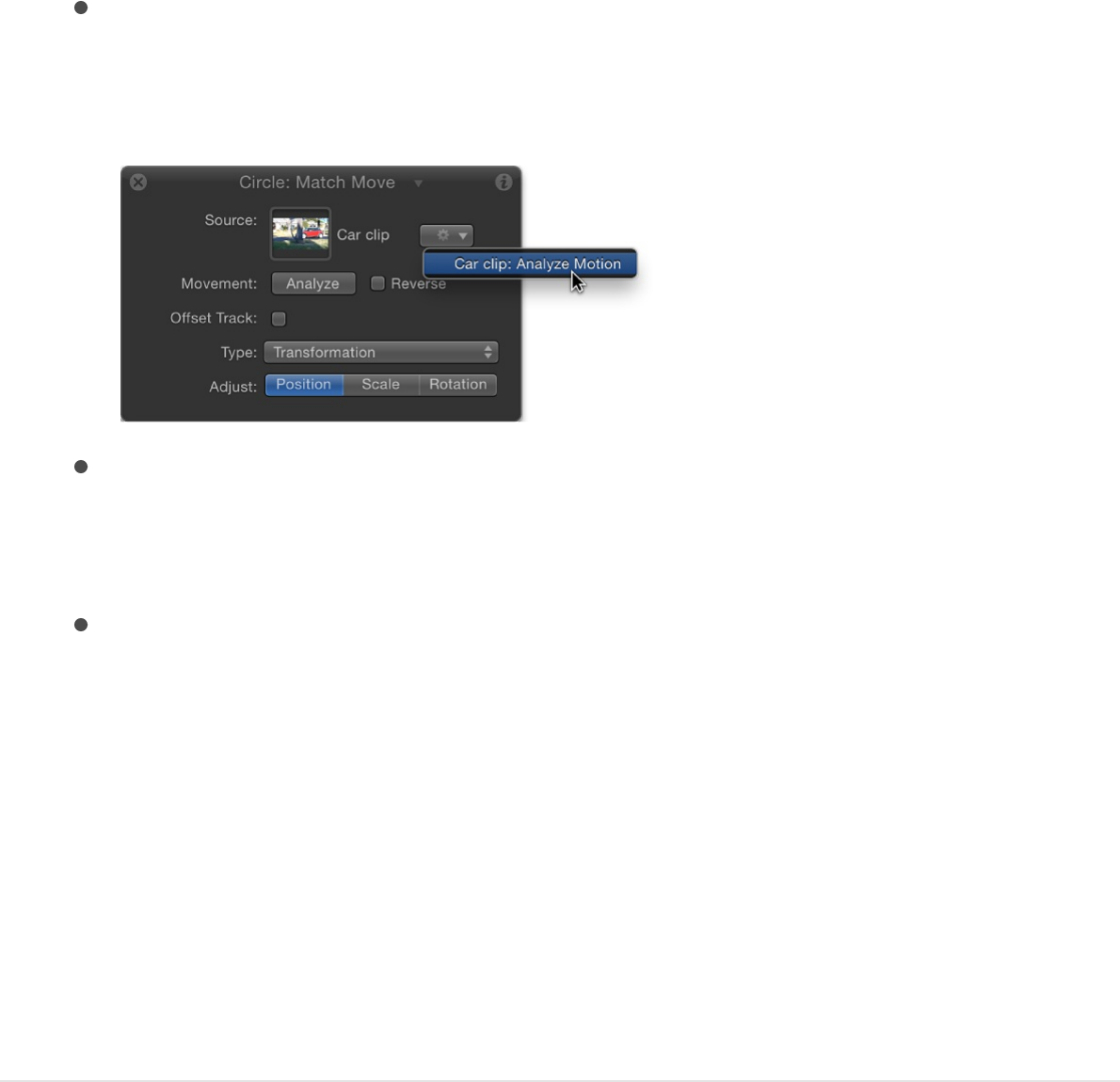
In the Behaviors Inspector or HUD, click the Action pop-up
menu (with a gear), then choose a new source for tracking
data.
From the Layers list, drag a tracking behavior, footage with
tracking data, or animated object to the Source well in the
HUD or Behaviors Inspector.
In the Layers list drag a tracking behavior, footage with
tracking data, or animated object onto the new tracking
behavior in the Layers list.
Tracking or animation data is applied to the new behavior, and
the source of that data (a video clip or animated object)
appears in the Source well in the Behaviors Inspector or HUD.
Note: To clear a Source well, drag the item away from the
well and release the mouse button.
Track shapes, masks, and paint
strokes
The Track Points behavior (located in the Shape Behaviors
category) is designed for use with shapes, masks, and paint
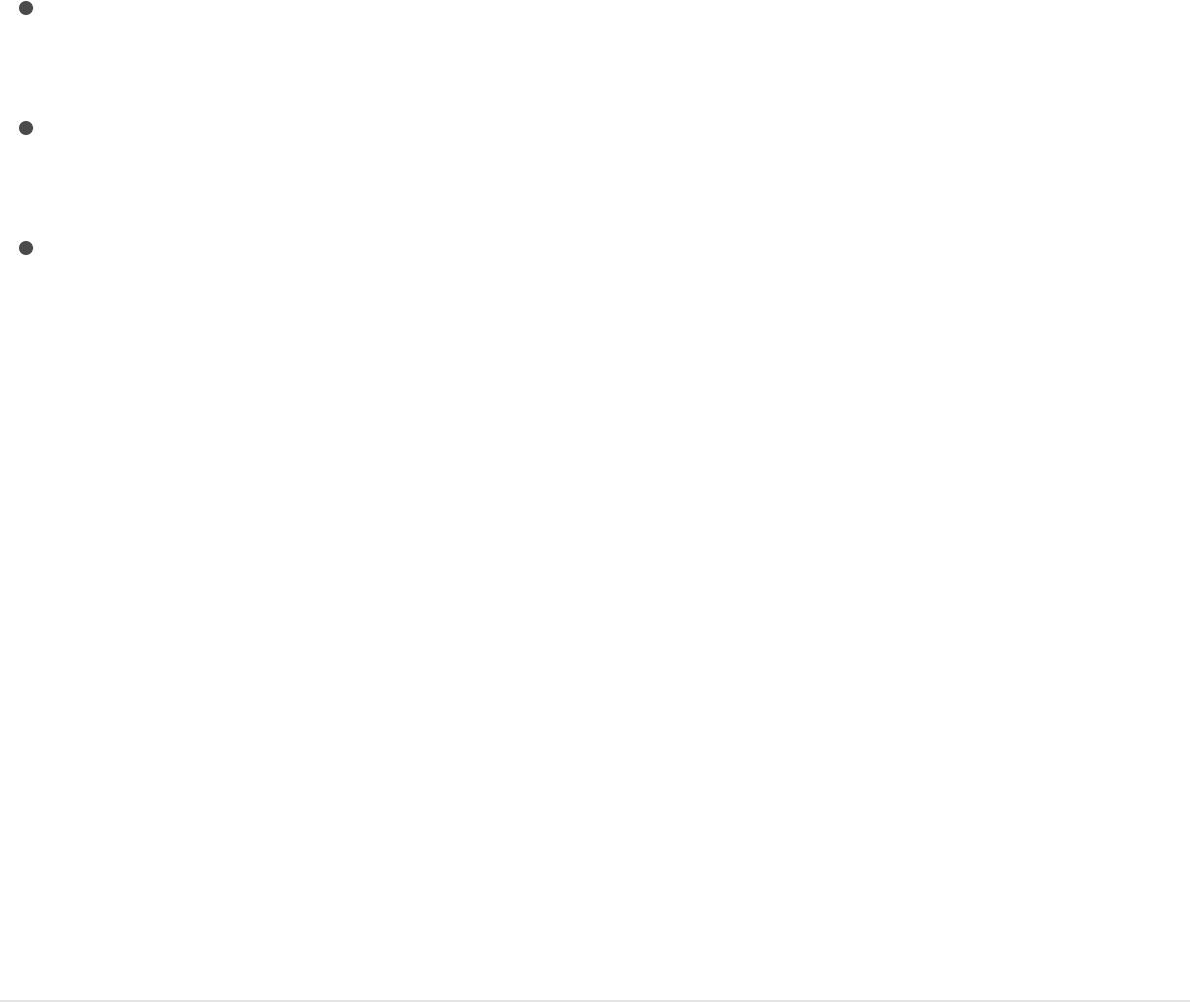
strokes.
Use the Track points behavior in the following ways:
To track the control points of a shape or mask to a clip (for
example, when rotoscoping)
To apply tracking data from another tracking analysis to the
control points of a shape or mask
To apply the animation of an object to the control points of a
shape or mask
The Track Points behavior does not work with simple shapes
(made with the Rectangle, Circle, and Line tools) because they
contain no control points. If you apply a Track Points behavior to a
simple shape, a dialog appears asking if you want to convert the
shape to apply the Shape behavior.
Note: To apply the analyzed movement of an object to a shape
or mask as a whole (not to the shape’s control points), use the
Match Move behavior.
For a full description of the Track Points parameters, see
.
Track a mask using the Track Points
behavior
In the following example, the Track Points behavior is applied to a
loose mask of seven control points, isolating a car in a
background clip.
Track
Points controls

1. With a background clip visible in the Canvas, use a mask tool
to isolate part of the background clip.
For more information on working with masks, see
.
2. Select the mask object, then click the Add Behavior pop-up
menu in the toolbar and choose Shape > Track Points.
The behavior is added to the mask object, and trackers
appear for each control point on the shape. The trackers are
arrayed in the same order that the shape was drawn: Control
Point 1 is Track 1, Control Point 2 is Track 2, and so on.
3. Drag the trackers to fine-tune their position on the reference
patterns of the background footage.
As you drag, a magnified inset view of the area around the
tracker appears.
Masks and
transparency overview

4. To disable a tracker, deselect its checkbox in the Behaviors
Inspector.
Note: Control points without an associated tracker are not
modified.
5. Click the Analyze button in the HUD or Behaviors Inspector.
The mask control points are tracked to the reference patterns
in the background footage.
In this example, a mask is tracked to a moving car so the car
can be isolated from the rest of the clip. The illustration on the
left shows the original unmodified clip. In the illustration on the
right, the tracked mask isolates the car, allowing separate
effects to be applied to the car and its background even
though they’re part of the same image. The mask protects the
car from the effects of the heavy blur and desaturation.
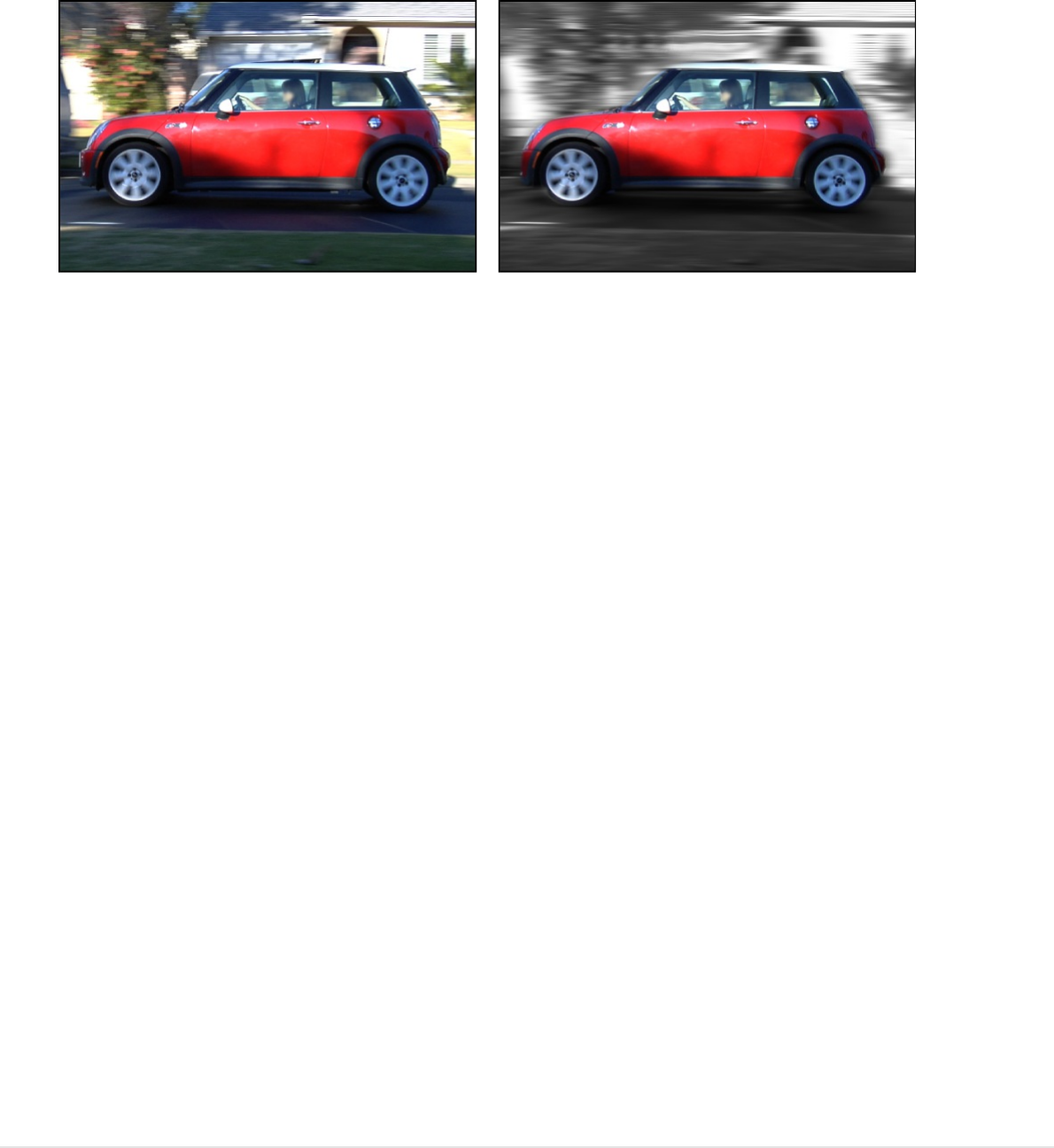
As with all behaviors, you can drag or copy (by Option-
dragging) a Track Points behavior to a new shape in the
Layers list. When you apply the behavior to a new shape, the
trackers are applied to the control points of the new shape. If
the new shape has more control points than the originally
tracked shape, only the original track points are applied. For
example, if the originally tracked shape has three control
points, and the new shape has five control points, trackers are
applied to the first three control points of the new shape. If the
new shape has fewer control points than the originally tracked
shape, trackers are applied to the existing points on the new
shape.
Note: Paint strokes usually have a large number of control
points. Simplify a paint stroke by deleting or disabling control
points before applying a Track Points behavior to the stroke.
To track the stroke as a whole, rather than by its control
points, use the Match Move behavior. For more information
about paint strokes, see .
Apply the animation of one shape to the
control points of another shape
Applying the animation of one animated shape to another is an
Paint strokes overview
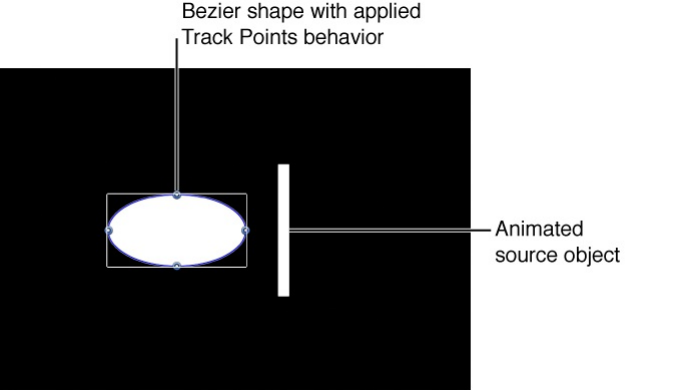
easy way to create fun, complementary animations in which the
objects appear to play with each other. For this workflow, your
project must contain an object animated with keyframes or
behaviors.
1. In a project that contains two shapes, animate one of the
shapes using keyframes or a Basic Motion behavior.
In this example, a simple line shape is animated with the Spin
behavior.
For more information about animating with keyframes, see
. For more information about Basic
Motion behaviors, such as the Spin behavior see .
2. Apply the Track Points behavior to a nonanimated shape.
The Track Points behavior inherits the animation data of the
animated object closest to it in the Layers list. (A thumbnail of
the animated object appears in the Source well of the Track
Points Behaviors Inspector.)
In this example, the Track Points behavior is applied to a
Bezier shape.
Keyframing overview
Spin
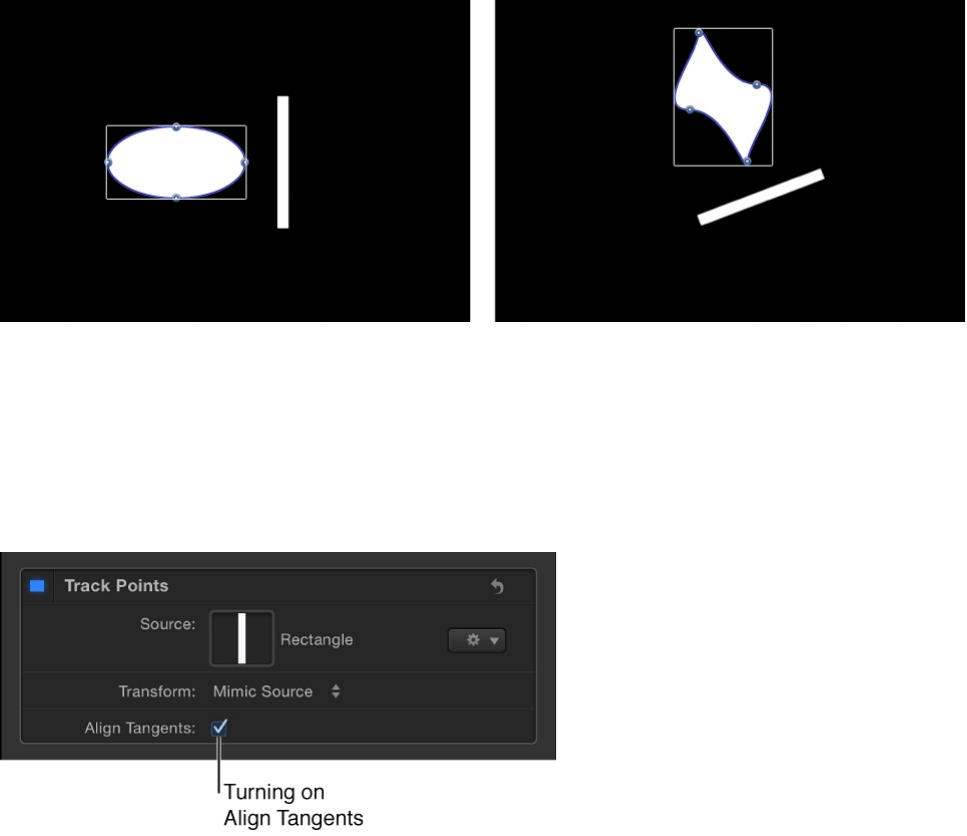
Note: To reference different animated object, drag that object
to the Track Points behavior’s Source well in the Behaviors
Inspector or to the behavior object in the Layers list.
3. In the Behaviors Inspector, click the Transform pop-up menu,
then choose Attach to Source.
The spinning animation of the line is applied to the Bezier
shape. The Bezier shape changes form because the vertex
tangents match the transformation of the source animation.
4. To align the tangents to the transformation of the source
object, select the Align Tangents checkbox in the Behaviors
Inspector.
The spinning animation of the line is applied to the Bezier
shape. The tangents remain aligned at their original angles
along the shape.
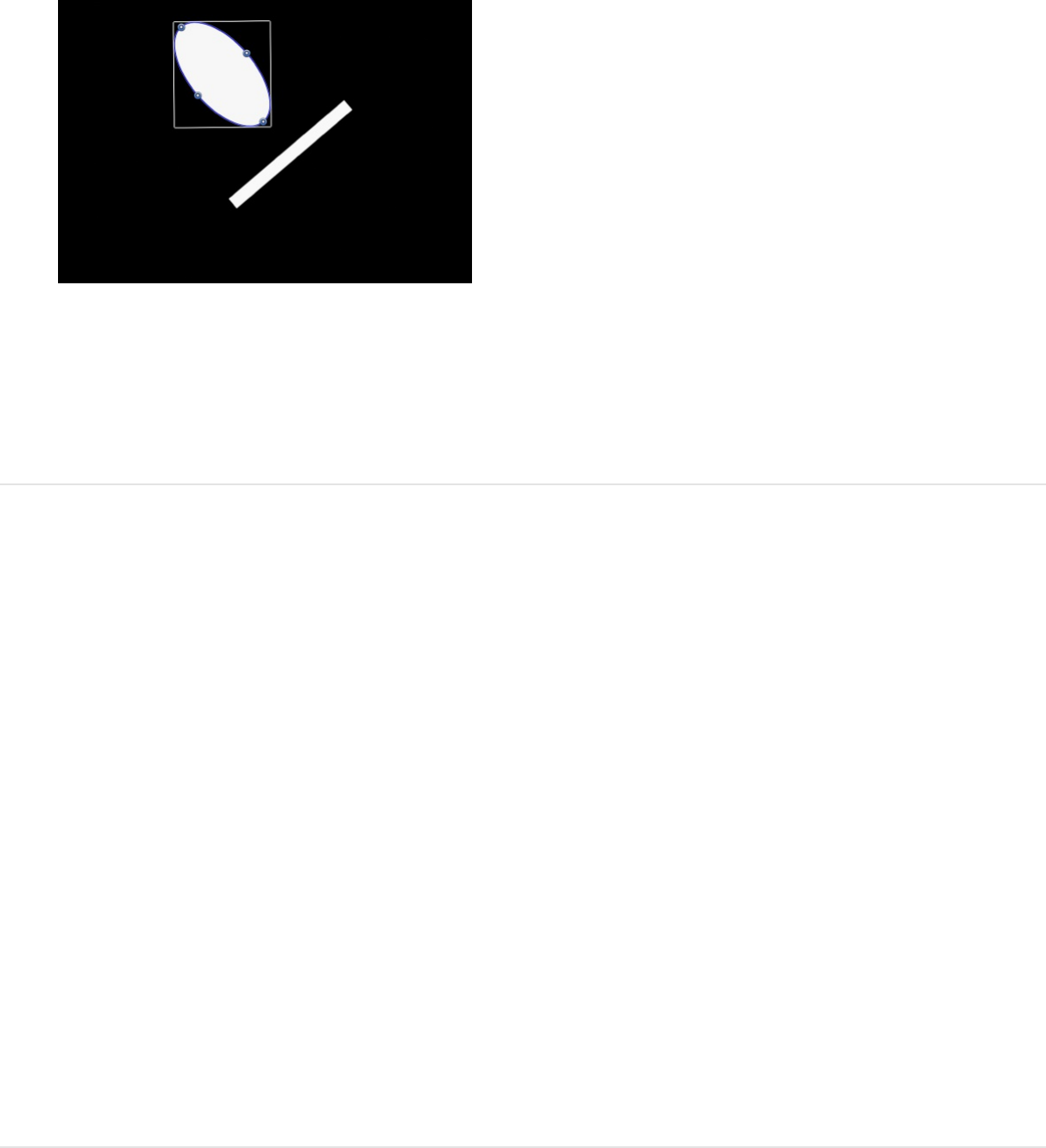
Note: By default, the Transform pop-up menu is set to Mimic
Source. For more information on the Transform pop-up menu,
see .
Track a filter’s position parameter
The Track behavior (in the Parameter category of behaviors) lets
you track a position parameter of an object. For example, you can
track the center of a Light Rays filter to a moving light in a clip.
Note: This behavior applies only to filters with position
parameters, such as Scrape, Ring Warp, Light Rays, Slit Tunnel,
and so on.
For a full description of adjustable controls in the Track behavior,
see .
Track the parameter of a filter
1. In the Canvas, position the center point of the filter over the
reference pattern.
Track Points controls
Track controls

In this simple example, the center point of a circle blur is
positioned over the license plate of a car.
2. In the Filters Inspector, Control-click the Center parameter,
then choose Add Parameter Behavior > Track from the
shortcut menu.
In the Canvas, the filter’s onscreen control is replaced with a
tracker. The Behaviors Inspector becomes active, and the
Track behavior parameters are displayed.
Note: In the Filters Inspector, a behavior icon (a gear)
appears next to the Center parameter, indicating that it’s
influenced by a behavior.
If necessary, adjust the tracker in the Canvas. If the reference
pattern you want to track is offset from the center of the filter,
use the Offset Track checkbox. For more information on using
the Offset Track parameter, see
.
3. Click the Analyze button in the HUD or Behaviors Inspector.
The filter’s center is tracked to the clip. You can make
changes to the filter parameters after the analysis is
performed.
Track obscured or off-frame
points
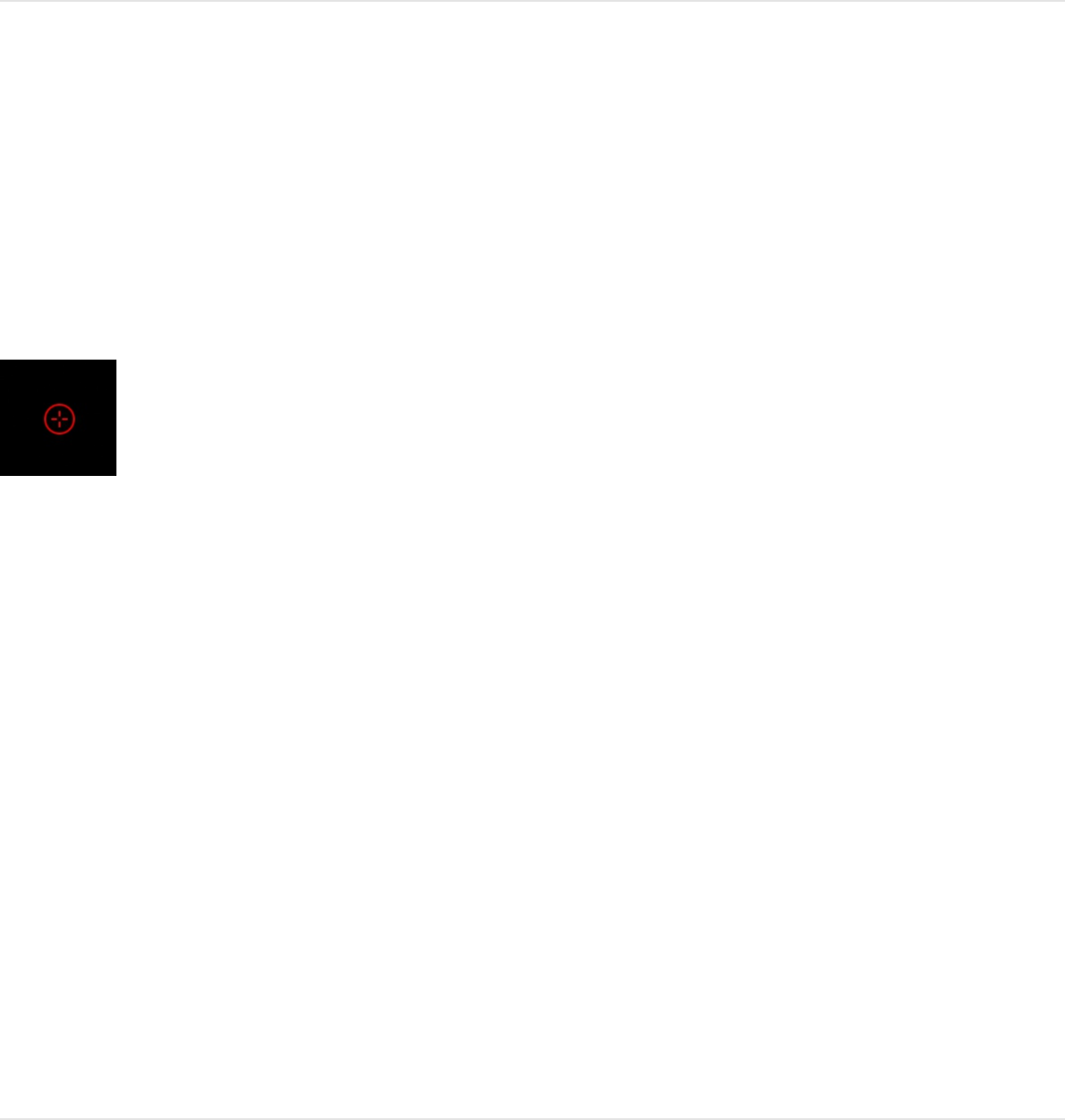
Adjust onscreen trackers
Many tracking behaviors use onscreen trackers (a crosshair in a
circle, shown below) that you can position to analyze an area of
pixels (a reference pattern).
The default onscreen tracker color is red. Depending on the color
of your subject, you might need to change the color of the tracker
to see the tracker in the Canvas.
When the tracking analysis begins, a progress window opens and
track points appear in the Canvas, representing the post-analysis
motion path (the path that looks like a string of pearls). The track
point at the current playhead position is emphasized.
Note: Track points in the Canvas correspond to the tracking
keyframes that appear in the Keyframe Editor.
You can adjust and customize onscreen trackers.
Position the tracker
1. Drag the tracker in the Canvas.
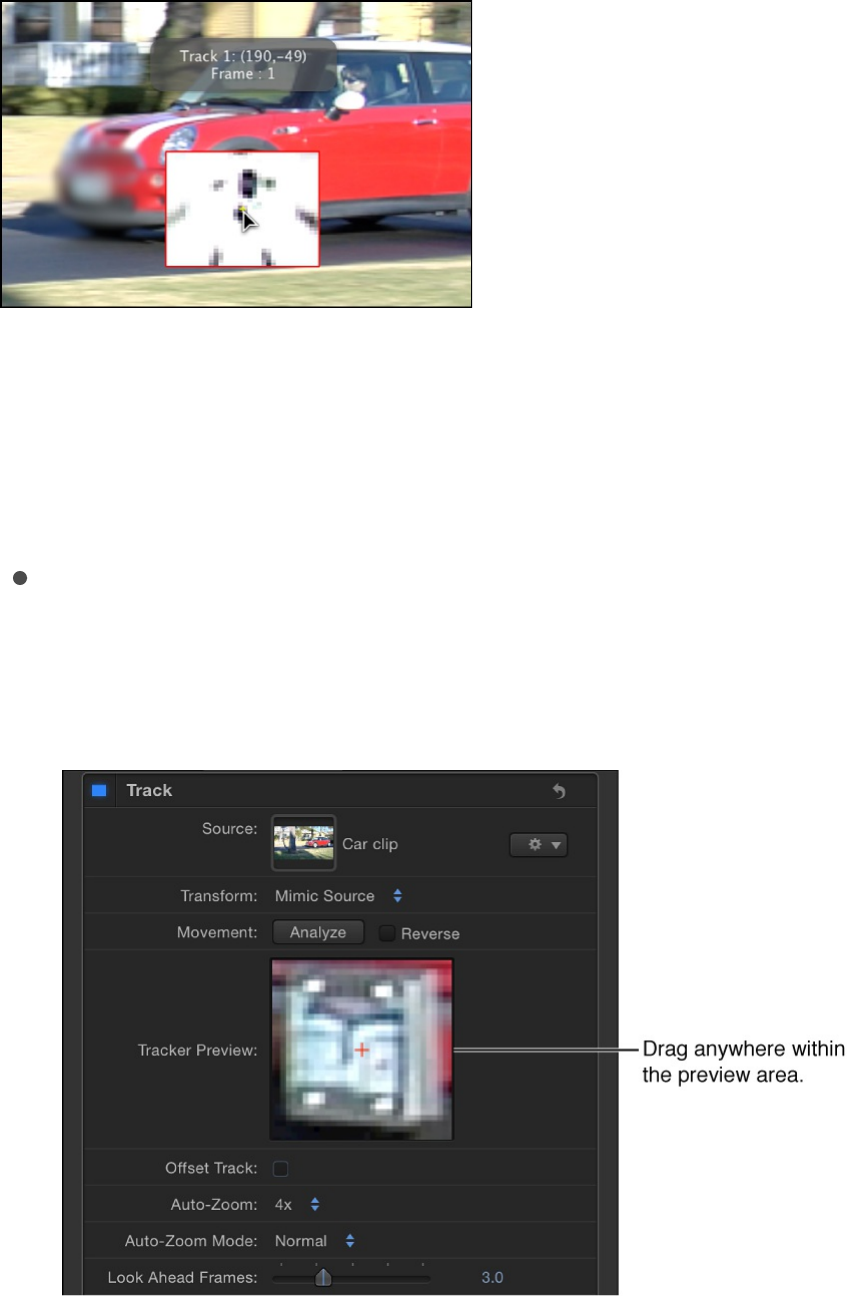
As you drag, a magnified inset shows the tracker’s position,
and an info window displays the tracker coordinates. The
magnified inset is a visual aid for positioning the tracker and
does not represent a search region or reference pattern.
The magnified inset also appears as a Tracker Preview area in
the Behaviors Inspector.
2. Fine-tune the tracker position by doing one of the following:
Drag in the Tracker Preview area.
As you drag in the preview area, the tracker in the Canvas
also updates.
If you use rotated footage, the rotation is not reflected in
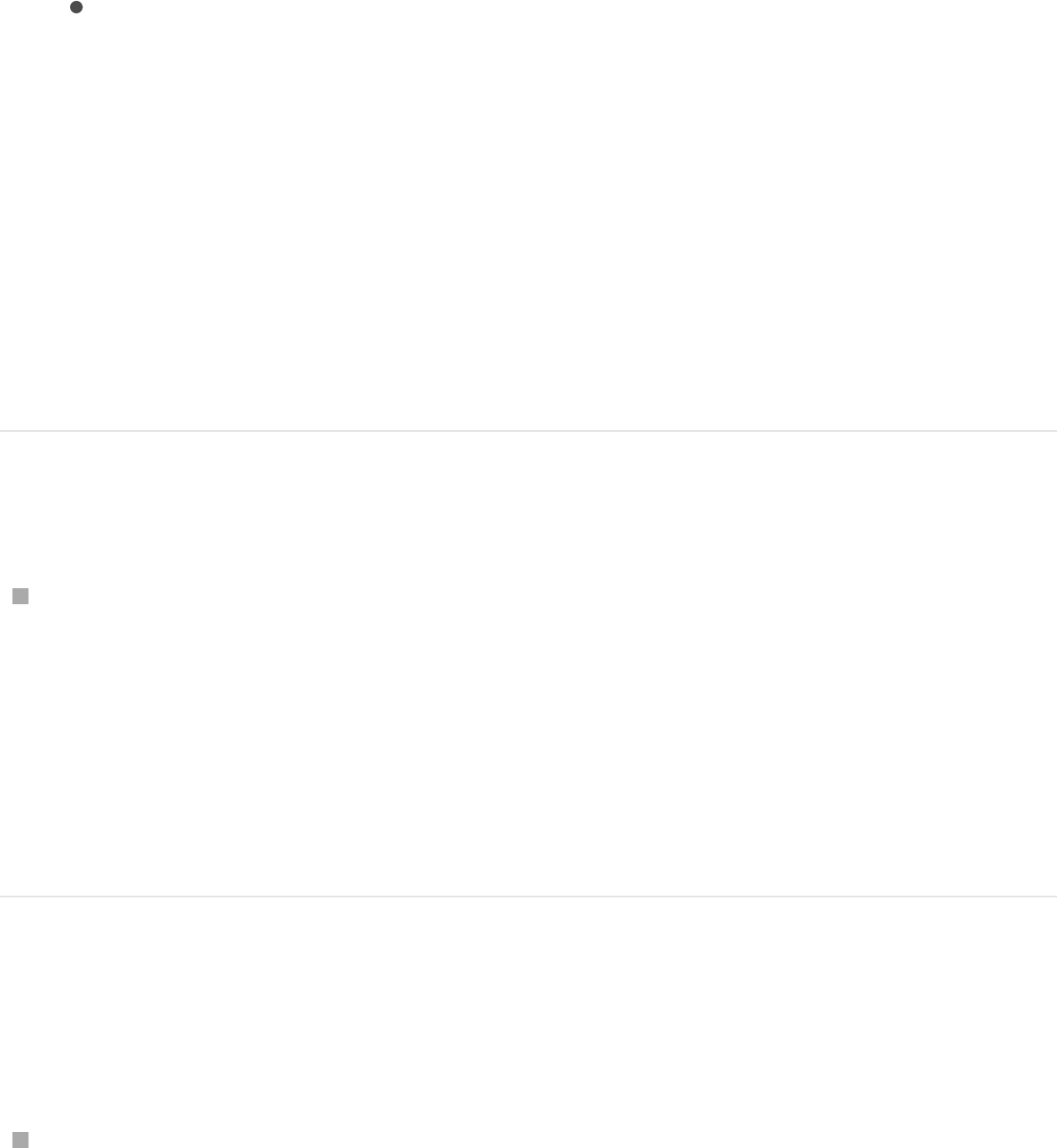
If you use rotated footage, the rotation is not reflected in
the Tracker Preview area in the Inspector. However, the
rotation is reflected in the magnified visual aid in the
Canvas.
At the bottom of the Behaviors Inspector, click the track’s
disclosure triangle, then use the Position controls to
numerically adjust the tracker’s position.
Note: You can Option-drag in the Tracker Preview area to
override the pattern search size. Option-drag left to reduce
the size of the search pattern in the Canvas, and Option-
drag right to increase the pattern search size. Alternatively,
you can modify the search size using the Track Size slider
in the track parameters.
Move multiple trackers at the same time
Drag to select or Shift-select the trackers in the Canvas, then
drag the selection to a new position.
A selected tracker appears yellow.
Note: Because you risk moving onscreen trackers when
Shift-selecting, dragging to select may be a better option.
Turn off onscreen trackers
Do one of the following:
Control-click a tracker in the Canvas, then choose Hide
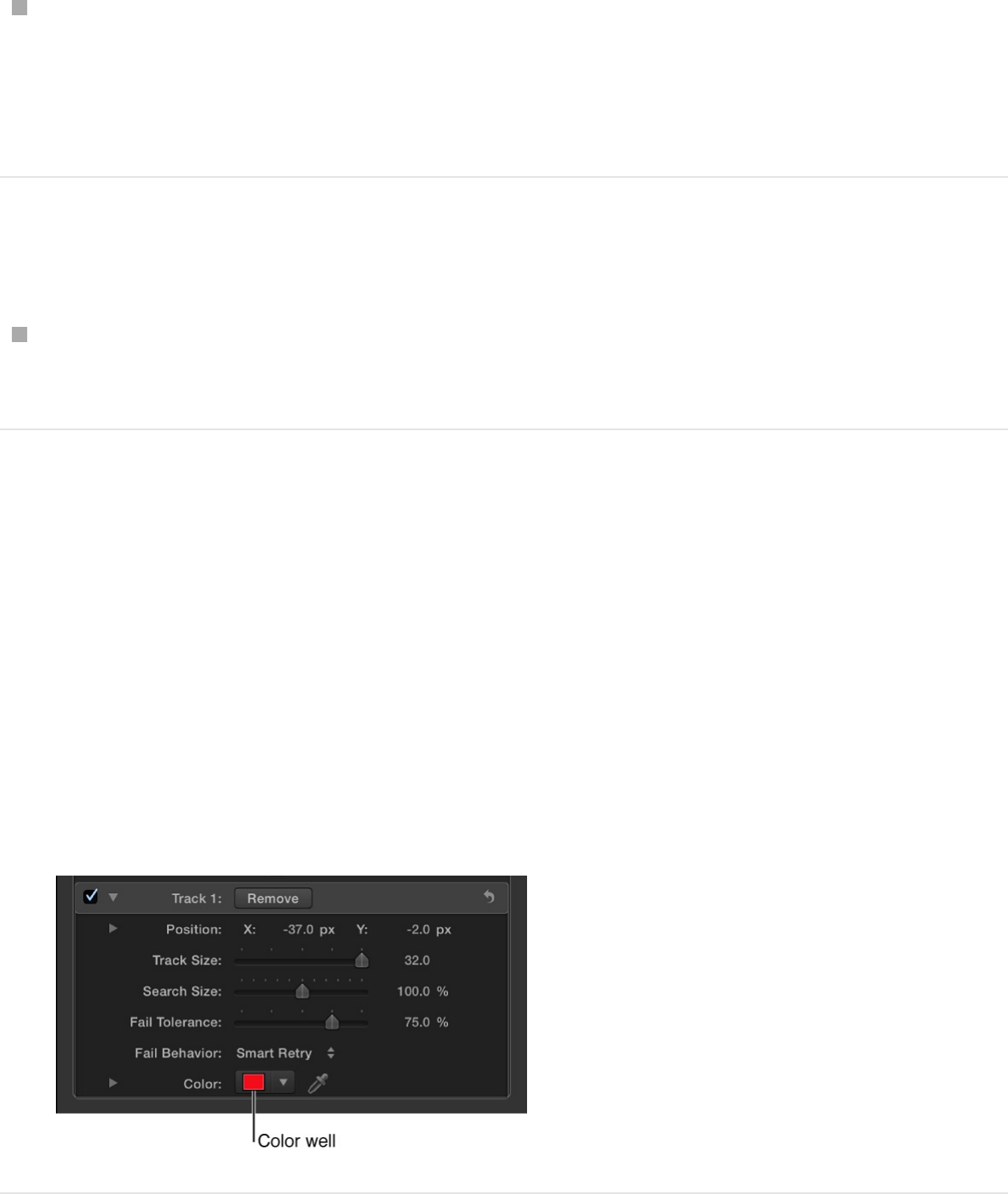
Selected Tracker from the shortcut menu.
In the Behaviors Inspector, deselect the relevant Track
checkbox.
When a tracker is deselected, it’s not used in the analysis.
Turn on onscreen trackers
In the Behaviors Inspector, select the relevant Track
checkbox.
Change the color of the onscreen tracker
1. Select the tracker in the Canvas, then open the Behaviors
Inspector.
2. Click the track’s disclosure triangle and use the Color controls
to change the color of the tracker.
For more information, see .
Basic color controls

Guidelines for better tracking
Tracking guidelines overview
Selecting a good tracking reference pattern in a movie or image
sequence is pivotal in achieving accurate motion-tracking results.
However, tracking a single reference pattern with a single analysis
pass rarely yields a perfect result. More often, a successful track
combines automatic and manual tracking, experimenting with
parameter settings, and resetting reference points at various
locations in the clip. For more information, see
.
Additionally, a successful track may employ more advanced
techniques, such as smoothing a track curve or converting
tracking data to modifiable animation curves in the Keyframe
Editor, or manually coaxing your tracking analysis. For more
information, see .
Basic strategies to improve tracking
results
Use the following basic techniques to improve your tracking
results:
Find a good reference pattern
Play the footage several times to locate a reference pattern
Basic strategies to
improve tracking results
Advanced strategies to improve tracking results
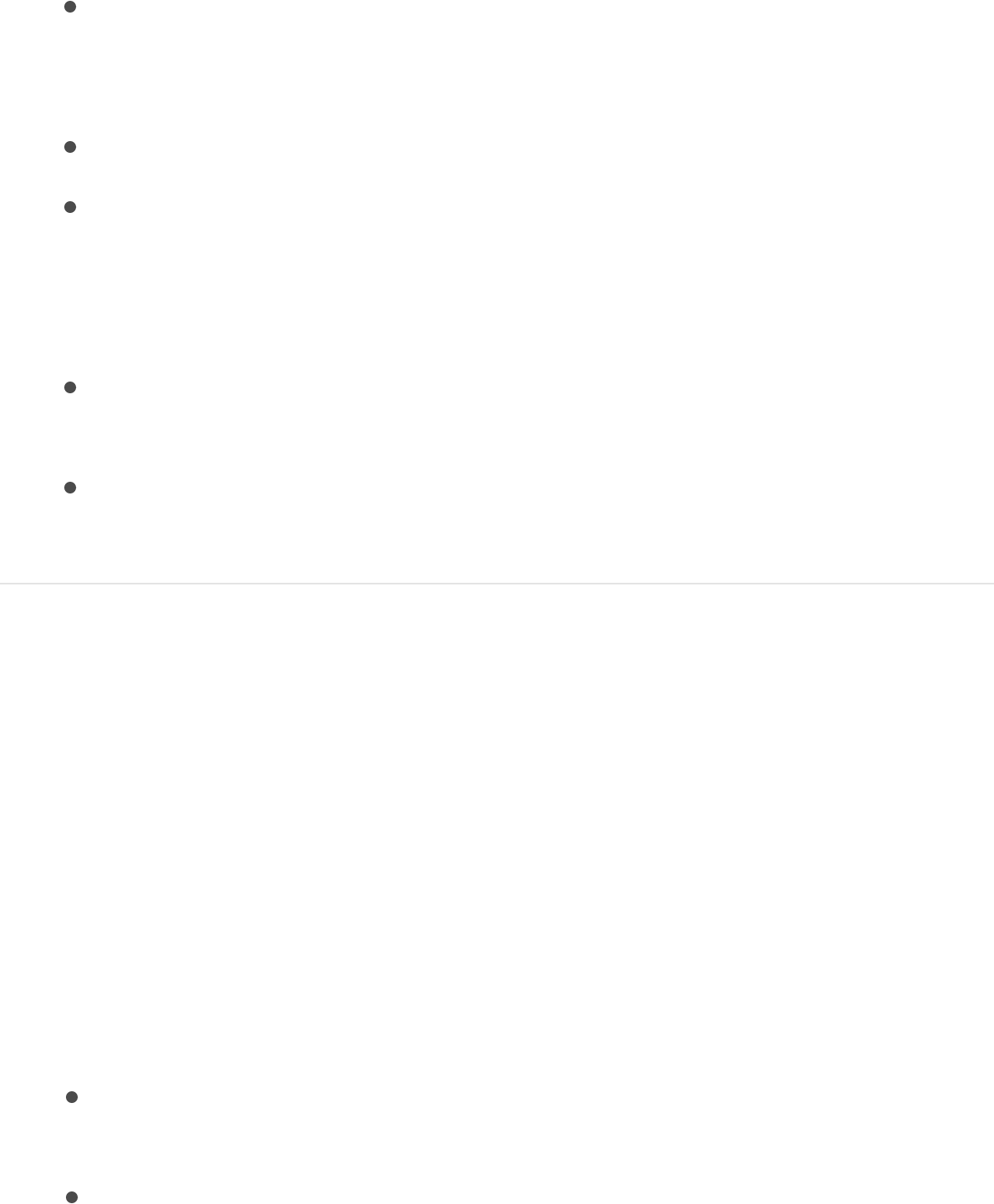
that satisfies as many of the following rules as possible:
Contains perpendicular edges, such as dots, intersections,
and corners. Lines and straight boundaries should be
avoided.
Is a high-contrast pattern.
Contains smooth or even changes in brightness or color.
An example of an uneven color or brightness change is a
sharp-edged shadow that passes over your reference
pattern.
Appears in every frame of the clip (does not move
offscreen or become obscured by other objects).
Is distinct from other patterns in the same neighborhood in
the clip.
Manually modify track points
If you’re not satisfied with the location of a track point on a post-
analysis motion path, you can drag an individual track point to
adjust its position.
1. Position the playhead at the frame you want to modify.
The track point at the playhead position is highlighted.
2. Do one of the following:
Drag the highlighted track point in the Canvas to adjust its
position.
Drag in the Tracker Preview area in the Behaviors

Inspector.
For fine-tuning, you can zoom in and out of the clip using the
Zoom tool. The zoom follows the pointer, so place the pointer on
the track point in the Canvas and drag right to zoom in. Drag left
to zoom out of the clip. To return to normal view, choose 100%
from the Zoom Level pop-up menu (above the right side of the
Canvas). If you have a Multi-Touch trackpad, pinch open or
closed to zoom in or out, then scroll the zoomed view using two-
finger swipes.
You can also adjust a tracking curve in the Keyframe Editor. For
more information on using the Keyframe Editor, see
.
Delete bad keyframes in the Keyframe
Editor
When an analysis is complete, you might need to retrack a portion
of the clip. Rather than tracking over bad tracking keyframes,
delete bad keyframes before retracking. If bad keyframes are not
deleted, the tracking behavior may continue to use the old
reference point.
1. Position the playhead at the frame where you want to retrack
the reference pattern.
2. In the Keyframe Editor, drag to select the keyframes you want
to delete.
If the Keyframe Editor is not visible, click the Show/Hide
Keyframing
overview
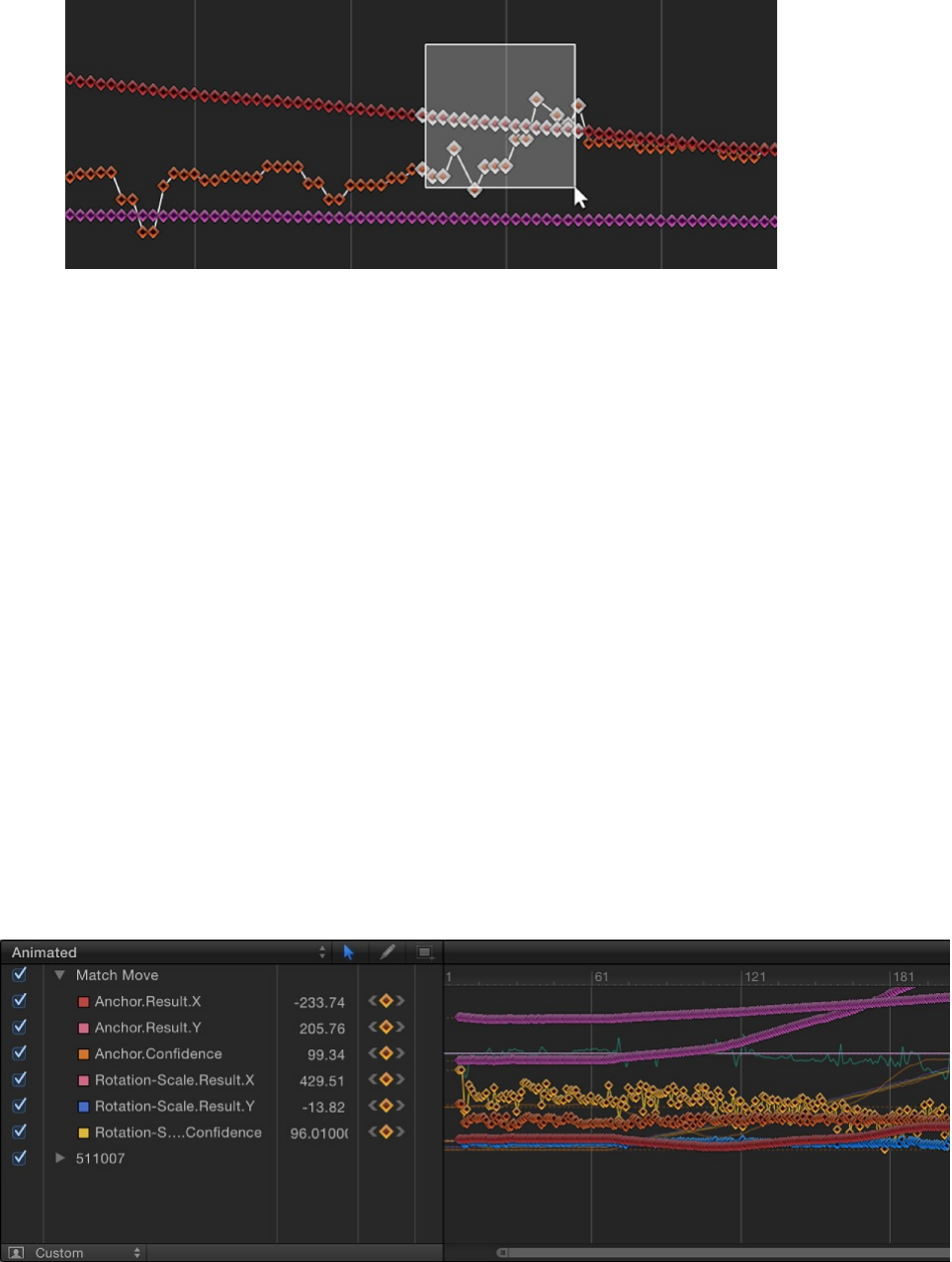
Keyframe Editor button in the bottom-left corner of the Motion
project window.
3. Control-click in the Keyframe Editor, then choose Cut from the
shortcut menu (or press Delete).
4. In the Canvas, drag the tracker to the reference point, then
click Analyze.
New track keyframes are created.
Tip: When dealing with multiple problem trackers, you can turn
off the trackers you’re not correcting to simplify your view in the
Keyframe Editor. Additionally, when fine-tuning tracks in the
Keyframe Editor, you can simplify what appears in the graph. The
following image displays all curves for a simple four-corner pin.
To solo a curve, Option-click the parameter’s checkbox in the
Keyframe Editor’s parameter list.
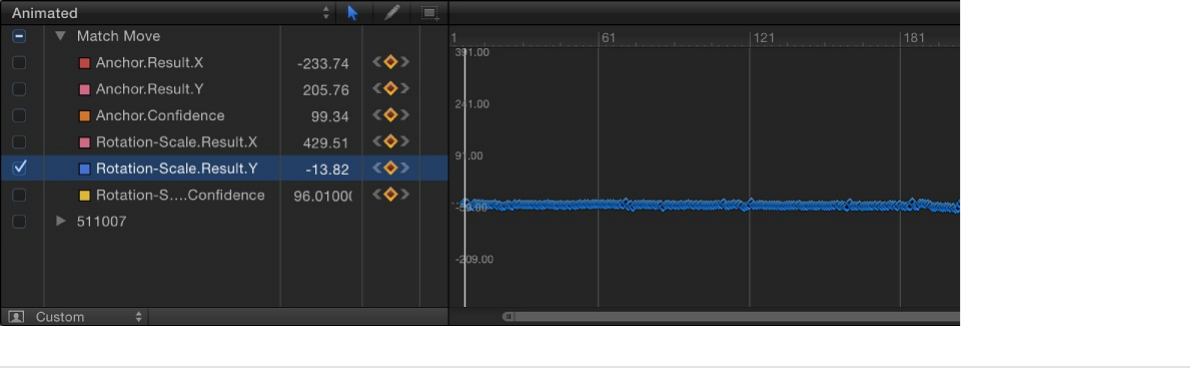
Delete bad track points in the Canvas
You can also delete bad track points in the Canvas, during or
after analysis.
Note: Track points in the Canvas correspond to keyframes in the
Keyframe Editor.
1. During analysis, press Esc to stop the tracking.
If you’ve already completed the analysis, go to step 2.
2. In the toolbar, ensure that the Adjust Item tool is selected.
3. Ensure that a track point is active in the Canvas.
You can to zoom into the Canvas to better see the active track
points. The track point at the current playhead position
appears larger than other track points.
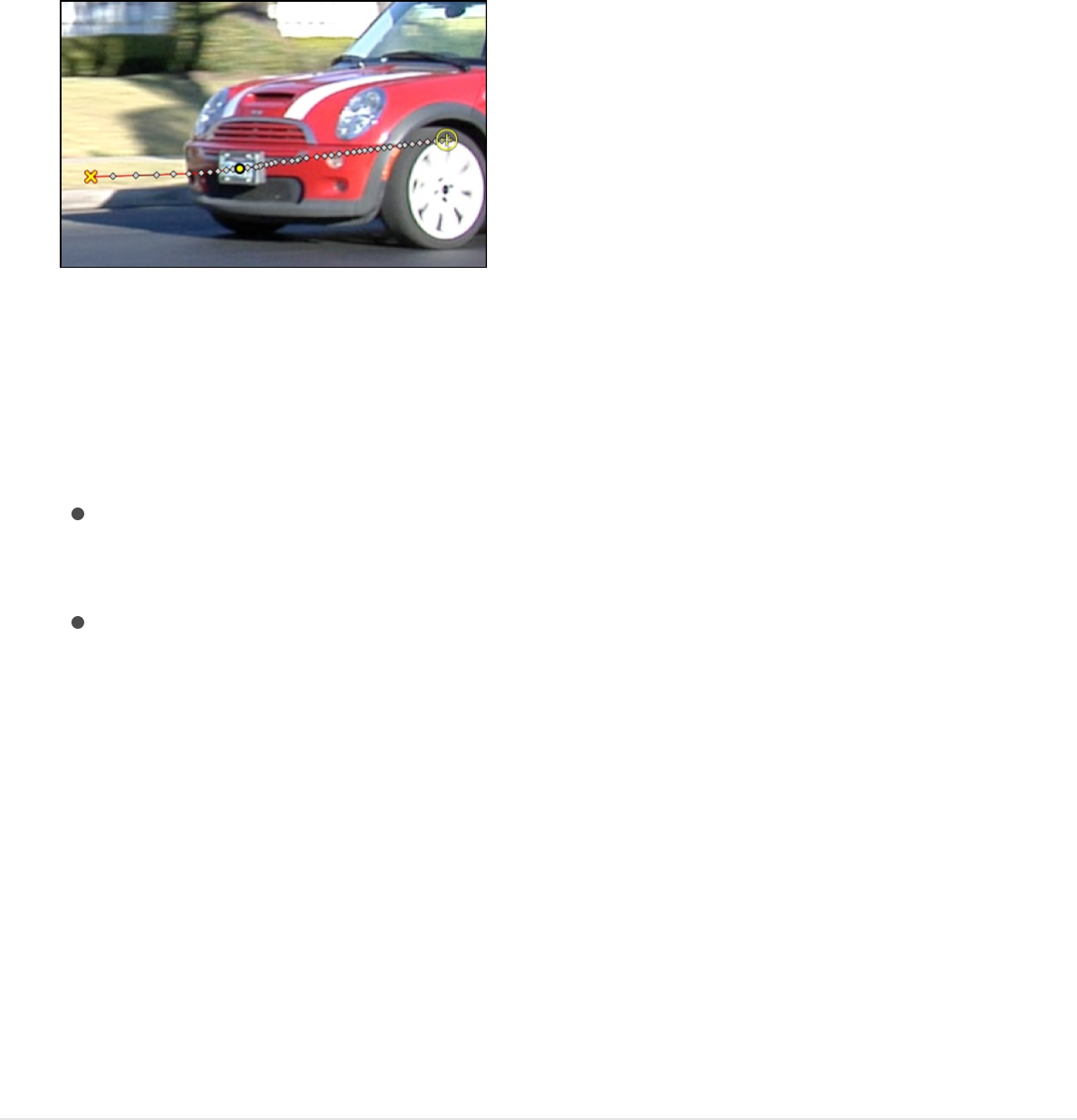
Note: If you press Delete when a track point is not selected,
the entire path is deleted.
4. Do one of the following:
Press Delete to delete the track point at the current
position of the playhead.
Move the playhead to the frame where you want to begin
deleting track points, and press Delete.
Each press of the Delete key removes one track point.
Only active track points are deleted.
Tip: The direction in which track points are deleted is
determined by the Reverse checkbox in the Behavior
Inspector. When Reverse is deselected, each track point
you delete moves the playhead toward the beginning of the
clip. When Reverse is selected, each track point you
delete moves the playhead toward the end of the clip.
Ask Motion for a hint
You can have Motion display suggested tracking points. You need
at least one tracker in the Canvas to display suggested tracking
reference points.
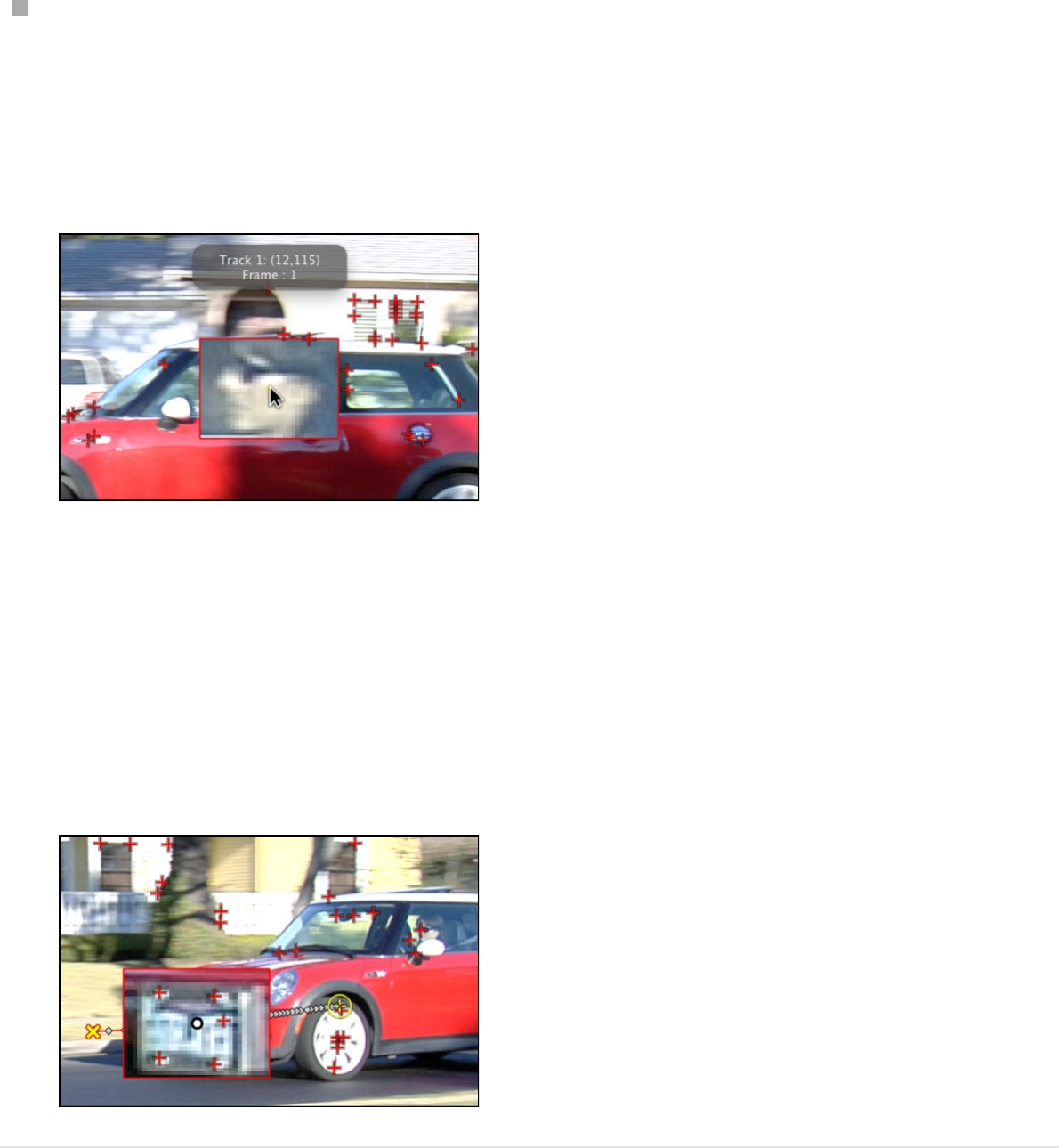
Press the Option key, place the pointer over a tracker in the
Canvas, then hold down the mouse button.
The suggested reference points appear in the Canvas on the
footage and in the magnified inset as small red crosshairs.
When you move a tracker toward a suggested point, the
tracker snaps to the point. The suggested points are not
necessarily ideal tracking reference points for the feature you
want to track in the clip. Motion is merely picking locations in
the current frame that meet the reference pattern criteria,
such as an area of high contrast.
Remove interlacing (fields) from a clip
before tracking
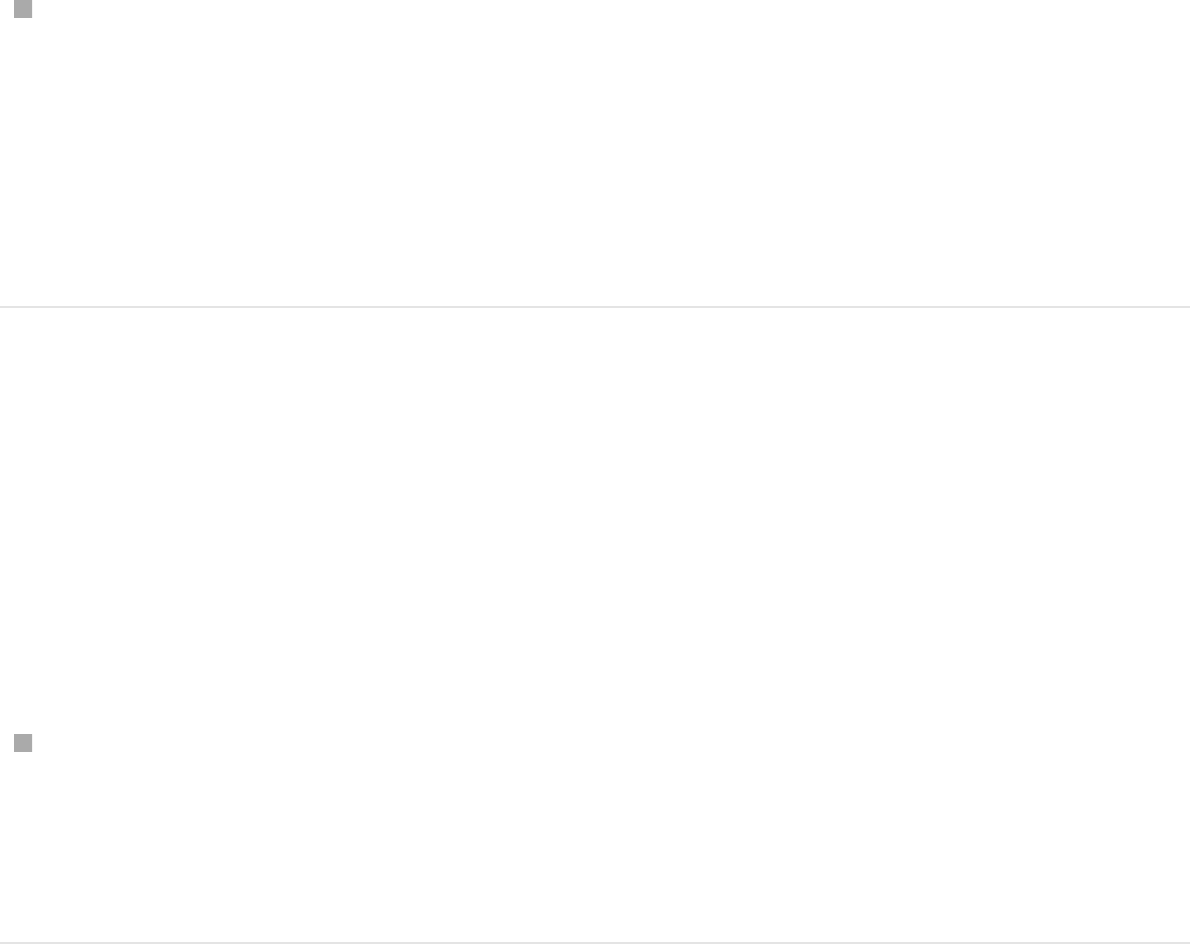
Select the footage in the Media list of the Project pane, then
choose an option from the Field Order pop-up menu in the
Media pane of the Inspector.
Note: Interlacing can be present in clips stabilized using the
automatic analysis mode in the Stabilize behavior.
Perform multiple stabilization analyses on a
shaky clip
If a clip is particularly shaky, it may be necessary to stabilize the
clip more than once to remove camera movement not corrected
in the first stabilization analysis.
, , import the clip, then stabilize
the clip again.
For more information, see .
Sharpen a clip’s reference area
A sharp, high-contrast pattern can provide a good tracking
reference area. You may be able to sharpen the reference pattern
of a clip by applying any filter to a clip before tracking. The tracker
analyzes the clip, but not the result of a filter applied to the clip.
1. Apply the to the clip and adjust its parameters in
the Filters Inspector.
2. , reimport the clip into your project, then delete
Stabilize a clip export the clip
Improve stabilization
Sharpen filter
Export the clip
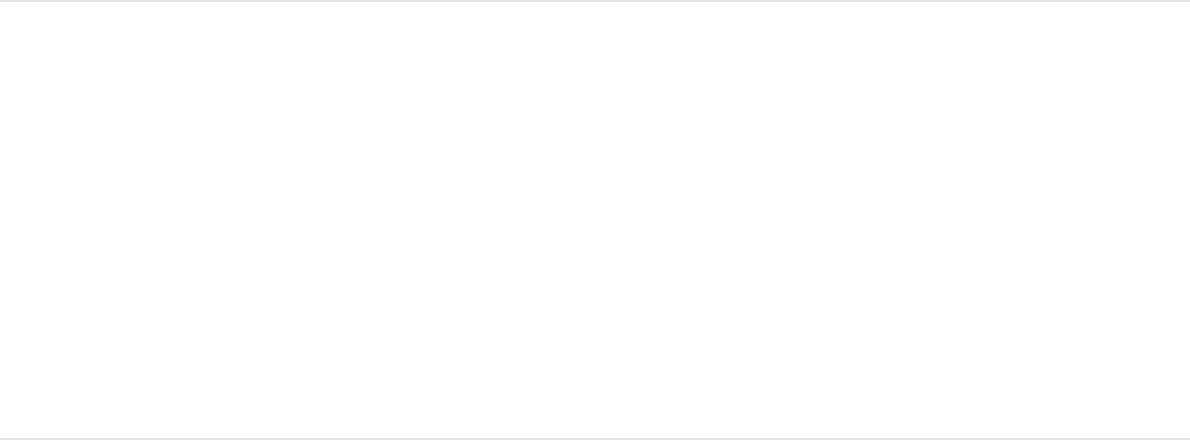
or disable the original (exported) clip.
3. Perform your tracking operation again.
Because the tracker analyzes the clip, not the result of a filter
applied to the clip, the clip must be exported and reimported to
your project.
Advanced strategies to improve
tracking results
Use the following advanced techniques to improve your tracking
results.
Smooth a track curve in the Keyframe Editor
You can smooth a track with the Keyframe Thinning function.
Before smoothing the curve, you might want to copy the behavior
(as a backup) to the Library or duplicate the behavior in the
project. (For information on saving items to the Library, see
.
In the following graph, there’s a keyframe at every frame, and the
curve is quite jagged. The following example shows how you can
simplify and smooth this curve.
Save
custom objects to the Library
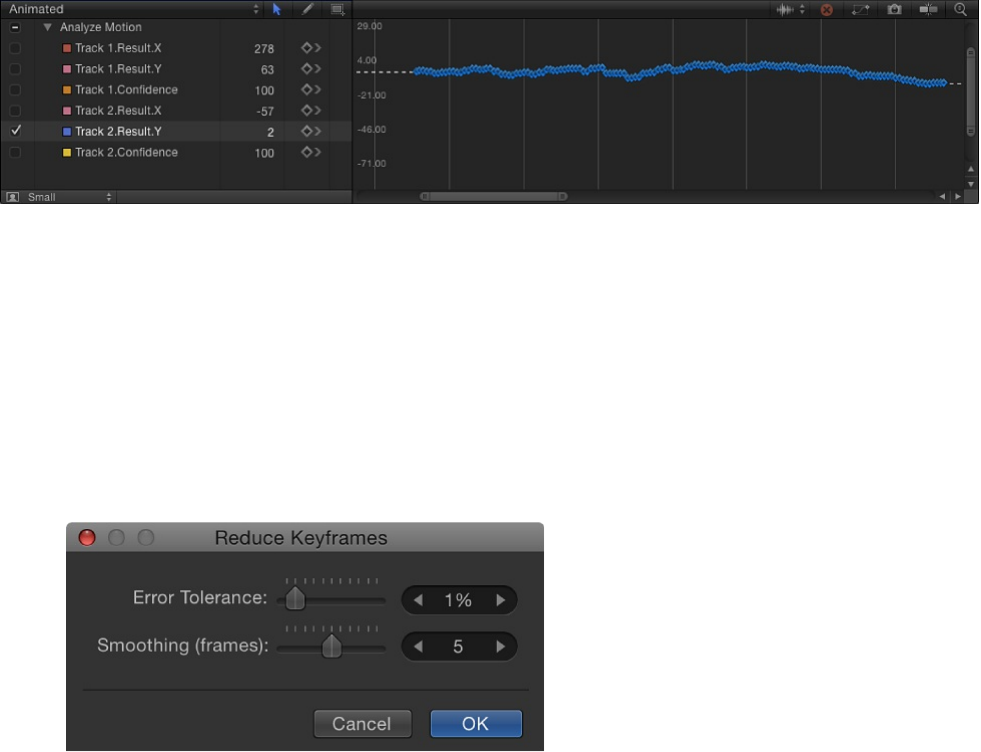
1. In the parameter list of the Keyframe Editor, click in the fifth
column of the keyframed parameter to open the Animation
menu, then choose Reduce Keyframes.
The Reduce Keyframes dialog appears.
The Reduce Keyframes dialog applies a thinning algorithm to
the keyframes for the parameter, reducing the number of
keyframes while attempting to maintain a similar curve shape.
The thinning algorithm can be adjusted in two ways. Increasing
the Error Tolerance results in fewer keyframes. Increasing the
Smoothing (frames) makes smoother curves between
keyframe values.
This example uses 5, which means that 5 track points
centered on the evaluated point are used to compute the
current point’s new, smoothed value. This is a standard
Gaussian (bell-curve-type) filter. In other words, if you leave
the Smoothing value at 5, when the value of frame 12 is
computed, frames 10, 11, 12, 13, and 14 are considered. If
Smoothing is set to 3, the algorithm uses frames 11, 12, and
13. The larger the Smoothing value, the more points are
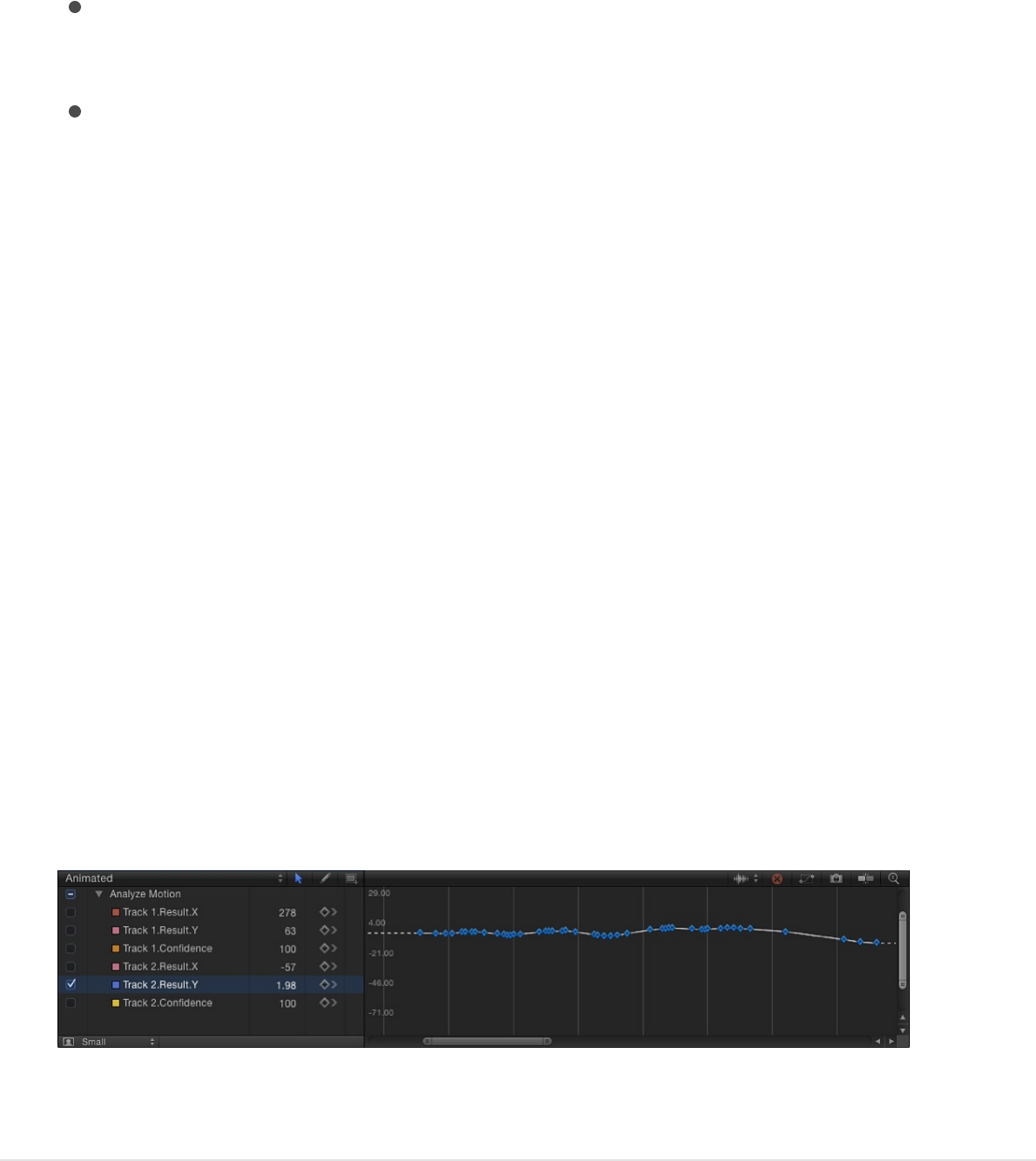
considered (and thus more calculations done) for every point
in the curve.
2. Adjust the sliders to smooth the curve:
Error Tolerance: Drag right to reduce the number of
keyframes used in the curve.
Smoothing (frames): Drag right to create smoother curves
between keyframes.
The Smoothing control modifies the curve by calculating, for
each track point, the average of its neighboring track points,
then applying that new value to the evaluated track point. The
value set in the Smoothing slider specifies how many
neighboring track points to average. In other words, if you
leave the Smoothing value at 5, when the value of frame 12 is
computed, frames 10, 11, 12, 13, and 14 are averaged; and if
Smoothing is set to 3, frames 11, 12, and 13 are averaged.
The larger the Smoothing value, the more points are
considered (and thus more calculations done) for every point
in the curve.
As you adjust the sliders in the dialog, the curve is modified in
the Keyframe Editor. There are now fewer keyframes on the
curve, and the curve becomes smoother.
3. Click OK.
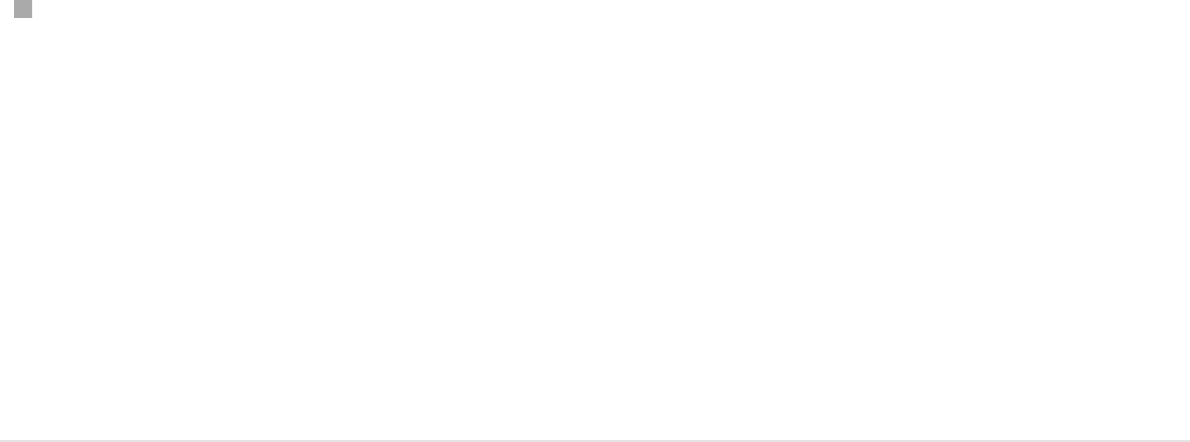
Apply an Average parameter behavior to a
track curve
Another smoothing option is to apply the Average parameter
behavior to a track curve in the Keyframe Editor. This behavior
smooths the transition from one keyframe value to another.
Averaged motion moves more fluidly.
In the parameter list of the Keyframe Editor, control-click the
name of the keyframed parameter, then choose Average from
the shortcut menu.
The track is averaged, and its curve is simplified in the
Keyframe Editor.
For more information on using the Average parameter
behavior, see .
Convert motion tracks to keyframes
Tracking data recorded or referenced by the Match Move,
Stabilize, or Unstabilize behavior can be “baked” into keyframes
on the transformed object. The tracking keyframes are applied to
the tracked object, and the behavior is deleted. You can then
modify the animation curves in the Keyframe Editor.
Because the Analyze Motion behavior does not transform the
image, analyzed tracks cannot be converted into keyframes.
However, a Match Move or Stabilize behavior that references data
from an Analyze Motion behavior can be converted into
Average
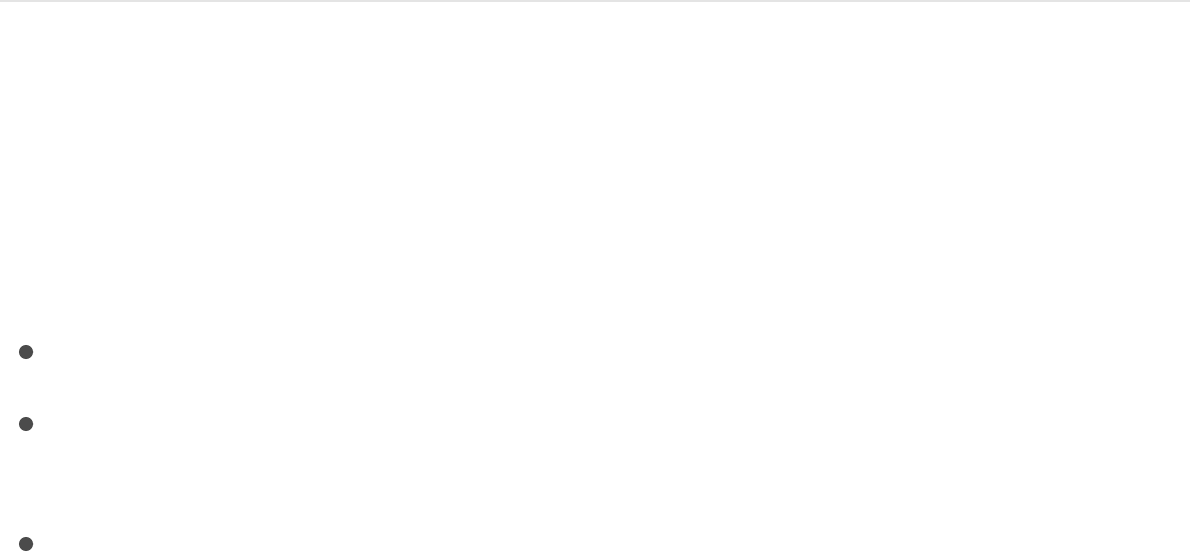
keyframes.
1. Select the Match Move, Stabilize, or Unstabilize behavior to
convert.
2. Choose Object > Convert to Keyframes (or press Command-
K).
A dialog appears confirming the conversion.
3. Click Convert.
The behavior is converted into editable keyframes and the
tracking behavior is deleted.
For more information on converting behaviors to keyframes, see
. For more information on using
the Keyframe Editor, see .
Define look-ahead frames
When using the Analyze Motion behavior, you can direct a tracker
where to look in a later frame for its reference pattern. This tool is
ideal for the following types of clips:
Clips that contain fast-moving features
Clips with subjects moving in a relatively straight vector (with
or without obstructions)
Clips with swish pans (you may need to reset the “look-
ahead” tracker at each panning change)
Important: If your track fails and you reposition your tracker, you
Convert behaviors to keyframes
Keyframing overview
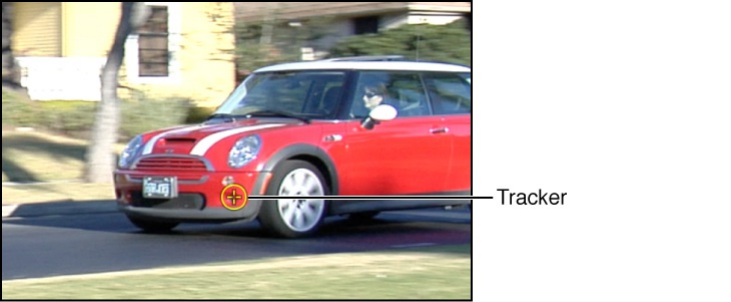
must also reset the look-ahead tracker in the Canvas to provide a
new motion vector from the new reference point.
1. Apply an Analyze Motion behavior to a clip.
2. In the Canvas, position the tracker on a reference pattern.
In the following image, the tracker is positioned on a reference
pattern on the front bumper of the car.
3. In the Behaviors Inspector, adjust the Look Ahead Frames
slider to specify how many frames you want the tracker to look
ahead.
Note: The maximum default for the Look Ahead Frames slider
is 10 frames. However, you can enter a larger frame amount
using the adjacent value slider.
4. While holding down the Command key, drag the tracker in the
Canvas in the direction the reference pattern is moving in the
clip.
As you Command-drag the track point, a magnified inset
displays the frame specified in the Look Ahead Frames
parameter.
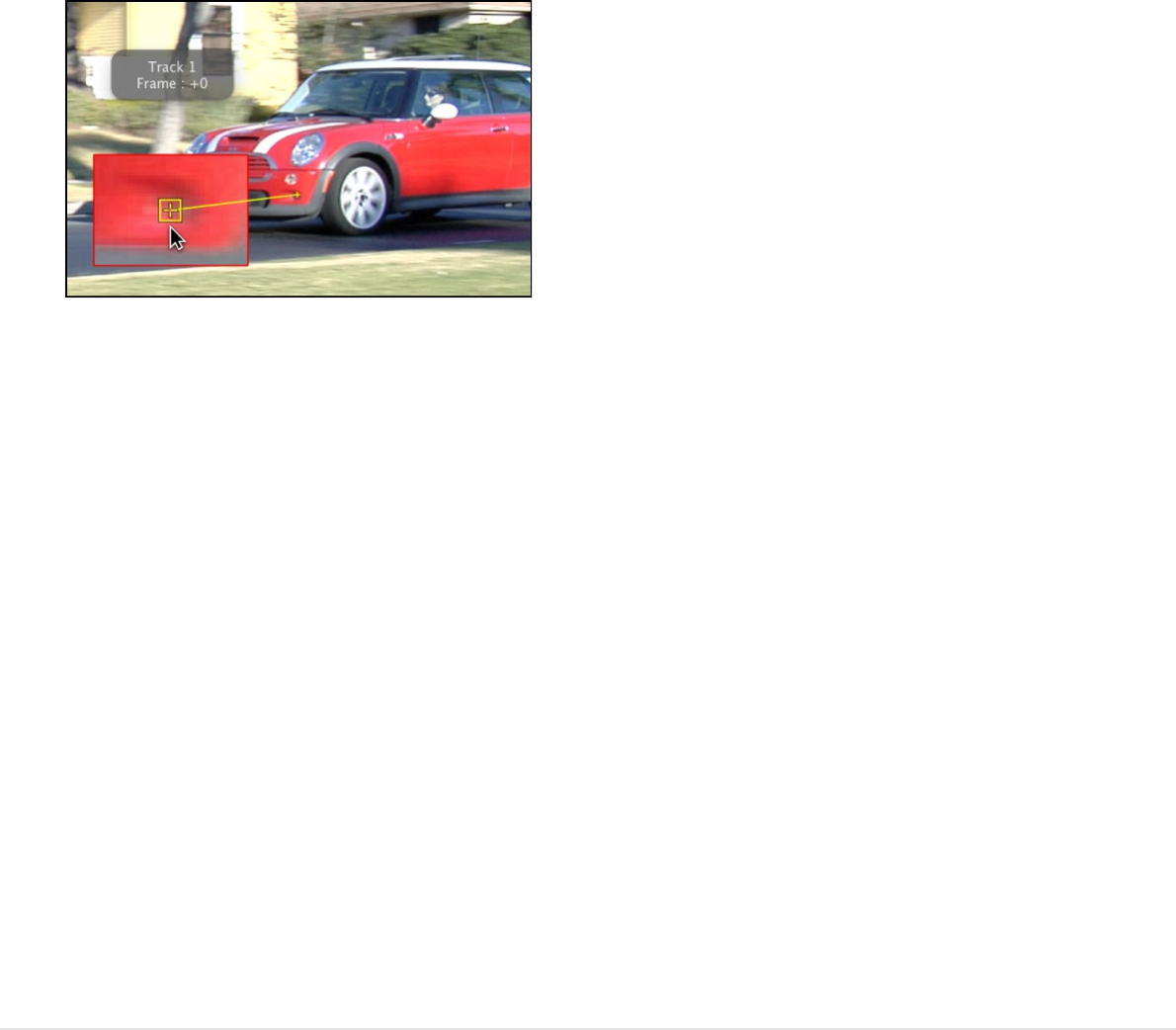
5. When the look-ahead tracker is positioned on the reference
pattern, release the mouse button.
When you click the Analyze button, the new reference point is
used as the tracking pattern.
Note: Look Ahead Frames can be used when tracking in
reverse. When the Reverse checkbox is selected in the
tracking behavior’s parameters and you use the Look Ahead
Frames parameter, you’re looking at previous frames rather
than future frames. The Reverse checkbox is only available for
the Analyze Motion, Track (in the Parameter behaviors
category), and Track Points (in the Shape behaviors category)
behaviors.
Manually coax a motion track using the
Record button
For challenging tracks, you can manually insert track position
keyframes to help guide the tracker toward a reference pattern.
For example, if you have footage with significant motion blur or
objects that partially obscure the tracking pattern, you can
manually create tracker position keyframes to help guide the
tracker.

1. Apply a Motion Tracking behavior to the clip, then press A to
enable keyframe recording.
2. In the Canvas, position the tracker at the reference point you
want to track.
A track position keyframe is created in the behavior (visible in
the Keyframe Editor).
3. Navigate to the next frame where you want to create a
keyframe.
Note: You can press Shift–Right Arrow key to jump forward
ten frames, or press Shift–Left Arrow key to jump backward
ten frames.
4. In the Canvas, position the tracker at the reference point you
want to track.
5. Repeat steps 3 and 4 until you’ve completed the track.
6. In the Behaviors Inspector, click the disclosure triangle for the
track you’ve manually adjusted, then choose Use Existing
Keyframes from the Fail Behavior pop-up menu.
7. Press A again to turn off keyframe recording.
8. Go to the first frame of the clip, then click the Analyze button
in the behavior HUD or Inspector.
Important: Even though keyframes are created, you must
analyze the footage to obtain the tracking data.
Manually coax a motion track without
Manually coax a motion track without
enabling keyframe recording
1. Apply a Motion Tracking behavior to the clip.
2. In the Canvas, position the tracker at the reference point you
want to track.
3. Choose Object > Add Position Keyframe.
This command is available for the Analyze Motion, Match
Move, Stabilize (when you use manual trackers), Track Points,
and Track behaviors.
Note: Keyframes cannot be created for automatically
stabilized footage. Use the Track Region option for adjusting
automatic stabilization, or convert the stabilized footage to
keyframes. For more information on the Track Region
parameter, see . For more information on
converting tracking data to keyframes, see “Convert tracks to
keyframes” above.
4. Navigate to the next frame where you want to create a
keyframe.
5. Repeat steps 2–4 until you’ve completed the track.
6. In the Behaviors Inspector, click the disclosure triangle for the
track you’ve adjusted, then choose Use Existing Keyframes
from the Fail Behavior pop-up menu.
7. Go to the first frame of the clip, then click the Analyze button
in the Behaviors Inspector.
Stabilize a shaky clip

Note: You can also use the Tracker Preview in the Behaviors
Inspector to reposition trackers in the Canvas.
Important: Even though keyframes are created, you must
analyze the footage to obtain the tracking data.
Edit the analysis data
If none of the prior solutions helps, you can review the analysis
data in the Keyframe Editor, then manually adjust or delete
problem tracking point data.
Note: This technique is applicable only to trackers that you can
adjust in the Canvas or Behaviors Inspector.
1. In the Layers list or Timeline, select an applied behavior.
2. In the Keyframe Editor, review the Confidence parameter for
frames where the values are very low; if you see unusual
spikes at the frames where the Confidence curve value is low,
proceed to step 3.
3. Choose Object > Convert to Keyframes (or press Command-
K).
A dialog appears confirming the conversion.
4. Click Confirm.
The behavior is converted into editable keyframes and the
tracking behavior is deleted.
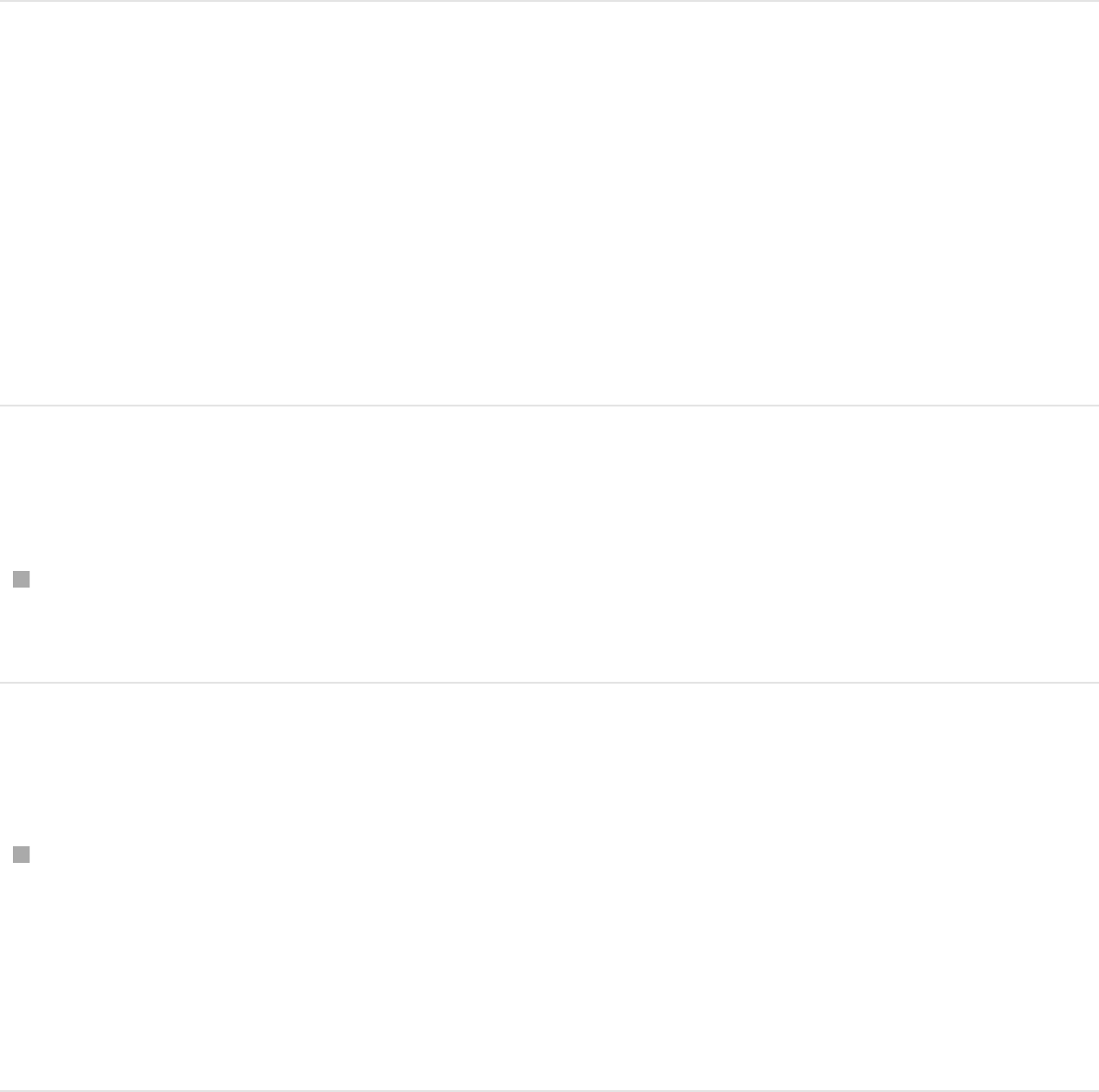
5. In the Layers list or Timeline, select the clip.
6. In the Keyframe Editor, modify or delete the points where the
Confidence value is low.
For more information, see or
.
Track perspective, scale, or rotational
shifts
For images with significant change in size and angle, you can try a
few different strategies.
Use a larger search area
In the Behaviors Inspector, click the track’s disclosure triangle
to display the Search Size parameter, then increase the value.
Lower the Fail Tolerance value
In the Behaviors Inspector, click the track’s disclosure triangle
to display the Fail Tolerance parameter, then decrease the
value. With a lower Fail Tolerance value, the tracker is more
likely to find a false match. With a higher value, the tracker is
more strict in finding a match.
Add or delete keyframes Modify
keyframes
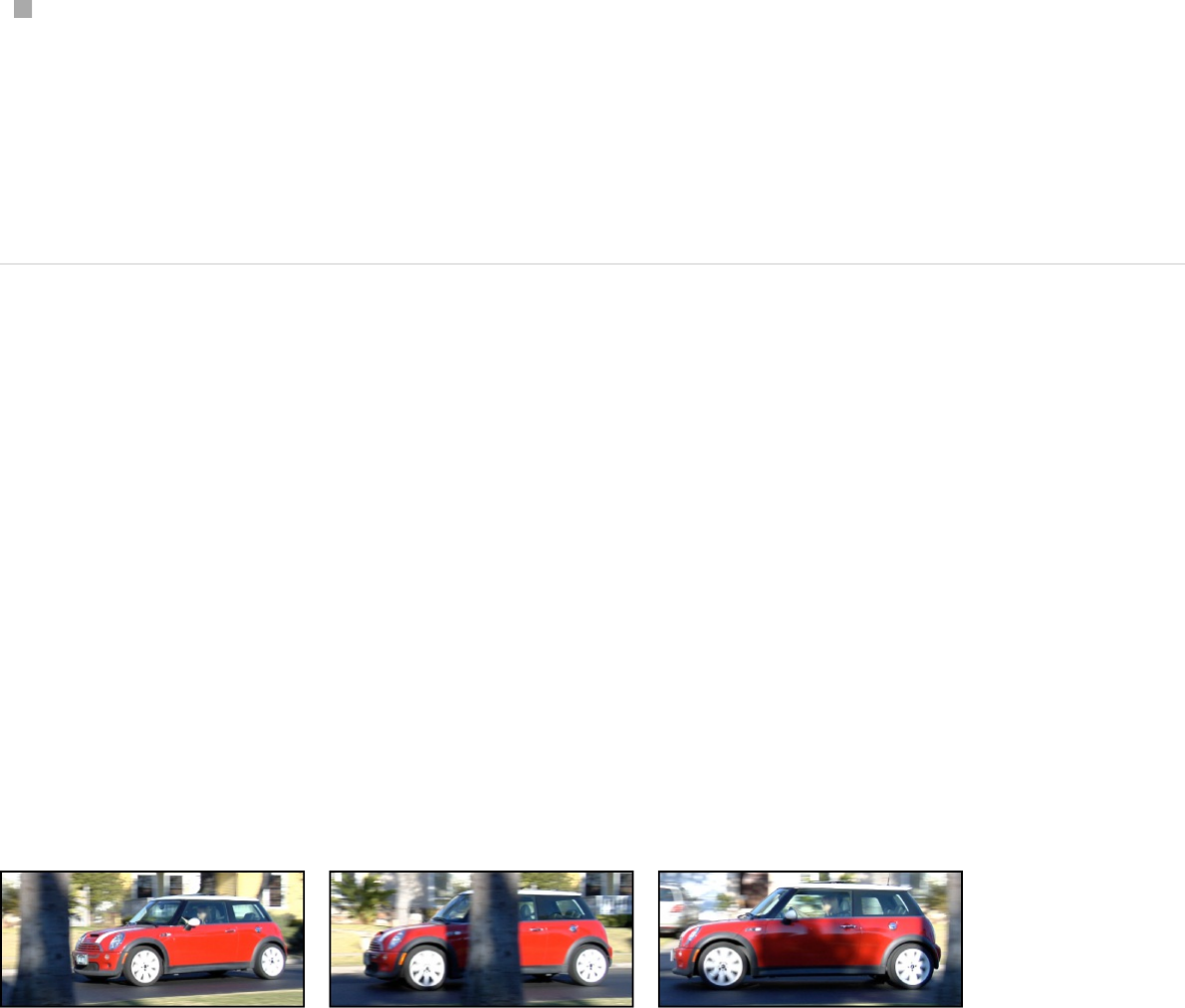
Begin the analysis at the clip’s midpoint
Move the playhead to midpoint frame of the clip, and click
Analyze in the Behaviors Inspector to track forward to the end
frame of the clip; then return to the midpoint frame, click the
Reverse checkbox in the Behaviors Inspector, and click
Analyze to track backward to the beginning of the clip.
Track obscured or off-frame points
In addition to experimenting with tracker parameter settings,
there’s a basic technique to correct track points that become
obscured by moving offscreen or by an object passing in front of
them.
The following sequence is a simple example of a candidate for
offset tracking. As the car moves forward, it passes a tree that
temporarily obstructs the reference pattern.
When the reference pattern becomes obscured, use the Offset
Track checkbox to move the tracker, picking a new reference
pattern in a different area from the original reference pattern. The
offset between the original reference pattern and the new pattern
is calculated to maintain continuity in the resulting track path.
In the following example, the track is obscured by a tree, so the
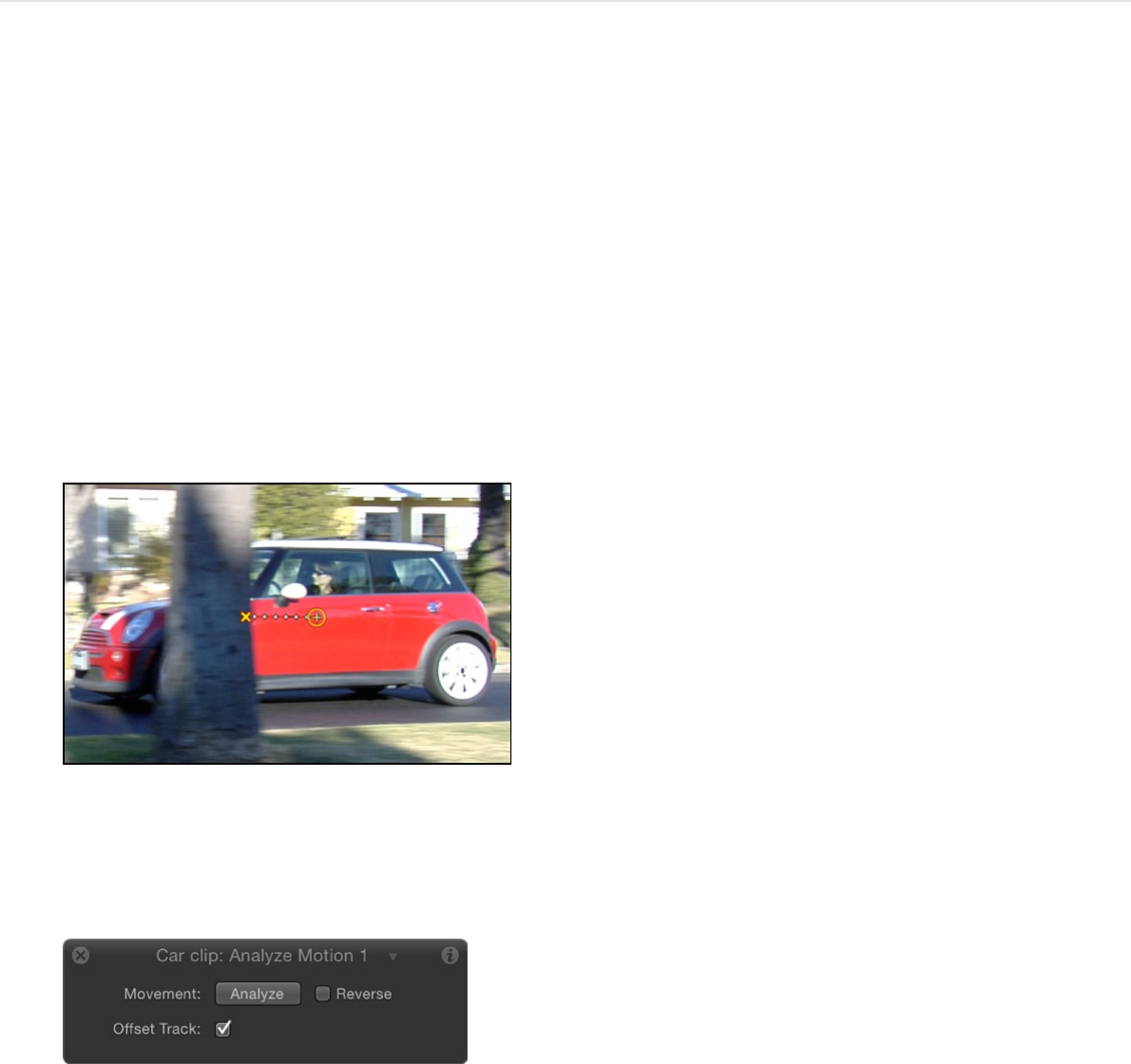
tracker is moved to a nearby reference pattern, and tracking
continues until the original pattern reappears. Even though one
region is examined, the points are saved in another region. The
second tracking pattern should travel in the same direction as
your original pattern.
Offset (move) the onscreen tracker control
to an unobstructed area of the image
1. Go to the frame where you want to begin the offset track.
When a track is lost during an analysis, Motion jumps back to
the frame where the track failed. The bad track point is usually
identified by an “x” in the Canvas.
2. Select the Offset Track checkbox in the HUD or Behaviors
Inspector.
Note: The Offset Track parameter is available in the Analyze
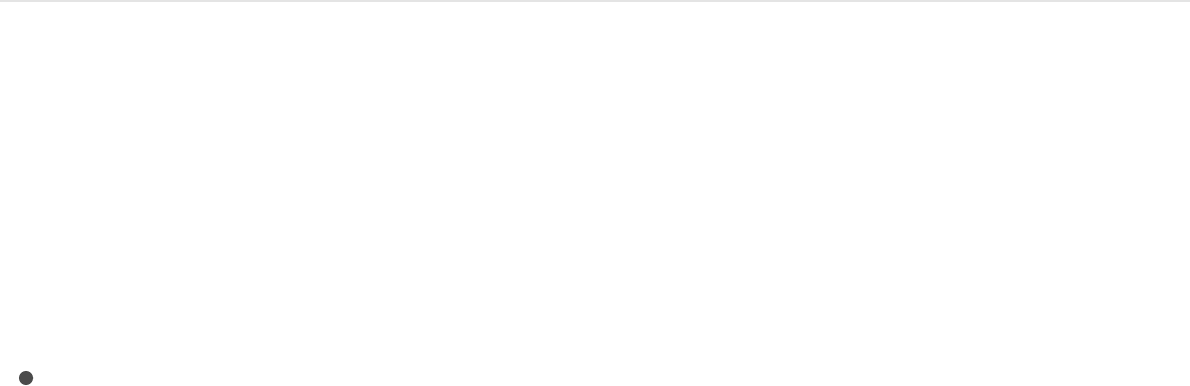
Motion, Match Move, Stabilize, Track Points, and Track
behaviors. Before the parameter becomes available in the
Stabilize behavior, you must manually add a tracker using the
Add button in the Inspector.
3. In the Canvas, drag the tracker (the crosshair in the circle) to a
new, unobscured reference pattern.
4. Click Analyze to restart the motion analysis.
Motion continues to analyze the trajectory of the original track
point, based on the movement of the new offset reference
pattern.
Tip: When you use the Offset Track feature, make sure that
the new reference pattern is as close to the original reference
pattern as possible. Ideally, the offset reference pattern
should share the same motion as the original reference pattern
and appear on the same subject.
About tracking retimed footage
When working in a project that combines tracking behaviors and
retiming operations, use the following guidelines for more
successful results:
Because the Motion tracker analyzes in a project’s frame rate,
ensure that the frame rate of the footage you plan to track
matches the frame rate of your project. For example, to track
24 frames-per-second (fps) footage, your project’s frame rate
should be 24 fps. When the tracking analysis is completed,
retime the clip using the Retiming parameters in the Media list
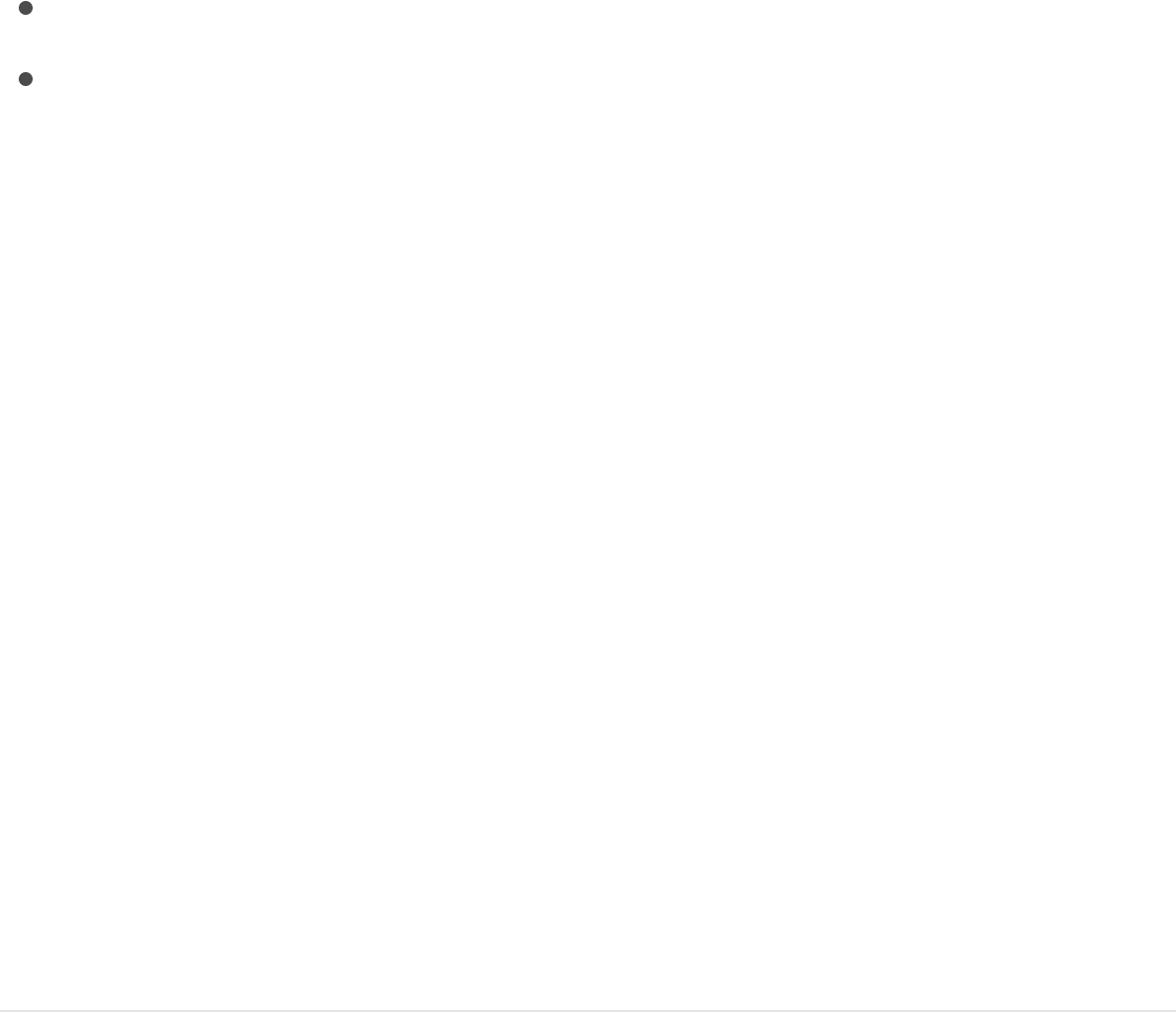
or by using the Retiming behaviors.
Do not retime the footage before the tracking analysis.
Do not retime the footage, perform a tracking analysis, then
retime the footage again. This may adversely affect your
tracking analysis.
Note: To track the motion of a clip after it’s retimed, export the
retimed clip, then import it back into your project before you
perform the tracking analysis.
Improve stabilization
The automatic motion analysis (analysis without trackers) used by
the Stabilize behavior works best with real images. Artificial
images, such as those with no texture, are not recommended for
use with the Stabilize behavior’s automatic mode. Shots with very
strong pans are also not recommended.
Use the following techniques to improve the results of footage
stabilization:
Add trackers to a portion of a stabilize
operation
If a stabilized clip has a bumpy section that’s not getting
smoothed, you can add trackers to noncontiguous sections of a
clip. Any stabilize data from the automatic motion analysis is
overwritten by the portions of the clip analyzed using the onscreen

trackers.
1. After the Stabilize motion analysis is complete, play the clip to
determine the section you want to add trackers to.
2. Set an Out point for the tracker analysis by positioning the
playhead at the frame where you want to stop the analysis,
then choosing Mark > Mark Play Range Out.
3. Position the playhead at the frame where you want to start the
tracker analysis, then do one of the following:
To analyze X and Y position changes in the footage, click
the Add button in the Behaviors Inspector to add an
Anchor tracker.
To analyze changes in X and Y position as well as rotation
and scale in the footage, click the Add button in the
Behaviors Inspector two times to add an Anchor tracker
and a Rotation-Scale tracker.
4. Position the newly added tracker on the reference pattern you
want to track in the Canvas, then click the Analyze button in
the HUD or Inspector.
The specified play range is tracked, creating track points in
the Canvas and tracking keyframes in the Keyframe Editor.
Note: When using this strategy to track multiple
noncontiguous sections of the clip, use the same tracker to
simplify the track and to avoid clutter in the Keyframe Editor.
This strategy needs meaningful data—a large range of frames
—to yield the best results.
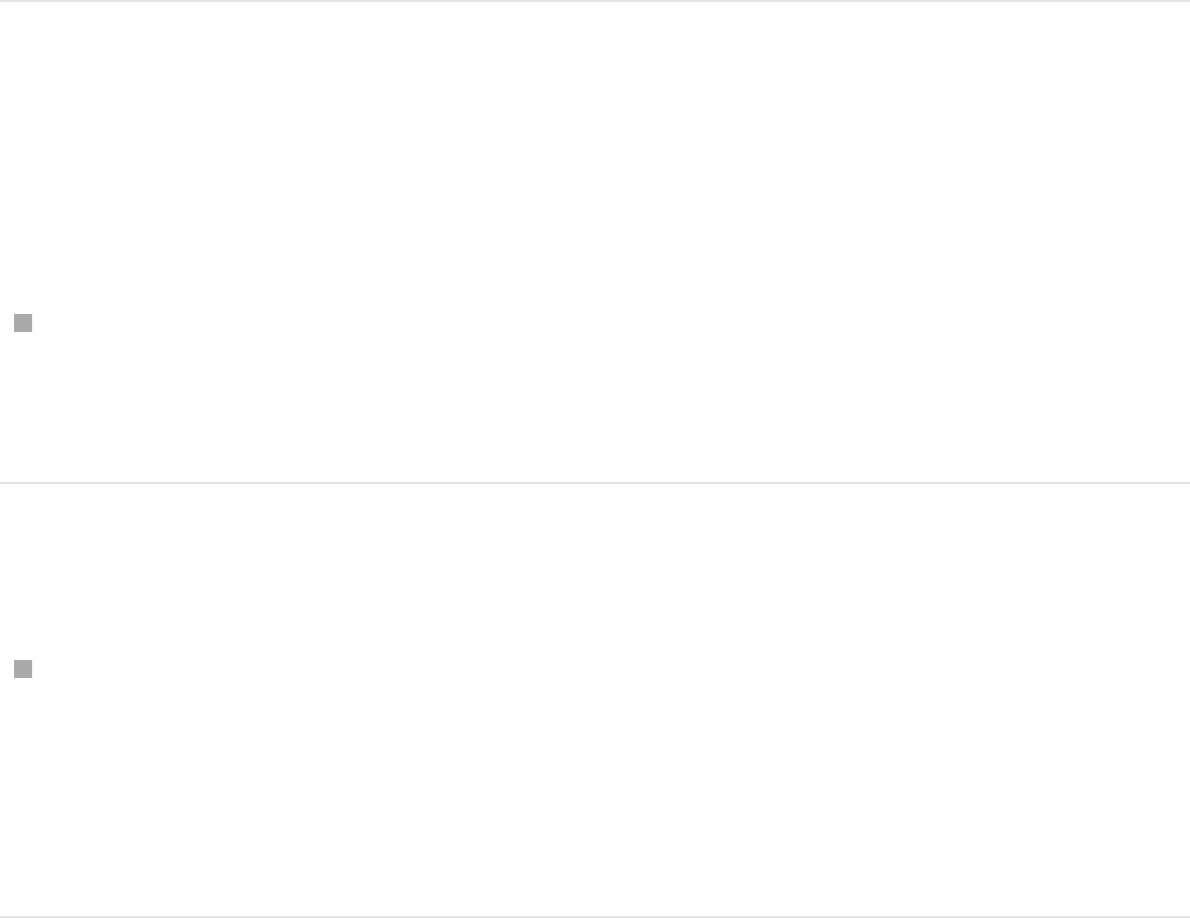
Modify smoothing parameters
If you’re trying to smooth the motion in a clip, first try adjusting the
smoothing parameters (without reanalyzing the clip).
In the Behaviors Inspector, click the Method pop-up menu,
choose Smooth, then adjust the Translation Smooth, Rotation
Smooth, and Scale Smooth sliders.
Reanalyze the clip at a higher-quality setting
Before analyzing a clip, open the Behaviors Inspector, click
the Quality pop-up menu, then choose Better.
Although the analysis may take longer at this setting, the
quality will be higher.
Remove black borders from stabilized
clips
When you use the Stabilize behavior, the resulting transformations
that smooth or stabilize the shot cause moving black borders to
appear around the edges of the image. Although this is necessary
to achieve the desired effect, you probably don’t want these black
borders to appear in the final shot.
Use the following methods to remove black borders.
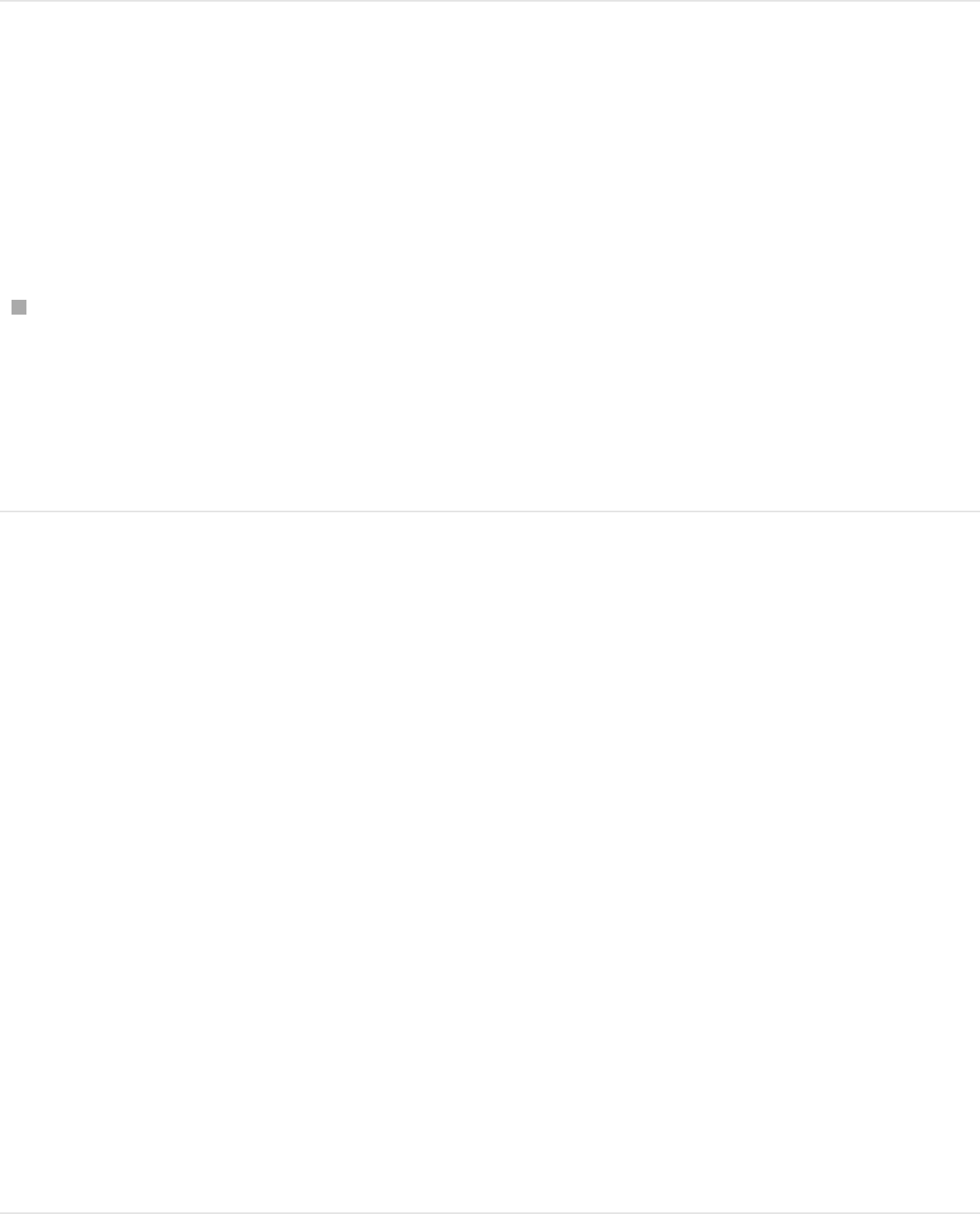
Zoom the clip
You can zoom the clip using the Borders pop-up menu in the
Behaviors Inspector. Be aware that zooming the clip may soften
of the image.
In the Behaviors Inspector, choose Zoom from the Borders
pop-up menu.
The clip is expanded to the full size of the Canvas, preventing
black borders from appearing around the edges.
Scale the stabilized clip
If you want to output the resulting clip at the same size as the
original, the quickest fix is to scale the image after the Stabilize
analysis. You’ll need to enlarge the image to the point where all
instances of black borders fall outside the edges of the frame.
Like the Zoom option (in the Borders pop-up menu), this method
softens the image.
Note: This workflow is a manual version of zooming the clip using
the Zoom option from the Borders pop-up menu.
1. Select the clip and open the Properties Inspector.
2. Adjust the Scale parameter so the borders no longer appear
at the edges of the clip.
Distort the edges of the clip
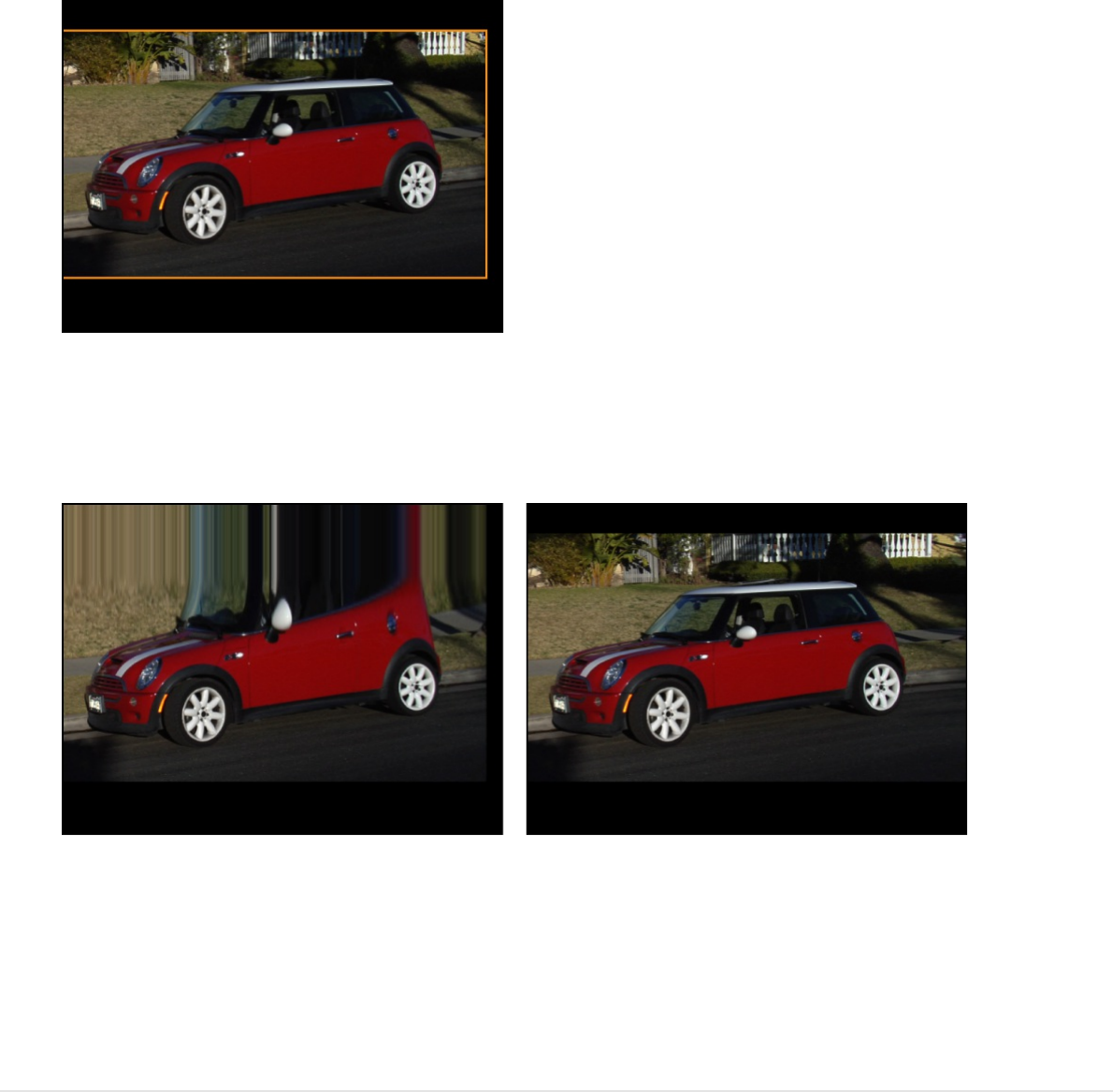
Distort the edges of the clip
You can experiment with filters to stretch the edges of the image
to fill gaps. The following example uses the Scrape filter. (This
solution is highly dependent on the type of image and may
introduce other image artifacts that may not be acceptable.)
1. Select the group in which the stabilized clip resides.
2. Apply a Scrape filter to the group, then adjust the Center and
Rotation parameters.
The left image shows the clip when the filter is applied to the
group. The right image shows the result of adjusting the
Center and Rotation parameters: the black edge is stretched
to the right side of the image.
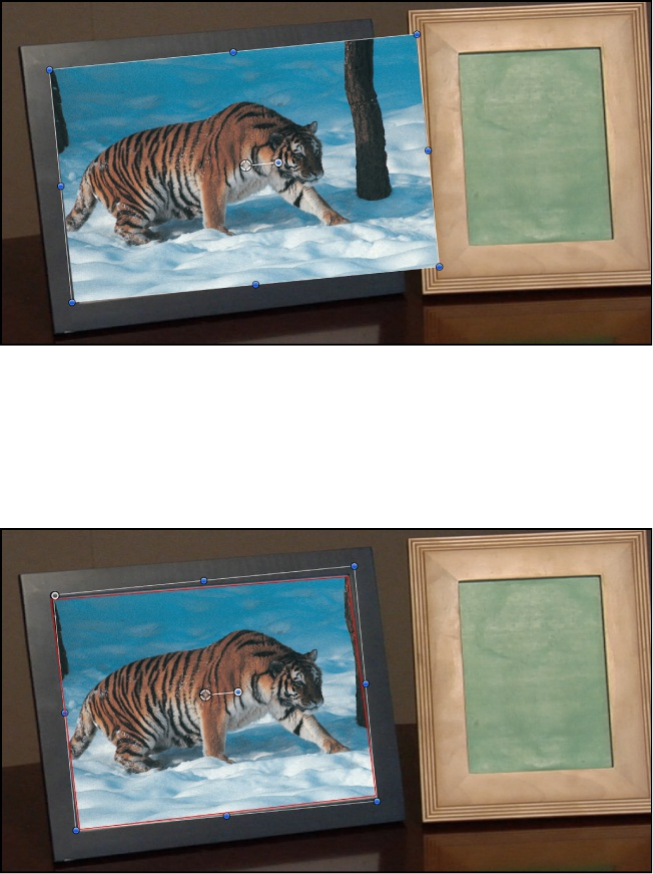
About combining masks with tracking
behaviors
When you add a mask to an object that has applied tracking data,
the data is applied to the mask. In the following image, the
foreground object is tracked to four points on the background clip,
but still must be masked to fit into the picture frame.
By masking the image being tracked, you can include only the
portion of the image you want to fit in the frame.
Although the mask is attached to the foreground image, you might
need to animate changes in the mask’s position and scale to
accommodate changes in the background clip over time.
Note: As an alternative to using masks, you can also crop an

object with applied tracking data using Crop controls in the
Properties Inspector.
You can also track the control points of a mask to a clip or apply
existing tracking data to the control points of a mask. For more
information, see .
Tracking behavior controls
Analyze Motion controls
The Analyze Motion behavior analyzes and stores tracking data
from a video clip or image sequence, but does not transform the
tracked footage. Analyze Motion data tracks are meant to be
referenced by the Match Move, Stabilize, Track Parameter, and
Track Shape behaviors. For more information, see
.
After you apply an Analyze Motion behavior to a clip, the
Behaviors Inspector displays the following adjustable controls:
Movement: Two controls used for the motion-tracking
analysis.
Analyze: A button to activate a motion-tracking analysis.
When you click Analyze, a status window appears and
displays the tracking progress. To stop the analysis, click
the Stop button in the status window or press Esc.
The start frame of the track analysis is based on the
current playhead position, rather than the beginning of the
behavior bar in the Timeline.
Reverse: A checkbox that, when selected, reverses the
Track shapes, masks, and paint strokes
Analyze the
motion of a clip

Reverse: A checkbox that, when selected, reverses the
analysis direction, going from the playhead position to the
first frame of the clip (or the first frame of the tracking
behavior).
Note: You must move the playhead to the frame where
you want the reverse analysis to begin.
Tracker: A button to add onscreen trackers to the Analyze
Motion behavior. By default, one tracker is available. New
trackers are added at the center of the Canvas.
Tracker Preview: A preview providing a magnified view of the
tracking reference area for a selected tracker. The preview
updates as you adjust the position of the tracker in the
Canvas. You can drag in the preview area to adjust the
position of the tracker. When you do so, the image in the
preview area moves around the red crosshair representing the
tracker, and the tracker moves in the Canvas. You can also
Option-drag left or right in the preview area to decrease or
increase the size reference pattern to be analyzed in the
Canvas. (Alternatively, you can adjust the Track Size slider,
described below, to achieve the same result.)
Offset Track: A checkbox that, when selected, lets you set a
new tracker position when the original reference pattern
becomes temporarily obstructed by an obstacle, or goes off
the screen. Motion uses the tracker position to continue the
same tracking path begun by the original reference pattern.
For more information on offset tracking, see
.
Auto-Zoom: A pop-up menu to choose a magnification level
when positioning the tracker in the Canvas. You can zoom in
on the Canvas when searching for an ideal tracking reference
Track obscured
or off-frame points

pattern. There are four choices: None, 2x, 4x, and 8x.
Auto-Zoom Mode: A pop-up menu to set the display of the
auto-zoomed tracker in the Canvas. There are three choices:
Normal: Displays a normal pattern.
Contrast: Displays the tracker pattern with contrast
detection.
Edge: Displays the tracker pattern with edge detection.
The Auto-Zoom Mode applies to trackers in the Canvas
and does not appear in the Tracker Preview in the
Behaviors Inspector.
Note: When Auto-Zoom is set to None, the Auto-Zoom
Mode setting has no effect.
Look Ahead Frames: A slider and value slider to specify the
number of future frames to be analyzed by the tracker. In
other words, you can direct the tracker to look in a specific
location for its reference point, which helps the tracker follow
fast-moving objects. For more information about the Look
Ahead Frames control, see
.
Track list: A list displaying the trackers in the behavior (Track
1, Track 2, and so on). To disable a tracker, deselect its
checkbox. To remove a tracker, click its adjacent Remove
button. A tracker that is turned off is not analyzed. Click the
disclosure triangle next to the track name to reveal additional
subparameters:
Position: Value sliders displaying the X and Y positions of
the tracker.
Track Size: A slider to set (in pixels) the pattern search size
Advanced strategies to improve
tracking results

Track Size: A slider to set (in pixels) the pattern search size
for the tracker. As you adjust the tracker size, the Tracker
Preview is updated to show the new pattern search size.
However, there’s no visual change in the Canvas tracker.
(In a traditional tracker, Track Size would be the pattern
searched within the inner tracker box and the outer tracker
box.)
Alternatively, you can adjust the Track Size parameter by
Option-dragging left or right in the Tracker Preview area.
Search Size: A slider to set search area size for the
tracker. In Motion, you do not specify the size of a search
area when setting up trackers in the Canvas. If your clip
contains a lot of rapid movement, for example, you may
have better results increasing the Search Size. For
example, if Search Size is set to 150%, the tracker
searches 50% further beyond the Track Size setting.
Fail Tolerance: A slider to set the amount of tolerance for
error, or confidence value, of the tracker. In other words,
Fail Tolerance defines a threshold score at which the
tracker determines it can match a reference feature. When
the analysis yields a score above the Fail Tolerance value,
the tracker accepts the match. When the score is below
the value, the tracker rejects the match.
Fail Behavior: A pop-up menu to specify what happens if
the track confidence value falls below the Fail Tolerance
amount. There are six menu options:
Smart Retry: The tracker attempts to find the reference
pattern in a larger search area. If the pattern still
cannot be found, the tracker switches to the Predict
option (described below). Smart Retry is the default Fail

Behavior setting.
Stop: The analysis stops when the tracker loses the
reference pattern.
Predict: The tracker predicts a new search area
without creating keyframes until it finds a match for the
reference pattern. This option is excellent for tracked
elements that pass behind foreground elements.
Predict and Key: If a failure is detected, the tracker
predicts the location of the next track point (keyframe)
based on a vector of the last two keyframes, and
continues tracking in the new area.
Don’t Predict: The tracker remains in its position and
searches for subsequent matches as the clip’s frames
progress. While searching for a match, the tracker
does not create keyframes.
Use Existing Keyframes: The tracker uses keyframes
you have manually created as a guide. After manually
adding keyframes, return to the start frame and start
the tracking analysis. If the tracker has difficulty
locating the reference pattern, the manually created
tracking keyframes are referenced to guide the tracker.
Color: A color control to set a new color for the onscreen
tracker. The default tracker color is red. When a tracker is
selected, its center point is yellow and the border of its
magnified inset is the color set in the color well. To adjust
individual color channels, including the tracker’s opacity,
click the disclosure triangle. For more information about
color controls, see .Basic color controls
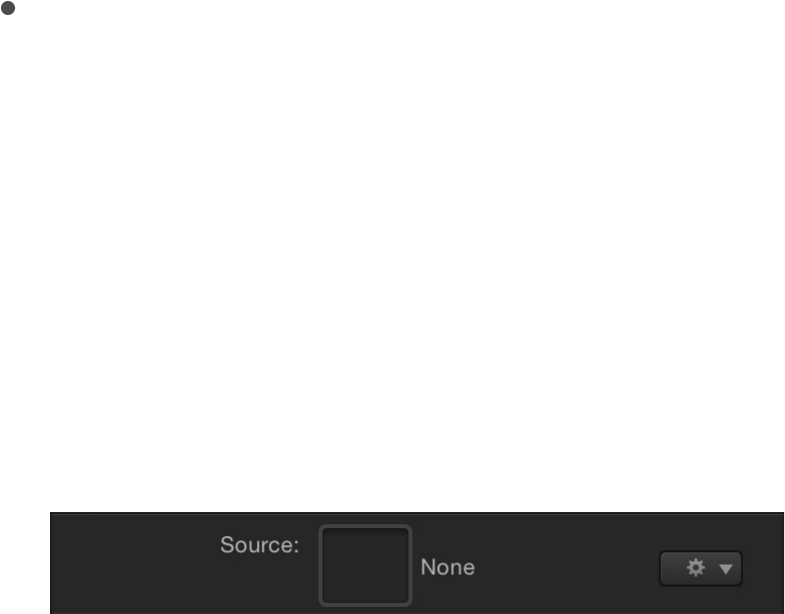
Match Move controls
The Match Move behavior analyzes the movement of a source
object, then applies that movement data to a destination object (a
video clip, group, camera, shape, particle emitter, or other object
in Motion).
Important: When you apply the Match Move behavior to a group,
make sure the footage being analyzed resides outside of the
destination group.
For information on using the Match Move behavior, see
.
To use Match Move (and access its parameter controls), your
project must contain a foreground (destination) object and a
background (source) object. After you apply a Match Move
behavior to a destination object, the Behaviors Inspector displays
the following adjustable controls:
Source: A source well to set the source object supplying
tracking data to the destination object. The source object can
be another tracking behavior, an animated object, or a footage
object. When you apply a Match Move behavior to a
destination object, the nearest animated object, recorded
track, or footage object beneath the behavior in the Layers list
appears in this well. If a source object isn’t automatically
assigned, drag one from the Layers list into this well. To clear
the Source well, drag its thumbnail away from the well and
release the mouse button.
When you drag any nonfootage object (such as a shape or
Match
move an object

When you drag any nonfootage object (such as a shape or
mask) into the Source well, the trackers are no longer
available in the Match Move behavior as there is no clip to
analyze. Whatever animation is present in the shape or mask
(via keyframes or behaviors) is applied.
Note: When you apply the Match Move behavior to a mask,
the masked object is selected as the source.
Action pop-up menu: A pop-up menu (with a gear icon) to
manually assign tracking data (from other tracking behaviors in
your project).
Movement: Two controls used for the motion-tracking
analysis:
Analyze: A button to activate a motion-tracking analysis.
When you click Analyze, a status window appears and
displays the tracking progress. To stop the analysis, click
the Stop button in the status window or press Esc.
The start frame of the track analysis is based on the
current playhead position, rather than the beginning of the
behavior bar in the Timeline.
Reverse: A checkbox that, when selected, reverses the
analysis direction, going from the playhead position to the
first frame of the clip (or the first frame of the tracking
behavior).
Note: You must move the playhead to the frame where
you want the reverse analysis to begin.
Type: A pop-up menu to set the type of motion tracking used
in the analysis. There are two options:
Transformation: Enables one-point (position) tracking or

two-point (position, scale, rotation) tracking, transforming
the destination object (the object to which the Match Move
behavior is applied).
Four Corners: Enables four-point tracking, corner-pinning
the destination object (the object to which the Match Move
behavior is applied). When Type is set to Four Corners, the
Direction and Adjust parameters are no longer available.
Important: When you apply the Match Move behavior to a
3D group or a mask, the Four Corners option is not
available. To corner-pin a 3D group, select the Flatten
checkbox in the Group Inspector.
Direction: A pop-up menu to specify the dimension in which
the recorded movement is applied to the destination object:
Horizontal and Vertical (X and Y), Horizontal (only X), or Vertical
(only Y).
Transform: A pop-up menu to set how the destination object
(the object to which the Match Move behavior is applied)
moves. There are two options:
Attach to Source: Anchors the foreground object to the
recorded track or animation source. Use Attach to Source
when the source object is scaling or rotating, and you want
the destination object to “stick” to a spot on the source
object. You can preserve preexisting animation in the
destination object by using the Adjust buttons (Position,
Scale, and Rotation), available when the Type pop-up
menu (described above) is set to Transformation.
Note: Although the destination object is “attached” to the
movement of the source object, the position of the
destination object can be changed (offset from the source
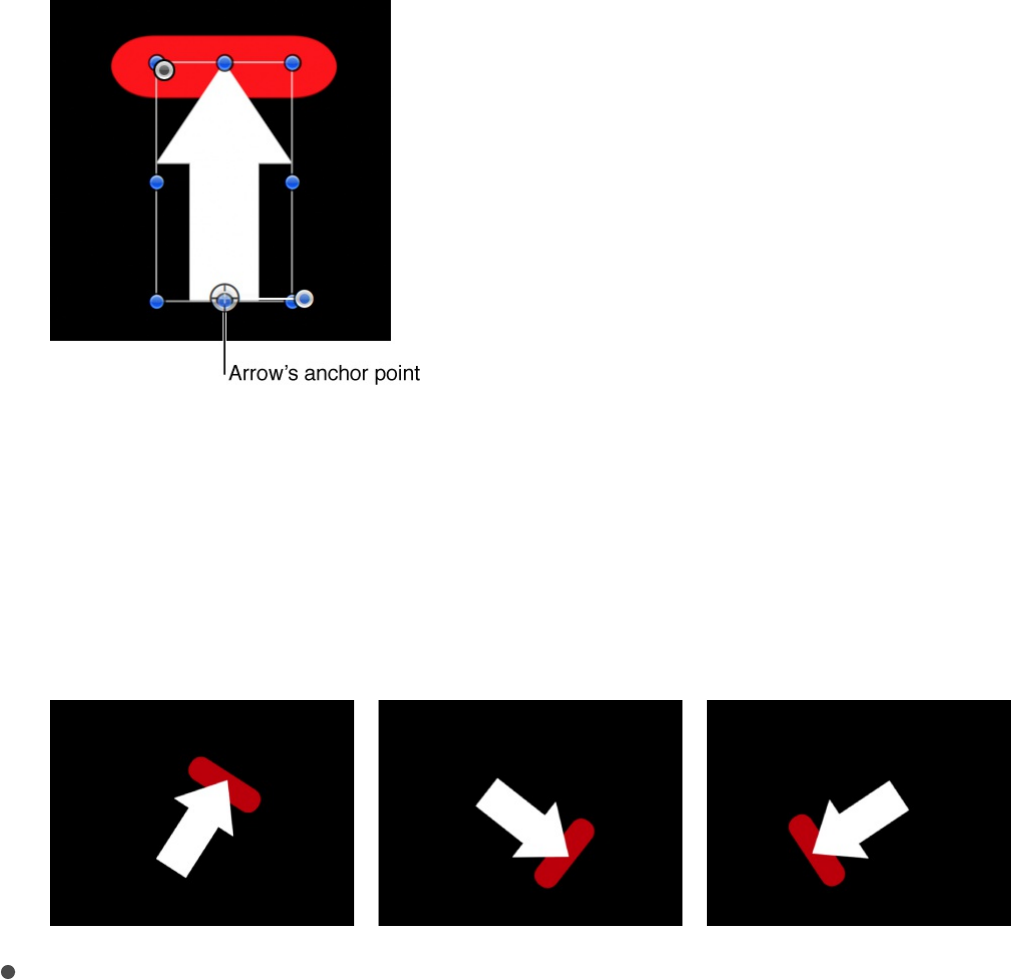
object).
In the following example, the Match Move behavior is
applied to the red pill shape and uses the animated white
arrow as the source object. The white arrow has an
applied Spin behavior that causes it to spin in a clockwise
direction. Additionally, the arrow’s anchor point is
positioned at the bottom of the arrow (at the opposite end
from the tip).
When the Transform pop-up menu is set Attach to Source,
and you select the Position and Rotation buttons in the
Adjust parameter row, the red shape is anchored to one
spot on the arrow (the tip, in this example) and matches
the clockwise movement of the arrow.
Mimic Source: Allows the destination object to “mimic” the
recorded track or animation source. You can preserve
preexisting animation in the destination object by using the
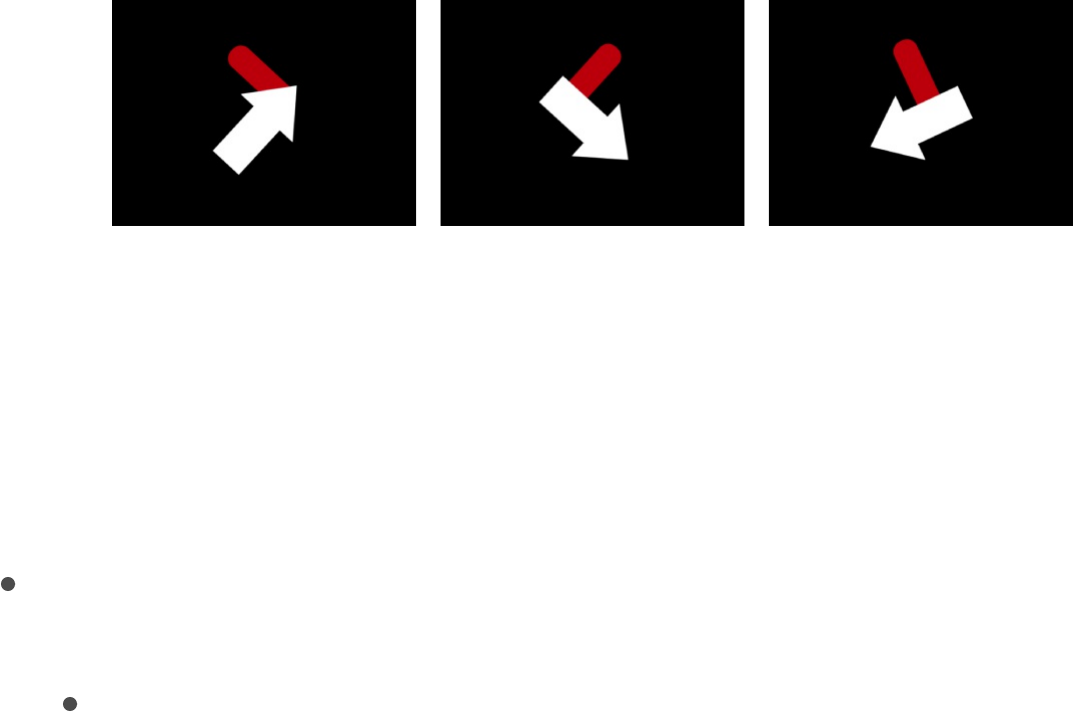
Adjust buttons (Position, Scale, and Rotation), available
when the Type pop-up menu (described above) is set to
Transformation.
Note: Although the destination object is “attached” to the
movement of the source object, the position of the
destination object can be changed (offset from the source
object). Additionally, the destination object can be scaled
and rotated.
In the following images, the Transform pop-up menu is set
to Mimic Source, and Position and Rotation are selected in
the Adjust parameter row. The red shape is not locked to
one spot on the white arrow. Instead, the red shape
mirrors the arrow’s animation.
When Transform is set to Mimic Source, you can transform
tracked footage in the Properties Inspector. For example,
you can change the scale, position, or rotation of a corner-
pinned clip. Also, when you corner-pin a clip and set the
Type pop-up menu to Four Corners, Mimic Source lets you
adjust the trackers without affecting the foreground image.
Adjust: Three buttons to set the type of transformation applied
to the destination object.
Position: A button that, when enabled, applies the position
of the source (background) object to the destination
(foreground) object, and activates the Anchor (position)

tracker (described below).
Scale: A button that, when enabled, applies the scale of
the source (background) object the destination (foreground)
object. The source track must include scale data for this
parameter to have any effect. When Scale is enabled, the
Rotation-Scale tracker (described below) is activated.
Rotation: A button that, when enabled, applies the rotation
of the source (background) object to the destination
(foreground) object. The source track must include rotation
data for this parameter to have any effect. When Rotation
is enabled, the Rotation-Scale tracker (described below) is
activated.
Tracker Preview: A preview providing a magnified view of the
tracking reference area for a selected tracker. The preview
updates as you adjust the position of the tracker in the
Canvas. You can drag in the preview area to adjust the
position of the tracker. When you do so, the image moves in
the preview area moves around the red crosshair representing
the tracker, and the tracker moves in the Canvas. You can
also Option-drag left or right in the preview area to decrease
or increase the size reference pattern to be analyzed in the
Canvas. (You can also adjust the Track Size slider, described
below, to achieve the same result.)
Offset Track: A checkbox that, when selected, lets you set a
new tracker position when the original reference pattern
becomes temporarily obstructed by an obstacle, or goes off
the screen. Motion uses the tracker position to continue the
same tracking path begun by the original reference pattern.
For more information on offset tracking, see
.
Auto-Zoom: A pop-up menu to choose a magnification level
Track obscured
or off-frame points

Auto-Zoom: A pop-up menu to choose a magnification level
when positioning the tracker in the Canvas. You can zoom in
on the Canvas when searching for an ideal tracking reference
pattern. There are four choices: None, 2x, 4x, and 8x.
Auto-Zoom Mode: A pop-up menu to set the display of the
auto-zoomed tracker in the Canvas. There are three choices:
Normal: Displays a normal pattern.
Contrast: Displays the tracker pattern with contrast
detection.
Edge: Displays the tracker pattern with edge detection.
The Auto-Zoom Mode applies to trackers in the Canvas
and does not appear in the Tracker Preview in the
Behaviors Inspector.
Note: When Auto-Zoom is set to None, the Auto-Zoom
Mode setting has no effect.
Look Ahead Frames: A slider and value slider to specify the
number of future frames to be analyzed by the tracker. In
other words, you can direct the tracker to look in a specific
location for its reference point, which helps the tracker follow
fast-moving objects. For more information about the Look
Ahead Frames control, see
.
Anchor/Rotation-Scale: Checkboxes (available when the Type
pop-up menu is set to Transformation) to enable or disable the
Anchor and Rotation-Scale trackers. The Anchor tracker
records position data. The Anchor tracker and Rotation-Scale
tracker in combination record position, rotation, and scale
data (by comparing the relative coordinate change between
Advanced strategies to improve
tracking results

the two trackers).
Note: When the Source well (described above) contains
tracking data from another behavior (such as Analyze Motion),
these checkboxes become pop-up menus used to assign
which trackers (from the source tracking data) will provide
anchor (position) data to the destination object, and which will
provide rotation-scale data. And because trackers are no
longer needed in the Match Move behavior, onscreen trackers
are removed from the Canvas.
Click the disclosure triangle next to the Anchor checkbox and
Rotation-Scale checkbox to reveal additional subparameters:
Position: Value sliders displaying the X and Y positions of
the tracker.
Track Size: A slider to set (in pixels) the pattern search size
for the tracker. As you adjust the tracker size, the Tracker
Preview is updated to show the new pattern search size.
However, there’s no visual change in the Canvas tracker.
(In a traditional tracker, Track Size would be the pattern
searched within the inner tracker box and the outer tracker
box.)
Alternatively, you can adjust the Track Size parameter by
Option-dragging left or right in the Tracker Preview area.
Search Size: A slider to set search area size for the
tracker. In Motion, you do not specify the size of a search
area when setting up trackers in the Canvas. If your clip
contains a lot of rapid movement, for example, you may
have better results increasing the Search Size. For
example, if Search Size is set to 150%, the tracker
searches 50% further beyond the Track Size setting.
Fail Tolerance: A slider to set the amount of tolerance for

Fail Tolerance: A slider to set the amount of tolerance for
error, or confidence value, of the tracker. In other words,
Fail Tolerance defines a threshold score at which the
tracker determines it can match a reference feature. When
the analysis yields a score above the Fail Tolerance value,
the tracker accepts the match. When the score is below
the value, the tracker rejects the match.
Fail Behavior: A pop-up menu to specify what happens if
the track confidence value falls below the Fail Tolerance
amount. There are six menu options:
Smart Retry: The tracker attempts to find the reference
pattern in a larger search area. If the pattern still
cannot be found, the tracker switches to the Predict
option (described below). Smart Retry is the default Fail
Behavior setting.
Stop: The analysis stops when the tracker loses the
reference pattern.
Predict: The tracker predicts a new search area
without creating keyframes until it finds a match for the
reference pattern. This option is excellent for tracked
elements that pass behind foreground elements.
Predict and Key: If a failure is detected, the tracker
predicts the location of the next track point (keyframe)
based on a vector of the last two keyframes, and
continues tracking in the new area.
Don’t Predict: The tracker remains in its position and
searches for subsequent matches as the clip’s frames
progress. While searching for a match, the tracker
does not create keyframes.
Use Existing Keyframes: The tracker uses keyframes

Use Existing Keyframes: The tracker uses keyframes
you have manually created as a guide. After manually
adding keyframes, return to the start frame and start
the tracking analysis. If the tracker has difficulty
locating the reference pattern, the manually created
tracking keyframes are referenced to guide the tracker.
Color: A color control to set a new color for the onscreen
tracker. The default tracker color is red. When a tracker is
selected, its center point is yellow and the border of its
magnified inset is the color set in the color well. To adjust
individual color channels, including the tracker’s opacity,
click the disclosure triangle. For more information about
color controls, see .
Top Left, Top Right, Bottom Right, Bottom Left (control
groups): Controls (available when the Type pop-up menu is set
to Four Corners and the Source well contains the footage
being analyzed by the Match Move behavior) to adjust the
Position, Track Size, Search Size, Fail Tolerance, Fail
Behavior, and Color for each of the four-corner trackers
individually.
Top Left, Top Right, Bottom Right, Bottom Left (pop-up
menus): Pop-up menus (available when the Type pop-up
menu is set to Four Corners and the Source well contains
tracking data from another behavior, such as Analyze Motion)
to assign trackers from the source behavior to each of the four
corners.
Stabilize controls
The Stabilize behavior uses a sophisticated motion analysis to
Basic color controls

track every pixel from one frame to the next to smooth shaky
motion in a video clip or image sequence. Unlike the Match Move
and Analyze Motion behaviors, the Stabilize behavior does not use
onscreen trackers to analyze motion. However, if the result of the
analysis requires additional correction, you can manually add
onscreen trackers to noncontiguous segments of the clip. For
example, if an additional camera bump affects frames 350 to 380,
you can add a tracker to analyze that portion of the clip. The data
recorded from the analysis is added to the data recorded by
default analysis to further smooth the clip.
In addition to considering horizontal, vertical, or horizontal
movement in the clip, the Stabilize behavior looks at position,
scale, and rotation. The Stabilize behavior can only be applied to
footage objects in your project (QuickTime movies or image
sequences).
For information on using the Stabilize behavior, see
.
After you apply a Stabilize behavior to a clip or image sequence,
the Behaviors Inspector displays the following adjustable controls:
Source: A source well to designate the source object
supplying the tracking data used to stabilize the clip. By
default, the clip you apply the Stabilize behavior to appears in
this well, ready to be analyzed. However, you can manually
drag a different source object into the well—another Stabilize
behavior in your project or even a different footage object in
your project. To clear a Source well, drag the thumbnail away
from the well and release the mouse button.
Stabilize a
shaky clip
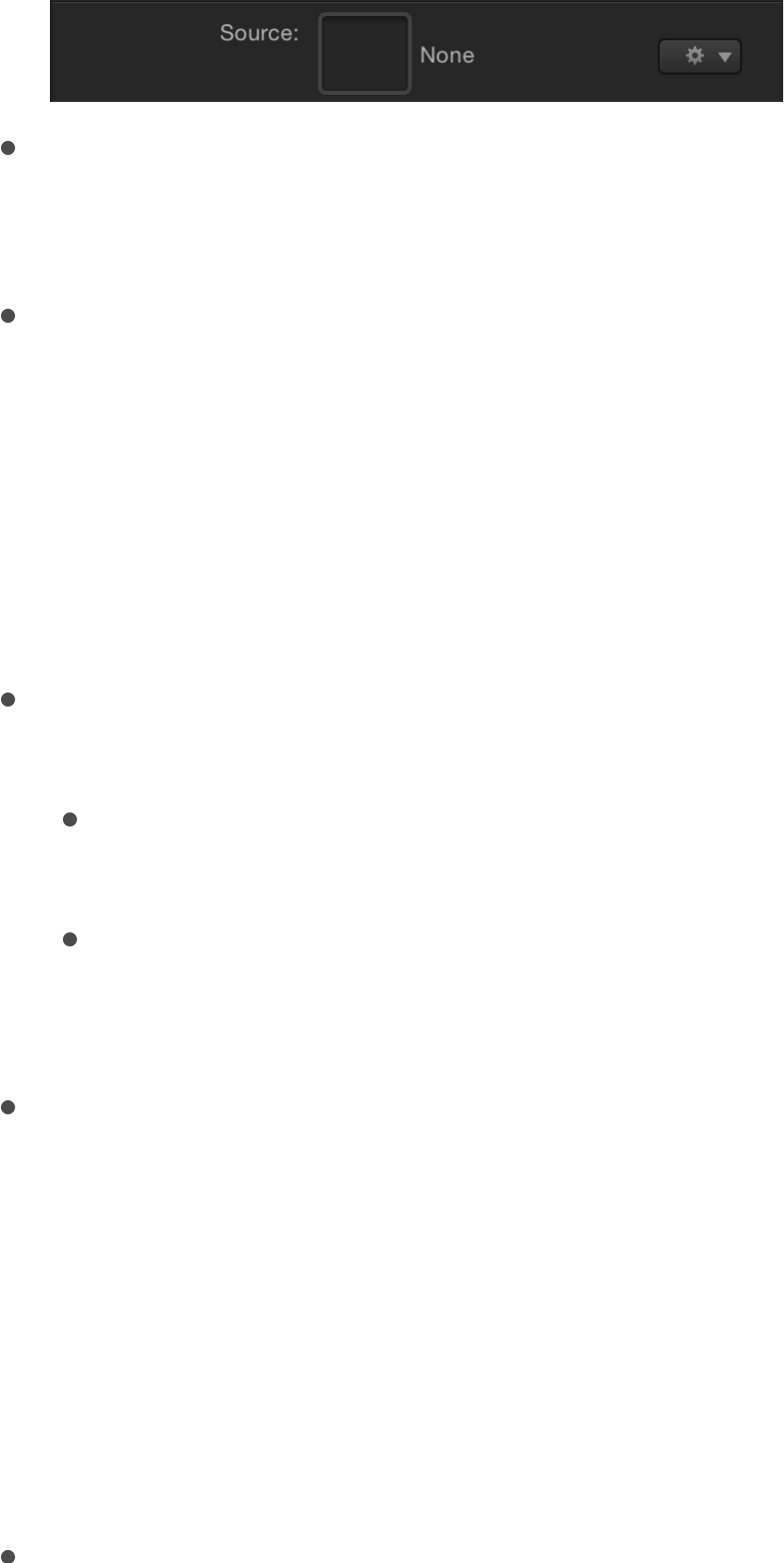
Action pop-up menu: A pop-up menu (with a gear icon) to
manually assign tracking data (from other tracking behaviors in
your project).
Movement-Analyze: A button to activate a motion-tracking
analysis. When you click Analyze, a status window appears
and displays the tracking progress. To stop the analysis, click
the Stop button in the status window or press Esc.
When using the Stabilize behavior (without trackers), the track
begins at the start of the clip, rather than the current playhead
position.
Quality: A pop-up menu to define the level of detail in the
motion analysis. There are two options:
Faster: Allows for a faster operation, but motion analysis is
less detailed.
Better: Provides a more detailed analysis, but is slower.
This is the recommended option when the clip contains
rotation.
Track Region: A checkbox that, when selected, lets you
manually define an area in the frame to be analyzed. A red
overlay appears in the Canvas. The area outside this overlay is
ignored by the analysis. The track region’s onscreen controls
are similar to a shape’s onscreen controls, allowing you to
modify the size, shape, and position of the track region.
For more information on setting a track region, see
.
Method: A pop-up menu to define how the stabilization is
Stabilize a
shaky clip

Method: A pop-up menu to define how the stabilization is
applied to the clip. There are two options:
Stabilize: Attempts to lock the motion of the principal
subject in the shot to eliminate motion. As a result, the
background appears to move around the subject being
tracked.
Smooth: Smooths the apparent motion of the camera,
while allowing the general movement in the frame to
proceed. Use this method to remove camera jitter.
Translation Smooth: A slider (available when Method is set to
Smooth) to smooth motion in the X and Y dimensions.
Rotation Smooth: A slider (available when Method is set to
Smooth) to smooth image rotation.
Scale Smooth: A slider (available when Method is set to
Smooth) to smooth an uneven zoom.
Note: Don’t set the Scale Smooth value above 0 unless
you’re positive the clip is being zoomed.
Borders: A pop-up menu to set how moving border artifacts
are handled. When you stabilize a clip, the resulting
transformations may cause moving black borders to appear
around the edges of the clip. Stabilized clips containing
extreme horizontal or vertical movement (due to excessive
camera shake) may result in very large black borders. There
are two Borders options:
Normal: Maintains the size of the stabilized footage. The
moving black borders remain around the edges of the clip.
Zoom: Expands the clip to fill the Canvas. This prevents
black borders from appearing around the edges, but

scales up the stabilized clip, which may degrade image
quality.
Tip: You can also eliminate the black borders manually by
adjusting the layer’s scale or Z position in the Properties
pane of the Inspector.
Direction: A pop-up menu to specify the dimensions in which
the recorded movement are applied—Horizontal and Vertical
(X and Y), Horizontal (only X), or Vertical (only Y).
Adjust: Three buttons to set the type of transformation
applied. Select any combination of the three:
Position: Stabilization is applied to the position of the
analyzed image.
Scale: Stabilization is applied to the scale of the analyzed
image.
Rotation: Stabilization is applied to the rotation of the
analyzed image.
Tracker-Add: A button to add trackers to the Stabilize
behavior. By default, trackers are added at the center of the
Canvas. You can add a maximum of two trackers to the
Stabilize behavior. The first tracker you add is the Anchor
tracker, used to analyze changes in X and Y position. The
second tracker you add is the Rotation-Scale tracker, used to
analyze changes in rotation and scale.
When you add trackers, the following occurs:
The Track Region parameter is no longer available.
The Reverse checkbox becomes available, allowing you to
analyze a clip backwards from the playhead position (in
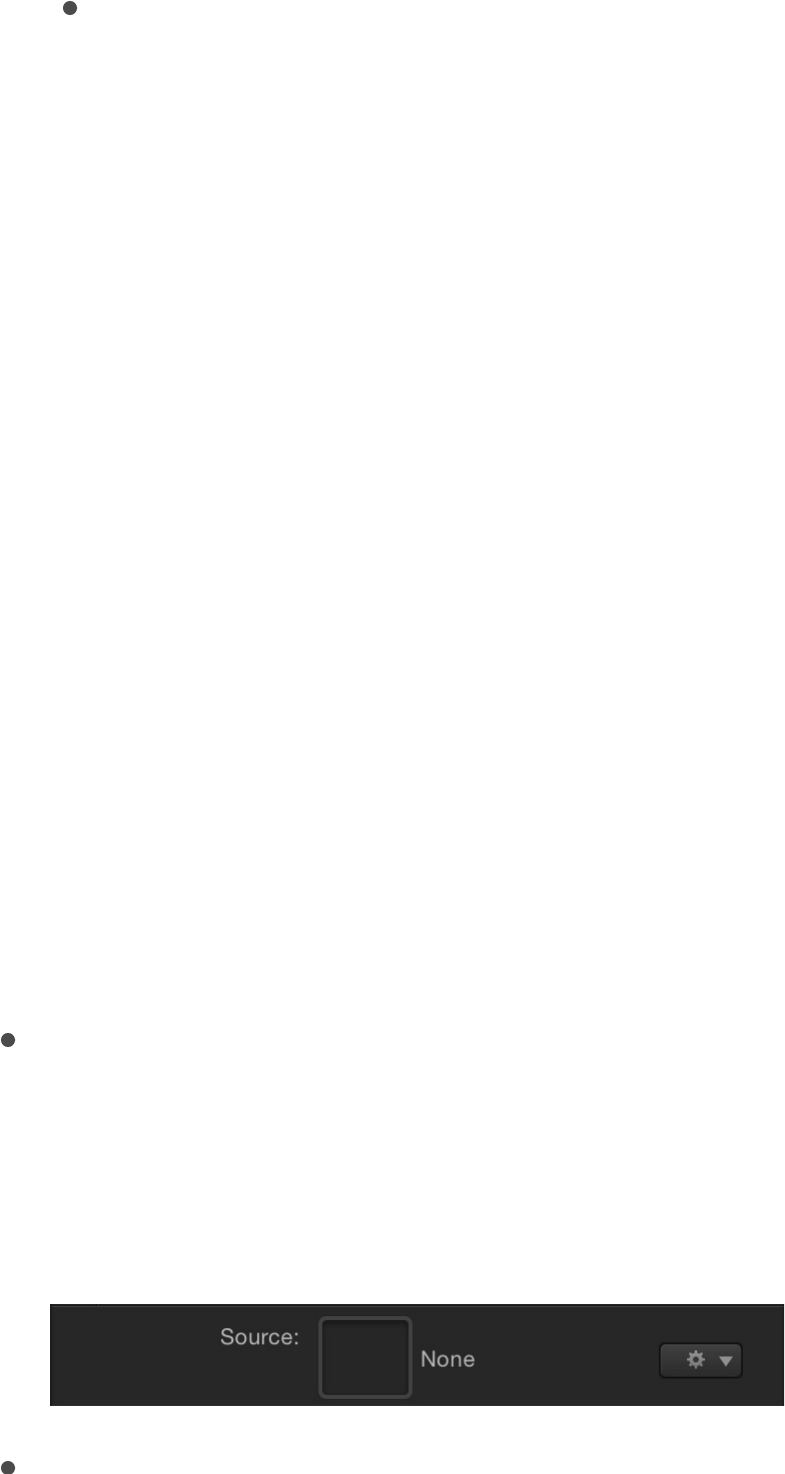
reverse).
The Tracker Preview, Offset Track, Auto-Zoom, Auto-Zoom
Mode, Look Ahead Frames, and track list controls become
available. For more information about these controls, see
.
Note: When another behavior is used as the source for
the stabilization, you cannot add trackers to the Stabilize
behavior.
Unstabilize controls
The Unstabilize behavior applies movement data recorded in a
Stabilize behavior, but does not perform its own tracking analysis.
You can apply the Unstabilize behavior to many object types,
including groups, cameras, shapes, particle emitters, and so on.
For information about using the Unstabilize behavior, see
.
After you apply an Unstabilize behavior to an object, the
Behaviors Inspector displays the following adjustable controls:
Source: A source well to designate the source object
supplying the tracking data used to “unstabilize” (add motion
to) the clip. The source object can be another Stabilize
behavior. To clear a Source well, drag the item away from the
well and release the mouse button.
Action pop-up menu: A pop-up menu (with a gear icon) to
Match Move controls
Unstabilize a clip
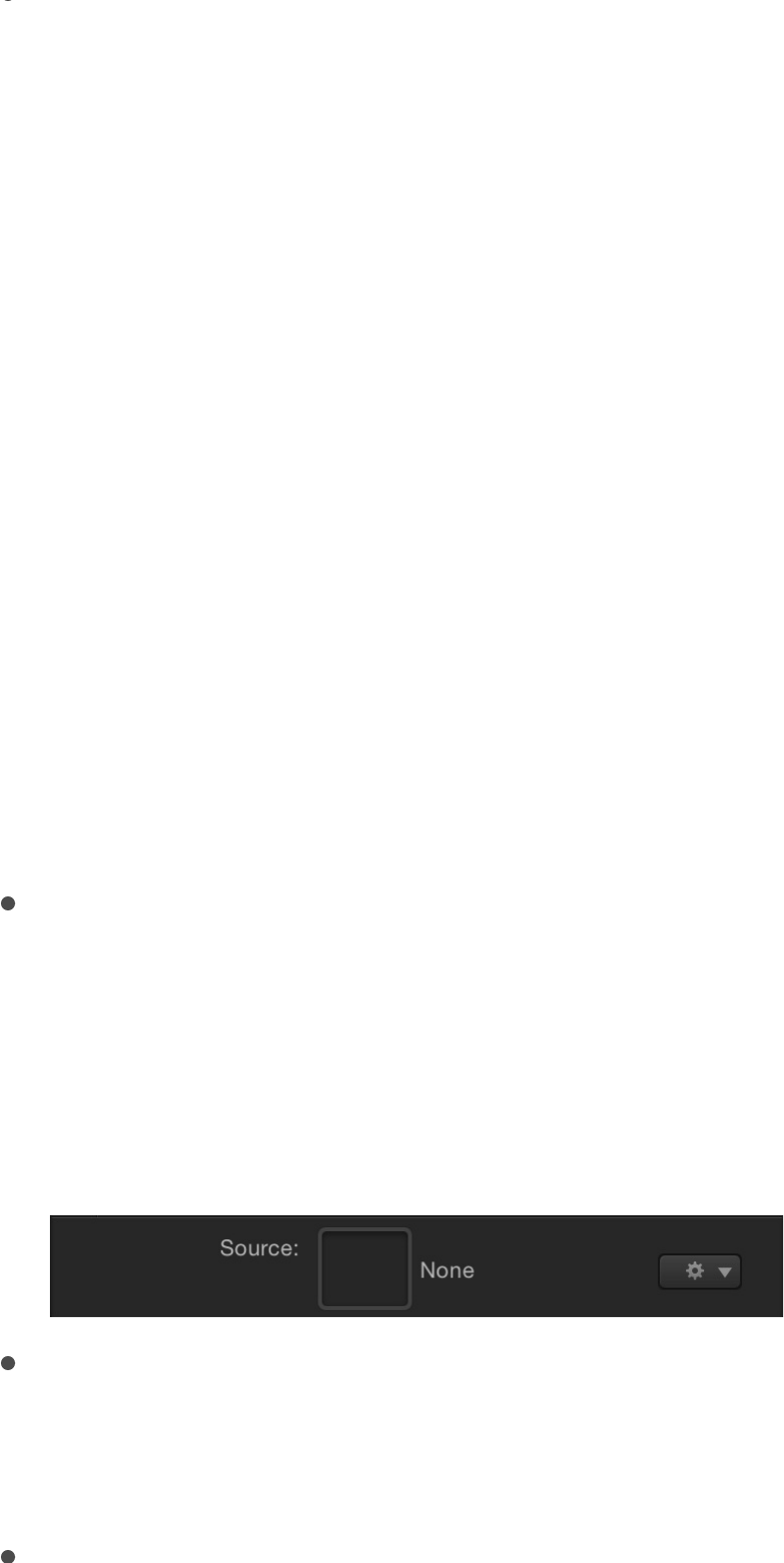
Action pop-up menu: A pop-up menu (with a gear icon) to
manually assign tracking data (from other tracking behaviors in
your project).
Track Points controls
The Track Points behavior (available in the Shape subcategory of
Behaviors in the Library) lets you link the control points of a shape
or mask (including paint strokes) to reference features on a source
clip. This behavior also lets you apply tracking data recorded by
the Analyze Motion, Match Move, or Stabilize tracking behaviors
to the control points of a shape or mask.
For information on using the Track Points behavior, see
.
After you apply a Track Points behavior to a shape or mask, the
Behaviors Inspector displays the following adjustable controls:
Source: A source well to specify the source object supplying
tracking data. Drag a source object from the Layers list into
the well. The source object can be another tracking behavior,
an animated object, or a footage object. To clear a Source
well, drag the thumbnail away from the well and release the
mouse button.
Action pop-up menu: A pop-up menu (with a gear icon) to
manually assign tracking data (from other tracking behaviors in
your project).
Transform: A pop-up menu to set how the destination object
Track
shapes, masks, and paint strokes

Transform: A pop-up menu to set how the destination object
moves. There are two options:
Attach to Source: Anchors the foreground object to the
recorded track or animation source. Use Attach to Source
when the source object is scaling or rotating, and you want
the destination object to “stick” to a specific spot on the
source object. You can preserve preexisting animation in
the destination object by using the Adjust buttons (Position,
Scale, and Rotation), available when the Type pop-up
menu is set to Transformation.
Note: Although the destination object is “attached” to the
movement of the source object, the destination object can
be offset from the source object.
Mimic Source: Allows the destination object to “mimic” the
recorded track or animation source. You can preserve
preexisting animation in the destination object by using the
Adjust buttons (Position, Rotation, or Scale).
Note: The destination object can be offset from the
source object.
Align Tangents: A checkbox that, when deselected, forces
tangents to remain aligned at their original angles. When the
checkbox is selected, the tangents match the transformation
of the source animation, and the shape changes its form.
Movement: Two controls (available when the Source well
contains footage):
Analyze: A button to activate the motion-tracking analysis.
When you click Analyze, a status window appears and
displays the tracking progress. To stop the analysis, click
the Stop button in the status window or press Esc. The

start of the track is based on the current playhead
position, rather than the start of the behavior in the
Timeline.
Reverse: A checkbox that, when selected, reverses the
analysis direction, going from the current playhead position
to the first frame of the clip (or the first frame of the
tracking behavior).
Note: You must move the playhead to the frame where
you want the reverse analysis to begin.
Tracker Preview: A preview area (available when the Source
well contains source footage) providing a magnified view of the
tracking reference area for the selected tracker. The preview
updates as you adjust the position of the tracker in the
Canvas. You can drag in the preview area to adjust the
position of the tracker. When you do so, the image moves
around the red crosshair in the preview, and the tracker
moves in the Canvas.
Offset Track: A checkbox (available when the Source well
contains source footage) that, when selected, lets you set a
new tracker position when the original reference pattern
becomes temporarily obstructed by an obstacle or goes off
the screen. Motion uses the tracker position to continue the
same tracking path begun by the original reference pattern.
For more information on offset tracking, see
.
Auto-Zoom: A pop-up menu to choose a magnification level
when positioning the tracker in the Canvas. You can zoom in
on the Canvas when searching for an ideal tracking reference
pattern. There are four choices: None, 2x, 4x, and 8x.
Auto-Zoom Mode: A pop-up menu to set the display of the
Track obscured
or off-frame points

Auto-Zoom Mode: A pop-up menu to set the display of the
auto-zoomed tracker in the Canvas. There are three choices:
Normal: Displays a normal pattern.
Contrast: Displays the tracker pattern with contrast
detection.
Edge: Displays the tracker pattern with edge detection.
The Auto-Zoom Mode applies to trackers in the Canvas
and does not appear in the Tracker Preview in the
Behaviors Inspector.
Note: When Auto-Zoom is set to None, the Auto-Zoom
Mode setting has no effect.
Look Ahead Frames: A slider and value slider to specify the
number of future frames to be analyzed by the tracker. In
other words, you can direct the tracker to look in a specific
location for its reference point, which helps the tracker follow
fast-moving objects. For more information about the Look
Ahead Frames control, see
.
Track list: A list displaying the trackers in the behavior (Track
1, Track 2, and so on). To disable a tracker, deselect its
checkbox. To remove a tracker, click its adjacent Remove
button. A tracker that is turned off is not analyzed.
Note: When the Source well (described above) contains
tracking data from another behavior (such as Analyze Motion),
these checkboxes become pop-up menus used to assign
which trackers (from the source tracking data) will provide
anchor (position) data to the destination object, and which will
provide rotation-scale data. And because trackers are no
longer needed in the Match Move behavior, onscreen trackers
Advanced strategies to improve
tracking results

are removed from the Canvas.
Click the disclosure triangle next to the track name to reveal
additional subparameters:
Position: Value sliders displaying the X and Y positions of
the tracker.
Track Size: A slider to set (in pixels) the pattern search size
for the tracker. As you adjust the tracker size, the Tracker
Preview is updated to show the new pattern search size.
However, there’s no visual change in the Canvas tracker.
(In a traditional tracker, Track Size would be the pattern
searched within the inner tracker box and the outer tracker
box.)
Alternatively, you can adjust the Track Size parameter by
Option-dragging left or right in the Tracker Preview area.
Search Size: A slider to set search area size for the
tracker. In Motion, you do not specify the size of a search
area when setting up trackers in the Canvas. If your clip
contains a lot of rapid movement, for example, you may
have better results increasing the Search Size. For
example, if Search Size is set to 150%, the tracker
searches 50% further beyond the Track Size setting.
Fail Tolerance: A slider to set the amount of tolerance for
error, or confidence value, of the tracker. In other words,
Fail Tolerance defines a threshold score at which the
tracker determines it can match a reference feature. When
the analysis yields a score above the Fail Tolerance value,
the tracker accepts the match. When the score is below
the value, the tracker rejects the match.
Fail Behavior: A pop-up menu to specify what happens if

Fail Behavior: A pop-up menu to specify what happens if
the track confidence value falls below the Fail Tolerance
amount. There are six menu options:
Smart Retry: The tracker attempts to find the reference
pattern in a larger search area. If the pattern still
cannot be found, the tracker switches to the Predict
option (described below). Smart Retry is the default Fail
Behavior setting.
Stop: The analysis stops when the tracker loses the
reference pattern.
Predict: The tracker predicts a new search area
without creating keyframes until it finds a match for the
reference pattern. This option is excellent for tracked
elements that pass behind foreground elements.
Predict and Key: If a failure is detected, the tracker
predicts the location of the next track point (keyframe)
based on a vector of the last two keyframes, and
continues tracking in the new area.
Don’t Predict: The tracker remains in its position and
searches for subsequent matches as the clip’s frames
progress. While searching for a match, the tracker
does not create keyframes.
Use Existing Keyframes: The tracker uses keyframes
you have manually created as a guide. After manually
adding keyframes, return to the start frame and start
the tracking analysis. If the tracker has difficulty
locating the reference pattern, the manually created
tracking keyframes are referenced to guide the tracker.
Color: A color control to set a new color for the onscreen

tracker. The default tracker color is red. When a tracker is
selected, its center point is yellow and the border of its
magnified inset is the color set in the color well. To adjust
individual color channels, including the tracker’s opacity,
click the disclosure triangle. For more information about
color controls, see .
Track controls
The Track parameter behavior (available in the Parameter
subcategory of Behaviors in the Library) lets you track the position
parameter of an object (such as a filter, shape, or particle emitter)
to a reference feature of a clip, or to apply tracking data to the
position parameter of an object.
For a description of the Tracker Preview, Offset Track, Auto-
Zoom, Auto-Zoom Mode, Look Ahead Frames, and track list
parameters, as well as tracker subparameters, see
. For information on using the Track parameter
behavior, see .
After you apply a Track behavior to an object in your project, the
Behaviors Inspector displays the following adjustable controls:
Source: A source well to specify the source object supplying
tracking data. Drag a source object from the Layers list into
the well. The source object can be another tracking behavior
or a footage object. To clear a Source well, drag the thumbnail
away from the well and release the mouse button.
Note: An animated object cannot be used as a source for the
Basic color controls
Analyze
Motion controls
Track a filter’s position parameter

Note: An animated object cannot be used as a source for the
Track parameter behavior.
Action pop-up menu: A pop-up menu (with a gear icon) to
manually assign tracking data (from other tracking behaviors in
your project).
Transform: A pop-up menu to set how the destination object
moves. There are two options:
Attach to Source: Anchors the foreground object to the
recorded track or animation source. Use Attach to Source
when the source object is scaling or rotating, and you want
the destination object to “stick” to a specific spot on the
source object. You can preserve preexisting animation in
the destination object by using the Adjust buttons (Position,
Scale, and Rotation), available when the Type pop-up
menu is set to Transformation.
Note: Although the destination object is “attached” to the
movement of the source object, the destination object can
be offset from the source object.
Mimic Source: Allows the destination object to “mimic” the
recorded track or animation source. You can preserve
preexisting animation in the destination object by using the
Adjust buttons (Position, Rotation, or Scale).
Note: The destination object can be offset from the
source object.
Movement: Two controls (available when the Source well
contains footage):
Analyze: A button to activate the motion-tracking analysis.
When you click Analyze, a status window appears and

displays the tracking progress. To stop the analysis, click
the Stop button in the status window or press Esc. The
start of the track is based on the current playhead
position, rather than the start of the behavior in the
Timeline.
Reverse: A checkbox that, when selected, reverses the
analysis direction, going from the current playhead position
to the first frame of the clip (or the first frame of the
tracking behavior).
Note: You must move the playhead to the frame where
you want the reverse analysis to begin.
Tracker Preview: A preview area (available when the Source
well contains source footage) providing a magnified view of the
tracking reference area for the selected tracker. The preview
updates as you adjust the position of the tracker in the
Canvas. You can drag in the preview area to adjust the
position of the tracker. When you do so, the image moves
around the red crosshair in the preview, and the tracker
moves in the Canvas.
Offset Track: A checkbox (available when the Source well
contains source footage) that, when selected, lets you set a
new tracker position when the original reference pattern
becomes temporarily obstructed by an obstacle or goes off
the screen. Motion uses the tracker position to continue the
same tracking path begun by the original reference pattern.
For more information on offset tracking, see
.
Auto-Zoom: A pop-up menu to choose a magnification level
when positioning the tracker in the Canvas. You can zoom in
on the Canvas when searching for an ideal tracking reference
Track obscured
or off-frame points

pattern. There are four choices: None, 2x, 4x, and 8x.
Auto-Zoom Mode: A pop-up menu to set the display of the
auto-zoomed tracker in the Canvas. There are three choices:
Normal: Displays a normal pattern.
Contrast: Displays the tracker pattern with contrast
detection.
Edge: Displays the tracker pattern with edge detection.
The Auto-Zoom Mode applies to trackers in the Canvas
and does not appear in the Tracker Preview in the
Behaviors Inspector.
Note: When Auto-Zoom is set to None, the Auto-Zoom
Mode setting has no effect.
Look Ahead Frames: A slider and value slider to specify the
number of future frames to be analyzed by the tracker. In
other words, you can direct the tracker to look in a specific
location for its reference point, which helps the tracker follow
fast-moving objects. For more information about the Look
Ahead Frames control, see
.
Track list: A list displaying the trackers in the behavior (Track
1, Track 2, and so on). To disable a tracker, deselect its
checkbox. To remove a tracker, click its adjacent Remove
button. A tracker that is turned off is not analyzed.
Note: When the Source well (described above) contains
tracking data from another behavior (such as Analyze Motion),
these checkboxes become pop-up menus used to assign
which trackers (from the source tracking data) will provide
anchor (position) data to the destination object, and which will
Advanced strategies to improve
tracking results

provide rotation-scale data. And because trackers are no
longer needed in the Match Move behavior, onscreen trackers
are removed from the Canvas.
Click the disclosure triangle next to the track name to reveal
additional subparameters:
Position: Value sliders displaying the X and Y positions of
the tracker.
Track Size: A slider to set (in pixels) the pattern search size
for the tracker. As you adjust the tracker size, the Tracker
Preview is updated to show the new pattern search size.
However, there’s no visual change in the Canvas tracker.
(In a traditional tracker, Track Size would be the pattern
searched within the inner tracker box and the outer tracker
box.)
Alternatively, you can adjust the Track Size parameter by
Option-dragging left or right in the Tracker Preview area.
Search Size: A slider to set search area size for the
tracker. In Motion, you do not specify the size of a search
area when setting up trackers in the Canvas. If your clip
contains a lot of rapid movement, for example, you may
have better results increasing the Search Size. For
example, if Search Size is set to 150%, the tracker
searches 50% further beyond the Track Size setting.
Fail Tolerance: A slider to set the amount of tolerance for
error, or confidence value, of the tracker. In other words,
Fail Tolerance defines a threshold score at which the
tracker determines it can match a reference feature. When
the analysis yields a score above the Fail Tolerance value,
the tracker accepts the match. When the score is below

the value, the tracker rejects the match.
Fail Behavior: A pop-up menu to specify what happens if
the track confidence value falls below the Fail Tolerance
amount. There are six menu options:
Smart Retry: The tracker attempts to find the reference
pattern in a larger search area. If the pattern still
cannot be found, the tracker switches to the Predict
option (described below). Smart Retry is the default Fail
Behavior setting.
Stop: The analysis stops when the tracker loses the
reference pattern.
Predict: The tracker predicts a new search area
without creating keyframes until it finds a match for the
reference pattern. This option is excellent for tracked
elements that pass behind foreground elements.
Predict and Key: If a failure is detected, the tracker
predicts the location of the next track point (keyframe)
based on a vector of the last two keyframes, and
continues tracking in the new area.
Don’t Predict: The tracker remains in its position and
searches for subsequent matches as the clip’s frames
progress. While searching for a match, the tracker
does not create keyframes.
Use Existing Keyframes: The tracker uses keyframes
you’ve manually created as a guide. After manually
adding keyframes, return to the start frame and start
the tracking analysis. If the tracker has difficulty
locating the reference pattern, the manually created
tracking keyframes are referenced to guide the tracker.
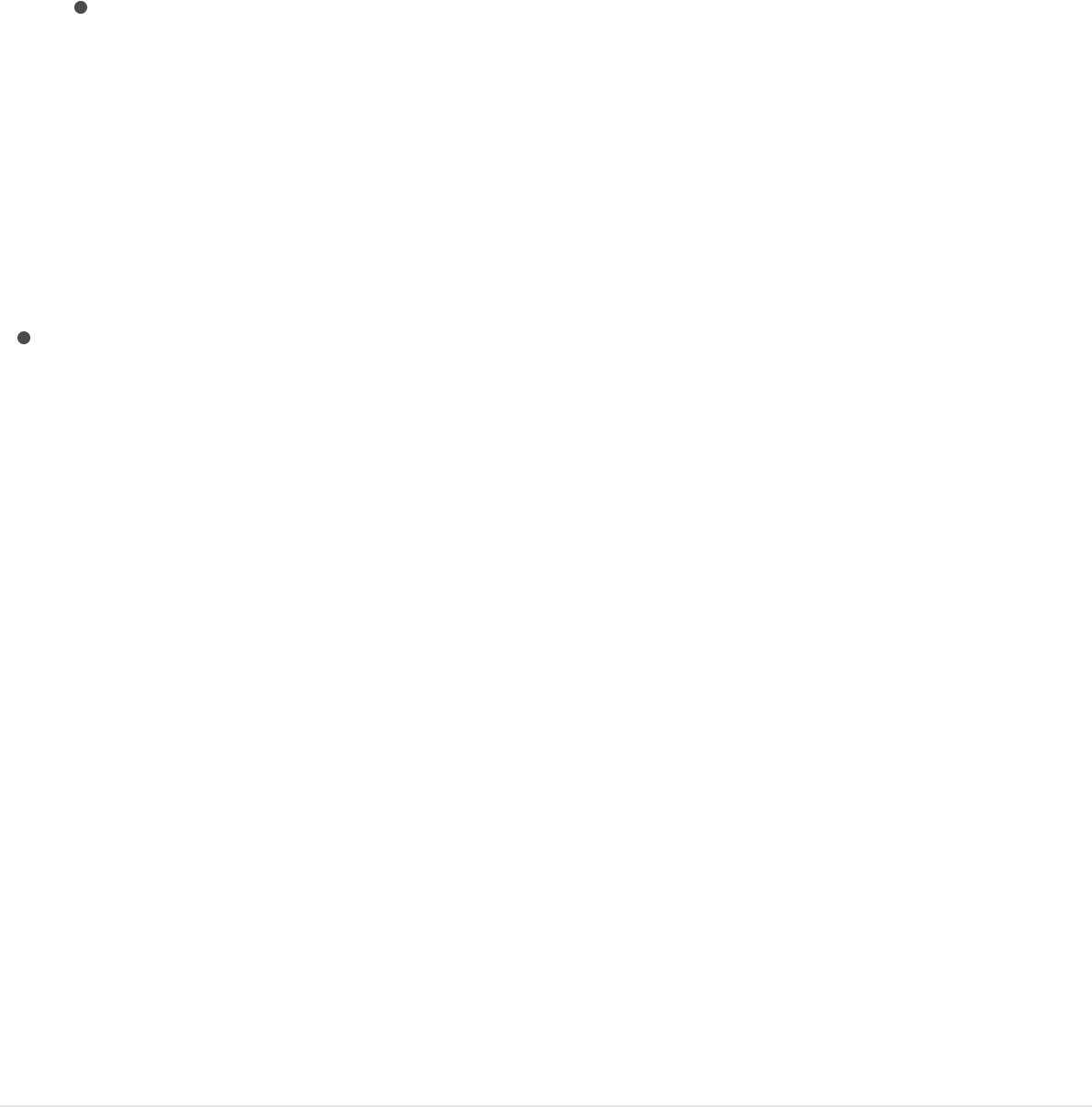
Color: A color control to set a new color for the onscreen
tracker. The default tracker color is red. When a tracker is
selected, its center point is yellow and the border of its
magnified inset is the color set in the color well. To adjust
individual color channels, including the tracker’s opacity,
click the disclosure triangle. For more information about
color controls, see .
Apply To: A pop-up menu to assign the parameter affected by
the Track behavior. Click the To pop-up menu, then choose a
parameter. For example, if the Track parameter is applied to
the X Position parameter of the tracked object, and you want
to apply the tracking data to the X and Y Position parameters,
click To, then choose > Properties > Transform > Position > X
and Y.
Save tracks to the Library
As with all behaviors in Motion, you can save tracking behaviors to
the Library. However, a tracking behavior must reference the
tracked source object. Therefore, it may make more sense to
save the group that contains the tracking behavior, as well as the
source footage, to the Library.
Save a group to the Library
1. Open the Library and select the category where you want to
save the group, such as the Favorites category.
2. From the Layers list or Timeline, drag the group that contains
Basic color controls
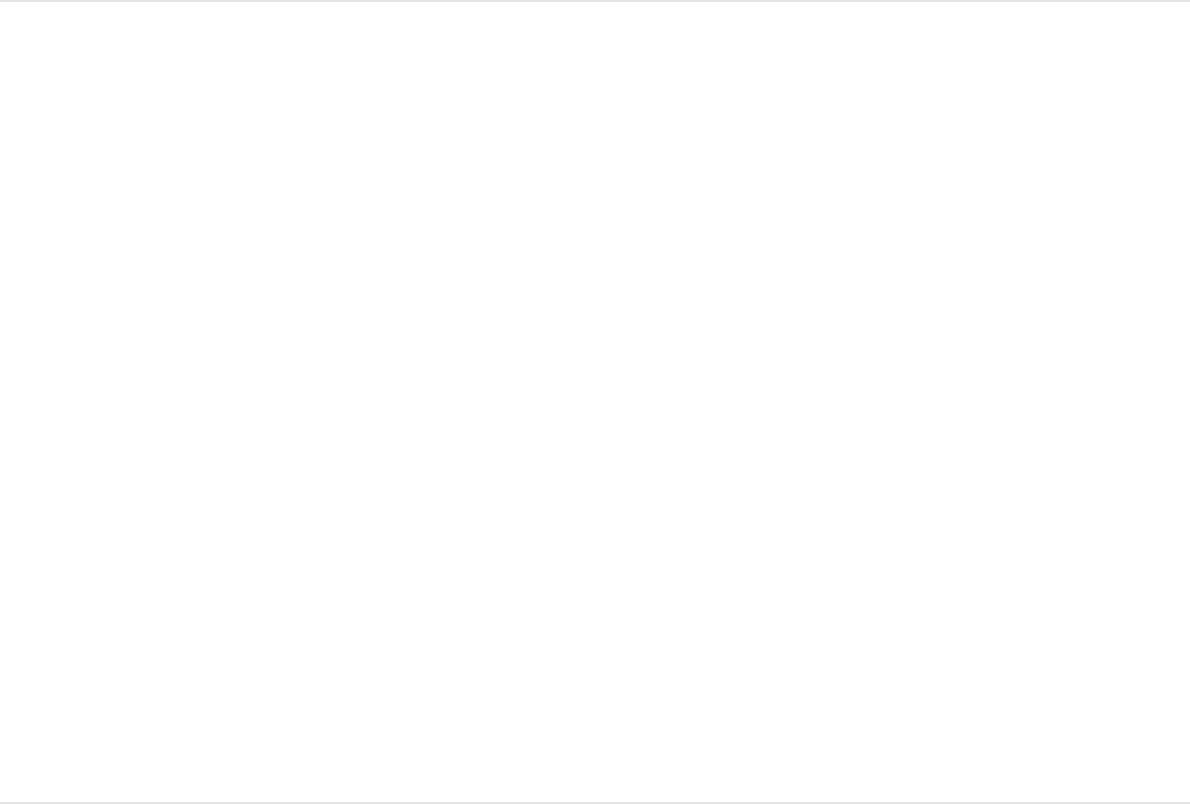
the tracking behavior and its source (tracked) footage into the
stack at the bottom of the Library.
The group is added to the Library category.
Save a behavior to the Library
1. Open the Library and select the Favorites, Favorites Menu, or
Behaviors category.
2. From the Layers list, Timeline, or Inspector, drag the
customized behavior you want to save into the stack at the
bottom of the Library.
When you save a customized item to the Library, it is saved in
the /Users/username/Library/Application
Support/Motion/Library/ folder.
For more information on saving behaviors to the Library, see
.
Save custom behaviors
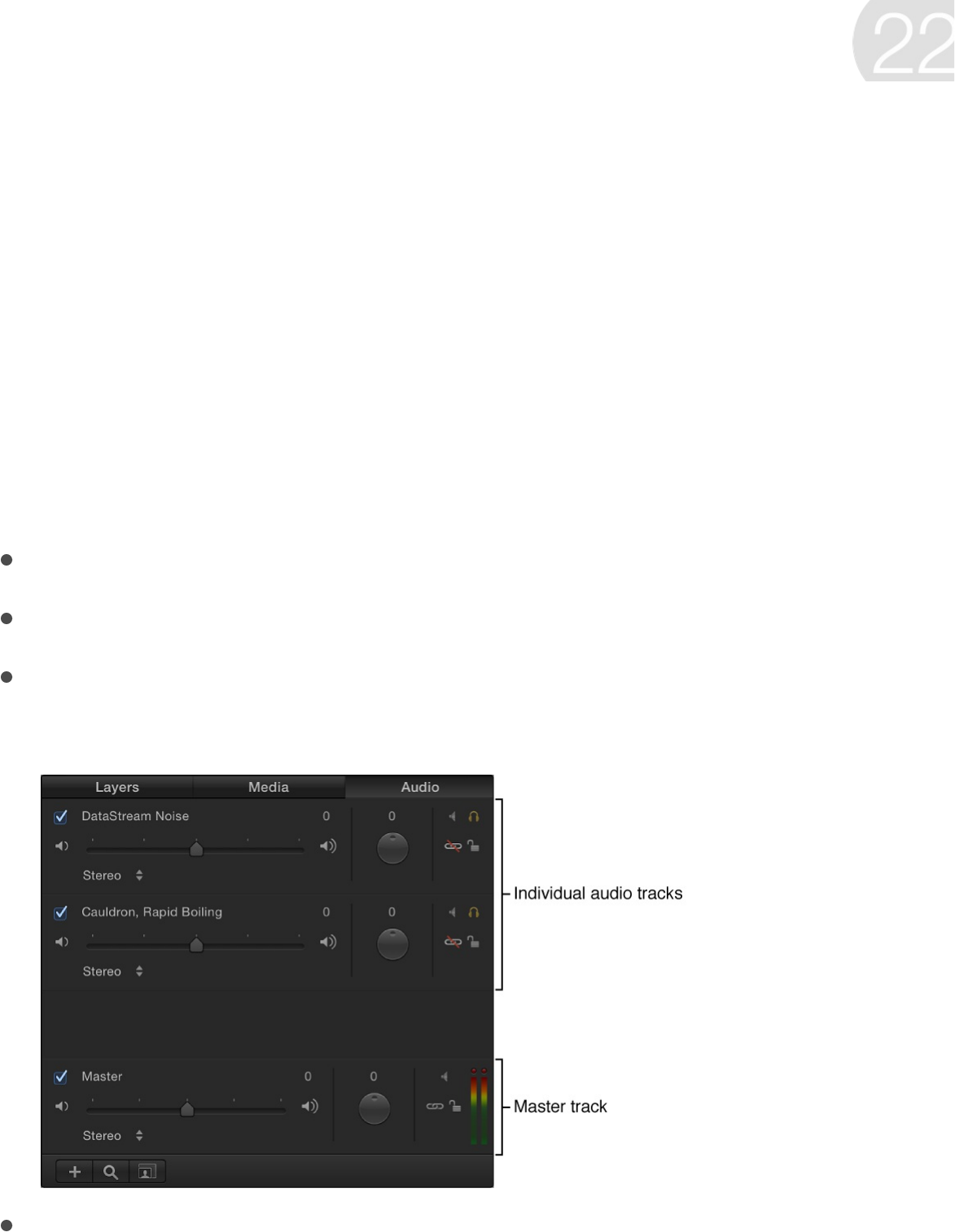
Audio overview
You can of your project in several places
in the Motion workspace. You can import audio files and video
files into Motion, then make adjustments to individual audio tracks
or to the overall sound mix in your project. The workflow for
adding and adjusting audio tracks in Motion is similar to the basic
video workflow:
to your project.
.
or (the
overall mix) in the .
Adjust audio timing (playback speed, duration, an so on) in the
Work with audio
view the audio elements
Add audio files
Select and preview specific tracks
Adjust individual audio tracks adjust the Master track
Audio list
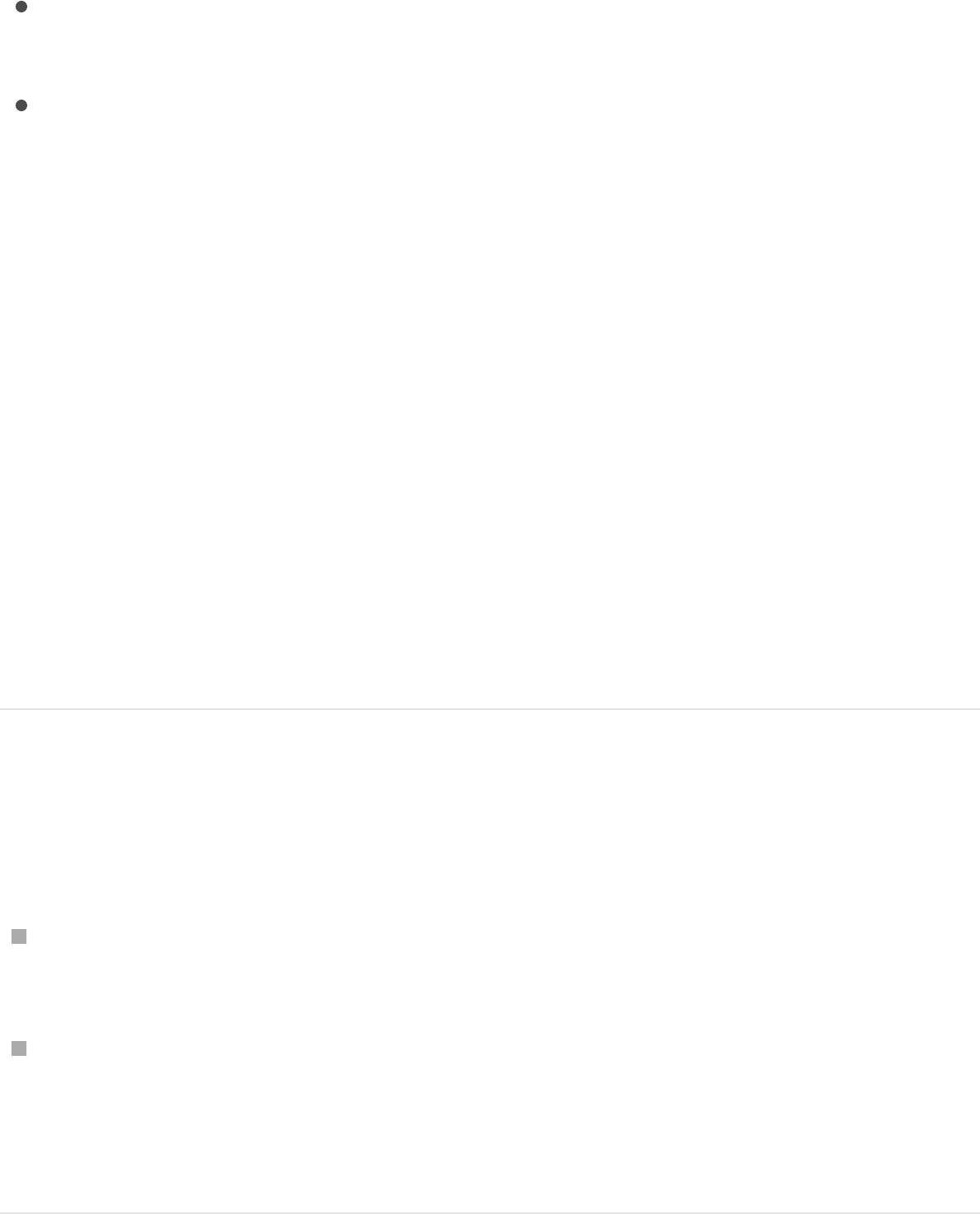
or in the .
Add effects such as fade-ins, crossfades, and pans
or .
Export audio with video, or , in various
formats.
View Audio files
The Audio list, located in the Project pane, displays audio tracks in
your project, as well as the Master track, which controls your
project’s overall audio mix. You can adjust the settings for each
track using controls in the Audio list (see ).
You can view additional information about your audio files in the
Audio Timeline, in the Keyframe Editor, in the Media list, and in the
Audio Track Inspector.
Show the Audio list
Do one of the following:
If the Project pane is visible, click the Audio tab at the top of
the pane.
Choose Window > Audio (or press Command-6).
For information about adjusting audio tracks in the Audio list, see
.
Audio Timeline Properties Inspector
using
keyframes using behaviors
export audio alone
Adjust audio tracks
Adjust audio tracks
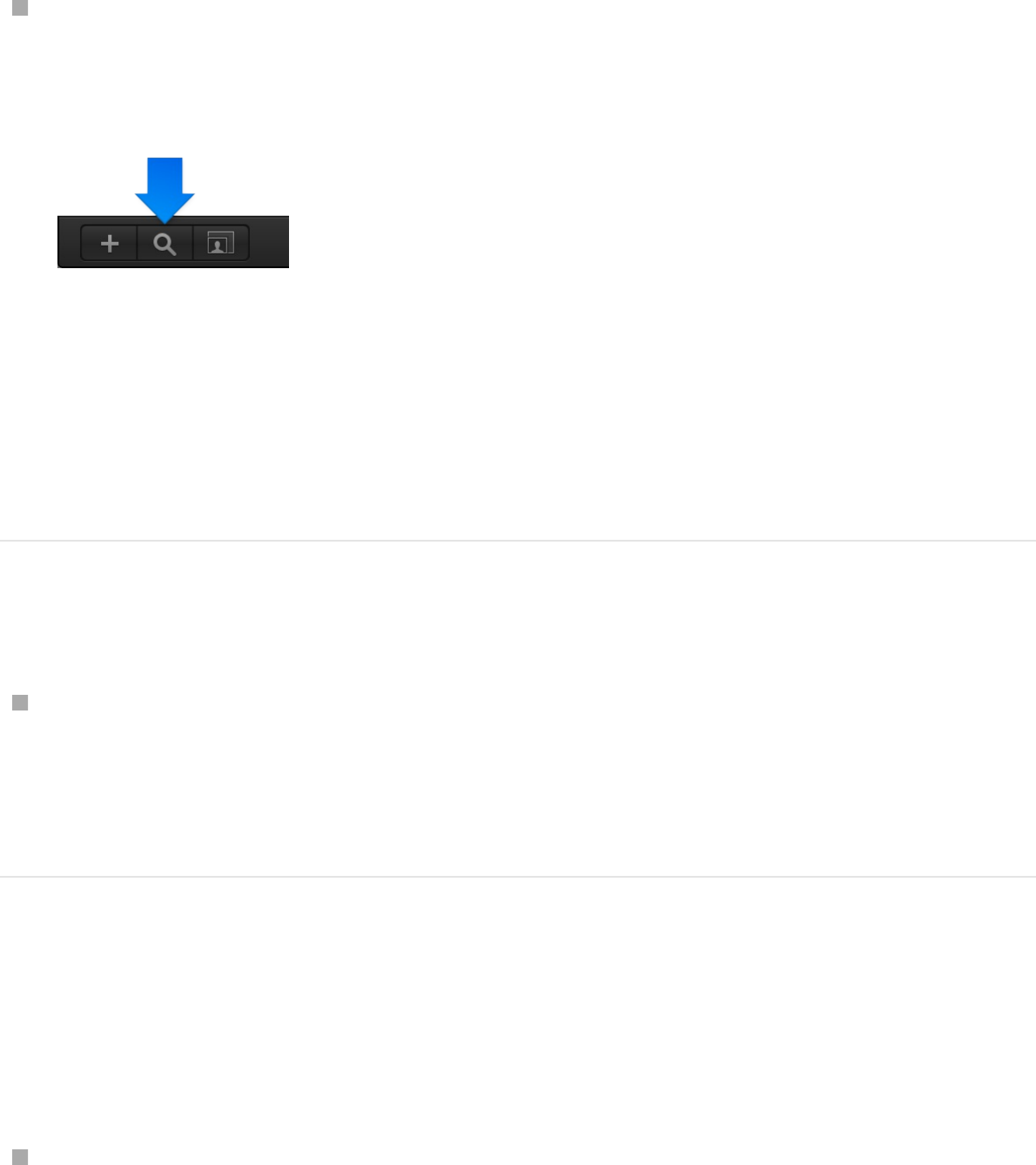
Sort the Audio list
With the Audio list open, click the Search button at the bottom
of the Project pane, then enter the name of a track in the
Search field.
The Audio list shows the track (or tracks) that match your
search term.
To stop filtering and return to the complete Audio list, click the
Clear button at the right of the Search field.
Open the Audio Track Inspector
Select an audio track in the Audio list or Audio Timeline, then
click Audio Track in the Inspector.
Level, Pan, and Output Bus controls become available.
Show waveforms in the Audio Timeline
To see your audio tracks as waveforms laid out over time, open
the Audio Timeline:
Click the Show/Hide Audio Timeline button in the lower-right
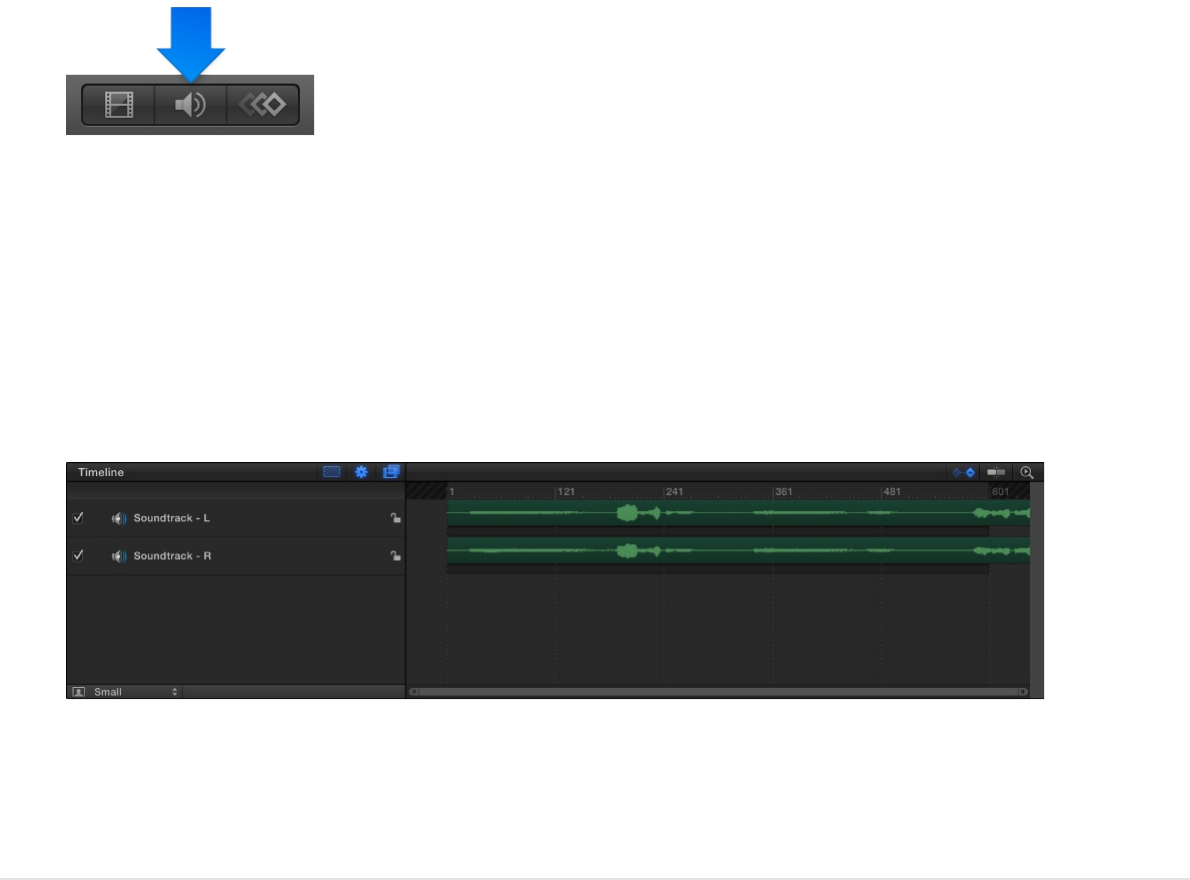
corner of the Motion project window.
The Audio Timeline opens (in the Timing pane), displaying a
green bar containing the waveform of the file. (If the bar does
not show a waveform, adjust the height of the tracks. For
more information about adjusting Timeline tracks, see
.)
Important: In a multichannel audio file, all audio channels in
the file appear in the Audio Timeline.
Show waveforms in the Keyframe Editor
You can also view an audio track in the Keyframe Editor, to
compare the waveforms of the track to keyframe placement in
your project.
1. To open the Keyframe Editor, click the Show/Hide Keyframe
Editor button in the lower-right corner of the Motion project
window.
Customize the Timeline
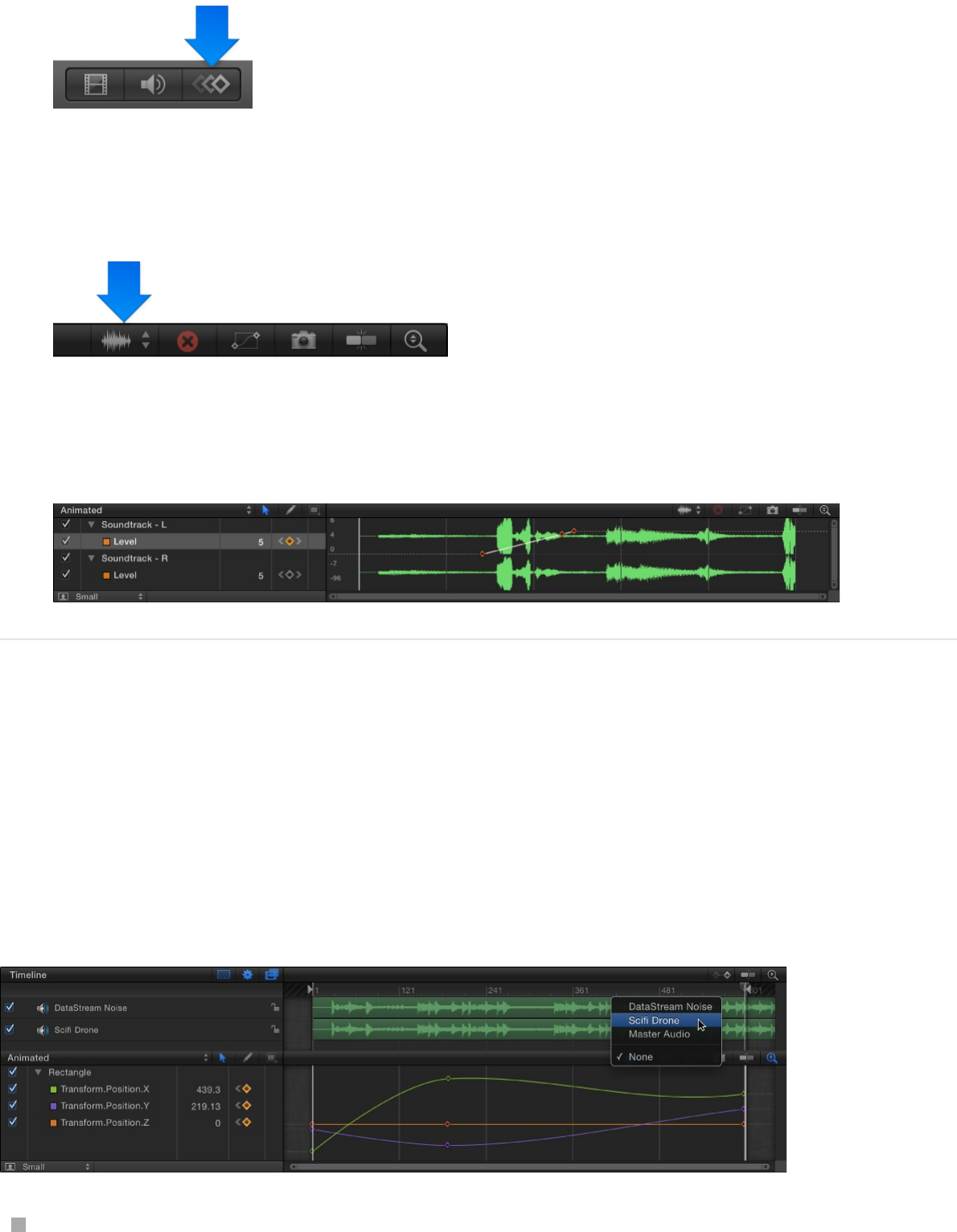
2. Choose an audio track from the waveform pop-up menu at the
top-right side of the Keyframe Editor.
The waveform of the track appears in the Keyframe Editor,
along with keyframes.
View individual tracks in the Keyframe
Editor in a multitrack project
If there are multiple audio tracks in the project, by default only the
waveform of the master track appears in the Keyframe Editor.
Use the waveform pop-up menu to select a different track.
Choose a track name from the waveform pop-up menu at the
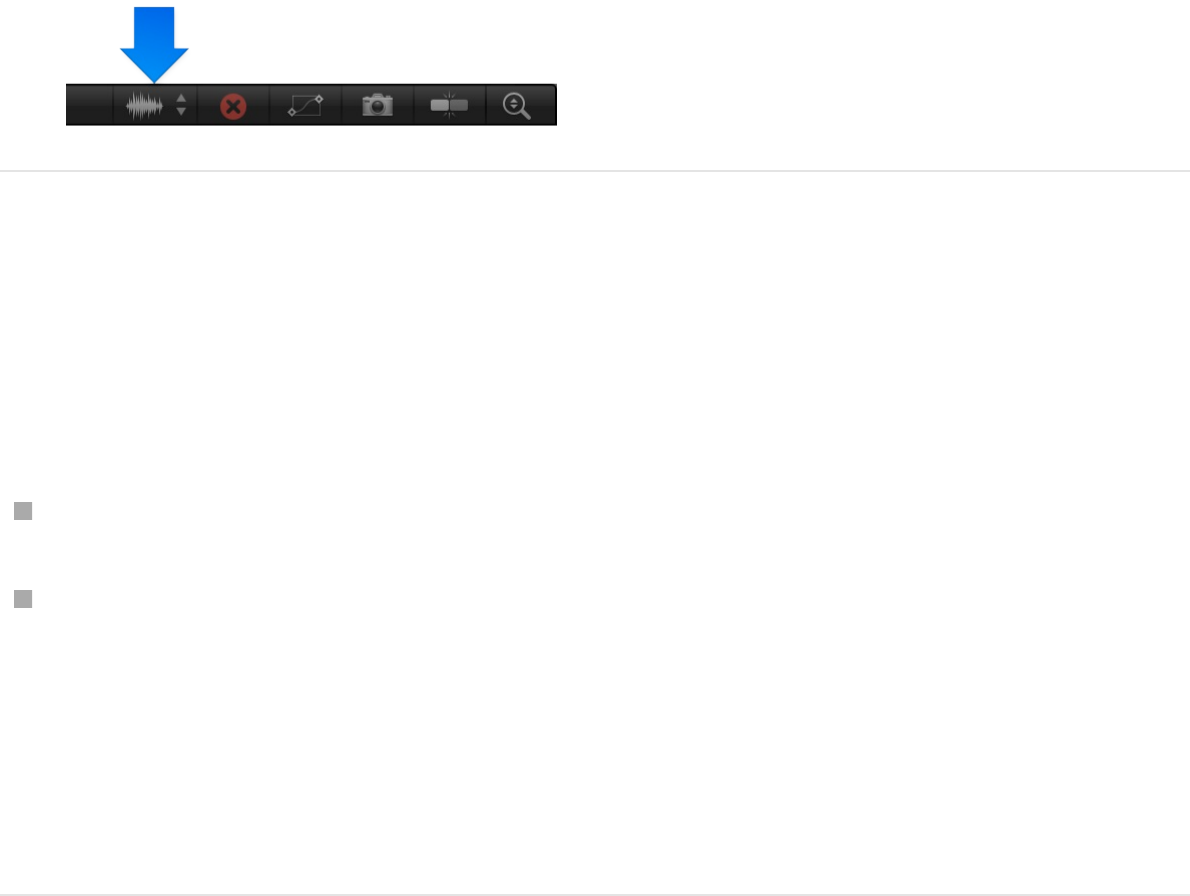
top-right side of the Keyframe Editor.
Show additional information about your
project’s audio files
Do one of the following:
In the Project pane, open the Media list.
Select the audio file in the Media list, then open the Media
Inspector.
The Media list in the Project pane and the Media Inspector
display information about each audio file, including kind,
duration, sample rate, format, file size, and other details.
Add audio files
You can add different kinds of audio files to a Motion project.
Motion lets you preview files before adding them to your project.
Motion supports audio in a variety of common file formats, sample
rates, and bit depths. For a complete list, see
.
Audio files added to a project are converted to a Motion-specific
Supported media
formats
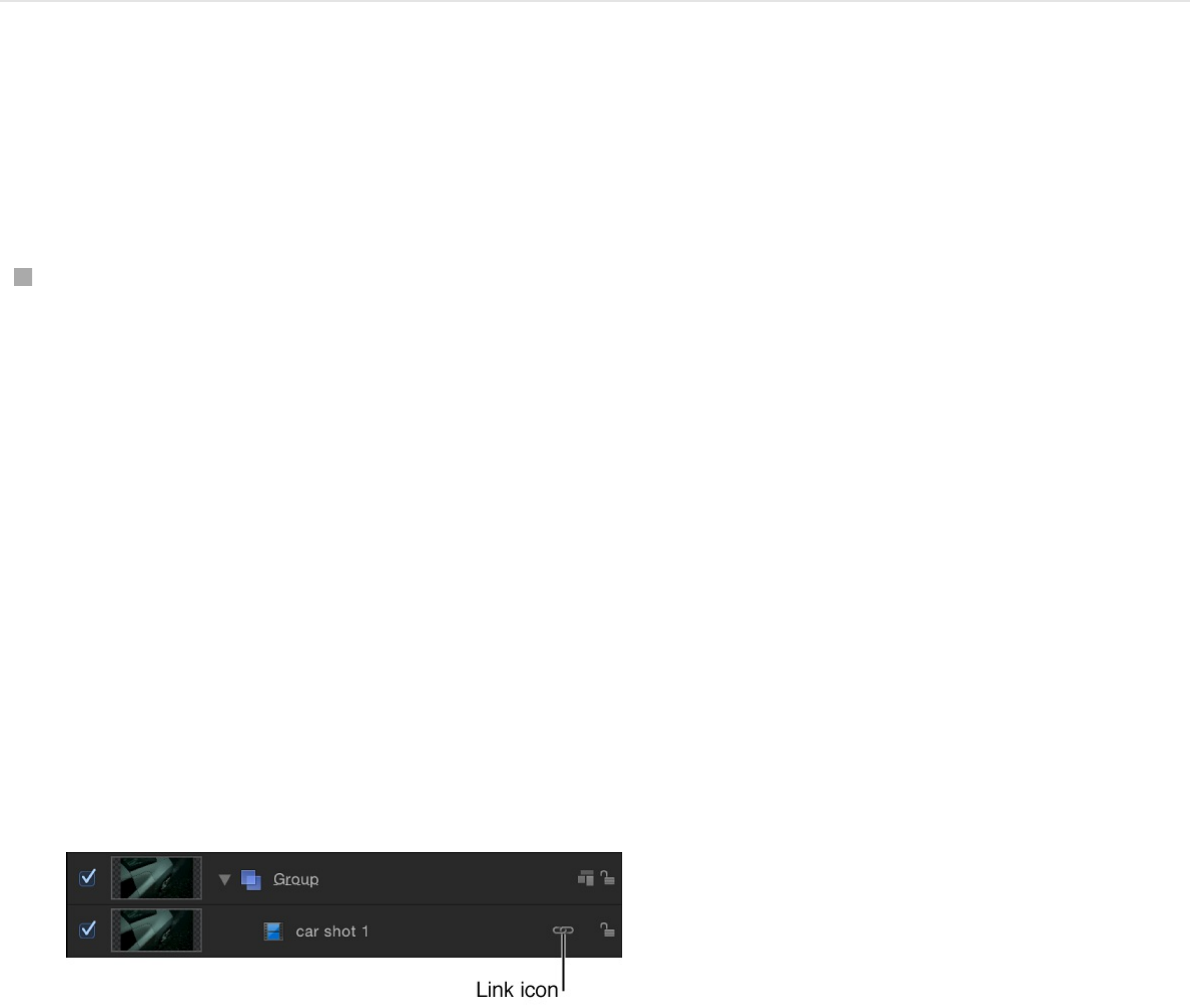
internal format, allowing you to mix audio files with differing
formats, sample rates, and bit depths in the same project.
Note: When you add an audio file, its start point in the Timeline is
determined by the Create Layers At preference in the Project
pane of Motion Preferences. To adjust this preference, see
.
Add an audio file to a project
Do one of the following:
Drag an audio file from the File Browser or the Finder into the
Layers list, Timeline, Canvas, Audio Timeline, or Audio list.
Each audio track is imported as an individual audio object in
the Audio list.
Important: Audio tracks from files with more then two tracks
of audio (such as 5.1 surround audio) are imported as
individual audio objects.
The link icon for the object also appears in the Layers list,
indicating that the object has a corresponding audio element.
The audio file is added to the project and appears in the Audio
Timeline, Audio list, mini-Timeline, and Media list.
If it’s
your first import
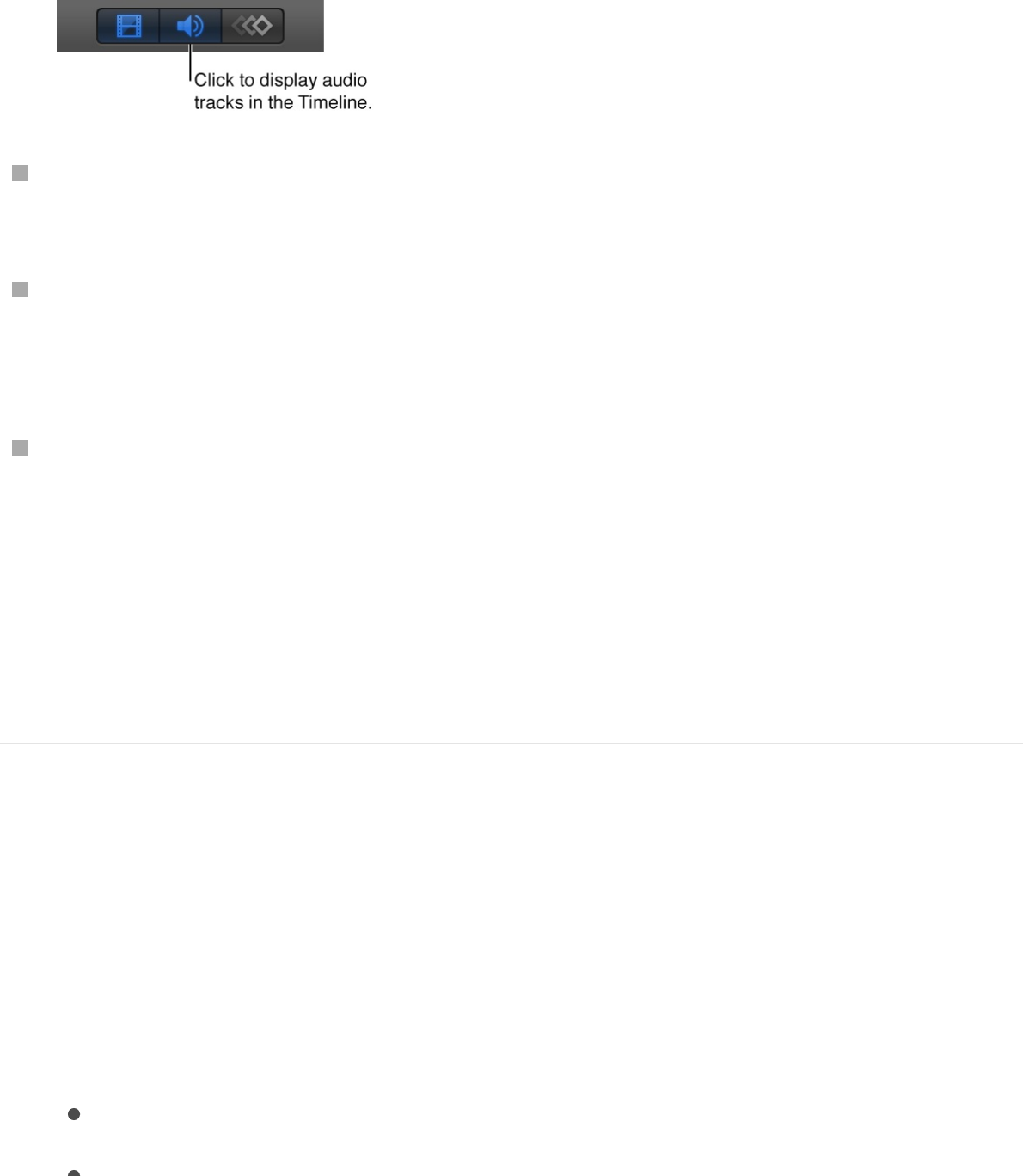
Note: To display the Audio Timeline, click the Show/Hide
Audio Timeline button in the lower-right corner of the Motion
workspace.
In the Audio list, click the Add button (+), locate the audio file
you want to add in the Import Files dialog, then click Import.
With the Audio list active, choose File > Import (or press
Command-I), locate the audio file you want to add in the
Import Files dialog, then click Import.
Control-click in the Audio list, choose Import Audio from the
shortcut menu, locate the audio file you want to add in the
Import Files dialog, then click Import.
The audio file is added to the project and appears in the Audio
Timeline, Audio list, mini-Timeline, and Media list (but does not
appear in the Layers list).
Add an audio file from iTunes
1. In the Library, select the Music category.
2. Select a playlist, then select a song in the file stack.
3. Do one of the following:
In the preview area, click Apply.
Drag the file to the Layers list, Canvas, Timeline, Audio
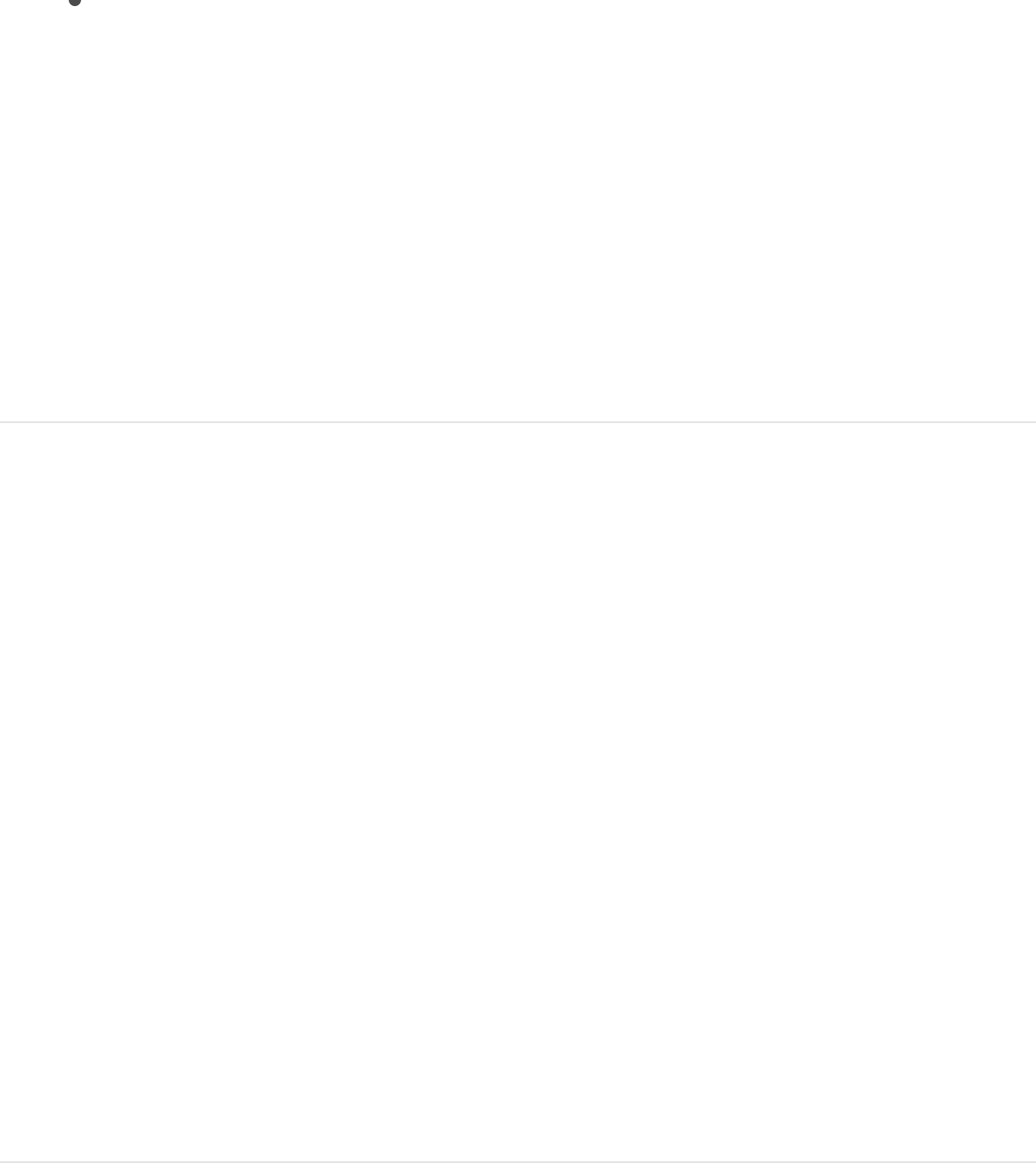
Drag the file to the Layers list, Canvas, Timeline, Audio
Timeline, or Audio list.
Note: Rights-protected AAC files cannot be imported into
Motion and do not appear in the file stack. This includes non-
iTunes Plus music purchased from the iTunes Store.
The audio file is added to the project and appears in the Audio
Timeline, Audio list, mini-Timeline, and Media list (but does not
appear in the Layers list).
Add an audio file to a project for later use
You can also add an audio file to your project without having it
appear in the composition. For example, you might want to
archive an audio file for later use. You do this by dragging the file
into the Media list.
1. Click Media in the Project pane to open the Media list.
2. Drag an audio file from the File Browser or the Finder into the
Media list.
The audio file is added to the Media list, but not to the Audio
Timeline or Audio list. If you later decide to add the file to the
active composition, drag the audio layer from the Media list to the
Canvas, Timeline, or Audio Timeline.
Add only the audio from a QuickTime movie
When you add a QuickTime movie to your project, the movie’s
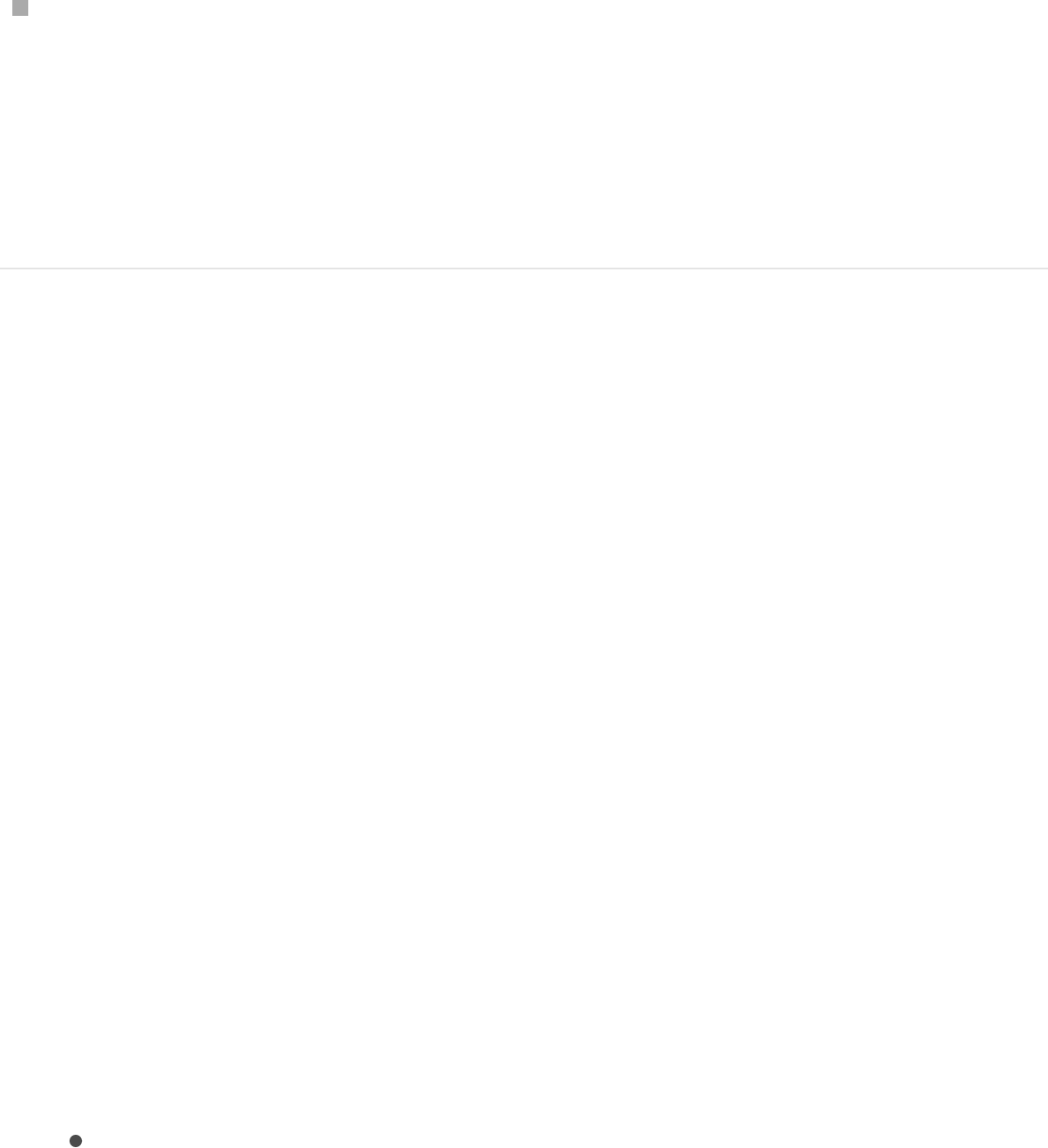
video and audio tracks are both imported. If you don’t need the
video, you can add only the audio track to your project.
Drag a QuickTime movie file from the File Browser or the
Finder to the Audio list of the Project pane.
The audio track from the movie is added to your project,
without the video footage. The video footage is added to the
Media list (but isn’t used in your composition).
Add audio from a QuickTime movie
You can import audio from QuickTime files containing dual stereo
or multiple audio channels as a single stereo track or as individual
tracks.
When you add a QuickTime movie file containing both video and
audio, you can use its audio track independently of the video.
When the file is unlinked from its source, a track can be
individually enabled, disabled, or deleted. However, deleting a
source QuickTime movie file from the Media list deletes all audio
and video that originated from that file.
1. Choose File > Import (or press Command-I).
2. In the Import File dialog, select a QuickTime movie file.
3. Click the Audio pop-up menu at the bottom of the Import Files
dialog, then choose an import option:
Mix to Stereo: Imports the movie file as a single stereo
track.
Import All Tracks: Imports the movie file with a separate
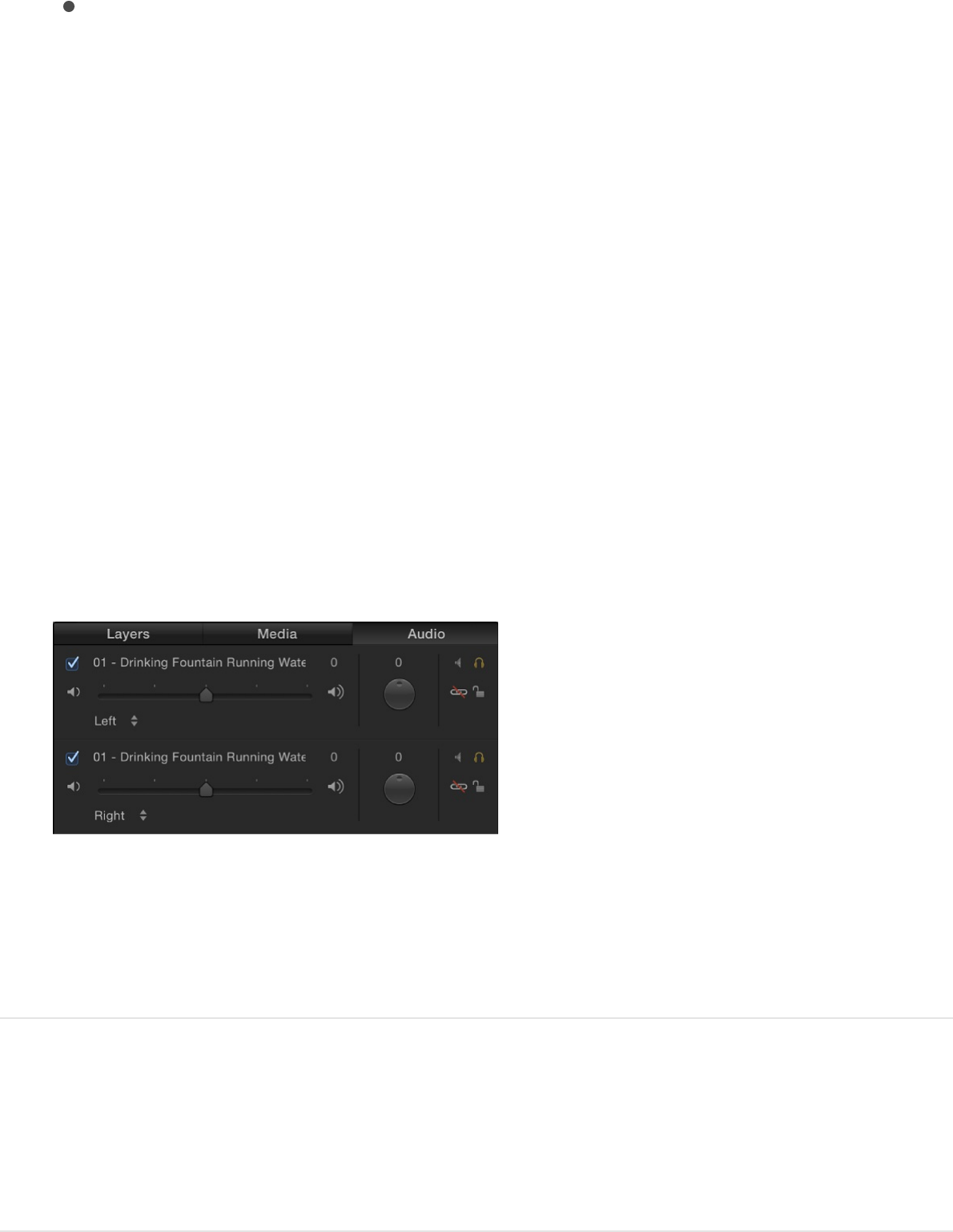
Import All Tracks: Imports the movie file with a separate
audio track for each channel.
4. Click Import.
If you chose Mix To Stereo, the file appears in the Audio list as
a single audio track, and the video appears in the Canvas (and
Layers list). The link icon in the Audio list (next to the lock icon)
indicates that the audio object has a corresponding video
element.
If you chose Import all Tracks, the file appears in the Audio list
with an individual audio track for each channel in the file. The
following image shows the Audio list after importing a stereo
QuickTime movie file using the Import All Tracks option, with
the resulting left and right tracks.
When you export a multichannel audio file from Motion, you can
export all channels or mix them down into a single track. See
.
Play back audio files
Select output channels

Preview an audio file before adding it to a
project
You can listen to, or preview, an audio file in the File Browser
before adding it to a project.
In the File Browser, select an audio file.
If “Play items automatically on a single click” in the General
pane of Motion Preferences is selected, the file begins to play.
If the file does not play, move the pointer over the preview
area and click the Play button on the image thumbnail. You
can click the Play button again to pause playback or click the
Mute button to mute or unmute the sound.
Play audio in your project
Click the Play button in the transport controls under the
Canvas.
All audio tracks in the project that are turned on and not
muted play back.
Scrub an audio track
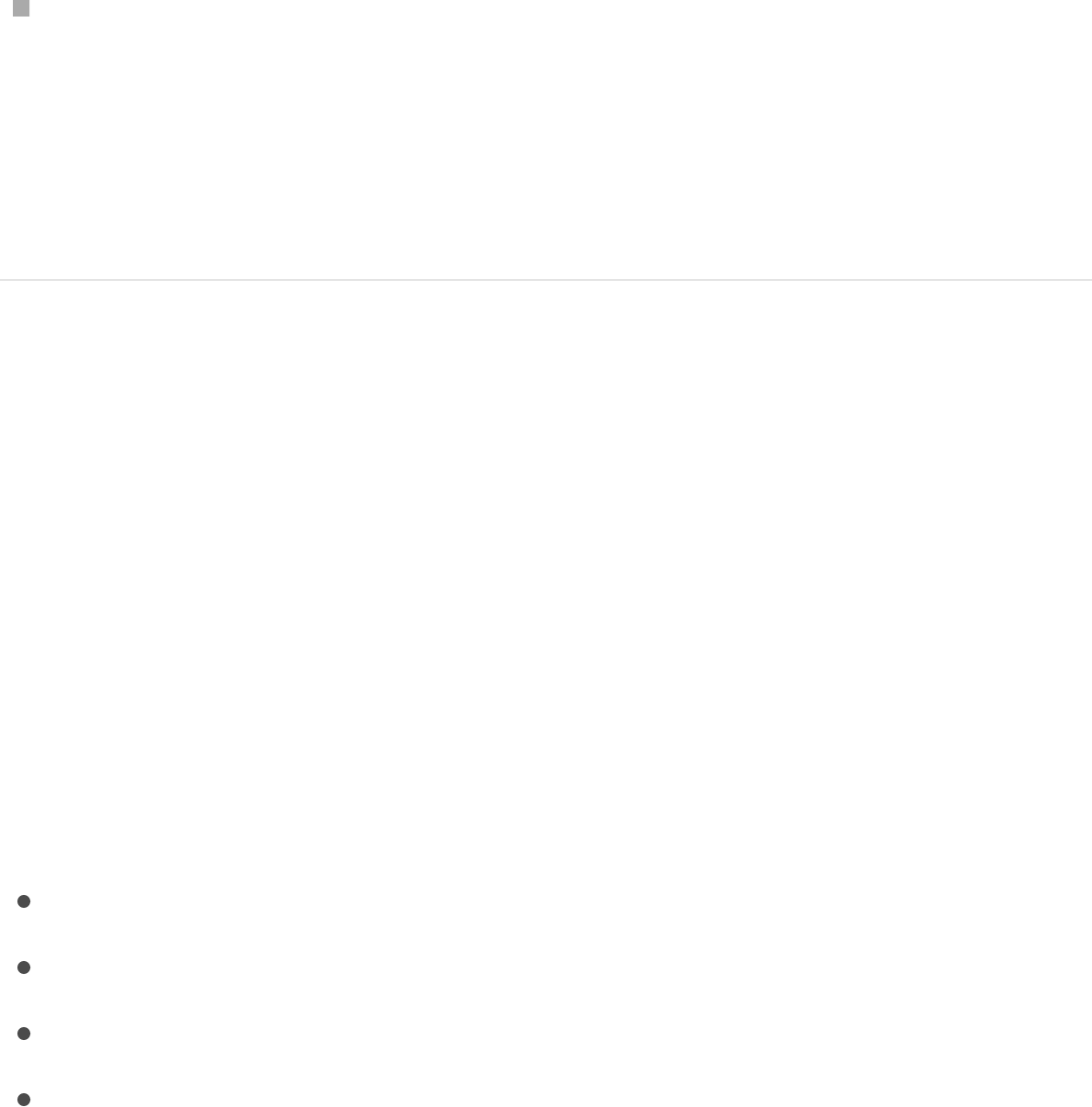
Scrub an audio track
You can scrub an audio track to hear the audio in your project as
you move the playhead.
Hold down the Option key while dragging the playhead right or
left in the mini-Timeline or Audio Timeline.
Pausing the drag while continuing to hold down the mouse
button and Option key loops the five frames adjacent to the
current frame.
Audio looping while scrubbing is turned on by default. You can
turn off looping by choosing Motion > Preferences, clicking the
Time icon, then deselecting the “Loop audio while scrubbing”
checkbox.
Edit audio
Audio editing overview
There are multiple ways to edit audio in your project. You can:
using controls in the Audio list
in the Audio list
to help synchronize visual and audio
events
Make advanced audio adjustments,
Adjust audio tracks
Cut, copy, paste, and delete audio tracks
Slip, slide, and trim audio tracks in the Audio Timeline
Use markers with audio
controlling the Master
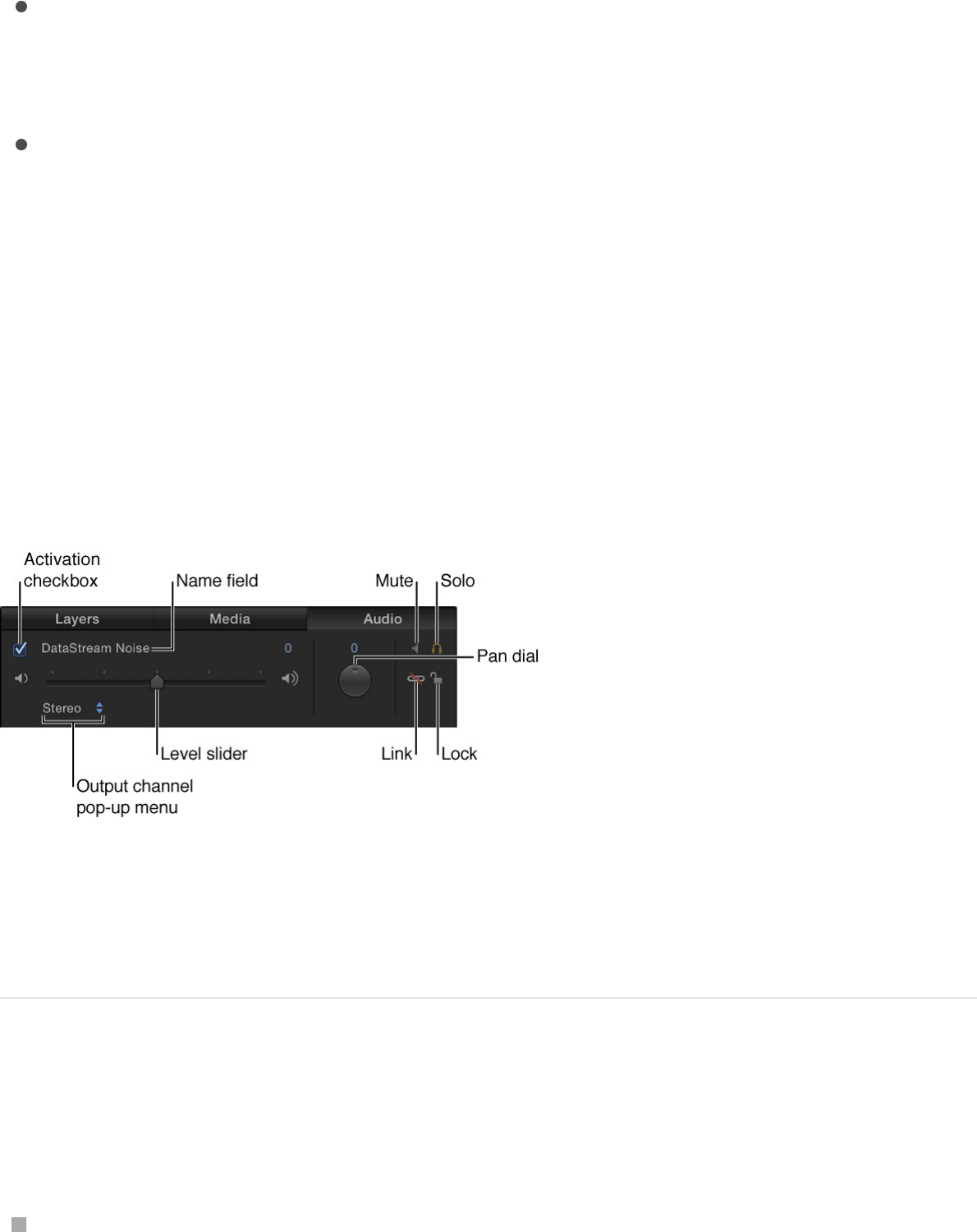
Make advanced audio adjustments,
, ,
, and
tracks in your project, speeding them up,
slowing them down, or playing them at a different speed
Adjust audio tracks
When you add an audio file to your project, Motion creates one or
more audio tracks for the file. In the Audio list of the Project pane,
you can turn audio tracks on and off, select tracks, mute and solo
tracks, and control their volume and pan settings:
Important: Changes you make to an audio track, such as
renaming or trimming it, do not affect the source audio file.
Adjust audio tracks
Do any of the following:
Select an audio track: In the Audio list or Timeline, click in the
row containing the audio track’s name and controls. Selected
controlling the Master
track setting output channels keyframing level and pan
effects syncing audio and video tracks
Retime audio

tracks are highlighted. Shift-click to select multiple tracks.
Turn an audio track on or off: In the Audio list or Timeline, click
the activation checkbox on the left side of the audio track row.
Deselecting an audio track’s checkbox removes it from the
audio mix.
Rename a track: In the Audio list or Timeline, double-click a
track’s name, then enter a new name.
Adjust a track’s audio volume: In the Audio list, the track’s
HUD, or the Audio Track Inspector, drag the Level slider. You
can also change the parameter numerically in the Audio Track
Inspector using the value slider to the right of the Level slider.
Pan a track, changing its position: In the Audio list, adjust the
Pan dial, or, in the Audio Track Inspector or Audio Track HUD,
drag the Pan slider.
Mute a track, temporarily silencing it during playback: In the
Audio list, click the Mute button (the speaker icon). Muted
audio tracks remain silent during playback, but are still part of
the mix when you export your project. You can also mute
tracks in the Audio Timeline by Control-clicking a track, then
choosing Mute from the shortcut menu.
Solo a track, temporarily muting all other tracks: In the Audio
list, click the Solo button (the headphones icon). Soloing an
audio track mutes all other audio tracks during playback,
soloing multiple audio tracks mutes all tracks not soloed during
playback.
Unlink a track: In the Audio list, click the link icon. Unlinked
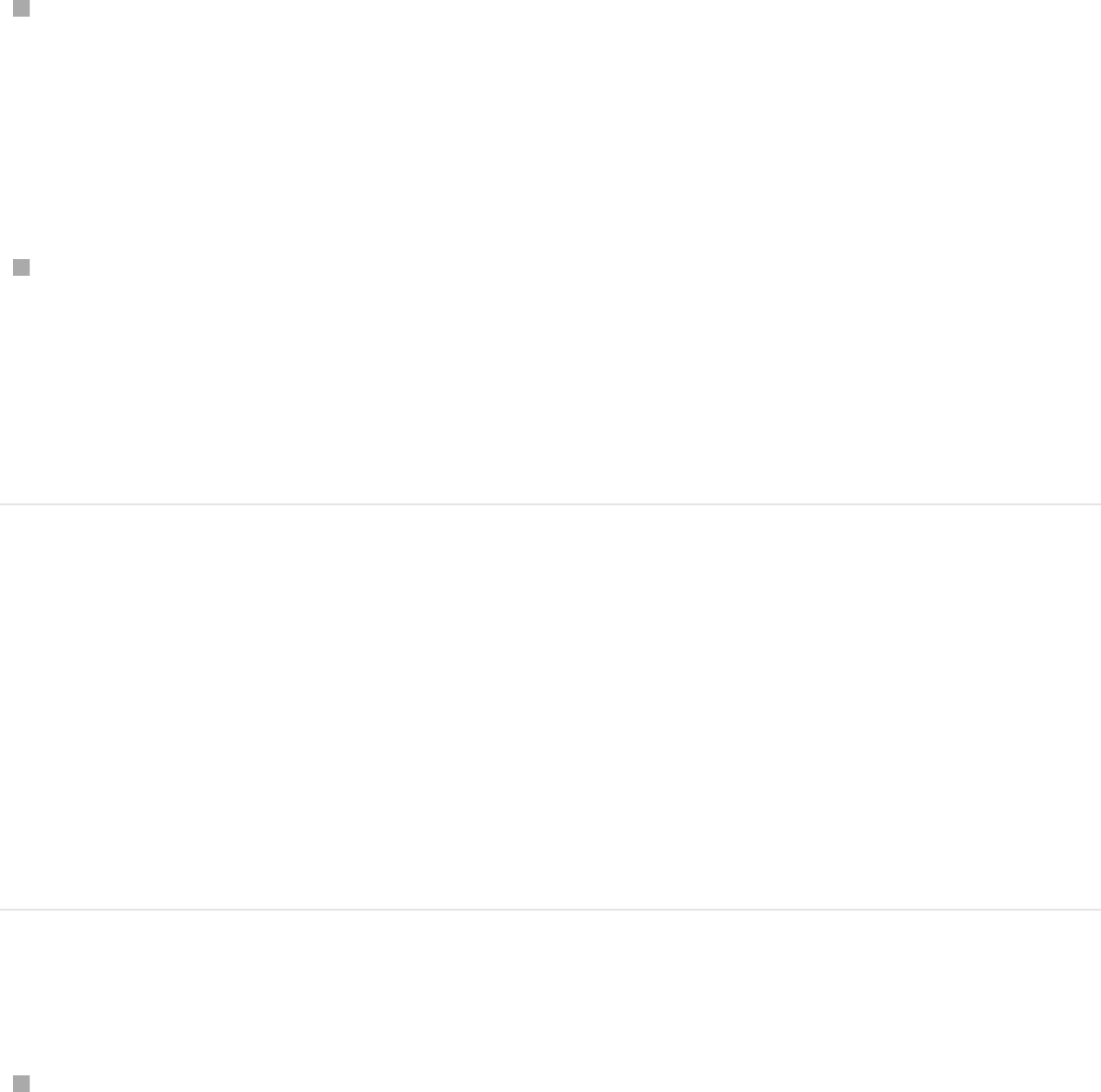
audio can be moved independently of its accompanying video
track in the Timeline. Click the link icon again to relink it to the
same video track it was originally linked to. If you’ve offset its
position in the Timeline, the offset is maintained when the
audio track is linked again.
Lock a track, preventing it from being edited: In the Audio list,
click the lock icon. Click the lock icon again to unlock the
track. When a track is locked, you cannot mute or solo the
track, change its level or pan, move or trim it, or add
keyframes. You can still play the track, and turn it on or off.
Specify an output channel: In the Audio list, click the output
channel pop-up menu, then choose an output channel for the
audio track, such as Stereo, Left, Right, Center, and so on.
You can also specify an output channel using the Output Bus
pop-up menu in the Audio Track Inspector.
Cut, copy, paste, and delete audio
tracks
You can cut, copy, and paste audio tracks in the Audio list. You
can also duplicate tracks.
Cut an audio track
In the Audio list, select an audio track, then do one of the
following:
Choose Edit > Cut (or press Command-X).
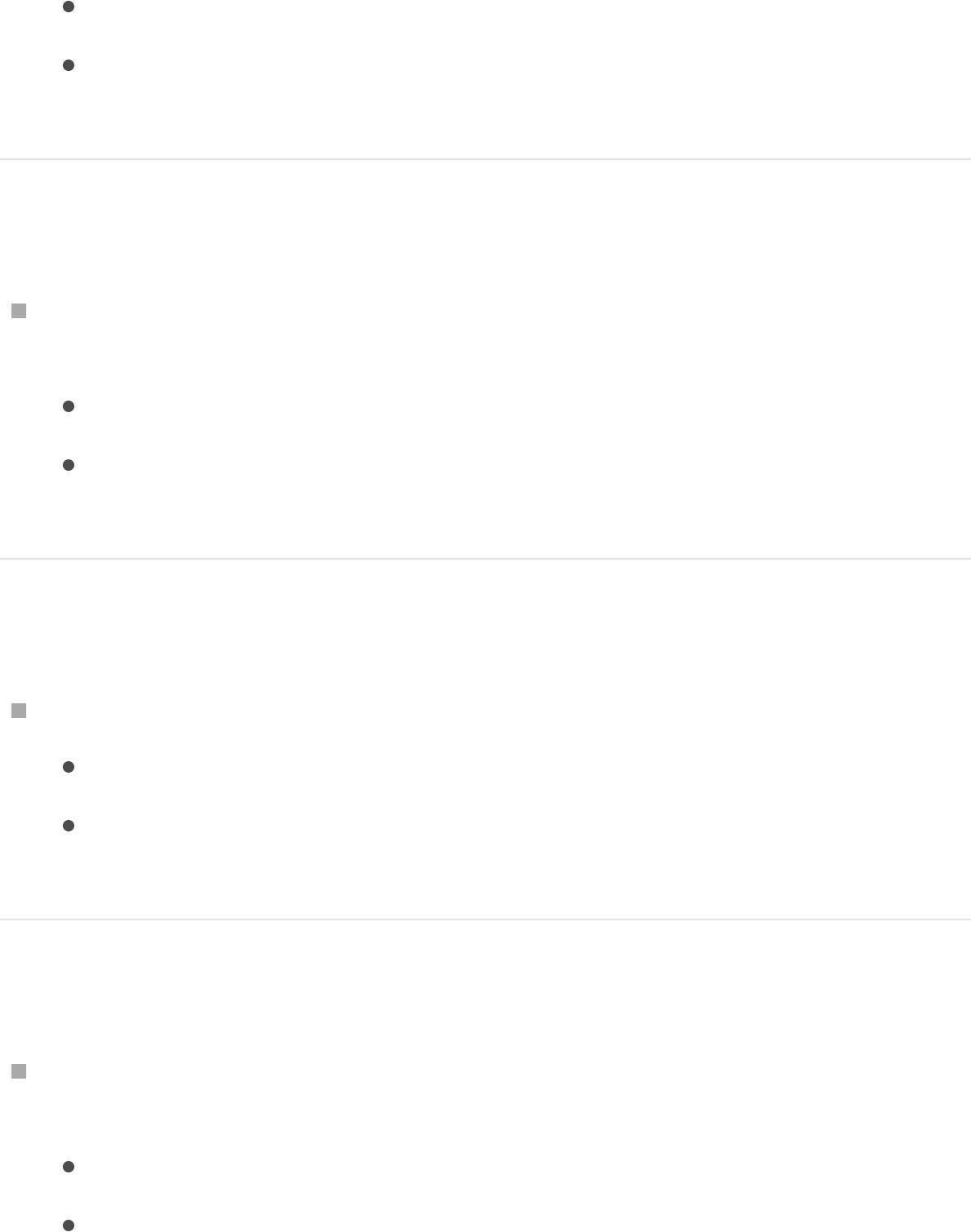
Choose Edit > Cut (or press Command-X).
Control-click the track, then choose Cut from the shortcut
menu.
Copy an audio track
In the Audio list, select an audio track, then do one of the
following:
Choose Edit > Copy (or press Command-C).
Control-click the track, then choose Copy from the shortcut
menu.
Paste an audio track
In the Audio list, do one of the following:
Choose Edit > Paste (or press Command-V).
Control-click an empty area, then choose Paste from the
shortcut menu.
Duplicate an audio track
In the Audio list, select an audio track, then do one of the
following:
Choose Edit > Duplicate (or press Command-D).
Control-click the track, then choose Duplicate from the
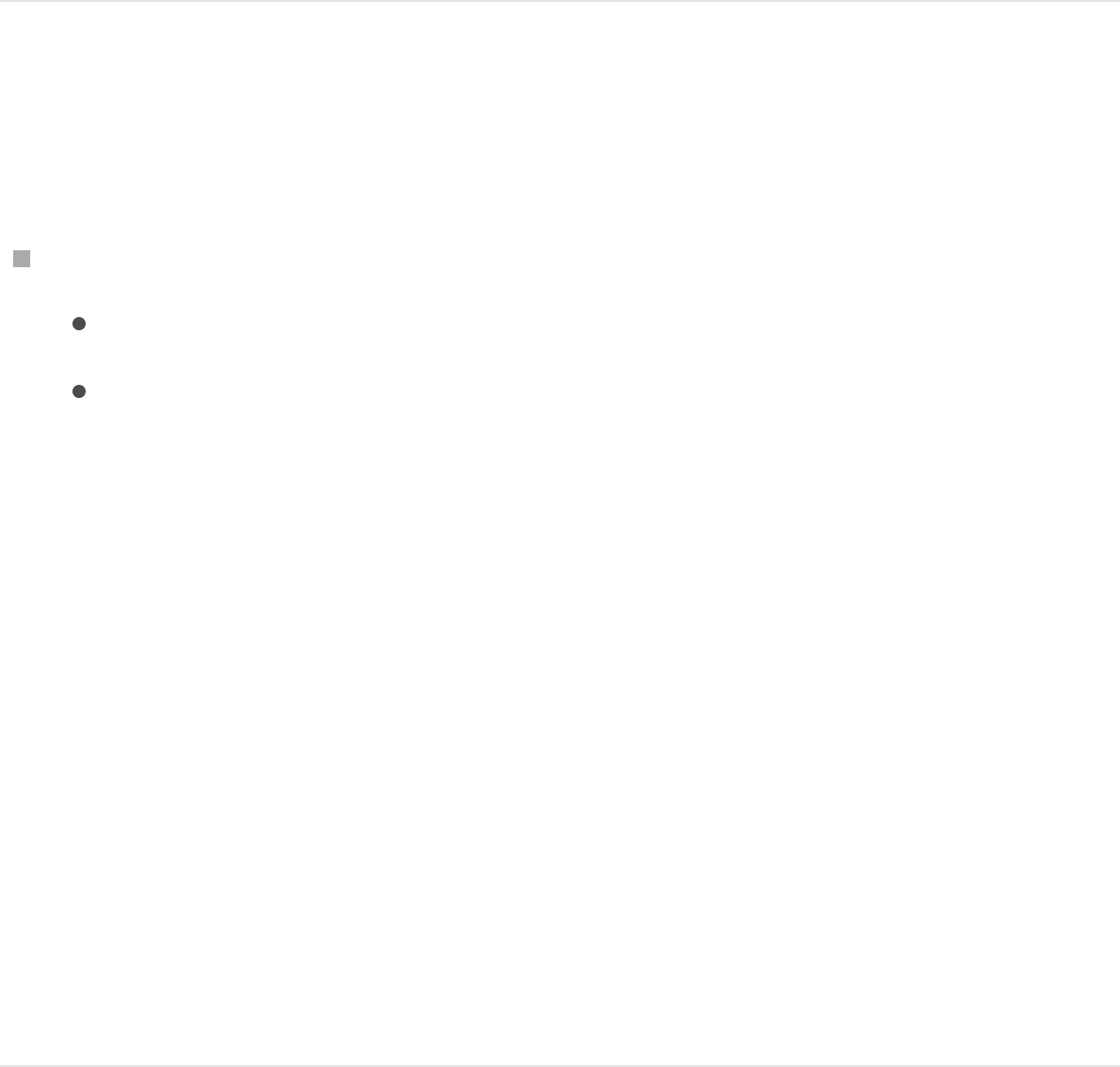
shortcut menu.
The duplicate appears below the original file in the Audio list.
Delete an audio track
There are two ways to remove an audio track from your project.
In the Audio list, do one of the following:
Select an audio track, then press Delete.
Control-click an audio track, then choose Delete from the
shortcut menu.
The file is removed from the project.
If you try to delete an audio file with linked video, an alert
dialog appears, warning that “One or more linked video
objects will also be deleted. Are you sure you want to
delete the audio? You can delete just the audio by first
unlinking it from the video.”
Note: Deleting an audio track from the Audio list removes the
associated file from the Media list if “Automatically manage
unused media” is selected in the General pane of Motion
Preferences.
Slip, slide, and trim audio tracks in the
Audio Timeline
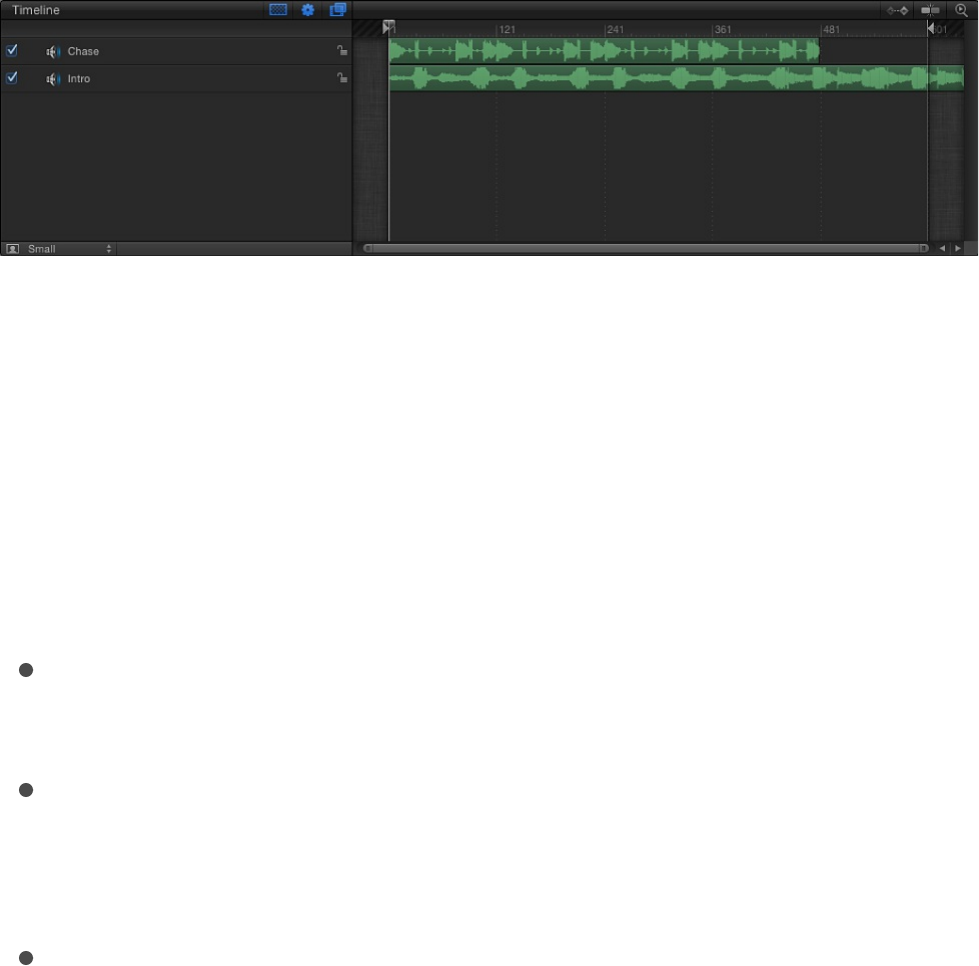
The Audio Timeline provides a view of audio elements over time.
The audio tracks appear as green bars with the audio waveform
superimposed on the bar, and can be edited like other objects in
the Timeline. The Audio Timeline uses the same ruler, buttons,
and other controls as the Timeline. For more information on the
Timeline interface, see .
When you import an audio file, its start point is placed at the start
of the project or at the current playhead position (depending on
the setting of the Create Layers At parameter in Motion
preferences—see ).
You can adjust audio tracks in the Timeline using standard
nonlinear editing techniques:
Slide an audio track in the Audio Timeline or mini-Timeline so
the track starts playing at a different point in time.
Slip a trimmed audio track in the Audio Timeline or mini-
Timeline so a different range of media plays at the same
location.
Trim an audio track in the Audio Timeline or mini-Timeline to
reduce track length or to have the media start or end at a
specific point in time.
Each of these editing techniques is “nondestructive”—it does not
alter the audio source file on your computer or external storage
Timeline overview
If it’s your first import
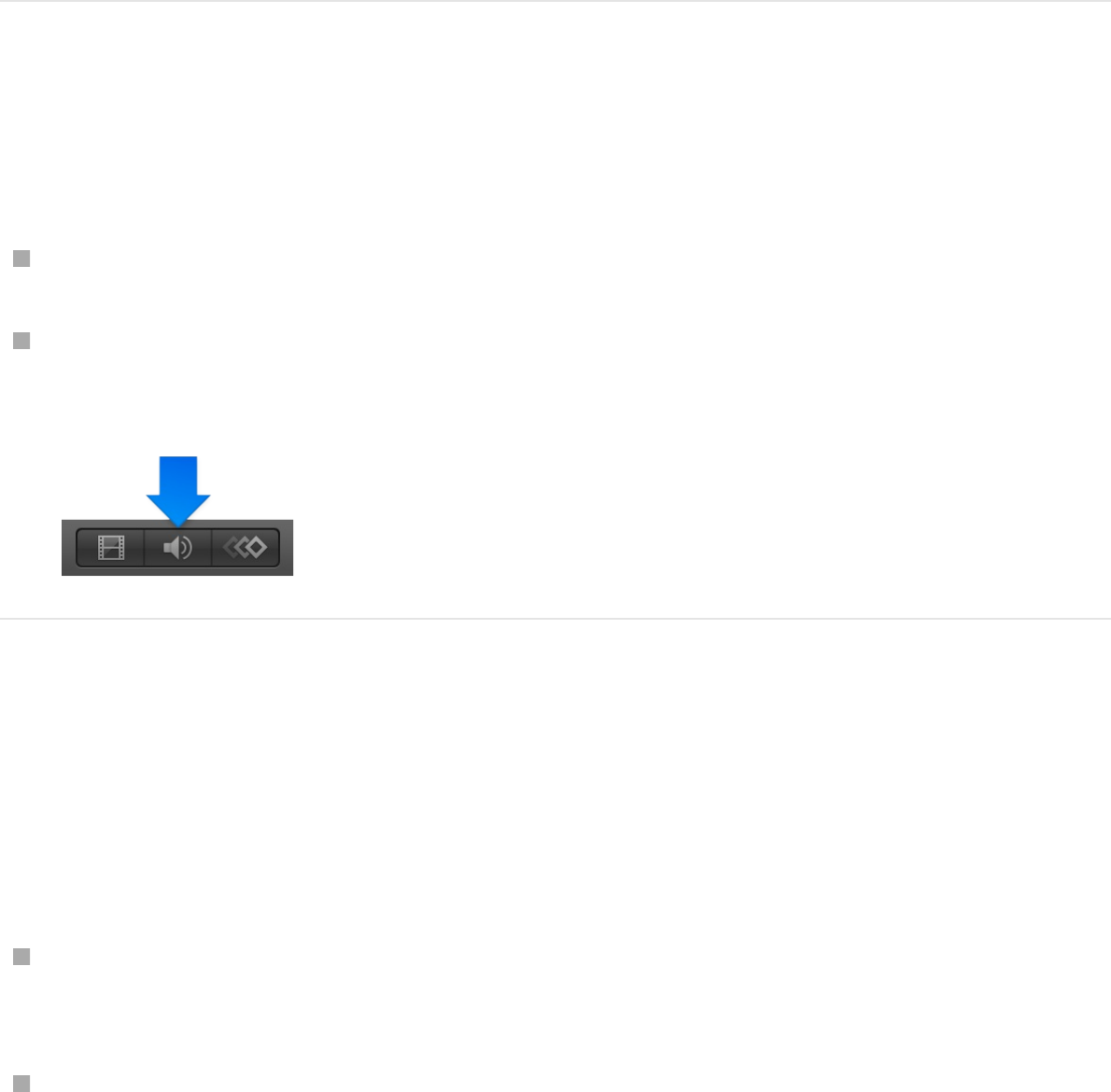
device.
Show the Audio Timeline
Do one of the following:
Choose Window > Audio Timeline (or press Command-9).
Click the Show/Hide Audio Timeline button in the lower-right
corner of the Motion workspace.
Slide an audio track
Slide an audio track to change its position in the Timeline.
Do one of the following:
In the Audio Timeline, drag an audio track’s green bar left or
right.
Select an audio track in the Audio list, then in the mini-
Timeline, drag the track’s green bar to the left or right.
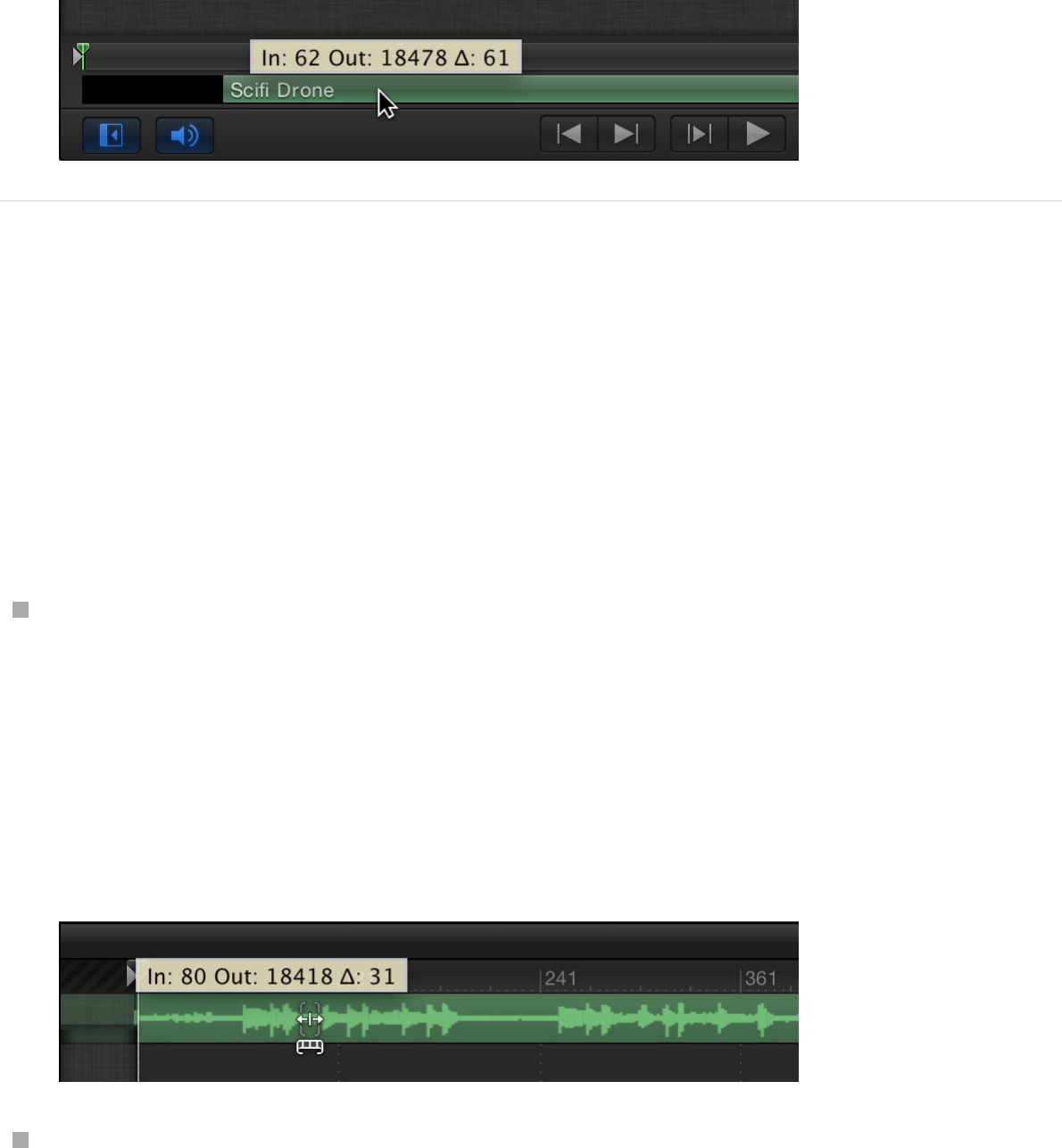
Slip an audio track
Slip an audio track to change the range of playable media. When
you slip an audio track, its In and Out points remain unchanged in
the Timeline, but the playable portion of the audio file changes.
Do one of the following:
In the Audio Timeline, holding down the Option key, drag left
or right to slip the portion of the audio file.
As you drag, the pointer becomes a slip pointer, a dimmed
bar representing the full range of the audio clip appears over
the green bar, and a tooltip appears, showing the In and Out
points of the audio clip.
In the Audio list, select a track, then, holding down the Option
key, drag left or right over the green bar in the mini-Timeline.
As you drag, the pointer becomes a slip pointer, a dimmed
bar representing the full range of the audio clip appears over
the green bar, and a tooltip appears, showing the In and Out
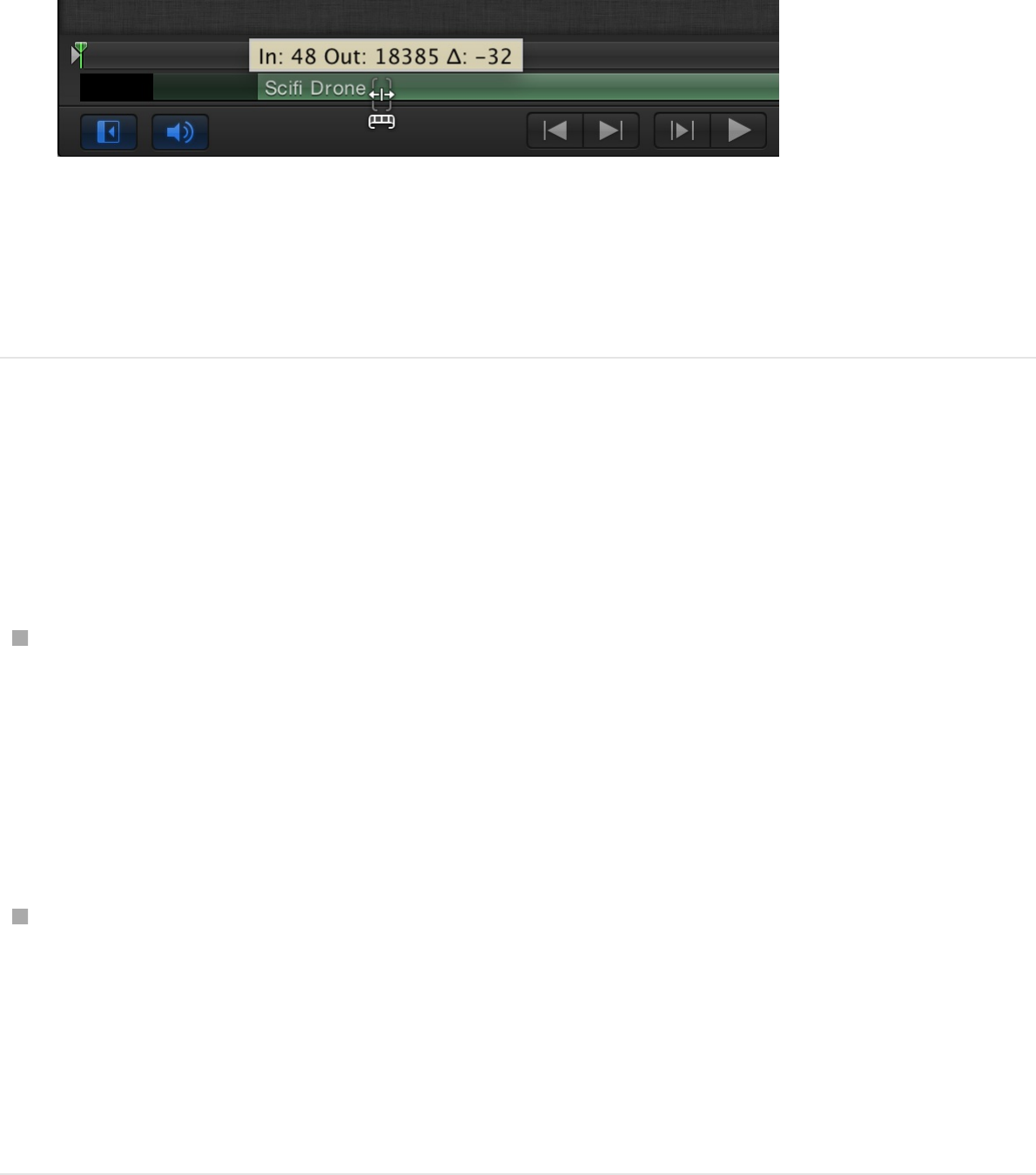
points of the audio clip.
Note: You can only slip media that has had its In or Out points
trimmed, leaving unused audio available on either side or both
sides of the green bar.
Trim an audio track visually
Trim an audio track to reduce track length or to have it start or
end at a specific point in time.
In the Audio Timeline, place the pointer over the beginning or
end of a green bar until the trim pointer appears, then drag left
or right.
As you drag, a tooltip shows you the new In or Out point and
the duration of the modified track.
In the Audio list, select a track, place the pointer over the
beginning or end of the green bar in the mini-Timeline until the
trim pointer appears, then drag left or right.
As you drag, a tooltip shows you the new In or Out point and
the duration of the modified track.
Trim an audio track numerically
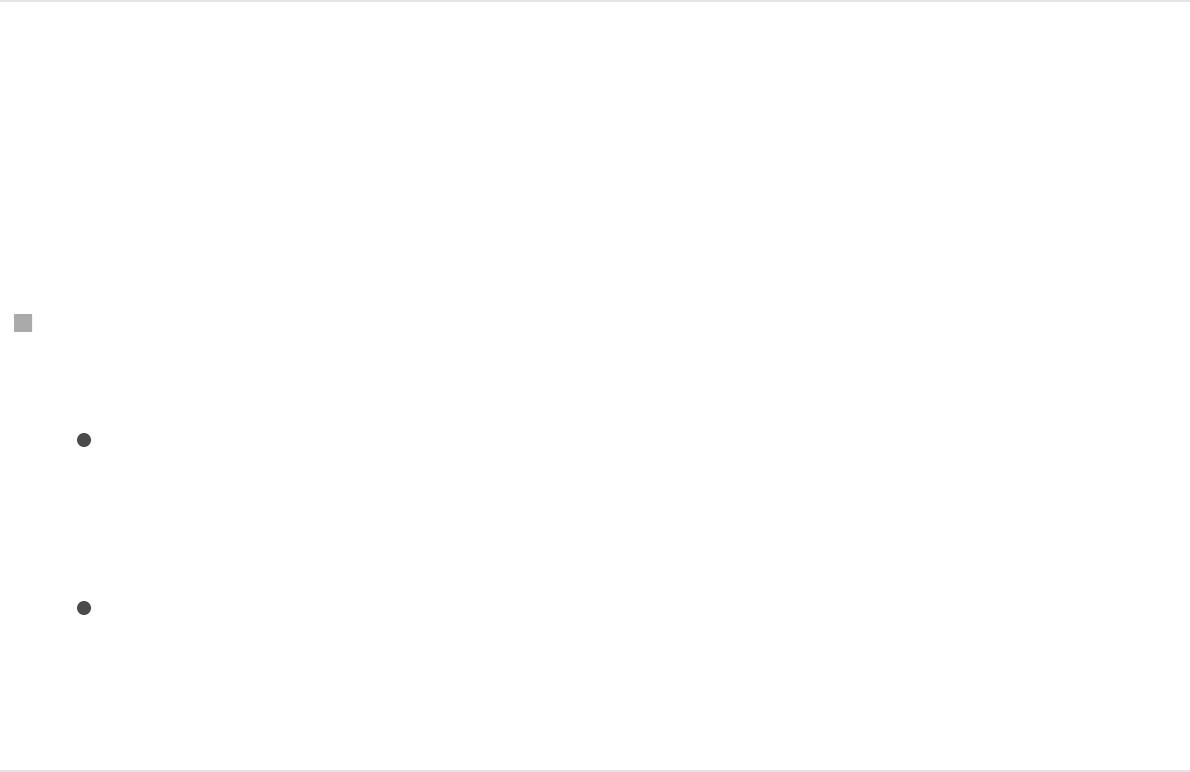
1. In the Audio list, select an audio track.
2. Open the Properties Inspector and show the Timing
parameters.
3. Modify the In, Out, or Duration value sliders
As you adjust the value sliders, the green bars in the Audio
Timeline and mini-Timeline are updated.
Trim an audio track from the Mark menu
In the Audio list, select an audio track, then do one of the
following:
In the Audio list, select an audio track, then do one of the
following:
Change the track’s start point: Move the playhead to the
frame you want, then choose Mark > Move Selected In
Point.
Change the track’s end point: Move the playhead to the
frame you want, then choose Mark > Move Selected Out
Point.
Use markers with audio
When you add project markers to the Timeline, they’re visible in
the ruler at the top of the Timing pane. You can use project
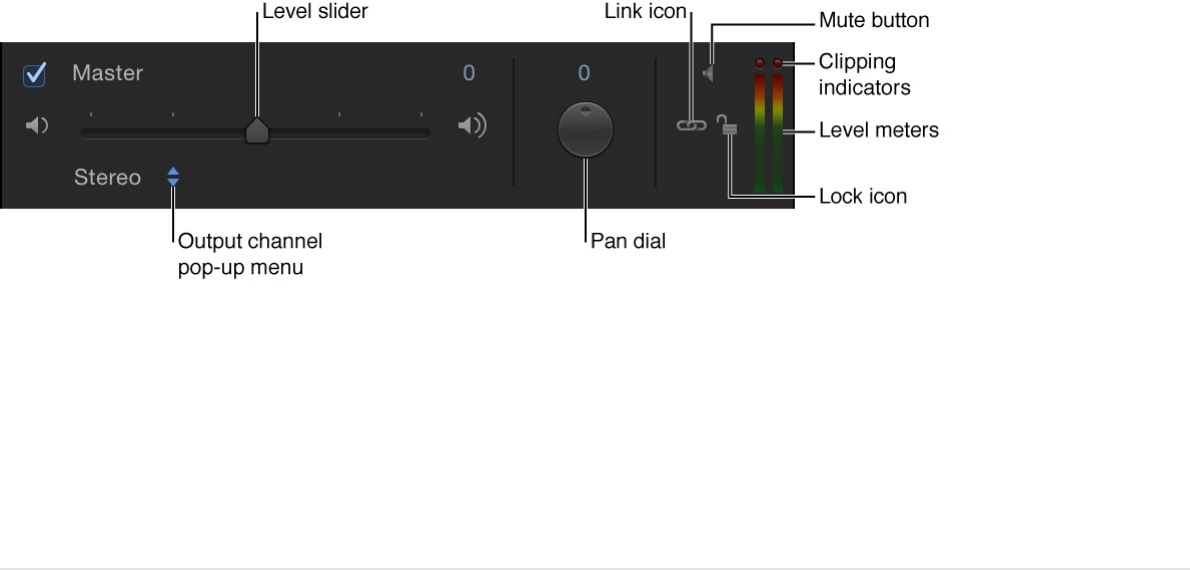
markers to designate “hit points” as you play the project, to jump
to a specific point, or to highlight points to synchronize visual and
audio events.
For information on adding and deleting markers, moving markers,
editing marker information, and using markers, see
.
Make advanced audio adjustments
Work with the Master track
Each project has a Master audio track. The controls for the
Master track are located at the bottom of the Audio list, below the
individual audio tracks. Using the Master track’s controls, you can
make changes that affect the final mixed output of all audio
tracks. For example, you can lower the volume of all tracks at
once, or pan all tracks to the left or right. In addition, you can turn
the Master track on or off, or mute it.
You select the Master track by clicking its area at the bottom of
the Audio list. When selected, the Master track area is highlighted.
Work with
markers overview
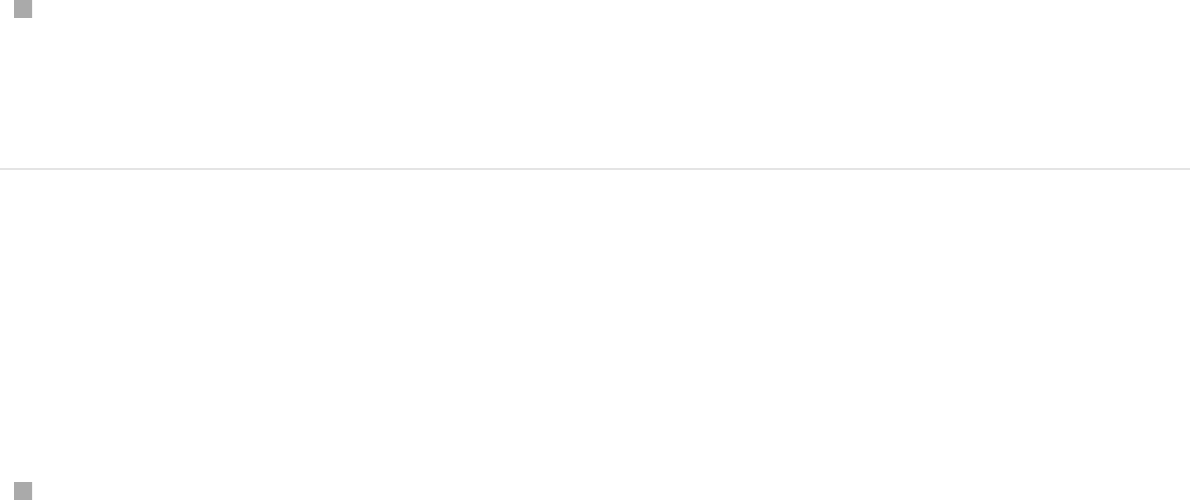
Turn the Master track on or off
The Master track is turned on by default. When its activation
checkbox is deselected, no sound is audible when you play the
project, and no audio is included when you export your project.
When the checkbox is selected, all audio tracks that are active
are included in your export.
Click the checkbox on the left side of the Master track; click
the checkbox again to return the Master track to its previous
state.
Set the master level of audio in your project
You can use the master Level slider to set the overall volume of
audio in your project.
Drag the master Level slider left or right.
The master Level slider multiplies the level setting for each
track. For example, if you set a track’s level to 0.5 and you set
the master level to 0.5, the combined level is 0.25 (one-fourth)
of the original.
Note: If you raise an individual track’s level and the master
level so the combined increase is greater than 2, you may
cause audio distortion, or clipping.
At the right of the Master track controls is a pair of stereo level
meters that display the combined level of all audible tracks. If
either of the two red dots above the level meters (called
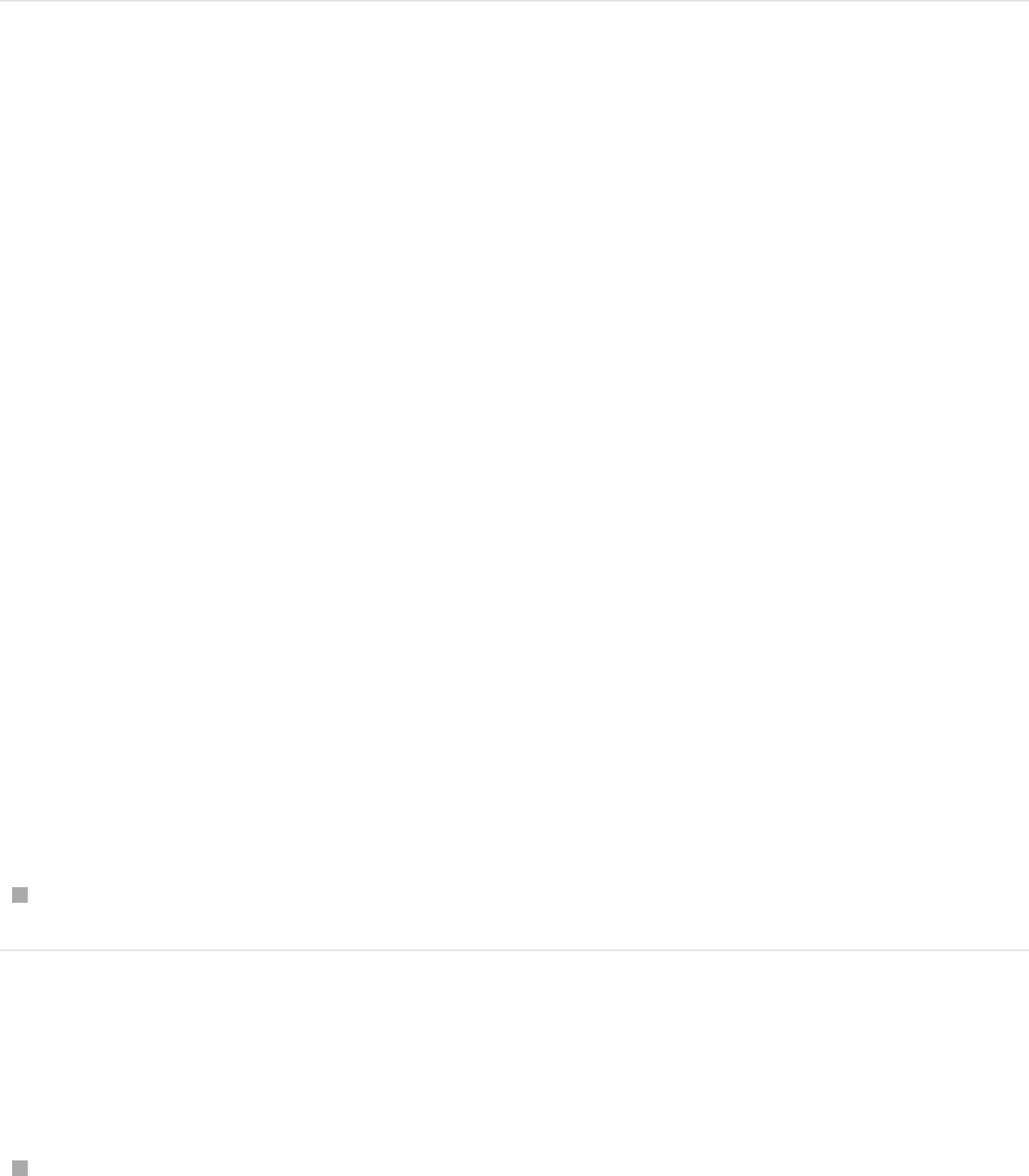
clipping indicators) lights up during playback, your master
levels are too high, causing audio distortion, or clipping.
Reset the clipping indicators
Typically, when working with digital audio, audio engineers set the
overall volume level as high as possible without causing clipping. If
the clipping indicators light up above the master level meters, you
need to find where clipping is occurring and lower the level to
eliminate the cause of the clipping.
Play the project and observe where the clipping indicators light
up. You can solo each audio track to determine which track is
causing the clipping. After you determine which track is causing
the clipping, you can lower that track’s overall level, or use
keyframes to lower the track’s level at the specific point where
clipping occurs. The clipping indicators are “sticky,” meaning that
when they light up, they stay lit until you reset them or close the
project. This helps remind you to find and eliminate the cause of
the clipping before you export your project. As you work to
eliminate clipping, reset the clipping indicators and play the
project again to make sure clipping no longer occurs.
To reset a clipping indicator, click a lit clipping indicator.
Set how sound is distributed in the stereo
field
Adjust the Pan dial to place the sound where you want it in the
stereo field.
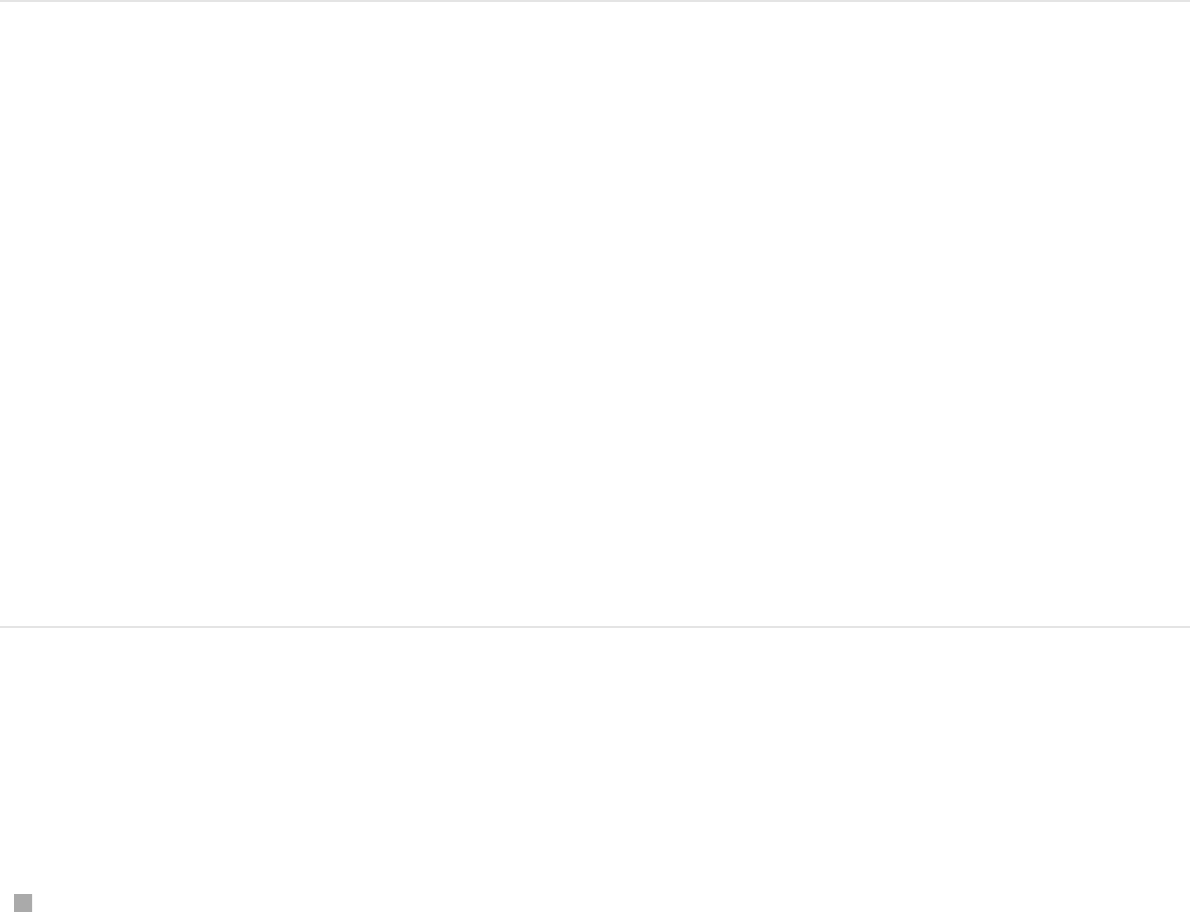
The Pan dial in the Master track works with the pan setting for
each track. For example, if you pan a track to –100 (hard left)
and you pan the master to 100 (hard right), the track is
inaudible.
Select output channels
If you’re working with more than one audio track, you can adjust
which tracks are assigned to which output channels, or you can
create your own multichannel file from mono tracks.
Important: To export multichannel audio from Motion, you must
first set the Master track output from Stereo to 5.1 Surround. You
can then export up to six channels of mono audio. For more
information, see .
Set or change output channels
Do either of the following:
To set the channel for a specific audio track: In the Audio list,
click the output channel pop-up menu for the audio track.
Export audio only
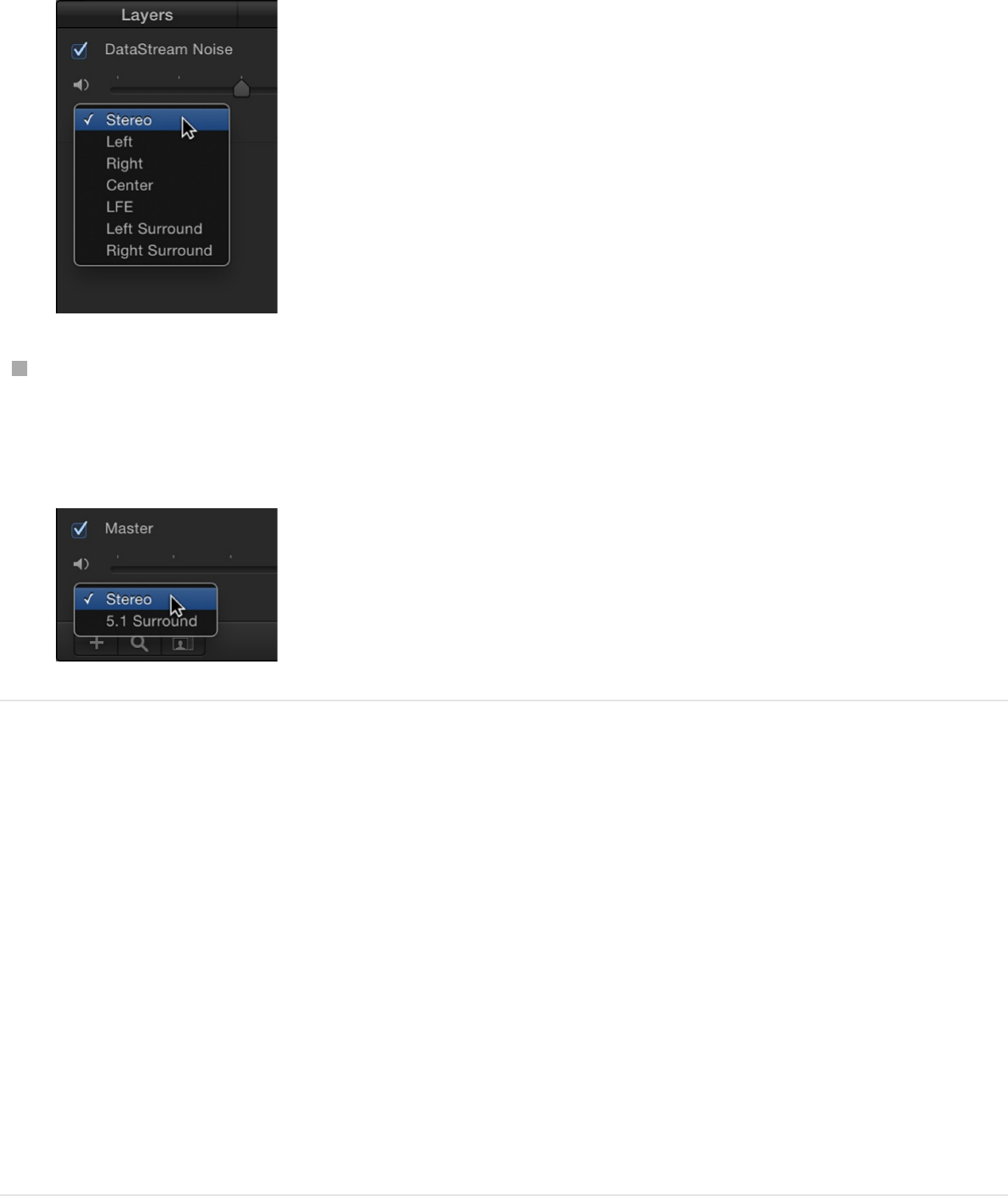
To set the Master track output: In the Audio list, click the
output channel pop-up menu in the Master track area, then
choose 5.1 Surround or Stereo.
Animate audio level and pan settings
You can use keyframes to automate level and pan changes over
time. Audio keyframes for level and pan changes are visible in the
Audio Timeline and Keyframe Editor. You can adjust these
keyframes (and their curves) to create fade-ins and fade-outs, to
drop audio levels for voiceovers and other sound effects, and to
eliminate clipping. (For general information about using keyframes
and editing curves, see .)
Add audio keyframes
Keyframing overview
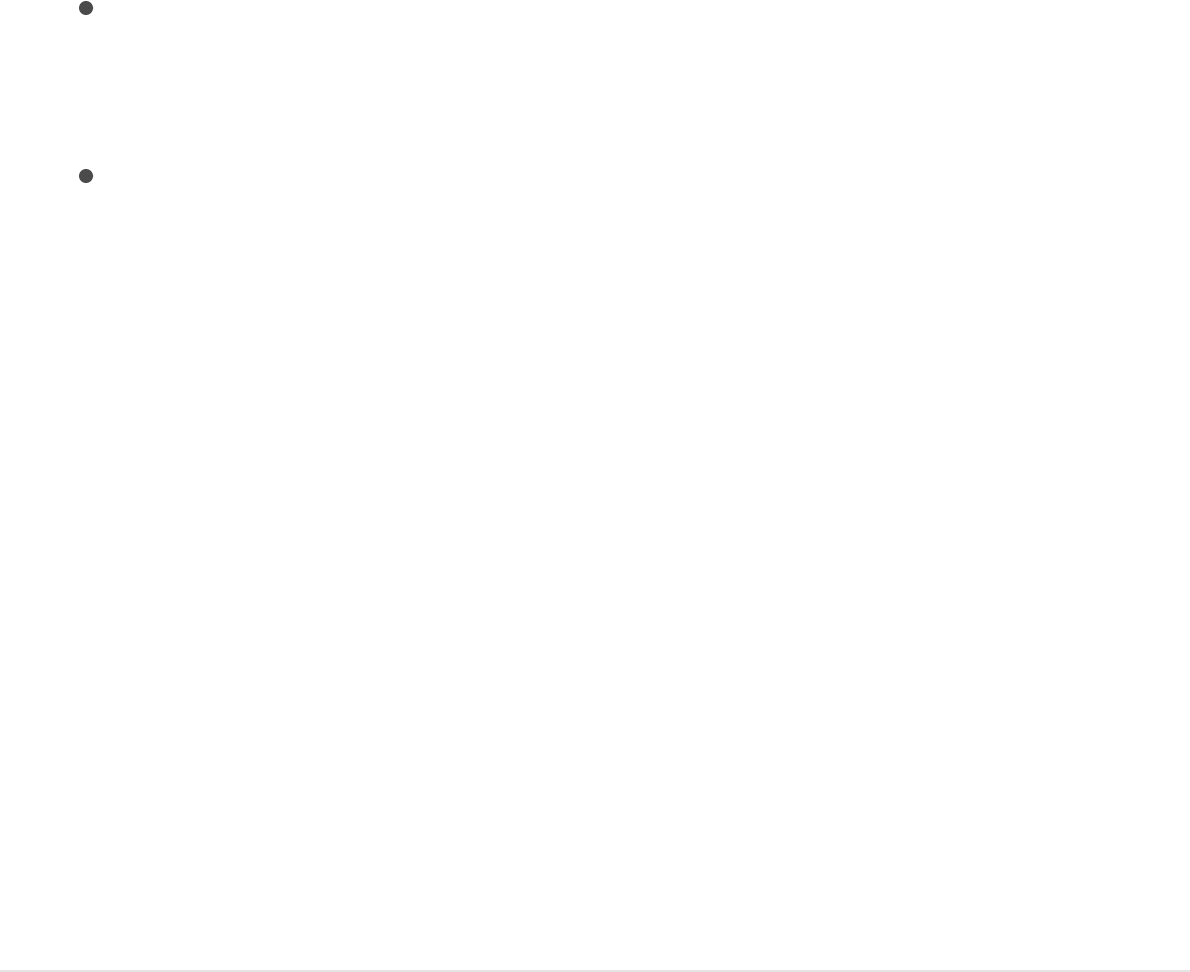
Do the following:
1. Move the playhead to the frame where you want to record a
keyframe.
2. Select an audio track in the Audio list or Audio Timeline, then
do one of the following:
Click the Record button in the transport controls under the
Canvas, open the Audio Track Inspector, then adjust the
Level slider or Pan slider.
Open the Audio Track Inspector, adjust the Level slider or
Pan slider, then click the Add Keyframe button to the right
of the slider you adjusted.
A keyframe is added at the current frame. To see the
keyframe in the Audio Editor, click the Show Keyframes button
in the upper-left corner of the Timing pane.
3. Move the playhead to a new frame.
4. In the Audio Track Inspector, drag the Level slider or Pan
slider to set a different value.
A keyframe is added at the current frame.
If you turned on keyframe recording in step 2 by clicking the
Record button, click it again to turn off keyframe recording.
Edit audio keyframes
After you add Level or Pan keyframes, you can change their
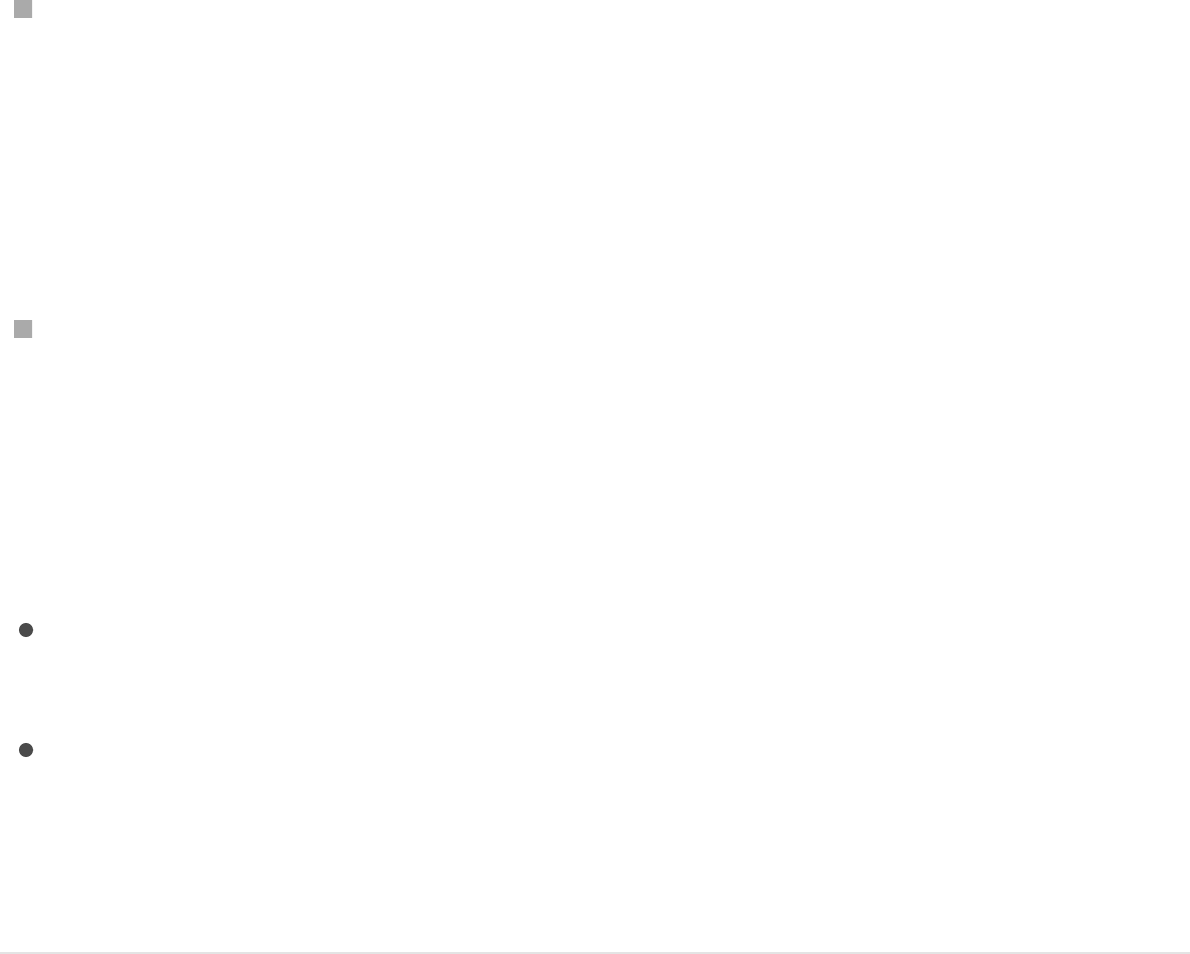
values in the Audio Timeline or Keyframe Editor. In the Audio
Timeline, keyframes appear in sequence along a flat line, showing
their relative positions in time. In the Keyframe Editor, keyframes
appear in a two-dimensional graph showing their positions in time
(horizontally) and their parameter values (vertically).
Do any of the following:
Edit keyframes in the Audio Timeline: Drag keyframes left or
right to adjust their positions in time.
If you added Level and Pan keyframes at the same frame,
dragging the keyframe in the Audio Timeline adjusts all audio
keyframes at that frame.
Edit keyframes in the Keyframe Editor: Drag keyframes left or
right to adjust their positions in time; drag keyframes up or
down to change their Level or Pan values.
The Level and Pan parameters are adjusted via different numeric
ranges:
Level curves range from –96 to 6 with 0 equivalent to 0 dB
(unity gain).
Pan curves range from –100 to 100.
Because Level and Pan curves each use a different scale, it can
be difficult to frame them at the same time in the Keyframe Editor.
Delete an audio keyframe
Do one of the following:
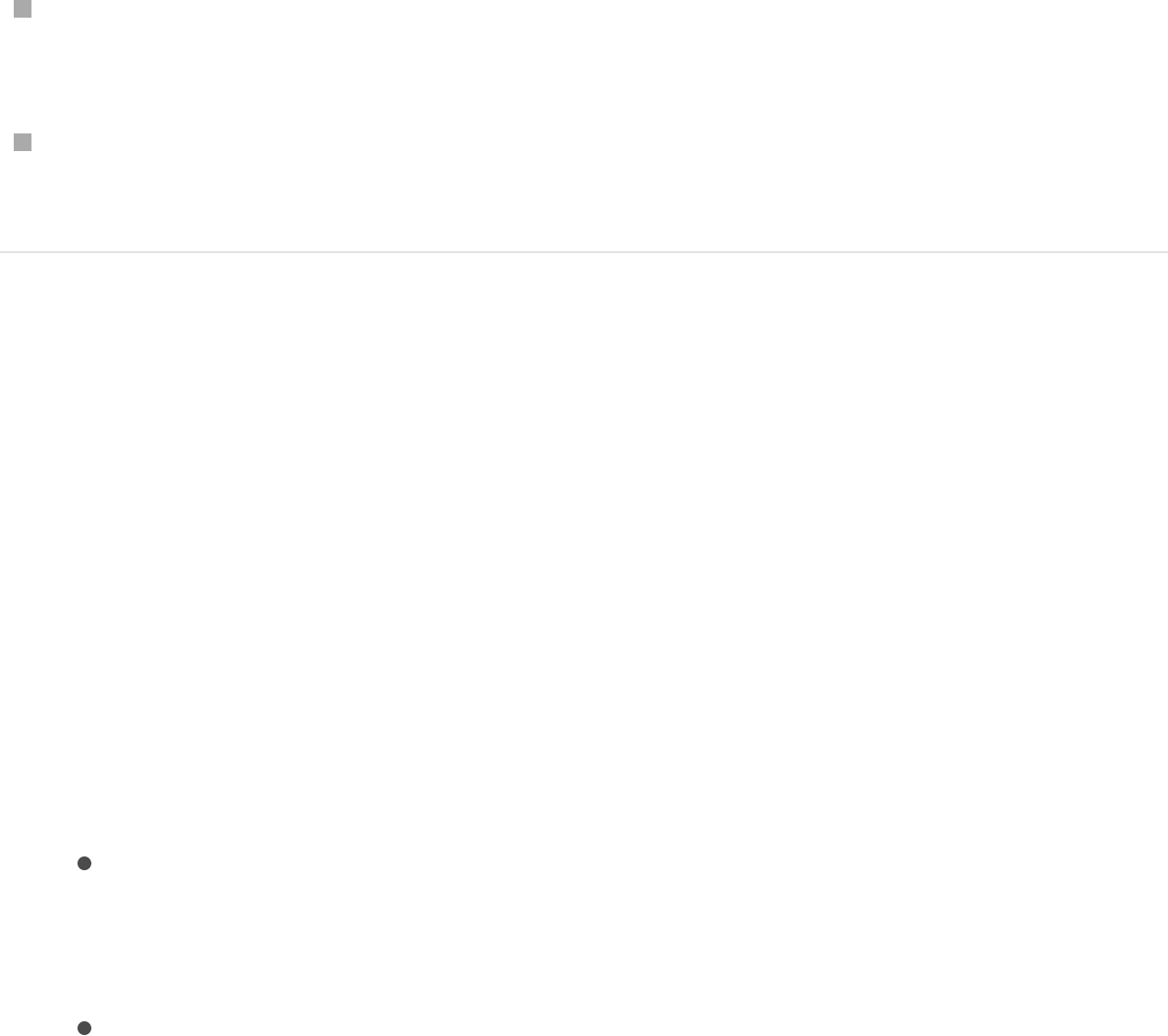
In the Audio Timeline, select a Level or Pan keyframe, then
press delete.
In the Audio Timeline, Option-click a Level or Pan keyframe,
then choose Delete from the shortcut menu.
Crossfade audio tracks
To create a crossfade between two audio tracks in Motion, add
keyframes to the level curve of each track at the same (or nearly
the same) points where you want the crossfade to start and end.
1. Move the playhead to the frame where you want to start the
crossfade.
2. In the Audio list or Audio Timeline, select an audio track, then
do one of the following:
Click the Record button in the transport controls under the
Canvas, open the Audio Track Inspector, then drag the
Level slider to the left.
Open the Audio Track Inspector, drag the Level slider to
the left, then click the Add Keyframe button (the gray
diamond with at plus sign) to the right of the slider you
adjusted.
A keyframe is added at the current frame. To see the
keyframe in the Audio Editor, click the Show Keyframes button
in the upper-right corner of the Timing pane.

3. Move the playhead to the point where you want the audio
completely faded out, then do one of the following:
If you added a keyframe in step 2 using the Record button
method, set the Level slider to zero.
If you added a keyframe in step 2 using the Add Keyframe
button method, click the Add Keyframe button again, then
set the Level slider to 0.
A keyframe is added at the current frame.
4. In the Audio list or Audio Timeline, select another audio track,
then do one of the following:
If you used the Record button method in previous steps,
open the Audio Track Inspector, then adjust the Level
slider to 0.
If you used the Add Keyframe button method in previous
steps, open the Audio Track Inspector, adjust the Level
slider to 0, then click the Add Keyframe button to the right
of the slider you adjusted.
A keyframe is added at the current frame.
5. Move the playhead to the point where you want the audio
completely faded in, then do one of the following:
If you used the Record button method in previous steps,
set the Level slider to the level you want.
If you used the Add Keyframe button method in previous
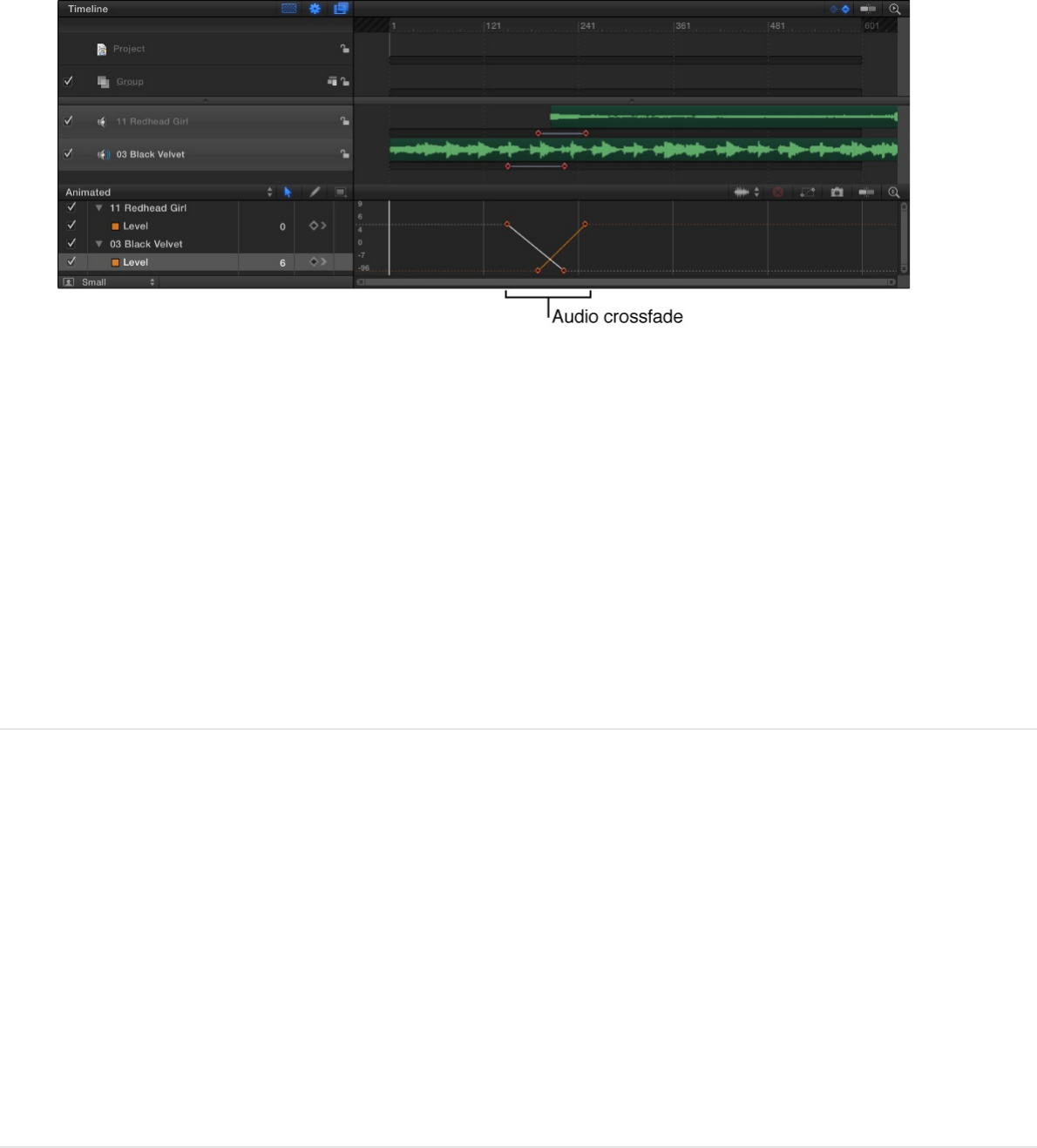
If you used the Add Keyframe button method in previous
steps, click the Add Keyframe button again, then set the
Level slider to 0.
A keyframe is added at the current frame.
If you used the Record button method in previous steps, click
the Record button again to turn off keyframe recording.
Listen to the crossfade as you work. You may find that the best-
sounding results are achieved by having the level curves for the
two tracks be slightly asymmetrical. This is because the perceived
loudness of different sounds with the same numerical value can
be different.
Sync audio and video tracks
Motion lets you determine how to handle the playback of audio
when audio tracks are not in sync with the video. You can skip
video frames to resync with the audio, or pause audio playback to
avoid skipping frames if the video is out of sync.
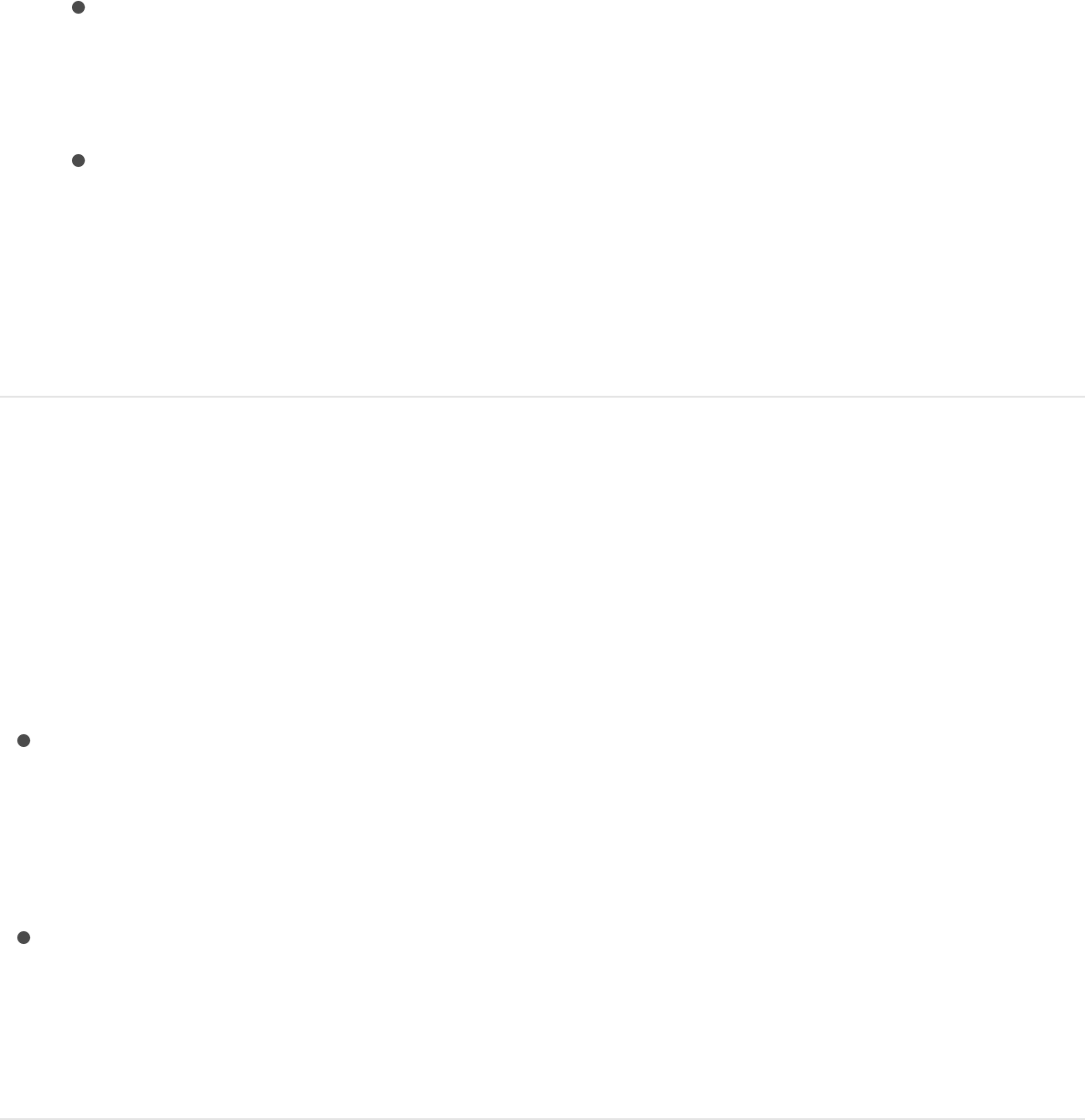
Set audio sync preferences
1. Choose Motion > Preferences, then open the Time pane.
2. In the Playback Control section, select one of the following:
Skip video frames: Video frames are dropped to enable an
uninterrupted flow of audio, for as close to real-time
playback as possible.
Pause audio playback: Audio playback pauses when video
and audio are out of sync, then begins when audio catches
up on the next loop. This enables an uninterrupted flow of
video frames (at the expense of playback slowing down) to
evaluate the look of your composition.
Retime audio
Motion lets you retime audio tracks in your project, to speed them
up, slow them down, or play them at a different speed. There are
several ways to retime audio tracks:
Adjust the Timing controls in the Properties Inspector to
modify an audio track’s playback speed, In and Out points,
duration, and end condition (whether the track stops, loops, or
“ping-pongs” back and forth).
Adjust the green bar in the Audio Timeline to modify an audio
track’s duration and playback speed, and to set whether or
not the track loops.

Adjust an audio track’s timing parameters in
the Properties Inspector
Each audio object in your project has timing parameters in the
Properties Inspector.
1. Select an audio track in the Audio list or Audio Timeline.
2. Open the Properties Inspector, then click the Show button on
the right side of the Timing row.
The Timing parameters appear.
Note: The Show button is hidden until you move the pointer
over the right side of the Timing row.
3. Adjust the Timing parameters:
Speed: Drag in this value slider to set the speed of the
audio track as a percentage. The default is 100%. Values
lower than 100 play the audio track more slowly than its
original speed, and also extend the Duration of the audio
track. Values higher than 100 play the track faster than its
original speed, and shorten its duration.
In: Click the left or right arrow (or enter a new value in the
field) to change the In point of the audio track. Adjusting
this parameter moves the audio track In point to the
specified frame without affecting track duration.
Out: Click the left or right arrow (or enter a new value in the
field) to change the Out point of the audio track. Adjusting
this parameter moves the audio track Out point to the

specified frame without affecting track duration.
Duration: Click the left or right arrow (or enter a new value
in the field) to set the total duration of the audio track.
Adjusting Duration also affects the Speed and the Out
point.
End Condition: Click the pop-up menu, then choose an
option to set how playback continues when audio ends in
the track. There are four options:
None: The audio track’s duration in your project is
equal to the duration of its source media file (the default
setting).
Loop: When the last frame of the audio track is
reached, the track loops back to the first frame and
plays again. This can cause a jump in the audio track’s
apparent playback unless the track is designed to loop
seamlessly. The End Duration value must be greater
than 0 for this parameter to have any effect.
Ping-Pong: When the last frame of the audio track is
reached, the next iteration of track playback is
reversed. The End Duration value must be greater than
0 for this parameter to have any effect. (The Ping-Pong
option is mainly for reference—the reversed section of
the audio track sounds noisy, because Motion does not
support true reverse playback.)
Hold: The audio stops at the loop point.
End Duration: Drag the slider to set the number of frames
by which the track is extended at the end of its duration.
This control is available only when End Condition is set to a
value other than None.
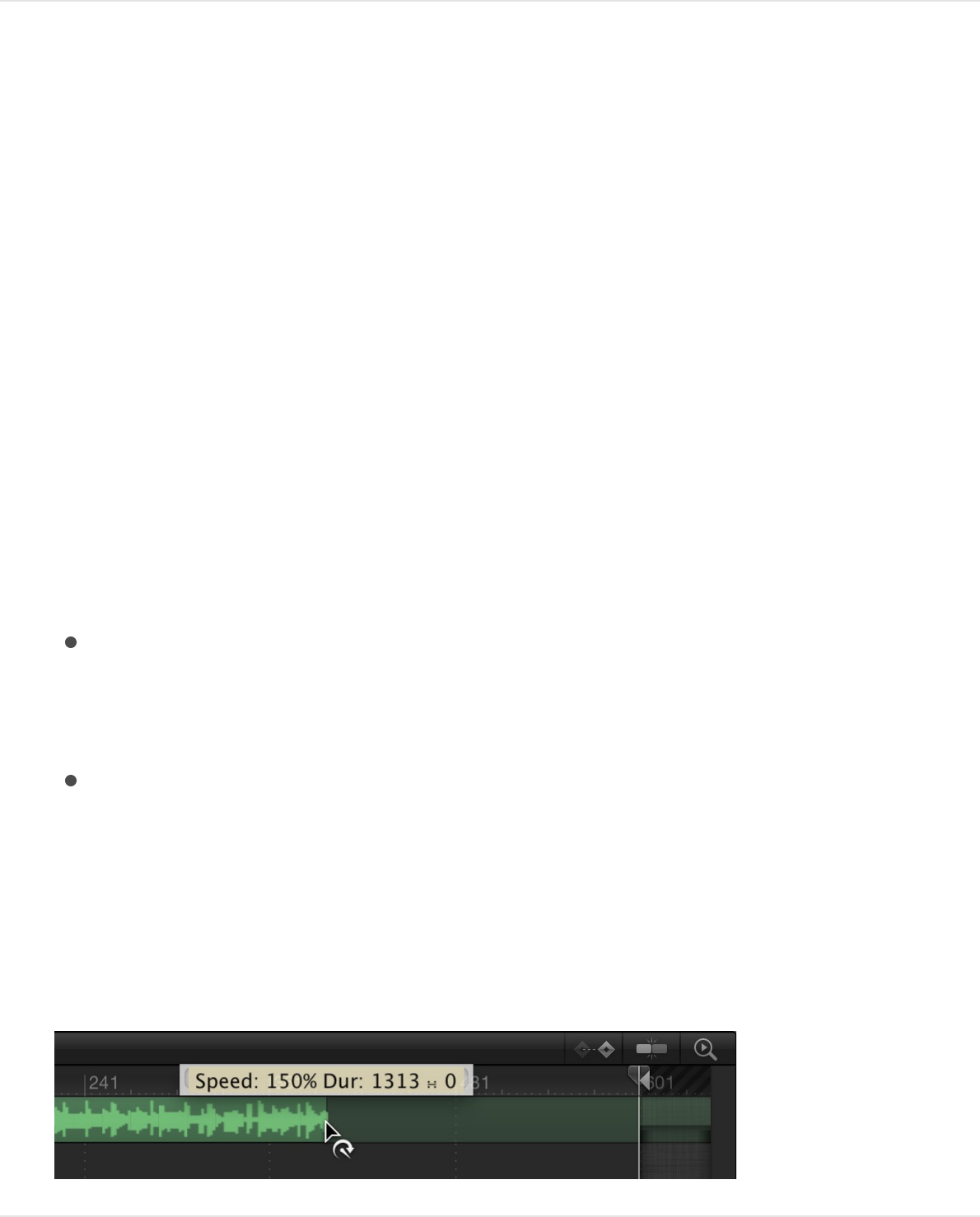
Change the audio track’s duration and
playback speed in the Audio Timeline
Motion lets you change the timing of audio tracks in the Audio
Timeline.
Important: To affect all channels of a multichannel audio file,
select all tracks in the Audio list before making adjustments in the
Audio Timeline.
1. In the Audio Timeline, position the pointer over the end of an
audio track’s the green bar.
2. Do any of the following:
Shorten track duration and increase playback speed:
Holding down the Option key, drag the end of the green
bar to the left.
Lengthen track duration and slow playback speed: Holding
down the Option key, drag the end of the green bar to the
right.
As you drag, the retiming pointer appears, and a tooltip
displays the track’s duration and speed.
Loop an audio track
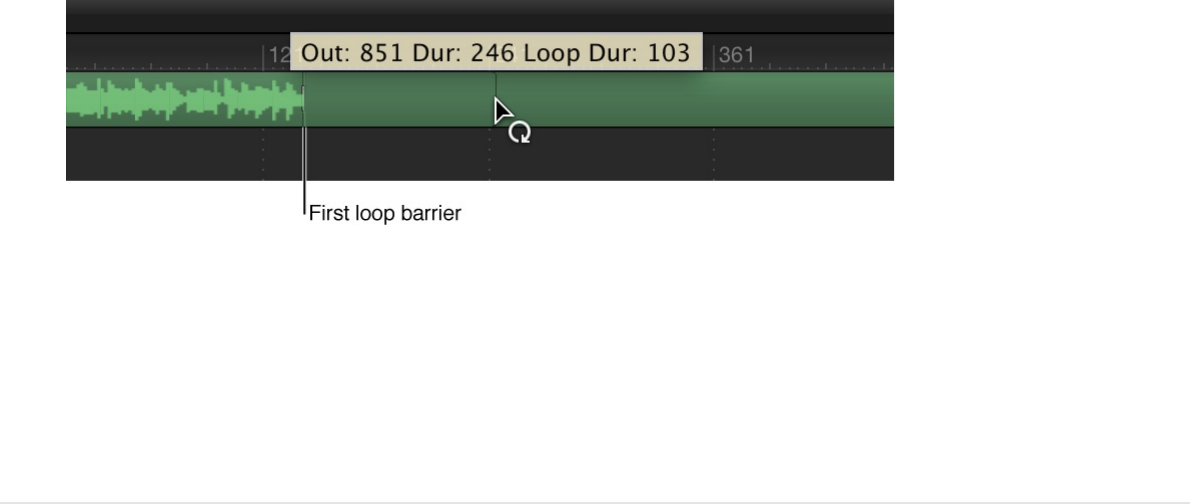
Loop an audio track
Another way to extend an audio track’s duration is to loop it. You
can easily loop a track by adjusting it in the Audio Timeline. When
a looped audio track reaches its last frame, the audio starts
playing from its first frame.
1. In the Audio Timeline, position the pointer close to the end of
an audio track’s green bar.
2. Holding down the Option and Shift keys, drag the end of the
green bar to the left.
As you drag, the loop pointer appears, and a tooltip displays
the track’s In and Out points, duration, and loop duration.
The Audio Timeline displays looped tracks with barriers to
indicate where loops begin and end. The first loop barrier in a
track’s bar is interactive. Dragging the barrier left or right
changes the point where the track loops.
Automate effects with audio
behaviors

Audio behaviors overview
You can use audio behaviors to automate common audio effects
such as pans and fades, as well as create sophisticated audio-
driven animations.
There are three audio behaviors:
automates commonly used panning effects in
an audio track.
automates the fading in and out an
audio track. For a complete list of adjustable controls.
performs an analysis of an audio
parameter (volume or bass, for example), then links changes
in that property to any other object parameter in your project.
For example, you can use the Audio parameter behavior to
make a shape pulse to the bass of an audio track. For a
complete list of adjustable controls, see
.
The Audio Auto Pan behavior and Audio Fade In/Fade Out
behavior are located in the Audio category of behaviors. You
apply them like any other standard behavior: by dragging them
from the Library to an object in the Layers list, or by using the Add
Behavior pop-up menu in the toolbar. For more information, see
.
The Audio parameter behavior is located in the Parameter
category of behaviors. For more information, see
.
Audio Auto Pan
Audio Auto Pan
Audio Fade In/Fade Out
Audio (parameter behavior)
Audio (parameter
behavior)
Apply behaviors overview
Apply the Audio
parameter behavior

Audio Auto Pan
The Audio Auto Pan behavior automates commonly used panning
effects in an audio track. Adjust this behavior using the controls in
the Behaviors Inspector:
Pan Position: A slider that sets the position of the pan. If the
Pan Position slider is set to 0, the sound is equally balanced
between the left and right channels. With larger negative
values of Pan Position, the sound increases in volume in the
left channel and decreases in the right channel. With larger
positive values of Pan Position, the sound increases in volume
in the right channel and decreases in the left channel.
Depth: A slider that sets how far the automatic pan occurs in
the left and right channels. Values range from 0 to 100.
Direction: A pop-up menu that sets the direction in which the
pan moves over the behavior’s duration. Choose Left or Right
to increase volume in one channel and decrease volume in the
other channel over the behavior’s duration, giving the
impression of a sound moving from one direction to another.
Volume: A pop-up menu that sets how audio levels are
affected during the pan. Choose from five options:
Constant: An animation curve that allows no change in
volume.
Ramp Up: An animation curve that creates a constant
increase in volume
Ramp Down: An animation curve that creates a constant
decrease in volume
Crescendo: A logarithmic animation curve that creates a
slowly accelerating increase in volume

Decrescendo: A logarithmic animation curve that creates a
slowly decelerating decrease in volume
Gain: A slider that sets the target gain used for volume. Values
range from –96 dB to +6 dB.
Loops: A slider that sets the number of times the auto pan
effect repeats. Values range from 1 to 30.
Apply Volume: A pop-up menu that sets how audio levels
change when the Auto Pan effect repeats. Choose Once Per
Loop or Over Entire Duration. If you choose Once Per Loop,
the Auto Pan affects audio level changes each time a loop
barrier is met. If you choose Over Entire Duration, the Auto
Pan affects audio level changes over the duration of the track.
End Condition: A pop-up menu that sets how the pan loops
when the Auto Pan effect repeats. Choose Repeat or Ping
Pong. This setting has an effect only if Loops is set to a value
greater than 1.
Start Offset: A slider that sets the number of frames from the
beginning of the audio after which the audio effect starts.
End Offset: A slider that sets the number of frames from the
end of the audio before which the audio effect stops.
Audio Fade In/Fade Out
The Fade In/Fade Out behavior automates fading in and out an
audio track. Adjust this behavior using the controls in the
Behaviors Inspector:
Fade In Time: A slider that sets the number of frames over
which the audio fades in, from –96 dB to 0 dB. A duration of 0
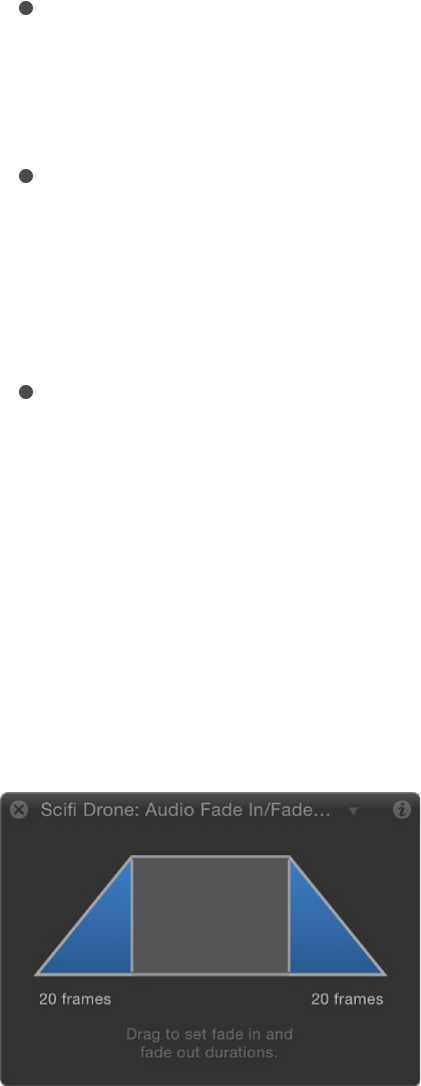
frames leaves the beginning of the audio track unmodified.
Fade Out Time: A slider that sets the number of frames over
which the audio fades, out from 0 dB to –96 dB. A duration of
0 frames leaves the end of the audio track unmodified.
Start Offset: A slider that sets the number of frames from the
beginning of the audio track after which the volume animation
starts. Adjust this parameter to make the behavior start after
the beginning of the audio track.
End Offset: A slider that sets the number of frames from the
end of the audio before which the animation stops. Adjust this
parameter to make the behavior end before the end of the
audio track.
The Audio Fade In/Fade Out behavior has a custom graphical
control in the HUD. Drag the beginning or end of the graph to
modify the Fade In Time and Fade Out Time parameters:
Note: The HUD control for the Audio Fade In/Fade Out HUD
behavior is identical to that of the behavior (in
the Basic Motion category of behaviors).
Audio (parameter behavior)
Fade In/Fade Out

The Audio parameter behavior performs an analysis of a specific
property of an audio track, then applies an animation curve to a
parameter of another object in your project based on that
analysis. You can apply the Audio parameter behavior to
parameters of filters, replicators, shapes, particle systems, lights,
text, and even other behaviors to make your visuals pulse in sync
to the beat of a soundtrack.
Adjust this behavior using the controls in the Behaviors Inspector:
Source Audio: A source well that sets the audio track from
which to read audio data. Drag an audio clip or a video clip
containing audio into the Source Audio well, or use the pop-up
menu to choose a source for audio analysis.
Note: For the Audio parameter behavior to have an effect on
an object, audio must be present in the Audio Timeline at the
position of the behavior.
Respond To: A pop-up menu that sets the type of audio data
analysis to perform. Choose Amplitude or Transients. If set to
Amplitude, the behavior responds to peak values of a
particular frequency. If set to Transients, the behavior
responds to rapid changes in frequency.
Graph Range: A pop-up menu that sets the initial range of
frequency values to be analyzed by the behavior. There are
four options: All Frequencies, Bass, Mid, or Treble. The option
you choose affects the frequency range of the Low Frequency
and High Frequency parameters (described below).
Audio Graph: A graph displaying a visual representation of the
Source Audio data analyzed by the behavior per frame.
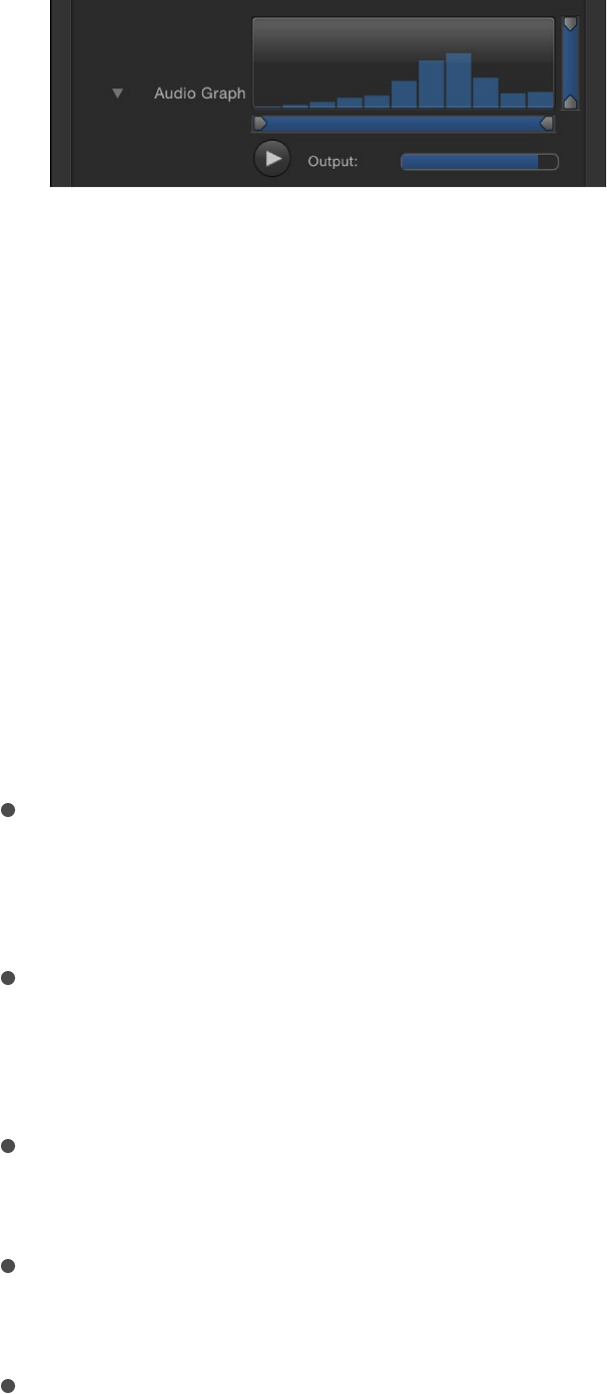
Click the Play button beneath the Audio Graph to see the
selected Source Audio data as it plays back live. If analysis
underway, a progress bar appears in the Audio Graph area.
The Output level meter shows the amount of audio data from
this behavior being sent to the visual effect in Motion. (Output
is controlled by the Scale slider, described below.)
Set Low Frequency, High Frequency, Floor, and Ceiling values
by dragging the small tags along the bottom or right side of
the graph. Alternatively, you can set these values numerically
using the four sliders underneath the graph to isolate specific
frequencies and values for analysis:
Low Frequency: A slider that sets the low frequency threshold
of audio analysis. Only audio frequencies above this value are
analyzed. Values range from 1 Hz to 22,050 Hz.
High Frequency: A slider that sets the high frequency
threshold of audio analysis. Only audio frequencies below this
value are analyzed. Values range from 1 Hz to 22,050 Hz.
Floor: A slider that sets the minimum value of audio input,
below which results are ignored. Values range from 0 to 1.
Ceiling: A slider that sets the maximum value of audio input,
above which results are ignored. Values range from 0 to 1.
Smoothness: A slider (available when Respond To is set to
Amplitude) that sets the window size to smooth the result
curve. Any value other than 0 triggers a keyframe reduction
with an error tolerance of 1%. Values range from 0 to 10.

Note: Depending on your audio file, Smoothness values
greater than 7 may result in audio playing out of sync.
Sensitivity: A slider (available when Respond To is set to
Transients) that sets the sensitivity of the transient detection.
Values range from 0% to 100%.
Channel: A pop-up menu that sets the audio channel to
analyze. Choose Mix/Mono, Left, or Right.
Note: With a multichannel audio file used as a source, you
must select Mix/Mono for audio analysis to be performed
properly.
Peaks: A pop-up menu that sets how Motion generates peak
curves in the Keyframe editor based on audio analysis data.
Changing peak options affects how the Audio behavior is
applied to its parent object. There are four menu options:
Sharp: Peaks are generated from the maximum amplitude
of the audio channels you choose from the Channel
parameter and the frequencies you set in the Graph
Range. You can adjust which portion of the audio
bandwidth is analyzed using the Graph Range pop-up
menu and the sliders in the Audio Graph. When Respond
To is set to Transients, two keyframes are added before
and after each transient keyframe (attack and release),
and the transient keyframes are interpolated as linear
sharp peaks.
Smooth: Peak curves are generated from the average
amplitude of the audio channels you choose from the
Channel parameter and the frequencies you set in the
Graph Range. You can adjust which portion of the audio
bandwidth is analyzed using the Graph Range pop-up

menu and the sliders in the Audio Graph. When Respond
To is set to Transients, two keyframes are added before
and after each transient keyframe (attack and release),
and the transient keyframes are interpolated as smooth
curves.
Square: When Respond To is set to Transients, this option
appears. Two keyframes are added before and after each
transient keyframe (attack and release), and the transient
keyframes are constantly interpolated as square peaks.
Continuous: When Respond To is set to Transients, this
option appears. The transient values are interpolated with
no additional processing and appear as is.
Attack: A slider (available when Respond To is set to
Transients) that modifies the animation curve to the amount of
the offset in frames between the peak of the curve generated
by the Audio behavior and the first frame of the curve. The
number of frames that the curve takes to reach its peak value
from its initial value is called the Attack.
Release: A slider (available when Respond To is set to
Transients) that modifies the animation curve to the amount of
the offset in frames between the peak of the curve generated
by the Audio behavior and the last frame of the curve. The
number of frames that the curve takes to reach its final value
from its peak is called the Release.
Apply Mode: A pop-up menu that sets the method by which
the audio analysis affects the curve. Choose Add, Subtract,
Multiply, or Add and Subtract.
Delay: A slider that sets a delay in frames to offset the
resulting keyframes.
Scale: A slider that sets the scale factor to affect the result of
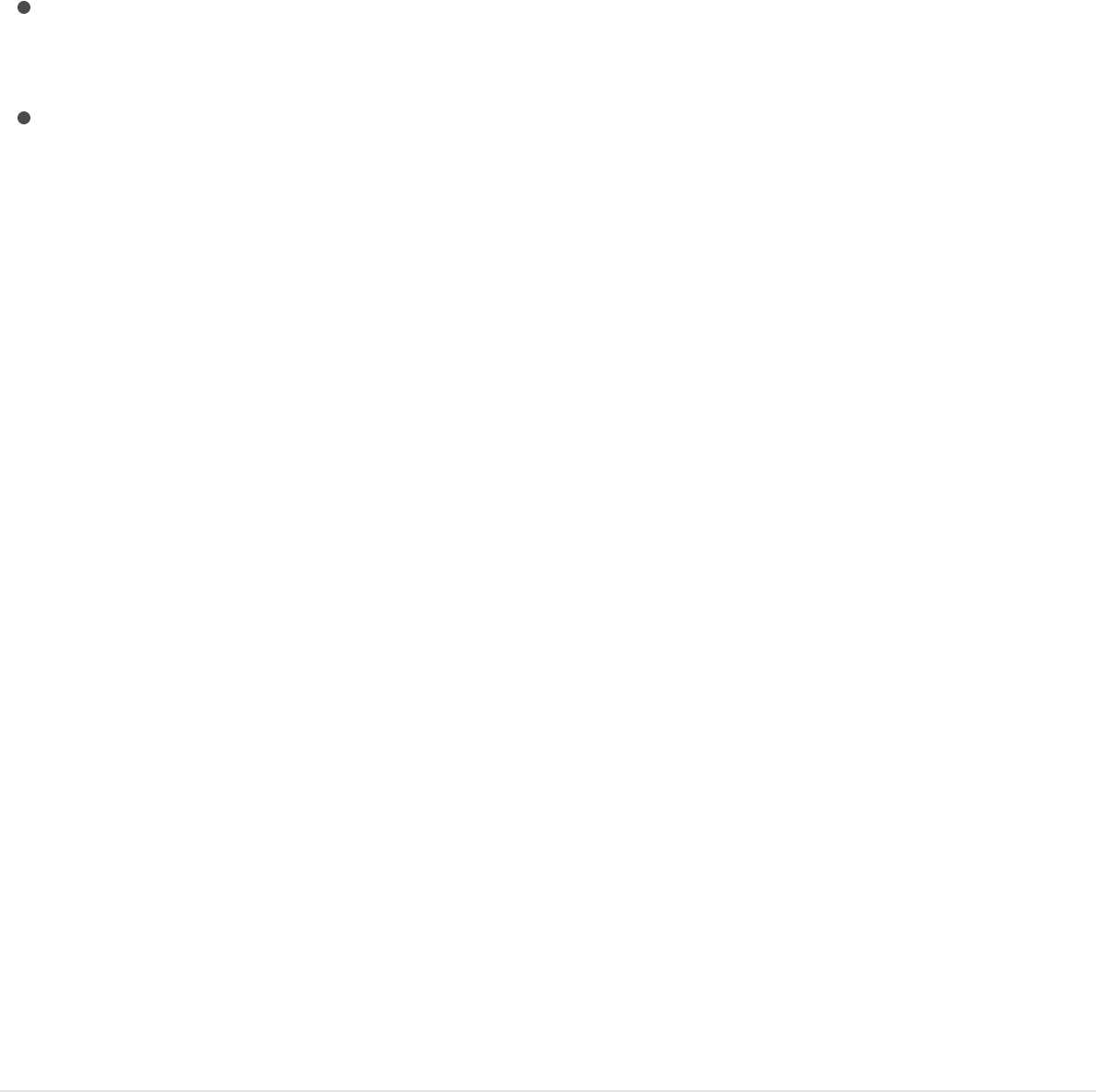
Scale: A slider that sets the scale factor to affect the result of
the audio analysis.
Apply To: A parameter assignment pop-up menu that sets the
object parameter to which the audio behavior is applied.
SEE ALSO
Apply the Audio parameter behavior
The Audio parameter behavior generates audio-driven animations
in your projects by linking changes in an audio track to any other
object parameter, including parameters of filters, replicators,
particle systems, lights, text, and even other behaviors. Available
in the Parameter category of behaviors in the Library (and via the
Add Behavior pop-up menu in the toolbar), the Audio parameter
behavior lets you make a particle system pulse to the beat of a
bass line, text jitter to the treble of a vocal track, or a light strobe
to the rhythm of a funky guitar riff.
For a list of all parameter controls in this behavior, see
.
Apply the Audio parameter behavior to an
object parameter
1. In the Layers list, Timeline, or Canvas, select an object.
2. In the Properties Inspector, do one of the following:
Apply the Audio parameter behavior
Audio
(parameter behavior)
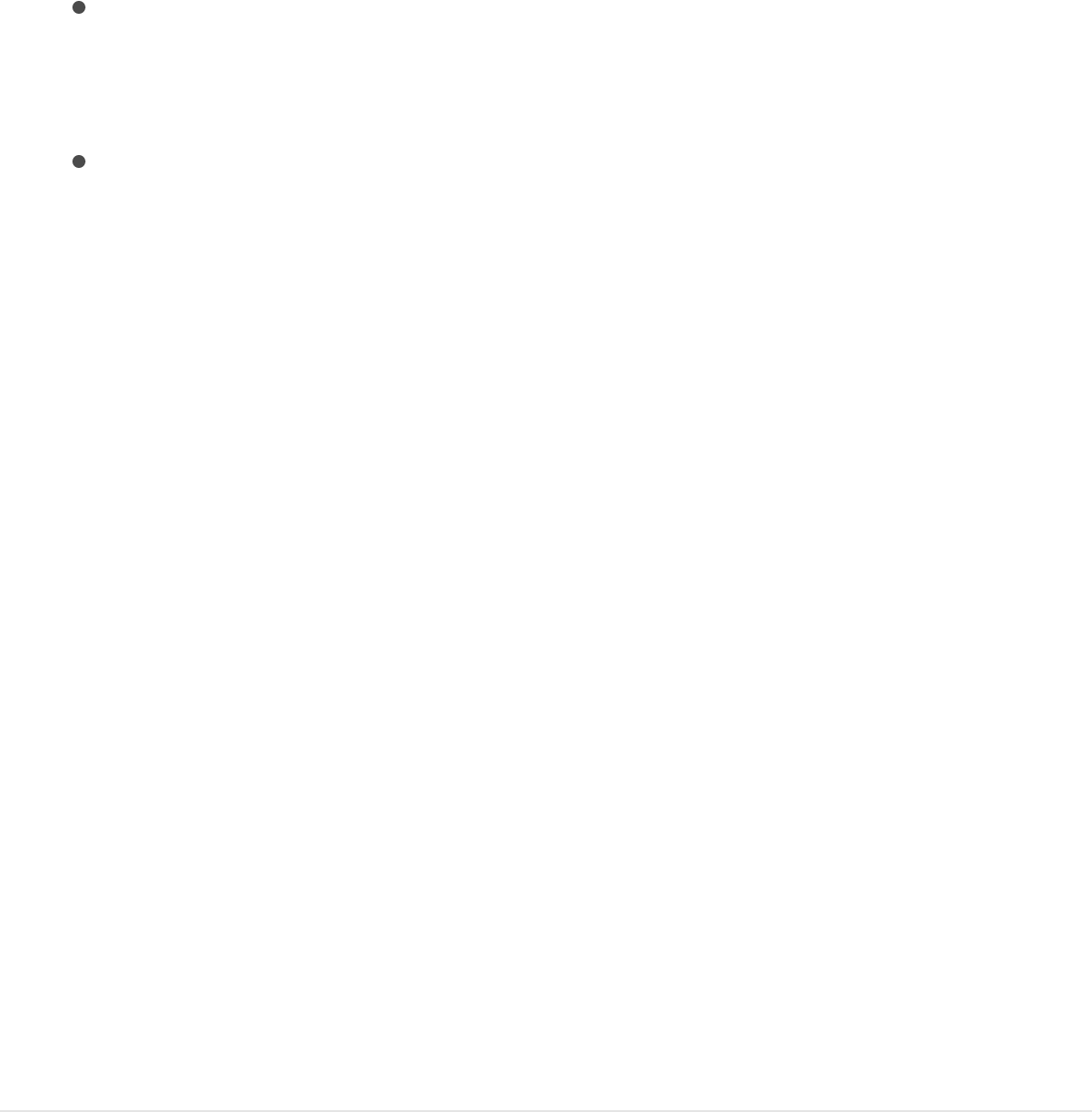
Control-click a parameter name (Position or Rotation, for
example), then choose Add Parameter Behavior > Audio
from the shortcut menu.
Click the Animation menu (the downward arrow that
appears when you move the pointer over the right side of a
parameter row) for the parameter you want to animate,
then choose Add Parameter Behavior > Audio.
The Audio parameter behavior is applied to the chosen
parameter of the selected object, but no source audio is yet
applied.
3. In the Behaviors Inspector, click the To pop-up menu (in the
Source Audio row), then choose a source audio track.
Play back the project to see how the Audio behavior affects
the object.
4. To increase the intensity of the effect, drag the Scale slider (in
the Behaviors Inspector) to the right.
5. Adjust the other parameters in the Behaviors Inspector as
needed, particularly the Frequency parameters. For a
complete list of parameter controls in this behavior, see
.
Apply the Audio parameter behavior via the
Add Behavior pop-up menu
1. In the Layers list, Timeline, or Canvas, select an object.
Audio
(parameter behavior)
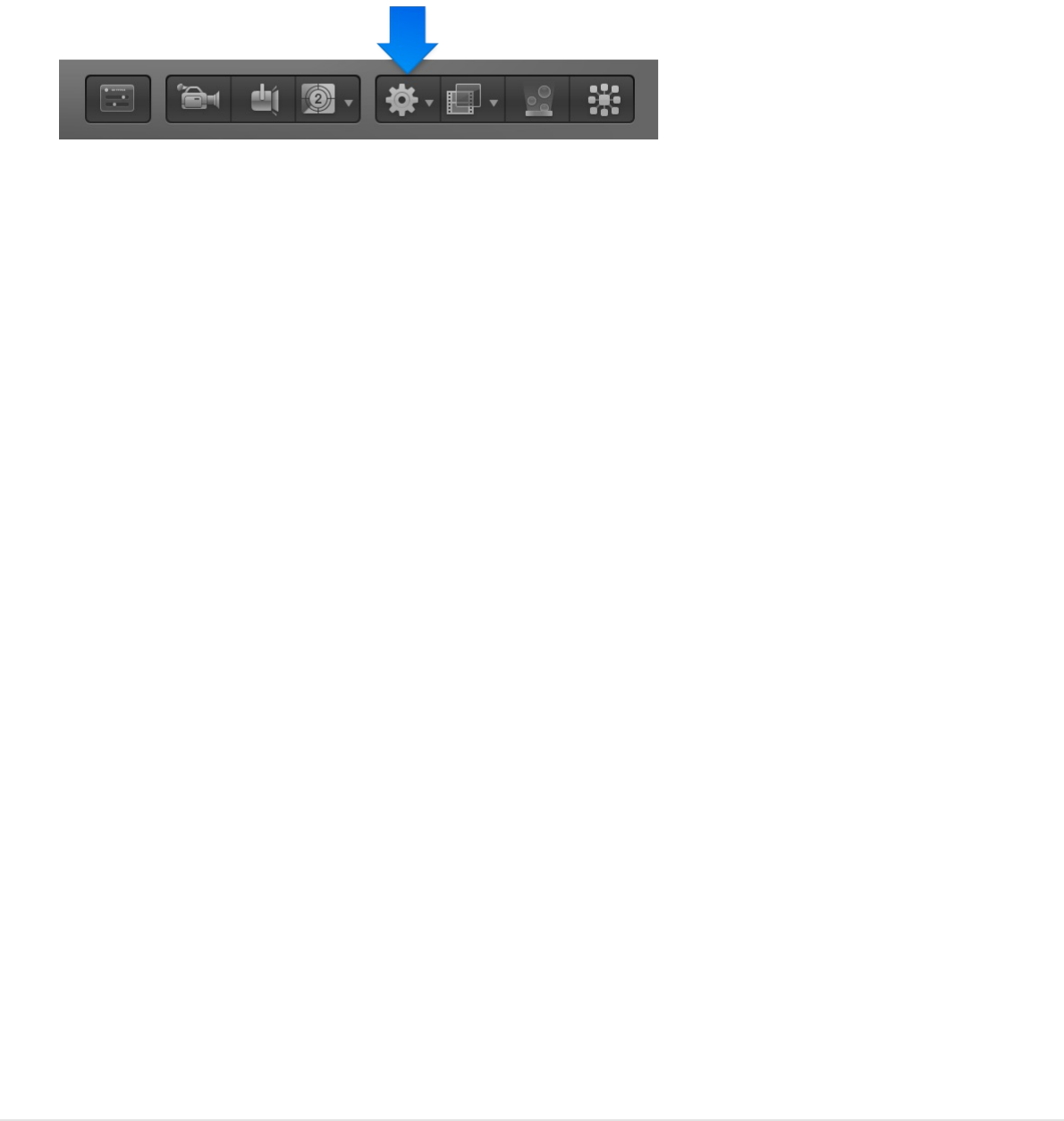
2. In the toolbar, click the Add Behavior pop-up menu, then
choose Parameter > Audio.
The Audio parameter behavior is applied to the selected
object. However, you still need to assign a parameter to be
animated and apply source audio to drive the animation.
3. To assign a parameter to animate, click the To pop-up menu
in the Apply To row (at the bottom of the Behaviors Inspector),
then choose a parameter.
4. To apply source audio to drive the animated parameter, click
the To pop-up menu in the Source Audio row (at the top of the
Behaviors Inspector), then choose a source audio track.
Play back the project to see how the Audio behavior affects
the object.
5. To increase the intensity of the effect, drag the Scale slider (in
the Behaviors Inspector) to the right.
6. Adjust the other parameter controls in the Audio section of the
Behaviors Inspector as needed, particularly the frequency
sliders. For a complete list of parameter controls in this
behavior, see .
Audio (parameter behavior)
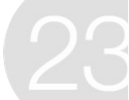
Share Motion projects overview
When you’re ready to distribute your project, choose an export
option from the Share menu to generate a rendered output file (or
files).
Most Share menu options have a specific output target—such as
an Apple device connected to iTunes, a Blu-ray disc, or a specific
website. There are also options for exporting broadcast-quality or
highly compressed QuickTime movies, image sequences, audio,
and still images. You can customize the settings of each export
method to suit your specific needs.
If you have Compressor installed (the professional transcoding
application), you can further customize your output file or to
spread the processing work across multiple computers, for faster
rendering. For more information about Compressor, see the
.
Share to Apple devices
To export your project to an Apple device such as iPhone, iPad,
or iPod, or to play your project on a home theater system using
Apple TV, you must send the project to iTunes. You can use the
default export settings or customize the settings to suit your
needs.
Share Motion projects
Compressor website
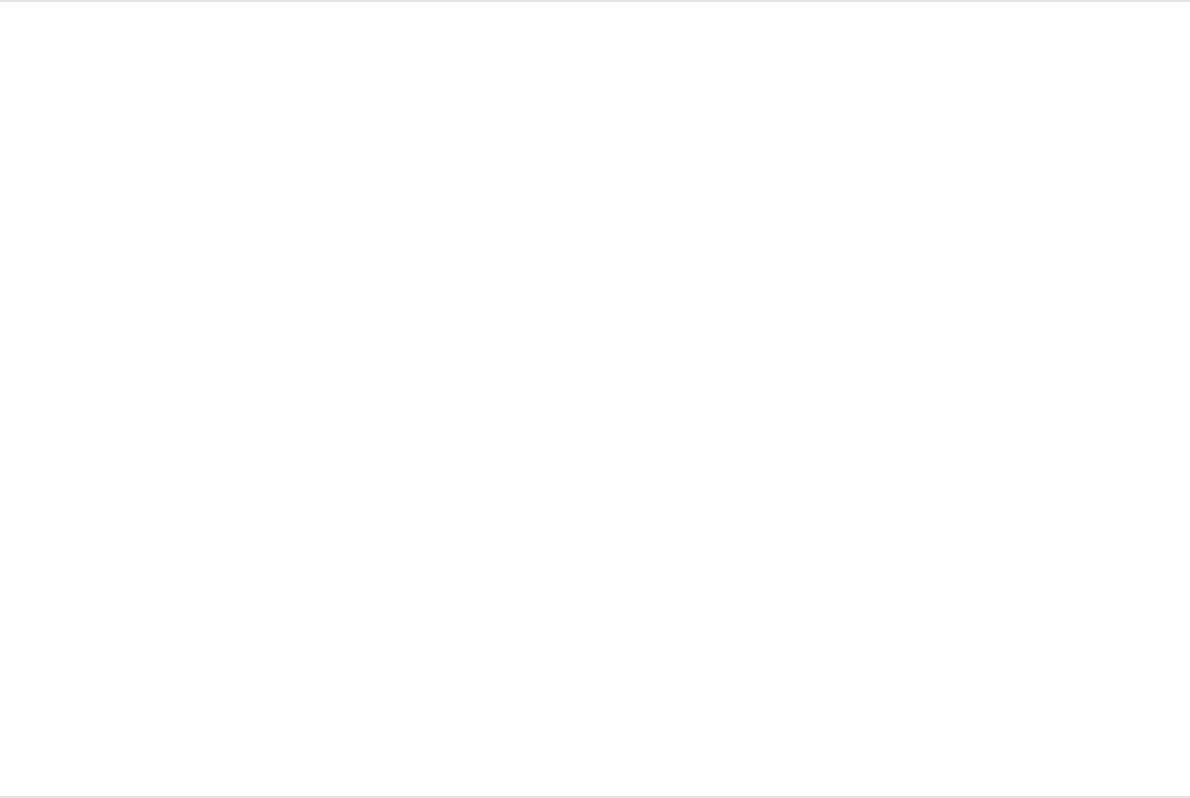
Choose an Apple device format for sharing
1. Choose Share > Apple Devices.
2. In the Share window, click an Apple device shown at the top.
3. Select “Add to iTunes” if you want the shared file added to
your iTunes library.
4. When the device you clicked appears at the center of the
window, click Share.
The time it takes to export a project depends on the size of
the movie and whether you render more than one movie size
at once.
Customize an Apple device format for
sharing
1. Choose Share > Apple Devices.
2. In the Share window, click an Apple device shown at the top.
The Share window displays the basic details about the file
(size and device compatibility).
Note: Although the iPod option exports a file that’s
compatible with all Apple devices, its resolution may not look
good when you play it on an iPad or Apple TV.
3. Select “Add to iTunes” if you want the shared file added to

your iTunes library.
4. To specify additional options, click Show Details, then click
Options.
5. In the Options pane, choose settings to fine-tune the rendered
output:
Sizes: To export the file in multiple sizes, select additional
devices in the Sizes area.
Encode for: Select “Higher quality” or “More compatibility.”
Note the difference in file size and number of compatible
devices listed.
Title: To change your project’s name in iTunes, enter a
name in this field.
Add to playlist: To add your project to an iTunes playlist,
choose a playlist.
Compression: Choose a render quality. “Faster encode
(single pass)” sacrifices quality for faster processing.
Duration: If you set In and Out points in the Timeline,
choose whether to export the entire sequence or the
portion between the In and Out points.
6. To specify additional Motion-specific options, click Render.
For more information, see .
7. To see details about files to be output, click Summary.
8. When you’re satisfied with the settings, click Share.
Render settings
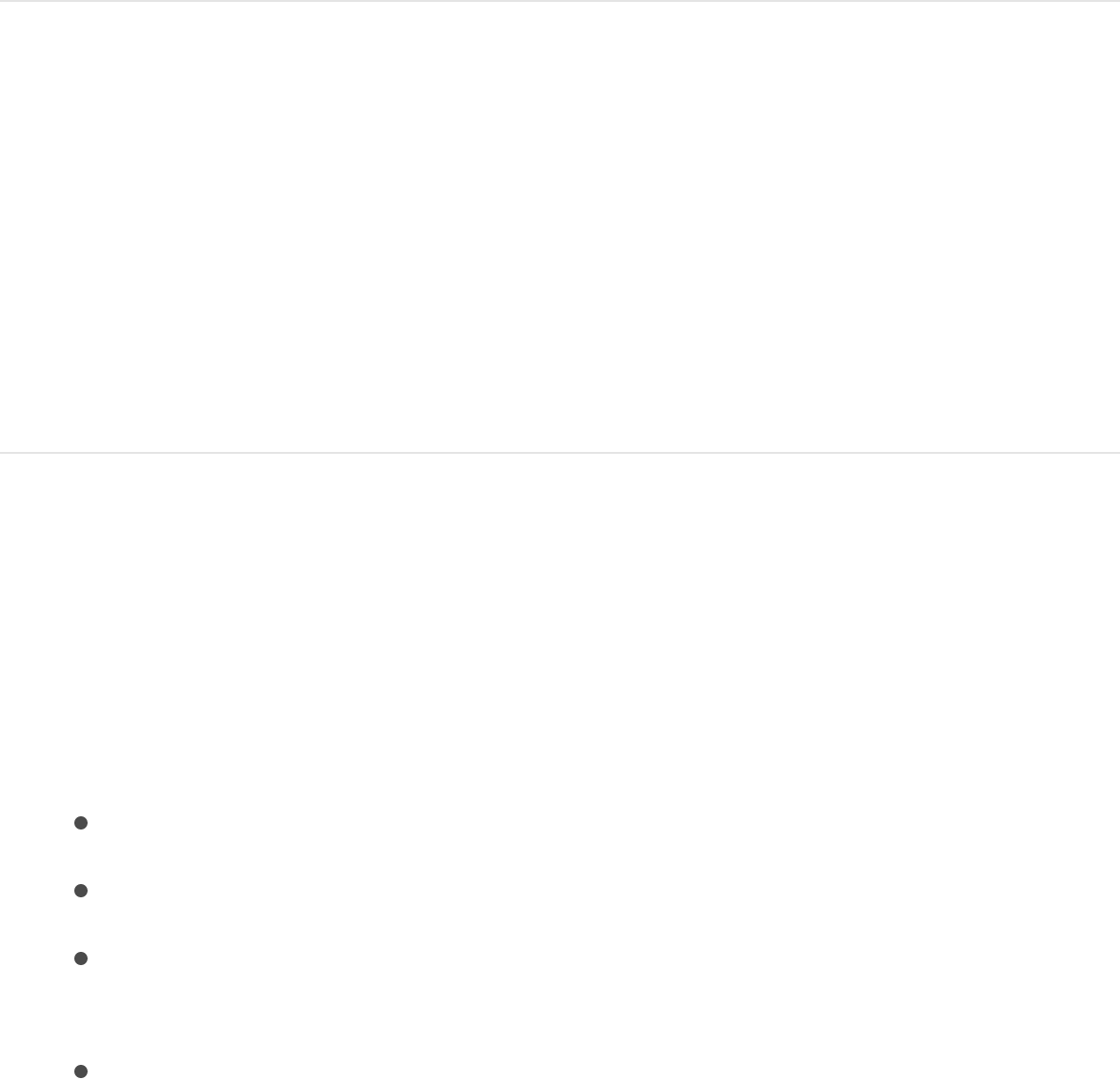
The time it takes to output the project depends on the size of
the movie, the number of movies being rendered, and the
Render settings you selected.
If you selected the Add to iTunes option, iTunes opens (if it
wasn’t open), and the new output media appears within.
Share to iMovie, GarageBand, and
other Apple applications
You can open a finished Motion project in another Apple
application by exporting the project as a QuickTime movie.
Share a Motion project to iMovie
1. Choose Share > Export Movie (or press Command-E).
2. In the Options pane of the Share window, choose your
preferred export settings:
Export: Choose an export format.
Open with: Choose None.
Include: Choose whether to include video only or video and
audio.
Duration: If you’ve set In and Out points in the Timeline,
choose whether to export the entire sequence or the

portion between the In and Out points.
3. Click Next.
4. Enter a name and save location for the exported file, then click
Save.
Motion renders and saves your movie, which can now be
imported into an iMovie project using the File menu. For more
information, see .
Share a Motion project to the Media
Browser
When you export to your Movies folder, you can open the movie
via the Media Browser in GarageBand, Pages, Keynote, and other
Apple applications.
1. Follow steps 1–3 above.
2. Enter a name and set the save location for the exported file to
/Users/username/Movies/, then click Save.
Motion renders and saves your movie to your Movies folder.
You can now import the movie into applications such as
GarageBand, Keynote, and Pages using the Media Browser
button. For more information, see the particular application’s
Help.
Note: You can import movies from any Finder folder into
GarageBand, Keynote, or Pages, but movies not saved to
your Movies folder will not appear in the Media Browser.
iMovie Help
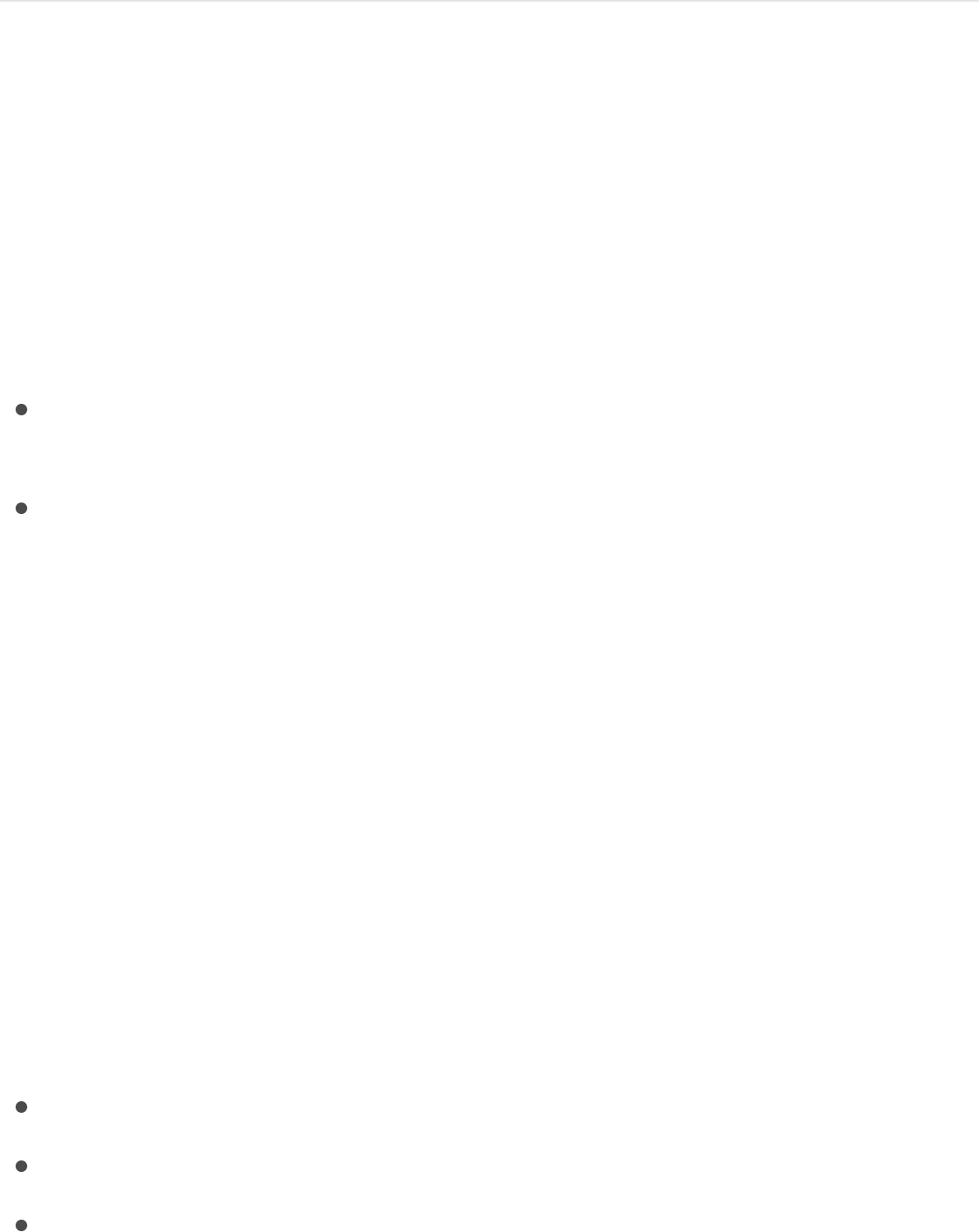
Create a DVD, Blu-ray disc, AVCHD
disc, or disk image
You can burn your project to a standard-definition DVD or to a
Blu-ray-compatible disc. There are two ways to create a Blu-ray-
compatible disc:
Use an external optical drive that supports Blu-ray disc
burning to blue laser media.
Use a standard DVD burner and standard red laser media to
create an AVCHD disc with HD video content and menus. You
can play AVCHD discs in Blu-ray players if they’re compatible
with AVCHD discs.
You can also create a disk image (.img) file that you can copy to
an external drive. You can take the disk image to a disc
replication facility or burn it to DVD or Blu-ray disc media at a later
time using Disk Utility.
Markers are added to the file on disc at 30-second intervals,
making it possible to use the DVD or Blu-ray player’s remote to
skip forward or backward 30 seconds each time you press the
Next Chapter or Previous Chapter buttons. Each disc format has
a maximum allowable number of disc markers:
Standard DVD: 99
Standard Blu-ray: 999
AVCHD: 50
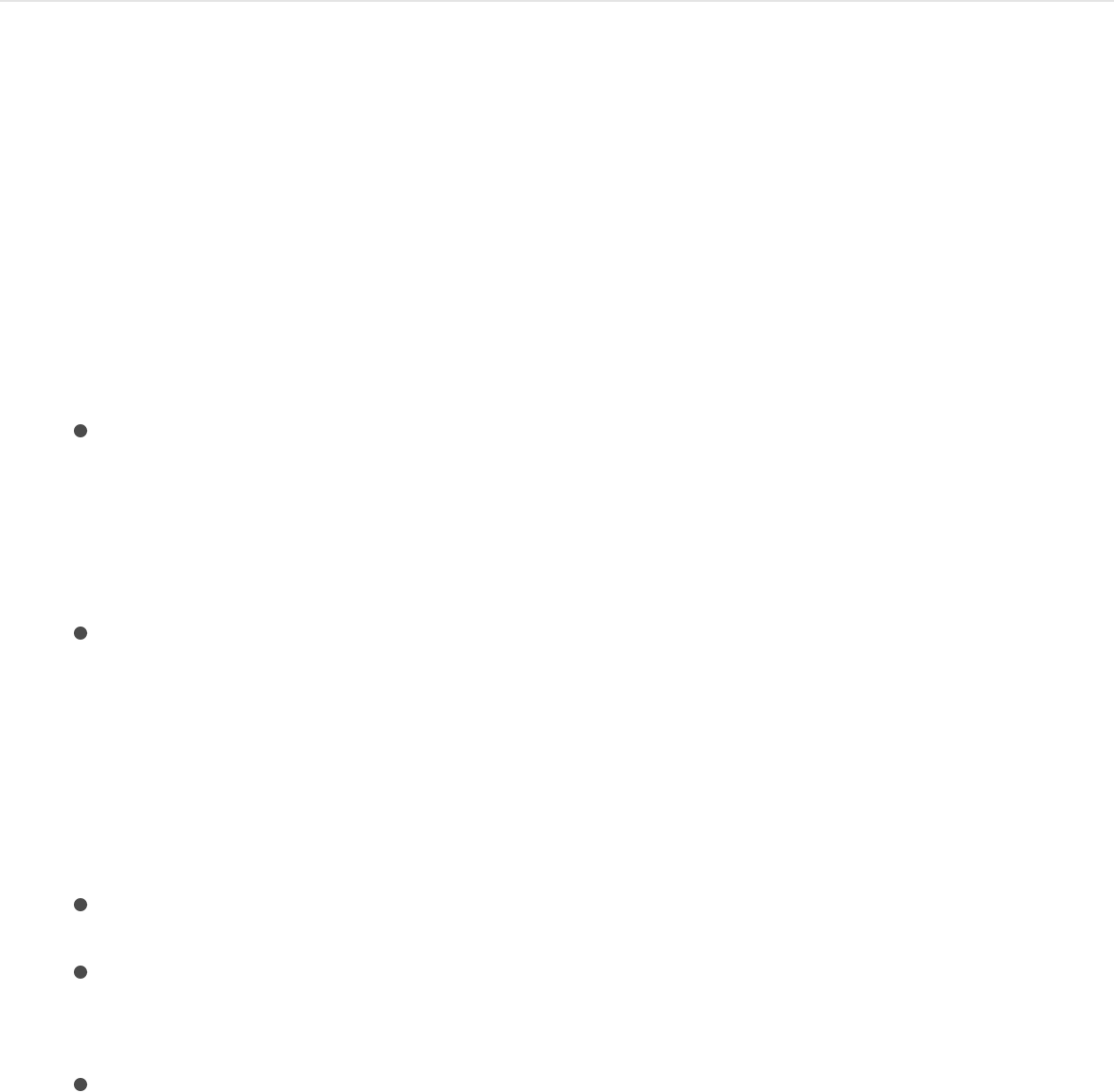
Note: If Compressor is installed on your computer, you can use
the Send to Compressor option to open the project in
Compressor, where you can add and name chapter markers
using the Preview window. For more information, see
.
Burn a standard-definition DVD or create a
standard-definition disk image file
1. Choose Share > DVD.
2. In the Options pane of the Share window, choose your
preferred export settings:
Output device: To burn a disc, choose an optical drive. To
create a disk image (.img) file that you can copy to an
external drive or burn to DVD media later, choose Hard
Drive.
Layers: Choose whether to burn a single-layer or dual-layer
disc.
Important: Selecting “Dual-layer” when using a single-
layer disc can result in an error during burning, depending
on the project’s length.
Disc template: Choose an available template.
Title: Enter the name of the disc in the Title field. By
default, the name of the disc is the project name.
When disc loads: Specify the DVD player’s action when
the disc is inserted: Show Menu to have a main menu
Compressor
Help
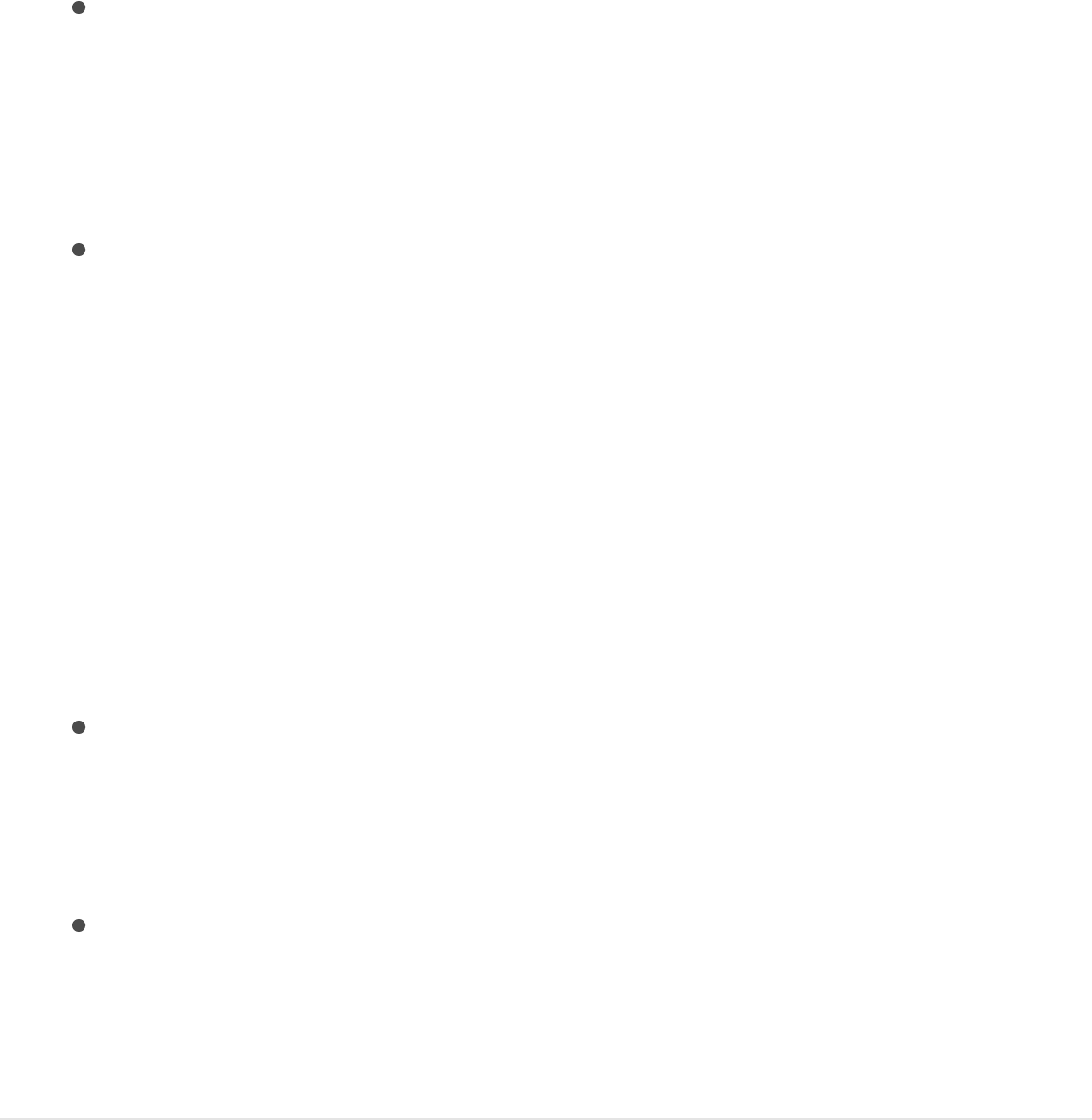
appear; Play Movie to begin playing the movie
immediately.
Background: To add a background to DVD menus, click
the Add button and choose a graphic (navigating to where
you keep your graphics files on your computer or
connected storage device). To choose a different
background, click the Clear button, then click Add again.
Main Menu/Project: Click Main Menu to see a preview of
menus included with the selected template and
background; click Project to see a preview of the movie.
3. To specify additional Motion-specific options, click Render.
For more information, see .
4. To see details about files to be output, click Summary.
5. In the Options pane, do one of the following:
If you’re burning to a disc (instead of creating a disk image):
Click the eject button at the right of the Output device pop-
up menu, insert a blank disk into your disc-burning device,
then click Burn.
If you’re creating a disk image file: Click Next, enter a name
for the file, choose a save location, then click Save. (By
default, Motion burns disk images as single-layer media,
and adjusts the bit rate accordingly.)
Burn a Blu-ray or AVCHD disc, or create a
disk image Blu-ray file
Render settings

1. Choose Share > Blu-ray.
2. In the Options pane of the Share window, choose your
preferred export settings:
Output device: To burn a disc, choose an optical drive
(identified in the list by the type of output it supports: Blu-
ray or AVCHD). To create a disk image (.img) file that you
can copy to an external drive or burn to Blu-ray media
later, choose Hard Drive.
Layers: Choose whether to burn a single-layer or dual-layer
disc.
Important: Selecting “Dual-layer” when using a single-
layer disc can result in an error during burning, depending
on the project’s length.
Disc template: Choose an available template.
Title: Enter the name of the disc in the Title field. By
default, the name of the disc is the project name.
When disc loads: Specify the Blu-ray player’s action when
the disc is inserted: Show Menu to have a main menu
appear; Play Movie to begin playing the movie
immediately.
Include loop movie button: Select this checkbox to add a
Loop Movie button in the exported movie’s the playback
menu. (This option is not available for all disc templates.)
Background, Logo graphic, Title graphic: To add a
background, logo, or title to menus, click the Add buttons,
then choose graphics (navigating to where you keep your
graphics files on your computer or connected storage
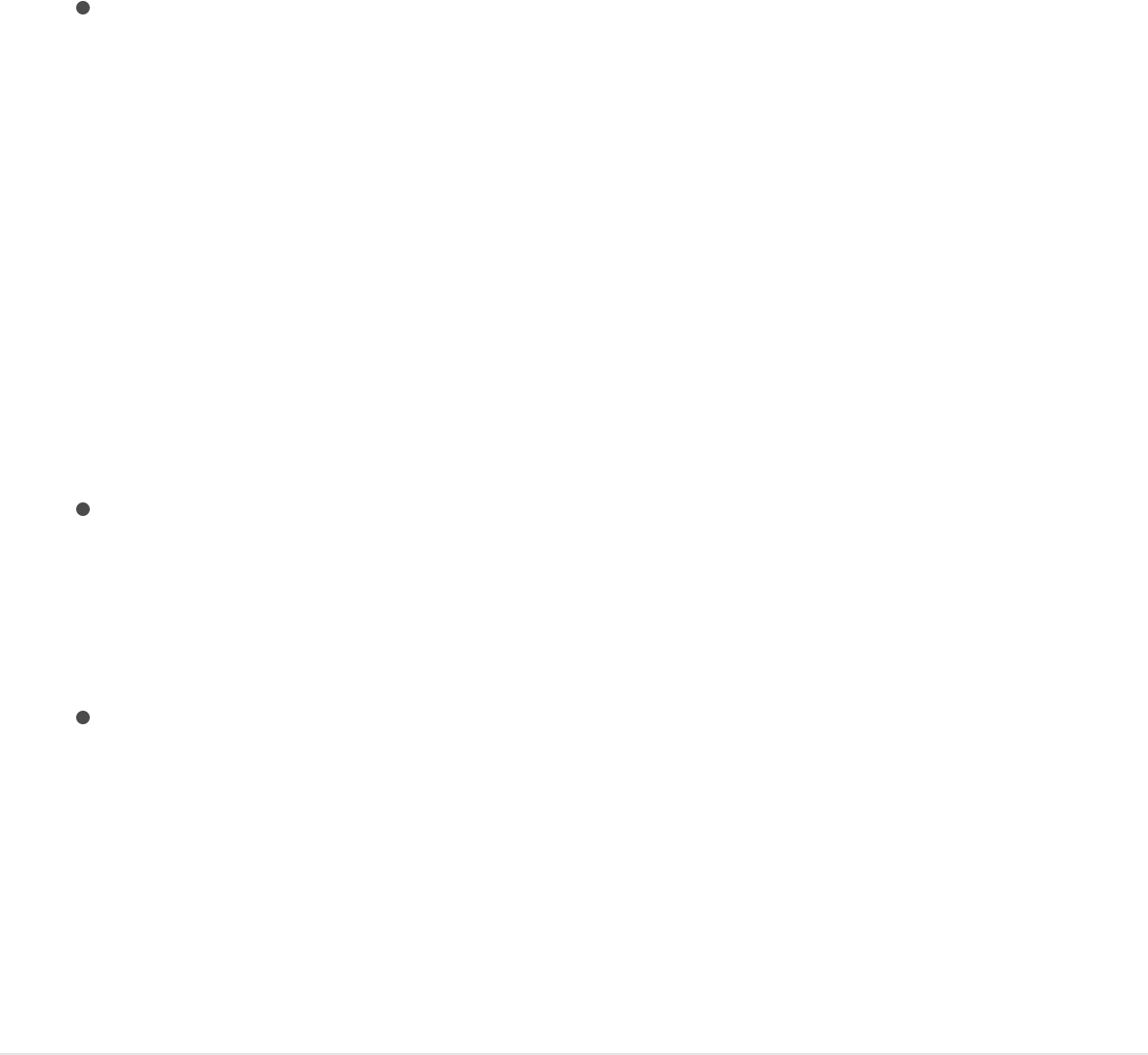
device). To choose a different graphic, click the Clear
button (an “x” in a circle), then click Add again.
Main Menu/Project: Click Main Menu to see a preview of
menus included with the selected template and
background; click Project to see a preview of the movie.
3. To specify additional Motion-specific options, click Render.
For more information, see .
4. To see details about files to be output, click Summary.
5. In the Options pane, do one of the following:
If you’re burning to a disc (instead of creating a disk image):
Click the eject button at the right of the Output device pop-
up menu, insert a blank disk into your disc-burning device,
then click Burn.
If you’re creating a disk image file: Click Next, enter a name
for the file, choose a location, then click Save. (By default,
the Share feature assumes single-layer media for disk
images and adjusts the bit rate accordingly.)
Note: Blu-ray and AVCHD menus are best suited for displays
set to show 1080 lines of vertical resolution.
Share to email
You can create an email message in the OS X Mail app and
include your movie as an attachment.
Render settings
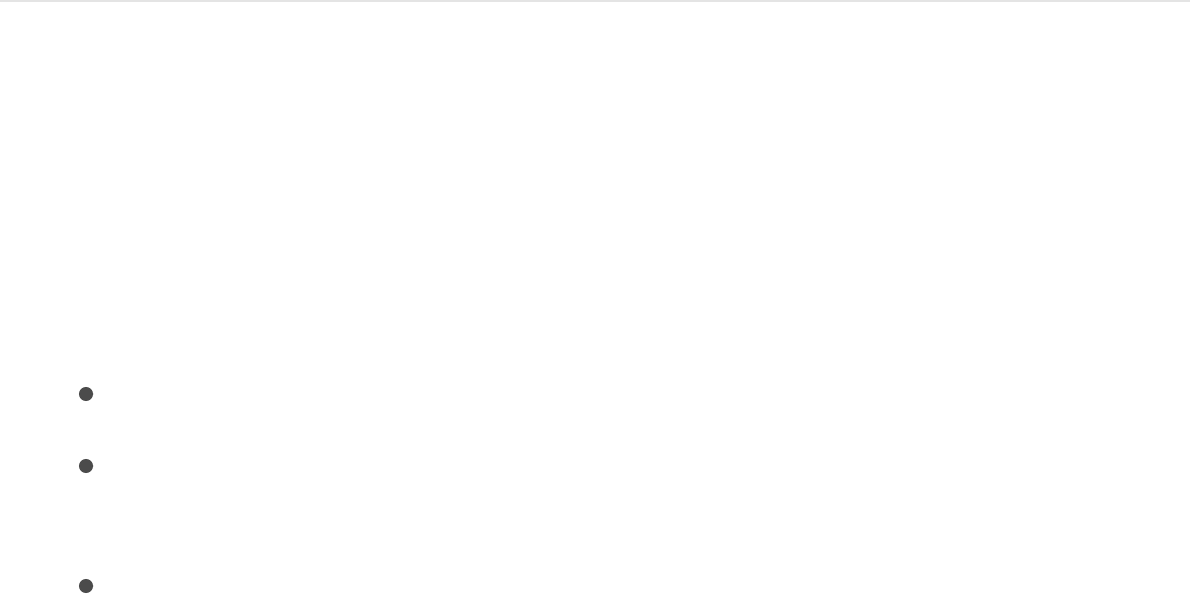
Share a project via email
1. In Motion, choose Share > Email.
2. In the Options pane of the Share window, choose your
preferred export settings:
Size: Choose an export size.
Compression: Choose a render quality. “Faster encode
(single pass)” sacrifices quality for faster processing.
Duration: If you set In and Out points in the Timeline,
choose whether to export the entire sequence or the
portion between the In and Out points.
3. To specify additional Motion-specific options, click Render.
For more information, see .
4. To see details about files to be output, including the
attachment’s estimated file size, click Summary.
Important: Many email services limit the file size for
attachments. If the message exceeds the maximum size
allowed by your email provider, the message size in the OS X
Mail app appears in red, along with the allowed limit (if the Mail
app can retrieve that information from the email provider).
5. Click Compose Message.
After rendering is complete, the Mail app opens and an email
is created with the Subject field filled in and the movie
Render settings
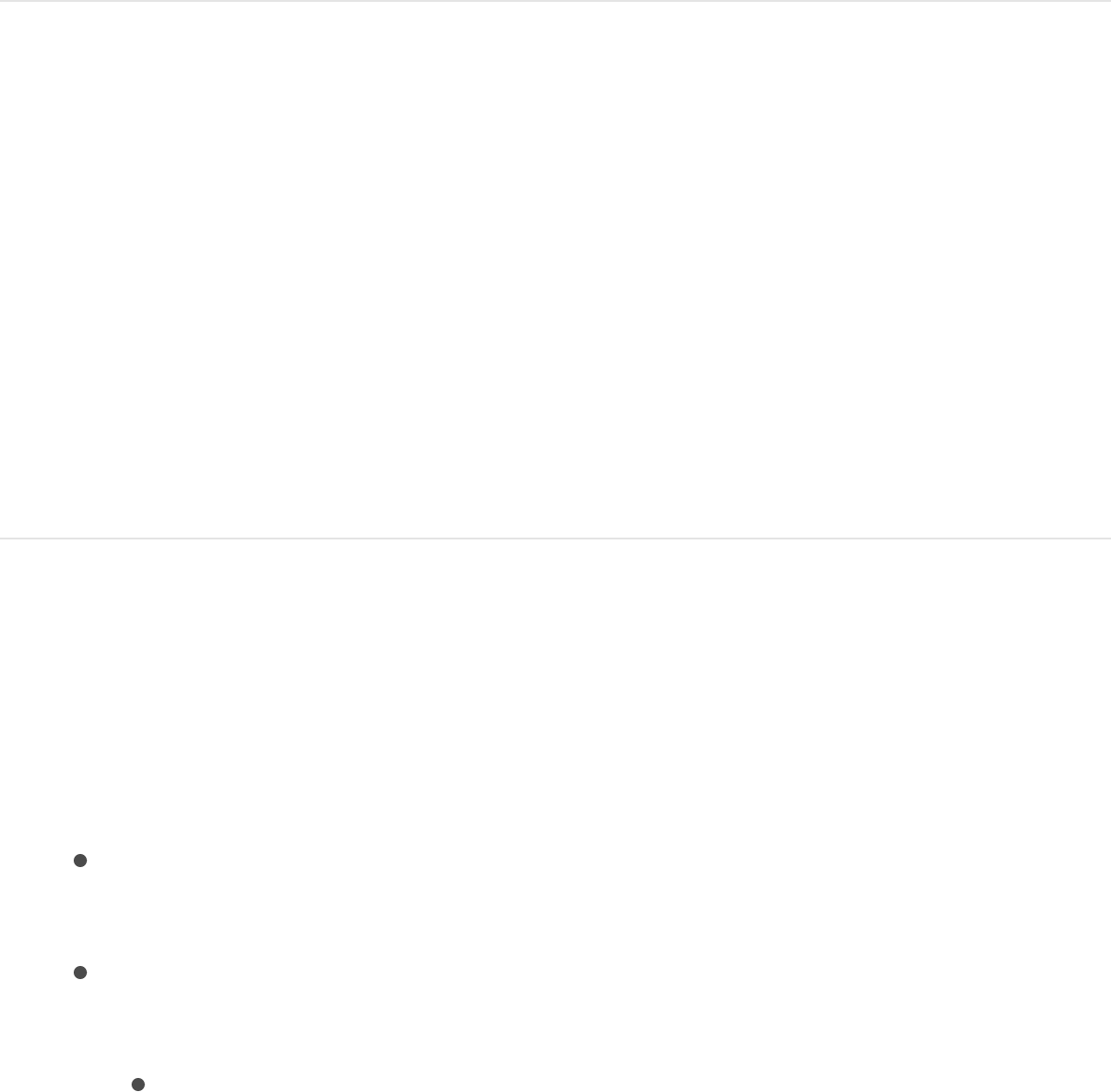
attached.
Publish to video-sharing websites
You can share your Motion project by publishing it to popular
movie-sharing websites including YouTube, Facebook, Vimeo, and
CNN iReport. Before using the Share command, set up an
account with any of these services you plan on using. Keep your
account information handy, because you’ll need it to follow the
procedures in this section.
Publish your project to YouTube
1. Choose Share > YouTube.
2. Do one of the following:
If you see your account name in the Account area, go to
step 3 below.
If you don’t see your account name in the Account area,
do one of the following:
If this is your first time publishing to YouTube via
Motion: Click the Sign In button, and in the window that
appears, enter your YouTube account email and
password, click Sign In, then click Accept.
(If you don’t have a YouTube account, go to
to create one.)
https://accounts.google.com/

If you have more than one YouTube account: Enter the
YouTube email and password for your account, click
Sign In, then click Accept.
If you want to add another YouTube account: Enter your
YouTube account email and password, then click Sign
In. In the upper-right corner of the “Motion would like
to” window, click the current account, then click “Add
account.” Next, enter the YouTube account email and
password for the additional account, then click Accept.
3. Enter the requested information:
Category: Choose a YouTube content category.
Make this movie private: Select this checkbox if you want
to limit who can see your movie (only the contacts you
specify on your online YouTube account page).
Title: Enter the movie name you want viewers to see.
Description: Enter information about your movie for viewers
to read.
Tags: Enter keywords that viewers can use to find your
movie.
Note: All the above items are required.
4. Choose a movie size from the Size pop-up menu or, to have
Motion choose the size based on your project’s media, select
the “Set size automatically” checkbox.
5. Choose a rendering quality from the Compression pop-up
menu—“Faster encode (single pass)” when you’re willing to
sacrifice quality for faster processing, or “Better quality (multi-
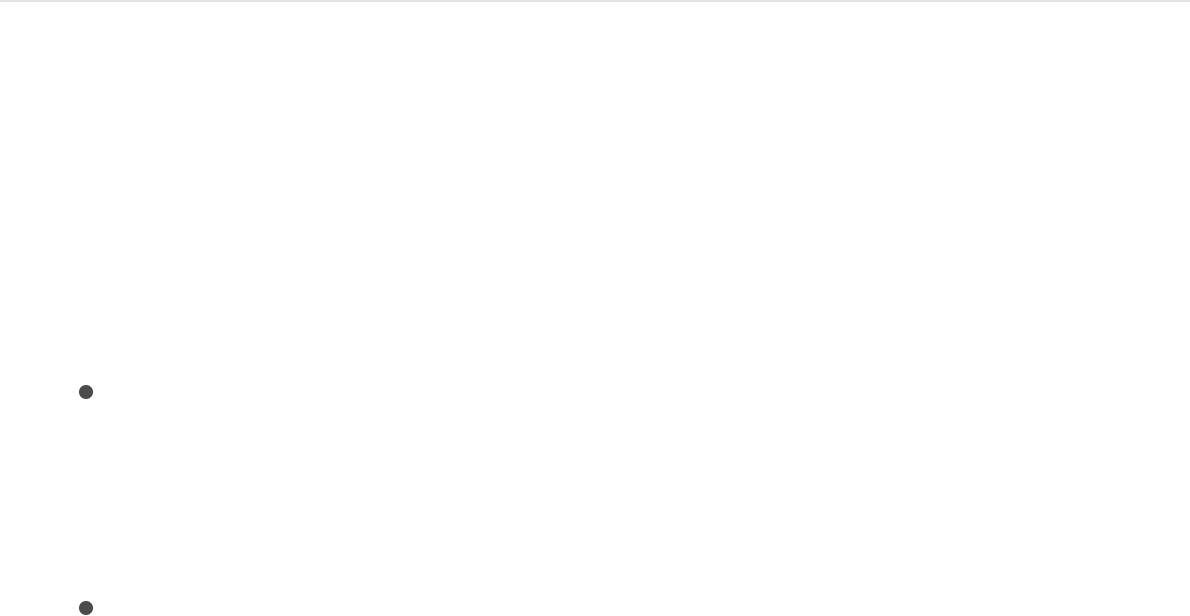
pass).”
6. If you’ve set In and Out points in the Timeline, use the Duration
pop-up menu to choose whether to export the sequence or
the portion between the In and Out points.
7. To specify additional Motion-specific options, click Render.
For more information, see .
8. To see details about files to be output, click Summary.
9. Click Next, read the terms of service, then click Publish.
Your project is rendered and uploaded to YouTube. The time it
takes depends on how long your project takes to render, and
on website traffic.
Publish your project to Facebook
1. Choose Share > Facebook.
2. If your account isn’t showing in the Account pop-up menu, do
one of the following:
If this is your first time publishing to Facebook via Motion,
click Add, then enter your account name. (If you don’t
have a Facebook account, go to
to create one.)
If you have more than one Facebook account, choose one
from the Account pop-up menu.
Render settings
http://www.facebook.com

3. Enter the requested information:
Password: Enter your Facebook account password.
Viewable by: To determine the subset of people who can
view your video, choose an item from this pop-up menu.
Title: Enter the movie name you want viewers to see.
Description: Enter information about your movie for viewers
to read.
4. Choose a movie size from the Size pop-up menu or, to have
Motion choose the size based on your project’s media, select
“Set size automatically.”
5. Choose a rendering quality from the Compression pop-up
menu—“Faster encode (single-pass)” when you’re willing to
sacrifice quality for faster processing, or “Better quality (multi-
pass).”
6. If you’ve set In and Out points in the Timeline, use the Duration
pop-up menu to choose whether to export the sequence or
the portion between the In and Out points.
7. To specify additional Motion-specific options, click Render.
For more information, see .
8. To see details about files to be output, click Summary.
9. Click Next, read the terms of service, then click Publish.
Your project is rendered and uploaded to Facebook. The time
it takes depends on how long your project takes to render and
Render settings
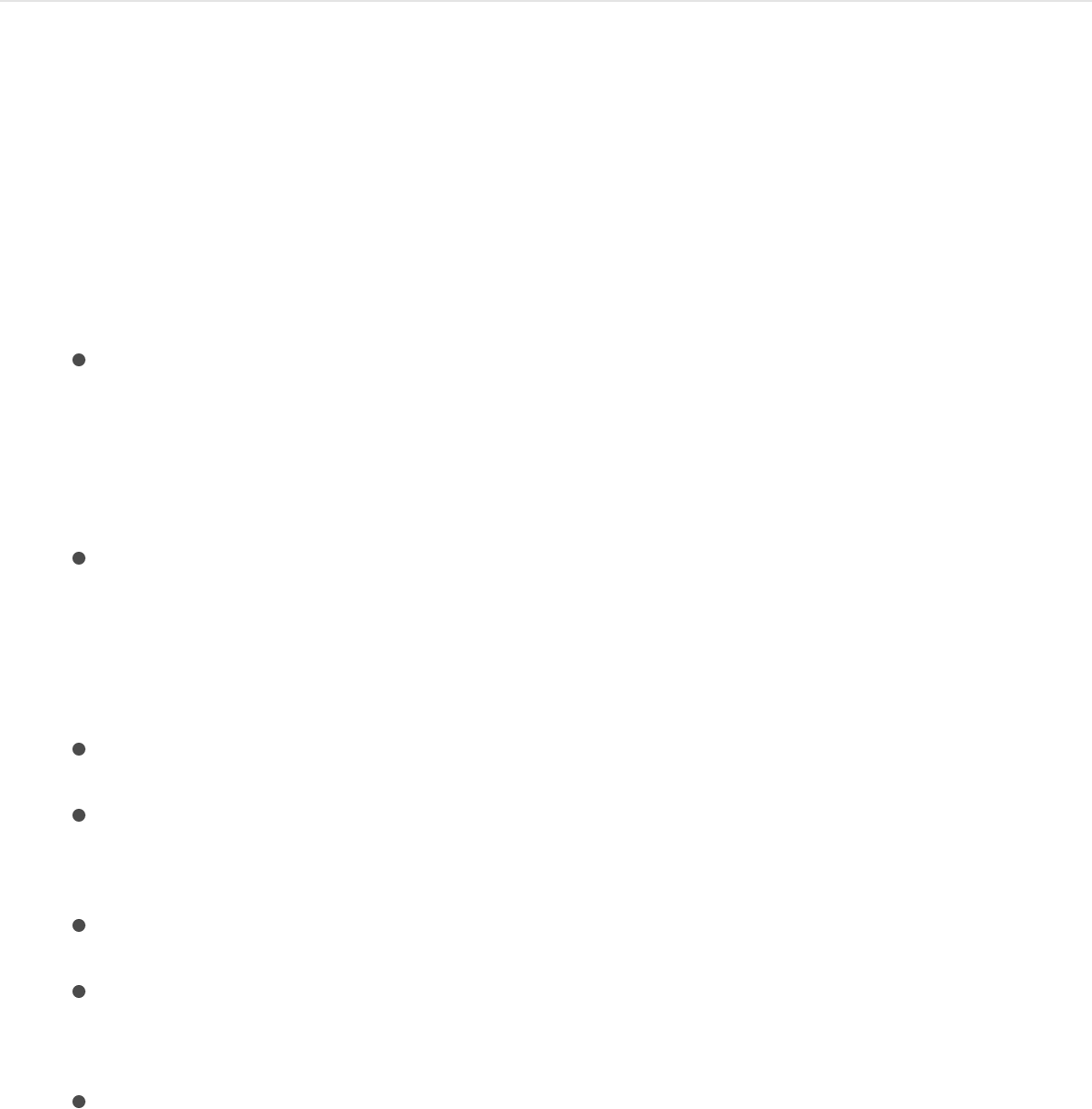
on website traffic.
Publish your project to Vimeo
1. Choose Share > Vimeo.
2. If your account isn’t showing in the Account pop-up menu, do
one of the following:
If this is your first time publishing to Vimeo via Motion, click
Add, then enter your account name. (If you don’t have a
Vimeo account, go to to create
one.)
If you have more than one Vimeo account, choose one
from the Account pop-up menu.
3. Enter the requested information:
Password: Enter your Vimeo account password.
Viewable by: To determine the subset of people who can
view your video, choose an item from this pop-up menu.
Title: Enter the movie name you want viewers to see.
Description: Enter information about your movie for viewers
to read.
Tags: Enter keywords that viewers can use to search for
and find your movie.
4. Choose a movie size from the Size pop-up menu or, to have
Motion choose the size based on your project’s media, select
“Set size automatically.”
http://www.vimeo.com

5. Choose a rendering quality from the Compression pop-up
menu—“Faster encode (single-pass)” when you’re willing to
sacrifice quality for faster processing, or “Better quality (multi-
pass).”
6. If you’ve set In and Out points in the Timeline, use the Duration
pop-up menu to choose whether to export the sequence or
the portion between the In and Out points.
7. To specify additional Motion-specific options, click Render.
For more information, see .
8. To see details about files to be output, click Summary.
9. Click Next, read the terms of service, then click Publish.
Your project is rendered and uploaded to Vimeo. The time it
takes depends on how long your project takes to render and
on website traffic.
Publish your project to CNN iReport
1. Choose Share > CNN iReport.
2. Choose your account from the Account pop-up menu, or click
Add to add an account.
If you don’t have an account, go to the CNN iReport website
( ) and create one.
3. Enter the requested information:
Password: Enter your CNN iReport account password.
Render settings
http://www.ireport.com
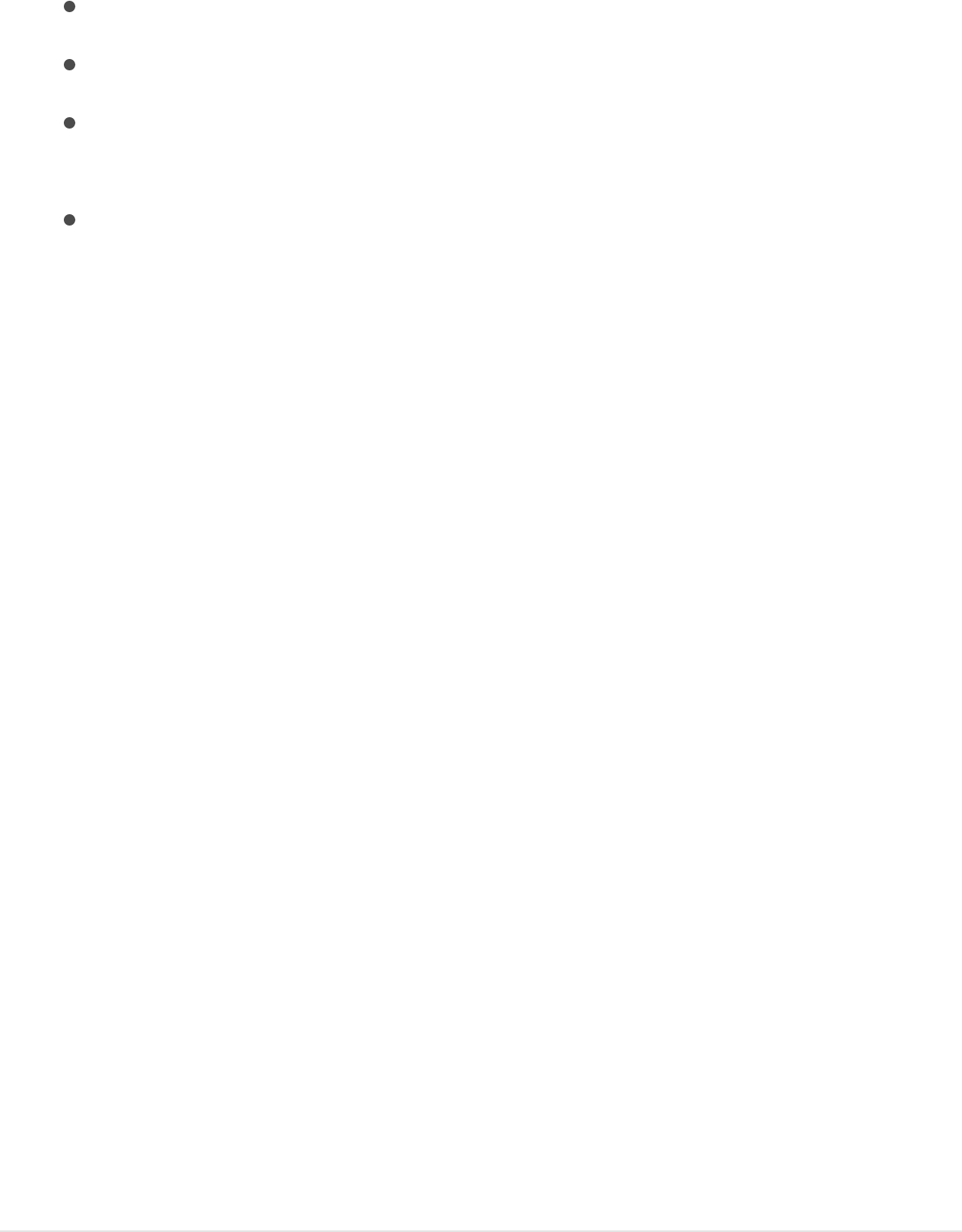
Password: Enter your CNN iReport account password.
Subject: Enter the movie name you want viewers to see.
Body: Enter information about your movie for viewers to
read.
Tags: Enter keywords that viewers can use to search for
and find your movie.
4. Choose a movie size from the Size pop-up menu, or to have
Motion choose the size based on your project’s media, select
“Set size automatically.”
5. Choose a rendering quality from the Compression pop-up
menu—“Faster encode (single-pass)” when you’re willing to
sacrifice quality for faster processing, or “Better quality (multi-
pass).”
6. If you’ve set In and Out points in the Timeline, use the Duration
pop-up menu to choose whether to export the sequence or
the portion between the In and Out points.
7. To specify additional Motion-specific options, click Render.
For more information, see .
8. To see details about files to be output, click Summary.
9. Click Next, read the terms of service, then click Publish.
Your project is rendered and uploaded to CNN iReport. The
time it takes depends on how long your project takes to render
and on website traffic.
Render settings
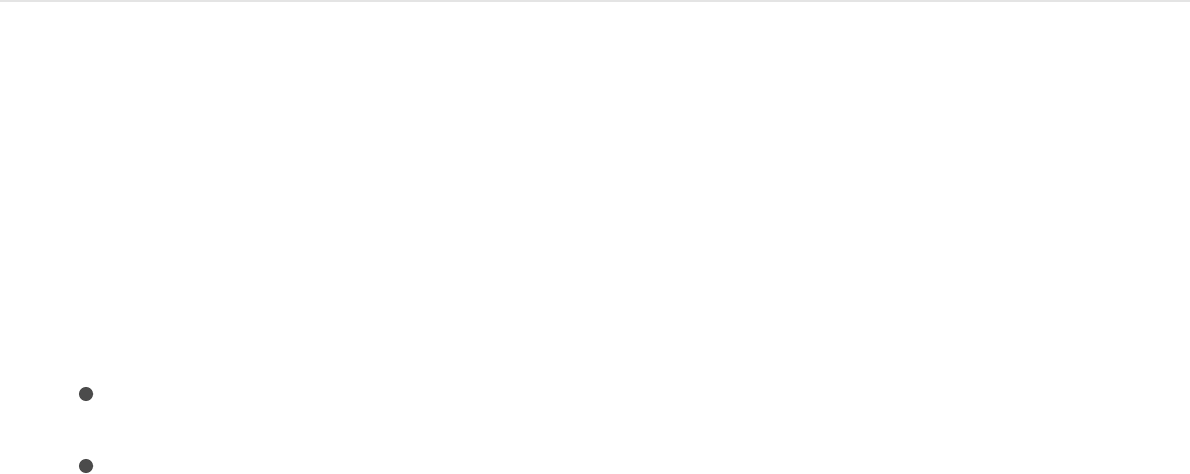
Export a QuickTime movie
You can export your project as a QuickTime movie file via the
Export Movie command in the Share menu. Use this option when
you want to use the media in another application, copy it to an
external storage device for a client to review, or publish it to an
unsupported website. You can limit what’s exported from your
project to objects you select using the Export Selection to Movie
command. This technique is useful when you want to export
background or foreground layers, but exclude other parts of the
composition.
Note: When using the Export Movie or Export Selection to Movie
commands, you can export only one project at a time. During
export, the Share menu in other open projects is limited to one
command—Send to Compressor. All other Share menu
commands for those projects are dimmed and unavailable until
the export completes. For more information, see
.
Export your project as a movie file
1. Choose Share > Export Movie (or press Command-E).
2. In the Options pane of the Share window, choose your
preferred export settings:
Export: Choose an export format.
Open with: Choose a post-export action (Do Nothing, Open
with QuickTime Player, or Open with Compressor). You
Export using
Compressor
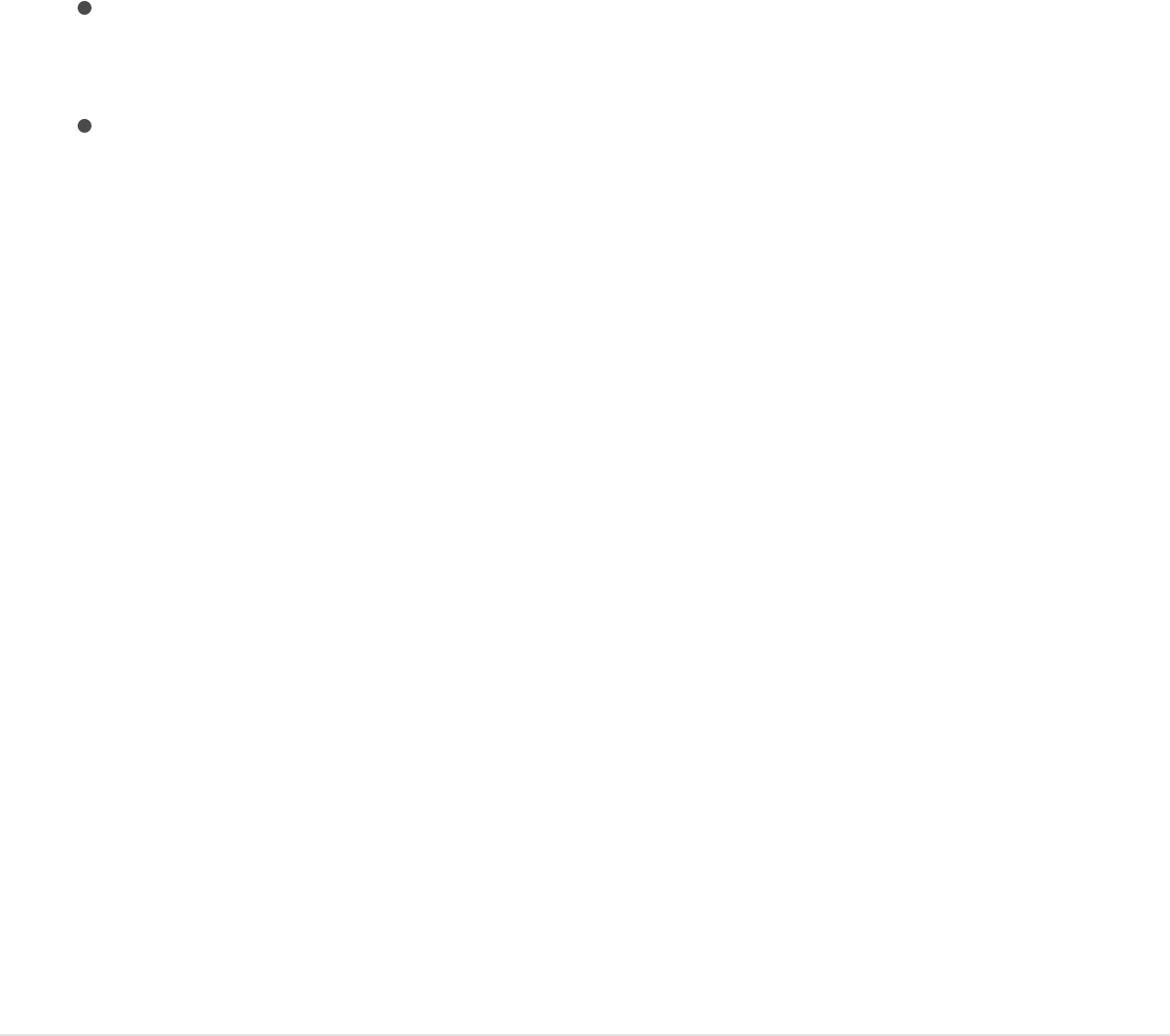
must have Compressor installed on your system for Open
with Compressor to work.
Include: Choose whether to include video only or video and
audio.
Duration: If you’ve set In and Out points in the Timeline,
choose whether to export the entire sequence or the
portion between the In and Out points.
3. To specify additional Motion-specific options, click Render.
For more information, see .
4. To see details about the file to be output, click Summary.
5. Click Next.
6. Enter a name and choose a save location for the exported file,
then click Save.
Motion renders and saves your movie.
Important: The Export Movie command does not use
background rendering, so you must wait until rendering is
finished before you can continue to work in Motion.
Export a selected object from your project
as a movie file
1. Select an object in the Layers list or Timeline, then choose
Share > Export Selection to Movie (or press Option-
Command-E).
Render settings

2. In the Options pane of the Share window, choose your
preferred export settings:
Export: Choose an export format.
Open with: Choose a post-export action (Do Nothing, Open
with QuickTime Player, or Open with Compressor). You
must have Compressor installed on your system for Open
with Compressor to work.
Include: Choose whether to include video only or video and
audio.
Duration: If you’ve set In and Out points in the Timeline,
choose whether to export the entire sequence or the
portion between the In and Out points.
3. To specify additional Motion-specific options, click Render.
For more information, see .
4. To see details about the file to be output, click Summary.
5. Click Next.
6. Enter a name and choose a save location for the exported file,
then click Save.
Motion renders and saves the object you selected as a movie.
Note: The Export Selection to Movie command is not
available when more than one object is selected.
Important: The Export Movie command does not use
background rendering, so you must wait until rendering is
Render settings
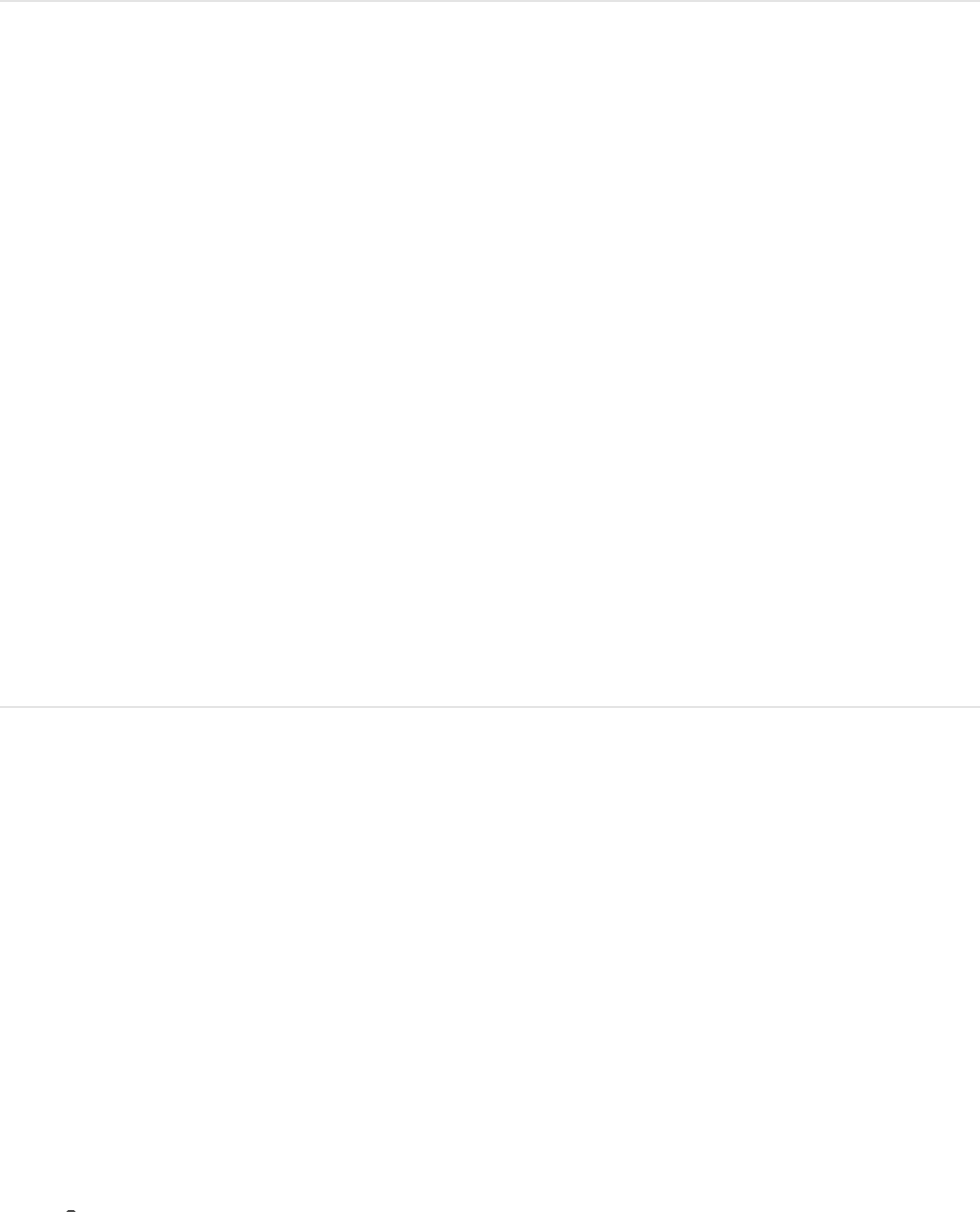
finished before you can continue to work in Motion.
Export audio only
You can export your project’s audio using the Export Audio
command. You might want to do this to create a single audio file
that contains a mix of all the project’s audio tracks.
Note: When you export your project, the audio is exported
according to the current audio settings in the Export dialog. You
can change the default exported audio sample rate via the Audio
MIDI Setup application in OS X. To do so, quit Motion, then in the
Finder, choose Go > Utilities and open the Audio MIDI Setup
application. In the Output pane, specify a new sample rate. When
you reopen Motion, the chosen sample rate appears in the Motion
Export dialog.
Export your project’s audio by itself
1. Choose Share > Export Audio.
2. Click the Export pop-up menu, then choose an audio format.
3. Select the “Open with [application]” checkbox to have the
exported movie open in its default application.
The default application depends on the audio format you
chose in step 2:
AAC and MP3 files open in iTunes.
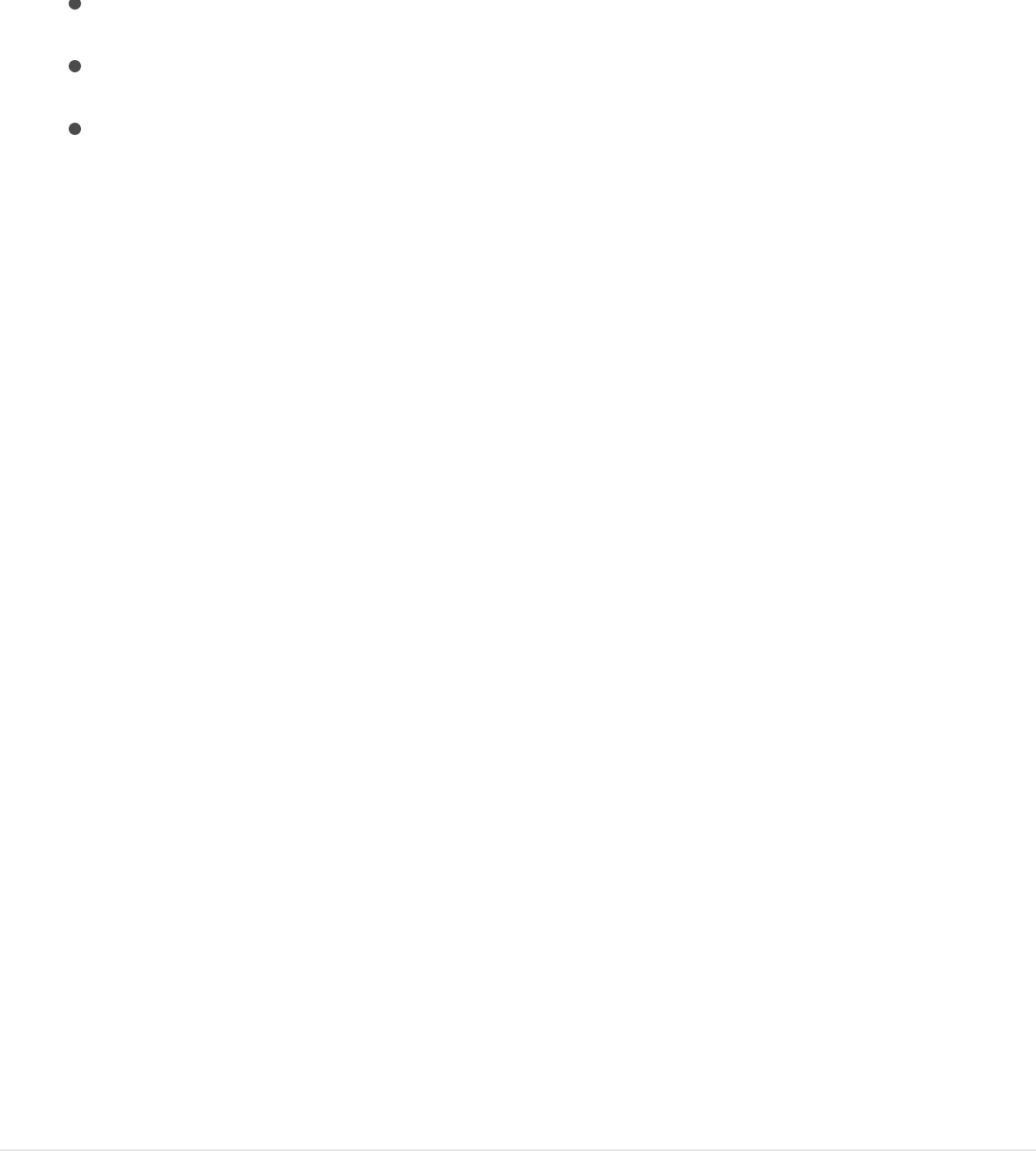
AAC and MP3 files open in iTunes.
AIFF, CAF, and WAVE files open in QuickTime.
AC3 files open in Compressor (or in the application set by
the Finder as the default application for AC3 files). For
more information on the Finder, see Mac Help (in the
Finder, choose Help > Mac Help).
4. If you’ve set In and Out points in the Timeline, click the
Duration pop-up menu, then choose whether to export the
sequence or the portion between the In and Out points.
5. To see details about files to be output, click Summary.
6. Click Next.
7. Enter a name for the audio file, choose a save location, then
click Save.
Your audio file is rendered and saved.
Note: The number of audio files exported depends on the
setting of the output channel pop-up menu in the Master track
area at the bottom of the Audio list. If the menu is set to
stereo, a single stereo file is output. If it is set to 5.2, six
separate audio files are exported, corresponding to each
surround track. For more information, see
.
Export a still image
Select output
channels
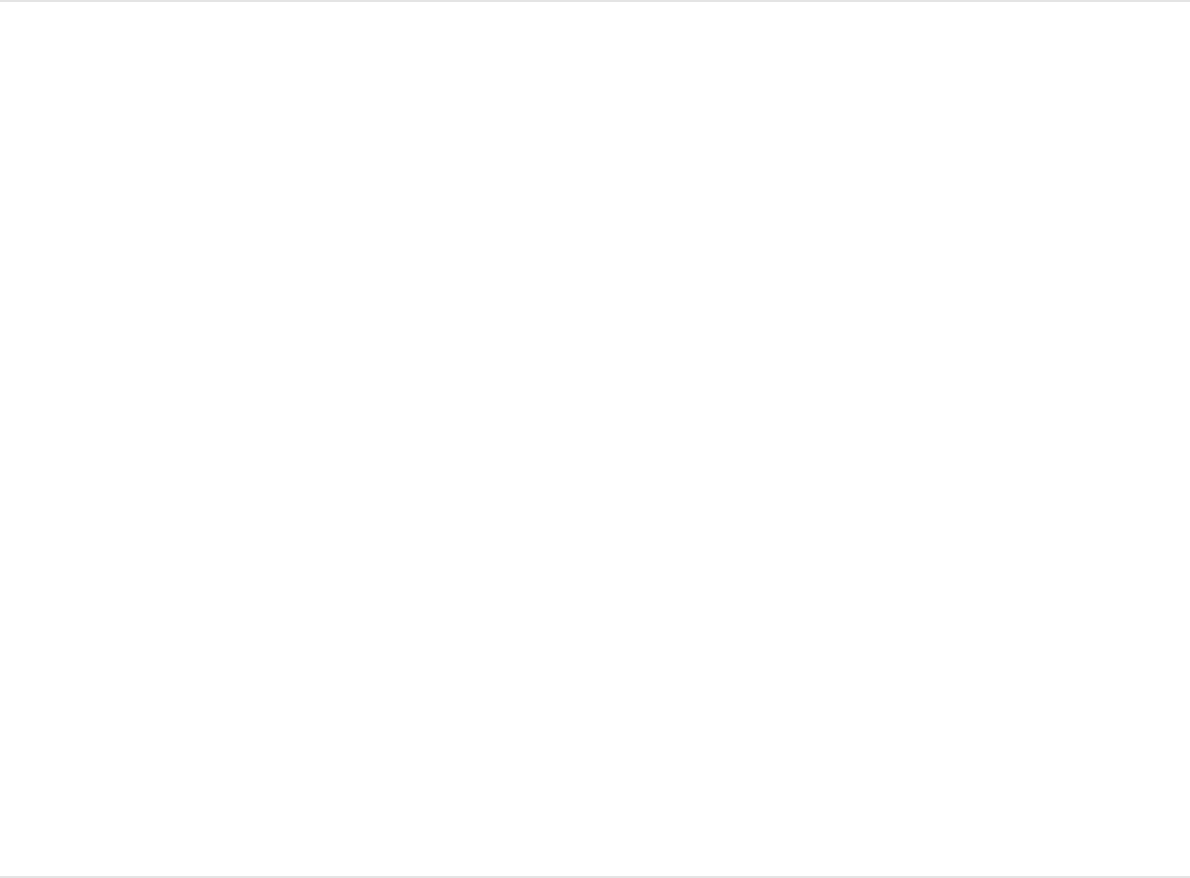
You can save a single image file of any video frame in your
project.
Note: When using the Save Current Frame command in the
Share menu, you can export only one project at a time. During
export, the Share menu in other open projects is limited to one
command—Send to Compressor. All other Share menu
commands for those projects are dimmed and unavailable until
the export completes. For more information, see
.
Share a still frame
1. In your Motion project, move the playhead to the frame to be
saved, then choose Share > Save Current Frame.
2. Click the Export pop-up menu, then choose an image format.
3. To specify additional Motion-specific options, click Render.
For more information, see .
4. To see details about files to be output, click Summary.
5. Click Next.
6. Enter a name and choose a location for the saved file, then
click Save.
Export using
Compressor
Render settings

Export an image sequence
You can export your project’s visuals as an image sequence—a
set of sequentially numbered still-image files that are compatible
with many professional finishing, compositing, and grading
applications—using the Export Image Sequence command.
Export your project as an image sequence
1. Choose Share > Export Image Sequence.
2. Click the Export pop-up menu, then choose an image
sequence file format.
3. To export frames from a project that uses nonsquare Pixel
Aspect Ratio (such as NTSC or PAL) so the resulting files use
square pixels, select “Scale image to preserve aspect ratio.”
4. If you’ve set In and Out points in the Timeline, click the
Duration pop-up menu, then choose whether to export the
sequence or the portion between the In and Out points.
5. To specify additional Motion-specific options, click Render.
For more information, see .
6. To see details about files to be output, click Summary.
7. Click Next.
8. Enter a name for the image sequence, then choose where to
Render settings
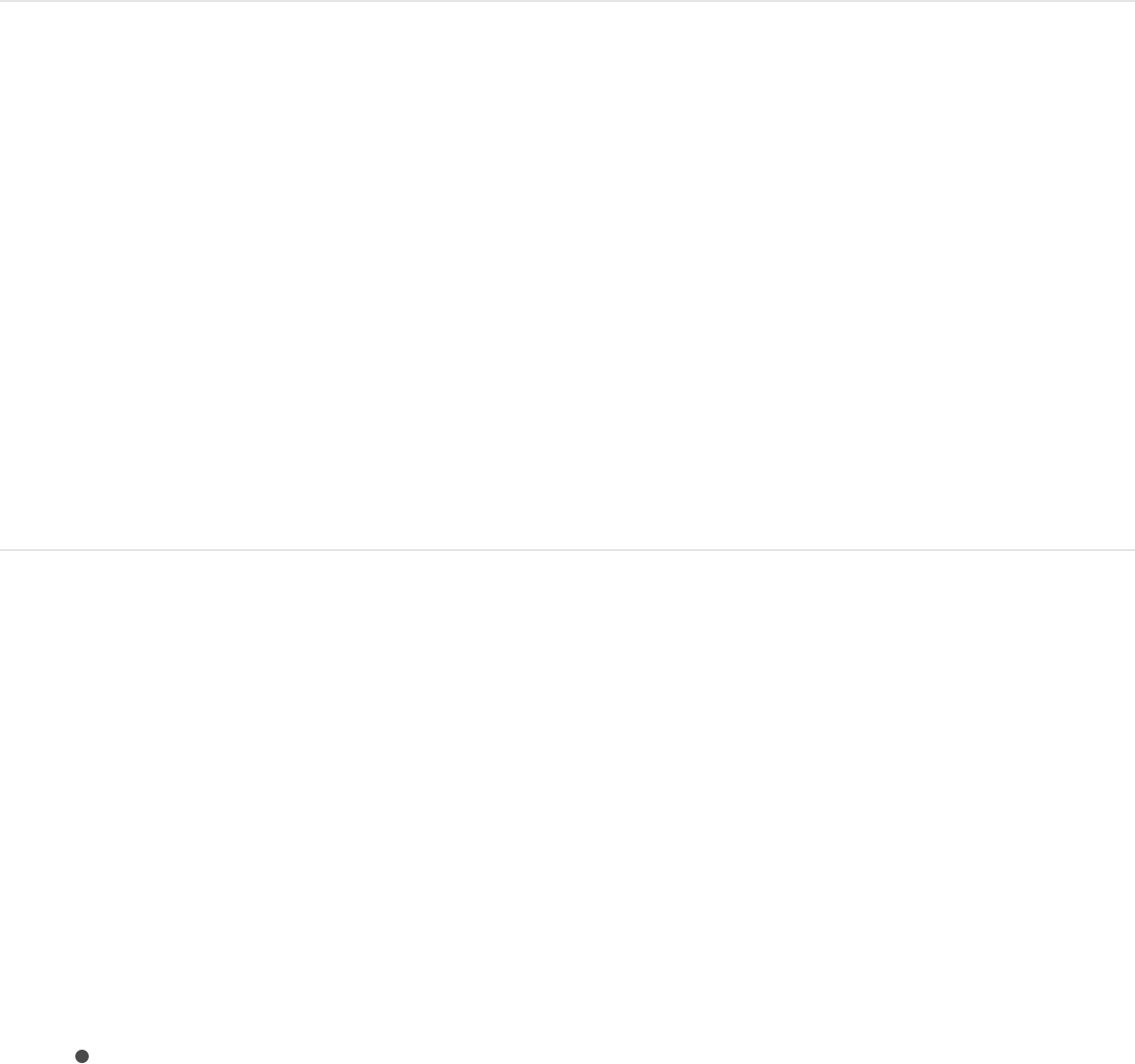
save it.
Important: This command creates a folder using the name
you entered. The image sequence files are saved here.
9. Click Save.
Motion renders and saves an image sequence.
Export for HTTP Live Streaming
If you want to post a movie on a streaming website, you can
export an HTTP live streaming playlist that’s linked to a group of
movie segments (such as MPEG-4 files) compressed using
different settings. When hosted using the related server software,
the playlist dynamically chooses the best version for users’
various devices and Internet connection speeds.
Export your project for HTTP Live Streaming
1. Choose Share > Export for HTTP Live Streaming.
Note: Your project must contain audio to use Export for HTTP
Live Streaming.
2. In the Options pane of the Share window, choose your
preferred export settings:
Versions to export: Select one or more network types on

which the movie will be streamed (Cellular, Wi-Fi, or
Broadband). Select the “Include Read Me file” checkbox
to include instructions for posting your project to your
website in the export.
Segment length: Choose how your video stream will be
split into chunks that the web server can switch between
while streaming to a device with varying network
connection speeds. There are two options:
10 seconds: Allows the server to respond more quickly
to changing connection speeds, at the expense of
slightly larger files.
30 seconds: Allows for smaller, more efficient files
when you do not expect the server to need to respond
to rapidly changing connection speeds.
Duration: If you’ve set In and Out points in the Timeline,
choose whether to export the entire sequence or the
portion between the In and Out points.
3. To specify additional Motion-specific options, click Render.
For more information, see .
4. To see details about files to be output, click Summary.
5. Click Next, and then enter a name and choose a save location
for the exported file.
6. Click Save.
Motion renders and saves the exported segments into folders.
If you selected “Include Read Me file” in step 2, an HTML file
Render settings
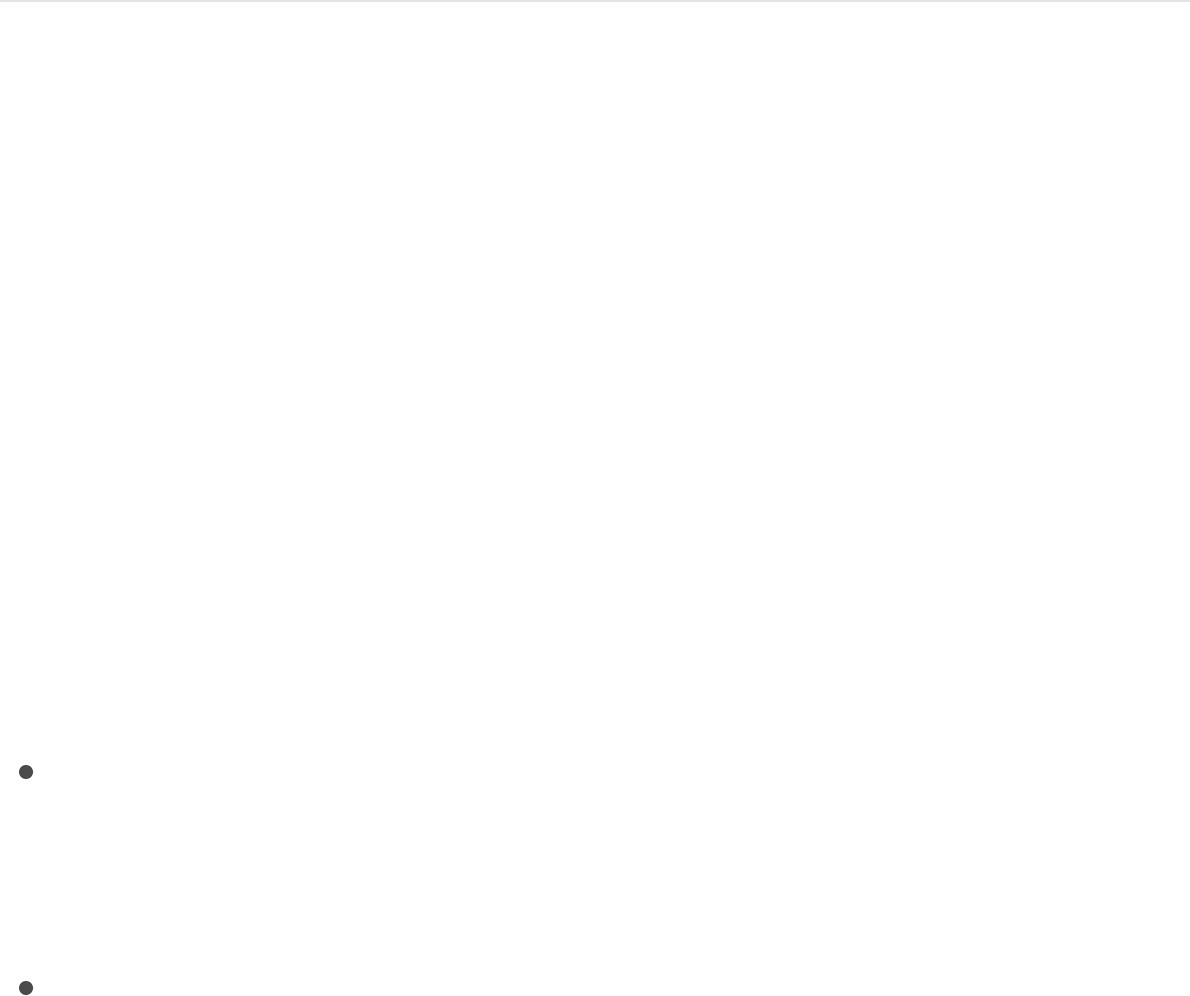
containing information on how to post your project to your
website is included in the export. If applicable, see your server
administrator for more information.
Export using Compressor
Share menu options are configured to provide results that work
well for common situations. However, at times you might need to
customize the settings. Compressor, a professional transcoding
application that works with Motion, gives you maximum control
over media-conversion specifications and encoding workflows.
Important: To export using Compressor, you must have
Compressor installed. Compressor must be purchased
separately. For more information, see the .
Here are some ways you can use Compressor:
If you have Compressor installed: You can send your project
to Compressor via the Share > Send to Compressor
command, to take advantage of the options available in
Compressor to customize your output.
If you have Compressor installed, or have copied Compressor
settings to your computer: You can apply Compressor settings
(either the Apple-supplied setting or custom settings you
create) in Motion via the Share > Export Using Compressor
Settings command. Exporting a project in this manner lets you
render your project using Compressor settings without
opening your project in Compressor. Each Compressor setting
you select results in an additional version of your project being
Compressor website
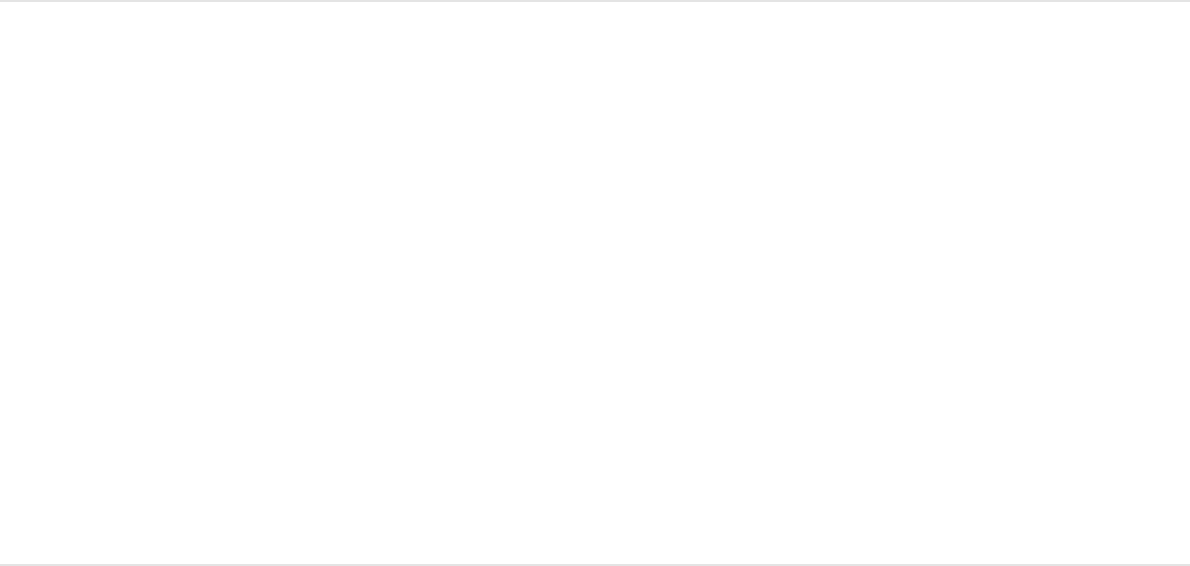
rendered. After you choose settings and click Save, your
project is rendered in the background.
Send a project to Compressor
1. Choose Share > Send to Compressor.
Compressor opens, adding the project to the batch area.
2. Drag one or more settings from the Settings pane to your
project in the batch area, then click Start Batch.
For more information, see .
Export a project using Compressor settings
1. Choose Share > Export Using Compressor Settings.
2. In the window that appears, select a setting from one of the
folders.
You can search for a specific setting, such as H.264 or 1080p,
in the Search field that appears below the project preview.
3. If you’ve set In and Out points in the Timeline, click the
Duration pop-up menu to choose whether to export the entire
project or the play range (the portion between the In and Out
points).
4. Select Open with Application to have the exported file
Compressor Help

automatically open.
5. To see details about files to be output, click Summary.
6. Click Next.
7. Enter a file name, choose a save location for the output files,
then click Save.
Your project begins rendering, as shown by a analysis
indicator on the left side of the Motion toolbar.
Render settings
When sharing a Motion project, you can choose from different
rendering options to balance image quality versus rendering time.
These options, when available, are found in the Render pane of
the Share window. (If you chose Share > Apple Devices and the
Render pane is not visible, click Show Details.)
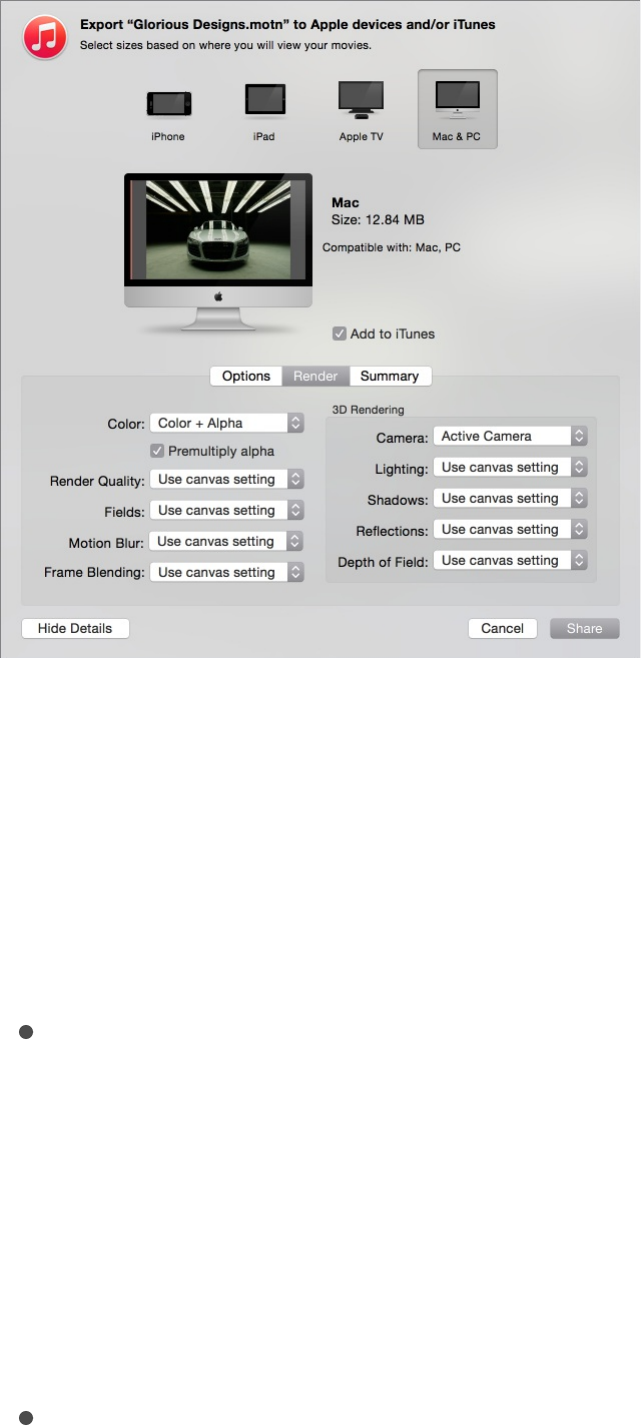
Basic rendering options
Use these options to choose the quality of your project’s output,
as well as whether effects, such as motion blur and frame
blending, appear in your project’s output.
Color: A pop-up menu that sets whether to output Color
channels (RGB only, with no transparency), Alpha channel
only, or Color + Alpha (RGB with transparency).
Note: Only some codecs support embedded alpha channels.
If you’re outputting to a codec that doesn’t support alpha
channels, no alpha channel is saved, regardless of the option
you choose in this pop-up menu.
Premultiply Alpha: A checkbox that, when selected, mixes (via
multiplication) semitransparent pixels with the project’s
background in the exported file (when the project’s

background color is black).
Render Quality: A pop-up menu that sets a Render Quality to
Best, Normal, Draft, or Custom. The Render Quality setting
affects the image quality of specific effects, but not the image
as a whole. Choosing a lower render quality reduces render
times, while choosing a higher render quality improves the
quality of output. For more information, see
.
Fields: A pop-up menu that sets whether to render individual
fields. Options include On (interlaced), Off (progressive), and
“Use canvas setting.”
Motion Blur: A pop-up menu that sets whether to apply motion
blur to moving objects. The options are On, Off, or “Use
canvas setting.”
Frame Blending: A pop-up menu that sets whether to render
frame blending to output smoother, higher-quality slow motion
in your project. The options are On, Off, or “Use canvas
setting.”
3D rendering options
Use these options to choose whether 3D effects, such as lighting,
shadow, and reflections, appear in your 3D project’s output.
Camera: A pop-up menu to choose the cameras to use to
render your project, if your project uses 3D layers.
Lighting: A pop-up menu that sets whether to render lighting
effects. The options are On, Off, or “Use canvas setting.”
Turning this option off reduces rendering time; however,
Custom Canvas
view options
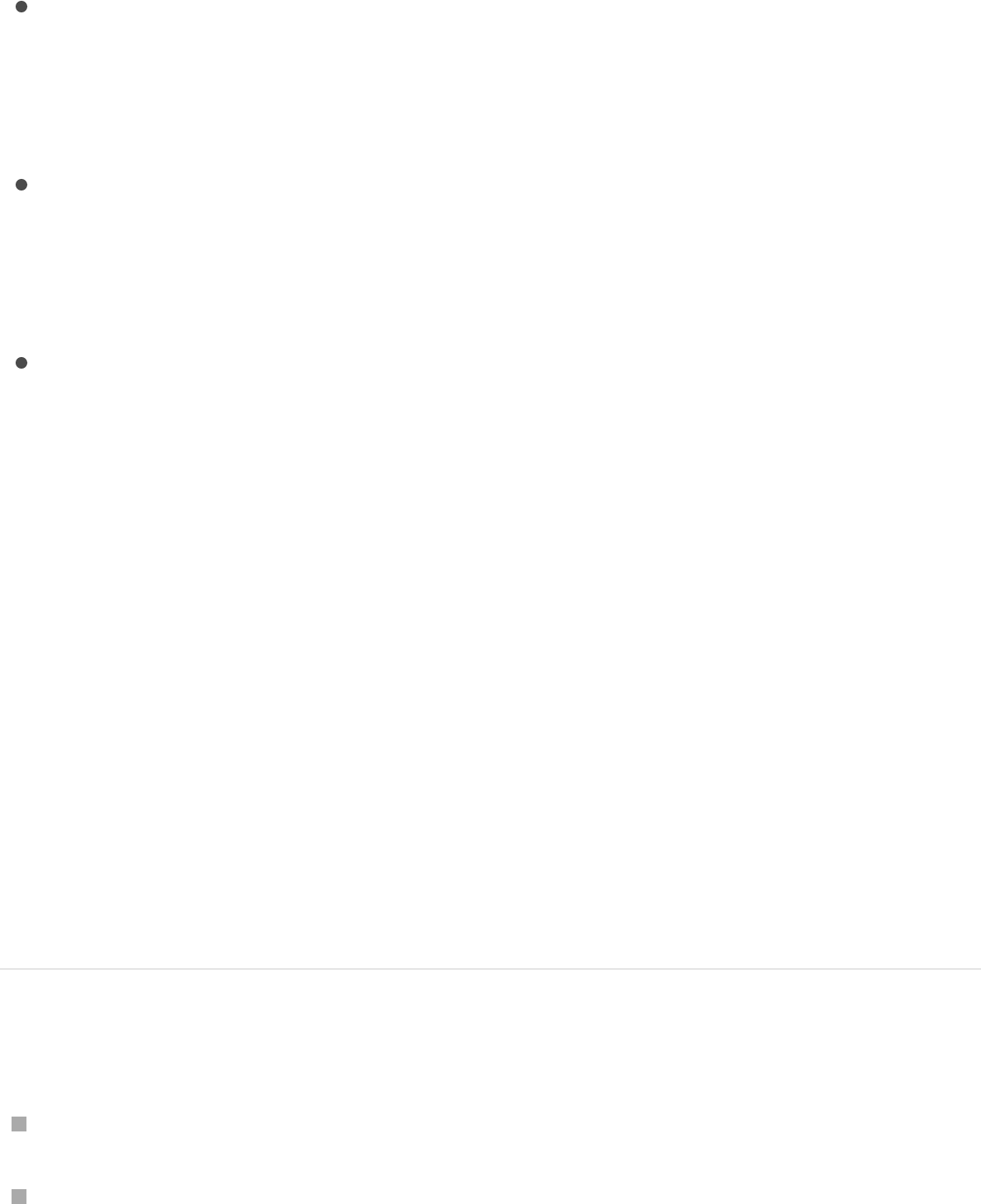
lighting effects do not appear in the output.
Shadows: A pop-up menu to choose whether to render
shadow effects. The options are On, Off, or “Use canvas
setting.” Turning this option off reduces rendering time;
however, shadow effects do not appear in the output.
Reflections: A pop-up menu to choose whether to render
reflection effects. The options are On, Off, “Use canvas
setting.” Turning this option off reduces rendering times;
however, reflection effects do not appear in the output.
Depth of Field: A pop-up menu to choose whether to render
depth of field effects. The options are On, Off, or “Use canvas
setting.” Turning this option off reduces rendering times;
however, depth of field effects will not appear in the output.
Display the background render list
You can render most Share operations in the background while
you continue to work in Motion. To review or cancel projects in the
render queue, display the Background Task List.
Note: Export Movie, Save Current Frame, and Export Selection to
Movie render in the foreground.
Display the Background Task List
Choose Window > Show Task List (or press F9).
Click the analysis indicator (in the lower-left corner of the
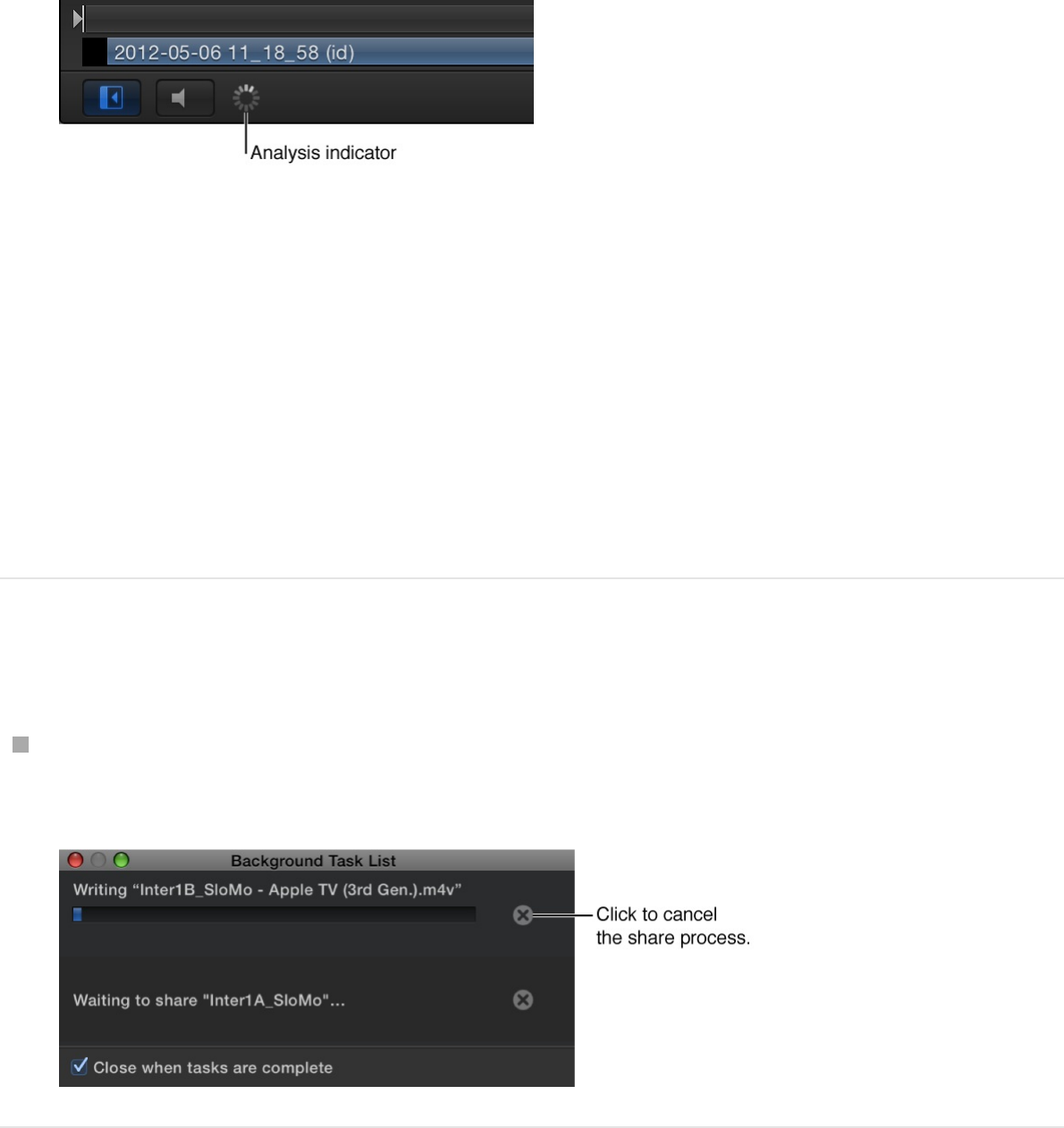
Canvas, beside the Play/Mute audio button).
The Background Task List window appears, displaying all
background processes. Each task is labeled, has a progress
bar, and displays text describing how far along the task is.
Note: Any current retiming (such as optical flow) analyses are
also displayed in the Background Task List. Although you can
reorder the priority of the retiming jobs, you cannot rearrange
the priority of shared projects.
Cancel the share
Click the Cancel button next to the process you want to
cancel.
Share notifications
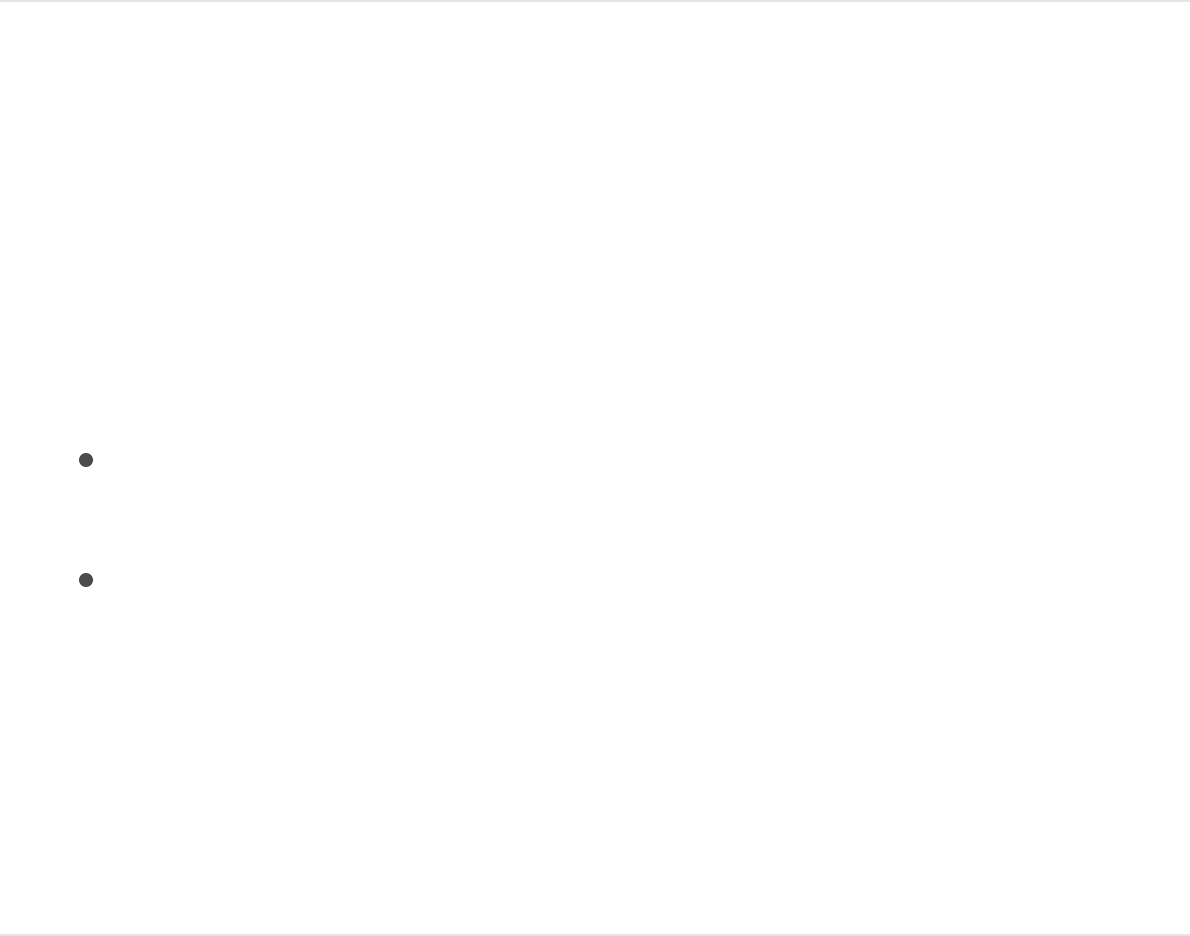
As you work in Motion, the OS X Notification Center provides a
convenient way to receive alerts when your background share
operations are complete (or have failed). These settings are
controlled in OS X System Preferences.
Set Motion Share alerts in OS X System
Preferences
1. Choose Apple menu > System Preferences.
2. In the Notifications pane of System Preferences, select Motion
in the “In Notification Center” list, then set an alert style:
Banners: The share notifications appear on your screen
and disappear after a while.
Alerts: The share notifications stay on your screen until you
dismiss them.
If the share fails, click “Details” in the alert to view a dialog
displaying the error message.
For more information, see Mac Help (in the Finder, choose
Help > Mac Help).
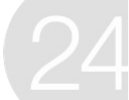
Popular video codecs for file
exchange
You can use video compressed with nearly any video codec in
Motion. When you work on a project in Motion, it’s best to use
high-quality codecs with a minimum of compression. Highly
compressed video files, such as those compressed using the
MPEG-4 or Sorenson codec, are likely to be unsuitable for
creating high-quality work.
For purposes of media exchange between applications, not all
codecs support alpha channels. Alpha channels define
transparency in a clip, and are useful if you’re delivering an
effects shot for use in someone else’s composition. If you’re
required to export a composition using a codec with no alpha
channel support, you must export the alpha channel as a
separate grayscale media file.
Note: Motion processes color in the RGB color space. Any clips
that were captured or recompressed using a Y’C C -aware
codec, such as DV, the Apple ProRes family, or Uncompressed
8-bit 4:2:2, are converted to the RGB color space when used in a
Motion project. Clips exported from Motion using a Y’C C codec
are converted back into the Y’C C color space.
For a complete list of file formats supported by Motion, see
Media file formats
B R
B R
B R

.
Apple ProRes
Apple ProRes codecs provide an unparalleled combination of
multistream, real-time editing performance, impressive image
quality, and reduced storage rates. Apple ProRes codecs take full
advantage of multicore processing and feature fast, reduced-
resolution decoding modes. All Apple ProRes codecs support any
frame size (including SD, HD, 2K, and 4K) at full resolution. The
data rates vary based on codec type, image content, frame size,
and frame rate.
Apple ProRes includes the following formats:
Apple ProRes 4444 XQ: The highest-quality version of Apple
ProRes for 4:4:4:4 image sources (including alpha channels),
with a very high data rate to preserve the detail in high-
dynamic-range imagery generated by today’s highest-quality
digital image sensors. Apple ProRes 4444 XQ preserves
dynamic ranges several times greater than the dynamic range
of Rec 709 imagery—even against the rigors of extreme visual
effects processing, in which tone-scale blacks or highlights
are stretched significantly. Like standard Apple ProRes 4444,
this codec supports up to 12 bits per image channel and up to
16 bits for the alpha channel. Apple ProRes 4444 XQ features
a target data rate of approximately 500 Mbps for 4:4:4
sources at 1920 x 1080 and 29.97 fps.
Apple ProRes 4444: An extremely high-quality version of
Apple ProRes for 4:4:4:4 image sources (including alpha
channels). This codec features full-resolution, mastering-
quality 4:4:4:4 RGBA color and visual fidelity that is
Supported media formats

perceptually indistinguishable from the original material. Apple
ProRes 4444 is a high-quality solution for storing and
exchanging motion graphics and composites, with excellent
multigeneration performance and a mathematically lossless
alpha channel up to 16 bits. This codec features a remarkably
low data rate compared to uncompressed 4:4:4 HD, with a
target data rate of approximately 330 Mbps for 4:4:4 sources
at 1920 x 1080 and 29.97 fps. It also offers direct encoding of,
and decoding to, both RGB and Y’C C pixel formats.
Apple ProRes 422 HQ: A higher-data-rate version of
Apple ProRes 422 that preserves visual quality at the same
high level as Apple ProRes 4444, but for 4:2:2 image sources.
With widespread adoption across the video post-production
industry, Apple ProRes 422 HQ offers visually lossless
preservation of the highest-quality professional HD video that
a single-link HD-SDI signal can carry. This codec supports full-
width, 4:2:2 video sources at 10-bit pixel depths, while
remaining visually lossless through many generations of
decoding and reencoding. The target data rate of Apple
ProRes 422 HQ is approximately 220 Mbps at 1920 x 1080
and 29.97 fps.
Apple ProRes 422: A high-quality compressed codec offering
nearly all the benefits of Apple ProRes 422 HQ, but at 66
percent of the data rate for even better multistream, real-time
editing performance. The target data rate of Apple ProRes
422 is approximately 147 Mbps at 1920 x 1080 and 29.97 fps.
Apple ProRes 422 LT: A more highly compressed codec than
Apple ProRes 422, with roughly 70 percent of the data rate
and 30 percent smaller file sizes. This codec is perfect for
environments where storage capacity and data rate are at a
premium. The target data rate of Apple ProRes 422 LT is
B R

approximately 102 Mbps at 1920 x 1080 and 29.97 fps.
Apple ProRes 422 Proxy: An even more highly compressed
codec than Apple ProRes 422 LT, intended for use in offline
workflows that require low data rates but full-resolution video.
The target data rate of Apple ProRes 422 Proxy is
approximately 45 Mbps at 1920 x 1080 and 29.97 fps.
Note: Apple ProRes 4444 and Apple ProRes 4444 XQ are ideal
for the exchange of motion graphics media because they are
virtually lossless, and are the only Apple ProRes codecs that
include alpha channel support to preserve transparency for later
compositing.
Uncompressed 8-bit and 10-bit 4:2:2 video
These resolution-independent codecs are appropriate for all
standard-definition and high-definition Y’C C video formats.
Video stored using these codecs undergoes no data compression,
but some color resampling may occur depending on the source
video format. Because compression usually results in video
artifacts, using no compression guarantees the highest level of
quality, so this codec is often used for video mastering when the
absolute highest quality is required. This also results in large file
sizes.
Note: Uncompressed 8-bit and 10-bit 4:2:2 movies do not
support alpha channels.
DVCPRO HD
B R
A high-definition video format used to capture video digitally from
FireWire-enabled DVCPRO HD compatible decks. (Not to be
confused with DVCPRO 25 or DVCPRO 50, which are both
standard-definition formats.) This format supports a number of
frame sizes and frame rates, including a 24p format that offers
variable speed via a variable frame rate technology. DVCPRO HD
uses 4:2:2 color sampling for high color fidelity, and has a fixed
data rate of 12.5 MB/sec.
Note: DVCPRO HD movies do not support alpha channels.
DVCPRO 50
A standard-definition codec used to capture video digitally from
FireWire-enabled, DVCPRO 50-compatible camcorders and
decks. Although it’s similar to the DV codec because DVCPRO 50
is imported as YUV encoded video, it produces considerably
higher quality video because it uses less compression.
(DVCPRO 50 uses a 3:3:1 compression ratio, versus DV’s 5:1
compression ratio.) DVCPRO 50 also uses 4:2:2 color sampling for
high color fidelity, as opposed to DV’s 4:1:1 color sample rate.
DVCPRO 50 has a fixed data rate of 7 MB/sec.
Note: DVCPRO 50 movies do not support alpha channels.
MXF
MXF (Material eXchange Format) is an industry standard container
format for video and audio. Similar to QuickTime files, a metadata
wrapper describes the media within the MXF file. This information
can include frame rate, frame size, creation date, and custom
data created by a camera operator, assistant, or archivist.
Third-party codecs
Numerous video-editing solutions use different codecs, some of
which may be available for installation to encourage
interoperability. For more information, contact the manufacturer of
the editing system.
Note: Most third-party codecs cannot have alpha channels.
Field order
When a video display plays an interlaced video signal, each frame
of video is split into two fields, each of which contains a set of
alternating lines of horizontal resolution running across the screen.
Standard-definition NTSC and PAL are both interlaced video
formats, while some high-definition video formats, and all video
displayed on a computer screen, are progressive-scanned video
formats. With progressive scanning, these lines are drawn one at
a time, from the top of the screen to the bottom.
When you record interlaced footage with a camcorder, each video
frame is split into two fields, each containing half of the total lines
of resolution in the frame. The first field is recorded, then the
second, one after the other, so that both fields constitute one
frame. When you play the video back, the monitor displays each
recorded frame in succession, first drawing one field, then the
other.
Field order refers to the order in which each pair of video fields is
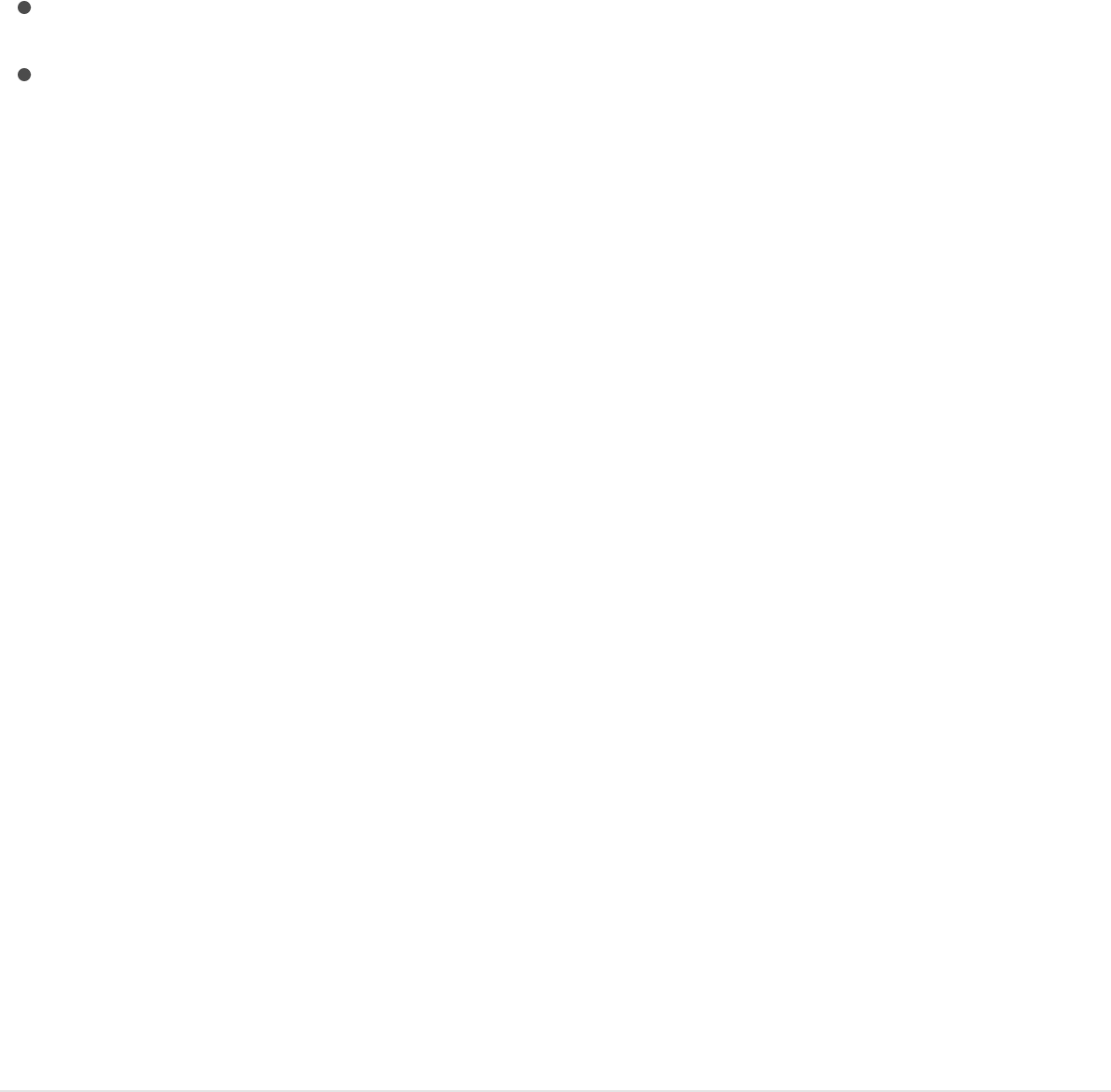
recorded. Because video fields are recorded sequentially, it’s as if
each 29.97 fps clip is really playing at 60 “frames” per second.
There are two options for field order:
Upper (Field 2 is dominant, so the second field is drawn first.)
Lower (Field 1 is dominant, so the first field is drawn first.)
Generally, Upper is used by 640 x 480 systems, while Lower is
most common in professional 720 x 486 and DV 720 x 480
systems.
It’s important to render digital video with the field order required
by your playback system. Because motion continues from one
field to the next, it’s crucial that each field plays in the correct
order.
Note: When creating line art or selecting a font to use in an
interlaced broadcast video image, avoid creating horizontal single-
pixel lines. Also avoid using fonts that are too thin. Because of the
line-alternating nature of interlaced video, single-pixel lines flicker
when the field in which they appear turns on and off. This results
in a buzzing effect in your graphics, with the buzzing becoming
more pronounced the closer the thin portions of graphics or
texture in your image come to the horizontal axis. You can reduce
this issue by adding a bit of blur or anti-aliasing to your image, but
it’s best to avoid single-pixel lines when creating graphics for
broadcast.
Change footage field order
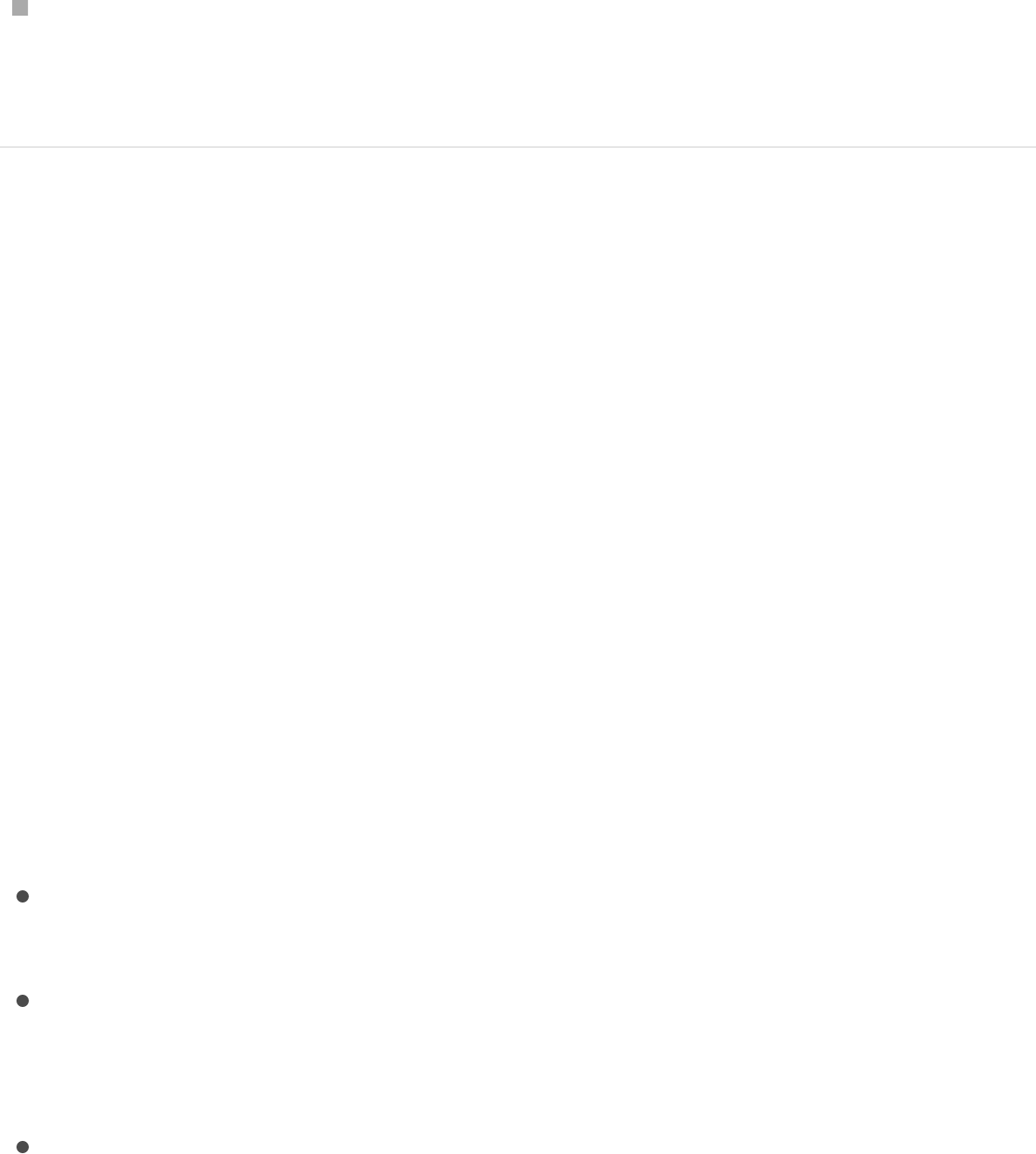
Select the clip in the Media list of the Project pane, then
choose an option from the Field Order pop-up menu in the
Media pane of the Inspector.
Pixel aspect ratio
Pixel aspect ratio overview
Square versus nonsquare pixels
Pixel Aspect Ratio (PAR) is the ratio of the width of a pixel to its
height. When you’re preparing to import graphics into Motion, be
aware of the pixel aspect ratio you’re using and whether your
project requires you to work with square or nonsquare pixels.
Graphics created on a computer, whether scanned, painted, or
rendered, will look distorted on a standard-definition video display
unless you account for the different pixel aspect ratio.
Use nonsquare pixels for standard-definition projects in NTSC
or PAL.
Use square pixels for full-raster high-definition projects, 4K
projects, and multimedia video that will be played back only
on computers.
Use square pixels for graphics used in projects with
decimated raster frame sizes, such as DVCPRO HD formats
recorded with a squeezed 1280 x 1080 frame size, but which
are later stretched during playback to 1920 x 1080. Raster
decimation is a strategy for lowering the data rate of recorded

HD video; however, the final result is almost always mastered
at the nearest corresponding full-raster resolution. By creating
composited graphics and animation at the full-raster resolution
used for output, you’ll simplify your asset creation, and
guarantee the highest quality.
To display nonsquare pixel video correctly in Motion, click the
View pop-up menu above the Canvas, then choose Correct For
Aspect Ratio.
Note: Because full-raster high-definition video and 4K video use
only square pixels, their images always appear correctly when
displayed on SD video displays.
SEE ALSO
Create graphics that look correct when
output to video
1. In your graphics application, create a frame size that’s the
square pixel equivalent of the video frame size you’re using.
For example, if you’re working in DV-PAL with a nonsquare
video frame size of 720 x 576, your graphic should have a
square pixel frame size of 768 x 576. If you’re working in
Broadcast HD 1080 with a square frame size of 1920 x 1080,
your graphic should have a square pixel frame size of 1920 x
Create graphics that look correct when output to video
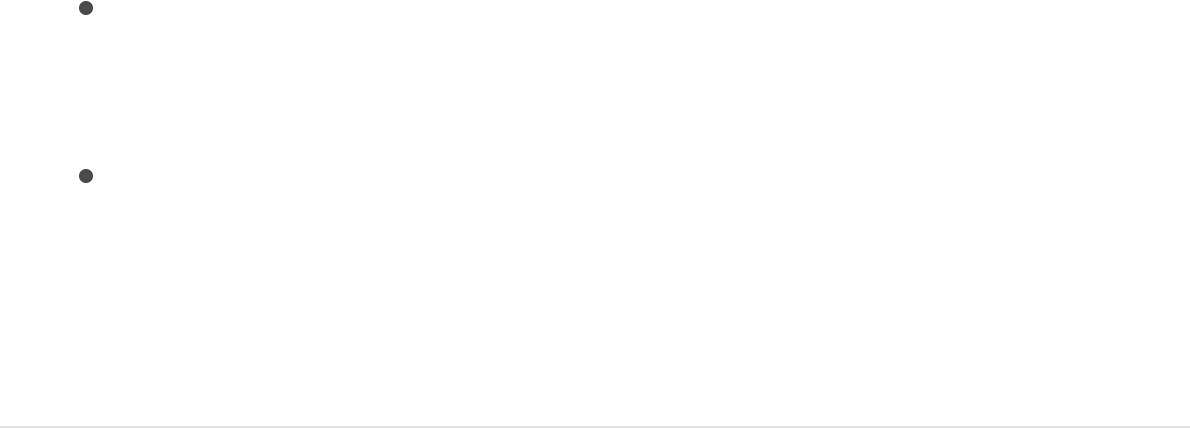
1080.
2. Create the graphic.
3. Do one of the following:
In your graphics application, rescale the graphic from the
square frame size used to create it to the nonsquare
equivalent used in Motion.
Save your image as is.
4. In your Motion project, select the object in the Media list of the
Project pane, open the Media Inspector, then choose the
correct aspect ratio from the Pixel Aspect Ratio pop-up menu.
Differences in color between
computer graphics and video
The range of colors that can be displayed on a broadcast video
monitor employing the Rec. 709 video standard for gamut and
gamma is different than the range of color that can be displayed
on your computer. For this reason, colors that appear bright and
clean on a video display may seem duller when viewed on your
computer.
Further, if you output media that exceeds the “broadcast-legal”
range for video, some colors appear oversaturated, and may
“clip” or “bleed” into other parts of the image. This distortion can
be avoided by controlling the palette of colors you use in your
graphics and animations. As you create the composite you’ll be

outputting to video, resist the temptation to use the brightest and
most saturated shades of color available.
About high-resolution graphics
When you need to pan and zoom in or out of an image (such as a
scanned map or photograph), use a high-resolution image. There
won’t be any image degradation because you typically won’t need
to zoom more than 100 percent. Scaling video and still images up
to more than 100 percent creates artifacts: individual pixels
become noticeable, causing a stair-stepping effect on high-
contrast diagonal lines.
To scale an imported graphic to match the frame size of a
sequence, use the following frame sizes:
Frame size (pixels) Type of video
1920 x 1080 High definition, 16:9,
square pixel
1280 x 720 High definition, 16:9,
square pixel
720 x 486 Standard definition, 4:3,
nonsquare pixel for NTSC
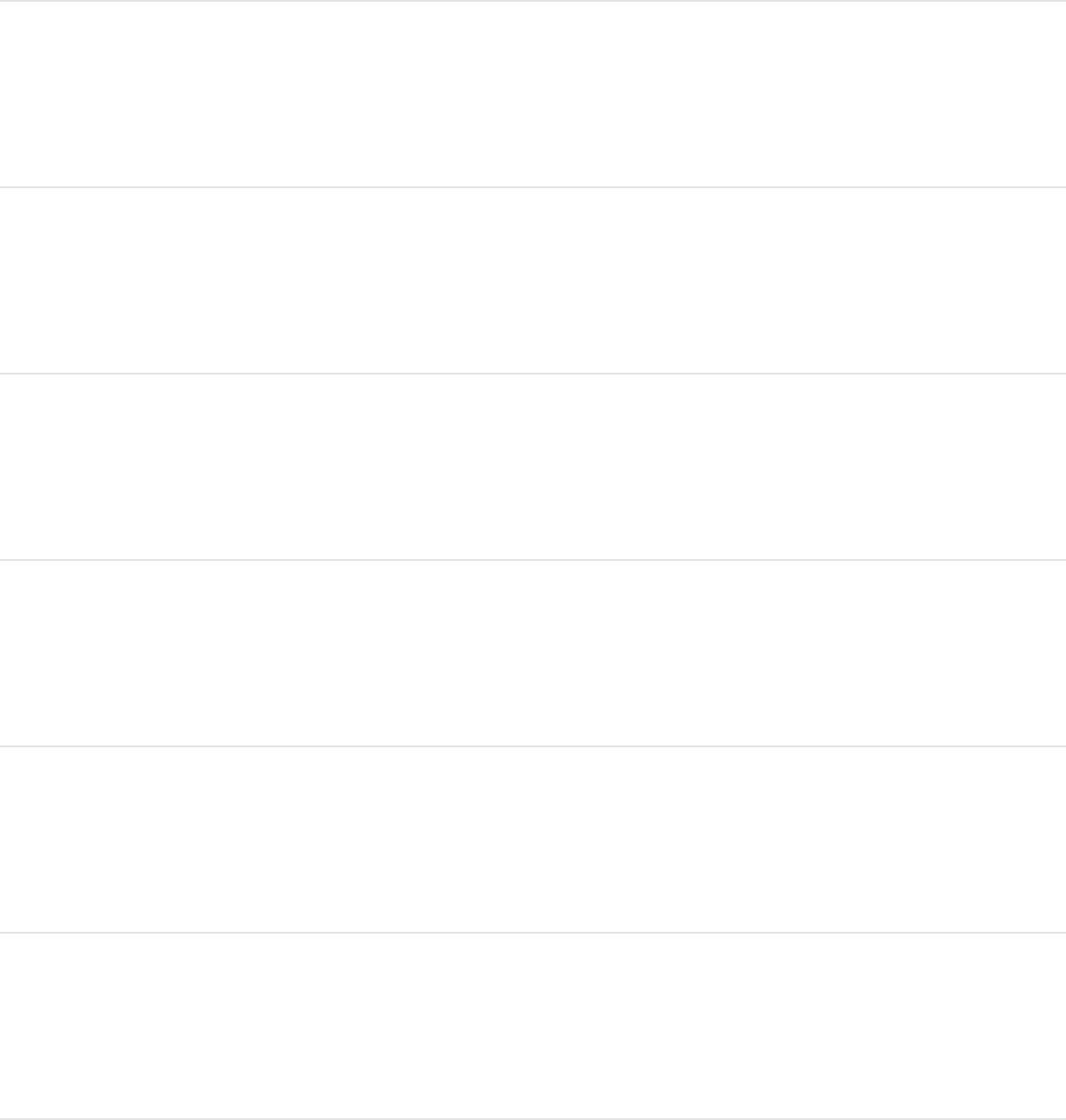
720 x 480 Standard definition DV,
4:3, nonsquare pixel for
NTSC
720 x 576 Standard definition, 4:3,
nonsquare pixel for PAL
640 x 480 Multimedia, 4:3, square
pixel
480 x 360 Multimedia, 4:3, square
pixel
320 x 240 Multimedia, 4:3, square
pixel
240 x 180 Multimedia, 4:3, square
pixel
160 x 120 Multimedia, 4:3, square
pixel
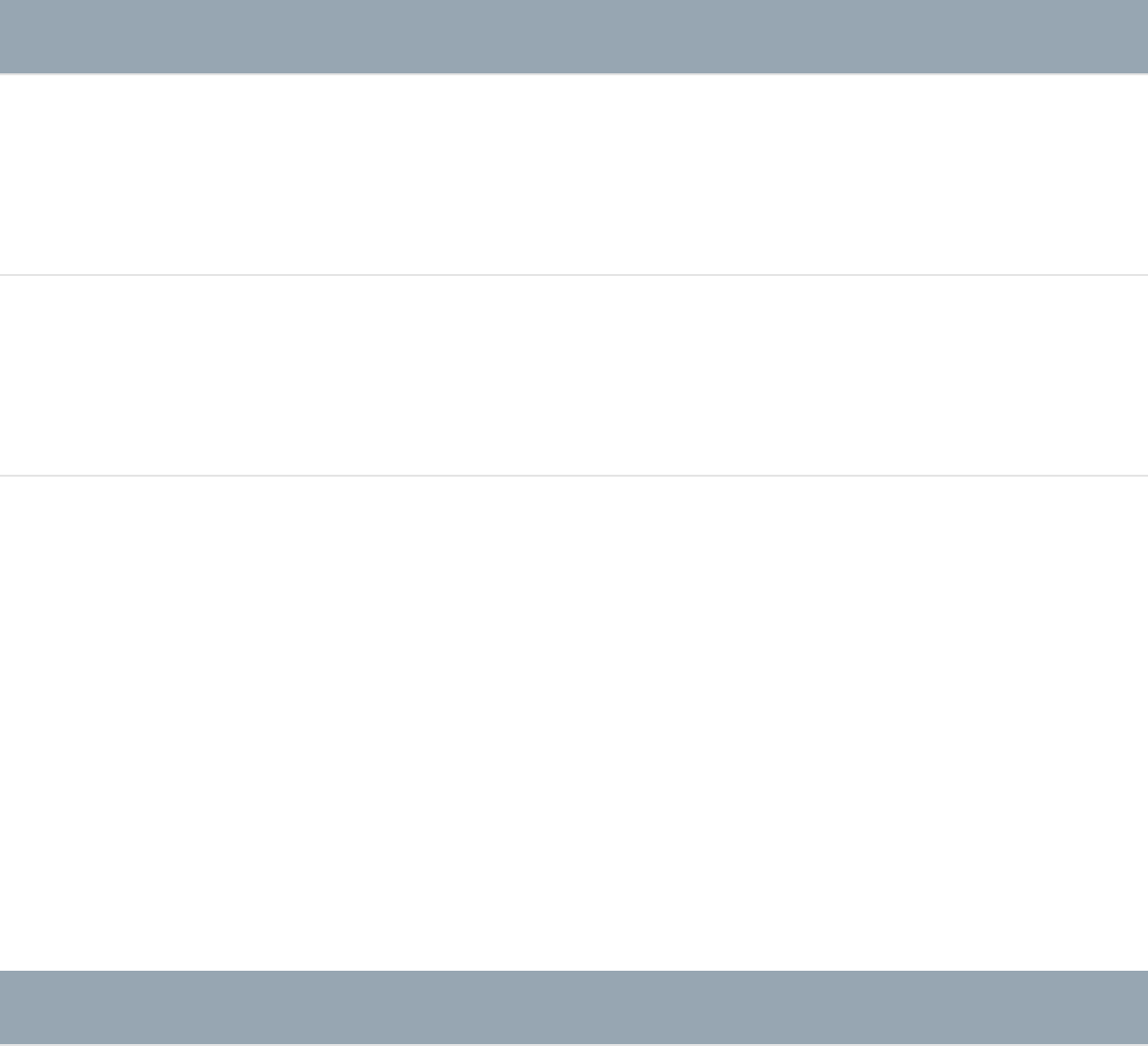
Graphics guidelines for HD projects
Creating graphics and still images for high-definition (HD) video
projects follows the same process as for standard-definition
video. Full-raster high-definition video formats use square pixels.
You don’t have to worry about adjusting high-definition image
dimensions before importing your graphics into Motion. To
determine the image dimensions for your sequence, follow the
guidelines below.
Sequence preset Still image dimensions
1080i 1920 horizontal x 1080
vertical
720p 1280 horizontal x 720
vertical
Graphics guidelines for 2K and 4K projects
Graphics and animations intended for digital cinema or film
distribution are often created at 2K or 4K resolution, depending on
how a project is mastered. Both 2K and 4K resolutions are
square-pixel, progressive-frame formats, typically with a frame
rate of 24 fps. To determine the image dimensions for your
sequence, follow the guidelines below.
Sequence preset Still image dimensions

4K 4096 horizontal x 2160
vertical
2K 2048 horizontal x 1080
vertical
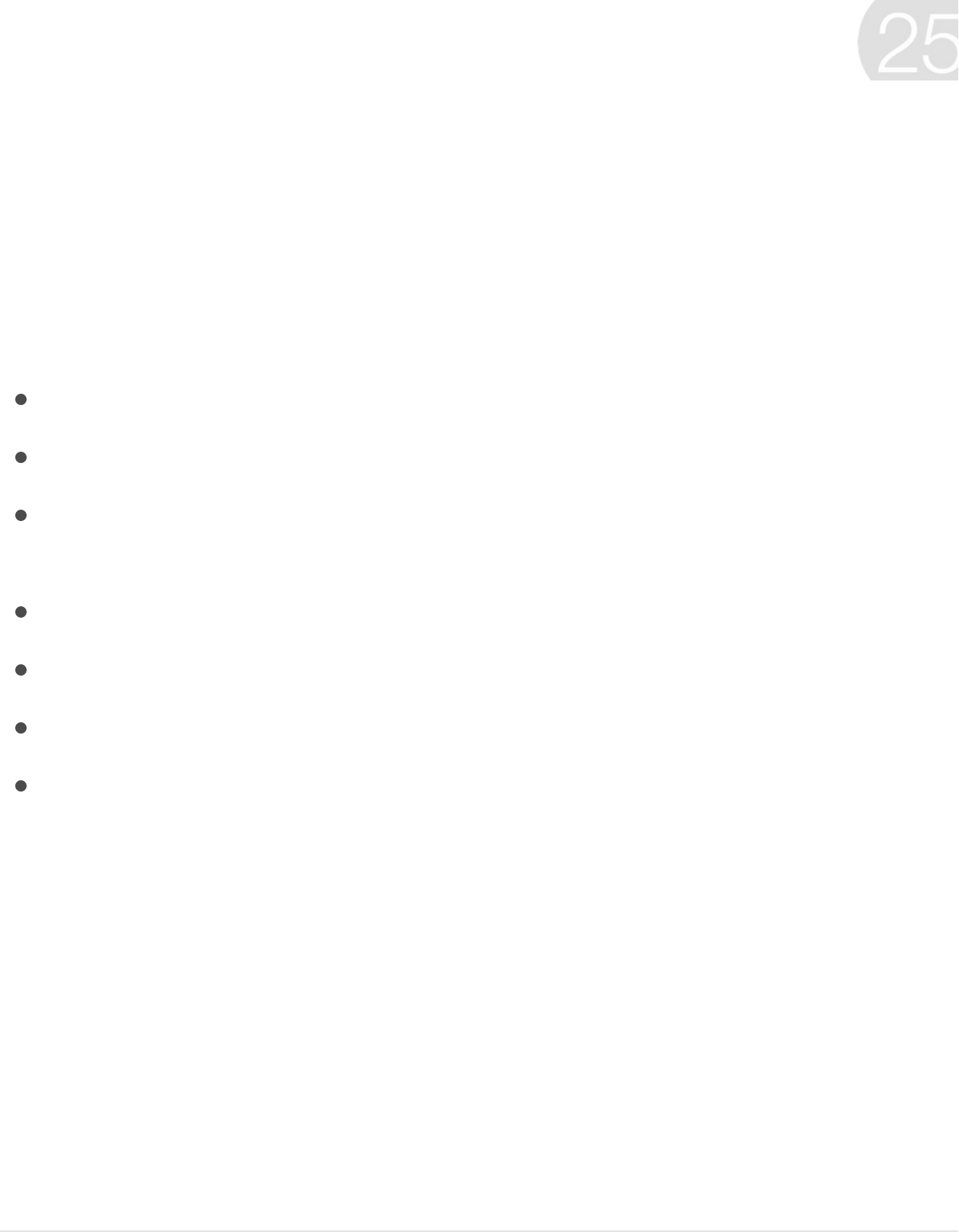
Work smarter overview
This chapter covers information and techniques that will help you
work more efficiently in Motion, including how to:
and
Motion Preferences
Change preference settings
Motion Preferences let you customize your workspace, tailor the
interface for different types of projects, and define the presets for
new projects and exported finished movies.
Work smarter
Customize Motion preferences
Access all Motion menu commands
Use keyboard shortcuts create custom keyboard
shortcuts
Use tablet gestures
Move projects, objects, or presets to another computer
Use color and gradient controls
Learn how rasterization impacts a project
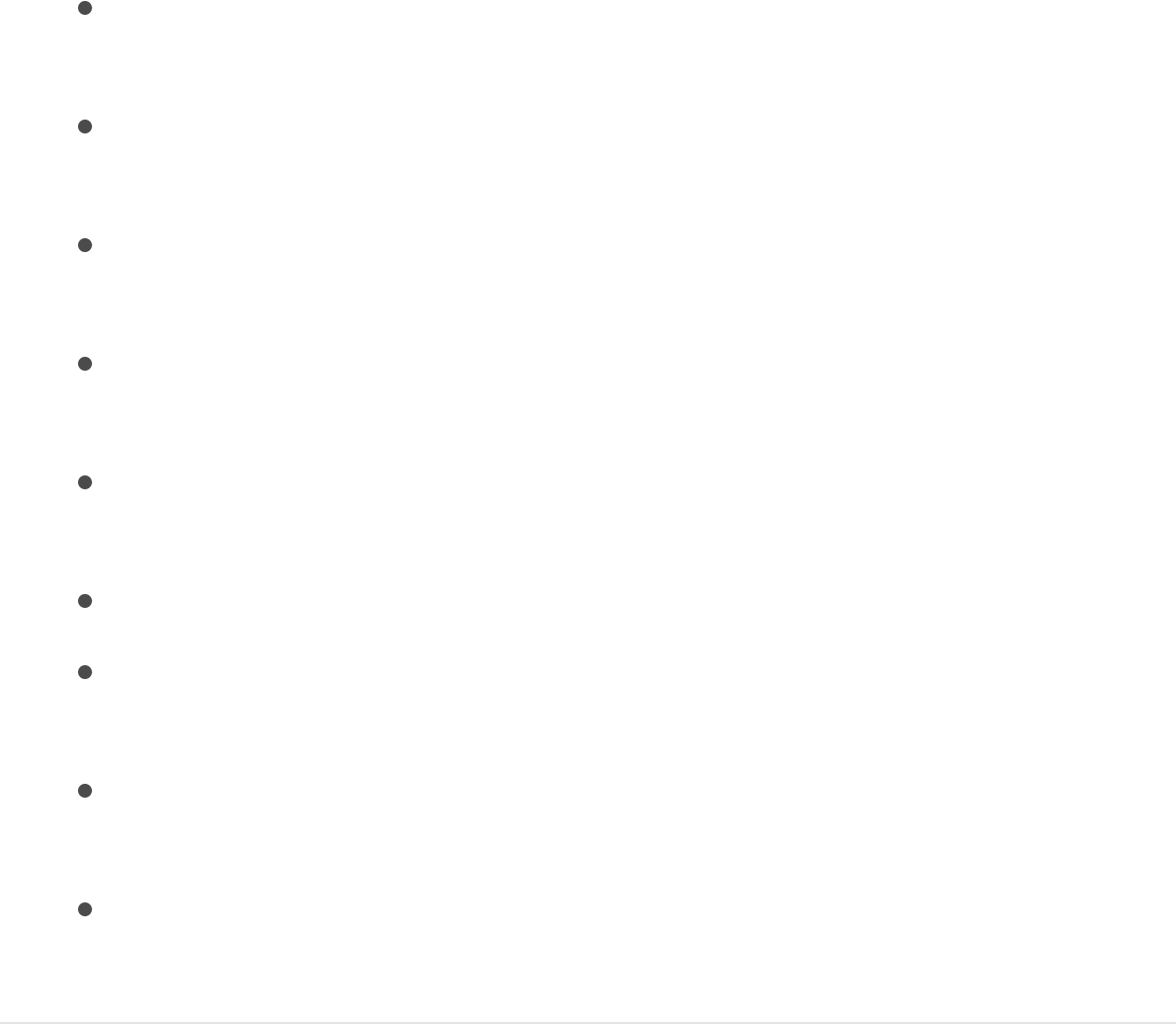
Open Motion Preferences
1. Choose Motion > Preferences (or press Command-Comma).
The Preferences window opens.
2. Click a button at the top of the window to open a preferences
pane:
affect what happens when you open
Motion.
control visual elements of the
Motion interface.
affect project and layer duration and
other project options.
affect how time is displayed, as well as
playback and keyframing.
affect memory management and disk
usage for projects.
customize your Canvas view.
customize various aspects of working in
the Motion 3D workspace.
set a default project type to open
whenever you create a new project.
affect Wacom tablets, which can be
used to control Motion.
Reset preferences in Motion
General preferences
Appearance preferences
Project preferences
Time preferences
Cache preferences
Canvas preferences
3D preferences
Presets preferences
Gestures preferences
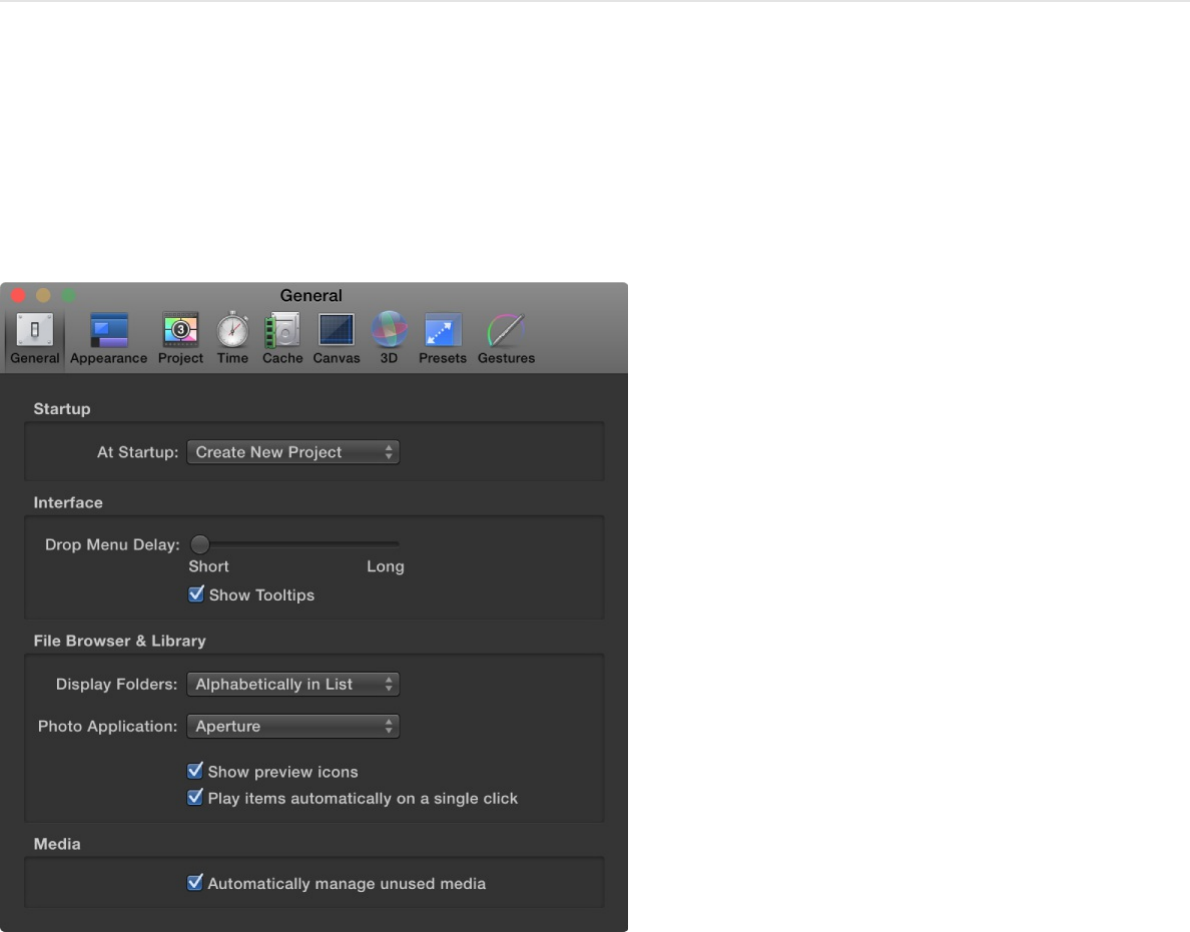
Reset preferences in Motion
After you’ve made changes to preferences, you can reset them to
their original settings.
1. Choose Motion > Preferences (or press Command-Comma).
2. Hold down the Option and Command keys while opening the
Motion app.
3. In the dialog that appears, click Delete Preferences.
Motion opens, and preferences are reset to the defaults.
General preferences
General preferences control basic settings in Motion.

Startup
At Startup: A pop-up menu that sets one of two default
behaviors when Motion is launched:
Create New Project: Opens a new empty project. If a
default preset has not been chosen, the Project Browser
appears at startup.
Open Last Project: Opens the saved project from the
previous session.
Interface
Drop Menu Delay: A slider that sets how long you must wait
before the drop menu appears when dragging to the Timeline,
Layers list, or Canvas. The drop menu provides additional
choices for editing and importing objects into the project.
Show Tooltips: A checkbox that, when selected, turns tooltips
on and off across the application. Tooltips provide explanatory
information such as names and basic usage techniques. They
appear when you pause the pointer over tools and controls.
File Browser & Library
Display Folders: A pop-up menu that sets how folders appear
in the File Browser and Library. Menu items include the
following:
Alphabetically in List: Lists folders alphabetically.
Last in List: Groups the folders together at the end of the
list after all nonfolder items.
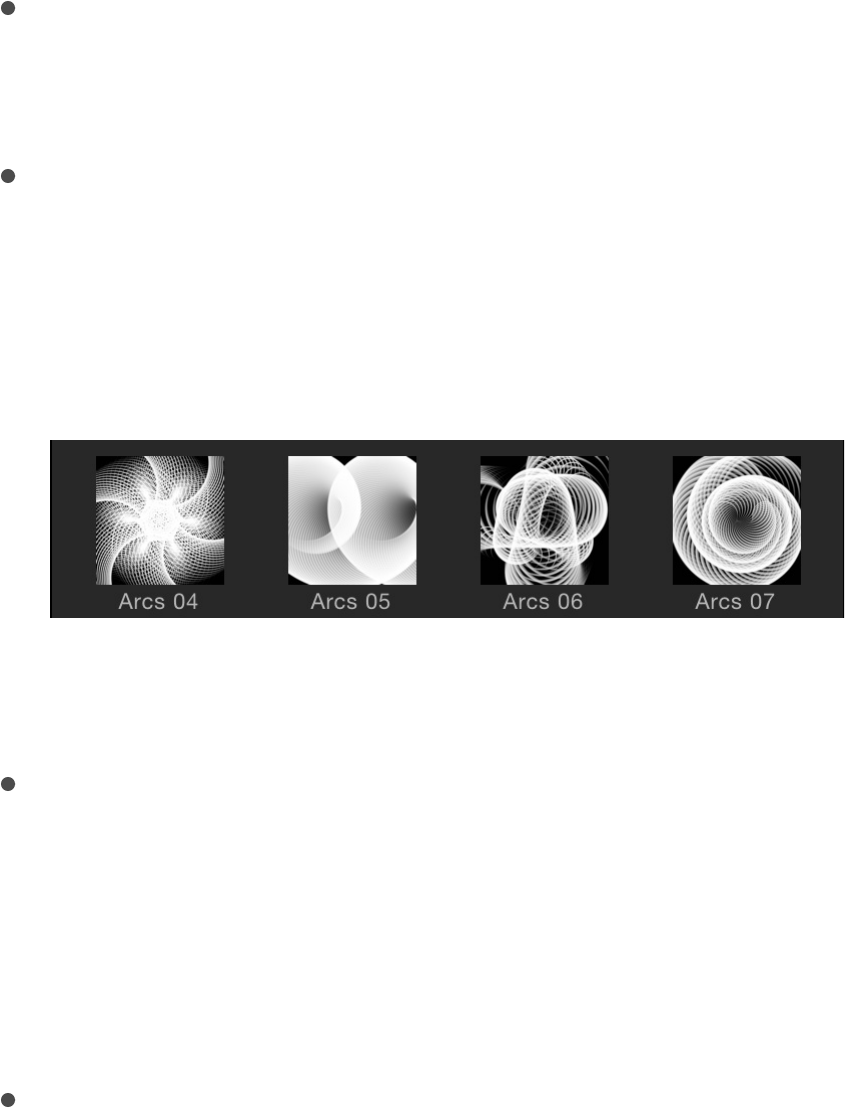
Photo Application: A pop-up menu that sets the photo
application, such as Photo Booth or Aperture, that appears in
the Photos category of the Motion Library.
Show preview icons: A checkbox that, when selected, turns
preview icons on and off in the File Browser and Library. For
example, when looking at replicators in the Library with the
“Show preview icons” checkbox selected, thumbnails of the
replicators are shown.
When the checkbox is deselected, the generic icon for each
item type is displayed.
Play items automatically on a single click: A checkbox that
controls whether the preview area plays the contents of the
item selected in the file stack.
Media
Automatically manage unused media: A checkbox that, when
selected, has Motion remove unused media from the Media
list when you delete that media from the Canvas, Layers list,
or Timeline. If you want to retain (in the Media list) a copy of
media that’s no longer used in your project, deselect this
checkbox.
Appearance preferences
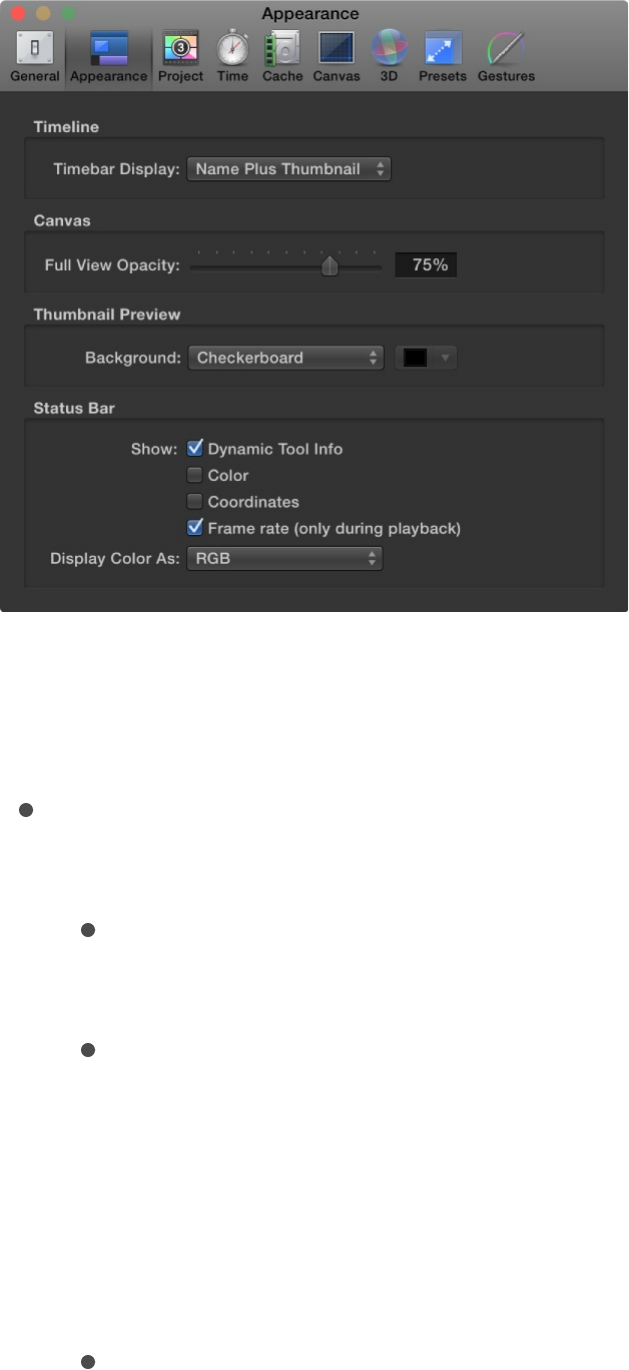
Appearance preferences affect visual elements of the Motion
interface.
Timeline
Timebar Display: A pop-up menu that sets the Timeline
display. There are three options:
Name: Displays bars in the Timeline track area by object
name.
Name Plus Thumbnail: Displays bars in the Timeline track
area by name and with a thumbnail image representing the
first frame of the object. This setting is the default. Only
layers (shapes, images, image sequences, text, and so on)
display a thumbnail. Objects such as cameras, lights, and
behaviors do not display a thumbnail.
Filmstrip: Displays bars in the Timeline as a continuous

strip of frames. The name text does not appear. Only
layers (shapes, images, image sequences, text, and so on)
display a continuous strip of frames. Objects such as
cameras, lights, and behaviors do not display frames.
Canvas
Full View Opacity: A slider that controls the opacity of the part
of a layer that extends beyond the edge of the Canvas into the
background. When set to 100%, the layer is transparent.
When set to 0%, the layer is fully opaque. This setting takes
effect when Show Full View Area is enabled in the View menu.
Thumbnail Preview
Background: A pop-up menu that sets the background for
thumbnail previews in the Layers list when layers are partially
transparent (contain an alpha channel). There are two options:
Checkerboard: Displays a checkerboard pattern where
transparent pixels appear.
Color: Displays a solid color where transparent pixels
appear.
Background color control: When Background is set to Color,
this color control lets you select a new background color from
the OS X Colors window or from the Motion pop-up color
palette.
Status Bar

These controls set the information that’s displayed in the status
bar (above the Canvas).
Dynamic Tool Info: A checkbox that enables the display of
transform information in the status bar when you actively
adjust an object using the onscreen controls. When rotating an
object in the Canvas, for example, the original rotation value
and the current degree of change are displayed in the status
bar.
Color: A checkbox that enables display of pixel color value in
the status bar when you move the pointer in the Canvas.
Colors are displayed in the format chosen in the Display Color
As pop-up menu (described below).
Coordinates: A checkbox that enables display of the X and Y
coordinates of the current pointer position.
Frame rate (only during playback): A checkbox that enables
display of playback frame rate. Nothing is displayed unless the
project is playing.
Display Color As: A pop-up menu that sets the style of color
data display (when the Color checkbox is selected). Menu
items include the following:
RGB: Displays the red, green, blue, and alpha values of
each pixel in ranges of 0–1, although super-white values
can exceed the 0–1 value range.
RGB (Percent): Displays the red, green, blue, and alpha
values of each pixel in ranges (percentages) of 1–100.
HSV: Displays the color as hue, saturation, and value
(brightness), where hue is a percentage from 1–360, and
saturation and value are ranged from 1–100 degrees.
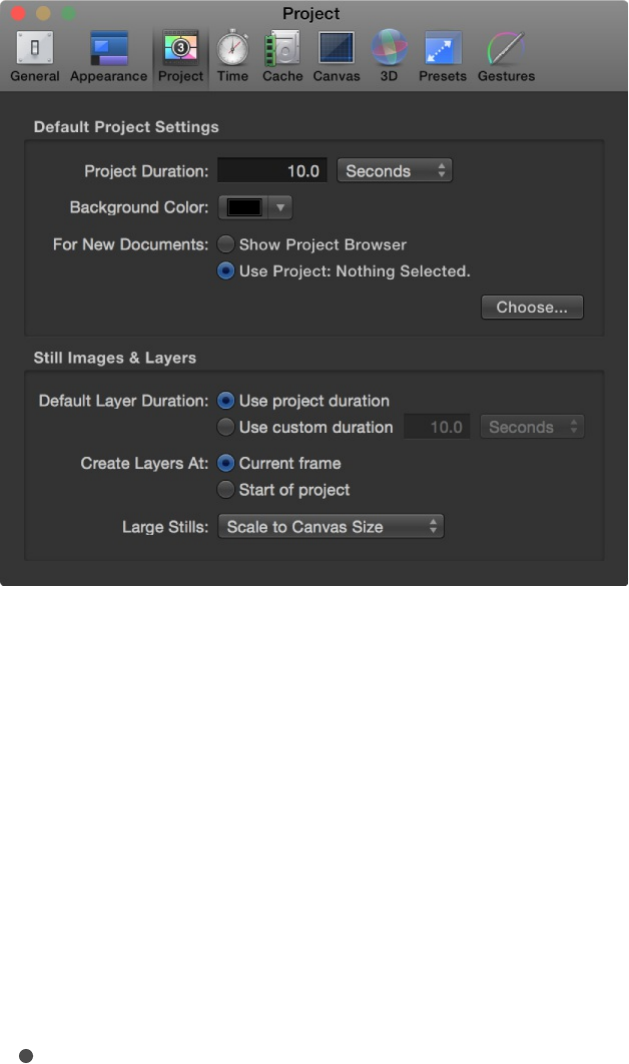
Alpha is also displayed in a range of 1–100 degrees.
Project preferences
Project preferences affect project and layer duration and other
project options.
Default Project Settings
These controls determine default values for new projects. These
settings take effect in new projects created after you quit, then
reopen Motion. To change the settings of an open project, use the
Properties Inspector (press Command-J to open the Properties
Inspector).
Project Duration: A value field that sets the default duration for
new projects. You can enter a number into the value field and
choose Frames or Seconds from the pop-up menu.

Background Color: A color control that sets the color of the
background for any new projects created (but does not
change the background color of the current project.)
Note: To render a new background color into your final
output, you must choose Solid from the Background Color
pop-up menu in the Properties Inspector (press Command-J
to open it).
For New Documents: Buttons that set what occurs when you
create a project:
Show Project Browser: Sets the Project Browser to appear
whenever you create a project.
Use Project: Sets a specific saved project to be opened
whenever you create a project. When you select Use
Project, the Choose button becomes available. Click
Choose to specify the project to be opened. (If the project
you want does not appear in the browser, click Open
Other to locate the project in the Finder.) For more
information on bypassing the Project Browser, see
.
Still Images & Layers
These settings control the default duration, placement, and size of
still images and imported layers, as well as layers created in
Motion, such as text, shapes, and masks.
Default Layer Duration: Buttons that set the duration of still
images, generators, and other layers that lack an inherent
duration. There are two options:
Use project duration: Sets all layers to have the same
Bypass
the Project Browser

Use project duration: Sets all layers to have the same
duration as the project.
Use custom duration: Sets a custom layer duration,
defined in the adjacent value field.
Create Layers At: Buttons that set where new layers are
placed in the Timeline. There are two options:
Current frame: Creates layers at the current playhead
position.
Start of project: Creates layers at the first frame of the
project.
Large Stills: A pop-up menu that sets the size of imported
files. There are two options:
Do Nothing: Imports the image at its original size.
Scale to Canvas Size: Imports and scales the image to fit
the project size while maintaining the file’s aspect ratio.
Note: For more information on the differences between the
Large Stills options, see
.
Time preferences
Time preferences set how time is displayed in the project, as well
as for playback and keyframing options.
Set the import size of large still
images
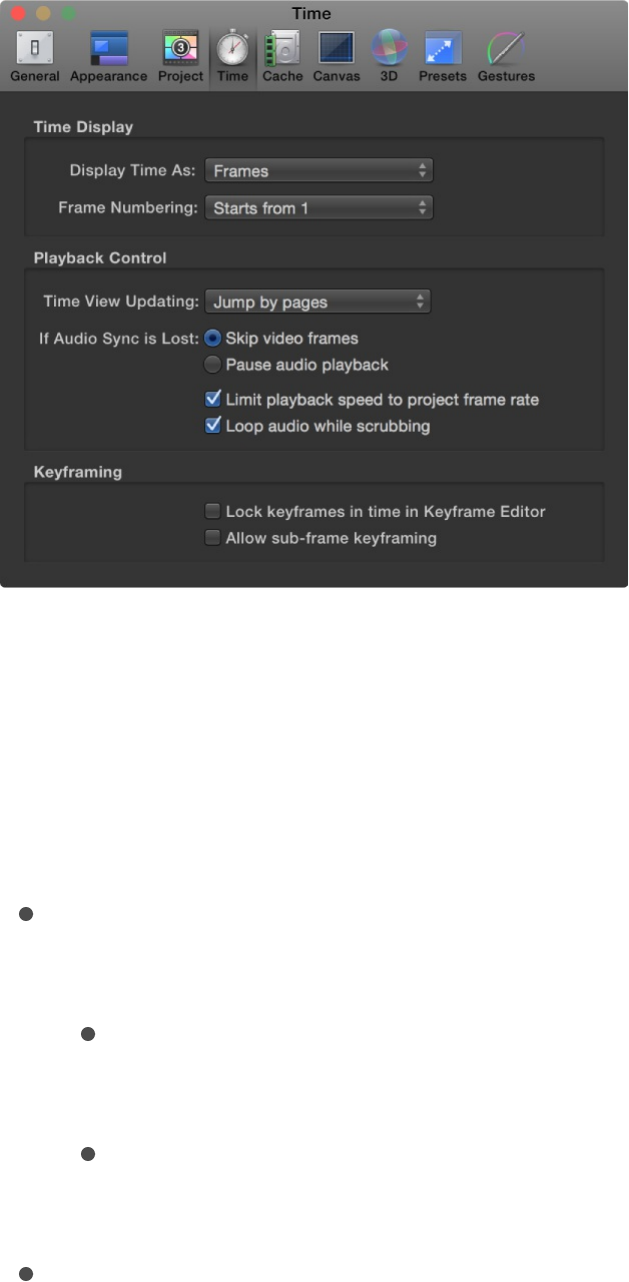
Time Display
These controls set how time is counted in the Motion toolbar’s
timing display.
Display Time As: A pop-up menu containing the following two
items:
Frames: Shows incrementing frame numbers in the timing
display.
Timecode: Shows eight-digit timecode numbers in the
timing display.
Frame Numbering: A pop-up menu that sets whether frame
counts begin at 0 or 1.
Playback Control
Time View Updating: A pop-up menu that sets how the

Time View Updating: A pop-up menu that sets how the
Timeline updates when you play a project. Menu items
include:
Don’t update: Prevents the Timeline from advancing as you
play. This setting improves performance.
Jump by pages: Sets the Timeline track area to jump
forward when the playhead reaches the far right side of
the Timeline.
Scroll continuously: Sets the Timeline to scroll behind a
static playhead.
If Audio Sync Is Lost: Buttons that set how Motion attempts to
keep audio and video playback in sync if the project is too
complex to play both audio and video smoothly. There are two
options:
Skip video frames: Plays audio continuously but skips
video frames to keep up.
Pause audio playback: Temporarily suspends audio
playback when the project cannot play smoothly.
Limit playback speed to project frame rate: A checkbox that,
when selected, prevents the playback rate from exceeding the
frame rate of the project. By default, Motion plays back your
project as fast as possible based on the complexity of the
effects and the processing power of your computer. When
this checkbox is deselected, playback rate is limited only by
your processor power; consequently, playback rate may
exceed project frame rate.
Loop audio while scrubbing: A checkbox that, when selected,
sets the audio for the frames where you drag the playhead to

repeat. When this checkbox is deselected, the audio for those
frames plays only once.
Keyframing
Lock keyframes in time in Keyframe Editor: A checkbox that,
when selected, sets the values of keyframes in the Keyframe
Editor, but prevents you from moving the keyframes forward
or back in time. This helps prevent changing your animation
timing as you adjust parameter values.
Allow sub-frame keyframing: A checkbox option that ensures
smoother animations when recording during playback or when
scaling a group of keyframes in the Keyframe Editor using the
Transform Keyframes tool.
Cache preferences
Cache preferences affect memory management and disk usage
for projects.
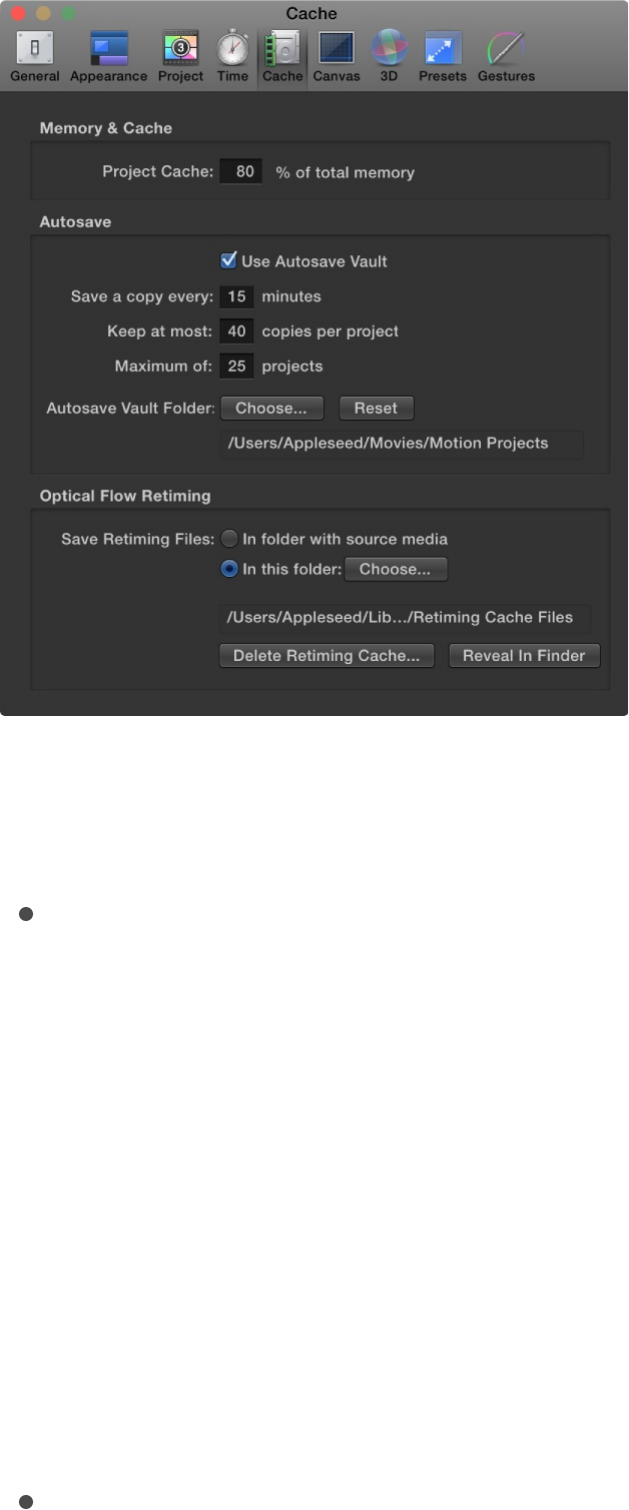
Memory & Cache
Project Cache: A value field that specifies the percentage of
your total system memory to use for the project cache. Enter
a larger number to make more memory available to Motion to
cache frames, to ensure consistently smooth playback.
Autosave
These settings control how frequently projects are saved, as well
as the location of the saved files. Saved projects are time- and
date-stamped. For more information about customizing autosave,
see .
Use Autosave Vault: A checkbox that, when selected, stores
Save, autosave, and revert projects

autosaved projects to the location specified by the Autosave
Vault Folder path. By default, the Autosave Vault folder is
located in the Users/username/Movies/Motion Projects/ folder.
Save a copy every: A value field that specifies how often, in
minutes, a project is saved.
Keep at most: A value field that specifies how many versions
of the autosaved project to store in the vault.
Maximum of: A value field that specifies the maximum number
of autosaved projects to store in the vault.
Autosave Vault Folder: A group of controls that let you set
where the autosave files are kept. The Reset button sets the
autosave location back to its default.
Optical Flow Retiming
When you retime footage, Motion stores the retiming files on your
computer. The settings in this section specify the storage location.
Save Retiming Files: Two buttons that set the storage location
of retimed footage:
In folder with source media: When enabled, this button
tells Motion to save the retiming files in the same location
as the source footage.
In this folder: When enabled, this button sets a custom
storage location. Click Choose, then select a new location
in the file dialog. By default, the Optical Flow folder is
located in the
/Users/username/Library/Caches/com.apple.motionapp/R
etiming Cache Files/ folder.
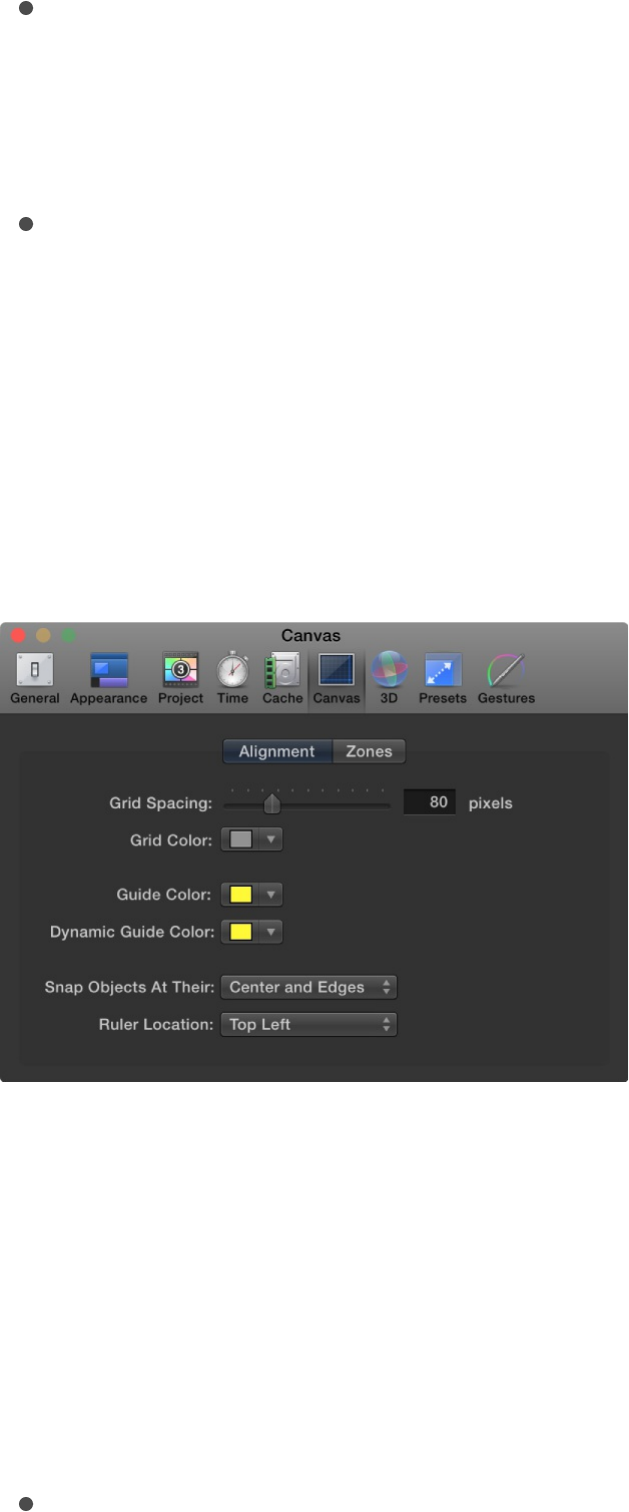
Delete Retiming Cache: A button that deletes any optical flow
retiming files and resets any objects with optical flow to frame
blending. An alert dialog appears asking if you want to remove
all retiming files.
Reveal in Finder: A button that, when clicked, shows the
location of the retimed file folder in the Finder.
Canvas preferences
Canvas preferences customize your Canvas view. Changes made
in this pane take immediate effect in your current project.
Alignment
These settings control the color and display of the optional grid,
rulers, and guides that appear in the Canvas. Grids, guides, and
rulers can be turned on and off in the View menu or in the View
pop-up menu in the upper-right corner of the Canvas.
Grid Spacing: A slider that sets the width for the grid in pixels.

Grid Color: A color control that sets the color of the grid lines.
Guide Color: A color control that sets the color of guides.
Dynamic Guide Color: A color control that sets the color for
dynamic guides.
Snap Objects At Their: A pop-up menu that defines how
objects are aligned with other objects when moved in the
Canvas. There are three options:
Center: Aligns objects at their centers.
Edges: Aligns object at their edges.
Center and Edges: Aligns objects at their centers and
edges.
Ruler Location: A pop-up menu the sets the position of the
ruler in the Canvas. There are four options:
Bottom Left
Top Left
Top Right
Bottom Right
Zones
These settings control safe zone sizes and colors. Safe zones are
special guides to help you avoid placing images in areas of the
screen that might not appear correctly on consumer television
sets. Images that appear outside the action-safe region might be
cut off. The area outside the title-safe region might have
distortions that make text hard to read.
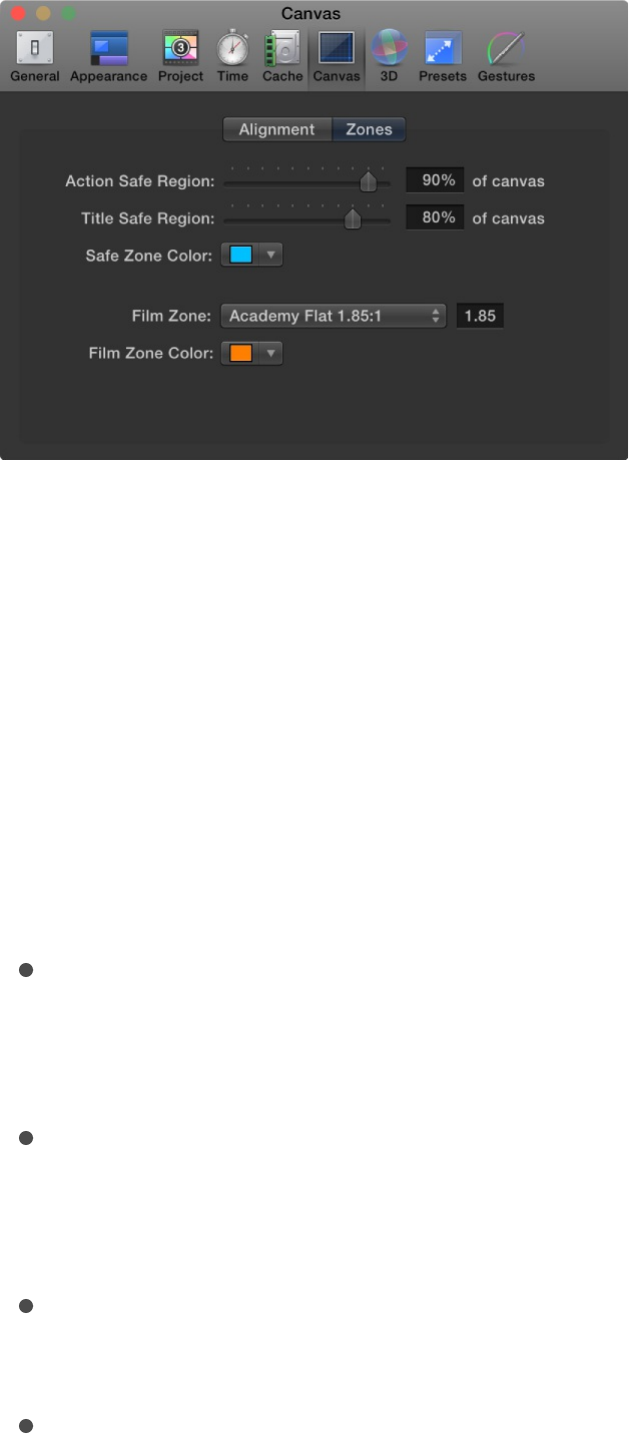
When producing output to be used for both television and film, it’s
helpful to see the area of the TV frame that will be cut off when
the clip is converted to film. The film zone settings allow you to
display a guide that identifies the aspect ratio of the film gauge
you are working in.
The safe zone and film zone guides can be turned on and off in
the View menu, or in the View pop-up menu in the upper-right
corner of the Canvas.
Action Safe Region: A slider that sets the percentage of the
Canvas where the action-safe guides appear. (Default is 90%
of Canvas.)
Title Safe Region: A slider that sets the percentage of the
Canvas where the title-safe guides appear. (Default is 80% of
Canvas.)
Safe Zone Color: Controls that set the color of the safe zone
guides.
Film Zone: A pop-up menu that sets the guide size to match a
standard aspect ratio. Entering a number into the value field to
the right of the pop-up menu sets a custom aspect ratio.
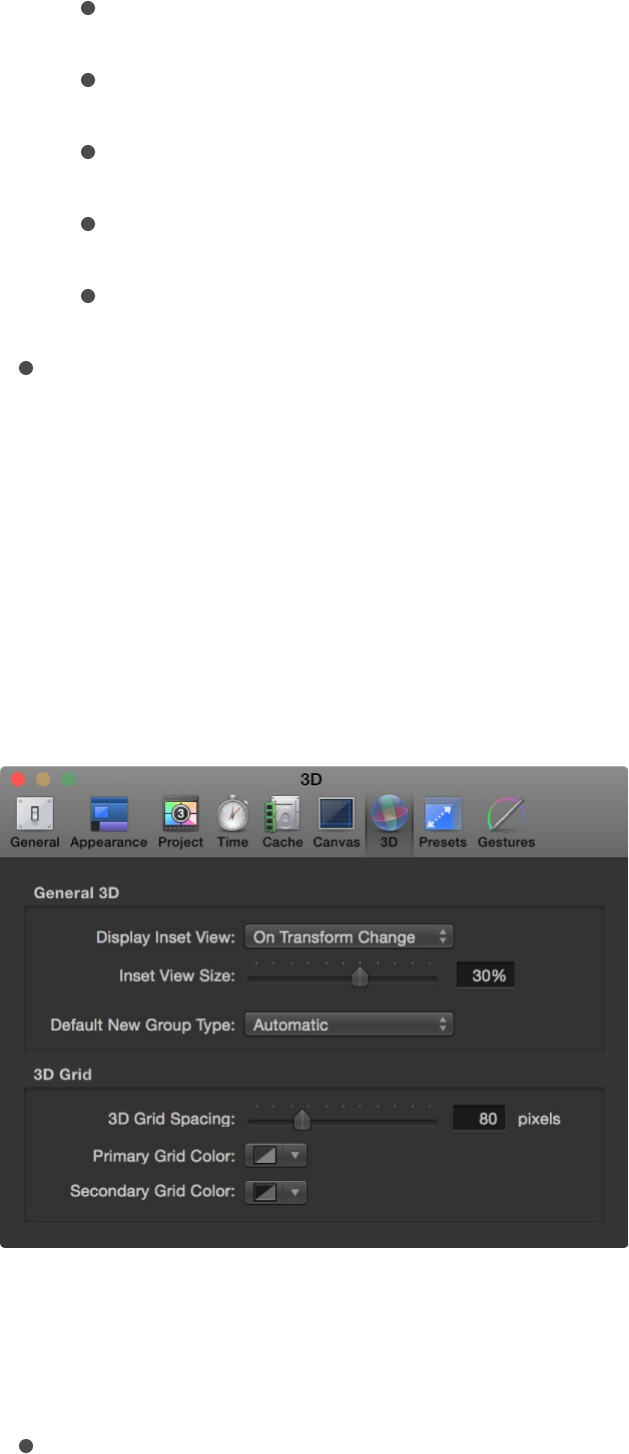
There are five menu choices:
Academy Flat 1.85:1
Anamorphic Scope 2.35:1
High Definition 16:9
Academy Standard 4:3
Custom
Film Zone Color: Controls that set the color of the film zone
guides.
3D preferences
The 3D preferences affect various aspects of working in the
Motion 3D workspace.
General 3D
Display Inset View: A pop-up menu that sets when the Inset

view (a temporary window that displays a camera view)
appears in the Canvas. Inset View must be enabled in the
View menu or View pop-up menu (in the upper-right corner of
the Canvas) for the Inset view to appear. There are three
menu items:
On Transform Change: Sets the Inset view to appear when
adjusting an object’s transform parameters, such as
position, rotation, or scale.
On All Changes: Sets the Inset view to appear when
making adjustments specific to an object, such as
adjusting the parameters of a replicator, in the HUD or
Inspector.
Manually: Sets the Inset view to be displayed all the time.
Inset View Size: A slider that sets the size of the Inset view.
For more information, see .
Default New Group Type: A pop-up menu that specifies
whether new groups are created in 2D or 3D mode. When set
to Automatic, Motion determines the type of group that’s
created based on the project. For example, when Automatic is
selected and you are working in a 3D project, new groups are
3D. If you are working in a 2D project (no camera), new
groups are 2D.
3D Grid
These controls let you modify settings for the grid that appears in
the Motion 3D workspace.
3D Grid Spacing: A slider that specifies the spacing between
Inset view

grid lines, in pixels.
Primary Grid Color: Controls that set the color of the main grid
lines. The main grid lines appear slightly heavier than the
secondary grid lines.
Secondary Grid Color: Controls that set the color of the
secondary grid lines (the lines that appear within the main grid
lines).
Presets preferences
Presets preferences let you select a default project preset, which
determines the settings assigned when you create a project. You
can change any of these settings while you work by selecting the
Project object in the Layers list, then clicking Properties in the
Inspector.
After you set default project preset this pane, all new projects
opened from the Project Browser are created with this setting
(unless you choose another option from the Preset pop-up menu
in the Project Browser).
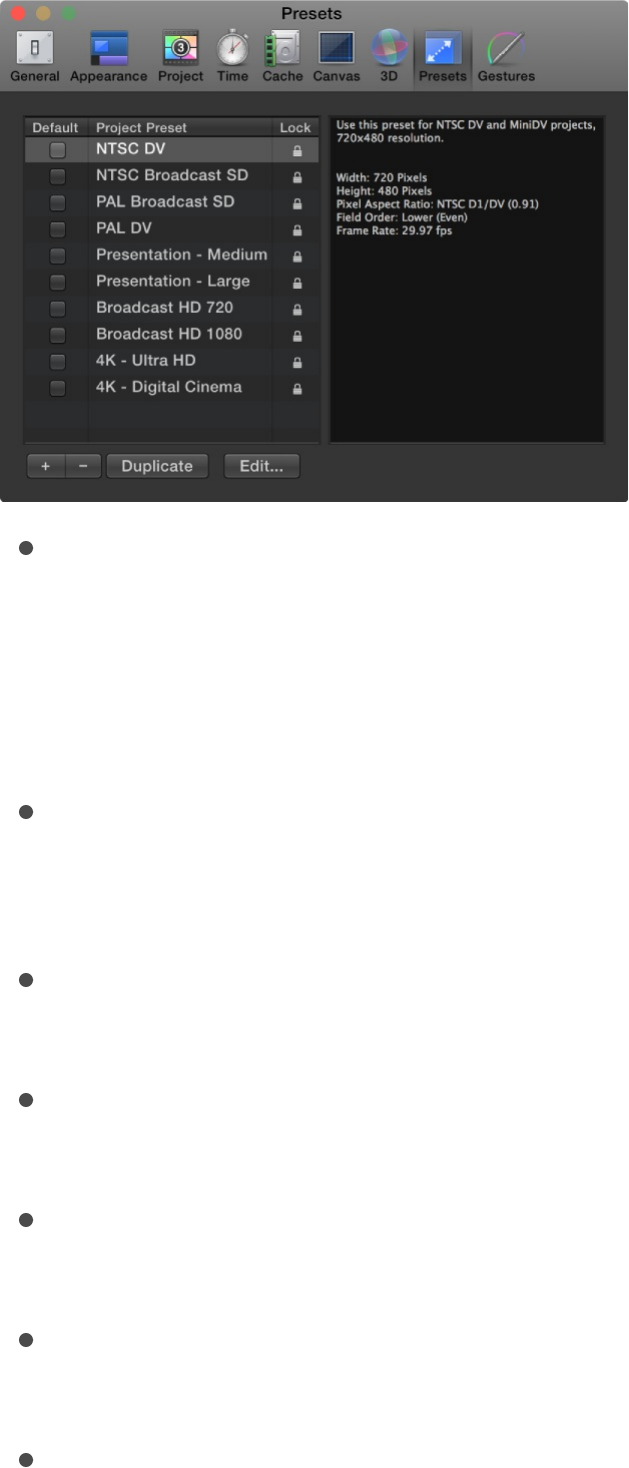
Project Preset list: Displays the current list of presets. The
checkbox to the left of each name identifies the default preset.
The column on the right shows which presets are locked.
Locked presets cannot be modified. You can duplicate a
locked preset and edit the copy.
Default: A column of checkboxes used to designate the
default project setting used for new projects. Check a different
box to select a new preset.
Summary box (not labeled): To the right of the Project Preset
list, the Summary box displays details of the selected preset.
Add Preset (+): A button that displays the Project Preset Editor
dialog used to create a preset.
Delete Preset (–): A button that removes a preset selected in
the Project Preset list above.
Duplicate: A button that creates a duplicate of the preset
selected in the Project Preset list above.
Edit: A button that displays the Project Preset Editor, where
you can modify preset settings.
See .Project Preset Editor
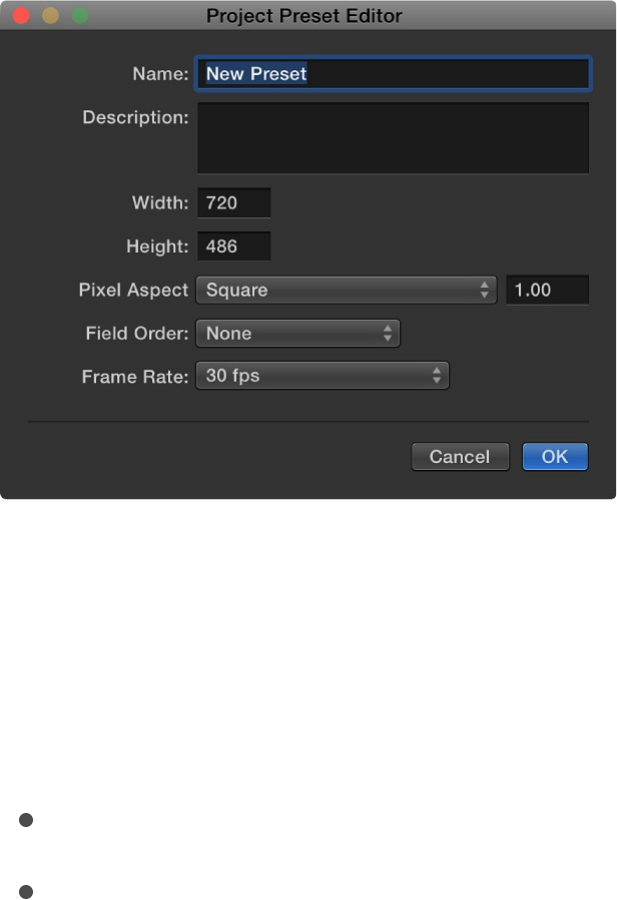
See .
Project Preset Editor
The Project Preset Editor is where you make changes to a project
preset. This window opens when you click the Add Preset button
(+) or attempt to edit any of the existing presets in the Presets
pane of the Motion Preferences window. For more information on
how to create, edit, or delete project presets, see
.
Note: Locked presets cannot be edited. If you attempt to edit a
locked preset, an alert dialog appears, a duplicate copy of the
preset is made, and your edits are applied to the duplicate.
The Project Preset Editor contains the following settings:
Name: An editable field containing the name for the preset.
Description: A field containing descriptive text to identify the
preset. You can enter your own descriptive text in this field.
Project Preset Editor
Create, edit,
and delete project presets
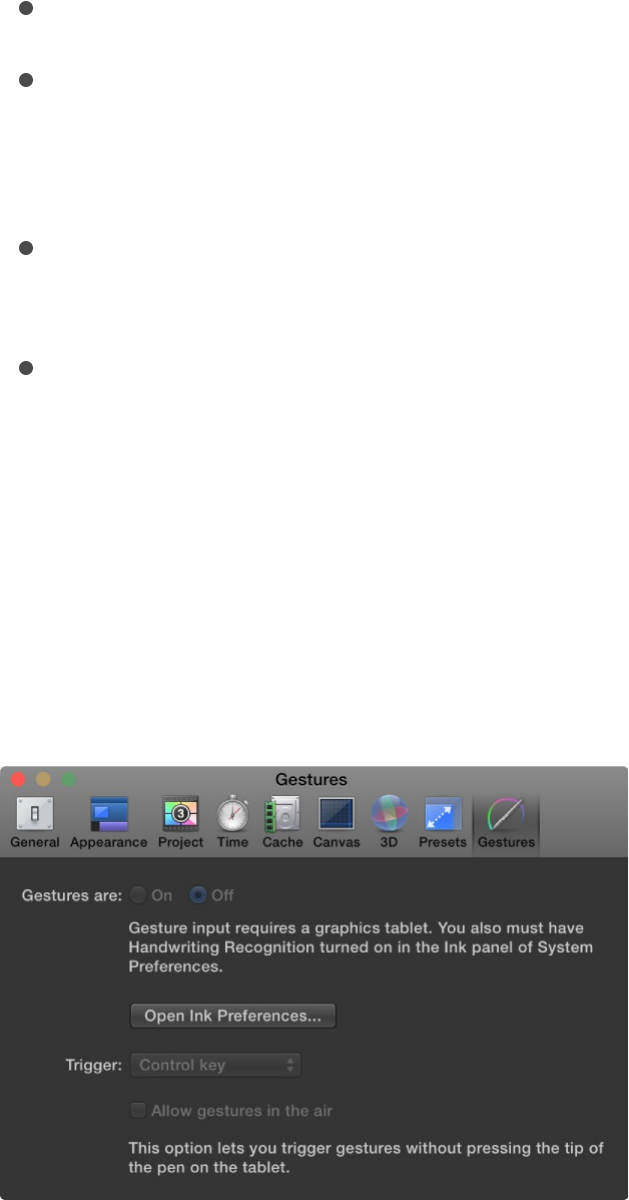
The new text will appear in the summary box in the Preset
pane of Motion Preferences.
Note: In the lower-right corner of the Project Browser, only
the resolution, field order, and aspect ratio appear—the
descriptive text (or preset name) does not appear.
Width and Height: Fields to set the frame size for the preset.
Pixel Aspect Ratio: A pop-up menu that sets the pixel aspect
ratio for the preset. This setting should match the type of
media in your project.
Field Order: A pop-up menu that sets the field order for your
project. DV projects typically use the Lower First setting.
Frame Rate: A pop-up menu that sets the frame rate for your
preset.
Gestures preferences
Gestures preferences affect Wacom graphics tablets, which can
be used to control Motion.

You cannot turn on gestures in Motion unless you have a tablet
attached to your computer and Handwriting Recognition turned on
in the Ink preferences in OS X System Preferences. You can open
Ink Preferences from the Gestures Preferences pane by clicking
the Open Ink Preferences button.
For more information, see .
Note: Swipes, pinches and other multi-touch gestures performed
on a Multi-Touch device are unaffected by any settings in the
Gestures pane of Motion Preferences.
Gestures are: Buttons that turn gestures on or off.
Open Ink Preferences: A button that opens the Ink pane of OS
X System Preferences.
Trigger: A pop-up menu that sets which trigger method is
used: Pen Button 1, Pen Button 2, or the Control key on your
keyboard.
Allow gestures in the air: A checkbox that, when selected, lets
you trigger gestures without pressing the tip of the pen on the
tablet. This option is available only when a pen button is set as
the trigger to activate gestures.
Motion menus
Motion menus overview
The Motion menu bar provides access to many categories of
commands in the application.
Tablet Gestures overview

Many commands are context-sensitive—they change depending
on the current state of the Motion application. For example, a
menu item might appear dimmed when a command is not
available due to the current state of the application or what is
selected.
The contains general functions to
control the application, modify preferences, and access the
Apple website.
The contains functions and commands for saving
and managing Motion files.
The contains familiar commands such as Undo,
Cut, Copy, and Paste and also commands to select and
delete objects, modify project properties, and more.
The contains commands to set In and Out points,
add markers to the Timeline, navigate through your project,
and control animation of effects.
The contains commands for manipulating objects
in Motion, including object placement in the layer hierarchy
and physical alignment in the Canvas.
The lets you apply saved custom content.
The contains commands for controlling the visual
layout of the Canvas and Timeline
The contains commands for exporting your
project.
The contains controls to show and hide the
panes in the Motion interface.
The provides access to resources for learning
Application (Motion) menu
File menu
Edit menu
Mark menu
Object menu
Favorites menu
View menu
Share menu
Window menu
Help menu

The provides access to resources for learning
more about Motion.
Note: Many commands have shortcut keys that allow you to
perform the same action from the keyboard. In this chapter, these
shortcuts are listed in parentheses after the command
description.
Application (Motion) menu
The Motion menu contains general functions to control the
application, modify preferences, and access the Apple website. It
also provides access to system-level services.
About Motion: Opens the About Motion window, which
contains version, registration, and trademark information.
Preferences: Opens Motion Preferences. See
.
Commands: Opens a submenu of the following items for
customizing keyboard shortcuts:
Customize: Opens the Command Editor. See
.
Import: Opens a dialog used to import a customized key
command set.
Export: Opens a dialog used to export a customized key
command set.
Command Sets: Lets you load a customized key command
set.
Final Cut Pro Set: Sets the active keyboard to match the
Help menu
Change
preference settings
Search and
customize keyboard shortcuts overview

default key command layout in Final Cut Pro X wherever
possible. Select from English, Japanese, French, or
German.
Standard Set: Sets the active keyboard to the default key
command layout. Choose English, Japanese, French, or
German.
Provide Motion Feedback: Opens a web page where you can
send comments to Apple about Motion.
Download Additional Content: Downloads additional Motion
Library content such as templates, particle emitters, and
replicators when your computer is connected to the Internet.
Services: Provides access to commands that work across
different applications. See Mac Help for more information
about this submenu.
Hide Motion: Hides all Motion windows. The application is still
running in the background. You can bring it back to the front
by clicking the Motion icon in the Dock. (Command-H)
Hide Others: Hides windows from all applications other than
Motion. (Option-Command-H)
Show All: Shows all windows from all applications currently
running.
Quit Motion: Stops the application from running. You are
prompted to save your open document. (Command-Q)
File menu
The File menu contains functions and commands for managing

Motion files.
New: Opens either the Project Browser dialog or a new default
Motion project (if you’ve already set a default project).
(Command-N)
New From Project Browser: Opens the Project Browser
dialog. (Option-Command-N)
Open: Opens a Finder dialog to choose a Motion project to
open. (Command-O)
Open Recent: Opens a submenu that lists the most recently
opened files, giving you quick access to projects you’ve
worked on recently.
Close: Closes the current project. If the project has not been
saved, Motion asks you to save the project before closing the
window. (Command-W)
Save: Stores the current state of the project to disk.
(Command-S)
Save As: Saves the current state of the project with a new
name. (Shift-Command-S)
Publish Template: Available when the current project is a
standard Motion project, saves the current project as a Motion
template or a Final Cut Generator template (for use in
Final Cut Pro X). See and
.
Revert to Saved: Restores the selected project to the last
saved state. Changes made after the last save are lost. Use
caution; you cannot undo this operation.
Restore from Autosave: Displays a dialog where you can
Use templates overview Create a
generator template

Restore from Autosave: Displays a dialog where you can
choose a project previously saved to the Autosave Vault. See
.
Import: Opens the Import Files dialog and lets you choose a
file from disk to import into your project. (Command-I)
Import as Project: Displays the Import File as Project dialog. A
new project is created from the chosen file, using the file’s
dimensions and duration. If multiple items are selected,
they’re all placed in the same project. Additional options are
available if an image sequence is selected. See
. (Shift-Command-I)
Reconnect Media: Reestablishes a link to a file on disk when a
layer in your project has been moved or modified.
Remove Unused Media: Removes a media item from your
project when the item is imported into the Media list but not
into the project.
Remove Optical Flow Retiming: Flushes the retiming
information file when a media item has been processed for
retiming. See .
Page Setup: Displays the standard system Page Setup dialog
where you can set paper size and orientation for printing.
(Shift-Command-P)
Print: Displays the standard system Print dialog, where you
can print the contents of the Canvas. (Command-P)
Edit menu
The Edit menu contains familiar commands such as Undo, Cut,
Copy, and Paste and also contains commands to select and
Cache preferences
Open an
existing project
Retime media overview

delete objects, modify project properties, and control the Motion
spelling checker.
Undo: Restores the project to the state prior to the action
previously taken. This command is usually followed by the
name of the last command performed (Undo Move or Undo
Rotation Change, for example). If the menu item is dimmed,
you cannot undo. (Command-Z)
Redo: Performs the action that was previously undone. This
command is usually followed by the name of the last
command performed (Redo Move or Redo Rotation Change,
for example). It’s only active if one or more actions have been
undone. (Shift-Command-Z)
Cut: Removes the selection and stores it on the Clipboard so it
can be pasted later. (Command-X)
Copy: Copies the selection and stores it on the Clipboard so it
can be pasted later. (Command-C)
Paste: Adds the current Clipboard selection to the project
based on the current selection. This command is not available
if nothing is on the Clipboard or if the contents of the
Clipboard cannot be pasted to the current selection—for
example, text cannot be pasted onto a keyframe. (Command-
V)
Paste Special: Gives you the choice to paste the contents of
the Clipboard into the active Timeline by inserting (pushing
existing objects out of the way) or exchanging or overwriting
(replacing existing objects with the selected object). See
. (Option-Command-V)
Duplicate: Makes a copy of the current selection and
immediately adds it to the project. (Command-D)
Copy
and paste objects in the Timeline

Delete: Removes the current selected object, leaving a gap in
the Timeline. (Delete)
Ripple Delete: Removes the selected object and closes the
gap in the Timeline. (Shift-Delete)
Insert Time: Adds blank space into the Timeline. You can use
Insert Time only after selecting a time region in the Timeline
ruler. See .
Split: Breaks an object into two objects, each on its own
Timeline track. The split occurs at the current playhead
position. If no object is selected, or the playhead is not
positioned over a selected object, this menu item is dimmed.
Transform Control Points: When multiple control points of a
shape or mask are selected, choosing this command creates
a transform box around the points. See
. (Shift-Command-T)
Select All: Selects all objects in the project. (Command-A)
Deselect All: Releases any objects selected in the project.
(Shift-Command-A)
Project Properties: Selects the Project object in the Layers list
and opens the Properties Inspector. Use this pane to change
the settings for the project. See .
(Command-J)
Spelling and Grammar: Opens a submenu of spell-checking
controls that allow you to search through the selected text for
spelling and grammatical errors. See .
Submenu items include the following:
Show/Hide Spelling and Grammar: Opens the system
Make changes to a region (range of frames)
Add and delete
control points
Project properties overview
Check spelling

Spelling and Grammar dialog. This command is active only
when a body of text is selected (in the Layers list, Canvas,
or Text editor). See Mac Help. (Command-Colon)
Check Document Now: Turns on the spelling checker for
the selected text in the Text editor (the text-entry area in
the Format pane) in the Text Inspector. Mistyped or
misspelled text is underlined in red. This command
functions on text in the Text editor, but not in the Canvas.
(Command-Semicolon)
Check Spelling While Typing: Turns automatic spell
checking on and off for text selected in the Text editor in
the Format pane of the Text Inspector. When active, a
checkmark appears next to the menu item. This command
functions on text in the Text editor, but not in the Canvas.
Check Grammar With Spelling: Turns automatic grammar
checking on and off for text selected in the Text editor in
the Format pane of the Text Inspector. When active, a
checkmark appears next to the menu item. Text with
potential grammatical errors is underlined in red. This
command functions on text in the Text editor, but not in the
Canvas.
Correct Spelling Automatically: Corrects misspelled words
that do not begin with a capital letter or that appear on a
line of their own for text selected in the Text editor in the
Format pane of the Text Inspector. This command
functions only on text in the Text editor, not in the Canvas.
Find and Replace: Opens the Find and Replace dialog, where
you can locate and change a word (or any set of characters)
that you’ve used in a Motion project. See
.
Find and replace
text in your project

Start Dictation: Enables and disables dictation. Dictation must
be turned on in the Dictation & Speech pane of System
Preferences. See Mac Help.
Special Characters: Opens the OS X Characters Palette,
which provides access to nontypical text characters like
bullets, arrows, and currency icons. It can be used when
typing in a text object in the Canvas, or when typing in the
Text editor in the Text Inspector.
Mark menu
The Mark menu contains commands to set the beginning and end
points of your objects, add markers to the Timeline, navigate
through your project, and control animation of effects.
Mark In: Sets the beginning frame of the play range to the
current playhead position if no object is selected. If an object
is selected, this command trims the In point for that object to
the current playhead frame. (I)
Mark Out: Sets the ending frame of the play range to the
current playhead position if no object is selected. If an object
is selected, this command trims the Out point for that object to
the current playhead position. (O)
Move Selected In Point: Moves the selected object or objects
so the In point aligns with the current playhead position. (Shift-
Left Bracket)
Move Selected Out Point: Moves the selected object or
objects so the Out point aligns with the current playhead
position. (Shift-Right Bracket)
Markers: Opens a submenu of commands for creating,

Markers: Opens a submenu of commands for creating,
modifying, and deleting markers. See
. The submenu includes the following commands:
Add Marker: Adds a marker at the current playhead frame.
If an object is selected, an object marker is added. If no
object is selected, a project marker is added. (Press M or
the Tilde key [~] to add an object marker; press Shift-M to
add a project marker.)
Edit Marker: Opens the Edit Marker dialog, where you can
set a marker’s name, type (for project markers), color,
duration, and comment. A marker must be selected for
this menu item to be active. (Option-Command-M)
Delete Marker: Removes the selected marker from the
project.
Delete All Markers: Removes all markers from the selected
object. If no object is selected, this command deletes all
project markers.
Mark Play Range In: Sets the play range In point to the
location of the playhead. (Option-Command-I)
Mark Play Range Out: Sets the play range Out point to the
location of the playhead. (Option-Command-O)
Reset Play Range: Moves the play range In and Out points to
the first and last frame of the project. (Option-X)
Play: Starts playback of the project. (Space bar)
Loop Playback: Turns looping on and off. When looping is
enabled, playback repeats from the beginning of the play
range after the end is reached. (Shift-L)
Record Animation: Turns keyframe recording on and off. See
Work with markers
overview

Record Animation: Turns keyframe recording on and off. See
.
Recording Options: Opens the Recording Options dialog,
where you can define user preferences for keyframe
recording. See .
Go to: Opens a submenu of commands for navigating to a
specific frame in a project. The submenu includes the
following commands:
Project Start: Moves the playhead to the first frame of the
project. (Home)
Project End: Moves the playhead to the last frame of the
project. (End)
Play Range Start: Moves the playhead to the project In
point. (Shift-Home)
Play Range End: Moves the playhead to the project Out
point. (Shift-End)
Previous Frame: Moves the playhead backward by one
frame. (Left Arrow)
Next Frame: Moves the playhead forward by one frame.
(Right Arrow)
10 Frames Back: Moves the playhead backward ten
frames. (Shift–Left Arrow)
10 Frames Forward: Moves the playhead forward ten
frames. (Shift–Right Arrow)
Previous Keyframe: Moves the playhead to the previous
keyframe in the project. (Option-K)
Next Keyframe: Moves the playhead to the next keyframe
Add keyframes
Simplify a keyframe-heavy curve

in the project. (Shift-K)
Previous Marker: Moves the playhead to the closest
marker earlier in time. (Option–Command–Left Arrow)
Next Marker: Moves the playhead to the closest marker
later in time. (Option–Command–Right Arrow)
Selection In Point: Moves the playhead to the first frame of
the selected object. (Shift-I)
Selection Out Point: Moves the playhead to the last frame
of the selected object. (Shift-O)
RAM Preview: Opens a submenu of commands to play back
your project in real time, by temporarily storing the frames in a
RAM buffer. See . The submenu includes
the following commands:
Play Range: Renders the area between the project In and
Out points and stores the frames in RAM. After the frames
are stored, the region plays back at full speed. (Command-
R)
Selection: Renders the range of time occupied by the
selected objects and stores the frames in RAM. After the
frames are stored, the region plays back at full speed.
(Option-Command-R)
All: Renders the entire project and stores the frames in
RAM. After the frames are stored, the region plays back at
full speed. (Option-Shift-Command-R)
Clear RAM Preview: Clears the RAM cache.
Play back a project

Object menu
The Object menu contains commands for manipulating objects in
Motion, including object placement in the layer hierarchy and
physical alignment in the Canvas.
New Group: Adds a new empty group to the project. (Shift-
Command-N)
New Camera: Adds a new scene camera to the project, and
lets you specify whether to use 2D or 3D mode (if the project
is not empty). (Option-Command-C)
New Light: Adds a new light to the project, and lets you
specify whether to use 2D or 3D mode (if the project is not
empty). (Shift-Command-L)
New Light Setup: Adds a preset lighting environment to the
project, and lets you specify whether to use 2D or 3D mode (if
the project is not empty).
New Drop Zone: Adds a new drop zone to your project. Drop
zones allow you to replace footage in a project by dropping
clips onto the Canvas. See .(Shift-
Command-D)
New Rig: Adds a new rig to the project. Rigging lets you
create complex animations that are easy to modify, by
aggregating many separate parameters into a single control,
such as a slider or pop-up menu. See .
Bring to Front: Moves the selected object to the top of the
layers in a group. (Command–Right Brace)
Send to Back: Moves the selected object to the bottom of the
layers in a group. (Command–Left Brace)
Bring Forward: Moves the selected object upward in the
Drop zones overview
Rigging overview

Bring Forward: Moves the selected object upward in the
Layers list by one object. (Command–Right Bracket)
Send Backward: Moves the selected object downward in the
Layers list by one object. (Command–Left Bracket)
Alignment: Opens a submenu of commands for aligning and
distributing multiple objects in the Canvas. See
. Submenu commands include the following:
Align Left Edges: Moves the selected objects so their left
edges line up with the leftmost edge in the selection.
Align Right Edges: Moves the selected objects so their
right edges line up with the rightmost edge in the selection.
Align Top Edges: Moves the selected objects so their top
edges line up with the topmost edge in the selection.
Align Bottom Edges: Moves the selected objects so their
bottom edges line up with the bottommost edge in the
selection.
Align Far Edges: In 3D mode, aligns the farthest edges of
each object along the Z (depth) axis.
Align Near Edges: In 3D mode, aligns the nearest edges of
each object along the Z (depth) axis.
Align Horizontal Centers: Lines up the selected objects on
their horizontal center points.
Align Vertical Centers: Lines up the selected objects on
their vertical center points.
Align Depth Centers: Lines up the selected objects on their
Z (depth) center points.
Distribute Lefts: Spreads the selected objects evenly
Align layers in
the Canvas

Distribute Lefts: Spreads the selected objects evenly
between the leftmost and rightmost objects based on their
left edges.
Distribute Rights: Spreads the selected objects evenly
between the leftmost and rightmost objects based on their
right edges.
Distribute Tops: Spreads the selected objects evenly
between the topmost and bottommost objects based on
their top edges.
Distribute Bottoms: Spreads the selected objects evenly
between the topmost and bottommost objects based on
their bottom edges.
Distribute Far: Spreads the selected objects evenly
between each object’s farthest point.
Distribute Near: Spreads the selected layers evenly
between each object’s nearest point.
Distribute Horizontal Centers: Spreads the selected objects
evenly between the leftmost and rightmost objects based
on their horizontal center points.
Distribute Vertical Centers: Spreads the selected objects
evenly between the topmost and bottommost objects
based on their vertical center points.
Distribute Depth Centers: Spreads the selected objects
evenly between the nearest and farthest objects, based on
their Z (depth) center points.
Group: Combines the selected objects into a group. (Shift-
Command-G)
Ungroup: Removes the grouping so you can manipulate the

objects individually. (Option-Command-G)
Active: Sets whether an object is active. When an object is not
active, it doesn’t appear in the Canvas and doesn’t appear in
the final output. When the selected item is active, the menu
item has a checkmark beside it. (Control-T)
Solo: Hides all other objects in the project (but not the
selected object). When the selected item is soloed, the menu
item has a checkmark beside it. (Alternatively, you can
Control-click an object in the Layers list and choose Solo from
the shortcut menu.) You cannot solo a camera, light, or rig.
(Control-S)
Isolate: Displays the selected object in its original front-facing
orientation if it has been rotated in 3D space. (Control-I)
Lock: Prevents any changes from affecting the selected
object. When the selected object is locked, the menu item has
a checkmark beside it. (Control-L)
Unsolo: Opens a submenu that lets you turn a soloed object
back to its normal state. There are three choices: Video Only
(Control-Shift-S), Audio Only, or Video and Audio. This menu
item is available only when a soloed object is selected.
3D Group: Changes the selected group to a 3D group.
Deselecting the menu option changes the group back to a 2D
group. (Control-D)
Blend Mode: Opens a submenu for setting the blend mode of
the selected layer. An object must be selected for blend mode
options to be available. A layer can only have one blend mode
set at a time. See .
Add Image Mask: Adds a mask to the selected layer. (Shift-
Types of blend modes

Command-M)
Add Keyframe: Adds a keyframe to the selected object, based
on the last parameter adjusted. The name change is based on
your last action (positioning an object, adjusting the scale
handles, and so on). (Control-K)
Convert to Keyframes: Converts all behaviors to keyframes on
the parameters that the behaviors affect. This command is
available only when the selected object or objects have
behaviors applied. (Command-K)
Convert to Mask: Converts a selected shape to a mask and
applies the mask to the enclosing group. This command is
available only when the selected object is a shape in a 2D
group or a flattened 3D group. See
.
Convert to Points: Converts a selected shape to editable
Bezier points. This command is available only when the
selected object is a simple shape. (Option-Command-B)
Make Particles: Uses the selected layer as a cell source for a
new particle emitter. (E)
Replicate: Replicates the selected layer. (L)
Make Clone Layer: Creates a clone of the selected layer or
group. See .
Reveal Source Media: Opens the Media list and highlights the
item that corresponds with the selected object. (Shift-F)
Favorites menu
Convert between shapes
and masks
Add and remove layers and groups

The Favorites menu remains empty until you create your own
favorite effects. After you’ve created favorites and stored them in
the Favorites Menu folder in the Library, they appear in the
Favorites menu, grouped by type. Use this menu to apply saved
favorites to your project.
Show Favorites Menu Items: Opens the Library and displays
the Favorites Menu folder.
View menu
The View menu contains commands for controlling the Motion
interface. Most of these items affect the Canvas, but some also
apply to the Timeline and other areas of the interface.
Zoom In: Zooms into the Canvas. (Command–Equal Sign)
Zoom Out: Zooms out of the Canvas. (Command-Hyphen)
Zoom Level: This submenu lets you set a specific zoom level,
including a Fit in Window option. (Shift-Z)
Zoom Time View: Opens a submenu of the following
commands for zooming the contents of the Timeline:
To Project: Zooms your Timeline so the entire duration of
the project fills the window.
To Play Range: Zooms your Timeline so the area between
the project In and Out points fills the window.
Correct for Aspect Ratio: Adjusts the display of the Canvas to
simulate the nonsquare pixels that appear on a TV monitor.
Show Full View Area: Turns on or off the display of layers that
extend beyond the edges of the Canvas. Areas that extend

beyond the edges of the Canvas appear semitransparent.
(Shift-V)
Use Drop Zones: Turns drop zones on and off.
Save View Defaults: Saves the current state of all overlay
settings (rulers, safe zones, animation paths, 3D overlays, and
so on) as the default state for new projects. See
.
3D View: Opens a submenu of camera view options in a 3D
project. This menu is identical to the Camera pop-up menu in
the upper-left corner of the Canvas. See
. The submenu contains the following options:
Active Camera: Shows the view from the active camera.
Cameras added to your project appear in this list as
Camera, Camera 1, Camera 2, and so on. (Control-A)
Perspective: Shows the perspective camera view.
Front: Shows the front camera view.
Back: Shows the back camera view (the view from the
back of the scene).
Left: Shows the left camera view (the view from the left of
the scene).
Right: Shows the right camera view (the view from the right
of the scene).
Top: Shows the top camera view (the view from the top of
the scene).
Bottom: Shows the bottom camera view (the view from the
bottom of the scene).
Next Camera: When the Canvas is active, this command
Custom
Canvas view options
3D compositing
overview

Next Camera: When the Canvas is active, this command
changes your view to the next scene camera based on
camera order in the Layers list. (Control-C)
Select Active Camera: Selects the “active” camera in the
project—the topmost camera in the Layers list when there
are multiple cameras existing at the same frame in time).
(Control-Option-C)
Reset View: Resets the camera view to its default
orientation. (Control-R)
Fit Objects into View: Reframes the current camera to fit
the selected objects into the Canvas. (F)
Frame Object: Frames the selected objects in the active
view. If no objects are selected, Frame Object resets the
reference camera to view all objects in the scene. See
. (Shift-Command-F)
Focus on Object: Used when a camera has depth of field
turned on. Adjusts the camera’s Focus Offset to the
selected object. See . (Control-F)
Channels: Opens a submenu of options to set which color and
transparency channels are displayed in the Canvas This menu
is identical to the Channels pop-up menu above the Canvas.
The submenu contains the following options:
Color: Shows the image just as it would appear on a video
monitor. Visible layers appear in natural color and
transparent areas reveal the background color as set in
the Project Properties. This is black by default. (Shift-C)
Transparent: Shows the background area of the Canvas as
transparent. A checkerboard pattern appears by default
where no images block the background. (Shift-T)
3D
view tools
Depth of field overview

Alpha Overlay: Displays the image in normal color, but
adds a red highlight over transparent areas of the image.
(Option-Shift-T)
RGB Only: Displays the normal mix of red, green, and blue
channels but transparent areas (including semitransparent
areas) are treated as opaque. (Option-Shift-C)
Red: Sets the Canvas to display only the red channel as a
range of black to white. (Shift-R)
Green: Sets the Canvas to display only the green channel
as a range of black to white. (Shift-G)
Blue: Sets the Canvas to display only the blue channel as
a range of black to white. (Shift-B)
Alpha: Sets the Canvas to display the alpha (transparency)
channel of the layers in the Canvas. (Shift-A)
Inverted Alpha: Sets the Canvas to display an inverted
view of the alpha (transparency) channel. (Option-Shift-A)
Toggle Current & Alpha: Switches back and forth between
viewing the current state and just the alpha channel. (V)
Overexposure: Displays the overexposed areas of the
composition. Luminosity values above 1.0 (out of gamut)
are indicated by a red-and-white crosshatch pattern.
Values above 2.0 (super-out of gamut) appear solid red.
You can use the to limit the range of
luminance or chrominance in an image to the broadcast
legal limit. (Option-Shift-O)
Resolution: Opens a submenu of options for playback quality
and visual quality in the Canvas. Choosing a lower resolution
option improves playback performance. The submenu
Broadcast Safe filter

includes the following options:
Dynamic: Reduces the quality of the image displayed in
the Canvas during playback or scrubbing in the Timeline or
mini-Timeline, allowing for faster feedback. Also reduces
the quality of an image as it is actively modified in the
Canvas. After playback or scrubbing is stopped or the
modification is completed in the Canvas, the image quality
is restored (based on the Quality and Resolution settings
for the project).
Full (Shift-Q), Half, or Quarter: Sets image quality. Each
lower setting further degrades the image.
Quality: Opens a submenu of display mode settings for
objects in the Canvas, such as text and images:
Draft: Renders objects in the Canvas at a lower quality to
allow optimal project interactivity. There’s no anti-aliasing.
Normal: Renders objects in the Canvas at a medium
quality (the default setting). Shapes are anti-aliased, but 3D
intersections are not.
Best: Renders objects in the Canvas at best quality, which
includes higher-quality image resampling, anti-aliased
intersections, and anti-aliased particle edges. This option
slows down project interactivity.
Custom: Lets you set additional controls to customize
render quality. Choosing Custom opens the Advanced
Quality Options dialog. See .
Tip: When working in your project, work in Draft or Normal for
better interactivity. When you’re ready to export your project,
use Best or Custom.
Render Options: Opens a submenu to enable or disable
Advanced Quality settings

Render Options: Opens a submenu to enable or disable
rendering settings that may impact playback speed. The
submenu contains the following options: Lighting (Option-L),
Shadows (Control-Option-S), Reflections (Control-Option-R),
Depth of Field (Control-Option-D), Motion Blur (Option-M),
Field Rendering (Option-F), Frame Blending (Control-Option-
B).
Show Overlays: Turns the display of all overlays on and off in
the Canvas. This setting must be on to view any other overlay
items (rulers, grids, guides, and so on). (Command-Slash)
Show Rulers: Turns display of rulers in the Canvas on and off.
(Shift-Command-R)
Overlays: Opens a submenu to enable or disable various
indicators, guides, and grids in the Canvas. The submenu
contains the following options:
Grid: Turns the display of a grid on and off. You can
customize the grid in the Canvas pane of Motion
Preferences. (Command-Apostrophe)
Guides: Turns the display of guides on and off.
(Command-Semicolon)
Dynamic Guides: Turns dynamic guides on and off.
Dynamic guides are the lines that appear when you drag
one item into alignment with another layer. Press N to turn
snapping on or off. (Shift-Command-Semicolon)
Safe Zones: Turns the display of title-safe and action-safe
guides on and off. You can customize the safe zones in
the Canvas pane (Zones) of Motion Preferences.
(Apostrophe)
Film Zones: Turns the display of film-based aspect ratio

Film Zones: Turns the display of film-based aspect ratio
guides on and off. You can customize the film zones in the
Canvas pane (Zones) of Motion Preferences. (Shift-
Apostrophe)
Handles: Turns the display of object handles in the Canvas
on and off. The handles are the corner points that let you
manipulate an object.
Lines: Turns the display of object border lines on and off.
Animation Path: Turns the display of keyframe animation
paths—lines that show where an object moves in the
Canvas—on and off.
Guides: Opens a submenu of commands that control the
guides in the Canvas:
Lock Guides: Causes all guides to be fixed in their current
position to prevent you from accidentally moving a guide
instead of moving an object. (Option-Command-Semicolon)
Unlock Guides: Releases guides to be manually
manipulated.
Clear Guides: Removes all guides from the Canvas.
Add Vertical Guide: Adds a moveable, vertical guide to the
center of the Canvas.
Add Horizontal Guide: Adds a moveable, horizontal guide
to the center of the Canvas.
Snap: Turns object snapping on and off in the Canvas and
Timeline. Snapping aligns objects as you drag them. (N)
Show 3D Overlays: Turns all 3D overlays on and off, including
the 3D view tools, 3D compass, Inset view, 3D grid, and 3D

scene icons.
3D Overlays: Opens a submenu of the following items that set
the display of 3D overlays in the Canvas:
3D View Tools: Turns the Camera menu and 3D view tools
on and off.
Compass: Turns the 3D compass on and off. The compass
shows your current orientation in 3D space.
Inset View: Turns on inset view—a window in the lower-
right corner of the Canvas that displays a perspective or
active-camera view of your project as you move objects in
3D space, helping you stay oriented.
3D Grid: Turns the 3D grid on and off. The 3D grid helps
you stay oriented while working in 3D space and can be
used to guide the placement of objects in your project.
(Shift-Command-Apostrophe)
3D Scene Icons: Turns all 3D scene icons, such as lights
and cameras, on and off.
Layers Columns: Opens a submenu to enable or disable the
following controls in the Layers list of the Project pane:
Preview: Shows a thumbnail of the object. The group
thumbnail represents the cumulative result of the
composite up to that point in the project.
Opacity: Displays the current opacity (transparency) of the
group or layer. You can adjust the slider to change the
item’s opacity.
Blend Mode: Displays the current blend mode of the layer
or group. Choose a new blend mode from the pop-up

menu. See .
Media Columns: Opens a submenu of the following commands
to turn on or off the display of technical information in the
Media list of the Project pane:
Preview: Shows a thumbnail of the media file. The
thumbnail for an audio file (with no associated image)
appears as a speaker icon.
Kind: Identifies the type of media, including QuickTime
movie, still image, QuickTime audio, or PDF. See
.
In Use: Indicates whether a media item is being used in
your project.
Duration: Displays the duration of the media in frames or
timecode.
Frame Size: Displays the native size of the image in pixels.
The numbers represent width and height. This column
remains blank for audio-only files.
Format: Displays the format of the clip. This is also
sometimes referred to as a codec.
Depth: Displays the number of colors (bit depth) of the file.
Any item listed as Millions of Colors+ indicates that the
media contains an alpha channel in addition to the RGB
data.
Video Rate: Displays the frame rate of the media.
Audio Rate: Displays the sample rate in the audio track,
measured in kilohertz (kHz).
Audio Bit Depth: Displays the bit depth of the audio file.
Types of blend modes
Supported media formats

File Size: Displays the overall file size of the media on disk.
File Created: Displays the creation date of the media.
File Modified: Displays the last date on which the media
was modified.
Show/Hide Fonts: Displays or hides the OS X Fonts window
for selecting fonts and font attributes. (Command-T)
Show/Hide Colors: Displays or hides the OS X Colors window
for selecting colors. (Shift-Command-C)
Share menu
The Share menu contains commands for exporting your project.
You can export high-quality movies and image sequences, send
projects to the Media Browser for use in other Apple applications,
or publish to popular sharing websites such as YouTube and
Facebook. You can also create your own custom export settings.
See .
Apple Devices: Publishes your project to iTunes, allowing you
to watch it on Apple TV, or to download it to iPad, iPhone, or
iPod. See .
DVD: Lets you burn your project to a DVD or to a disk image.
See .
Blu-ray: Lets you burn your project to a Blu-ray disc, an
AVCHD disc, or a disk image. See
.
Email: Opens your mail application and attaches your project
as a rendered movie file. See .
YouTube: Publishes your project to YouTube. See
Share Motion projects overview
Share to Apple devices
Create a DVD, Blu-ray disc, AVCHD disc, or disk image
Create a DVD, Blu-ray disc,
AVCHD disc, or disk image
Share to email
Publish to

YouTube: Publishes your project to YouTube. See
.
Facebook: Publishes your project to Facebook. See
.
Vimeo: Publishes your project to Vimeo. See
.
CNN iReport: Publishes your project to CNN iReport. See
.
Export Movie: Exports your project as a QuickTime movie to a
Finder folder to use in other projects and applications or to
distribute manually. See .
Export Selection to Movie: Exports the current selection as a
QuickTime movie to a Finder folder. See
.
Export Audio: Exports only the audio portion your project as
an audio file to a Finder folder. See .
Save Current Frame: Saves the frame currently visible in the
Canvas as a still image file to a Finder folder. See
.
Export Image Sequence: Exports your project as an image
sequence to a Finder folder. See .
Export for HTTP Live Streaming: Exports a QuickTime
reference movie for web hosting. See
.
Send to Compressor: Renders your project through
Compressor, allowing you to further customize your export
settings and output a single movie file to a Finder folder. See
Publish to
video-sharing websites
Publish to
video-sharing websites
Publish to video-
sharing websites
Publish to video-sharing websites
Export a QuickTime movie
Export a QuickTime
movie
Export a QuickTime movie
Export a still
image
Export a QuickTime movie
Export for HTTP Live
Streaming

.
Export using Compressor Settings: Renders your project using
a predefined export setting (created in Compressor). See
.
Window menu
The Window menu contains controls to show and hide the panes
in the Motion interface.
Minimize: Shrinks the active window to the Dock—equivalent
to clicking the Minimize button in the upper-left corner of the
window. (Command-M)
Minimize All: Shrinks the Motion project window and the
viewer window (if you’re using a viewer window to preview an
image or clip) to the Dock.
Zoom: Resizes the active window to maximize desktop real
estate, switching between full screen and the previously saved
non-full screen state.
Show Inspector: Opens a submenu of commands to open the
four Inspectors: Properties (F1), Behaviors (F2), Filters (F3),
and Object (F4).
Show/Hide Project Pane: Turns the display of the Project pane
on or off. (F5)
Show/Hide Timing Pane: Turns the display of the Timing pane
on or off. (F6)
Show/Hide HUD: Turns the display of the HUD on or off. (F7)
Show/Hide Task List: Displays the Background Task List
Export using Compressor
Export using Compressor

Show/Hide Task List: Displays the Background Task List
window. See . (F9)
Player Mode: Expands the Canvas to fill your entire display.
(F8)
Show Canvas on Second Display/Show Canvas in the Main
Window: Shows the Canvas and Project pane (Layers, Media,
and Audio lists) on a second display, if you have two displays
connected to your computer.
Show Timing Pane on Second Display/Show Timing Pane in
the Main Window: Shows the Timing pane (Timeline, Audio
Timeline, and Keyframe Editor) on a second display, if you
have two displays connected to your computer.
Revert to Original Layout: Shows the Timing pane or Canvas in
the main project window if the Timing pane or Canvas is
displayed on a second monitor.
File Browser: Displays the File Browser. (Command-1)
Library: Displays the Library. (Command-2)
Inspector: Displays the Inspector. (Command-3)
Layers: Displays the Layers list in the Project pane.
(Command-4)
Media: Displays the Media list in the Project pane. (Command-
5)
Audio: Displays the Audio list in the Project pane. (Command-
6)
Video Timeline: Turns the display of the Timeline on or off.
(Command-7)
Keyframe Editor: Turns the display of the Keyframe Editor on
Display the background render list

Keyframe Editor: Turns the display of the Keyframe Editor on
or off. (Command-8)
Audio Timeline: Turns the display of the Audio Timeline on or
off. (Command-9)
Bring All to Front: Moves the Motion window to the front if the
main Motion window is behind windows of other applications.
Enter Full Screen: Hides the menu bar and the Dock. (Control-
Command-F)
Open Project/Untitled List: Displays a list of open projects and
any images that are open in a viewer window.
Help menu
The Help menu provides access to resources for learning more
about Motion.
Motion 5 Help: Opens Motion Help.
What’s New in Motion: Opens the Welcome Screen and
displays a list of the latest updates to Motion (based on the
version installed on your computer).
Service and Support: Opens a webpage that contains up-to-
date technical support information about Motion.
Keyboard shortcuts
Keyboard shortcuts overview
Use keyboard shortcuts to streamline your work in Motion. The

tables in this section organize keyboard shortcuts by menu,
component, and task. Some keyboard shortcuts are active only
under special circumstances. Some of the keyboard shortcuts
described in this section may conflict with system commands
assigned to the OS X Finder.
This section lists all the keyboard shortcuts available in Motion,
organized into the following categories:
General interface commands
Menu commands overview
Audio list
Tools overview
Transport controls
View options
Miscellaneous
HUD
File Browser
Inspector
Keyframe Editor
Layers
Library
Media list
Timeline editing and navigating
Keyframing commands
Shape and Mask commands
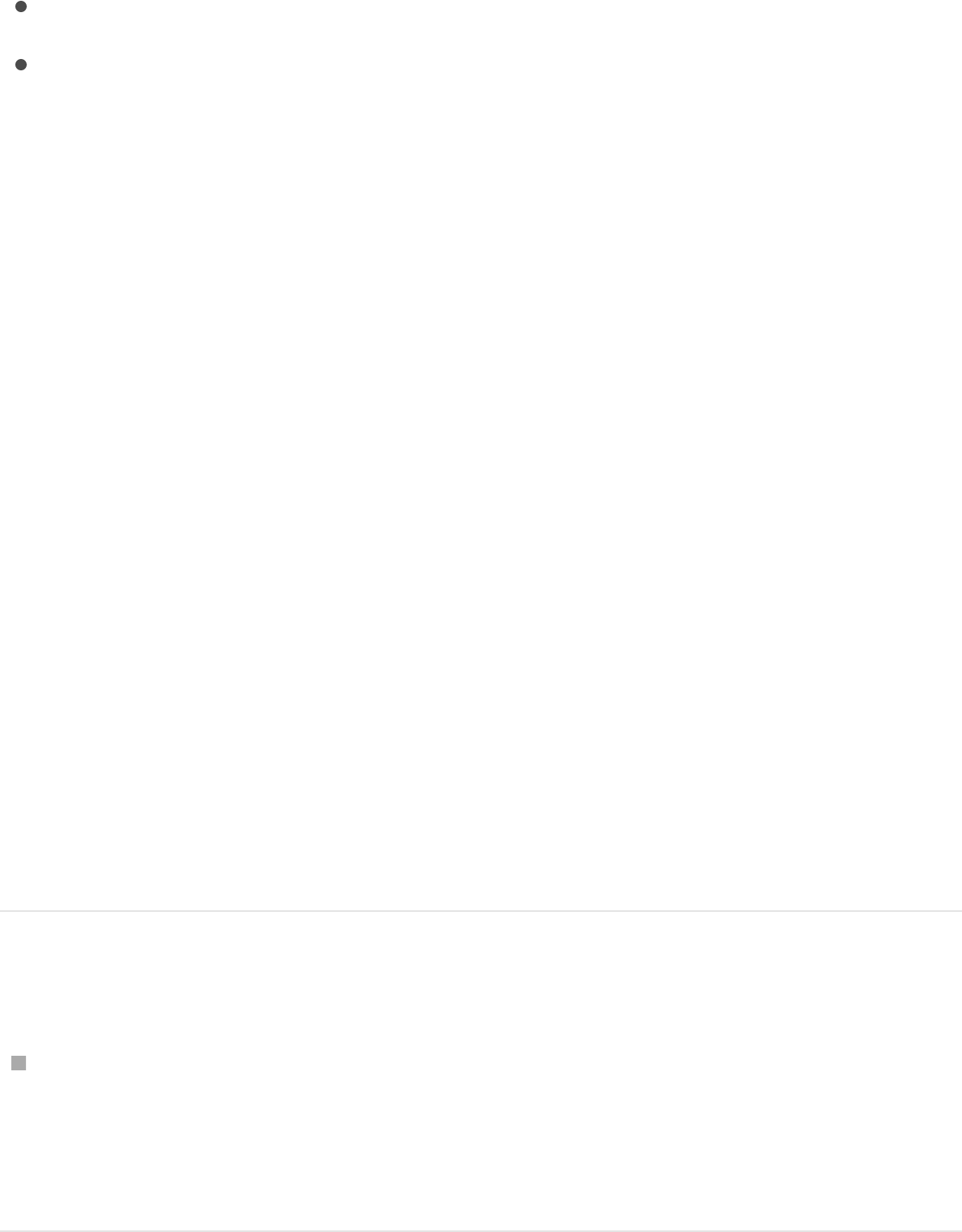
SEE ALSO
Enable function keys on portable
Macintosh computers
By default on OS X, the F1–F12 keys are assigned to Mission
Control, hardware controls, such as brightness, audio volume,
numlock, and so on. Therefore, you must press the Function (Fn)
key with the F-key to invoke F-key commands in software
applications.
You can change keyboard preferences so the F-keys work in the
traditional manner, without pressing the Fn key. When this setting
is activated, you can press the Fn key with the F-key to activate
the hardware commands.
Enable traditional function keys
In the Keyboard pane of the Keyboard preferences in System
Preferences, select the “Use all F1, F2, etc. keys as standard
function keys” checkbox. Uncheck the box to return to the
default setting.
Shape and Mask commands
3D commands
Enable function keys on portable Macintosh computers
Search and customize keyboard shortcuts overview
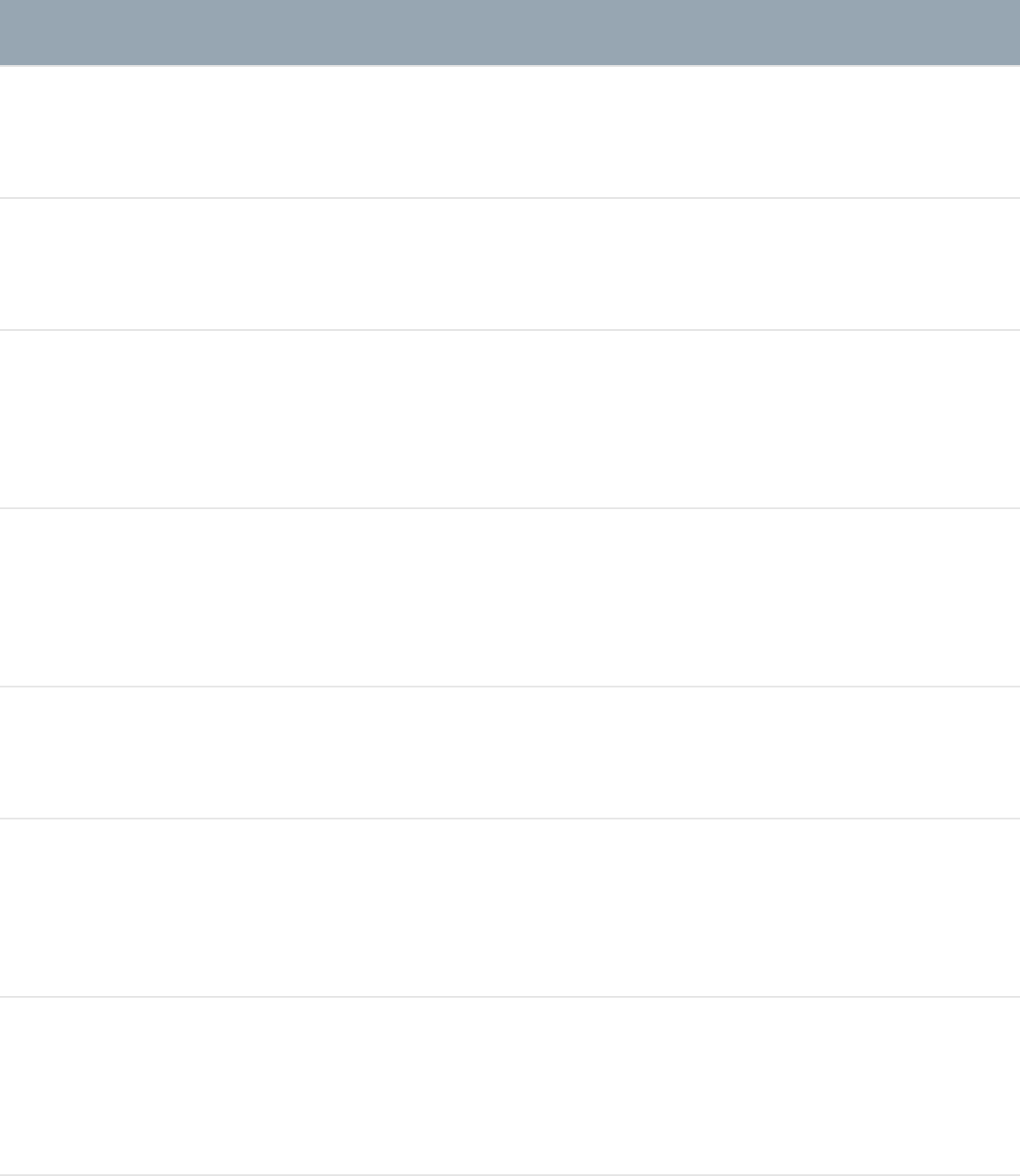
General interface commands
Action Shortcut
Open a project Command-O
Create a project Command-N
Create a project from the
Project Browser
Option-Command-N
Open the project’s
Properties Inspector
Command-J
Save a project Command-S
Save a project as a new
project
Shift-Command-S
Close a project or active
window
Command-W
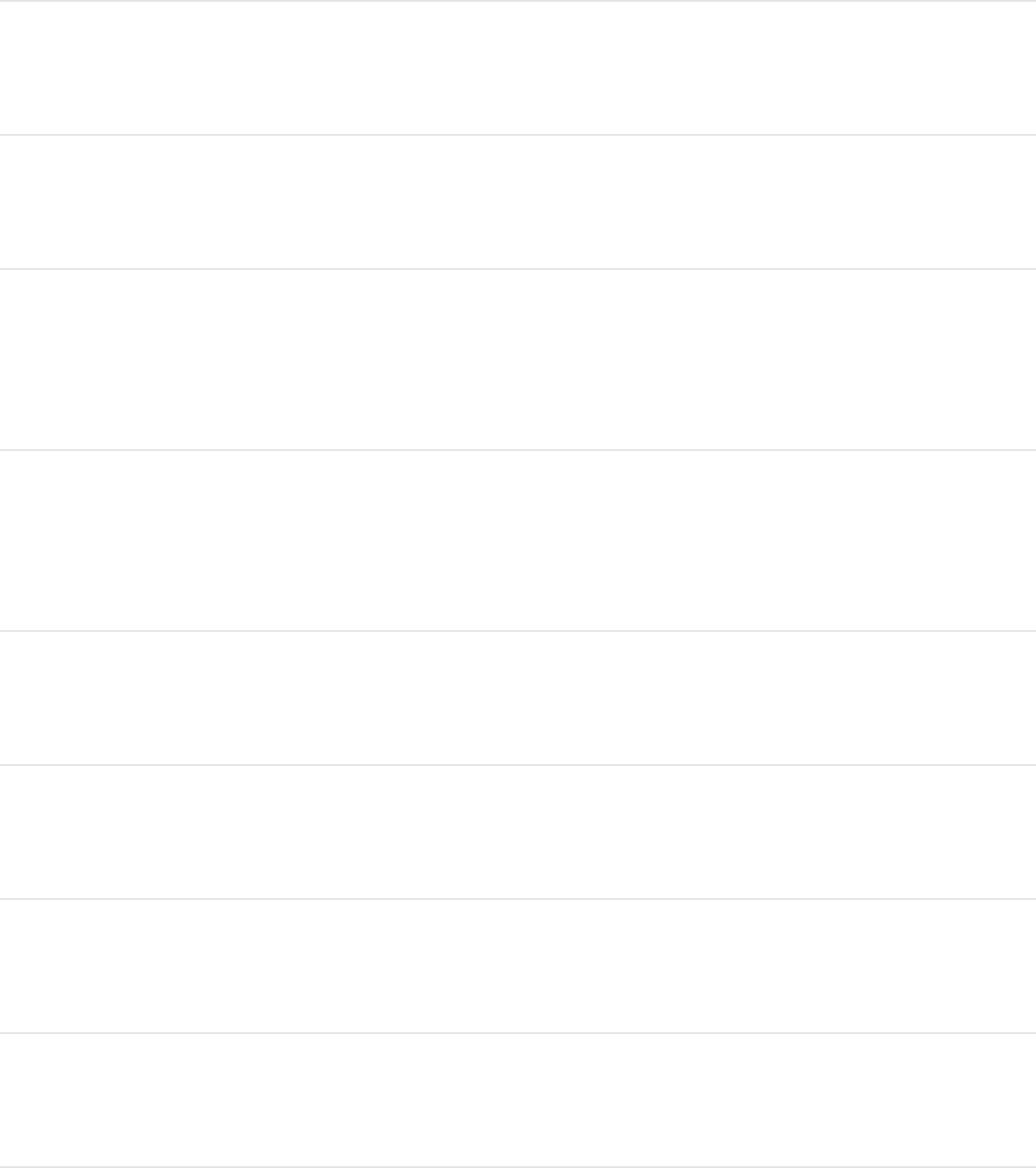
Import a file Command-I
Import a file as a project Shift-Command-I
Export movie Command-E
Export a selection as a
movie
Option-Command-E
Print the current view of
the Canvas
Command-P
Undo the last change Command-Z
Redo the last change Shift-Command-Z
Cut the selection Command-X
Copy the selection Command-C
Paste the selection Command-V
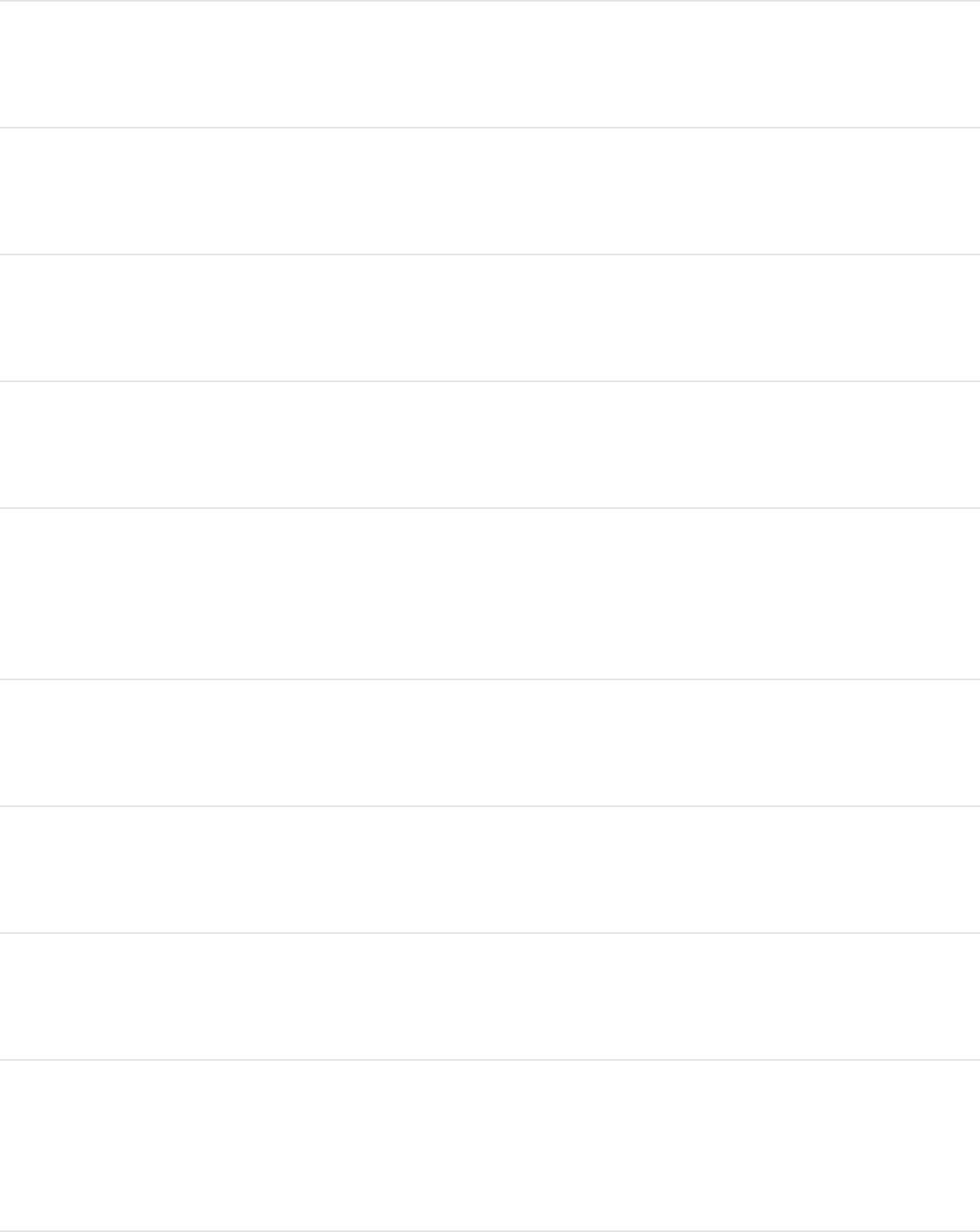
Duplicate selection Command-D
Select all items Command-A
Deselect all items Shift-Command-A
Delete the selection Delete
Minimize the active
window
Command-M
Open Motion Preferences Command-Comma
Display Page Setup dialog Shift-Command-P
Hide Motion Command-H
Hide other open
application files
Option-Command-H
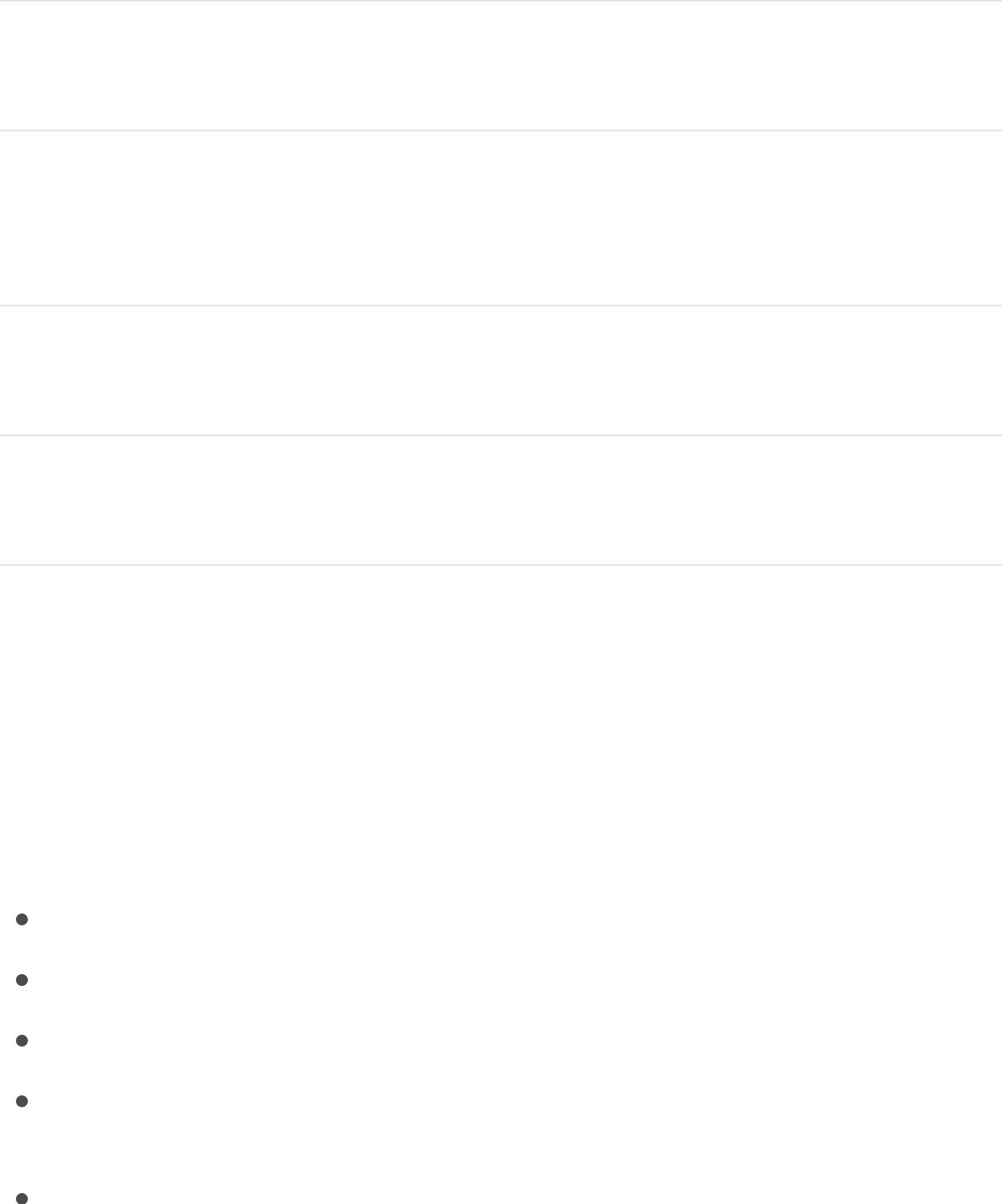
Quit Motion Command-Q
Play/pause a project Space bar
Turn on/off animation
recording
A
Go to the start of a project Home
Go to the end of a project End
Menu commands
Menu commands overview
This section lists all the keyboard shortcuts for commands in the
Motion menu bar, organized into the following categories:
Motion menu
File menu
Edit menu
Mark menu
Object menu
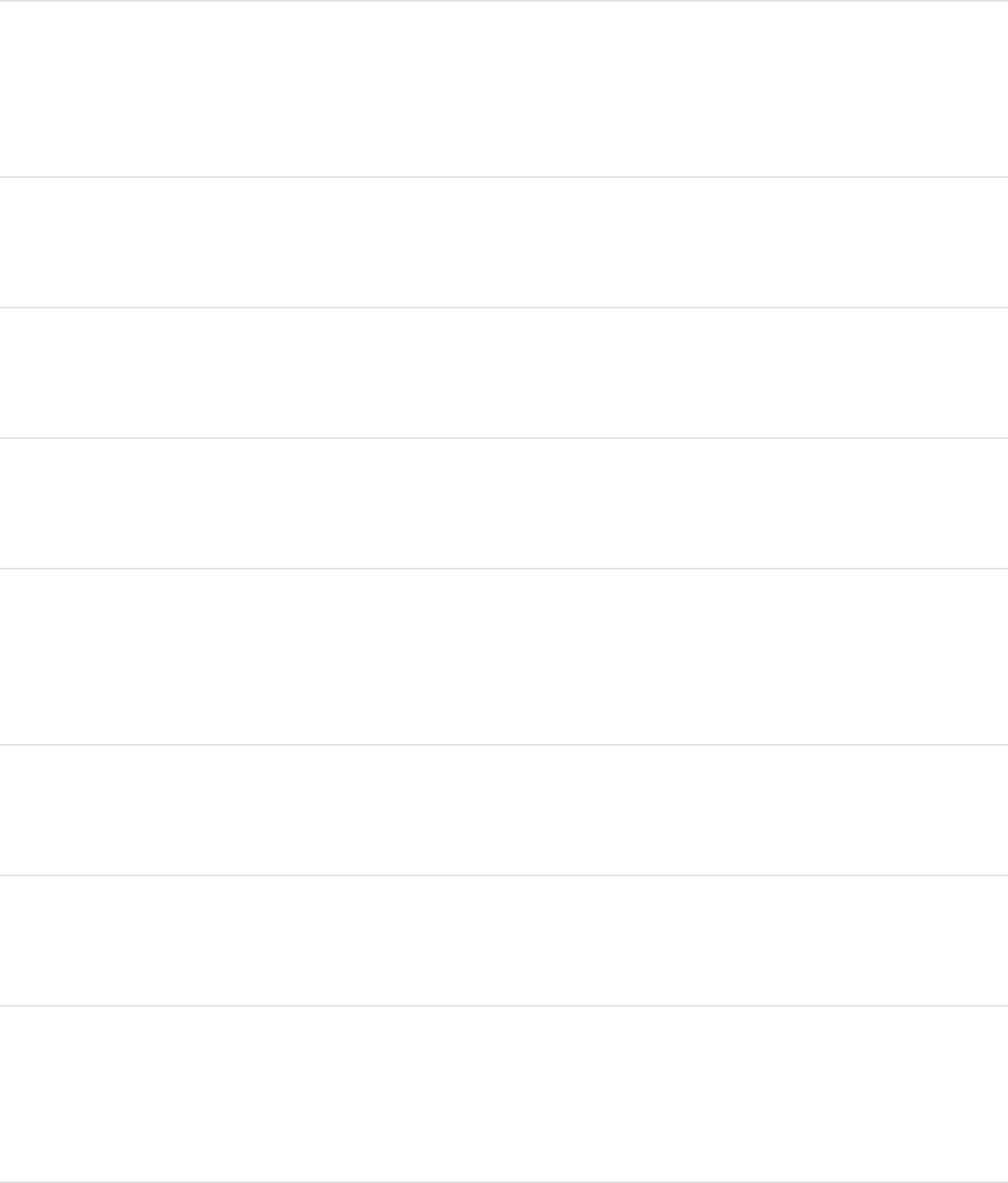
Create a project Command-N
Create a project from the
Project Browser
Option-Command-N
Open a project Command-O
Close a project Command-W
Save a project Command-S
Save a project as a new
project
Shift-Command-S
Import a file Command-I
Import files as a project Shift-Command-I
Print the current view of
the Canvas
Command-P
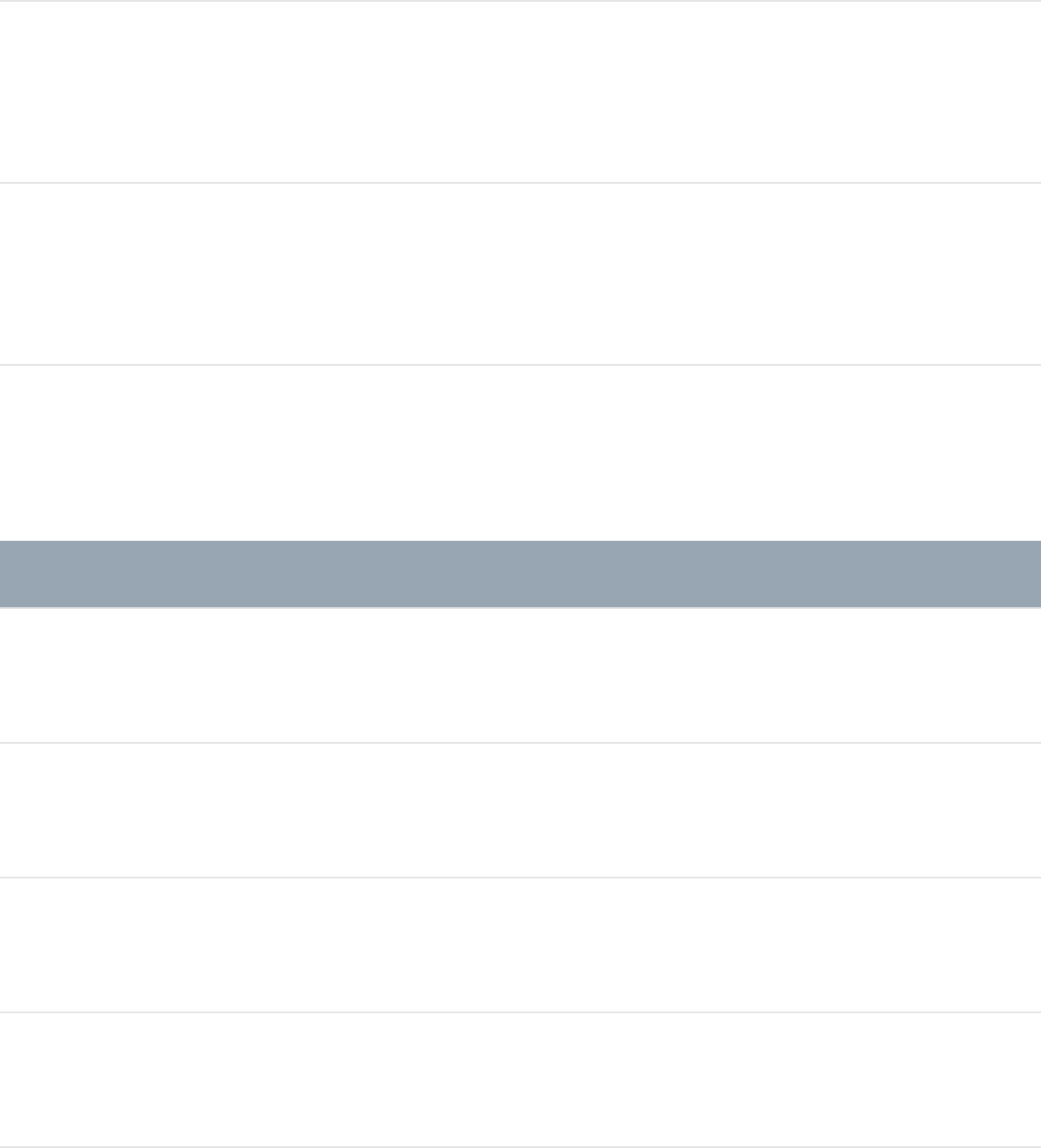
Close all open projects Option-Command-W
Open the Page Setup
window
Shift-Command-P
Print the current Canvas
view
Command-P
Edit menu
Action Shortcut
Undo the last change Command-Z
Redo the last change Shift-Command-Z
Cut Command-X
Copy Command-C
Paste Command-V
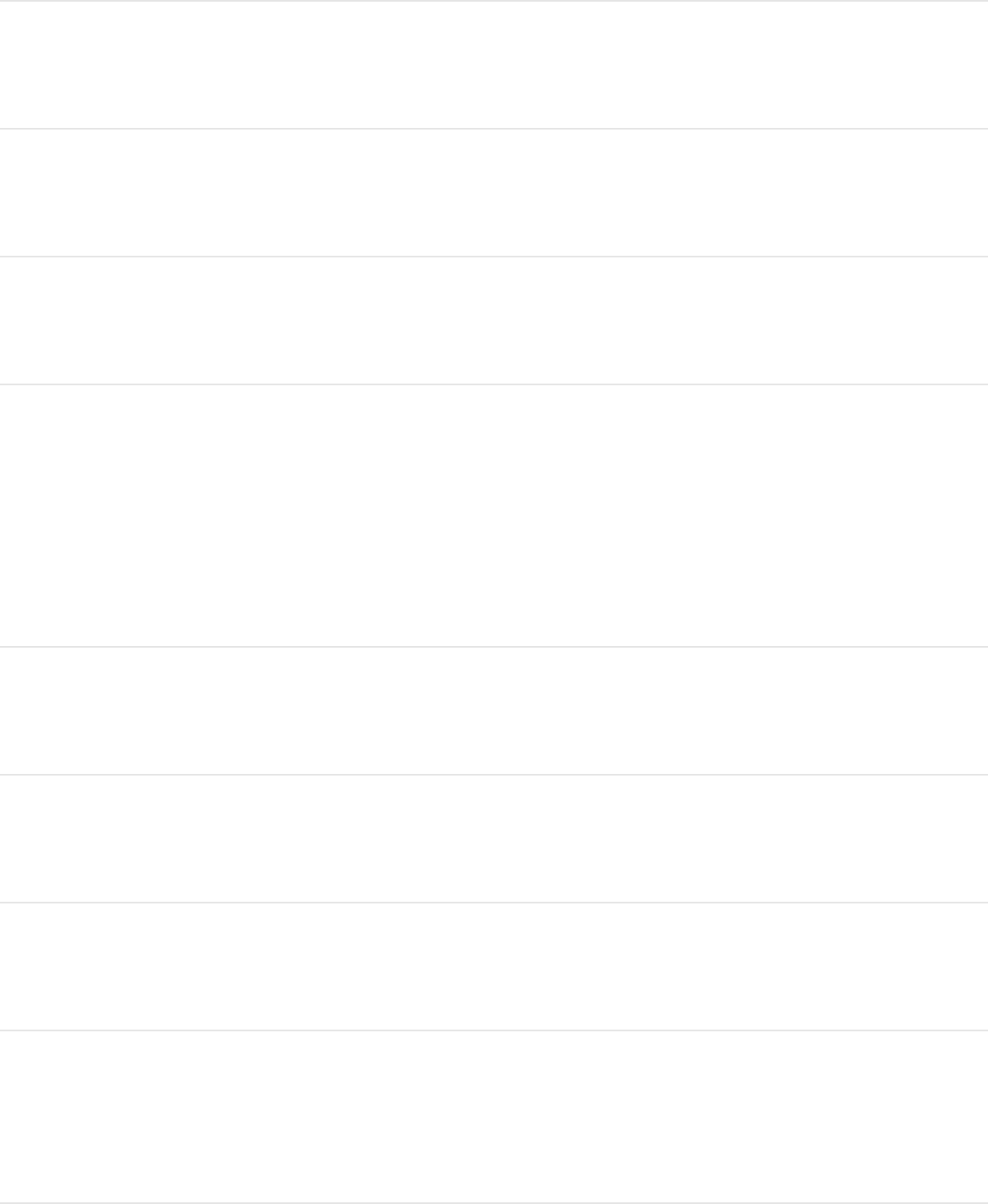
Paste special Option-Command-V
Duplicate Command-D
Delete Delete
Perform a ripple delete
that removes the selected
object and closes the gap
left behind
Shift-Delete
Transform control points Shift-Command-T
Select all items Command-A
Deselect all items Shift-Command-A
Open the project’s
Properties Inspector
Command-J
Find and replace Command-F
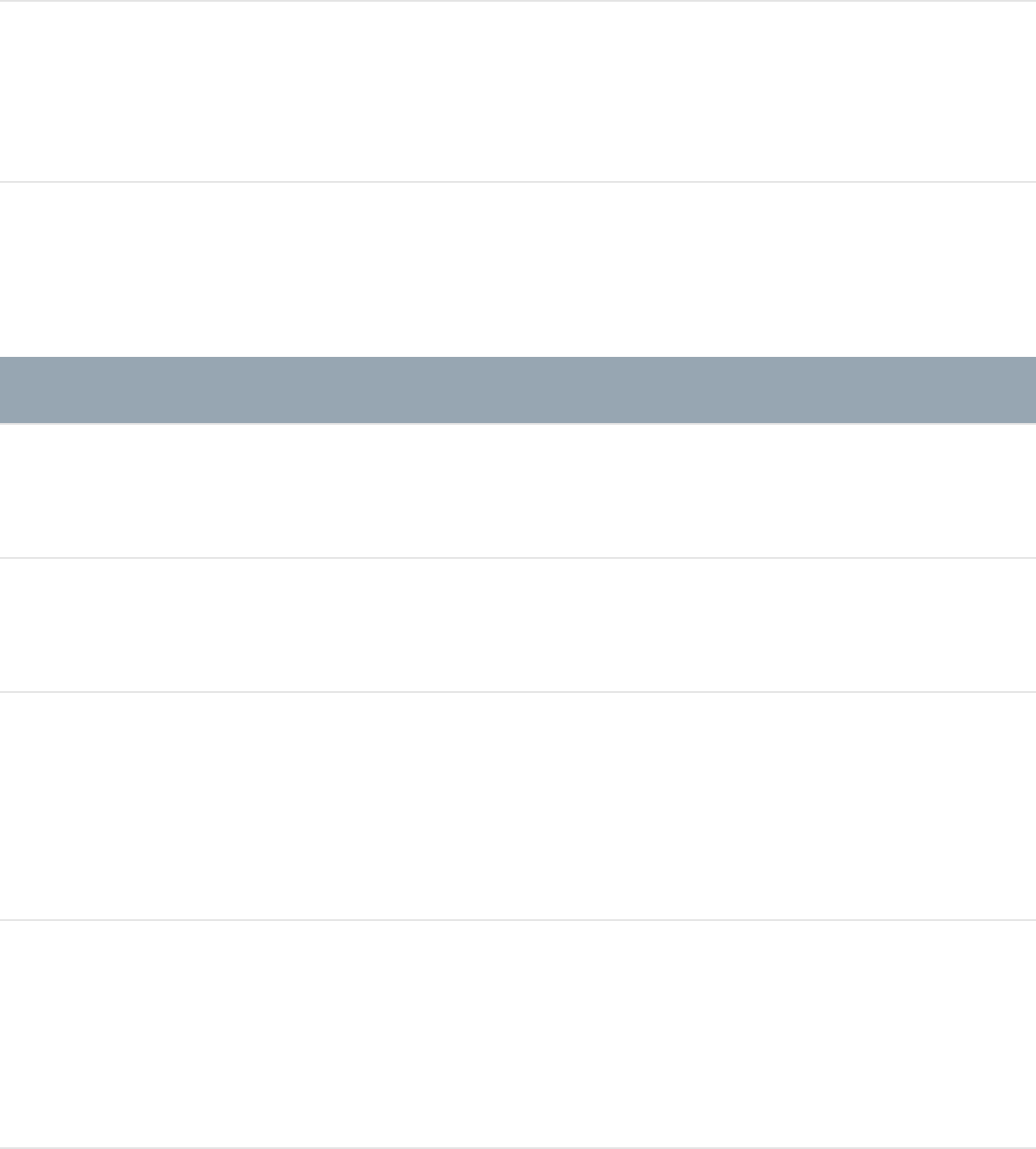
Open the Special
Characters window
Option-Command-T
Mark menu
Action Shortcut
Mark In point I
Mark Out point O
Move the selected
object’s In point to the
location of the playhead
Shift–Left Brace ({)
Move the selected
object’s Out point to the
location of the playhead
Shift–Right Brace (})
Add a project marker at
the current frame
M
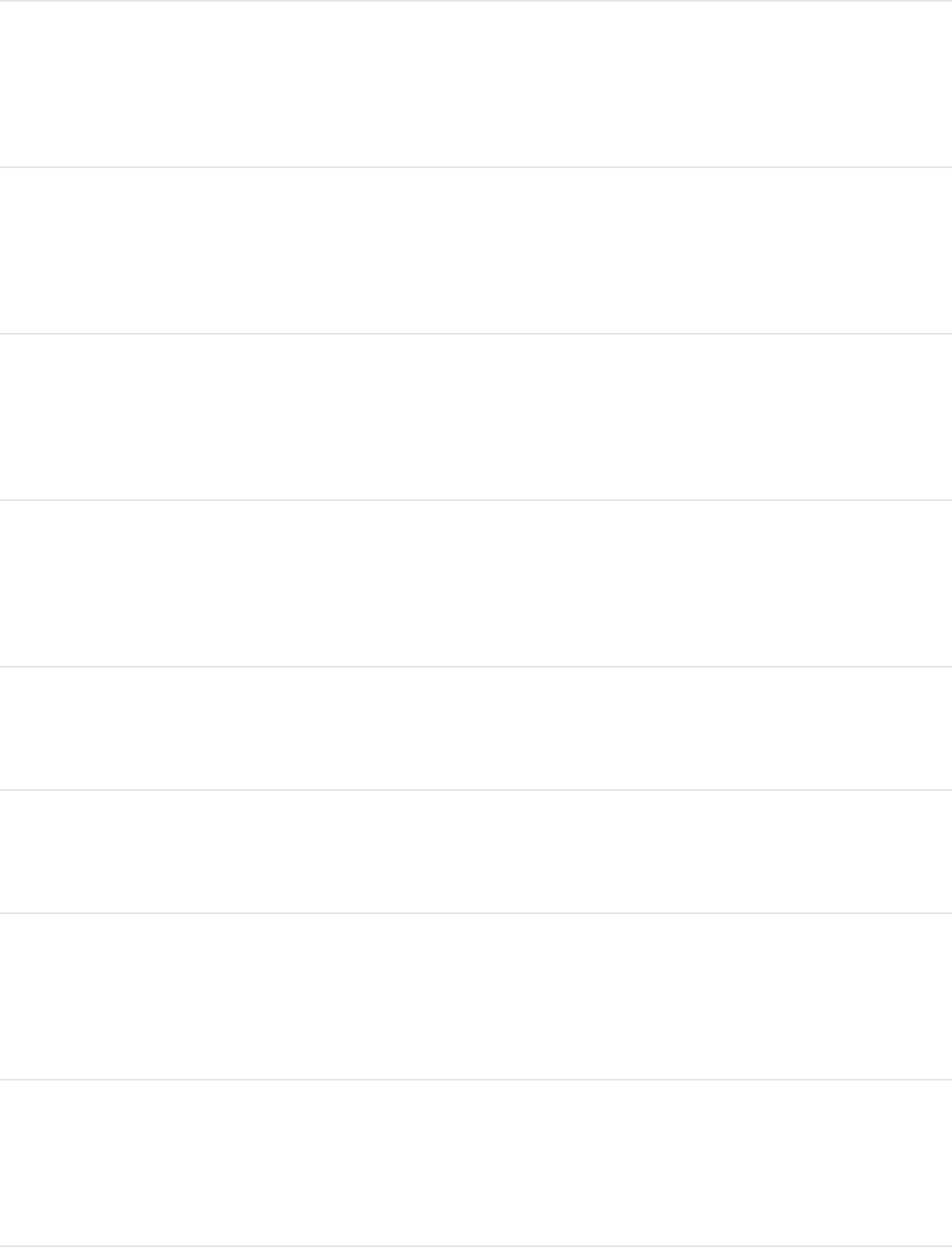
Add a project marker at
the current frame
Grave Accent (`)
Open the Edit Marker
dialog
Option-Command-M
Mark In point of play
range
Option-Command-I
Mark Out point of play
range
Option-Command-O
Reset play range Option-X
Turn on Loop Playback Shift-L
Turn animation recording
on and off
A
Open the Recording
Options window
Option-A
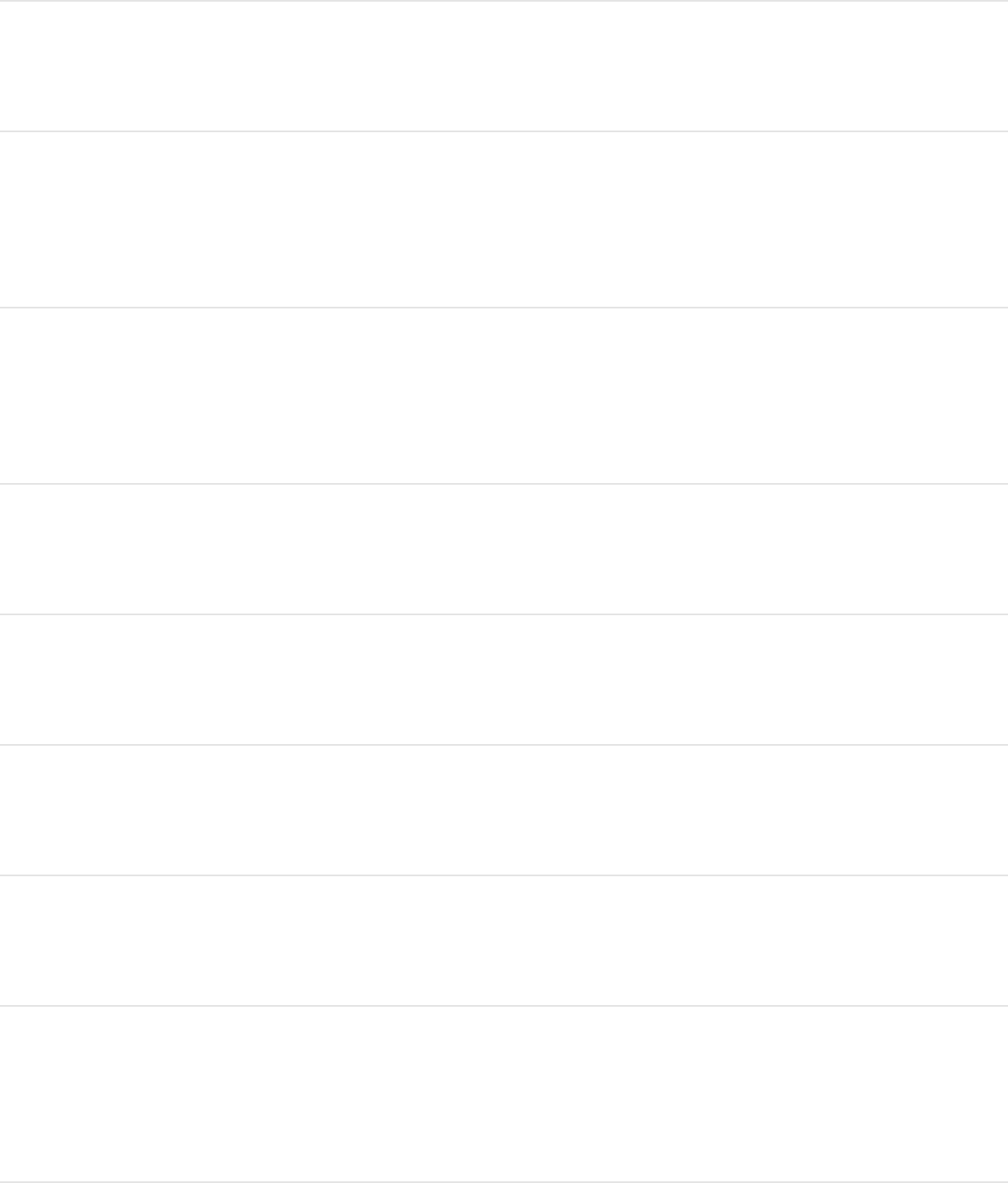
Go to the start of a project Home
Go to the end of a project End
Go to the start of the play
range
Shift-Home
Go to the end of the play
range
Shift-End
Go to the previous frame Left Arrow
Go to the next frame Right Arrow
Go backward ten frames Shift–Left Arrow
Go forward ten frames Shift–Right Arrow
Go to the previous
keyframe
Option-K
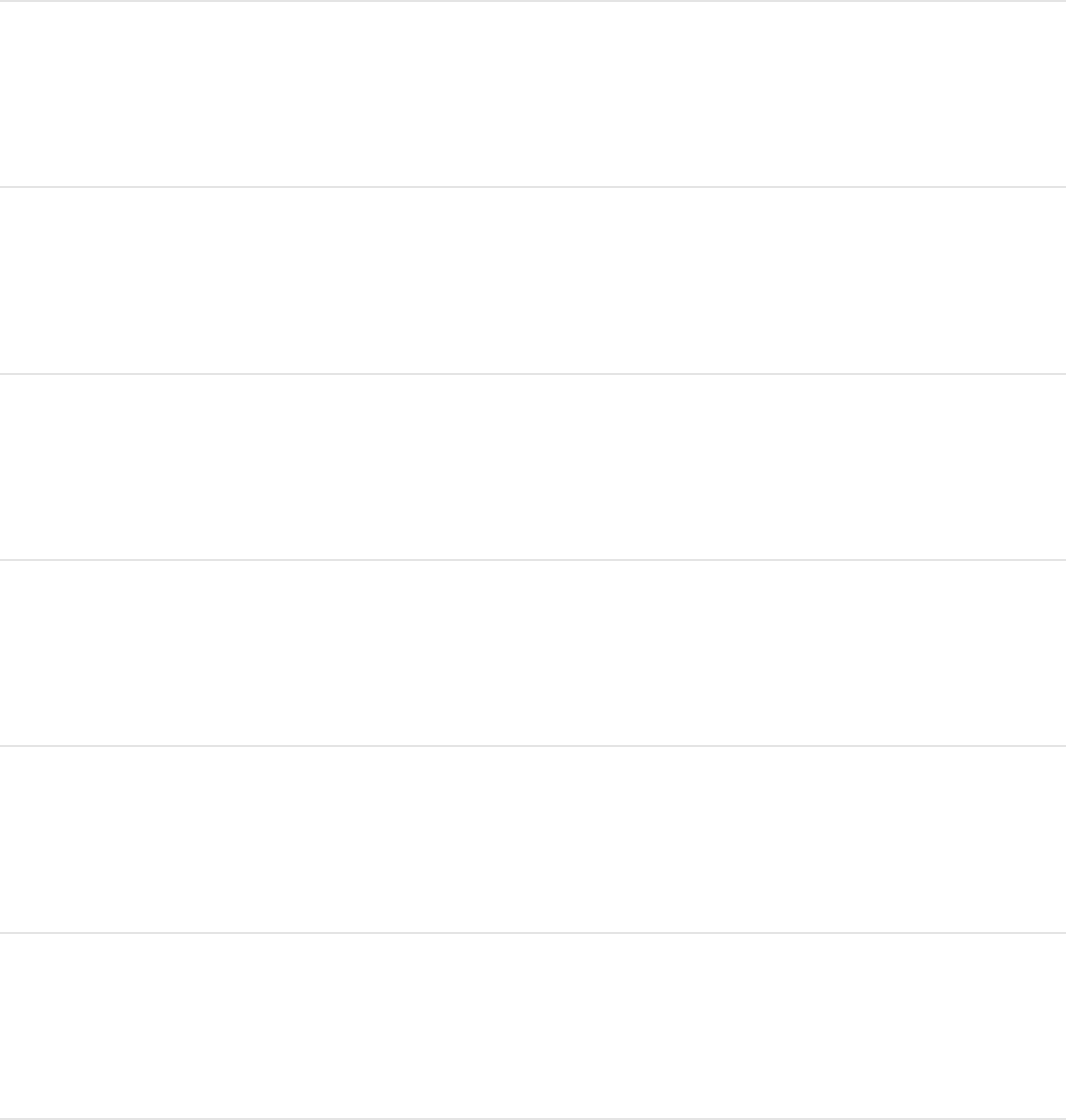
Go to the next keyframe Shift-K
Go to the previous marker Option–Command–Left
Arrow
Go to the next marker Option–Command–Right
Arrow
Go to the selection In
point
Shift-I
Go to the selection Out
point
Shift-O
Perform a RAM preview of
the play range area
Command-R
Perform a RAM preview of
the current selection
Option-Command-R
Perform a RAM preview
for the whole project
Option-Shift-Command-R
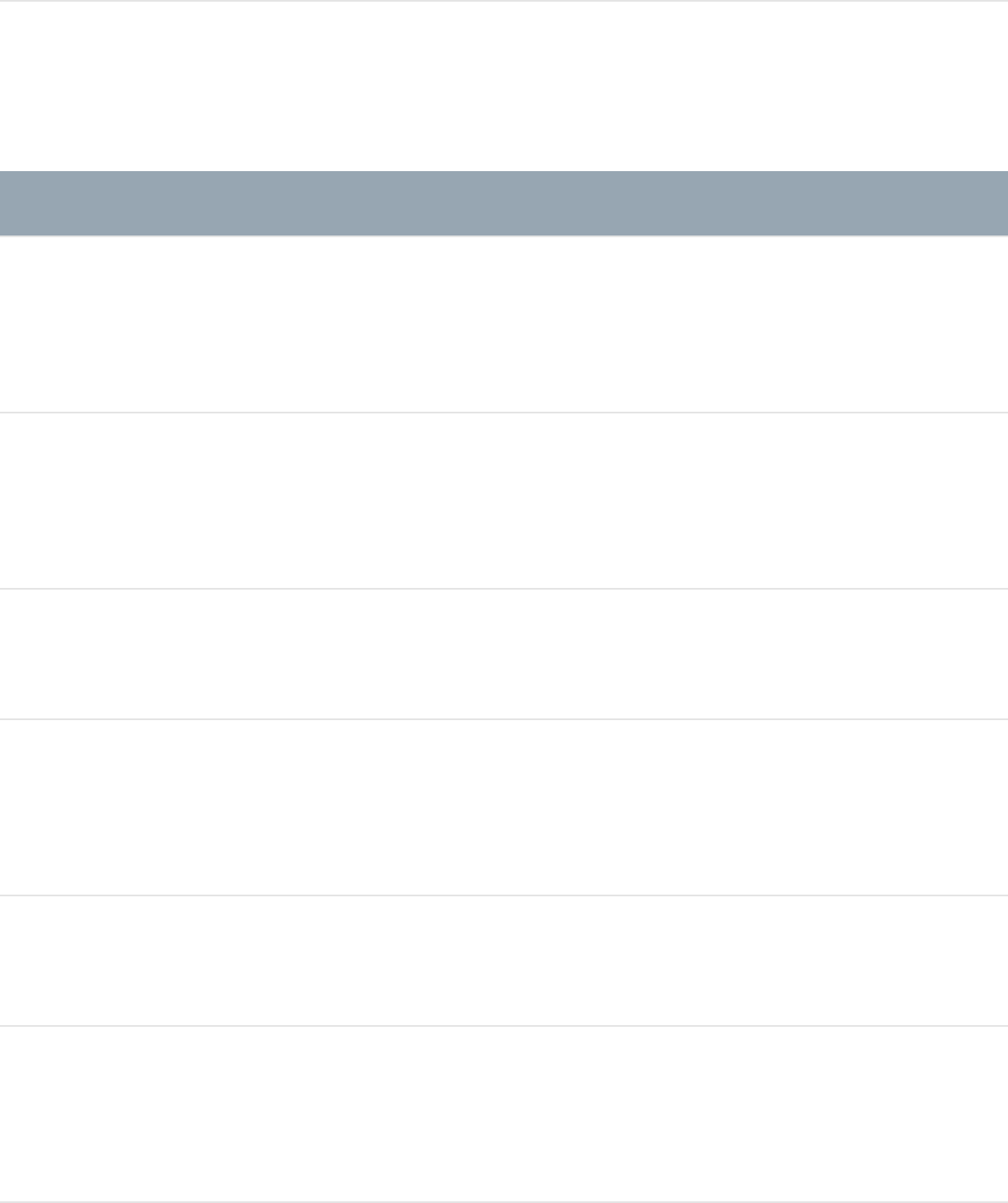
Object menu
Action Shortcut
Add an empty group to
the project
Shift-Command-N
Add a camera to the
project
Option-Command-C
Add a light to the project Shift-Command-L
Add a drop zone to the
project
Shift-Command-D
Add a rig to the project Control-Command-R
Move the selected object
to the top of the Layers list
Shift–Command–Right
Bracket (])
Move the selected object Shift–Command–Left
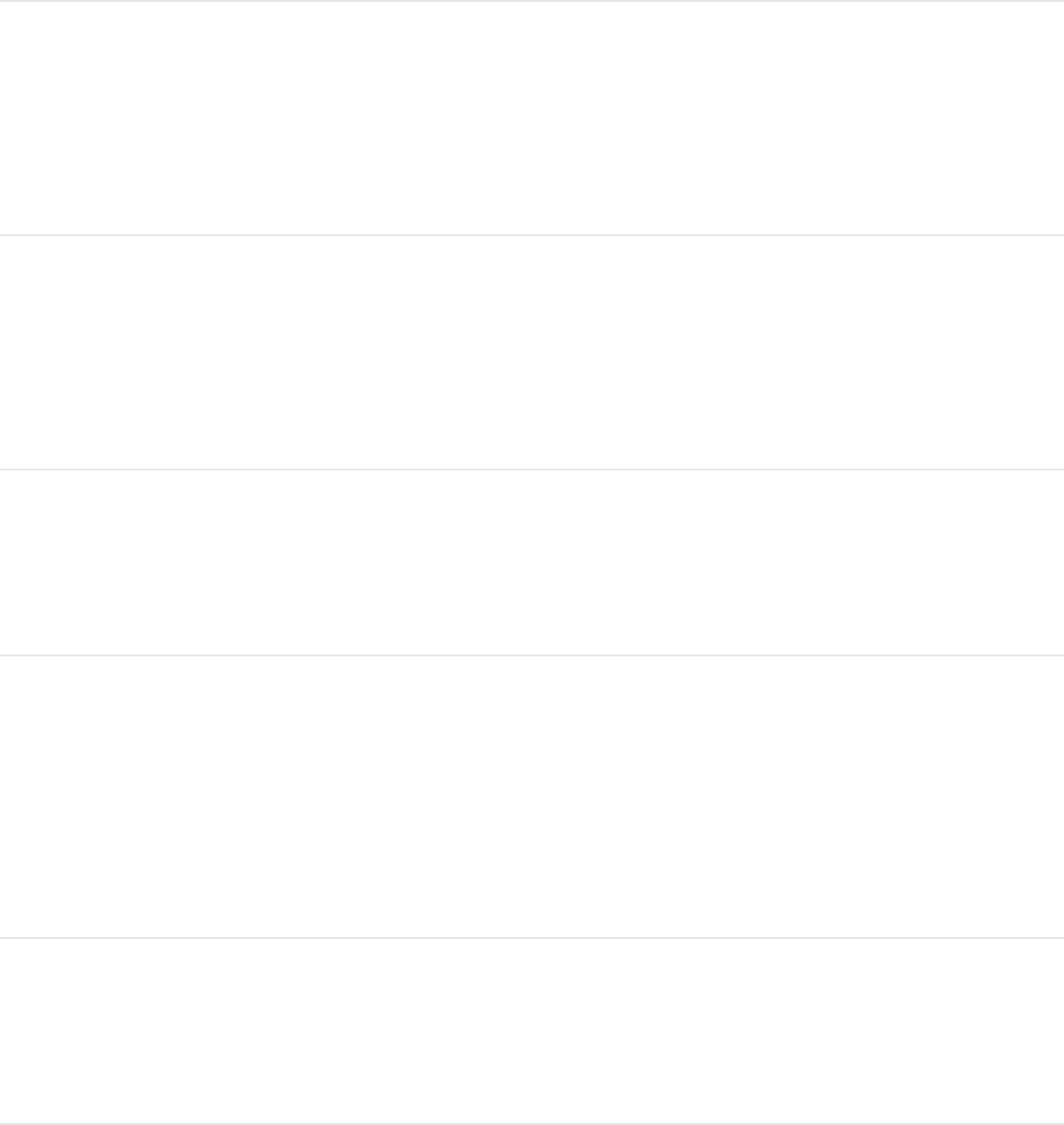
to the bottom of the
Layers list
Bracket ([)
Move the selected object
up the Layers list by one
level
Command–Right Bracket
(])
Move the selected object
down the Layers list by
one level
Command–Left Bracket ([)
Group the selected
objects into a new layer
Shift-Command-G
Ungroup a group of
objects so you can
manipulate the objects
individually
Option-Command-G
Make an object active or
deactivate an object
Control-T
For an audio track, Control-S
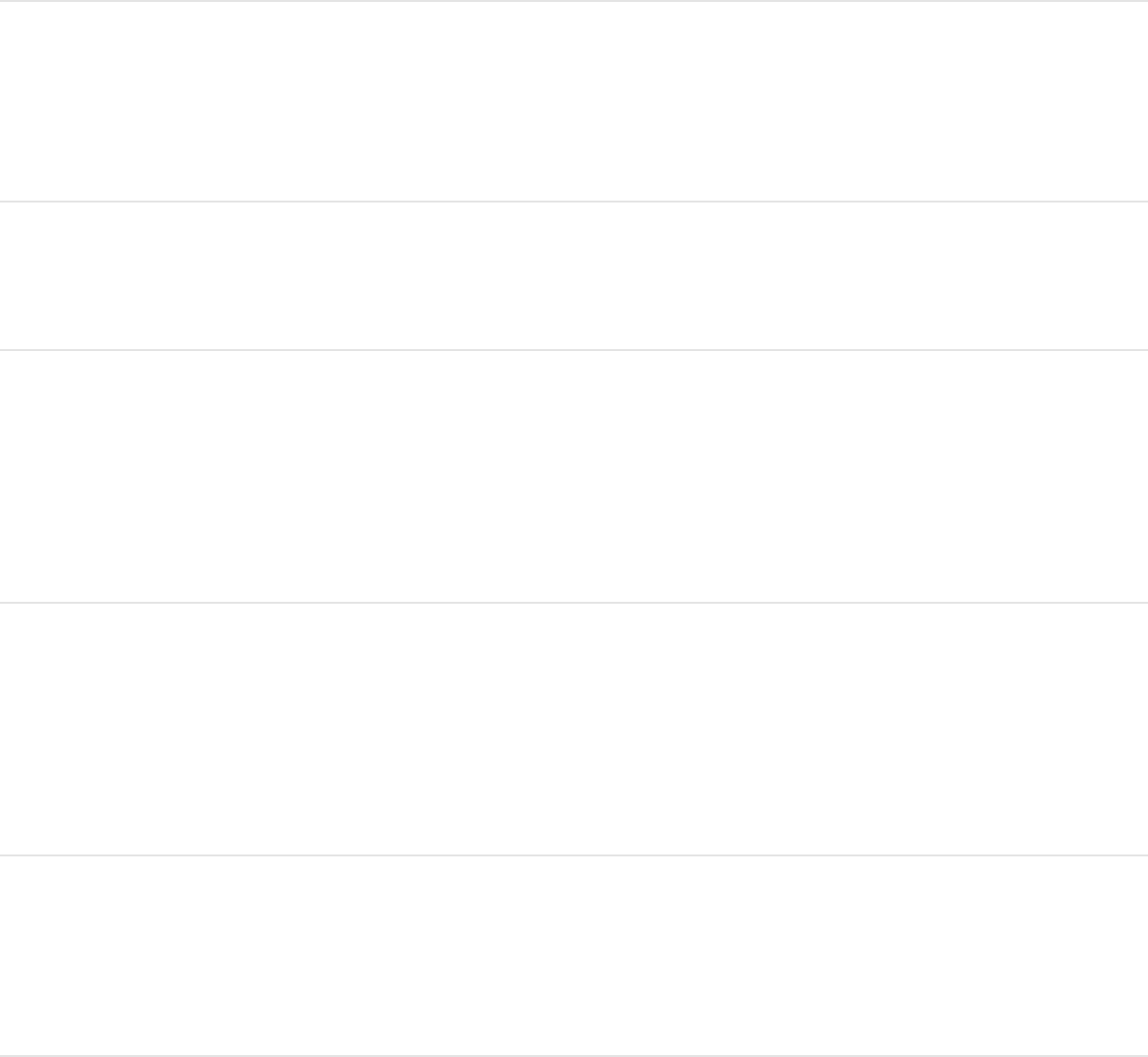
enable/disable the Solo
button of the selected
track; for an object, solo
the object
Isolate the selected group
or layer
Control-I
Lock/unlock an object Control-L
Unsolo only the video
portion of a file that
contains video
Control-Shift-S
Convert a 2D group to 3D,
or convert a 3D group to
2D
Control-D
Add an image mask to the
selected object
Shift-Command-M
Add a keyframe (to the
last modified parameter
for the selected object)
Control-K
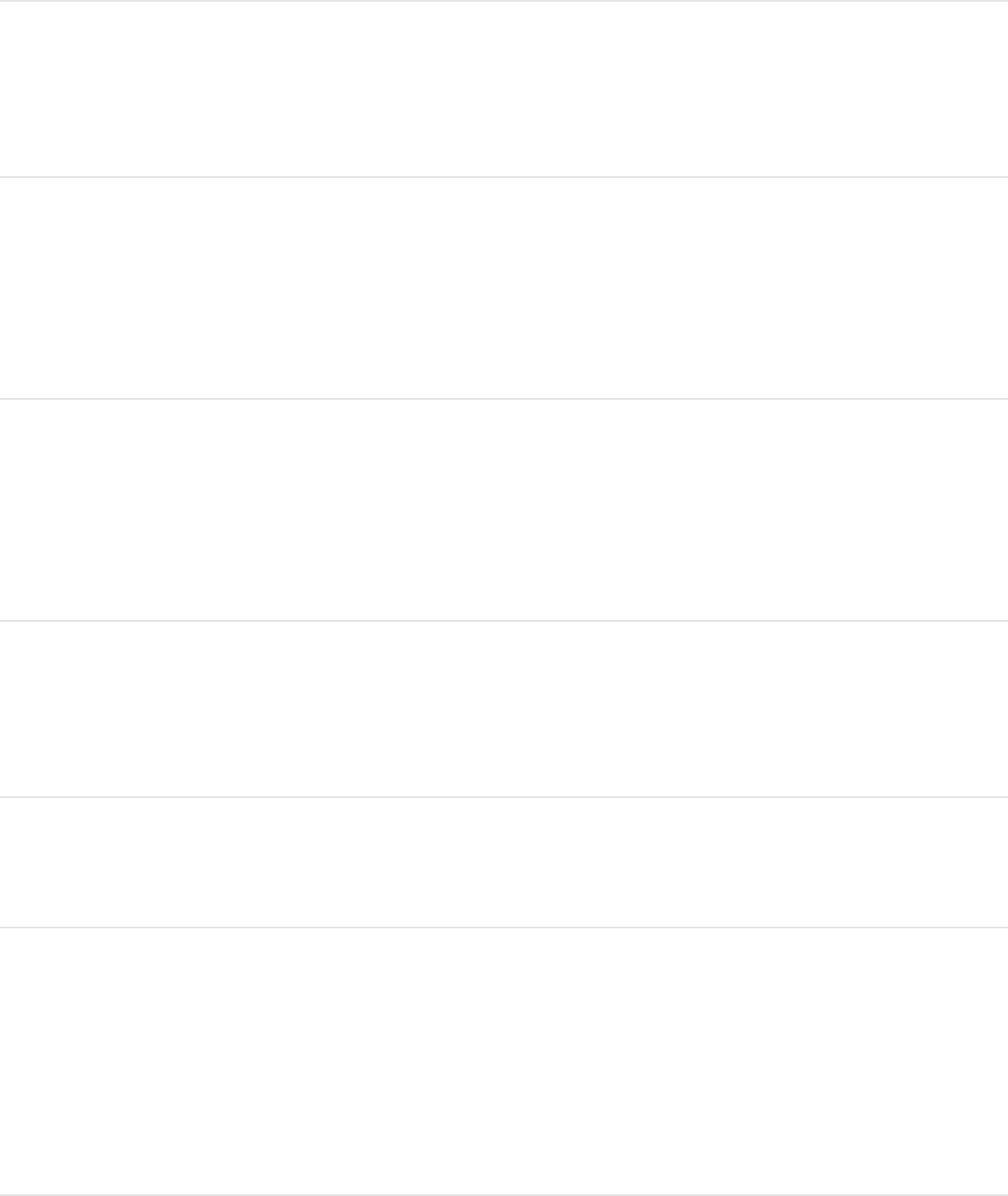
Convert the applied
behaviors to keyframes
Command-K
Convert a simple shape to
a complex shape (with
editable control points)
Option-Command-B
Make the selected object
the cell source for a
particle emitter
E
Replicate the selected
object
L
Clone the selected layer K
Open the Media list and
Inspector to display the
source and properties of
media objects
Shift-F
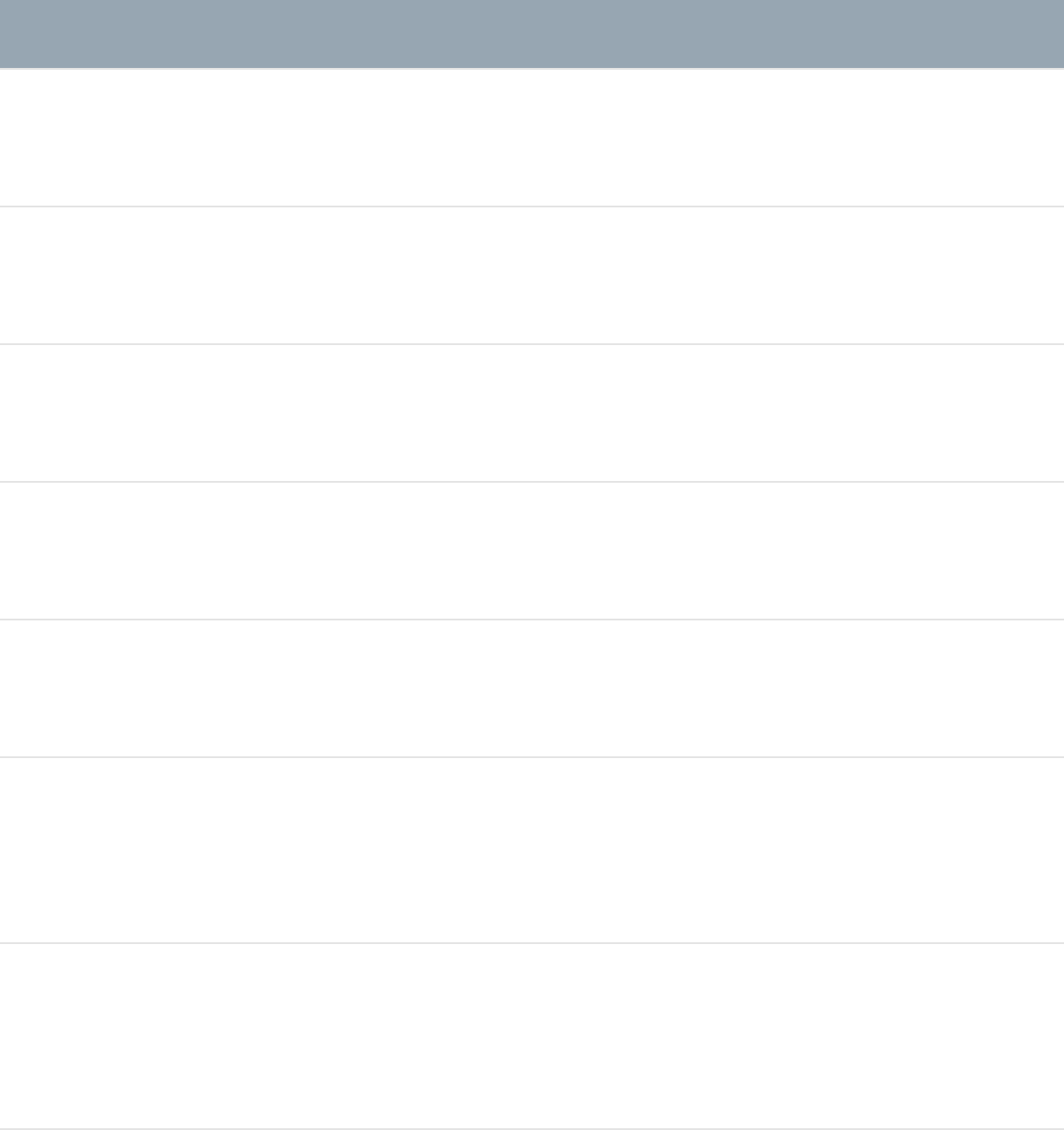
View menu
Action Shortcut
Zoom in Command–Equal Sign (=)
Zoom out Command–Minus Sign (–)
Zoom to 100 percent Option-Z
Zoom to fit in window Shift-Z
Show Full View Area Shift-V
Zoom Timeline in Option–Command–Equal
Sign (=)
Zoom Timeline out Option–Command–Minus
Sign (–)
Zoom Timeline to project
duration
Option-Command-0
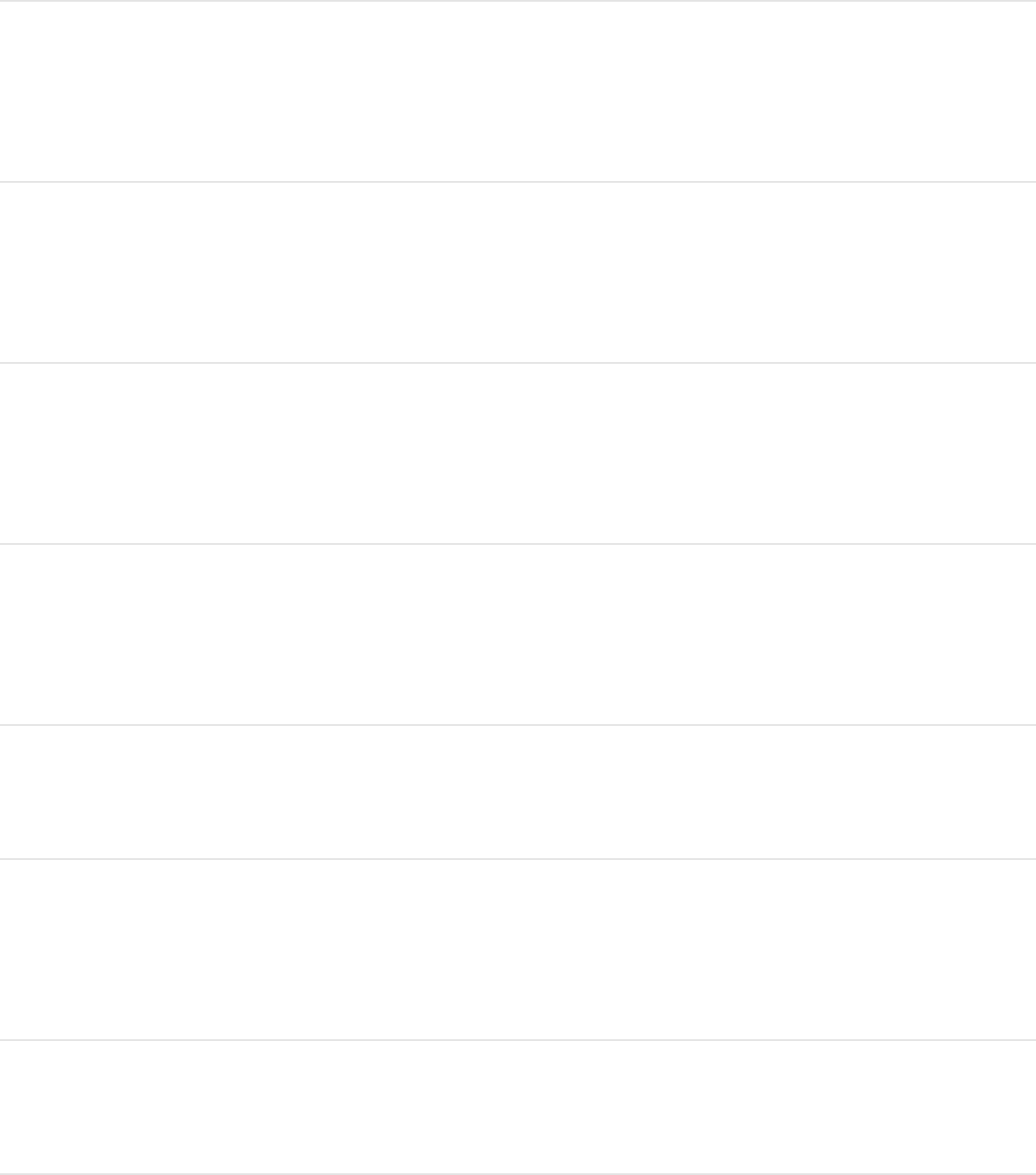
Set 3D view to active
camera
Control-A
Set 3D view to perspective
camera
Control-P
Set 3D view to next
camera
Control-C
Select the current active
camera
Control-Option-C
Reset 3D camera view Control-R
Fit the selected objects
into view
F
Frame the selected object Shift-Command-F
Focus on the selected
object
Control-F
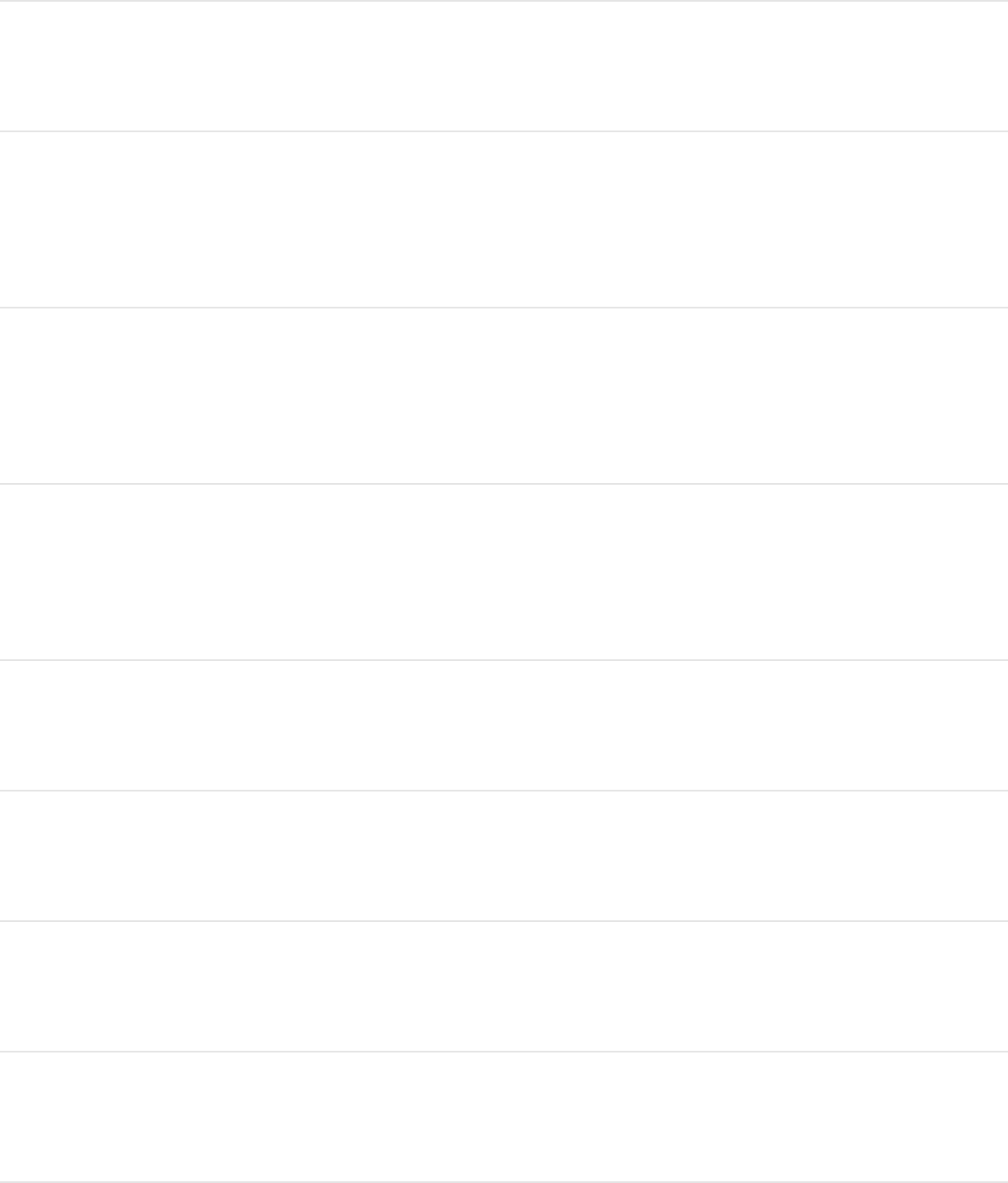
Show all color channels Shift-C
Show the transparent
channel
Shift-T
Show the alpha channel
overlay
Option-Shift-T
Show the RGB channels
only
Option-Shift-C
Show the red channel Shift-R
Show the green channel Shift-G
Show the blue channel Shift-B
Show the alpha channel Shift-A
Show the inverted alpha
channel
Option-Shift-A
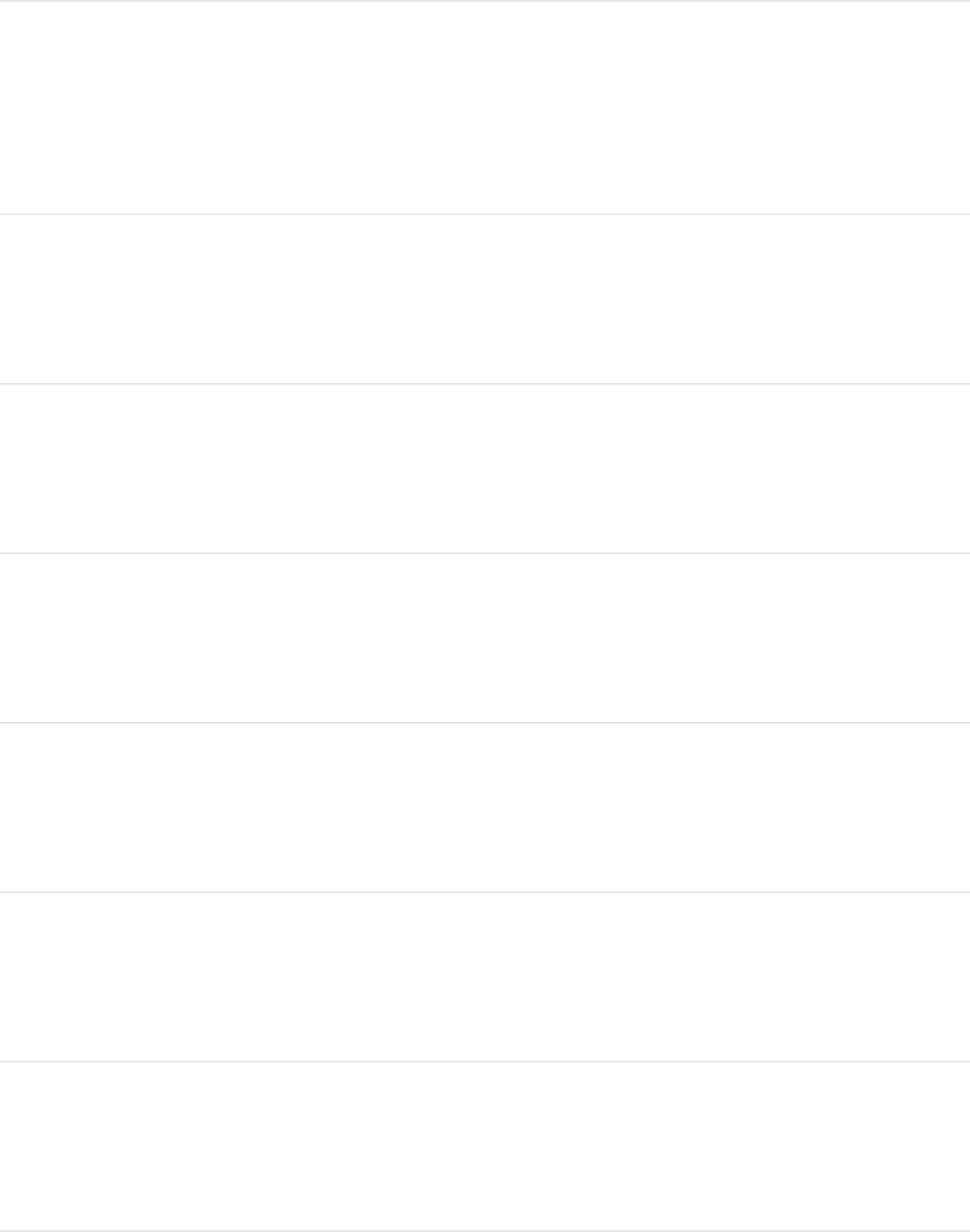
Switch between the
current channel and alpha
channels
V
Show the Canvas at full
resolution
Shift-Q
Enable/disable lighting in
the Canvas
Option-L
Enable/disable shadows
in the Canvas
Control-Option-S
Enable/disable reflections
in the Canvas
Control-Option-R
Enable/disable depth of
field in the Canvas
Control-Option-D
Enable/disable motion
blur in the Canvas
Option-M
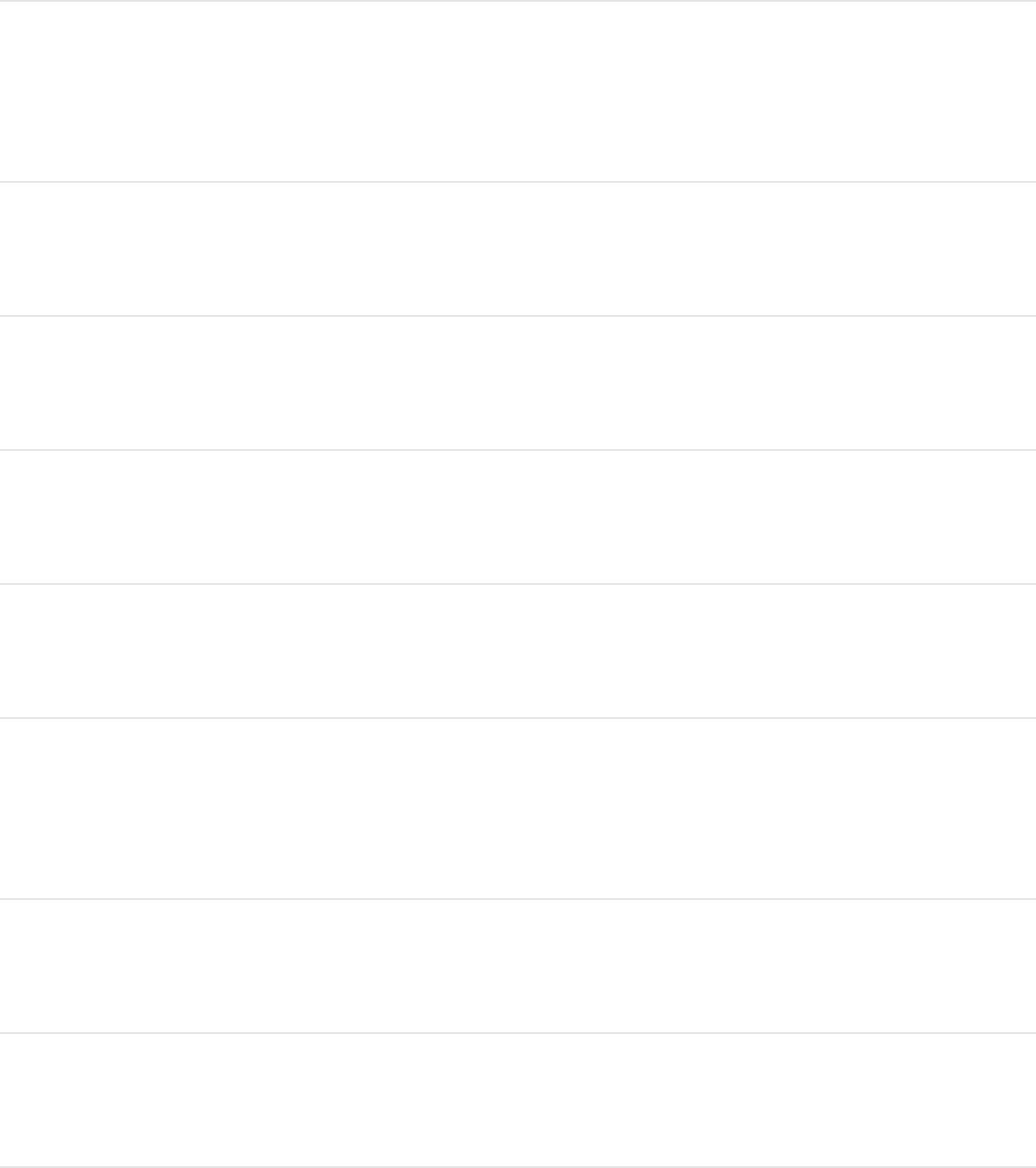
Enable/disable field
rendering in the Canvas
Option-F
Enable/disable frame
blending in the Canvas
Control-Option-B
Show Overlays Command-Slash (/)
Show the rulers Shift-Command-R
Show/hide the grid Command-Apostrophe (’)
Show/hide the guides Command-Semicolon (;)
Show/hide the Dynamic
Guides
Shift-Command-
Semicolon (;)
Show/hide the Safe Zones Apostrophe (’)
Show/hide the Film Zones Shift-Quotation Mark (”)
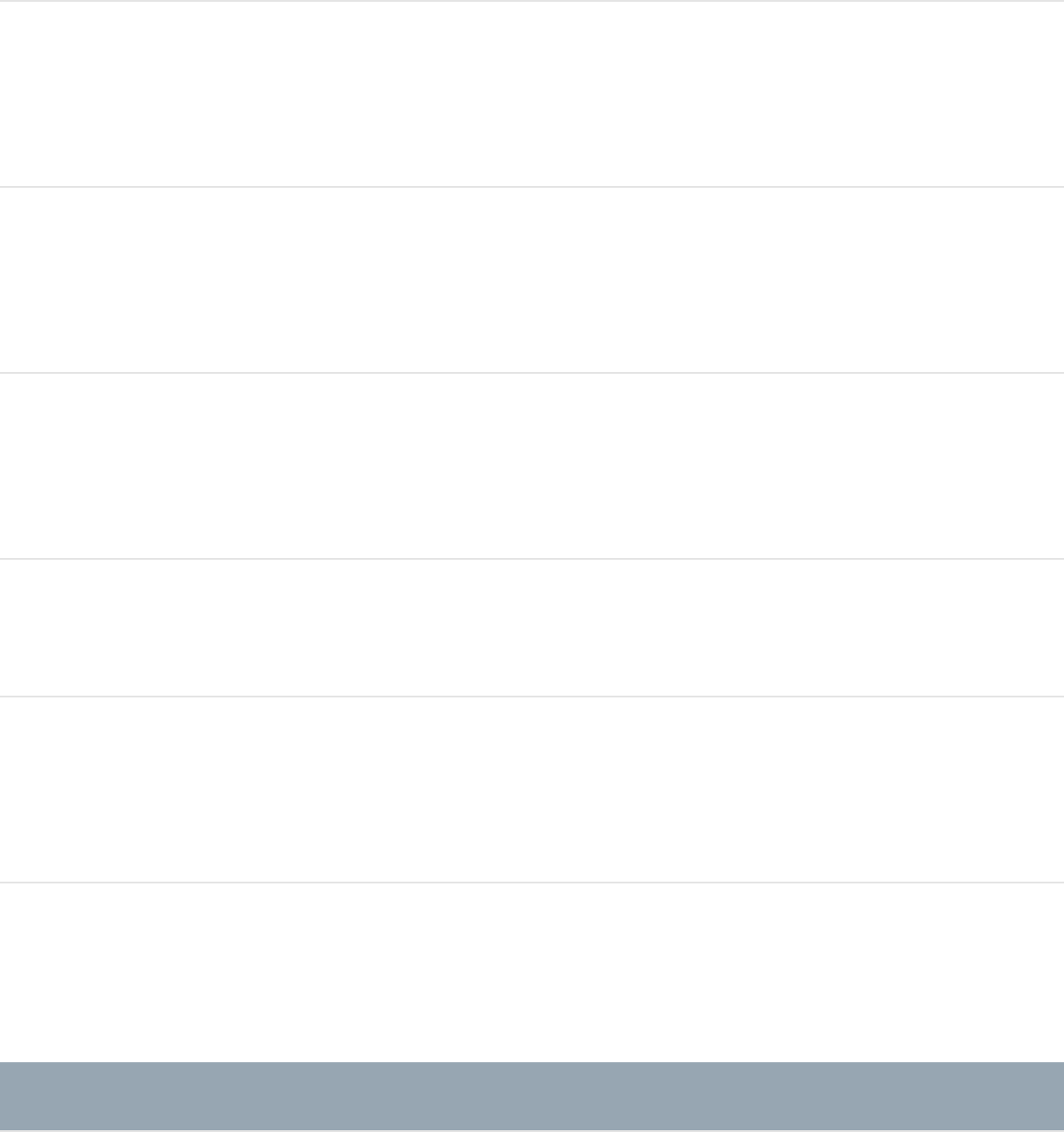
Lock the guides Option-Command-
Semicolon (;)
Enable/disable snapping
to guides
N
Show 3D overlays Option-Command-Slash
(/)
Show 3D grid Shift-Command-
Apostrophe (’)
Show the Font dialog Command-T
Show the OS X Colors
window
Shift-Command-C
Share menu
Action Shortcut
Export movie Command-E
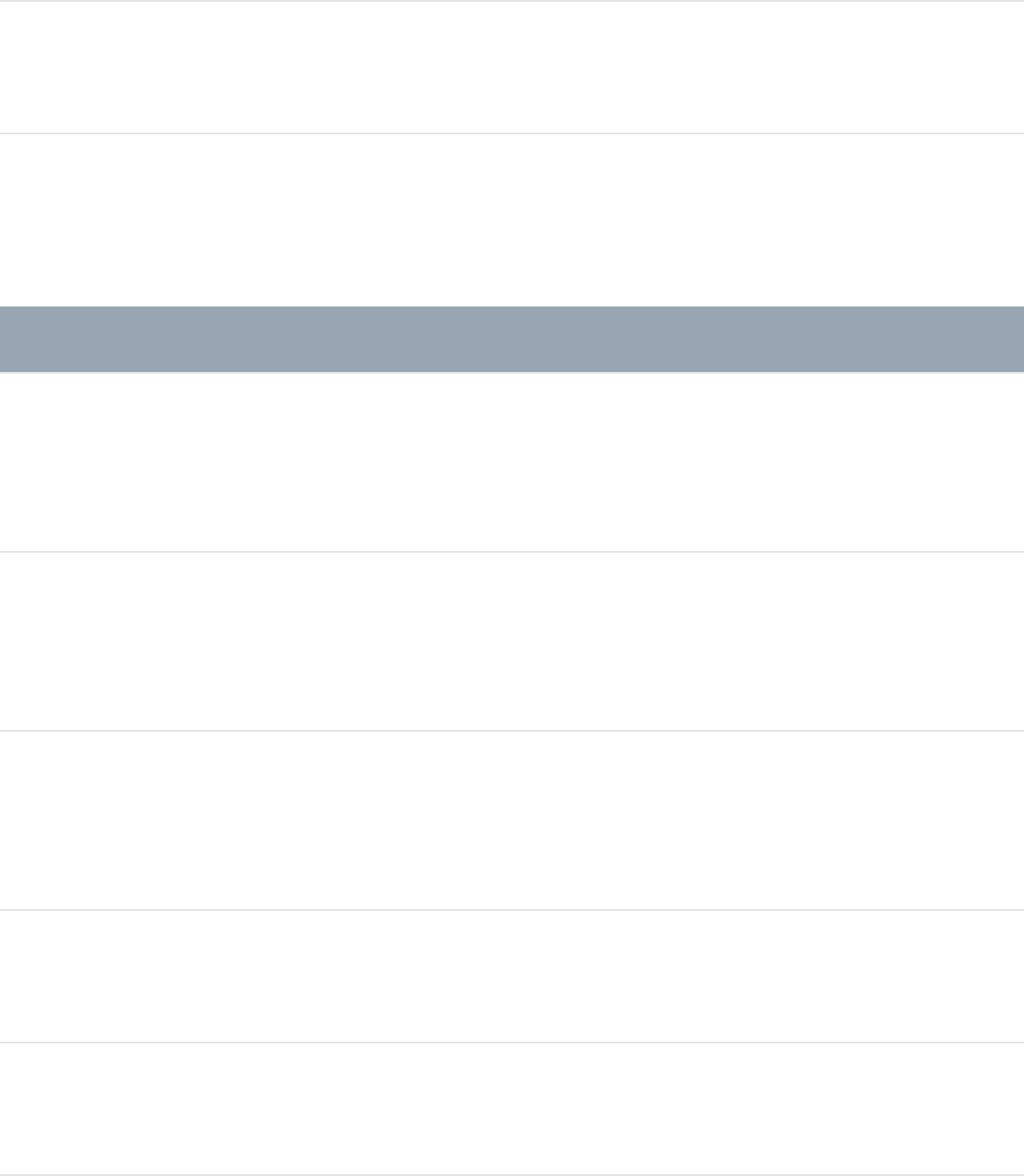
Export selection to movie Option-Command-E
Window menu
Action Shortcut
Minimize the active
window
Command-M
Show the Properties
Inspector
F1
Show the Behaviors
Inspector
F2
Show the Filters Inspector F3
Show the Object Inspector F4
Show/hide the Project
pane
F5
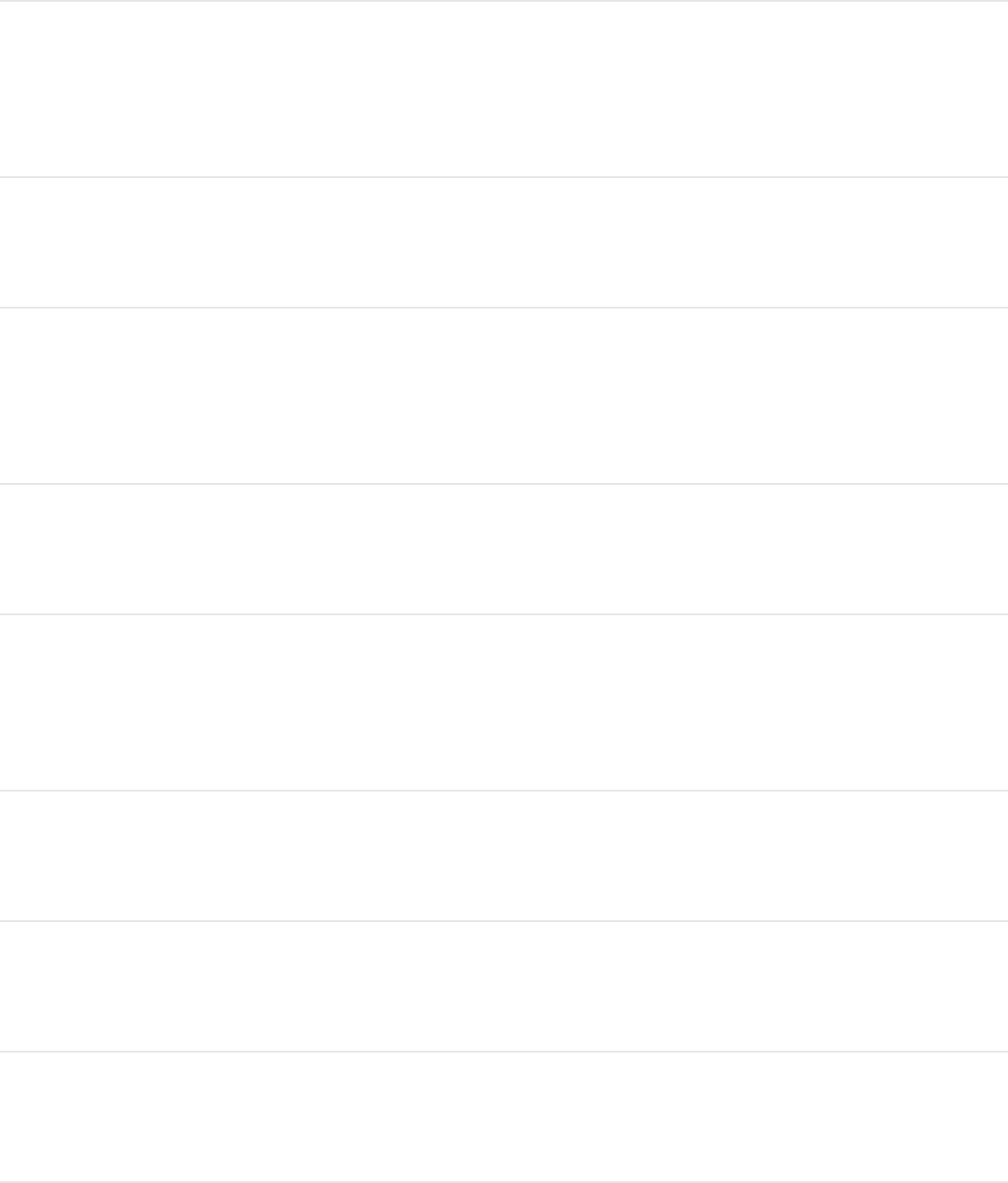
Show/hide the Timing
pane
F6
Show/hide the HUD F7
Show/hide the
Background Task list
F9
Enter/exit Player mode F8
Show/hide the File
Browser
Command-1
Show/hide the Library Command-2
Show/hide the Inspector Command-3
Show/hide the Layers list Command-4
Show/hide the Media list Command-5
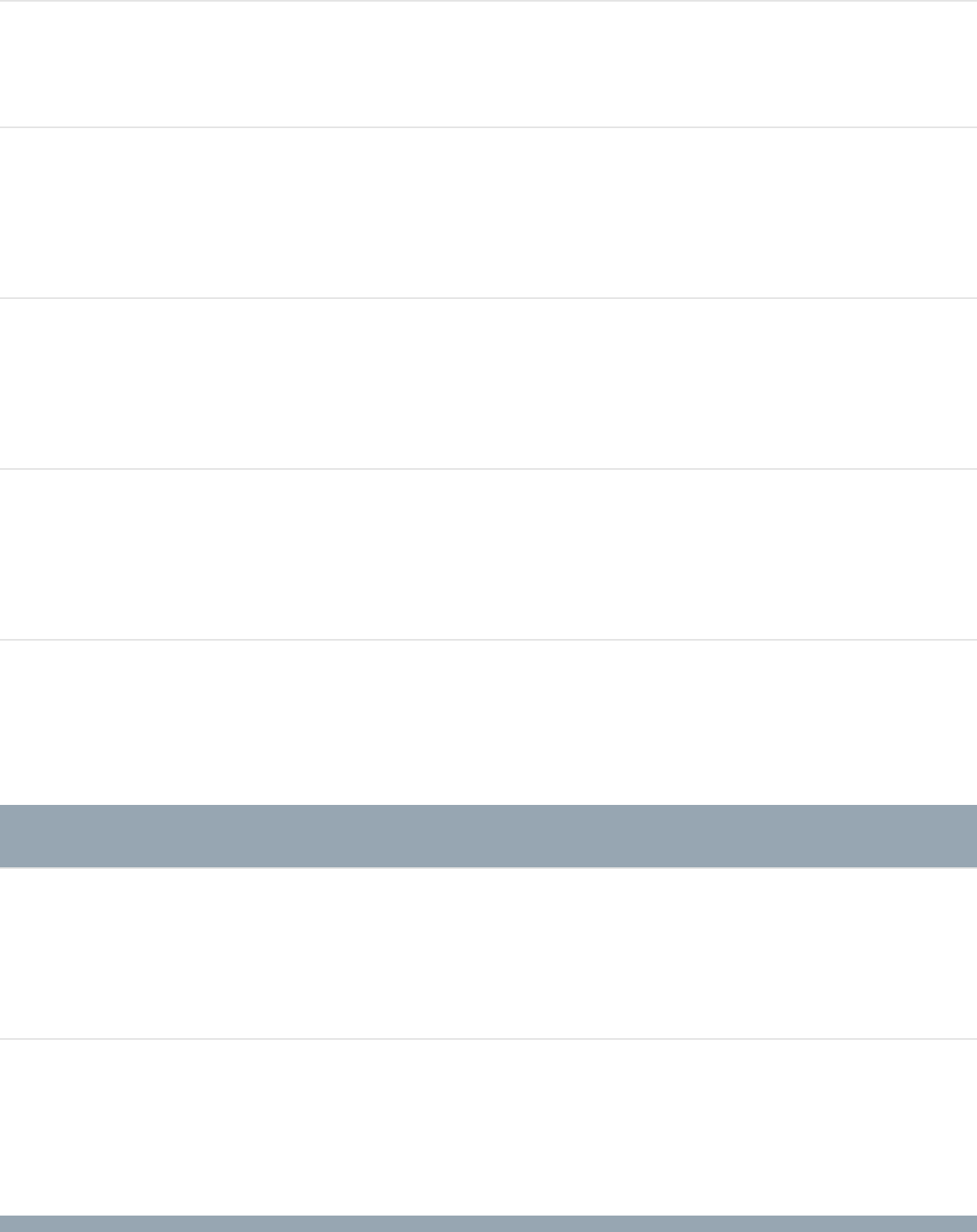
Show/hide the Audio list Command-6
Show/hide the Video
Timeline
Command-7
Show/hide the Keyframe
Editor
Command-8
Show/hide the Audio
Timeline
Command-9
Help menu
Action Shortcut
Open Motion Help Shift–Command–Question
Mark (?)
Audio list
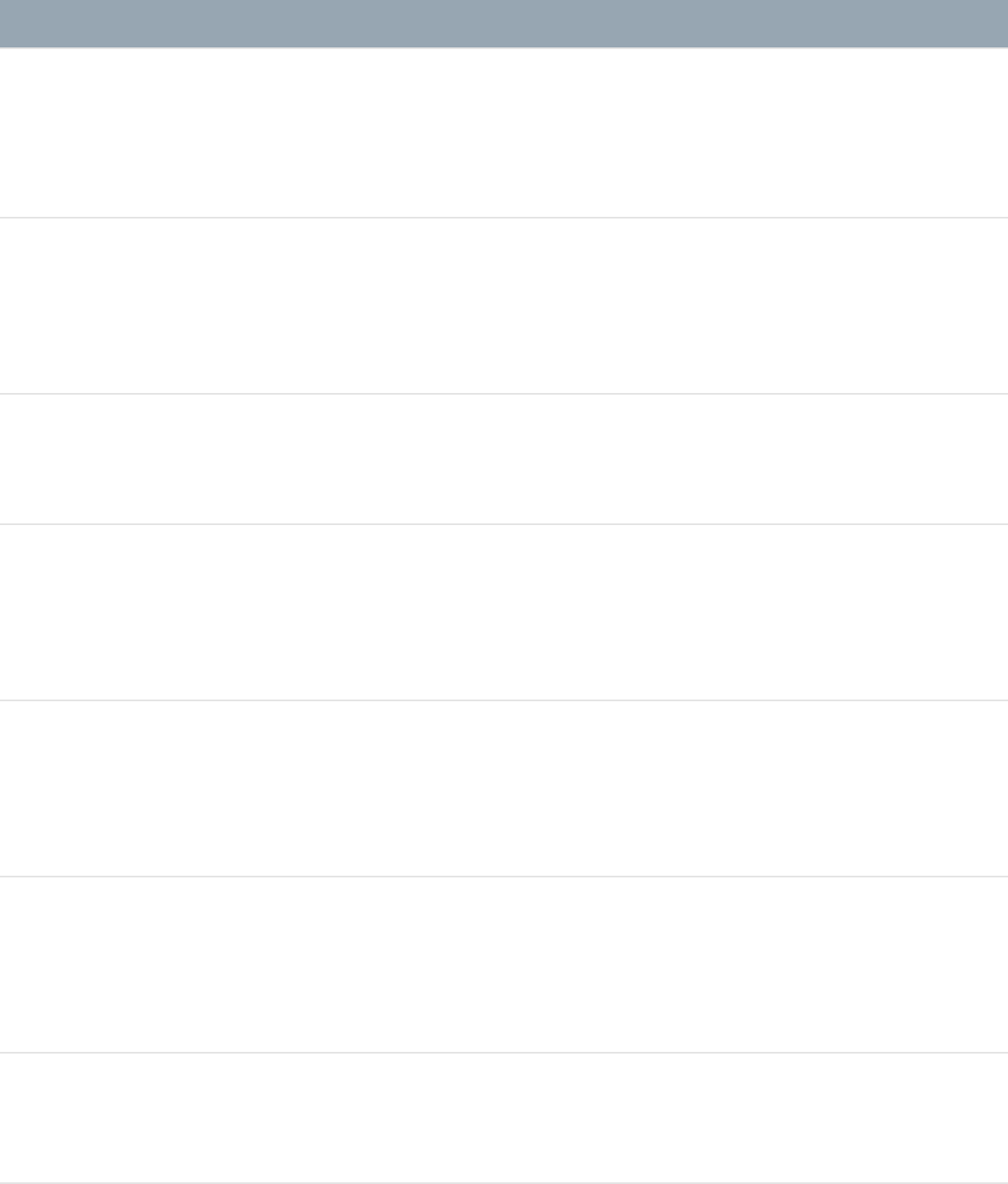
Action Shortcut
Show/hide the Audio list Command-6
Make object active or
inactive
Control-T
Lock/unlock an audio file Control-L
Enable/disable the Solo
button of a selected track
Control-S
Move up one level in the
Audio list
Up Arrow
Move down one level in
the Audio list
Down Arrow
Import Command-I
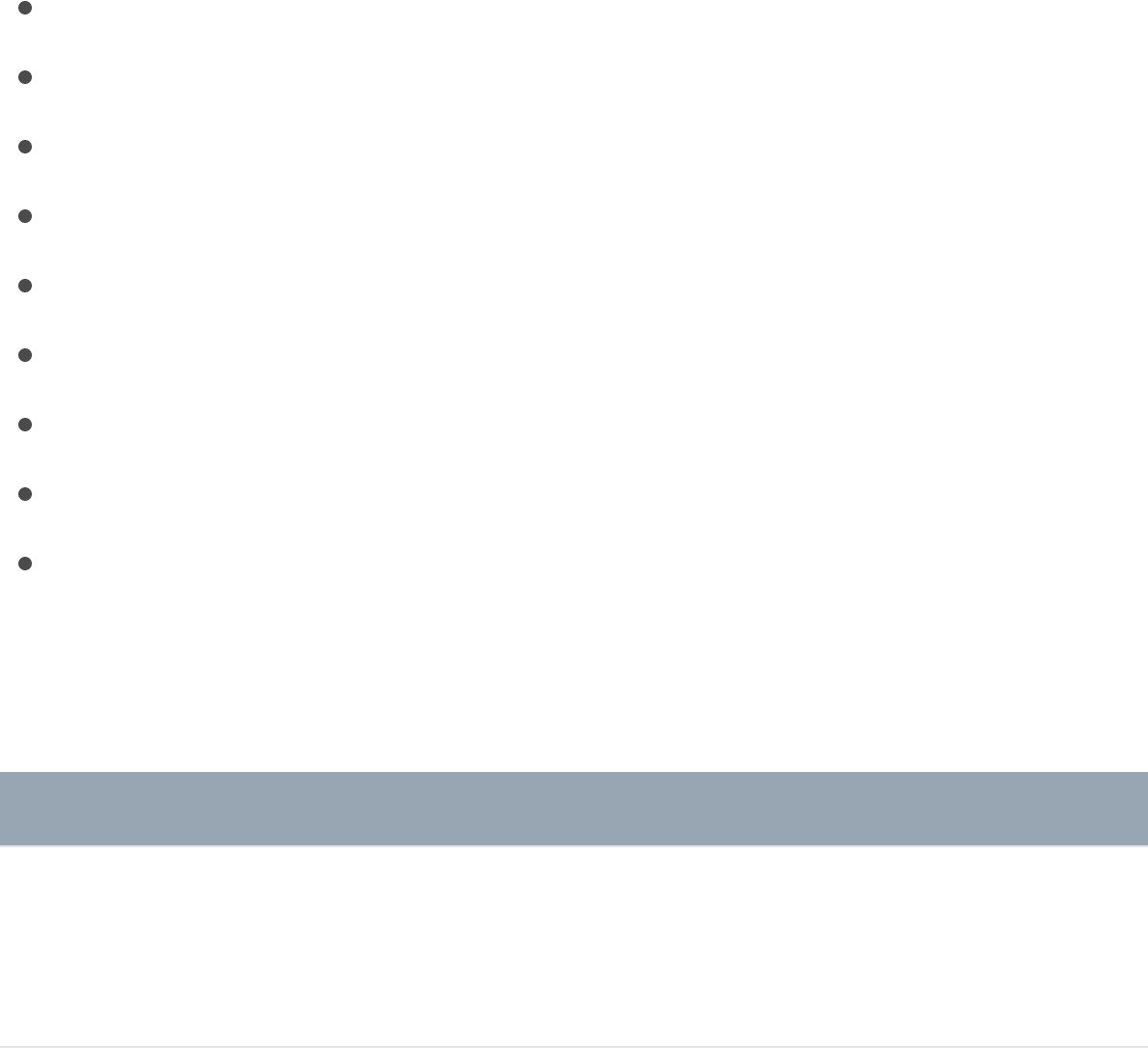
Tools
Tools overview
This section lists all the keyboard shortcuts for tools in the Motion
toolbar, organized into the following categories:
Global transform commands
Action Shortcut
Activate the current
transform mode
S
Choose the
Select/Transform tool
Shift-S
Global transform commands
Select/Transform tool
Crop tool
Edit Points tool
Edit Ellipse and Edit Rectangle tools
Pan and Zoom tools
Rectangle and Circle tools
Bezier Mask tool
B-Spline Mask tool
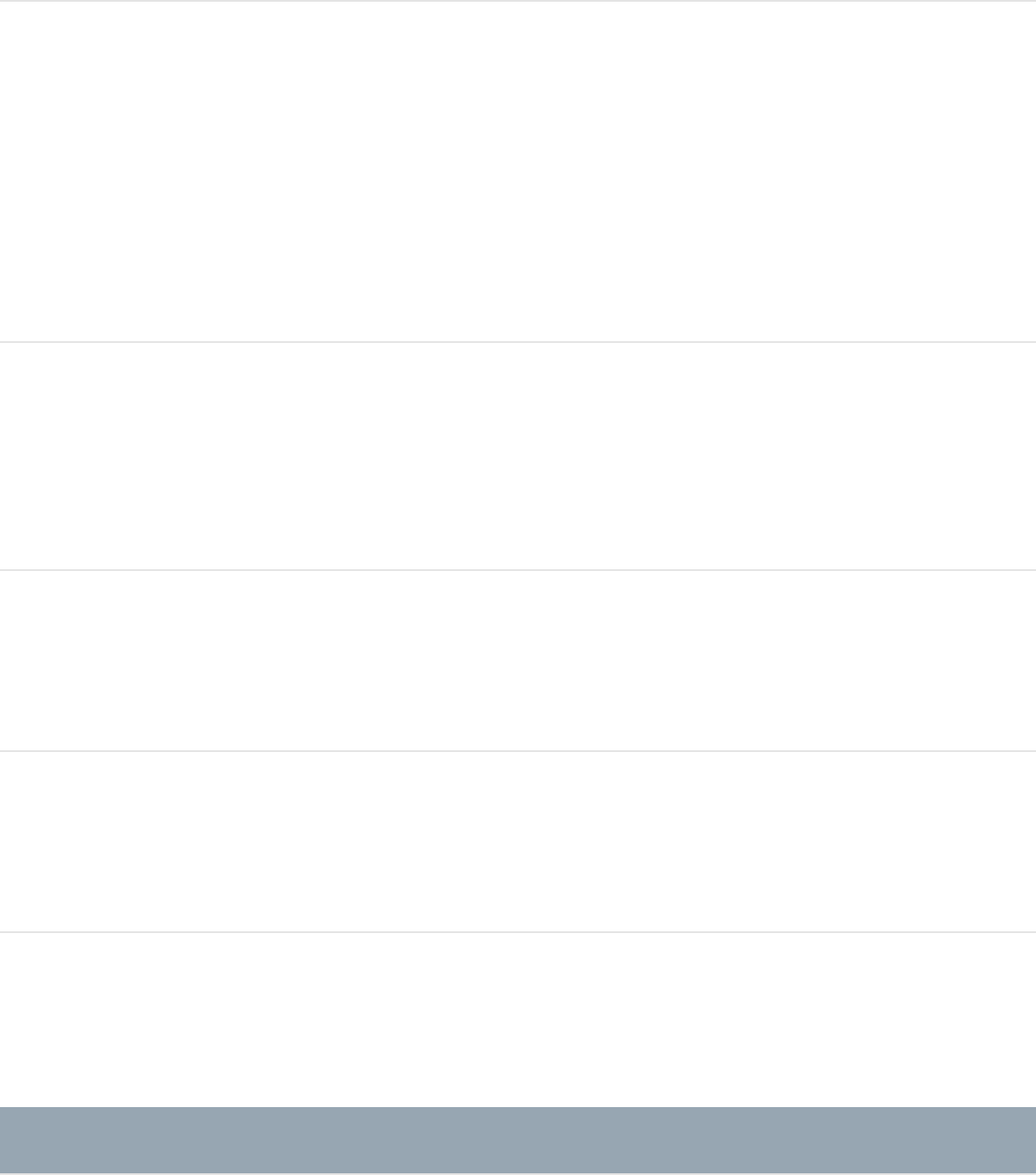
Cycle through the
transform modes (press
repeatedly until the
transform mode you want
is selected)
Tab
Constrain the movement
of an object to the
guidelines
Shift-drag the pointer
Override snapping while
moving an object
Command-drag the object
Duplicate a selected
object
Option-drag the object
Select/Transform tool
Action Shortcut
Scale an object
proportionally
Shift-drag the object
handle
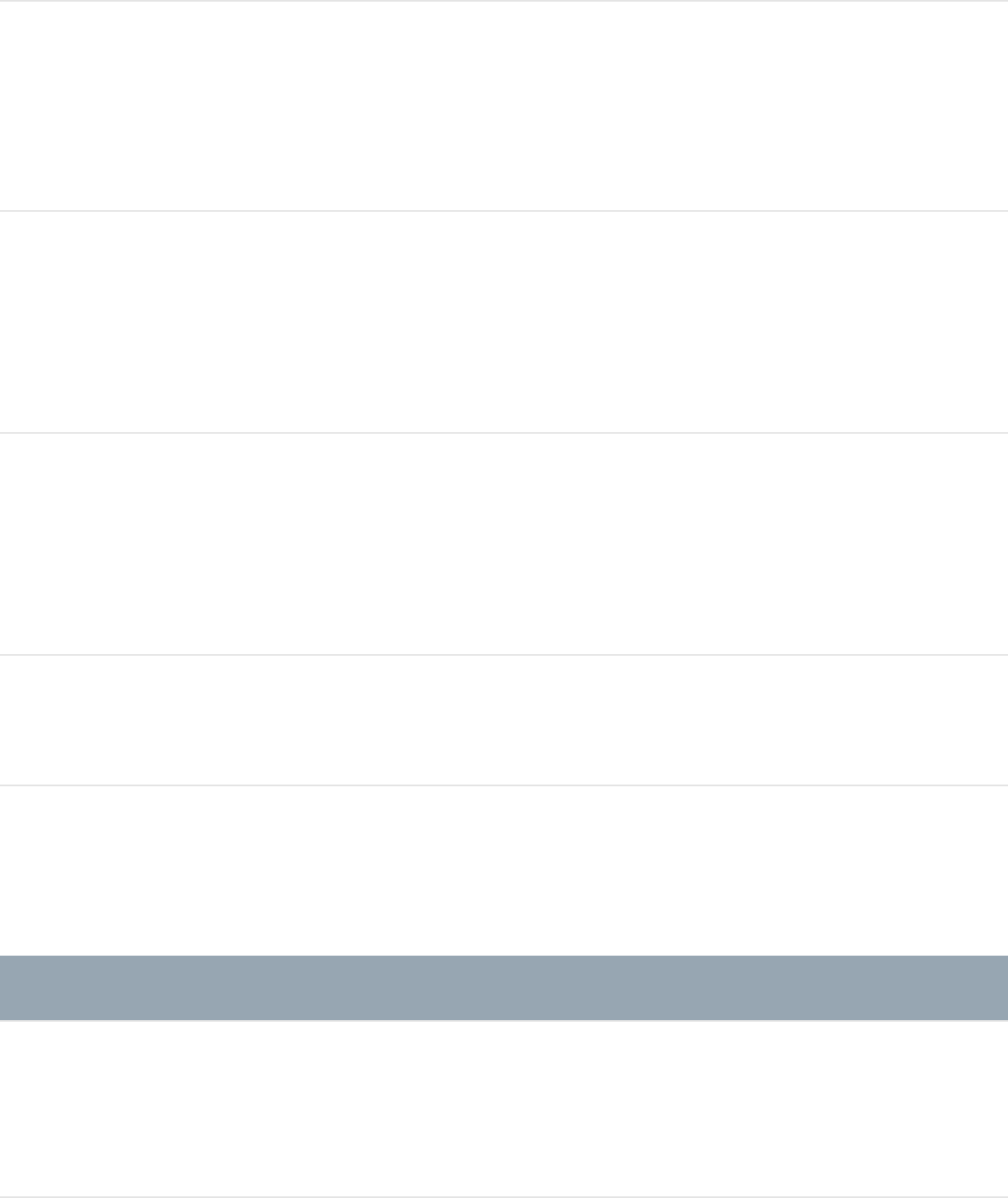
Scale an object from its
center
Option-drag the object
handle
Scale an object
proportionally from its
center
Option-Shift-drag the
object handle
Snap the rotation of an
object to 45-degree
increments
Shift-drag the object
rotation handle
Activate 3D transform tool Q
Crop tool
Action Shortcut
Crop an object
proportionally
Shift-drag the object
handle
Crop an object from its Option-drag the object
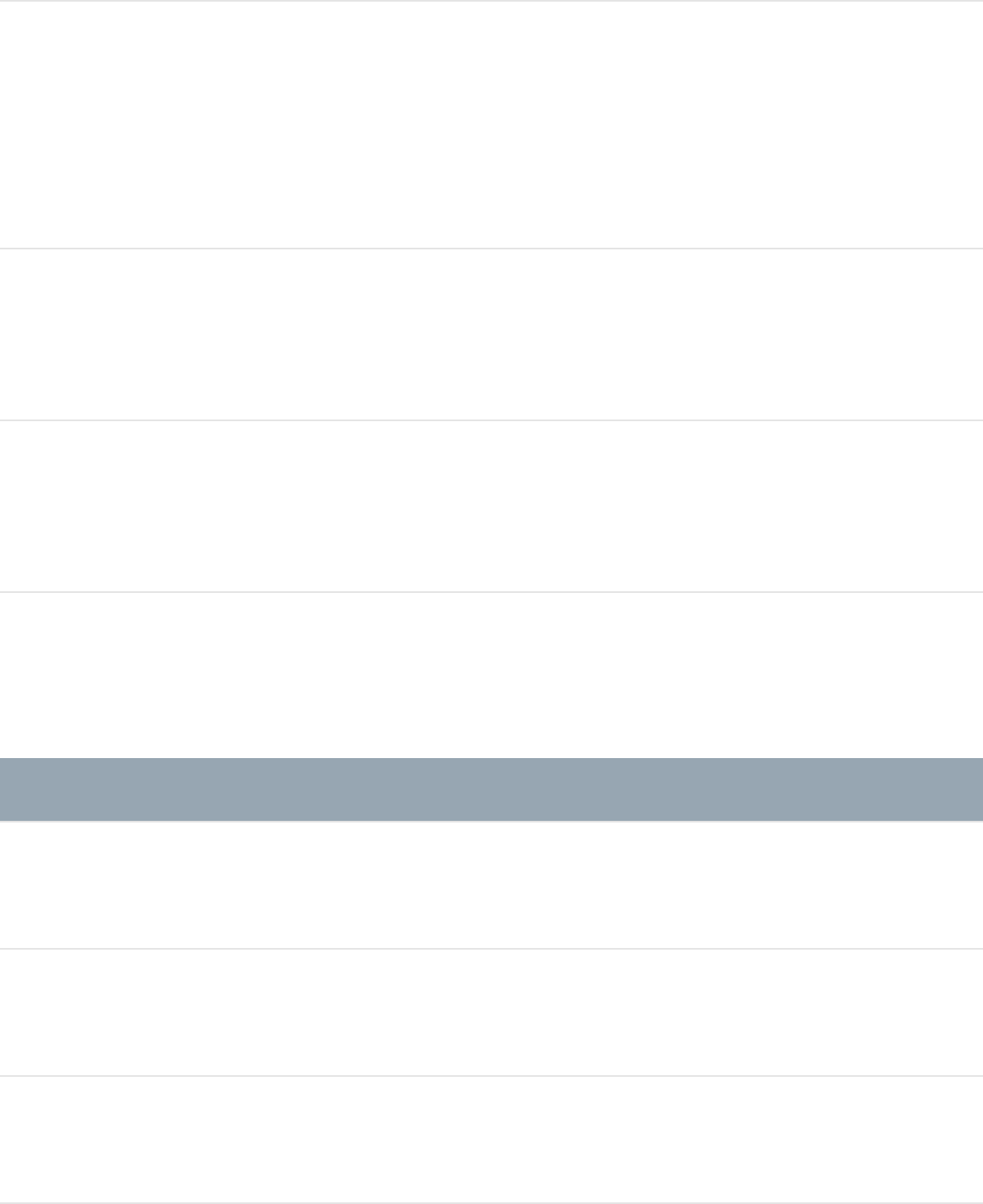
center handle
Crop an object
proportionally from its
center
Option-Shift-drag the
object handle
Pan a cropped object
within the bounding box
Command-drag over the
object
Move the bounding box
around a cropped object
Option-Command-drag
over the object
Edit Points tool
Action Shortcut
Add a point to a path Double-click the path
Add a point to a path Option-click the path
Convert a point to linear Command-click the point
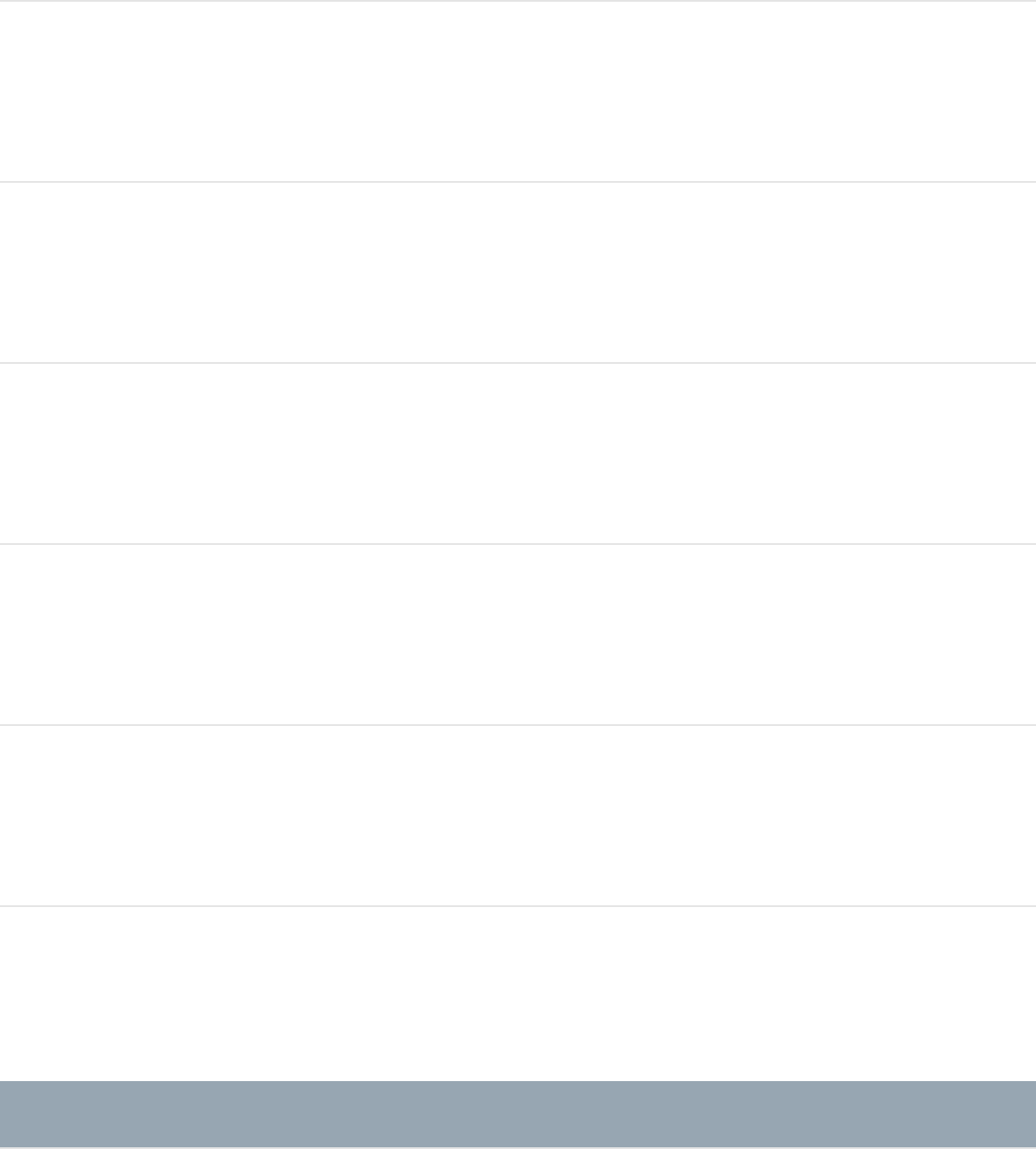
Create a tangent on a
control point
Command-drag the point
Scale a tangent
proportionally
Command-drag the
tangent handle
Adjust a B-Spline point
bias
Command-drag a B-
Spline point
Switch a B-Spline point
bias
Command-click a B-
Spline point
Break or relink a tangent
handle
Option-drag a tangent
handle
Constrain a tangent to 45
degrees and original value
Shift-drag a tangent
handle
Edit Ellipse and Edit Rectangle tools
Action Shortcut
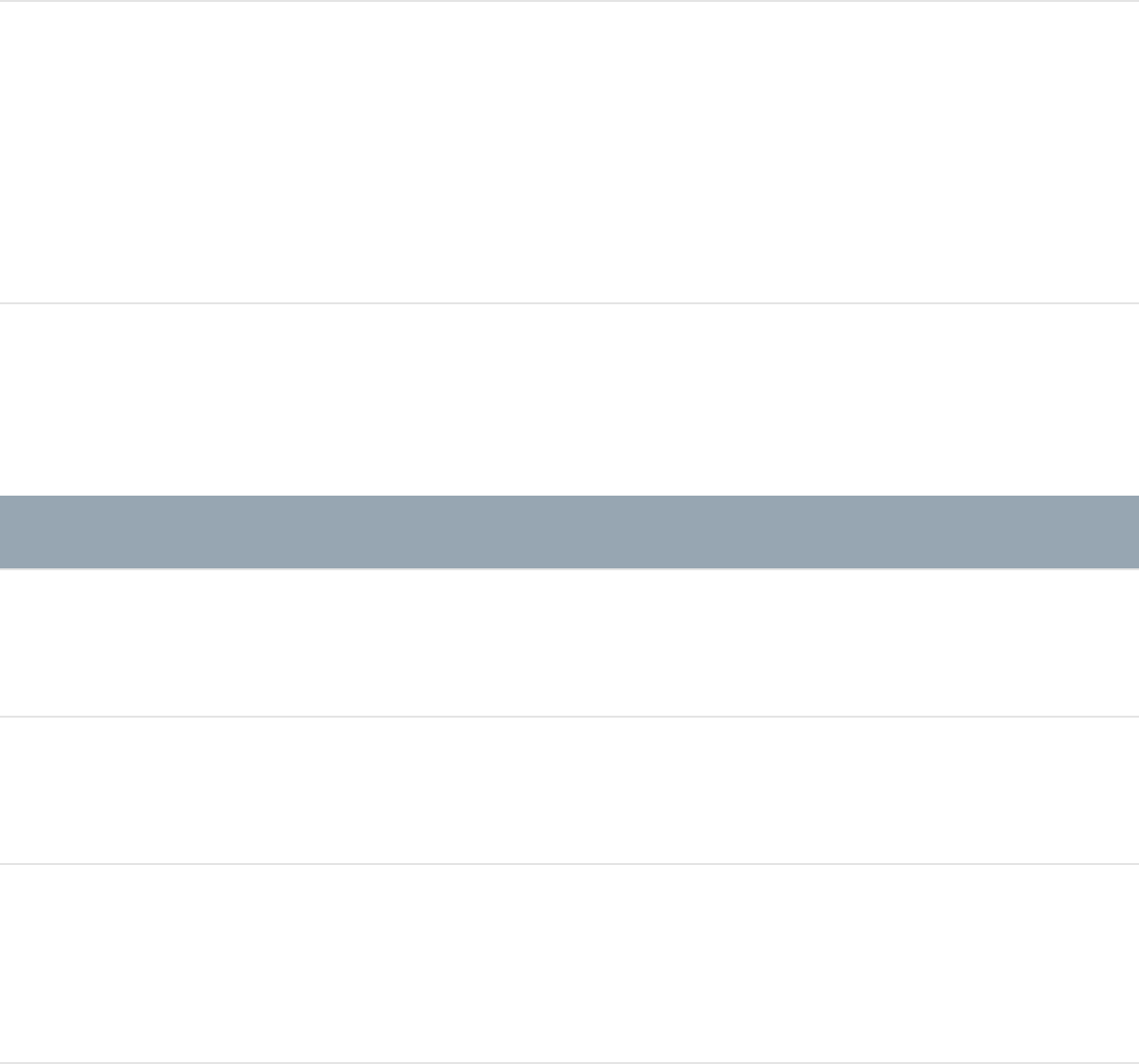
Convert a simple ellipse or
rectangle shape to a
complex shape (with
editable control points)
Option-Command-B
Convert a simple ellipse or
rectangle mask to a
complex mask (with
editable control points)
Option-Command-B
Pan and Zoom tools
Action Shortcut
Select the Pan tool H
Select the Zoom tool Z
Zoom out with the Zoom
tool selected
Option-click in the Canvas
Rectangle and Circle tools
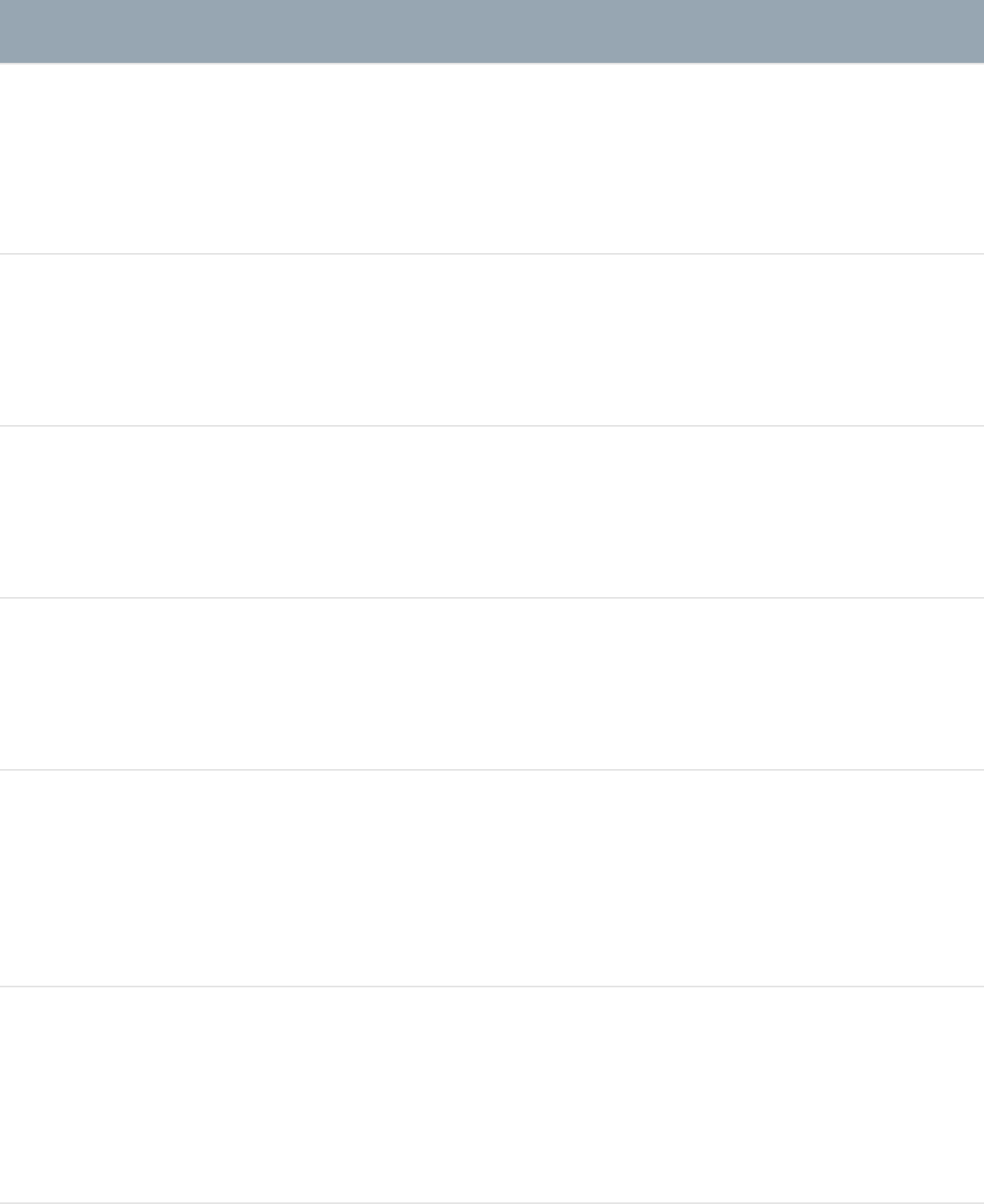
Action Shortcut
Select the Rectangle
Shape tool
R
Select the Circle Shape
tool
C
Draw a shape
proportionally
Shift-drag in the Canvas
Draw a shape from its
center
Option-drag in the Canvas
Draw a shape
proportionally from its
center
Option-Shift-drag in the
Canvas
Snap the rotation of an
object to 45-degree
increments
Shift-drag a rotation
handle
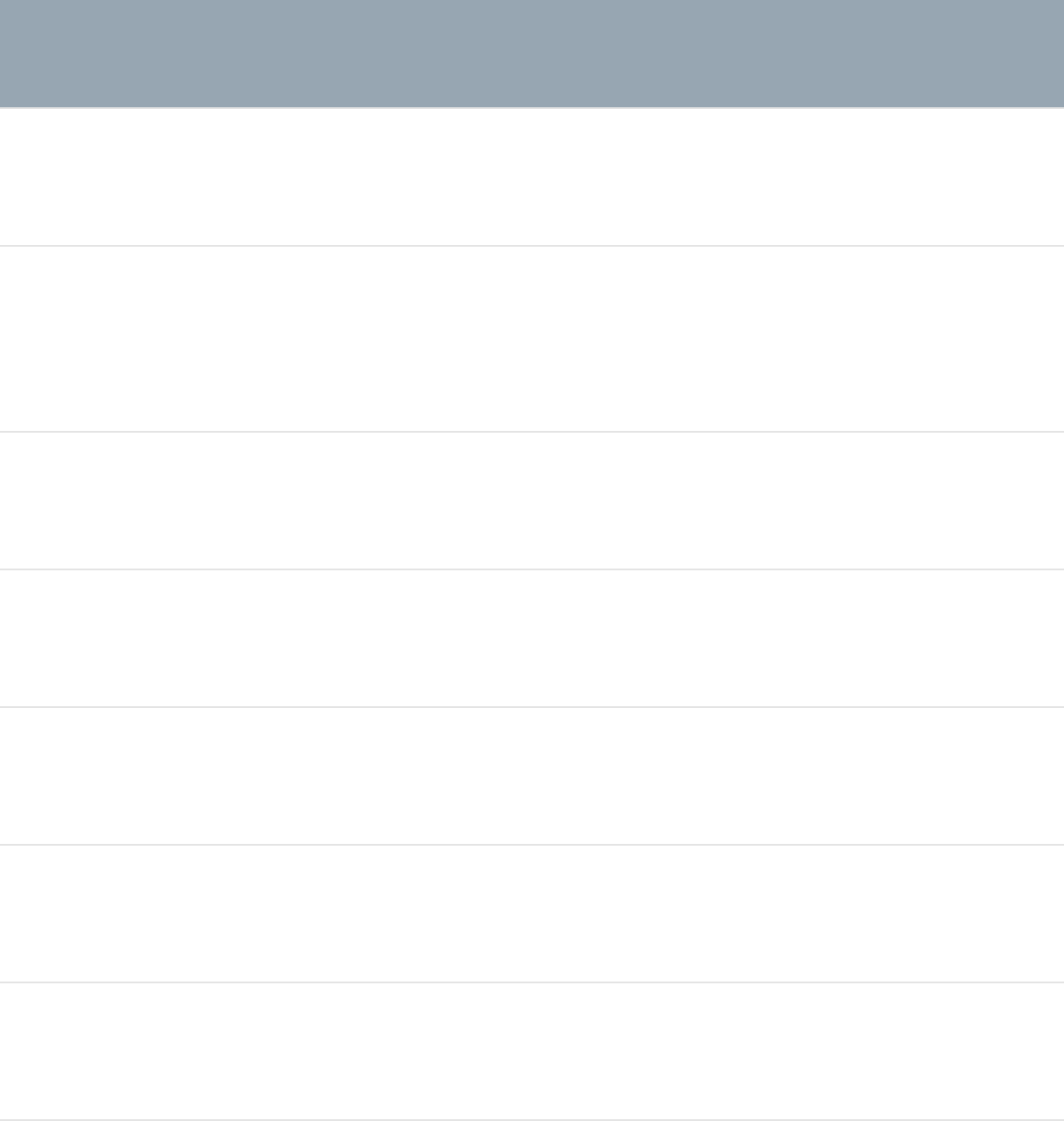
Bezier tool
Action Shortcut
Select the Bezier tool B
Switch between the Bezier
and B-spline tools
B
Close shape C
Add a point to the path Command-click a path
Add a point to the path Double-click a path
Convert a point to linear Command-click a point
Create tangents on a point Command-drag a point
Scale a tangent handle
proportionally
Command-drag a tangent
handle
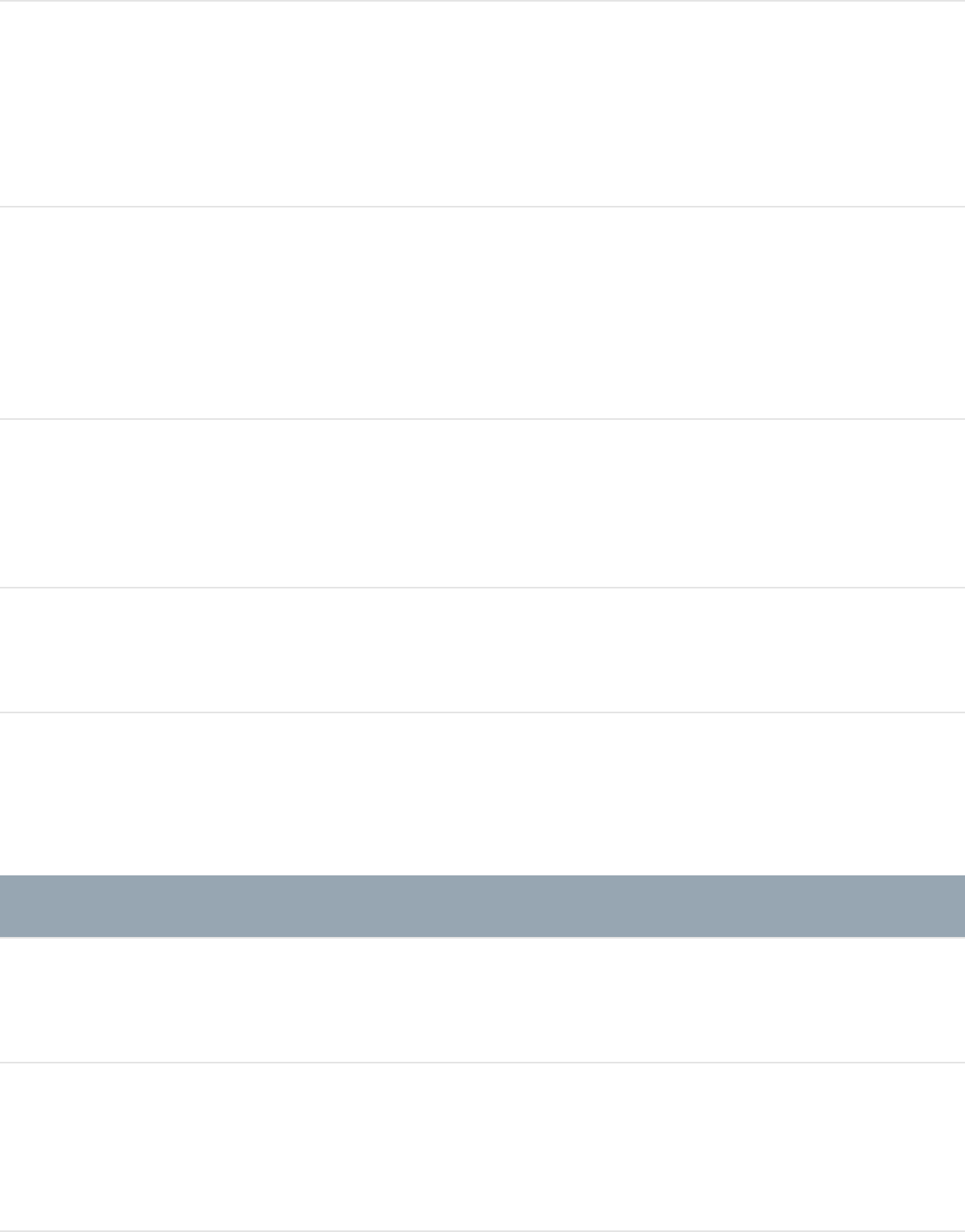
Break or relink a tangent
handle
Option-drag a tangent
handle
Constrain a tangent to 45-
degree increments and
original value
Shift-drag a tangent
handle
Cancel shape drawing and
delete the open shape
Escape
Exit shape-drawing mode Return
B-Spline tool
Action Shortcut
Select the B-Spline tool B
Switch between the Bezier
and B-Spline tools
B
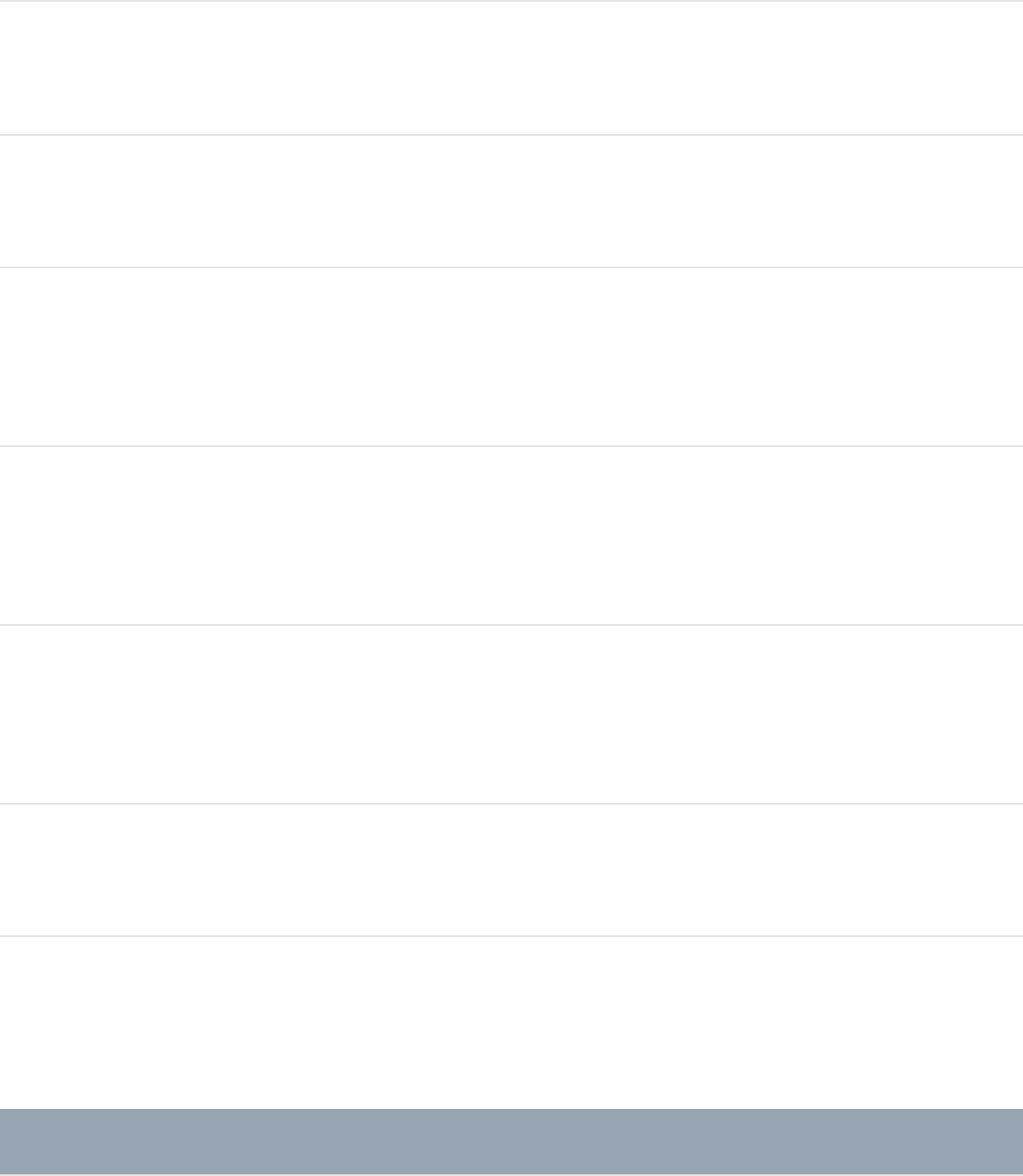
Close the shape C
Add a point to the path Double-click a path
Add a point to the path Command-click a path
Adjust a B-Spline point
bias
Command-drag a B-
Spline point
Switch a B-Spline point
bias
Command-click a B-
Spline point
Cancel shape drawing and
delete the open shape
Escape
Exit shape drawing mode Return
Paint Stroke tool
Shortcut Action
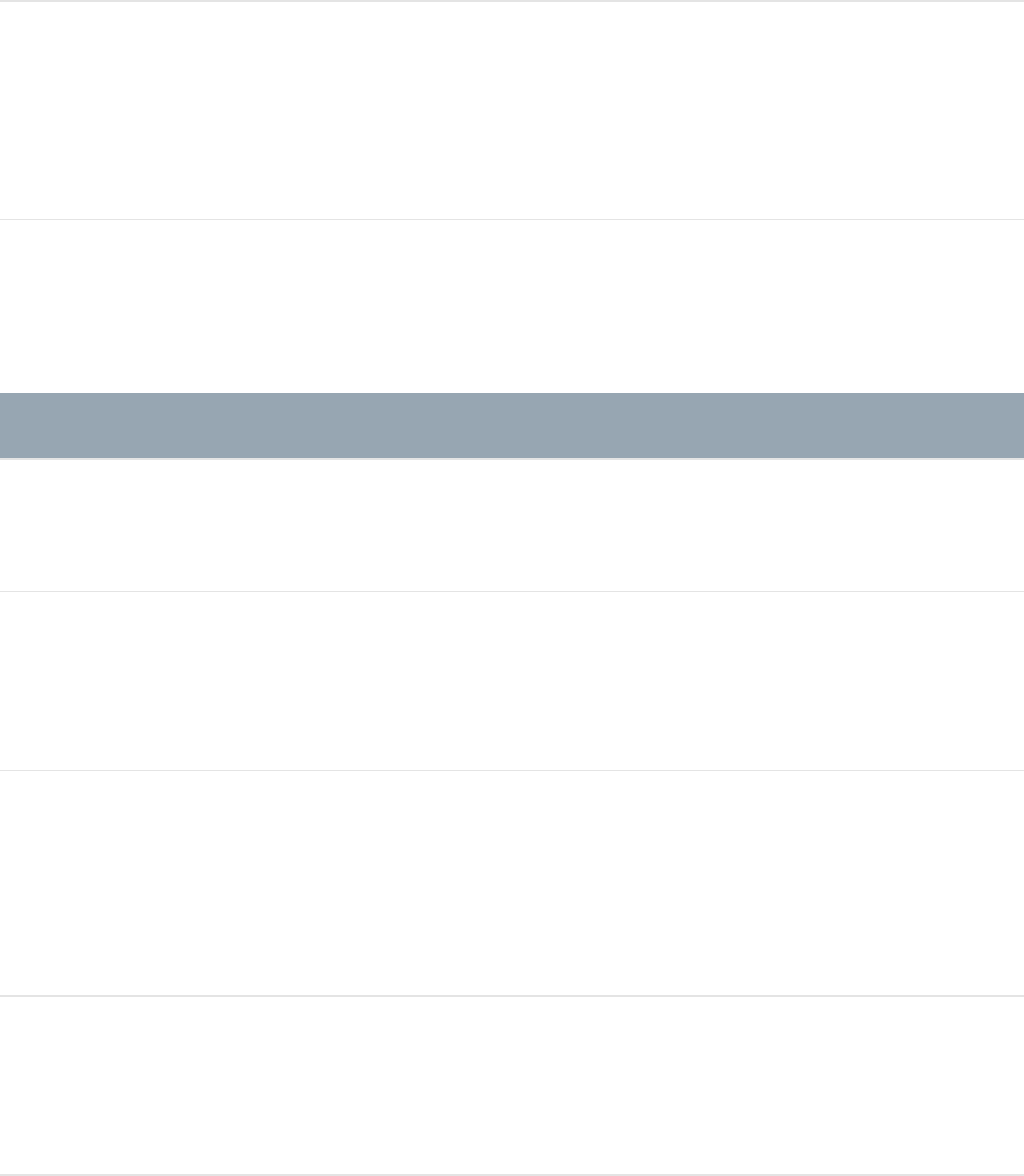
Activate Paint Stroke tool P
Adjust stroke width Command-drag in the
Canvas
Text tool
Action Shortcut
Select the Text tool T
Move the insertion point to
the next character
Up Arrow, Down Arrow,
Left Arrow, or Right Arrow
Move the insertion point to
the next word
Option–Up Arrow, Down
Arrow, Left Arrow, or Right
Arrow
Move to the beginning of a
line of text
Command–Left Arrow
Move to the end of a line Command–Right Arrow
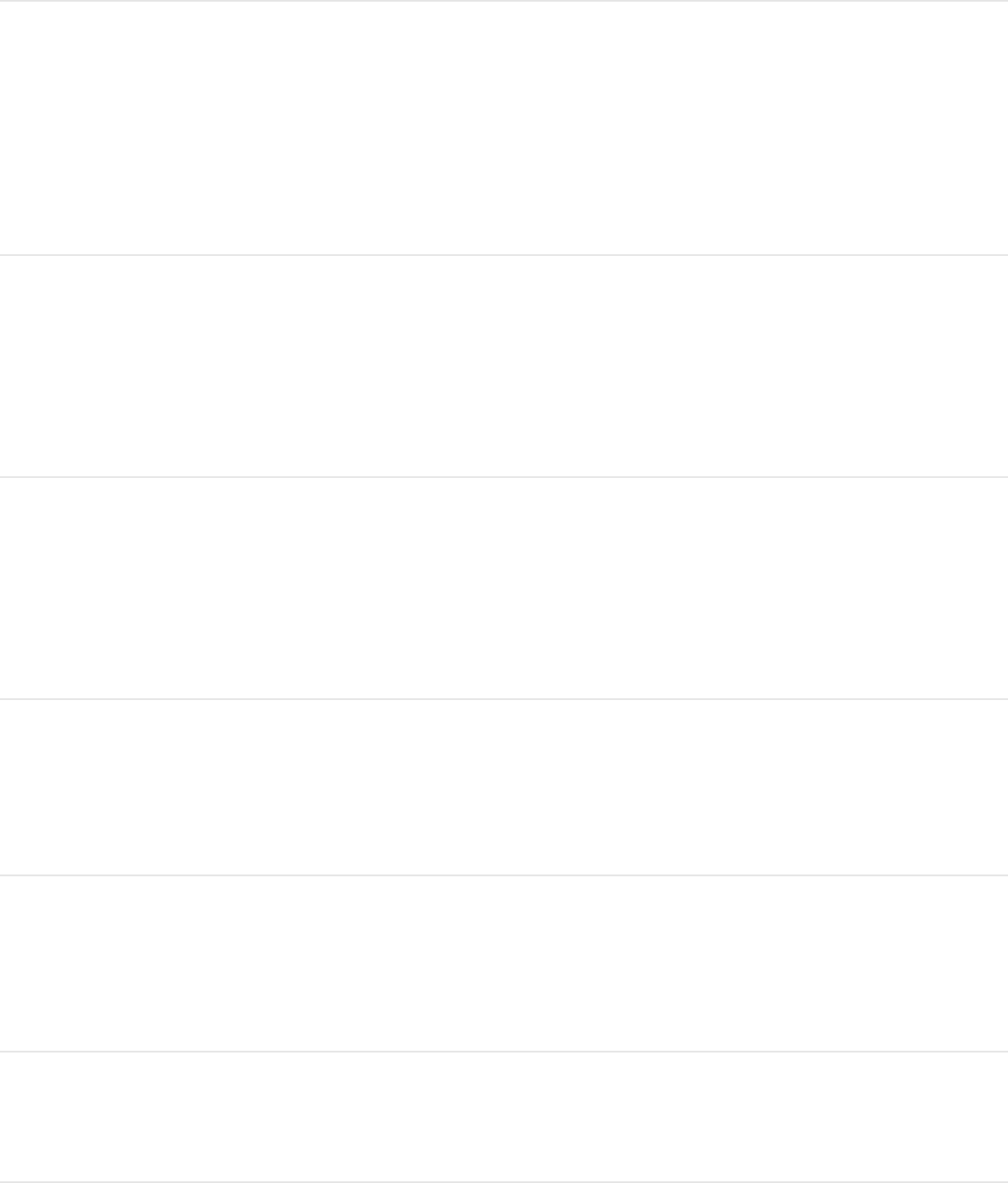
of text
Select characters from the
insertion point
Shift–Up Arrow, Down
Arrow, Left Arrow, or Right
Arrow
Select words from the
insertion point
Option–Shift–Up Arrow,
Down Arrow, Left Arrow,
or Right Arrow
Select a line of text from
the insertion point
Shift–Command–Up
Arrow, Down Arrow, Left
Arrow, or Right Arrow
Increase kerning from the
insertion point
Option–Command–Right
Bracket (])
Decrease kerning from the
insertion point
Option–Command–Left
Bracket ([)
Select All Command-A

Deselect All Shift-Command-A
Exit Text tool Escape
Rectangle Mask and Circle Mask tools
Action Shortcut
Select the Rectangle Mask
tool
Option-R
Select the Circle Mask tool Option-C
Select the Freehand Mask
tool
Option-P
Draw a mask
proportionally
Shift-drag in the Canvas
Draw a mask from its
center
Option-drag in the Canvas
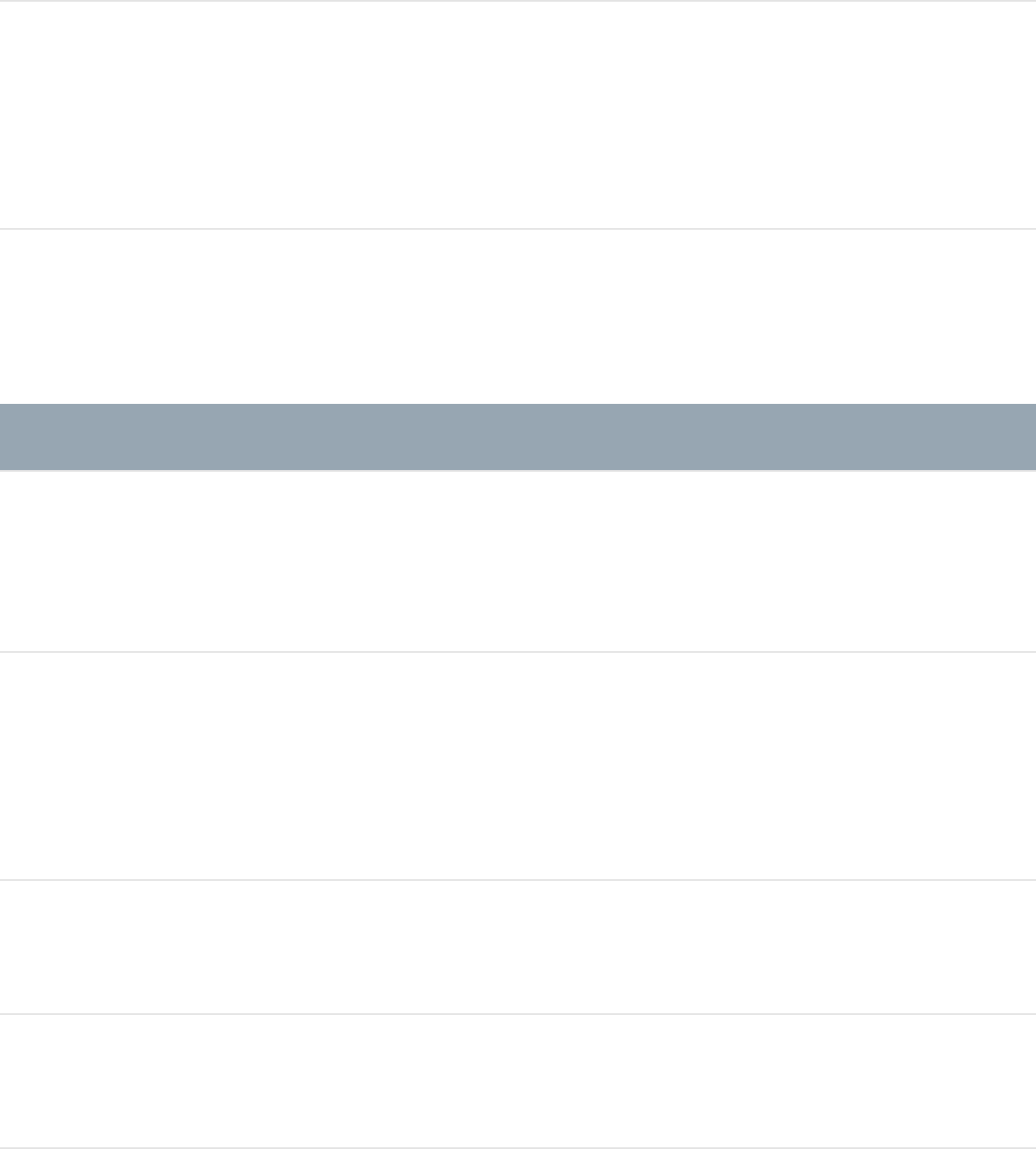
Draw a mask
proportionally from its
center
Option-Shift-drag in the
Canvas
Snap the rotation of a
mask to 45-degree
increments
Shift-drag a rotation
handle
Bezier Mask tool
Action Shortcut
Select the Bezier Mask
tool
Option-B
Switch between the Bezier
Mask and B-Spline Mask
tools
Option-B
Close mask C
Add a point to the path Double-click a path

Add a point to the path Command-click a path
Convert a point to linear Command-click a point
Create tangents on a point Command-drag a point
Scale tangents
proportionally
Command-drag a tangent
handle
Break or relink a tangent
handle
Option-drag a tangent
handle
Constrain a tangent to 45
degrees and original value
Option-Shift-drag a
tangent handle
Cancel shape drawing and
delete the open shape
Escape
Exit shape-drawing mode Return
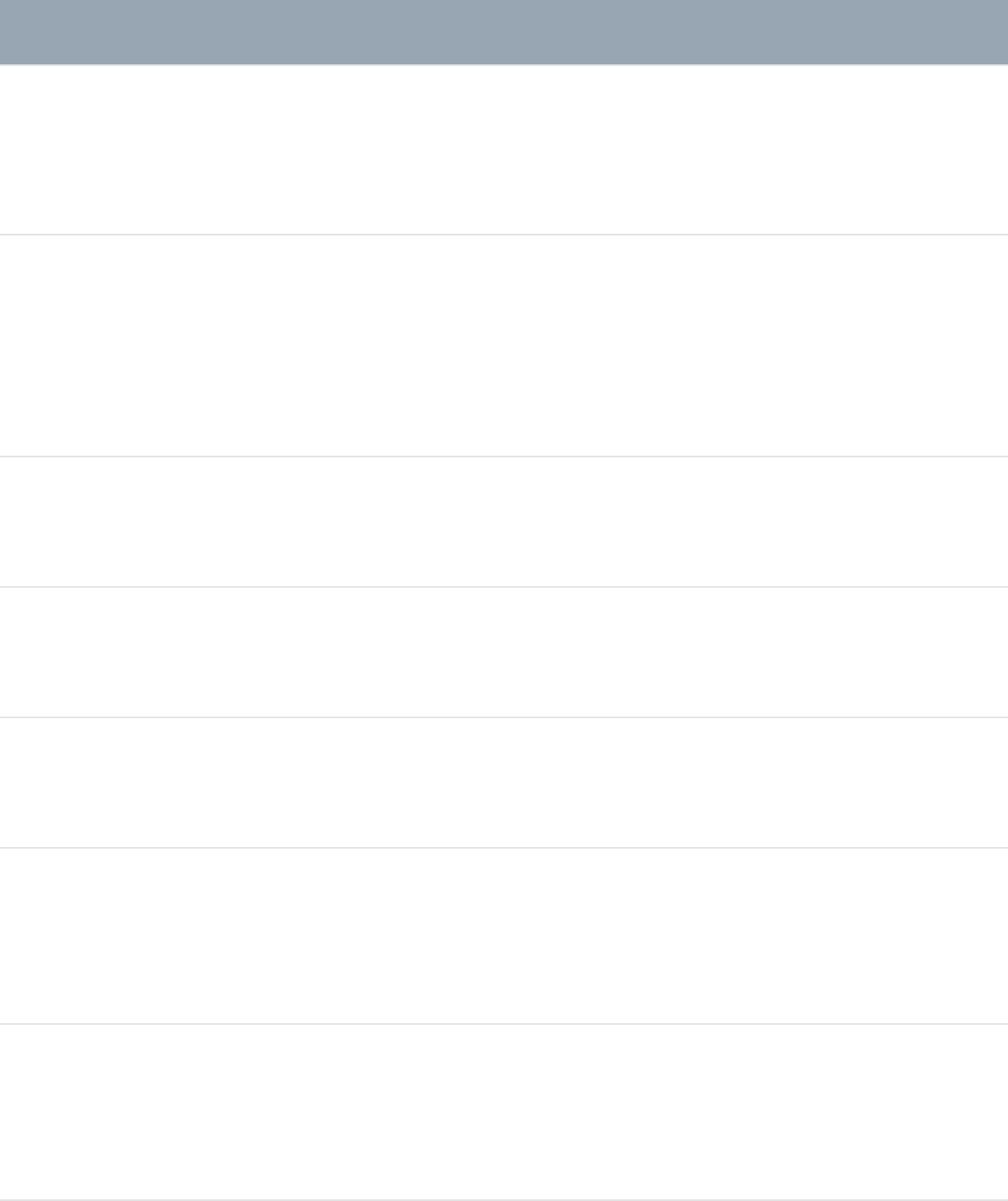
B-Spline Mask tool
Action Shortcut
Select the B-Spline Mask
tool
Option-B
Switch between the Bezier
Mask and B-Spline Mask
tools
Option-B
Close the mask C
Add a point to the path Double-click a path
Add a point to the path Command-click a path
Adjust a B-Spline point
bias
Command-drag a B-
Spline point
Switch a B-Spline point
bias
Command-click a B-
Spline point
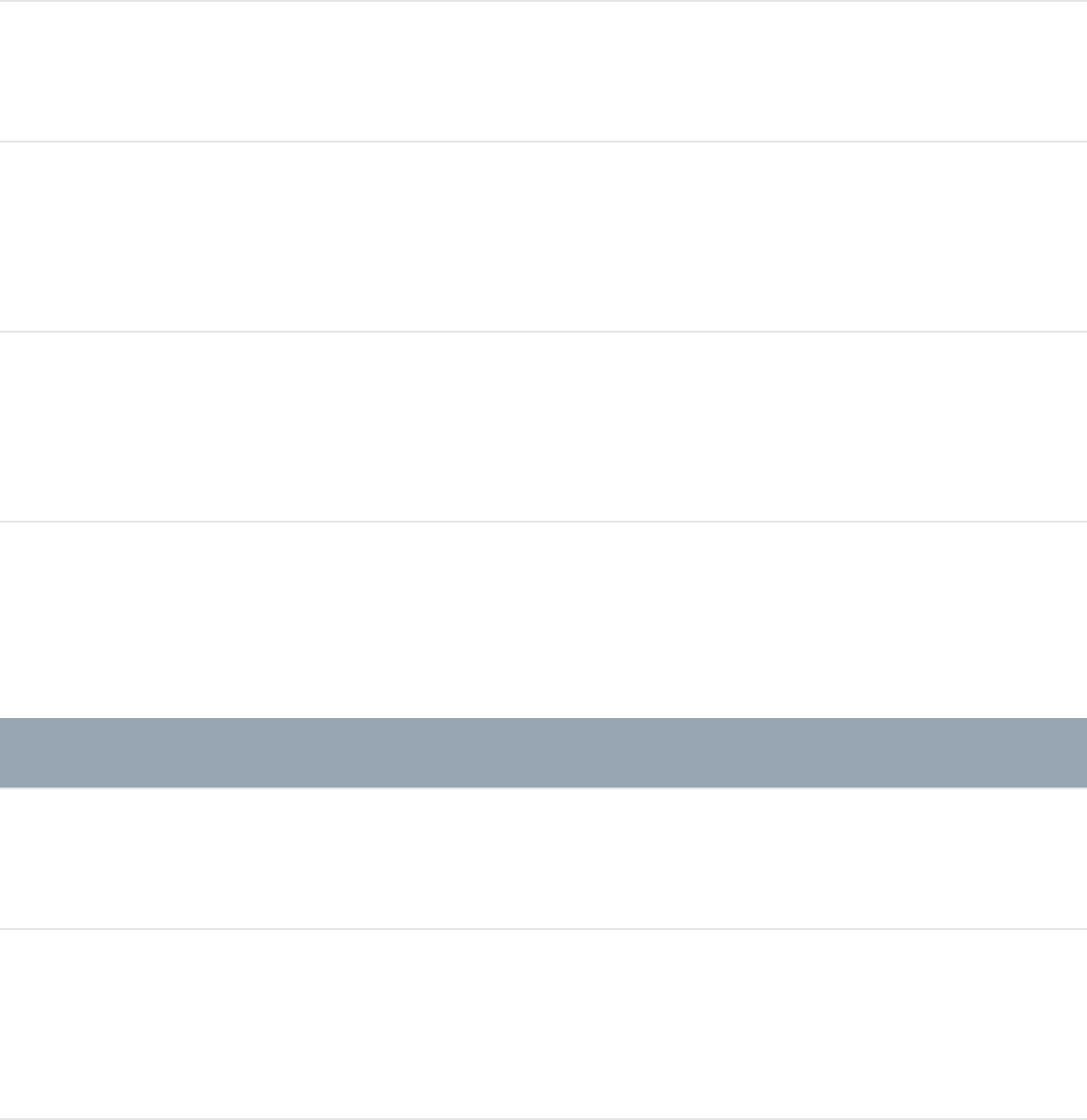
Cancel shape drawing and
delete the open shape
Escape
Exit shape-drawing mode Return
Select the Bezier Mask
tool
Option-B
Show/hide mask control
points
Apostrophe (’)
Transport controls
Action Shortcut
Play/pause a project Space bar
Turn animation recording
on or off
A
Enable/disable loop
playback
Shift-L
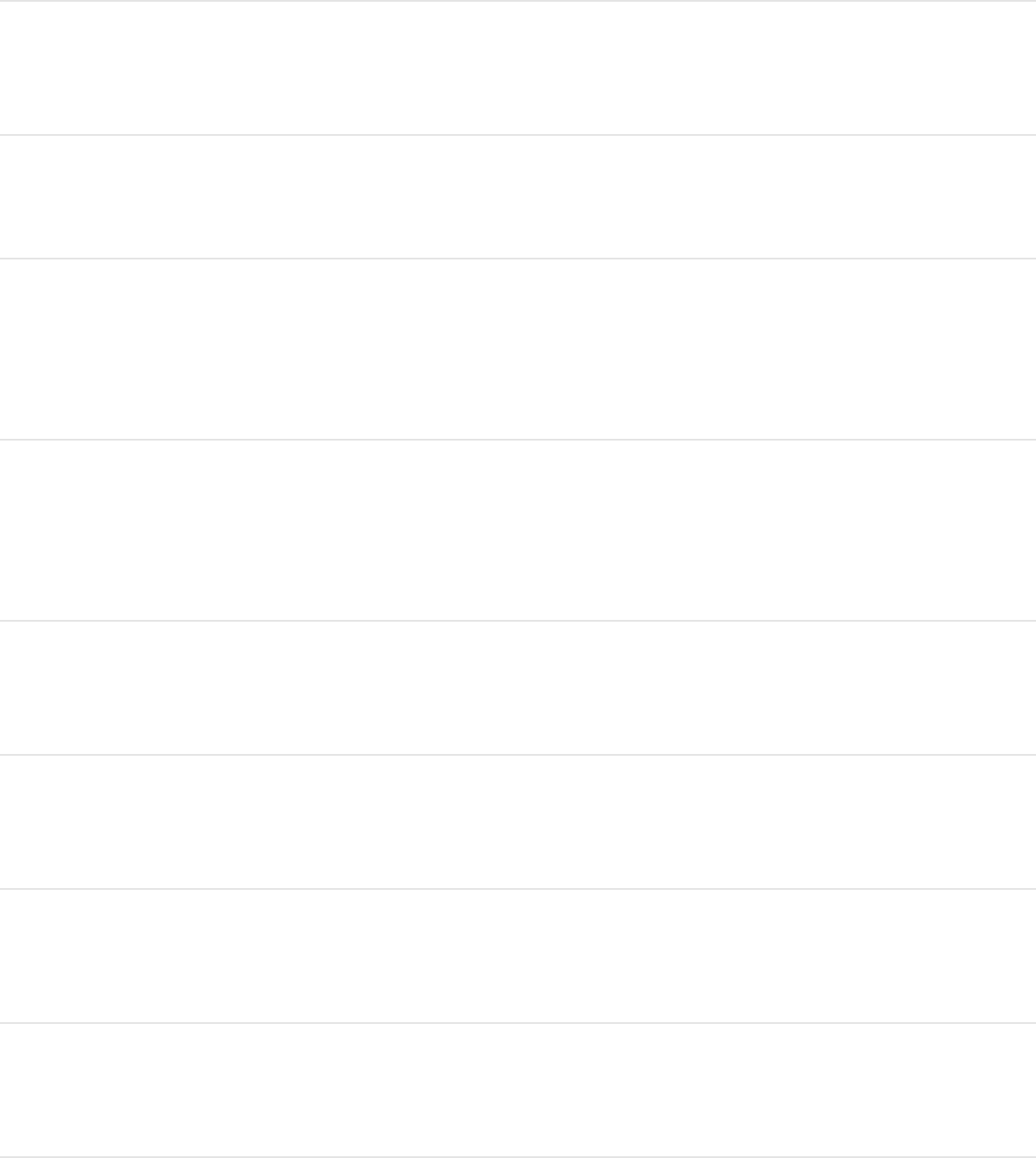
Go to the start of a project Home
Go to the end of a project End
Go to the start of the play
range
Shift-Home
Go to the end of the play
range
Shift-End
Go to the previous frame Left Arrow
Go to the next frame Right Arrow
Go backward ten frames Shift-Left Arrow
Go forward ten frames Shift-Right Arrow
View options
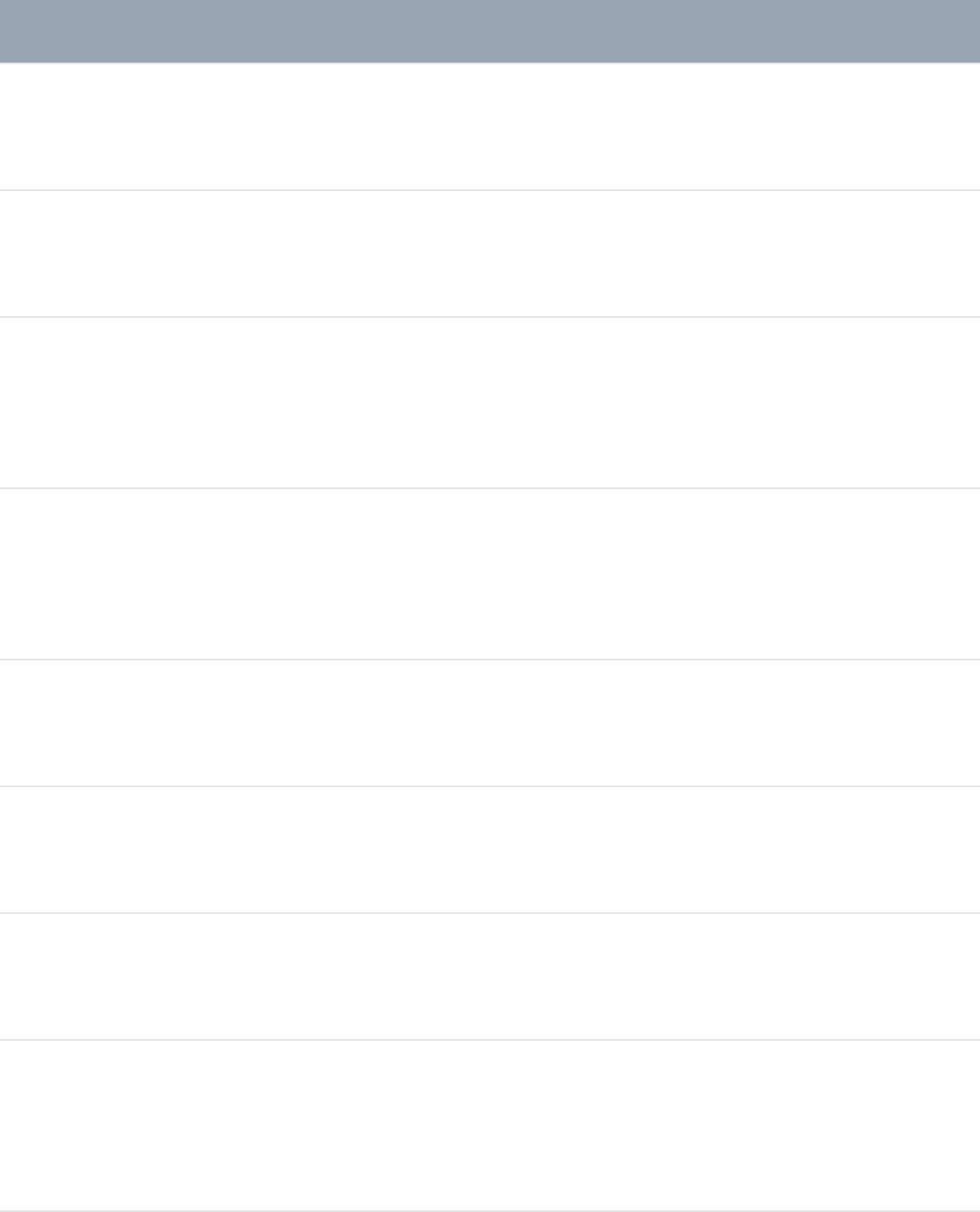
Action Shortcut
Zoom in Command–Equal Sign (=)
Zoom out Command-Minus Sign (–)
Zoom out with the Zoom
tool selected
Option-click the Canvas
Zoom to region Command-drag in the
Canvas
Zoom to 100 percent Option-Z
Zoom to fit in the Canvas Shift-Z
Show all color channels Shift-C
Show the transparent
channel
Shift-T
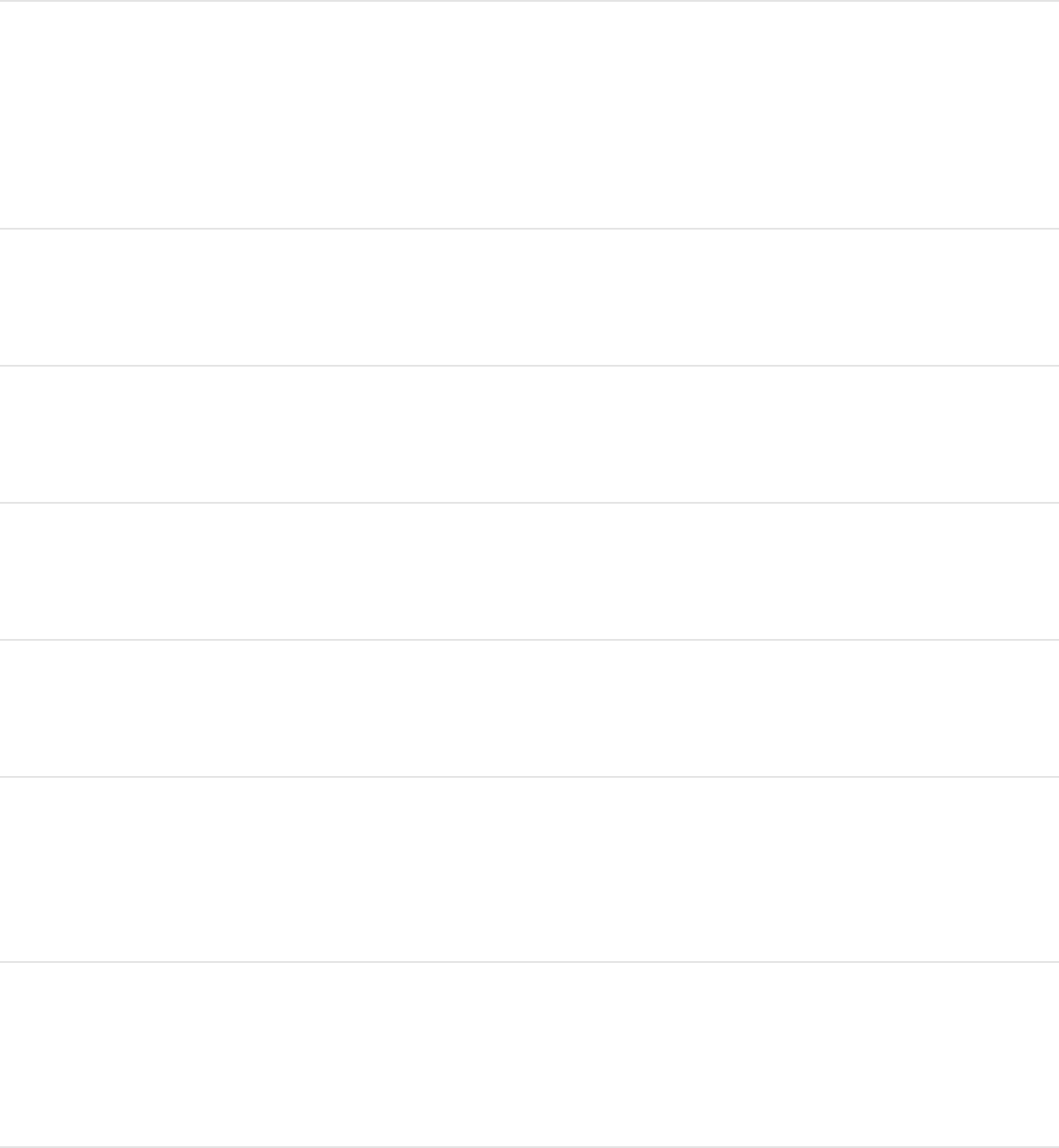
Show the alpha channel
overlay
Option-Shift-T
Show the RGB channels
only
Option-Shift-C
Show the red channel Shift-R
Show the green channel Shift-G
Show the blue channel Shift-B
Show the alpha channel Shift-A
Show the inverted alpha
channel
Option-Shift-A
Show the Canvas at full
resolution
Shift-Q
Enable/disable field
rendering in the Canvas
Option-F
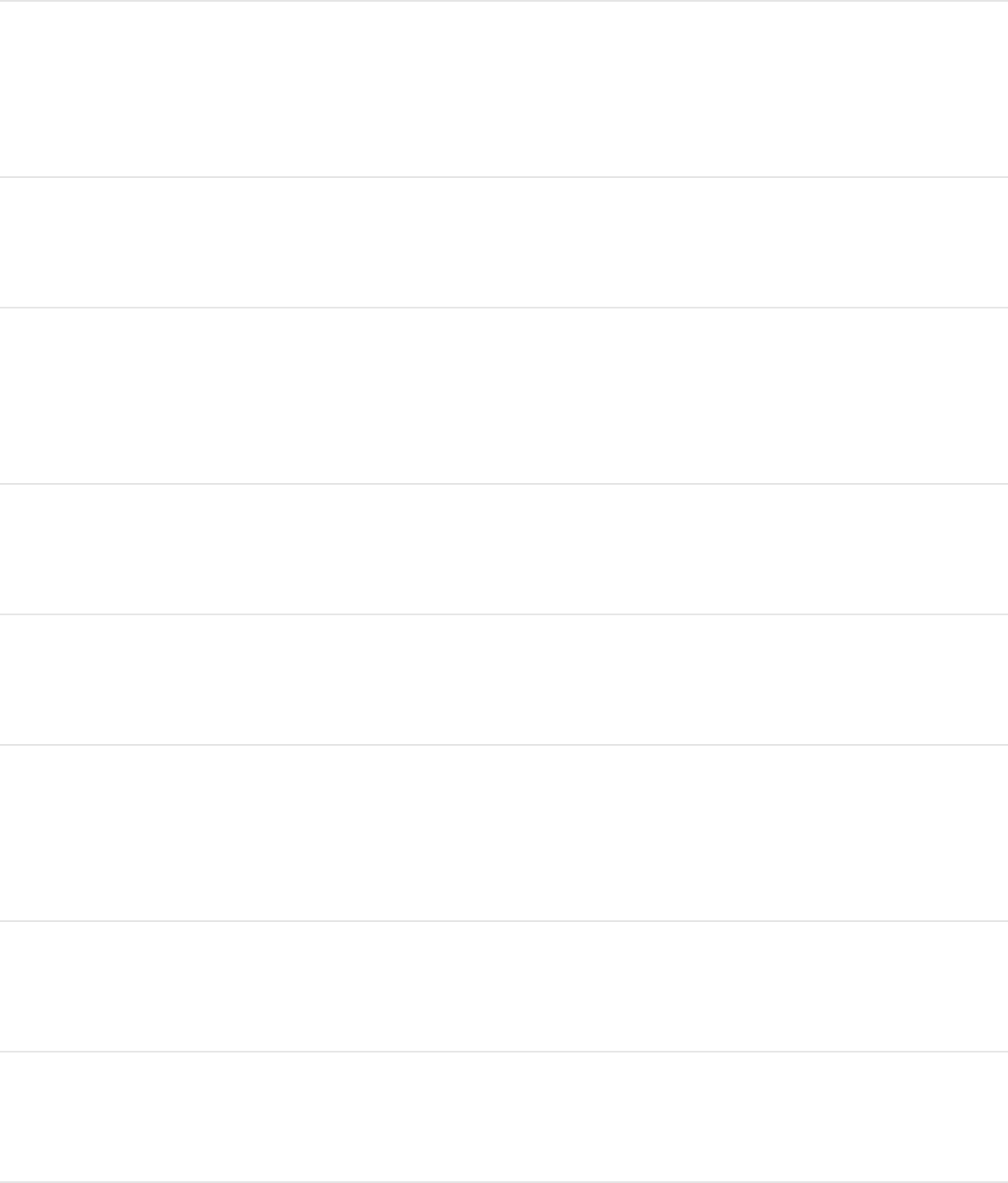
Enable/disable motion
blur in the Canvas
Option-M
Show the rulers Shift-Command-R
Lock the guides Option-Command-
Semicolon (;)
Show/hide the grid Command-Apostrophe (’)
Show/hide the guides Command-Semicolon (;)
Show/hide dynamic
guides
Shift-Command-
Semicolon (;)
Show/hide film zones Shift-Quotation Mark (”)
Show overlays Command-Slash (/)
Switch between the V
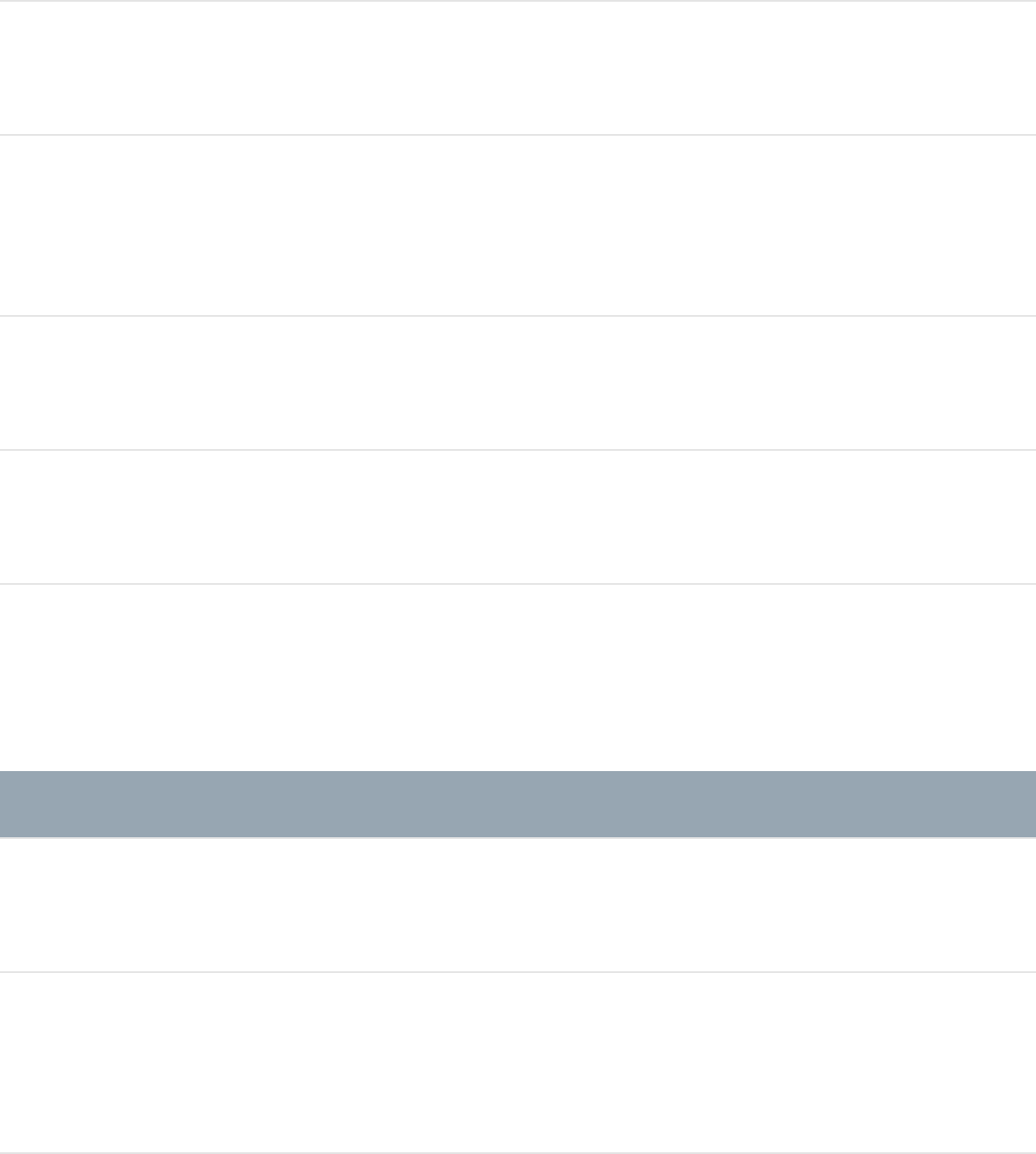
current channel and alpha
channel
Show/hide safe zones Apostrophe (’)
Enable/disable snapping
to guides
N
Expose active layers X
Expose all layers Shift-X
Miscellaneous
Action Shortcut
Create a particle emitter E
Import an image mask to
the selected object
Shift-Command-M
In the Keyer filter, reset the Shift-Z
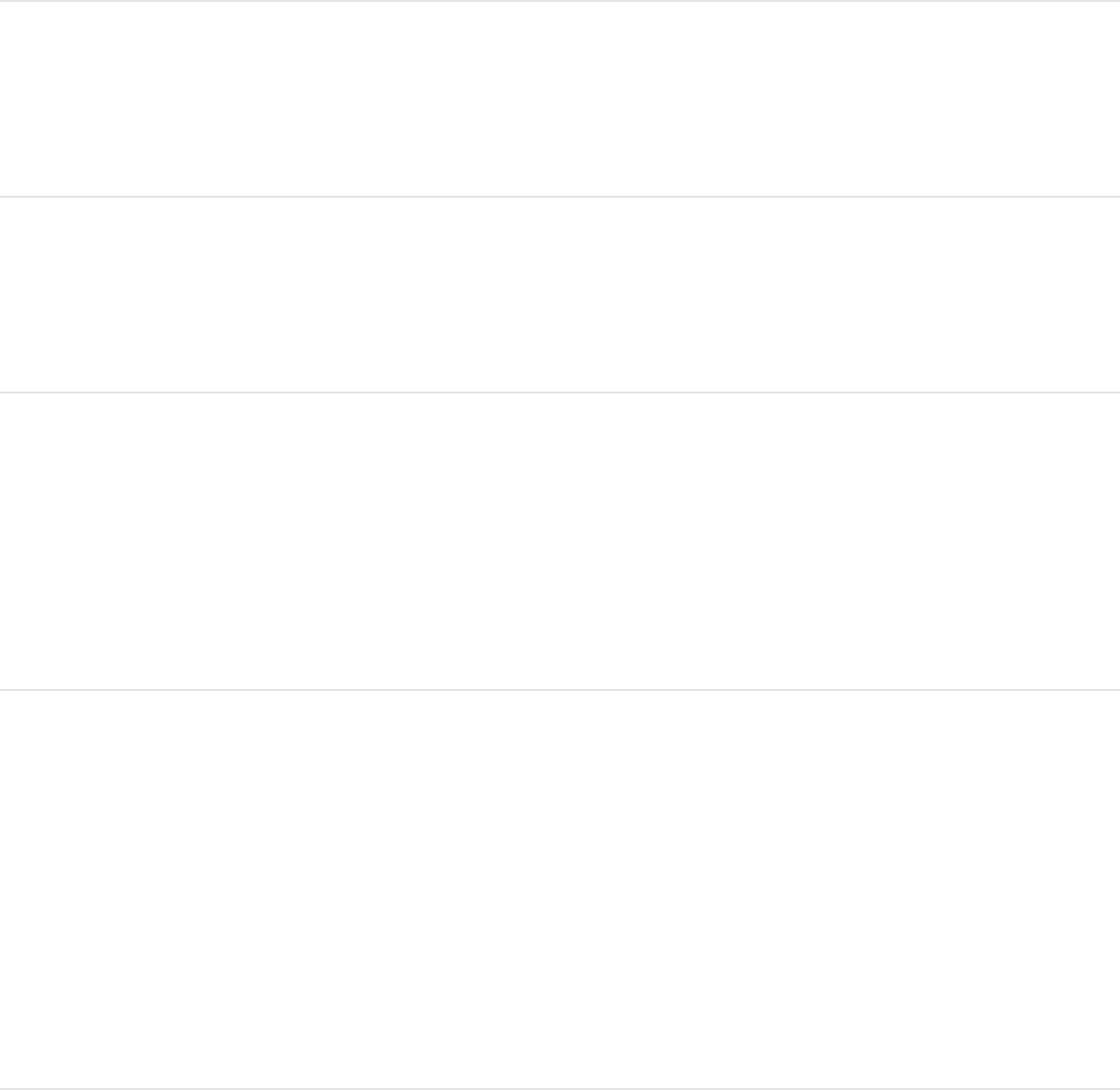
chroma zoom and center
(when the pointer is over
the Chroma control)
Select the next object
above
Up Arrow
Select the next object
below
Down Arrow
Nudge the selected
objects one pixel
Command–Up Arrow,
Command–Down Arrow,
Command–Left Arrow, or
Command–Right Arrow
Nudge the selected
objects 10 pixels
Shift–Command–Up
Arrow, Shift–Command–
Down Arrow, Shift–
Command–Left Arrow, or
Shift–Command–Right
Arrow
Add/Remove selected
objects using the region
Shift-drag in the Canvas
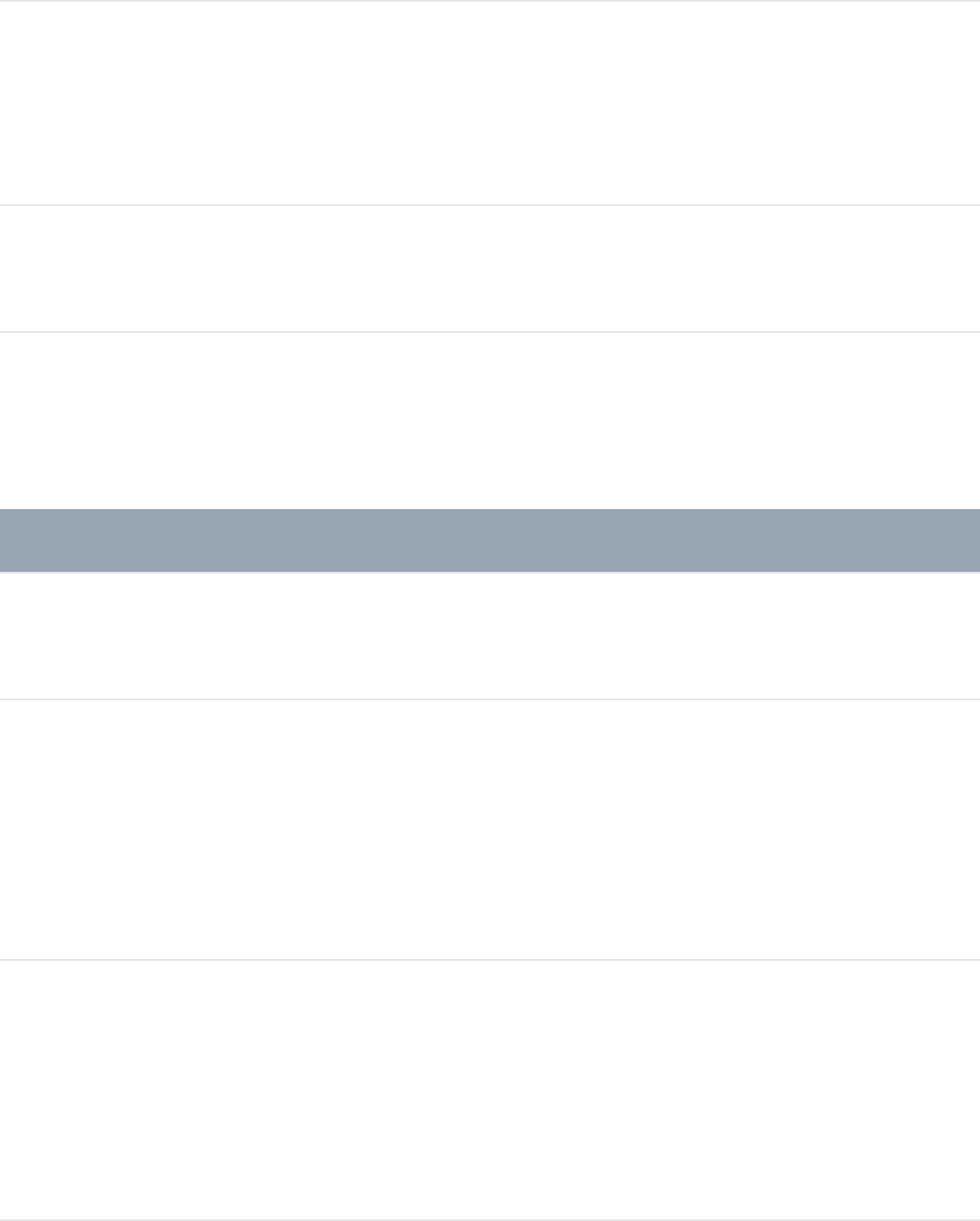
box
Select multiple objects in a
group or layer
Command-click an object
or objects
Add to selection Shift-click an object
HUD
Action Shortcut
Show/hide the HUD F7
Cycle through the HUDs
from top to bottom (when
more than one effect is
applied to an object)
D
Cycle through the HUDs
from bottom to top (when
more than one effect is
applied to an object)
Shift-D
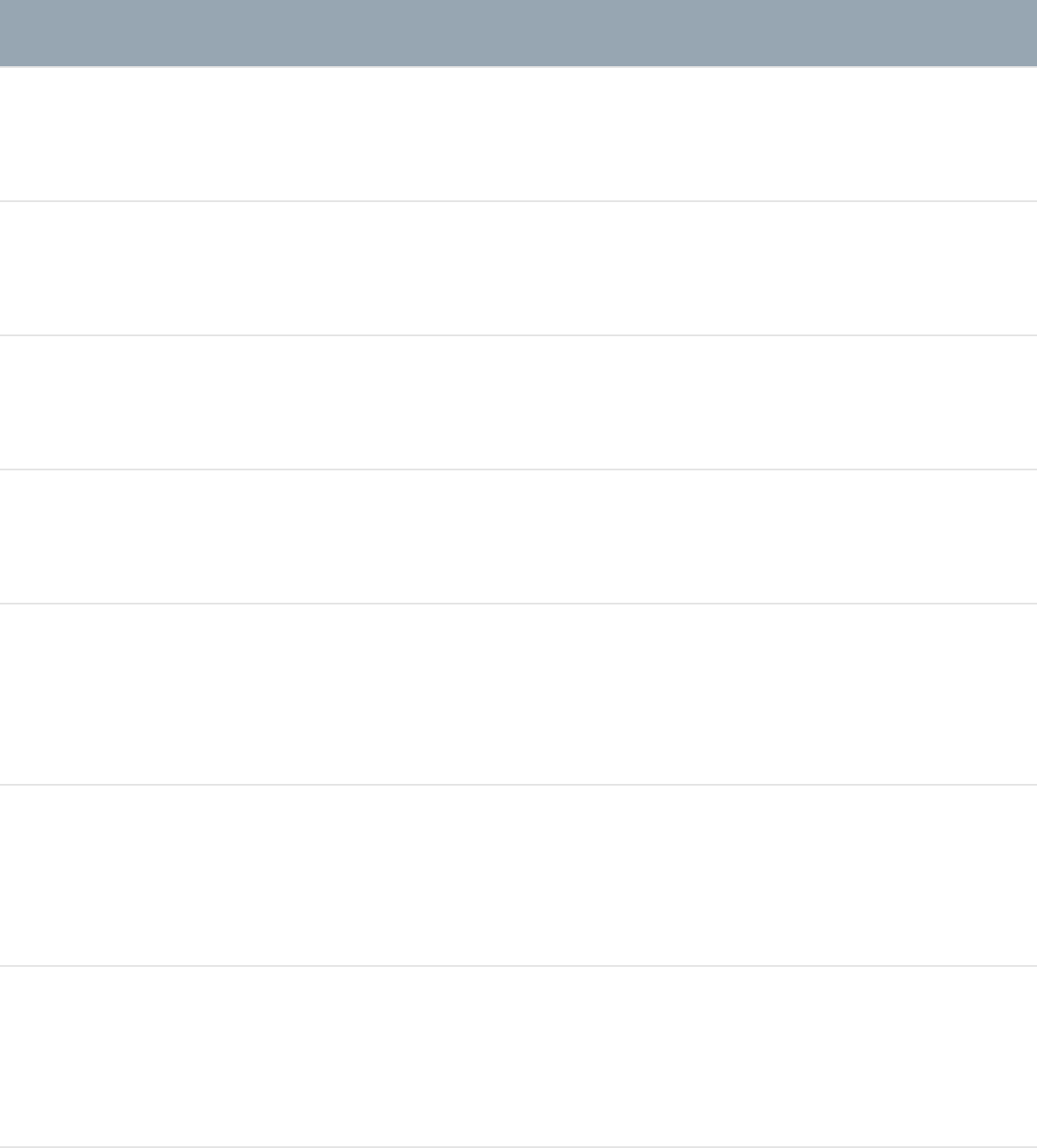
File Browser
Function Shortcut
Show/hide File Browser Command-1
Open project Command-O
New project Command-N
Show/hide Project pane F5
Move up one item in the
sidebar or file stack
Up Arrow
Move down one item in
the sidebar or file stack
Down Arrow
Move left one item in the
file stack
Left Arrow
Move right one item in the Right Arrow
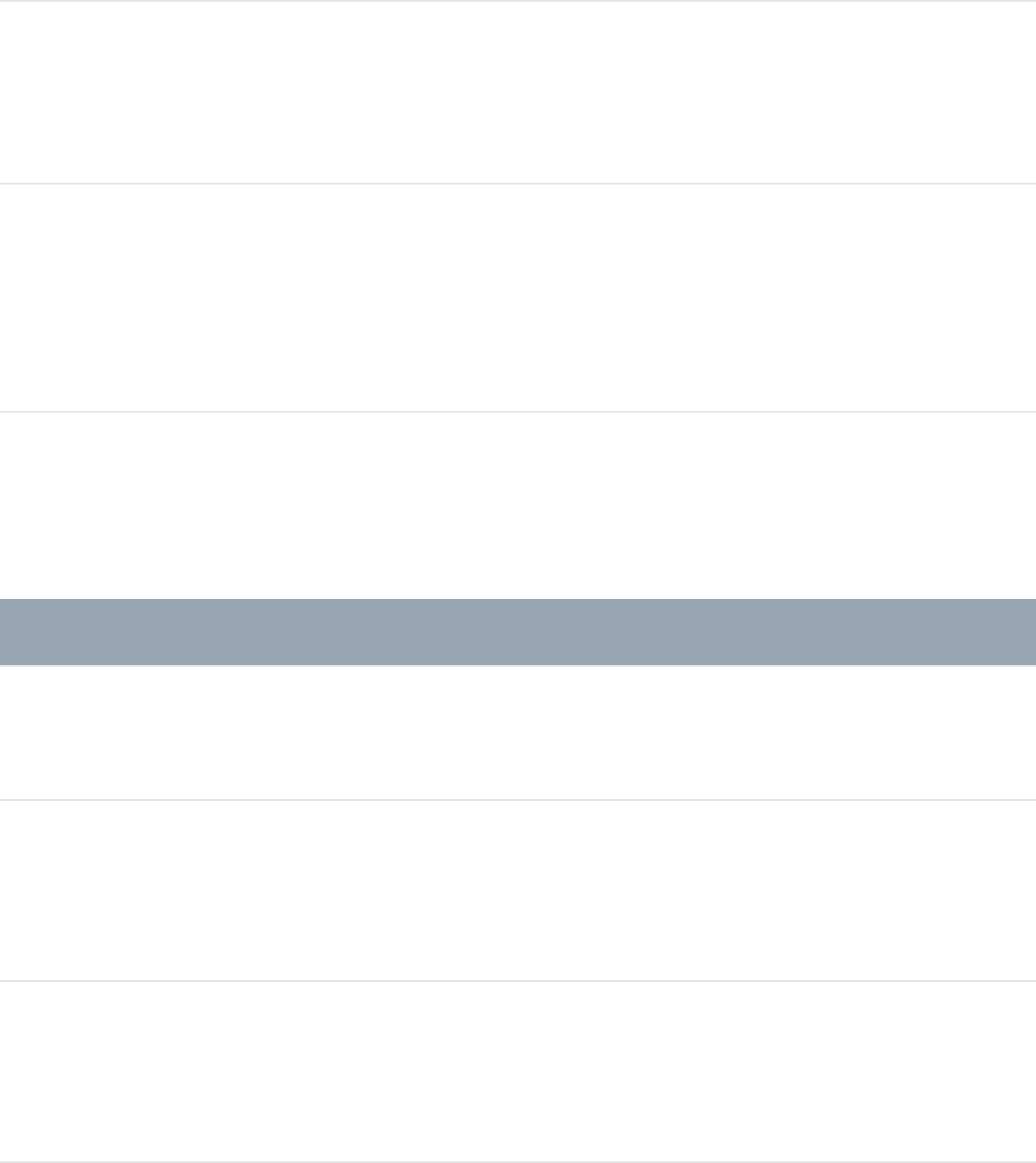
file stack
Select first item in the file
stack
Space
Move up one level in the
folder hierarchy of the file
stack
Command–Up Arrow
Inspector
Action Shortcut
Show/hide the Inspector Command-3
Increase a slider value by
an increment of one
Up Arrow or Right Arrow
Decrease a slider value by
an increment of one
Down Arrow or Left Arrow
Increase a slider value by Command–Up Arrow or
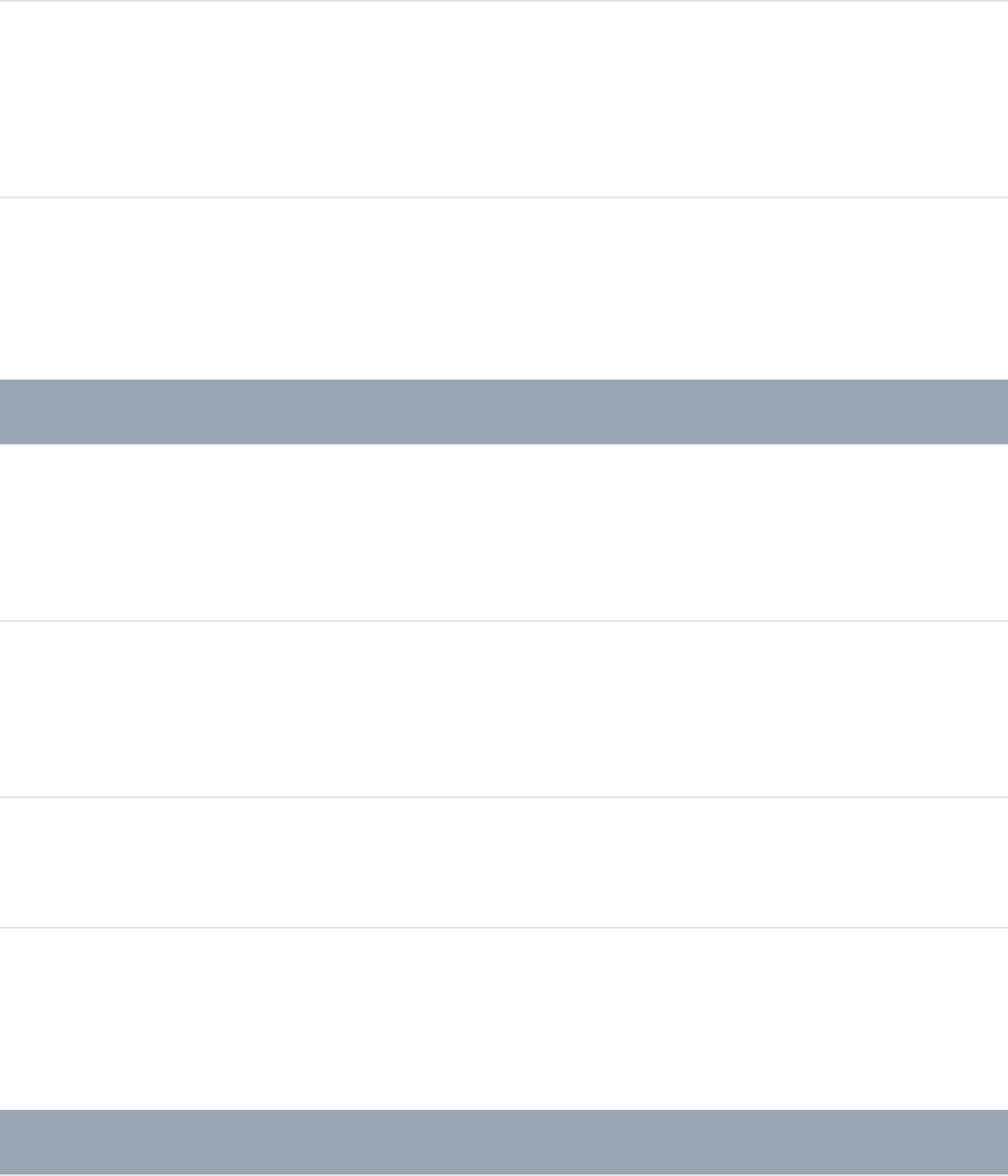
an increment of ten Command–Right Arrow
Decrease a slider value by
an increment of ten
Command–Down Arrow or
Command–Left Arrow
Keyframe Editor
Action Shortcut
Show/hide the Keyframe
Editor
Command-8
Convert the applied
behaviors to keyframes
Command-K
Fit visible curves F
Layers
Action Shortcut
Create a group Shift-Command-N
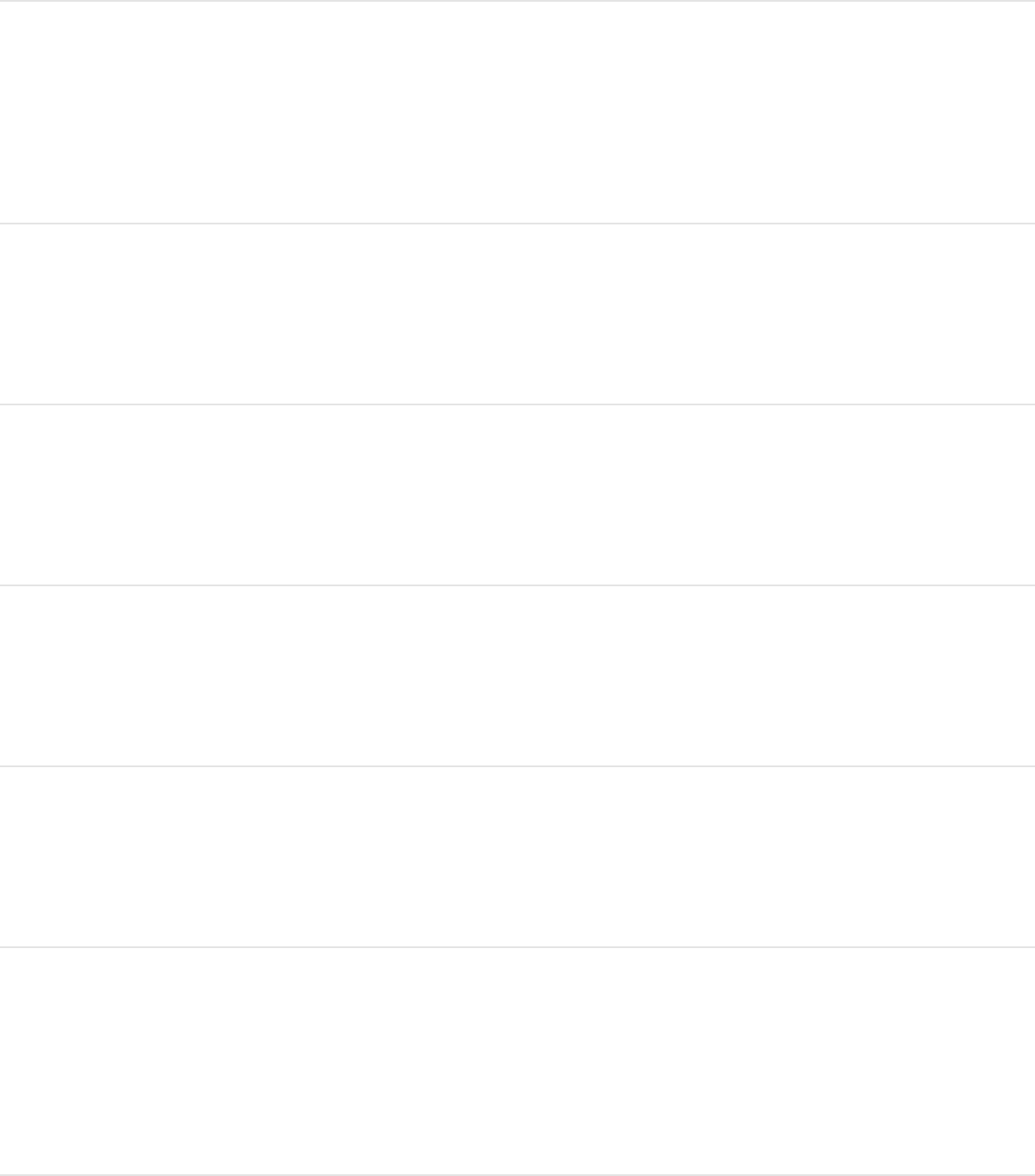
Bring the object to the top
of the group
Command–Right Bracket
(])
Send the object to the
bottom of the group
Command–Left Bracket ([)
Bring the object up one
level in the Layers list
Command–Right Bracket
(])
Send the object down one
level in the Layers list
Command–Left Bracket ([)
Place the selected objects
in a new group
Shift-Command-G
Ungroup a group of
objects so you can
manipulate each object
Option-Command-G
Make the object active or
deactivate the object
Control-T
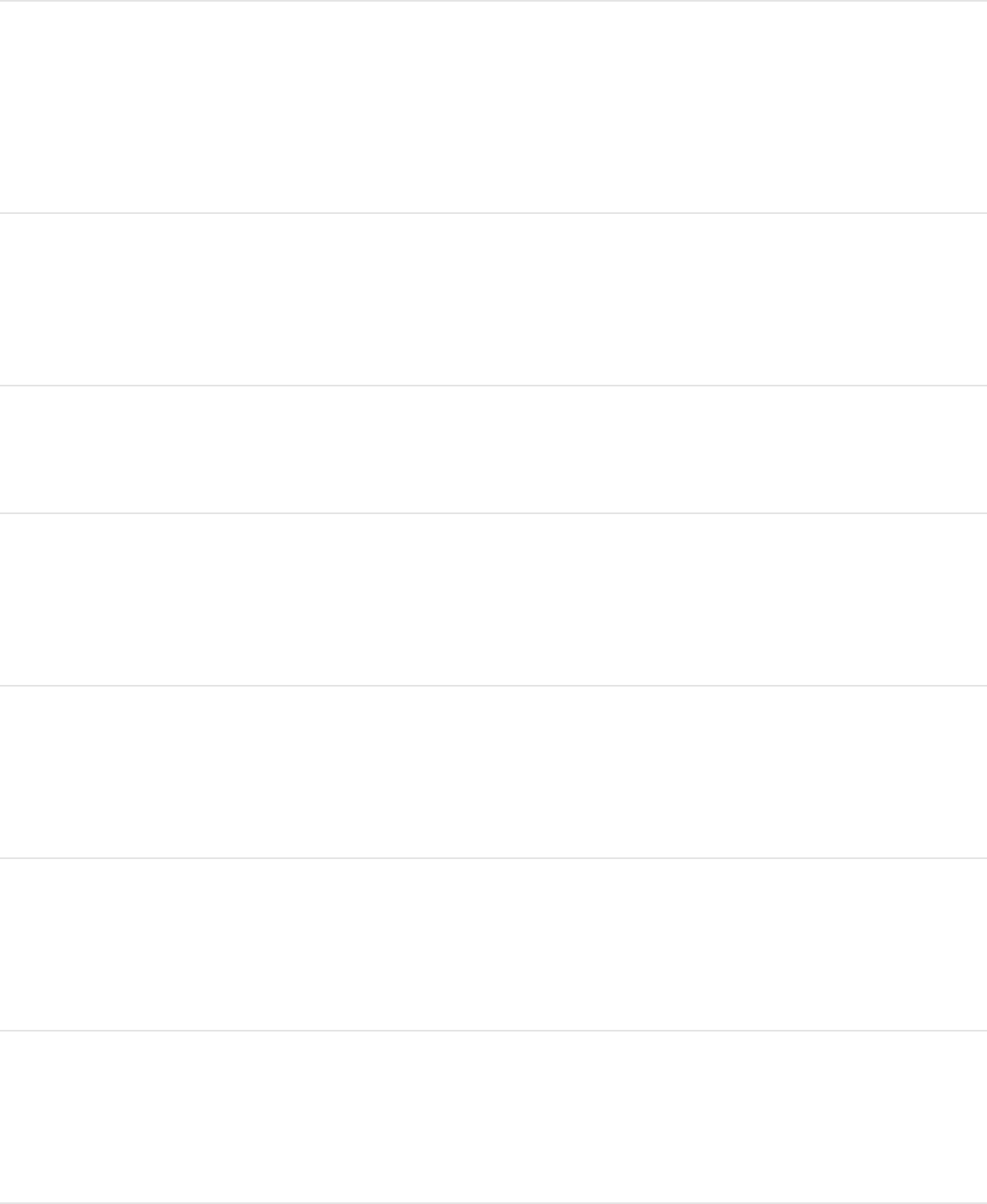
Enable/disable the Solo
button of a selected track
Control-S
Isolate the selected group
or layer
Control-I
Lock/unlock an object Control-L
Move up one level in the
Layers list
Up Arrow
Move down one level in
the Layers list
Down Arrow
Expand a group in the
Layers list
Option–Left Arrow
Collapse a group in the
Layers list
Option–Right Arrow
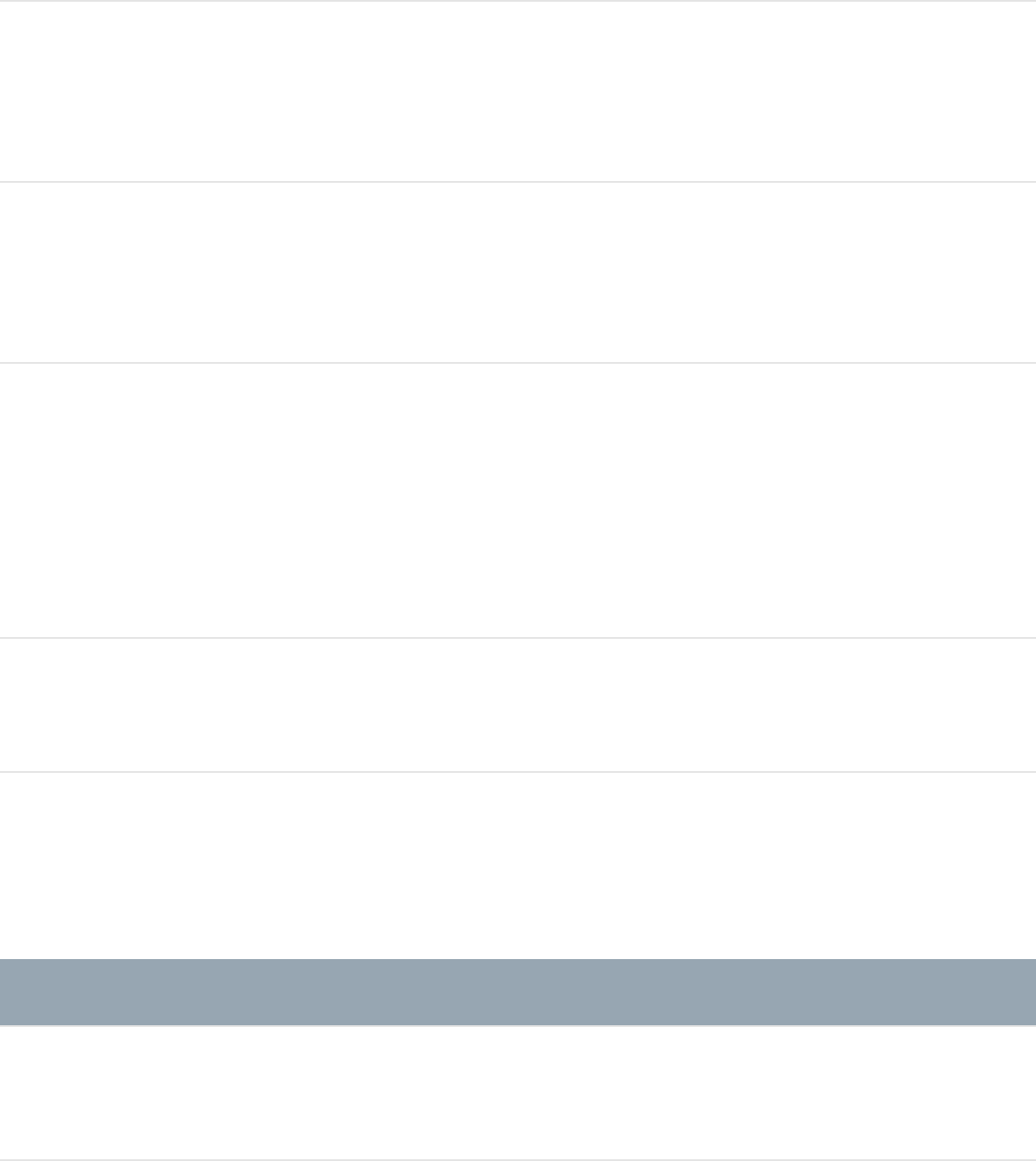
Import Command-I
Add an image mask to the
selected object
Shift-Command-M
Convert the applied
behaviors to keyframes
Command-K
Open the Media list and
Inspector to reveal the
source and properties of
media objects
Shift-F
Clone the selected layer K
Library
Action Shortcut
Show/hide the Library Command-2
Select the first item in the
sidebar or file stack
Space bar
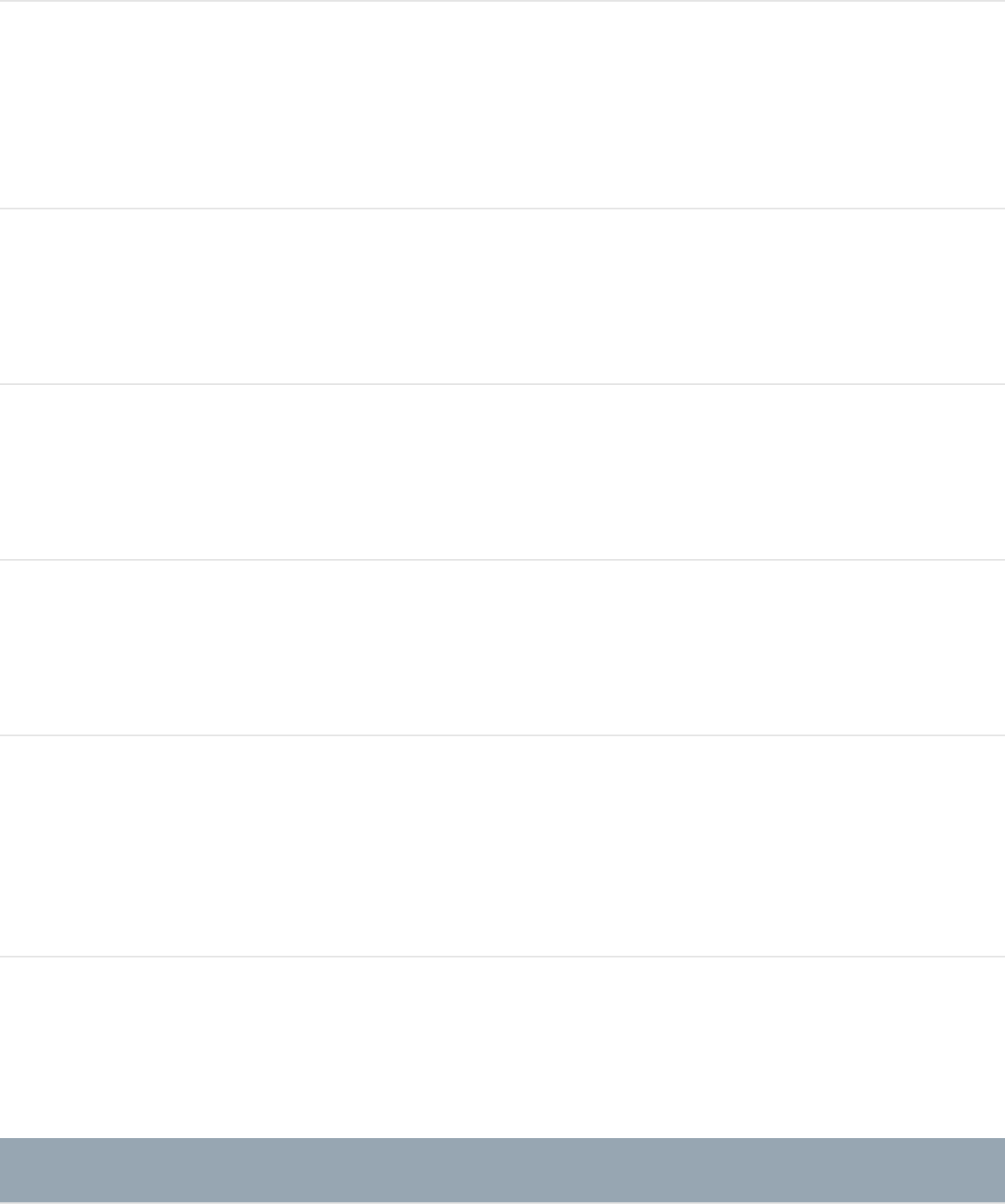
Move up one item in the
sidebar or file stack
Up Arrow
Move down one item in
the sidebar or file stack
Down Arrow
Move left one item in the
file stack
Left Arrow
Move right one item in the
file stack
Right Arrow
Move up one level in the
folder hierarchy of the file
stack
Up Arrow
Media list
Action Shortcut
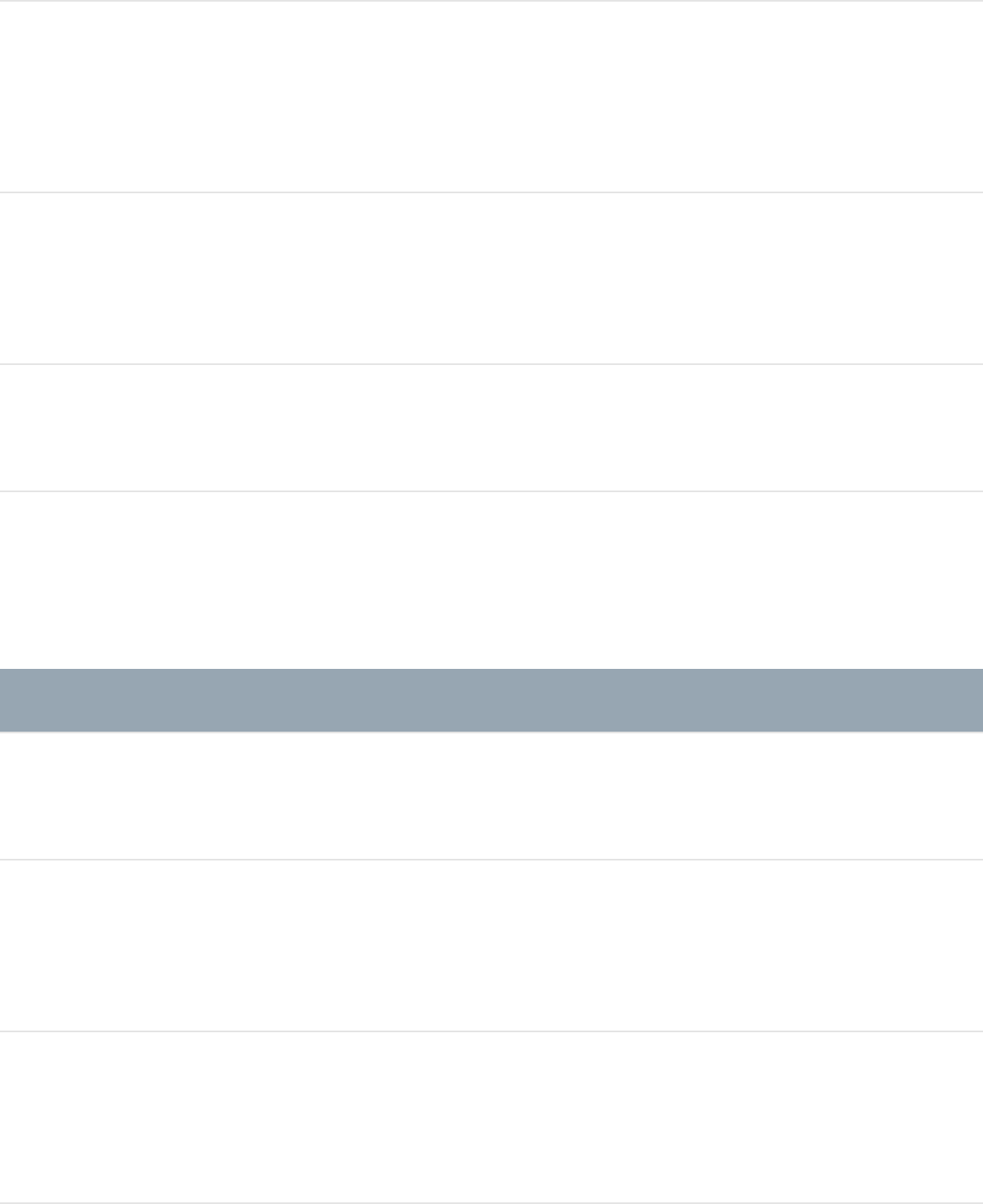
Show/hide the Media list Command-5
Move up one level in the
Media list
Up Arrow
Move down one level in
the Media list
Down Arrow
Import Command-I
Timeline editing and navigating
Action Shortcut
Nudge one frame forward Command–Right Arrow
Nudge one frame
backward
Command–Left Arrow
Nudge ten frames forward Shift–Command–Right
Arrow
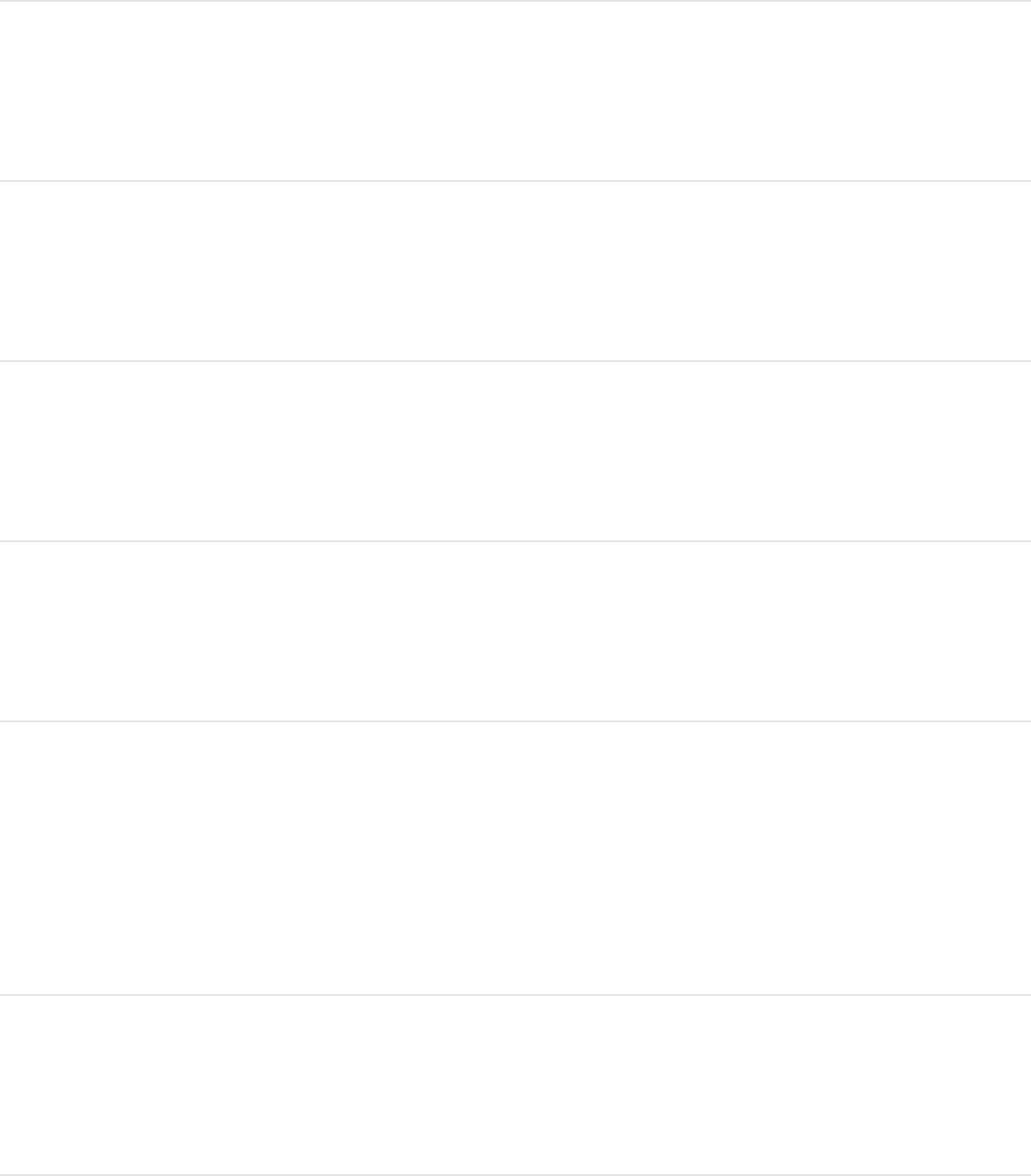
Nudge ten frames
backward
Shift–Command-Left
Arrow
Move the selected object
to the In point
Shift–Left Brace ({)
Move the selected object
to the Out point
Shift–Right Brace (})
Mark the In point of the
play range
I
Mark the Out point of the
play range
O
Reset the play range by
moving the In and Out
points to the first and last
frames of the project
Option-X
Enable/disable loop
playback
Shift-L
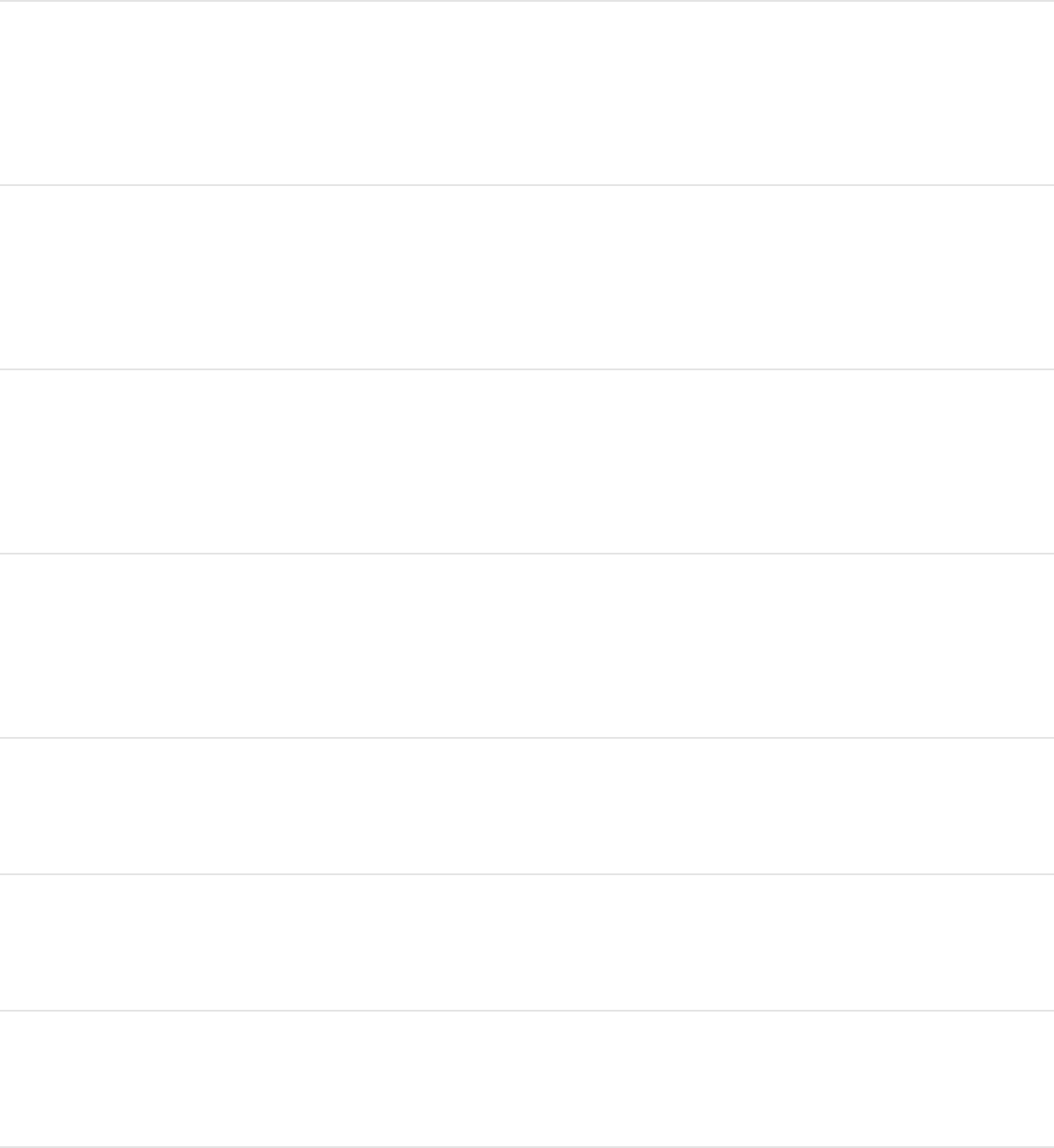
Open the Recording
Options dialog
Option-A
Go to the start of play
range
Shift-Home
Go to the end of play
range
Shift-End
Go to the In point of the
selected object
Shift-I
Go to the Out point of the
selected object
Shift-O
Go to the previous frame Left Arrow
Go to the next frame Right Arrow
Go backward ten frames Shift–Left Arrow
Go forward ten frames Shift–Right Arrow
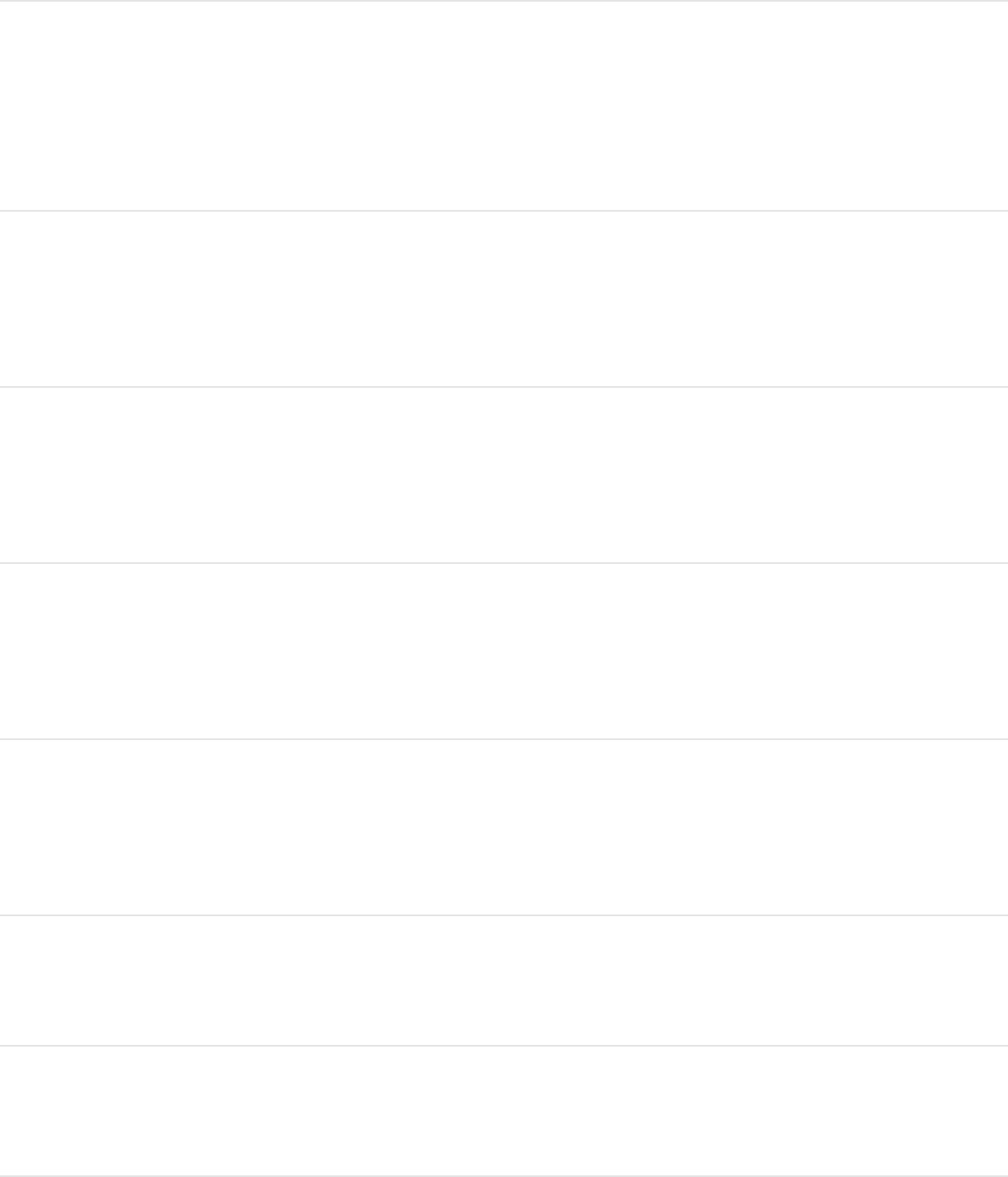
Go to the next marker Option–Command–Left
Arrow
Go to the previous marker Option–Command–Right
Arrow
Render a RAM Preview for
the play range
Command-R
Render a RAM Preview for
the selected object
Option-Command-R
Render a RAM Preview for
the project
Option-Shift-Command-R
Mark an In point I
Mark an Out point O
Add a marker at the M
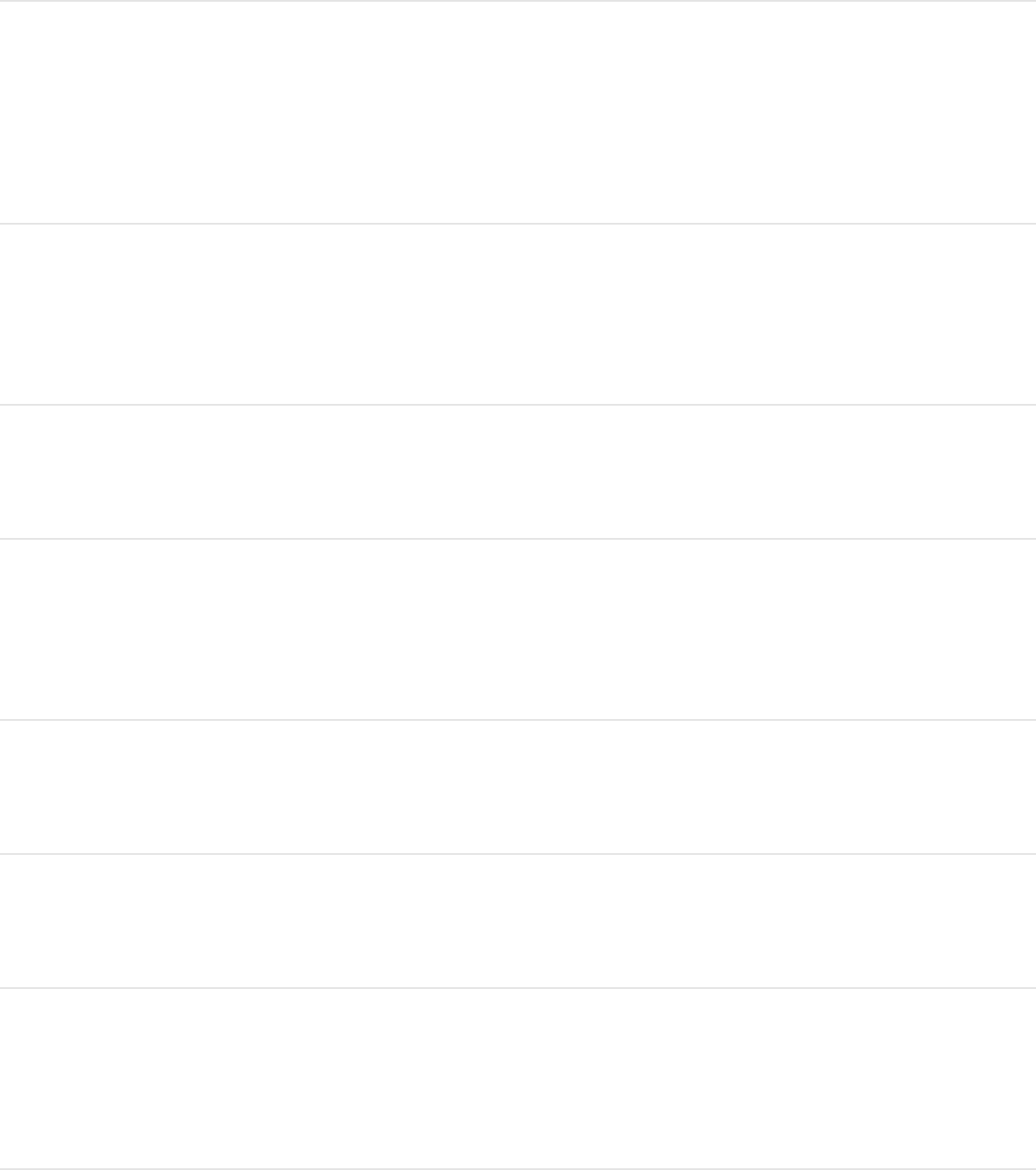
current frame
Add a marker at the
current frame
Apostrophe (`)
Open the Edit Marker
dialog
Option-Command-M
Play/pause the project Space bar
Turn on/off animation
recording
A
Go to the start of project Home
Go to the end of project End
Convert the applied
behaviors to keyframes
Command-K
Perform a ripple delete Shift-Delete
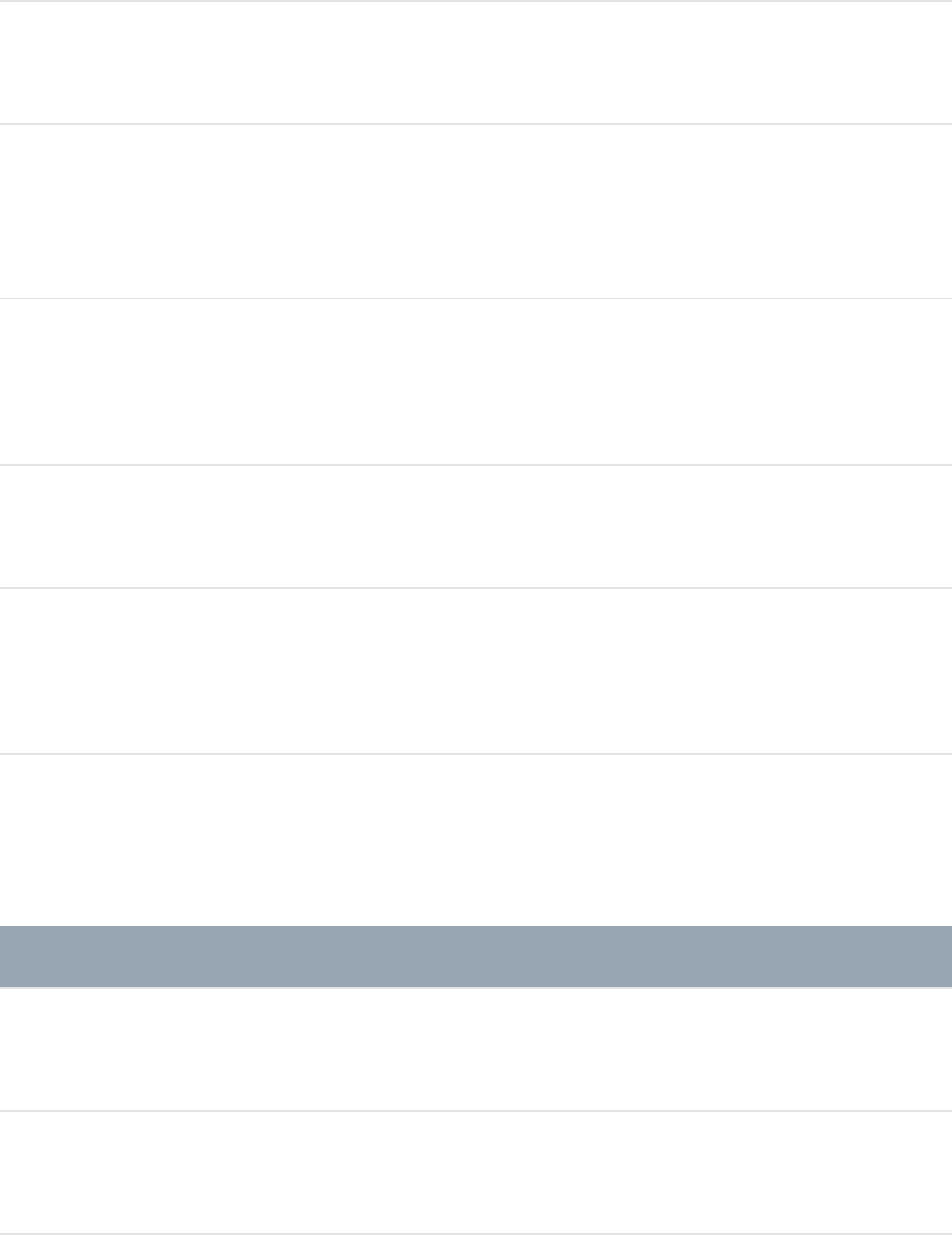
Paste special Option-Shift-V
Zoom Timeline in Option–Command–Equal
Sign (=)
Zoom Timeline out Option–Command–Minus
Sign (–)
Fit Timeline in window Shift-Z
Zoom Timeline to project
duration
Option-Command-0
Keyframing commands
Action Shortcut
Add a point to the path Double-click a path
Add a point to the path Option-click a path
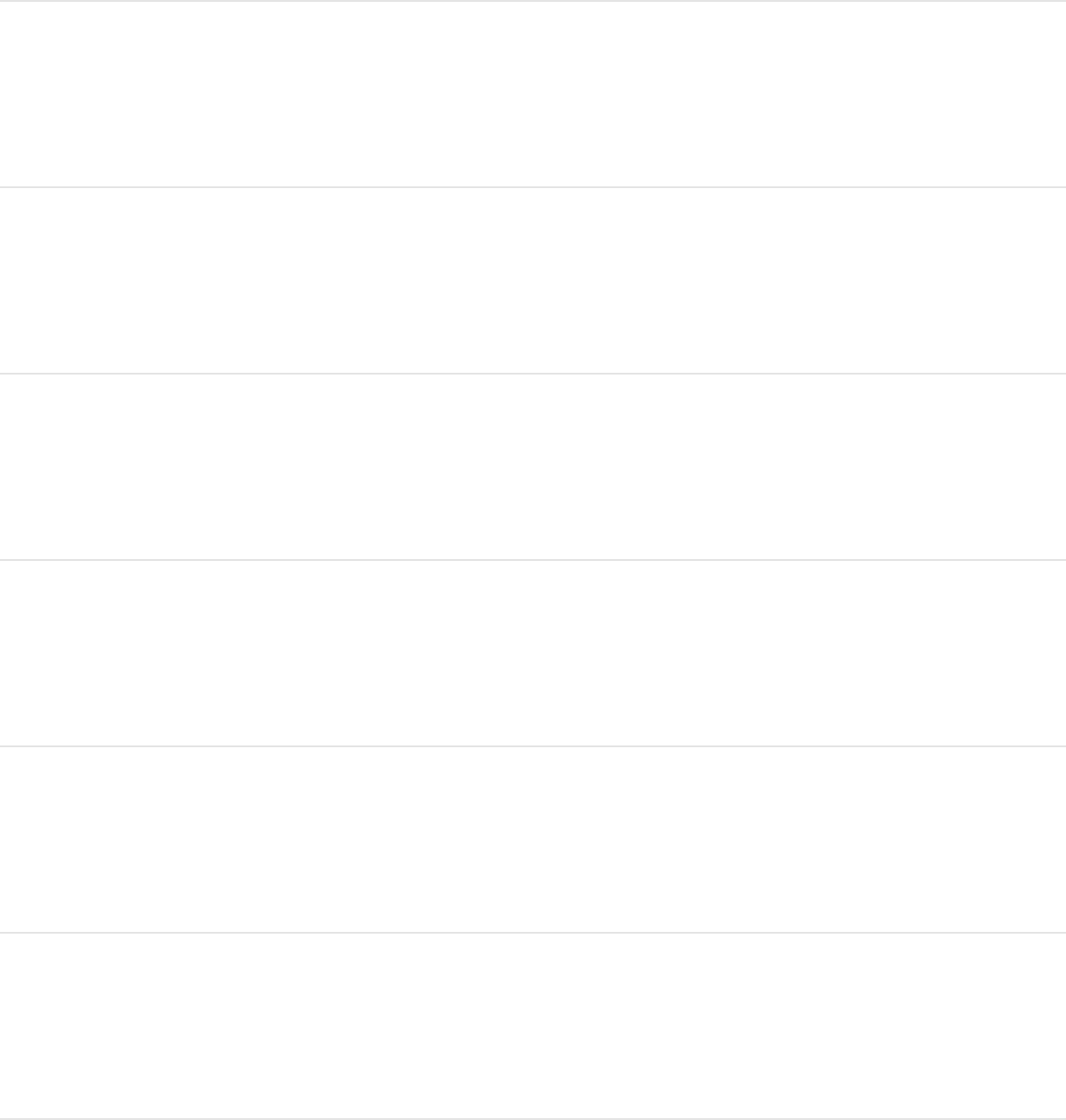
Create tangents on a point Command-drag a Bezier
point
Convert a point to linear Command-click a Bezier
point
Adjust a B-Spline point
bias
Command-drag a B-
Spline point
Switch a B-Spline point
bias
Command-click a B-
Spline point
Scale tangents
proportionally
Command-drag a tangent
handle
Break or relink a tangent
handle
Option-drag a tangent
handle
Constrain a tangent to 45
degrees and original value
Shift-drag a tangent
handle
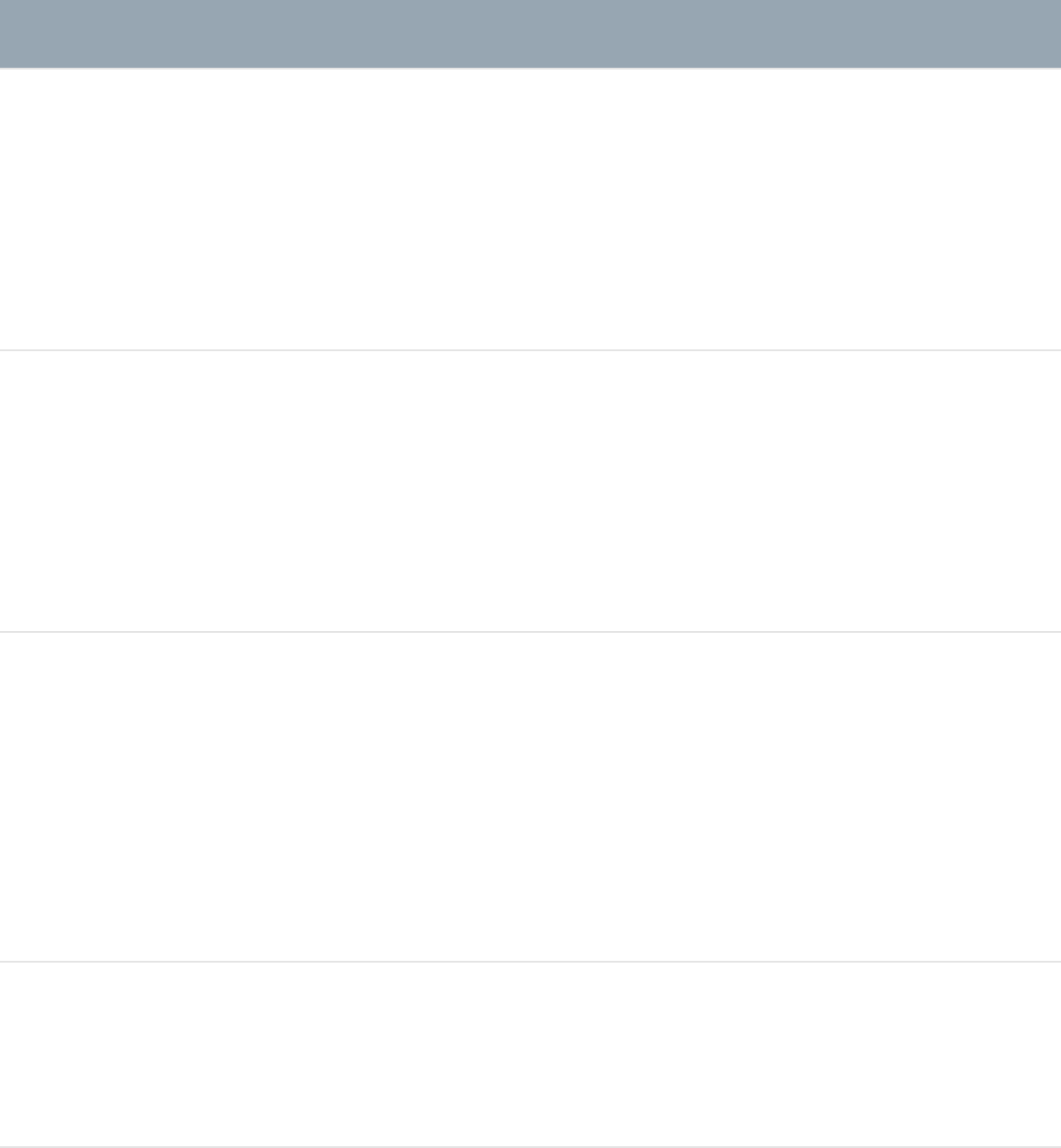
Shape and Mask commands
Action Shortcut
Draw a shape
proportionally with the
Rectangle, Circle Shape,
and Mask tools
Shift-drag in the Canvas
Draw a shape from its
center with the Rectangle,
Circle Shape, and Mask
tools
Option-drag in the Canvas
Draw a shape
proportionally from its
center with the Rectangle,
Circle Shape, and Mask
tools
Option-Shift-drag in the
Canvas
Cancel spline drawing and
delete the open spline
Escape
Exit spline drawing mode
and complete the existing
Return
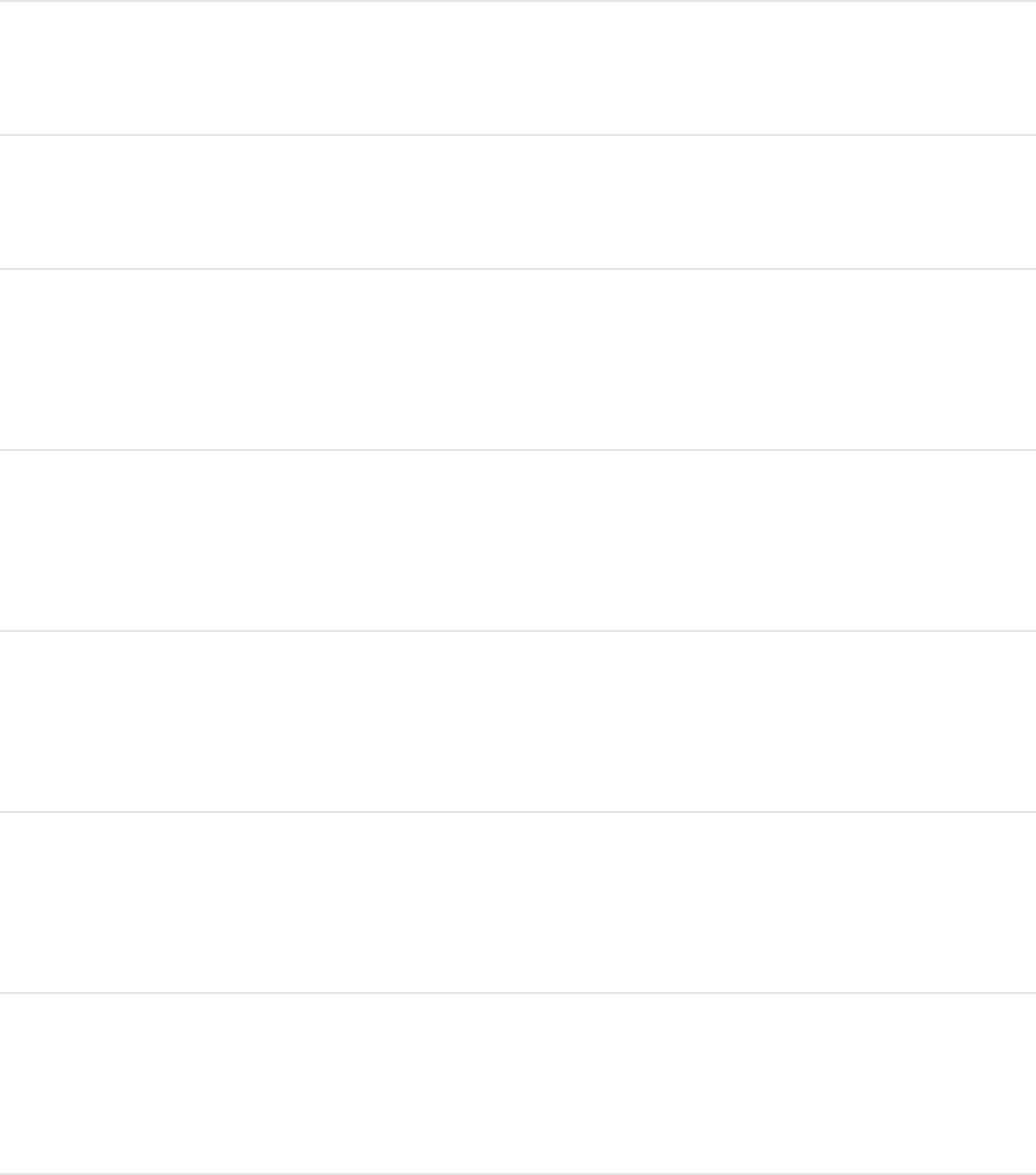
spline drawing
Add a point to the path Double-click a path
Add a point to the path Option-click a path
Convert a point to linear Command-click a Bezier
point
Create tangents on a point Command-drag a Bezier
point
Scale tangents
proportionally
Command-drag a tangent
handle
Adjust a B-Spline point
bias
Command-drag a B-
Spline point
Switch a B-Spline point
bias
Command-click a B-
Spline point
Break or relink a tangent Option-drag a tangent
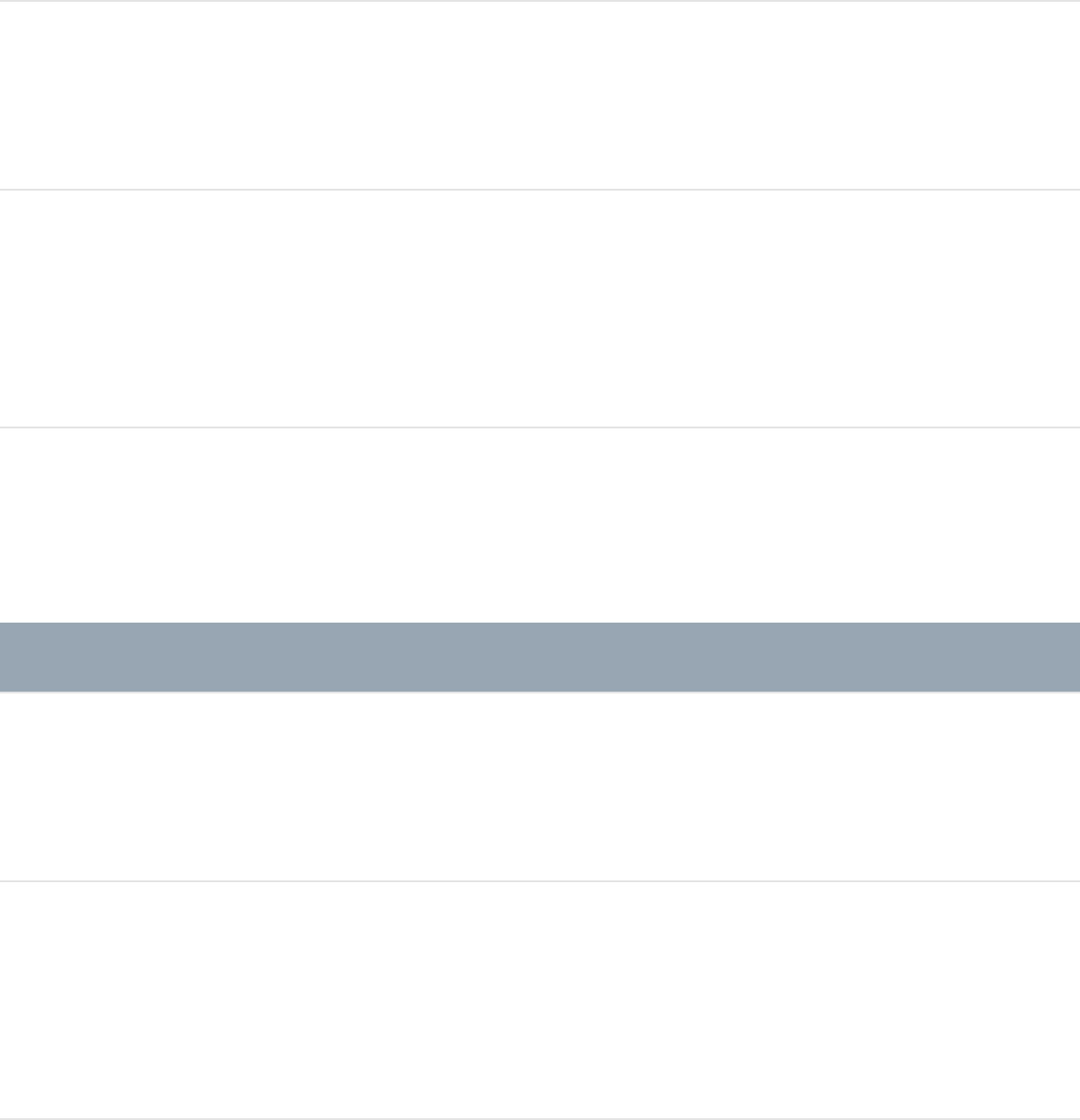
handle handle
Constrain a tangent to 45
degrees and original value
Shift-drag a tangent
handle
Convert a simple shape to
a complex shape (with
editable control points)
Option-Command-B
3D commands
Action Shortcut
Select the 3D transform
tool
Q
Switch the 3D transform
tool between position-only
and universal
Comma (,)
Switch the 3D transform
tool between rotate-only
and universal
Period (.)
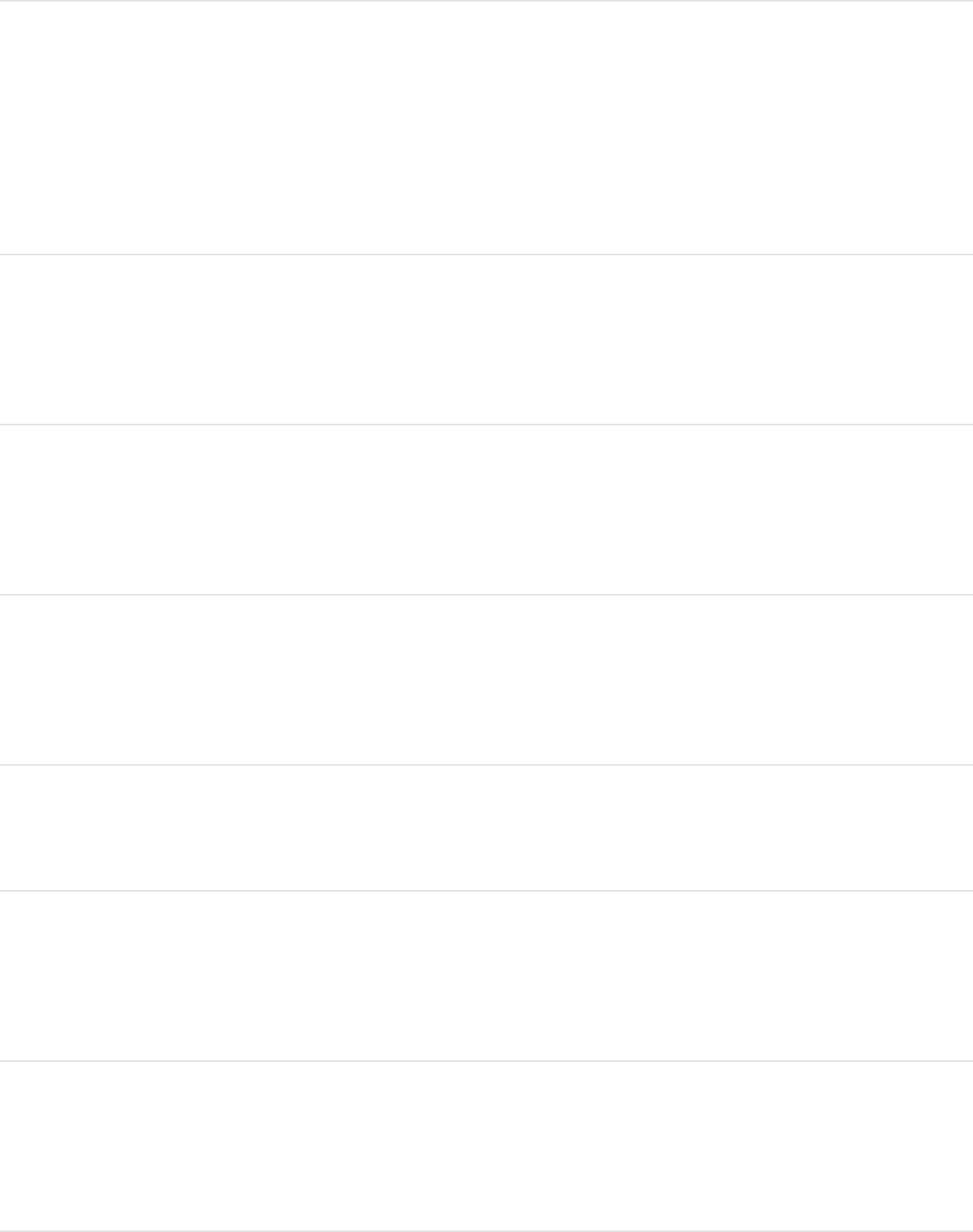
Switch the 3D transform
tool between scale-only
and universal
Slash (/)
Set 3D View to Active
Camera
Control-A
Set 3D View to
Perspective
Control-P
Set 3D View to next
camera
Control-C
Reset the 3D camera view Control-R
Create a 3D Group of the
selected objects
Control-D
Shift-Command-
Apostrophe (’)
Switch the 3D grid on and
off
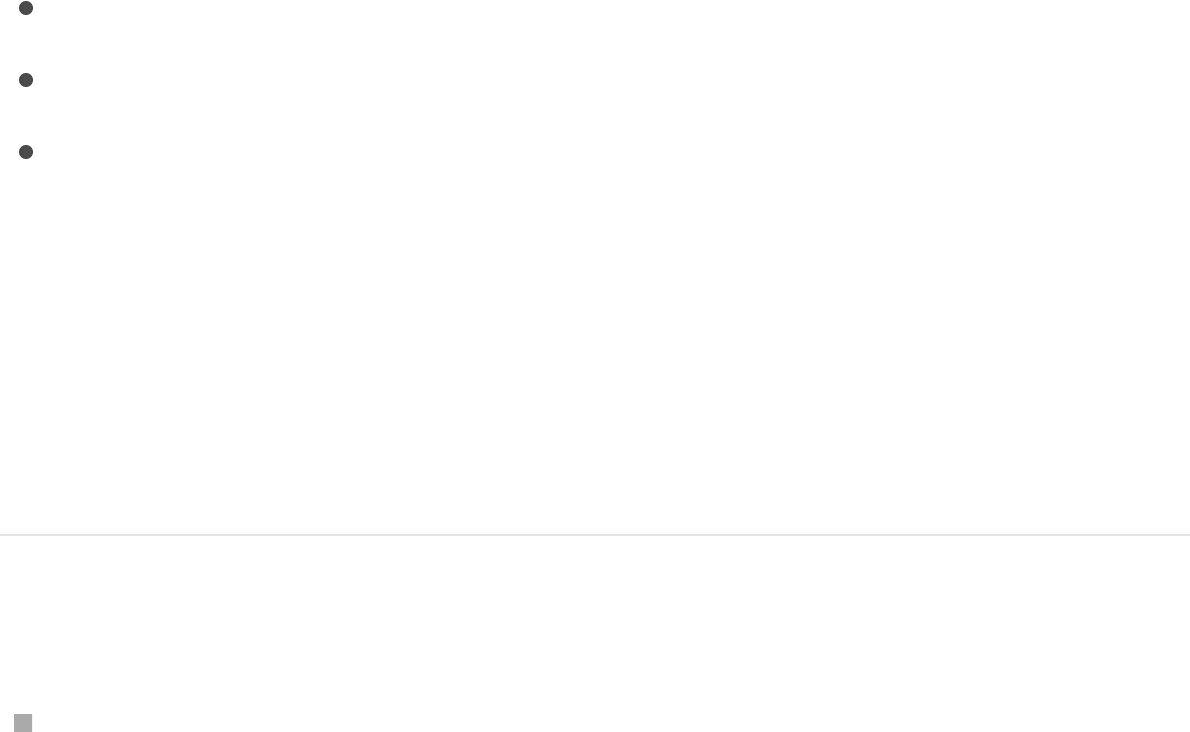
Search and customize keyboard
shortcuts
Search and customize keyboard shortcuts
overview
The Command Editor shows a visual representation of your
keyboard, allowing you to:
to streamline the way you work
to use a command set
from another application or to share a custom command set
with other users
If you’re more familiar with keyboard commands from other
applications, you can use the Command Editor to substitute those
commands for Motion’s default set.
Display the Command Editor in Motion
Choose Motion > Commands > Customize.
The Command Editor appears.
Search for keyboard shortcuts and commands
Customize keyboard shortcuts
Import or export keyboard shortcuts
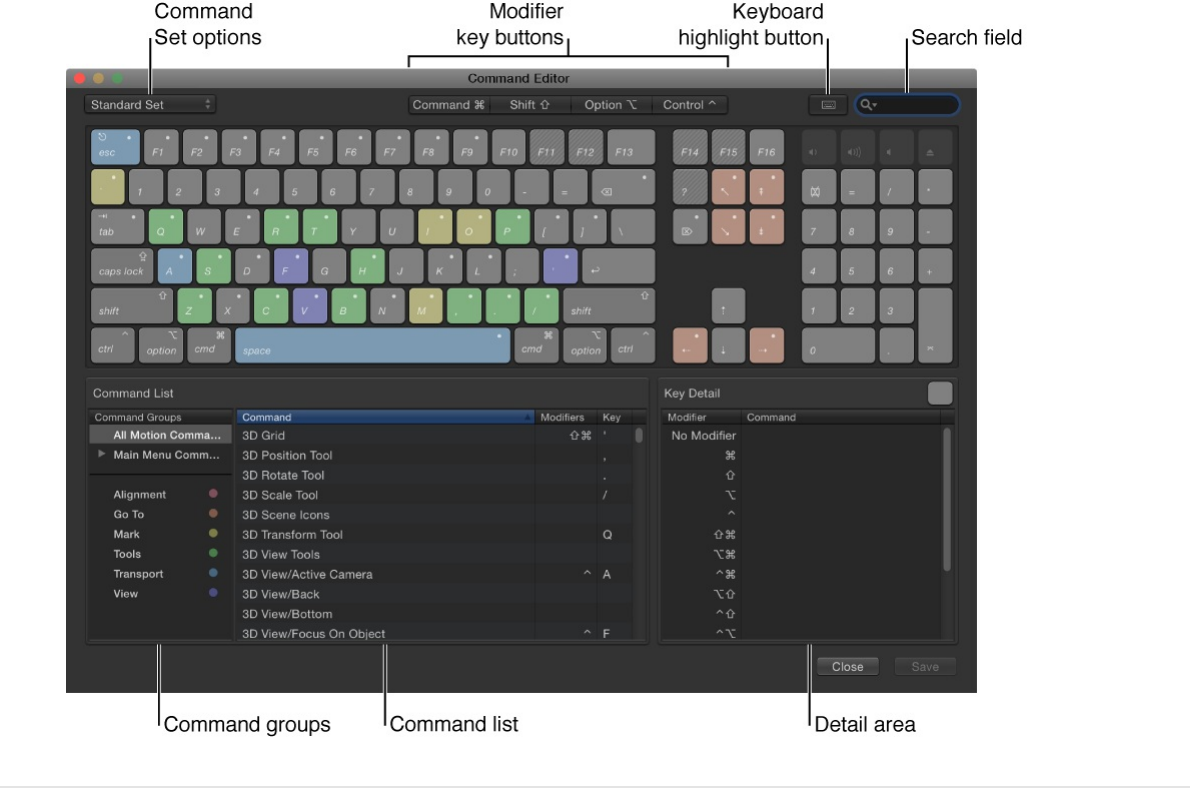
For description of the Command Editor controls and options, see
.
Command Editor interface
The upper half of the Command Editor displays a virtual keyboard.
The lower half contains a Command List that sorts menu
commands by group and offers a brief description of each
command, along with its associated key combination, if any.
The virtual keyboard is color-coded to help you identify the type of
command each key performs. For example, transport commands,
such as Play (press the Space bar) and Record (press A), are light
blue, while alignment commands are pink. The Command Groups
Command Editor interface
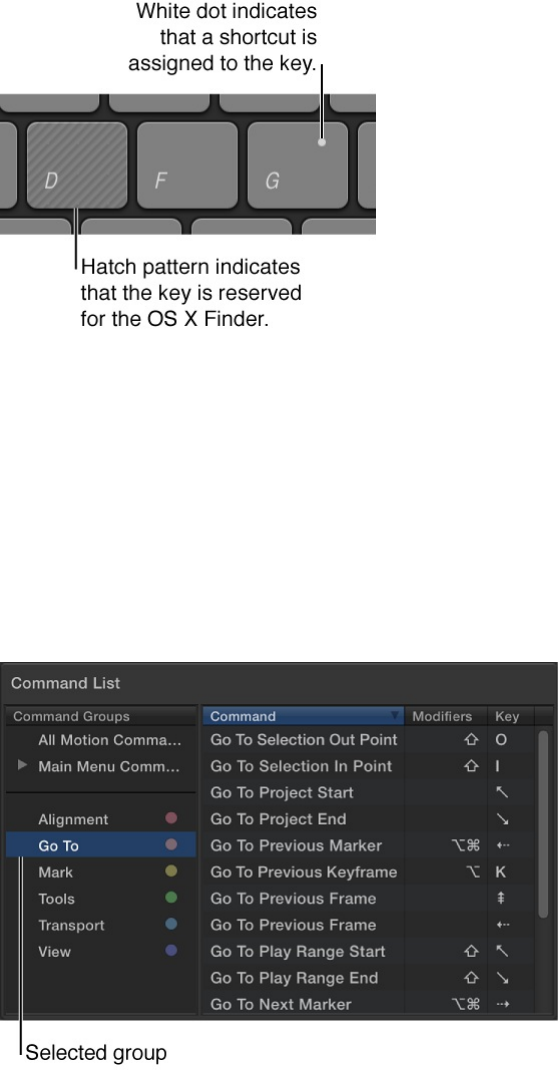
window on the left side of the Command List contains a clickable
color key for reference.
Keys assigned to shortcuts are marked with a white dot, while
unassigned keys have no additional markings. Several keys are
shaded with a hatch pattern, indicating that they’re reserved for
the OS X Finder.
The Command List displays several groupings of commands,
organized by Motion menus as well as types of commands
(Alignment, Tools, Transport, Go To, View, and Mark). Click a
group to filter the Command list and display only the commands
and keyboard shortcuts in that group.
The window to the right of the Command List shows additional
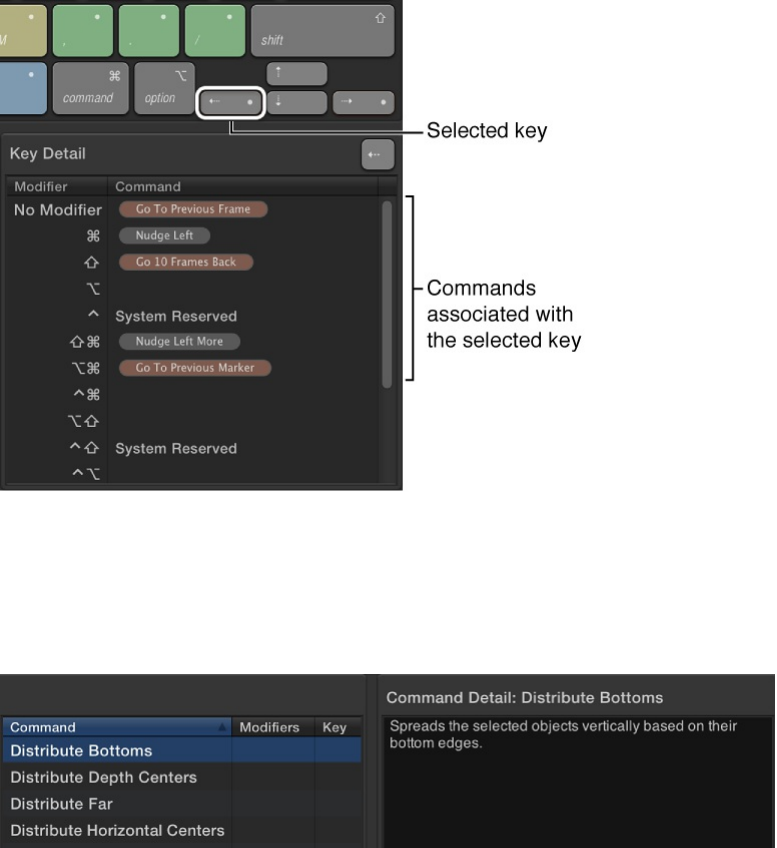
information about a selected key in the virtual keyboard (or a
selected command in the Command List). When you select a key
in the virtual keyboard, this window displays a list of all keyboard
shortcuts associated with that key.
When you select a command in the Command List, this window
displays a brief description of the command.
SEE ALSO
Identify a specific shortcut
Identify a specific shortcut
Create your own keyboard shortcuts
Import and export command sets
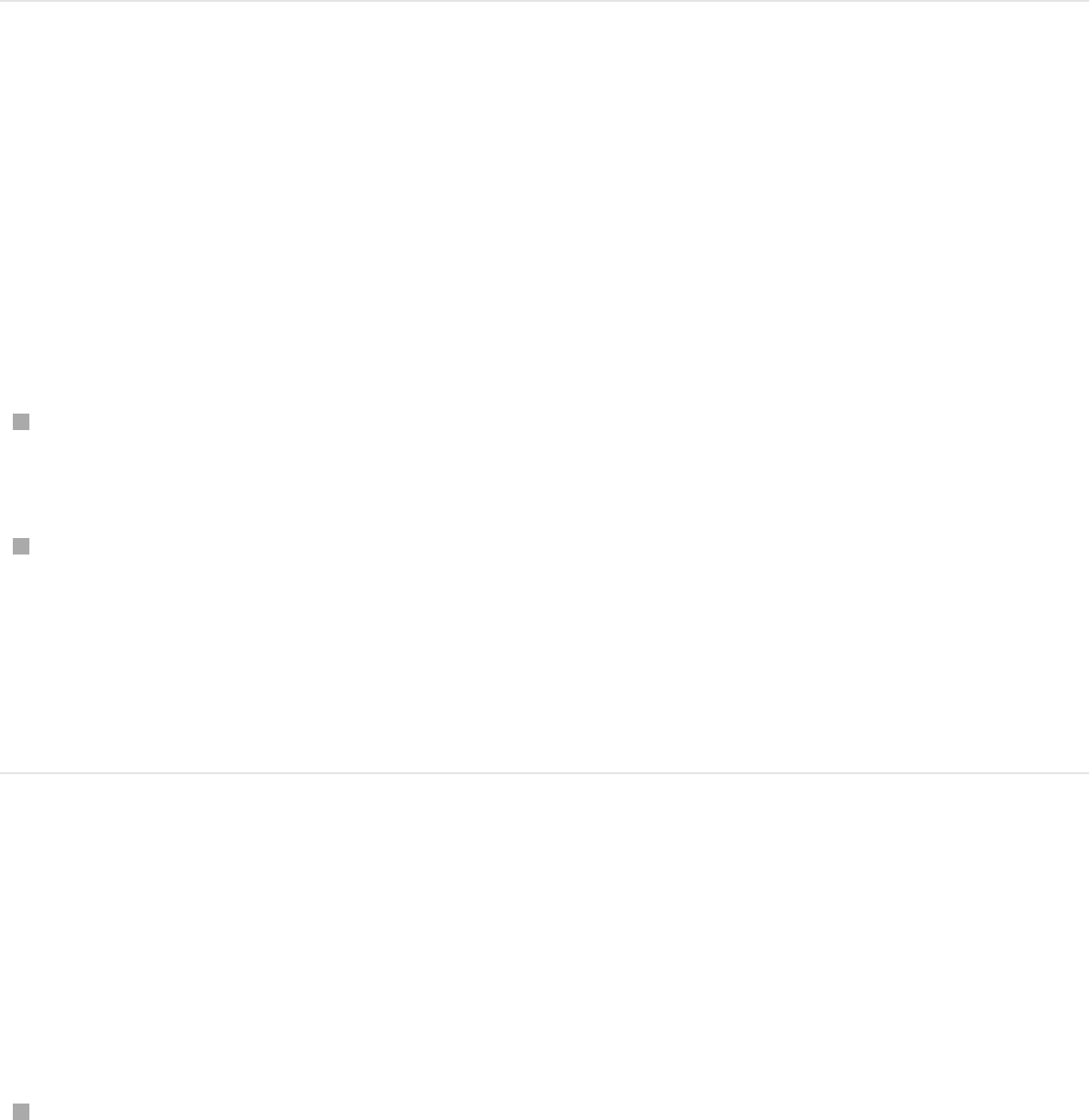
Although the Command Editor primarily used for creating new
shortcuts (as described in ),
the it can also be used to identify existing shortcuts.
Choose a key command set
By default, Motion uses the Standard Set of commands, with the
language choice that you specified when you set up your
computer.
Do one of the following:
Choose Motion > Commands, then choose a set from the
submenu.
If the Command Editor is open, click the pop-up menu in the
upper-left corner, then choose a command set.
After you choose the command set you want, the keyboard
shortcuts in the set become active in Motion.
Search for a keyboard shortcut
Use the Search field in the upper-right corner of the Command
Editor to locate a command or keyboard shortcut. You can search
by command name, description, or keyboard shortcut.
In the Command Editor, click in the Search field and enter a
word that describes the keyboard shortcut you need.
Create your own keyboard shortcuts

The Command List immediately displays the search results,
listing all commands and keyboard shortcuts related to the
search term. You can narrow your search by choosing a
category from the Search field pop-up menu. The menu items
include All, Command, Description, and Key Equivalent.
Note: Do not use the Shift key to capitalize letters when typing in
the Search field. The Search field recognizes the Shift key as a
modifier key in a keyboard shortcut.
Search for and highlight a shortcut on the
virtual keyboard
You can use the Search field with the virtual keyboard to highlight
keyboard shortcuts.
1. Click the Keyboard Highlight button to the left of the Search
field.
The keyboard dims.
2. Click in the Search field and begin typing.
Motion filters the Command List as you type and highlights the
keys related to your search term.
For example, in the image below, the search term “mark”
returns keyboard shortcuts marker commands, and the
command keys are highlighted in the virtual keyboard.
Note: When you enable the Keyboard Highlight button, only
command keys are highlighted. Modifier keys that may be part of
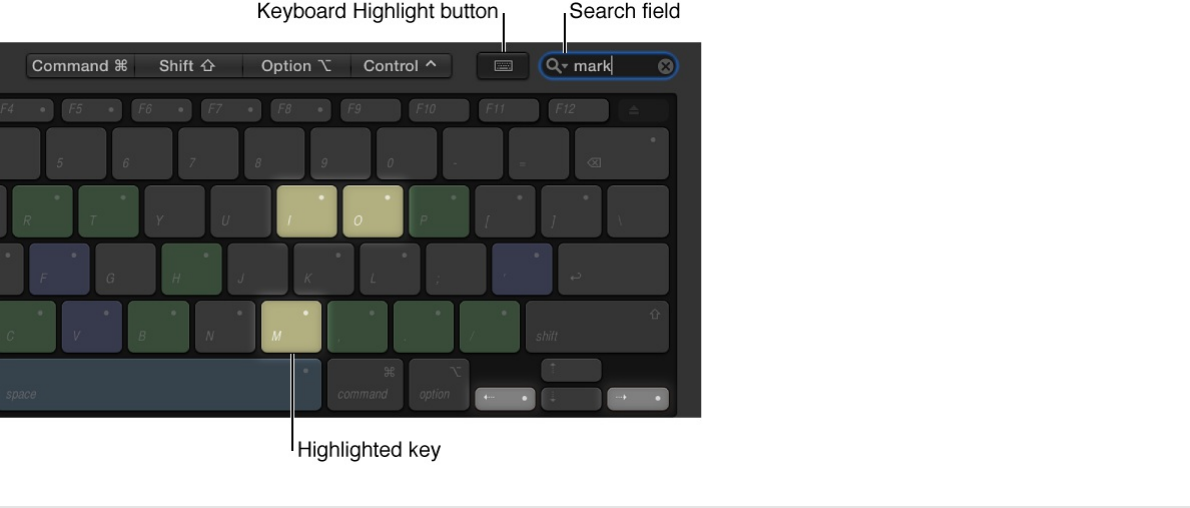
the keyboard shortcut (Command, Shift, Option, and Control) are
not highlighted.
Filter by modifier keys
You can use the Modifier buttons (Command, Shift, Option, and
Control) at the top of the Command Editor to see which keys work
with the modifier keys.
1. Click one of the four modifier buttons at the top of the
Command Editor (or click a modifier key on the virtual
keyboard).
Keys assigned to work with the selected modifier key appear
marked with a dark gray dot.
2. If necessary, click another modifier button (or modifier key in
the virtual keyboard) to create a combination.
The virtual keyboard updates to show which keys are
assigned to shortcuts that use those combined modifier keys.
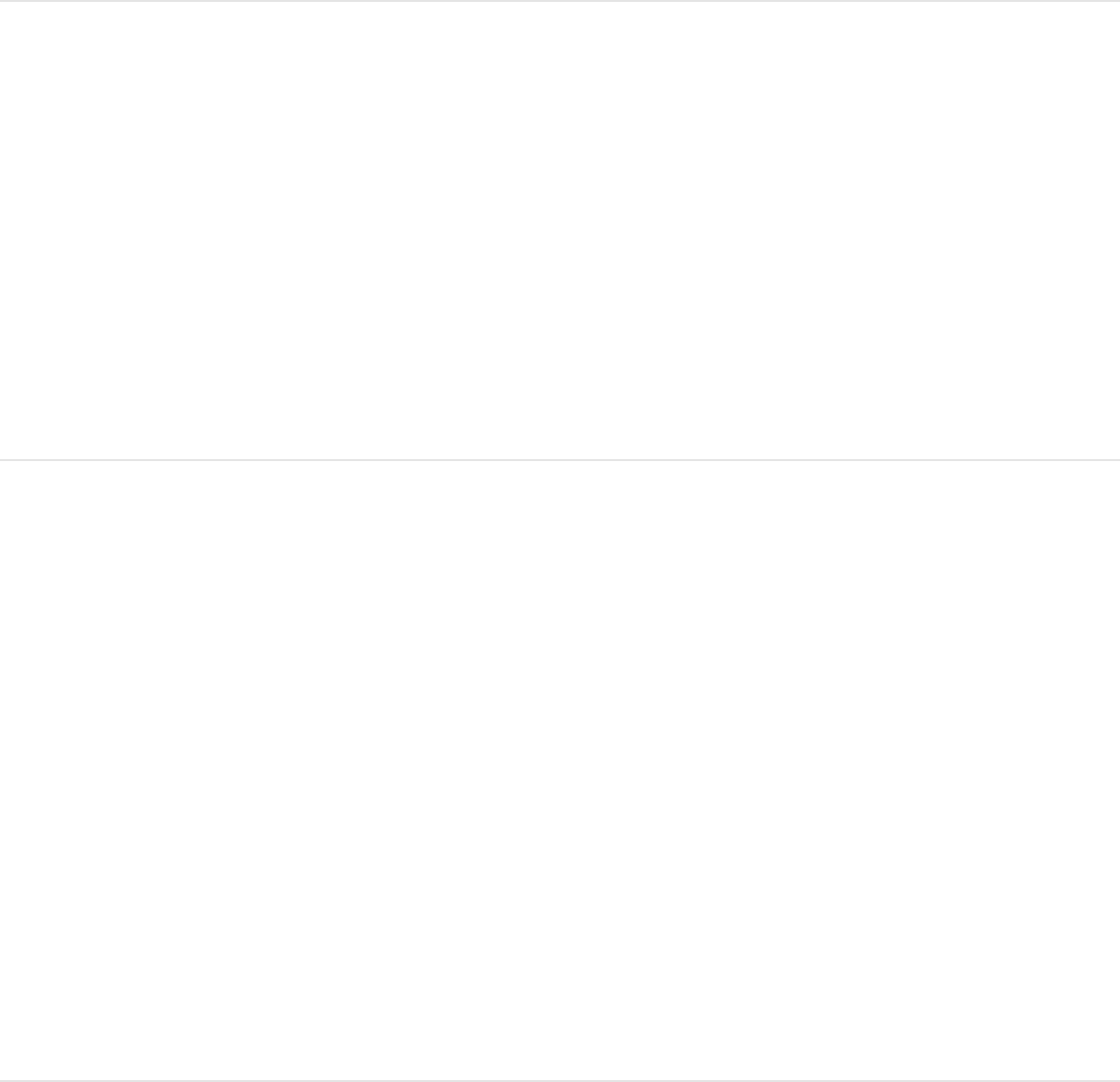
Create your own keyboard shortcuts
Customizing shortcuts in the Command Editor is easy. Because
the default Standard Set includes commands for which no
shortcut is defined, you may want to apply a new shortcut to
them. Because you cannot modify the Standard Set, you must
duplicate that set and then customize the new duplicate set.
Duplicate the active command set
1. Choose Duplicate from the pop-up menu at the top of the
Command Editor.
A dialog appears and prompts you to name the new set.
2. Enter a name in the dialog, then click OK.
The new duplicate set is saved and appears as an item at the
bottom of the pop-up menu and the top-level Motion >
Commands menu.
Add or modify a keyboard shortcut
Now that you have a duplicate set of assigned keyboard
shortcuts, you can modify the key settings to create new or
modified shortcuts.
1. Using the Search field of the Command Editor, find and select
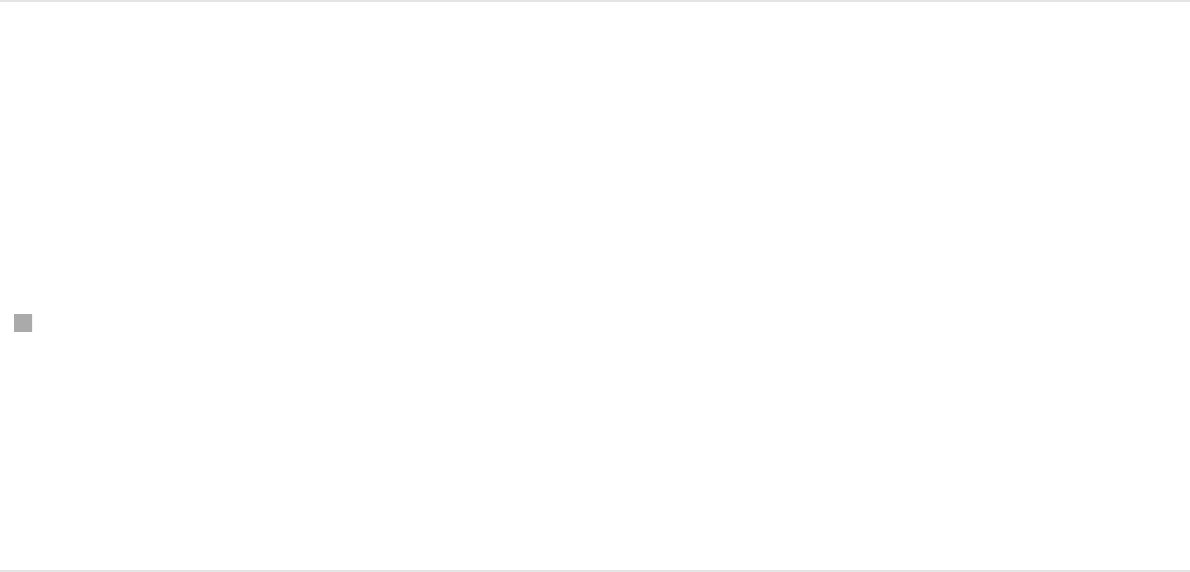
the command you want to assign a keyboard shortcut to.
Alternatively, you can find the command by browsing through
the Command List.
2. Using your physical keyboard, press the combination of keys
you want to use for the command (for example, Option-Shift-
T).
If the key combination is not assigned to a command, the
virtual keyboard updates to show the new key assignment. A
gray dot appears on a newly assigned key (or keys), and a
color is applied if the command belongs to a color-coded
command group.
If the key combination is already assigned to a command,
Motion displays the current setting, and prompts you to
confirm the change.
Save a command set
After you make changes to the command set, you can use the
following method to save the changes.
Click the Save button in the lower-right corner of the
Command Editor.
If you close the Command Editor with unsaved changes,
Motion prompts you to save the set.
Delete a command set
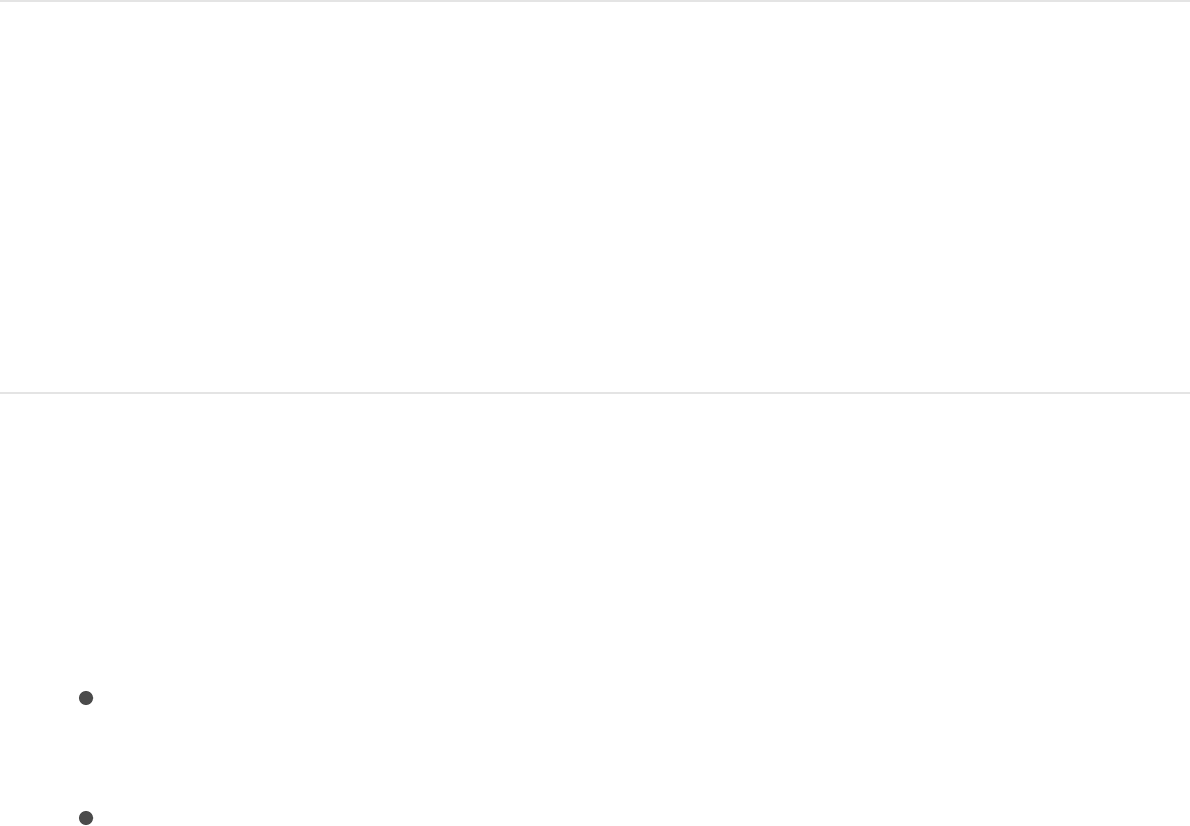
1. Make sure the set you want to delete is selected as the active
set, then choose Delete from the pop-up menu at the top of
the Command Editor.
A dialog appears.
2. Click Delete.
The set is removed, and the Standard Set becomes the active
set of commands.
Import and export command sets
After you save a command set, you can export it to create a
backup or to share the set with another user. Exported sets are
saved in a file that can be imported back into Motion later.
Export a set of keyboard shortcuts
1. If necessary, use the pop-up menu to activate the command
set you want to export, then do one of the following:
In the Command Editor, choose Export from the pop-up
menu.
Choose Motion > Commands > Export.
A Save As dialog appears.
2. Navigate to the location where you want to save the exported
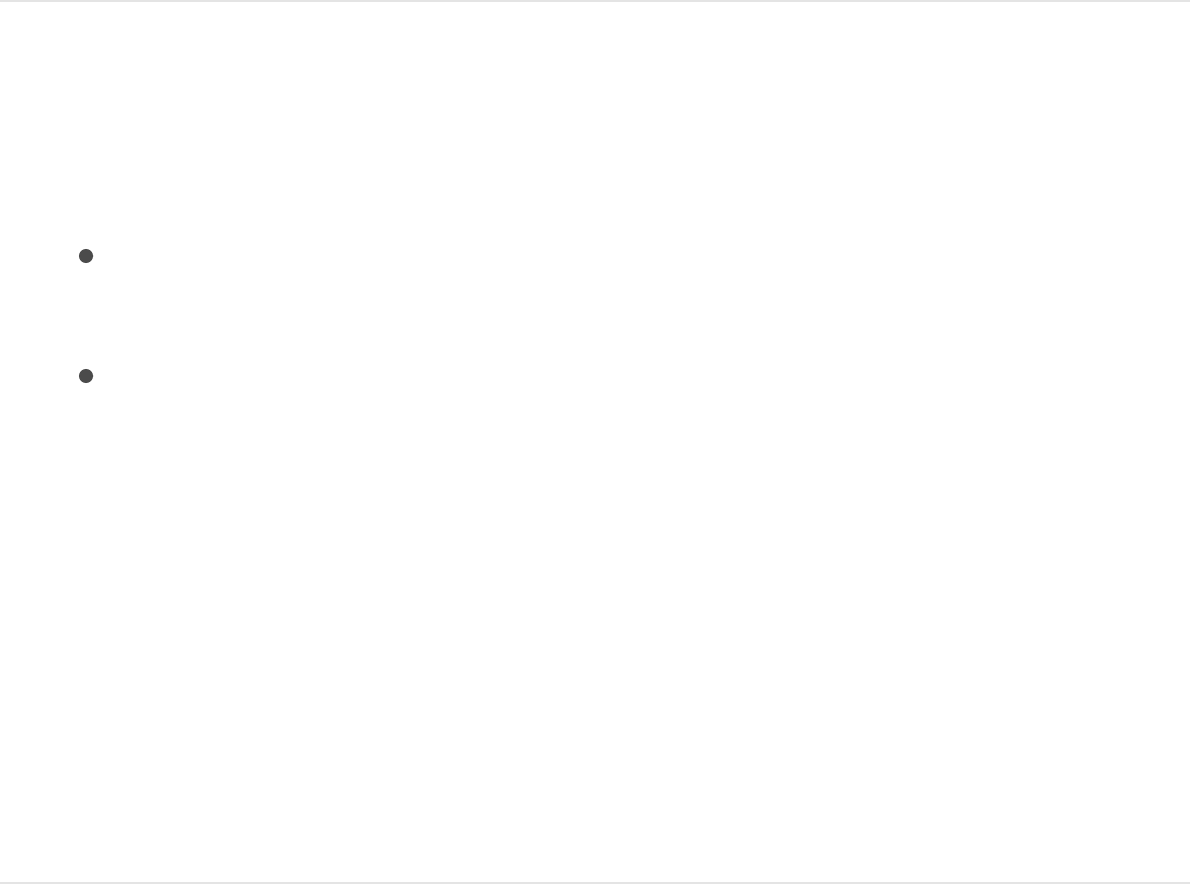
set, then enter a name in the Save As field.
3. Click OK.
The file is saved in the location you chose, with the
“.commandset” filename extension.
Import a set of shortcuts
1. Do one of the following:
In the Command Editor, click the pop-up menu in the
upper-left corner, then choose Import.
Choose Motion > Commands > Import.
An Open dialog appears.
2. Navigate to the location where you stored a command set file,
select it, then click Open.
The new command set is added to the Motion > Commands
submenu in the menu bar and in the pop-up menu in the
Command Editor. If you use a set with the same name, a
dialog appears and asks you to rename the set.
Tablet Gestures
Tablet Gestures overview
If you use a Wacom tablet and pen, you can use gestures to

navigate in Motion and to perform tasks such as editing, copying,
pasting, and so on. Gestures are continuous, uninterrupted
patterns drawn in the Motion user interface (using your tablet).
The supported tablet for using gestures in Motion is the Wacom
tablet family. Swipes, pinches, and other gestures performed on a
Multi-Touch device (such as a trackpad or Magic Mouse) are
unrelated to the gestures described in this section.
SEE ALSO
Enable gestures
You can change the default gesture input and trigger methods in
Motion Preferences. When gestures are enabled, you can use a
modifier key (the Control key) or a button on the pen to trigger
gesturing. Before you can use gestures, Handwriting Recognition
must be enabled in OS X Ink Preferences. You can open Ink
Preferences from the Gestures pane of Motion Preferences.
Important: To use gestures, make sure that your Wacom tablet
is connected to your Mac and that its current drivers are correctly
installed. For more information, see your tablet’s documentation.
Set up Motion gesture preferences
Enable gestures
Set Wacom tablet preferences
Use gestures overview
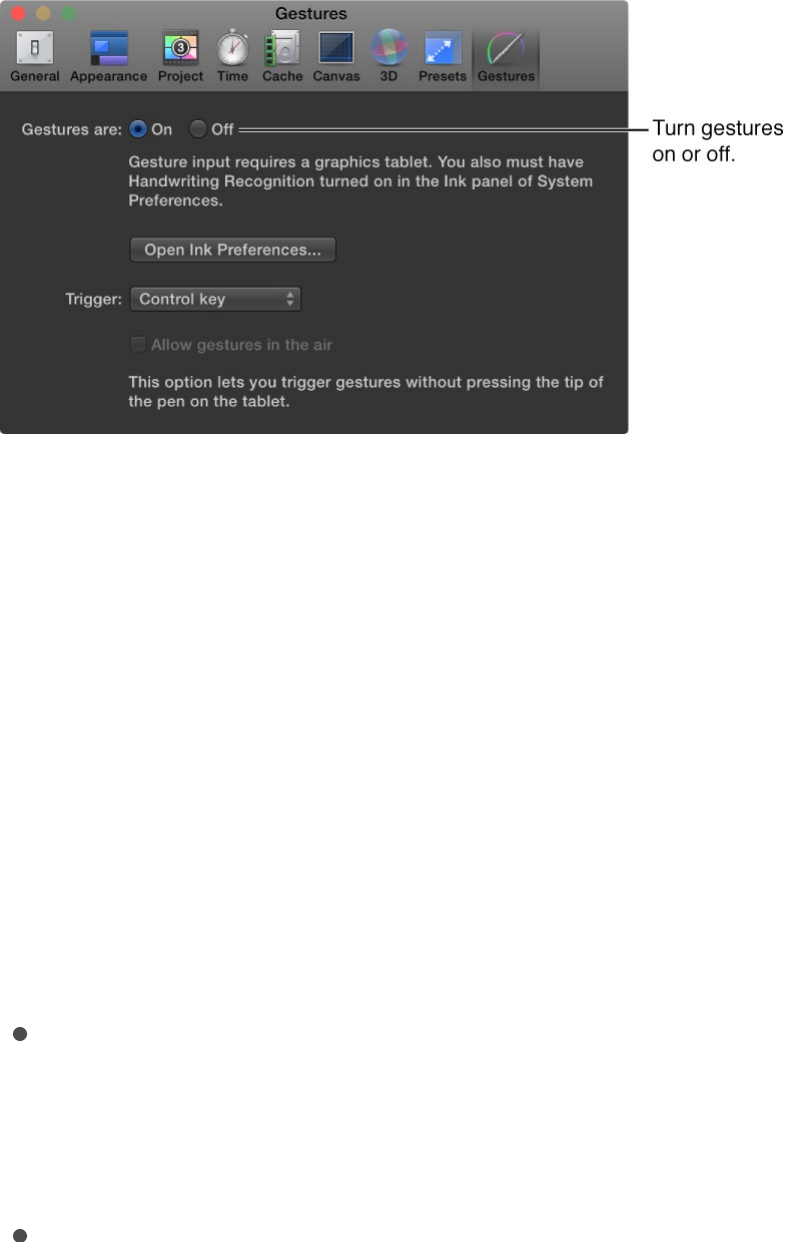
1. In Motion, choose Motion > Preferences (or press Command-
Comma).
2. Click Gestures.
The Gestures pane in Motion Preferences opens.
Important: Gestures in Motion use the Inkwell technology in
OS X. To use gestures, you must enable handwriting
recognition in Motion Preferences. If you cannot turn gestures
on at this point, or perform the following steps, follow the
instructions in the following task, “Set up OS X Ink
preferences,” then complete the following steps.
3. For “Gestures are,” ensure that On is selected.
4. To select a gesture input method, click the Trigger pop-up
menu, then choose an option:
Pen Button 1: Choose this option to trigger gestures by
pressing the first button (the button closest to the tip) on
the pen.
Pen Button 2: Choose this option to trigger gestures by
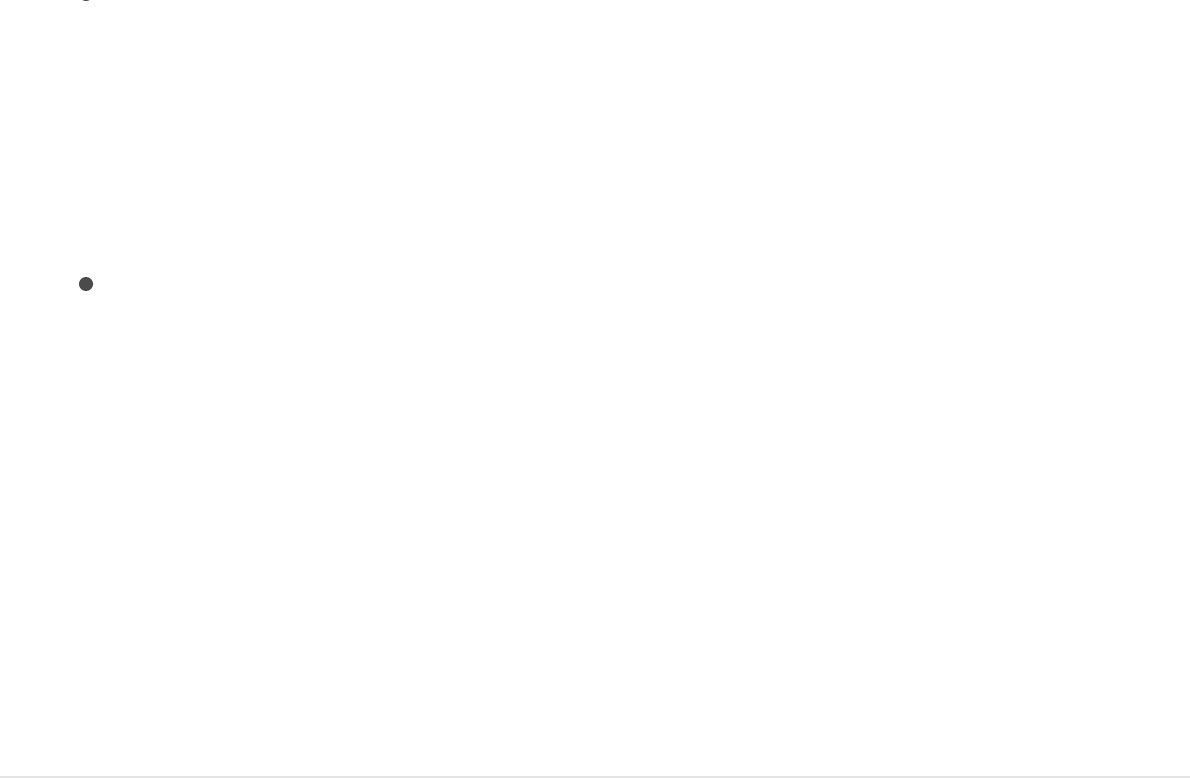
Pen Button 2: Choose this option to trigger gestures by
pressing the second button on the pen.
Note: Pen buttons may conflict with the Wacom Tablet
preferences. To customize pen settings for Motion, see
.
Modifier (Ctrl): Choose this option to trigger gestures by
pressing Control.
Note: Select the “Allow gestures in the air” checkbox to use
gestures by swiping just above the tablet, without the tip of the
pen touching the tablet. To use gestures in the air, you must
set a pen button as the gesture trigger input method, as well
as set pen button 1 to Disabled in the Pen pane of the Wacom
Tablet application. For more information, see
.
Set up OS X Ink preferences
The Ink pane in the OS X System Preferences window contains
additional settings that you should adjust to better facilitate using
gestures in Motion.
Note: The Ink pane is accessible only if you have a tablet
connected to your Mac.
1. In the Gestures pane of Motion Preferences, click Open Ink
Preferences.
The OS X System Preferences window appears, with the Ink
pane active.
Set
Wacom tablet preferences
Set Wacom
tablet preferences
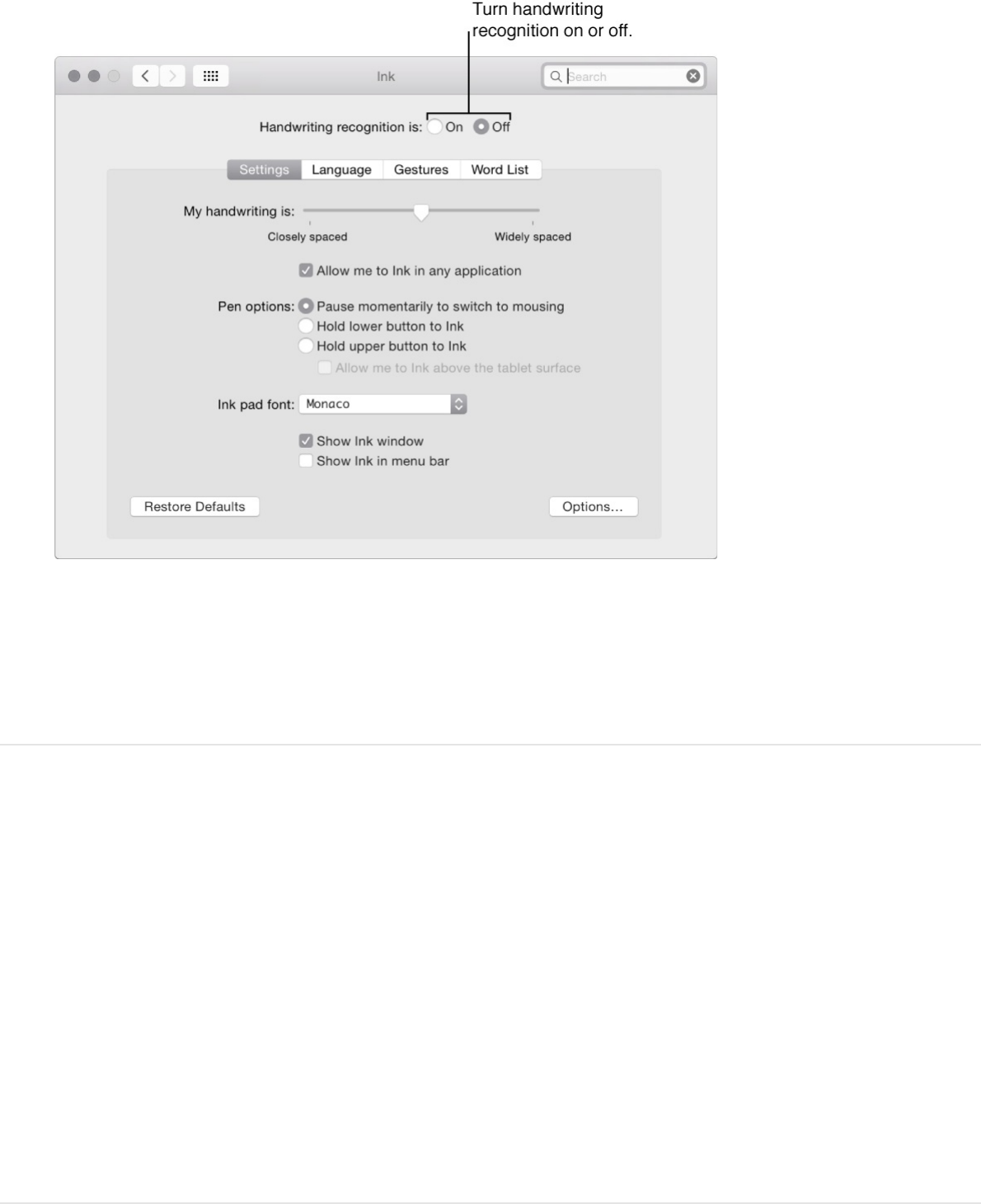
2. For “Handwriting recognition is,” select On.
By default, a “whoosh” sound is played when gestures are
drawn. To disable the sound, click the Options button and
deselect the “Play sound while writing” checkbox.
Set Wacom tablet preferences
In the Wacom Tablet pane of OS X System Preferences, you can
create customized tool settings for an application. For example,
you can disable the pen buttons for use in Motion but set button 1
to act as a right-click for another application.
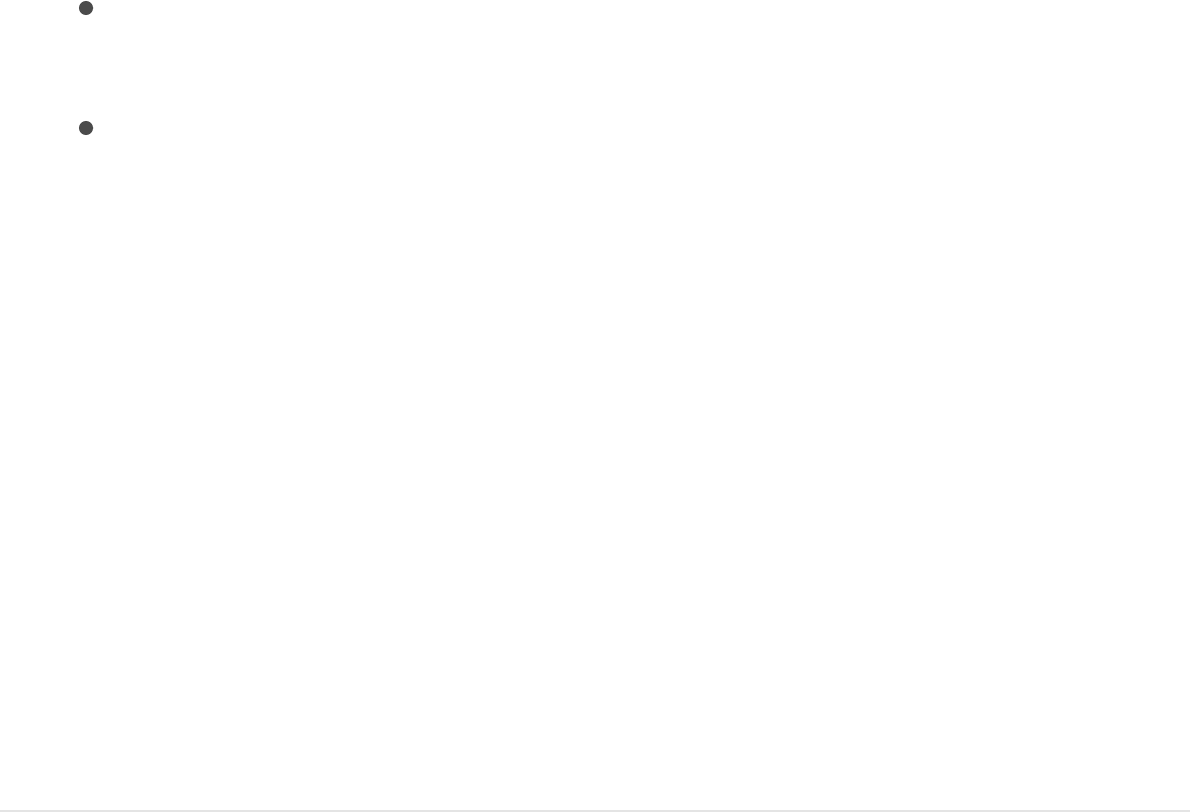
Customize pen buttons for Motion
1. In the Wacom Tablet pane of OS X System Preferences, click
the Add button (+) in the Application row.
2. In the Select Application dialog, do one of the following:
If the Motion app is open, select “Motion” from the
Currently Open Applications list.
If the Motion app is not open, click the Browse button,
navigate to and select the Motion app, click Open, then
click OK.
The Motion app now appears in the Selected Application
field.
3. Click OK.
The dialog closes, and Motion appears in the Application row
of the System Preferences pane.
4. Click the Motion icon, then set your pen tool options.
For more information, see your tablet’s documentation.
Use gestures
Use gestures overview
The following illustration shows the basic gesture anatomy. The
dot represents the start of the gesture, and the arrow represents
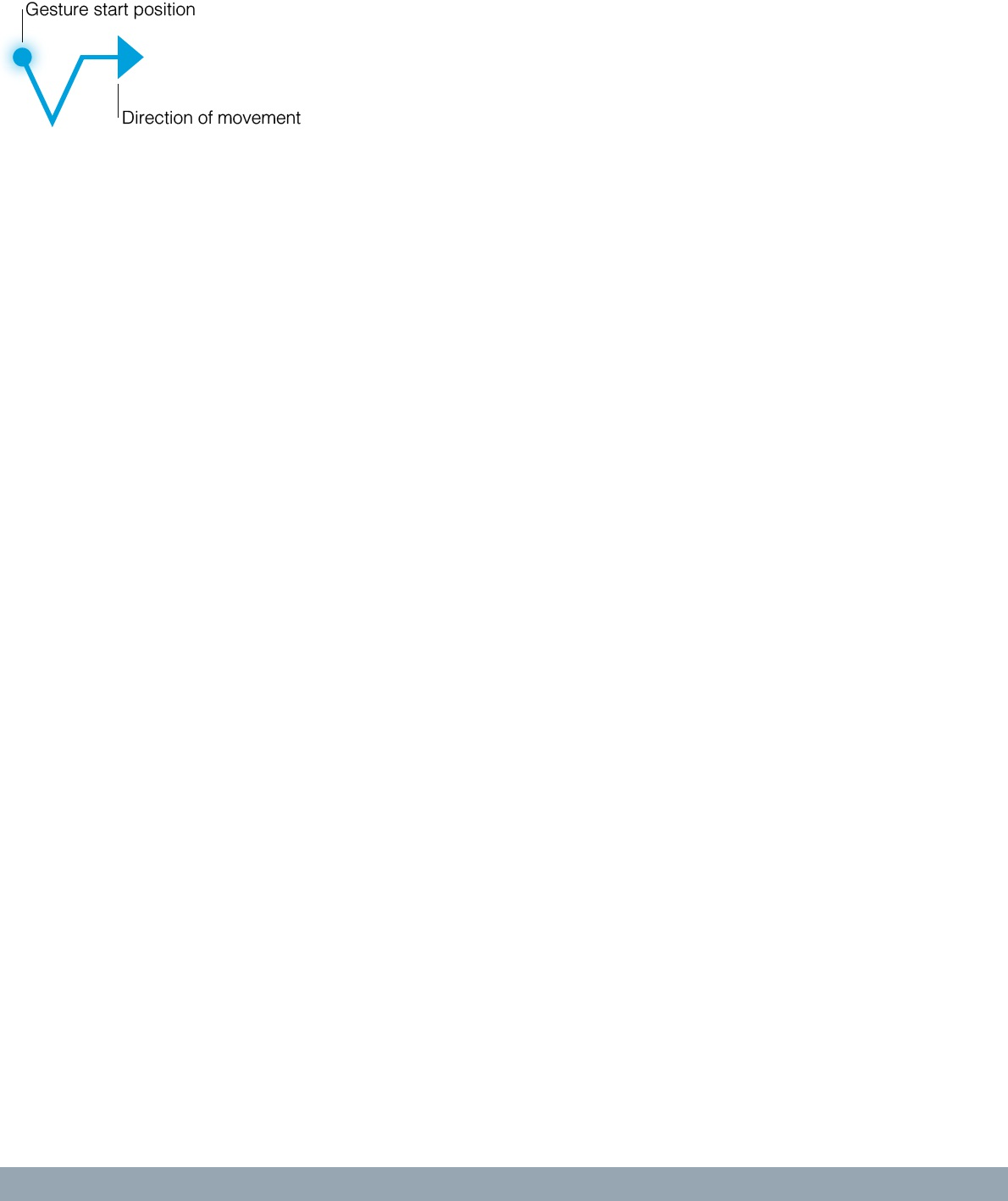
the direction of your gesture. Draw the gesture on the tablet, with
your pointer positioned over the Motion Canvas or Timeline.
Modifier keys
Many gestures have additional functionality when used with a key
on the keyboard. In the following tables, if a gesture has an entry
in the Modifier keys column, it has additional functionality
accessible via a keyboard shortcut. For example, if you have the
Control key set as the gesture trigger, and you draw the play
forward gesture, the project plays forward from the current time.
If you press Control-Shift and draw the play forward gesture, the
project plays from the start of the project.
Scale of gestures
There is no defined minimum or maximum scale for the gestural
input. The tolerance is defined by the Inkwell technology.
However, the size at which gestures are drawn may affect the
result of the gesture. For example, when using the fit-to-fill zoom
gesture and you draw a large circle, the zoom amount is small. If
you draw a small circle, the zoom is large.
Playback control
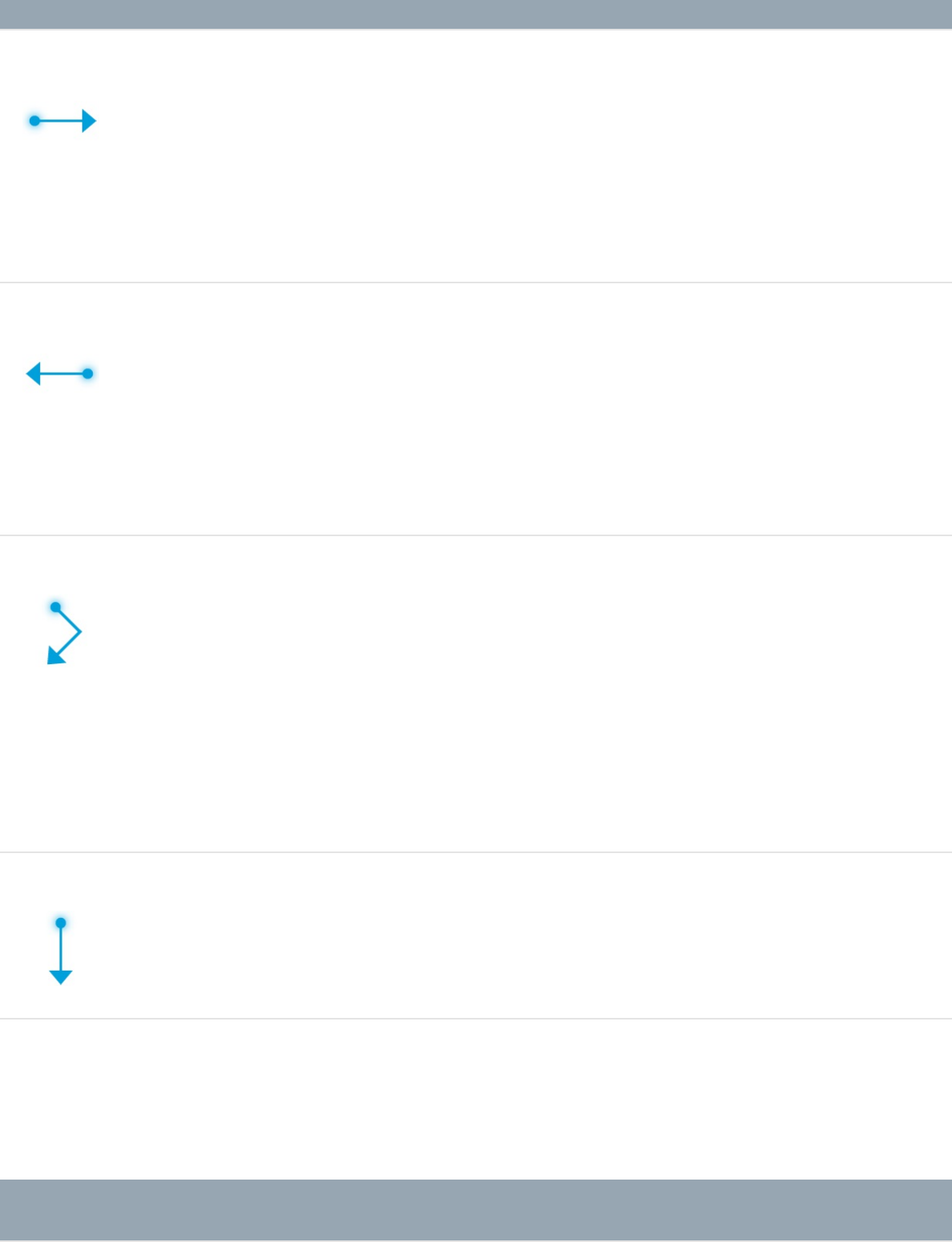
Gesture Description Modifier keys
Advance one
frame.
To advance in
increments of 10
frames, press
Shift.
Go back one
frame.
To go back in
increments of 10
frames, press
Shift.
Play forward at
normal speed.
To play from
start, press Shift.
To turn looping
on or off, press
Option.
Stop or pause
playback.
General navigation
Gesture Description Modifier keys
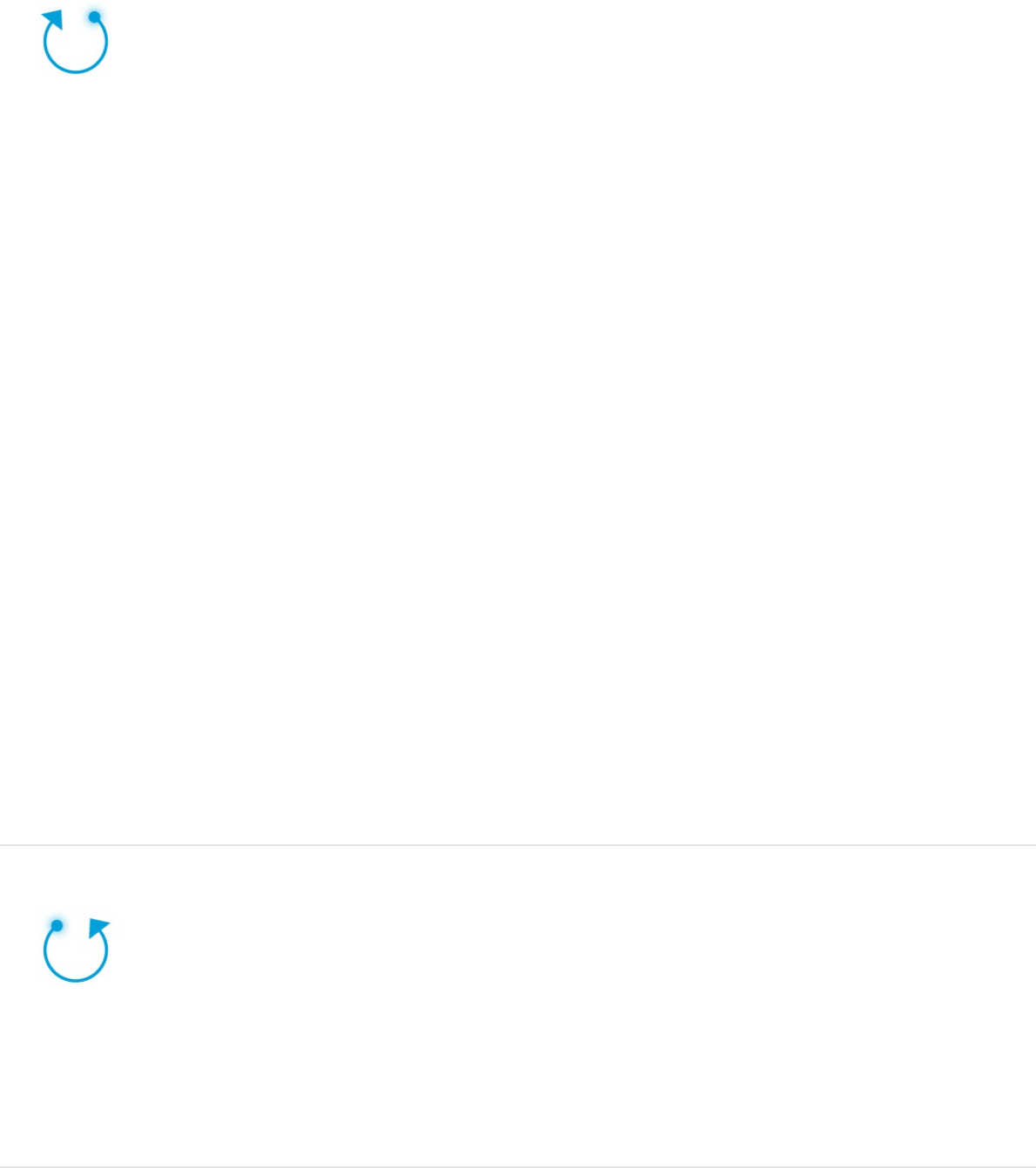
Zoom in to the
Canvas.
To zoom to the
area within the
gesture, press
Shift. For
example, if you
draw a small
gesture around
an area, you get
a large zoom. If
you draw a large
gesture, you get
a small zoom.
To position the
zoom at the
center of the
gesture, press
Option.
Zoom out of the
Canvas.
To position the
zoom out at the
center of the
gesture, press
Option.
Select the Zoom
tool. To zoom in
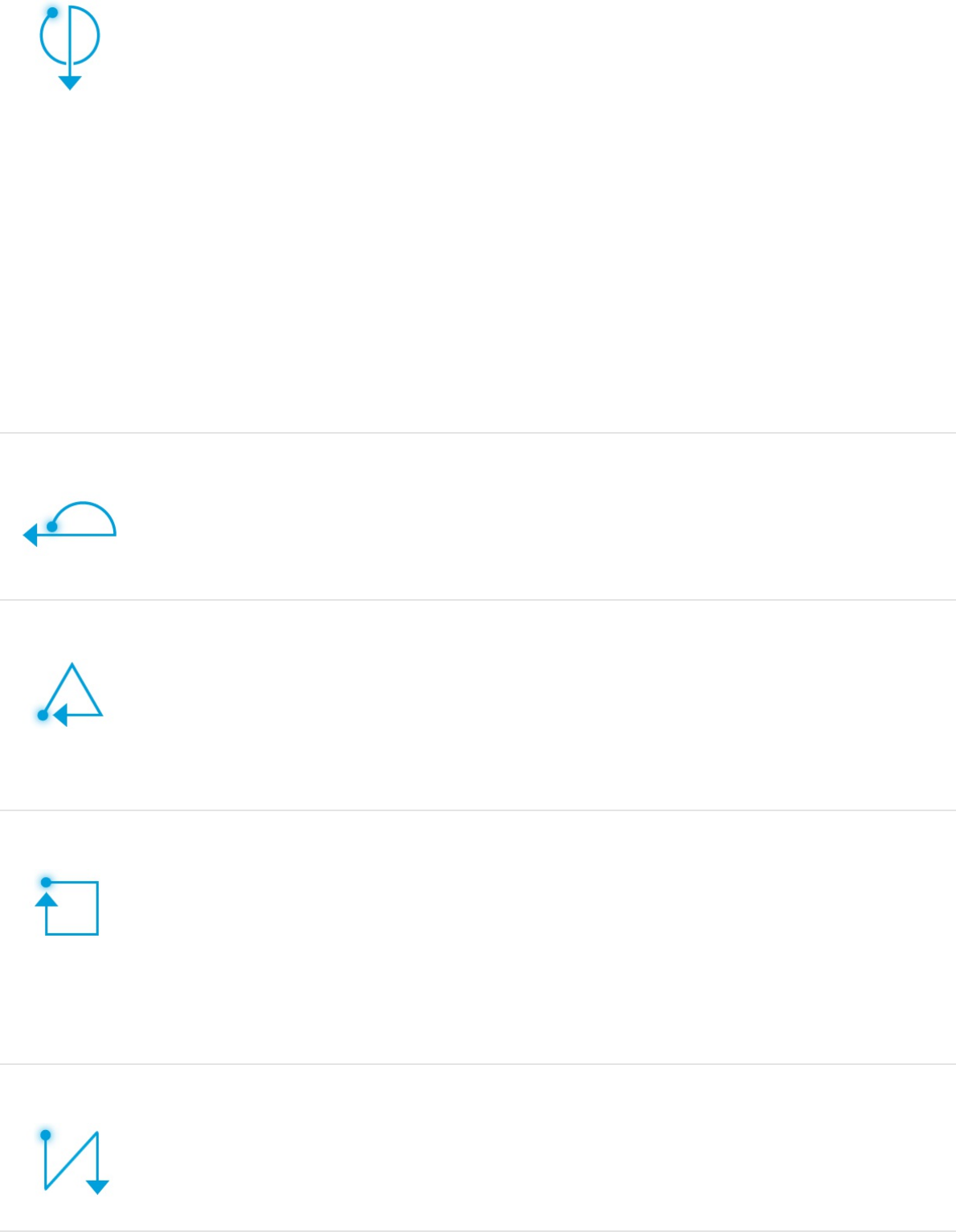
and out of the
Canvas, move
the pen left or
right. The zoom
is centered on
the area where
the pointer is
placed in the
Canvas.
Select the Pan
tool.
Set the Canvas
to Home (100
percent).
Fit the Canvas in
the window.
To switch the
Canvas display
to player mode,
press Shift.
Show or hide the
Timing pane.
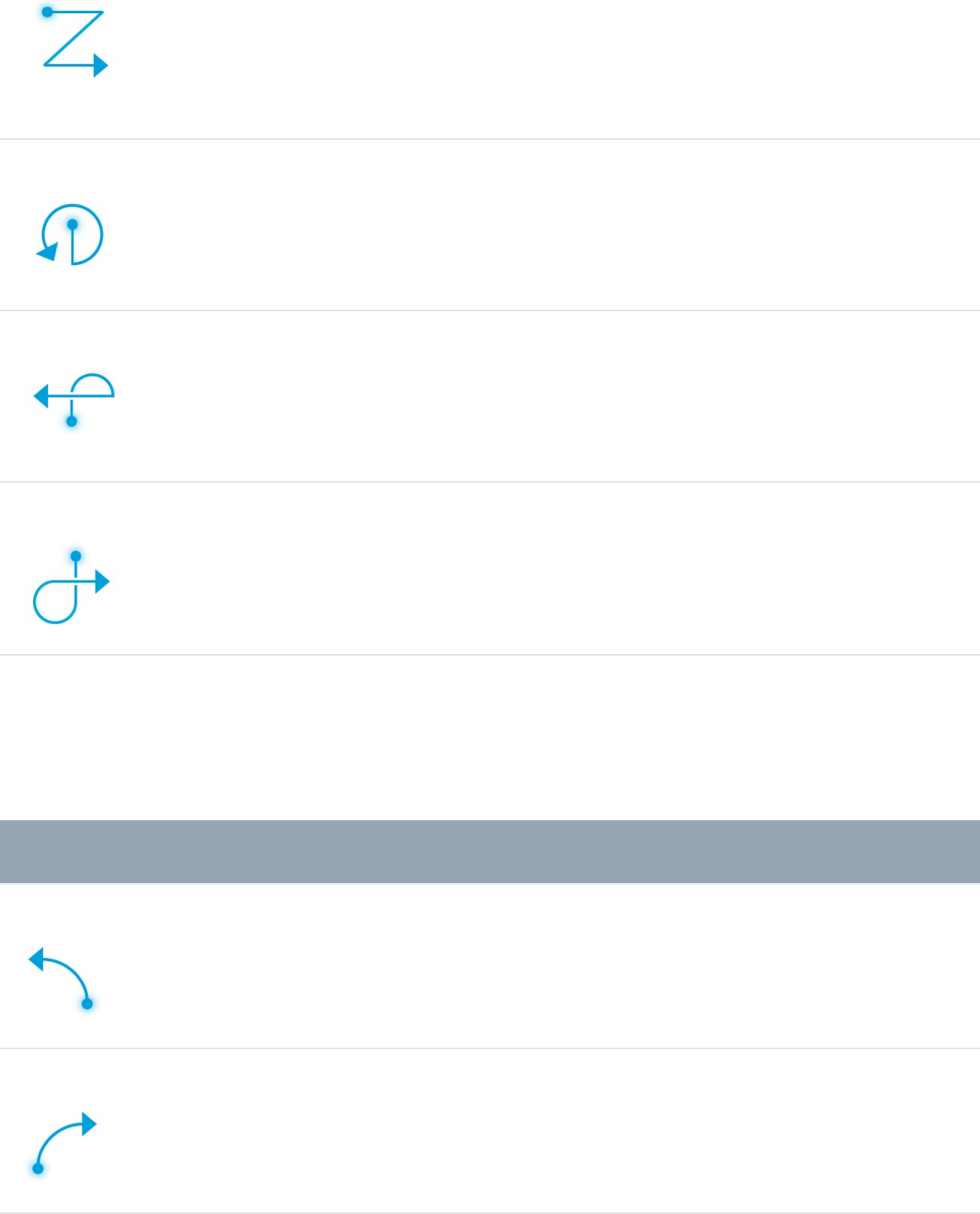
Show or hide the
Project pane.
Show or hide the
Inspector.
Show or hide the
File Browser.
Show or hide the
Library.
General commands
Gesture Description Modifier keys
Undo.
Redo.
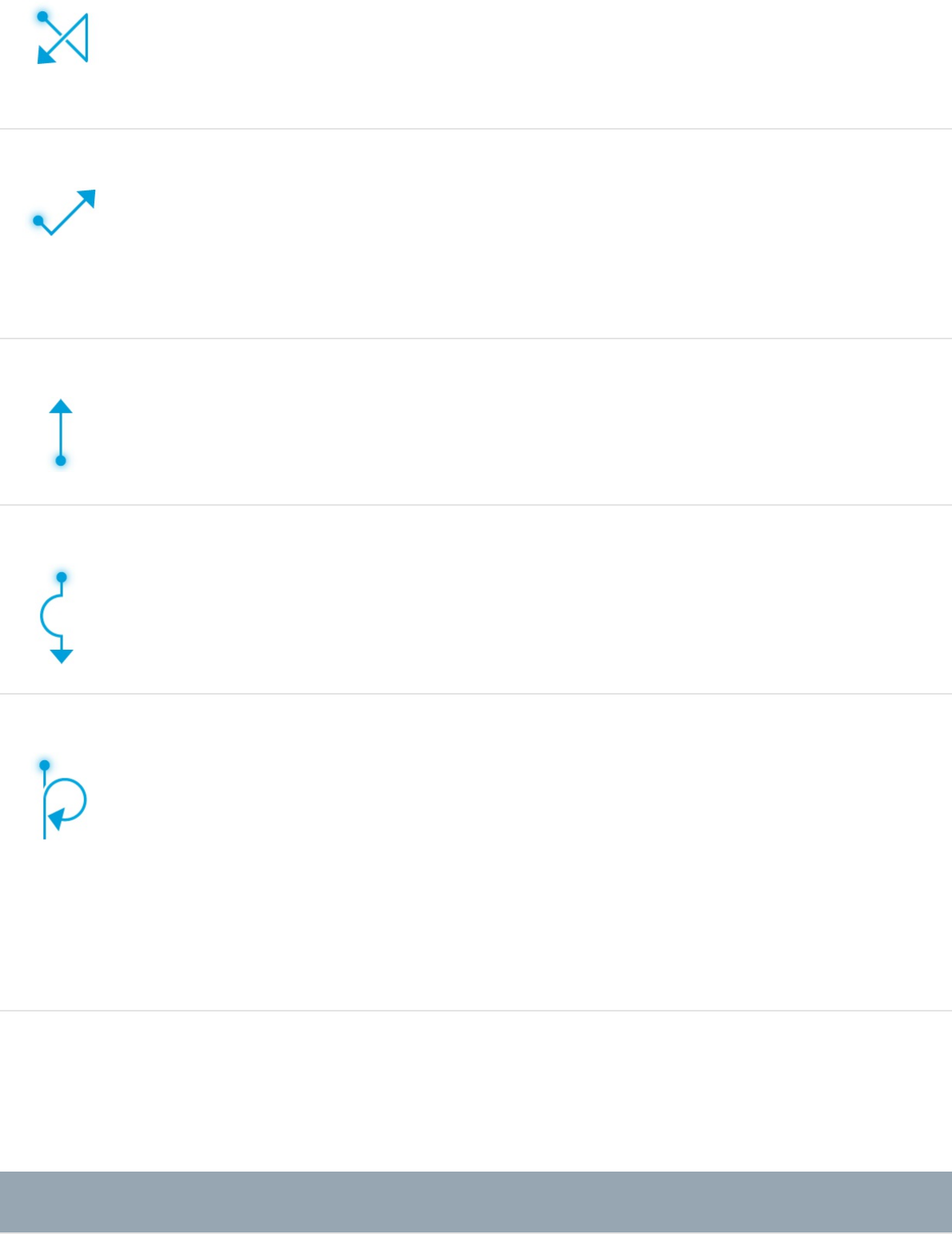
Delete the
selected object.
Choose the
Select/Transfor
m tool.
Show and hide
the HUD.
Copy.
Paste.
Note: The Paste
command may
be a bit tricky to
master.
Timeline navigation and editing
Gesture Description Modifier keys
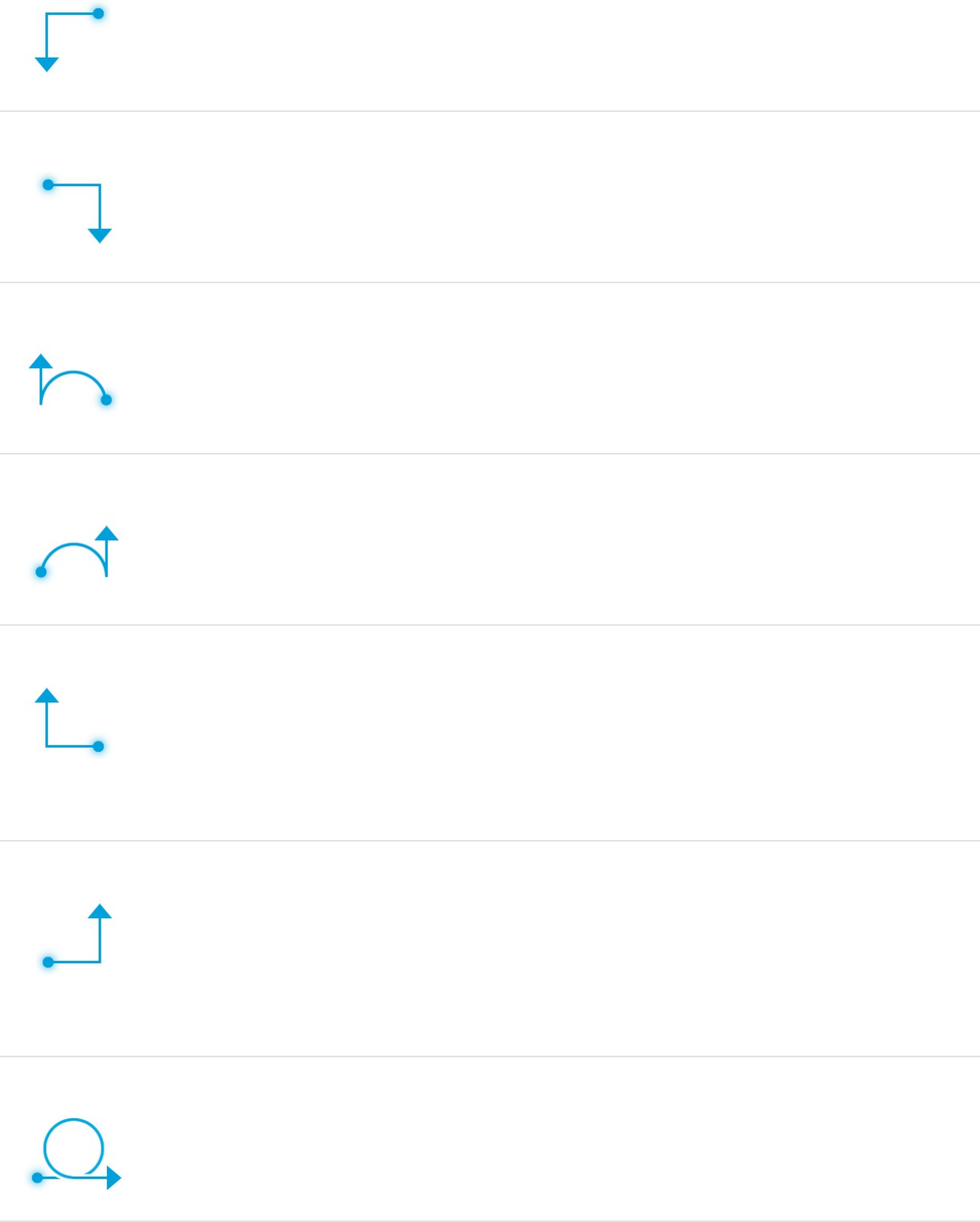
Go to the start of
the play range.
Go to the end of
the play range.
Go to the start of
the project.
Go to the end of
the project.
Go to the start of
the selected
object.
Go to the end of
the selected
object.
Group.
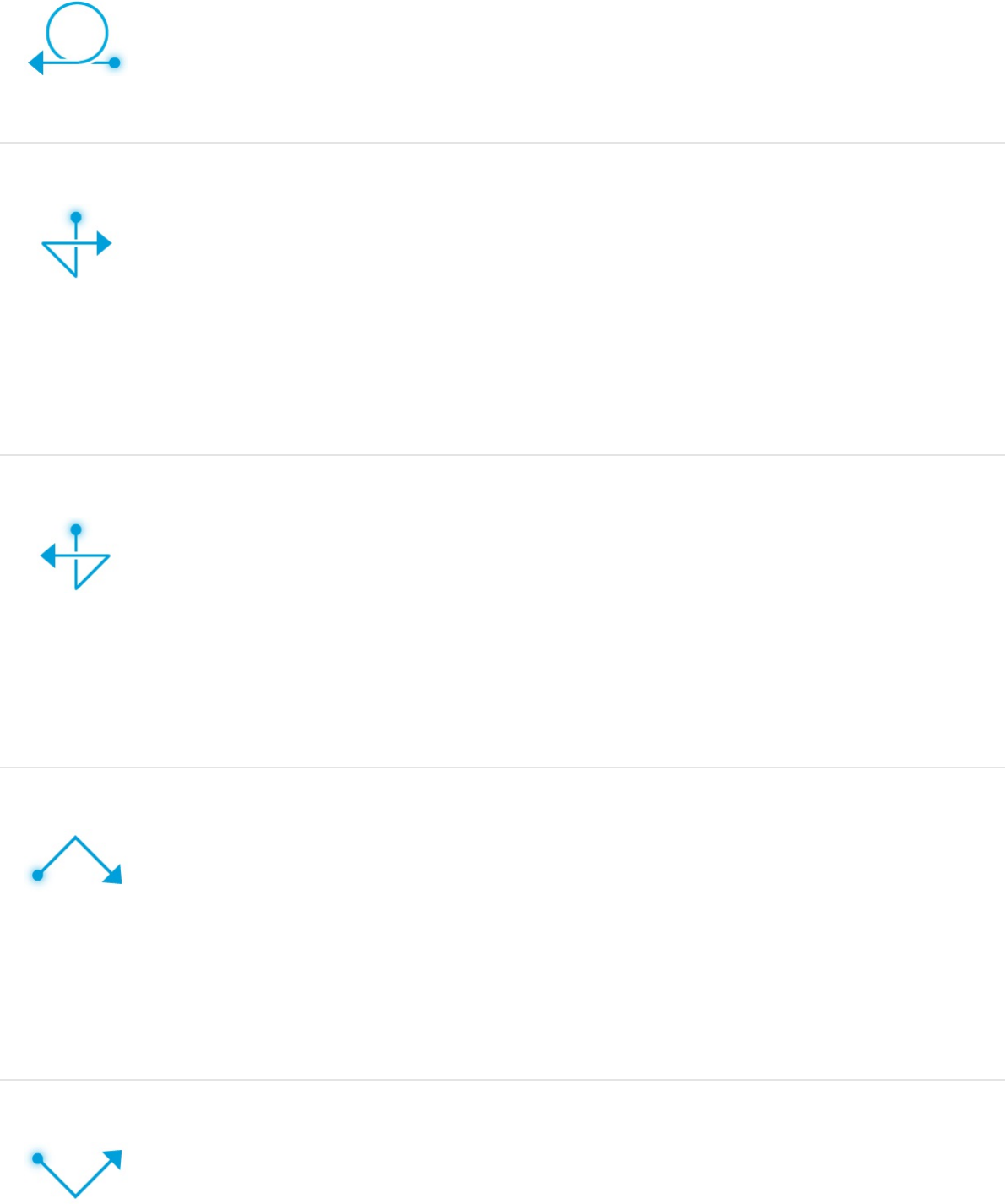
Ungroup.
Set a local In
point for the
selected object.
To move the In
point to the
playhead
position, press
Shift.
Set a local Out
point for the
selected object.
To move the Out
point to the
playhead
position, press
Shift.
Bring the
selected object
forward in the
stack.
To bring an
object to the
front of the
stack, press
Shift.
Send the
selected object
backward in the
stack.
To send an
object to the
back of the
stack, press
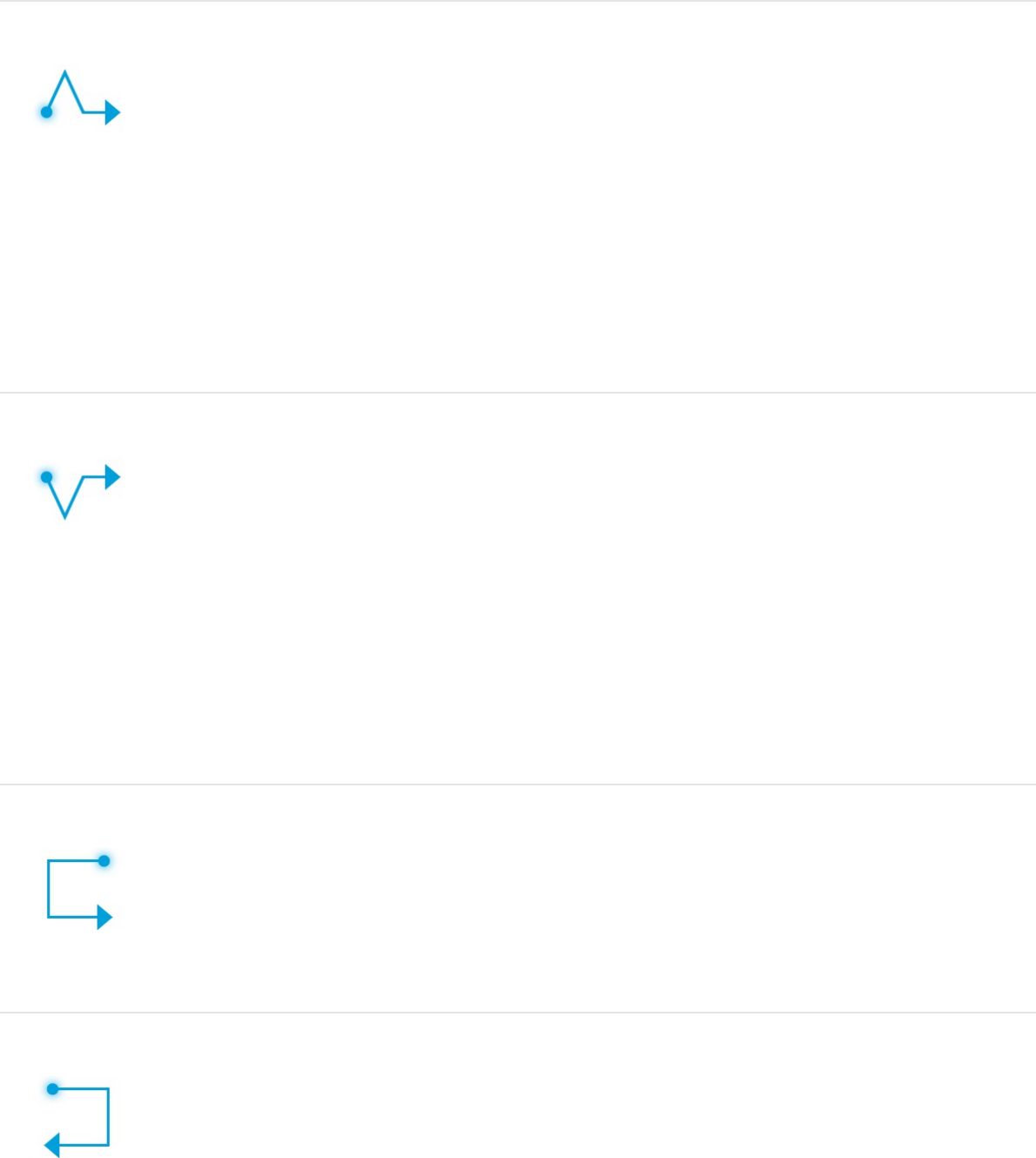
Shift.
Add a project
marker.
To edit a project
marker, press
Shift.
To clear a
project marker,
press Option.
Add an object
marker.
To edit an object
marker, press
Shift.
To clear an
object marker,
press Option.
Set the start of
the play range.
To clear the play
range, press
Option.
Set the end of
the play range.
To clear the end
of the play
range, press
Option.

Move Motion projects, objects, or
presets to another computer
You can move Motion project files, custom objects, or project
presets to another computer that has Motion installed.
Copy a Motion project file to another
computer
To move a Motion project file to another computer, you must also
move all media that the project uses, including all QuickTime, still
image, and audio files. In addition, any third-party Motion plug-ins
or nonstandard fonts used in the project must be installed on the
new computer, or they’ll be unavailable to your project.
Similarly, when you finish a project and want to archive it, it’s a
good idea to archive the project file and all media, graphics, fonts,
custom behaviors, filters, and third-party add-ons used in the
project. If you need to restore the project for later revisions, you’ll
have everything you need to get started quickly.
1. Save the project file using the Collect Media option as
described in “Save a project and collect all project media into
a folder” in .
2. Copy the folder containing the saved project file and all media
Save, autosave, and revert projects

used in the project to another computer.
Note: If you move a project to another computer without
selecting the Collect Media option, media can go offline (even if
you’ve manually moved the media files). For more information on
how to relink media files to your project, see
.
Copy a custom object to another computer
Each customized object you drag to the Motion Library is saved
as a separate file in the /Users/username/Library/Application
Support/Motion/Library/ folder on your computer. Although these
saved custom objects appear in the OS X Finder with a .molo
extension (“Motion Library object”), you cannot open opened them
from the Finder.
You can, however, move saved objects to another computer that
has Motion installed, then access them from the Motion Library.
For more information about saving custom objects, see
.
1. In the OS X Finder, open your
/Users/username/Library/Application Support/Motion/Library/
folder.
Note: If the Library folder is hidden in the OS X Finder, hold
down the Option key, then choose Go > Library.
2. Copy a custom saved object file (with a .molo extension) to the
/Users/username/Library/Application Support/Motion/Library/
folder on another computer that has Motion installed.
Reconnect offline
media files
Save
custom objects to the Library
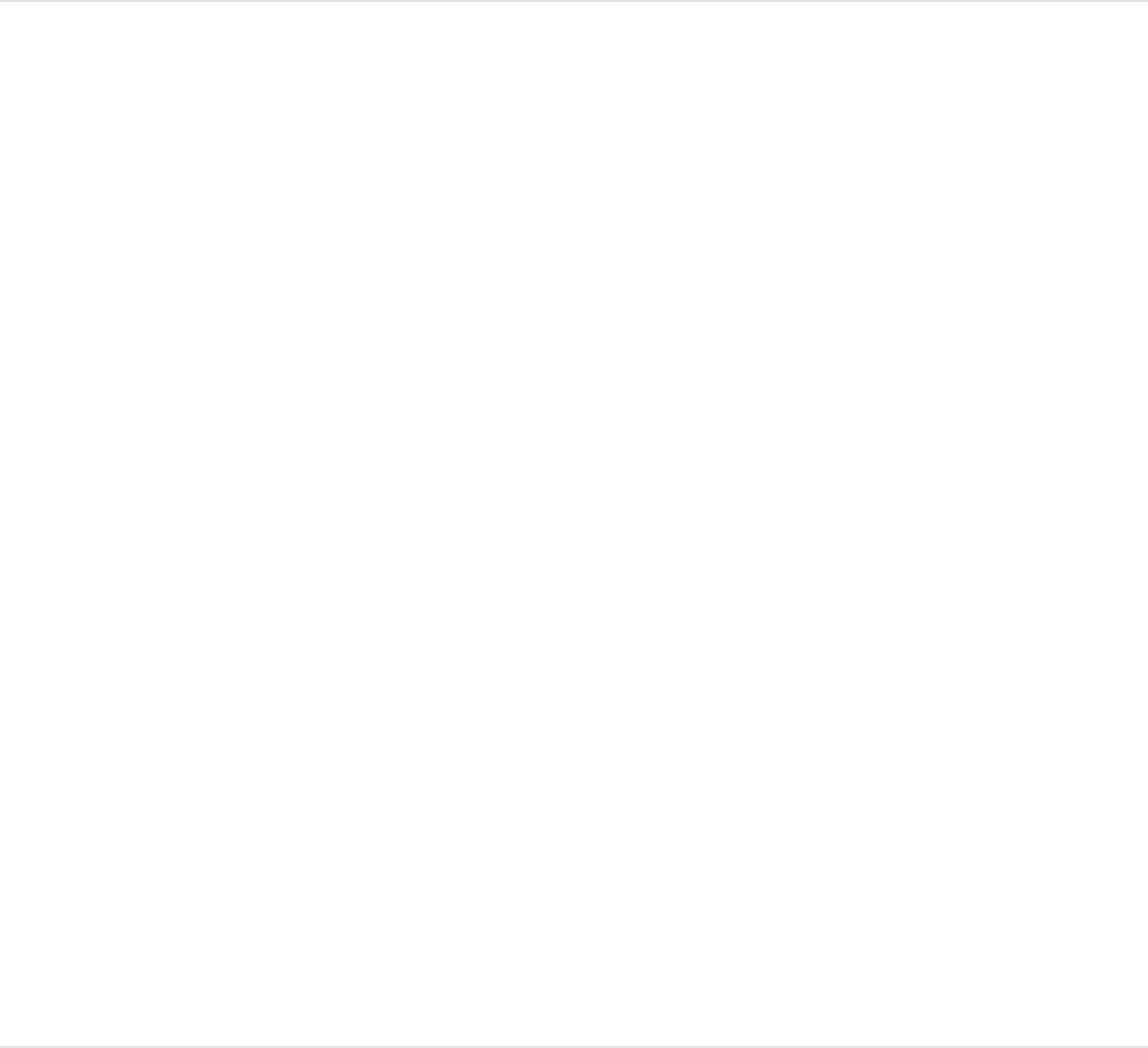
Make sure that you also copy any imported graphics, images, or
movie files used to create your custom material (such as a JPEG
file used as the source for a particle emitter). After you open the
project, relink to the source media files. For more information, see
“Reconnect offline media via the Media Inspector” in
.
Copy a project preset to another computer
Each custom project preset you create (such as Broadcast HD
720) is saved as a separate file in your computer’s
/Users/username/Library/Application Support/Motion/Presets/
folder. If you create custom presets that you rely on, you can
move them to other computers that have Motion installed.
1. In the OS X Finder, open your custom preset files to that
computer’s /Users/username/Library/Application
Support/Motion/Presets/ folder.
Note: If the Library folder is hidden in the OS X Finder, hold
down the Option key, then choose Go > Library.
2. Copy a custom preset file (with a .preset extension) to that
computer’s /Users/username/Library/Application
Support/Motion/Presets/ folder.
For information on creating project presets, see
.
Reconnect
offline media files
Create, edit, and
delete project presets
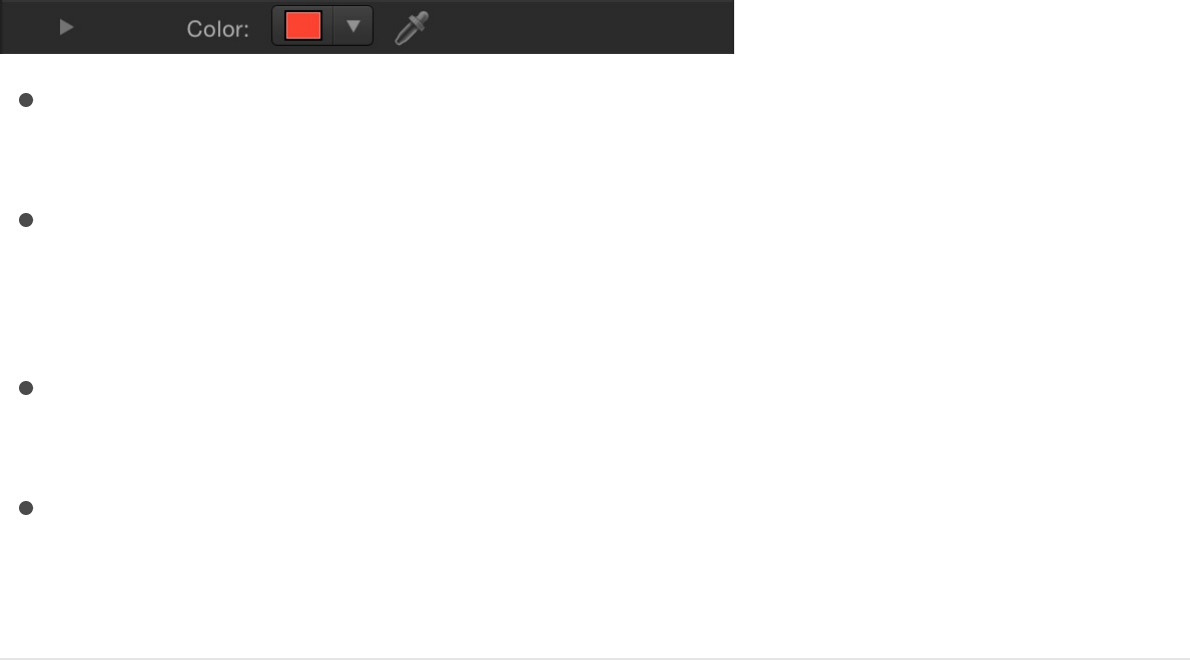
Use color and gradient controls
User color and gradient controls
overview
Use color controls to set the color of objects such as shapes, text,
replicators, particles, and gradients. Use the gradient editor to
select a preset gradient or to change gradient parameters, such
as color, opacity, direction, and so on.
Color controls
Basic color controls
There are several basic color controls in Motion:
Color well: A small color swatch that, when clicked, opens the
OS X Colors window
Downward arrow: A button beside the color well that opens
the Motion pop-up color palette, an alternative to the OS X
Colors window
Eyedropper: A control used to pick a color in use in the Motion
Canvas
Disclosure triangle: A control that, when clicked, reveals
advanced color controls
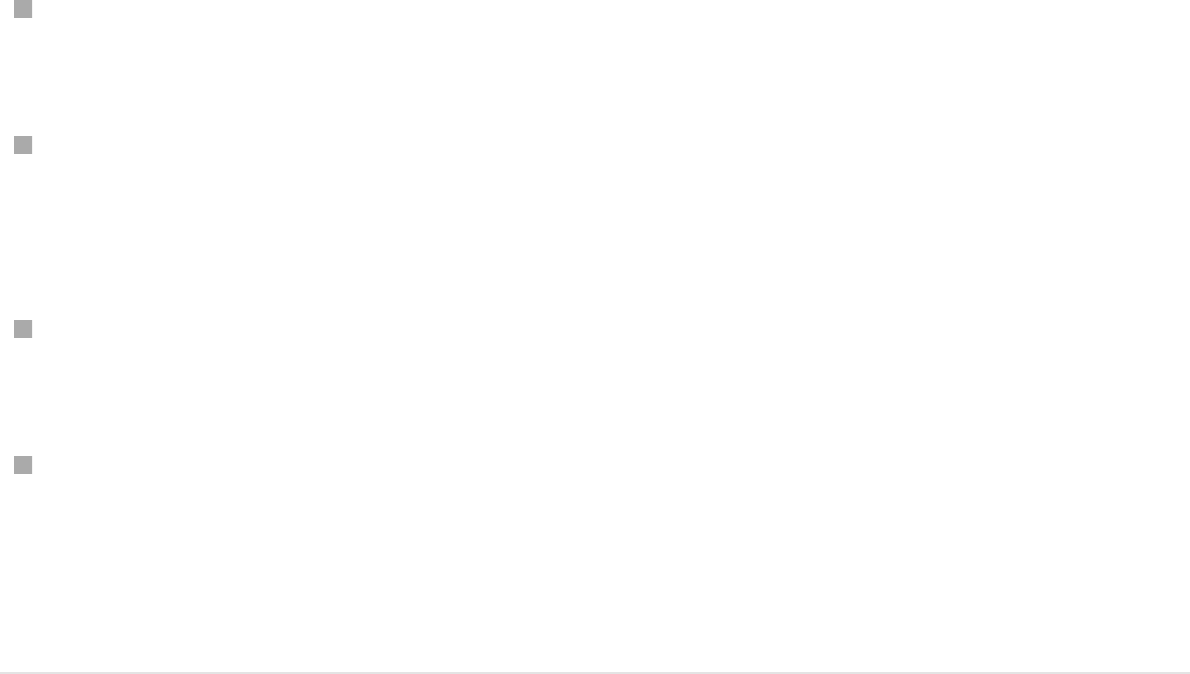
Change the color of an object using the
basic Motion color controls
Do one of the following:
Click the color well swatch, then pick a color from the OS X
Colors window. For more information, see .
Click the downward arrow or Control-click the color well, then
pick a color from the Motion pop-up color palette. For more
information, see .
Click the eyedropper, then click an object of the desired color
in the Canvas. For more information, see .
Click the disclosure triangle on the left side of the color
controls to expose individual Red, Green, Blue, and, when
applicable, Opacity sliders. For more information, see
.
Pop-up color palette
Use the pop-up color palette to select a color from the spectrum
of hues, saturation, and lightness. You can also select a grayscale
value.
Colors window
Pop-up color palette
Eyedropper
Expanded color controls
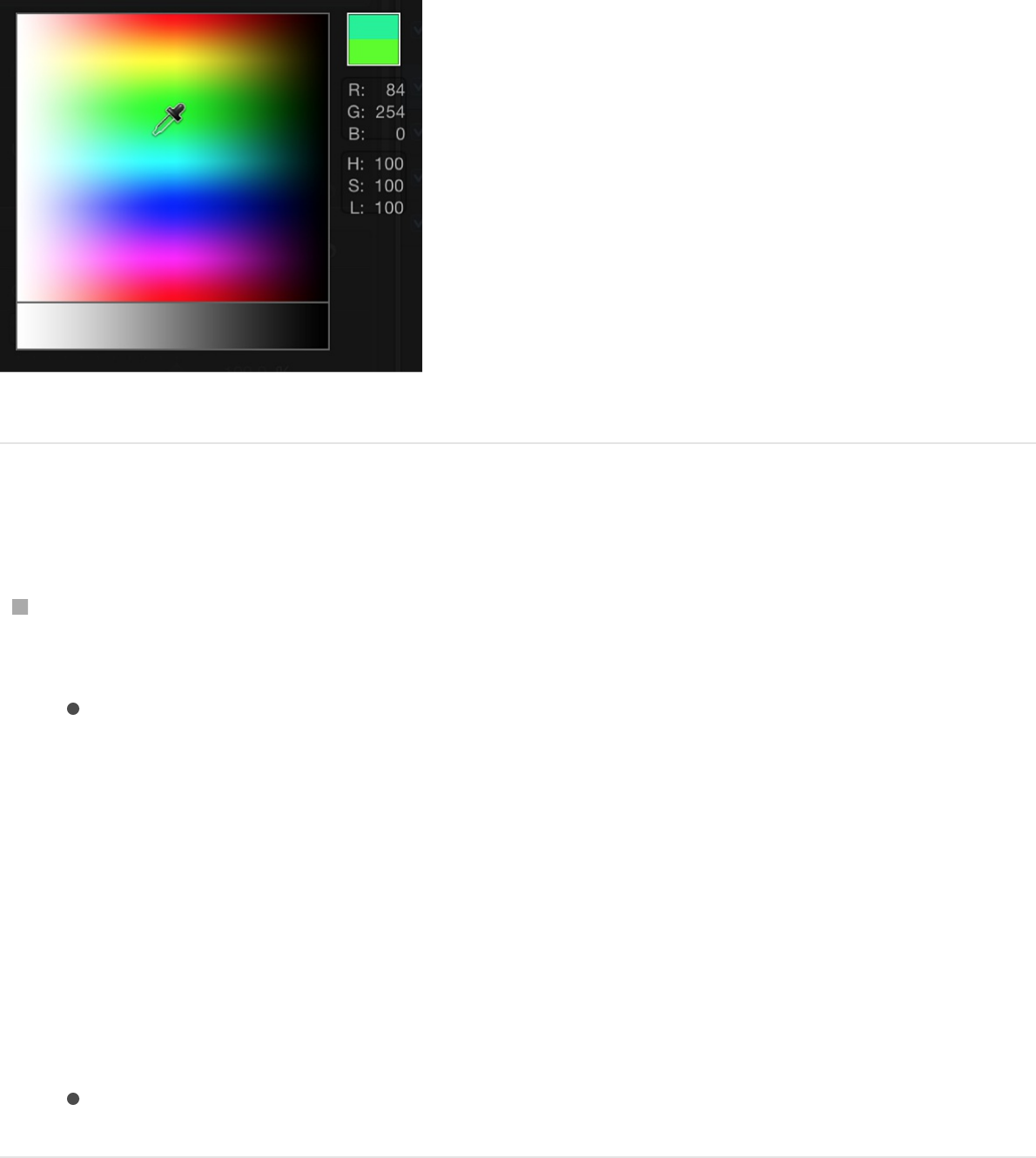
Pick a color in the pop-up color palette
Control-click a color well or click the adjacent downward
arrow, then do any of the following:
Click in the top area to select a color from the spectrum of
hues, saturation, and lightness.
As you drag in either area, the pointer becomes an
eyedropper, the column on the right displays the RGB and
HLS values for the sampled colors, and two swatches
above the RGB information display the current and
sampled colors. As you sample in the spectrum, the
selected object in the Canvas updates dynamically.
Click in the bottom gradient to select a grayscale value.
Colors window
You can use the OS X Colors window in Motion, giving you access
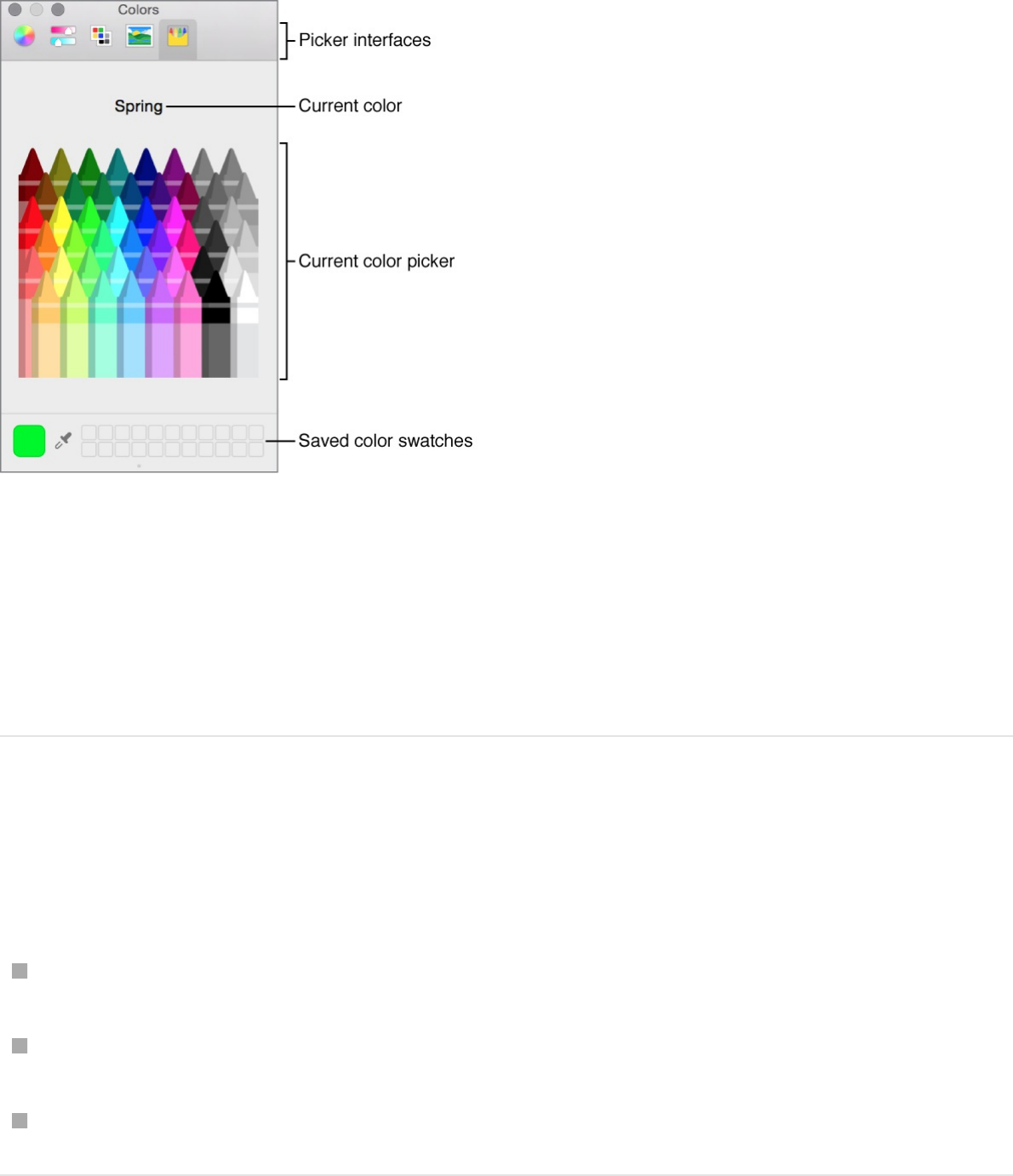
to the familiar color pickers such as the Spectrum palette or the
Crayons palette.
The Colors window has four sections: the icons at the top select
picker interfaces; the large color swatch shows the current color;
the middle section shows the active picker; and the row of boxes
can be used to save swatches.
Show the Colors window
Do one of the following:
Click a color well.
Choose View > Show Colors.
Press Shift-Command-C.
Pick a color in the Colors window
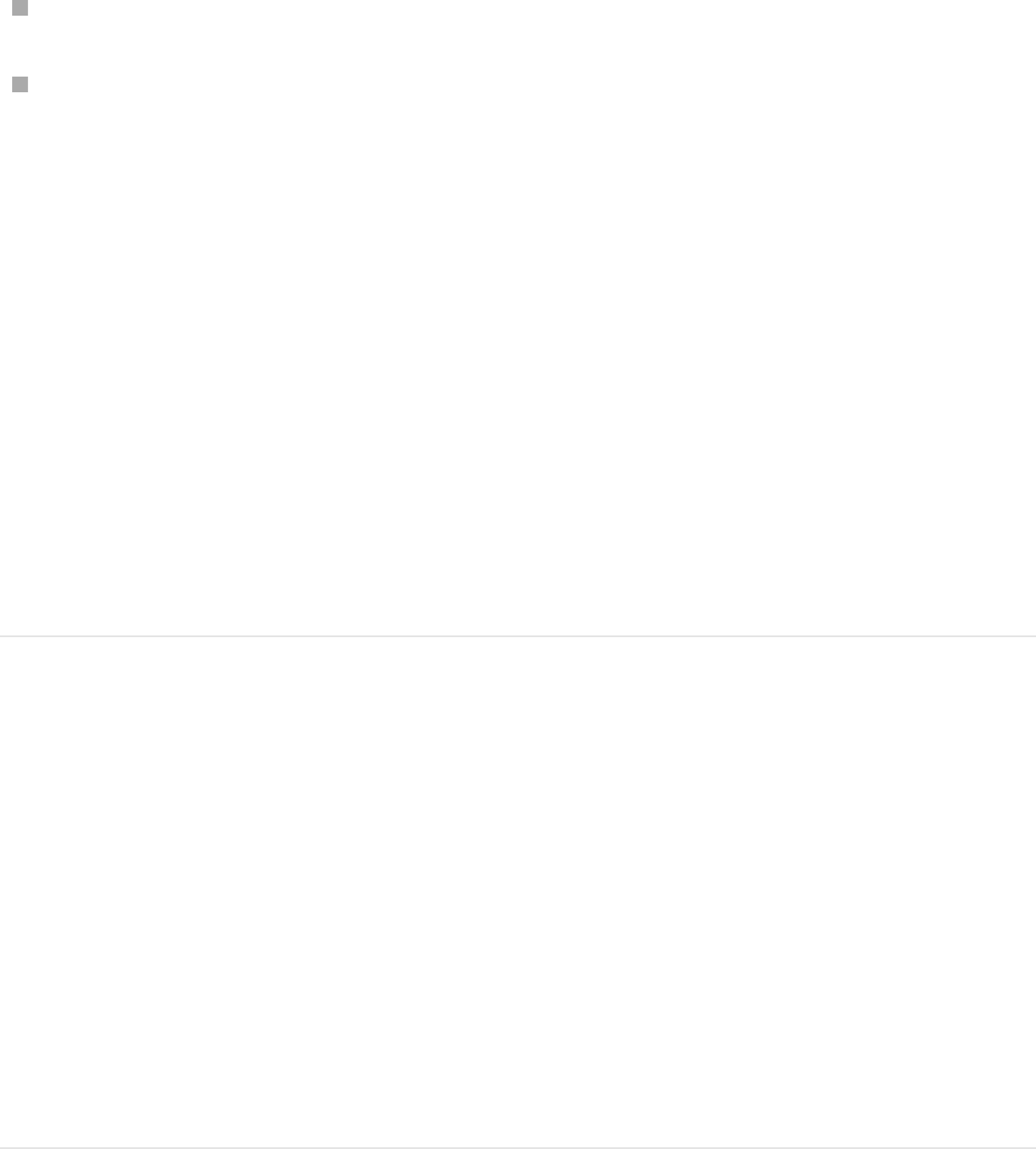
Pick a color in the Colors window
Do one of the following:
Click a color in the color picker area.
Click the magnifying glass, then click anywhere on the
computer screen to choose a color.
Note: When you open the Colors window by clicking a Motion
color well, the color you click in the Colors window loads into the
well, and the selected object in the Canvas changes color.
However, when you open the Colors window from the View menu
(or by pressing Shift-Command-C), clicking a color in the Colors
window does not load the color into the well or change the
selected object. In this case, drag a color swatch from the Colors
window to the color well. Similarly, if you leave the Colors window
open and select another object in the Canvas, clicking in the
Colors window does not change the newly selected object.
Save a color to the saved swatch area in the
Colors window
1. Select a color in the picker or by using the magnifying glass.
2. Drag the color from the large swatch to a white square at the
bottom of the Colors window.
Colors saved in this area remain accessible across
applications and restarts.
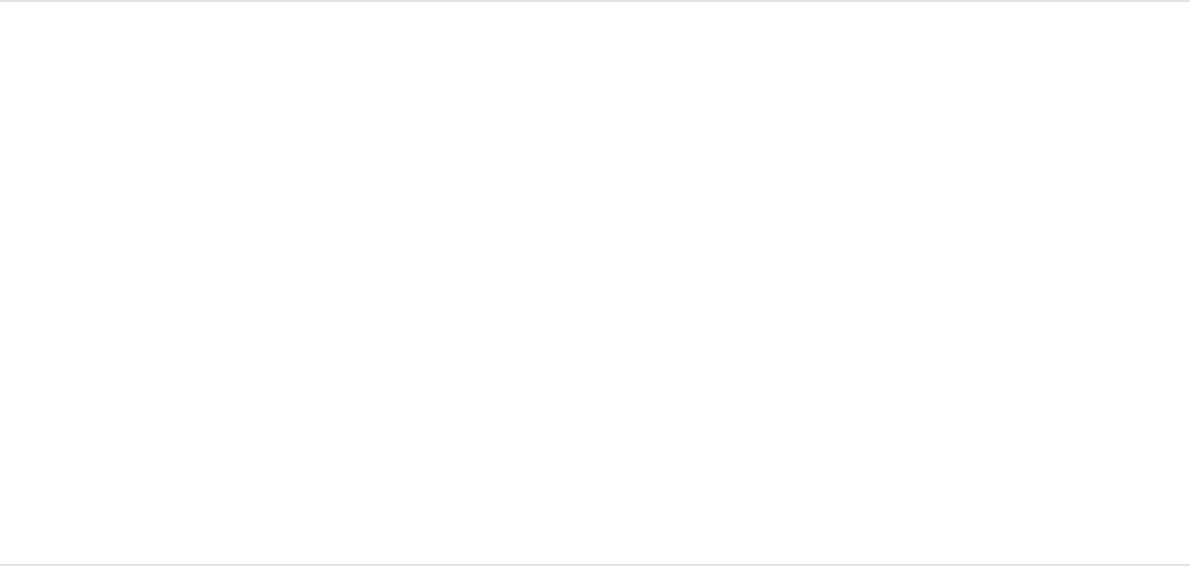
Eyedropper
An eyedropper control beside the color well lets you pick a color
in use in the Motion Canvas. By choosing from colors in your
scene you ensure that elements remain in the same palette,
creating a more cohesive and integrated design.
Pick a color using the eyedropper
1. In the Inspector, click the eyedropper for the color parameter
you want to set.
The pointer turns into an eyedropper.
2. Click a color in the Canvas.
That color is assigned to the color well.
Expanded color controls
Sometimes you need precise numerical control over colors. You
might also need to match two colors exactly or adjust a color
channel independently.
Every set of color controls has a disclosure triangle, which, when
clicked, reveals sliders for the Red, Green, and Blue color
channels. You can choose or fine-tune a color by adjusting these
sliders. Among other uses, these controls are handy when you
need to keyframe each color channel differently.
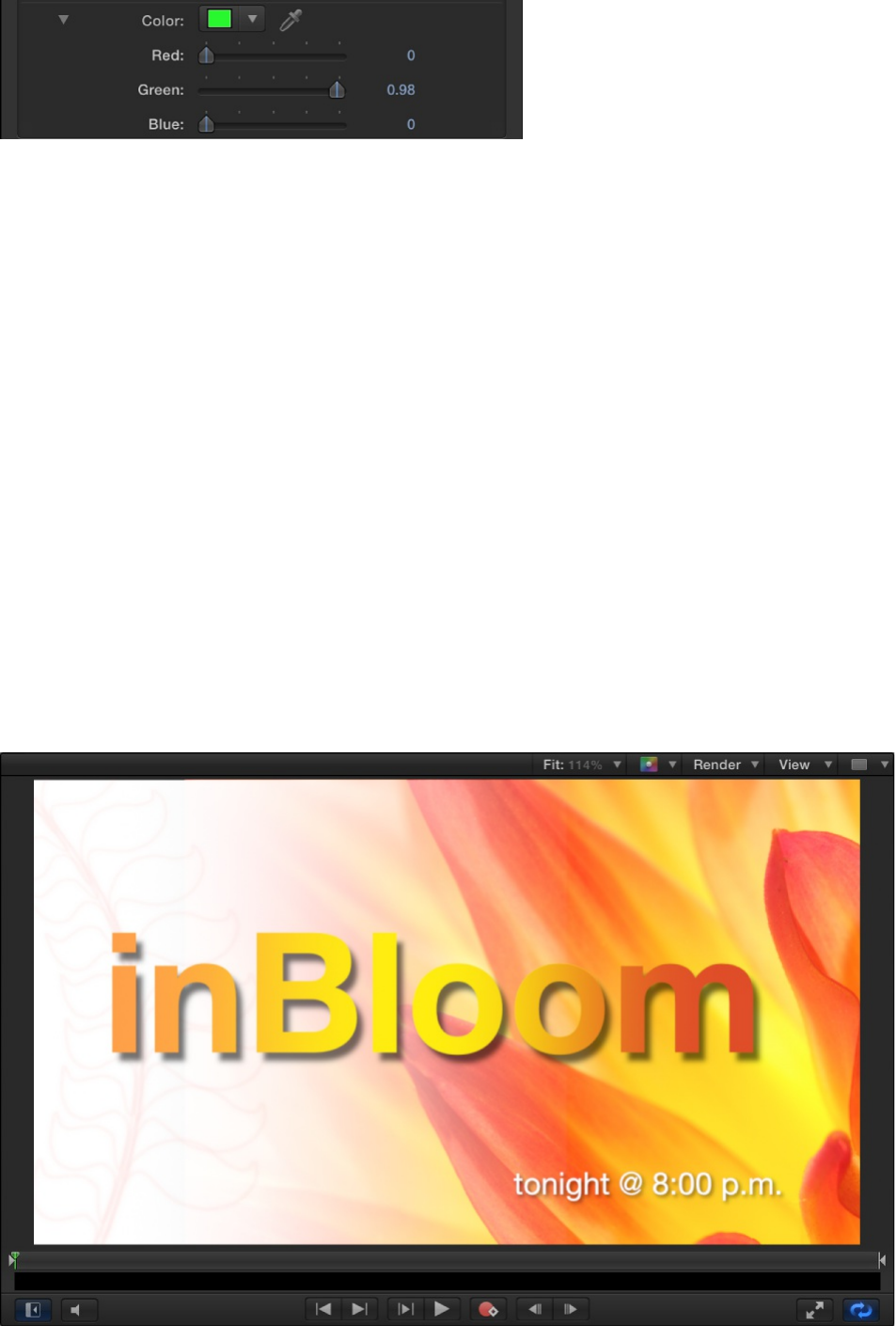
Gradient controls
Gradient editor overview
Most attributes that can be filled with a color can also be filled
with a gradient. Like color controls, gradient controls are a group
of compound settings that can be expanded for more precise
control.
You can apply a preset gradient style, create your own custom
gradient style, and save gradient styles to the Library
SEE ALSO
Gradient editor controls
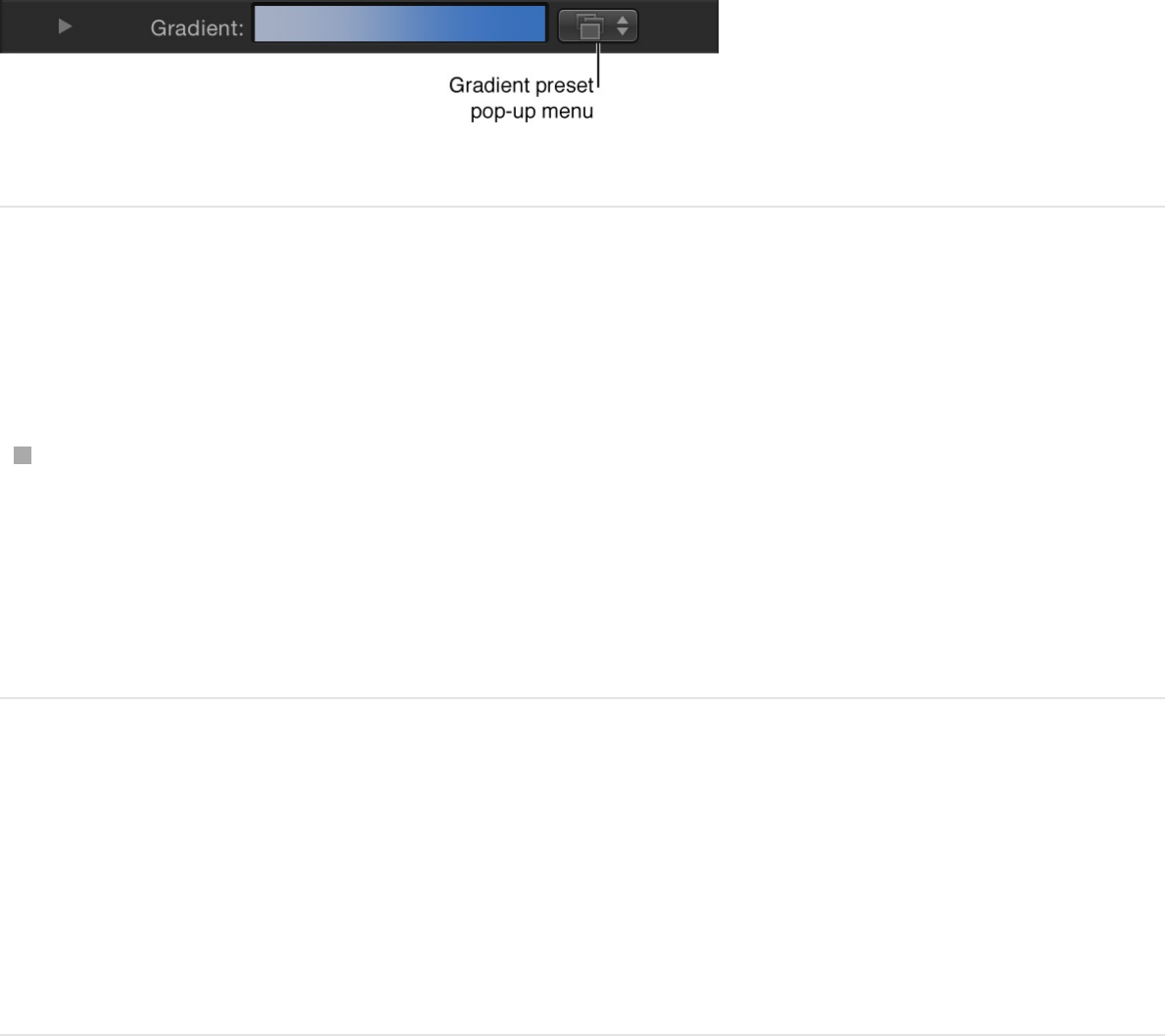
Use the gradient preset pop-up menu
When the gradient editor is collapsed, you can select a preset
gradient from the Gradient preset pop-up menu, located to the
right of the gradient preview bar.
Change the current gradient to a saved
preset
Click the Gradient preset pop-up menu and choose a gradient
preset from the list.
The new gradient is shown in the gradient bar and applied to
the selected object in the Canvas.
Change a gradient’s color and opacity
The gradient editor is a flexible and powerful tool, allowing you to
create custom styles.
Change the colors in a gradient
1. Click the Gradient disclosure triangle to show the gradient
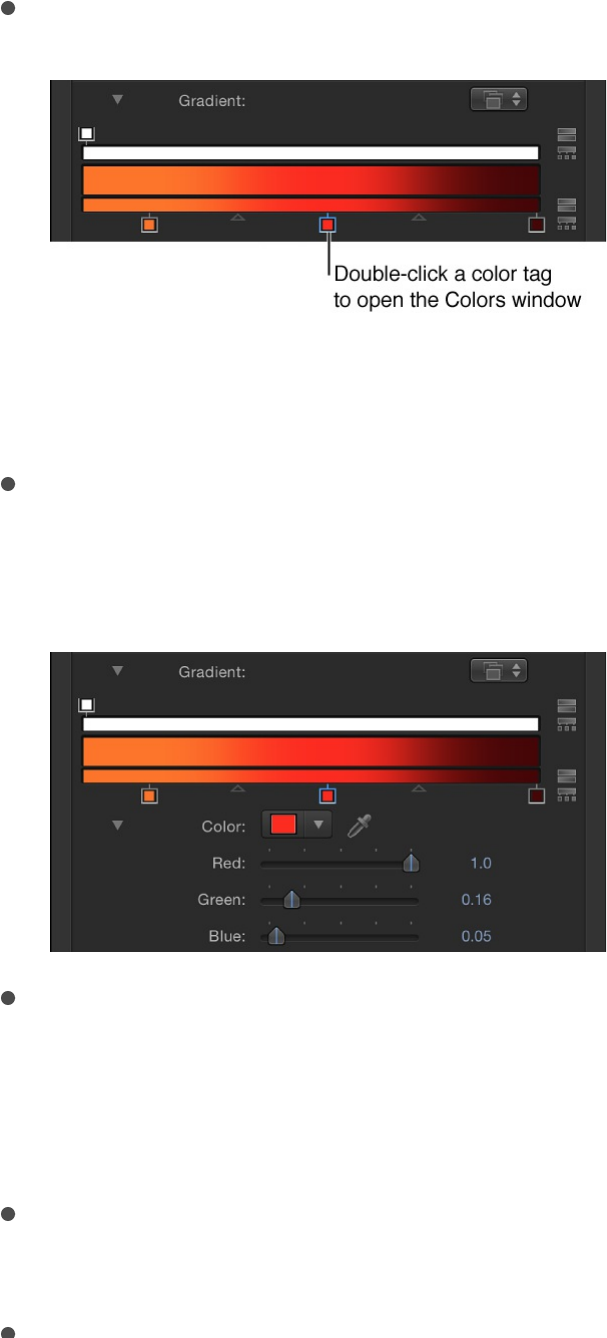
editor.
2. To change the color of a color tag in the gradient editor, do
one of the following:
Double-click a color tag.
The Colors window appears. Use the Colors window to set
a color for the tag.
Click a color tag, click the disclosure triangle to the left of
Color parameter name, then adjust the Red, Green, and
Blue color channel sliders.
Control-click a color tag to display the pop-up color
palette. Drag the eyedropper in the palette to select a
color. Drag in the lower palette to set the tag to a grayscale
color.
Click a color tag, then Control-click the color well to display
the pop-up color palette.
Click a color tag, click the eyedropper tool, then click a
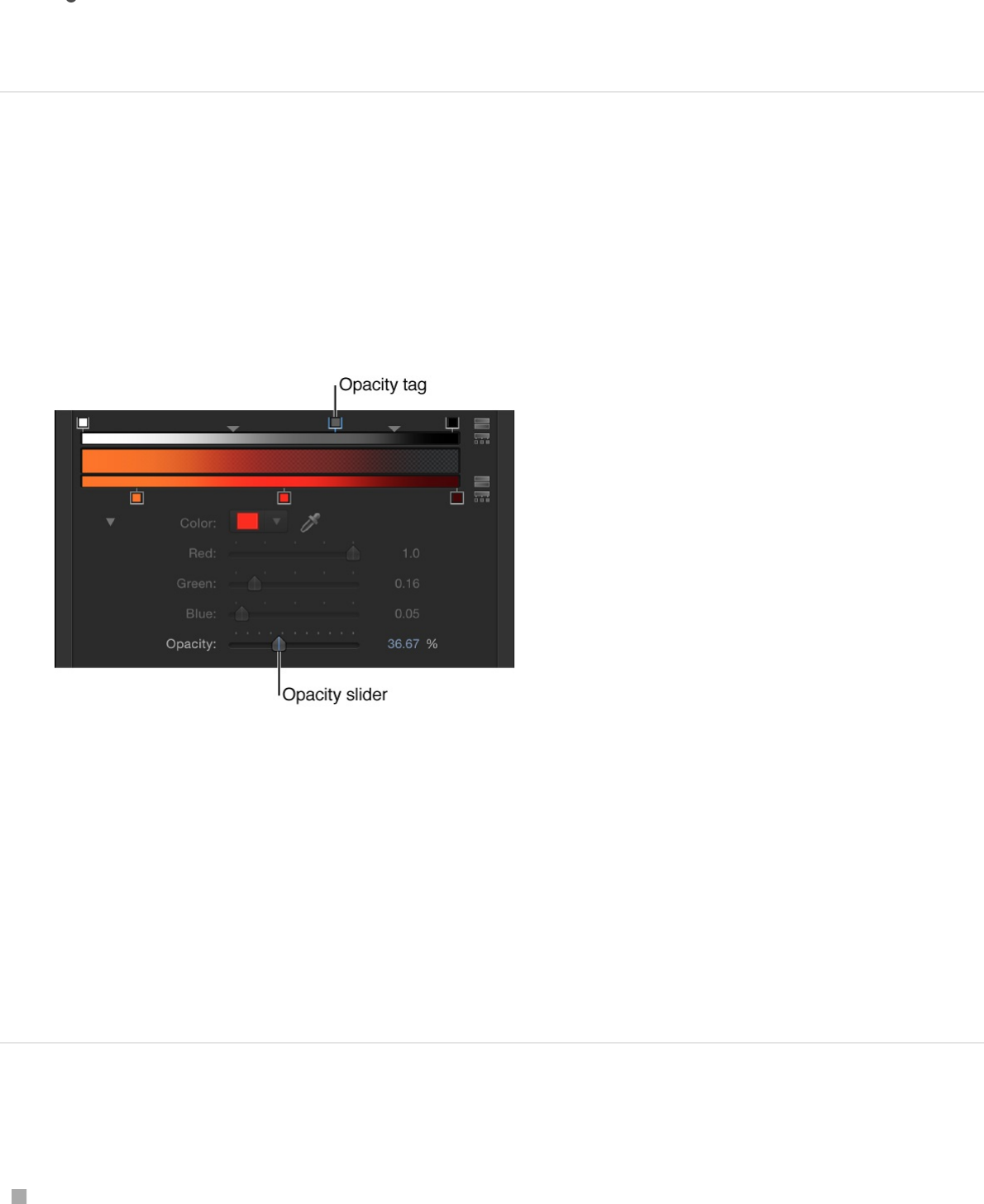
Click a color tag, click the eyedropper tool, then click a
color in the Canvas.
Change the opacity in a gradient
1. Click an opacity tag.
The Opacity slider is enabled.
2. Use the Opacity slider or adjacent value slider to change the
level of transparency.
The gradient transparency reflects the new opacity values.
Tip: The lower the percentage of the opacity, the greater the
transparency.
Add or remove a color tag
Position the pointer in the lower gradient bar where you want
to add the new color, then click.
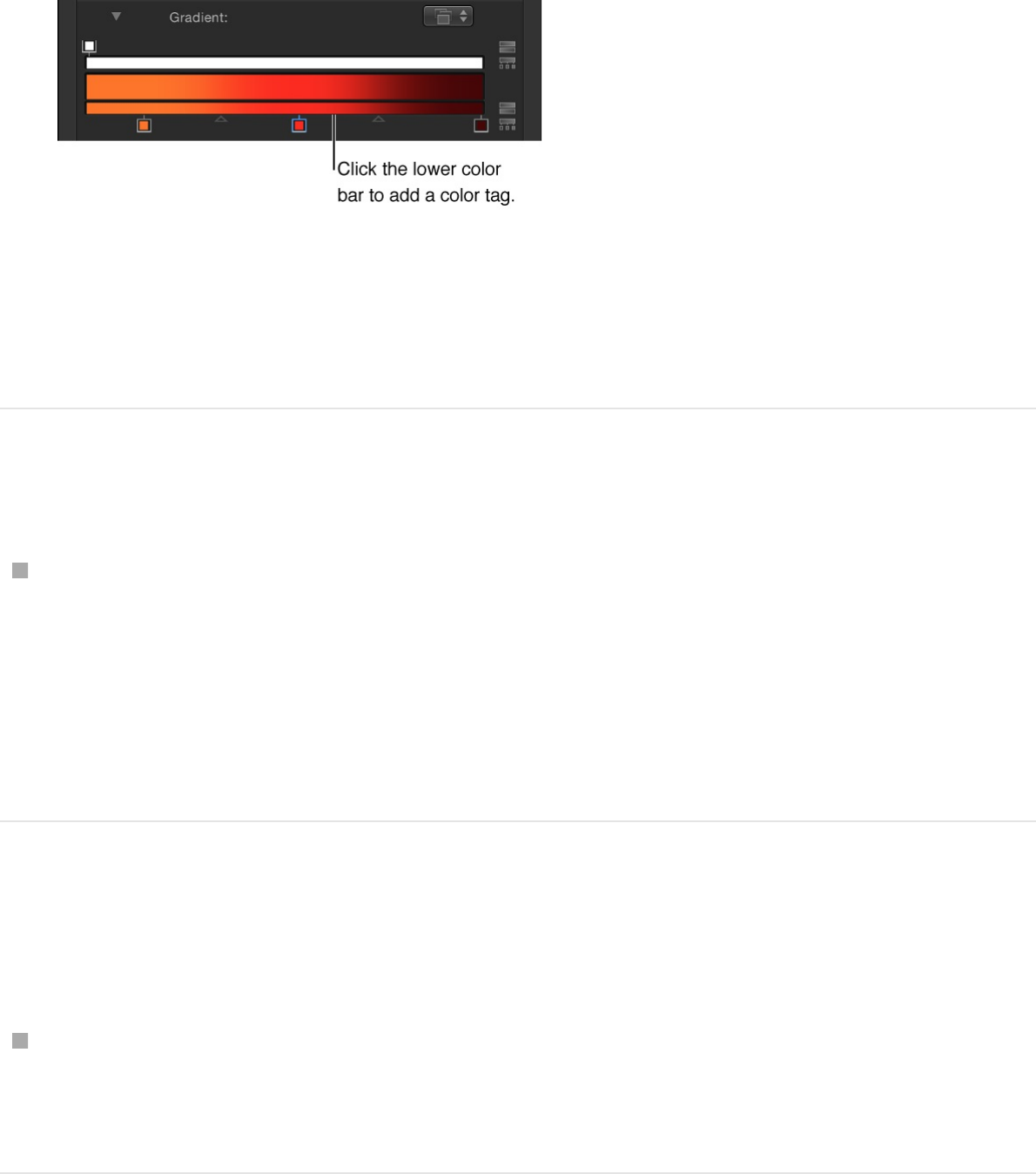
A new color tag is added to the gradient.
Note: Although the color, opacity, and position of the tags of
a gradient can be animated, the number of color tags and
opacity tags cannot.
Add an opacity tag to a gradient
Position the pointer in the opacity bar where you want to add
the tag, then click.
A new opacity tag is added to the gradient.
Until the value is adjusted, the gradient opacity is 100%.
Remove a color or opacity tag from the
gradient
Drag the tag away from the gradient bar.
The tag is removed.
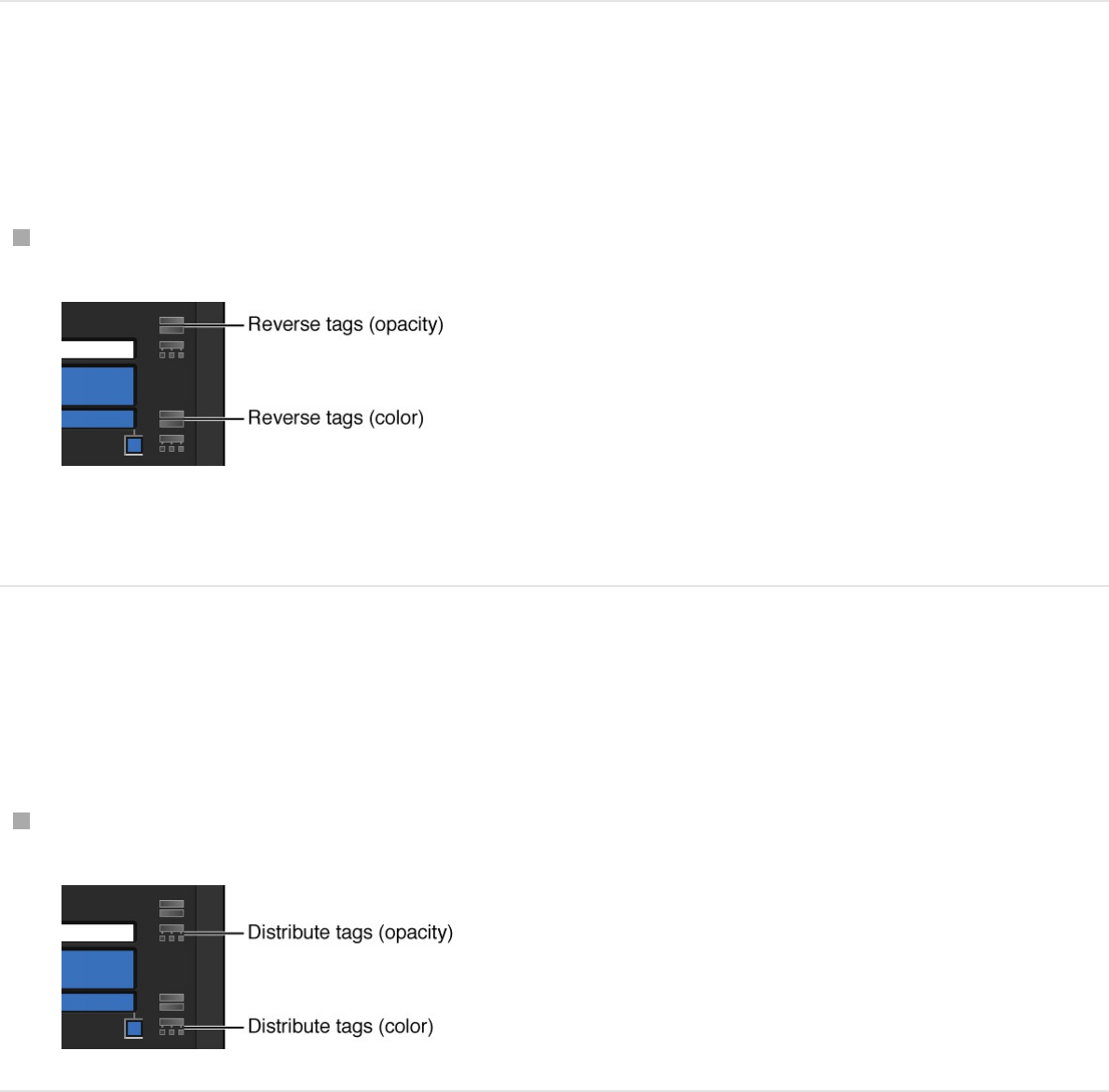
Edit color and opacity direction and
distribution
You can reverse the direction or evenly distribute the gradient
color and opacity tags.
Reverse the gradient color or opacity
direction
Click the reverse tags icon next to the opacity or color bar.
The tags are reversed.
Evenly distribute the gradient color or
opacity tags
Click the distribute tags icon next to the opacity or color bar.
Change the direction of a shape’s gradient
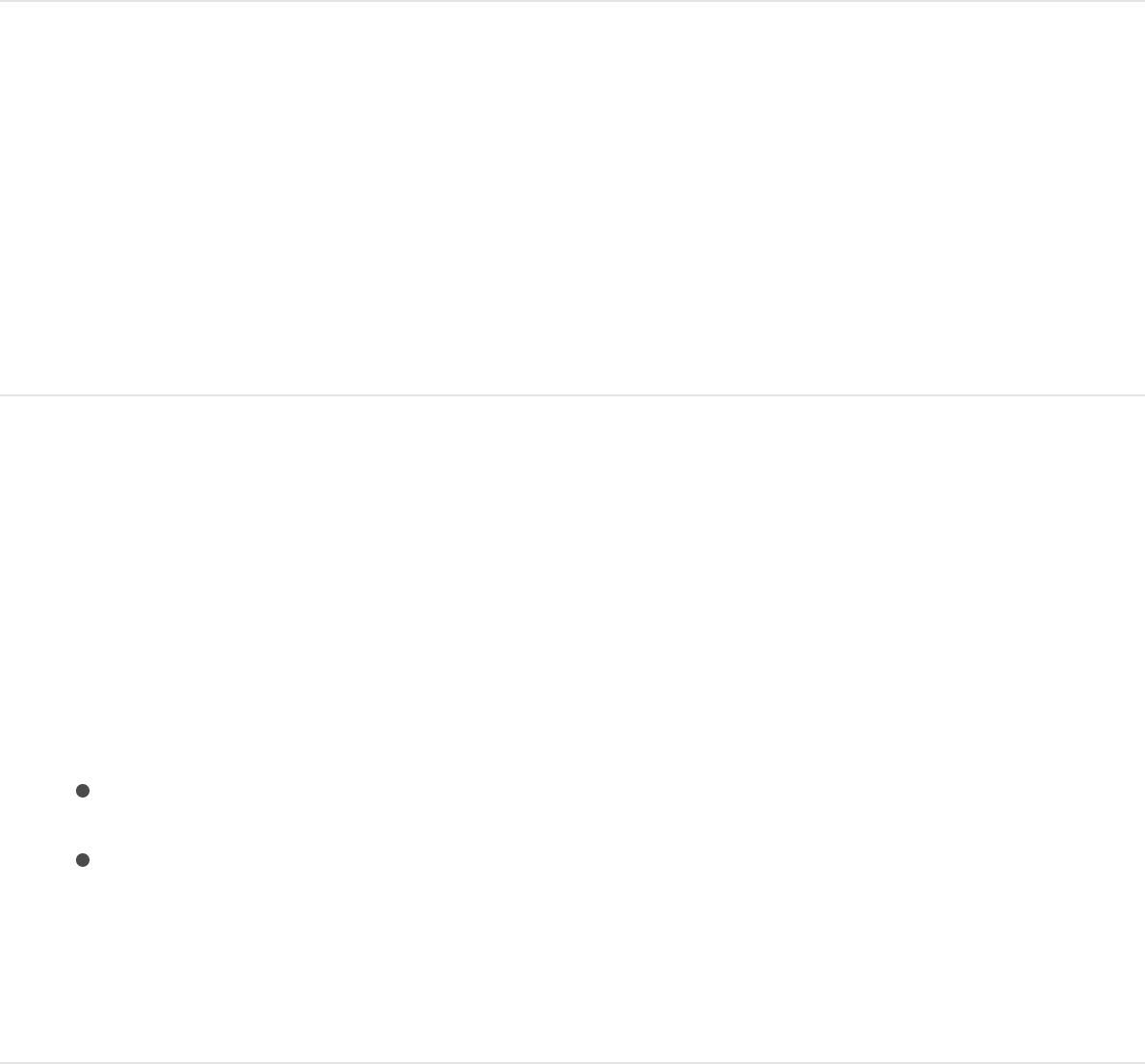
Change the direction of a shape’s gradient
1. With the shape selected and the Inspector open, click the
Gradient disclosure triangle to show the gradient editor.
2. Use the Start and End value sliders to change the direction of
the gradient.
Move, duplicate, or change the interpolation of
gradient tags
There are many ways to manipulate tags in the gradient editor to
create a custom gradient.
Move the position of a color tag or opacity
tag
1. Click the color tag or opacity tag to move.
2. Do one of the following:
Drag the color tag left or right.
Use the Location slider (or adjacent value slider) to modify
the position of the selected tag. A value of 100% is the
rightmost position of the gradient, and a value of 0% is the
leftmost position of the gradient.
Duplicate a color or opacity tag
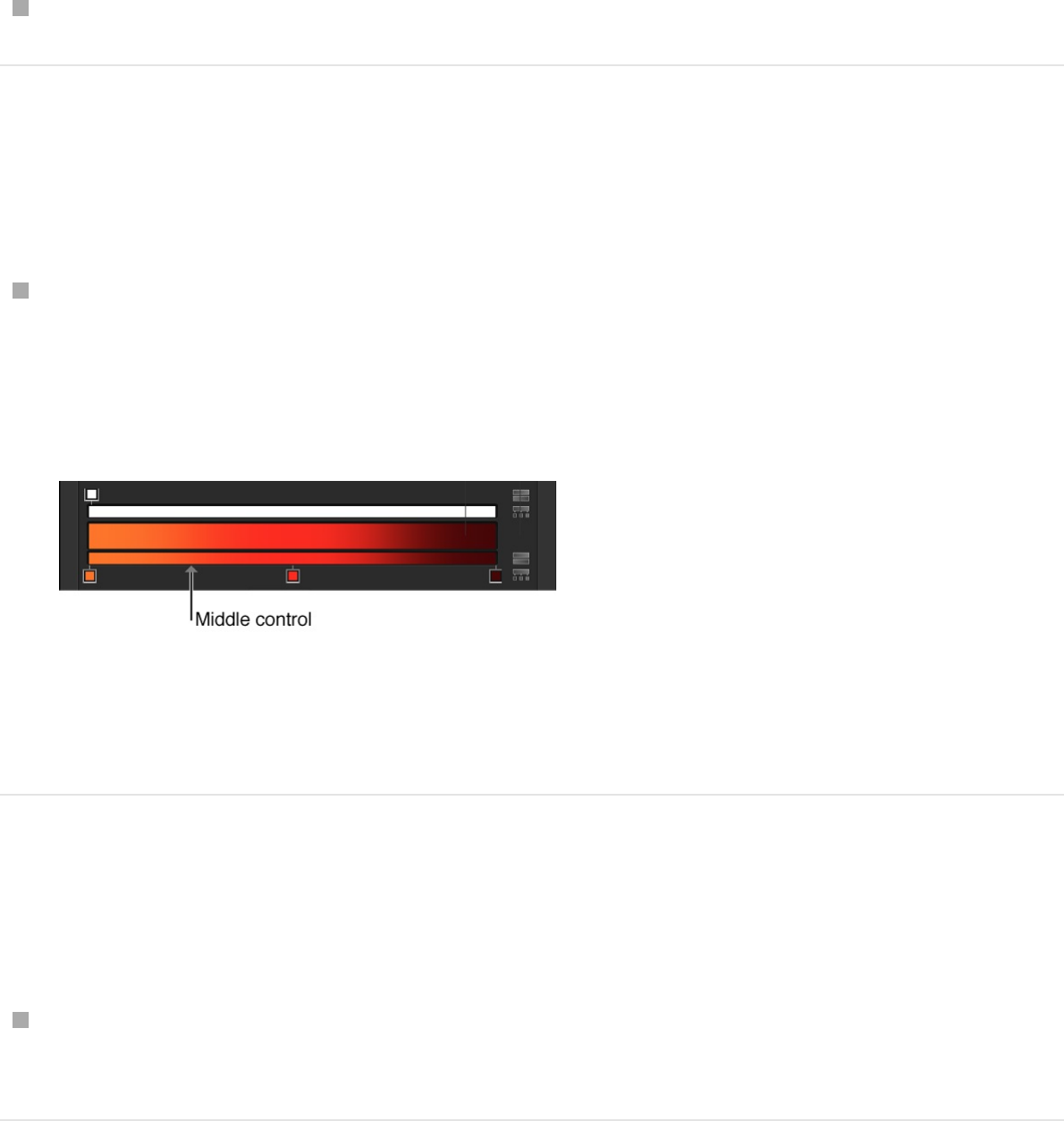
Duplicate a color or opacity tag
Option-drag the tag to a position.
Change the transition midpoint between
adjacent color or opacity tags
Drag the small triangle between adjacent color tags or opacity
tags to change the point where one tag’s effect ends and the
next tag’s effect begins. The closer the middle control is to a
tag, the sharper the color or opacity transition.
Note: The middle control does not appear for color or opacity
tags set to Linear or Constant.
Change the color or opacity tag
interpolation
Click a tag, then choose Constant, Linear, or Continuous from
the Interpolation pop-up menu.
Save gradient presets
As with shape styles, after you create a gradient, you can save it
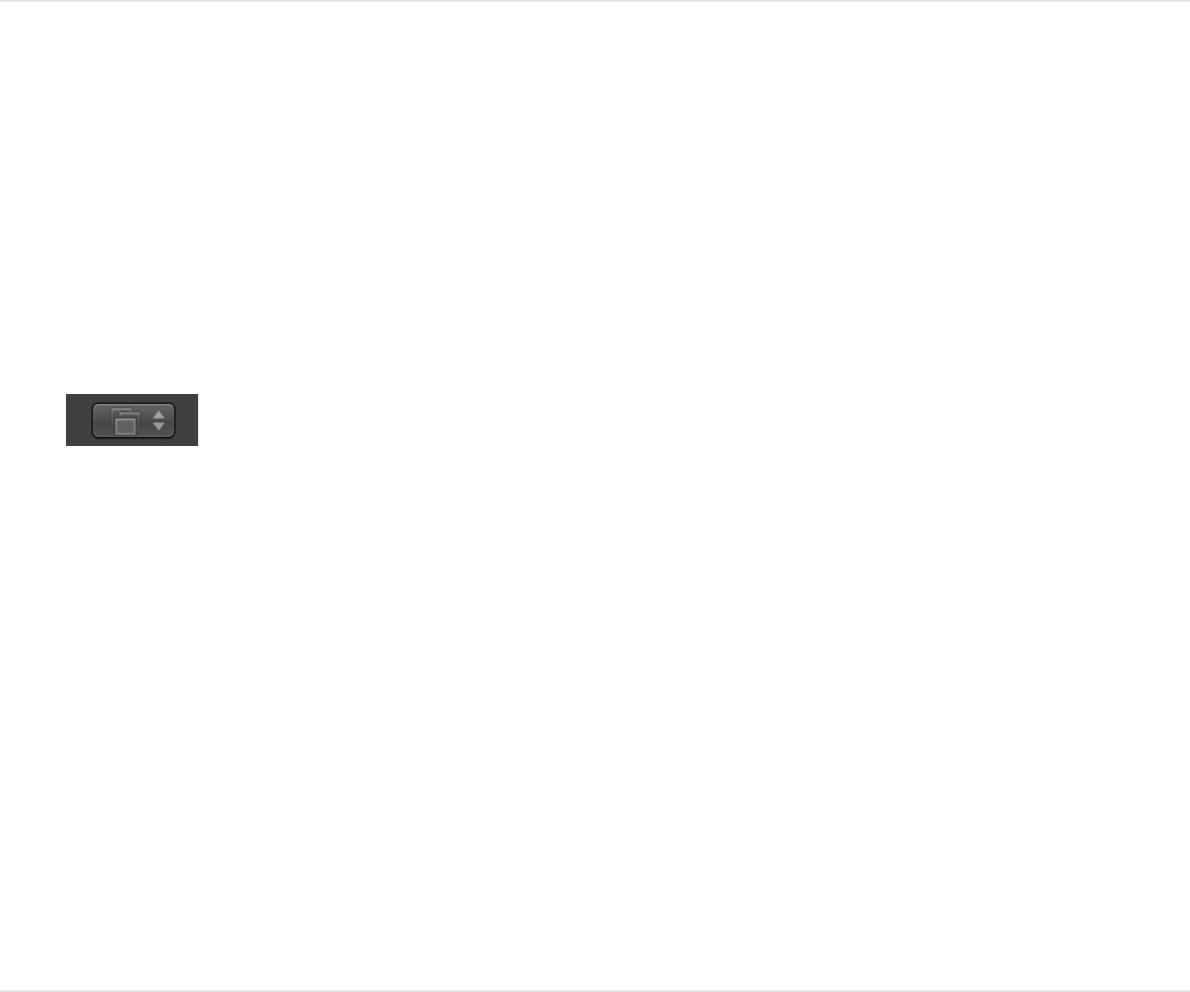
in the Library.
Save a gradient in the Library
1. Select the object with the gradient to save.
2. From the Gradient preset pop-up menu, choose Save
Gradient.
3. In the Save Preset To Library dialog, enter the name of the
gradient.
4. Click Save.
The custom gradient appears in the Gradients category in the
Library. Custom presets can be identified in the Library by the
small user badge that appears in the lower-right corner of the
larger gradient icon. The gradient also appears in the Gradient
preset pop-up menu.
Use onscreen gradient controls
Onscreen controls provide a more interactive way to edit a
gradient’s attributes—color, location and value of color tags and
opacity tags, and start and end points—in the Canvas. You can
also use onscreen controls to add color tags and opacity tags, as
well as change their interpolation.
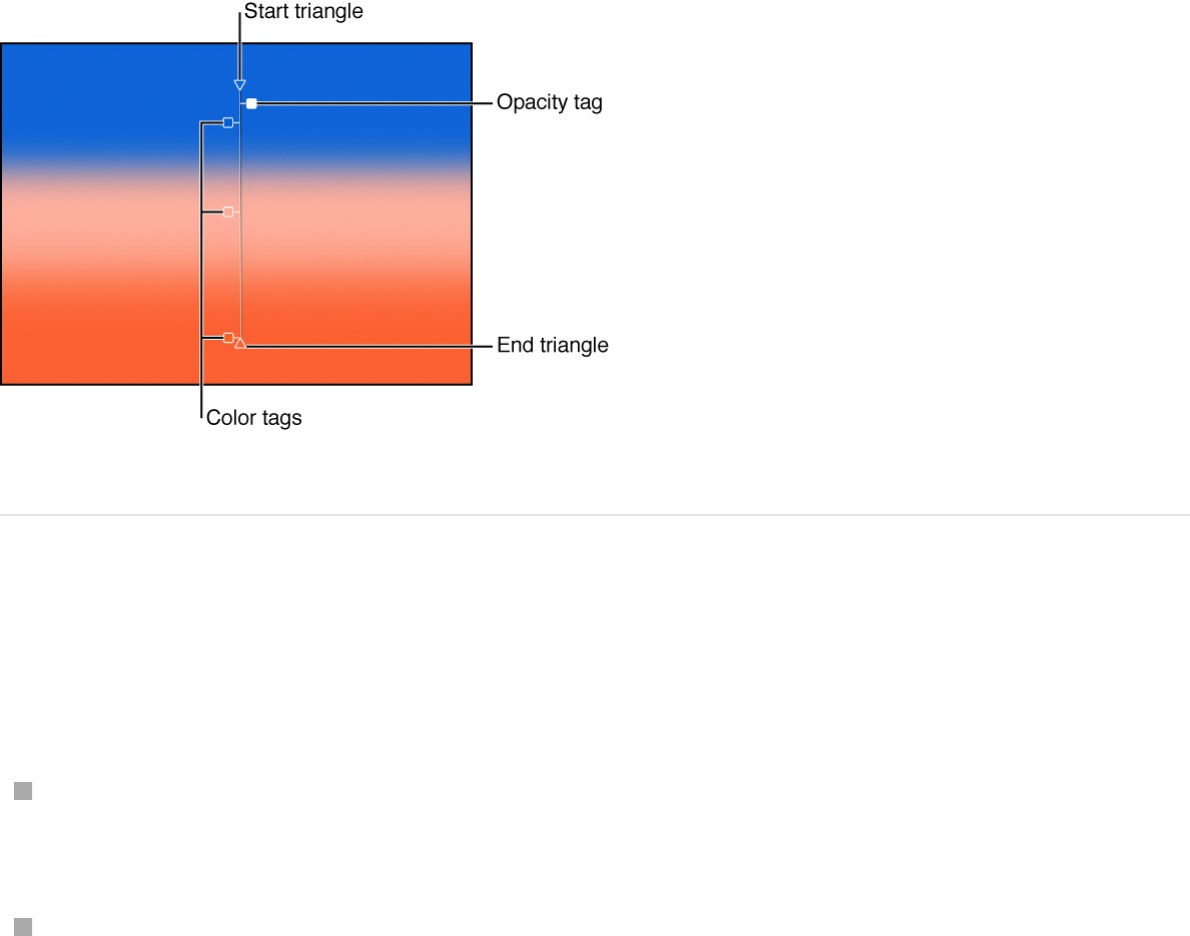
Display the onscreen gradient controls
Do one of the following:
In the Canvas, Control-click the object with the applied
gradient, then choose Edit Gradient from the shortcut menu.
In the toolbar, click and hold the 2D transform tools pop-up
menu, then choose the Adjust Item tool.
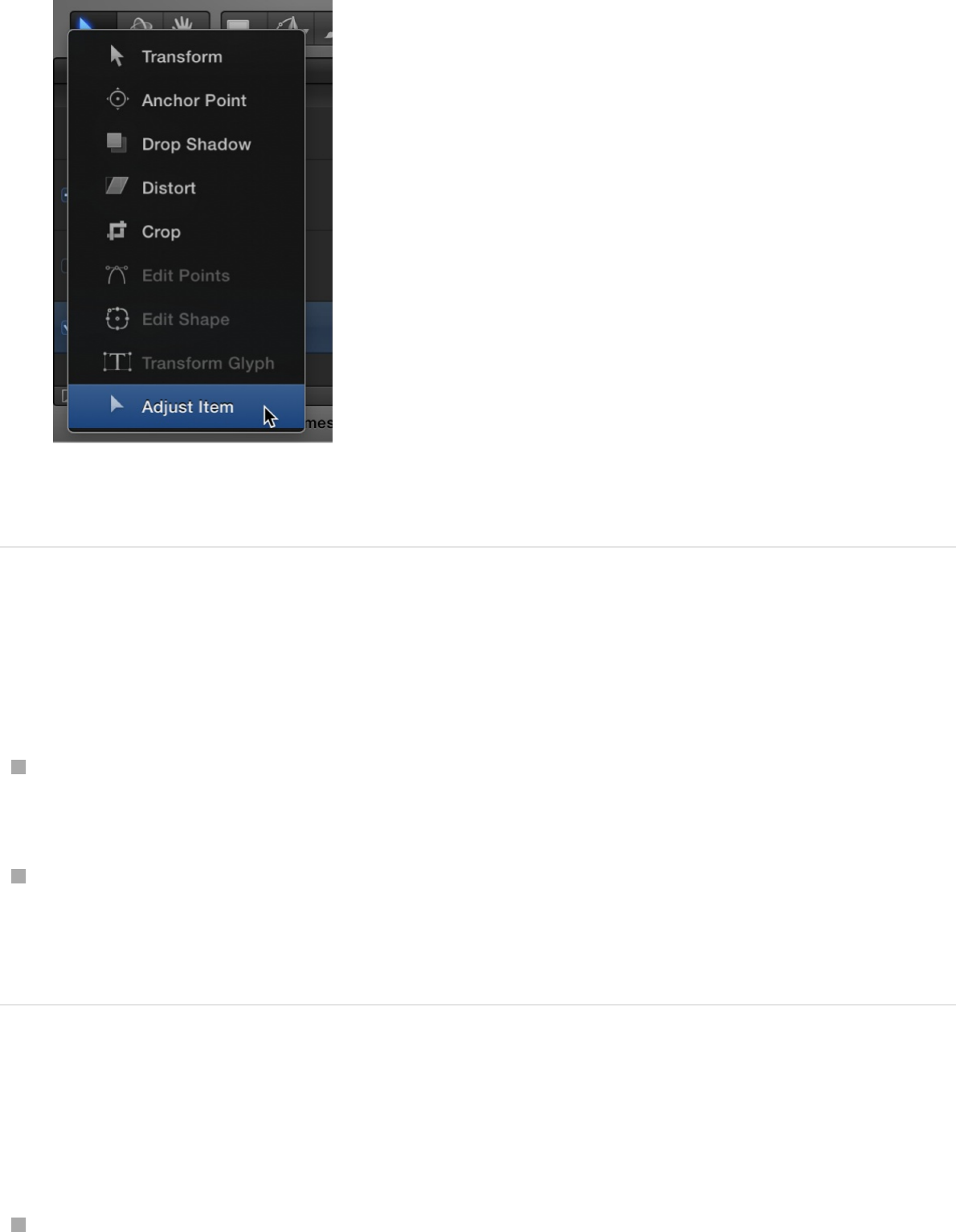
The onscreen controls appear.
Adjust the start and end gradient positions
Do one of the following:
In the Canvas, adjust the Start X and Y position of the gradient
by dragging the top triangle (at the end of the gradient line).
In the Canvas, adjust the End X and Y position of the gradient
by dragging the bottom triangle (at the end of the gradient
line).
Change the location of gradient tags
Do one of the following:
To change the location of gradient colors, drag the color tags
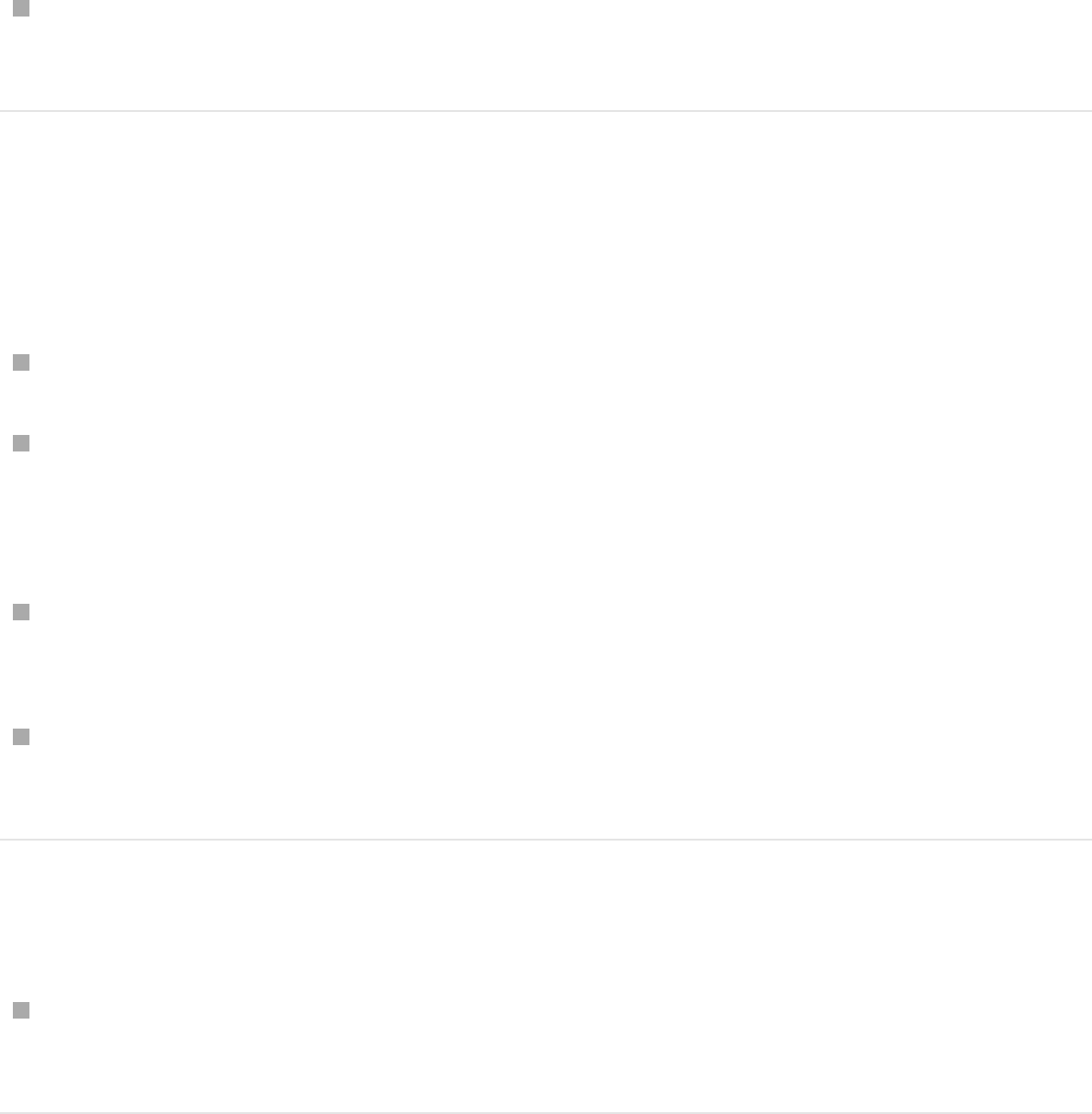
along the gradient line in the Canvas.
To change the location of the gradient opacity, drag the
opacity tags along the gradient line in the Canvas.
Add a color or opacity tag
Do one of the following:
To add a color tag, double-click the gradient control line.
Control-click the gradient control line where you want the tag,
then choose Add Color Tag or Add Opacity Tag from the
shortcut menu.
Option-click the gradient control line where you want a color
tag.
Option-Shift-click the gradient control line at the location
where you want the tag.
Remove a color or opacity tag
Drag the color tag or opacity tag away from the gradient line
and release the mouse button.
Change the color or opacity of a gradient
tag
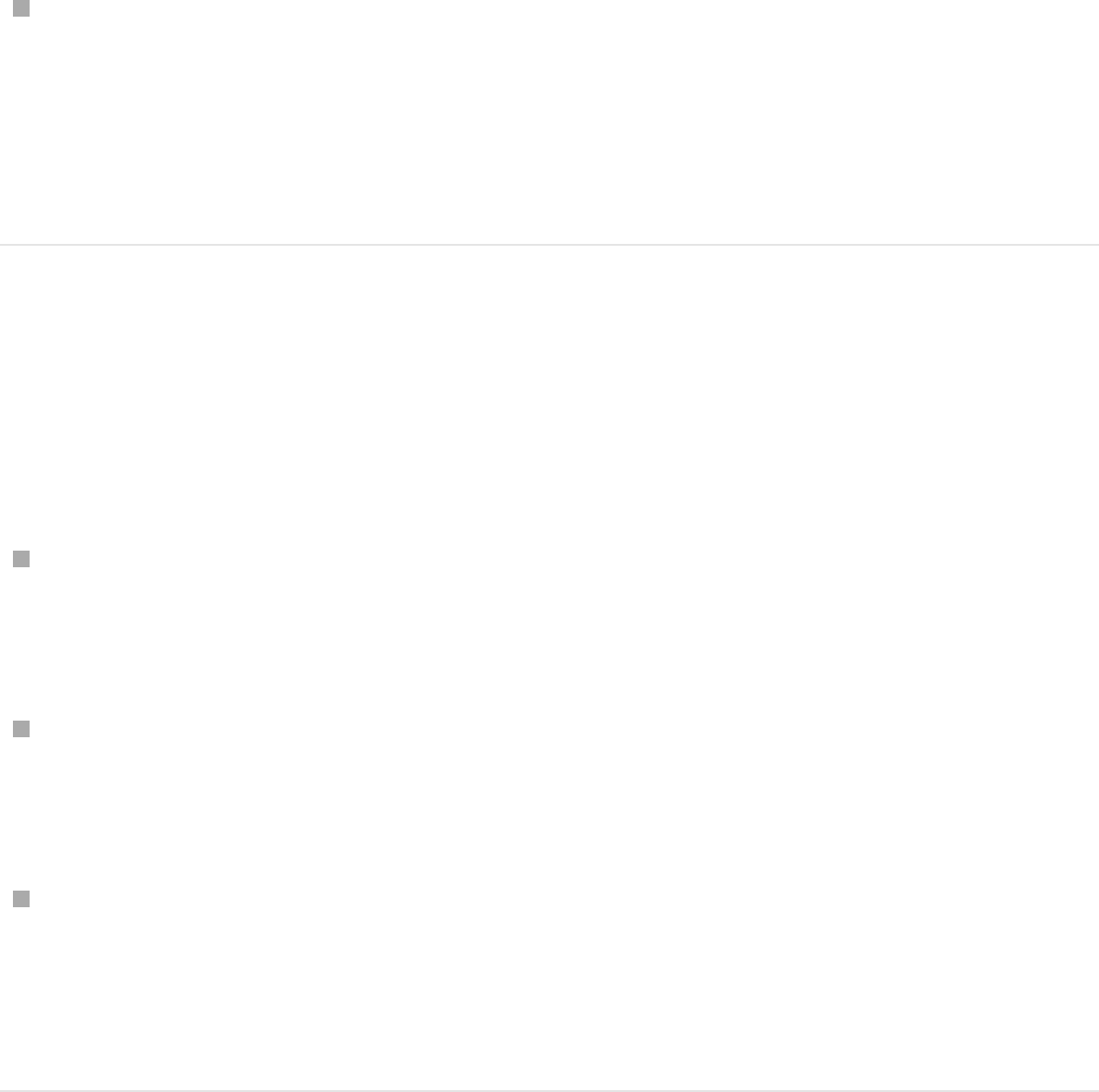
Control-click the tag, then drag the eyedropper in the pop-up
color palette to select a color or opacity value. For Opacity,
white represents more opaque values and black represents
complete transparency. As you drag, the gradient is actively
updated.
Adjust the gradient interpolation, direction,
or distribution
Do any of the following:
To change a tag’s interpolation, Control-click the gradient
control line next to the tag, then choose Constant, Linear, or
Continuous from the Color Interpolation submenu.
To reverse the direction of the gradient, Control-click the
gradient control line, then choose Reverse Color or Reverse
Opacity from the shortcut menu.
To evenly distribute the tags, Control-click the gradient control
line, then choose Distribute Color from the shortcut menu to
distribute color tags, or Distribute Opacity to distribute opacity
tags.
Basic gradient controls
Most attributes that can be filled with a color can also be filled
with a gradient. Like color controls, gradient controls are a group
of compound settings that can be expanded for more precise
control.
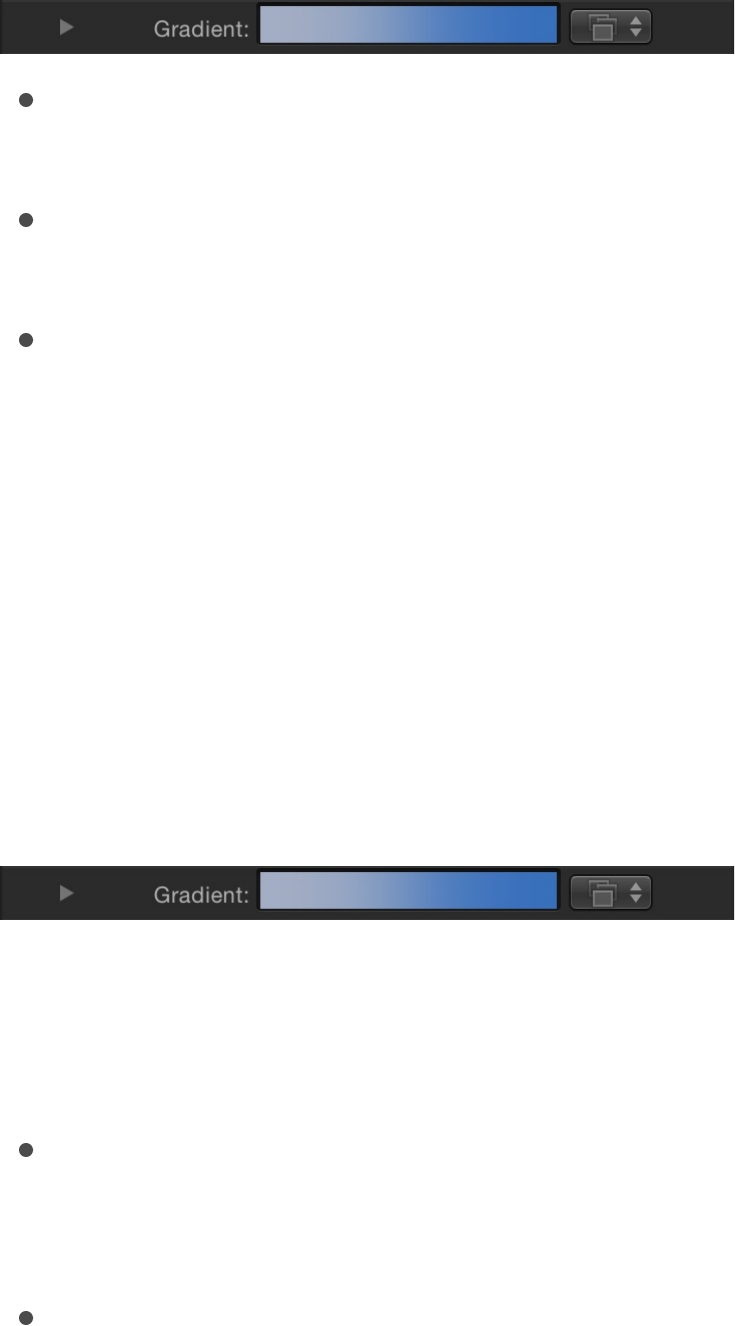
Gradient preview bar: A horizontal bar that displays the
currently selected gradient
Gradient preset pop-up menu: An unlabeled pop-up menu to
the right of the preview bar containing a list of gradient presets
Disclosure triangle: A control that, when clicked, expands to
show the gradient editor
Gradient editor controls
Most attributes that can be filled with a color can also be filled
with a gradient. Like color controls, gradient controls are a group
of compound settings that can be expanded for more precise
control. You can use these expanded controls to add keyframes
and create animated gradient effects.
To customize or modify a gradient, click the disclosure triangle in
the Gradient row of the Inspector to reveal the advanced gradient
controls:
Gradient preset pop-up menu: An unlabeled pop-up menu at
the top of the gradient controls used to apply preset gradients
or to save custom gradients.
Graphical controls: Three horizontal bars that let you set and
preview the opacity, color, and spread of a gradient.
The narrow, white top bar (the opacity bar) controls opacity
and transparency in the gradient. Adjust the spread of opacity
across the gradient by dragging one of the small box-shaped

opacity tags horizontally along the bar. Click in the opacity bar
to add opacity tags, creating a gradient with varying levels of
transparency. Delete an opacity tag by dragging it away from
the color bar. Change the value of an opacity tag by selecting
it and dragging the Opacity slider (described below).
Opacity tags have a value range of 0% (completely
transparent) to 100% (completely opaque). Adjust the
transition between two opacity tags by dragging the middle
control—a small triangle between adjacent tags, available
when Interpolation is set to Continuous (described below). By
default, the opacity of a gradient applied to text is 100%.
The wide middle bar shows a preview of the current gradient.
The narrow bottom bar (the gradient bar) controls color in the
gradient. Adjust the spread of color across the gradient by
dragging one of the small box-shaped color tags horizontally
along the bar. Click in the gradient bar to add more color tags.
Delete a color tag by dragging it away from the gradient bar.
Change the value of a color tag by selecting it and choosing a
color from the color well below, or by double-clicking the tag
and choosing a color from the Colors window. Adjust the
transition between color tags by dragging the middle control—
a small triangle between adjacent tags, available when
Interpolation is set to Continuous (described below).
Selecting a color tag activates the Color and Location controls
(described below). Selecting an opacity tag activates the
Opacity slider (described below). Selecting a middle control
activates the Middle slider (described below).
Color: A color well and eyedropper that sets the hue of a
selected color tag in the gradient bar. For more information
about color wells, see .Basic color controls
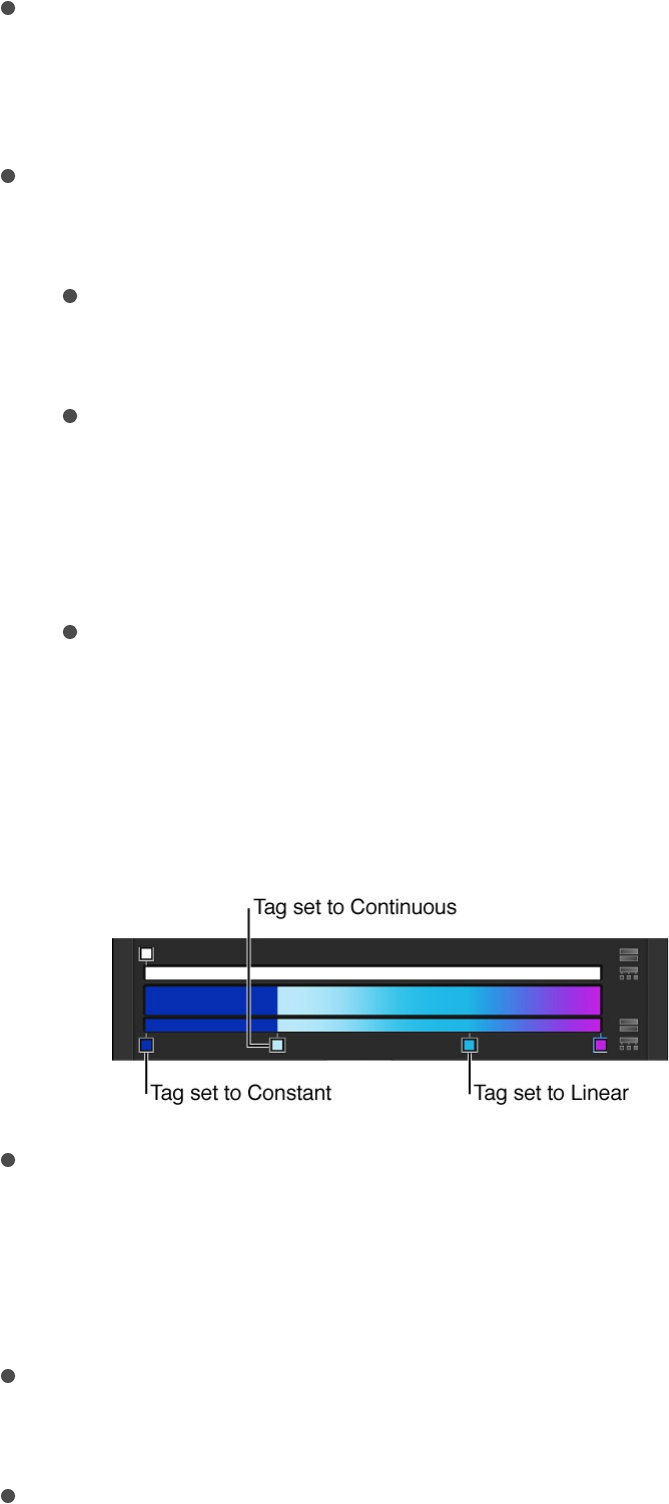
Opacity: A slider that sets the transparency of a selected
opacity tag in the opacity bar. Values range from 0%
(completely transparent) to 100% (completely opaque).
Interpolation: A pop-up menu that sets the interpolation of a
selected color tag or opacity tag. There are three options:
Linear: Creates a uniform distribution of opacity or color
between the tags.
Continuous: Sets an adjustable rate of change between
adjacent opacity or color tags. Adjust the rate of change
by dragging a middle control in the opacity bar or gradient
bar, or by dragging the Middle slider (described below).
Constant: Creates a constant color distribution from the
color or opacity tag, moving from left to right in the
gradient. For example, if the left color tag is set to
Constant, the area of the gradient between that tag and
the next one to the right is a single, solid color.
Middle: A slider that duplicates the function of the middle
controls in the opacity bar and gradient bar, adjusting the
transition point between opacity tags or color tags. When you
select a middle control, the Middle slider becomes available.
Location: A slider that adjusts the location of a selected
opacity tag or color tag.
Type: A pop-up menu that lets you choose a linear or radial
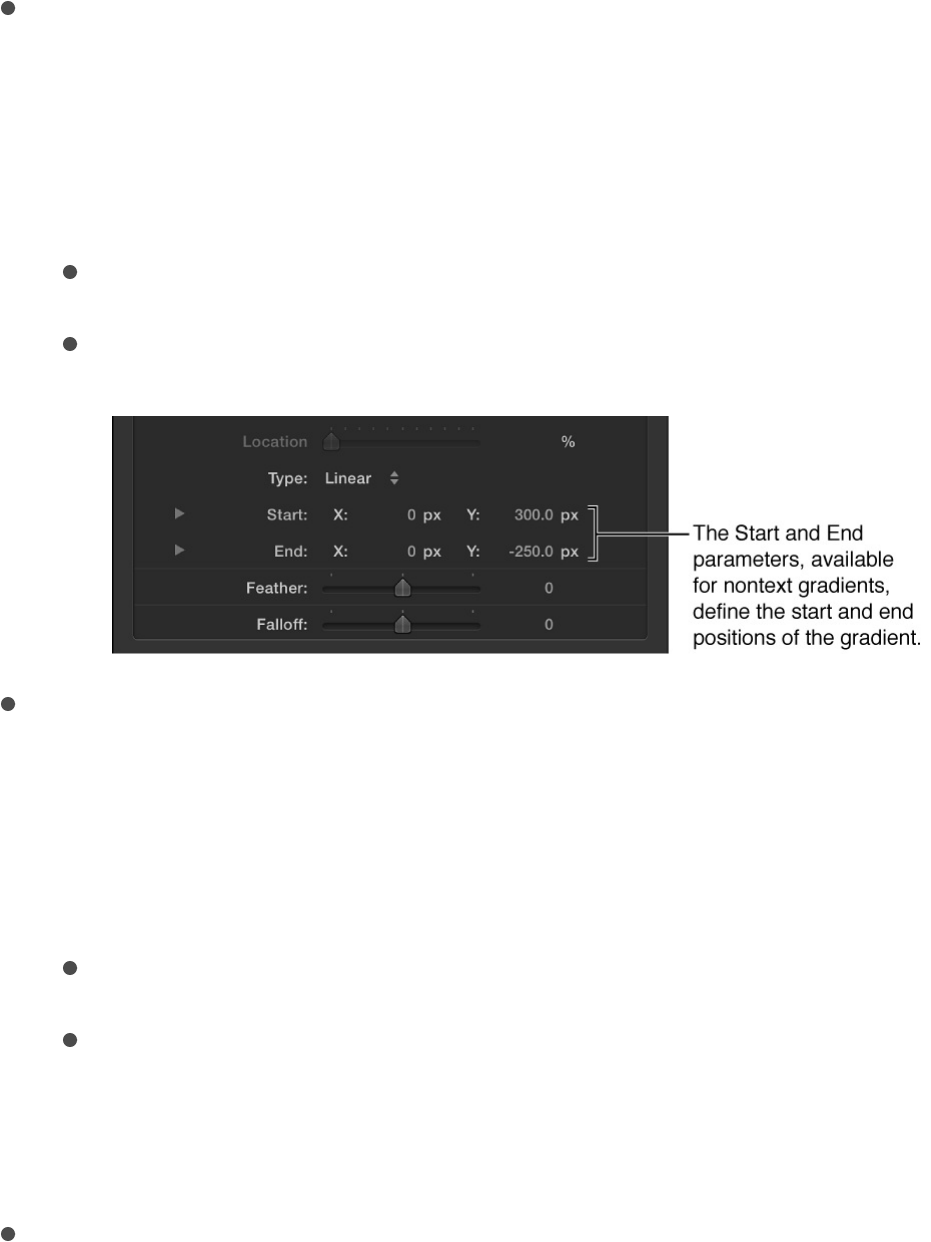
gradient.
Start: Value sliders that set the start position of the gradient in
the selected object. This parameter affects the gradient as a
whole—colors and opacity. Clicking the disclosure triangle
stacks the X and Y value sliders vertically instead of
horizontally.
X: Controls the X start position of the gradient.
Y: Controls the Y start position of the gradient.
End: Value sliders that set the end position of the gradient in
the selected object. This parameter affects the gradient as a
whole—colors and opacity. Clicking the disclosure triangle
stacks the X and Y value sliders vertically instead of
horizontally.
X: Controls the X end position of the gradient.
Y: Controls the Y end position of the gradient.
Note: The Start and End parameters do not appear in text
gradients.
Angle: When the Type pop-up menu is set to Linear, this dial
specifies the direction of a linear gradient. This parameter only
appears for text gradients.
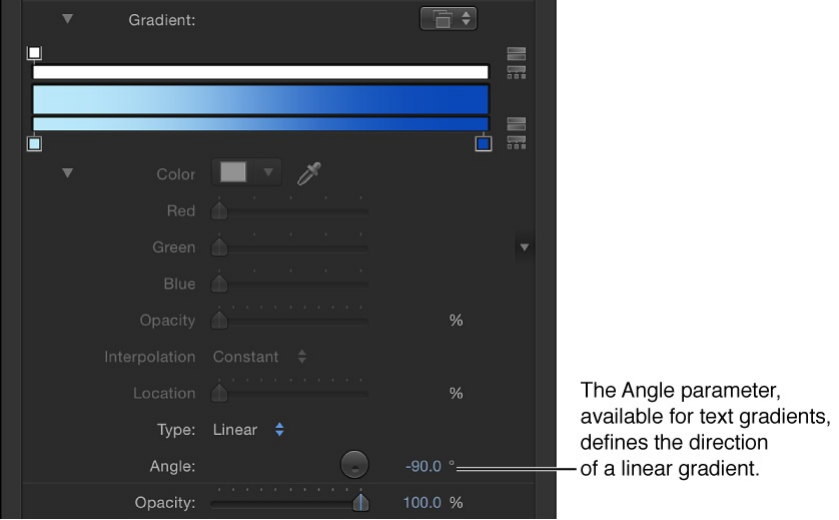
About rasterization
Groups and rasterization
Some operations, as well as the application of specific filters or a
mask, cause a group to be rasterized. When a group is rasterized,
it’s converted into a bitmap image. This affects how the rasterized
group interacts with other objects in the project.
Rasterization affects 2D and 3D groups in different ways. When a
2D group is rasterized, the blend modes on objects in the group
no longer interact with objects outside the group. When a 3D
group is rasterized, the group as a whole can no longer intersect
with objects outside the group. The rasterized 3D group is treated
as a single object and uses layer order (in the Layers list), rather
than depth order when composited in the project. (For more
information on layer order versus depth order, see
.)
Create 3D
intersection

When a group is rasterized, cameras and lights in the project still
interact with objects in the rasterized group.
Important: Lighting in a flattened 3D group does not pass
beyond the boundaries of that group, whether rasterized or not.
The following operations on a 2D group trigger the rasterization of
that group:
Making Blending changes (to the Opacity, Blend Mode, or
Preserve Opacity parameters)
Turning on the Drop Shadow parameter
Turning on the Four Corner parameter
Turning on the Crop parameter
Applying any filter
Adding a mask
Adding a light (if the 2D group the light is added to is nested in
a 3D group)
The following operations on a 3D group trigger the rasterization of
that group:
Making blending changes
Applying specific filters
For more information, see .
Adding a light to a 3D project with the Flatten parameter
enabled (in the Group Inspector)
When an operation triggers a rasterization on a group, the
Filters and rasterization
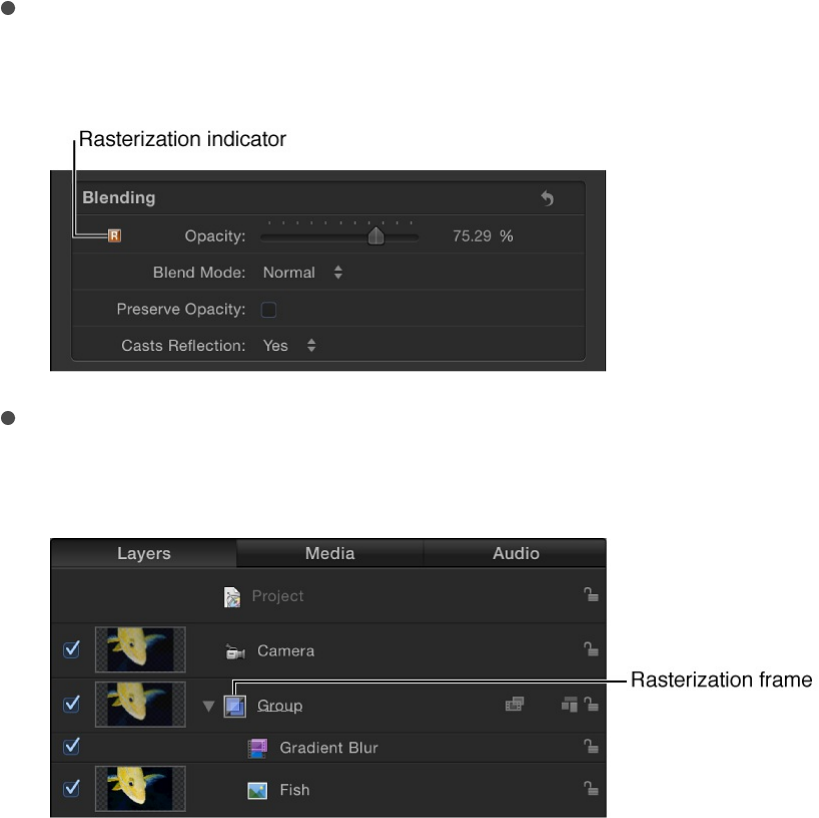
following occurs:
A rasterization indicator (a small red box containing an “R”)
appears next to the parameter in the Properties Inspector.
A small outline surrounds the rasterized group in the Layers
list and Timeline. This is called a rasterization frame.
Unlike vector graphics, rasterized 2D groups may lose quality
when scaled if the Fixed Resolution checkbox is selected in the
Group Inspector.
Important: 3D particle emitters, 3D replicators, and nonflattened
text objects are treated as 3D groups for rasterization.
To learn more about how rasterization affects different types of
objects, choose a topic in the Help table of contents (the sidebar
to the left of this window).
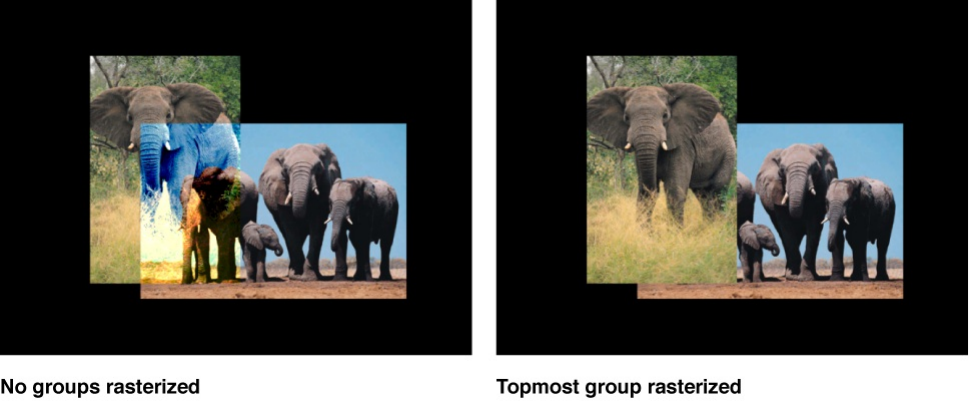
Examples of rasterization
2D groups and rasterization
The following pair of figures show the effect of rasterization on the
blend modes of 2D groups. In both images, the lone elephant
layer, which is in the topmost group in the Layers list, overlaps a
portion of the family of elephants layer, which resides in a
separate 2D group in the Layers list. In both examples, the lone
elephant layer has its Blend Mode parameter set to Vivid Light. In
the nonrasterized left example, the lone elephant’s blend mode
interacts with the pixels of the group underneath it (the family of
elephants). However, in the right example, the topmost group is
rasterized. Consequently, its Vivid Light blend mode no longer
interacts with the pixels of the second group.
Important: If a group’s Blend Mode is set to Pass Through and
the group’s layers have different Blend Modes applied, the layers
are not rasterized.
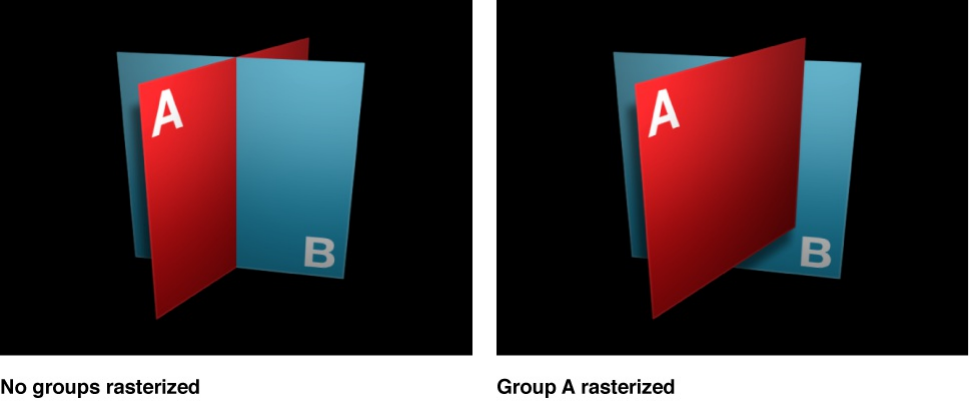
3D groups and rasterization
The next pair of figures show the effect of rasterization on the
intersection of 3D groups. In the left image, the nonrasterized
example, two groups (Group A and Group B) containing rectangle
shapes intersect in 3D space. In the right image, Group A is
rasterized; consequently, Group A and Group B no longer
intersect.
Text and rasterization
Rasterization affects how basic text and 3D text interact with
other objects in your project.
Note: Sometimes, text is rasterized independently of the group in
which it resides, and that rasterization affects how the text
interacts with objects in its own group. For example, applying a
Circle Blur filter to text that exists in 3D space (such as text on a
path) causes the text to no longer intersect with other objects in
the same group. The same operations that cause a 3D group to
rasterize cause 3D text to rasterize. In some situations, selecting
the Flatten checkbox in the Layout pane of the Text Inspector can
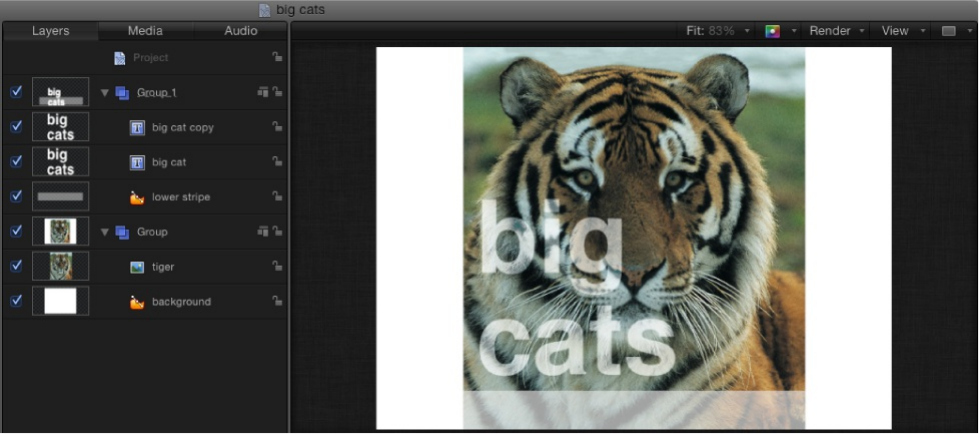
minimize this effect.
The following example shows the nonrasterized 2D group (Group
1) containing text. The text interacts with the image beneath it in
the layer stack because the text is set to the Soft Light blend
mode. (Notice the texture in the words “big cats” created by the
image beneath it.)
In the next example, the 2D group that contains the text is
rasterized—triggered in this case by selecting the Crop checkbox
in the group’s Properties Inspector. The text’s Soft Light blend
mode no longer interacts with the object beneath it (the tiger
image) in the layer stack. In the Layers list, a rasterization frame
now appears around the Group 1 icon.
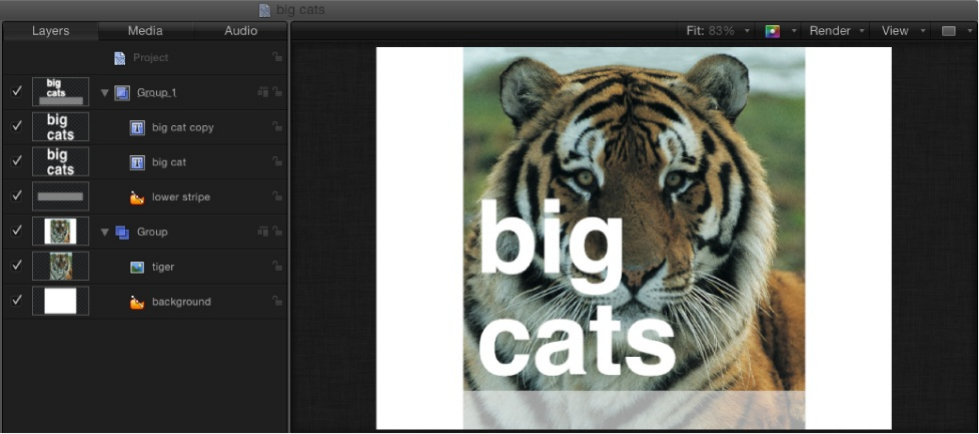
Tip: In the above case, moving the image into the group that
contains the text eliminates the rasterization issue.
For more information on rasterization in 2D and 3D groups, see
.
Shapes and rasterization
When a group becomes rasterized, all masks, shapes, and paint
strokes in that group are affected and may no longer interact with
other layers and groups as expected. Because paint strokes are
rendered in a plane, they are always rasterized (independent of
other objects in the same group). This affects how the dabs that
comprise a paint stroke interact with objects in the same group.
Note: Because a paint stroke is always rasterized, no
rasterization indicator appears around the paint stroke icon.
For more information on rasterization with 2D and 3D groups, see
.
Groups and rasterization
Groups and rasterization
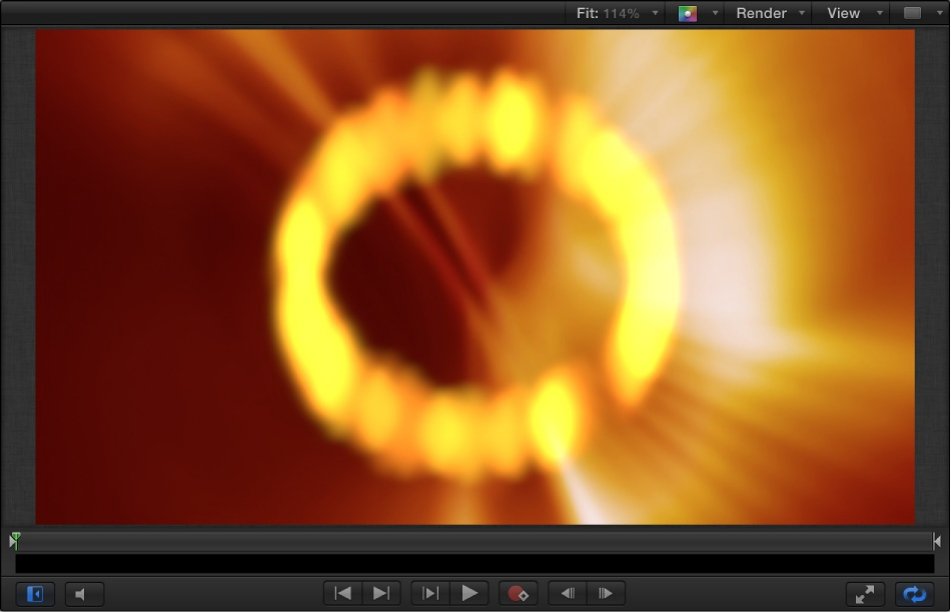
Particles, replicators, and rasterization
When a group becomes rasterized, particles and replicator
elements in that group are affected and may no longer interact
with other layers and groups as expected. Particles and
replicators still interact in 3D with elements in the rasterized
group.
The following examples demonstrate how rasterization affects
particles in 2D groups. In the first image, a nonrasterized 2D
group that contains a particle emitter is set to the Add blend
mode. The particles interact with the group beneath the emitter in
the Layers list (the group containing the reddish texture). The
particles blend with the pixels of the underlying group.
In the next image, the group that contains the particle emitter is
rasterized. The particle emitter’s Add blend mode no longer
interacts with the group beneath it in the Layers list (made
apparent by the dark ring around the edges of the particles).
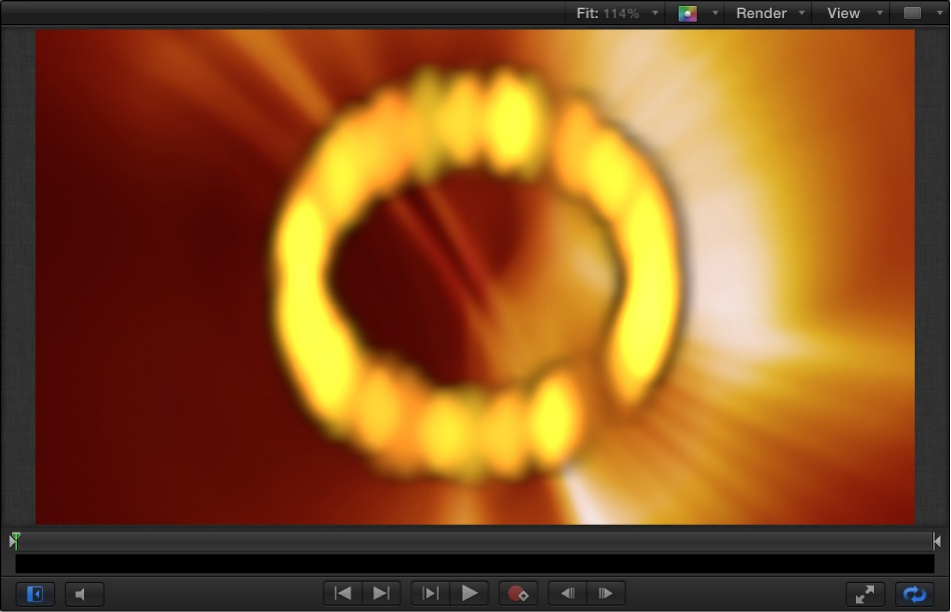
A 3D particle emitter can be rasterized independently of the group
in which it resides. Consequently, the resulting particles may not
interact as expected with objects inside the same group. For
example, applying a Circle Blur filter to a particle emitter causes
the particles to no longer intersect with other objects in the same
group. The same operations that cause a 3D group to rasterize
cause a 3D particle emitter to rasterize. To minimize this effect,
apply the filter to the emitter’s source object, or deselect the 3D
checkbox in the Emitter Inspector.
When a group or a 3D particle emitter is rasterized, the group can
no longer intersect with objects outside the group. In the following
illustration on the left, the nonrasterized group that contains the
particle emitter intersects with images from another group (when
Render Particles is set to In Global 3D). In the illustration on the
right, a Bloom filter applied to the star particles group has
triggered a rasterization, so the emitter no longer intersects with
images from another group.
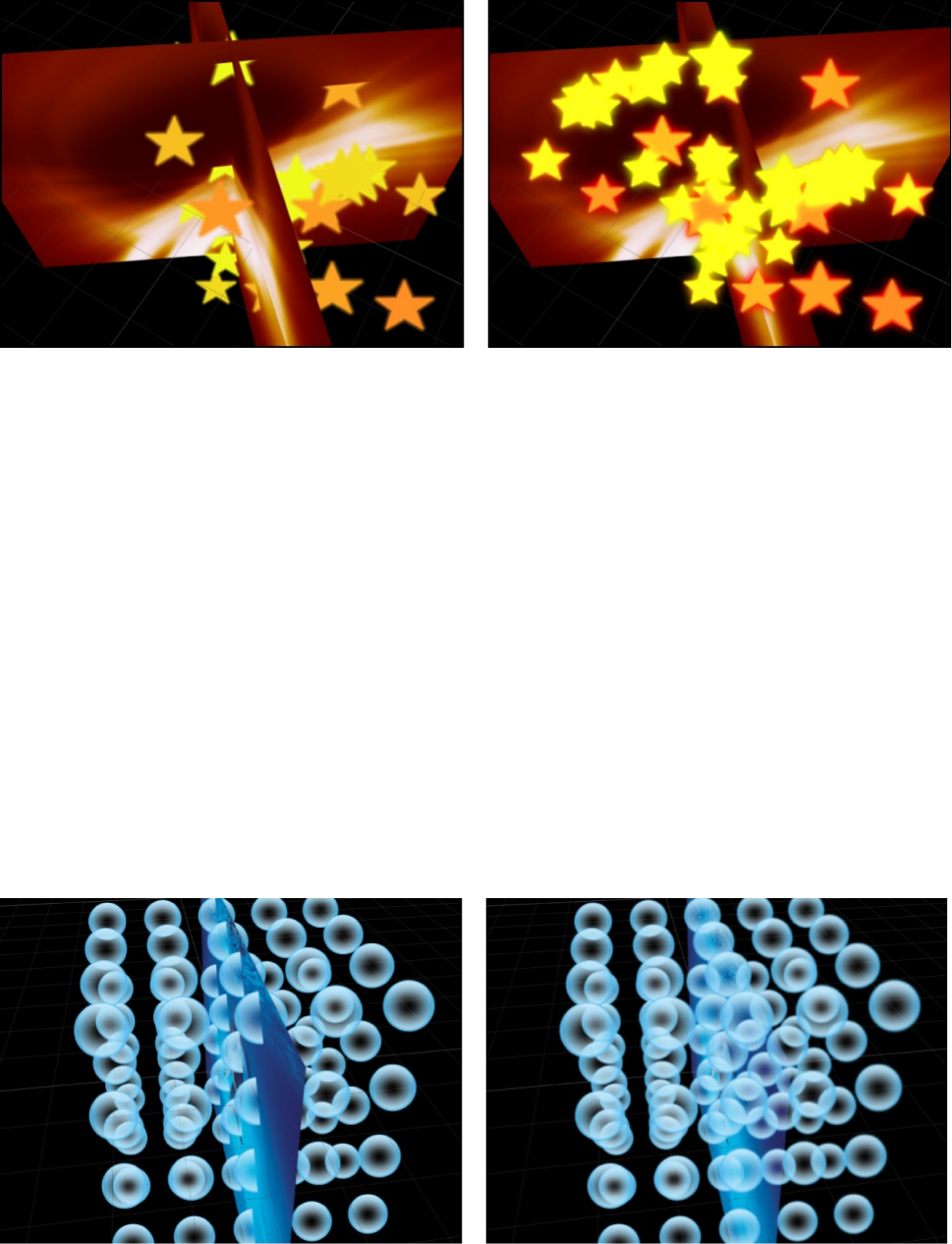
Note: Unlike vector graphics, rasterized 2D groups may lose
quality when scaled if the Fixed Resolution checkbox is selected
in the Group Inspector.
In the following illustration on the left, the nonrasterized group that
contains the replicator intersects with an image from another
group. In the illustration on the right, a Gradient Blur filter applied
to the replicator group has caused the replicator group to
rasterize. As a result, the replicator no longer intersects with the
image from another group.
For more information on rasterization with 2D and 3D groups, see
.
Filters and rasterization
Groups and rasterization

Filters and rasterization
The application of some filters can cause a group to be rasterized.
When a group is rasterized, it is converted into a bitmap image. In
2D groups, the application of any filter causes rasterization. In 3D
groups, the application of specific filters causes rasterization. For
more information on rasterization and 3D groups, see
.
The following filters force rasterization of 3D groups:
Blur filters
Circle Blur
Compound Blur
Defocus
Gradient Blur
Radial Blur
Variable Blur
Zoom Blur
Border filters
All Border filters force rasterization of 3D groups.
Color Correction filters
No color correction filters cause rasterization of 3D groups.
Groups and
rasterization

Distortion filters
All Distortion filters force rasterization of 3D groups.
Glow filters
Gloom
Light Rays
Outer Glow
Overdrive
Keying and Matting filters
Keyer
Luma Keyer
Matte Magic
Sharpen filters
All Sharpen filters force rasterization of 3D groups.
Stylize filters
Add Noise
Bad Film
Bad TV
Circle Screen

Circle Screen
Circles
Color Emboss
Crystallize
Edges
Extrude
Halftone
Hatched Screen
Highpass
Indent
Line Art
Line Screen
MinMax
Noise Dissolve
Pixellate
Relief
Slit Scan
Slit Tunnel
Texture Screen
Vignette
Wavy Screen
Tiling filters
All Tiling filters force rasterization of 3D groups.
Time filters
All Time filters force rasterization of 3D groups.
Video filters
The Deinterlace filter forces rasterization of 3D groups.
Shadows and rasterization
Rasterized 3D objects do not cast shadows. If you perform an
action that causes a group to be rasterized (such as modifying the
group opacity or enabling the glow setting for a text object), and
you still want that group to cast a shadow, you must flatten the
group.
Flattened groups act as 2D layers and can cast and receive
shadows as long as they are embedded in a 3D group. Text
objects are flattened in the Layout pane of the Text Inspector, and
3D groups are flattened in the Group Inspector. Particle systems
and replicators are flattened by deselecting the 3D checkbox in
the Emitter Inspector or Replicator Inspector.
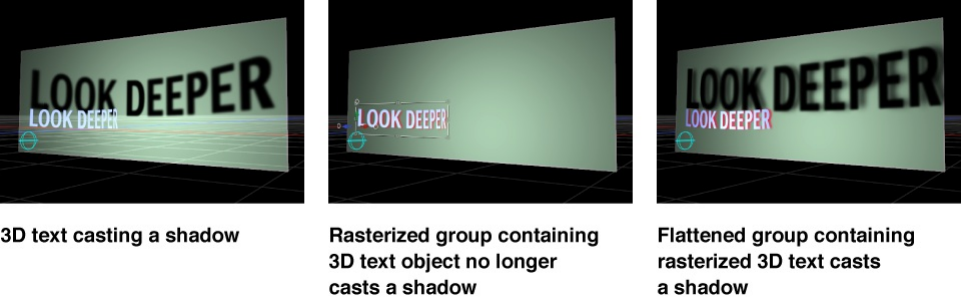
Rasterizing causes layers to be rendered in the stacking order
shown in the Layers list. So even if the shadow-casting object is in
front of the shadow-receiving object in the Canvas, rasterizing it
may cause it to change position to reflect the relative order of the
layers in the Layers list. You may need to rearrange the layer
order in the Layers list to enable the rasterized, flattened object to
cast a shadow.
For more information on working with Shadows, see
.
Shadows
overview
Copyright © 2015 Apple Inc. All rights reserved.
Your rights to the software are governed by the
accompanying software license agreement. The owner or
authorized user of a valid copy of Motion software may
reproduce this publication for the purpose of learning to
use such software. No part of this publication may be
reproduced or transmitted for commercial purposes, such
as selling copies of this publication or for providing paid
for support services.
The Apple logo is a trademark of Apple Inc., registered in
the U.S. and other countries. Use of the “keyboard” Apple
logo (Option-Shift-K) for commercial purposes without the
prior written consent of Apple may constitute trademark
infringement and unfair competition in violation of federal
and state laws.
Every effort has been made to ensure that the information
in this manual is accurate. Apple is not responsible for
printing or clerical errors.
Note: Because Apple frequently releases new versions
and updates to its system software, applications, and
Internet sites, images shown in this manual may be
slightly different from what you see on your screen.
Apple
1 Infinite Loop
Cupertino, CA 95014
408-996-1010
Apple, the Apple logo, Apple TV, Finder, Final Cut,
Final Cut Pro, FireWire, GarageBand, Geneva, Inkwell,
iPad, iPhone, iPhoto, iPod, iTunes, iTunes Plus, Logic,
Mac, Macintosh, Mac OS, MacBook, Pages, Pixlet,
QuickTime, Spotlight, and TrueType are trademarks of
Apple Inc., registered in the U.S. and other countries.
Mission Control and Multi-Touch are trademarks of
Apple Inc.
iTunes Store is a service mark of Apple Inc., registered in
the U.S. and other countries.
Adobe, the Adobe logo, Acrobat, the Acrobat logo,
Distiller, PostScript, and the PostScript logo are
trademarks or registered trademarks of Adobe Systems
Incorporated in the U.S. and/or other countries.
Helvetica is a registered trademark of Heidelberger
Druckmaschinen AG, available from Linotype Library
GmbH.
Java and all Java-based trademarks and logos are
trademarks or registered trademarks of
Sun Microsystems, Inc. in the U.S. and other countries.
The YouTube logo is a trademark of Google Inc.
www.apple.com
Some images in this manual were acquired from
Getty Images, Inc. All rights reserved.
Audi trademarks are used with permission of
Audi of America, Inc. (Closed course with drivers wearing
safety equipment. Do not attempt on public roads; always
obey local traffic laws.)
OpenEXR Copyright 2002, Industrial Light & Magic, a
division of Lucas Digital Ltd. LLC. All rights reserved.
Redistribution and use in source and binary forms, with or
without modification, are permitted provided that the
following conditions are met: Redistributions of source
code must retain the above copyright notice, this list of
conditions and the following disclaimer. Redistributions in
binary form must reproduce the above copyright notice,
this list of conditions and the following disclaimer in the
documentation and/or other materials provided with the
distribution. Neither the name of Industrial Light & Magic
nor the names of its contributors may be used to endorse
or promote products derived from this software without
specific prior written permission. THIS SOFTWARE IS
PROVIDED BY THE COPYRIGHT HOLDERS AND
CONTRIBUTORS “AS IS” AND ANY EXPRESS OR
IMPLIED WARRANTIES, INCLUDING, BUT NOT LIMITED
TO, THE IMPLIED WARRANTIES OF MERCHANTABILITY
AND FITNESS FOR A PARTICULAR PURPOSE ARE
DISCLAIMED. IN NO EVENT SHALL THE COPYRIGHT
OWNER OR CONTRIBUTORS BE LIABLE FOR ANY
DIRECT, INDIRECT, INCIDENTAL, SPECIAL,
EXEMPLARY, OR CONSEQUENTIAL DAMAGES
(INCLUDING, BUT NOT LIMITED TO, PROCUREMENT
OF SUBSTITUTE GOODS OR SERVICES; LOSS OF USE,
DATA, OR PROFITS; OR BUSINESS INTERRUPTION)
HOWEVER CAUSED AND ON ANY THEORY OF
LIABILITY, WHETHER IN CONTRACT, STRICT LIABILITY,
OR TORT (INCLUDING NEGLIGENCE OR OTHERWISE)
ARISING IN ANY WAY OUT OF THE USE OF THIS
SOFTWARE, EVEN IF ADVISED OF THE POSSIBILITY OF
SUCH DAMAGE.
Other company and product names mentioned herein are
trademarks of their respective companies. Mention of
third-party products is for informational purposes only
and constitutes neither an endorsement nor a
recommendation. Apple assumes no responsibility with
regard to the performance or use of these products.
019-00188/2015-08/en