Avid Interplay Software Installation And Configuration Guide 2.0 Install SW V2 0
User Manual: avid Interplay - 2.0 - Software Installation and Configuration Guide Free User Guide for Avid Interplay Software, Manual
Open the PDF directly: View PDF ![]() .
.
Page Count: 192 [warning: Documents this large are best viewed by clicking the View PDF Link!]
- Title Page
- Contents
- Chapter 1 Installation Overview 19
- Chapter 2 Installing Software on Interplay Servers 47
- Chapter 3 Installing Software on Interplay Clients 75
- Chapter 4 Installing Optional Software 95
- Chapter 5 Installing and Configuring an Archive Engine 105
- Chapter 6 Additional Configuration Topics 109
- Appendix A SR2400 and SR2500 Slot Locations 139
- Appendix B Configuring the Copy Provider Server 147
- Appendix C Installing and Configuring the Interplay Stream Server 159
- Appendix D Interplay Maintenance Recommendations 171
- Appendix E Avid Interplay Port Usage 183
- Index 189
- Using This Guide
- Installation Overview
- Using the Interplay Installer DVD
- Upgrading Your System
- Updating Intel Drivers on Cluster Systems
- Installation Check Lists
- Overall Interplay Installation Checklist
- Media Indexer Installation Checklist
- Check List for Installing Components for Interplay Streaming
- Set Up and Configure Your Avid Unity System
- Workspace Names
- Avid Unity MediaNetwork Setup and Configuration Documentation
- Avid Unity ISIS Setup and Configuration Documentation
- Network Considerations
- Time Synchronization
- User Names and Passwords Required For Avid Unity and Product Servers
- Creating the Server Execution User Account
- Accounts for Copy Provider and Interplay Stream Server
- Accounts for Accessing Workspaces
- Manually Setting a Target Workspace For Voice-Over Assets
- Accounts for Using Deletion
- Accounts for Using AirSpeed Server
- Accounts for Using Interplay Transfer
- Service Framework Administrator Password
- Accounts for Avid Editing Applications, Assist, and Instinct
- Required Application Keys
- Software Installed on Avid Interplay Systems
- Service Framework Components
- Supported Operating Systems
- Software Installed on Interplay Clients
- Software Installed on Interplay Servers
- Software Installed on Interplay Media Services Servers
- Software Installed on Media Indexer Servers
- Different Types of Media Indexers
- Replacing 32-Bit Media Indexers with 64-Bit Media Indexers
- Shutting Down a Media Indexer System
- Installing Software on Interplay Servers
- Starting the Installation
- Installing Software on the Interplay Engine Server
- Installing the Avid Interplay Engine Software
- Installing Avid Interplay Access
- Installing Avid Interplay Adapter
- Installing Software on the Interplay Transfer Server
- Installing Software on the Media Services and Media Services Provider Servers
- Installing the Media Services Engine
- Installing the Local Workflow Components
- Installing the WAN Workflow Components
- Installing Software on an Interplay Stream Server
- Installing Software on an Avid Interplay Media Indexer Server
- Before Installing Media Indexer Software
- Using UNC Drive Mapping on Interplay ISIS
- Installing the Media Indexer Software
- Turning Off Service Framework Services to Conserve System Memory
- Configuring a Media Indexer to Monitor Shared Storage
- Tips for Adding a Shared Storage Workspace
- Installing Software on the CaptureManager Server
- Installing and Configuring Avid Interplay Low Res Encoder Software
- Installing Software on Interplay Clients
- Installing Software on Interplay Assist or Avid Instinct Systems
- Running Interplay Assist and Editing Applications on Same System
- Installing Software on an Interplay Access System
- Macintosh Installer for Interplay Access Client
- Installing Software on Avid Editing Systems
- Moving Editors Between Interplay Systems
- Service Framework Workstation Service
- Configuring an Avid Editing System in the Service Framework
- Connecting the Media Indexer on an Avid Editing System to the Media Indexer Monitoring Shared Storage
- Using the Processes Tab to Configure Media Indexers
- Configuring the Local Media Indexer to Index Local Drives
- Panasonic DVCPRO P2 and Ikegami NLTEK Media
- Installing Software on a CaptureManager Client
- Installing Software on a Pro Tools Interplay Client
- Video Satellite Support
- Establishing the First Connection Between Pro Tools|HD and Interplay
- Installing Optional Software
- Performing a Custom Install of the Service Framework Software
- Verifying that the Service Framework Services Are Running
- Installing Avid Interplay Access or Avid Interplay Media Services and Transfer Status
- Installing Interplay Media Services Client Updater for Interplay Access
- Browsing the Interplay Installer DVD
- Installing and Configuring an Archive Engine
- Additional Configuration Topics
- Using Antivirus Software in an Interplay Environment
- Monitoring the Integration of Journal Files into the Database
- Mounting Drives: Lettered versus Letterless
- Using Time Synchronization in an Avid Interplay Environment
- Configuring the Time Sync Master
- Setting the Automatic Restart Feature in the Avid Service Framework
- Installing the Lookup Service on a Separate Server
- Configuring Lookup Servers
- Connecting Systems Directly to the Lookup Service
- Configuring a Multicast Repeater
- Understanding Multicast Repeaters
- Determining If You Need to Configure a Multicast Repeater
- Configuring a Multicast Repeater
- Configuring Avid AirSpeed Multi Stream
- Configuring Avid AirSpeed in Avid Interplay Adapter
- Interplay Adapter and AirSpeed
- Configuring Interplay Adapter, CaptureManager, and AirSpeed
- Updating Software on an AirSpeed
- SR2400 and SR2500 Slot Locations
- Configuring the Copy Provider Server
- Copy Provider Slot Locations
- Chelsio Adapter Board Installation
- Chelsio Driver Installation
- ISIS Connections and Client Software Installation
- Client Manager Preference Setting
- Configure Chelsio as the Default Network Connection on the Copy Provider
- Creating Copy Provider User Accounts for ISIS and Interplay
- Installing and Configuring the Interplay Stream Server
- Interplay Maintenance Recommendations
- Interplay Daily Maintenance Check List
- Interplay Weekly Maintenance Check List
- Interplay Monthly Maintenance Check List
- Avid Unity ISIS Recommended Maintenance
- Avid Unity ISIS Daily Maintenance
- Avid Unity ISIS Weekly Maintenance
- Avid Unity ISIS Monthly Maintenance
- Available Avid Unity ISIS Administration Utilities
- Complete Server Room Shutdown
- Avid Interplay Port Usage
- Index

Avid® Interplay®
Software Installation and Configuration Guide
Interplay v2.0
2
Legal Notices
Product specifications are subject to change without notice and do not represent a commitment on the part of Avid Technology,
Inc.
This product is subject to the terms and conditions of a software license agreement provided with the software. The product
may only be used in accordance with the license agreement.
Avid products or portions thereof are protected by one or more of the following United States Patents: 5,267,351; 5,309,528;
5,355,450; 5,396,594; 5,440,348; 5,467,288; 5,513,375; 5,528,310; 5,557,423; 5,577,190; 5,584,006; 5,640,601; 5,644,364;
5,654,737; 5,715,018; 5,719,570; 5,724,605; 5,726,717; 5,729,673; 5,745,637; 5,752,029; 5,754,851; 5,799,150; 5,812,216;
5,828,678; 5,842,014; 5,852,435; 5,986,584; 5,999,406; 6,038,573; 6,061,758; 6,069,668; 6,141,007; 6,211,869; 6,532,043;
6,546,190; 6,596,031; 6,636,869; 6,747,705; 6,763,523; 6,766,357; 6,813,622; 6,847,373; 7,081,900; RE40,107; 7,403,561;
7,433,519; D352,278; D372,478; D373,778; D392,267; D392,268; D392,269; D395,291; D396,853; D398,912.
Other patents are pending.
Avid products or portions thereof are protected by one or more of the following European Patents: 0506870; 0515031;
0635188; 0674414; 0694243; 0705517; 0752174; 0895623; 1068617; 1111910; 1629675. Other patents are pending.
This document is protected under copyright law. An authorized licensee of Avid Interplay may reproduce this publication for the
licensee’s own use in learning how to use the software. This document may not be reproduced or distributed, in whole or in
part, for commercial purposes, such as selling copies of this document or providing support or educational services to others.
This document is supplied as a guide for Avid Interplay. Reasonable care has been taken in preparing the information it
contains. However, this document may contain omissions, technical inaccuracies, or typographical errors. Avid Technology,
Inc. does not accept responsibility of any kind for customers’ losses due to the use of this document. Product specifications
are subject to change without notice.
Copyright © 2008 Avid Technology, Inc. and its licensors. All rights reserved.
The following disclaimer is required by Apple Computer, Inc.:
APPLE COMPUTER, INC. MAKES NO WARRANTIES WHATSOEVER, EITHER EXPRESS OR IMPLIED, REGARDING
THIS PRODUCT, INCLUDING WARRANTIES WITH RESPECT TO ITS MERCHANTABILITY OR ITS FITNESS FOR ANY
PARTICULAR PURPOSE. THE EXCLUSION OF IMPLIED WARRANTIES IS NOT PERMITTED BY SOME STATES. THE
ABOVE EXCLUSION MAY NOT APPLY TO YOU. THIS WARRANTY PROVIDES YOU WITH SPECIFIC LEGAL RIGHTS.
THERE MAY BE OTHER RIGHTS THAT YOU MAY HAVE WHICH VARY FROM STATE TO STATE.
The following disclaimer is required by Sam Leffler and Silicon Graphics, Inc. for the use of their TIFF library:
Copyright © 1988–1997 Sam Leffler
Copyright © 1991–1997 Silicon Graphics, Inc.
Permission to use, copy, modify, distribute, and sell this software [i.e., the TIFF library] and its documentation for any purpose
is hereby granted without fee, provided that (i) the above copyright notices and this permission notice appear in all copies of
the software and related documentation, and (ii) the names of Sam Leffler and Silicon Graphics may not be used in any
advertising or publicity relating to the software without the specific, prior written permission of Sam Leffler and Silicon
Graphics.
THE SOFTWARE IS PROVIDED “AS-IS” AND WITHOUT WARRANTY OF ANY KIND, EXPRESS, IMPLIED OR
OTHERWISE, INCLUDING WITHOUT LIMITATION, ANY WARRANTY OF MERCHANTABILITY OR FITNESS FOR A
PARTICULAR PURPOSE.
IN NO EVENT SHALL SAM LEFFLER OR SILICON GRAPHICS BE LIABLE FOR ANY SPECIAL, INCIDENTAL, INDIRECT
OR CONSEQUENTIAL DAMAGES OF ANY KIND, OR ANY DAMAGES WHATSOEVER RESULTING FROM LOSS OF USE,
DATA OR PROFITS, WHETHER OR NOT ADVISED OF THE POSSIBILITY OF DAMAGE, AND ON ANY THEORY OF
LIABILITY, ARISING OUT OF OR IN CONNECTION WITH THE USE OR PERFORMANCE OF THIS SOFTWARE.
The following disclaimer is required by the Independent JPEG Group:
This software is based in part on the work of the Independent JPEG Group.
This Software may contain components licensed under the following conditions:
Copyright (c) 1989 The Regents of the University of California. All rights reserved.
3
Redistribution and use in source and binary forms are permitted provided that the above copyright notice and this paragraph
are duplicated in all such forms and that any documentation, advertising materials, and other materials related to such
distribution and use acknowledge that the software was developed by the University of California, Berkeley. The name of the
University may not be used to endorse or promote products derived from this software without specific prior written
permission. THIS SOFTWARE IS PROVIDED ``AS IS'' AND WITHOUT ANY EXPRESS OR IMPLIED WARRANTIES,
INCLUDING, WITHOUT LIMITATION, THE IMPLIED WARRANTIES OF MERCHANTABILITY AND FITNESS FOR A
PARTICULAR PURPOSE.
Copyright (C) 1989, 1991 by Jef Poskanzer.
Permission to use, copy, modify, and distribute this software and its documentation for any purpose and without fee is hereby
granted, provided that the above copyright notice appear in all copies and that both that copyright notice and this permission
notice appear in supporting documentation. This software is provided "as is" without express or implied warranty.
Copyright 1995, Trinity College Computing Center. Written by David Chappell.
Permission to use, copy, modify, and distribute this software and its documentation for any purpose and without fee is hereby
granted, provided that the above copyright notice appear in all copies and that both that copyright notice and this permission
notice appear in supporting documentation. This software is provided "as is" without express or implied warranty.
Copyright 1996 Daniel Dardailler.
Permission to use, copy, modify, distribute, and sell this software for any purpose is hereby granted without fee, provided that
the above copyright notice appear in all copies and that both that copyright notice and this permission notice appear in
supporting documentation, and that the name of Daniel Dardailler not be used in advertising or publicity pertaining to
distribution of the software without specific, written prior permission. Daniel Dardailler makes no representations about the
suitability of this software for any purpose. It is provided "as is" without express or implied warranty.
Modifications Copyright 1999 Matt Koss, under the same license as above.
Copyright (c) 1991 by AT&T.
Permission to use, copy, modify, and distribute this software for any purpose without fee is hereby granted, provided that this
entire notice is included in all copies of any software which is or includes a copy or modification of this software and in all
copies of the supporting documentation for such software.
THIS SOFTWARE IS BEING PROVIDED "AS IS", WITHOUT ANY EXPRESS OR IMPLIED WARRANTY. IN PARTICULAR,
NEITHER THE AUTHOR NOR AT&T MAKES ANY REPRESENTATION OR WARRANTY OF ANY KIND CONCERNING THE
MERCHANTABILITY OF THIS SOFTWARE OR ITS FITNESS FOR ANY PARTICULAR PURPOSE.
This product includes software developed by the University of California, Berkeley and its contributors.
The following disclaimer is required by Nexidia Inc.:
© 2006 Nexidia. All rights reserved.
Manufactured under license from the Georgia Tech Research Corporation, U.S.A. Patent Pending.
The following disclaimer is required by Paradigm Matrix:
Portions of this software licensed from Paradigm Matrix.
The following disclaimer is required by Ray Sauers Associates, Inc.:
“Install-It” is licensed from Ray Sauers Associates, Inc. End-User is prohibited from taking any action to derive a source code
equivalent of “Install-It,” including by reverse assembly or reverse compilation, Ray Sauers Associates, Inc. shall in no event be
liable for any damages resulting from reseller’s failure to perform reseller’s obligation; or any damages arising from use or
operation of reseller’s products or the software; or any other damages, including but not limited to, incidental, direct, indirect,
special or consequential Damages including lost profits, or damages resulting from loss of use or inability to use reseller’s
products or the software for any reason including copyright or patent infringement, or lost data, even if Ray Sauers Associates
has been advised, knew or should have known of the possibility of such damages.
The following disclaimer is required by Videomedia, Inc.:
“Videomedia, Inc. makes no warranties whatsoever, either express or implied, regarding this product, including warranties with
respect to its merchantability or its fitness for any particular purpose.”
“This software contains V-LAN ver. 3.0 Command Protocols which communicate with V-LAN ver. 3.0 products developed by
Videomedia, Inc. and V-LAN ver. 3.0 compatible products developed by third parties under license from Videomedia, Inc. Use
of this software will allow “frame accurate” editing control of applicable videotape recorder decks, videodisc recorders/players
and the like.”
4
The following disclaimer is required by Altura Software, Inc. for the use of its Mac2Win software and Sample
Source Code:
©1993–1998 Altura Software, Inc.
The following disclaimer is required by Ultimatte Corporation:
Certain real-time compositing capabilities are provided under a license of such technology from Ultimatte Corporation and are
subject to copyright protection.
The following disclaimer is required by 3Prong.com Inc.:
Certain waveform and vector monitoring capabilities are provided under a license from 3Prong.com Inc.
The following disclaimer is required by Interplay Entertainment Corp.:
The “Interplay” name is used with the permission of Interplay Entertainment Corp., which bears no responsibility for Avid
products.
This product includes portions of the Alloy Look & Feel software from Incors GmbH.
This product includes software developed by the Apache Software Foundation (http://www.apache.org/).
© DevelopMentor
This product may include the JCifs library, for which the following notice applies:
JCifs © Copyright 2004, The JCIFS Project, is licensed under LGPL (http://jcifs.samba.org/). See the LGPL.txt file in the Third
Party Software directory on the installation CD.
Avid Interplay contains components licensed from LavanTech. These components may only be used as part of and in
connection with Avid Interplay.
Attn. Government User(s). Restricted Rights Legend
U.S. GOVERNMENT RESTRICTED RIGHTS. This Software and its documentation are “commercial computer software” or
“commercial computer software documentation.” In the event that such Software or documentation is acquired by or on behalf
of a unit or agency of the U.S. Government, all rights with respect to this Software and documentation are subject to the terms
of the License Agreement, pursuant to FAR §12.212(a) and/or DFARS §227.7202-1(a), as applicable.
Trademarks
003, 192 Digital I/O, 192XD I/O, 888 I/O, AirPlay, AirSPACE, AirSPACE HD, AirSpeed, ALEX, Alienbrain, AniMatte,
AudioMarket, AudioPages, AudioSuite, AudioVision, AutoSync, Avid, Avid Advanced Response, Avid DNA, Avid DNxcel,
Avid DNxHD, AVIDdrive, Avid DS Assist Station, Avid EditStar, Avid Learning Excellerator, Avid Liquid,
Avid Liquid Chrome Xe, Avid MEDIArray, Avid Mojo, AvidNet, AvidNetwork, Avid NewStar, Avid Remote Response,
AVIDstripe, Avid Unity, Avid Unity ISIS, Avid VideoRAID, Avid Xpress, AVoption, AVX, Beauty Without The Bandwidth, Boom,
C|24, CaptureManager, ChromaCurve, ChromaWheel, Command|24, Conectiv, CountDown, DAE, Dazzle,
Dazzle Digital Video Creator, Deko, DekoCast, D-Fi, D-fx, DigiDelivery, Digidesign, Digidesign Audio Engine,
Digidesign Intelligent Noise Reduction, DigiDrive, DigiLink, DigiMeter, DigiSerial, DigiStudio, DigiStudio Control,
Digital Nonlinear Accelerator, DigiTranslator, DINR, DNxchange, do more, DVD Complete, D-Verb, Eleven, Equinox,
EveryPhase, ExpertRender, Fastbreak, Fast Track, FieldPak, Film Composer, FilmScribe, Flexevent, FluidMotion, FXDeko,
G7, G-Rack, HD Core, HD Process, HDPack, HYBRID, HyperControl, HyperSPACE, HyperSPACE HDCAM, IllusionFX,
Image Independence, iNEWS, iNEWS Assign, iNEWS ControlAir, Instantwrite, Instinct,
Intelli-sat Broadcasting Recording Manager, Intelli-Sat, InterFX, Interplay, inTONE, Intraframe, iS9, iS18, iS23, iS36, ISIS,
IsoSync, KeyRig, KeyStudio, LaunchPad, LeaderPlus, Lightning, ListSync, Lo-Fi, Magic Mask, Make Anything Hollywood,
make manage move | media, Marquee, M-Audio, M-Audio Micro, Maxim, Mbox, MCXpress, Media Browse, Media Composer,
MediaDock, MediaDock Shuttle, Media Fusion, Media Illusion, MediaLog, Media Reader, Media Recorder, MEDIArray,
MediaShare, MediaStream, Media Suite, Meridien, MetaFuze, MetaSync, MicroTrack, Midiman, MissionControl, Mix Rack,
MixLab, Moviebox, Moviestar, NaturalMatch, Nearchive, NetReview, NewsCutter, Nitris, NRV-10 interFX, Octane, OMF,
OMF Interchange, OMM, OnDVD, Open Media Framework, Open Media Management, Palladium, Pinnacle,
Pinnacle DistanTV, Pinnacle Geniebox, Pinnacle HomeMusic, Pinnacle MediaSuite, Pinnacle Mobile Media, Pinnacle Studio,
Pinnacle Studio MovieBoard, Pinnacle Systems, ProEncode, ProServices, ProSessions, Pro Tools, QuietDrive, Recti-Fi,
Reel Tape Delay, Reel Tape Flanger, Reel Tape Saturation, RetroLoop, rS9, rS18, Salesview, Sci-Fi, Scorch, Scorefitter,
ScriptSync, SecureProductionEnvironment, Session, Show Center, Sibelius, SIDON, Soft SampleCell, Soft-Clip Limiter,
Sound Designer II, SPACE, SPACEShift, SpectraGraph, SpectraMatte, Sputnik, Starplay, SteadyGlide, Streamfactory,
Streamgenie, StreamRAID, Strike, Structure, Studiophile, SubCap, Sundance Digital, Sundance, Symphony, SYNC HD,
SynchroScience, SynchroScope, Syntax, TDM FlexCable, Thunder, Titan, Titansync, TL Aggro, TL AutoPan, TL Drum Rehab,
TL Everyphase, TL Fauxlder, TL In Tune, TL MasterMeter, TL Metro, TL Space, TL Utilities, Torq, Torq Xponent, Transfuser,
Trigger Finger, Trillium Lane Labs, TruTouch, UnityRAID, Vari-Fi, Velvet, Venom, VideoRAID, Video Slave Driver, VideoSPACE,
VideoSpin, Vortx, Xdeck, X-Form, Xmon, Xponent, and X-Session are either registered trademarks or trademarks of Avid
Technology, Inc. in the United States and/or other countries.
5
Footage
Arri — Courtesy of Arri/Fauer — John Fauer, Inc.
Bell South “Anticipation” — Courtesy of Two Headed Monster — Tucker/Wayne Atlanta/GMS.
Canyonlands — Courtesy of the National Park Service/Department of the Interior.
Eco Challenge British Columbia — Courtesy of Eco Challenge Lifestyles, Inc., All Rights Reserved.
Eco Challenge Morocco — Courtesy of Discovery Communications, Inc.
It’s Shuttletime — Courtesy of BCP & Canadian Airlines.
Nestlé Coffee Crisp — Courtesy of MacLaren McCann Canada.
Saturn “Calvin Egg” — Courtesy of Cossette Communications.
“Tigers: Tracking a Legend” — Courtesy of www.wildlifeworlds.com, Carol Amore, Executive Producer.
"The Big Swell" — Courtesy of Swell Pictures, Inc.
Windhorse — Courtesy of Paul Wagner Productions.
Arizona Images — KNTV Production — Courtesy of Granite Broadcasting, Inc.,
Editor/Producer Bryan Foote.
Canyonlands — Courtesy of the National Park Service/Department of the Interior.
Ice Island — Courtesy of Kurtis Productions, Ltd.
Tornados + Belle Isle footage — Courtesy of KWTV News 9.
WCAU Fire Story — Courtesy of NBC-10, Philadelphia, PA.
Women in Sports – Paragliding — Courtesy of Legendary Entertainment, Inc.
News material provided by WFTV Television Inc.
GOT FOOTAGE?
Editors — Filmmakers — Special Effects Artists — Game Developers — Animators — Educators — Broadcasters — Content
creators of every genre — Just finished an incredible project and want to share it with the world?
Send us your reels and we may use your footage in our show reel or demo!*
For a copy of our release and Avid’s mailing address, go to www.avid.com/footage.
*Note: Avid cannot guarantee the use of materials submitted.
Avid Interplay Software Installation and Configuration Guide • 0130-07635-03 Rev A • September 2009 •
Created 9/7/09 • This document is distributed by Avid in online (electronic) form only, and is not available for
purchase in printed form.
6
Contents
Using This Guide . . . . . . . . . . . . . . . . . . . . . . . . . . . . . . . . . . . . . . . . . . . . 13
Symbols and Conventions . . . . . . . . . . . . . . . . . . . . . . . . . . . . . . . . . . . . . . . . . . . . 14
If You Need Help. . . . . . . . . . . . . . . . . . . . . . . . . . . . . . . . . . . . . . . . . . . . . . . . . . . . 14
Viewing Documentation on the Interplay Portal . . . . . . . . . . . . . . . . . . . . . . . . . . . . 15
Interplay Documentation . . . . . . . . . . . . . . . . . . . . . . . . . . . . . . . . . . . . . . . . . . . . . . 16
Avid Training Services . . . . . . . . . . . . . . . . . . . . . . . . . . . . . . . . . . . . . . . . . . . . . . . 17
Chapter 1 Installation Overview . . . . . . . . . . . . . . . . . . . . . . . . . . . . . . . . . . . . . . . . . 19
Using the Interplay Installer DVD . . . . . . . . . . . . . . . . . . . . . . . . . . . . . . . . . . . . . . . 19
Upgrading Your System . . . . . . . . . . . . . . . . . . . . . . . . . . . . . . . . . . . . . . . . . . . . . . 20
Updating Intel Drivers on Cluster Systems. . . . . . . . . . . . . . . . . . . . . . . . . . . . . 20
Installation Check Lists . . . . . . . . . . . . . . . . . . . . . . . . . . . . . . . . . . . . . . . . . . . . . . . 21
Overall Interplay Installation Checklist . . . . . . . . . . . . . . . . . . . . . . . . . . . . . . . . 21
Media Indexer Installation Checklist. . . . . . . . . . . . . . . . . . . . . . . . . . . . . . . . . . 24
Check List for Installing Components for Interplay Streaming . . . . . . . . . . . . . . 25
Set Up and Configure Your Avid Unity System. . . . . . . . . . . . . . . . . . . . . . . . . . . . . 26
Workspace Names. . . . . . . . . . . . . . . . . . . . . . . . . . . . . . . . . . . . . . . . . . . . . . . 26
Avid Unity MediaNetwork Setup and Configuration Documentation . . . . . . . . . 27
Avid Unity ISIS Setup and Configuration Documentation . . . . . . . . . . . . . . . . . 27
Network Considerations . . . . . . . . . . . . . . . . . . . . . . . . . . . . . . . . . . . . . . . . . . . . . . 27
Time Synchronization. . . . . . . . . . . . . . . . . . . . . . . . . . . . . . . . . . . . . . . . . . . . . 29
User Names and Passwords Required For Avid Unity and Product Servers . . . . . . 30
Creating the Server Execution User Account. . . . . . . . . . . . . . . . . . . . . . . . . . . 30
Accounts for Copy Provider and Interplay Stream Server . . . . . . . . . . . . . . . . . 32
Accounts for Accessing Workspaces . . . . . . . . . . . . . . . . . . . . . . . . . . . . . . . . . 32
Manually Setting a Target Workspace For Voice-Over Assets . . . . . . . . . . . . . 33
Accounts for Using Deletion. . . . . . . . . . . . . . . . . . . . . . . . . . . . . . . . . . . . . . . . 33
Accounts for Using AirSpeed Server . . . . . . . . . . . . . . . . . . . . . . . . . . . . . . . . . 34
8
Accounts for Using Interplay Transfer . . . . . . . . . . . . . . . . . . . . . . . . . . . . . . . . 34
Service Framework Administrator Password. . . . . . . . . . . . . . . . . . . . . . . . . . . 34
Accounts for Avid Editing Applications, Assist, and Instinct . . . . . . . . . . . . . . . 35
Required Application Keys . . . . . . . . . . . . . . . . . . . . . . . . . . . . . . . . . . . . . . . . . . . . 35
Software Installed on Avid Interplay Systems . . . . . . . . . . . . . . . . . . . . . . . . . . . . . 36
Service Framework Components . . . . . . . . . . . . . . . . . . . . . . . . . . . . . . . . . . . 36
Supported Operating Systems . . . . . . . . . . . . . . . . . . . . . . . . . . . . . . . . . . . . . 38
Software Installed on Interplay Clients . . . . . . . . . . . . . . . . . . . . . . . . . . . . . . . 39
Software Installed on Interplay Servers. . . . . . . . . . . . . . . . . . . . . . . . . . . . . . . 40
Software Installed on Interplay Media Services Servers . . . . . . . . . . . . . . . . . . 42
Software Installed on Media Indexer Servers . . . . . . . . . . . . . . . . . . . . . . . . . . 43
Different Types of Media Indexers. . . . . . . . . . . . . . . . . . . . . . . . . . . . . . . . . . . 44
Replacing 32-Bit Media Indexers with 64-Bit Media Indexers . . . . . . . . . . . . . . 45
Shutting Down a Media Indexer System . . . . . . . . . . . . . . . . . . . . . . . . . . . . . . 45
Chapter 2 Installing Software on Interplay Servers . . . . . . . . . . . . . . . . . . . . . . . . . 47
Starting the Installation. . . . . . . . . . . . . . . . . . . . . . . . . . . . . . . . . . . . . . . . . . . . . . . 48
Installing Software on the Interplay Engine Server . . . . . . . . . . . . . . . . . . . . . . . . . 48
Installing the Avid Interplay Engine Software . . . . . . . . . . . . . . . . . . . . . . . . . . 49
Installing Avid Interplay Access. . . . . . . . . . . . . . . . . . . . . . . . . . . . . . . . . . . . . 60
Installing Avid Interplay Adapter . . . . . . . . . . . . . . . . . . . . . . . . . . . . . . . . . . . . 60
Installing Software on the Interplay Transfer Server . . . . . . . . . . . . . . . . . . . . . . . . 61
Installing Software on the Media Services and Media Services Provider Servers. . 62
Installing the Media Services Engine. . . . . . . . . . . . . . . . . . . . . . . . . . . . . . . . . 62
Installing the Local Workflow Components . . . . . . . . . . . . . . . . . . . . . . . . . . . . 63
Installing the WAN Workflow Components . . . . . . . . . . . . . . . . . . . . . . . . . . . . 64
Installing Software on an Interplay Stream Server. . . . . . . . . . . . . . . . . . . . . . . . . . 65
Installing Software on an Avid Interplay Media Indexer Server . . . . . . . . . . . . . . . . 66
Before Installing Media Indexer Software . . . . . . . . . . . . . . . . . . . . . . . . . . . . . 66
Using UNC Drive Mapping on Interplay ISIS. . . . . . . . . . . . . . . . . . . . . . . . . . . 66
Installing the Media Indexer Software . . . . . . . . . . . . . . . . . . . . . . . . . . . . . . . . 66
Turning Off Service Framework Services to Conserve System Memory . . . . . 67
Configuring a Media Indexer to Monitor Shared Storage . . . . . . . . . . . . . . . . . 67
Tips for Adding a Shared Storage Workspace . . . . . . . . . . . . . . . . . . . . . . . . . 72
9
Installing Software on the CaptureManager Server . . . . . . . . . . . . . . . . . . . . . . . . . 73
Installing and Configuring Avid Interplay Low Res Encoder Software . . . . . . . . . . . 74
Chapter 3 Installing Software on Interplay Clients. . . . . . . . . . . . . . . . . . . . . . . . . . 75
Installing Software on Interplay Assist or Avid Instinct Systems. . . . . . . . . . . . . . . . 76
Running Interplay Assist and Editing Applications on Same System. . . . . . . . . 76
Installing Software on an Interplay Access System . . . . . . . . . . . . . . . . . . . . . . . . . 77
Macintosh Installer for Interplay Access Client. . . . . . . . . . . . . . . . . . . . . . . . . . 77
Installing Software on Avid Editing Systems. . . . . . . . . . . . . . . . . . . . . . . . . . . . . . . 78
Moving Editors Between Interplay Systems. . . . . . . . . . . . . . . . . . . . . . . . . . . . 79
Service Framework Workstation Service . . . . . . . . . . . . . . . . . . . . . . . . . . . . . . 79
Configuring an Avid Editing System in the Service Framework . . . . . . . . . . . . . 80
Connecting the Media Indexer on an Avid Editing System to the
Media Indexer Monitoring Shared Storage . . . . . . . . . . . . . . . . . . . . . . . . . . . 81
Using the Processes Tab to Configure Media Indexers. . . . . . . . . . . . . . . . . . . 85
Configuring the Local Media Indexer to Index Local Drives. . . . . . . . . . . . . . . . 86
Panasonic DVCPRO P2 and Ikegami NLTEK Media . . . . . . . . . . . . . . . . . . . . . . . . 91
Installing Software on a CaptureManager Client. . . . . . . . . . . . . . . . . . . . . . . . . . . . 91
Installing Software on a Pro Tools Interplay Client . . . . . . . . . . . . . . . . . . . . . . . . . . 92
Video Satellite Support. . . . . . . . . . . . . . . . . . . . . . . . . . . . . . . . . . . . . . . . . . . . 93
Establishing the First Connection Between Pro Tools|HD and Interplay . . . . . . 93
Chapter 4 Installing Optional Software . . . . . . . . . . . . . . . . . . . . . . . . . . . . . . . . . . . 95
Performing a Custom Install of the Service Framework Software. . . . . . . . . . . . . . . 96
Verifying that the Service Framework Services Are Running. . . . . . . . . . . . . . 100
Disabling Framework Services . . . . . . . . . . . . . . . . . . . . . . . . . . . . . . . . . 101
Installing Avid Interplay Access or Avid Interplay Media Services and
Transfer Status . . . . . . . . . . . . . . . . . . . . . . . . . . . . . . . . . . . . . . . . . . . . . . . . . . 102
Installing Interplay Media Services Client Updater for Interplay Access . . . . . . . . . 102
Browsing the Interplay Installer DVD . . . . . . . . . . . . . . . . . . . . . . . . . . . . . . . . . . . 103
Chapter 5 Installing and Configuring an Archive Engine . . . . . . . . . . . . . . . . . . . 105
Installing the Archive Engine Software . . . . . . . . . . . . . . . . . . . . . . . . . . . . . . . . . . 106
Installing the Interplay Access Software. . . . . . . . . . . . . . . . . . . . . . . . . . . . . . 107
Installing the FlashNet Client Software . . . . . . . . . . . . . . . . . . . . . . . . . . . . . . 107
Installing the Interplay Archive Provider Software. . . . . . . . . . . . . . . . . . . . . . . . . . 107
10
Setting Up a Failover System. . . . . . . . . . . . . . . . . . . . . . . . . . . . . . . . . . . . . . . . . 107
Updating the Archive Engine Software. . . . . . . . . . . . . . . . . . . . . . . . . . . . . . . . . . 108
Chapter 6 Additional Configuration Topics. . . . . . . . . . . . . . . . . . . . . . . . . . . . . . . 109
Using Antivirus Software in an Interplay Environment . . . . . . . . . . . . . . . . . . . . . . 110
Monitoring the Integration of Journal Files into the Database . . . . . . . . . . . . . . . . 111
Mounting Drives: Lettered versus Letterless . . . . . . . . . . . . . . . . . . . . . . . . . . . . . 113
Using Time Synchronization in an Avid Interplay Environment . . . . . . . . . . . . . . . 114
Configuring the Time Sync Master . . . . . . . . . . . . . . . . . . . . . . . . . . . . . . . . . 115
Setting the Automatic Restart Feature in the Avid Service Framework . . . . . . . . . 117
Installing the Lookup Service on a Separate Server . . . . . . . . . . . . . . . . . . . . . . . 119
Configuring Lookup Servers . . . . . . . . . . . . . . . . . . . . . . . . . . . . . . . . . . . . . . 120
Configuring Lookup Servers on Avid Unity ISIS . . . . . . . . . . . . . . . . . . . . 121
Connecting Systems Directly to the Lookup Service . . . . . . . . . . . . . . . . . . . . . . . 121
Configuring a Multicast Repeater. . . . . . . . . . . . . . . . . . . . . . . . . . . . . . . . . . . . . . 123
Understanding Multicast Repeaters . . . . . . . . . . . . . . . . . . . . . . . . . . . . . . . . 123
Example of Configuring Multicast Repeaters . . . . . . . . . . . . . . . . . . . . . . 124
Determining If You Need to Configure a Multicast Repeater. . . . . . . . . . . . . . 124
Checking Whether the System is Recognized by the Service Framework 124
Determining if a System is on a Different Subnet. . . . . . . . . . . . . . . . . . . 125
Configuring a Multicast Repeater . . . . . . . . . . . . . . . . . . . . . . . . . . . . . . . . . . 128
Configuring Avid AirSpeed Multi Stream . . . . . . . . . . . . . . . . . . . . . . . . . . . . . . . . 131
Configuring Avid AirSpeed in Avid Interplay Adapter. . . . . . . . . . . . . . . . . . . . . . . 132
Interplay Adapter and AirSpeed . . . . . . . . . . . . . . . . . . . . . . . . . . . . . . . . . . . 133
Configuring Interplay Adapter, CaptureManager, and AirSpeed. . . . . . . . . . . 134
Updating Software on an AirSpeed. . . . . . . . . . . . . . . . . . . . . . . . . . . . . . . . . 137
Appendix A SR2400 and SR2500 Slot Locations . . . . . . . . . . . . . . . . . . . . . . . . . . . . 139
SR2400 and SR2500 Front View . . . . . . . . . . . . . . . . . . . . . . . . . . . . . . . . . . . . . . 140
SR2400 Slot Locations. . . . . . . . . . . . . . . . . . . . . . . . . . . . . . . . . . . . . . . . . . . . . . 141
SR2500 Slot Locations. . . . . . . . . . . . . . . . . . . . . . . . . . . . . . . . . . . . . . . . . . . . . . 143
Appendix B Configuring the Copy Provider Server. . . . . . . . . . . . . . . . . . . . . . . . . . 147
Copy Provider Slot Locations. . . . . . . . . . . . . . . . . . . . . . . . . . . . . . . . . . . . . . . . . 148
Chelsio Adapter Board Installation. . . . . . . . . . . . . . . . . . . . . . . . . . . . . . . . . . . . . 148
Chelsio Driver Installation. . . . . . . . . . . . . . . . . . . . . . . . . . . . . . . . . . . . . . . . . . . . 151
11
ISIS Connections and Client Software Installation . . . . . . . . . . . . . . . . . . . . . . . . . 151
Client Manager Preference Setting. . . . . . . . . . . . . . . . . . . . . . . . . . . . . . . . . . . . . 153
Configure Chelsio as the Default Network Connection on the Copy Provider . . . . 154
Creating Copy Provider User Accounts for ISIS and Interplay . . . . . . . . . . . . . . . . 156
Appendix C Installing and Configuring the Interplay Stream Server. . . . . . . . . . . . 159
Stream Server Slot Locations . . . . . . . . . . . . . . . . . . . . . . . . . . . . . . . . . . . . . . . . . 160
Installing and Configuring the Stream Server Software . . . . . . . . . . . . . . . . . . . . . 161
Installing the Workflow Engine and Supported Software . . . . . . . . . . . . . . . . . . . . 166
Uninstalling the Stream Server . . . . . . . . . . . . . . . . . . . . . . . . . . . . . . . . . . . . . . . . 167
Removing a Stream Server. . . . . . . . . . . . . . . . . . . . . . . . . . . . . . . . . . . . . . . . . . . 168
Moving and Renaming a Stream Server. . . . . . . . . . . . . . . . . . . . . . . . . . . . . . . . . 168
Installing and Configuring Additional Stream Servers. . . . . . . . . . . . . . . . . . . . . . . 169
Appendix D Interplay Maintenance Recommendations . . . . . . . . . . . . . . . . . . . . . . 171
Interplay Daily Maintenance Check List . . . . . . . . . . . . . . . . . . . . . . . . . . . . . . . . . 172
Interplay Weekly Maintenance Check List . . . . . . . . . . . . . . . . . . . . . . . . . . . . . . . 173
Interplay Monthly Maintenance Check List . . . . . . . . . . . . . . . . . . . . . . . . . . . . . . . 175
Avid Unity ISIS Recommended Maintenance . . . . . . . . . . . . . . . . . . . . . . . . . . . . . 176
Avid Unity ISIS Daily Maintenance . . . . . . . . . . . . . . . . . . . . . . . . . . . . . . . . . 177
Avid Unity ISIS Weekly Maintenance. . . . . . . . . . . . . . . . . . . . . . . . . . . . . . . . 178
Avid Unity ISIS Monthly Maintenance . . . . . . . . . . . . . . . . . . . . . . . . . . . . . . . 179
Available Avid Unity ISIS Administration Utilities . . . . . . . . . . . . . . . . . . . . . . . 179
Client Manager Maintenance. . . . . . . . . . . . . . . . . . . . . . . . . . . . . . . . . . . 180
Status Indicators and Troubleshooting . . . . . . . . . . . . . . . . . . . . . . . . . . . 180
Complete Server Room Shutdown. . . . . . . . . . . . . . . . . . . . . . . . . . . . . . . . . . 181
Appendix E Avid Interplay Port Usage . . . . . . . . . . . . . . . . . . . . . . . . . . . . . . . . . . . . 183
Index . . . . . . . . . . . . . . . . . . . . . . . . . . . . . . . . . . . . . . . . . . . . . . . . . . . . . . . . . . 189
12

Using This Guide
Congratulations on your purchase of Avid® Interplay®, a powerful system for managing
media in a shared storage environment. This guide contains overview installation
instructions and configuration information for the Interplay components on the Avid
Interplay Installer DVD.
This guide is intended for all Avid Interplay administrators who are responsible for
installing, configuring and maintaining an Avid Interplay Engine or Avid Interplay Archive
Engine (database, server, and all related client connections and user rights) in an Interplay
workgroup.
nThe documentation describes the features and hardware of all models. Therefore, your
system might not contain certain features and hardware that are covered in the
documentation.
Date Revised Changes Made
09/07/09 Updated for Interplay v2.0.
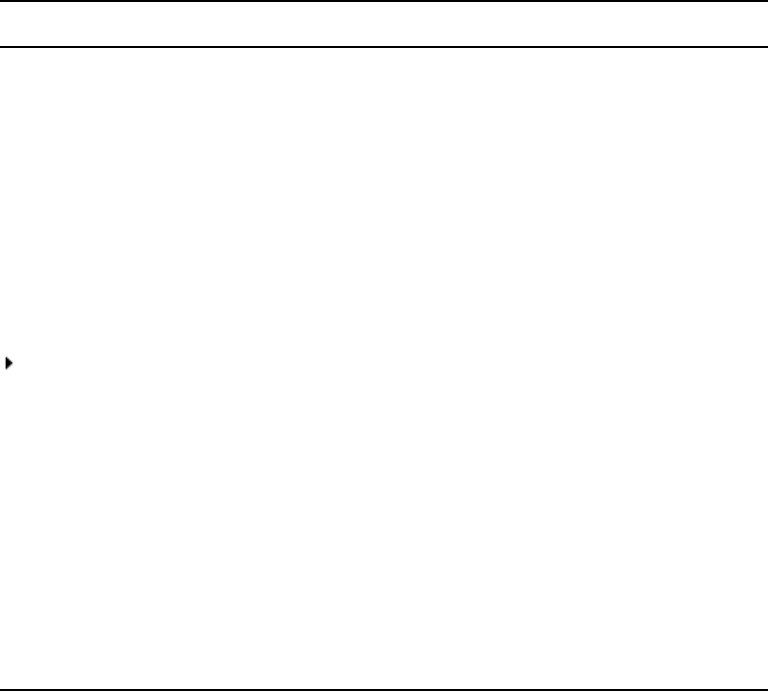
14
Symbols and Conventions
Avid documentation uses the following symbols and conventions:
If You Need Help
If you are having trouble using your Avid product:
1. Retry the action, carefully following the instructions given for that task in this guide. It
is especially important to check each step of your workflow.
2. Check the latest information that might have become available after the documentation
was published:
Symbol or Convention Meaning or Action
nA note provides important related information, reminders,
recommendations, and strong suggestions.
cA caution means that a specific action you take could cause harm to
your computer or cause you to lose data.
wA warning describes an action that could cause you physical harm.
Follow the guidelines in this document or on the unit itself when
handling electrical equipment.
> This symbol indicates menu commands (and subcommands) in the
order you select them. For example, File > Import means to open the
File menu and then select the Import command.
This symbol indicates a single-step procedure. Multiple arrows in a list
indicate that you perform one of the actions listed.
(Windows), (Windows
only), (Macintosh), or
(Macintosh only)
This text indicates that the information applies only to the specified
operating system, either Windows or Macintosh OS X.
Bold font Bold font is primarily used in task instructions to identify user interface
items and keyboard sequences.
Italic font Italic font is used to emphasize certain words and to indicate variables.
Courier Bold font
Courier Bold font identifies text that you type.
Ctrl+key or mouse action Press and hold the first key while you press the last key or perform the
mouse action. For example, Command+Option+C or Ctrl+drag.
Viewing Documentation on the Interplay Portal
15
- If the latest information for your Avid product is provided as printed release notes,
they ship with your application and are also available online.
If the latest information for your Avid product is provided as a ReadMe file, it is
supplied on your Avid installation CD or DVD as a PDF document
(README_product.pdf) and is also available online.
You should always check online for the most up-to-date release notes or ReadMe
because the online version is updated whenever new information becomes
available. To view these online versions, select ReadMe from the Help menu, or visit
the Knowledge Base at www.avid.com/readme.
3. Check the documentation that came with your Avid application or your hardware for
maintenance or hardware-related issues.
4. Visit the online Knowledge Base at www.avid.com/onlinesupport. Online services are
available 24 hours per day, 7 days per week. Search this online Knowledge Base to find
answers, to view error messages, to access troubleshooting tips, to download updates,
and to read or join online message-board discussions.
Viewing Documentation on the Interplay Portal
You can quickly access PDF versions of the Interplay user guides from any system in the
Interplay environment.
To open the Interplay Portal web page:
1. Type the following line in your web browser:
http://Interplay_Engine_name
For Interplay_Engine_name substitute the name of the computer running the Interplay
Engine software. For example, the following line opens the portal web page on a system
named docwg:
http://docwg
2. Click the “Avid Interplay Documentation” link to access the User Information
Center page.
The Interplay online Help is also available on the portal. You can also open the
Interplay Help from within Interplay Access or the Interplay Administration tool.
16
Interplay Documentation
The following documents describe how to use Avid Interplay:
•Avid Interplay Best Practices — provides an overview of the major Interplay
components, shows sample configuration diagrams, and describes several of the key
features, such as setting up a user database and using the Avid Interplay Archive
Engine.
•Avid Interplay Software Installation and Configuration Guide — describes how to use
the Avid Interplay Installer DVD to install and configure software on the various
systems that make up a Interplay environment.
•Avid Interplay Engine Failover Guide — describes how to set up a cluster configuration
for the Avid Interplay Engine and the Avid Interplay Archive engine.
•Avid Interplay Engine and Avid Interplay Archive Engine Administration Guide —
describes how to administer your Avid Interplay Engine or Avid Interplay Archive
Engine and Avid Interplay database.
•Avid Interplay Access User’s Guide — describes how to use Interplay Access to
browse, search, and work with assets in the Avid Interplay database.
•Avid Interplay Assist User’s Guide — describes how to use Interplay Assist for logging,
archiving, and sending to Playback material in an Interplay environment.
•Avid Service Framework User’s Guide — describes how to use the logging, monitoring,
and management features of the Avid Service Framework applications.
•Avid CaptureManager User’s Guide — describes how to use CaptureManager™ in a
newsroom environment to coordinate video feeds, schedule feed captures at both high
and low resolutions, and record late breaking events instantly.
•Avid CaptureManager Installation and Configuration Guide — describes how to set up
and configure CaptureManager.
•Avid Low Res Encode Setup and Configuration — describes how to set up and configure
an Avid Low Res Encode system. Includes information on updating the bootset, root
disk image, and configuring a Low Res Encode system to work with CaptureManager.
•Avid Interplay Transfer Setup and User’s Guide — describes how to use Interplay
Transfer to transfer media to and from another workgroup, send finished sequences to a
configured playback device, ingest media from a configured ingest device, and perform
standalone transfers between workstations.
•Avid Interplay Media Services Setup and User’s Guide — Avid Interplay Media
Services lets you control and automate Transcode, Archive, and ProEncode services.
•Avid iNEWS Instinct User’s Guide — describes how to use the Avid iNEWS Instinct
application to write iNEWS stories and put together simple audio and video sequences.
Avid Training Services
17
All documents are available in PDF form on the Avid Interplay Online Library DVD and
also on the Avid Knowledge Base at www.avid.com/onlinesupport.
Avid Training Services
Avid makes lifelong learning, career advancement, and personal development easy and
convenient. Avid understands that the knowledge you need to differentiate yourself is
always changing, and Avid continually updates course content and offers new training
delivery methods that accommodate your pressured and competitive work environment.
To learn about Avid's new online learning environment, Avid Learning Excellerator™
(ALEX), visit http://learn.avid.com.
For information on courses/schedules, training centers, certifications, courseware, and
books, please visit www.avid.com/training or call Avid Sales at 800-949-AVID
(800-949-2843).
18

1Installation Overview
This document describes how to use the Avid Interplay Installer DVD to install the various
Interplay components. This includes the order in which to install items and any special
considerations when you are combining services and applications on the same system.
See the installation check list for a list of the various steps required to install the Interplay
products.
This chapter describes the following topics:
•Using the Interplay Installer DVD
•Upgrading Your System
•Installation Check Lists
•Set Up and Configure Your Avid Unity System
•Network Considerations
•User Names and Passwords Required For Avid Unity and Product Servers
•Required Application Keys
•Software Installed on Avid Interplay Systems
Using the Interplay Installer DVD
You use the Interplay Installer DVD to install Interplay software components on the various
servers and clients. This document describes how to use the Interplay Installer DVD and
also points to appropriate documents for additional configuration information.
For Avid editing applications such as Media Composer, use the individual installer DVDs
for the various Avid editing applications and then use the Interplay Installer DVD to install
the software required to make the Avid editing application a client of the Interplay
environment.
nThe application software for Avid Interplay Assist and Avid Instinct® is on the Avid
Interplay Installer DVD.
1 Installation Overview
20
Additional Installers on the Interplay Installer DVD
The following installers are also on the DVD although not accessible through the Installer
user interface. You can also browse the DVD and select individual installers.
• Avid Low Res Encode software: see “Installing and Configuring Avid Interplay Low
Res Encoder Software” on page 74.
• Avid Service Framework Workstation Service. See “Service Framework Workstation
Service” on page 79.
• The installer for Mac® OS® X is located on the Avid Interplay Installer DVD in the
following folder:
Installers\JXDK\Mac_Installer
For more information, see “Macintosh Installer for Interplay Access Client” on page 77.
Upgrading Your System
cBefore you begin, see the Avid Interplay ReadMe for specific instructions on
upgrading for a particular release.
The following items apply to upgrading the components on your Interplay system:
• Back up your Interplay database and any other user data before you upgrade. For
information on backing up your database, see the Avid Interplay Engine and Avid
Archive Engine Administration Guide.
• Use the Interplay Installer DVD software to uninstall the previous versions of software
components. You do not have to use the Control Panel to uninstall unless specifically
instructed to do so in the Interplay Readme.
• Do not uninstall the Avid Interplay Engine or Interplay Archive Engine software unless
instructed by Avid support. Uninstalling the software could require additional steps to
reactivate your database. When upgrading, the installation software takes care of
removing the previous version of the software.
Updating Intel Drivers on Cluster Systems
Do not install or update Intel NIC drivers on cluster systems after the cluster setup is
complete. Due to the technical aspects of changing resources and devices on a cluster, this
can lead to problems with the cluster software and possible data loss.
The Intel drivers on cluster systems do not require updating for this release. Doing so could
compromise the integrity of the cluster. In general, do not update the hardware drivers on a
cluster system unless instructed to do so by the Interplay Readme or Customer Support.

Installation Check Lists
21
Installation Check Lists
This section contains the following checklists:
•Overall Interplay Installation Checklist
•Media Indexer Installation Checklist
•Check List for Installing Components for Interplay Streaming
Overall Interplay Installation Checklist
The following checklist provides an overall view of an Interplay installation.
Check List for Installing Interplay Components
Task Section Reference
Determine your Media Indexer server configuration. See the Avid Interplay Best Practices guide
and “Software Installed on Media Indexer
Servers” on page 43.
Determine where the Avid Lookup Service will run.
The Lookup service is part of the Service Framework.
See “Service Framework Components” on
page 36. Also see “Software Installed on Avid
Interplay Systems” on page 36, “Installing the
Lookup Service on a Separate Server” on page
119, and “Connecting Systems Directly to the
Lookup Service” on page 121.
If you use AirSpeed® systems to capture media,
determine where you will install the Interplay Adapter.
See “Interplay Adapter and AirSpeed” on page
133.
If you are using Media Services providers such
asInterplay Transcode or an Interplay Archive
Engine, determine where your Interplay Media
Services server will reside and where your Transcode,
ProEncode™, and Archive providers will reside
One Transcode and one ProEncode provider can
reside on the same system as the Interplay Media
Services but an Archive Provider might require its
own server.
See Avid Media Services Setup and User’s
Guide.
Check that your Network environment.See “Network Considerations” on page 27.

1 Installation Overview
22
Set up the Intel servers that will be used in your
Interplay environment.
See the following:
•“SR2400 and SR2500 Slot Locations” on
page 139
•“Configuring the Copy Provider Server” on
page 147
•“Installing and Configuring the Interplay
Stream Server” on page 159
•“Avid Interplay Port Usage” on page 183
If you will be setting up a cluster (fail over)
configuration of the Avid Interplay Engine or Avid
Interplay Archive Engine, set up the cluster system,
See the Avid Interplay Engine Failover Guide.
Set up and configure your Avid Unity™
MediaNetwork or Avid Unity ISIS™ system.
See “Set Up and Configure Your Avid Unity
System” on page 26, “User Names and
Passwords Required For Avid Unity and
Product Servers” on page 30 and “Avid Unity
ISIS Recommended Maintenance” on page
176.
Create a Server Execution User account for the
Interplay Engine.
See “Creating the Server Execution User
Account” on page 30.
On the Interplay Engine server, use the Interplay
Installer DVD to install the Interplay Engine and
related software.
nMake sure that you obtain and load the
Interplay Engine license key promptly. The
license key must match the dongle for the
Interplay Engine server. For more information,
see the Avid Interplay Engine and Avid Archive
Engine Administration Guide.
See “Installing Software on the Interplay
Engine Server” on page 48.
Install and configure your Media Indexers that will
monitor shared storage.
See “Media Indexer Installation Checklist” on
page 24.
At this point you can install and configure the
following applications in any order:
Review the software components that should be
installed on each Interplay client.
See “Software Installed on Interplay Clients”
on page 39.
Check List for Installing Interplay Components
Task Section Reference
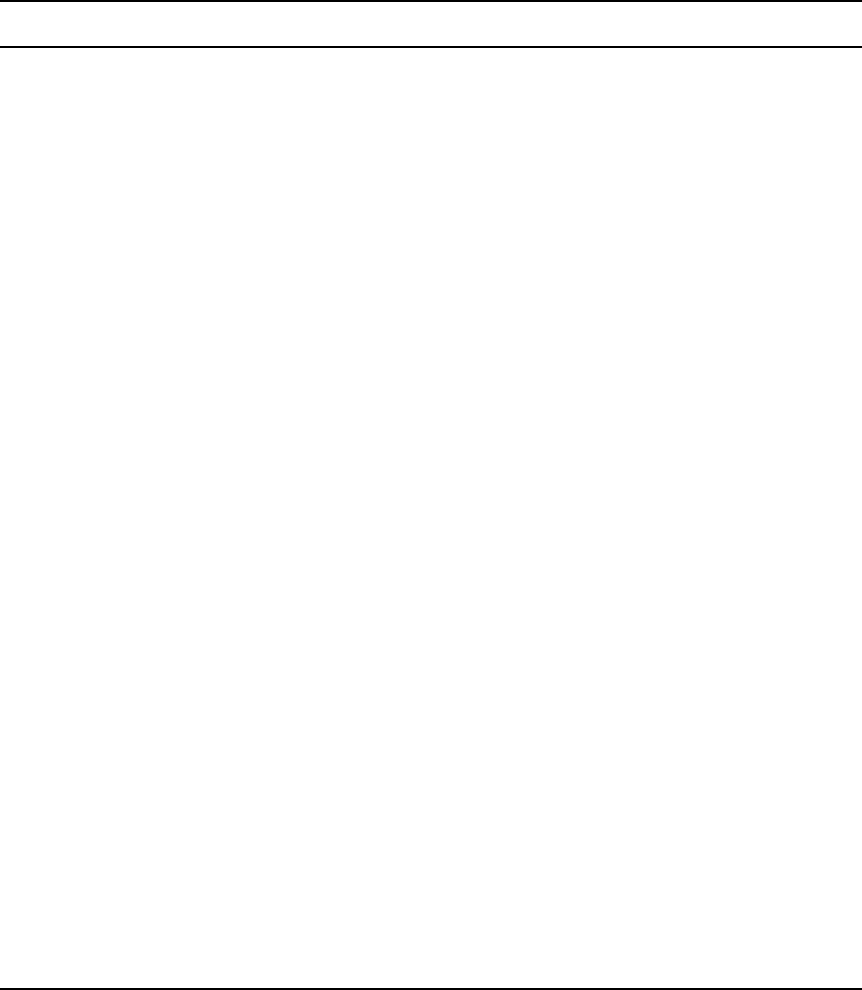
Installation Check Lists
23
• Install the Interplay software components for the
Avid editing applications.
See “Installing Software on Avid Editing
Systems” on page 78. See “Connecting the
Media Indexer on an Avid Editing System to
the Media Indexer Monitoring Shared Storage”
on page 81.
• Install the Interplay software components and
application software for Avid Instinct and Avid
Interplay Assist.
See “Installing Software on an Interplay
Access System” on page 77.
• Install and configure Interplay Transfer.See “Installing Software on the Interplay
Transfer Server” on page 61.
• If your site is using the Media Services Copy
provider, install and configure the Copy Provider
server
See “Configuring the Copy Provider Server”
on page 147,.
• If your site is using the Interplay Stream server,
install and configure the Stream Server and
related software.
See “Installing and Configuring the Interplay
Stream Server” on page 159 and “Check List
for Installing Components for Interplay
Streaming” on page 25.
• Install and configure Avid Interplay Media
Services.
See “Installing Software on the Media Services
and Media Services Provider Servers” on page
62.
• Install and configure CaptureManager™.
Also set up and configure any Avid Low Res
Encode systems.
See “Installing Software on the
CaptureManager Server” on page 73. See the
Avid CaptureManager Installation and
Configuration Guide. See “Installing and
Configuring Avid Interplay Low Res Encoder
Software” on page 74.
• Install and configure Archive Engine. This is
similar to installing and configuring an Interplay
Engine as described earlier in this section.
See “Installing and Configuring an Archive
Engine” on page 105.
Review the ISIS and Interplay maintenance
procedures.
See “Interplay Maintenance
Recommendations” on page 171.
Create Interplay users and folder structures to match
your project workflow and define a delete strategy.
See “Setting up a Folder Structure and a User
Database” and “Developing a Delete Strategy”
in the Interplay Best Practices Guide.
Check List for Installing Interplay Components
Task Section Reference

1 Installation Overview
24
Media Indexer Installation Checklist
The following checklist provides the main installation and configurations steps for Media
Indexers in an Interplay Environment.
Check List for Installing Interplay Components
Task Section Reference
Determine your Media Indexer server configuration.
Then perform the following procedures on the Media
Indexers that will monitor shared storage.
See “Configuring Avid Interplay Media
Indexers” in the Avid Interplay Best Practices
Guide.
If you are upgrading 32-bit Media Indexers to 64-bit
versions, see the upgrade procedure in the Avid
Interplay Best Practices Guide.
See “Replacing 32-bit Media Indexers in the
HAG with 64-bit Media Indexers” in the Avid
Interplay Best Practices Guide.
Use the Interplay Installer DVD to install the
appropriate Service Framework software. Do not
install all components on a Media Indexer server.
nWhen you install the Service Framework
software, you must name your workgroup. The
name is case sensitive and should not contain
spaces. You can either choose a useful name or
use the default, AvidWorkgroup. The only time
you are required to supply a unique name is
when you have more than one Interplay
workgroup on the same network. For example,
this could happen at a large customer site.
See “Software Installed on Media Indexer
Servers” on page 43.
Verify that the Service Framework is running. See “Verifying that the Service Framework
Services Are Running” on page 100.
Install the Media Indexer software. See “Installing Software on an Avid Interplay
Media Indexer Server” on page 66.
Before you configure the Media Indexer software,
make sure there is an Avid MediaFiles directory on
each workspace that the Media Indexer will monitor.
You can use an Avid editing system to capture or
import media to the workspace. You can also create
the directory manually but, if you do, carefully check
the spelling and case of the text in the folder name.
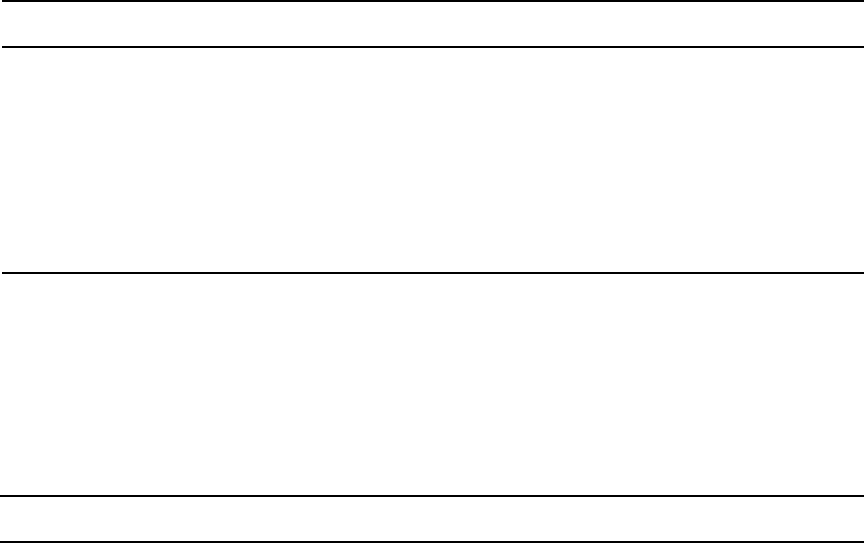
Installation Check Lists
25
Check List for Installing Components for Interplay Streaming
For streaming play in Interplay Access v2.0, the following table provides a check list of
steps for installing and configuring the various Interplay components. The check list
provides references on where to find more information about each step.
Configure the Media Indexer in the High Availability
Group to monitor your shared storage. You must use
UNC paths to identify the shared storage folders.
See “Configuring a Media Indexer to Monitor
Shared Storage” on page 67.
If you are configuring Media Indexer
delegates or 64-bit Media Indexers, see the
Interplay Best Practices Guide.
Set the Automatic Restart feature in the Avid Service
Framework to ensure that Media Indexer will
automatically restart.
See “Setting the Automatic Restart Feature in
the Avid Service Framework” on page 117.
Check List for Installing Interplay Components
Task Section Reference
Check List for Installing Components for Interplay Streaming
Task Section Reference
Install the Interplay Engine. See “Installing Software on the Interplay
Engine Server” on page 48.
Install Interplay Access on one or more clients.
nYou do not need to install Interplay Framework
with Interplay Access.
Use the Access installer from the editing
clients install page or from “Installing
Software on an Interplay Access System” on
page 77.
Install the Avid Unity client software on the Interplay
Stream servcr.
See “Set Up and Configure Your Avid Unity
System” on page 26.
Install Interplay Framework where needed. Use the Service Framework installer from one
of the client installer pages. For example, from
this page “Installing Software on Avid Editing
Systems” on page 78
Install the Interplay Stream Server software. You need
to install Interplay Access and Interplay Framework on
the system you use as the stream server. Interplay
Framework is required for the Interplay Auto-Publish
Service and Workflow Engine, which you install on
the same system as the Interplay Stream Server.
See “Installing and Configuring the Interplay
Stream Server” on page 159.
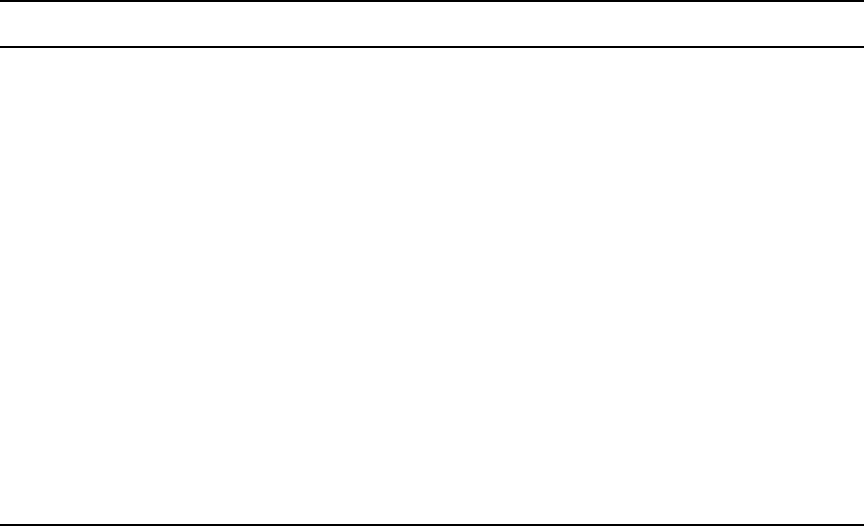
1 Installation Overview
26
Set Up and Configure Your Avid Unity System
Before you install Interplay software, install and configure your Avid Unity system for
shared storage. See the Interplay ReadMe for the supported versions of Avid Unity ISIS and
Avid Unity MediaNetwork.
Depending on whether you have Avid Unity MediaNetwork or Avid Unity ISIS, install the
Connection Manager (MediaNetwork) or Client Manager (ISIS) on the client systems.
Workspace Names
Use the following guidelines when creating workspace names in an Interplay environment:
• Do not use special characters or spaces in your workspace names. Workspace names
should only contain ASCII characters.
• Keep workspace name length as short as is reasonable to allow recognition of the
workspace. Longer workspace names add to the path length and can affect performance
in a large Interplay environment.
Install the Interplay Media Services Engine software
and the Transcode service.
See “Installing Software on the Media Services
and Media Services Provider Servers” on page
62.
Install the Interplay Stream Publish service. See “Installing the WAN Workflow
Components” on page 64. Then see
“Understanding the Interplay Stream Publish
Service” in the Media Services Setup and
User’s Guide.
Install the Interplay Workflow Engine and
Auto-Publish service on the system where you
installed the streaming server.
See “Installing the Workflow Engine and
Supported Software” on page 166. Then see
“Automatically Publishing QuickTime
Reference Movies” in the Media Services
Setup and User’s Guide.
Install the Interplay Delivery service and the Interplay
Delivery Receiver service.
See “Installing the WAN Workflow
Components” on page 64. Then see “Using the
Avid Interplay Delivery Service” in the Avid
interplay Media Services Setup and User’s
Guide
Check List for Installing Components for Interplay Streaming
Task Section Reference
Network Considerations
27
Avid Unity MediaNetwork Setup and Configuration Documentation
The main setup guide for Avid Unity MediaNetwork is the Avid Unity MediaNetwork File
Manager Setup Guide. Depending on your configuration you might also need one of the
following manuals.
For Avid Unity MediaNetwork v4.x:
•Avid Unity MediaNetwork PortServer Setup Guide
•Avid Unity MediaNetwork LANServer EX Setup Guide
For Avid Unity MediaNetwork v5.x:
•Avid Unity Media Engine and Avid MEDIArray XT v5.0 ReadMe
•Avid Unity MediaNetwork Administration Guide
•Avid Unity MediaNetwork Client Guide
•Avid Unity Media Engine and Avid MEDIArray XT Setup Guide
•Avid Unity Media Engine and Avid MEDIArray XT Site Preparation Guide
•Avid Unity MediaNetwork Performance Guide
Avid Unity ISIS Setup and Configuration Documentation
See the following ISIS documentation:
•Avid Unity ISIS System Setup Guide
•Avid Unity ISIS Administration Guide
•Avid Unity ISIS ReadMe
nThe Avid Unity ISIS System Setup Guide contains a section on upgrading ISIS software. For
additional information, see “Updating Intel Drivers on Cluster Systems” on page 20.
Network Considerations
This section contains topics related to setting up your Interplay network environment.
Computer Names
A hostname must comply with RFC 952 standards. For example, you cannot use an
underscore in a hostname. For more information, see “Naming Conventions in Active
Directory for Computers, Domains, Sites, and OUs” on the Microsoft® Support Knowledge
Base See also, “Workspace Names” on page 26.
1 Installation Overview
28
Verify Entries on the DNS Server
Service Framework can become sluggish and unstable if there are incorrect entries in the
DNS server for any of the computers in the Interplay environment. Symptoms include
excessive CPU usage by the Service Framework Lookup service and Interplay Diagnostics.
The tree view in the Interplay Service Configuration or Health Monitor might also fail to
populate if there are incorrect DNS entries.
Make sure that you correct any errors in DNS entries for name to IP resolution.
Configure The DNS Server to Support Reverse Lookup
If DNS is not configured for Reverse Lookup, Service Framework can not resolve IP
addresses to host names. Symptoms include tree views failing to populate in the Interplay
Service Configuration, Interplay Diagnostics, and Health Monitor.
Make sure the DNS server is configured to support Reverse Lookups.
Non-DNS Environments
In an non-DNS environment, you must configure a host file on all systems, including Avid
Low Res Encode systems. This is necessary so the Service Framework can list the systems
in its client applications, such as the Interplay Service Configuration or Health Monitor.
Computers with Multiple Network Interfaces
Computers that have multiple network interfaces in use must be entered in DNS so that all
IP addresses have the exact same hostname.
If you have multiple network interfaces on a computer and one is not used, use the Device
Manager to disable the interface. If not, the computer might have problems communicating
with the rest of the Interplay workgroup.
Configuring an Avid Unity ISIS System
On an Avid Unity ISIS system, if your network extends outside of ISIS Zone 1, you must
configure a router to communicate between the two VLAN® systems.
Network Considerations
29
Know Where Your Subnets Are on the Network
Create a system diagram that identifies the subnets on your Avid Interplay environment.
You have the following choices for allowing Interplay clients to communicate across
subnets:
• Use Unicast Discovery. See “Connecting Systems Directly to the Lookup Service” on
page 121.
• Install and configure the Multicast Repeater software on each subnet. See “Configuring
a Multicast Repeater” on page 123.
Diagnosing Service Framework Problems
Use the System Check tab of the Avid Workgroup Properties tool to detect and diagnose
problems in your Interplay environment.
Time Synchronization
If you already have a system in place to maintain Time Sync on your network, you can
continue to use that system, or you can use the Service Framework Time Synchronization
service to perform the same task.
The Avid Time Synchronization Service enables time synchronization between different
machines in a workgroup. The Time Synchronization Service can operate in either Master
mode or Slave mode. In Master mode, the service retrieves a reference time from a
configured time source and redistributes it to the Slave services within the workgroup. The
time source can be the local PC clock, an NTP server, or an Adrienne™ timecode card
installed in a server, such as the CaptureManager server. In Slave mode, the Time
Synchronization Service listens for time notifications from the workgroup and (optionally)
sets the local PC clock to match.
It is important to use only one time synchronism mechanism to set the local PC clocks in the
Interplay environment. If a Time Synchronization Slave service is configured to set the local
PC clock and it detects that some other mechanism (such as Windows® 32 Time Services)
changes the local clock, then the Time Sync Slave service disables itself to avoid the local
clock from jumping back and forth. The Time Sync slave also posts a Warning in the Health
Monitor.
For more information on Time Sync, see “Using Time Synchronization in an Avid Interplay
Environment” on page 114 and the Service Framework ReadMe at the top level of the
Interplay Installer DVD or on the Knowledge Base.
1 Installation Overview
30
Using AirSpeed and Low Res Encode
When using Avid AirSpeed and Avid Low Res Encode to perform a dual ingest, it is
important that you lock your video signal to your timecode source. For example, you can
connect a video feed and a Time of Day timecode device into a sync device to lock the
incoming video and audio with timecode.
It is also important that the two capture devices are in sync. If the captured high-res video
and low-res video are off by a few frames, you should delay the video signal going to one of
the capture devices in order to ensure that the two video signals match. For more
information, see Avid Interplay Low Res Encode Setup and Configuration.This document is
on the Avid Interplay installer DVD. See “Installing and Configuring Avid Interplay Low
Res Encoder Software” on page 74.
User Names and Passwords Required For Avid
Unity and Product Servers
Some Avid products require user accounts on the Avid Unity system. The user names and
passwords on the Avid Unity system must match the user names and passwords on the
product server. If you are using a PortServer for Avid Unity MediaNetwork, these user
accounts must also have the same accounts and passwords on the PortServer system.
nPasswords are case sensitive; the passwords must match exactly.
Creating the Server Execution User Account
The Server Execution User is a Windows operating system user account that is used only to
run the Interplay Engine processes. You need to specify the user name and password of the
Server Execution User account the first time that you install the Interplay Engine software.
This account must fill the following requirements:
• The account must have local administration rights on the operating system for the
Interplay Engine Server (both nodes on a cluster system). The Interplay Engine
installation software asks you for a user name and password and automatically creates
the account in the Administrator group. In a domain environment, you can use an
existing domain account.
Ideally this should be an account that users do not use to log onto the system. This
prevents accidental changes to the Server User Account during normal administration
duties. For example, if someone changes the password by mistake, users might not be
able to access the Interplay database.
User Names and Passwords Required For Avid Unity and Product Servers
31
For security reasons, do not use the Interplay Engine server operating system
Administrator account. Create a unique account that you use only as the Server
Execution User. For example, you can create an administrative account called
“IPEngine.” Avoiding the word Administrator can help indicate that this account is not
used for normal administrative tasks.
• An account with an identical user name and password must have read/write access to the
Avid Unity workspaces that contain media (including the workspace used for file asset
sources in a split database). Use the Avid Unity ISIS or Avid Unity MediaNetwork
Administration tool to create this account.
nThe Server Execution User account is different from the Interplay Administrator account.
The Server Execution User account is used to run the Interplay Engine processes. The
Interplay Administrator account is used to manage users and the database.
You need to create an account with the identical user name and password in two or three
places, depending on your configuration:
• If your Interplay system is part of a domain, create a domain user (for example,
“IPEngine”). In an Interplay Engine cluster configuration, the Server Execution User
must be a domain user. If you want to run the Avid Interplay Engine within your domain
and also want to automatically make use of domain user management, such as Windows
Domain or LDAP, you must specify a domain user as the Server Execution User.
•On the Avid Unity system, create an account with read/write access to the Avid Unity
workspaces that contain media. Use the Avid Unity ISIS or Avid Unity MediaNetwork
Administration tool to create the account.
• On the Interplay Engine server, create an account during the installation process. The
Interplay Engine installation software automatically creates the account in the
Administrator group. Usually this is a domain account that you already created.
cWhen you install the Interplay Engine or the Interplay Archive Engine, do not select
the default Server Execution User. Create a custom user instead. The default user
account is AVID_WORKGROUP_USER. Do not use this account.
Recreating the Server Execution User
If you have already installed the Interplay Engine and need to change the user name and
password of the Server Execution User account, run the NXNServerUser.exe tool. For
information on using the tool, see “Re-creating the Server Execution User” in the Avid
Interplay Engine and Avid Interplay Archive Engine Administration Guide. The tool is
located in the following directory on the Interplay Installer DVD:
Installers\AssetMgr\Tools\NXNServerUser
1 Installation Overview
32
For information on upgrading a cluster system on which you changed the Server Execution
User, see the Avid Interplay ReadMe.
Accounts for Copy Provider and Interplay Stream Server
See the following sections for details:
•“Creating Copy Provider User Accounts for ISIS and Interplay” on page 156
•“Installing and Configuring the Stream Server Software” on page 161
Accounts for Accessing Workspaces
To allow the Interplay Engine to access the Avid Unity workspaces, you need to set up user
accounts on both the Interplay Engine and the Avid Unity system. The user name and
password for these user accounts must match exactly on both the Interplay Engine and Avid
Unity system. If the user names or passwords are different, the workspaces are not available
in Interplay Administrator settings, such as the Editor Database settings - Voice Over Target
workspace.
The workspaces available from the Interplay Administrator settings depends on the user
account used to log in to the Interplay Administrator. For example, when you log in to the
Interplay Administrator server using the Administrator account, you can access all the Avid
Unity workspaces, provided the users are set up correctly on both the Interplay Engine and
Avid Unity system.
To access all workspaces:
1. Make sure the Administrator account on both the Interplay Engine and Avid Unity
system have exactly the same password. Passwords are case sensitive.
2. Log in to the Interplay Administrator server using the Administrator account.
To access a limited list of workspaces:
1. Make sure a user account with administrator privileges is created on the Interplay
Engine and the same user name and password are used to create a user account on the
Avid Unity system. These user accounts must have exactly the same user name and
password.
2. Log in to the Interplay Administrator server using this user account.
The Avid Unity user’s workspace access privileges setting determine which workspaces
are available.
User Names and Passwords Required For Avid Unity and Product Servers
33
Manually Setting a Target Workspace For Voice-Over Assets
If the Interplay Administrator - Editor Database settings - Voice Over Target Workspace
menu displays “No Items to Show,” and the user and password are correctly set, you can
manually set the voice-over target workspace.
To manually set an audio voice-over target workspace:
1. Log into Interplay Access as an Administrator.
2. In the Assets browser, right-click the database node (for example, AvidWG) and select
Advanced > Get/Set Property.
The Get/Set Property dialog box opens.
3. On the Get/Set Property tab, in the Name text box, type:
com.avid.worgroup.settings.VoiceOver.TargetWorkspace
cMake sure you type the Property name exactly, because Property names are case
sensitive.
4. In the Value text box, type the name of the workspace you want to use as the target
workspace for audio voice-over assets.
5. Click Apply.
6. Click OK.
Accounts for Using Deletion
To allow deletion in an Interplay environment, you must set up the following user accounts.
You can use any user name and password for these accounts, but the user name and
passwords must match exactly on all servers.
• Avid Unity system
- Avid Unity user with administrator privileges for Interplay Engine. This user must
not be the Administrator account.
• Interplay Engine server
- Microsoft Windows user with administrator privileges
- Interplay Engine Server Execution user
When installing the Interplay Engine on the Interplay Engine server, select the
Custom User Account option to create the Avid Interplay Engine Execution User.
The Server Execution User is the Microsoft Windows user that runs the Avid
Interplay Engine (the Avid Interplay Engine Execution User). This user needs to
1 Installation Overview
34
have administrative access to the file server. The installer makes this user a local
administrator on the Avid Interplay Engine server. For more information, see
“Creating the Server Execution User Account” on page 30.
Accounts for Using AirSpeed Server
When you are adding an Avid AirSpeed server in an Interplay workgroup, the Interplay
Engine server needs a Windows user account (with Admin rights) with the user name
airspeed
and password
avid.
You must use these exact user and password names. For
additional information, see “Configuring Avid AirSpeed in Avid Interplay Adapter” on page
132.
Accounts for Using Interplay Transfer
When you are adding Interplay Transfer into an Interplay workgroup, the Interplay Engine
server requires a user for the Interplay Transfer. Create the following user on the Interplay
Engine server:
• User name: transfermanager
• Password: avid
Service Framework Administrator Password
By default the Service Framework does not have an Administrator password. If you want to
set a password, open the Service Framework Service Configuration tool and set the
password in the System Configuration Service.
To set the Service Framework password:
1. Open the Service Configuration tool and click the Processes tab.
2. Select the System Configuration service and select the system running the System
Configuration service.
3. Set the Administrator password and click Apply at the top of the dialog box.
Required Application Keys
35
Accounts for Avid Editing Applications, Assist, and Instinct
The following limitations exist for editing clients in an Interplay environment:
• Avid editing applications such as NewsCutter®, Media Composer®, and Symphony™
Nitris® that are part of an Interplay environment can use a regular Windows User login.
However, when you install the application, you must first log in as an Administrator,
install the application, and initially launch the application as an Administrator. See the
Avid editing application ReadMe for details.
• Interplay Assist and Instinct have similar limitations: When you install the application,
you must first log in as an Administrator, install the application, and initially launch the
application as an Administrator. You can then subsequently run the application as a
regular User.
• In Avid Unity MediaNetwork, do not use the same login to log into Windows and to log
into the Connection Manager for Avid Unity. For more information, see the Interplay
ReadMe.
Check the Interplay ReadMe for any changes to the Windows login permissions.
Required Application Keys
The following systems require a hardware application key (also known as a dongle):
• Interplay Engine server - also requires a software application key. For more
information, see “Installing Software on the Interplay Engine Server” on page 48.
• Interplay Media Services
• Interplay Stream Server - the Interplay Workflow Engine installed on the Stream Server
requires a software application key. For additional information on the Workflow
Engine, see “Installing the Workflow Engine and Supported Software” on page 166 and
the Avid Interplay Media Services Setup and User’s Guide.
• Interplay Transfer
nWhen installing the Interplay Transfer Engine in a standalone environment, a hardware
application key is not required. The Avid editing software handles the licensing of the
Interplay Transfer Engine.
• Interplay Transcode provider system (for any Transcode provider that is not run on the
Interplay Media Services system)
1 Installation Overview
36
• Interplay Archive provider (for any Archive provider that is not run on the Interplay
Media Services system)
• Avid editing applications. Note that Interplay v2.0 supports software licensing for Avid
editing applications.
cDo not lose the USB application key. Your software does not function without it. If you
lose your application key, you must purchase another key from Avid at the full market
cost of your software.
Software Installed on Avid Interplay Systems
The topics in this section list the software components installed on the Avid Interplay clients
and servers. The Avid Interplay Installer combines components together to make the
installation straightforward for an individual system. Depending on the size of your
configuration, you need to make decisions regarding the software you will install on the
Interplay Engine and the Media Indexer server.
Graphic Editor
In the client software table, the term Graphic Editor refers to a system used for graphics or
other work that does not involve Avid assets. Examples of these file assets are Adobe®
Photoshop® files, Microsoft Office files, and other file assets that are useful in an Interplay
environment. They can be checked into the Avid Interplay database and made available to
other users. Graphic Editor systems use Avid Interplay Access. For more information, see
the Avid Interplay Access User’s Guide.
Service Framework Components
There are two important steps when you install the Service Framework software:
• Provide the correct workgroup name when prompted.
cThe Workgroup name is case sensitive. You can use the Avid Workgroup Properties
tool to change the workgroup name after the install if necessary.
• Select the correct services to install on the system.
When you install software on the client systems, the installation program automatically
selects the components that you need for a client system. The following are the basic
services:
• Core Components
• Configuration Utility
Software Installed on Avid Interplay Systems
37
• Diagnostic Log Viewer
• Health Viewer
• Machine Monitor
• Time Synchronization (see “Using Time Synchronization in an Avid Interplay
Environment” on page 114)
The following services are critical to the Interplay environment and must be installed on at
least one system (usually on the same system).
• Avid Lookup Service - See “Installing the Lookup Service on a Separate Server” on
page 119.
• System Configuration (one per Lookup Service)
nIf you have more than 10 clients in your Avid Service Framework environment, Avid
recommends that you put the Service Framework Lookup Service on a separate server such
as a General Purpose Server.
The following services are optional depending on whether you use them in your Interplay
environment:
• Multicast Repeater
Optional when Interplay clients are on a different subnet from the shared storage Media
Indexer. See “Configuring a Multicast Repeater” on page 123 and “Connecting Systems
Directly to the Lookup Service” on page 121.
• Email Alerter
The Email Alerter is an e-mail daemon, which sends e-mail notifications to a
configurable list of recipients when any of the health parameters—on systems in the
workgroup—are at warning or critical health level. The Avid Lookup service gathers
the health level information from systems within the workgroup.
The Avid Email Alerter is configured using the Avid Interplay Service Configuration
application.
cThe Email Alerter is a resource-intensive application. If you plan to use this service,
don’t install it on the Media Indexer or Interplay Engine servers. If necessary, use the
Workgroup Properties tool to disable the services.
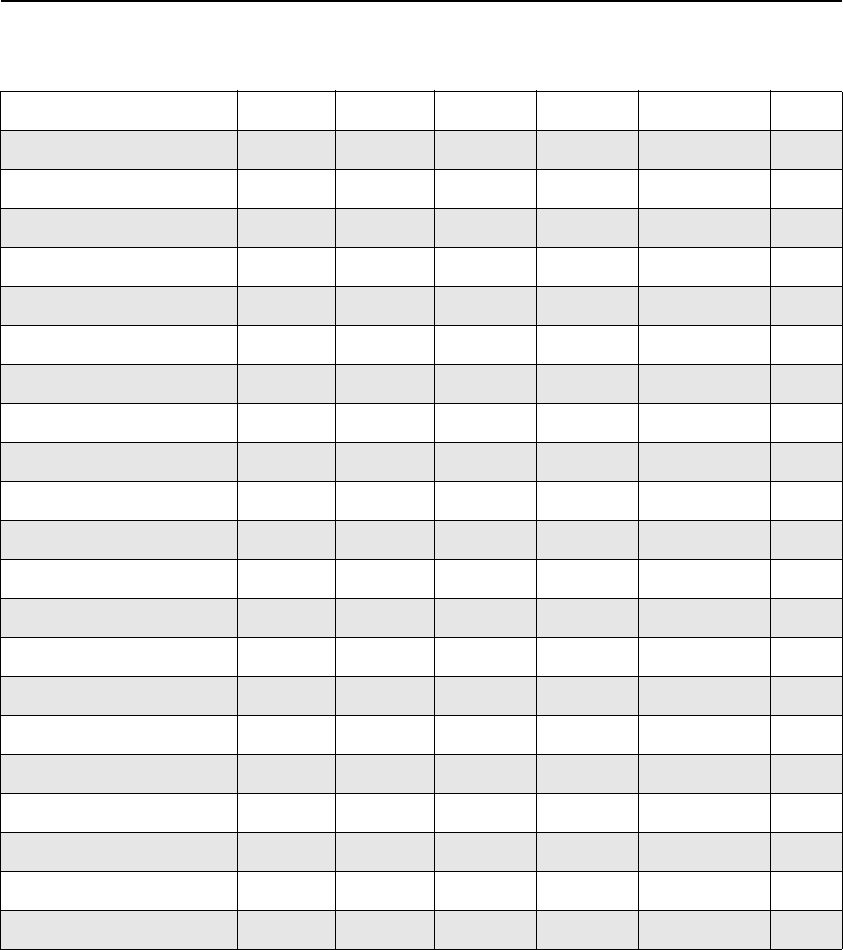
1 Installation Overview
38
Supported Operating Systems
Interplay Platform and Supported Operating System
Windows
XP SP3
32-bit
Windows
Vista SP1
64-bit
Windows
Vista SP1
32-bit
Windows
2003
Server
Windows
2003 Server
R2 64-bit Linux
Avid Interplay Assist X X X
Interplay Engine X
Interplay Access X X X X X
Interplay Admin X X X X
CaptureManager X
CaptureManager Client X X X X
Interplay Transfer standalone X X X
Interplay Media Indexer X X X X X
ProEncode Client X
Interplay Transfer Client X X X X
Interplay Transfer Server X
Interplay Low-Res Encode X
Interplay MS Engine X
Interplay MS Transcode X
Interplay MS ProEncode X
Interplay MS Archive X
Interplay MS Restore X
Interplay Copy X
Interplay Delivery X
Interplay Stream Publish X
Interplay Stream Server X
Interplay Framework X X X X X
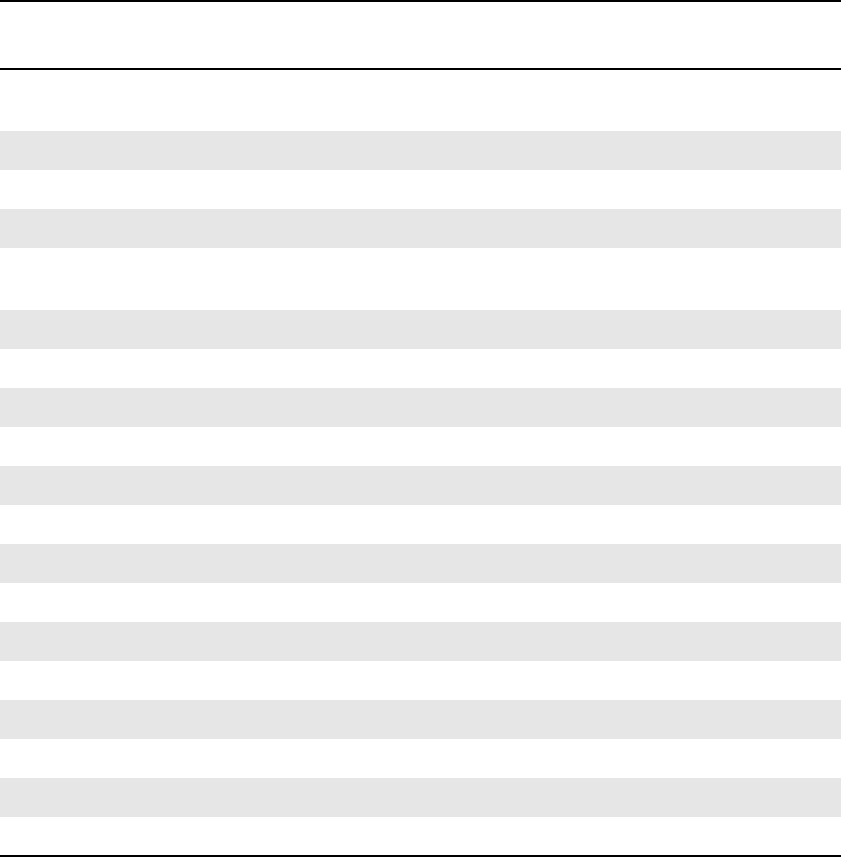
Software Installed on Avid Interplay Systems
39
Software Installed on Interplay Clients
The following table shows the software that is installed on the Interplay client systems.
nIn the following tables, X indicates a required component and O indicates an optional
component.
Software Installed on Interplay Clients
Software Instinct
Interplay
Assist
Interplay
Access
Avid
Editor
Graphic
Editor
CaptureManager
Client
Interplay Assist
application
XO
a
Avid Unity client X X O X O
Instinct application X
Editing application X
CaptureManager
application
X
Interplay Access X X X X
Media Indexer X
Interplay Transfer client XbXaO O
Service Frameworkc
Core Components X X O X X
Avid Lookup service
Configuration Utility OdO O X X
Diagnostic Log Viewer O O O X X
Health Viewer O O O X X
Machine Monitor O O O X X
System Configuration
Time Synchronization X X O X X
Interplay Media Services
ProEncode Client X(O)
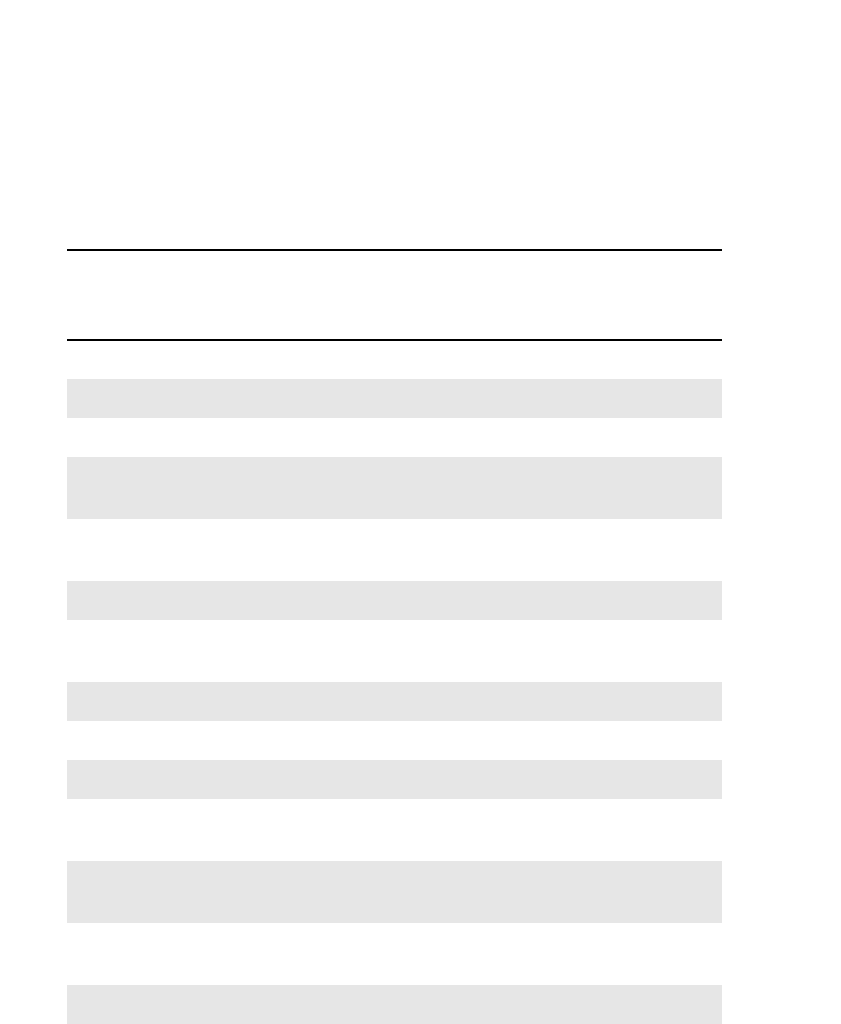
1 Installation Overview
40
Software Installed on Interplay Servers
a. Do not run Assist and an Avid editing application at the same time on the same computer.
b. Installed automatically on Avid Assist and Instinct as part of the software application install.
c. For additional information, see “Service Framework Components” on page 36.
d. On a large system, you might want to disable optional Framework services on Instinct and Assist clients.
Software Installed on Interplay Servers (excluding Media Indexers
and Media Services)
Software
Interplay
Engine
Interplay
Archive
Engine
Interplay
Transfer
Engine
Capture
Manager
Server
General
Purpose
Server
Interplay Engine X
Interplay Access X X X
Interplay Adapter XaXbO
Interplay Archive
Engine
X
CaptureManager
server
X
Interplay Transfer X
Interplay Transfer
client
Xc
Media Indexer Oa
Service Framework
Core Components OdX X O
Avid Lookup
Service
OdO
Configuration
Utility
OdX X O
Diagnostic Log
Viewer
OdXXO
Health Viewer OdX X O
Machine Monitor OdXXO
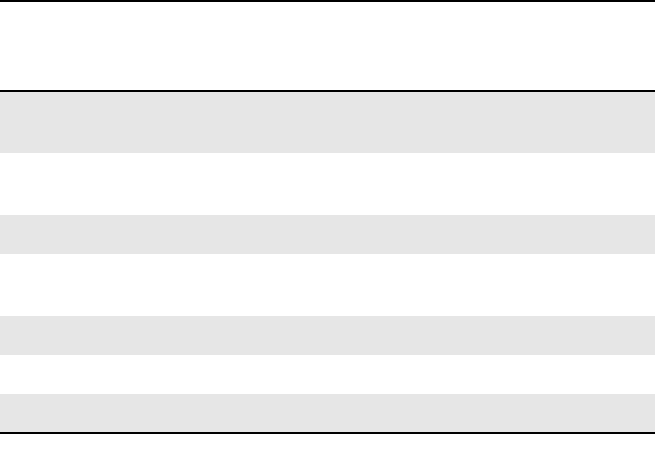
Software Installed on Avid Interplay Systems
41
System
Configuration
OdOe
Time
Synchronization
OdXXO
Multicast Repeater OdO
Interplay Media
Services
ProEncode Provider
Transcode Provider
Archive Provider
a. On a non-cluster system with 10 or fewer Interplay clients. Do not install on a cluster
system.
b. See “Interplay Adapter and AirSpeed” on page 133.
c. Starting at CaptureManager v4.0.4, The Interplay Transfer client is not required on a
CaptureManager server.
d. Do not install Service Framework software on a cluster or on a single engine system
with more than 10 clients.
e. Install only one System Configuration service per Lookup server. Additional services
can affect performance.
Software Installed on Interplay Servers (excluding Media Indexers
and Media Services) (Continued)
Software
Interplay
Engine
Interplay
Archive
Engine
Interplay
Transfer
Engine
Capture
Manager
Server
General
Purpose
Server
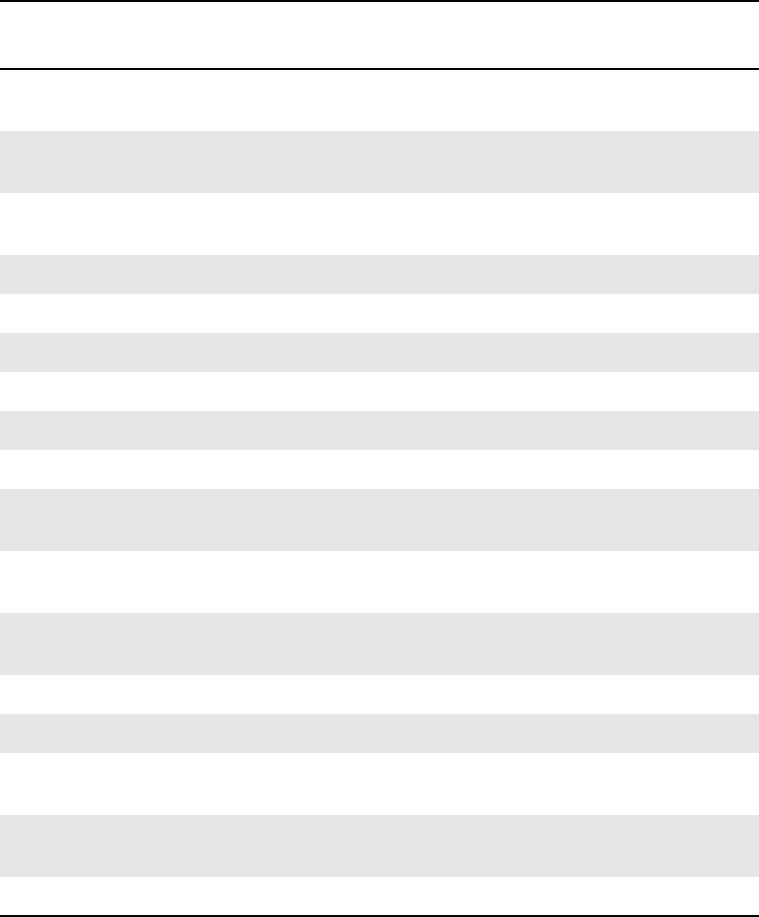
1 Installation Overview
42
Software Installed on Interplay Media Services Servers
Software Installed on Interplay Media Services Servers
Software
Media Services
Engine
Copy
Provider
InterplayStream
Server
Media Services
Provider
Interplay Media
Services Engine
X
Interplay Stream
Server
X X
Interplay Copy
Provider
X
ProEncode Provider O
Transcode Provider O
Archive Provider O
Interplay Access X X
Service Framework
Core Components X X X X
Avid Lookup
Service
Configuration
Utility
XXX X
Diagnostic Log
Viewer
X X X X
Health Viewer X X X X
Machine Monitor X X X X
System
Configuration
Time
Synchronization
X X X X
Multicast Repeater
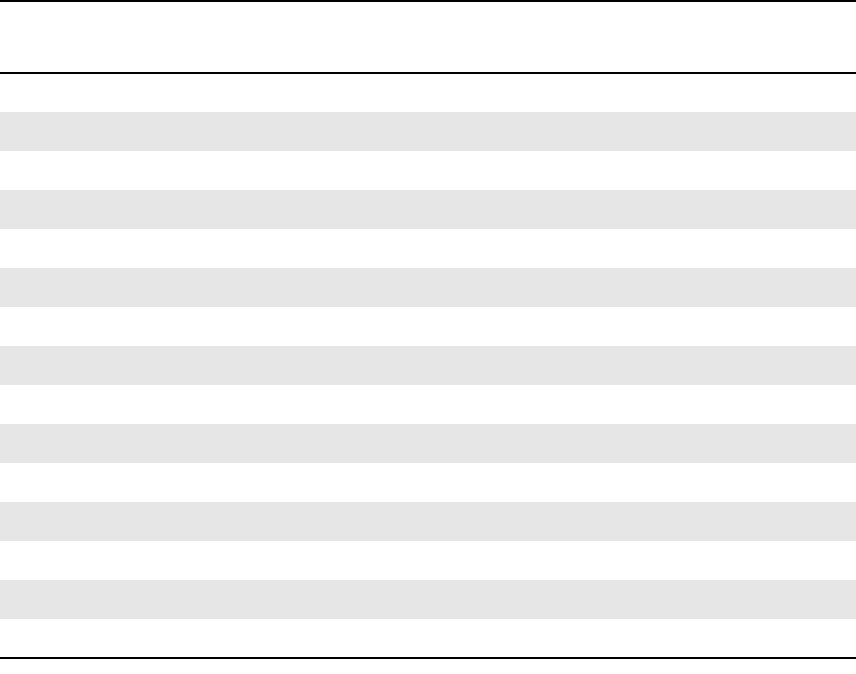
Software Installed on Avid Interplay Systems
43
Software Installed on Media Indexer Servers
The following table lists the software installed on different servers depending on the Media
Indexer’s use in the Interplay environment.
Software Installed on Avid Media Indexer Servers
Software
On Same System as
Interplay Enginea
a. This configuration is intended for systems with fewer than 10 clients. For larger systems, do not install the Media
Indexer on the Interplay Engine.
Member of a High
Availability Group
Delegate Media
Indexer
Interplay Engine X
Interplay Access X
Interplay Adapter Xb
b. Only on a system with 10 or fewer clients. Do not install on an Interplay Engine cluster system.
Media Indexer X X X
Service Framework
Framework Core X X X
Lookup service Xc
c. Only on a system with 10 or fewer clients. Do not install on an Interplay Engine cluster system.
Configuration Utility X X X
Diagnostic Log Viewer X X X
Health Viewer X X X
Machine Monitor X X X
System Configuration Xc d
d. Install one per Lookup service and install on the same system as the Lookup service.
Time Synchronization X X X
Multicast Repeatere
e. An option when you have multiple subnets. You can alternatively use Unicast Discovery.
O O
Email Aleterf
f. Email Alerter is a resource intensive application. Do not install the service on a Media Indexer, Avid Interplay
Engine, or Interplay Archive Engine.
1 Installation Overview
44
Different Types of Media Indexers
Starting at Interplay v1.4, you can use one or two 64-Bit Media Indexers to monitor shared
storage. One 64-bit Media Indexer can monitor 2.4 million files and support up to 250
clients. You can add a second 64-bit Media Indexer for redundancy. For additional
information and for a procedure for replacing existing 32-bit Media Indexers with a 64-bit
Media Indexer, see the Interplay Best Practices Guide.
There are four basic ways to configure a Media Indexer:
• The leader of a High Availability Group. The leader (also known as the President) can
index shared storage and it can also monitor other Media Indexers. On a small
configuration, the Media Indexer software might be installed on the Avid Interplay
Engine. In this case, configure a High Availability Group with one member configured
on the Interplay Engine.
nYou always need a High Availability Group to monitor shared storage, even if it is a group
of one.
• Additional members of a High Availability Group. Members that you add to a High
Availability group (HAG) provide redundancy and load balancing for the leader. If you
are using 32-bit Media Indexers, adding additional members in the HAG allows you to
support additional clients. For example, if you have more than 50 clients in your
Interplay environment and you are using 32-bit Media Indexers, then you should have
two Media Indexers in the High Availability Group: one configured as the leader and a
second added for load balancing.
• Delegates.If you have a large number of files and are using 32-bit Media Indexers, you
might want to assign different Media Indexers to monitor specific portions of shared
storage. In this case the group leader monitors the delegates. For more information on
configuring delegates, see Avid Interplay Best Practices.
• The Media Indexer on each Avid editing application system. These local Media
Indexers connect to the High Availability Group.
nAvid Interplay Assist and Avid Instinct do not require a local Media Indexer. They
automatically connect to the High Availability Group in the Interplay environment. You use
the Server Hostname Settings view in the Interplay Administrator tool to identify the
Workgroup name. The system automatically connects to the High Availability Group for the
workgroup. The workgroup name is case sensitive and must match the workgroup name
identified in the Workgroup Properties tool.
For information on the maximum number of files that a Media Indexer can monitor, see Avid
Interplay Best Practices and the Avid Interplay ReadMe.
Software Installed on Avid Interplay Systems
45
Replacing 32-Bit Media Indexers with 64-Bit Media Indexers
For a procedure for replacing existing 32-bit Media Indexers with a 64-bit Media Indexer,
see the Interplay Best Practices Guide.
Shutting Down a Media Indexer System
cDo not shut down the Media Indexer while it is scanning files. If you do, the Media
Indexer might have to rebuild its cache when it starts up again. This can take a long
time on a large system. You can use the Health Monitor to determine whether the
Media Indexer is scanning files.
In a small configuration (10 or fewer users), you can have the Media Indexer that monitors
shared storage on the same system as the Avid Interplay Engine. If the Media Indexer needs
to rebuild its cache on this type of configuration, the Interplay Engine might become
unresponsive during the operation. Note that this does not happen when the Media Indexer is
scanning drives, only when it needs to completely rebuild its cache.
To determine whether a Media Indexer is scanning files:
1. Launch the Health Monitor and navigate to the system that is running the Media Indexer
that you want to shut down.
2. Click Avid Interplay Media Indexer
3. Open the Avid Interplay Media Indexer pane.
4. Check the value of the “Pending Files (scan)” field.
If the Media Indexer is not scanning files, then it is safe to shut it down.
5. To shut down the service, use the Avid Workgroup Properties tool.
1 Installation Overview
46

2Installing Software on Interplay Servers
The following topics describe the installations of the Interplay software on the servers:
•Starting the Installation
•Installing Software on the Interplay Engine Server
•Installing Software on the Interplay Transfer Server
•Installing Software on the Media Services and Media Services Provider Servers
•Installing Software on an Avid Interplay Media Indexer Server
•Installing Software on the CaptureManager Server
•Installing and Configuring Avid Interplay Low Res Encoder Software
For information on the order of installation and configuration, see “Installation Check Lists”
on page 21.
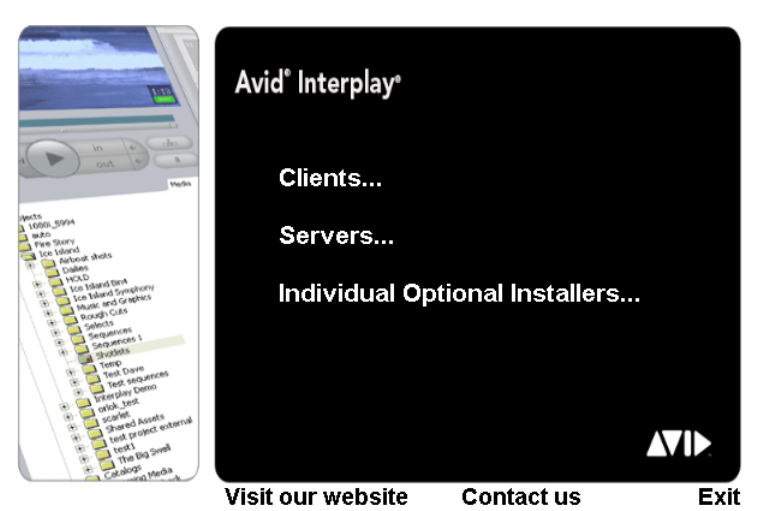
2 Installing Software on Interplay Servers
48
Starting the Installation
To start the Interplay Installer:
1. Insert the Interplay Installer DVD and double-click Launch.exe.
The Main Menu window opens.
The Main Menu window allows you to select the installers required by a particular Interplay
component. The list is divided into Interplay clients, servers, and individual optional
installers.
nItems with three dots open a new window. Items without three dots start an installer.
Installing Software on the Interplay Engine Server
These instructions are for a system with a single Interplay Engine or Interplay Archive
Engine. If you are installing software on a system with cluster services, see the Avid
Interplay Engine Failover Guide.
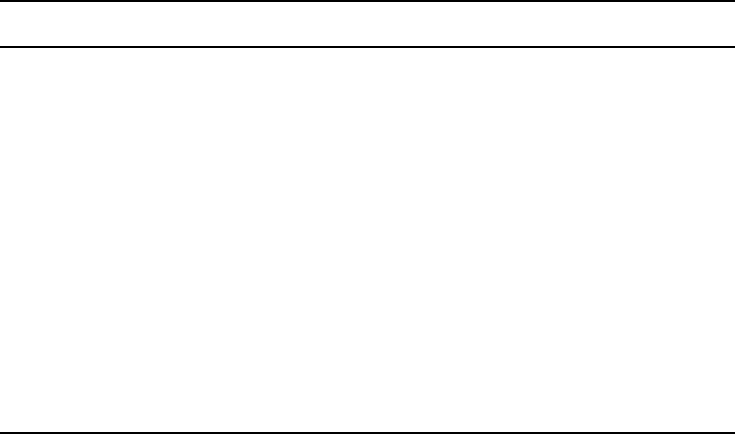
Installing Software on the Interplay Engine Server
49
cIf you are upgrading an Interplay Engine, see the Interplay ReadMe before
proceeding. The Readme contains any specific instructions for upgrade the Interplay
Engine for a particular release.
To install the Interplay Engine Server:
1. Select the following from the Interplay Installer Main Menu:
Servers > Avid Interplay Engine
2. Install components from the following table:
nIt is important to determine where to install the Interplay Adapter. See “Interplay Adapter
and AirSpeed” on page 133. Do not install the Interplay Adapter on an Interplay Engine
cluster system or on an non-cluster Engine that has more than 10 Interplay clients.
3. Perform the installation in the order shown in the above list. You have to reboot the
server after the Interplay Engine installation.
Installing the Avid Interplay Engine Software
The first time you install the Avid Interplay Engine software, you must select Custom
installation. Selecting Custom installation lets you specify the Server Execution User and
other configuration information correctly.
If you are upgrading, you can select Typical installation, which uses the existing settings.
Component Description
Avid Interplay Engine The full Interplay Engine software. See “Installing the Avid Interplay
Engine Software” on page 49.
Avid Interplay Access Required to communicate with the Interplay Engine database. Installing
Interplay Access also installs the Interplay Administrator. See
“Installing Avid Interplay Access” on page 60.
Avid Interplay
Adapter
(Option) Required for capturing with AirSpeed. Only install on an
Interplay Engine if there are fewer than 10 clients in your Interplay
environment. Do not install on a cluster system. See “Installing Avid
Interplay Adapter” on page 60“.
Avid Interplay Auto
Archive, Auto
Transcode, and Auto
Transfer.
(Option) Used by the Interplay Media Services to create special folders
for automating routine operations. Only install on an Interplay Engine if
there are fewer than 10 clients in your Interplay environment. Do not
install on a cluster system. For more information, see the Avid Interplay
Media Services Setup and User’s Guide.
2 Installing Software on Interplay Servers
50
nIf you installing or upgrading a cluster system, see the Interplay ReadMe and the Avid
Interplay Engine Failover Guide.
To install the Avid Interplay Engine software:
1. Before you begin, do the following:
tMake sure that the Interplay Engine application key is installed on the server
system. For more information, see “Required Application Keys” on page 35.
The Interplay Engine also requires a software license. Install this license after
installing the Interplay Engine software, as described at the end of this procedure.
tMake sure you have created matching accounts on the Interplay Engine system and
the Avid Unity system. You need to type the user name and password during
installation to create the Server Execution User. See “Creating the Server Execution
User Account” on page 30.
tClose all Windows programs.
2. Insert the Interplay Installer DVD into the DVD drive on the Interplay Engine system.
The Main Menu window opens.
3. Click Servers.
The Install Servers window opens.
4. Click Avid Interplay Engine.
The Install Avid Interplay Engine window opens.
5. Double-click Avid Interplay Engine.
6. In the Welcome dialog box, read the information about the installation of the Apache
server. Click Next.
7. Read the license agreement information and then accept the license agreement by
selecting “I accept the agreement.” Click Next.
The Specify Installation Type dialog box opens.
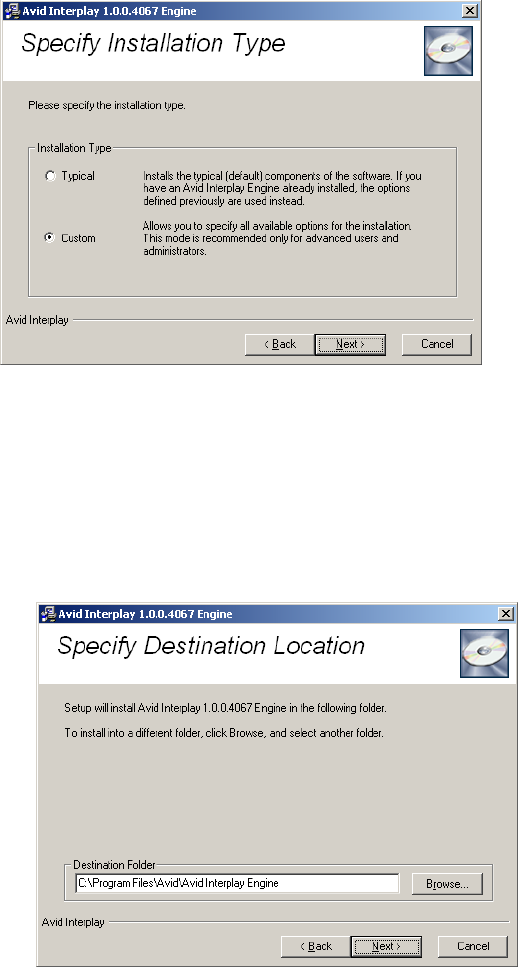
Installing Software on the Interplay Engine Server
51
8. Select one of the following and click Next:
tIf this is a new installation, select Custom. This ensures that you identify the Server
Execution User required by the Interplay Engine.
tIf this is an upgrade, select Typical and proceed to step 18. (Both the Typical and
Custom installation use the existing settings.)
The Specify Destination Location dialog box opens.
9. Specify the destination folder and click Next.
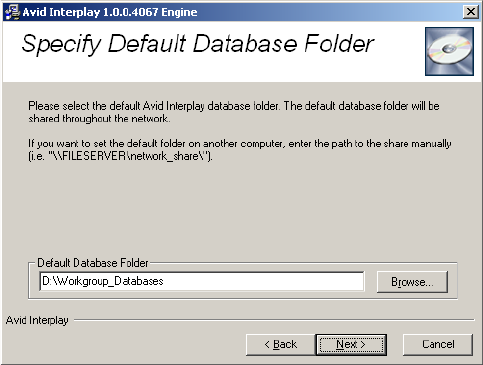
2 Installing Software on Interplay Servers
52
The Destination Location is the folder in which the Avid Interplay Engine program files
are installed. In most cases, keep the default, which installs the files in an Avid Interplay
Engine subfolder in the Program Files folder.
The Specify Default Database Folder dialog box opens.
10. Accept the default folder and click Next.
The database folder is the folder in which the database is created and stored. This
location must be local, that is, the database folder must be installed on the Interplay
Engine server. No other configuration is supported. By default the database folder is
created at the root of the D: drive as D:\Workgroup_Databases. All access rights are set
automatically.
If you previously installed the Interplay Engine software, this field displays the share
name that appears in the next dialog box.
nIf you do not have adequate local storage for your Interplay database, you can store source
files for file assets on a shared storage workspace rather than a local drive. To do this, you
must perform extra steps after the installation. See “Configuring Interplay for a Split
Database” in the Avid Interplay Engine and Avid Interplay Archive Engine Administrator’s
Guide.
The Specify Share Name dialog box opens.
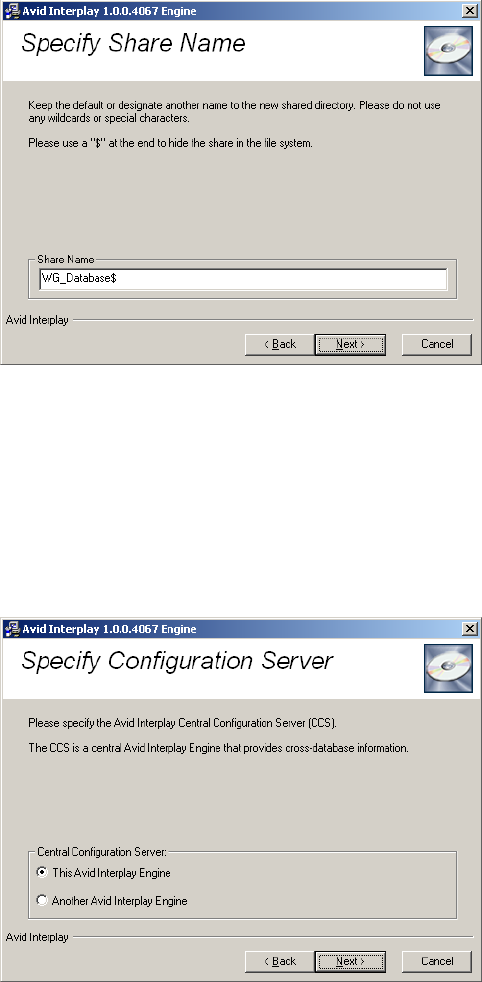
Installing Software on the Interplay Engine Server
53
11. Accept the default share name and click Next.
By default, the share name is “WG_Database$.” The “$” at the end makes the share
invisible if you browse through the network using Windows Explorer. For security
reasons, Avid recommends keeping the default setting and using a “$” at the end of the
share name. With this default setting, the folder “D:\Workgroup_Databases” on the
Avid Interplay Engine computer is shared under the name “WG_Database$.”
The Specify Configuration Server dialog box opens.
12. Select the Interplay Engine you want to use as the Central Configuration Server and
click Next.
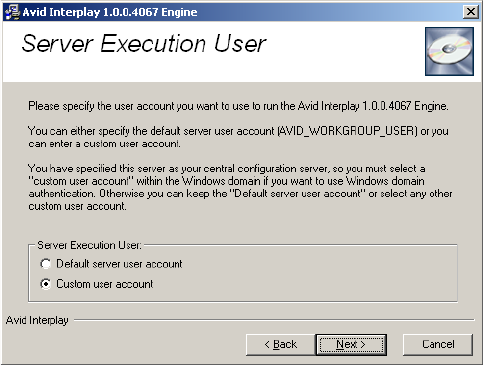
2 Installing Software on Interplay Servers
54
The Central Configuration Server (CCS) is an Interplay Engine with a special module
that is useful if you are working in an environment that includes more than one Interplay
Engine (including an Interplay Archive Engine). However, even if you are working in
an environment with one Interplay Engine, you need to specify a CCS.
Select one of the following:
tThis Avid Interplay Engine: Specifies that the Interplay Engine that you are
installing should be the CCS. Click Next.
tAnother Avid Interplay Engine: Specifies that a previously installed Interplay
Engine should be the CSS. An additional dialog box opens. Type the name of the
Interplay Engine to be used as the CCS and click Next.
If you want to specify another Interplay Engine, you must specify an Interplay Engine
that is already installed. If you have not yet installed the desired Interplay Engine,
specify the current Interplay Engine, install the desired Interplay Engine, and then
change the CCS through the Interplay Administrator. See “Using a Central
Configuration Server” in the Avid Interplay Engine and Avid Interplay Archive Engine
Administration Guide.
cIf you specify an Interplay Engine that is not yet installed, you might not be able to log
onto the system. See “Troubleshooting Log-in Problems” in the Avid Interplay Engine
and Avid Interplay Archive Engine Administration Guide.
The Server Execution User dialog box opens.
13. Select Custom user account and click Next.
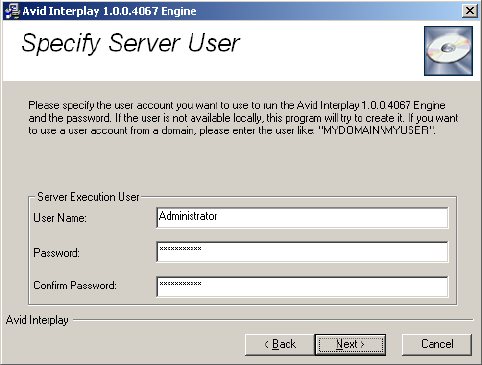
Installing Software on the Interplay Engine Server
55
The Server Execution User is a Windows account that has administrative access to the
Avid Interplay Engine. This account also needs to have administrative access to the
shared storage workgroup. Avid requires that you create a custom user account. For
more information, see “Creating the Server Execution User Account” on page 30.
The Specify Server User dialog box opens.
a. Type a local user, for example, “IPEngine,” or type a domain user, such as
“MYDOMAIN\IPEngine.” Make sure this user name exactly matches the user
name of an Avid Unity account with administrator privileges.
b. Type the password. The installer cannot check the password you type in this dialog
box. Make sure that the password exactly matches the password for the Avid Unity
user with administrator privileges. If the user name and password do not match
those of the Avid Unity user, the Avid Interplay Engine will not run properly.
Confirm the password.
nYou can change the Server Execution User after installation. See “Troubleshooting the
Server Execution User Account” in the Avid Interplay Engine and Avid Interplay Archive
Engine Administration Guide.
c. Click Next.
The Specify Server Name dialog box opens.
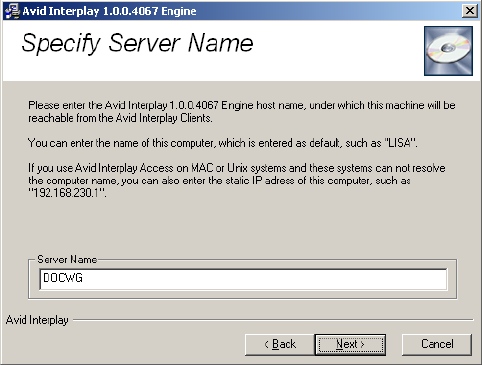
2 Installing Software on Interplay Servers
56
14. Specify the server name as it appears on the network and click Next.
By default, the computer’s name is specified as the server name. Interplay clients use
this name to identify the server. If there are clients in your network that are unable to
resolve hostnames to IP addresses, you have to specify the server’s IP address here. In
this case, the server needs a static IP address; be sure to configure your DHCP server
accordingly.
nA hostname must comply with RFC 952 standards. For example, you cannot use an
underscore in a hostname. For more information, see “Naming Conventions in Active
Directory for Computers, Domains, Sites, and OUs” on the Microsoft Support Knowledge
Base.
The server name entered should not be more than 15 characters. Server names longer than
15 characters will be truncated and might cause problems with client connections if there is
more than one machine in the network with the same truncated name.
The Specify Preview Server Cache dialog box opens.
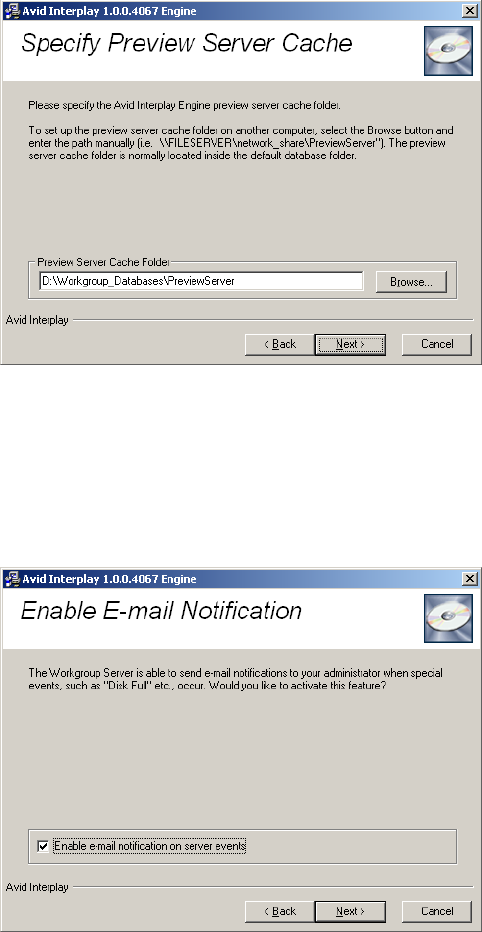
Installing Software on the Interplay Engine Server
57
15. Accept the default location and click Next.
Interplay Access lets you view a thumbnail image or other representation of a file asset.
This feature requires a special cache folder. The default folder for the preview server
cache is named PreviewServer and is installed in the default database folder.
The Enable E-mail Notification dialog box opens.
16. Enable email notification and click Next.
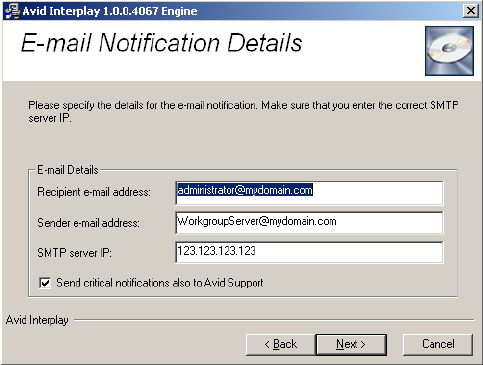
2 Installing Software on Interplay Servers
58
The email notification feature sends emails to your administrator when special events,
such as “Disk Full” and “Out Of Memory,” occur. See “Configuring the Server Event
Manager” in the Avid Interplay Engine and Avid Interplay Archive Engine
Administration Guide for details on configuring the email notification.
The E-mail Notification Details dialog box opens.
17. Supply the following information:
a. Type the administrator’s email address and the email address of the server that is
the sender. If an event such as “Disk Full” occurs on the server, the administrator
receives an email from the sender’s email account explaining the problem, so that
the administrator can respond to the problem.
b. Type the static IP address of your SMTP server. The notification feature needs the
SMTP server in order to send emails. If you do not know this IP address, ask your
administrator.
c. (Option) If you also want to inform Avid Support automatically through email if
problems arise, select the option “Send critical notifications also to Avid Support.”
d. Click Next.
The installer modifies the file Config.xml in the
Avid Interplay Engine\Data\Server\Config directory with your settings. The Ready to
Install dialog box opens.
18. If you are ready to complete the installation, click Next.
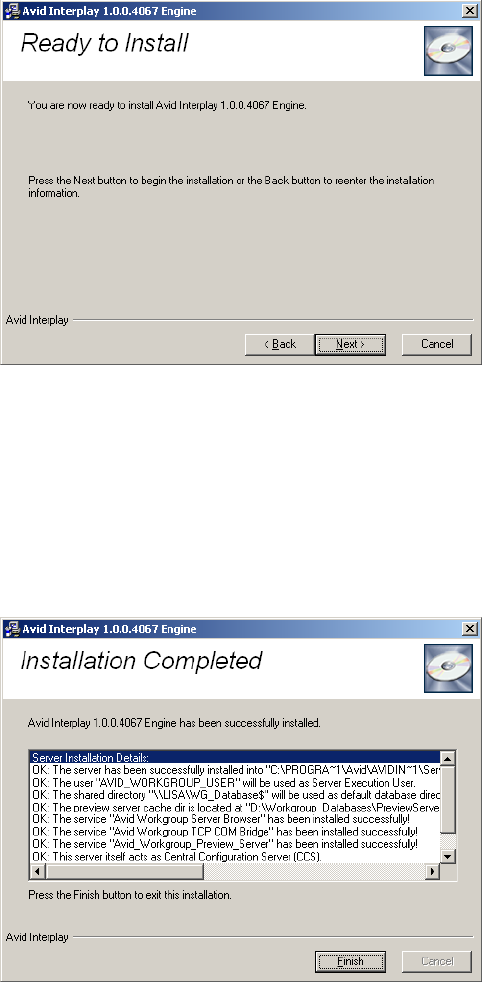
Installing Software on the Interplay Engine Server
59
All necessary components are installed. It might be necessary for the installation
program to install additional components, such as Adobe Reader.
If any system libraries on your machine need to be upgraded to complete the installation
process, the installation program asks you to reboot your machine. Save all your open
documents, close all applications, and then click the OK button to reboot.
The installation finishes and the Installation Completed dialog box displays the success
or failure of each installation.
19. Click Finish.
2 Installing Software on Interplay Servers
60
A dialog box requesting a reboot opens. A message with instructions on how to fix any
installation problems also appears.
20. Click OK to reboot the machine.
21. Enable a permanent license key. See “Managing Licenses” in the Avid Interplay Engine
and Avid Archive Engine Administration Guide for instructions. Make sure that you
obtain and load the Interplay Engine license file promptly. The license key must match
the application key (dongle) for the Interplay Engine server.
Installing Avid Interplay Access
You must install Avid Interplay Access on the Interplay Engine. Avid recommends that you
accept the defaults. If users at your site will be checking in Microsoft Office or Adobe
Photoshop assets (file assets), you can optionally select these options as part of the install
set. For more information, see the Avid Interplay Integration Guide for Adobe Photoshop
and Microsoft Office.
Installing Avid Interplay Access also installs the Avid Interplay Administrator.
To install Interplay Access:
1. In the Install Avid Interplay Engine window, double-click Avid Interplay Access.
After the installer starts, the Introduction dialog box opens.
2. Close down all other programs, then click Next.
3. Complete the installation by accepting the defaults. If you want to install the Microsoft
Office and Adobe Photoshop plug-ins, accept the default paths.
4. When you finish the installation, the installation program might require you to reboot
the system.
Installing Avid Interplay Adapter
When you install Interplay Adapter (also known as the MMAdapter) on the Avid Interplay
Engine system, it automatically connects to the Interplay Engine on that system.
If you use CaptureManager, Avid recommends that you install the Interplay Adapter on the
CaptureManager server to improve performance on the Avid Interplay Engine system. For
additional information on where to install the Interplay Adapter, see “Interplay Adapter and
AirSpeed” on page 133.
cDo not install Interplay Adapter on an Avid Interplay Engine cluster system.
If you install Interplay Adapter on a system other than the Interplay Engine, you must
manually edit a file to identify the Interplay Engine system.
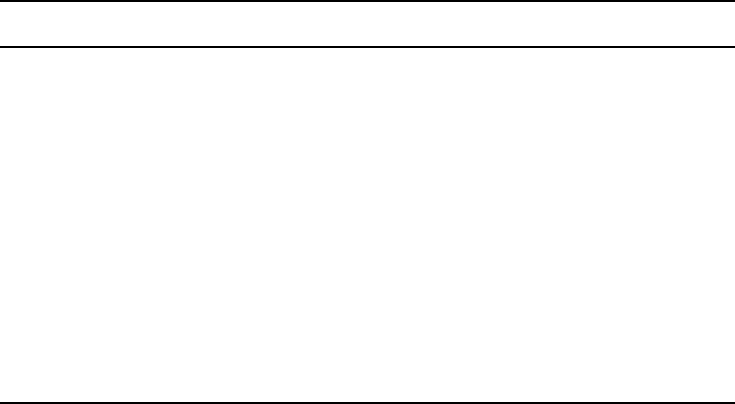
Installing Software on the Interplay Transfer Server
61
To configure Interplay Adapter to recognize Interplay Engine on a different system:
1. Use an application such as Notepad to edit the following file:
C:\Program Files\Avid\Avid Interplay
Adapter\jakarta-tomcat\omm\RAM\mmserver.ini
2. Edit the following line, by replacing the text “localhost” with the computer name of the
system running the Avid Interplay Engine:
env.ABServer=localhost
For additional information on configuring an Interplay Adapter with AirSpeed and
CaptureManager, see “Configuring Avid AirSpeed in Avid Interplay Adapter” on page
132.
Installing Software on the Interplay Transfer
Server
To install Interplay software on the Interplay Transfer server:
1. Select the following from the Interplay Installer Main Menu:
Servers > Avid Interplay Transfer Engine
2. Install components from the following table:
See the Interplay Transfer Setup and User’s Guide for details on installing and
configuring the Interplay Transfer software.
Component Description
Avid Service
Framework for Client
The installer automatically installs the components required for an
Interplay Transfer application.
Avid Interplay Access Installs the Interplay Access and Interplay Administrator applications.
Avid Interplay
Transfer Engine
For information on configuring the Interplay Transfer server and the
Interplay Media Services and Transfer Status application, see the Avid
Interplay Transfer Setup and User’s Guide.
Avid Interplay Media
Services and Transfer
Status
(Option) Lets you monitor Interplay Transfer jobs as well as Interplay
Media Services jobs from any computer in the network.
Avid Interplay
Transfer Cache
(Option) Lets you install only the Interplay Transfer Cache. The
Transfer Cache Engine runs in the background and allows you to
monitor transfers in the workgroup.
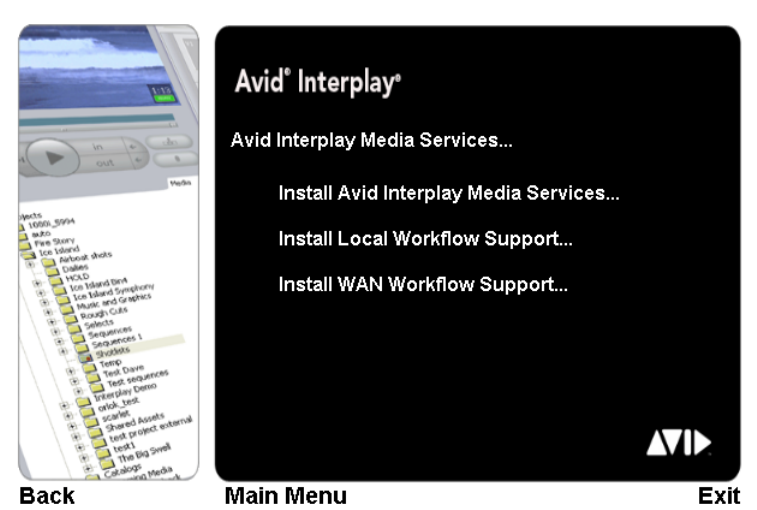
2 Installing Software on Interplay Servers
62
Installing Software on the Media Services and
Media Services Provider Servers
This section provides an overview of installing the Media Services and Media Services
Provider servers. The following illustration shows the initial installer screen.
Installing the Media Services Engine
The first screen links to the installers for the Interplay Media Services Engine.
nMicrosoft SQL Server 2005 Express is installed automatically when Interplay Media
Services Engine is installed. After the installation of SQL Server 2005 Express, you need to
configure it. For configuration procedures, see “Configure Microsoft SQL Server 2005” in
the Avid Interplay Media Services Setup and User’s Guide or Interplay Help.
To install Interplay Media Services Server:
1. Select the following from the Interplay Installer Main Menu:
Servers > Avid Interplay Media Services > Install Avid Interplay Media Services
The Install Avid Interplay Media Services window opens.
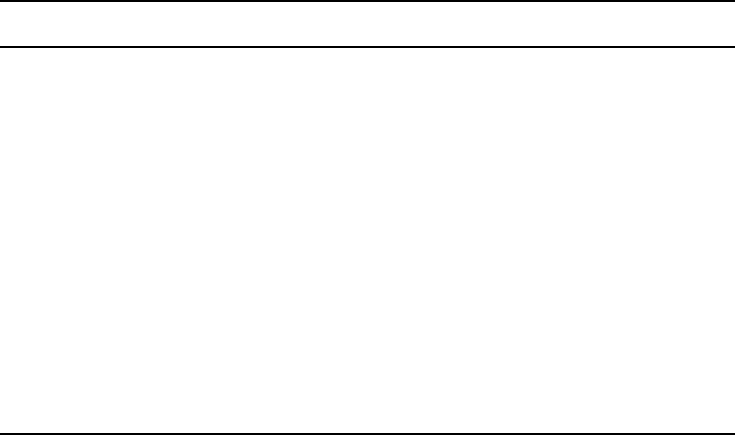
Installing Software on the Media Services and Media Services Provider Servers
63
2. Install components from the following table:
nIf you are performing an upgrade, you do not have to reregister existing services such as the
Transcode service or Archive service.
You might have to re-create some profiles after upgrading your software. See the Avid
Interplay Media Services ReadMe.
3. Register the Media Services Engine in an Interplay workgroup, see the Avid Interplay
Media Services Setup and User’s Guide.
Installing the Local Workflow Components
Use this installer screen to install the local workflow providers. For additional information,
see the Avid Interplay Media Services Setup and User’s Guide.
To install the Local Workflow Components:
1. On the system that you want to install the provider, select the following from the
Interplay Installer Main Menu.
Servers > Avid Interplay Media Services > Install Local Workflow Support
The Install Avid Interplay Media Services Local Workflow window opens.
Component Description
Avid Service
Framework for Client
The installer automatically installs the components required for
Interplay Media Services. When the system asks for a workgroup name,
type the name of the workgroup you set up on the Interplay Engine.
Avid Interplay Access Installs the Interplay Access and Interplay Administrator applications.
Required software to configure the Media Services Engine with the
Avid Interplay server.
Avid Interplay Media
Services
Installs the Interplay Media Services Engine.
During the installation, if an Avid Interplay Media Services database
already exist on the server, the “Avid Interplay Database” dialog box
opens. Select one of the following:
• Upgrade exiting database (default)—to use the existing database.
• Overwrite current database—if you want to remove all users,
providers, and services.
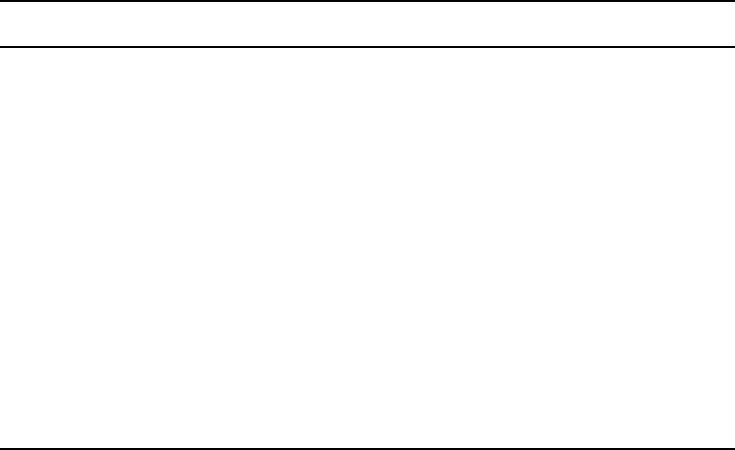
2 Installing Software on Interplay Servers
64
2. You can install the following software on the Interplay Media Services system or on
another system to improve performance:
For information on configuring Interplay Media Services providers, see the Avid Interplay
Media Services Setup and User’s Guide.
Installing the WAN Workflow Components
Use this installer screen to install the WAN workflow server and providers. These services
allow you to browse the Interplay database and play clips on a computer in your local-area
network (LAN) or from anywhere in a wide-area network (WAN) through the Interplay
Stream Server. For additional information, see the Avid Interplay Media Services Setup and
User’s Guide.
nYou also install the Interplay Stream server as part of the WAN workflow. See “Installing
and Configuring the Interplay Stream Server” on page 159.
To install the Media Service WAN Workflow Components:
1. On the system that you want to install the provider, select the following from the
Interplay Installer Main Menu.
Servers > Avid Interplay Media Services > Install WAN Workflow Support
The Install Avid Interplay Media Services WAN Workflow window opens.
Component Description
Avid Interplay
Transcode
The Transcode service provider. Allows you to define profiles and
launch transcode jobs from Access or the Avid editing application.
Avid Interplay
Archive Provider
The Archive provider. Typically installed on its own server. See
“Installing the Interplay Archive Provider Software” on page 107.
Avid Interplay Media
Services and Transfer
Status
Lets you monitor Interplay Transfer jobs as well as Interplay Media
Services jobs on a standalone system. You don’t need to install this
software on the Media Services system as the function is built into the
Media Services Engine software.
Avid Interplay
ProEncode Provider
For information on installing ProEncode, see the Avid Interplay Media
Services Setup and User’s Guide.
(Option) Avid
Interplay Auto
Archive, Transcode,
Transfer, and Copy
Installs the Avid Interplay Auto Media Services. The Avid Interplay
Auto Archive installation includes the Auto Archive, Auto Transcode,
Auto Transfer, and Auto Copy services.
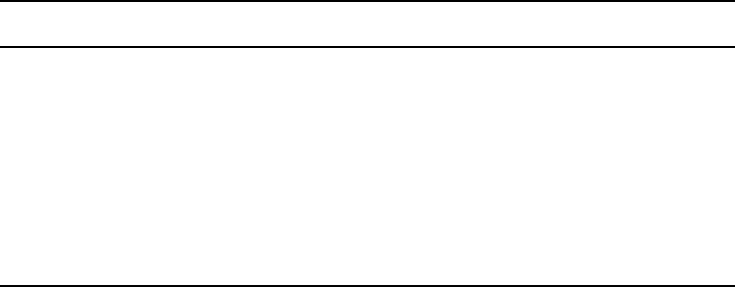
Installing Software on an Interplay Stream Server
65
2. You can install the following software on the Interplay Media Services system or on
another system to improve performance:
nQuickTime v7.x must be installed on the Interplay Stream Publish system.
For information on the Stream Publish service and the Delivery and Delivery Receiver
providers, see the Avid Interplay Media Services Setup and User’s Guide.
Installing Software on an Interplay Stream Server
For details on installing and configuring the Interplay Stream Server, see “Installing and
Configuring the Stream Server Software” on page 161.
Component Description
Avid Interplay Stream
Publish
The Interplay Stream Publish service. The Avid Interplay Stream
Publish service creates QuickTime reference movies that refer to
MPEG-4 video files and MPEG1 Level 2 audio files. After the service
creates a QuickTime reference movie for a selected asset, it checks the
file into the Interplay database as part of the selected asset’s metadata.
You can then play the asset in the Interplay Access v2.0.
Avid Interplay
Delivery Receiver
The Interplay Delivery Receiver service. The Delivery Receiver service
lets the workgroup receive transfers from a workgroup with the
Delivery service.
2 Installing Software on Interplay Servers
66
Installing Software on an Avid Interplay Media
Indexer Server
For information on the different types of Media Indexer systems, see “Different Types of
Media Indexers” on page 44.
Before Installing Media Indexer Software
The following are important for a successful Media Indexer configuration:
• Before you configure Media Indexer, install the Service Framework software and verify
that it’s running. For additional information, see “Verifying that the Service Framework
Services Are Running” on page 100.
• Before you configure Media Indexer to monitor your Avid Unity workspaces, the
workspaces must have an Avid MediaFiles folder. To create the folder, you can either
use an Avid editing application to capture or import media to the workspace or you can
manually create an Avid MediaFiles folder.
• Do not use spaces or special characters in your workspace names.
nIf you are installing a Media Indexer server in an ISIS v1.5 or ISIS v2.0.x environment, see
the Interplay Readme for information about the ISIS client software to load on the Media
Indexer server.
Using UNC Drive Mapping on Interplay ISIS
On Avid Unity ISIS, you must select the “Use UNC (Letterless) Drive Mapping” option on
the Media Indexers that monitor shared storage.
To set UNC Drive Mapping:
tIn the ISIS Client Manager window, select Preferences and select the letterless option.
For more information, see “Mounting Drives: Lettered versus Letterless” on page 113
and “Installation Check Lists” on page 21.
Installing the Media Indexer Software
To install the Media Indexer Server:
1. Select the following from the Interplay Installer Main Menu:
Servers > Avid Interplay Media Indexer
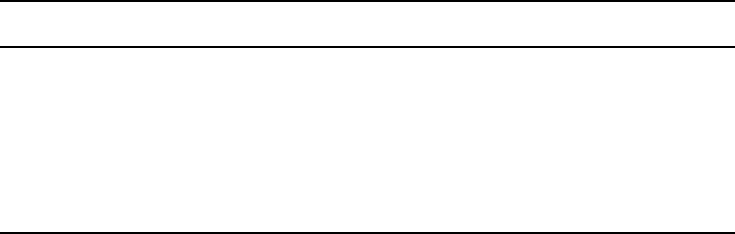
Installing Software on an Avid Interplay Media Indexer Server
67
2. Install components from the following table:
nIf you use the installer to uninstall Media Indexer, the installer exits after the uninstall is
complete. Restart the installer to perform the installation.
Turning Off Service Framework Services to Conserve System Memory
The Service Framework for Server installer installs all components except for the Email
Alerter. Those are resource-intensive services that you should not install unless you
specifically require them. You can turn off services to conserve system memory depending
on the type of Media Indexer you are going to set up on this system. For more information,
see “Disabling Framework Services” on page 101.
For information on which services should be installed (and running) on various systems, see
“Software Installed on Avid Interplay Systems” on page 36.
Configuring a Media Indexer to Monitor Shared Storage
This procedure describes how to configure a Media Indexer be the leader of a High
Availability Group and how to monitor shared storage. This is the basic configuration for a
small system with only one Media Indexer. The basic procedure is as follows:
1. Identify the Media Indexer as the leader of a High Availability group.
2. Identify the shared storage locations for that Media Indexer to monitor.
For more information on using Media Indexer, see the Avid Service Framework User’s
Guide and Avid Interplay Best Practices.
Before you configure the Media Indexer, verify that the Service Framework services are
running on the Media Indexer system. For more information, see “Before Installing Media
Indexer Software” on page 66.
Component Description
Avid Service
Framework for Server
Perform the installation on primary and secondary shared storage Media
Indexers.
Avid Interplay Access Allows for easy access to the Interplay Engine. This also installs the
Interplay Administrator.
Avid Interplay Media
Indexer
Installs the Media Indexer software.

2 Installing Software on Interplay Servers
68
To configure the Media Indexer to monitor shared storage:
1. Click the Start button, and then select All Programs > Avid > Service Framework >
Avid Interplay Service Configuration.
2. If more than one workgroup appears in the list, click the triangular opener next to your
Workgroup name to open the Workgroup list.
3. On the Hosts tab, select the system that contains the Media Indexer you want to use to
monitor shared storage, and select Avid Media Indexer.
4. Click OK when the system prompts you for the Service Framework administrator
password. By default, there is no password. For additional information, see “Service
Framework Administrator Password” on page 34.
A message box opens asking if you want to allow the service to run with unrestricted
security.
5. Click Yes.
The system displays the Media Indexer information in the Avid Interplay Service
Configuration dialog box.
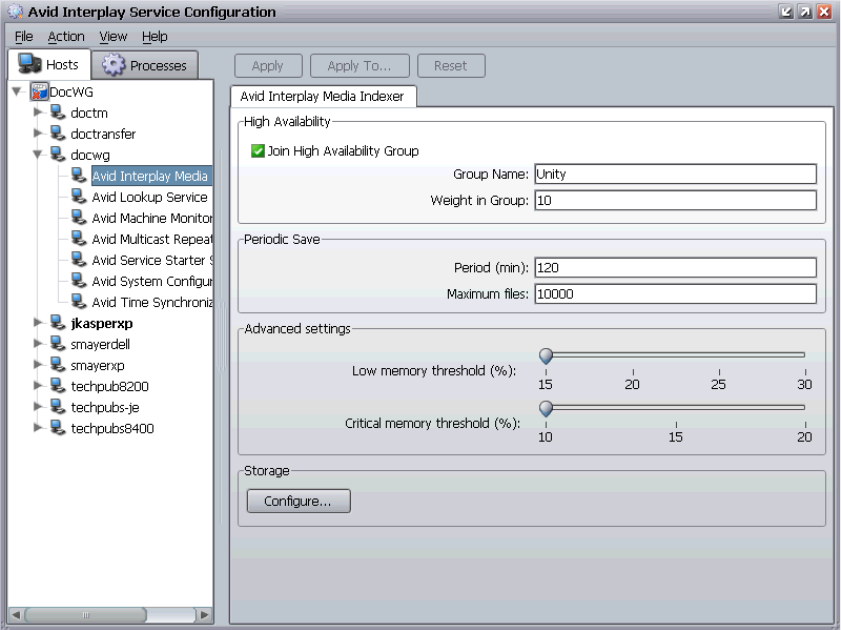
Installing Software on an Avid Interplay Media Indexer Server
69
6. Click Join High Availability Group and type a name for the group.
Perform this step even if there is only one Media Indexer for shared storage. The Media
Indexer that monitors shared storage must be part of a High Availability group even if
there is only one Media Indexer in the group.
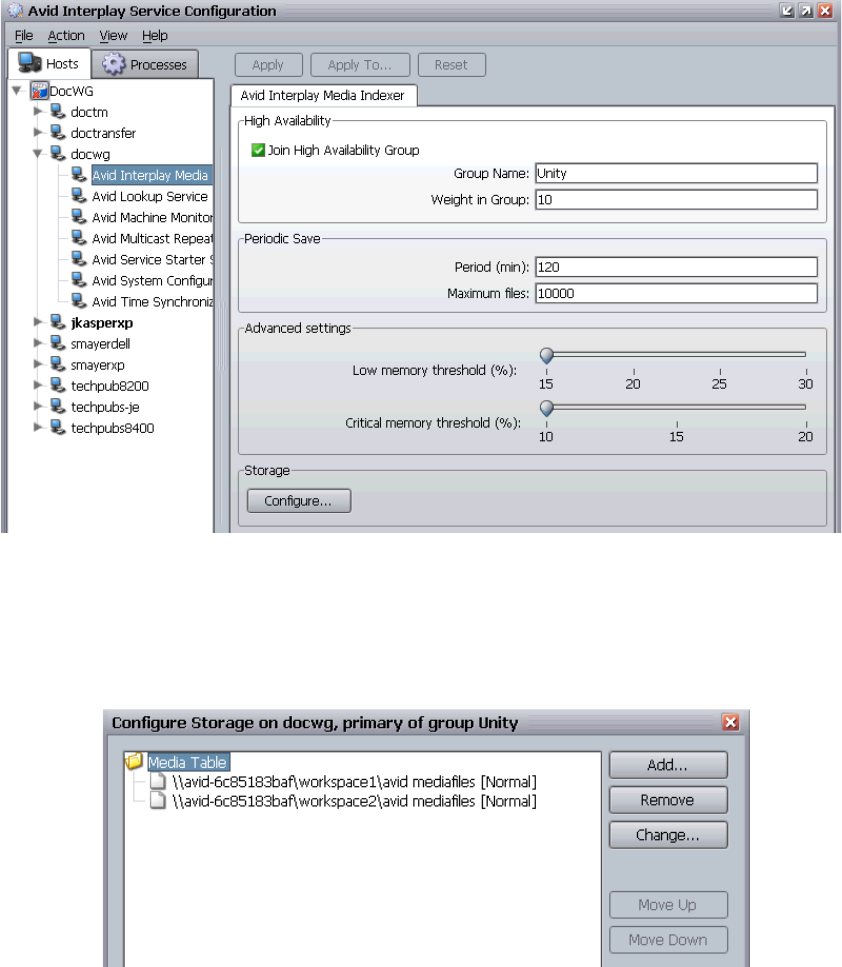
2 Installing Software on Interplay Servers
70
7. Click the Apply button.
8. Click the Configure button.
The system opens the Configure Storage dialog box. The following illustration shows a
Media Indexer that is already configured to monitor folders on two workspaces.
9. Click the Add button.
The Add Storage dialog box opens.
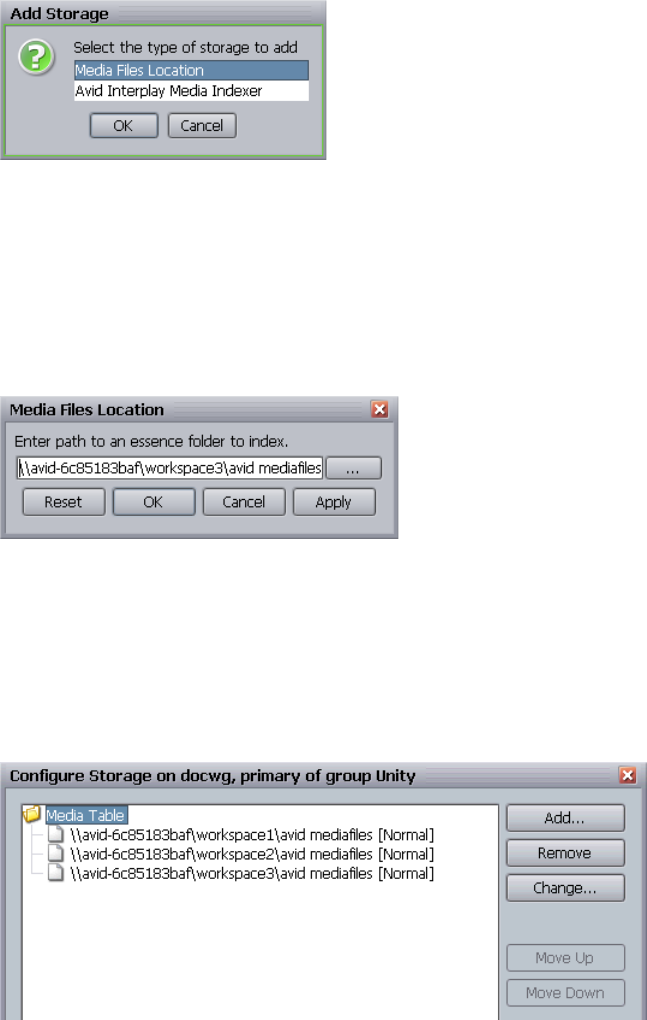
Installing Software on an Avid Interplay Media Indexer Server
71
10. Select the Media Files Location option and click OK.
The Media Files Location dialog box opens.
11. Type the UNC path to a folder within the workspace. For example,
\\computer_name\workspace_name\folder_name.
The following illustration shows the UNC path for the Avid MediaFiles folder on
workspace3. The system name in this example is avid-6c85183baf.
nIn general, don’t connect directly to the high level workspace name. Connect to the Avid
MediaFiles folder or another folder in the workspace that you know contains valid Avid
media files. This way you will avoid attempting to index non-Avid files.
12. Click Apply and click OK.
The system displays the UNC path to the folder in the Configure Storages dialog box.
2 Installing Software on Interplay Servers
72
The message “Normal” indicates that the drive has been scanned and is currently
indexed. The message “Normal - Scanning” indicates the Media Indexer is now
scanning the storage area.
nOn shared storage, the Media Indexer does not recognize drive letters mapped by the user
because it runs as a background service.
13. (Option) Click Add and repeat the process to add any additional folders.
14. Click Apply and click OK to close the Configure Storages dialog box.
The first time that you configure a storage folder, the Media Indexer automatically indexes
the media in the folder. This might take a while depending on the amount of media in the
folder.
For information on configuring the Media Indexer on an Avid editing application system to
communicate with this shared storage Media Indexer, see “Connecting the Media Indexer on
an Avid Editing System to the Media Indexer Monitoring Shared Storage” on page 81.
For more information, see “Different Types of Media Indexers” on page 44.
Tips for Adding a Shared Storage Workspace
If the Media Indexer Configure Storages dialog box shows Storage Not Found in the
pathname you type, verify that you are using the UNC pathname to a folder containing Avid
media files.
To check the name to use in the UNC path:
1. Open My Computer on the Media Indexer system.
2. Check the name of the computer and workspace in the display.
The following illustration shows the name for the computer and workspace names used
in this example.
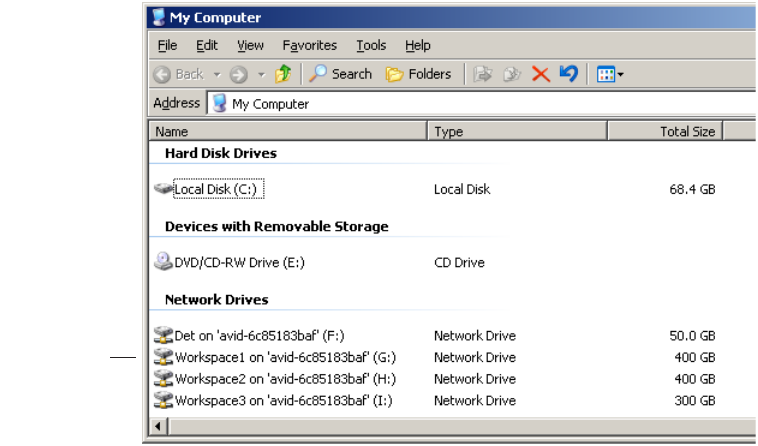
Installing Software on the CaptureManager Server
73
This example requires the following UNC path for the Avid MediaFiles folder on
Workspace1:
\\avid-6c85183baf\Workspace1\Avid MediaFiles
Installing Software on the CaptureManager Server
If this is the first time you are installing the CaptureManager software, you need to install
Microsoft SQL Server 2005 Standard before you install the CaptureManager software. For
installation procedures, see the Avid CaptureManager Installation and Configuration Guide
and the Avid CaptureManager ReadMe.
To install software on the CaptureManager server:
1. Click Servers on the Main Menu window, and then click CaptureManager Server.
The system launches the CaptureManager Server installation software.
2. Install CaptureManager software.
For information on installing and configuring CaptureManager, see the Avid
CaptureManager Installation and Configuration Guide.
3. (Option) Install the Interplay Transfer client software.
Workspace and
computer name
for workspace1
2 Installing Software on Interplay Servers
74
Installing and Configuring Avid Interplay Low Res
Encoder Software
The software for updating the Avid Low Res Encoder is on the Interplay Installer DVD. The
following are in the Avid_Low_Res_Encoder folder at the top level of the DVD:
• Files for updating the root disk image in the Avid_Low_Res_Encoder\rootdiscupdate
folder
• One file for updating the bootset that begins with the characters avid.ipv.mxf.
To access the files:
1. Navigate to the DVD drive in the Windows Explorer.
2. Right-click the DVD name, and select Explore.
For information on updating the software on the Avid Low Res Encode system, see the
Avid Interplay Low Res Encode Setup and Configuration Guide. This file is on the
Installer DVD in the same folder as the bootset and is also on the Avid Knowledge
Base.

3Installing Software on Interplay Clients
The following topics describe the Interplay software installation on Interplay clients:
•Installing Software on Interplay Assist or Avid Instinct Systems
•Installing Software on an Interplay Access System
•Installing Software on Avid Editing Systems
•Panasonic DVCPRO P2 and Ikegami NLTEK Media
•Installing Software on a CaptureManager Client
•Installing Software on a Pro Tools Interplay Client
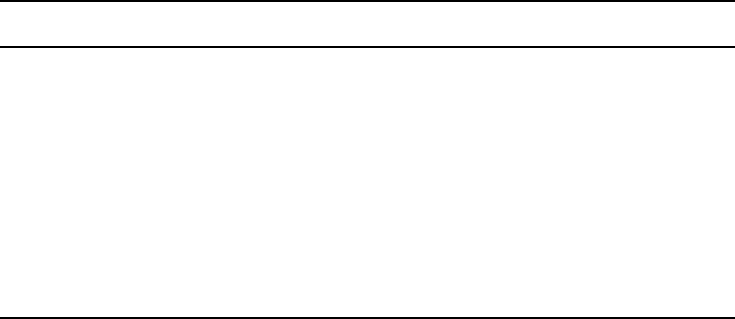
3 Installing Software on Interplay Clients
76
Installing Software on Interplay Assist or Avid
Instinct Systems
This section describes how to install Interplay Assist or Instinct software.
To install Interplay Assist or Avid Instinct software:
1. Select one of the following from the Interplay Installer Main Menu:
Install Client Support > Avid Interplay Assist
Install Client Support > Avid Instinct
2. Install components from the following table:
Running Interplay Assist and Editing Applications on Same System
The following limitations apply to running Assist and an editing application (such as
NewsCutter, Media Composer®, or Avid Instinct™) on the same computer:
• Because the two applications share the same libraries, the Assist release and the editor
release must be from the same “bundle”. This means that for a given editor release you
must install the corresponding R release of Assist ().
• Do not run Interplay Assist and an Avid editing application on the same computer at the
same time. Performance and functionality are not guaranteed in this combination
because the applications are not designed to share the computer resources.
• If you uninstall one of the applications you will uninstall some shared .dlls. In that case
you must reinstall the application that you want to use.
Component Description
Avid Service
Framework for Client
The installer automatically installs the components required for the
application. When the system asks for a workgroup name, type the
name of the workgroup you set up on the Interplay Engine. The name is
case sensitive.
Avid Interplay Access Installs the Interplay Access and Interplay Administrator applications.
Avid Assist Installs the Assist application software. For more information, see the
Avid Interplay Assist User’s Guide.
Avid Instinct Installs the Avid Instinct application software. For more information,
see the Avid Instinct User’s Guide.
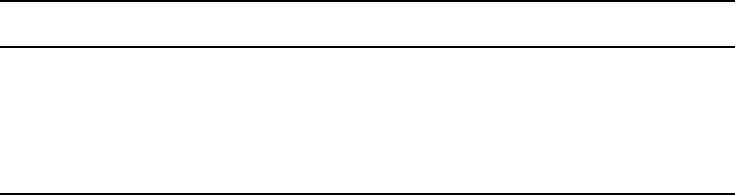
Installing Software on an Interplay Access System
77
Installing Software on an Interplay Access System
You can install Interplay Access on any system that you want to use to work with the
Avid Interplay Engine. Besides installing Avid Interplay Access, this installation also
installs the Avid Interplay Administrator.
To install Interplay Access software:
1. Select the following from the Interplay Installer Main Menu:
Install Client Support > Avid Interplay Access
2. Install components from the following table:
nThe Service Framework is optional for an Interplay Access system.
For information on using the Avid Interplay Access and the Avid Interplay Administrator,
see the following manuals:
•Avid Interplay Access User’s Guide
•Avid Interplay Engine and Avid Archive Engine Administration Guide
Macintosh Installer for Interplay Access Client
Interplay Access is supported on Mac OS X. On the OS X platform, support is limited to
operations relating to file assets (not Avid sequences, clips, and so on). For more
information about using Access with Mac OS X, see the Avid Interplay Access User’s
Guide.
The installer for Mac OS X is located on the Avid Interplay Installer DVD in the following
folder:
Installers\JXDK\Mac_Installer
Component Description
Avid Service
Framework for Client
(Option) The installer automatically installs the components required
for the application. When the system asks for a workgroup name, type
the name of the workgroup you set up on the Interplay Engine. The
name is case sensitive.
Avid Interplay Access Installs the Interplay Access and Interplay Administrator applications.

3 Installing Software on Interplay Clients
78
To run the Macintosh® installer for Interplay Access:
1. Open the DVD on a Windows system.
2. Copy the installer.zip file to your Macintosh system.
3. Unzip the file and run the installer.
The installation software installs Interplay Access in the following folder:
Applications\Avid\Avid Interplay Access
Installing Software on Avid Editing Systems
Use the Avid Editor window to install Interplay components on the following systems:
• Avid NewsCutter Adrenaline and Avid NewsCutter XP
• Avid Media Composer
• Avid Symphony Nitris
Each of these Avid editing applications has its own installation DVD for the Avid editing
application software. This section describes how to install the components that are required
by the Interplay environment.
To install Interplay components on an Avid editing system:
1. Select the following from the Interplay Installer Main Menu:
Install Client Support > Avid Editor Support
2. Install components from the following table:
Component Description
Avid Service
Framework for Client
The installer automatically installs the components required for the
application. When the system asks for a workgroup name, type the
name of the workgroup you set up on the Interplay Engine. The name is
case sensitive.
Avid Interplay Access Installs the Interplay Access and Interplay Administrator applications.
Avid Interplay Media
Indexer
You configure this Media Indexer to communicate with the Media
Indexer monitoring shared storage. For more information, see
“Connecting the Media Indexer on an Avid Editing System to the
Media Indexer Monitoring Shared Storage” on page 81. You can also
configure the Media Indexer to index your local drives. For more
information, see “Configuring the Local Media Indexer to Index Local
Drives” on page 86.
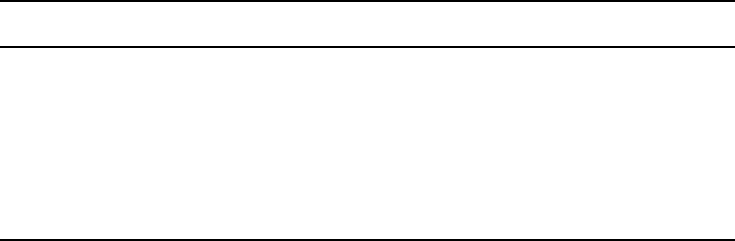
Installing Software on Avid Editing Systems
79
If the editing system is on a different subnet from the system running the Service
Framework Lookup service, you must use Unicast Discovery to allow the editor to locate the
Lookup Server or install a MultiCast Repeater on at least one system on that subnet. For
more information, see “Connecting Systems Directly to the Lookup Service” on page 121
and “Configuring a Multicast Repeater” on page 123.
nThe Avid editing applications must have either an Avid Unity MediaNetwork Connection
Manager or Avid Unity ISIS Client Manager installed and configured to connect to shared
storage.
Moving Editors Between Interplay Systems
Each editor has a matching Interplay release. The release contains the qualified Interplay
components for that editor. You can connect an editor to different Interplay environments
but you must always install the qualified set of Interplay components on the editor.
Service Framework Workstation Service
You have a choice of installing the regular Service Framework services or installing the
Workstation Service. The Workstation Service combines the following three services into
one service:
• Avid Service Starter
• Avid Time Synchronization
• Avid Machine Monitor
This Service should only be installed on Avid editing application systems. If the three
Framework services are already present, the installer replaces them with the Workstation
Service. The installer is on the Avid Interplay Installer DVD in the following location:
Installers\wgframework\Avid_Framework_Workstation
For additional information, see the Avid Service Framework User’s Guide.
Avid Interplay
Transfer Client
(Option) Install this software to take advantage of Interplay Transfer
features such as Send to Playback and workgroup to workgroup
transfers. For information on configuring the Interplay Transfer client,
see the Help for your Avid editing application or the Avid Interplay
Transfer Setup and User’s Guide.
Avid Interplay
ProEncode Client
(Option) Install this software if you are using ProEncode services with
your Interplay Media Services server.
Component Description
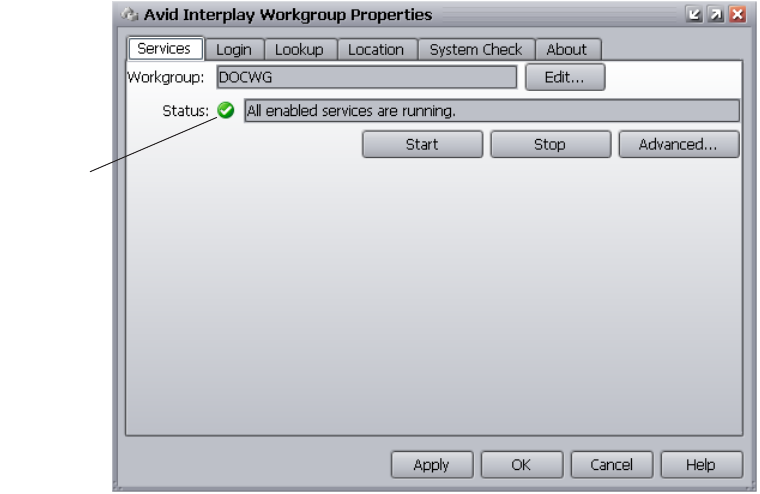
3 Installing Software on Interplay Clients
80
Configuring an Avid Editing System in the Service Framework
After you complete the installation on each Avid editing system, verify that the Service
Framework services are running on that system.
To verify that the Service Framework services are running:
1. Click the Start button, and then select All Programs > Avid > Avid Service Framework
> Avid Workgroup Properties.
The Avid Workgroup Properties window opens.
2. If your Workgroup name doesn’t appear in the Workgroup field, click the Edit button
and type the name of the Workgroup.
nThe Workgroup name can be different than the name of the computer that the Workgroup
database is running on. This depends on how your Workgroup was originally configured. In
this example, the Workgroup name is the same as the machine name.
If there is a green check mark next to the “Status” field, all services are running.
3. If the check mark is not green, click the Advanced button.
The Avid Interplay Services dialog box opens.
Check mark
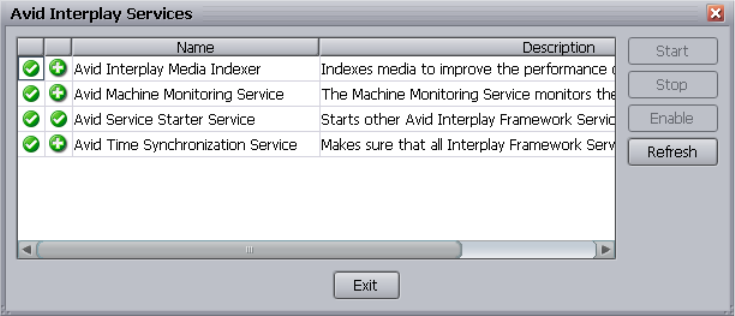
Installing Software on Avid Editing Systems
81
This dialog box allows you to view all services that are monitored by the Avid Service
Framework.
4. If necessary, select a service and click Start.
To verify that your system is listed in the Service Framework:
1. On any system that has the Avid Interplay Service Configuration tool installed, click the
Start button, and then select All Programs > Avid > Avid Service Framework > Avid
Service Configuration.
The Avid Service Configuration window opens.
2. See if the system you want to verify is listed.
3. If the system is in the list, then it is part of the Service Framework. You can optionally
click the triangular opener next to the name and check which services are running on the
system.
4. If the system you want to verify is not listed, it might be on a different subnet than the
system running the Service Framework Lookup service. In that case, you need to use
Unicast Discovery to allow the editor to locate the Lookup Server or install a MultiCast
Repeater on at least one system on the other subnet. See “Connecting Systems Directly
to the Lookup Service” on page 121 and “Configuring a Multicast Repeater” on page
123.
Connecting the Media Indexer on an Avid Editing System to the Media
Indexer Monitoring Shared Storage
An administrator can configure the Media Indexers for the Avid editing applications on any
system running the Interplay Service Configuration component of the Service Framework
software.
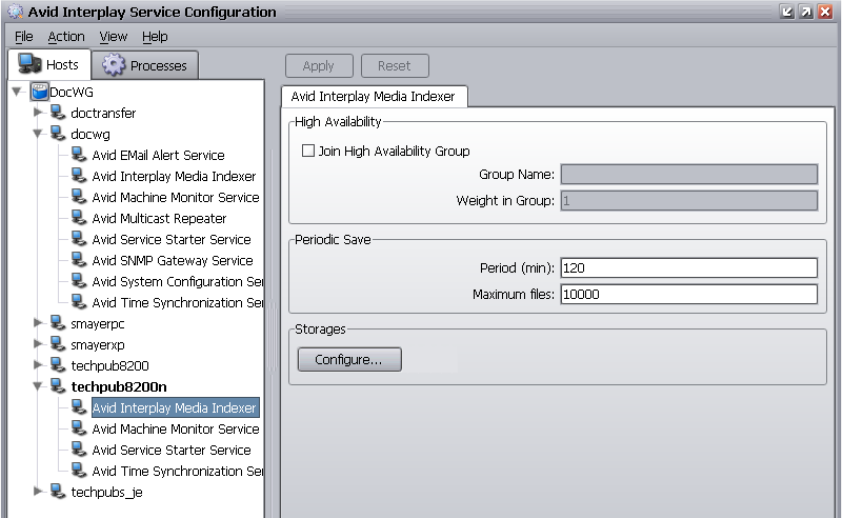
3 Installing Software on Interplay Clients
82
To configure the Media Indexer for an Avid editing application:
1. Click the Start button, and then select All Programs > Avid > Avid Service Framework
> Avid Service Configuration.
2. If more than one workgroup appears in the list, click the triangular opener next to your
Workgroup name to open the Workgroup list.
3. Locate the Avid editing system in the list and select the Avid Interplay Media Indexer
service.
The following illustration shows an Avid editing system named techpub8200n.
The system prompts you for the Service Framework administrator password. By default,
there is no password. For additional information, see “Service Framework
Administrator Password” on page 34.
4. Click Yes, when the system displays a message asking if you want to allow the service
to run with unrestricted security.
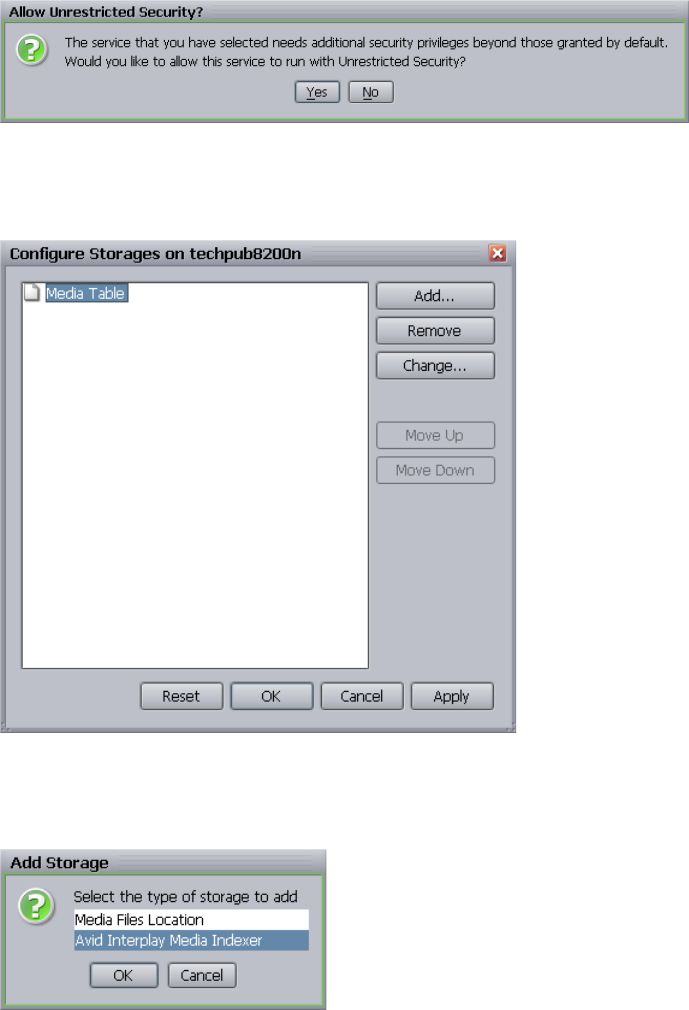
Installing Software on Avid Editing Systems
83
5. Click Configure.
The Configure Storages dialog box opens.
6. Click Add.
The Add Storage dialog box opens.
7. Select Avid Interplay Media Indexer and click OK.
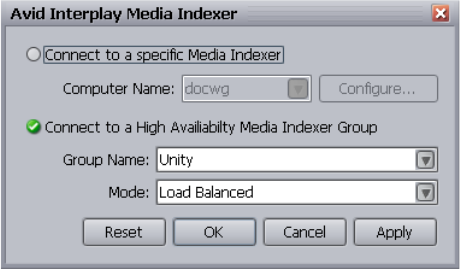
3 Installing Software on Interplay Clients
84
The Avid Interplay Media Indexer dialog box opens.
8. Do the following:
a. Select Connect to a High Availability Media Indexer Group.
b. Select your group from the Group Name menu.
nAsk the Interplay system administrator for the name of the High Availability Group.
c. Select Load Balanced from the Mode menu.
d. Click Apply, and then click OK.
The system displays the high availability group in the Configure Storages dialog box.
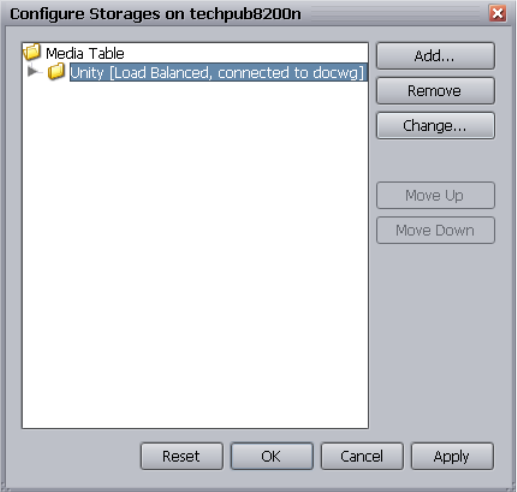
Installing Software on Avid Editing Systems
85
nIf you click the triangular opener, the system displays the storage locations associated with
the Media Indexer on shared storage.
9. Click Apply, and then click OK to close the Configure Storages dialog box.
Using the Processes Tab to Configure Media Indexers
Rather than selecting systems individually on the Hosts tab, you can also select the
Processes tab on the Interplay Service Configuration window and configure the Media
Indexers for all the systems on the Interplay environment from that tab.
To use the Processes to configure the Media Indexers:
1. Click the Start button, and then select All Programs > Avid > Avid Service Framework
> Avid Service Configuration.
2. Click the Processes tab and select the Avid Interplay Media Indexer service.
3. Select the Avid editing system.
4. Click Configure and connect the system to the High Availability Group as described in
“Connecting the Media Indexer on an Avid Editing System to the Media Indexer
Monitoring Shared Storage” on page 81.
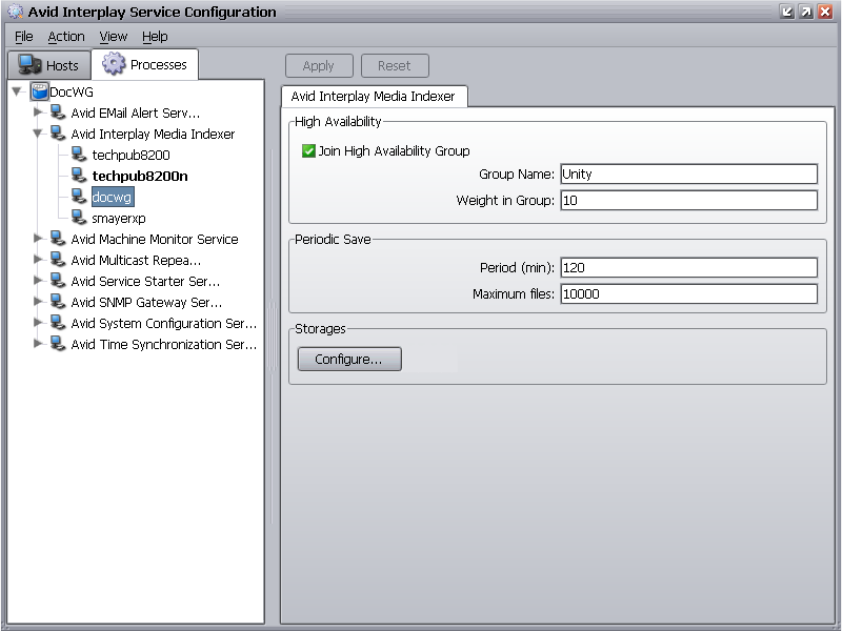
3 Installing Software on Interplay Clients
86
The following illustration shows the Processes tab with the Media Indexer for shared
storage selected.
For more information on the Media Indexer, see Avid Service Framework User’s Guide and
the Avid Interplay Best Practices.
Configuring the Local Media Indexer to Index Local Drives
To configure the local Media Indexer to index your local drives:
1. Click the Start button, and then select All Programs > Avid > Avid Service Framework
> Avid Service Configuration.
2. If more than one workgroup appears in the list, click the triangular opener next to your
Workgroup name to open the Workgroup list.
3. Locate the Avid editing system in the list and select the Avid Interplay Media Indexer
service.
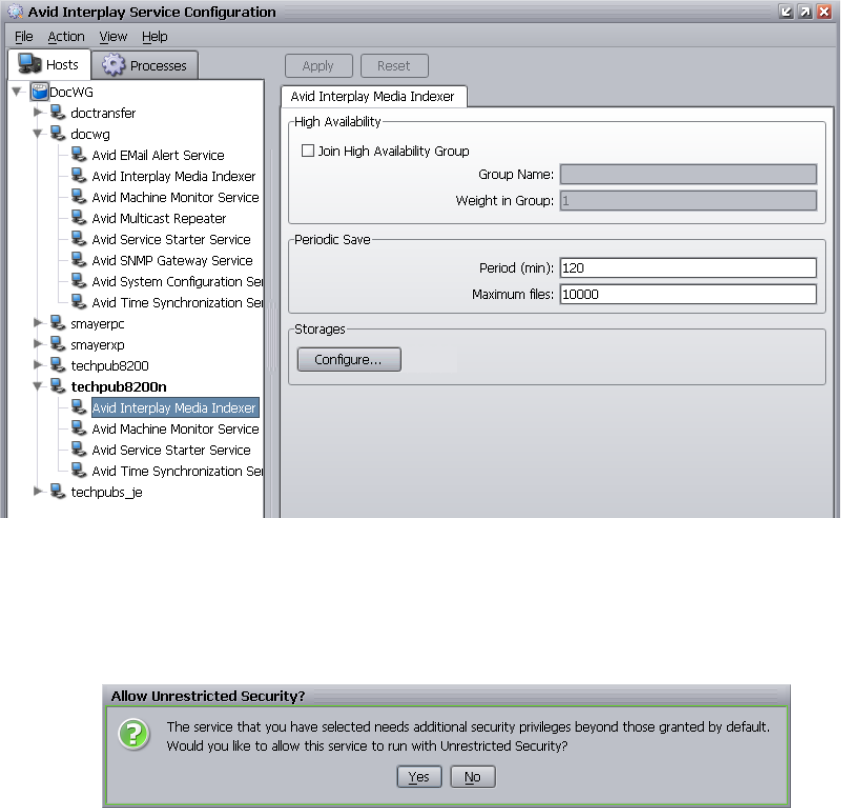
Installing Software on Avid Editing Systems
87
The following illustration shows an Avid editing system named techpub8200n.
4. Click OK when the system prompts you for the Service Framework administrator
password. By default, there is no password.
5. Click Yes, in the a message box asking if you want to allow the service to run with
unrestricted security.
6. Click Configure.
The Configure Storages dialog box opens. In the following illustration you can see that
this Media Indexer is already connected to the shared storage Media Indexer.
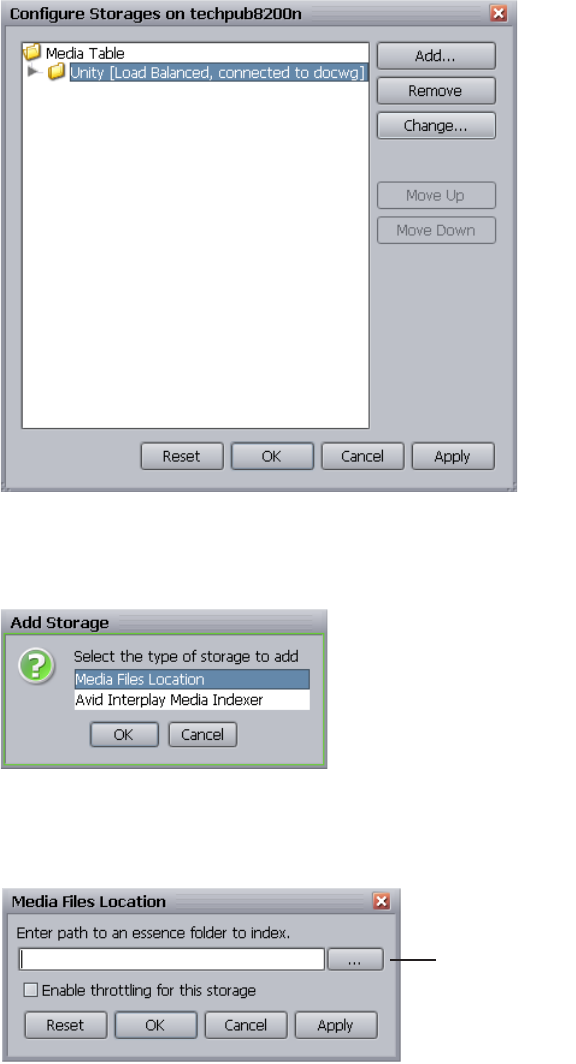
3 Installing Software on Interplay Clients
88
7. Select the Media Table icon and click Add.
The Add Storage dialog box opens.
8. Select Media Files Location and click OK.
The Media Files Location dialog box opens
Browse button.
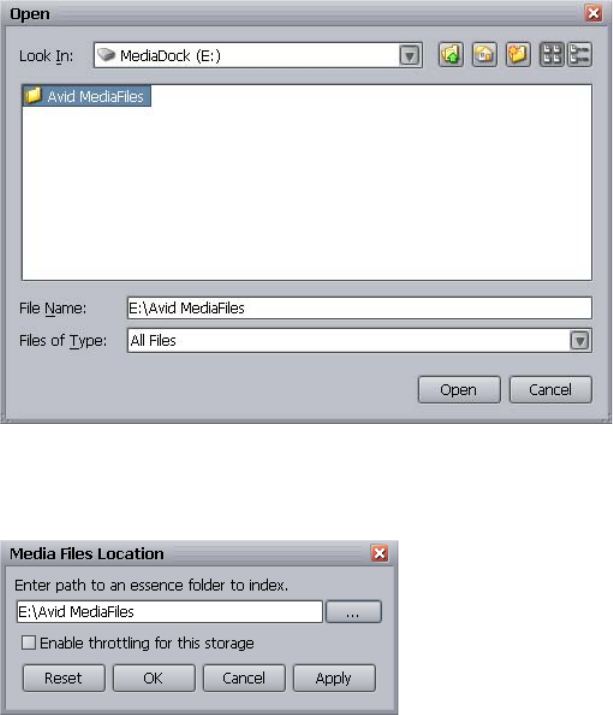
Installing Software on Avid Editing Systems
89
9. Click the Browse button.
nYou can use the Browse button when you configure local storage but you must type a UNC
path when you configure shared storage drives.
The Open dialog box opens.
10. Navigate to the location of your Avid MediaFiles folder.
The following illustration shows the Avid MediaFiles folder on a MediaDock storage
device.
11. Click Open.
The Media Files Location dialog box opens and displays the new location.
12. Click Apply and then click OK.
The Configure Storages dialog box opens and displays the new location.
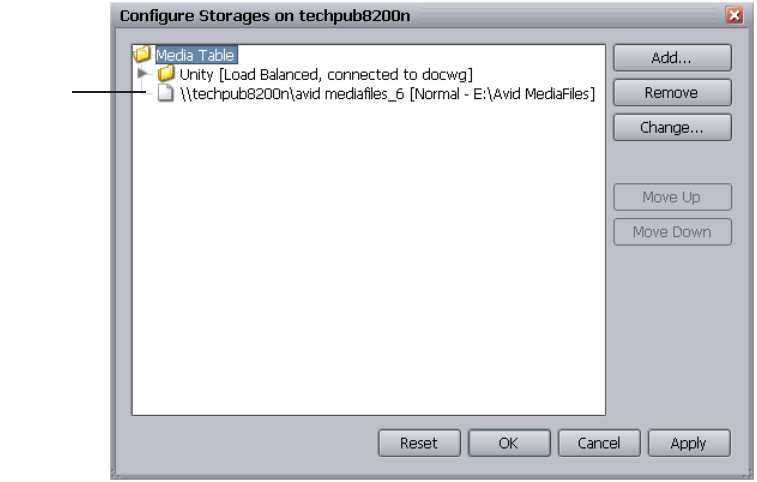
3 Installing Software on Interplay Clients
90
13. (Option) Click the Add button to add any additional storages.
14. Click Apply and then click OK to close the Configure Storages dialog box.
15. Click Apply in the Avid Service Configuration window, and then close the window.
To instruct Media Indexer to automatically recognize local drives:
1. Start the Avid editing application.
2. Select Tools > Media Creation.
Local
storage
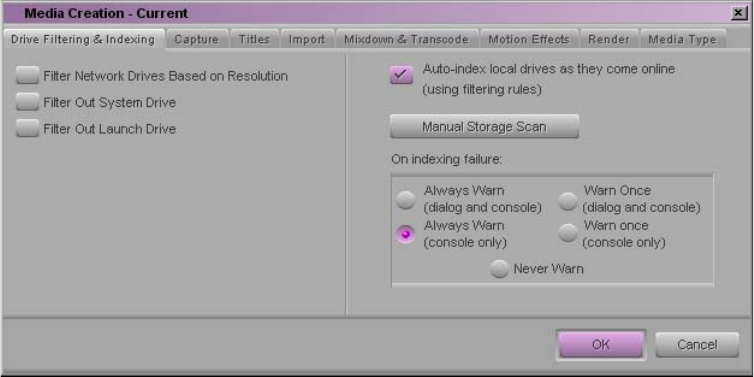
Panasonic DVCPRO P2 and Ikegami NLTEK Media
91
The Media Creation window opens.
3. On the Drive Filtering and Indexing tab, click the “Auto-index local drives as they come
online” button.
The local Media Indexer automatically configures Avid media files on your local drives.
nIf you don’t want the Media indexer to automatically scan your local drives, deselect the
Auto-index option.
4. (Option) Click Manual Storage Scan to start a scan.
5. (Option) Select one of the warning options. The warning occurs if the Media indexer
has problems scanning files on the local drive.
Panasonic DVCPRO P2 and Ikegami NLTEK Media
Interplay supports Panasonic® DVCPRO® P2 equipment and Ikegami® NLTEK equipment.
For information on using the equipment in an Interplay environment, see the latest version
of the Interplay ReadMe on the Knowledge Base.
Installing Software on a CaptureManager Client
To install CaptureManager client software on a CaptureManager client:
1. Select the following from the Interplay Installer Main Menu:
Install Client Support > CaptureManager Client
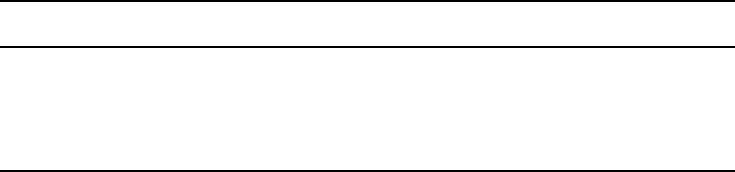
3 Installing Software on Interplay Clients
92
The system begins the installation.
For information on installing CaptureManager and using the CaptureManager client, see the
Avid CaptureManager User’s Guide and “Configuring Avid AirSpeed in Avid Interplay
Adapter” on page 132.
Installing Software on a Pro Tools Interplay Client
The Pro Tools Interplay Client installer allows you to install Interplay Access and the
Pro Tools Interplay Option on a Pro Tools|HD system (Windows only). The Pro Tools
Interplay Option allows you to use Interplay to pass audio files back and forth between Avid
video editing systems and Pro Tools® editing systems.
To install Pro Tools Interplay Client software:
1. Select the following from the Interplay Installer Main Menu:
Install Client Support > Pro Tools Interplay Client
2. Install components from the following table:
3. Before you use the Pro Tools Interplay Option, you must start Interplay Access one time
to establish a connection to the Interplay database. See “Establishing the First
Connection Between Pro Tools|HD and Interplay” on page 93.
The next time you launch Pro Tools|HD, the following menu options are available:
• File > Import > Sequence from Avid Interplay
• File > Export > Selected Tracks to Sequence in Avid Interplay
For information on using the Pro Tools Interplay Option, see Avid Interplay Best Practices.
nYou can also install this option on another system in order to make it more convenient for
the Interplay administrator to configure the Import and Export settings.
Component Description
Avid Interplay Access Installs the Interplay Access and Interplay Administrator applications.
Pro Tools Interplay
Option
This installs the following components into the Interplay Administrator
application: “Editor Export Settings for Pro Tools” and “Pro Tools
Import Settings.”
Installing Software on a Pro Tools Interplay Client
93
Video Satellite Support
Interplay supports the Pro Tools|HD Video Satellite option. Video Satellite allows you to
synchronize playback and capture between Pro Tools|HD and either an Avid editing
application or MediaStation|PT.
The following Pro Tools|HD releases support the Video Satellite option:
• Pro Tools|HD v8.0cs1 supports the following:
- Interplay v1.2.3 and greater
- Avid Media Composer v3.1.2 and greater
• Pro Tools|HD v7.4 supports the following:
- Interplay v1.1.4 and greater
- MediaStation|PT v2.7
nPro Tools|HD v8.0cs1 does not support MediaStation|PT v2.7.
For additional information, see the Video Satellite Guide Version 8.0.
Establishing the First Connection Between Pro Tools|HD and Interplay
After you use the Interplay Installer DVD to install the Pro Tools Interplay Option and
Interplay Access on your Pro Tools|HD system, you must use Interplay Access to establish a
connection to the Interplay database that you will be using. This is a one-time requirement
that establishes the connection between your Pro Tools|HD system and Interplay. Simply
logging on to the Interplay Engine database from Access will establish the connection. Then
you can exit Access and start using Pro Tools|HD with Interplay.
nIn order to create this initial connection between Access and Interplay, there must be an
available license on the Interplay Engine. For example, if you have 10 Access licenses and
all 10 are being used, one person must log out of Access while you establish this initial
connection.
For information on licenses and for information on using Pro Tools|HD in an Interplay
environment, see the Pro Tools Avid Interplay guide and the Avid Interplay Best Practices
guide.
3 Installing Software on Interplay Clients
94

4Installing Optional Software
You can run individual optional installers as described in the following sections:
•Performing a Custom Install of the Service Framework Software
•Installing Avid Interplay Access or Avid Interplay Media Services and Transfer Status
•Installing Interplay Media Services Client Updater for Interplay Access
•Browsing the Interplay Installer DVD
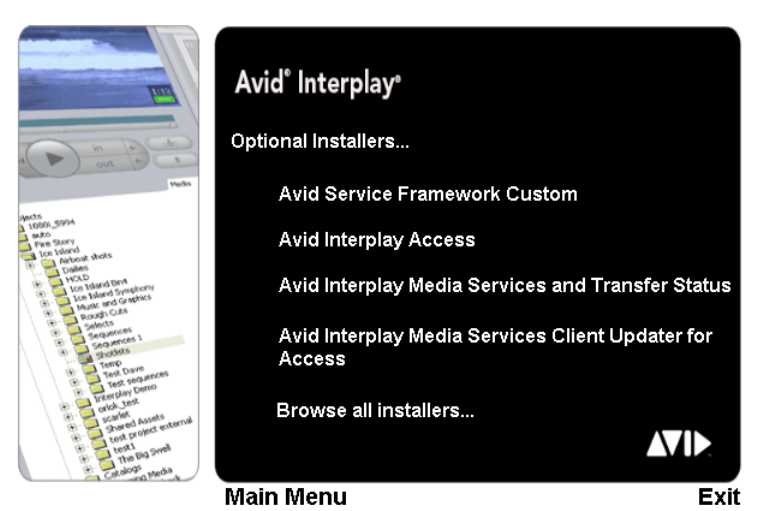
4 Installing Optional Software
96
Performing a Custom Install of the Service
Framework Software
The Service Framework is used to monitor and configure the Media Indexer and the optional
Interplay Auto Archive service. It also lets you monitor the health of other components that
have the Service Framework installed and to view logs on the systems. For more
information, see the Avid Service Framework User’s Guide.
You install different components of the Service Framework software on different systems in
the Avid Interplay environment. The individual installation windows automatically install
all the components needed for the clients and servers. This installer lets you select and install
specific components.
For a list of the Framework components that should be installed on different systems, see
“Software Installed on Avid Interplay Systems” on page 36.
To install the Service Framework software:
1. Click Individual Optional Installers in the Main Menu window.
The Optional Installers window opens.
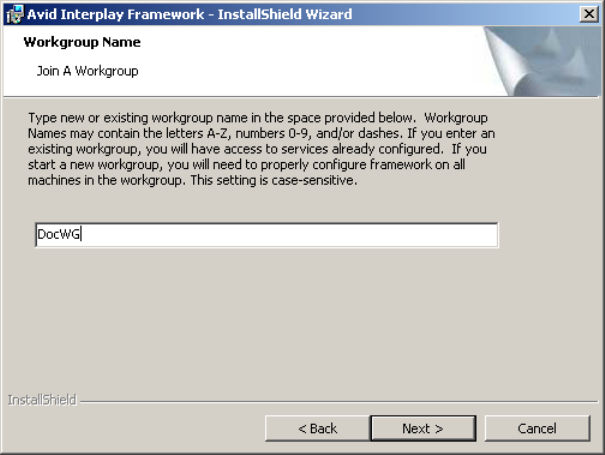
Performing a Custom Install of the Service Framework Software
97
2. Click Avid Service Framework Custom.
The Introduction window opens.
3. Click Next.
The Choose Install Folder window opens.
4. Accept the default values and click Next.
The Join a Workgroup window opens.
5. Type the name of your Workgroup and click Next.
cUse the same Workgroup name on all Interplay clients. You can either use the default
value or type a name for your Workgroup. The name is case sensitive.
cIf you are updating the Service Framework software, the installer remembers the last
installed value. If the workgroup name was changed after the install, the installer will
not be aware of the change.
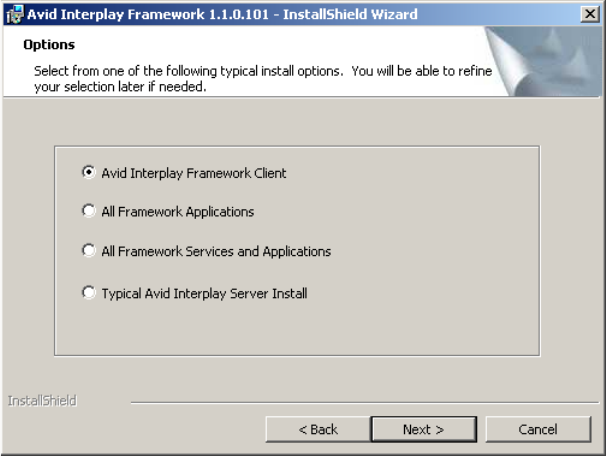
4 Installing Optional Software
98
The Options window opens.
6. Select the type of Framework installation you wish to make. For more information, see
“Service Framework Components” on page 36.
7. Click Next.
The Custom Setup dialog box opens. This dialog box displays the components that will
be installed.
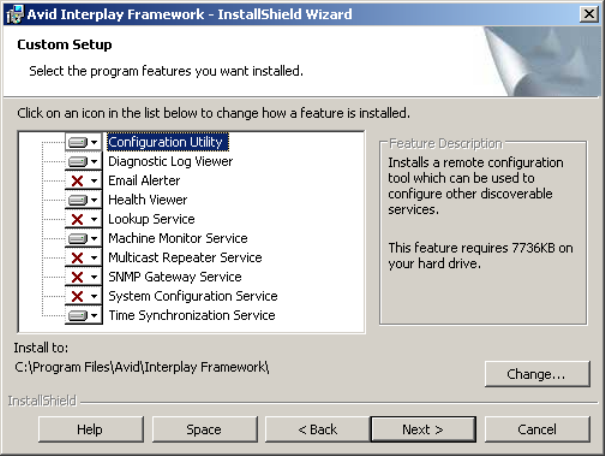
Performing a Custom Install of the Service Framework Software
99
The following illustration shows the default components for a Framework Client install.
If this is not the correct set of components, do one of the following:
tClick the Back button and select a different group.
tSelect or deselect components from the list in the Custom Setup dialog box.
nDon’t add components that you don’t need. This can affect system performance.
8. Click Next and follow the installation instructions to complete the installation.
The installer might require that you restart your system to complete the installation.
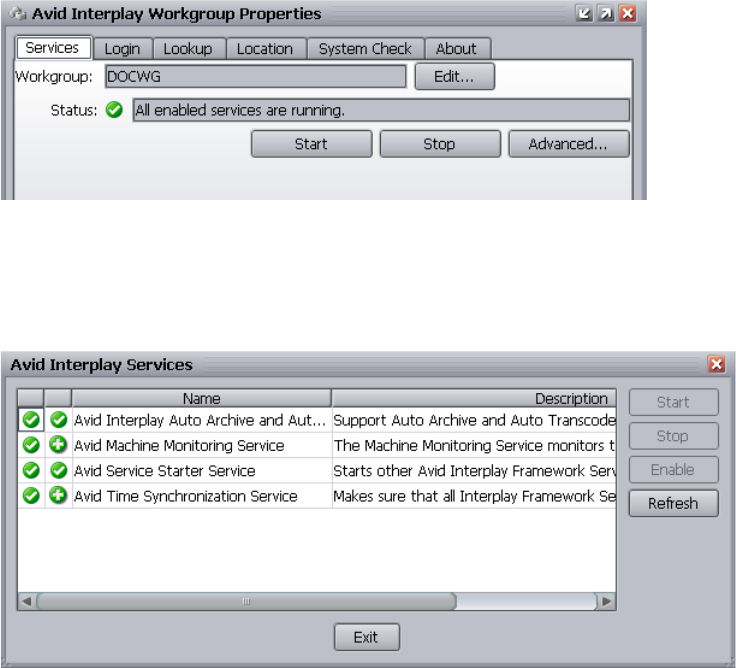
4 Installing Optional Software
100
Verifying that the Service Framework Services Are Running
You must perform these steps on each system running the Service Framework Services.
To verify that the Service Framework Services are running:
1. Click the Start button, and then select All Programs > Avid > Service Framework >
Avid Workgroup Properties.
The Avid Workgroup Properties window opens.
If there is a green check mark next to the “Status” field, all services are running.
2. To view the services, click the Advanced button.
The Avid Interplay Services dialog box opens.
This dialog box lets you view all services that are monitored by the Service Framework.
3. If necessary, select a service and click Start.
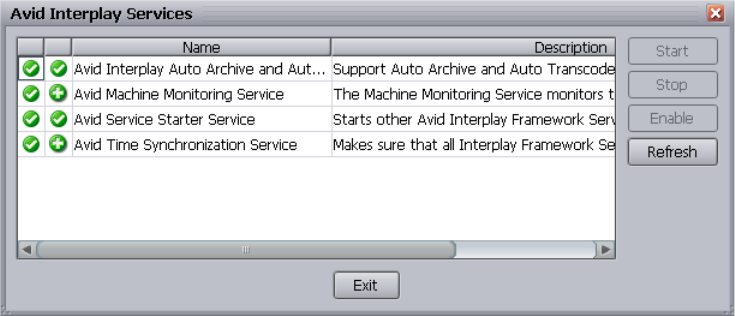
Performing a Custom Install of the Service Framework Software
101
Disabling Framework Services
Depending on the system you install the Service Framework Services on, you might need to
disable some services. You might also want to disable some services to conserve memory
usage. For more information, see “Software Installed on Avid Interplay Systems” on page
36.
To disable a service:
1. Click the Start button, and then select All Programs > Avid > Service Framework >
Avid Workgroup Properties.
The Avid Workgroup Properties window opens.
2. Click the Advanced button.
The Avid Interplay Services dialog box opens.
3. Select the service you want to disable and click Stop.
4. After the service stops, click the Disable button to disable the service.
5. Click Exit to close the Avid Interplay Services dialog box.
6. Click OK to close the Avid Workgroup Properties window.

4 Installing Optional Software
102
Installing Avid Interplay Access or Avid Interplay
Media Services and Transfer Status
You can install Interplay Access or Interplay Media Services and Transfer Status
applications on any qualified Windows XP system running in your Interplay environment.
This lets you run the applications without affecting the work on other systems such as a
server or an Avid editing system.
To install the Avid Interplay Access or Avid Interplay Media Services and Transfer
Status software:
1. Select the following from the Interplay Installer Main Menu:
Individual Optional Installers
2. Install components from the following table:
Installing Interplay Media Services Client Updater
for Interplay Access
The Media Services Client Updater installer is useful if you want use older versions of
Interplay Access in an Interplay v2.x environment. The Client Updater updates the Media
Services-related files used by Access and allows the older version of Access to use the
Media Services features. However, on the systems with Access v1.5.x or v1.6.x, you won’t
be able to use some of the new Interplay Media Services v2.x features or the Interplay
Access v2.0 features, such as playing clips from anywhere in a wide-area network (WAN)
through the Interplay Stream server.
nThe Client Updater only supports Interplay Access v1.5.x and v1.6.x. If you install or
upgrade Interplay Media Services clients with Interplay Access v2.x, you must upgrade the
Media Services Engine to v2.x.
Component Description
Interplay Access Installs the Interplay Access and Interplay Administrator applications.
For more information, see “Installing Software on an Interplay Access
System” on page 77.
Interplay Media
Services and Transfer
Status service
This lets you view the status of Interplay Transfer and Interplay Media
Services jobs. For information on configuring the Interplay Media
Services and Transfer Status application, see the Avid Interplay
Transfer Setup and User’s Guide.
Browsing the Interplay Installer DVD
103
The most common example of using an older version of Access occurs when you need to
run older versions of the Avid editing applications in your Interplay environment. Each
editor version is qualified with a particular version of Interplay Access. For example, you
can run Media Composer v4.0 and Media Composer v3.5 on different systems in an
Interplay v2.0 environment. However, Media Composer v3.5 requires a particular version of
Access, in this case, Interplay Access v1.6. In this example you would run the Client
Updater on the Interplay Access v1.6 system. Note that the Interplay Readme has a table that
matches qualified releases of the editing applications and Interplay.
nThe original files are saved during the update. If you uninstall the Avid Interplay Media
Services Client Updater for Access, the original files are restored.
For information about preservation and batch updating of existing profiles, see the Avid
Interplay Media Services Setup and User’s Guide.
To install the Client Updater on an Interplay Access system:
1. Install the Client Updater on all systems that are running Interplay Access v1.5.x or
v1.6.x.
a. Click Individual Optional Installers in the Main Menu window.
b. Click “Avid Interplay Media Services Client Updater for Access” in the Optional
Installers window.
The Welcome to the InstallShield Wizard for Avid Interplay Media Services Client
Updater for Access dialog box opens.
c. Follow the steps in the Wizard to complete the installation.
2. After you complete the install, start Interplay Access and open the Media Services
Status window.
You can now use Media Services functions and define profiles from Interplay Access.
For information about preservation and batch updating of existing profiles, see the Avid
Interplay Media Services Setup and User’s Guide.
Browsing the Interplay Installer DVD
To browse the DVD:
1. Click Individual Optional Installers in the Main Menu window.
The Install Optional window opens.
2. Select “Browse all installers.”
3. (Option) Select any of the installers from the Installers folder, and perform a
custom installation.
4 Installing Optional Software
104

5Installing and Configuring an Archive
Engine
For more details on the Archive Engine, see Avid Interplay Best Practices and the Avid
Interplay Media Services Setup and User’s Guide.
The following topic is covered in this chapter:
•Installing the Archive Engine Software
•Setting Up a Failover System
•Updating the Archive Engine Software
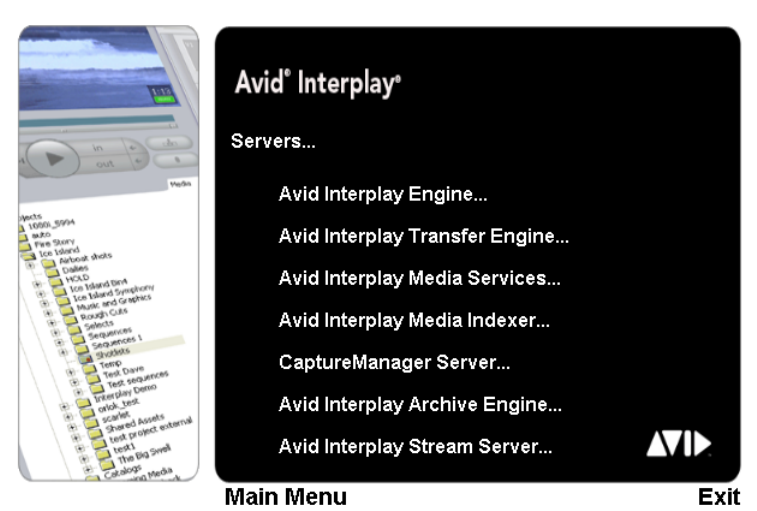
5 Installing and Configuring an Archive Engine
106
Installing the Archive Engine Software
You need to install the following software on the Archive Engine server:
• Interplay Archive Engine
• Interplay Access
• FlashNet Client software
To install the Interplay Archive Engine software:
1. Insert the Interplay Installer DVD into the DVD drive on the Interplay Archive Engine
system.
2. Click Servers in the Main Menu window.
The Servers window opens.
3. Click Avid Interplay Archive Engine.
The Install Avid Interplay Archive Engine window opens.
4. Install the Interplay Archive Engine and Interplay Access on the system.
Additionally, you must install the Interplay Archive Provider on a separate server. See
“Installing the Interplay Archive Provider Software” on page 107.
Installing the Interplay Archive Provider Software
107
Installing the Interplay Access Software
The Archive Engine maintains a database that can be accessed through Interplay Access and
the Interplay Administrator tool. For information on configuring the server, see the Avid
Interplay Engine and Avid Archive Engine Administration Guide.
For information on using Interplay Access on an Archive database, see the Avid Interplay
Access User’s Guide and the Avid Interplay Media Services Setup and User’s Guide. For
information on archiving from within the Avid editing application, see Avid Interplay Media
Services Setup and User’s Guide.
Installing the FlashNet Client Software
Typically your Software Generation Limited (SGL) representative installs and configures
the FlashNet client software when he or she configures the rest of the archiving system. For
information on using the FlashNet client, see the documentation provided by your SGL
representative.
Installing the Interplay Archive Provider Software
You typically install the Interplay Archive Provider software on a separate server for
performance reasons. Install the Interplay Archive Provider from the Avid Interplay Media
Services page of the Interplay Installer. See “Installing Software on the Media Services and
Media Services Provider Servers” on page 62.
nThe Interplay Archive Provider requires an Avid Interplay Media Services application key
(also referred to as a dongle) with the Archive and Restore option.
To install the Interplay Archive Provider and Auto Archive software:
1. In the Main Menu window, click Servers > Avid Interplay Media Services > Install
Local Workflow Support > Avid Interplay Archive Provider.
2. (Option) Also install Avid Interplay Auto Archive.
For information on setting up the Interplay Archive provider and Interplay Auto
Archive, see the Avid Interplay Media Services Setup and User’s Guide and the Avid
Interplay Access User’s Guide.
Setting Up a Failover System
You can configure the Avid Interplay Archive Engine in a cluster configuration for
automatic failover protection. For details on setting up the system, see the Avid Interplay
Engine Failover Guide on the Knowledge Base.
5 Installing and Configuring an Archive Engine
108
Updating the Archive Engine Software
When you update the Archive Engine, do not delete the software using the Add/Remove
Programs or any other mechanism for deleting software. If you delete the software, the
system deletes the folder structure in place at the time of the update. To update the software,
insert the Interplay Installer DVD and follow the installation instructions. The system
updates the software without performing a remove operation. This preserves the folder
structure.

6Additional Configuration Topics
This chapter covers the following topics:
•Using Antivirus Software in an Interplay Environment
•Monitoring the Integration of Journal Files into the Database
•Mounting Drives: Lettered versus Letterless
•Using Time Synchronization in an Avid Interplay Environment
•Setting the Automatic Restart Feature in the Avid Service Framework
•Installing the Lookup Service on a Separate Server
•Connecting Systems Directly to the Lookup Service
•Configuring a Multicast Repeater
•Configuring Avid AirSpeed Multi Stream
•Configuring Avid AirSpeed in Avid Interplay Adapter
6 Additional Configuration Topics
110
Using Antivirus Software in an Interplay
Environment
Avid Interplay v1.4 and higher supports the following components of Symantec Endpoint
v.11:
• Antivirus
• Antispyware
nInterplay has not been qualified with the Firewall component of Symantec Endpoint.
Antivirus software containing autoscanning (real-time scan) features can interfere with the
operation of the Interplay Engine. For example, an antivirus program might lock the
database files, in which case the Interplay Engine must wait until the file is unlocked. You
can install and configure antivirus software on the Interplay Engine, but you need to disable
real-time scanning on the Interplay database folders. Any scheduled file scans also need to
exclude these folders.
By default, all folders are contained in D:\Workgroup_Databases, which is represented by
the hidden administrative share \\<Servername>\WG_Database$.
cExclude the D:\Workgroup_Databases folders from any antivirus scanning.
You can run antivirus software on a cluster, if the antivirus software is cluster-aware. For
information about cluster-aware versions of antivirus software, contact the antivirus vendor.
If you are running antivirus software on a cluster, make sure you exclude these locations
from the virus scanning:
•Q:\ (Quorum disk)
• C:\Windows\Cluster
• S:\Workgroup_Databases (database).
File deletion protection utilities also consume system resources and could interfere with the
proper operation of the Interplay Engine.
These utilities automatically back up any files that are deleted, even temporary files created
and deleted by the Interplay Engine. This consumes a large amount of disk space.
Monitoring the Integration of Journal Files into the Database
111
Virus Scanning and the Interplay Stream Server
If you are using an Interplay Stream server, exclude the folder C:\Program Files\Darwin
Streaming Server from scanning by any virus protection software. Scanning for virus
protection could cause disruptions to the Interplay Stream Server and could cause it to shut
down. For additional information on the Stream Server, see “Installing and Configuring the
Interplay Stream Server” on page 159.
Monitoring the Integration of Journal Files into the
Database
The Interplay Engine creates temporary journal files. To avoid potentially serious problems,
it is important to monitor the number of journal files that are contained in the _Database
folder.
How the Interplay Engine Integrates Journal Files
The Interplay Engine database consists of a core database store and journal files, which use
the extension .jrn. The journal files hold the current binary data changes that are not yet
written through to the core database. The core database and the journal files are both
contained in the _Database folder.
Both core database and journal files are used for engine operations, like ingest, searching, or
deletion. The integration of the journal files into the core database is happening constantly in
a background thread. After the data from a journal is integrated, that journal file is deleted.
Journal integration is suspended when a backup is performed, to guarantee the consistency
of the backup. It is normal for the number of journal files to grow when a backup is running.
As soon as the backup is finished, the integration of the journal files starts and the number of
journal files decreases.
If a Severe Error Occurs
If a severe error occurs during integration of a journal file into the core database, the
Interplay Engine suspends the integration. Such severe error cases include:
• Failure of integration of a journal file into the core database
• Failure to read/write from the journal file
• Failure to do deletes in the streamed property store (this is a central step in the journal
integration)
6 Additional Configuration Topics
112
Usually in such cases, the Interplay Engine rejects all further write operations and reports an
error code in the server log and to the clients trying to perform write operations. There are
cases where the Interplay Engine can continue operating and creating journal files, but these
files are not integrated into the core database.
Journal integration relies on disk access to the _Database folder at all times.
There is one point in time when the engine relies on the journal integration to be finished (at
all other times it is done in a parallel thread). This one point is when a database is loaded, for
example, when a database is brought up, a failover was triggered, or a cluster was taken
offline and back online. At this point, when the database is loaded, the journal integration is
enforced. Integration needs to go through and finish so that the database can be cleared and
go online (be accessible by clients).
If journal integration is suspended, large numbers of journal files can accumulate, so that an
enforced integration after database load can take much longer (minutes or hours) than usual
(seconds). For example, if 2,000 journal files accumulate, it can take up to 6 hours for
integration, and the database will not be available during this time. To avoid this situation,
you need to monitor the number of Interplay Engine journal files.
To monitor the number of journal files in the Interplay Engine database:
t(Daily) Use Windows to open the _Database folder and check the number of .jrn files.
The number of files should not go beyond 10 (when no backup is running). This folder
is located by default in D:\\Workgroup_Databases\AvidWG\_Database or
S:\\Workgroup_Databases\AvidWG
nThe current Collect tool (v2.0) automatically checks the number of journal files and flags a
check failed warning when the number goes beyond 10.
In case the number of journal files is too large, the Interplay administrator should do the
following:
• Check the NxNServer.log for journal problems (look for string “journal”). The log is
located in C:\Program Files\Avid\Avid Interplay
Engine\Logs\Machines\host_name\NXNServer.log.
• Check the availability of the Interplay Engine and its responsiveness by accessing the
database from a client and performing an operation on the database like logon or search.
• Check access and permissions to the _Database folder on disk. The Server Execution
User must have full control over this folder (read/write/delete).
• For cluster systems, check the drive/array state and Infortrend logs. Select “Events”
from the LCD panel of the Infortrend.
Mounting Drives: Lettered versus Letterless
113
• Check resourcedll.log for problems. The log is located in C:\Program Files\Avid\Avid
Interplay Engine\Logs\host_name\resourcedll.log.
• Run the Collect tool and check the base analyzer output. Contact your Avid
representative if you do not have this tool.
Mounting Drives: Lettered versus Letterless
The following information applies to mounting drives in an Interplay environment that uses
Avid Unity ISIS:
• Media Indexers that monitor shared storage must use UNC (letterless) drive mapping.
See “Using UNC Drive Mapping on Interplay ISIS” on page 66.
• Client systems such as Avid editing applications, Assist, and Instinct must use lettered
drive mapping for any workspaces that you write to. This includes workspaces you use
for Send to Playback.
In Assist and Instinct, this means that your voice-over target workspace must be mounted
using lettered drive mapping. The voice-over target workspace is used for Send to Playback
as well as for voice-over recording.
nYou use the Instinct/Assist Database Settings view in the Interplay Administrator to select
the voice-over target workspace.
For Avid editing applications, if you don’t use lettered drive mapping you can not select the
workspace in the Volume menu in the Capture tool, Media Creation tool, and the Import
dialog boxes.
In general, users of Avid editing applications, Assist, and Instinct can use letterless
mounting for reading from a workspace. If you want write access to a particular workspace,
you can use the following procedure.
To mount to a lettered drive:
1. Open the ISIS Client Manager application.
2. If the workspace is already mounted as letterless, right click the workspace and select
Unmount.
3. Right-click the workspace and select Mount To.
4. Select a drive letter
For more information on mounting drives, see the Avid Unity ISIS Client Manager
Help.
6 Additional Configuration Topics
114
Using Time Synchronization in an Avid Interplay
Environment
The Avid Time Synchronization Service enables time synchronization between different
machines in a workgroup. The Time Synchronization Service can operate in either Master
mode or Slave mode. In Master mode, the service retrieves a reference time from a
configured time source and redistributes it to the Slave services within the workgroup. The
time source can be the local PC clock, an NTP server, or an Adrienne timecode card
installed in the server. If multiple Time Synchronization Services are configured as Master,
they coordinate among themselves and identify one Primary service to distribute the time
notifications (the others are in Backup mode and silent until a Primary fails, at which time
one of the Backups takes over). In Slave mode, the Time Synchronization Service listens for
time notifications from the workgroup and (optionally) sets the local PC clock to match.
nSlave Time Sync services are only useful to set the local PC clock. If you aren’t using your
slave Time Sync to set the local PC clock, you can disable the Time Sync service on
that computer.
The following are the three typical ways of implementing Time Synchronization in an
Interplay environment:
• In Interplay environments that use CaptureManager to capture material, a
CaptureManager system is usually designated as the Time Sync master. The
CaptureManager system has an Adrienne card. Install the Service Framework Time
Synchronization service on the CaptureManager system and configure it as a Time Sync
master.
• If you don’t use a CaptureManager system, do one of the following:
- Designate another system with an Adrienne card as the Time Sync master. Install
the Service Framework Time Synchronization service on this system and configure
it as a Time Sync master.
- Use an NTP server for Time Sync reference. Install the Service Framework Time
Synchronization service on a system on the network that does not need to be shut
down frequently and configure the service as a master. When you configure the
master, point to the NTP service for time sync.
- Designate any system that rarely has to be shut down as the Time Sync master and
set the Time sync reference to the internal PC clock on that system.
It is important to use only one time synchronism mechanism to set the local PC clocks in the
Interplay environment. If a Time Synchronization Slave service is configured to set the local
PC clock and it detects that some other mechanism (such as Windows 32 Time Services)
Using Time Synchronization in an Avid Interplay Environment
115
changes the local clock, the Time Sync Slave service disables itself to avoid the local clock
from jumping back and forth. The Time Sync slave also posts a Warning in the Health
Monitor.
When you install the Time Synchronization service on a system it runs as a Time Sync slave
by default. For information on how to configure a Time Sync master, see “Configuring the
Time Sync Master” on page 115.
Time Sync and Log Files
All “Framework enabled” services that produce log files listen to the timestamps sent out by
a Time Sync Master. They do this to produce a “Sync Time” field in the log files. So, even if
the local PC clocks on all the computers do not match, the “Sync Time” field in the log files
is always in sync across all the log files on all the machines.
Configuring the Time Sync Master
To configure the Time Sync Master:
1. Install the following Service Framework components on the system that will be used as
the master:
- Core Components
- Configuration Utility
- Diagnostic Log Viewer
- Health Viewer
- Machine Monitor
- Time Synchronization
2. On any system that has the Interplay Configuration Utility installed, click the Start
button and select All Programs > Avid > Service Framework > Avid Interplay Service
Configuration.
The Interplay Service Configuration window opens.
3. Select the system that will be the Time Sync master and click Avid Time
Synchronization.
The Time Synchronization Settings window opens.
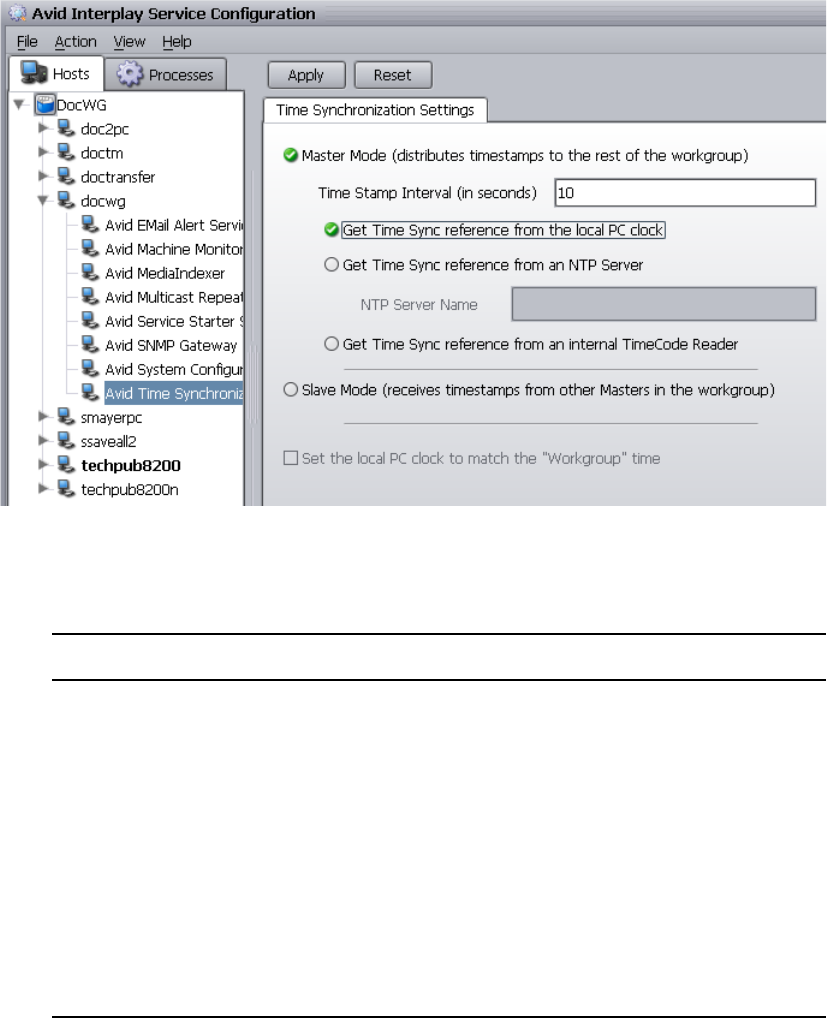
6 Additional Configuration Topics
116
4. Select options as described in the following table.
Time Synchronization Settings
Options Description
Time Stamp Interval (in
seconds)
Determines how often the master sends out time stamp information. The
default is 10 seconds.
Get Time Sync reference
from the local PC clock
Select if you are simply using the local PC clock of one system on your
network for time sync reference.
Get Time Sync Reference
from an NTP server
Select when you are pointing to an NTP server on your network for time
sync reference.
nThe NTP server does not need Service Framework software
installed on it.
Get Time Sync reference
from an internal Time
Code Reader
Select when the Time Sync master system has an Adrienne timecode
card.
nCaptureManager systems have an Adrienne card.
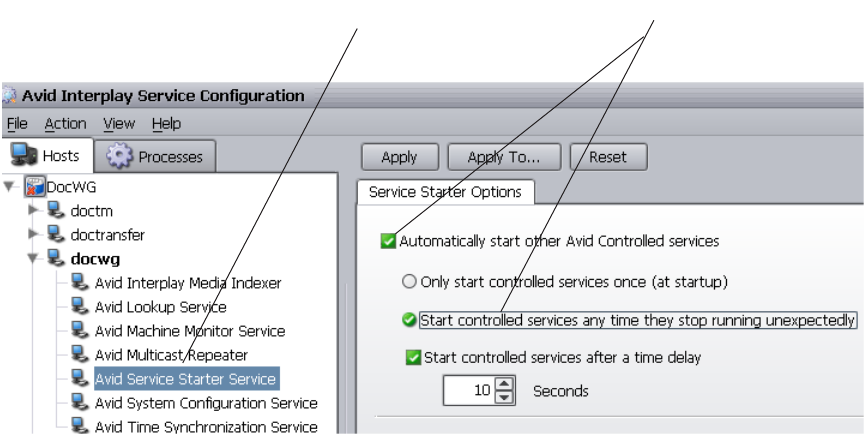
Setting the Automatic Restart Feature in the Avid Service Framework
117
Setting the Automatic Restart Feature in the Avid
Service Framework
This procedure ensures that the Avid Service Starter Service automatically restarts other
services, such as the Interplay Media Indexer service, that need to be restarted. You must do
the following after you complete the upgrade installation:
1. Use the Interplay Service Configuration tool to set the Automatic restart option in the
Avid Service Starter service on all Framework client systems. You can use the Apply
To button to apply the setting to all systems.
2. Restart the Avid Service Starter service on each system running the Service Framework.
You must do this manually at each system.
nThe Apply To button does not allow you to automatically set Media Indexer settings on other
systems on the network.
To set the Automatic Restart option on all Framework clients:
1. Start the Avid Interplay Service Configuration tool.
2. Select any system in the Interplay environment and click the Avid Service Starter
Service as shown in the following illustration.
3. Select “Automatically start other Avid Controlled services.”
4. Click “Start controlled services anytime they stop running.”
Select these
options
Server Starter service
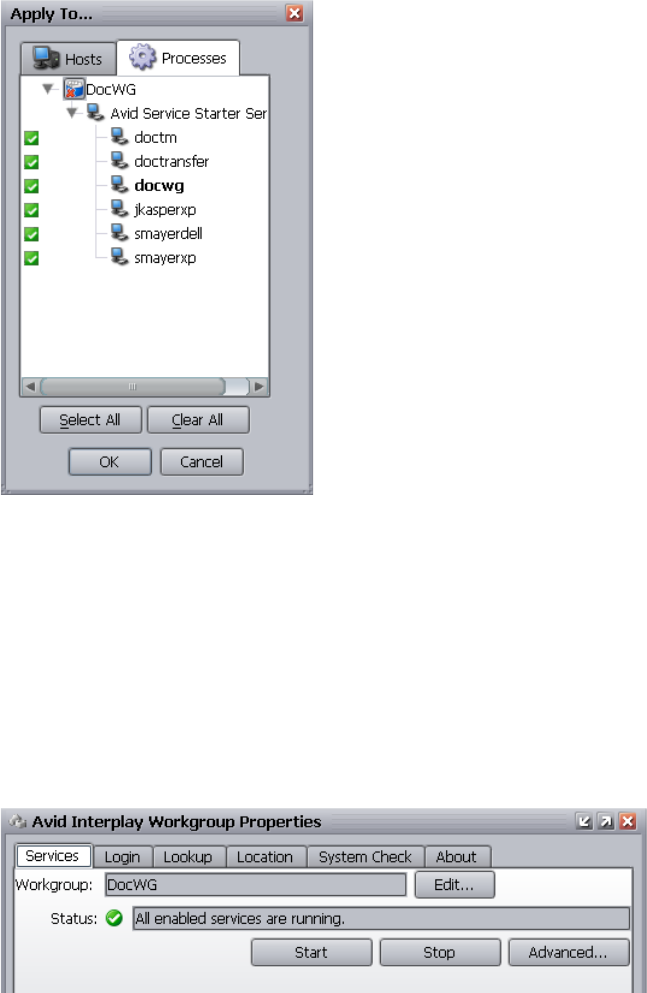
6 Additional Configuration Topics
118
5. Click Apply To.
The Apply To dialog box opens.
6. Click Select All and then click OK.
The system applies the setting to the Service Starter services on all of the selected
systems.
7. Restart the Service Starter Service on every system as described in the following
procedure.
To restart the Service Starter Service on all systems running the Service Framework:
1. Start the Avid Interplay Workgroup Properties tool.
The Avid Workgroup Properties window opens as shown in the following illustration.
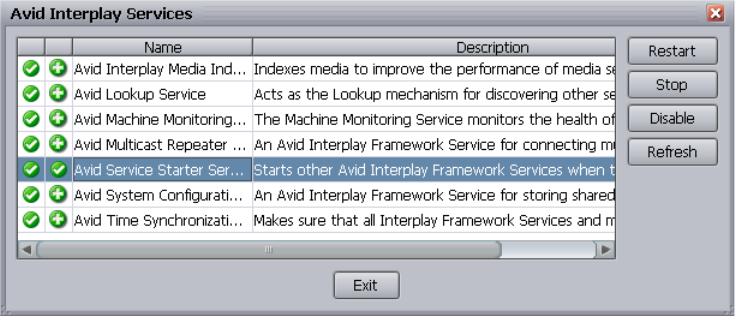
Installing the Lookup Service on a Separate Server
119
2. Click the Advanced button.
The Avid Interplay Services window opens.
3. Select Avid Service Starter Service and click Restart.
4. Click Exit and then click OK.
5. Perform the same procedure on all of the other systems running the Framework. This
must be performed manually for each system.
Installing the Lookup Service on a Separate Server
If you have more than 10 clients in your Avid Service Framework environment (including
Avid editing applications, Avid Instinct, and Avid Assist), Avid strongly recommends that
you put the Service Framework Lookup Service on a separate server such as a General
Purpose Server. For redundancy, you may decide to set up two separate servers running the
Lookup Service. The following section describes how to install the Lookup Service on a
separate server.
To install the Lookup Service on a separate server:
1. Insert the Interplay Installer DVD on the General Purpose Server and start the Avid
Installer application.
2. Navigate to the Individual Optional Installers page. and Double click Avid Service
Framework Custom.
3. Follow the onscreen instructions and watch for the following items:
a. Enter your Workgroup name in the Workgroup Name window.
b. In the Options window, select “Typical Avid Interplay Server Install”.
6 Additional Configuration Topics
120
Configuring Lookup Servers
After you complete the installation, use the Avid Interplay Service Configuration tool to
check that the Lookup Service is not running on other Interplay Servers, particularly on
Media Indexer servers.You can use the Avid Service Framework Workgroup Properties tool
to disable the service on other servers.
For best results, connect each system running the Service Framework to the Lookup Service
manually via the Workgroup Properties tool. This technique is called Unicast Discovery and
is described in “Connecting Systems Directly to the Lookup Service” on page 121. Unicast
Discovery avoids the need for configuring Multicast Repeaters between different subnets
and ensures a direct connection to the Lookup Service.
Technically there is no need for Unicast Discovery on a local subnet that contains a Lookup
Service. Unicast Discovery ensures connection to the Lookup Service but takes extra time to
configure on a large workgroup since you have to make the connection manually on each
system.
When working with multiple subnets you either have to use a Multicast Repeater or use
Unicast Discovery on the remote subnets. Unicast Discovery can be more reliable than using
a MultiCast Repeater because you are not relying on a single point of communication
between the subnets. Unicast Discovery also allows quicker registration and discovery
operations for systems on remote subnets.
nIf you use more than one Lookup Services, use Unicast Discovery to connect to both Lookup
Services on each machine.
Interplay System Configuration Service
Use the Interplay Service Configuration tool to check for occurrences of the System
Configuration Service on any of your Interplay servers. This service should only run on the
systems that contain the Lookup Service. Use the Workgroup Properties tool to disable the
service on any other servers.
nThe System Configuration service is different from the Service Configuration tool. The
Service Configuration service runs the Interplay Service Configuration tool and can be
installed on any system running the Service Framework.
Connecting Systems Directly to the Lookup Service
121
Configuring Lookup Servers on Avid Unity ISIS
You can single connect or dual connect the LUS using the following guidelines:
• Single connect a LUS to each VLAN. In this case, use Unicast Discovery as follows:
- On each LUS system, open the Workgroup Properties tool, click the Lookup tab,
and enter the fully qualified domain name of the other LUS system.
- On each client, open the Workgroup Properties tool and specify the fully qualified
domain name of both LUS systems.
• Dual connect the LUS server, connecting one NIC to each VLAN (subnet). For
redundancy, set up two LUS systems and dual connect both of them.
- If the LUS is dual connected to both VLANs, you don’t need a Multicast Repeater
or Unicast Discovery for Zone 1 or Zone 2. In this case you do need to use
Multicast Repeater or Unicast Discovery for Zone 3 clients.
- When configuring the dual connection, both network interfaces on the LUS server
need to be registered in DNS with the exact same name. In other words, if you use
the nslookup command to look at the hostname of the LUS server, it should show
two IP addresses.
• Even with dual connected LUS, the Interplay router needs to have a route configured
between the two VLANs.
nThere is no load balancing between Lookup Services. If you have two LUS systems they
operate independently of each other. All Framework services register with both services. To
ensure connectivity between subnets, you must either need use Multicast Repeaters or use
Unicast Discovery to connect all of your clients to both LUS.
Connecting Systems Directly to the Lookup
Service
For systems on remote subnets, rather than working with Multicast Repeaters, it might be
more convenient to connect directly to the Lookup service using a technique known as
Unicast Discovery. You can also use this technique when you have problems configuring a
Multicast repeater and need to quickly connect systems to the Service Framework.
The main drawback to using the Unicast Discovery connection method is that if there are
multiple systems running the lookup service, you should connect to each one. This can take
a lot of configuration time in a large installation. If you don’t connect to all of the Lookup
service systems, if the one you are connected to goes down you lose your connection to the
Service Framework.
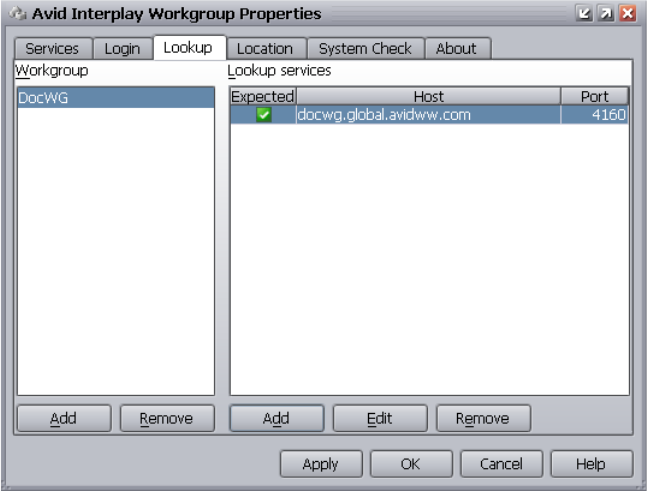
6 Additional Configuration Topics
122
To directly connect a system to a Lookup service:
1. Determine the fully qualified domain name of the system running the Lookup service.
For example, the following defines the domain name of the server named DocWG:
docwg.global.avidww.com
2. On the system on the remote subnet, click the Start button, and then select All Programs
> Avid > Service Framework > Avid Workgroup Properties.
3. Click the Lookup tab.
4. Select the Workgroup that you want to connect to and click Add in the Lookup services
window.
nIf the name of the workgroup that you need does not appear in the Workgroup area, click the
Add button and add the entry. Remember that the name is case sensitive.
5. In the Lookup services area, type in the fully qualified domain name of the system
running the Lookup service.
6. Leave the port value at the default 4160.
7. Click Expected and click OK.
8. The domain name appears in the Lookup services area, as shown in the
following example.
Configuring a Multicast Repeater
123
nIn this example, the name of the workgroup is the same as the name of the machine running
the Lookup service.
9. Click Apply and click OK.
The system now appears in the Avid Interplay Service Configuration tool.
Configuring a Multicast Repeater
If your workgroup environment includes multiple subnets, you have the option of using
Unicast Discovery to communicate between subnets or installing and configuring Multicast
Repeater software on each subnet as part of the Service Framework installation and
configuration. For information on installing the Multicast repeater service, see “Software
Installed on Avid Interplay Systems” on page 36. For information on Unicast Discovery, see
“Connecting Systems Directly to the Lookup Service” on page 121.
If a system on your workgroup is on a different subnet, it does not appear in the Interplay
Service Configuration window (or Health Viewer) until you connect via Unicast Discovery
or configure a Multicast Repeater for that subnet. See “Determining If You Need to
Configure a Multicast Repeater” on page 124.
If you already know that your system is on a different subnet, proceed to “Configuring a
Multicast Repeater” on page 128.
Understanding Multicast Repeaters
The Multicast Repeater is required when a workgroup must span multiple multicast
domains. In this case, each domain must have at least one Multicast Repeater service
running. Each of the machines running this service must identify other hosts running
Multicast Repeaters on other multicast domains. You use the Avid Workgroup Properties
tool to identify the Lookup services on the different multicast domains.
You can install more than one Multicast Repeater for redundancy. If multiple Multicast
Repeaters are in the same multicast domain, they defer responsibility to one another so that
only one is active at a time. When a Multicast Repeater receives a message tunneled to it
from another Multicast Repeater, it multicasts the message again in its own multicast
domain.
A multicast domain boundary usually occurs when you have machines running in different
subnets. However, routers can be configured to pass multicasts to other subnets, so a subnet
is not always the boundary of a multicast domain.
6 Additional Configuration Topics
124
Example of Configuring Multicast Repeaters
Assume that your workgroup is primarily in multicast domain #1 and you want to add a
machine from multicast domain #2 to the workgroup. In this case, install a Multicast
Repeater and a Lookup service on a server in multicast domain #2. The machine running
Multicast Repeater and Lookup Service should be one that rarely requires a restart because
stopping the Multicast Repeater causes communications disruption between the multicast
domains.
nInstalling the Lookup Service in multicast domain #2 ensures that a Lookup Service is
available in case of a network outage that prevents communications between the two
multicast domains.
A single Multicast Repeater is not useful by itself. It needs to have a counterpart in the other
multicast domain so they can tunnel to each other. The two Multicast Repeaters use the
Unicast Lookup Locators configured on the Lookup tab of the Avid Workgroup Properties
window to determine what hosts other Multicast Repeaters are running on in other multicast
domains.
Determining If You Need to Configure a Multicast Repeater
If a system is not recognized by the Service Framework, the reason might be that the system
is on a different subnet. In this case you can either configure a multicast repeater for each
subnet as described in this section or you can use Unicast Discovery to communicate
between the subnets. See “Connecting Systems Directly to the Lookup Service” on page
121.
Checking Whether the System is Recognized by the Service Framework
To check if a system is recognized by the Service Framework:
tClick the Start button, and then select All Programs > Avid > Service Framework >
Avid Interplay Service Configuration.
The Avid Interplay Service Configuration window opens.
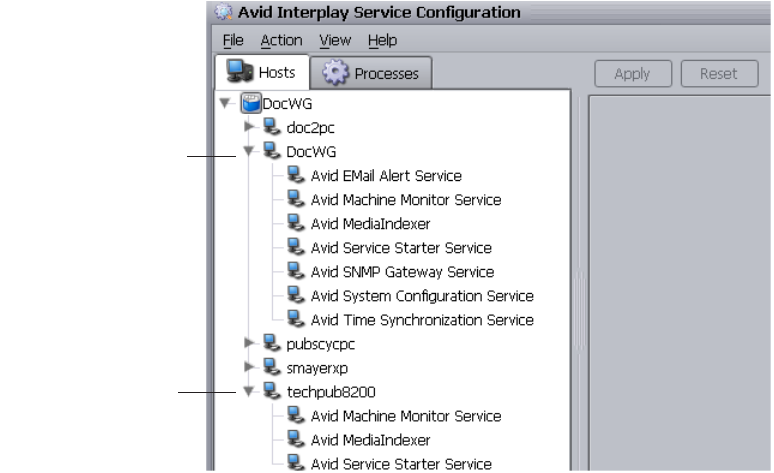
Configuring a Multicast Repeater
125
If a system on your workgroup does not appear on the list, it might be on a
different subnet.
Determining if a System is on a Different Subnet
This section describes how to determine whether a system in the Workgroup is on a different
subnet from the system running the Service Framework Lookup service.
System running full set of
Interplay Framework
services and the primary
Media Indexer for shared
storage
Avid editing system with
local Media Indexer
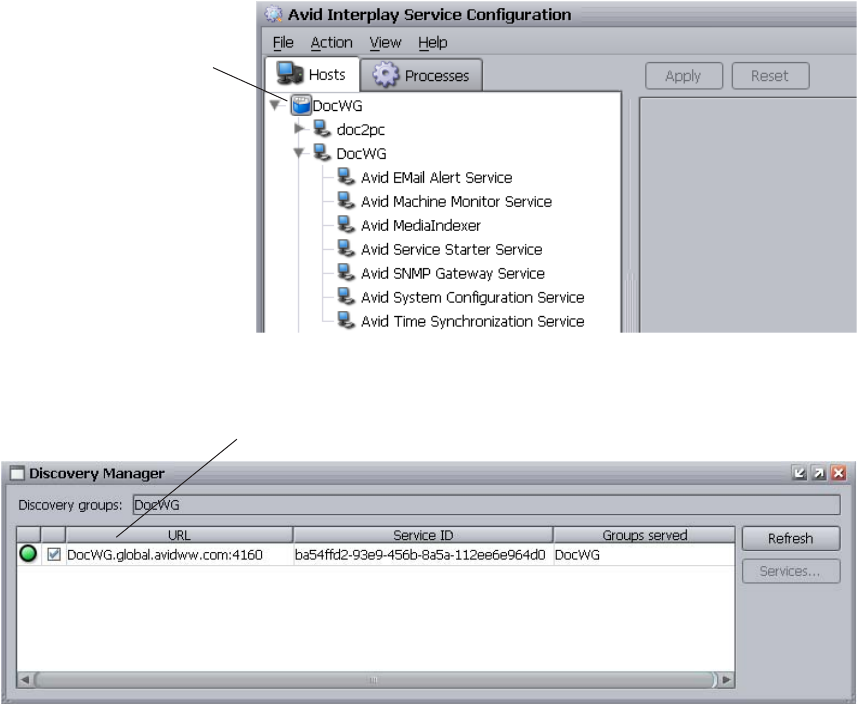
6 Additional Configuration Topics
126
To check if a system is on a different subnet:
1. From a system that appears in the Service Framework, open the Avid Interplay Service
Configuration window and click the blue Workgroup icon that identifies the workgroup.
The Discovery Manager window opens.
The Discovery Manager window identifies the system running the Lookup service.
nIf a system is on a different subnet without a Lookup service, no systems are listed and the
blue icon next to the workgroup name contains a red X indicating that no Lookup Service
can be found.
Click blue Workgroup icon
to open the Discovery
Manager window
The system running the Lookup service
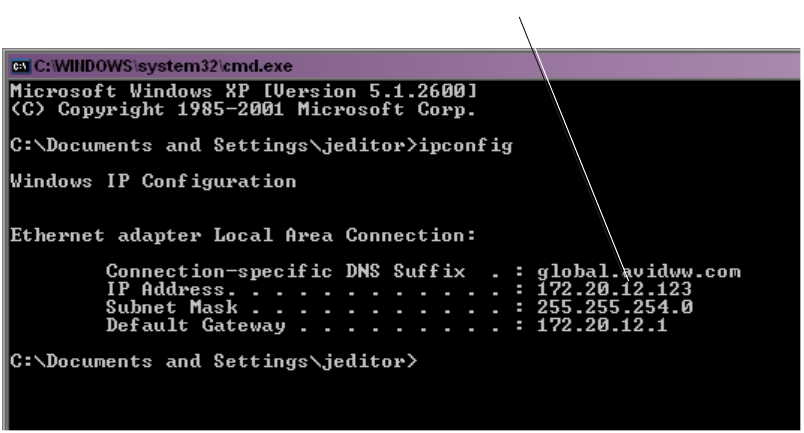
Configuring a Multicast Repeater
127
2. Run the ipconfig command on the system running the Lookup service and on the system
that is not appearing in the Service Framework list by doing the following:
a. On each system, click the Start button, and then select All Programs >
Accessories > Command Prompt.
A Command prompt window opens.
b. Type ipconfig and press Enter.
The system displays information about the IP configuration.
3. Check the third set of numbers (called the third octet) of the IP address. In this example,
the third octet value is 12.
4. Compare the ipconfig results on both systems. If the third octets of the IP addresses are
different, the systems might be on different subnets.
nThis example assumes that the subnet boundary is based on the third octet. Depending on
the subnet mask, the subnet could also be based on one of the other octets. In some cases the
octet can actually be within a range of numbers and still be on the same subnet. You can use
an IP subnet calculation tool to determine whether the system is on a different subnet.
If the systems are on different subnets, configure a Multicast Repeater to communicate
across the subnets.
Third octet of the IP address
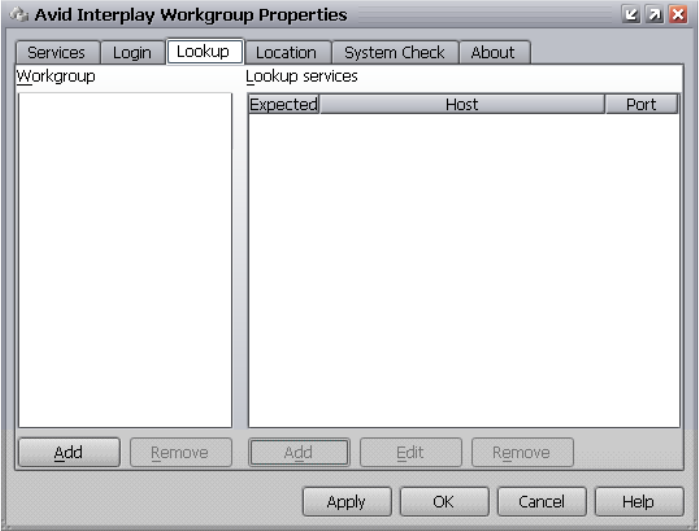
6 Additional Configuration Topics
128
Configuring a Multicast Repeater
In this example, assume that you have your main workgroup on multicast domain #1 and
you need to configure a Multicast Repeater on multicast domain #2.
To configure a Multicast Repeater:
1. Install the Multicast Repeater and Lookup Service on a server in multicast domain #2.
nThe machine running Multicast Repeater and Lookup Service should be one that rarely
requires a restart because stopping the Multicast Repeater causes communications
disruption between the multicast domains.
2. On the server in multicast domain #2, click the Start button, and then select
All Programs > Avid > Service Framework > Avid Workgroup Properties.
3. Click the Lookup tab.
4. In the Workgroup column, click the Add button and add the Workgroup name.
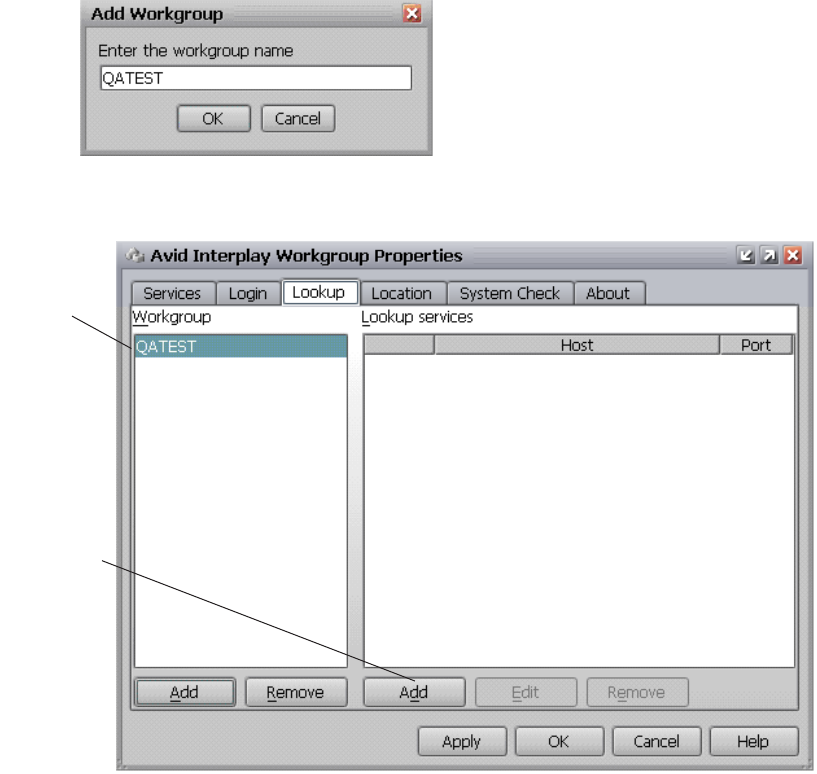
Configuring a Multicast Repeater
129
5. Select the Workgroup name and click the Add button in the Lookup services column.
6. Type the fully qualified domain name of the system in the other multicast domain
(multicast domain #1 in this example) that is running a Lookup service. Keep the default
port number of 4160.
Add button in
the Lookup
Services
column
Select a
workgroup.
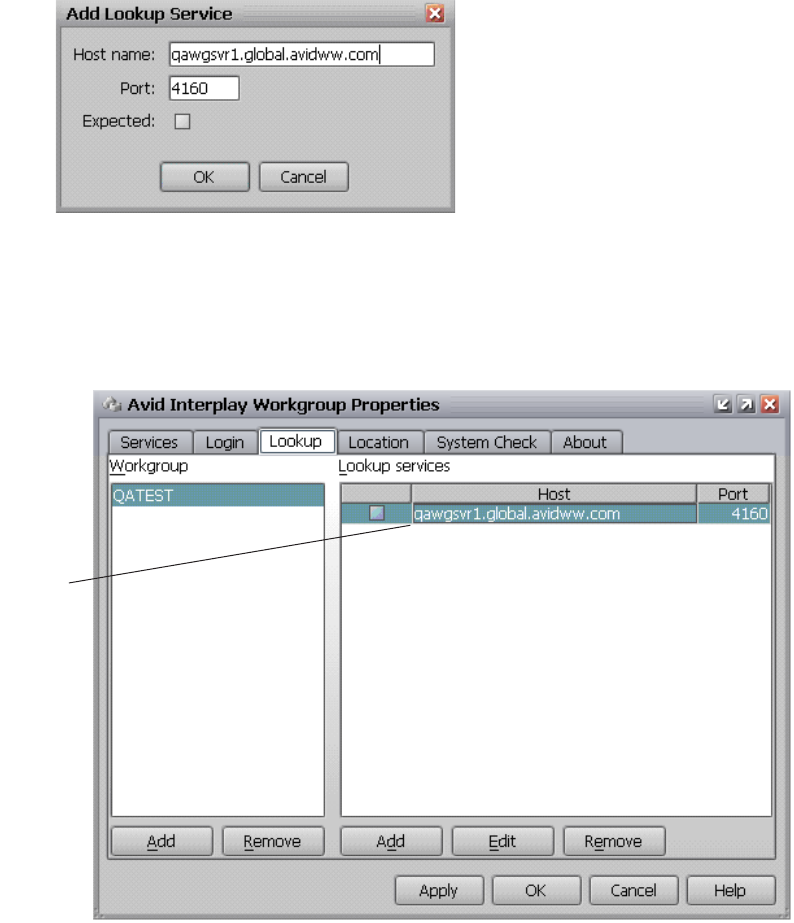
6 Additional Configuration Topics
130
nThe Expected button does not have any effect at this time. It is intended for a future release.
7. Click OK.
8. Click Apply in the Avid Workgroup Properties dialog box.
You have now added a Lookup Locator to your system.
9. Perform steps 5 through 8 to add Lookup locators for any other Lookup services or
Multicast Repeaters in the workgroup.
nYou don’t have to add an entry for the Lookup service running on the local machine.
Lookup
locator
Configuring Avid AirSpeed Multi Stream
131
10. After adding the last Lookup locator, click the Apply button.
The system prompts you to restart the services.
11. Click Yes.
The system restarts the services on your machine to make the Lookup Locator active.
To configure the Lookup service on the main workgroup subnet to recognize the new
subnet:
1. On the system on multicast domain #1 running the Lookup service, click the Start
button, and then select All Programs > Avid > Service Framework > Avid Workgroup
Properties.
2. Click the Lookup tab.
3. Perform the same procedure to add a Lookup locator that identifies the Lookup service
on multicast domain #2.
nThe system on multicast domain #1 must also have a Multicast Repeater.
Once you complete this procedure, the Lookup services on each multicast domain is
able to use the Multicast Repeaters to communicate across subnets.
To remove a Lookup Locator:
1. Stop all the Service Framework services on the machine.
2. Remove the Lookup Locator from the Lookup tab.
3. Click the Apply button and then click Yes to restart the Service Framework services.
Configuring Avid AirSpeed Multi Stream
The AirSpeed Multi Stream is a digital recorder and playback device designed to work in an
Avid Unity environment (Avid Unity ISIS or Avid Unity MediaNetwork). AirSpeed Multi
Stream allows you to capture incoming media directly into Avid shared storage or play out
media to air. Media can be captured directly into Avid Unity workspaces unattended, freeing
the Avid editing application for editing.
You use the Avid Service Framework Service Configuration tool to configure an AirSpeed
Multi Stream. The device does not require an Interplay Adapter. However, if you use the
device with a CaptureManager, the CaptureManager still needs the Interplay Adapter.
For more information, see the Avid AirSpeed Multi Stream Installation and User’s Guide/
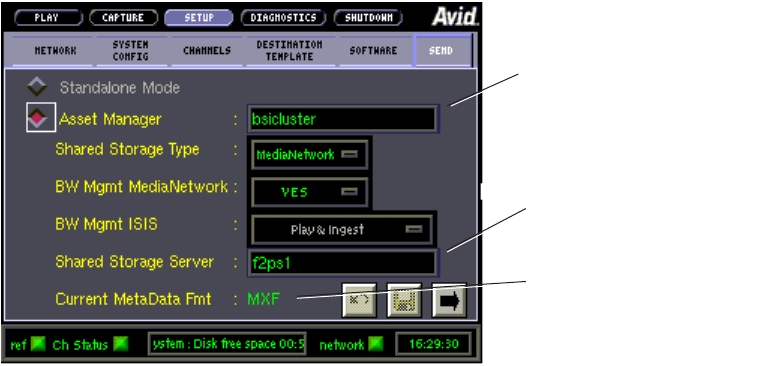
6 Additional Configuration Topics
132
Configuring Avid AirSpeed in Avid Interplay
Adapter
This section describes the settings that are specific to configuring an Airspeed in an
Interplay environment. For details on setting up and using AirSpeed systems, see the
following documents on the Knowledge base:
• Avid AirSpeed ReadMe
•Avid AirSpeed Installation and User’s Guide
•Avid AirSpeed I/O Applications User’s Guide
•Avid AirSpeed Version 2.x Supported Configurations
For information on user names and passwords required for AirSpeed, see “User Names and
Passwords Required For Avid Unity and Product Servers” on page 30.
The following illustration shows important settings in an Interplay environment.
If the Current MetaData Fmt setting is not MXF, the AirSpeed is not communicating with
the Interplay Engine. Usually the problem is a network issue. Check the spelling of the Asset
Manager server name and verify the IP address on the Network tab. If you need to change
the values, restart the AirSpeed after you make the changes.
Name of the system running
the Interplay Adapter.
For Avid Unity MediaNetwork,
name of the Portserver. For
Avid Unity ISIS, name of the
System Director
Must be MXF in an Interplay
environment
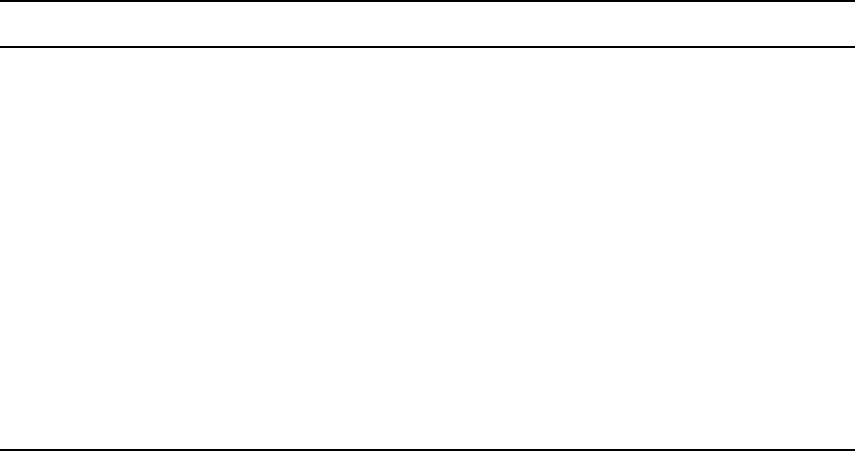
Configuring Avid AirSpeed in Avid Interplay Adapter
133
Interplay Adapter and AirSpeed
The Interplay Adapter (also referred to as the MMAdapter) is used by AirSpeed capture
systems to connect to the Interplay Engine. In general, one Interplay Adapter can service up
to 10 AirSpeeds. Interplay Adapter is also used by CaptureManager to checkin clips to the
Interplay database and by some third party applications for checkin and search functions.
Where you install the Interplay Adapter depends on how heavily you use your AirSpeed
systems. If you perform many AirSpeed captures, you might want to install the Interplay
Adapter on a CaptureManager server or on a dedicated server.
The following table lists the recommended systems for an Interplay Adapter installation.
If you don’t have a CaptureManager system and you have a small number of AirSpeed
systems, you can put the Interplay Adapter on the same General Purpose Server as the
Lookup Service. If you observe performance issues when you perform many AirSpeed
captures, move the Interplay Adapter to another server.
For information on installing the Interplay Adapter and configuring it to recognize the
Interplay Engine, see “Installing Avid Interplay Adapter” on page 60.
Installation Locations for an Interplay Adapter
Server Description
CaptureManager If you use CaptureManager to control your AirSpeed systems, this is the preferred
location for an Interplay Adapter.
General Purpose Server or
another available servera
a. Do not install the Interplay Adapter on a Media Indexer server or on an Interplay Engine cluster.
A dedicated server is the best location if you perform a lot of AirSpeed captures.
The Interplay Adapter can also run on a server that is not carrying a heavy load.
For example, if you have server dedicated to monitoring Interplay Transfers
(Interplay Transfer Cache Engine), you can install the Interplay Adapter on that
server.
Interplay Engine
(non-cluster only)
Only install Interplay Adapter on an Interplay Engine if you have up to a
maximum of 10 clients in your Interplay environment (clients include Avid editing
systems, Avid Assist, and Avid Instinct). If you find that system performance
degrades when you perform a lot of AirSpeed captures, then move the Interplay
Adapter to a different server.
nIf you install the Interplay Adapter on an Interplay Engine, install the
Interplay Engine software first. The Interplay Adapter installer checks for
the presence of an Interplay Engine during the install process.
6 Additional Configuration Topics
134
Configuring Interplay Adapter, CaptureManager, and AirSpeed
A CaptureManager service named “Media Browse Unity Video Service” uses the Interplay
Adapter to check assets into the Interplay database. Prior to CaptureManager v4.0.4, you
could only have one Media Browse™ Unity Video Service running in a particular Interplay
environment.
Starting at CaptureManager v4.0.4, you can install a Media Browse Unity Video Service for
each Interplay Adapter in your Interplay environment. Now if one CaptureManager server
stops working, other CaptureManager servers can continue to check files into the Interplay
database.
For additional information, see the CaptureManager v4.0.5 ReadMe.
You can now configure single or multiple Media Browse Unity Video Services to check in
assets to the same Interplay Engine via distributed Interplay Adapters. For every Interplay
Adapter installed, a Media Browse Unity Video Service might also be deployed that points
at that Interplay Adapter.
nFor information on installing the Interplay Adapter and configuring it to recognize the
Interplay Engine, see “Installing Avid Interplay Adapter” on page 60.
When you install more than one Media Browse Unity Video Service, the following
configurations must be completed:
• If an Interplay Adapter is installed and running on a computer other than the Interplay
Engine computer, the mmserver.ini (located, for example, in C:\Program
Files\Avid\Avid Interplay Adapter\jakarta-tomcat\omm\RAM) must be edited to point
to the Interplay Engine by adjusting this value: “env.ABServer=”. For more
information, see “Installing Avid Interplay Adapter” on page 60.
• Each AirSpeed that will use a particular Interplay Adapter to check in assets must have
its Asset Manager value (in the Setup view) configured to point to the location of the
Interplay Adapter.
The following illustration shows the Setup view. In this example the Interplay Adapter
is running on the CaptureManager server named warm-capman.
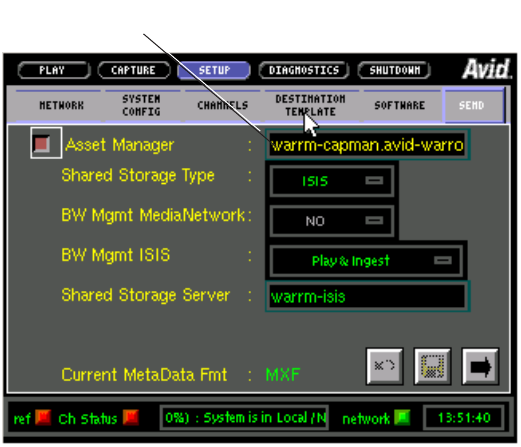
Configuring Avid AirSpeed in Avid Interplay Adapter
135
• All CaptureManager channels with an AirSpeed device must have the Media Manager
Host Name for the AirSpeed device configured to be the same as the Asset Manager for
the AirSpeed.
The following illustration shows the settings in the CaptureManager Device Information
dialog box. In this example, the Interplay Adapter is running on the same system as the
CaptureManager so the MediaManager Host Name is the name of the local computer.
Server running the Interplay Adapter
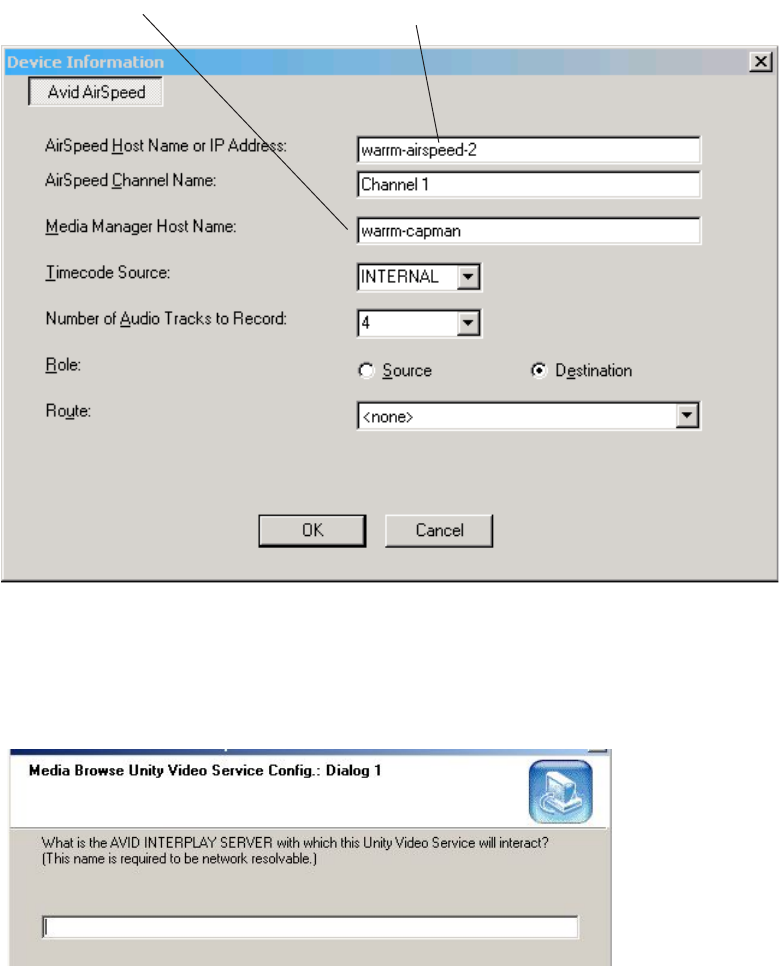
6 Additional Configuration Topics
136
When you install CaptureManager, the installer asks for an Interplay Server as part of the
Media Browse Unity Video Service configuration.
The following illustration shows the dialog box.
Type the name of the system running the Interplay Adapter. You can also adjust the value in
the registry at the following location:
Server running the Interplay Adapter AirSpeed device for this channel
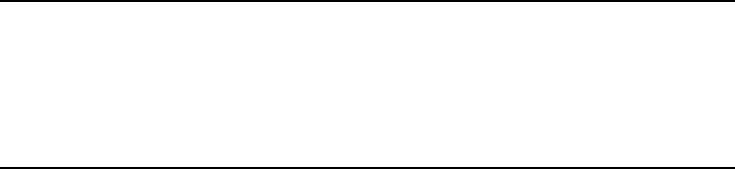
Configuring Avid AirSpeed in Avid Interplay Adapter
137
[HKEY_LOCAL_MACHINE\SOFTWARE\iNEWS\Media Browse\Media Browse Unity
Video Service]
"Media Manager Host Name"=""
If the Interplay Adapter is installed on the same computer as the Media Browse Unity Video
Service, all of the following settings use the same computer name:
• Asset Manager value in the AirSpeed Setup view.
• Media Manager Host Name setting in the AirSpeed device configuration in
CaptureManager channel.
• Interplay Server (Media Manager Host Name) for the Media Browse Unity Video
Service.
This is the case with the illustrations in this section. The Interplay Adapter is running on
the CaptureManager server named warm-capman.
Updating Software on an AirSpeed
You can use the Software tab on Airspeed to update software from an .ISO image on a web
server on the network. This section describes a method that uses the Apache® web server
running on the Avid Interplay Engine.
nRead the latest AirSpeed ReadMe before installing the AirSpeed software.
To update AirSpeed software in an Interplay Environment:
1. Before you begin, obtain the .ISO image for the AirSpeed software update as described
in the Avid AirSpeed Installation and User’s Guide. Make sure that the name follows
the naming conventions in the AirSpeed guide.
2. Navigate to the Apache\root folder on the Avid Interplay Engine.
3. The following table shows the location on non-cluster and cluster systems.
4. Create an iso folder in the Apache\root folder. This is a convenience; you can use any
name for the folder.
5. Copy the .ISO image to the Apache\root\iso folder.
Non-cluster system C:\Program Files\Avid Interplay Engine\data\Apache\root
nThe path to the Avid Interplay Engine folder might be different
depending on your installation.
Cluster system S:\Workgroup_Data\Apache\root
nYou must be on the active node to see the S: drive.
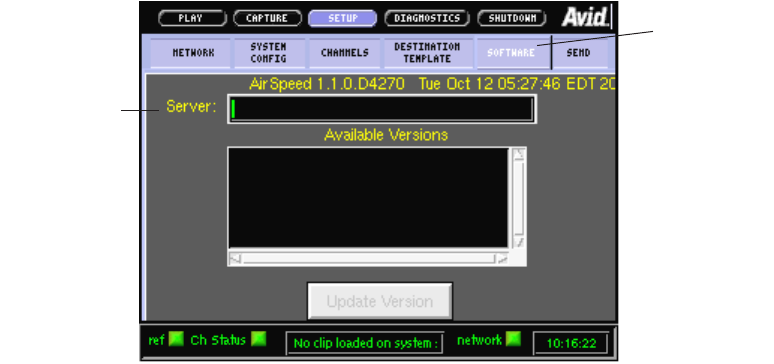
6 Additional Configuration Topics
138
6. Start AirSpeed.
7. Click the Setup button and click the Software tab.
8. Type the following in the Server text box:
Interplay_Engine/iso
where Interplay_Engine is the name of the system running the Interplay Engine. for
example, DocWG/iso. (Note the forward slash.)
9. Press Return.
The system displays the .ISO image in the Available Versions window.
nThe system automatically locates the iso folder because it is located at the root directory of
the Apache web server running on the Interplay Engine.
10. Select the .ISO image and click Update Version.
11. Follow the onscreen instructions. See the Avid AirSpeed Installation and User’s Guide
and the AirSpeed ReadMe for any additional information.
Server text box
Software tab

ASR2400 and SR2500 Slot Locations
The Intel® SR2400 and Intel SR2500 are supported servers for the Interplay applications.
This section shows the front and back views of the two servers and describes the slot
locations that are specific to the Interplay components.
•SR2400 and SR2500 Front View
•SR2400 Slot Locations
•SR2500 Slot Locations
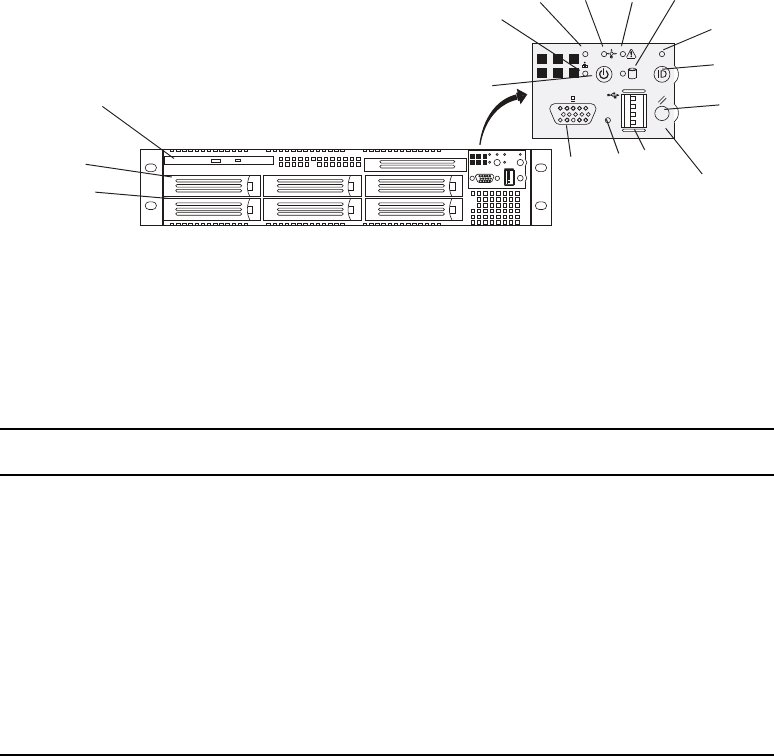
A SR2400 and SR2500 Slot Locations
140
SR2400 and SR2500 Front View
The front view of the two servers is identical. The following illustration shows the front
view and control panel.
The following table describes the control panel shown in the previous figure.
Control panel
DVD/CD-ROM
RAID disk (ID 1)
System disk (ID 0)
A
B
CDEF
G
H
I
J
LK
SR2400 and SR2500 Front View
System Director Control Panel
Letter Description Letter Description
A Power/Sleep button G System ID LED (blue, a second system
ID LED is on the rear)
B NIC 2 activity LED H System ID button (System ID LED
blinks when pressed)
C NIC 1 activity LED I System reset button
D Power/Sleep LED J USB 2.0 connector
E System status LED K Recessed NMI button (need tool)
F Internal drive activity LED L Video connector
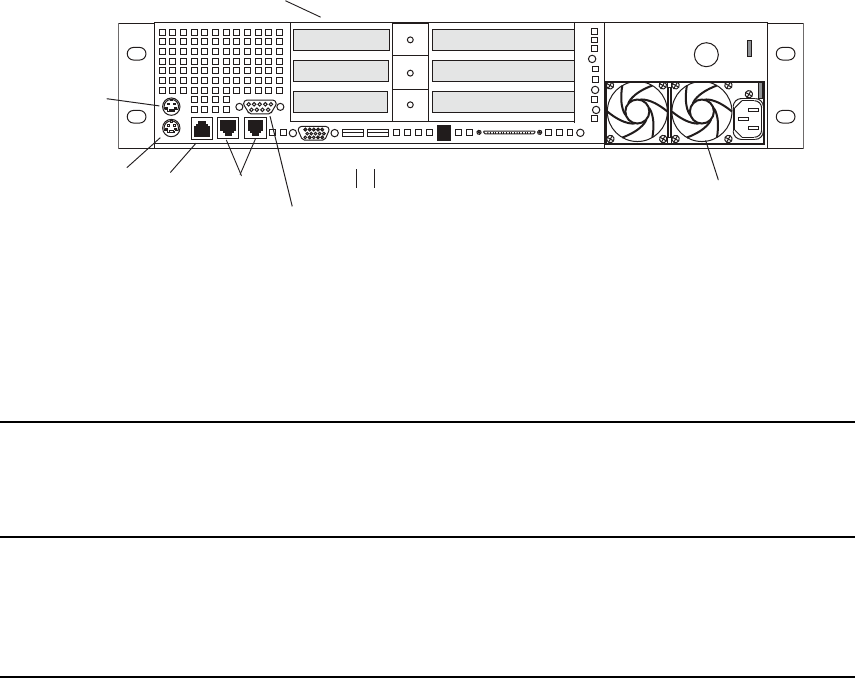
SR2400 Slot Locations
141
SR2400 Slot Locations
The SR2400 can be configured to function in various ways within your Avid environment.
For details, see the following documents on the Avid Knowledge Base:
• For Avid Unity MediaNetwork, see the Avid SR2400 Platform Introduction.
• For Avid Unity ISIS, see the Avid Unity ISIS Setup Guide.
• For cluster configurations, see the Avid Interplay Engine Failover Guide.
Use the following figure and table as guides to how your SR2400 is configured in an
Interplay environment.
nOn the SR2400, all boards must be installed starting in the Top slot, and the second board
must be in the middle slots, it cannot be in the bottom slot with the middle slot left open.
SR2400 Back Panel Configuration Options for Avid Unity MediaNetwork
Slot PortServer (Pro)
Interplay Engine
and othera
Interplay
servers
a. Includes servers for Interplay Archive Engine, Interplay Media Indexer, Interplay Media Services, and
Transcode Providers
Interplay Engine
Cluster and Archive
Engine Cluster
Interplay Transfer,
Archive Providers, and
ProEncode
3 ATTO™ ATTO ATTO ATTO
2 Alacritech®
Ethernet® board
Empty QLogic® Card PRO/1000 MT/MF/XFb
1 Empty Empty PRO/1000 MT Emulex® 1050c d
Slot 3
Slot 2
Slot 1
PCI slots Power supplies
Primary power
supply on bottom
Small form factor slots not used
Serial A to F/C switch if needed
SCSI B
Mouse
Keyboard RJ 45 to
serial B
1 Gig
Enet
Video
USB
12
SR2400 Back Panel
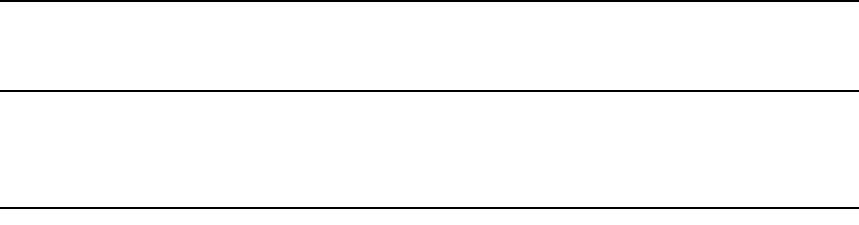
A SR2400 and SR2500 Slot Locations
142
nIf you need to move ATTO boards, PRO/1000 XF boards, or Emulex 1050 boards from an
SR2200 to an SR2400, check the documentation specific to your platform for software
installation instructions.
b. Install PRO/1000 MF or XF as optical options for use with Interplay Transfer/AirSPACE™.
c. Install Emulex 1050 for use with Interplay Transfer/Profile.
d. All boards must be installed starting in the top slot (3) and the second board must be in the middle slot (2); do not
install a board in the bottom slot (1) with the middle slot left open. If there is no PRO/1000 board, the Emulex 1050
must be installed in the middle slot (2).
SR2400 Back Panel Configuration Options for Avid Unity ISIS
Slot
Interplay Engine and
othera Interplay servers
a. Includes servers for Interplay Archive Engine, Interplay Media Indexer, Interplay Media Services, and
Transcode Providers
Interplay Engine Cluster and
Archive Engine Cluster
Interplay Transfer,
Archive Providers, and
ProEncode
3 Empty IPRO/1000 MT PRO/1000 MT/XF/MFb
b. Install PRO/1000 MF or XF as optical options for use with Interplay Transfer/AirSPACE.
2 Empty QLogic card Emulex 1050c d
c. Install Emulex 1050 for use with Interplay Transfer/Profile.
d. All boards must be installed starting in the top slot (3) and the second board must be in the middle slot (2), do not
install a board in the bottom slot (1) with the middle slot left open. If there is no PRO/1000 board, the Emulex 1050
must be in the top slot (3).
1 Empty Empty Empty

SR2500 Slot Locations
143
SR2500 Slot Locations
The SR2500 is supported as a server for the Interplay applications. This section describes
the slot locations that are specific to the Interplay components.
Use the following figure and tables as guides to how your SR2500 is configured in an
Interplay environment. Notice that Interplay Engine cluster systems support two Infortrend
RAID arrays. The Infortrend A16F-R2431 is the newer model.
nIt’s important to match the slot locations in the following tables because they match the
order that the drivers are loaded on the SR2500 Recovery DVDs.
SR2500 Back Panel Configuration Options for Avid Unity MediaNetwork
Slot
Type Slot
Interplay Engine
and othera
Interplay
servers
Interplay Engine Cluster and
Archive Engine Cluster
Interplay Transfer,
Archive Providers, and
ProEncode
PCI-X 3 ATTO • Empty (Infortrend A16F-R2431)
• ATTO (Infortrend A16F-R221)
ATTO
2 Empty Empty Emulex 1050b
1 Empty • ATTO FC-41XS to Infortrend
A16F-R2431
• QLogic Card to Infortrend
A16F-R221
PRO/1000 MF/XFc
PCIe 3 Empty Empty Empty
Slot 3
Slot 2
Slot 1
Slot 3
Slot 2
Slot 1
PCI-X slotsPCIe slots
SR2500 Back Panel
Primary power
supply on bottom
Serial A to F/C switch if needed
Keyboard RJ 45 to
serial B
1 Gig
Enet
Video
USB
12
Mouse
Power supplies
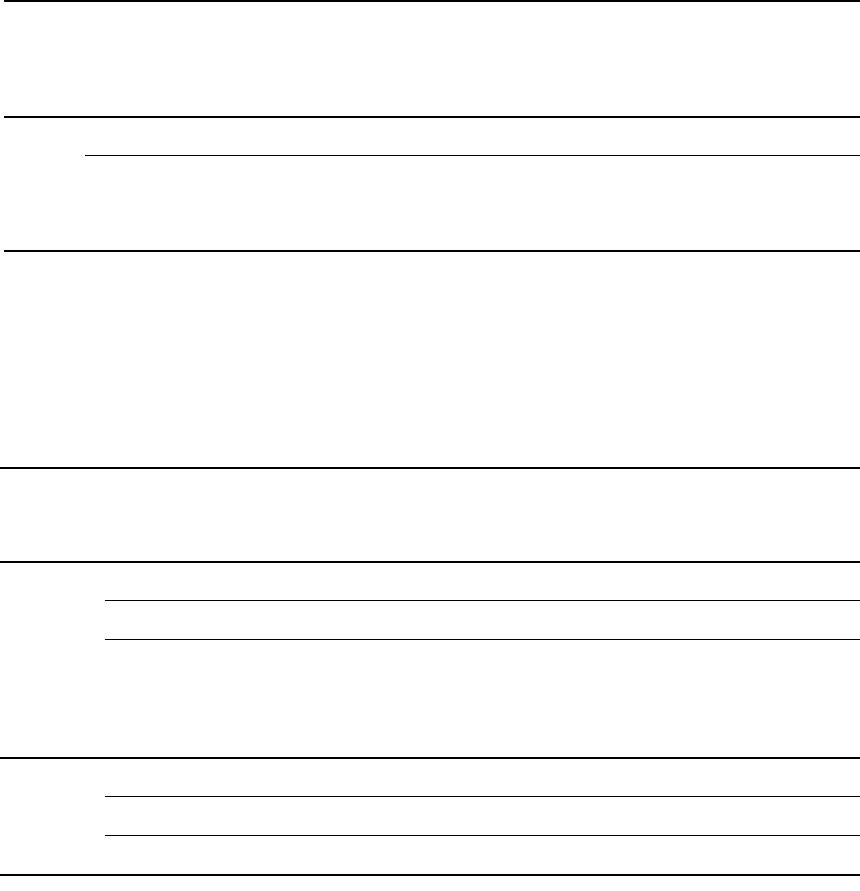
A SR2400 and SR2500 Slot Locations
144
2 Empty PRO/1000 PT PRO/1000 PTd
1 Empty • ATTO FC-41EL to MediaNetwork
(Infortrend A16F-R2431)
• Empty (Infortrend A16F-R221)
Empty
a. Includes servers for Interplay Archive Engine, Interplay Media Indexer, Interplay Media Services,
Transcode Providers, and General Purpose Server.
b. Install Emulex 1050 for use with Interplay Transfer/Profile.
c. Install PRO/1000 MF or XF as optical options for use with Interplay Transfer/AirSPACE.
d. Optional replacement for Intel PRO/1000 MF or XF.
SR2500 Back Panel Configuration Options for Avid Unity ISIS
Slot Type Slot
Interplay Engine and
othera Interplay
servers
a. Includes servers for Interplay Archive Engine, Interplay Media Indexer, Interplay Media Services,
Transcode Providers, and General Purpose Server.
Interplay Engine Cluster and
Archive Engine Cluster
Interplay Transfer,
Archive Providers,
and ProEncode
PCI-X 3 Empty Empty PRO/1000 XF/MFb
b. Install PRO/1000 MF or XF as optical options for use with Interplay Transfer/AirSPACE.
2 Empty Empty Emulex 1050c
c. Install Emulex 1050 for use with Interplay Transfer/Profile.
1 Empty • ATTO FC-41XS to Infortrend
A16F-R2431
• QLogic Card to Infortrend
A16F-R221
Empty
PCIe 3 Empty Empty Empty
2 Empty PRO/1000 PT PRO/1000 PTd
d. Optional replacement for Intel PRO/1000 MF or XF.
Empty Empty Empty
SR2500 Back Panel Configuration Options for Avid Unity MediaNetwork (Continued)
Slot
Type Slot
Interplay Engine
and othera
Interplay
servers
Interplay Engine Cluster and
Archive Engine Cluster
Interplay Transfer,
Archive Providers, and
ProEncode
SR2500 Slot Locations
145
nFor slot locations on the Copy Provider server, see “Copy Provider Slot Locations” on
page 148. For slot locations on the Interplay Stream server, see “Stream Server Slot
Locations” on page 160.
nFor information on configuring an Infortrend RAID Array, see the Avid Interplay Failover
Guide.
A SR2400 and SR2500 Slot Locations
146

BConfiguring the Copy Provider Server
This chapter describes how to set up the hardware and ISIS client information on a Copy
Provider server on an Intel SR2500 server. The following topics are described:
•Copy Provider Slot Locations
•Chelsio Adapter Board Installation
•Chelsio Driver Installation
•ISIS Connections and Client Software Installation
•Client Manager Preference Setting
•Configure Chelsio as the Default Network Connection on the Copy Provider
•Creating Copy Provider User Accounts for ISIS and Interplay
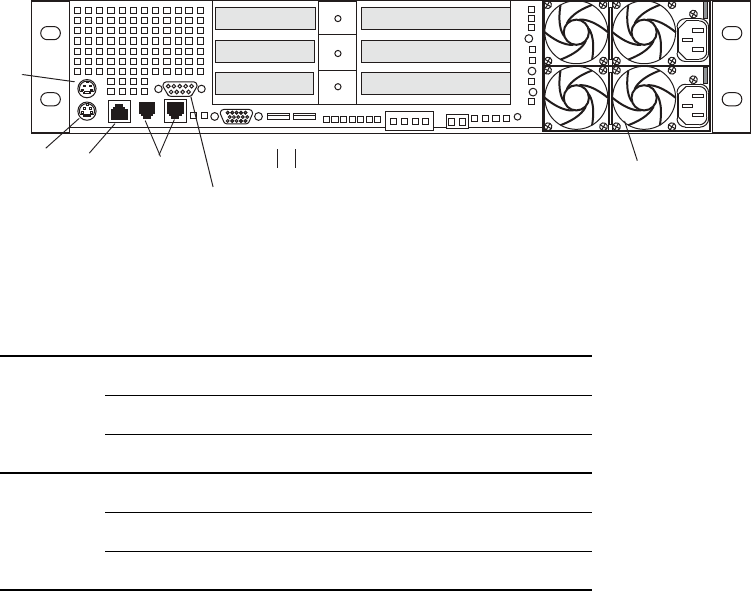
B Configuring the Copy Provider Server
148
Copy Provider Slot Locations
The Chelsio™ Ethernet adapter cards are PCIe cards. This section shows the slot locations
for the Chelsio cards in an SR2500 server.
Chelsio Adapter Board Installation
The following information summarizes the Chelsio 10 Gb adapter board installation.
Before you install the Chelsio adapter boards you must replace the long brackets that are
attached to the board with the shorter brackets that come in the kit.
nAvid recommends that you prepare the adapter boards one at a time to ensure that you
replace the SFP+ transceiver into the same adapter board that you removed it from.
SR2500 Back Panel Configuration Options for Copy Provider
Slot Type Slot Interplay Copy Provider
PCI-X 3 Empty
2 Empty
1 Empty
PCIe 3 Empty
2 Chelsio 10 Gb adapter board
1 Chelsio 10 Gb adapter board
Slot 3
Slot 2
Slot 1
Slot 3
Slot 2
Slot 1
PCI-X slotsPCIe slots
SR2500 Back Panel
Primary power
supply on bottom
Serial A to F/C switch if needed
Keyboard RJ 45 to
serial B
1 Gig
Enet
Video
USB
12
Mouse
Power supplies

Chelsio Adapter Board Installation
149
To prepare the Chelsio adapter boards for installation:
1. Remove the SFP+ transceiver from the back of the Chelsio adapter board as follows:
a. Remove the rubber insert protector from the transceiver.
b. Flip open the latch on the end of the transceiver.
c. Pull out the transceiver and set it aside.
The following illustration shows the SFP+ transceiver with the latch open.
cBe sure to replace the transceiver into the same board you removed it from.
Screw holding bracket to the
adapter board
Transceiver with open latch
B Configuring the Copy Provider Server
150
2. Remove the two screws that hold the long bracket to the adapter board. Set the screws
aside.
3. Remove the bracket.
4. Attach the short bracket and reattach the two screws.
5. Replace the SFP+ connector as follows:
a. Slide the transceiver into the slot until it clicks into place.
b. Close the latch and replace the rubber insert.
6. Perform the same steps for the second Chelsio adapter board.
To install the Chelsio adapter boards:
1. Shutdown the server.
2. Remove the top from the SR2500 server.
3. Remove the plastic Processor Air Duct.
4. Remove the PCI add-in card riser assembly.
5. Open the latch on the PCIe side of the PCI add-in card riser assembly and remove the
plates for slots 1 and 2. See “Copy Provider Slot Locations” on page 148.
6. Insert the Chelsio adapter boards in PCIe slots 1 and 2.
7. Close the latch on the PCIe side of the PCI add-in card riser assembly.
8. Replace the PCI add-in card riser assembly. Use care to avoid pinching system cables.
Press down firmly until the three hooks on the rear of the PCI riser assembly engage the
chassis panel slots.
9. Replace the Processor Air Duct. Use care to avoid pinching system cables.
10. Replace the top of the SR2500 server.
11. Restart the server and continue with “Chelsio Driver Installation” on page 151.
Chelsio Driver Installation
151
Chelsio Driver Installation
After installing the Avid Chelsio 10 Gb adapter boards, you need to install the Chelsio
drivers. The drivers are located on the ISIS Installer DVD.
After the SR2500 system has restarted, the system displays the Found Hardware Wizard.
To install the Chelsio driver:
1. In the Found Hardware wizard for the “Ethernet Controller” dialog box, click Cancel
and close the Hardware wizard.
2. A second Found Hardware Wizard will appear for the second adapter board. Click
Cancel and close that Hardware Wizard also.
3. Insert the ISIS Installer DVD into the DVD drive.
4. Navigate to the [DVD drive]:\Tools_3rdParty\Drivers_andFirmware\Chelsio folder, and
double click the following to launch the Chelsio driver installer.
AvidChelsioDriversx86.exe (for 32 bit systems)
5. Follow the on-screen prompts and restart the SR2500 when finished.
nYou will receive several messages stating that you are installing an unsigned driver. Each
time the dialog box appears, click “Continue Anyways”.
nOnce the client system has restarted, you must configure Ultra High Resolution settings in
the Client Manager preferences. For more information, see “Client Manager Preference
Setting” on page 153.
ISIS Connections and Client Software Installation
The following illustration shows the basic workflow for copying metadata and media files.
The Copy Provider copies metadata from one Interplay Engine to another, and copies media
files from one ISIS shared storage system to another. This example shows a configuration
that is used for copying media in either direction (from Workgroup 1 to Workgroup 2, or
from Workgroup 2 to Workgroup 1), so a Media Services Engine and Copy Provider are
required in each workgroup.
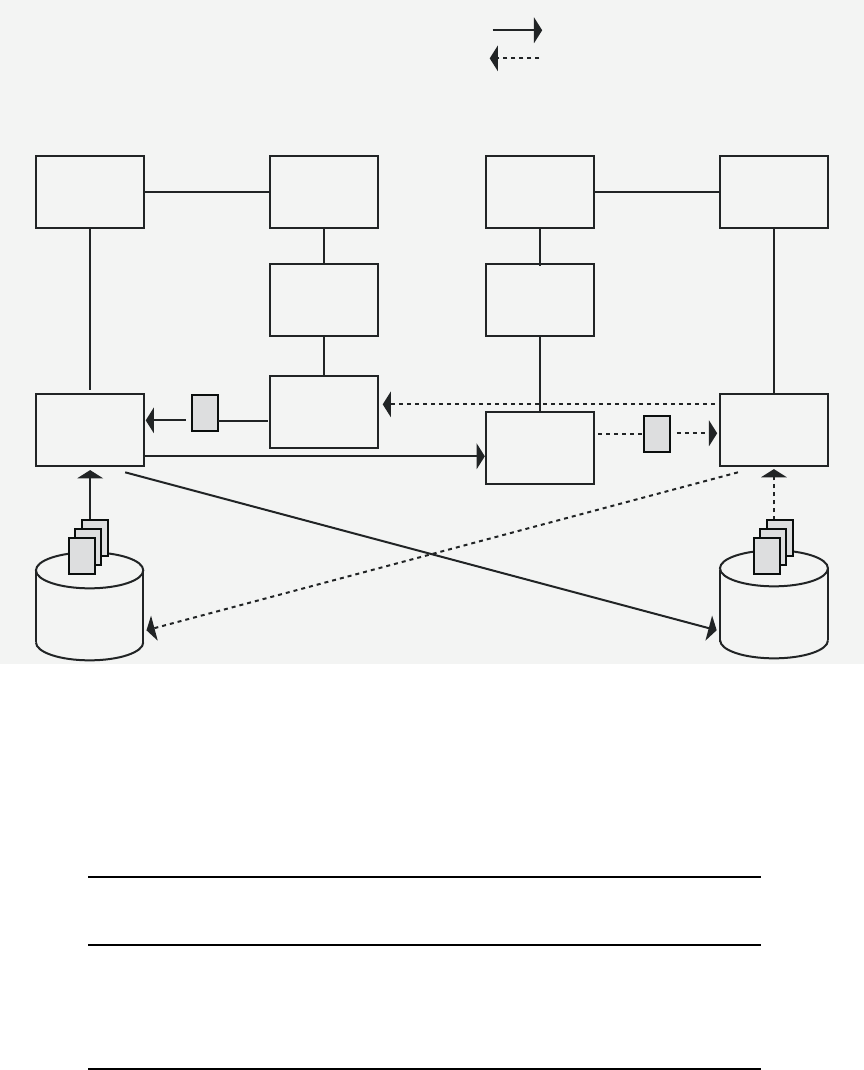
B Configuring the Copy Provider Server
152
Each Copy Provider must be directly connected to both ISIS systems, using a 10 Gb
Ethernet connection.
Because of the requirement to directly connect the Chelsio adapter board into the ISS 10-Gb
port on the Avid Unity ISIS Engine, the two workgroups must be within the maximum
distance shown in the following table:
Avid
Editing
System
Interplay
Access
Interplay
Engine
Avid
Editing
System
Interplay
Access
Interplay
Engine
Media
Services
Engine
Copy
Provider
ISIS
Storage
Interplay Workgroup 1 Interplay Workgroup 2
Media
Metadata
The Copy Provider copies
metadata to the Interplay Engine
and media files to ISIS storage.
Media
Services
Engine
Copy
Provider
ISIS
Storage
From Workgroup 1 to Workgroup 2
From Workgroup 2 to Workgroup 1
Metadata
Media
10 Gb Cable (MMF 50 micron cable)
Maximum Cable Length
(Copy Provider to ISIS)
500 MHz*km (Overfilled Launch Bandwidth,
typical of OM2 cable)
82 m
2000 MHz*km (Effective Modal Bandwidth, typical
of OM3 cable)
300 m
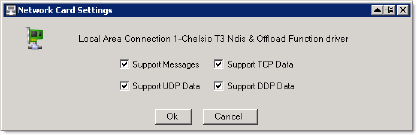
Client Manager Preference Setting
153
For more information on cabling for Avid Unity ISIS, see the Avid Products and Network
Site Preparation Guide. If you want to copy media to another workgroup when the
workgroups are located beyond the maximum cable length, you must use Interplay Transfer.
To make the ISIS connections:
tConnect the Chelsio adapter boards directly into the ISS 10-Gb ports on the Avid Unity
ISIS Engines. Connect the Copy Provider to both Avid ISIS systems.
To install the ISIS Client software:
tUse the Avid Unity ISIS installer DVD to install the ISIS client software.
The Avid Unity ISIS System Quick Start Card, located in the top-level
AvidUnityISISDocumentation folder on the Avid Unity ISIS installer DVD, contains
instructions for installing Avid Unity ISIS client software. See the ISIS ReadMe for
additional information about installing the client software on your system.
nBoth ISIS systems must be running Avid Unity ISIS v2.0.1 or later.
Client Manager Preference Setting
The Copy Provider server with Chelsio boards installed uses the Ultra High Resolution
setting in the Client Manager Preferences.
To select the Ultra High Resolution:
1. Start Client Manager software and open the Preferences window.
The preferences window opens, and the General section is displayed by default.
2. In the client type drop down, select “Ultra High Resolution.”
3. Click Apply.
4. Click the Network icon from the left pane.
5. Verify that the Chelsio boards appear in the network interfaces list and that Enabled is
selected.
6. Click the Configure button.
The Chelsio Network Card Settings window opens.
B Configuring the Copy Provider Server
154
7. Verify that all of the options are selected.
8. Click OK to close the Network Card Settings window.
9. Click the Close button to close the Preferences window.
To set ISIS login preferences:
tSet up the login preferences as OS Log in with Auto Connect.
Configure Chelsio as the Default Network
Connection on the Copy Provider
This section describes how to use the ISIS Client Manager network preferences to disable
the other network interfaces.
To ensure that the Chelsio connections are the primary connection:
1. Start the ISIS Client Manager application.
2. Open the Preferences window.
3. Click the “Network” button from the left pane of the Preferences Window.
A list of all valid ISIS network connections are listed.
4. In the Description Column find the two Chelsio Connections and make sure these line
items are Enabled. The following illustration shows the two Chelsio adapter boards
enabled.
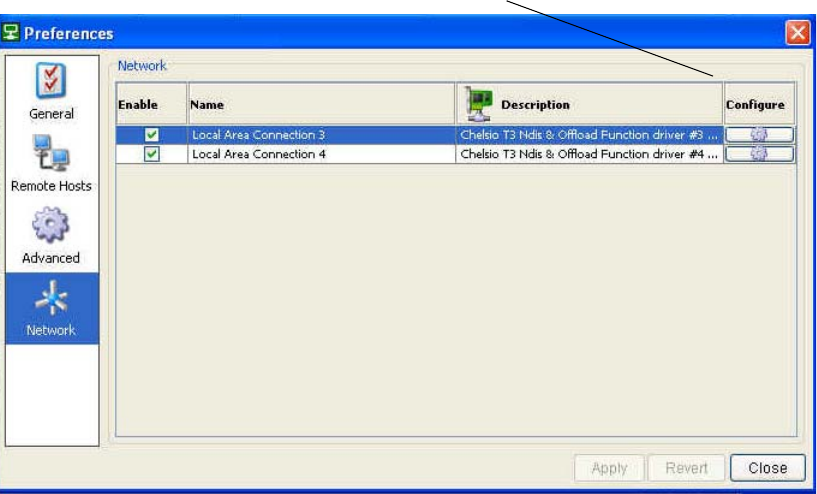
Configure Chelsio as the Default Network Connection on the Copy Provider
155
5. Disable each of the other listed adapters by clicking the checkbox in the Enable column
to clear it. This ensures that the Chelsio adapter boards are the only connections used for
ISIS traffic.
6. Click the Configure button associated with the Chelsio adapter and verify that the
Network Card Settings window has all four boxes checked.
nDisabling a network card in the Client Manager Preferences only makes the card
unavailable to Unity ISIS. It does not affect the card’s functionality in the operating system
or any other applications.
Configure button
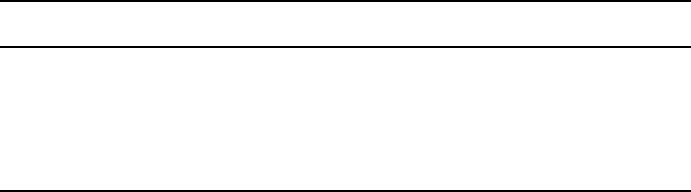
B Configuring the Copy Provider Server
156
Creating Copy Provider User Accounts for ISIS
and Interplay
Both ISIS systems and both Interplay workgroups must include matching user accounts as
follows:
• Both ISIS systems and both Interplay workgroups must include matching user accounts.
The user name and password for these accounts must match exactly.
- The ISIS user account must have read/write privileges on the workspaces you want
to copy from and copy to.
- The Interplay user account must have read/write privileges on the folders you want
to copy from and copy to.
The following table summarizes the locations where you must create matching accounts
and where they are used.
Avid recommends that you use the same Central Configuration Server (CCS) for both
workgroups to make user management easier. For more information on the CCS, see the
Avid Interplay Engine and Avid Interplay Archive Engine Administration Guide.
• You must connect the Copy Provider to both ISIS systems through the same account.
The workspaces must be mounted using letterless drive mappings.
The following illustration shows the ISIS Client Manager with Composer1 connected to
two different workgroups.
Account Where used
ISIS user in Workgroup A
ISIS user in Workgroup B
ISIS Client Manager on Copy Provider
Interplay user in Workgroup A
Interplay user in Workgroup B
Interplay Access on Interplay Engine
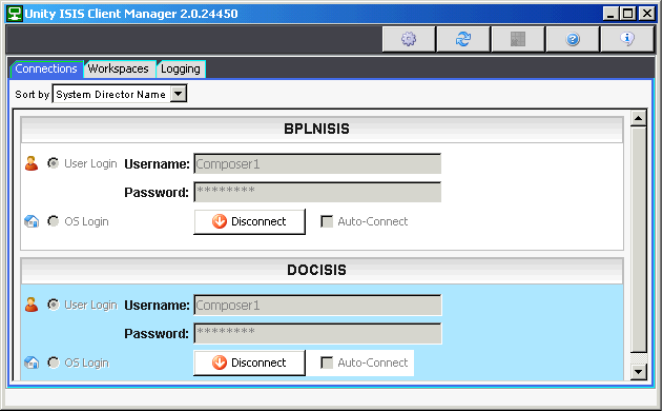
Creating Copy Provider User Accounts for ISIS and Interplay
157
B Configuring the Copy Provider Server
158

CInstalling and Configuring the Interplay
Stream Server
This chapter describes how to set up the hardware on an Interplay Stream Server on an Intel
SR2500 server. It also includes information on installing and configuring the Interplay
Stream Server software. These procedures are described in the following topics:
•Stream Server Slot Locations
•Installing and Configuring the Stream Server Software
•Installing the Workflow Engine and Supported Software
•Uninstalling the Stream Server
•Removing a Stream Server
•Moving and Renaming a Stream Server
•Installing and Configuring Additional Stream Servers
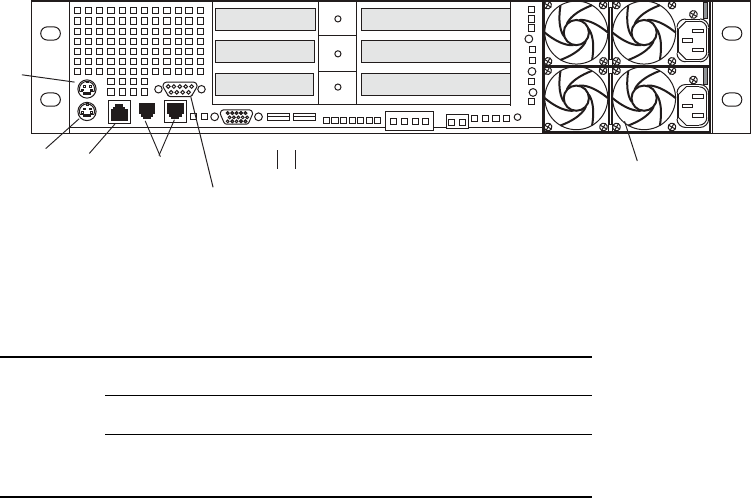
C Installing and Configuring the Interplay Stream Server
160
Stream Server Slot Locations
The Stream Server on an Intel SR2500 server uses two PCI_X cards in the same slot
locations as an Interplay Engine cluster. This section shows the slot locations for the cards in
an SR2500 server.
Partitions on the Interplay Streaming Server
The Interplay Stream Server ships with two 500 GB drives with the following partitions:
• C:\ is a 60 GB partition that is mirrored across both drives.
• D:\ takes up the remaining space and is spanned across both drives. This provides
roughly 880 GB of unmirrored storage.
You can add an optional expansion kit that adds 2 TB of unmirrored storage.
SR2500 Back Panel Configuration Options for Stream Server
Slot Type Slot Interplay Copy Provider
PCI-X 3 ATTO (for Avid Unity MediaNetwork connection)
2 Empty
1 PRO/1000 MT (For a second Avid Unity ISIS
connection)
Slot 3
Slot 2
Slot 1
Slot 3
Slot 2
Slot 1
PCI-X slotsPCIe slots
SR2500 Back Panel
Primary power
supply on bottom
Serial A to F/C switch if needed
Keyboard RJ 45 to
serial B
1 Gig
Enet
Video
USB
12
Mouse
Power supplies

Installing and Configuring the Stream Server Software
161
Installing and Configuring the Stream Server
Software
The Interplay Stream Server runs as a Windows service that you manage like other
Windows services, through the Microsoft Management Console.
To install and configure the Interplay Stream Server, complete the steps in the following
checklist.
Task Section Reference
Install the Avid Unity client software on the
system on which you are going to install the
Interplay Stream Server.
See “Set Up and Configure Your Avid Unity
System” on page 26.
Install Interplay Access on the system on
which you are going to install the Interplay
Stream Server.
Interplay Access is needed for the Media
Indexer lookup.
“Installing Software on an Interplay Access
System” on page 77.
Install the Service Framework on the system
on which you are going to install the
Interplay Stream Server.
The Service Framework is needed for the
Auto-Publish service and Workflow Engine,
which you need to install after you install
the Interplay Stream Server software.
“Installing Software on an Interplay Access
System” on page 77.
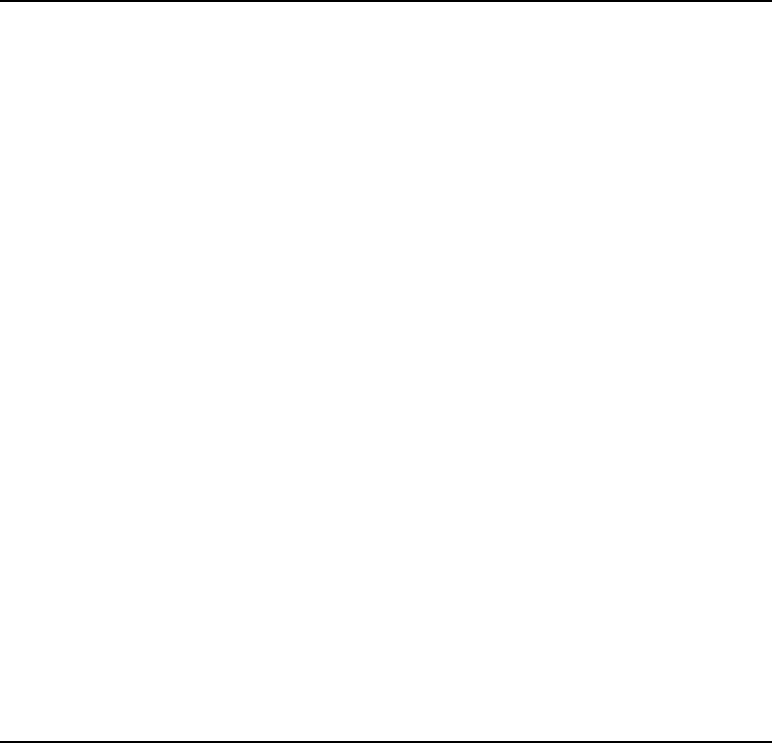
C Installing and Configuring the Interplay Stream Server
162
cAfter installation, exclude the folder C:\Program Files\Darwin Streaming Server from
scanning by any virus protection software. Scanning for virus protection could cause
severe disruptions to the Interplay Stream Server and could cause it to shut down. For
additional information, see “Using Antivirus Software in an Interplay Environment”
on page 110.
You can delete a Stream Server and add a new one. However, any published reference
movies in the streaming directory will be unplayable and will need to be republished for the
new server. See “Removing a Stream Server” on page 168.
Select an account that the Interplay Stream
Server will run under.
Avid recommends using the Server
Execution Account that is used for the
Interplay Engine. This user needs to be a
member of the local administrators group
and must have the rights to start services. If
necessary, the required rights for this user
are automatically set during the installation
process.
An account with an identical user name and
password must have read/write access to the
Avid Unity workspaces that contain media.
You use the Avid Unity ISIS or Avid Unity
MediaNetwork Administration tool to create
this account.
See “Creating the Server Execution User
Account” on page 30.
Install the Interplay Stream Server software. See the procedure later in this topic.
Specify the name of the computer running
the Interplay Stream Server in the Interplay
Administrator.
See the procedure later in this topic.
Install the Auto-Publish service and
Workflow Engine on the same computer on
which you installed the Interplay Stream
Server.
Attach the Interplay Stream application key
to the system. This application key (also
known as a dongle) is required for the
Workflow Engine.
See “Installing the Workflow Engine and
Supported Software” on page 166.
Task Section Reference
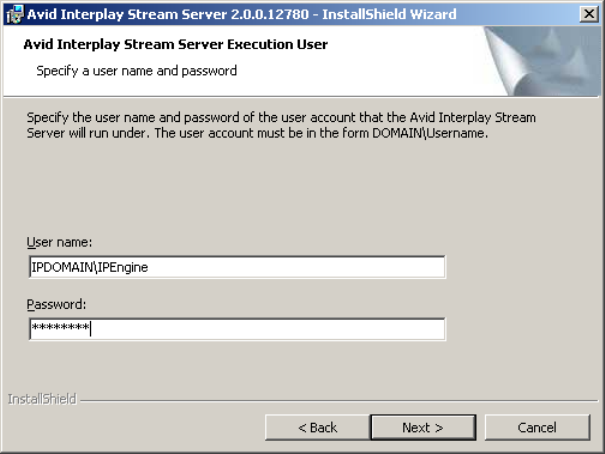
Installing and Configuring the Stream Server Software
163
If necessary, you can move the streaming directory to another server, and then rename the
Stream Server. See “Moving and Renaming a Stream Server” on page 168.
You can add one or more additional Stream Servers to a workgroup. For more information,
see “Installing and Configuring Additional Stream Servers” on page 169.
To install the Avid Interplay Stream Server:
1. Start the Avid Interplay Installation program, and select Servers > Avid Interplay
Stream Server > Avid Interplay Stream Server.
2. At the Welcome screen, click Next.
3. Specify the user name and password that the Interplay Stream Server will run under (the
Interplay Stream Server Execution User). Avid recommends using the Server Execution
Account that is used to run the Interplay Engine. Use the following format:
domainname\username
The following illustration shows an example.
The required rights for this account are automatically set during the installation process.
4. Click Next.
5. Specify the following:
- The name of the workgroup, as specified in the Avid Service Framework. Caution:
The workgroup name is case sensitive.
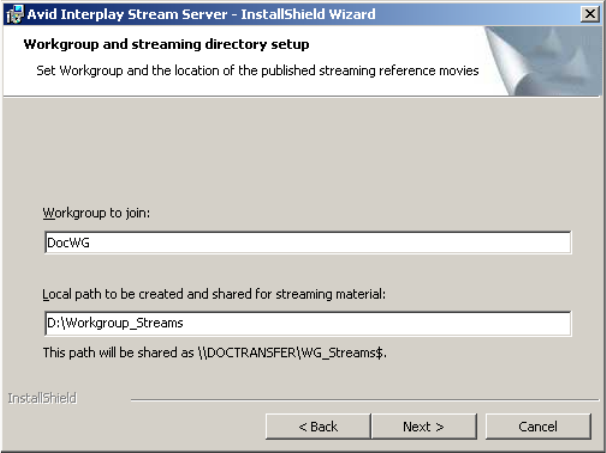
C Installing and Configuring the Interplay Stream Server
164
- The location of the streaming directory. This is a local folder that holds the
reference movies that are required for streaming. This folder will be automatically
created during the installation and shared after the installation. The default location
is D:\Workgroup_Streams. This folder is shared as \\hostname\WG_Streams$.
nThe installation program automatically sets the security for this share to Full Control for
Everyone, which is required for proper operation.
The following illustration shows an example.
6. Click Next, then click Install to begin the installation.
When the installation is finished, the Avid Interplay Stream Server is running as a
Microsoft service. This service automatically starts when the computer starts.
To check the status of the Interplay Stream Server:
1. Right-click My Computer and select Manage.
2. Double-click Services and Applications.
3. Double-click Services.
Avid Interplay Stream Server should be listed as Started, with a startup type as
Automatic.
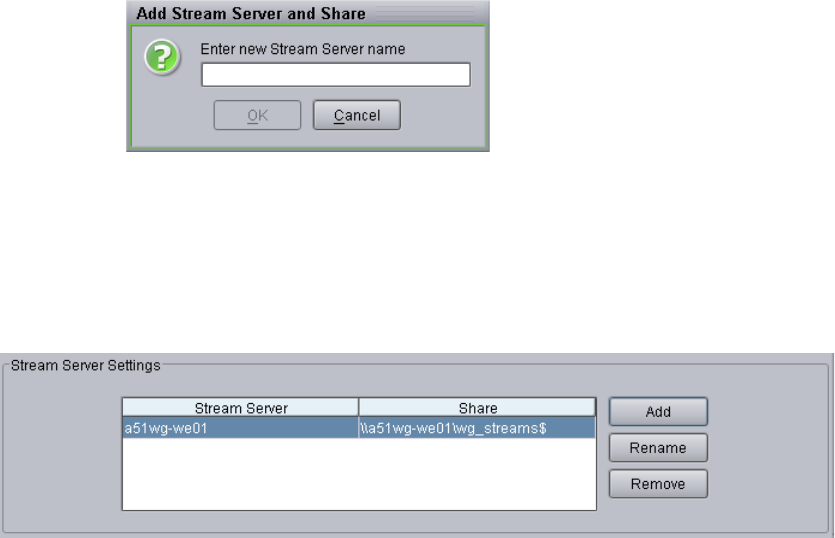
Installing and Configuring the Stream Server Software
165
To add the Interplay Stream Server to your Interplay workgroup:
1. Open the Interplay Administrator and log in to the Interplay Engine server for the
workgroup that includes the Interplay Stream Server.
2. In the Site Settings section, click the Server Hostname Settings icon.
The Server Hostname Settings view opens.
3. In the Stream Server Settings area, click the Add button.
The Add Stream Server and Share dialog box opens.
4. Type the computer name of the system that is running the Interplay Stream Server. You
do not have to type \\ before the name of the server.
5. Click OK.
The computer name is displayed in the Server Hostname Settings view, along with the
share name that is the storage location for the required reference movies.
C Installing and Configuring the Interplay Stream Server
166
Installing the Workflow Engine and Supported
Software
After you install the Interplay Stream Server software, you need to install the Workflow
Engine software and the Auto-Publish flow charts. For information about using
auto-publish, see the Avid Interplay Media Services Setup and User’s Guide.
nMicrosoft SQL Server 2005 Express is installed automatically when the Interplay Workflow
Engine is installed. Therefore, do not install the Interplay Workflow Engine on a system that
is currently using the SQL database, such as the Interplay Media Services Engine system.
To install the Workflow Engine and Auto Publish software:
1. Make sure the application key (dongle) is attached to the streaming server.
2. Make sure the Microsoft Automatic Update is turned off on the server that will have the
Workflow Engine installed. You can manually install Window updates on this server.
Microsoft Automatic Update interferes with the reconnection of the SQL database, if
the Workflow Engine becomes disconnected.
3. Insert the Avid Interplay Installation DVD into the DVD drive on the server.
The Main Menu window opens.
nIf the Main Menu window does not open, double-click the autorun.exe file to start the
installation application.
4. Click Servers, and then click Avid Interplay Stream Server.
5. Click Auto Publish Support on the Install Avid Interplay Stream Server page.
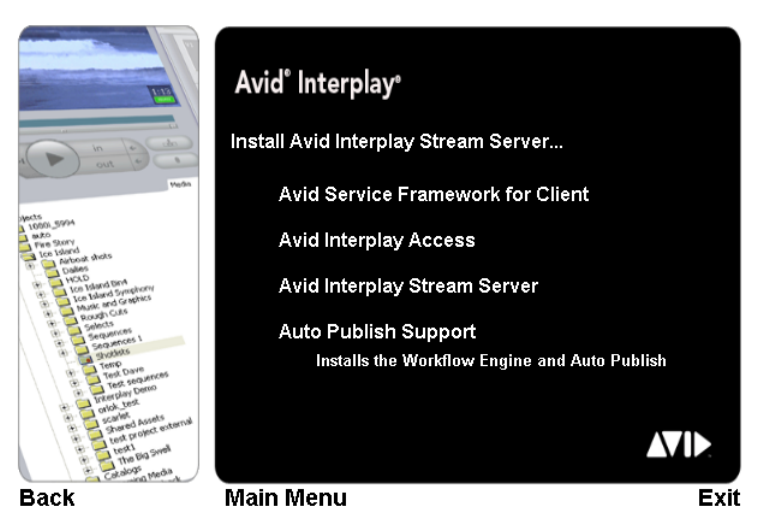
Uninstalling the Stream Server
167
The Workflow Engine and Auto Publish flow charts are installed.
Uninstalling the Stream Server
To uninstall the Stream Server:
1. Do one of the following:
tStart the Avid Interplay Installation program, and select Servers > Avid Interplay
Stream Server > Avid Interplay Stream Server. Then follow the instructions to
remove the software.
tOpen Add or Remove Programs from the Windows Control Panel, select Avid
Interplay Stream Server, and click Remove.
2. Manually delete the following folders:
- C:\Program Files\Darwin Streaming Server
- D:\Workgroup_Streams
3. Use the Interplay Administrator to remove the Stream Server computer from the
workgroup. See “Removing a Stream Server” on page 168.
C Installing and Configuring the Interplay Stream Server
168
Removing a Stream Server
You can delete a Stream Server from a workgroup and add a new one. However, any
published reference movies in the streaming directory will be unplayable and will need to be
republished for the new server. For information on uninstalling a Stream Server, see
“Uninstalling the Stream Server” on page 167. For information on moving published movies
to a different stream server, see “Moving and Renaming a Stream Server” on page 168.
To remove an Interplay Stream Server from your Interplay workgroup:
1. Open the Interplay Administrator and log in to the Interplay Engine server for the
workgroup that includes the Interplay Stream Server.
2. In the Site Settings section, click the Server Hostname Settings icon.
The Server Hostname Settings view opens.
3. In the Stream Server Settings area, select the Stream Server you want to remove.
4. Click the Remove button.
A message warns you that removing a Stream Server will make the reference movies
stored on the server unplayable.
5. Click OK.
The Interplay Stream Server is deleted.
Moving and Renaming a Stream Server
If necessary, you can create a new Stream Server, copy the contents of the streaming
directory (by default, D:\Workgroup_Streams) from the original Stream Server to the new
one, and then rename the original Stream Server entry in the Server Hostname Settings view
in the Interplay Administrator.
To install a stream server:
tFollow the instructions in “Installing and Configuring the Stream Server Software” on
page 161 but do not add the new Stream Server to the workgroup.
To rename an Interplay Stream Server:
1. Open the Interplay Administrator and log in to the Interplay Engine server for the
workgroup that includes the Interplay Stream Server.
2. In the Site Settings section, click the Server Hostname Settings icon.
The Server Hostname Settings view opens.
3. In the Stream Server Settings area, click the Rename button.
Installing and Configuring Additional Stream Servers
169
The Rename Stream Server and Share dialog box opens.
4. Type the computer name of the system that is now running the Interplay Stream Server.
You do not have to type \\ before the name of the server.
5. Click OK.
The computer name is displayed in the Server Hostname Settings view, along with the
sharename that is the storage location for the required reference movies.
Installing and Configuring Additional Stream
Servers
You can add one or more additional Stream Servers to a workgroup. After QuickTime
reference movies are published, the Interplay Engine automatically distributes them among
multiple Stream Servers so that each reference movie is stored on one stream server.
To install an additional stream server
tFollow the instructions in “Installing and Configuring the Stream Server Software” on
page 161 but do not install the Framework, Auto-Publish service or Workflow Engine
on the same system.
A workgroup should contain only one Auto-Publish service and Workflow Engine,
which is installed on the system that is running the first Stream Server.
C Installing and Configuring the Interplay Stream Server
170

DInterplay Maintenance
Recommendations
This chapter provides a list of maintenance activities that should be performed regularly in
an Interplay environment.
•Interplay Daily Maintenance Check List
•Interplay Weekly Maintenance Check List
•Interplay Monthly Maintenance Check List
•Avid Unity ISIS Recommended Maintenance
-Avid Unity ISIS Daily Maintenance
-Avid Unity ISIS Weekly Maintenance
-Avid Unity ISIS Monthly Maintenance
-Available Avid Unity ISIS Administration Utilities
-Complete Server Room Shutdown

D Interplay Maintenance Recommendations
172
Interplay Daily Maintenance Check List
Interplay Daily Maintenance Check List
Task For more information
Avid Unity ISIS
See “Avid Unity ISIS Daily Maintenance” on page 177.
Avid Unity MediaNetwork
Check the Active File Manager “Monitor Tool” for errors. Avid Unity MediaNetwork
Administration Guide
Verify that the Standby File Manager is “Started”, and in
“Standby” mode.
Check available “Free Space” on Unity workspaces.
AirSpeed and AirSpeed Multi Stream Playout Servers
Check Dashboard for “Warnings” or “Alerts.” Clear and protect
inventory of materials as required for daily operation.
Avid AirSpeed Multi Stream
Installation and User's Guide
and Avid AirSpeed Installation
and User’s Guide
FlightPlan for AirSpeed
Check the internal drives on the Playback AirSpeeds for clips that have
not been transferred.
Avid AirSpeed ReadMe,
Special Notes section
Avid Interplay Engine
Use Windows to open the _Database folder and check the number of
.jrn files.
The number of files should not go beyond 10 (when no backup is
running). This folder is located by default in
D:\\Workgroup_Databases\AvidWG\_Database or
S:\\Workgroup_Databases\AvidWG
“Monitoring the Integration of
Journal Files into the
Database” on page 111
Avid Interplay Media Indexer
Use the Avid Service Framework Health Monitor to check memory and
CPU usage. If the available memory falls below 10% (red zone in
Health Monitor), the Media Indexer stops indexing new files.
Avid Interplay Best Practices
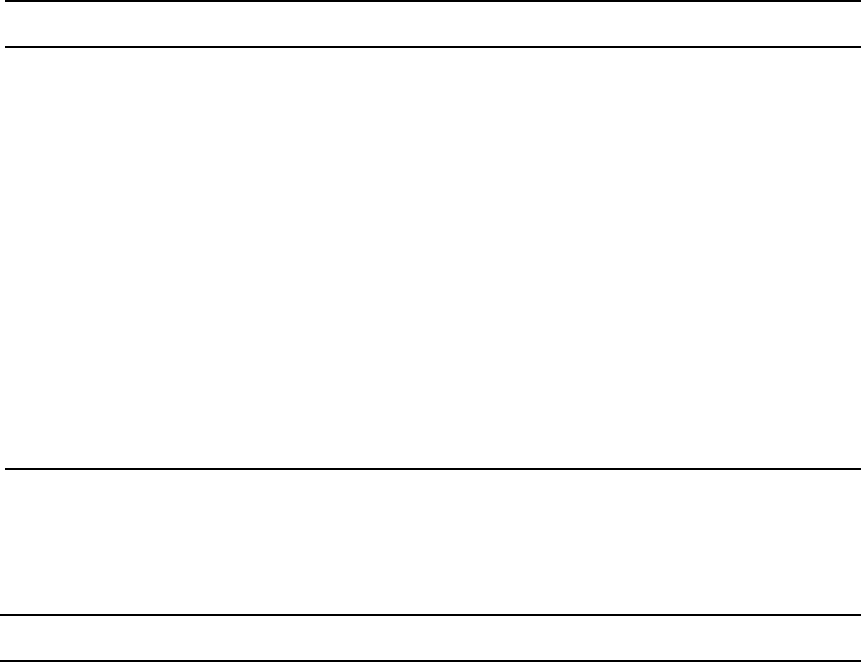
Interplay Weekly Maintenance Check List
173
Interplay Weekly Maintenance Check List
Check the Health Monitor to make sure the number of “Table adapter
listeners” is consistent with the number of actual clients connected to
the MI. This number should be close to the actual number of machines
connected to the MI. If this number keeps growing and becomes greater
than the number of clients by an order of magnitude, call Avid
Technical Support and schedule a restart for the MI.
Avid Editing Applications
Restart all Avid editing client systems including Media Composer,
NewsCutter, NewsCutter XP, Symphony, Avid Assist, and Avid
Instinct.
Avid recommends that you reboot the editing systems at the start or end
of an editing shift/session. This will clear any operating system memory
leak conditions and allow the units to perform power on self-checks to
verify low level hardware health.
Restart all Avid Adrenaline and Avid Nitris media I/O peripherals.
Interplay Weekly Maintenance Check List
Task For more information
Avid Unity ISIS
See “Avid Unity ISIS Weekly Maintenance” on page 178
Interplay Engine and Interplay Archive Engine
Ensure that individual ingest folders do not contain more than 20K objects
each.
See the Ingest and Capture
Limitations section in the
Avid Interplay ReadMe.
Delete older AvDeletes log files from the following folder:
•\\InterplayEngineName\C$\Program Files\Avid\Avid Interplay
Engine\Logs\Machines\InterplayEngineName
Interplay Transfer Server
Interplay Daily Maintenance Check List (Continued)
Task For more information
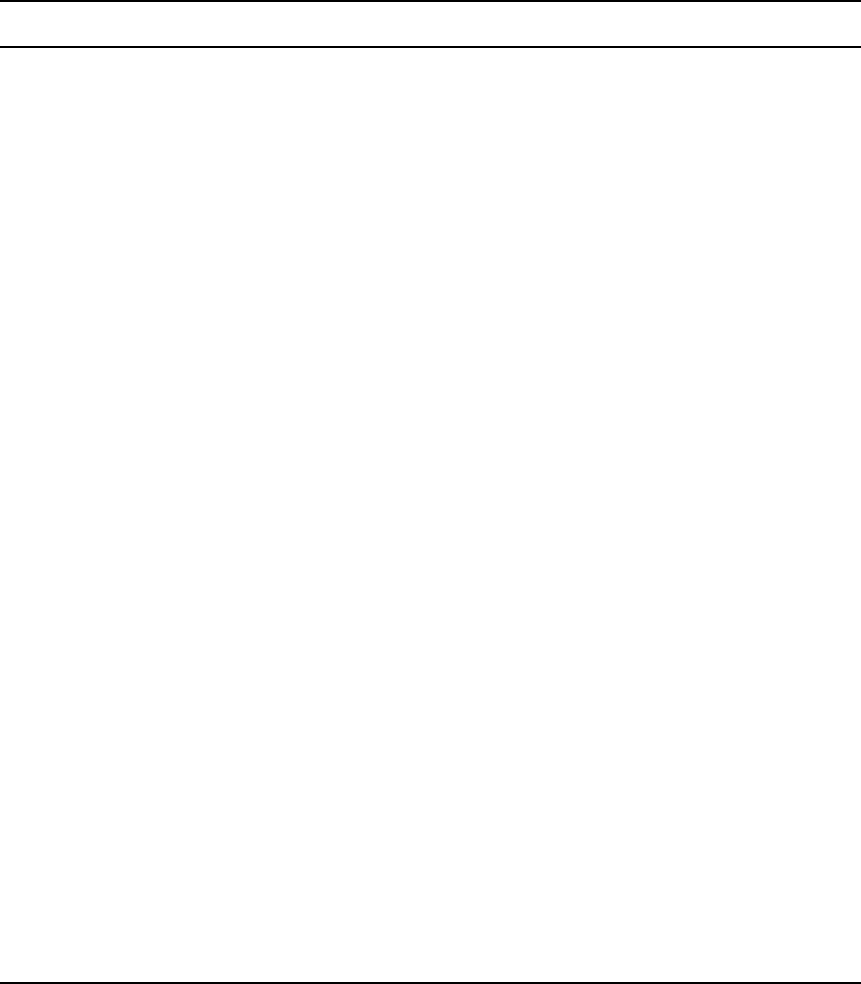
D Interplay Maintenance Recommendations
174
Restart the Interplay Transfer Engine application.
Inspect the Transfer Engine internal disc drive for minimal normal free
space. If the discs are reporting higher than normal use, inspect for the
presence of large logging or other error reporting files with recent creation
dates, Report any unusual findings to the site management for follow on
activities.
Avid Interplay Transfer
Setup and User’s Guide
Interplay Media Services
Purge all jobs and restart the Media Services server and Provider systems,
including Transcode Provider, Archive Provider, and ProEncode Provider.
To purge jobs, use the Avid Interplay Media Services and Transfer Status
window.
nDo not shut down the Media Services server while jobs are in
progress. It is fine to shut down the server while jobs are pending.
They will restart after the server is restarted.
Avid Interplay Media
Services Setup and User’s
Guide
Avid Media Indexer
Rebalance the Media Indexer configuration and/or storages to make sure
sufficient indexing memory is available for the Media Indexer.
Use the Avid Interplay Service Configuration tool to check and modify the
Media Indexer configuration.
Avid Interplay Software
Installation and
Configuration Guide
If the file count is growing close to the maximum number of files for all
Media Indexers, prepare to configure a new Media Indexer.
Avid Interplay ReadMe
Avid Interplay Low Res Encoder
Restart the Avid Interplay Low Res Encoder systems.
nUse the Web interface to reboot the Low Res Encoder. This ensures
that you don’t interrupt any ongoing recordings.
Avid Low Res Encode
Setup and Configuration
Guide
Avid Interplay Adapter
Restart Avid Interplay Adapter applications. See “Installing Avid
Interplay Adapter” on
page 60 and “Configuring
Avid AirSpeed in Avid
Interplay Adapter” on
page 132.
Interplay Weekly Maintenance Check List (Continued)
Task For more information

Interplay Monthly Maintenance Check List
175
Interplay Monthly Maintenance Check List
Interplay Monthly Maintenance Check List
Task For more information
Avid Unity ISIS
See “Avid Unity ISIS Monthly Maintenance” on page 179
Avid Unity MediaNetwork
Shut down all Unity MediaNetwork systems using the following shutdown
order:
1. Avid editing applications
2. AirSpeeds
3. CaptureManager
4. Interplay Transfer
5. Avid Interplay Media Services and Providers
6. Interplay Engine and Avid Interplay Archive Engine
7. Media Indexers (don’t stop Media Indexer while it is indexing storage)
8. Systems running Service Framework Multicast Repeaters
9. Systems running the Service Framework Lookup Service
10. PortServer
11. Invoke Fail-Over on Unity File Managers
12. Standby File Manager: stop the File Manager, then shutdown
13. Active File Manager: stop the File Manager, then shutdown
Avid Interplay Software
Installation and
Configuration Guide
Restart all Unity MediaNetwork systems using the following restart order:
1. Primary File Manager (wait until server is fully up and running)
2. Standby File Manager
3. PortServer
4. System running the Avid Service Framework Lookup Service
5. Systems running Service Framework Multicast Repeaters
6. Media Indexers
7. Restart the remainder of the systems in any order.
Verify that all clients have mounted the necessary Unity workspaces.
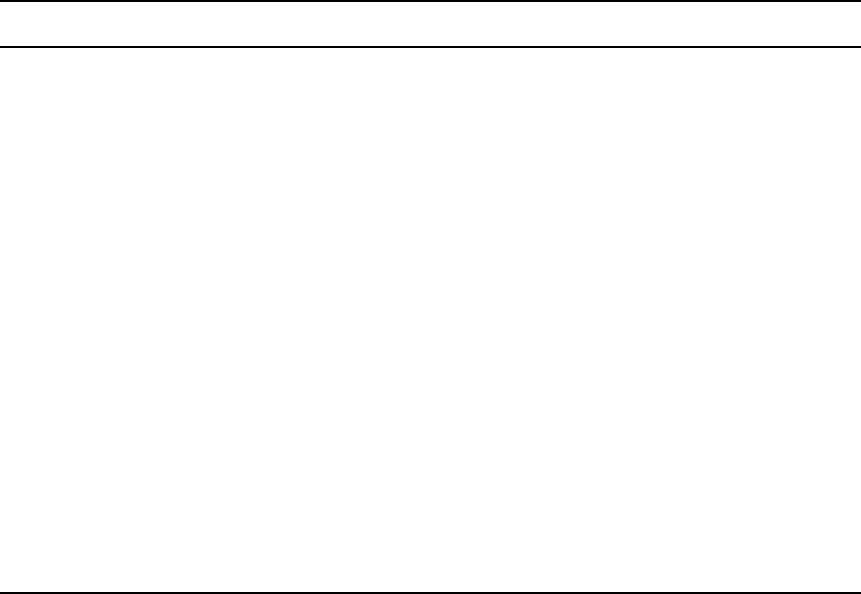
D Interplay Maintenance Recommendations
176
Avid Unity ISIS Recommended Maintenance
The following maintenance recommendations are not meant to be a troubleshooting guide
but more of a care and monitoring check list for Avid Unity ISIS. Typically, the Avid Unity
ISIS does not need to be power cycled. All components of the Avid Unity ISIS stack can be
individually replaced or restarted without interfering with the production of Avid Unity ISIS
stack.
cPower cycling the entire stack (all the components at the same time) could risk the
stability of the Avid Unity ISIS stack.
For information on using the tools described in this section, see the Avid Unity ISIS
Administration Guide.
Interplay Transfer Server
Delete the following Interplay Transfer temp files from the C: drive:
• My Computer>Local Disk C:\temp
• My Computer>Local Disk C:\tmp
The reason for files left in the Transfer Engine temporary directories may be
due to failed transfer sessions.
Avid Interplay Transfer
Setup and User’s Guide
Delete the following Interplay Transfer server log files from the C: drive:
My Computer>Local Disk C:\Program Files\Avid\TransferManager
Server\tmserverlog
Reboot Interplay Transfer server CPUs. To do this, stop the Interplay
Transfer Engine application and then reboot the CPU.
Restart Interplay Transfer Engine application from the desktop shortcut.
Avid Service Framework
Use the Health Monitor to check memory and CPU usage of server-side
Framework services (Lookup, System Configuration, Time Sync Master,
Email). Check to make sure that none have memory that is increasing at an
unusual rate and that none have persistently high CPU usage.
Avid Service Framework
User’s Guide
Interplay Monthly Maintenance Check List (Continued)
Task For more information
Avid Unity ISIS Recommended Maintenance
177
Avid Unity ISIS Daily Maintenance
The following contains a list of items you should do on a daily basis. It is estimated to take
15 minutes to perform these functions.
• Check the Storage Elements status: Open the Administration tool and click Storage
Elements.
- You should see a green circle beside the storage blade in the Name column
- Check the Status column for errors or Network Degraded
The Status column in the Storage Elements report the status of the storage element
logged by the System Director. (The Status line in the Details area reports the same
information.) When the storage element maintains a working status, the
Administrator tool displays no entries in the Status field. If a problem arises, or
when the status of the storage element changes, the Administrator tool updates the
Storage Elements dialog box.
• Check the Storage Blade Status and Switch Blade Status: Open the Administration tool
and click Chassis.
- You should see a green circle beside each chassis in the Serial Number column
- Check the both Status columns for errors
When the chassis, switches and storage elements maintain a working status, the
Administration tool displays no entries in the status field. If a problem arises, or
when the status changes, the Administration tool updates the status column and the
Details area.
• Start the Monitor Tool and check the front (ISBs) and back (ISSs, ISXs, and power
supplies) for errors.
You can hover your mouse pointer over a component and status details are displayed.
Errors display as red or yellow components, or as a warning icon on the component.
• Check System Director Control Panel on the Active System Director for errors. On the
System Director Status tab, make sure there are no red indicators in the status box.
- Check for green indicators beside the “System Director is running” and “Both paths
are up”
- Check that a blue or green indicator is displayed beside “Replicated” on the Active
System Directory
D Interplay Maintenance Recommendations
178
- If the event log indicator is not green, check the Windows Event logs on the Active
System Director
• Check System Director Control Panel on the Standby System Director for errors.
- Verify the Standby System Director is “Started” and in “Standby” Mode. Check for
green indicators beside the “System Director is running” and “Both paths are up”
- Check that a blue or green indicator is displayed beside “Receiving”
- If the event log indicator is not green, check the Windows Event logs on the
Standby System Director
• Check that the Avid Unity Workspaces have “Free Space” available: Open the
Administration tool and click Workspaces.
Avid Unity ISIS Weekly Maintenance
The following contains a list of items you should do on a weekly basis. It is estimated to take
30 minutes to perform these functions.
• Review Windows Event logs on the Active and Standby System Directors
• Check the ISB network connections between the ISBs using the ISB Connection
Analyzer. All Storage Elements should be green.
• In the Avid Unity ISIS Switch Blade Agent, run the Switch Infrastructure Diagnostics
located in the Advanced tab. Select all tests, both the left and right networks, and all
chassis.
nDo not run the switch diagnostics during heavy usage or critical network production times.
Some tests burden the system’s bandwidth and resources.
In the results page, save the diagnostic results by clicking the Download link and save the
file using the date as part of the file name.
• Check the RAID status on the System Director using the CIM Browser utility icon on
the right-side of the taskbar. The CIM Browser icon must be green (looks like a square).
You can hover your mouse pointer over the icon to see the utility name, double-click the
icon to start the utility.
• Make sure you have at least one storage element worth of free space (500 GB or 1 TB,
depending on the size of your storage blades) for each storage group. If a storage blade
should fail, you need enough space to remove the failed storage blade.
Avid Unity ISIS Recommended Maintenance
179
Avid Unity ISIS Monthly Maintenance
You should test a failover on a monthly basis. It is estimated to take 1 hour to perform this
function.
• Take a snapshot — The ISIS Snapshot tool collects information currently displayed by
the Administration tool and the Avid Unity ISIS System Director Control Panel. Open
the Administration tool and click the System tab. Select ISIS Snapshot > Create new
snapshot.
• Perform System Director Primary to Secondary Failover — Turn off one of the System
Directors and verify in the System Director Control Panel that the Active Mode
indicator has turned red. Turn the System Director back on and see that Active Mode
displays Standby.
• Check the Redistribution status: Open the Administration tool and click Workspaces.
- The Redistribution column for each workspace should be blank, and have less than
10 configuration changes (see Config Changes column)
- If you have 10 or more configuration changes, the status is highlighted in yellow
and displays “Requires Full Redistribution” in the Redistribution column
You should do a full redistribution at the next maintenance interval. Schedule a
time when the system is not heavily used, as this will allow the full redistribution to
complete in the shortest amount of time.
Available Avid Unity ISIS Administration Utilities
The following is a list of headings in the Avid Unity Administration Guide that describe
other utilities and tools for monitoring and troubleshooting.
• Avid Unity ISIS System Director Control Panel
• System Administration Tools
- Changing the Administration Password
- Setting up Error Notification
- Avid Unity ISIS Snapshot Tool
D Interplay Maintenance Recommendations
180
- Using the Profile Tool
• System Statistics
• System Logging
- Accessing the Logging Window
- Viewing Event Logs
• Avid Unity ISIS Log Aggregator Too
• Avid Unity ISIS Disk Tester Tool
• Avid Unity ISB Connection Analyzer Tool
• Avid Unity ISIS Switch Manager Tool
• Avid Unity ISIS Agents
- Agent Tools
- Log Viewer Tool
- Switch Infrastructure Diagnostics
• Avid Unity ISIS System Monitor Tool
• System Director event message meanings
Client Manager Maintenance
If you suspect a poor connection between your client system and a mounted workspace, you
can test the Avid Unity ISIS media network connection between each client system and the
media network using the Avid PathDiag tool. This tool informs you if there is sufficient
read/write throughput for read and write operations needed by the client system. For more
information on using the Avid PathDiag tool see, Avid Unity Client Manger Guide. This
guide also describes the following Administrative tasks:
• Clearing Cached Data
• Using Logs and Messages
Status Indicators and Troubleshooting
If the LEDs on the ISSs or ISBs are indicating a problem, identify the problem using the
information under, “Status LEDs and Stacking Problems” in the Avid Unity ISIS Setup
Guide.
Avid Unity ISIS Recommended Maintenance
181
Complete Server Room Shutdown
There is no requirement to power cycle the entire Avid infrastructure but, if the need arises
to turn off all the equipment (such as a relocating the server room), turn off the components
in the following order. When turning on the components, use the reverse order.
To shut down the entire Avid Interplay workgroup (server room):
1. Shut down all Avid editing system and attached media I/O equipment, for example Avid
Mojo and Avid Adrenaline hardware.
2. Shut down all capture and playout servers such as AirSpeeds.
3. Shut down CaptureManager Server.
4. Shut down Interplay Transfer Server.
5. Shut down Avid Interplay Media Services and Providers
6. Shut down Interplay Engine and Avid Interplay Archive Engine.
7. Shut down Media Indexers — Don’t stop Media Indexer while it is indexing storage.
See “Shutting Down a Media Indexer System” on page 45.
8. Shut down Systems running Service Framework Multicast Repeaters.
9. Shut down Systems running the Service Framework Lookup Service.
10. Shut down Backup Avid Unity ISIS System Director.
11. Shut down Primary Avid Unity ISIS System Director.
12. Shut down Avid Unity ISIS Drive Chassis.
13. Shut down Foundry Switches.
nTurn on the entire rack of equipment in reverse order as above and verify that all clients
have mounted the necessary Avid Unity ISIS Workspaces.
D Interplay Maintenance Recommendations
182
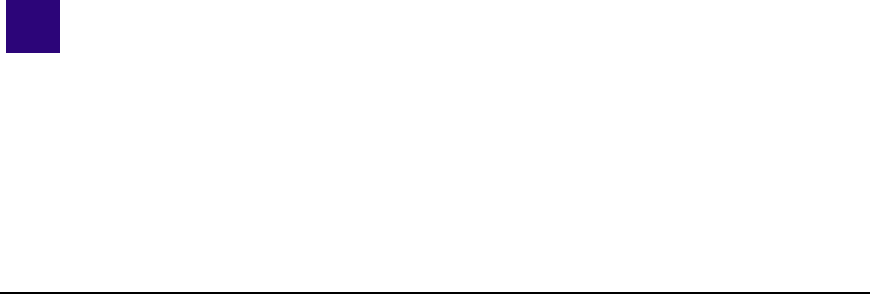
EAvid Interplay Port Usage
The following table lists networks ports used by Interplay. It does not include ports used by
shared storage (Avid Unity ISIS, MediaNetwork or Lanshare). This information is useful to
network administrators when configuring the network and firewalls, setting up ISIS Zone 3
clients, and resolving network conflicts.
Avid Interplay Port Usage
Component and Location Port Protocol Purpose
Access 8321 UDP Server Browser.
80 TCP Server communication.
Access can also be a Media Indexer client
(update media status, Resync), Media Services
client (status tool plugin and submit jobs to
archive and Transcode), and Transfer Engine
client (status tool plugin, initiate WG2WG
transfers); see appropriate sections.
Active Directory 135 TCP RPC for Active Directory / Windows Domain
Authentication.
Archive Provider 1433 TCP #Microsoft-SQL-Server (ms-sql-s).
1433 UDP #Microsoft-SQL-Server (ms-sql-s).
1434 TCP #Microsoft-SQL-Monitor (ms-sql-m).
1434 UDP #Microsoft-SQL-Monitor (ms-sql-m).
8192 TCP #FlashNetBackupClient (sdss).
Assist Assist uses Access ports for Interplay engine
communication. It is also a Media Indexer client.
See appropriate sections for port usage.
Cluster Service 135 TCP RP; also used by Distributed Link Tracking
Server - Service Name TrkSvr and Distributed
Transaction Coordinator - Service Name
MSDTC).

E Avid Interplay Port Usage
184
Random TCP Randomly allocated high TCP ports; also used
by Distributed Link Tracking Server - Service
Name TrkSvr and Distributed Transaction
Coordinator - Service Name MSDTC).
3343 UDP Cluster Services (service name: ClusSvc).
DNS 53 UDP/TCP DNS Client.
iNews 21 FTP FTP into iNEWS database: Teleprompters,
NewsCutter newsroom system tool, Data
Receiver.
22 SSH ssh.
25 sendmail.
67 Used by PCU's to obtain an IP address via bootp.
80 http Web Access, for read-only database access.
513 rlogin.
600 FTP into Linux partition.
698 Might be required for Web access through
cgi-bin.
699 Used by dbvisit (maintenance program) for
on-line dbvisits.
1019 Server listens for client connections.
1020 Server updates/notifications to client, specified
by client. Each client running on a machine must
bind to a unique socket. If a user intends to run N
sessions of iNEWS on the same machine, then
ports 1020 through 1020 + (N-1) must be opened
in the firewall (TCP and UDP).
1022 iNEWS bioserver communication. More often
used on 2-server systems, but might use
loopback.
1023 Used by connect command during startup.
Avid Interplay Port Usage
Component and Location Port Protocol Purpose

185
5901 First remote access port for VNC to Linux UI,
might have more than one VNC session
configured (5902, 5903, and so on).
6100 FTS indexing (configurable).
6101 FTS searching (configurable).
6825 Monitor, for ControlAir.
6826 Monitor for MOS.
49152 TELNET Telnet.
Instinct Instinct uses Access ports for Interplay engine
communication. It is also a Media Indexer client.
Instinct E3is also an iNEWS client. See
appropriate sections for port usage.
Interplay Engine 8321 UDP Server Browser.
80 TCP Client communication.
Service Framework / Media
Indexer
Ports are dynamic and services register
themselves with firewall to use any port.
dynamic (0 -
1024)
TCP Codebase http server.
dynamic TCP Jini™ ERI ServerConnectionManager.
dynamic -
above 1024
TCP Jini ERI ConnectionManager.
dynamic TCP/ UDP TCP/UDP notifications.
4160 TCP Jini Discovery.
4160 UDP Jini Discovery.
LDAP 389 TCP
636 If SSL is enabled.
Media Services Engine 8080 TCP Listen for editor clients (SOAP).
1099 TCP Listen; RMI protocol for providers and
Status/Admin tool.
Avid Interplay Port Usage
Component and Location Port Protocol Purpose

E Avid Interplay Port Usage
186
42000-4206
0
TCP If 1099 not available.
Media Services Providers / Status
Tool
1099 TCP Outbound; RMI protocol for providers and
Status/Admin tool.
42000-4206
0
TCP If 1099 not available.
NewsCutter 21 Required for NRCS tool.
8080 TCP Outbound; Media Services connection to Media
Services Engine (SOAP).
NewsCutter uses Access ports for Engine
communication. It also runs the Service
Framework and a local Media E3Indexer; see
appropriate sections for port usage.
ProEncode Client 8080 TCP/IP SOAP Connection to Media Services (TCP,
outbound) - run on editing systems
(NewsCutter).
Transfer Cache 1099 TCP Listen; RMI protocol for providers and
Status/Admin tool.
42000-4206
0
TCP If 1099 not available.
6539 TCP Outbound for Transfer Engine status.
Transfer Engine 6532 TCP/IP Media Connectivity tool (defined in
system32\drivers\etc\services com.avid.mct).
The TM server listens on this port for requests
from other TM servers (for example, initiating a
workgroup transfer.).
6535 TCP/IP Playback protocol (defined in
system32\drivers\etc\services com.avid.pbp).
This is the default port used by TM Server for
connecting to Playback Servers (Airspace etc.).
This is configurable for some playback servers.
Avid Interplay Port Usage
Component and Location Port Protocol Purpose

187
6539 TCP/IP Transfer Engine (defined in
system32\drivers\etc\services com.avid.pbp
com.avid.xmgr). The TM Server listens on this
port for incoming requests from the TM Client.
Avid Interplay Port Usage
Component and Location Port Protocol Purpose
E Avid Interplay Port Usage
188
Numerics
64-bit Media Indexer 44
A
Adobe Reader 59
AirSpeed Multi Stream 131
AirSpeed server
Interplay user account 34
Antivirus software
guidelines for using 110
Application Key
connecting 35
Archive
software installation 106
Auto-Publish flow charts
installing 166
Avid editing systems
installing software 78
Media Indexer shared storage configuration 81
Service Framework services, verify running 80
Avid iNEWS Instinct
install check list 21
Avid Interplay environment
using Time synchronization 114
Avid Media Composer
installing Interplay components 78
Media Indexer shared storage configuration 81
ServiceFramework services, verify running 80
Avid NewsCutter
installing Interplay components 78
Media Indexer shared storage configuration 81
Service Framework services, verify running 80
Avid Support 58
Avid Symphony Nitris
installing Interplay components 78
Media Indexer shared storage configuration 81
Service Framework services, verify running 80
Avid Unity environment
install check list 21
SR2400 server slot locations 139, 183
supported versions 26
B
Button
NMI 140
power 140
system reset 140
C
CaptureManager
install check list 21
installing client software 91
installing server software 73
Central Configuration Server 54
Check list
installation steps 21
Chelsio 10 Gb adapter board
Client Manager preference setting 153
configuring as default connection 154
driver installation 151
installation 148
slot configuration 148
UHRC client 153
Client Manager
installation 26
Client Manager maintenance 180
Connecting
server and provider application keys 35
Connection Manager
installation 26
Index
Index
190
Connector
USB 140
video 140
Conserve system memory
disable Service Framework services 67
Control panel, System Director 140, 177
D
Daily maintenance 177
Default
database folder 52
Deleting assets
user account setup 33
Diagnostics
switch 178
Disable
Service Framework services 67, 101
Documentation
MediaNetwork 26
Unity ISIS 26
Domains
multicast 123
Dongle
connecting 35
Drive activity LED 140
Drivers
updating Intel drivers 20
Drives
index local drives 86
DVD
browsing 103
E
Email notification 57
Events
email notification 58
F
Failover
System Director 179
Failover system
automatic protection setup 107
FlashNet client
installing software 107
Full Installer DVD
browsing 103
Full Redistribution 179
H
Health Viewer
viewing systems on different subnet 123
I
Infrastructure diagnostics 178
Interplay Access
install check list 21
installing software 77, 102, 107
Interplay Adapter 60
install check list 21
installing on Interplay Engine 60
Interplay Archive Engine
cluster configuration 107
install check list 21
installation overview 105
software installation 106
SR2400 slot locations 139, 183
updating software 108
Interplay Archive provider
software 107
Interplay Assist
install check list 21
Interplay clients
installing software 75
Interplay Engine
install check list 21
installing software 48
SR2400 slot locations 139, 183
Interplay environment
using Time synchronization 114
Interplay Installer DVD
installing software 19
overview 21
starting 48
Interplay Low Res Encoder
installing and configuring 74
Interplay Media Indexer
configuration 66
installing software 66
monitor shared storage 67
Index
191
SR2400 slot locations 139, 183
Interplay Media Services
installing server software 62
SR2400 slot locations 139, 183
Interplay Media Services and Transfer Status
installing software 102
Interplay Stream Server
See Stream Server
Interplay Transfer
installing server software 61
SR2400 slot locations 139, 183
user account 34
L
LED
drive activity 140
network activity 140
power/sleep 140
system ID 140
system status 140
License
agreement 50
Local drives
index with Media Indexer 86
M
Mac OS X installer for Interplay Access 77
Maintenance
Client Manager 180
daily 177
monthly 179
weekly 178
Media Indexer
64-bit 44
install check list 21
local drives 86
shared storage configuration 81
Media Services provider servers
installing software 62
MediaNetwork
documentation guides 26
supported version 26
MMAdapter 60
Monitor
shared storage 67
Monitor connector 140
Monthly maintenance 179
Multicast Repeater
configuration 123, 124, 128
understanding 123
N
Network
activity LED 140
NMI button 140
O
Optional software
installation overview 95
P
Power/Sleep
button 140
LED 140
Preview Server
cache folder 57
Pro Tools Interplay Option
installing client software 92
R
Redistribution 179
S
Service Framework
custom software installation 96
install check list 21
Lookup service 125
turning off services 67, 101
verify services are running 80, 100
Service Service Configuration
determining subnets 125
SGL
FlashNet client installation 107
Shared storage
adding workspaces 72
configuring Media Indexer 81
Index
192
Slot locations
SR2400 server 139, 183
Snapshot tool 179
Software
updating Interplay Archive Engine 108
Specify Default Database Folder dialog box 52
Specify Preview Server Cache dialog box 57
SR2400 server
slot location 139, 183
Status messages
storage elements 177
Storage elements
See also ISB
status 177
Stream Server
deleting from a workgroup 168
installing and configuring 161
installing and configuring additional Stream
Servers 169
moving and renaming 168
slot locations 160
uninstalling 167
Subnet
determining a systems 125
multicast repeater configuration 123
Switch
infrastructure diagnostics 178
System
ID LED 140
reset button 140
status LED 140
System Director
Control Panel 177
failover 179
front control panel 140
system libraries 59
System maintenance 171
System memory
conserving 67
T
Time sync master
configuration 115
Time synchronization
service defined 114
using 114
U
UHRC Client
Chelsio 10 Gb adapter board 153
Unicast Discovery 120
Unity ISIS
documentation guides 26
supported version 26
USB application key 35
USB connector 140
User accounts
required 30
User names
Avid Unity 30
Interplay Engine 30
Utility
list of available tools 179
V
Versions
Avid Unity 26
Video connector 140
Voice Over Target workspace
manually setting 33
user accounts 32
W
Weekly maintenance 178
WG_Database$ 53
Windows
event logs 178
Workflow
system maintenance 171
Workflow Engine software
installing 166
Workspace names 26
Workspaces
accessing 32
local drives 86
shared storage 72