Avid INEWS V5.1 Administration Guide I News 5.1 NEWSv51 AG EN
User Manual: avid iNews - 5.1 - Administration Guide Free User Guide for Avid iNews Software, Manual
Open the PDF directly: View PDF ![]() .
.
Page Count: 308 [warning: Documents this large are best viewed by clicking the View PDF Link!]
- Avid® iNEWS® Admin Guide
- Contents
- Using This Guide
- Introduction
- Connect Services
- Database Security
- Database Management
- Avid System Monitoring
- Backing Up the iNEWS System
- Disconnects
- Troubleshooting
- Command References
- Programs Invoked by iNEWS
- Commands Used by Avid Personnel Only
- Linux Commands Used in iNEWS
- Console Server Commands
- broadcast
- configure
- connect
- ctraits
- dbclean
- dbclose
- dbdev and dbsize
- dbdump
- dbfree
- dblines
- dboriginal
- dbpurge (Superuser conditional)
- dbrestore
- dbserver
- dbsort
- dbtraits
- dbvisit
- dictionary
- diskclear (Superuser only)
- diskcopy
- doc
- ed
- enter
- force (Superuser only)
- grpcheck
- gtraits (Superuser only)
- help
- hogs
- idiff
- list
- list B
- list C
- list c
- list d
- list g
- list p
- list q
- list s
- list sq
- list u
- logout
- makemontab
- makeshift (Super user only)
- maketab (Superuser only)
- mapcheck
- msgclean
- offline
- online
- otod
- reconnect
- remove
- rename (Superuser only)
- reorder
- restart
- searchtape
- send
- sendlong
- shutdown
- sitedump (Superuser only)
- siterestore (Superuser only)
- startup
- status
- stop
- su
- unbusy
- utraits (Super user only)
- version
- wholockedit
- Job List Commands
- Dialog Commands
- System Files
- Standard Dictionaries
- Using Dictionaries to Define Messages and Commands
- Customizing Dictionaries
- Utility Messages Dictionary (/site/dict/messages)
- DBServer Program Messages
- Disconnect Program Messages
- Category and Keyword Check Program Messages
- Keyboard Check Program Messages
- Keyboard Check Program Messages for Macros
- Grpcheck Messages
- Wire Program Messages
- Mail Server Messages
- Map Check Program Messages
- Validation (Action) Server
- Seek Server Messages
- Last Login Messages
- Print Server Messages
- dbtraits Messages
- Save Error (Workstation) Messages
- Queues Dictionary (/site/dict/queues)
- Words Dictionary (/site/dict/words)
- Keyboard Macros Dictionary (/site/dict/keymacros)
- Case-shifting Dictionary (/site/dict/shift)
- MCS Dictionary (/site/dict/mcs)
- Job List Command Dictionary (/site/dict/joblist)
- D Messages Dictionary (/site/dict/dmessages)
- S Messages Dictionary (/site/dict/smessages)
- Environment Variables
- Managing Traits at the Console
- The Line Editor, ed
- Index

Avid® iNEWS®
Administration Guide
2
Legal Notices
Product specifications are subject to change without notice and do not represent a commitment on the part of Avid
Technology, Inc.
The software described in this document is furnished under a license agreement. You can obtain a copy of that license by
visiting Avid's Web site at www.avid.com. The terms of that license are also available in the product in the same directory as
the software. The software may not be reverse assembled and may be used or copied only in accordance with the terms of the
license agreement. It is against the law to copy the software on any medium except as specifically allowed in the license
agreement.
Avid products or portions thereof are protected by one or more of the following United States Patents: 4,970,663; 5,267,351;
5,309,528; 5,355,450; 5,396,594; 5,440,348; 5,467,288; 5,513,375; 5,528,310; 5,557,423; 5,577,190; 5,584,006; 5,640,601;
5,644,364; 5,654,737; 5,715,018; 5,719,570; 5,724,605; 5,726,717; 5,729,673; 5,745,637; 5,752,029; 5,754,851; 5,799,150;
5,812,216; 5,828,678; 5,842,014; 5,852,435; 5,999,406; 6,038,573; 6,061,758; 6,141,007; 6,211,869; 6,532,043; 6,546,190;
6,596,031; 6,636,869; 6,747,705; 6,763,523; 6,766,357; 6,813,622; 6,847,373; 7,081,900; RE40,107; 7,403,561; 7,433,519;
D352,278; D372,478; D373,778; D392,267; D392,268; D392,269; D395,291; D396,853; D398,912.
Other patents are pending.
This document is protected under copyright law. An authorized licensee of Avid iNEWS Command may reproduce this
publication for the licensee’s own use in learning how to use the software. This document may not be reproduced or
distributed, in whole or in part, for commercial purposes, such as selling copies of this document or providing support or
educational services to others. This document is supplied as a guide for Avid iNEWS Command. Reasonable care has been
taken in preparing the information it contains. However, this document may contain omissions, technical inaccuracies, or
typographical errors. Avid Technology, Inc. does not accept responsibility of any kind for customers’ losses due to the use of
this document. Product specifications are subject to change without notice.
Copyright © 2014 Avid Technology, Inc. and its licensors. All rights reserved.
The following disclaimer is required by Apple Computer, Inc.:
APPLE COMPUTER, INC. MAKES NO WARRANTIES WHATSOEVER, EITHER EXPRESS OR IMPLIED, REGARDING
THIS PRODUCT, INCLUDING WARRANTIES WITH RESPECT TO ITS MERCHANTABILITY OR ITS FITNESS FOR ANY
PARTICULAR PURPOSE. THE EXCLUSION OF IMPLIED WARRANTIES IS NOT PERMITTED BY SOME STATES. THE
ABOVE EXCLUSION MAY NOT APPLY TO YOU. THIS WARRANTY PROVIDES YOU WITH SPECIFIC LEGAL RIGHTS.
THERE MAY BE OTHER RIGHTS THAT YOU MAY HAVE WHICH VARY FROM STATE TO STATE.
The following disclaimer is required by Sam Leffler and Silicon Graphics, Inc. for the use of their TIFF library:
Copyright © 1988–1997 Sam Leffler
Copyright © 1991–1997 Silicon Graphics, Inc.
Permission to use, copy, modify, distribute, and sell this software [i.e., the TIFF library] and its documentation for any purpose
is hereby granted without fee, provided that (i) the above copyright notices and this permission notice appear in all copies of
the software and related documentation, and (ii) the names of Sam Leffler and Silicon Graphics may not be used in any
advertising or publicity relating to the software without the specific, prior written permission of Sam Leffler and Silicon
Graphics.
THE SOFTWARE IS PROVIDED “AS-IS” AND WITHOUT WARRANTY OF ANY KIND, EXPRESS, IMPLIED OR
OTHERWISE, INCLUDING WITHOUT LIMITATION, ANY WARRANTY OF MERCHANTABILITY OR FITNESS FOR A
PARTICULAR PURPOSE.
IN NO EVENT SHALL SAM LEFFLER OR SILICON GRAPHICS BE LIABLE FOR ANY SPECIAL, INCIDENTAL, INDIRECT
OR CONSEQUENTIAL DAMAGES OF ANY KIND, OR ANY DAMAGES WHATSOEVER RESULTING FROM LOSS OF USE,
DATA OR PROFITS, WHETHER OR NOT ADVISED OF THE POSSIBILITY OF DAMAGE, AND ON ANY THEORY OF
LIABILITY, ARISING OUT OF OR IN CONNECTION WITH THE USE OR PERFORMANCE OF THIS SOFTWARE.
The following disclaimer is required by the Independent JPEG Group:
This software is based in part on the work of the Independent JPEG Group.
This Software may contain components licensed under the following conditions:
Copyright (c) 1989 The Regents of the University of California. All rights reserved.
3
Redistribution and use in source and binary forms are permitted provided that the above copyright notice and this paragraph
are duplicated in all such forms and that any documentation, advertising materials, and other materials related to such
distribution and use acknowledge that the software was developed by the University of California, Berkeley. The name of the
University may not be used to endorse or promote products derived from this software without specific prior written
permission. THIS SOFTWARE IS PROVIDED ``AS IS'' AND WITHOUT ANY EXPRESS OR IMPLIED WARRANTIES,
INCLUDING, WITHOUT LIMITATION, THE IMPLIED WARRANTIES OF MERCHANTABILITY AND FITNESS FOR A
PARTICULAR PURPOSE.
Copyright (C) 1989, 1991 by Jef Poskanzer.
Permission to use, copy, modify, and distribute this software and its documentation for any purpose and without fee is hereby
granted, provided that the above copyright notice appear in all copies and that both that copyright notice and this permission
notice appear in supporting documentation. This software is provided "as is" without express or implied warranty.
Copyright 1995, Trinity College Computing Center. Written by David Chappell.
Permission to use, copy, modify, and distribute this software and its documentation for any purpose and without fee is hereby
granted, provided that the above copyright notice appear in all copies and that both that copyright notice and this permission
notice appear in supporting documentation. This software is provided "as is" without express or implied warranty.
Copyright 1996 Daniel Dardailler.
Permission to use, copy, modify, distribute, and sell this software for any purpose is hereby granted without fee, provided that
the above copyright notice appear in all copies and that both that copyright notice and this permission notice appear in
supporting documentation, and that the name of Daniel Dardailler not be used in advertising or publicity pertaining to
distribution of the software without specific, written prior permission. Daniel Dardailler makes no representations about the
suitability of this software for any purpose. It is provided "as is" without express or implied warranty.
Modifications Copyright 1999 Matt Koss, under the same license as above.
Copyright (c) 1991 by AT&T.
Permission to use, copy, modify, and distribute this software for any purpose without fee is hereby granted, provided that this
entire notice is included in all copies of any software which is or includes a copy or modification of this software and in all
copies of the supporting documentation for such software.
THIS SOFTWARE IS BEING PROVIDED "AS IS", WITHOUT ANY EXPRESS OR IMPLIED WARRANTY. IN PARTICULAR,
NEITHER THE AUTHOR NOR AT&T MAKES ANY REPRESENTATION OR WARRANTY OF ANY KIND CONCERNING THE
MERCHANTABILITY OF THIS SOFTWARE OR ITS FITNESS FOR ANY PARTICULAR PURPOSE.
This product includes software developed by the University of California, Berkeley and its contributors.
The following disclaimer is required by Nexidia Inc.:
© 2006 Nexidia. All rights reserved.
Manufactured under license from the Georgia Tech Research Corporation, U.S.A. Patent Pending.
The following disclaimer is required by Paradigm Matrix:
Portions of this software licensed from Paradigm Matrix.
The following disclaimer is required by Ray Sauers Associates, Inc.:
“Install-It” is licensed from Ray Sauers Associates, Inc. End-User is prohibited from taking any action to derive a source code
equivalent of “Install-It,” including by reverse assembly or reverse compilation, Ray Sauers Associates, Inc. shall in no event be
liable for any damages resulting from reseller’s failure to perform reseller’s obligation; or any damages arising from use or
operation of reseller’s products or the software; or any other damages, including but not limited to, incidental, direct, indirect,
special or consequential Damages including lost profits, or damages resulting from loss of use or inability to use reseller’s
products or the software for any reason including copyright or patent infringement, or lost data, even if Ray Sauers Associates
has been advised, knew or should have known of the possibility of such damages.
The following disclaimer is required by Videomedia, Inc.:
“Videomedia, Inc. makes no warranties whatsoever, either express or implied, regarding this product, including warranties with
respect to its merchantability or its fitness for any particular purpose.”
“This software contains V-LAN ver. 3.0 Command Protocols which communicate with V-LAN ver. 3.0 products developed by
Videomedia, Inc. and V-LAN ver. 3.0 compatible products developed by third parties under license from Videomedia, Inc. Use
of this software will allow “frame accurate” editing control of applicable videotape recorder decks, videodisc recorders/players
and the like.”
4
The following disclaimer is required by Altura Software, Inc. for the use of its Mac2Win software and Sample
Source Code:
©1993–1998 Altura Software, Inc.
The following disclaimer is required by Ultimatte Corporation:
Certain real-time compositing capabilities are provided under a license of such technology from Ultimatte Corporation and are
subject to copyright protection.
The following disclaimer is required by 3Prong.com Inc.:
Certain waveform and vector monitoring capabilities are provided under a license from 3Prong.com Inc.
The following disclaimer is required by Interplay Entertainment Corp.:
The “Interplay” name is used with the permission of Interplay Entertainment Corp., which bears no responsibility for Avid
products.
This product includes portions of the Alloy Look & Feel software from Incors GmbH.
This product includes software developed by the Apache Software Foundation (http://www.apache.org/).
© DevelopMentor
This product may include the JCifs library, for which the following notice applies:
JCifs © Copyright 2004, The JCIFS Project, is licensed under LGPL (http://jcifs.samba.org/). See the LGPL.txt file in the Third
Party Software directory on the installation CD.
Avid Interplay contains components licensed from LavanTech. These components may only be used as part of and in
connection with Avid Interplay.
Attn. Government User(s). Restricted Rights Legend
U.S. GOVERNMENT RESTRICTED RIGHTS. This Software and its documentation are “commercial computer software” or
“commercial computer software documentation.” In the event that such Software or documentation is acquired by or on behalf
of a unit or agency of the U.S. Government, all rights with respect to this Software and documentation are subject to the terms
of the License Agreement, pursuant to FAR §12.212(a) and/or DFARS §227.7202-1(a), as applicable.
Trademarks
003, 192 Digital I/O, 192XD I/O, 888 I/O, Adrenaline, AirPlay, AirSPACE, AirSPACE HD, AirSpeed, ALEX, Alienbrain, AniMatte,
AudioMarket, AudioPages, AudioSuite, AudioVision, AutoSync, Avid, Avid Advanced Response, Avid DNA, Avid DNxcel,
Avid DNxHD, AVIDdrive, Avid DS Assist Station, Avid EditStar, Avid Learning Excellerator, Avid Liquid,
Avid Liquid Chrome Xe, Avid MEDIArray, Avid Mojo, AvidNet, AvidNetwork, Avid NewStar, Avid Remote Response,
AVIDstripe, Avid Unity, Avid Unity ISIS, Avid VideoRAID, Avid Xpress, AVoption, AVX, Beauty Without The Bandwidth,
Blacktooth, Boom, C|24, CamCutter, CaptureManager, ChromaCurve, ChromaWheel, Command|24, Conectiv, CountDown,
DAE, Dazzle, Dazzle Digital Video Creator, Deko, DekoCast, D-Fi, D-fx, DigiDelivery, Digidesign, Digidesign Audio Engine,
Digidesign Intelligent Noise Reduction, DigiDrive, DigiLink, DigiMeter, DigiSerial, Digital Nonlinear Accelerator, DigiTranslator,
DINR, DNxchange, do more, DVD Complete, D-Verb, Eleven, Equinox, EveryPhase, ExpertRender, Fastbreak, Fast Track,
FieldPak, Film Composer, FilmScribe, Flexevent, FluidMotion, FXDeko, G7, G-Rack, HD Core, HD Process, HDPack,
Hollywood DV-Bridge, Hybrid, HyperControl, HyperSPACE, HyperSPACE HDCAM, IllusionFX, Image Independence, iNEWS,
iNEWS Assign, iNEWS ControlAir, Instantwrite, Instinct, Intelli-sat Broadcasting Recording Manager, Intelli-Sat, InterFX,
Interplay, inTONE, Intraframe, iS9, iS18, iS23, iS36, ISIS, IsoSync, KeyRig, KeyStudio, LaunchPad, LeaderPlus, Lightning,
ListSync, Lo-Fi, Magic Mask, Make Anything Hollywood, make manage move | media, Marquee, M-Audio, M-Audio Micro,
Maxim, Mbox, MCXpress, Media Browse, Media Composer, MediaDock, MediaDock Shuttle, Media Fusion, Media Illusion,
MediaLog, Media Reader, Media Recorder, MEDIArray, MediaShare, MediaStream, Media Suite, Meridien, MetaFuze,
MetaSync, MicroTrack, Midiman, MissionControl, Mix Rack, MixLab, Moviebox, Moviestar, NaturalMatch, Nearchive,
NetReview, NewsCutter, Nitris, NRV-10 interFX, Octane, OMF, OMF Interchange, OMM, OnDVD, Open Media Framework,
Open Media Management, Palladium, Pinnacle, Pinnacle DistanTV, Pinnacle Geniebox, Pinnacle HomeMusic,
Pinnacle MediaSuite, Pinnacle Mobile Media, Pinnacle PCTV, Pinnacle PCTV HD Ultimate Stick, Pinnacle PCTV Nano Stick,
Pinnacle PCTV To Go, Pinnacle Scorefitter, Pinnacle Studio, Pinnacle Studio MovieBoard, Pinnacle Systems, Pinnacle
VideoSpin, ProEncode, ProServices, ProSessions, Pro Tools, QuietDrive, Recti-Fi, Reel Tape Delay, Reel Tape Flanger,
Reel Tape Saturation, RetroLoop, rS9, rS18, Salesview, Sci-Fi, Scorch, Scorefitter, ScriptSync,
SecureProductionEnvironment, Session, Show Center, Sibelius, SIDON, Soft SampleCell, Soft-Clip Limiter,
Sound Designer II, SPACE, SPACEShift, SpectraGraph, SpectraMatte, Starplay, SteadyGlide, Streamfactory, Streamgenie,
StreamRAID, Strike, Structure, Studiophile, SubCap, Sundance Digital, Sundance, Symphony, SYNC HD, SynchroScience,
5
SynchroScope, Syntax, Targa, TDM FlexCable, Thunder, Titan, Titansync, TL Aggro, TL AutoPan, TL Drum Rehab,
TL Everyphase, TL Fauxlder, TL In Tune, TL MasterMeter, TL Metro, TL Space, TL Utilities, Torq, Torq Xponent, Transfuser,
Trigger Finger, Trillium Lane Labs, TruTouch, UnityRAID, Vari-Fi, Velvet, Venom, VideoRAID, Video Slave Driver, VideoSPACE,
VideoSpin, Vortx, Xdeck, X-Form, Xmon, Xponent, X-Session, and X-Session Pro are either registered trademarks or
trademarks of Avid Technology, Inc. in the United States and/or other countries.
Footage
Arri — Courtesy of Arri/Fauer — John Fauer, Inc.
Bell South “Anticipation” — Courtesy of Two Headed Monster — Tucker/Wayne Atlanta/GMS.
Canyonlands — Courtesy of the National Park Service/Department of the Interior.
Eco Challenge British Columbia — Courtesy of Eco Challenge Lifestyles, Inc., All Rights Reserved.
Eco Challenge Morocco — Courtesy of Discovery Communications, Inc.
It’s Shuttletime — Courtesy of BCP & Canadian Airlines.
Nestlé Coffee Crisp — Courtesy of MacLaren McCann Canada.
Saturn “Calvin Egg” — Courtesy of Cossette Communications.
“Tigers: Tracking a Legend” — Courtesy of www.wildlifeworlds.com, Carol Amore, Executive Producer.
"The Big Swell" — Courtesy of Swell Pictures, Inc.
Windhorse — Courtesy of Paul Wagner Productions.
Arizona Images — KNTV Production — Courtesy of Granite Broadcasting, Inc.,
Editor/Producer Bryan Foote.
Canyonlands — Courtesy of the National Park Service/Department of the Interior.
Ice Island — Courtesy of Kurtis Productions, Ltd.
Tornados + Belle Isle footage — Courtesy of KWTV News 9.
WCAU Fire Story — Courtesy of NBC-10, Philadelphia, PA.
Women in Sports – Paragliding — Courtesy of Legendary Entertainment, Inc.
News material provided by WFTV Television Inc.
GOT FOOTAGE?
Editors — Filmmakers — Special Effects Artists — Game Developers — Animators — Educators — Broadcasters — Content
creators of every genre — Just finished an incredible project and want to share it with the world?
Send us your reels and we may use your footage in our show reel or demo!*
For a copy of our release and Avid’s mailing address, go to www.avid.com/footage.
*Note: Avid cannot guarantee the use of materials submitted.
Avid iNEWS v5.1 Administration Guide • 9329-65311-00 Rev B • Created 8/21/14 • This document is
distributed by Avid in online (electronic) form only, and is not available for purchase in printed form.
6
7
Contents
Using This Guide . . . . . . . . . . . . . . . . . . . . . . . . . . . . . . . . . . . . . . . . . . . . 19
Symbols and Conventions . . . . . . . . . . . . . . . . . . . . . . . . . . . . . . . . . . . . . . . . . . . . 20
If You Need Help. . . . . . . . . . . . . . . . . . . . . . . . . . . . . . . . . . . . . . . . . . . . . . . . . . . . 20
...With the Syntax of Commands . . . . . . . . . . . . . . . . . . . . . . . . . . . . . . . . . . . . 21
Avid Training Services . . . . . . . . . . . . . . . . . . . . . . . . . . . . . . . . . . . . . . . . . . . . . . . 23
Chapter 1 Introduction . . . . . . . . . . . . . . . . . . . . . . . . . . . . . . . . . . . . . . . . . . . . . . . . 25
Overview of iNEWS. . . . . . . . . . . . . . . . . . . . . . . . . . . . . . . . . . . . . . . . . . . . . . . . . . 26
System Administrator Tasks . . . . . . . . . . . . . . . . . . . . . . . . . . . . . . . . . . . . . . . . . . . 27
Chapter 2 Connect Services . . . . . . . . . . . . . . . . . . . . . . . . . . . . . . . . . . . . . . . . . . . . 30
Network Services . . . . . . . . . . . . . . . . . . . . . . . . . . . . . . . . . . . . . . . . . . . . . . . . . . . 31
Dialogs for Connect Services . . . . . . . . . . . . . . . . . . . . . . . . . . . . . . . . . . . . . . . 31
Building a Dialog . . . . . . . . . . . . . . . . . . . . . . . . . . . . . . . . . . . . . . . . . . . . . . . . 31
Dialog Commands . . . . . . . . . . . . . . . . . . . . . . . . . . . . . . . . . . . . . . . . . . . . 32
Dialog Examples . . . . . . . . . . . . . . . . . . . . . . . . . . . . . . . . . . . . . . . . . . . . . 33
Adding System Services . . . . . . . . . . . . . . . . . . . . . . . . . . . . . . . . . . . . . . . . . . . . . . 33
Setting up the Service . . . . . . . . . . . . . . . . . . . . . . . . . . . . . . . . . . . . . . . . . . . . 33
Console Connect Sessions . . . . . . . . . . . . . . . . . . . . . . . . . . . . . . . . . . . . . . . . . . . . 37
Chapter 3 Database Security . . . . . . . . . . . . . . . . . . . . . . . . . . . . . . . . . . . . . . . . . . . 39
Establishing Security Procedures . . . . . . . . . . . . . . . . . . . . . . . . . . . . . . . . . . . . . . . 40
User Passwords . . . . . . . . . . . . . . . . . . . . . . . . . . . . . . . . . . . . . . . . . . . . . . . . . . . . 40
Checking Password Status . . . . . . . . . . . . . . . . . . . . . . . . . . . . . . . . . . . . . . . . . . . . 41
Forcing Individual Users to Change Their Passwords . . . . . . . . . . . . . . . . . . . . 42
. . . At an iNEWS Workstation . . . . . . . . . . . . . . . . . . . . . . . . . . . . . . . . . . . 43
Tracking User Activity . . . . . . . . . . . . . . . . . . . . . . . . . . . . . . . . . . . . . . . . . . . . . . . . 44
Tracking User Login Activity and Date Created . . . . . . . . . . . . . . . . . . . . . . . . . 44
. . . At an iNEWS Workstation . . . . . . . . . . . . . . . . . . . . . . . . . . . . . . . . . . . 44
. . . At the Console . . . . . . . . . . . . . . . . . . . . . . . . . . . . . . . . . . . . . . . . . . . . 44
Listing Users Currently Logged in . . . . . . . . . . . . . . . . . . . . . . . . . . . . . . . . . . . 45
Recording Logins . . . . . . . . . . . . . . . . . . . . . . . . . . . . . . . . . . . . . . . . . . . . . . . . 45
8
Using Group Security to Control System Access . . . . . . . . . . . . . . . . . . . . . . . . . . . 47
Chapter 4 Database Management . . . . . . . . . . . . . . . . . . . . . . . . . . . . . . . . . . . . . . . 48
Monitoring Free Space. . . . . . . . . . . . . . . . . . . . . . . . . . . . . . . . . . . . . . . . . . . . . . . 49
Understanding Database Storage Units . . . . . . . . . . . . . . . . . . . . . . . . . . . . . . 49
Monitoring the Free List. . . . . . . . . . . . . . . . . . . . . . . . . . . . . . . . . . . . . . . . . . . 50
Understanding How the System Copies Stories . . . . . . . . . . . . . . . . . . . . . . . . 50
Tracking Database Space over Time. . . . . . . . . . . . . . . . . . . . . . . . . . . . . . . . . . . . 51
Using the hogs Command to Obtain Information . . . . . . . . . . . . . . . . . . . . . . . 51
Using dbserver and dbfree to Obtain Information . . . . . . . . . . . . . . . . . . . . . . . 52
Increasing Database Space for Immediate Use. . . . . . . . . . . . . . . . . . . . . . . . . . . . 52
Maintaining the Database. . . . . . . . . . . . . . . . . . . . . . . . . . . . . . . . . . . . . . . . . . . . . 53
Checking the Database for Errors . . . . . . . . . . . . . . . . . . . . . . . . . . . . . . . . . . . 53
Cleaning the Database . . . . . . . . . . . . . . . . . . . . . . . . . . . . . . . . . . . . . . . . . . . 55
Cleaning Your Database Offline . . . . . . . . . . . . . . . . . . . . . . . . . . . . . . . . . 56
Cleaning Your Database with Online Dbvisit . . . . . . . . . . . . . . . . . . . . . . . 58
Chapter 5 Avid System Monitoring . . . . . . . . . . . . . . . . . . . . . . . . . . . . . . . . . . . . . . 62
Using SNMP Monitoring on the iNEWS Server . . . . . . . . . . . . . . . . . . . . . . . . . . . . 63
Installing and Enabling the SNMP Agent . . . . . . . . . . . . . . . . . . . . . . . . . . . . . . . . . 63
Chapter 6 Backing Up the iNEWS System. . . . . . . . . . . . . . . . . . . . . . . . . . . . . . . . . 65
Tape Operations. . . . . . . . . . . . . . . . . . . . . . . . . . . . . . . . . . . . . . . . . . . . . . . . . . . . 66
Establishing Policies for Backup Procedures . . . . . . . . . . . . . . . . . . . . . . . . . . 66
Backing up the iNEWS Database. . . . . . . . . . . . . . . . . . . . . . . . . . . . . . . . . . . . . . . 67
The dbdump Command. . . . . . . . . . . . . . . . . . . . . . . . . . . . . . . . . . . . . . . . . . . 67
Backing up the Entire Database to Tape. . . . . . . . . . . . . . . . . . . . . . . . . . . . . . 68
Tapeless Database Backup . . . . . . . . . . . . . . . . . . . . . . . . . . . . . . . . . . . . . . . 69
Backing up Individual Queues. . . . . . . . . . . . . . . . . . . . . . . . . . . . . . . . . . . . . . 75
Notes on Backing up the Database. . . . . . . . . . . . . . . . . . . . . . . . . . . . . . . . . . 77
Restoring Data to the iNEWS Database . . . . . . . . . . . . . . . . . . . . . . . . . . . . . . . . . 77
The dbrestore Command . . . . . . . . . . . . . . . . . . . . . . . . . . . . . . . . . . . . . . . . . 77
Restoring a First-Level Directory. . . . . . . . . . . . . . . . . . . . . . . . . . . . . . . . . . . . 78
Listing Tape Contents and Backup Dates . . . . . . . . . . . . . . . . . . . . . . . . . . . . . 79
Listing Contents of a Tape . . . . . . . . . . . . . . . . . . . . . . . . . . . . . . . . . . . . . 79
Listing Items Dumped on a Particular Date . . . . . . . . . . . . . . . . . . . . . . . . 80
9
Listing the Date of Each Backup . . . . . . . . . . . . . . . . . . . . . . . . . . . . . . . . . 81
Searching a Tape . . . . . . . . . . . . . . . . . . . . . . . . . . . . . . . . . . . . . . . . . . . . . . . . 82
The searchtape Command . . . . . . . . . . . . . . . . . . . . . . . . . . . . . . . . . . . . . 82
Searching a Tape for Stories. . . . . . . . . . . . . . . . . . . . . . . . . . . . . . . . . . . . 82
Searching a Tape by Word(s) . . . . . . . . . . . . . . . . . . . . . . . . . . . . . . . . . . . 82
Searching a Tape by Word and Date Range. . . . . . . . . . . . . . . . . . . . . . . . 83
Searching a Tape by Word and Day . . . . . . . . . . . . . . . . . . . . . . . . . . . . . . 84
Searching a Tape by Word and Month . . . . . . . . . . . . . . . . . . . . . . . . . . . . 84
Specifying a Maximum Number of Stories to Search . . . . . . . . . . . . . . . . . 84
Checking for Free Space on a Database . . . . . . . . . . . . . . . . . . . . . . . . . . 85
Adding Blocks to the Free List. . . . . . . . . . . . . . . . . . . . . . . . . . . . . . . . . . . 85
Restoring the Database . . . . . . . . . . . . . . . . . . . . . . . . . . . . . . . . . . . . . . . . . . . 86
Disaster Recovery Planning . . . . . . . . . . . . . . . . . . . . . . . . . . . . . . . . . . . . . . . . . . . 86
Disaster Recovery Dbdump . . . . . . . . . . . . . . . . . . . . . . . . . . . . . . . . . . . . . . . . 86
Create Minimal dbdump . . . . . . . . . . . . . . . . . . . . . . . . . . . . . . . . . . . . . . . 87
Backing up Software . . . . . . . . . . . . . . . . . . . . . . . . . . . . . . . . . . . . . . . . . . . . . . . . . 87
Backing up System Site Files . . . . . . . . . . . . . . . . . . . . . . . . . . . . . . . . . . . . . . . . . . 88
The sitedump Command . . . . . . . . . . . . . . . . . . . . . . . . . . . . . . . . . . . . . . . . . . 88
Chapter 7 Disconnects . . . . . . . . . . . . . . . . . . . . . . . . . . . . . . . . . . . . . . . . . . . . . . . . 89
Normal System Status . . . . . . . . . . . . . . . . . . . . . . . . . . . . . . . . . . . . . . . . . . . . . . . 90
Disconnects. . . . . . . . . . . . . . . . . . . . . . . . . . . . . . . . . . . . . . . . . . . . . . . . . . . . . . . . 90
Detecting a Disconnect . . . . . . . . . . . . . . . . . . . . . . . . . . . . . . . . . . . . . . . . . . . 91
Types of Disconnect. . . . . . . . . . . . . . . . . . . . . . . . . . . . . . . . . . . . . . . . . . . . . . 93
Causes of Disconnects. . . . . . . . . . . . . . . . . . . . . . . . . . . . . . . . . . . . . . . . . . . . 94
Disconnect Recovery . . . . . . . . . . . . . . . . . . . . . . . . . . . . . . . . . . . . . . . . . . . . . . . . 94
Overview . . . . . . . . . . . . . . . . . . . . . . . . . . . . . . . . . . . . . . . . . . . . . . . . . . . . . . 94
Procedures . . . . . . . . . . . . . . . . . . . . . . . . . . . . . . . . . . . . . . . . . . . . . . . . . . . . . 95
Recovery Worksheet . . . . . . . . . . . . . . . . . . . . . . . . . . . . . . . . . . . . . . . . . . . . . 99
Chapter 8 Troubleshooting. . . . . . . . . . . . . . . . . . . . . . . . . . . . . . . . . . . . . . . . . . . . 101
iNEWS Workstation Problems . . . . . . . . . . . . . . . . . . . . . . . . . . . . . . . . . . . . . . . . 102
A User Cannot Log in . . . . . . . . . . . . . . . . . . . . . . . . . . . . . . . . . . . . . . . . . . . . 102
A User Cannot Establish a Session . . . . . . . . . . . . . . . . . . . . . . . . . . . . . . . . . 102
A User Cannot Access an Item . . . . . . . . . . . . . . . . . . . . . . . . . . . . . . . . . . . . 104
10
Group Permissions . . . . . . . . . . . . . . . . . . . . . . . . . . . . . . . . . . . . . . . . . . 104
Busy Stories . . . . . . . . . . . . . . . . . . . . . . . . . . . . . . . . . . . . . . . . . . . . . . . . . . 104
Wire Problems . . . . . . . . . . . . . . . . . . . . . . . . . . . . . . . . . . . . . . . . . . . . . . . . . . . . 106
Data Receiver . . . . . . . . . . . . . . . . . . . . . . . . . . . . . . . . . . . . . . . . . . . . . . . . . 106
Locked Blocks . . . . . . . . . . . . . . . . . . . . . . . . . . . . . . . . . . . . . . . . . . . . . . . . . . . . 106
How to Check Process Status (ps Command). . . . . . . . . . . . . . . . . . . . . . . . . . . . 107
Power Failure . . . . . . . . . . . . . . . . . . . . . . . . . . . . . . . . . . . . . . . . . . . . . . . . . . . . . 108
Network Failure . . . . . . . . . . . . . . . . . . . . . . . . . . . . . . . . . . . . . . . . . . . . . . . . . . . 108
netstat -i Command . . . . . . . . . . . . . . . . . . . . . . . . . . . . . . . . . . . . . . . . . . . . . 109
Output Errors (TX-ERRs) . . . . . . . . . . . . . . . . . . . . . . . . . . . . . . . . . . . . . . . . 109
Input Errors (RX-ERRs) . . . . . . . . . . . . . . . . . . . . . . . . . . . . . . . . . . . . . . . . . 109
iNEWS and FTS Connectivity (ftsdebug Command) . . . . . . . . . . . . . . . . . . . . . . . 110
Checking Communication between iNEWS and FTS Servers . . . . . . . . . . . . 111
Community . . . . . . . . . . . . . . . . . . . . . . . . . . . . . . . . . . . . . . . . . . . . . . . . . . . 113
Appendix A Command References . . . . . . . . . . . . . . . . . . . . . . . . . . . . . . . . . . . . . . . 114
Programs Invoked by iNEWS. . . . . . . . . . . . . . . . . . . . . . . . . . . . . . . . . . . . . . . . . 114
Commands Used by Avid Personnel Only . . . . . . . . . . . . . . . . . . . . . . . . . . . . . . . 115
Linux Commands Used in iNEWS . . . . . . . . . . . . . . . . . . . . . . . . . . . . . . . . . . . . . 115
Console Server Commands . . . . . . . . . . . . . . . . . . . . . . . . . . . . . . . . . . . . . . . . . . 116
broadcast. . . . . . . . . . . . . . . . . . . . . . . . . . . . . . . . . . . . . . . . . . . . . . . . . . . . . 116
configure . . . . . . . . . . . . . . . . . . . . . . . . . . . . . . . . . . . . . . . . . . . . . . . . . . . . . 116
connect . . . . . . . . . . . . . . . . . . . . . . . . . . . . . . . . . . . . . . . . . . . . . . . . . . . . . . 117
ctraits. . . . . . . . . . . . . . . . . . . . . . . . . . . . . . . . . . . . . . . . . . . . . . . . . . . . . . . . 118
dbclean . . . . . . . . . . . . . . . . . . . . . . . . . . . . . . . . . . . . . . . . . . . . . . . . . . . . . . 118
dbclose . . . . . . . . . . . . . . . . . . . . . . . . . . . . . . . . . . . . . . . . . . . . . . . . . . . . . . 119
dbdev and dbsize . . . . . . . . . . . . . . . . . . . . . . . . . . . . . . . . . . . . . . . . . . . . . . 119
dbdump . . . . . . . . . . . . . . . . . . . . . . . . . . . . . . . . . . . . . . . . . . . . . . . . . . . . . . 120
dbfree . . . . . . . . . . . . . . . . . . . . . . . . . . . . . . . . . . . . . . . . . . . . . . . . . . . . . . . 121
dblines . . . . . . . . . . . . . . . . . . . . . . . . . . . . . . . . . . . . . . . . . . . . . . . . . . . . . . . 122
dboriginal. . . . . . . . . . . . . . . . . . . . . . . . . . . . . . . . . . . . . . . . . . . . . . . . . . . . . 122
dbpurge
(Superuser conditional) . . . . . . . . . . . . . . . . . . . . . . . . . . . . . . . . . . . . . . . . 123
dbrestore . . . . . . . . . . . . . . . . . . . . . . . . . . . . . . . . . . . . . . . . . . . . . . . . . . . . . 124
11
dbserver . . . . . . . . . . . . . . . . . . . . . . . . . . . . . . . . . . . . . . . . . . . . . . . . . . . . . . 126
dbsort . . . . . . . . . . . . . . . . . . . . . . . . . . . . . . . . . . . . . . . . . . . . . . . . . . . . . . . . 126
dbtraits . . . . . . . . . . . . . . . . . . . . . . . . . . . . . . . . . . . . . . . . . . . . . . . . . . . . . . . 127
dbvisit . . . . . . . . . . . . . . . . . . . . . . . . . . . . . . . . . . . . . . . . . . . . . . . . . . . . . . . . 128
dictionary . . . . . . . . . . . . . . . . . . . . . . . . . . . . . . . . . . . . . . . . . . . . . . . . . . . . . 130
diskclear
(Superuser only) . . . . . . . . . . . . . . . . . . . . . . . . . . . . . . . . . . . . . . . . . . . . . . 131
diskcopy . . . . . . . . . . . . . . . . . . . . . . . . . . . . . . . . . . . . . . . . . . . . . . . . . . . . . . 131
doc . . . . . . . . . . . . . . . . . . . . . . . . . . . . . . . . . . . . . . . . . . . . . . . . . . . . . . . . . . 131
ed . . . . . . . . . . . . . . . . . . . . . . . . . . . . . . . . . . . . . . . . . . . . . . . . . . . . . . . . . . . 132
enter . . . . . . . . . . . . . . . . . . . . . . . . . . . . . . . . . . . . . . . . . . . . . . . . . . . . . . . . . 132
force
(Superuser only) . . . . . . . . . . . . . . . . . . . . . . . . . . . . . . . . . . . . . . . . . . . . . . 133
grpcheck. . . . . . . . . . . . . . . . . . . . . . . . . . . . . . . . . . . . . . . . . . . . . . . . . . . . . . 133
gtraits
(Superuser only) . . . . . . . . . . . . . . . . . . . . . . . . . . . . . . . . . . . . . . . . . . . . . . 133
help. . . . . . . . . . . . . . . . . . . . . . . . . . . . . . . . . . . . . . . . . . . . . . . . . . . . . . . . . . 134
hogs . . . . . . . . . . . . . . . . . . . . . . . . . . . . . . . . . . . . . . . . . . . . . . . . . . . . . . . . . 134
idiff . . . . . . . . . . . . . . . . . . . . . . . . . . . . . . . . . . . . . . . . . . . . . . . . . . . . . . . . . . 135
list . . . . . . . . . . . . . . . . . . . . . . . . . . . . . . . . . . . . . . . . . . . . . . . . . . . . . . . . . . . 136
list B . . . . . . . . . . . . . . . . . . . . . . . . . . . . . . . . . . . . . . . . . . . . . . . . . . . . . . . . . 139
list C . . . . . . . . . . . . . . . . . . . . . . . . . . . . . . . . . . . . . . . . . . . . . . . . . . . . . . . . . 140
list c . . . . . . . . . . . . . . . . . . . . . . . . . . . . . . . . . . . . . . . . . . . . . . . . . . . . . . . . . 140
list d . . . . . . . . . . . . . . . . . . . . . . . . . . . . . . . . . . . . . . . . . . . . . . . . . . . . . . . . . 140
list g . . . . . . . . . . . . . . . . . . . . . . . . . . . . . . . . . . . . . . . . . . . . . . . . . . . . . . . . . 142
list p . . . . . . . . . . . . . . . . . . . . . . . . . . . . . . . . . . . . . . . . . . . . . . . . . . . . . . . . . 142
list q . . . . . . . . . . . . . . . . . . . . . . . . . . . . . . . . . . . . . . . . . . . . . . . . . . . . . . . . . 145
list s . . . . . . . . . . . . . . . . . . . . . . . . . . . . . . . . . . . . . . . . . . . . . . . . . . . . . . . . . 145
list sq . . . . . . . . . . . . . . . . . . . . . . . . . . . . . . . . . . . . . . . . . . . . . . . . . . . . . . . . 146
list u . . . . . . . . . . . . . . . . . . . . . . . . . . . . . . . . . . . . . . . . . . . . . . . . . . . . . . . . . 146
logout . . . . . . . . . . . . . . . . . . . . . . . . . . . . . . . . . . . . . . . . . . . . . . . . . . . . . . . . 148
makemontab. . . . . . . . . . . . . . . . . . . . . . . . . . . . . . . . . . . . . . . . . . . . . . . . . . . 148
makeshift (Super user only) . . . . . . . . . . . . . . . . . . . . . . . . . . . . . . . . . . . . . . . 148
maketab
12
(Superuser only) . . . . . . . . . . . . . . . . . . . . . . . . . . . . . . . . . . . . . . . . . . . . . 149
mapcheck . . . . . . . . . . . . . . . . . . . . . . . . . . . . . . . . . . . . . . . . . . . . . . . . . . . . 150
msgclean . . . . . . . . . . . . . . . . . . . . . . . . . . . . . . . . . . . . . . . . . . . . . . . . . . . . . 150
offline. . . . . . . . . . . . . . . . . . . . . . . . . . . . . . . . . . . . . . . . . . . . . . . . . . . . . . . . 153
online. . . . . . . . . . . . . . . . . . . . . . . . . . . . . . . . . . . . . . . . . . . . . . . . . . . . . . . . 154
otod . . . . . . . . . . . . . . . . . . . . . . . . . . . . . . . . . . . . . . . . . . . . . . . . . . . . . . . . . 154
reconnect. . . . . . . . . . . . . . . . . . . . . . . . . . . . . . . . . . . . . . . . . . . . . . . . . . . . . 155
remove . . . . . . . . . . . . . . . . . . . . . . . . . . . . . . . . . . . . . . . . . . . . . . . . . . . . . . 156
rename
(Superuser only) . . . . . . . . . . . . . . . . . . . . . . . . . . . . . . . . . . . . . . . . . . . . . 156
reorder. . . . . . . . . . . . . . . . . . . . . . . . . . . . . . . . . . . . . . . . . . . . . . . . . . . . . . . 156
restart . . . . . . . . . . . . . . . . . . . . . . . . . . . . . . . . . . . . . . . . . . . . . . . . . . . . . . . 157
searchtape. . . . . . . . . . . . . . . . . . . . . . . . . . . . . . . . . . . . . . . . . . . . . . . . . . . . 157
send. . . . . . . . . . . . . . . . . . . . . . . . . . . . . . . . . . . . . . . . . . . . . . . . . . . . . . . . . 158
sendlong . . . . . . . . . . . . . . . . . . . . . . . . . . . . . . . . . . . . . . . . . . . . . . . . . . . . . 158
shutdown . . . . . . . . . . . . . . . . . . . . . . . . . . . . . . . . . . . . . . . . . . . . . . . . . . . . . 158
sitedump
(Superuser only) . . . . . . . . . . . . . . . . . . . . . . . . . . . . . . . . . . . . . . . . . . . . . 159
siterestore
(Superuser only) . . . . . . . . . . . . . . . . . . . . . . . . . . . . . . . . . . . . . . . . . . . . . 159
startup . . . . . . . . . . . . . . . . . . . . . . . . . . . . . . . . . . . . . . . . . . . . . . . . . . . . . . . 160
status. . . . . . . . . . . . . . . . . . . . . . . . . . . . . . . . . . . . . . . . . . . . . . . . . . . . . . . . 160
stop . . . . . . . . . . . . . . . . . . . . . . . . . . . . . . . . . . . . . . . . . . . . . . . . . . . . . . . . . 161
su. . . . . . . . . . . . . . . . . . . . . . . . . . . . . . . . . . . . . . . . . . . . . . . . . . . . . . . . . . . 161
unbusy. . . . . . . . . . . . . . . . . . . . . . . . . . . . . . . . . . . . . . . . . . . . . . . . . . . . . . . 161
utraits
(Super user only) . . . . . . . . . . . . . . . . . . . . . . . . . . . . . . . . . . . . . . . . . . . . . 162
version. . . . . . . . . . . . . . . . . . . . . . . . . . . . . . . . . . . . . . . . . . . . . . . . . . . . . . . 163
wholockedit . . . . . . . . . . . . . . . . . . . . . . . . . . . . . . . . . . . . . . . . . . . . . . . . . . . 164
Job List Commands . . . . . . . . . . . . . . . . . . . . . . . . . . . . . . . . . . . . . . . . . . . . . . . . 165
at . . . . . . . . . . . . . . . . . . . . . . . . . . . . . . . . . . . . . . . . . . . . . . . . . . . . . . . . . . . 165
blockmode . . . . . . . . . . . . . . . . . . . . . . . . . . . . . . . . . . . . . . . . . . . . . . . . . . . . 165
bpoll. . . . . . . . . . . . . . . . . . . . . . . . . . . . . . . . . . . . . . . . . . . . . . . . . . . . . . . . . 166
bscan. . . . . . . . . . . . . . . . . . . . . . . . . . . . . . . . . . . . . . . . . . . . . . . . . . . . . . . . 166
13
charset . . . . . . . . . . . . . . . . . . . . . . . . . . . . . . . . . . . . . . . . . . . . . . . . . . . . . . . 166
distribution . . . . . . . . . . . . . . . . . . . . . . . . . . . . . . . . . . . . . . . . . . . . . . . . . . . . 166
dup . . . . . . . . . . . . . . . . . . . . . . . . . . . . . . . . . . . . . . . . . . . . . . . . . . . . . . . . . . 166
every. . . . . . . . . . . . . . . . . . . . . . . . . . . . . . . . . . . . . . . . . . . . . . . . . . . . . . . . . 167
extension . . . . . . . . . . . . . . . . . . . . . . . . . . . . . . . . . . . . . . . . . . . . . . . . . . . . . 167
fast . . . . . . . . . . . . . . . . . . . . . . . . . . . . . . . . . . . . . . . . . . . . . . . . . . . . . . . . . . 167
ignore . . . . . . . . . . . . . . . . . . . . . . . . . . . . . . . . . . . . . . . . . . . . . . . . . . . . . . . . 167
ignore-del . . . . . . . . . . . . . . . . . . . . . . . . . . . . . . . . . . . . . . . . . . . . . . . . . . . . . 167
local . . . . . . . . . . . . . . . . . . . . . . . . . . . . . . . . . . . . . . . . . . . . . . . . . . . . . . . . . 168
mailto . . . . . . . . . . . . . . . . . . . . . . . . . . . . . . . . . . . . . . . . . . . . . . . . . . . . . . . . 168
move. . . . . . . . . . . . . . . . . . . . . . . . . . . . . . . . . . . . . . . . . . . . . . . . . . . . . . . . . 168
number . . . . . . . . . . . . . . . . . . . . . . . . . . . . . . . . . . . . . . . . . . . . . . . . . . . . . . . 168
on . . . . . . . . . . . . . . . . . . . . . . . . . . . . . . . . . . . . . . . . . . . . . . . . . . . . . . . . . . . 168
open . . . . . . . . . . . . . . . . . . . . . . . . . . . . . . . . . . . . . . . . . . . . . . . . . . . . . . . . . 169
order . . . . . . . . . . . . . . . . . . . . . . . . . . . . . . . . . . . . . . . . . . . . . . . . . . . . . . . . . 169
passive . . . . . . . . . . . . . . . . . . . . . . . . . . . . . . . . . . . . . . . . . . . . . . . . . . . . . . . 169
poll . . . . . . . . . . . . . . . . . . . . . . . . . . . . . . . . . . . . . . . . . . . . . . . . . . . . . . . . . . 170
publish . . . . . . . . . . . . . . . . . . . . . . . . . . . . . . . . . . . . . . . . . . . . . . . . . . . . . . . 170
put . . . . . . . . . . . . . . . . . . . . . . . . . . . . . . . . . . . . . . . . . . . . . . . . . . . . . . . . . . 170
quiet . . . . . . . . . . . . . . . . . . . . . . . . . . . . . . . . . . . . . . . . . . . . . . . . . . . . . . . . . 170
remote . . . . . . . . . . . . . . . . . . . . . . . . . . . . . . . . . . . . . . . . . . . . . . . . . . . . . . . 171
remove . . . . . . . . . . . . . . . . . . . . . . . . . . . . . . . . . . . . . . . . . . . . . . . . . . . . . . . 171
replace . . . . . . . . . . . . . . . . . . . . . . . . . . . . . . . . . . . . . . . . . . . . . . . . . . . . . . . 171
scan . . . . . . . . . . . . . . . . . . . . . . . . . . . . . . . . . . . . . . . . . . . . . . . . . . . . . . . . . 171
send-del . . . . . . . . . . . . . . . . . . . . . . . . . . . . . . . . . . . . . . . . . . . . . . . . . . . . . . 171
sendform . . . . . . . . . . . . . . . . . . . . . . . . . . . . . . . . . . . . . . . . . . . . . . . . . . . . . 172
sendpassword . . . . . . . . . . . . . . . . . . . . . . . . . . . . . . . . . . . . . . . . . . . . . . . . . 172
source. . . . . . . . . . . . . . . . . . . . . . . . . . . . . . . . . . . . . . . . . . . . . . . . . . . . . . . . 172
validate . . . . . . . . . . . . . . . . . . . . . . . . . . . . . . . . . . . . . . . . . . . . . . . . . . . . . . . 172
Dialog Commands. . . . . . . . . . . . . . . . . . . . . . . . . . . . . . . . . . . . . . . . . . . . . . . . . . 172
capture . . . . . . . . . . . . . . . . . . . . . . . . . . . . . . . . . . . . . . . . . . . . . . . . . . . . . . . 173
delay. . . . . . . . . . . . . . . . . . . . . . . . . . . . . . . . . . . . . . . . . . . . . . . . . . . . . . . . . 173
diag. . . . . . . . . . . . . . . . . . . . . . . . . . . . . . . . . . . . . . . . . . . . . . . . . . . . . . . . . . 174
14
echo. . . . . . . . . . . . . . . . . . . . . . . . . . . . . . . . . . . . . . . . . . . . . . . . . . . . . . . . . 174
escape. . . . . . . . . . . . . . . . . . . . . . . . . . . . . . . . . . . . . . . . . . . . . . . . . . . . . . . 174
expect . . . . . . . . . . . . . . . . . . . . . . . . . . . . . . . . . . . . . . . . . . . . . . . . . . . . . . . 175
heol . . . . . . . . . . . . . . . . . . . . . . . . . . . . . . . . . . . . . . . . . . . . . . . . . . . . . . . . . 175
map . . . . . . . . . . . . . . . . . . . . . . . . . . . . . . . . . . . . . . . . . . . . . . . . . . . . . . . . . 175
mapin. . . . . . . . . . . . . . . . . . . . . . . . . . . . . . . . . . . . . . . . . . . . . . . . . . . . . . . . 176
mapout . . . . . . . . . . . . . . . . . . . . . . . . . . . . . . . . . . . . . . . . . . . . . . . . . . . . . . 176
message . . . . . . . . . . . . . . . . . . . . . . . . . . . . . . . . . . . . . . . . . . . . . . . . . . . . . 176
pass. . . . . . . . . . . . . . . . . . . . . . . . . . . . . . . . . . . . . . . . . . . . . . . . . . . . . . . . . 176
pause. . . . . . . . . . . . . . . . . . . . . . . . . . . . . . . . . . . . . . . . . . . . . . . . . . . . . . . . 177
stop . . . . . . . . . . . . . . . . . . . . . . . . . . . . . . . . . . . . . . . . . . . . . . . . . . . . . . . . . 177
timer . . . . . . . . . . . . . . . . . . . . . . . . . . . . . . . . . . . . . . . . . . . . . . . . . . . . . . . . 177
type . . . . . . . . . . . . . . . . . . . . . . . . . . . . . . . . . . . . . . . . . . . . . . . . . . . . . . . . . 178
wait . . . . . . . . . . . . . . . . . . . . . . . . . . . . . . . . . . . . . . . . . . . . . . . . . . . . . . . . . 178
Appendix B System Files . . . . . . . . . . . . . . . . . . . . . . . . . . . . . . . . . . . . . . . . . . . . . . . 179
/etc/hosts . . . . . . . . . . . . . . . . . . . . . . . . . . . . . . . . . . . . . . . . . . . . . . . . . . . . . . . . 180
/site/config . . . . . . . . . . . . . . . . . . . . . . . . . . . . . . . . . . . . . . . . . . . . . . . . . . . . . . . 181
/site/system . . . . . . . . . . . . . . . . . . . . . . . . . . . . . . . . . . . . . . . . . . . . . . . . . . . . . . 193
SYSTEM.CLIENT.WINDOWS . . . . . . . . . . . . . . . . . . . . . . . . . . . . . . . . . . . . . . . . 194
SYSTEM.COLORS . . . . . . . . . . . . . . . . . . . . . . . . . . . . . . . . . . . . . . . . . . . . . . . . 195
SYSTEM.CONFIGURE.301-ACTION . . . . . . . . . . . . . . . . . . . . . . . . . . . . . . . . . . 196
SYSTEM.GROUPS . . . . . . . . . . . . . . . . . . . . . . . . . . . . . . . . . . . . . . . . . . . . . . . . 197
SYSTEM.INTERPLAY . . . . . . . . . . . . . . . . . . . . . . . . . . . . . . . . . . . . . . . . . . . . . . 197
SYSTEM.LISTS . . . . . . . . . . . . . . . . . . . . . . . . . . . . . . . . . . . . . . . . . . . . . . . . . . . 197
SYSTEM.MAP . . . . . . . . . . . . . . . . . . . . . . . . . . . . . . . . . . . . . . . . . . . . . . . . . . . . 198
SYSTEM.MOS-MAP . . . . . . . . . . . . . . . . . . . . . . . . . . . . . . . . . . . . . . . . . . . . . . . 199
SYSTEM.RESOURCE . . . . . . . . . . . . . . . . . . . . . . . . . . . . . . . . . . . . . . . . . . . . . 200
SYSTEM.WIRES.DISTRIBUTION . . . . . . . . . . . . . . . . . . . . . . . . . . . . . . . . . . . . . 203
SYSTEM.WIRES.KEYWORDS . . . . . . . . . . . . . . . . . . . . . . . . . . . . . . . . . . . . . . . 204
SYSTEM.WIRES.KEYWORDS-AP . . . . . . . . . . . . . . . . . . . . . . . . . . . . . . . . . . . . 205
SYSTEM.WIRES.KEYWORDS-AP2 . . . . . . . . . . . . . . . . . . . . . . . . . . . . . . . . . . . 206
Appendix C Standard Dictionaries . . . . . . . . . . . . . . . . . . . . . . . . . . . . . . . . . . . . . . . 207
Using Dictionaries to Define Messages and Commands . . . . . . . . . . . . . . . . . . . . 207
15
Customizing Dictionaries. . . . . . . . . . . . . . . . . . . . . . . . . . . . . . . . . . . . . . . . . . . . . 209
Changing Default Dictionary Values. . . . . . . . . . . . . . . . . . . . . . . . . . . . . . . . . 209
Restoring Dictionary Defaults. . . . . . . . . . . . . . . . . . . . . . . . . . . . . . . . . . . . . . 211
Utility Messages Dictionary (/site/dict/messages) . . . . . . . . . . . . . . . . . . . . . . . . . . 211
DBServer Program Messages . . . . . . . . . . . . . . . . . . . . . . . . . . . . . . . . . . . . . 213
Disconnect Program Messages . . . . . . . . . . . . . . . . . . . . . . . . . . . . . . . . . . . . 213
Category and Keyword Check Program Messages . . . . . . . . . . . . . . . . . . . . . 213
Keyboard Check Program Messages. . . . . . . . . . . . . . . . . . . . . . . . . . . . . . . . 214
Keyboard Check Program Messages for Macros. . . . . . . . . . . . . . . . . . . . . . . 215
Grpcheck Messages. . . . . . . . . . . . . . . . . . . . . . . . . . . . . . . . . . . . . . . . . . . . . 216
Wire Program Messages . . . . . . . . . . . . . . . . . . . . . . . . . . . . . . . . . . . . . . . . . 218
Mail Server Messages . . . . . . . . . . . . . . . . . . . . . . . . . . . . . . . . . . . . . . . . . . . 218
Map Check Program Messages . . . . . . . . . . . . . . . . . . . . . . . . . . . . . . . . . . . . 218
Validation (Action) Server. . . . . . . . . . . . . . . . . . . . . . . . . . . . . . . . . . . . . . . . . 218
Seek Server Messages . . . . . . . . . . . . . . . . . . . . . . . . . . . . . . . . . . . . . . . . . . 219
Last Login Messages . . . . . . . . . . . . . . . . . . . . . . . . . . . . . . . . . . . . . . . . . . . . 220
Print Server Messages . . . . . . . . . . . . . . . . . . . . . . . . . . . . . . . . . . . . . . . . . . . 220
dbtraits Messages . . . . . . . . . . . . . . . . . . . . . . . . . . . . . . . . . . . . . . . . . . . . . . 220
Save Error (Workstation) Messages . . . . . . . . . . . . . . . . . . . . . . . . . . . . . . . . 220
Queues Dictionary (/site/dict/queues) . . . . . . . . . . . . . . . . . . . . . . . . . . . . . . . . . . . 221
Words Dictionary (/site/dict/words) . . . . . . . . . . . . . . . . . . . . . . . . . . . . . . . . . . . . . 223
Keyboard Macros Dictionary (/site/dict/keymacros) . . . . . . . . . . . . . . . . . . . . . . . . 226
Case-shifting Dictionary (/site/dict/shift) . . . . . . . . . . . . . . . . . . . . . . . . . . . . . . . . . 228
MCS Dictionary (/site/dict/mcs) . . . . . . . . . . . . . . . . . . . . . . . . . . . . . . . . . . . . . . . . 230
Device Types Used by Monitor Servers and Drivers . . . . . . . . . . . . . . . . . . . . 230
Special Strings Recognized by the Monitor Server . . . . . . . . . . . . . . . . . . . . . 231
Error Messages for the Monitor Server . . . . . . . . . . . . . . . . . . . . . . . . . . . . . . 231
Status Reported in Device Status Field . . . . . . . . . . . . . . . . . . . . . . . . . . . . . . 234
Job List Command Dictionary (/site/dict/joblist) . . . . . . . . . . . . . . . . . . . . . . . . . . . 234
D Messages Dictionary (/site/dict/dmessages) . . . . . . . . . . . . . . . . . . . . . . . . . . . . 236
S Messages Dictionary (/site/dict/smessages) . . . . . . . . . . . . . . . . . . . . . . . . . . . . 236
Appendix D Environment Variables . . . . . . . . . . . . . . . . . . . . . . . . . . . . . . . . . . . . . . 239
Registry Editor. . . . . . . . . . . . . . . . . . . . . . . . . . . . . . . . . . . . . . . . . . . . . . . . . . . . . 239
16
Environment Variables (Registry Values). . . . . . . . . . . . . . . . . . . . . . . . . . . . . . . . 240
CCColor. . . . . . . . . . . . . . . . . . . . . . . . . . . . . . . . . . . . . . . . . . . . . . . . . . . . . . 241
DestinationOrder . . . . . . . . . . . . . . . . . . . . . . . . . . . . . . . . . . . . . . . . . . . . . . . 243
MailLookup . . . . . . . . . . . . . . . . . . . . . . . . . . . . . . . . . . . . . . . . . . . . . . . . . . . 244
MsgMailAlert . . . . . . . . . . . . . . . . . . . . . . . . . . . . . . . . . . . . . . . . . . . . . . . . . . 245
PIColor . . . . . . . . . . . . . . . . . . . . . . . . . . . . . . . . . . . . . . . . . . . . . . . . . . . . . . 246
RGB Hexadecimal Color Chart. . . . . . . . . . . . . . . . . . . . . . . . . . . . . . . . . 247
ShowTimingBar . . . . . . . . . . . . . . . . . . . . . . . . . . . . . . . . . . . . . . . . . . . . . . . . 248
SyncToServer . . . . . . . . . . . . . . . . . . . . . . . . . . . . . . . . . . . . . . . . . . . . . . . . . 252
VT Compatibility . . . . . . . . . . . . . . . . . . . . . . . . . . . . . . . . . . . . . . . . . . . . . . . 253
DisableCommandLine . . . . . . . . . . . . . . . . . . . . . . . . . . . . . . . . . . . . . . . . . . . 255
Environmental Variables for Servers . . . . . . . . . . . . . . . . . . . . . . . . . . . . . . . . . . . 256
Appendix E Managing Traits at the Console . . . . . . . . . . . . . . . . . . . . . . . . . . . . . . . 259
Viewing User Traits from the Console . . . . . . . . . . . . . . . . . . . . . . . . . . . . . . . . . . 259
Modifying User Traits from the Console. . . . . . . . . . . . . . . . . . . . . . . . . . . . . . . . . 260
Changing a User’s Password . . . . . . . . . . . . . . . . . . . . . . . . . . . . . . . . . . . . . 262
Listing Users Who Do Not Have Passwords . . . . . . . . . . . . . . . . . . . . . . 264
User Traits Console Command Summary . . . . . . . . . . . . . . . . . . . . . . . . . . . . . . . 268
Managing Database Traits from the Console. . . . . . . . . . . . . . . . . . . . . . . . . . . . . 271
Getting Basic Information . . . . . . . . . . . . . . . . . . . . . . . . . . . . . . . . . . . . . . . . 271
Getting Detailed Information . . . . . . . . . . . . . . . . . . . . . . . . . . . . . . . . . . . . . . 272
Changing Database Traits from the Console . . . . . . . . . . . . . . . . . . . . . . . . . . . . . 272
Changing a Parent Directory Only. . . . . . . . . . . . . . . . . . . . . . . . . . . . . . . . . . 273
Database Traits Console Command Summary . . . . . . . . . . . . . . . . . . . . . . . . . . . 273
Sortfield . . . . . . . . . . . . . . . . . . . . . . . . . . . . . . . . . . . . . . . . . . . . . . . . . . . . . . 281
Changing a Queue’s Sort Field . . . . . . . . . . . . . . . . . . . . . . . . . . . . . . . . 282
Starting the Queue Sort Function from the Console. . . . . . . . . . . . . . . . . 282
Purge Interval . . . . . . . . . . . . . . . . . . . . . . . . . . . . . . . . . . . . . . . . . . . . . . 283
Mailbox Attribute. . . . . . . . . . . . . . . . . . . . . . . . . . . . . . . . . . . . . . . . . . . . 283
The dis Column . . . . . . . . . . . . . . . . . . . . . . . . . . . . . . . . . . . . . . . . . . . . 284
FTSindex Attribute . . . . . . . . . . . . . . . . . . . . . . . . . . . . . . . . . . . . . . . . . . 286
Interplay Attribute . . . . . . . . . . . . . . . . . . . . . . . . . . . . . . . . . . . . . . . . . . . 286
Managing Group Traits at the Console . . . . . . . . . . . . . . . . . . . . . . . . . . . . . . . . . 287
17
Read Group . . . . . . . . . . . . . . . . . . . . . . . . . . . . . . . . . . . . . . . . . . . . . . . . . . . 287
Write Group . . . . . . . . . . . . . . . . . . . . . . . . . . . . . . . . . . . . . . . . . . . . . . . . . . . 287
Editorial Group . . . . . . . . . . . . . . . . . . . . . . . . . . . . . . . . . . . . . . . . . . . . . . . . . 288
Notify Group . . . . . . . . . . . . . . . . . . . . . . . . . . . . . . . . . . . . . . . . . . . . . . . . . . . 288
Restricting Access Using Read and Write Limitations . . . . . . . . . . . . . . . . . . . 288
Removing Directory or Queue Restrictions . . . . . . . . . . . . . . . . . . . . . . . . . . . 290
Appendix F The Line Editor, ed . . . . . . . . . . . . . . . . . . . . . . . . . . . . . . . . . . . . . . . . . 291
Starting ed. . . . . . . . . . . . . . . . . . . . . . . . . . . . . . . . . . . . . . . . . . . . . . . . . . . . . . . . 291
Specifying Lines to Edit . . . . . . . . . . . . . . . . . . . . . . . . . . . . . . . . . . . . . . . . . . 292
Searching the File . . . . . . . . . . . . . . . . . . . . . . . . . . . . . . . . . . . . . . . . . . . . . . 293
Searching Tips. . . . . . . . . . . . . . . . . . . . . . . . . . . . . . . . . . . . . . . . . . . . . . 294
Editing Commands . . . . . . . . . . . . . . . . . . . . . . . . . . . . . . . . . . . . . . . . . . . . . . 294
Saving Changes . . . . . . . . . . . . . . . . . . . . . . . . . . . . . . . . . . . . . . . . . . . . . . . . 297
Quitting ed . . . . . . . . . . . . . . . . . . . . . . . . . . . . . . . . . . . . . . . . . . . . . . . . . . . . 297
18
Using This Guide
Congratulations on your purchase of your Avid iNEWS system. It is a vital part of the Avid
news system solution that integrates with other Avid systems and third-party equipment to
provide an ideal nonlinear workflow and optimize the news production process.
This guide is part of a two-book set designed to keep pace with current advances in the Avid
system’s news production capabilities. The set—made up of this book and the Avid iNEWS
Setup and Configuration Guide—is a comprehensive resource of all administrative
information you will need to take advantage of the many options available to you.
This guide will lead you through even the most complex procedures with task-oriented
instructions. The information provided here builds on basic news production procedures
described in the help system and other user-based guides, while adding a complete
explanation of all of the tools and techniques required to manage the newsroom computer
system, including useful tips, shortcuts, and custom options.
nThe documentation describes the software features and hardware related to the iNEWS
newsroom computer system, which is extremely customizable. Your system might not contain
certain features and/or hardware that are covered in the documentation.
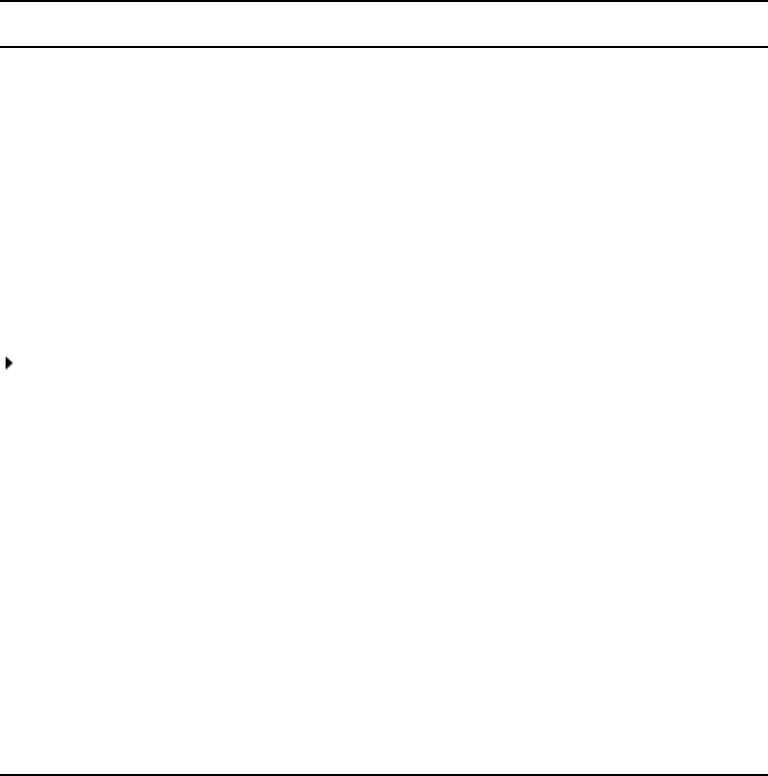
20
Symbols and Conventions
Avid documentation uses the following symbols and conventions:
If You Need Help
If you are having trouble using your Avid product:
1. Retry the action, carefully following the instructions given for that task in this guide. It
is especially important to check each step of your workflow.
Symbol or Convention Meaning or Action
nA note provides important related information, reminders,
recommendations, and strong suggestions.
cA caution means that a specific action you take could cause harm to
your computer or cause you to lose data.
wA warning describes an action that could cause you physical harm.
Follow the guidelines in this document or on the unit itself when
handling electrical equipment.
> This symbol indicates menu commands (and subcommands) in the
order you select them. For example, File > Import means to open the
File menu and then select the Import command.
This symbol indicates a single-step procedure. Multiple arrows in a list
indicate that you perform one of the actions listed.
(Windows), (Windows
only), (Macintosh), or
(Macintosh only)
This text indicates that the information applies only to the specified
operating system, either Windows or Macintosh OS X.
Bold font Bold font is primarily used in task instructions to identify user interface
items and keyboard sequences.
Italic font Italic font is used to emphasize certain words and to indicate variables.
Courier Bold font
Courier Bold font identifies text that you type.
Ctrl+key or mouse action Press and hold the first key while you press the last key or perform the
mouse action. For example, Command+Option+C or Ctrl+drag.
| (pipe character) The pipe character is used in some Avid product names, such as
Interplay | Production. In this document, the pipe is used in product
names when they are in headings or at their first use in text.
If You Need Help
21
2. Check the latest information that might have become available after the documentation
was published:
- If the latest information for your Avid product is provided as printed release notes,
they ship with your application and are also available online.
- If the latest information for your Avid product is provided as a ReadMe file, it is
supplied on your Avid installation CD or DVD as a PDF document
(README_product.pdf) and is also available online.
You should always check online for the most up-to-date release notes or ReadMe
because the online version is updated whenever new information becomes
available. To view these online versions, select ReadMe from the Help menu, or visit
the Knowledge Base at www.avid.com/readme.
3. Check the documentation that came with your Avid application or your hardware for
maintenance or hardware-related issues.
4. Visit the online Knowledge Base at www.avid.com/onlinesupport. Online services are
available 24 hours per day, 7 days per week. Search this online Knowledge Base to find
answers, to view error messages, to access troubleshooting tips, to download updates,
and to read or join online message-board discussions.
...With the Syntax of Commands
If you are at the console and are unsure about the function of a command, use the help
command.
To view instructions about using a command:
tUse the following command:
help
<command name>
For instance, type:
help dbvisit
for an explanation of the dbvisit command.
The following data appears:
dbvisit -<d or v or i> [-r or -c name] [-s] [-l] [block# ...]
‘r’ for read only
‘s’ for “slow” to eliminate cache usage
‘c’ use checkpoint partition (forces “-s”)
‘i’ to just validate isam files
‘l’ to list link count distribution
nLengthy console displays might be edited to emphasize only the most important information
in this guide. An ellipsis (...) represents portions of the console display not shown in the text.
Also, because of the margin limitations of this guide, command lines might appear wrapped
22
to multiple lines. This does not necessarily indicate the need to press an Enter key. Unless
otherwise indicated, commands should be typed on a single line, allowing the computer to
wrap the text whenever the command line stretches beyond the screen margin.
Avid Training Services
23
Avid Training Services
Avid makes lifelong learning, career advancement, and personal development easy and
convenient. Avid understands that the knowledge you need to differentiate yourself is always
changing, and Avid continually updates course content and offers new training delivery
methods that accommodate your pressured and competitive work environment.
To learn about Avid's new online learning environment, Avid Learning Excellerator™
(ALEX), visit http://learn.avid.com.
For information on courses/schedules, training centers, certifications, courseware, and
books, please visit www.avid.com/training or call Avid Sales at 800-949-AVID
(800-949-2843).
24

1Introduction
The iNEWS newsroom computer system is an integrated digital news production system, which
provides journalists, producers, directors, writers, and technical personnel with an array of tools
to make their jobs easier.
This chapter contains the following main sections:
•Overview of iNEWS
•System Administrator Tasks
-Basic Tasks
-User Tasks
-Database Tasks
-Security Tasks
-Customizing the System
-Storage Maintenance Tasks
-Device Tasks
-Reviewing Default Settings
-Troubleshooting
Overview of iNEWS
An iNEWS newsroom computer system provides:
• News gathering from text sources
• News production, including:
- Story creation and script editing
- Association of machine control items to script
- Show planning and creation
- Show archiving
- Contact organization and scheduling
• News to air, including:
- On-air playback control
- File exporting
- Internet publishing
Some primary components of iNEWS include:
• Linux-based computers running the iNEWS Server software. In this guide, these host
computers are referred to as the iNEWS Servers, or individually as server A, server B,
and so forth.
• A Windows-based computer running the PuTTY Command Sender program. This
computer is known as the console.
• Windows- or Vista-based computers running the iNEWS client software. These
computers are known as iNEWS Workstations.
• Windows-based computers running the iNEWS Data Receiver software, which is used
to ingest wires and other text-based research material
• Other peripherals, such as printers and teleprompters.
Additionally, the iNEWS system is capable of interfacing with a wide variety of production
devices. Avid iNEWS Command provides a central point of control for numerous video
servers and graphics devices, or MOS protocol may be used to send playlists to
MOS-compatible playout controllers.
System Administrator Tasks
27
System Administrator Tasks
The following sections describe common system administrator responsibilities and tasks.
Basic Tasks
Before you can customize or maintain the iNEWS newsroom computer system, you must learn
several basic tasks, which include:
• Start up or shut down iNEWS Server software, which includes logging out users and taking
the system offline.
• Back up a site file before making file modifications.
• Send system administrator commands from the console to one or more of your system’s
computers.
• Become a console superuser, capable of performing actions that are only accessible to users
with superuser permissions.
User Tasks
A user is anyone who can log in to the database and use iNEWS NRCS. Your responsibilities
regarding users are:
• Monitor user information, such as users’ access privileges and which users are currently
logged in.
• Customize the traits of users’ accounts to enable users to more effectively use the system.
• Provide a new employee access to the information stored in the iNEWS NRCS database by
creating a new user account.
• Remove user accounts of former employees to prevent improper access to the iNEWS
NRCS database.
Database Tasks
The iNEWS system database contains the information your organization needs to function. A
system administrator’s tasks associated with the database include:
• Design forms (that is, story templates) to display important information about stories in a
queue.
• Monitor changes to files and queues in the database.
• Unlock or delete any item in the database, and recover items that were accidentally deleted
or corrupted.
• Create new folders or queues in the iNEWS system database to meet your organization’s
expanding needs—including setting up rundowns.
System Administrator Tasks
28
• Remove a directory or queue from the database, if it is no longer used.
• Change the name or traits of an existing directory or queue.
• Assign the mailbox trait to queues for configuring automatic story distribution into and out
of queues.
Security Tasks
There are many ways to ensure the security of your iNEWS system. Your responsibilities
regarding system security include:
• Monitor and change passwords or force users to change them by setting up system checks
and modifications.
• Monitor user login activity to guard against unauthorized use of the iNEWS system.
• Assign security to a directory or queue, limiting access to a specific group of users.
• Restrict database access by placing users into security groups based on job roles and need
for information.
Customizing the System
Your responsibilities regarding customization include:
• Customize command names, message text, and other items by changing their entries in your
system’s dictionary files.
• Create templates for the CG Title Entry tool.
• Design and assign custom keyboards for users with a unique set of keyboard macros.
Storage Maintenance Tasks
You will want to monitor the database regularly to ensure adequate storage. Storage maintenance
tasks include:
• Monitor how much free space is available in the database and, if necessary, increase the
amount to prevent the system from running out of space.
• Perform preventive database maintenance by periodically running certain utility programs
that can find and fix minor problems before they become serious.
• Backup the entire database or portions of it onto tape, so if necessary, the information can be
restored to the database later.
• Make a backup copy of files any time you make important changes.
System Administrator Tasks
29
Device Tasks
A device is any kind of hardware or software that performs a specific function when it is set up
on the iNEWS system. Your responsibilities regarding devices include:
• List the parameters of any device running on your system or list all devices of one type.
• Add any type of device to your system, if you have the capacity and license permission.
• Edit site-specific files, to change the setup information for a device in your system’s
configuration file.
• Reconfigure the system so it recognizes any changes you make to your system’s devices.
• Set up printer styles so users can print stories or queues in predetermined formats. For
example, a director rundown only showing specific rundown fields.
• Set up servers, which are utility programs automatically performing various actions on the
database.
• Change wire distribution and sorting of data coming into your database from a wire service
to queues based on their category codes or content.
• (Optional) Write dialogs—lists of instructions—for each connect service to automate the
connection process. A connect service is a device that connects a user to a remote computer
system.
Reviewing Default Settings
Your responsibilities regarding system profiles, default settings, and command syntax include:
• Changing a system profile setting to change your system’s operation.
• Reviewing default settings of all system profile parameters.
• Reviewing command syntax for edit, console, and job list commands.
Troubleshooting
Your troubleshooting responsibilities include:
• Transfer system activities from a halted computer to other system computers. If a computer
connected to the system has been halted, bring the system back to operation using the
remaining computers
• Reconnect a computer that has been halted. Following routine maintenance, reintegrate a
computer into your system’s operation.

2Connect Services
Connect services are utilities you can set up to enable iNEWS users to connect to other
computers or information services over the network, such as a remote console for your iNEWS
newsroom computer system.
This chapter contains the following main sections:
•Network Services
•Adding System Services
•Console Connect Sessions
Network Services
31
Network Services
It is useful to set up a service to let you connect to your iNEWS Servers. For instance, setting up
network remote connect services lets you perform many administrative tasks from your iNEWS
Workstation rather than from the console.
Dialogs for Connect Services
A dialog is a script that tells the service what prompts to expect from the device it connects to,
and provides the service with appropriate responses for each prompt. Using any service involves
some routine activities, such as logging in, that you do each time you use that service. You can
create a dialog for any service to handle these routine activities.
Building a Dialog
This section explains how to design and create a simple dialog that logs a user in to an
information service. Once logged in, the dialog yields control to the user until he/she is ready to
close the connection. Then the dialog logs the user out of the service and closes the connection.
When you design a dialog, it is helpful to turn on the
capture
connect command and perform
the procedure you want to incorporate into the dialog. This way, steps in that procedure are
captured to a story that you can refer to while designing the dialog; each line in the dialog is built
as a line of the story.
This process includes the most commonly used dialog commands.
To build a dialog:
1. Create a dialog queue.
Each dialog must be in a separate queue in the SYSTEM.DIALOGS directory. The first step
in creating a new dialog is to go to SYSTEM.DIALOGS and create a queue to hold it. The
name you give this queue is also the name of the dialog, so choose a queue name that
describes what the dialog does, such as Console, for a dialog used during connect sessions to
the console. See the iNEWS Setup and Configuration Guide for more information about
adding new directories, queues or stories.
2. Open a new story in the queue and build the dialog.
3. Type a message that will be displayed on the user’s workstation, indicating the connection is
being established, using the following format:
message text
The message dialog command displays on the user’s screen whatever text you enter in place
of the text parameter.
4. Type:
wait CONNECT
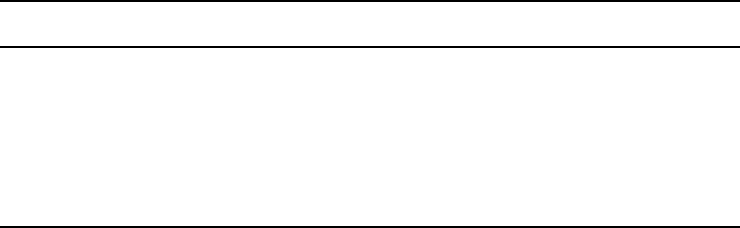
Network Services
32
When you use a modem to make the connection, you want the dialog to wait until the
modem sends the word CONNECT to the workstation, signaling it has made the connection.
If necessary, use these additional commands to accommodate the login procedure:
5. To send your login data, such as an account number, type
type text
with text being the
account number.
6. Type
pass
to yield control to the user after login is complete.
This command instructs the dialog to pass whatever the user enters to the device to which the
service has connected.
Use
pass x
to include a character the user can enter to cue the dialog to resume. The x
should be a character or symbol, such as the at symbol (@), he or she will not normally use.
Use
pass
alone to instruct the system to accept what the user enters until he/she closes the
connection.
7. Type commands to log out of the service.
When the user exits a connection using the quit connect command, the dialog resumes and
performs the logout process and closes the connection.
8. Attach the dialog to the service by placing the dialog’s name in the service’s dialog
parameter in the service table, located in the SYSTEM.SERVICE queue.
9. Type the
configure -s
command to incorporate this change into the service.
Dialog Commands
Available dialog commands are flexible enough to script entire connect sessions. For instance, a
dialog could be constructed to automatically log in to the remote console and “unbusy” a
rundown if desired.
The available dialog commands are reviewed in “Command References” on page 497.
Command Description
delay nn
Use this command to pause the dialog while the service continues connect
and login processes.
(nn is the number of seconds you want the dialog to pause before continuing
to the next command)
type text
Use the type command to send a text message to the device to which the
workstation is being connected.

Adding System Services
33
Dialog Examples
Here are a few examples of dialogs for remote console connect services:
In the example, <cr> and <lf> are used to indicate a “carriage return” and “line feed.”
Adding System Services
A service consists of two parts:
• A network resource, set up as a device in the configuration file (/site/config).
• The service, set up in the service table in the database file (SYSTEM.SERVICE); it uses the
resource to make a connection.
To add a new service to your system, you must design and build the service and select a
network resource for the service to use. If an appropriate resource does not exist, create one.
Setting up the Service
To set up the service and its resource:
1. Determine whether the service and its resource exists.
Try connecting to a service you want. If it works, then the necessary programs are installed.
If you cannot find the service, or one does not work, call Avid for help.
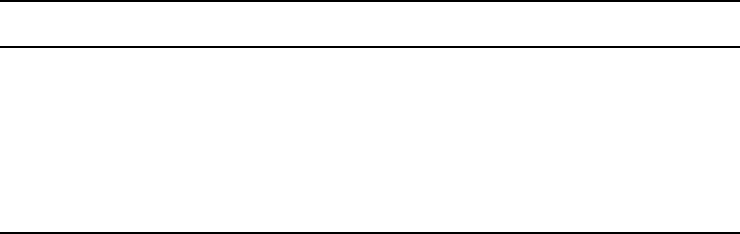
Adding System Services
34
2. Choose a device number for the resource and a name for the service. In the following
examples, the service name is console.
Check your configuration file (/site/config) to determine the appropriate device number for
your new resource. For a network resource, choose a number in the range you have reserved
for services, servers, and similar devices. Ensure the number you choose is out of the range
used for normal devices.
nSee the iNEWS Setup and Configuration Guide for more information on the Site Configuration
file and selecting servers via the PuTTYCS application.
3. Add the resource to the configuration file on each server in your system.
a. Add the device number of the network resource to the reslist line in the server’s host
definition.
b. To keep the network resource available if you bring down one of the system servers, add
this line to any appropriate alternate host definitions.
nThe following steps use ed to modify system files. If you are unfamiliar with this line editor, see
“The Line Editor, ed” on page 679.
c. Use
ed
(line editor) to open the configuration file. The display will look similar to:
NRCS-A$ ed /site/config
1356
The general format for a network resource configuration line is:
resource <device #> <resource name> <device name>
For instance, our new network resource configuration line would look like this:
resource 220 net - ; net connect
4. Add the service to the service table in the database.
Parameter Description
device # Identifies resource’s device number.
resource name Name you want to give to the resource. Network resources can share the
same name; services choose the first available resource of the correct kind.
In the following example, we call the resource net.
device name Resource’s device name. If you do not want to give it a name, put a hyphen
in this position.
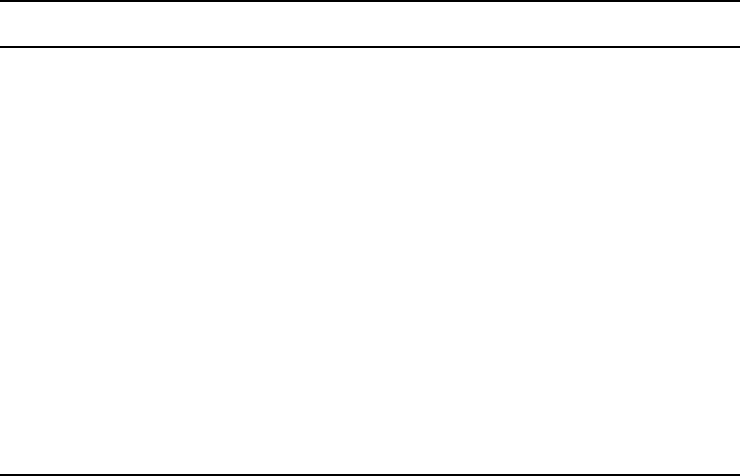
Adding System Services
35
Each service installed in your system is defined on a separate line in your system’s service
table, which is the first story in SYSTEM.SERVICE. Each service defined in the service
table consists of a few parameters that determine how the service behaves. It does not matter
where in the service table you add the new line.
A service line has six parameters in this general format:
<service> <host> <dialog> <resource> <group> <command>
The following table contains information on service line formats:
You will need one such service line for each server on your system. Use the ssh command in
the following way:
/usr/bin/ssh <servername> -1 <username>
The following sample entries in SYSTEM.SERVICE let you establish a network connection
to your console from an iNEWS Workstation session.
a - console console sysops /usr/bin/ssh NRCS-A -l so
b - console console sysops /usr/bin/ssh NRCS-B -l so
The resource assigned to the service must be configured on the computer you want to log in
to.
5. (Optional) Create a dialog for the service.
Parameter Definition
service Name you want the service to have.
host Name of the server where you want the service to look for its resource. List
the target server’s name in your system’s /etc/hosts file.
A hyphen in this position will force the service to search each server until it
finds one that has a resource it can use.
dialog If you want the service to use a dialog, put the dialog name in this position of
the service line. Otherwise, fill this position with a hyphen.
resource Name of the resource you want the service to use.
group You can restrict who can use the service by specifying a user group. If you do
not want to restrict access, place a hyphen in this position.
command Specifies the command you want the service to use to handle communication.
To create a service using telnet, type the
telnet
command here. Ensure you
specify the program’s full pathname and include the system name to which
you are connecting.
Adding System Services
36
If you want your service to follow certain instructions every time it is invoked, create a
dialog for the service containing those instructions. See “Building a Dialog” on page 31 for
more information.
6. (Optional) Test your configuration changes on iNEWS. See the iNEWS Setup and
Configuration Guide for more information on testing the site configuration file.
7. Reconfigure the system.
This causes your system to note changes and incorporate them into appropriate programs.
Do the following:
nSee the iNEWS Setup and Configuration Guide for more information on selecting servers and the
superuser mode.
a. Select the console window for the master computer (typically server A).
b. Enter superuser mode.
c. Type what appears in bold text:
NRCS-A# offline
d. If you added a new resource or modified an existing one in the process of creating a new
service, reconfigure your system by typing the following:
NRCS-A# configure
If you modified an existing service or added a service that uses an existing network
resource, you did not make any changes to your system’s configuration file. So, you
need to have the system note only changes made to the service table by typing the
following:
NRCS-A# configure -s
8. When the prompt returns, type what appears in bold text:
NRCS-A# online
9. Exit superuser mode by holding the Control key (Ctrl) down and typing the letter D. A
message similar to the following will appear:
A Tue Oct 5 00:18:58 2000 msg System being configured
When you see the system prompt, the network service you created and its resource you
added (if any) is ready for use.
10. (Optional) Back up site files.
If you have made significant changes, back up your site files with the
sitedump
console
command.
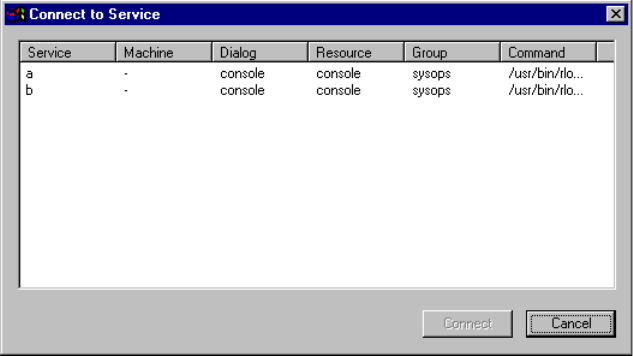
Console Connect Sessions
37
Console Connect Sessions
To connect to the console from an iNEWS Workstation—that is, after the network remote
connect service and its resources are set up—do the following:
1. Log in to any iNEWS Workstation, with a user account allowed to use the Connect to
Service feature.
2. Select Communicate > Connect to Service. The Connect to Service dialog box will appear,
offering you a list of services.
As shown in this example, two options are provided to connect to the console—each option
corresponding to a different iNEWS Server.
3. Double-click on the service you want.
A dialog box will appear with a dialog (as defined in the SYSTEM.DIALOGS) that requests
a password.
4. Type in the password and press Enter.
5. Once connected, the dialog box will display the console prompt, similar to what appears on
the console when you are logged in as a system operator.
Here is an example of a remote console connection:
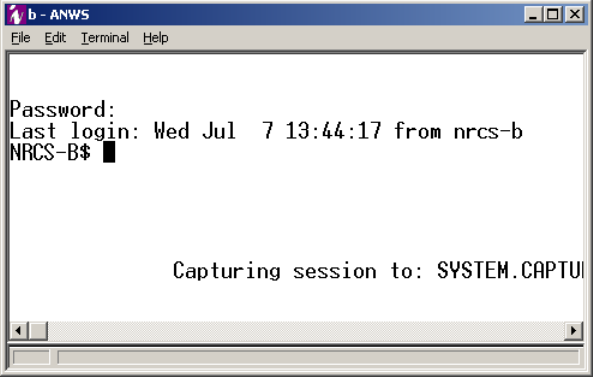
Console Connect Sessions
38
6. You can now perform various administrative tasks through the console connect session, as
opposed to doing them while physically located at the console.
cTo stop a console connect session, press Ctrl+D. Do not close the dialog box by selecting File
> Close or by clicking on the X button in the upper-right corner.

3Database Security
This chapter describes how to use various features in the iNEWS newsroom computer system to
establish and maintain database security.
This chapter contains the following main sections:
•Establishing Security Procedures
•User Passwords
•Checking Password Status
•Tracking User Activity
•Using Group Security to Control System Access
Establishing Security Procedures
40
Establishing Security Procedures
Use the following guidelines to improve the security of your system:
• Set up official security procedures and have everyone follow them.
• Keep track of your backup tapes. You can get user passwords from a backup tape.
• Assign users superuser status only when they need it.
• If any user does not need superuser status, remove it. Create two user accounts for staff
members who need superuser privileges—one to be a superuser and another to be a regular
user. That way, you can track activity of superuser accounts.
• Change the superuser password regularly.
• Ensure that users do not use their names, station call letters, or other easily guessed words as
passwords. Require everyone to include at least one non-alphabetic character such as a
punctuation mark or a number.
• Use the system profile to set a required minimum length for all passwords so no one uses a
short password.
• For devices for which you have dedicated resources—that is, devices that have a one-to-one
correspondence between the physical device and device number used to identify it—use
device name security on workstations in specific locations and put the device ID in a group.
• If you have dedicated resources, you can put a MODIFY-DEV field in the queue’s story
form if you suspect that someone has broken into a user’s account. When changes are made
to stories created after the MODIFY-DEV field has been added, the system puts the device
name of the workstation where changes were made in that field. This information is kept
internally, but having the MODIFY-DEV field makes it visible to users.
• Be familiar with valid user accounts on your system. Restrict access to these account names
to protect against unauthorized outside access.
User Passwords
Your iNEWS newsroom computer system protects against unauthorized access by giving each
authorized user a password to log into the system. Group security, described under “Using Group
Security to Control System Access” on page 47, lets you control specific areas of your database
that each user can access.
For added security, iNEWS uses encryption to pass user credentials to the server.
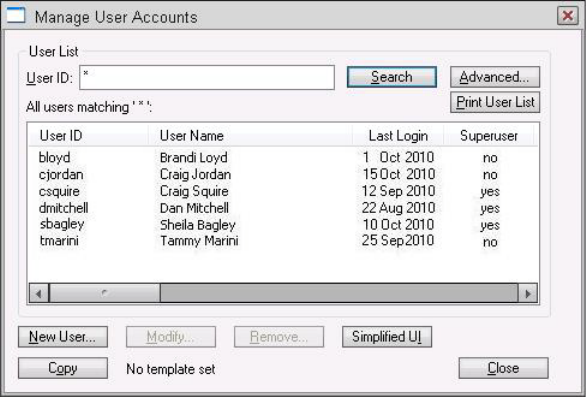
Checking Password Status
41
Checking Password Status
A user account without a password is an open door to your system. You should always give a
user a password when you add the user to your system. See the iNEWS Setup and Configuration
Manual for more information on setting up new user accounts.
However, if you suspect that a user does not have a password or has not changed it in awhile, you
can find out for certain from any iNEWS Workstation.
nFor information on how to check password status from the console, see “Listing Users Who Do
Not Have Passwords” on page 652.
To check user password status from an iNEWS Workstation:
1. Log in as a system administrator—that is, use a superuser account.
2. Select Tools > Options > Users.
The Manage User Accounts dialog box appears.
3. Type an asterisk (*) in the User ID field if it does not already appear.
The iNEWS system recognizes this as a wildcard and therefore will search the entire
database of users.
nThe other criteria options available in this dialog box are explained in the iNEWS Setup and
Configuration Manual.
4. Click the Advanced button.
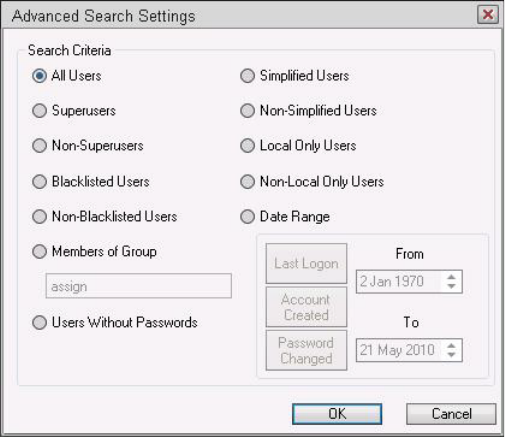
Checking Password Status
42
The Advanced Search Settings dialog box appears with All Users selected by default.
5. Do one of the following:
tTo search for all users without passwords, select Users Without Passwords.
tTo search for all users who have not changed their password within a specific time,
select Date Range. Then click Password Changed, and specify the time frame to search.
6. Click OK to confirm your advanced search setting or click Cancel to cancel it.
7. Click Search to initiate the search.
A progress bar appears if a lengthy search is underway. Results of the search appear in the
User List field in the center of the Manage User Accounts dialog box.
As a system administrator, you can change a user’s password. Change a user’s password to
provide a new user with a temporary password or to supply an established user with a new
password if the user forgets it and cannot log in. See the iNEWS Setup and Configuration
Manual for more information on how to do this from any iNEWS Workstation. For steps on
how to change a user’s password from the console using the utraits console command, see
“Changing a User’s Password” on page 650.
Forcing Individual Users to Change Their Passwords
Occasionally, you might have individual users who do not change their passwords as required.
When that happens, you can force them to change their password at their next login. You can do
this for a single user at an iNEWS Workstation.
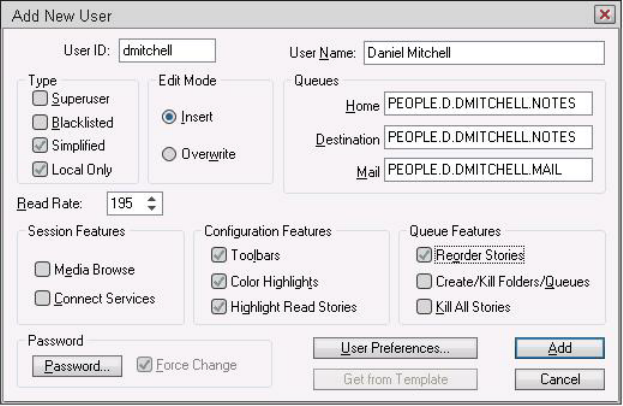
Checking Password Status
43
To force multiple users to change their passwords—such as all users who haven’t changed their
passwords in the past six months—you must go to the console. For steps on how to force
password changes from the console, see “Changing a User’s Password” on page 650.
. . . At an iNEWS Workstation
To force an individual user to change his or her password:
1. Select Tools > Options > Users.
The Manage User Accounts dialog box appears.
2. Type the user name in the User ID field.
3. Click Search.
4. Select the user name when it appears in the dialog box.
5. Click Modify.
The Modify User Account dialog box appears.
6. Check the Force Change box.
7. Click OK.
The next time the user logs in, he or she will be required to choose a new password.
Tracking User Activity
44
Tracking User Activity
Keep a record of who uses iNEWS and when they use it by following the procedures described
in this section. These security measures can ensure there is no unauthorized use of your system.
At an iNEWS Workstation, you can determine:
• Last login date of one or more user accounts
• Date user accounts were created
• Users currently logged in
At the console, you can determine attempted and successful logins.
Tracking User Login Activity and Date Created
You can search for a user account’s last login and the date the user account was created from an
iNEWS Workstation.
. . . At an iNEWS Workstation
To search for a user’s last login:
1. Select Tools > Options > Users.
The Manage User Accounts dialog box appears.
2. Click Advanced. The Advanced Search Settings dialog box appears.
3. Click Date Range.
4. Do one of the following:
tTo search for user accounts with a last login date that matches a specified date range,
click Last Login.
tTo search for user accounts created within a specified date range, click Account Created.
5. Specify a date range in the From and To fields.
6. Click OK.
7. Click Search.
The requested user name information appears.
. . . At the Console
Another command you can type at the console will give you valuable information about users:
list u-t [<username>]
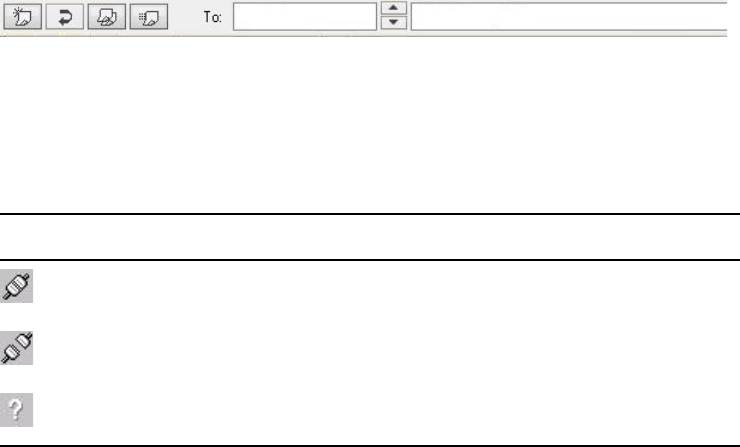
Tracking User Activity
45
This command shows the date and time a user account was created, date and time of last login,
and date and time of last password change.
If you do not specify a particular user name to check, you will get a listing for all users.
Listing Users Currently Logged in
From the iNEWS Workstation, you can see a list of all users logged in, and you can find out
whether a specific user is currently logged in.
To see a list of all logged-in users:
1. Press Ctrl+L or select Communicate > Messages > Logged In Users.
A dialog box appears with a list of users currently logged in.
2. Click OK when you are done looking at the list.
To determine whether a specific user is logged in:
1. Select the Message bar.
2. Type the user name in the To field.
3. Move cursor to the message field, using the mouse or Tab key.
4. One of three symbols appears to the left of the To field, depending on what you type in the
To text box:
Recording Logins
Keep track of successful and attempted logins to preserve system security. You can spot
unauthorized users, people logging in at odd hours, or repeated attempts to guess passwords.
Icon Description
If the user is currently logged in, an icon of connected cables appears to the left of the
user name.
If the user is not currently logged in, an icon of disconnected cables appears to the left of
the user name.
If there is no such user name in the system, a question mark appears to the left of the user
name.
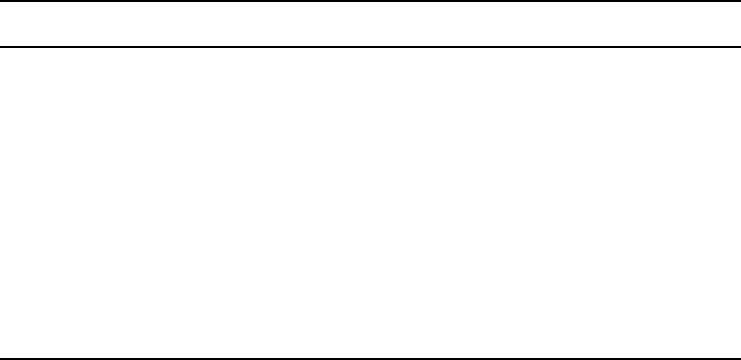
Tracking User Activity
46
To monitor logins from different types of devices:
1. Change the value for the W_LOGTYPES token in the dictionary /site/dict/words. A typical
definition for this token might look like this:
W_LOGTYPES/G
Each letter in the W_LOGTYPES value represents a different type of device that can log in
on an iNEWS newsroom computer system.
The letters are the same ones that appear in the first column of a list s or list c display for
these device types.
2. To track logins by device type, add the appropriate letter to the W_LOGTYPES value.
Use the following letters:
For instance, to track logins from all devices on your system, change the W_LOGTYPES
line to look like this:
W_LOGTYPES/GBc
The letters can appear in any order.
nOn a busy system, this can create a large amount of console activity.
3. When a user logs in at a device of a type listed in W_LOGTYPES, a message similar to the
following is sent to the console:
Apr 5 16:25:47 NRCS-A G3494: Attempted login bloyd 172.24.96.247
3.1.1.2/3.1.1.3 RH5
This message includes the device type and number, time of login, user name, IP address of
PC used, and client version number.
Letter Description
G iNEWS Workstation
g Web Client
B Web sessions
C Community sessions
cCOM
A Interplay (Instinct or NewsCutter)
aWeb Services API
I Instinct
Using Group Security to Control System Access
47
4. A logout message similar to the following is sent to the console when the user logs out:
Apr 5 16:23:55 NRCS-A G3495: Logout fiatala 172.24.96.247 {9}
3.1.1.2/3.1.1.3 RH5
A failed login—that is, an invalid user name or password—produces a message similar to
this:
Apr 5 16:25:47 NRCS-A G3494: Attempted login bogus 172.24.96.247
3.1.1.2/3.1.1.3 RH5
Regardless of the W_LOGTYPES value, a message is always sent to the console when a
superuser logs in or out. This message includes (n) if the user is a superuser. An
unsuccessful login by a superuser generates a message only if the device type used is
included in W_LOGTYPES.
Using login tracking in conjunction with console history and disk logging, you can keep
accurate records of who is using your system and when and where they are connecting to it.
A listing of currently logged in users may be obtained from the console using the list s
command. See “list s” on page 529 for more information.
Using Group Security to Control System Access
Your system is designed to be used by a wide range of people. For the system to accommodate so
many diverse job roles, restrict sensitive areas of your database to authorized users. The system’s
powerful security features let you restrict access to important directories and queues.
cSecurity ensures that only authorized people can view or make changes to important
queues. It does not provide absolute privacy, because superusers can open any story while
performing normal system maintenance. Warn your staff not to store personal or
confidential material in the database.
Many security features in iNEWS involve establishing groups and assigning privileges and
restrictions to them. The iNEWS Setup and Configuration Manual gives you complete
information about using the group features in iNEWS to help you maintain system security.

4Database Management
This chapter provides you with information required to manage the iNEWS database, where all
business data, such as stories, is stored. Much of the iNEWS system data is stored in
configuration files, which is covered in the Avid iNEWS Setup and Configuration Guide.
This chapter contains the following main sections:
•Monitoring Free Space
•Tracking Database Space over Time
•Increasing Database Space for Immediate Use
•Maintaining the Database
Monitoring Free Space
49
Monitoring Free Space
The iNEWS newsroom computer system is constantly collecting wire stories and adding them to
the database while the news staff adds scripts, rundowns, memos, assignment sheets, and other
stories. To avoid running out of disk space, iNEWS tracks old stories. As stories get old, the
system purges them.
Distribution and purging of disk space is called the database cycle. In this cycle, wire stories are
collected and stored in the database for a specific interval of time. Other news items, such as
scripts and assignment sheets, are created by the news staff and also kept for a preset period of
time, called the purge interval, which is set individually for each queue. Any story older than its
queue’s purge interval is purged, and its space is reclaimed for new stories.
The purge interval is a database trait, so you can set different purge intervals for queues and
directories, depending on the information they hold. Setting purge intervals appropriate for
stories in various queues helps keep the database from growing too large.
Once an hour, at 15 minutes after the hour, an automatic dbpurge program scans each queue for
stories older than the queue’s purge interval and moves these stories into the Dead queue.
Stories sent to the Dead queue are not erased until the system needs the space. Until the system
reclaims this space, stories in the Dead queue can be read, searched, edited, copied, or printed.
To retrieve a story from the Dead queue, select the story and copy it to a different queue in the
database, where you have write permission.
Although you can open stories in the Dead queue, they are marked for removal and will be
permanently removed when the system detects the computer is running out of storage space.
Your system keeps track of the space available by examining and maintaining a list of free space
on the disk. The free list is explained in “Monitoring the Free List” on page 50.
Understanding Database Storage Units
Your computer’s disk is divided into blocks. The database portion of the disk is divided into
1024-byte blocks. When a story is saved, the system allocates as many blocks as necessary to
hold the story and then divides the story among those blocks.
Blocks used to hold a story need not be sequential; a story can be saved in blocks that are apart.
To tie together all blocks, each block contains a reference to the block containing the next part of
the story.
A block is either “in use” or “free”.
Monitoring Free Space
50
niNEWS versions 3.x and earlier supported a maximum database size of 16GB. Beginning with
iNEWS versions 4.x and later, the maximum database size increased to 128GB. When the
database size was expanded the storage block size also increased from 1k blocks to 4k blocks.
Monitoring the Free List
The free list is the list of free space on the disk. By keeping track of space in the free list, the
system can detect when it is running low on space. It runs an automatic
dbserver
program,
which removes the oldest stories from the Dead queue and adds the space to the free list, where it
is made available to the system. This way, dbserver maintains the volume of free space available
in the database.
The free list measures space in blocks (a block=1024 bytes), and has a lower limit called the
lowwater mark, which represents the least amount of free space available. When the space
available drops below the lowwater mark, the system runs dbserver to reclaim enough space
from the Dead queue to rebuild the free list to the highwater mark.
Together, the highwater and lowwater marks determine the free list’s normal operational range.
If the system cannot get back up to the highwater mark after reclaiming free space, the user will
get a low on space message. Create free space immediately, as explained in the following
section.
Understanding How the System Copies Stories
You can configure iNEWS to distribute a wire story to several queues when it is received.
Likewise, two or more users can put copies of the same story into their personal queues. If you
copy and distribute enough stories, a large portion of the database can become cluttered with the
copies.
To avoid filling up the disk with copies of stories, your system keeps only the original story on
the disk. When a story is copied to another queue, your system puts a reference to the original
story in the queue that will hold the copy.
When someone opens a copy of a story, the system uses the reference to find the original story. It
makes a working copy of that story, which it sends to the user. If the user examines the working
copy and makes no changes, the working copy is deleted when the user closes the story.
However, if the user makes changes to the working copy and saves it, the system saves that copy
as a story, replacing the reference.
Tracking Database Space over Time
51
In most cases, you can treat a reference to an actual story as if it were the story. The only time
you need to take references into consideration is when setting purge intervals. When the system
references a story to several different queues, each reference takes on the purge interval of the
queue. When a reference becomes older than its queue’s purge interval, the computer puts the
reference, not the actual story, in the Dead queue.
The space used for a story becomes free only when the last reference to the story has been
removed from the system.
Tracking Database Space over Time
Do not wait until you encounter an “out-of-space” condition before you start to think about
database storage. There are two ways you can get a good picture of space usage over time:
• The “hogs” report
• The information generated by the dbfree command
Using the hogs Command to Obtain Information
The hogs command displays how much space particular queues are using in the database. It uses
this format:
hogs [<directory or queue name>]
To get a hogs report on the People directory, type:
hogs people
A screen similar to the following appears:
% USED SHARED HELD LOCKED PURGE QUEUE NAME
0 36 20 0 0 0 PEOPLE.LEVY.BYLINE
0 128 20 0 0 0 PEOPLE.LEVY.FINAL
0 32 40 0 0 0 PEOPLE.LEVY.FORM
...
0 425 40 0 0 0 PEOPLE.WALTERS.NOVEL
Increasing Database Space for Immediate Use
52
The USED column contains the number of blocks used in that queue. The SHARED column
indicates the number of blocks used in that queue that are also used in other queues. To get the
number of blocks used only by that queue, subtract the SHARED count from the USED count. If
any queue has a substantially greater number of used blocks than the others, examine that queue
more closely.
To obtain a hogs report on the entire database, type:
hogs .
To send a hogs report to yourself, type:
NRCS-A# sh
# hogs . | mail <your username> &
nFor more examples on how to use the hogs command, see “hogs” on page 518.
Using dbserver and dbfree to Obtain Information
To obtain an accurate idea of how much space is being used by stories in the system:
1. Empty out the Dead queue and reclaim all space used in it. Type:
dbserver 34000000
nYou must run dbserver when other programs like dbpurge are not running.The number 34000000
reflects the maximum database size in blocks and ensures the DEAD queue is emptied.
2. The next day, or after completion, run the dbfree program to see how much space is being
devoted to functions in your newsroom you consider critical.
3. Repeat this process from time to time, so you are aware of trends in space usage.
Use the information to make decisions on projected storage needs, and how space is used.
Increasing Database Space for Immediate Use
If your database has not reached the “Low on Space” point, but you want to increase free space
for immediate use, do the following:
To increase free space for immediate use:
1. Type the command that appears on bold:
NRCS-A$ dbfree
database size 16,386,300 free 1,746,564 = 11%, freelist 1,493
Maintaining the Database
53
The dbfree command—used by a system operator or a superuser—displays database size,
free list size, and percentage of remaining database available. The freelist number indicates
how many database blocks are used to hold the free list. The free list is compressed. This
results in anywhere from 250 to 5,000 free-block numbers contained in each free list block.
In this example, 1,493 blocks are used to hold the 1,746,564 free block numbers. That is an
average of 1,169 free block numbers per free list block.
2. Back up old material to tape and remove it from the database.
3. Check and reset purge intervals of Wires directories and queues.
To view purge intervals at the console, type:
list d wires
Information similar to the following appears:
SRPlo-LIsUG-QSXWFiT sortfield purge dis mbox directory
D-R-----I----Q-XW--- TITLE P4.0 D1 - WIRES
D-R-----I----Q-XW--- TITLE P4.0 D1 - WIRES.ALL
D-R-----I----Q-XW--- TITLE P4.0 D1 - WIRES.AP
...
One of the biggest consumers of database space in a newsroom is the Wires directory.
Because wire stories lose much of their value after a few days, most newsrooms set a purge
interval of 2 or 3 days. In this example, all Wires directories and queues have a purge
interval of four days. The purge interval is a database trait you can customize for each
database directory or queue. For more information on modifying database traits, including
purge intervals, see the Avid iNEWS Setup and Configuration Guide.
Maintaining the Database
The following sections describe the two most important maintenance procedures you should
perform regularly on your database:
• Check the database for errors
• Clean up the database on a monthly basis
Checking the Database for Errors
In the large databases typically maintained by newsrooms, minor errors can develop in some
stories as a result of vast amounts of information the system processes every day. These errors
can grow and eventually begin to damage the database if they are not removed.
Maintaining the Database
54
To check stories in your database for errors, use the dblines console command, which examines
every story in the database. You can run dblines on any server while the system is online. It can
point out problems or errors in the structure of the database, find queue corruption that must be
fixed before a dbvisit is run, and make some repairs. It cannot reclaim unreferenced blocks,
adjust link counts, or rebuild the free list; dbvisit is required for that.
Since dblines examines every story in your database, it requires several hours to complete its
task, so run dblines before you go home at night. By the time you return in the morning, it should
be done.
When dblines discovers an error, it ordinarily sends an error message to the console. However, if
you run it at night, you can have the system send its messages to a log file for you to review the
next day.
nFor more information on the various commands used in this section, see “Command References”
on page 497.
To execute the command and have it send output to a log file:
1. Enter superuser mode on the master computer.
2. Type:
dblines . > /tmp/dblines.log
You can also use the at command to schedule the dblines command to run at a specified
time. For instance:
To execute the dblines command so it logs at a specified time:
1. Enter superuser mode on the master computer
2. Get the current time, using the date command:
NRCS-A# date
Sat Jul 10 11:05:07 EDT 2010
nYou must use 24-hour military time.
3. Set the schedule, such as 5 minutes later, using the at command:
NRCS-A# at 11:10
4. Type the dblines command line:
/exc/dblines . > /tmp/dblines.log
<Ctrl+D>
Pressing Ctrl+D after entering the command line marks the end of commands to be executed
according to the at schedule. Afterwards, the server prompt returns to the original prompt,
showing the server name, such as NRCS-A#.
Maintaining the Database
55
After the dblines is complete, you can check the log file for error messages, by using the
grep command:
NRCS-A# grep failed /tmp/dblines.log
This searches the log file for the word failed. If there are no errors involving queue
corruption, such as <queue> scan failed , <queue> read error, or unable to open <queue>,
the prompt will simply be returned. If there are any error messages related to queue
corruption, call Avid for assistance.
If you want to review the entire log, you can use the doc command to place a copy in a queue
you specify. For instance, replacing the previous example, the sequence of commands
(shown in bold) may appear similar to the following:
nYou must use 24-hour military time.
NRCS-A# at 11:10
/exc/dblines . |/exc/doc-ptu people.sysadmin.notes
<Ctrl+D>
job 1001340600.a at Sat Jul 10 11:10:00 2010
NRCS-A#
In the example, the system would execute the dblines command at 11:10, and then place the
output in PEOPLE.SYSADMIN.NOTES. As indicated by the pound sign (#) in the prompt,
you must be in superuser mode to execute the commands.
Cleaning the Database
Over the course of a month, the iNEWS database may develop minor errors in its structure—the
overall organization in which individual stories are arranged. These errors are the result of
normal database cycles in which old material is removed and new information is added.
These errors grow and begin to damage the database if you do not remove them. The database
cleanup procedure identifies errors so you can repair them before they become harmful.
nUnless you are instructed to perform this procedure more often, do a database cleanup once a
month.
You can conduct database cleanup, using the dbvisit command, while your system offline or
online. The procedures for each are provided in the following sections:
•Cleaning Your Database Offline
•Cleaning Your Database with Online Dbvisit
Maintaining the Database
56
Cleaning Your Database Offline
The database cleanup procedure using the dbvisit command requires you to briefly take your
system offline, preventing users from logging in.
The day before performing the monthly database cleanup offline, do the following:
1. Select the console window for the master computer (typically server A).
2. Type
dbserver 16000000
to empty the Dead queue.
Starting the day before, allows time for the system to complete this process, which may take
several hours, before you run dbvisit.
nTo check the database structure for errors, dbvisit must perform a cursory check of stories in the
database, including those in the Dead queue. You can shorten the time it takes dbvisit to examine
the database by using dbserver to empty the Dead queue first.
The dbserver command initiates a day-long operation and should be done one day ahead of the
next steps in this procedure. Your system remains online during the operation.
After the dbserver operation is completed, you are ready to clean up the database offline,
by doing the following:
1. Shutdown the system, by completing the following steps:
nFor more details on the procedure for shutting down the system, see the Avid iNEWS Setup and
Configuration Guide.
a. From the PuTTYCS application, select the PuTTY Filter created for sending server
commands to all servers, such as iNEWS Consoles.
b. Take the system offline.
c. Log out all users.
The dbvisit command cannot examine stories being edited. You must log out everyone
on the system and stop all news programs on the servers before running dbvisit.
d. Run the stop all console command on all servers to stop all workstations, wires, and
other devices from making further changes to the database.
After using the stop all command, wait a few seconds for the prompt to reappear. When it
does, proceed to the next step.
cIf conducting a dbvisit offline, ensure system is offline and that you have stopped all
network devices. If you do not do this before cleaning your database, you may corrupt the
data when you perform the cleanup. For procedures to conduct an online dbvisit, see
“Cleaning Your Database with Online Dbvisit” on page 58.
Maintaining the Database
57
2. Start the database cleanup by doing the following:
a. Select the console window for the master computer (typically server A).
b. Enter superuser mode.
c. Type:
dbvisit -d
A message similar to the following appears:
09:31:45 opening database
09:31:45 traversing roots
The
-d
instructs dbvisit to print a period each time it visits a new queue and a colon for
every 1,000 stories in a queue. After you have done a few cleanups, you can judge how
far dbvisit has progressed by the number of periods it has printed. When you run dbvisit,
it begins with the root file structure and then examines the entire directory. As it inspects
the root files and then the directory, dbvisit prints messages indicating its progress.
Add the
-l
flag (the letter L) to include the link count distribution information in the
output. If there are link count discrepancies, the system will list them. Such advisory
messages about high and low link counts are not errors, however, you will be prompted
to correct them.
nRunning dbvisit on all servers instead of just the master computer is an option, performed by
typing
dbvisit -dr
. The 'r' indicates read-only mode, and it can run while the read-write
dbvisit is running on the master server. The read-only dbvisit cannot be started until the
read-write dbvisit reaches the 'traversing directory' phase. After dbvisit runs on all computers,
the output can be compared to verify the integrity of the mirror.
The dbvisit process has four main phases:
- Visiting the “root” blocks
- Traversing the project, directory and queue structures
- Visiting the stories
- Updating the free list and fixing link counts
3. Beginning with iNEWS version 4.x, dbvisit was modified so that it would no longer allow
you to update the free list if critical errors are found in the database. Instead, if critical errors
are found, dbvisit will attempt to traverse the directories, reporting all errors it finds, and
then completes without offering an opportunity to update the free list. Errors reported during
the traversal of stories are not considered critical. Therefore, if the system presents you with
the question: Update the free list (y/n)?, do one of the following:
tType
y
to update the free list.
tType
n
to skip the update.
Maintaining the Database
58
nIf there are many story errors, you may want to skip the update and contact Avid to assess the
problems.
In addition to spotting errors in the database structure, dbvisit collects any unreferenced
blocks and puts them on the free list. Unreferenced blocks are not used by any story and
are not a part of the free list. They are stray blocks that cannot be used until they are put
on the free list. Skipping this update of the free list retains the old free list. While this
means that unreferenced blocks are not collected back to the free list, you can add them
to the free list later by performing another dbvisit.
4. Restart your system, by doing the following:
a. From the PuTTYCS application, select the PuTTY Filter created for sending server
commands to all servers, such as iNEWS Consoles.
b. Exit superuser mode by pressing Ctrl+D.
c. Type
online
to bring the system back online.
d. Type
restart all
to restart all devices.
The system displays Hot-to-go messages as the devices start. If a device cannot be started, a
failed message is displayed for that device. Wait for the other devices to start, then use
standard procedures to restart failed devices, as covered in the Avid iNEWS Setup and
Configuration Guide.
Cleaning Your Database with Online Dbvisit
If performing a dbvisit offline prevents usage of your system for too long a period of time, there
is a way to run dbvisit while your system is online, letting system administrators do crucial
database maintenance without stopping iNEWS users from doing their work.
The strategy used to allow an online dbvisit is to checkpoint the system in a quiet/inactive state,
and to maintain the checkpoint state by copying any block that is to be change in the database
onto the checkpoint partition, namely /dev/rp5backup prior to writing the block onto the
database partition - /dev/rp5.
Your system must be shutdown briefly before initiating checkpoint mode. But after checkpoint is
turned on, you can bring your system online for iNEWS users while performing database
cleanup with the dbvisit command.
nDo not conduct an online dbvisit without checkpoint mode initiated.If you do, not do this before
cleaning your database, you may corrupt the data when you perform the cleanup.
Maintaining the Database
59
To perform an online dbvisit:
1. Bring the iNEWS system down and close the database on all servers. This is only for the
very brief period of time it takes to ensure checkpoint mode is active.
a. From the PuTTYCS application, select the PuTTY Filter created for sending server
commands to all servers, such as iNEWS Consoles.
b. Type
offline
to take the system offline.
c. Type
logout all
to logout all users. You might want to broadcast a message to users
prior to this so they can save their work and prepare for the brief downtime.
d. Type
shutdown
to stop all devices and close the database.
e. The system will present a warning and question: Do you really want to do this? (y/n)?
Type
y
to shut down the system.
2. Initiate checkpoint mode.
a. (Optional) Type the
status
command to determine which server is the master computer
and view the current status of the database.
For instance:
WAVD-A# status
A is OFFLINE and has been CONFIGURED. ID is WAVD.
System is AB. Master is A.
Disk status is OK. The database is CLOSED.
b. Select the console window for the master computer (typically server A).
c. Type
checkpoint on
to reopen the database in checkpoint mode.
nAttempting to turn checkpoint on while the database is open will result in the following warning:
Database must be CLOSED when activating checkpoint --
3. Bring the iNEWS system online.
a. From the PuTTYCS application, select the PuTTY Filter created for sending server
commands to all servers, such as iNEWS Consoles.
b. Type
startup
to start the system. This will put the system online as well as start up all
iNEWS devices.
c. (Optional) Type the
status
command to view the current status of the database.
Maintaining the Database
60
For instance:
WAVD-A# status
A is ONLINE and has been CONFIGURED. ID is WAVD.
System is AB. Master is A.
Disk status is OK. The database is OPEN with checkpoint.
Users can now log in to iNEWS.
4. Start the database cleanup by doing the following:
a. Select the console window for the master computer (typically server A).
b. Enter superuser mode.
c. Type:
dbvisit -cd
A message similar to the following appears:
09:31:45 2013-06-30 Using checkpoint partition
09:31:45 traversing roots
-----message truncated for documentation brevity-----
The dbvisit process has four main phases:
- Visiting the “root” blocks
- Traversing the directory, queue, and project structures
- Visiting the stories
- Updating the free list and fixing link counts
nMore details on the dbvisit command syntax and all of its flags are provided in Command
References appendix of this guide. See“dbvisit” on page 512 for more information.
5. Beginning with iNEWS version 4.x, dbvisit was modified so that it would no longer allow
you to update the free list if critical errors are found in the database. Instead, if critical errors
are found, dbvisit will attempt to traverse the directories, reporting all errors it finds, and
then completes without offering an opportunity to update the free list. Errors reported during
the traversal of stories are not considered critical. Therefore, if the system presents you with
the question: Update the free list (y/n)?, do one of the following:
tType
y
to update the free list.
tType
n
to skip the update.
nIf there are many story errors, you may want to skip the update and contact Avid to assess the
problems.
6. At the end of the dbvisit process, you might be presented with the question: Do you want to
turn off the checkpoint (y/n)?
Maintaining the Database
61
tType
y
to turn checkpoint mode off.
A message similar to the following appears:
09:51:17 Checkpoint partition closed
09:51:17 complete - Elapsed time: 20:32
7. (Optional) Type the
status
command to view the current status of the database.
For instance:
WAVD-A# status
A is ONLINE and has been CONFIGURED. ID is WAVD.
System is AB. Master is A.
Disk status is OK. The database is OPEN.

5Avid System Monitoring
This chapter provides you with information about monitoring iNEWS Server statistics via an
SNMP monitoring application such as Avid System Monitor (ASM).
This chapter contains the following main sections:
•Using SNMP Monitoring on the iNEWS Server
•Installing and Enabling the SNMP Agent
Using SNMP Monitoring on the iNEWS Server
63
Using SNMP Monitoring on the iNEWS Server
Avid iNEWS version 4.5 supports SNMP monitoring. SNMP monitoring applications, such as
Avid System Monitor, lets you monitor system level environmental information dynamically
through an SNMP agent. Avid System Monitor also lets you graph this information over time.
For example, the following data can be graphed over time in the Avid System Monitor web page
interface:
•Average CPU load
• Number of CPU interrupts per second
• System uptime
• Swap space (disk space reserved for memory when RAM is fully loaded)
• System memory usage
•CPU usage
By default, the SNMP Agent is not enabled.
Installing and Enabling the SNMP Agent
This section describes how to install and enable the SNMP agent on the iNEWS Server. See your
Avid representative for information about setting up an Avid System Monitor server and
configuring it to monitor the iNEWS Server.
nThese steps should be performed only by qualified Avid personnel.
To install the SNMP agent on the iNEWS server:
1. Install the net-snmp Red Hat 6 packages. This will create a /etc/snmp directory.
2. Set up the snmpd.conf configuration file. In the /etc/snmp directory, locate the snmpd.conf
file. Using a Linux editor, open the configuration file and add the following information near
the top of the file.
a. Replace the public value in
rocommunity public
with your community name.
b. Locate the line with
syslocation
and add your location, such as the name of your city.
c. Locate the line with
syscontact
and add your iNEWS administrator email.
3. Save the changes and exit.
To enable the SNMP agent process:
tIn a console to the server, type:
# service snmpd start
Installing and Enabling the SNMP Agent
64
t(Optional) Set snmpd to automatically start at boot by typing:
# chkconfigsnmpd on
To disable the SNMP agent process:
tIn a console to the server, type:
# service snmpd stop

6Backing Up the iNEWS System
Proper maintenance of the iNEWS system requires three kinds of backups:
• Database backups—of the iNEWS database
• Software backups—of iNEWS software and the operating system
• System file backups—of files like /site/config and /etc/hosts
This chapter explains the procedures for the various types of backups necessary to maintain the
iNEWS system. It also provides general information about using tapes and tape drives or
conducting a tapeless backup for iNEWS on RedHat Enterprise Linux (RHEL).
nPrevious versions of iNEWS worked on 32-bit or 64-bit RHEL; iNEWS v4.0 and later are only
qualified on 64-bit RHEL.
This chapter contains the following main sections:
•Tape Operations
•Backing up the iNEWS Database
-Backing up the Entire Database to Tape
-Tapeless Database Backup
-Backing up Individual Queues
•Restoring Data to the iNEWS Database
•Disaster Recovery Planning
•Backing up Software
•Backing up System Site Files
Tape Operations
66
Tape Operations
When making backup tapes, pay particular attention to the write-protect tab on the tape. If you
have trouble writing to the tape, check the tab and try moving it in the opposite direction.
When loading a tape, ensure the tape has finished loading before issuing tape commands. Trying
to access the tape before it is ready may result in a “hung” process that waits forever for the tape
to be ready. The only solution is a reboot. For DAT tapes, wait at least a minute after all tape
activity lights cease blinking to be sure the tape is properly loaded.
nAlways clearly label tapes with the type of backup tape it is, date it was produced, and command
used to produce it. Ensure that your tapes can be found quickly, in case of emergency.
Since the database is mirrored on all servers in your system, it does not matter on which server
you produce the database backup tape. You might want to rotate which server does the database
tape dump so the tape drives wear evenly and you extend the life of the drives. Alternatively, you
might want to always run the backup on one server’s drive so you have another, relatively unused
drive standing by in case the heavily-used drive develops problems. However, for software and
site file backups, Avid recommends separate backups be made on each iNEWS Server.
Later in this chapter, various procedures are provided for checking data on tapes, searching for
specific data on tapes, and restoring data from tapes. For more information, see “Listing Tape
Contents and Backup Dates” on page 79 and “Searching a Tape” on page 82.
Establishing Policies for Backup Procedures
Since your software and system files change infrequently, you do not need to back them up very
often. Your database, however, changes hundreds or even thousands of times every day, so they
need more frequent backups
Avid recommends your station establish and follow a local backup policy for each type of data in
your iNEWS system.
The following list has some general backup guidelines:
• Since the database is mirrored across multiple servers you have built-in hardware
redundancy. Backups also provide some protection against the rare cases of database
corruption.
• One approach is weekly backups rotating through 5 tapes, one for each week of the month.
If you need to keep old data for a period of time you may supplement the five tape rotation
with 12 more tapes labeled with the months in the year.
• Do not store archived material beneath daily show production queues. Segregate archive
material under it’s own directory.
Backing up the iNEWS Database
67
• If you archive old shows on your system, you might want to produce dbdump tapes that
cover old years For instance, ARCHIVE.2008 through ARCHIVE.2009, and store them
separately.
• It is a good idea to make extra copies of the tapes and store them off site. If your computer
room is destroyed, you can buy new servers. But if the computer room is destroyed with all
backup tapes stored in the room, your data is lost. Many corporations use off-site storage
services for backup tapes.
Backing up the iNEWS Database
Database backups provide insurance against system calamities. Also, to free up space in the
database, you can back up stories to a tape—or to a file, which can be transferred to another
computer for storage—and then remove those stories from the database.
Avid recommends making frequent backups of important material and the entire database. To
back up database items, you will need to use the dbdump console command.
The dbdump Command
The dbdump command backs up the news database, including the People files, show rundowns,
wire stories, and root database information such as user accounts, passwords, and directory traits.
All user, database, and group traits are stored within the database.
The simplest form of the dbdump command is:
NRCS-A# dbdump c
The c stands for create. When you use this command, it overwrites any information currently on
the tape and does a full database backup of everything—except the contents of any queue or
directory with its skip flag enabled.
nThe skip flag is a database trait that prevents the dbdump c command from backing up contents
of queues and directories. Generally, Wires queues and the Dead queue are usually skip-flagged
so they are not backed up. This results in less time for the backup and less tape used. If a dbdump
reaches the end of the tape and still has more data to back up, you will be prompted for another
tape. For more information on skip flags—also known as the Skip Backup database trait—see the
iNEWS Newsroom Computer System Setup and Configuration Manual.
For instance, to dump all database items contained in the SCRIPTS.2010 directory to tape, you
could type:
dbdump c -n script.2010
Backing up the iNEWS Database
68
If you already have dbdump material on tape and you want to append another dbdump to the end
of it, use the following command:
NRCS-A# dbdump ad
An append does not overwrite dbdump information currently on the tape. See “Backing up
Individual Queues” on page 75 for more information.
nTo minimize the impact of any potential problems, perform dbdump at less critical usage periods.
Backing up the Entire Database to Tape
This section provides the procedure for backing up the iNEWS database to a tape. For
information on tapeless database backups, see “Tapeless Database Backup” on page 69.
To back up the entire database to tape:
1. Insert a tape into a server’s tape drive.
2. Select the server that has the backup tape. For information on selecting a server, see the
iNEWS Newsroom Computer System Setup and Configuration Manual.
3. Type
dbdump c
.
A verification request similar to the following appears:
Do you really want to create a new archive? (n/y)
cWhen backing up the database onto a tape, anything on that tape is overwritten by the new
copy of the database.
4. Type
y
to begin copying the database to tape.
Information similar to the following appears:
Starting Dump(1), block(0)
dumping isam user
...
3121 stories dumped
Ending Dump(1), block(223)
As dbdump copies, the console displays messages like those above. The number of stories
dumped and the ending block mentioned in these messages depends on your system.
When the console prompt returns, the backup is done. You can then verify the backup.
Otherwise, remove the tape from the drive. Set the tape’s write protect switch to the on
position, return it to its case, and write the date on the case label.
Backing up the iNEWS Database
69
5. (Optional) Type
dbrestore tdv
at the console to verify the backup was complete—that
everything you wanted backed up was copied to tape.
The dbrestore tdv console command lists every directory and queue on the tape. Since the
tape contains most of the database, this list is very long.
nTo list contents of a tape, the server must read the entire tape; therefore, listing contents takes
approximately as long as it does to back up the database to tape.
A truncated example of the output of the dbrestore tdv command looks like this:
Listing tape contents only!
Type Stories Name
Dir
Que DEAD
Dir SYSTEM
Dir SYSTEM.KEYBOARDS
Que 1 SYSTEM.KEYBOARDS.000-INSTALLATION
...
Que 3 TEST.SMITH
3630 stories listed
The first column of the listing identifies whether the item is a queue or a directory. If it is a
queue, the second column indicates how many stories are in that queue. The third column
displays the name of the directory or queue.
If any queues in the list do not have stories listed, then either the queue has no stories, or the
queue has its skip flag enabled. If the skip flag is enabled, the queue name is copied to tape,
but none of its stories are copied. In the previous example, the Dead queue does not have any
stories on the tape.
6. When the list is complete, remove the tape.
7. Set the tape’s write protect switch to the on position, and write the date on the case label.
Tapeless Database Backup
Instead of backing up the iNEWS database to tapes for potential restoration, you can dump the
information to a file and then transfer (FTP) the backed up data to another computer for storage.
The more compact way to do this is to use the dbdump C command piped through gzip and
directed to create a file in the /tmp/directory. For instance, type:
NRCS-A$: dbdump C -f+ |gzip > /tmp/061709.gz
Backing up the iNEWS Database
70
To dump information to a file without the gzip option:
1. On an iNEWS Server, use the dbdump command in the following format:
dbdump Cv -f <path/file name>
For instance, type:
NRCS-A$
dbdump Cv -f /tmp/dbdump.061709
The C option creates a new dump file, and the v option switches on the verbose mode, which
gives you an idea of progress. After you enter the command, a message similar to the
following is displayed:
Starting Dump(1) Block(0), dumped on 2009-06-17 16:33:37
Dumping ISAM files
Dumping user
Dumping message
Dumping group
Dumping system-blobs
Dumping community
Type Stories Name
Dir
Dir SHOW
Dir SHOW.TRAINING
Que SHOW.TRAINING.RUNDOWN
Que SHOW.TRAINING.CG
Que SHOW.TRAINING.VIDEO
Que 44 SHOW.TRAINING.MASTER
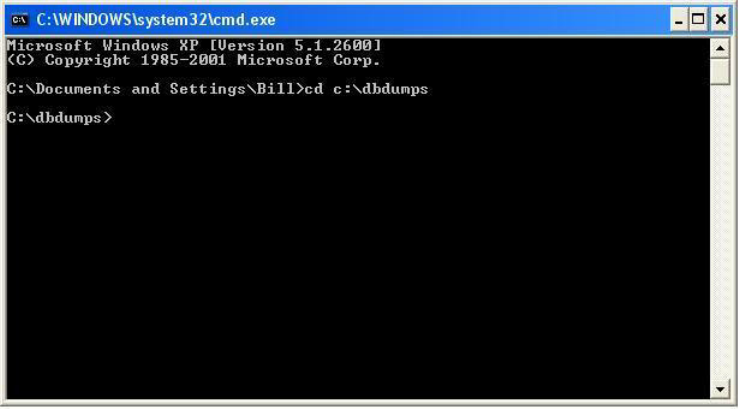
Backing up the iNEWS Database
71
…
Que 1 SHOW.MOSGWE
Que 31840 SHOW.VID-ID
Dir SHOW.SCRIPTWRITING
Que SHOW.SCRIPTWRITING.ONE
Que SHOW.SCRIPTWRITING.TWO
Que SHOW.SCRIPTWRITING.THREE
Que 5 SHOW.NEWSTARTEST
Que ARCHIVE.SCRIPTS.2009
310 directories scanned
1684 queues dumped
3109046 stories dumped
Ending Dump(1) Block(136), dumped on 2009-06-17 16:33:37
2. On a Windows-based PC with at least 16 GB free for storage, start a command prompt
session, by selecting Start > Run and then entering
CMD
.
3. Navigate to the directory on the PC where you want to store the backup file by typing
cd
and
the directory path. In this example, the directory is
C:\dbdumps
.
4. At the cmd prompt, type
ftp -i
and press Enter to start the FTP session.
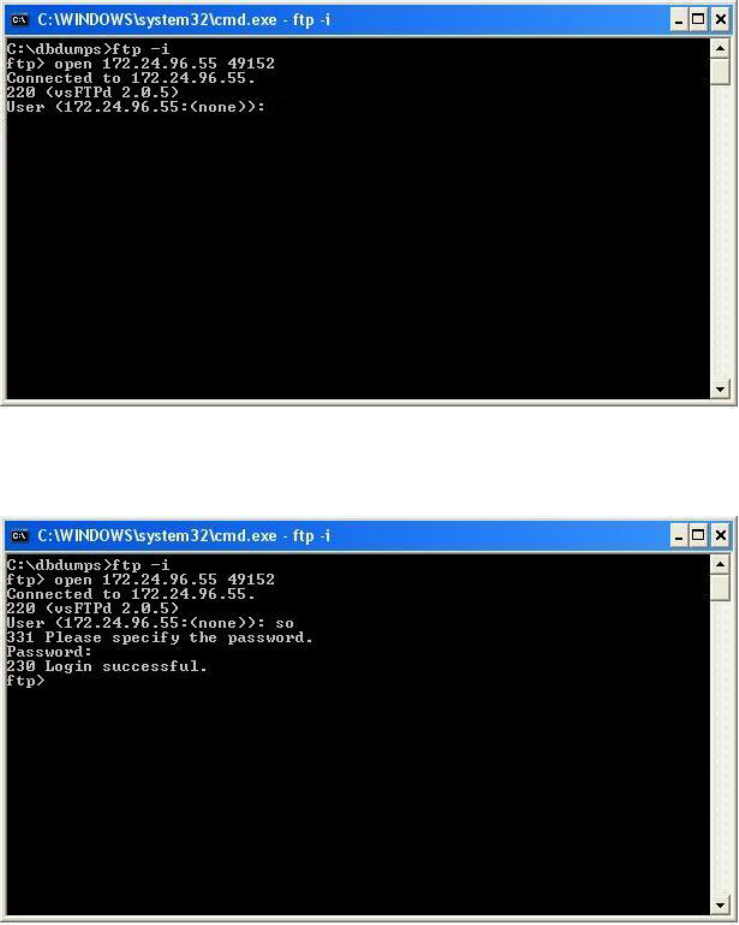
Backing up the iNEWS Database
72
5. Then type the open command using the following format:
open <resolvable name or IP of iNEWS Server> 49152
The numerical value at the end of the command line is the number for the port, which should
be 49152.
6. Type
so
and press Enter. Then enter the system operator password when prompted. A
message will appear to indicate whether the login was successful.
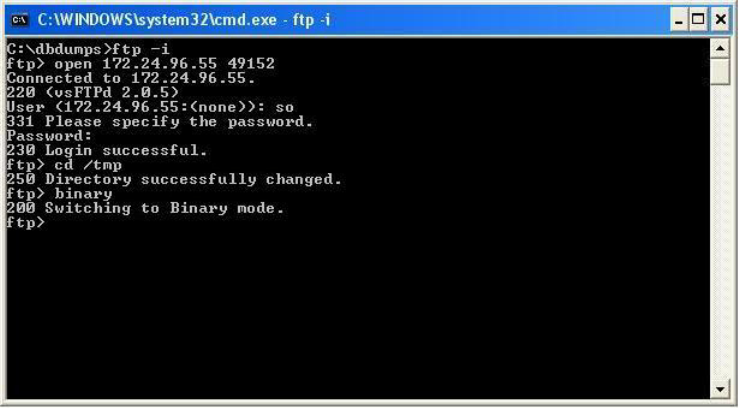
Backing up the iNEWS Database
73
7. Type
cd /tmp
to change to the /tmp directory.
8. Type
binary
to change to binary mode.
9. (Optional) You can list the directory contents to get the name of the file you want to transfer,
by entering the command:
ls -l
10. To transfer the dump file, enter the get command using the following format:
get /tmp/<filename>
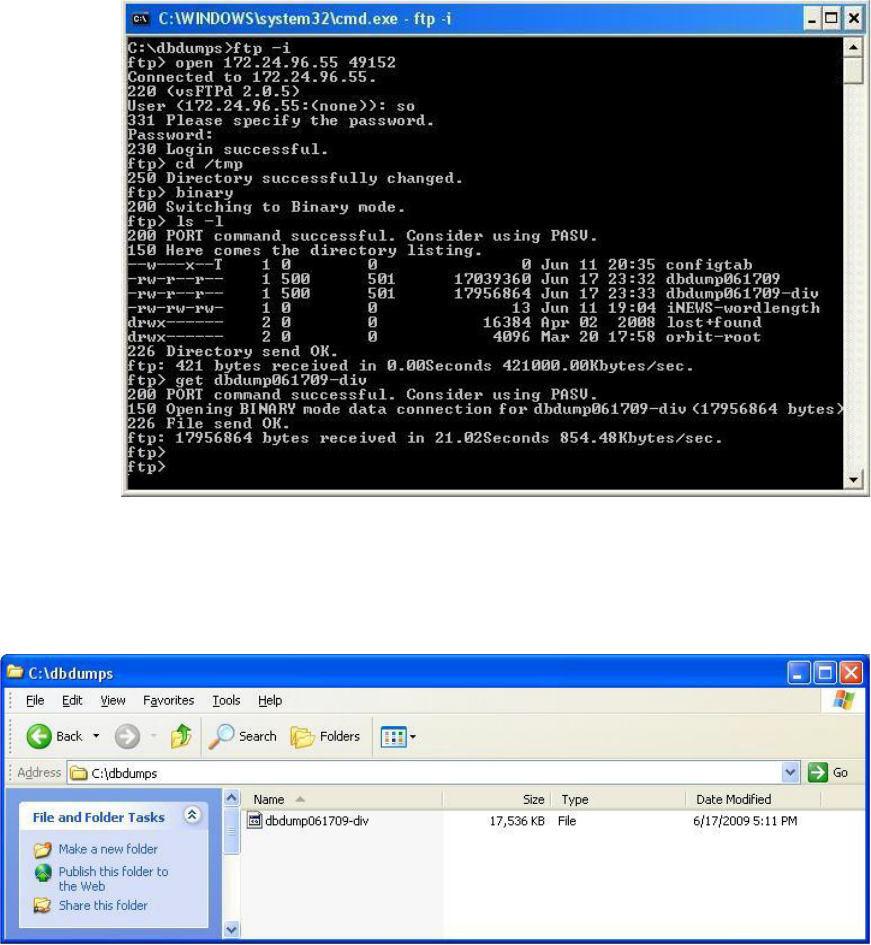
Backing up the iNEWS Database
74
The FTP command prompt will reappear in the window as a definitive indication that the
transfer has finished. However, you can check the directory on the Windows PC for the
presence of the file; it is created as soon as the transfer begins, and the size will continue to
grow during the transfer process.
nThe file will be much larger than the one shown in the example here, so the transfer can take a
while to complete. Avid suggests conducting file transfers (FTP) from computers that do not have
aggressive power saving settings in place.
Backing up the iNEWS Database
75
11. Type
bye
to end the FTP session.
12. Type
exit
to exit the command prompt window.
You are now ready to remove the temporary dump file.
nWhile you can leave one or two in the /tmp folder temporarily, Avid recommends that no more
than a couple of database dump files be kept at any given time. Removal of older dump files will
help avoid running out of hard drive space on the server.
13. Use the rm command at the console to remove old database dump files from the /tmp folder
on iNEWS.
a. Enter superuser mode, first.
NRCS-A$ su
Password:
b. Type the rm command, using the following format:
rm /tmp/<file name>
NRCS-A# rm /tmp/dbdump061709-div
rm: remove regular file ‘/tmp/dbdump061709-div’?
c. Type y to answer verification question.
rm: remove regular file ‘/tmp/dbdump061709-div’? y
d. (Optional) When the prompt reappears, such as NRCS-A#, you can verify the file’s
removal by viewing the contents of the /tmp folder again.
NRCS-A$ cd /tmp
NRCS-A$ ls -l
Backing up Individual Queues
Individual queues can be backed up by specifying the
-n
flag and listing up to 10 queue or
directory names:
NRCS-A# dbdump c –n <queue or directory name>
To back up individual queues or directories to tape:
1. Insert tape into a server’s drive and select that server.
2. Use the dbdump command in one of the following formats:
tIf you do not have a tape that already contains a backup, insert a new tape and back up
the queue. For instance, to back up SCRIPTS.2010.FEB on a new tape, type:
dbdump c -n scripts.2010.feb
Backing up the iNEWS Database
76
A verification request appears:
Do you really want to create a new archive? (n/y)
If there is nothing on the tape that you want to save, type
y
to continue. A message
similar to the following will appear:
Starting track(1), block(0)
47 stories dumped
Ending track(1), block(34)
nWhen you back up a queue, dbdump ignores the queue’s skip flag, so you can use it to back up a
queue or directory that has its skip flag enabled. You can also use this process to save a queue or
directory to tape before removing it from the database. For instance, if you want to restore
database space by removing a queue with material no longer used, use dbdump to backup the
queue first. Then, if you need it later, you can retrieve it from the tape.
tIf you have previous backups on the tape, append the next backup to the tape with:
dbdump a -n <queue or directory name>
You can append additional backups to that tape until you use up all space on the tape.
Continuing with the previous example, the next day you would insert the same tape,
make sure its write protect is off, and then type
dbdump a
to append that day’s scripts to
the tape:
For instance, after making the first backup of SCRIPTS.2010.FEB shown in the
previous example, back up SCRIPTS.2010.MAR the following month by inserting the
same tape and entering the following:
dbdump a -n scripts.2010.mar
nIf you try to use dbdump a with a tape that does not already contain at least one backup, you get
an Empty tape message. If this happens, use dbdump c instead.
3. When the console prompt returns, the backup is done. Remove the tape and set the
write-protect switch on. Date the tape case label.
4. To verify the backup, type:
dbrestore tdv
This list should be short, but it could take time to complete if the tape contains several
weeks’ worth of backups.
Restoring Data to the iNEWS Database
77
Notes on Backing up the Database
If you try to back up data to a write-protected tape on the Linux platform, you get a message
similar to the following:
NRCS-A# dbdump c
Do you really want to create a new archive? (y/n) y
Starting Dump(1) Block (0), dumped on Thur Jul15 ‘0:36:14: 2010
dumping isam user
Please remove tape.
Insert continuation tape (make sure safety is off)
When continuation tape is ready type: y (RETURN)
If the tape is write-protected, remove it from the drive. On some tape drives you can change the
write-protect without removing the tape. Set the write protect switch to off, insert the tape, and
repeat dbdump.
Daily backups usually take very little time and generally do not affect system performance.
However, backing up a large amount of material to tape may hinder system performance, so you
should only do it during times of lighter system use.
If you have a very large database, the full database backup may require two or more tapes. The
system prompts you to insert the next tape. Remove the current tape, number it as tape number
one, and insert another tape. The server automatically continues copying the database when you
insert the second tape.
Restoring Data to the iNEWS Database
The following sections describe how to restore data from tape.
The dbrestore Command
Tapes produced with the dbdump command can be read back in and restored using the dbrestore
command. The most common use of the dbrestore command is to restore a specific queue or
directory. This is done by specifying the name on the command line:
NRCS-A# dbrestore d –n <queuename> <queuename> ...
Restoring Data to the iNEWS Database
78
nYou can use the dbrestore tdv command to verify that you can properly read a dbdump tape.
Check free space before you restore large amounts of data to the database. Before you dbrestore
stories or queues to your database from tape, ensure you have enough free space available to hold
the restored stories. You can create free space using the dbserver command to empty out some of
the Dead queue and add that space to the free list. A conservative estimate would be to have 10
free blocks for every story you plan to restore.
nWhen the -i option is used with the dbrestore command, dbrestore does not create any index
requests in SYSTEM.INDEX when stories are restored to indexed queues.The dbrestore process
is slowed when attempting to create index requests. Avid recommends the database be restored
using the -i option and the stories be re-indexed at a later time.
Restoring a First-Level Directory
Restoring a first-level directory, such as Scripts, as opposed to SCRIPTS.FEB, is the same as
restoring queues and other directories. However, when restoring such a directory, you also have
the option of restoring it under a new name. Use:
dbrestore d -n <old dir. name>[=<new dir. name>]
If the new directory does not already exist, dbrestore creates it.
For instance, suppose you have a directory called Scripts and you want to restore a previous
backup of this directory to another directory called Scripts-temp, which does not exist. Type:
dbrestore d -n scripts=scripts-temp
A message similar to the following appears:
744 stories restored
Since Scripts-temp does not exist, dbrestore creates it before restoring Scripts-temp. When
dbrestore has restored all stories in Scripts-temp, it displays a message indicating how many
stories were restored.
nIf you want to restore a specific directory, be sure to always include the
-n
and the directory
name. If you do not, dbrestore tries to restore everything on the tape to your database, which
could cause your system to run out of space.
You may not restore a first-level directory to a lower level. In the example above, for instance, we
could not have restored the Scripts directory to SCRIPTS.MAY.
Restoring Data to the iNEWS Database
79
When you restore a first-level directory to an existing directory, it acquires the traits of that
directory. If dbrestore must create the directory, it uses database traits of the directory it is
restoring.
cIf the new directory name is longer than the old one, there is a possibility that sub-directory
names may become too long and cannot be restored. When the new name is longer than the
old name, the dbrestore program will prompt with the following warning message:
WARNING: Alias too long! It should be shorter or the same length as current directory
name to avoid exceeding directory name length restrictions.
Do you really want to continue? (n/y)
Listing Tape Contents and Backup Dates
When restoring a directory, you might need to examine the tape’s contents to ensure the directory
you want to restore is actually on that tape. Otherwise, if you attempt to restore a directory or
queue that is not on the tape, the system may take several minutes to search the entire tape before
reporting no stories restored.
The pages that follow show you how to use the dbrestore command to list the directories and
queues that have been backed up on a tape, to find out if the tape contains any stories saved after
a certain date, and to find out the date of each backup on the tape.
Listing Contents of a Tape
If you want to list every directory and queue on the tape, as well as the number of stories in each
queue, to the server with the tape drive, type:
dbrestore tdv
Restoring Data to the iNEWS Database
80
Information similar to the following appears:
Listing tape contents only!
Type Stories Name
Dir
Que DEAD
Dir SYSTEM
Dir SYSTEM.KEYBOARDS
...
Que 3 TEST.SMITH
3630 stories listed
Each line in the list consists of three columns and identifies a directory or a queue that has been
saved to the tape:
• The Type column indicates whether the line lists information about a directory or a queue.
Directories are identified by Dir and queues by Que.
• The Stories column is used only in lines beginning with Que and identifies how many stories
are in that queue. Use this number as a guide to how much space you need to restore the
queue. If there is no number, the queue is empty. (The queue is empty because either no
stories existed in the queue or the queue’s skip flag was enabled.)
The Name column identifies the directory or queue by name.
If you attempt to restore a queue with no stories, you see the following message:
no stories restored
Listing Items Dumped on a Particular Date
To list items dumped on a particular date:
1. Use the following format of dbrestore:
dbrestore td -d <date>
2. Enter the date in YYMMDD (year, month, day) or YYYYMMDD format.
Begin single-digit months and days with a zero, such as 04 for April. Also check for items
dumped to tape during a month by using the year and the month (YYMM).
Restoring Data to the iNEWS Database
81
You can check to see what was dumped to a tape during a year by specifying just the year
(YY).
For instance, to list everything dumped in October 2009, type:
dbrestore td -d 0910
A message similar to the following appears:
Listing tape contents only!
Type Stories Name
Dir
Dir SHOW.TODAY
Que 34 SHOW.TODAY.SCRIPTS
Que 3 SHOW.TODAY.RUNDOWNS
Continuing with Dump(2) Block(0)
Dumped Thu Jul15 10:30:19 2009
Dir SHOW.TODAY
Que 27 SHOW.TODAY.SCRIPTS
Que 3 SHOW.TODAY.RUNDOWNS
67 stories listed
In the previous example, the tape contains only backups from two dates: the first backup and
one made on July 15, 2009. Notice the date of the first backup is not included in the listing.
To find the date of the first backup, type the
dbrestore tf
command described below.
The dbrestore displays a Continuing with Dump
message just before processing the second
dump.
Listing the Date of Each Backup
To list the dates of each backup on a tape:
tType:
dbrestore tf
A message similar to the following appears:
Listing tape contents only!
Starting: Dump(1) Block(0)
Dumped Tue Jul10 15:33:01 2009
Continuing with Dump(2) Block(0)
Dumped Thu Jul15 10:30:19 2009
Elapsed time: 00:13
Restoring Data to the iNEWS Database
82
In the example, the tape contains two backups, one done on July 10, 2009, and another done
on July 15, 2009.
Searching a Tape
You can retrieve individual stories from a tape by searching for a word contained in the story.
The searchtape Command
The searchtape command allows you to search through a tape looking for a specific word. Stories
that contain that word are restored to the SYSTEM.SEARCHTAPE queue. There is a maximum
number of stories or hits that will be restored with the searchtape command. This default is
specified in the /site/system file. See “Searching a Tape by Word(s)” on page 82 for more
information.
nWhen you list a tape’s contents, your system must read all information on the tape to generate a
list of the contents. If the tape contains much information, listing the tape’s contents takes a
significant amount of time.
Because searching tapes for stories takes a long time and can reduce system performance,
restrict tape searches to periods of lighter system use. Avid recommends running all tape
operations during non-critical periods, not during shows.
Searching a Tape for Stories
To search a tape for stories:
1. Combine one or more keywords with a date or range of dates, as described in the following
sections.
2. When the system finds a story matching the search criteria, it restores the story to the
database. Because stories on tape may be old versions of stories still in the database, the
system restores them to the SYSTEM.SEARCHTAPE queue. This prevents the system from
putting an old version of a story in a queue that contains the current version of the same
story.
After restoring a story to SYSTEM.SEARCHTAPE, you can move it to any queue.
nBefore restoring stories from tape, check how much free space remains in your database at the
console. See “Checking for Free Space on a Database” on page 85 for more information.
Searching a Tape by Word(s)
To search a tape by word(s), follow the searchtape command with the word
for
and the word(s)
for which you want to search.
Restoring Data to the iNEWS Database
83
Use this form of the command:
searchtape for <words>
If you include more than one search word, the system searches for stories that contain any words
for which you are searching. You can search for up to 20 words at a time with this command.
For instance, to search for stories that contain either helicopter or president, type:
searchtape for helicopter president
A message similar to the following appears:
8 stories restored to SYSTEM.SEARCHTAPE
This command finds stories with the word president and it also finds stories with the word
helicopter. It would not limit the results to stories that contained both president and helicopter.
nIt is not possible to construct Boolean (and) searches using the searchtape command.
Always include the word “for” and one or more words for which you want to search when you
use the searchtape command. Even if you use a date or a date range as part of the search criteria,
as explained in the next section, you must include a word or words for which you want the
system to search.
Use search criteria that is as specific as possible:
• Always use a narrow range of dates
• Use a small number of search words
• Use words likely to appear only in stories for which you are searching
Searching a Tape by Word and Date Range
To restrict a search to stories backed up between certain dates:
1. Include the range of dates to which you want to restrict the search in the
searchtape
command.
The command format for this kind of search is:
searchtape from <date> to <date> for <words>
Dates must be in YYMMDD (year, month, day) or YYYYMMDD format, and single digit
months and days must begin with a zero (for instance, April is 04). If you want to specify
only a month or year, shorten the date format to YYMM or just YY.
2. Follow the second date with the word
for
and the word(s) for which you want to search.
Restoring Data to the iNEWS Database
84
To restore stories archived between May 1, 2000, and May 21, 2000, that contain the word
helicopter, type:
searchtape from 000501 to 000521 for helicopter
A message similar to the following appears:
6 stories restored to SYSTEM.SEARCHTAPE
nThe searchtape command looks for stories saved to tape within the dates you specify. It does not
look for stories created within those dates.
Searching a Tape by Word and Day
To search for stories saved to tape on a particular day, use the search format:
searchtape just <date> for <words>
To search for stories backed up on May 15, 2010 that contains the words helicopter or president,
type:
searchtape just 100515 for helicopter president
Searching a Tape by Word and Month
To search for stories saved to tape during a particular month, follow
searchtape
with
just
and
shorten the date to the year and month (YYMM).
For instance, to search a tape for any story saved to tape in February, 2009 that contains the word
helicopter, type:
searchtape just 0902 for helicopter
Specifying a Maximum Number of Stories to Search
To specify a maximum number of stories for searchtape to restore, include the word max and the
number of stories you want to restore.
To search a tape for all stories that contain the word president, type:
searchtape for president
If you do not specify a maximum, the system restores up to 50 stories.
If you specify a maximum number, searchtape stops when that number of stories has been
restored, or when all stories containing the text have been found—whichever comes first.
Restoring Data to the iNEWS Database
85
To search a tape for the first 10 stories containing president, type:
searchtape max 10 for president
Anytime you specify more than 50 stories to restore, you are reminded that this could cause the
system to run out of disk space.
When the search is complete, searchtape stops and displays a message indicating the number of
stories it has restored.
To cancel the restore operation at any time while in progress, press Delete.
Checking for Free Space on a Database
To check free space on a database:
1. Select a server.
nFor information on selecting a server, see the iNEWS Newsroom Computer System Setup and
Configuration Manual.
2. Type:
dbfree
.
A message similar to the following appears:
database size 16,386,300 free 3,288,408 = 20%, freelist 3,730
In the previous message example the freelist item indicates how many database blocks are
used to hold the free list. The freelist is compressed. You should have 10 free blocks for each
story you want to restore. For instance, if you expect to find 10 stories to restore, you should
have 100 free blocks. Add extra space to the free list before conducting a search because the
search may find and restore more stories than you expect.
Adding Blocks to the Free List
To add 100 blocks to the free list:
1. Select the master computer (typically server A).
2. Type:
dbserver 3288508
The number after dbserver must be the sum of the additional blocks and the free blocks from
dbfree.
A message similar to the following appears:
NRCS-A Sat Jul24 10:29:26 2010 dbserver complete-exiting
At this message, dbserver is finished and you may proceed. You can run dbfree again to
verify that you have enough space.
Disaster Recovery Planning
86
Restoring the Database
When a story being restored has more than 1,000 lines, the following message is displayed:
Warning: Large story being restored.
Queue: FUTURES.FEBRUARY
Title: "Senate Hearing"
Size: 1004 lines (approximate)
Press <del> to skip this story.
If the story size continues to grow, the following message prints every 1500 lines:
Large story continuing: 1500 lines
Press <del> to skip this story.
To skip the large story, press Delete while it is being restored.
Disaster Recovery Planning
Having a complete dbdump of the database ensures that you can restore your data in case of
calamity; however, restoring a complete dbdump to a freshly initialized database can be very
time-consuming and leave the newsroom without access to the system until the full database
dbrestore finishes. On very large databases, the full database dbrestore can take from 12 to 36
hours.
Planning a separate, efficient disaster recovery dbdump/dbrestore procedure can significantly
speed up the time before the system becomes functional to users.
Disaster Recovery Dbdump
The first step is to create a stripped down dbdump that contains the directory structure and
minimal amount of queues and directories needed to bring the system online. After the minimal
dbdump was restored, users can start working while the remainder of the database is restored
from the last full database dbdump tape.
Backing up Software
87
Create Minimal dbdump
The entire structure of the database, along with your designated minimal set of queues, can be
backed up, specifying the list of essential queues (or directories) to be backed up:
NRCS-A# dbdump ci -d -n <directory or queuename> ...”
nThe -d option dumps the news directory skeleton but will not dump any stories. The -n option will
dump the stories in any directories and/or queues specified. The i option will dump the isam files.
The essential directories would be System and possibly Show and a few daily Assignments
queues. The System directory must be part of the minimal dbdump.
If master rundown skeletons are stored elsewhere, add them to your list of essential queues. This
may be the bare minimum of directories needed to get a show on the air.
nDo not store archives of shows beneath the Shows directory. Having years of archive material
mixed in along with your rundowns and master rundowns will slow the dbrestore significantly. If
restoring Assignments queues, ensure you restore only daily queues needed to operate; do not
include all future files in the minimal dbdump.
You may list up to 10 directories and queues with the -n option of the dbdump program.
NRCS-A# dbdump ci -d -n system shows assignments
In case of disaster, this minimal dbdump would be the first tape restored to the system. Since it
will not contain many stories, to dbdump to or dbrestore from this tape is relatively quick and
users can resume work while the remainder of the material trickles in from the full dbdump tape.
This minimal dbdump tape should be updated periodically.
Backing up Software
Your system uses programs and site-dependent configuration files, called site files, to adapt it to
your newsroom operations and run the workstations, printers, wires, and other devices. These
programs and site files make your system software unique from that found in any other
newsroom.
It is important you keep a current copy of your software on tape in case you need to restore the
software area of the disk. Anytime you make major changes to the system software—such as
extracting new programs from an update tape—make a new software backup.
Backing up System Site Files
88
Likewise, when you make major changes to a site file, update the software backup to include
these changes. For instance, if you add a new wireserver to your system, you define that
workstation in the configuration file. This represents an important change to this site file so, after
modifying this file, update your software backup tape.
Backing up System Site Files
Your system uses site files in combination with software taken from your release CD and update
tapes. Back up your site files on a separate tape. If anything happens to your system, you can use
your release CD and site file backup to rebuild your system software.
Make a new site file backup after making significant changes to any site file. For instance,
adding a wireserver to your system requires that you modify your configuration file
(/site/config). After making this change, make a new site file backup.
To make a separate sitedump tape for each server, repeat this procedure on each server. After
backing up a server’s site files, ensure you label the tape to clearly indicate which server’s site
files are on it.
The sitedump Command
The sitedump command backs up files in the /site directory and certain key files in the /etc
directory. This is where all of your site-specific configuration files are kept. The tape should be
updated whenever you make changes to your configuration.
To back up your system’s site files to tape:
1. Insert the tape into the master computer (typically server A).
2. Select the master computer.
3. Enter superuser mode.
4. Type:
sitedump
Linux systems can make sitedumps to their hard drives.
sitedump -f /backups/<date>.sitedump
5. When the sitedump is done and the prompt returns, exit from superuser mode by pressing
Ctrl+D.
6. Remove the tape and label it. Include the date and type of backup.
Normal System Status
90
Normal System Status
The displays will vary when the system is a triple system configuration.
On a dual server system, the status command will show the system is AB, with both servers
connected to each other. A display similar to the following will appear on server A:
NRCS-A# status
A is ONLINE and has been CONFIGURED. ID is NRCS.
System is AB. Master is A.
Disk status is OK. The database is OPEN.
The system status is reported identically on both servers in the system. For instance, a display
similar to the following will appear on server B:
NRCS-B# status
B is ONLINE and has been CONFIGURED. ID is NRCS.
System is AB. Master is A.
Disk status is OK. The database is OPEN.
When the system is dual and databases are mirroring between the two servers, a story written on
one server is automatically mirrored to the database of the other server. When the system is
connected and has the normal prompt, the servers are in communication with each other and the
disk mirroring process is active.
Disconnects
If the servers disconnect from each other, the databases are no longer mirrored between the two
servers and immediate attention is required. Since mirroring has stopped, stories written by users
on server A will not be seen by users logged in to server B. There will be two entirely separate
databases.
There is no way to reintegrate two disparate databases. You must decide which database will be
retained as the master database, and the other database must be erased. The steps for recovering
from a disconnect are outlined later in “Procedures” on page 95.
Disconnects
91
If a disconnect occurs, users may want to export the stories they are working on to local hard
drives, in addition to normally saving them to the server. They can export stories by selecting
File > Export Story. This will make a backup copy of the story on the local hard drive of their
PC. Since they may be logged in to the server containing the non-master database that will be
erased, this will give them a backup copy, which could be re-imported if necessary.
cWhen the servers disconnect, stories written on server A are not mirrored to server B and
stories saved on B are not mirrored to A. The system issues a popup to alert users who must
contact their system administrator immediately.
Detecting a Disconnect
You can check to see if the servers are connected to each other and mirroring at any time using
the status command at the console. If they are connected and properly mirroring, they will both
agree on the system status and it will report that the system is dual (AB):
System is AB.
See “Types of Disconnect” on page 93 for more information.
If the servers disconnect, a disconnect warning message appears on the console.
Disconnects
92
On the Linux platform, the messages include detailed information from the driver (mp) that
controls the mirroring:
Jul 13 07:45:44 nrcs-a IO handler: B silent for 30 seconds
Jul 13 07:45:44 nrcs-a IO handler: LINK TO B FAILED, DISCONNECTING B
Jul 13 07:46:05 nrcs-a msg: 66 to server on computer A
Jul 13 07:46:25 nrcs-a S508: [15028] monitor 508 508 Server - Hot-to-go
Jul 13 07:46:25 nrcs-a S510: [15029] monitor 510 510 Server - Hot-to-go
Jul 13 07:46:25 nrcs-a S238: [14998] seek 238 238 Server - Hot-to-go
Jul 13 07:46:25 nrcs-a S240: [14999] seek 240 240 Server - Hot-to-go
Jul 13 07:46:25 nrcs-a S236: [14997] seek 236 236 Server - Hot-to-go
Jul 13 07:46:25 nrcs-a S232: [14995] seek 232 232 Server - Hot-to-go
Jul 13 07:46:25 nrcs-a S234: [14996] seek 234 234 Server - Hot-to-go
Jul 13 07:46:25 nrcs-a S254: [15001] action 254 254 Server - Hot-to-go
Jul 13 07:46:25 nrcs-a S504: [15026] monitor 504 504 Server - Hot-to-go
Jul 13 07:46:25 nrcs-a S506: [15027] monitor 506 506 Server - Hot-to-go
Jul 13 07:46:25 nrcs-a S508: [15028] monitor 508 508 Server - Hot-to-go
Jul 13 07:46:25 nrcs-a S510: [15029] monitor 510 510 Server - Hot-to-go
Jul 13 07:46:25 nrcs-a S238: [14998] seek 238 238 Server - Hot-to-go
Jul 13 07:46:25 nrcs-a S240: [14999] seek 240 240 Server - Hot-to-go
Jul 13 07:46:25 nrcs-a S236: [14997] seek 236 236 Server - Hot-to-go
Jul 13 07:46:25 nrcs-a S232: [14995] seek 232 232 Server - Hot-to-go
Jul 13 07:46:25 nrcs-a S234: [14996] seek 234 234 Server - Hot-to-go
Jul 13 07:46:25 nrcs-a S254: [15001] action 254 254 Server - Hot-to-go
Jul 13 07:46:25 nrcs-a S258: [15003] action 258 258 Server - Hot-to-go
Jul 13 07:46:25 nrcs-a S252: [15000] action 252 252 Server - Hot-to-go
Jul 13 07:46:25 nrcs-a S256: [15002] action 256 256 Server - Hot-to-go
Disconnects
93
Jul 13 07:46:25 nrcs-a disconnect: B COMPUTER DISCONNECTED
In addition to console warning messages, a warning message is broadcast to all users currently
logged in to the system via a popup window at the workstations.
Types of Disconnect
When the servers disconnect, one may disconnect from the other, or they may both disconnect
from each other.
If they have disconnected from each other, each will report that it is a single system, with itself as
the master:
NRCS-A# status
A is ONLINE and has been CONFIGURED. ID is NRCS.
System is A. Master is A.
Disk status is OK. The database is OPEN.
The single system status is reported identically on both servers:
NRCS-B# status
B is ONLINE and has been CONFIGURED. ID is NRCS.
System is B. Master is B.
Disk status is OK. The database is OPEN.
The other possibility is that servers will disconnect, but one of the servers will not note the
disconnect. In this case, one will report that the system is single while the other states the system
is still AB.
Regardless of the report, once one of the servers has disconnected, the system must be recovered
following the procedures in this chapter. The steps outlined are the only way to recover and get
the servers back in mirror.
cIf the system has disconnected, you cannot simply reboot the servers and bring it back up
normally. Rebooting and connecting two servers together after a disconnect can lead to
database corruption!
Disconnect Recovery
94
Causes of Disconnects
Servers are normally in constant communication with each other. When a story is saved, the
server tries to mirror that change across to the other server’s database. If the server cannot
contact the other server for a period of 30 seconds, it assumes the worst—that the other server
has died and is not available and that as the surviving server it must be responsible for the entire
system.
Knowing this design, it is obvious that network outages will cause a disconnect, as will the loss
of power by one server.
A “dirty” network leading to numerous network output errors (called RX-ERRs, as revealed by
the netstat -i command) can cause a disconnect, particularly if the output errors are rapidly
climbing.
A software error that leads to a looping condition that causes a server to become so busy it
cannot respond to a mirroring request could also theoretically lead to a disconnect.
Hardware failures such as the failure of a network card or hard drive may also lead to
disconnects.
Disconnect Recovery
This section provides an overview of recovering your system from a disconnect, recovery
procedures, and a quick reference worksheet you can use should a disconnect occur.
Overview
After a system has disconnected, one server must be selected to continue on as the master
computer. This server will be referred to as the survivor. The other server will be referred to as
the failed server.
Before the failed server can be reconnected to the survivor, it must be rebooted and its database
wiped clean. After the database on the failed server has been cleared, the server can be
reconnected to the survivor and the master database copied back across from the survivor.
Because one server’s database will be selected as the master database and the other’s database
erased, discovering a disconnect as soon as possible minimizes the possibility of data loss.
In normal dual-server operation, half the devices and sessions are configured on one server and
the other half are configured on the other server. The most important thing to do after a
disconnect is to reconfigure the survivor so that it knows it must be responsible for all devices
and sessions. You can then restart any network devices that were running on the failed server.
Disconnect Recovery
95
nThe steps are covered in more detail in the next section, “Procedures” on page 95.
The disconnect recovery steps are as follows:
1. Reboot the failed server.
2. Clear the database on the failed server.
3. Reconnect the failed server.
4. Copy the database to the failed server.
5. Log out and stop all servers and resources.
6. Reconfigure the system.
7. Start up all servers and resources.
Procedures
This section contains an example of recovery from a disconnect of a dual AB system. The steps
might vary when the system is a triple system configuration. Triple system configuration
customers might need to contact Avid for more specific instructions.
In the example, it is assumed that server A was chosen as the survivor and server B was
designated the failed server:
• NRCS-A–survivor
• NRCS-B–failed server
The failed server is also referred to as the revived server after it is reconnected to the system.
nIf you reverse the roles of the servers during your disconnect and make B the survivor and server
A the failed server, remember to adjust which server you issue the commands on appropriately.
The steps shown in the following example assume server A is the survivor; reverse A and B
throughout the process if server B is chosen as your survivor.
It is assumed (for this example) that when the servers disconnected, server A became a single
system (system is A, master is A) and server B also became a single system (system is B, master
is B). In this situation, users logged in on A can continue working and saving stories. Users
logged in on B can also continue working and saving stories, but since the servers are not
mirroring, anything saved to server A’s database is not copied over to server B’s database, and
vice versa.
The databases on the machines are no longer mirrored. The only recourse is to choose one of the
servers’ databases to become the master database. The database on the other server is wiped
clean and then recopied from the master server.
Disconnect Recovery
96
To export a story to a local hard drive:
tSelect File > Export Story.
Users logged on to the failed server (B) are creating stories on a database that is going to be
wiped clean. That information will be lost unless stories created after the disconnect are first
exported to the local hard drive so they can be imported to the survivor once the user logs in
to the other server.
To recover the system:
1. Choose one master machine to continue working with (survivor)
It does not matter whether you choose server A or B as your master computer. What is
important is to choose one quickly. You may choose one server over the other if it has more
users logged in on it. Or you may choose the server that has the show producer logged in on
it. If you are about to enter a show, you may pick the one that runs the teleprompter. Or you
may choose A as the survivor so the steps exactly shadow instructions in this section.
2. Halt and reboot the disconnected (failed) server using the following command:
NRCS-B# shutdown
NRCS-B# reboot
3. Log in to the rebooted failed server as system operator, then become superuser.
a. At the login prompt, log in as the system operator user (so):
iNEWS Newsroom Computer System
login: so
Password:
Last login: Mon Jul 19 07:17:23 on ttyS0
?:
b. When you log back in you will be at the question mark prompt because the server is not
yet named (connected). You must be in superuser mode for the next step:
?:su
Password:
?#
nFor more information on superuser mode, selecting servers, and configuring the system, see the
iNEWS Newsroom Computer System Setup and Configuration Manual.
4. Select the failed (disconnected) server on the console and use the diskclear command to
wipe the database off the failed server.
Disconnect Recovery
97
The display will look similar to the following (with what you type appearing in bold):
?# diskclear -
DANGER -- This program DESTROYS all information on this computer's data
base.
Do you wish to save the current data base? (y/n): n
Are you sure you wish to CLEAR the disk? (n/y): y
? Mon Jan 3 16:18:23 2000 diskclear CLEARING DATA BASE
? Mon Jan 3 16:18:23 2000 Each dot represents 10,000 blocks. The entire
database = 1677 dots.
........10.........20.........30.........40.........50
.........60.........70.........80.........90.........100
.........110......
The diskclear will print a sequence of dots and numbers as it clears the disk. For instance, on
a full 16 gigabyte database, the dots and numbers count to 16,000. The diskclear may take
some time to complete.
5. Reconnect the failed server to the survivor.
a. After the diskclear has completed you can reconnect the servers. Select both (all) servers
on the console and type:
reconnect <failed> master=<survivor> net=ab
b. Depending on which one failed and which one is master, you would enter one of the
following commands:
reconnect a master=b net=ab
reconnect b master=a net=ab
A few moments after entering the command, the failed server will regain its normal,
named prompt. Communication and mirroring between the servers is reestablished.
6. Begin copying the database back over to the failed server.
a. Select the revived (failed) server only on the console and begin a diskcopy:
NRCS-B# diskcopy -9
Users can continue working while the diskcopy continues in the background.
7. When the diskcopy has completed, stop all servers and devices.
At this point, all devices and sessions are running on the survivor—that is, master
computer—even the ones that normally run on the other, revived server. These devices,
utility programs, and sessions eventually need to run in their normal place on the revived
server.
Disconnect Recovery
98
Schedule a time to log the users off and stop the servers and devices. At that time, run the
following commands on the survivor:
NRCS-A# offline
NRCS-A# logout all
NRCS-A# stop all
8. Reconfigure the system (survivor).
The system is now running in a dual AB configuration. When you run the configure
command, the system will reconsult the /site/config file and divide responsibility for which
server will run the devices, half for server A and half for B:
NRCS-A# offline
NRCS-A# configure
NRCS-A# online
Wait for the system being configured messages to appear on both servers before moving on
to the next step.
9. Start up the revived server.
When you run startup on the revived server, the devices and utility programs (such as action
servers or txnet links) on that server are started and it is placed online:
NRCS-B# startup
10. Restart all of the survivor’s devices by typing
restart all
on the master computer. The
system is now running normally (dual) with all sessions and devices in their normal places.
If server B was selected as the master database, it is now the master computer. Since either
server can run as master, nothing further needs to be done. If you want to make server A the
master computer again, perform a normal system shutdown, reboot and startup, as described
in iNEWS Newsroom Computer System Setup and Configuration Manual.
cWait for the diskcopy to complete before rebooting the system to make server A the master
computer again. Database corruption may result if the system is taken down before the
diskcopy completes. If the system loses power or must be rebooted; the master computer
that contains the full database must be brought up in a single server configuration, and the
disconnect recovery procedure restarted again.
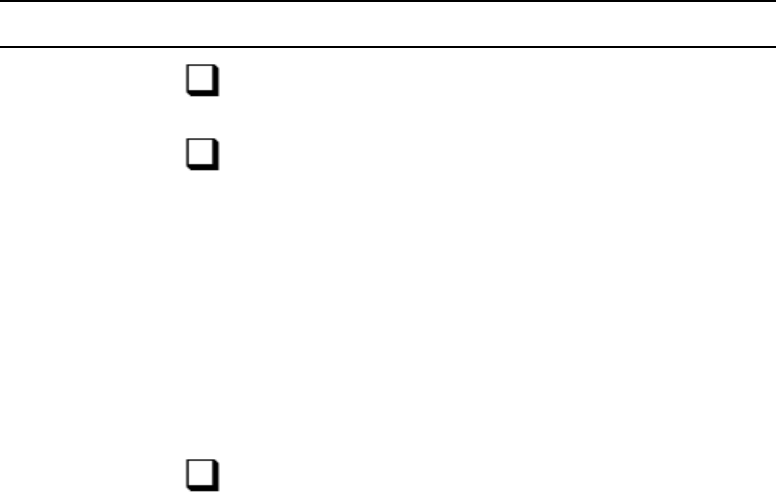
Disconnect Recovery
99
Recovery Worksheet
The following Disconnect Recovery table lists:
• Commands involved with recovering from a disconnect
• Whether the command is run on the failed server, survivor, or both servers
• Offers a column where you can fill in the name (either A or B) of the server that fits that role
(either survivor or failed)
You may want to photocopy this table and write in names (letters) of your survivor and failed
servers in the boxes for each step.
nBefore proceeding, review and understand the narrative steps in the previous section
“Procedures” on page 95.
The table’s procedure shows Method 2 (logout all, stop all) of splitting the workload to get the
devices, utility programs, and sessions back to their regular positions.
Computer A/B Commands to Run:
survivor Enter superuser mode.
failed
shutdown
reboot
Login as system operator.
Enter superuser mode.
diskclear -
both AB
reconnect <failed> master=<survivor> net=ab
Type either of the following:
reconnect a master=b net=ab
reconnect b master=a net=ab
failed
diskcopy -9
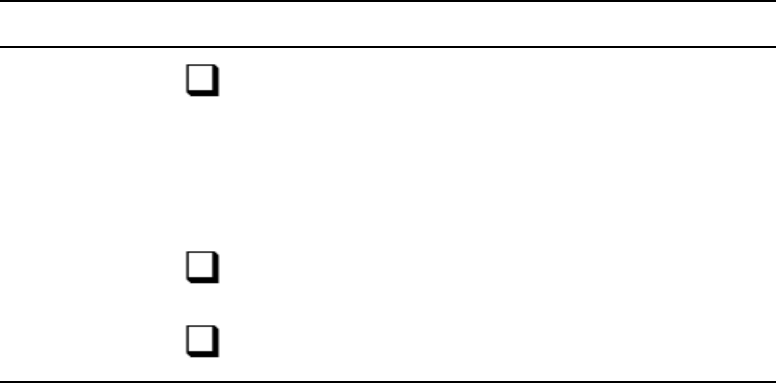
Disconnect Recovery
100
survivor
offline
logout all
stop all
configure
both AB Wait for the “system being configured” messages on both
survivor
restart all
online
failed
startup
Be patient for the server to come up.
Computer A/B Commands to Run:

8Troubleshooting
This chapter provides information to help you recover from various kinds of system failures.
This chapter contains the following main sections:
•iNEWS Workstation Problems
•Wire Problems
•Locked Blocks
•How to Check Process Status (ps Command)
•Power Failure
•Network Failure
•iNEWS and FTS Connectivity (ftsdebug Command)
iNEWS Workstation Problems
102
iNEWS Workstation Problems
This section explains common problems users might have during daily operations. Possible
solutions appear after each problem.
nA user who installs the client software, iNEWS Workstation, must have Administrator or Power
User permission.
A User Cannot Log in
If a user is unable to log in to the iNEWS Workstation and gets the Invalid User Name/Password
error message, ensure the user:
• Entered correct user name and password, spelled correctly
• Specified proper server name
Use the list u console command to verify a user with that name exists on the system.
If the password is a problem, assign the user a new password. Then, force a password change to
maintain security. See “Database Security” on page 39 for more information.
A User Cannot Establish a Session
If the user is properly entering user name, password and server name, but the login attempt
“hangs” and then begins to cycle through alternate server names, wait until the login attempt
times out and follow these steps:
To check server network connections:
1. Try to ping the server to check network connection to the server, by doing the following.
a. Click Start.
b. Select Programs > Accessories > Command Prompt to open a DOS window.
The name and location of this submenu option might vary depending on the
Windows-based operating system.
c. Enter the following command, substituting the name of your server:
C:\>ping nrcs-a
iNEWS Workstation Problems
103
A message similar to the following should appear:
Pinging nrcs-a [10.1.38.30] with 32 bytes of data:
Reply from 10.1.38.30: bytes=32 time<10ms TTL=255
Reply from 10.1.38.30: bytes=32 time<10ms TTL=255
Reply from 10.1.38.30: bytes=32 time<10ms TTL=255
C:\>;
If you do not get replies, then the server is either down or a networking problem exists.
A brief message, similar to one of the following lines, might appear:
Bad IP address nrcs-a
Bad host nrcs-a
The iNEWS Workstation is unable to look up the name to obtain the IP address of the
server. It is unable to resolve the host name. This indicates the name entered in the login
dialog box does not exist in the local hosts file on the PC or on the Domain Name Server
(DNS) if your network is configured to use a DNS.
nThe workdebug command may be used in system operator or superuser mode.
2. If the workstation can successfully ping the server, the next step is to run the workdebug stat
command on each server at the console.
The workserver process runs on iNEWS Servers that manage the connection between PCs
and servers. The workdebug stat command queries the workserver to obtain a list of how
many sessions are configured and how many are currently logged in:
NRCS-A# workdebug stat
workserver: configured GUI general count: A 19 B 0 C 0 D 0
workserver: running GUI general count: A 0 B 0 C 0 D 0
(etc)
If workdebug stat does not return a response at the console, this may indicate the workserver
process has either died or entered a non-responsive state. The workserver process may need
to be killed and restarted. Contact Avid for further instructions.
3. If you get a response from workdebug stat, you can put workserver into a diagnostic mode
where it will display messages on the screen when PC clients attempt to establish a
connection. To do this, select the filter to send commands to all servers via the PuTTYCS
application and type:
NRCS-A$ workdebug debug
iNEWS Workstation Problems
104
The message returned when the workstation attempts to log in may give you a clue as to the
problem. If no messages appear when the workstation tries to log in, then the workstation is
not reaching the server. Use the workdebug command again to turn off debugging mode and
stop the diagnostic messaging, by typing:
NRCS-A$ workdebug silent
A User Cannot Access an Item
If a user cannot read or write stories in part of the database, he or she may not have permission to
do so. Check the user’s group permissions.
Group Permissions
To assign permission to a user:
1. Use the list g <username> command to determine which groups the user belongs to.
2. Compare assigned user groups to groups assigned to the directory or queue. To do this, use
the list d-g <name of queue> command.
3. If necessary, add the user to the appropriate group story or stories in SYSTEM.GROUPS.
See the iNEWS Newsroom Computer System Setup and Configuration Manual for more
information.
If a user can create new stories in a queue, but not edit existing stories, it may be because existing
stories were created when the queue had another write group assigned to it. Previous stories
would have been created with previous security restrictions. To change the group permissions on
existing stories, use the gtraits command in the following format:
gtraits c <name of queue>
A user may also be unable to access a queue or story in the database if another user is ordering
that queue or editing the story. The queue or story becomes “free” when the other user finishes
the operation, but until then, it is considered to be “busy.”
Busy Stories
Only one user can edit a story at a time. No one else can edit that story until the first user is done
with it. If a second user tries to edit a story that another user is working on, the second user will
get a message that the story is busy. When a user opens a story for editing, the system puts an edit
lock on the story and removes it when the user saves the story and gets out of it. Edit locks
prevent multiple users from making changes to stories.
Similarly, when a user goes into order mode, the system puts an order lock on the queue. No
other user can change the order of stories in the queue until the first user exits order mode.
iNEWS Workstation Problems
105
If a user is editing a story and the system crashes, or the user’s PC locks and needs to be
rebooted, the edit lock placed on the story remains attached to the story. When the system comes
back up or after the user logs back in, he or she might be unable to edit the story. The edit lock
will prevent anyone from making changes to the story and users trying to open the story will get
a story busy message.
The story must be unbusied before any user can get back into it.
This is also true of order lock. If a user’s PC crashes while he or she is in order mode, the order
lock remains behind. Both edit locks and order locks are removed with the unbusy command.
The syntax is:
unbusy <queuename>
You must know the exact queue name to unbusy it, such as SHOW.6PM.RUNDOWN.
When you unbusy a queue and there is an order lock on it, you are first asked whether you want
to remove the order lock. Then you are asked whether you want to unbusy each busy story in the
queue.
You can respond with yes to remove the edit lock or order lock, no to skip that story, or quit to
exit.
cCare should be taken when removing edit locks. Do not unbusy stories that users are still
working in. If you do, when they try to save the story it will be saved to the Dead queue.
You might see messages on the console about edit-locked (busy) stories in the Dead queue. A
large number of edit-locked stories at the bottom of the Dead queue can cause problems, and
they should be unbusied.
The Dead queue is usually large and an unbusy on the entire queue could take a long time to
execute.
To unbusy edit-locked stories in the Dead queue:
1. Enter superuser mode on the console.
2. Use the unbusy command to remove the edit locks.
NRCS-A# unbusy -i dead
The -i option allows the unbusy command to ignore the inverted attribute.
3. The system will prompt you for confirmation. After answering “yes” to unbusy the stories,
watch for when the system is no longer finding busy stories. You can then break out of the
unbusy process with Ctrl+\ (Control-backslash) or use the Delete key to “interrupt” the
unbusy process.
Wire Problems
106
Wire Problems
This section explains common problems users might encounter with their wire ingests during
daily operation.
Data Receiver
The Avid Data Receiver provides an Administration application that may be used to troubleshoot
most issues related to ingesting wires to iNEWS using a Data Receiver instance. For more
information, see the Avid Data Receiver Installation and Operations Manual.
If stories are not being sent to iNEWS—that is, the number of stories processed never increments
in the Administration application—ensure raw data logging is enabled and functioning. If it’s
not, check your hardware connection and the Data Receiver configuration. If some raw data is
being logged, but stories are still not being sent to iNEWS, then check the start/stop sequence
configuration for Serial and Telnet input types. Also ensure file logging is set to ALL and check
the log file for parsing errors. This would indicate a possible problem with parsing NSML, which
could make iNEWS reject stories when Data Receiver attempts to send them.
Locked Blocks
During normal operations the system constantly locks and unlocks blocks on the servers’ hard
drive as data is accessed. Occasionally, something may go wrong and a locked block is left
behind.
If you have a persistently locked block, any other process that tries to access the locked block
will wait for the block to become available. The usual scenario for this problem is that PCs start
hanging in the newsroom when users get to a story in a rundown that is in a locked block. Users
then move to another PC, and hang that one too when they access the locked block story.
If the original locked block is unlocked, then all frozen PCs “unhang.”
To check for a locked block, type the dblock command on all servers. Type dblock several times
in succession and note the block numbers reported. If block numbers are changing, then the
process is not hung up on a locked block. If the block number and process ID number remain the
same through successive dblock commands, then it might be a locked block situation. If a block
remains locked for more than one minute, the system will print a diagnostic on the console and
will repeat the message every minute the block remains locked. The system will remove block
locks owned by processes that have exited.
If you have a persistently locked block, contact Avid.
How to Check Process Status (ps Command)
107
How to Check Process Status (ps Command)
Occasionally, the support staff might ask you to run a few Linux commands to troubleshoot
problems. One of the most common would be a request to check on the status of a process using
the ps command.
NRCS-A$ ps -ef
The ps -ef command returns a list of all the processes currently running on the server. On large
systems there can be hundreds or even thousands of processes.
The process list gives useful information about each process including the process owner, when
it was started, on which terminal port it started, how much processor time has been expended on
the process, and so forth.
You can also use piping with the fgrep command to search the process list for a particular
process and check whether it is running. This example produces a full process list and then filters
it for the lines that contain the word, workserver:
NRCS-A$ ps -ef | fgrep workserver
When you use fgrep on the process list for a specific word, two processes are usually returned in
the display. One line is the process you are looking for, and one line is the fgrep process that
looked for that word.
If you know a particular process ID number, you can check to see if that process is running or has
completed:
ps -p <pid #>
If the process is still running, you will get a one-line process list for that number:
PID TTY TIME CMD
516 tablet 0:01 workserver
If it is not running, the command will simply return a header line like this:
PID TTY TIME CMD
You might also use ps -fp for a fuller listing.
Power Failure
108
Power Failure
If you experience a power failure, the servers will reboot. After they work their way back to the
login prompt and you have logged in, the servers will not be named, they will be at the question
mark-colon prompt.
?:
If both servers went down at the same time, the databases will still be in mirror and they can be
connected normally and started up:
To connect and start up servers after a simultaneous power failure:
1. On all servers simultaneously, type:
connect <server letter>
2. To remove edit locks, on the master computer only, type:
dbclean -x .
nThis command is not strictly necessary. “Stale” edit locks are detected and ignored. An edit lock
is considered to be “stale” if the session that owns the lock no longer exists or if the session was
started—logged in—after the edit lock was acquired.
3. On all servers simultaneously, type:
startup
If they are plugged into different UPSs and they ran through the UPS battery and then lost
power and rebooted, you will not know if they went down concurrently. One UPS might
have run longer than another. If so, more stories may have flowed in on a wire or been saved
by a user while the one server was still up and the other was down. The database will not be
in mirror and you will need to go through the recovery process.
Network Failure
The iNEWS newsroom computer system is a networked client-server application. A
well-running Ethernet network is essential for proper communication between the devices. A
network failure can disable the entire system.
The simplest way to test network connectivity is to try to ping other computers on the network.
When you ping a server, your computer sends a “pulse” across the network. The pulse then is
echoed back from the target server and returns to the sending computer in the form of ICMP
replies. If the network or server is down, you will not get replies from the server (or computer)
you are trying to ping. You can ping a computer using its IP address or name, as shown in the
following examples:
NRCS-A$ ping -c 5 152.165.17.110
NRCS-A$ ping -c 5 nrcs-a
Network Failure
109
In the previous ping command examples, the number of ping requests sent would continue
endlessly. To control the number of ping requests use a specific number to limit the number of
requests. For instance, in the following examples, five ping requests will be attempted as noted
by including the number 5 in the ping command.
NRCS-A$ ping 5 152.165.17.110
NRCS-A$ ping 5 nrcs-a
In the case of an iNEWS Workstation that is having problems connecting, the first step is to try
pinging the server from the workstation to make sure they can see each other on the network.
(The syntax for ping on Windows is different than the Linux ping command.)
If computers are unable to ping each other, check for a loose or disconnected network cable or a
hub that might have lost power.
netstat -i Command
One diagnostic command you can run on the server to quantify network errors is the netstat -i
command. The netstat -i will show:
• How many packets have been transmitted
• How many input errors (RX-ERRs) have been detected
• How many output errors (TX-ERRs) have occurred
Output Errors (TX-ERRs)
The primary barometer of network health is the output errors (TX-ERRs) column. The computer
will try to transmit a packet 15 times before chalking the attempt up as an TX-ERR. It will then
try to transmit again 15 times and may wind up incrementing the TX-ERR count. Clean
networks will show zero TX-ERRs, or no more than a few.
Of more concern than the raw number of TX-ERRs is how quickly they are increasing. If you are
picking up an TX-ERR every minute, this would be indicative of network problems and a
disconnect may be imminent.
Periodically run a netstat -i so you can get a baseline feel for how many TX-ERRs your system
produces each week or month.
Input Errors (RX-ERRs)
Input errors (RX-ERRs) are fragments of packets or unrecognizable packets. Systems
co-existing on a Novell Local Area Network (LAN) generally show many RX-ERRs, although
they do not seem to cause problems.

iNEWS and FTS Connectivity (ftsdebug Command)
110
iNEWS and FTS Connectivity (ftsdebug Command)
For more information about Fast Text Search and its utility programs, see the iNEWS Newsroom
Computer System Setup and Configuration Manual.
The ftsdebug command can be used to verify communication between the iNEWS Servers and
the two server (utility) programs related to Fast Text Search (FTS). It can also be used to
compare the contents of indexes and indexed queues, adjust the indexes, and is a vital tool for
FTS troubleshooting and operation. The format for the command is:
ftsdebug [index | search] <parameter>
The index option will apply the ftsdebug command to the utility program used by FTS, known as
the ftsindex server or ftsidx.exe. The search option will apply the ftsdebug command to the
utility program known as the ftsseek server or ftssch.exe.
Parameter Description
closelog Close the log file (leaves log intact).
debug Set debug log level for the program to:
Level 0 - no logging done
Level 1 - each action logged
Level 2 - request parameters logged
Level 3 - request parameters and log each action
openlog Open/reopen the log (truncates existing log).
shutdown Shutdown the program on the FTS server.
nThere is no start parameter because the FTS
programs must be started from the FTS server.
statistics Show program version, start time, and statistics.
viewlog Print the contents of the log file
Limited to index only:
showrequests List pending index requests (SYSTEM.INDEX)
tune on | off Turn tuning on or off or force a major tune.
tune <type> Types of tunes are: minor, major, and absolute (which
tunes immediately)
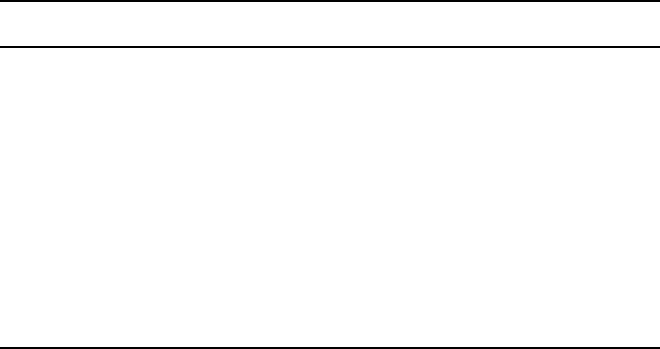
iNEWS and FTS Connectivity (ftsdebug Command)
111
Checking Communication between iNEWS and FTS Servers
Verify communication from the iNEWS Servers to the FTS utility programs running on the
Windows-based FTS server by using the following forms of the ftsdebug command:
ftsdebug index stat
ftsdebug search stat
These commands may also be used to monitor the indexing process.
After each command is entered at the console, a display of statistics about the utility program,
either the ftsindex server (ftsidx.exe) or the ftsseek server (ftssch.exe), appears. The display will
vary depending on which form of the command you used. Samples of each are shown in the
following two columns:
Limited to search only:
adjust [-v] <path> Compare FTS index for <path> against database content
and fix discrepancies. Used to bring indexing
up-to-date. For instance, type:
ftsdebug index adjust archives.2002
compare [-v] <path> Compare FTS index for <path> against database
content.
list [-n] <path> List FTS index entries for <path>
search [-v] <query> Search FTS index for <query> terms
Parameter Description
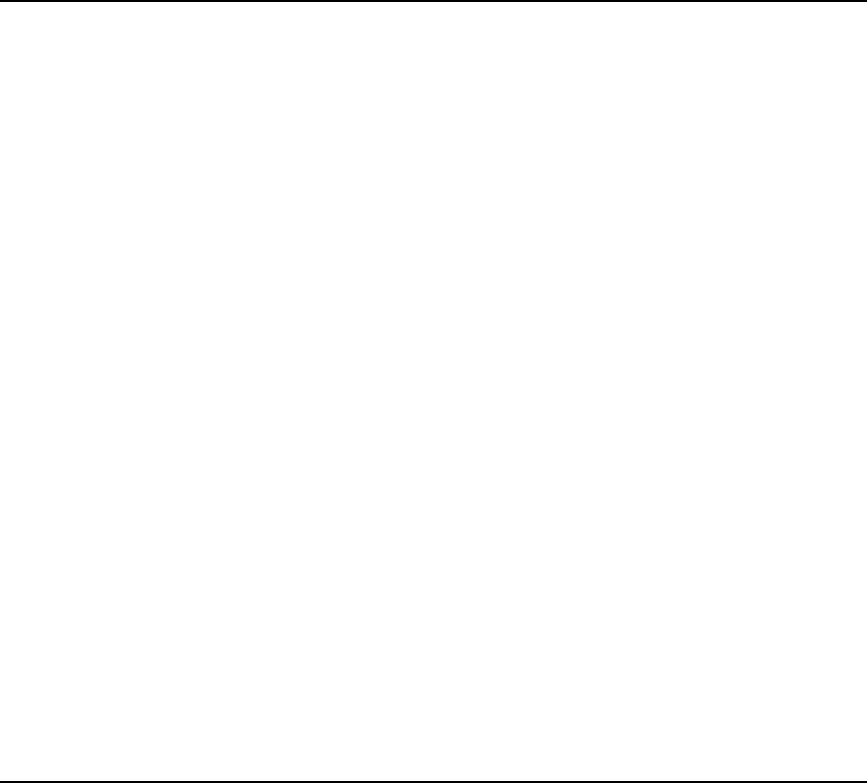
iNEWS and FTS Connectivity (ftsdebug Command)
112
The number of requests serviced includes index requests, purge requests, and ftsdebug status
requests, so it is unlikely to match the number of indexed documents.
If communication with the FTS utility programs on the FTS server is unavailable, the ftsdebug
command will hang, and then eventually time out and respond with a message that it couldn’t
connect. If this happens, check the Windows-based FTS server to see whether it rebooted. Also,
confirm whether the utility programs (ftsidx.exe and ftssch.exe) are running. Stop and restart
them, then check for communication again.
NRCS-A$ ftsdebug index stat
Program name: ftsidx.exe
Version: 3.1.0.2 FTS
Process id: 1172
Started: 06/17/10 09:00:52
Debug value: 0
Tuning: on
Index Base: C:\FTS
Current Index: 029
Indexed Documents: 1386610
Requests Serviced: 1669414
000 File sizes (KB): 499/440 508/1 713 1
Documents: 1346 Added: 2759 Removed: 1393 Replaced: 15
Purged: 35
002 File sizes (KB): 1/0 1/0 2 1
Documents: 2 Added: 2 Removed: 0 Replaced: 0 Purged: 0
005 File sizes (KB): 223941/223921 45479/1 402846 1
Documents: 962661 Added: 962661 Removed: 0 Replaced: 0
Purged: 0
029 File sizes (KB): 310330/302993 79098/1 156588 1
Documents: 356213 Added: 459650 Removed: 61 Replaced: 0
Purged: 103376
040 File sizes (KB): 53628/0 147319/0 28849 1
Documents: 66388 Added: 131984 Removed: 48163 Replaced: 7
Purged: 17440
NRCS-A$ ftsdebug s stat
Program name: ftssch.exe
Version: 3.1.0.2 FTS
Process id: 2024
Started: 06/17/10 09:00:52
Debug value: 0
Current Role: 1
Index Base: C:\FTS
Requests Serviced: 57
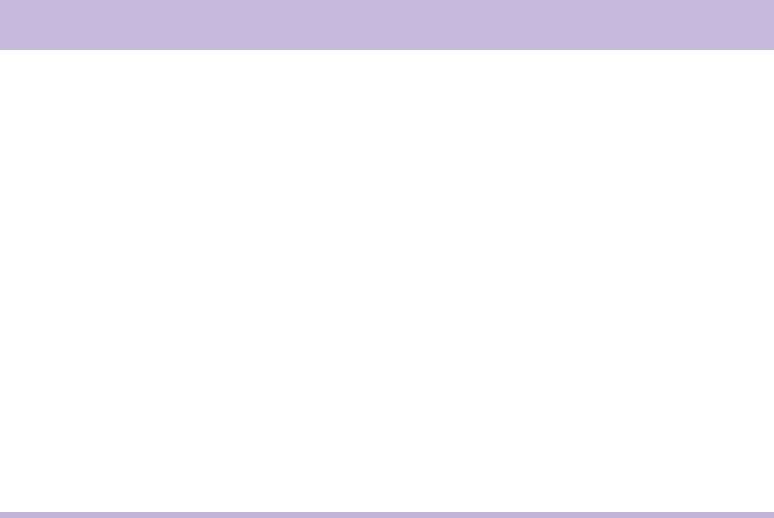
iNEWS and FTS Connectivity (ftsdebug Command)
113
nIf the ftsdebug command hangs, you can break out of it by pressing the Control and C keys
(Ctrl+C).
Community
The iNEWS Community communication protocol requires compatibility between server
versions and database sizes, as explained in the Avid iNEWS Setup and Configuration Guide.
When incompatibility occurs between systems in an iNEWS Community, error messages are
provided.
The following table shows error messages and the cases in which they appear.
nThere was no version 3.4.4 of iNEWS released.
Case Error Message
iNEWS version 3.4.5 with large database
connecting to version 3.4.3 or earlier
local: G###: Error (1) during SETCOMMUNITY
to <REMOTE>
remote: C###: Cannot service request: eB
iNEWS version 3.4.3 or earlier connecting to
version 3.4.5 with large database
local: G###: Unable to set community server
number with <REMOTE> (9)
remote: C###: Cannot participate in small
database community
iNEWS version 3.4.5 with large database
connecting to version 3.4.5 with small database
local: G###: Unable to set community server
number with <REMOTE> (9)
remote: C###: Cannot participate in large
database community
iNEWS version 3.4.5 with small database
connecting to version 3.4.5 with large database
local: G###: Unable to set community server
number with <REMOTE> (9)
remote: C###: Cannot participate in small
database community
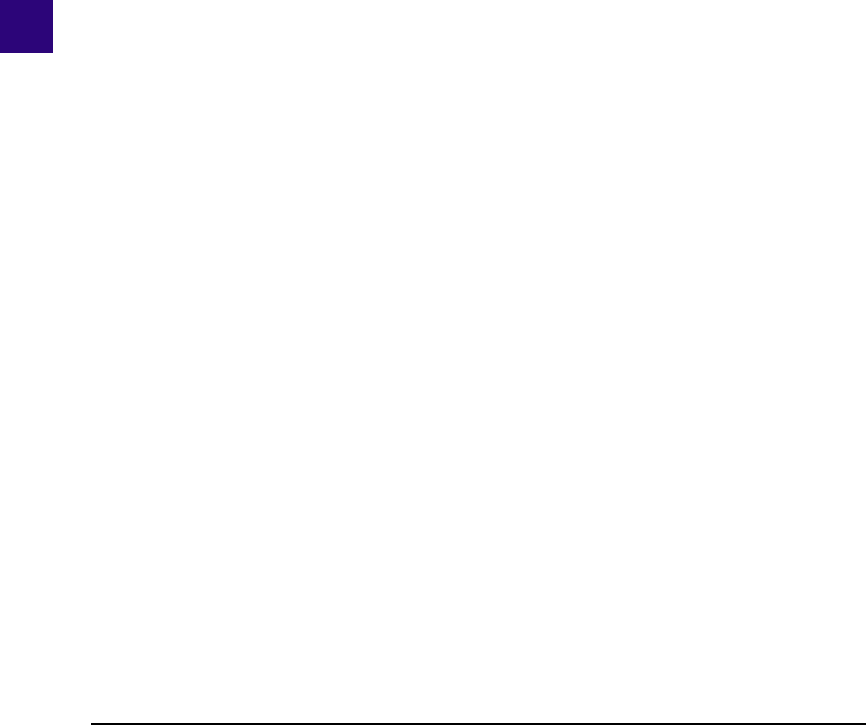
ACommand References
Most of your system’s commands are special commands provided by Avid. The commands you
are most likely to need are listed and explained in this appendix, along with examples.
cSome available commands are meant to be used only by Avid technicians or under the
supervision of Avid personnel. These commands may cause damage if used improperly.
They are listed in this appendix on “Commands Used by Avid Personnel Only” on
page 115.
This appendix contains the following main sections:
•Programs Invoked by iNEWS
•Commands Used by Avid Personnel Only
•Linux Commands Used in iNEWS
•Console Server Commands
•Job List Commands
•Dialog Commands
Programs Invoked by iNEWS
The following programs are invoked and used by your iNEWS system. Do not use them as
commands.
action ftsseek nxserver
bio.conf gnews parallel
bioserver ismessage rxnet
boot keyword seek
brand license server
cgi-fcgi mailserver snews
connect.sh monitor start
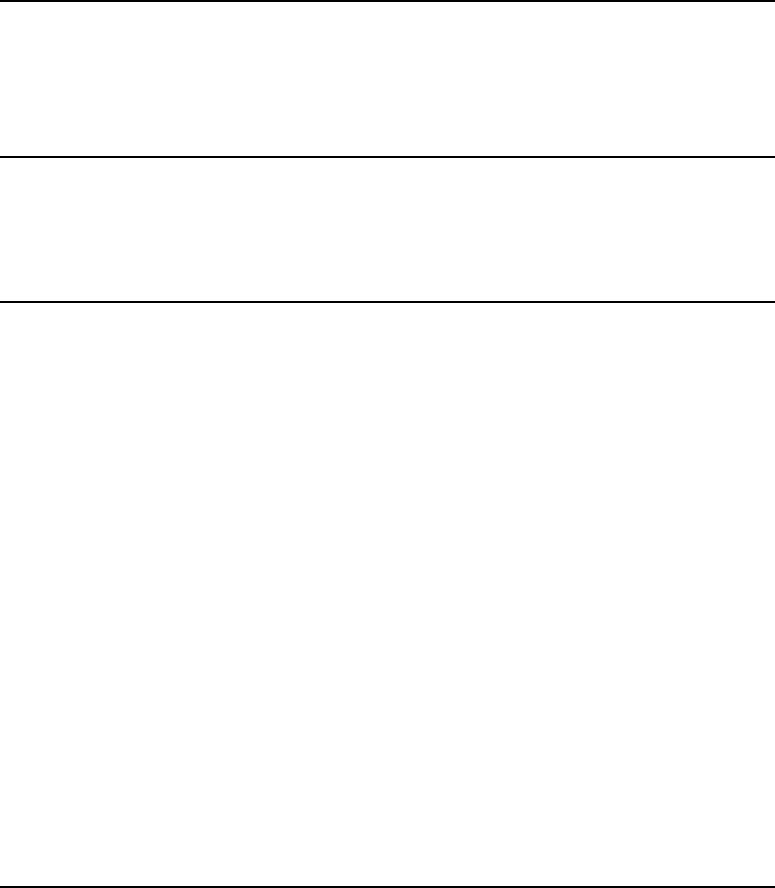
Commands Used by Avid Personnel Only
115
Commands Used by Avid Personnel Only
The following commands are used by Avid personnel only.
Linux Commands Used in iNEWS
The following Linux commands are available in iNEWS. For more information, see the
reference material that came with your Linux system. To obtain command syntax and other
usage information, type the
man
command along with the command name.
copyright monserver txnet
disconnect news webaccserver
distribution newsmail workserver
ftsindex NewsWeb.fcgi
attach dbsize netterm
bdump detach nsupgrade
binhex diddle qcheck
biodebug edit qstampcheck
biolatency finit qxcheck
biosleep ftsdebug rcat
biostat gnewslog strerror
catcheck ifis sysname
ccuputkey ifmaster traverse
clearflagbyte ifsu userclean
cmrdebug keycheck wordbreaks
dbcopy kwdcheck workdebug
dbgen link wxlate
dblinks msgdebug xi
dblock
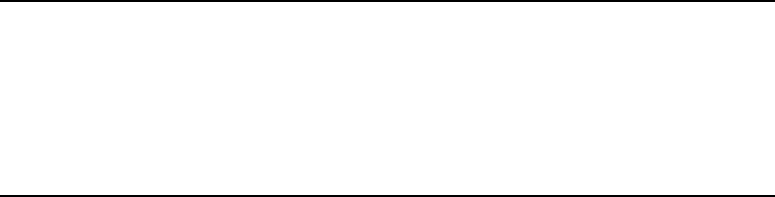
Console Server Commands
116
For instance, to get information about the
grep
command, type:
man grep
Console Server Commands
You must enter commands in lowercase. Your system does not recognize commands entered in
uppercase.
broadcast
broadcast [-dl | --] <message>
Sends a message to everyone logged in. The -d option will issue the broadcast in a popup
window. The -l option will issue the broadcast only to those directly logged in to the local
system, not through Community. For instance, to send a message, select one server and type:
NRCS-A$ broadcast -d System going down at 12:00
nCertain characters are interpreted by the bash shell program, so when including characters,
such as angled brackets, exclamation points, asterisks, or pound signs (<,>,!,*,#) in the
<message>, the entire message should be placed within quotation marks to prevent the program
from interpretting them.
Use the double-hyphen (--) option when message begins with a hyphen (-).
configure
configure [-ns] [<config file> [<system> <computer>]]
Incorporates changes to your configuration file into your system’s operation, and checks the
configuration file for any errors.
For instance, suppose you made changes to rxnet 310 and 311, which are connected to server A
in an AB system. To test these changes, become a superuser and type:
NRCS-A# configure /site/config ab a
cat kill pwd
cp more rm
date mv sync
df passwd telnet
grep ps

Console Server Commands
117
If no <config file> is specified, /site/config is used.
If a service has been added to a database story in SYSTEM.SERVICE, use configure -s so the
service can be recognized.
If an Ethernet or Internet address has been added to a database story in the
SYSTEM.CLIENT.WINDOWS directory, use configure -n to validate the address and allow it to
be recognized by the system.
In both cases, you must first take the system offline, enter the configure command, then put the
system back online.
connect
connect <name> [<option>=<value>] …
The connect command names each server in the system—one of A, B, C, or D—and tells each
how many other servers there are in the system and how to communicate with them. For
instance:
NRCS-A$ connect a net=ab
nThe connect command reads the /site/system file for options. If an option is specified on the
command line and also in the /site/system file, the command line setting takes precedence.
connect Command Options
auto_upgrade=<yes | no> msgserver=<silent | verbose>
clockmax=(12 | 24) name=<a | b | c |d>
disk=<status> net=<name,name[,name]>
excludedvideo=(director | none) pausetimeout=<mm:ss>
highwater=<number_of_blocks> purgelimit=<number of hours>
id=<system name> readrate=<number of words per minute>
lastlogin=<yes | no> remotetimeout=<mm:ss>
load=<number> security=<and | or>
localtimeout=<mm:ss> single=<name> or net=<name,name[,name,name]>
lowwater=<number_of_blocks> timechar=<character>
master=<a| b | c |d> timer=<silent | verbose>
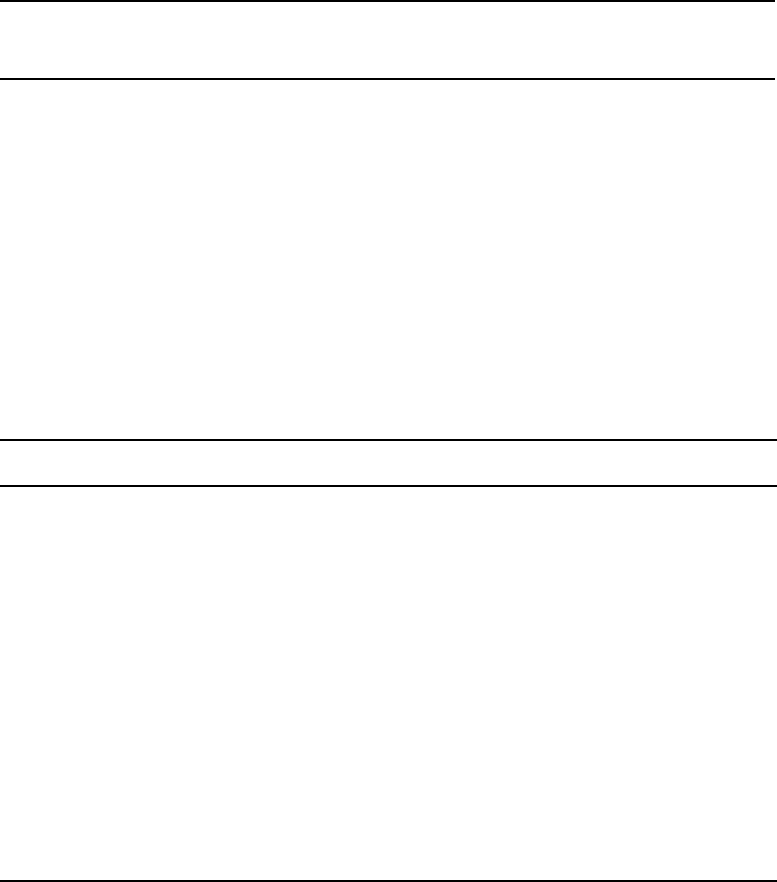
Console Server Commands
118
nThe useclienttimezone option is used with date search options.
ctraits
ctraits <system name> [<option> <value>]...[+flag]...[-flag]...
The ctraits command adds systems to a Community and defines the order in which a local system
will contact a remote system’s server in the Community, as well as membership, messaging and
connections.
You must be in superuser mode at the console to use the ctraits command. For instance:
NRCS# ctraits WNWS suffix AB +m +o +i
dbclean
dbclean [-x | --] <directory name>
maxhits=<number> useclienttimezone=(yes|no)
min_passwd_length=<number> wordlength=<number>
connect Command Options
Option or Flag Description
suffix <list> The required suffix option defines the order in which the local system will
contact the remote system's servers. The list is the combination of ABCD in
the preferred order. For instance:
ctraits suffix BA
would first contact the
remote system's B server, and then the A if B was unreachable.
group <group> (Optional) Defines the list of users who are permitted to access the remote
system when connected to the local system. Superusers on the local system
will see all available Community members, regardless of group definitions.
remove (no value) Remove a system from a Community. For example, type
ctraits WNWS
remove
to remove WNWS from WAVD’s Community.
+m | -m This flag is required to allow messaging to the target server.
+o | -o This flag is required to allow outgoing connections to the target server. All +o
systems appear in the Directory panel for permitted users.
+i | -i This flag is required to allow incoming connections from the target server.
Console Server Commands
119
When starting up after a power failure, use dbclean to remove any edit or order locks in the
database. Run the command before startup or log everyone off the system by typing logout all
before issuing this command.
Use the double-hyphen option (--) when <directory pathname> begins with hyphen (-).
The most common usage of dbclean scans all queues except those marked with the skip flag. To
use this command, after logging out all the users, type:
NRCS-A$ logout all
NRCS-A$ dbclean -x .
nWithout the -x option, no database changes are done.
dbclose
dbclose
Closes the database.
cIf you use this command while users are active, changes to stories will be lost.
dbdev and dbsize
dbdev
Reports the number of 4k blocks allocated for the /dev/rp5 partition. There can be only a single
partition for the database.
dbsize
Reports the size of the database. The size of the database can be smaller than the size of the
partition.
To find out the size of your partition, type:
dbdev
A message similar to the following appears
/dev/rp5 size is 39,319,078
To view the size of the database, type:
dbsize
A message similar to the following appears
Database size is 33,554,431
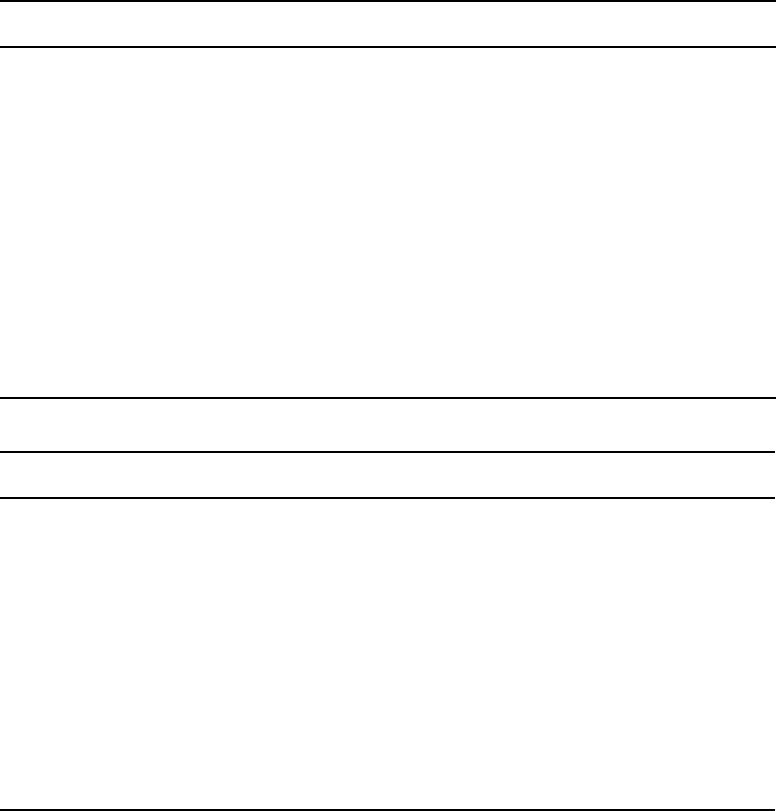
Console Server Commands
120
dbdump
dbdump <keys> [<option>] …
Dumps individual stories or the entire database to file, network, or tape drive.
This command can be interrupted. The program will continue dumping to reach an appropriate
quitting point.
To dump everything, except those directories marked with a skip flag, type:
dbdump c
Valid Keys Description
a Append to current dump
c Create new dump
C Create new dump, don’t ask if it’s ok.
d Dump the news directory
i Dump indexed files (such as, user index)
p Dump projects
s Show quick index of dumped stories
v Verbose output
x Ask before dumping indexed file
Valid Options Description
-a <device> Use alternate device for dump
-d Dump news directory skeleton (no stories)
-f [file] Dump to file (use ‘+’ for standard output)
-m <minutes> Dump files modified in last x minutes
-n <namelist> Only dump listed directories
-N <computer name> Network dump to specified computer
-P <namelist> Dump specified projects
-X Dump skipped queues
Console Server Commands
121
To include directories/queues with skip flag on the dump content, use the -X option:
dbdump c -X
nWhen neither the p nor d key are specified with the command, such as when
dbdump c
command
is entered, both directories and projects are dumped.
To dump a queue to a new tape, add -n and the queue name to the command. For instance, to
dump the queue SCRIPTS.JUNE.01 to a new tape, type:
dbdump c -n scripts.june.01
By replacing the c with an a, you can add a queue to a tape without erasing information already
on the tape. For instance, to append SCRIPTS.JUNE.10 to a tape, type:
dbdump a -n scripts.june.10
Dumps already on the tape are skipped and this dump is added to the end.
nThis command does not skip the contents of all subdirectories and queues if only the parent
directory has the skip trait enabled; contents will only be skipped by dbdump if the actual
subdirectory or queue has the skip flag.
dbfree
dbfree [-cf]
Reports the size of the database and the size of the free list—that is, the amount of free blocks
available. The size of a database block is 4k.
To display this information, type:
dbfree
A message similar to the following appears:
data base size 33,554,431 free 33,400,000=100%, freelist 3,340
nThe freelist is compressed, so there can be as many as 10,000 free blocks accounted for in each
freelist block.
To display the amount of free space in your software area, type:
df
Prior to the system being configured, there are two maintenance options that may used with the
dbfree command.
The format is dbfree [-cf].
The c option is used to check for cleared free blocks. The f option is used to “unclear” cleared
free blocks.
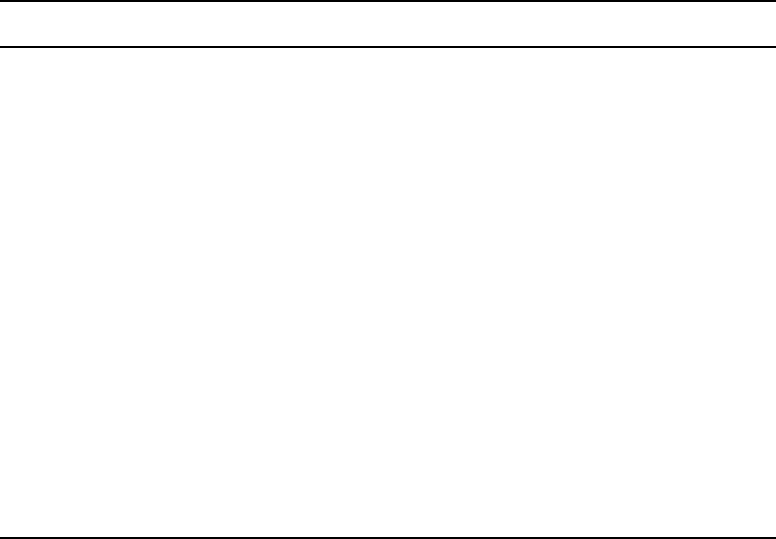
Console Server Commands
122
dblines
dblines [b | c | +D | f | n | -P | q | s | v | w |-O] <pathname>
Checks the database for story errors.
nThe dblines program normally will not fix script related errors; if you want to do so, the +S
option must be specified and the n option must not be specified.
Use this command weekly as part of normal database maintenance. Start dblines before you go
home and run it in the background. Including a period with the command checks the entire
database.
If dblines finds any errors related to queue corruption, call Avid for assistance.
dboriginal
dboriginal [-a | --] <pathname>
Valid Keys Description
b Story block count only (no checking)
c Complete check
+D Fix future dated queue entries
f Compare fields in story form with fields in story. Report those not found in
both.
n Do not fix errors
-O Do not report orphaned story record errors
-P Do not report “has projects” errors
q List queue names
s Skip queues that are skipped by
dbdump
v Verbose output
w Check word counts and read rate
x For qstamp checking

Console Server Commands
123
Removes all old versions of stories in a queue to the freelist, so use it only on queues where you
do not need to retain these old versions. For instance, to remove the old story versions in
ARCHIVE.MARCH, type:
dboriginal archive.march
Use the dboriginal command to reclaim space when the system is low on space.
Use the double-hyphen (--) option when <pathname> begins with a hyphen (-).
The dboriginal command will print diagnostics, indicating how many stories were examined and
how many old versions were removed. The command removes old versions for unshared
stories—those with a link count of 1—in a queue. The option, -a, allows the command to remove
old versions from all stories (shared and unshared).
nThe dboriginal command can also be used to remove old versions from stories in a queue that
has the save none attribute. When stories are moved to or copied to a queue, all old versions are
retained even if the queue has this attribute; only when a story is edited are the old versions
removed.
As indicated by the pound sign (#) in the prompt, you must be in superuser mode to execute
commands. Also, you must use 24-hour military time.
It should only be necessary to run this command once or twice a year. Below is an example of
using the at command to execute a dboriginal command at a specified schedule and directing it to
a specified area (archive).
NRCS-A# at 11:10
/exc/dboriginal archive
<Ctrl+D>
job 1001340809.a at Sat Jul 10 11:10:00 2004
NRCS-A#
dbpurge
(Superuser conditional)
dbpurge <path> [- h | l | f] [<interval>]
dbpurge purges the database to regain space.
Valid Keys Description
- Condition used as <path> parameter. Purges all queues with the default interval
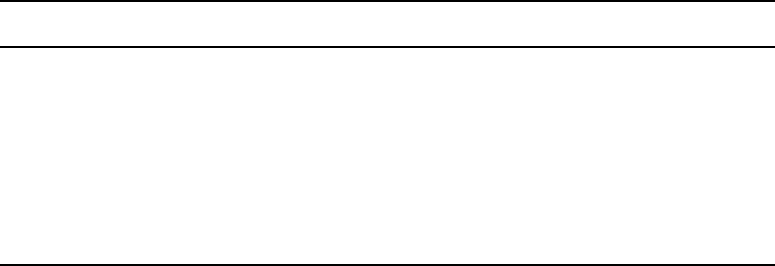
Console Server Commands
124
nAny queues that have a write group assigned will not be purged when dbpurge runs as a
non-superuser.
The system automatically purges the directories and queues each hour to move old material from
high-turnover queues (such as the Wires queues) into the Dead queue. Normally locked and held
stories are not purged regardless of their age. Use this command only in an emergency when you
need to regain some space. Stories can receive a date in the future if your system date is
inaccurate. If you have future-dated stories because the system date was inaccurately set, remove
them using the
-f
option or wait until the date expires. You must be a console superuser to run
dbpurge
on write-protected queues. For instance, to purge all stories in the Wires queues older
than five hours, type:
dbpurge wires 5
Typing dbpurge - purges all queues in the database according to each queue’s purge interval.
dbpurge -v does the same, and prints a message on the console for each queue purged.
You can also use dbpurge to remove held and locked stories from the database. To remove all
locked stories from all queues in the People directory, type:
dbpurge people -l
To remove all held stories from a queue, use
dbpurge
, but substitute
-h
for
-l
.
nThe
dbpurge
command can be run only on the master computer.
dbrestore
dbrestore <key> [option] ...
The dbrestore command restores data dumped via dbdump to the iNEWS database. Automatic
data conversions are performed to convert data from older database revisions to the current
database format.
If your database is damaged, you can restore it from your backup tape by typing:
dbrestore div
-v Condition used as <path> parameter. Purge all queues listed in the command in
verbose mode
-h Include held entries (must be superuser to use this option) in the purge
-l Include locked entries (must be superuser to use this option) in the purge
-f Include future dated entries (must be superuser to use this option) in the purge
Interval is expressed in <hours> or <days>.<hours>
Valid Keys Description

Console Server Commands
125
When you use dbrestore, restoring large numbers of stories can cause a temporary out-of-space
condition.
Press Delete to stop a dbrestore in progress.
dbrestore Command Key Options
Keys:
s Restore stories only
d Restore stories with their original directories
i Restore ISAM files
v Verbose output; list directory names
vv List directory names and each title
x Ask before restoring each ISAM file
p Restore projects files
f Print facts about blocks and times
t Print table of contents; do not restore
Options:
-a <device> Restore from alternate device
-c <filename> Database conversion profile filename
-CCS <name> When restoring non-Unicode dbdumps (pre-2.5)
-d <date>[-<date>]
-f [file] Restore from a file (use ‘+’ for standard input)
-i Do not index. Do not post index request to SYSTEM.INDEX when a story is
restored in an indexed queue.
-k <keyword> (You can specify multiple keywords.)
-L <size>[:<repeat>] (large story diagnostic - default 1000:1500)
-m <value> Maximum number of stories to restore
-M Preserve modification times
-n [=] <directory>[=<new name>]
nUse c instead of =, as in -n[c], when directory or olddir contains an equal sign (=).
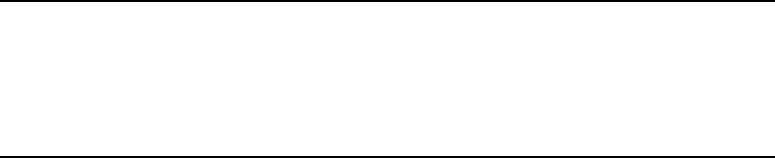
Console Server Commands
126
nYou cannot use both the s and d options in the same command. Select one or the other; not both.
Additionally, you must be a superuser to list ISAM files.
dbserver
dbserver <high water>
Reclaims space from the Dead queue and places it on the free list. Use dbserver to build up the
free list prior to periods of peak use.
When you use dbserver, specify the total number of free blocks you want to have in the free list.
If the free list contains 25,000 blocks and you want to build up the free list to 100,000 blocks,
type:
dbserver 100000
nWhen the free list contains the desired number of blocks dbserver stops. If you specify a number
that is smaller than the current free list size, dbserver will not do anything.
You can also use dbserver to place all space in the Dead queue on the free list. To do so, specify
that you want to rebuild the free list to an unreasonably large size.
The
dbserver
command is invoked when the system is booted and runs in the background
continually monitoring the number of free database blocks based on the high and low water
marks specified in the system profile.
dbsort
dbsort [-v] <queue name>|<project uuid>
nYou can use a period (.) as a wildcard for all queues or as a wildcard for all projects.
The dbsort command sorts stories in any queue by the quick-index field, and should primarily be
used to verify that the quick-index field accurately reflects the story sort field contents. For
instance, if RUNDOWN.AM has the page-number field set as its quick-index field, type the
following to sort the queue by page number:
dbsort rundown.am
-N Read from network socket for dump data
-p <queue> Only with key letter s, will create queue
-P <project-uuid> Restoring a specified project
-s <platform> sgi, mip, or sco
dbrestore Command Key Options
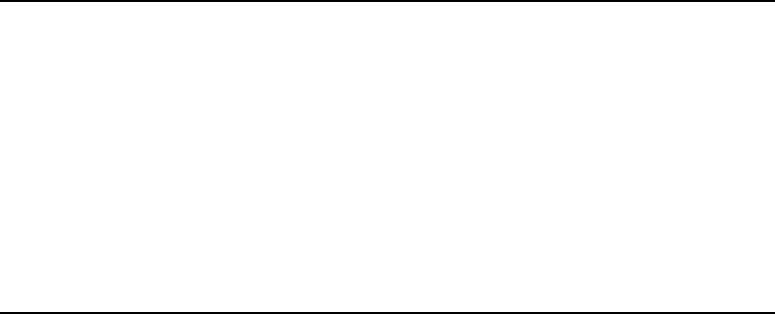
Console Server Commands
127
If no quick-index field has been set for the queue, its stories are sorted by the value of the title
field. If a sorted queue is ordered, the sorting is disabled. Using
dbsort
starts the sorting again.
Only a superuser can sort queues with nonzero write groups.
nDbtraits will automatically sort a queue when the sort attribute is turned on with the +so option.
An ordered queue is automatically sorted when the ordered attribute is turned off with the -o
option.
Use the -v option to verify the sort field. The system checks that the quick-index field in the
database has the same data as the sort field in the story. This option provides no sorting function,
but it updates the quick-index field so that your next sort is based on current information.
dbtraits
dbtraits <pathname> [only] [<option> <value>]
[+|- mode] …:
Sets and modifies database traits.
To assign a story form called rundown to the RUNDOWNS.5PM directory, type:
dbtraits rundowns.5pm storyform rundown
To assign a queue form called rundown to the RUNDOWNS.5PM directory, type:
dbtraits rundowns.5pm queueform rundown
nAssigning forms can be combined to one command line, such as:
dbtraits rundowns.5pm storyform rundown queueform rundown
dbtraits Command Options
changeform or cform queueform or qform
displaylines readgroup or rg
editorialgroup or eg reindex (all | media |fts)
ftsindex save ( - | last | orig | none | all)
mailbox or mb sortfield or sf
notify or ng storyform or sform
purgeinterval <days.hours> stripform
writegroup or wg
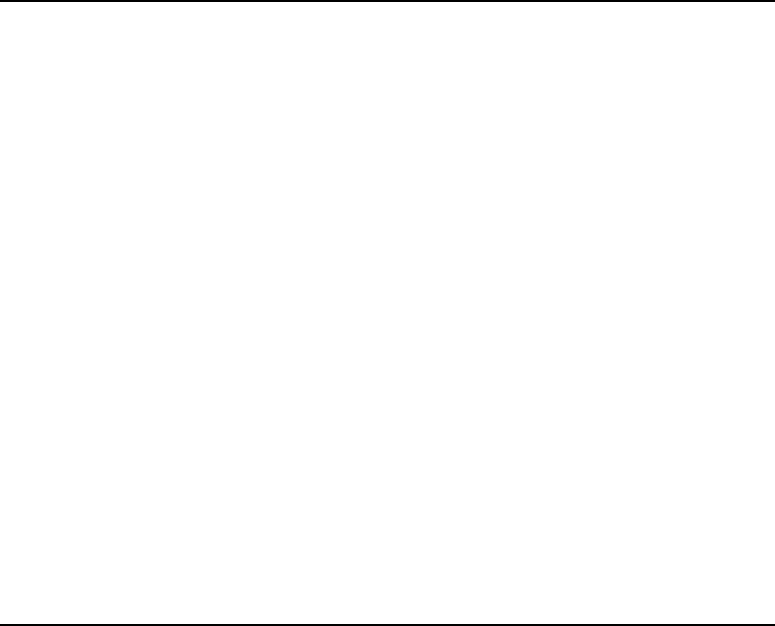
Console Server Commands
128
The ftsindex attribute supports values from 0 to 49. To assign an index base or 49 to the
WIRES.ALL queue, type:
dbtraits wires.all ftsindex 49
nAll directories default to index base 0. The ftsindex attribute is independent of the INDEXED
database trait and determines which FTS index base is used for the data in the queue with that
ftsindex value.
dbvisit
dbvisit -<d | v | i> -[r or -c] [-s] [-l] [block# …]
dbtraits Command Modes
f Forms allowed
g General
iInverted
index Indexed (FTS)
mi Media Index
o unorder (- only)
p Queue print allowed
q Queue operations allowed
r Read access
refresh Queue refresh
s Sequential
so Sorted
t Text timing clocks
u Update
w Watch appends
x Skip
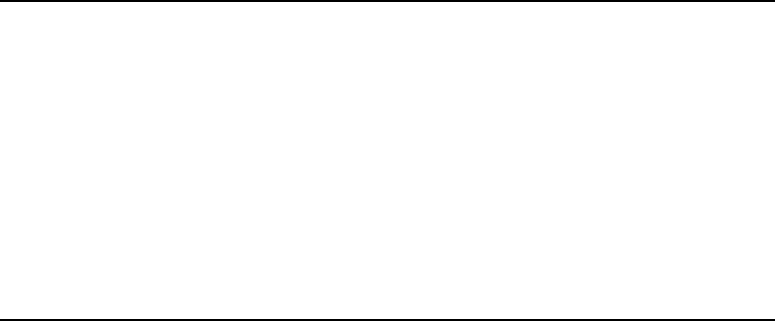
Console Server Commands
129
nThe validation of ISAM key and record sizes is to prevent problems after software upgrades when
the key and/or record sizes of any ISAM files changed for the new software release.
The dbvisit scans the database for errors, then rebuilds the free list and fixes bad story link
counts. A list of block numbers can be specified, as shown by the [block# …] parameter above.
A diagnostic is printed whenever dbvisit encounters one of the specified blocks, which is helpful
for tracking down database corruption.
In order to use the -c option for an online dbvisit, the checkpoint partition should be active. This
is done by briefly shutting down the system, doing a
checkpoint on
, and then bringing the
system back online.
Use dbvisit once a month as a part of your regular maintenance.
cIf dbvisit reports any errors, do not rebuild the free list; call Avid for assistance.
The dbvisit uses asterisks to display information related to search queues as opposed to other
queues or queue entries:
• Each dot = 1 queue
• Each asterisk = 1 search queue
• Each colon = 1000 queue entries
dbvisit Command Options
-c Use checkpoint partition. Forces a -s to operate in slow mode. This is for
online dbvisit.
-d Display progress by printing dots.
-i Validate ISAM file record and key sizes.
-l List link count distribution. The link count distribution is only output when
-l is specified.
-r Read only; do not rebuild free list.
-s Operate in slow mode to eliminate cache usage
-v Verbose output; print name of each queue
Console Server Commands
130
For instance:
NRCS-A# dbvisit -cd
-----removed for documentation brevity-----
14:57:22 2013-06-30 Using checkpoint partition
14:57:22 traversing roots
-----truncated for documentation brevity-----
14:57:24 traversing directory
14:57:24 (each dot = 1 queue; each asterisk = 1 search queue; each colon =
1,000 queue entries)
14:57:24 **......:::::::::10:::::::::20:::::::::30:::::::::40::
14:57:50 :::::::50:::::::::60:::::::::70:::::::::80:::::::::90::
-----removed for documentation brevity-----
The dbvisit sends its output to the screen that you’re using when you run the command. Its output
is not recorded by syslog to the iNEWS log file. However, there is a variation on the command
you can run to log the dbvisit output file at the same time it displays the output on screen. This
provides a record of the dbvisit for later review.
For instance:
NRCS-A# dbvisit -cd 2>&1 | tee /home/so/dbvisit_online.log
dictionary
dictionary [-update] <dictionary> | <directory> ...
Any combination of dictionary names and dictionary directories can be specified. For each
directory specified, all dictionaries within that directory will be compared to their standard
dictionary counterpart. Only missing and obsolete dictionary tokens are identified; definitions
are not compared.
The standard dictionary name begins with a pound sign (#) and is expected to reside in the same
directory. A dictionary update is only done when the -update flag is specified; otherwise, the
dictionary is only checked, by default. Any tokens found in the standard dictionary that are
missing from the dictionary will be added and those found in the dictionary that are missing from
the standard dictionary will be removed.
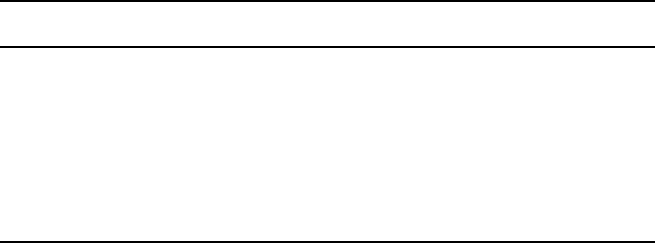
Console Server Commands
131
diskclear
(Superuser only)
diskclear [- | -- | -+ | -+u | u]
Marks each block of a server’s database as invalid so that you can copy a new database to the
disk. To clear the disk, select a server and type:
diskclear -
Do this prior to connecting a replacement server to a running system.
cUsing this command erases the server’s entire database.
To reverse the effects of diskclear, type:
diskclear u
diskcopy
diskcopy -[n] (Copy Entire Disk)
diskcopy <start block> [<end block>]!
Copies database from master computer (usually server A) to a replacement computer. Enter it on
the replacement server. The n represents the number of simultaneous copies per disk. Maximum
is 10. Default is 1.
doc
To get text from database use:
doc -gt[u] <queue> [slug...]
or:
doc -gts[u] <queue> <story id>
To get NSML from database use:
doc -g[2|3] <queue> [slug...]
or:
doc -gs[2|3] <queue> <story id>
Arguments Description
- Clear database.
-- Only read database with no changes. Must be superuser.
-+ Clear database; destroy content (Undo cannot restore database).
-+u Clear, destroy content, and undo (only for install & upgrade).
u Undo a prior clear database.
Console Server Commands
132
The number 2 is for NSML 2; 3 is for NSML 3. If no NSML version is specified, NSML 3.1 is
used. If no slugs are given, the entire queue is done. The slug must be one word or enclosed in
quotes.
To put text into the database use:
doc -pt[u] <queue> [file...]
To put NSML into the database use:
doc -p[2|3] <queue> [file...]
The numbers represent the version of NSML—version 2 or 3. If neither is specified, NSML 3.1
is used.
If no files are given, standard input is read.
The -g option does not take any file name parameters; standard output is assumed. If output is to
be written into a file, shell file redirection must be used (as in “> output-file-name”). The -g
option defaults to NSML format input / output and lines are terminated with CR/LF characters.
The t modifier specifies that the input / output will be in plain text format. The u option specifies
Linux line termination is used—that is, lines are terminated with an LF character.
The -p option will take input from its standard input if no files are specified. his will put a single
story into the database composed of the data read from its standard input up to an end of file
condition.
ed
ed <file pathname>
This command initiates the line editor used to edit text files. Since each server has its own copy
of each site file, always select all servers before editing a site file. Procedures for using this line
editor are covered in “The Line Editor, ed” on page 291. The line editor is a Linux-supplied
program; refer to Linux documentation for more information.
enter
This command creates directories or queues.
enter -d[irectory] | -q[ueue] | -s[earchqueue] <pathname>
Add the specified directory, queue, or searchqueue to the news directory.
enter -m[ail] [-f[ix]] <username> (can include trailing *)
Check that the specified users’ mail queues exist and optionally add the ones that are missing.
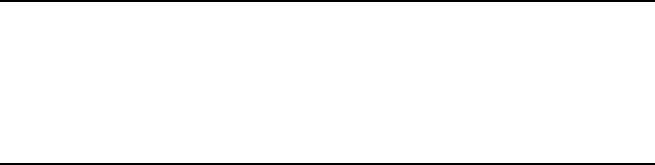
Console Server Commands
133
force
(Superuser only)
force -
force [-q] [<name>] ...
force [-q] “created>date1<date2” [<name>] ...
force [-q] “lastlog>date1<date2” [<name>] ...
force [-q] “passchg>date1<date2” [<name>] ...
nWhen using angled brackets (>,<)in a parameter, they must be enclosed within quotation marks.
The same applies to characters, such as the exclamation point (!) and asterisk (*).
This command forces users to change their password. For instance, to force user Harris to change
her password, type:force harris
grpcheck
grpcheck [-v] <group story queue>
This command validates groups and aliases defined in each of the stories in the group directory
(SYSTEM.GROUP by default). It then builds the alias file used by iNEWS.
gtraits
(Superuser only)
gtraits add <group name>
This command creates groups of users and modifies the security of existing groups.
grpcheck Command Options
-v
Display processing status as grpcheck traverses the queue.
-vv
Display processing status as well as group, user, and alias statistics
encountered.
-vvv
Display messages from -v and -vv, as well as the final list of groups and
their members.
Console Server Commands
134
The following lines show syntax for the gtraits command:
gtraits changegroup <pathname>
gtraits delete <group name>
gtraits interactive
gtraits list-
gtraits list [<group name>|<user name>]
gtraits rename <old group name> <new group name>
gtraits transfer <source group name> <destination group name>
The first letter of each option can be used for shorthand.
To list group names only, use
gtraits list-
.
To list group members, use
gtraits list [<group name>|<user name>]
.
help
help <command name>
Displays information on how to use other commands. For instance, to get instructions for the
unbusy command, type:
help unbusy
A message similar to the following appears:
usage: unbusy [-i][-v][-e][--]<queue name> | <project uuid>
use “-i” to ignore the inverted attribute.
use “-v” to show the entire story (implies -e.)
use “-e” to show empty fields.
use “--” when <queue name> begins with ‘-’.
hogs
hogs [-b] [-v] [--] [<pathname>]
Scans the directories or queues you specify and displays usage information for them.
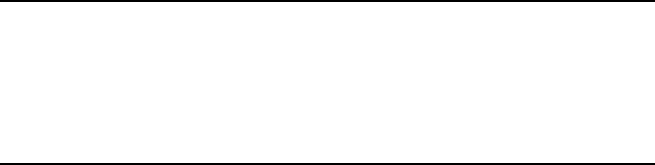
Console Server Commands
135
You can use this command to get an idea of which queues are consuming the most space and how
much is being consumed. This command is most useful when used on the People directory.
For instance, to display usage information for the People directory, type:
hogs people
Below is an example of using the at command to execute a hogs command at a specified
schedule, sending the results to a file (hogs.report), and then using the doc command to copy that
file to a queue for later review.
NRCS-A# at 11:10
/exc/hogs . > /tmp/hogs.report
doc -ptu people.sysadmin.notes /tmp/hogs.report
<Ctrl+D>
job 1001340698.a at Sat Jul 10 11:10:00 2004
NRCS-A#
As indicated by the pound sign (#) in the prompt, you must be in superuser mode to execute
commands. Also, you must use 24-hour time.
idiff
idiff <file1> <file2>
This command allows you interactively compare two files and select and/or edit the portions of
the files that differ and create a composite file. The program displays the differing portions of
two files and gives you the option to put the portion from the first file or the second file into the
output file.
You can also edit the display using the vi program and put the resulting portion into the output
file, named idiff.out.
hogs Command Options
-b
Display version block count information.
-v
Display story version count information.
--
Allows next parameter to be <pathname> if it starts with dash (-). The
<pathname> can be a project UUID or wildcard semicolon (:) for all
projects—as it can be a period (.) for all queues.
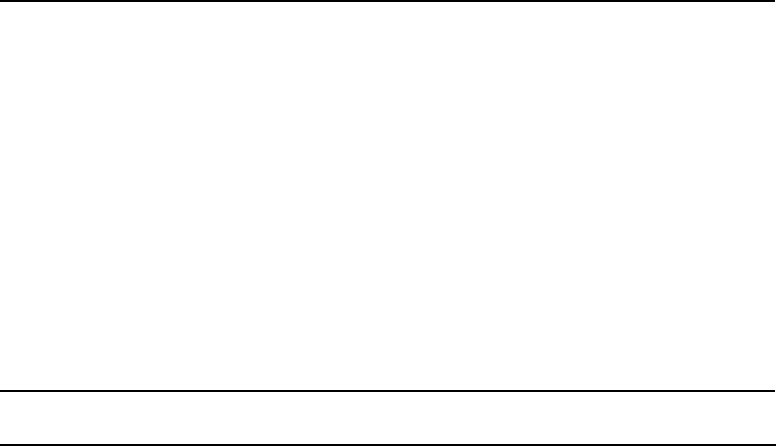
Console Server Commands
136
list
list Community [<name>...]
list [options] configuration [--] [<termid> | <name>...]
list [options] directory [- (f | g | i | o | s | u | v)] [<name>...]
list group [<name | {name} | - | + >]
list project [-u] [<uuid | name>]
list [options] queue [- (a | b | d | f | g | m | s | v |x)] [<name | uuid> [<record limit>]]
list session [- (p | v | V)] [<termid> | <name> ...]
list sq [-v] [<name>]
list [options] user [- (b | h | l | m | r | t | v)] [<name | groupname>...]
list Blob [-v] [<name> ...]
Configuration Options
computer=<name>
mailbox=<number | name>
type=<name>
Directory Options
flags=<flags>
nThe flags=<flags> directory option allows the use of directory flags from the
set SRP(p/l)opLIsUGQ(O/N/A)XWFiTMC to be used to select the directory
entries to be listed. To see all indexed directory entries use: list flags=i d. To
see all sequential, read-only, and printable directory entries use:
list flags=SRP d.
form=<name>
nThe form=<name> directory option matches the directory entry queue form
and story form names.
fts=<index>
ip=<index>

Console Server Commands
137
(eg | ng | rg | wg |rwg | rnwg)=<group>
mailbox=<number | name>
purge=(<days>.<hours> | <hours>)
save=(last | original | none | all)
sortfield=<field>
-f form
-g groups
-i interplay/fts
-o order-user
-s sons
-u lock-user
-v verbose
Project Options
-u uuids
-s sysid
Queue Options
qindex=<index value>
-a address
-b backwards
-d deleted
-f form
-g groups
-m modified by
-s stamp
-v verbose
-x extended data (distribution)
Search Queue Modifiers
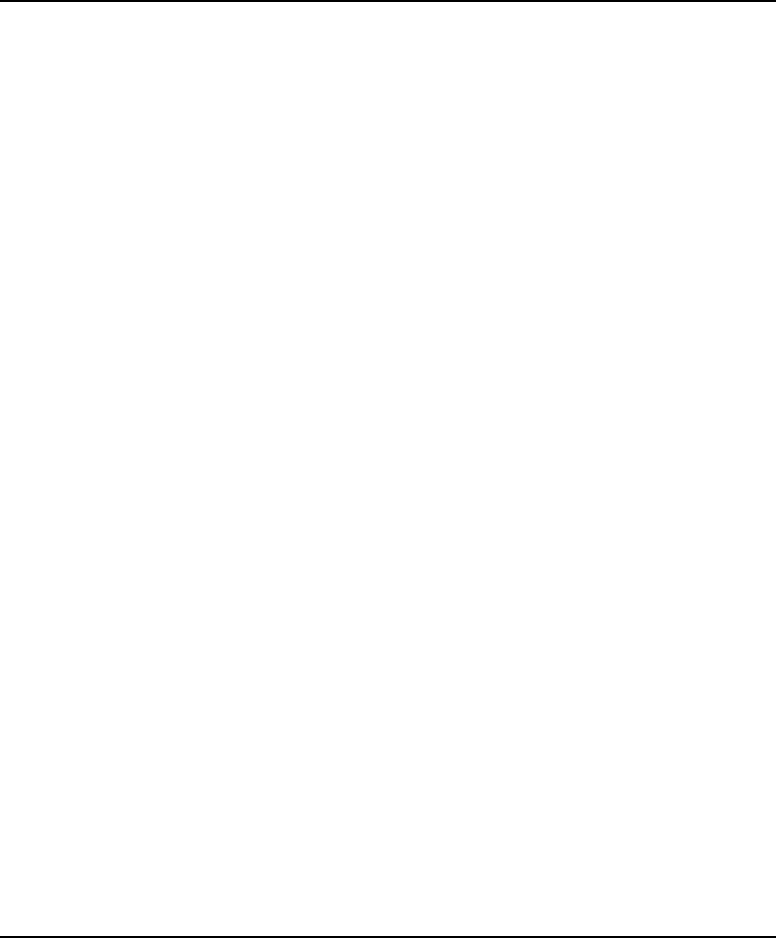
Console Server Commands
138
-v verbose
Session Modifiers
-p process id
-(v|V) workstation IP address (V - don’t resolve)
User Options
blacklist=(b | -)
external=(E | -)
keyboard=<number>
localonly=(l | -)
password=
readrate=<number>
session=<number>
simplified=(S | -)
su=(n | -)
created>date1<date2
lastlog>date1<date2
passchg>date1<date2
-b blob
-h home
-l last login
-m mail
-r real name
-t management information
-v verbose
Console Server Commands
139
nThe equal sign (=) shown for options represents one of any of these signs (=, >, <, or ~) for
equality, greater than, less than, or inequality respectively.
In the option syntax—
<option>=<value>
—the equal sign (=) can be as described at the end of
the usage message to get other relationships, such as
fts~0
, meaning all directory records with
an FTS value not equal to zero.
list B
Lists details of the “system blobs” stored on the server. System blobs are used to store bitmaps
for the title-entry tool and for the simplified user interface settings.
The following is a sample output:
# list B
File-Id Size Date Time Name
449 7287 Jul 10 00 07:27:19 BM000001
457 7238 Jul 10 00 07:28:16 BM000002
84435 6066 Nov 30 00 08:16:39 BM000003
84363 6066 Nov 30 00 10:44:13 BM000004
84403 1171 Nov 30 00 10:56:40 BM000005
88956 265255 Jan 4 01 16:05:18 BM000006
103749 15439 Mar 22 01 00:40:24 BM000007
498 11212 Jan 14 00 15:35:28 BM000008
530 15439 Jan 14 00 15:53:46 BM000009
546 91416 Jan 26 00 09:47:30 BM000010
638 14342 Apr 4 00 13:11:17 BM000011
653 8608 Apr 4 00 13:18:09 BM000012
662 26673 Apr 5 00 13:46:54 BM000013
104423 40 Mar 21 01 15:16:28 SimplifiedUISettings
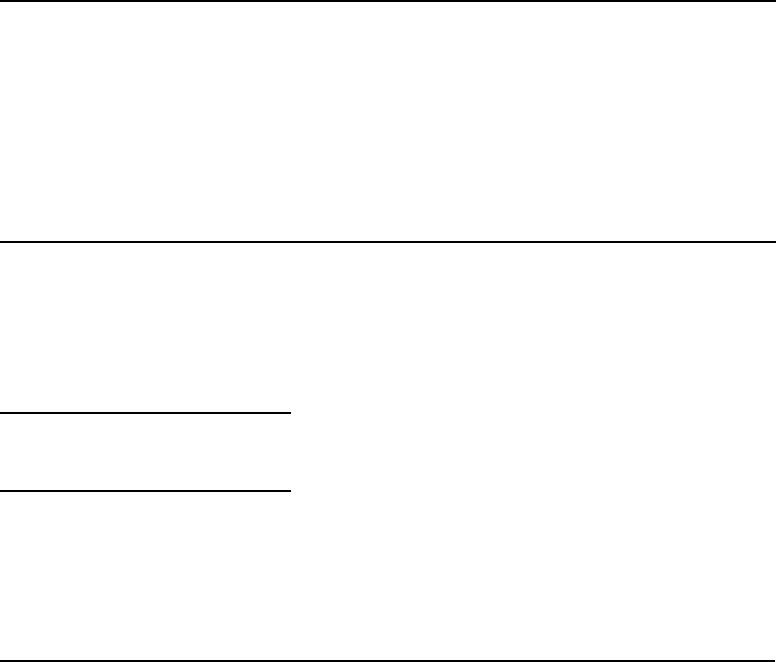
Console Server Commands
140
list C
Lists Community configuration information, including system names and server suffixes.
NRCS-A$ list C
SYSTEM SUFFIX moi GROUP
NRCSWX AB -oi -
NRCS-UK AB moi -
TESTDB A moi sysops
NRCS-A$
list c
Lists current configuration of the system.
list d
list [<option>] d-[f | g | o | s | u | v] [<directory name>...]
list C Information Description
SUFFIX The suffix is the order in which the remote systems are
contacted.
m Messaging is enabled.
o Outgoing is enabled.
i Incoming is enabled.
GROUP The group is the group name allowed to see the associated
server.
list c Command Options
computer=<name>
mailbox=[<number> or <name>]
list d Command Options
d-f Queue and story form names
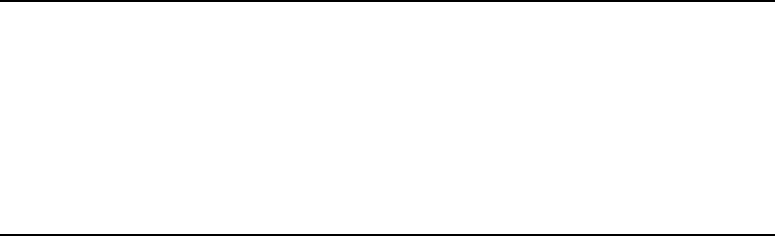
Console Server Commands
141
Lists information about the specified directory or queue. If no directory or queue name follows
d
,
the command displays information on the entire database.
For instance:
# list d dead
SRPlo-LIsUGQSXWFiTMm sortfield purge dis mbox directory
Q-R-----I--G--X------ TITLE P3.0 D1 - DEAD
# list d-f dead
SRPlo-LIsUGQSXWFiTMm queue form story form directory
Q-R-----I--G--X------ DEAD
# list d-v dead
SRPlo-LIsUGQSXWFiTMm sortfield purge ap, al, as dis mbox
DEAD:
Q-R-----I--G--X------ TITLE P3.0 A000,000,000 D1 -
rg=- wg=- ng=-
queue form= story form=
d-g Group information
d-i ftsindex and Interplay information
d-o Order user
d-s Son count and sequence number
d-u Lock user
d-v Verbose mode
list d Command Options
Console Server Commands
142
For search queues, this command displays an S in the first column and the name of the search
queue in the final column, such as:
# list d news.football
SRPlo-LIsUGQSXWFiTMm sortfield purge dis mbox directory
S------I------------ TITLE P3.0 D1 - !NEWS.FOOTBALL
list g
list g [<user or group name>] ...
Lists group information.
list p
list p [-u] [<uuid> | <name>]
list project [-u] [<uuid> | <name>]
Lists projects and facets.
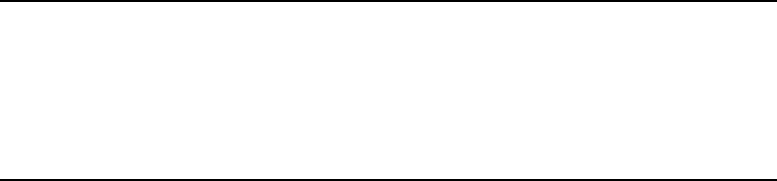
Console Server Commands
143
NRCS-A# list p -u 161a2017-5cb9-4d41-bb51-9494d4151e5d
start expire rg name
P - - - Elections
F - - - Governor's Race
F - - - US HOUSE Races
F - - - US Senate Race
F - - - US President's Race
F - - - State Legislature Races
F - - - REFERENDUMS
Projects are indicated by a P, while F indicates a facet, and a question mark represents projects or
facets that belong to other systems and therefore cannot be used by the current system.
list p Command Options
sysid=<sysid>
-s System ID
-u Universally Unique Identifiers (UUIDs)
nA project has a 36-character UUID. A facet’s UUID is the parent project’s UUID followed by
a period and another 36-character UUID.
Console Server Commands
144
Here is another example of the list p command:
NRCS-A# list p
start expire rg name
? - - - BP Payout
? - - - Gulf Businesses
P - - - CRIME
F - - - MOST WANTED
F - - - Local
F - - - STATE
F - - - Federal
P - - - EDUCATION
F - - - COLLEGES & UNIVERSITIES
F - - - SCHOOL BOARD
F - - - ELEMENTARY or HIGH SCHOOL
F - - - HOME SCHOOLING
P - - - ENVIRONMENTAL
P - - - Financial
F - - - Holiday Sales
F - - - Stock market
F - - - Taxes
F - - - Consumer Tips
F - - - Recalls
F - - - Jobs - Unemployment
P - - - Health and Medical
P - - - SWEEPS WEEK
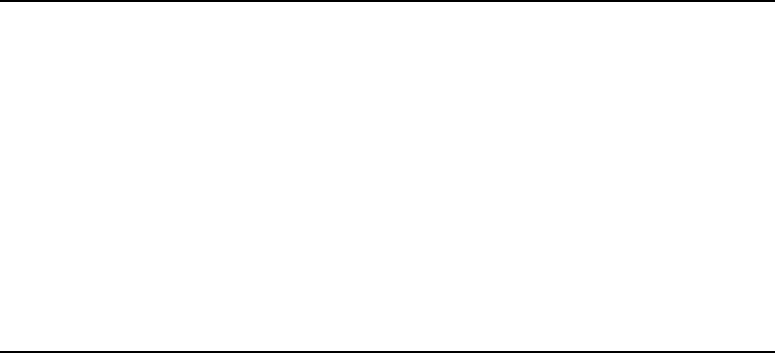
Console Server Commands
145
list q
list [<option>] q-[a | b | d | f | g | m | s | v |x] <name> [<limit>]
Lists information on the contents of a queue. For instance:
NRCS-B$ list q people.palmer.new 1
A display similar to the following appears:
PEOPLE.PALMER.NEW id=126126
rec quick index LHDM-WObfPRmFg f.id time modified-time
25 h-disd ---M---------- 13735 1 May2 17:07 2000
The index value consists of the selected sort field of the story you want to list. The quick index
(qindex) value is optional, but must be a single word, and is not case-sensitive.
For instance, to get information for a story called “Nomad” in the queue
PEOPLE.SMITH.NOTES, type:
list qindex=nomad q people.smith.notes
list s
list s -[p | v] [<session id> | <name>]...
Lists session information, such as users currently logged in.
The -p option causes the process id for the controlling session process to be printed.
list q Command Options
q-a Record address
q-b Reverse order
q-d Include deleted entries
q-f Story form
q-g Read-and-write group information
q-m Who moved, duplicated, or killed the queue
q-s Queue stamp
q-v Verbose output
q-x Extended data (distribution)

Console Server Commands
146
The -v option causes the IP address for the session to be printed if the session is a network
session, such as an iNEWS Workstation. The V option is the same as the v option, except it does
not resolve IP addresses into names.
list sq
list sq [-v] [<search queue name>]
Lists the specified search queue’s query ID. The -v option displays the search queue’s query as
well. For instance:
NRCS-A$ list sq-v news.football
NEWS.FOOTBALL query id:10522758
{MaxFound=100[NRCS]WIRES.ALL}((football))
The example shows the NEWS.FOOTBALL search queue’s query of the WIRES.ALL indexed
queue on the NRCS system for the word football, with the Max Hits set to 100.
list u
list [<option>] u[-(h | l | m | p | t | r | v)] [<user or group name>]...
Lists user traits information, such as read rate, the keyboard description story, system setup and
preferences, and mail and home queues.
If no name follows u, the command displays information about all users; otherwise, it displays
information about the listed user, such as:
NRCS-A$ list u-v danielmi
The verbose result of the command will look something like this:
user rr kb su m SOEKCVHP sc queues
danielmi 180 0 n i -OEKCVHP sc dest: PEOPLE.D.DANIELMI.NOTES
home: PEOPLE.D.DANIELMI
mail: PEOPLE.D.DANIELMI.MAIL
NRCS-A$
The flags (rr kb su m SOEKCVHP sc) in the header provide current status information. The flags
are:
rr Readrate K Can Kill All
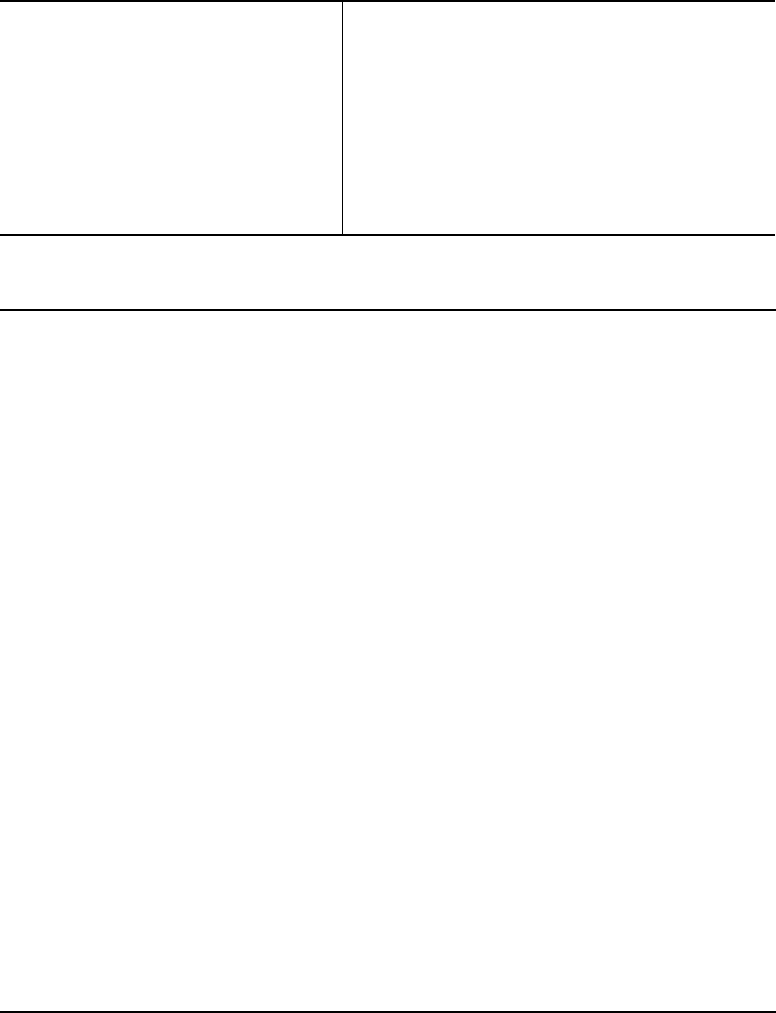
Console Server Commands
147
The letters in the header are defined as follows:
kb Keyboard C Can Connect
su Superuser V Can Video Browse
m Insert/Overstrike Mode H Can Highlight Read
S Simplified User P Can Manage Projects
O Can Order s Can Configure Shortcut Toolbar
E Can Enter & Remove c Can Configure Colors
u-b User blobs
u-h Home queue
u-l Last login
u-m Mail queue
u-r Real name
u-t Tracking information
u-v Verbose output
<option> list blacklist=[b | -] user
list “created>date1<date2” user
list external=(E | -)
list keyboard=<number> user
list “lastlog>date1<date2” user
list “passchg>date1<date2” user
list password= user
list readrate=<number> user
list session=<number> user
list simplified=[s | -] user
list su=[n | -] user

Console Server Commands
148
nWhen using angled brackets (>,<)in an option, as shown above, they must be enclosed within
quotation marks. The same applies to characters, such as the exclamation point (!) and asterisk
(*), as shown below.
list user “a*”
Lists all users whose login names begin with the letter ‘a’.
logout
logout [<device #>] ...
logout all
Logs out a workstation. When you use
logout
, it saves the user’s work before logging out his or
her workstation. This command does not log out users in a connect session.
To log out specific workstations, follow the
logout
command with the device numbers of the
workstations you want to log out.
For instance, to log out workstations 12, 34, and 91, type:
logout 12 34 91
To log out all workstations, use logout all. Before logging users out, always broadcast a warning
message and give them a chance to log out on their own.
makemontab
Installs translations for monitor-related files.
You must be in superuser mode at the console. For instance:
NRCS-A$ makemontab -i[sv]
makeshift (Super user only)
makeshift -[v|i|a|p|r|f <shift-file>] file1 file2 ...
nThis console server command is largely obsolete on unicode systems.
makemontab Command Options
s Standard. Use default translations.
v Verbose. Show progress.
vv Very verbose. Show progress plus translations.
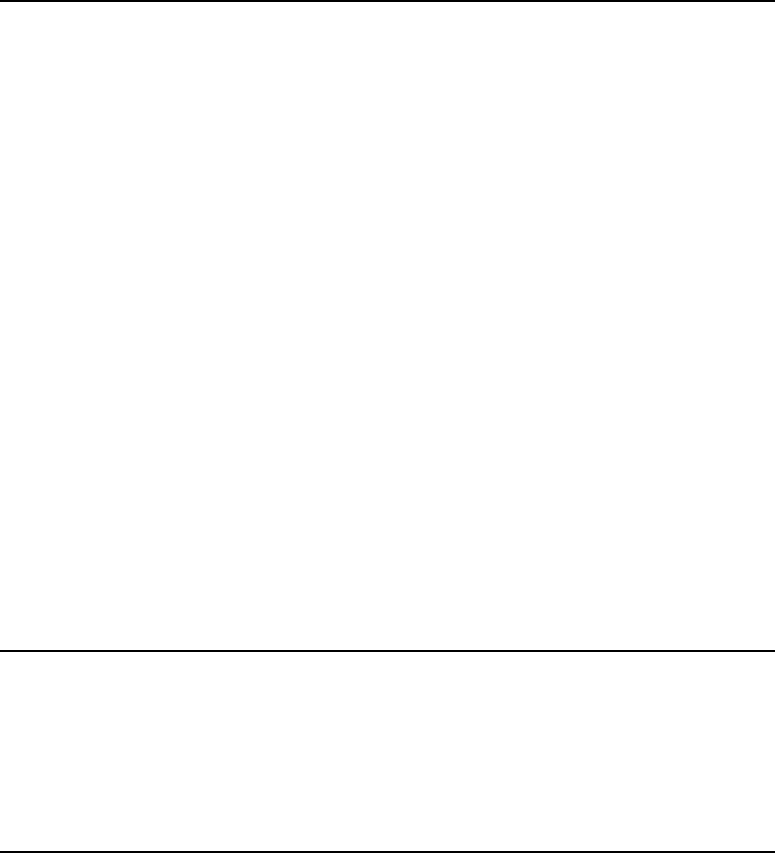
Console Server Commands
149
Manages the case-shifting dictionary that iNEWS uses to determine how to convert lowercase
characters to their uppercase counterparts, and vice-versa.
Use the makeshift command in maintenance mode when you install iNEWS to implement the
case-shifting dictionary appropriate for the national language used at your site.
maketab
(Superuser only)
maketab -i[sv]
makeshift Command Options
v Verbose. To diagnose the case-shifting dictionary for potential errors,
displaying messages for each line in the file. Checks that the file is readable
and contains shift tables.
i Install. To install the shift table into files you specify in the filename list.
a Ask. To confirm installation of each file as you are installing the shift tables.
Forces installation.
p Print. To print shift tables contained in each file you specify in the filename
list, with formatting similar to that in the default case-shifting dictionary. This
option does not build or install the shift tables.
f File. Specify with a <shift-file> filename, to use a file other than the default
file for the case-shifting dictionary. The default file is (/site/dict/shift).
r Recursive. (For directories.)
<shift-file> When you specify the -f option, enter the case-shifting dictionary name you
want to use instead of the /site/dict/shift file.
<file1> <file2> ... When you specify the -i or -p option, enter one or more file names to install
or print. If you specify a directory path instead of a file name, the makeshift
program processes each file in the directory, then returns to the original
directory.
[path] When processing files in a directory, the makeshift program ignores
additional directory pathnames it encounters, rather than recursively scanning
child directories. To have makeshift scan all files in a directory, specify the
directory path in the filename list.
maketab Command Options
s Standard translations
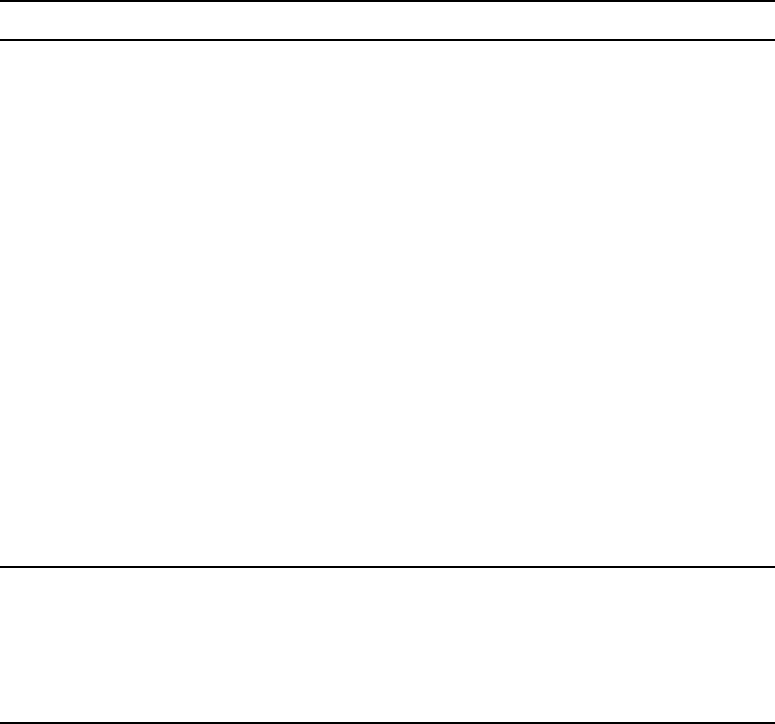
Console Server Commands
150
Use this command after making changes to the dictionaries (or before the system is connected)
to build the new translations into programs.
To use this command, become a superuser and type:
maketab -i
nFor maketab, the dictionary definitions are installed into the following programs: /exc/news,
/exc/gnews, /exc/snews, /exc/nxserver, and /exc/newsmail. Day and month abbreviation
definitions are installed into:/exc/news,/exc/gnews, /exc/snews, /exc/nxserver, /exc/newsmail,
/exc/rxnet, and /exc/server.
mapcheck
mapcheck [-v][-f] <queue name>
The mapcheck utility validates all stories in a designated queue. Errors are produced for any
syntax violations, missing queues (rundown, composite, or event), and trait omissions. Can be
started by assigning the system mailbox “map” to SYSTEM.MAP. Sets monitor attribute when
missing.
For example, typing
mapcheck -f system.map
at the console will make the system analyze all
stories in SYSTEM.MAP. It sets the monitored trait for any listed rundowns that do not have the
trait set, and it reports any syntax errors in SYSTEM.MAP. Mapcheck should be run after an
upgrade and as part of error investigation.
msgclean
msgclean-<options> [-f <from name>][-a <age in days>][-x] [<username>]
v Verbose output
maketab Command Options
mapcheck Command Options
f Fix monitored trait
v Verbose output
vv Very verbose
vvv Very very verbose
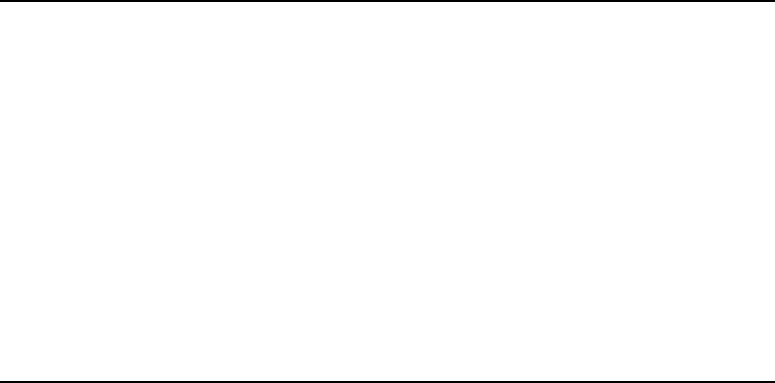
Console Server Commands
151
nWhen using characters, such as angled brackets (>,<), the pound sign (#), exclamation point (!)
and asterisk (*), they must be enclosed within quotation marks.
Type
help msgclean
at the console to view msgclean options at any time.
Removing Messages Sent to Existing or Non-Exiting Users
The msgclean command removes messages to existing users as well as non-existing users. When
the -r option is used, msgclean prompts for approval for each existing user whose messages are
going to be removed.
NRCS-A$ msgclean -t west
west 7 messages
7 total qualifying messages.
NRCS-A$ msgclean -r west
Do you wish to remove messages sent to west (y/n)? y
7 messages removed.
msgclean Command Options
r Remove messages
d Show messages that are removed
o Show outstanding messages
t Tabulate outstanding messages
f Restrict messages to those from the specified sender. Sender is used
exactly as specified, no case shift. An empty sender can be specified
with quotes ("").
a Restrict messages to those older than the specified number of days.
x Restrict to nonexistent users.
<username> For specified user. Use trailing asterisk (*) for wildcard match. If no
username is specified, then an asterisk will be assumed.
Console Server Commands
152
If you remove any users who have unread messages, those messages remain in the database. Use
the -x option to force msgclean to act only on usernames that no longer exist. Messages removed
from non-existent users do not prompt for confirmation. The following example shows deletion
of three messages pending to a guest user.
NRCS-A# msgclean –tx
0 total qualifying messages.
NRCS-A# utraits guest remove
User guest removed
NRCS-A# msgclean –tx
guest 3 messages (no such user)
3 total qualifying messages.
NRCS-A# msgclean –rx
3 messages removed.
When
msgclean -t
is used with the -a <age in days> option, information is provided showing
which users have messages in a tabular format.
NRCS-A# msgclean -t -a 50
loyd 77 messages older than 50 days
jones 3 messages older than 50 days
halls 10 messages older than 50 days
smith 23 messages older than 50 days
...
147 messages older than 50 days.
147 total qualifying messages.
Here is an example of how to remove a certain user’s messages that are older than the specified
age of 50 days:
NRCS-A# msgclean -r -a 50 loyd
Do you wish to remove messages older than 50 days to loyd (y/n)? y
77 messages removed.
Console Server Commands
153
Display or Remove Messages from a Specific User
The -f <from> option can be used to display or remove all messages from a specific user. The
<from> username is case sensitive and literal, meaning wildcards cannot be used. The following
example first identifies the number of messages sent from ‘monitor’ to ‘avid’, removes them, and
then confirms the removal:
NRCS-A$ msgclean -tf monitor avid
avid 496 messages from monitor
496 total qualifying messages.
NRCS-A$ msgclean -rf monitor avid
Do you wish to remove messages from monitor to avid (y/n)? y
496 messages removed.
NRCS-A$ msgclean -tf monitor avid
avid 0 messages from monitor
0 total qualifying messages.
Wildcard Assumed when No User is Specified
If no username is specified, msgclean assumes an asterisk (*) or all users.
NRCS-A# msgclean –tx
Jones 8 messages (no such user)
Smith 1 message (no such user)
Taylor 2 messages (no such user)
11 total qualifying messages.
NRCS-A# msgclean -tx jones
Jones 8 messages (no such user)
8 total qualifying messages.
offline
offline [silent]
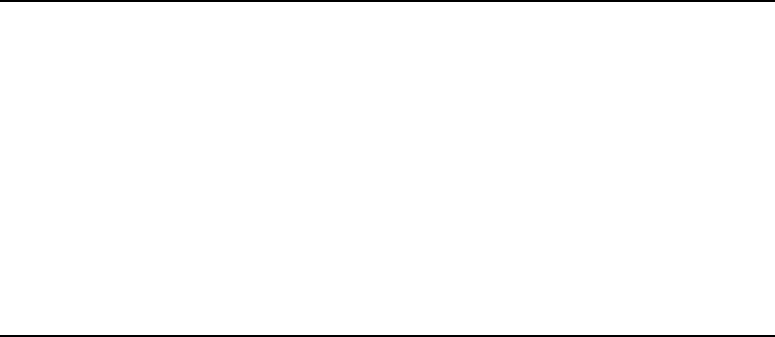
Console Server Commands
154
Puts iNEWS offline. Users cannot log in, but users already on the system can continue normal
function. The silentoption suppresses diagnostics for network connections that are refused
because the system is offline. Both nxserver and workserver typically generate these
diagnostics.
The datastamp generator, server timer, includes an indication that the system is offline in the
timestamp messages produced on the console. This provides feedback that the system is offline
when the silentoption was specified.
The status command will print “OFFLINE (silent)” when the system is offline with the silent
option turned on.
You can keep the system offline and turn off the silent option by reentering the offline command
without the silent option.
online
online
Puts iNEWS online. Users can log in and use the system.
otod
otod <number> …
This command converts numbers from one base (such as decimal) to another (such as octal). For
instance, to convert decimal 32, type:
otod 32
otod Command Options
leading 0 Octal
leading 0x Hex
leading = Next characters (as characters)
leading - Negative number
leading _ Two-character compose sequence
leading % strftime format - subsequent numbers formatted with format for
local and gmt times
leading L locale to use for date formats
leading U => following hex byte sequence converted to UTF16 value
Console Server Commands
155
A message similar to the following appears:
h(0x20) o(040) d(32) u(32) SP
32.0.0.0 Wed Dec 31 16:00:32 1969
In this listing, h stands for hexadecimal, o for octal, d for decimal, and u for unsigned decimal.
The number conversions are followed by the corresponding ASCII character (space, in this case),
and the date value. The 32.0.0.0 is the number shown in IP address format.
The % and L options can assist you in handling different locale settings and formats. The
following are two examples:
Type:
otod %X 32
A message similar to the following appears:
h(0x20) o(040) d(32) u(32) SP
0.0.0.32 Wed Dec 31 18:00:32 1969
lcl: 18:00:32
gmt: 00:00:32
Type:
otod Lfr 32
A message, with the date in French, similar to the following appears:
locale is fr
h(0x20) o(040) d(32) u(32) SP
0.0.0.32 mercredi 31 décembre 1969, 18:00:32
reconnect
reconnect <name> [<option>=<value>] …
The options for this command are the same as for the
connect
command.
cEnter the correct identifier, such as A, B, C,or D, for the host computer (server). The
reconnect command must be entered on all of the currently connected servers as well as the
server to be reconnected. Thereconnect command will exit with a diagnostic if the specified
server is already connected.
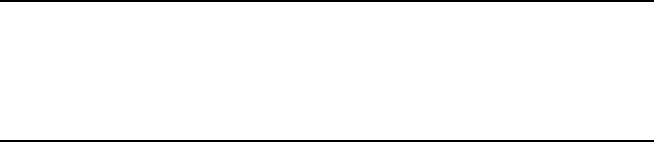
Console Server Commands
156
Connects a server to a running iNEWS newsroom computer system. You must type the diskclear
command first on the server being reconnected before reconnecting it to the iNEWS newsroom
computer system.
remove
remove <pathname>
Removes specified queues or folders from the database. The queue or folder specified in
<pathname>
must be empty for the remove command to succeed.
For example:
NRCS-A# remove show.6pm.special
rename
(Superuser only)
rename [- u|v|r] <old name> <new name>
cSystem must be offline. Resuming interrupted operations after changing queue or
directory names could cause loss of data.
Renames any directory or queue in the database. You must become superuser, take the system
offline, and log out all users before using rename.When you use this command, the system must
be named and offline.
For instance, to rename the People directory to PEOPLE.STAFF, type:
rename people people.staff
The command creates any new directory levels that are necessary.
reorder
reorder <parent> <child> <position>
rename Command Options
-u Update user records only, changing mail, destination, and home directory
entries that match <old name>
-v Verbose output
-r Resume interrupted operation
Console Server Commands
157
This allows you to change the order of a directory by putting one of the child entries into a new
position in the directory. Reordering is only done for Sequential directories.
The <position> parameter can be:
-a <sibling> (place <child> after <sibling>)
-b <sibling> (place <child> before <sibling>)
-<number> (move <child> up <number> positions)
+<number> (move <child> down <number> positions)
<number> (place <child> at <number> position)
The <child> and <sibling> parameters do not include the full pathname; only the last level name
relative to the parent name.
restart
restart [-v] <device> | all
cIf you restart a device when a user is editing, data could be lost.
Restarts one or more devices. The restart command stops and reloads the currently executing
program(s).
To restart a device, type restart followed by the device number. For instance, to restart txnet 41,
type:
restart 41
After each restart, you see a Hot-to-go message for each device as it starts. If the device does not
start, you see a message indicating that the restart of that device has failed.
searchtape
searchtape [on <device>] [from <date> to <date>]
[<max # stories>] for <word> …
searchtape [on <device>] [just <date>]
[<max # stories>] for <word> …
<range> is one of:
from <date>
from <date> to <date>
to <date>
just <date>
<date> is YY, YYMM, YYMMDD or CCYYMMDD.
Console Server Commands
158
Use one of the following date formats: YY, YYMM, YYMMDD, or CCYYMMDD.
Searches a tape created by the dbdump command and recovers stories from it. Stories that
contain a word specified in your search are restored to the queue SYSTEM.SEARCHTAPE. For
instance, to search a tape for stories containing the word “dinosaur,” type:
searchtape for dinosaur
A message similar to the following appears:
8 stories restored to SYSTEM.SEARCHTAPE
In this case, searchtape found eight stories containing the word “dinosaur” and placed them in
SYSTEM.SEARCHTAPE.
When searching a tape, you can specify a date range when the story was saved, as well as the
maximum number of stories for the system to restore.
send
send <username> “<message>”
Lets you send instant and intersystem messages to users from the console. Messages can be sent
to the special user—computer—on another system by using the username,
computer@other-system. These messages are printed on the console of the other system.
Here are two examples of messages sent to user Smith:
send smith “are you editing ap-arson”
send smith “please log out now”
sendlong
sendlong <user>
The long message to be sent is read from standard input—CR LF stripped.
shutdown
shutdown
cTyping this command while users are editing may cause data loss.
Stops all devices and closes the database. It is used before halting the system. To use this
command, you must first select all servers and log everyone off the system.
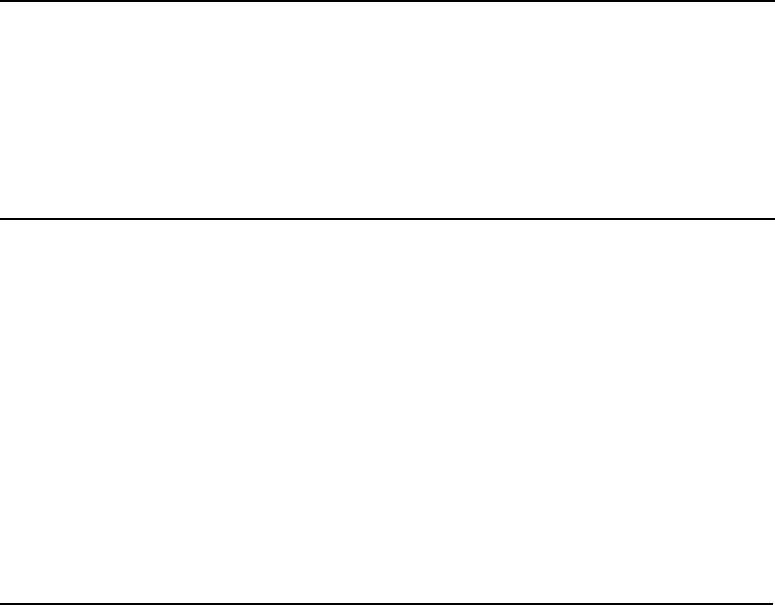
Console Server Commands
159
sitedump
(Superuser only)
sitedump [-d<device> | -f<file>] [-ehv]
Makes backups of your system’s site files.
siterestore
(Superuser only)
siterestore [-d<device> | -f<file>] [-ehtv] [<file> ...]
cAll site files will be replaced by the version on the backup tape. You will lose the version
currently on your system.
Restores site files and programs backed up to tape with sitedump.
nAfter performing a siterestore, run the grpcheck command to rebuild the mail aliases file.
sitedump Command Options
-d <device> is the name of a tape device. The actual device name used will be /dev/<device>.
The default is /dev/tape.
-f <file> is the name of a file to use as the archive.
-e Eject tape when done.
-h Help - show usage information.
-v Verbose
siterestore Command Options
-d <device> is the name of a tape device. The actual device name used will be /dev/<device>.
The default is /dev/tape.
-f <file> is the name of a file to use as the archive.
-e Eject tape when done.
-h Help - show usage information.
-t Show table of contents; no files are restored.
-v Verbose

Console Server Commands
160
startup
startup
Starts the system’s devices after they have been shut down. The system must be offline and all
devices must be stopped.
status
status [all | license]
Displays system connection information: which server is the master, if system is running single
or dual, and the disk status.
To list basic system information, type:
status
A message similar to the following appears:
A is online ID is NRCS
System is AB. Master is A.
Disk status is UNKNOWN.
There are three disk statuses:
• OK - When the system is up and running either as dual or single.
• Cleared - When you have cleared the database of a failed server.
• Unknown - When you reconnect the CPUs following a
diskclear. When the diskcopy procedure has completed and the database has been mirrored,
the disk status will change back to OK.
Another example of a status message is:
A is online and has been CONFIGURED. ID is NRCS
System is ABC. Master is A.
Disk status is OK. The database is OPEN.
<file> ... Only the named files are restored. If a directory is specified, all files in the directory will
be restored.
siterestore Command Options
Console Server Commands
161
If the checkpoint partition is active, the status report will display the last line in the message
similar to the following:
The database is OPEN with checkpoint.
To list system options set in the system profile, type:
status all
To list the system’s license information, type:
status license
stop
stop [-v] all | <device number>
cIf you stop a device when a user is editing on the device, data could be lost.
Stops activity on a server prior to shutting it down. Before using the stop command to stop an
activity, use the broadcast command to notify users the system will be going down, and log out
all devices on the affected servers. To stop all devices on a server, use stop all.
To stop a device, follow stop with the number of the device you want to stop. For instance, to
stop workstation 12, type:
stop 12
The stop all command differs from the shutdown command in that the free list remains in
memory and is not flushed back to the disk.
su
su
This Linux command allows you to enter superuser mode. Type su, then type the superuser
password when prompted.
The display looks similar to the following:
NRCS-A$ su
password:
SU: so /dev/console
unbusy
unbusy [-i][-v][-e][--] <queue name>|<project uuid>
Removes edit and order locks from the specified queue in your database.
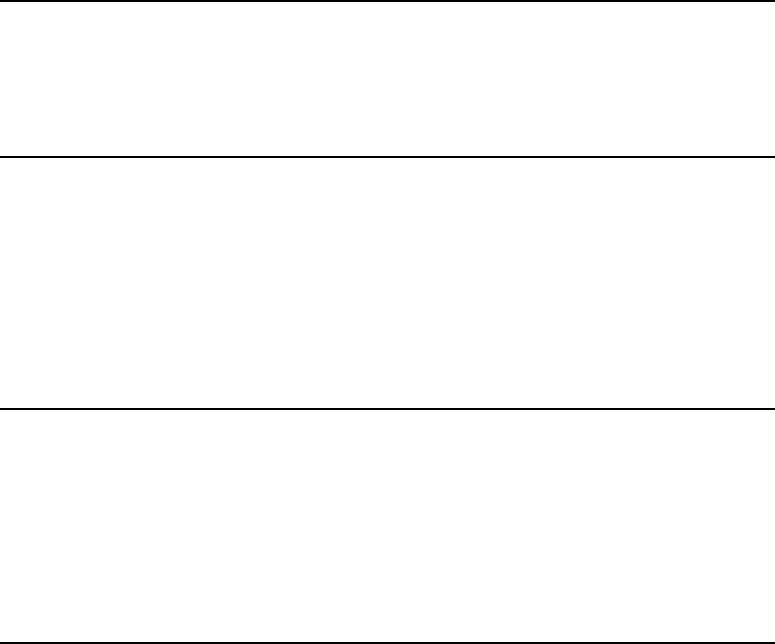
Console Server Commands
162
cIf a user is actually working in the file, removing the lock could cause data loss.
utraits
(Super user only)
utraits <username> [<option> <value>] [+|- flag]
The clone option allows creation of new user accounts via cloning an existing account, which
will facilitate writing scripts to create large numbers of users in an automated fashion. The
remove option allows removal of a single user account.
The list option is intended to be used when the specified name is a CSV or LDIF file.
nThe bloblist option is useful for removing iNEWS Workstation user preferences should they
become corrupted.
unbusy Command Options
-i Ignore the inverted database trait.
-v Verbose to show the entire story (implies -e).
-e Show empty fields.
-- Use when <queue name> begins with a hyphen (-).
utraits Command Options
clone remove (no value)
destination list (no value)
editmode realname
keyboard su
readrate home
mail password
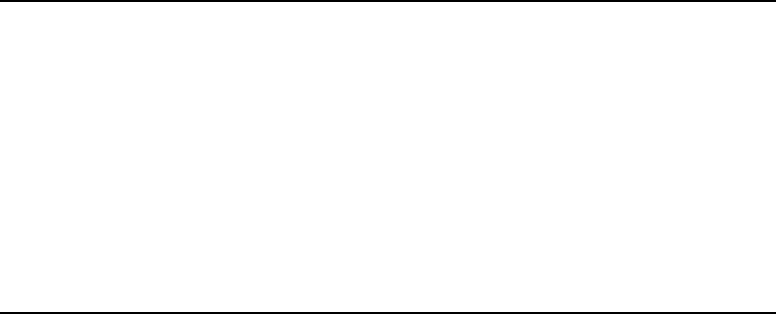
Console Server Commands
163
utraits Command Flags
Sets a user’s traits. For instance, to assign keyboard 12 to user Jones, type:
utraits jones keyboard 12
The <username> can be “all”, a pattern, or a user name. You can enclose the real name in
quotation marks to allow for embedded spaces. Use “<string>*” to indicate wildcards. For
instance, “a*” applies to all users with names starting with the letter A.
For importing users from a Windows Active Directory, use list to see what user names are
contained in the CSV or LDIF file. They are imported as external users.
• csv:<file> - Use CSV formatted file as list of users to process.
• ldif:<file> - Use LDIF formatted file as list of users to process.
You can modify multiple accounts when importing from a CSV or LDIF file.
version
version [-<alternate pattern>] <filename> …
version [+]
Displays the version and platform of the iNEWS software you are using.
Type:
version
b Blacklist hr Highlight read
bloblist Remove blob list mp manage projects
c Connect localonly Local login only
cc Configure colors log Log client/server communication
cs Configure shortcut toolbar o Order
er Enter and remove s Simplified user interface
eu External user vb Video browse
ka Kill all
Console Server Commands
164
A message similar to the following appears and displays product version information:
(c) 2000-2009
This computer program is protected by copyright law and international
treaties. Unauthorized reproduction or distribution of this program, or any
portion of it, may result in severe civil and criminal penalities.
U.S. GOVERNMENT USERS RESTRICTED RIGHTS: Use, duplication or disclosure by
the U.S. Government is subject to restrictions as set forth in subparagraph
(c)(1) of FAR clause 52.227-19, COMMERCIAL COMPUTER SOFTWARE - RESTRICTED
RIGHTS or, in the case of the Department of Defense or its subcontractor, is
subject to DFARS 227.7202-3, RIGHTS IN COMMERCIAL COMPUTER SOFTWARE OR
COMMERCIAL COMPUTER SOFTWARE DOCUMENTATION.
ICU License - ICU 1.8.1 and later
COPYRIGHT AND PERMISSION NOTICE
Copyright (c) 1995-2003 International Business Machines Corporation and
others
All rights reserved.
[...]
version: 3.0.0.238 RH5
You can also use this command to display a particular program’s version number. Type version
followed by the program’s name.
For instance, to find out which version of the dbsort program you are using, type:
version dbsort
A message similar to the following appears:
dbsort: 3.0.0.238 RH5
wholockedit
wholockedit [-a][-e][--](<queue name>|<project uuid>)
Displays who locked a story.
For instance, to find out who locked a story in PEOPLE.SMITH, type:
wholockedit people.smith

Job List Commands
165
To find out who last modified each story in a queue, type
wholockedit
followed by the name of
the queue and the option
-a
.
Job List Commands
The following section provides a list of commands that can be used in a job list, which is created
and modified in the database. The command’s format and description are provided, followed by
a list of servers that can utilize the command in their job lists.
at
at <hh:mm>
Specifies the time of day when a task will take place. You can combine this instruction with the
keyword on to specify both the day and time for the task. Applies to action servers and tx links.
blockmode
blockmode [yes|no]
Only for txnet. Comes after scan line(s) and before an open instruction. This is to allow multiple
stories to be transferred over a single TCP data connection instead of a new connection for each
story. This uses the FTP mode command with a B parameter.
Some customers send many changing stories via FTP to third part FTP servers. This can
consume many TCP port numbers and with a large TIME_WAIT setting prevents the reuse of
those port numbers. This can lead to “port exhaustion,” that is no ports available for further
transfers. When using Stream Transfer Mode, the end-of-file is denoted by the closing of the data
connection, hence the need for a new connection for every transfer.
Block Transfer Mode includes end-of-file information in the data so the data connection can be
kept open for successive data transfers. This can be used when the iNEWS proprietary FAST
mode cannot be used.
If Yes or No is not specified after the blockmode command, the value of Yes is assumed.
wholockedit Command Options
-a See all stories.
-e Show empty fields.
-- Use when <queue name> begins with a hyphen (-).
Job List Commands
166
nTo function correctly, the blockmode command must be placed after the scan/bscan/poll/bpoll
command and before the open command. The blockmode command will take precedence over the
fast command default.
bpoll
bpoll <queue name> [<polling interval> [<polling duration>]]
Works like poll, except it reads stories in the primary queue in reverse direction. If the polling
interval and duration are not specified, a single scan of the primary queue will be done. Applies
to timed-interval action servers and tx links.
bscan
bscan <queue name> [priority | all | everyentry]
Works like scan, except it reads stories in the scan queue in reverse chronological order, reading
the newest stories first. This is convenient for very large queues. Applies to action servers and tx
links.
The priority option forces the action/txnet server to interrupt the scan of another queue if the
action/txnet server receives a mailbox notification. The all option forces the action/txnet server to
scan the entire queue instead of the limit of 10 stories when it has more than one queue to scan.
The everyentry option forces the server to process each entry in a queue, not just modified
entries.
charset
charset <iconv character set name>
Only for txnet. Default character set is UTF-8. Comes after SCAN and applies to all following
connections until changed. Can be changed for each connection. Use the Linux utility
iconv
--list
to list known coded character sets.
distribution
distribution <distribution story queue> [<error queue>]
Specifies the queue containing the distribution story and, optionally, an error queue for stories
whose distribution codes cannot be processed. Applies to distribution and parallel servers.
dup
dup <destination queue> [<distribution code>]
Job List Commands
167
Copies the stories in the scan queue to a queue you specify, optionally including a distribution
code with them. Applies to action servers and tx links.
every
every <dd.hh>
Specifies the interval at which a task is performed. You can set this value in days and/or hours.
Applies to action servers and tx links.
extension
extension <file extension>
Applies to tx links. When transmitting stories using HTML format, each transmitted story has a
filename composed of a hexadecimal representation of the entry’s qstamp and a filename
extension of .html. Use the extension command to specify a different extension. Do not include
the period in the <file extension> parameter. The defined extension will also be used in place of
html for the published file. See the publish job list command for more information.
fast
fast [yes | no]
Including fast no in a job list (before the open) forces txnet to use separate connections for all
data transfers and commands. This command is used if firewalls or WAN accelerators cause
interruption in txnet connections. The default is fast yes, which means iNEWS uses the fast FTP
protocol and shares a single connection for data transfers and for commands.
ignore
ignore [yes | no]
Including ignore yes in a job list that performs validation ensures the server accepts any values
for the fields it is validating. The default is ignore no. Applies to action servers and tx links.
ignore-del
ignore-del
Causes a server to take no action when a story is deleted from its scan queue. Applies to action
servers and tx links.
Job List Commands
168
nThis option is not reset for each scan/bscan command set. Use send-del to restore processing of
deleted queue entries.
local
local <queue name>
Specifies the primary wire queue. Applies to parallel servers.
mailto
mailto <recipient>...
Mails the story as an e-mail text message to each recipient. The list of recipients is a
space-separated list. If the sendform option is on, the content of fields in the story is included at
the start of the e-mail text message. Only fields present in the story form assigned to the story
are included. Each field is identified by the label text associated with the field in the story form
assigned to the story.
move
move <destination queue> [<distribution code>]
Moves stories from the scan queue to a queue you specify, optionally adding a distribution code
to them. It must be the last instruction in a job list task. Applies to action servers and tx links.
number
number <form field> <length> <error queue>
Assigns a unique number to each story as the story is processed. Specify the form field that will
contain the number and the number of digits for the number. Applies to action servers and tx
links.
on
on <day> ...
Indicates on which days of the week a time-interval task will occur. You can combine this
instruction with the at keyword to indicate both day and time. Applies to action servers and tx
links.
Job List Commands
169
open
open <computer> <username> [<format> [<queue name> [<story name>]]]
Initiates a network connection to a remote system for story transfer. The
username
you specify
must exist with identical passwords on both the local and remote systems. Applies to tx links.
The <computer> can include a port number. The format is host:port. If no :port is included in the
<computer> parameter, the port defined by the rxnet service is used, if defined; otherwise, the
port defined by the FTP service is used.
The <username> can specify a simple name or a name in the format name@host. Only the name
portion is used to locally look up a password. The entire username is sent in the FTP USER
command. This may allow connections to be made through proxy servers.
The format, if specified, must be one of the following: 2nsml, nsml, or html.
The queue name and story name are only used when the format is set to HTML. The queue name
and story name are used to get the Web publishing template that controls the formatting of the
story into an HTML page. If the queue name is not specified, the template is taken from the
SYSTEM.WEBFORMS queue. The story name can be used to select a specific template from
the queue. If not specified, the first story in the queue is used.
order
order [yes | no]
Indicates that order changes in the scan queue should be transmitted to the remote system. For
this to work correctly, the destination queue on the remote system must have its update trait
turned on.
The order command applies to tx links and action servers. For action servers, the order of the
scan queue is propogated to each of the dup, move, and replace command destination queues.
Specifying order without yes or no is the same as order yes.
passive
passive [yes|no]
Only for txnet. Comes after scan line(s). Applies to all following connections until changed. Can
be changed for each connection. Causes txnet to use passive FTP connections instead of active
FTP connections for data transfers.
Job List Commands
170
Data connections are normally initiated by the FTP server when the default active mode is in use.
The FTP client (txnet) provides a TCP port number to the FTP server to connect to. Passive
mode reverses the sequence. In passive mode, the FTP server provides a TCP port number to the
FTP client to connect to. This has significance in how firewalls are setup. If Yes or No is not
declared, passive all by itself assumes a value of Yes. In order to function correctly, the passive
command must be placed after the scan/bscan/poll/bpoll command and before the open
command. The passive command will take precedence over the fast command default.
poll
poll <queue name> [<polling interval> [<polling duration>]]
Reads stories in the specified primary queue in a forward direction at certain intervals for a
specified duration. Polling is used in conjunction with the put or dup commands for rundown
mirroring. Stories with modified times greater than the time of the last scan are processed. If an
interval and duration are not specified, a single scan of the primary queue will be done. Applies
to timed-interval action servers and tx links.
publish
publish [no|yes]
When placed following a scan or bscan line, the txnet publishing option, publish no, disables
appending information to the PUBLISHED.HTML file on the remote system when using HTML
export. The default is set to yes. Applies to tx links.
put
put [<queue name>]
Sends stories over a tx link to a specified queue on the remote system. Applies to tx links.
The <queue name> parameter is optional. When it is not included, the story is put into the default
destination queue of the user on the remote system.
quiet
quiet [no|yes]
Including quiet no in a job list that performs validation sends a message whenever the server
successfully validates a story. The default, quiet yes, means a message is sent only when a story
fails validation. Applies to action servers and tx links.
Job List Commands
171
remote
remote <queue name>
Identifies the secondary wire queue. Applies to parallel wire servers.
remove
remove
Deletes stories from the scan queue. It must be the last instruction in a job list task. Applies to
action servers and tx links.
replace
replace <destination queue name> [<distribution code>]
Works like the dup command, except that it updates stories in the destination queue only when
they are already present in the destination queue. It does not add new stories to the destination
queue. Applies to action servers and tx links.
scan
scan <queue name> [priority | all | everyentry]
Specifies the queue monitored by this task. The scan line must come before any instructions that
manipulate stories in the queue, like dup or move. Ten stories are scanned at a time from each
scan queue; adding
priority
to a scan line means all new or modified stories in that queue are
scanned at once. The queue identified in the
scan
command as the priority queue is always the
next queue in the multiple-scan job list, so if it is idle, other queues are processed. The system
checks after every queue to see if new stories are ready for processing on the queue identified in
the scan command. Applies to the action servers and tx links.
The priority option forces the server to interrupt the scan of another queue if the server receives a
mailbox notification. The all option forces the server to scan the entire queue instead of the limit
of 10 stories when there are multiple queues to scan. The everyentry option forces the server to
process each entry in a queue, not just modified entries.
nDeleted entries are still controlled by the send-del option.
send-del
send-del
Dialog Commands
172
Instructs the server to process story deletions in the scan queue; this is the default behavior. Use
ignore-del to have the server take no action when a story is deleted from a scan queue. Applies to
action servers and tx links.
sendform
sendform
Instructs the Tx link to transmit the full form text of each story, rather than just the story’s form
name. Applies to tx links.
sendpassword
sendpassword [yes|no]
Only for txnet. Comes after scan line(s) and before any move or remove instructions. Controls
the sending of the password for a key locked story.
source
source <queue name>
Specifies a queue that a distribution or keyword server should check each time it wakes up. Each
task in a job list for such a server must begin with a source line. Applies to the distribution and
keyword servers.
validate
validate <validation queue> <error queue>
Activates form field validation for a server. It must include the queue name containing the
validation story and an error queue for stories that cannot be validated. Applies to action servers
and tx links.
Dialog Commands
This section describes the dialog commands. Some of these commands are equivalent to those
available to a user during a connect session, while others are unique to dialogs.
Each command must begin on a new line and can be uppercase or lowercase. The system does
not check dialogs for errors.
Dialog Commands
173
Many of these commands take one or more strings as their parameters. These strings are text and
can be entered from the keyboard or, if you need to include characters not available from your
keyboard, use their aliases or decimal equivalents. This applies to nonprinting characters, such as
Escape and Enter, which are represented by <esc> and <cr> respectively.
Depending on which character set is used by the device to which you connect, you may need to
translate certain keyboard characters to characters understood by the device. You may also need
to translate some of the characters sent by the device to characters usable by your system.
Translating characters is called mapping, and there are three commands (
map
,
mapin
, and
mapout
) that allow you to do this. While these commands are also available to users, system
administrators will usually use them in dialogs to set up the translations for users rather than
leave it for users to do after they have connected.
capture
capture <destination queue name>
Places a copy of all text received from the remote connection during a session in a story into the
queue you specify.
Usually you invoke capture from the cmd> prompt. However, to turn capture on in a dialog,
place the capture command and destination queue name at the point in the dialog where you
want to begin capturing material.
You must include a destination queue unless you are restarting capture after having paused it. If
you have not paused capture earlier in the dialog, leaving out the queue name generates an error
and terminates the dialog.
delay
delay <# of seconds>
Pauses the dialog for a number of seconds.
When the specified time has passed, the dialog resumes. Put the command where you want the
dialog to pause and follow it with the number of seconds you want the dialog to pause. For
instance, to pause the dialog for five seconds, type delay 5.
Although the dialog is suspended while this command is in effect, you can use the
quit
connect
command to close the connection.
Dialog Commands
174
diag
diag [on | off]
Normally, a dialog’s diagnostic mode is off and screen output is suppressed while the dialog is
running. However, you can use the diag command to turn the dialog’s diagnostic mode on so you
can see what the dialog is doing as it executes.
Usually you want the diagnostic mode on only when you are debugging a dialog, so you can
determine exactly where any errors occur. Place a diag on command in the dialog at the point
where you want to start debugging.
To see what happens during just one part of a dialog, bracket that portion of the dialog with diag
on and diag off commands.
echo
echo [on | off]
Turns local echo on or off.
Turn on local echo in any dialog used to connect to a device or information service that does not
echo back what the user enters. This way, the user can see what he or she is entering.
To turn on local echo, place echo on in the dialog where you want local echo turned on. Use this
command at or near the beginning of the dialog.
While you can turn local echo off using the echo off command, you are not required to do so.
Local echo is turned off automatically when the dialog finishes.
escape
escape <escape character>
To change the escape character (used to bring up the cmd> prompt) from within a dialog, use the
escape command.
For instance, to change the escape character from the default Ctrl+] to Ctrl+Z, use the escape
command. Represent the Ctrl+Z character as <26> (its decimal value).
nDo not change the escape character to Ctrl+A, Ctrl+Q, or Ctrl+S. These characters have other
important functions.
The escape character is reset to the default (Ctrl+]) when the user closes the connection.
Dialog Commands
175
expect
expect <delimiter><string1><delimiter><string2><delimiter>...
Instructs the dialog to wait for the device to which the service has connected to send a string
(string1). If that string is not received within five seconds, expect sends the second string
(string2) to the device and waits for a third string (string3). This continues until an expected
string is received within the five-second limit or expect runs out of strings.
To use the expect command, follow it with the character—that is,
<delimiter>
—you want to
use as the delimiter to separate each string in the list. The delimiter can be any character. Follow
this with the first string you want expect to wait for. Then add a delimiter and the string you want
expect to send if it does not receive the first string. You can add as many strings as you want.
For instance, some devices may not display a
login:
prompt unless you press Enter. To have
the dialog send a carriage return to the device if it does not receive the
login:
prompt
immediately, use the expect command. If the first character following expect is a comma, this
sets the comma as the delimiter used to separate strings following the command from each other.
If you do not place a string between two delimiters, this indicates a null string. If you have the
expect command wait for a null string, it considers any string it receives to be a match. If you
have the expect send a null string, it does not send anything, but instead waits for the next
expected string.
Although the dialog is suspended while this command is in effect, the user can employ the quit
connect command to close the connection.
heol
heol [on|off]
If necessary, you can have the system insert a hard end-of-line character (HEOL) after each line
of captured text.
Put the heol on command in the dialog at the point where you want this feature turned on.
To turn off this feature, use heol off.
If you are calling a device that contains information in tables or columns, have the system insert
an HEOL at the end of each captured line. This way, tables and columns you capture retain their
format. Put the heol on command in the dialog.
map
map <local character> <remote character>
Dialog Commands
176
Translates a character (local character) entered at the keyboard to some other character (remote
character) before sending it to the device to which you are connected. Likewise, if the system
receives a remote character from the device, the map command translates it to local character
before sending it to a workstation.
mapin
mapin <remote character> <local character>
Translates a specific character (remote character) received from the device to which you are
connected to another character (local character).
This translation affects only characters received from the device to which you are connected. It
has no effect on the character when you enter it.
mapout
mapout <local character> <remote character>
Translates a particular character entered at the workstation (local character) to another character
(remote character) before it is sent to the device to which you are connected.
For instance, some devices use a limited character set that does not recognize lowercase letters.
To connect to such a device, you would want to map all lowercase characters to their uppercase
equivalents. For instance, to map a to A, use this
mapout
command:
mapout a A
This has no effect on characters received from the device. Only characters typed at the
workstation are translated.
message
message <string>
Sends the string to the screen.
This command informs users that the system is active and functioning during a dialing session.
pass
pass <resume character>
Suspends a dialog and yields control to the user.
Dialog Commands
177
Whatever the user enters after the
pass
command is sent directly to the device to which the user
is connected. When the user enters the character defined in <
resume character
> parameter,
pass resumes the dialog.
To use
pass
, place it in the dialog where you want to yield control to the user and follow it with
a character you want the user to enter to resume the dialog. When the user enters this character,
pass sends it to the device and then resumes the dialog, preventing further user input.
For instance, suppose you have a dialog that logs you into an information service. For security
reasons, you want the dialog to pause at the password prompt, let you enter the password, and
then resume. Do this using the pass command followed by a
<cr>
so pressing Enter after
entering the password resumes the dialog.
If you use
pass
without a parameter, it passes everything the user enters until he or she tries to
close the connection with the
quit
command. Then the dialog resumes, executes the remaining
commands in the dialog, and closes the connection.
pause
pause
Suspends capturing from within the dialog. If you turned
capture
on earlier in the dialog, you
can pause capturing using the
pause
command.
To resume capturing later in the dialog, include a
capture
command (without a destination
queue) at that point in the dialog.
stop
stop
Stops capturing from within a dialog.
If you have turned capture on earlier in the dialog, you can turn it off using the
stop
command.
timer
timer <# of seconds> <string to display>
Counts number of seconds specified in <
# of seconds>
when it is activated by the next
wait
command in the dialog.
When a specified string in the
wait
command is received, timer stops counting and
wait
resumes the dialog. If
wait
does not receive the expected string within the time specified in the
timer
command,
timer
displays the text specified in string and closes the connect session.
Dialog Commands
178
To use
timer
, follow it with the number of seconds you want it to count and the string you want
it to display if that period of time elapses. For instance, you may want to use the
timer
command so it terminates the session if the dialog is unable to log in within 60 seconds.
When a
pass
command is active, an active
timer
command suspends counting. When
pass
command finishes,
timer
command resumes counting.
Also, the same
timer
command applies to any subsequent
wait
commands if no other
timer
commands appear before them. If you do not want to use the same
timer
value for another
wait
command later in the dialog, insert
timer 0
after the first
wait
command. This cancels the first
timer
command and causes subsequent
wait
commands to wait for their string forever if no
other timer commands follow
timer 0
.
type
type <string to send>
Sends a string to the device to which the service has connected.
For instance, if you were creating a dialog that types the user’s name in response to a login
prompt, you may use:
type joel smith
Most devices to which you connect expect a carriage return (represented by a
<cr>
) after each
string you send. When this is the case, you must include a
<cr>
at the end of the string.
wait
wait <string to wait for>
Pauses the dialog until a specified string is received from a device to which the service has
connected, or until a certain amount of time (specified by a
timer
command) has elapsed with
no response.
To use this command, follow it with the string for which the dialog should wait. If you use
wait
without a parameter, the dialog waits until any character is received.
Unless a
timer
command has been executed first, the
wait
command waits forever until the
specified string is received, so type exactly the string you want it to wait for, and keep in mind
that
wait
is case-sensitive. If the dialog never receives the string
wait
is looking for, the dialog
hangs, and you need to use the
quit
connect command to exit the dialog and return to your
iNEWS Workstation.

BSystem Files
This appendix contains samples of system files you are most likely to reference or change:
•/etc/hosts
•/site/config
•/site/system
•SYSTEM.CLIENT.WINDOWS
•SYSTEM.COLORS
•SYSTEM.CONFIGURE.301-ACTION
•SYSTEM.GROUPS
•SYSTEM.INTERPLAY
•SYSTEM.LISTS
•SYSTEM.MAP
•SYSTEM.MOS-MAP
•SYSTEM.RESOURCE
•SYSTEM.WIRES.DISTRIBUTION
•SYSTEM.WIRES.KEYWORDS
•SYSTEM.WIRES.KEYWORDS-AP
•SYSTEM.WIRES.KEYWORDS-AP2
/etc/hosts
180
/etc/hosts
# Do not remove the following line, or various programs
# that require network functionality will fail.
127.0.0.1 localhost.localdomain localhost
# iNEWS Servers
123.123.123.95 nrcs-a1 a1 nrcs-a1.local
123.123.123.96 nrcs-b1 b1 nrcs-b1.local
10.1.1.1 nrcs-a a nrcs-a.local
10.1.1.2 nrcs-b b nrcs-b.local
# FTS
123.123.123.54 ftsserver
/site/config
181
/site/config
; Avid iNEWS Configuration
host ab a
servers 201 ;mail
servers 211 ;keyword
servers 231 233 235 237 239 ;seek
servers 241 ;ftsindex
servers 251 253 255 257 259 261 263 265 267 269 ;action
servers 271 273 275 277 279 281 283 285 287 289 ;monitor
servers 291 293 295 297 299 301 303 305 307 309 ;monitor
servers 311 313 315 317 319 ;monitor
servers 321 323 325 327 329 ;txnet
servers 331 333 335 337 339 341 343 345 347 349 ;rxnet
servers 351 353 355 357 359 361 363 365 367 369 ;rxnet
servers 371 373 375 377 379 381 383 385 387 389 ;rxnet
reslist 391 393 395 397 399 ;console
reslist 401 ;webaccess
reslist 501 503 505 507 509 511 513 515 517 519 ;inws
reslist 521 523 525 527 529 531 533 535 537 539 ;inws
reslist 601 602 ;wireservers
reslist 701 703 705 707 709 ;WebClient
reslist 711 713 715 717 719 ;Instinct
reslist 801 803 805 807 809 ;Community
reslist 901 903 905 ;API
;
host ab b
/site/config
182
servers 212 ;keyword
servers 232 234 236 238 240 ;seek
servers 242 ;ftsindex
servers 252 254 256 258 260 262 264 266 268 270 ;action
servers 272 274 276 278 280 282 284 286 288 290 ;monitor
servers 292 294 296 298 300 302 304 306 308 310 ;monitor
servers 312 314 316 318 320 ;monitor
servers 322 324 326 328 330 ;txnet
servers 332 334 336 338 340 342 344 346 348 350 ;rxnet
servers 352 354 356 358 360 362 364 366 368 370 ;rxnet
servers 372 374 376 378 380 382 384 386 388 390 ;rxnet
reslist 392 394 396 398 400 ;console
reslist 402 ;webaccess
reslist 502 504 506 508 510 512 514 516 518 520 ;inws
reslist 522 524 526 528 530 532 534 536 538 540 ;inws
reslist 702 704 706 708 710 ;WebClient
reslist 712 714 716 718 720 ;Instinct
reslist 802 804 806 808 810 ;Community
reslist 902 904 ;API
;
host a a
servers 201 ;mail
servers 211 212 ;keyword
servers 231:240 ;seek
;servers 241 242 ;fts
servers 251:270 ;action
/site/config
183
servers 271:320 ;monitor
servers 321:330 ;txnet
servers 331:390 ;rxnet
reslist 391:400 ;console
reslist 401 402 ;webaccess
reslist 501:540 ;inws
reslist 601 602 ;wireservers
reslist 701:710 ;WebClient
reslist 711:720 ;Instinct
reslist 801:810 ;Community
reslist 901:905 ;API
;
host b b
servers 201 ;mail
servers 211 212 ;keyword
servers 231:240 ;seek
servers 241 242 ;fts
servers 251:270 ;action
servers 271:320 ;monitor
servers 321:330 ;txnet
servers 331:390 ;rxnet
reslist 391:400 ;console
reslist 401 402 ;webaccess
reslist 501:540 ;inws
reslist 601 602 ;wireservers
reslist 701:710 ;WebClient
/site/config
184
reslist 711:720 ;Instinct
reslist 801:810 ;Community
reslist 901:905 ;API
;
; SERVERS
;
;
;GENERAL
;
server 201 mailserver 201 - ;
;
; KEYWORD
;
server 211 keyword 211 - ;
server 212 keyword 212 - ;
;
; SEEK
;
server 231 seek 231 - ;
server 232 seek 231 - ;
server 233 seek 231 - ;
server 234 seek 231 - ;
server 235 seek 231 - ;
server 236 seek 231 - ;
server 237 seek 231 - ;
/site/config
185
server 238 seek 231 - ;
server 239 seek 231 - ;
server 240 seek 231 - ;
;
; FTS
;
;server 241 ftsindex 241 - ;FTSINDEX
;server 242 ftsseek 242 - ;FTSSEEK
;
; ACTION
;
server 251 action 251 - ;Phones
server 252 action 252 - ;Shredder
server 253 action 253 - ;Assignment Archive
server 254 action 254 - ;Auto archive
server 255 action 255 - ;
server 256 action 256 - ;
server 257 action 257 - ;
server 258 action 258 - ;
server 259 action 259 - ;
server 260 action 260 - ;
server 261 action 261 - ;
server 262 action 262 - ;
server 263 action 263 - ;
server 264 action 264 - ;
server 265 action 265 - ;
/site/config
186
server 266 action 266 - ;
server 267 action 267 - ;
server 268 action 268 - ;
server 269 action 269 - ;
server 270 action 270 - ;
;
; MONITOR
;
server 271 monitor 271 - ;show.mos.rundown
server 272 monitor 272 - ;show.training.rundown
server 273 monitor 273 - ;
server 274 monitor 274 - ;
server 275 monitor 275 - ;
server 276 monitor 276 - ;
server 277 monitor 277 - ;
server 278 monitor 278 - ;
server 279 monitor 279 - ;
server 280 monitor 280 - ;
server 281 monitor 281 - ;
server 282 monitor 282 - ;
server 283 monitor 283 - ;
server 284 monitor 284 - ;
server 285 monitor 285 - ;
server 286 monitor 286 - ;
server 287 monitor 287 - ;
server 288 monitor 288 - ;
/site/config
187
server 289 monitor 289 - ;
server 290 monitor 290 - ;
server 291 monitor 291 - ;
server 292 monitor 292 - ;
server 293 monitor 293 - ;
server 294 monitor 294 - ;
server 295 monitor 295 - ;
server 296 monitor 296 - ;
server 297 monitor 297 - ;
server 298 monitor 298 - ;
server 299 monitor 299 - ;
server 300 monitor 300 - ;
server 301 monitor 301 - ;
server 302 monitor 302 - ;
server 303 monitor 303 - ;
server 304 monitor 304 - ;
server 305 monitor 305 - ;
server 306 monitor 306 - ;
server 307 monitor 307 - ;
server 308 monitor 308 - ;
server 309 monitor 309 - ;
server 310 monitor 310 - ;
server 311 monitor 311 - ;
server 312 monitor 312 - ;
server 313 monitor 313 - ;
server 314 monitor 314 - ;
/site/config
188
server 315 monitor 315 - ;
server 316 monitor 316 - ;
server 317 monitor 317 - ;
server 318 monitor 318 - ;
server 319 monitor 319 - ;
server 320 monitor 320 - ;
;
; RESOURCES
; TXNET
;
server 321 txnet 321 - ;
server 322 txnet 322 - ;
server 323 txnet 323 - ;
server 324 txnet 324 - ;
server 325 txnet 325 - ;
server 326 txnet 326 - ;
server 327 txnet 327 - ;
server 328 txnet 328 - ;
server 329 txnet 329 - ;
server 330 txnet 330 - ;
;
; RXNET
;
server 331 rxnet - - ;
server 332 rxnet - - ;
server 333 rxnet - - ;
/site/config
189
server 334 rxnet - - ;
server 335 rxnet - - ;
server 336 rxnet - - ;
server 337 rxnet - - ;
server 338 rxnet - - ;
server 339 rxnet - - ;
server 340 rxnet - - ;
server 341 rxnet - - ;
server 342 rxnet - - ;
server 343 rxnet - - ;
server 344 rxnet - - ;
server 345 rxnet - - ;
server 346 rxnet - - ;
server 347 rxnet - - ;
server 348 rxnet - - ;
server 349 rxnet - - ;
server 350 rxnet - - ;
server 351 rxnet - - ;
server 352 rxnet - - ;
server 353 rxnet - - ;
server 354 rxnet - - ;
server 355 rxnet - - ;
server 356 rxnet - - ;
server 357 rxnet - - ;
server 358 rxnet - - ;
server 359 rxnet - - ;
/site/config
190
server 360 rxnet - - ;
server 361 rxnet - - ;
server 362 rxnet - - ;
server 363 rxnet - - ;
server 364 rxnet - - ;
server 365 rxnet - - ;
server 366 rxnet - - ;
server 367 rxnet - - ;
server 368 rxnet - - ;
server 369 rxnet - - ;
server 370 rxnet - - ;
server 371 rxnet - - ;
server 372 rxnet - - ;
server 373 rxnet - - ;
server 374 rxnet - - ;
server 375 rxnet - - ;
server 376 rxnet - - ;
server 377 rxnet - - ;
server 378 rxnet - - ;
server 379 rxnet - - ;
server 380 rxnet - - ;
server 381 rxnet - - ;
server 382 rxnet - - ;
server 383 rxnet - - ;
server 384 rxnet - - ;
server 385 rxnet - - ;
/site/config
191
server 386 rxnet - - ;
server 387 rxnet - - ;
server 388 rxnet - - ;
server 389 rxnet - - ;
server 390 rxnet - - ;
;
; NETWORK CONSOLE CONNECTS
;
resource 391 console - ;
resource 392 console - ;
resource 393 console - ;
resource 394 console - ;
resource 395 console - ;
resource 396 console - ;
resource 397 console - ;
resource 398 console - ;
resource 399 console - ;
resource 400 console - ;
;
; WEB ACCESS
;
websession 401 ;
websession 402 ;
;
; INWS RESOURCES
;
/site/config
192
inws 501:540 - gnews - ;
;
;DATA RECEIVER
wireserver 601 news AP - ;Associated Press
wireserver 602 news EM - ;E-Mail
;
;
;WEB CLIENT RESOURCES
;
webclient 701:710 - gnews - ;
;
;iNEWS INSTINCT RESOURCES
;
aiws 711:720 - gnews - ;
;
;INWS (COM and RSEARCH) SESSIONS
cinws 801:810 - gnews - ; Community
api 901:905 - gnews - ;API
/site/system
193
/site/system
id=NRCS net=AB
lowwater=5000 highwater=6250 purgelimit=5
load=5 pausetimeout=0:05
;
; defaults - if parameter not present these values are assumed
; unless overridden on the command line.
;
; auto_upgrade=yes lowwater=1250 remotetimeout=0:00
; clockmax=12 maxhits=500 security=or
; excluded_video=none min_passwd_length=5 timechar=:
; highwater=2500 msgserver=silent timer=verbose
; lastlogin=yes pausetimeout=0:30 wordlength=0
; load=0 purgelimit=0
; localtimeout=0:00 readrate=180
SYSTEM.CLIENT.WINDOWS
194
SYSTEM.CLIENT.WINDOWS
nEither IP address or network card information is acceptable; IP address is preferable.
125.1.100.1 ;02608cdbe7a2 ns001 big table
125.1.100.2 ;02608cd95e7e ns002 brock 07
125.1.100.3 ;02608c7e178e ns003 nydam 16
125.1.100.4 ;02608c7e67aa ns004 lockett 38
02608c7e519f ;ns005 michel 87
02608c7e1790 ;ns006 thibault 22
02608c7e51a8 ;ns007 ries 04
02608c7e6c01 ;ns008 lucas 57
125.1.100.9 ;02608c7e52c6 ns009 christensen 48
125.1.100.10 ;02608c7e5260 ns010 betty 69
125.1.100.11 ;0020aff431ff ns011 aveson 28
125.1.100.12 ;02608c7e6bfc ns012 robinson 49
125.1.100.13 ;02608c7e5274 ns013 tinsley 63
125.1.100.14 ;02608c7e6b58 ns014 reed 44
125.1.100.15 ;02608c7e532e ns015 landis 61
125.1.100.16 ;0020aff42efc ns016 dorr 51
125.1.100.17 ;0020aff42dad ns017 donnallen 60
125.1.100.18 ;0020aff42dcb ns018 douda 54
125.1.100.19 ;0020aff432ca ns019 kennedy 52
125.1.100.20 ;0020aff42d42 ns020 control room
125.1.100.21 ;0020aff431bf ns021 becker 30
125.1.100.22 ;0020aff43277 ns022 glass 29
SYSTEM.COLORS
195
SYSTEM.COLORS
Further information about this System file is provided in “SYSTEM.COLORS” on page 209.
Example:
1 255 000 000 ; red
2 000 255 000 ; green
3 255 255 000 ; yellow
SYSTEM.CONFIGURE.301-ACTION
196
SYSTEM.CONFIGURE.301-ACTION
scan system.shredder
remove
scan system.cables.master
dup system.cables.groups
dup system.cables.cable#
dup system.cables.device_type
scan phones.airports
dup phones.*all
scan phones.business
dup phones.*all
scan phones.fire
dup phones.*all
scan phones.government.federal
dup phones.*all
scan phones.government.local
dup phones.*all
scan phones.government.state
dup phones.*all
scan phones.hospitals
dup phones.*all
scan phones.misc
dup phones.*all
SYSTEM.GROUPS
197
SYSTEM.GROUPS
Information about this System file/directory is provided in the chapter “Groups” on page 155.
SYSTEM.INTERPLAY
The queue SYSTEM.INTERPLAY (/site/dict/queues: Q_INTERPLAY) must exist for an
iNEWS workstation to be able to play low-res streams created by Interplay. The first story in
SYSTEM.INTERPLAY is a four-column story.
The first column is the index of the Interplay server, starting with 0. The second column is the
hostname of the Interplay server. This name must be resolvable by the iNEWS Workstation. The
third column is an optional column holding the username to be used when connecting to
Interplay. The fourth column is an optional column holding the password to be used when
connecting to Interplay. If the third and fourth columns are blank, the iNEWS username and
password will be used to connect to Interplay.
0 interplay1
1 interplay2 streamuser streampass
nSeveral Interplay components are required for this workflow to be supported: iNEWS Instinct,
Interplay Transcode, Interplay Stream Publish, Interplay Media Services, and Interplay Stream
Server. QuickTime 7.5 must also be installed on the iNEWS workstation.
When Instinct associates a sequence with an iNEWS story, the iNEWS workstation will display a
context option called “Play Low-res Video.” When this option is selected, iNEWS will contact the
Interplay server to retrieve the streaming URL. If the sequence has been mixed down and
published to a streaming server, iNEWS will then disconnect from the server and open a
QuickTime window inside the iNEWS client. The QuickTime application will automatically play
the available stream.
SYSTEM.LISTS
Information about this System file is provided in “SYSTEM.LISTS” on page 209.
SYSTEM.MAP
198
SYSTEM.MAP
;
;<rundown queue> <event dir> <composite> <grp> <mon off time>
;<server type> <server name> <backup server> <CAWS form>
; video <device name> <alias name> <channel assignment agent>
; ss <device name> <alias name> <drive>:<directory> <stack name|#>
; cg <device name> <alias name> <msg drive>:<msg dir> <tmpl drive>:<tmpl
dir><start address> <end address> <address offset>
; mos <device name> <list secondary device names for redirection>
;
;======================================================================
; Show: Training (using monitor number 272) - COMMAND EXAMPLE
show.training.rundown show.training - monitor 1815
wnasvr magneto msn-cmd command-master
video EF - E ;
; cg cg - 1 news ;
;
;
; Show: Training (using monitor number 320) - CONTROL AIR EXAMPLE
;show.training.rundown show.training - monitor 1815
;casvr gambit - bcs-cg
; video video - 3
; cg cg - C:NEWS - 2200 2239 -
; ss ss - shared: 900
;
;
SYSTEM.MOS-MAP
199
; Show: Training (use monitor # 320) - CONTROL AIR EXAMPLE (TWO SERVERS)
;show.mornings.rundown show.mornings - monitor 0710
;casvr ca-video - bcs-video
; video video - 3
;casvr ca-cg - bcs-cg
; cg cg - C:NEWS - 2200 2239 20
;
;
SYSTEM.MOS-MAP
ShowActiveXLaunch = No
ReplaceTime = Yes
TABLE-START DeviceTable
aurora.gvg1.chicago.wavd.mos aurora1 a b c
aurora.gvg2.dallas.kavd.mos aurora2 a b c
SONY SONY
CHYRON chyron
PILOT.vizrt.chicago.wavd.mos pilotmos a b
inscriber.harris.chicago.wavd.mos harris A B C
; DEKO section
DEKOMOS DEKO-MOS 1
DEKO dekogrp
DekoSelect DEKOID
TABLE-END
SYSTEM.RESOURCE
200
SYSTEM.RESOURCE
;Dev Style Template Effect # lines Comment
cg bnews 62 - 0 ;breaking news
cg th 76 - 1 ;today in history
cg mm 75 - 1 ;money matters
cg pball 9996 - 6 ;powerball
cg lottopb 9993 - 12 ;lotto/powerball
cg cashpb 9994 - 9 ;cash3/powerball
cg world 50 - 1 ;the world
cg nation 50 - 1 ;the nation
cg fancash 9995 - 8 ;fantasy 5 cash 3
cg south 50 - 1 ;the south
cg recap 52 - 1 ;recap
cg nitetz 53 - 1 ;11 tonight
cg tvex 67 - 0 ;tv exclusive
cg uv 68 - 0 ;unedited video
cg tji 69 - 0 ;this just in
cg intv1 1 - 1 ;1 line interview
cg intv 2 - 2 ;2 line interview
cg intvdate 2 - 2 ;1 line interview with date
cg loc 4 - 1 ;1 line locator
cg locdate 5 - 2 ;locator with date
cg date 6 - 1 ;date super
cg file 7 - 0 ;file tape
cg newsfile 7 - 0 ;newsfile
cg ctsy 8 - 1 ;courtesy
SYSTEM.RESOURCE
201
cg sktch 10 - 1 ;sketches by
cg spkng1 11 - 1 ;speaking one line
cg spkng 12 - 2 ;speaking two line
cg scenes 13 - 1 ;scenes from
cg locskylv 24 - 1 ;live skycam locator
cg locsky 16 - 1 ;locator skycam
cg intvskylv 17 - 2 ;interview skycam live
cg repsky 18 - 1 ;reporter skycam
cg loclv 19 - 1 ;live locator
cg intvlv 20 - 2 ;live interview
cg intv1lv 28 - 1 ;live interview 1 line
cg live 21 - 0 ;live
cg replv 22 - 1 ;live generic reporter
cg lvsky 23 - 0 ;live skycam
cg rep 27 - 1 ;reporter not live
cg sky 141 - 0 ;skycam live
cg frsky 254 - 0 ;from skycam
;
;special for NoonDay
;
cg locn 1002 - 1 ;1-line locator/noonday
cg scenesn 1022 - 1 ;scenes from/noonday
cg innd 1001 - 2 ;2 line interview noon
cg lond 1008 - 1 ;live locator noon
cg inlvnd 1007 - 2 ;live 2 line interview noon
;
SYSTEM.RESOURCE
202
; SPORTS
cg nl 950 - 10 ;national league
cg al 951 - 10 ;american league
cg nfl 952 - 10 ;nfl
cg cf 953 - 10 ;college football
cg nba 954 - 10 ;nba
cg cbb 955 - 10 ;college basketball
cg nhl 956 - 10 ;nhl
cg prep 957 - 16 ;high school
cg scr 960 - 4 ;score lower third
;; Anchors/Reporters
cg sa 104 - 0 ; steve aveson
cg salv 105 - 0 ; steve aveson live
cg sasky 107 - 0 ; steve aveson skycam
SYSTEM.WIRES.DISTRIBUTION
203
SYSTEM.WIRES.DISTRIBUTION
AP#medc2## wires.medsource
AP#env#### wires.environmental
AP######a# wires.national
AP######c# wires.features
AP######d# wires.summaries
AP######e# wires.features
AP######f# wires.business
AP######g# wires.state/regional
AP######h# wires.summaries
AP######i# wires.international
AP######j# wires.state/regional
AP######m# wires.farm
AP######n# wires.state/regional
AP######o# wires.weather
AP######p# wires.politics
AP######q# wires.sports.all
AP######q# wires.sports.scores
AP######r# wires.advisory.other
AP######s# wires.sports.all
AP######s# wires.sports.stories
AP#nbc##t# wires.newschannel
AP######t# wires.advisory.other
AP######u# wires.state/regional
AP######v# wires.advisory.other
AP######v# wires.daybook
SYSTEM.WIRES.KEYWORDS
204
AP######w# wires.national
AP######## wires.unknown
AP######## wires.ap ALWAYS
AP######## wires.all ALWAYS URGENT
NC######u# wires.advisory.priority
NC######## wires.all
NC######## wires.newschannel
NC######## wires.all ALWAYS URGENT
AP######q# sports.wires
AP######s# sports.wires
SYSTEM.WIRES.KEYWORDS
* AP
system.wires.keywords-ap wires.keywords
system.wires.keywords-ap2 wires.
* UP
*
system.wires.keywords-others wires.keywords
SYSTEM.WIRES.KEYWORDS-AP
205
SYSTEM.WIRES.KEYWORDS-AP
destination atlanta
atlanta
destination rape
rape
destination braves
braves
destination carter
carter
destination tuscaloosa
tuscaloosa and football
destination xgr
xgr
destination medsource
medc2 or medstar
destination gingrich
gingrich
destination space
(space AND shuttle) OR (shuttle AND columbia) or (shuttle AND atlantis)
shuttle AND discovery
destination drugs
crack AND cocaine
destination air-safety
crash and plane OR ntsc or n.t.s.c. or faa or f.a.a.
destination delta
(delta and airlines) OR (hartsfield and airport)
SYSTEM.WIRES.KEYWORDS-AP2
206
destination guns
guns or weapons or nra
SYSTEM.WIRES.KEYWORDS-AP2
destination 9am-specials
900a and specials

CStandard Dictionaries
This appendix defines and explains contents of standard dictionaries as they are installed on your
iNEWS newsroom computer system. Reference this information when modifying dictionary
contents. Major sections are:
•Using Dictionaries to Define Messages and Commands
•Customizing Dictionaries
•Utility Messages Dictionary (/site/dict/messages)
•Queues Dictionary (/site/dict/queues)
•Words Dictionary (/site/dict/words)
•Keyboard Macros Dictionary (/site/dict/keymacros)
•Case-shifting Dictionary (/site/dict/shift)
•MCS Dictionary (/site/dict/mcs)
•Job List Command Dictionary (/site/dict/joblist)
•D Messages Dictionary (/site/dict/dmessages)
•S Messages Dictionary (/site/dict/smessages)
Using Dictionaries to Define Messages and
Commands
Most commands, messages, and many queues your iNEWS newsroom computer system uses are
defined in dictionaries. Your system has a number of these dictionaries, each defining a
particular group of commands, messages, or words, such as: the names of all commands are
defined in the
ccucmds
dictionary. Many messages your system uses are defined in the
ccumsgs
dictionary.
Dictionaries let you customize your system’s messages, workstation and commands, as well as
the names of many of the queues your system uses (such as SYSTEM.SEEK). You can change
the names of any of your system’s required queues by editing their definitions in the queues
dictionary and then having your system read the modified dictionary.
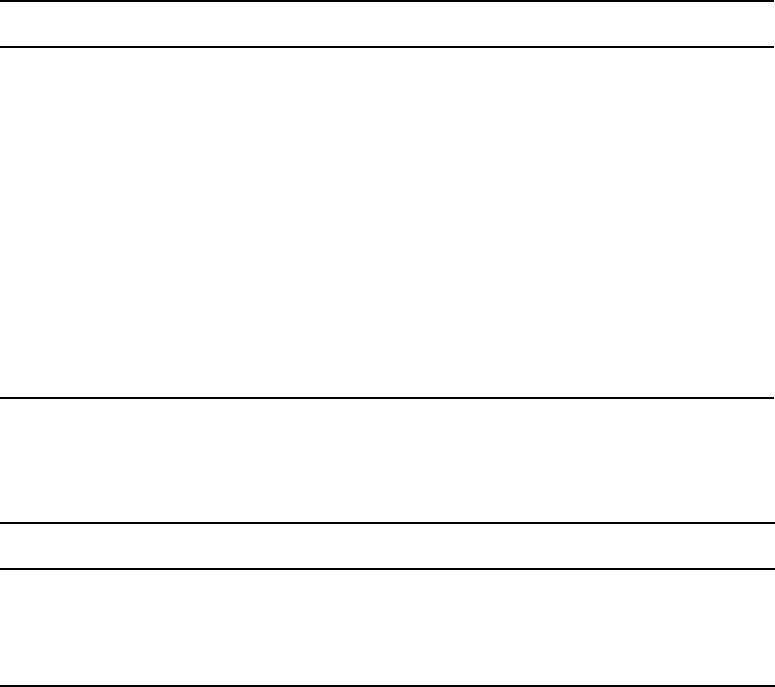
Using Dictionaries to Define Messages and Commands
208
nIf you customize your dictionary entries, keep a log of the changes you make so your changes can
be re-entered after future software upgrades.
The following table lists names and locations of dictionary files.
Each line in a dictionary begins with a standard name followed by the translation for the
command, message, or word represented by that standard name, as shown in the following
Dictionary Standard Names and Translation table.
Each translation is preceded by a slash (/). In commands, the translation represents the minimum
a user must enter to execute the command.
The translations may be more than one word long, but the dictionaries have limited space, so
keep each translation as short as possible. As a rule, make translations just long enough to be
unique from any other translation.
If the purpose of a standard name or its translation is not clear, clarify them by inserting a
comment on the line following the translation. Begin the comment line with a semicolon (;) to
prevent the system from treating it as part of the translation.
File Name & Location Dictionary File Name
/site/dict/messages
Utility Messages
/site/dict/queues
Required Queues
/site/dict/words
Status and Option Words
/site/dict/dmessages
Connect Commands and Messages
/site/dict/smessages
Connect Commands and Messages
/site/dict/joblist Job lists
/site/dict/keymacros
Key Names for Macros
/site/dict/shift
Case-Shifting Parameters
/site/dict/mcs
MCS Alarms and Words
Standard Name Translation
W_ERROR
/ERROR
W_DEST
/destination
W_START
/ON
Customizing Dictionaries
209
niNEWS newsroom computer system uses standard names in each dictionary to match each
translation to the correct command, message, or word. Do not change any of the standard names
in your dictionaries.
Customizing Dictionaries
Your system’s dictionaries are text files stored in the /site/dict directory. Because they are text
files, you can change any dictionary translation using ed, the line editor, at the console.
Changing Default Dictionary Values
As an example of how to modify a dictionary translation, change the enter directory and enter
queue commands to make directory and make queue. To do this, change the translations for enter
directory and enter queue from
e d
and
e q
to
ma d
and
ma q
, respectively.
The new translations, like the ones they are replacing, are as short as they can be and still remain
unique. Keep each translation short, because there is a space limit.
If necessary, hide commands from users by changing the command name. For instance, to
restrict access to the order command, change it to something like arrange and inform only users
that you want to have access to the command.
To edit the dictionary file, do the following:
1. From the PuTTYCS application, select the PuTTY Filter created for sending server
commands to all servers, so changes you make are made to each server’s copy of the file.
The
enter directory
and
enter queue
commands have their translations stored in
/site/dict/queues.
nThis procedure uses the ed line editor.
2. Open /site/dict/queues for editing by typing:
ed /site/dict/queues
A message similar to the following appears:
editing /site/dict/queues
1824
3. Move to the beginning of the file by typing:
1
4. Move to the line containing Q_UNKNOWN by typing
<ENTER>
.
5. Change wires.unknown to wires.mystery by typing:
s/unknown/mystery
Customizing Dictionaries
210
6. Type
w
(lowercase w) to save your changes to disk and type
q
to quit edit.
w
1826
q
To change a default dictionary value, do the following:
1. Edit the dictionary file.
See the previous procedure.
2. Type a message like the following:
NRCS-A: broadcast System going down at 1:55 pm. Please log out.
3. Type
offline
to bring the system offline. This will prevent users from logging in.
4. At the designated time, type
list s
to see whether anyone is still logged in.
If there is someone logged in, a message similar to the following appears:
G500 terryl A
5. If anyone is logged in, type
logout all
to log them out.
6. Type
stop all
to stop all servers.
7. Enter superuser mode at the console.
8. Type
makemontab -i
After modifying a dictionary, run makemontab and maketab to have your system read the
modified dictionaries and incorporate changes into its programs.
9. Type
maketab -i
The maketab command translates each dictionary and then displays unused space in these
dictionaries.
If you changed the name of a command in a command dictionary, you must also change the
function key definition that references that command.
10. Restart all devices.
11. At the prompt, exit from superuser using Ctrl+D.
12. Back up your site files with the sitedump command.
If you do not have one of your site files, a message similar to the following appears when
you run the makemontab or maketab console command:
Translating </site/dict/queues>
Cannot access translation file </site/dict/queues>.
Do you wish to use the standard English translations and continue? (n/y)
Utility Messages Dictionary (/site/dict/messages)
211
If a set of dictionaries exceeds the amount of space allotted, a message similar to the
following appears:
Table space exceeded by 14 characters
No modifications done!
Restoring Dictionary Defaults
You can restore original dictionary default translations without editing the dictionary again.
Original dictionary files are stored in the /site/dict directory and have a pound symbol (#) prefix,
such as #mcs. So, even after you have made changes to a dictionary, you can restore the standard
default translations by copying the appropriate dictionary file from /site/dict and running the
makemontab and maketab commands again.
To restore standard translations for Q_UNKNOWN, do the following:
1. List files in /site/dict by running the following ls command:
ls /site/dict
A display similar to the following appears:
dmessages joblist keymacros mcs messages queues shift shift.CP1250
shift.CP1252 shift.CP1254 shift.CP1256 smessages words
#dmessages #joblist #keymacros #mcs #messages #queues #shift
shift.CP1251 shift.CP1253 shift.CP1255 shift.CP1257 #smessages
#words
2. Type
cp
followed by the pathname of the file you want to copy, and the pathname of the file
you want to contain the copy. For instance,
cp /site/dict/#queues /site/dict/queues
After you copy the file to /site/dict, complete the procedure for changing a translation.
Utility Messages Dictionary (/site/dict/messages)
The /site/dict/messages dictionary holds a number of utility messages displayed in utility
programs used by the iNEWS newsroom computer system including messages usually displayed
when a user is building a form or creating a keyboard story. A few console messages are also
included in this dictionary.
Utility Messages Dictionary (/site/dict/messages)
212
These messages do not contribute to the total size of translations, because they are sent to
workstations only under special circumstances, and—with some exceptions—the system looks
up translations only as they are needed rather than building them into a program. Some
exceptions include the following messages, which are built into programs via the maketab
program:
• M_COMPUTER
•M_KEYBAD
• M_LASTLOG
•M_ONDEVICE
•M_WIREFAIL
• M_WIREIDLE
• M_WIRERESUME
nSome messages defined in dictionary entries on the server that would typically be displayed in
the iNEWS client status bar can now have a display method designator to determine if the
message should be displayed in the status bar or as a pop-up message. This display method
designator is based on the first character of the message definition. A display designator of 1
denotes that the message will appear on the status bar. A display designator of 2 denotes the
message displays as a pop-up dialog in addition to being displayed in the status bar and alerts
history. The default display method will be a ‘1’ if no display designator is specified.
This section describes these utility messages in the following tables:
•DBServer Program Messages
•Disconnect Program Messages
•Category and Keyword Check Program Messages
•Keyboard Check Program Messages
•Keyboard Check Program Messages for Macros
•Grpcheck Messages
•Wire Program Messages
•Mail Server Messages
•Validation (Action) Server
•Seek Server Messages
•Last Login Messages
•Print Server Messages
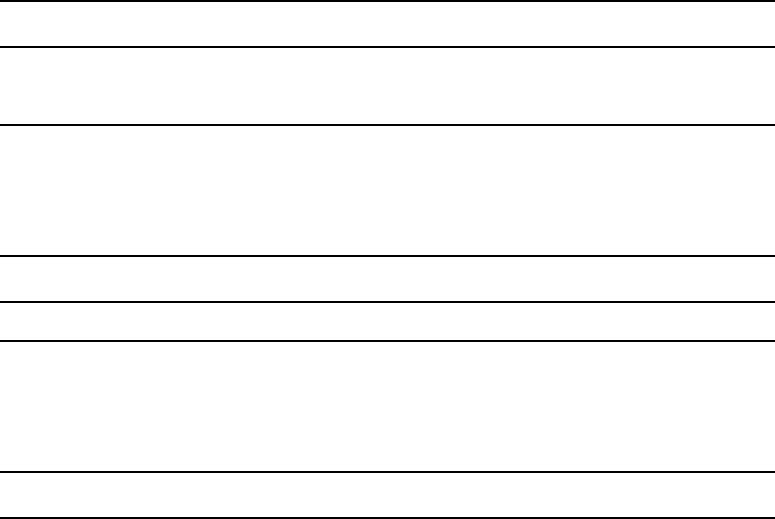
Utility Messages Dictionary (/site/dict/messages)
213
•dbtraits Messages
•Save Error (Workstation) Messages
DBServer Program Messages
Disconnect Program Messages
Category and Keyword Check Program Messages
Standard Name Translation
M_NOSPACE /2NO SPACE IN SYSTEM
M_LOWSPACE /1SYSTEM LOW ON SPACE
Standard Name Translation
M_DISCONNECT /2COMPUTER DISCONNECTED
Standard Name Translation
M_NODEST /No destination found
M_DUPEDEST /Duplicate destination
M_LINE /Line
M_KWFMAX /Too many keyword distribution files
M_BADQUEUE /Could not enter the queue
M_BADALWAYS /Always mismatch on shared destination
M_NOTQUEUE /Not a queue
M_PURGEZERO /Queue is never purged
M_SYSERROR /System error
M_CATLONG /Category code word too long
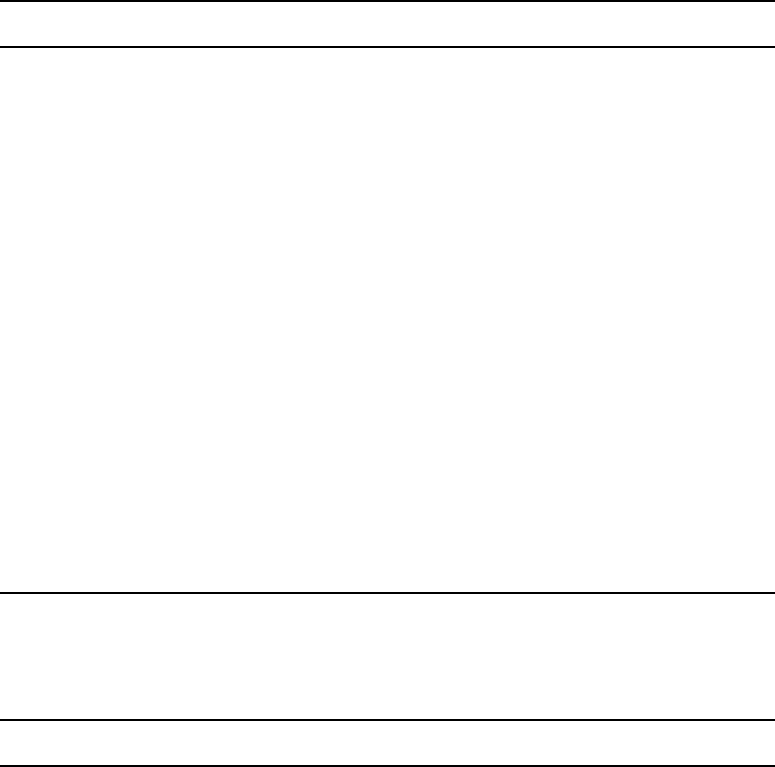
Utility Messages Dictionary (/site/dict/messages)
214
Keyboard Check Program Messages
M_CATBAD /Category code word invalid
M_CATMAX /Too many category codes
M_CATFORM /Illegal category format
M_CATHIDE /Hidden category
M_KWDLONG /Keyword too long
M_KWDMAX /Too many keywords
M_EXPMAX /Too many expressions
M_WNOTLAST /Default keyword list must be last
M_SYNERROR /Syntax error
M_MISSING /Missing
M_UNEXPCTD /Unexpected
M_FILENUM /Maximum file number bad
M_UPDATEQ /UPDATE queue
M_INVALIDQ /Invalid destination queue
Standard Name (Continued) Translation
Standard Name Translation
M_KEYDUP /Duplicate key description
M_KEYRANGE /Invalid key number
M_KEYSEP /Missing key number separator (~)
M_KEYSTART /First key description does not begin with @
M_KEYMIN /Not enough key descriptions
M_KEYLONG /Keyboard description contains too many
characters
M_KEYREP /Warning: a key definition contains a repeating
function
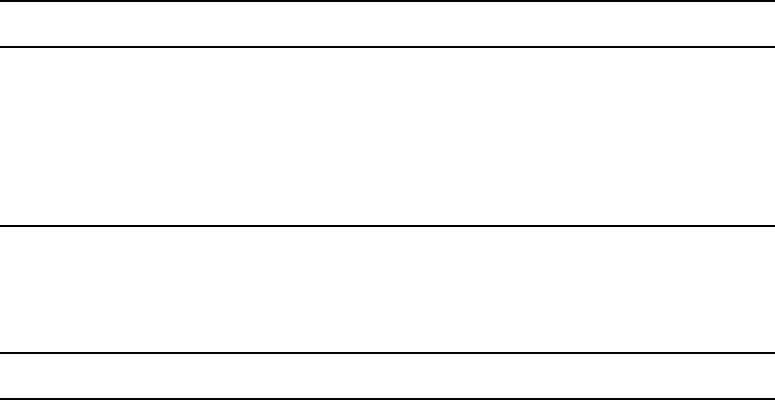
Utility Messages Dictionary (/site/dict/messages)
215
Keyboard Check Program Messages for Macros
M_KEYFUNKY /Warning: badly placed @ exists in key definition
line
M_KEYOK /Keyboard ok
M_KEYBAD /Keyboard NOT usable
M_COMPUTER /Computer
Standard Name (Continued) Translation
Standard Name Translation
M_MACRO /%s macro #%d:
M_NOLOCATE /could not locate "%c%d"
M_BADMEMORY /memory allocation error
M_REFERENCE /circular reference to macro #%d:
M_BADSTACK /unable to stack keywords
M_MISMATCH /mismatched "%c%c"
M_TWOTILDES /Multiple "%c"s found
M_RESWORD /no "%c%c" found for reserved word %s
M_TWOTAGS /multiple macro keys: %s %s
M_NOTILDE /no "%c" found
M_NOTAG /no macro key tag
M_UNKNOWN /unknown macro key identifier: %s
M_IGNORING /ignoring: %s
M_UNEXPECTED /unexpected: %s
M_TWODEFS /duplicate macro definition:
M_LONESTATE /isolated keyboard state:
M_DISTRIBUTE /%s does not distribute
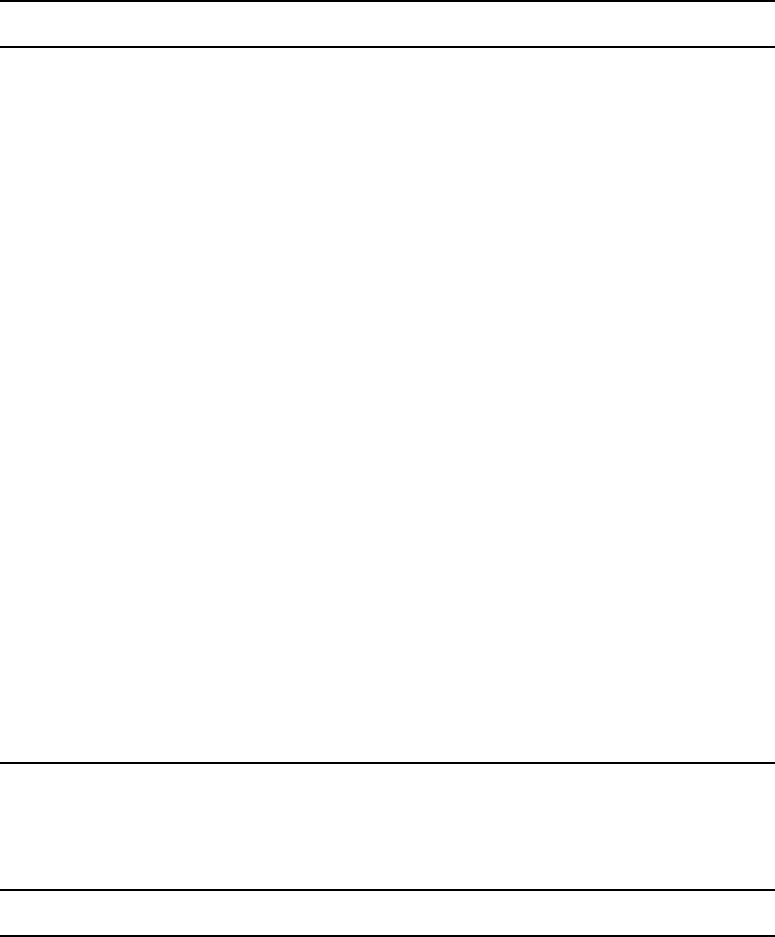
Utility Messages Dictionary (/site/dict/messages)
216
Grpcheck Messages
M_EMPTY /empty macro
M_NUMKEYNOSHIFT /Shifted numeric keypad 0 - 9 keys cannot be
assigned macros
M_STDHELP /Warning: "Help" key redefined:
M_STDCELLEDIT /Warning: "Edit Cell" key redefined:
M_STDFINDNEXT /Warning: "Find Next" key redefined:
M_STDEXIT /Warning: "Exit" key redefined:
M_STDCLOSE /Warning: "Window Close" key redefined:
M_STDREFRESH /Warning: "Refresh" key redefined:
M_STDTOGGLETEXTFORM /Warning: "Toggle Story Form" key redefined:
M_STDSCRIPT /Warning: "Script Swap" key redefined:
M_STDPRIORITYQUEUE /Warning: "GoTo Priority Queue" key redefined:
M_STDALERTSHISTORY /Warning: "GoTo Alerts History" key redefined:
M_STDMESSAGEBAR /Warning: "Communicate Message Bar" key
redefined:
M_STDMESSAGEHISTORY /Warning: "Communicate Message Show
History" key redefined:
M_STDMAIL /Warning: "Communicate Open/Close Mail" key
redefined:
M_BADPAUSE /Invalid pause interval
Standard Name (Continued) Translation
Standard Name Translation
M_GRPBADALIAS /Invalid name follows word "alias"
M_GRPBADGRP /Invalid name follows word "group"
M_GRPBADDEV /Not a workstation device
M_GRPERRSKIP /Group or alias word missing. Skipping text
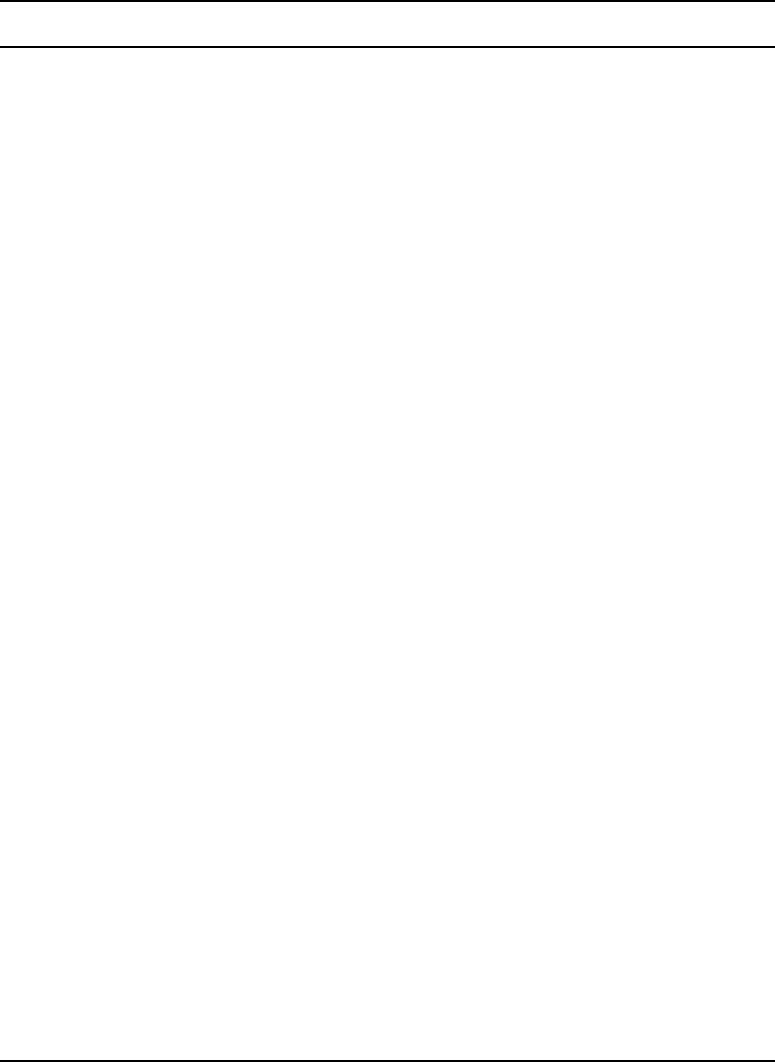
Utility Messages Dictionary (/site/dict/messages)
217
M_GRPEXINPUT /Ignoring words following group name
M_GRPAEXINPUT /Ignoring words following alias name
M_GRPINT /Internal groupchecker error
M_GRPDBERR /Failed to access first story
M_GRPDEVSYN /Bad workstation device specification
M_GRPNAMUSR /User name used as group or alias name
M_GRPNAMDUP /Duplicate group or alias name
M_GRPNONAME /Missing group name
M_GRPALNONAME /Missing alias name
M_GRPGRPREC /Recursive group membership
M_GRPINALIAS /Name already used as group name
M_GRPAINGRP /Name already used as alias name
M_GRPMEMBAD /Not a user or workstation
M_GRPNIX /No groups or aliases found
M_GRPRESERV /Improper use of reserved word
M_GRPNOSTORY /Failed to open story
M_GRPNOQ /Failed to open queue
M_GRPFLODEF /Cannot open default aliases file
M_GRPFLONEW /Cannot open new aliases file
M_GRPFLSOLD /Cannot save old aliases file
M_GRPFLLONG /more than 50,000 alias names created
M_GRPOK /GROUPS story OK
M_GRPBAD /GROUPS story NOT OK
M_GRPSOSO /GROUPS story accepted, with errors
M_GRPNOSOUSER /Lookup of "so" user in passwd file failed.
M_GRPCHOWNFAILED /Could not change ownership of mail alias file.
Standard Name (Continued) Translation
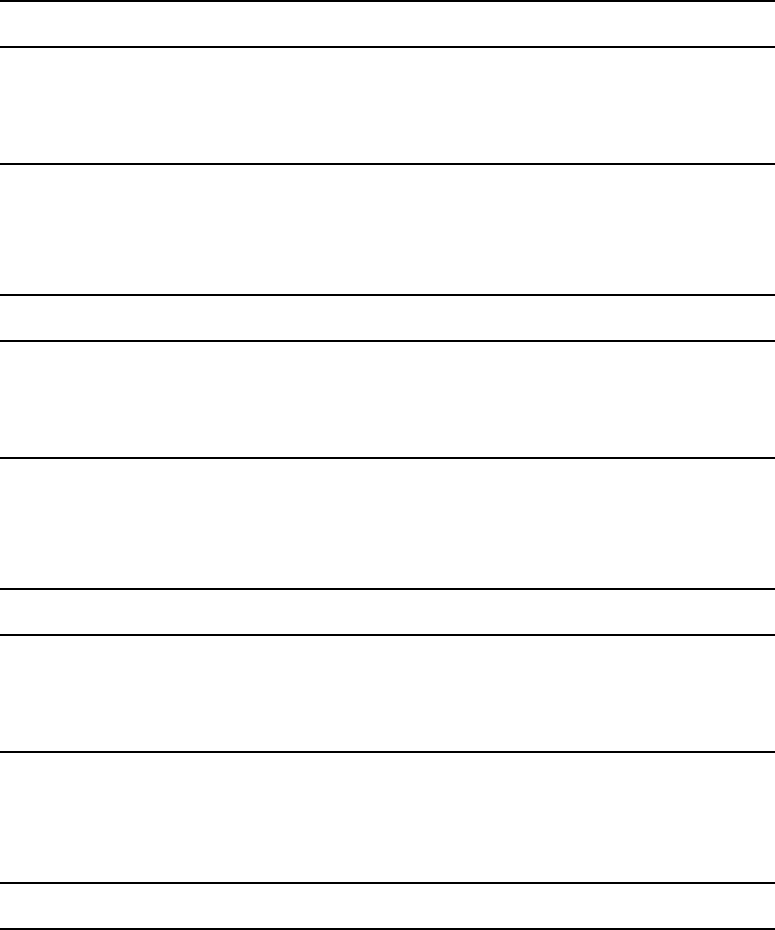
Utility Messages Dictionary (/site/dict/messages)
218
Wire Program Messages
Mail Server Messages
Map Check Program Messages
Validation (Action) Server
Standard Name Translation
M_WIREFAIL /1WIRE COMMUNICATION ERROR
M_WIREIDLE /1wire has been idle for
M_WIRERESUME /1wire received story, was idle for
Standard Name Translation
M_MAILSYNTAX /Can't send mail, no address
M_MAILNOREC /Unable to receive mail from
M_MAILQUEUE /Can't return mail, bad mail queue
Standard Name Translation
M_MAPDIRERR /Failed to open Directory file
M_MAPNOQ /Failed to open SYSTEM.MAP queue
M_MAPDBERR /Failed to find story in SYSTEM.MAP queue
Standard Name Translation
M_VALID /Story valid
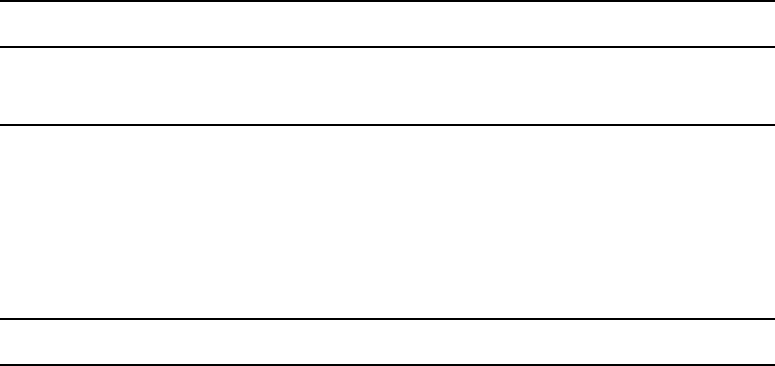
Utility Messages Dictionary (/site/dict/messages)
219
Seek Server Messages
nSeek Server Messages are also used by ftsseek.
M_INVALID /Story invalid
M_VMOVEDTO /Story invalid - Moved to
Standard Name Translation
Standard Name Translation
M_BGSNSCHP /No search path
M_BGSNRESP /No results path
M_BGSSCHTP /Invalid Search Type
M_BGSIKWEX /Invalid keyword expression
M_BGSSPDNE /Search Path does not exist
M_BGSRQDNE /Results Queue does not exist
M_BGSRQNAQ /Results Queue not a queue
M_BGSRQNPM /No write permission for results queue
M_BGSINVLD /Invalid Search
M_BGSEOP /end of path
M_BGSMAXH /max hits
M_BGSSPI /Invalid search path
M_BGSRQI /Invalid results queue
M_BGSRQOE /Open error on results queue
M_BGSDONE /Done
M_BGSSTOPPED /Stopped
M_BGSCANCELLED /Cancelled
M_BGSSYNTAXERROR /Syntax Error
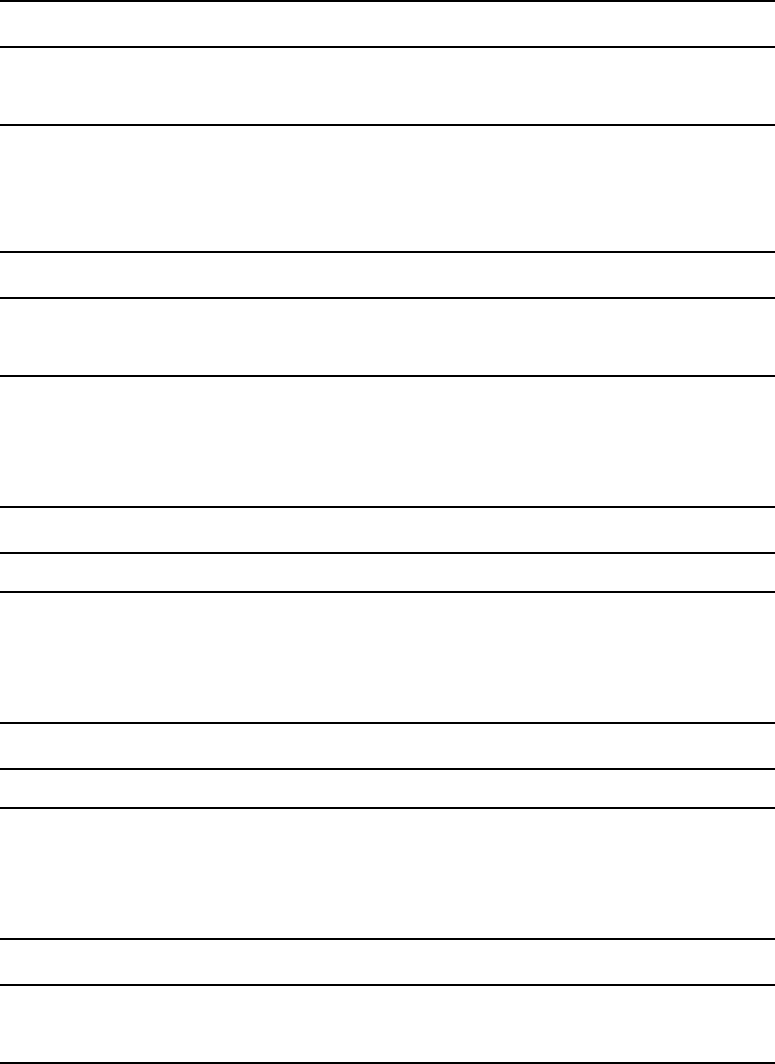
Utility Messages Dictionary (/site/dict/messages)
220
Last Login Messages
Print Server Messages
dbtraits Messages
Save Error (Workstation) Messages
M_BGSCOMMERROR /Communication Error
M_BGSMPAT /Missing search pattern
Standard Name (Continued) Translation
Standard Name Translation
M_LASTLOG /Last Login
M_ONDEVICE /on device
Standard Name Translation
M_PRINT_BUSY /Printer is OFFLINE
Standard Name Translation
M_CHANGE_GROUP /1Group, form, order, or sortfield changed.
Standard Name Translation
M_SAVE_ERROR /Error: Story saved in
M_NO_SAVE /Error: Story could not be saved.

Queues Dictionary (/site/dict/queues)
221
Queues Dictionary (/site/dict/queues)
The Queues dictionary contains names for system queues such as SYSTEM.KEYBOARDS and
the Dead queue.
Queues in this dictionary are used by functions within Media Browse. For instance, the
seek
command uses whatever queue translation is given to Q_SEEK, which is SYSTEM.SEEK by
default. Like other dictionaries, the standard name is in uppercase and must not be changed. The
translation can be in lowercase, but appears in uppercase on the screen. Queue names and their
standard translations are shown in the following Queues Dictionary table. The 8-bit codes can be
defined using 7-bit sequences.
Standard Name Translation
Q_ACCT /system.account
Q_CATWORDS /system.wires.distribution
Q_CLIENT_API /system.client.api
Q_CLIENT_API_VERSIONS /system.client.api-versions
Q_CLIENT_COM /system.client.com
Q_CLIENT_COMMUNITY_VERSIONS /system.client.community-versions
Q_CLIENT_INSTINCT /system.client.instinct
Q_CLIENT_INTERPLAY_INSTINCT /system.client.interplay-instinct
Q_CLIENT_MOBILE_IDS /system.client.mobile-ids
Q_CLIENT_MOBILE_VERSIONS /system.client.mobile-versions
Q_CLIENT_VERSIONS /system.client.versions
Q_CLIENT_WEB /system.client.web
Q_CLIENT_WEB_VERSIONS /system.client.web-versions
Q_CLIENT_WINDOWS /system.client.windows
Q_CLIENT_WIRE_SERVER /system.client.wire-server
Q_COLORS /system.colors
Q_CONFIGURE /system.configure
Q_DEAD /dead

Queues Dictionary (/site/dict/queues)
222
Q_DESTINATION /notes
Q_FLASH /wires.advisory.priority
Q_FORMS /system.forms
Q_FTS /system.fts
Q_GROUPS /system.groups
Q_HELP /system.help.terminal
Q_HOME /notes
Q_INDEX /system.index
Q_INTERPLAY /system.interplay
Q_KEYBOARDS /system.keyboards
Q_KEYWORDS /system.wires.keywords
Q_LISTS /system.lists
Q_MAIL /mail
Q_MAILERROR /system.mail.error
Q_MAILOUT /system.mail.out
Q_MESSAGE /system.message
Q_MMAP /system.map
Q_MOS_MAP /system.mos-map
Q_MRESOURCE /system.resource
Q_NODEST /system.unknown
Q_POST_TO_WEB /system.post-to-web
Q_PROPERTIES /system.properties
Q_SCRIPT /system.dialogs
Q_SCRIPT_TEMPLATES /system.script-templates
Q_SEARCHTAPE /system.searchtape
Q_SEEK /system.seek
Standard Name (Continued) Translation
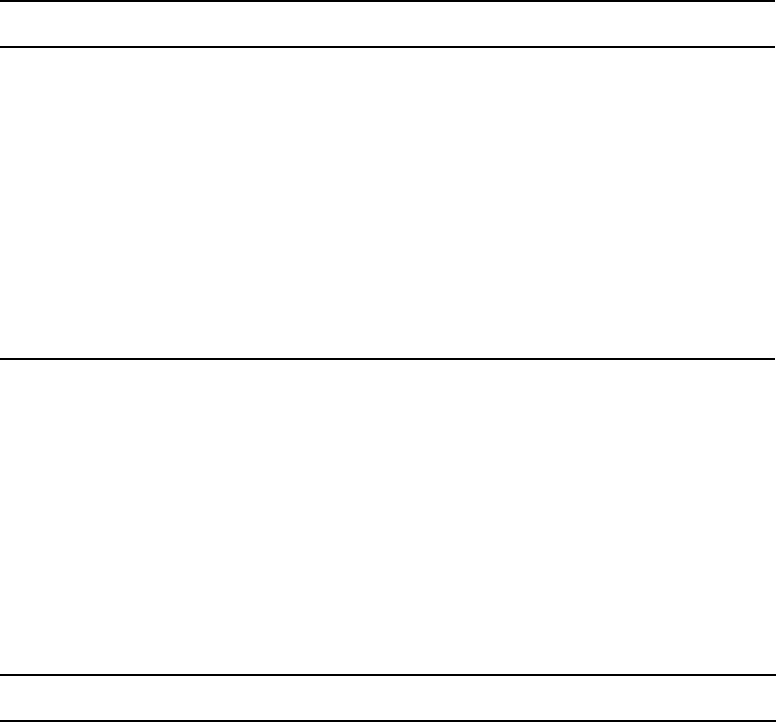
Words Dictionary (/site/dict/words)
223
Words Dictionary (/site/dict/words)
The Words dictionary contains translations for a variety of miscellaneous words used by the
system. For instance, words regarding priority (such as flash and silent) or print options (such as
story and script) are included.
Standard names are in uppercase and must not be changed. Because many messages in this
dictionary are displayed in the upper right corner of active stories and rundowns, keep them short
to avoid overwriting portions of the story or rundown. Translations can be uppercase, lowercase,
or mixed case.
Q_SERVICE /system.service
Q_SPELL /system.spell
Q_STYLES /system.styles
Q_TITLE _ENTRY /system.title-entry
Q_UNKNOWN /wires.unknown
Q_USERROOT /people
Q_WEBACC_FORMS /system.webforms
Q_WEBPUB_FORMS /system.webforms
Standard Name (Continued) Translation
Standard Name Translation
Wire Priorities and Options
W_FLASH /1FLASH
W_BULLETIN /1BULLETIN
W_URGENT /1URGENT
W_SILENT /SILENT
W_ALWAYS /A
W_TRANSMIT /TRANSMIT
W_WIRE_FORM /wires
Status Types

Words Dictionary (/site/dict/words)
224
W_MAIL /mail
W_HOLD /HOLD
W_LOCKED /LOCKED
W_READY /READY
W_NOTREADY /?
W_NEW /NEW
W_WIRE /WIRE
Special Words for Find
W_AND /and
W_NOT /not
W_ANDNOT /andnot
W_OR /or
W_ALL /all
Print Command Options
W_STORY /story
W_SCRIPT /script
W_RUNDOWN /rundown
W_DIRECTORY /directory
W_ON /on
W_PRINT /print
W_DAYS /SunMonTueWedThuFriSat
You can change these translations only once. If you make a
mistake, or want to change them again, you must extract the
news program from the release CD first. Call iNews Customer
Support for assistance in extracting the program.
W_PAGE /page
Words Relating to the Seek Server
W_FAST /fast
Standard Name (Continued) Translation

Words Dictionary (/site/dict/words)
225
W_INDEXED /INDEXED
W_ACTIVE /ACTIVE
W_DONE /DONE
W_ERROR /ERROR
W_ABORT /ABORTED
W_DELIMITERS ,.’
W_PENDING /PENDING
W_SLOW /slow
Words relating to FTS Server
W_BINDFTSI /ftsserver:6100
W_BINDFTSS ftsserver:6101
Words relating to Projects
W_PROJECT_ALL /all
W_PROJECT_QUERY /query
W_PROJECT_BUCKET /bucket
Miscellaneous Options
W_FIRSTDAYOFWEEK /0
W_DEFAULT_FORM /default_form
W_WEBACC_FORM /access_form
W_WEBPUB_FORM /publish_form
W_LOGTYPES /C
W_DEST /destination
W_RESULTS_FORM /search-results
W_START /ON
W_OFF /OFF
W_YES /yes
Standard Name (Continued) Translation
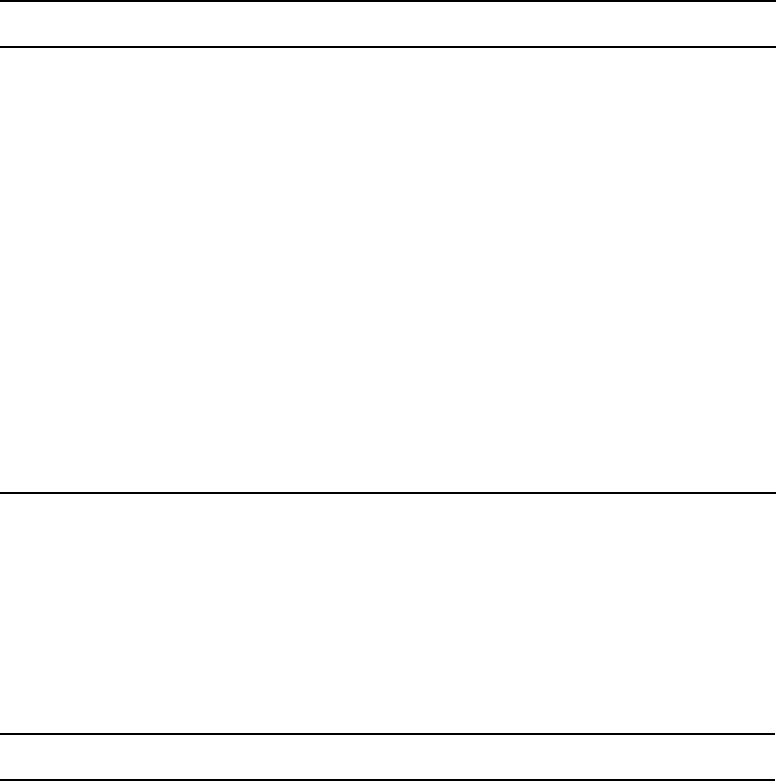
Keyboard Macros Dictionary (/site/dict/keymacros)
226
Keyboard Macros Dictionary (/site/dict/keymacros)
The keyboard macros dictionary contains names of keyboard keys for use in keyboard macro
definitions for the iNEWS newsroom computer system.
Like other dictionaries, the standard name is in uppercase and must not be changed. Translations
can be in lowercase, uppercase, or mixed case.
W_NO /no
W_GROUP /group
W_ALIAS /alias
W_ANYSTR /-
W_BLANKSTR /+
W_RESTRICTED /restricted
(only used by gtraits program and identifies the name used for
the restricted user group)
W_NEAR /near
W_RUNS /runs
W_STARTMEDIA /Primary
W_CUE_REF /¤
Standard Name (Continued) Translation
Standard Name Translation
K_NULL /null
K_F1 /f1
K_F2 /f2
K_F3 /f3
K_F4 /f4
K_F5 /f5
K_F6 /f6
K_F7 /f7

Keyboard Macros Dictionary (/site/dict/keymacros)
227
K_F8 /f8
K_F9 /f9
K_F10 /f10
K_F11 /f11
K_F12 /f12
K_KP0 /kp0
K_KP1 /kp1
K_KP2 /kp2
K_KP3 /kp3
K_KP4 /kp4
K_KP5 /kp5
K_KP6 /kp6
K_KP7 /kp7
K_KP8 /kp8
K_KP9 /kp9
K_INSERT /insert
K_HOME /home
K_PAGEUP /pageup
K_PAGEDOWN /pagedown
K_DELETE /delete
K_END /end
K_UP /up
K_DOWN /down
K_LEFT /left
K_RIGHT /right
K_SHIFT /shift
Standard Name (Continued) Translation
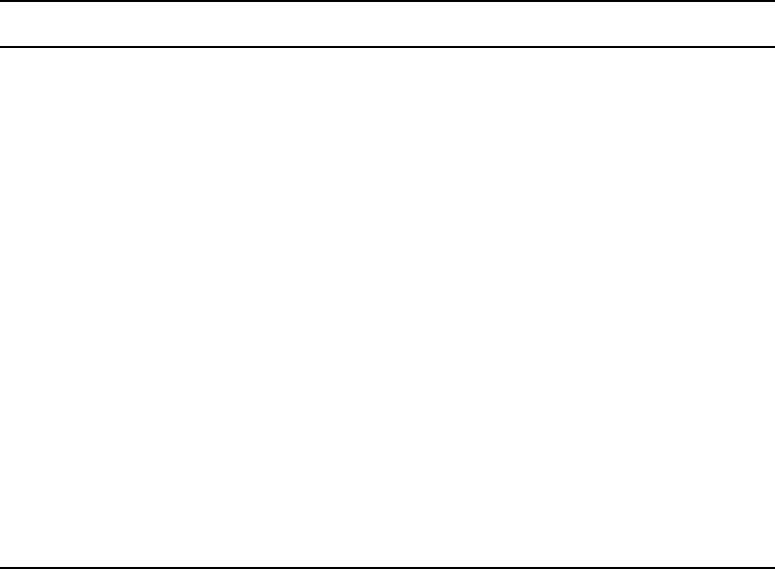
Case-shifting Dictionary (/site/dict/shift)
228
Case-shifting Dictionary (/site/dict/shift)
This is only used when restoring pre-Unicode systems. The Case-shifting dictionary maps
lowercase characters to their uppercase counterparts and vice versa. Media Browse shifts the
case of a character according to its decimal value in a standard character conversion table.
The dictionary has two parts:
• The first part, labeled with the keyword tolower, maps decimal values of uppercase
characters to the decimal values of their lowercase counterparts.
• The second part, labeled with the keyword toupper, maps decimal values of lowercase
characters to decimal values of their uppercase counterparts.
K_CTRL /ctrl
K_ALT /alt
K_TAB /tab
K_ESC /esc
K_BACKSPACE /backspace
K_ENTER /enter
K_PAUSE /pause
K_REPEAT /repeat
K_SPACE /space
K_WINDOW /window
nThe K_WINDOW token replaces the former syntax [<dialog name>] used in macros to define
a dialog wait. If a macro should wait for the Local Printing dialog box before continuing, the
syntax is:
{window Local Printing}
. The text following the word window must match
exactly the title of the dialog box as it appears in the title bar. If the text does not match, the
user must press the Escape key to exit the macro.
Standard Name (Continued) Translation
Case-shifting Dictionary (/site/dict/shift)
229
In the default dictionary shipped with iNEWS newsroom computer system, a character at a
decimal position in the range on the left of the arrow (->) shifts to the character at the
corresponding decimal position in the range on the right. For instance, the character at decimal
position 65 (A) is mapped to the character at decimal position 97 (a); the character at decimal
position 66 (B) shifts to the character at decimal position 98 (b); and so on:
; 1252 Windows Latin 1 (ANSI)
;
tolower
65 - 90 -> 97 - 122 ; A - Z -> a - z
138 -> 154
140 -> 156
159 -> 255
192 - 214 -> 224 - 246
216 - 222 -> 248 - 254
end
toupper
97 - 122 -> 65 - 90 ; a - z -> A - Z
154 -> 138
156 -> 140
224 - 246 -> 192 - 214
248 - 254 -> 216 - 222
255 -> 159
end
The character-conversion table the system uses depends on the interface you are using.
• If you are using the DOS, the character-conversion table is based on the DEC Multinational
Character Set (MCS).
• If you are using the Media Browse Graphic User Interface (GUI), the conversion table is
based on the ISO standard for multinational characters.

MCS Dictionary (/site/dict/mcs)
230
If character mappings specified in these standard character-conversion tables are not appropriate
for the language you are using, edit the /site/dict/shift file to remap character conversions. You
can map ranges of values (as shown in the default dictionary file) or you can map values one by
one, if necessary.
When editing the dictionary file, follow these guidelines:
• Ensure all keywords (tolower, toupper, end) in the dictionary file remain in lowercase.
• Specify all character-conversions in terms of the characters’ decimal values in the
conversion table.
• Do not specify a value higher than 255.
• Any characters not mapped in the dictionary file remain the same when shifted.
• The system ignores blank lines in the dictionary file and any characters following a
semicolon (;).
After you edit the dictionary file, run the makeshift console command in maintenance mode
during installation to prepare the Case-shifting dictionary for use by the iNEWS newsroom
computer system. For more information, call Avid.
If you map a character to more than one value, the system displays a warning when you type the
makeshift command, but uses the last character mapping in the file.
MCS Dictionary (/site/dict/mcs)
The MCS dictionary contains the following:
•Device Types Used by Monitor Servers and Drivers
•Special Strings Recognized by the Monitor Server
•Error Messages for the Monitor Server
•Status Reported in Device Status Field
The standard name is in uppercase and must not be changed. The translation can be in lowercase,
uppercase, or mixed case.
Device Types Used by Monitor Servers and Drivers
Standard Name Translation
A_VIDEO /VIDEO
A_CASVR /CASVR
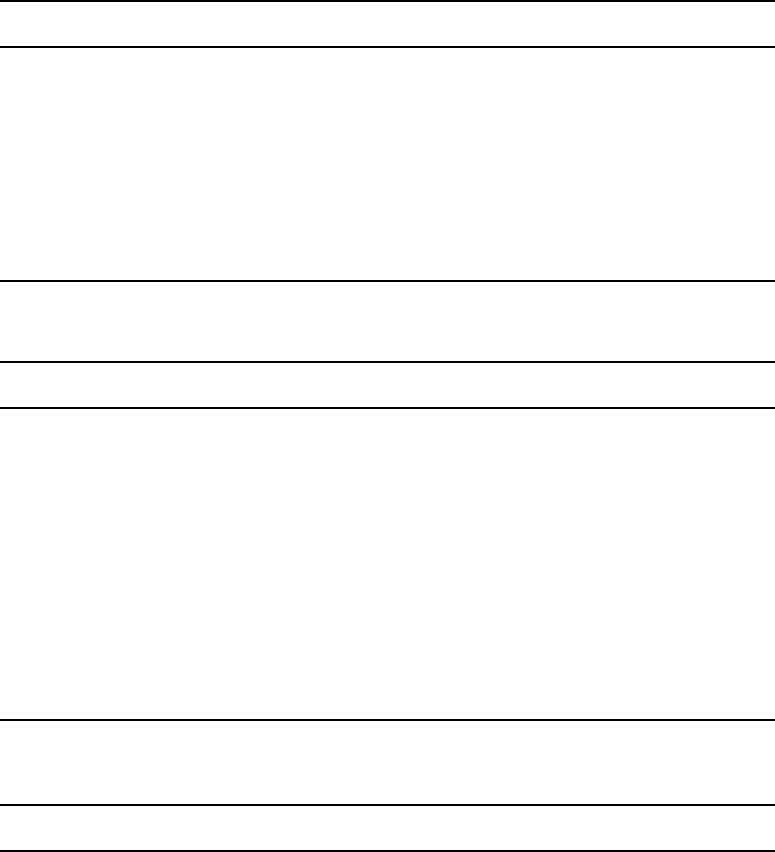
MCS Dictionary (/site/dict/mcs)
231
Special Strings Recognized by the Monitor Server
Error Messages for the Monitor Server
A_CG /CG
A_MOS /MOS
A_MOSSVR /MOSSVR
A_SS /SS
A_USRDEF /USRDEF
A_WNASVR /WNASVR
Standard Name Translation
A_CHANNELOPEN /[
A_CHANNELCLOSE /]
A_CMDDEL /*
A_COMDEL /;
A_FLDDEL /
A_LOCALHYPHEN /-
A_PLAYLISTREF /EMBED:
A_VIDEOIDREQ /ASSIGNID
Standard Name Translation
A_MBINVL /Invalid mailbox
A_NOTINMAP /Queue not in map
A_XMAXSTORY /Exceeded max # stories, monitor exiting
A_MAPOPENERR /Map story open error
A_RESOPENERR /Resource story open error
A_NOSERVER /Server cannot execute
Standard Name Translation

MCS Dictionary (/site/dict/mcs)
232
A_NOSTYLELIST /Unable to obtain CD stylelist
A_ENDSVRS /ENDSVRS
A_BADMAPCG /Bad Map line: CG device requires range
A_BADMAPSFORM /Bad Map line:Invalid ControlAir form
A_BADMAPARG /Bad Map line: Invalid arg count
A_BADMAPSTYPE /Bad Map line:Invalid server type
A_BADMAPQTME /Bad Map line: Invalid time value
A_BADMAPDUPE /Bad Map line: Duplicate device
A_BADMAPDRV /Bad Map line: Invalid drive specification
A_BADMAPVCHAN /Bad Map line: Invalid video channel assignment policy
A_BADMAPBADMOS /Bad Map line: Unrecognized MOS parameter
A_BADMAPNOMOSID /Bad Map line: No MOSID in MOS-MAP
A_BADMAPCHOICE /Bad Map line: Choice server-type mismatch
A_BADMAPMIXED /Bad Map line: Invalid mixed setting
A_BADMAPVALIDATE /Bad Map line: Invalid validate style setting
A_BADMOSSIZE /Bad Map line: MOS item too large
A_BADMAPBADSVR /Bad Map line: device-server type mismatch
A_BADMOSITEM /Invalid MOS item
A_BADDUPENTRY /Bad Resource line: Duplicate style entry
A_BADCGLINES /Bad Resource line: Invalid # CG fields
A_BADRESARG /Bad Resource line: Invalid arg count
A_BADCGTMPL /Bad Resource line: Invalid CG template
A_BADSSADDR /Bad Resource line:Invalid SS address
A_RESERRORS /Following errors found in resource story
A_INVLDEV /Invalid device specification
A_INVLSTYLE /Invalid style
Standard Name (Continued) Translation
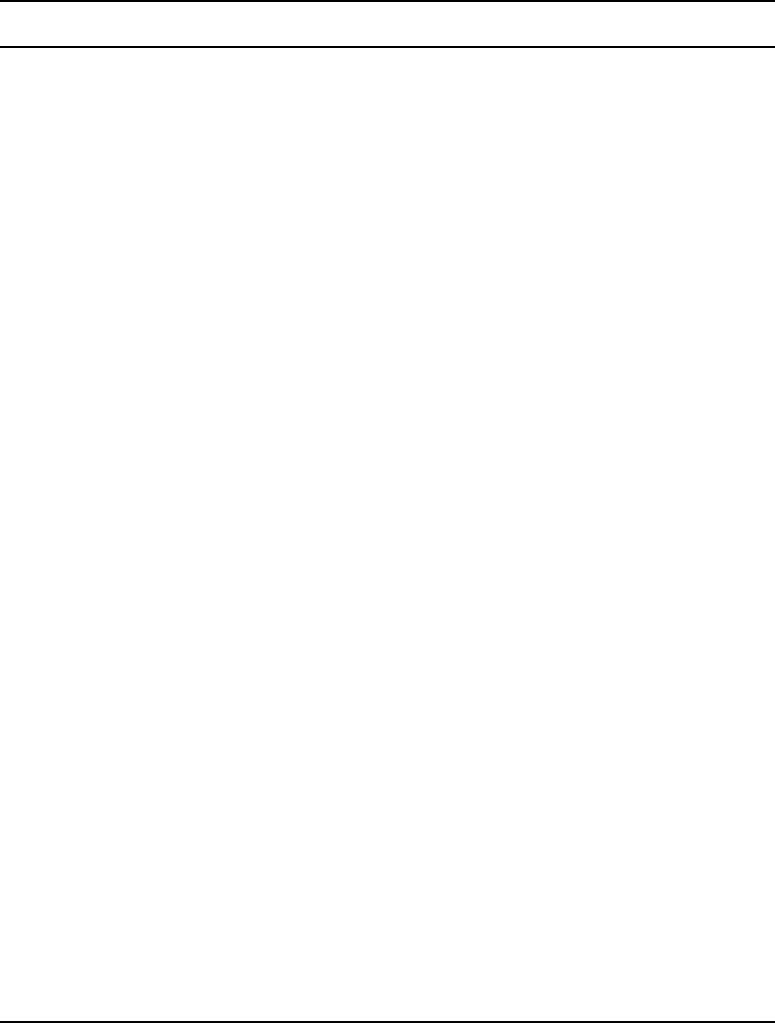
MCS Dictionary (/site/dict/mcs)
233
A_INVLADD /Invalid address
A_INVLARG /Missing argument
A_XMAXADD /Exceeded address range
A_NOFORM /Cannot access form
A_SRTERR /Error sorting queue
A_DELERR /Cannot delete from
A_DIRERR /Directory open error
A_QUEERR /Queue open error
A_QUEAPPERR /Queue append error
A_STRYERR /Story open error
A_STRYCRT /Story create error
A_STRYWRT /Story write error
A_SRVNOTINMAP /Server not in Map
A_SVRNOCOMM /Network connection failed
A_DEVBUSY /Refused connection request
A_NOSSADDR /No SS address specified
A_MULSSADDR /Multiple SS addresses specified
A_MONEXIT /Monitor exiting
A_QUITTIME /Quite Time reached
A_MUSTUNLOAD /Must first unload
A_CMDSVRLOADED /Already loaded
A_READY /OK
A_NOMEM /Out of memory:
A_VERSMISMATCH /CA Server version mismatch: story limits
A_DUPSTAMP /Persistent duplicate queue stamp
Standard Name (Continued) Translation
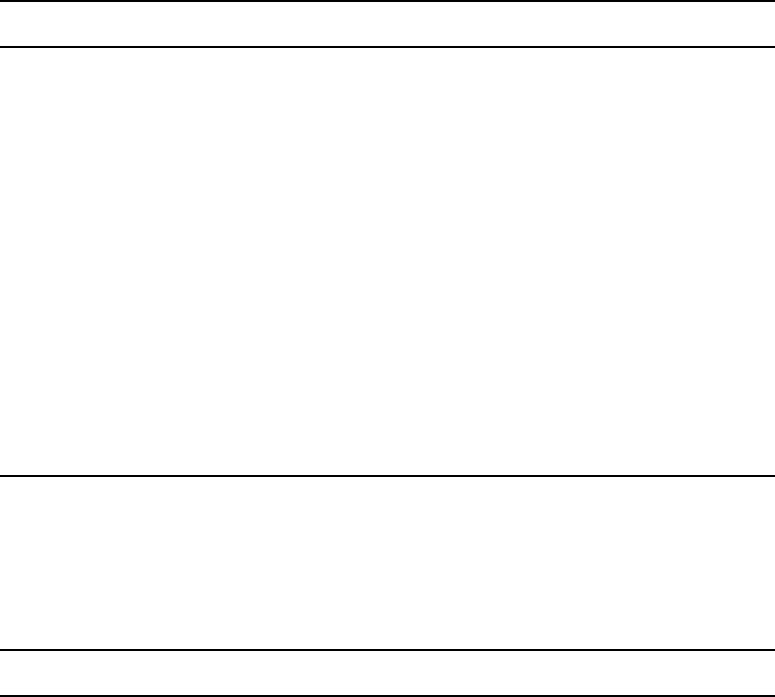
Job List Command Dictionary (/site/dict/joblist)
234
Status Reported in Device Status Field
Job List Command Dictionary (/site/dict/joblist)
Job list commands are used for txnet/action job list processing. The first string on each line is a
key; do not change it.
Standard Name Translation
A_EVERR /5ERROR
A_EVSTOP /DONE
A_EVSTDBY /2STANDBY
A_EVCUING /2CUEING
A_EVCUED /2CUED
A_EVNOTRDY /4OFFLINE
A_EVREADY /ONLINE
A_EVPLAY /3PLAY
A_EVPAUSE /3PAUSED
A_EVREW /REWIND
A_EVINCMPLT /TRANSFER
Standard Name Translation
all /all
at /at
blockmode /blockmode
bpoll /bpoll
bscan /bscan
charset /charset
duplicate /du

Job List Command Dictionary (/site/dict/joblist)
235
eof /eof
every /every
everyentry /everyentry
extension /extension
fast /fast
ignore /ignore
ignore-del /ignore-del
mailto /mailto
move /mov
number /number
on /on
open /open
order /or
passive /passive
poll /poll
priority /priority
publish /publish
put /put
quiet /quiet
remove /rem
replace /rep
scan /scan
sendform /sendform
sendpassword /sendpassword
send-del /send-del
validate /validate
Standard Name Translation
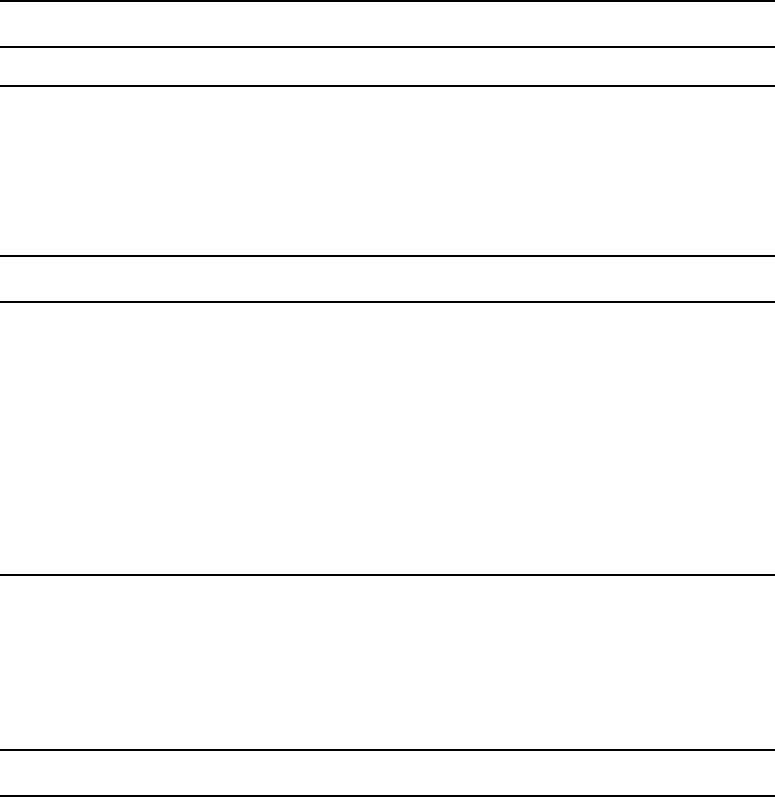
D Messages Dictionary (/site/dict/dmessages)
236
D Messages Dictionary (/site/dict/dmessages)
The D message strings apply to the snews and nxserver programs associated with Connect to
Service.
S Messages Dictionary (/site/dict/smessages)
The S message strings apply to the snews and nxserver programs associated with Connect to
Service.
verify /verify
Standard Name Translation
Standard Name Translation
D_AUTHORIZED /Not allowed
D_BADARG /Bad argument
D_BADDEST /Bad destination
D_ERROR /System error
D_NOARG /Needs argument
D_OFFLINE /Offline
D_UNKNOWN /Unknown command
Standard Name Translation
S_CCAPTURE /capture
S_CQUIT /quit
S_CPAUSE /pause
S_CSTOP /stop
S_CHELP /help
S_CESCAPE /escape
S_CECHO /echo

S Messages Dictionary (/site/dict/smessages)
237
S_CHEOL /heol
S_CTYPE /type
S_CWAIT /wait
S_CMESS /message
S_CEXPECT /expect
S_CDELAY /delay
S_CTIMER /timer
S_CPASS /pass
S_CDIAG /diag
S_SNPROMPT /cmd>
S_SNCAPON /Capturing session to
S_SNCAPOFF /Session saved to
S_SNPAUSE /Pause capture
S_SNESCAPE /New escape character
S_SNQUIT /Quitting
S_SNCAPERR /Capture error!
S_SNNOQUEUE /Could not append to queue.
S_SNCRERR /Error creating capture story.
S_SNCLOSED /Connection closed.
S_NOSVC /Unknown service
S_NOCAPTURE /Session not save to
S_SNNOTCAP /Not capturing.
S_SNEXPECT /Failed to get EXPECTED string
S_NSCRIPT /Could not open script story
S_CONNECT /CONNECT
S_ACCEPT /ACCEPT
Standard Name (Continued) Translation
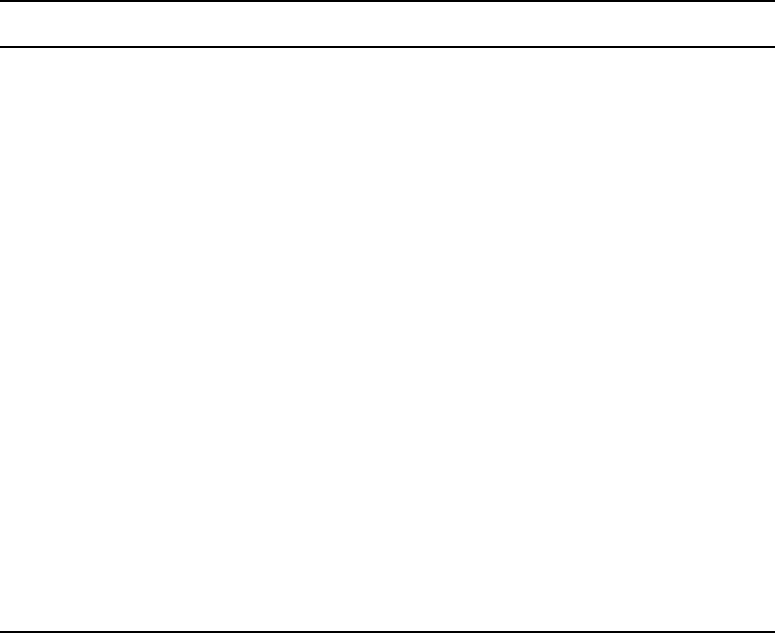
S Messages Dictionary (/site/dict/smessages)
238
S_REJECT /REJECT
S_FINISH /FINISH
S_RXNET /RXNET
S_CAPHLP /<queue> Capture to queue, or continue after a pause
S_QUITHLP /End this connect session
S_PAUSEHLP /Pause capture, but do not close capture story
S_STOPHLP /Stop[ capturing and close capture story
S_HELPHLP /Show this list of commands
S_ESCHLP /<c> Change the escape character to specified character
S_ECHOHLP /Toggle local character echo
S_HEOLHLP /Toggle Hard-End-Of-Line on captured data
S_NXNONAME /Computer not named
S_NXNOCONF /System not configured
S_NXNOPTY /No ptys available
S_NXNODEV /No device available
Standard Name (Continued) Translation

DEnvironment Variables
Some features in the Avid iNEWS newsroom computer system require the system administrator
to set up environment variables in the Registry of the workstations. The person responsible for
setting up these variables should have a good understanding of Windows-based operating
systems, and the Registry Editor program.
This appendix includes the following sections:
•Registry Editor
•Environment Variables (Registry Values)
•Environmental Variables for Servers
Registry Editor
The Registry Editor is used to create and define environment variables (Registry values) at each
workstation.Environment Variables
To access the Registry Editor:
1. Click the Start button on the Windows Taskbar.
2. Select the Run option.
3. Type regedit in the dialog box that appears.
The Registry Editor window appears.
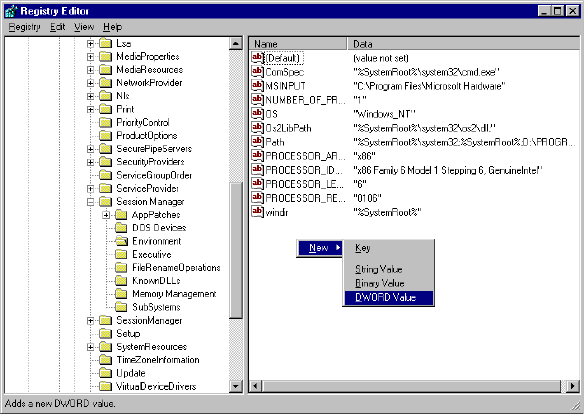
Environment Variables (Registry Values)
240
All iNEWS newsroom computer system environment variables are set up and stored in the
same location on each workstation. After opening the Registry Editor window, navigate to
the following folder (also called a key).
HKEY_LOCAL_MACHINE\
SYSTEM\
CurrentControlSet\
Control\
Session Manager\
Environment
nOn workstations running the Windows NT-based operating system, there are two keys with
similar names:SessionManager and Session Manager. The one called Session Manager (with a
space between the two words) must be used
Environment Variables (Registry Values)
Environment variables or registry values are sometimes required to set up certain iNEWS
features at various iNEWS Workstations. Environment variables are located and defined in the
Registry of iNEWS Workstations—that is, Windows-based PCs running the Client software. The
following variables are covered in this section:
•CCColor
•DestinationOrder
Environment Variables (Registry Values)
241
•MailLookup
•MsgMailAlert
•PIColor
•ShowTimingBar
•SyncToServer
•VT Compatibility
The following sections explain how to can set up environment variables by editing the Registry
using the Registry Editor.
nSelf-importing files, called reg files, can be executed to automatically import envionment
variable information into the Registry. These files with their exported registry keys, can be used
on PCs running Windows NT -based operating systems. For more information on how to obtain
and use these reg files, contact Avid Customer Support.
CCColor
An individual workstation can have its closed captioning text color changed via an environment
variable called CCColor. If no environment variable exists, then the default color of green is
used.
To change the closed captioning text color:
1. Open Registry Editor. See “Registry Editor” on page 239 for more information.
2. Navigate to the Environment key and open it.
3. Right-click on the right side of the Registry Editor window. A pop-up menu appears.
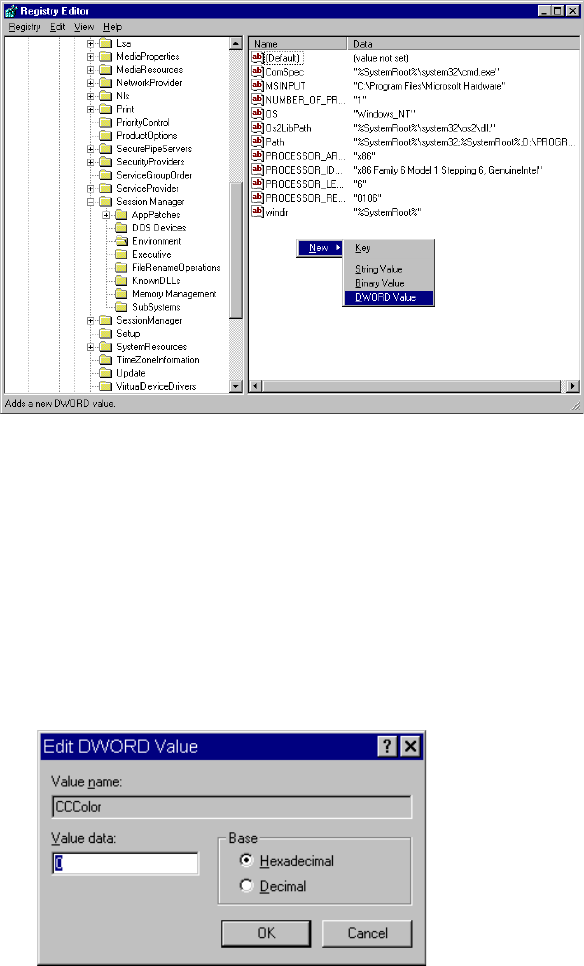
Environment Variables (Registry Values)
242
4. Select the DWORD Value option to create and define a new Registry value of type DWORD
in the Registry Editor.
5. Type the name of the new value: CCColor.
6. Press Enter.
7. To set the Value data option:
a. Right-click on the CCColor value.
b. Select Modify.
The Edit DWORD Value dialog box appears.
c. Set the Value data using the following hexadecimal format:
0x00RRGGBB
, where RR,
GG, BB are two bytes for each color.
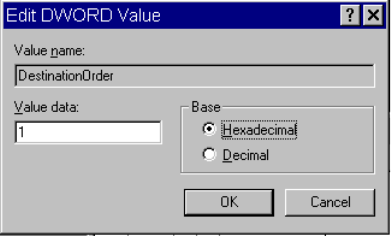
Environment Variables (Registry Values)
243
nThe leftmost two bytes (00) are not used. Also, If the CCColor has its value set to zero (0), the
closed captioning text will be black because zero corresponds to the color Black.
d. Click OK to save the setting and close the dialog box.
8. Close the Registry Editor window.
See “RGB Hexadecimal Color Chart” on page 247 for more information on possible colors
used in this environment variable
DestinationOrder
Enabling the destination order feature ensures the user’s Home location is always the top item in
the Destination queue list. For instance, when you duplicate a story to another queue, the user’s
Home location will always be the top item in the list. It also ensures the user’s Destination
location is the second item in the list.
To enable the destination order feature, do the following:
1. Open Registry Editor. See “Registry Editor” on page 239 for more information.
2. Navigate to the Environment key, and open it.
3. Right-click on the right side of the Registry Editor window. A pop-up menu appears.
4. Select the DWORD Value option to create and define a new registry value of type DWORD
in the Registry Editor.
5. Type the name of the new value: DestinationOrder.
6. Press Enter.
7. To set the Value data option:
a. Right-click on the DestinationOrder value.
b. Select Modify.
The Edit DWORD Value dialog appears.
Environment Variables (Registry Values)
244
c. Set the Value data. Type 0 (zero) to disable the destination order feature, or 1 to enable
it.
nAny number other than 1 turns DestinationOrder off and back to its default behavior, which is to
always display the last visited queue/folder as the top item in the destination list.
d. Click OK to save the setting and close the dialog box.
8. Close the Registry Editor window.
MailLookup
The iNEWS newsroom computer system provides users with an e-mail addressee name lookup
feature. When used, all groups, aliases, and users that partially match characters in the To: or CC:
fields are displayed in a Check Name dialog box for user selection. This is the default behavior.
However, system administrators can set an environment variable that defines which matches are
displayed for selection in the Check Name dialog box. Consequently, this allows system
administrators to hide any groups that exist in the system for reasons other than e-mail purposes.
nThis environment variable must be created and defined in the Registry Editor at each
workstation. Default behavior is used at workstations where the environment variable is not
defined.
To set the environment variable and hide groups from e-mail lists:
1. Open Registry Editor. See “Registry Editor” on page 239 for more information.
2. Navigate to the Environment key, and open it.
3. Right-click on the right side of the Registry Editor window. A pop-up menu appears.
4. Select the DWORD Value option to create and define a new registry value of type DWORD
in the Registry Editor.
5. Type the name of the new value: MailLookup.
6. Press Enter.
7. To set the Value data option:
a. Right-click on the MailLookup value.
b. Select Modify.
The Edit DWORD Value dialog appears.
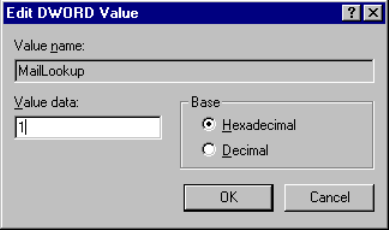
Environment Variables (Registry Values)
245
c. Set the Value data, by typing one of the following options:
t0 - (zero) show no matches
t1 - show only user matches
t2 - show only group/alias matches
t3 - show groups/aliases and user matches
The default behavior—without the Registry value MailLookup defined at a
workstation—is 3.
d. Click OK to save the setting and close the dialog box.
8. Close the Registry Editor window.
MsgMailAlert
Enabling the Message Mail Alert feature allows you to change the alert behavior so that the
iNEWS Workstation will flash message and/or mail alerts on the status bar for only 15 seconds,
rather than persistently. By adding the MsgMailAlert variable, you can specify additional
settings.
To set the environment variable thereby enabling message mail alerts:
1. Open Registry Editor. See “Registry Editor” on page 239 for more information.
2. Navigate to the Environment key, and open it.
3. Right-click on the right side of the Registry Editor window. A pop-up menu appears.
4. Select the DWORD Value option to create and define a new registry value of type DWORD
in the Registry Editor.
5. Type the name of the new value: MsgMailAlert.
6. Press Enter.
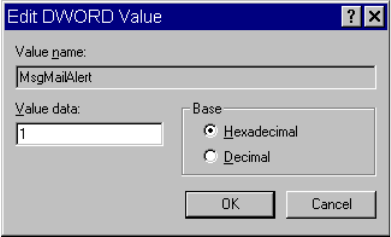
Environment Variables (Registry Values)
246
7. To set the Value data option:
a. Right-click on the MesgMailAlert value.
b. Select Modify.
The Edit DWORD Value dialog appears.
c. Set the Value data, by typing one of the following options:
t0 - (zero) disable - no alerts whatsoever on status bar
t1 - (one) neither persistent - alerts flash for 15 seconds
t2 - only message alerts persistent
t3 - only mail alerts persistent
t4 - both alerts persistent - alerts will not go away until user has read all
correspondence.
The default behavior—without the Registry value MsgMailAlert defined at a
workstation—is 1 (one).
d. Click OK to save the setting and close the dialog box.
8. Close the Registry Editor window.
PIColor
An individual iNEWS Workstation can have its presenter instructions text color changed via an
environment variable called PIColor. If no environment variable exists, then the default color of
red is used.
To change presenter instructions text color:
1. Open Registry Editor. See “Registry Editor” on page 239 for more information.
2. Navigate to the Environment key, and open it.
3. Right-click on the right side of the Registry Editor window. A pop-up menu appears.
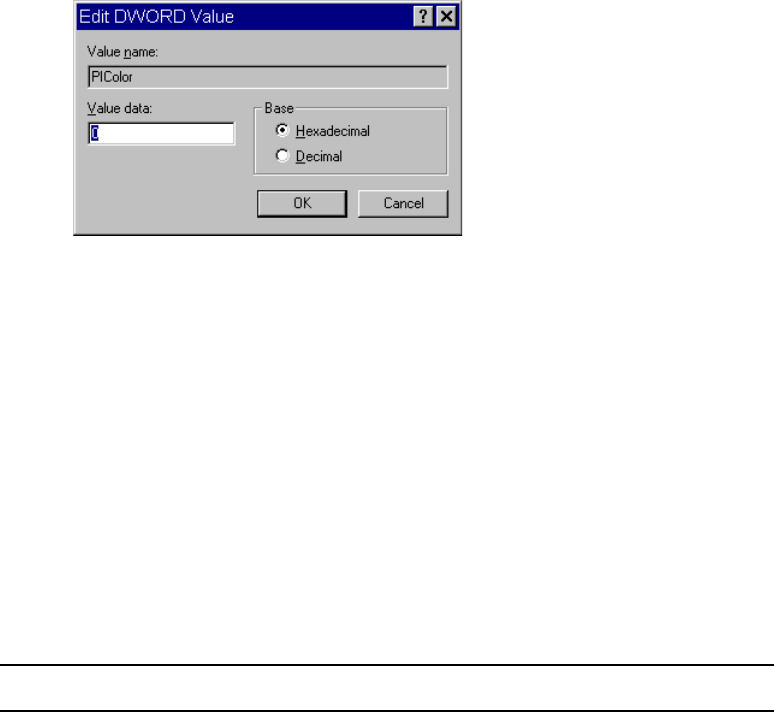
Environment Variables (Registry Values)
247
4. Select the DWORD Value option to create and define a new registry value of type DWORD
in the Registry Editor.
5. Type the name of the new value: PIColor.
6. Press Enter.
7. To set the Value data option:
a. Right-click on the PIColor value.
b. Select Modify.
The Edit DWORD Value dialog box appears.
c. Set the Value data using the following hexadecimal format:
0x00RRGGBB
where RR,
GG, BB are two bytes for each color.
nThe leftmost two bytes (00) are not used. Also, If the PIColor has its value set to zero (0), the
closed captioning text is black because zero corresponds to the color Black.
d. Click OK to save the setting and close the dialog box.
8. Close the Registry Editor window.
RGB Hexadecimal Color Chart
Avid’s PIColor and CCColor environment variables require RGB Hexadecimal Color codes.
Complete RGB Hexadecimal Color Charts, with various color shades, can be found on the
Internet, but the following table contains some basic colors, along with their corresponding
hexidecimal code values:
Color Hex Default
Black 000000
Blue 0000FF
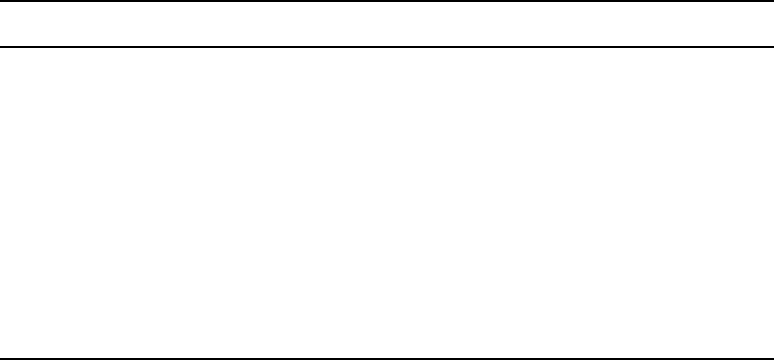
Environment Variables (Registry Values)
248
ShowTimingBar
A system administrator can define which key on the keyboard is used to advance the timing bar
during show timing. The default key is the space bar.
To change the setting to a different key:
1. Open Registry Editor. See “Registry Editor” on page 239 for more information.
2. Navigate to the Environment key, and open it.
3. Right-click on the right side of the Registry Editor window. A pop-up menu appears.
4. Select the DWORD Value option to create and define a new registry value of type DWORD
in the Registry Editor.
5. Type the name of the new value: ShowTimingBar.
6. Press Enter.
7. To set the Value data option:
a. Right-click on the ShowTimingBar value.
b. Select Modify.
The Edit DWORD Value dialog box appears.
Brown 330000
Green 008800 (Default color for CCColor)
Orange FF6600
Pink CC0099
Purple 660099
Red FF0000 (Default color for PIColor)
White FFFFFF
Yellow FFFF00
Color Hex Default (Continued)
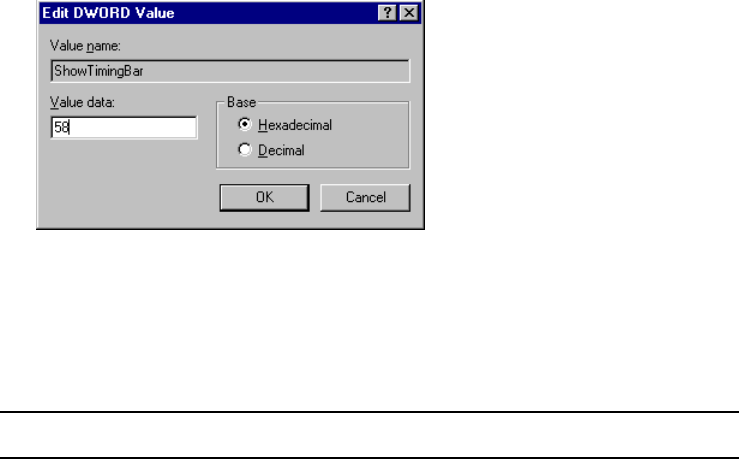
Environment Variables (Registry Values)
249
The ShowTimingBar Value data is determined by the Scan Code of the selected key on
the keyboard. For instance, if the system administrator wants to use the F12 key to
advance the timing bar, the Value data for the ShowTimingBar registry would be either
the Hexadecimal code of 58 or Decimal code of 88. See the following Scan Codes table
for more information.
Key Decimal Hexadecimal
‘ ~ (accent/tilde) 41 29
1 ! (exclamation point) 2 02
2 @ (at symbol) 3 03
3 # (pound sign) 4 04
4 $ (dollar sign) 5 05
5 % (percent) 6 06
6 ^ (carrot) 7 07
7 & (ampersand) 8 08
8 * (asterisk) 9 09
9 ( (open parenthesis) 10 0A
0 ) (close perenthesis) 11 0B
- _ (dash/underscore) 12 0C
= + (equal/plus) 13 0D
Backspace 14 0E
Tab 15 0F
Q1610

Environment Variables (Registry Values)
250
W1711
E1812
R1913
T2014
Y2115
U2216
I2317
O2418
P2519
[ { (open bracket/brace) 26 1A
] } (close bracket/brace) 27 1B
Caps Lock 58 3A
A301E
S311F
D3220
F3321
G3422
H3523
J3624
K3725
L3826
; : (semicolon/colon) 39 27
‘ ” (accent/quote) 40 28
\| (backslash/pipe) 43 2B
Left Shift 42 2A
Z442C
Key Decimal Hexadecimal

Environment Variables (Registry Values)
251
X452D
C462E
V472F
B4830
N4931
M5032
, < (comma/less-than) 51 33
. > (period/greater-than) 52 34
/ ? (slash/question mark) 53 35
Right Shift 54 36
CTRL (Control keys) 29 1D
ALT (Alt keys) 56 38
Spacebar 57 39
ESC (Escape key) 1 01
F1 59 3B
F2 60 3C
F3 61 3D
F4 62 3E
F5 63 3F
F6 64 40
F7 65 41
F8 66 42
F9 67 43
F10 68 44
F11 87 57
F12 88 58
Key Decimal Hexadecimal
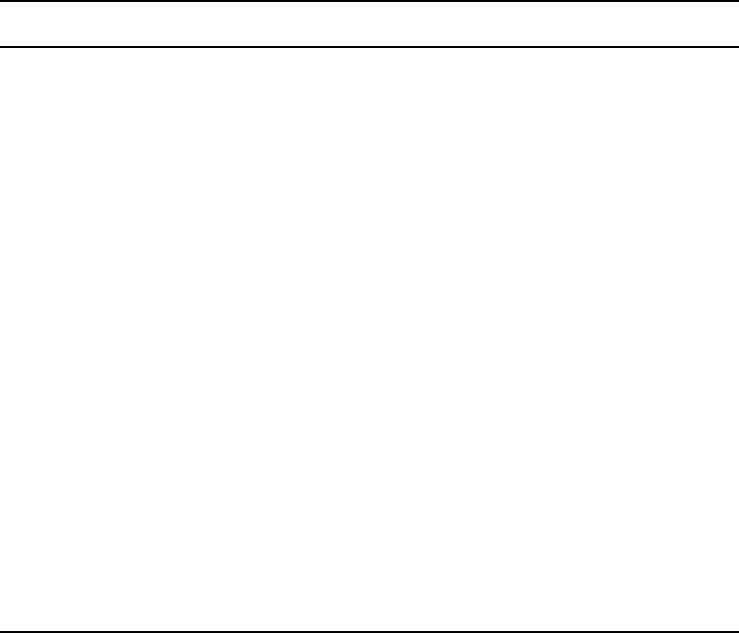
Environment Variables (Registry Values)
252
c. Click OK to save the setting and close the dialog box.
8. Close the Registry Editor window.
SyncToServer
The timing feature of iNEWS syncronizes the clock on the local workstation with the time set on
the server when a user activates show timing. A user can use the Set Clock option from the Tools
drop-down menu to manually override the clock synchronization. This feature is turned off by
default, but a system administrator can turn it on at any workstation by creating a new registry
value in the workstation.
nThe syncronized timing feature should be enabled only at those workstations used to time a show.
If the SyncToServer registry value is not created and defined at a workstation, then the
synchronized timing feature is disabled at that workstation.
INS (Insert key) 82 52
DEL (Delete key) 83 53
Home 71 47
End 79 4F
Page Up 73 49
Page Down 80 51
Up Arrow 72 48
Down Arrow 80 50
Right Arrow 77 4D
Left Arrow 75 4B
NUM (Number Lock key) 69 45
/ (divide on Numeric Keypad) 53 35
- (minus on Numeric Keypad) 74 4A
+ (plus on Numeric Keypad) 78 4E
Print Screen 55 37
Key Decimal Hexadecimal
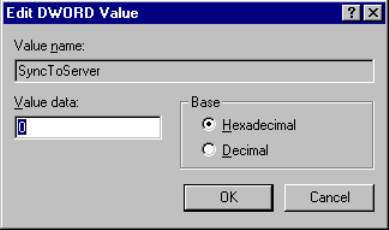
Environment Variables (Registry Values)
253
To enable the syncronized timing feature:
1. Open Registry Editor. See “Registry Editor” on page 239 for more information.
2. Navigate to the Environment key, and open it.
3. Right-click on the right side of the Registry Editor window. A pop-up menu appears.
4. Select the DWORD Value option to create and define a new registry value of type DWORD
in the Registry Editor.
5. Type the name of the new value: SyncToServer.
6. Press Enter.
7. To set the Value data option:
a. Right-click on the SyncToServer value.
b. Select Modify.
The Edit DWORD Value dialog box appears.
c. Set the Value data by typing one of the following options:
t0 - (zero) disable the synchronized timing feature
t1 - (one) enable the synchronized timing feature
d. Click OK to save the setting and close the dialog box.
8. Close the Registry Editor window.
VT Compatibility
System administrators can set a limit for text in story form fields. For this feature to work, a
Registry value defined as VT Compatibility must be added in the Environment key of the
Registry at each workstation. If a registry value is not found in the Environment key of the
Registry, then the default behavior—no text limit—is observed at the workstation.
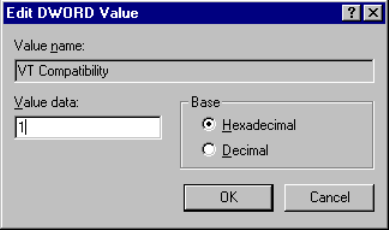
Environment Variables (Registry Values)
254
To create and define this value:
1. Open Registry Editor. See “Registry Editor” on page 239 for more information.
2. Navigate to the Environment key, and open it.
3. Right-click on the right side of the Registry Editor window. A pop-up menu appears.
4. Select the DWORD Value option to create and define a new registry value of type DWORD
in the Registry Editor.
5. Type the name of the new value: VT Compatibility.
6. Press Enter.
7. To set the Value data option:
a. Right-click on the VT Compatibility value.
b. Select Modify.
The Edit DWORD Value dialog box appears.
c. Type 1 (one) in the Value data field.
d. Click OK to save the setting and close the dialog box.
8. Close the Registry Editor window.
After the field property is changed, it is recommended the user sign off and back on so the
new text limit can take effect.
nChanging the field width from the queue’s right-click pop-up menu has no effect on the limit of
the text entered. That limit is still based on the field property set for the form assigned to the
queue. Consequently, when editing text in the Queue panel, the field’s properties for the form
assigned to the queue are in effect. When editing text in the story form, the field properties of the
story form are in effect. These properties—for the story and queue forms—may be different from
one another.
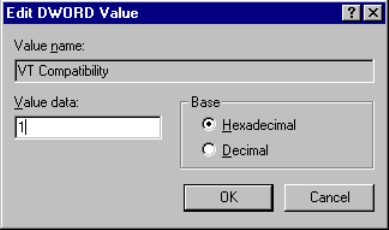
Environment Variables (Registry Values)
255
DisableCommandLine
The environment variable called DisableCommandLine lets you disable the Command Line
option in the Customize Toolbar Button dialog box, thereby restricting users from running
executable programs within iNEWS on the PC. DisableCommandLine also disables any existing
toolbar buttons that utilize the Command Line option.
Environment variables are workstation specific, not user specific; therefore an Environment key
must be added to the Registry on any PC on which you want to prevent users from creating
custom toolbar buttons that execute programs via the Command Line option. If a registry value is
not found in the Environment key of the Registry, then the default behavior—no restriction—is
observed at the workstation.
To create and define this value thus disabling the command line option:
1. Open Registry Editor. See “Registry Editor” on page 239 for more information.
2. Navigate to the Environment key, and open it.
3. Right-click on the right side of the Registry Editor window. A pop-up menu appears.
4. Select the DWORD Value option to create and define a new registry value of type DWORD
in the Registry Editor.
5. Type the name of the new value: DisableCommandLine.
6. Press Enter.
7. To set the Value data option:
a. Right-click on the DisableCommandLine value.
b. Select Modify.
The Edit DWORD Value dialog box appears.
c. Type 1 (one) in the Value data field to disable the Command Line option.
If set to zero (0), the Command Line option will remain enabled, so it will not appear
grayed out in the Customize Toolbar Button at the iNEWS Workstation.
Environmental Variables for Servers
256
d. Click OK to save the setting and close the dialog box.
8. Close the Registry Editor window.
Environmental Variables for Servers
You can control some of the behavior of rxnet by putting some environment variable settings in
the /site/env/rxnet file.
nIf the /site/env/rxnet file or its parent directory /site/env do not exist you need to create the
directory using the mkdir /site/env command, before you can edit the file. Contact Avid if you
need assistance with this procedure.
The specific variables are:
RXDEBUG=<level>
An rxdebug level of 2 produces the command traffic to/from rxnet.
RXDEBUGFILE=<filename>
The RXDEBUGFILE file lets you cause rxnet diagnostics to be put into
<filename>.<process
id>
instead of the console.
RX_HOT_TO_GO=0
When RX_HOT_TO_GO=0 is set in /site/env/rxnet, then rxnet will not print Hot-To-Go
diagnostics.
RXNOFAST=1
The
fast [yes|no]
joblist command allows the fast protocol to be turned off. By default,
fast
yes
is used. By setting fast to no, a user can force txnet to use a separate socket connection for all
data transfers. Normally, when txnet connects to an rxnet, they agree to use the command socket
connection for data transfers in addition to command exchanges. This option can help resolve
problems when connections have a router or firewall between them.
An
rxnofast=1
(one) causes rxnet to refuse attempts to use a fast connection for data transfers.
This can be set in the /site/env/rxnet file.
RXNOPRESENTER=<0|1>
Rxnet checks contents of PRESENTER field on incoming stories. The story readrate will be
Environmental Variables for Servers
257
changed if the user name is found. The readrate will be set to the system default if the
PRESENTER field is empty. If the PRESENTER name is not found in the user account file, the
readrate set in the story is retained. If the environment variable RXNOPRESENTER is present in
/site/env/rxnet and is non-zero the old rxnet behavior is used, that is, no readrate adjustment via
the PRESENTER field.
RXSITEFORMAT=<format>
The format controls which transfer protocol is initially used. This can be set to 3.1NSML,
3NSML, 2NSML, or NSML. The default is NSML.
nAll RXSITE... environment variables are a way to simulate the equivalent “<option>=” SITE
commands, intended for use with FTP clients that cannot send those SITE commands. For
instance, RXSITEFORMAT enables rxnet support for the “FORMAT=” SITE command. Any
SITE command received from the FTP client will override their environment variable
counterpart.
RXSITECHARSET=<character set name>
Rxnet supports the “CHARSET=” SITE command and honors the
RXSITECHARSET
environment
variable setting for the client character set. The list of valid character set names can be produced
by using the
iconv–list
Linux console command.
All data received from the client will be converted from the specified character set into Unicode.
The sequence “U+HHHH” will be converted into a Unicode value where “HHHH” is the
hexadecimal value.
RXSITELISTSZ=<size>
Rxnet supports the “LISTSZ=” SITE command. The list size controls the number of stories
included in a queue list when rxnet responds to an FTP list command. The default value for this
is 300.
RXSITESENDFORM=<0|1>
Rxnet supports the “SENDFORM=” SITE command and honors the
RXSITESENDFORM
environment variable setting. A value of 1 (one) means to include embedded forms when
exporting a story to a client. A value of 0 (zero) means to omit embedded forms. This is the
default and the current behavior. This feature allows form stories to be exported.
RXSITEIDLE=<seconds>
Environmental Variables for Servers
258
The idle time value may be set from the client via
SITE IDLE=<seconds>
where
<seconds>
is
a count of seconds. For instance:
SITE IDLE=900 sets the idle timeout to 15 minutes
SITE IDLE=0 disables the timeout
The client can query the rxnet server to find out what the current idle timeout is with SITE IDLE.
You can also define an idle timeout value to override the localtimeout setting by inserting
RXSITEIDLE=<seconds>
in the file /site/env/rxnet.
RXOLDNLST=1
FTP clients that use the MGET command make an NLST request to get the list of story/file
names for retrieval. The LIST and NLST commands produce the identical output, a directory
listing. The NLST command produces a name list, that is a list of subdirectories in the directory
and a list of stories id's in a queue.The iNEWS FTP Server produces a list of names without story
attributes. If you want the iNEWS Server to include story attributes, put
RXOLDNLST=1
in the
rxnet environment. If you do not want story attributes included, use
RXOLDNLST=0
.

EManaging Traits at the Console
Chapter 4 in the iNEWS Newsroom Computer System Setup and Configuration Manual explains
how the system administrator can access and change the various user traits associated with each
user’s account from an iNEWS Workstation. In that same book, Chapter 5 explains how to
manage database traits from a workstation, and Chapter 6 explains how to create groups and
apply the system’s group-related features to customize the system’s security and usage from a
workstation.
This Appendix shows how some of the information also can be viewed and modified from the
console.
This appendix contains the following main sections:
•Viewing User Traits from the Console
•Modifying User Traits from the Console
•User Traits Console Command Summary
•Changing Database Traits from the Console
•Database Traits Console Command Summary
•Managing Group Traits at the Console
Viewing User Traits from the Console
From the console, use the list u-v command to get user trait information. The console will
display a verbose list of user accounts.
To get information about a single user, follow the command with the User ID of the specific user.
For instance, if you wanted to access the user account, danielmi, the command would look like
this:
NRCS-A
$ list u-v danielmi
Modifying User Traits from the Console
260
The verbose result of the command will look something like this:
user rr kb su m l SOEKCVHP sc queues
danielmi 180 0 n i -OEKCVHP sc dest: PEOPLE.D.DANIELMI.NOTES
home: PEOPLE.D.DANIELMI
mail: PEOPLE.D.DANIELMI.MAIL
NRCS-A
$
The first line of the display lists the traits; the other lines list specific values for the traits.
The following is the interpretation of the sample command results previously displayed:
• User danielmi has a read rate (rr) of 180.
• The keyboard preference (kb) is 0.
• The user is a superuser (su). The n means “news superuser.” A minus (-) would appear if the
user is not a superuser.
• The edit mode (m) is insert.
• The local only mode (l) is non-local only.
• The traits indicated by SOEKCVHP and sc are explained in the “User Traits Console
Command Summary” on page 268. See also “list u” on page 146.
• The users destination queue is PEOPLE.D.DANIELMI.NOTES.
• The users home directory is PEOPLE.D.DANIELMI.
• The users mail queue is PEOPLE.D.DANIELMI.MAIL.
“User Traits Console Command Summary” on page 268 shows user traits, their console
abbreviations, and detailed information about them.
Modifying User Traits from the Console
You must be a superuser or user manager (umanager) to change user traits.
Use the utraits command (which requires superuser privileges) to modify a user’s traits from the
console. The syntax of the utraits command is:
utraits <name> [<option> <value>]..[+flag]..[-flag]..
Modifying User Traits from the Console
261
For instance, to set the read rate for a user named Daniel Mitchell, whose User ID is danielmi,
the command would look something like this:
NRCS-A
# utraits danielmi readrate 195
1 user records modified
NRCS-A
#
To give him superuser privileges:
NRCS-A
# utraits danielmi su n
1 user records modified
NRCS-A
#
To take superuser privileges away from him:
NRCS-A
# utraits danielmi su -
1 user records modified
NRCS-A
#
The blacklist trait is a flag; it is either on or off. You grant flag traits with a plus sign, and you
take them away with a minus sign. For instance, to blacklist the user, danielmi, type what appears
in bold:
NRCS-A
# utraits danielmi +b
1 user records modified
NRCS-A
#
To remove him from blacklist status:
NRCS-A
# utraits danielmi -b
1 user records modified
NRCS-A
#
Modifying User Traits from the Console
262
You can change more than one trait at a time. For instance, to give this user keyboard 3 and make
SHOW.RUNDOWN his destination queue, type what appears in bold:
NRCS-A
# utraits danielmi key 3 dest show.rundown +localonly
1 user record modified
NRCS-A
#
Changing a User’s Password
To change Smith’s password to changeme:
1. Enter superuser mode at the console.
2. Type the utraits command using the following format:
utraits <username> password <newpassword>
For instance,
NRCS-A
# utraits smith password changeme
1 user records modified
NRCS-A
#
cSince everything you type at the console is recorded in command history, consider using the
force command to require the user to change their password the next time they log in. This
will help prevent someone from using passwords obtained from the command history.
For users who do not change their passwords, as instructed, use the force console command to
require them to change passwords at their next login. The following is the force console
command format:
force <user or group names>
The most common way to use this command is to require a particular user or users to change
their password the next time they log in.
For instance, suppose that you have been unable to convince Mitchell and Schofield to change
their passwords. As a last resort, to require that they do so the next time they log in, log on as a
superuser and type what appears in bold:
NRCS-A
# force mitchell schofield
Modifying User Traits from the Console
263
A message similar to the following appears:
Users who will be forced to make password changes on next login:
----------------------------------------------------------------
mitchell schofield
2 users qualified out of a domain of 2 users, and were updated.
The force command tells you who is going to be required to change their passwords. The
example above reports that it will make both Mitchell and Schofield change their passwords.
If you find that a user does not have a password, use the force command to require the user to
select a password the next time he or she logs in.
The following example uses the force console command to make Weisman select a new
password at the next login. To do this, type what appears in bold:
NRCS-A
# force weisman
A screen similar to the following appears:
Users who will be forced to make password changes on next login:
----------------------------------------------------------------
weisman
1 users qualified out of a domain of 1 users, and were updated.
You can use the force console command to require that anyone who has not changed passwords
since a certain date or within a certain date range do so. You can also use this command to force
a particular group of users or all your users to change their passwords.
To do this, use the force console command with the following format:
force [-q] [passchg<date or date range>] <user or group names>
Normally, the force command tells you which users must change their passwords the next time
they log in. If you would rather not see this display, suppress it with the
-q
option.
You may want to use the force command to require all users who last changed their passwords
prior to a certain date to change their passwords the next time they log in. You can do this by
specifying a date in the command, as shown in the previous format description.
Modifying User Traits from the Console
264
The force command recognizes dates in the same way the
list u
console command does; you
can specify relative dates, absolute dates, and date ranges. This command applies only to people
who last changed their passwords within the date parameter you set.
If you specify a value for the date parameter, the force command works only on those users who
are among those you specify, and whose last password change falls within the criteria set by the
date parameter.
For instance, the following command affects only those members of the producers group who
last changed their password before July 5, 2009:
NRCS-A
# force passchg\<05JUL2009 producers
To force all users to change their passwords, put a hyphen (
-
) in place of any user or group
names. This is especially useful in combination with a date parameter. For instance, to force all
users who last changed their passwords more than 90 days ago, become a superuser and type the
following:
NRCS-A
# force passchg\<90. -
A message similar to the following appears:
Users who will be forced to make password changes on next login:
----------------------------------------------------------------
erickson mccormack arlin
3 users qualified out of a domain of 62 users, and were updated.
Listing Users Who Do Not Have Passwords
To check for users who do not have a password from the console, type:
list password= u
nEnsure that you include a space between the = and the u.
The following command lists every user who does not have a password.
NRCS-A
: list password= u
user rr kb su mode destination
weisman 0 0 - o
In the previous example, there is one user, weisman, who does not have a password.
Modifying User Traits from the Console
265
To find out who has not changed their password within a specified period of time, use this form
of
list u
:
list passchg<date> u [<domain>]
For instance, to list users who have not changed their password in the last 90 days, enter
list passchg
followed by less than character (
<
) and the number of days you want to
specify—90 in this case—and a period (.). Ending the number with a period indicates the value is
in days; no period indicates hours. There must be no spaces between passchg, the less than
character, and the number of days.
For information on users who have not changed their password within the last 90 days, type:
list passchg\<90. u
A screen similar to the following appears:
User DEV Date Created Last Login Last Password
------- ---- ------------- --------------- -------------
levy 427 02JAN2009 10:50am 24JUL2009 9:03am 06JAN2009 9:50am
As you can see in the previous example, this produces a listing with:
• Name of user
• Device where the user logged in last
• When user became a user
• Date of the last login
• Date when password was last changed
In the previous example, only user Levy has not changed passwords within the last 90 days. So,
use the send console command to send a message reminding Levy to change passwords:
NRCS-A
: send levy Please change your password.
A message similar to the following appears:
message sent to levy
Use the less than (<) and greater than (>) operators to specify whether you want to list people
who last changed their password before (<) or after (>) a certain date.
nWhen metacharacters— | & ; ( ) < > space or tab— or control operators—|| & && ; ;; ( ) |
<newline> are used in a command string threy must be escaped with a backslash character.
Modifying User Traits from the Console
266
The following are some examples:
list passchg\<05JUL2009 u — This
produces a list of all users who last changed their
password before July 5, 2009.
list passchg\>10. u
— This produces a list of users who have changed their password after
10 days ago (that is, within the last 10 days).
You can also use
list u
to list people who last changed their passwords sometime between two
dates, such as between June 15, 2009 and July 1, 2009. You can even use this command to check
a single user or a group of users.
To the aforementioned, use this format of the list command:
list passchg\>date1\<date2 u [<user or group names>]
nThe date1 and date2 parameters are not surrounded with greater than and less than characters
here as is customary for parameters. These characters are also used in the command alone, and
this could cause confusion.
You must follow passchg with a date. This date may be a relative date, an absolute date, or a date
range. Also, there must be no spaces between passchg and the date or date range, or the
list u
command does not work correctly.
A relative date is one that you specify as some time prior to the present date, as in
list passchg\<90. u
. In the previous example, we used a relative date to find out which users
had last changed their password prior to 90 days ago. Remember, ending the number with a
period (
.
) indicates that the value is in days; no period indicates hours.
An absolute date specifies an actual calendar date. In the following example, we use an absolute
date to find out which users last changed their passwords before August 5, 2009, by typing the
following:
list passchg\<05AUG2009 u
Information similar to the following appears:
User DEV Date Created Last Login Last Password
------- ---- ------------- --------------- -------------
mitchell 495 02JAN2009 10:55am 24JUL2009 9:00am 07JAN2009 9:50am
You must specify absolute dates in DDMMMYYYY format. You must enter the days in
double-digit format, meaning you must add a leading zero to single digit days, such as
05
. Also,
you must enter months as they are defined in the Words dictionary.
Modifying User Traits from the Console
267
You can also specify a date range. This way, you can list users who changed their passwords
sometime between two specific dates (date1 and date 2). For instance, to see if anyone changed
their password after August 1, 2009, and before August 15, 2009, type the following:
list
passchg\>01AUG2009\<15AUG2009 u
Information similar to the following appears:
User DEV Date Created Last Login Last Password
------- ---- ------------- --------------- -------------
loyd 433 02JAN2009 11:50am 25AUG2009 9:01am 05AUG2009 9:05am
You can also use
list u
to check on particular users or groups. To do this, follow the
u
in the
command with user names or groups you want to check.
For instance, suppose that of all your users, only Mitchell and Schofield regularly forget to
change their passwords. You can see if they have not changed their passwords in the last 90 days
by typing:
list passchg\<90. u mitchell schofield
Information similar to the following appears:
User DEV Date Created Last Login Last Password
------- ---- ------------- --------------- -------------
mitchell 495 02JAN2009 10:55am 24JUL2009 9:00am 07JAN2009 9:50am
This causes
list u
to report only on Mitchell and Schofield, and only if they have not changed
their passwords within the specified period of time. In the example above, Mitchell has not
changed his password in the last 90 days, but Schofield has.
If you specify a group, such as producers,
list u
checks members of that group and then reports
those that have not changed their passwords in the specified period of time.
After you have set a policy on how often people must change their passwords, use
list u
regularly to ensure that no one forgets to do this within the prescribed period of time. If one or
more users do not change their passwords often enough, use the force command to force them to
do so.

User Traits Console Command Summary
268
User Traits Console Command Summary
The following User Traits Summary table is a summary of iNEWS user traits. The first column
shows the trait name as it appears in the Modify User Account dialog box. The second column
lists actual commands for assigning or removing each trait from the console. The third column
contains an explanation of the trait and an example of utraits console command lines.
Name in Modify
User Account
dialog box
Utrait Console
Command Definition / Example
Superuser
Blacklisted
Simplified
su n | su -
+b |-b
+s |-s
The user has superuser privileges.
The user cannot log in to the iNEWS system.
The user has limitations, as defined by the Simplified
User Settings.
Examples:
utraits palmer su n
utraits palmer su -
utraits palmer +b
utraits palmer +s
Local Only
localonly
The user can only log in locally.
Example:
utraits jones +localonly
Overwrite
editmode o
Everything the user enters in a story overwrites the
character under the cursor. This is the default.
Example:
utraits hansen editmode o
Insert
editmode i
Everything the user enters in a story is inserted at the
cursor location.
Example:
utraits hansen editmode i
Home
home
Sets the user’s home directory, which usually
contains the user’s Mail and Notes queues.
Example:
utraits loyd home people.l.loyd

User Traits Console Command Summary
269
Destination
destination
Specifies the user’s destination, which is usually a
queue he or she uses frequently, such as the Notes
queue.
Example:
utraits loyd dest people.l.loyd.notes
Mail
mail
Specifies the user’s Mail queue, where any mail
addressed to that user is placed.
Example:
utraits loyd mail people.loyd.mail
Read Rate
readrate
The user’s spoken reading rate in words per minute.
The system uses the readrate of the designated
presenter to determine the audio (air) time of a story.
Example:
utraits vandenberg readrate 180
User Name
realname
The user’s real name (as contrasted with their
account’s User ID name). For instance, John
Chapman may have a User ID of jchapman; his real
name is John Chapman.
Media Browse
+vb | -vb
Specifies user can search the video server.
Example:
utraits palmer +vb
Connect Services
+c | -c
Allows user to connect to any service defined in the
system.
Example:
utraits smith +c
Manage Projects
+mp | -mp
Enables user to manage projects and facets in the
system.
Example:
utraits jdoe +mp
Name in Modify
User Account
dialog box
Utrait Console
Command Definition / Example (Continued)

User Traits Console Command Summary
270
Toolbars
+cs | -cs
Allows users to create custom toolbars.
Example:
utraits carver +cs
Color Highlights
+cc | -cc
Allows users to configure custom status colors.
Example:
utraits bagley +cc
Highlight Read
Stories
+hr | -hr
Specifies that unread stories in the queue are
highlighted on the user’s screen.
Example:
utraits davis +hr
Reorder Stories
+o | -o
Specifies that user can create and remove stories
from a folder or queue.
Example:
utraits lumpkin +o
Create/Kill
Folders/Queues
+er | -er
Specifies that user can create and remove entire
folders and queues.
Example:
utraits delany +er
Kill All Stories
+ka | -ka
Specifies that user can select an entire queue and
move stories in it to the Dead queue.
Example:
utraits richards +ka
Password button
password
Provides capability to change the user’s password.
Example:
utraits jordan pass changeme
Force Change check
box
force
Specifies that user will be forced to change his/her
password the next time he or she logs in. This
command line does not require utraits typed in front
of it, as shown below.
Example:
force jordan
Name in Modify
User Account
dialog box
Utrait Console
Command Definition / Example (Continued)
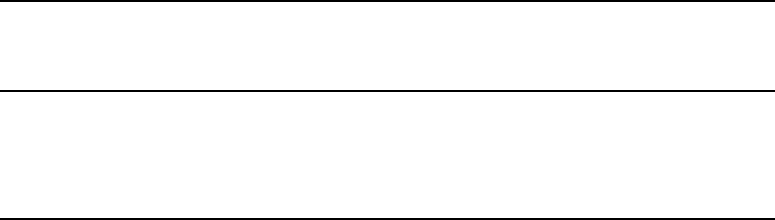
Managing Database Traits from the Console
271
Managing Database Traits from the Console
This section provides information on how to view basic or detailed database trait information
from the console when needed.
Getting Basic Information
To obtain information about a particular queue or directory from the console, type
list d
,
followed by the name of the directory or queue.
For instance, to obtain information about the WIRES.ALL queue, type:
list d wires.all
Information similar to the following appears:
SRPlo-LIsUGQSXWFiTMm sortfield purge dis mbox directory
-R-----I---Q-X------ TITLE P4.0 D1 - WIRES.ALL
A trait listing begins with a header line containing the letters SRPlo-LIsUGQSXWFiTMm; each
letter in the header line represents a particular database trait. In the previous example, the second
letter in the header line (an
R
) stands for the database trait Read-only.
When one of these traits is on, the letter representing that trait appears in the second line. For
instance, the R in the second line of the example indicates the Read-only trait is on:
SRPlo-LIsUGQSXWFiTMm sortfield purge dis mbox directory
-R-----I---Q-X------ TITLE P4.0 D1 - WIRES.ALL
A hyphen in the second line indicates that trait identified above it is off. For instance, the first
trait in the header, an S, represents a sequentially ordered directory or queue. Because the second
line has a hyphen below the Sequential trait indicator (the S) means that WIRES.ALL is
alphabetically, rather than sequentially, ordered.
User Preferences
button; Sessions tab;
Keyboard field
key ###
Assigns a default keyboard (set of macros) to the user
account.
Example:
utraits vandenberg key 048
Name in Modify
User Account
dialog box
Utrait Console
Command Definition / Example (Continued)
Changing Database Traits from the Console
272
Another trait indicated as on for WIRES.ALL is the one represented by the letter I. This trait is
Inverted, which means this queue displays the most recent stories at the top.
SRPlo-LIsUGQSXWFiTMm sortfield purge dis mbox directory
-R-----I---Q-X------ TITLE P4.0 D1 - WIRES.ALL
Getting Detailed Information
To obtain a more detailed information about a directory or queue, add the verbose command,
such as list d-v followed by the queue or directory name.
For instance, to list information about the queue called RUNDOWNS.5PM, type:
list d-v rundowns.5pm
A screen similar to the following appears:
SRPlo-LIsUGQSXWFiTMm sortfield purge dis mbox
RUNDOWNS.5PM:
QS-P---I---QA---iT-- TITLE P0 R1 -
rg=castread wg=castwrite eg=casteditorial ng=-
queue form=RUNDOWN story form=STORYFORM
The first letter (Q) in the line under the queue name indicates that RUNDOWNS.5PM is a queue.
Changing Database Traits from the Console
To change a database trait from the console, you must use the dbtraits command. The general
format is:
dbtraits pathname [only][option value][+mode][...][-mode][...]
Database traits come in two types, options and modes.
• Options accept a range of values, such as setting 18 hours for a queue’s purge interval.
dbtraits rundowns.5pm purge 18
• Modes are traits that are either assigned or not—that is, they are either turned on or off. A
trait preceded by a plus (+) turns a mode on. A trait preceded by a minus (-) turns it off. The
following is an example:
dbtraits rundowns.5pm +p

Database Traits Console Command Summary
273
You can change several traits at the same time. For instance, the following command changes the
queue to read-only status and also assigns the wires story form and the wires queue panel form to
it:
dbtraits wires +r sform wires qform wires
Changing a Parent Directory Only
When you change a directory’s traits at the console, dbtraits also applies your changes to any
subdirectories or queues in that folder. You can restrict your changes to the parent directory by
following the directory name with the word only.
nThis is opposite of the way traits are assigned using the iNEWS Workstation.
For instance, to turn on the Scripts directory’s Sequential trait (+s) without also turning it on for
any of the Scripts subdirectories or queues, type:
dbtraits scripts only +s
Database Traits Console Command Summary
The following Database Traits Summary table is a summary of iNEWS database traits,
(SRPlo-LIsUGQSXWFiTMm) as seen and used in connection with the dbtraits command at the
console. These traits might also appear in a GUI format at the iNEWS Workstation.
Name
Location in Display
SRPlo-LIsUGQSXWFiTMm
Mode / Option
Keyword Definition / Example
Sequential
SRPlo-LIsUGQSXWFiTMm
S-------------------
+s|-s
Lists directories or queues in the order in which
they were created. (The default is alphabetical.)
To order the RUNDOWN.5PM sequentially,
type:
dbtraits rundown.5pm +s

Database Traits Console Command Summary
274
Read
Access
SRPlo-LIsUGQSXWFiTMm
-R------------------
+r|-r
Indicates whether or not stories in the queue are
in read-only mode.
To set the SHOW.5PM.SCRIPTS queue to
read-only mode, type:
dbtraits show.5pm.scripts +r
When this mode is turned off, users opening
stories have them in edit-lock mode. This is the
logical setting for any queue in which people
will be changing stories.
Turn Read Access on for queues in which
people are likely to read but not change the
stories.
Printable
SRPlo-LIsUGQSXWFiTMm
--P-----------------
+p|-p
Indicates whether you can use the print
command on all stories in the queue with a
single command when systen printing.
To enable users to print all stories in the
SHOW.5PM.SCRIPTS queue with a single
command:
dbtraits show.5pm.scripts +p
This trait does not interfere with your use of the
print story
or
print script
commands
on individual stories in the queue.
Name
Location in Display
SRPlo-LIsUGQSXWFiTMm
Mode / Option
Keyword Definition / Example

Database Traits Console Command Summary
275
Queue
Being
Ordered
SRPlo-LIsUGQSXWFiTMm
---lo---------------
-o
This is an indicator, rather than database traits.
It indicates the queue’s order status.
The l indicates that the queue is currently order
locked to prevent more than one user from
reordering stories in a queue at the same time.
To find out who is ordering a queue, read the
Busy error message you get when you try to
order the queue. If no one is actually ordering
the queue, then it has an invalid order lock on it.
The o indicates the queue was once sorted, but
has since been ordered. When a sorted queue is
ordered, the system stops sorting stories as they
enter the queue. To indicate that a sorted queue
has been ordered, the system replaces sorted on
the screen with order.
The
dbtrait -o
command can be used to
remove the ordered attribute (indicator) and
make the queue resume sorting from the
console. There is no +o to apply the ordered
attribute.
To find out who last ordered the
SHOW.5PM.SCRIPTS queue, type:
list d-o show.5pm.scripts
Locked
Queue
SRPlo-LIsUGQSXWFiTMm
------L-------------
Not a database trait; indicates a user has locked
the queue. Only a superuser or someone who
knows the correct key for the lock can remove
it.
To find out who last locked the
SHOW.5PM.SCRIPTS queue:
list d-u show.5pm.scripts
Inverted
SRPlo-LIsUGQSXWFiTMm
-------I------------
+i|-i
Indicates whether or not stories in a directory or
queue will be displayed with the most recent
one at the top.
To display stories in the WIRES.ALL queue,
with the most recent one at the top:
dbtraits wires.all +i
Name
Location in Display
SRPlo-LIsUGQSXWFiTMm
Mode / Option
Keyword Definition / Example

Database Traits Console Command Summary
276
Sorted
SRPlo-LIsUGQSXWFiTMm
--------s-----------
+so|-so
Indicates whether or not the stories in a queue
will be sorted by a form field you choose
(usually the title field).
To turn on the sorted trait for the
SHOW.5PM.SCRIPTS queue:
dbtraits show.5pm.scripts +so
Update
SRPlo-LIsUGQSXWFiTMm
---------U----------
+u|-u
Indicates whether or not stories in a queue will
be replaced as new versions are moved or
copied to it.
To indicate that stories in
SHOW.5PM.SCRIPTS should be replaced as
new versions are moved or copied to it:
dbtraits show.5pm.scripts +u
The update trait does not affect stories that are
restored from tape. If you restore a story to a
queue that already contains a version of that
story, you will have two versions of the same
story, even if the queue’s update trait is on.
General
SRPlo-LIsUGQSXWFiTMm
----------G---------
+g|-g
Indicates whether or not stories in a queue
should retain their security restrictions when
they are moved to another queue.
For instance, access to stories in the Dead queue
would normally be unrestricted. To prevent
people from opening restricted stories once they
are moved to the Dead queue, type:
dbtraits dead +g
Name
Location in Display
SRPlo-LIsUGQSXWFiTMm
Mode / Option
Keyword Definition / Example

Database Traits Console Command Summary
277
Queue
Operations
Allowed
SRPlo-LIsUGQSXWFiTMm
-----------Q--------
+q|-q
Indicates whether or not the kill, move, or
duplicate operations can be performed against
an entire queue.
Setting the trait “off” for a particular queue
does not affect the ability of people to kill,
move, or duplicate individual stories in the
queue, as long as they have appropriate
permissions.
To allow users to kill, move, or duplicate the
entire SHOW.5PM.SCRIPTS queue, type:
dbtraits show.5pm.scripts +q
Save
Ver si on
SRPlo-LIsUGQSXWFiTMm
------------N-------
------------O-------
------------A-------
save -|n|o|a
Determines how many old story versions are
retained in each queue. Display values are: N
for none, O for original, and A for all.
To save only the last version of the People
directory (this is the default) use:
dbtraits people save -
To save no version, type:
dbtraits people save n
To save only the original version, type:
dbtraits people save o
To save all versions, type:
dbtraits people save a
Skip
SRPlo-LIsUGQSXWFiTMm
-------------X------
+x|-x
Indicates whether or not a directory or queue is
left out of database backups.
To leave the Dead queue out of the database
backup procedure:
dbtraits dead +x
Name
Location in Display
SRPlo-LIsUGQSXWFiTMm
Mode / Option
Keyword Definition / Example

Database Traits Console Command Summary
278
Watch
Append
SRPlo-LIsUGQSXWFiTMm
--------------W-----
+w|-w
Assigned to queues that receive data from wire
services. It allows the queue to monitor for new
stories sent by the wire service, appends them
to the wire queue, and immediately displays
them to users who have that wire queue open.
While this trait can be applied to any queue in
the iNEWS newsroom computer system, it is
crucial that it be assigned to queues receiving
data from wire services. For instance, to assign
Watch Append to the WIRES.ALL queue:
dbtraits wires.all +w
Forms
Allowed
SRPlo-LIsUGQSXWFiTMm
---------------F----
+f|-f
Must be assigned to all queues in the forms
directory. The forms will not work without this
database trait applied. Additionally, this trait
can be assigned to any queue in the database,
but is usually only assigned to other queues that
receive stories from other systems via rx/tx and
then build forms for those stories, as needed.
For instance, to assign the forms allowed trait to
the SYSTEM.FORMS.R queue:
dbtraits system.forms.r +f
Index
SRPlo-LIsUGQSXWFiTMm
----------------i---
+index|-index
Assigned to queues and directories that you
want to be indexed by the Fast Text Search
(FTS) server. Allows for quicker searching of
the queue or directory.
For instance, to assign this trait to the
WIRES.ALL queue:
dbtraits wires.all +index
Text
Timing
Clocks
SRPlo-LIsUGQSXWFiTMm
-----------------T--
+t|-t
Turns on the Text Timing Clocks, which appear
in the Story Text panel. They are:
TTC - Time to cursor
BLK - Time of blocked (highlighted) text
EST - Estimated read time of entire story
To turn on these clocks in the
RUNDOWN.5PM, type:
dbtraits rundown.5pm +t
Name
Location in Display
SRPlo-LIsUGQSXWFiTMm
Mode / Option
Keyword Definition / Example

Database Traits Console Command Summary
279
Monitored
SRPlo-LIsUGQSXWFiTMm
------------------M-
+m|-m
Assigns the monitored trait to a rundown. A
queue without the monitored attribute cannot be
monitored.
The -f flag of mapcheck sets the monitored
attribute for all rundowns configured in the
SYSTEM.MAP queue:
mapcheck -f system.map
.
Media
Index
SRPlo-LIsUGQSXWFiTMm
-------------------m
+mi|-mi
Assigns the media indexed trait. This trait is
assigned to queues and directories you want to
be indexed by the Media Index server, which
may be used for search integration with other
Avid products.
Sortfield
SRPlo-LIsUGQSXWFiTMm sortfield
Q------------------- Title
sortfield
Indicates which form field a sorted queue is
sorted by. See “Sortfield” on page 27 for more
information.
When the sortfield is on, all the stories in the
queue are sorted. When used on a large queue,
the command prompt and control will not be
returned until the entire queue is sorted. This
may take a long time dependin on the size of the
queue.
Purge Interval
purge
Indicates the “age” stories in a queue can reach
before they are purged. See “Purge Interval” on
page 29 for more information.
Display Lines/Refresh
dis /+|-refresh
Indicates how many lines of each story in the
queue are displayed. See “The dis Column” on
page 33 for more information.
Queue Form
qform
The form used to display information in the
Queue panel. Fields selected should be a
sub-set of fields used in the story form. A field
included in the queue form that does not
actually exist in the story form cannot be
written to in the Queue panel.
In this example the rundown form is assigned as
the queue form to the
SHOWS.6PM.RUNDOWN queue:
dbtraits show.6pm.rundown qform
rundown
Name
Location in Display
SRPlo-LIsUGQSXWFiTMm
Mode / Option
Keyword Definition / Example

Database Traits Console Command Summary
280
Story Form
sform
Indicates the form assigned to be used in the
Story Form panel (of the Story panel) to display
form fields.
In this example the futures form is assigned as
the story form to the ASSIGNMENTS.TODAY
queue:
dbtraits assignments.today sform
future
Change Form
cform
Changes the story form assignment for
previously existing stories within a queue, and
restamps them with a new form name. The
following example would change the way
stories in the 6 o'clock show would appear,
reassigning them to be displayed using a newly
designed rundown form.
Example:
dbtraits show.6pm.rundown sform
rundown-new cform
For this to take effect, you need to log out and
log back in again.
Strip Form
stripform
Removes embedded form display information
from stories. Forms allowed queues stamp the
look of the story form into the story. Assigning
a different story form to one of these queues
and running changeform on the queue would
not affect the look of stories with embedded
forms. You would need to strip the embedded
"look" out of the story so it would then appear
using the form assigned to that queue.
Mailbox
mbox mail
Indicates mailbox assigned to the queue. See
“Mailbox” on page 32 for more information.
Name
Location in Display
SRPlo-LIsUGQSXWFiTMm
Mode / Option
Keyword Definition / Example
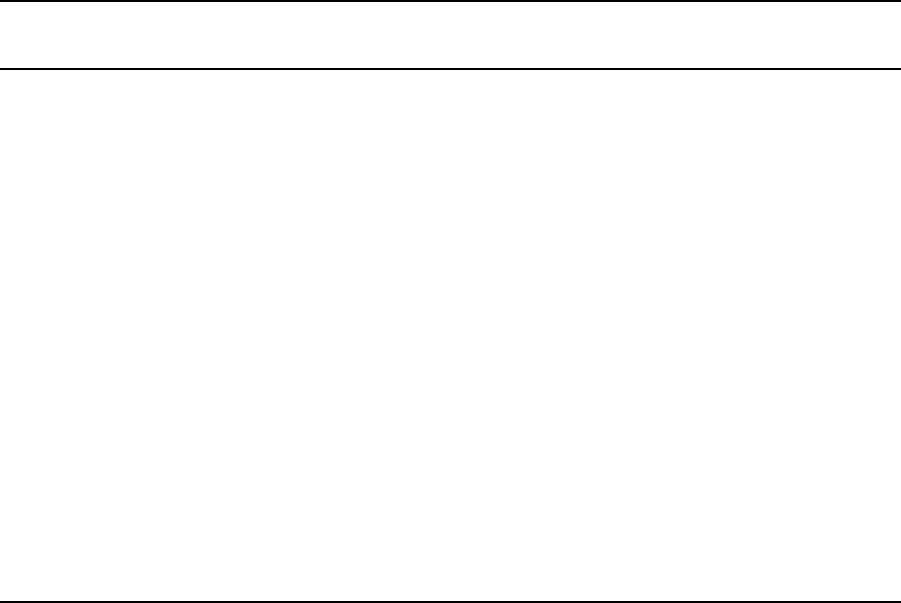
Database Traits Console Command Summary
281
Sortfield
The format of the sortfield information is:
SRPlo-LIsUG-QSXWFiTMm sortfield
Q--------------------- TITLE
This trait shows by which form field a sorted queue is sorted. A letter representing the form field
appears in this position in the trait listing. A hyphen (-) here means that no sort field has been set.
The system automatically uses the title field as the sort field.
This trait also determines which form field the computer searches during fast finds. In addition,
the cursor is placed on this form field when a user displays stories in a queue.
nDo not confuse this trait with the sorted queue trait, which determines whether the queue is
sorted at all.
Groups
wg= rg= ng= wg|rg|ng
Assigns a write, read, or notify group to queue
or directory. Here are a few examples:
dbtraits show.5pm rg=castread
dbtraits show.5pm wg=producers
See “Managing Group Traits at the Console” on
page 35 for more information.
See “Groups” on page 35 for more information.
FTS Index
ftsindex #
Assigns the index base used by the specified
directory. All directories default to zero (0).
Supported values are from 0 to 49.
Here are a few examples:
dbtraits wires ftsindex 1
dbtraits archive.2008 ftsindex 2
dbtraits archive.2009 ftsindex 3
Use the
list d-i <
directory
>
console
command to see which FTS index base is
associated with a specified directory.
Name
Location in Display
SRPlo-LIsUGQSXWFiTMm
Mode / Option
Keyword Definition / Example
Database Traits Console Command Summary
282
Changing a Queue’s Sort Field
Perform this procedure at a time of low system usage, because the dbsort command can impair
system performance while it is running.
To change a queue’s sort field from the console:
1. Esure no users are in the queue.
Changing a queue’s sort field does not affect what is seen by users already in the queue. If
they try to use a displayed out-of-date sort field, it could cause confusion.
2. Use dbtraits to set the queue’s sort field.
dbtraits <queue name> sortfield <field name>
If the queue is not already sorted, include the sorted option (+so) at the end of the command
to turn on its sorted trait. For instance, type:
dbtraits rundowns.5pm sortfield page-number +so
Turn on the sorted option (+so) before allowing users to re-enter the queue.
Starting the Queue Sort Function from the Console
You can use the console to restore a ordered queue to its original sorted state and restart sorting
in one of two ways:
• Use the dbsort command
• Use the dbtraits -o command
To restart sorting at a queue using the dbsort command:
1. Type the dbsort command and the queue name you want to sort. For instance:
dbsort rundowns.5pm
2. Press Enter. Something similar to the following appears:
Sorting: <RUNDOWNS.5PM>
nIf the queue has a write group assigned to it, you must be a console superuser to use dbsort.
Otherwise, you will see something like this:RUNDOWNS.5PM Write group producers NOT
sorted.
To restart sorting at a queue using the dbtraits -o command:
1. Type the dbtraits command, the queue name you want to sort, and -o. For instance:
dbtraits rundowns.5pm -o
2. Press Enter.
Database Traits Console Command Summary
283
Using either the dbsort or the dbtraits command turns off the ordered attribute, allowing the
queue to resume sorting, as indicated by the sort trait.
Purge Interval
The format of the purge information is:
SRPlo-LIsUGQSXWFiTMm sortfield purge dis mbox directory
Q-RP----I---QSXW----- TITLE P3.0 D1 - WIRES.ALL
The purge column in the list d output displays the directory or queue’s purge interval, preceded
by P. The purge interval determines how old stories in a queue can get before they are purged.
Every hour, your system removes any stories older than their queue’s purge interval and places
these stories in the Dead queue. This process frees up space in your database for new stories.
You can set a purge interval as days or hours, or a combination of both. You distinguish between
hours and days by using a decimal point.
To enter hours, type the number of hours, such as
24
.
To enter the purge interval in days and hours, type the number of days, a period, and the number
of hours, such as
2.12
.
To set the purge interval in days, type the number of days followed by a period (for instance,
90.). A purge interval of zero means the queue is never purged.
To set a queue’s purge interval, use:
dbtraits <queue name> purge <purge interval value>
For instance, to give all queues in the Wires directory a purge interval of two days, type:
dbtraits wires purge 2.
To list all queues in the database with a purge interval, use:
list purge=<purge interval> d
To list all queues in a directory with a purge interval, use:
list purge=<purge interval> d [<directory name>]
Mailbox Attribute
If a mailbox is assigned to a queue, the number representing that mailbox appears in the mbox
column of the list d display.
Database Traits Console Command Summary
284
The format of the mailbox information is:
SRPlo-LIsUGQSXWFiTMm sortfield purge dis mbox directory
Q-RP----I---QSXW----- TITLE P3.0 D1 - WIRES.ALL
To list all queues in the database with a particular mailbox, use:
list mail=<mailbox number> d
To assign a mailbox to a queue, use:
dbtraits <queue name> mail <mailbox number> | <reserved mailbox name>
For instance, to assign mailbox 103 to the queue WIRES.KEYWORDS.HOCKEY, type:
dbtraits wires.keywords.hockey mail 103
The dis Column
The dis column of the list d output represents two traits in one column: the preview lines trait
(formerly known as display lines) and the refresh trait.
The format of the preview lines information at the console is:
SRPlo-LIsUGQSXWFiTMm sortfield purge dis mbox directory
Q-RP----I---QSXW----- TITLE P3.0 D1 - WIRES.ALL
The preview lines trait applies to lines previewed in the Queue panel of the iNEWS Workstation.
The value of a queue’s preview lines trait controls how many lines of each story in the queue are
displayed. The number in the dis column indicates the preview lines setting. You can have a
queue display as few as one line of each story or as many as 23 lines.
The second trait, refresh, is also listed under the dis column. Refresh controls whether the system
automatically updates your screen if you view a queue someone else is changing. If the number
begins with a D, the queue is not refreshed automatically; if it begins with an R, it is refreshed
automatically.
Preview Lines
To change the value of a queue’s preview lines trait, use:
dbtraits <queue name> dis <number of lines>
Because screens can display a maximum of 22 lines of a story at a time, that is the maximum
value used with this trait. The minimum value is 0, which would show no preview lines.
Database Traits Console Command Summary
285
For instance, to give SHOW.RUNDOWNS a one-line display, type:
dbtraits show.rundown dis 1
SHOW.RUNDOWNS now has a one-line-per-story display.
In a one-line display, the first line on the screen is the top line of the form assigned to that queue.
The next 22 lines in the queue display the second line of each story’s form. Queues that display
more than one line per story begin with the top line of each story’s form.
Choosing a value for a queue’s display lines trait depends on which is more important:
displaying as many stories as possible at one time, or showing a large portion of each story.
For instance, in a rundown queue it is important to display as many stories on the screen at a time
as possible, so the display lines trait is usually set to one line per story.
In queues where people often browse (such as those in the Wires directory), display a small part
of each story.
Stories in a queue display are usually separated by a blank line. The only exception is any queue
that displays one line per story, such as a rundown queue. Stories in these queues are not
separated from each other.
Type the display command to temporarily change the number of lines displayed per story for a
queue you are viewing. This change applies only to a single user’s workstation and lasts only
while the queue is being viewed.
Refresh
To set the queue refresh trait at the console, use:
dbtraits <queue name> [+refresh | -refresh]
To turn on this trait for a queue, use +refresh; to turn it off, use -refresh. For instance, to turn on
the refresh trait in RUNDOWNS.5PM, type:
dbtraits rundowns.5pm +refresh
Queues with refresh turned on display R in the preview lines column of list d output.
Use this trait only on important queues, like rundowns, that more than one person may modify
simultaneously. This allows everyone working on that rundown to immediately see changes
made by others.
Database Traits Console Command Summary
286
nTo automatically refresh a queue, your system must spend a long time monitoring workstations
where users are viewing that queue. Using the refresh option on too many queues simultaneously
greatly increases the amount of work your system has to do and may severely degrade its overall
performance.
FTSindex Attribute
The iNEWS system supports up to 50 separate index bases for fast text searching. This
separation allows indexing of more documents while avoiding the index base file size limit of
2GB. The index base is assigned using the dbtraits command and the ftsindex attribute. An
ftsindex attribute can be any value from 0-49. All directories default to index 0. The ftsindex
attribute is independent of the indexed attribute and determines which FTS index base is used for
the data in the queue with that ftsindex value.
For example, to separate index bases, use these commands:
dbtraits wires ftsindex 1
dbtraits archive.2008 ftsindex 2
dbtraits archive.2009 ftsindex 3
nThe command
list d-i
displays the index base used by a directory. When the index base is
changed, the directory is automatically removed from its current base and added to the new one.
While FTS handles the separation of the index bases, there is only one ftsindex device on the
iNEWS Server, and there is only one ftsidx.exe program on the FTS server.
Interplay Attribute
Interplay servers can be assigned to individual directories using the dbtraits command or the
Directory/Queue Properties dialog box. All directories default to Interplay 0.
For example, to assign individual directories, use these commands:
dbtraits show.sports interplay 1
dbtraits show.weather interplay 2
nThe command
list d-i <
directory
>
displays the Interplay server associated with the
directory.
Managing Group Traits at the Console
287
Managing Group Traits at the Console
There are four primary group traits used to apply groups to queues and directories in the
database: Read, Write, Editorial, and Notify.
The list d-v console command lists each queue’s assigned groups. These groups restrict who can
read, write, or delete stories in the queue and indicate who is notified when stories change in the
queue. Each group is explained individually in the following sections.
To list group information for a queue at the console, use:
list d-g <queue name>
To list all queues in the database with a particular group assigned as their read, write, or
notification group at the console, use:
list rwng=<group name> d
Read Group
To set a queue’s read group, use:
dbtraits <queue name> rg <group name>
For instance, to assign a read group of producers to the queue SHOW.5PM, type:
dbtraits show.5pm rg producers
To list all queues in the database with a particular group assigned as their read group, use:
list rg=<group name> d
Write Group
To set a queue’s write group, use:
dbtraits <queue name> wg <group name>
For instance, to assign a write group of producers to the queue SHOW.5PM, type:
dbtraits show.5pm wg producers
To list all queues in the database with a particular group assigned as their write group, use:
list wg=<group name> d
Managing Group Traits at the Console
288
To list all queues in the database with a particular group assigned as their read or write group,
use:
list rwg=<group name> d
Editorial Group
Members of the editorial group can delete, move, and float stories, and add breaks to rundowns.
To set a queue’s editorial group, use:
dbtraits <queue name> eg <group name>
For instance, to assign an editorial group of producers to the queue SHOW.5PM, type:
dbtraits show.5pm eg producers
nIf no editorial group is assigned, the relevant permissions apply to the write group to stay
consistent with previous functionality.
To list all queues in the database with a particular group assigned as their editorial group, use:
list eg=<group name> d
Notify Group
To set a queue’s notification group, use:
dbtraits <queue name> ng <group name>
For instance, to assign a notification group of producers to the queue WIRES.WAR, type:
dbtraits wires.war ng producers
To list all queues in the database that have a particular group assigned as their notification group,
use:
list ng=<group name> d
Restricting Access Using Read and Write Limitations
In addition to restricting access to various queues, you can use group access and usage
restrictions to hide queues or directories by placing a strict read restriction on them.
Managing Group Traits at the Console
289
For instance, the System directory is usually restricted so that only superusers can write stories
there. You can hide this directory so it does not appear in the main directory for normal users. Set
its read group to a group with no users, such as sysop. (Because system administrators can read
everything in the database, they can see the directory.)
To set the System directory’s read group to sysop at the console:
1. Enter superuser mode so that the prompt appears like this:
NRCS-A
#
2. Type:
NRCS-A
# dbtraits system rg sysop
3. To apply changes you made to stories already in the directory, type:
NRCS-A
# gtraits changegroup system
A message similar to the following appears:
SYSTEM.CABLES 5 out of 5 changed
...
SYSTEM.WIRES 4 out of 4 changed
Now, only system administrators, logged in with an superuser account, can see the System
directory on their screens.
You might also have a queue to which you want people to move or duplicate stories, but that you
do not want anyone to read or go to. An example of this would be a confidential suggestions
queue to which people would move stories containing suggestions. Once placed in this queue,
suggestions would be visible only to those authorized or to superusers.
For instance, to set the read group of the Suggestions queue to mngmt, as a console superuser,
type:
NRCS-A
# dbtraits suggestions rg mngmt
nAll users you want to allow the capability to send suggestions need to have write access to the
queue.
To make changes take effect on stories already in the Suggestions queue, remain a console
superuser and type:
NRCS-A
# gtraits changegroup suggestions
Unless you are a member of the mngmt group, you can not see this queue in the Directory panel
or open this queue. You may copy or move stories containing suggestions to this queue.
Managing Group Traits at the Console
290
Removing Directory or Queue Restrictions
To remove a directory or queue’s read or write restrictions at the console, you first must log on as
a console superuser—that is, the prompt should appear with a number sign (#) not a colon (:). To
remove a restriction, type dbtraits followed by the name of the directory or queue you want to
change, then rg, wg, ng, and a dash (-).
For instance, to remove both the read and write restrictions from the Phonelists queue:
At a console, in superuser mode, type:
NRCS-A
# dbtraits phonelists rg - wg -
To apply these read and write group changes to stories already in the Phonelists queue, type:
NRCS-A
# gtraits changegroup phonelists
Now, anyone can read and write stories in the Phonelists queue.

FThe Line Editor, ed
This appendix provides basic information about the line editor, called ed, including procedures
for using it to make changes to important system files. These include the system configuration,
system profile, and printer or wire profile files.
nAdditional information may be obtained by typing
info ed
at the console.
This appendix contains:
•Starting ed
•Editing Commands
•Saving Changes
•Quitting ed
Starting ed
When you modify a file, make the same changes to each server’s copy of the file, or your system
will not run properly. Select all servers before starting ed and opening a file for editing to ensure
changes you make are applied to each server’s copy of the file.
To start ed from the console:
tType ed followed by the file path and name to be edited. For instance, to edit a copy of the
configuration file in the Site directory, you would type:
NRCS-A
$ ed /site/config.test
3624
The line editor, ed, returns a number indicating the file size expressed as the number of
characters, including spaces and returns. Also, the console prompt, NRCS-A$, changes to no
prompt when you launch the editor.
If the file name specified does not exist or is a non-text file unsuitable for editing with ed, ed
returns a question mark (?) followed by the file name. This is one way to create a new text
file. For instance, a new text file called newfile is created when the following is typed:
NRCS-A
$ ed newfile
?newfile
Starting ed
292
cDo not attempt to edit a non-text file such as a binary file. Doing so could cause undesirable
results.
Specifying Lines to Edit
The line you are on presently is called the current line.
Because ed is a line editor, you navigate through the file by line numbers. For instance, when you
open a file for editing, ed considers the last line in the file the current line. If you want to view or
edit a different line, you must go to that line.
For instance, you can move to the first line of the file by typing
1
and pressing Enter. To move
ahead five lines, you could type
+5
. To move back three lines, you could type
-3
.
nThe line editor, ed, will respond with a question mark (?) if you try to move beyond the last line of
the file. Additionally, you cannot type a minus (-) value greater than or equal to the current line
number, because you cannot move to a line preceding the first line in the file.
Within ed, pressing Enter with no line number reference or command will cause ed to make the
next line in the file the current line, displaying that line as it goes. For instance, in the following
example, the user selects line 19 in the file, then presses the Enter key three times. The line
editor, ed, responds each time by displaying lines 20, 21, and 22, respectively.
19
server 522 action - - ; timed-action
Enter
server 523 action - - ; timed-action
Enter
reslist 701 ;Data Receiver instance
Enter
wireserver 801 news AX -
When editing, it is necessary to specify the line number(s) to be acted upon. This can be done in
several ways:
• Type the line number.
• Type starting and ending line numbers separated by a comma.
• Type period (.) to specify current line number.
• Type a dollar sign ($) to specify last line in the file.
The editing command to act upon the specified line(s) is typed immediately following the
specified line(s). There should be no spaces. Here are some examples using the Print command,
p.
To make line 18 the current line, type:
18
Starting ed
293
To print (to screen) line 10 of the file, type:
10p
To print (to screen) lines 10-20, type:
10,20p
To print all lines from the current line to line 20, type:
.,20p
To print all lines in the file from line 80 to the end, type:
80,$p
To display the current line number, type:
.=
To display the line number of the last line, type:
$=
To make the fifth line from the bottom current, type:
$-5
Searching the File
When you do not know the line number, but you want to locate a line containing a specific word,
phrase, or number, you can use the search option. The line editor, ed, will search the file, starting
at the current line, and display the line with the next occurrence of the specified text.
To search for text:
1. Type a forward slash (/). Do not press the spacebar.
2. Type the text you want to locate, followed by another forward slash.
3. Press Enter.
For instance, if you want to find websession in the configuration file, type:
/websession/
;websession 900
In the previous example, ed found the word, websession, on line 900. If you want to repeat
the search to locate further occurrences of that word, type a forward slash and press Enter
again. For instance:
/websession/
;websession 900
/
;websession 901
/
;websession 903
In the previous example, the user repeated the original search command two more times.
Each time, ed responded with the word searched and the line number where the next
occurrence of the word appears. In each case, the current line becomes the line number
displayed by ed.

Starting ed
294
Searching Tips
Here are a few more tips for searching with ed.
• Remember to use spaces before and/or after text to further define your search string. For
instance, type
/ 25 /
instead of
/25/
to avoid finding other numbers that contain the
number 25, such as in the line:
server 251 action 251 - ;timed action
• Remember that searches are case sensitive. For instance, searching for /MONITOR/ does not
find monitor.
• Remember that searches distinguish between spaces and tabs. In other words, if you use
spaces and the file contains the information separated by a tab, you will not find it. For
instance, the search example below will not work:
You t ype:
/monitor 271/
(monitor and 271 are separated by a space)
The line is:
server 271 monitor 271 - ;Morning Show
(monitor and 271 are
separated by a tab)
Editing Commands
There are several basic editing commands you can use in ed to view, change, add, move, and
delete text in a system file.
nSome commands, such as Add, Delete, and Insert, change the current line, while others do not.
For instance, the Print command sets the current line to the number of the last line printed.
Here is a list of editing commands, along with examples of their use:
Command Description & Examples
a
The Append command inserts one or more lines after the selected line. For
instance:
/websession/
;websession 900
a
inws 511 - gnews - ;
inws
.
In the above example, the user searches for websession, and ed responds by
displaying the first line found containing that word. The user types a, presses
Enter to start the append operation, and types information to be inserted in the
file after the displayed line. The user then types a period (.) on a line by itself,
which is very important because it terminates the append operation. Without it,
successive lines typed by the user would be added to the file.

Starting ed
295
c
The Change command replaces the entire contents of the line addressed. For
instance:
21
terminal 13 9600-8n 1 news - ;
c
; not used
.
In the above example, the user selects line 21, and ed responds by displaying line
21. The user types c on one line to start the change operation. On the second line,
the user types replacement text and presses Enter, followed by a period on a line
by itself. The period (.) is very important because it terminates the change
operation. Without it, successive lines typed by the user would be added to the
file.
d
The Delete command is used to delete the line(s) specified. For instance:
27d
- Deletes line 27.
30,35d
- Deletes lines 30 through 35.
40,$d
- Deletes every line from 40 to the end of the file.
nAfter each Delete command, as well as after the Append, Change, and
Insert commands, the file’s lines are renumbered. For instance, if you
delete line 27, then delete line 30, you actually delete the lines originally
numbered 27 and 31 prior to the first Delete command.
g
The Global command allows the user to apply an editing command to all lines in
the file that contain a specific word, phrase, or number. For instance:
g/asws/s/asws/inws
- Finds all occurrences of asws and uses the Substitute
command to replace the first occurrence of asws on each line found with inws.
To replace all occurences on a line, add /g to the end of the command, such as:
g/asws/s/asws/inws/g
g/websession/d
- Finds all occurrences of websession and deletes the lines
containing it.
Each line affected is displayed after the editing command is applied.
Command Description & Examples (Continued)

Starting ed
296
i
The Insert command inserts one or more lines before the selected line. For
instance:
/websession/
;websession 900
i
inws 511 - gnews - ;
inws
.
In the above example, the user searches for websession, and ed responds by
displaying the first line found containing that word. The user types i and presses
Enter to start the insert operation. The user then types two lines of information to
be inserted in the file before the displayed line. On the last line, the user types a
period (.) on a line by itself, which is very important because it terminates the
insert operation. Without it, successive lines typed by the user would be added to
the file.
m
The Move command removes the line(s) specified from their original location
and inserts the line(s) after the target location. For instance:
18m20
- Line 18 becomes line 20. Lines 19 and 20 become 18 and 19.
1,5m$
- Moves lines 1 through 5 to the end of the file.
p
Contrary to the name, the Print command does not send information to a printer.
Instead, it prints text to the console screen. It is handy for viewing specific lines
within a file. Typed alone with no line number references, the Print command
displays the current line.
For instance, to print (to screen) lines 10-20, type:
10,20p
.
More examples of the Print command can be found in “Specifying Lines to Edit”
on page 292.
s/<old text>/
<new text>
The Substitute command substitutes a specific portion of a line with new text.
For instance:
3
;AvidNews Starter config 09JAN10
s/AvidNews/iNEWS
;iNEWS Starter config 09JAN10
In the above example, the user selects line 3, and ed responds by displaying line
3. The user substitutes the word AvidNews for iNEWS but does not alter
anything else on the line. The line editor, ed, confirms the substitution by
redisplaying line 3, incorporating the change.
Command Description & Examples (Continued)
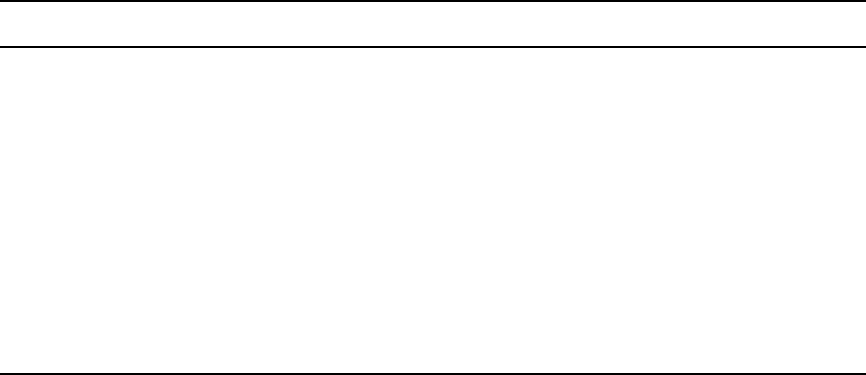
Starting ed
297
Saving Changes
The changes you make to a file are not saved immediately. This means you could quit (or exit) ed
without saving changes if necessary. You must use the Write command to save modifications.
To save changes, type
w
and press Enter. The line editor, ed, will respond by displaying the file
size, such as:
w
3624
nThe Write command is case-sensitive. If uppercase W is used, ed will append the modified
version of the file to the end of the original file version. This can quickly increase the file size and
result in redundancy. Always use the lowercase w.
Quitting ed
To exit the line editor, type
q
and press Enter. For instance:
w
3624
q
NRCS-A
$
In the previous example, the user saved changes first by using the Write command (
w
), then
typed
q
to quit ed and return to a normal console prompt.
t
The Copy command copies the line specified, and inserts a copy after the target
location. For instance:
5t10
- Inserts a copy of line 5 below line 10. The copy becomes line 11. The
original line 11, if any, becomes line 12, and so forth.
20,30t50
- Inserts copies of lines 20 through 30 after line 50.
u
The Undo command is used to cancel the effects of the last editing command
entered. For instance:
1,5m$
u
In the above example, the user issues a command to move lines 1 through 5 to the
end of the file, then types u to undo that command.
Command Description & Examples (Continued)
Starting ed
298
However, if you wanted to quit ed without saving your changes, you can do so. In this case, you
would have to type the Quit command twice: the first time to notify ed you want to quit, and the
second time to confirm that you want to quit without saving changes.
For instance:
q
?
q
NRCS-A
$
In the previous example, ed responds to the first Quit command with a question mark (?) to
remind the user changes were made to the file and not saved. This is a precautionary warning to
help prevent a user from exiting ed and inadvertently losing changes that were not saved. When
the user replies by typing the Quit command a second time, ed exits, abandoning any changes
made.
A B C D E F G H I J K L M N O P Q R S T U V W X Y Z Index
299
Symbols
/etc/hosts 180
/site/config 181
/site/dict/dmessages 236
/site/dict/joblist 234
/site/dict/keymacros 226
/site/dict/mcs 230
/site/dict/messages 211
/site/dict/queues 221
/site/dict/smessages 236
/site/dict/words 223
/site/system 193
A
Absolute date, defined 266
Access restrictions 288
Action servers
validation messages 218
AMS 63
at command 165
Avid
online support 20
training services 23
Avid Monitoring Server 62–64
B
Backup tapes 66
Backups
policies and procedures 66
queues 75
tapeless 69
to tape 68
types of 65
Blocks 49
defined 50
bpoll command 166
broadcast command 116
Broadcast message 116
bscan command 166
C
Capture command 173
Category program messages 213
cccolor 241
Character mapping 175
Commands
Avid personnel only 115
defining 207
Configuration file
example of 181
configure command 116
connect command 117
Connect services 30–38
dialog examples 33
dialogs for 31
Console
assigning mailboxes to a queue 283
managing group traits 287
managing traits 259
server commands, list of 116
utraits summary 268
viewing user traits 259
Console connect sessions 37
ctraits command 118
D
D messages dictionary 236
Data Receiver 106
Database security 39–47
Databases
backing it up 67–77
backing up queues 75
backing up tapeless 69
Index
Index A B C D E F G H I J K L M N O P Q R S T U V W X Y Z
300
backing up to tape 68
backup policies and procedures 66
changing traits at console 272
checking for errors 53
cleaning 55
dbvisit online 58
display lines trait 284
examining backup tape contents 79
free up space 283
FTSindex attribute 286
getting info. on traits at console 271
increase free space 52
Interplay attribute 286
list date of backups 81
list items dumped to tape on specific date 80
mailbox attribute 283
maintenance procedures 53
management 48–58
managing traits from console 259
monitor free space 49
notes on backups 77
parent directory 273
purge interval trait 283
refresh trait for queues 285
restoring data 77
restoring first-level directory 78
restricting access 288
search a tape by word and date range 83
search a tape by words 82
searching a tape 82
sortfield trait 281
storage units 49
story copying processes 50
summary of traits 273
tracking space usage 51
troubleshooting access problems 104
troubleshooting locked blocks 106
date1 and date2 266
dbclean command 118
dbclose command 119
dbdev command 119
dbdump command 67, 120
dbfree command 51, 52, 121
using 52
dblines command 53, 122
dboriginal command 122
dbpurge command 123
dbrestore command 77, 124
dbserver command 126
using 52
DBServer program messages 213
dbsize command 119
dbsort command 126
Dbtraits
messages 220
summary of console commands 273
dbtraits command 127
dbvisit command 128
dbvisit online 58
Dead queue 49
unbusy edit-locked stories 104
delay command 173
destinationorder 243
diag command 174
Dialog boxes
Add New User 42
Connect to Service 37
Manage User Accounts 41
Modify User Account, explained 268
Dialog commands 172
Dialogs
building a 31
commands 32
defined 31
examples 33
Dictionaries 207
case-shifting 228
ccucmds 207
ccumsgs 207
customizing 209
d messages 236
job list command 234
keyboard macros 226
mcs 230
restoring defaults 211
s messages 236
utility messages 211
words 223
dictionary command 130
Directories
changing the parent 273
hiding SYSTEM directory 288
removing restrictions 290
Dis column 284
A B C D E F G H I J K L M N O P Q R S T U V W X Y Z Index
301
disablecommandline 255
Disconnect program messages 213
Disconnects 89–100
causes of 94
detecting 91
overview 90
recovery overview 94
recovery procedures 95
recovery worksheet 99
types of 93
diskclear command 131
diskcopy command 131
distribution command 166
doc command 131
dup command 166
E
echo command 174
ed command 132, 291
editing commands 294
quitting the line editor 297
saving changes 297
searching a file 293
specifying lines to edit 292
starting the line editor 291
Editing commands 294
Editorial group 288
enter command 132
Environment variables 239
cccolor 241
destinationorder 243
disablecommandline 255
for servers 256
maillookup 244
msgmailalert 245
picolor 246
registry values 240
RX_HOT_TO_GO 256
RXDEBUG= 256
RXDEBUGFILE 256
RXNOFAST= 256
RXNOPRESENTER= 256
RXSENDFORM= 257
RXSITECHARSET= 257
RXSITELISTSZ= 257
showtimingbar 248
synctoserver 252
VT compatibility 253
Errors, checking the database 53
Escape character 174
escape command 174
every command 167
expect command 175
extension command 167
F
Facets
list p command 142
fast command 167
Flags 146
force command 133
force console command 262
FTS
checking iNEWS communications 111
FTSindex attribute 286
index bases 286
FTSindex attribute 286
Ftsseek messages 219
G
Groups
group checker messages 216
managing traits from console 287
security 47
grpcheck command 133
Grpcheck messages 216
gtraits command 133
gzip 69
H
help command 134
heol command 175
Highwater mark 50
hogs command 51, 134
I
idiff command 135
ignore command 167
ignore-del command 167
Index A B C D E F G H I J K L M N O P Q R S T U V W X Y Z
302
iNEWS
backing up system 65–88
command references 114
defining commands 207
defining messages 207
dictionaries 207
Input errors 109
Interplay attribute 286
J
Job list command dictionary 234
Job list commands 165
K
Keyboard checker, program messages 214
Keyword checker, program messages 213
L
Last login messages 220
Line editor, ed 132, 291
starting 291
Linux commands 115
list B command 139
list C command 140
list c command 140
list command 136
list d command 140
list g command 142
list p command 142
list q command 145
syntax 145
list s command 145
list sq command 146
list u command 146
list u-v command 259
local command 168
Login
list users logged in 45
monitoring from devices 45
tracking user activity 44
logout command 148
Lowwater mark 50
M
Macros
dictionaries 226
keyboard check program messages 215
Mail, server messages 218
Mailboxes, listing all queues (at console) 283
maillookup 244
mailto command 168
makemontab command 148
makeshift command 148
maketab command 149
Map check, messages 218
Map command 175
mapin command 176
mapout command 176
MCS dictionary 230
status reports 234
message command 176
Messages
broadcast 116
defining 207
Monitor server
mcs dictionary 230
Monitoring free space 49
Monitoring the free list 50
monitoring, with AMS 63
move command 168
msgclean command 150
msgmailalert 245
N
netstat -i command 109
Network services 31–33
Notify group 288
number command 168
nxserver 153
D message strings 236
S message strings 236
O
offline command 153
on command 168
online command 154
Online support 20
A B C D E F G H I J K L M N O P Q R S T U V W X Y Z Index
303
open command 169
order command 169
otod command 154
Output errors 109
P
pass command 176
Passwords 40
change user passwords at console 262
checking 267
checking user status 41
force user to change 42
listing change by date 265–267
listing last change 265
pause command 177
picolor 246
poll command 170
Print server messages 220
Procedures
access registry editor 239
assign user permissions 104
back up database to tape 68
change a queue’s sort field 282
change default dictionary value 210
change presenter instructions text color 246
changing user passwords 262
check server network connections 102
check user password status 41
clean database offline 56
connect to console from workstation 37
define key used to advance timing bar 248
define value for VT compatibility 254
determine if user is logged in 45
disable command line option 255
edit dictionary file 209
enable destination order 243
enable message mail alerts 245
enable synchronized timing 253
export story to local drive 96
force user to change password 43
hide groups from e-mail lists 244
increase free space in database 52
install SNMP agent 63
list date of backups 81
list items dumped on specific date 80
monitor logins from devices 46
obtain space usage information 52
recover system 96
restore standard translations 211
search a tape by word and date range 83
search a tape for stories 82
search for user’s last login 44
set up system service and resource 33
start or restart queue sorting 282
starting ed, the line editor 291
troubleshoot power failure 108
unbusy edit-locked stories in Dead queue 105
use dblines to log at specified time 54
use dblines to log output 54
view all users logged in 45
Projects
list p command 142
ps command 107
publish command 170
Purge intervals
defined 49
format information 283
put command 170
Q
Q_UNKNOWN 211
Queues
/site/dict/queues 221
changing the sort field 282
dictionary 221
display preview lines in rundown 284
mailbox attribute 283
refresh trait 285
removing restrictions 290
quiet command 170
R
Read group 287
Read limitations 288
reconnect command 155
Recovery worksheet 99
Registry editor 239
Relative date, defined 266
remote command 171
remove command 156, 171
rename command 156
Index A B C D E F G H I J K L M N O P Q R S T U V W X Y Z
304
reorder command 156
replace command 171
restart command 157
RGB hexadecimal color chart 247
rr kb su m SOEKCVHP sc 146
RXDEBUG= 256
RXDEBUGFILE 256
RX-ERRs 109
RXNOFAST= 256
RXNOPRESENTER= 256
RXSENDFORM= 257
RXSITECHARSET= 257
RXSITELISTSZ= 257
S
S messages dictionary 236
Save error messages 220
scan command 171
searchtape command 82, 157
Security 39–47
control access via groups 47
monitoring logins 45, 45
privacy warning 47
procedures and guidelines 40
protecting SYSTEM directory 288
Seek server messages 219
send command 158
send-del command 171
sendform command 172
Servers
environment variables 256
print messages 220
Sessions, establishing 102
showtimingbar 248
shutdown command 158
/site/dict/shift 228
sitedump command 159
siterestore command 159
snews program
D message strings 236
S message strings 236
Sortfield database trait 281
source command 172
SRPlo-LIsUGQSXWFiTMm, explained 273
startup command 160
status command 160
stop command 161, 177
Storage units 49
Stories
unbusy edit-locked 104
understand copy processes 50
su command 161
synctoserver 252
System commands 114
SYSTEM directory
restricting access 288
System files 179
/etc/hosts 180
/site/config 181
/site/system 193
SYSTEM.CLIENT.WINDOWS 194
SYSTEM.COLORS 195
SYSTEM.CONFIGURE 196
SYSTEM.INTERPLAY 197
SYSTEM.MAP 198
SYSTEM.RESOURCE 200
SYSTEM.WIRES 203
SYSTEM.WIRES.KEYWORDS 204
AP sample 205
AP sample 2 206
System services 33
System status, normal 90
SYSTEM.CLIENT.WINDOWS 194
SYSTEM.COLORS 195
SYSTEM.CONFIGURE 196
SYSTEM.GROUP 133
SYSTEM.INTERPLAY 197
SYSTEM.KEYBOARDS 221
SYSTEM.MAP 198
SYSTEM.RESOURCE 200
SYSTEM.SEARCHTAPE queue 82
SYSTEM.SEEK 207
SYSTEM.WIRES.DISTRIBUTION 203
SYSTEM.WIRES.KEYWORDS 204
AP sample 205
AP sample 2 206
T
Tape operations 66
Tapes
examining contents 79
list date of backups 81
A B C D E F G H I J K L M N O P Q R S T U V W X Y Z Index
305
list items dumped on specific date 80
search by word and date range 83
search by words 82
searching 82
timer command 177
Toolbars, disabling command line option 255
Training services 23
Troubleshooting 20, 101–113
busy stories 104
check process status 107
iNEWS to FTS communication 111
locked blocks 106
network failure 108
power failure 108
recovery worksheet for disconnects 99
wires 106
TX-ERRs 109
type command 178
U
unbusy command 161
Units 49
User passwords 40
checking status 41
force change 42
Users
changing passwords 262
establishing a session 102
list users logged in 45
managing traits from console 259
modifying traits from console 260
summary of traits 268
tracking activity 44
tracking login activity 44
troubleshooting access problems 104
troubleshooting log in 102
view account creation information 44
viewing traits at console 259
Utility messages 211
utraits command 162
V
validate command 172
Validation
server messages 218
verbose command 272
version command 163
VT compatibility 253
W
W_LOGTYPES 45
wait command 178
wholockedit command 164
Wire distribution
sample system file 203
Wires
program messages 218
troubleshooting 106
Workstation, save error messages 220
Workstation, troubleshooting 102
Write group 287
Write limitations 288
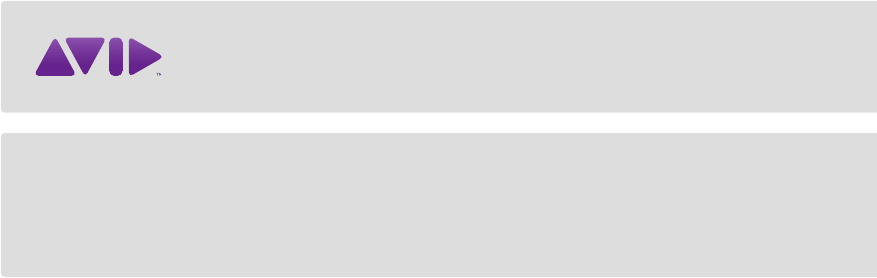
Avid
75 Network Drive
Burlington, MA 01803-2756 USA
Technical Support (USA)
Visit the Online Support Center at
www.avid.com/support
Product Information
For company and product information,
visit us on the web at www.avid.com
