Users Manual
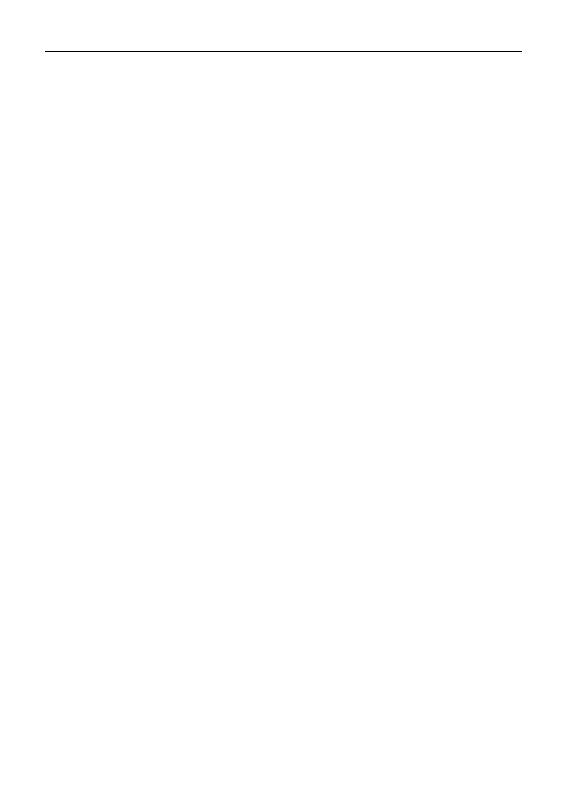
UM for K350
English User Guide
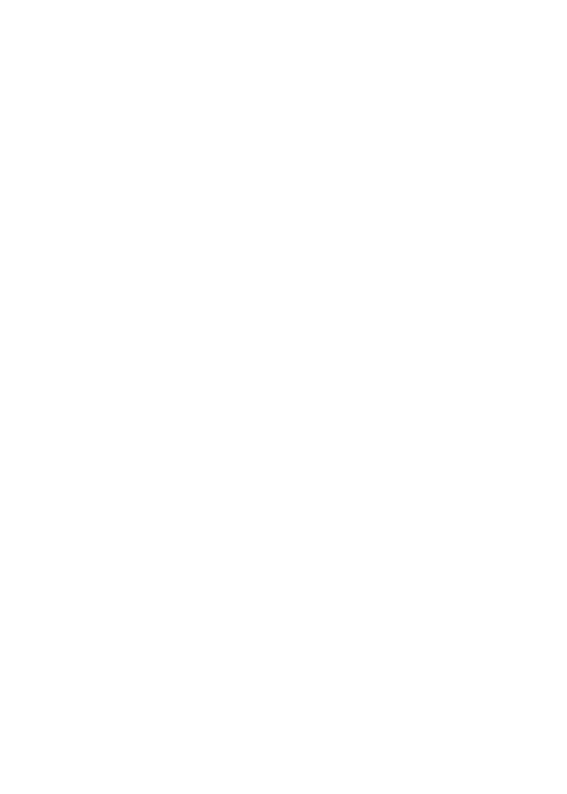
1
Table of contents
Table of contents....................................................................................... 1
1 Foreword.................................................................................................3
2 Safety.......................................................................................................4
3 Glimpse of Your Phone......................................................................... 5
4 Knowing the Keys.................................................................................. 7
5 Preparing Your Phone...........................................................................8
5.1 Installing SIM Card......................................................................... 8
5.2 Installing Memory Card.................................................................. 8
5.3 Installing Battery............................................................................. 9
5.4 Removing Battery.............................................................................9
5.5 Charging Battery............................................................................. 9
5.6 Security Codes............................................................................... 10
6 Using Your Phone................................................................................ 11
6.1 Powering on/off............................................................................. 11
6.2 Making a Call................................................................................ 11
6.3 Receiving a Call.............................................................................12
6.4 Emergency Service.........................................................................13
6.5 Using the In-Call Menu................................................................. 13
6.6 Memory card..................................................................................14
7 Menu functions.....................................................................................14
7.1 STK................................................................................................ 14
7.2 Phonebook..................................................................................... 15
7.3 Messaging...................................................................................... 16
7.4 Call center..................................................................................... 18
7.5 Settings...........................................................................................20
7.6Multimedia......................................................................................24
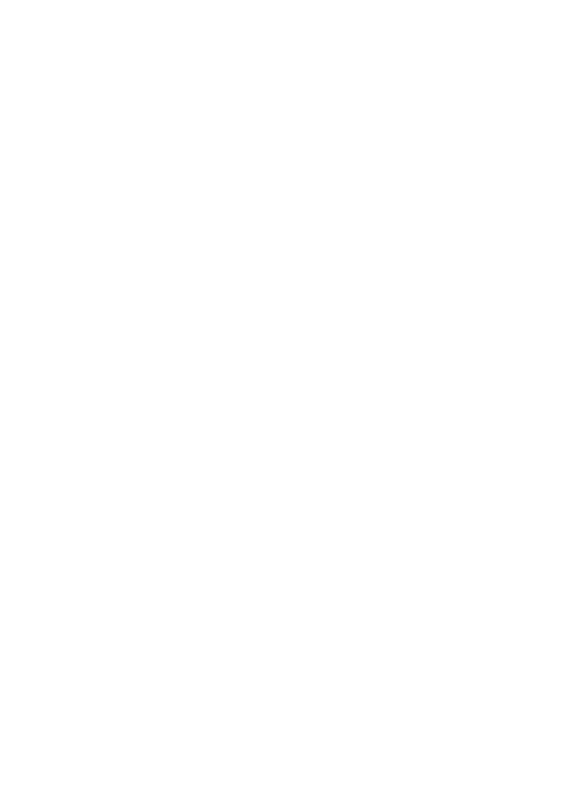
2
7.7 File manager.............................................................. ………….26
。
7.8 Extra.............................................................................................. 27
7.9 Fun.................................................................................................28
8 Input Methods...................................................................................... 28
9Accessories............................................................................................. 31
10 Caring for Battery..............................................................................32
11 Environment.......................................................................................33
12Technical Specifications..................................................................... 34
13 warning statement…………………………………35
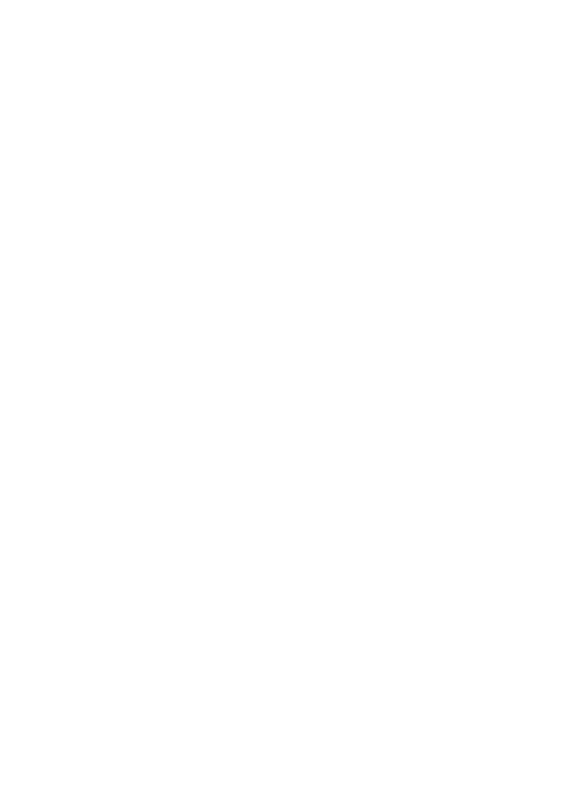
3
1 Foreword
Thank you for choosing this mobile phone – you have made a wise choice,
congratulations!
Our cellular phones are approved for GSM networks and meet stringent European
standards. Your phone may be used internationally with various networks depending
on your roaming arrangements with your service provider.
To use this phone you must subscribe to a GSM service from a provider. We have
included many features in this device but their function depends on the features
available with your subscribed wireless network.
Please contact your service provider for more information.
This User Manual is published by the manufacturer without any warranty. Revisions
and improvements resulting from typographical errors, inaccuracy of current
information, and improvements to the device or software may be done without any
prior notification, but will be incorporated into newer editions. More information
and help on your phone may be available at the manufacturer’s website. The
manufacturer reserves all rights to the contents herein.
Copyrights and trade marks mentioned in this document remain with their respective
owner, Reproduction, transfer, storage, or distribution in whole or in part of
copyrighted materials without prior written permission is expressly prohibited. We
strongly recommend you carefully read and understand this manual before using
your phone in order to keep it under best conditions for your effective usage and
utmost satisfaction.
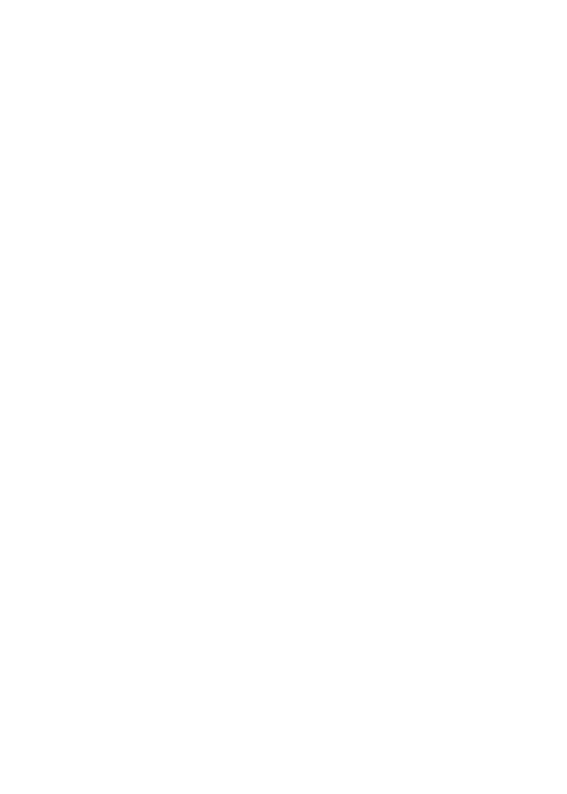
4
2 Safety
Never attempt to disassemble your phone. You alone are responsible for how you
use your phone and any consequences of its use.
As a general rule, always switch off your phone wherever the use of a phone is
prohibited. Use of your phone is subject to safety measures designed to protect users
and their environment.
Do not use your phone in damp areas (bathroom, swimming pool…). Protect it from
liquids and other moisture.
Do not expose your phone to extreme temperatures lower than - 10°C and higher
than + 55°C.
The physicochemical processes created by chargers impose temperature limits when
charging the battery. Your phone automatically protects the batteries in extreme
temperatures.
Do not leave your phone within the reach of small children (certain removable parts
may be accidentally ingested).
Electrical safety
Only use the chargers listed in the manufacturer’s catalogue. Using any other
charger may be dangerous; it would also invalidate your warranty. Line voltage must
be exactly the one indicated on the charger’s serial plate.
Aircraft safety
When traveling by plane, you will need to switch your phone off when so instructed
by the cabin crew or the warning signs.
Using a mobile phone may be dangerous to the operation of the aircraft and may
disrupt the phone network.
Its use is illegal and you could be prosecuted or banned from using cellular networks
in the future if you do not abide by these regulations.
Explosive materials
Please comply with warning signs at petrol station asking you to switch your phone
off. You will need to comply with radio equipment usage restrictions in places such
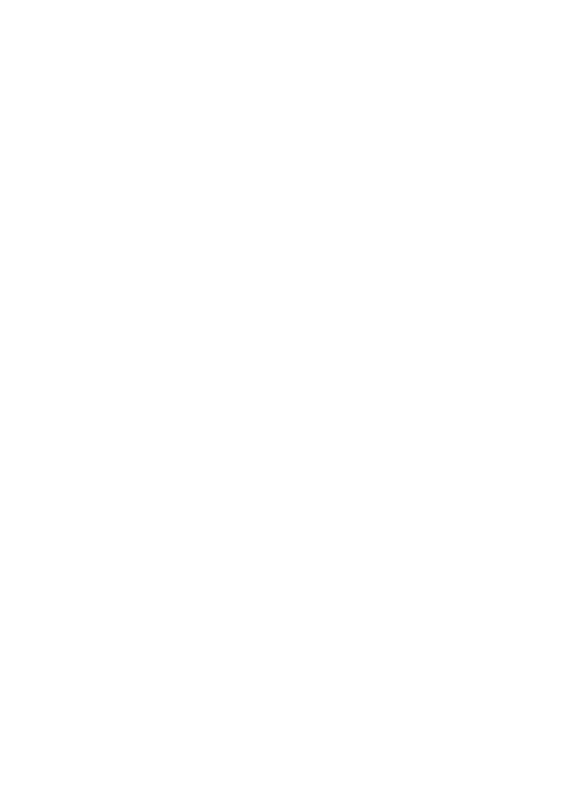
5
as chemical plants, fuel depots and at any location where blasting operations are
under way.
Electronic equipment
To avoid the risk of demagnetization, do not let electronic devices close to your
phone for a long time.
Electronic medical equipment
Your phone is a radio transmitter which may interfere with electronic medical
equipment or implants, such as hearing aids, pacemakers, insulin pumps, etc. It is
recommended that a minimum separation of 15 cm be maintained between the
phone and an implant. Your doctor or the manufacturers of such equipment will be
able to give you any advice you may need in this area.
Hospitals
Always make sure that your phone is switched off in hospitals when so instructed by
warning signs or by medical staff.
Road safety
Do not use your phone when driving. In order to give your full attention to driving,
stop and park safely before making a call. You must comply with any current
legislation.
Distance of operation
This phone model has been tested and meets radiofrequency exposure guidelines
when used as follows:
·Against the ear: place or receive a phone call and hold the phone as you would a
wire line telephone.
·Body worn: when transmitting, place the phone in a carry accessory that contains
no metal and positions the phone a minimum of 2.5 cm form your body. Use of other
accessories may not ensure compliance with radiofrequency exposure guidelines. If
you do not use a body worn accessory and are not holding the phone at the ear,
position the phone a minimum of 2.5 cm from your body,
·
Data operation: when using a data feature, position the phone a minimum of 2.5 cm
from your body for the whole duration of the data transmission.
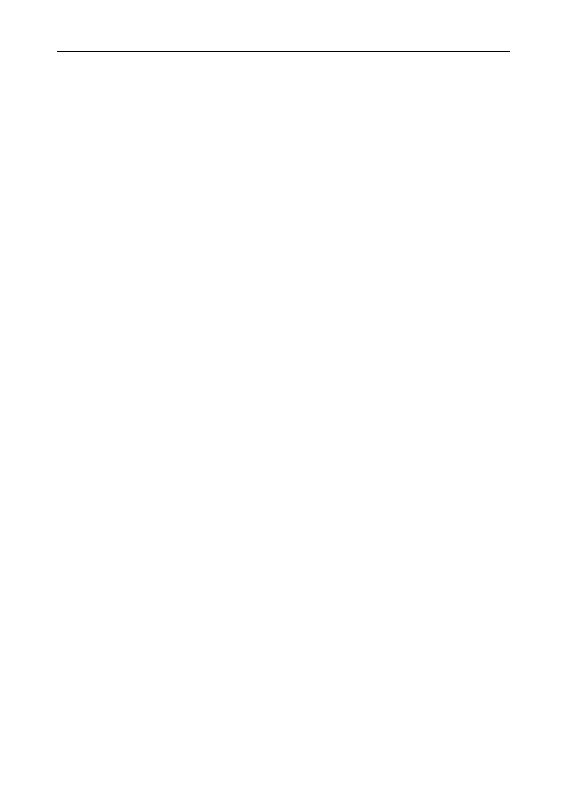
3 Glimpse of Your Phone
(The picture below is for reference only)
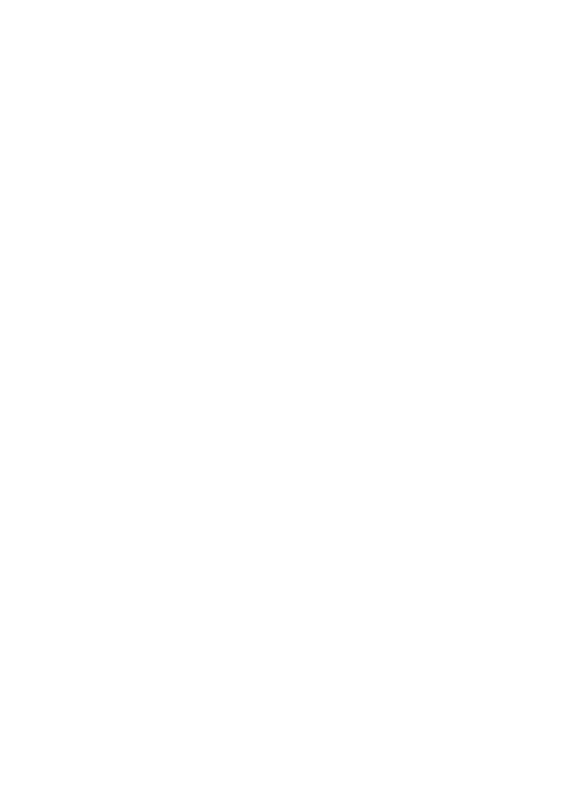
7
4 Knowing the Keys
1. Left soft key/Right soft key: Implement the functions shown in the lower left
/right hand corner.
2. Call/Answer (Green) Key
Press after dialing to connect.
Press if there is an incoming call to answer.
Press from standby to go to call records list.
3. End/Power key: Long press to switch phone on/off; Press to end, reject call;
or to exit a menu.
4. OK key: Confirm or accept selection in menu access.
Press from standby to enter the selected shortcut function.
5. Navigator keys: Press the up/down/left/right direction in menu to scroll,
browse or in edit page to move cursor. In idle mode, press the up/down/left/right
direction keys to select the shortcut function showed on the top of the screen,
and then press the OK key to confirm.
6. 0-9 alphanumeric keys: Press corresponding keys to input numbers when
dialing or numbers and characters when editing.
From Standby: Long press “2” to “9” key to dial speed dial numbers (as defined
in the menu [Phonebook/Speed dial]).
Press “+” to input “+” symbol for international access in the dialing interface.
Press “p” to input “p” symbol for the fixed extension number.
7.*(Star) Key: Press in standby to input “*” symbol.long press from standby to
activate or deactivate silent mode.
8. #(Pound) Key:Press in standby to input “#” character;Long press from
standby to locking mobile phone keyboard.
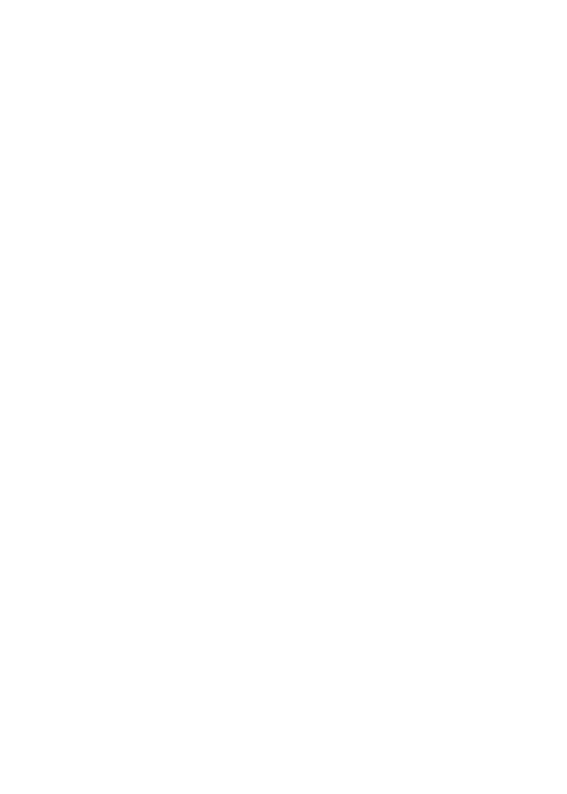
8
5Preparing Your Phone
5.1 Installing SIM Card
Please keep your SIM card away from reach of children.
Scratches and bends can easily damage the SIM card. Please be extra
careful when installing, removing, handling or storing your SIM card.
Before installing or removing the SIM card, make sure the phone is
switched off, and remove the back cover and battery.
Note: Find SIM card's groove in the back of phone and slide it completely there.
During installation, please make sure that the chip is facing downwards and pay
attention to slot direction.
5.2 Installing Memory Card
This phone supports the memory card function. Please ensure the memory card
is inserted correctly before using.
Note that when the phone is shook, the memory card is likely to slide from
its groove, so please do not warp and scratch the memory card, or make it
contact static electricity, dust or immerse in water.
Find memory card's groove in the back of phone, make the chip face to back of
the phone and pay attention to the slot direction, slide the memory card as
shown in the figure until it is entirely inserted into its groove.
Note that the phone doesn’t support U-disk function. If you need store the
audio and image files into the memory card, you must copy the files to the
memory card by the card reader or the other device.
Please be careful when using the memory card, especially when inserting
and removing it. Some memory cards must be formatted in PC before it is
used for the first time.
Please regularly backup information in the cards on other equipment when
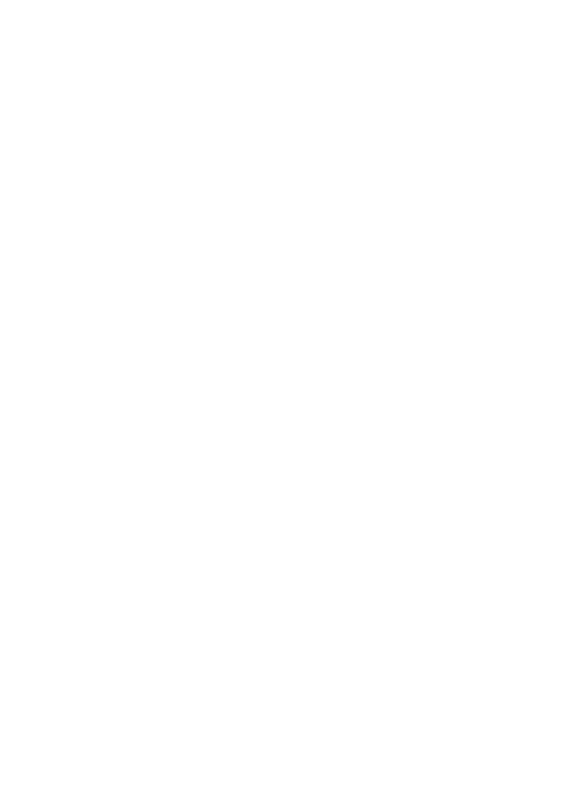
9
you use cards like T-flash!
Improper use or other uncertain factors may cause the damage or loss to
the content in the cards.
5.3 Installing Battery
1. Align the battery chip with the metallic salient point in battery jar, insert the
battery and press top of the battery downwards as per the arrow direction until it
is inserted into the battery jar.
2. Slide battery cover into back of the phone until it is locked.
5.4 Removing Battery
First switch off the phone and make it face downwards, push the battery cover to
top of the phone, get its top and remove it.
Note: All settings or information stored in SIM card and the phone may be
lost when the battery is removed.
Please remove the battery when the phone is switched off, because it may
suffer from abnormity if you remove the battery when it is switched on.
5.5 Charging Battery
Unclose dustproof soft gum of attachment mode on the bottom of the phone;
insert one end of the charger, i.e., the charging plug into attachment mode and
the other end into electrical outlet. If the phone is switched on and the battery
power icon stripes in right hand of the screen are rolling, then it is charging; if
the stripes are full and have stopped rolling, it is fully charged. If the phone is
switched off when charging, a large charging sign will display in screen. After
charging is finished, just pull out the plug.
Note: 1.When the battery is low; the phone display will show a warning
message. Recharge the battery as soon as possible to avoid inconvenience of
the phone shutting off during a call. Your phone will power off
automatically if the voltage becomes too low. Prolong use of battery in low
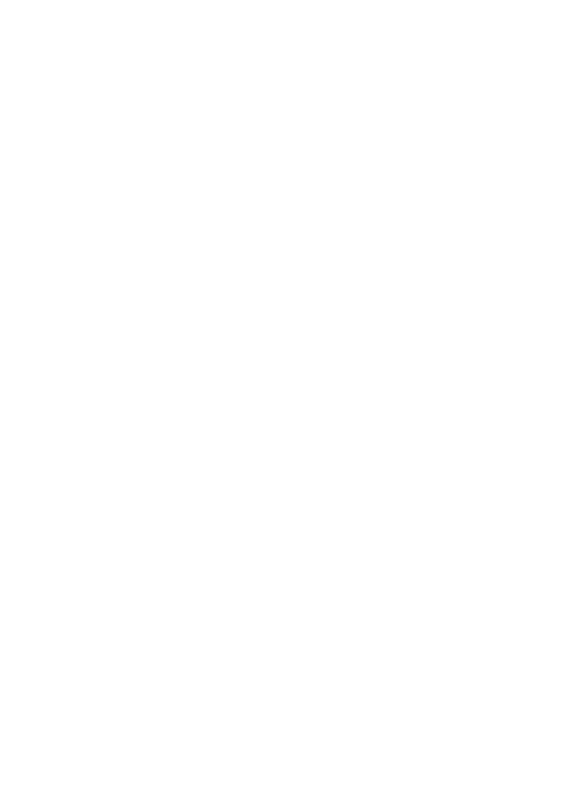
10
charge state will adversely affect the quality and life of the battery.
2. To ensure normal operations, please use approved chargers.
3. Do not remove the battery when charging.
4. Before you first use, please charge the battery for at least 4 hours. It will
achieve maximum efficiency after several charge and discharge cycles.
5.6 Security Codes
- PIN Code
The PIN (Personal Identification Number) code protects your SIM card against
unauthorized use. It is normally supplied with the SIM card package. Be careful
while entering PIN code, 3 wrong tries in entering PIN code will block the SIM
from use, requiring input of PUK code to unblock. Please contact your operator
for further details.
- PIN2 Code
The PIN2 code is required when activating certain special features (such as call
costs and fixed dialing). It is normally supplied with the SIM card package. Be
careful while entering PIN2 code, 3 wrong tries in entering PIN2 code will block
the SIM from use, requiring input of PUK2 code to unblock. Please contact your
operator for further details.
- PUK Code
The PUK (Personal Unblocking Key) code is required to unblock a blocked PIN
code. It is normally supplied with the SIM package; otherwise contact your
service provider for the code. Keep your PUK code in a safe place, do not throw
it away. Contact your service provider if it is lost.
If your SIM is blocked,your phone will ask you to enter PUK code to unblock.
You have 10 tries to enter the right PUK code, after which your SIM might be
permanently blocked.
- Phone Password
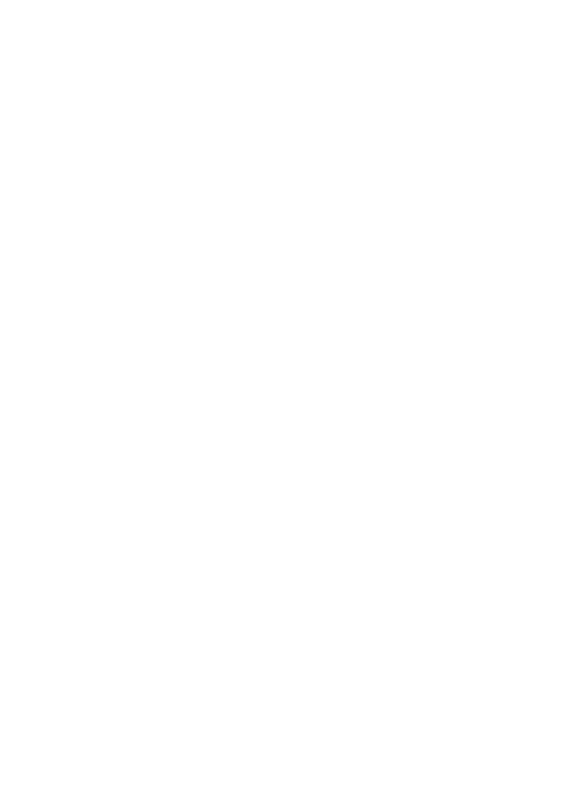
11
The Phone Code is a 4 to 8 digit security code that protects unauthorized use of
your phone.
The factory default code is “0000”. Once activated, the phone will ask you to
enter Phone code every time it is turned on. For your protection, change the
default phone code as soon as possible.
Do not forget your phone password.
6 Using Your Phone
6.1 Powering on/off
Press and hold the End/Power key to switch your phone on or off.
1. If there is no SIM card, SIM card is defective, or SIM card contact is loose,
you will be prompted with a warning after powering on, Shut down and check
your SIM and its installation.
2. If inserted GSM SIM card only into the phone, meanwhile phone code and
PIN code is turned on. When switched on, after entering the PIN code and phone
code, the phone enter the standby mode by the current SIM.
After switched on, the phone will automatically search the network.
If the phone detected authorized network, the screen will display the
network name and signal strength;
If no authorized network is found,the
phone can only make emergency calls or use non-communications features.
6.2 Making a Call
6.2.1 Making a domestic call
In standby mode, press the corresponding numeric keys to enter the phone
number, press the Right soft key to delete erroneous inputs; press the Left soft
key or press the Green key to make a call when done to connect.
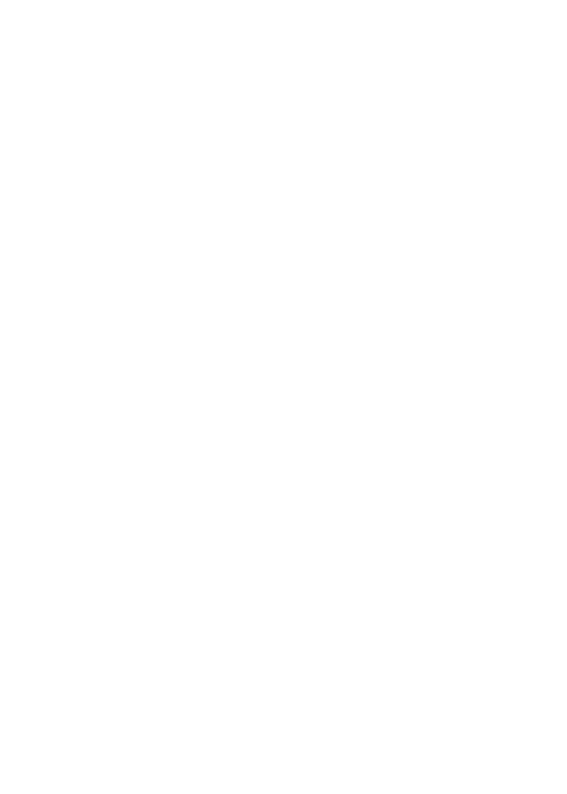
12
6.2.2 Dialing Fixed/Land Line Extensions
You cannot directly get through some fixed line extensions, and need to dial the
telephone exchange or trunk line first and then press and hold [0] key to convert
until “P/W” appears on the screen. And then dial the extension. You can dial
fixed extensions according in the following order:
+ Country code - Area code - Trunk line number- P/W - Extension number
6.2.3 Making an International Call
To make an international call, long press [0] key until the prefix symbol "+" of
inter-national call displays in screen.
After entering the prefix number, you need to enter the district number and
whole telephone number. Status district numbers are in accordance with
conventional ones, Germany is 49, Britain is 44, and Sweden is 46, and so on.
Just like the dialing of international call, "0" before the city district number
should be deleted.
Make an international call on the following sequence:
+- country code - whole telephone number - dial key
6.3 Receiving a Call
When there is an incoming call, the phone will give corresponding alert, if your
network supports caller ID, the screen will display caller’s name or number
(depending on whether there is information about the caller in your phonebook).
1. Press the Call/Answer key or press the Left soft key and confirm [Answer]
to answer the incoming call.
2. If function of [User profiles/Customize/Answer Mode] is selected as [Any
key], press the any key to answer the incoming call except the Right soft key or
the End/Power key.
3. If the earphone is plugged