b mobile 10-004 Mobile phone User Manual Content
b mobile HK Limited Mobile phone Content
b mobile >
User Manual
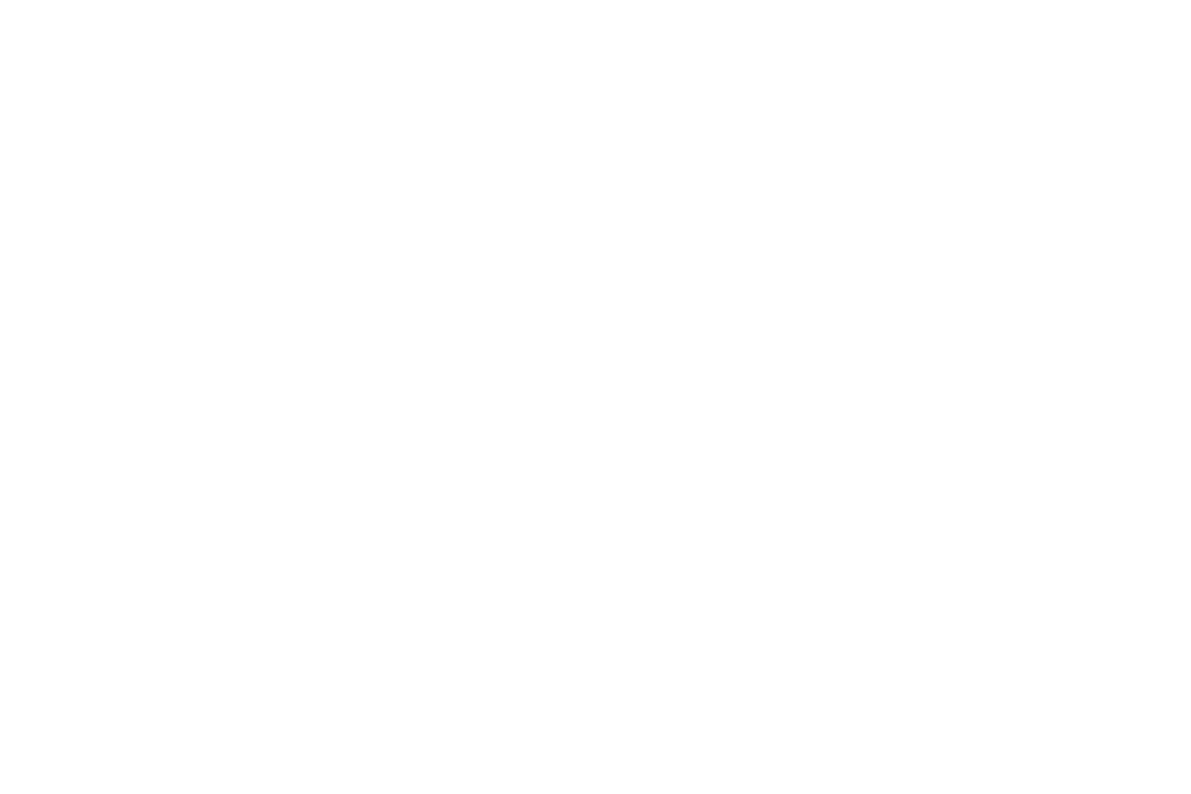
C240
User Manual
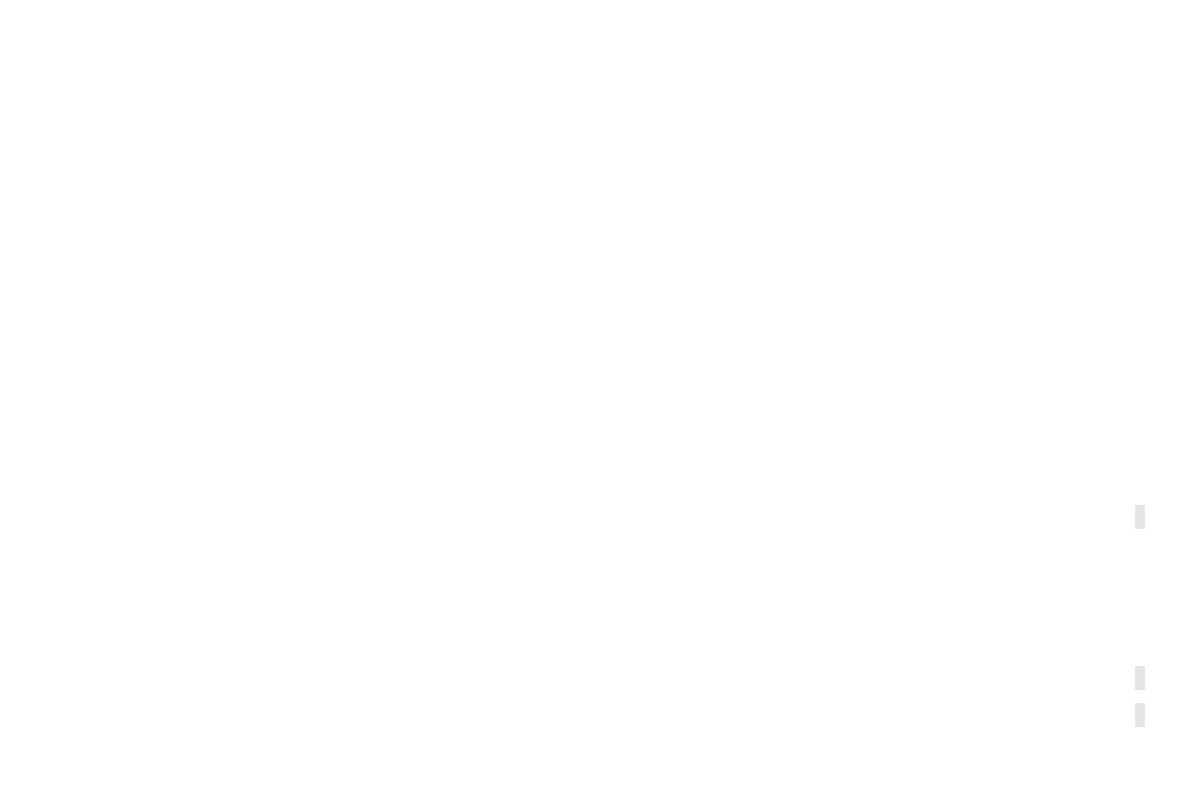
-2-
Content
1 General Information.......................................................................................................................................................4
1.1 Profile................................................................................................................................................................................... 4
1.2 Safety Information................................................................................................................................................................4
1.3 Safety warning and Attentions............................................................................................................................................. 4
2 Getting started................................................................................................................................................................ 6
2.1 Installing the SIM Cards and the Battery.............................................................................................................................6
2.2 Installing T-Flash Card.........................................................................................................................................................8
2.3 Charging the Battery............................................................................................................................................................ 9
2.4 Powering On/Off the Mobile Phone...................................................................................................................................11
2.5 Linking to the Network...................................................................................................................................................... 11
2.6 Dialing Calls.......................................................................................................................................................................12
2.7 Using the Headset.............................................................................................................................................................133
3 Input method.................................................................................................................................................................13
3.1 Icons for Input Methods.....................................................................................................................................................13
3.2 To Shift Entry Methods......................................................................................................................................................13
3.3 Numeric Input.................................................................................................................................................................. 144
3.4 English input and numeric input:.....................................................................................................................................144
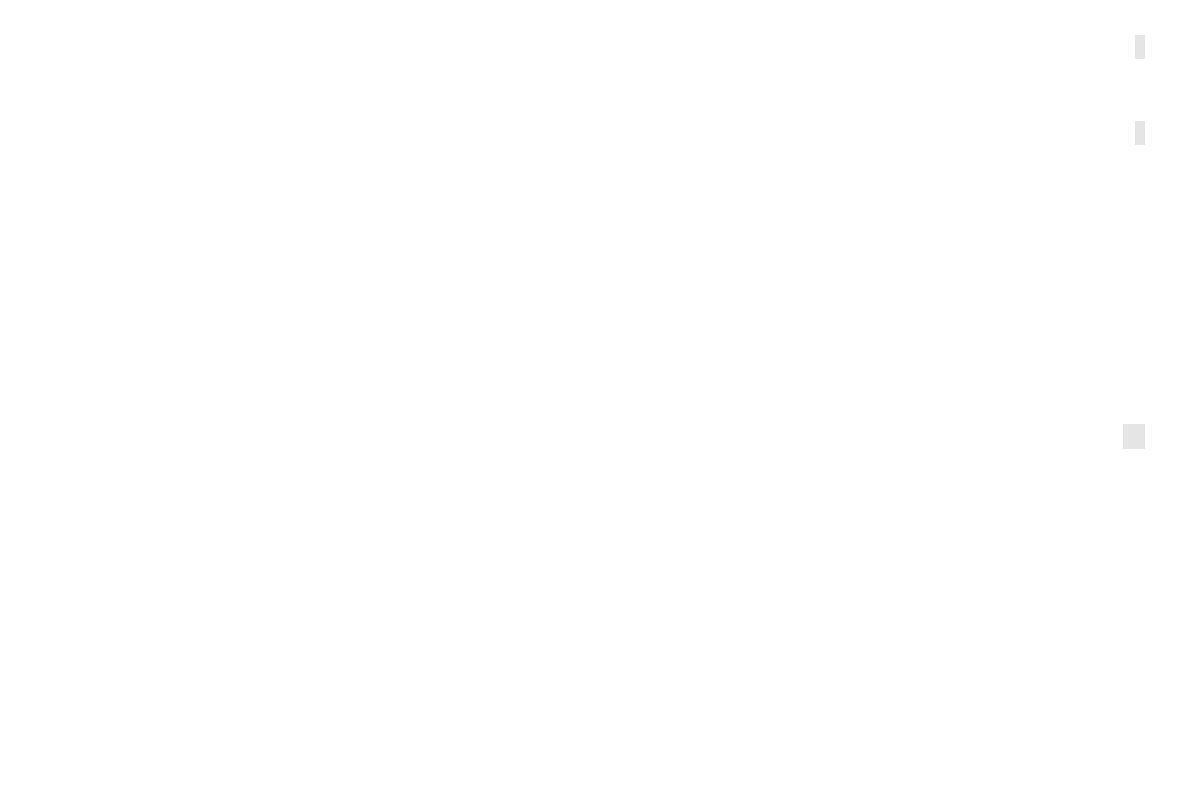
-3-
3.5 Inserting a Symbol........................................................................................................................................................... 155
4 Using the Menus............................................................................................................................................................15
4.1 Messages.......................................................................................................................................................................... 155
4.2 Phonebook..........................................................................................................................................................................18
4.3 Call history......................................................................................................................................................................... 19
4.4 Multimedia......................................................................................................................................................................... 20
4.5 Settings............................................................................................................................................................................... 22
4.6 File manager.......................................................................................................................................................................26
4.7 Organizer............................................................................................................................................................................ 26
4.8 Services.............................................................................................................................................................................. 27
5 FCC Cautions................................................................................................................................................................29
5.1 Specific Absorption Rate (SAR) information....................................................................................................................30
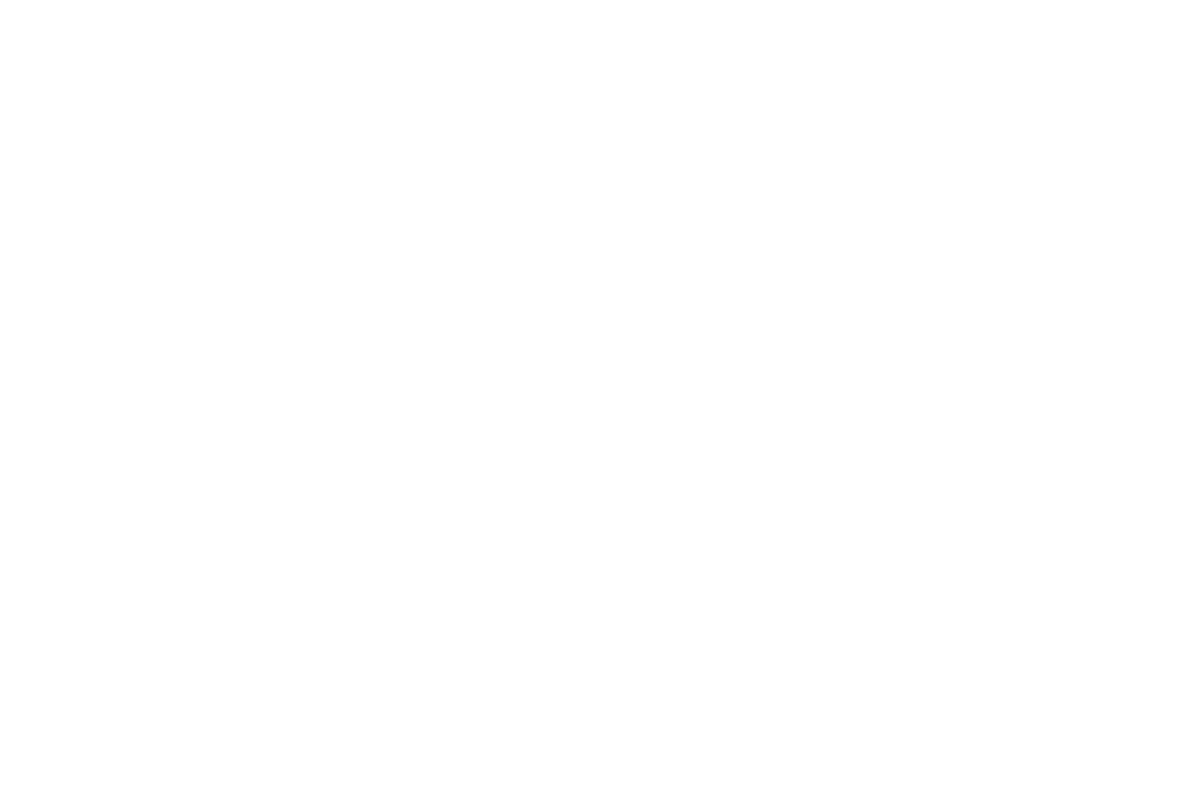
-4-
1 General Information
1.1 Profile
Please read this pamphlet carefully in order to make your phone in perfect condition. Our company may
change this mobile phone without prior written notice and reserves the final right to interpret the performance
of this mobile phone. Due to different software and network operators, display on your phone may be
different, refer to your phone for details.
1.2 Safety Information
If your phone has lost or been stolen, notify the telecommunication office the SIM card is disabled (network
support is required). This can avoid economic loss caused by unauthorized use.
1.3 Safety warning and Attentions
Safety warning
Road safety comes first
Do not use a hand-held phone while driving. Use hands-free fittings when calls are unavoidable while driving.
In some countries, dialing or receiving calls while driving is illegal!
Switch off in aircraft
Wireless devices can cause interference in aircraft. Using a mobile phone in flight is illegal and risky.
Please make sure that your mobile phone is powered off in flight.
Switch off before entering risky areas
Strictly observe the relevant laws, codes, and regulations on the use of mobile phones in risky areas. Turn off
your mobile phone before entering a place susceptible to explosion, such as an oil station, oil tank, chemical
plant or a place where a blasting process is under way.
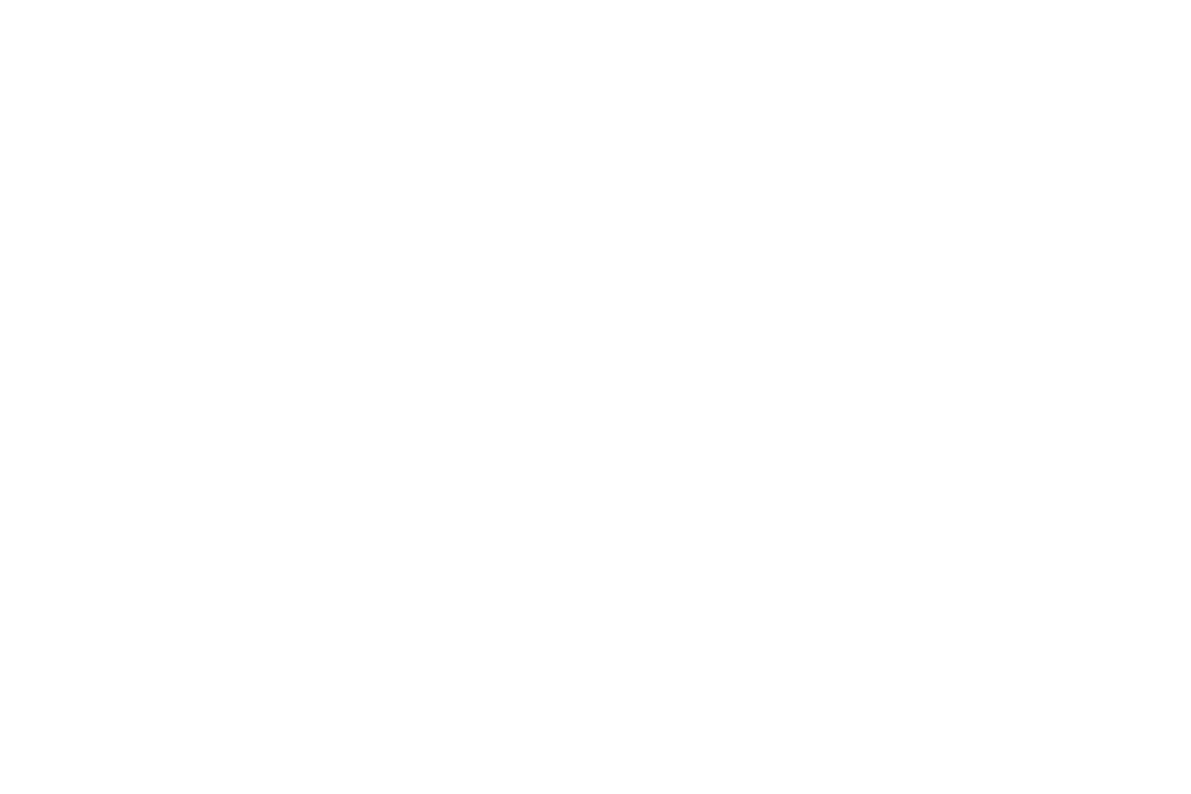
-5-
Observe all special regulations
Follow any special regulations in force in any area such as hospitals and always switch off your phone
whenever it is forbidden to use it or, when it may cause interference or danger. Properly use your mobile
phone near medical apparatuses, such as pacemakers, hearing aids and some other electronic medical devices,
as it may cause interference to such apparatuses.
Interference
The conversation quality of any mobile phone may be affected by radio interference. An antenna is built
inside the mobile phone and located below the microphone. Do not touch the antenna area during a
conversation, lest that the conversation quality deteriorate.
Qualified service
Only qualified personnel may install or repair phone equipment. Installing or repairing the mobile phone on
your own may bring great danger and violates the warranty rules.
Accessories and batteries
Use only approved accessories and batteries.
Use sensibly
Use only in a normal and proper manner.
Emergency calls
Ensure the phone is switched on and in service, enter the emergency number, e.g. 112, then press the Dial key.
Give your location and state your situation briefly. Do not end the call until told to do so.
Note: Just like all other mobile phones, this mobile phone does not necessarily support all the features
described in this manual due to network or radio transmission problems. Some networks even do not support
the emergency call service. Therefore, do not rely solely on the mobile phone for critical communications
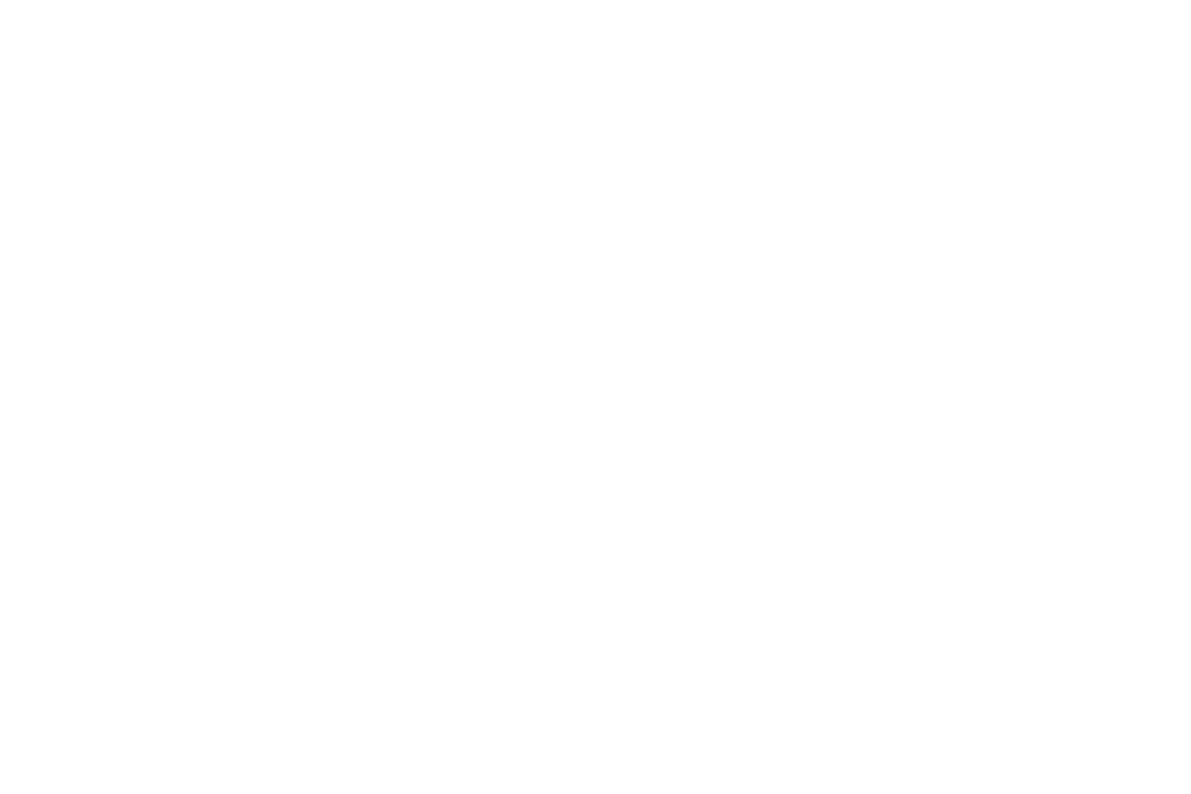
-6-
such as first aid. Please consult the local network operator.
Precautions
This mobile phone is well designed with fine art. Please exercise special care when using it. The following
suggestions will help your mobile phone survive the warranty period and extend its service life:
Keep the mobile phone and all its fittings beyond children's reach.
Keep the mobile phone dry. Keep away from rain, moisture, liquid or other substances that may corrode
electronic circuits.
Do not use or store the mobile phone in dusty places, lest that active parts of the mobile phone be damaged.
Do not store the mobile phone in a high-temperature place. High temperature will shorten the life of
electronic circuits and damage the battery and some plastic parts.
Do not store the mobile phone in a chilly place. Otherwise, moistures will be formed inside the mobile
phone to damage electronic circuits when the mobile phone is moved to a constant temperature place.
Do not throw, knock or shock the mobile phone, as that will destroy the internal circuits and high-precision
components of the mobile phone.
2 Getting started
2.1 Installing the SIM Cards and the Battery
An SIM card carries useful information, including your mobile phone number, PIN (Personal Identification
Number), PIN2, PUK (PIN Unlocking Key), PUK2 (PIN2 Unlocking Key), IMSI (International Mobile
Subscriber Identity), network information, contacts data, and short messages data.
Note: After powering off your mobile phone, wait for a few seconds before removing or inserting an SIM
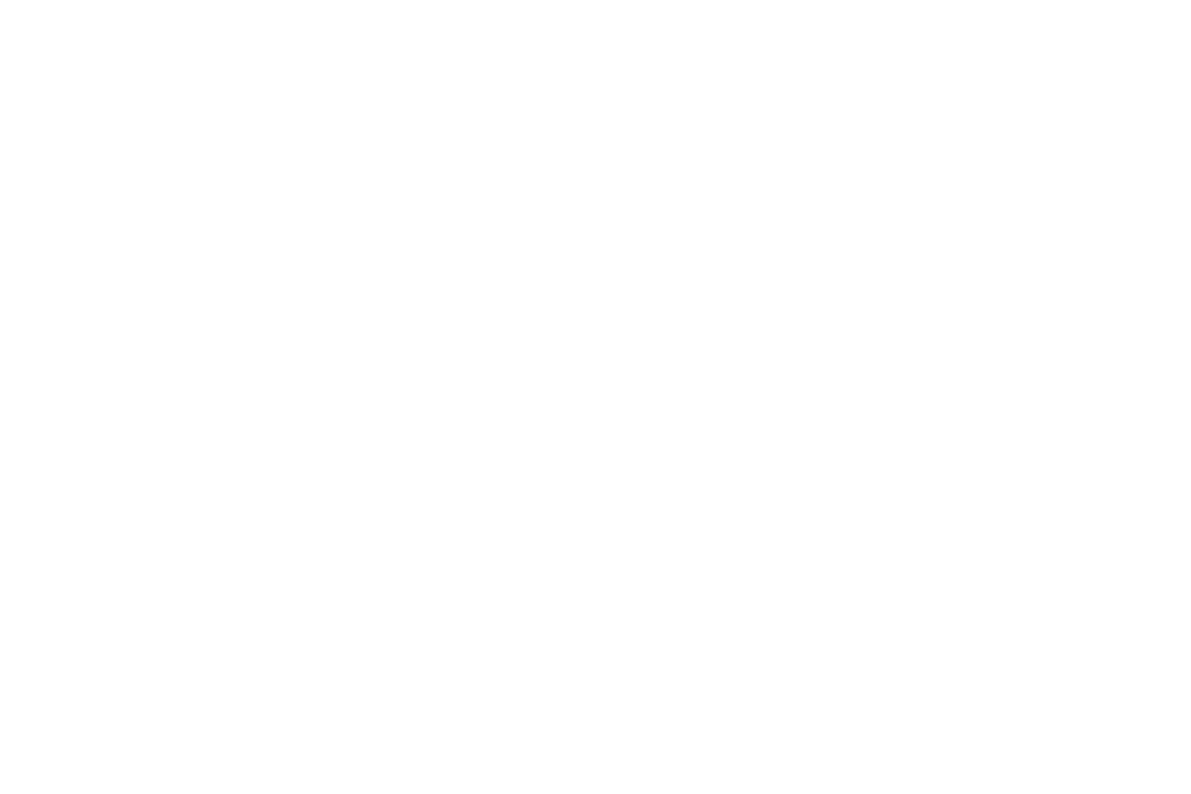
-7-
card.
Exercise caution when operating an SIM card, as friction or bending will damage the SIM card.
Properly keep the mobile phone and its fittings such as the SIM cards beyond children's reach.
Installation
Hold the End key for a while to power off the mobile phone
Push the back cover above the battery and remove it.
Pull the left battery buckle outward and then lift the battery away.
Insert the SIM card into the SIM card slot lightly with the corner cutting of the card aligning to the notch
of the slot and the gold plate of the card facing download, till the SIM card cannot be further pushed in.
With the metallic contacts of the battery facing the metallic contacts in the battery slot, press the battery
down until it locks into place.
Using code
The mobile phone and the SIM cards support sorts of passwords, in order to prevent the phone and the
SIM cards from being misused. When you are prompted to input any of the codes mentioned below, just
input the correct code and then press the ok key. If you input a wrong code, press the Right soft key to clear it
and then input the correct code.
Phone lock code
The phone lock code may be set to prevent your mobile phone from being misused. In general, this code
is provided along with the mobile phone by the manufacturer. The initial phone lock code is set to 0000 by
the manufacturer. If the phone lock code is set, you need to input the phone lock code when powering on the
mobile phone.
PIN
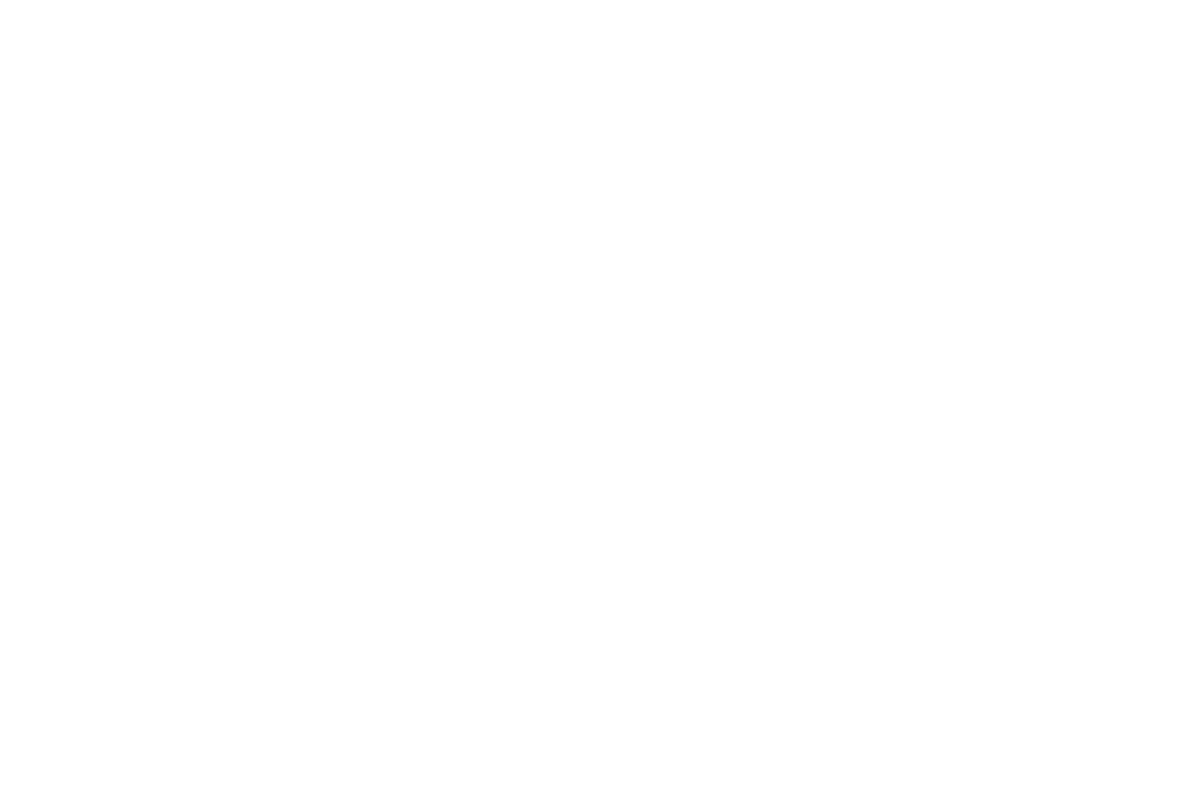
-8-
The PIN (Personal identification number, 4 to 8 digits) code prevents your SIM card from being used by
unauthorized people. In general, the PIN is supplied with SIM card by the network operator. If PIN check is
enabled, you need to input the PIN each time when you power on your mobile phone. The SIM card will be
locked if you input wrong PIN code for three times.
Unlocking methods as follows:
-Input the correct PUK according to the screen tips to unlock the SIM card.
-Then input the new PIN and press the ok key.
-Input the new PIN again and then press the ok key.
-If the input PUK is correct, the SIM card will be unlocked and the PIN will be reset.
Note: The SIM card will be locked if you input wrong PIN code for three times. To unlock the SIM card,
you need to input the PUK. In general, the PUK can be obtained from the network operator.
PUK
The PUK code (Personal Unlocking Key) is required to change a blocked PIN. It is supplied with SIM
card. If not, contact your network operator. If you input wrong PUK code for 10 times, SIM card will be
invalid. Please contact the network operator to replace the SIM card.
Barring code
A barring code is required for setting the call barring function. You can obtain this code from the
network operator to set the call barring function.
2.2 Installing T-Flash Card
The T-Flash card is a pluggable mobile storage card inside the mobile phone.
To install the T-Flash card, insert the card into the card slot.
To remove the T-flash card, take the card out.
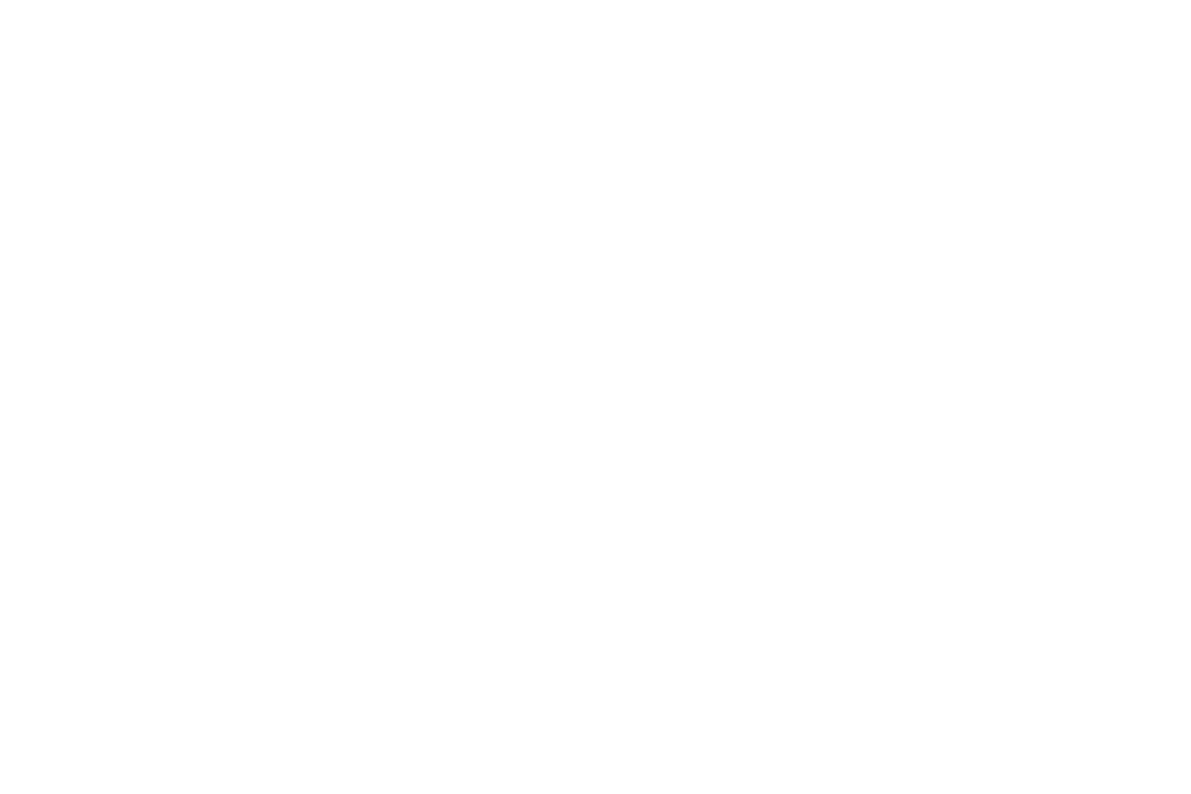
-9-
Note:
1. The mobile phone cannot automatically identify the T-flash card being inserted when the mobile phone is
powered on. You must power off the mobile phone and then power it on, so that the phone can identify the
T-Flash card.
2. The T-Flash card is a miniature object. Keep it out of the reach of children for fear that children swallow
it!
2.3 Charging the Battery
The lithium battery delivered with the mobile phone can be put into use immediately after being unpacked.
Battery level indication:
Your mobile phone can monitor and display the battery state.
Normally the remaining energy of the battery is indicated by the battery level icon at the upper right
corner of the display screen.
When the battery energy is insufficient, the mobile phone prompts "Battery low". If you have set an alert
tone, an alert tone will be given off when the battery level is too low.
A charging animation appears when the battery is being charged. When the charging is complete, the
animation disappears.
Using a travel adapter:
Install the battery into the mobile phone before charging the battery.
Connect the adapter of the travel charger with the charging slot in the mobile phone. Ensure that the
adapter is fully inserted.
Insert the plug of the travel charger to an appropriate power outlet.
During the charging, the battery level grids in the battery icon keep flickering till the battery is fully
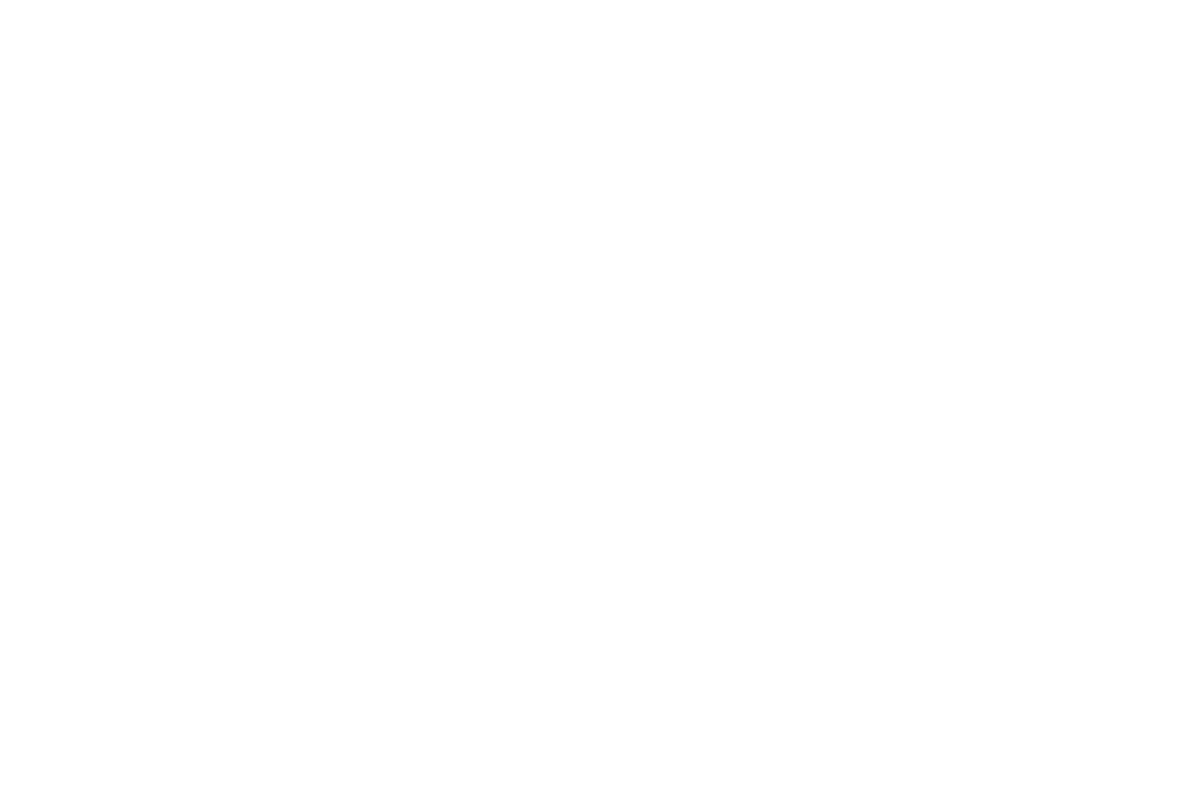
-10-
charged.
It is normal when the battery is become hot during the charging period.
The battery icon does no longer flicker when the charging process ends.
Note:
Ensure that the plug of the charger, the plug of the earphone, and the plug of the USB cable are inserted
in the right direction. Inserting them in a wrong direction may cause charging failure or other problems.
Before the charging, ensure that the standard voltage and frequency of the local mains supply match the
rated voltage and power of the travel charger.
Using the Battery
The performance of a battery is subject to multiple factors: radio network configuration, signal strength,
ambient temperature, chosen functions or settings, phone fittings, and the voice, data or other application
mode you choose to use.
To guarantee the optimal performance of your battery, please stick to the following rules:
Use only the battery provided by the vendor. Otherwise, damages or even injuries could be caused during
the charging.
Power off the mobile phone before removing the battery.
The charging process lasts a longer time for a new battery or a battery not in use for long. If the battery
voltage is too low to enable the mobile phone to be powered on, charge the battery for a longer time. In
this case, the battery icon does not flicker until a long time after the battery enters the charge status.
During the charging, ensure the battery is placed in a room temperature environment or in an
environment close to room temperature.
Immediately stop using the battery if the battery produces odor, overheats, cracks, distorts or has other
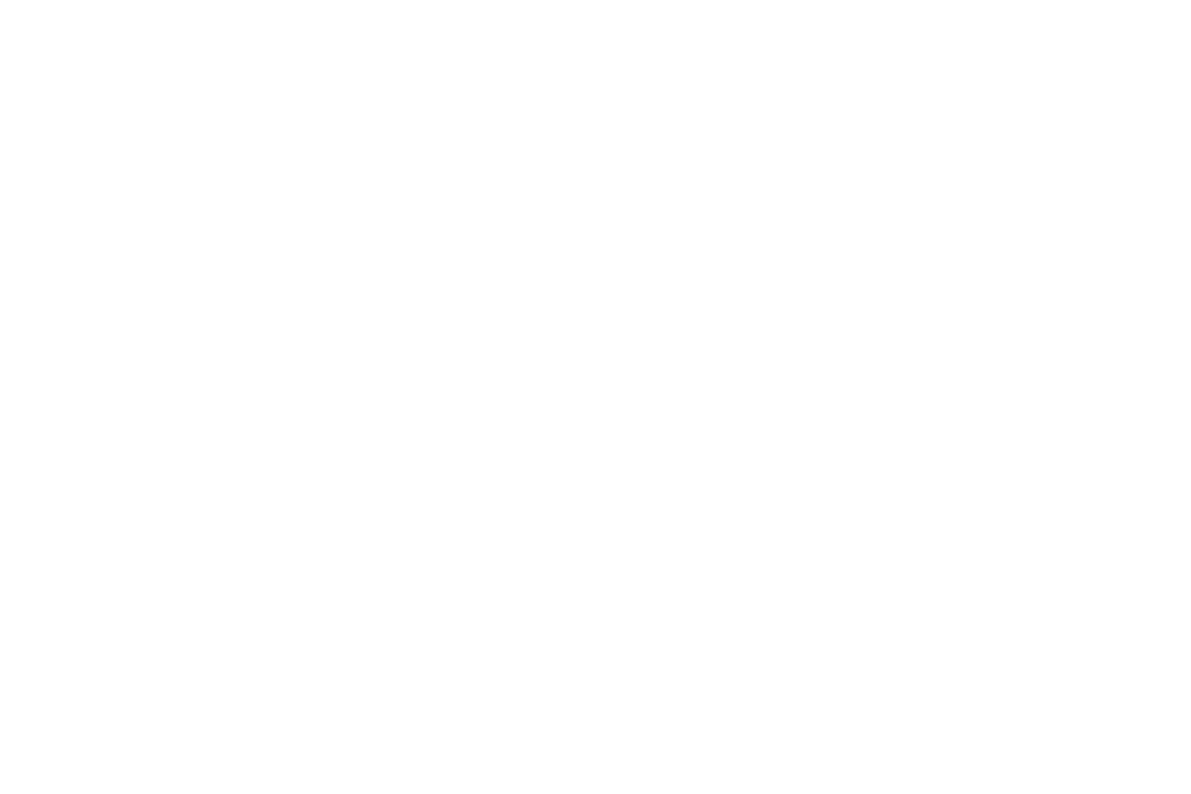
-11-
damage, or if the electrolyte leaks.
The battery wears out with use. A longer charging time is required as the battery is put into use for a long
time. If the total conversation duration decreases but the charging time increases even though the battery
is properly charged, purchase a standard battery from the OEM or use a battery approved by our
company. Using any poor-quality fittings will cause harm to your mobile phone or even incur danger!
Note: To guarantee your personal safety and protect the environment, do not litter the battery! Return the old
battery to the mobile phone manufacturer or place it in specified battery reclamation areas. Do not litter any
battery with other rubbish.
Warning: Short-circuits of the battery may cause explosion, fire, personal injury or other severe
consequences!
2.4 Powering On/Off the Mobile Phone
Hold the End key for a while to power on the mobile phone. A power-on animation appears on the display
screen.
Input the phone lock code and press the ok key if the mobile phone prompts you to input the phone lock code.
The original code is 0000.
Input the PIN and press the ok key if the mobile phone prompts you to input the PIN. The PIN is provided by
the network operator for new opening SIM card.
Enter the standby interface.
To power off the mobile phone, hold the End key for a while.
2.5 Linking to the Network
After the SIM card and the mobile phone are successfully unlocked, the mobile phone automatically searches
for an available network. After finding a network, the mobile phone enters the standby state. When the
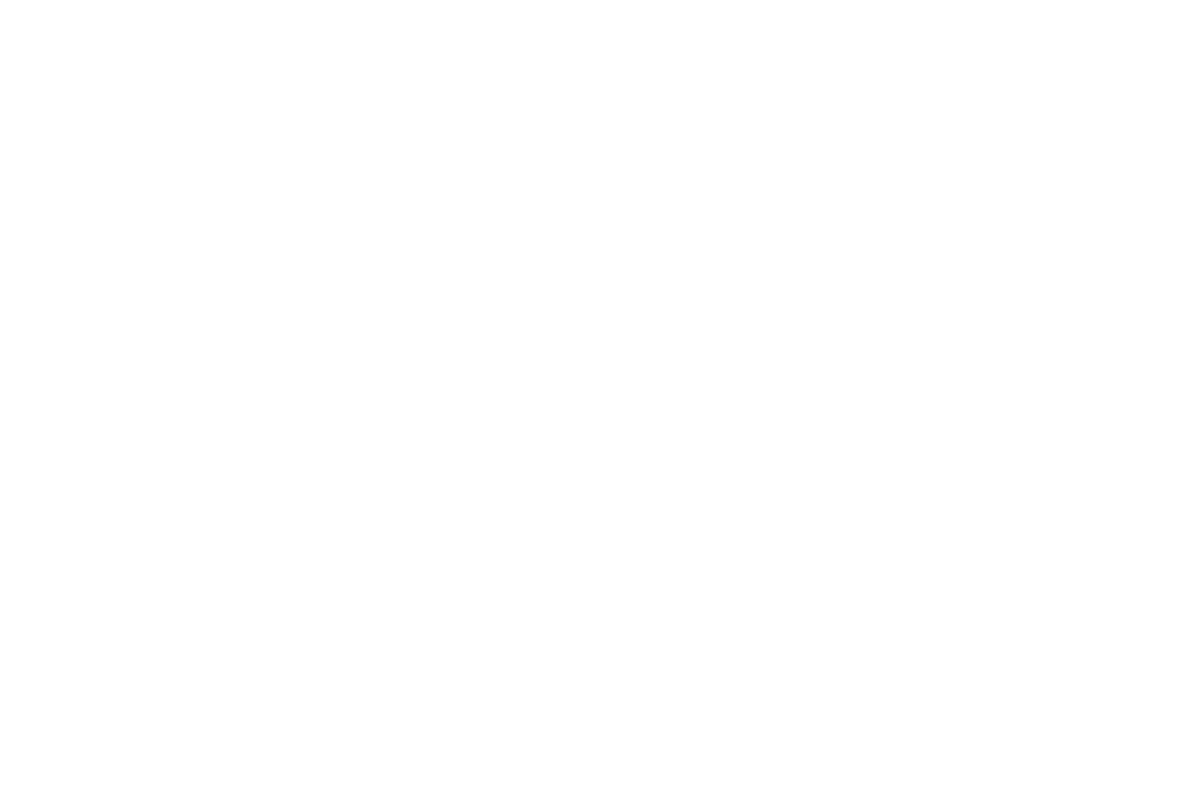
-12-
mobile phone is registered in the network, the name of the network operator is displayed on the screen. Then
you can dial or receive a call.
2.6 Dialing Calls
In the standby interface, press number keys to input the area code and the telephone number, and then press
the Dial key to dial a call. To end the call, press the End key.
Dialing an international call
Press the * key twice can input "+". Then input the country code, the area code and the telephone
number. Finally, press the Dial key.
Dialing a call to a number in the phonebook
Enter the phonebook and use the up or down direction keys to find the telephone number you want to
call.
Press the Dial key. The mobile phone automatically dials the chosen telephone number.
Redialing the last number
In the standby interface, press the dial key to show the dialed calls.
Press the up or down direction keys to select a number you want to dial and then press the Dial key.
Answering incoming calls
Press the Dial key or the Ok key to answer an incoming call.
Press the End key to end the current conversation.
To reject an incoming call, press the End key or the Right soft key.
Note: If the caller can be identified, the mobile phone will present the calling number. If the calling number
exists in the phonebook, the mobile phone will present both the name and the phone number of the caller. If
the caller cannot be identified, the mobile phone will present the calling number only. You can answer an
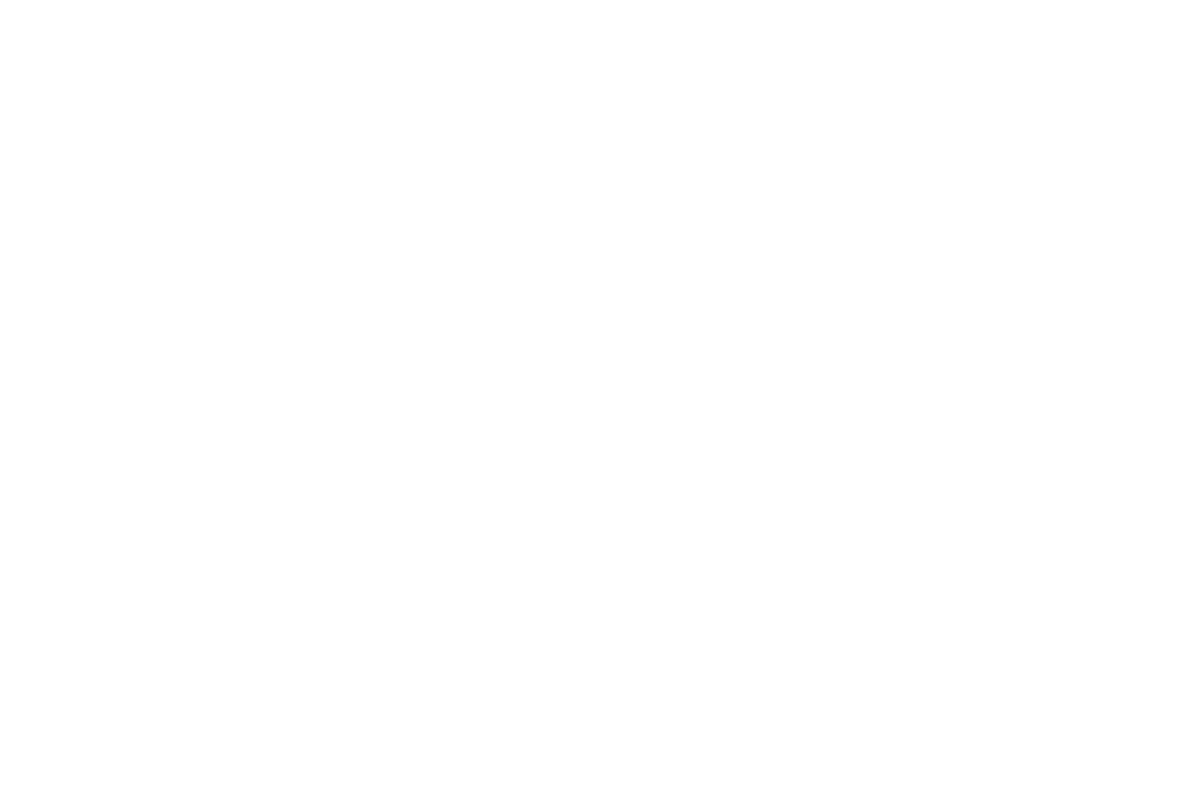
-13-
incoming call when using a function list or browsing the phonebook.
Using options during a conversation
Select Options during a conversation to pause, end the ongoing call, originate a new call, browse the
phonebook, view information, set the mute, set the DTMF, or perform other operations. For details, refer to
the menu guide.
2.7 Using the Headset
It would enter headset mode automatically when you insert headset to the slot. Make sure of inserting it at the
bottom of the slot, or you can’t use it normally.
3 Input method
This mobile phone provides multiple input methods, including English input and numeric input. You can
use these input methods when editing the phonebook, short messages, files and so on.
3.1 Icons for Input Methods
After you enter an edit window such as a window for editing the phonebook, short messages or the
memorandum, an icon is displayed to indicate the current input method:
Numeric input:“123”
English input in upper case: “ABC”
English input in lower case:“abc”
3.2 To Shift Entry Methods
Press the # key to switch between input methods.
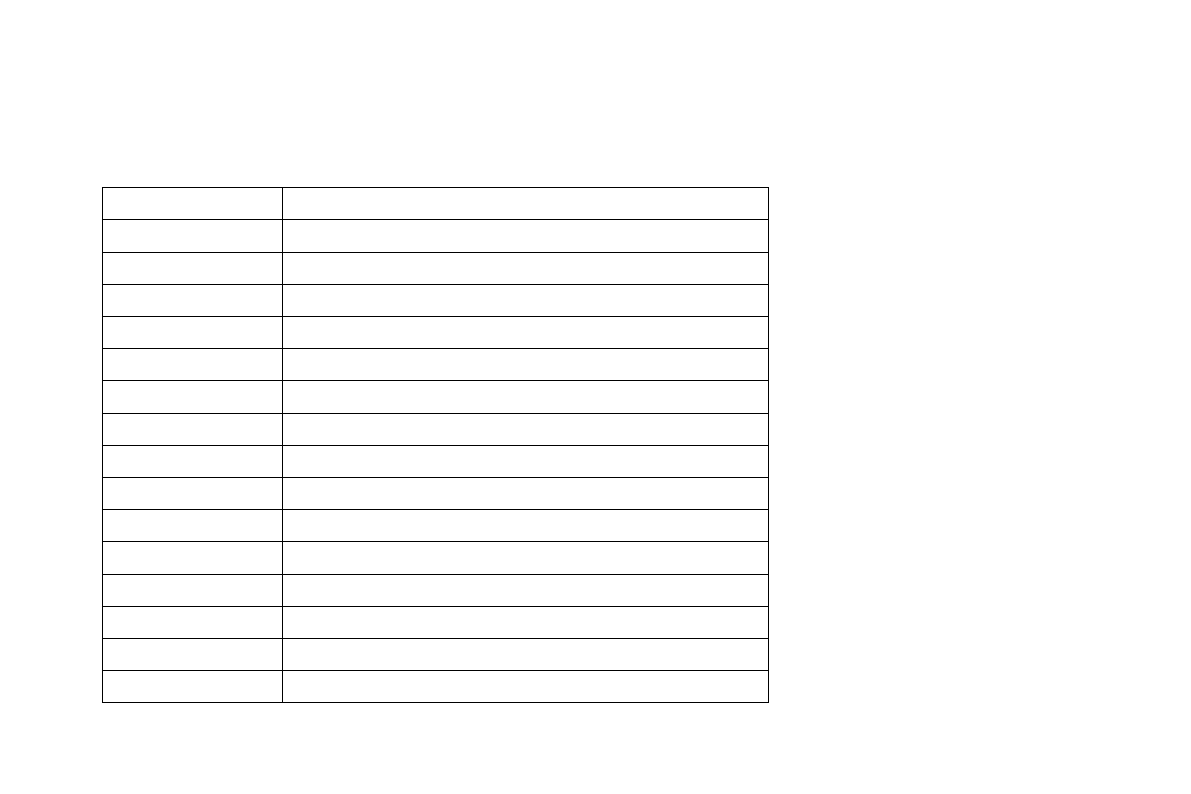
-14-
3.3 Numeric Input
You can input numbers with the numeric input method. Press a number key to input the corresponding
number.
3.4 English input and numeric input:
The keyboards for English input and numeric input are defined in the following table:
Key
Character or Function
Number key 1
. , - ? ! ’@ : # $ /_ 1
Number key 2
ABCabc2
Number key 3
DEFdef3
Number key 4
GHIghi4
Number key 5
JKLjkl5
Number key 6
MNOmno6
Number key 7
PQRSpqrs7
Number key 8
TUVtuv8
Number key 9
WXYZwxyz9
Number key 0
0
* key
Press it to input a symbol
# key
Press it to switch between input methods
Left soft key
Equivalent to OK or Options
Right soft key
Equivalent to Back or Clear
End key
Press it to return to the standby interface
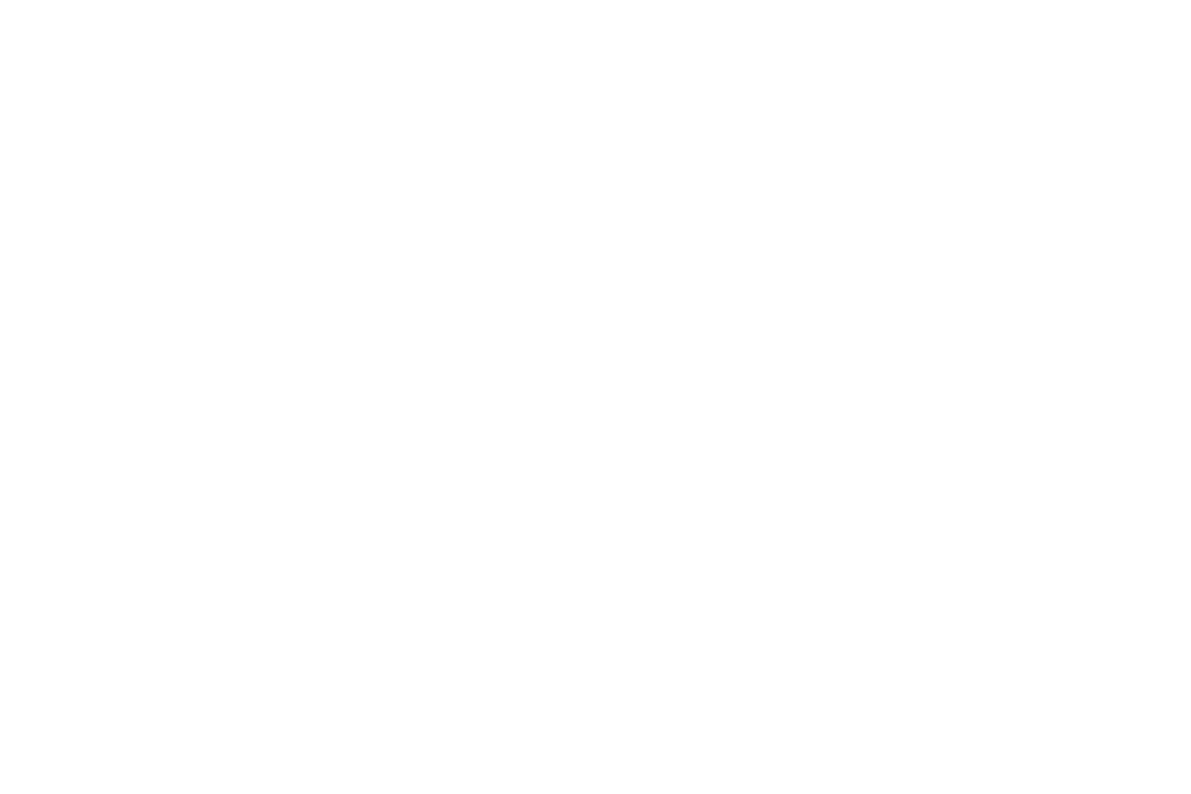
-15-
English input:
Each key is used to represent multiple characters. Quickly and continuously press a key till the character
you want appears. Input the next character after the cursor moves.
Press the #key to switch between input methods
To clear wrong inputs, press the Right soft key.
3.5 Inserting a Symbol
Press the *key to enter the Select symbol interface, use direction keys to select a symbol you want.
4 Using the Menus
4.1 Messages
The phone supports Short Messaging Service (SMS) and Multimedia Message Service (MMS). You can send
text messages and manage the messages that you sent and received.
In the message, select the option to see operate the other new menu.
Write message
New SMS: In this menu, you can edit and send new messages. The characters for every message can be
up to160.The operations for editing messages are as follows:
New MMS: Edit Recipients, set the telephone number or the e-mail address of the recipients and
synchronously edit the content of SMS. Send to the recipients or save as a draft after completing.
Conversations
In the inbox, you can store all the received text messages, and it will display the names of the senders. In the
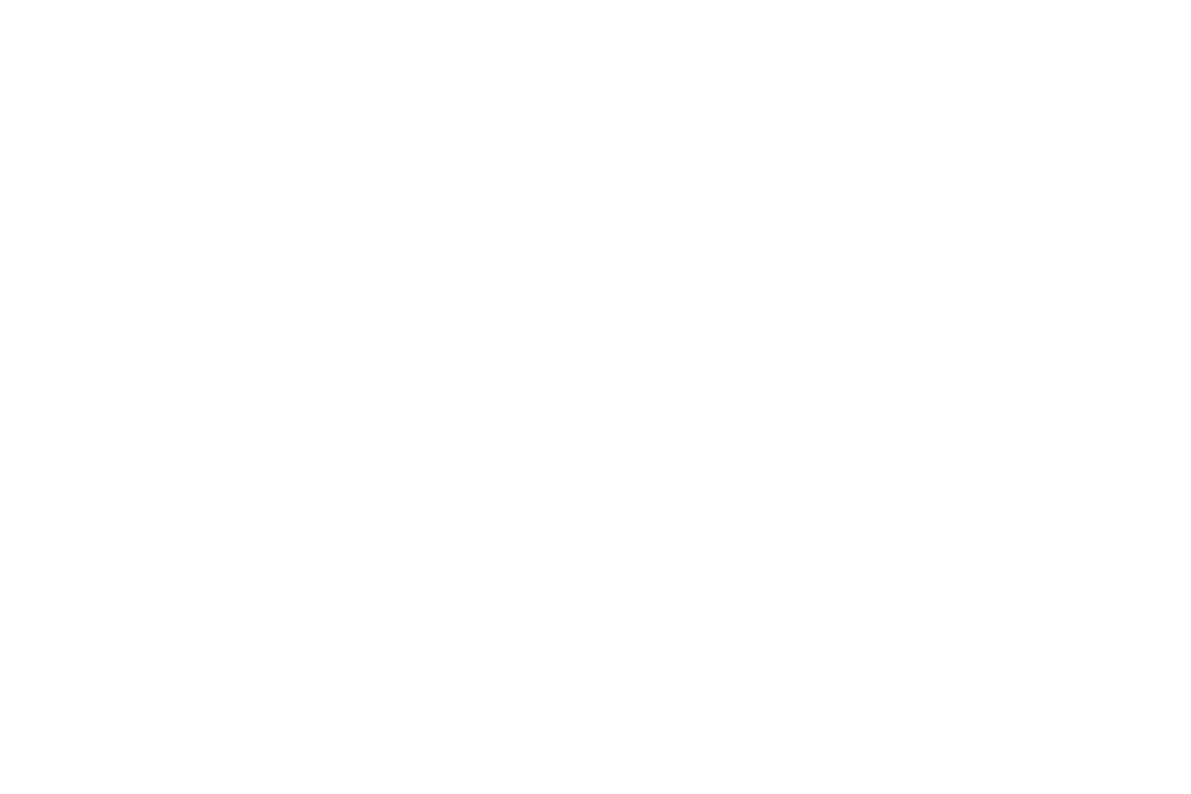
-16-
case that the sender is not included in the phonebook, it will display the telephone number of the sender.
The options for a single message include: reply, delete, Call, etc.
Reply: Reply the short message or MMS
Delete: Delete the short message.
Call sender: Call the number in the short message.
Mark: Mark the current message or mark all.
You cannot receive new messages if the memory for messages is full. Delete unnecessary messages.
Drafts
Choose the completed Messages, press the up key and the down key to select and press the left softkey to
enter the Options.
Edit: edit the current selected message.
Delete: delete this message
Mark: mark the current message or mark all.
Archive
Set to save short messages to the SIM card or to the phone.
Select to save and send in sending messages and the sent messages will be saved in the Outbox.
This is to preserve the message has been sent.
Delete messages
Delete the short message.
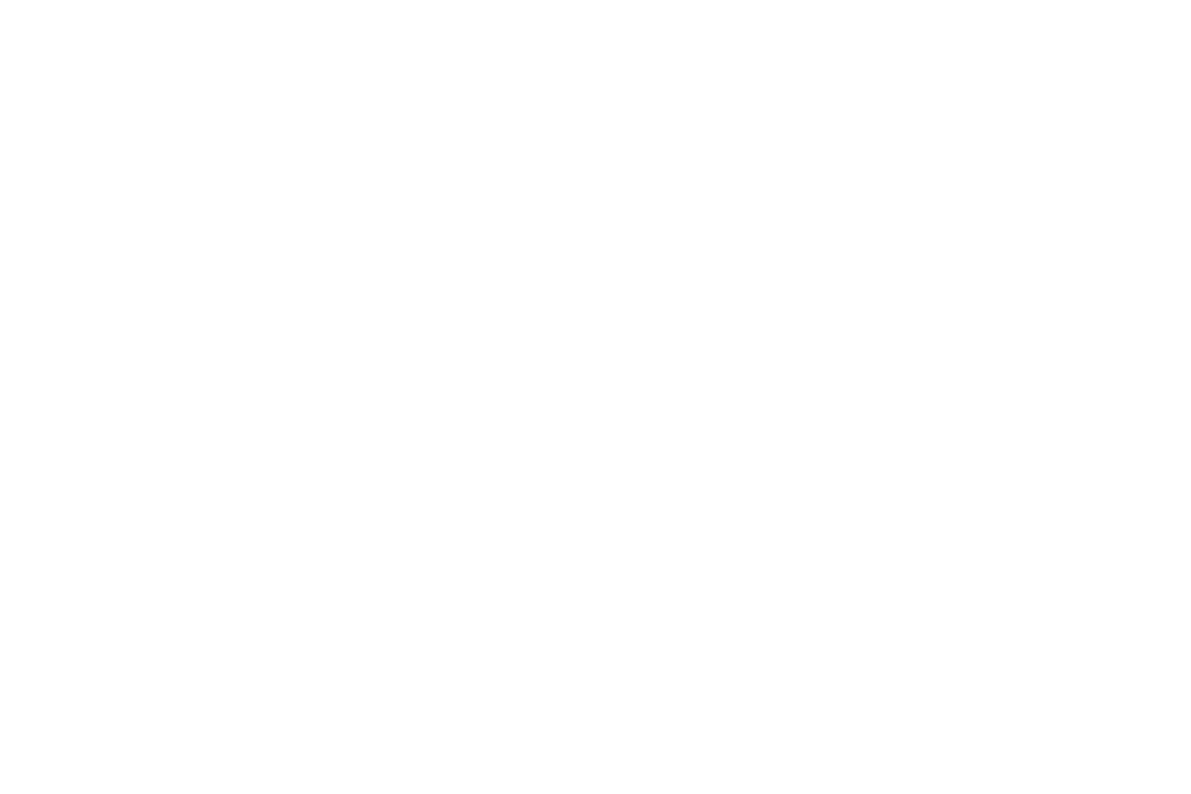
-17-
Email
You can create an account to send / receive E-mail
Broadcast messages
Broadcast messages are messages that your network operator broadcasts to all users within a particular area,
such as weather forecast and transportation conditions.
Receive mode: Enable or disable the function.
Language: Set languages for cell broadcast information. Only information in the set language can be
received.
Read messages: Scroll to read broadcast messages.
Note: All Multimedia messages are stored at the memory of the mobile phone instead of SIM card.
Templates
There are some text messages preset in this mobile phone, and they can be edited or deleted, with not more
than 40 characters apiece
Message settings
Text message settings
Memory status: Display SIM card center number.
Message validity period: Show the validity of messages saved.
Preferred storage: Set to save short messages to the SIM card or to the phone.
Please refer to Inbox for other operations.
Save sent message: After sending messages, asking to store
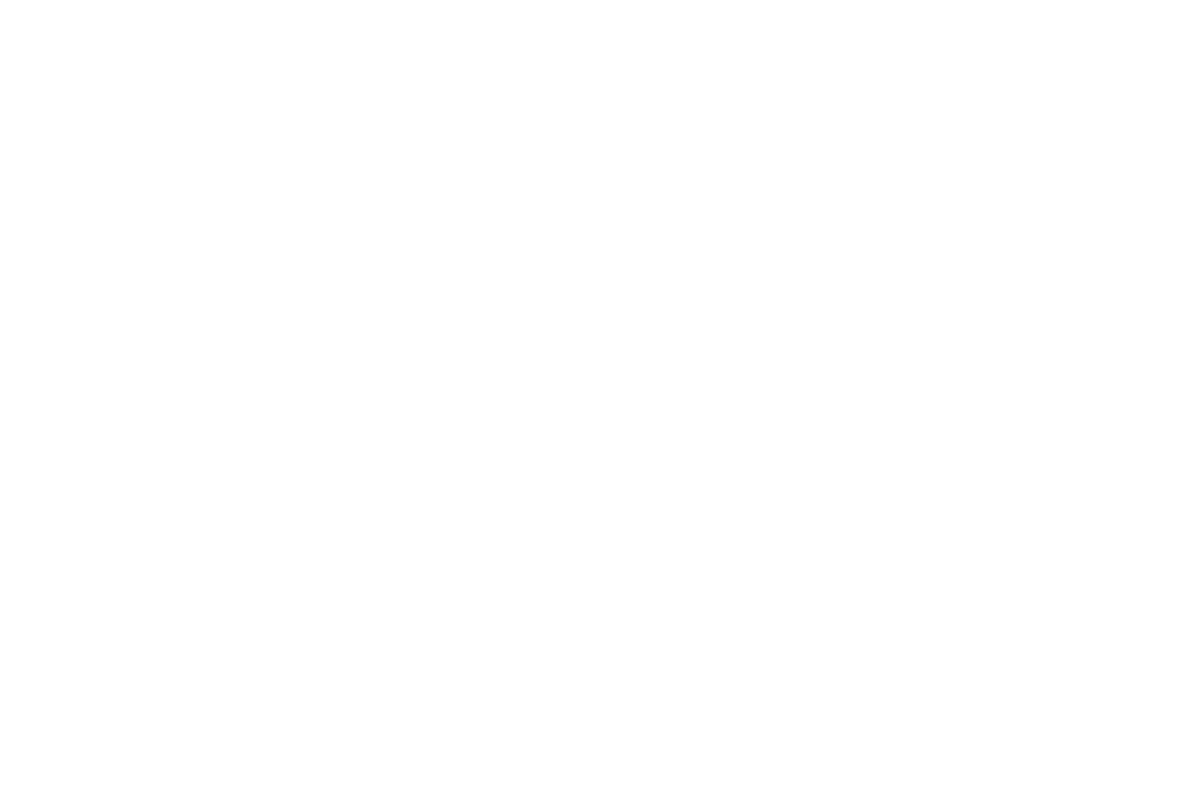
-18-
Voicemail server: Dial the voice mail number to access your voice mail. The number is provided by
your network operator. With the voice mailbox menu, you can carry out the following operations.
Multimedia message settings
MMS account: You can edit and start up the SIM server.
Delivery report: You can set whether to send delivery report.
Read report: You can set whether to send read report.
Priority: Set the send message priority.
Retrieve MMS: Set retrieve MMS manual or auto.
Play sound: Set the MMS whether can to play sound.
Adverting: You can set whether to receive advertisements.
Message validity period: You can set the valid period.
Preferred Storage: You can set save MMS to the SIM card or to the phone.
Message memory: Show phone or SIM card memory capacity.
4.2 Phonebook
The mobile phone can store several telephone numbers. The number of telephone numbers that a SIM
card can store depends on the storage capacity of the SIM card. The telephone numbers stored in the mobile
phone and in the SIM cards form a phonebook.
After selecting a telephone number in the phonebook, select Options to perform the following
operations:
View: View the content of the telephone number.
Edit: Edit the selected number and name.
Delete: Delete the telephone number from the phonebook.
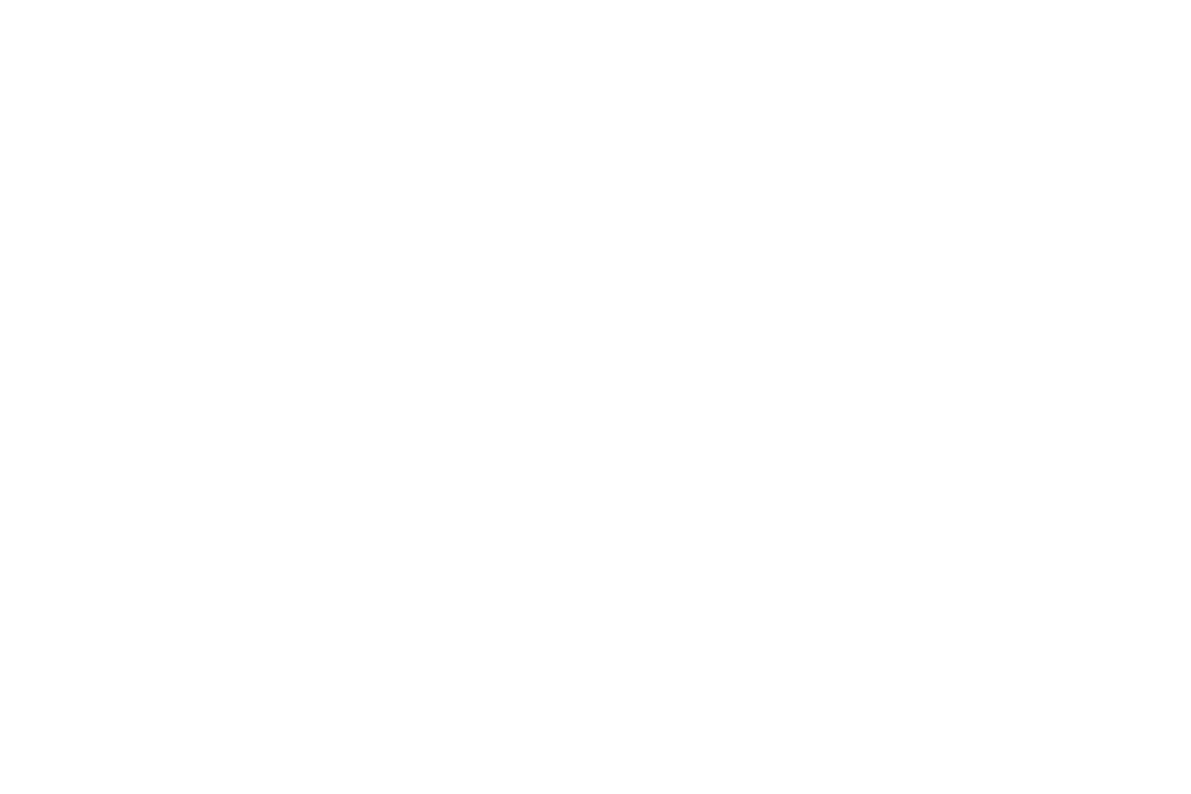
-19-
Copy: Duplicate the telephone number from the mobile phone to the SIM card or from the SIM card to
the mobile phone.
Sent text message: sent text message to the selected number.
Send multimedia message: Send multimedia message to the selected number.
Call: call the current number of the SIM.
Send business card: Select and send contacts information to other recipients via text message,
multimedia message or Bluetooth.
Add to blacklist: Add the selected number to blacklist.
4.3 Call history
Missed Calls
You can view a list of the latest missed calls.
Note: When the mobile phone indicates that some calls are missed, you can select Read to enter the missed
calls list. Navigate to a missed call and then press the Dial key to dial the number that originated that call.
Dialed Calls
You can view the latest dialed calls. Choose dialed calls and then select a dialed call to delete, save, dial, or
edit (or send a short message to it).
Received Calls
You can view the latest received calls. Choose received calls and then select a received call to delete, save,
dial, or edit (or send a short message to it).
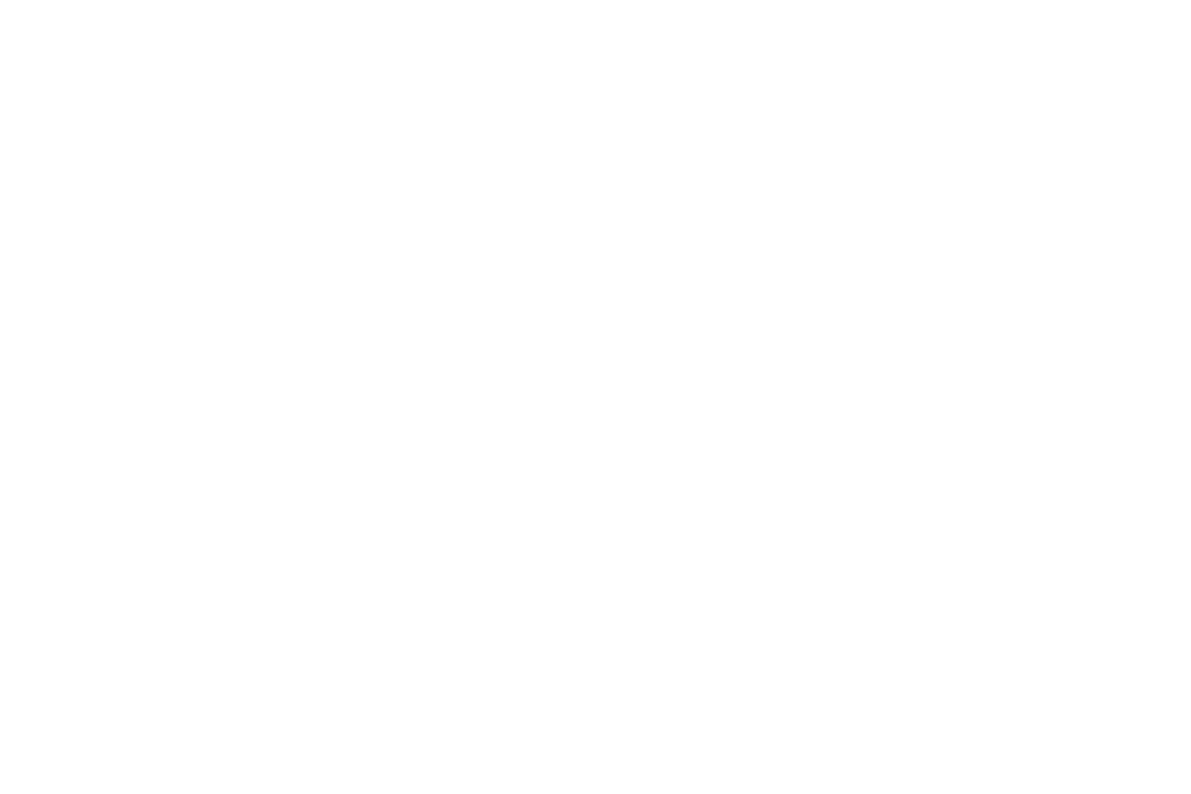
-20-
Delete call logs
You can delete the latest call records. Choose Delete call logs and then select to delete all the numbers in the
call history, or delete only the numbers in the missed calls list, the dialed calls list or the received calls list.
Call timers
Choose call timers to view the last call time, the total time of all dialed calls and the total time of all
received calls, and/or to reset all the time.
Text msg. counter
Choose Text msg. counter to set the number of short messages sent and the number of short messages
receive.
GPRS counter
Access this menu to view the sent or received GPRS volume or to reset counter.
4.4 Multimedia
Camera
The phone is provided with a camera, which supports the photographing functions. Roll the phone to align
the camera to the picture and then press OK key to capture photos. Pictures will be saved in the file system of
the phone or the memory card. In the capture interface, you can press up or down direction key to switch
camera or video; left or right direction key to zoom in and zoom out.
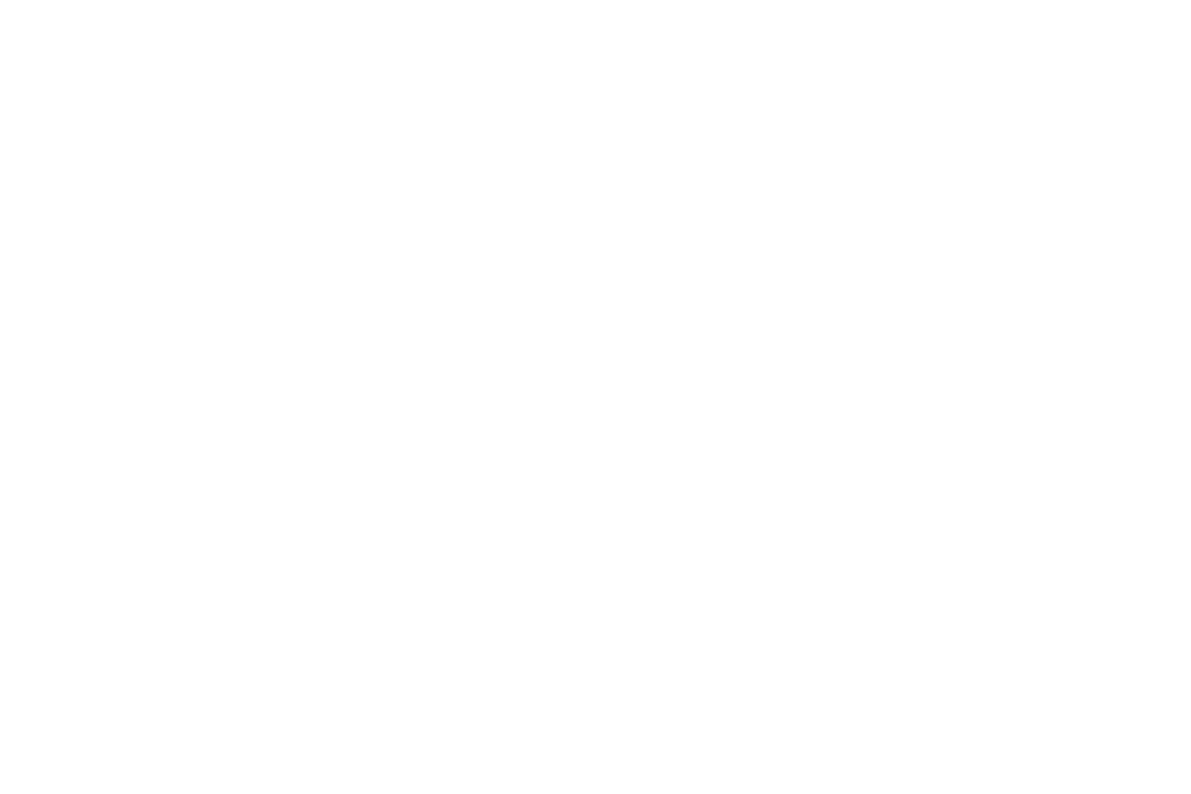
-21-
Gallery
You can view the pictures or images through this function.
Video recorder
This function enables you to record dynamic pictures. In the capture interface, press left or right direction key
to zoom in and zoom out, OK key to capture videos clip.
Media player
Use this function to play audio files. By pressing the direction key can you control the playing process of
audio player: play/pause(up key), stop(down key),switch to last song/next song (press left or right direction
key). In audio player interface, you can press 2 or 8 key to tune volume; press * key to full screen; press #
key to silent.
Photo editor
You can edit the pictures or images through this function.
Video player
Use this function to play video files. By pressing the direction key can you control the playing process of
video player: play/pause(up key), fast forward (press and hold right direction key) and rewind (press and hold
left direction key). In video player interface, you can press 2 or 8 key to tune volume; press * key to full
screen; press # key to silent.
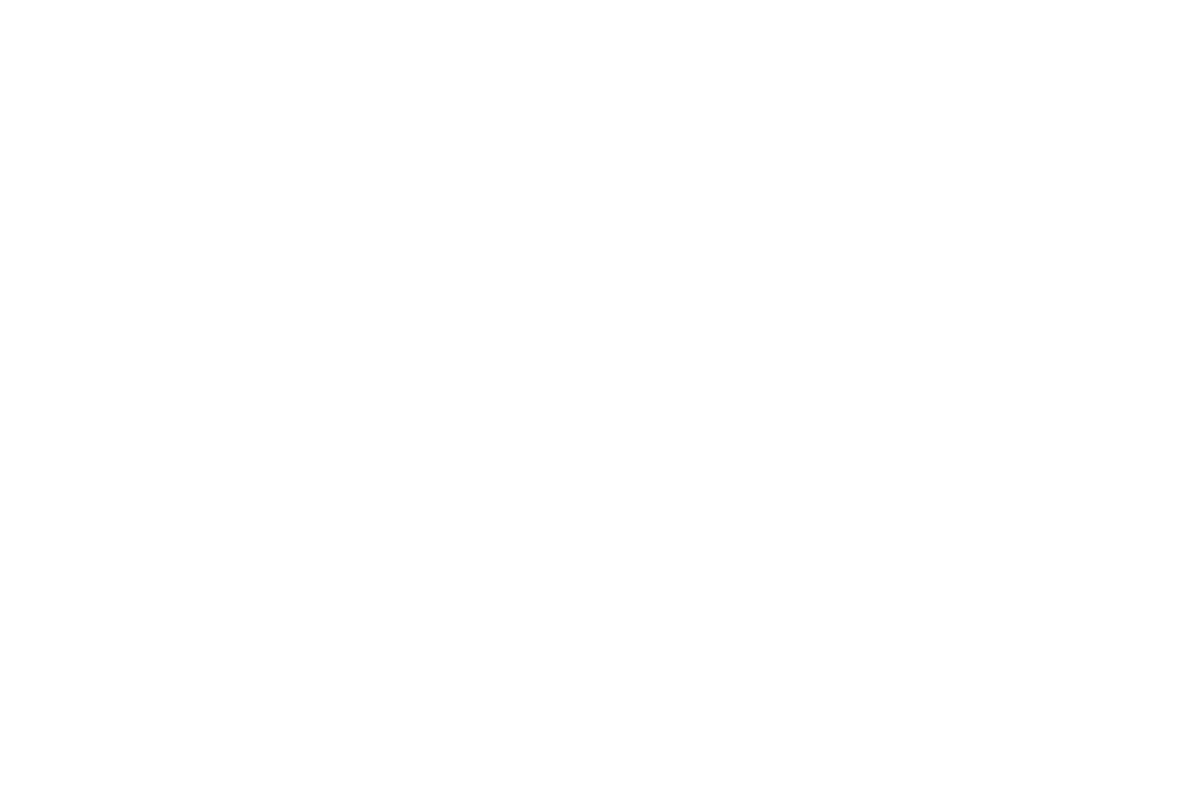
-22-
Sound recorder
The phone support WAV and AMR. The AMR takes the compression algorithm. So in the same memory
condition, it has longer recording time than WAV.
After accessing the sound recorder, you can press left soft key to perform the following operations:
New record: select this function to record a new file.
List: recorded files are listed in this menu.
Settings: Through this function, you can set storage position and format for record files.
FM radio
You can use the application as a traditional FM radio with automatic tuning and saved channels. In FM radio
interface, you can press 2 or 8 key to tune volume, press down key to play/pause the playing process of the
current channel, up key to enable auto search; press left or right key to switch last/next channel.
4.5 Settings
User profiles
The mobile phone provides multiple user profiles, so that you can customize some settings to adapt to the
specific events and environments.
Customize the user profiles according to your preference and then activate the user profiles. The user profiles
fall into four scenarios: General, Silent, Meeting, Outdoor and My style.
When you insert an earpiece to the mobile phone, the mobile phone automatically enters the Headset mode.
Call settings
SIM call settings
Caller ID: This is controlled by the specifications of your network operator. (This feature is strongly
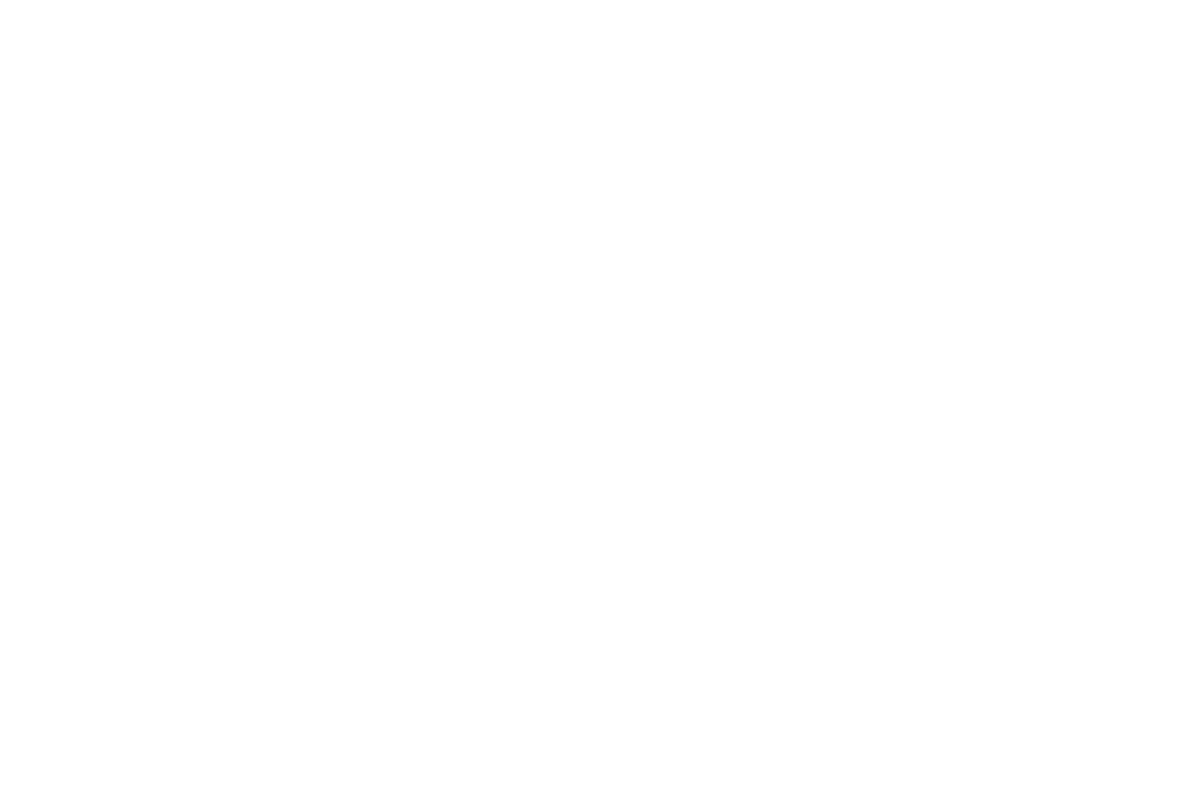
-23-
related to the carrier network, please check with your service provider)
Call waiting: After you choose Activate, the mobile phone will contact the network. A moment later, the
network will make a response and send a message to acknowledge your operation. If the call waiting function
is activated, the network will alert you and the mobile phone screen will display the incoming call number if
others are calling you while you are already in a conversation.
Call divert: this network function enables you to forward incoming calls to another number you have
previously specified.
Call barring: The call barring function enables you to bar calls as needed. When setting this function,
you need to use a network barring code, which can be obtained from the network operator. If the code is
wrong, an error message will be prompted on the screen. After selecting a call barring option, continue to
select Activate or Deactivate. The mobile phone will prompt you to input the call barring code and then
contact the network. A moment later, the network will make a response and send the operation results to the
mobile phone.
Group list:You can add , delete or edit list in this function.
Advanced settings
Blacklist: He or she can’t call you if you set the blacklist status to on and add his or her number to
blacklist.
Auto redial: Set it to On or Off to enable or disable auto redial. If you set Auto redial to On, the mobile
phone will automatically redial the number a moment later if the called party does not reply. The number of
auto redial times can be set to a maximum of 10. In the auto redial period, you cannot dial other numbers. To
end the auto redial process, press the End key.
Note: This function requires support from the network operator to which the SIM card is registered.
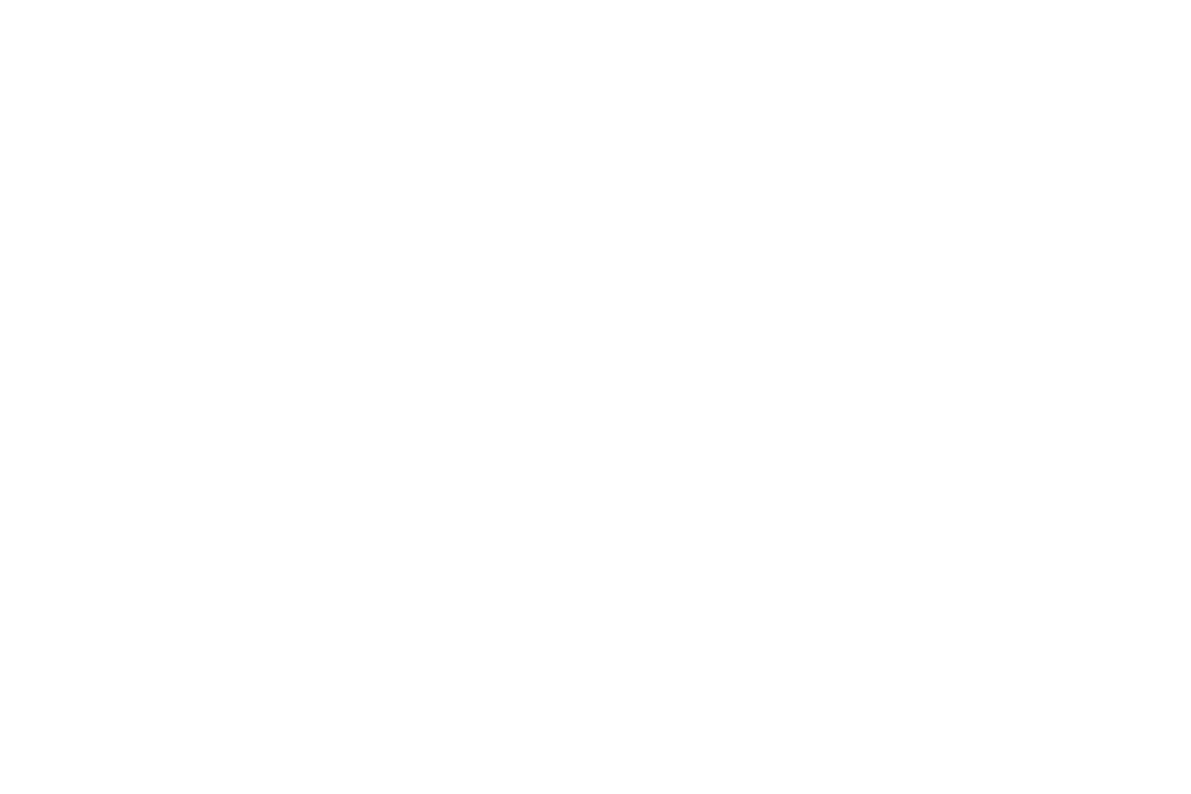
-24-
Call time display: You can set it as On or Off. The call time will be displayed when set on.
Call time reminder: To set single or circle tone in a call to make you know the time.
Auto quick end: You can set ON/ OFF, and set a time (1~9999s) as your desire.
Reject by SMS: Reject an incoming call and reply the caller a short message.
Connect notice: You can set on or off.
Answer mode: Select an answer mode as per your need.
Phone Settings
Time and date: set the date format, the time format, and detail time of the location.
Note: If you remove the battery from the mobile phone or if the battery energy was exhausted a long time
ago, you may need to reset the date and time when re-inserting the battery or powering on the mobile phone
after recharging.
Schedule power on/off: Set the time when the mobile phone will be automatically powered on or off.
Language: Select the display language for the mobile phone.
Pref. input method: Select preferred input method as needed.
Display settings: Users can access this item to set wallpaper, screen saver, power on/off display, etc.
Greeting text: You can choose to boot on / off greeting.
Dedicated key: Customize the shortcut functions of the Up, Down, Left, and Right direction keys. In the
standby interface, you can press a direction key to directly enter the function menu corresponding to that
direction key.
Auto update time: Activate/deactivate this function as per your need.
Flight mode: when this function is engaged, it will suspend many of the device's signal transmitting
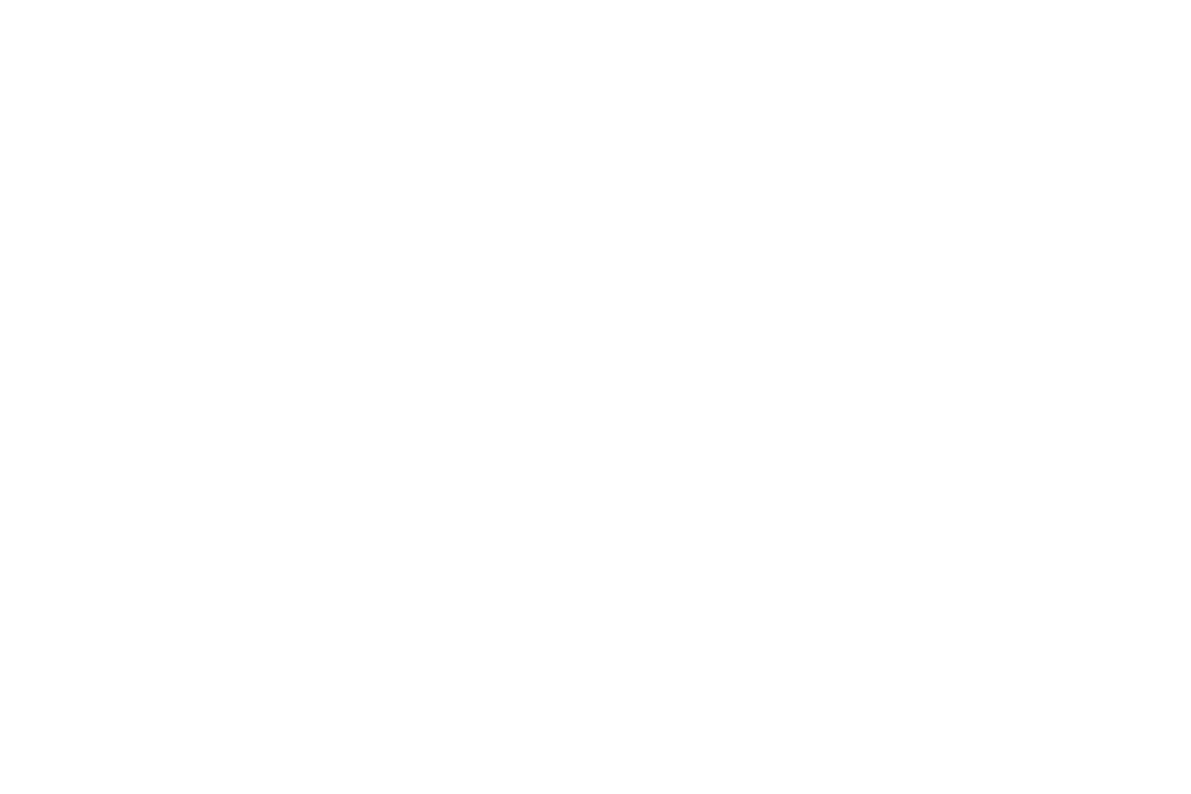
-25-
functions – thereby disabling the device's capacity to place or receive calls or text messages– while still
permitting use of other functions that do not require signal transmission (e.g. games, built-in camera,
MP3 player.)
Misc. settings: Can set signal LED and LCD backlight.
Security Settings
This function provides you with related settings about safety use
SIM security
PIN lock: To activate PIN lock, you need to input the correct PIN code. If you set PIN lock to On, you
need to input the PIN each time you power on the mobile phone. In the case you input a wrong PIN for three
consecutive times, you need to input the PIN Unblocking Key (PUK). The PUK is used to unlock and change
the locked PIN. To obtain the PUK, contact the network operator.
Change PIN: To change PIN code of SIM card.
Change PIN2: To change PIN2 code of PIN code.
Phone security
Phone lock: The function enables you to lock/unlock the phone. Enter password to switch on or off the
phone. Password is required when the phone is locked. The password is 4 to 8 digits.
Change password: to change phone password.
Auto keypad lock
The function enables you to lock/unlock the keypad. Setting the auto locking time that 15s, 30s, 1min or
5mins is available. The keypad will be auto locked with no operation during the period.
Connectivity
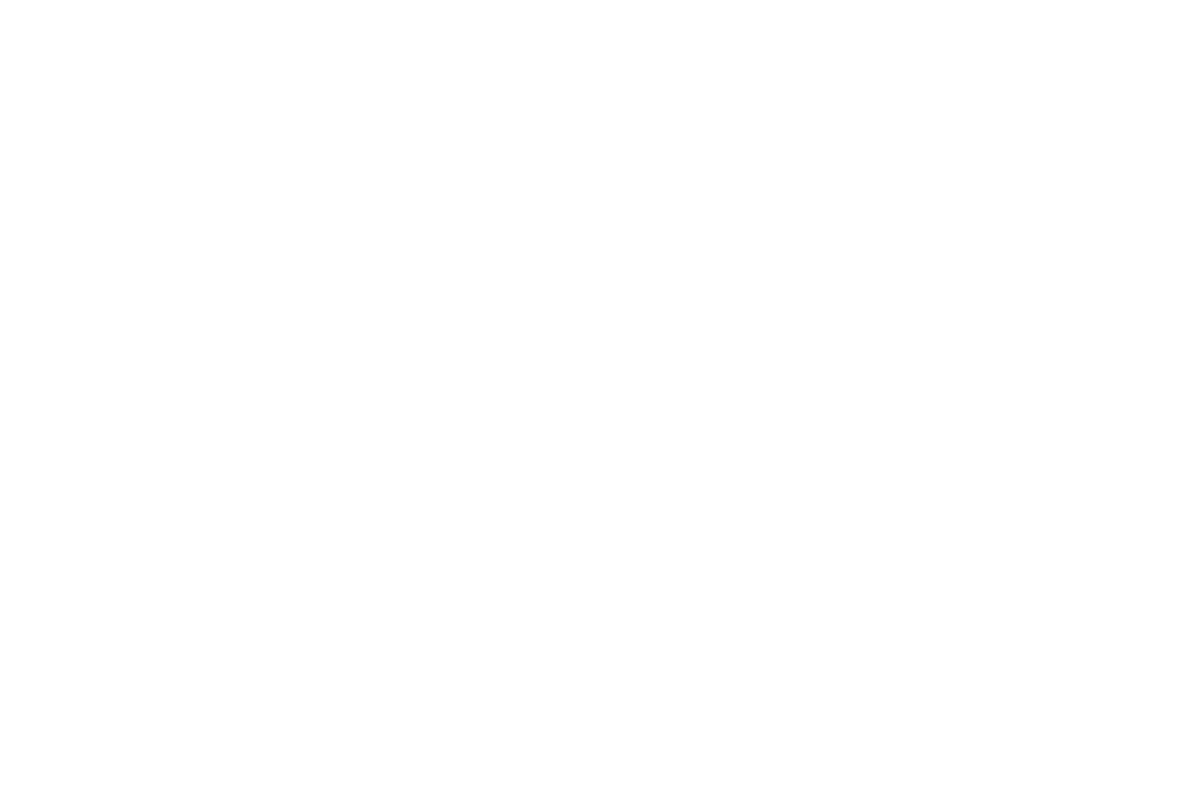
-26-
Bluetooth: With Bluetooth, you can make a wireless connection to other compatible devices, such as
mobile phones, computers, headsets and car kits. You can use the Bluetooth to send images, video clips,
music, sound clips and notes, and transfer files from your compatible pc.
Connection management: You can use File manager to organize your files in folders.
Date account: You can select the desired network account.
Restore factory settings
Use this function to restore factory settings. The preset password is 0000.
4.6 File manager
The phone provides a certain space for users to manage files and supports the Memory card. The capacity of
the Memory card is selectable. You can use the file manager to conveniently manage various directories and
files on the phone and the Memory card.
Open: Choose File manager to enter the root directory of the memory. The root directory will list the
default folders, new folders and user files. When the mobile phone is powered on for the first time or
when you have not changed the directory, the root directory contains the default folders only.
Format: You can use this function to format all the data in the memory. The system will re-create a
default folder. The formatted data cannot be recovered. Therefore, think twice before using the
formatting function.
4.7 Organizer
Calendar
Once you enter this menu, there is a monthly-view calendar for you to keep track of important appointments,
etc. Days with events entered will be marked.
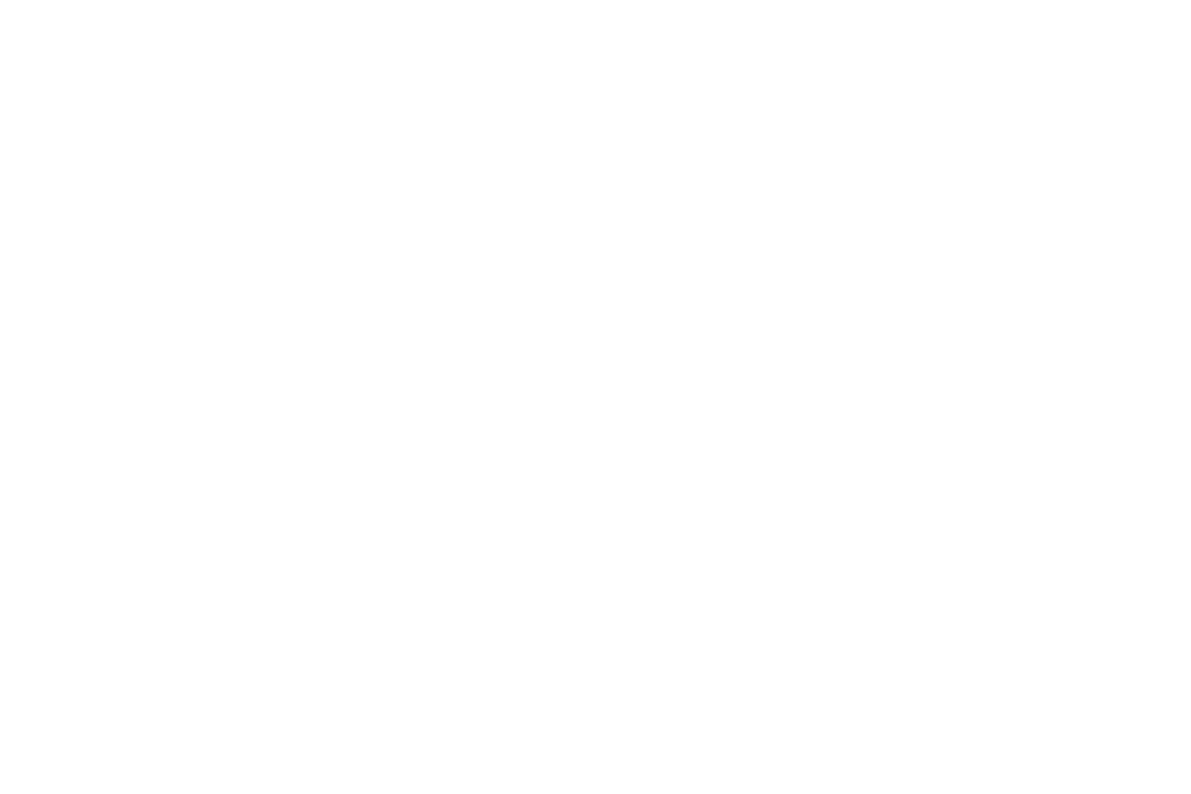
-27-
Calculator
The calculator can add, subtract, multiply and divide.
Tasks
Use this function to create new memo, which you can view, add, edit, delete, delete overdue, delete all, jump
to date, view uncompleted, send V-Calendar and saved as file. If you have set the alarm for the memo, alarm
will sound when time is up, the content of memo will display at the same time.
Alarm
Five alarm clocks are set but deactivated by default. You can activate one, multiple or all of them as needed.
For each alarm clock, the ringing date and the ringing time can be set.
Notes
Add notes and edit or delete them.
Stopwatch
There are 2 types of Stopwatches in this menu: Typical stopwatch & nWay stopwatch.
Typical Stopwatch: The functions of Split timing, Lap timing and View record are provided.
nWay Stopwatch: Press direction keys to start stopwatch. The total time is displayed on the top of the
screen. Press and hold the left soft key to reset.
4.8 Services
Internet service
This function enables you to view the internet. Your phone will ask you with existed way. You can start to
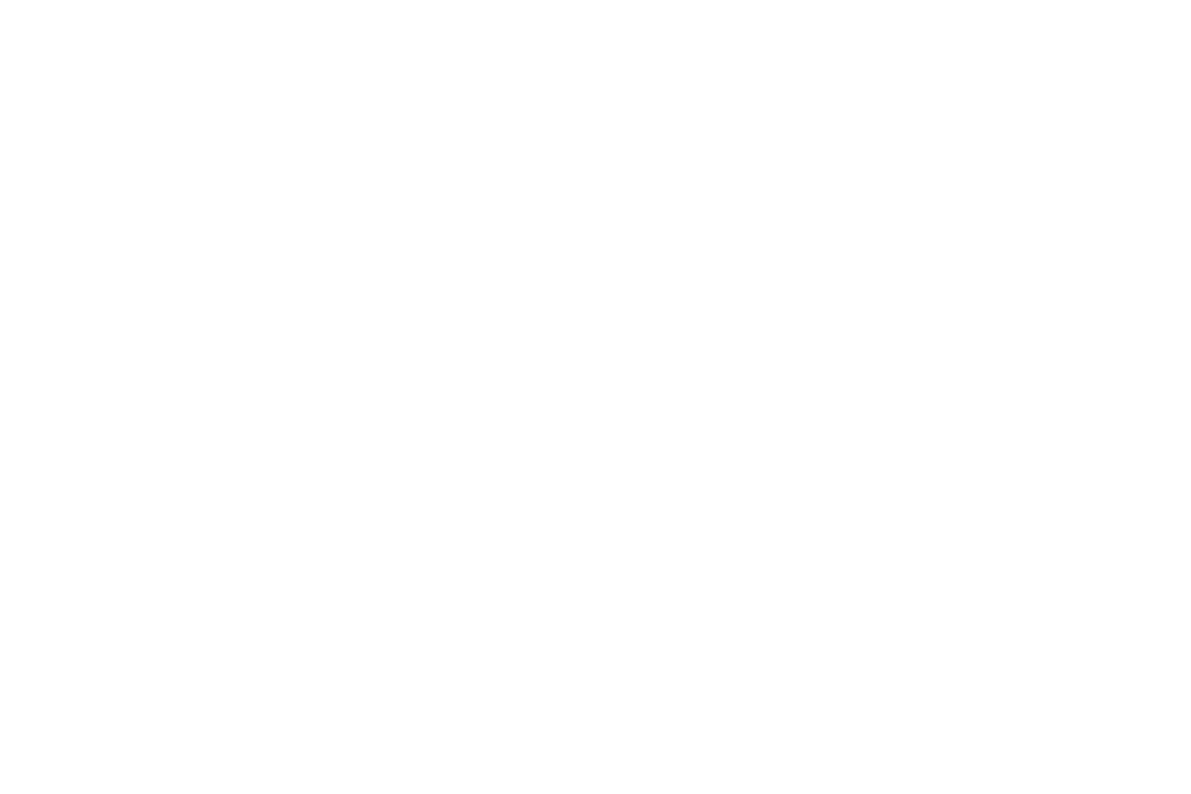
-28-
view only by starting corresponding way.
Homepage: indicates the default website of the internet
Bookmarks: used to save most commonly-used websites
Search or input URL: input the website to be searched and press finish button to access to the network
directly
Recent Pages: browse the record of the recently browsed web pages
Settings: set up WAP-related service
Note: Consulting the local network operator for related fee and specific setup.
STK
STK service is the tool kit of SIM card. This phone supports the service function .The specific items are
depended by SIM card and network. Service menu will be auto added to the phone menu when supported by
network and SIM card.
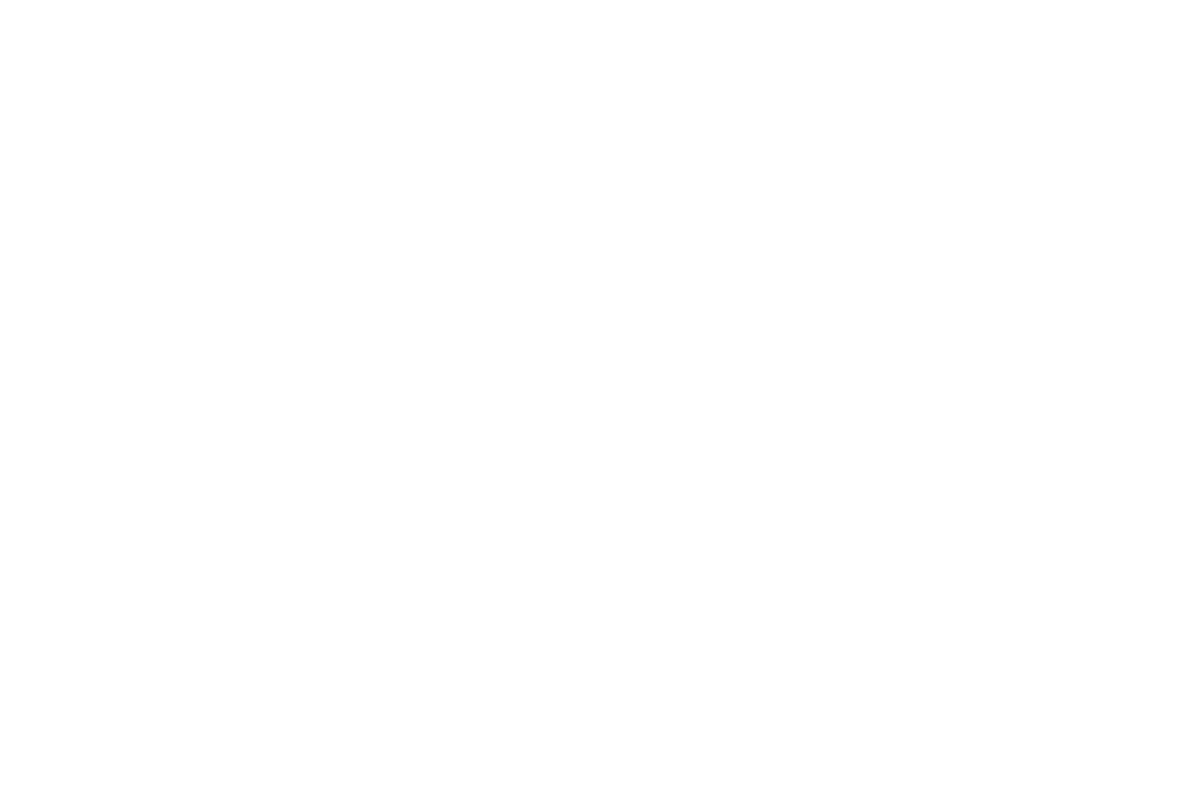
-29-
5 FCC Cautions
15.19 Labeling requirements
This device complies with part 15 of the FCC Rules. Operation is subject to the following two conditions: (1)
This device may not cause harmful interference, and (2) this device must accept any interference received,
including interference that may cause undesired operation.
15.21 Information to user
Any Changes or modifications not expressly approved by the party responsible for compliance could void the
user's authority to operate the equipment.
15.105 Information to the user
Note: This equipment has been tested and found to comply with the limits for a Class B digital device,
pursuant to part 15 of the FCC Rules. These limits are designed to provide reasonable protection against
harmful interference in a residential installation. This equipment generates, uses and can radiate radio
frequency energy and, if not installed and used in accordance with the instructions, may cause harmful
interference to radio communications. However, there is no guarantee that interference will not occur in a
particular installation. If this equipment does cause harmful interference to radio or television reception,
which can be determined by turning the equipment off and on, the user is encouraged to try to correct the
interference by one or more of the following measures:
—Reorient or relocate the receiving antenna.
—Increase the separation between the equipment and receiver.
—Connect the equipment into an outlet on a circuit different from that to which the receiver is connected.
—Consult the dealer or an experienced radio/TV technician for help.
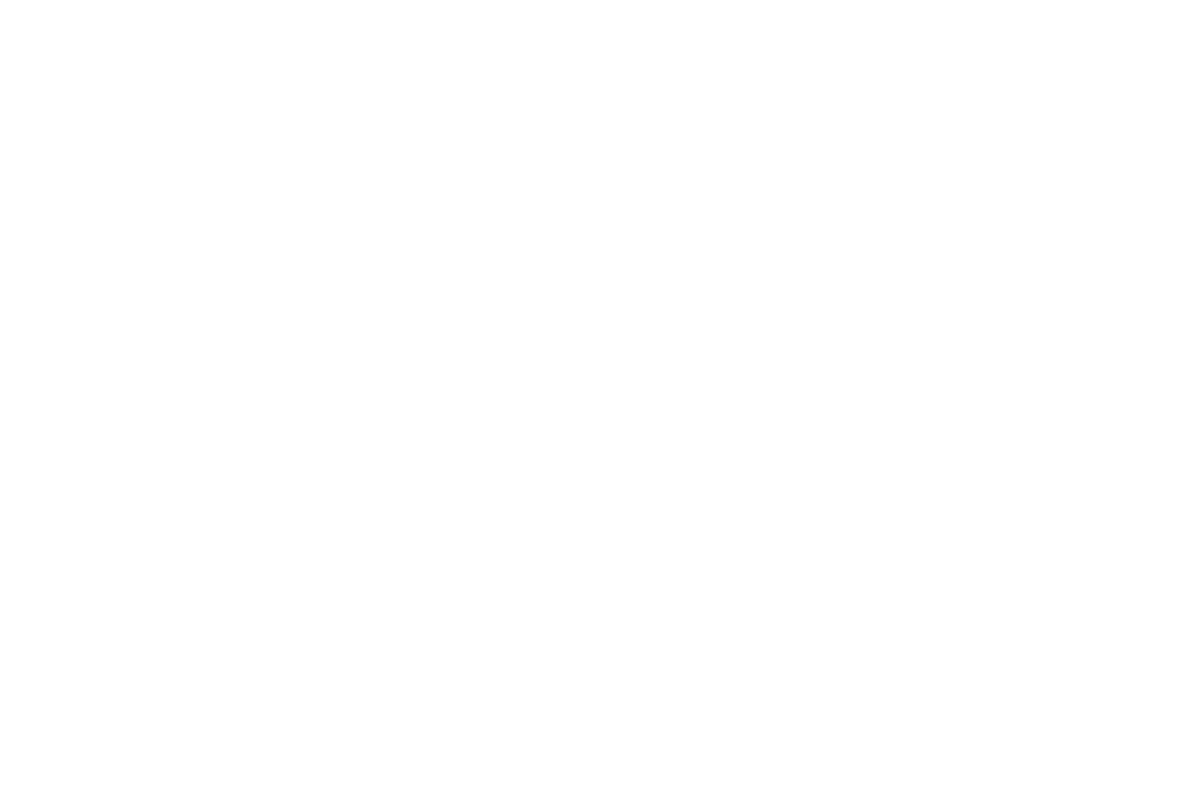
-30-
5.1 Specific Absorption Rate (SAR) information
This mobile phone meets the government's requirements for exposure to radio waves. The guidelines are
based on standards that were developed by independent scientific organizations through periodic and
thorough evaluation of scientific studies. The standards include a substantial safety margin designed to assure
the safety of all persons regardless of age or health.
FCC RF Exposure Information and Statement the SAR limit of USA (FCC) is 1.6 W/kg averaged over one
gram of tissue. This device has also been tested against this SAR limit. The highest SAR value reported
under this standard during product certification for use at the ear is 0.25W/kg and when properly worn on the
body is 1.34W/kg. This device was tested for typical body-worn operations with the back of the handset kept
1.0cm from the body. To maintain compliance with FCC RF exposure requirements, use accessories that
maintain a 1.0cm separation distance between the user's body and the back of the handset. The use of belt
clips, holsters and similar accessories should not contain metallic components in its assembly. The use of
accessories that do not satisfy these requirements may not comply with FCC RF exposure requirements, and
should be avoided.
Body-worn Operation
This device was tested for typical body-worn operations. To comply with RF exposure requirements, a
minimum separation distance of 1.0 cm must be maintained between the user’s body and the handset,
including the antenna. Third-party belt-clips, holsters, and similar accessories used by this device should not
contain any metallic components. Body-worn accessories that do not meet these requirements may not
comply with RF exposure requirements and should be avoided. Use only the supplied or an approved
antenna.
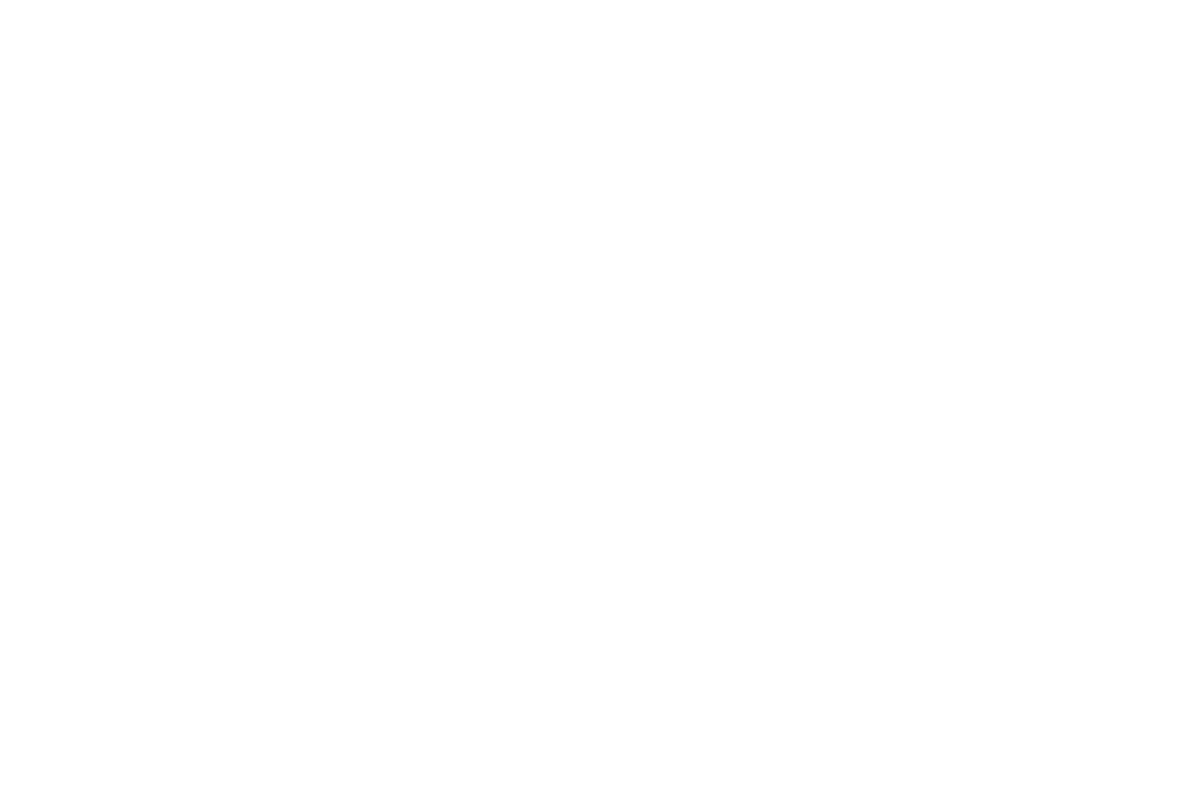
-31-
Contenido
1 Información general…………………………………………………………………………………………………...…. 34
1.1 Perfil.......................................................................................................................................................................34
1.2 Información de seguridad .................................................................................................................................. 34
1.3 Advertencia de seguridad y precauciones............................................................................................................ 34
2 Primer uso del telefono.................................................................................................................................................37
2.1 Instalación de la tarjeta SIM y la batería............................................................................................................... 37
2.2 Instalación de la memoria SD.............................................................................................................................. 39
2.3 Carga de la batería................................................................................................................................................ 39
2.4 Encendido/apagado del teléfono móvil............................................................................................................... 42
2.5 Conectar a la red.................................................................................................................................................. 42
2.6 Realización de llamadas....................................................................................................................................... 42
2.7 Uso de los auriculares.......................................................................................................................................... 44
3 Métodos de Entrada ................................................................................................................................................. 44
3.1 Opciones de entrada............................................................................................................................................. 44
3.2 Métodos de entrada ............................................................................................................................................ 44
3.3 Ingreso de datos numéricos.................................................................................................................................. 44
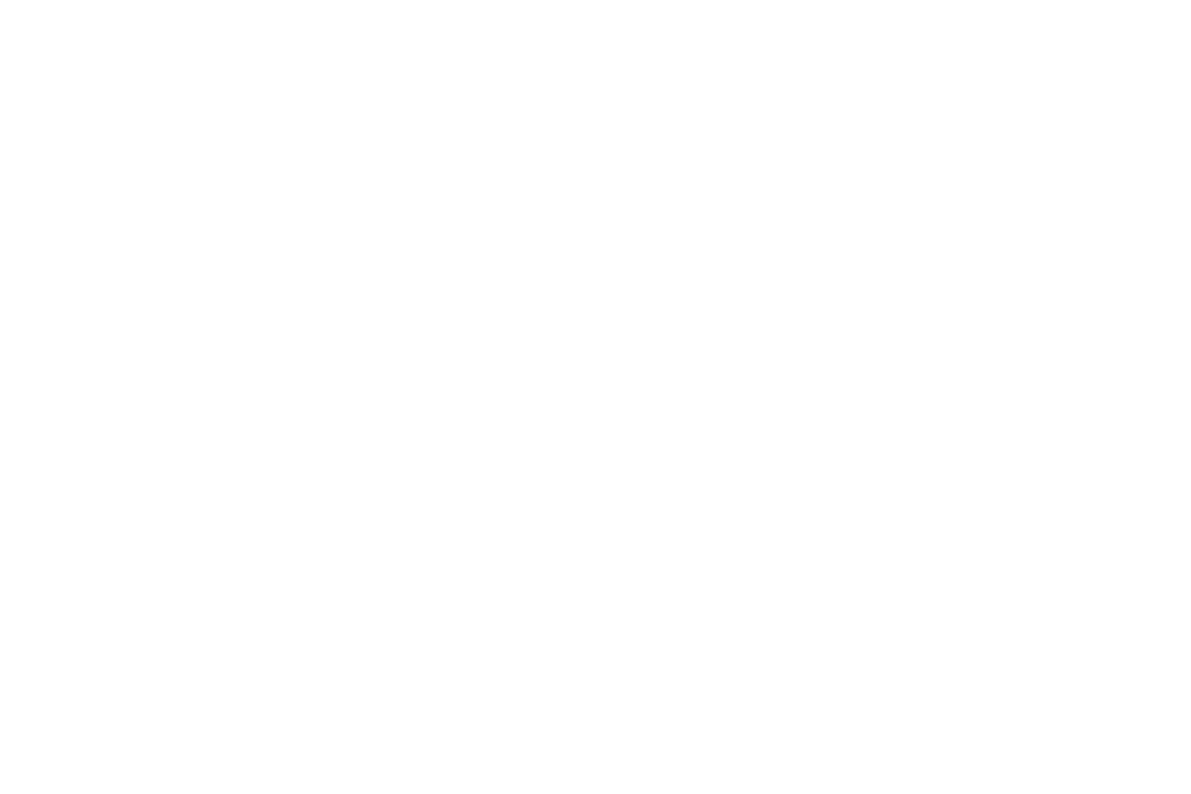
-32-
3.4 Ingreso de texto e ingreso numérica:................................................................................................................... 45
3.5 Insertar un símbolo.......................................................................................................................................... 46
4 Uso de los menús......................................................................................................................................................... 46
4.1 Mensajes............................................................................................................................................................... 46
4.2 Agenda.................................................................................................................................................................. 50
4.3 Historial de llamadas............................................................................................................................................ 50
4.4 Multimedia……………………………………………………………………………………………………. 52
4.5 Ajustes....................................................................................................................................................................54
4.6 Administrador de archivos................................................................................................................................... 58
4.7 Organizador.......................................................................................................................................................... 59
4.8 Servicios.................................................................................................................................................................60
5 Aviso importante FCC………………………………………………………………………………………………….. 62
5.1 Información sobre la tasa de Absorción (SAR)………………………………………………………………. 63
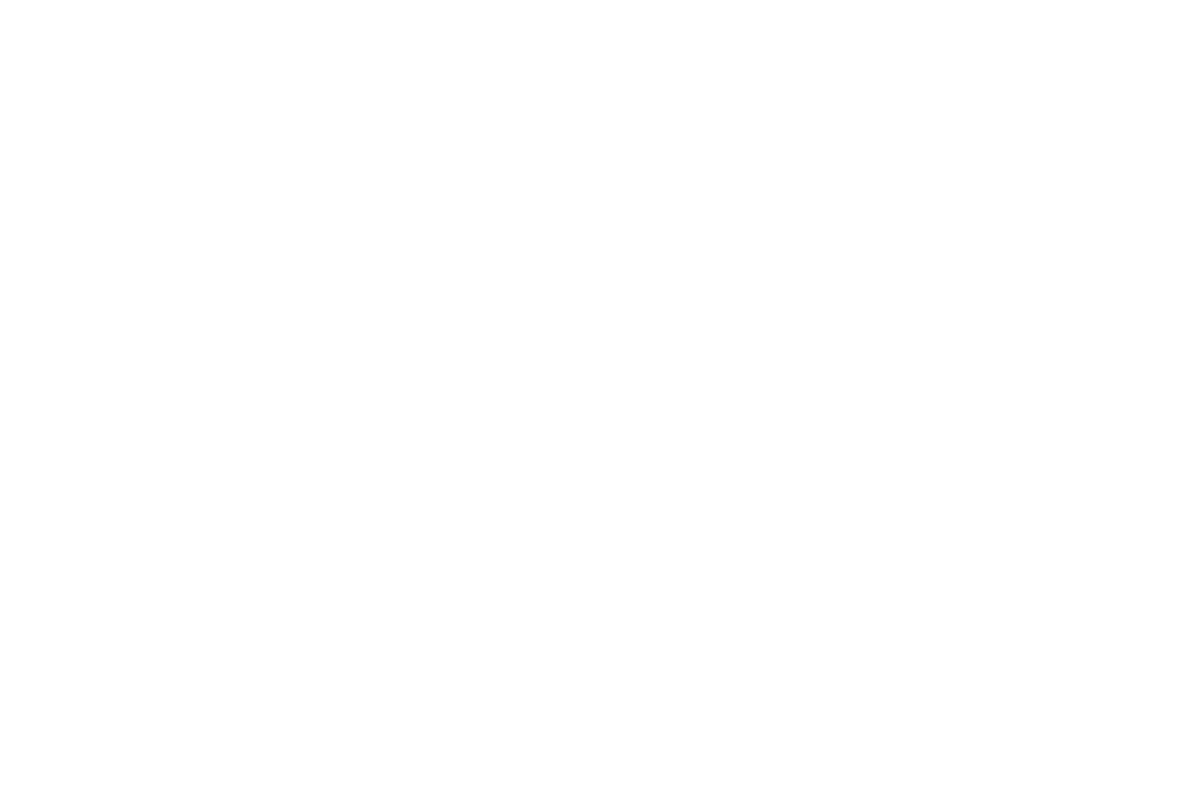
-33-
1 Información General
1.1 Perfil
Por favor, lea este folleto con cuidado, a fin de hacer que el teléfono se mantenga en perfecto estado. Nuestra
empresa puede cambiar este teléfono móvil, sin previo aviso por escrito y se reserva el derecho de interpretar
el desempeño final de este teléfono móvil. Debido a los distintos operadores de redes y software, la vista del
teléfono puede ser diferente, consultar al proveedor teléfono para obtener más información.
1.2 Información de seguridad
Si el teléfono se ha perdido o ha sido robado, notifique al proveedor de servicio de la tarjeta SIM para
desactivarlo (red de apoyo es necesario). Esto puede evitar pérdidas económicas causadas por uso no
autorizado.
1.3 Advertencia de seguridad y precauciones
Seguridad en la carretera es lo primero
No utilice el teléfono móvil mientras conduce. Utilice el modo manos libres cuando las llamadas son
inevitables mientras conduce. En algunos países, marcar o recibir llamadas mientras se conduce es ilegal.
Apague el dispositivo en aviones
Dispositivos inalámbricos pueden causar interferencias en los aviones. Utilizando un teléfono móvil en vuelo
es ilegal y arriesgado.
Por favor, asegúrese de que su teléfono móvil está apagado en vuelo.
Colgar llamadas antes de entrar en zonas de riesgo
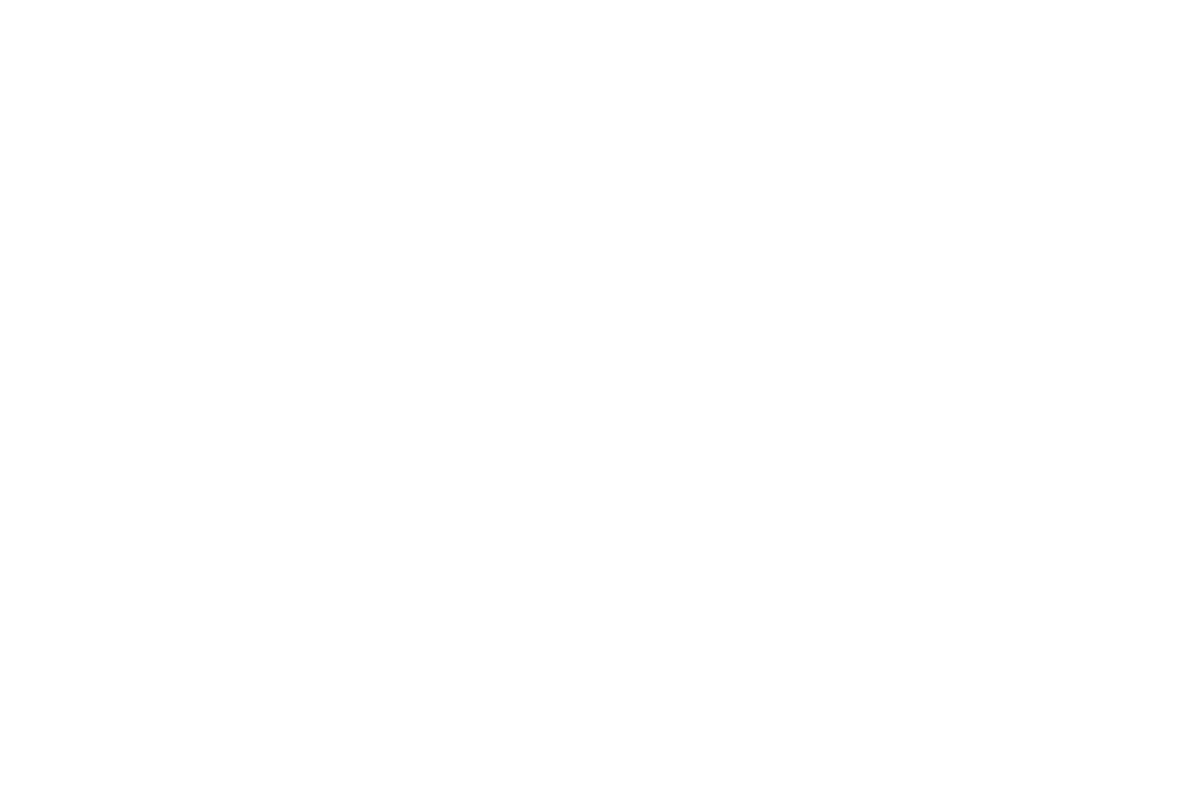
-34-
Observar estrictamente las leyes pertinentes, los códigos y normas sobre el uso de teléfonos móviles en zonas
de riesgo. Apague el teléfono móvil antes de entrar en un lugar susceptible de explosión, como la estación
de gasolina, tanque de aceite, plantas químicas o en un lugar en donde exista riesgo de explosiones.
Observar todas regulaciones especiales
Siga la normativa especial vigente de la zona, tales como hospitales y apague el teléfono siempre que esté
prohibido su uso o cuando pueda causar interferencia o peligro. Utilizar correctamente el teléfono móvil
cerca aparatos médicos, tales como marcapasos, estetoscopios y algunos otros dispositivos médicos
electrónicos, ya que puede causar interferencias en aparatos.
Interferencia
La calidad de conversación de cualquier teléfono móvil puede verse afectado por interferencias de radio. La
antena esta dentro del teléfono móvil y se encuentra por debajo del micrófono. No tocar el área que rodea la
antena durante una conversación, para que no deterioren la calidad de conversación.
Servicio calificado
Sólo el personal calificado puede instalar o reparar equipos telefónicos Bmobile. Instalar o reparar el teléfono
móvil por sí mismo es peligroso y viola las condiciones de garantía.
Accesorios y baterías
Utilice únicamente accesorios y baterías aprobados por el fabricante.
Uso razonable
Usar sólo en forma normal y adecuada.
Llamadas de emergencia
Asegúrese de que el teléfono está encendido y en servicio, introduzca el número de emergencia, a
continuación, pulse la tecla de marcación. Proporcione su ubicación y el estado de su situación de forma
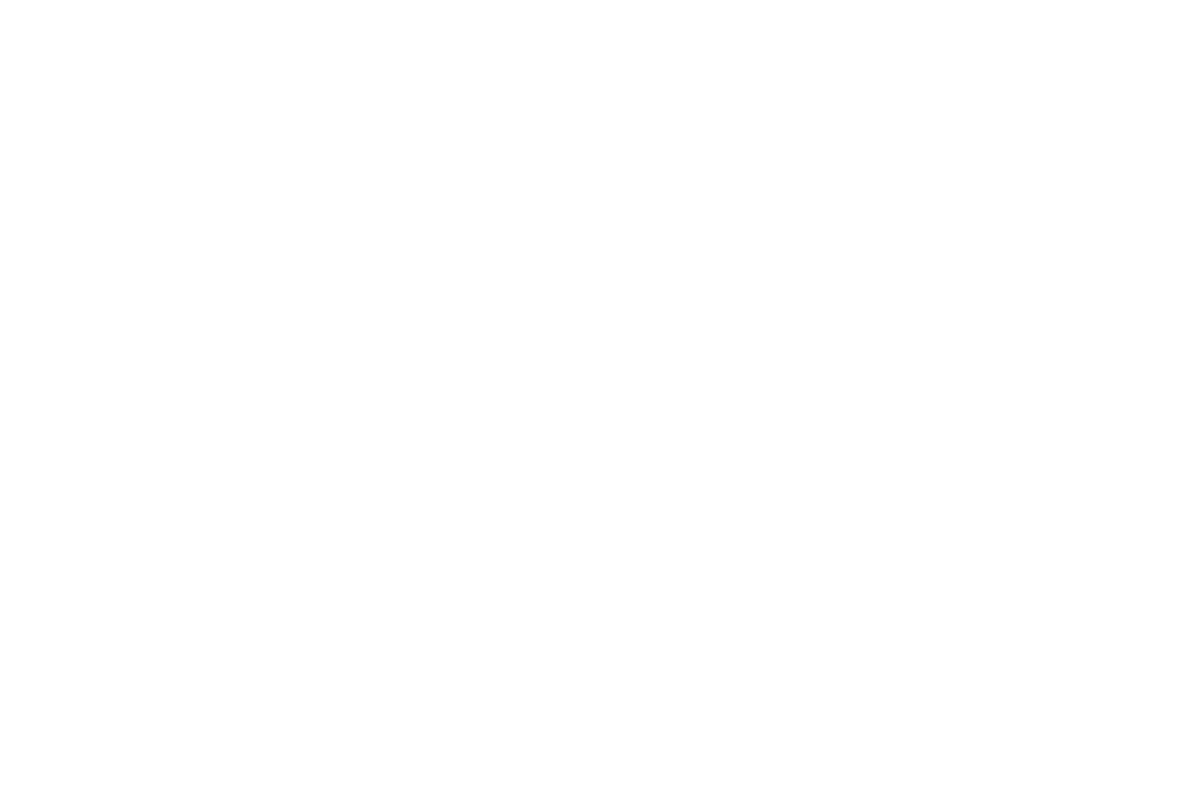
-35-
breve. No cuelgue la llamada hasta que se le indique.
Nota: Al igual que todos los demás teléfonos móviles, este teléfono móvil no admite necesariamente todas las
funciones que se describen en este manual o de red debido a problemas con las transmisiones de radio.
Algunas redes aún no admiten las llamadas de emergencia. Por lo tanto, no debe confiar únicamente en el
teléfono móvil para las comunicaciones importantes, tales como primeros auxilios. Consulte el operador
local de red.
Precauciones
Este teléfono móvil está diseñado de manera especial, tenga mucho cuidado a la hora de utilizarlo. Las
siguientes sugerencias le ayudarán a que su teléfono móvil funcione bien durante el período de garantía y
prolongue su vida útil.
Mantener el teléfono móvil y todos sus accesorios fuera del alcance de los niños.
Mantener el teléfono móvil seco. Mantener alejado de lluvia, humedad, líquidos u otras sustancias que
pueden oxidar los circuitos electrónicos.
No utilice ni guarde el teléfono móvil en lugares donde haya mucho polvo, para evitar que las partes del
teléfono móvil sean dañadas.
No almacene el teléfono móvil en un lugar de alta temperatura. Con la alta temperatura se acortará la vida
útil de los circuitos electrónicos, dañará la batería y algunas piezas de plástico.
No guarde el teléfono móvil en un lugar frío. De lo contrario, condensación se formará dentro del teléfono
móvil y dañará los circuitos electrónicos cuando el teléfono móvil se mueva a una temperatura ambiente.
No tire, golpee o lance el teléfono móvil, ya que va a destruir los circuitos y componentes de alta precisión
del teléfono móvil.
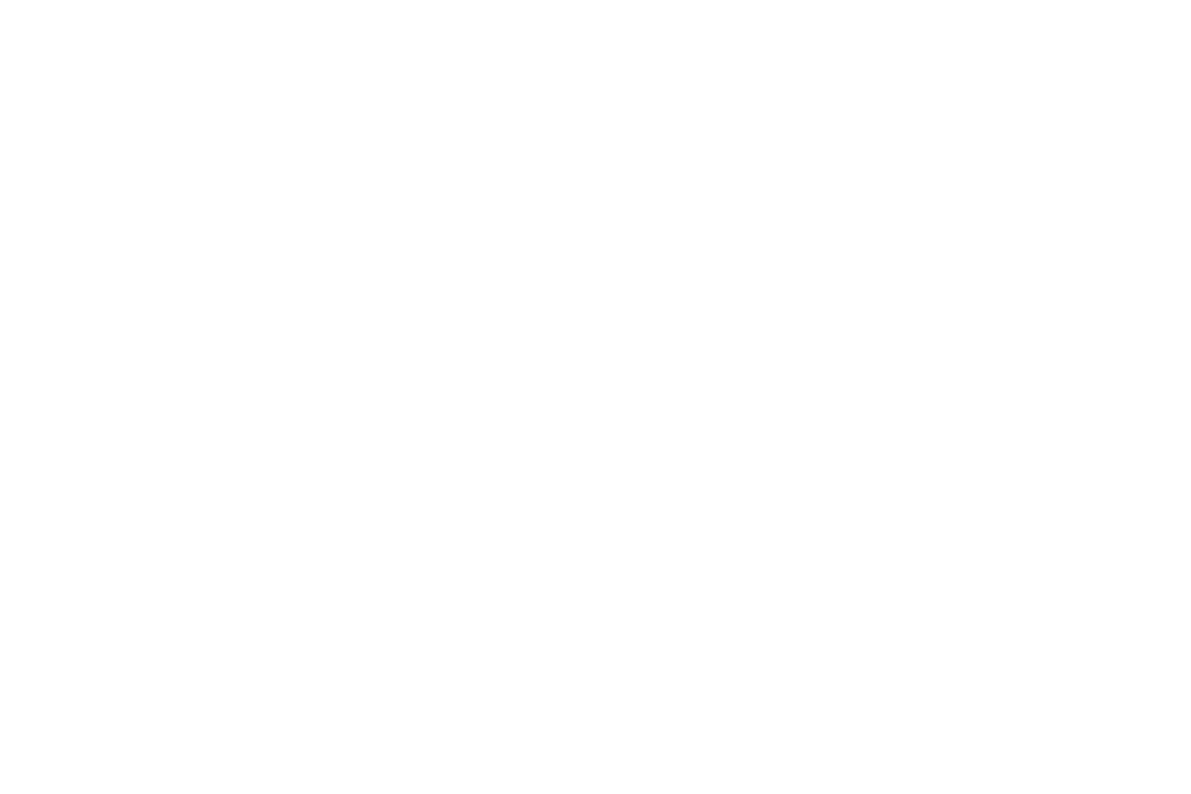
-36-
2 Primer uso del teléfono
2.1 Instalación de la tarjeta SIM y la batería
La tarjeta SIM contiene información útil, incluyendo su número de teléfono móvil, Número de Identificación
Personal (PIN), PIN2, PUK (PIN), código de desbloqueo PUK2 (PIN2 código de desbloqueo), IMSI
(International Mobile Subscriber Identity), información de la red, datos de contactos, datos y mensajes cortos.
Nota: Después de apagar el teléfono móvil, espere unos segundos antes de retirar o insertar una tarjeta SIM.
Tenga cuidado al usar una tarjeta SIM, no provocar daños o doblar la tarjeta SIM.
Traslade adecuadamente el teléfono móvil y sus accesorios, como las tarjetas SIM fuera del alcance de los
niños.
Instalación
Mantenga pulsada la tecla “finalizar llamada” durante un tiempo para que se apague el teléfono móvil
Empuje la cubierta posterior por encima de la batería y extraer.
Retire la batería hacia afuera.
Inserte la tarjeta SIM en la ranura de la tarjeta SIM ligeramente con el corte de la esquina de la tarjeta a
la muesca de la ranura y la placa de oro de la tarjeta hacia abajo, hasta que la tarjeta SIM no pueda seguir
siendo empujada.
Alinee los contactos metalicos de la bateria con los contactos metalicos del telefono, y presione la bateria
hacia abajo hasta que esta encaje correctamene en la ranura de la misma.
Mediante el código
El teléfono móvil y las tarjetas SIM en ocasiones utilizan contraseñas, con el fin de impedir que el
teléfono y la tarjeta SIM sufran de uso no autorizado. Cuando se le pregunte si desea introducir cualquiera de
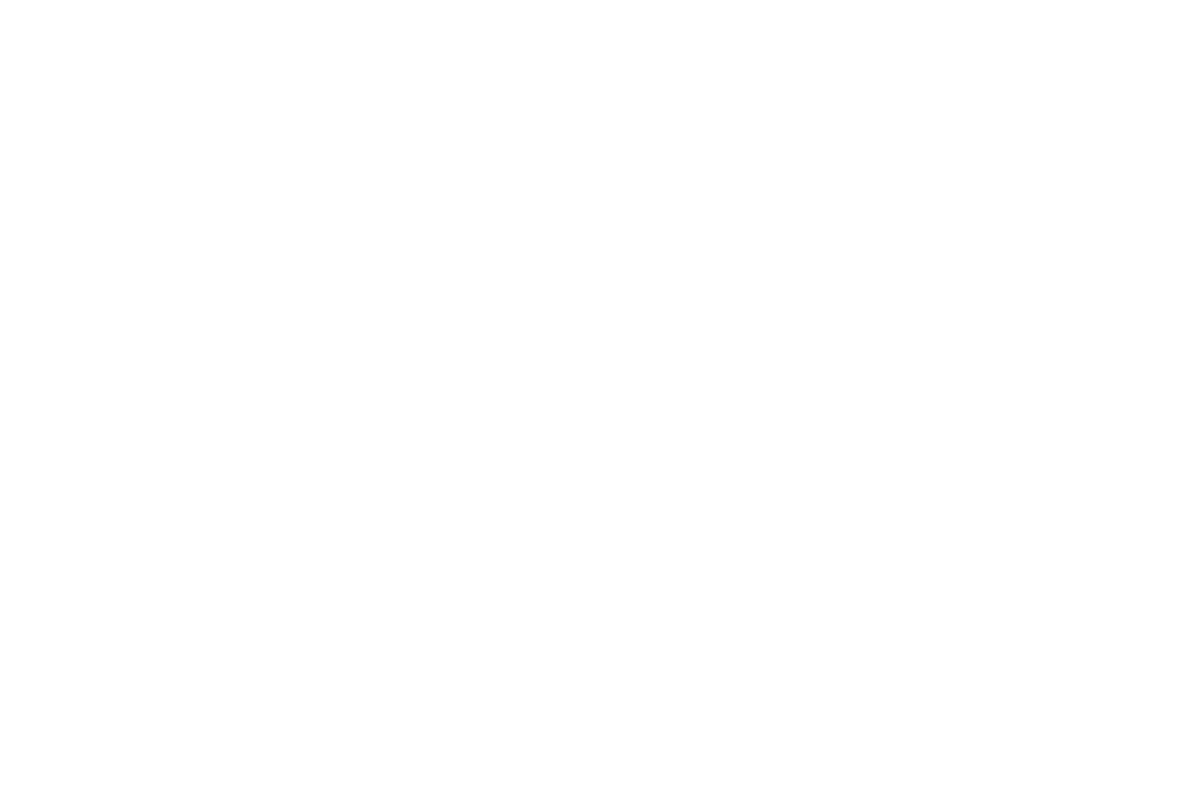
-37-
los códigos mencionados a continuación, sólo tiene que introducir el código correcto y, a continuación, pulse
la tecla ok. Si se introduce un código incorrecto, pulse la tecla de función derecha para borrarlo y, a
continuación, introduzca el código correcto.
Código de bloqueo del teléfono
El código de bloqueo del teléfono se puede configurar para evitar que el teléfono móvil pueda ser objeto
de uso no autorizado. En general, este código se suministra junto con el teléfono móvil por el fabricante. El
primer código de bloqueo del teléfono está establecido en 0000 por el fabricante.
CLAVE
El código PIN (número de identificación personal, de 4 a 8 dígitos) impide que la tarjeta SIM pueda ser
utilizada por personas no autorizadas. En general, el PIN es suministrado con la tarjeta SIM por el operador
de la red. Compruebe si la clave está activada, el usuario debe introducir el PIN cada vez que encienda el
teléfono móvil. La tarjeta SIM se bloqueará si introduce código PIN incorrecto tres veces.
Métodos Desbloqueo de la siguiente manera:
-Introducir el PUK de acuerdo a los consejos de la pantalla para desbloquear la tarjeta SIM.
-A continuación, introduzca el nuevo PIN y pulse la tecla ok.
-Introducir el nuevo PIN otra vez y, a continuación, pulse la tecla ok.
-Si el código PUK ingresado es correcto, la tarjeta SIM se desbloquea y el PIN se restablecerá.
Nota: La tarjeta SIM se bloqueará si introduce código PIN incorrecto tres veces. Para desbloquear la
tarjeta SIM, es necesario introducir el código PUK. En general, el PUK se puede obtener en el operador de
la red.
PUK
El código PUK (Personal llave de desbloqueo) es necesario para cambiar un PIN bloqueado. Que se
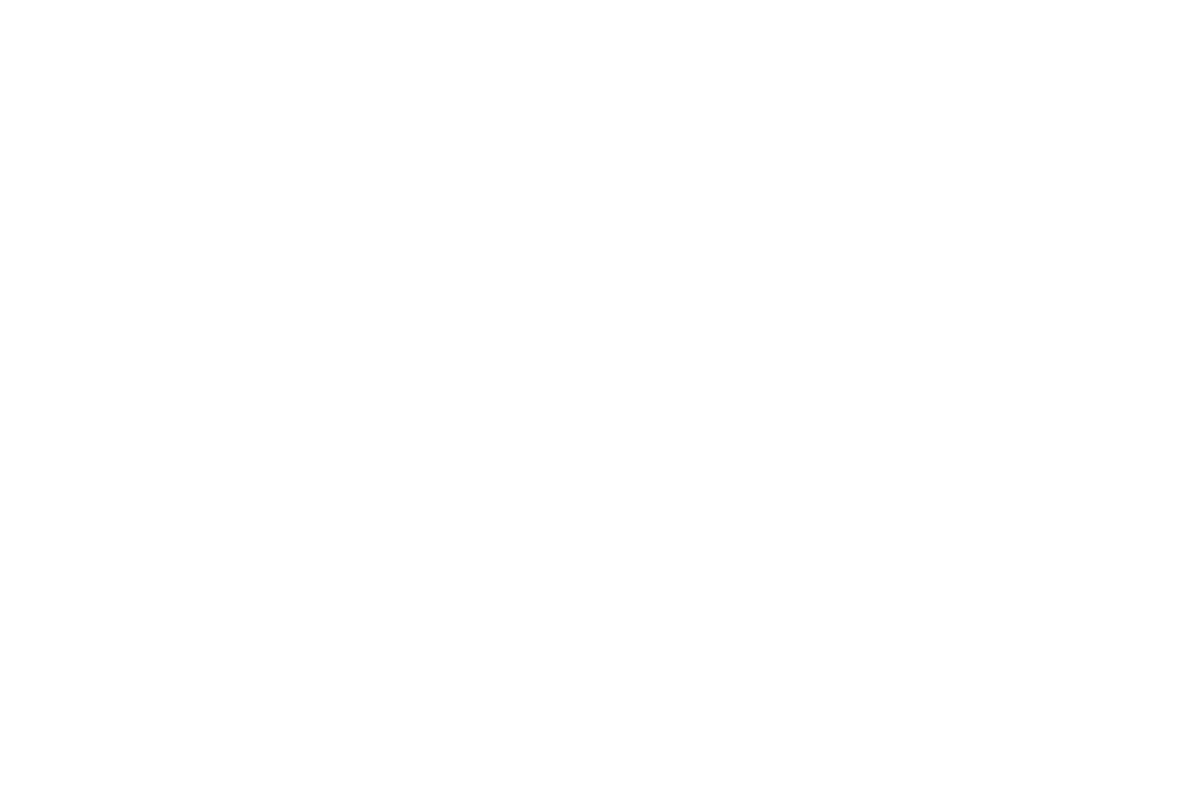
-38-
suministra con la tarjeta SIM. Si no es así, póngase en contacto con su operador de red. Si introduce un
código PUK más de 10 veces, la tarjeta SIM se bloqueara. Por favor, póngase en contacto con el operador de
red para colocar la tarjeta SIM.
Código de bloqueo
Un código de bloqueo es necesario para fijar la función como bloqueo de llamadas. Usted puede obtener
este código del operador de red para establecer el bloqueo de llamadas.
2.2 Instalación de la memoria SD
La memoria SD es una tarjeta de almacenamiento móvil para utilizar con el teléfono móvil.
Para instalar la memoria SD, inserte la tarjeta en la ranura de la tarjeta en la parte posterior del móvil.
Nota:
1. El teléfono móvil no puede identificar automáticamente la memoria SD que se introduce cuando el
teléfono móvil está encendido. Debe apagar el teléfono móvil y, a continuación, volver a, de manera que el
teléfono puede identificar la memoria SD.
2. La memoria SD es un objeto en miniatura. Mantenga fuera del alcance de los niños por temor a que los
niños se traguen la memoria SD.
2.3 Carga de la batería
La batería de litio, que viene con el teléfono móvil se puede utilizar inmediatamente después de ser
desempaquetado.
Indicación del nivel de la batería:
El teléfono móvil puede supervisar y mostrar el estado de la batería.
Normalmente la energía restante de la batería se indica con el icono de nivel de la batería en la esquina
superior derecha de la pantalla.
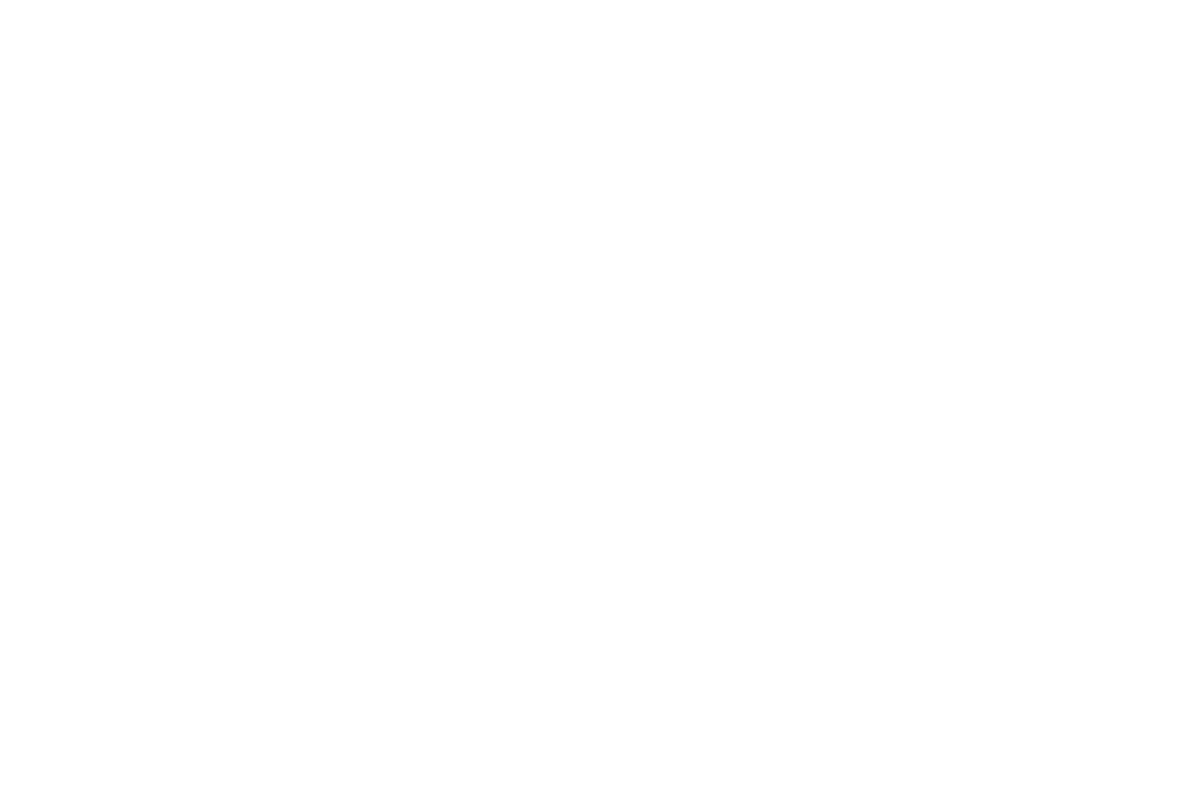
-39-
Cuando el nivel de la batería es bajo, aparecerán los mensajes en el teléfono móvil "Batería baja". Si
usted tiene un tono de alerta, un tono de alerta se emite cuando el nivel de batería es demasiado baja.
Una animación de carga aparece cuando la batería se está cargando. Cuando la carga está completa, la
animación desaparece.
Utilizando un adaptador de viaje:
Instalar la batería en el teléfono móvil antes de cargar la batería.
Conecte el adaptador del cargador de viaje con la ranura de carga en el teléfono móvil. Asegúrese de que
el adaptador se haya insertado completamente.
Inserte el enchufe del cargador de viaje a una adecuada toma de corriente.
Durante la carga, el nivel de carga de la batería las rejillas en el icono de la batería que parpadea hasta
que la batería esté totalmente cargada.
Es normal cuando la batería se caliente durante el período de carga.
El icono de la batería ya no parpadea cuando finaliza el proceso de carga.
Nota:
Asegúrese de que la espiga del cargador, el enchufe de los auriculares, y el conector del cable USB se
inserten en la dirección correcta. Introducirlos en una dirección equivocada puede causar insuficiencia de
carga u otros problemas.
Antes de la carga, asegúrese de que el voltaje estándar y la frecuencia de la corriente eléctrica local
coinciden con el voltaje, corriente y la potencia del cargador de viaje.
Modo de uso de la batería
El rendimiento de la batería está sujeta a múltiples factores: radio configuración de red, la intensidad de la
señal, la temperatura ambiente, funciones o valores elegidos, teléfono accesorios y la voz, de datos o de otro
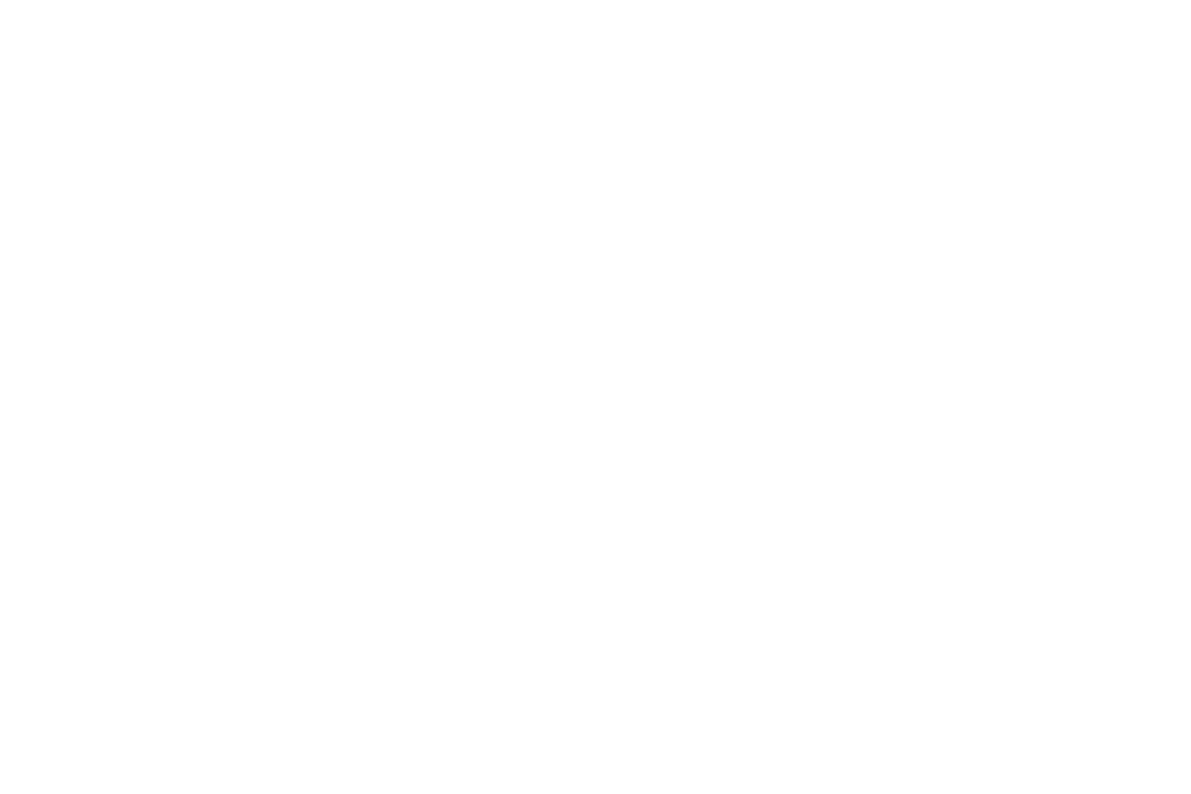
-40-
modo de aplicación que utilice.
Para garantizar el óptimo rendimiento de su batería, por favor, se atengan a las indicaciones siguientes:
Utilice únicamente la batería proporcionada por el fabricante. De lo contrario, los daños y perjuicios o
incluso lesiones podrían ser causados durante la carga.
Apague el teléfono móvil antes de extraer la batería.
El proceso de carga de la batería será más largo para una batería que tiene mucho tiempo sin uso. Si la
tensión de la batería es demasiado baja para permitir que el teléfono móvil esté encendido, es necesario
cargar la batería durante un período prolongado de tiempo. En este caso, el icono de la batería no
parpadeará mucho tiempo después de que el batería entra en el estado de carga.
Durante la carga, asegúrese de que la batería se coloca en una sala con temperatura ambiente o medio
ambiente en un entorno cercano a la temperatura de la habitación.
Dejar de usar de inmediato la batería si la batería produce mal olor, se sobrecalienta, se agrieta, falsea o
tiene otro tipo de daños, o si presenta figa de líquido electrolito.
La batería se desgasta con el uso. Un mayor tiempo de carga es necesario ya que la batería se pone en
uso durante un largo tiempo. Si la duración de la conversación total disminuye pero el tiempo de carga
aumenta, aunque la batería esté cargada correctamente, compra una batería original o utilice una pila
aprobado por nuestra empresa. Utilizando cualquier batería de mala calidad, puede causar daños a su
teléfono móvil o incluso provocarle daños.
Nota: Para garantizar su seguridad personal y proteger el medio ambiente, no ensucie la batería! Deseche
la batería de manera segura según las regulaciones de su país
Advertencia: los cortocircuitos de la batería pueden ocasionar explosiones, incendios, lesiones
personales u otras consecuencias graves.
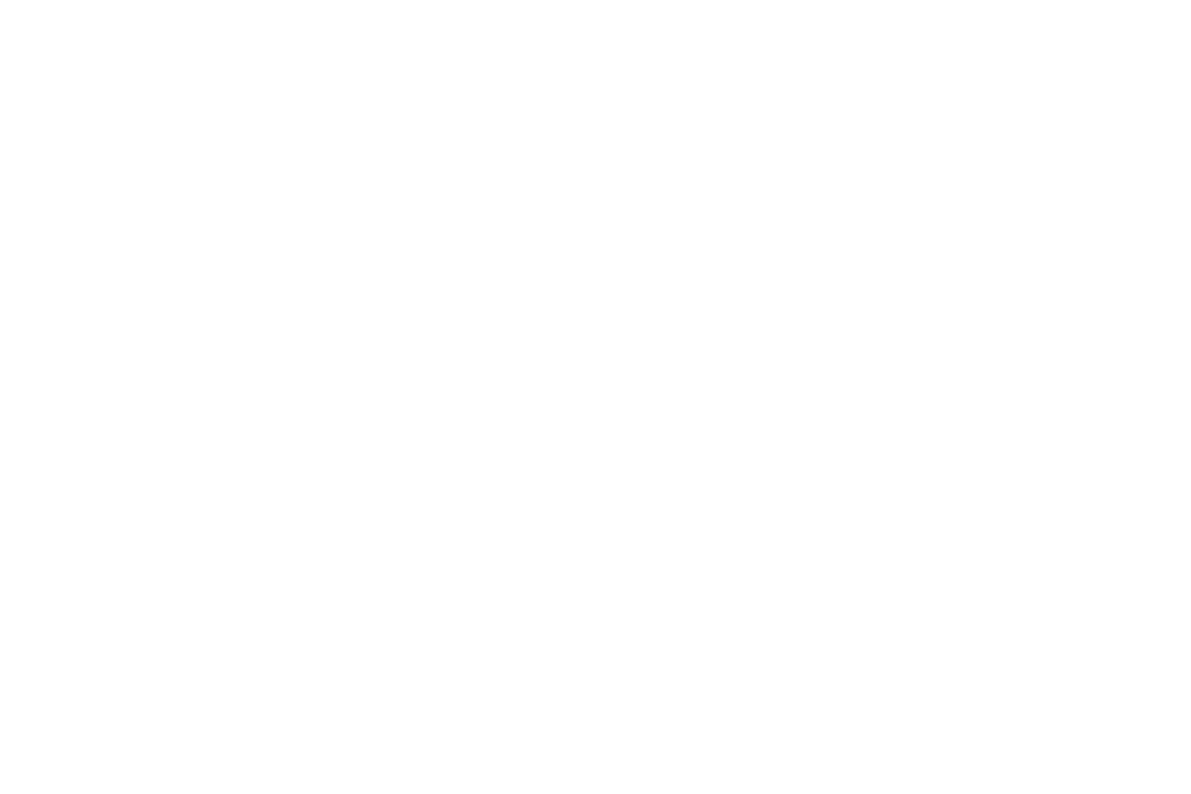
-41-
2.4 Encendido/Apagado del teléfono móvil
Mantenga pulsada la tecla Fin de llamada durante un tiempo para encender el teléfono móvil. Una animación
aparecerá en la pantalla.
Introducir el código de bloqueo del teléfono y pulse la tecla ok si el teléfono móvil le solicitará que
introduzca el código de bloqueo del teléfono. El código original es 0000.
Introduzca el PIN y pulse la tecla ok si el teléfono móvil le pedirá que introduzca el PIN. El PIN es
proporcionado por el operador de red para nueva apertura tarjeta SIM.
Entrar en el modo en espera.
Para apagar el teléfono móvil, mantenga pulsada la tecla Fin de llamada por un tiempo.
2.5 Conectar a la red
Después de introducir la tarjeta SIM y el teléfono móvil este desbloqueado correctamente, el teléfono móvil
busca automáticamente una red disponible. Después de encontrar una red, el teléfono móvil entra en estado
de espera. Cuando el teléfono móvil está registrado en la red, el nombre del operador de red se muestra en la
pantalla. A continuación, puede marcar o recibir una llamada.
2.6 Realización de llamadas
En la interfaz de espera, presione las teclas numéricas para introducir el número de teléfono y, a continuación,
pulse la tecla de “hacer llamada” para realizar una llamada. Para finalizar la llamada, pulse la tecla Fin de
llamada.
Marcar una llamada internacional
Pulse la tecla * dos veces para introducir "+”. A continuación, introduzca el código de país, el código de
área y el número de teléfono. Por último, pulse la tecla de “hacer llamada”.
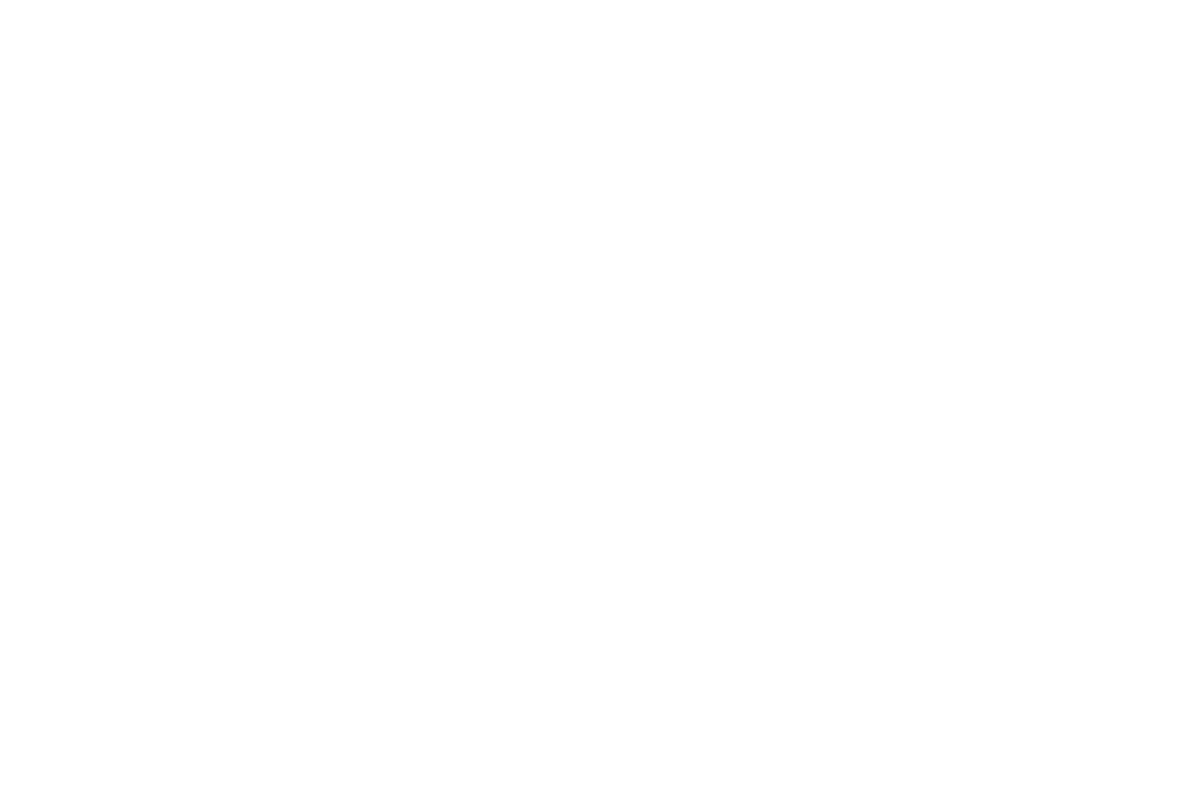
-42-
Marcar una llamada a un número de la agenda
Permite acceder a la agenda y use las flechas hacia arriba o hacia debajo de la tecla de navegación para
encontrar el número de teléfono al que desea llamar.
Pulse la tecla de “hacer llamada”. El teléfono móvil marca automáticamente el número de teléfono.
Volver a marcar el último número
En el modo en espera, pulse la tecla de “hacer llamada” para mostrar las llamadas realizadas.
Pulse la tecla de flecha arriba o abajo teclas de dirección para seleccionar un número que desea marcar y,
a continuación, pulse la tecla de “hacer llamada”.
Atender las llamadas entrantes
Pulse la tecla de “hacer llamada” o la tecla ok para responder a una llamada entrante.
Pulse la tecla Fin de llamada para finalizar la conversación actual.
Para rechazar una llamada entrante, pulse la tecla Fin de llamada o la tecla derecha.
Nota: Si la persona que llama puede ser identificada, el teléfono móvil se presentará el número que llama. Si
el número que llama existe en la agenda, el teléfono móvil, se presentará tanto el nombre y número de
teléfono de la persona que llama. Si la persona que llama no puede ser identificada, el teléfono móvil se
presentará el número que llama. Usted puede responder a una llamada entrante cuando se utiliza una lista
de funciones o para navegar por la agenda.
Utilizando las opciones durante una conversación
Seleccione las opciones durante una conversación para hacer una pausa, poner fin a la llamada en curso,
se originan una nueva llamada, vaya al directorio, ver información, establecer en silencio, el DTMF, o
realizar otras operaciones. Para obtener más detalles, consulte la guía del menú.
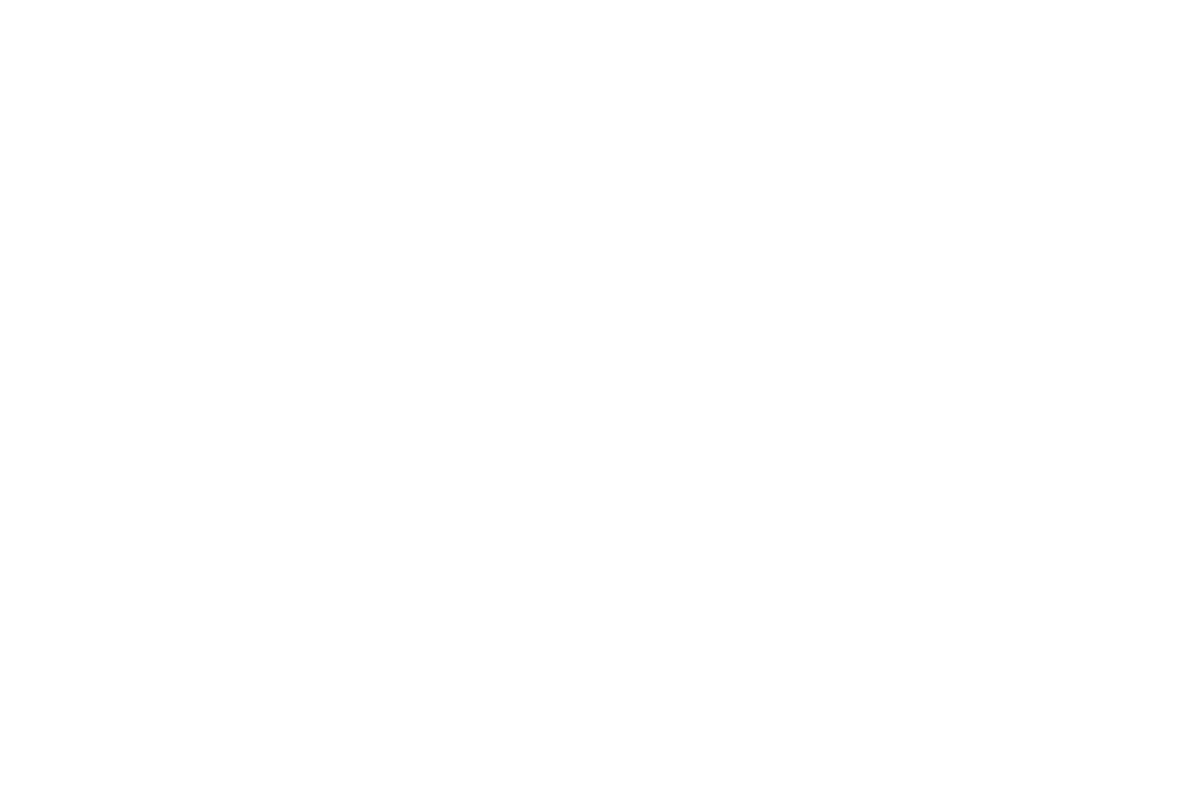
-43-
2.7 Uso de los auriculares
Entrará automáticamente en modo manos libres cuando se inserta unos auriculares en la ranura (Jack 3.5mm).
Asegúrese de insertar en la parte inferior de la ranura.
3 Métodos de Entrada
Este teléfono móvil proporciona varios métodos de entrada, incluido el de español y entrada numérica.
Puede utilizar estos métodos de entrada para edición de la agenda, mensajes cortos, y así sucesivamente.
3.1 Opciones de entrada
Después de ingresar a la ventana de edición como una opción para editar la agenda, mensajes cortos o el
memorando, se muestra un icono que indica el método de entrada actual:
Introducción de datos numéricos: " 123"
Ingreso de texto en mayúsculas: "ABC"
Ingreso de texto en minúsculas :"abc"
3.2 Métodos de entrada
Pulse la tecla # para alternar entre los dos métodos.
3.3 Ingreso de datos numéricos
Puede introducir números con el método de entrada numérica. Pulse una tecla de número para introducir
el número correspondiente.
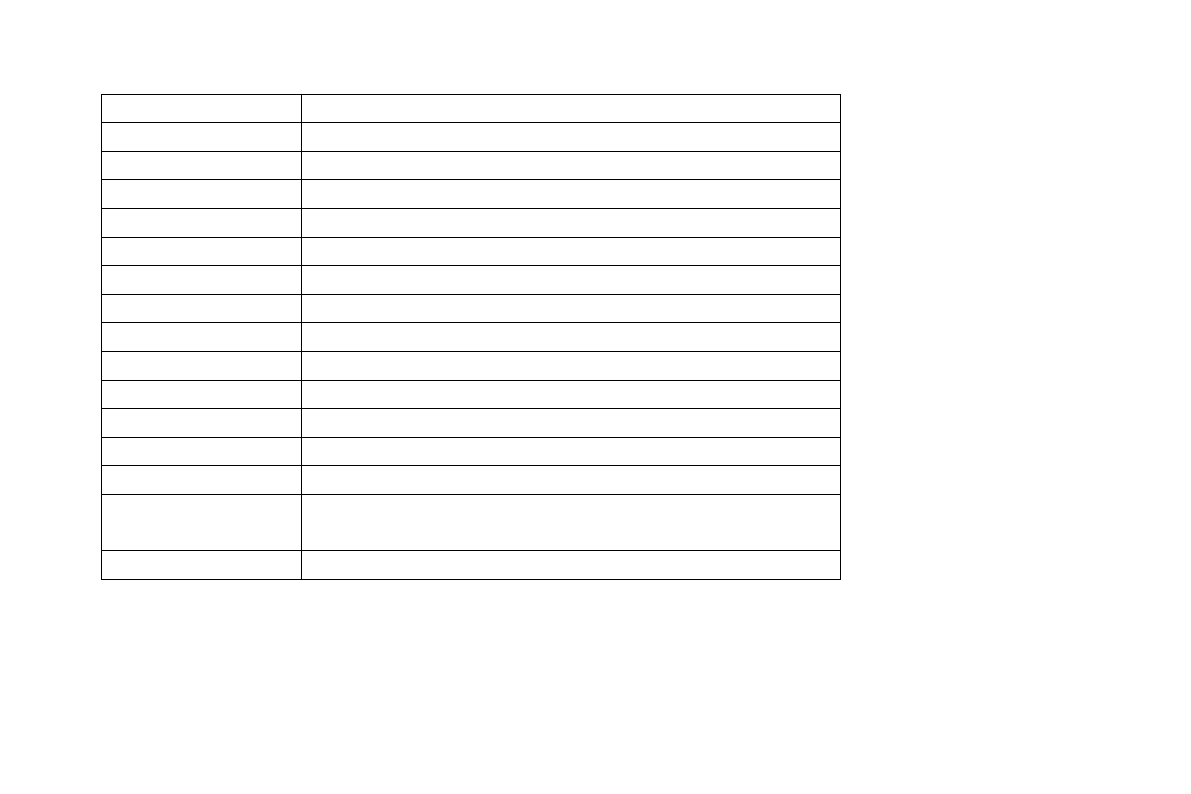
-44-
3.4 Ingreso de texto e Ingreso numérico:
El teclado de entrada en español y entrada numérica se definen en la tabla siguiente:
Clave
Caracter o Función
Tecla de número 1
. , - ? ! '@ : # $ /_ 1
Tecla de número 2
ABCabc2
Tecla de número 3
DEFdef3
Tecla de número 4
GHIghi4
Tecla de número 5
JKLjkl5
Tecla de número 6
MNOmnño6
Tecla de número 7
PQRSpqrs7
Tecla de número 8
TUVtuv8
Tecla de número 9
WXYZwxyz9
Tecla de número 0
0
*
Presione el botón para ingresar un símbolo
Tecla #
Presione el botón para alternar entre los métodos
Tecla izquierda
Equivalente a aceptar u Opciones
Tecla de función
derecha
Equivalente a borrar
Tecla Fin
Presione el botón para volver a la interfaz de espera
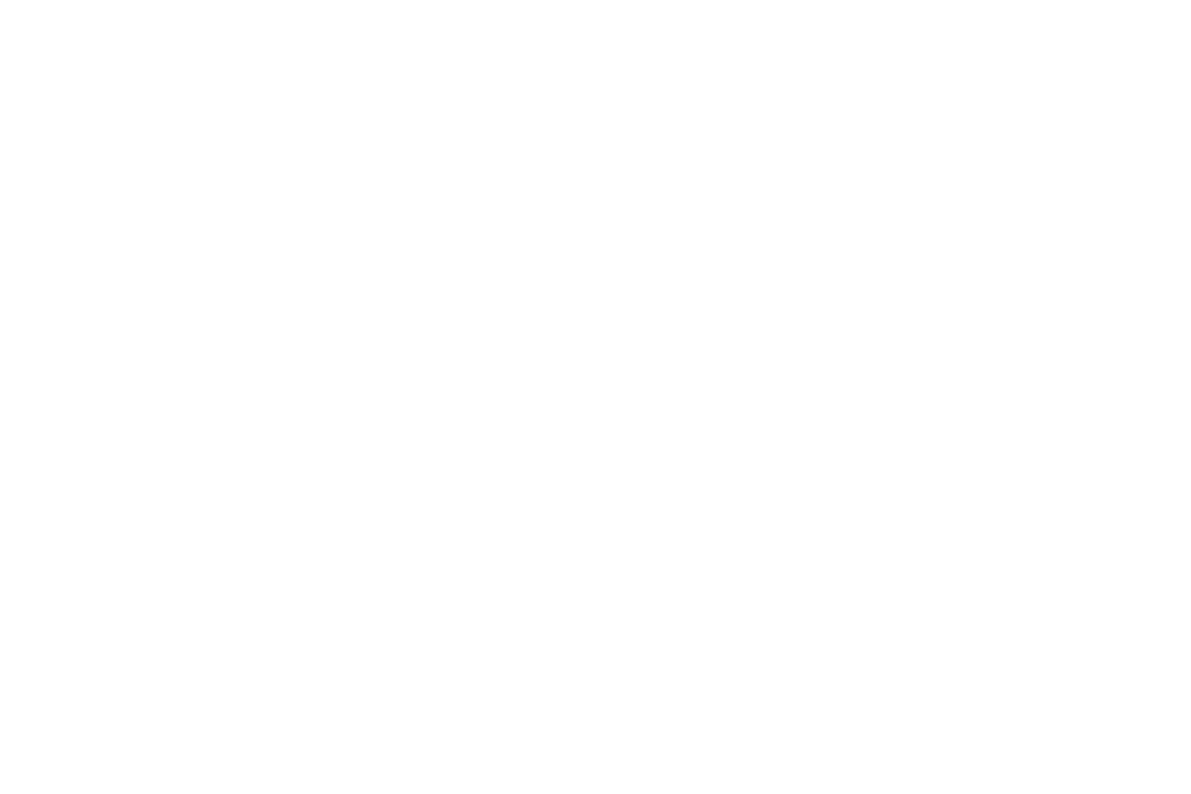
-45-
Ingreso de texto:
Cada tecla se utiliza para representar varios caracteres. Rápida y continuamente pulse una tecla hasta que
aparece el carácter que desea aparece. De entrada el siguiente carácter después de que el cursor se
mueve.
Pulse la tecla # para alternar entre los dos métodos
Para borrar un error, pulse la tecla de función derecha.
3.5 Insertar un símbolo
Pulse la tecla * para entrar en el Seleccione el símbolo interfaz, utilice teclas de dirección para
seleccionar el símbolo que desee.
4 Uso de los menús
4.1 Mensajes
El teléfono es compatible con servicio de mensajes cortos (SMS) y Servicio de Mensajes Multimedia (MMS).
Puede enviar mensajes de texto y gestionar los mensajes enviados y recibidos.
En el mensaje, seleccione la opción dentro del menú.
Escribir mensaje
Nuevo SMS: En este menú, puede editar y enviar nuevos mensajes. Los caracteres de cada mensaje
puede ser hasta de 160 caracteres. Las operaciones de edición de mensajes son los siguientes: Editar
destinatarios, nuevo MMS, definir el número de teléfono o la dirección de correo electrónico de los
destinatarios y sincrónicamente editar el contenido de la aplicación. Enviar a los destinatarios o guardar
como un proyecto después de completar.
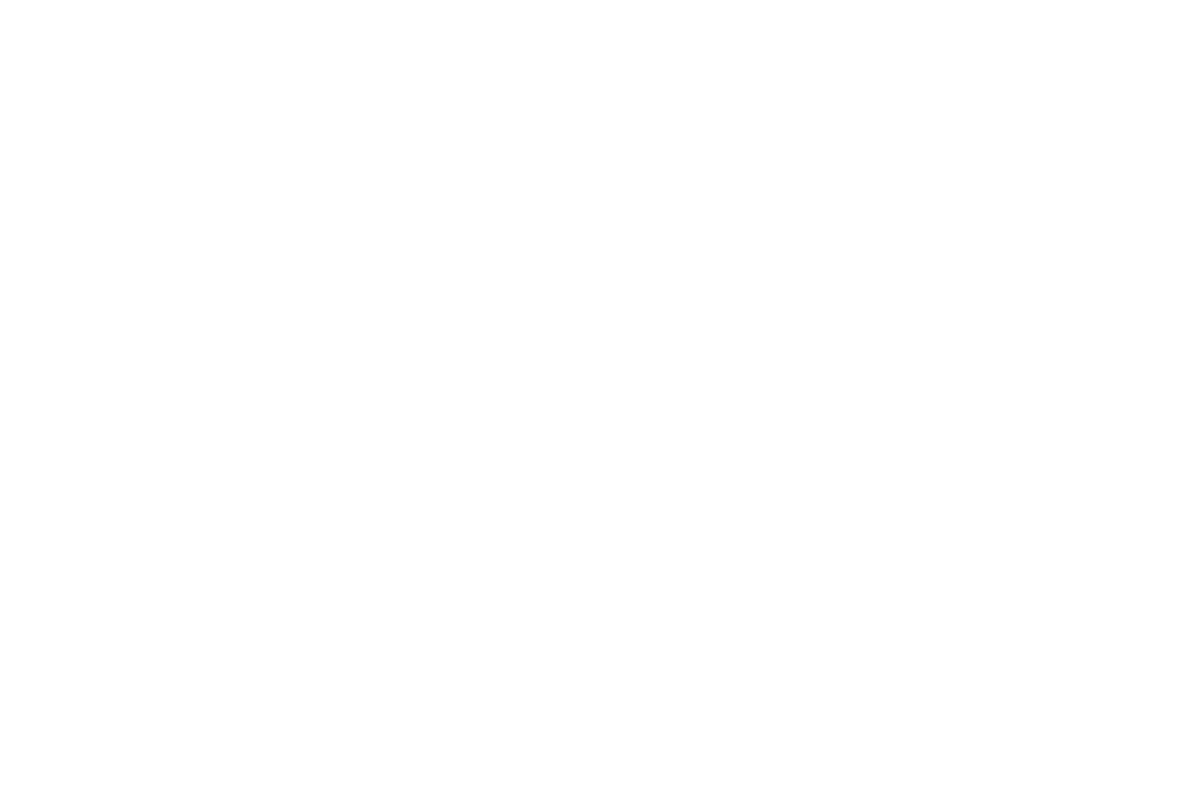
-46-
Conversaciones
En la bandeja de entrada, puede almacenar todos los mensajes de texto recibidos, y se mostrará los nombres
de los remitentes. En el caso de que el remitente no está incluido en la agenda, se mostrará el número de
teléfono del remitente.
Las opciones para un solo mensaje incluyen: respuesta, eliminar, llamadas, etc .
Respuesta: Respuesta del mensaje corto o MMS
Eliminar:elimina el mensaje corto.
Llamar al remitente: Llame al número en el mensaje corto.
Marca: Marca el mensaje actual o marcar todo.
Usted no puede recibir los mensajes nuevos si la memoria de mensajes está llena. Eliminar mensajes
innecesarios para liberar espacio en la memoria.
Proyectos
Seleccione los mensajes, presione la tecla arriba y abajo para seleccionar y pulse la tecla de función izquierda
para introducir las opciones.
Editar: edite el mensaje seleccionado actualmente.
Eliminar: eliminar este mensaje
Marca:marca el mensaje actual o de la marca.
Archivar
Configura la ubicación para guardar mensajes cortos a la tarjeta SIM o en el teléfono.
Seleccione esta opción para guardar y enviar mensajes y los mensajes enviados se guardarán en la bandeja de
salida.
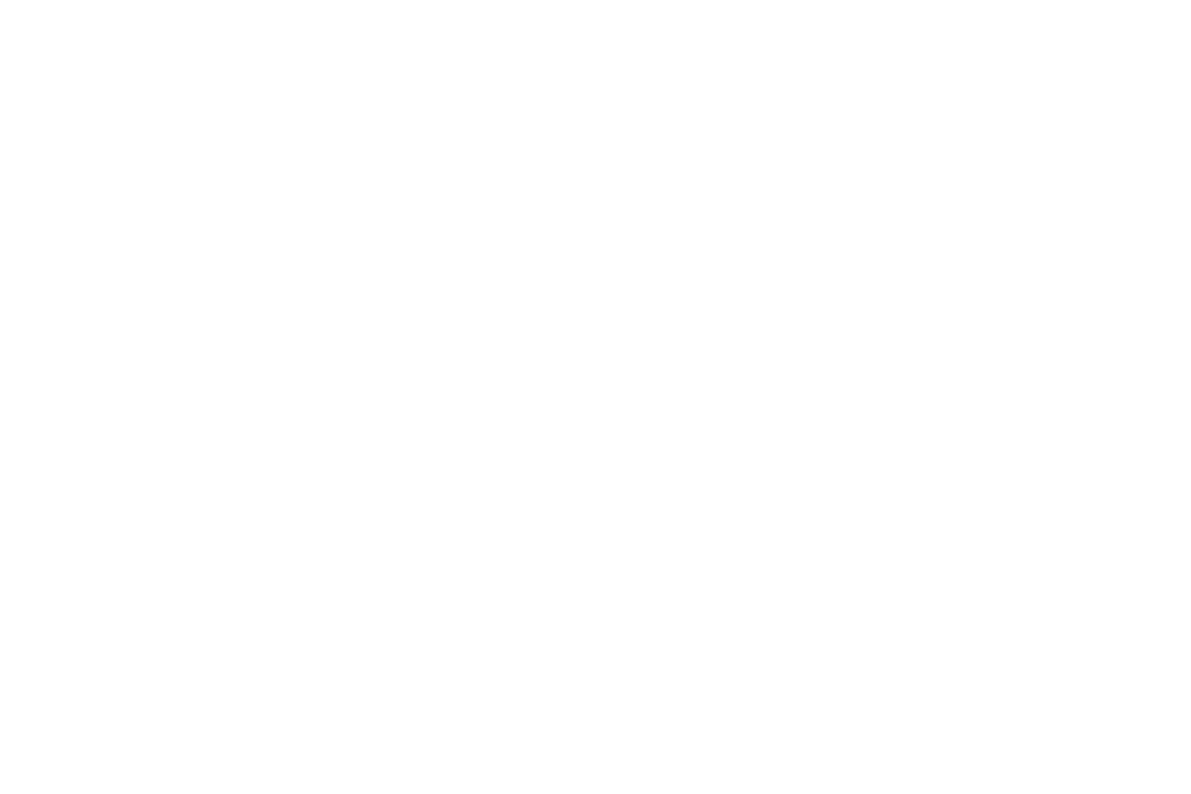
-47-
Esto es para preservar el mensaje que ha sido enviado.
Eliminar mensajes
Eliminar el mensaje corto.
Correo electrónico
Puede crear una cuenta para enviar y recibir mensajes de correo electrónico
Mensajes de difusión
Los mensajes de difusión son los mensajes que el operador de red transmite a todos los usuarios dentro de un
área en particular, como previsión meteorológica y las condiciones de transporte.
Modo de recepción: Activar o desactivar la función.
Idioma: Conjunto de idiomas información de difusión celular. Solamente la información en el idioma
establecido puede ser recibido.
Lectura de mensajes: Desplazarse para leer los mensajes de difusión.
Nota: Todos los mensajes multimedia se almacenan en la memoria del teléfono móvil en lugar de tarjeta
SIM.
Plantillas
Hay varios mensajes de texto predefinido en el teléfono móvil, y que puede ser modificada o eliminada, con
no más de 40 caracteres cada uno
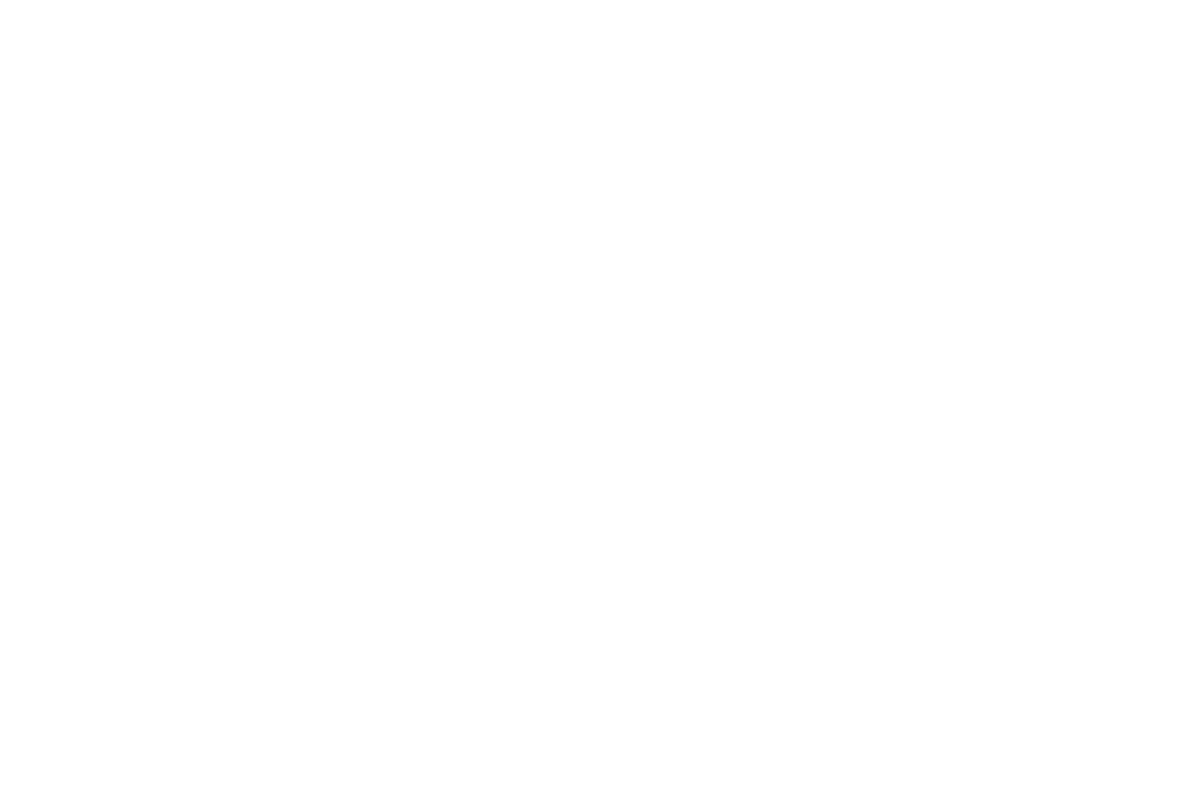
-48-
Configuración de mensajes
Los ajustes de los mensajes de texto
Estado de la memoria: Muestra el estado de la memoria de la tarjeta SIM.
Período de validez Mensaje: Mostrar la validez de los mensajes guardados.
Almacenamiento preferido:Establecer para guardar mensajes cortos a la tarjeta SIM o en el teléfono.
Consulte la bandeja de entrada.
Guardar mensaje enviado:Después de enviar los mensajes, podrá almacenarlos.
Servidor de correo de voz: Marque el número de correo de voz para acceder a su correo de voz. El
número es proporcionado por el operador de red. Con el menú del buzón de voz.
Ajustes de mensajes multimedia
MMS cuenta: puede editar y poner en marcha el servidor SIM.
Informe de entrega:Se puede establecer si se debe enviar informe de entrega.
Informe de lectura: se puede configurar para enviar informe de lectura.
Prioridad: enviar el mensaje con prioridad.
Recuperar MMS: para recuperar manual o automático el mensaje MMS.
Reproducir sonido: puede reproducir sonido al recibir un mensaje MMS.
Período de validez Mensaje: Usted puede definir el período de validez.
Almacenamiento preferido: Se puede configurar MMS guardar en la tarjeta SIM o en el teléfono.
Memoria de mensajes: Mostrar el estado de la memoria SIM o del teléfono.
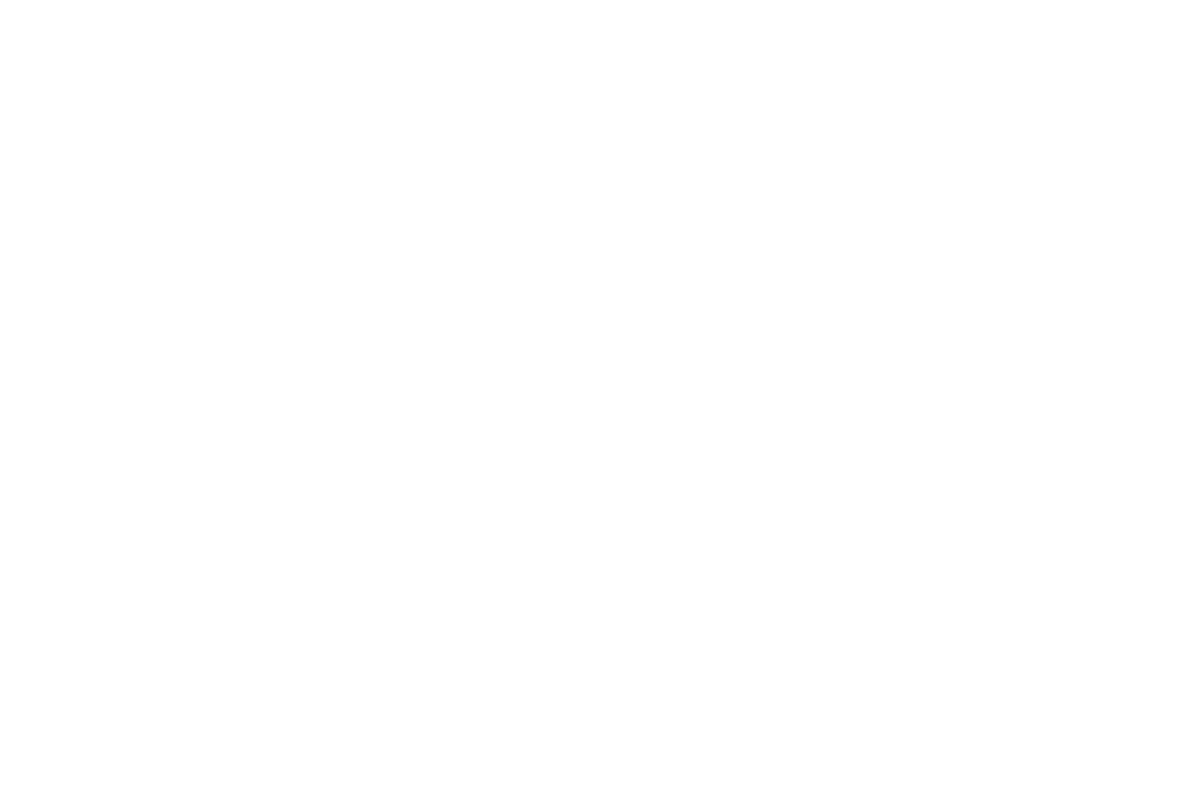
-49-
4.2 Agenda
El teléfono móvil puede almacenar varios números de teléfono. El número de números de teléfono a los
que una tarjeta SIM puede almacenar depende de la capacidad de almacenamiento de la tarjeta SIM. Los
números de teléfono guardados en el teléfono móvil y las tarjetas SIM forman una agenda.
Después de seleccionar un número de teléfono en la agenda, seleccione las opciones para realizar las
siguientes operaciones:
Ver:ver el contenido del número de teléfono.
Editar: editar el número seleccionado y el nombre.
Borrar: Borrar el número de teléfono de la libreta de teléfonos.
Copiar: duplicar el número de teléfono desde el teléfono móvil de la tarjeta SIM o de la tarjeta SIM en
el teléfono móvil.
Envía mensajes de texto:envía mensaje de texto al número seleccionado.
Enviar mensaje multimedia:Enviar mensaje multimedia (MMS) al número seleccionado.
Llamada: llamar al número de la tarjeta SIM.
Enviar tarjeta: Seleccionar y enviar información de contactos a otros destinatarios a través de mensajes
de texto, mensajes multimedia o Bluetooth.
Agregar a lista negra: agregar el número seleccionado en lista negra.
4.3 Historial de llamadas
Llamadas perdidas
Puede ver una lista de las últimas llamadas perdidas.
Nota: Cuando el teléfono móvil indica que algunas llamadas perdidas, puede seleccionar Leer para entrar en
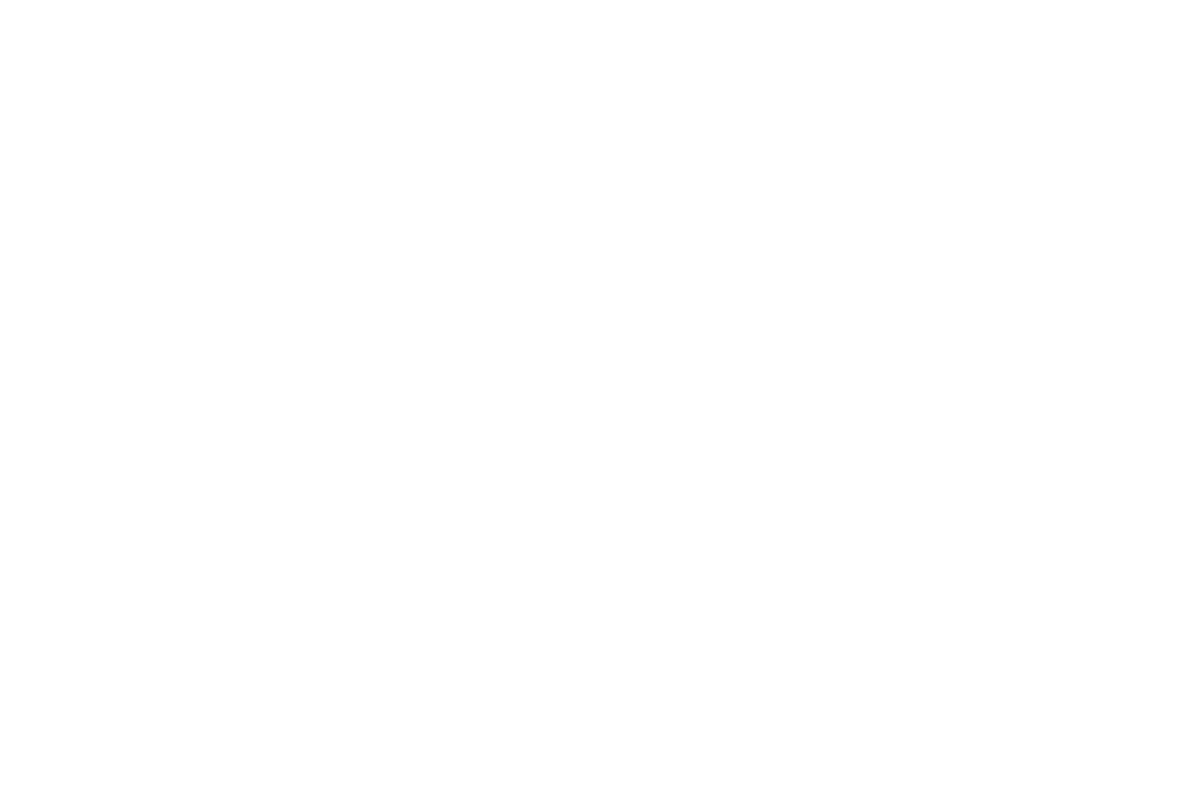
-50-
la lista de llamadas perdidas. Vaya a una llamada perdida y, a continuación, pulse la tecla de marcación para
marcar el número que se originó la llamada.
Llamadas
Usted puede ver las últimas llamadas realizadas. Seleccione llamadas y, a continuación, seleccione una para
marcar la llamada y eliminar, guardar, marcar, o editar (o enviar un mensaje corto).
Llamadas recibidas
Usted puede ver las últimas llamadas recibidas. Elegir llamadas recibidas y, a continuación, seleccione una
llamada recibida para eliminar, guardar, marcar, o editar (o enviar un mensaje corto).
Eliminar los registros de llamadas
Puede eliminar los últimos registros de llamadas. Elija Eliminar los registros de llamadas y, a continuación,
seleccione para eliminar todos los números en el historial de llamadas, o eliminar sólo los números de la lista
de llamadas perdidas, las llamadas realizadas lista o la lista de llamadas recibidas.
Hora de llamada
Elija hora de llamadas para ver la última hora de la llamada, el tiempo total de todas las llamadas y
marcar el tiempo total de todas las llamadas recibidas y/o a restablecer todo el tiempo.
Contador de mensajes de texto
Seleccione contador de mensajes de texto para establecer el número de mensajes cortos enviados y el
número de mensajes cortos recibidos.
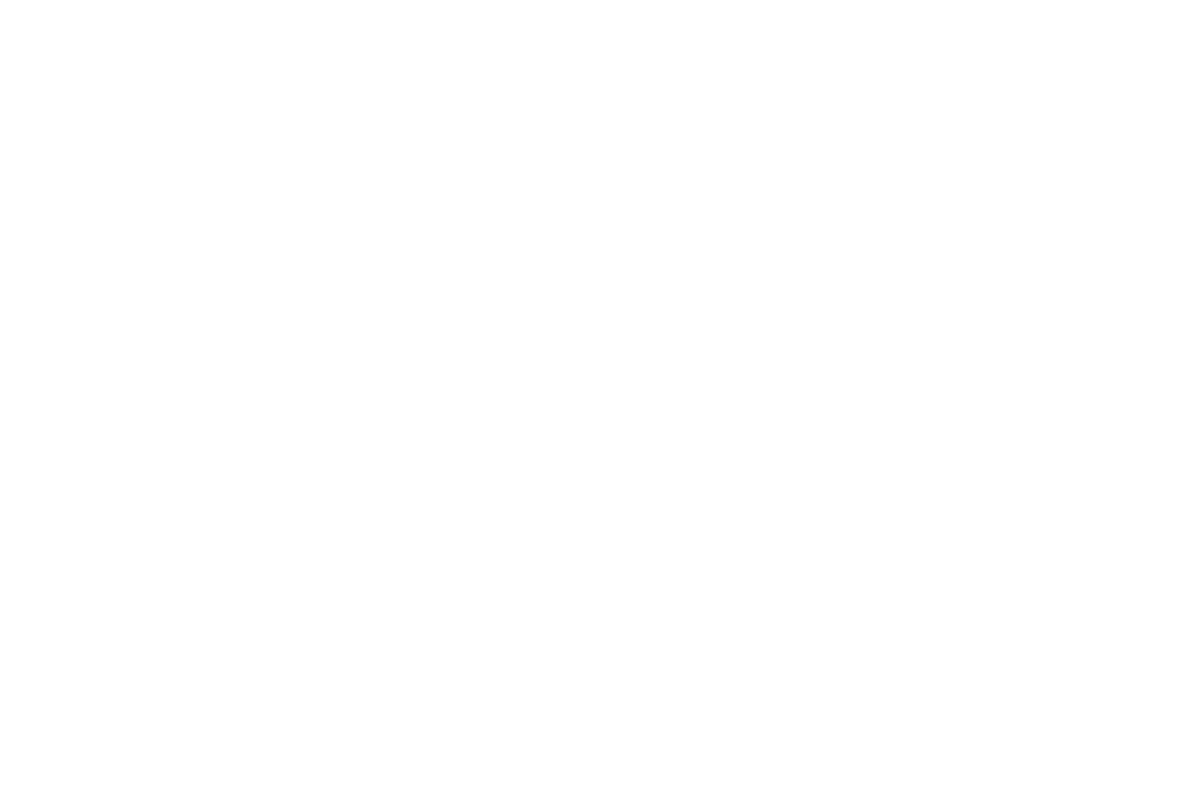
-51-
4.4 Multimedia
Cámara
El teléfono está dotado de una cámara, que apoya la toma de fotografías. Gire el teléfono para alinear la
cámara a la imagen y, a continuación, pulse el botón OK para hacer fotos. Las imágenes se guardarán en el
sistema de archivos del teléfono o la tarjeta de memoria. En la interfaz de captura, puede pulsar tecla de
navegación arriba o abajo para cambiar cámara o video; tecla de dirección izquierda o derecha para acercar y
alejar.
Galería
Puede ver las fotografías o imágenes a través de esta función.
Grabador de vídeo
Esta función permite grabar fotografías dinámicas. En la interfaz de captura, pulse tecla de dirección
izquierda o derecha para acercar y alejar, tecla OK para capturar videos clip.
Reproductor de multimedia
Utilice esta función para reproducir archivos de audio. Pulsando la tecla de navegación se puede controlar la
reproducción de audio: reproducir/pausa (tecla arriba), detener (abajo), cambiar a última canción/canción
siguiente (pulse tecla de dirección izquierda o derecha). En el reproductor de audio interfaz, puede pulsar 2 o
8 para ajustar volumen, pulse tecla * para pantalla completa presionar la tecla # para silencio.
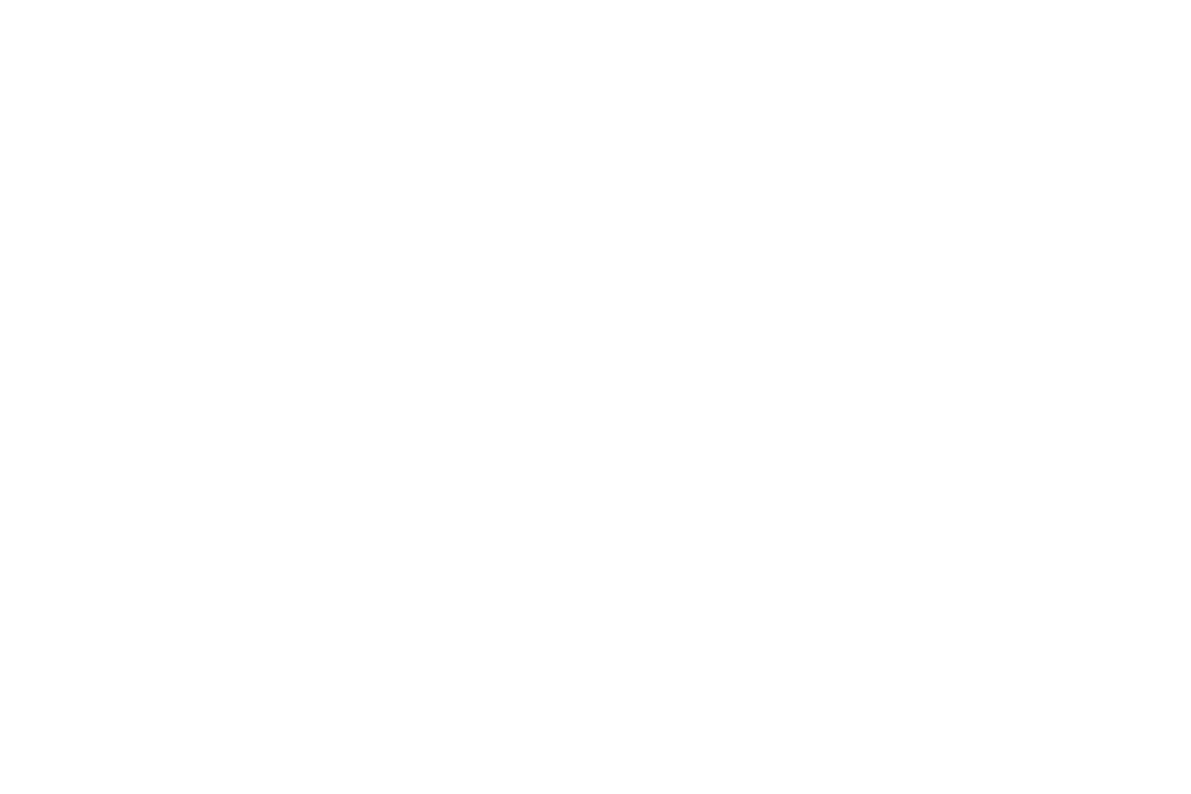
-52-
Editor de fotos
Puede editar las fotos o imágenes a través de esta función.
Reproductor de Vídeo
Utilice esta función para reproducir archivos de vídeo. Pulsando la tecla de navegación se puede controlar la
reproducción de video: reproducir/pausa (tecla arriba), avance rápido (pulse y mantenga pulsado tecla de
dirección derecha) y rebobinar (mantenga presionado izquierda tecla de dirección). Interfaz del reproductor
de vídeo, puede pulsar 2 o 8 para ajustar volumen, pulse tecla * para pantalla completa presionar la tecla #
para silencio.
Grabadora de sonidos
EL teléfono soporta WAV y AMR. El AMR es algoritmo de compresión seleccionado. Así pues, en el mismo
estado de la memoria, se tiene mayor tiempo de grabación que con formato WAV.
Después de acceder a la grabadora de sonido, puede pulsar la tecla programable izquierda para realizar las
siguientes operaciones:
Nuevo registro: seleccione esta función para grabar un archivo nuevo.
Lista: archivos grabados se muestran en este menú.
Ajustes: Por medio de esta función, puede establecer posición de almacenamiento y el formato de
archivos.
Radio FM
Puede utilizar la aplicación como un radio FM con sintonización automática y canales guardados. Interfaz de
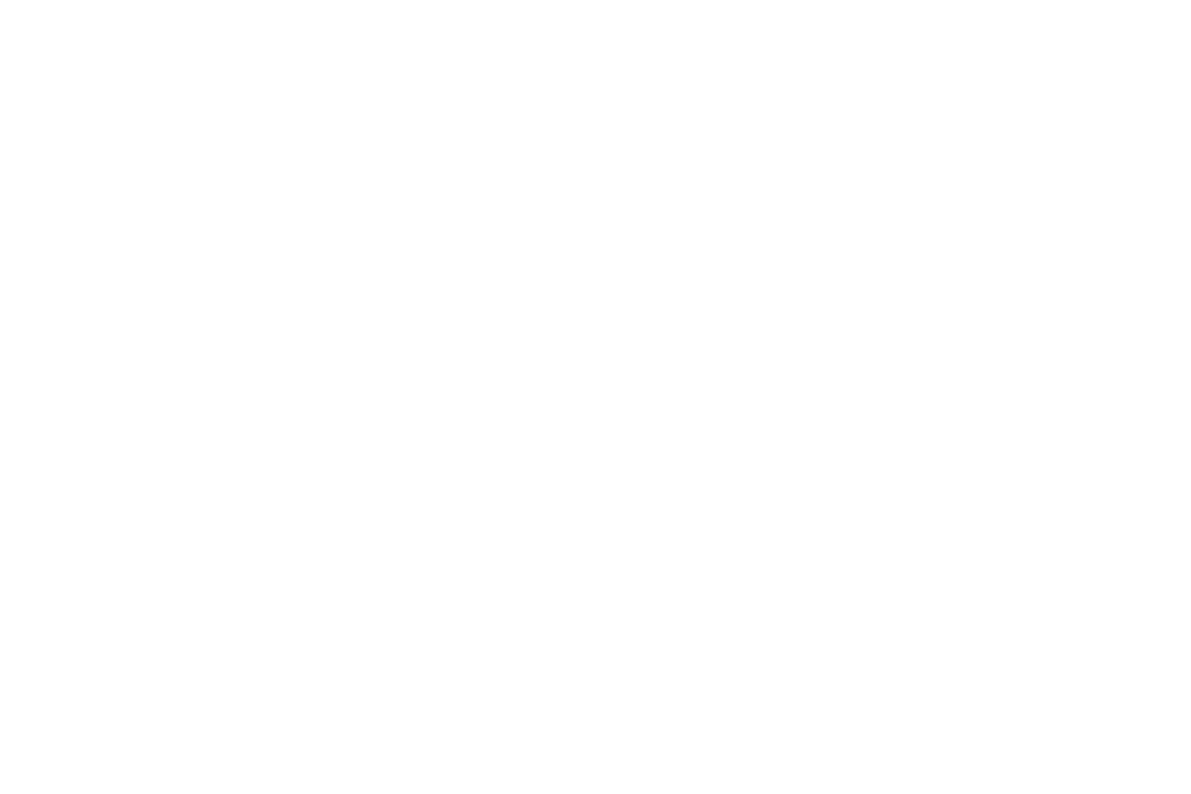
-53-
radio FM, puede pulsar 2 o 8 clave para ajustar volumen, pulse abajo para reproducir/pausa en el proceso de
reproducción del canal actual, clave para activar búsqueda automática pulse la tecla izquierda o derecha para
cambiar el pasado/canal siguiente.
4.5 Ajustes
Perfiles de usuario
El teléfono móvil dispone de varios perfiles de usuario, de modo que puede personalizar algunas opciones de
configuración para adaptarse a los acontecimientos específicos y entornos.
Personalizar los perfiles de usuario según sus preferencias y, a continuación, activar los perfiles de usuario.
Los perfiles de usuario se dividen en cuatro escenarios: General, Silencio, Reunión, Exterior y mi estilo.
Cuando se inserta un auricular con el teléfono móvil, el teléfono móvil entra automáticamente en el modo de
auriculares.
Ajustes de llamada
Ajustes de llamada SIM
Identificador de llamada: puede establecer como ID de llamada fijado por la red, ocultar ID o enviar
ID. (esta función esta predeterminada por la red, consulte con su proveedor de servicio)
Llamada en espera:Después de que usted elija Activar, el teléfono móvil se pondrá en contacto con la
red. Un momento más tarde, la red enviará una respuesta y enviar un mensaje de opción activada. Si la
función llamada en espera está activada, la red le avisará y la pantalla del teléfono mostrará el número de la
llamada entrante si los demás se le llaman cuando usted ya esté en una conversación.
Desvío de llamadas: esta función de red le permite desviar las llamadas entrantes a otro número que
haya especificado previamente.
Restricción de llamadas: esta función le permite restringir llamadas según sea necesario. Al establecer
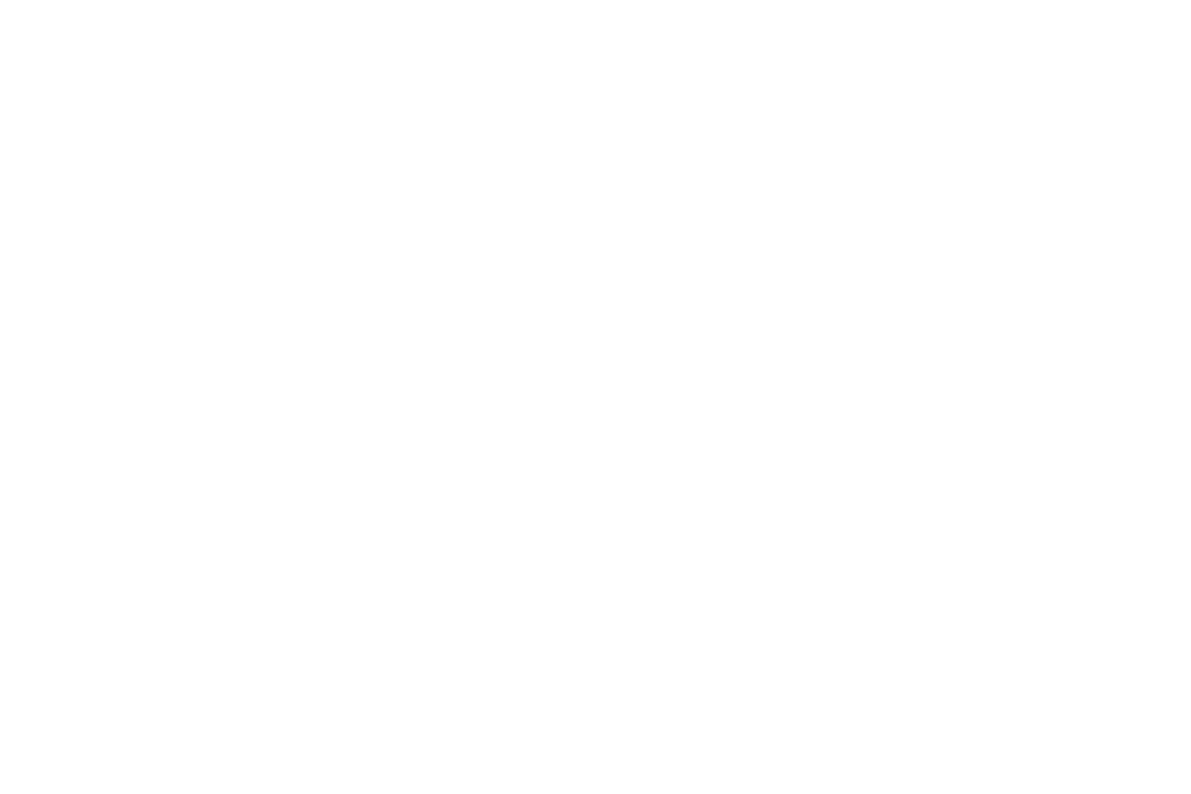
-54-
esta función, es necesario utilizar una red y un código, que puede obtenerse en el operador de la red. Si el
código es erróneo, se mostrará un mensaje de error en la pantalla. Después de seleccionar una opción de
bloqueo de llamadas, seleccione Activar o Desactivar. El teléfono móvil le solicitará que introduzca el código
de bloqueo y a continuación, póngase en contacto con la red. Un momento más tarde, la red le enviara una
respuesta y le enviará los resultados de la operación en el teléfono móvil.
Lista de grupos: puede agregar, eliminar o editar la lista en esta función.
Configuración avanzada
Lista Negra: los contactos incluidos no podrán ponerse en contacto con usted si se encuentran dentro
de la lista negra.
Remarcado automático:se activa o desactiva, para activar o desactivar remarcado automático. Si se
establece el remarcado automatico en modo activo, el teléfono móvil volverá a marcar el número un
momento más tarde si la persona a la que llama no responde. El número de remarcado automático se puede
ajustar los tiempos a un máximo de 10seg. En el periodo para nueva marcación automática, puede marcar
otro número. Para poner fin a la remarcación automática, pulse la tecla Fin de llamada.
Nota: Esta función requiere el apoyo de la red de que la tarjeta SIM esté registrado.
Tiempo de llamada pantalla: se puede definir como Él o ella. El tiempo de llamada se mostrará
cuando.
Tiempo de llamada aviso:Para establecer tono único o un ciclo en una llamada para conocer la
duración de esta.
Auto final rápido:puede seleccionar ACTIVADO/DESACTIVADO, y ajustar el tiempo (1~9999s)
como el desee.
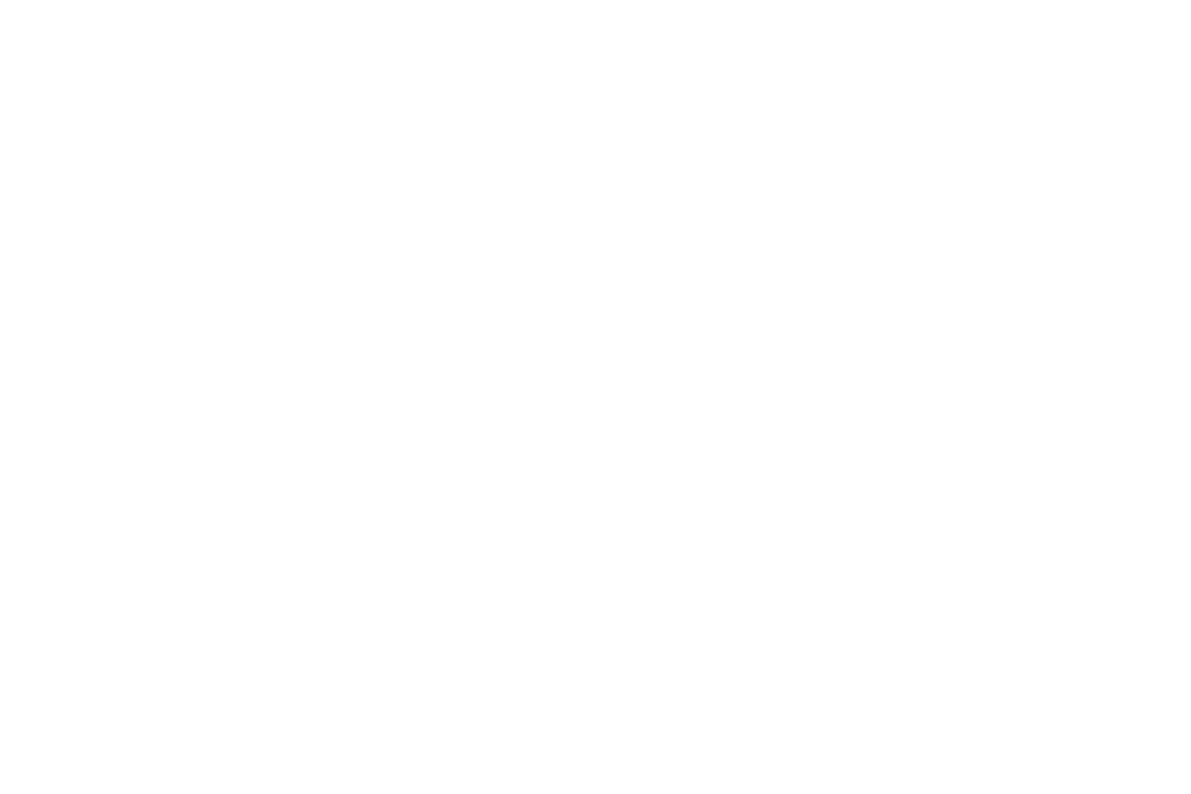
-55-
Rechazar por SMS: rechazar una llamada entrante y la persona que llama recibirá una respuesta un
mensaje corto.
Conectar aviso: puede establecerse en activado o desactivado.
Modo de respuesta: Seleccione un modo de respuesta según su necesidad.
Configuración del teléfono
Fecha y hora:el formato de fecha, el formato de la hora, y el detalle de la ubicación.
Nota : Si retira la batería del teléfono móvil o si la energía de la batería se agotó hace mucho tiempo, es
posible que tenga que restablecer la fecha y la hora cuando vuelva a introducir la batería o conectar el
teléfono móvil después de la recarga.
Calendario de encendido/apagado:fijar el momento en que el teléfono móvil será automáticamente
encendido o apagado.
Idioma: Seleccione el idioma de la pantalla del teléfono móvil.
Pref. método de entrada: Seleccione método de entrada preferido, según sea necesario.
Configuración de la pantalla: Los usuarios pueden tener acceso a este elemento para establecer el fondo,
el protector de pantalla, encendido/apagado, etc.
Texto de saludo: Puede elegir entre activado/desactivado para habilitar esta función.
Tecla de navegación: personalizar los accesos directos del Arriba, Abajo, Izquierda y Derecha teclas de
dirección. En la interfaz de espera, puede pulsar una tecla de dirección para introducir directamente la
función menú correspondiente a esa dirección.
Actualización automática:Active/desactive esta función según su necesidad.
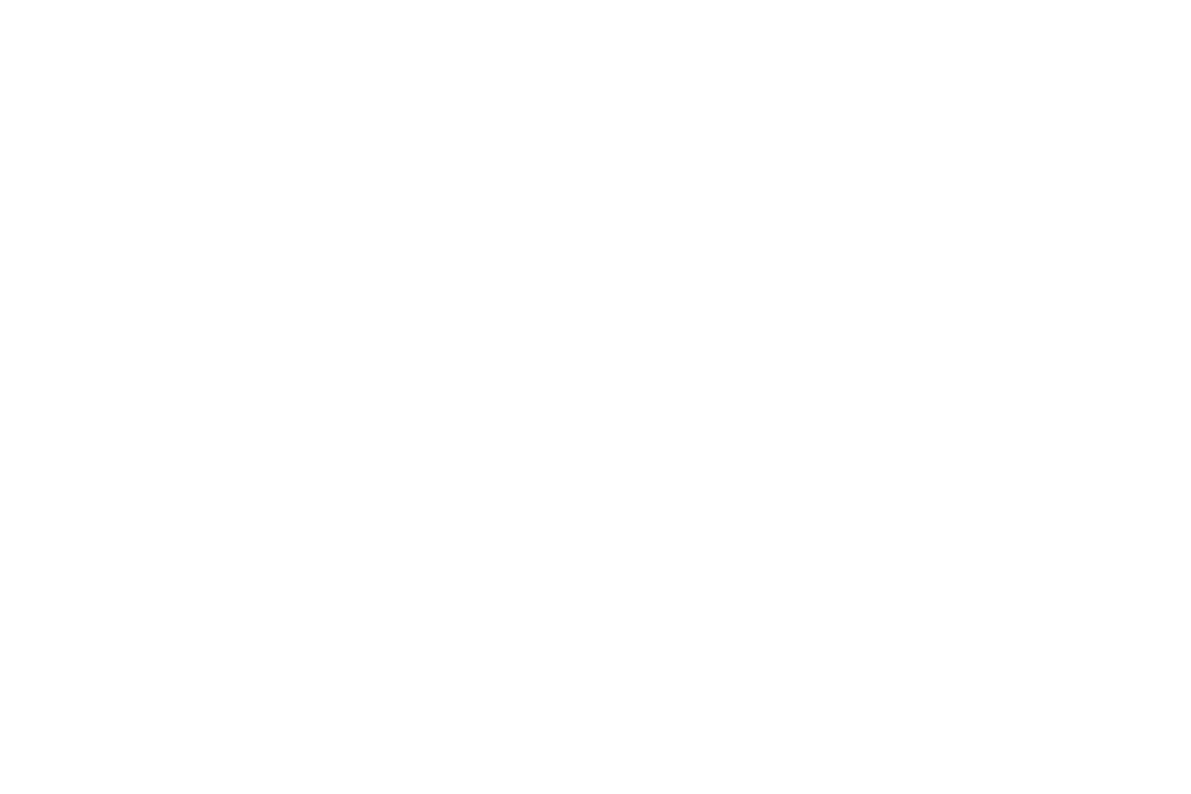
-56-
Modo de vuelo: cuando esta función está activada, suspende muchas de las funciones que generan o
transmite la señal, con lo cual la desactivación se limita la capacidad del dispositivo para realizar o
recibir llamadas o mensajes de texto, permitiendo al mismo tiempo que uso de otras funciones que no
requieren de transmisión de la señal (ej.: juegos, cámara integrada, reproductor de MP3.)
Otras configuraciones: Puede establecer LED de señal y retroiluminación de la pantalla LCD.
Configuración de seguridad
Esta función le proporciona ajustes relacionados con uso de seguridad
Seguridad de la tarjeta SIM
Bloqueo de PIN:Para activar bloqueo de PIN, es necesario introducir el código PIN correcto. Si
establece PIN de llave ha activado,tiene que introducir el PIN cada vez que encienda el teléfono móvil. En el
caso de que ingrese un PIN incorrecto tres veces consecutivas, es necesario introducir la clave de desbloqueo
PIN (PUK). El PUK se utiliza para desbloquear y cambiar el PIN bloqueado. Para obtener el código PUK,
póngase en contacto con el operador de red.
Cambiar el PIN: Para cambiar el código PIN de la tarjeta SIM.
Cambiar PIN2: Para cambiar el código PIN2 de código PIN.
Seguridad del teléfono
Bloqueo del teléfono: La función le permite bloquear/desbloquear el teléfono. Introducir la contraseña
para activar o desactivar el teléfono. Contraseña es necesaria cuando el teléfono está bloqueado. La
contraseña es de 4 a 8 dígitos.
Cambiar contraseña: para cambiar contraseña del teléfono.
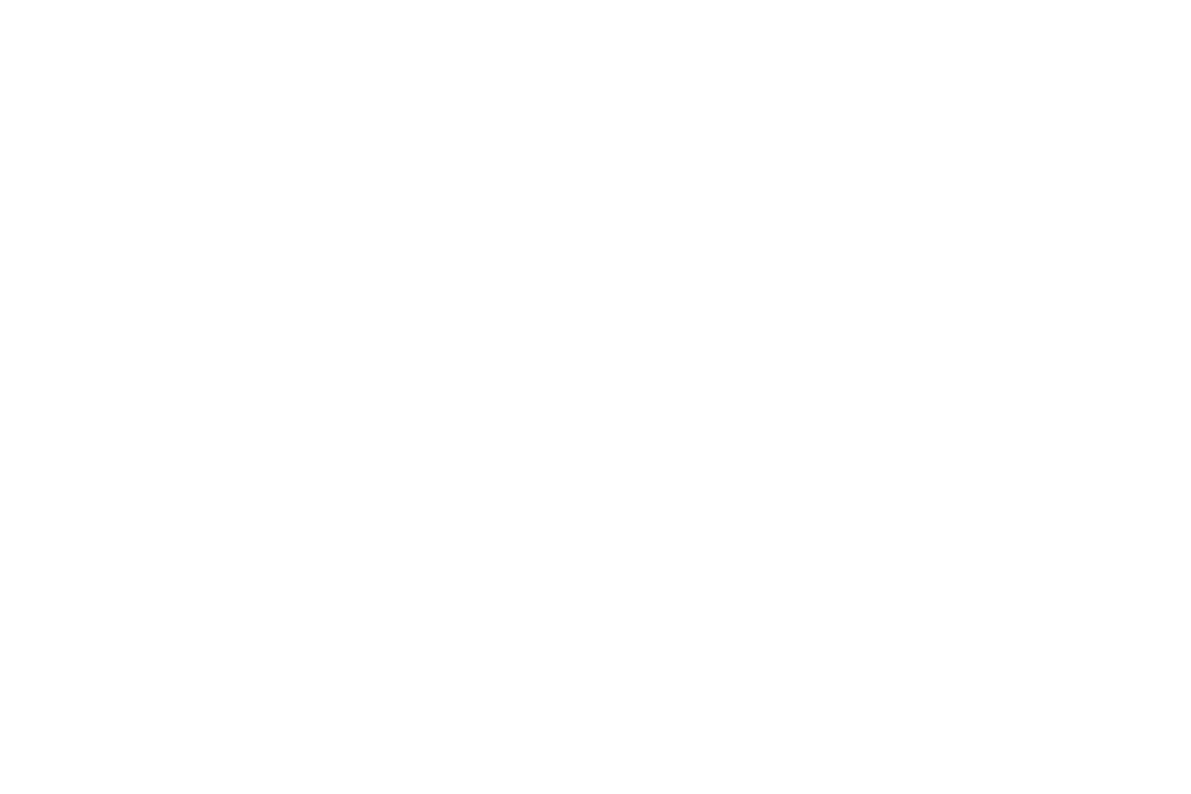
-57-
Bloqueo de teclado automático
La función le permite bloquear/desbloquear el teclado. Ajuste automático del tiempo de bloqueo que el
15s, 30s, 1min o 5 minutos están disponible. El teclado se bloquea automáticamente con ninguna operación
durante el período.
Conectividad
Bluetooth: con Bluetooth, puede realizar una conexión inalámbrica a otros dispositivos compatibles
como teléfonos móviles, ordenadores, auriculares y manos libres para el coche. Puede utilizar el
Bluetooth para enviar imágenes, clips de vídeo, música, clips de sonido y notas, y transferir archivos
desde un pc compatible.
Gestión de conexión:puede utilizar el administrador de archivos para organizar los archivos en las
carpetas.
Cuenta de Datos: puede seleccionar la red deseada.
Restauración de la configuración de fábrica
Utilice esta función para restaurar los ajustes de fábrica. La contraseña predeterminada es 0000.
4.6 Administrador de archivos
El teléfono ofrece un cierto espacio para que los usuarios puedan gestionar archivos y soporta la tarjeta de
memoria SD. La capacidad de la tarjeta de memoria es seleccionable. Puede utilizar el administrador de
archivos para gestionar cómodamente varios directorios y archivos en el teléfono y la tarjeta de memoria.
Abrir: seleccione administrador de archivos para entrar en el directorio raíz de la memoria. El directorio
raíz para ver una lista de las carpetas predeterminadas, nuevas carpetas y archivos del usuario. Cuando el
teléfono móvil está encendido por primera vez o si no ha cambiado el directorio, el directorio raíz
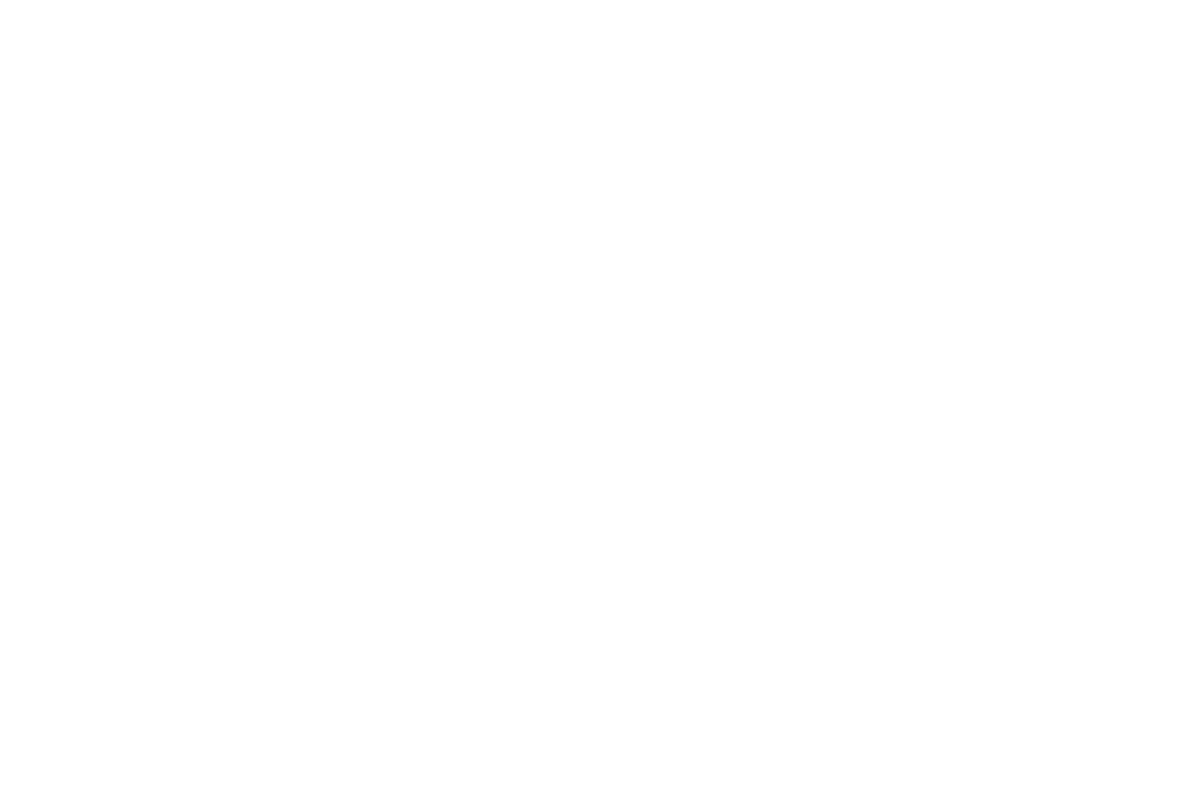
-58-
contiene las carpetas predeterminadas.
Formato: esta función se puede utilizar para dar formato a todos los datos en la memoria. El sistema
volverá a crear una carpeta predeterminada. Los datos con el formato no pueden ser recuperados. Por lo
tanto, piense dos veces antes de usar la función de formateo.
4.7 Organizador
Calendario
Una vez que acceda a este menú, encontrará una vista mes - calendario para que controle las citas
importantes, etc. días con los eventos guardados.
Calculadora
La calculadora puede sumar, restar, multiplicar y dividir.
Tareas
Utilice esta función para crear una nueva nota, que se puede ver, agregar, editar, eliminar, borrar, eliminar
todo, saltar hasta la fecha, ver sin terminar la nota y enviar un calendario y guardado como archivo. Si se ha
definido la alarma para la nota, la alarma sonará cuando se acaba el tiempo, el contenido de las notas se
muestran al mismo tiempo.
Alarma
Cinco relojes de alarma desactivados de manera predeterminada. Puede activar uno, varios o todos ellos,
según sea necesario. Para cada reloj de alarma, el timbre y el tiempo de llamada se puede definir.
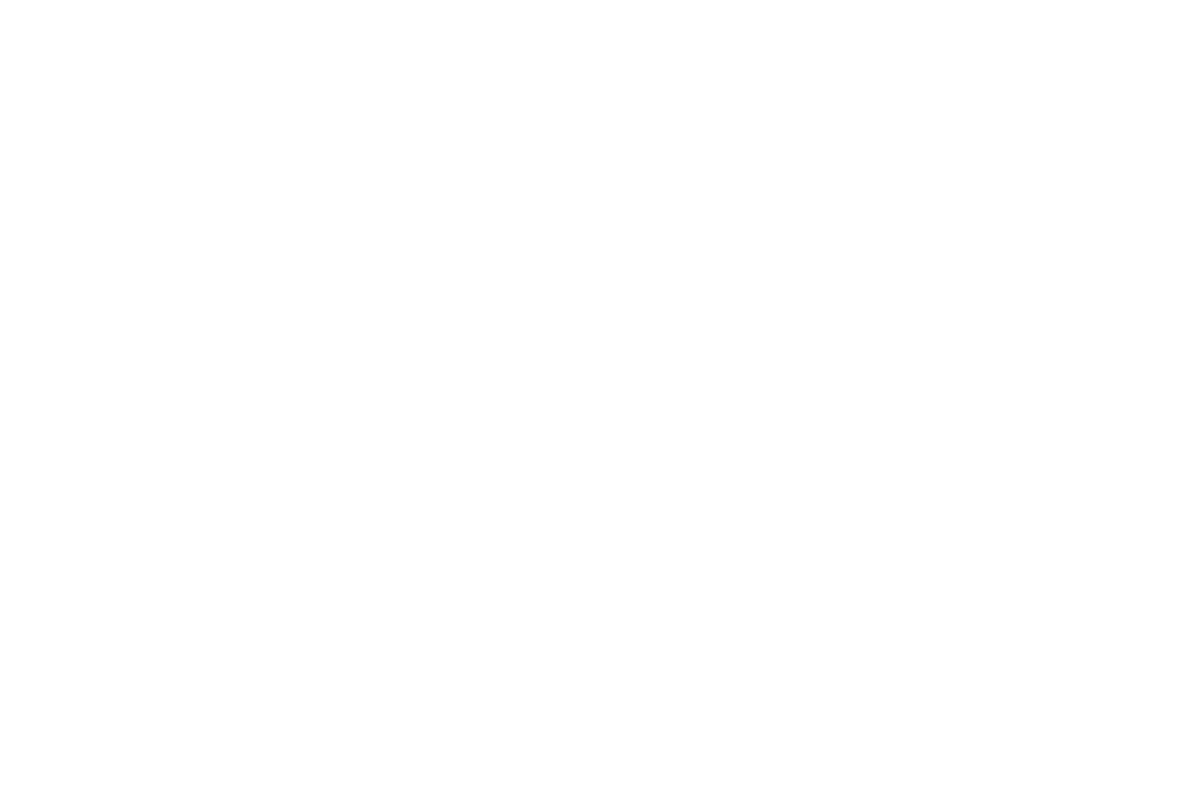
-59-
Notas
Añadir notas y editar o eliminar.
Cronómetro
Hay 2 tipos de cronómetros en este menú: cronómetro típico y un cronómetro simple.
Cronómetro típico: Las funciones de tiempo dividido, tiempo por vuelta y Ver registro.
Cronómetro simple: debe pulsar las teclas de dirección para poner en marcha el cronómetro. El tiempo
total se muestra en la parte superior de la pantalla. Pulse y mantenga pulsada la tecla de función
izquierda para restablecer.
4.8 Servicios
Servicio de Internet
Esta función le permite navegar en internet. Usted puede comenzar a navegar siempre y cuando cuente con
una SIM card con plan de datos activos.
Página de inicio: indica el sitio web predeterminado de internet
Marcadores: se utilizan para guardar la mayoría de sitios web
Búsqueda de entrada o URL: ingrese la dirección del sitio web que se desea buscar y pulse botón
finalizar con el acceso a la red directamente
Las Páginas recientes: busque el registro de las páginas web consultadas recientemente
Ajustes: sirve para configurar los parametros deseados por el usuario.
Nota: consultar el operador de la red local de tarifa y configuración conrrecta.
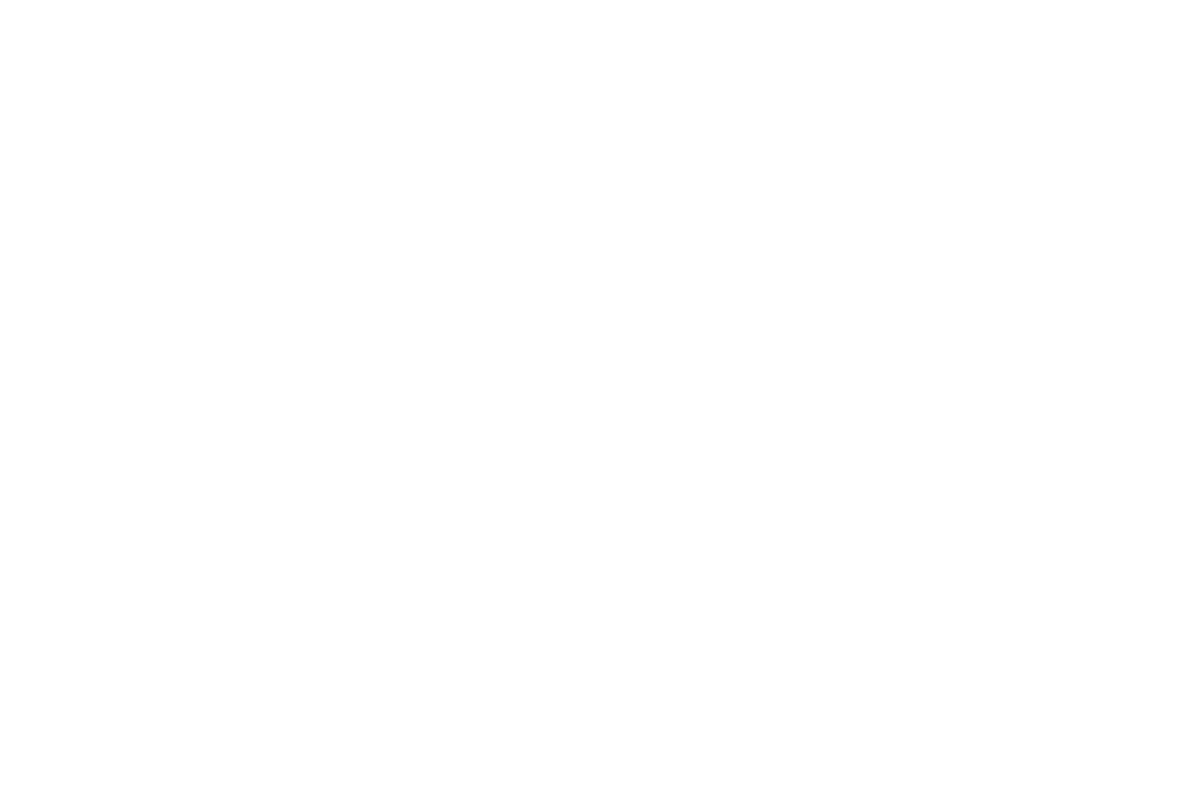
-60-
STK
El servicio es el kit de herramientas de la tarjeta SIM. Este teléfono es compatible con la función de servicio.
Los temas específicos dependen de tarjeta SIM y la red. Menú de Servicio será añadido automáticamente a
los menús del teléfono cuando apoyado por red y la tarjeta SIM.
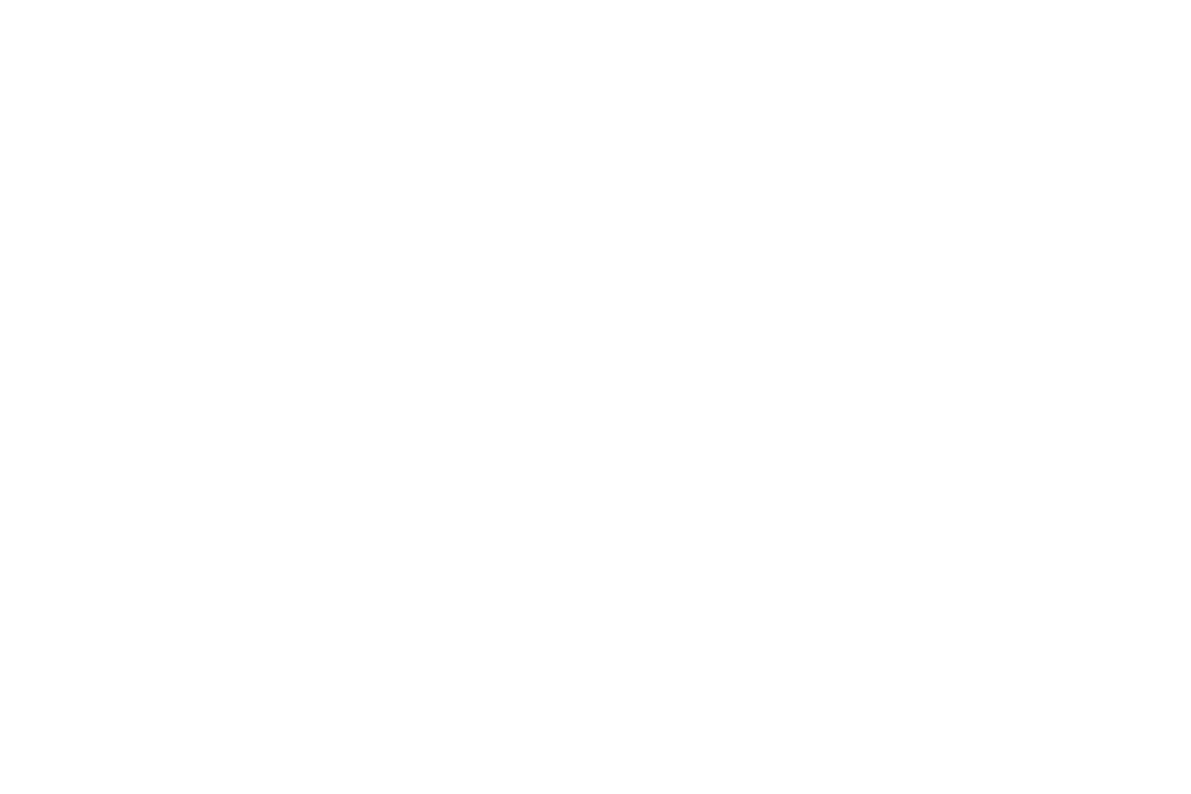
-61-
5 Aviso Importante sobre el FCC
15.19 Requerimientos de etiquetado
Cualquier cambio o modificación no aprobados expresamente por la parte responsable del cumplimiento
podrían anular la autoridad del usuario para operar el equipo.
Este dispositivo cumple con la parte 15 de las normas FCC. La operación está sujeta a las siguientes dos
condiciones: (1) Este dispositivo no debe causar interferencias perjudiciales. (2) Este dispositivo debe aceptar
cualquier interferencia recibida, incluyendo interferencias que puedan causar un funcionamiento no deseado.
15.21 Información para el usuario
Cualquier cambio o modificación no aprobada expresamente por la entidad certificadora puede anular la
autoridad del usuario a usar el equipo.
15.105 Información para el usuario
Nota: Este equipo ha sido probado y cumple con los límites para un dispositivo digital de Clase B, según la
Parte 15 de la normativa FCC. Estos límites están diseñados para proporcionar una protección razonable
contra las interferencias perjudiciales en una instalación residencial. Este equipo genera, utiliza y puede
irradiar energía de radiofrecuencia si no se instala y utiliza de acuerdo con las instrucciones, puede causar
interferencias perjudiciales en las comunicaciones de radio. Sin embargo, no hay garantía de que no se
produzcan interferencias en una instalación en particular. Si este equipo causa interferencias perjudiciales en
la recepción de radio o televisión, lo cual puede determinarse apagándolo y encendiéndolo, se recomienda al
usuario que intente corregir la interferencia mediante una o más de las siguientes medidas:
- Reorientar o reubicar la antena receptora.
- Aumente la separación entre el equipo y el receptor.
- Conecte el equipo a un tomacorriente en un circuito diferente de aquel al que está conectado el receptor.
-Consulte a su distribuidor o a un técnico de radio / televisión para obtener ayuda.
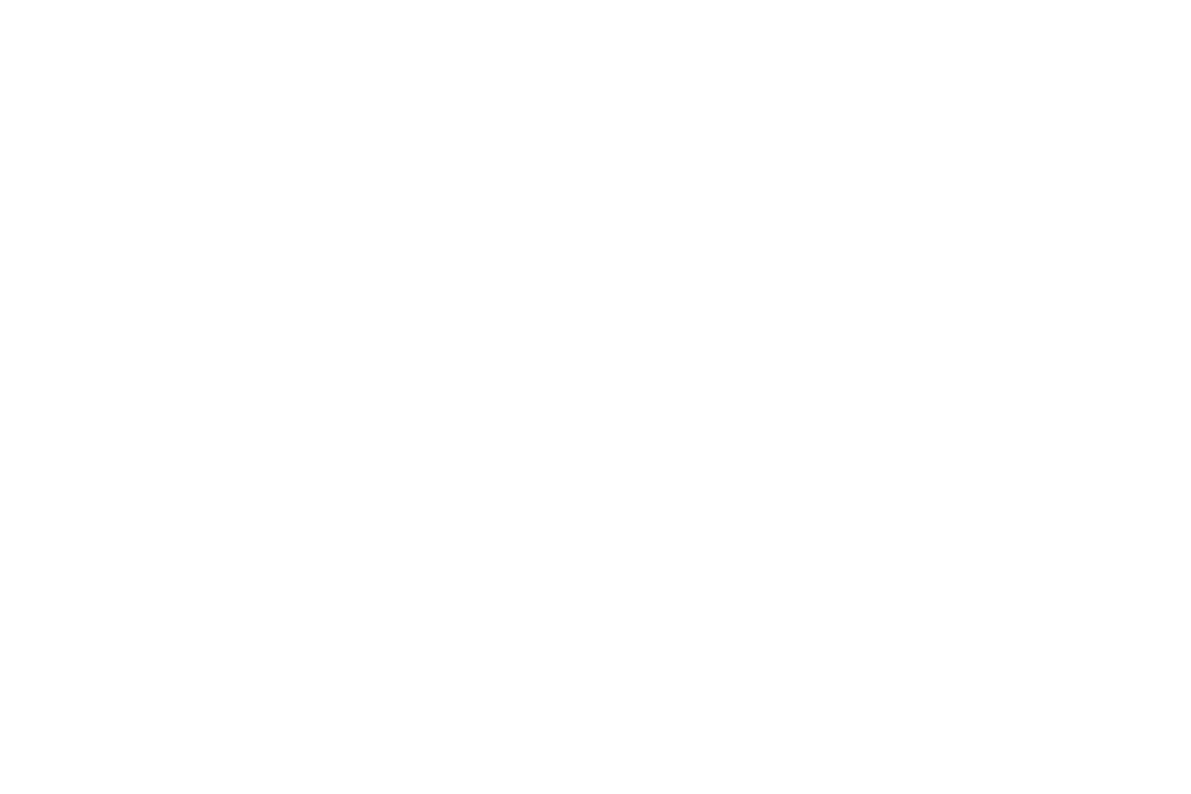
-62-
5.1 Informacion de Tasa de Absorción específica (SAR)
Este dispositivo cumple con los requisitos del gobierno para exposición a las ondas de radio. Las directrices
están basadas en estándares que fueron desarrollados por organizaciones científicas independientes a través
de la evaluación y el estudio periódico de las pruebas. Los estándares incluyen un margen sustancial de
seguridad diseñado para asegurar la seguridad de cualquier persona independientemente de su edad. La
declaración de FCC para exposición al RF indica que el límite para EEUU (FCC) es 1.6 W/Kg promedio por
cada gramo de tejido. Este dispositivo también ha sido probado en este límite de SAR. valor más alto para
el SAR reportado bajo este estándar durante la certificación del producto para uso en el oído es 0.25 W/Kg y
cuando se usa de manera apropiada en el cuerpo es de 1.34W/Kg. Este dispositivo fue probado bajo
condiciones normales de uso con la parte trasera del mismo a 1.0 cm del cuerpo. Para mantener la validez
con FCC y la exposición a RF, use accesorios que mantengan una separación de 1.0 cm entre el cuerpo y la
parte trasera del equipo. El uso de clips para cinchos, detenedores y accesorios similares no debe contener
partes metálicas en su ensamblaje. El uso de accesorios que no cumplan con lo mencionado anteriormente
pueden no cumplir con la normas FCC y deben ser evitados. Uso en el cuerpo
Este dispositivo fue probado para usos típicos en el cuerpo. Para cumplir con los requerimientos de
exposición a RF, una separación mínima de 1.0 cm debe ser mantenida entre el cuerpo del usuario y el
dispositivo, incluyendo la antena. El uso de clips para cinchos, detenedores y accesorios similares no debe
contener partes metálicas en su ensamblaje. uso de accesorios que no cumplan con lo mencionado
anteriormente pueden no cumplir con la normas FCC y deben ser evitados. Use únicamente la antena de
fábrica o en su defecto cualquier antena aprobada.