Contents
- 1. User Manual
- 2. Users Manual
Users Manual
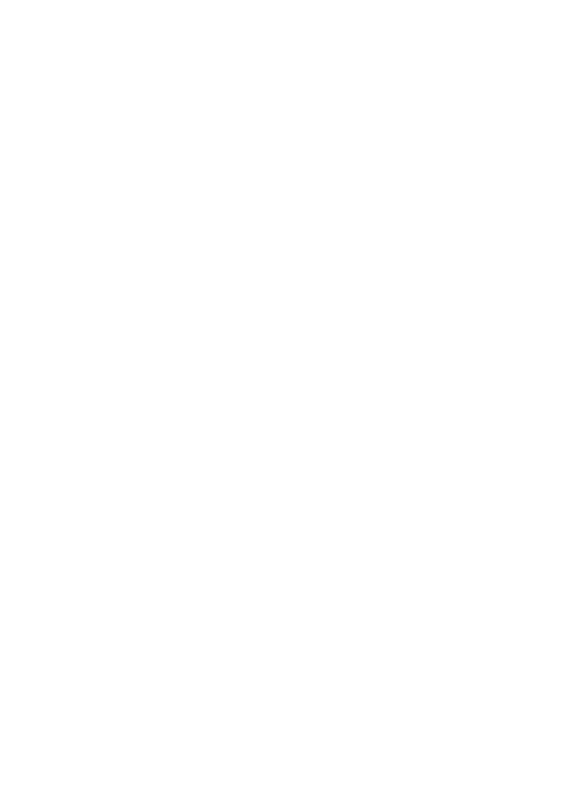
K360
English User Manual
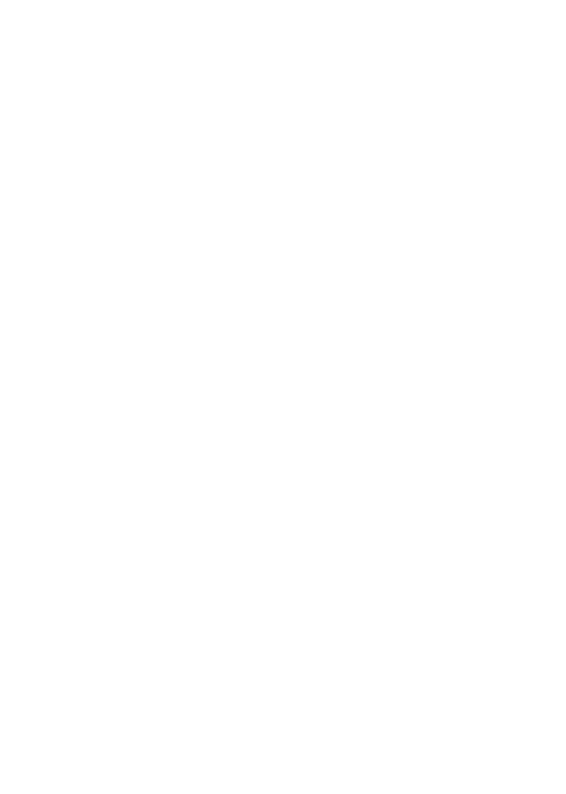
1
Table of contents
Table of contents ........................................................................................ 1
1 Foreword ................................................................................................. 3
2 Safety ....................................................................................................... 4
3 Glimpse of Your Phone .......................................................................... 6
4 Knowing the Keys .................................................................................. 7
5Preparing Your Phone ............................................................................ 8
5.1 Installing SIM Card ......................................................................... 8
5.2 Installing Memory Card ................................................................... 8
5.3 Installing Battery ............................................................................. 9
5.4 Removing Battery ............................................................................. 9
5.5 Charging Battery ............................................................................. 9
5.6 Security Codes ............................................................................... 10
6 Using Your Phone ................................................................................. 11
6.1 Powering on/off .............................................................................. 11
6.2 Making a Call ................................................................................ 11
6.3 Receiving a Call ............................................................................. 12
6.4 Emergency Service ......................................................................... 13
6.5 Using the In-Call Menu ................................................................. 13
6.6 Memory card .................................................................................. 14
7 Menu functions ..................................................................................... 14
7.1Call center ....................................................................................... 14
7.2Movistar .......................................................................................... 15
7.3Camera ............................................................................................ 15
7.4 Multimedia ..................................................................................... 15
7.5Phonebook ....................................................................................... 16
7.6 Messaging ...................................................................................... 16
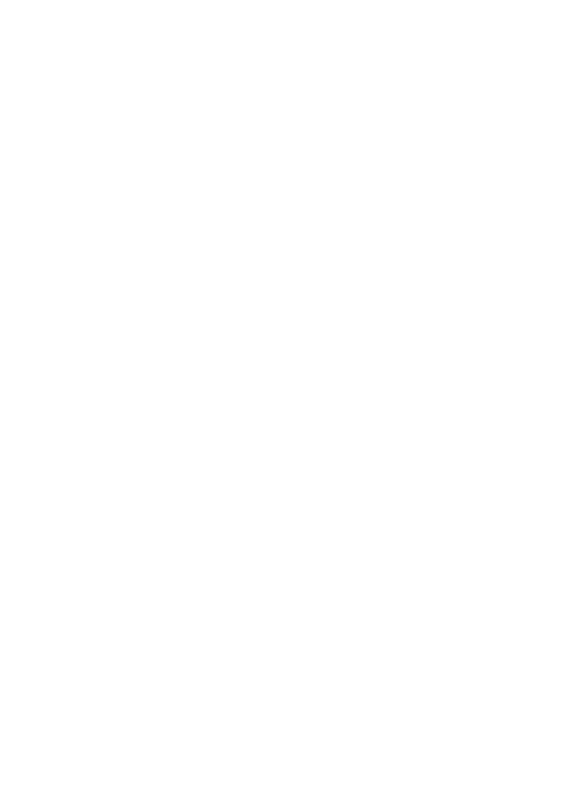
2
7.7 Extras ............................................................................................. 17
7.8File manager ................................................................................... 18
7.9 Settings ........................................................................................... 18
8 Input Methods ...................................................................................... 21
9Accessories ............................................................................................. 23
10 Caring for Battery .............................................................................. 24
11 Environment ....................................................................................... 25
12 FCC Caution. ...................................................................................... 26
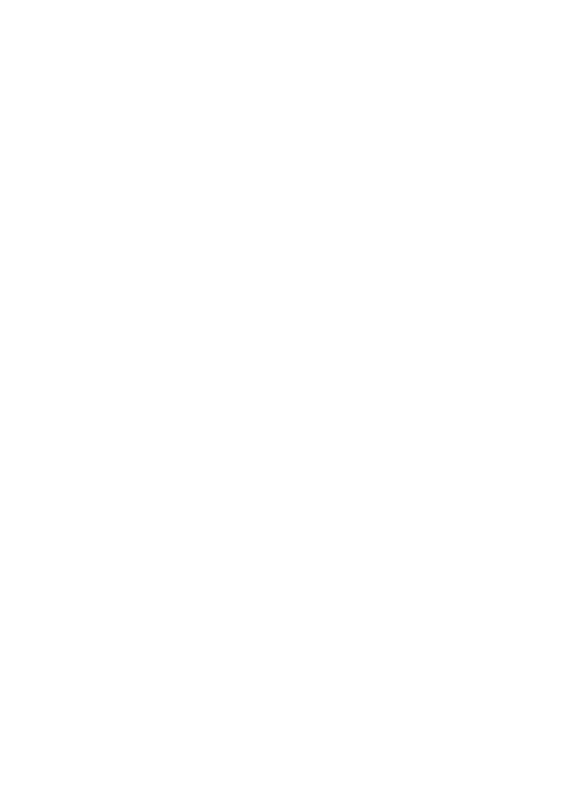
3
1 Foreword
Thank you for choosing this mobile phone – you have made a wise choice,
congratulations!
Our cellular phones are approved for GSM ne tworks and mee t s tringent European
standards. Your phone may be used internationally with various networks depending
on your roaming arrangements with your service provider.
To use this phone you must subscribe to a GSM service from a provider . We have
included m any features in this device but their function depends on the features
available with your subscribed wireless network.
Please contact your service provider for more information.
This User Manual is published by the manufacturer without any warranty. Revisions
and improvements resulting from typographical errors, inaccuracy of current
information, and improvements to the device or software may be done without any
prior no tification, bu t w ill b e incorporated into n ewer editions. Mo re information
and help on your phone may be available at the manufacturer’s website. The
manufacturer reserves all rights to the contents herein.
Copyrights and trade marks mentioned in this document remain with their respective
owner, Reproduction, transfer, storage, or distribution in whole or in part of
copyrighted ma terials without pr ior wr itten perm ission is express ly proh ibited. We
strongly recommend you carefully read and understand this m anual before using
your phone in o rder to keep it unde r bes t cond itions for you r e ffective usage and
utmost satisfaction.
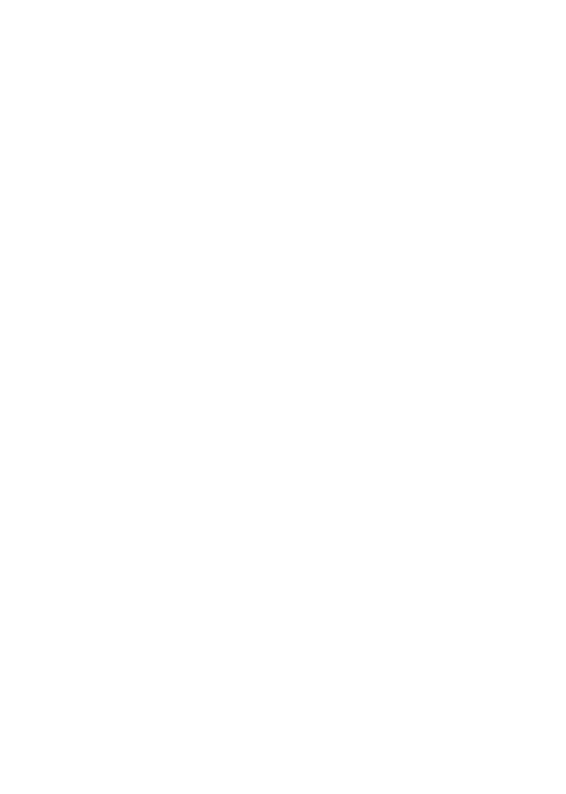
4
2 Safety
Never a ttempt to d isassemble you r phone . You a lone a re responsible for how you
use your phone and any consequences of its use.
As a g eneral rule, always switch o ff you r phon e wh erever the u se o f a phon e is
prohibited. Use of your phone is subject to safety measures designed to protect users
and their environment.
Do not use your phone in damp areas (bathroom, swimming pool…). Protect it from
liquids and other moisture.
Do no t expose you r phone to ex treme temperatures lower than - 30°C and h igher
than + 50°C.
The physicochemical processes created by chargers impose temperature limits when
charging the battery. Y our phone automatically protects the batteries in extreme
temperatures.
Do not leave your phone within the reach of small children (certain removable parts
may be accidentally ingested).
Electrical safety
Only use the chargers listed in the manufacturer’s catalogue. Using any other
charger may be dangerous; it would also invalidate your warranty. Line voltage must
be exactly the one indicated on the charger’s serial plate.
Aircraft safety
When traveling by plane, you will need to switch your phone off when so instructed
by the cabin crew or the warning signs.
Using a mob ile phone may be dange rous to the ope ration o f the a ircraft and may
disrupt the phone network.
Its use is illegal and you could be prosecuted or banned from using cellular networks
in the future if you do not abide by these regulations.
Explosive materials
Please comply with warning signs at petrol station asking you to switch your phone
off. You will need to comply with radio equipment usage restrictions in places such
as chemical p lants, fuel d epots and at any location wh ere b lasting op erations are
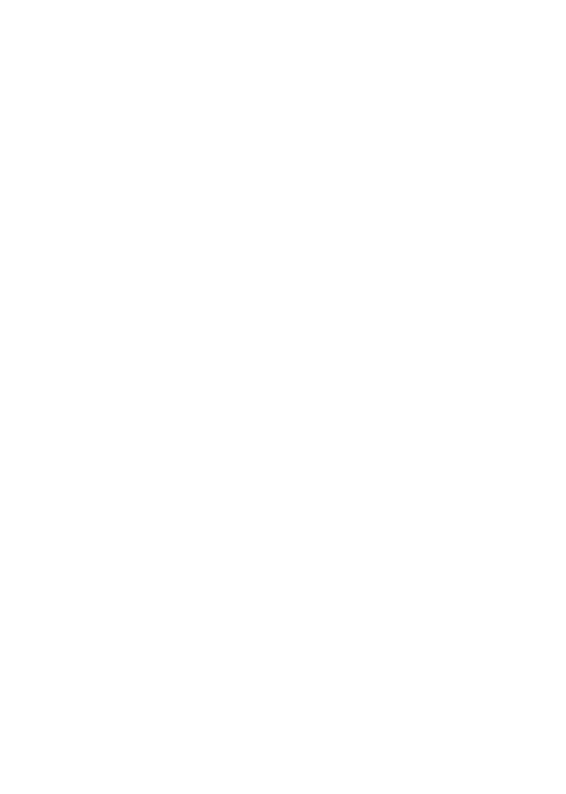
5
under way.
Electronic equipment
To avoid the risk of demagnetization, do not let electronic devices close to your
phone for a long time.
Electronic medical equipment
Your phone is a radio transmitter which may interfere with electronic medical
equipment o r implants, such as hea ring a ids, pacemakers, insulin pumps , etc. It is
recommended that a m inimum separation of 15 cm be m aintained between the
phone and an implant. Your doctor or the manufacturers of such equipment will be
able to give you any advice you may need in this area.
Hospitals
Always make sure that your phone is switched off in hospitals when so instructed by
warning signs or by medical staff.
Road safety
Do not use your phone when driving .In orderto give your full attention to driving ,
stop and park safely before m aking a call. You m ust comply with any current
legislation.
Distance of operation
This phone m odel has been tested and m eets radiofrequency exposure guidelines
when used as follows:
·Against the ear: place or receive a phone call and hold the phone as you would a
wireline telephone.
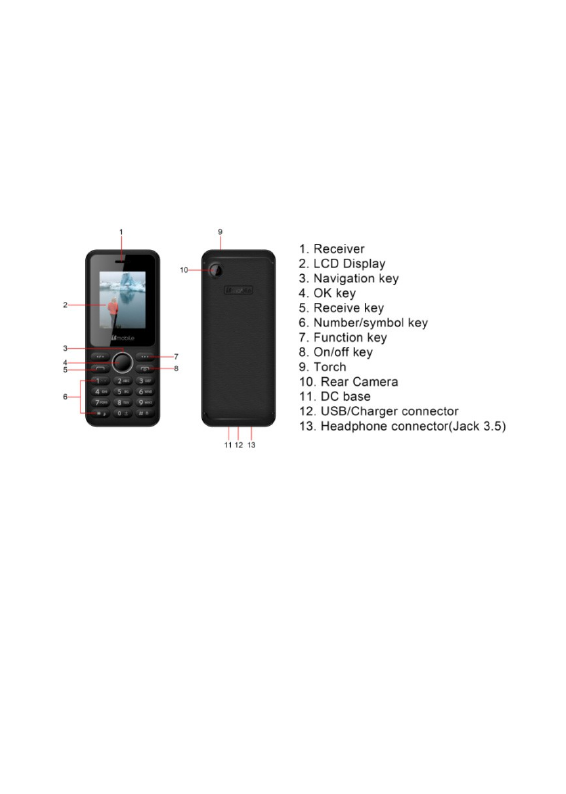
3 Glimpse of Your Phone
(The picture below is for reference only)
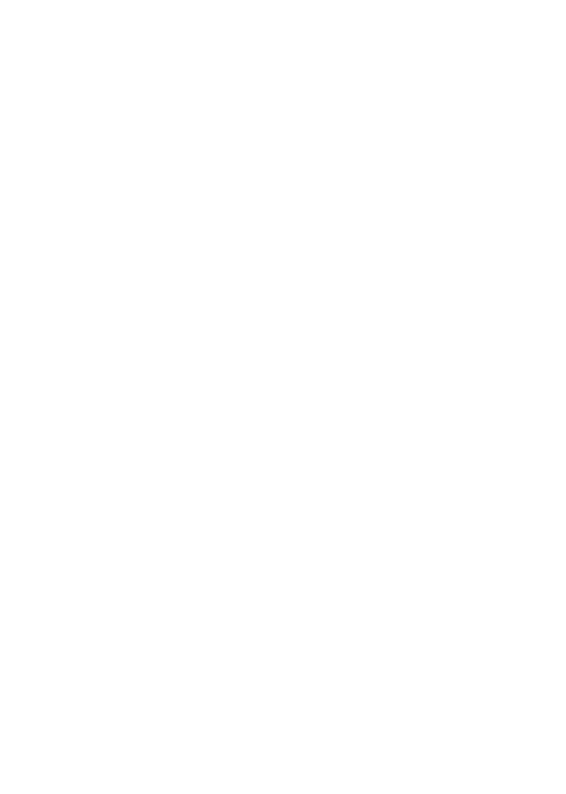
7
4 Knowing the Keys
1. Left soft key/Right soft key: Implement the functions shown in the lower
left/right hand corner.
2.Call/Answer (Green) Key
Press after dialing to connect.
Press if there is an incoming call to answer.
Press from standby to go to call records list.
3.End/Power key: Long press to switch phone on/off; Press to end, reject call;
or to exit a menu.
4. OK key: Confirm or accept selection in menu access.
Press from standby to enter the selected shortcut function.
5. N avigator keys: Press the up/down/left/right direction in m enu to scroll,
browse or in edit page to move cursor. In idle mode, press the up/down/left/right
direction keys to se lect the shortcut func tion showed on the top of the screen ,
and then press the OK key to confirm.
6.0-9 alphanumeric keys: Press corresponding keys to input numbers w hen
dialing or numbers and characters when editing.
From Standby: Long press “2” to “9” key to dial speed dial numbers (as defined
in the menu [Phonebook/Speed dial ]).
Press“+” to input “+” symbol for international access in the dialing interface.
Press“p” to input “p” symbol for the fixed extension number.
7.*(Star) Key: Press in standby to input “*” symbol. long press from standby
to activate or deactivate silent mode.
8.#(Pound) K ey: Press in standby to input “#” character; L ong press from
standby to locking mobile phone keyboard.
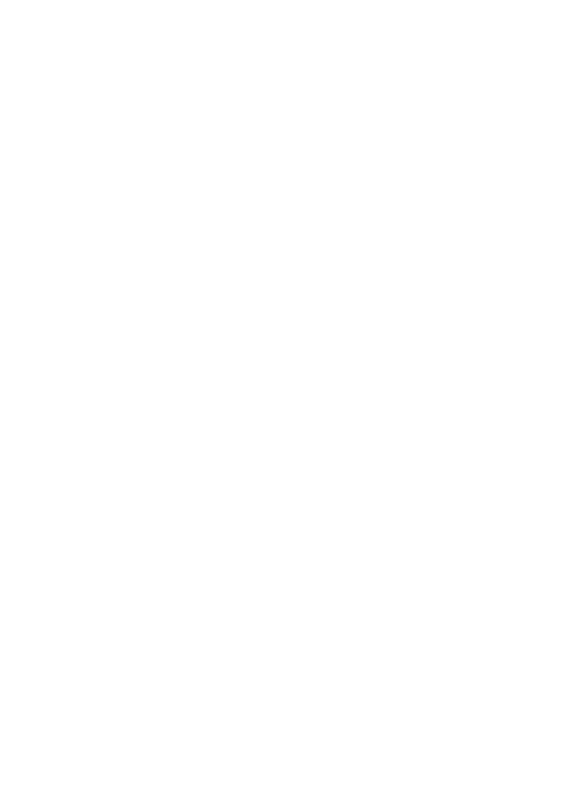
8
5Preparing Your Phone
5.1 Installing SIM Card
Please keep your SIM card away from reach of children.
Scratches and bends can easily damage the SIM card. Please be extra
careful when installing, removing, handling or storing your SIM card.
Before installing or removing the SIM card, make sure the phone is
switched off, and remove the back cover and battery.
Note: Find SIM card's groove in the back of phone and slide it completely there.
During installation, please make sure that the chip is facing downwards and pay
attention to slot direction.
5.2 Installing Memory Card
This phone supports the memory card function. Please ensure the memory card
is inserted correctly before using.
Note that when the phone is shook, the memory card is likely to slide from
its groove, so please do not warp and scratch the memory card, or make it
contact static electricity, dust or immerse in water.
Find memory card's groove in the back of phone, make the chip face to back of
the phone and pay attention to the slot direction, slide the m emory card as
shown in the figure until it is entirely inserted into its groove.
Note that the phone doesn’t support U-disk function. If you need store the
audio and image files into the memory card, you must copy the files to the
memory card by the card reader or the other device.
Please be care ful when u sing the memory card , e specially when inserting
and removing it. Some memory cards must be formatted in PC before it is
used for the first time.
Please regularly backup information in the cards on other equipment when
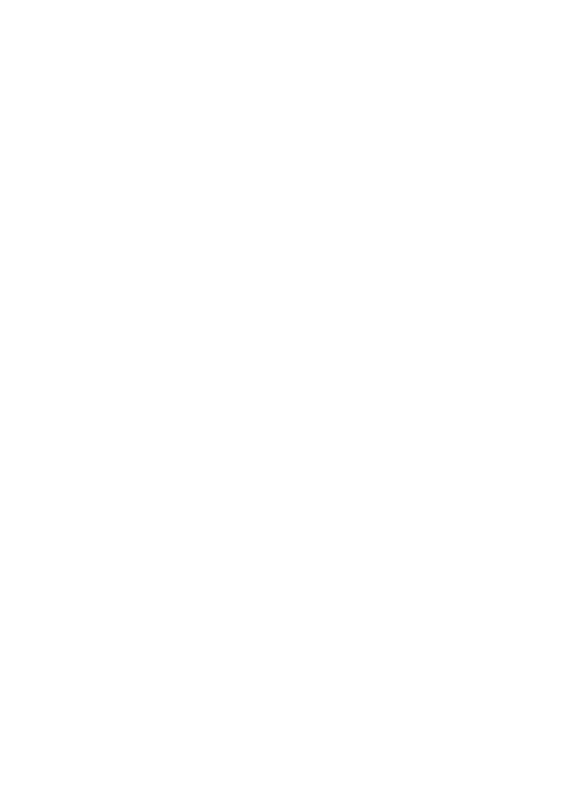
9
you use cards like T-flash!
Improper use or o ther uncer tain factors may cause the damage or loss to
the content in the cards.
5.3 Installing Battery
1.Align the ba ttery chip w ith the metallic sa lient point in battery jar, insert the
battery and press top of the battery downwards as per the arrow direction until it
is inserted into the battery jar.
2.Slide battery cover into back of the phone until it is locked.
5.4 Removing Battery
First switch off the phone and make it face downwards, push the battery cover to
top of the phone, get its top and remove it.
Note: All settings or information stored in SIM card and the phone may be
lost when the battery is removed.
Please remove the battery when the phone is switched off , because it may
suffer from abnormity if you remove the battery when it is switched on.
5.5 Charging Battery
Unclose du stproof soft gum o f a ttachment mode on the bo ttom o f the phone ;
insert one end of the charger , i.e., the charging plug into attachment mode and
the other end into electrical ou tlet. If the phone is switched on and the ba ttery
power icon stripes in right hand of the screen are rolling, then it is charging; if
the stripes are full and have stopped rolling , it is fully charged . If the phone is
switched off when charging , a large charg ing s ign w ill display in screen . After
charging is finished, just pull out the plug.
Note: 1 .When the ba ttery is low; the phon e d isplay w ill show a wa rning
message. Recharge the battery as soon as possible to avoid inconvenience of
the phone shutting off during a call. Your phone will power off
automatically if the voltage becomes too low. Prolong use of battery in low
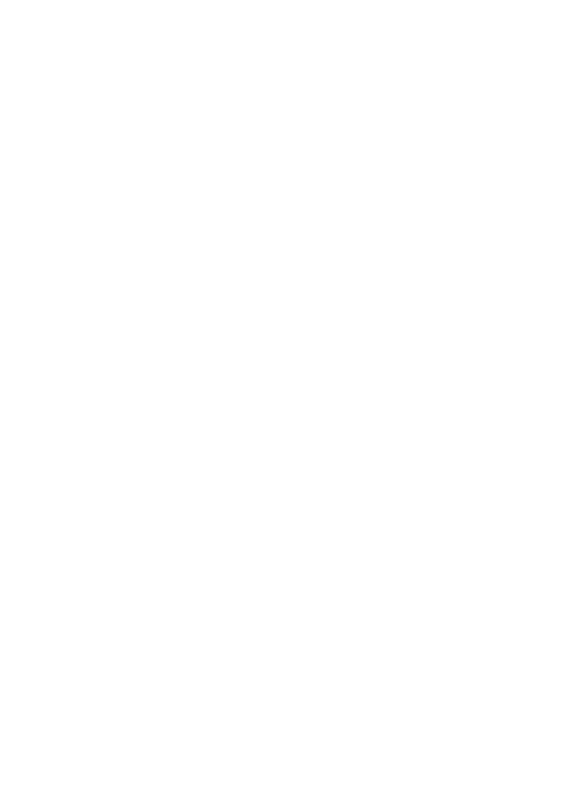
10
charge state will adversely affect the quality and life of the battery.
2. To ensure normal operations, please use approved chargers.
3. Do not remove the battery when charging.
4. Before you first use, please charge the battery for at least 4 hours. It will
achieve maximum efficiency after several charge and discharge cycles.
5.6 Security Codes
- PIN Code
The PIN (Personal Identification Number) code protects your SIM card against
unauthorized use. It is normally supplied with the SIM card package. Be careful
while entering PIN code, 3 wrong tries in entering PIN code will block the SIM
from use, requiring input of PUK code to unblock. Please contact your operator
for further details.
- PIN2 Code
The PIN2 code is required when activating certain special features (such as call
costs and fixed dialing). It is normally supplied with the SIM card package. Be
careful while entering PIN2 code, 3 wrong tries in entering PIN2 code will block
the SIM from use, requiring input of PUK2 code to unblock. Please contact your
operator for further details.
- PUK Code
The PUK (Personal Unblocking Key) code is required to unblock a blocked PIN
code. It is normally supplied w ith the SIM package; otherwise contact your
service provider for the code. Keep your PUK code in a safe place, do not throw
it away. Contact your service provider if it is lost.
If your SIM is blocked ,your phone will ask you to enter PUK code to unblock.
You have 10 tries to enter the right PUK code, after which your SIM might be
permanently blocked.
- Phone Password
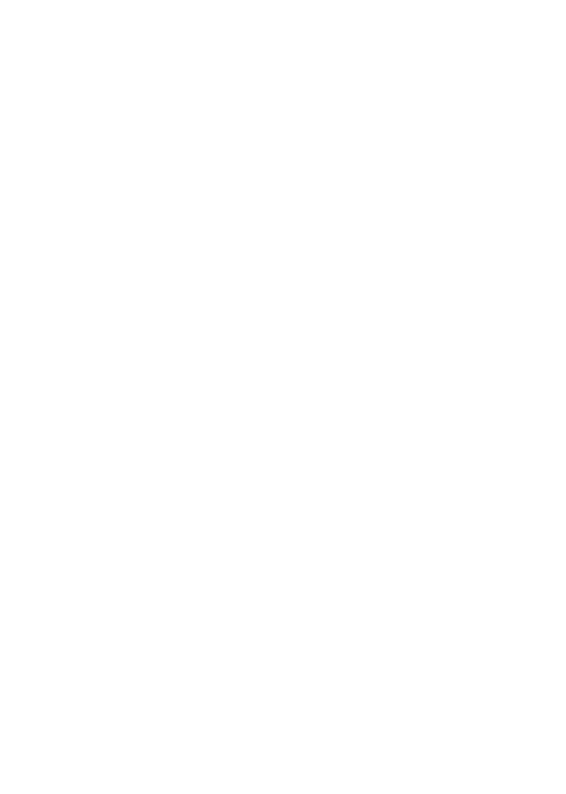
11
The Phone Code is a 4 to 8 digit security code that protects unauthorized use of
your phone.
The fac tory defau lt code is “0000” . Once ac tivated, the phone w ill ask you to
enter Phon e code every time it is turned on . Fo r you r p rotection, change the
default phone code as soon as possible.
Do not forget your phone password.
6 Using Your Phone
6.1 Powering on/off
Press and hold the End/Power key to switch your phone on or off.
1.If there is no SIM card , SIM card is defective, or SIM card con tact is loose,
you will be prompted with a warning after powering on, Shut down and check
your SIM and its installation.
2. If inserted GSM SIM card on ly into the phone , meanwh ile phone code and
PIN code is turned on. When switched on, after entering the PIN code and phone
code, the phone enter the standby mode by the current SIM.
After switched on, the phone will automatically search the network.
If the phone detected authorized network, the screen will display the
network name and signal strength ;
If no authorized network is found ,
the
phone can only make emergency calls or use non-communications features.
6.2 Making a Call
6.2.1Making a domestic call
In standby m ode, press the corresponding numeric keys to enter the phone
number, press the Right soft key to delete erroneous inputs; press the Left soft
key or press the Green key to make a call when done to connect.
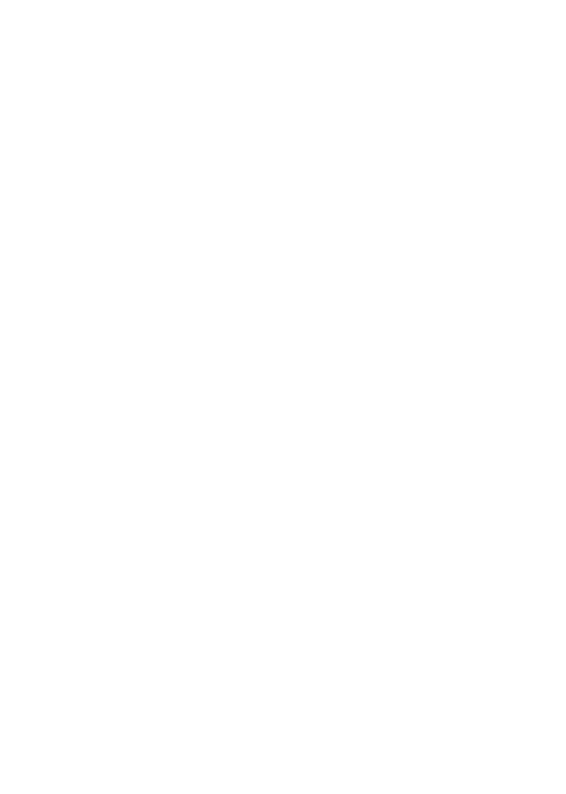
12
6.2.2 Dialing Fixed/Land Line Extensions
You cannot directly get through some fixed line extensions, and need to dial the
telephone exchange or trunk line first and then press and hold [0] key to convert
until “P /W” appea rs on the screen. And then d ial the ex tension. You can d ial
fixed extensions according in the following order:
+ Country code - Area code - Trunk line number- P/W - Extension number
6.2.3 Making an International Call
To make an international call, long press [0] key until the prefix symbol " +" of
inter-national call displays in screen.
After entering the prefix number, you need to enter the district number and
whole telephone number. Status district numbers are in accordance with
conventional ones , Germany is 49 , Britain is 44 , and Sweden is 46 , and so on .
Just like the dialing of international call, "0" before the city district number
should be deleted.
Make an international call on the following sequence:
+- country code - whole telephone number - dial key
6.3 Receiving a Call
When there is an incoming call, the phone will give corresponding alert, if your
network supports caller ID, the screen w ill display caller’s name or number
(depending on whether there is information about the caller in your phonebook).
1. Press the Call/Answer key or press the Left soft key and confirm [Answer]
to answer the incoming call.
2. If function o f [User p rofiles/Customize/Answer Mod e] is selected as [Any
key], press the any key to answer the incoming call except the Right soft key or
the End/Power key.
3. If the earphone is plugged in and the function of [User
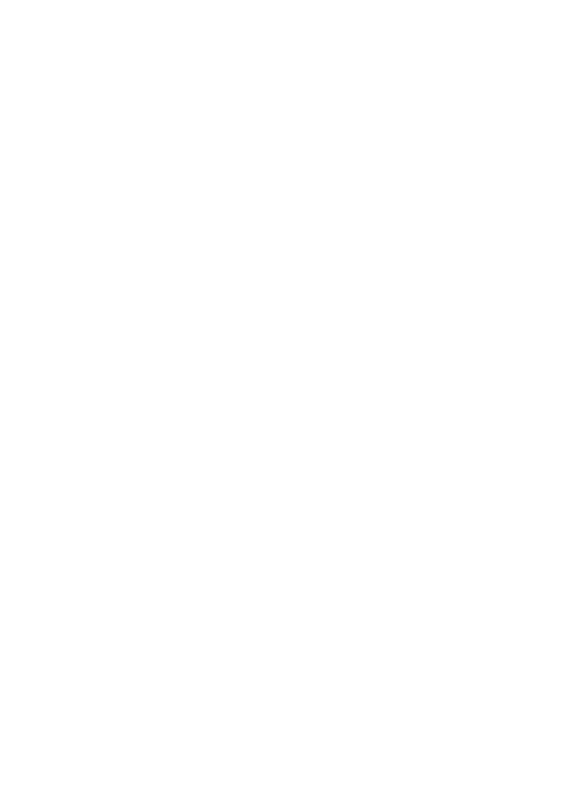
13
profiles/Headset/Customize/Answer Mode ] is se lected as [Auto], the incoming
call will be automatically answered after ringing or vibrating for about 5
seconds.
4. If you do not want to answer an incoming call, press the End/Power key to
reject it.
You can also press the End/Power key to end a call.
5. During a ca ll, you can press the up /down nav igator keys to ad just rece iver
volume.
6. You can con tact emergency serv ice numbers w ithout the need of SIM card .
Different networks uses different emergency numbers, please contact your
network operator for details.
6.4 Emergency Service
You can directly dial the emergency service number without SIM card. Different
networks use different urgency service numbers, so for details please inquire the
network operation company.
6.5 Using the In-Call Menu
The fea ture prov ides some opera tions and fea tures wh ile you are in ac tive ca ll
with a pa rty o r several pa rties. Some o f wh ich a re ne twork dependen t, p lease
inquire with your network operator or service provider of their availability.
Press the Right soft key [H-Free /H-Held] to ac tivate the loudspeaker function
while on an activate call; following the same procedure can deactivate the
function.
Press the Left soft key [Options] key to enter the in-call Options menu while on
an active call to choose among following functions (some options are only
available under specific conditions):
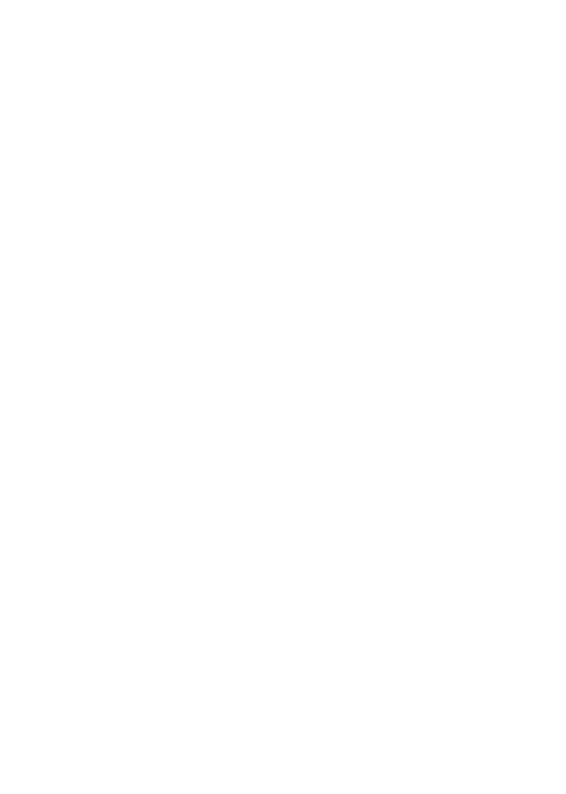
14
Hold/Retrieve: Hold the active call or resume a held call.
End single call: End the current call.
Phonebook: To perform search; add; and other phone book operations.
Call history: Record the current call.
Messaging: To access the inbox menu.
Mute: To turn muting on or off if you need to speak confidentially with another
person present without the other party hearing your conversations.
Swap*: Swap between the current call and the held call.
Conference*:Enter the multilateral conference call status.
Transfer*: To transfer a held call to another call.
DTMF: Turn DMTF function on or off.
End all calls*: End all calls.
Note: Menu options labeled with "*" could display only under specific
circumstances. Such as: "Swap" will display only in the coexistence of call and
call suspension. As for activation of "Conference" function, you need to apply to
corresponding network operator.
6.6 Memory card
You can select the memory card with carious capacities as required and read its
content only when inserted into the phone.
7 Menu functions
7.1Call center
- Missed /Dialed// Received /All calls
Display list of all/missed/dialed/received calls.
·Delete call logs: Delete all call history
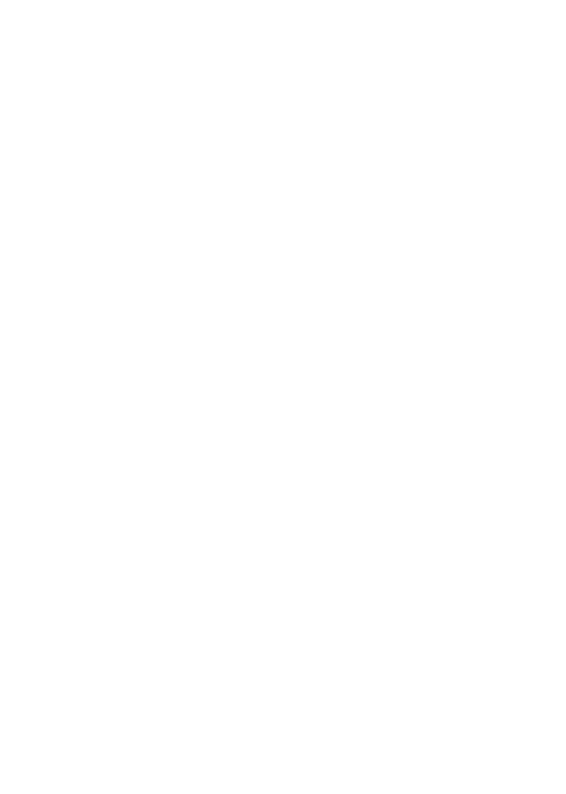
15
7.2Movistar
. Your network will need to support this feature for you to surf the internet using
your phone.
7.3Camera
Your phone is fitted with camera allows you to take photos whenever possible.
You can store the pictures in phone or customize the wallpaper.
7.4 Multimedia
7.4.1 Image viewer
Entering this option, you can conveniently view photo list saved in album, press
the OK key to view the selected photo
7.4.2 Video recorder
Enter video preview interface by selecting this option,
7.4.3Video player
This menu allows you to playback videos stored in your phone or memory card.
Note: the phone supported to play the video with .avi/.mp4/.3gp format.
7.4.4Audio Player
Play the audio files saved in the phone or memory card.
7.4.5 Sound recorder
Your phone can record phone conversations made and record non-call sounds in
AMR, WAV format.
7.4.6 FM radio
FM radio is supported by the phone. Press OK to turn on or off the radio
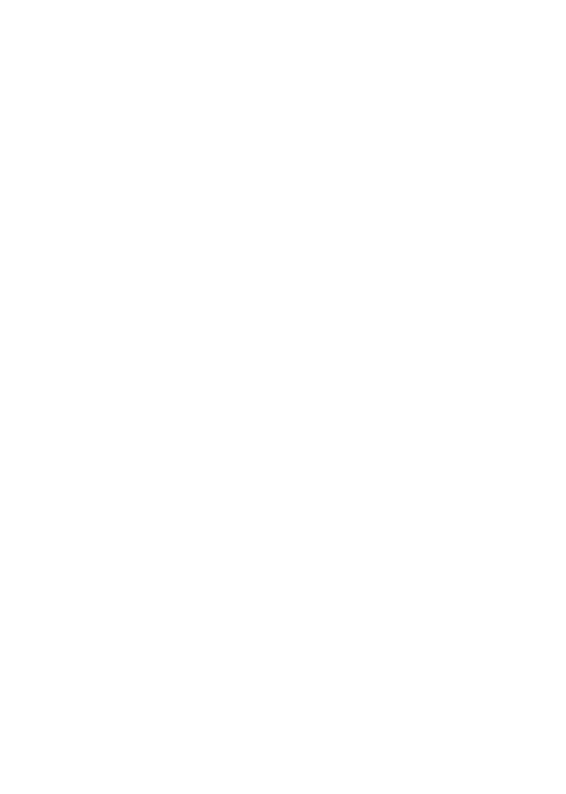
16
7.5Phonebook
Stores and manages contacts that you often use.
There a re two locations whe re you can s tore the names and numbe rs that you
regularly u se, in the S IM m emory and in the phon e m emory. Th e vo lume o f
contacts can be saved in SIM card depends on SIM capacity.
Enter the Phonebook list via the menu, including all records saved in the phone
and the SIM card. There are different icons before different records indicating its
memory location.
7.6 Messaging
Message service is a n etwork d ependent function, wh ich allows you to send,
SMS messages.
Please contact the network operator for more details.
7.6.1 Write message
Compose a new message, save and/or send it to the recipient.
While composing, press the # key to change input method,
Note: 1 . to send SMS , you need to se t the correc t SMS serv ice cen ter number
which can be obtained from network provider.
2. If [SMS settings/Common settings/Save sent message] is [On], the sent
successfully/unsuccessfully SMS w ill b e bo th saved to Ou tbox; o therwise the
SMS will not be saved.
7.6.2 Inbox
Received SMS messages can be stored either in phone or in SIM memory, and
are accessed here.
7.6.3 Drafts
Incompletely composed and saved m essages can be organized and accessed
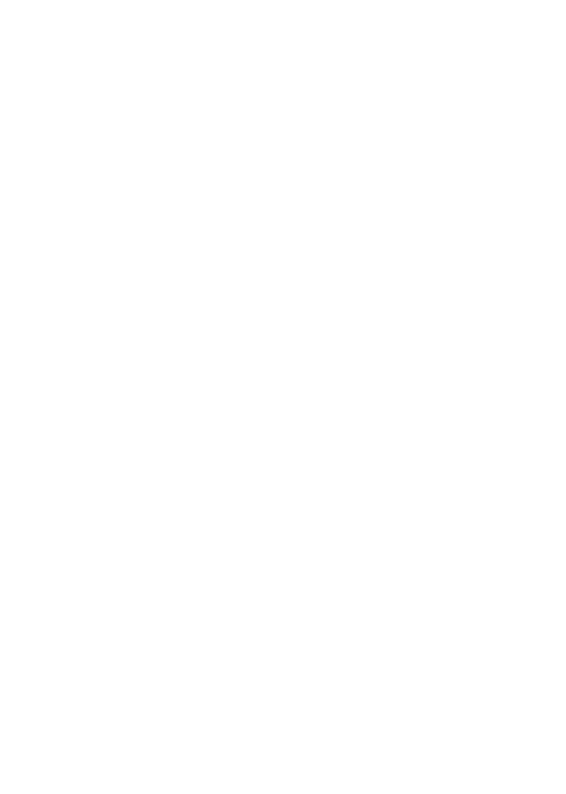
17
here.
7.6.4 Outbox
If [Save and send] op tion is se lected when send ing the message , the sent SMS
will be saved to Outbox.
7.6.5 Sent messages
If message is sent successfully, the sent SMS will be saved to Outbox.
7.6.6Delete messages
Delete the folder information.
7.6.7Broadcast messages
It is Broadcast messages sitting
7.6.8SMStemplates
SMS reply
7.6.9 SMS Settings
Sets and save SMS service parameters of SIM card.
7.7 Extras
7.7.1 Calculator
Your phone provides you a calculator with four basic functions, which facilitates
simple calculations.
7.7.2Calendar
Select the calendar menu, and the screen w ill d isplay the calendar of that
month, with date of that day shown by a special color.
7.7.3Alarm
This phone can set five alarm clocks at most, which still work in phone
switched-off status.
7.7.4World clock
You can choose a different time zone
7.7.5Games
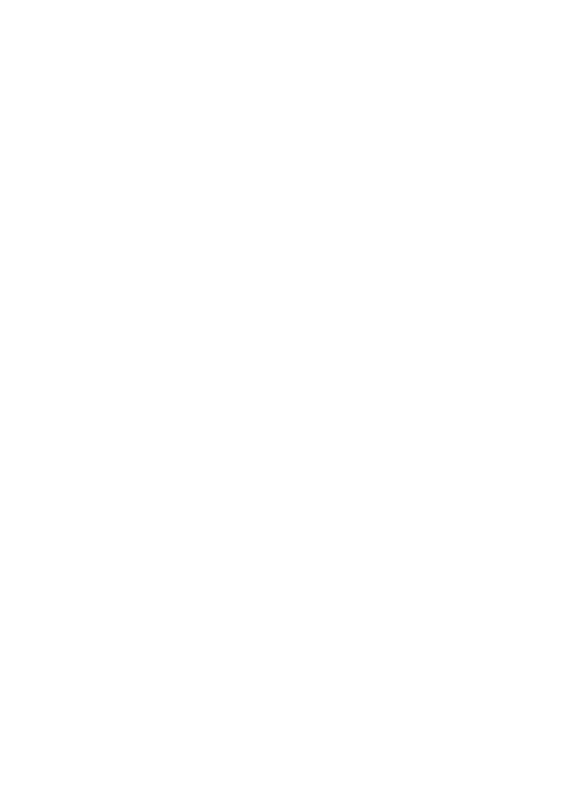
18
You can play snake game
7.8File manager
The currently available memory locations are shown in the file manager
interface (Phone or memory card),
7.9 Settings
7.9.1 Profiles
Customize alert preferences.
You can customize your alert profiles for different events and environments.
Follow the above pa th and sc roll to e ither: Gene ral, S ilent, Mee ting, Ou tdoor,
Indoor profile ,press the Left soft key [Options] and select ‘Activate’ to use the
profile.
7.9.2Phone settings
- Time and date
You can set home city, set time/date, set format and update with time zone
- Language
You can select the operation language of the phone.
- Pref. input method
Set phone ’s de fault input me thod eve ry time it en ters ed it mode acco rding to
your usage habit.
-Dedicated keys
Set and customize functions of the four navigator keys when pressed in standby.
-Auto update time
After you enter, you can choose off first confirm on
-Flight mode
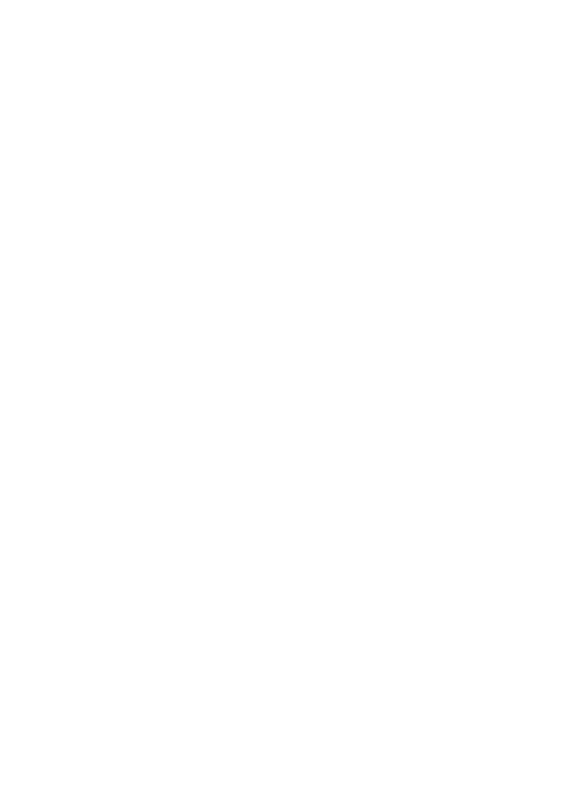
19
Active or deactive .
7.9.3Callsettings
- SIM1/SIM2 call settings
You can select SIM1 or SIM2 to set the call settings
- Advance settings
·Auto redial: Switch on or off auto redialing function.
·Call time reminder: To have your phone alert you with a beep forevery fixed
time intervals (Periodic) or once (Single)during a call,press the OK k ey and
select either Off;Single;or Periodic;
·keypad notification light
press the OK key and select either off or on
·Answer mode: select any key or answer when headset mode
- Voicemail server
Set SIM1/SIM2 voicemail call
7.9.4Network settings
You can set up to the network data transmission.
7.9.5Display settings
Personalize your display according to your preference.
Set wallpaper, screen auto lock, screen saver, power on d isplay: power off
display, LCD backlight. -
7.9.6Security settings
You can set security options of the phone under this menu so that the phone or
the SIM card cannot be illegally used.
- SIM Security
You can select SIM to set the security options.
- Phone security
Press the OK key to activate or deactivate phone lock, the current status is
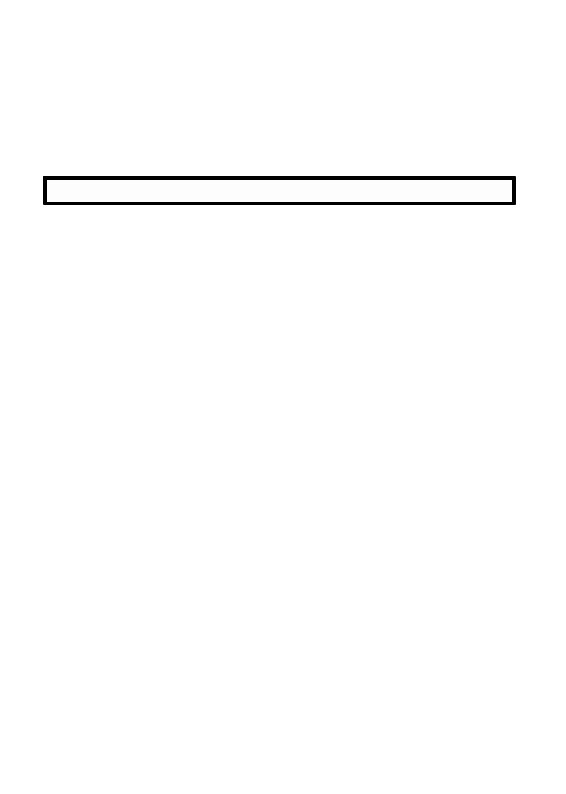
20
displayed in a dialogue box when you scroll to this option.
To activate phone lock, you w ill be asked to enter the phone password. If
activated, you will be required to enter the phone password every time you turn
on the phone. Please consult with your service provider for more details.
7.9.7Dual SIM settings
You can choose to set different SIM card
7.9.8 Connectivity
- Bluetooth In this option ,you can modify you device’s name or connected with
other phone's Bluetooth, etc function.
7.9.9Restore settings
To return your phone’s se ttings to their or iginal values as when it came ou t of
the factory, enter the phone password, select [Yes] to reset and reboot (power off
and on again the phone).
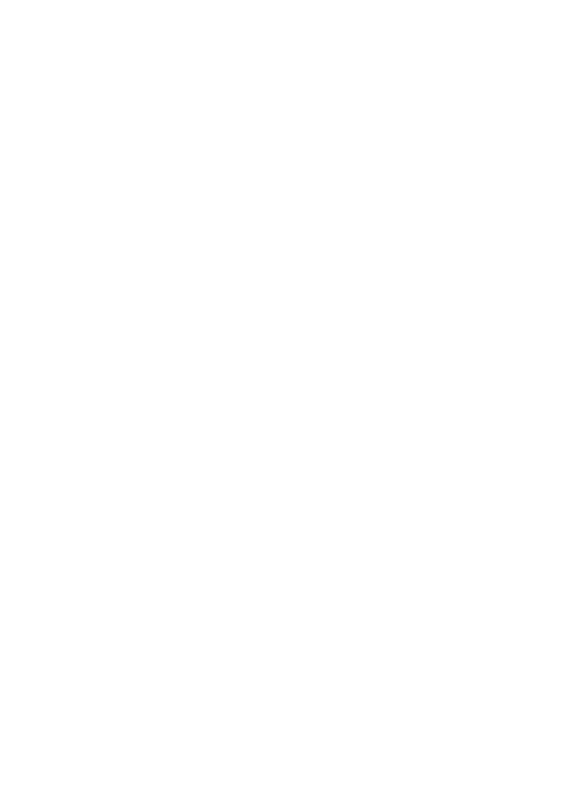
21
8 Input Methods
This phone provides diversified input modes for you to enter letter information
when editing SMS and adding phonebook.
Use the # key to switch between different input methods and there is
corresponding input method icon at the bottom of the screen.
8.1ABC (abc) input Method
General operation methods of English input method:
1. Each key is used to input seve ral cha racters. Fast and repeatedly p ress key
until your required character appears.
2.When you need to input English punctuation and some special signs, press the
[1] numeric key to call out special sign input box in English input status (include
English capitalization).
3.Press the # key to switch input methods.
4.In majuscule or minuscule input status, once press the [0] key to input blank.
8.2The Numeric Input Method
To input numerical values, press the respective numeric keys.
Long press the [1] numeric key to call out special sign input box and input some
special signs.
8.3Smart English/Español input method
Smart English input method is divided into majuscule, minuscule and initial, i.e.
smart majuscule ABC, smart minuscule a b c.
This input method possesses sort of association function which makes you just
need to press every letter once to change the whole word. Every key on
keyboard represents characters, and this input method would automatically
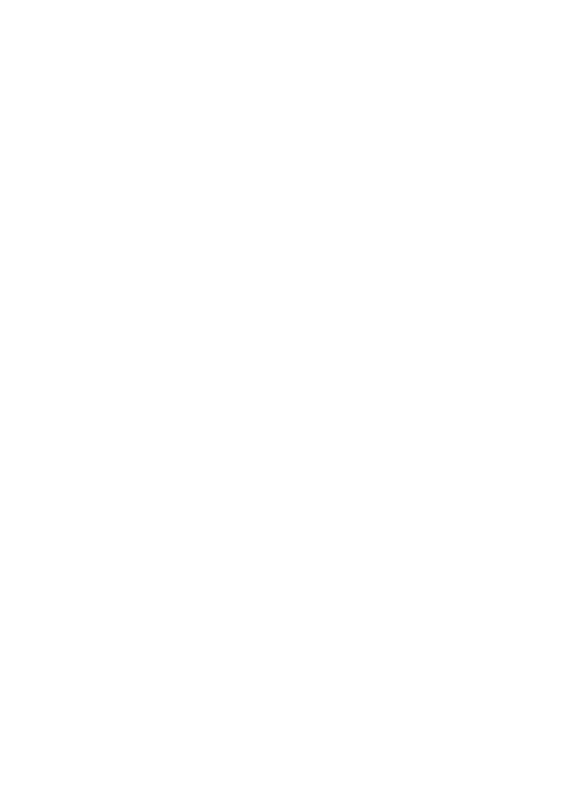
22
compare in phone's language database and select correct word, so it requires less
time than traditional English input method. Smart English input method has the
same specific keyboa rd de finition a s Eng lish input me thod. Gene ral ope ration
methods of smart English input method:
1.Every key is used to input its corresponding character and automatically
change to compose wo rd acco rding to p revious key 's co rresponding cha racter.
Fast and repeatedly press the U p/Down N avigator keys until your requisite
character or word appear, and you can select it.
You can press the Left soft key to se lect word or charac ters and press the [0]
key to complete word confirmation and input blank.
2. Press the # key to switch input methods.
8.4 ES (es) input Method
General operation methods of English input method:
1.Each k ey is u sed to input several characters. F ast and repeatedly p ress k ey
until your required character appears.
2.When you need to input English punctuation and some special signs, press the
[1] numeric key to call out special sign input box in English input status (include
English capitalization).
3.Press the # key to switch input methods.
4.In majuscule or minuscule input status, once press the [0] key to input blank.
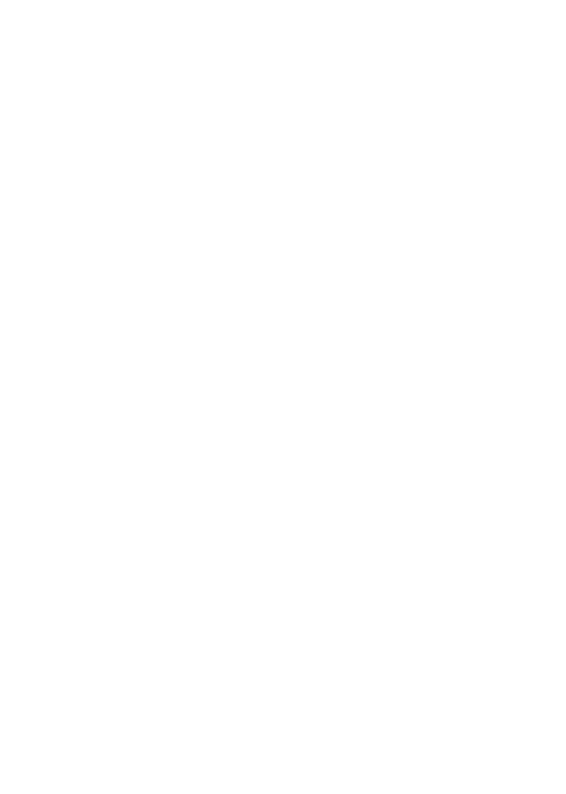
23
9Accessories
Use only batteries, chargers, and accessories approved by the manufacturer with
this device. U se of any other types w ill invalidate the w arranty and m ay be
dangerous. Ch eck w ith you r d ealer for available accessories. You m ay op t to
buy:
Extra Battery
Extra batteries of various capacities are available from our company or through
your dealer.
Charger Plug, charger cable
Charger plug used to connect with the charger cable for charging on wall outlets.
Also you can use the charger cable to connect with the other devices such as the
personal computers to charge the phone.
Charging time is about 2 to 3 hours. T he charging condition is displayed on
screen. You may use your phone while charging.
Earphone
A mini, prac tical, hands-free dev ice; you can use its button to answer and end
calls. Some models may also come with a volume control knob.
Do not plug or unplug the earphone when connecting dialed or incoming calls.
Please to adjust the incoming call alert volume to the felicitousness before you
plug in the earphone.
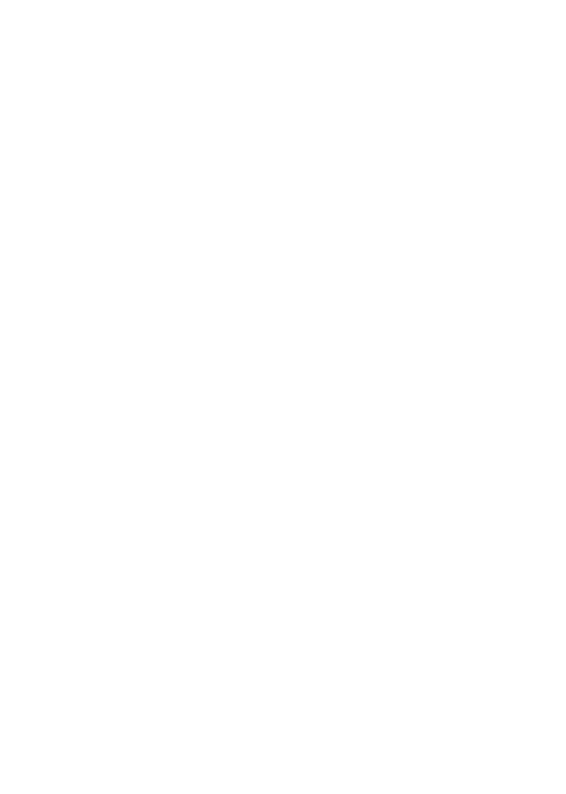
24
10 Caring for Battery
This phone uses a rechargeable battery as power source, w hen the charge is
weak, recharge immediately to protect the batter life. It is best to drain the
battery charge first.
When no t u sing the cha rger, unp lug it from the powe r source and the phone .
Over charg ing w ill shor ten the ba ttery life. No t leave the charger connec ted to
the unit or battery for more than a week.
Temperature affects battery charge capacity.
Your battery m ay need to be w arm up or cool down before charging.If the
battery temperature is lower than 0°C and higher than + 45°C, it will not
recharge.
Use the ba ttery as it is o riginally intended. Do no t sho rt c ircuit the ba ttery by
connecting the positive and negative terminals with a conductor.
Do not use a damaged battery.
The battery will not perform properly and its life will be shortened if exposed to
extreme temperatures.
Do not p lace the ba ttery in fire, follow local laws and ord inances in d isposing
used battery.
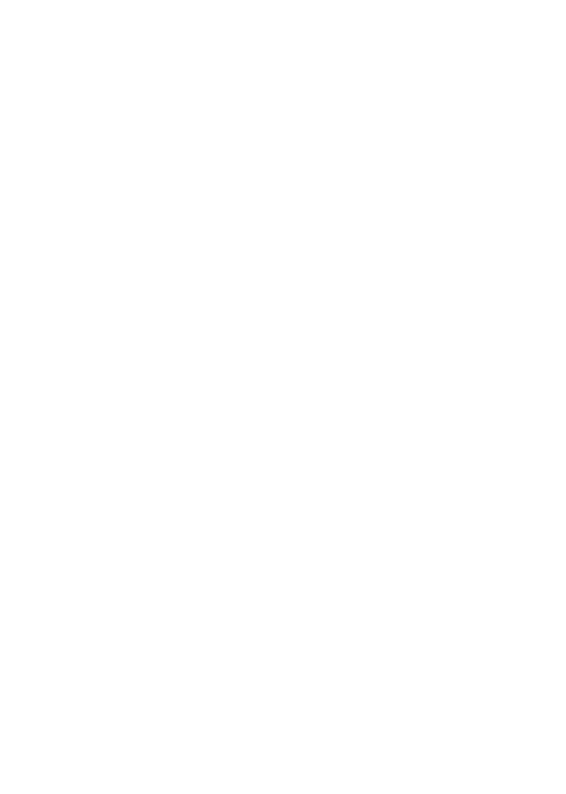
25
11 Environment
Packaging
To facilitate the recycling of packaging materials, please obey the sorting rules
instituted locally for this type of waste.
Batteries
Spent batteries must be deposited at the designated collection points.
The product
The crossed-out waste bin mark affixed to the product means that it belongs to
the family of electrical and electronic equipment.
To promote the recycling and recovery of waste electrical and electronic
equipment (WEEE) and at the same time safeguard the environment, European
regulations require you to obey the sorting rules instituted locally for this type of
waste.
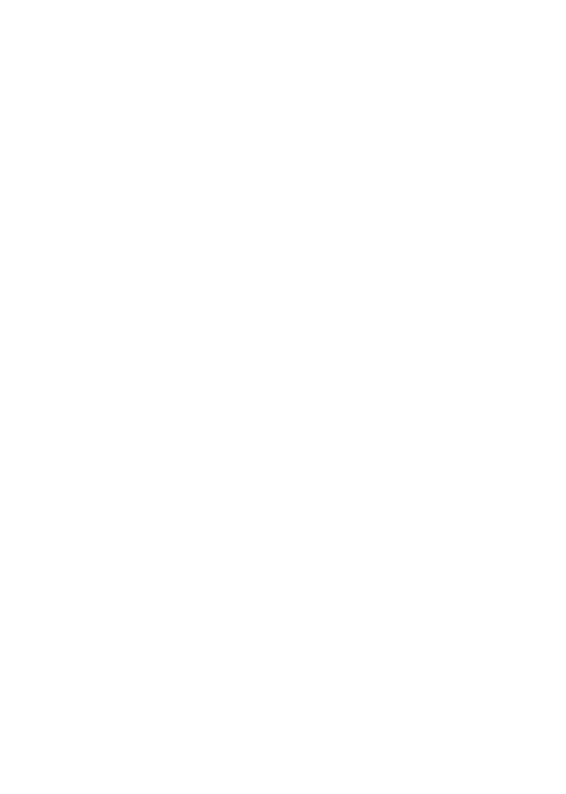
26
12 FCC Caution.
§ 15.19Labeling requirements.
This device complies with part 15 of the FCC Rules. Operation is subject to the
following two cond itions: (1) Th is device may no t cause harmfu l interference,
and (2) this device must accept any interference received, including interference
that may cause undesired operation.
§ 15.21 Information to user.
Any Changes or modifications not expressly approved by the party responsible
for compliance could void the user's authority to operate the equipment .
§ 15.105 Information to the user.
Note: This equipment has been tested and found to comply with the limits for a
Class B d igital dev ice, pursuan t to par t 15 of the FCC Ru les. These limits are
designed to provide reasonable protection against harmful interference in a
residential installation. This equipment generates uses and can radiate radio
frequency energy and, if not installed and used in accordance with the
instructions, may cause harmful interference to radio communications. However,
there is no guarantee that interference will not occur in a particular installation.
If this equipment does cause harmful interference to radio or television reception,
which can be determined by turning the equipment off and on, the user is
encouraged to try to co rrect the interference by one o r mo re o f the following
measures:
-Reorient or relocate the receiving antenna.
-Increase the separation between the equipment and receiver.
-Connect the equipment into an ou tlet on a c ircuit d ifferent from that to which
the receiver is connected.
-Consult the dealer or an experienced radio/TV technician for help.
Specific Absorption Rate (SAR) information:
This mob ile phone mee ts the governmen t's requirements for exposu re to radio
waves. The guidelines are based on standards that were developed by
independent scientific organizations through periodic and thorough evaluation of
scientific studies. The standards include a substantial safety margin designed to
assure the safety of all persons regardless of age or health.
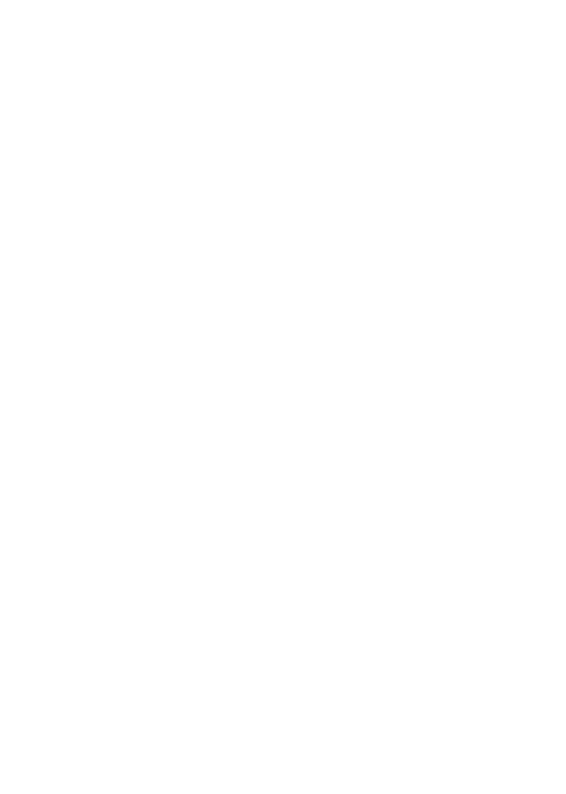
27
FCC RF Exposure Information and Statement The SAR limit of USA (FCC) is
1.6 W/kg averaged over one gram of tissue . This device was tested for typical
body-worn operations with the back of the handset kept 0.5 cm from the body. To
maintain compliance with FCC RF exposure requirements, use accessories that
maintain a 0 .5 cm separation d istance be tween the use r's body and the back o f
the hand set. The u se o f be lt c lips, ho lsters and similar acce ssories should no t
contain metallic components in its assembly. The use of accessories that do not
satisfy these requirements may not comply with FCC RF exposure requirements,
and should be avoided.