b mobile 10-009 Mobile phone User Manual Samba TV Table of Contents
b mobile HK Limited Mobile phone Samba TV Table of Contents
b mobile >
User Manual
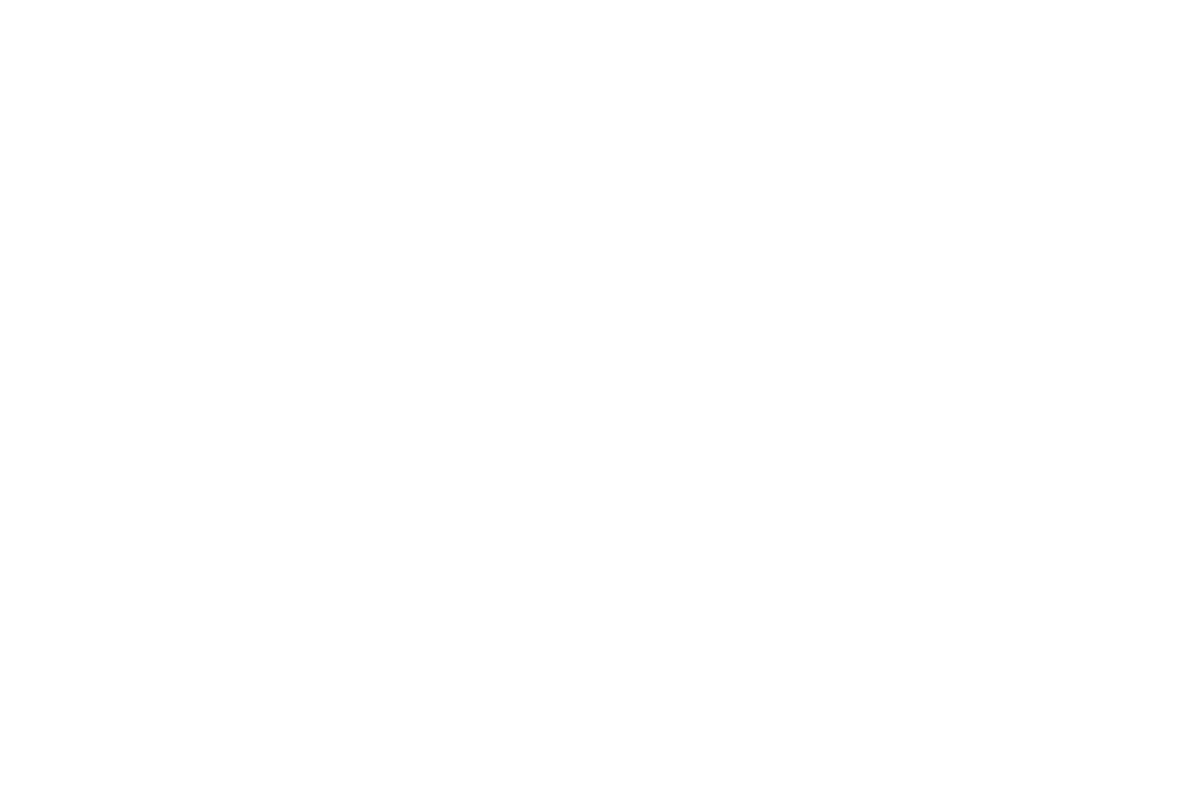
-1-
C220 Mobile Phone
Trade Mark: Bmobile
Contents
Getting Started .......................................................................................................................................................................... 3
Installing the SIM Card, SD Card and Battery ....................................................................................................................... 3
Menu Guide ............................................................................................................................................................................... 8
File manager ........................................................................................................................................................................... 8
Contacts .................................................................................................................................................................................. 8
Call center ............................................................................................................................................................................... 8
Messaging ............................................................................................................................................................................... 8
Multimedia .............................................................................................................................................................................. 9
Organizer................................................................................................................................................................................. 9
Settings.................................................................................................................................................................................. 10
STK ....................................................................................................................................................................................... 10
Audio player ......................................................................................................................................................................... 10
Profiles ................................................................................................................................................................................... 11

-2-
Camera ................................................................................................................................................................................... 11
Phone Overview
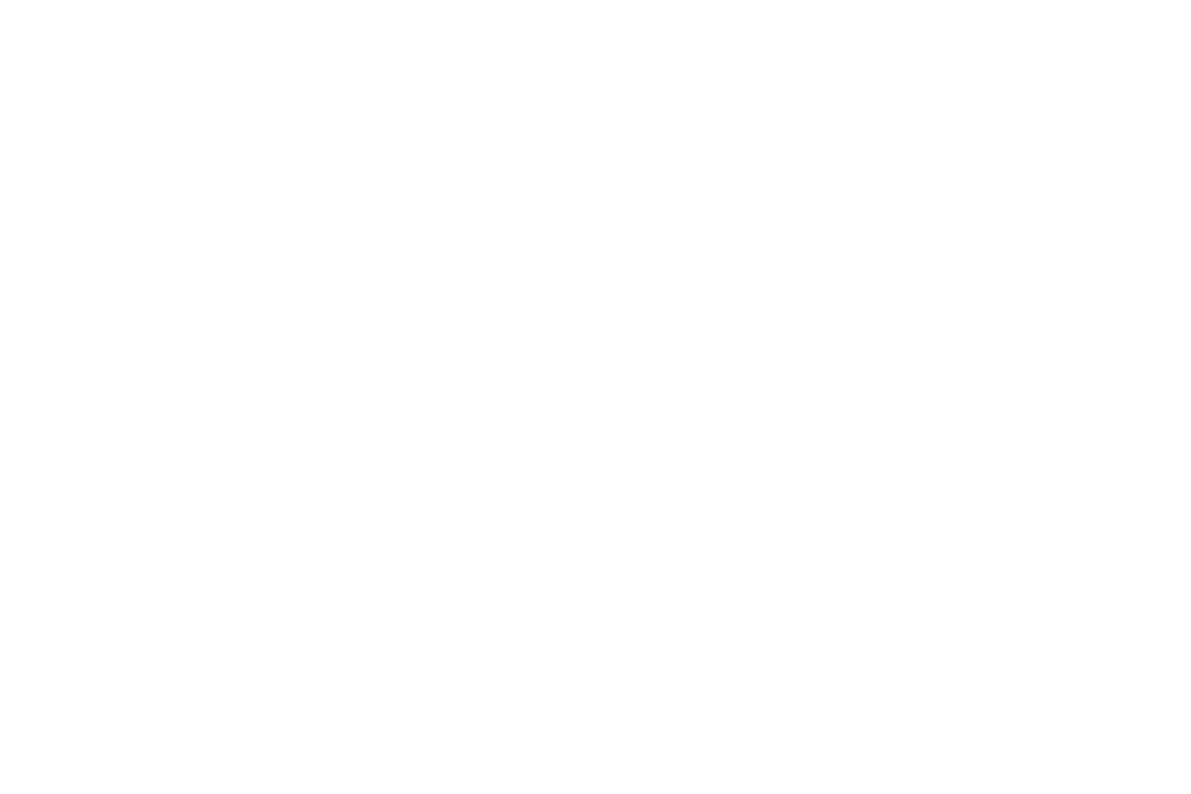
-3-
1.camera
2.flash light
3.Connector(jack 3.5)
4.left function key
5.Answer key
6.confirm button
7.Dial pad
8.microphone
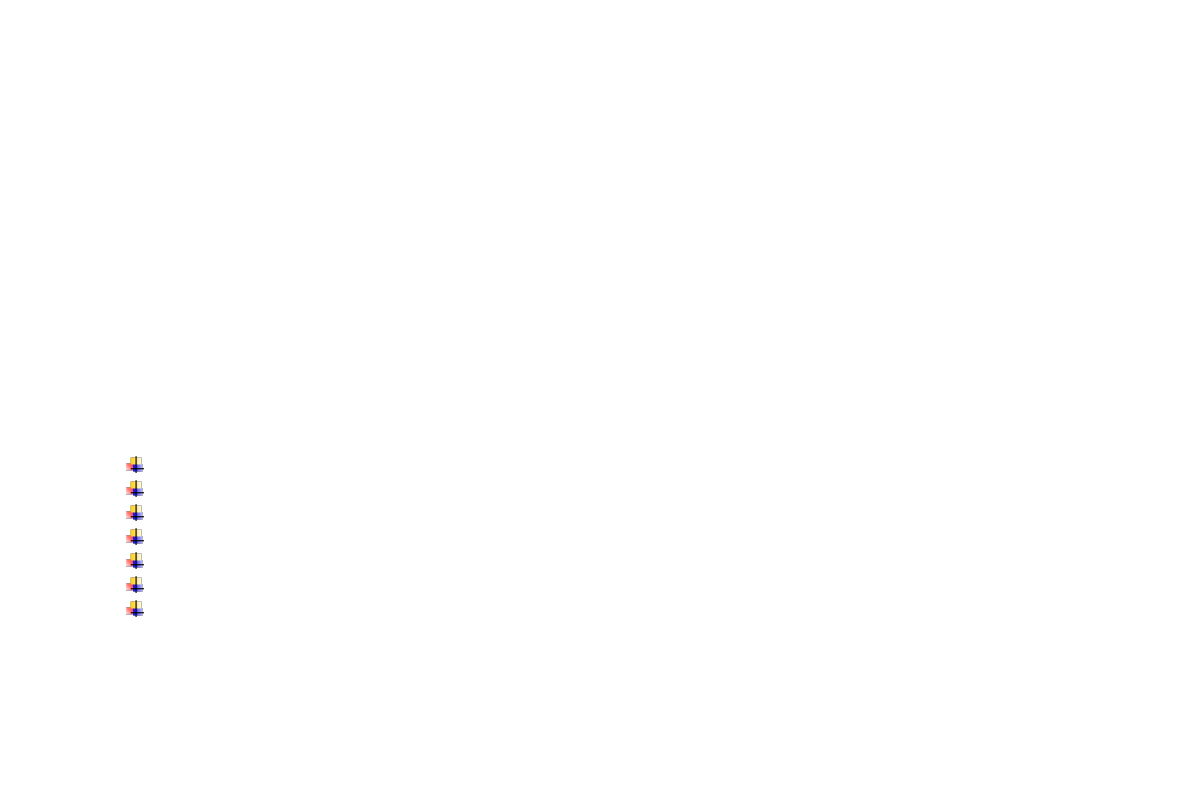
-4-
9.receiver
10.Screen
11.right function key
12.Power button-End button
13.USB connector
Dimensions: (H x W x D): 106 x 52.61 x 16.7mm
Camera: VGA
Cable: Micro USB
Battery: Lithium-Ion
Rated Capacity: 820 mAh
Continuous Standby Duration: (Relates to network status)
Please refer to their labels for other data related to the battery and the charger
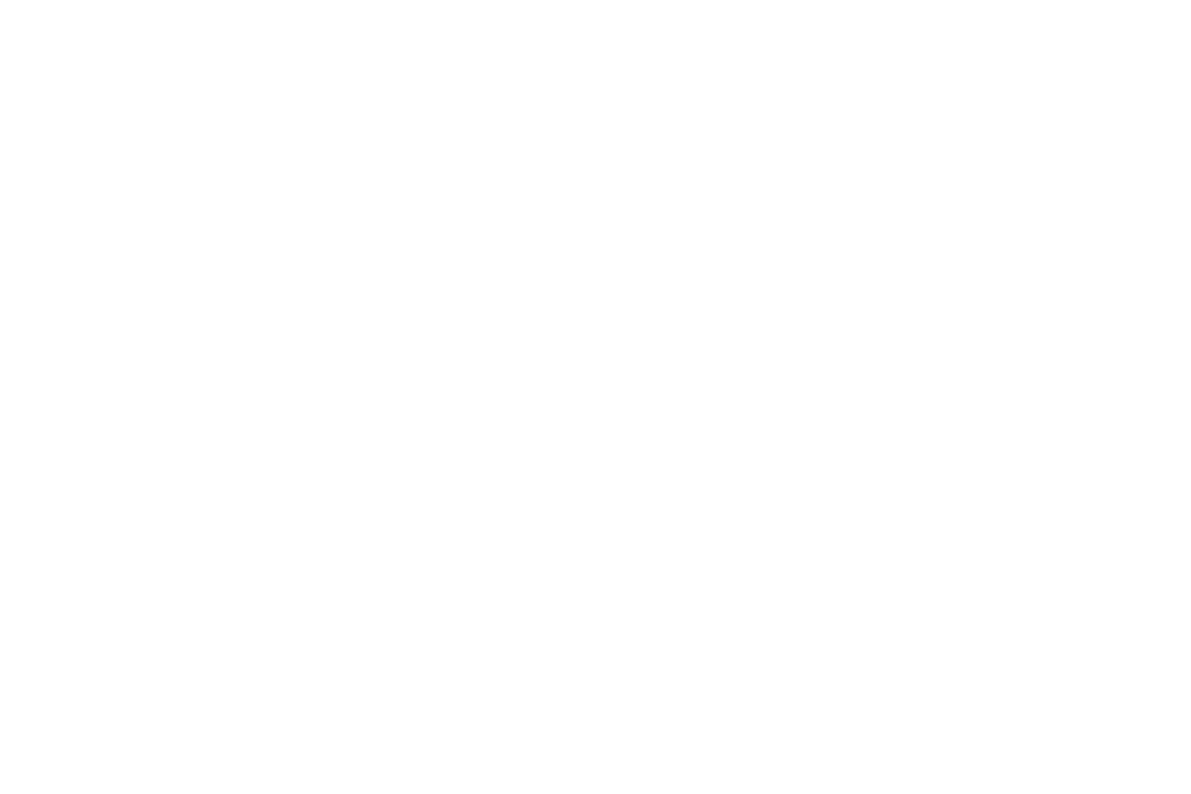
-5-
Key Functions
Dial key
Press to place a call by entering a number or by selecting a contact from the phonebook; or press it to receive an
incoming call; or press it in standby state to show the latest call records
End & Power On/Off key
Press it to end a call being dialed or end an ongoing call; or press it to exit the menu and return to the standby state; or
hold it for two or three seconds to power on or off the mobile phone.
Left and right soft key
The bottom line on the screen displays the functions of the Left and Right soft key which display menu and sub menu
options.
Direction key
Press to scroll the options when browsing a function list. In edit state, press direction keys to navigate.
OK/Selection key
Press to confirm selection.
Number and Letters
Press number keys 1 through 9 to input numbers and characters. Press letter keys A through Z to input letters and
characters. For added convenience, you may also press the * to select symbols. You may also press the # key to change
between different input methods.
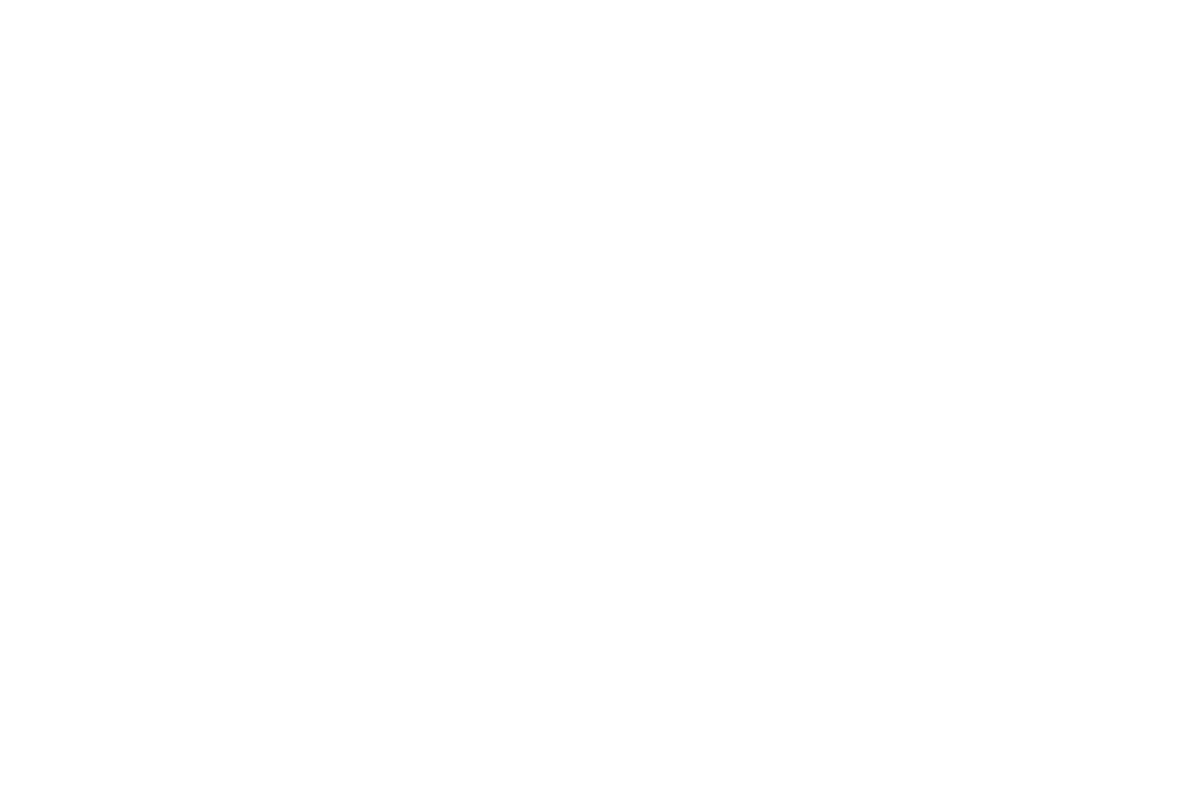
-6-
Getting Started
Installing the SIM Card, SD Card and Battery
A SIM card carries useful information, including your mobile phone number, PIN (Personal Identification Number), PUK
(PIN Unlocking Key), IMSI (International Mobile Subscriber Identity), network information, phonebook data, and short
messaging data.
Installation
Hold the End Key and power off the mobile phone if the phone is powered on.
Pull the back cover and remove it.
Pull the battery outward and remove the battery.
Insert the SIM card into the SIM card slot ensuring that the card is properly aligned.
The SD card is a mobile storage card that the phone may utilize to store different files. Please insert the SD card into the
SD card slot for additional storage capacity.
Insert the battery and press the battery down until it locks into place.
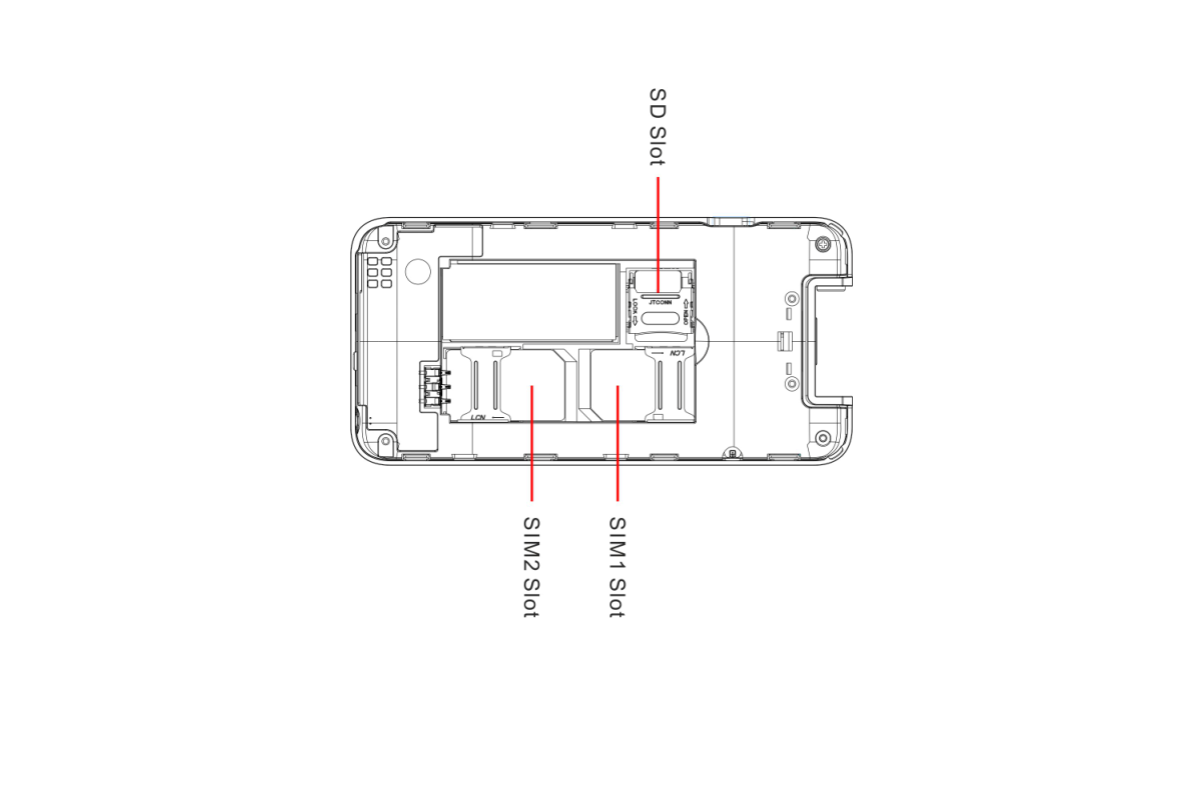
-7-
Phone Lock Code
The phone lock code is a security measure that may be set to prevent your mobile phone from unauthorized use. The initial
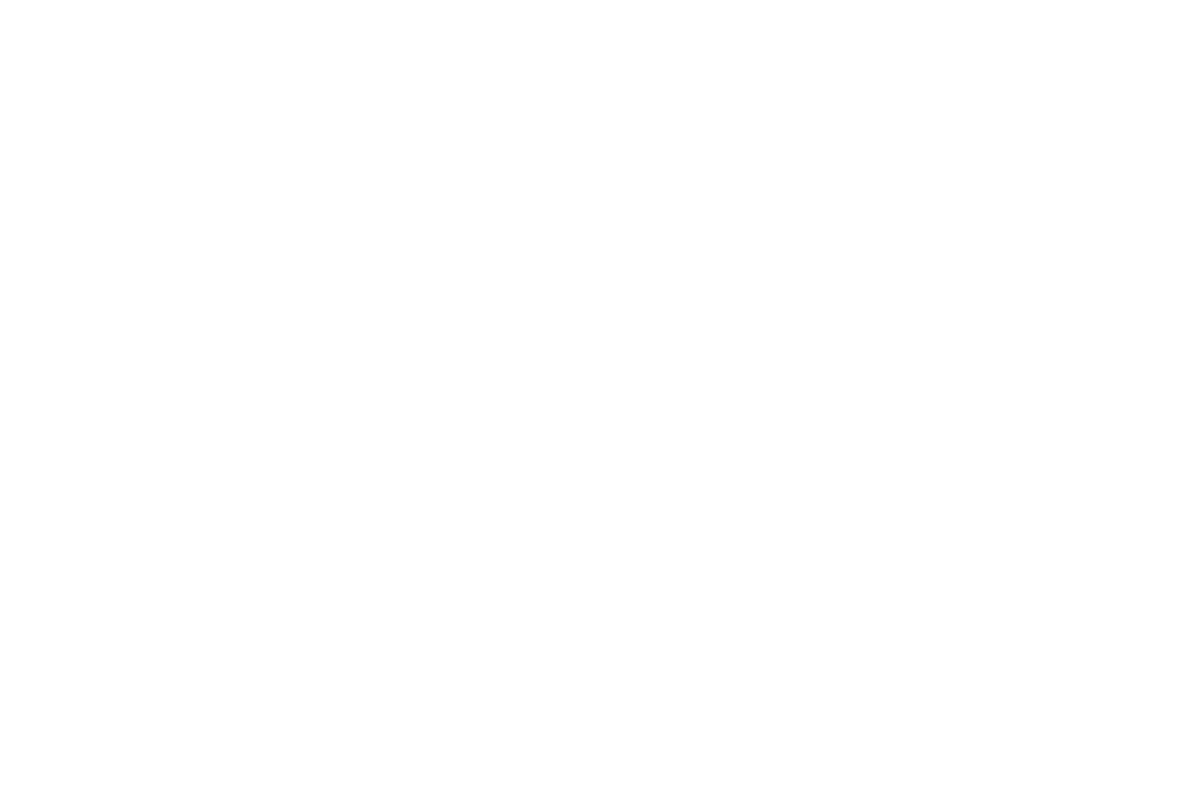
-8-
phone lock code is set to 1122 and may be changed by the user. Once the lock code is set, it will need to be inputted when
powering on the mobile phone.
PIN
The PIN (Personal identification number 4 to 8 digits) code prevents your SIM card from unauthorized use. Once a PIN lock
is enabled, you will need to input the PIN any time the phone is powered on. The SIM card will lock if the PIN code is
inputted incorrectly three consecutive times.
To Unlock:
- Input the correct PUK to unlock the SIM card.
- Input the new PIN and press the Selection key.
- Input the new PIN again to verify and then press the Selection key.
- If the input PUK is correct, the SIM card will be unlocked and the PIN will be reset.
Note: The SIM card will be locked if you input wrong PIN code for three times. To unlock the SIM card, you need to input the
PUK. The PUK code can be obtained from the network operator.
PUK Code
The PUK code (Personal Unlocking Number) is a security feature that locks the phone in the event of unauthorized use and
will be needed in the event of the PIN code being entered incorrectly. Please contact your service provider for the PUK code.
If code is entered incorrectly ten successive times, the SIM card will not be able to be used again. Please contact your service
provider for a new card.
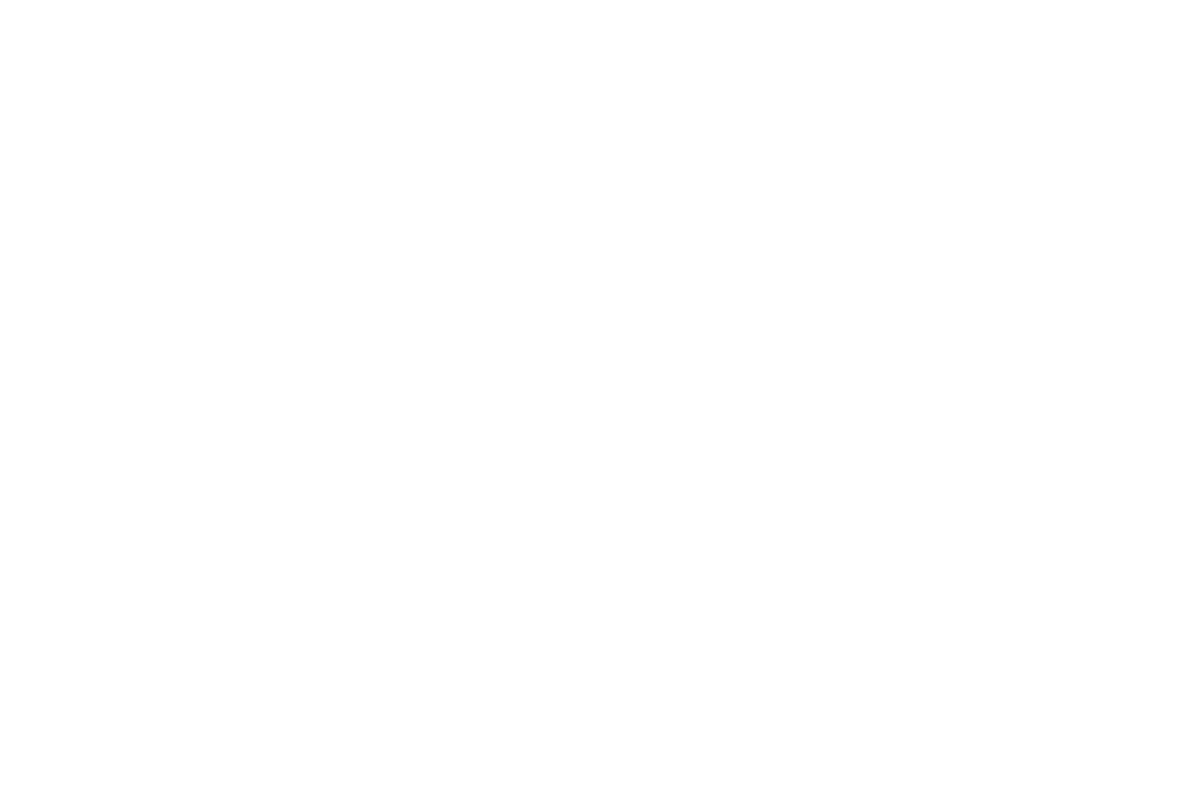
-9-
Menu Guide
File Manager:You may use the file manager to conveniently manage various directories and files on the phone and the SD
card.
Contact
The phonebook feature allows you to store, browse, edit, and delete 100 phone numbers in the phone. Numbers can also be
stored in the SIM card and the storage capacity varies depending on the SIM card.
Games: The game F1 race is embedded in the phone. For specific operation, please refer to ‘help’ option of the game.
Call center
Call history:The call center keeps record of missed calls, dialed calls and received calls.
Call settings: Through the advanced Settings option into the blacklist dial setting can be enabled option and the
number of has been on the blacklist management, auto redial Settings, talk time to remind the open after the phone
can customize the remind of the time, and can be through the Answer mode to choose several answer set
Messaging
Through this feature you can create, read, or send a new message.
Write Message: Access this menu to create a text message.
Inbox: Received messages are listed in this location.
Drafts: Drafts messages are listed in this location.
Outbox: The messages which failed delivery or are temporarily stored in the Outbox.
Sent Messages: Sent messages are listed in this location.
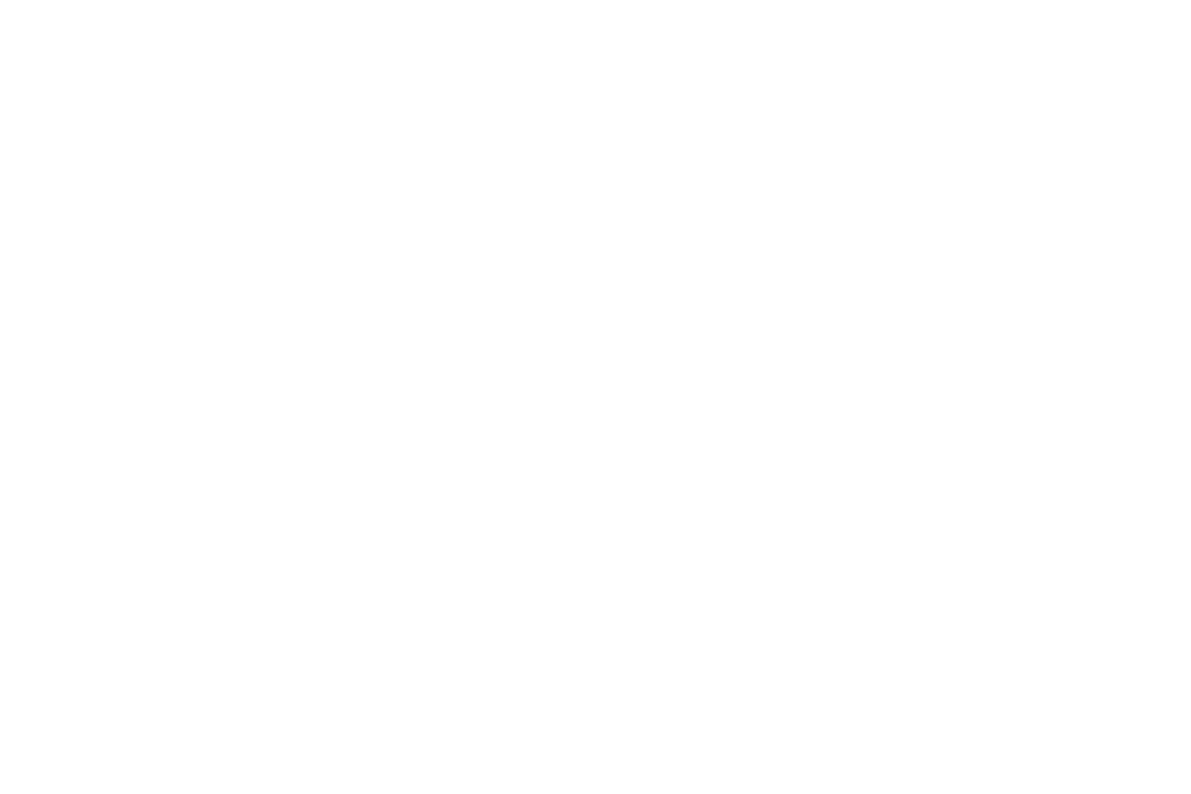
-10-
SMS Templates: Ten text templates can be used to create a new message.
SMS Settings:This function enables default settings for SMS.
Multimedia
Image Viewer: Use this feature to view pictures or images.
Video Recorder: This function enables you to record video.
Video Player: Use this feature to play video files.
Sound Recorder: Use this feature to record sound. The sound recorder supports .WAV and .AMR file extensions.
FM Radio: You can use the phone as a traditional FM radio. In the radio interface, you may press left or right direction
key to search channels automatically, press OK key to power on/off, and press * and # key to tune volume.
Organizer
Calculator:Press the up, down, left, right and middle key to select +, -, ×, ÷, = respectively.
Bluetooth: Bluetooth can make a wireless connection to other compatible devices such as mobile phones, headsets and
some mobile car kits. You can also use Bluetooth to send images, sound clips, notes, and transfer files. 1. Power on
Bluetooth 2. Search and then pair a second Bluetooth device Note: Some Bluetooth devices may require a default
password to pair.
Calendar: This feature provides a monthly-view calendar to keep track of appointments and daily events.
Torch: You can change open and close the torch.
Alarm: Five alarm clocks are set but deactivated by default. You can activate one, multiple or all of them as needed.
For each alarm clock, the ringing time can be set.
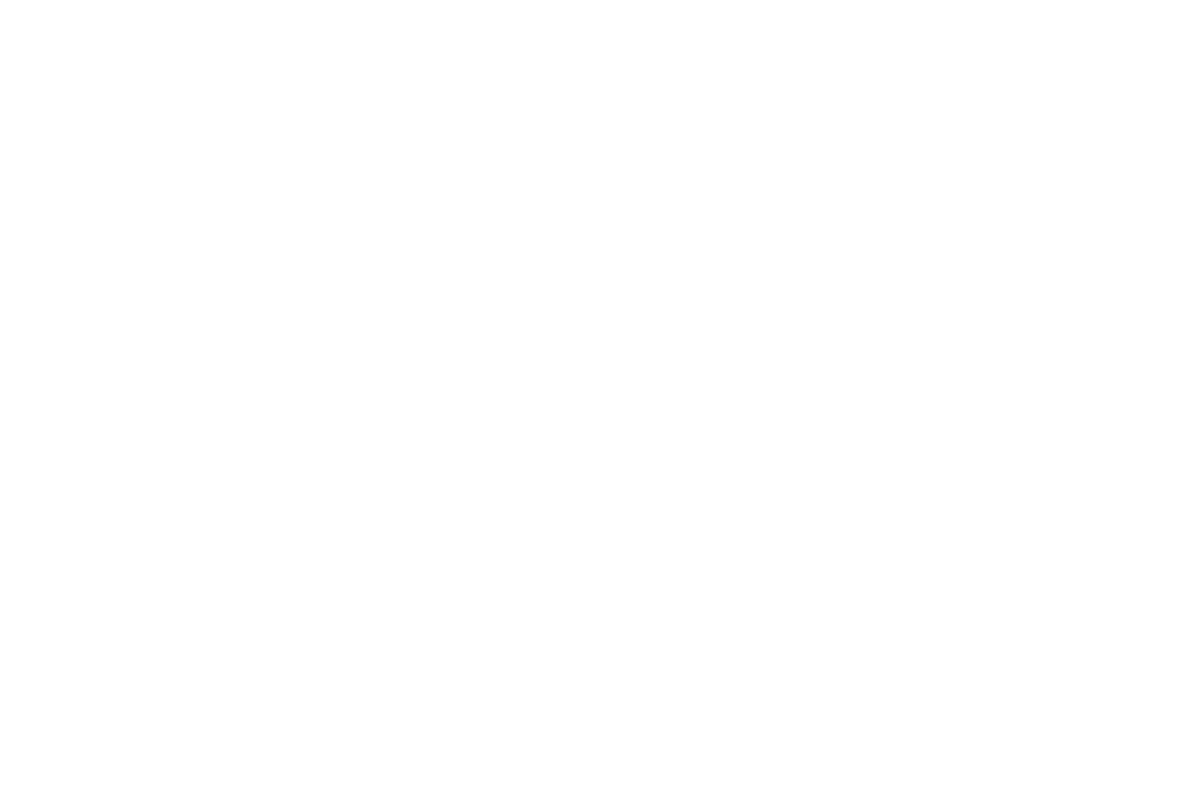
-11-
Settings
Phone Settings: This function allows adjustment in time, date, language, display, and other changes. Note:
Flight mode will suspend signal-transmitting functions – thereby disabling the device's capacity to place or receive calls
or text messages. Other functions that do not require signal transmission (e.g., games, built-in camera, and MP3 player)
are still available.
Call settings: Through the advanced Settings option into the blacklist dial setting can be enabled option and the
number of has been on the blacklist management, auto redial Settings, talk time to remind the open after the phone
can customize the remind of the time, and can be through the Answer mode to choose several answer set.
Network Settings: When a network selection has been established, the mobile phone will register with the SIM card’s
service provider.
Security Settings: The security settings ensure the device is protected from unauthorized use.
Restore Settings: Use this function to restore factory settings. The pre-set password is 1122.
STK
The STK SIM application toolkit is a service provider application portal. The services provided depend on the SIM card
service provider.
Audio player
Use this feature to play audio files. You may control the audio player by pressing the direction keys: Play/Pause (Selection
key), Previous Song/Next Song (Left and Right Direction key), Fast Forward (Long Press Right Direction key) and Rewind
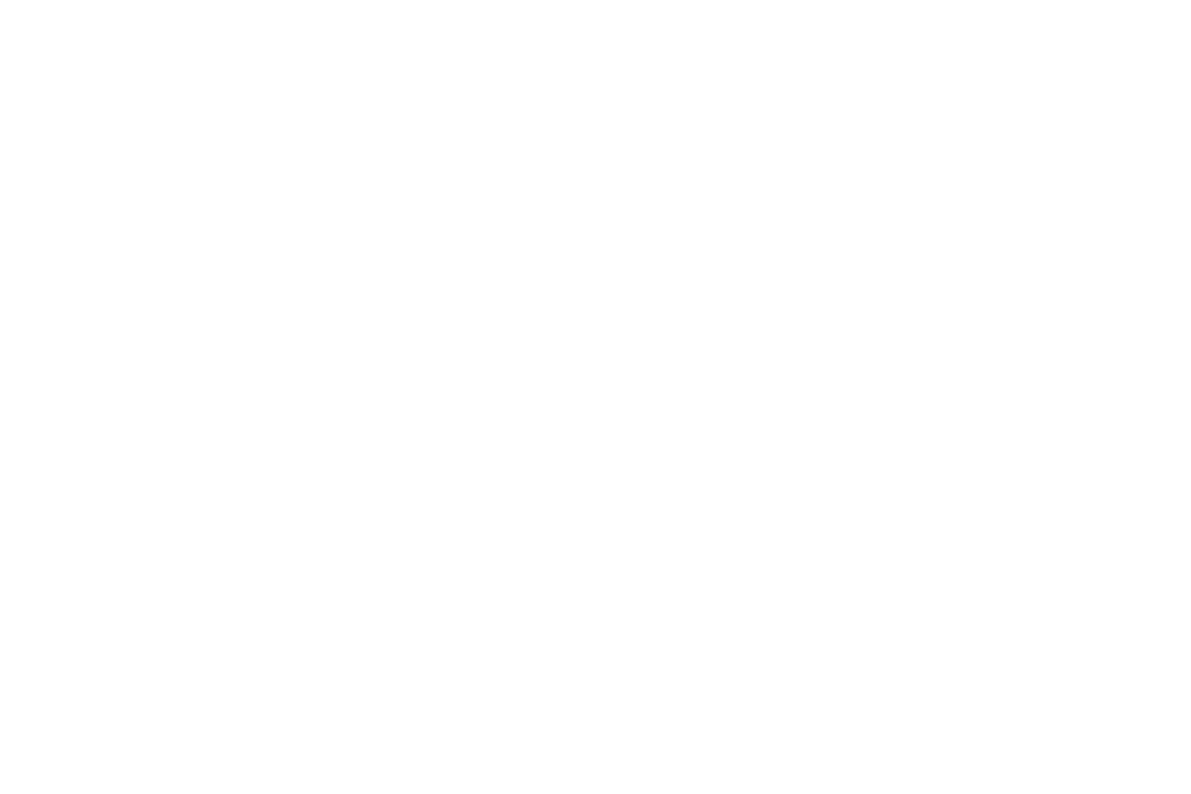
-12-
(Long Press Left Direction key). You may also adjust play repetition and randomize.
Profiles
The mobile phone provides multiple user profiles that may be customized to specific events and environments. Customize
the user profiles according to your preference and then activate the user profiles. The user profiles fall into four selections:
General, Silent, Meeting and Outdoor. When you insert an earpiece to the mobile phone, the mobile phone automatically
enters the Headset mode. There is no option for activating the Headset mode on the screen. If you set Call Settings »
Advanced Settings » Answer Mode to Any Key: all incoming calls will be automatically answered with any key.
Camera
The phone provides a camera feature to capture pictures. In the camera interface, you may press the Selection key to take a
picture and may press up or down Direction key to zoom in and zoom out. You may also press left and right to adjust
exposure rate.
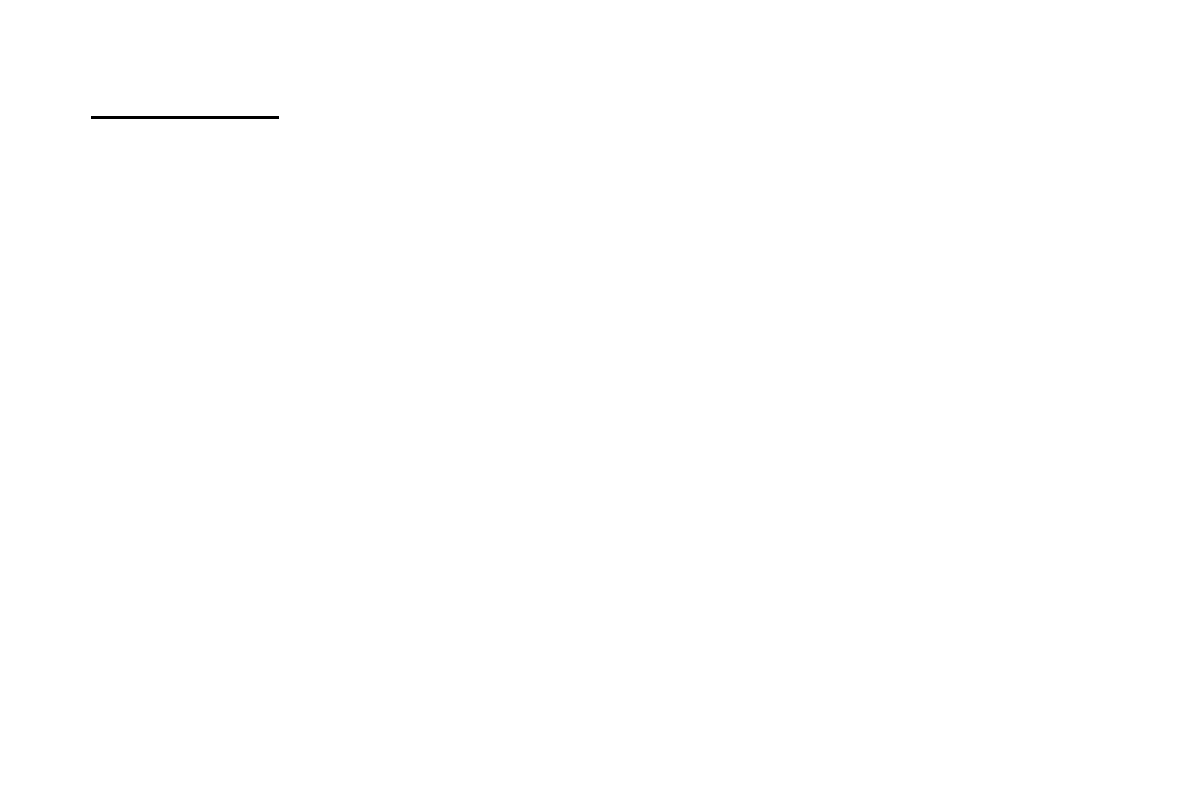
-13-
FCC Caution.
This equipment has been tested and found to comply with the limits for a Class B digital device, pursuant to
Part 15 of the FCC Rules. These limits are designed to provide reasonable protection against harmful interfer
ence in a residential installation. This equipment generates, uses and can radiate radio frequency energy and, i
f not installed and used in accordance with the instructions, may cause harmful interference to radio commun
ications. However, there is no guarantee that interference will not occur in a particular installation. If this equ
ipment does cause harmful interference to radio or television reception, which can be determined by turning t
he equipment off and on, the user is encouraged to try to correct the interference by one or more of the follow
ing measures:
• Reorient or relocate the receiving antenna.
• Increase the separation between the equipment and receiver.
• Connect the equipment into an outlet on a circuit different from that to which the receiver is connected.
• Consult the dealer or an experienced radio/TV technician for help.
§ 15.19 Labelling requirements.
This device complies with part 15 of the FCC Rules. Operation is subject to the following two conditions: (1)
This device may not cause harmful interference, and (2) this device must accept any interference received,
including interference that may cause undesired operation.
§ 15.21 Information to user.
Any Changes or modifications not expressly approved by the party responsible for compliance could void the user's
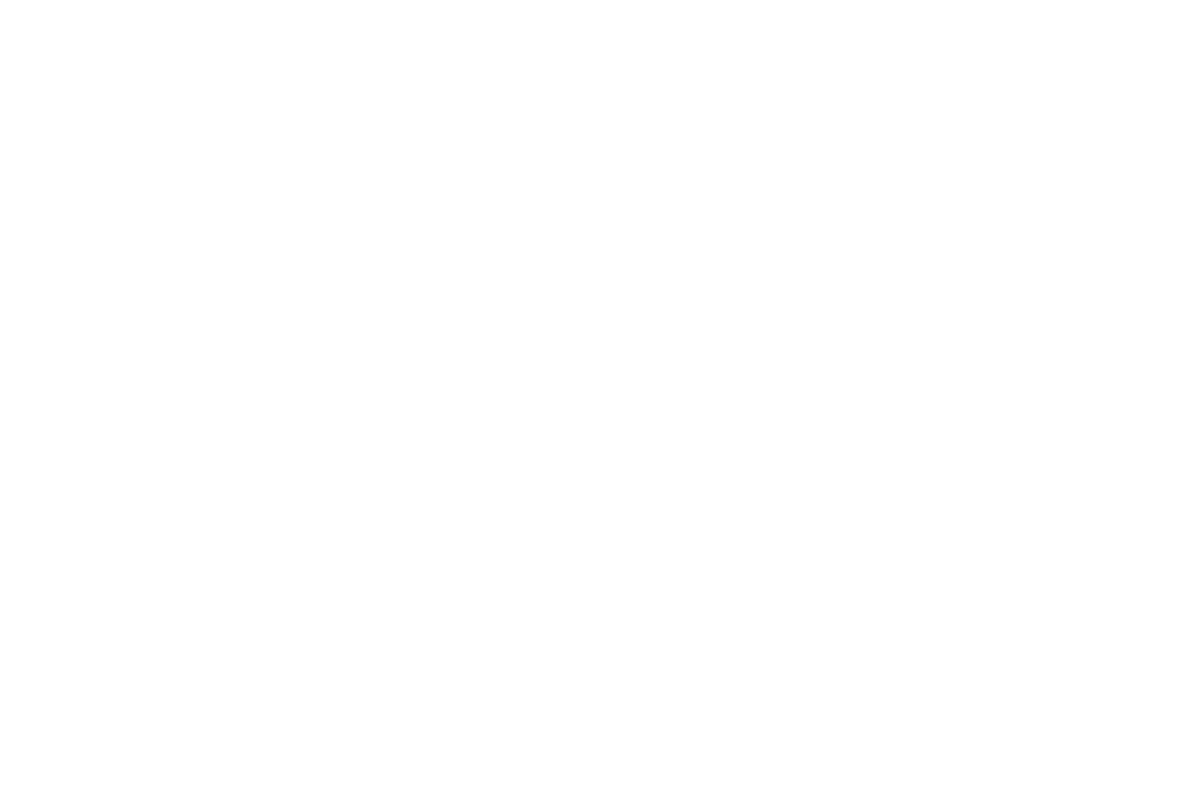
-14-
authority to operate the equipment.
Specific Absorption Rate (SAR) information:
This Mobile Phone meets the government's requirements for exposure to radio waves. The guidelines are based on
standards that were developed by independent scientific organizations through periodic and thorough evaluation of
scientific studies. The standards include a substantial safety margin designed to assure the safety of all persons regardless of
age or health.
FCC RF Exposure Information and Statement The SAR limit of USA (FCC) is 1.6 W/kg averaged over one gram of tissue. This
device was tested for typical body-worn operations with the back of the handset kept 10mm for body worn. To maintain
compliance with FCC RF exposure requirements, use accessories that maintain a 10mm for body worn. The use of belt clips,
holsters and similar accessories should not contain metallic components in its assembly. The use of accessories that do not
satisfy these requirements may not comply with FCC RF exposure requirements, and should be avoided.
Body-worn Operation
This device was tested for typical body-worn operations. To comply with RF exposure requirements, a minimum separation
distance of 10mm for body worn must be maintained between the user’s body and the handset, including the antenna.
Third-party belt-clips, holsters, and similar accessories used by this device should not contain any metallic components.
Body-worn accessories that do not meet these requirements may not comply with RF exposure requirements and should be
avoided. Use only the supplied or an approved antenna.