b mobile 10-017 Mobile Phone User Manual Thank you for purchasing this mobile
b mobile HK Limited Mobile Phone Thank you for purchasing this mobile
b mobile >
User_Manual
Page 1
User Manual
Model:C212
Page 2
Preface
Thanks for selecting SPREAD color screen GSM digital
mobile phone. Through reading the manual, you can fully know
how to use SPREAD mobile phone, appreciate its complete
function and simple operating method.
SPREAD color screen mobile phone is designed aiming at
GSM network environment; the phone is Two Card Two Standby,
but you can`t call another SIM card when one SIM card is under
phone call. Besides basic call functions, SPREAD also provides
many kinds of practical functions, such as name card holder, scene
mode, message, audio and video player, camera and video, alarm
clock, calculator, STK, time and date, auto power-on and
shut-down and etc. so that convenient for your work and leisure
activities. In addition, SPREAD adopts personalized
human-computer interface design, its complete function can meet
your different requirements.
SPREAD color screen mobile phone accords with GSM
criterion, has obtained the certification of competent authority.
The company reserves the rights to revise the contents of the
manual without prior notice.
Page 3
Table of Contents
TABLE OF CONTENTS ..................................................... 3
1. CONTACTS ............................................................. 4
2. MESSAGING ........................................................... 5
3. CALL LOGS ............................................................ 5
4. SETTINGS .............................................................. 7
5. MULTIMEDIA ......................................................... 10
6. AUDIO PLAYER ..................................................... 11
7. APPLICATION........................................................ 12
8. FILE MANAGER ..................................................... 14
9. CAMERA .............................................................. 15
10. INTERNET ............................................................ 15
11. PROFILES ............................................................ 15
12. FM RADIO ............................................................ 16
13. TEXT INPUT ......................................................... 17
14. CARE AND MAINTENANCE ...................................... 18
Page 4
1. Contacts
I In standby mode, enter a number, press the call key pieces
to make a call, press the OK key to save
◆ If SIM is selected, users can edit name and number.
◆ If ‘To phone’ is selected, the user can edit the name,
mobile number, image, ringtone, caller groups
Standby mode, press the right soft key to enter into the
address book or from the menu
Into the address book, do the following:
[View contact]:view the contact
[Edit]:edit current the contact
[New]: Create a record to phone or SIM
[Delete multiple]: Choose one or more records to delete
[Import/Export]: Copy/Import/Export records to T-Card or
phone
[Others]
[Memory status]: Query the current SIM card and mobile
phone storage capacity.
Page 5
2. Messaging
[Write message]
[New SMS]
[Inbox]
[Outbox]: Reading or processing stored in the Outbox of the
SIM card message.
[Drafts]:Reading or processing stored in the Drafts of the
SIM card message
[Sentbox]: read and process the mail stored in the SIM card
has been sent information
[Security inbox] View the message which is locked
[Templates]: Use the function of templates
[Broadcast message]: Use the function of broadcast
message
[Voice mail server]: use the function of voice mail server
3. Call logs
You can view your recent call situation.
[Missed calls]: Show all missed calls list, select a view after
Page 6
a missed call occurred the date and time, phone number and
times.
[Dialed calls]:Show all dialed calls list, select a view after
a dialed calls occurred in the date and time, phone number
and times.
[Received calls]: Show all answered the phone list, select a
view after a phone that has the date and time of occurrence,
telephone number, frequency,
[Rejected calls] Show all refused to answer the phone list,
select a view after a missed call occurred the date and time,
phone number and times.
Press the OK softkey to enter the options menu can be more
than the number of call records in the following:
[Delete all]: Delete all call records
[Call times]: Last time zero starting time for last call
statistics, a total of dialed calls, received calls, all calls total,
all the time can also be zero.
Page 7
4. Settings
4.1.【Call setting】
[Dual SIM] including Standby mode, Reply by original SIM,
Set SIM name and Set dual SIM call divert
[Call Diver] When “call divert” function is started up, you can
transfer the incoming call to voice inbox or other phone
number according to the tasked “call divert” conditions
[Call waiting] You can start up or shut down the function.
When it is started up, even when you are making a call, you
can also receive another income call
[Call barring] All outgoing calls, incoming calls, roaming
incoming calls, international outgoing calls, roaming
international outgoing calls are available.
* SIM card, operators need to support
[Others]
[Call time minute reminder] Select the open or closed
during a voice call has prompted
[Auto redial] Select whether to open automatically redial
function
Page 8
[Reply SMS after reject] Select whether to reject messages
or return after any key answer
[Auto record voice call] Auto record the voice call
4.2.【Phone settings】
[Date & time]
[Language settings] Select phone display language.
[Shortcut settings] Set the function of shortcut
[Auto power on/off] Set the time and frequency of
Automatic Turning
[Restore factory settings] restore the factory settings
4.3.【Display】
[Wallpaper settings] Set wallpaper
[Idle display setting] Set the idle
[Contrast] adjust the screen's backlight brightness
[Backlight] Set the time of display light
[Keypad backlight time] Set the backlight time key
4.4.【Security】
Page 9
[APN] Start and close of PIN code and the modification of
PIN
[Modify PIN2] Modification of PIN2 code
[Phone locked] Open or close the phone lock. The default
password is “1234”
[Modify the cellphone password] Change the phone and
privacy password
[Privacy] Set the privacy protection. The default password is
“1234”
[Auto keypad lock] Set the of mobile phone automatically
locked
[Lock screen by end-key] Choose open or closed by red
key locking function
[Fixed dialing] Start and close of the fixed dialing, and
management of the fixed dialing list
[Blacklist] Set the Settings of the blacklist and management
of the list
Page 10
4.5【Connections】
The items are:
[Ntwork account] Manage internet account, and support
editor and delete.
[GRS Service] Choose turn on or off GPRS service.
[Dta connection settings] Select to connect as needed or
all the time
[Ntwork election] Select to automatically or manually
connect.
5. Multimedia
5.1.[DV]
Set the parameter of DV and then use the function
5.2.[Image]
View the image which in phone memory or T-card
Page 11
5.3.[Video]
Use the function of video player
5.4.[Recorder]
Use this function you can record or listen to your own record.
The record file format: AMR, WAV.
6. Audio plauer
This phone could play the MP3 stored in the phone memory
and support the background play. Press the left soft key or
"OK" key to enter and use the Navigation keys to operate the
MP3 player. According to * and adjust the volume # key.
Press left soft key to access Options:
Music list: Display all the MP3 or the play list you’ve saved.
Add: To saved play list, to new play list, to music mark
Set as ring tone: Set the selected MP3 as the call ring or
alarm ring of the incoming call.
Shuffle: Selected the play mode shuffle
Repeat: Selected the play mode repeat
Page 12
Settings: Set the music equalizer or BT stereo output or BT
stereo headset.
Open review: You can choose to open or close A-B answer
read function
Exit: Return to previous menu
7. Application
7.1[Calendar]
You can use this feature to view the year, date and solar term
easily. Use up/down/left/right direction key to navigator other
date.
7.1[Calculator]
Can be continuously mixed arithmetic, the operation is
simple, practical, convenient
7..3[Alarm]
This machine has three alarm times available for your
Page 13
settings. Access any time, you can set its status to on / off,
ring time, repeat mode, ring tones, alarm clock name, etc.
7.4[World clock]
View the time of countries
7.5[Stopwatch]
7.6[Ebook]
Tis feature can help you to read the save in memory card
(memory card has been inserted to determine) on the TXT
format text file. You only need to copy the file to read to
[Ebook] folder, then enter the Ebook function can be read.
7.7[ Bluetooth]
Choose to activate the Bluetooth
Search and paired Bluetooth devices
Page 14
7.8[Torch]
Choose to open the torch
7.9[STK]
Full name of the SIM card application toolkit (SIM
Application Toolkit). It can provide you with flexible
information functions, such as stock information, traffic
information, weather and so on. STK functionality provided
by the network operator decision. The business needs the
support of SIM cards and network
8. File manager
[MemoryCard] SD card needs to support T card
[New folder] Create a new folder.
[Delete] delete the specified folder.
[Details] View the folder or file for more information
[Edit] the selected folder or rename the file or copy
[Search] Enter the folder name to find out.
[Sort] By the way you choose to sort the files.
[Mark] Select Mark / Unmark single / all
Page 15
9. Camera
The device is equipped with a webcam with high pixels. You
can take photo at any time and save the photo in the device
or SD card. Press OK key to get the picture.
Image viewer: Enter into image browser list.
DV/DC mode: Through this function menu, can switch to
frame the menu camera.
Effect: The special effect can be classified into: normal, black
and white, blue, green, yellow, red, sepia and negative.
Settings: Including flash,size, quality, banding, shutter sound,
auto save, storage etc.
10. Internet
Use the function of internet
11. Profiles
The preset modes are Normal mode, Silent mode, Indoor
mode, Earphone mode and Bluetooth mode. It support
Page 16
custom profiles, define at most 5 profiles, and users can set
the parameters of the profiles.
Instruction: The preset profiles do not support delete, while
the custom profiles support delete.
More Functions
Choose one mode, to open the option menu:
[Rename] Rename the current mode.
[Ring settings] Set the SIM1/SIM2 call ring and message
ring.
[Adjust volume] Adjust volume for Caller ring tone,
Message ring tone, Alarm& calendar ring tone, Call volume
and Power ring tone.
[Ring type] Set the SIM1/SIM2 call alert and message alert,
alarm & calendar remind.
[Other alert rings] Set the other alert rings, such as Key
tone, Battery low alert, Power ring tone, Dial tone.
12. Fm radio
You can listen to Fm radio freely. Enter the radio interface.
Press the left and right navigation key to switch on a channel
and a channel. Press the ok keys to stop/play broadcasting
Page 17
FM radio. According to * and adjust the volume # key.
On the interface of the Radio playing, press left soft key you
could enter the options menu and do operations follows.
13. Text Input
The device provides several text input modes so that
you can write text or input data in your “contacts”, edit
“contacts” record, search English names and write SMS
and to-do list.
In “text input” mode, if you want to change the input way,
you can press “#” key. The selected input way will appear on
the top left of the screen.
Letter (Capital, Normal)
Enter edit page, press “#”and switch the input mode to
“letter”, then press the keys on keypad, selected letters will
appear on the screen.
Press the number key can get the first letter marked on
the key, press twice quickly can get the second letter marked
on the key. Similarly, if the letter you want to input have the
same key with the former letter, please wait until the cursor
Page 18
appears again, then input the new letter.
For example, if you want to input “ok”, you need to press
the “6” key three times continuously and get “o”, then press
the key”5” twice, “ k” will appear on the screen. Press right
soft key, you can delete the text you input.
Number
Enter “edit” mode, press “#” key you can change the
input way to “ number”. Then press the keys, number will
appear on the screen. The key 0-9 separately represents the
figure from 0 to 9. You can press corresponding key to get
desired number. Press right soft key can delete the number
you input.
14. Care and Maintenance
Maintenance of battery
·Your device is powered by a rechargeable battery. It is
necessary to have the battery charged when it is going to
wear out. The full performance of a new battery is achieved
only when it is fully wore out.
·Unplug the charger from the electrical plug and the device
Page 19
when not in use. Do not leave fully a charged battery
connected to a charger over a week, since overcharging
may shorten its lifetime.
·Temperature tends to affect the limit of battery to be
charged. Therefore, it is necessary for the battery to be
cooled or warmed before it is charged. If the temperature of
batter exceeds 40ºC ,the battery cannot be charged.
·Use the battery only for its intended purpose and avoid
short-circuiting. Accidental short-circuiting can occur when
a metallic object causes direct connection of the positive (+)
and negative (-) terminals of the battery.
·Do not use damaged battery.
·Leave the battery in hot or cold places will reduce the
capacity and lifetime of the battery. A device with a hot or
cold battery may not work temporarily, even when the battery
is fully charged.
·Do not dispose of batteries in a fire as they may explode.
Dispose of batteries according to local regulations.
Care of maintenance of your device
The suggestions below will help you protect your warranty
Page 20
coverage.
·Keep the device and accessories out of the reach of small
children.
·Keep the device dry. All types of liquids or moisture will
corrode electronic circuits.
· Do not store the device in hot areas. High temperatures can
shorten the life of electronic devices and warp or melt certain
plastics.
·Do not attempt to open the device other than as instructed
in this guide. Non-professional handling may damage the
device.
·Do not use harsh chemicals or strong detergents to clean
the device.
·Use only the supplied or an approved replacement
attachments, for the unauthorized ones could invalidate the
warranty of maintenance.
Page 21
FCC Caution
This equipment has been tested and found to comply with the limits for a Class B digi
tal device, pursuant to Part 15 of the FCC Rules. These limits are designed to provide
reasonable protection against harmful interference in a residential installation. This e
quipment generates, uses and can radiate radio frequency energy and, if not installe d
and used in accordance with the instructions, may cause harmful interference to ra
dio communications. However, there is no guarantee that interference will not occur
in a particular installation. If this equipment does cause harmful interference to radi o
or television reception, which can be determined by turning the equipment off and
on, the user is encouraged to try to correct the interference by one or more of the f
ollowing measures:
Reorient or relocate the receiving antenna.
Increase the separation between the equipment and receiver.
Connect the equipment into an outlet on a circuit different from that to which the
receiver is connected.
Consult the dealer or an experienced radio/TV technician for help.
§ 15.19 Labelling requirements.
This device complies with part 15 of the FCC Rules. Operation is subject to the
following two conditions: (1) This device may not cause harmful interference, and (2)
this device must accept any interference received, including interference that may
cause undesired operation.
§ 15.21 Information to user.
Any Changes or modifications not expressly approved by the party responsible for
compliance could void the user's authority to operate the equipment.
Specific Absorption Rate (SAR) information:
This Mobile Phone meets the government's requirements for exposure to radio waves.
The guidelines are based on standards that were developed by independent scientific
organizations through periodic and thorough evaluation of scientific studies. The
standards include a substantial safety margin designed to assure the safety of all
persons regardless of age or health.
FCC RF Exposure Information and Statement The SAR limit of USA (FCC) is 1.6 W/kg
Page 22
averaged over one gram of tissue. This device was tested for typical body-worn
operations with the back of the handset kept 10mm for body worn. To maintain
compliance with FCC RF exposure requirements, use accessories that maintain a
10mm for body worn.
The use of belt clips, holsters and similar accessories should not contain metallic
components in its assembly. The use of accessories that do not satisfy these
requirements may not comply with FCC RF exposure requirements, and should be
avoided.
Body-worn Operation
This device was tested for typical body-worn operations. To comply with RF exposure
requirements, a minimum separation distance of 10mm for body worn must be
maintained between the user’s body and the handset, including the antenna.
Third-party belt-clips, holsters, and similar accessories used by this device should not
contain any metallic components. Body-worn accessories that do not meet these
requirements may not comply with RF exposure requirements and should be avoided.
Use only the supplied or an approved antenna.