Users Manual
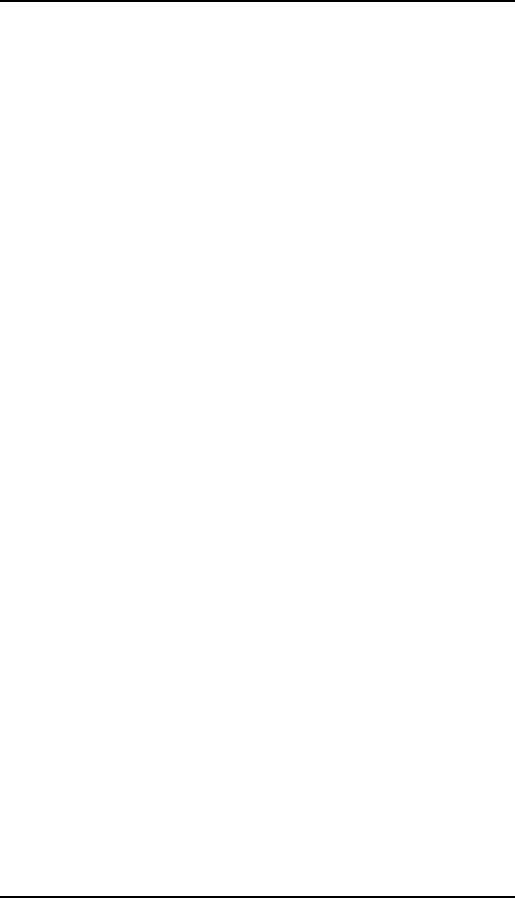
USER MANUAL
AX 700
1
Table of Contents
1.Foreword ................................................................................. 48
2.Getting to know your touch phone.............................................52
3.Starting up the device ................................................................54
4.Introduce the basic phone function ...........................................58
5.Technical Specifications ............................................................66
6.FCC Cautions…………. ............................................................67
2
1. Foreword
Safety
In order to ensure the phone is used safely and correctly, please read the precautions below
carefully before use.
1.1 General precaution
•Your phone is only suitable for the battery and charger approved by our company or else it
may cause the battery to leak, overheat, explode or even catch fire.
•Do not knock, vibrate or throw the phone heavily to avoid malfunction, fire, overheating,
explosion or fire.
•If there are abnormal phenomena, like temperature rising, color change or distortion during
the usage, charging or storage of the battery, please stop using it and replace it with a new
battery.
•It may burn the skin if liquid in the battery leaks onto skin or clothes. If this happens please
flush with plenty of clean water immediately and go to a hospital at once.
•Please keep the battery away from fire to avoid fire and explosion if the battery leaks or emits
a strange smell.
3
•Do not place expose the battery to moisture or it may cause overheating, fumes and
corrosion.
•Do not use or place the battery under direct sunlight, or in hot places, it may cause leakage
and overheating, thus reducing performance and shortening the lifespan.
•Do not charge the battery for over 24 hours continuously.
•Use careful with the earphone maybe possible excessive sound pressure from earphones
and headphones can cause hearing loss.
1.2 Precaution for the use of charger
•Do not cause short circuit to the charger, or it may cause electric shock, fumes and damage
to the charger.
•Do not use the charger if the power wire is broken, or it may cause fire and electric shock.
•Please remove accumulated dust on the power plug.
•Do not put water containers next to the power supply to avoid overheating, fire, electric
shock and malfunction in case they come into contact.
•Do not disassemble or tamper with the charger or it may cause personal injury, electric
shock, fire and the damage of the charger.
•Do not use the charger in places of high humidity, like bathrooms, or it may cause electric
shock, fire and damage of charger.
•Do not touch the charger, power cord or power plug with wet hands or it can cause electric
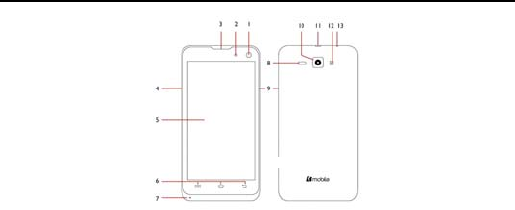
4
shock.
•Do not put heavy objects on the power cord or change the power cord or it may cause
electric shock and fire.
•Please unplug the power socket before cleaning and maintenance.
•Please hold the charger to unplug the socket as pulling the power cord may damage the
power wire and cause electric shock and fire.
1.3 Cleaning and maintenance
•As the phone, battery and charger are not waterproof, do not use them in places of high
humidity and avoid them being wet by rain.
•Please clean the battery and charger with a soft dry cloth.
•Never use alcohol, thinner or solutions, like benzene, to wipe the phone.
•Dirty sockets can cause poor contact and power down, and even make recharging
unavailable. So, please clean them periodically.
1.4 Common Precaution
Mobile Phone:
•Please use the phone in an environment with temperature between -20Ԩ- 45Ԩand humidity
of <75%.
•Please use the phone far away from regular telephones, TV sets, radio sets and office
5
automation equipment, to avoid affecting the normal use of these equipments and mobile
phone.
Battery:
•Store the battery in cool and ventilated place without direct sunlight.
•The battery has a limited lifespan. The usage of battery will be shortened progressively due
to frequent charging. Once the battery is out of use, it means that its lifespan has ended, and
you will need to replace it with an approved new battery.
•Do not dispose of old batteries as household waste. Give them to specified disposal places
and follow any stipulated instructions for disposal.
CAUTION:RISK OF EXPLOSION IF BATTERY IS REPLACED BY AN INCORRECT
TYPE.DISPOSE OF USED BATTERIES ACCORDING TO THE INSTRUCYIONS.
Charger:
•Do not charge under following conditions:
-- places with direct sunlight
-- places with ambient temperature less than 0Ԩ or over 40Ԩ, wet or dusty places with strong
vibrations (it may cause malfunction)
-- places near electrical appliances (it may affect the image and sound) like TV set, radio, etc
-- Adapter shall be installed near the equipment and shall be easily accessible.The plug
considered as disconnect device of adapter
6
2. Getting know your phone
7
1)Front Camera
2) Proximity Sensor
3) Earpiece
4) Volume Button
5) LCD Display
6) Settings – Home – Back Buttons
7) Microphone
8) Loudspeaker
9) Turn on / off Button
10) Back Camera
11) USB / Charger Connector
12) Flash
13) Headphones Connector (Jack 3.5)
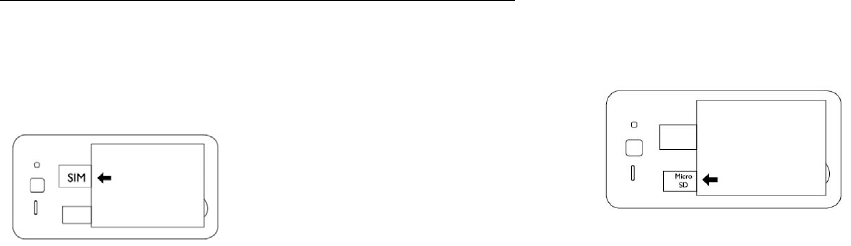
8
3. Starting your device
•Make sure your device is turned off.
•Firmly hold the device with the front panel facing down.
•Slide your finger into the groove at the top of the phone and gently pull open the back cover.
To install the SIM card
•Remove the battery if it is installed.
•Locate the SIM card slot, and then insert the SIM card with its gold contacts facing down and
its cut-off corner facing out of the card slot as shown in the diagram.
•Slide the SIM card completely into the slot.
9
Note: The phone can support two SIM cards. The cardwill support 2G card.
To install a memory card
To have additional storage for your images, videos, music and files, you can purchase a
memory card and install it in your device.
Locate the memory card slot on the panel as shown on the image.
Insert the memory card into the slot with its gold contacts facing down until it clicks into place
10
To install the battery
1. Align the battery’s exposed copper contacts with the battery connectors at the bottom part
of the battery compartment.
2. Insert the contacts side of the battery first and then gently push the battery into place.
Replace the back cover.
Charging the Battery
New batteries are shipped partially charged. Before you start using your device, it is
recommended that you install and charge the battery. Some batteries perform best after
several full charge/discharge cycles.
Note: Only the AC adapter and USB sync cable provided with your device must be used to
charge the device.
Connect the USB connector of the AC adapter to the sync connector on your device, and then
plug in the AC adapter to an electrical outlet to start charging the battery.
As the battery is being charged while the device is on, a charging icon appears in the title bar
of the Home screen. After the battery has been fully charged, a full battery icon appears in the
title bar of the Home screen.
11
Warning:
• Do not remove the battery from the device while you are charging it using the AC or car
adapter.
• As a safety precaution, the battery stops charging before it overheats.
Power on/off
To power off your phone, press & hold POWER. On release, the Phone options menu opens.
Select ‘Power off’ and confirm.
To power on again, press & hold power
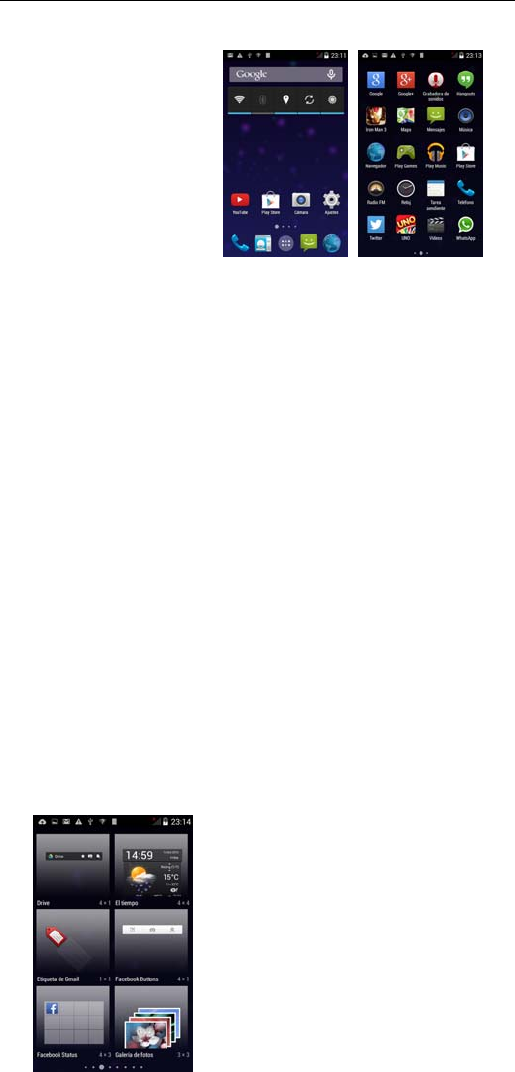
12
4. Introduce the basic phone fuction
1. Switch Main Menu style
(1) In default Home screen, slide your fingertip left and right along the screen to reveal the
more home screen.
(2) On Home screen, click icon on
the bottom of the screen (Main
menu icon) to enter the main menu
screen, slide your fingertip left and
right along the screen to reveal the
more applications.
13
2. Home screen
(1) Read your notifications
When you see a notification in the status bar, touch the bar
and slide your finger down the screen to open the list of
notifications displayed in the sliding window.
Ongoing notifications report activities such as call
forwarding ON, current call status, song playing.
Notifications report the arrival of new messages, calendar
events, and alarms. You can clear notifications list by
selecting ‘Clear’ notifications at the top of the notifications
window.
To open the message, reminder or other notification, you
can touch the items. To close the notifications window, slide
your finger up the screen.
14
(2) Create Home screen shortcuts and widgets:
From the Home screen, touch and hold the blank
screen, or click MENU Key and select ‘Wallpaper’.
Enter the main menu screen, slide your fingertip left to
reveal the widget, select a shortcut to some of your
saved information (such as a play list), a widget (a
clock) for your Home screen.
(3) Move objects on the Home screen
•To move an icon or other item on the Home screen,
you must first touch & hold i t to enter move mode. The
object will magnify when it’s ready to be moved.
•Without lifting your finger (or you’ll drop out of move
mode), drag the object to the new position. To move
an item to a section of the Home screen not in view,
move it to the edg e of the screen and hold it there for
a moment. The screen view will shift; position the
object and release.
15
3. Camera
All the pictures you can capture or view on your phone are
stored on a memory card, which must be installed in your
phone. Before you can use the Camera or view pictures in
Pictures, make sure you have a card installed.
4. GPRS/WIFI network
Your device’s networking capabilities allow you to access
the Internet or your corporate network through WIFI,
GPRS, EDGE (if available)
You can also add and set up a VPN or proxy connection.
To use WIFI on your device, you need access to a
wireless access point
Note: The availability and range of your device’s WIFI
signal depends on the number, infrastructure, and
other objects through which the signal passes.
When your phone is in of the normal WCDMA or HSPA network coverage, and the other side
(the receiver’s phone and SIM card) can also be supported the video call function of 3G.
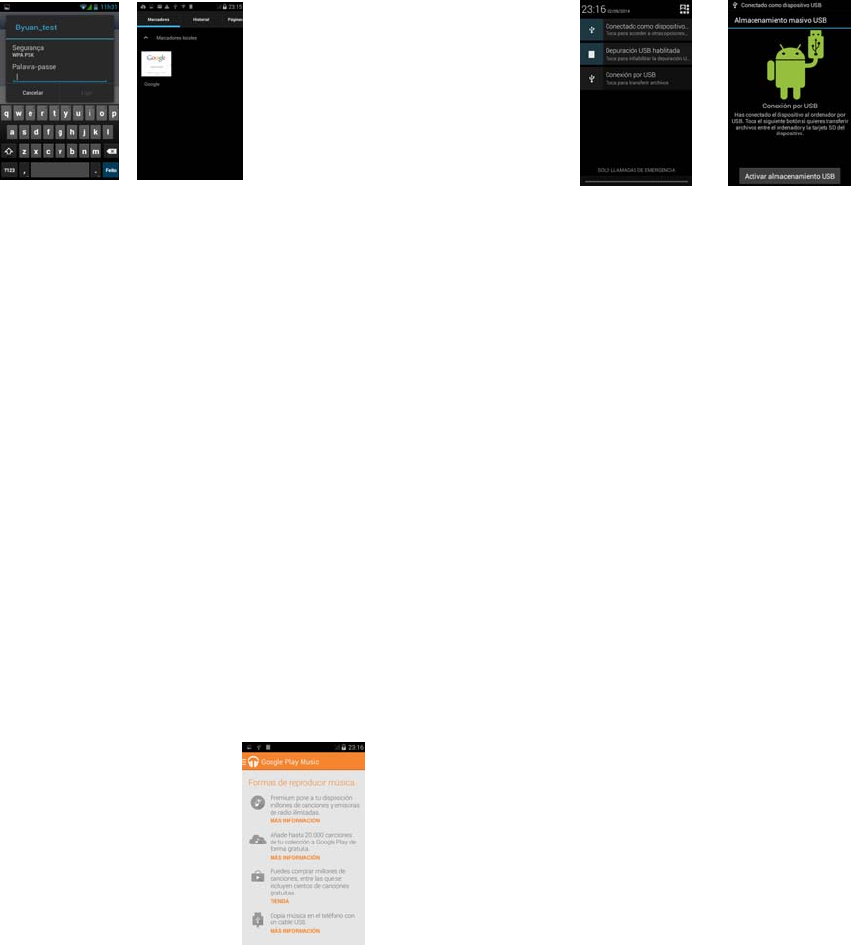
16
To open the Browser you need to be connected to a network.
When you open the WIFI or GPRS of touch phone, you can take it as a wireless AP, and the
other phone or computer can internet through the WIFI connect with your touch phone.
Step1:open Setting ,then press more, get Tethering &portable hotspot
Stept2: open Wi-Fi hotspot ,choose Set up Wi-Fi hotspot ,set a new password
Stept3: open the WIFI on other touch phones or computers ,search the wifi that your phone as
a wireless AP, then input the password, by the way you can net play.
17
5. U-disk storage
This phone supports movable storage, i.e., the U-disk function. When the phone is switched
on, you see the icon in the status bar on the top of the screen when its connected to a PC by
a data line. Touch the bar and slide your finger down the screen to open the list of notifications
displayed in the sliding window. Select [USB connected] and touch [Turn on USB storage] to
confirm, you can use the phone as a U-disk.
18
6. Music
Songs that you saved in SD can play will.
7. BT
The phone supports Bluetooth functions, you can establish a
wireless connection between the phone with other compatible
devices, and data transmission, you can establish a wireless
connection between devices in the phone with a distance of
up to 10 meters. Bluetooth connection may be interference by
obstacles, such as walls or other electronic device.
Enter the setting menu, Touch the Bluetooth to open the
function, idle screen will display BT
icon in the status bar.
Open the BT discoverable, and other devices can search the phone.
Before using the phone as a Bluetooth device, you need to pair the phone with the target
device. As follows:
-Sure your phone has Bluetooth-enabled.
19
-Touch "Scan for devices." Bluetooth devices within the range of the phone will start scanning.
-Touch the device you want to pair, to confirm password to complete the pairing
You can use Bluetooth to share the pictures, videos or music files with family and friends

20
5. Technichal Specifications
Technical Specifications
Weight: About 130g
Dimensions: 132.8x66.3x9.7mm
Band: GSM900MHz/DCS1800MHz/GSM850MHz/PCS1900MHz
WCDMA850MHz/WCDMA1900MHz
Battery Type: Li-ion
Talk Time: about 4-6h
Standby Time: about 400-600h
Battery Time (No prior or separate notice is required for capacity changes)
Note: Actual operating conditions depend on the local network environment, SIM, and user
behavior. Warning: Any consequence caused by misuse, abuse, or not following any and all
of the above-written suggestions and instructions shall not hold the producer in any way
responsible to any degree. Announcement: The manufacturer reserves the right to change or
upgrade specifications or software versions without prior or separate notice. Trademarks
mentioned or us ed in this material belong to their respective owners.
21
6. FCC cautions
Any Changes or modifications not expressly approved by the party
responsible for compliance could void the user's authority to operate the equipment.
This device complies with part 15 of the FCC Rules. Operation is subject to the following two
conditions: (1) This device may not cause harmful interference, and (2) this device must
accept any interference received, including interference that may cause undesired operation.
IMPORTANT NOTE:
Note: This equipment has been tested and found to comply with the limits for a Class B digital
device, pursuant to part 15 of the FCC Rules. These limits are designed to provide
reasonable protection against harmful interference in a residential installation. This
equipment generates, uses and can radiate radio frequency energy and, if not installed and
used in accordance with the instructions, may cause harmful interference to radio
communications. However, there is no guarantee that interference will not occur in a
particular installation. If this equipment does cause harmful interference to radio or
television reception, which can be determined by turning the equipment off and on, the user is
encouraged to try to correct the inte rference by one or more of the following measures:
22
—Reorient or relocate the receiving antenna.
—Increase the separation between the equipment and receiver.
—Connect the equipment into an outlet on a circuit different from that to which the receiver is
connected.
—Consult the dealer or an experienced radio/TV technician for help.
Specific Absorption Rate (SAR) information
SAR tests are conducted using standard operating positions accepted by the FCC with the
phone transmitting at its highest certified power level in all tested frequency bands, although
the SAR is determined at the highest certified power level, the actual SAR level of the phone
while operating can be well below the maximum value, in general, the closer you are to a
wireless base station antenna, the lower the power output.Before a new model phone is a
available for sale to the public, it must be tested and certified to the FCC that it does not
exceed the exposure limit established by the FCC, Tests for each phone are performed in
positions and locations (e.g. at the ear and worn on the body)as required by the FCC.For
body worn operation, this model phone has been tested and meets the FCC RF exposure
23
guidelines when used with an accessory designated for this product or when used wi th an
accessory that Contains no metal and that positions the handset a minimum of 1.0 cm from
the body. Non-compliance with the above restrictions may result in violation of RF exposure
guidelines.