User Manual
1
AX1091
Mobile Phone
user manual
Trade Mark: Bmobile
2
Table of Contents
Safety Information ................................................ 4
Introduction ............................................................ 8
Call Functions ..................................................... 10
Contacts ................................................................ 11
Messaging ............................................................ 15
Chrome .................................................................. 17
3
Bluetooth & Wi-Fi ............................................... 20
Camera .................................................................. 23
Photos ................................................................... 26
Music ..................................................................... 28
Sound Recorder .................................................. 30
Alarm Clock .......................................................... 32
FM Radio ............................................................... 33
4
Settings ................................................................. 35
Storage .................................................................. 42
Safety Information
Please carefully read the terms below:
Use Safely
Do not use the phone in situations where it might cause danger.
Transportation Safety
Please observe all transportation laws and regulations.
Please drive with both hands on the wheel.
DO NOT TEXT AND DRIVE
5
Hospitals
Please follow limitations.
Please turn off your mobile phone when near medical instruments.
Airports
Remember to follow all airport and flight safety regulations.
Please do not use your phone during flight.
Toxic Chemicals
Do not use your mobile phone around fuels or chemicals.
Hazard
Do not use in hazardous areas where explosions may occur.
Accessories and Batteries
Use only AG86 authorized batteries and accessories.
Backup
Remember to keep a written record of all important information.
6
Water
Your phone is not waterproof. Keep it away from water and liquids.
SOS Emergency Calls
Make sure your mobile phone is switched on and in a service area. In home screen, tap the
phone key and dial 911 and send.
Appearance and Key Function

7

8
Introduction
Installation of the SIM Cards
Note: Please keep the SIM card out of the reach of children. The SIM card and its contacts
are easily damaged due to scratching or bending. Please be cautious when carrying,
installing or taking out the SIM cards. SIM: Contact your cellular phone service provider
directly to obtain the SIM card.
To insert SIM cards:
1. Remove the rear cover. Insert the SIM card(s).
2. Insert the SD card. (For additional storage capacity)
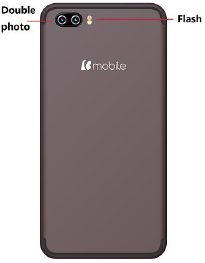
9
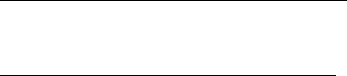
10
3. Replace the rear cover of the phone and power on.
Power On and Off
On - Please ensure the SIM card has been properly inserted into the phone. Long press
the Power key to switch on the phone.
Off - In standby mode, long press on Power key until an options menu appears. Select
Power Off in the menu and confirm.
Security
You may set a security lock feature as a security measure for the phone. For further
information regarding password locks, password revision and other functions please enter
into the security option in system settings.
Call Functions
At the dial keyboard, enter the phone number and then click the dial key. If dialing an
extension, you may click the dial pad icon in the bottom of the screen to open the interface
and enter the number of the extension. You may also press and hold the 0 key to add a (+)

11
sign when adding an international dialing prefi
Call history
Every telephone number called and received will be saved in the history. All numbers in the
history can be dialed directly by clicking the Redial on the screen. When the number
appears on the list, click it to view details.
Call Options
There are different options that can be used in the history and dialing interface. You may
press the MORE while in the dial interface and adjust speed dial and call settings. In the
dialing interface, you may press the search button to browse through contacts list or set
default contact resources.
Contacts
Enter: Click on the applications menu and select contacts.
• The default display is the phone contacts and SIM card contacts.
• The contacts are organized alphabetically by default.
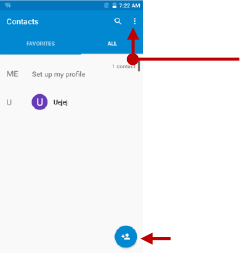
12
Add Contact
Options

13
Add New Contact
1. Click the add contact icon to add contact.
2. Select to save your contacts to the Google account, the phone or the SIM card.
3. You may enter different contact details which include name, telephone number, group,
address, and email among other options.
4. Click to finish and save contact.
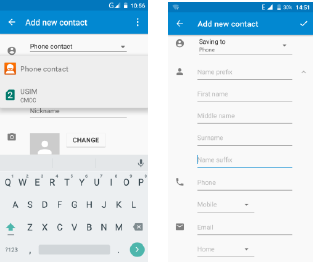
14
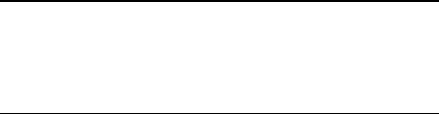
15
Messaging
You may use this function to exchange text messages and multimedia messages with your
family and friends. The messages to and from the same contact or phone number will be
saved into a single conversation so you may see the entire message history conveniently.
Send an SMS
Application Menu » Messaging » New message (or shortcut icon)
1. Click to enter recipient (You may enter contacts
from contact book or enter a new number)
2. Compose Message
3. Send
Send an MMS
When creating message, the default message style is SMS. The message will
automatically convert to MMS when adding an attachment.
1. Click the attachment icon in the messaging interface.
2. Click to add attachments and create an MMS message.
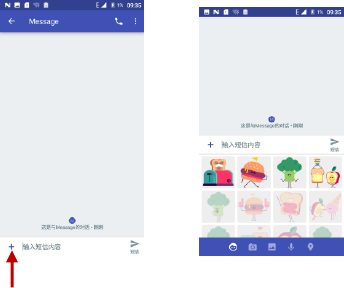
16
Attachment Type for MMS Message

17
Chrome
Menu Functions
Backward
• After browsing through multiple pages, this option will return the user to the
previous page.
Forward
• After browsing through multiple pages, this option will move to a web page after
the current page.
Windows
• You may view all windows open by clicking the windows icon in the upper right
part of the browser.
Bookmarks
• Click the save to Bookmarks option to make the current URL as a saved
Bookmark.
History
• Click History to open saved bookmarks.
18
More
Find on page: Search current page.
Share page: Select to share the current page.
Save for offline reading: Saves page for offline reading.
Settings: Contains a variety of browser settings.
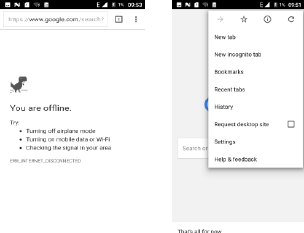
19

20
Bluetooth & Wi-Fi
Bluetooth is a short-range wireless communications technology that devices can use to
exchange information and connect to different types of devices which include headsets and
other devices.
Power on Bluetooth
1) Settings » Bluetooth and select to power on bluetooth.
2) The bluetooth icon will appear in the notification bar. Click “scan for devices” and the
phone will start to scan for all devices within range.
3) In bluetooth settings all the devices found will displayed in the list under the icon.
Note: The maximum detecting time of the phone is 2 minutes.
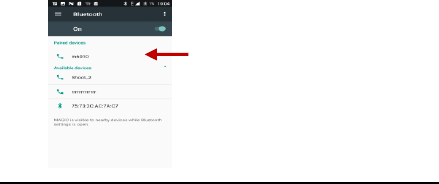
21
Power on Wi-Fi
1) Settings » Wi-Fi and select ON to power on Wi-Fi
2) Click on the desired Wi-Fi network to be connected. Unsecured networks can be
connected to directly - secured networks require a password or credentials prior to
connection.
List of available devices
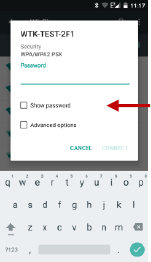
22
List of available networks and the network
connection screen

23
Camera
Camera
Prior to use: Insert SD card before using the camera or video camera. All photos or videos
taken by the phone are typically stored in the memory card for large storage capacity of
images.
Open Camera
1. Applications Menu » Camera
2. Switch to video mode if you want to record videos.
Note: You may place a camera shortcut icon on any of the screens
Take Pictures
1. Aim the object that the picture will be taken.
2. Press the “Shutter” button on the screen.
3. After taking the picture, the file will be saved in the camera‟s gallery folder.
4. You can view the photos by clicking the preview box button.
You may adjust various settings for the camera by pressing Menu while in the
24
camera interface. When in the camera viewfinder mode, you can switch to video
or photos‟ gallery.
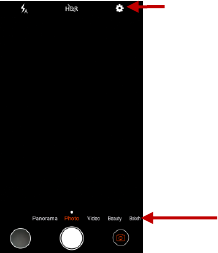
25
Mode switch between modes
Settings
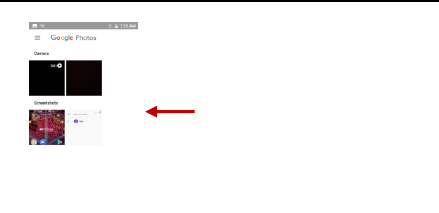
26
Photos
Open Images
Applications Menu » Photos
Pictures and videos are
stored in separate albums
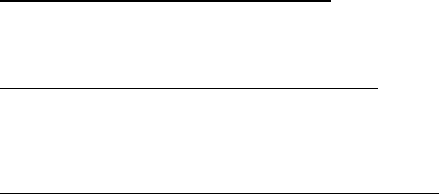
27
Share Pictures
You may share pictures by sending them through different types of installed applications.
You may also send pictures through the MMS message function by composing a message
and attaching the picture. Any image can also be sent via the Bluetooth function by
selecting Bluetooth equipment that has been paired.
Adjust Image
Press Menu and Edit to adjust images
You may select from different effects that may include: Vintage, Black and White, Instant,
Latte, Litho, X-Process, Crop, Rotate, Mirror, Straighten, Vignette, Contrast, Exposure,
Auto color, Shadows, Vibrancy, among other settings that can be used to adjust picture
images.
View Images
In the picture interface, click on an album to view images
In the photo album, scroll the picture towards left to view the next picture or towards right to
view the previous one.
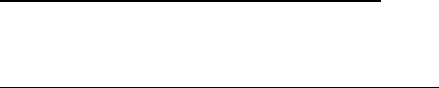
28
Crop Pictures
If you want to adjust the size of the picture, use the crop tools. Once the arrow appears,
pinch your fingers in or out to adjust the size. If you want to adjust the image and keep its
proportion, please hold down any of the four corners of the image and adjust accordingly.
Music
Open Music
Application Menu » Music
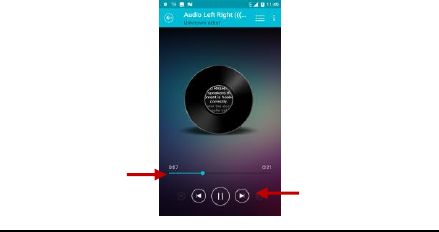
29
Search Music
You may choose to search for music from media folder through artist name, song name,
Song Status
Track Controls

30
album name. The following formats are available: AMR, MIDI, MP3, WAV, and OGG.
Sound Recorder
The Sound Recorder can record voice or any audio.
You may send any recorded audio via Bluetooth or MMS and also have the option to make
any recorded audio the phones default ring tone.
The recorder uses 3GPP format.
Record
-Keep the phone‟s microphone near the voice source.
-Click the record button to record the audio.
-Click the stop button to stop recording the audio.
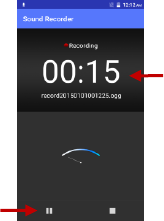
31
All recordings will be saved in the recording folder in the default music program and can be
accessed from the sound recorder application.
Recording
Controls
Recording Time
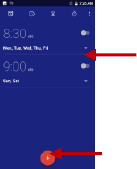
32
Alarm Clock
1. Click on the Clock icon in the application menu
2. Click set alarm button and enter the alarm clock set interface where you may delete and
edit alarms
Click to edit or delete
alarms
Click to add alarms
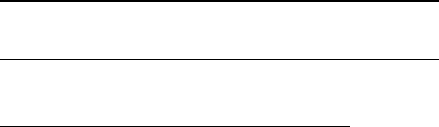
33
FM Radio
FM Radio
Through this function, you may listen to FM radio on the device. The FM radio uses the
wired headphones as an antenna in order to receive signal. Before using this function,
connect the original equipment headphones that came with the phone.
Open FM radio
Press the FM Radio icon to open the application.
1. Click “Search” automatic scans of FM channels.
2. Click to add favorite radio stations.
FM Radio as Background
Click on the Home key to move the FM Radio to the background.
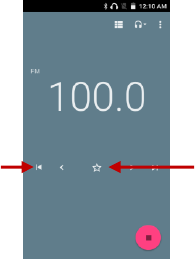
34
Add Favorite Radio
Stations
Scan

35
Settings
Wi-Fi
Settings » Wi-Fi to power on. When on, the Wi-Fi will automatically search for
available networks. Any unsecured network can be used directly and any
secured network requires a password or credentials prior to connection.
Bluetooth
Press the switch to power on Bluetooth. Once on, the Bluetooth will automatically
scan for any nearby open equipment.
SIM cards
Press the switch to power on SIM cards. When insert two cards, click to set
cellular data、Calls、SMS messages.

36
Data Usage
Mobile and Wi-Fi Data Usage
More
Airplane Mode
Tethering, Portable Hotspot
VPN
Cellular networks
Note: When in flight mode, all network connections will turn off automatically.
Display
Brightness, Auto rotating screen, Wallpaper, Screen Timeout.
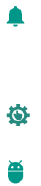
37
Sound¬ification
This option sets the phone tone settings for receiving calls and notifications. Some of the
settings include:
Vibrate, volume, ring tones, ring tones notification, dial touchpad, and haptic
feedback and tones
Gestuer Setting
Finger Gesture.
Apps
Manage applications - Manage and delete installed applications.
Running services - Press the „Force Stop‟ button to stop any of the services listed
and removes from the running services list.

38
Storage
View the phone memory usage.
Battery
Click to switch to power saving mode
Location
Mobile Network Location - Use wireless services to find locations in applications.
When using the GPS, power on to set satellite positioning for accuracy.
Security
Set up screen locks: Use none, slide, pattern, PIN or password to lock the screen.
Pattern: The first time there will be simple unlock instructions and examples. Click
39
“next step” to continue the security pattern step.
PIN: Enter PIN number to unlock the screen.
Password: Use password to unlock the screen
You may stop the security feature at any time.
Set up SIM card PIN lock
SIM card PIN (Personal Identification Number) is used to prevent unauthorized
use of SIM card.
To change a blocked PIN code, you will need to unlock the SIM lock then go to the Change
Password screen. The phone will automatically prompt you enter the old PIN code and ask
to enter a new PIN code twice. The phone will then prompt you that the change was
successful. If you enter the PIN incorrectly three times, the SIM and PIN codes will be
automatically locked. You will need the PUK code to unlock the phone which is available
through your service provider. If you enter the PUK code incorrectly 10 times, the SIM card
will be permanently locked. Please see your service provider for a new SIM card.
Password visible – Make the password visible when it‟s typed.
Use security credentials - Allow applications to visit security credentials or other
credentials.

40
Accounts
Add accounts, include Facebook,Google,IMAP,POP3,Twitter.
Language & Input
Language – Change the language of the phone.
Custom Dictionary - Add or delete words to the custom dictionary.
Keyboard Settings – Haptic vibration, Haptic tones, Capitalizing, Speech Input,
Inputting words, Predictive text function, Auto-Text, Input keyboard method
Backup & reset
Backup Data – Will back up all application data, WLAN passwords, and other
settings to Google's servers
Restore to Factory Settings - Clear all data stored on the phone.

41
Date & time
Date and Time adjustment.
Time Zone - Select Time Zone according to where your location.
Select Date Format - There are 3 kinds of formats you can choose from:
Month-Day-Year, Day-Month-Year and Year-Month-Day, and
Year-Month-Day which is the default setting
Accessibility
Power button ends call and auto rotate screen
Speak Passwords and large text
Printing
Need to download the "CloudPrint.apk" from the Internet and install.
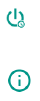
42
Scheduled power on & off
Schedule power on and off
About phone
Phone information status and firmware updates
Storage
Connect the phone with the USB cable provided. Once connected, a connection interface
will appear. In the connection mode interface, select MTP and turn on from the connection
screen to be able to transfer files. Other storage options are also available.
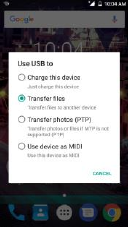
43
Some system settings, hardware, and UI options may vary depending on final version.

44
Additional Information
The information provided in this user manual is subject to change without notice and
7025C Products reserves the right to modify the manual at any given time. 7025C
Products has made every effort to ensure that this user manual is accurate and disclaims
responsibility and liability for any inaccuracies or omissions. 7025C Products makes no
commitment to keep current the user manuals, however, does reserve the right to make
improvements to the user manual at any given time without notice.

45
FCC Caution.
This equipment has been tested and found to comply with the limits for a Class B digital devi
ce, pursuant to Part 15 of the FCC Rules. These limits are designed to provide reasonable pr
otection against harmful interference in a residential installation. This equipment generates, u
ses and can radiate radio frequency energy and, if not installed and used in accordance with
the instructions, may cause harmful interference to radio communications. However, there is
no guarantee that interference will not occur in a particular installation. If this equipment does
cause harmful interference to radio or television reception, which can be determined by turni
ng the equipment off and on, the user is encouraged to try to correct the interference by one
or more of the following measures:
• Reorient or relocate the receiving antenna.
• Increase the separation between the equipment and receiver.
• Connect the equipment into an outlet on a circuit different from that to which the receiver is
connected.
• Consult the dealer or an experienced radio/TV technician for help.
§ 15.19 Labelling requirements.
46
This device complies with part 15 of the FCC Rules. Operation is subject to the following two
conditions: (1) This device may not cause harmful interference, and (2) this device must
accept any interference received, including interference that may cause undesired operation.
§ 15.21 Information to user.
Any Changes or modifications not expressly approved by the party responsible for compliance
could void the user's authority to operate the equipment.
Specific Absorption Rate (SAR) information:
This Mobile Phone meets the government's requirements for exposure to radio waves. The
guidelines are based on standards that were developed by independent scientific
organizations through periodic and thorough evaluation of scientific studies. The standards
include a substantial safety margin designed to assure the safety of all persons regardless of
age or health.
FCC RF Exposure Information and Statement The SAR limit of USA (FCC) is 1.6 W/kg
averaged over one gram of tissue. This device was tested for typical body-worn operations
with the back of the handset kept 10mm for body worn. To maintain compliance with FCC RF
exposure requirements, use accessories that maintain a 10mm for body worn. The use of belt
clips, holsters and similar accessories should not contain metallic components in its assembly.
47
The use of accessories that do not satisfy these requirements may not comply with FCC RF
exposure requirements, and should be avoided.
Body-worn Operation
This device was tested for typical body-worn operations. To comply with RF exposure
requirements, a minimum separation distance of 10mm for body worn must be maintained
between the user‟s body and the handset, including the antenna. Third-party belt-clips,
holsters, and similar accessories used by this device should not contain any metallic
components. Body-worn accessories that do not meet these requirements may not comply
with RF exposure requirements and should be avoided. Use only the supplied or an approved
antenna.