b mobile AX340 b mobile User Manual Q1800 English 20110930 draft
b mobile HK Limited b mobile Q1800 English 20110930 draft
b mobile >
User Manual
1
Table of contents
Table of contents..............................................................................................1
Foreword.........................................................................................................3
Safety...............................................................................................................4
Glimpse of Your Phone....................................................................................6
Understanding Display Icons..........................................................................7
Knowing the Keys...........................................................................................8
Preparing Your Phone.....................................................................................9
Installing SIM Card....................................................................................9
Installing Memory Card..............................................................................9
Installing Battery........................................................................................9
Removing Battery......................................................................................10
Charging Battery......................................................................................10
Security Codes..........................................................................................10
Using Your Phone..........................................................................................12
Powering on/off........................................................................................12
Making a Call...........................................................................................12
Receiving a Call........................................................................................13
Emergency Service....................................................................................13
Using the In-Call Menu.............................................................................13
U-disk-Movable Storage...........................................................................14
Menu Structure.............................................................................................15
STK*.........................................................................................................16
Camera.....................................................................................................16
WAP..........................................................................................................17
Message....................................................................................................19
Call center................................................................................................24
Game........................................................................................................27
Media player.............................................................................................27
Contacts....................................................................................................29
Profiles.....................................................................................................31
2
Settings.....................................................................................................32
File...........................................................................................................35
Extra.........................................................................................................35
Input Methods...............................................................................................40
Accessories.....................................................................................................41
Caring for Battery.........................................................................................42
Environment..................................................................................................43
Technical Specifications................................................................................44
3
Foreword
Thank you for choosing this mobile phone – you have made a wise choice,
congratulations!
Our cellular phones are approved for GSM networks and meet stringent
European standards. Your phone may be used internationally with various
networks depending on your roaming arrangements with your service provider.
To use this phone you must subscribe to a GSM service from a provider. We
have included many features in this device but their function depends on the
features available with your subscribed wireless network.
Please contact your service provider for more information.
This User Manual is published by the manufacturer without any warranty.
Revisions and improvements resulting from typographical errors, inaccuracy of
current information, and improvements to the device or software may be done
without any prior notification, but will be incorporated into newer editions.
More information and help on your phone may be available at the
manufacturer’s website. The manufacturer reserves all rights to the contents
herein.
Copyrights and trade marks mentioned in this document remain with their
respective owner, Reproduction, transfer, storage, or distribution in whole or in
part of copyrighted materials without prior written permission is expressly
prohibited. We strongly recommend you carefully read and understand this
manual before using your phone in order to keep it under best conditions for
your effective usage and utmost satisfaction.
4
Safety
Never attempt to disassemble your phone. You alone are responsible for how
you use your phone and any consequences of its use.
As a general rule, always switch off your phone wherever the use of a phone is
prohibited.
Use of your phone is subject to safety measures designed to protect users and
their environment.
Do not use your phone in damp areas (bathroom, swimming pool…). Protect it
from liquids and other moisture.
Do not expose your phone to extreme temperatures lower than - 10°C and
higher than + 55°C.
The physicochemical processes created by chargers impose temperature limits
when charging the battery. Your phone automatically protects the batteries in
extreme temperatures.
Do not leave your phone within the reach of small children (certain removable
parts may be accidentally ingested).
Electrical safety: Only use the chargers listed in the manufacturer’s catalogue.
Using any other charger may be dangerous; it would also invalidate your
warranty. Line voltage must be exactly the one indicated on the charger’s serial
plate.
Aircraft safety: When traveling by plane, you will need to switch your phone
off when so instructed by the cabin crew or the warning signs.
Using a mobile phone may be dangerous to the operation of the aircraft and may
disrupt the phone network.
Its use is illegal and you could be prosecuted or banned from using cellular
networks in the future if you do not abide by these regulations.
Explosive materials: Please comply with warning signs at petrol station asking
you to switch your phone off. You will need to comply with radio equipment
usage restrictions in places such as chemical plants, fuel depots and at any
location where blasting operations are under way.
Electronic equipment: To avoid the risk of demagnetization, do not let
electronic devices close to your phone for a long time.
5
Electronic medical equipment: Your phone is a radio transmitter which may
interfere with electronic medical equipment or implants, such as hearing aids,
pacemakers, insulin pumps, etc. It is recommended that a minimum separation
of 15 cm be maintained between the phone and an implant. Your doctor or the
manufacturers of such equipment will be able to give you any advice you may
need in this area.
Hospitals: Always make sure that your phone is switched off in hospitals when
so instructed by warning signs or by medical staff.
Road safety: Do not use your phone when driving. In order to give your full
attention to driving, stop and park safely before making a call. You must comply
with any current legislation.
Distance of operation: This phone model has been tested and meets
radiofrequency exposure guidelines when used as follows:
·Against the ear: Place or receive a phone call and hold the phone as you would
a wire line telephone.
·Body worn: When transmitting, place the phone in a carry accessory that
contains no metal and positions the phone a minimum of 2.5 cm form your body.
Use of other accessories may not ensure compliance with radiofrequency
exposure guidelines. If you do not use a body worn accessory and are not
holding the phone at the ear, position the phone a minimum of 2.5 cm from your
body,
·Data operation: When using a data feature, position the phone a minimum of
2.5 cm from your body for the whole duration of the data transmission.
1
Glimpse of Your Phone
(The picture below is for reference only)
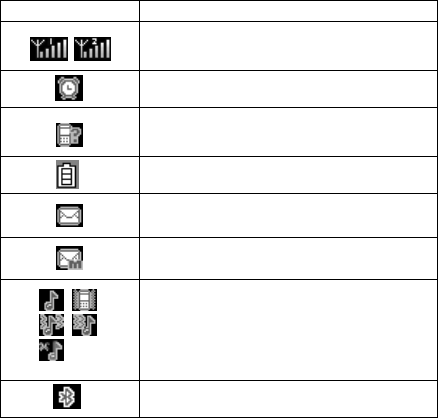
7
Understanding Display Icons
icon Explanation
Signal Strength: Shows the received signal
strength. Fuller bar means stronger signal.
Line1/line2: shows 1or 2 on the up-right corner.
Alarm: Shows when an alarm is set and activated.
Missed call: Shows when you have missed call (s).
Battery Status: Shows the charge level of phone
battery. Fuller bar indicate more power left.
Short message: Shows on top of the display to
indicate there are unread short text messages.
MMS: Shows on top of the display to indicate there
are unread MMS.
Incoming Call Alert Mode: Indicating current
incoming call alert method:Ring only, Vibration
only (or to activate the silent mode), Vibration and
ring, Vibration then ring, Silent.
Bluetooth: Shows on top of the display to indicate
Bluetooth is activated.
8
Knowing the Keys
1. Left soft key/Right soft key: Implement the functions shown in the lower
left/right hand corner.
2. Call/Answer key (Green key): Press after dialing to connect by SIM Card.
Press if there is an incoming call to answer. Press from standby to go to call
records list.
3. End/Power key (Red key): Long press to switch phone on/off; Press to end,
reject call; or to exit a menu.
4. OK key: Confirm or accept selection in menu access.
Press from standby to enter the selected shortcuts list function.
5. Navigator Keys: Press the up/down/left/right direction in menu to scroll,
browse or in edit page to move cursor. In idle mode, press the left/right direction
keys to select the shortcut function showed on the bottom of the screen, and
then press the OK key to confirm.
6. 0-9 alphanumeric keys: Press corresponding keys to input numbers when
dialing or numbers and characters when editing.
From Standby: Long press “2” to “9” key to dial speed dial numbers (as defined
in the menu [Contacts/Speed dial]).
Press the alphanumeric key [O] to input “+” symbol for international access in
the dialing interface.
Press the alphanumeric key [P] to input “p” symbol for the fixed extension
number.
7.*(Star) Key: Press in standby to input “*” character; long press from
standby to activate or deactivate silent mode.
9
Preparing Your Phone
Installing SIM Card
Please keep your SIM card away from reach of children.
Scratches and bends can easily damage the SIM card. Please be extra
careful when installing, removing, handling or storing your SIM card.
Before installing or removing the SIM card, make sure the phone is
switched off, and remove the back cover and battery.
Find SIM card's groove in the back of phone and slide it completely there.
During installation, please make sure that the chip is facing downwards and pay
attention to slot direction.
Installing Memory Card
This phone supports the memory card function. Please ensure the memory card
is inserted correctly before using.
Note that when the phone is shook, the memory card is likely to slide from
its groove, so please do not warp and scratch the memory card, or make it
contact static electricity, dust or immerse in water.
Find memory card's groove in the back of phone, make the chip face to back of
the phone and pay attention to the slot direction, slide the memory card until it
is entirely inserted into its groove.
Please be careful when using the memory card, especially when inserting
and removing it. Some memory cards must be formatted in PC before it is
used for the first time.
Please regularly backup information in the cards on other equipment when
you use cards like T-flash!
Improper use or other uncertain factors may cause the damage or loss to
the content in the cards.
Installing Battery
1. Align the battery chip with the metallic salient point in battery jar, insert the
battery and press top of the battery downwards as per the arrow direction until it
is inserted into the battery jar.
10
2. Slide battery cover into back of the phone until it is locked.
Removing Battery
First switch off the phone and make it face downwards, push the battery cover
to top of the phone, get its top and remove it.
Note: All settings or information stored in SIM card and the phone may be
lost when the battery is removed.
Please remove the battery when the phone is switched off, because it may
suffer from abnormity if you remove the battery when it is switched on.
Charging Battery
Unclose dustproof soft gum of attachment mode on the left side of the phone;
insert one end of the charger, i.e., the charging plug into attachment mode and
the other end into electrical outlet. If the phone is switched on and the battery
power icon stripes in right hand of the screen are rolling, then it is charging; if
the stripes are full and have stopped rolling, it is fully charged. If the phone is
switched off when charging, a large charging sign will display in screen. After
charging is finished, just pull out the plug.
Note: 1.When the battery is low; the phone display will show a warning
message. Recharge the battery as soon as possible to avoid inconvenience of
the phone shutting off during a call. Your phone will power off
automatically if the voltage becomes too low. Prolong use of battery in low
charge state will adversely affect the quality and life of the battery.
2. To ensure normal operations, please use approved chargers.
3. Do not remove the battery when charging.
4. Before you first use, please charge the battery for at least 4 hours. It will
achieve maximum efficiency after several charge and discharge cycles.
Security Codes
- PIN Code
The PIN (Personal Identification Number) code protects your SIM card against
unauthorized use. It is normally supplied with the SIM card package. Be careful
while entering PIN code, 3 wrong tries in entering PIN code will block the SIM
from use, requiring input of PUK code to unblock. Please contact your operator
11
for further details.
- PIN2 Code
The PIN2 code is required when activating certain special features (such as call
costs and fixed dialing). It is normally supplied with the SIM card package. Be
careful while entering PIN2 code, 3 wrong tries in entering PIN2 code will
block the SIM from use, requiring input of PUK2 code to unblock. Please
contact your operator for further details.
- PUK Code
The PUK (Personal Unblocking Key) code is required to unblock a blocked PIN
code. It is normally supplied with the SIM package; otherwise contact your
service provider for the code. Keep your PUK code in a safe place, do not throw
it away. Contact your service provider if it is lost.
If your SIM is blocked,your phone will ask you to enter PUK code to unblock.
You have 10 tries to enter the right PUK code, after which your SIM might be
permanently blocked.
- Phone Password
The Phone Code is a 4 to 8 digit security code that protects unauthorized use of
your phone. The factory default code is “1234”. Once activated, the phone will
ask you to enter Phone code every time it is turned on. For your protection,
change the default phone code as soon as possible.
Do not forget your phone password.

12
Using Your Phone
Powering on/off
Press and hold the Red key to switch your phone on or off.
1. If there is no SIM card, SIM card is defective, or SIM card contact is loose,
you will be prompted with a warning after powering on, Shut down and check
your SIM and its installation.
2. If inserted SIM card into the phone, meanwhile phone code and PIN code is
turned on. When switched on, after entering the phone code and PIN code, the
phone enter the standby mode by the current SIM.
After switched on, the phone will automatically search the network. If the
phone detected authorized network, the screen will display the network
name and signal strength;If no authorized network is found,the phone can
only make emergency calls or use non-communications features.
Making a Call
In standby mode, press the corresponding numeric keys to enter the phone
number that you want to dial, including necessary area codes. Press the Clear
key or the Right soft key to delete erroneous inputs; press the
Call/Answer key to make a call when done to connect.
1. Dialing Fixed/Land Line Extensions: You cannot directly get through some
fixed line extensions, and need to dial the telephone exchange or trunk line first
and then press [P] key to switch until “P” appears on the screen. And then dial
the extension.
2. Making an International Call: To make an international call, press [O] key to
switch until the prefix symbol "+" of inter-national call displays in screen.
3. Dialing from Phonebook: Enter the Phonebook via the menu to enter the
phonebook list, use the Up/Down Navigator keys to scroll to the desired contact,
or press the first letter of the name of the desired contact as saved in your
phonebook for quick access to names beginning with the letter then scroll to the
desired one.
4. Dialing from Call history: Enter the Call center (press the Call/Answer key
from standby or via the menu), use the Up/Down navigator keys to scroll to the
13
desired contact.
Receiving a Call
When there is an incoming call, the phone will give corresponding alert, if your
network supports caller ID, the screen will display caller’s name or number
(depending on whether there is information about the caller in your phonebook).
1. Press the Call/Answer key or press the Left soft key and confirm [Answer]
to answer the incoming call.
2. If function of [User profiles/Customize/Answer mode] is selected as [Any
key], press the any key to answer the incoming call except the Right soft key or
the Red key.
3. If the earphone is plugged in and the function of [User profiles/Headset/
Customize/Answer mode] is selected as [Auto], the incoming call will be
automatically answered after ringing or vibrating for about 2 seconds.
4. If you do not want to answer an incoming call, press the Red key to reject it.
You can also press the Red key to end a call.
5. During a call, you can press the up/down navigator keys to adjust receiver
volume.
6. You can contact emergency service numbers without the need of SIM card.
Different networks uses different emergency numbers, please contact your
network operator for details.
Emergency Service
You can directly dial the emergency service number without SIM card. Different
networks use different urgency service numbers, so for details please inquire the
network operation company.
Using the In-Call Menu
The feature provides some operations and features while you are in active call
with a party or several parties. Some of which are network dependent, please
inquire with your network operator or service provider of their availability.
Press the Right soft key [H-Free/H-Held] to activate the loudspeaker function
while on an activate call; following the same procedure can deactivate the
function.
14
Press the Left soft key [Options] to enter the in-call Options menu while on an
active call (some options are only available under specific conditions).
U-disk-Movable Storage
This phone supports movable storage, i.e., the U-disk function, when the phone
is switched off, it can be used as U-disk when connected with PC by data line.
When the phone is switch on, it will give alert and show “Mass storage” when
connected with PC by data line, and then you can take the memory card as a
U-disk when you select [OK] option, or select [Back] to return to continue using
the phone functions and charging it.
1. If you select [Mass Storage] mode, please disconnect the data line after
downloading, otherwise you can not operate the functions related to U-disk like
multimedia, and the user set content (wallpaper and ring tone etc) with
original documents stored in memory card will automatically retrieve the default
setting and the user setting after quitting the U disk function.
2. When you disconnect the data line, please make the operation of "Unplug or
eject hardware" until you can safely disconnect the data line, otherwise you may
damage the U-disk.
1
Me
nu Structure
1. STK*
2. Camera
2.1 Camera
2.2 Photos
2.3 Video rec
2.4 Photo editor
2.5 Slide
3. WAP
4. Message
4.1 Messages
4.1.1 Write message
4.1.2 Inbox
4.1.3 Encry. Msg
4.1.4 Outbox
4.1.5 Sent messages
4.1.6 Drafts
4.1.7 Templates
4.1.8 Message settings
4.1.9 Memory status
4.2 Email
4.3 Voicemail
4.4 Cell.bro
5. Callcenter
5.1 Calllog
5.2 General call settings
5.2.1 Call ID
5.2.2 Call waiting
5.2.3 Call barring
5.2.4 Line switching
5.2.5 Closed user group
5.2.6 Reject Reply
5.2.7 More
6. Game
7. Media player
8. Contacts
9. Profiles
10. Settings
10.1 Motion Sensor Setting
10.2 Phone setup
10.2.1 Time and date
10.2.2 Schedule power on/off
10.2.3 Language
10.2.4 Choice input methods
10.2.5 Pref. input methods
10.2.6 Idle Screen Shortcuts
10.2.7 Flight mode
10.3 Display
10.4 Network setup
10.5 Password blocked
10.5.1 SIM lock
10.5.3 Phone lock
10.5.4 Auto Lock Screen
10.5.5 Barred dial
10.5.6 Change password
10.5.7 Certificate manager
10.6 Restore factory settings
11. File
12. Extra
1
Menu functions
STK*
STK is the extra service offered by the network operator. Your phone supports
STK function. This function cannot be used if the SIM card or the network
operation company does not support this service.
For more information, please contact the network operator.
Camera
Camera
Your phone is fitted with camera allows you to take photos whenever possible.
You can store the pictures in phone or customize the wallpaper.
Select this option to enter photo preview interface, press the left/right navigator
key to adjust EV parameter.
Press "1" key to adjust [Effect settings], press "2" key to adjust [White balance],
press "4" key to adjust [Delay timer], press "5" key to adjust [Cont. shot], press
"6" key to adjust [Scene mode], press "7" key to adjust [Image quality], press
“8” key to adjust [Image size] or press “9” key to adjust [Shutter sound].
Press the * key to shift preview interface between photo and video.
In photo preview interface, you can choose the following operations by pressing
the Left soft key in a pop-up menu: Photos, Image size, Image quality, Delay
timer, Cont. shot, White balance, Scene mode, Wallpaper frame, Storage, Effect
settings, EV, Shutter sound, Banding and Restore default.
In this interface, press the OK key to take photos, if [Cont. shot] is [Off] after
having taken a picture you can preview that picture. Meanwhile you will be
notified to save the picture or not, press the Right soft key [Continue] to save it
to [Image viewer] while the Left soft key [Options] and select ‘Delete’ to cancel
the picture and continue to take a new picture.
Photos
Entering this option, you can conveniently view photo list saved in album, press
the OK key to view the details of photo, press the Left soft key [Options] to
make the following operations: View, Slide, Edit, Print, Browse style, Use as,
17
Send, Rename, Delete, Delete all files, Sort by and Storage.
Video rec
Enter video preview interface by selecting this option, press the up/down
navigator key to adjust video recorder’s focal length, press the left/right
navigator key to adjust EV parameter.
Press the Left soft key to make the operations of To player, Video quality, White
balance, Night mode, Record audio, Storage, Effect settings, EV, Banding, File
size limit, Rec time limit, Encode format as well as Restore default.
Press the OK key to begin video recording, press the OK key to pause or
continue, press the Right soft key to stop video recording, the phone will give
alert whether to save the video, select [Yes] to save the video and return to the
preview interface, select [No] not to save and return to the video preview
interface.
Note: Video document size and time depend on surplus space of the current
memory.
Photo editor
Under this option, selection of [Photo artist] to enter [File] to select one photo
saved in the phone or memory card, and then change its size or modify it
according to the screen size.
Selection of [Image tiles] to enter [File] to select the needed pictures and
assembled a new picture freely.
Slide
Play the folder with pictures which support slide show from the file manager.
WAP
Internet surfing using the phone is based on Wireless Application Protocol
(WAP). WAP translates the internet language into WML and HTML languages
understandable by your phone. It requires only the phone and a WAP server
support to surf the net. Your network will need to support this feature for you to
surf the internet using your phone.
·Homepage: You can visit your set homepage.
·Bookmarks: Access your saved or bookmarked sites, go to, edit a bookmark,
18
delete the bookmark, delete all bookmarks, or bookmark the current page. Book
marking means saving a page as favorite for easier access in the future.
·Recent pages: Access the list of recently visited pages.
• Offline pages: Access the list of recently and saved visited pages.
·Input address: Input a web address and visit the site.
·Settings: Configure WAP parameters.
Modify, view Info, or Add a new WAP profile settings here.
After opening the GPRS Internet function, you need to make some settings to
realize it. When phone leaves factory, it automatically selects parameters
according to operator ID for domestic users and those in part countries and
regions, so they do not have to make parameter settings, but users in other
regions need to get relevant parameters from their operators to make parameter
settings.
• Data account
GSM data/GPRS: Manage GSM and GPRS mobile web parameters.
Your phone can use GSM or GPRS to access the internet depending on
availability of service, please inquire with your network operator for settings
and other details.
WLAN*(Optional): Can either choose to use wireless LAN, the network
services for the Village Account data of a wireless local area network fast and
functional menu.
The Achieve Of WLAN Function:
Step 1: On standby interface access to WAP-Data account-WLAN.
Step 2: Choose to Enable WLAN.
Step 3: Search for networks.
Step 4: In the search network can be used to select a strong signal of the
network.
Step 5: Select the appropriate definition of access point router.
Step 6: Enter the access point settings, if Encryption mode is set as “WEP”, you
can choose WEP key settings of seventh; of which:
1. WEP encryption to ‘128’ (Based on the actual case of the wireless to set).
2. WEP format changed to ‘ASCII’ (Based on the actual case of the wireless to
set).
19
3. WEP key, enter a password (such as a router without a password, here can be
left blank); press ‘Done’.
Step 7: Select Connect.
Step 8: Exit the level menu, enter the "WAP/Settings/Edit account ", data
account changed to WIFI, and then press OK.
Step 9: Activate the new network settings.
Step 10: Enter the address, it can surf the internet.
Message
Message service is a network dependent function, which allows you to send,
receive and edit all kinds of messages. Please contact the network operator for
more details.
Messages
- Write message
Text message: Compose a new message, save and/or send it to the recipient.
Note: to send SMS, you need to set the correct SMS service center number
which can be obtained from network provider.
1. Recipient: You can directly input phone number or press the OK key to select
from phonebook list.
2. Edit content: While composing, a text message can be up to 160 characters in
length and may contain pictures and ring tones (EMS). Press the OK key or the
Left soft key [Options] to select options when editing:
• Send: Directly send edited message.
• Send And Save: Send edited message and save to Outbox or Sent messages.
• Add Recipient: Select the recipient from phonebook list.
• Add Group: Send this SMS to all contactors in your named group.
• Save: Save this SMS to [Drafts] where you can view it.
• Insert: Insert the object, templates, phonebook number, phonebook name and
the network address from WAP/Bookmarks.
• Input method: Select the input method.
• Abort: Exit SMS editing interface.
Multimedia message: With this message service, you can send or receive
20
message content of both pictures and texts. All color pictures, animations and
music can be delivered to the other side or received to your own phone. This
service requires support from network Operation Company and the GPRS
function must be opened. For details please consult network Operation
Company.
1. Press the Left soft key [Options] while composing the message for following
options:
• Done: Confirm finish composing the message to proceed.
• Insert: Insert picture, sound, video or attachment from file manager to this
page. Also you can insert the text template, phonebook number, phonebook
name or bookmarks to this page.
• Edit picture*: Modify the added image, available only when was added.
• Remove*: Remove the added image, audio, video available only when was
added.
• Replace*: Replace the added image, audio, video available only when was
added.
• Preview: Preview this MMS.
• Slide options: Insert a new slide or page after/before the current slide. Or set
the duration for the current slide, picture timing and sound timing.
• Send Options: Set MMS message sending options.
• Details: View the details of the messages such as message type, size,
recipient’s no., attachment.
• Input method: Choose or change current input method.
Tip: Part of options will be displayed only in specific circumstances. One page
can be added with no more than one melody or picture.
2. After editing required content, select ‘Done’ to confirm to enter options as
below: To (Recipient), Cc (to copy this MMS to this person), Bcc (to
confidentially deliver this MMS to this person and other addressees do not
know it), select cellular phone number or E-Mail as addressee, the number of
which can be one or more; You can also make word edit to MMS subject, and
you can edit MMS content after making above mentioned edit settings, of
course you can also edit the MMS first and then set above mentioned MMS
addressee as well as subject content.
21
3. After editing required content, press the Right soft key [Done] to confirm to
enter MMS sending operations of Send, Save, Save as template, Back to edit
message.
- Inbox
Received SMS/MMS messages can be stored either in phone or in SIM memory,
and are accessed here.
Tip: 1. when a new message’s sender is in [Encryption List], and has been
activated [Encrypted Messages], you need enter [Encrypted Messages] to read
it.
2. When messages are full, icon of full messages will be displayed in screen
upside, you need delete at least one message to receive new one, when new one
exceeds inbox saving capacity, its content will be lost and incomplete.
When you have received a message, the tones or vibration (as defined in the
menu [Profiles/Profile options/ Customize/ Tone setup/Message tone]) to alert
you and message mark will also be shown on the screen.
Press the Left soft key [Read] or the OK key to read the new message, press the
Right soft key [Back] to return, and you can access the inbox to read the new
message.
1. Select a SMS message, press the OK key to directly read the selected SMS;
press the Left soft key [Options] to make the following operations:
• View: View the details of the message.
• Reply: Reply SMS to the message sender directly.
• Forward: Forward the selected SMS to the other side.
• Delete: Delete the current message.
• Delete all: Erase all received messages in the Inbox.
• Custom Delete: Delete the messages that you select from the message list.
• Use number: Call, save the sender’s number or numbers contained in the
message (the 3 to 40 digits numbers will be extracted and displayed in a list).
• Use URL: Access the network address directly contained in the message
(supported by the network).
• Use Email address: Access the Email address directly contained in the
message (supported by the network).
• Advanced: Copy/ transfer the currently selected message to the other
22
memory from where it is currently stored. Copy/Move all messages ‘From SIM’
or ‘From phone’ memory to the other.
2. Select a MMS message, press the OK key to directly read the selected MMS,
and press the Left soft key [Options] to make the following operations:
• Download*: Download the new MMS content, this option will be displayed
only when the new MMS has not been downloaded to the phone.
• View: View the MMS of details.
• Reply by SMS: Reply SMS to the sender.
• Reply: Reply MMS to the sender.
• Reply all: Reply MMS to all.
• Forward: Send the received message to another person.
• Edit: Modify the received message and resend to another person.
• Delete: Delete the selected message.
• Delete all: Erase all messages in the Inbox.
• Custom Delete: Erase the selected messages that you want in the Inbox.
• Save as template: Save the selected message to Templates.
- Encry. Msg
Encrypted messages can be saved in this option. You have to pass the
cryptographic authentication to view encrypted messages, and the original code
is 1234. If you have entered wrong code, the phone will display the alert
“Empty” and return to encrypted message menu, but no message displays and
encrypted list is also empty; if you have entered correct code, you will see
encrypted message list.
If encrypted messages are closed, you can make the following operations:
• Change Encrypt Code: Be used to update code for encrypted messages. For
protection of your safety, the new password must be entered and confirmed for
three times.
• Encryption List: This list saves encrypted messages’ phone numbers, and
messages from these numbers are directly saved as encrypted ones to prevent
others from viewing.
• Open Encrypted Message: Encrypted messages are valid only when this
function is opened; otherwise all messages are treated as common ones.
• Close Encrypted Message: Close encrypted message function and all
23
messages are treated as common ones.
- Outbox
This option is used to save the messages which have been failed to send, you
can select to re-send the selected messages.
Please refer to ‘Inbox’ for more information.
- Sent messages
If [Message settings/Save and send] option is activated when sending the
message, the successful sent message will be saved to [Sent messages].
Please refer to ‘Inbox’ for more information.
- Drafts
This option is used to save SMS or MMS which have not been prepared for
sending.
-Templates
Keeps and maintains up to 10 frequently used short messages and 5 used
multimedia messages for input convenience in the future.
- Message settings
1. Text message: Set SMS service parameters.
• Profile settings: Set and save a SMS profile.
• Common settings: Choose to activate or deactivate requesting and sending
delivery report by pressing the OK key or the Left soft key.
• Preferred storage: Select where to store messages, either in SIM or phone
memory.
2. Multimedia message: Set and save MMS service parameters.
• Edit profile: Set, select and edit network MMS profiles. Inquire with your
service provider for more details.
• Common settings:
Compose: Set the following content of MMS creation: Slide time, Creation
mode,Picture resizing,Auto signature.
Sending: Configure the MMS sending parameters: Validity period, Delivery
report, Read Report, Priority, Delivery time, Hide sender, Send and save.
Retrieval: Configure MMS retrieval parameters: Home network, Roaming,
Filters, Read report, Delivery report or Viewer size.
- Memory status
24
• SMS Memory: View the percentage of the SMS memory consumption.
• MMS Memory: View the MMS Usage, Total, and Free memory status.
Email
You can use this phone to send or receive E-mail.
First of all you have to complete the E-mail Setting shown as following:
1. Apply a POP3 mailbox.
2. Transmission Setting: Default.
3. Mail transfer server setting has to input the SMTP address, which will be
provided by E-mail service provider.
4. Connection Port: Will be provided by service provider.
5. Mail receive server setting has to input the POP3 address, which will be
provided by E-mail service provider.
6. Connection Port: Will be provided by service provider.
After setting is completed, you can read, send or receive E-mail by using the
Inbox and Outbox. E-mail function of this model needs support of E-mail
service provider. For details please contact with your E-mail service provider.
Voicemail (supported by the network)
Set and call your voice mail number.
Your network may provide or support voice mailboxes. It is a service that lets
your callers leave a voice message at a voice mailbox assigned to you for your
later retrieval. You may have to apply for the service and secure the voice
mailbox number from your operator.
Cell Bro. (supported by the network)
Set and activate receive of local information broadcast from the network.
Choose whether you want to receive information broadcast from your network
such as weather forecast, traffic update, news, and taxi service info. Please
contact your local network operator for more details.
Call center
Call log
This phone can record all answered calls, dialed calls and missed calls as well as
their call time. Only when related function is supported by network and phone is
25
switched on and in network service area, it can record the answered and missed
calls. Call records may be accessed by pressing the Call/Answer key from
standby or accessing through the menu.
•Dialed/Received/Missed calls: Display list of dialed /accepted
incoming/missed calls.
Once on the call records list, press the Call/Answer key to make a call; press
the OK key or the Left soft key [Options] to make the following options:
View, Delete, Delete all, Save to phonebook, Add to Existing (No this option
when the number has saved in phonebook), Call, Edit, Send text message, Send
multimedia message and Filter Contact.
• Delete call logs: Choose to delete which call log or all call histories.
• Call timers: View air time for the Last call time; Total sent; Total received;
or Reset all time.
• Call cost: View Last call cost and Total cost; or Reset cost. You may also set
Max cost and Price per unit for budgeting purposes (the two functions require
PIN2 and network support).
• Text message counter: Check the number of sent and received SMS. The
number here may not coincide with what is in the SMS menu when you send a
long SMS, maybe it contains 4 separate messages, your phone had processed
these concatenated messages when editing or reading for your convenience, thus
it is counted as 4 in the SMS counter.
• GPRS counter: Entering this menu, you can view data flow transmitted at
GPRS network, including the last sent data, the last received data, sent data sum
and received data sum, and you can also erase records in counter to erase all
records.
General call settings
·Caller ID (supported by the network): When the caller ID is switched on,
the incoming call number will not be displayed on the receiver’s screen during a
call. When the caller ID is switched off, my number will be displayed on the
receiver’s screen.
·Call waiting (supported by the network): You can switch on and off or
checking for the call waiting function.
Switch on call waiting, and you will hear warning alert tone if there is a new
26
incoming call during a call, with a phone number of another call on the screen.
·Call divert (supported by the network): Divert your incoming calls to
voicemail or other numbers. There are three diverting ways, each of which can
be set to divert to voice Mail or to the other number, off or check status.
·Call barring : Restrict to answer or dial the call in any situation. You need to
apply to the network operator for opening the international long-distance
function and get network restricting code for barring setups. Any item of call
barring can be set to on, off or check status.
·Line switching: Some SIM cards and operators may support two lines; this
function allows you to switch between the lines. It will be indicated by an icon
on your standby screen status bar. Please inquire with your service provider for
more details.
• Closed user group (network dependent): Use this function to restrict usage
of the phone calls with numbers that belong to certain user groups. When this
function is used, every outgoing call is associated with a group index. If a group
index is specified, it is used for all outgoing calls. If no group index is specified,
the network will use the preferential index (a specified index that is stored in the
network).
• Reject Reply: When there is an incoming call, you can press the OK key to
select [Send message] option and confirm, and then enter the editing message
interface that you set, confirm again and the message can be sent to the caller.
Also the incoming call will be automatically ended.
• More
Auto redial: Switch on or off auto redialing function. When switched on, if the
receiver does not answer in dialing, the phone will automatically redial the
number. The maximum redial times are 10. And during this period, the
subscriber cannot dial any other number. Press the Red key or the Right soft key
[Cancel] to end auto redial.
Background sound: Activate or deactivate the background sound when make a
call, and you can set the volume, frequency, effect for the background sound.
Call time display: Press the OK key to turn on or off to show the call duration
on screen during a call.
Call time reminder: To have your phone alert you with a beep for every fixed
27
time intervals (Periodic) or once (Single) during a call, if selected to activate,
press the OK key again and input time interval in number of seconds (1-3000
for single; 30 – 60 for periodic) and then press the OK key again to confirm.
Auto quick end: If activated, the call will be ended automatically after your set
time during call.
Game
Java
·Java: Your phone possesses Java function with which you can download and
install compatible Java games to your phone through network.
·Java settings: Set Java parameters.
·Java default security: Set the third party and entrusted domain parameters.
And you can select [Restore settings] to set the parameters to the default.
Games
The phone provides one classic game.
For specific operations, please refer to the directions of the game.
Media player
Music
• Go to player: Play the audio files saved in the phone or memory card. In
playing interface, press the OK key to select ‘play/ pause’, press [4] or [6] key
to select ‘previous/next’; press [5] key to shift play mode, press the * key and
the # key to adjust player volume. Press the left or right navigator key to switch
between the now playing list, disk playing, lyrics, visualization and detail.
In playing interface, press the Left soft key to access the operation menu: Play
Control, Play Mode, Manage Play list, Set as Ring tone, Send or Exit Player.
• All Songs: There is the play list showed by song’s name.
• Play Lists: Create a new play list. Select any play list and make the
corresponding operation.
•Artists/Albums/Genres: There is the play list Showed by artists/albums/genres.
• Random Play: Play the all audio files by shuffle and repeat type.
28
• Settings: Set the MP3 player parameter.
Video player
This menu allows you to playback videos stored in your phone or memory card.
Enter video preview interface, press the OK key or the Left soft key [Options]
to make the following operations: Play, Send, Rename, Delete, Delete all files,
Sort by and Storage.
FM radio
FM radio is supported by the phone. Access the function only when you plug
the earphone.
In FM radio interface, press the down navigator key to open/close FM radio
function, press the up navigator key to open/close auto search. If activated auto
search, press the left/right navigator key to forward/backward the channel auto
search, unless a channel is found. You can search the channel by manual, each
press left /right navigator key can decrease/ increase by 0.1MHz.
Press the OK key to start record, press the OK key to continue/ pause the record,
press the Right soft key [Stop] to stop the record. Use the * key and the # key to
adjust the volume.
Press the Left soft key [Options] to access the following menu: Channel list,
Manual input, Preset auto search, Settings, Record, Append or File list.
Note: 1. when background play function is activate, you can listen the tuner in
standby or other menu interface. When loud speaker function is activate, you
can listen the tuner loud speaker if plug the earphone.
2. Quality of radio subscription is possibly influenced by environment like
indoor or under shield. You can improve this situation as following: stand closer
to the window, adjust the position of earphone line or adjust the channel
manually.
FM Rec
You can operate scheduled record towards FM. Select an empty option, press
the Left soft key [Edit] to make the following operations: Turn On/Off the FM
scheduled record, time, repeat, channel settings, record settings.
After all you can press the Right soft key [Done] to save the setting. When FM
scheduled recording function is activated and the time in setting is met, mobile
phone will automatically record the broadcast program of that channel in setting.
29
Screen will display the record time, and you can pause, resume or stop the
record operation.
Tip: Earphone equipped is needed to operate FM function. Therefore earphone
mode is a must for FM schedule recording function to record the broadcast
program content.
Recorder
Your phone can record phone conversations made and record non-call sounds in
AMR, WAV or AWB format.
Select this option to enter the record interface directly, press the up navigator
key to start record, press the Left soft key or OK key to pause/continue
recording, use the Right soft key [Stop] to stop recording, select [Yes] to store
the recorded audio.
Select this option, and press the Left soft key [Options] will make following
options available: New Record, List (Once that you have recorded audios,
scrolling to the file and press the Left soft key [Options] will make following
options available: Play, Append* (for AMR, AWB format), Rename, Delete,
Delete all files, Use as, Send and Settings.
Contacts
Stores and manages contacts that you often use. There are two locations where
you can store the names and numbers that you regularly use, in the SIM
memory and in the phone memory. The volume of contacts can be saved in SIM
card depends on SIM capacity, only a name and a phone number for each
contact may be save to the SIM contacts.
Select the option to browse the phone book list, as you are browsing, you could
enter a character, characters or number and jump to contacts whose names (as
saved in the phonebook) starting with or most closely matching with the
characters entered.
After searching for the name, press the Call/Answer key to dial the number of
record, and press the Red key to end dialing. Press the Left soft key [Options] to
access the menu options:
• View: Display details of currently contact.
30
• Call: Dial the selected phone number.
• Send text message: Send short messages to this number.
• Send multimedia message: Send MMS to this number.
• Contact: This menu allows you to add the new record to the SIM card or the
Phone. Enter the phone number directly in standby mode, then press the OK key
to save the phone number in the SIM card or the Phone. Enter this menu, first
you need to select storage: To SIM or To Phone.
To SIM: Select this option, input the corresponding name and number, then
press the OK key or press the Left soft key [OK] and confirm to save, adding
records to the SIM card will be done.
To phone: For adding new phonebook record to phone.
• Group Search: You can search for required contactor record according to the
group.
• Edit: Modify the currently selected contactor record.
• Send Card: Send selected contactor record to the other via SMS or MMS, or
save it to the folder under the file manager.
• Delete: Delete the currently selected record
• Copy: Copy the selected records to SIM card if it is saved in phone and vice
versa. You can select ‘from SIM to phone, from phone to SIM’ option to copy
the phonebook you want.
Note: Copy the record from the phone to SIM card, only the name and number
of record can be transferred.
• Speed dial: Set phone’s speed dial functions.
Use the OK key at ‘Enable speed dial’ option to turn speed dial function on or
off. Select ‘Set number’, scroll to a key number (8 available, from 2 to 9), press
the OK key and select ‘Edit’, scroll to the desired number to set as speed dial
number for the key and press the OK key. When a number is set as speed dial
and the function is enabled, you can simply press and hold the corresponding
numeric key to the number for instant and automatic dialing.
• Filter Contact: Add the currently selected phone number to Filter Call or
Filter Message list.
• Contacts Filtered: Display list of filter call or messages. You can add to
blacklist any record from phonebook or unsaved ones with 20 at most. When a
31
phone number has been added to the contacts filter list, it will be automatically
rejected in any circumstance.
• Caller groups: Default groups in this phone are: Friends, Family, VIP,
Business and Others, scroll to a group and press the OK key to edit. You can
alter the group name, associate sound, associate picture, and view the list of
members of the group. While viewing member list, choose ‘Add’ to add
contacts to the group.
• Owner number: Save and view up to 2 own numbers (with name).
• Phonebook settings:
Memory status: View the service condition of the SIM card and phone’s phone
book. The capacity of SIM card depends on different SIM card.
Preferred storage: Set default memory location to SIM or phone for saving new
contacts.
vCard version: Select the vCard version.
Profiles
Customize alert preferences.
You can customize your alert profiles for different events and environments.
Follow the above path and scroll to either: General; Meeting; Outdoor; Indoor;
Flight, Mute, Headset or Bluetooth, press [Options] and select ‘Activate’ to use
the profile. Select ‘Customize’ to set the following:
• Tone setup: Set alert tones of the incoming call, Power on/off, message tone,
Keypad tone.
• Volume: Adjust ring tone and keypad tone volumes.
• Alert type: Set alert type: Ring only; Vibration only; Vibration and ring,
Vibration then ring or Silent.
• Ring type: Scroll to Single (play ring tone once), Repeat (play ring tone
repeatedly until you have acted on the event), Ascending (increasing volume)
and press the OK key to set as ring mode.
• Extra tone: scroll to Warning, Error, Camp On (registered to network), or
Connect (call connected) alert events and use the OK key or the Left soft key to
toggle alert tone for the event on or off, press the Right soft key [Done] to
32
confirm and press the Left soft key to save.
• Answer mode: If activated any key, you can answer incoming calls just by
any key except the Red key and the Right soft key.
Note: The headset profile will automatically be activated if you plugged in the
headset and deactivated and return to default profile when the headset is
removed. Another mode, the Silent Mode is available by pressing and holding
the * key during standby.
Settings
Motion Sensor Setting
• Motion Main Menu: If activated, the photo can be selected the main menu
automatically when slanted the phone forward up/ down/left/right.
• Motion Audio: If activated, the phone can be played the next/last music
automatically when slanted the phone forward left or right.
• Motion Wallpaper: You can select the folder which stored the pictures from
preset wallpaper or file manager for your phone, if activated, the wallpaper can
be switched automatically when slanted the phone forward left or right.
Phone setup
• Time and date: Set the phone’s current time and date and its format, home
city.
• Schedule power on /off: Set the times when you want your phone to be off
or on automatically.
Tip: Check your phone before boarding a flight to assure the Power ON function
is not activated. The manufacturer will not be responsible for any results
because of this.
• Language: You can select the operation language of the phone.
• Choice input methods: Set the different input methods to switch when
editing.
• Pref. input methods: Select the default input method.
• Idle Screen Shortcuts: Set functions showed on the idle screen that you
often want to use.
•Flight mode: Once flight mode is on, all of the radio communication related
33
operations will be disabled.
Display
Personalize your display according to your preference.
• Wallpaper: Select wallpaper for your phone; it is the background image on
your standby screen.
• Screen saver: Select a screen saver for your phone, you must set the setting
to ‘On’ and the waiting time must be shorter that the LCD Backlight time. When
set, after a period of inactivity (as set by the waiting time), the display will go to
the screen saver image.
• Offline Clock Style: Select offline clock type when you press and hold the
Red key.
• Lock Screen Background: Select the wallpaper or analog clock as lock
screen background.
• Show date and time/operator name: Turn on/off displaying current date and
time/operator name on the idle screen.
• Power on/off display: Customize your power on/off animation or image
display using this option.
• Greeting text: Set a greeting message to be displayed when the phone is
powering on.
• LCD backlight: Set the backlight of the brightness and time.
• Screen switch effect: Set the effect when switched the screen.
Network setup
• Network selection: Choose to Automatic or Manual select network. If
automatic selection, the phone will select the current network where your SIM
is registered to. If manual, your phone will search for and list down available
networks for your selection, note that you must select the network where your
SIM is registered to.
• Preferences: Set or modify your preferred network. It will display the network
preference list as stored in your SIM.
Password blocked
You can set security options of the phone under this menu so that the phone or
the SIM card cannot be illegally used.
• SIM lock: Press the OK key to activate or deactivate SIM Lock, the current
34
status is displayed in a dialogue box when you scroll to this option. To activate
SIM PIN, you will be asked to enter the PIN code. If activated, you will be
required to enter the PIN every time you turn on the phone. Please consult with
your service provider for more details.
Note: If you key in the incorrect PIN code for three times consecutively, the
SIM card will be locked. The PIN code and PUK code may be offered with the
SIM card, otherwise contact your service provider. The default PIN code is
usually 1234. Please change your initial phone code promptly.
• Phone lock: Press the OK key to activate or deactivate phone lock, the
current status is displayed in a dialogue box when you scroll to this option. To
activate phone lock, you will be asked to enter the phone password. If activated,
you will be required to enter the phone password every time you turn on the
phone. Please consult with your service provider for more details.
Note: The default phone lock code is 1234. Please change your initial phone
code promptly. The above code should be set in the format, such as
0000~00000000.
• Auto Lock Screen: To avoid accidental key press when the phone is not in
use and on standby, you can lock the keypad manually. If activated, after your
selected period of inactivity, your phone will automatically lock the keypad.
When keypad is locked, you can press the Space key and then press the Left soft
key to unlock it.
• Barred dial: This feature prohibits your phone to make calls to numbers in
the barred dialing list; it requires the network support and the PIN2 code. The
operation is similar to the Fixed Dial.
• Change password: This menu allows you to change of PIN; PIN2 and phone
code. Enter the old codes, and enter the new code twice to change the passwords.
A code/password must be 4 to 8 digits. To change the PIN code, it must be set to
active first.
Restore factory settings
To return your phone’s settings to their original values as when it came out of
the factory, enter the phone password, select [Yes] to reset and reboot (power off
and on again the phone).
35
File
The currently available memory locations are shown in the file manager
interface (Phone or memory card), the Total and Free memory are shown on top.
Press the Left soft key [Options] for: Open, New folder and Format.
Open the selected drive to see folders and files inside. Scroll to a folder and
press the Left soft key [Options] for following options (in addition to the Open
and Create Folder above): Rename, Delete and Sort by.
Scroll to a file (file types not supported will have an icon with question mark)
and press the Left soft key [Options] for following options (in addition to the
folder options above):
• View/Play: Depending on the file type, view an image or play a video or an
audio. This option is not available for file types not supported by your phone.
• Use as: Use the file, specific functions depending on file type.
• Send: Send the file, specific functions depending on file type.
• Details: Show details of the file.
• Copy: Copy the file to another folder.
• Move: Move the file to another folder.
• Delete all files: Erase all files in the current location.
• Mark several: Mark one or several files and make the following options of
copy, move, delete and so on.
Extra
Alarm
This phone can set five alarm clocks at most, which still work in phone
switched-off status.
When the alarm time is reached, press the Left soft key or the Red key to stop;
press the Right soft key to snooze, the alarm will remind you again after snooze
time if snooze is selected.
From alarm clock list displayed in alarm clock menu select an alarm clock and
press the Left soft key [Edit] to enter its setting menu, after editing above
options, press the Right Soft key [Done] and confirm saving, then alarm clock
icon displays in idle mode upside.
36
Calendar
Select the calendar menu, and the screen will display the calendar of that month,
with date of that day shown by a special color. Press the up/down navigator key
to modify date and calendar in screen upside will be correspondingly renewed.
Select a date and press the OK key or the Left soft key [Options] and make the
following options: View today, View all, Add event, Delete event, Jump to date,
Go to weekly/monthly view or Print.
Bluetooth
The phone supported Bluetooth data transfer.
Bluetooth technology can establish wireless connection among electronic
devices. Bluetooth device communicates in radio which broadcasts in all
directions, therefore it insignificant to put the phone and another Bluetooth
device in face to face position.
Bluetooth wireless connection can be interrupted by barrier (wall or some other
electronic devices), so please make sure the phone is communicated with
another Bluetooth device within 10M.
In some countries or regions, possibly it has regulated some rules to resist the
use of Bluetooth, for details please enquire the local institution of
superintendence.
Notice: After handset is playing multimedia when connected with Bluetooth
earphone, you can adjust the volume through the earphone volume adjust key.
• Power: Press the OK key or the Left soft key to activate or deactivate
Bluetooth function. All Bluetooth connection will terminate if Bluetooth
function is turn off. Bluetooth operation will consume the battery and shorten
the handset operate time. When handset is doing some other operations, it is
suggested to turn off the Bluetooth function.
• Inquiry audio device: Search Bluetooth hand free device within the signal
area (for example: Bluetooth earphone). After Bluetooth hand free device is
found, user can operate connect. Different Bluetooth earphone got it owns
operation of connection, for details please read the Bluetooth earphone
specification.
• Remote control: Control the other device connected by Bluetooth.
• My device: Select [Inquiry new device] to search all Bluetooth devices within
37
the signal area. Display the name of all found Bluetooth devices and try to
connect with the chosen Bluetooth device.
• Active device: Display the service list of all connected Bluetooth device.
• Setting: You can set the following options: Visibility (Handset can be
searched by other Bluetooth device once this state is turn on), Change device
name, Authentication (Press the OK key or the Left soft key to turn on or off
this function. When this function is turn on, other Bluetooth devices they try to
access this handset, certification will be requested by this handset. Input a set of
digits in this handset, and request another Bluetooth device which trying to
access this handset to input the same set of digits. If both match, that means a
successful certification), Audio path, Block list, Storage, FTP setting or BIP
settings.
• About: Display the name of Bluetooth device, address of Bluetooth device
and name of supported services of this handset.
Calculator
Your phone provides you a calculator with four basic functions, which
facilitates simple calculations.
Note: The accuracy rate of calculator is 12 effective numbers, and calculations
of over nine effective numbers will cause errors.
Stopwatch
- Typical stopwatch
• Split timing: Record up to 20 split times, press the Left Soft key [Start] to
start timer, press the Left Soft key [Pause/Continue] to pause/ Continue. To
record another split time, press the Right Soft key [Split], the split time is
recorded as a split the total time or continuance of the previous split. After
recorded all times, press the Left Soft key to stop the time and then press the
Right Soft key [Done], select [Yes] to Save and enter a name for the record.
• Lap timing: Similar to the split timer, but instead recording the times as laps
(all laps time starts at 00:00:00:00 at the same time but with individual finishing
times).
• View records: View, delete or delete all timer records.
- nWay stopwatch
It allows four different stopwatches to start and stop at individual instance all
38
from 00:00:00:00, only one timer may run at a time, either one may stop and
continue timing again from where it stops. The total time is shown on top of the
screen.
Press the up/down/left/right navigator key as indicated on screen to control the
four timers, press the Left Soft key to stop or resume, press the Right Soft key
to reset the timer.
Unit
Select equivalent unit and confirm, select unit column and enter numbers in it,
press the OK key to see conversion outcome in another one.
Currency
Perform quick currency conversion operations.
You must first set the exchange rate and currencies to be able to quickly do
currency conversion computations.
Upon entering the converter interface, input the local to foreign currency unit
conversion rate using numeric keys and confirm, then move to the local
currency field, input value and press the OK key to get the equivalent foreign
currency value. You can press the Right Soft key to do another conversion.
World time
View the current time of major world cities.
Check the current time and date of different major cities in the world. Enter the
function, a world map will be displayed, the current city is indicated by a
longitude line on the x-axis and a latitude line on the y-axis, press the left and
right navigator key to move between the cities.
The city’s current date and time with an icon indicating if it is day time or night
are displayed under the map as you scroll to it.
Answer
If activated the auto answer option, the phone can be answer the call
automatically according to time that you set.
The sender can leave the message to you and you can select [Leave messages]
option to listen the message.
Ebooks
You can read the *.TXT format document by this function after you have copied
the TXT document into folder [File manager/Phone or Memory card/Ebook].
39
Select any Ebook, press the Left soft key [Options] to make the following
operations: Open E-Book, Clean up bookshelf, global settings, Book Info,
Delete, Delete all files, Sort by, Apply global settings, Help.

40
I
nput Methods
This phone provides diversified input modes for you to enter letter information
when editing SMS and adding phonebook.
Use the [ ] key on the right of the phone to switch between different input
methods.
: Press to clear one character, long press to clear all.
The Red key: Return to the idle interface.
[Sym] key: In every input status, press this key to call out punctuation and
symbol input frame.
ABC (abc) input method
Each key is used to input one character.
1. When you need to input English punctuation and some special signs, press
the [sym] key to call out special sign input box in English input status (include
English capitalization).
2. Press the [Space] key to input blank once.
3. Press the [Ctrl] key to shift character type on the keypad.
4. Press the [Caps] key on the left-lower of the keypad to shift Lower or Capital
case.
The Numeric input method
To input numerical values, press the respective numeric keys.
41
Accessories
Use only batteries, chargers, and accessories approved by the manufacturer with
this device. Use of any other types will invalidate the warranty and may be
dangerous. Check with your dealer for available accessories. You may opt to
buy:
Extra battery
Extra batteries of various capacities are available from our company or through
your dealer.
Charger plug, data cable
Charger plug used to connect with the charger cable for charging on wall outlets.
Also you can use the data cable to connect with the other devices such as the
personal computers to charge the phone.
Charging time is about 2 to 3 hours. The charging condition is displayed on
screen. You may use your phone while charging.
Earphone
A mini, practical, hands-free device; you can use its button to answer and end
calls. Some models may also come with a volume control knob.
Do not plug or unplug the earphone when connecting dialed or incoming calls.
Please to adjust the incoming call alert volume to the felicitousness before you
plug in the earphone.
42
Caring for Battery
This phone uses a rechargeable battery as power source, when the charge is
weak, recharge immediately to protect the batter life. It is best to drain the
battery charge first.
When not using the charger, unplug it from the power source and the phone.
Over charging will shorten the battery life. Not leave the charger connected to
the unit or battery for more than a week.
Temperature affects battery charge capacity.
Your battery may need to be warm up or cool down before charging. If the
battery temperature is lower than 0°C and higher than + 45°C, it will not
recharge.
Use the battery as it is originally intended. Do not short circuit the battery by
connecting the positive and negative terminals with a conductor.
Do not use a damaged battery.
The battery will not perform properly and its life will be shortened if exposed to
extreme temperatures.
Do not place the battery in fire; follow local laws and ordinances in disposing
used battery.
43
Environment
Packaging
To facilitate the recycling of packaging materials, please obey the sorting rules
instituted locally for this type of waste.
Batteries
Spent batteries must be deposited at the designated collection points.
The product
The crossed-out waste bin mark affixed to the product means that it belongs to
the family of electrical and electronic equipment.
To promote the recycling and recovery of waste electrical and electronic
equipment (WEEE) and at the same time safeguard the environment, European
regulations require you to obey the sorting rules instituted locally for this type
of waste.
44
Technical Specifications
Weight: 118g
Dimensions: 107.9 x 59x 12.1 mm
Band: GSM900MHz/DCS1800MHz
Battery Type: Li-ion
Battery Capacity: 1500 mAh
Talk Time: 2.5-3.5 h.
Standby Time: about 350 h.
Battery Time (No prior or separate notice is required for capacity changes)
Note: Actual operating conditions depend on the local network
environment, SIM, and user behavior.
Warning: Any consequence caused by misuse, abuse, or not following any
and all of the above-written suggestions and instructions shall not hold the
producer in any way responsible to any degree.
Announcement: The manufacturer reserves the right to change or upgrade
specifications or software versions without prior or separate notice. Trade
marks mentioned or used in this material belong to their respective owners.
45
This device complies with Part 15 of the FCC Rules. Operation is subject
to the following two conditions: (1) This device may not cause harmful
interference. (2) This device must accept any interference received, including
interference that may cause undesired operation.
NOTE: Changes or modifications not expressly approved by the party
responsible for compliance could void the user's authority to operate the
equipment.
NOTE: This equipment has been tested and found to comply with the
limits for a Class B digital device, pursuant to Part 15 of the FCC Rules. These
limits are designed to provide reasonable protection against harmful interference
in a residential installation. This equipment generates uses and can radiate radio
frequency energy and, if not installed and used in accordance with the
instructions, may cause harmful interference to radio communications. However,
there is no guarantee that interference will not occur in a particular installation.
If this equipment does cause harmful interference to radio or television
reception, which can be determined by turning the equipment off and on, the
user is encouraged to try to correct the interference by one or more of the
following measures:
---Reorient or relocate the receiving antenna.
---Increase the separation between the equipment and receiver.
---Connect the equipment into an outlet on a circuit different from that to
which the receiver is connected.
---Consult the dealer or an experienced radio/TV technician for help.
Body-worn Operation
This device was tested for typical body-worn operations. To comply With
RF exposure requirements, a minimum separation distance of 1.5cm must be
maintained between the user’s body and the handset, including the antenna.
Third-party belt-clips, holsters, and similar including the antenna. Third-party
belt-clips, holsters, and similar accessories used by this device should not
contain any metallic components. Body-worn accessories that do not meet these
requirements may not comply with RF exposure requirements and should be
avoided.
46
Specific Absorption Rate (SAR)
This Model wireless phone meets the government’s requirements for
exposure to radio waves.
Your mobile device is a radio transmitter and receiver. It is designed and
manufactured to not exceed limits for exposure to radio frequency (RF) energy
set by the Federal Communications Commission (FCC) of the U.S. government
and by the Canadian regulatory authorities. These limits are part of
comprehensive guidelines and establish permitted levels of RF energy for the
general population. The guidelines are based on standards that were developed
by independent scientific organizations through periodic and thorough
evaluation of scientific studies. The standards include a substantial safety
margin designed for the safety of all persons, regardless of age or health.
The exposure standard for wireless mobile phones employs a unit of
measurement known as the Specific Absorption Rate, or SAR, The SAR limit
set by the FCC is 1.6 W/Kg. Tests for SAR are conducted using standard
operating positions accepted by the FCC with the phone transmitting at its
highest certified power level in all tested frequency bands. Although the SAR is
determined at the highest certified power level, the actual SAR level of the
phone while operating can be well below the maximum value. This is because
the phone is designed to operate at multiple power levels so as to use only the
power required to reach the network. In general, the closer you are to a wireless
base station, the lower the power output. Before a phone model is available for
sale to the public in the U.S, it must be tested and certified to the FCC that it
does not exceed the limit establish for safe exposure. The tests are performed in
positions and locations (e.g, at the ear and worn on the body) reported to the
FCC.
Before a phone model is available for sale to the public in the U.S, it must
be tested and certified to the FCC that it does not exceed the limit establish for
safe exposure. The tests are performed in positions and locations (e.g, at the ear
and worn on the body) reported to the FCC. While there may be differences
between the SAR levels of various phones and at various positions, they all
meet the governmental requirements for safe exposure. Please note that
improvements to this product model could cause differences in the SAR value
