User manual
K340 User Guide
Dear customer,
Thank you for choosing this mobile phone. This mobile phone incorporates the
latest world advanced functions, enabling simple and convenient operation,
satisfying your special requirements.
The mobile phone supports T-FLASH (memory) card and Dual SIM standby. It
integrates the following available functions: SMS, MP3, MP4, Camera, FM radio,
Alarm, sound recorder and Calendar, enabling you arranging your work, study and
life freely; with long standby duration, as well as calculator, your communication will
be easier and smoother; powerful File manager allows you managing the files
conveniently. In addition, the chord ringtone allows you selecting music to set as
ringtone; the personalized appearance also can satisfy your selection.
Note: User’s Manual is just to guide the user about the functionality of the
phone. Some functions may vary due to modifications and upgrades of
software or due to print mistake.
- 1 -
1. SAFETY TIPS
Use of wireless hands-free system (headphone, headset) with a low power
Bluetooth emitter.
Keep your calls short or send a text message (SMS) (instead. This advice
applies especially to children, adolescents and pregnant women.
Use cell phone when the signal quality is good.
People having active medical implants should preferably keep the cell phone at
least 15 cm away from the implant.
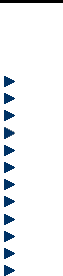
- 2 -
2. Menu guide
Phonebook
Contacts saved in the mobile phone contain the following information: the
telephone name and number. You can add new contacts to phone or SIM1/SIM2.
You can perform the following operations in this mode:
View: View detailed information of the contact.
Send text message: Send a message from SIM1/SIM2.
Call: Make a call from SIM1/SIM2.
Edit: Edit name and number of the contact.
Delete: Delete the contact.
Copy: Copy the contact to phone or SIM1/SIM2.
Move: Move the contact to phone or SIM1/SIM2.
Add to blacklist: Add the contact to block list.
Add to SMS blacklist: Add the contact to SMS block list.
Mark several: Mark several or mark all to send messages or delete.
Groups: Add new group or edit existed groups.
Phonebook settings: You can perform the following operations in this mode.
Preferred storage: Add a new contact to the SIM1/SIM2, Phone or All.

- 3 -
Speed dial: Set on/off, you can edit and alter speed dial list.
My number: To set owner number.
Extra numbers: To set owner numbers and Fixed dial of SIM1/SIM2.
Memory status: To check phonebook memory status of SIM1/SIM2 and
phone.
Copy contacts: To copy contacts from SIM1/SIM2 and phone to other paths
respectively.
Move contacts: To copy contacts from SIM1/SIM2 and phone to other
paths respectively.
Delete all contacts: Delete all contacts from SIM1/SIM2 and phone.
Enter the Contacts interface to perform the following operations:
Quick search:
In the input area where the cursor locates, enter the first letter to locate the first
qualified entry in the contacts list. For example, to search for “Lisa”, enter letter “L”.
Search name:
Enter the desired name, and search the matched entry in the Contacts.

- 4 -
Messages
Enter this menu, you can view: Write message, Inbox, Drafts, Outbox, Sent
messages, Broadcast messages and SMS settings.
Write message
You can enter this function menu to write short messages.
Short message is a network service. To send or receive short messages, you
may need to subscribe for this service from your network operator. The short
messages are sent to the message center and then to the recipients (GSM
subscribers). The short messages are saved in the network if the mobile
phone of recipient isn’t switched on or can’t receive short messages (memory
is full). The validity depends on user’s settings and network operator. With
SMS, you can send and receive chain text messages, which may affect the
charge of messaging. Please contact your network operator for details.
Each message may contain 160 characters. While editing the message,
select the “Input method” option.
Press # key to switch the input method.
Press the right soft key to delete one character before the cursor, or hold right
soft key long to clear all characters; press the End key to return to standby
- 5 -
mode; When writing messages, you can insert number and name in editing
message.
When the editing message is finished, you can press direction up/down key to
option: enter recipient or select contacts from phonebook or call history to
send.
This mobile phone supports group messages with more than 600 characters
each (the characters limit of common text message). If the message contains
more than limited characters, the phone sends it in two or more messages.
If the memory is full, an icon will flash in the top line of the screen; since the
mobile phone supports dual SIM cards, the messages are saved in SIM1 and
SIM2 separately, and the prompts appear separately. To receive new
messages normally, delete the short messages in corresponding SIM cards. If
the recipient has received the message, the mobile phone sends an alert tone
of message report (report is enabled)
Note: When you send message via SMS service, the mobile phone may display
“Sent”. It indicates that the message has been sent to the SMS center. But it
doesn’t mean that the recipient has received the message. Contact your network
operator for more information.
Inbox

- 6 -
You can read the received short messages in the Inbox, including SIM1 messages
and SIM2 messages. Press left soft key of options in messages list interface, you
can perform the following operations:
View: View the info of the message.
Reply: Reply in text message by SIM1 or SIM2.
Call sender: Call the sender by SIM1 or SIM2.
Forward: Forward the message to another contact by SIM1 or SIM2.
Delete: Delete the message.
Delete same number: Delete same number the massage.
Delete all: Delete all the messages in the Inbox of corresponding SIM cards; if
SIM1 is selected.
Save to Phonebook: You can save this sender to SIM1,SIM2 or Phone.
Drafts
Save the edited text message and perform operations respectively. You can
perform the following operations to the short messages saved in Drafts: View, send,
Edit, Delete, Delete same number and Delete all.
Outbox
Turn on “Save sent message” in SMS settings, messages will be saved in Sent
messages; if the message isn’t sent successfully, the message will be saved in the

- 7 -
Outbox. You can perform the following operations to the short messages saved in
Outbox: View, Resend, Edit, Delete, Delete same number and Delete all.
Sent messages
Turn on “Save sent message” in SMS settings, messages will be saved in Sent
messages; you can perform the following operations to the short messages saved
in sent messages: View, Forward, Delete, Delete same number and Delete all.
Broadcast messages
This function refers to the network operators to send public information. Using
broadcast short message service; you can receive from network operators place on
various topics of information. This function converse SIM1 and SIM2 broadcast
messages, and you can operation:
Receive mode: Enable/disable message receiving.
Channels: Select, add, edit or delete the channel.
SMS templates
There are 10 templates for text messages.
SMS blacklist
Blacklist on/off: Set On/Off for blacklisted and add blacklist numbers.
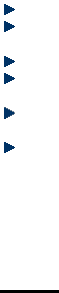
- 8 -
SMS settings
You can set the SIM1/SIM2 SMS parameters in this menu.
SMSC address: Check and edit SMS center address.
Validity period: Set validity period as
1hour/6hours/12hours/1day/3days/1week/Maximum.
Message type: Set message type as Text/Fax group3/Fax group4/Page/Email.
Delivery report: The network notifies whether the recipient has received the
message or not.
Reply path: Transfer the replay path to the network and this function requires
the support of SMS center.
Voicemail server: Add and call the voice mail number saved in the list.
Note: The number of SMS center is provided by the network operator.
Memory status: You can check the memory status of SIM1/SIM2 and phone
in this menu.
Save sent message: Turn on/off save sent message.
Preferred storage: Set preferred storage as Phone/SIM.
Call center
- 9 -
Call history
This mobile phone can register the missed calls, received calls and dialed calls of
SIM1 and SIM2, as well as the time and expense of all calls. Enter this menu; you
can view call history and call settings.
Missed calls
This menu displays the recent received calls that you did not answer. In the missed
calls list, you can view detailed information like the date and time of the calls, call,
send text message, save the numbers to Phonebook of SIM1/SIM2 or phone, edit
before call and delete.
Note: When the mobile phone prompts missed call, you can press “View” to access
the list of missed calls. Select the desired number and press the call key or left soft
key to call this number by SIM1/SIM2.
Dialed calls
This menu displays the recent calls you have dialed. In the dialed calls list, you can
view detailed information like the date and time of the calls, call, send text message,
save the numbers to Phonebook of SIM1/SIM2 or phone, edit before call and
delete.
Received calls
This menu displays the calls you have received. In the dialed calls list, you can
view detailed information like the date and time of the calls, call, send text message,

- 10 -
save the numbers to Phonebook of SIM1/SIM2 or phone, edit before call and
delete.
Delete call logs
You can delete Dialed calls, Missed calls, Received calls and All calls in this menu.
The phone will pop up “delete all” for confirmation.
Call timer
You can check call timer of all call logs.
Call settings
SIM1/SIM2 call settings
Call waiting: Set to activate or deactivate the call waiting and you can check
the status by pressing query status. For call holding and multi-party
conference, you need to activate this function first. It requires network
support.
Call divert: This function is a network service and you need to subscribe from
the network operator first. This function can divert the qualified calls to
specified telephone number.
Name
Description
Divert all
Divert all incoming calls
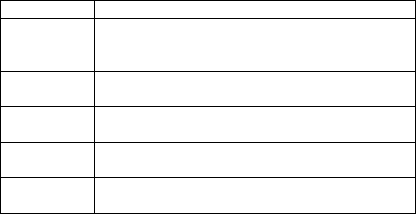
- 11 -
voice calls
Divert if
unreachable
If the network can’t connect to your mobile phone
(power off or out of service area), it will divert the
incoming calls for you.
Divert if no
answer
If you don’t answer the calls in specified time, the
network diverts the call for you.
Divert if busy
When you are calling, the network diverts the
incoming call.
Divert all
data calls
Need network support.
Cancel all
diverts
Cancel all diverting settings.
Call barring:
Outgoing calls:
1. All voice calls: Set call barring for all outgoing calls of SIM1.
2. International voice calls: Set call barring for international calls of
SIM1;
- 12 -
3. International voice calls except to home: When you are abroad, you
can only call the numbers from the country you locate and home
country (i.e. the country where your network operator locates).
Incoming calls:
1. All voice calls: Set call barring for all incoming calls of SIM1.
2. Voice calls when roaming calls: Set call barring for all calls of SIM1
except the calls from the numbers in local service area.
Cancel all: Cancel call barring settings of SIM1. In this case, you can
make and answer calls normally.
Change barring password: Change the password of call barring for
SIM1.
SIM2 call barring:
Outgoing calls:
1. All voice calls: Set call barring for all outgoing calls of SIM2.
2. International voice calls: Set call barring for international calls of
SIM2;
3. International voice calls except to home: When you are abroad, you
can only call the numbers from the country you locate and home
country (i.e. the country where your network operator locates).
Incoming calls:
1. All voice calls: Set call barring for all incoming calls of SIM2.
- 13 -
2. Voice calls when roaming calls: Set call barring for all calls of SIM2
except the calls from the numbers in local service area.
Cancel all: Cancel call barring settings of SIM2. In this case, you can
make and answer calls normally.
Change barring password: Change the password of call barring for
SIM2.
Line switching: Switch line1or line2.
Advanced settings
Blacklist on/off: Set On/Off for blacklist and add blacklist numbers.
Auto redial: Set On/Off for auto redial in this option. If the first call isn’t
connected successfully, the mobile phone will redial for ten times at most
automatically.
Call time display: Set On/Off for call time display.
Call time reminder: Give you one or periodic alert tone in the calling process
so that you can know the call time. You can also disable the alert tone.
Reject by SMS: Set On/Off for Reject by SMS.
Answer mode: answer the phone by any key or auto answer under headset
mode.
Note: Some settings need network support. Call barring needs local network
support and you need to apply this service first..

- 14 -
Settings
Profiles
This mobile phone provided several profiles. You can customize the ringtone
according to events and environment. You can customize a profile and activate it.
Available options are: General, Silent, Meeting, Outdoor and My style.
General
You can customize the following items in General profile:
Alert type: Ring only/Vib. only/Vib. and ring/Vib then ring/Slient.
Ring type: Repeat/ Beep once
SIM1/SIM2 Ringtone: Select the tone of incoming call for SIM1/SIM2.
Ringtone volume: Set the volume of ringtone.
SIM1/SIM2 message: Select the tone/Silent of message for SIM1/SIM2.
Message volume: Set the volume of message.
Keypad: Silent/Click/Tone.
Keytone volume: Set the keystone volume.
Power on/off: Set power on/off ringtone.

- 15 -
System alert: Turn on/off the alert tone.
Silent
Please refer to “General” for more details.
Note: If the earphone is connected in General profile, the headset profile switches
on, and the General profile resumes when the earphone is disconnected. Under
standby mode, press and hold the # key to switch to Silent mode, and press and
hold this key again to resume original profile.
Meeting
Please refer to “General” for more details.
Outdoor
Please refer to “General” for more details.
My style
Please refer to “General” for more details.
Dual SIM settings
Dual SIM open
Only SIM1 open
Only SIM2 open
Phone settings
Time and date:

- 16 -
Set home city: You can set home city as your need.
Set time/date: Set current time and date and turn on/off Daylight saving.
Set format: Set the displaying format of time and date and Date separator with
“.” “:” “/” and “–”.
Update with time zone: Set on/off.
Schedule power on/off:
Set the time of schedule power on/off.
Language:
Select the phone language (Available options are English ,Spain and Portugal) and
default is Spain.
Pref. input method: ABC/abc/Abc/ES/es/Es/pt/PT/Pt Numeric.
Display:
Wallpaper: Select wallpaper from System or User defined in Phone/Memory
card.
Power on display: Set power on animation.
Power off display: Set power off animation.
Show date and time: Turn on/off
Show owner number: Set on/off.
Show operator name: Set on/off.
Dedicated key:
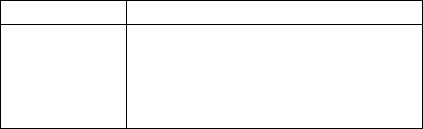
- 17 -
You can configure short cut functions for the direction Up, Down, Left, and Right
key respectively. In the standby mode, press any one of them to access the
appointed function.
Auto update time: Set on/off.
Flight mode: Phone cannot receive any signal at Flight mode. You can set
Normal mode or Flight mode in this menu.
Misc. settings: LCD backlight: In this function, you can set the time of LCD
backlight and the brightness.
Network settings
In this menu, you can set SIM1/SIM2 network and preferred networks.
Names
Descriptions
Network selection
Selection mode:
Automatic: The phone selects available network
automatically.
Manual: Only register specified network. If this
network is unavailable, the phone won’t register
other networks.
Security settings

- 18 -
SIM1/SIM2 security
PIN lock: Activate/deactivate PIN lock.
Change PIN: You can change the SIM1/SIM2 PIN to your private password in
4-8 digits.
Change PIN2: You can change the SIM1/SIM2 PIN2 to your private password in
4-8 digits.
Phone security
Phone lock: You can activate or deactivate phone lock. The phone lock is a 4-8
digit password (default: 1122),
Change password: Change the phone lock password.
Auto keypad lock: Set auto keypad lock time or set off.
Data protection: Input password and set data protection.
Auto keypad lock: Set on/off.
Connectivity
Bluetooth
In the Bluetooth interface, you can perform the following operations:
Power: Activate/deactivate the Bluetooth.
Visibility: Set on/off.
My device: Support search new device and so on.
Search audio device: Support search audio devices.
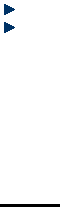
- 19 -
My name: Display my Bluetooth name and you can edit name as your needs.
Advanced: Set audio path/storage/my address.
Restore factory settings
Access the setting, select Reset, enter the password, and follow the prompt to
reset and restart the mobile phone. This operation will restore all default
settings.
Note: The default password is 1122. The phone will auto power on after
shutdown.
Multimedia
Camera
In this menu, you can take pictures with the embedded camera and adjust the
camera settings. The camera lens is in the rear side of the mobile phone and the
screen is the viewfinder window. The pictures are taken in JPG format. After
downloading to PC, please view with appropriate software. If the mobile phone
memory is insufficient, please delete certain pictures or other files in “File manager”.
In the camera interface, you can perform the following operations:
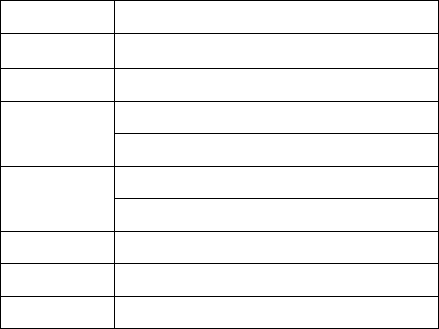
- 20 -
Descriptions of Camera options
Options
Description
Switch to video
recorder
Switch Camera to video recorder.
Photos
View the saved pictures.
Camera settings
Anti-flicker: 60Hz (default), 50Hz.
Delay timer: 5sec, 10sec, 15sec or Off.
Image settings
Image size: 128*160,160*120, 320*240, 640 *480.
Image quality: Low, Normal, Good.
White balance
Set Auto, Daylight, Tungsten, Incandescent.
Scene mode
Set Auto or Night.
Storage
Choose Phone or Memory.
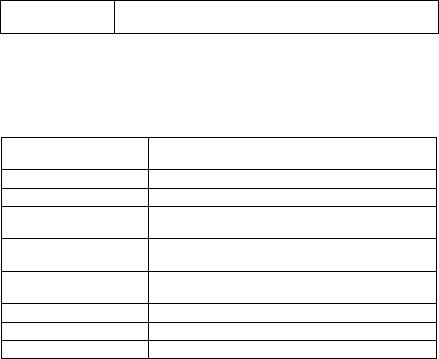
- 21 -
Restore default
Restore the default settings.
Note: After replacing the T-Flash card, it is necessary to create Photos menu
before using the camera.
Image viewer
Image: All the pictures are saved in Album.
Description of image list options:
Options
Description
View
View selected image.
Browse style
Set image viewer style.
Send
Send via Bluetooth.
Use as
Use as Wallpaper.
Rename
Change the name of selected image.
Delete
Delete the selected image.
Delete all files
Delete all the files in image viewer folder.
Storage
Phone or Memory card.
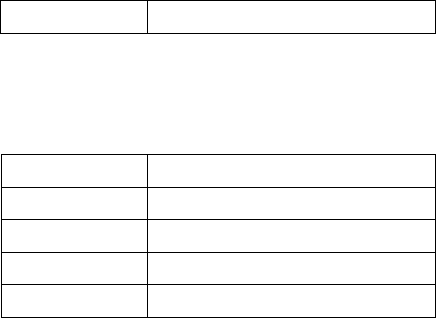
- 22 -
Image information
Check detailed information of selected image.
Video recorder
Press OK key to start video recording. The recording time depends on the time limit
and the capacity of the memory card. Enter options to perform the following
settings.
Description of video recorder options:
Options
Description
Switch to Camera
Switch to Camera.
Camcorder settings
Anti-flicker: 60Hz (default), 50Hz.
Video settings
Video quality: Set Normal; Good; Fine; Low.
Storage
Phone or Memory card.
Video player
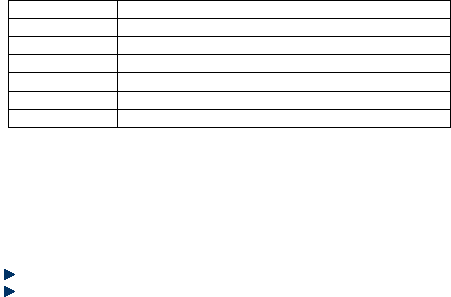
- 23 -
In this mode, you can also perform the following operations.
Description of video player options:
Options
Description
Play
Support playing video files in 3gp, MP4 format.
Send
Send via Bluetooth.
Rename
Change the name of selected video file.
Delete
Delete the selected video file.
Delete all files
Delete all the files in video player folder.
Storage
Phone or Memory card.
Audio player
Audio Player supports MP3, wav and AMR audio format files and so on. In the list
of audio files, you can perform the following operations:
Play: Play the selected audio file.
Details: Check Size/Time/Title/Artist/Album of the selected audio file.
Refresh list: Refresh the playlist.
Settings: In setting interface, you can perform the following operations.
Pre. playlist: Set as Phone or GLX Mobile.
List auto gen.: Select on/off for List auto gen.

- 24 -
Repeat: Turn off repeat play, repeat play the selected audio file, or repeat all the
audio files in the list.
Shuffle: Play audio files randomly.
Background play: Play audio files at background.
Audio effect: Set off or Equalizer.
Sound recorder
In this mode, you can perform the following operations.
New record: Record audio file.
List: View the recorder list.
Settings: Select the memory card or phone for storage; set audio quality with
low/high.
FM radio
In this mode, you can perform the following operations.
Channel list: Edit the channel name and frequency in the list.
Manual input: Input a frequency as your need.
Auto search: Scan channels automatically.
Setting: Set background play on/off.
Record: Start to record FM.
File list: Check recorded files.
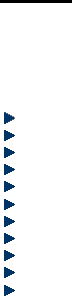
- 25 -
File manager
Open
In this menu, you can manage the pictures, MP3 files and folders in this menu.
Note: Open files in the memory card.
Audio – Audio folder
Open audio files, you can perform the following operations:
Play: Play the selected file.
Send: Send the selected audio file via Bluetooth.
Use as: Use the selected audio as SIM1/SIM2 ringtone or message ringtone.
New folder: Create a new folder in the directory.
Rename: Change the name.
Delete: Delete the selected file.
Mark several: Choose a contact to mark or mark all.
Copy: Copy files to phone or memory card.
Move: Move files to phone or memory card.
Delete all files: Delete all files in the current folder.
Details: View the date and size of selected file.
Photos – Photo folder

- 26 -
View: View the selected image.
Image information: Check the File name, Date, Size, Image width and Image
height.
Send: Send the selected photo via Bluetooth.
Use as: Use the selected image as wallpaper.
New folder: Create a new folder in the directory.
Rename: Change the name.
Delete: Delete the selected file.
Mark several: Choose a contact to mark or mark all.
Copy: Copy files to phone or memory card.
Move: Move files to phone or memory card.
Delete all files: Delete all files in the current folder.
Details: View the date and size of selected file.
Videos – Video folder
Play: Play the selected file.
Send: Send the selected video file via Bluetooth.
New folder: Create a new folder in the directory.
Rename: Change the name.
Delete: Delete the selected file.
Mark several: Choose a contact to mark or mark all.
Copy: Copy files to phone or memory card.
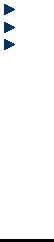
- 27 -
Move: Move files to phone or memory card.
Delete all files: Delete all files in the current folder
Details: View the date and size of selected file.
Format
Format the memory card.
Rename
Change the name of memory card.
Details
Check Name, Total size and Free size of the memory card.
Organizer
Calculator
Press number keys 0-9 to enter the figures you need to calculate and press the #
key to enter radix point; you can also enter operators such as +, -, × , ÷ ; press left
soft key to clear last input or result, press and hold left soft key to clear all the
contents or results. Press OK key to get the result.
- 28 -
Note: The precision of the calculator is limited and there are errors, especially
when it is indivisible.
Calendar
In the calendar interface, you can perform the following operations:
Jump to date: Skip to the specified date.
Go to today: Skip to the date of today.
Go to weekly/monthly view: You can select weekly view or monthly view of
calendar.
Alarm
The time format of alarm clock is the same to clock. When the mobile phone is
turned off, the alarm clock is still valid only if the battery voltage isn’t low. The
mobile phone allows setting 5 alarm clocks and the default option is Off. You can
customize the alarm time and date for every alarm clock separately. When the
alarm time arrives, the mobile phone rings and displays current time and date on
the screen. Press “Stop” to stop the alarm; press “Snooze”, the alarm stops and
rings again after a few minutes according to your settings.
If the mobile phone is still power off till the alarm time, the phone switches on and
alarms automatically. If you press “Stop”, the phone displays whether switch on the
mobile phone or not. Press “No” to switch off, or press “Yes” to switch on.

- 29 -
World clock
Press left/right navigation key to browse every city’s time zones in the world map.
The related date and time will display in the phone’s screen.
Ebook reader
You can watch ebook with this function and you can set it as your need in global
settings options.
Torch
You can set on/off for torch.
Fun & Games
This menu includes Puzzle game and Games settings.
Services
With this function, you can access the services on the Internet, including weather,
news, financial info, etc. This service is provided by network operator. It is invalid if
- 30 -
the SIM card and your network operator don’t support this function. Please contact
your network operator for more information.
FCC Warnings
1. This device complies with Part 15 of the FCC Rules. Operation is subject to the
following two conditions:
(1) This device may not cause harmful interference.
(2) This device must accept any interference received, including interference that
may cause undesired operation.
2. Changes or modifications not expressly approved by the party responsible for
compliance could void the user's authority to operate the equipment.
NOTE:
- 31 -
This equipment has been tested and found to comply with the limits for a Class B
digital device, pursuant to Part 15 of the FCC Rules. These limits are designed to
provide reasonable protection against harmful interference in a residential
installation.
This equipment generates uses and can radiate radio frequency energy and, if not
installed and used in accordance with the instructions, may cause harmful
interference to radio communications. However, there is no guarantee that
interference will not occur in a particular installation. If this equipment does cause
harmful interference to radio or television reception, which can be determined by
turning the equipment off and on, the user is encouraged to try to correct the
interference by one or more of the following measures:
- 32 -
Reorient or relocate the receiving antenna.
Increase the separation between the equipment and receiver.
Connect the equipment into an outlet on a circuit different from that to which the
receiver is connected.
Consult the dealer or an experienced radio/TV technician for help.
SAR Information Statement
Your wireless phone is a radio transmitter and receiver. It is designed and
manufactured not to exceed the emission limits for exposure to radiofrequency (RF)
energy set by the Federal Communications Commission of the U.S. Government.
These limits are part of comprehensive guidelines and establish permitted levels of
RF energy for the general population. The guidelines are based on standards that
were developed by independent scientific organizations through periodic and
- 33 -
thorough evaluation of scientific studies. The standards include a substantial safety
margin designed to assure the safety of all persons, regardless of age and health.
The exposure standard for wireless mobile phones employs a unit of measurement
known as the Specific Absorption Rate, or SAR. The SAR limit set by the FCC is
1.6 W/kg. * Tests for SAR are conducted with the phone transmitting at its highest
certified power level in all tested frequency bands. Although the SAR is determined
at the highest certified power level, the actual SAR level of the phone while
operating can be well below the maximum value. This is because the phone is
designed to operate at multiple power levels so as to use only the power required
to reach the network. In general, the closer you are to a wireless base station
antenna, the lower the power output. Before a phone model is available for sale to
the public, it must be tested and certified to the FCC that it does not exceed the
limit established by the government adopted requirement for safe exposure. The
tests are performed in positions and locations (e.g., at the ear and worn on the
body) as required by the FCC for each model. The highest SAR value for this
model phone when tested for use at the ear is 0.765W/Kg and when worn on the
- 34 -
body, as described in this user guide, is 0.384W/Kg(Body-worn measurements
differ among phone models, depending upon available accessories and FCC
requirements). While there may be differences between the SAR levels of various
phones and at various positions, they all meet the government requirement for safe
exposure. The FCC has granted an Equipment Authorization for this model phone
with all reported SAR levels evaluated as in compliance with the FCC RFexposure
guidelines. SAR information on this model phone is on file with the FCC and can be
found under the Display Grant section of http://www.fcc.gov/ oet/fccid after
searching on
FCC ID: ZSW-K340 Additional information on Specific Absorption Rates (SAR) can
be found on the Cellular Telecommunications Industry Asso-ciation (CTIA) web-site
at http://www.wow-com.com. * In the United States and Canada, the SAR limit for
mobile phones used by the public is 1.6 watts/kg (W/kg) averaged over one gram
of tissue. The standard incorporates a sub-stantial margin of safety to give
additional protection for the public and to account for any variations in
measurements.
- 35 -
Body-worn Operation
This device was tested for typical body-worn operations. To comply with RF
exposure requirements, a minimum separation distance of 15mm must be
maintained between the user’s body and the handset, including the antenna.
Third-party belt-clips, holsters, and similar accessories used by this device should
not contain any metallic components. Body-worn accessories that do not meet
these requirements may not comply with RF exposure requirements and should be
avoided. Use only the supplied or an approved antenna.