b mobile QB150 GSM Mobile Phone User Manual Thank you for using our Hisense Mobile Phone
b mobile HK Limited GSM Mobile Phone Thank you for using our Hisense Mobile Phone
b mobile >
Users Manual

Thank you for using our Mobile Phone,moel: QB150. To guarantee the
best performance of your phone, please read this manual carefully.
We reserve the right to make modification on print errors or update
specifications without prior notice.
U
Us
se
er
r
M
Ma
an
nu
ua
al
l

Contents
Safety Instructions ………………………………………………… 3
Phone controls ……………………………………………………… 4
Preparation before use ……………………………..…………… 5
Installing the SIM card ……………………………………………………… 5
Installing the Memory card ……………………………………….……… 6
Installing the battery ………………………………………………………… 6
Charging the battery …………………………………………………………. 6
Power On/Off ……………………………………………………………………… 7
Security number ………………………………………………………………… 7
General features ……………………………………………………. 8
Make a call by dialing ………………………………………………………… 8
Answer a call ……………………………………………………………………… 8
To end a call conversation ………………………………………………… 9
Emergency calls ………………………………………………………………… 9
To make an international call ……………………………………………. 9
Call Voicemail ……………………………………………………………………. 9
Adjusting the volume ………………………………………………………… 9
Keypad lock ……………………………………………………………………….. 10
Standby mode …………………………………………………………………….10
Phone Menu ………………………………………………………….. 10
Phonebook ……………………………………………………………. 12
Browse mode ……………………………………………………………………… 12
Create contact …………………………………………………………………… 13
Speed dial ………………………………………………….………………………. 13
Copy …….……………………………………………………………………………. 13
Delete all entries …………………………………………….…………………. 14
Group ……………………………………………….……………………………….. 14
Short Message …………………………………………………..….. 14
Write New SMS ……………………………………………….………………… 14
SMS Read view …………………………………………….…………….……… 14
Save message as draft …………………………………..………….……… 16
SMS Message settings ……………………………………….……………… 16
Call Records ………………………………………………………….. 17
Incoming calls ………………………………….………………………………… 17
Outgoing calls ……………………………………………..……………………. 17
Missed calls ………………………………………….……………………………. 17
User Manual QS-150
1

Call Duration ……………………….……………………..……………………… 17
Multimedia …………………………………..………………………. 18
MP3 Player ……………………………………….………………………………… 18
FM Radio ……………………………………….…………………………………… 19
USB Connect …………………………………………………………………….. 20
File Browser .………………………………..………………………. 20
Camera …………………………..…..……………………………….. 21
Settings ……………………………………………………………….. 22
Phone settings ………….………………..…………………………………….. 23
Display settings …………………………………………………………… 23
Security settings …………………………………………………………. 23
Clock settings ………………….……………….……….………………… 24
Keypad locking settings …………………….………………………… 24
Factory default ……………………………….…………………………… 24
Network settings ……………………….……………….……………….……. 24
Call settings ……………………………………..………….……………………. 24
Shortcut settings ……………………………….………..……………………. 25
Profiles ……………….……………………………………………………………….25
Tool ……………………………………………..………………………. 25
Calculator ……………………………………………….…………………………. 25
Calendar ………………………………………………………….…………………. 26
Alarm …………………………………………………………………………………. 26
Torch ………………………………………………………………….………………. 26
World clock ……………………………………………………….………………. 27
Maintenance …………………………………………………………. 27
Battery instructions …………………..…..………….……………………… 27
Security Requirements ……………..…………………….………………… 28
Traffic safety …………………..…………..…………….……………………… 28
Flight Safety ……………..………………….…………………………………… 28
FCC Part 15 Compliance ………………………………….……... 29
Specific Absorption Rate (SAR) information ……………… 30
User Manual QS-150
2
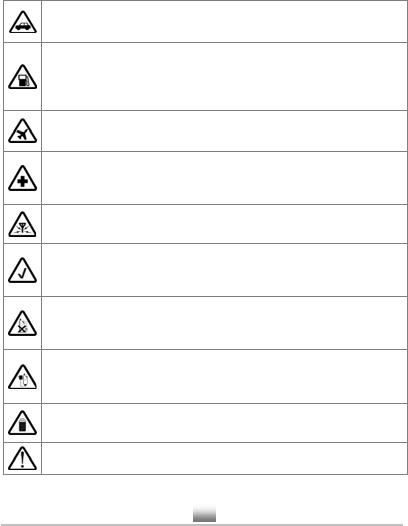
Safety Instructions
These instructions are intended for the safe and effective use of
your phone. Please follow these guidelines. Failure to do so might
cause the product to malfunction, or even a potential hazard to
your health.
Do not use your mobile phone while driving. Park the car
before making or answering a call.
Turn off your phone when refueling.
Do not use your phone near a gas station, flammable, or
chemical substances.
Warning! It may explode when exposed in fire.
Do not use your phone during a flight. Wireless devices
can cause interference in the aircraft.
Do not use your phone near medical equipments like
pacemaker without requesting permission from the
physician or medical staff.
Radio signals may affect the performance of your phone.
Do not touch any exposed parts of the antenna while in a
call, it will affect the call reception and waste battery
power.
Do not attempt to disassemble or modify the phone by
yourself. Only authorized personnel should perform this
service.
When you connect accessories to your phone, please read
the safety guidelines carefully. Do not use unauthorized
products.
Please use only the original accessories or products that
are authorized by our company.
Keep out of children's reach.
User Manual QS-150
3
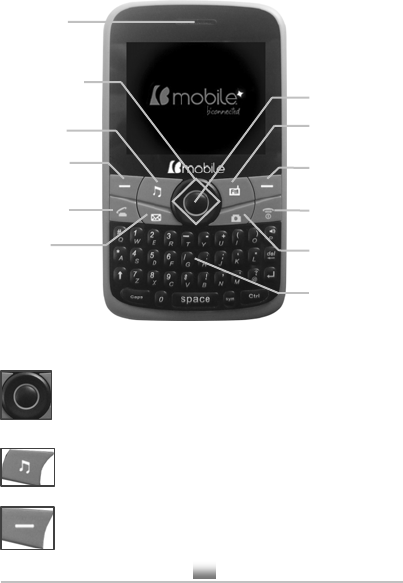
Phone controls
Navigation
keys
MP3 key
Left soft
ke
y
Talk ke
y
Qwerty keys
Write
message
key
Center key
FM radio
key
Power/End
ke
y
Camera key
Right soft
key
Speaker
Use the control buttons to do the following:
Navigations keys (Up/Down/Left/Right)
• Press to move the selection/control up, down, left,
or right during options programming.
• Use to move the cursor around the lcd screen.
MP3 key
• Press to directly access the MP3 player home
screen.
Left Soft key
• Press to operate the function that is displayed on
the bottom left side of the lcd screen.
User Manual QS-150
4
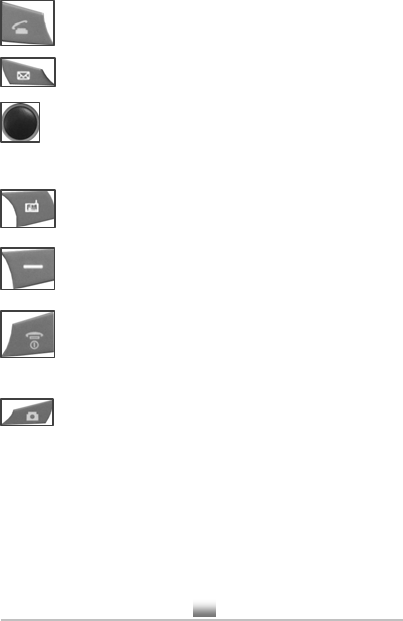
Talk key
• Press to make or to receive a call.
• Press in standby mode to open the call lists.
Write message key
• Press to directly access the Write message home.
Center key
• Press in standby mode to access the phone home
menu.
• Press to confirm a function during options
programming.
FM Radio key
• Press to directly access the FM Radio home menu.
Right Soft key
• Press to operate the function that is displayed on
the bottom right side of the lcd screen.
Power/End key
• Press to end an active call.
• Press to exit and return to standby mode.
• Power On/Off: Press and hold for 3 seconds to turn
the phone On or Off.
Camera key
• Press to directly open the camera function in shoot
mode.
User Manual QS-150
5

Preparation before use
Installing the SIM card
Your phone will not work without the SIM
card. The Subscriber Identity Module (SIM)
card identifies you to the wireless network.
1 Remove the back cover by pulling the
tab upward.
2 Insert the SIM card into the slot, with
copper contacts facing down the pins
as shown.
Installing the Memory card
Your phone has a slot for a micro SD flash memory card.
Insert or remove the SD card:
• To insert an SD card, push the card
into the slot, copper contacts facing
down. Push the card gently in until
it locks into place.
• To remove an already-installed SD
card, pull out the card gently with
y our fingertip.
Installing the battery
1 Insert the battery and make sure that the terminals on the
battery aligns with the metal contacts on the phone.
2 Replace the back cover and push until the locking tabs clicks
into place.
User Manual QS-150
6

Charging the battery
1 Connect the AC adapter plug to an electrical outlet and
connect the other end to the USB port at the lower side
of the phone.
2 When the power comes on, “Charging…” will be displayed on
the LCD screen, and the charge indicator will start to scroll.
It will only stop after the battery comes to full charge. If a
battery is completely discharged, it may take a few minutes
before the charge indicator appears on the LCD screen.
3 To fully charge when the phone is discharged, keep charging
for at least three hours.
4 After the battery charge comes to full, disconnect the charger
from phone and the socket of the alternating current.
Warning!
Do not take out the battery when it is being charged.
To ensure the best performance, please use original
accessories. Using other accessories may affect the
performance of your mobile phone.
Personal data and settings in your phone and SIM card
might lost when you take out the battery.
Power ON/OFF
Press and hold Power key to turn on or power off your phone.
Security number
PIN1
PIN (Personal Identity Number), is usually provided to a SIM
card by the network operator. If you enter a wrong PIN three
times in a row, it will be locked. You need to enter your
PUK (Personal Unblocking Key) number to unlock. Please
contact your network operator for more details.
PIN2
PIN2 is provided to some SIM. If you enter a wrong PIN three
times in a row, it will be locked. You need to enter your PUK2
to unlock. Call your network operator for more details.
PUK
PUK (Personal Unblocking Key) is used to unblock the PIN.
PUK is provided to a SIM card. If you lose or forget the
password, contact your network operator.
User Manual QS-150
7

Phone code
You can turn on the Phone code for your personal security
and protects your phone against unauthorized use.
Phone features
Make a call by dialing
You have several choices for placing a call.
Dial the In standby mode, enter a phone number,
number press Delete key to clear a wrong entry.
Press Talk key to dial out the number.
Dial from Find the number you want to call in your
contacts phone book and then press Talk key to
dial out the selected contact.
Dial from Press Talk key in standby mode. The call
the call list lists will display starting from the most
recently called number.
Press Talk key to automatically dial the
displayed record, or press Up or Down
key to scroll the list. Press Talk key to dial
the selected record.
Answer a call
When a call comes in, phone will ring and/or vibrate according to
your phone profile setting. It will show the caller's name if the
network supports it. The caller’s name display depends on
whether you have saved it in your phonebook. Press Talk key, or
press Option>Accept to answer.
In call options:
Mute Press Mute/Unmute key to activate or
deactivate the microphone.
Turn on the Press Option>Handsfree to turn on the
Speakerphone speakerphone . Press Option>Handsfree
off to return to normal talk mode.
Hold a call Press Option>Hold to hold the call.
User Manual QS-150
8

Options when receiving an incoming call:
Turn off the Press Ringer off to turn off the ringer.
Ringer
Reject a call Press End key or press Reject to reject
the call.
To end a call conversation
When you have finished talking, press End key to end a call. You
can also press End key if you want to terminate a call after you
dialed.
Emergency calls
You do not need to own a SIM card to make emergency calls.
Emergency calls may differ from different network operators,
please contact your network operator to get your local emergency
call number.
To make an international call
To make an international call, press U/+ key to input “+” on the
screen. Enter the country code, area code (without the first zero),
and the phone number:
For example; Enter 505 for Nicaragua, 44 for UK, 86 for China.
Enter +8613798297223, when making an international call to
China.
Call Voicemail
Before using this feature, first setup the Voice mailbox number
in Menu>Phonebook>Extra number>Voice mail
1 Select Listen to Voice Mail messages in the Menu>
Phonebook>Extra number>Voice mail
2 Your voicemail number is dialed.
3 When the call connects, follow the voice prompt to retrieve
your voice mail message.
User Manual QS-150
9

Adjusting the volume
During a phone conversation, press Left or Right keys to adjust
the volume of the earpiece or headset to your comfortable
listening level.
Keypad lock
To enable a permanent keypad lock setting, please see "Keypad
Locking settings" on Settings>Phone settings menu.
Standby mode
With phone in standby mode, you can access the following
functions:
Menu Press Menu key to open the phone menu.
Call records Press Call Records key to directly access
the Calls home menu.
Phone Menu
Phonebook
1 Browse
2 Create
3 Advanced
1 Speed dial
2 Storage media
2 Copy
3 Delete all
4 Group
1 Family
2 Friends
3 Office
4 Others
5 Extra number
1 Own number
2 Voice mail
3 Service dialing number
6 Storage status
Short Message
1 Write message
2 Inbox
3 Outbox
4 Draftbox
User Manual QS-150
10

5 Templates
6 Delete all
7 Message setup
8 Broadcast message
Calls
1 Incoming Call
2 Outgoing Call
3 Missed Call
4 Call Duration
Games
Agenda
Tools
1 Calculator
2 Alarm
3 Torch
Multimedia
Camera
Settings
1 Phone settings
1 Display settings
1 Backlight
2 Wallpaper
3 Greeting note
4 Language
5 Date Time display
2 Security settings
1 Power on PIN1
2 Change PIN2
3 Phone code
3 Clock settings
1 Date & Time setting
2 Date display format
3 Date separator
4 Time display format
4 Keypad Locking Settings
5 Factory default
2 Network settings
1 Call waiting
2 Call forwarding
1 Unconditional divert
User Manual QS-150
11

2 Busy divert
3 No answer divert
4 No service divert
3 Call barring
1 All Outgoing calls
2 All Int’l call
3 Int’l except to home
4 All incoming call
5 Incoming while roam
4 Network select mode
1 Automatic selection
2 Manual selection
3 Call settings
1 Auto redial
2 Any key answer
4 Shortcut settings
1 Left key
2 Right key
3 Up key
4 Down key
5 Profiles
1 Standard
2 Conference
3 Outdoor
4 Silent
5 Customize
FM Radio
Applications
SIM Tool Kit
Phonebook
To view the contacts on your phone, press Menu>Phonebook
and then select Browse.
Browse mode
A way to find a contact quickly is to press a letter key (A~Z) that
corresponds to the first letter of a name, and the search will jump
to the first entry beginning with that letter.
Press Up or Down key to scroll through the list.
User Manual QS-150
12

Also, you can press Option to do the following;
Call Calls the selected contact.
Send SMS Sends SMS message to the selected
contact.
Detail/Edit Displays the stored information on
the selected contact. You can then edit the
displayed detail.
Delete Deletes the selected record.
Create Adds new phonebook record.
Add to group To add the selected contact into the
Group directory. Note: This function only
applies to Contacts in the phone memory.
Storage status To view the SIM and Phone memory
status.
Create a contact
1 In the Phonebook menu, select Create.
2 Press Center key and then start inputting the name.
3 Press Option>Accept key to confirm the name.
5 Press Center key and then start inputting the number.
4Press Down key once .
6 Press Option>Accept key to confirm the number.
7 Press Save to store the record in the SIM phonebook.
Speed dial
You can assign Speed dial numbers to the keys 2 ~ 9 and make a
call via speed dialing.
1 In the Phonebook menu, select Advanced>Speed dial.
2 Select a Speed dial key location and then press Accept.
3 Select Set/Change.
4 Browse the phoneb k record you wish to assign and oo
then press Accept.
To make a Speed dial call;
In standby mode, press the Speed dial key memory location
and then press Call Key to dial out the stored number.
User Manual QS-150
13

Copy
You can copy your contact list from SIM to Phone or vice versa.
1 In the Phonebook menu, select Advanced>Copy.
2 Select; From SIM card to Phone or From Phone to
SIM card.
3 Press Accept.
Delete all entries
1 In the Phonebook menu, select Advanced>Delete all.
2 Select; Delete all phone entries or Delete all SIM
entries.
3 Press Accept.
4 In the prompt, press Accept again to confirm.
Group
You can assign Phone contacts into Groups.
1 In the Phonebook menu, select Groups.
2 Select; Family, Friends, Office, or Others.
3 On the next menu, select;
Group member: To display the records stored under
the selected group category. In the Option context
menu, you can have an option to Add or Delete a
member on the group.
Rename: To edit the group name.
Alert tone: To assign a distinctive tone on the group.
When a member from the group calls in, the
assigned ring tone will play.
Short Message
Write Message
Before you start, make sure that the number of the service center
is set. The number is supplied by the service provider and is
usually saved on the SIM card.
1 Press Menu and then select Short Message>Write
Message. For quick access to the Write message menu,
press Write message key in standby mode.
User Manual QS-150
14

2 Type your message. You will be able to track the
number of characters that you are creating as you type.
In the qwerty keys;
Press del key to clear a wrong input, press and hold
del key to clear the whole entry.
Press Ctrl key repeatedly to set the text input mode;
abc, Abc, ABC.
Press Caps key to set the letter case input to abc or
ABC.
Press Alt key to set the key input to either upper or
lower character input reference as printed on the key.
Press Enter key to move the cursor to the next input
line.
To input symbols, press sym key. Use the navigation
keys to scroll to the desired character and then press
Accept to input.
3 After completing your message, press Accept and select;
Only send - Sends the message by dialing the
recipient number or search the recipient from the
Contact list.
Only Save - Stores the message in the Draftbox
memory.
Send and save - To send and then save the message in
the Outbox memory.
Send to many - To send the message to two or more
recipients. You can add up to 5 recipients.
SMS Read view
When receiving a text message, a message alert will be heard.
Press Select and then Accept key to open the message.
Reading a Text message: Open the Short message>Inbox
folder. The message lists will display starting from the Unread or
most recently viewed. Select the message in the list and then
press Accept key to read the content.
User Manual QS-150
15

From a SMS message read view, press Option to do the
following:
Delete Deletes the current message.
Text Reply Opens the Message write box to reply the
message sender.
Forward Forwards the message to other contact/s.
Edit Opens the Message edit box. You can then
edit the message draft before sending.
Dial back Calls the message sender.
Extract number Displays the phone number of the
message sender. You can then call, or
save the number to your phonebook.
Save message as draft
1 While composing, press Option>Only save.
2 To used a stored message in the draftbox menu, select
the message from the list and then select Edit. After
editing, you can then select the option to send it.
SMS message settings
To set your SMS setting preferences, press Menu>Short
essage>Message setup. M
Service Center Select to view/change the service center
Number. Note: The service center number
is usually assigned by the SIM card
provider.
Protocol type Sets the message protocol type to Text,
Fax, or Email. The option is set to Text by
default.
Validity Period Sets the time interval during which the
SMS Center will try to send the message;
1 Hour, 12 Hours, 24 Hours, 1 Week,
1 Month, 3 Months, or Maximum.
User Manual QS-150
16

Status Report Set to On if you want the network to send
a delivery report, otherwise set the option
to Off.
Reply Path Set to On if you want the network to send
a reply back information to the receiver,
otherwise set the option to Off.
Storage media Sets the message storage memory
location; SIM or Phone preferred.
Storage status Displays the message memory condition
of the phone and the SIM card.
Call Records
Your phone records the Missed call, Incoming call, Outgoing call,
and Call Duration.
Incoming Call
Shows the answered incoming calls. It shows the telephone
number or the name (if the caller's number is identified with the
name and number that is stored in the Phonebook memory), date,
and time of the call.
1 In the Call Records display, select Incoming Call.
2 The received call list will display, select the record you
wish to view.
3 Press Option and then select;
Dial, Send SMS, Delete, Save Number, Delete all,
or Show number.
Outgoing Call
Shows the list of phone numbers that you have most recently
dialed or attempted to call.
1 In the Call Records display, select Outgoing Call.
2 The dialed call list will display, select the record you
wish to view.
3 Press Option and then select;
Dial, Send SMS, Delete, Save Number, Delete all,
or Show number.
User Manual QS-150
17

Missed Call
Shows the latest record of unanswered incoming calls.
1 In the Call Records display, select Missed Call.
2 The missed call list will display, select the record you
wish to view.
3 Press Option and then select; Dial, Send SMS, Delete,
Save Number, Delete all, or Show number.
Call duration
Shows the elapsed time of incoming calls, Outgoing calls, and the
most recent last call.
1 In the Call Records display, select Call duration.
2 The LCD screen will display the Outgoing Duration,
Incoming Duration, and the Last Call Duration.
Press Reset key to reset the time duration back to zero.
Games
1 Press Menu>Games.
2 Select Sokoban or Minesweeper.
3 Press Start key to commence playing the selected game
or press Games help to familiarize with the games
control.
Agenda
Press Menu>Agenda to view the calendar. In the calendar
display, press Up key repeatedly to view the calendar date
on previous months. Press Down key repeatedly to view the
calendar date for coming months.
Calendar options
In the calendar display, press Options to select:
Go to date Set a specific date and then press Accept.
The calendar will jump to display the
date setting.
User Manual QS-150
18

Appointment To view the list of appointments
view available on the selected date.
View all View all stored appointments.
Add To add an appointment on the selected
Appointment calendar date.
Delete To delete the stored appointment records.
Appointment Select All or Overdue.
Tool
Calculator
The calculator allows you to carry out simple arithmetic
operation (addition, subtraction, multiplication, and division).
To access the calculator menu;
1 Press Menu>Tools and then select Calculator.
2 Input the first number/s (not more than 9 digits).
3 Select the arithmetic operation.
+/ U key: Addition
-/T key : Subtraction
*/A key : Multiplication
//G key : Division
Press -/Y key to enter a negative sign number, and
press ./M key to enter a decimal point.
4 Input the second number/s (not more than 9 digits).
5 Press Equals key to display the result.
Alarm
You can set three alarm time options in your phone.
Setting the Alarm clock
1 Select; Alarm 1, 2, or 3.
2 Select On.
3 Enter the alarm time and then press Accept.
4 Select One shot alarm or Weekly alarm.
When choosing the Weekly alarm setting, press Up or
Down arrow keys to select the day and then press 4/S
key to mark or unmark the selected day.
User Manual QS-150
19

5 Press Accept key to confirm and save.
Torch
Your phone is equipped with a torch.
1 Press Menu>Tools and then select Torch.
2 Select On to activate the Torch function or select Off to
deactivate.
Multimedia
Your phone can play MP3 songs. Press Menu>Multimedia
to open the MP3 player home.
To add MP3 songs in the playlist;
1 In the Mp3 player home, press LSK>Playlist.
2 Press Option>Add.
3 Press Open to browse the MP3 files on the Memory
card.
4 To add the selected song, press Option>Mark and then
press Accept.
You can also use Option>Mark all and then press
Accept to add more songs in one setting.
Note: You can only mark a maximum of 10 songs
to add in the playlist.
5 Press Option>Play to start playing the MP3 song.
While a song is playing;
> Press Up key to increase, or press Down key to
decrease the sound volume level.
> Press Right key to move the song selection forward.
Press Left key to return to the previous.
> Press Center key to pause/resume the play.
> Press RSK key to stop the play.
Also, you can select the following by pressing the
Option key;
Playlist Access the song playlist.
Play Mode Sets the MP3 play mode; Single Once,
User Manual QS-150
20

Repeat Single, List Once, Repeat List,
or Random.
Browsing the Playlist;
1 Press Option>Playlist
2 Use Up or Down keys to browse the MP3 songs
3 Press Option to do the following:
Add To add more songs in the Playlist.
Delete Deletes the selected song.
Delete all Deletes all the songs in the Playlist.
Set as ring Sets the selected song as your incoming
call ring tone.
Camera
Your phone is equipped with a built-in camera. Press
Menu>Camera to open the camera feature in capture
mode. Note: Make sure that you have installed a TF card
prior to using the camera.
To capture pictures;
1 Open the camera by pressing Menu>Camera.
2 The camera will initialize.
3 Aim at your view and then press Capture key to
capture.
4 Press Save to stored the picture in the TF card “Photos”
folder.
5 Press Back or End key to exit the capture mode.
To view the pictures;
1 Select Applications and then press Option>Open.
2 Browse the “Photos” folder and then press Option>
Open.
3 Use Up or Down key to browse the files. Press
Option>Open to view the picture. In the picture view
mode, you can also press Down key to view the next
picture or press Up key to view the previous.
4 Press RSK key to exit the view picture mode or press
User Manual QS-150
21

End key to go to the standby mode.
Settings
You can set the general functionality of your phone. Press Menu
and then select Settings.
Phone settings
Press Menu>Setting and then select Phone settings to set the
following;
Display settings
Backlight Sets the back light behavior; Always on,
15 seconds on, or 30 seconds on.
Wallpaper Sets the wallpaper screen display;
Wallpaper 1 or 2
Greeting note Select Enable if you want to add a
greeting message display during start up.
Language Sets the operating language. The language
list available on your phone depends on
the model version.
Date time Select Enable if you want to show the
display date and time in the standby mode.
Security settings
Power on PIN1 Set to On to enable the PIN1 code entry of
your SIM before the phone proceeds to
turn on. You can also select Change PIN1
to change the PIN1 code.
Change PIN2 Changes the PIN2 code. This function is
network dependent. Please call your SIM
network to get more details.
Phone code Select On, Off, or Change phone code.
The default phone code setting is 0000.
User Manual QS-150
22

Clock settings
Date & Time Sets the time and date display of your
setting phone.
Date display Sets the display format of the date.
form
at
Date separator Sets the format to separate the date.
Time display Sets the time format to either 12 hours
format or 24 hours.
Keypad Locking Settings
Sets the keypad locking behavior; Disable, 30 Seconds, or
60 Seconds.
Factory Default
Select to change the phone settings back to default.
Network settings
Call waiting To display incoming calls when you are on
a call. Select to Activate or Deactivate
the call waiting function of your phone.
Call forwarding Diverts a call to another number. Selects
how you want the Unconditional, when
Busy, No answer, and No service call
to be handled.
Call barring This feature is network dependent. Please
call your SIM network to get more details.
Select; All outgoing calls, All Int’l call,
Int’l except to home, All incoming
calls, or Incoming while roam.
Network select Select a wireless operator network via
mode manual scanning, or select a network
automatically.
Call settings
Auto redial Set to Enable or Disable. When enabled,
your phone will automatically redial the
User Manual QS-150
23

number you called if the called party is
busy or does not answer.
Any key Set to Enable or Disable. When enabled,
answer you can answer a call by pressing any of
the functional keys except End key.
Shortcut settings
A quicker way to access a function is by using the shortcut
setting of your phone. You can set the most often used
functions in the shortcut keys to access them via touch of a
button.
1 Press Menu>Setting and then select Shortcut
settings.
2 Select the function key; Left key, Right key, Up key,
or Down key.
3 Select the relevant function that you wish to assign on
the selected key; Short Message, STK, Phonebook,
Games, Alarm, or Profiles.
With the phone in standby mode, press the function key
(Left, Right, Up, or Down) to quickly access the assigned
function.
Profiles
You can choose how your phone operate in different
environment.
1 Press Menu>Setting and then select Profiles.
2 Select; Standard, Conference, Outdoor, Silent,
or Customize.
3 Set the selected profile to; Set as default,
Personalize, or Reset. When choosing reset, the
profile settings will change back to default.
Personalize Profile settings
You can customize the following options;
Ringing tone: Sets the call ringing tone. Browse the
list to select your desired incoming call ring tone.
SMS alert tone: Sets the Message tone. Browse the
list to select your desired SMS ring tone.
User Manual QS-150
24

Call alert: Set to; Ring once, or Repeat ring.
Ringing volume: Sets the volume level of the call
ringing tone. Press Left or Right key to adjust the
volume to your desired level.
Key volume: Sets the volume level of the key tone.
Press Left or Right key to adjust the volume to
your desired level.
Vibrating alert: Set to On to enable the vibrate mode,
otherwise set to Off.
Title: Select to rename the selected profile.
Alarm tone: Sets the Alarm tone. Browse the
list to select your desired Alarm tone.
FM radio
Note: Plug the earphone before using the FM radio.
Press Menu and then select FM Radio.
FM Channel Auto Search;
1 In the FM radio controls menu, press Option>Auto
search.
2 The display will prompt “Preset list?”
3 Press Yes. The phone will scan for active and clear
FM radio channels and stores them in the Channel list
memory.
FM Channel Set Frequency;
You can manually enter the band width frequency of your
favorite FM radio station.
1 In the FM radio controls menu, press Option>Set
Frequency.
2 Input the band width frequency.
To save the channel into the Channel list, press
Option>Save Channel.
Changing channels;
While tune in to a current FM channel, press Center key to
change Channel, or
User Manual QS-150
25

1 Press Option>Channel to display the Channel list.
2 Use Up or Down keys to browse the FM channel list.
Press Menu>Play to open the selected channel.
While in the Channel list, you can also press Menu>
Delete Channel to delete the selected channel.
Play FM radio in the Loudspeaker;
While tune in to a current FM channel, press Option>Set
Loudspeaker and then select On.
Play FM radio in the Background;
While tune in to a current FM channel, press Option>Play in
background and then select On.
Adjusting the receiver volume;
While tune in to a current FM channel, press +/U key to
increase, or press -/T key to decrease the sound volume.
To turn off the Radio;
In the FM radio menu, press Option>Radio Switch off.
Applications
1 Press Menu>Application.
2 Select;
Open To browse the Memory card content.
Details Displays the Storage memory condition.
Format To format the Memory card.
Managing a Folder
1 In the File browser menu, press Up or Down key to
access the folders.
2 Press Option to do the following:
Open To access the content of the selected
folder.
Rename Edits the name of the selected folder.
Delete Deletes the selected folder.
User Manual QS-150
26

Delete All Deletes all of the folder and/or files in the
selected memory location.
Mark Marks the selected folder.
Mark All Marks all of the folder and/or files in the
selected memory location. You can then
press Option to delete the marked folders
and/or files.
Details Displays the folder details.
SIM Tool Kit
This menu option allows you to access a range of SMS based
services that helps you do more. Simply select the desired service
from the service menu. To get the list of services available for
your handset or for assistance on any of these services, please
call your SIM network. There are different menus according to
different SIM cards.
Maintenance
Battery instructions
When the phone automatically turns off or indicates the alarm
information of power shortage, please charge the battery in time.
For the first few times, please charge the battery fully.
When not in use, please separate the battery with power
supply. Overcharging will shorten the life of the battery.
Do not expose your products to extreme high or low
temperatures. Do not expose the battery to temperature
above +40 °C.
Do not use damaged battery.
Do not expose your mobile phone to direct sunlight or in hot
areas. High temperatures can shorten the life of electronic
devices.
Do not expose the battery into fire or throw it away. Return
the worn-out battery to the provider or put it in the
appointed recycle place. Do not throw it in familial rubbish.
User Manual QS-150
27

Follow these guidelines to protect your product:
- keep the product out of children's reach
- Keep your product dry. Do not expose it to liquid or
moisture.
Do not short-circuit the battery, as this can cause excessive
heat to bring about fire.
Do not expose your mobile phone to direct sunlight or in hot
areas. High temperatures can shorten the life of electronic
devices.
Do not attempt to disassemble the phone and battery by
yourself.
Prevent any liquid from leaking into your phone.
Please only use original accessories. Using any unauthorized
accessory may affect your mobile phone’s performance.
Security Requirements
Before making or answering a call, you should pay attention to
the local laws about the use of wireless mobile phones and take
them into account in practical use.
Traffic safety
Pay attention to traffic safety. Do not use your mobile phone
while driving. Park before making or answering a call.
Without enough shield, some electronic devices in the car
might interfere to the radio frequency of your phone.
If you have to use your phone in a car, make sure it has an
antenna.
Only qualified technician can install your phone into your
automobile.
Flight Safety
Please turn off or set your GSM mobile phone to Flight profile
before the airplane takes off or landing. This is in order to protect
the airplane’s communication system from interference, it is
never allowed to use mobile phone when it is in flight.
Using mobile phone before the plane taking off or landing should
get aircrew’s permission according to safety regulations.
User Manual QS-150
28

Do not use your phone where a potentially dangerous atmosphere
exists.
Operating of mobile phone may interfere with medical devices like
hearing aids and pacemakers.
Please strictly observe with the restrictions on the use of wireless
devices.
Warning!
1 The performance of the phone depends on your local
network operator’s card and how you actually use it.
2 We are not responsible for any damage/s due to
inappropriate use.
3 We reserve the right to make any modifications on this
manual without prior notice.
FCC Part 15 Compliance
Changes or modifications not expressly approved by the party
responsible for compliance could void the user’s authority to
operate the equipment.
This device complies with part 15 of the FCC Rules. Operation is
subject to the following two conditions: (1) This device may not
cause harmful interference, and (2) this device must accept any
interference received, including interference that may cause
undesired operation.
Note: This equipment has been tested and found to comply with
the limits for a Class B digital device, pursuant to part 15 of the
FCC Rules. These limits are designed to provide reasonable
protection against harmful interference in a residential installation.
This equipment generates uses and can radiate radio frequency
energy and, if not installed and used in accordance with the
instructions, may cause harmful interference to radio
communications. However, there is no guarantee that
interference will not occur in a particular installation. If this
equipment does cause harmful interference to radio or television
reception, which can be determined by turning the equipment off
and on, the user is encouraged to try to correct the interference
by one or more of the following measures:
User Manual QS-150
29

- Reorient or relocate the receiving antenna.
- Increase the separation between the equipment and
receiver.
- Connect the equipment into an outlet on a circuit
different from that to which the receiver is connected.
- Consult the dealer or an experienced radio/TV
technician for help.
Specific Absorption Rate (SAR)
information
This wireless phone meets the government’s requirements for
exposure to radio waves.
The guidelines are based on standards that were developed by
independent scientific organizations through periodic and
thorough evaluation of scientific studies. The standards include a
substantial safety margin designed to assure the safety of all
persons regardless of age or health.
The exposure standard for wireless mobile phones employs a unit
of measurement known as the Specific Absorption Rate, or SAR,
The SAR limit set by the FCC is 1.6 W/Kg.
User Manual QS-150
30