User Manual
K340
English User Guide
1
Table of contents
English User GuideTable of contents ...................................................... 0
Table of contents ........................................................................................ 1
1 Foreword ................................................................................................. 3
2 Safety ....................................................................................................... 4
3 Knowing the Keys .................................................................................. 6
4Preparing Your Phone ............................................................................ 7
4.1 Installing SIM Card ......................................................................... 7
4.2 Installing Memory Card ................................................................... 7
4.3 Installing Battery ............................................................................. 8
4.4 Removing Battery ............................................................................. 8
4.5 Charging Battery ............................................................................. 8
4.6 Security Codes ................................................................................. 9
5 Menu functions ..................................................................................... 10
5.1Call center ....................................................................................... 10
5.2 Camera ........................................................................................... 10
5.3Multimedia ...................................................................................... 11
5.4Phonebook ....................................................................................... 13
5.5 Messaging ...................................................................................... 14
5.6Extras .............................................................................................. 16
5.7 File manager .................................................................................. 17
5.8 Settings ........................................................................................... 18
6 Input Methods ...................................................................................... 21
7Accessories ............................................................................................. 23
8Caring for Battery ................................................................................. 23
9 Environment ......................................................................................... 24
2
10Technical Specification s ...................................................................... 25
Technical Specifications .......................................................................... 25
3
1 Foreword
Thank you for choosing this mobile phone – you have made a wise choice,
congratulations!
Our cellular phones are approved for GSM networks and meet stringent European
standards. Your phone may be used internationally with various networks depending
on your roaming arrangements with your service provider.
To use this phone you must subscribe to a GSM service from a provider. We have
included many features in this device but their function depends on the features
available with your subscribed wireless network.
Please contact your service provider for more information.
This User Manual is published by the manufacturer without any warranty. Revisions
and improvements resulting from typographical errors, inaccuracy of current
information, and improvements to the device or software may be done without any
prior notification, but will be incorporated into newer editions. More information
and help on your phone may be available at the manufacturer’s website. The
manufacturer reserves all rights to the contents herein.
Copyrights and trade marks mentioned in this document remain with their respective
owner, Reproduction, transfer, storage, or distribution in whole or in part of
copyrighted materials without prior written permission is expressly prohibited. We
strongly recommend you carefully read and understand this manual before using
your phone in order to keep it under best conditions for your effective usage and
utmost satisfaction.
4
2 Safety
Never attempt to disassemble your phone. You alone are responsible for how you
use your phone and any consequences of its use.
As a general rule, always switch off your phone wherever the use of a phone is
prohibited. Use of your phone is subject to safety measures designed to protect users
and their environment.
Do not use your phone in damp areas (bathroom, swimming pool…). Protect it from
liquids and other moisture.
Do not expose your phone to extreme temperatures lower than - 30°C and higher
than + 55°C.
The physicochemical processes created by chargers impose temperature limits when
charging the battery. Your phone automatically protects the batteries in extreme
temperatures.
Do not leave your phone within the reach of small children (certain removable parts
may be accidentally ingested).
Electrical safety
Only use the chargers listed in the manufacturer’s catalogue. Using any other
charger may be dangerous; it would also invalidate your warranty. Line voltage must
be exactly the one indicated on the charger’s serial plate.
Aircraft safety
When traveling by plane, you will need to switch your phone off when so instructed
by the cabin crew or the warning signs.
Using a mobile phone may be dangerous to the operation of the aircraft and may
disrupt the phone network.
Its use is illegal and you could be prosecuted or banned from using cellular networks
in the future if you do not abide by these regulations.
Explosive materials
Please comply with warning signs at petrol station asking you to switch your phone
off. You will need to comply with radio equipment usage restrictions in places such
5
as chemical plants, fuel depots and at any location where blasting operations are
under way.
Electronic equipment
To avoid the risk of demagnetization, do not let electronic devices close to your
phone for a long time.
Electronic medical equipment
Your phone is a radio transmitter which may interfere with electronic medical
equipment or implants, such as hearing aids, pacemakers, insulin pumps, etc. It is
recommended that a minimum separation of 15 cm be maintained between the
phone and an implant. Your doctor or the manufacturers of such equipment will be
able to give you any advice you may need in this area.
Hospitals
Always make sure that your phone is switched off in hospitals when so instructed by
warning signs or by medical staff.
Road safety
Do not use your phone when driving. In order to give your full attention to driving,
stop and park safely before making a call. You must comply with any current
legislation.
Distance of operation
This phone model has been tested and meets radiofrequency exposure guidelines
when used as follows:
·Against the ear: place or receive a phone call and hold the phone as you would a
wire line telephone.
·Body worn: when transmitting, place the phone in a carry accessory that contains
no metal and positions the phone a minimum of 1.5 cm form your body. Use of other
accessories may not ensure compliance with radiofrequency exposure guidelines. If
you do not use a body worn accessory and are not holding the phone at the ear,
position the phone a minimum of 1.5 cm from your body,
·Data operation: when using a data feature, position the phone a minimum of 1.5 cm
from your body for the whole duration of the data transmission
3 Knowing the Keys
1. Left soft key/Right soft key: Implement the functions shown in the lower left
/right hand corner.
2. Call/Answer (Green) Key
Press after dialing to connect.
Press if there is an incoming call to answer.
Press from standby to go to call records list.
3. End/Power key: Long press to switch phone on/off; Press to end, reject call;
or to exit a menu.
4. OK key: Confirm or accept selection in menu access.
Press from standby to enter the flashlight.
5. Navigator keys: Press the up/down/left/right direction in menu to scroll,
browse or in edit page to move cursor. In idle mode, press the up/down/left/right
direction keys to select the shortcut function showed on the top of the screen,
and then press the OK key to confirm.
6. 0-9 alphanumeric keys: Press corresponding keys to input numbers when
dialing or numbers and characters when editing.
From Standby: Long press “2” to “9” key to dial speed dial numbers (as defined
in the menu [Phonebook/Speed dial]).
Press “+” to input “+” symbol for international access in the dialing interface.
Press “p” to input “p” symbol for the fixed extension number.
7.*(Star) Key: Press in standby to input “*” symbol: long press from standby
to activate or deactivate silent mode.
8.#(Pound) Key:
Press in standby to input “#” character;. long press from standby to lock your
7
phone.
4Preparing Your Phone
4.1 Installing SIM Card
Please keep your SIM card away from reach of children.
Scratches and bends can easily damage the SIM card. Please be extra
careful when installing, removing, handling or storing your SIM card.
Before installing or removing the SIM card, make sure the phone is
switched off, and remove the back cover and battery.
Note: the phone can be supported to install the two GSM SIM cards.
Find SIM card's groove in the back of phone and slide it completely there.
During installation, please make sure that the chip is facing downwards and pay
attention to slot direction.
4.2 Installing Memory Card
This phone supports the memory card function. Please ensure the memory card
is inserted correctly before using.
Note that when the phone is shook, the memory card is likely to slide from
its groove, so please do not warp and scratch the memory card, or make it
contact static electricity, dust or immerse in water.
Find memory card's groove in the back of phone, make the chip face to back of
the phone and pay attention to the slot direction, slide the memory card as
shown in the figure until it is entirely inserted into its groove.
Note that the phone doesn’t support U-disk function. If you need store the
audio and image files into the memory card, you must copy the files to the
memory card by the card reader or the other device.
Please be careful when using the memory card, especially when inserting
and removing it. Some memory cards must be formatted in PC before it is
8
used for the first time.
Please regularly backup information in the cards on other equipment when
you use cards like T-flash!
Improper use or other uncertain factors may cause the damage or loss to
the content in the cards.
4.3 Installing Battery
1. Align the battery chip with the metallic salient point in battery jar, insert the
battery and press top of the battery downwards as per the arrow direction until it
is inserted into the battery jar.
2. Slide battery cover into back of the phone until it is locked.
4.4 Removing Battery
First switch off the phone and make it face downwards, push the battery cover to
top of the phone, get its top and remove it.
Note: All settings or information stored in SIM card and the phone may be
lost when the battery is removed.
Please remove the battery when the phone is switched off, because it may
suffer from abnormity if you remove the battery when it is switched on.
4.5 Charging Battery
Unclose dustproof soft gum of attachment mode on the bottom of the phone;
insert one end of the charger, i.e., the charging plug into attachment mode and
the other end into electrical outlet. If the phone is switched on and the battery
power icon stripes in right hand of the screen are rolling, then it is charging; if
the stripes are full and have stopped rolling, it is fully charged. If the phone is
switched off when charging, a large charging sign will display in screen. After
charging is finished, just pull out the plug.
Note: 1.When the battery is low; the phone display will show a warning
message. Recharge the battery as soon as possible to avoid inconvenience of
9
the phone shutting off during a call. Your phone will power off
automatically if the voltage becomes too low. Prolong use of battery in low
charge state will adversely affect the quality and life of the battery.
2. To ensure normal operations, please use approved chargers.
3. Do not remove the battery when charging.
4. Before you first use, please charge the battery for at least 4 hours. It will
achieve maximum efficiency after several charge and discharge cycles.
4.6 Security Codes
- PIN Code
The PIN (Personal Identification Number) code protects your SIM card against
unauthorized use. It is normally supplied with the SIM card package. Be careful
while entering PIN code, 3 wrong tries in entering PIN code will block the SIM
from use, requiring input of PUK code to unblock. Please contact your operator
for further details.
- PIN2 Code
The PIN2 code is required when activating certain special features (such as call
costs and fixed dialing). It is normally supplied with the SIM card package. Be
careful while entering PIN2 code, 3 wrong tries in entering PIN2 code will block
the SIM from use, requiring input of PUK2 code to unblock. Please contact your
operator for further details.
- Phone Password
The Phone Code is a 4 to 8 digit security code that protects unauthorized use of
your phone.
The factory default code is “0000”. Once activated, the phone will ask you to
enter Phone code every time it is turned on. For your protection, change the
default phone code as soon as possible.
Do not forget your phone password.
10
5 Menu functions
5.1Call center
SIM1/SIM2 Call history
This phone can record all answered calls, dialed calls, missed calls and rejected
calls as well as their call time. Only when related function is supported by
network and phone is switched on and in network service area, it can record the
answered and missed calls.
Call records may be accessed by pressing the Call/Answer (Green) Key from
standby or accessing through the menu. There are different icons before different
records.
- All /Dialed/Missed/ Received calls
Display list of all/missed/dialed/received calls.
Once on the call records list, press the Call/Answer (Green) Key to make a call;
press the OK key to view the details, press the Left soft key [Options] to make
the following options:
·View: View the details of the call.
·Call: Dial the number of the other party.
·Send text message: Compose and send a SMS to the other party.
·Save to phonebook: Save the call records to phonebook.
·Delete: Delete the current call record.
5.2 Camera
Your phone is fitted with camera allows you to take photos whenever possible.
You can store the pictures in phone or customize the wallpaper.
11
In photo preview interface, you can choose the following operations by pressing
the Left soft key in a pop-up menu:
·Photos: Enter the album function.
·Camera settings: Use the Left/Right navigator keys to adjust the
Anti-flicker,delay time , please press the OK key or the Left Soft key to
confirm current position.
·Image settings: Select image quality and size.
·White blance: set photo white balance..
·Scene mode: Select Auto mode and Night mode.
·Storage: Select [Phone] or [Memory card] as photos’ saving position.
·Restore default: Restore camera parameters to default settings.
After finished, press the OK key to take photos, the photo will be stored in
[Image viewer], you can press the Left soft key [Options] to select [Delete] to
delete it and back the photo preview interface.
5.3Multimedia
5.3.1 Image viewer
Entering this option, you can conveniently view photo list saved in album, press
the OK key to view the selected photo, press the Left soft key [Options] to
make the following operations:
·View: View the currently selected photo.
·Send: Send the photo via the Bluetooth.
·Use as: Set the photo as wallpaper.
·Rename: Change the name of the photo.
·Delete: Delete the current photo.
·Storage: Select [Phone] or [Memory card] as photos’ saving position.
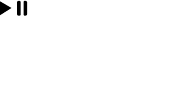
12
5.3.2 Video Recorder
Enter the video interface,press the OK key to start recording, when you click
the option key,you can choose the white balance ,effect settings,restore defalt
etc.
5.3.3Video player
This menu allows you to playback videos stored in your phone or memory card.
Note: the phone supported to play the video with avi format.
Enter video preview interface, press the OK key or the Left soft key [Options]
to make the following operations:
·Play: play this video. You need to repress the OK key to start playing when
screen displays start interface.
·Rename: change the name of the video.
·Delete: delete this video.
5.3.4Audio player
Play the audio files saved in the phone or memory card.
In playing interface, press ok keys to select / ‘play/pause’, press the * key
and the # key to adjust player volume.
5.3.5 Sound recorder
Press the lsft softkey—new record to start sound recording, when ending, press
the right soft key end and save the audio file.
5.3.6 FM radio
FM radio is supported by the phone. Access the function only when you plug the
earphone.
In FM radio interface, press the Up/Down navigator keys to forward/backward
the channel auto search, unless a channel is found. If auto search function is
closed, you can search the channel by manual, each press the Left/Right
navigator keys can decrease/increase by 0.1MHz.
13
Use the */# key to adjust the volume.
Press the OK key or the Left soft key [Options] to access the following menu:
Channel list, Manual input, Auto search and Settings.
5.4Phonebook
Stores and manages contacts that you often use.
There are two locations where you can store the names and numbers that you
regularly use, in the SIM memory and in the phone memory. The volume of
contacts can be saved in SIM card depends on SIM capacity.
Enter the Phonebook list via the menu, including all records saved in the phone
and the SIM card. There are different icons before different records indicating its
memory location.
As you are browsing, you could enter a character, characters or number and
jump to contacts whose names (as saved in the phonebook) starting with or most
closely matching with the characters entered.
After searching for the name, press the Call/Answer key to dial the number of
record, and press the End/Power key to end dialing. Press the OK key to view
details of the record, press the Left soft key [Options] to access the menu
options:
·Add new contact
This menu allows you to add the new record to the SIM card or the Phone. Enter
the phone number directly in standby mode, then press the OK key to save the
phone number in the SIM card or the Phone.
First you need to select storage: To SIM or To Phone.Then you choose the select
item to edit. the number,name, email address, edc.
·View: Display details of the currently recorded.
14
·Send text message: Send a text message to the currently recorded.
·Call: Dial the currently selected phone number.
·Edit: Modify the currently selected contactor record.
·Delete: Delete the currently selected record.
·Copy: Copy this record to SIM card if it is saved in phone and vice versa.
·Phonebook settings
Memory status: View the service condition of the SIM card and phone’s phone
book. The capacity of SIM card depends on different SIM card.
5.5 Messaging
Message service is a network dependent function, which allows you to send,
SMS messages.
Please contact the network operator for more details.
5.5.1 Write message
Function: Compose a new message, save and/or send it to the recipient.
Note: to send SMS, you need to set the correct SMS service center number
which can be obtained from network provider.
While composing, press the # key to change input method, a text message can be
up to 160 characters in length.
Press the Left Soft key [Options] to select options when editing:
·Input method: Choose or change current input method.
·Advanced: Select the option want to insert number, name, contact and
expressing symbol.
·Save: Save the message to drafts.
Note: 1. to send SMS, you need to set the correct SMS service center number
15
which can be obtained from network provider.
2. If [SMS settings/Common settings/Save sent message] is [On], the sent
successfully/unsuccessfully SMS will be both saved to Outbox; otherwise the
SMS will not be saved.
5.5.2 Inbox
Received SMS messages can be stored either in phone or in SIM memory, and
are accessed here.
When you have received a message, the tones or vibration to alert you and
message mark will also be shown on the screen. Press the Left soft key [View]
or the OK key to read the new message, press the Right soft key [Back] to
return, and you can access the inbox to read the new message.
If the message memory is full, the indication “Memory full” and the message
icon will be shown on the screen and flashed. Before you can receive new
messages, delete some of your old messages in the inbox folder. If the capacity
of new messages is beyond the capacity of the inbox, the information will be
lost and incomplete.
In message list, press the OK key or the Left soft key [Options] to make the
following menu:
·View: View the details of the message.
·Reply: Reply to the SMS sender directly.
·Call sender: Call the message sender directly.
·Forward: Forward the message to someone else.
·Delete: Delete the messages.
·Delete all: Erase all received messages in the Inbox.
·Save to phonebook: Save the sender records to phonebook.
5.5.3 Drafts
Incompletely composed and saved messages can be organized and accessed
16
here.
5.5.4 Outbox
If [Save and send] option is selected when sending the message, the sent SMS
will be saved to Outbox.
In sent message list, press the OK key to read the selected message, press the
OK key to make the operations of [Resend from SIM1/SIM2, Edit, Delete,
Delete all,.
5.5.5 Sent messages
If message is sent successfully, the sent SMS will be saved to Outbox.
5.5.6 SMS Settings
Sets and save SMS service parameters of SIM1/SIM2 card.
5.6Extras
5.6.1 Calculator
Your phone provides you a calculator with four basic functions, which facilitates
simple calculations.
Note: The accuracy rate of calculator is 12 effective numbers, and calculations
of over nine effective numbers will cause errors.
5.6.2 Calendar
Select the calendar menu, and the screen will display the calendar of that
month, with date of that day shown by a special color. Press the navigator
keys to modify date and calendar in screen upside will be correspondingly
renewed. Select a date and press the OK key or the Left soft key [Options]
and make the following options: Jump to date or Go to weekly/monthly
view.
5.6.3 Alarm
17
This phone can set five alarm clocks at most, which still work in phone
switched-off status.
When the alarm time is reached, press the Right soft key or the Red key to stop;
press the Left soft key to snooze, the alarm will remind you again after snooze
time if snooze is selected.
From alarm clock list displayed in alarm clock menu select an alarm clock and
press the Left soft key [Edit] to enter its setting menu, and specific operation
steps are as follows:
1. Activate or deactivate the alarm by selecting ‘On’ or ‘Off’. If an alarm is
activated, this alarm will be selected by ‘·’and an alarm icon will display in idle
screen.
2. Edit alarm time by the numeric keys.
3. Press theUp/Down navigator keys to select if the alarm is to Repeat Once;
Everyday; or days (default is from Monday to Friday, and user can set several
days in a week as required).
4. Choose one ring tone or channel from FM radio in the list as alarm ring.
After editing above options, confirm saving, then alarm clock icon displays in
idle mode upside.
And you can also follow the same procedure to save the alarm settings after
modifying.
5.7 File manager
The currently available memory locations are shown in the file manager
interface (Phone or memory card), the Total and Free memory are shown on top.
Press the Left soft key [Options] for:
18
-Open
Scroll to a file (file types not supported will have an icon with question mark)
and press the Left soft key [Options] for following options (in addition to the
folder options above):
·Open: enter or open the selected drive.
·New folder: create a folder in the currently selected drive.
·Rename: modify the name of the folder (file, if on file options).
·Delete: delete the current folder.
5.8 Settings
5.8.1 Profile
Customize alert preferences.
You can customize your alert profiles for different events and environments.
Follow the above path and scroll to either: General,Silent, Meeting, Outdoor,
press the Left soft key [Options] and select ‘Activate’ to use the profile. Select
‘Customize’ to set the following:
·Alert type: press the OK key to set alert type.
·Ring type: Scroll to Single (play ring tone once), Repeat (play ring tone
repeatedly until you have acted on the event), Ascending (increasing volume)
and press the OK key to set as ring mode.
·Ringtone volume: Use the Up and Down navigator keys to adjust ring tone
and keypad tone volumes.
·message: Set alert tones of Message tone.
·message volume: Use the Up and Down navigator keys to adjust message ring
tone.
19
·Keypad: Set alert tones of Keypad tone.
·Keytone volume: Use the Up and Down navigator keys to adjust Keypad tone
volume.
·System alert: activate or deactivate system alert.
5.8.2 Phone settings
- Time and date
·Set time/date: use the left or right navigator key to move the cursor to position
and use numeric key pad to enter value and the up or down navigator key to
select between setting time and setting date fields, press the OK key when done
to save.
·Set format: Set the format of the time and date.
- Language
You can select the operation language of the phone.
- Pref. input method
Set phone’s default input method every time it enters edit mode according to
your usage habit.
- Dedicated keys
Set and customize functions of the four navigator keys when pressed in standby.
The up/down/left/right navigator keys may serve as shortcut keys to access
specific functions from standby, these function assignments may be altered here
according to your usage preference and habits. Scroll to the key that you want to
change and press the OK key to get the available functional selections, scroll to
the desired function and press the OK key.
- Misc. settings
Set the backlight of the time.
5.8.3Display
Personalize your display according to your preference.
20
·Wallpaper: Select wallpaper from the preset wallpaper (System) or file
manager (User defined) for your phone; it is the background image on your
standby screen. Select [Wallpaper Slide*] option, you can select the folder
which stored the pictures from preset wallpaper or file manager for your phone,
if activated; the wallpaper can be switched automatically by pressing the
End/Power key in idle mode.
5.8.4Security settings
You can set security options of the phone under this menu so that the phone or
the SIM card cannot be illegally used.
- SIM1/SIM2 Security
You can select SIM1 or SIM2 to set the security options.
·PIN lock: Press the OK key to activate or deactivate SIM Lock, the current
status is displayed in a dialogue box when you scroll to this option.
To activate SIM PIN, you will be asked to enter the PIN code. If activated, you
will be required to enter the PIN every time you turn on the phone. Please
consult with your service provider for more details.
Note: If you key in the incorrect PIN code for three times consecutively, the
SIM card will be locked. The PIN code and PUK code may be offered with
the SIM card, otherwise contact your service provider. The default PIN
code is usually 1234. Please change your initial phone code promptly.
·Change PIN: This menu allows you to change of PIN; PIN2. Enter the old
codes, and enter the new code twice to change the passwords.
A code/password must be 4 to 8 digits .To change the PIN code, it must be set to
active first.
- Phone security
Press the OK key to activate or deactivate phone lock, the current status is
displayed in a dialogue box when you scroll to this option.
21
To activate phone lock, you will be asked to enter the phone password. If
activated, you will be required to enter the phone password every time you turn
on the phone. Please consult with your service provider for more details.
Note: The default phone lock code is 0000. Please change your initial phone
code promptly. The above code should be set in the format, such as
0000~00000000.
5.8.5 Connectivity
--Bluetooth
This cellphone support Bluetooth,if the status is on,you should find and connect
other cellphone,then you can send each other pictures, music etc
5.8.6 Restore settings
To return your phone’s settings to their original values as when it came out of
the factory, enter the phone password, select [OK] to reset and reboot (power off
and on again the phone).
6 Input Methods
This phone provides diversified input modes for you to enter letter information
when editing SMS and adding phonebook.
Use the # key to switch between different input methods and there is
corresponding input method icon at the bottom of the screen.
6.1 ABC (abc) input Method
General operation methods of English input method:
1. Each key is used to input several characters. Fast and repeatedly press key
until your required character appears.
2.When you need to input English punctuation and some special signs, press the
[1] numeric key to call out special sign input box in English input status (include
22
English capitalization).
3. Press the # key to switch input methods.
4. In majuscule or minuscule input status, once press the [0] key to input blank.
6.2 The Numeric Input Method
To input numerical values, press the respective numeric keys.
Long press the [1] numeric key to call out special sign input box and input some
special signs.
6.3 Smart English input method
Smart English input method is divided into majuscule, minuscule and initial, i.e.
smart majuscule ABC, smart minuscule a b c.
This input method possesses sort of association function which makes you just
need to press every letter once to change the whole word. Every key on
keyboard represents characters, and this input method would automatically
compare in phone's language database and select correct word, so it requires less
time than traditional English input method. Smart English input method has the
same specific keyboard definition as English input method. General operation
methods of smart English input method:
1. Every key is used to input its corresponding character and automatically
change to compose word according to previous key's corresponding character.
Fast and repeatedly press the Up/Down Navigator keys until your requisite
character or word appear, and you can select it.
You can press the Left soft key to select word or characters and press the [0]
key to complete word confirmation and input blank.
2. Press the # key to switch input methods.
23
7Accessories
Use only batteries, chargers, and accessories approved by the manufacturer with
this device. Use of any other types will invalidate the warranty and may be
dangerous. Check with your dealer for available accessories. You may opt to
buy:
Extra Battery
Extra batteries of various capacities are available from our company or through
your dealer.
Charger Plug, charger cable
Charger plug used to connect with the charger cable for charging on wall outlets.
Also you can use the charger cable to connect with the other devices such as the
personal computers to charge the phone.
Charging time is about 2 to 3 hours. The charging condition is displayed on
screen. You may use your phone while charging.
Earphone
A mini, practical, hands-free device; you can use its button to answer and end
calls. Some models may also come with a volume control knob.
Do not plug or unplug the earphone when connecting dialed or incoming calls.
Please to adjust the incoming call alert volume to the felicitousness before you
plug in the earphone.
8Caring for Battery
This phone uses a rechargeable battery as power source, when the charge is
weak, recharge immediately to protect the batter life. It is best to drain the
battery charge first.
24
When not using the charger, unplug it from the power source and the phone.
Over charging will shorten the battery life. Not leave the charger connected to
the unit or battery for more than a week.
Temperature affects battery charge capacity.
Your battery may need to be warm up or cool down before charging. If the
battery temperature is lower than 0°C and higher than + 45°C, it will not
recharge.
Use the battery as it is originally intended. Do not short circuit the battery by
connecting the positive and negative terminals with a conductor.
Do not use a damaged battery.
The battery will not perform properly and its life will be shortened if exposed to
extreme temperatures.
Do not place the battery in fire, follow local laws and ordinances in disposing
used battery.
9 Environment
Packaging
To facilitate the recycling of packaging materials, please obey the sorting rules
instituted locally for this type of waste.
Batteries
Spent batteries must be deposited at the designated collection points.
The product
The crossed-out waste bin mark affixed to the product means that it belongs to
the family of electrical and electronic equipment.
To promote the recycling and recovery of waste electrical and electronic
equipment (WEEE) and at the same time safeguard the environment, European
regulations require you to obey the sorting rules instituted locally for this type of
waste.
25
10Technical Specifications
Technical Specifications
Weight: about 80g
Dimensions: 118*40*8mm
Band: 900 MHz/1800 MHz/850 MHz /1900 MHz
Battery Type: S246
Battery Capacity: 600mAh
Talk Time: about2~4
Standby Time: about 300h
Battery Time (No prior or separate notice is required for capacity changes)
Note: Actual operating conditions depend on the local network environment, SIM, and
user behavior.
Warning: Any consequence caused by misuse, abuse, or not following any and all of
the above-written suggestions and instructions shall not hold the producer in any way
responsible to any degree.
Announcement: The manufacturer reserves the right to change or upgrade
specifications or software versions without prior or separate notice. Trade marks
mentioned or used in this material belong to their respective owners.
FCC Caution:
Any Changes or modifications not expressly approved by the party responsible for
compliance could void the user's authority to operate the equipment.
This device complies with part 15 of the FCC Rules. Operation is subject to the
following two conditions: (1) This device may not cause harmful interference, and (2)
this device must accept any interference received, including interference that may
cause undesired operation.
26
IMPORTANT NOTE:
Note: This equipment has been tested and found to comply with the limits for a Class
B digital device, pursuant to part 15 of the FCC Rules. These limits are designed to
provide reasonable protection against harmful interference in a residential installation.
This equipment generates, uses and can radiate radio frequency energy and, if not
installed and used in accordance with the instructions, may cause harmful interference
to radio communications. However, there is no guarantee that interference will not
occur in a particular installation. If this equipment does cause harmful interference to
radio or television reception, which can be determined by turning the equipment off
and on, the user is encouraged to try to correct the interference by one or more of the
following measures:
—Reorient or relocate the receiving antenna.
—Increase the separation between the equipment and receiver.
—Connect the equipment into an outlet on a circuit different from that to which the
receiver is connected.
—Consult the dealer or an experienced radio/TV technician for help.
Specific Absorption Rate (SAR) information
SAR tests are conducted using standard operating positions accepted by the FCC with
the phone transmitting at its highest certified power level in all tested frequency bands,
although the SAR is determined at the highest certified power level, the actual SAR
level of the phone while operating can be well below the maximum value, in general,
the closer you are to a wireless base station antenna, the lower the power output.
Before a new model phone is a available for sale to the public, it must be tested and
certified to the FCC that it does not exceed the exposure limit established by the FCC,
27
Tests for each phone are performed in positions and locations (e.g. at the ear and worn
on the body)as required by the FCC. For body worn operation, this model phone has
been tested and meets the FCC RF exposure guidelines when used with an accessory
designated for this product or when used with an accessory that contains no metal and
that positions the handset a minimum of 1.5 cm from the body. Non-compliance with
the above restrictions may result in violation of RF exposure guidelines.