Bias Deck 3.5 Addendum EN
User Manual: bias Deck - 3.5 - Addendum Free User Guide for BIAS Deck Software, Manual
Open the PDF directly: View PDF ![]() .
.
Page Count: 30
- Contents
- Chapter 1: Introducing Deck
- Chapter 2: Installing and Configuring Deck
- Chapter 3: What’s New in Deck 3.5?
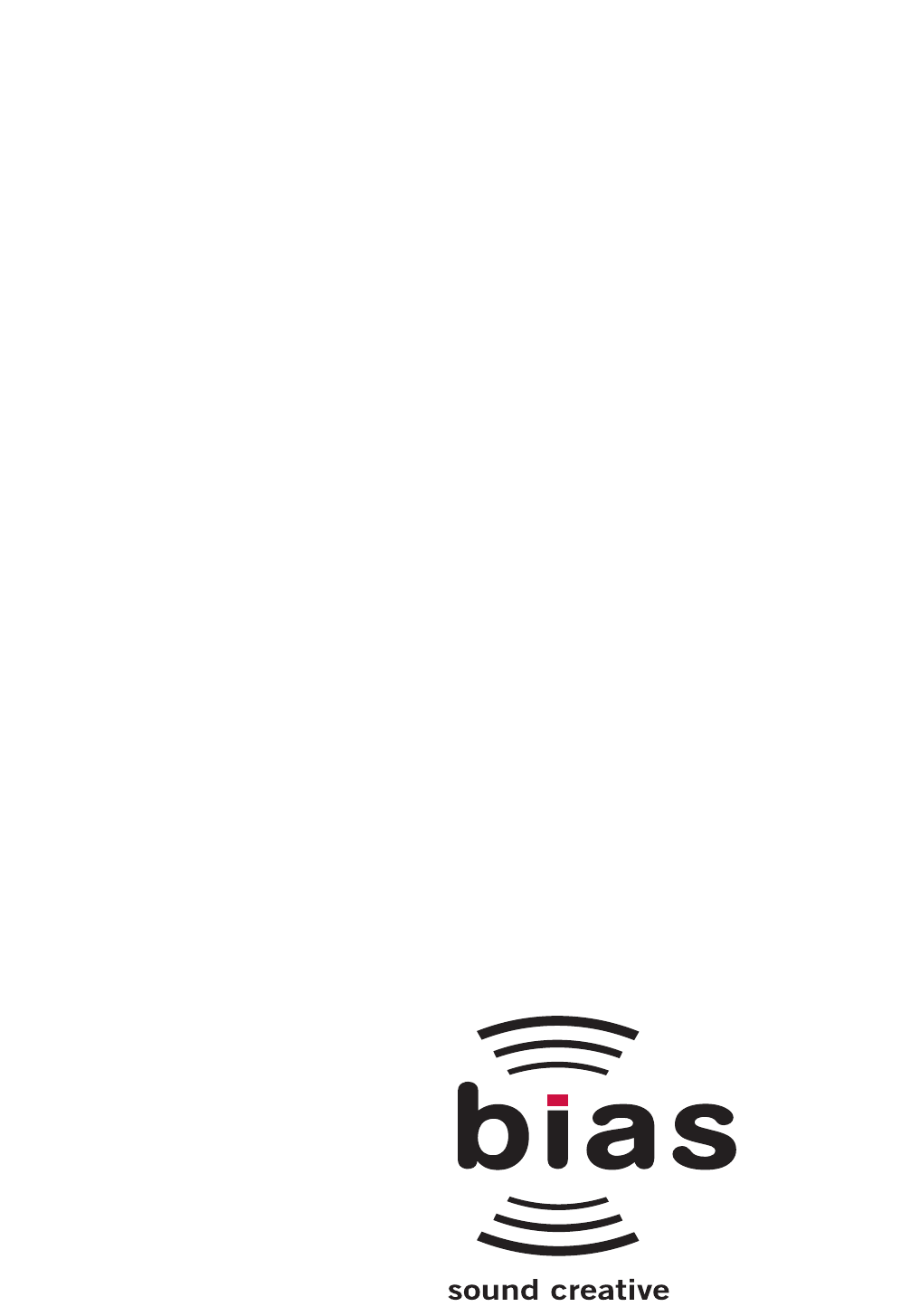
TM
Addendum
Version 3.5
Deecck

Deck 3.5 Addendum
ii
Software Copyright and Warranty
This legal document is an agreement between you, the
end user, and BIAS, Inc. BY UTILIZING THE SOFT-
WARE ON THESE DISKS, YOU ARE AGREEING TO
BECOME BOUND BY THE TERMS OF THIS AGREE-
MENT, WHICH INCLUDES THE SOFTWARE LICENSE
AND THE SOFTWARE DISCLAIMER OF WARRANTY
(collectively the “Agreement”). THIS AGREEMENT
CONSTITUTES THE COMPLETE AGREEMENT
BETWEEN YOU AND BIAS, INC. IF YOU DO NOT
AGREE TO THE TERMS OF THIS AGREEMENT, DO
NOT USE THE SOFTWARE ON THE DISKS INCLUDED
IN THIS PACKAGE AND PROMPTLY RETURN THE
UNOPENED PACKAGE AND THE OTHER MATERIALS
(INCLUDING WRITTEN MATERIALS, BINDERS OR
OTHER CONTAINERS) THAT ARE PART OF THIS
PRODUCT TO THE PLACE WHERE YOU OBTAINED
THEM FOR A FULL REFUND.
BIAS SOFTWARE LICENSE
1. GRANT OF LICENSE. In consideration of payment
of the LICENSE fee, which is part of the price you paid
for this product, BIAS, as Licensor, grants to you, the
LICENSEE, a non-exclusive right to use and display this
copy of a BIAS software program (hereinafter the
“SOFTWARE”) an a single COMPUTER (i.e., with a
single CPU) at a single location. BIAS reserves all rights
not expressly granted to LICENSEE.
2. OWNERSHIP OF SOFTWARE. As the LICENSEE, you
own the magnetic or other physical media on which
the SOFTWARE is originally or subsequently recorded
or fixed, but BIAS retains title and ownership of the
SOFTWARE recorded on the original disk copy (or
copies) and all subsequent copies of the SOFTWARE,
regardless of the form or media on which the original
and other copies may exist. This License is not a sale of
the original SOFTWARE or any copy.
3. COPY RESTRICTIONS. This SOFTWARE and the
accompanying written materials are copyrighted.
Unauthorized copying of the SOFTWARE, including
SOFTWARE that has been modified, merged, or
included with other software, or of the written
materials is expressly forbidden. You may be held
legally responsible for any copyright infringement that
is caused or encouraged by your failure to abide by the
terms of this License. Subject to these restrictions, and
if the SOFTWARE is not copy-protected, you may make
one (1) copy of the SOFTWARE solely for backup
purposes. You must reproduce and include the
copyright notice on the backup copy.
4. USE RESTRICTIONS. As the LICENSEE, you may
physically transfer the SOFTWARE from one computer
to another provided that the SOFTWARE is used on
only one computer at a time. You may not electroni-
cally transfer the SOFTWARE from one computer to
another over a network. You may not distribute copies
of the SOFTWARE or accompanying written materials
to others. You may not modify, adapt, translate,
reverse engineer, de-compile, disassemble, or create
derivative works based on the SOFTWARE. You may
not modify, adapt, translate, or create derivative works
based on the written materials without the prior
written consent of BIAS.
5. TRANSFER RESTRICTIONS. This SOFTWARE is
licensed only to you, the LICENSEE, and may not be
transferred to anyone without the prior written
consent of BIAS. Any authorized transferee of the
SOFTWARE shall be bound by the terms and condi-
tions of this Agreement. In no event may you transfer,
assign, rent, lease, sell, or otherwise dispose of the
SOFTWARE on a temporary or permanent basis except
as expressly provided herein.
6. TERMINATION. This License is effective until
terminated. This License will terminate automatically
without notice from BIAS if you fail to comply with any
provision of this License. Upon termination you shall
destroy the written materials and all copies of the
SOFTWARE, including modified copies, if any.
7. UPDATE POLICY. BIAS may create, from time to
time, updated versions of the SOFTWARE. At its
option, BIAS will make such updates available to the
LICENSEE and transferees who have paid the update
fee and returned the registration card to BIAS.
8. MISCELLANEOUS. This Agreement is governed by
the law of the State of California.
DISCLAIMER OF WARRANTY AND LIMITED WAR-
RANTY
THE SOFTWARE AND ACCOMPANYING WRITTEN
MATERIALS (INCLUDING INSTRUCTIONS FOR USE)
ARE PROVIDED “AS IS” WITHOUT WARRANTIES OF

iii
Table of Contents
ANY KIND. FURTHER, BIAS DOES NOT WARRANT,
GUARANTEE, OR MAKE ANY REPRESENTATIONS
REGARDING THE USE, OR THE RESULTS OF THE
USE, OF THE SOFTWARE OR WRITTEN MATERIALS IN
TERMS OF CORRECTNESS, ACCURACY, RELIABILITY,
CURRENTNESS, OR OTHERWISE. THE ENTIRE RISK
AS TO THE RESULTS AND PERFORMANCE OF THE
SOFTWARE IS ASSUMED BY YOU, AND NOT BIAS OR
ITS DEALERS, DISTRIBUTORS, AGENTS, OR EMPLOY-
EES, YOU AGREE TO ASSUME THE ENTIRE COST OF
ALL NECESSARY SERVICING, REPAIR, OR CORREC-
TION.
BIAS warrants to the original LICENSEE that the
disk(s) on which the SOFTWARE is recorded is free
from defects in materials and workmanship under
normal use and service for a period of ninety (90) days
from the date of delivery as evidenced by a copy of the
receipt and. Further, BIAS hereby limits the duration
of any implied warranty (or warranties) on the disk to
the respective periods stated above. Some states do
not allow limitations on duration of an implied
warranty, so the above limitation may not apply to you.
BIAS’ entire liability and your exclusive remedy as to
disk(s) shall be, at BIAS’ option, either (a) return of
the purchase price or (b) replacement of the disk that
does not meet BIAS’ Limited Warranty and which is
returned to BIAS with a copy of the receipt. If failure
of the disk has resulted from accident, abuse, or
misapplication, BIAS shall have no responsibility to
replace the disk or refund the purchase price. Any
replacement disk will be warranted for the remainder
of the original warranty period or thirty (30) days,
whichever is longer.
THE ABOVE ARE THE ONLY WARRANTIES OF ANY
KIND, EITHER EXPRESS OR IMPLIED, INCLUDING
BUT NOT LIMITED TO THE IMPLIED WARRANTIES
OF MERCHANTABILITY AND FITNESS FOR A
PARTICULAR PURPOSE, THAT ARE MADE BY BIAS
CONCERNING THE BIAS PRODUCT. NO ORAL OR
WRITTEN INFORMATION OR ADVICE GIVEN BY BIAS,
ITS DEALERS, DISTRIBUTORS, AGENTS, OR EMPLOY-
EES SHALL CREATE A WARRANTY OR IN ANY WAY
INCREASE THE SCOPE OF THIS WARRANTY, AND
YOU MAY NOT RELY ON ANY SUCH INFORMATION
OR ADVICE. THIS WARRANTY GIVES YOU SPECIFIC
LEGAL RIGHTS. YOU MAY HAVE OTHER RIGHTS
WHICH VARY FROM STATE TO STATE.
NEITHER BIAS NOR ANYONE ELSE WHO HAS BEEN
INVOLVED IN THE CREATION, PRODUCTION, OR
DELIVERY OF THIS PRODUCT SHALL BE LIABLE FOR
ANY DIRECT, INDIRECT, CONSEQUENTIAL, OR
INCIDENTAL DAMAGES (INCLUDING DAMAGES FOR
LOSS OF BUSINESS PROFITS, BUSINESS INTERRUP-
TION, LOSS OF BUSINESS INFORMATION, AND THE
LIKE) ARISING SUCH DAMAGES. BECAUSE SOME
STATES DO NOT ALLOW THE EXCLUSION OR
LIMITATION OF LIABILITY FOR CONSEQUENTIAL OR
INCIDENTAL DAMAGES, THE ABOVE LIMITATION
MAY NOT APPLY TO YOU.
This Disclaimer of Warranty and Limited Warranty is
governed by the laws of the State of California.
U.S. GOVERNMENT RESTRICTED RIGHTS
The SOFTWARE and documentation is provided with
RESTRICTED RIGHTS. Use, duplication, or disclosure
by the Government is subject to restrictions as set
forth in subdivision (b)(3)(ii) of The Rights in
Technical Data and Computer Software clause at
252.227-7013.
Contractor/manufacturer is BIAS (Berkley Integrated
Audio Software), Inc./ 1370 Industrial Ave., Suite A,
Petaluma, CA 94952
Should you have any questions concerning this
Agreement, or if you desire to contact BIAS for any
reason, please contact in writing:
BIAS Customer Sales and Service,
1370 Industrial Ave., Suita A, Petaluma CA 94952.
Copyright 1999–2002 BIAS, Inc.

Deck 3.5 Addendum
iv
Credits
Deck Software:
Josh Rosen, Mats Myrberg, John Dalton, Jeff Moore,
Steve Berkley, Walter Horat, and Andrew Kimpton.
ASIO and VST are trademarks of Steinberg Media
Technologies AG.
Special Thanks to:
Thomas DiMuzio and Hank Hansen
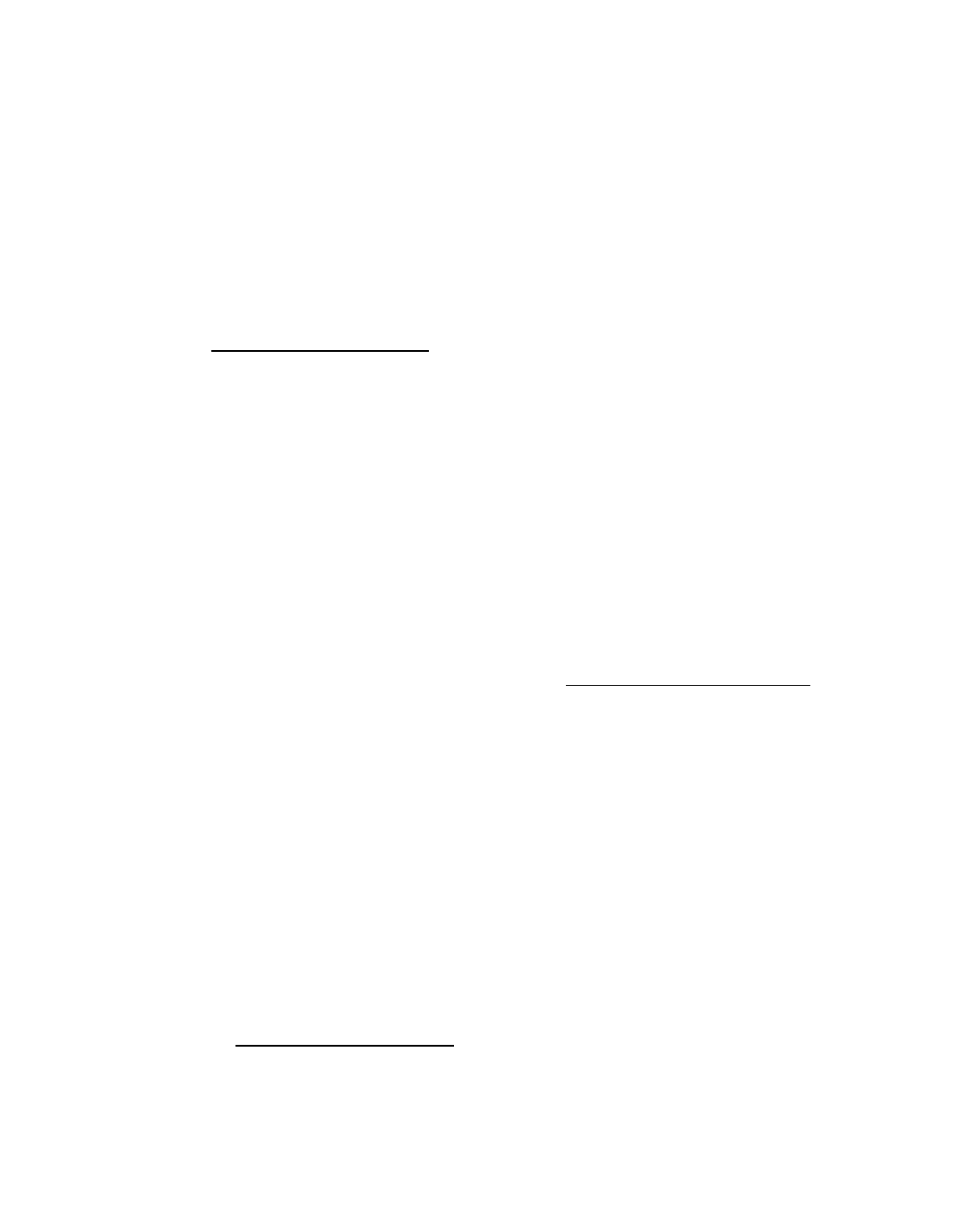
BIAS Product Support:
Unlimited Complimentary Self
Help Options
If you have questions about installing or using your
BIAS products, please check the manual or user guide
first, you will find answers to most of your questions
there. If you need further assistance, please check
support at http://www.bias/support.html for frequent-
ly asked questions, an extensive database of related
articles, troubleshooting tips, and more.
Limited Complimentary
Technical Assistance
Ninety days of technical support assistance for up to
three incidents is available with the initial purchase of
Type 1 BIAS products (Peak, Peak TDM, and Deck).
Ninety days of technical support assistance for a single
incident is available with the initial purchase of Type 2
BIAS products (Peak DV, Peak LE, Deck LE, Vbox,
Super Freq). Type 3 products (OEM versions) are
excluded. Thirty days of technical support assistance
for a single incident is available with the purchase of
paid upgrades to Type 1 and Type 2 BIAS products.
The support period begins when the product authori-
zation code (PAC) is initially issued following the
product registration.
To receive e-mail or telephone technical support, you
will need a valid serial number and must be registered
for a current BIAS product. Please keep your original
product serial number and PAC in a safe place as it
will be required for support.
For customers preferring e-mail assistance, please visit
our web site: http://www.bias/support.html
For customers preferring telephone assistance, (con-
nect and toll charges apply), please have
your computer running and close by the phone and
call us at:
+1-707-782-1865
9AM-5PM Monday-Friday PST – excluding BIAS holi-
days
Fee-based Technical Support
Options
Fee-based Support is available for those customers
whose support period has
expired or for Type 3 (OEM version) customers.
Please call:
+1-707-782-1865
9AM-5PM Monday-Friday PST – excluding BIAS holi-
days
For customers living outside of North America, please
check the BIAS website
for your local distributor:
http://www.bias/distributors.html
BIAS Support Policy and Hours
BIAS, Inc. support policy and hours are subject to
change without notice.
Sales and Non-Technical
Customer Service
For product information, sales, and other non-techni-
cal customer service, please email or call:
sales@bias-inc.com
US: 1-800-775-BIAS (2427)
International: +1-707-782-1866
9AM-5PM Monday-Friday PST – excluding BIAS holi-
days
No technical support available at the number or email
address above.

v
Table of Contents
Contents
Chapter 1: Introducing Deck 3
What’s New in Deck 3.5? ....................................................................................................................................................... 3
Minimum System Requirements for OS 8.6–9.2 ................................................................................................................. 3
Minimum System Requirements for OS X.1 ........................................................................................................................ 3
Maximizing Deck’s Performance .......................................................................................................................................... 4
Differences between Deck 3.5 on OS 8.6–9.2 and OS X.1 ................................................................................................. 4
Premiere Plug-Ins ..................................................................................................................................................................................... 4
VST Plug-Ins .............................................................................................................................................................................................. 4
ASIO .......................................................................................................................................................................................................... 5
CoreAudio ................................................................................................................................................................................................. 5
Graphical User Interface .......................................................................................................................................................................... 5
About This Guide .................................................................................................................................................................. 5
About Deck LE 3.5 ................................................................................................................................................................. 5
Chapter 2: Installing and Configuring Deck 9
Installing Deck ....................................................................................................................................................................... 9
Authorization ......................................................................................................................................................................... 9
Making Audio Connections .................................................................................................................................................. 10
PCI and PCMCIA Audio Cards, and USB and Firewire Audio Interfaces .............................................................................................. 11
Apple Sound manager ........................................................................................................................................................... 11
Configuring the Apple Sound Manager .................................................................................................................................................. 11
ASIO ....................................................................................................................................................................................... 12
Configuring Deck for ASIO ..................................................................................................................................................................... 12
Installing the ASIO Driver ........................................................................................................................................................................ 12
CoreAudio .............................................................................................................................................................................. 12
Configuring Deck for CoreAudio ............................................................................................................................................................ 12
Hardware Configuration ....................................................................................................................................................... 13
Audio Card ................................................................................................................................................................................................ 13
Clock Source ............................................................................................................................................................................................ 13
Play audio while in background .............................................................................................................................................................. 14
Record monitoring ................................................................................................................................................................................... 14
Hardware Options ................................................................................................................................................................. 14
Configuring Deck and Setting Maximum Playback Tracks ................................................................................................. 15
Using dedicated audio drives .................................................................................................................................................................. 15
Chapter 3: What’s New in Deck 3.5? 19
5.1 Surround Mixing .............................................................................................................................................................. 19
Creating a 5.1 Surround Session ............................................................................................................................................................. 19
Monitoring 5.1 Surround ......................................................................................................................................................................... 19
Surround Panning .................................................................................................................................................................................... 20
Configuring a Track’s Surround Panner ................................................................................................................................................. 21
Mixing a 5.1 Session To Disk ................................................................................................................................................................... 22
Importing OMF Files ............................................................................................................................................................. 22
Example Workflow ................................................................................................................................................................................... 22
Fader Linking ......................................................................................................................................................................... 23
CoreMIDI ............................................................................................................................................................................... 23
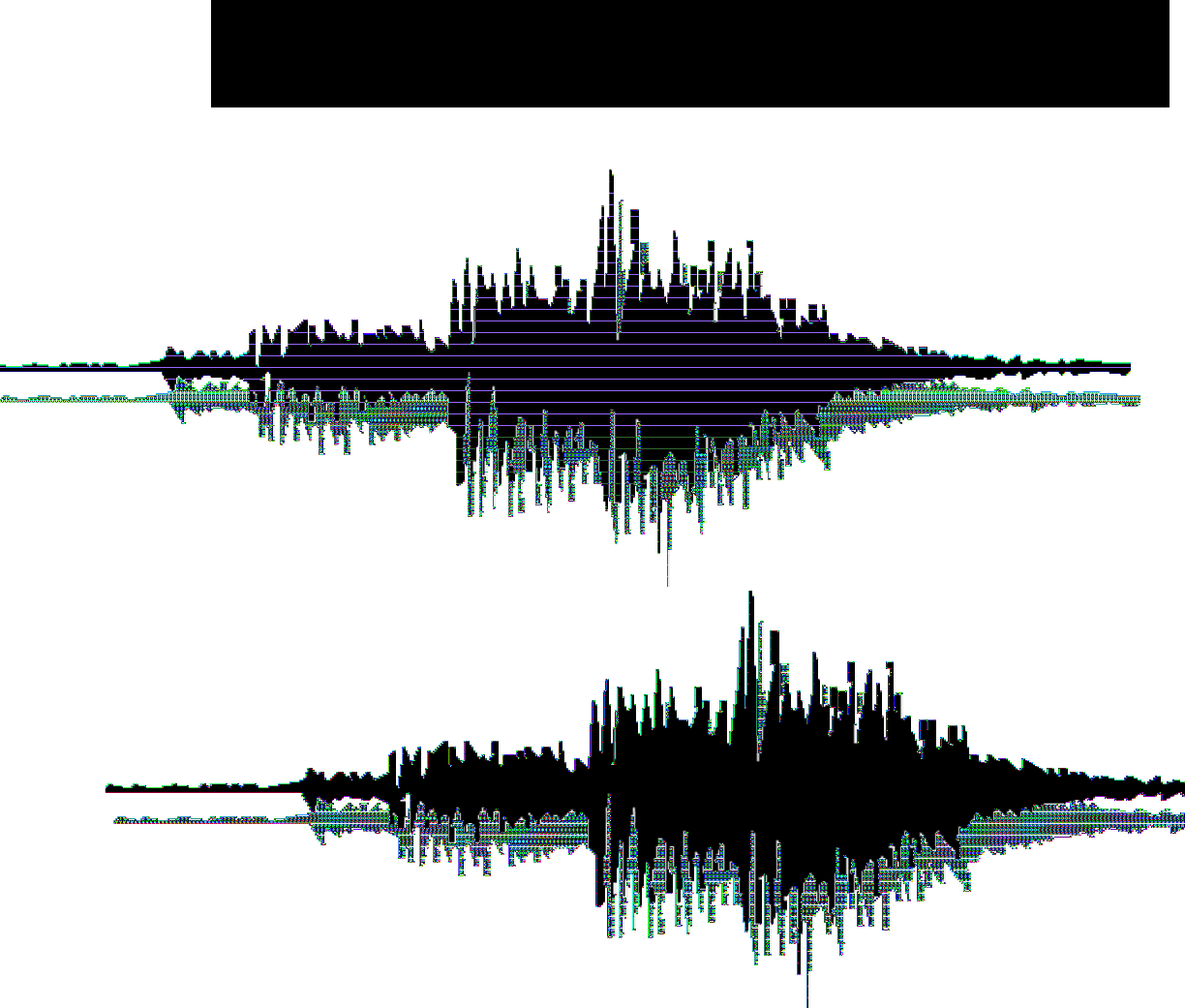
Chapter 1
Introducing Deck

Deck 3.5 Addendum
2

1
3
Introducing Deck
Chapter 1:
Introducing Deck
What’s New in Deck 3.5?
Version 3.5 of Deck includes the following new
features:
•Mac OS X.1 support
•Support for Apple's new CoreAudio framework
under OS X
•Support for Apple's new CoreMIDI framework
under OS X
•New “Aqua” Graphic User Interface (GUI)
•5.1 Surround Mixing
•Import OMF
•Linking Faders
•Bundled with BIAS Freq™ VST Plug-In (carbon-
ized), a 4-band parametric EQ
Minimum System Requirements for
OS 8.6–9.2
•Any PowerPC-equipped, G3, or G4 Macintosh,
including PowerBooks (266 MHz or faster
processor recommended)
•64 MB of RAM
•Sound Manager version 3.4 or later
•Macintosh System Software 8.6 or later
•CarbonLib 1.4 or later
•QuickTime version 4 or later
•QuickTime PowerPlug™ installed in the Exten-
sions folder
•Built-in 16-bit Macintosh sound, or supported
Sound Manager-compatible audio hardware or
ASIO-compatible audio hardware
•OMS-compatible hardware required for frame-
accurate sync to external SMPTE/EBU timecode
•OMS 2.3.8 required for synchronizing Deck to
OMS-compatible MIDI sequencers & playback of
MIDI tracks
•Hard drive(s) running at 7,200 rpm or faster, UW-
SCSI or FireWire recommended
•A 13-inch or larger monitor (color is recom-
mended)
Macintosh PowerPC Nubus computers are not
supported by Deck 3.5..
Minimum System Requirements for
OS X.1
•Any G3 or G4 Macintosh or PowerBook, including
iMac and iBook (266 MHz or faster processor
recommended)
•Mac OS X.1
•128 MB RAM
•Hard drive(s) running at 7,200 rpm or faster, UW-
SCSI or FireWire recommended
•Color Monitor, minimum 640x480 resolution
•CoreAudio support for third-party hardware may
require drivers from hardware manufacturer
•CoreMIDI compatible hardware required for
Frame-accurate sync to external SMPTE/EBU
timecode
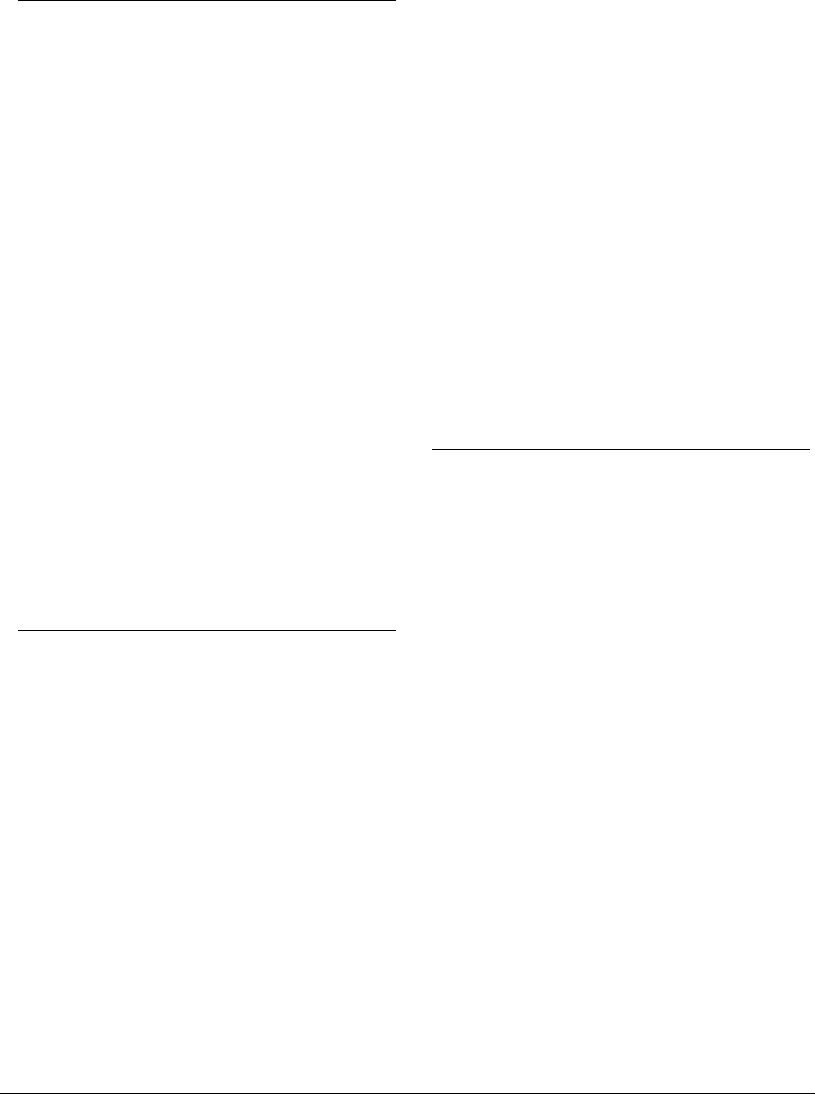
Deck 3.5 Addendum
4
Audio Playback and Recording
Requirements
The Deck application runs in native mode on
PowerPC, G3, and G4 Macintosh computers. On Mac
OS X.1, Deck supports CoreAudio compatible sound
cards using the Deck CoreAudio plug-in. On Mac OS
8.6–9.2, Deck supports ASIO 1.0 compatible sound
cards using the Deck ASIO plug-in.
To record and play back tracks you will also need the
following:
•To record, a line-level sound source (mixing
board, electronic instrument, CD player,
turntable, cassette player, audio DAT machine,
microphone, etc.).
•To play back, use the built-in speaker on your
Macintosh, headphones, a stereo amplifier and
speakers, or powered speakers.
•A mixer or ASIO hardware with an onboard mixer
(e.g., Tascam US-428) is strongly recommended.
Maximizing Deck’s Performance
To get the best performance out of Deck and your
Macintosh, observe the following.
To maximize Deck’s performance on Mac OS 8.6–9.2:
•Use a minimal number of System Extensions.
Extensions can slow down your Macintosh by
using precious processor cycles. In particular,
disable third party extensions that you do not
require while running Deck. To set up a dedicated
set of extensions for Deck, duplicate your Mac OS
Base extensions set in the extensions manager
and rename it (something like audio_set), restart
your computer with this extensions set and install
Deck, enable the additional extensions required
for Deck (e.g., OMS, drivers for your audio
hardware, etc.), and, restart your computer with
this updated extensions set.
•Turn File Sharing off, unless you need it.
•Unmount network volumes while running Deck
because the Finder can cause slowdowns as it
polls network volumes in the background.
•Allocate additional RAM to Deck if possible, using
the Finder’s Get Info command. (Select the Deck
application in the Finder, choose Get Info from
the Finder’s File menu, and enter the desired
RAM allocation in the Preferred Size field. Make
sure you allocate more RAM than the amount
indicated in the Minimum Size field!).
•Optimize your hard drive.
Differences between Deck 3.5 on
OS 8.6–9.2 and OS X.1
The carbonized version of Deck 3.5 will run on both
Mac OS X.1 and older Mac OS 8.6–9.2. There are some
differences in features because of the differences in
capabilities of the newer operating system and the
older operating system. These differences are
described below.
Premiere Plug-Ins
Deck 3.5 supports Premiere format plug-ins when
used under OS 8.6–9.2, but Premiere format plug-ins
are not supported under OS X.1.
VST Plug-Ins
Deck 3.5 requires VST plug-ins to be carbonized if they
are to be used on OS X.1. Deck 3.5 can access both
carbonized and non-carbonized VST plug-ins when
used under OS 8.6–9.2. Contact your plug-in
manufacturer for availability of carbonized versions of
their plug-ins.
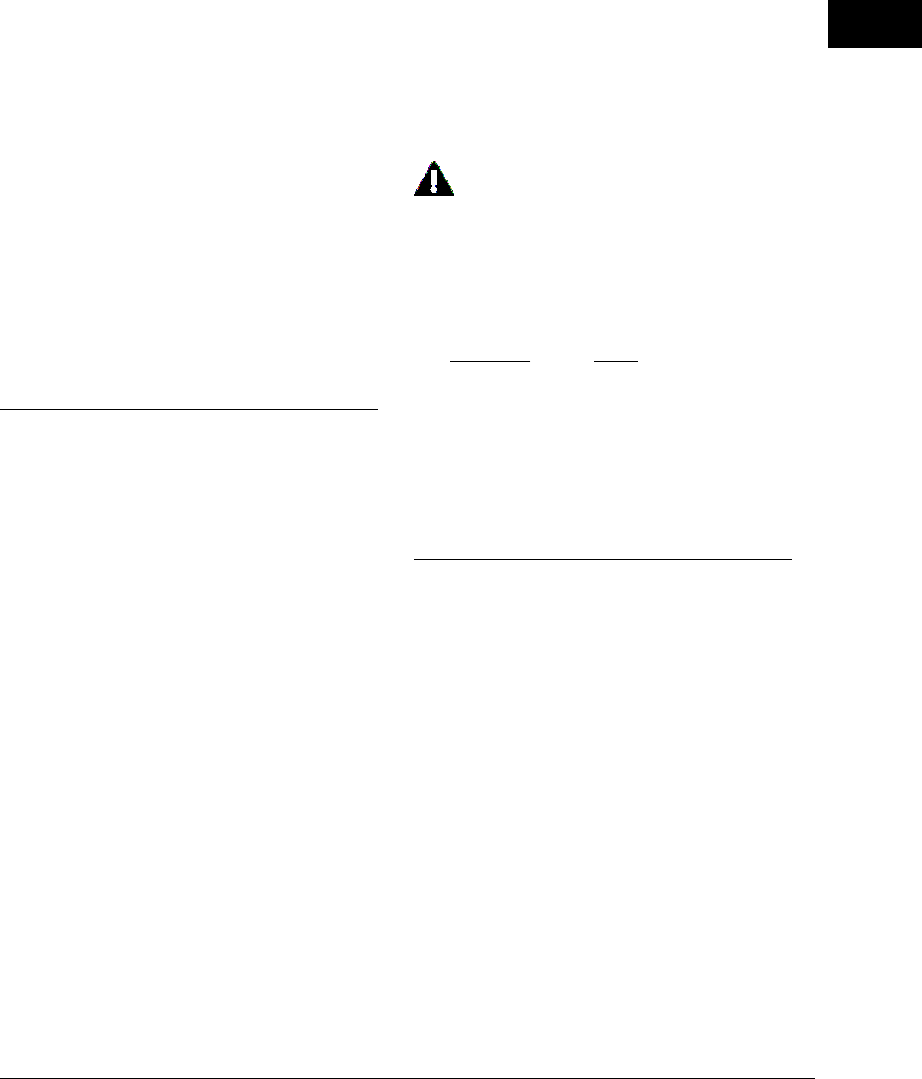
1
5
Introducing Deck
ASIO
Deck 3.5 allows you to use ASIO 1.0 drivers to record
and playback audio under OS 8.6–9.2.
CoreAudio
Deck 3.5 allows you to use CoreAudio for playback and
recording under OS X.1. CoreAudio has numerous
advantages, including low latency, shared drivers
across applications, and support for high bit-depths
and sample rates.
Graphical User Interface
The Graphical User Interface (GUI) for Deck 3.5 looks
slightly different when used on OS X.1 vs. OS 8.6–9.2.
The OS X.1 GUI incorporates new OS X large
application icons, and more of an aqua look and feel
across the GUI.
About This Guide
The What’s New In Deck 3.5 guide is an addendum to
the Deck 3.0 User’s Guide. Use the What’s New In
Deck 3.5 to learn about system requirements,
installation and authorization procedures, and new
features in Deck 3.5.
Deck is designed to be simple and intuitive. Your Deck
3.0 User’s Guide and this What’s New In Deck 3.5
guide are designed to help you set up and use Deck
for digital recording and editing as quickly and easily
as possible.
This User’s Guide assumes that you are familiar with
standard Macintosh operating techniques, including:
•Setting up, starting, and using your Macintosh
•Choosing commands from menus
•Double-clicking, selecting, Shift-selecting, and
dragging with the mouse
•Opening, copying, saving and deleting files
•Opening, closing, scrolling, moving, re-sizing, and
selecting Macintosh windows
If you don’t know how to perform these tasks, please
refer to your Macintosh User’s Guide and spend a little
time learning about your Macintosh before going any
further. This will make using Deck much easier and
more enjoyable.
Look for important tips and notes whenever
you see this exclamation mark.
Conventions
The Deck User’s Guide uses the following conventions
to indicate menu choices and key commands:
Convention Action
File > Save Choose Save from the
File menu.
Command-S Hold down the Command
key and press the S key.
Option-click Hold down the Option key
and click with the mouse.
About Deck LE 3.5
If you are using the limited edition of Deck, not all
features will be available. Specifically, the following
features are not available in Deck LE 3.5:
•No more than 12 playback tracks
•Virtual Tracks
•Surround panning
•OMF Import
•Automated level and pan mixing with high-
resolution moving faders
•Automation Envelopes
•Real-time DSP Effects
•Adobe Premiere Plug-In support

Deck 3.5 Addendum
6
•VST Plug-Ins
•QuickTime movie support
•MIDI Time Code Synchronization and SMPTE/
EBU support
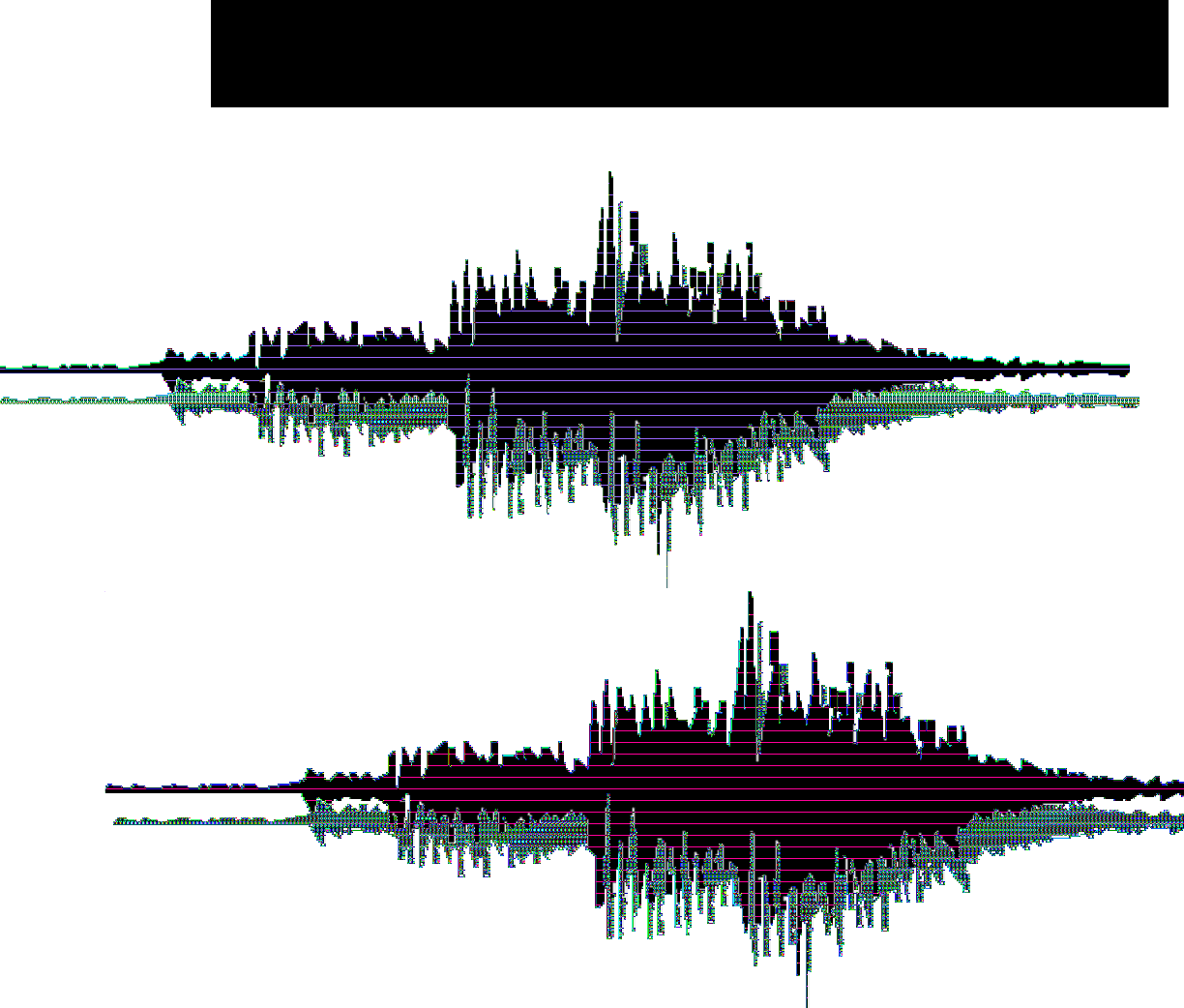
Chapter 2
Installing and Configuring Deck

Deck 3.5 Addendum
8
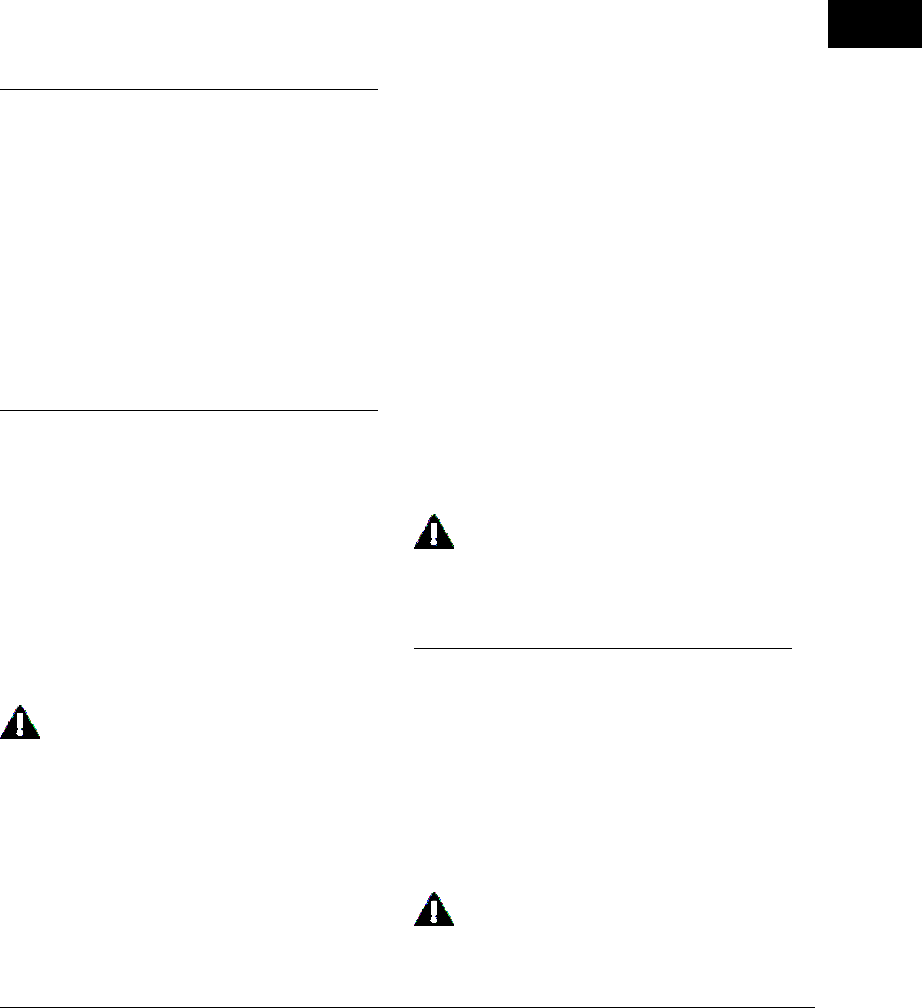
2
9
Installing and Configuring Deck
Chapter 2:
Installing and
Configuring Deck
Deck offers powerful high-end synchronization,
editing, mixing, and audio processing functions.
However, before you can begin using Deck, you need
to install and configure your Deck software, and
configure your computer and audio hardware. The
hardware consists of the built-in 16-bit stereo sound
hardware of your Macintosh, or a PCI or PCMCIA audio
card, or a USB or Firewire audio interface. You will
also be using some combination of mixer, amplifier,
and speakers to get audio in and out of your
Macintosh.
Installing Deck
Deck’s auto-installer software makes installation very
easy.
Your complete Deck system consists of:
•CD-ROM Installer
•Deck serial number and Product Authorization
Code (PAC)
Before you install Deck, please check the
Minimum System Requirements on Page 3 of
this Users Guide.
To install Deck:
1. If you are using any virus-protection software,
turn it off or temporarily remove it, and restart
your Macintosh.
2. Insert the Deck Install CD-ROM in your CD-ROM
drive, open the Product Installers folder, and
double-click the Install Deck icon.
3. When the Installer dialog appears, read the Read
Me for late-breaking information concerning the
Installer, then click Continue to proceed.
4. Select where you would like to install Deck, using
the Switch Disk pop-up menu.
5. Click Install at the bottom right of this dialog.
6. After you have clicked Install, follow the on-screen
instructions. Deck will be installed into a folder
named Deck 3.5 in the Applications folder on
your selected hard disk.
7. At the end of the installation, the installer will
allow you to register Deck electronically, which
you may find more convenient than mailing your
registration card.
8. When the installation is complete, a message will
appear indicating that the installation was
successful. Click Quit to quit the Installer, or click
Continue to install additional copies (don't forget
to turn back on any virus-protection software that
you may be using the next time you restart the
computer).
If you don't register Deck, it will expire, you
will not be eligible for technical support, and
you won't be notified about updates, upgrades
and other important news from BIAS!
Authorization
Deck must be authorized to work on your Macintosh.
To authorize Deck, you will need your Product
Authorization Code (PAC) in addition to the serial
number that appears on your Deck Owner’s Certifi-
cate. BIAS will provide you with your Product
Authorization Code when you register Deck.
You must register Deck in order to obtain your
Product Authorization Code; Deck will not
launch after the 14 day registration period
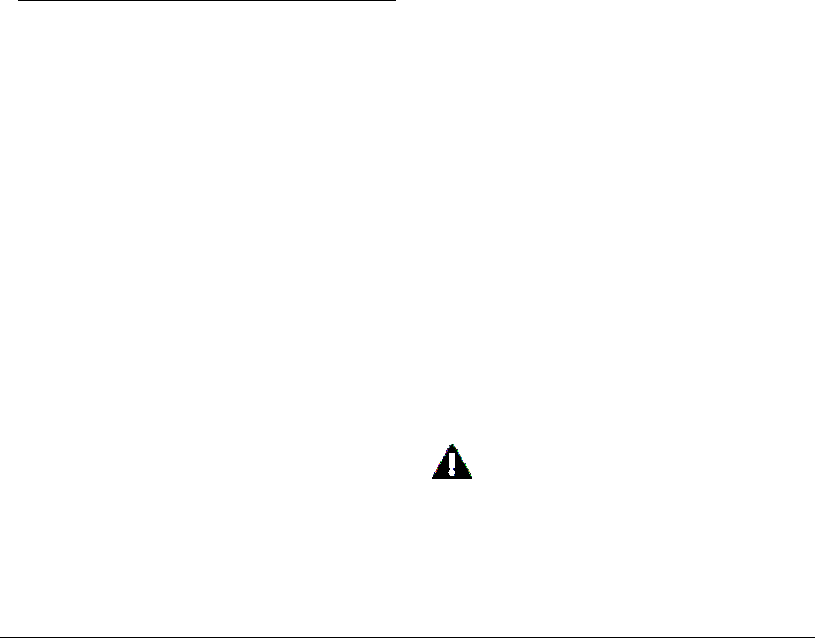
Deck 3.5 Addendum
10
unless you authorize Deck with your Name,
Organization, Serial Number, and Product
Authorization Code!
When you first launch Deck, it will prompt you to
authorize it by entering your Name, Organization,
Serial number, and Product Authorization Code.
If you have not yet received you PAC, Deck will run
fully functional in Registration Mode for 14 days. This
allows ample time to register Deck and get the
Product Authorization Code from BIAS. To run Deck
in Registration Mode, click the “Still waiting for
Product Authorization Code” button. If you have
registered Deck with BIAS, and have received your
PAC, enter your Name, Organization, Serial #, and
Product Authorization Code, and click the “Authorize”
button or press the Return key. Your copy of Deck 3.5
will now be authorized.
Making Audio Connections
Deck supports most Apple CoreAudio (OS X.1), and
Sound Manager or ASIO (OS 8.6–9.2) compatible
audio hardware (including the Macintosh Built-in
sound). Deck also directly supports the Tascam US-
428 USB audio interface (via ASIO) under OS 8.6–9.2.
Follow the manufacturers installation instructions for
your specific audio card/interface.
It is easy to set up audio connections between your
Macintosh and a mixer or speaker system. Your exact
setup will differ slightly depending on whether you are
using the built-in sound input and output connectors
on your Macintosh, or those of third-party audio
hardware. Instructions for each case are given below.
Using the Macintosh’s Built-in Inputs and
Outputs
If you wish to use your Macintosh’s built-in audio
inputs and outputs for recording and playback, do the
following:
1. Turn down the volume on your playback system.
Deck can be used with a variety of playback
systems, including:
• a stereo receiver or amplifier and speakers
• a mixer, amplifier, and a pair of speakers
• a mixer and a pair of amplified (self-powered)
speakers
• or simply a pair of amplified (self-powered)
speakers, smaller versions of which are often
called “multimedia” speakers.
2. Connect your audio source output to the
Macintosh's audio input connector.
Your audio source can be one of a variety of
devices, such as:
•a cassette, CD, DAT, or mini-disc output
•a mixer output, bus send, or aux send
•a stereo receiver line output (such as “tape deck
record” output)
•an instrument line output (such as the output of a
synthesizer).
The audio input jacks on most Macintosh computers
are a standard mini-plug (1/8-inch) connector. Most
source outputs are either 1/4-inch or RCA connectors.
To make this connection, you may need to use an 1/4-
inch to mini-plug or RCA to mini-plug cable or adapter.
For advanced users: Certain professional
mixing consoles, DAT decks, or other audio
sources may have a nominal output level of
+4 dBu, whereas the Macintosh expects to see
a nominal -10 dBu level. Be aware that you
may need to adjust your mixers output levels
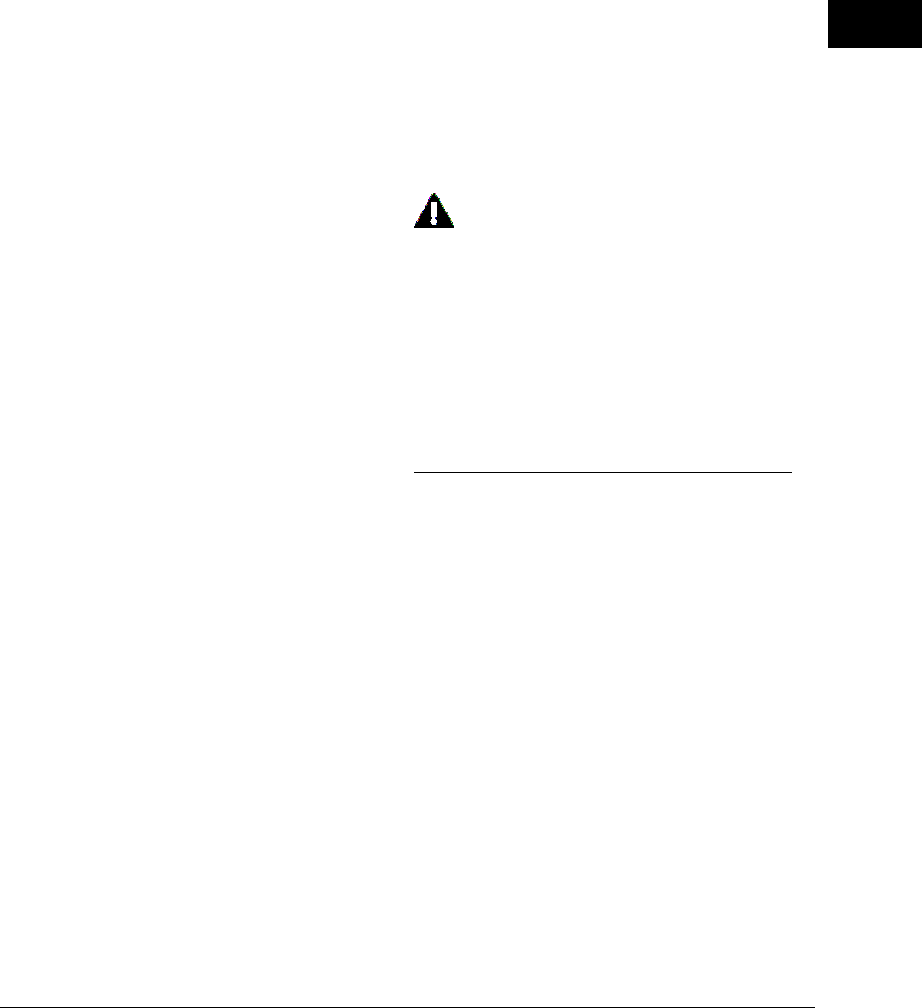
2
11
Installing and Configuring Deck
accordingly to prevent overloading the
Macintosh’s input; or alternately, you may
need to use a “+4 to -10” line-matching
transformer.
3. Connect your Macintosh’s audio output to your
playback system’s input. The Macintosh’s audio
output jack is a standard stereo mini-plug (1/8-
inch) connector. Most mixer, receiver, and
amplified speaker inputs are equipped with 1/4-
inch, RCA, or mini-plug jacks. To make this
connection, you may need to use a mini-plug to 1/
4-inch or mini-plug to RCA cable or adapter.
4. Raise the volume on your mixer or playback
system. Your system should now be properly
configured and ready for recording and playback.
PCI and PCMCIA Audio Cards, and USB and
Firewire Audio Interfaces
If you have a CoreAudio (OS X.1), or Sound Manager
or ASIO (OS 8.6–9.2) compatible audio hardware
installed in your computer and wish to use its input
and output capabilities instead of your Macintosh’s
built-in capabilities, do the following:
1. Turn down the volume on your mixer or playback
system.
2. Make sure that you have installed the audio card
into one of the available PCI expansion slots
inside your Macintosh or a PCMCIA card slot in
your PowerBook, or connect your USB or Firewire
audio interface to an available USB or Firewire
port on your Macintosh. If you are not sure how
to do this, please refer to the manufacturer’s
instructions that came with your audio card or
interface.
3. Install the CoreAudio (OS X.1), or Sound Manager
and/or ASIO (OS 8.6–9.2) drivers for your audio
interface. Please refer to the manufacturer’s
installation instructions for your audio card on
how to do this.
To use the audio card’s or interface’s ASIO driver
with Deck, place the ASIO driver inside Deck’s
ASIO Drivers folder in the Deck folder.
4. Connect your mixer’s output to the audio
hardware’s input connectors.
5. Connect your audio hardware’s outputs to your
mixer’s (or playback system) input.
6. Raise the volume on your mixer or playback
system. Your system should now be properly
configured and ready for recording and playback.
A typical mixer/computer configuration is to
have the computer outputs go to channel
inputs on your mixer and to have the auxiliary
or bus sends from the mixer go to the inputs of
the computer. Instruments you want to record
you patch into other channel inputs on the
mixer and you can then route them to the
auxiliary or bus sends on the mixer to be
recorded by the computer. The mixer’s main
outputs go to the amplifier/speakers.
Apple Sound manager
Deck 3.5 supports Apple Sound Manager audio drivers
under OS 8.6–9.2 for recording and playback of audio
through your Apple Sound Manager-supported audio
hardware. Apple Sound Manager is a standard
technology for routing audio between sound cards and
software applications developed by Apple Computer.
Configuring the Apple Sound Manager
In order for Deck to use the Apple Sound Manager
with your audio hardware, you must make sure that
you have correctly installed the Apple Sound Manager
drivers for your audio hardware. Some third-party
audio hardware will also have its own control panel or
configuration utility software for use with the Apple
Sound Manager. Be sure to refer to the manufacturer’s
documentation.
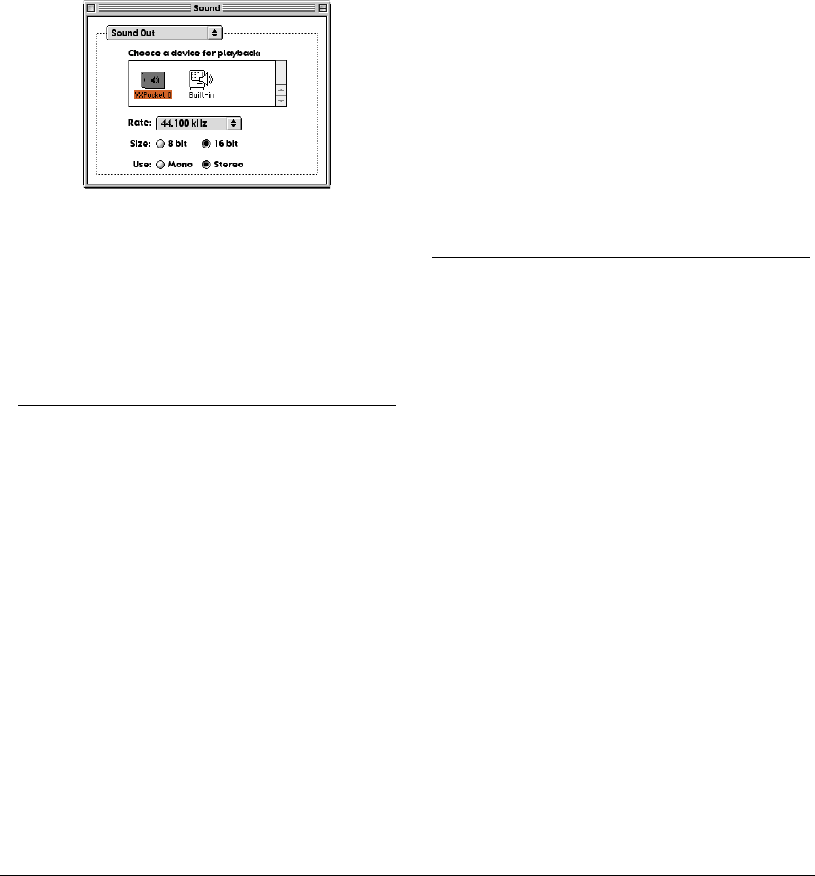
Deck 3.5 Addendum
12
To use Deck with a third-party audio hardware using
Apple Sound Manager:
1. Install your audio hardware’s Apple Sound
Manager drivers according to the manufacturer’s
instructions.
2. Choose Sound Out in the Sound Control Panel.
3. Select audio card (Digigram’s VX Pocket is shown
in this example) as the sound output device.
The Apple Sound Control Panel
4. Choose Sound In in the Sound Control Panel.
5. Select audio card as the sound input device.
6. Close the Sound Control Panel when you have
finished.
ASIO
Deck 3.5 supports ASIO 1.x audio drivers under OS
8.6–9.2 for recording and playback of audio through
your ASIO-supported audio hardware. ASIO is a
standard technology for routing audio between sound
cards and software applications developed by
Steinberg Media Technologies AG. ASIO, unlike the
Apple Sound Manager, allows for more than two
channels of simultaneous audio.
Configuring Deck for ASIO
In order for Deck to use the ASIO driver for your
audio hardware, you must make sure that the Deck
ASIO Plug-in is located in the Deck Plug-Ins folder.
Installing the ASIO Driver
To install an ASIO driver for use with Deck, drag and
drop the ASIO driver for your ASIO-supported audio
card into the ASIO Drivers folder in Deck’s root folder.
Please note that the Deck application must reside in
the same folder (i.e., the Deck folder) as the ASIO
Drivers folder in order for Deck to be able to
recognize the ASIO driver.
Please note that Deck can only have one ASIO driver in
Deck’s ASIO Drivers folder. You can put multiple ASIO
drivers in the folder called ASIO Drivers (Unused), but
you will need to manually drag them in and out of
Deck’s ASIO driver folder if you wish switch ASIO
drivers.
Once you have installed the ASIO driver for your audio
card, launch the Deck application. Deck will load and
register the ASIO driver on launch.
CoreAudio
Deck 3.5 supports CoreAudio audio drivers under
OS X.1 for recording and playback of audio through
your CoreAudio-supported audio hardware.
CoreAudio is a standard technology for routing audio
between sound cards and software applications
developed by Apple Computer. Unlike the Apple
Sound Manager, CoreAudio allows for more than two
channels of simultaneous audio.
Configuring Deck for CoreAudio
In order for Deck to use the CoreAudio driver for your
audio hardware, you must make sure that the Deck
CoreAudio Plug-in is located in the Deck Plug-Ins
folder.
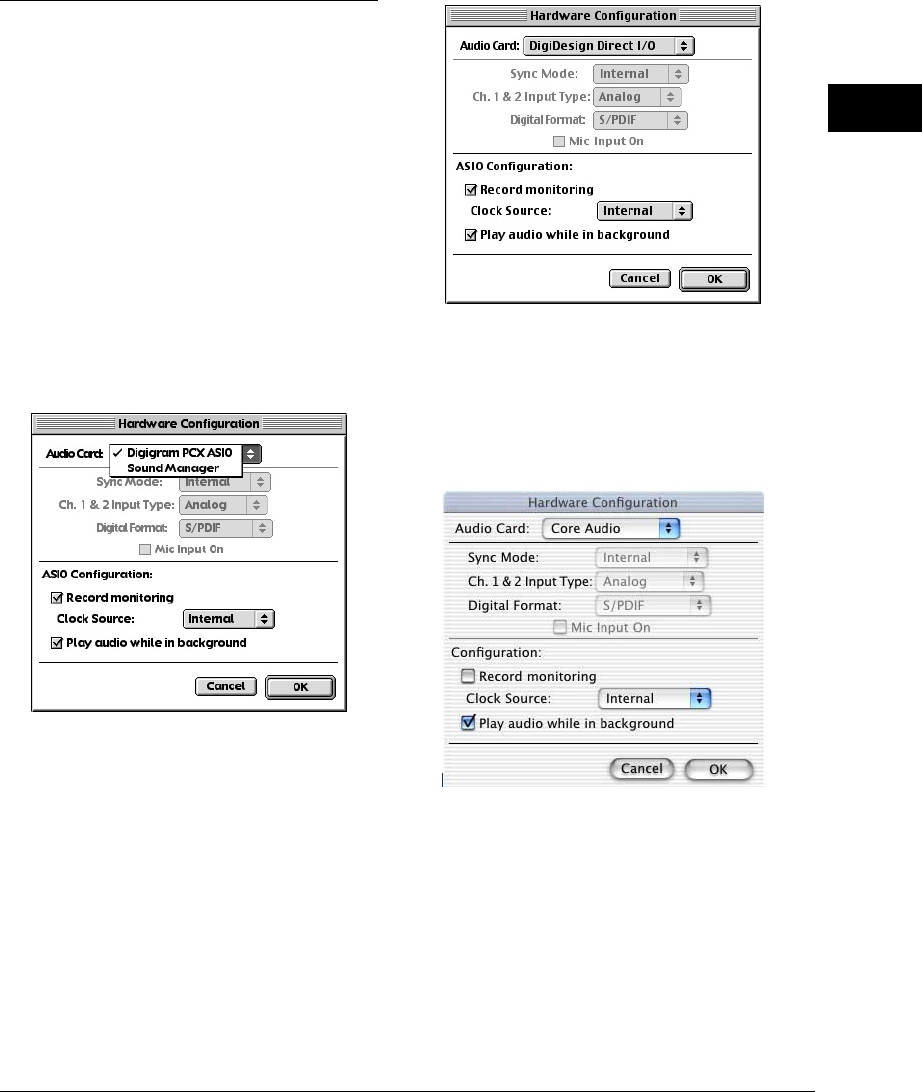
2
13
Installing and Configuring Deck
Hardware Configuration
Once Deck is open, you will need to select and
configure your audio interface via the Hardware
Configuration dialog whether you are using the Apple
Sound Manager, ASIO, or CoreAudio.
Choose Hardware Configuration from the Options
menu in Deck to open the Hardware Configuration
dialog.
Audio Card
Select your audio card from the Audio Card pop-up
menu.
Apple Sound Manager
Select Sound Manager (OS 8.6–9.2 only) from the
Audio Card pop-up menu to use whatever is selected
for Sound In and Sound Out in the Apple Sound
Control Panel for Deck’s audio input and output .
ASIO
Select your audio hardware’s ASIO driver (OS 8.6–9.2
only) from the Audio Card pop-up menu to allow Deck
to access the full multichannel I/O capabilities of your
audio card using ASIO.
CoreAudio
Select your audio hardware’s CoreAudio driver
(OS X.1 only) from the Audio Card pop-up menu to
allow Deck to access the full multichannel I/O
capabilities of your audio card using CoreAudio.
Clock Source
It is important to note when recording digital audio
signals (e.g. SPDIF, ADAT optical, etc.) that the Clock
Source be set to the appropriate digital clock source.
Recording a digital signal with the clock source set to
an incorrect source will lead to “jitter” error, resulting
in clicks and pops in the recorded audio stream.
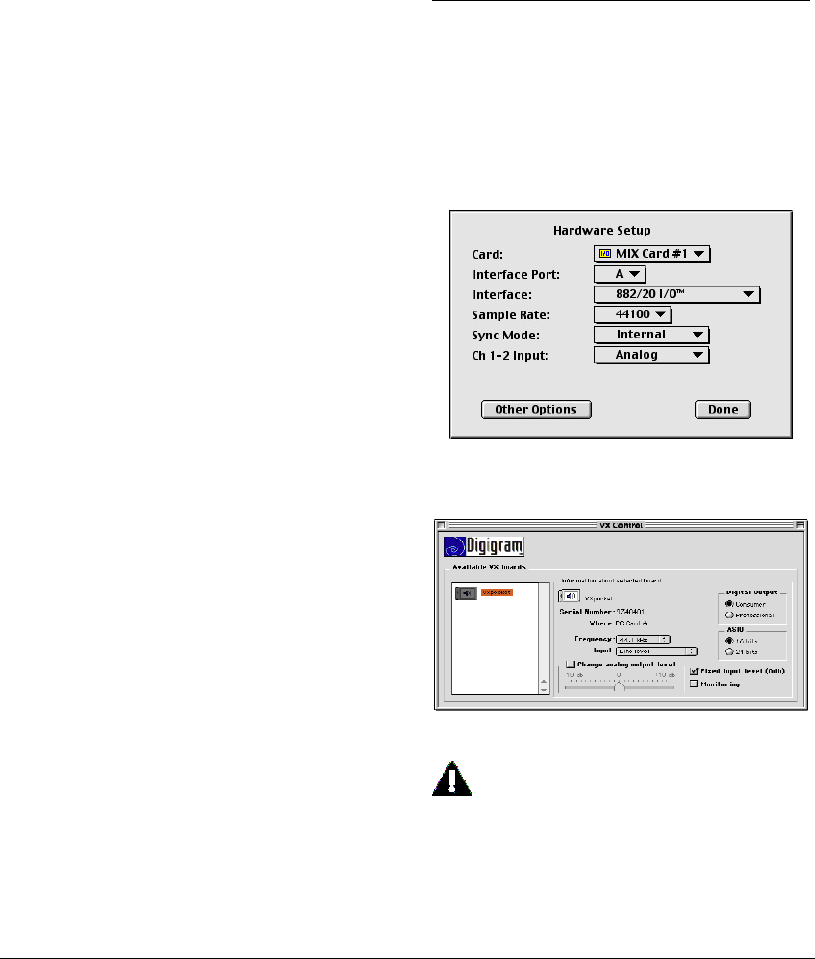
Deck 3.5 Addendum
14
Play audio while in background
The Play audio while in background check box enables
the ASIO or CoreAudio driver to operate in the
background while Deck is in the background. If you
are running more than one audio application using the
same ASIO driver (e.g., BIAS Peak), you will want to
disable Play audio while in background.
Record monitoring
If you want to monitor audio input in the digital
domain while you are recording, be sure to enable
Record monitoring in the Hardware Configuration
dialog.
To monitor recording in the digital domain:
1. Enable Record monitoring in the Hardware
Configuration dialog.
2. Choose the channel inputs for the tracks in Deck
you intend to record on.
3. Record enable those tracks.
4. Start recording.
It is strongly recommended that you monitor your
recording in the analog domain when recording live or
overdubbing. Use your analog mixer to monitor the
analog audio signal while recording in Deck. When
you record monitor in Deck, there will be a latency
equal to twice the size of the ASIO buffer (e.g. at
44,100 with a 2,048 byte buffer size there will be
almost 93 milliseconds of latency from when you
recorded the signal into Deck to when you hear it
come back out of the speakers). Monitoring the
recording in the analog domain avoids this problem.
To monitor recording in the analog domain:
1. Disable Record monitoring in the Hardware
Configuration dialog.
2. Be sure that the analog signal(s) you intend to
record are correctly routed to the inputs of your
audio interface for recording into Deck as well as
to be monitored through your speakers.
3. Choose the channel inputs for the tracks in Deck
you intend to record on.
4. Record enable those tracks.
5. Start recording.
Hardware Options
Choose Hardware Options from the Options menu in
Deck to open the ASIO driver’s utility/control panel
for certain ASIO supported cards (OS 8.6–9.2 only) or
the CoreAudio driver’s utility/control panel for certain
CoreAudio supported cards (OS X.1 only).
Digidesign Hardware Setup dialog
Digigram VX Pocket Control Panel
Please note that some cards’ drivers will either
not have driver setup utilities/control panels or
they will have driver setup utilities that need to
be configured prior to launching Deck (such as
the MOTU PCI-324 or the M-Audio Delta series)
and cannot be accessed from within Deck.
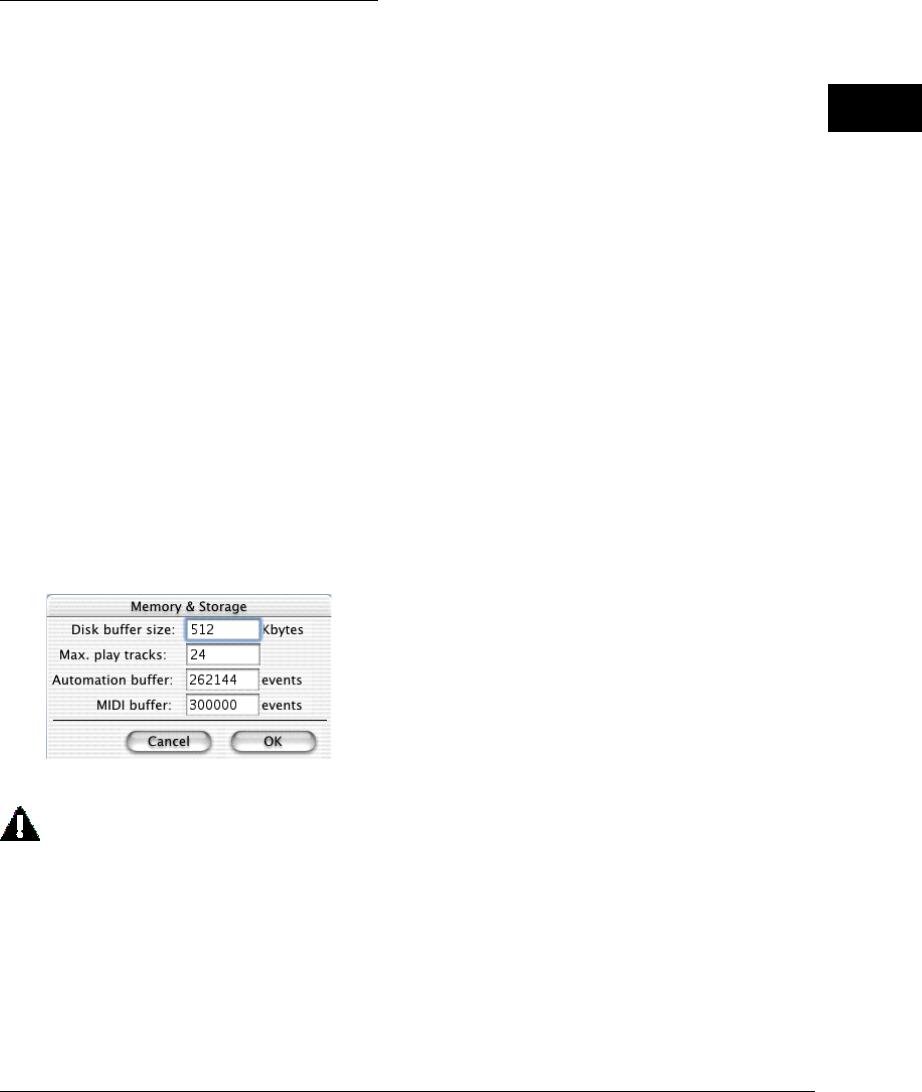
2
15
Installing and Configuring Deck
Configuring Deck and Setting
Maximum Playback Tracks
You need to make sure Deck is set to the correct
hardware. This usually occurs automatically. You may
also need to set the number of playback tracks,
especially if you are upgrading from an earlier version
of Deck or upgrading your computer platform.
To configure Deck and set the playback track count:
1. Within Deck, choose Options > Hardware
Configuration.
2. Select your audio hardware from the Audio Card
option and click OK.
3. Choose File > Preferences > Memory & Storage.
4. Set Max. Play Tracks as desired. (In most cases,
the value will default to the nominal track count
for your system.) The actual maximum playback
tracks will vary depending on your system and
hardware.
Memory & Storage preferences dialog
You can always set the maximum play tracks
to a number below the actual maximum
available. This is advised if you experience
“Disk is too slow” messages, or if you experi-
ence poor interface response.
Optimum track count on any machine depends on
many factors, such as the speed of your drive, the
speed of your CPU, and the model of Macintosh you
run Deck on.
Using dedicated audio drives
Using your system drive to record and play back will
decrease your system performance, due to system
software design. Use a non-system SCSI hard drive for
recording and playback to achieve optimal perfor-
mance. Using dedicated audio drives running at 7,200
rpm or faster will further improve Deck’s track count
and performance. UW-SCSI is the current standard for
high performance drives, but UDMA-66 drives can
achieve nearly the same performance. Firewire hard
drives provide another exciting new standard with data
transfers up to 30gb/second! (1 16-bit 44,100 audio
channel = 88kb/second.) Remember, the faster the
hard drive the better.

Deck 3.5 Addendum
16
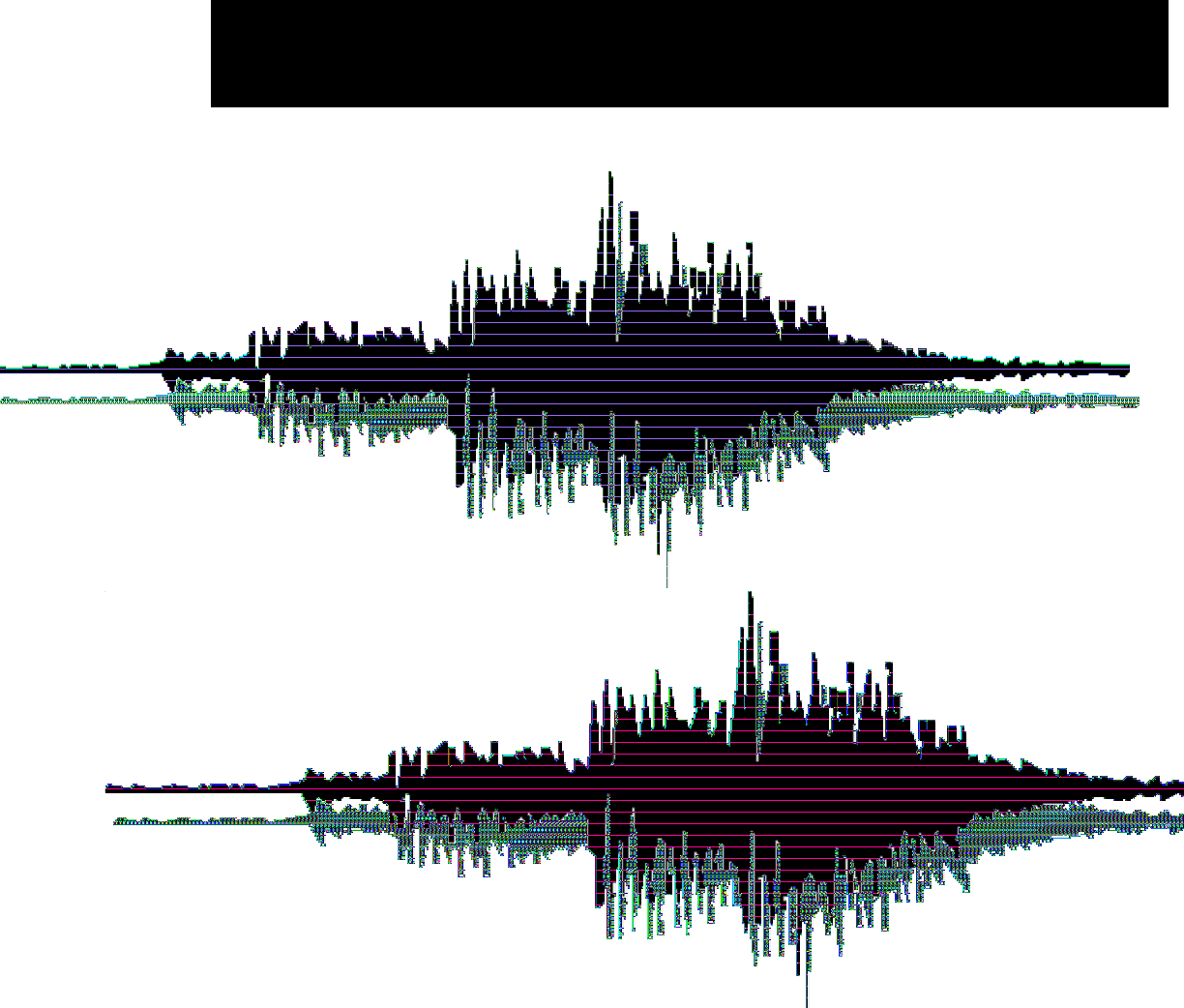
Chapter 3
What’s New in Deck 3.5?

Deck 3.5 Addendum
18

3
19
What’s New in Deck 3.5
Chapter 3:
What’s New
in Deck 3.5?
5.1 Surround Mixing
Deck 3.5 now supports 5.1 surround mixing in
addition to stereo mixing. Deck provides the ideal
environment for your surround editing and mixing
needs. To use Deck for 5.1 surround mixing, you will
need:
•An audio interface with at least 6 channels of
output (make sure you have correctly installed
and connected your multichannel audio interface
according to the manufacturers instructions)
•Five matching speakers and a sub-woofer
arranged in the standard 5.1 configuration:
Center
Left Right
“sweet spot”
Surround Left Surround Right
The Left and Right speakers are the same as a normal
stereo configuration. The Center speaker should be
placed front and center. The Surround Left and
Surround Right speakers should be placed in the rear,
mirroring the front Left and Right stereo pair. The sub-
woofer can be place just about anywhere (though it is
usually placed in the front or off to the side) because
low-frequencies are typically non-directional. Your
speaker manufacturer’s documentation should have
instructions for optimal speaker placement.
Be sure to calibrate your speakers so that your
system plays back at accurately balanced
levels. This will help compensate for any
variances in speaker position, alignment or
performance.
Creating a 5.1 Surround Session
To create a new 5.1 surround session:
1. Select File > New Session.
2. In the New Session dialog, type the name for the
session and specify where you want to save it.
3. Select the desired sample rate.
4. Select the 5.1 Surround option in the Mixing
Mode box.
5. Click save to create your session.
Monitoring 5.1 Surround
To set the channel routing to monitor 5.1 surround:
1. Choose Window > Master Outputs Window to
open the Master Outputs window. The top half of
this window has six Channel Output Selector pop-
up menus for the Left, Center, Right, Left
Surround Right Surround, and Subwoofer
channels.
2. From the Channel Output Selector pop-up menu,
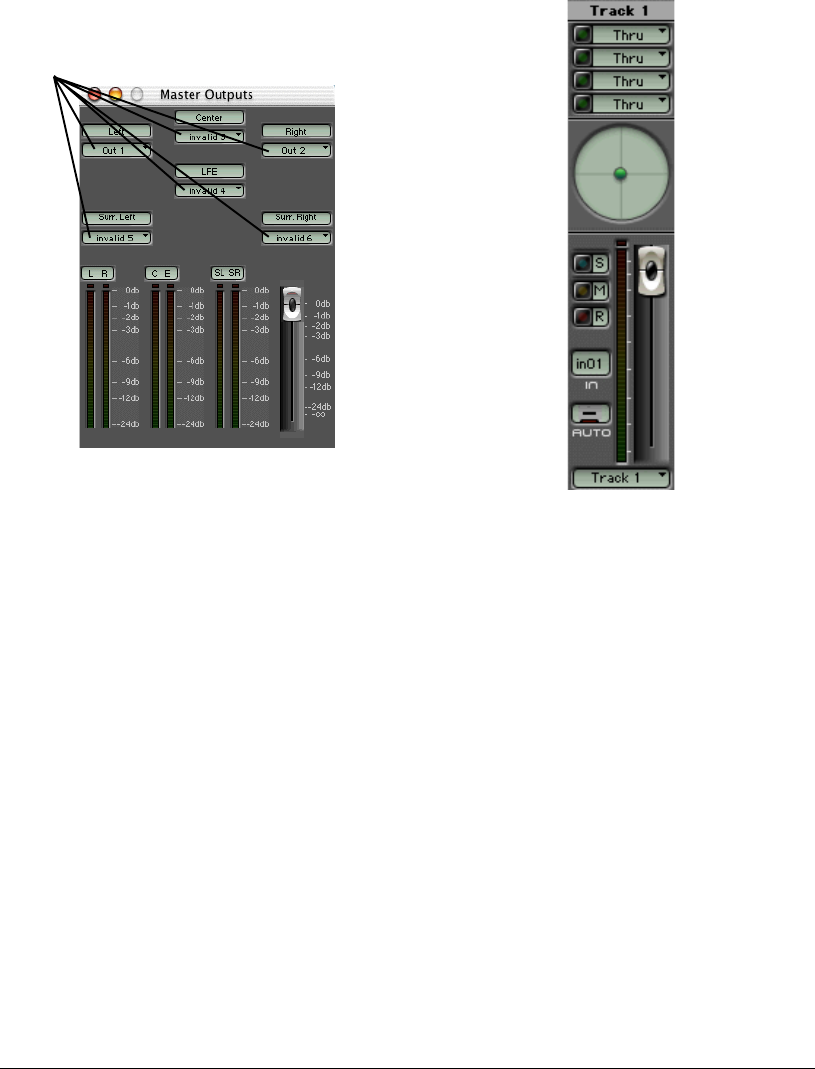
Deck 3.5 Addendum
20
select the audio output that is connected to the
corresponding speaker.
Master Outputs window
In the lower half of the Master Outputs window, there
are 6 meters for each of the 6 output channels. The
meters will function properly regardless of whether
that channel is routed to an output on your audio
interface. There is also a Master Gain slider to adjust
the output volume of your mix.
Surround Panning
When you open the Mixer window for your 5.1
session, notice the panner is not a slider, like in a
stereo Deck session, but a round area with a dot
representing the pan setting.
Mixer window track strip in a surround session
The round area represents the two dimensional space
covered by your five loudspeakers (Left, Center, Right,
Surround Left, and Surround Right). To pan the sound
through the space, click on the round area for the
specific track you want to pan. This will bring up the
Surround Panner Window.
Channel I/O
pop-up menus
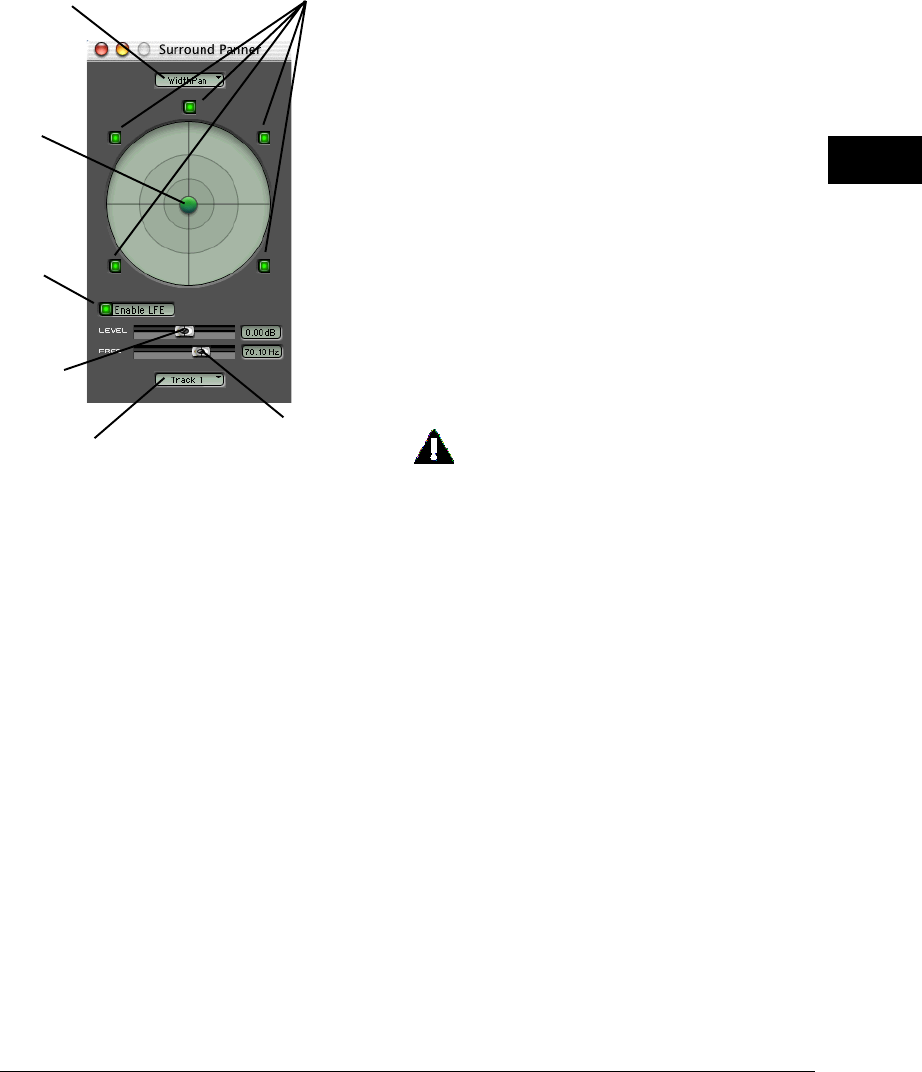
3
21
What’s New in Deck 3.5
Surround Panner window
While playing back your session, you can grab and
drag the Pan Control (the ball in the middle) in the
Surround Panner window to move the source around
the surround field. You can also automate surround
panning in the same way that you would in a stereo
Deck session, either by recording surround panning
moves or by editing breakpoint automation. A
surround session includes Front and Rear pan controls
in addition to the Left and Right pan controls for each
track.
Configuring a Track’s Surround Panner
Open the Mixer Window and click on the track’s small
surround panner to bring up the Surround Panner
window for that track. There are several different ways
to customize the surround panner. First, you can turn
individual speakers on or off to designate which
speakers will pass the panned signal. To toggle a
speaker on or off, click the green button for the Left,
Center, Right, Left Surround, or Right Surround
speaker. All five speakers are on by default, but, for
example, you can turn off the center speaker if you
just want to pan to a Quad arrangement. You can
additionally turn off the surround speakers, if you
want to just pan to stereo. You can arbitrarily turn on
and off speakers to get the specific spatial effect you
like, but these settings cannot be automated.
At the bottom of the Surround Pan window there is an
Enable LFE (Low Frequency Effects) button to toggle
the Subwoofer channel on or off. When you turn on
the LFE channel, the Surround Panner sends low
frequency signals to the subwoofer channel. However,
it does not remove the low frequency signal from the
other five channels. This results in an effective bass
boost for that track when monitoring with a
subwoofer. You can adjust the gain in dB with the LFE
Level slider. You can also adjust the low-pass
frequency for routing to the subwoofer by adjusting
the LFE Frequency slider.
The LFE should not be used to eliminate the
bass from the main channels. Bass manage-
ment systems on consumer surround decoders
are responsible for removing the bass from the
signal going to small speakers and send it to
the subwoofer.
You can also change the surround panning algorithm
using the Surround Panner Algorithm pop-up menu at
the top of the Surround Panner window. Deck
supports three surround panning algorithms: Width,
Angle, and Ambient. The specified surround panning
algorithm defines how the signal is effected by the
surround panner.
Width — The Width panner is the easiest to use and is
the default setting. When the ball is near the outer
edge of the circle, the imaging is precise and focused.
As you drag the ball into the middle, the spatial image
spreads across all the channels making it sound wider
until it is completely surrounding you in the middle.
This algorithm is particularly useful for tracks with a
lot of motion through the middle, such as the sound
of a plane flying overhead.
Surround Panner
Algorithm pop-up menu
Channel On/Off
buttons
Enable LFE
button
Track Selector
pop-up menu
LFE Level
slider
LFE Frequency
slider
Pan Control
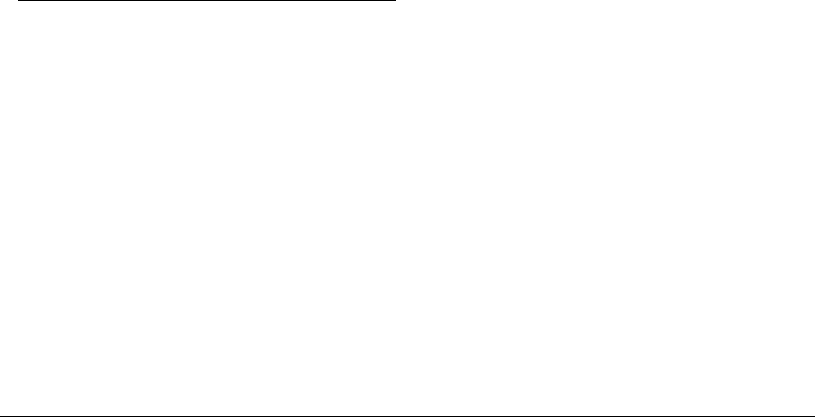
Deck 3.5 Addendum
22
Angle — The Angle panner differs from the Width
panner in that it does not have a variable image width.
It is most useful for sounds that you want to place at a
specific angle. The motion of the ball is restricted to a
ring to reinforce the idea that you can’t surround
yourself with this panner. The angle panner is
particularly useful for iterative sounds moving around
the surround space, such as birds or a flying insect.
Ambient — The Ambient panner adds surround
ambience to all five channels while still allowing you to
place the primary sound image in space. The room
ambience increases as you move the ball from the
center out to the edge, resulting in something like a
wet/dry mix. This algorithm works well for motion
through the center, but is best suited for static
placement of sounds in a room.
Mixing a 5.1 Session To Disk
When you are ready to mix your 5.1 surround session
to disk, choose Process > Mix To Disk. The export
options in the dialog are be grayed out because Mix To
Disk in surround mode only supports mono 16-bit
AIFF files. After clicking Save, Deck will output six
mono AIFF files with L, R, C, LS, RS, LFE suffixes. This
is the format supported by A-Pack for Dolby Digital
encoding.
Importing OMF Files
Deck 3.5 can import OMF files from other applications
( such as Final Cut Pro, Pro Tools, Avid, Digital
Performer, Nuendo, etc.). OMF files contain or refer to
all the media for an editing session and the time
locations of all media.
To import an OMF file in Deck:
1. Choose File > Import OMF.
2. Locate the OMF file (it must end with the .omf
suffix) in the File dialog and click Open.
3. In the resulting New Session dialog, enter a name
for your new session, specify the session’s sample
rate, and select stereo or surround. If the session
sample rate you choose is different from the
sample rate used by the audio in the OMF file, the
imported audio tracks will be converted to the
session sample rate.
4. Click OK to confirm your session choices and the
OMF file will be imported as a new session in
Deck.
Now that the OMF file has been imported, you're
ready to work on the session and create your final mix.
Example Workflow
1. Edit your project in Final Cut Pro, including
placing audio on tracks to match video edit
points. An external audio editor (such as BIAS
Peak) can be launched from Final Cut to adjust
individual clips if needed.
2. In Final Cut Pro , choose File > Export Audio to
OMF, and specify a location and name for the
exported audio. You can also adjust the sample
rate of the audio at this point, and choose the
“handle length.” (“Handle Length” is the amount
of audio either side of each clip in the timeline
that is preserved in the export. The exported file
will have the correct start and end times, but the
clip can be made larger up to a total of two times
the handle length.)
You can also export your Final Cut Pro sequence
as a QuickTime movie at this point so that it can
also be imported into Deck for use as a visual
reference.
3. Launch Deck and choose File > Convert OMF
from the file menu, and select the OMF file you
created in Step 2. You will be prompted to create
a new Deck session. Be sure to specify a matching
sample rate and whether you want a stereo or
surround session.
4. The OMF file will be imported and a new session
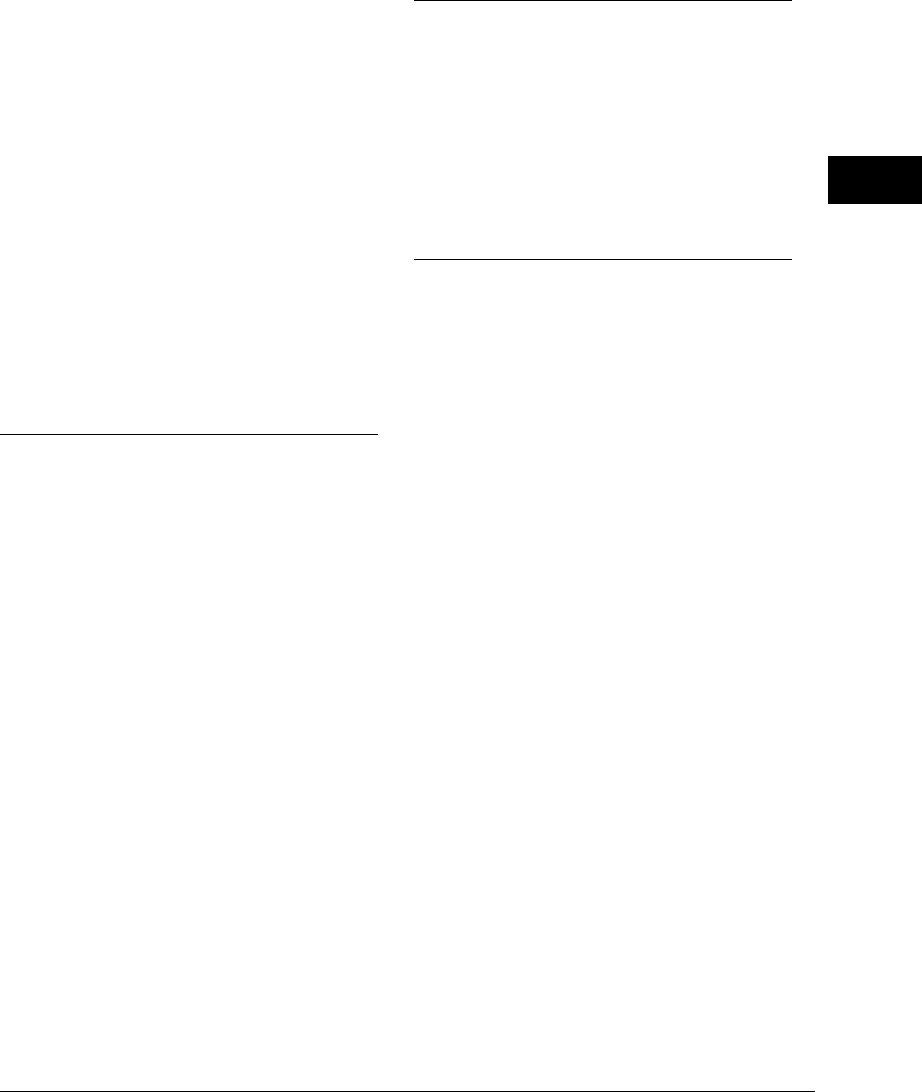
3
23
What’s New in Deck 3.5
created. Once complete the tracks, mixer and
transport windows will be opened for you (there's
a progress bar during session import). Your new
session will have the audio laid out in the same
number of tracks as the Final Cut Pro sequence
and with the same SMPTE start time and frame
rate. Final Cut Pro does not export (and Deck
does not import) gain envelopes, so those
adjustments should be made in Deck not Final
Cut Pro.
You can also import the Quicklime movie as a
visual reference using the options in the
QuickTime menu. Depending on performance of
your system and the total number of audio tracks
and effects it may be necessary to reduce the
visual presentation of the movie to 1/2 or 1/4 size
to avoid performance issues.
Fader Linking
Deck 3.5 now supports linking faders. Linked faders
move in tandem (i.e., when you move one of the
linked faders, the other linked faders move with it).
This is particularly useful for controlling the volume of
a stereo pair of tracks by moving only one fader.
To link faders:
1. In the Mixer window, shift-click a volume fader.
The fader will turn blue.
2. Shift-click one or more additional faders to link
them.
3. Once fader are linked, you can move any blue
slider and all other blue sliders will move at the
same level. If automation is being recorded for a
track the move from the linked fader will be
recorded too.
4. To unlink a fader shift-click it again and it will
revert to its normal color and move indepen-
dently.
CoreMIDI
Deck 3.5 on Mac OS X uses CoreMIDI to communicate
with external MIDI hardware, some of which require
third-party drivers to be installed in order to function.
Check the documentation for your CoreMIDI-
compatible MIDI interface for installation and
configuration instructions.

Deck 3.5 Addendum
24