Canon Power Shot SX432 IS User Guide PS SX430 UG EN
User Manual: canon PowerShot SX432 IS - User Guide Free User Guide for Canon POWERSHOT Series Camera, Manual - page5
Open the PDF directly: View PDF ![]() .
.
Page Count: 146 [warning: Documents this large are best viewed by clicking the View PDF Link!]
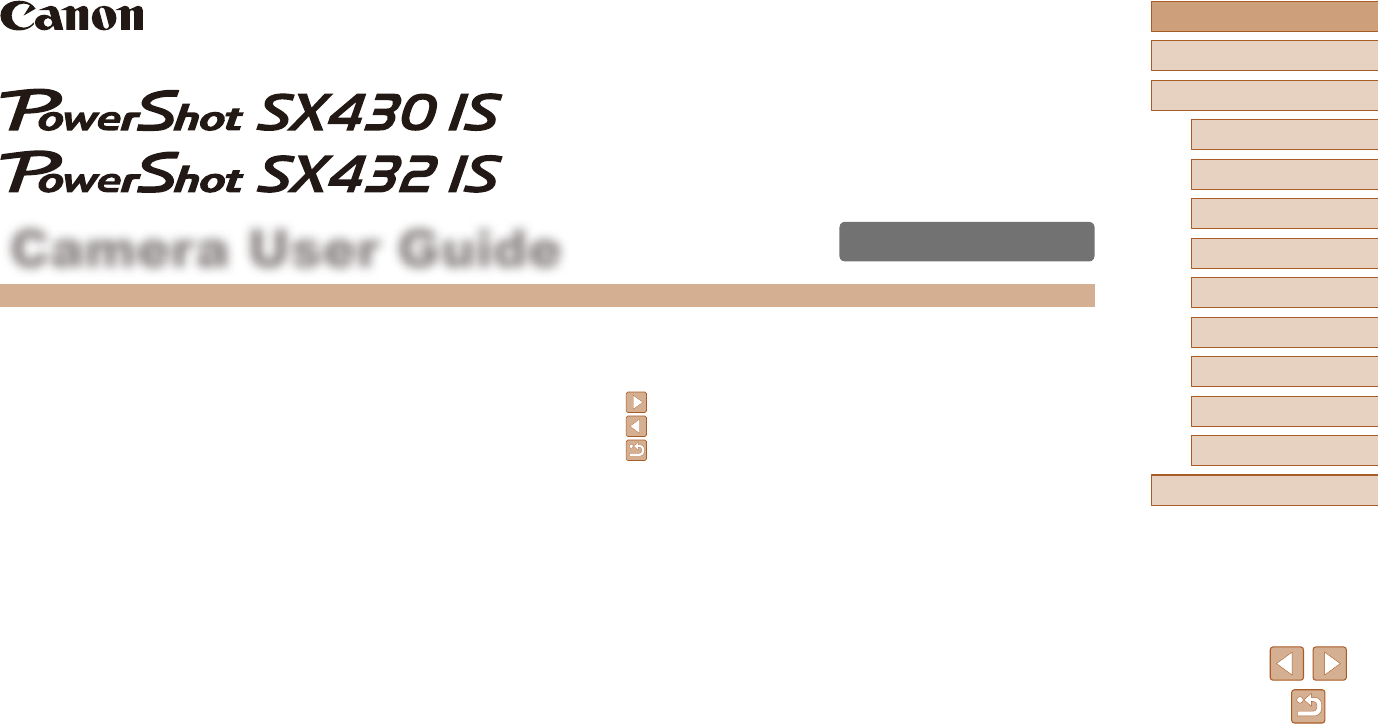
1
ENGLISH
Before Use
Basic Guide
Advanced Guide
1Camera Basics
2Auto Mode
3Other Shooting Modes
5Playback Mode
6Wi-Fi Functions
7Setting Menu
8Accessories
4P Mode
9Appendix
Index
Camera User Guide
© CANON INC. 2017 CEL-SW9DA210
●Make sure you read this guide, including the “Safety Instructions”
(=
12) section, before using the camera.
●Reading this guide will help you learn to use the camera properly.
●Store this guide safely so that you can use it in the future.
●Click the buttons in the lower right to access other pages.
: Next page
: Previous page
: Page before you clicked a link
●To jump to the beginning of a chapter, click the chapter title at right.
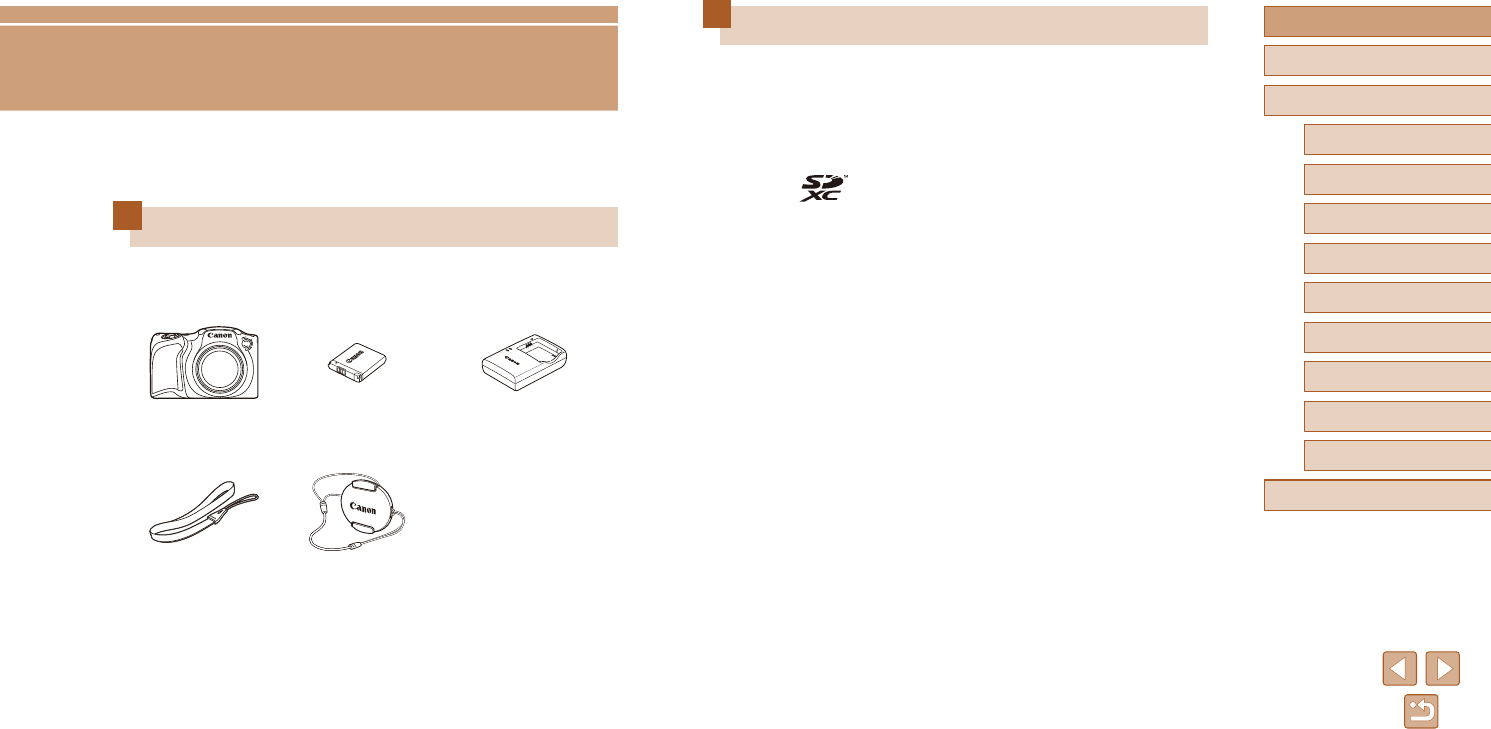
2
Before Use
Basic Guide
Advanced Guide
1Camera Basics
2Auto Mode
3Other Shooting Modes
5Playback Mode
6Wi-Fi Functions
7Setting Menu
8Accessories
4P Mode
9Appendix
Index
Initial Information
Package Contents
Before use, make sure the following items are included in the package.
If anything is missing, contact your camera retailer.
Camera Battery Pack
NB-11LH*
Battery Charger
CB-2LF/CB-2LFE
Wrist Strap Lens Cap
(with cord)
* Donotpeelotheadhesivecoveringfromabatterypack.
●Printed matter is also included.
●A memory card is not included (=
2).
Before Use
Compatible Memory Cards
The following memory cards (sold separately) can be used, regardless of
capacity.
●SD memory cards*
●SDHC memory cards*
●SDXC memory cards*
* Cards conforming to SD standards. However, not all memory cards have been
veriedtoworkwiththecamera.
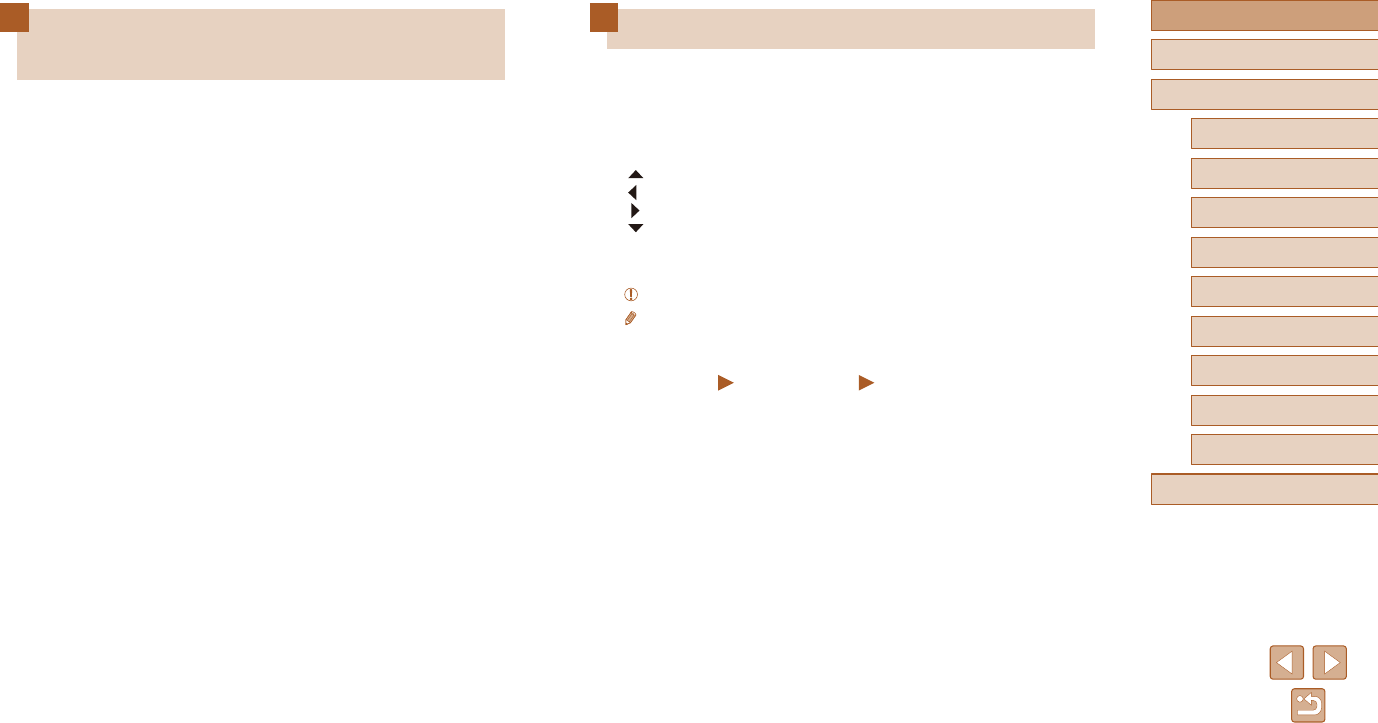
3
Before Use
Basic Guide
Advanced Guide
1Camera Basics
2Auto Mode
3Other Shooting Modes
5Playback Mode
6Wi-Fi Functions
7Setting Menu
8Accessories
4P Mode
9Appendix
Index
Conventions in This Guide
●In this guide, icons are used to represent the corresponding camera
buttons on which they appear, or which they resemble.
●The following camera buttons and controls are represented by icons.
Numbers in parentheses indicate the numbers of corresponding
controls in “Part Names” (=
4).
[ ] Up button (9) on back
[ ] Left button (13) on back
[ ] Right button (11) on back
[ ] Down button (12) on back
●Shooting modes and on-screen icons and text are indicated in
brackets.
●: Important information you should know
●: Notes and tips for expert camera use
●=
xx: Pages with related information (in this example, “xx” represents
a page number)
●The symbols “ Still Images” and “ Movies” below titles indicate
how the function is used—whether for still images or movies.
●Instructions in this guide apply to the camera under default settings.
●For convenience, all supported memory cards are simply referred to as
the “memory card”.
Preliminary Notes and Legal
Information
●Take and review some test shots initially to make sure the images
were recorded correctly. Please note that Canon Inc., its subsidiaries
andaliates,anditsdistributorsarenotliableforanyconsequential
damages arising from any malfunction of a camera or accessory,
including memory cards, that result in the failure of an image to be
recorded or to be recorded in a way that is machine readable.
●The user’s unauthorized photographing or recording (video and/or
sound) of people or copyrighted materials may invade the privacy of
such people and/or may violate others’ legal rights, including copyright
and other intellectual property rights, even when such photographing
or recording is intended solely for personal use.
●For information on camera warranty or Canon Customer Support,
please refer to the warranty information provided with your camera
User Manual Kit.
●Although the screen (monitor) is produced under extremely high-
precision manufacturing conditions and more than 99.99% of the
pixelsmeetdesignspecications,inrarecasessomepixelsmaybe
defective or may appear as red or black dots. This does not indicate
cameradamageoraectrecordedimages.
●When the camera is used over an extended period, it may become
warm. This does not indicate damage.

4
Before Use
Basic Guide
Advanced Guide
1Camera Basics
2Auto Mode
3Other Shooting Modes
5Playback Mode
6Wi-Fi Functions
7Setting Menu
8Accessories
4P Mode
9Appendix
Index
(7)
(8)
(10
)
(11)
(12
)
(1) (5) (6)
(
4
) (
14
)(
13
) (
15
)
(3)(2)
(9)
(1) Speaker
(2) Microphone
(3) AV OUT (Audio/video output) /
DIGITAL terminal
(4) Screen (monitor)
(5) Indicator
(6) [ (Playback)] button
(7) Movie button
(8) [ (Auto)] button
(9) [ (Exposure compensation)] /
[ (Single-image erase)] /
Up button
(10) FUNC. (Function) / SET button
(11) [ (Flash)] / Right button
(12) [ (Information)] /
Down button
(13) [ (Macro)] / Left button
(14) [ (Wi-Fi)] button
(15) [ ] button
Part Names
(3)
(6)(8) (9)
(7)
(1) (2) (3) (4) (5)
(10)
(1) Zoom lever
Shooting: [ (telephoto)] /
[ (wide angle)]
Playback: [ (magnify)] /
[ (index)]
(2) Shutter button
(3) Strap mount
(4) ON/OFF button
(5) Flash
(6) Lamp
(7) Lens
(8) Tripod socket
(9) Memory card/battery cover
(10) [ ] (N-Mark)*
* Used with NFC features (=
77).
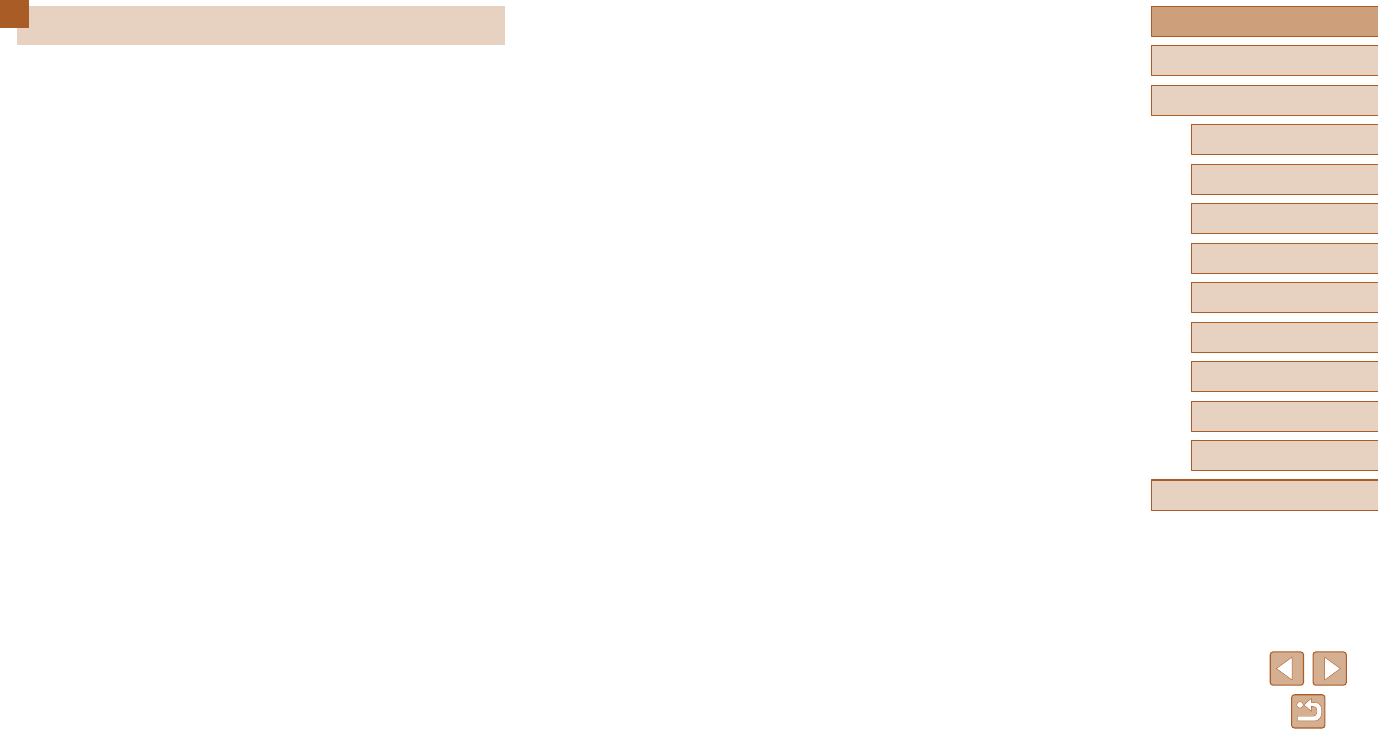
5
Before Use
Basic Guide
Advanced Guide
1Camera Basics
2Auto Mode
3Other Shooting Modes
5Playback Mode
6Wi-Fi Functions
7Setting Menu
8Accessories
4P Mode
9Appendix
Index
Table of Contents
Before Use
Initial Information .............................................................. 2
Package Contents .................................................................... 2
Compatible Memory Cards....................................................... 2
Preliminary Notes and Legal Information ................................. 3
Conventions in This Guide ....................................................... 3
Part Names .............................................................................. 4
Common Camera Operations .................................................11
Safety Instructions .................................................................. 12
Basic Guide
Basic Operations............................................................. 15
Initial Preparations.................................................................. 15
Attaching Accessories ...............................................................15
Holding the Camera ...................................................................16
Charging the Battery Pack .........................................................16
Inserting the Battery Pack and Your Memory Card ...................17
Removing the Battery Pack and Memory Card .....................17
Setting the Date and Time ......................................................... 18
Changing the Date and Time .................................................18
Display Language ...................................................................... 19
Trying the Camera Out ........................................................... 20
Shooting (Smart Auto) ...............................................................20
Viewing ......................................................................................21
Erasing Images .....................................................................22
Advanced Guide
1 Camera Basics ........................................................... 23
On/O ..................................................................................... 23
Power-Saving Features (Auto Power Down) ............................. 24
Power Saving in Shooting Mode ...........................................24
Power Saving in Playback Mode ........................................... 24
Shutter Button ........................................................................ 24
Shooting Display Options ....................................................... 25
Using the FUNC. Menu .......................................................... 25
Using the Menu Screen .......................................................... 26
On-Screen Keyboard.............................................................. 27
Indicator Display ..................................................................... 28
Clock ...................................................................................... 28
2 Auto Mode .................................................................. 29
Shooting with Camera-Determined Settings .......................... 29
Shooting (Smart Auto) ...............................................................29
Still Images/Movies ...............................................................31
Still Images ............................................................................ 31
Movies ...................................................................................31
Scene Icons ............................................................................... 32
Image Stabilization Icons ...........................................................33
On-Screen Frames ....................................................................33
Common, Convenient Features ............................................. 34
Zooming In Closer on Subjects (Digital Zoom) .......................... 34
Using the Self-Timer .................................................................. 34
Using the Self-Timer to Avoid Camera Shake ....................... 35
Customizing the Self-Timer ...................................................35
Adding a Date Stamp ................................................................36
Continuous Shooting .................................................................36
Image Customization Features .............................................. 37
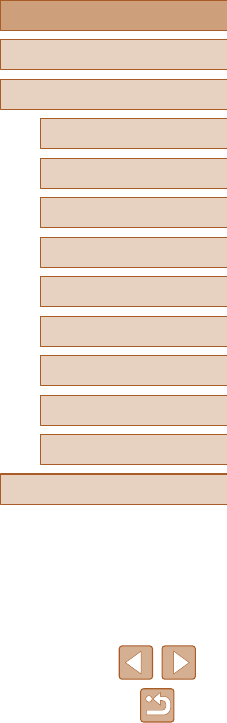
6
Before Use
Basic Guide
Advanced Guide
1Camera Basics
2Auto Mode
3Other Shooting Modes
5Playback Mode
6Wi-Fi Functions
7Setting Menu
8Accessories
4P Mode
9Appendix
Index
Changing the Aspect Ratio ........................................................ 37
Changing the Number of Recording Pixels (Image Size) .......... 38
Guidelines for Choosing Recording Pixel Setting Based
on Paper Size (for 4:3 Images) .............................................38
Changing Movie Image Quality .................................................38
Helpful Shooting Features ...................................................... 39
Displaying Grid Lines .................................................................39
Customizing Camera Operation ............................................. 39
Deactivating the AF-Assist Beam ..............................................39
Deactivating the Red-Eye Reduction Lamp ...............................40
Changing the Image Display Style after Shots .......................... 40
Changing the Image Display Period after Shots ...................40
Changing the Screen Displayed after Shots .........................41
3 Other Shooting Modes .............................................. 42
Brightness / Color Customization (Live View Control) ............ 42
SpecicScenes ...................................................................... 43
ApplyingSpecialEects ......................................................... 44
ShootingwithaFish-EyeLensEect(Fish-EyeEect) ............44
ShotsResemblingMiniatureModels(MiniatureEect) .............45
Playback Speed and Estimated Playback Time
(for One-Minute Clips) ...........................................................45
ShootingwithaToyCameraEect(ToyCameraEect) ...........46
Shooting in Monochrome ...........................................................46
Special Modes for Other Purposes ........................................ 47
Auto Shooting after Detecting New Person
(Face Self-Timer) ....................................................................... 47
Shooting Long Exposures (Long Shutter) .................................47
4 P Mode ........................................................................ 49
Shooting in Program AE ([P] Mode) ....................................... 49
Image Brightness (Exposure) ................................................. 50
Adjusting Image Brightness (Exposure Compensation) ............ 50
Changing the Metering Method .................................................50
Changing the ISO Speed ...........................................................51
Correcting Image Brightness (i-Contrast) .................................. 51
Image Colors .......................................................................... 52
Adjusting White Balance ............................................................52
Custom White Balance .......................................................... 52
Changing Image Color Tones (My Colors) ................................52
Custom Color.........................................................................53
Shooting Range and Focusing ............................................... 54
Shooting Close-Ups (Macro) .....................................................54
ShootingDistantSubjects(Innity) ............................................54
Digital Tele-Converter ................................................................54
Changing the AF Frame Mode ..................................................55
Center ....................................................................................55
Face AiAF .............................................................................. 55
Choosing Subjects to Focus On (Tracking AF) .....................56
Shooting with Servo AF .........................................................56
Changing the Focus Setting ......................................................57
Flash....................................................................................... 57
Changing the Flash Mode .........................................................57
Auto .......................................................................................57
On ..........................................................................................57
Slow Synchro ........................................................................57
O .......................................................................................... 58
Other Settings ........................................................................ 58
Changing the Compression Ratio (Image Quality) .................... 58
Changing the IS Mode Settings ................................................. 59
Recording Movies with Subjects at the Same Size
Shown before Shooting .........................................................59
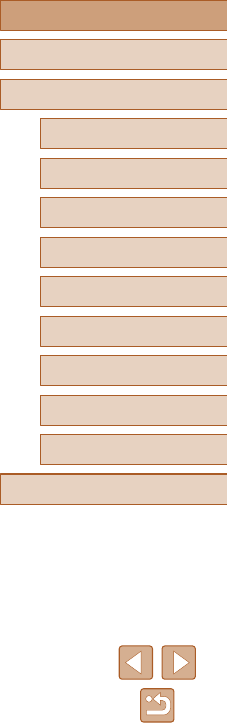
7
Before Use
Basic Guide
Advanced Guide
1Camera Basics
2Auto Mode
3Other Shooting Modes
5Playback Mode
6Wi-Fi Functions
7Setting Menu
8Accessories
4P Mode
9Appendix
Index
5 Playback Mode .......................................................... 60
Viewing ................................................................................... 60
Switching Display Modes ...........................................................61
Overexposure Warning (for Image Highlights) ......................61
Histogram ..............................................................................62
GPS Information Display .......................................................62
Browsing and Filtering Images ............................................... 62
Navigating through Images in an Index ..................................... 62
FindingImagesMatchingSpeciedConditions .........................63
Image Viewing Options .......................................................... 64
Magnifying Images ....................................................................64
Viewing Slideshows ................................................................... 64
Changing Slideshow Settings ................................................64
AutoPlaybackofRelatedImages(SmartShue) ....................65
Protecting Images .................................................................. 66
Using the Menu .........................................................................66
Choosing Images Individually .................................................... 66
Selecting a Range .....................................................................67
Protecting All Images at Once ...................................................68
Clearing All Protection at Once .............................................68
Erasing Images ...................................................................... 68
Erasing Multiple Images at Once ...............................................68
Choosing a Selection Method ...............................................68
Choosing Images Individually ................................................69
Selecting a Range .................................................................69
Specifying All Images at Once ...............................................69
Rotating Images ..................................................................... 70
Using the Menu .........................................................................70
Deactivating Auto Rotation ........................................................70
Tagging Images as Favorites ................................................. 71
Using the Menu .........................................................................71
Editing Still Images ................................................................. 72
Resizing Images ........................................................................72
Cropping ....................................................................................72
Changing Image Color Tones (My Colors) ................................73
Correcting Image Brightness (i-Contrast) .................................. 74
Correcting Red-Eye ...................................................................74
Editing Movies ........................................................................ 75
6 Wi-Fi Functions.......................................................... 76
Available Wi-Fi Features ........................................................ 76
Sending Images to a Smartphone .......................................... 77
Sending Images to an NFC-Compatible Smartphone ...............77
ConnectingviaNFCWhenCameraIsOorinShooting
Mode .....................................................................................77
Connecting via NFC When Camera Is in Playback Mode ..... 79
Adding a Smartphone ................................................................ 80
Using Another Access Point ......................................................82
Previous Access Points .............................................................82
Saving Images to a Computer ................................................ 83
Preparing to Register a Computer ............................................. 83
Installing CameraWindow ......................................................83
ConguringtheComputerforaWi-FiConnection
(Windows Only) .....................................................................83
Saving Images to a Connected Computer .................................84
ConrmingAccessPointCompatibility .................................. 84
Using WPS-Compatible Access Points .................................85
Connecting to Listed Access Points ......................................87
Previous Access Points .........................................................88
Sending Images to a Registered Web Service ....................... 88
Registering Web Services .........................................................88
Registering CANON iMAGE GATEWAY ................................89
Registering Other Web Services ...........................................90
Uploading Images to Web Services ..........................................91
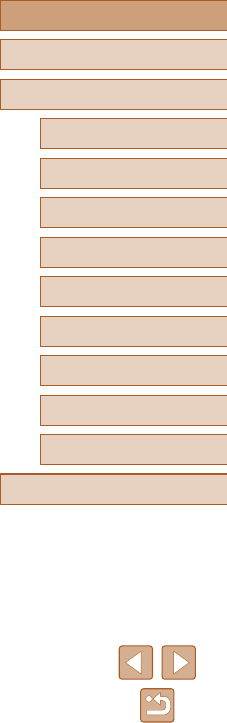
8
Before Use
Basic Guide
Advanced Guide
1Camera Basics
2Auto Mode
3Other Shooting Modes
5Playback Mode
6Wi-Fi Functions
7Setting Menu
8Accessories
4P Mode
9Appendix
Index
Printing Images Wirelessly from a Connected Printer ............ 92
Sending Images to Another Camera ...................................... 93
Image Sending Options .......................................................... 94
Sending Multiple Images ...........................................................94
Selecting a Range .................................................................94
Sending Favorite Images ......................................................95
Notes on Sending Images .........................................................95
Choosing the Number of Recording Pixels (Image Size) ..........96
Adding Comments ..................................................................... 96
Sending Images Automatically (Image Sync) ......................... 97
Initial Preparations ..................................................................... 97
Preparing the Camera ...........................................................97
Preparing the Computer ........................................................97
Sending Images .........................................................................98
Viewing Images Sent via Image Sync on a Smartphone.......98
Using a Smartphone to View Camera Images and Control
the Camera............................................................................. 99
Geotagging Images on the Camera ..........................................99
Remote Live View Shooting ....................................................100
Editing or Erasing Wi-Fi Settings.......................................... 101
Editing Connection Information ...............................................101
Changing a Device Nickname .............................................101
Erasing Connection Information ..........................................101
Changing the Camera Nickname ............................................102
Returning the Wi-Fi Settings to Default ...................................102
7 Setting Menu ............................................................ 103
Adjusting Basic Camera Functions ...................................... 103
Silencing Camera Operations ..................................................103
Adjusting the Volume ...............................................................103
Hiding Hints and Tips ...............................................................104
Date and Time .........................................................................104
World Clock .............................................................................104
Lens Retraction Timing ............................................................ 105
Using Eco Mode ......................................................................105
Power-Saving Adjustment .......................................................105
Screen Brightness ...................................................................106
Hiding the Start-Up Screen ......................................................106
Formatting Memory Cards ....................................................... 106
Low-Level Formatting .......................................................... 107
File Numbering ........................................................................107
Date-Based Image Storage ..................................................... 108
Metric / Non-Metric Display .....................................................108
CheckingCerticationLogos ................................................... 108
Display Language .................................................................... 108
Adjusting Other Settings .......................................................... 108
Restoring Default Camera Settings ......................................... 109
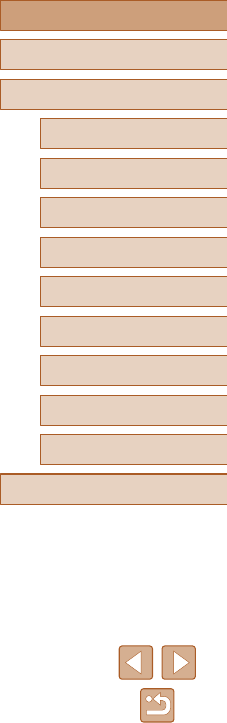
9
Before Use
Basic Guide
Advanced Guide
1Camera Basics
2Auto Mode
3Other Shooting Modes
5Playback Mode
6Wi-Fi Functions
7Setting Menu
8Accessories
4P Mode
9Appendix
Index
8 Accessories ............................................................. 110
System Map ..........................................................................110
Optional Accessories ............................................................. 111
Power Supplies ........................................................................ 111
Flash Unit ................................................................................ 112
Other Accessories ................................................................... 112
Printers .................................................................................... 112
Photo and Movie Storage ........................................................ 112
Using Optional Accessories...................................................113
Playback on a TV .................................................................... 113
Using the Software ................................................................114
Computer Connections via a Cable ......................................... 114
Checking Your Computer Environment ............................... 114
Installing the Software ......................................................... 114
Saving Images to a Computer ................................................. 114
Printing Images .....................................................................116
Easy Print ................................................................................ 116
ConguringPrintSettings ........................................................ 117
Cropping Images before Printing ......................................... 117
Choosing Paper Size and Layout before Printing ............... 118
Available Layout Options ..................................................... 118
Printing ID Photos ............................................................... 118
Printing Movie Scenes ............................................................. 119
Movie Printing Options ........................................................ 119
Adding Images to the Print List (DPOF) .................................. 119
ConguringPrintSettings .................................................... 119
Setting Up Printing for Individual Images ............................120
Setting Up Printing for a Range of Images .......................... 121
Setting Up Printing for All Images ........................................121
Clearing All Images from the Print List ................................121
Printing Images Added to the Print List (DPOF) .................. 121
Adding Images to a Photobook ...............................................121
Choosing a Selection Method .............................................121
Adding Images Individually ..................................................122
Adding All Images to a Photobook ......................................122
Removing All Images from a Photobook .............................122
9 Appendix .................................................................. 123
Troubleshooting .................................................................... 123
On-Screen Messages........................................................... 127
On-Screen Information ......................................................... 129
Shooting (Information Display) ................................................129
Battery Level .......................................................................129
Playback (Detailed Information Display) ..................................130
Summary of Movie Control Panel ........................................130
Functions and Menu Tables ................................................. 131
Functions Available in Each Shooting Mode ...........................131
FUNC. Menu ............................................................................132
Shooting Tab ............................................................................134
Set Up Tab ............................................................................... 136
Playback Tab ...........................................................................136
Print Tab ..................................................................................137
Playback Mode FUNC. Menu .................................................. 137
Handling Precautions ........................................................... 137
Specications ....................................................................... 138
Image Sensor ......................................................................138
Lens .....................................................................................138
Shutter ................................................................................. 138
Aperture ...............................................................................138
Flash ....................................................................................138
Monitor.................................................................................138
Shooting ..............................................................................139
Recording ............................................................................139
Power ..................................................................................140
Interface ..............................................................................140
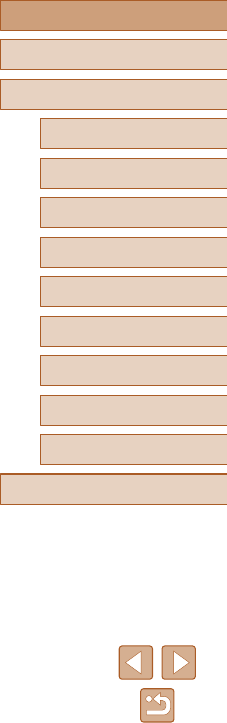
10
Before Use
Basic Guide
Advanced Guide
1Camera Basics
2Auto Mode
3Other Shooting Modes
5Playback Mode
6Wi-Fi Functions
7Setting Menu
8Accessories
4P Mode
9Appendix
Index
Operating Environment .......................................................140
Dimensions (CIPA compliant) .............................................. 140
Weight (CIPA Compliant) ..................................................... 140
Battery Pack NB-11LH .........................................................141
Battery Charger CB-2LF / CB-2LFE .................................... 141
Index..................................................................................... 142
Precautions for Wireless Features (Wi-Fi or Others)...........144
Radio Wave Interference Precautions ................................. 144
Security Precautions ...........................................................144
Third-Party Software ...........................................................145
Personal Information and Security Precautions ..................145
Trademarks and Licensing ..................................................146
Disclaimer ............................................................................146
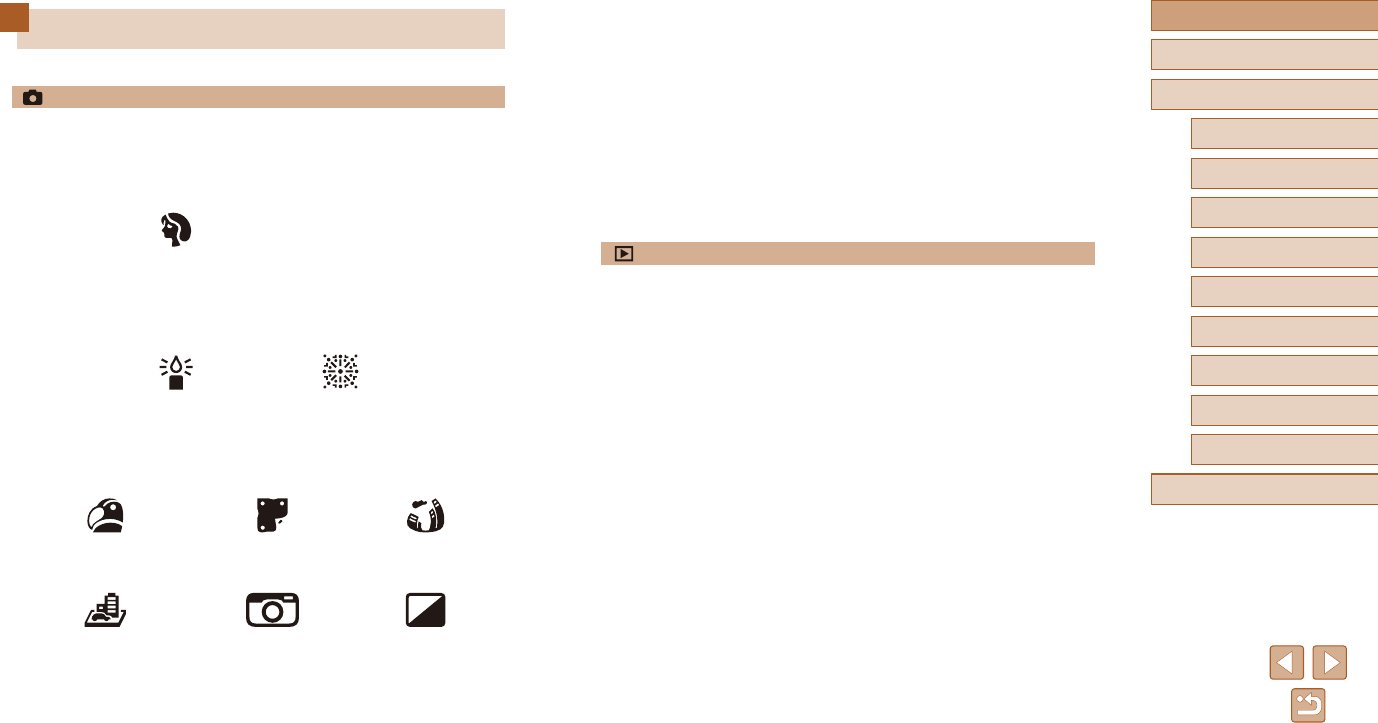
11
Before Use
Basic Guide
Advanced Guide
1Camera Basics
2Auto Mode
3Other Shooting Modes
5Playback Mode
6Wi-Fi Functions
7Setting Menu
8Accessories
4P Mode
9Appendix
Index
Common Camera Operations
Shoot
●Use camera-determined settings (Auto Mode)
- =
29
Shooting people well
Portraits
(=
43)
Matchingspecicscenes
Low Light
(=
43)
Fireworks
(=
43)
Applyingspecialeects
Vivid Colors
(=
44)
PosterEect
(=
44)
Fish-EyeEect
(=
44)
MiniatureEect
(=
45)
ToyCameraEect
(=
46)
Monochrome
(=
46)
●While adjusting image settings (Live View Control)
- =
42
●Focus on faces
- =
29, =
43, =
55
●Withoutusingtheash(FlashO)
- =
29
●Include yourself in the shot (Self-Timer)
- =
34, =
47
●Add a date stamp
- =
36
View
●View images (Playback Mode)
- =
60
●Automatic playback (Slideshow)
- =
64
●On a TV
- =
113
●On a computer
- =
114
●Browsethroughimagesquickly
- =
62
●Erase images
- =
68
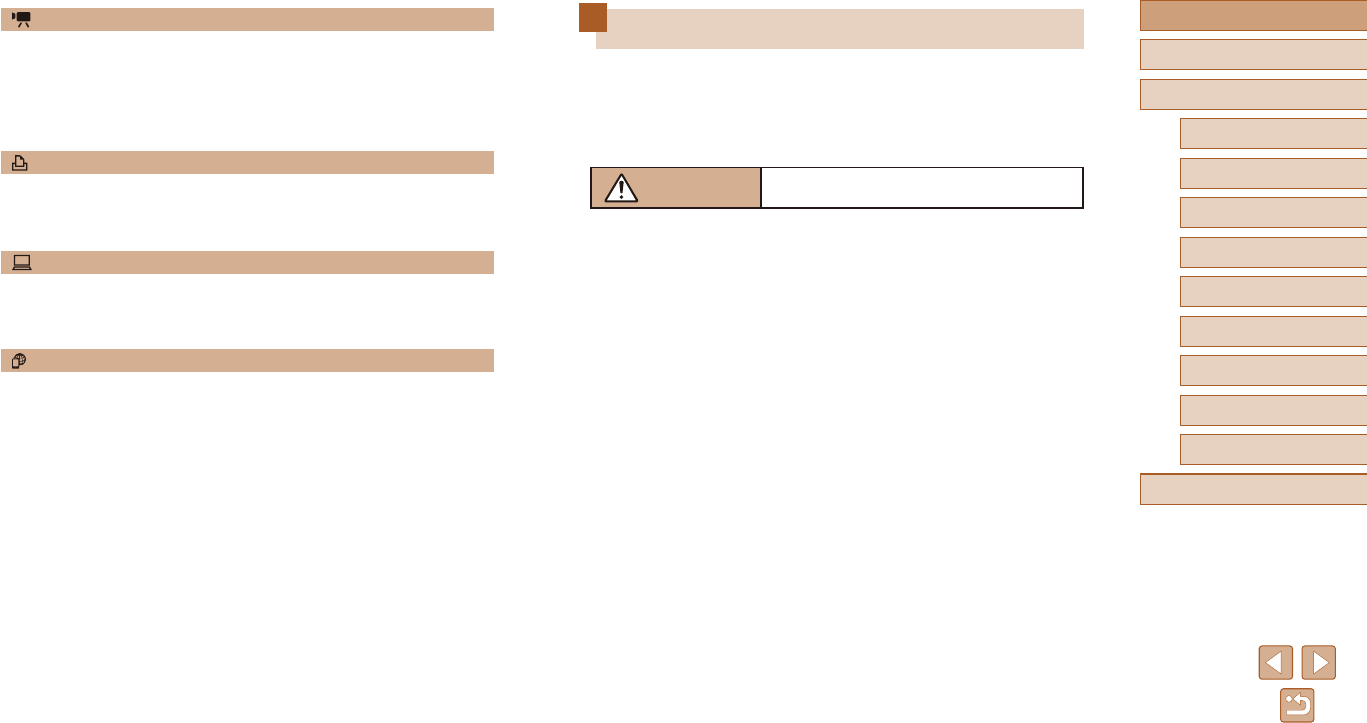
12
Before Use
Basic Guide
Advanced Guide
1Camera Basics
2Auto Mode
3Other Shooting Modes
5Playback Mode
6Wi-Fi Functions
7Setting Menu
8Accessories
4P Mode
9Appendix
Index
Safety Instructions
●Be sure to read these instructions in order to operate the product
safely.
●Follow these instructions to prevent injury or harm to the operator of
the product or others.
WARNING
Denotes the risk of serious injury or death.
●Keep the product out of the reach of young children.
A strap wrapped around a person’s neck may result in strangulation.
The accessory shoe cover is dangerous if swallowed. If swallowed, seek
immediate medical assistance.
●Use only power sources specied in this instruction manual for use
with the product.
●Do not disassemble or modify the product.
●Do not expose the product to strong shocks or vibration.
●Do not touch any exposed internal parts.
●Stop using the product in any case of unusual circumstances such as
the presence of smoke or a strange smell.
●Do not use organic solvents such as alcohol, benzine or paint thinner
to clean the product.
●Do not get the product wet. Do not insert foreign objects or liquids into
the product.
●Do not use the product where ammable gases may be present.
This may cause electric shock, explosion or re.
●For products featuring a viewnder, do not look through the viewnder
at strong light sources such as the sun on a bright day or lasers and
other strong articial light sources.
This may harm your vision.
Record/View Movies
●Record movies
- =
29
●View movies (Playback Mode)
- =
60
Print
●Print pictures
- =
116
Save
●Save images to a computer
- =
114
Use Wi-Fi Functions
●Send images to a smartphone
- =
77
●Share images online
- =
88
●Send images to a computer
- =
83
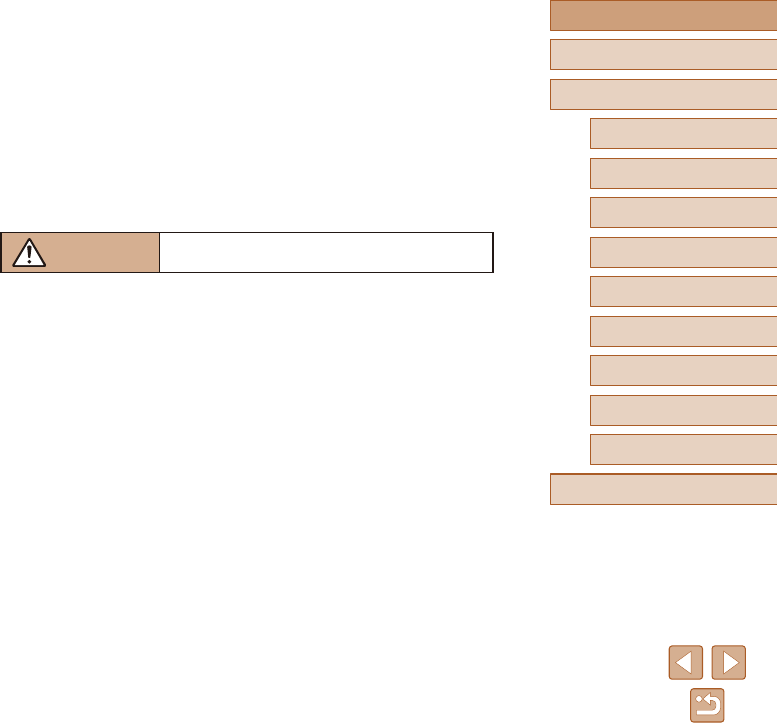
13
Before Use
Basic Guide
Advanced Guide
1Camera Basics
2Auto Mode
3Other Shooting Modes
5Playback Mode
6Wi-Fi Functions
7Setting Menu
8Accessories
4P Mode
9Appendix
Index
●Do not allow the product to maintain contact with the same area of skin
for extended periods of time during use.
This may result in low-temperature contact burns, including skin redness
and blistering, even if the product does not feel hot. The use of a tripod or
similarequipmentisrecommendedwhenusingtheproductinhotplaces
and for people with circulation problems or less sensitive skin.
●Followanyindicationstoturnotheproductinplaceswhereitsuseis
forbidden.
Notdoingsomaycauseotherequipmenttomalfunctionduetotheeect
of electromagnetic waves and even result in accidents.
CAUTION
Denotes the risk of injury.
●Donotretheashneartheeyes.
It may hurt the eyes.
●Strap is intended for use on the body only. Hanging the strap with any
product attached on a hook or other object may damage the product.
Also, do not shake the product or expose the product to strong
impacts.
●Do not apply strong pressure on the lens or allow an object to hit it.
This may cause injury or damage to the product.
●Flashemitshightemperatureswhenred.Keepngers,anyother
partofyourbody,andobjectsawayfromtheashunitwhiletaking
pictures.
Thismaycauseburnsormalfunctionoftheash.
●Do not leave the product in places exposed to extremely high or low
temperatures.
The product may become extremely hot/cold and cause burns or injury
when touched.
●Observe the following instructions when using commercially available
batteries or provided battery packs.
- Usebatteries/batterypacksonlywiththeirspeciedproduct.
- Donotheatbatteries/batterypacksorexposethemtore.
- Do not charge batteries/battery packs using non-authorized battery
chargers.
- Do not expose the terminals to dirt or let them come into contact with
metallic pins or other metal objects.
- Do not use leaking batteries/battery packs.
- When disposing of batteries/battery packs, insulate the terminals
with tape or other means.
Thismaycauseelectricshock,explosionorre.
If a battery/battery pack leaks and the material contacts your skin or
clothing,ushtheexposedareathoroughlywithrunningwater.Incaseof
eyecontact,ushthoroughlywithcopiousamountsofcleanrunningwater
and seek immediate medical assistance.
●Observe the following instructions when using a battery charger.
- Periodically remove any dust buildup from the power plug and power
outlet using a dry cloth.
- Do not plug in or unplug the product with wet hands.
- Do not use the product if the power plug is not fully inserted into the
power outlet.
- Do not expose the power plug and terminals to dirt or let them come
into contact with metallic pins or other metal objects.
- Do not touch the battery charger or AC adapter connected to a
power outlet during lightning storms.
- Do not place heavy objects on the power cord. Do not damage,
break or modify the power cord.
- Do not wrap the product in cloth or other materials when in use or
shortly after use when the product is still warm in temperature.
- Do not leave the product connected to a power source for long
periods of time.
Thismaycauseelectricshock,explosionorre.
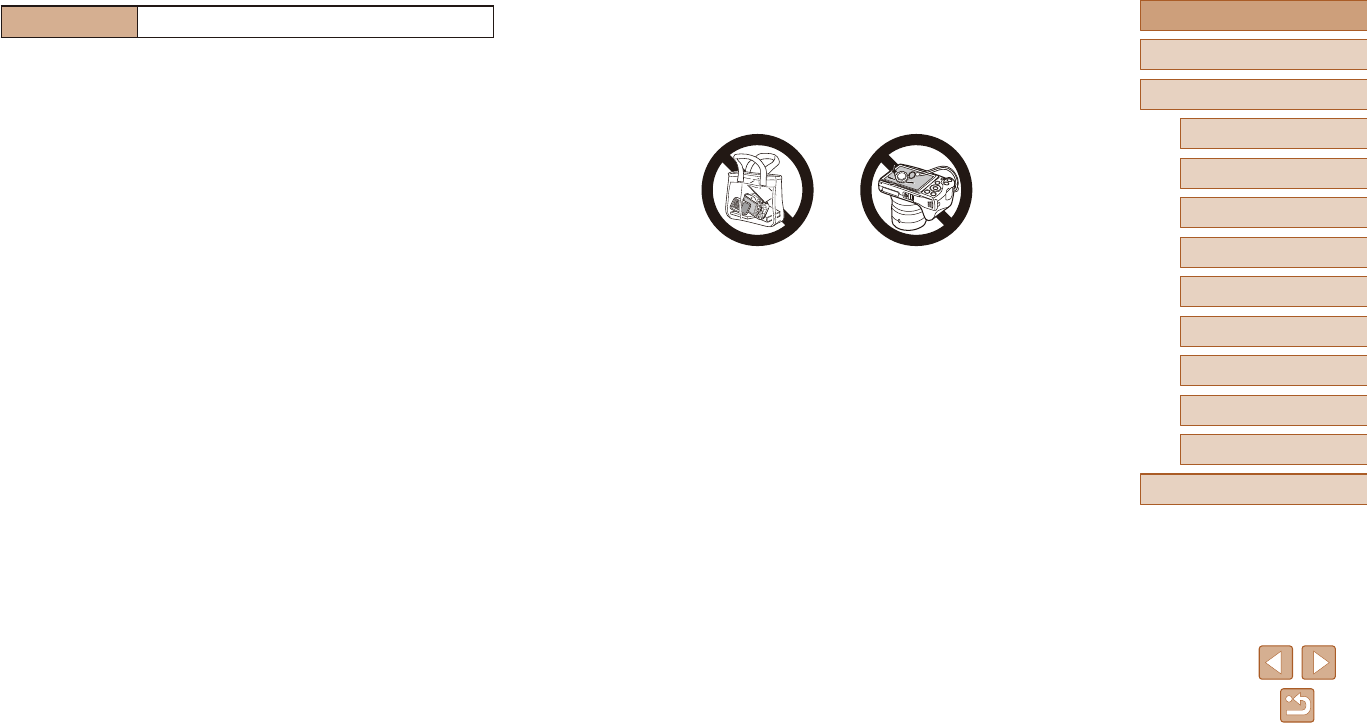
14
Before Use
Basic Guide
Advanced Guide
1Camera Basics
2Auto Mode
3Other Shooting Modes
5Playback Mode
6Wi-Fi Functions
7Setting Menu
8Accessories
4P Mode
9Appendix
Index
●When putting the camera in your bag, ensure that hard objects do not
come into contact with the screen. Also close the screen (so that it
faces the body), if your product’s screen closes.
●Do not attach any hard objects to the product.
Doing so may cause malfunctions or damage the screen.
Caution
Denotes the possibility of property damage.
●Do not aim the camera at intense light sources, such as the sun on a
cleardayoranintensearticiallightsource.
Doing so may damage the image sensor or other internal components.
●When using the camera on a sandy beach or at a windy location,
be careful not to allow dust or sand to enter the camera.
●Wipeoanydust,grime,orotherforeignmatterontheashwitha
cotton swab or cloth.
Theheatemittedfromtheashmaycauseforeignmattertosmokeorthe
product to malfunction.
●Remove and store the battery pack/batteries when you are not using
the product.
Any battery leakage that occurs may cause product damage.
●Before you discard the battery pack/batteries, cover the terminals with
tape or other insulators.
Contactingothermetalmaterialsmayleadtoreorexplosions.
●Unplug any battery charger used with the product when not in use.
Do not cover with a cloth or other objects when in use.
Leaving the unit plugged in for a long period of time may cause it to
overheatanddistort,resultinginre.
●Do not leave any dedicated battery packs near pets.
Pets biting the battery pack could cause leakage, overheating, or
explosion,resultinginproductdamageorre.
●If your product uses multiple batteries, do not use batteries that
havedierentlevelsofchargetogether,anddonotuseoldand
new batteries together. Do not insert the batteries with the + and –
terminals reversed.
This may cause the product to malfunction.
●Do not sit down with the camera in your pant pocket.
Doing so may cause malfunctions or damage the screen.
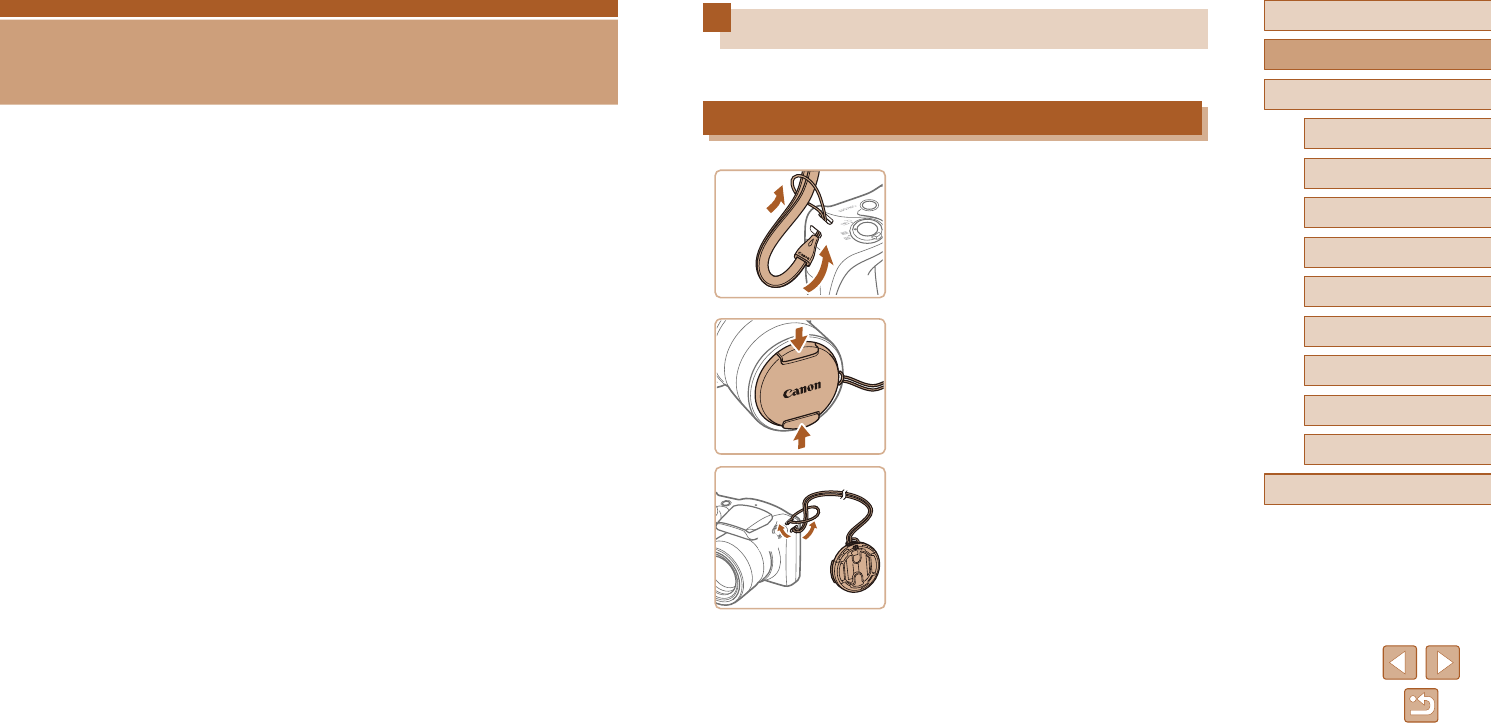
15
Before Use
Basic Guide
Advanced Guide
1Camera Basics
2Auto Mode
3Other Shooting Modes
5Playback Mode
6Wi-Fi Functions
7Setting Menu
8Accessories
4P Mode
9Appendix
Index
Initial Preparations
Prepare for shooting as follows.
Attaching Accessories
1 Attach the strap.
●Thread the end of the strap through the
strap mount (1), and then pull the other
end of the strap through the loop on the
threaded end (2).
2 Attach the lens cap.
●Remove the lens cap from the lens
momentarily, thread the end of the cord
through the strap mount (1), and then pull
the lens cap through the loop (2).
●Always remove the lens cap before
turning the camera on.
●Keep the lens cap on the lens when the
camera is not in use.
(2)
(1)
(1)(2)
Basic Operations
Basic information and instructions, from initial preparations to shooting
and playback
Basic Guide
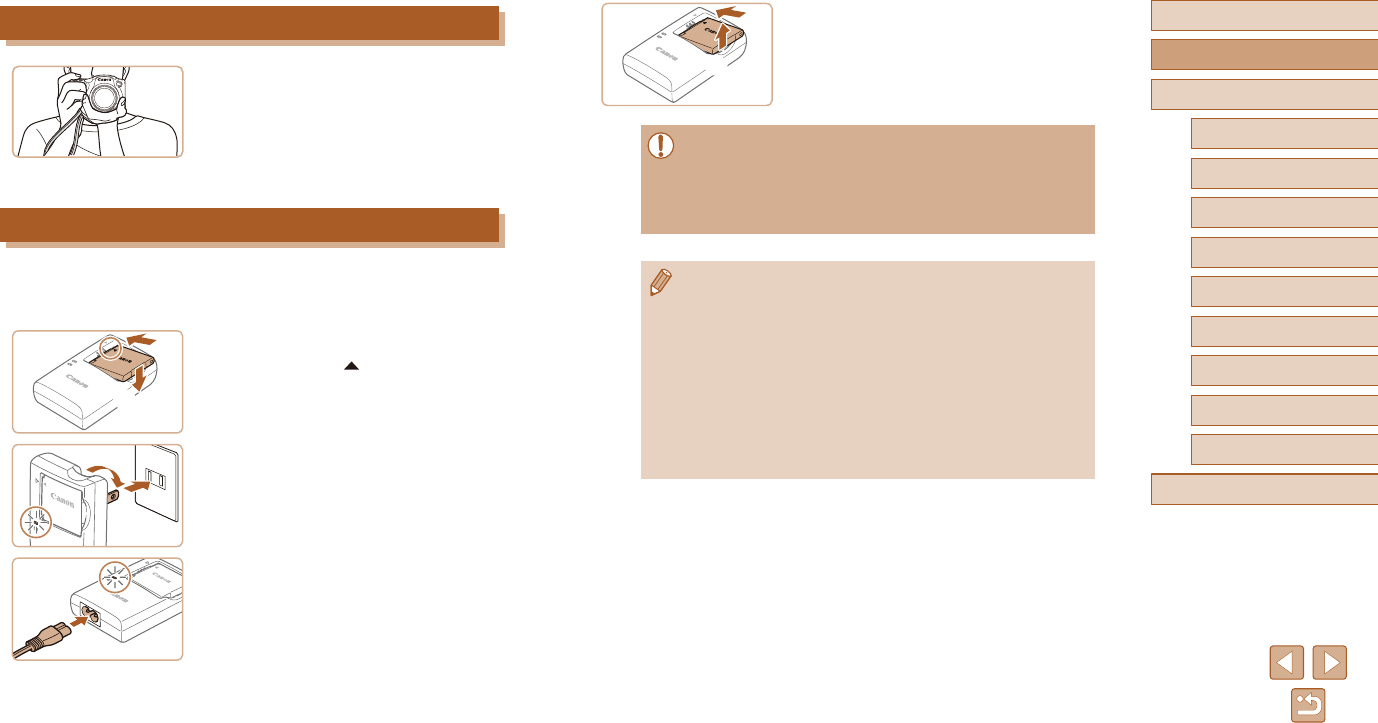
16
Before Use
Basic Guide
Advanced Guide
1Camera Basics
2Auto Mode
3Other Shooting Modes
5Playback Mode
6Wi-Fi Functions
7Setting Menu
8Accessories
4P Mode
9Appendix
Index
3 Remove the battery pack.
●After unplugging the battery charger,
remove the battery pack by pushing it in
(1) and up (2).
●To protect the battery pack and keep it in optimal condition, do not
charge it continuously for more than 24 hours.
●For battery chargers that use a power cord, do not attach
the charger or cord to other objects. Doing so could result in
malfunction or damage to the product.
●For details on charging time and the number of shots and
recording time possible with a fully charged battery pack, see
“Recording” (=
139).
●Charged battery packs gradually lose their charge, even when
they are not used. Charge the battery pack on (or immediately
before) the day of use.
●The charger can be used in areas with 100 – 240 V AC power
(50/60Hz).Forpoweroutletsinadierentformat,usea
commercially available adapter for the plug. Never use an
electrical transformer designed for traveling, which may damage
the battery pack.
(1)
(2)
Holding the Camera
●Place the strap around your wrist.
●When shooting, keep your arms close to
your body and hold the camera securely
to prevent it from moving. If you have
raisedtheash,donotrestyourngers
on it.
Charging the Battery Pack
Before use, charge the battery pack with the included charger. Be sure to
charge the battery pack initially, because the camera is not sold with the
battery pack charged.
1 Insert the battery pack.
●After aligning the marks on the battery
pack and charger, insert the battery pack
by pushing it in (1) and down (2).
2 Charge the battery pack.
●CB-2LF: Flip out the plug (1) and plug the
charger into a power outlet (2).
●CB-2LFE: Plug the power cord into the
charger, then plug the other end into a
power outlet.
●The charging lamp turns orange, and
charging begins.
●Whenchargingisnished,thelampturns
green.
(1)
(2)
(2)
(1)
CB-2LF
CB-2LFE
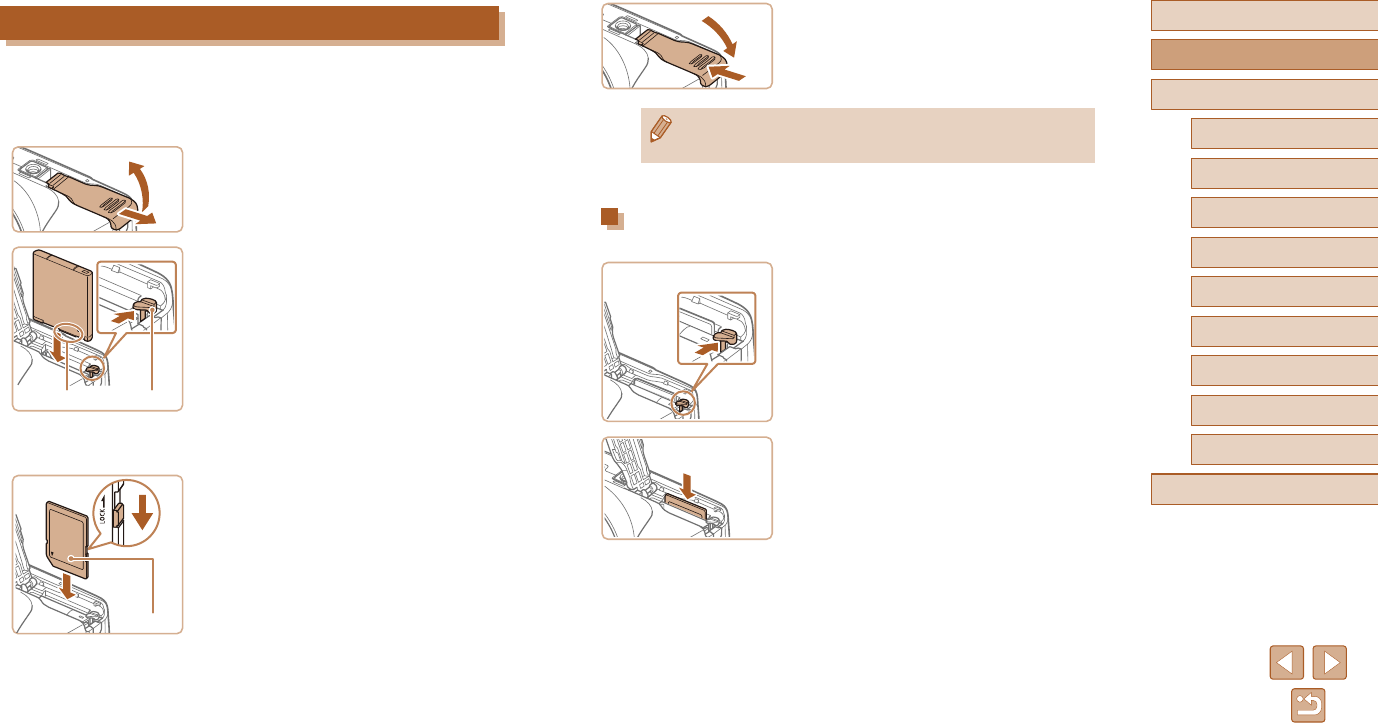
17
Before Use
Basic Guide
Advanced Guide
1Camera Basics
2Auto Mode
3Other Shooting Modes
5Playback Mode
6Wi-Fi Functions
7Setting Menu
8Accessories
4P Mode
9Appendix
Index
4 Close the cover.
●Lower the cover (1) and hold it down as
you slide the switch, until it clicks into the
closed position (2).
●For guidelines on how many shots or hours of recording can be
saved on one memory card, see “Recording” (=
139).
Removing the Battery Pack and Memory Card
Remove the battery pack.
●Open the cover and press the battery
lock in the direction of the arrow.
●The battery pack will pop up.
Remove the memory card.
●Push the memory card in until it clicks,
and then slowly release it.
●The memory card will pop up.
(1)
(2)
Inserting the Battery Pack and Your Memory Card
Insert the included battery pack and a memory card (sold separately).
Note that before using a memory card that is new or has been formatted
in another device, you should format the memory card with this camera
(=
106).
1 Open the cover.
●Slide the cover (1) and open it (2).
2 Insert the battery pack.
●Holding the battery pack with the
terminals (1) facing as shown, press the
battery lock (2) in the direction of the
arrow and insert the battery pack until the
lock clicks shut.
●If you insert the battery pack facing the
wrong way, it cannot be locked into the
correctposition.Alwaysconrmthatthe
battery pack is facing the right way and
locks when inserted.
3 Check your card’s write-protect
switch and insert the memory card.
●Recording is not possible on memory
cards with a write-protect switch when the
switch is in the locked position. Slide the
switch to the unlocked position.
●Insert the memory card with the label (1)
facing as shown until it clicks into place.
●Make sure the memory card is facing the
right way when you insert it. Inserting
memory cards facing the wrong way may
damage the camera.
(1)
(2)
(
1
)
(2)
(1)
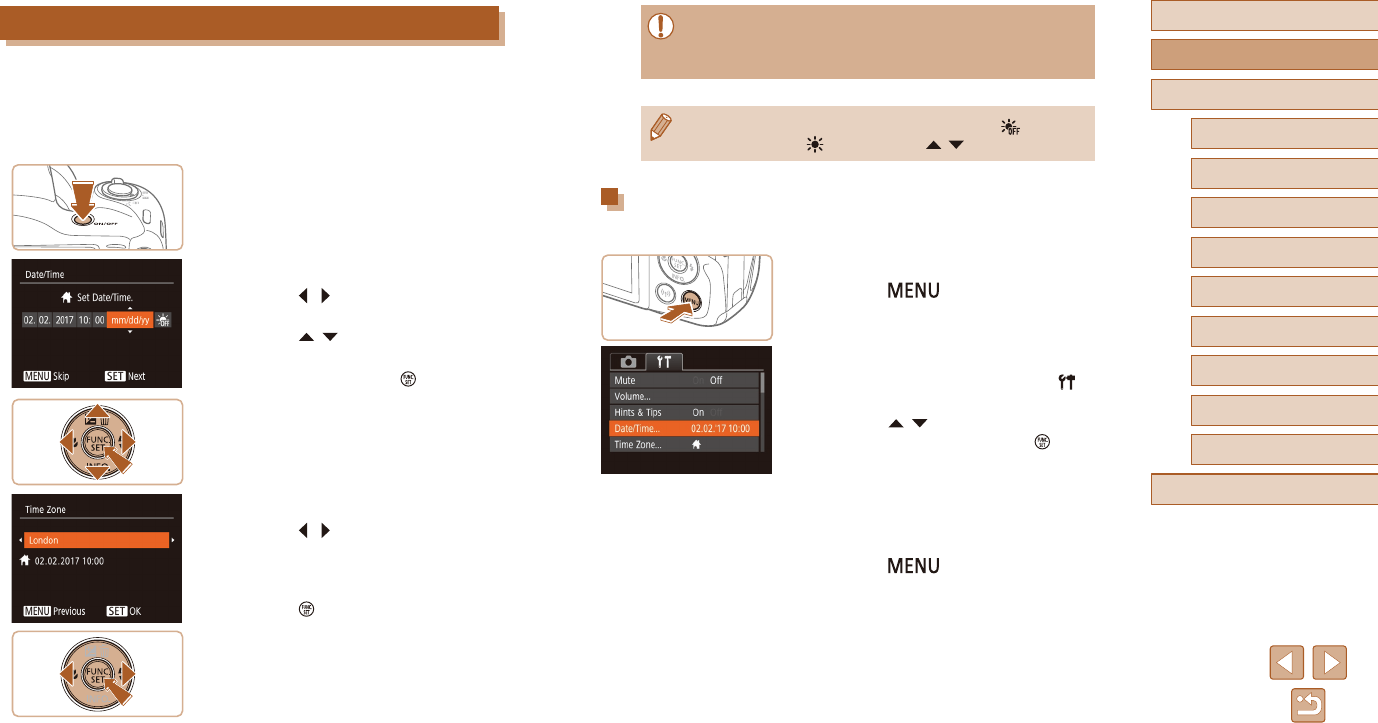
18
Before Use
Basic Guide
Advanced Guide
1Camera Basics
2Auto Mode
3Other Shooting Modes
5Playback Mode
6Wi-Fi Functions
7Setting Menu
8Accessories
4P Mode
9Appendix
Index
●Unless you set the date, time, and home time zone, the [Date/
Time] screen will be displayed each time you turn the camera on.
Specify the correct information.
●To set daylight saving time (1 hour ahead), choose [ ] in step 2
and then choose [ ] by pressing the [ ][ ] buttons.
Changing the Date and Time
Adjust the date and time as follows.
1 Access the menu screen.
●Press the [ ] button.
2 Choose [Date/Time].
●Move the zoom lever to choose the [ ]
tab.
●Press the [ ][ ] buttons to choose
[Date/Time], and then press the [ ]
button.
3 Change the date and time.
●Follow step 2 in “Setting the Date and
Time” (=
18) to adjust the settings.
●Press the [ ] button to close the
menu screen.
Setting the Date and Time
Set the current date and time correctly as follows if the [Date/Time] screen
is displayed when you turn the camera on. Information you specify this
way is recorded in image properties when you shoot, and it is used when
you manage images by shooting date or print images showing the date.
You can also add a date stamp to shots, if you wish (=
36).
1 Turn the camera on.
●Press the ON/OFF button.
●The [Date/Time] screen is displayed.
2 Set the date and time.
●Press the [ ][ ] buttons to choose an
item.
●Press the [ ][ ] buttons to specify the
date and time.
●Whennished,pressthe[ ] button.
3 Specify your home time zone.
●Press the [ ][ ] buttons to choose your
home time zone.
4 Finish the setup process.
●Press the [ ]buttonwhennished.
Afteraconrmationmessage,thesetting
screen is no longer displayed.
●Toturnothecamera,presstheON/OFF
button.
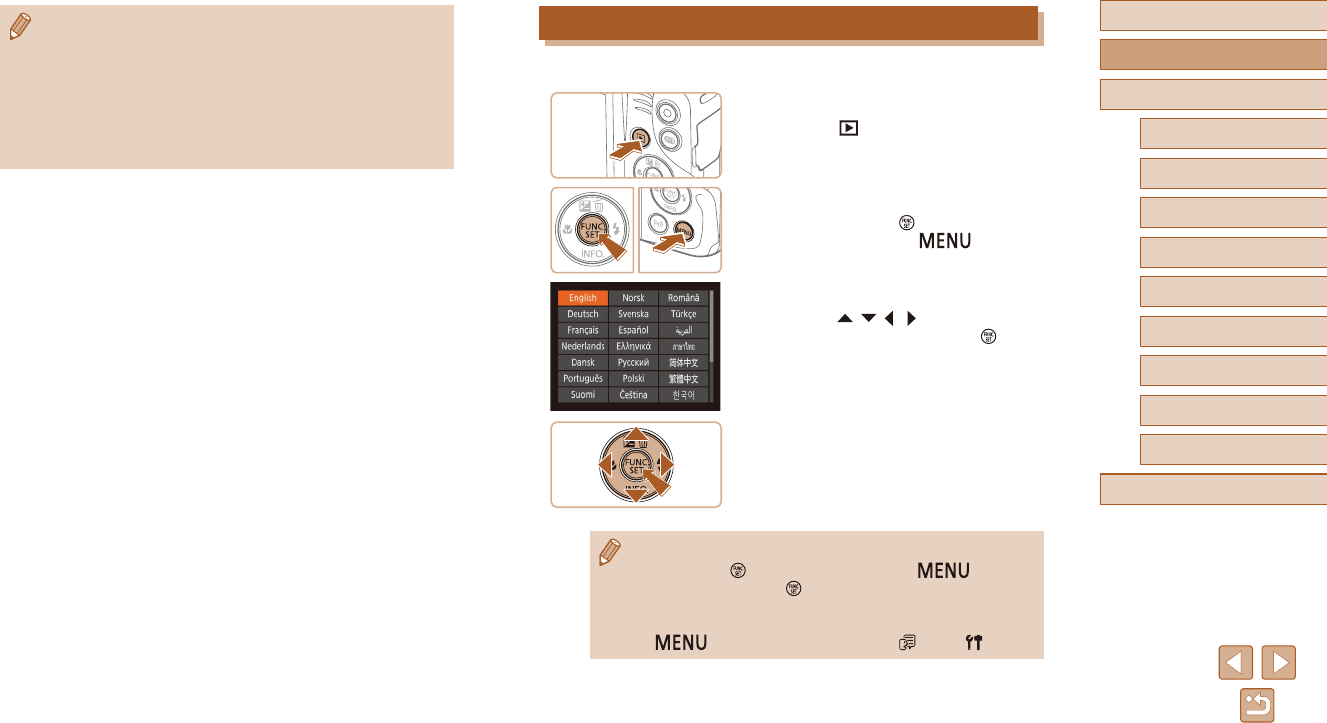
19
Before Use
Basic Guide
Advanced Guide
1Camera Basics
2Auto Mode
3Other Shooting Modes
5Playback Mode
6Wi-Fi Functions
7Setting Menu
8Accessories
4P Mode
9Appendix
Index
Display Language
Change the display language as needed.
1 Enter Playback mode.
●Press the [ ] button.
2 Access the setting screen.
●Press and hold the [ ] button, and then
immediately press the [ ] button.
3 Set the display language.
●Press the [ ][ ][ ][ ] buttons to choose
a language, and then press the [ ]
button.
●Once the display language has been set,
the setting screen is no longer displayed.
●The current time is displayed if you wait too long in step 2 after
pressing the [ ] button before you press the [ ] button.
In this case, press the [ ] button to dismiss the time display and
repeat step 2.
●You can also change the display language by pressing the
[] button and choosing [Language ] on the [ ] tab.
●Date/time settings can be retained for about 3 weeks by the
camera’s built-in date/time battery (backup battery) after the
battery pack is removed.
●The date/time battery will be charged in about 4 hours once you
insertachargedbatterypack,evenifthecameraislefto.
●Once the date/time battery is depleted, the [Date/Time] screen will
be displayed when you turn the camera on. Set the correct date
and time as described in “Setting the Date and Time” (=
18).
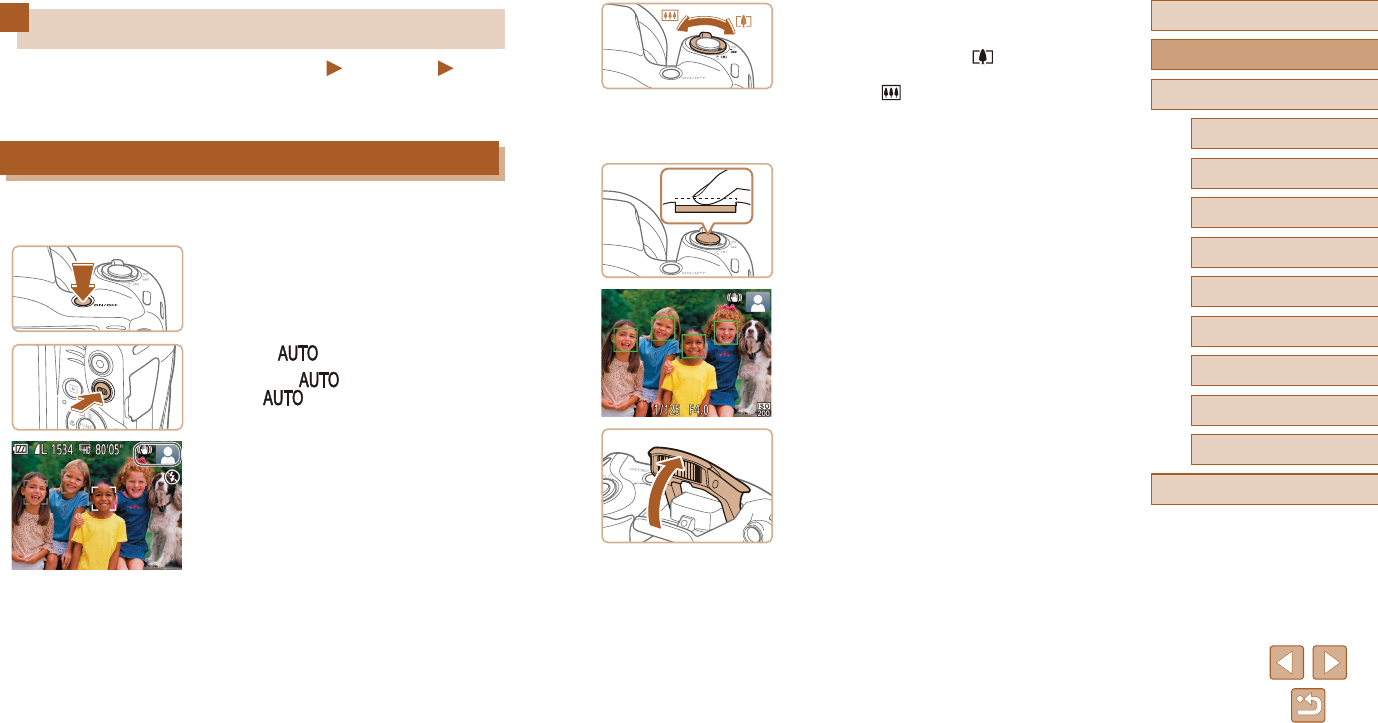
20
Before Use
Basic Guide
Advanced Guide
1Camera Basics
2Auto Mode
3Other Shooting Modes
5Playback Mode
6Wi-Fi Functions
7Setting Menu
8Accessories
4P Mode
9Appendix
Index
3 Compose the shot.
●To zoom in and enlarge the subject, move
the zoom lever toward [ ] (telephoto),
and to zoom away from the subject, move
it toward [ ] (wide angle).
4 Shoot.
Shooting Still Images
1) Focus.
●Press the shutter button lightly, halfway
down. The camera beeps twice after
focusing, and AF frames are displayed to
indicate image areas in focus.
●If[Raisetheash]isdisplayed,liftthe
ashwithyourngers.Itwillrewhen
shooting. If you prefer not to use the
ash,pushitdownwithyournger,into
the camera.
Trying the Camera Out
Still Images Movies
Try out the camera by turning it on, shooting some still images or movies,
and viewing them.
Shooting (Smart Auto)
Forfullyautomaticselectionoftheoptimalsettingsforspecicscenes,
simply let the camera determine the subject and shooting conditions.
1 Turn the camera on.
●Press the ON/OFF button.
●The startup screen is displayed.
2 Enter [ ] mode.
●Press the [ ] button several times
until [ ] is displayed.
●Aim the camera at the subject. The
camera will make a slight clicking noise
as it determines the scene.
●Icons representing the scene and image
stabilization mode are displayed in the
upper right of the screen.
●Frames displayed around any detected
subjects indicate that they are in focus.
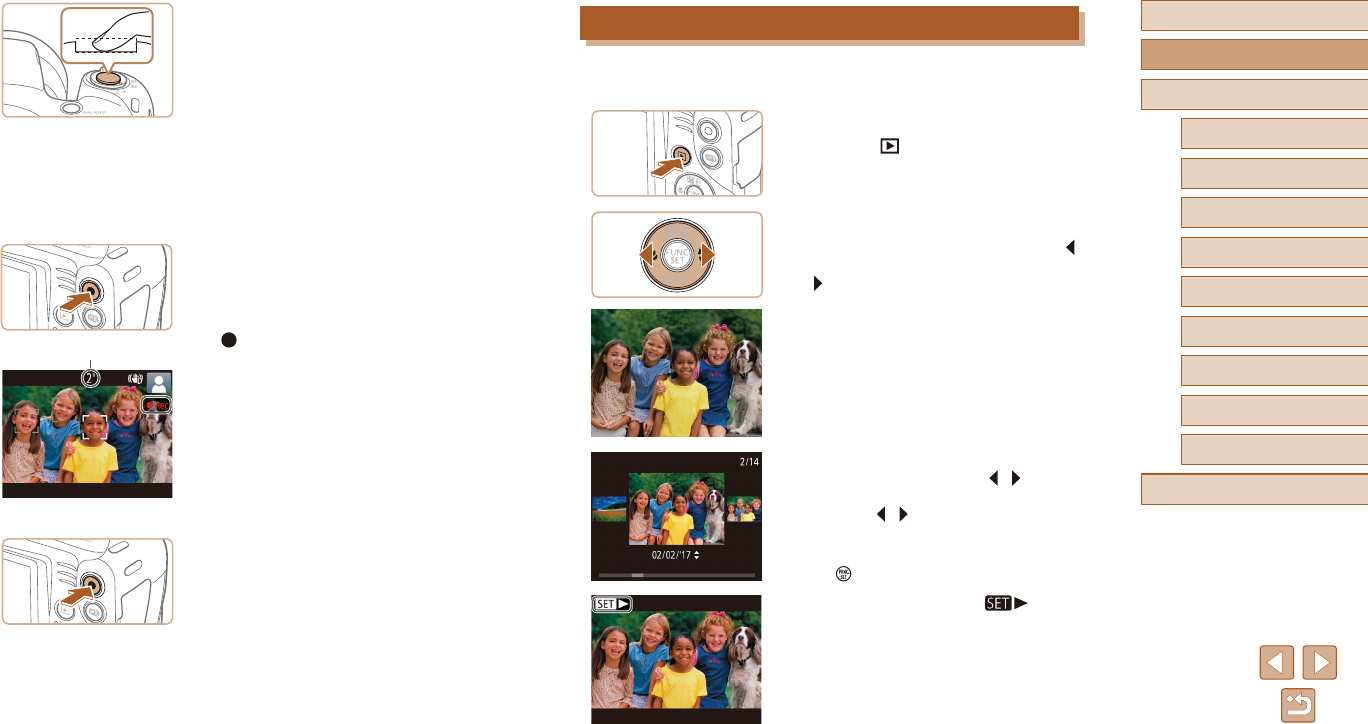
21
Before Use
Basic Guide
Advanced Guide
1Camera Basics
2Auto Mode
3Other Shooting Modes
5Playback Mode
6Wi-Fi Functions
7Setting Menu
8Accessories
4P Mode
9Appendix
Index
Viewing
After shooting images or movies, you can view them on the screen as
follows.
1 Enter Playback mode.
●Press the [ ] button.
●Your last shot is displayed.
2 Choose images.
●To view the previous image, press the [ ]
button. To view the next image, press the
[ ] button.
●To access this screen (Scroll Display
mode), press and hold the [ ][ ] buttons
for at least one second. In this mode,
press the [ ][ ] buttons to browse
through images.
●To return to single-image display, press
the [ ] button.
●Moviesareidentiedbya[ ] icon.
To play movies, go to step 3.
2) Shoot.
●Press the shutter button all the way
down.
●As the camera shoots, a shutter sound
is played, and in low-light conditions
whenyouhaveraisedtheash,itres
automatically.
●Keep the camera still until the shutter
sound ends.
●After displaying your shot, the camera will
revert to the shooting screen.
Recording Movies
1) Start recording.
●Press the movie button. The camera
beeps once as recording begins, and
[ Rec] is displayed with the elapsed
time (1).
●Black bars are displayed on the top and
bottom edges of the screen, and the
subject is slightly enlarged. The black
bars indicate image areas not recorded.
●Frames displayed around any detected
faces indicate that they are in focus.
●Oncerecordingbegins,takeyournger
othemoviebutton.
2) Finish recording.
●Press the movie button again to stop
recording. The camera beeps twice as
recording stops.
(1)
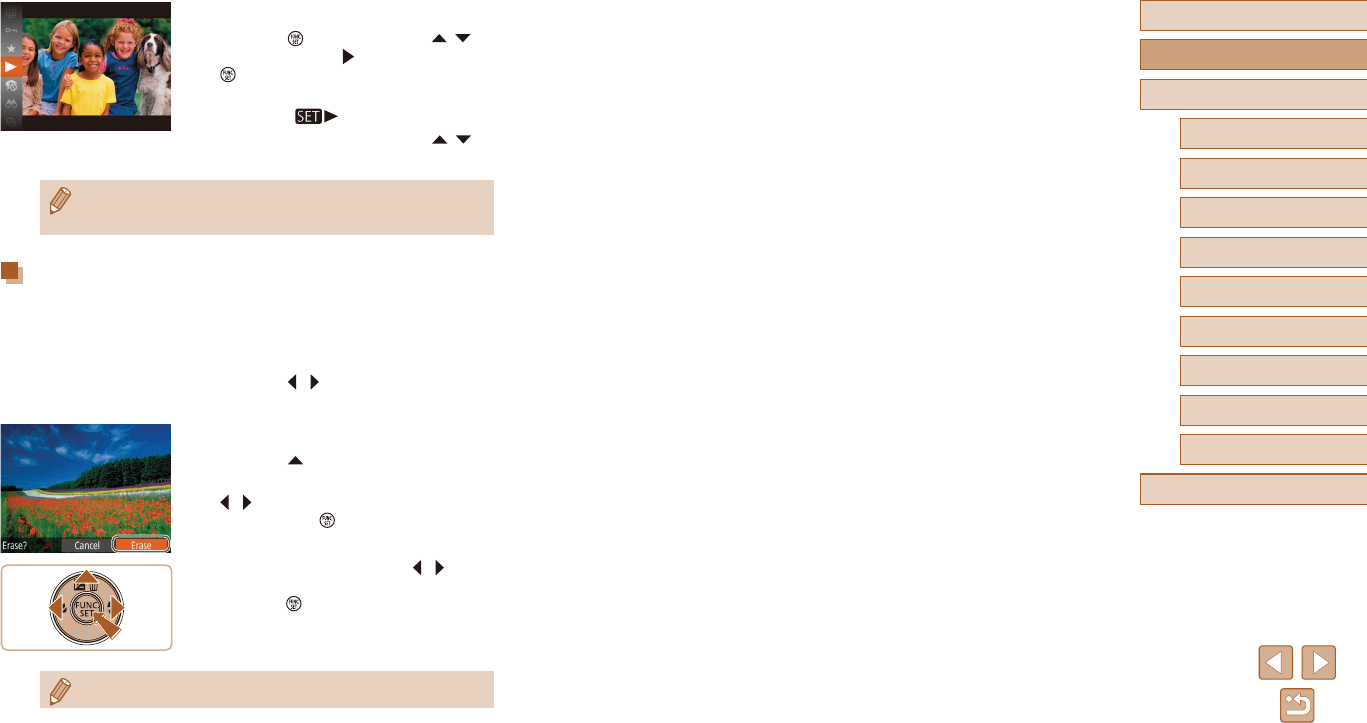
22
Before Use
Basic Guide
Advanced Guide
1Camera Basics
2Auto Mode
3Other Shooting Modes
5Playback Mode
6Wi-Fi Functions
7Setting Menu
8Accessories
4P Mode
9Appendix
Index
3 Play movies.
●Press the [ ] button, press the [ ][ ]
buttons to choose [ ], and then press the
[ ] button again.
●Playback now begins, and after the movie
isnished,[ ] is displayed.
●To adjust the volume, press the [ ][ ]
buttons.
●To switch to Shooting mode from Playback mode, press the
shutter button halfway (=
24).
Erasing Images
You can choose and erase unneeded images one by one. Be careful
when erasing images, because they cannot be recovered.
1 Choose an image to erase.
●Press the [ ][ ] buttons to choose an
image.
2 Erase the image.
●Press the [ ] button.
●After [Erase?] is displayed, press the
[][ ] buttons to choose [Erase], and
then press the [ ] button.
●The current image is now erased.
●To cancel erasure, press the [ ][ ]
buttons to choose [Cancel], and then
press the [ ] button.
●You can choose multiple images to erase at once (=
68).

23
Before Use
Basic Guide
Advanced Guide
1Camera Basics
2Auto Mode
3Other Shooting Modes
5Playback Mode
6Wi-Fi Functions
7Setting Menu
8Accessories
4P Mode
9Appendix
Index
On/O
Shooting Mode
●Press the ON/OFF button to turn the
camera on and prepare for shooting.
●Toturnthecamerao,presstheON/OFF
button again.
Playback Mode
●Press the [ ] button to turn the camera
on and view your shots.
●Toturnthecamerao,pressthe[ ]
button again.
●To switch to Playback mode from Shooting mode, press the [ ]
button.
●To switch to Shooting mode from Playback mode, press the
shutter button halfway (=
24).
●The lens will be retracted after about one minute once the camera
isinPlaybackmode.Youcanturnthecameraowhenthelensis
retracted by pressing the [ ] button.
Advanced Guide
Camera Basics
Other basic operations and more ways to enjoy your camera, including
shooting and playback options
1
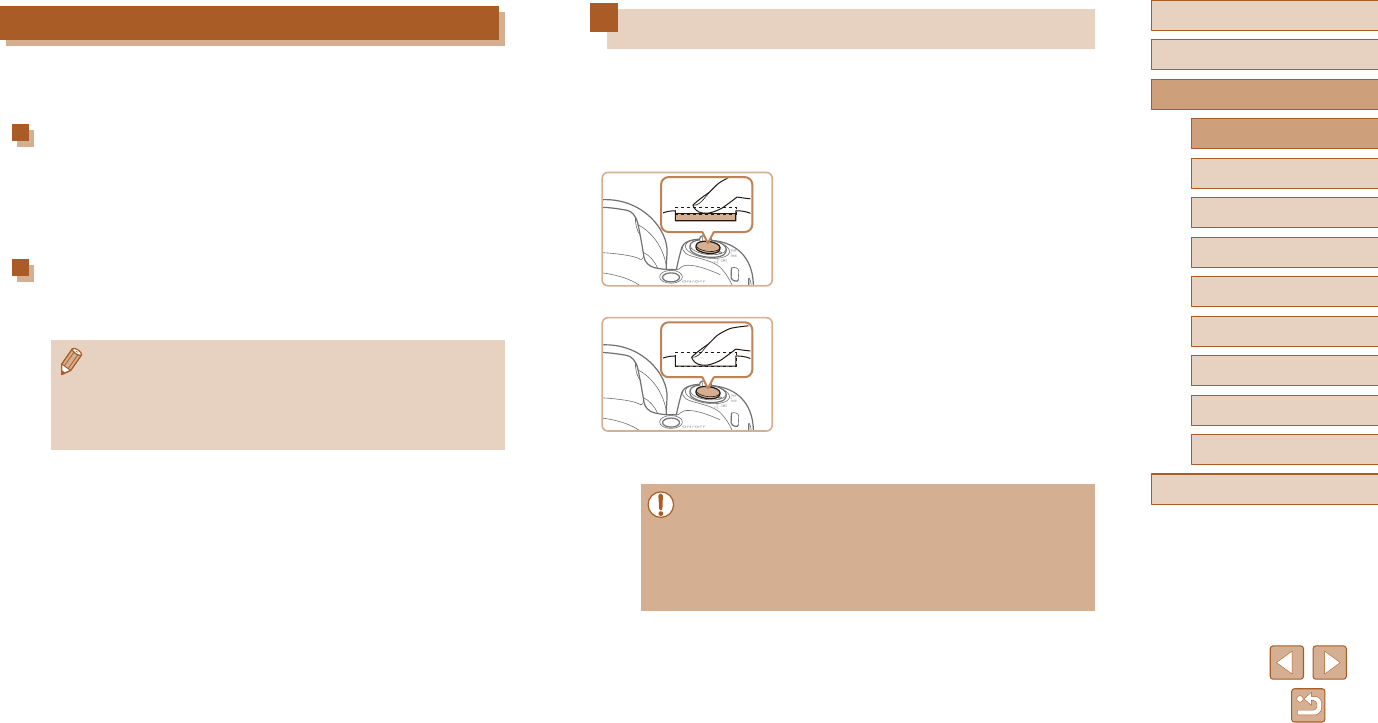
24
Before Use
Basic Guide
Advanced Guide
1Camera Basics
2Auto Mode
3Other Shooting Modes
5Playback Mode
6Wi-Fi Functions
7Setting Menu
8Accessories
4P Mode
9Appendix
Index
Shutter Button
To ensure your shots are in focus, always begin by holding the shutter
button halfway down, and once the subject is in focus, press the button all
the way down to shoot.
In this guide, shutter button operations are described as pressing the
button halfway or all the way down.
1 Press halfway. (Press lightly to
focus.)
●Press the shutter button halfway. The
camera beeps twice, and frames are
displayed around image areas in focus.
2 Press all the way down. (From the
halfway position, press fully to
shoot.)
●The camera shoots, as a shutter sound
is played.
●Keep the camera still until the shutter
sound ends.
●Images may be out of focus if you shoot without initially pressing
the shutter button halfway.
●Length of shutter sound playback varies depending on the time
requiredfortheshot.Itmaytakelongerinsomeshootingscenes,
and images will be blurry if you move the camera (or the subject
moves) before the shutter sound ends.
Power-Saving Features (Auto Power Down)
As a way to conserve battery power, the camera automatically deactivates
thescreen(DisplayO)andthenturnsitselfoafteraspecicperiodof
inactivity.
Power Saving in Shooting Mode
The screen is automatically deactivated after about one minute of
inactivity. In about two more minutes, the lens is retracted and the camera
turnsitselfo.Toactivatethescreenandprepareforshootingwhen
thescreenisobutthelensisstillout,presstheshutterbuttonhalfway
(=
24).
Power Saving in Playback Mode
Thecameraturnsitselfoautomaticallyafteraboutveminutesof
inactivity.
●You can deactivate Auto Power Down and adjust the timing of
DisplayO,ifyouprefer(=
105).
●Power saving is not active while the camera is connected to other
devices via Wi-Fi (=
76), or when connected to a computer
(=
114).
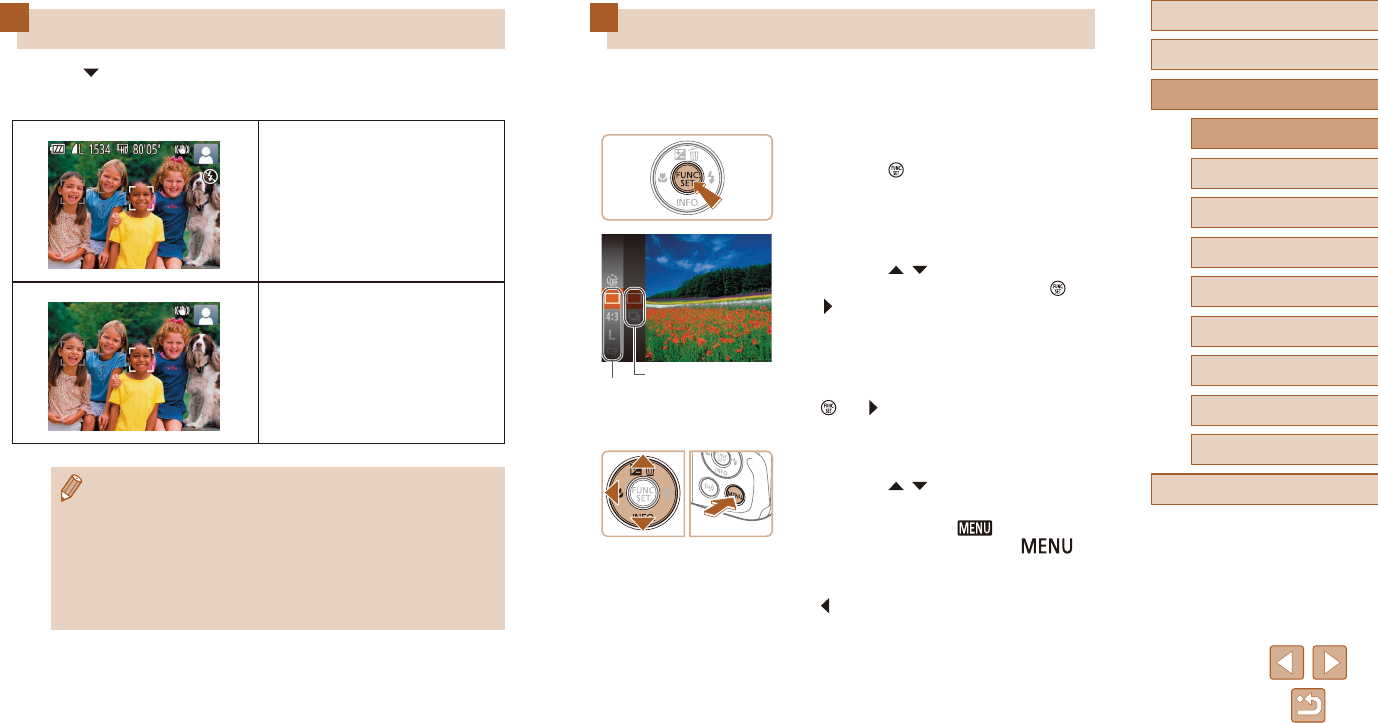
25
Before Use
Basic Guide
Advanced Guide
1Camera Basics
2Auto Mode
3Other Shooting Modes
5Playback Mode
6Wi-Fi Functions
7Setting Menu
8Accessories
4P Mode
9Appendix
Index
Using the FUNC. Menu
CongurecommonlyusedfunctionsthroughtheFUNC.menuasfollows.
Note that menu items and options vary depending on the shooting mode
(=
132) or playback mode (=
137).
1 Access the FUNC. menu.
●Press the [ ] button.
2 Choose a menu item.
●Press the [ ][ ] buttons to choose a
menu item (1), and then press the [ ] or
[ ] button.
●Available options (2) are listed next to
menu items, on the right.
●Depending on the menu item, functions
canbespeciedsimplybypressingthe
[] or [ ] button, or another screen is
displayedforconguringthefunction.
3 Choose an option.
●Press the [ ][ ] buttons to choose an
option.
●Items labeled with a [ ] icon can
beconguredbypressingthe[ ]
button.
●To return to the menu items, press the
[] button.
(1)
(2)
Shooting Display Options
Press the [ ] button to view other information on the screen, or to hide
the information. For details on the information displayed, see “On-Screen
Information” (=
129).
Information is displayed
No information is displayed
●Screen brightness is automatically increased by the night view
function when you are shooting under low light, making it easier
to check how shots are composed. However, on-screen image
brightness may not match the brightness of your shots. Note that
any on-screen image distortion or jerky subject motion will not
aectrecordedimages.
●For playback display options, see “Switching Display Modes”
(=
61).

26
Before Use
Basic Guide
Advanced Guide
1Camera Basics
2Auto Mode
3Other Shooting Modes
5Playback Mode
6Wi-Fi Functions
7Setting Menu
8Accessories
4P Mode
9Appendix
Index
Using the Menu Screen
Congureavarietyofcamerafunctionsthroughthemenuscreen
as follows. Menu items are grouped by purpose on tabs, such as
shooting [ ], playback [ ], and so on. Note that available menu
items vary depending on the selected shooting or playback mode
(=
134 – =
137).
1 Access the menu screen.
●Press the [ ] button.
2 Choose a tab.
●Move the zoom lever to choose a tab.
●After you have pressed the [ ][ ]
buttons to choose a tab initially, you can
switch between tabs by pressing the
[ ][ ] buttons.
3 Choose a menu item.
●Press the [ ][ ] buttons to choose an
item.
●For menu items with options not shown,
rstpressthe[ ] or [ ] button to switch
screens, and then press the [ ][ ]
buttons to select the menu item.
●To return to the previous screen, press
the [ ] button.
4 Conrm your choice and exit.
●Press the [ ] button.
●The screen before you pressed the
[] button in step 1 is displayed again,
showingtheoptionyoucongured.
●To undo any accidental setting changes, you can restore the
camera’s default settings (=
109).
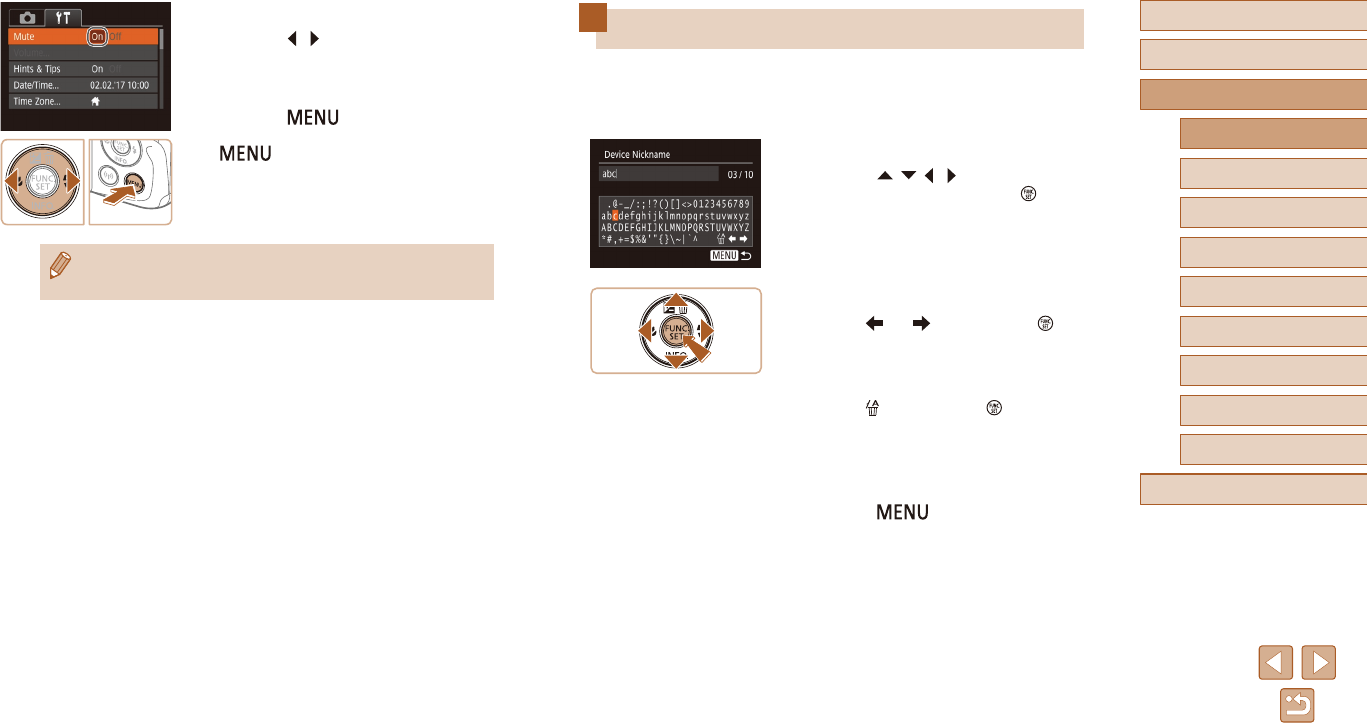
27
Before Use
Basic Guide
Advanced Guide
1Camera Basics
2Auto Mode
3Other Shooting Modes
5Playback Mode
6Wi-Fi Functions
7Setting Menu
8Accessories
4P Mode
9Appendix
Index
On-Screen Keyboard
Use the on-screen keyboard to enter information for Wi-Fi connections
(=
76). Note that the length and type of information you can enter
varies depending on the function you are using.
Entering Characters
●Press the [ ][ ][ ][ ] buttons to choose
a character, and then press the [ ]
button to enter it.
Moving the Cursor
●Choose [ ] or [ ] and press the [ ]
button.
Deleting Characters
●Choose [ ] and press the [ ] button.
The previous character will be deleted.
Conrming Input and Returning to the
Previous Screen
●Press the [ ] button.
4 Choose an option.
●Press the [ ][ ] buttons to choose an
option.
5 Conrm your choice and exit.
●Press the [ ] button to return to the
screen displayed before you pressed the
[ ] button in step 1.
●To undo any accidental setting changes, you can restore the
camera’s default settings (=
109).
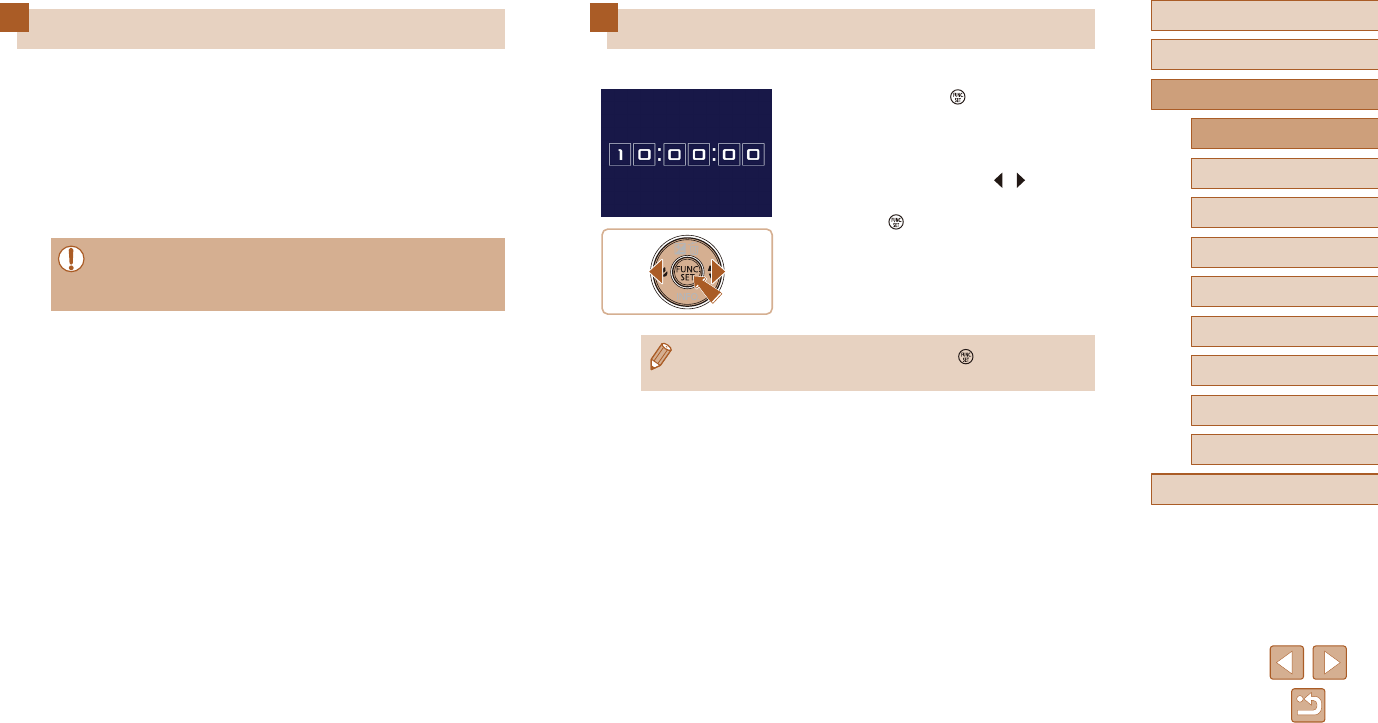
28
Before Use
Basic Guide
Advanced Guide
1Camera Basics
2Auto Mode
3Other Shooting Modes
5Playback Mode
6Wi-Fi Functions
7Setting Menu
8Accessories
4P Mode
9Appendix
Index
Clock
You can check the current time.
●Press and hold the [ ] button.
●The current time appears.
●If you hold the camera vertically while
using the clock function, it will switch to
vertical display. Press the [ ][ ] buttons
to change the display color.
●Press the [ ] button again to cancel the
clock display.
●Whenthecameraiso,pressandholdthe[ ] button, then
press the ON/OFF button to display the clock.
Indicator Display
The indicator on the back of the camera (=
4) blinks in green at these
times.
- Connected to a computer (=
114)
- Displayo(=
24, =
105)
- Starting up, recording, or reading
- Communicating with other devices
- Shooting long exposures (=
47)
- Connecting/transmitting via Wi-Fi
●Whentheindicatorblinksgreen,donotturnthecamerao,open
the memory card/battery cover, or shake or hit the camera, which
may corrupt images or damage the camera or memory card.
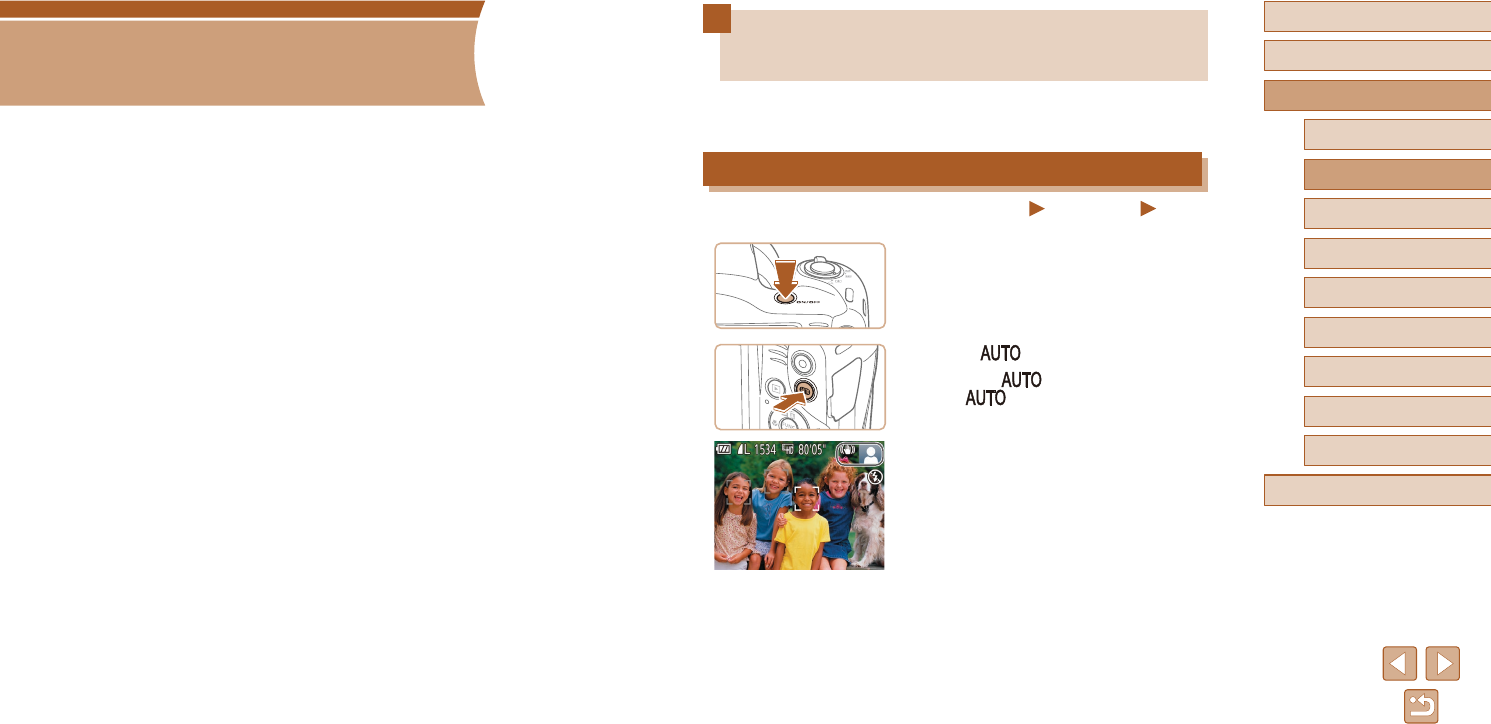
29
Before Use
Basic Guide
Advanced Guide
1Camera Basics
2Auto Mode
3Other Shooting Modes
5Playback Mode
6Wi-Fi Functions
7Setting Menu
8Accessories
4P Mode
9Appendix
Index
Shooting with Camera-Determined
Settings
Forfullyautomaticselectionoftheoptimalsettingsforspecicscenes,
simply let the camera determine the subject and shooting conditions.
Shooting (Smart Auto)
Still Images Movies
1 Turn the camera on.
●Press the ON/OFF button.
●The startup screen is displayed.
2 Enter [ ] mode.
●Press the [ ] button several times
until [ ] is displayed.
●Aim the camera at the subject.
The camera will make a slight clicking
noise as it determines the scene.
●Icons representing the scene and
image stabilization mode are displayed
in the upper right of the screen
(=
32, =
33).
●Frames displayed around any detected
subjects indicate that they are in focus.
2
Auto Mode
Convenient mode for easy shots with greater control over shooting
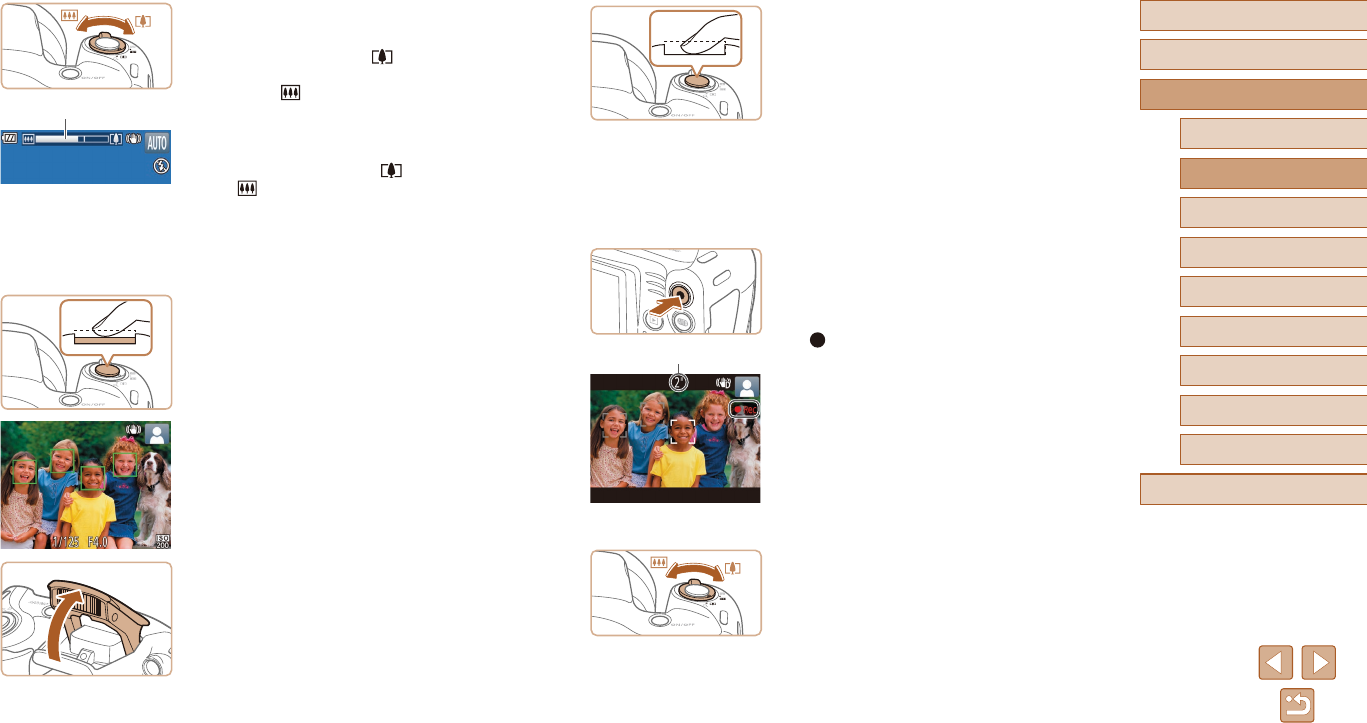
30
Before Use
Basic Guide
Advanced Guide
1Camera Basics
2Auto Mode
3Other Shooting Modes
5Playback Mode
6Wi-Fi Functions
7Setting Menu
8Accessories
4P Mode
9Appendix
Index
2) Shoot.
●Press the shutter button all the way
down.
●As the camera shoots, a shutter sound
is played, and in low-light conditions
whenyouhaveraisedtheash,itres
automatically.
●Keep the camera still until the shutter
sound ends.
●After displaying your shot, the camera will
revert to the shooting screen.
Recording Movies
1) Start recording.
●Press the movie button. The camera
beeps once as recording begins, and
[ Rec] is displayed with the elapsed
time (1).
●Black bars are displayed on the top and
bottom edges of the screen, and the
subject is slightly enlarged. The black
bars indicate image areas not recorded.
●Frames displayed around any detected
faces indicate that they are in focus.
●Oncerecordingbegins,takeyournger
othemoviebutton.
2) Resize the subject and recompose
the shot as needed.
●To resize the subject, repeat the
operations in step 3.
However, note that the sound of camera
operations will be recorded. Note that
movies shot at zoom factors shown in
blue will look grainy.
(1)
3 Compose the shot.
●To zoom in and enlarge the subject, move
the zoom lever toward [ ] (telephoto),
and to zoom away from the subject, move
it toward [ ] (wide angle). (A zoom
bar (1) showing the zoom position is
displayed.)
●Tozoominoroutquickly,movethezoom
lever all the way toward [ ] (telephoto)
or [ ] (wide angle), and to zoom in
or out slowly, move it just a little in the
desired direction.
4 Shoot.
Shooting Still Images
1) Focus.
●Press the shutter button halfway.
The camera beeps twice after focusing,
and AF frames are displayed to indicate
image areas in focus.
●Several AF frames are displayed when
multiple areas are in focus.
●If[Raisetheash]isdisplayed,liftthe
ashwithyourngers.Itwillrewhen
shooting. If you prefer not to use the
ash,pushitdownwithyournger,into
the camera.
(1)
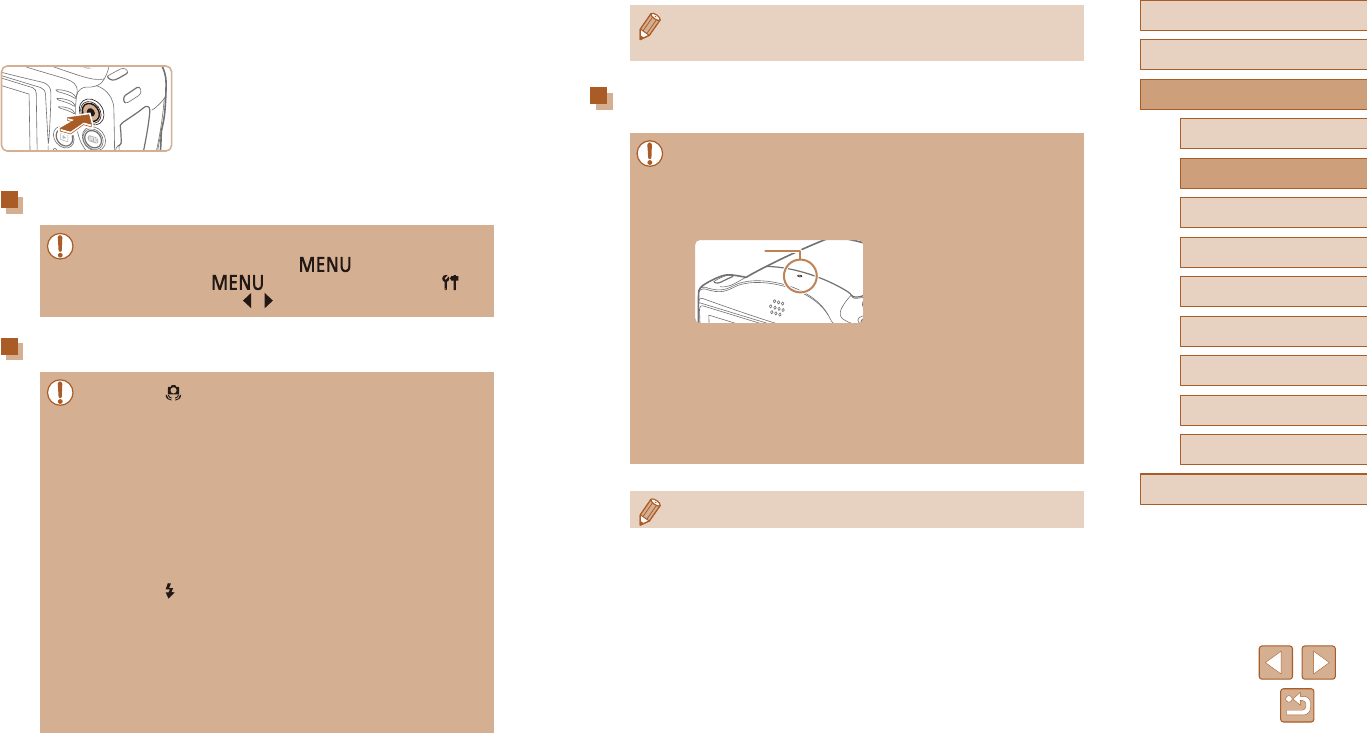
31
Before Use
Basic Guide
Advanced Guide
1Camera Basics
2Auto Mode
3Other Shooting Modes
5Playback Mode
6Wi-Fi Functions
7Setting Menu
8Accessories
4P Mode
9Appendix
Index
●You can change how long images are displayed after shots
(=
40).
Movies
●Beforeshootingamovie,lowertheashwithyournger.
Be careful not to touch the microphone (1) when shooting a
movie.Leavingtheashraised,orblockingthemicrophonemay
prevent audio from being recorded or may cause the recording to
soundmued.
●Avoid touching camera controls other than the movie button when
recording movies, because sounds made by the camera will be
recorded.
●Once movie recording begins, the image display area changes
andsubjectsareenlargedtoallowforcorrectionofsignicant
camera shake. To shoot subjects at the same size shown before
shooting, adjust the image stabilization setting (=
59).
(
1
)
●Audio recording is monaural.
●When you recompose shots, the
focus, brightness, and colors will be
automatically adjusted.
3) Finish recording.
●Press the movie button again to stop
recording. The camera beeps twice as
recording stops.
●Recording will stop automatically when
the memory card becomes full.
Still Images/Movies
●If the camera makes no operating sounds, it may have been
turned on while holding down the [ ] button. To activate
sounds, press the [ ] button, choose [Mute] on the [ ]
tab, and then press the [ ][ ]buttonstochoose[O].
Still Images
●A blinking [ ] icon warns that images are more likely to be
blurred by camera shake. In this case, mount the camera on a
tripod or take other measures to keep it still.
●Ifyourshotsaredarkdespitetheashring,moveclosertothe
subject.Fordetailsontheashrange,see“Flash”(=
138).
●The subject may be too close if the camera only beeps once
when you press the shutter button halfway. For details on the
range of focus (shooting range), see “Shooting Range (measured
from the tip of the lens)” (=
138).
●To reduce red-eye and to assist in focusing, the lamp may be lit
when shooting in low-light conditions.
●A blinking [ ] icon displayed when you attempt to shoot
indicatesthatshootingisnotpossibleuntiltheashhasnished
recharging.Shootingcanresumeassoonastheashisready,
so either press the shutter button all the way down and wait, or
release it and press it again.
●Although you can shoot again before the shooting screen
is displayed, your previous shot may determine the focus,
brightness, and colors used.
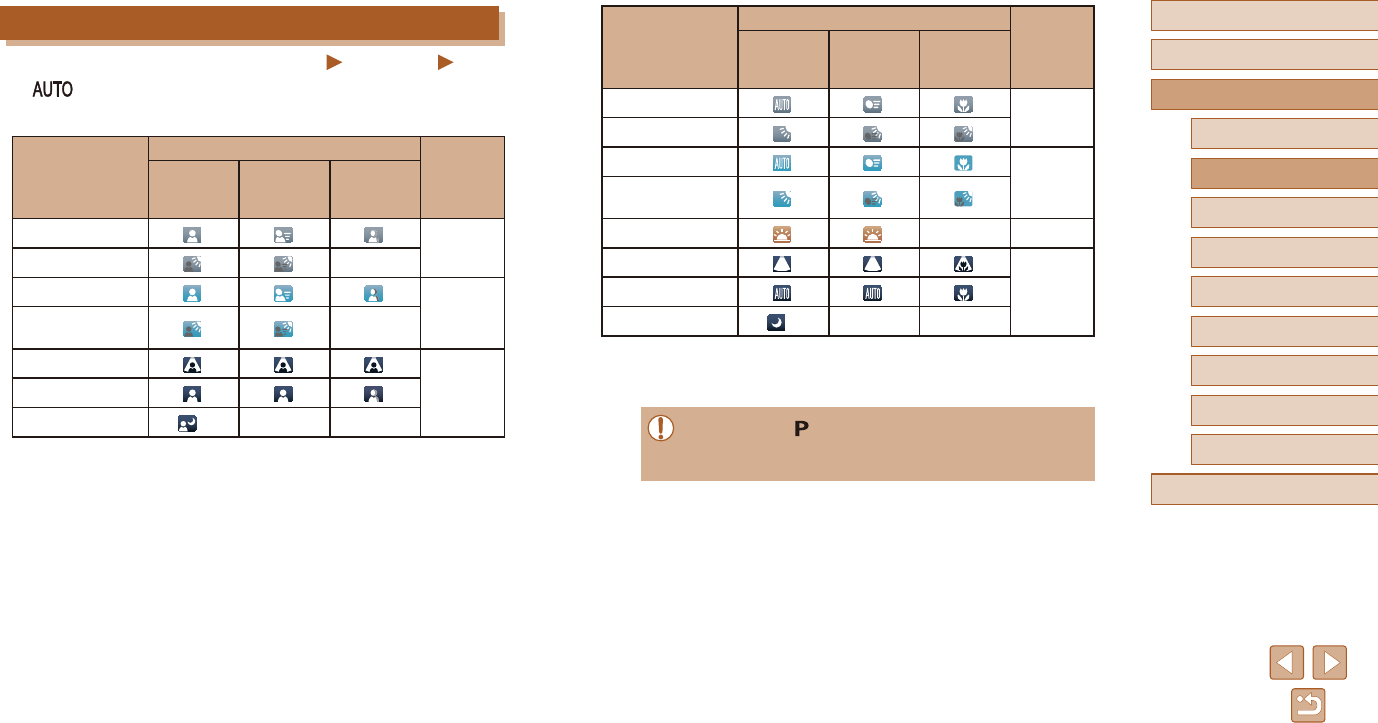
32
Before Use
Basic Guide
Advanced Guide
1Camera Basics
2Auto Mode
3Other Shooting Modes
5Playback Mode
6Wi-Fi Functions
7Setting Menu
8Accessories
4P Mode
9Appendix
Index
Background
When Shooting Other Subjects Icon
Background
Color
Other
Subjects In Motion*1At Close
Range
Bright
Gray
Bright and Backlit
With Blue Sky
Light Blue
Blue Sky and
Backlit
Sunsets –Orange
Spotlights
Dark BlueDark
Dark, Using Tripod *2– –
*1 Not displayed for movies.
*2 Displayed in dark scenes when the camera is held still, as when mounted on a
tripod.
●Try shooting in [ ] mode (=
49) if the scene icon does not
match actual shooting conditions, or if it is not possible to shoot
withyourexpectedeect,color,orbrightness.
Scene Icons
Still Images Movies
In [ ] mode, shooting scenes determined by the camera are indicated
by the icon displayed, and corresponding settings are automatically
selected for optimal focusing, subject brightness, and color.
Background
When Shooting People Icon
Background
Color
People In Motion*1Shadows on
Face*1
Bright
Gray
Bright and Backlit –
With Blue Sky
Light Blue
Blue Sky and
Backlit –
Spotlights
Dark BlueDark
Dark, Using Tripod *2– –
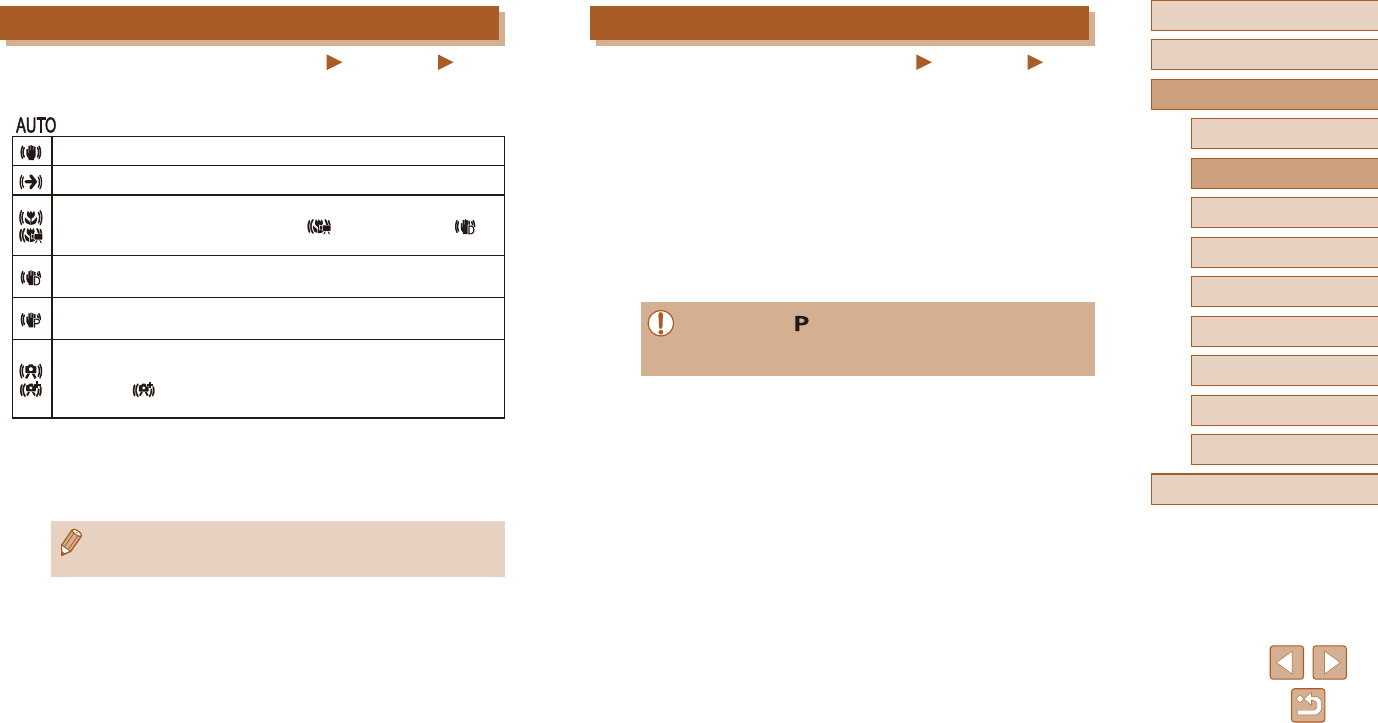
33
Before Use
Basic Guide
Advanced Guide
1Camera Basics
2Auto Mode
3Other Shooting Modes
5Playback Mode
6Wi-Fi Functions
7Setting Menu
8Accessories
4P Mode
9Appendix
Index
On-Screen Frames
Still Images Movies
A variety of frames are displayed once the camera detects subjects you
are aiming the camera at.
●A white frame is displayed around the subject (or person’s face)
determined by the camera to be the main subject, and gray frames are
displayed around other detected faces. Frames follow moving subjects
within a certain range to keep them in focus. However, if the camera
detects subject movement, only the white frame will remain on the
screen.
●When you are pressing the shutter button halfway and the camera
detects subject movement, a blue frame is displayed, and the focus
and image brightness are constantly adjusted (Servo AF).
●Try shooting in [ ] mode (=
49) if no frames are displayed,
if frames are not displayed around desired subjects, or if frames
are displayed on the background or similar areas.
Image Stabilization Icons
Still Images Movies
Optimal image stabilization for the shooting conditions is automatically
applied (Intelligent IS). Additionally, the following icons are displayed in
[ ] mode.
Image stabilization for still images (Normal)
Image stabilization for still images when panning (Panning)*
Image stabilization for angular camera shake and shift-shake in
macro shots (Hybrid IS). For movies, [ ] is displayed and [ ]
image stabilization is also applied.
Image stabilization for movies, reducing strong camera shake, as
when recording while walking (Dynamic)
Image stabilization for slow camera shake, such as when
recording movies at telephoto (Powered)
No image stabilization, because the camera is mounted on
a tripod or held still by other means. However, during movie
recording, [ ] is displayed, and image stabilization to counteract
wind or other sources of vibration is used (Tripod IS).
* Displayed when you pan, following moving subjects with the camera. When you
follow subjects moving horizontally, image stabilization only counteracts vertical
camera shake, and horizontal stabilization stops. Similarly, when you follow
subjects moving vertically, image stabilization only counteracts horizontal camera
shake.
●Tocancelimagestabilization,set[ISMode]to[O](=
59).
In this case, an IS icon is not displayed.
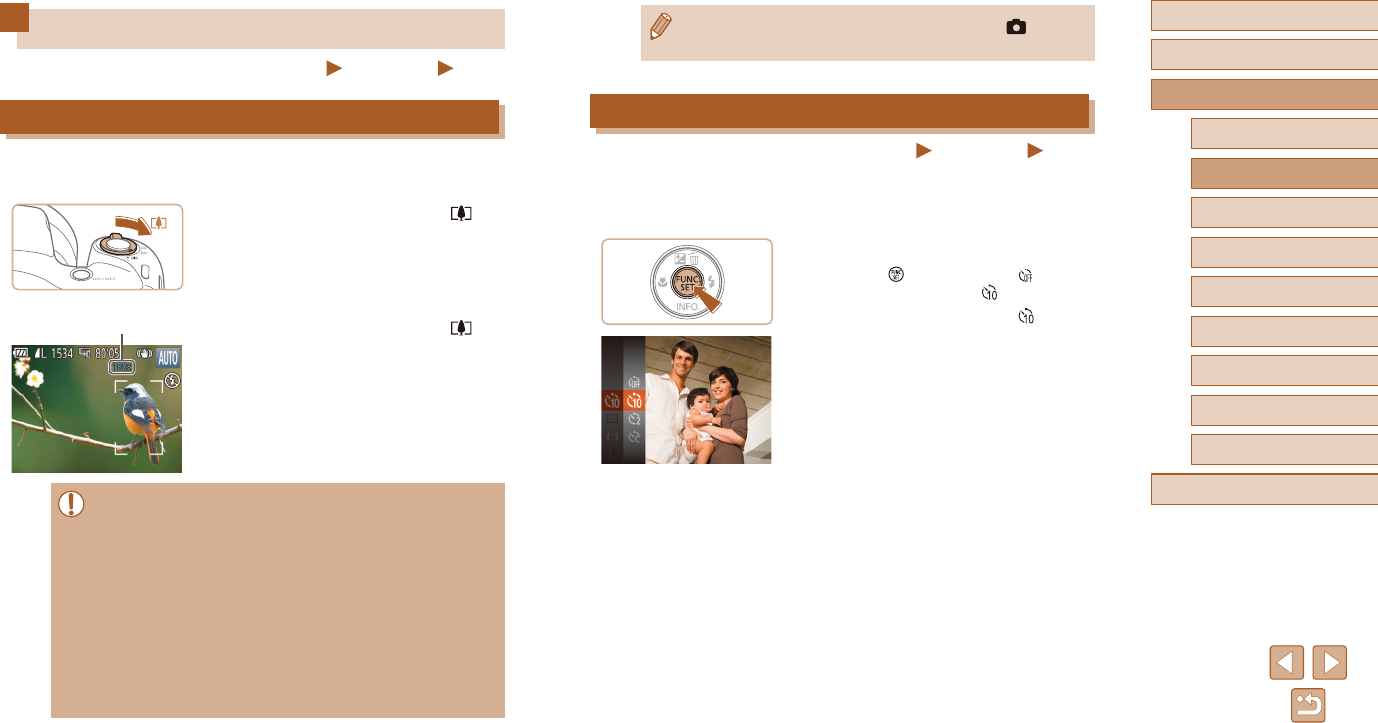
34
Before Use
Basic Guide
Advanced Guide
1Camera Basics
2Auto Mode
3Other Shooting Modes
5Playback Mode
6Wi-Fi Functions
7Setting Menu
8Accessories
4P Mode
9Appendix
Index
●To deactivate digital zoom, choose MENU (=
26) > [ ] tab >
[DigitalZoom]>[O].
Using the Self-Timer
Still Images Movies
With the self-timer, you can include yourself in group photos or other
timed shots. The camera will shoot about 10 seconds after you press the
shutter button.
1 Congure the setting.
●Press the [ ] button, choose [ ] in the
menu, and then choose [ ] (=
25).
●Once the setting is complete, [ ] is
displayed.
2 Shoot.
●For Still Images: Press the shutter button
halfway to focus on the subject, and then
press it all the way down.
●For Movies: Press the movie button.
Common, Convenient Features
Still Images Movies
Zooming In Closer on Subjects (Digital Zoom)
When distant subjects are too far away to enlarge using the optical zoom,
use digital zoom for up to about 180x enlargement.
1 Move the zoom lever toward [ ].
●Hold the lever until zooming stops.
●Zooming stops at the largest zoom factor
before the image becomes noticeably grainy,
which is then indicated on the screen.
2 Move the zoom lever toward [ ]
again.
●The camera zooms in even closer on the
subject.
●(1) is the current zoom factor.
●Moving the zoom lever will display the zoom bar (which indicates
the zoom position). The zoom bar is color-coded to indicate the
zoom range.
- White range: optical zoom range where the image will not
appear grainy.
- Yellow range: digital zoom range where the image is not
noticeably grainy (ZoomPlus).
- Blue range: digital zoom range where the image will appear
grainy.
●Because the blue range will not be available at some recording
pixel settings (=
38), the maximum zoom factor can be
achieved by following step 1.
(1)
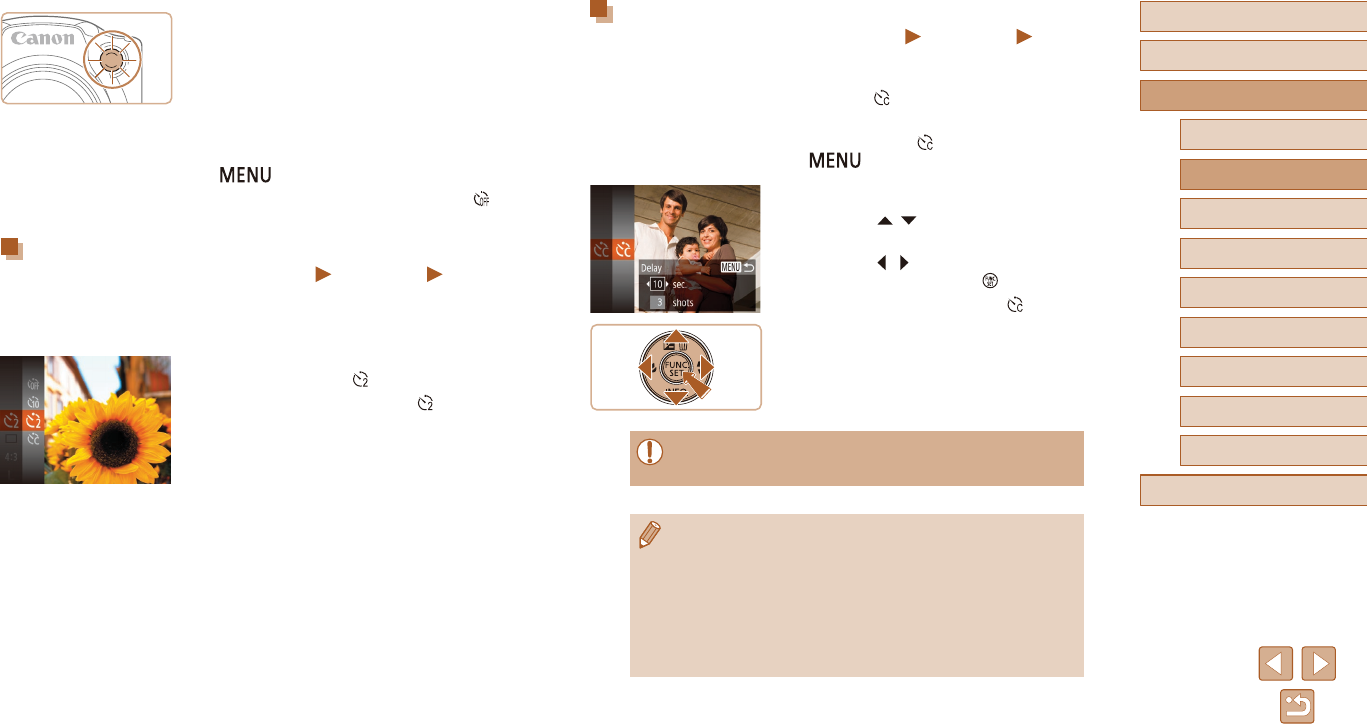
35
Before Use
Basic Guide
Advanced Guide
1Camera Basics
2Auto Mode
3Other Shooting Modes
5Playback Mode
6Wi-Fi Functions
7Setting Menu
8Accessories
4P Mode
9Appendix
Index
Customizing the Self-Timer
Still Images Movies
You can specify the delay (0 – 30 seconds) and number of shots (1 – 10).
1 Choose [ ].
●Following step 1 in “Using the Self-Timer”
(=
34), choose [ ] and press the
[ ] button.
2 Congure the setting.
●Press the [ ][ ] buttons to choose
[Delay] or [Shots].
●Press the [ ][ ] buttons to choose a
value, and then press the [ ] button.
●Once the setting is complete, [ ] is
displayed.
●Follow step 2 in “Using the Self-Timer”
(=
34) to shoot.
●For movies shot using the self-timer, [Delay] represents the delay
beforerecordingbegins,butthe[Shots]settinghasnoeect.
●When you specify multiple shots, image brightness and white
balancearedeterminedbytherstshot.Moretimeisrequired
betweenshotswhentheashresorwhenyouhavespecied
to take many shots. Shooting will stop automatically when the
memory card becomes full.
●Whenadelaylongerthantwosecondsisspecied,twoseconds
before the shot, the lamp blinking and self-timer sound will speed
up.(Thelampwillremainlitincasetheashres.)
●Once you start the self-timer, the lamp
will blink and the camera will play a
self-timer sound.
●Two seconds before the shot, the blinking
and sound will speed up. (The lamp will
remainlitincasetheashres.)
●To cancel shooting after you have
triggered the self-timer, press the
[] button.
●To restore the original setting, choose [ ]
in step 1.
Using the Self-Timer to Avoid Camera Shake
Still Images Movies
This option delays shutter release until about two seconds after you
have pressed the shutter button. If the camera is unsteady while you are
pressingtheshutterbutton,itwillnotaectyourshot.
●Follow step 1 in “Using the Self-Timer”
(=
34) and choose [ ].
●Once the setting is complete, [ ] is
displayed.
●Follow step 2 in “Using the Self-Timer”
(=
34) to shoot.
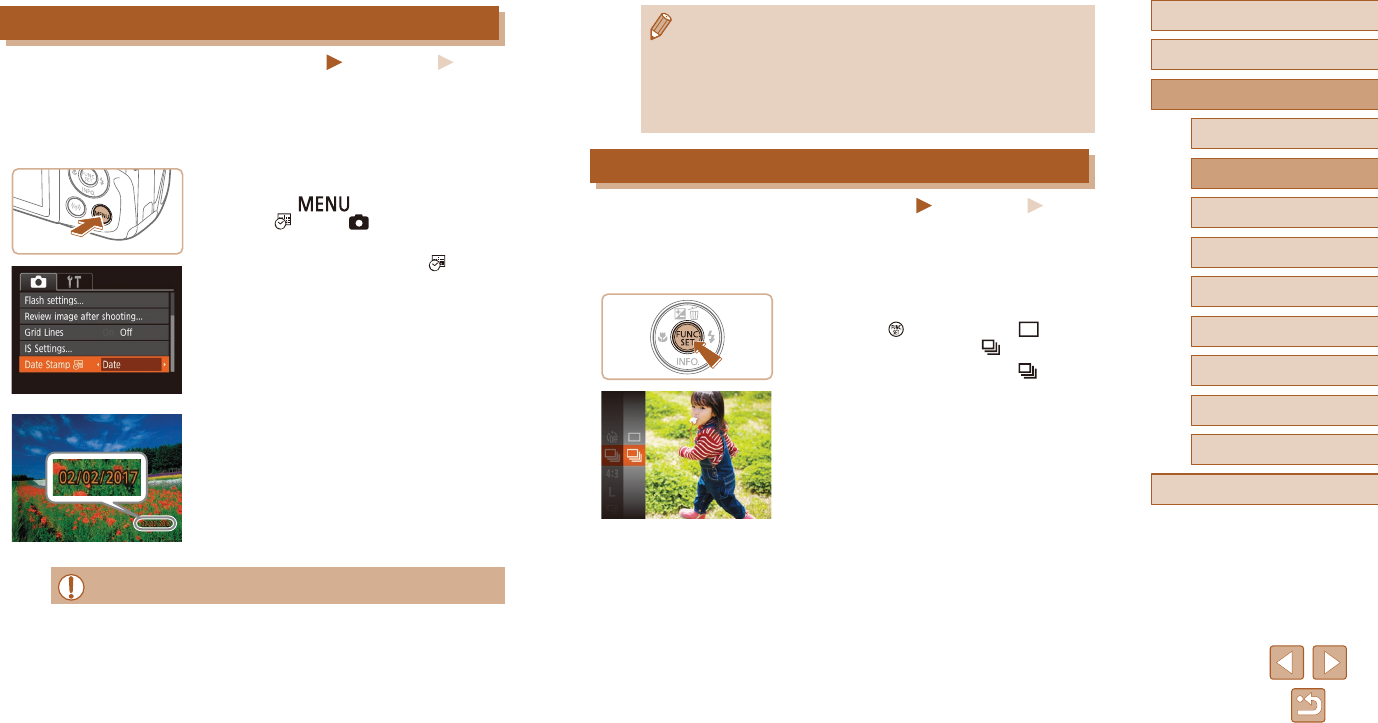
36
Before Use
Basic Guide
Advanced Guide
1Camera Basics
2Auto Mode
3Other Shooting Modes
5Playback Mode
6Wi-Fi Functions
7Setting Menu
8Accessories
4P Mode
9Appendix
Index
●Shots taken without adding a date stamp can be printed with one
as follows.
However, adding a date stamp this way to images that already
have one may cause it to be printed twice.
- Print using printer functions (=
116)
- Use camera DPOF print settings (=
119) to print
Continuous Shooting
Still Images Movies
Hold the shutter button all the way down to shoot continuously.
For details on the continuous shooting speed, see “Continuous Shooting”
(=
139).
1 Congure the setting.
●Press the [ ] button, choose [ ] in the
menu, and then choose [ ] (=
25).
●Once the setting is complete, [ ] is
displayed.
2 Shoot.
●Hold the shutter button all the way down
to shoot continuously.
Adding a Date Stamp
Still Images Movies
The camera can add the shooting date to images, in the lower-right
corner.
However,notethatdatestampscannotbeeditedorremoved,soconrm
beforehand that the date and time are correct (=
18).
1 Congure the setting.
●Press the [ ] button, choose [Date
Stamp ] on the [ ] tab, and then
choose the desired option (=
26).
●Once the setting is complete, [ ] is
displayed.
2 Shoot.
●As you take shots, the camera adds the
shooting date or time to the lower-right
corner of images.
●To restore the original setting, choose
[O]instep1.
●Date stamps cannot be edited or removed.
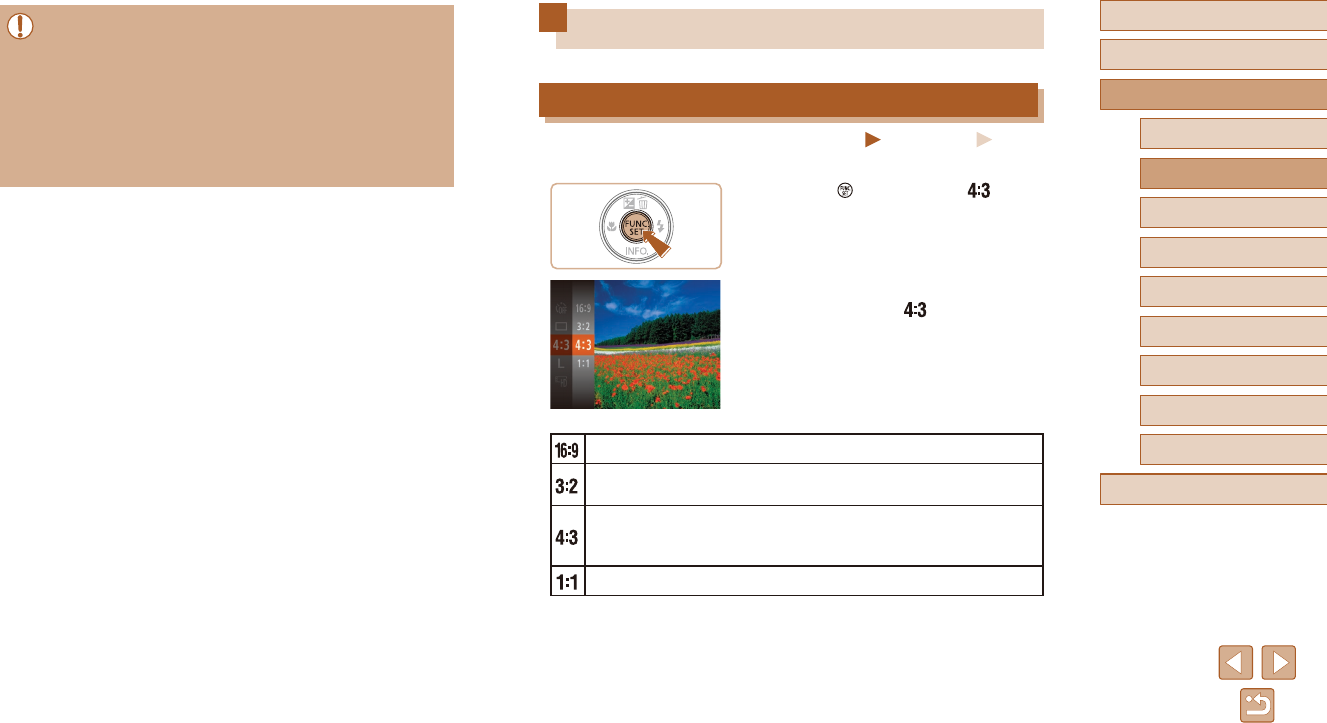
37
Before Use
Basic Guide
Advanced Guide
1Camera Basics
2Auto Mode
3Other Shooting Modes
5Playback Mode
6Wi-Fi Functions
7Setting Menu
8Accessories
4P Mode
9Appendix
Index
Image Customization Features
Changing the Aspect Ratio
Still Images Movies
Change the image aspect ratio (ratio of width to height) as follows.
●Press the [ ] button, choose [ ] in the
menu, and choose the desired option
(=
25).
●Once the setting is complete, the screen
aspect ratio will be updated.
●To restore the original setting, repeat this
process but choose [ ].
Same aspect ratio as widescreen HDTVs.
Sameaspectratioas35mmlm,usedforprintingimagesat
5 x 7-inch or postcard sizes.
Native aspect ratio of the camera screen. Used for display on
standard-denitiontelevisionsorsimilardisplaydevices.Alsoused
for printing images at 3.5 x 5-inch or A-series sizes.
Squareaspectratio.
●During continuous shooting, focus and exposure are locked at the
position/level determined when you pressed the shutter button
halfway.
●Cannot be used with the self-timer (=
34).
●Shooting may stop momentarily or continuous shooting may slow
down depending on shooting conditions, camera settings, and the
zoom position.
●As more shots are taken, shooting may slow down.
●Shootingmayslowdowniftheashres.
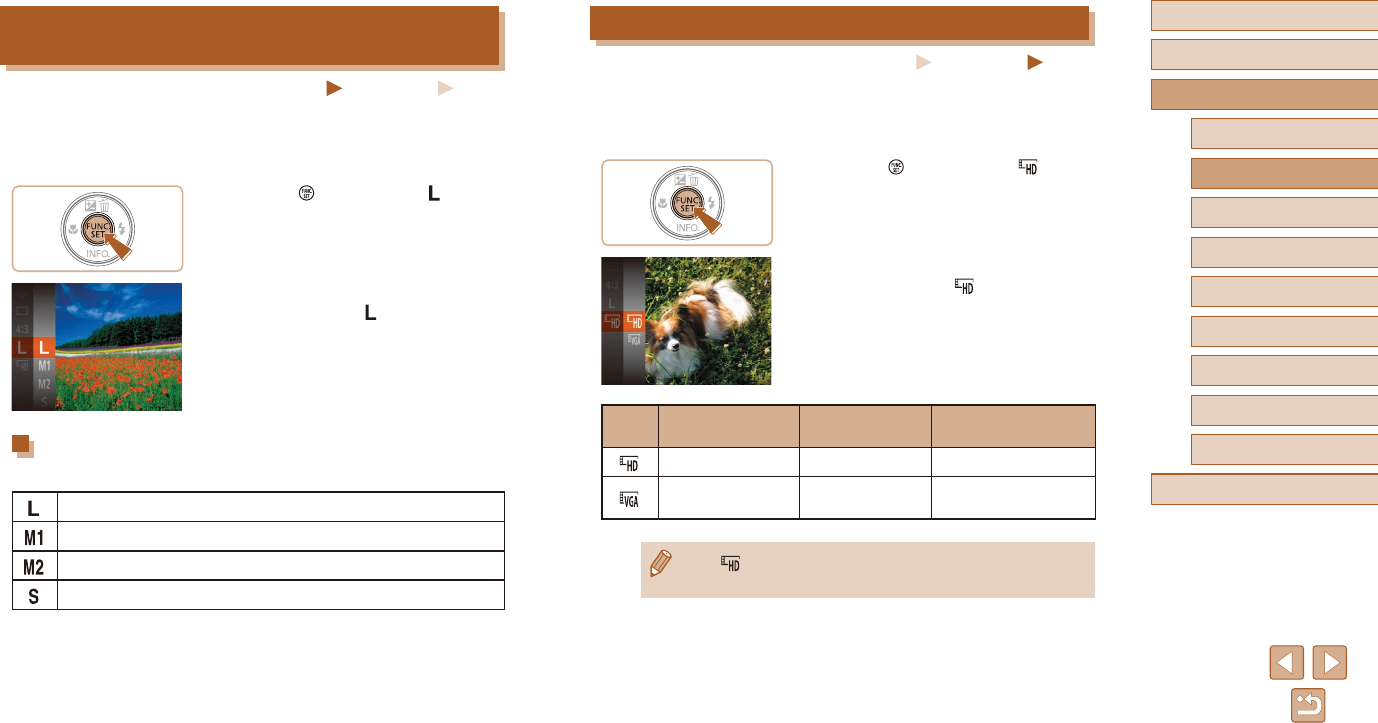
38
Before Use
Basic Guide
Advanced Guide
1Camera Basics
2Auto Mode
3Other Shooting Modes
5Playback Mode
6Wi-Fi Functions
7Setting Menu
8Accessories
4P Mode
9Appendix
Index
Changing Movie Image Quality
Still Images Movies
Twoimagequalitysettingsareavailable.Forguidelinesonthetotal
recordingtimeformoviesateachlevelofimagequalitythatwilltona
memory card, see “Recorded Pixels, Number of shots per a memory card”
(=
139).
●Press the [ ] button, choose [ ] in the
menu, and choose the desired option
(=
25).
●Theoptionyouconguredisnow
displayed.
●To restore the original setting, repeat this
process but choose [ ].
Image
Quality
Number of
Recording Pixels Frame Rate Details
1280 x 720 25 fps For shooting in HD.
640 x 480 30 fps For shooting in
standarddenition.
●In [ ] mode, black bars displayed on the top and bottom edges
of the screen indicate image areas not recorded.
Changing the Number of Recording Pixels (Image
Size)
Still Images Movies
Choose the image’s number of recording pixels from 4 levels, as follows.
Forguidelinesonhowmanyshotsateachrecordingpixelsettingcant
on a memory card, see “Recorded Pixels, Number of shots per a memory
card” (=
139).
●Press the [ ] button, choose [ ] in the
menu, and choose the desired option
(=
25).
●Theoptionyouconguredisnow
displayed.
●To restore the original setting, repeat this
process but choose [ ].
Guidelines for Choosing Recording Pixel Setting
Based on Paper Size (for 4:3 Images)
A2 (16.5 x 23.4 in.)
A3 – A5 (11.7 x 16.5 – 5.8 x 8.3 in.)
3.5 x 5 in., 5 x 7 in., Postcard
For e-mailing and similar purposes
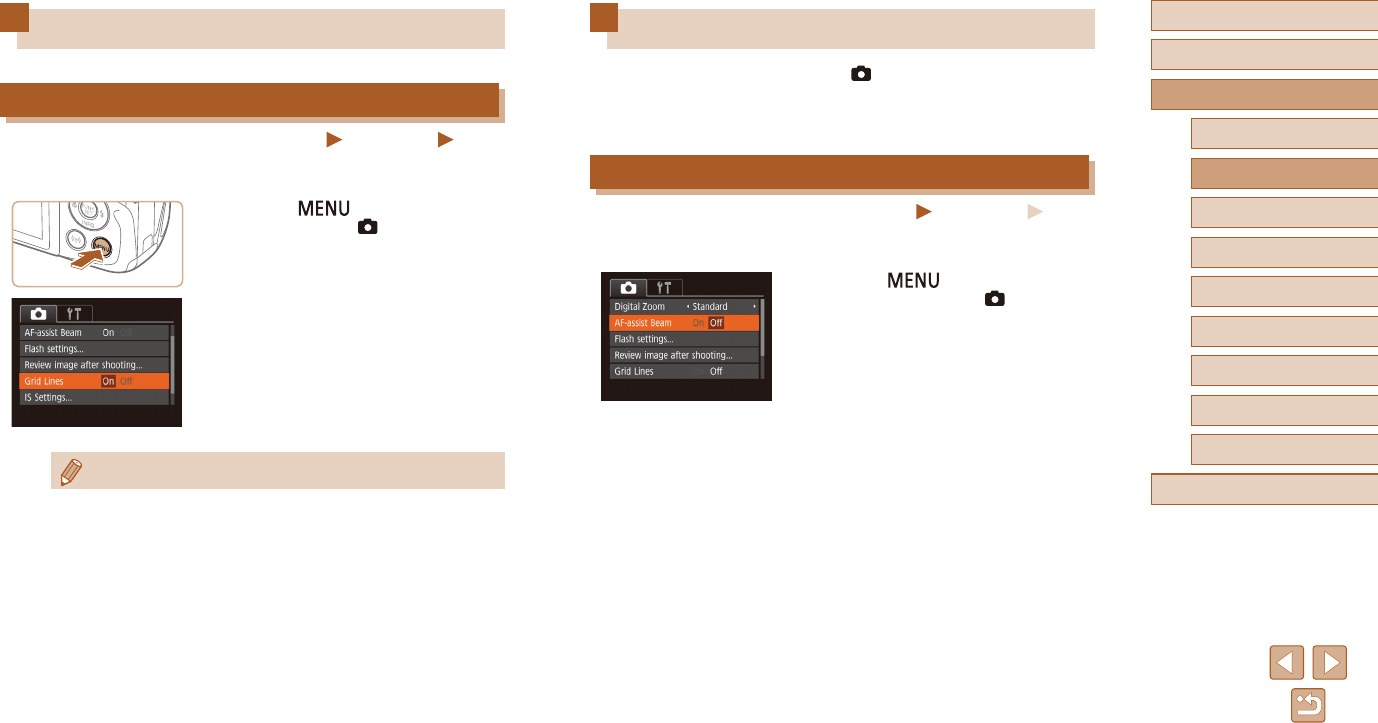
39
Before Use
Basic Guide
Advanced Guide
1Camera Basics
2Auto Mode
3Other Shooting Modes
5Playback Mode
6Wi-Fi Functions
7Setting Menu
8Accessories
4P Mode
9Appendix
Index
Customizing Camera Operation
Customize shooting functions on the [ ] tab of the menu screen as
follows.
For instructions on menu functions, see “Using the Menu Screen”
(=
26).
Deactivating the AF-Assist Beam
Still Images Movies
You can deactivate the lamp that normally lights up to help you focus
when you press the shutter button halfway in low-light conditions.
●Press the [ ] button, choose
[AF-assist Beam] on the [ ] tab, and
thenchoose[O](=
26).
●To restore the original setting, repeat this
process but choose [On].
Helpful Shooting Features
Displaying Grid Lines
Still Images Movies
Grid lines can be displayed on the screen for vertical and horizontal
reference while shooting.
●Press the [ ] button, choose
[Grid Lines] on the [ ] tab, and then
choose [On] (=
26).
●Once the setting is complete, grid lines
are displayed on the screen.
●To restore the original setting, repeat this
processbutchoose[O].
●Grid lines are not recorded in your shots.
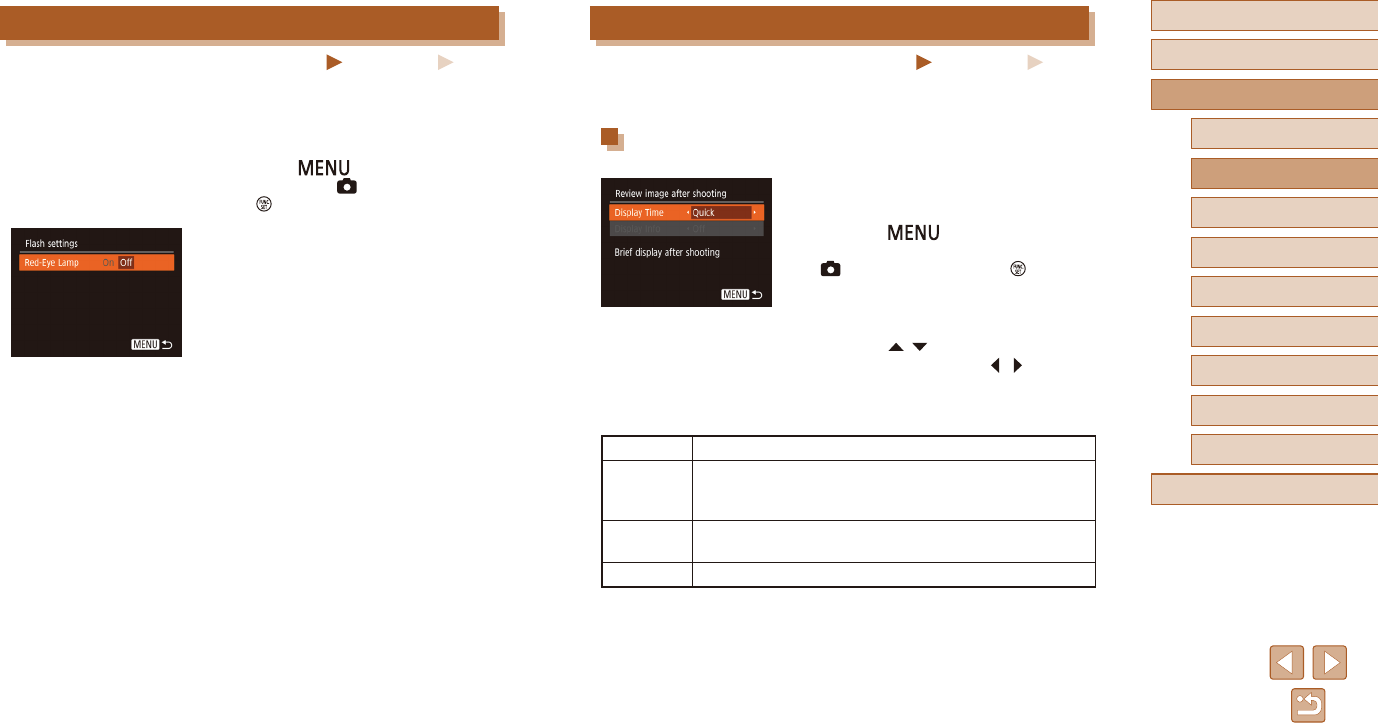
40
Before Use
Basic Guide
Advanced Guide
1Camera Basics
2Auto Mode
3Other Shooting Modes
5Playback Mode
6Wi-Fi Functions
7Setting Menu
8Accessories
4P Mode
9Appendix
Index
Changing the Image Display Style after Shots
Still Images Movies
You can change how long images are displayed and what information is
displayed immediately after shooting.
Changing the Image Display Period after Shots
1 Access the [Review image after
shooting] screen.
●Press the [ ] button, choose
[Review image after shooting] on the
[ ] tab, and then press the [ ] button
(=
26).
2 Congure the setting.
●Press the [ ][ ] buttons to choose
[Display Time]. Press the [ ][ ] buttons
to choose the desired option.
●To restore the original setting, repeat this
process but choose [Quick].
Quick Displays images only until you can shoot again.
2 sec.,
4 sec.,
8 sec.
Displaysimagesforthespeciedtime.Evenwhilethe
shot is displayed, you can take another shot by pressing
the shutter button halfway again.
Hold Displays images until you press the shutter button
halfway.
O No image display after shots.
Deactivating the Red-Eye Reduction Lamp
Still Images Movies
You can deactivate the red-eye reduction lamp that lights up to reduce
red-eyewhentheashisusedinlow-lightshots.
1 Access the [Flash settings] screen.
●Press the [ ] button, choose [Flash
settings] on the [ ] tab, and then press
the [ ] button (=
26).
2 Congure the setting.
●Choose [Red-Eye Lamp], and then
choose[O](=
26).
●To restore the original setting, repeat this
process but choose [On].
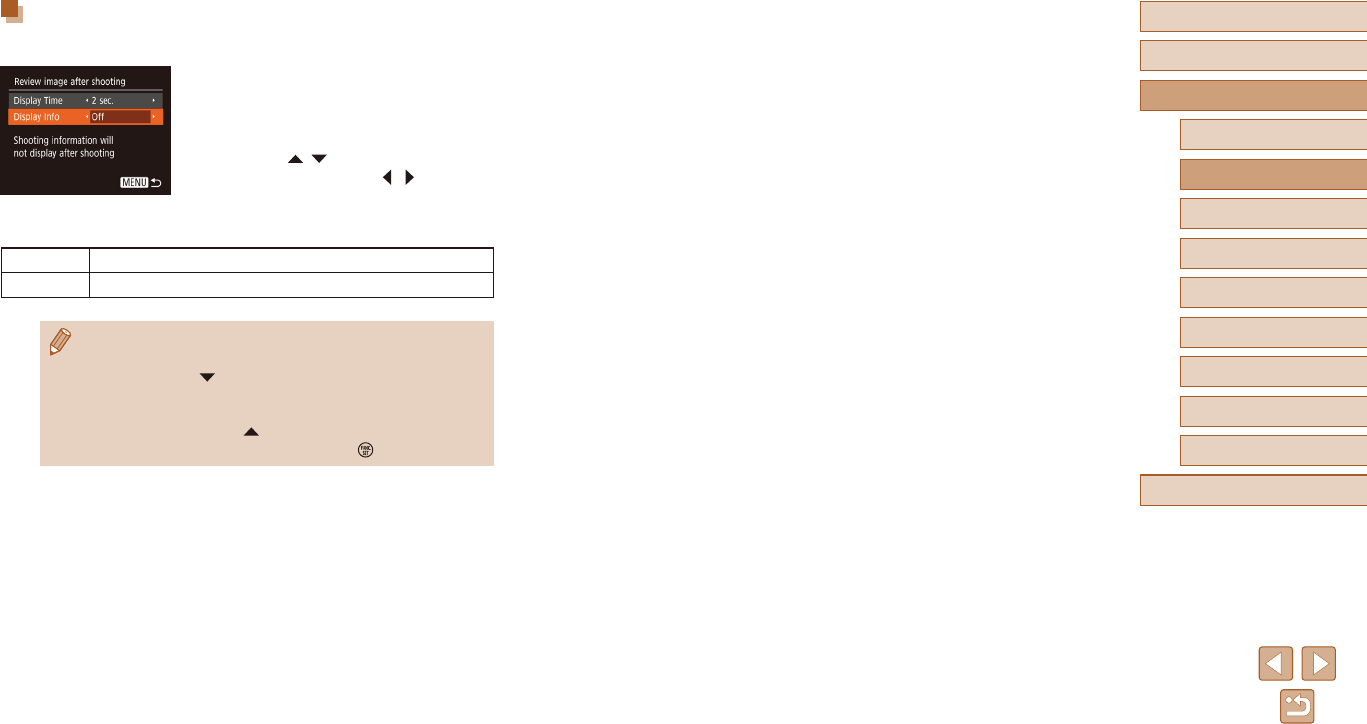
41
Before Use
Basic Guide
Advanced Guide
1Camera Basics
2Auto Mode
3Other Shooting Modes
5Playback Mode
6Wi-Fi Functions
7Setting Menu
8Accessories
4P Mode
9Appendix
Index
Changing the Screen Displayed after Shots
Change the way images are displayed after shots as follows.
1 Set [Display Time] to [2 sec.],
[4 sec.], [8 sec.], or [Hold] (=
40).
2 Congure the setting.
●Press the [ ][ ] buttons to choose
[Display Info]. Press the [ ][ ] buttons to
choose the desired option.
●To restore the original setting, repeat this
processbutchoose[O].
O Displays only the image.
Detailed Displays shooting details (=
130).
●When [Display Time] (=
40)issetto[O]or[Quick],[Display
Info]issetto[O]andcannotbechanged.
●By pressing the [ ] button while an image is displayed after
shooting, you can switch the display information. Note that the
settings of [Display Info] are not changed. You can also erase
images by pressing the [ ] button, or protect (=
66) or tag
images as favorites (=
71) by pressing the [ ] button.
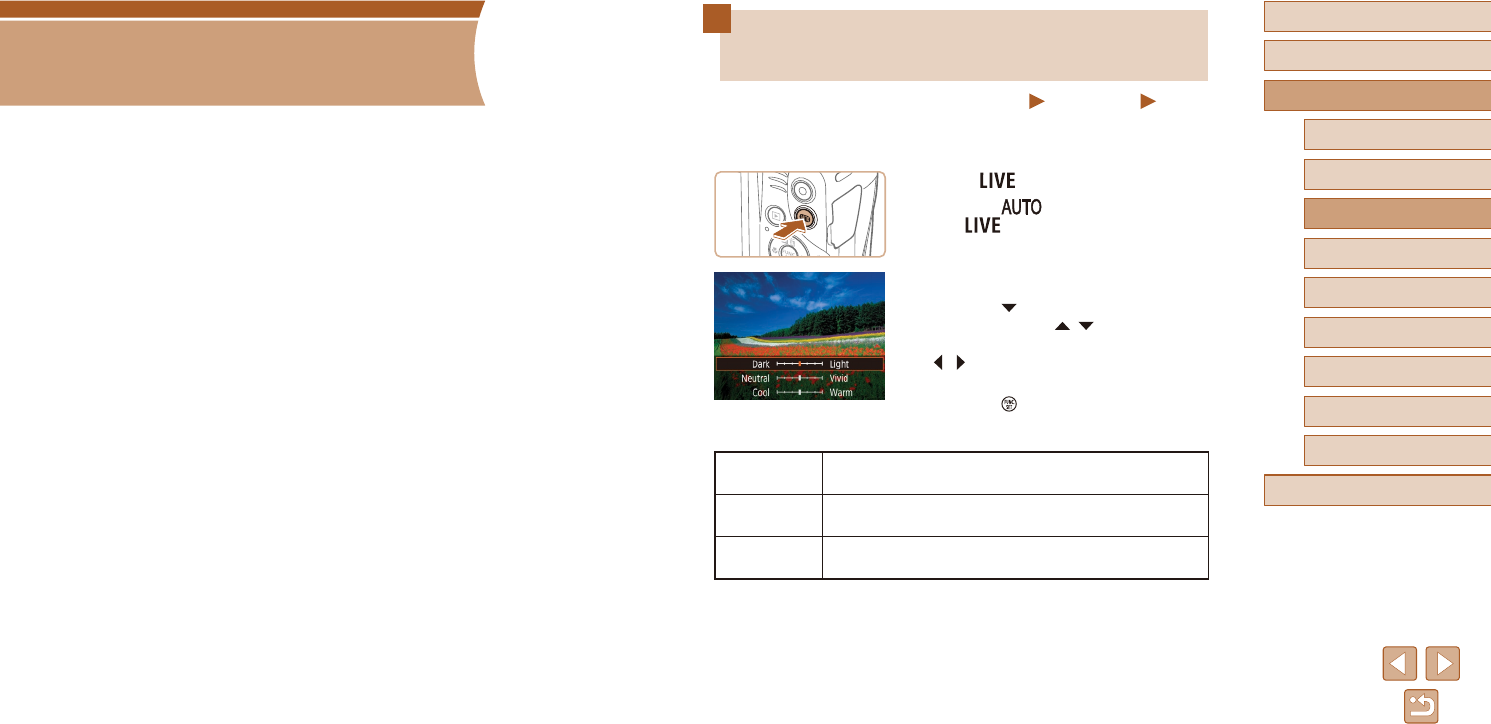
42
Before Use
Basic Guide
Advanced Guide
1Camera Basics
2Auto Mode
3Other Shooting Modes
5Playback Mode
6Wi-Fi Functions
7Setting Menu
8Accessories
4P Mode
9Appendix
Index
Brightness / Color Customization
(Live View Control)
Still Images Movies
Image brightness or colors when shooting can be easily customized as
follows.
1 Enter [ ] mode.
●Press the [ ] button several times
until [ ] is displayed.
2 Congure the setting.
●Press the [ ] button to access the setting
screen. Press the [ ][ ] buttons to
choose a setting item, and then press the
[ ][ ] buttons to adjust the value as you
watch the screen.
●Press the [ ] button.
3 Shoot.
Brightness For brighter images, adjust the level to the right, and
for darker images, adjust it to the left.
Color For more vivid images, adjust the level to the right, and
for more subdued images, adjust it to the left.
Tone For a warm, reddish tone, adjust the level to the right,
and for a cool, bluish tone, adjust it to the left.
3
Other Shooting Modes
Shootmoreeectivelyinvariousscenes,andtakeshotsenhancedwith
uniqueimageeectsorcapturedusingspecialfunctions
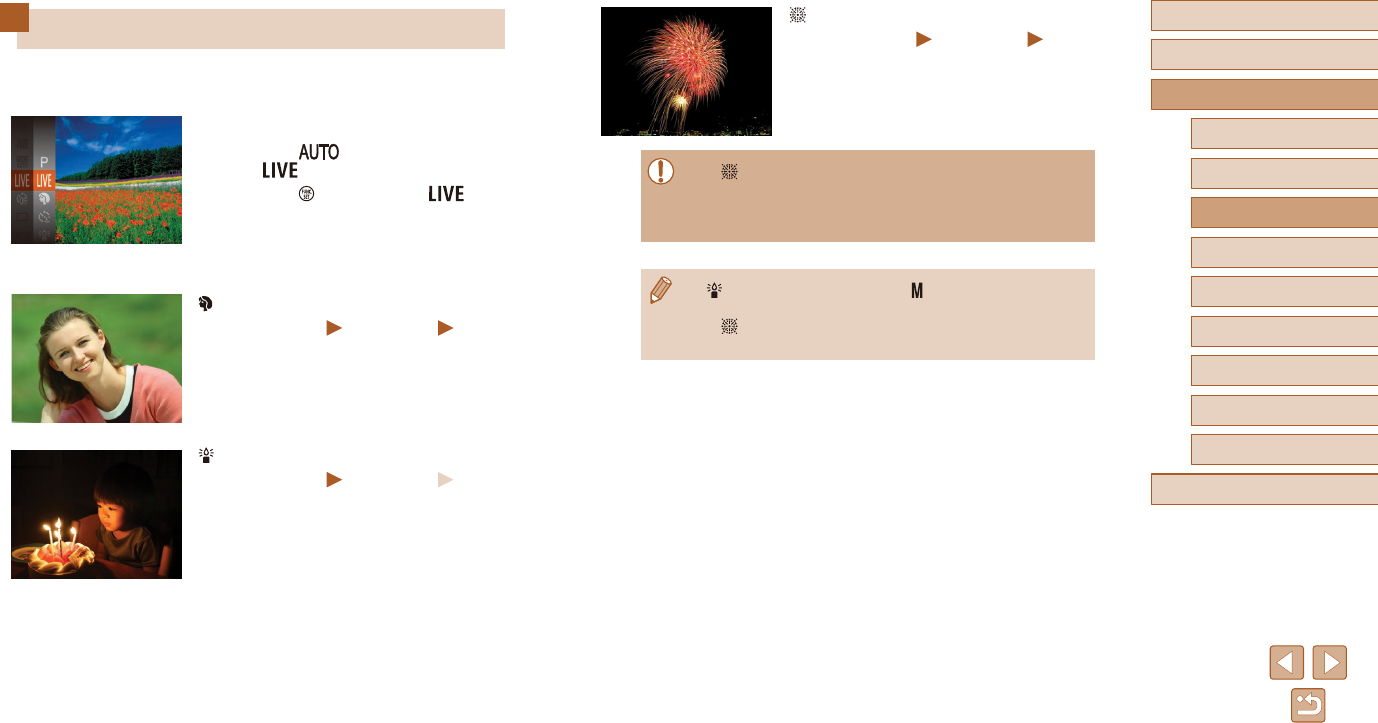
43
Before Use
Basic Guide
Advanced Guide
1Camera Basics
2Auto Mode
3Other Shooting Modes
5Playback Mode
6Wi-Fi Functions
7Setting Menu
8Accessories
4P Mode
9Appendix
Index
Shooting Fireworks (Fireworks)
Still Images Movies
●Vividshotsofreworks.
●In [ ] mode, mount the camera on a tripod or take other
measures to keep it still and prevent camera shake. Additionally,
youshouldset[ISMode]to[O]whenusingatripodorother
means to secure the camera (=
59).
●[ ] mode recording pixel setting is [ ] (2560 x 1920) and cannot
be changed.
●In [ ] mode, although no frames are displayed when you press
the shutter button halfway, optimal focus is still determined.
Specic Scenes
Choose a mode matching the shooting scene, and the camera will
automaticallycongurethesettingsforoptimalshots.
1 Choose a shooting mode.
●Press the [ ] button several times
until [ ] is displayed.
●Press the [ ] button, choose [ ] in
the menu, and choose the desired option
(=
25).
2 Shoot.
Shooting Portraits (Portrait)
Still Images Movies
●Take shots of people with a softening
eect.
Shooting under Low Light (Low Light)
Still Images Movies
●Shoot with minimal camera and subject
shake even in low-light conditions.
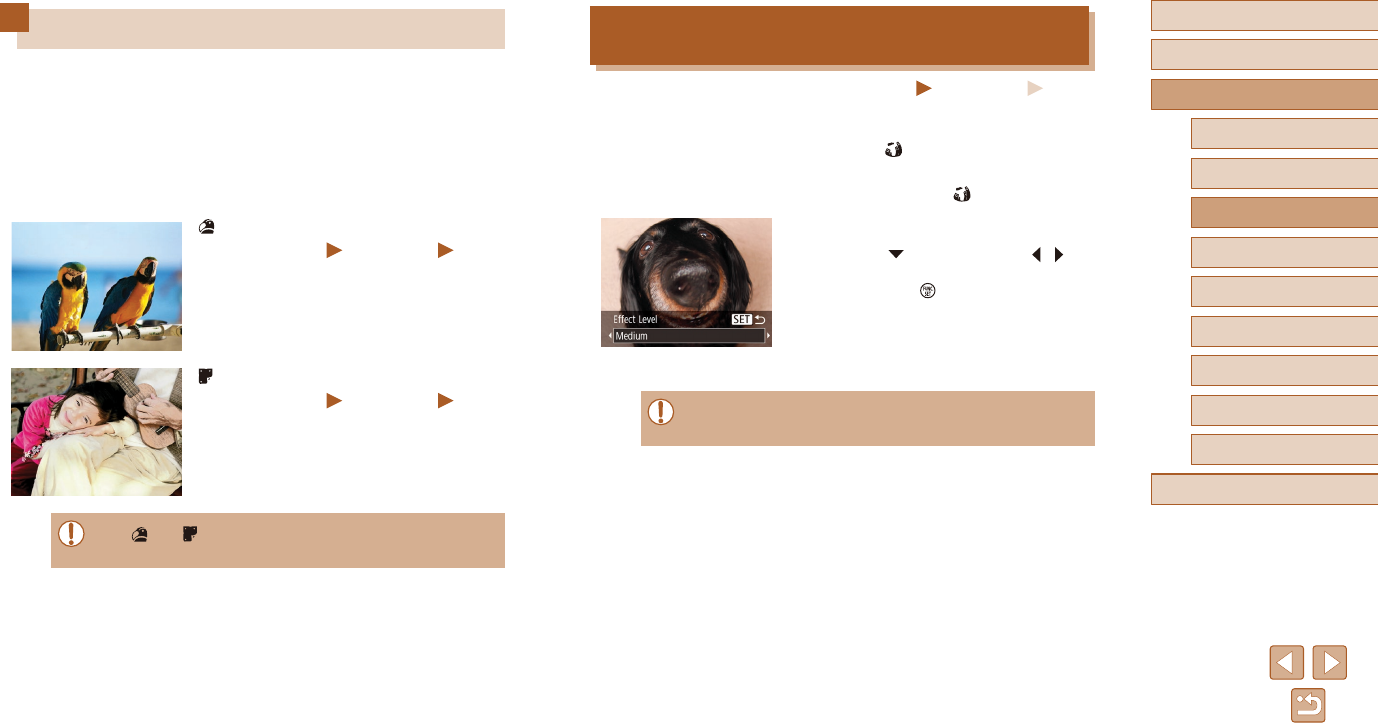
44
Before Use
Basic Guide
Advanced Guide
1Camera Basics
2Auto Mode
3Other Shooting Modes
5Playback Mode
6Wi-Fi Functions
7Setting Menu
8Accessories
4P Mode
9Appendix
Index
Shooting with a Fish-Eye Lens Eect
(Fish-Eye Eect)
Still Images Movies
Shootwiththedistortingeectofash-eyelens.
1 Choose [ ].
●Followstep1in“SpecicScenes”
(=
43) and choose [ ].
2 Choose an eect level.
●Press the [ ] button, press the [ ][ ]
buttonstochooseaneectlevel,and
then press the [ ] button.
●A preview is shown of how your shot will
lookwiththeeectapplied.
3 Shoot.
●Trytakingsometestshotsrst,tomakesureyouobtainthe
desired results.
Applying Special Eects
Addavarietyofeectstoimageswhenshooting.
1 Choose a shooting mode.
●Followstep1in“SpecicScenes”
(=
43) to choose a shooting mode.
2 Shoot.
Shooting in Vivid Colors (Super Vivid)
Still Images Movies
●Shots in rich, vivid colors.
Posterized Shots (Poster Eect)
Still Images Movies
●Shots that resemble an old poster or
illustration.
●In [ ] and [ ]modes,trytakingsometestshotsrst,tomake
sure you obtain the desired results.
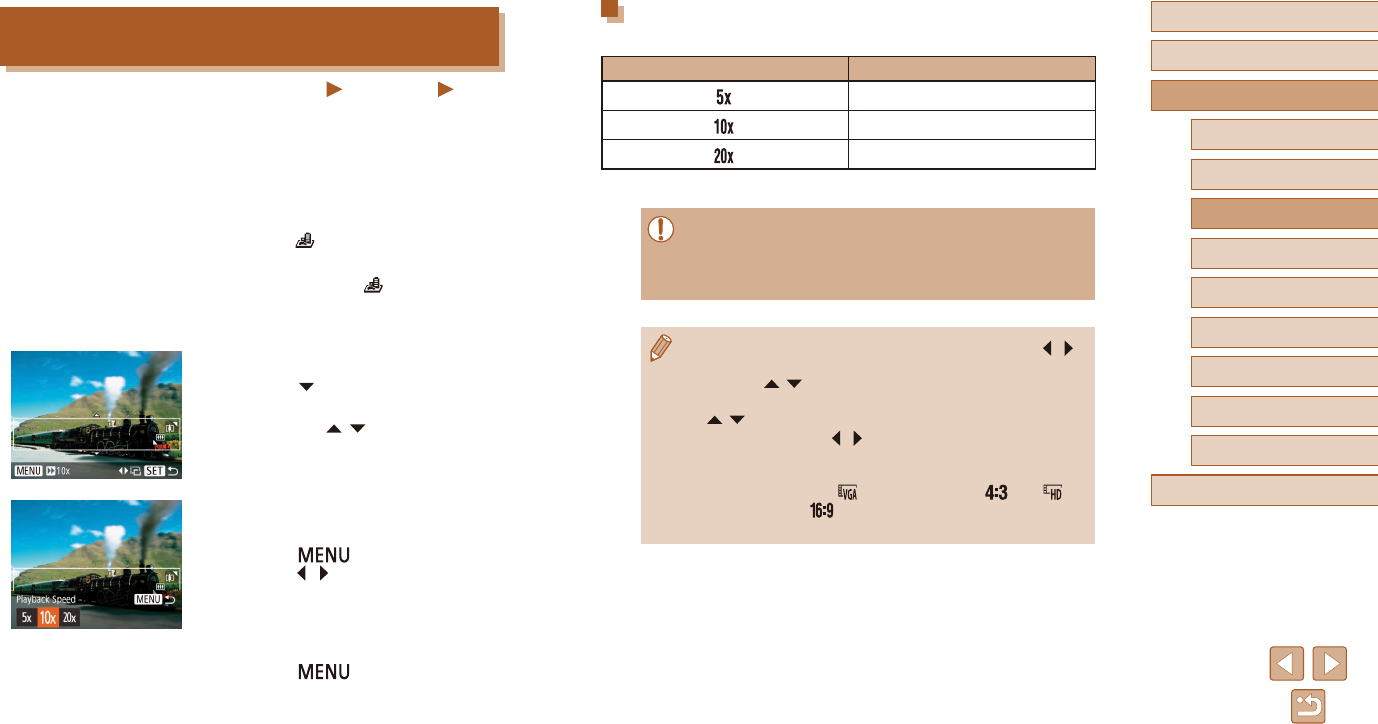
45
Before Use
Basic Guide
Advanced Guide
1Camera Basics
2Auto Mode
3Other Shooting Modes
5Playback Mode
6Wi-Fi Functions
7Setting Menu
8Accessories
4P Mode
9Appendix
Index
Playback Speed and Estimated Playback Time
(for One-Minute Clips)
Speed Playback Time
Approx. 12 sec.
Approx. 6 sec.
Approx. 3 sec.
Movies are played back at 30 fps.
●The zoom is not available when shooting movies. Be sure to set
the zoom before shooting.
●Trytakingsometestshotsrst,tomakesureyouobtainthe
desired results.
●To switch the orientation of the frame to vertical, press the [ ][ ]
buttons in step 2. To return the frame to horizontal orientation,
press the [ ][ ] buttons.
●To move the frame when it is in horizontal orientation, press the
[][ ] buttons, and to move the frame when it is in vertical
orientation, press the [ ][ ] buttons.
●Holding the camera vertically will change the orientation of the
frame.
●Movieimagequalityis[ ] at an aspect ratio of [ ] and [ ] at
an aspect ratio of [ ] (=
37).Thesequalitysettingscannot
be changed.
Shots Resembling Miniature Models
(Miniature Eect)
Still Images Movies
Createstheeectofaminiaturemodel,byblurringimageareasabove
and below your selected area.
You can also make movies that look like scenes in miniature models by
choosing the playback speed before the movie is recorded. People and
objectsinthescenewillmovequicklyduringplayback.Notethatsoundis
not recorded.
1 Choose [ ].
●Followstep1in“SpecicScenes”
(=
43) and choose [ ].
●A white frame is displayed, indicating the
image area that will not be blurred.
2 Choose the area to keep in focus.
●Press the [ ] button.
●Move the zoom lever to resize the frame,
and press the [ ][ ] buttons to move it.
3 For movies, choose the movie
playback speed.
●Press the [ ] button, and then
press the [ ][ ] buttons to choose the
speed.
4 Return to the shooting screen and
shoot.
●Press the [ ] button to return to the
shooting screen, and then shoot.
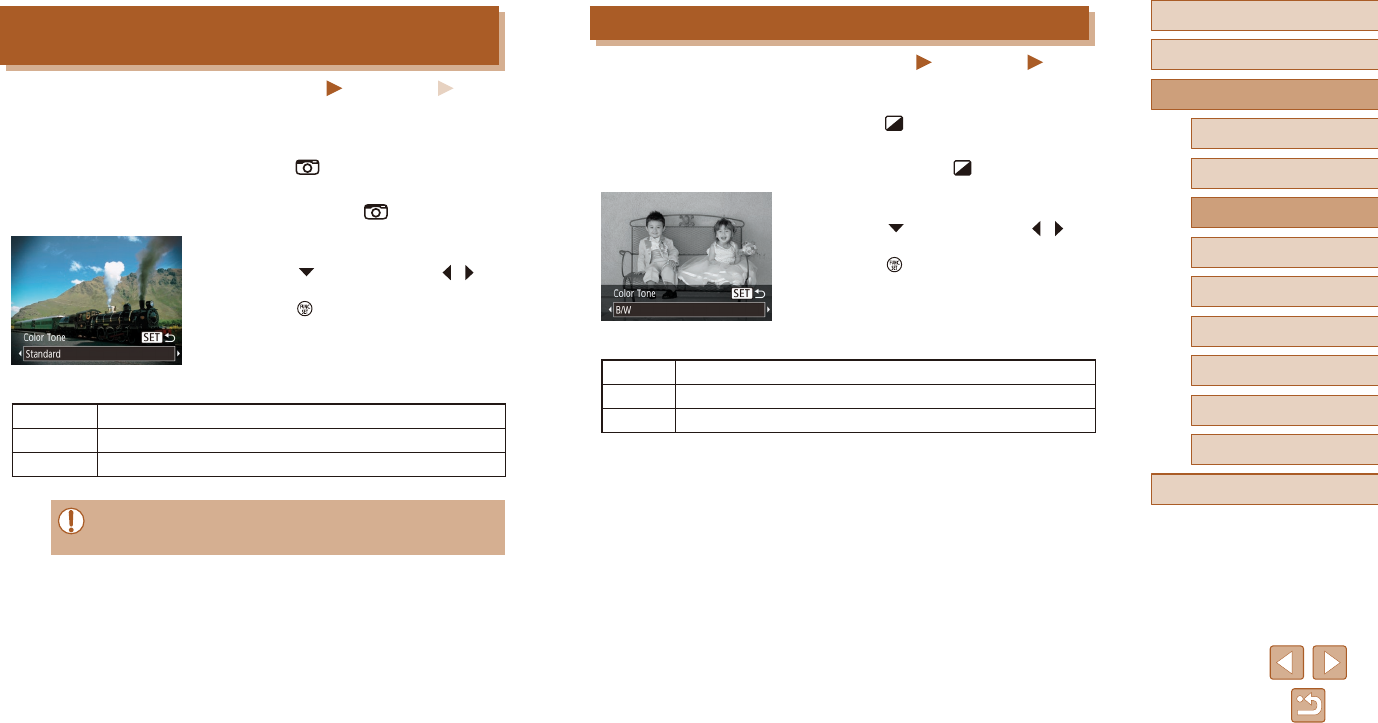
46
Before Use
Basic Guide
Advanced Guide
1Camera Basics
2Auto Mode
3Other Shooting Modes
5Playback Mode
6Wi-Fi Functions
7Setting Menu
8Accessories
4P Mode
9Appendix
Index
Shooting in Monochrome
Still Images Movies
Shoot images in black and white, sepia, or blue and white.
1 Choose [ ].
●Followstep1in“SpecicScenes”
(=
43) and choose [ ].
2 Choose a color tone.
●Press the [ ] button, press the [ ][ ]
buttons to choose a color tone, and then
press the [ ] button.
●A preview is shown of how your shot will
lookwiththeeectapplied.
3 Shoot.
B/W Black and white shots.
Sepia Sepia tone shots.
Blue Blue and white shots.
Shooting with a Toy Camera Eect
(Toy Camera Eect)
Still Images Movies
Thiseectmakesimagesresembleshotsfromatoycamerabyvignetting
(darker, blurred image corners) and changing the overall color.
1 Choose [ ].
●Followstep1in“SpecicScenes”
(=
43) and choose [ ].
2 Choose a color tone.
●Press the [ ] button, press the [ ][ ]
buttons to choose a color tone, and then
press the [ ] button.
●A preview is shown of how your shot will
lookwiththeeectapplied.
3 Shoot.
Standard Shots resemble toy camera images.
Warm Images have a warmer tone than with [Standard].
Cool Images have a cooler tone than with [Standard].
●Trytakingsometestshotsrst,tomakesureyouobtainthe
desired results.
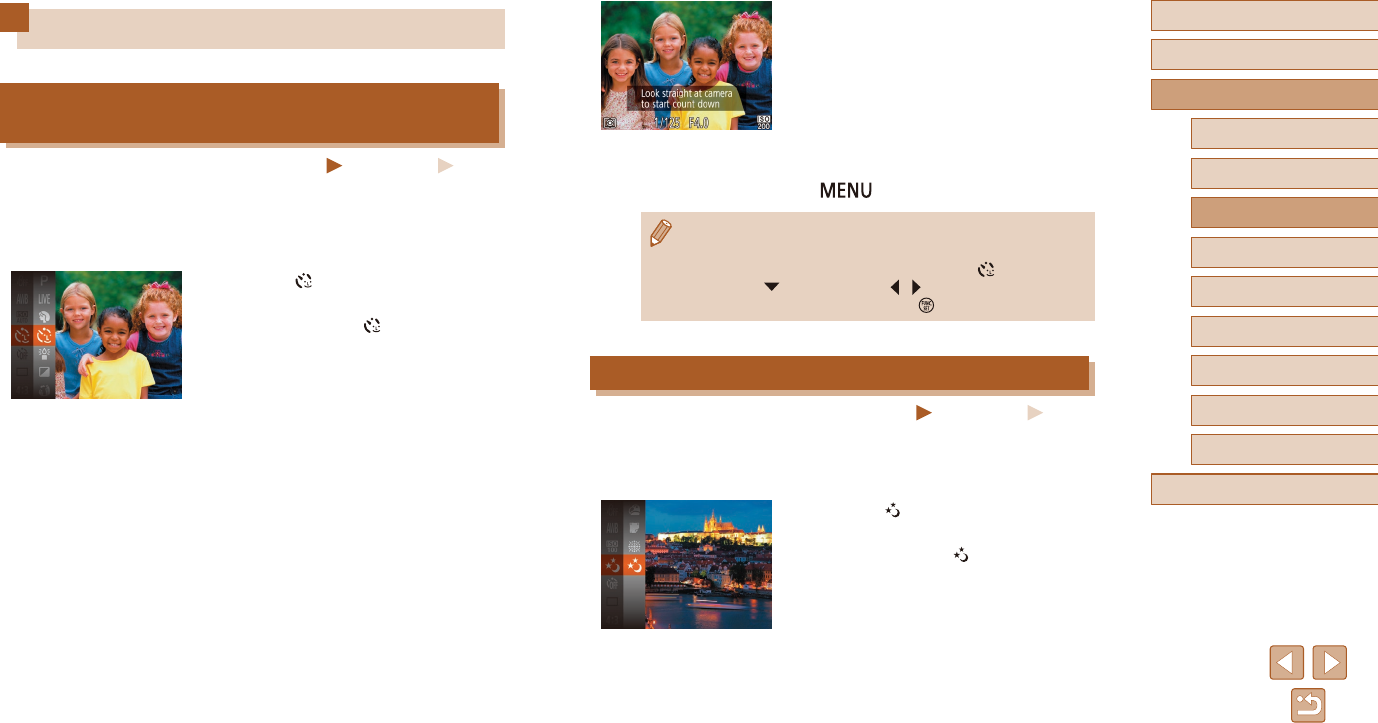
47
Before Use
Basic Guide
Advanced Guide
1Camera Basics
2Auto Mode
3Other Shooting Modes
5Playback Mode
6Wi-Fi Functions
7Setting Menu
8Accessories
4P Mode
9Appendix
Index
4 Join the subjects in the shooting
area and look at the camera.
●After the camera detects a new face, the
lamp blinking and self-timer sound will
speedup.(Whentheashres,thelamp
will remain lit.) About two seconds later,
the camera will shoot.
●To cancel shooting after you have
triggered the self-timer, press the
[] button.
●Even if your face is not detected after you join the others in the
shooting area, the camera will shoot about 15 seconds later.
●To change the number of shots, after choosing [ ] in step 1,
press the [ ] button, press the [ ][ ] buttons to choose the
number of shots, and then press the [ ] button.
Shooting Long Exposures (Long Shutter)
Still Images Movies
Specify a shutter speed of 1 – 15 seconds to shoot long exposures. In this
case, mount the camera on a tripod or take other measures to prevent
camera shake.
1 Choose [ ].
●Followstep1in“SpecicScenes”
(=
43) and choose [ ].
Special Modes for Other Purposes
Auto Shooting after Detecting New Person
(Face Self-Timer)
Still Images Movies
The camera will shoot about two seconds after detecting that the face of
another person (such as the photographer) has entered the shooting area
(=
55). This is useful when including yourself in group photos or similar
shots.
1 Choose [ ].
●Followstep1in“SpecicScenes”
(=
43) and choose [ ].
2 Compose the shot and press the
shutter button halfway.
●Make sure a green frame is displayed
around the face you focus on and white
frames around other faces.
3 Press the shutter button all the way
down.
●The camera now enters shooting standby
mode, and [Look straight at camera to
start count down] is displayed.
●The lamp blinks and the self-timer sound
is played.

48
Before Use
Basic Guide
Advanced Guide
1Camera Basics
2Auto Mode
3Other Shooting Modes
5Playback Mode
6Wi-Fi Functions
7Setting Menu
8Accessories
4P Mode
9Appendix
Index
2 Choose the shutter speed.
●Press the [ ] button, press the [ ][ ]
buttons to choose the shutter speed, and
then press the [ ] button.
3 Check the exposure.
●Press the shutter button halfway to view
the exposure for your selected shutter
speed.
4 Shoot.
●On-screen image brightness in step 3, when you pressed the
shutter button halfway, may not match the brightness of your
shots.
●With shutter speeds of 1.3 seconds or slower, there will be a
delay before you can shoot again, as the camera processes
images to reduce noise.
●Set[ISMode]to[O]whenusingatripodorothermeansto
secure the camera (=
59).
●Iftheashres,yourshotmaybeoverexposed.Inthiscase,
settheashto[ ] and shoot again (=
57).
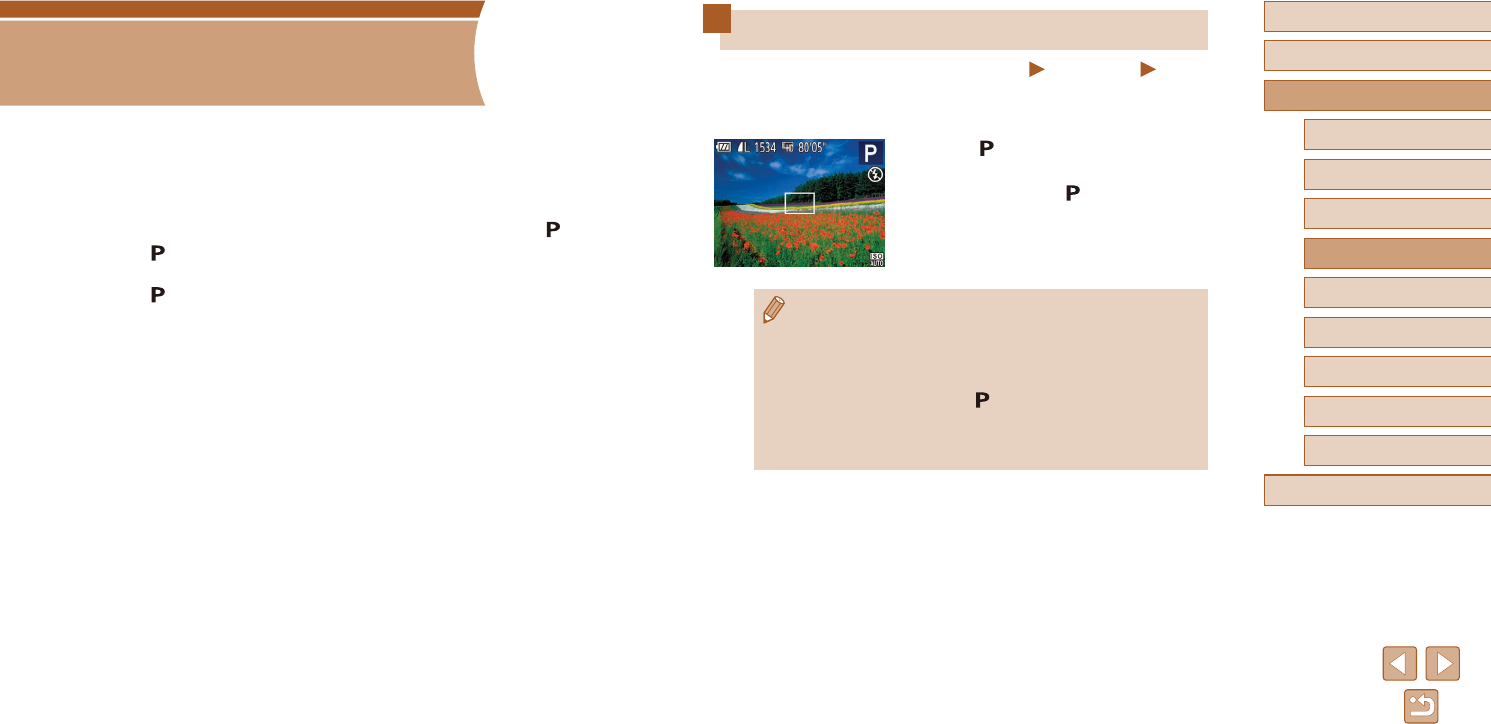
49
Before Use
Basic Guide
Advanced Guide
1Camera Basics
2Auto Mode
3Other Shooting Modes
4P Mode
5Playback Mode
6Wi-Fi Functions
7Setting Menu
8Accessories
9Appendix
Index
Shooting in Program AE ([P] Mode)
Still Images Movies
You can customize many function settings to suit your preferred shooting
style.
1 Enter [ ] mode.
●Followstep1in“SpecicScenes”
(=
43) and choose [ ].
2 Customize the settings as desired
(=
50 – =
59), and then shoot.
●If the optimum exposure cannot be obtained when you press the
shutter button halfway, the shutter speed and aperture value are
displayed in orange. In this case, try adjusting the ISO speed
(=
51)oractivatingtheash(ifsubjectsaredark,=
57),
which may enable optimum exposure.
●Movies can be recorded in [ ] mode as well, by pressing the
movie button. However, some FUNC. (=
25) and MENU
(=
26) settings may be automatically adjusted for movie
recording.
4
P Mode
More discerning shots, in your preferred shooting style
●Instructions in this chapter apply to the camera when set to [ ] mode.
●[]: Program AE; AE: Auto Exposure
●Before using a function introduced in this chapter in modes other than
[], make sure the function is available in that mode (=
131).
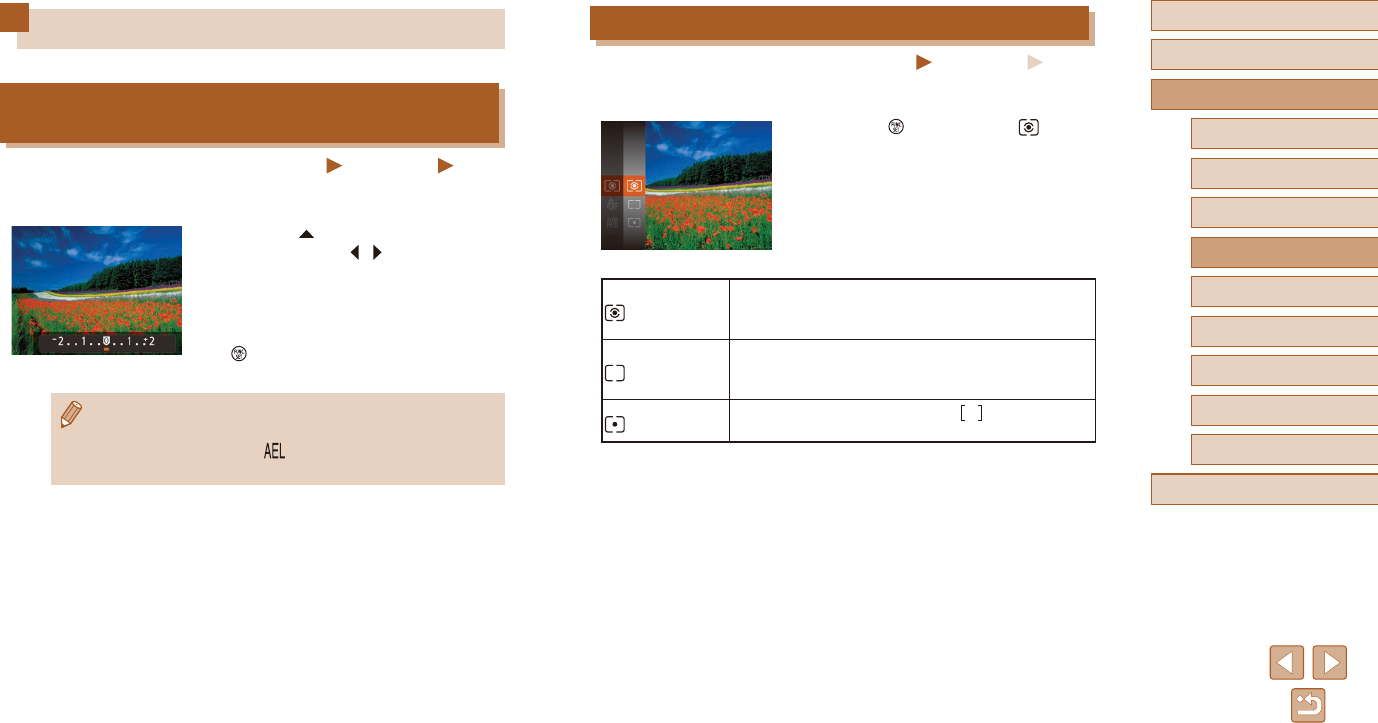
50
Before Use
Basic Guide
Advanced Guide
1Camera Basics
2Auto Mode
3Other Shooting Modes
4P Mode
5Playback Mode
6Wi-Fi Functions
7Setting Menu
8Accessories
9Appendix
Index
Changing the Metering Method
Still Images Movies
Adjust the metering method (how brightness is measured) to suit shooting
conditions as follows.
●Press the [ ] button, choose [ ] in the
menu, and choose the desired option
(=
25).
●Theoptionyouconguredisnow
displayed.
Evaluative
For typical shooting conditions, including backlit
shots. Automatically adjusts exposure to match the
shooting conditions.
Center
Weighted
Avg.
Determines the average brightness of light across
the entire image area, calculated by treating
brightness in the central area as more important.
Spot Metering restricted to within the [ ] (Spot AE Point
frame), displayed in the center of the screen.
Image Brightness (Exposure)
Adjusting Image Brightness
(Exposure Compensation)
Still Images Movies
The standard exposure set by the camera can be adjusted in 1/3-stop
increments, in a range of –2 to +2.
●Press the [ ] button. As you watch the
screen, press the [ ][ ] buttons to adjust
brightness.
●When shooting movies, shoot with the
exposure compensation bar displayed.
●When shooting still images, press the
[] button to display the set exposure
compensation amount, and then shoot.
●You can also shoot still images with exposure compensation bar
displayed.
●While recording a movie, [ ] is displayed, and the exposure is
locked.
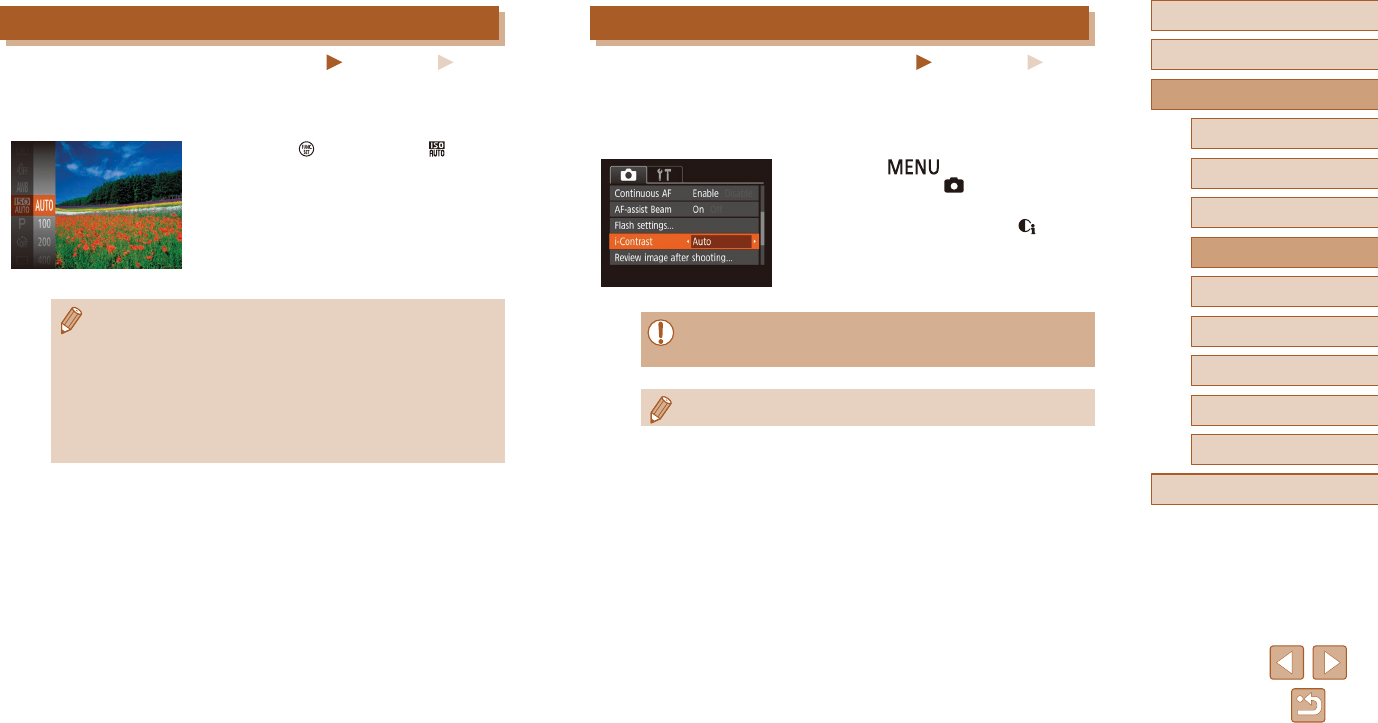
51
Before Use
Basic Guide
Advanced Guide
1Camera Basics
2Auto Mode
3Other Shooting Modes
4P Mode
5Playback Mode
6Wi-Fi Functions
7Setting Menu
8Accessories
9Appendix
Index
Correcting Image Brightness (i-Contrast)
Still Images Movies
Before shooting, excessively bright or dark image areas (such as faces or
backgrounds) can be detected and automatically adjusted to the optimal
brightness.Insucientoverallimagecontrastcanalsobeautomatically
corrected before shooting to make subjects stand out better.
●Press the [ ] button, choose
[i-Contrast] on the [ ] tab, and then
choose [Auto] (=
26).
●Once the setting is complete, [ ] is
displayed.
●Under some shooting conditions, correction may be inaccurate or
may cause images to appear grainy.
●You can also correct existing images (=
74).
Changing the ISO Speed
Still Images Movies
Set the ISO speed to [AUTO] for automatic adjustment to suit the shooting
mode and conditions. Otherwise, set a higher ISO speed for higher
sensitivity, or a lower value for lower sensitivity.
●Press the [ ] button, choose [ ] in the
menu, and choose the desired option
(=
25).
●Theoptionyouconguredisnow
displayed.
●To view the automatically determined ISO speed when you have
set the ISO speed to [AUTO], press the shutter button halfway.
●Although choosing a lower ISO speed may reduce image
graininess, there may be a greater risk of subject and camera
shake in some shooting conditions.
●Choosing a higher ISO speed will increase shutter speed, which
mayreducesubjectandcamerashakeandincreasetheash
range. However, shots may look grainy.
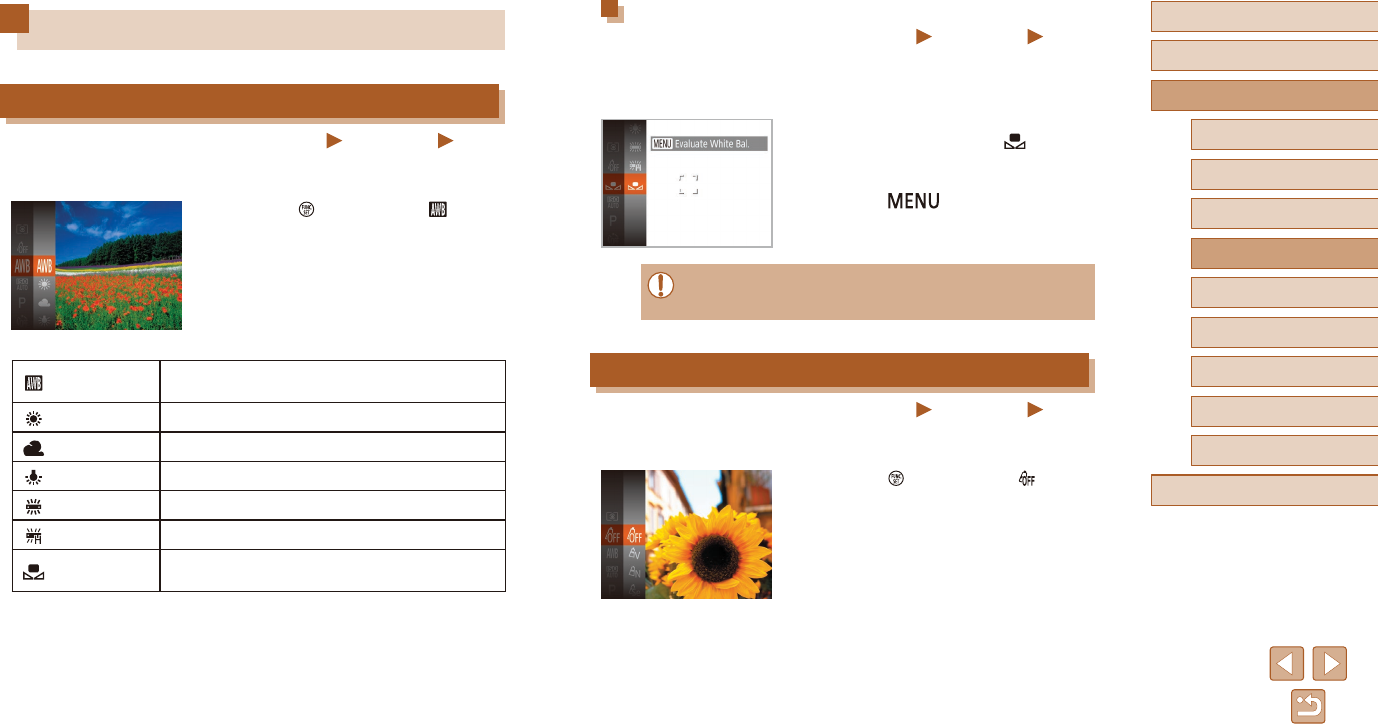
52
Before Use
Basic Guide
Advanced Guide
1Camera Basics
2Auto Mode
3Other Shooting Modes
4P Mode
5Playback Mode
6Wi-Fi Functions
7Setting Menu
8Accessories
9Appendix
Index
Custom White Balance
Still Images Movies
For image colors that look natural under the light in your shot, adjust white
balance to suit the light source where you are shooting. Set the white
balance under the same light source that will illuminate your shot.
●Follow the steps in “Adjusting White
Balance” (=
52) to choose [ ].
●Aim the camera at a plain white subject,
so that the entire screen is white.
Press the [ ] button.
●The tint of the screen changes once the
white balance data has been recorded.
●Colors may look unnatural if you change camera settings after
recording white balance data.
Changing Image Color Tones (My Colors)
Still Images Movies
Change image color tones as desired, such as converting images to sepia
or black and white.
●Press the [ ] button, choose [ ] in the
menu, and choose the desired option
(=
25).
●Theoptionyouconguredisnow
displayed.
Image Colors
Adjusting White Balance
Still Images Movies
By adjusting white balance (WB), you can make image colors look more
natural for the scene you are shooting.
●Press the [ ] button, choose [ ] in the
menu, and choose the desired option
(=
25).
●Theoptionyouconguredisnow
displayed.
Auto Automatically sets the optimal white balance for
the shooting conditions.
Day Light For shooting outdoors in fair weather.
Cloudy For shooting in cloudy weather or at twilight.
Tungsten For shooting under ordinary incandescent lighting.
Fluorescent Forshootingunderwhiteuorescentlighting.
Fluorescent H Forshootingunderdaylightuorescentlighting.
Custom For manually setting a custom white balance
(=
52).
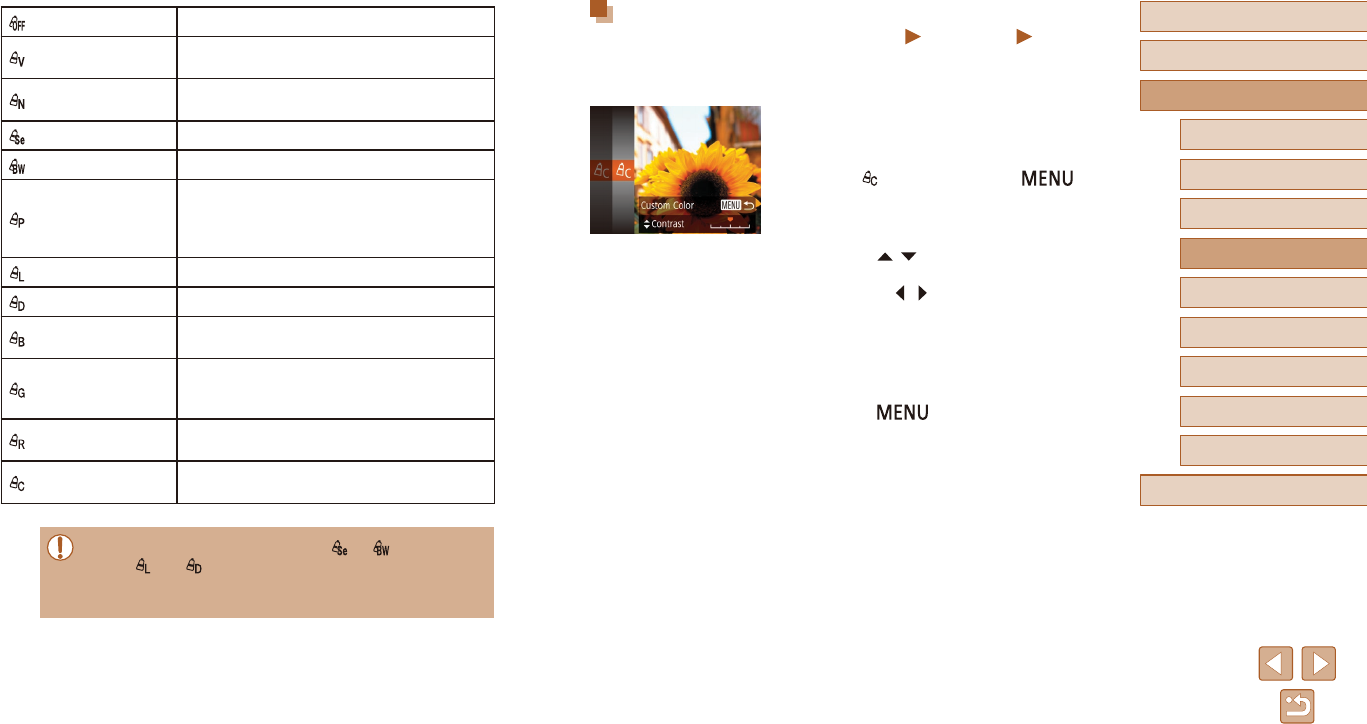
53
Before Use
Basic Guide
Advanced Guide
1Camera Basics
2Auto Mode
3Other Shooting Modes
4P Mode
5Playback Mode
6Wi-Fi Functions
7Setting Menu
8Accessories
9Appendix
Index
Custom Color
Still Images Movies
Choose the desired level of image contrast, sharpness, color saturation,
red, green, blue, and skin tones in a range of 1 – 5.
1 Access the setting screen.
●Follow the steps in “Changing Image
Color Tones (My Colors)” (=
52) to
choose [ ], and then press the [ ]
button.
2 Congure the setting.
●Press the [ ][ ] buttons to choose
an item, and then specify the value by
pressing the [ ][ ] buttons.
●Forstronger/moreintenseeects(or
darker skin tones), adjust the value to
theright,andforweaker/lightereects
(or lighter skin tones), adjust the value to
the left.
●Press the [ ] button to complete
the setting.
MyColorsO –
Vivid Emphasizes contrast and color saturation,
making images sharper.
Neutral Tones down contrast and color saturation for
subdued images.
Sepia Creates sepia tone images.
B/W Creates black and white images.
Positive Film
CombinestheeectsofVividBlue,Vivid
Green, and Vivid Red to produce intense yet
natural-looking colors resembling images on
positivelm.
Lighter Skin Tone Lightens skin tones.
Darker Skin Tone Darkens skin tones.
Vivid Blue Emphasizes blues in images. Makes the sky,
ocean, and other blue subjects more vivid.
Vivid Green
Emphasizes greens in images. Makes
mountains, foliage, and other green subjects
more vivid.
Vivid Red Emphasizes reds in images. Makes red
subjects more vivid.
Custom Color Adjust contrast, sharpness, color saturation,
andotherqualitiesasdesired(=
53).
●White balance (=
52) cannot be set in [ ] or [ ] modes.
●With [ ] and [ ] modes, colors other than people’s skin tone
may change. These settings may not produce the expected
results with some skin tones.
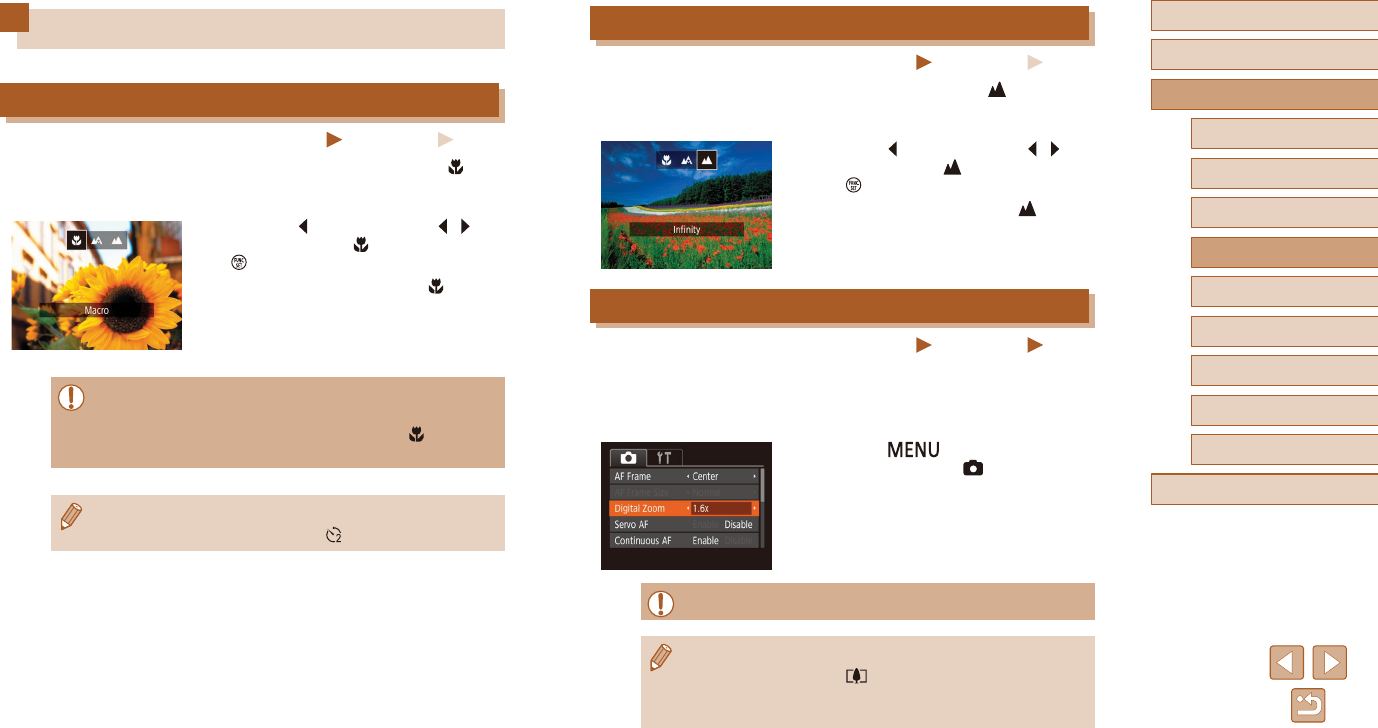
54
Before Use
Basic Guide
Advanced Guide
1Camera Basics
2Auto Mode
3Other Shooting Modes
4P Mode
5Playback Mode
6Wi-Fi Functions
7Setting Menu
8Accessories
9Appendix
Index
Shooting Distant Subjects (Innity)
Still Images Movies
To restrict the focus to distant subjects, set the camera to [ ]. For details
on the range of focus, see “Shooting Range (measured from the tip of the
lens)” (=
138).
●Press the [ ] button, press the [ ][ ]
buttons to choose [ ], and then press
the [ ] button.
●Once the setting is complete, [ ] is
displayed.
Digital Tele-Converter
Still Images Movies
The focal length of the lens can be increased by approximately 1.6x or
2.0x. This can reduce camera shake because the shutter speed is faster
than it would be if you zoomed (including using digital zoom) in to the
same zoom factor.
●Press the [ ] button, choose
[Digital Zoom] on the [ ] tab, and then
choose the desired option (=
26).
●The view is enlarged and the zoom factor
is displayed on the screen.
●Cannot be used with the digital zoom (=
34).
●Theshutterspeedmaybeequivalentwhenyoumovethezoom
lever all the way toward [ ] for maximum telephoto, and when
you zoom in to enlarge the subject to the same size following step
2 in “Zooming In Closer on Subjects (Digital Zoom)” (=
34).
Shooting Range and Focusing
Shooting Close-Ups (Macro)
Still Images Movies
To restrict the focus to subjects at close range, set the camera to [ ].
For details on the range of focus, see “Shooting Range (measured from
the tip of the lens)” (=
138).
●Press the [ ] button, press the [ ][ ]
buttons to choose [ ], and then press the
[ ] button.
●Once the setting is complete, [ ] is
displayed.
●Iftheashres,vignettingmayoccur.
●Be careful to avoid damaging the lens.
●In the yellow bar display area below the zoom bar, [ ] will turn
gray and the camera will not focus.
●To prevent camera shake, try mounting the camera on a tripod
and shooting with the camera set to [ ] (=
35).
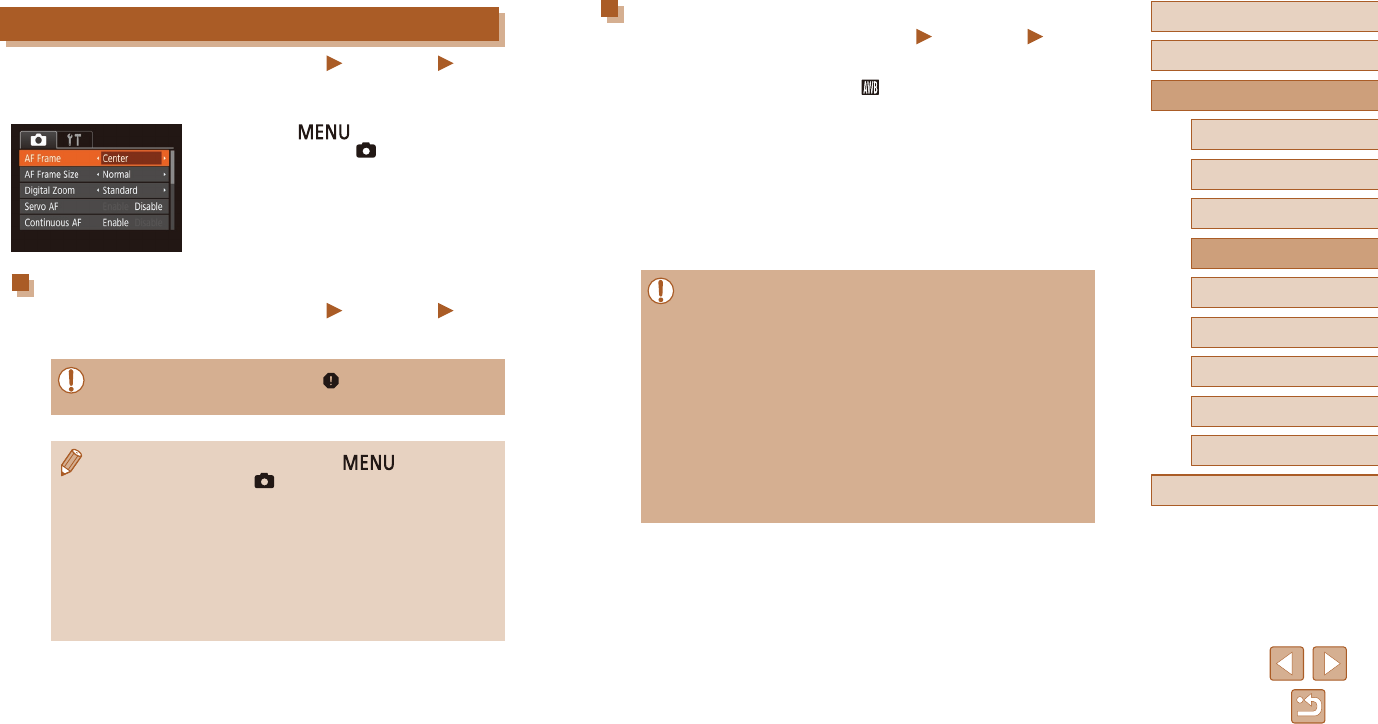
55
Before Use
Basic Guide
Advanced Guide
1Camera Basics
2Auto Mode
3Other Shooting Modes
4P Mode
5Playback Mode
6Wi-Fi Functions
7Setting Menu
8Accessories
9Appendix
Index
Face AiAF
Still Images Movies
●Detects people’s faces, and then sets the focus, exposure (evaluative
metering only), and white balance ([ ] only).
●After you aim the camera at the subject, a white frame is displayed
around the person’s face determined by the camera to be the main
subject, and up to two gray frames are displayed around other
detected faces.
●When the camera detects movement, frames will follow moving
subjects, within a certain range.
●After you press the shutter button halfway, up to nine green frames are
displayed around faces in focus.
●If faces are not detected, or when only gray frames are displayed
(without a white frame), up to nine green frames are displayed in
the areas in focus when you press the shutter button halfway.
●If faces are not detected when Servo AF (=
56) is set to
[Enable], the AF frame is displayed in the center of the screen
when you press the shutter button halfway.
●Examples of faces that cannot be detected:
- Subjects that are distant or extremely close
- Subjects that are dark or light
- Facesinprole,atanangle,orpartlyhidden
●The camera may misinterpret non-human subjects as faces.
●No AF frames are displayed if the camera cannot focus when you
press the shutter button halfway.
Changing the AF Frame Mode
Still Images Movies
Change the AF (auto focus) frame mode to suit the shooting conditions as
follows.
●Press the [ ] button, choose
[AF Frame] on the [ ] tab, and then
choose the desired option (=
26).
Center
Still Images Movies
OneAFframeisdisplayedinthecenter.Eectiveforreliablefocusing.
●A yellow AF frame is displayed with [ ] if the camera cannot
focus when you press the shutter button halfway.
●To reduce the AF frame size, press the [ ] button and set
[AF Frame Size] on the [ ] tab to [Small] (=
26).
●The AF frame size is set to [Normal] when you use the digital
tele-converter (=
54).
●To compose shots so that subjects are positioned at the edge or
inacorner,rstaimthecameratocapturethesubjectinanAF
frame, and then hold the shutter button halfway down. As you
continue to hold the shutter button halfway, recompose the shot
as desired, and then press the shutter button all the way down
(Focus Lock).

56
Before Use
Basic Guide
Advanced Guide
1Camera Basics
2Auto Mode
3Other Shooting Modes
4P Mode
5Playback Mode
6Wi-Fi Functions
7Setting Menu
8Accessories
9Appendix
Index
●[Servo AF] (=
56) is set to [Enable] and cannot be changed.
●Tracking may not be possible when subjects are too small or
move too rapidly, or when subject color or brightness matches
that of the background too closely.
●[] and [ ] are not available.
●The camera can detect subjects even if you press the shutter
button halfway without pressing the [ ] button. After your shot,
[] is displayed in the center of the screen.
Shooting with Servo AF
Still Images Movies
This mode helps avoid missing shots of subjects in motion, because the
camera continues to focus on the subject and adjust the exposure as long
as you press the shutter button halfway.
1 Congure the setting.
●Press the [ ] button, choose
[Servo AF] on the [ ] tab, and then
choose [Enable] (=
26).
2 Focus.
●The focus and exposure are maintained
where the blue AF frame is displayed
while you are pressing the shutter button
halfway.
●Focusing may not be possible in some shooting conditions.
●In low-light conditions, Servo AF may not be activated (AF frames
may not turn blue) when you press the shutter button halfway.
In this case, the focus and exposure are set according to the
speciedAFframemode.
●If optimum exposure cannot be obtained, the shutter speed and
aperture value are displayed in orange. Release the shutter
button, and then press it halfway again.
●Not available when using the self-timer (=
34).
Choosing Subjects to Focus On (Tracking AF)
Still Images Movies
Shoot after choosing a subject to focus on as follows.
1 Choose [Tracking AF].
●Follow the steps in “Changing the AF
Frame Mode” (=
55) to choose
[Tracking AF].
●[] is displayed in the center of the
screen.
2 Choose a subject to focus on.
●Aim the camera so that [ ] is on the
desired subject, and then press the [ ]
button.
●When the subject is detected, the camera
beeps and [ ] is displayed. Even if the
subject moves, the camera will continue
to track the subject within a certain range.
●If no subject is detected, [ ] is displayed.
●To cancel tracking, press the [ ] button
again.
3 Shoot.
●Press the shutter button halfway. [ ]
changes to a blue [ ], which follows
the subject as the camera continues to
adjust the focus and exposure (Servo AF)
(=
56).
●Press the shutter button all the way down
to shoot.
●Even after your shot, [ ] is still displayed
and the camera continues to track the
subject.
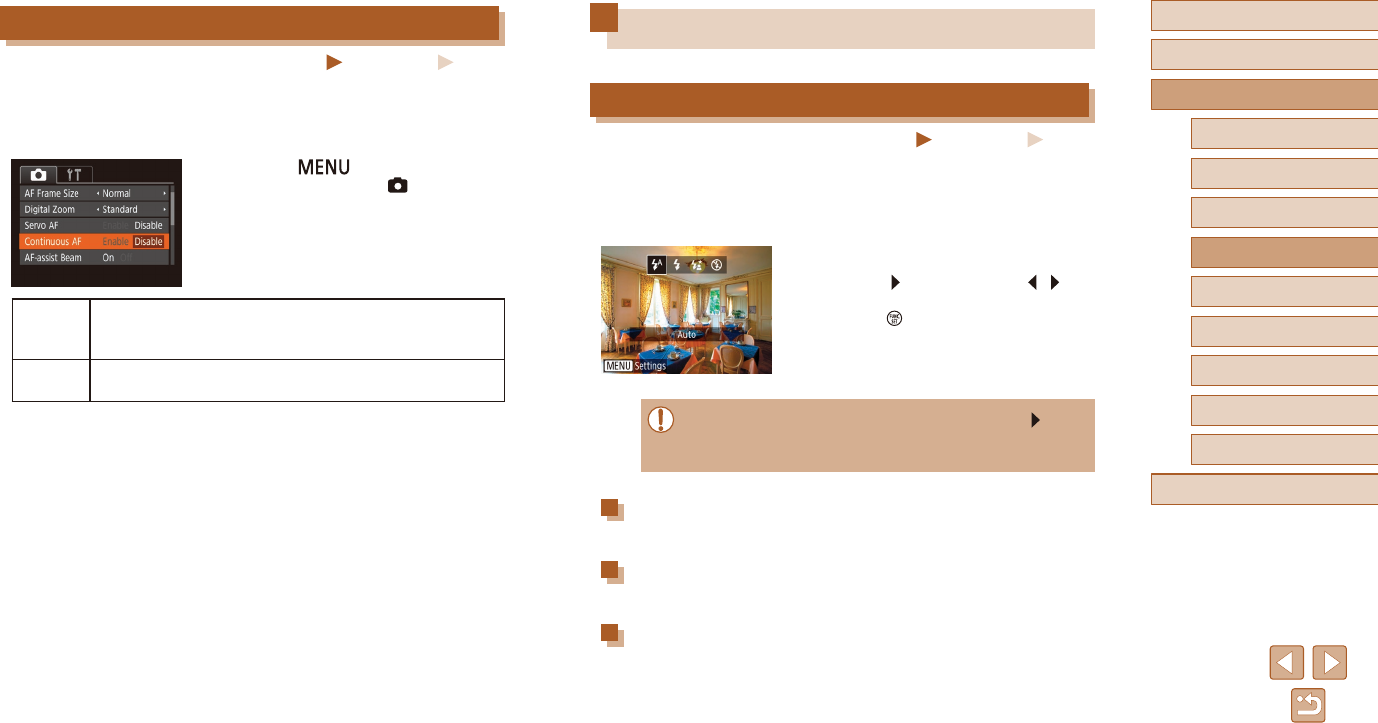
57
Before Use
Basic Guide
Advanced Guide
1Camera Basics
2Auto Mode
3Other Shooting Modes
4P Mode
5Playback Mode
6Wi-Fi Functions
7Setting Menu
8Accessories
9Appendix
Index
Flash
Changing the Flash Mode
Still Images Movies
Youcanchangetheashmodetomatchtheshootingscene.Fordetails
ontheashrange,see“Flash”(=
138).
1 Lift the ash.
2 Congure the setting.
●Press the [ ] button, press the [ ][ ]
buttonstochooseaashmode,andthen
press the [ ] button.
●Theoptionyouconguredisnow
displayed.
●The setting screen cannot be accessed by pressing the [ ]
buttonwhentheashislowered.Lifttheashwithyourngerin
advance.
Auto
Fires automatically in low-light conditions.
On
Fires for each shot.
Slow Synchro
Fires to illuminate the main subject (such as people) while shooting at a
slowershutterspeedtoilluminatebackgroundsoutofashrange.
Changing the Focus Setting
Still Images Movies
You can change default camera operation of constantly focusing on
subjects it is aimed at, even when the shutter button is not pressed.
Instead, you can limit camera focusing to the moment you press the
shutter button halfway.
●Press the [ ] button, choose
[Continuous AF] on the [ ] tab, and then
choose [Disable] (=
26).
Enable
Helps avoid missing sudden photo opportunities, because
the camera constantly focuses on subjects until you press
the shutter button halfway.
Disable Conserves battery power, because the camera does not
focus constantly.
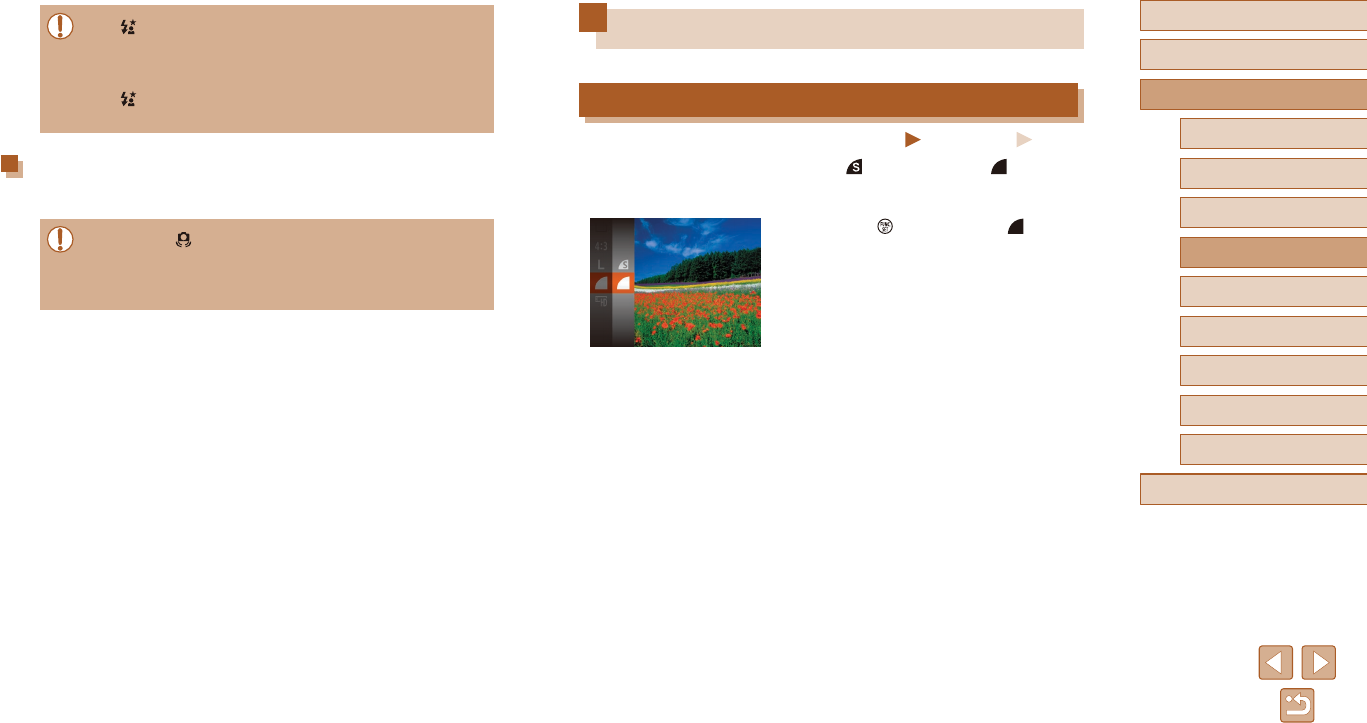
58
Before Use
Basic Guide
Advanced Guide
1Camera Basics
2Auto Mode
3Other Shooting Modes
4P Mode
5Playback Mode
6Wi-Fi Functions
7Setting Menu
8Accessories
9Appendix
Index
Other Settings
Changing the Compression Ratio (Image Quality)
Still Images Movies
Choose from two compression ratios, [ ] (Super Fine) and [ ] (Fine), as
follows. For guidelines on how many shots at each compression ratio can
tonamemorycard,see“Recording”(=
139).
●Press the [ ] button, choose [ ] in the
menu, and choose the desired option
(=
25).
●In [ ] mode, mount the camera on a tripod or take other
measures to keep it still and prevent camera shake. Additionally,
youshouldset[ISMode]to[O]whenusingatripodorother
means to secure the camera (=
59).
●In [ ]mode,evenaftertheashres,ensurethatthemain
subjectdoesnotmoveuntiltheshuttersoundisnishedplaying.
O
Forshootingwithouttheash.
●If a blinking [ ] icon is displayed when you press the shutter
button halfway in camera-shake inducing, low-light conditions,
mount the camera on a tripod or take other measures to keep it
still.
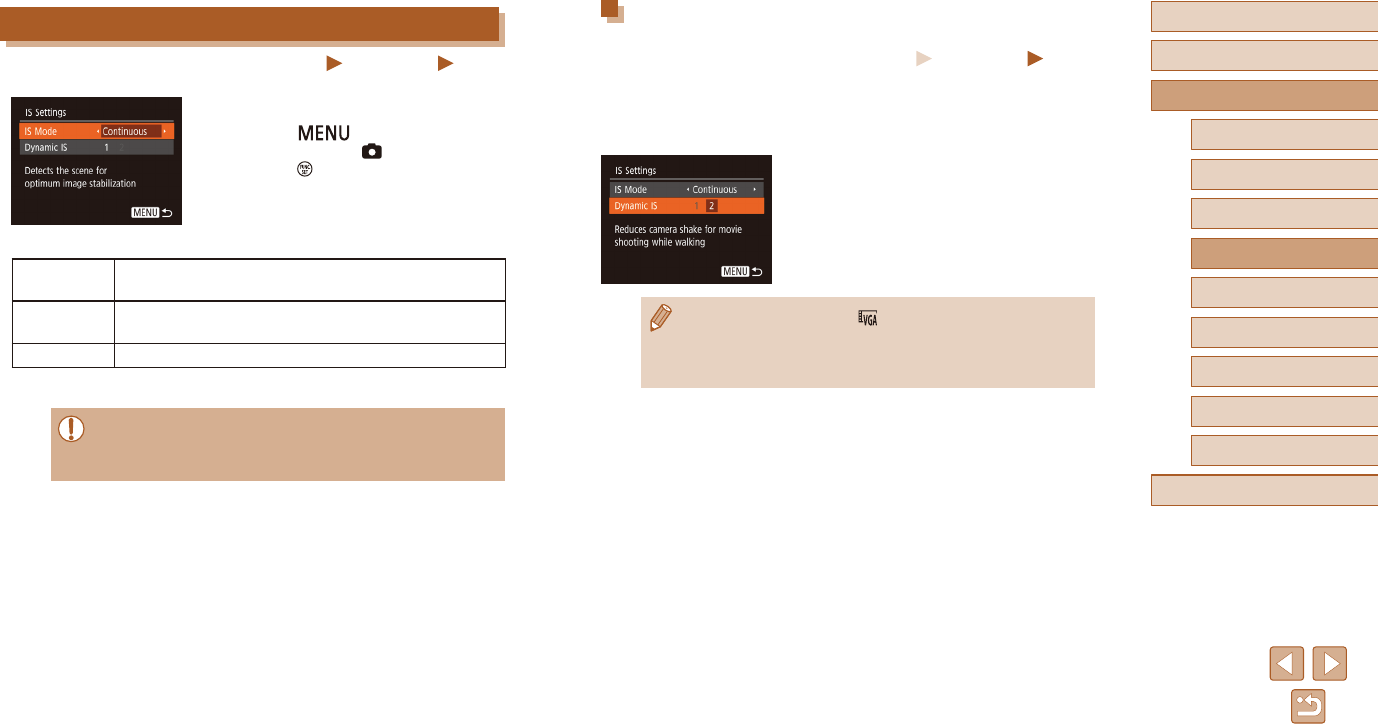
59
Before Use
Basic Guide
Advanced Guide
1Camera Basics
2Auto Mode
3Other Shooting Modes
4P Mode
5Playback Mode
6Wi-Fi Functions
7Setting Menu
8Accessories
9Appendix
Index
Recording Movies with Subjects at the Same Size
Shown before Shooting
Still Images Movies
Normally, once movie recording begins, the image display area changes
andsubjectsareenlargedtoallowforcorrectionofsignicantcamera
shake. To shoot subjects at the same size shown before shooting, you can
choosenottoreducesignicantcamerashake.
●Follow the steps in “Changing the IS
Mode Settings” (=
59) to access the
[IS Settings] screen.
●Choose [Dynamic IS], and then choose
[2] (=
26).
●Whenthemoviequalityis[ ] (=
38), Dynamic IS is [1] and
cannot be changed.
●Youcanalsoset[ISMode]to[O],sothatsubjectsarerecorded
at the same size shown before shooting.
Changing the IS Mode Settings
Still Images Movies
1 Access the setting screen.
●Press the [ ] button, choose
[IS Settings] on the [ ] tab, and then
press the [ ] button (=
26).
2 Congure the setting.
●Choose [IS Mode], and then choose the
desired option (=
26).
Continuous Optimal image stabilization for the shooting conditions is
automatically applied (Intelligent IS) (=
33).
Shoot Only* Image stabilization is active only at the moment of
shooting.
O Deactivates image stabilization.
* The setting is changed to [Continuous] for movie recording.
●If image stabilization cannot prevent camera shake, mount the
camera on a tripod or take other measures to hold it still. In this
case,set[ISMode]to[O].
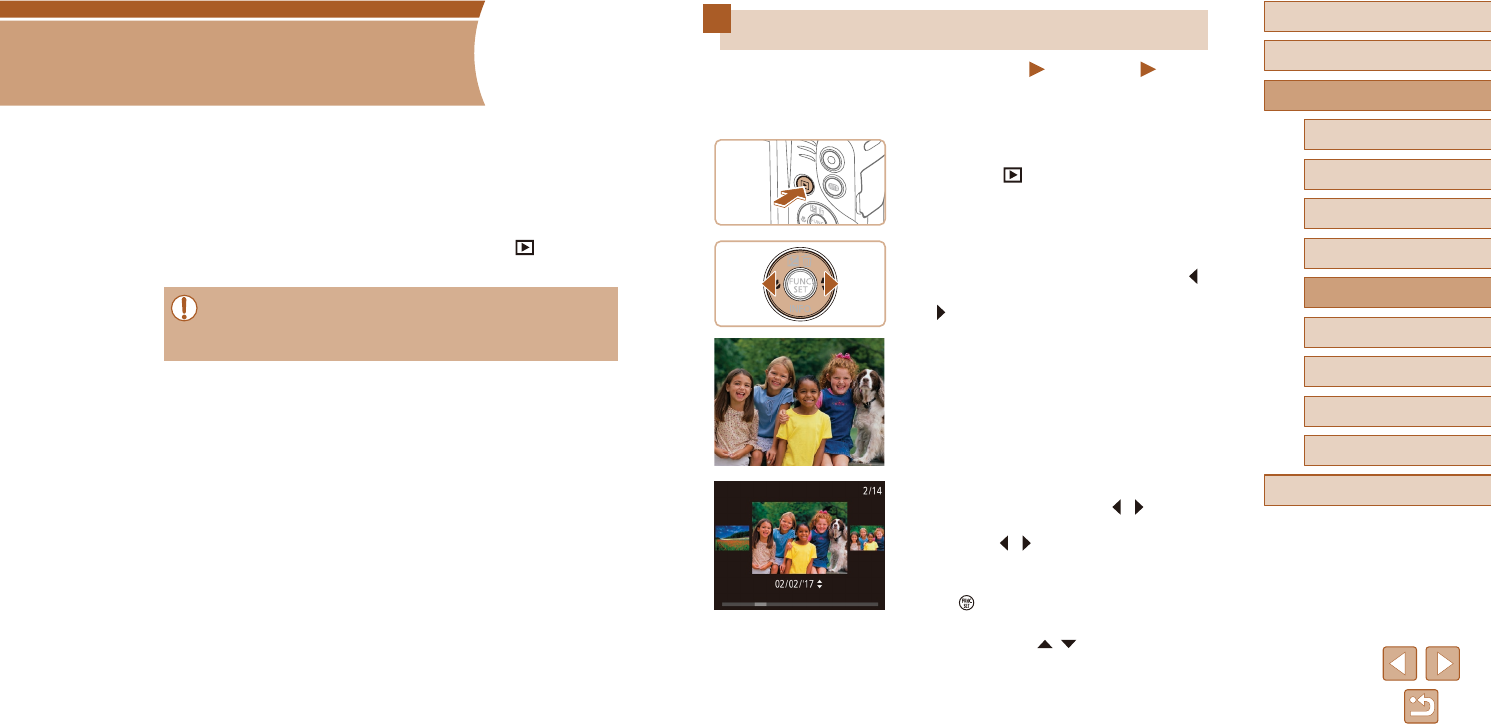
60
Before Use
Basic Guide
Advanced Guide
1Camera Basics
2Auto Mode
3Other Shooting Modes
5Playback Mode
4P Mode
6Wi-Fi Functions
7Setting Menu
8Accessories
9Appendix
Index
Viewing
Still Images Movies
After shooting images or movies, you can view them on the screen as
follows.
1 Enter Playback mode.
●Press the [ ] button.
●Your last shot is displayed.
2 Choose images.
●To view the previous image, press the [ ]
button. To view the next image, press the
[ ] button.
●To access this screen (Scroll Display
mode), press and hold the [ ][ ] buttons
for at least one second. In this mode,
press the [ ][ ] buttons to browse
through images.
●To return to single-image display, press
the [ ] button.
●To browse images grouped by shooting
date, press the [ ][ ] buttons in Scroll
Display mode.
5
Playback Mode
Have fun reviewing your shots, and browse or edit them in many ways
●To prepare the camera for these operations, press the [ ] button to
enter Playback mode.
●It may not be possible to play back or edit images that were
renamed or already edited on a computer, or images from other
cameras.
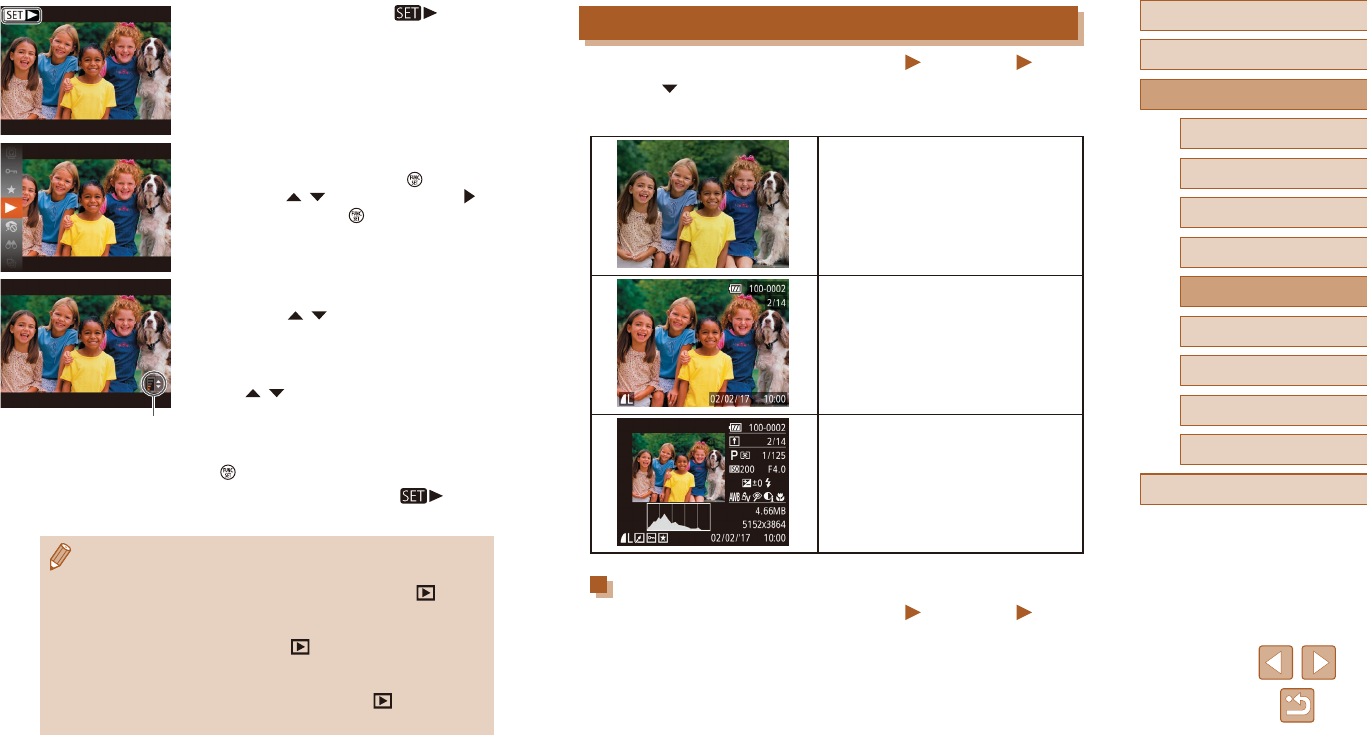
61
Before Use
Basic Guide
Advanced Guide
1Camera Basics
2Auto Mode
3Other Shooting Modes
5Playback Mode
4P Mode
6Wi-Fi Functions
7Setting Menu
8Accessories
9Appendix
Index
Switching Display Modes
Still Images Movies
Press the [ ] button to view other information on the screen, or to hide
the information. For details on the information displayed, see “Playback
(Detailed Information Display)” (=
130).
No Information Display
Simple Information Display
Detailed Information Display
Overexposure Warning (for Image Highlights)
Still Images Movies
Washed-outhighlightsintheimageashonthescreenindetailed
information display (=
61).
●Moviesareidentiedbya[ ] icon.
To play movies, go to step 3.
3 Play movies.
●To start playback, press the [ ] button,
press the [ ][ ] buttons to choose [ ],
and then press the [ ] button again.
4 Adjust the volume.
●Press the [ ][ ] buttons to adjust the
volume.
●To adjust the volume when the volume
indicator (1) is no longer displayed, press
the [ ][ ] buttons.
5 Pause playback.
●To pause or resume playback, press the
[ ] button.
●Afterthemovieisnished,[ ] is
displayed.
●To switch to Shooting mode from Playback mode, press the
shutter button halfway.
●To deactivate Scroll Display, choose MENU (=
26) > [ ] tab
>[ScrollDisplay]>[O].
●To have the most recent shot displayed when you enter Playback
mode, choose MENU (=
26) > [ ] tab > [Resume] >
[Last shot].
●To change the transition shown between images, access MENU
(=
26)andchooseyourdesiredeectonthe[ ] tab >
[Transition].
(1)
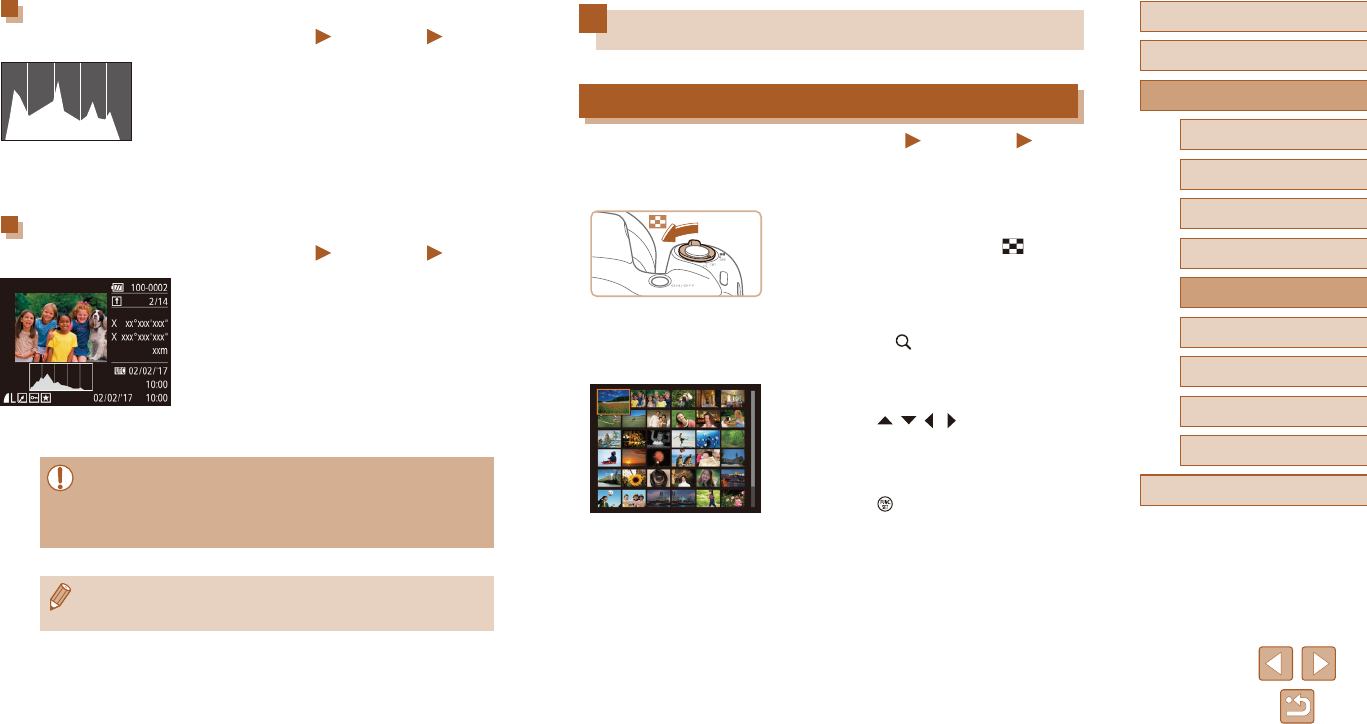
62
Before Use
Basic Guide
Advanced Guide
1Camera Basics
2Auto Mode
3Other Shooting Modes
5Playback Mode
4P Mode
6Wi-Fi Functions
7Setting Menu
8Accessories
9Appendix
Index
Browsing and Filtering Images
Navigating through Images in an Index
Still Images Movies
Bydisplayingmultipleimagesinanindex,youcanquicklyndtheimages
you are looking for.
1 Display images in an index.
●Move the zoom lever toward [ ] to
display images in an index. Moving the
lever again will increase the number of
images shown.
●To display fewer images, move the zoom
lever toward [ ]. Fewer images are
shown each time you move the lever.
2 Choose an image.
●Press the [ ][ ][ ][ ] buttons to choose
an image.
●An orange frame is displayed around the
selected image.
●Press the [ ] button to view the selected
image in single-image display.
Histogram
Still Images Movies
●The graph in detailed information display
(=
61) is a histogram showing the
distribution of brightness in the image.
The horizontal axis represents the degree
of brightness, and the vertical axis, how
much of the image is at each level of
brightness. Viewing the histogram is a
way to check exposure.
GPS Information Display
Still Images Movies
●Using a smartphone connected to the
camera via Wi-Fi, you can geotag images
on the camera, adding information such
as latitude, longitude, and elevation
(=
99). You can review this information
in the GPS information display.
●Latitude, longitude, elevation, and UTC
(shooting date and time) are listed from
top to bottom.
●GPS information display is not available for images that lack this
information.
●[---] is shown instead of numerical values for items not available
on your smartphone or items not recorded correctly.
●UTC: Coordinated Universal Time, essentially the same as
Greenwich Mean Time
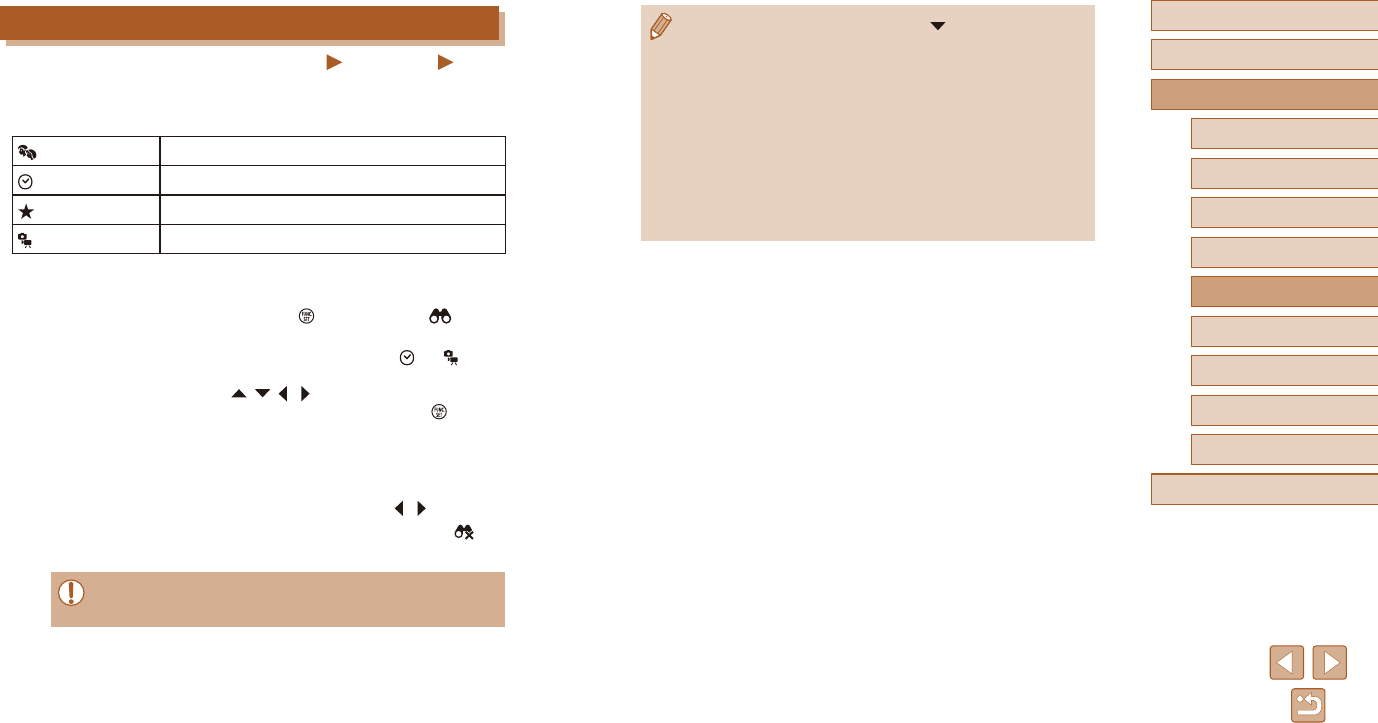
63
Before Use
Basic Guide
Advanced Guide
1Camera Basics
2Auto Mode
3Other Shooting Modes
5Playback Mode
4P Mode
6Wi-Fi Functions
7Setting Menu
8Accessories
9Appendix
Index
●To show or hide information, press the [ ] button in step 2.
●Options for viewing the images found (in step 2) include
“Navigating through Images in an Index” (=
62), “Magnifying
Images” (=
64), and “Viewing Slideshows” (=
64). You can
also apply image operations to all images found, by choosing
[Protect All Images in Search] in “Protecting Images” (=
66) or
[Select All Images in Search] in “Erasing Multiple Images at Once”
(=
68), “Adding Images to the Print List (DPOF)” (=
119), or
“Adding Images to a Photobook” (=
121).
●If you edit images and save them as new images
(=
72 – =
75), a message is displayed, and the images
that were found are no longer shown.
Finding Images Matching Specied Conditions
Still Images Movies
Finddesiredimagesquicklyonamemorycardfullofimagesbyltering
imagedisplayaccordingtoyourspeciedconditions.Youcanalsoprotect
(=
66) or delete (=
68) these images all at once.
People Displays images with detected faces.
Shot Date Displaystheimagesshotonaspecicdate.
Favorites Displays images tagged as favorites (=
71).
Still image/Movie Displays only still images or movies.
1 Choose a search condition.
●Press the [ ] button, choose [ ] in the
menu, and choose a condition (=
25).
●When you have selected [ ] or [ ],
choose the condition by pressing the
[ ][ ][ ][ ] buttons on the screen
displayed, and then press the [ ] button.
2 View the ltered images.
●Images matching your conditions are
displayed in yellow frames. To view only
these images, press the [ ][ ] buttons.
●Tocancelltereddisplay,choose[ ] in
step 1.
●When the camera has found no corresponding images for some
conditions, those conditions will not be available.
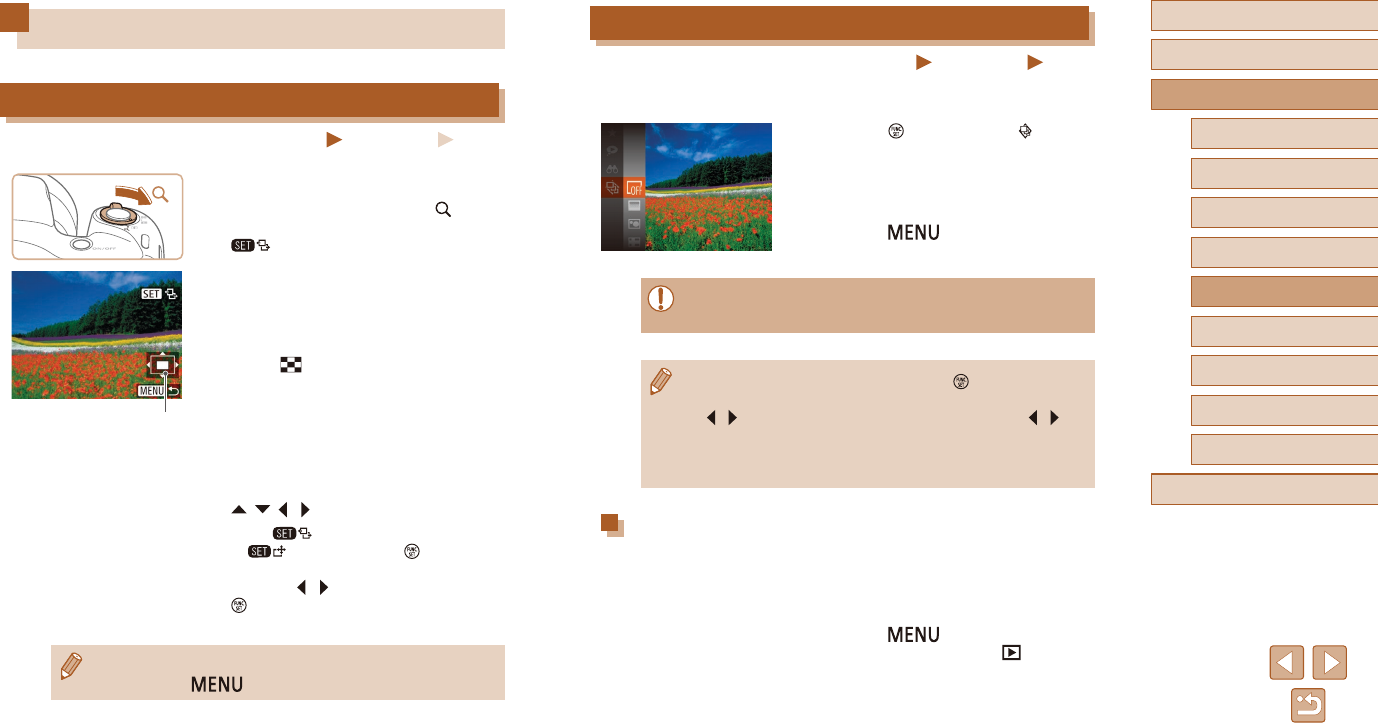
64
Before Use
Basic Guide
Advanced Guide
1Camera Basics
2Auto Mode
3Other Shooting Modes
5Playback Mode
4P Mode
6Wi-Fi Functions
7Setting Menu
8Accessories
9Appendix
Index
Viewing Slideshows
Still Images Movies
Automatically play back images from a memory card as follows. Each
image is displayed for about three seconds.
●Press the [ ] button, choose [ ] in the
menu, and choose the desired option
(=
25).
●The slideshow will start after [Loading
image] is displayed for a few seconds.
●Press the [ ] button to stop the
slideshow.
●The camera’s power-saving functions (=
24) are deactivated
during slideshows.
●To pause or resume slideshows, press the [ ] button.
●You can switch to other images during playback by pressing the
[][ ] buttons. For fast-forward or fast-rewind, hold the [ ][ ]
buttons down.
●Inltereddisplay(=
63), only images matching search
conditions are played.
Changing Slideshow Settings
You can set up slideshows to repeat, and you can change the transitions
between images and the display duration of each image.
1 Access the setting screen.
●Press the [ ] button, and then
choose [Slideshow] on the [ ] tab
(=
26).
Image Viewing Options
Magnifying Images
Still Images Movies
1 Magnify an image.
●Moving the zoom lever toward [ ] will
zoom in and magnify the image, and
[ ] is displayed. You can magnify
images up to about 10x by continuing to
hold the zoom lever.
●The approximate position of the displayed
area (1) is shown for reference.
●To zoom out, move the zoom lever
toward [ ]. You can return to single-
image display by continuing to hold it.
2 Move the display position and
switch images as needed.
●To move the display position, press the
[ ][ ][ ][ ] buttons.
●While [ ] is displayed, you can switch
to [ ] by pressing the [ ] button.
To switch to other images while zoomed,
press the [ ][ ] buttons. Press the
[ ] button again to restore the original
setting.
●Youcanreturntosingle-imagedisplayfrommagnieddisplayby
pressing the [ ] button.
(1)
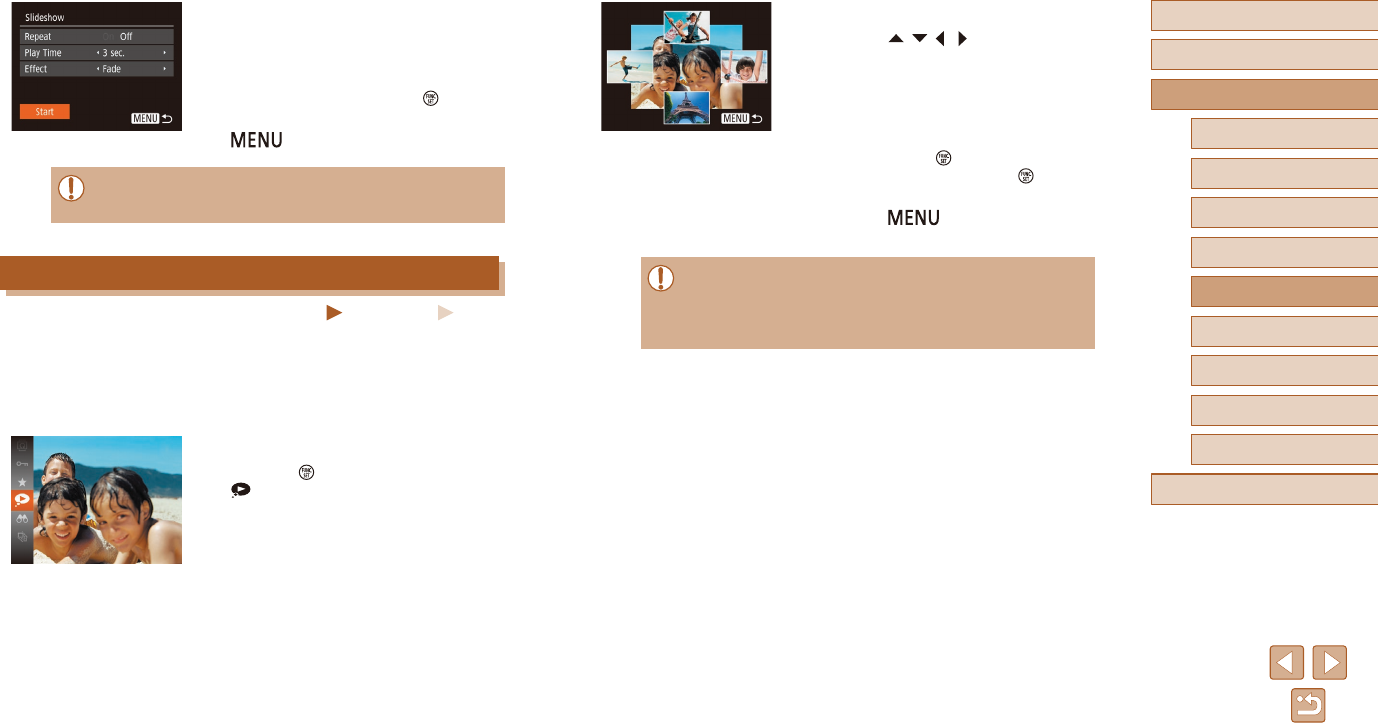
65
Before Use
Basic Guide
Advanced Guide
1Camera Basics
2Auto Mode
3Other Shooting Modes
5Playback Mode
4P Mode
6Wi-Fi Functions
7Setting Menu
8Accessories
9Appendix
Index
2 Choose an image.
●Press the [ ][ ][ ][ ] buttons to choose
the image you want to view next.
●Your chosen image is displayed in the
center, surrounded by the next four
candidate images.
●For full-screen display of the center
image, press the [ ] button. To restore
the original display, press the [ ] button
again.
●Press the [ ] button to restore
single-image display.
●SmartShueisnotavailableinthefollowingcases:
- There are less than 50 shots taken with this camera
- An unsupported image is currently displayed
- Imagesareshowninltereddisplay(=
63)
2 Congure the settings.
●Chooseamenuitemtocongure,and
then choose the desired option (=
26).
●To start the slideshow with your settings,
choose [Start] and press the [ ] button.
●To return to the menu screen, press the
[] button.
●[PlayTime]cannotbemodiedwhen[Bubble]ischosenin
[Eect].
Auto Playback of Related Images (Smart Shue)
Still Images Movies
Basedonthecurrentimage,thecameraoersfourimagesthatyoumay
wish to view. After you choose to view one of those images, the camera
oersfourmoreimages.Thisisanenjoyablewaytoplaybackimagesin
an unexpected order. Try this feature after you have taken many shots, in
many kinds of scenes.
1 Choose Smart Shue.
●Press the [ ] button, and then choose
[ ] in the menu (=
25).
●Four candidate images are displayed.
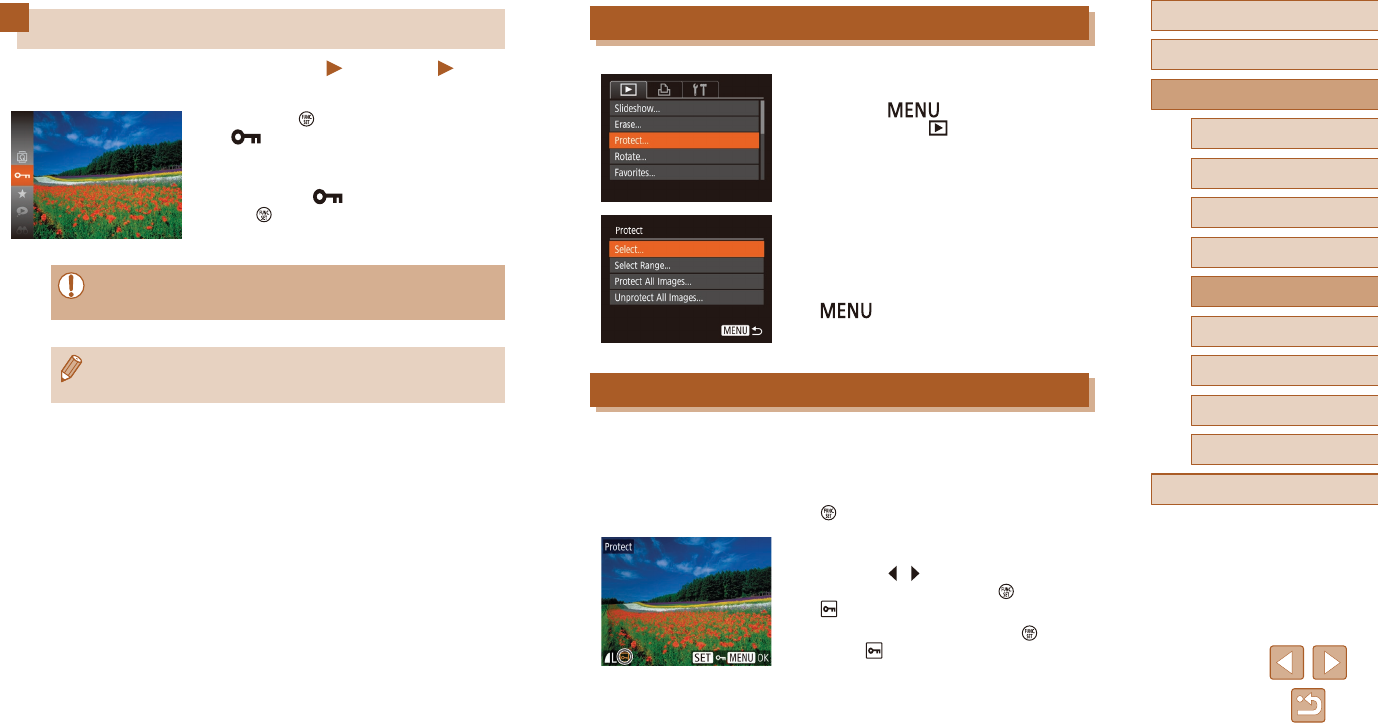
66
Before Use
Basic Guide
Advanced Guide
1Camera Basics
2Auto Mode
3Other Shooting Modes
5Playback Mode
4P Mode
6Wi-Fi Functions
7Setting Menu
8Accessories
9Appendix
Index
Using the Menu
1 Access the setting screen.
●Press the [ ] button and choose
[Protect] on the [ ] tab (=
26).
2 Choose a selection method.
●Choose a menu item and an option as
desired (=
26).
●To return to the menu screen, press the
[] button.
Choosing Images Individually
1 Choose [Select].
●Following step 2 in “Using the Menu”
(=
66), choose [Select] and press the
[ ] button.
2 Choose an image.
●Press the [ ][ ] buttons to choose an
image, and then press the [ ] button.
[ ] is displayed.
●To cancel selection, press the [ ] button
again. [ ] is no longer displayed.
●Repeat this process to specify other
images.
Protecting Images
Still Images Movies
Protect important images to prevent accidental erasure (=
68).
●Press the [ ] button, and then choose
[ ] in the menu (=
25). [Protected]
is displayed.
●To cancel protection, repeat this process
and choose [ ] again, and then press
the [ ] button.
●Protected images on a memory card will be erased if you format
the card (=
106, =
107).
●Protected images cannot be erased using the camera’s erasure
function.Toerasethemthisway,rstcancelprotection.
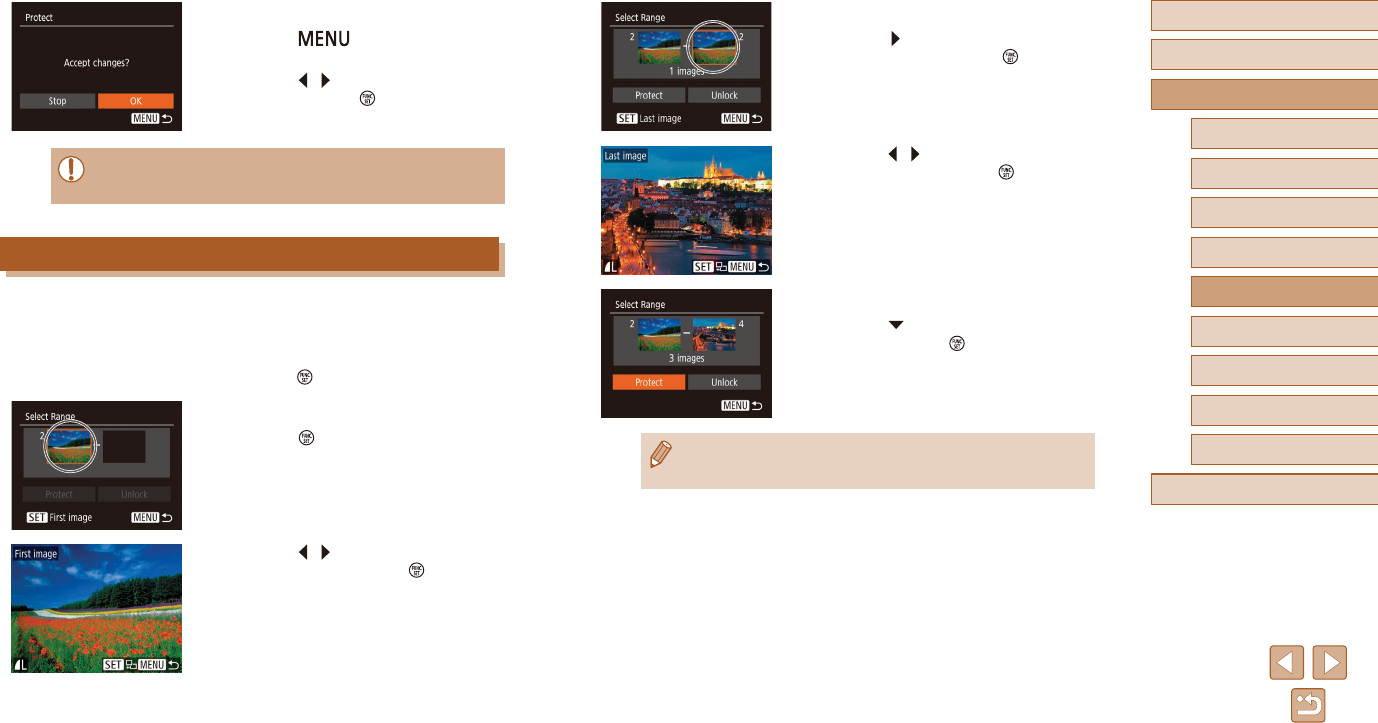
67
Before Use
Basic Guide
Advanced Guide
1Camera Basics
2Auto Mode
3Other Shooting Modes
5Playback Mode
4P Mode
6Wi-Fi Functions
7Setting Menu
8Accessories
9Appendix
Index
3 Choose an ending image.
●Press the [ ] button to choose [Last
image], and then press the [ ] button.
●Press the [ ][ ] buttons to choose an
image, and then press the [ ] button.
●Imagesbeforetherstimagecannotbe
selected as the last image.
4 Protect the images.
●Press the [ ] button to choose [Protect],
and then press the [ ] button.
●To cancel protection for groups of images, choose [Unlock] in
step 4.
3 Protect the image.
●Press the [ ]button.Aconrmation
message is displayed.
●Press the [ ][ ] buttons to choose [OK],
and then press the [ ] button.
●Images will not be protected if you switch to Shooting mode or
turnthecameraobeforenishingthesetupprocessinstep3.
Selecting a Range
1 Choose [Select Range].
●Following step 2 in “Using the Menu”
(=
66), choose [Select Range] and
press the [ ] button.
2 Choose a starting image.
●Press the [ ] button.
●Press the [ ][ ] buttons to choose an
image, and then press the [ ] button.
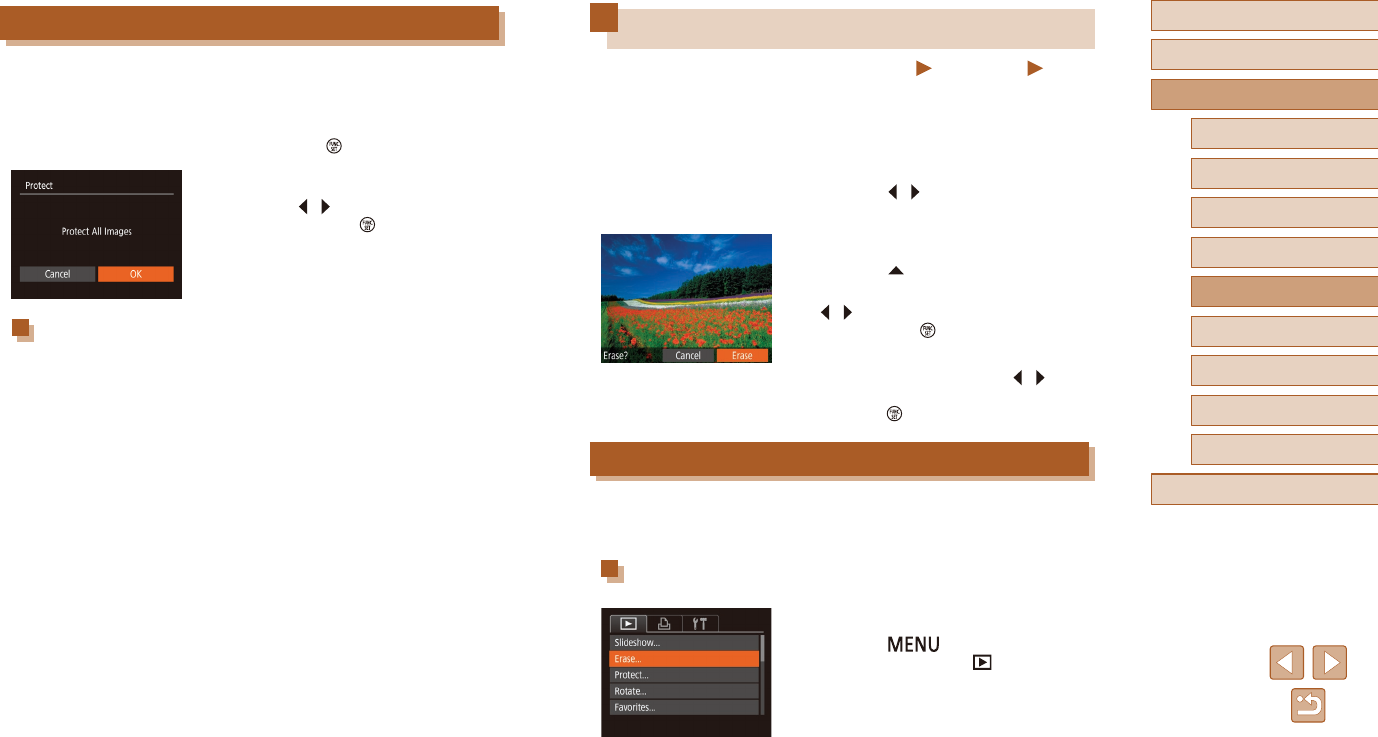
68
Before Use
Basic Guide
Advanced Guide
1Camera Basics
2Auto Mode
3Other Shooting Modes
5Playback Mode
4P Mode
6Wi-Fi Functions
7Setting Menu
8Accessories
9Appendix
Index
Erasing Images
Still Images Movies
You can choose and erase unneeded images one by one. Be careful
when erasing images, because they cannot be recovered. However,
protected images (=
66) cannot be erased.
1 Choose an image to erase.
●Press the [ ][ ] buttons to choose an
image.
2 Erase the image.
●Press the [ ] button.
●After [Erase?] is displayed, press the
[][ ] buttons to choose [Erase], and
then press the [ ] button.
●The current image is now erased.
●To cancel erasure, press the [ ][ ]
buttons to choose [Cancel], and then
press the [ ] button.
Erasing Multiple Images at Once
You can choose multiple images to erase at once. Be careful when
erasing images, because they cannot be recovered. However, protected
images (=
66) cannot be erased.
Choosing a Selection Method
1 Access the setting screen.
●Press the [ ] button, and then
choose [Erase] on the [ ] tab (=
26).
Protecting All Images at Once
1 Choose [Protect All Images].
●Following step 2 in “Using the Menu”
(=
66), choose [Protect All Images]
and press the [ ] button.
2 Protect the images.
●Press the [ ][ ] buttons to choose [OK],
and then press the [ ] button.
Clearing All Protection at Once
You can clear protection from all images at once.
To clear protection, choose [Unprotect All Images] in step 1 of “Protecting
All Images at Once”, and then complete step 2.
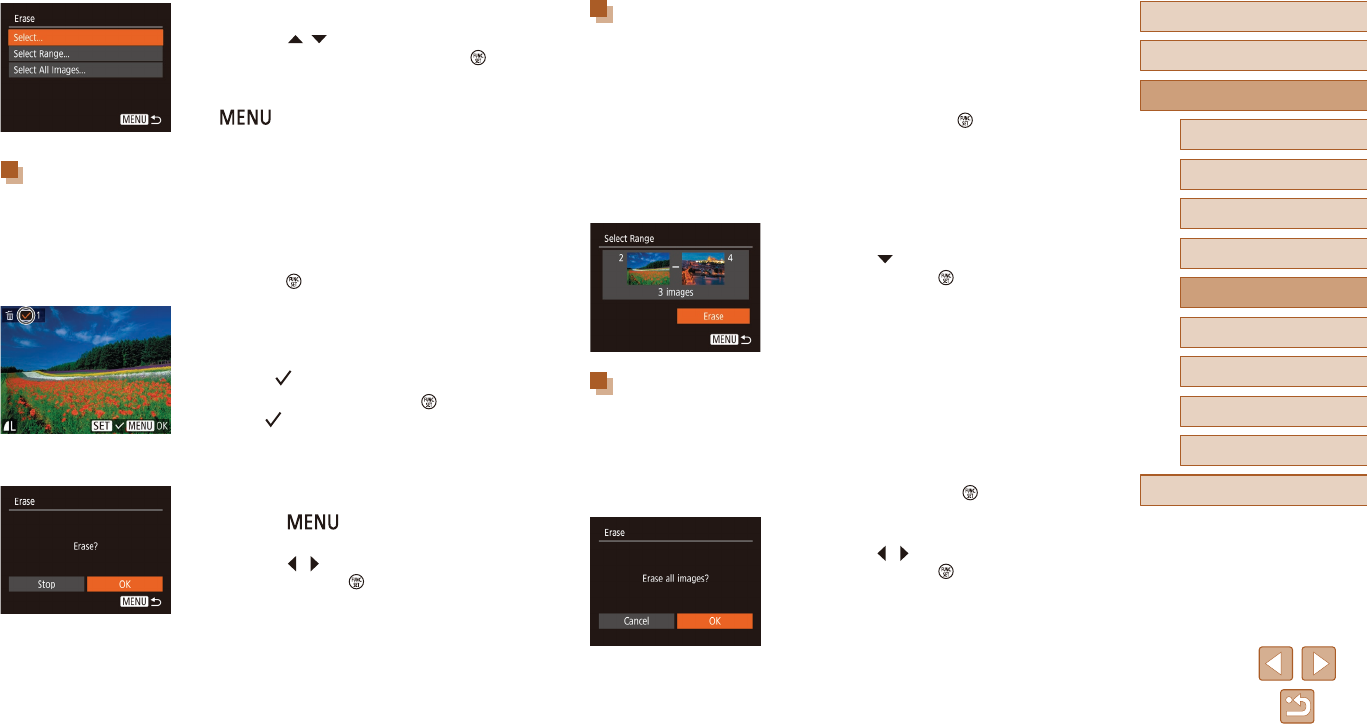
69
Before Use
Basic Guide
Advanced Guide
1Camera Basics
2Auto Mode
3Other Shooting Modes
5Playback Mode
4P Mode
6Wi-Fi Functions
7Setting Menu
8Accessories
9Appendix
Index
Selecting a Range
1 Choose [Select Range].
●Following step 2 in “Choosing a Selection
Method” (=
68), choose [Select
Range] and press the [ ] button.
2 Choose images.
●Follow steps 2 – 3 in “Selecting a Range”
(=
67) to specify images.
3 Erase the images.
●Press the [ ] button to choose [Erase],
and then press the [ ] button.
Specifying All Images at Once
1 Choose [Select All Images].
●Following step 2 in “Choosing a Selection
Method” (=
68), choose [Select All
Images] and press the [ ] button.
2 Erase the images.
●Press the [ ][ ] buttons to choose [OK],
and then press the [ ] button.
2 Choose a selection method.
●Press the [ ][ ] buttons to choose a
selection method, and then press the [ ]
button.
●To return to the menu screen, press the
[] button.
Choosing Images Individually
1 Choose [Select].
●Following step 2 in “Choosing a Selection
Method” (=
68), choose [Select] and
press the [ ] button.
2 Choose an image.
●Once you choose an image following
step 2 in “Choosing Images Individually”
(=
66), [ ] is displayed.
●To cancel selection, press the [ ] button
again. [ ] is no longer displayed.
●Repeat this process to specify other
images.
3 Erase the images.
●Press the [ ]button.Aconrmation
message is displayed.
●Press the [ ][ ] buttons to choose [OK],
and then press the [ ] button.
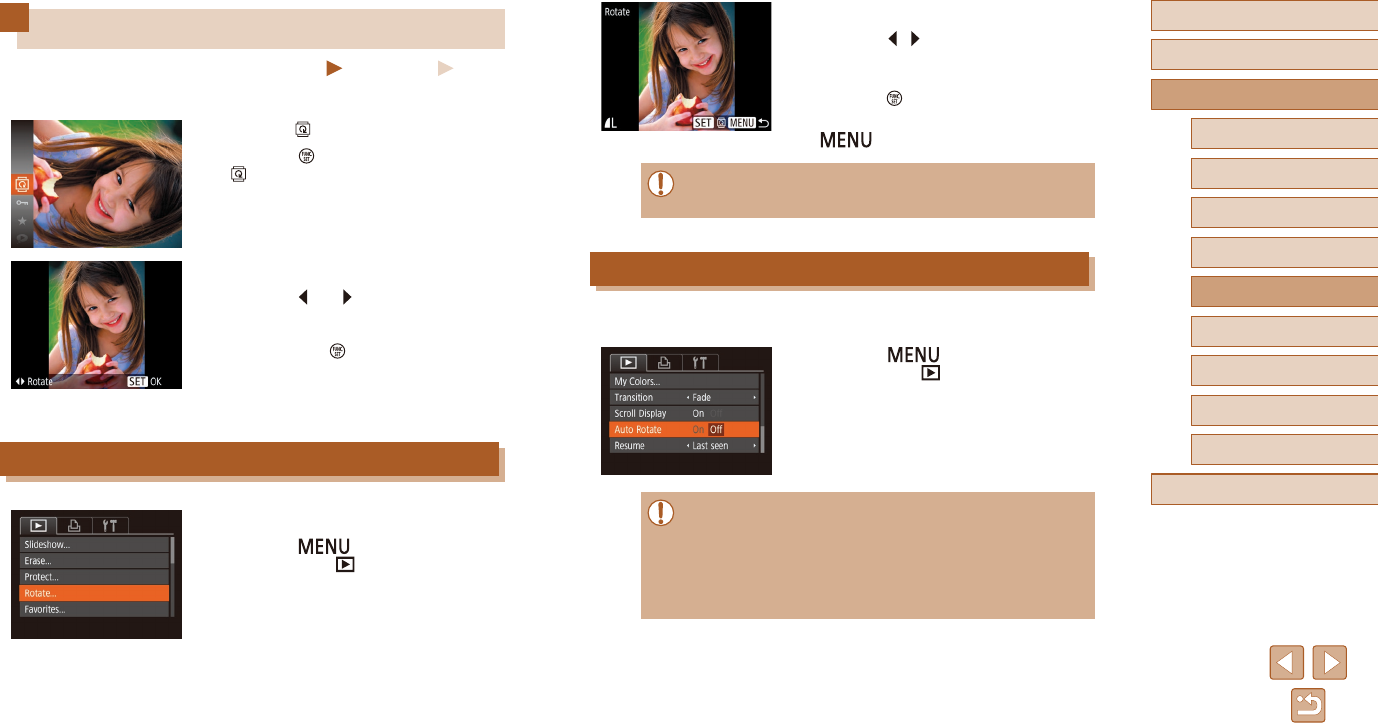
70
Before Use
Basic Guide
Advanced Guide
1Camera Basics
2Auto Mode
3Other Shooting Modes
5Playback Mode
4P Mode
6Wi-Fi Functions
7Setting Menu
8Accessories
9Appendix
Index
2 Rotate the image.
●Press the [ ][ ] buttons to choose an
image.
●The image is rotated 90° each time you
press the [ ] button.
●To return to the menu screen, press the
[] button.
●Rotationisnotpossiblewhen[AutoRotate]issetto[O]
(=
70).
Deactivating Auto Rotation
Follow these steps to deactivate automatic image rotation, which rotates
images based on the current camera orientation.
●Press the [ ] button, choose [Auto
Rotate] on the [ ] tab, and then choose
[O](=
26).
●Images cannot be rotated (=
70) when you set [Auto Rotate]
to[O].Additionally,imagesalreadyrotatedwillbedisplayedin
the original orientation.
●InSmartShue(=
65) mode, even if [Auto Rotate] is set
to[O],imagesshotverticallywillbedisplayedvertically,and
rotated images will be displayed in the rotated orientation.
Rotating Images
Still Images Movies
Change the orientation of images and save them as follows.
1 Choose [ ].
●Press the [ ] button, and then choose
[ ] in the menu (=
25).
2 Rotate the image.
●Press the [ ] or [ ] button, depending
on the desired direction. Each time you
press the button, the image is rotated
90°. Press the [ ] button to complete the
setting.
Using the Menu
1 Choose [Rotate].
●Press the [ ] button and choose
[Rotate] on the [ ] tab (=
26).
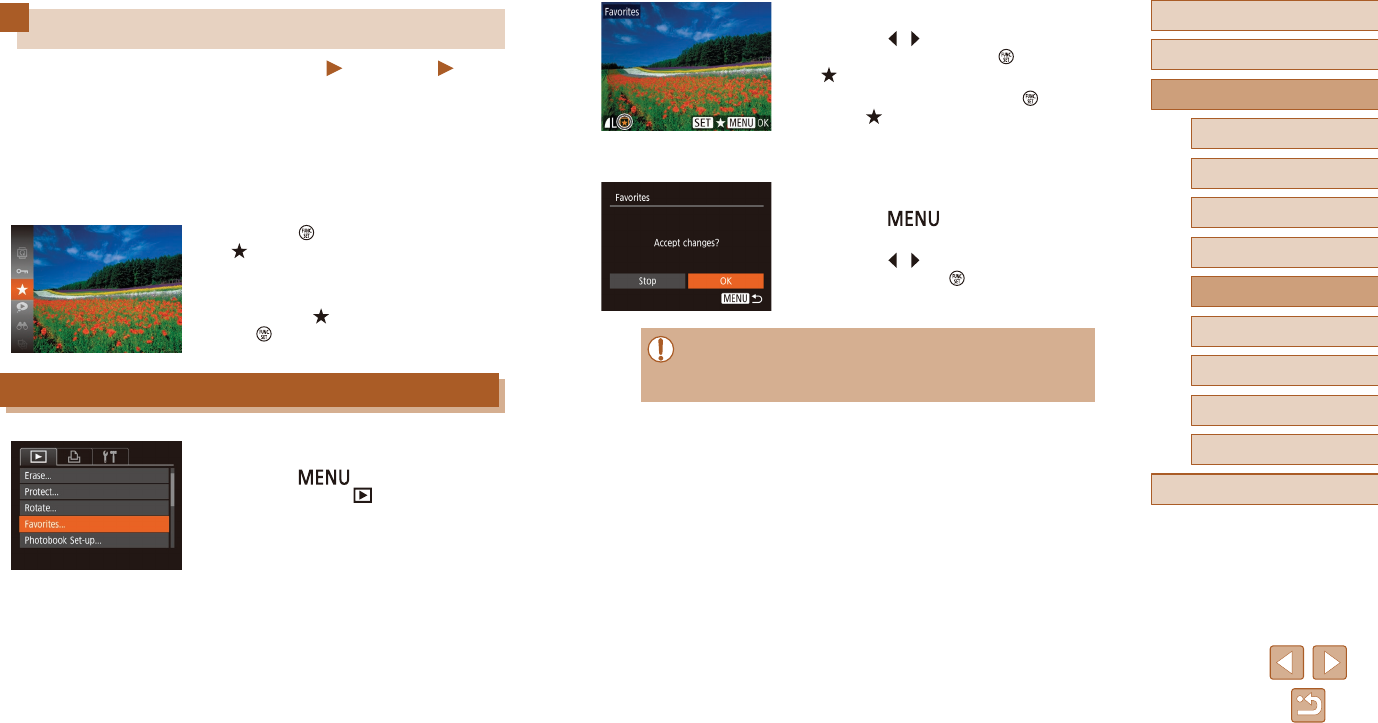
71
Before Use
Basic Guide
Advanced Guide
1Camera Basics
2Auto Mode
3Other Shooting Modes
5Playback Mode
4P Mode
6Wi-Fi Functions
7Setting Menu
8Accessories
9Appendix
Index
2 Choose an image.
●Press the [ ][ ] buttons to choose an
image, and then press the [ ] button.
[ ] is displayed.
●To untag the image, press the [ ] button
again. [ ] is no longer displayed.
●Repeat this process to choose additional
images.
3 Finish the setup process.
●Press the [ ]button.Aconrmation
message is displayed.
●Press the [ ][ ] buttons to choose [OK],
and then press the [ ] button.
●Images will not be tagged as favorites if you switch to Shooting
modeorturnthecameraobeforenishingthesetupprocessin
step 3.
Tagging Images as Favorites
Still Images Movies
You can organize images by tagging them as favorites. By choosing a
categoryinlteredplayback,youcanrestrictthefollowingoperationsto
all of those images.
●“Viewing” (=
60), “Viewing Slideshows” (=
64), “Protecting
Images” (=
66), “Erasing Images” (=
68), “Adding Images to
the Print List (DPOF)” (=
119), “Adding Images to a Photobook”
(=
121)
●Press the [ ] button, and then choose
[ ] in the menu (=
25).
●[Tagged as Favorite] is displayed.
●To untag the image, repeat this process
and choose [ ] again, and then press
the [ ] button.
Using the Menu
1 Choose [Favorites].
●Press the [ ] button and choose
[Favorites] on the [ ] tab (=
26).
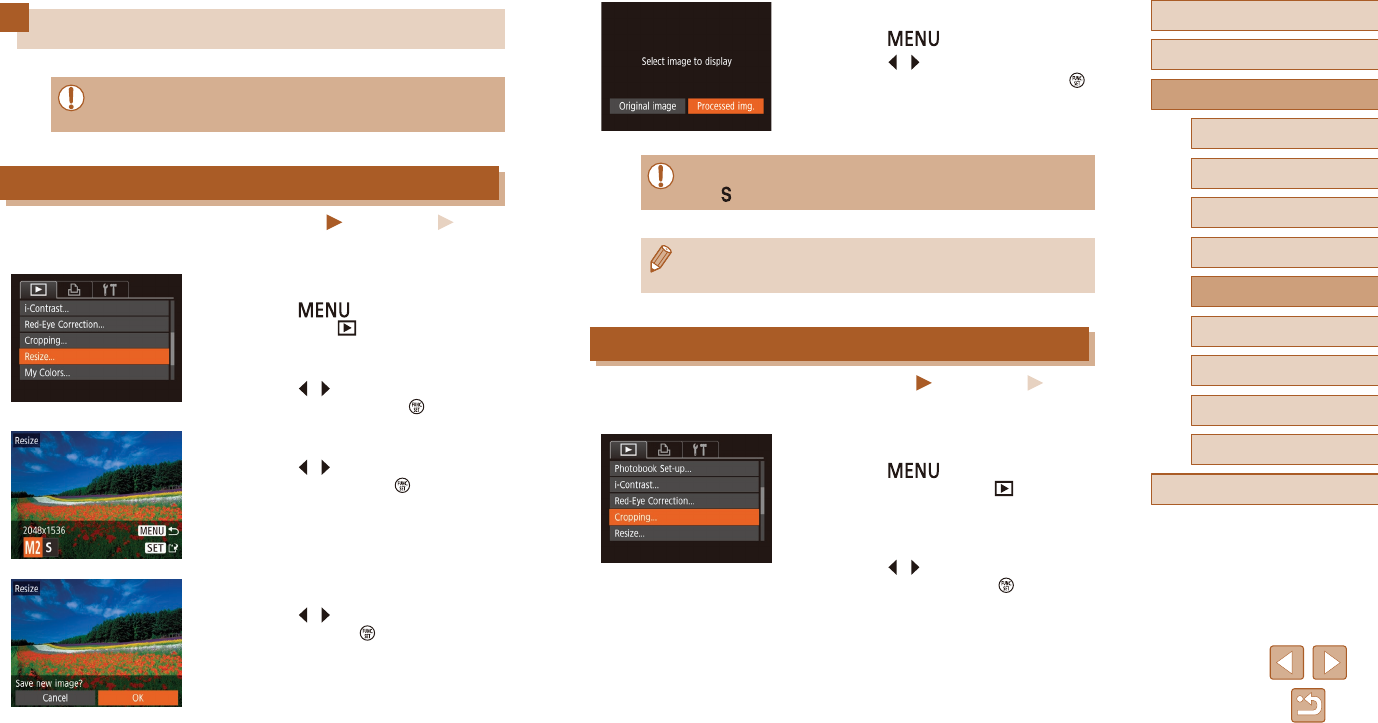
72
Before Use
Basic Guide
Advanced Guide
1Camera Basics
2Auto Mode
3Other Shooting Modes
5Playback Mode
4P Mode
6Wi-Fi Functions
7Setting Menu
8Accessories
9Appendix
Index
5 Review the new image.
●Press the [ ] button.
●Press the [ ][ ] buttons to choose
[Processed img.], and then press the [ ]
button.
●The saved image is now displayed.
●Editing is not possible for images shot at a recording pixel setting
of [ ] (=
38).
●Images cannot be resized to a higher number of recording pixels.
●Choosing [Original image] in step 5 will display the original image.
Cropping
Still Images Movies
Youcanspecifyaportionofanimagetosaveasaseparateimagele.
1 Choose [Cropping].
●Press the [ ] button, and then
choose [Cropping] on the [ ] tab
(=
26).
2 Choose an image.
●Press the [ ][ ] buttons to choose an
image, and then press the [ ] button.
Editing Still Images
●Image editing (=
72 – =
74) is only available when the
memorycardhassucientfreespace.
Resizing Images
Still Images Movies
Save a copy of images at a lower number of recording pixels.
1 Choose [Resize].
●Press the [ ] button and choose
[Resize] on the [ ] tab (=
26).
2 Choose an image.
●Press the [ ][ ] buttons to choose an
image, and then press the [ ] button.
3 Choose an image size.
●Press the [ ][ ] buttons to choose the
size, and then press the [ ] button.
●[Save new image?] is displayed.
4 Save the new image.
●Press the [ ][ ] buttons to choose [OK],
and then press the [ ] button.
●Theimageisnowsavedasanewle.
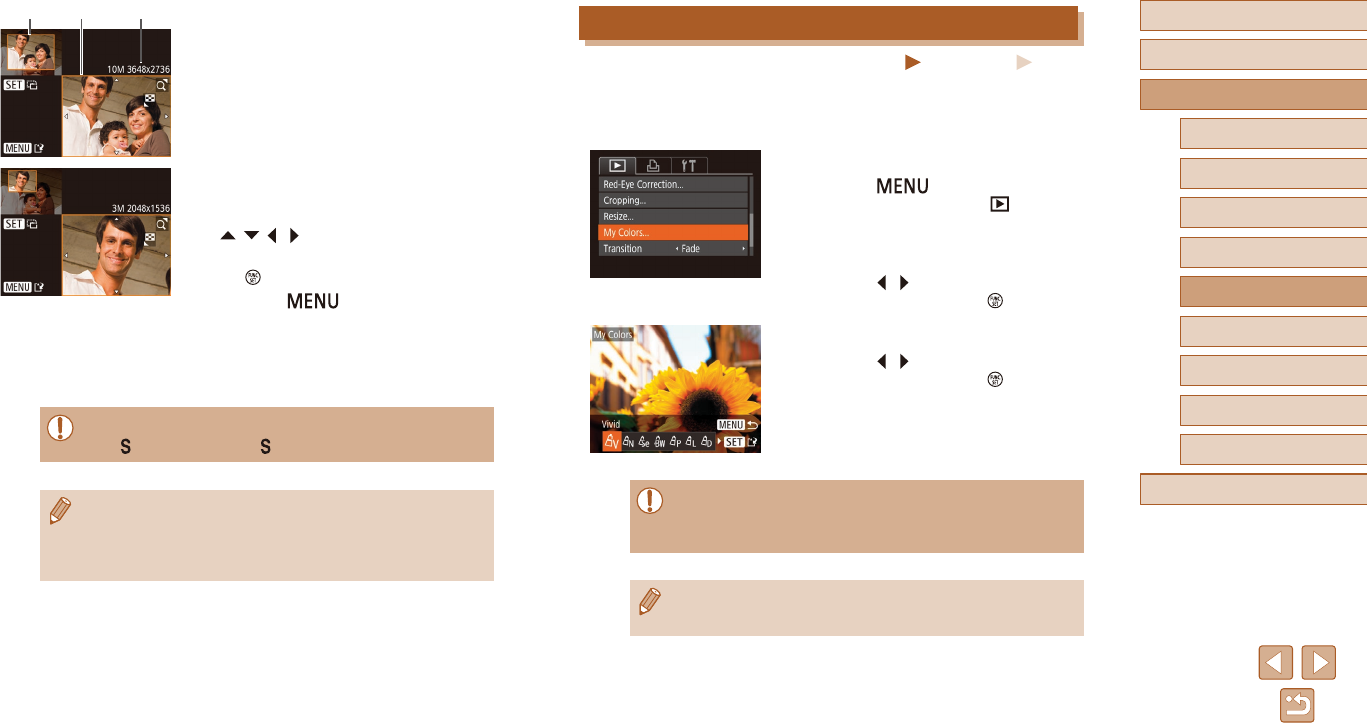
73
Before Use
Basic Guide
Advanced Guide
1Camera Basics
2Auto Mode
3Other Shooting Modes
5Playback Mode
4P Mode
6Wi-Fi Functions
7Setting Menu
8Accessories
9Appendix
Index
Changing Image Color Tones (My Colors)
Still Images Movies
You can adjust image colors and then save the edited image as a
separatele.Fordetailsoneachoption,see“ChangingImageColor
Tones (My Colors)” (=
52).
1 Choose [My Colors].
●Press the [ ] button, and then
choose [My Colors] on the [ ] tab
(=
26).
2 Choose an image.
●Press the [ ][ ] buttons to choose an
image, and then press the [ ] button.
3 Choose an option.
●Press the [ ][ ] buttons to choose an
option, and then press the [ ] button.
4 Save as a new image and review.
●Follow steps 4 – 5 in “Resizing Images”
(=
72).
●Imagequalityofpicturesyourepeatedlyeditthiswaywillbe
a little lower each time, and you may not be able to obtain the
desired color.
●The color of images edited using this function may vary slightly
from the color of images shot using My Colors (=
52).
3 Adjust the cropping area.
●A frame is displayed around the portion of
the image to be cropped (1).
●The original image is shown in the upper
left, and a preview of the image as
cropped (2) is shown in the lower right.
You can also see the number of recording
pixels after cropping (3).
●To resize the frame, move the zoom
lever.
●To move the frame, press the
[][ ][ ][ ] buttons.
●To change the frame orientation, press
the [ ] button.
●Press the [ ] button.
4 Save as a new image and review.
●Follow steps 4 – 5 in “Resizing Images”
(=
72).
●Editing is not possible for images shot at a recording pixel setting
of [ ] (=
38) or resized to [ ] (=
72).
●Images supported for cropping will have the same aspect ratio
after cropping.
●Cropped images will have a lower number of recording pixels than
uncropped images.
(1) (2) (3)
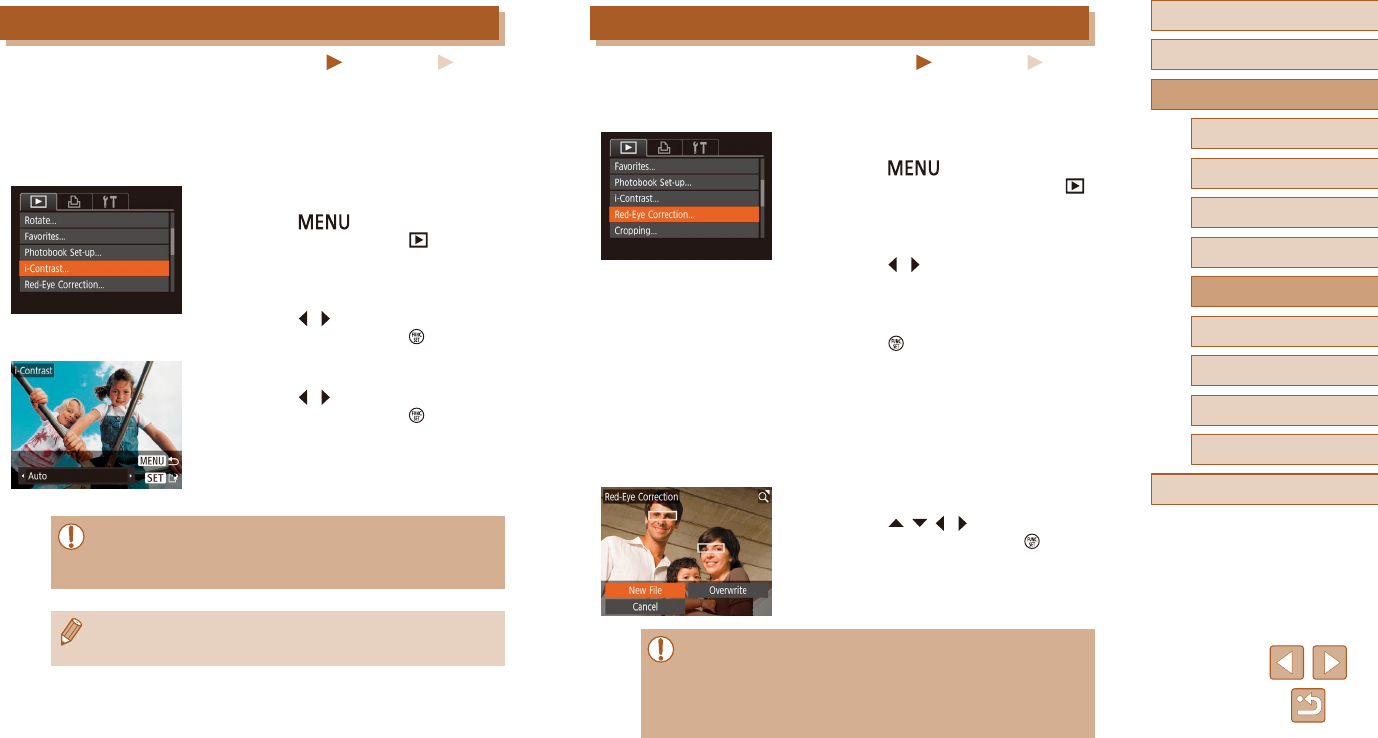
74
Before Use
Basic Guide
Advanced Guide
1Camera Basics
2Auto Mode
3Other Shooting Modes
5Playback Mode
4P Mode
6Wi-Fi Functions
7Setting Menu
8Accessories
9Appendix
Index
Correcting Red-Eye
Still Images Movies
Automaticallycorrectsimagesaectedbyred-eye.Youcansavethe
correctedimageasaseparatele.
1 Choose [Red-Eye Correction].
●Press the [ ] button, and then
choose [Red-Eye Correction] on the [ ]
tab (=
26).
2 Choose an image.
●Press the [ ][ ] buttons to choose an
image.
3 Correct the image.
●Press the [ ] button.
●Red-eye detected by the camera is now
corrected, and frames are displayed
around corrected image areas.
●Enlarge or reduce images as needed.
Follow the steps in “Magnifying Images”
(=
64).
4 Save as a new image and review.
●Press the [ ][ ][ ][ ] buttons to choose
[New File], and then press the [ ] button.
●Theimageisnowsavedasanewle.
●Follow step 5 in “Resizing Images”
(=
72).
●Some images may not be corrected accurately.
●To overwrite the original image with the corrected image, choose
[Overwrite] in step 4. In this case, the original image will be
erased.
●Protected images cannot be overwritten.
Correcting Image Brightness (i-Contrast)
Still Images Movies
Excessively dark image areas (such as faces or backgrounds) can be
detectedandautomaticallyadjustedtotheoptimalbrightness.Insucient
overall image contrast is also automatically corrected, to make subjects
stand out better. Choose from four correction levels, and then save the
imageasaseparatele.
1 Choose [i-Contrast].
●Press the [ ] button, and then
choose [i-Contrast] on the [ ] tab
(=
26).
2 Choose an image.
●Press the [ ][ ] buttons to choose an
image, and then press the [ ] button.
3 Choose an option.
●Press the [ ][ ] buttons to choose an
option, and then press the [ ] button.
4 Save as a new image and review.
●Follow steps 4 – 5 in “Resizing Images”
(=
72).
●For some images, correction may be inaccurate or may cause
images to appear grainy.
●Images may look grainy after repeated editing using this function.
●If [Auto] does not produce the expected results, try correcting
images using [Low], [Medium], or [High].
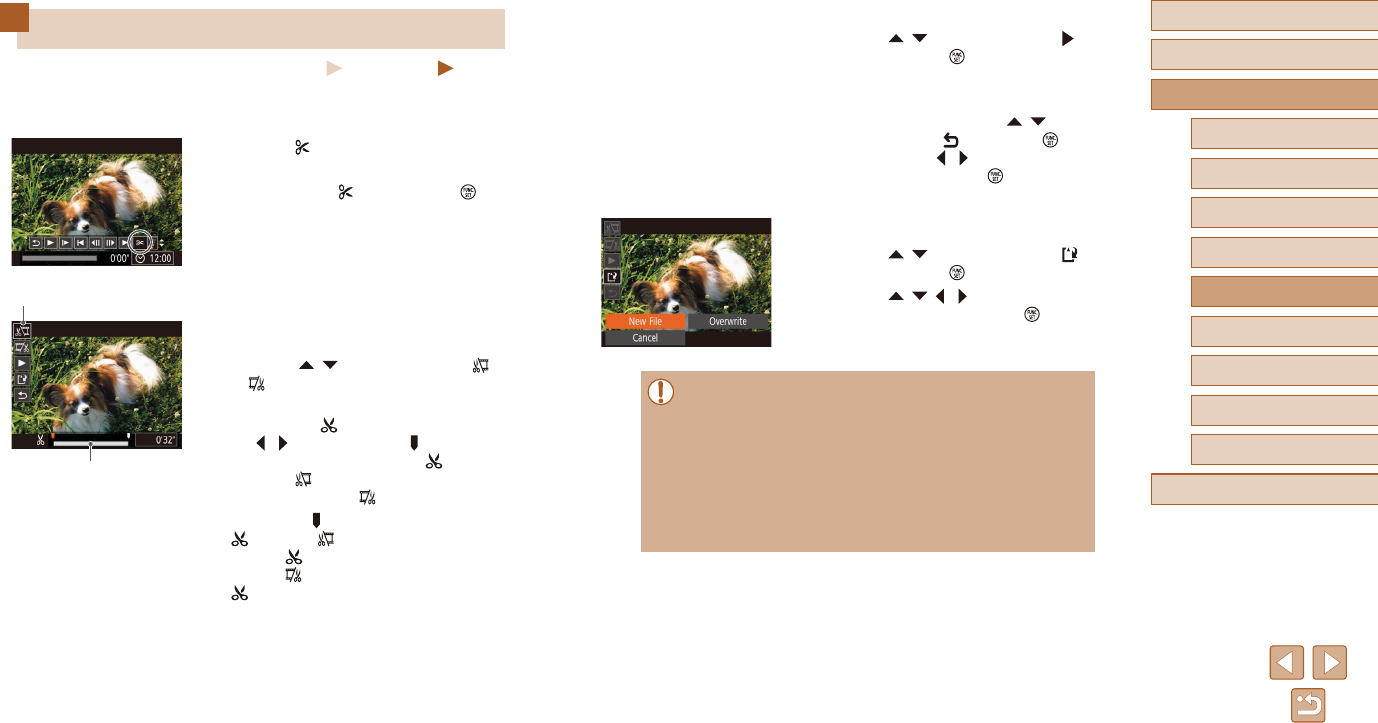
75
Before Use
Basic Guide
Advanced Guide
1Camera Basics
2Auto Mode
3Other Shooting Modes
5Playback Mode
4P Mode
6Wi-Fi Functions
7Setting Menu
8Accessories
9Appendix
Index
3 Review the edited movie.
●Press the [ ][ ] buttons to choose [ ],
and then press the [ ] button. The edited
movie is now played.
●To edit the movie again, repeat step 2.
●To cancel editing, press the [ ][ ]
buttons to choose [ ]. Press the [ ]
button, press the [ ][ ] buttons to choose
[OK], and then press the [ ] button
again.
4 Save the edited movie.
●Press the [ ][ ] buttons to choose [ ],
and then press the [ ] button.
●Press the [ ][ ][ ][ ] buttons to choose
[New File], and then press the [ ] button.
●Themovieisnowsavedasanewle.
●To overwrite the original movie with the cut one, choose
[Overwrite] in step 4. In this case, the original movie will be
erased.
●Ifthememorycardlackssucientspace,only[Overwrite]willbe
available.
●Movies may not be saved if the battery pack runs out while saving
is in progress.
●When editing movies, you should use a fully charged battery
pack.
Editing Movies
Still Images Movies
You can remove unneeded portions from the beginning and end of
movies.
1 Choose [ ].
●Following steps 1 – 5 in “Viewing”
(=
60), choose [ ] and press the [ ]
button.
●The movie editing panel and editing bar
are now displayed.
2 Specify portions to cut.
●(1) is the movie editing panel, and (2) is
the editing bar.
●Press the [ ][ ] buttons to choose [ ]
or [ ].
●To view the portions you can cut
(identiedby[ ] on the screen), press
the [ ][ ] buttons to move [ ]. Cut the
beginning of the movie (from [ ]) by
choosing [ ], and cut the end of the
movie by choosing [ ].
●If you move [ ] to a position other than a
[ ] mark, in [ ] the portion before the
nearest [ ] mark on the left will be cut,
while in [ ] the portion after the nearest
[ ] mark on the right will be cut.
(1)
(
2
)
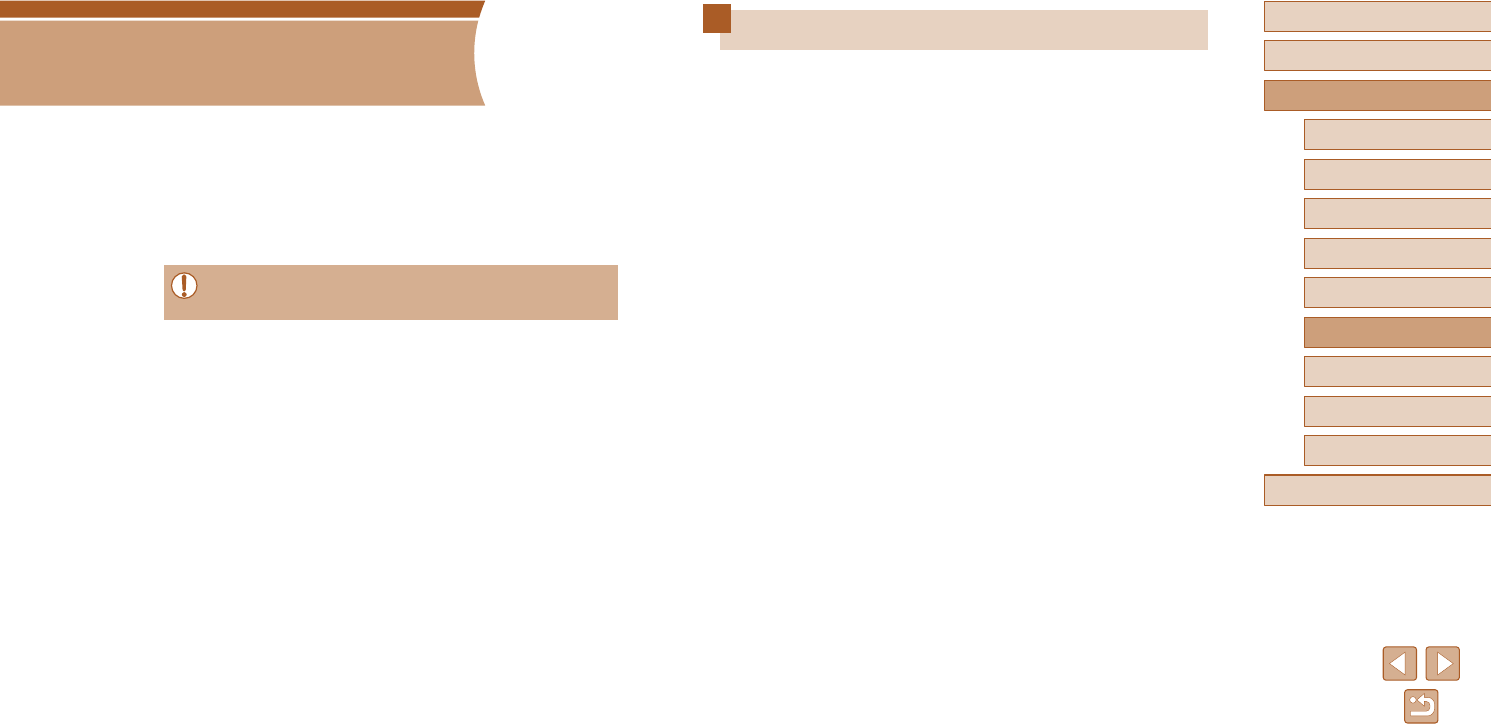
76
Before Use
Basic Guide
Advanced Guide
1Camera Basics
2Auto Mode
3Other Shooting Modes
5Playback Mode
4P Mode
6Wi-Fi Functions
7Setting Menu
8Accessories
9Appendix
Index
Available Wi-Fi Features
You can send and receive images and control the camera remotely by
connecting it to these devices and services via Wi-Fi.
●Smartphones and Tablets
Send images to smartphones and tablet computers that have
Wi-Fi functions. Remote live view shooting is also possible from a
smartphone or tablet, and you can geotag your shots remotely.
For convenience in this guide, smartphones, tablets, and other
compatible devices are collectively referred to as “smartphones”.
●Computer
Use software to save camera images to a computer connected
via Wi-Fi.
●Web Services
Add your account information to the camera for CANON iMAGE
GATEWAY online photography service or other Web services to
send camera images to the services. Unsent images on the camera
can also be sent to a computer or Web service via CANON iMAGE
GATEWAY.
●Printers
Send images wirelessly to a PictBridge-compatible printer (supporting
DPS over IP) to print them.
●Another Camera
Send images wirelessly between Wi-Fi-compatible Canon cameras.
Wi-Fi Functions
Send images wirelessly from the camera to a variety of compatible
devices, and use the camera with Web services
●Before using Wi-Fi, be sure to read “Precautions for Wireless
Features (Wi-Fi or Others)” (=
144).
6
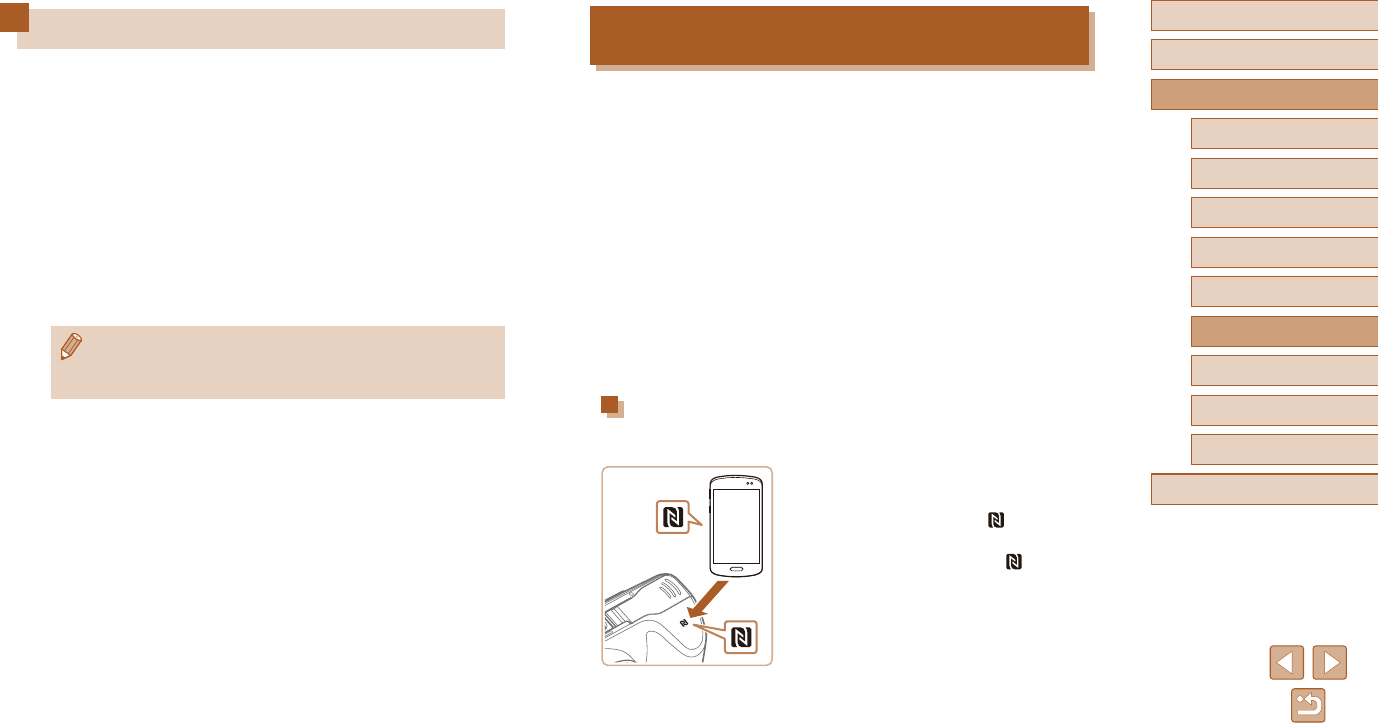
77
Before Use
Basic Guide
Advanced Guide
1Camera Basics
2Auto Mode
3Other Shooting Modes
5Playback Mode
4P Mode
6Wi-Fi Functions
7Setting Menu
8Accessories
9Appendix
Index
Sending Images to an NFC-Compatible
Smartphone
Use an Android smartphone’s NFC to simplify the process of installing
Camera Connect and connecting to the camera.
Operation when devices are initially connected via NFC varies depending
on the camera mode when the devices are touched together.
●IfthecameraisoorinShootingmodewhenthedevicesaretouched
together, you can choose and send images on the image selection
screen. Once the devices are connected, remote live view shooting
is also possible, and you can geotag your shots remotely (=
99).
It’s easy to reconnect to recent devices, which are listed in the Wi-Fi
menu.
●If the camera is in Playback mode when the devices are touched
together, you can choose and send images from the index display
shown for image selection.
Follow the instructions in the following section for NFC-initiated connection
toacamerathatisoorinShootingmode.
Connecting via NFC When Camera Is O or in
Shooting Mode
1 Install Camera Connect.
●Refer to the smartphone user manual to
check where the N-Mark ( ) is located.
●Activate NFC on the smartphone and
touch the devices’ N-Marks ( ) together
to start Google Play on the smartphone
automatically. Once the Camera Connect
download page is displayed, download
and install the app.
Sending Images to a Smartphone
There are several ways to connect the camera to a smartphone and send
images.
●Connect via NFC (=
77)
Simply touch an NFC-compatible Android smartphone against the
camera to connect the devices.
●Connect via the Wi-Fi menu (=
80)
You can connect the camera to a smartphone as you would connect it
to a computer or other device. Multiple smartphones can be added.
Before connecting to the camera, you must install the free dedicated
Camera Connect app on the smartphone. For details on this application
(supported smartphones and included functions), refer to the Canon
website.
●Canon Wi-Fi-compatible camera users who connect their camera
to a smartphone via Wi-Fi should consider switching from the
CameraWindow mobile app to the Camera Connect mobile app.
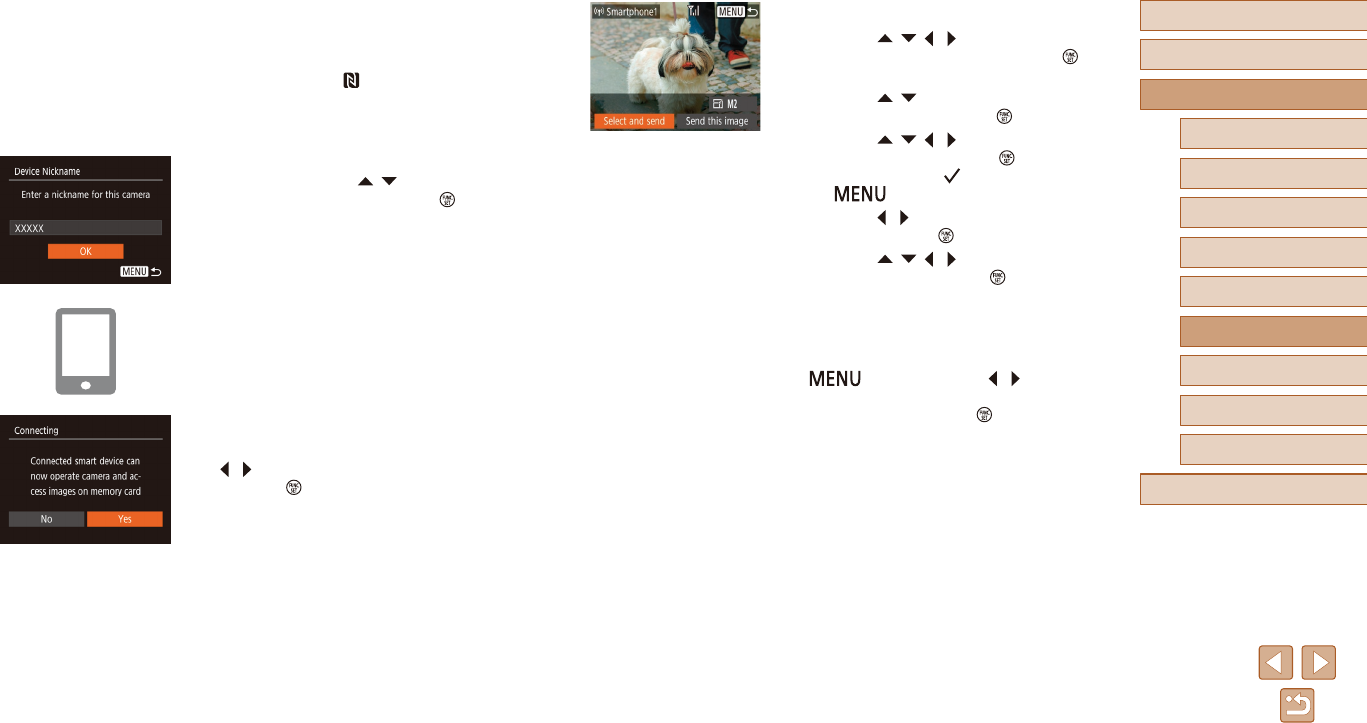
78
Before Use
Basic Guide
Advanced Guide
1Camera Basics
2Auto Mode
3Other Shooting Modes
5Playback Mode
4P Mode
6Wi-Fi Functions
7Setting Menu
8Accessories
9Appendix
Index
4 Send an image.
●Press the [ ][ ][ ][ ] buttons to choose
[Select and send], and then press the [ ]
button.
●Press the [ ][ ] buttons to choose
[Select], and then press the [ ] button.
●Press the [ ][ ][ ][ ] buttons to choose
an image to send, press the [ ] button to
mark it as selected ([ ]), and then press
the [ ] button.
●Press the [ ][ ] buttons to choose [OK],
and then press the [ ] button.
●Press the [ ][ ][ ][ ] buttons to choose
[Send], and then press the [ ] button.
●[Transfer completed] is displayed after
the image is sent, and the image transfer
screen is displayed again.
●To end the connection, press the
[] button, press the [ ][ ] buttons
ontheconrmationscreentochoose
[OK], and then press the [ ] button. You
can also use the smartphone to end the
connection.
2 Establish the connection.
●Makesurethecameraisoorin
Shooting mode.
●Touch the N-Mark ( ) on the smartphone
with Camera Connect installed against
the camera’s N-Mark.
●The camera starts up automatically.
●If the [Device Nickname] screen is
displayed, press the [ ][ ] buttons to
choose [OK], and then press the [ ]
button.
●Camera Connect is started on the
smartphone.
●The devices are connected automatically.
3 Adjust the privacy setting.
●When this screen is displayed, press the
[ ][ ] buttons to choose [Yes], and then
press the [ ] button.
●You can now use the smartphone for
remote live view shooting, or to browse,
transfer, or geotag images on the
camera.
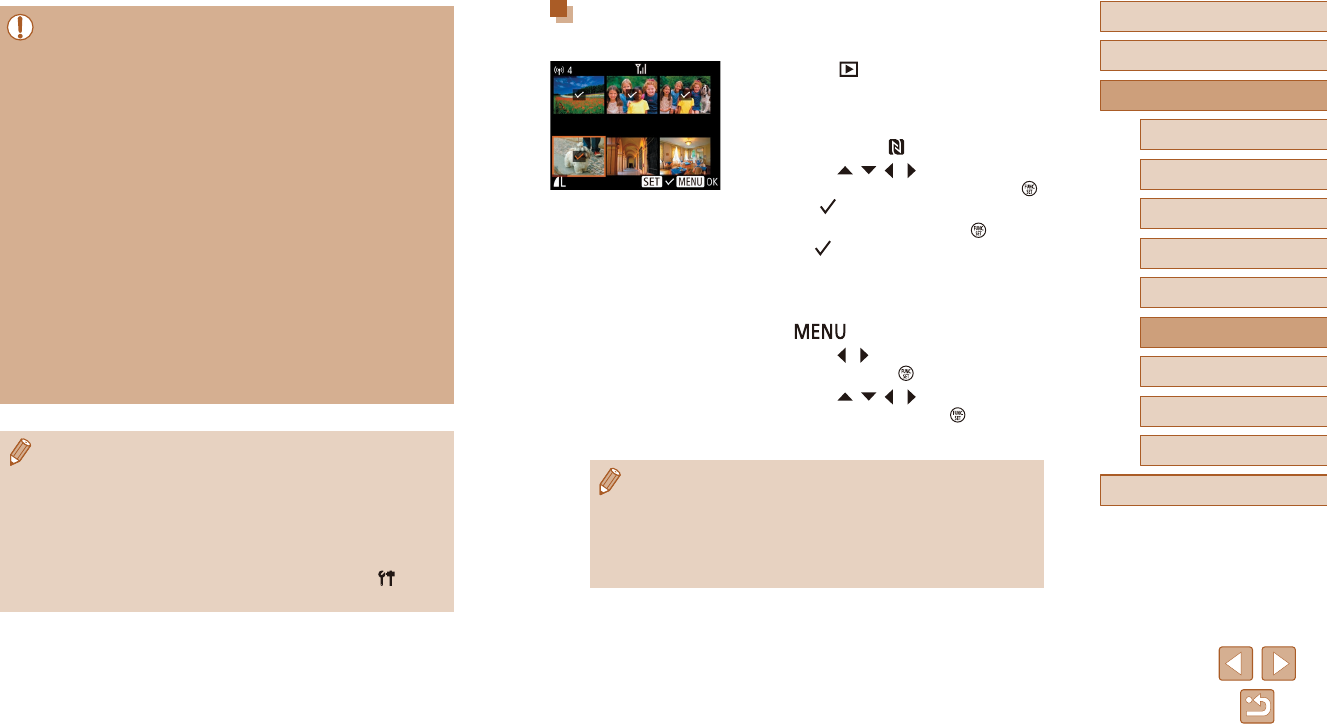
79
Before Use
Basic Guide
Advanced Guide
1Camera Basics
2Auto Mode
3Other Shooting Modes
5Playback Mode
4P Mode
6Wi-Fi Functions
7Setting Menu
8Accessories
9Appendix
Index
Connecting via NFC When Camera Is in Playback
Mode
●Press the [ ] button to turn the camera
on.
●Touch the smartphone with Camera
Connect installed (=
77) against the
camera’s N-Mark ( ).
●Press the [ ][ ][ ][ ] buttons to choose
an image to send, and then press the [ ]
button. [ ] is displayed.
●To cancel selection, press the [ ] button
again. [ ] is no longer displayed.
●Repeat this process to choose additional
images.
●Afteryounishchoosingimages,press
the [ ] button.
●Press the [ ][ ] buttons to choose [OK],
and then press the [ ] button.
●Press the [ ][ ][ ][ ] buttons to choose
[Send], and then press the [ ] button.
●The images are now sent.
●Ifduringconnectionamessageonthecamerarequestsyouto
enter the nickname, follow step 2 in “Sending Images to an NFC-
Compatible Smartphone” (=
77) to enter it.
●The camera does not keep a record of smartphones you connect
to via NFC in Playback mode.
●You can preset images to transfer at your desired size (=
94).
●When using NFC, keep the following points in mind.
- Avoid strong impact between the camera and smartphone.
This may damage the devices.
- Depending on the smartphone, the devices may not recognize
each other immediately. In this case, try holding the devices
togetherinslightlydierentpositions.Ifconnectionisnot
established, keep the devices together until the camera screen
is updated.
- Ifyouattemptconnectionwhenthecameraiso,amessage
may be displayed on the smartphone reminding you to turn on
the camera. If so, turn the camera on and touch the devices
together again.
- Do not place other objects between the camera and
smartphone. Also, note that camera or smartphone covers or
similar accessories may block communication.
●All images in the camera can be viewed from the connected
smartphone when you choose [Yes] in step 3. To keep camera
images private, so that they cannot be viewed from the
smartphone, choose [No] in step 3.
●Once you have registered a smartphone, you can change privacy
settings for it on the camera (=
101).
●Connectionsrequirethatamemorycardbeinthecamera.
●You can also change the camera nickname on the screen in
step 2 (=
78).
●You can also send multiple images at once and change the image
size before sending (=
94).
●You can send the current image by choosing [Send this image] on
the screen in step 4.
●To disable NFC connections, choose MENU (=
26) > [ ] tab
>[Wirelesssettings]>[Wi-FiSettings]>[NFC]>[O].
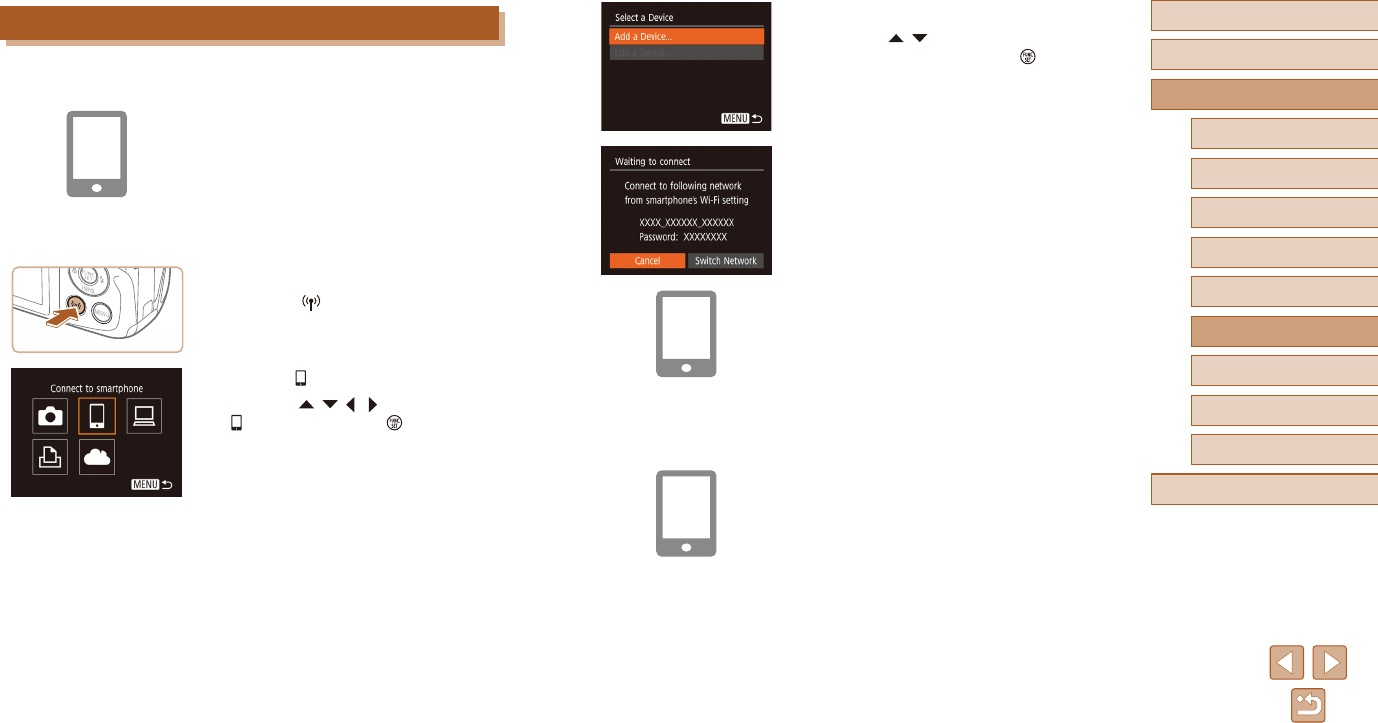
80
Before Use
Basic Guide
Advanced Guide
1Camera Basics
2Auto Mode
3Other Shooting Modes
5Playback Mode
4P Mode
6Wi-Fi Functions
7Setting Menu
8Accessories
9Appendix
Index
4 Choose [Add a Device].
●Press the [ ][ ] buttons to choose [Add
a Device], and then press the [ ] button.
●The camera SSID and password are
displayed.
5 Connect the smartphone to the
network.
●In the smartphone’s Wi-Fi setting menu,
choose the SSID (network name)
displayed on the camera to establish a
connection.
●Inthepasswordeld,enterthepassword
displayed on the camera.
6 Start Camera Connect.
●Start Camera Connect on the
smartphone.
Adding a Smartphone
These steps show how to use the camera as an access point, but you can
also use an existing access point (=
82).
1 Install Camera Connect.
●ForAndroidsmartphones,ndCamera
Connect in Google Play and download
and install the app.
●ForaniPhoneoriPad,ndCamera
Connect in the App Store and download
and install the app.
2 Access the Wi-Fi menu.
●Press the [ ] button.
●If the [Device Nickname] screen is
displayed, choose [OK] (=
78).
3 Choose [ ].
●Press the [ ][ ][ ][ ] buttons to choose
[ ], and then press the [ ] button.
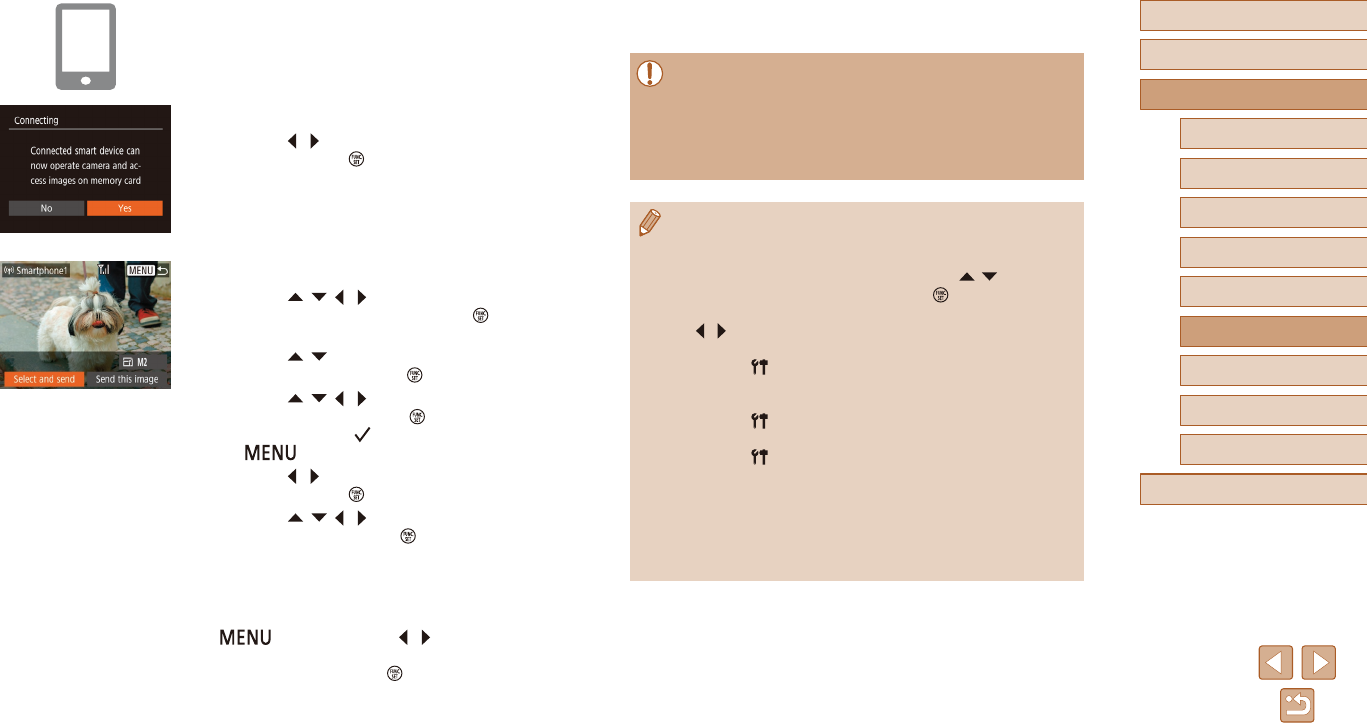
81
Before Use
Basic Guide
Advanced Guide
1Camera Basics
2Auto Mode
3Other Shooting Modes
5Playback Mode
4P Mode
6Wi-Fi Functions
7Setting Menu
8Accessories
9Appendix
Index
●To add multiple smartphones, repeat the
above procedure starting from step 1.
●All images in the camera can be viewed from the connected
smartphone when you choose [Yes] in step 8. To keep camera
images private, so that they cannot be viewed from the
smartphone, choose [No] in step 8.
●Once you have registered a smartphone, you can change privacy
settings for it on the camera (=
101).
●Connectionsrequirethatamemorycardbeinthecamera.
●Once you have connected to devices via the Wi-Fi menu, recent
destinationswillbelistedrstwhenyouaccesstheWi-Fimenu.
You can easily connect again by pressing the [ ][ ] buttons to
choose the device and then pressing the [ ] button. To add a
new device, display the device selection screen by pressing the
[][ ]buttons,andthencongurethesetting.
●If you prefer not to display recent target devices, choose MENU
(=
26) > [ ] tab > [Wireless settings] > [Wi-Fi Settings] >
[TargetHistory]>[O].
●You can also access the screen in step 3 by choosing MENU
(=
26) > [ ] tab > [Wi-Fi connect’n].
●To connect without entering a password in step 5, choose MENU
(=
26) > [ ] tab > [Wireless settings] > [Wi-Fi Settings] >
[Password]>[O].[Password]isnolongerdisplayedontheSSID
screen (in step 4).
●You can also send multiple images at once and change the image
size before sending (=
94).
●You can send the current image by choosing [Send this image] on
the screen in step 9.
7 Select the camera to connect to.
●On the camera selection screen
displayed on the smartphone, choose the
camera to begin pairing.
8 Adjust the privacy setting.
●Press the [ ][ ] buttons to choose [Yes],
and then press the [ ] button.
●You can now use the smartphone for
remote live view shooting, or to browse,
transfer, or geotag images on the
camera.
9 Send an image.
●Press the [ ][ ][ ][ ] buttons to choose
[Select and send], and then press the [ ]
button.
●Press the [ ][ ] buttons to choose
[Select], and then press the [ ] button.
●Press the [ ][ ][ ][ ] buttons to choose
an image to send, press the [ ] button to
mark it as selected ([ ]), and then press
the [ ] button.
●Press the [ ][ ] buttons to choose [OK],
and then press the [ ] button.
●Press the [ ][ ][ ][ ] buttons to choose
[Send], and then press the [ ] button.
●[Transfer completed] is displayed after
the image is sent, and the image transfer
screen is displayed again.
●To end the connection, press the
[] button, press the [ ][ ] buttons
ontheconrmationscreentochoose
[OK], and then press the [ ] button. You
can also use the smartphone to end the
connection.
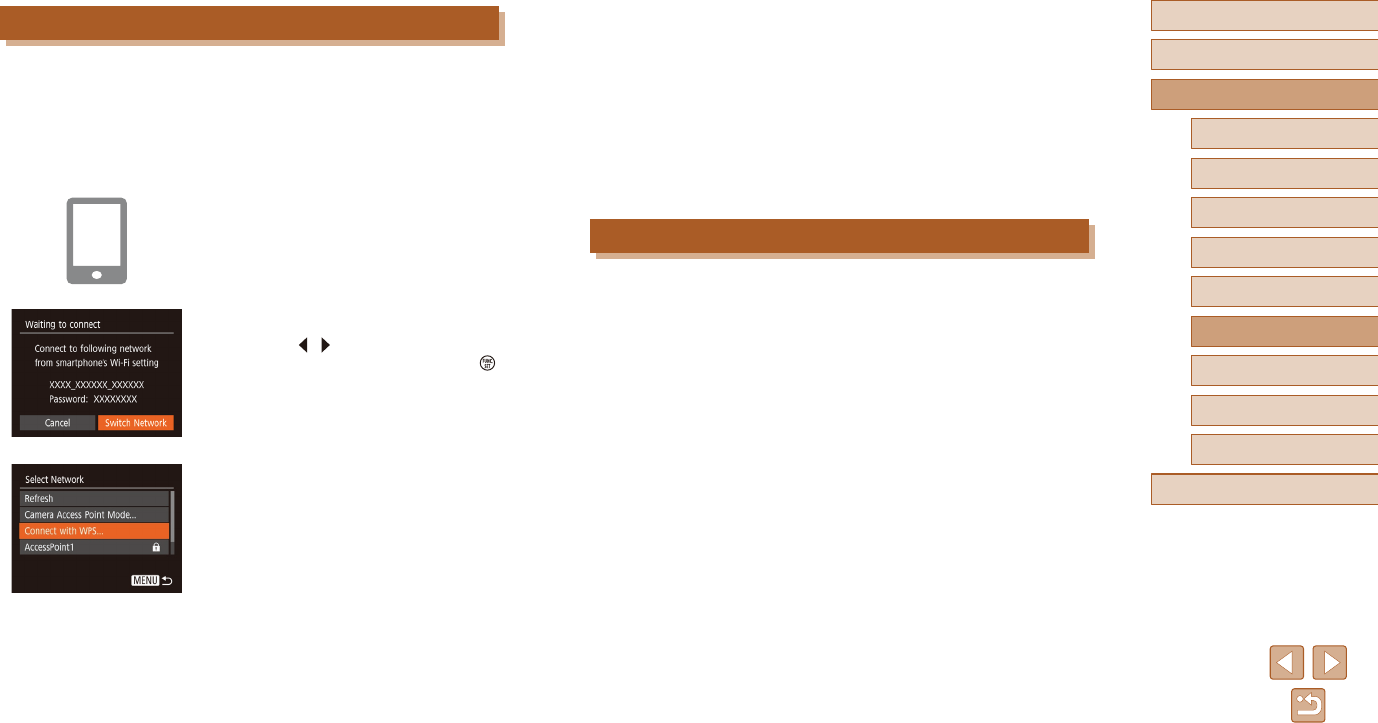
82
Before Use
Basic Guide
Advanced Guide
1Camera Basics
2Auto Mode
3Other Shooting Modes
5Playback Mode
4P Mode
6Wi-Fi Functions
7Setting Menu
8Accessories
9Appendix
Index
5 Select the camera to connect to.
●On the camera selection screen
displayed on the smartphone, choose the
camera to begin pairing.
6 Congure the privacy settings and
send images.
●Follow steps 8 – 9 in “Adding a
Smartphone” (=
80)tocongurethe
privacy settings and send images.
Previous Access Points
You can reconnect to any previous access points automatically by
following step 4 in “Adding a Smartphone” (=
80).
●To use the camera as an access point, choose [Switch Network] on the
screen displayed when you establish a connection, and then choose
[Camera Access Point Mode].
●To switch access points, choose [Switch Network] on the screen
displayed when you establish a connection, and then follow the
procedure in “Using Another Access Point” (=
82) from step 4.
Using Another Access Point
When connecting the camera to a smartphone through the Wi-Fi menu,
you can also use an existing access point.
1 Prepare for the connection.
●Access the [Waiting to connect] screen
by following steps 1 – 4 in “Adding a
Smartphone” (=
80).
2 Connect the smartphone to the
access point.
3 Choose [Switch Network].
●Press the [ ][ ] buttons to choose
[Switch Network], and then press the [ ]
button.
●A list of detected access points will be
displayed.
4 Connect to an access point.
●For WPS-compatible access points,
connect to the access point as described
in steps 5 – 8 in “Using WPS-Compatible
Access Points” (=
85).
●For non-WPS access points, follow
steps 2 – 4 in “Connecting to Listed
Access Points” (=
87) to connect to
the access point.
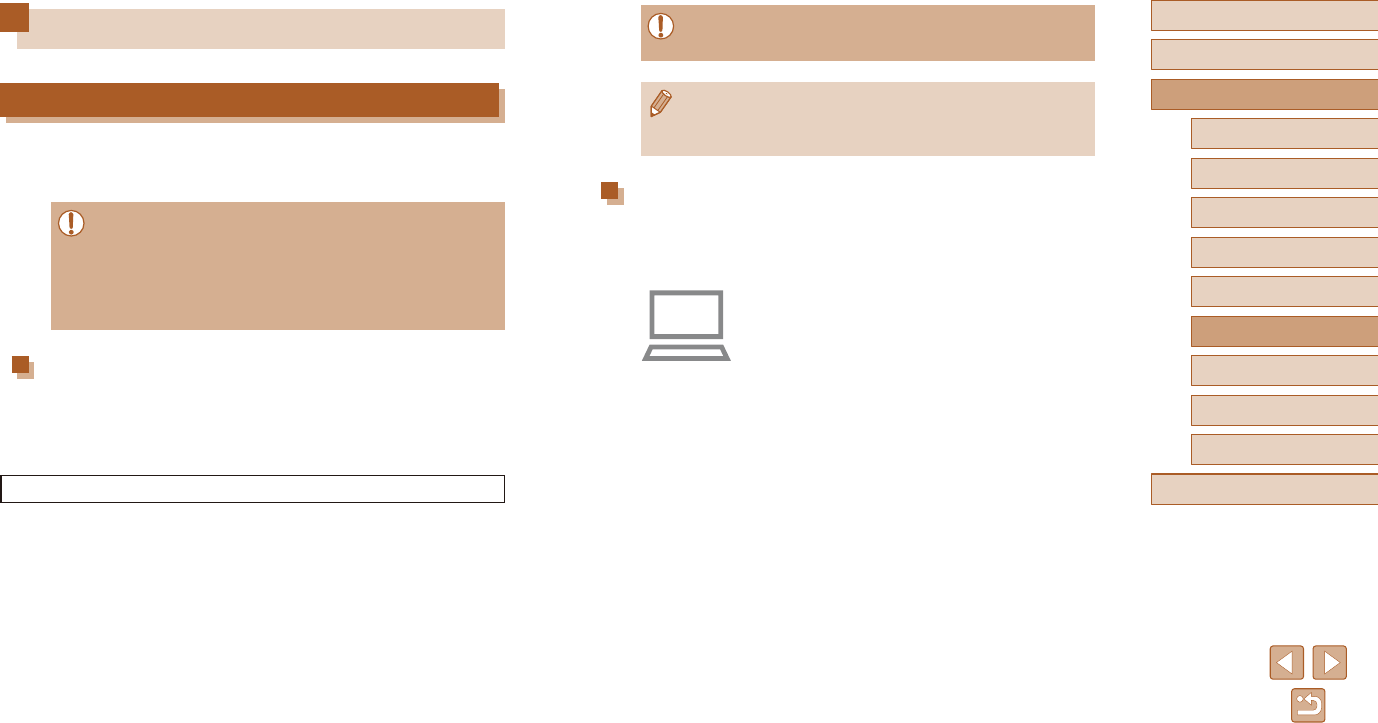
83
Before Use
Basic Guide
Advanced Guide
1Camera Basics
2Auto Mode
3Other Shooting Modes
5Playback Mode
4P Mode
6Wi-Fi Functions
7Setting Menu
8Accessories
9Appendix
Index
●Internetaccessisrequired,andanyISPaccountchargesand
access fees must be paid separately.
●To uninstall the software, follow these steps.
- Windows: Select [Start] menu > [All Programs] > [Canon
Utilities], and then choose the software for uninstallation.
Conguring the Computer for a Wi-Fi Connection
(Windows Only)
OnacomputerrunningWindows,congurethefollowingsettingsbefore
connecting the camera to the computer wirelessly.
1 Conrm that the computer is
connected to an access point.
●For instructions on checking your network
connection, refer to the computer user
manual.
2 Congure the setting.
●Click in the following order: [Start] menu
> [All Programs] > [Canon Utilities] >
[CameraWindow] > [Wi-Fi connection
setup].
●In the application that opens, follow the
on-screeninstructionsandcongurethe
setting.
Saving Images to a Computer
Preparing to Register a Computer
For details on computers that you can connect the camera to via Wi-Fi,
systemrequirements,andothercompatibilityinformation(including
support in new operating systems), visit the Canon website.
●Windows 7 Starter and Home Basic editions are not supported.
●Windows 7 N (European version) and KN (South Korean version)
requireaseparatedownloadandinstallationofWindowsMedia
Feature Pack.
For details, check the following website.
http://go.microsoft.com/fwlink/?LinkId=159730
Installing CameraWindow
1 Download the software.
●Visit the following site from a computer
connected to the Internet.
http://www.canon.com/icpd/
●Choose your country or region, and
then follow the instructions displayed to
prepare for downloading.
2 Follow the instructions displayed.
●Double-clickthedownloadedletoinstallit.
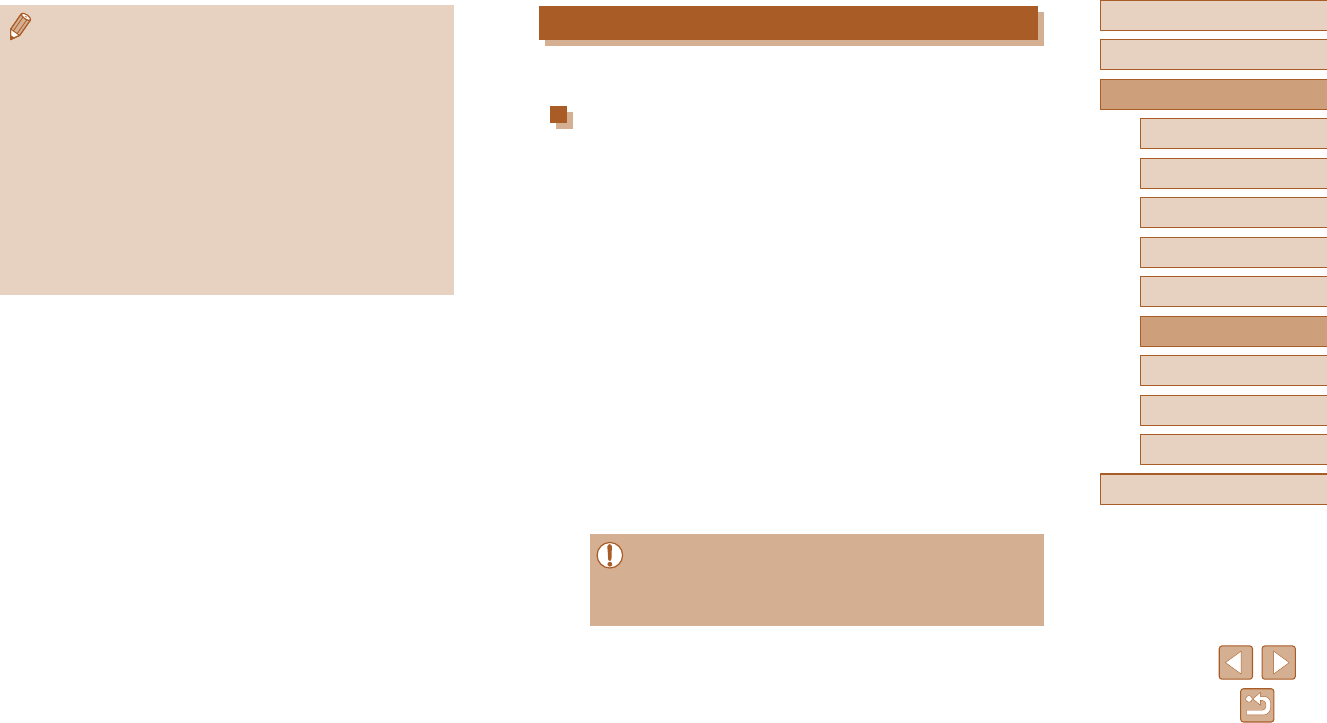
84
Before Use
Basic Guide
Advanced Guide
1Camera Basics
2Auto Mode
3Other Shooting Modes
5Playback Mode
4P Mode
6Wi-Fi Functions
7Setting Menu
8Accessories
9Appendix
Index
Saving Images to a Connected Computer
Connect to your access point via Wi-Fi as follows.
Also refer to the access point user manual.
Conrming Access Point Compatibility
ConrmthattheWi-FirouterorbasestationconformstotheWi-Fi
standards in “Interface” (=
140).
Connection methods vary depending on whether the access point
supports Wi-Fi Protected Setup (WPS, =
85) or not (=
87).
For non-WPS access points, check the following information.
●Network name (SSID/ESSID)
The SSID or ESSID for the access point you use. Also called the
“access point name” or “network name”.
●Network authentication / data encryption (encryption method /
encryption mode)
The method for encrypting data during wireless transmission.
Check which security setting is used: WPA2-PSK (AES), WPA2-PSK
(TKIP), WPA-PSK (AES), WPA-PSK (TKIP), WEP (open system
authentication), or no security.
●Password (encryption key / network key)
The key used when encrypting data during wireless transmission.
Also called the “encryption key” or “network key”.
●Key index (transmit key)
The key set when WEP is used for network authentication /
data encryption. Use “1” as the setting.
●If system administrator status is needed to adjust network
settings, contact the system administrator for details.
●These settings are very important for network security.
Exerciseadequatecautionwhenchangingthesesettings.
●ThefollowingWindowssettingsareconguredwhenyourunthe
utility in step 2.
- Turn on media streaming.
Thiswillenablethecameratosee(nd)thecomputertoaccess
via Wi-Fi.
- Turn on network discovery.
Thiswillenablethecomputertosee(nd)thecamera.
- Turn on ICMP (Internet Control Message Protocol).
This allows you to check the network connection status.
- Enable Universal Plug & Play (UPnP).
This will enable network devices to detect each other
automatically.
●Some security software may prevent you from completing the
settings as described here. Check the settings of your security
software.
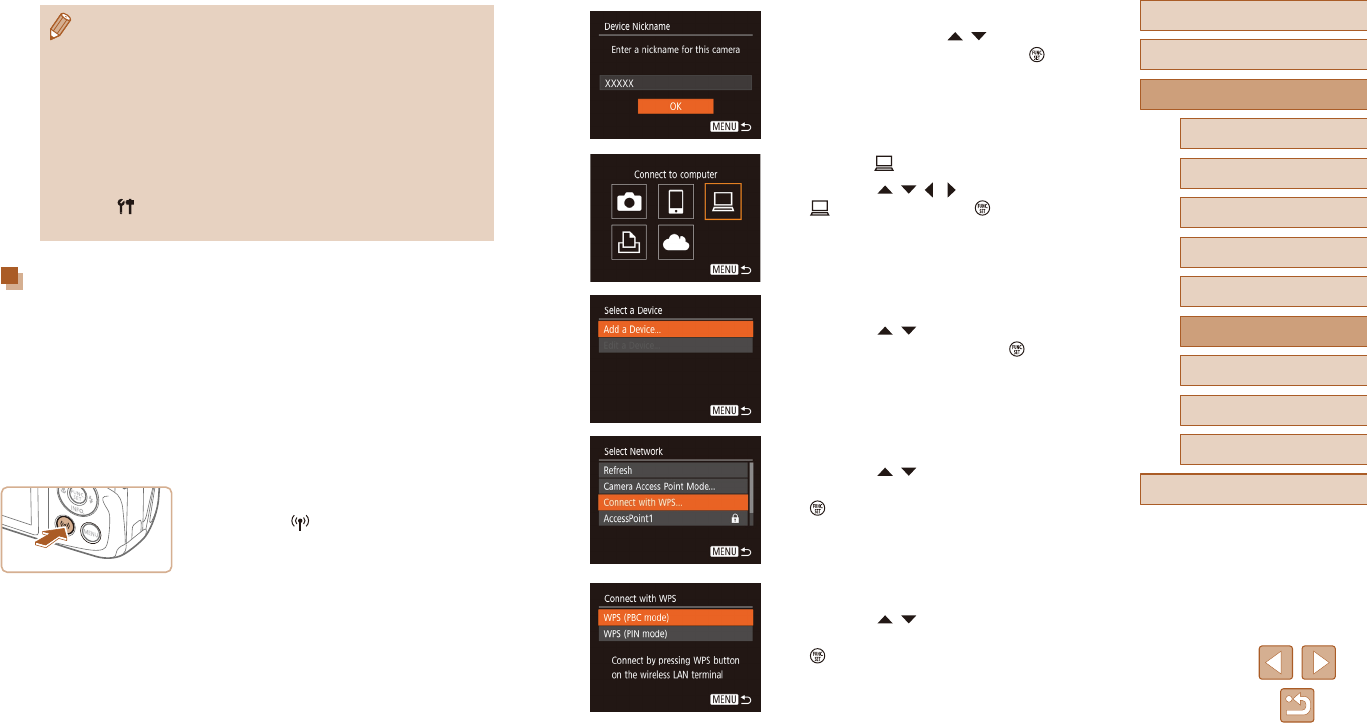
85
Before Use
Basic Guide
Advanced Guide
1Camera Basics
2Auto Mode
3Other Shooting Modes
5Playback Mode
4P Mode
6Wi-Fi Functions
7Setting Menu
8Accessories
9Appendix
Index
●If the [Device Nickname] screen is
displayed, press the [ ][ ] buttons to
choose [OK], and then press the [ ]
button.
3 Choose [ ].
●Press the [ ][ ][ ][ ] buttons to choose
[ ], and then press the [ ] button.
4 Choose [Add a Device].
●Press the [ ][ ] buttons to choose [Add
a Device], and then press the [ ] button.
5 Choose [Connect with WPS].
●Press the [ ][ ] buttons to choose
[Connect with WPS], and then press the
[ ] button.
6 Choose [WPS (PBC mode)].
●Press the [ ][ ] buttons to choose
[WPS (PBC mode)], and then press the
[ ] button.
●For information on WPS compatibility and for instructions on
checking settings, refer to the access point user manual.
●A router is a device that creates a network (LAN) structure for
connecting multiple computers. A router that contains an internal
Wi-Fi function is called a “Wi-Fi router”.
●This guide refers to all Wi-Fi routers and base stations as “access
points”.
●IfyouuseMACaddresslteringonyourWi-Finetwork,besure
to add the camera’s MAC address to your access point. You can
check your camera’s MAC address by choosing MENU (=
26)
> [ ] tab > [Wireless settings] > [Wi-Fi Settings] > [Check MAC
Address].
Using WPS-Compatible Access Points
WPS makes it easy to complete settings when connecting devices over
Wi-Fi.YoucanuseeitherPushButtonCongurationMethodorPIN
Method for settings on a WPS supported device.
1 Conrm that the computer is
connected to an access point.
●For instructions on checking the
connection, refer to the device and
access point user manuals.
2 Access the Wi-Fi menu.
●Press the [ ] button.
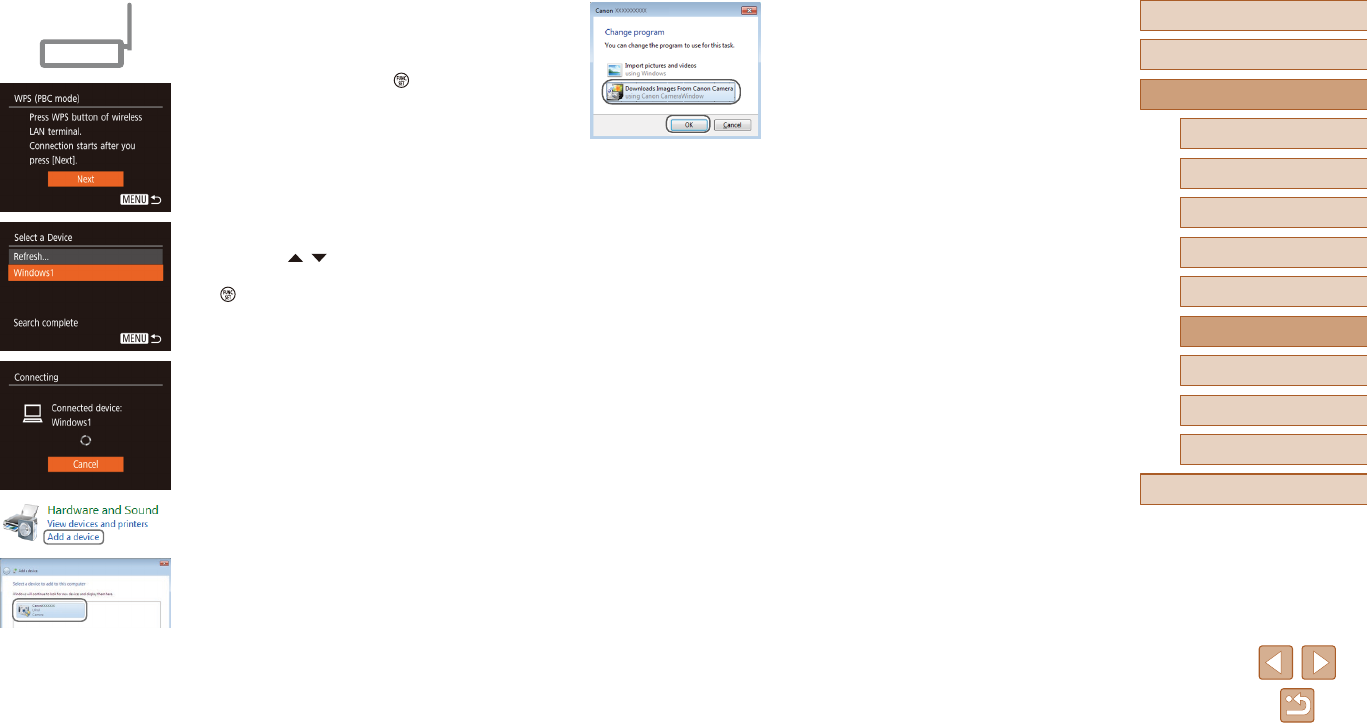
86
Before Use
Basic Guide
Advanced Guide
1Camera Basics
2Auto Mode
3Other Shooting Modes
5Playback Mode
4P Mode
6Wi-Fi Functions
7Setting Menu
8Accessories
9Appendix
Index
10 Display CameraWindow.
●Windows: Access CameraWindow by
clicking [Downloads Images From Canon
Camera].
11 Import images.
●Click [Import Images from Camera], and
then click [Import Untransferred Images].
●Images are now saved to the Pictures
folder on the computer, in separate
folders named by date.
●Click [OK] in the screen that is displayed
after image import is complete.
●To view images you save to a computer,
use preinstalled or commonly available
software compatible with images
captured by the camera.
7 Establish the connection.
●On the access point, hold down the WPS
connection button for a few seconds.
●On the camera, press the [ ] button to
go to the next step.
●The camera connects to the access point
and lists devices connected to it on the
[Select a Device] screen.
8 Choose the target device.
●Press the [ ][ ] buttons to choose the
target device name, and then press the
[] button.
9 Install a driver (rst Windows
connection only).
●When this screen is displayed on the
camera, click the Start menu on the
computer, click [Control Panel], and then
click [Add a device].
●Double-click the connected camera icon.
●Driver installation will begin.
●After driver installation is complete, and
the camera and computer connection
is enabled, the AutoPlay screen will be
displayed. Nothing will be displayed on
the camera screen.
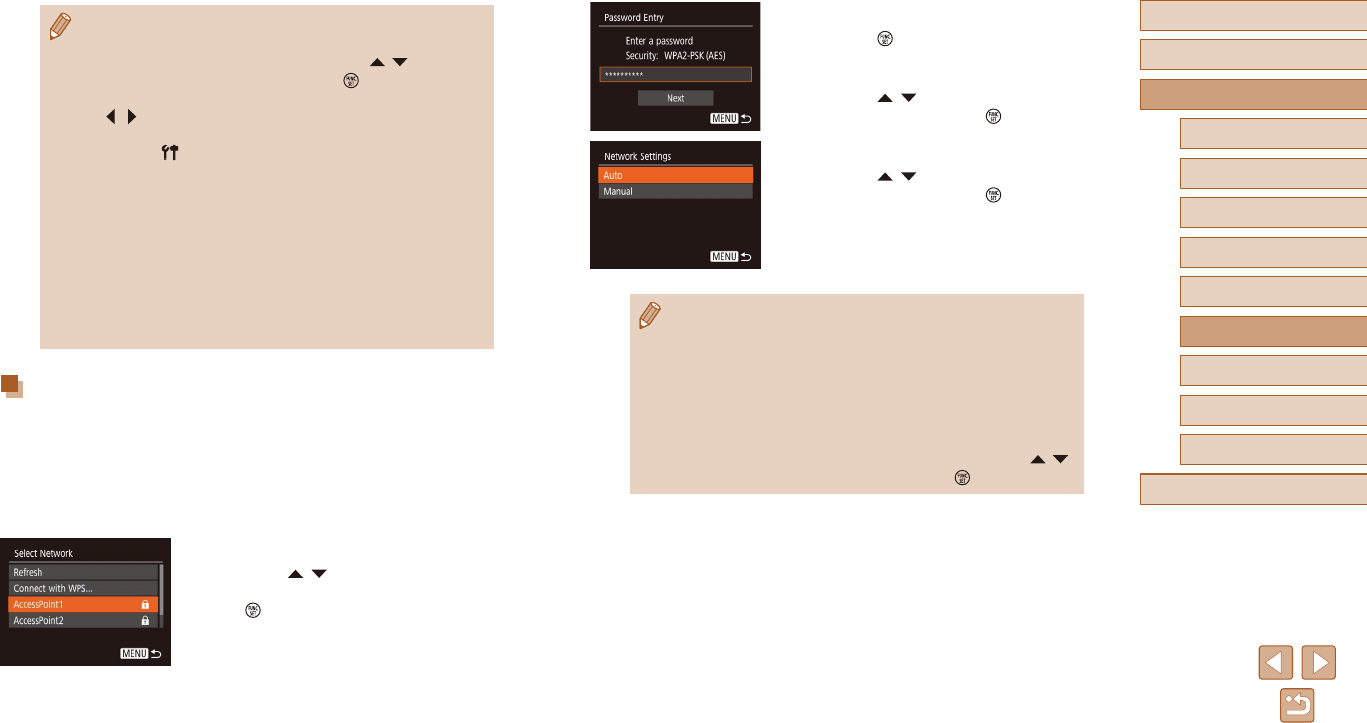
87
Before Use
Basic Guide
Advanced Guide
1Camera Basics
2Auto Mode
3Other Shooting Modes
5Playback Mode
4P Mode
6Wi-Fi Functions
7Setting Menu
8Accessories
9Appendix
Index
3 Enter the access point password.
●Press the [ ] button to access the
keyboard, and then enter the password
(=
27).
●Press the [ ][ ] buttons to choose
[Next], and then press the [ ] button.
4 Choose [Auto].
●Press the [ ][ ] buttons to choose
[Auto], and then press the [ ] button.
●To save images to a connected computer,
follow the procedure from step 8 in
“Using WPS-Compatible Access Points”
(=
85).
●To determine the access point password, check on the access
point itself or refer to the user manual.
●If no access points are detected even after you choose [Refresh]
in step 2 to update the list, choose [Manual Settings] in step 2
to complete access point settings manually. Follow on-screen
instructions and enter an SSID, security settings, and a password.
●When you use an access point that you have already connected
to for connecting to another device, [*] is displayed for the
password in step 3. To use the same password, press the [ ][ ]
buttons to choose [Next], and then press the [ ] button.
●Once you have connected to devices via the Wi-Fi menu, recent
destinationswillbelistedrstwhenyouaccesstheWi-Fimenu.
You can easily connect again by pressing the [ ][ ] buttons to
choose the device and then pressing the [ ] button. To add a
new device, display the device selection screen by pressing the
[][ ]buttons,andthencongurethesetting.
●If you prefer not to display recent target devices, choose MENU
(=
26) > [ ] tab > [Wireless settings] > [Wi-Fi Settings] >
[TargetHistory]>[O].
●You can also change the camera nickname on the screen in
step 2 (=
85).
●When the camera is connected to a computer, the camera screen
is blank.
●Todisconnectfromthecamera,turnothecamera.
●If you chose [WPS (PIN mode)] in step 6, a PIN code will be
displayed on the screen. Be sure to set this code in the access
point. Choose a device in the [Select a Device] screen. For further
details, refer to the user manual included with your access point.
Connecting to Listed Access Points
1 View the listed access points.
●View the listed networks (access points)
as described in steps 1 – 4 of “Using
WPS-Compatible Access Points”
(=
85).
2 Choose an access point.
●Press the [ ][ ] buttons to choose a
network (access point), and then press
the [ ] button.
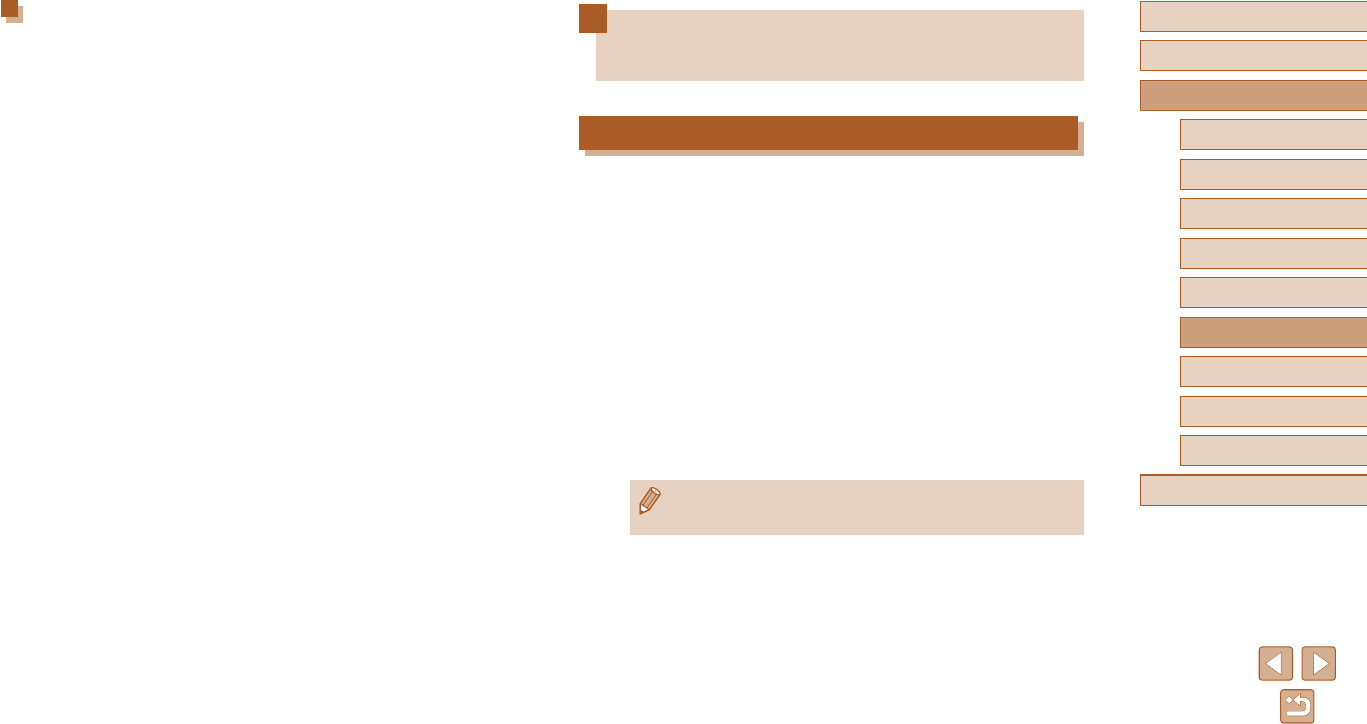
88
Before Use
Basic Guide
Advanced Guide
1Camera Basics
2Auto Mode
3Other Shooting Modes
5Playback Mode
4P Mode
6Wi-Fi Functions
7Setting Menu
8Accessories
9Appendix
Index
Sending Images to a Registered
Web Service
Registering Web Services
Use a smartphone or computer to add to the camera Web services that
you want to use.
●A smartphone or computer with a browser and Internet connection is
requiredtocompletecamerasettingsforCANONiMAGEGATEWAY
and other Web services.
●Check the CANON iMAGE GATEWAY website for details on browser
(MicrosoftInternetExplorer,etc.)requirements,includingsettingsand
version information.
●For information on countries and regions where CANON
iMAGE GATEWAY is available, visit the Canon website
(http://www.canon.com/cig/).
●You must have an account with Web services other than CANON
iMAGE GATEWAY if you desire to use them. For further details, check
the websites for each Web service you want to register.
●Separate ISP connection and access point fees may be applicable.
●CANON iMAGE GATEWAY also provides user guides for
downloading.
Previous Access Points
You can reconnect to any previous access points automatically by
following step 4 in “Using WPS-Compatible Access Points” (=
85).
●Toconnecttoadeviceviaanaccesspoint,conrmthatthetarget
device is already connected to the access point, and then follow the
procedure from step 8 in “Using WPS-Compatible Access Points”
(=
85).
●To switch access points, choose [Switch Network] on the screen
displayed when you establish a connection, and then either follow
the procedure in “Using WPS-Compatible Access Points” (=
85)
from step 5 or the procedure in “Connecting to Listed Access Points”
(=
87) from step 2.
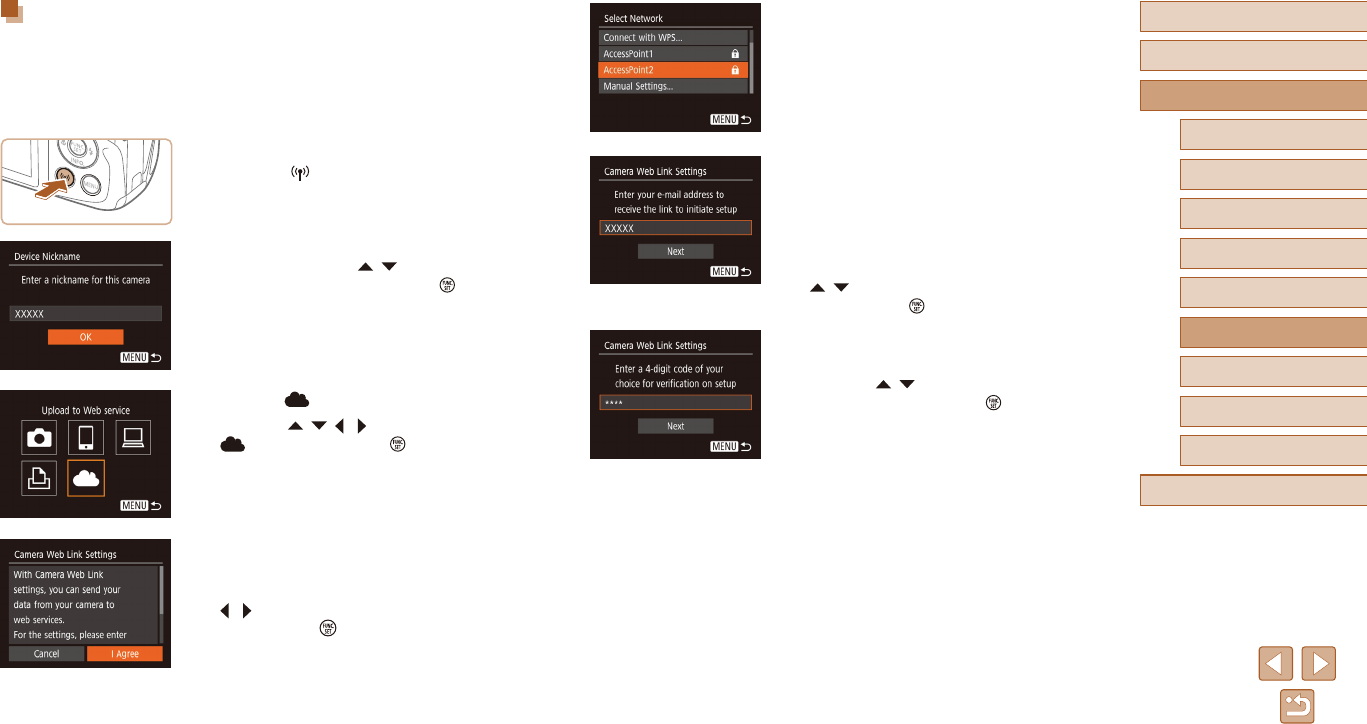
89
Before Use
Basic Guide
Advanced Guide
1Camera Basics
2Auto Mode
3Other Shooting Modes
5Playback Mode
4P Mode
6Wi-Fi Functions
7Setting Menu
8Accessories
9Appendix
Index
4 Establish a connection with an
access point.
●Connect to the access point as described
in steps 5 – 7 in “Using WPS-Compatible
Access Points” (=
85) or in steps 2 – 4
in “Connecting to Listed Access Points”
(=
87).
5 Enter your email address.
●Once the camera is connected to CANON
iMAGE GATEWAY via the access point, a
screen is displayed for entering an email
address.
●Enter your email address, press the
[][ ] buttons to choose [Next], and
then press the [ ] button.
6 Enter a four-digit number.
●Enter a four-digit number of your choice,
press the [ ][ ] buttons to choose
[Next], and then press the [ ] button.
●You will need this four-digit number later
when setting up linkage with CANON
iMAGE GATEWAY in step 8.
Registering CANON iMAGE GATEWAY
Link the camera and CANON iMAGE GATEWAY by adding CANON
iMAGE GATEWAY as a destination Web service on the camera. Note
that you will need to enter an email address used on your computer or
smartphonetoreceiveanoticationmessageforcompletinglinkage
settings.
1 Access the Wi-Fi menu.
●Press the [ ] button.
●If the [Device Nickname] screen is
displayed, press the [ ][ ] buttons to
choose [OK], and then press the [ ]
button.
2 Choose [ ].
●Press the [ ][ ][ ][ ] buttons to choose
[ ], and then press the [ ] button.
3 Accept the agreement to enter an
email address.
●Read the agreement displayed, press the
[ ][ ] buttons to choose [I Agree], and
then press the [ ] button.
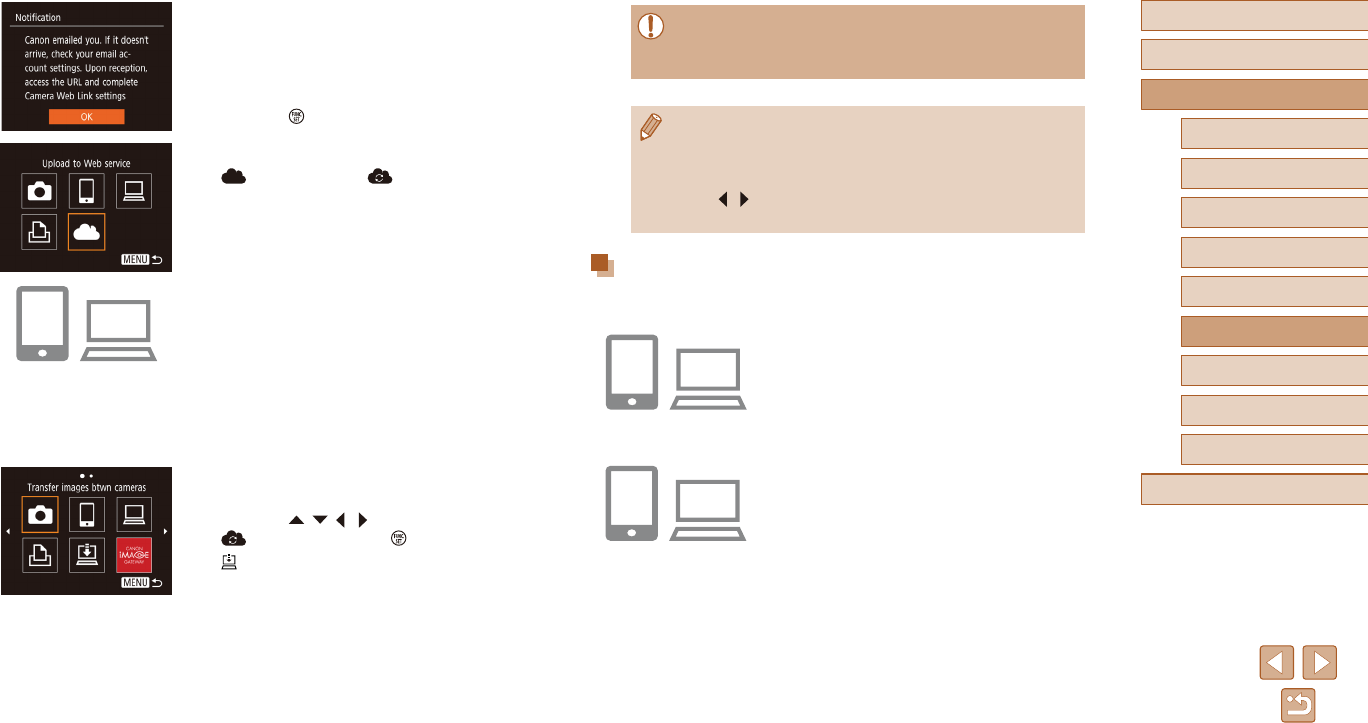
90
Before Use
Basic Guide
Advanced Guide
1Camera Basics
2Auto Mode
3Other Shooting Modes
5Playback Mode
4P Mode
6Wi-Fi Functions
7Setting Menu
8Accessories
9Appendix
Index
●Make sure initially that your computer or smartphone mail
applicationisnotconguredtoblockemailfromrelevantdomains,
whichmaypreventyoufromreceivingthenoticationmessage.
●You can also change the camera nickname on the screen in
step 1 (=
89).
●Once you have connected to devices via the Wi-Fi menu, recent
destinationswillbelistedrstwhenyouaccessthemenu.Press
the [ ][ ] buttons to access the device selection screen and then
congurethesetting.
Registering Other Web Services
You can also add Web services besides CANON iMAGE GATEWAY to the
camera.
1 Log in to CANON iMAGE GATEWAY
and access the camera link settings
page.
●From a computer or smartphone, access
http://www.canon.com/cig/ to visit
CANON iMAGE GATEWAY.
2 Congure the Web service you want
to use.
●On the computer or smartphone, display
the Web service settings screen.
●Follow the on-screen instructions to
complete settings for Web services you
want to use.
7 Check for the notication message.
●Once information has been sent to
CANON iMAGE GATEWAY, you will
receiveanoticationmessageatthe
email address entered in step 5.
●Press the [ ] button on the next screen,
whichindicatesthatnoticationhasbeen
sent.
●[] now changes to [ ].
8 Access the page in the notication
message and complete camera link
settings.
●From a computer or smartphone,
accessthepagelinkedinthenotication
message.
●Follow the instructions to complete the
settings on the camera link settings page.
9 Complete CANON iMAGE GATEWAY
settings on the camera.
●Press the [ ][ ][ ][ ] buttons to choose
[ ], and then press the [ ] button.
●[] (=
97) and CANON iMAGE
GATEWAY are now added as
destinations.
●You can add other Web services,
as needed. In this case, follow the
instructions from step 2 in “Registering
Other Web Services” (=
90).
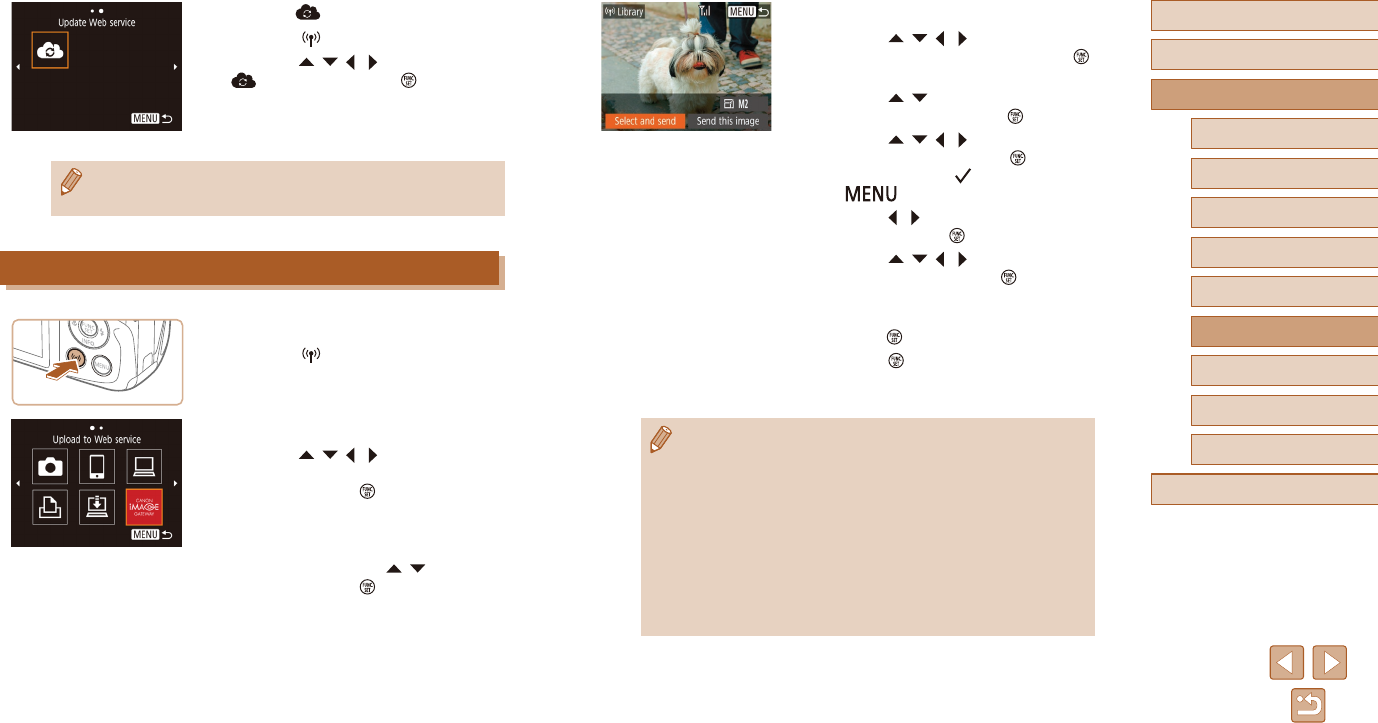
91
Before Use
Basic Guide
Advanced Guide
1Camera Basics
2Auto Mode
3Other Shooting Modes
5Playback Mode
4P Mode
6Wi-Fi Functions
7Setting Menu
8Accessories
9Appendix
Index
3 Send an image.
●Press the [ ][ ][ ][ ] buttons to choose
[Select and send], and then press the [ ]
button.
●Press the [ ][ ] buttons to choose
[Select], and then press the [ ] button.
●Press the [ ][ ][ ][ ] buttons to choose
an image to send, press the [ ] button to
mark it as selected ([ ]), and then press
the [ ] button.
●Press the [ ][ ] buttons to choose [OK],
and then press the [ ] button.
●Press the [ ][ ][ ][ ] buttons to choose
[Send], and then press the [ ] button.
●When uploading to YouTube, read the
terms of service, choose [I Agree], and
press the [ ] button.
●Press the [ ] button to return to the
playback screen once [OK] is displayed
after the image is sent.
●Connectionsrequirethatamemorycardwithsavedimagesbein
the camera.
●You can also send multiple images at once, resize images, and
add comments before sending (=
94).
●You can send the current image by choosing [Send this image] on
the screen in step 3.
●To view images uploaded to CANON iMAGE GATEWAY on a
smartphone, try the dedicated Canon Online Photo Album app.
Download and install the Canon Online Photo Album app for
iPhones or iPads from the App Store or for Android devices from
Google Play.
3 Choose [ ].
●Press the [ ] button.
●Press the [ ][ ][ ][ ] buttons to choose
[ ], and then press the [ ] button.
●The Web service settings are now
updated.
●Ifanyconguredsettingschange,followthesestepsagainto
update the camera settings.
Uploading Images to Web Services
1 Access the Wi-Fi menu.
●Press the [ ] button.
2 Choose the destination.
●Press the [ ][ ][ ][ ] buttons to choose
the icon of the Web service to connect to,
and then press the [ ] button.
●If multiple recipients or sharing options
are used with a Web service, choose the
desired item on the [Select Recipient]
screen by pressing the [ ][ ] buttons,
and then press the [ ] button.
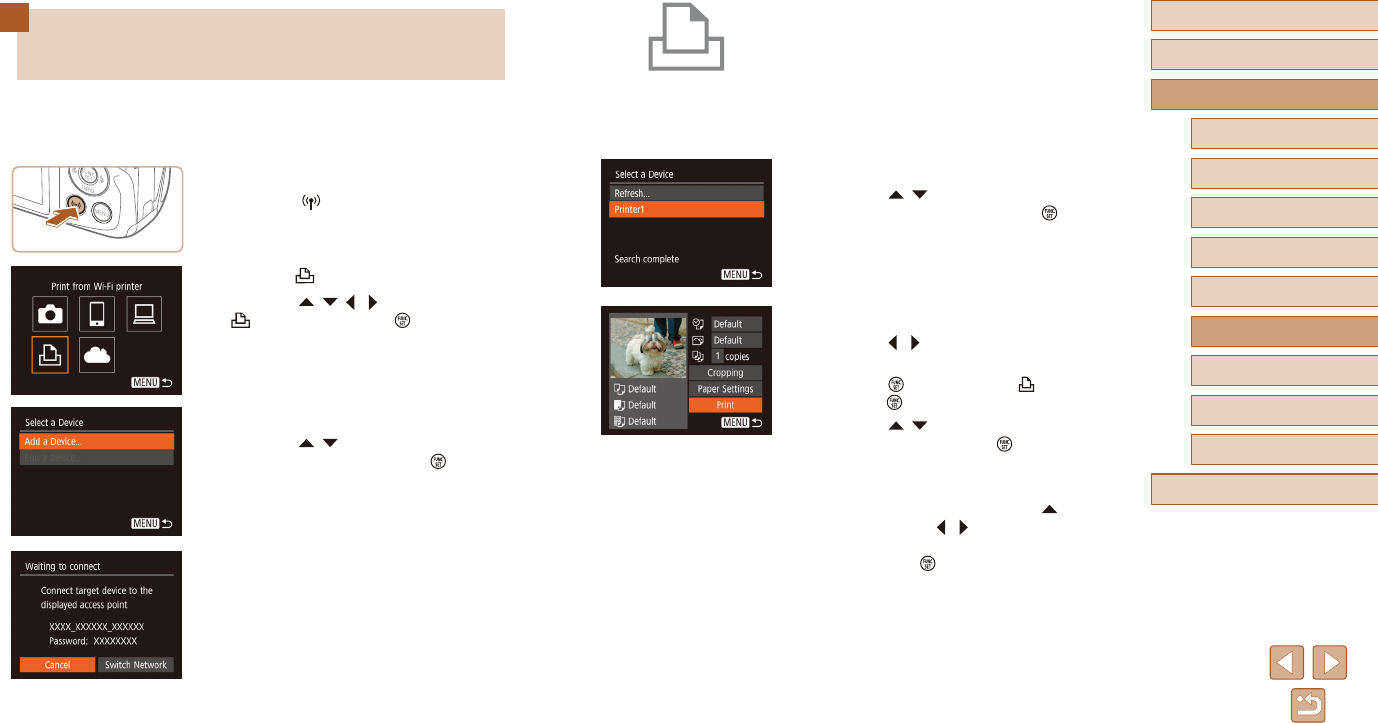
92
Before Use
Basic Guide
Advanced Guide
1Camera Basics
2Auto Mode
3Other Shooting Modes
5Playback Mode
4P Mode
6Wi-Fi Functions
7Setting Menu
8Accessories
9Appendix
Index
4 Connect the printer to the network.
●In the printer’s Wi-Fi setting menu,
choose the SSID (network name)
displayed on the camera to establish a
connection.
●Inthepasswordeld,enterthepassword
displayed on the camera.
5 Choose the printer.
●Press the [ ][ ] buttons to choose the
printer name, and then press the [ ]
button.
6 Choose an image to print.
●Press the [ ][ ] buttons to choose an
image.
●Press the [ ] button, choose [ ], and
press the [ ] button again.
●Press the [ ][ ] buttons to choose
[Print], and then press the [ ] button.
●For detailed printing instructions, see
“Printing Images” (=
116).
●To end the connection, press the [ ]
button, press the [ ][ ] buttons on the
conrmationscreentochoose[OK],and
then press the [ ] button.
Printing Images Wirelessly from a
Connected Printer
Connect the camera to a printer via Wi-Fi to print as follows.
These steps show how to use the camera as an access point, but you can
also use an existing access point (=
82).
1 Access the Wi-Fi menu.
●Press the [ ] button.
2 Choose [ ].
●Press the [ ][ ][ ][ ] buttons to choose
[ ], and then press the [ ] button.
3 Choose [Add a Device].
●Press the [ ][ ] buttons to choose [Add
a Device], and then press the [ ] button.
●The camera SSID and password are
displayed.
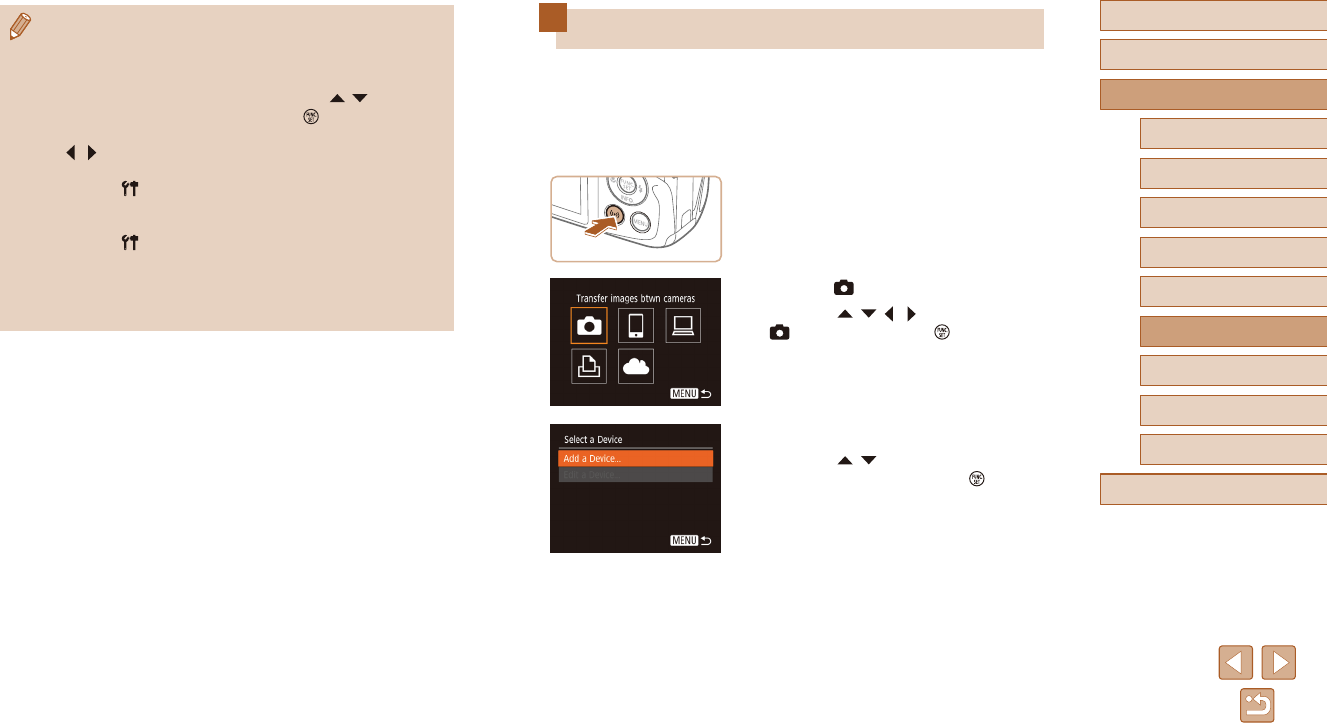
93
Before Use
Basic Guide
Advanced Guide
1Camera Basics
2Auto Mode
3Other Shooting Modes
5Playback Mode
4P Mode
6Wi-Fi Functions
7Setting Menu
8Accessories
9Appendix
Index
Sending Images to Another Camera
Connect two cameras via Wi-Fi and send images between them as
follows.
●Only Wi-Fi compatible Canon cameras can be connected via Wi-Fi.
You cannot connect to a Canon camera unless it is Wi-Fi compatible,
even if it supports FlashAir/Eye-Fi cards.
1 Access the Wi-Fi menu.
●Access the Wi-Fi menu as described
in step 2 in “Adding a Smartphone”
(=
80).
2 Choose [ ].
●Press the [ ][ ][ ][ ] buttons to choose
[ ], and then press the [ ] button.
3 Choose [Add a Device].
●Press the [ ][ ] buttons to choose [Add
a Device], and then press the [ ] button.
●Follow steps 1 – 3 on the target camera
too.
●Camera connection information will be
added when [Start connection on target
camera] is displayed on both camera
screens.
●Connectionsrequirethatamemorycardwithsavedimagesbein
the camera.
●Once you have connected to devices via the Wi-Fi menu, recent
destinationswillbelistedrstwhenyouaccesstheWi-Fimenu.
You can easily connect again by pressing the [ ][ ] buttons to
choose the device and then pressing the [ ] button. To add a
new device, display the device selection screen by pressing the
[][ ]buttons,andthencongurethesetting.
●If you prefer not to display recent target devices, choose MENU
(=
26) > [ ] tab > [Wireless settings] > [Wi-Fi Settings] >
[TargetHistory]>[O].
●To connect without entering a password in step 4, choose MENU
(=
26) > [ ] tab > [Wireless settings] > [Wi-Fi Settings] >
[Password]>[O].[Password]isnolongerdisplayedontheSSID
screen (in step 3).
●To use another access point, follow steps 3 – 4 in “Using Another
Access Point” (=
82).
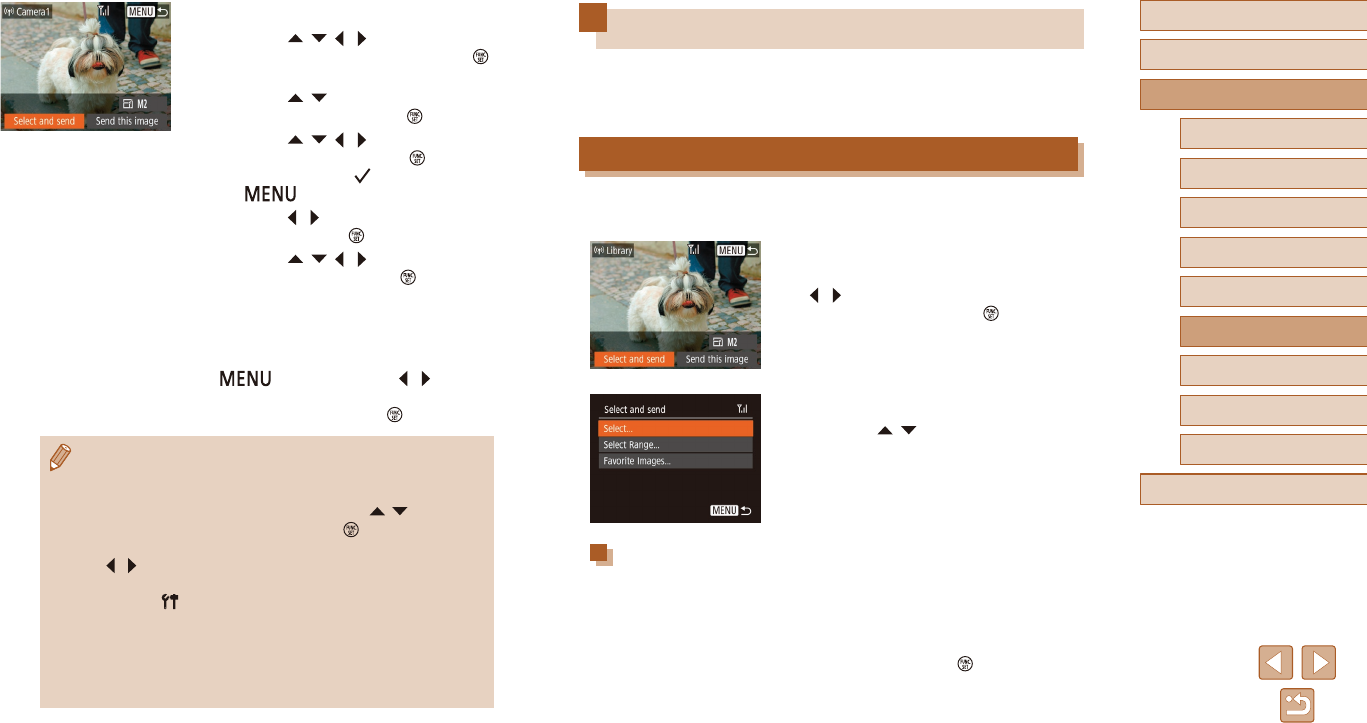
94
Before Use
Basic Guide
Advanced Guide
1Camera Basics
2Auto Mode
3Other Shooting Modes
5Playback Mode
4P Mode
6Wi-Fi Functions
7Setting Menu
8Accessories
9Appendix
Index
Image Sending Options
You can choose multiple images to send at once and change the image
recording pixel setting (size) before sending. Some Web services also
enable you to annotate the images you send.
Sending Multiple Images
On the image transfer screen, specify a range of images to send, or send
only images tagged as favorites.
1 Choose [Select and send].
●On the image transfer screen, press the
[ ][ ] buttons to choose [Select and
send], and then press the [ ] button.
2 Choose a selection method.
●Press the [ ][ ] buttons to choose a
selection method.
Selecting a Range
1 Choose [Select Range].
●Following step 2 in “Sending Multiple
Images” (=
94), choose [Select
Range] and press the [ ] button.
4 Send an image.
●Press the [ ][ ][ ][ ] buttons to choose
[Select and send], and then press the [ ]
button.
●Press the [ ][ ] buttons to choose
[Select], and then press the [ ] button.
●Press the [ ][ ][ ][ ] buttons to choose
an image to send, press the [ ] button to
mark it as selected ([ ]), and then press
the [ ] button.
●Press the [ ][ ] buttons to choose [OK],
and then press the [ ] button.
●Press the [ ][ ][ ][ ] buttons to choose
[Send], and then press the [ ] button.
●[Transfer completed] is displayed after
the image is sent, and the image transfer
screen is displayed again.
●To end the connection, press the
[] button, press the [ ][ ] buttons
ontheconrmationscreentochoose
[OK], and then press the [ ] button.
●Connectionsrequirethatamemorycardbeinthecamera.
●Once you have connected to devices via the Wi-Fi menu, recent
destinationswillbelistedrstwhenyouaccesstheWi-Fimenu.
You can easily connect again by pressing the [ ][ ] buttons to
choose the device and then pressing the [ ] button. To add a
new device, display the device selection screen by pressing the
[][ ]buttons,andthencongurethesetting.
●If you prefer not to display recent target devices, choose MENU
(=
26) > [ ] tab > [Wireless settings] > [Wi-Fi Settings] >
[TargetHistory]>[O].
●You can also send multiple images at once and change the image
size before sending (=
94).
●You can send the current image by choosing [Send this image] on
the screen in step 4.
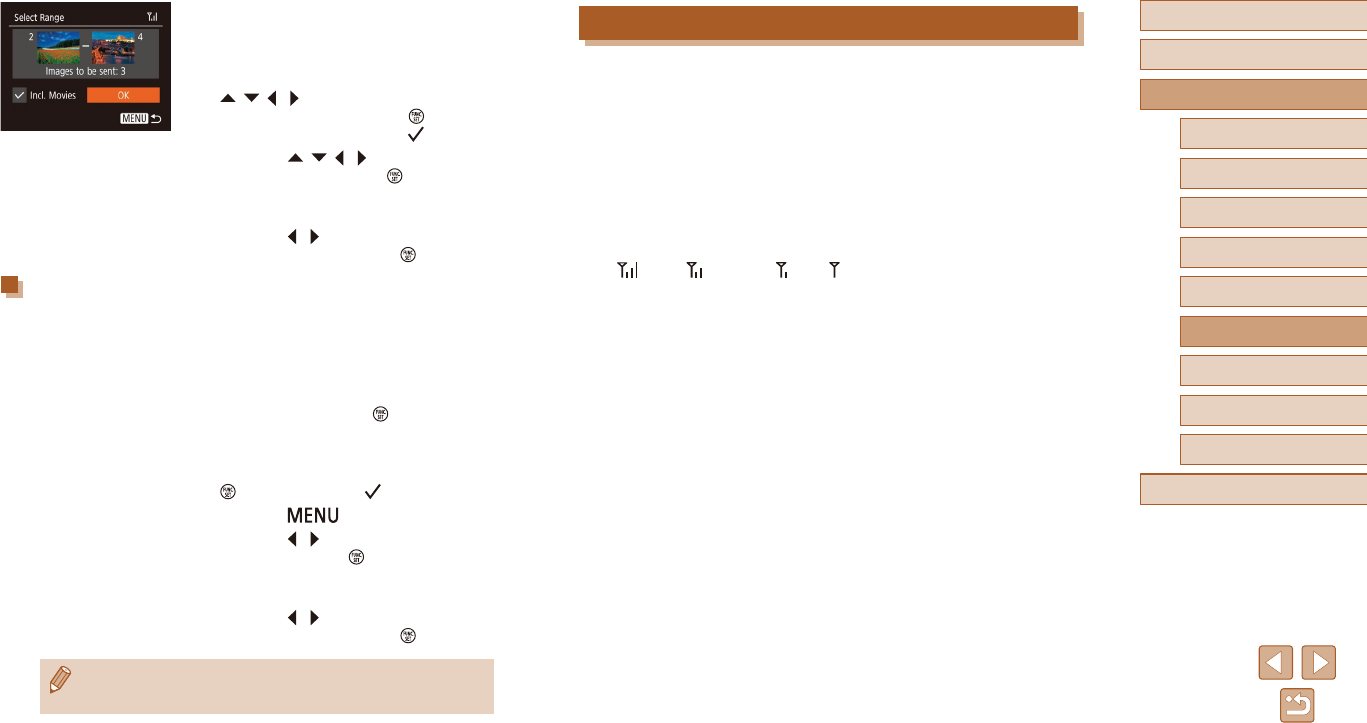
95
Before Use
Basic Guide
Advanced Guide
1Camera Basics
2Auto Mode
3Other Shooting Modes
5Playback Mode
4P Mode
6Wi-Fi Functions
7Setting Menu
8Accessories
9Appendix
Index
Notes on Sending Images
●Depending on the condition of the network you are using, it may take
a long time to send movies. Be sure to keep an eye on the camera
battery level.
●Web services may limit the number of images or length of movies you
can send.
●When sending movies to smartphones, note that the supported image
qualityvariesdependingonthesmartphone.Fordetails,refertothe
smartphone user manual.
●On the screen, wireless signal strength is indicated by the following
icons.
[] high, [ ] medium, [ ] low, [ ] weak
●Sending images to Web services will take less time when resending
images you have already sent that are still on the CANON iMAGE
GATEWAY server.
2 Choose images.
●Follow steps 2 – 3 in “Selecting a Range”
(=
67) to specify images.
●To include movies, press the
[][ ][ ][ ] buttons to choose [Incl.
Movies], and then press the [ ] button to
mark the option as selected [ ].
●Press the [ ][ ][ ][ ] buttons to choose
[OK], and then press the [ ] button.
3 Send the images.
●Press the [ ][ ] buttons to choose
[Send], and then press the [ ] button.
Sending Favorite Images
Send only images tagged as favorites (=
71).
1 Choose [Favorite Images].
●Following step 2 in “Sending Multiple
Images” (=
94), choose [Favorite
Images] and press the [ ] button.
●An image selection screen for favorites is
displayed. If you prefer not to include an
image, choose the image and press the
[] button to remove [ ].
●Press the [ ] button.
●Press the [ ][ ] buttons to choose [OK],
and then press the [ ] button.
2 Send the images.
●Press the [ ][ ] buttons to choose
[Send], and then press the [ ] button.
●In step 1, [Favorite Images] is not available unless you have
tagged images as favorites.
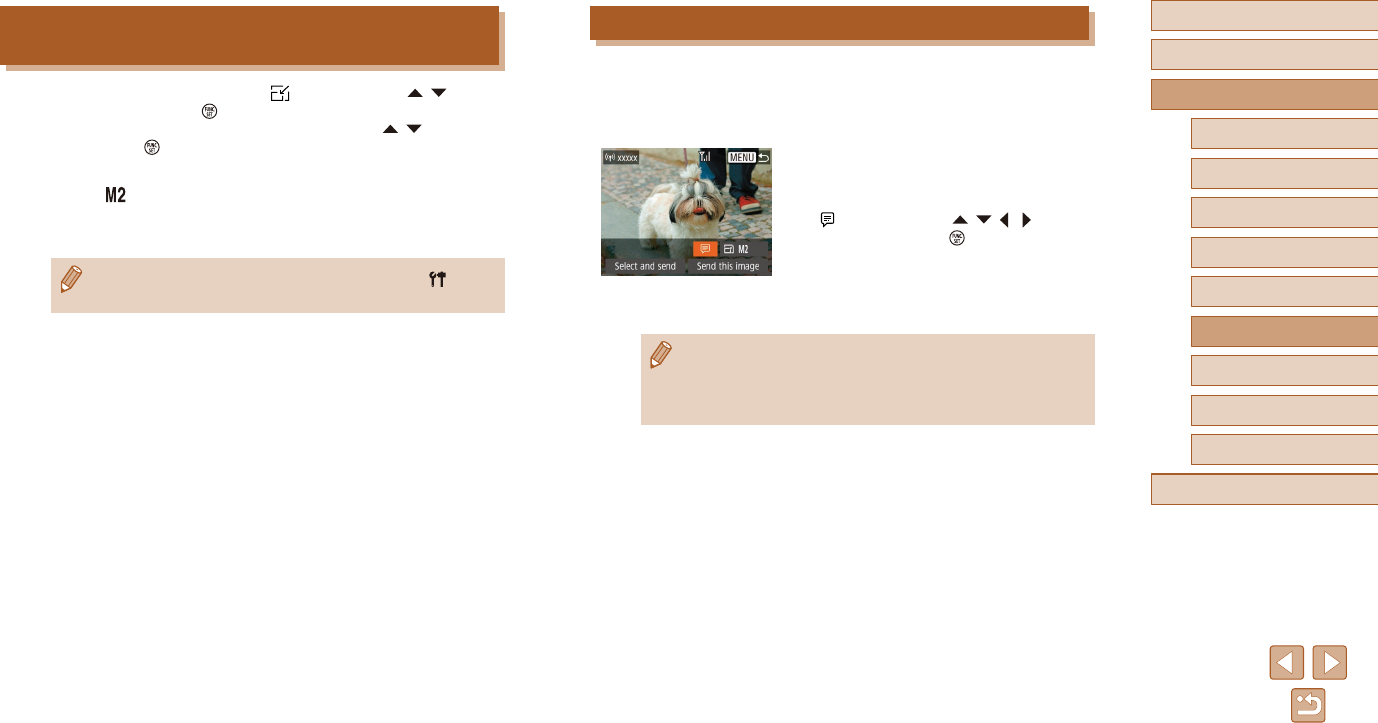
96
Before Use
Basic Guide
Advanced Guide
1Camera Basics
2Auto Mode
3Other Shooting Modes
5Playback Mode
4P Mode
6Wi-Fi Functions
7Setting Menu
8Accessories
9Appendix
Index
Adding Comments
Using the camera, you can add comments to images that you send
to e-mail addresses, social networking services, etc. The number of
charactersandsymbolsthatcanbeenteredmaydierdependingonthe
Web service.
1 Access the screen for adding
comments.
●On the image transfer screen, choose
[ ] by pressing the [ ][ ][ ][ ] buttons,
and then press the [ ] button.
2 Add a comment (=
27).
3 Send the image.
●When a comment is not entered, the comment set in CANON
iMAGE GATEWAY is automatically sent.
●You can also annotate multiple images before sending them.
The same comment is added to all images sent together.
Choosing the Number of Recording Pixels
(Image Size)
On the image transfer screen, choose [ ] by pressing the [ ][ ]
buttons, and then press the [ ] button. On the screen displayed, choose
the recording pixel setting (image size) by pressing the [ ][ ] buttons,
and then press the [ ] button.
●To send images at original size, select [No] as the resizing option.
●Choosing [ ] will resize images that are larger than the selected size
before sending.
●Movies cannot be resized.
●ImagesizecanalsobeconguredinMENU(=
26) > [ ] tab
> [Wireless settings] > [Wi-Fi Settings] > [Resize for Sending].
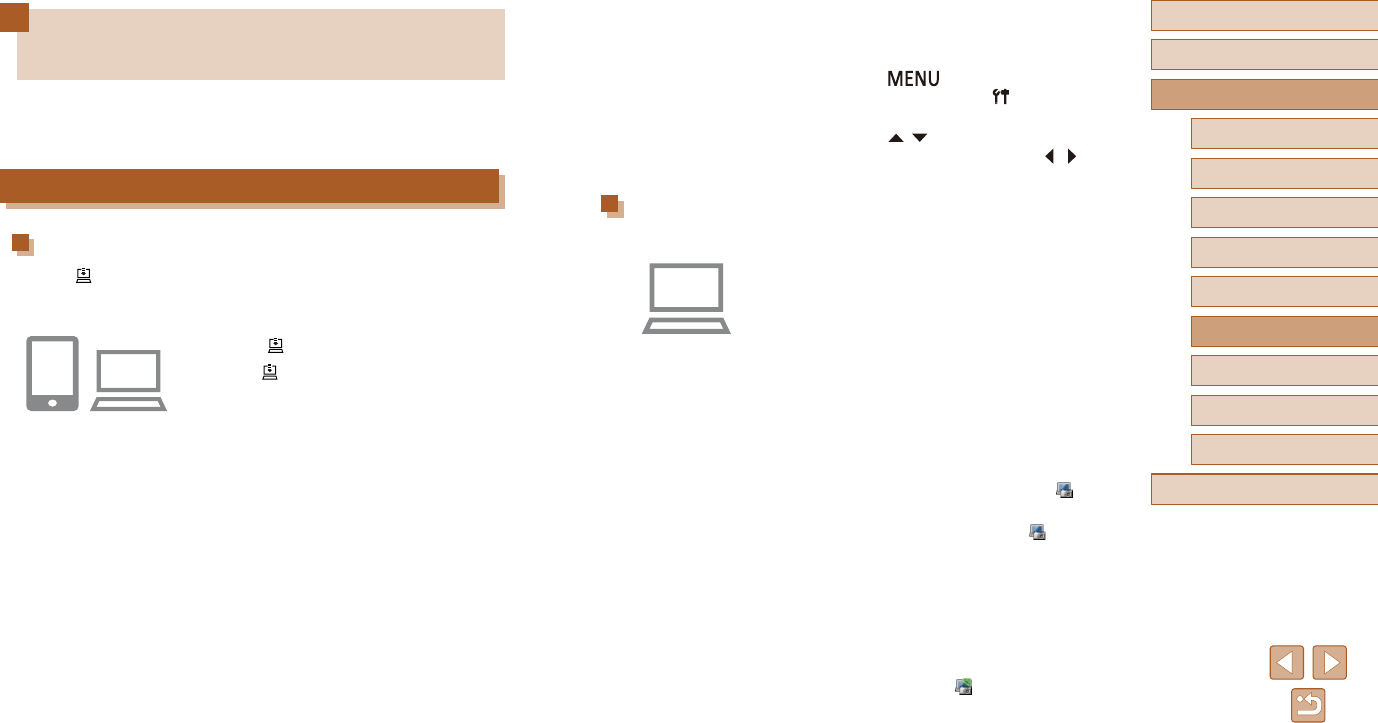
97
Before Use
Basic Guide
Advanced Guide
1Camera Basics
2Auto Mode
3Other Shooting Modes
5Playback Mode
4P Mode
6Wi-Fi Functions
7Setting Menu
8Accessories
9Appendix
Index
2 Choose the type of images to send
(only when sending movies with
images).
●Press the [ ] button, choose
[Wireless settings] on the [ ] tab, and
then choose [Wi-Fi Settings] (=
26).
●Press the [ ][ ] buttons to choose
[Image Sync], and then press the [ ][ ]
buttons to choose [Stills/Movies].
Preparing the Computer
Installandcongurethesoftwareonthedestinationcomputer.
1 Install Image Transfer Utility.
●Install Image Transfer Utility on a
computer connected to the Internet
by following steps 1 – 2 of “Installing
CameraWindow” (=
83) (=
114).
●Image Transfer Utility can also be
downloaded from the Image Sync
settings page of CANON iMAGE
GATEWAY (=
89).
2 Register the camera.
●Windows: In the taskbar, right-click [ ],
and then click [Add new camera].
●Mac OS: In the menu bar, click [ ], and
then click [Add new camera].
●A list of cameras linked to CANON
iMAGE GATEWAY is displayed. Choose
the camera from which images are to be
sent.
●Once the camera is registered and the
computer is ready to receive images,
the icon changes to [ ].
Sending Images Automatically
(Image Sync)
Images on the memory card that have not been transferred already can
be sent to a computer or Web services via CANON iMAGE GATEWAY.
Note that images cannot be sent only to Web services.
Initial Preparations
Preparing the Camera
Register [ ] as the destination. On the destination computer, you will
installandcongureImageTransferUtility,freesoftwarecompatiblewith
Image Sync.
1 Add [ ] as a destination.
●Add [ ] as a destination, as described in
“Registering CANON iMAGE GATEWAY”
(=
89).
●To include a Web service as the
destination, log in to CANON iMAGE
GATEWAY (=
89), select your camera
model, access the Web service settings
screen, and choose the destination
Web service in Image Sync settings.
For details, refer to CANON iMAGE
GATEWAY Help.
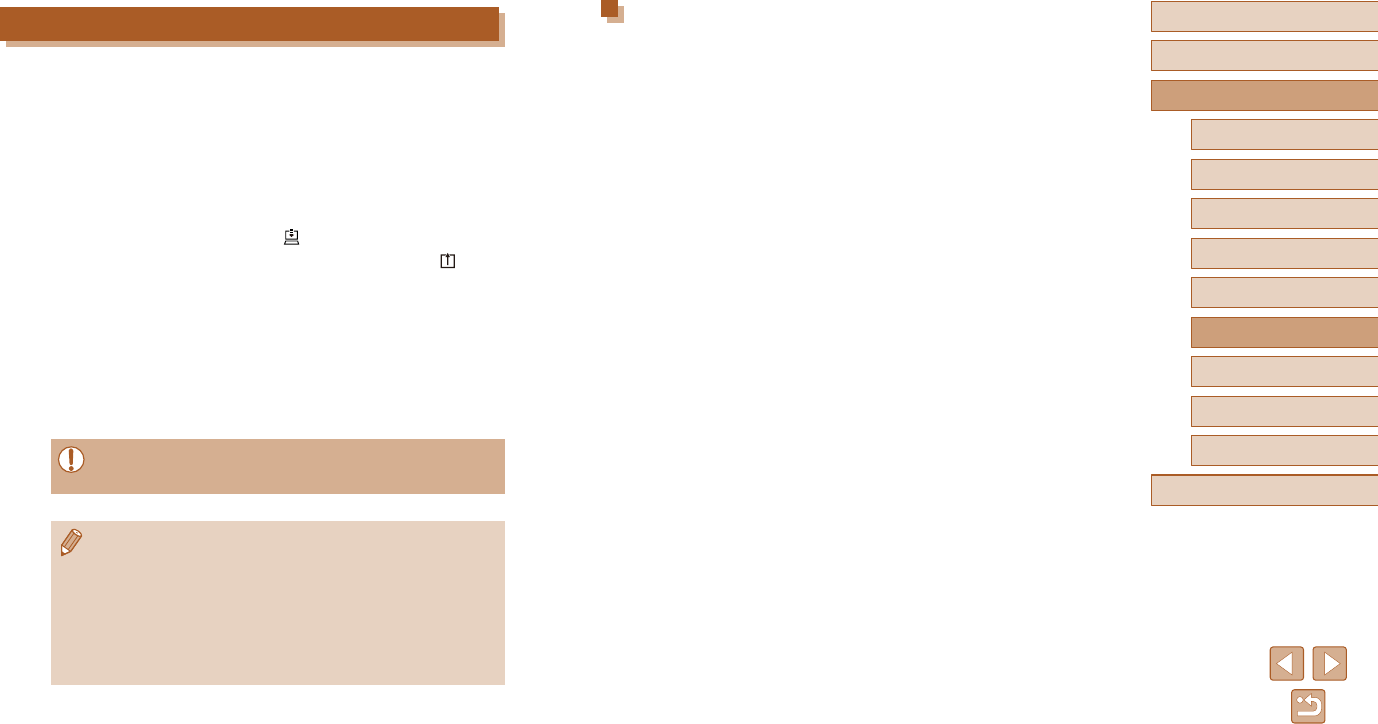
98
Before Use
Basic Guide
Advanced Guide
1Camera Basics
2Auto Mode
3Other Shooting Modes
5Playback Mode
4P Mode
6Wi-Fi Functions
7Setting Menu
8Accessories
9Appendix
Index
Viewing Images Sent via Image Sync on a
Smartphone
By installing the Canon Online Photo Album (Canon OPA) app, you can
use your smartphone to view and download images sent via Image Sync
while they are stored temporarily on the CANON iMAGE GATEWAY
server.
In preparation, enable smartphone access as follows.
●Make sure you have completed the settings described in “Preparing
the Computer” (=
97).
●Download and install the Canon Online Photo Album app for iPhones
or iPads from the App Store or for Android devices from Google Play.
●Log in to CANON iMAGE GATEWAY (=
89), select your camera
model, access the Web service settings screen, and enable viewing
and downloading from a smartphone in the Image Sync settings.
For details, refer to CANON iMAGE GATEWAY Help.
Sending Images
Images sent from the camera are automatically saved to the computer.
Ifthecomputerthatyouintendtosendimagestoisturnedo,theimages
will be stored temporarily on the CANON iMAGE GATEWAY server.
Stored images are regularly erased, so make sure to turn on the computer
and save the images.
1 Send images.
●Follow steps 1 – 2 in “Uploading
Images to Web Services” (=
91) and
choose [ ].
●Sent images are labeled with a [ ] icon.
2 Save the images to the computer.
●Images are automatically saved to the
computer when you turn it on.
●Images are automatically sent to Web
services from the CANON iMAGE
GATEWAY server, even if the computer
iso.
●When sending images, you should use a fully charged battery
pack.
●Evenifimageswereimportedtothecomputerthroughadierent
method, any images not sent to the computer via CANON iMAGE
GATEWAY will be sent to the computer.
●Sending is faster when the destination is a computer on the same
network as the camera, because images are sent via the access
point instead of CANON iMAGE GATEWAY. Note that images
stored on the computer are sent to CANON iMAGE GATEWAY,
so the computer must be connected to the Internet.
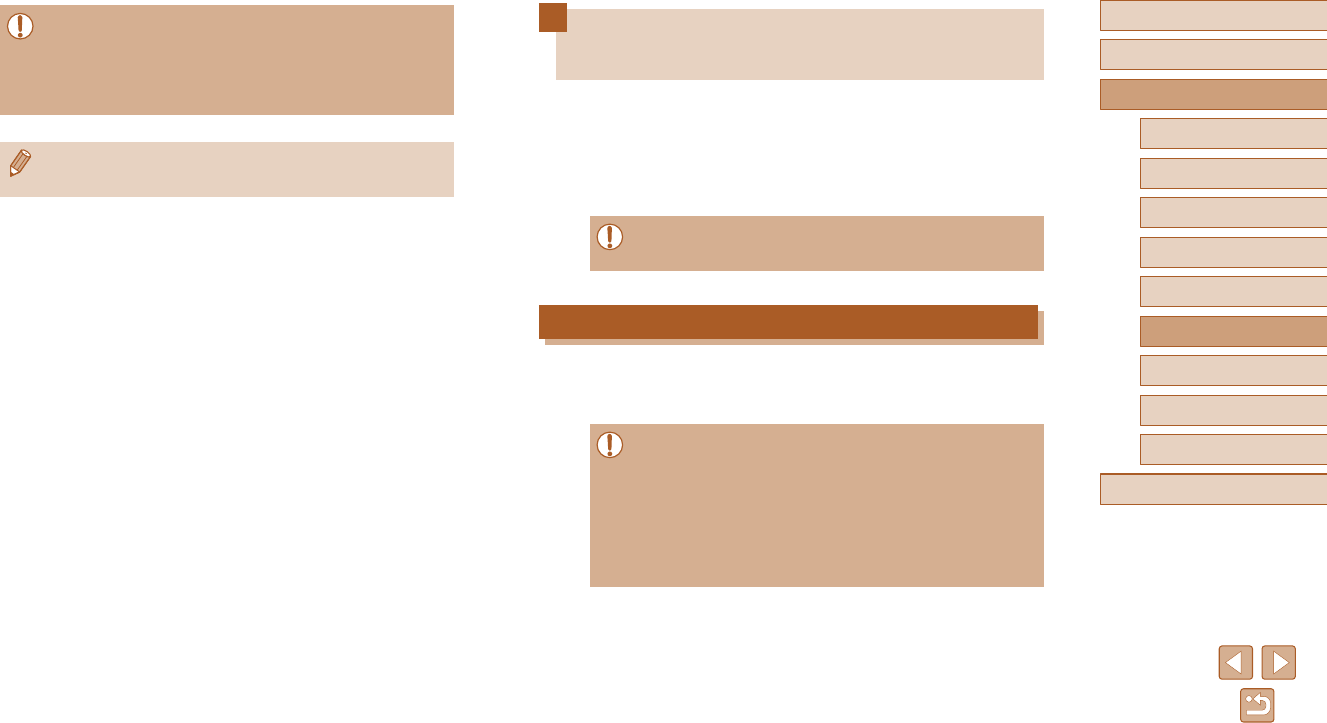
99
Before Use
Basic Guide
Advanced Guide
1Camera Basics
2Auto Mode
3Other Shooting Modes
5Playback Mode
4P Mode
6Wi-Fi Functions
7Setting Menu
8Accessories
9Appendix
Index
Using a Smartphone to View Camera
Images and Control the Camera
You can do the following with the dedicated smartphone app Camera
Connect.
●Browse images on the camera and save them to the smartphone
●Geotag images on the camera (=
99)
●Shoot using remote live view (=
100)
●Privacysettingsmustbeconguredinadvancetoallowimage
viewing on the smartphone (=
80, =
101).
Geotagging Images on the Camera
GPS data recorded on a smartphone using the dedicated Camera
Connect application can be added to images on the camera. Images are
tagged with information including the latitude, longitude, and elevation.
●Before shooting, make sure the date and time and your home
time zone are set correctly, as described in “Setting the Date and
Time” (=
18). Also follow the steps in “World Clock” (=
104)
to specify any shooting destinations in other time zones.
●Others may be able to locate or identify you by using location data
in your geotagged still images or movies. Be careful when sharing
these images with others, as when posting images online where
many others can view them.
●Once images stored temporarily on the CANON iMAGE
GATEWAY server have been deleted, they can no longer be
viewed.
●Images you sent before enabling smartphone viewing and
downloading in Image Sync settings cannot be accessed this way.
●For Canon Online Photo Album instructions, refer to Canon
Online Photo Album Help.
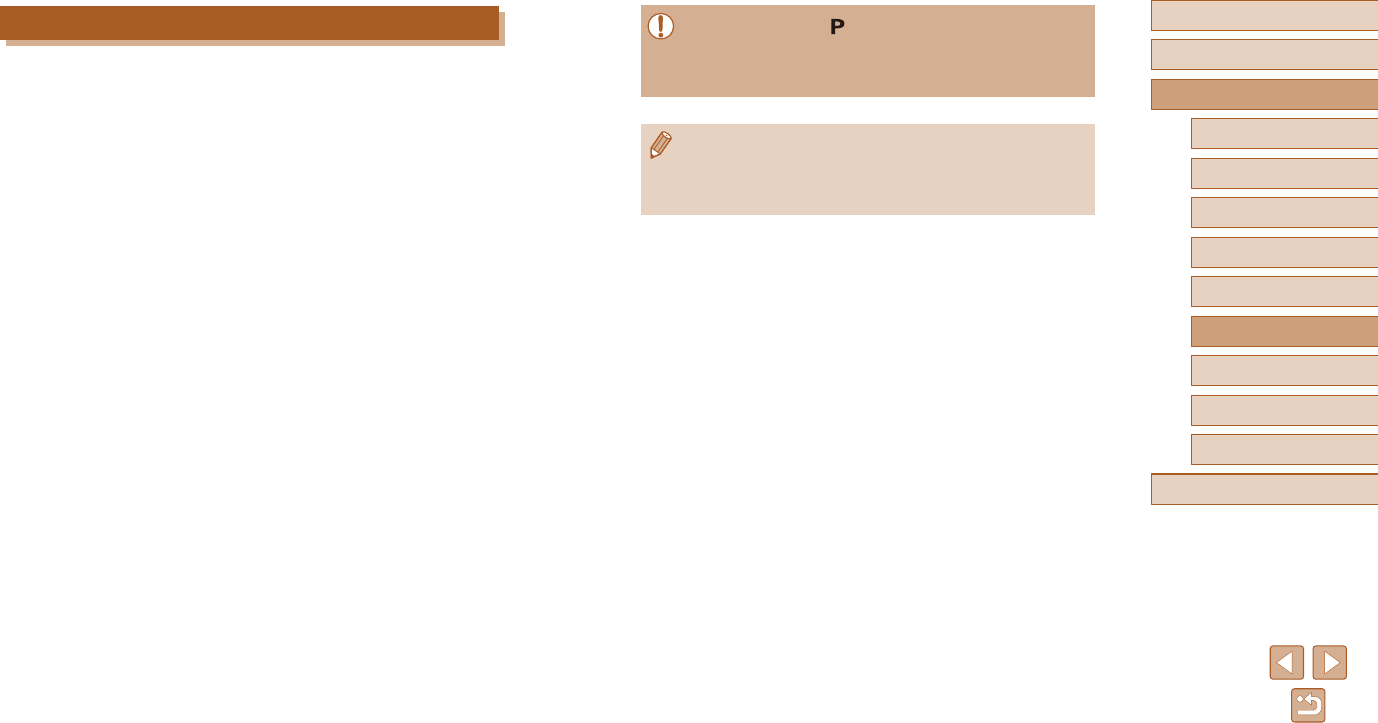
100
Before Use
Basic Guide
Advanced Guide
1Camera Basics
2Auto Mode
3Other Shooting Modes
5Playback Mode
4P Mode
6Wi-Fi Functions
7Setting Menu
8Accessories
9Appendix
Index
●The camera works in [ ] mode during shooting. However, some
FUNC.andMENUsettingsyouhaveconguredinadvancemay
be changed automatically.
●Movie shooting is not available.
●Any rough subject motion shown on the smartphone due to the
connectionenvironmentwillnotaectrecordedimages.
●Captured images are not transferred to the smartphone. Use the
smartphone to browse and transfer images from the camera.
Remote Live View Shooting
As you check a shooting screen on your smartphone, you can use it to
shoot remotely.
1 Secure the camera.
●Once remote live view shooting begins,
the camera lens comes out. Lens motion
from zooming may also move the camera
out of position. Keep the camera still by
mounting it on a tripod or taking other
measures.
2 Connect the camera and
smartphone (=
80).
●In the privacy settings, choose [Yes].
3 Choose remote live view shooting.
●In Camera Connect on the smartphone,
choose remote live view shooting.
●The camera lens will come out. Keep
yourngersawayfromthelens,and
make sure no objects will obstruct it.
●Once the camera is ready for remote
live view shooting, a live image from the
camera is displayed on the smartphone.
●At this time, a message is displayed on
the camera, and all operations except
pressing the ON/OFF button are disabled.
4 Shoot.
●Use the smartphone to shoot.
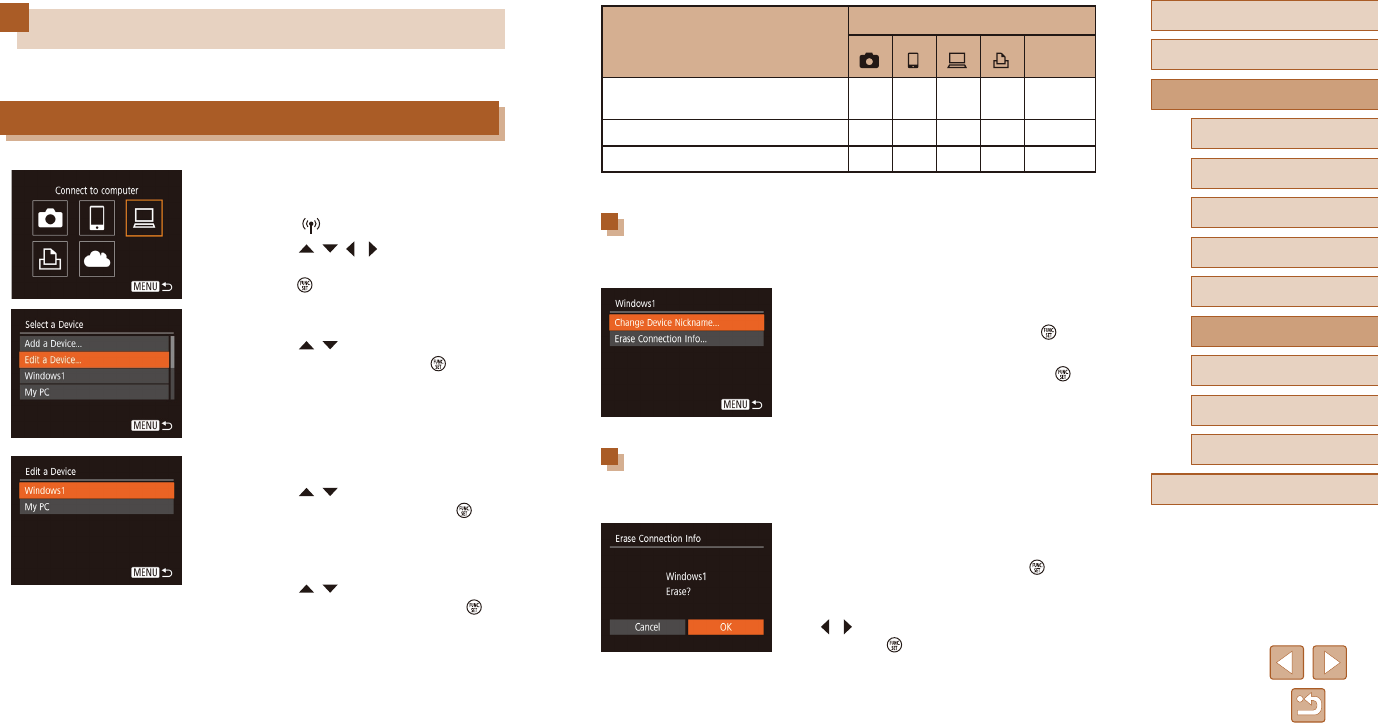
101
Before Use
Basic Guide
Advanced Guide
1Camera Basics
2Auto Mode
3Other Shooting Modes
5Playback Mode
4P Mode
6Wi-Fi Functions
7Setting Menu
8Accessories
9Appendix
Index
CongurableItems
Connection
Web
Services
[Change Device Nickname]
(=
101)
OOOO
–
[View Settings] (=
80) –
O
– – –
[Erase Connection Info] (=
101)
OOOO
–
O
:Congurable–:Notcongurable
Changing a Device Nickname
You can change the device nickname (display name) that is displayed on
the camera.
●Following step 4 in “Editing Connection
Information” (=
101), choose [Change
Device Nickname] and press the [ ]
button.
●Selecttheinputeldandpressthe[ ]
button. Use the keyboard displayed to
enter a new nickname (=
27).
Erasing Connection Information
Erase connection information (information about devices that you have
connected to) as follows.
●Following step 4 in “Editing Connection
Information” (=
101), choose [Erase
Connection Info] and press the [ ]
button.
●After [Erase?] is displayed, press the
[][ ] buttons to choose [OK], and then
press the [ ] button.
●The connection information will be
erased.
Editing or Erasing Wi-Fi Settings
Edit or erase Wi-Fi settings as follows.
Editing Connection Information
1 Access the Wi-Fi menu and choose
a device to edit.
●Press the [ ] button.
●Press the [ ][ ][ ][ ] buttons to choose
the icon of the device to edit, and then
press the [ ] button.
2 Choose [Edit a Device].
●Press the [ ][ ] buttons to choose [Edit
a Device], and then press the [ ] button.
3 Choose the device to edit.
●Press the [ ][ ] buttons to choose the
device to edit, and then press the [ ]
button.
4 Choose the item to edit.
●Press the [ ][ ] buttons to choose
the item to edit, and then press the [ ]
button.
●The items you can change depend on the
device or service.
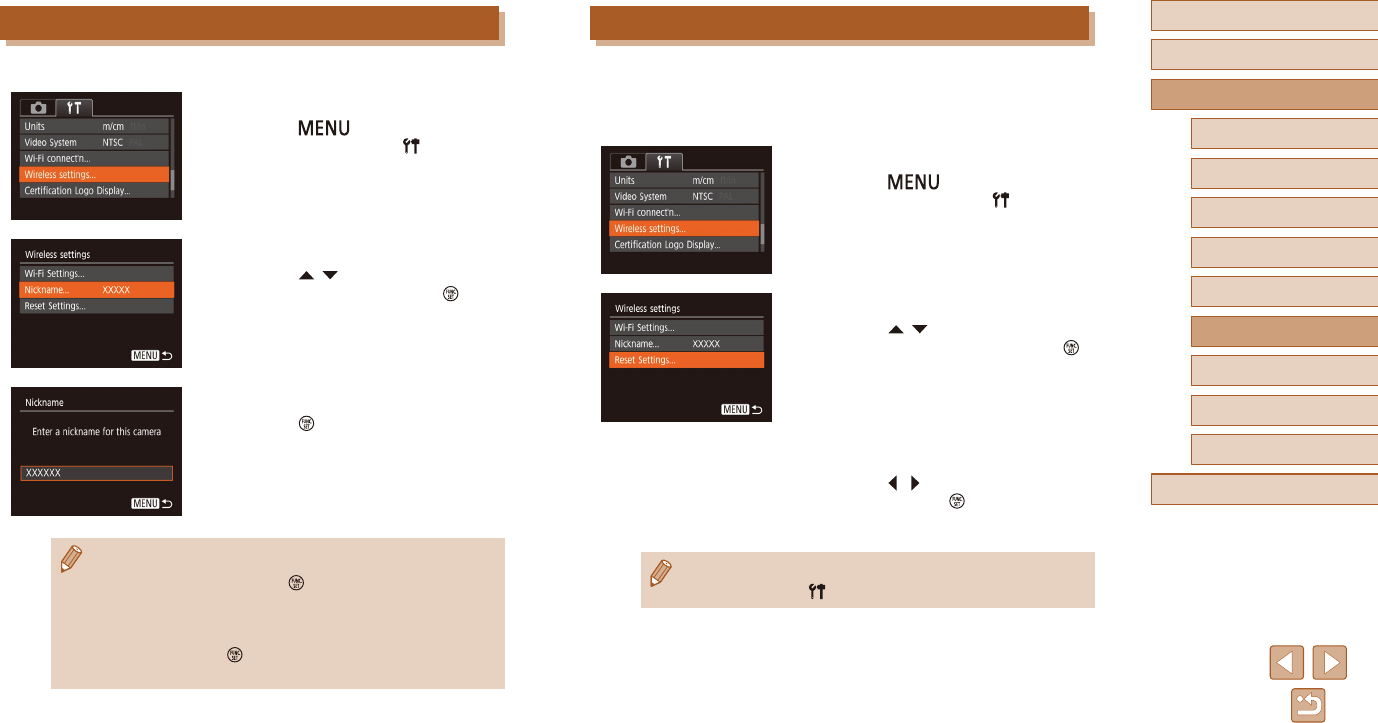
102
Before Use
Basic Guide
Advanced Guide
1Camera Basics
2Auto Mode
3Other Shooting Modes
5Playback Mode
4P Mode
6Wi-Fi Functions
7Setting Menu
8Accessories
9Appendix
Index
Returning the Wi-Fi Settings to Default
Return the Wi-Fi settings to default if you transfer ownership of the
camera to another person, or dispose of it.
Resetting the Wi-Fi settings will also clear all Web service settings.
Be sure that you want to reset all Wi-Fi settings before using this option.
1 Choose [Wireless settings].
●Press the [ ] button and choose
[Wireless settings] on the [ ] tab
(=
26).
2 Choose [Reset Settings].
●Press the [ ][ ] buttons to choose
[Reset Settings], and then press the [ ]
button.
3 Restore the default settings.
●Press the [ ][ ] buttons to choose [OK],
and then press the [ ] button.
●The Wi-Fi settings are now reset.
●To reset other settings (aside from Wi-Fi) to defaults, choose
[Reset All] on the [ ] tab (=
109).
Changing the Camera Nickname
Change the camera nickname (displayed on connected devices) as desired.
1 Choose [Wireless settings].
●Press the [ ] button and choose
[Wireless settings] on the [ ] tab
(=
26).
2 Choose [Nickname].
●Press the [ ][ ] buttons to choose
[Nickname], and then press the [ ]
button.
3 Change the nickname.
●Press the [ ] button to access the
keyboard (=
27), and then enter a
nickname.
●A message is displayed if the nickname you enter begins with
a symbol or space. Press the [ ]buttonandenteradierent
nickname.
●You can also change the nickname from the [Device Nickname]
screendisplayedwhenyourstuseWi-Fi.Inthiscase,selectthe
text box, press the [ ] button to access the keyboard, and then
enter a new nickname.
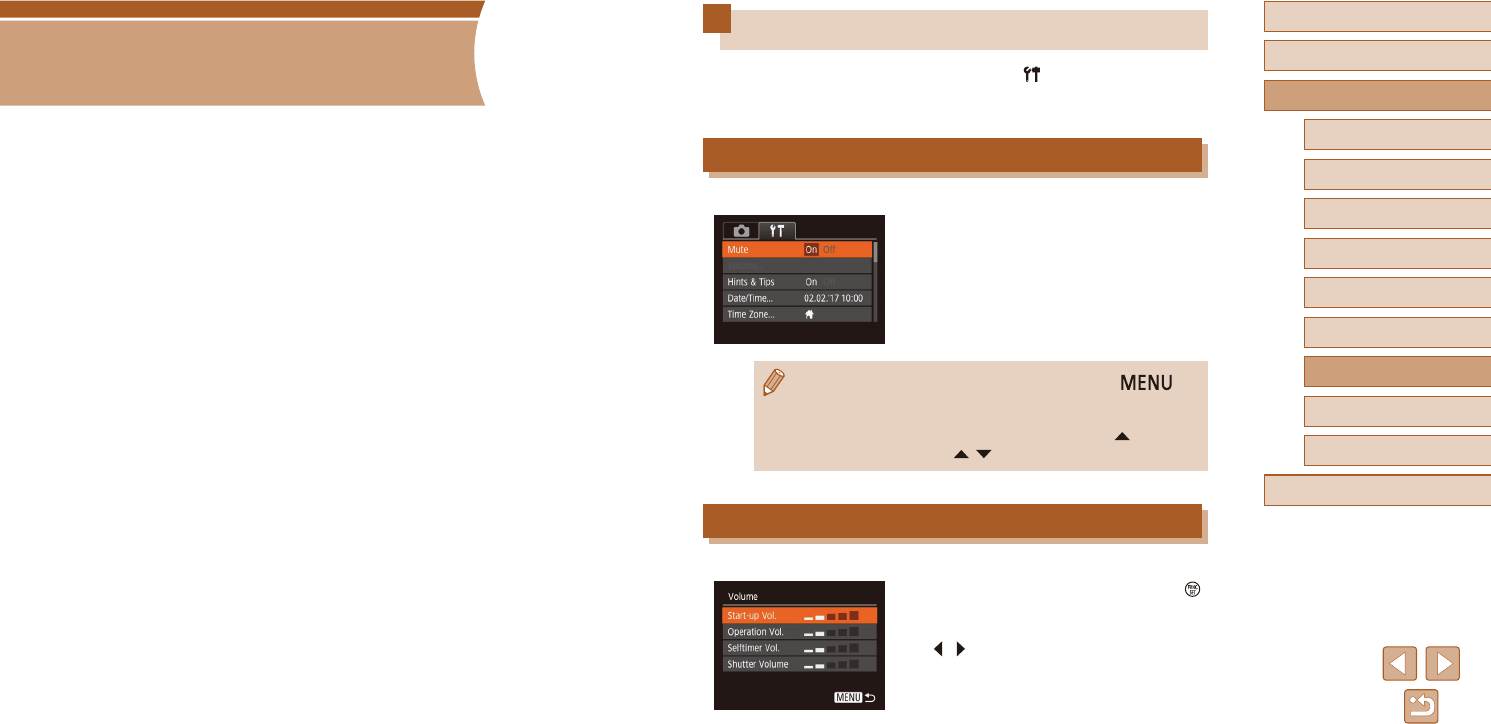
103
Before Use
Basic Guide
Advanced Guide
1Camera Basics
2Auto Mode
3Other Shooting Modes
5Playback Mode
4P Mode
6Wi-Fi Functions
7Setting Menu
8Accessories
9Appendix
Index
Adjusting Basic Camera Functions
Basiccamerafunctionsareconguredonthe[ ] tab of the MENU
(=
26). Customize commonly used functions as desired, for greater
convenience.
Silencing Camera Operations
Silence camera sounds and movies as follows.
●Choose [Mute], and then choose [On].
●Operation can also be silenced by holding down the [ ]
button as you turn the camera on.
●Sound is not played during movies (=
60) if you mute camera
sounds. To restore sound during movies, press the [ ] button.
Adjust volume with the [ ][ ] buttons, as needed.
Adjusting the Volume
Adjust the volume of individual camera sounds as follows.
●Choose [Volume], and then press the [ ]
button.
●Choose an item, and then press the
[][ ] buttons to adjust the volume.
7
Setting Menu
Customize or adjust basic camera functions for greater convenience
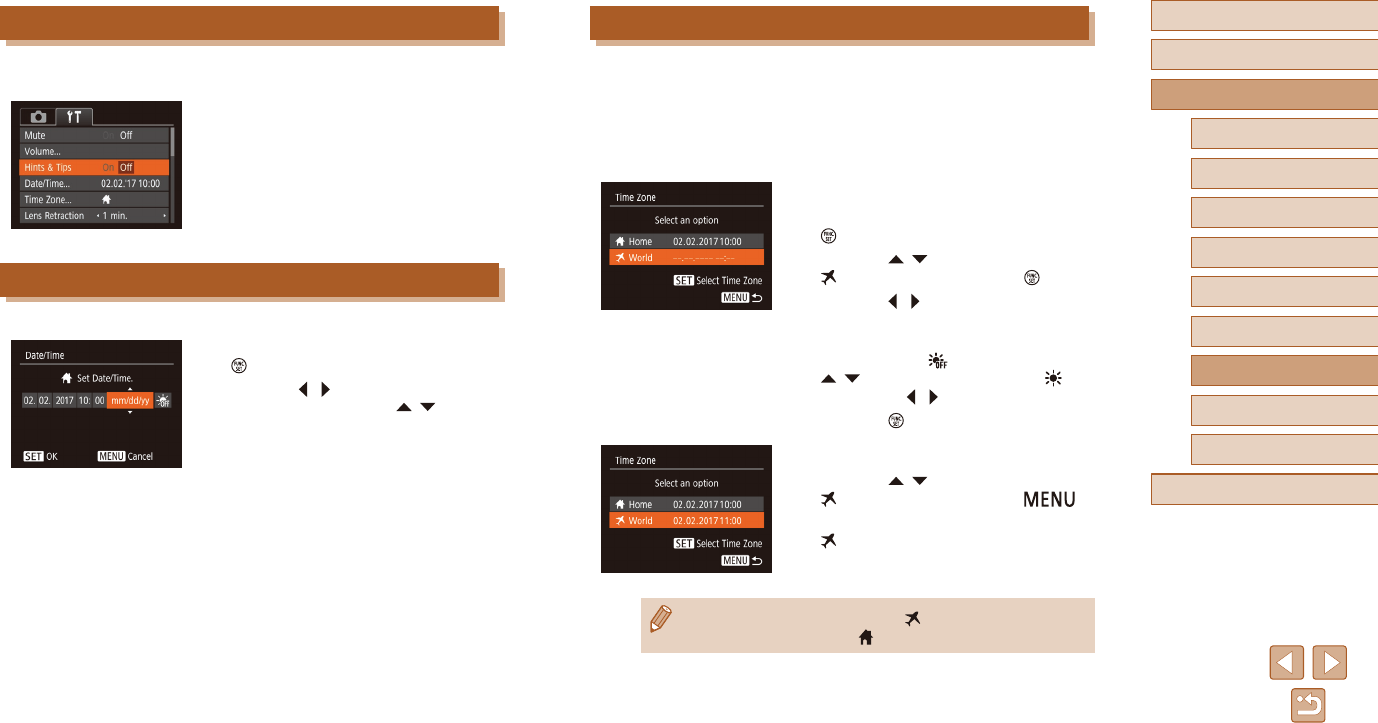
104
Before Use
Basic Guide
Advanced Guide
1Camera Basics
2Auto Mode
3Other Shooting Modes
5Playback Mode
4P Mode
6Wi-Fi Functions
7Setting Menu
8Accessories
9Appendix
Index
World Clock
To ensure that your shots will have the correct local date and time when
you travel abroad, simply register the destination in advance and switch to
that time zone. This convenient feature eliminates the need to change the
Date/Time setting manually.
Before using the world clock, be sure to set the date and time and your
home time zone, as described in “Setting the Date and Time” (=
18).
1 Specify your destination.
●Choose [Time Zone], and then press the
[ ] button.
●Press the [ ][ ] buttons to choose
[ World], and then press the [ ] button.
●Press the [ ][ ] buttons to choose the
destination.
●To set daylight saving time (1 hour
ahead), choose [ ] by pressing the
[ ][ ] buttons, and then choose [ ] by
pressing the [ ][ ] buttons.
●Press the [ ] button.
2 Switch to the destination time zone.
●Press the [ ][ ] buttons to choose
[ World], and then press the [ ]
button.
●[] is now shown on the shooting screen
(=
129).
●Adjusting the date or time while in [ ] mode (=
18) will
automatically update your [ Home] time and date.
Hiding Hints and Tips
Hints and tips are normally shown when you choose FUNC. (=
25) or
MENU (=
26) items. If you prefer, you can deactivate this information.
●Choose [Hints & Tips], and then choose
[O].
Date and Time
Adjust the date and time as follows.
●Choose [Date/Time], and then press the
[] button.
●Press the [ ][ ] buttons to choose an
item, and then press the [ ][ ] buttons
to adjust the setting.
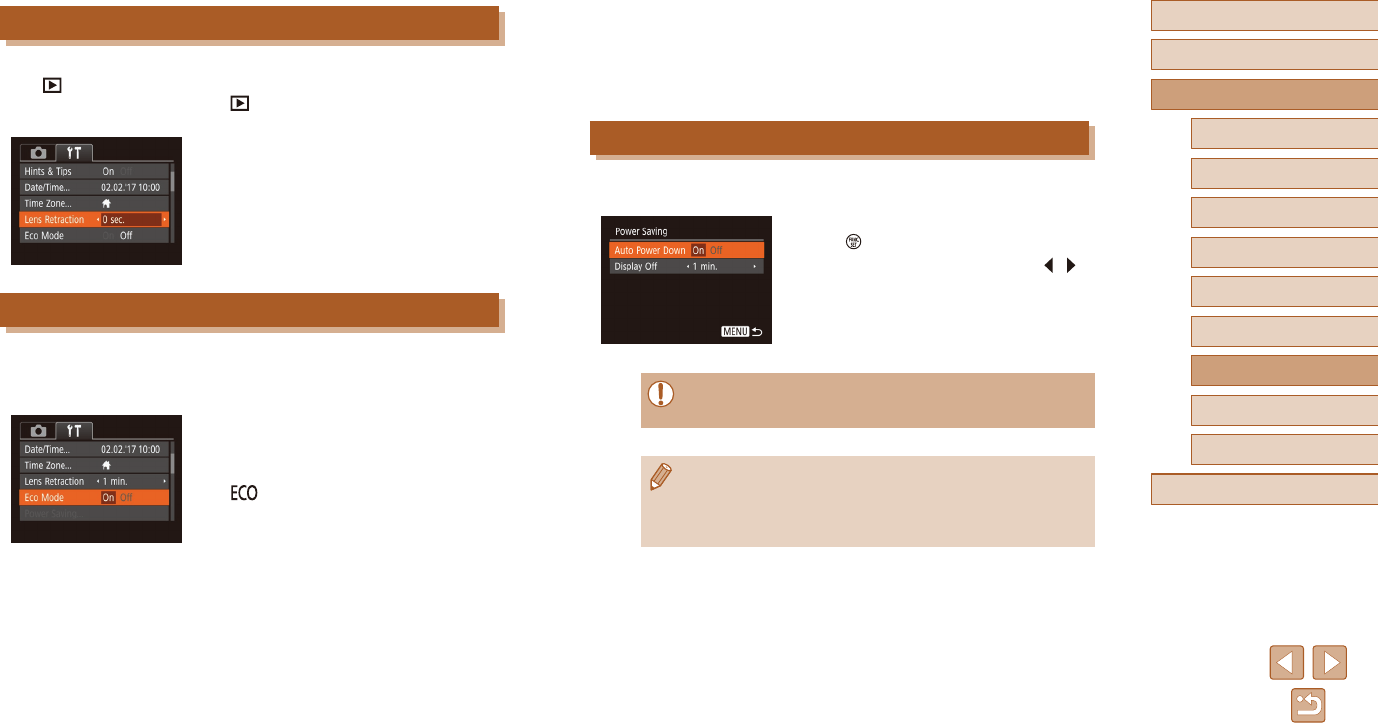
105
Before Use
Basic Guide
Advanced Guide
1Camera Basics
2Auto Mode
3Other Shooting Modes
5Playback Mode
4P Mode
6Wi-Fi Functions
7Setting Menu
8Accessories
9Appendix
Index
2 Shoot.
●To activate the screen and prepare for
shootingwhenthescreenisobutthe
lens is still out, press the shutter button
halfway.
Power-Saving Adjustment
Adjust the timing of automatic camera and screen deactivation (Auto
PowerDownandDisplayO,respectively)asneeded(=
24).
●Choose [Power Saving], and then press
the [ ] button.
●After choosing an item, press the [ ][ ]
buttons to adjust it as needed.
●To conserve battery power, you should normally choose [On] for
[AutoPowerDown]and[1min.]orlessfor[DisplayO].
●The[DisplayO]settingisappliedevenifyouset[AutoPower
Down]to[O].
●These power-saving functions are not available when you have
set Eco mode (=
105) to [On].
Lens Retraction Timing
The lens is normally retracted for safety about one minute after you press
the [ ] button in Shooting mode (=
23). To have the lens retracted
immediately after you press the [ ] button, set the retraction timing to
[0 sec.].
●Choose [Lens Retraction], and then
choose [0 sec.].
Using Eco Mode
This function allows you to conserve battery power in Shooting mode.
Whenthecameraisnotinuse,thescreenquicklydarkenstoreduce
battery consumption.
1 Congure the setting.
●Choose [Eco Mode], and then choose
[On].
●[] is now shown on the shooting
screen (=
129).
●The screen darkens when the camera
is not used for approximately two
seconds; approximately ten seconds
afterdarkening,thescreenturnso.
Thecameraturnsoafterapproximately
three minutes of inactivity.
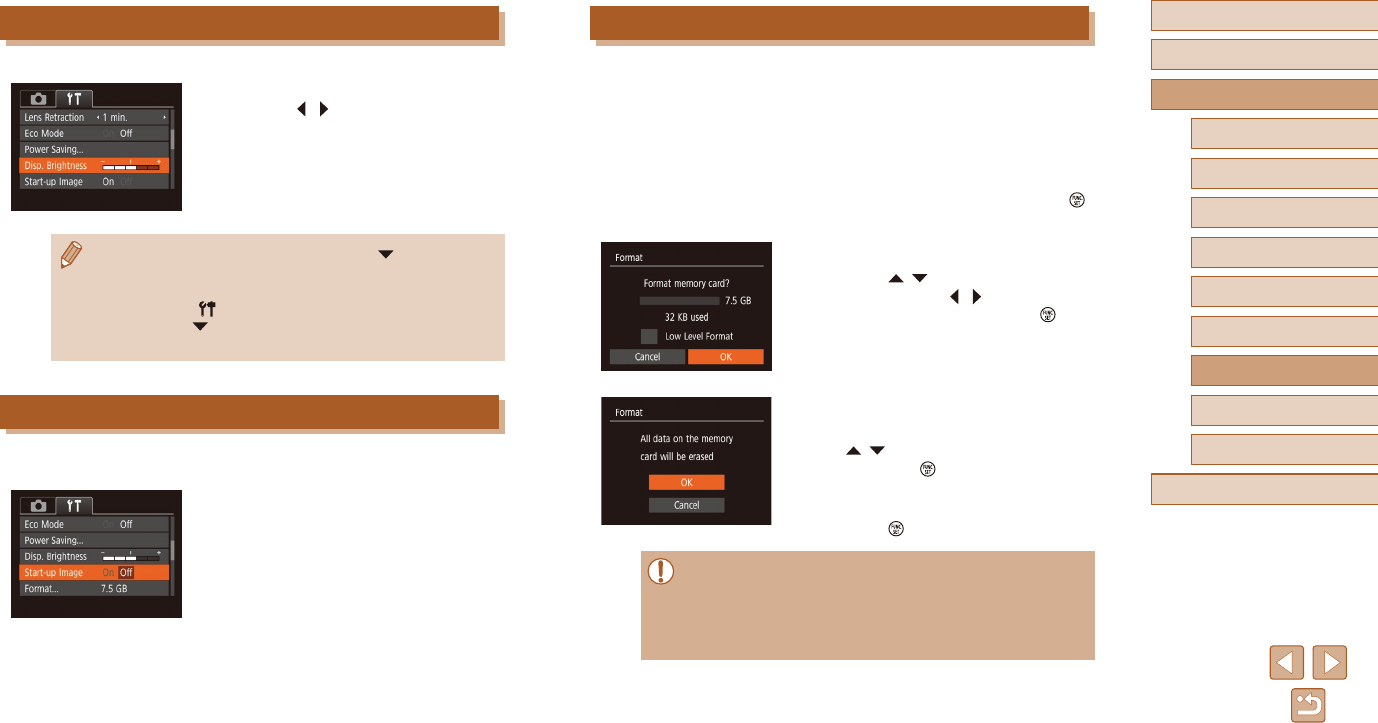
106
Before Use
Basic Guide
Advanced Guide
1Camera Basics
2Auto Mode
3Other Shooting Modes
5Playback Mode
4P Mode
6Wi-Fi Functions
7Setting Menu
8Accessories
9Appendix
Index
Formatting Memory Cards
Before using a new memory card or a card formatted in another device,
you should format the card with this camera.
Formatting erases all data on a memory card. Before formatting, copy
images on the memory card to a computer, or take other steps to back
them up.
1 Access the [Format] screen.
●Choose [Format], and then press the [ ]
button.
2 Choose [OK].
●Press the [ ][ ] buttons to choose
[Cancel], press the [ ][ ] buttons to
choose [OK], and then press the [ ]
button.
3 Format the memory card.
●To begin the formatting process, press
the [ ][ ] buttons to choose [OK], and
then press the [ ] button.
●Whenformattingisnished,[Memory
card formatting complete] is displayed.
Press the [ ] button.
●Formattingorerasingdataonamemorycardonlychangesle
management information on the card and does not erase the data
completely. When transferring or disposing of memory cards,
take steps to protect personal information if necessary, as by
physically destroying cards.
Screen Brightness
Adjust screen brightness as follows.
●Choose [Disp. Brightness], and then
press the [ ][ ] buttons to adjust the
brightness.
●For maximum brightness, press and hold the [ ] button for at
least one second when the shooting screen is displayed or when
in single-image display. (This will override the [Disp. Brightness]
setting on the [ ] tab.) To restore the original brightness, press
and hold the [ ] button again for at least one second or restart
the camera.
Hiding the Start-Up Screen
If you prefer, you can deactivate display of the start-up screen normally
shown when you turn the camera on.
●Choose [Start-up Image], and then
choose[O].
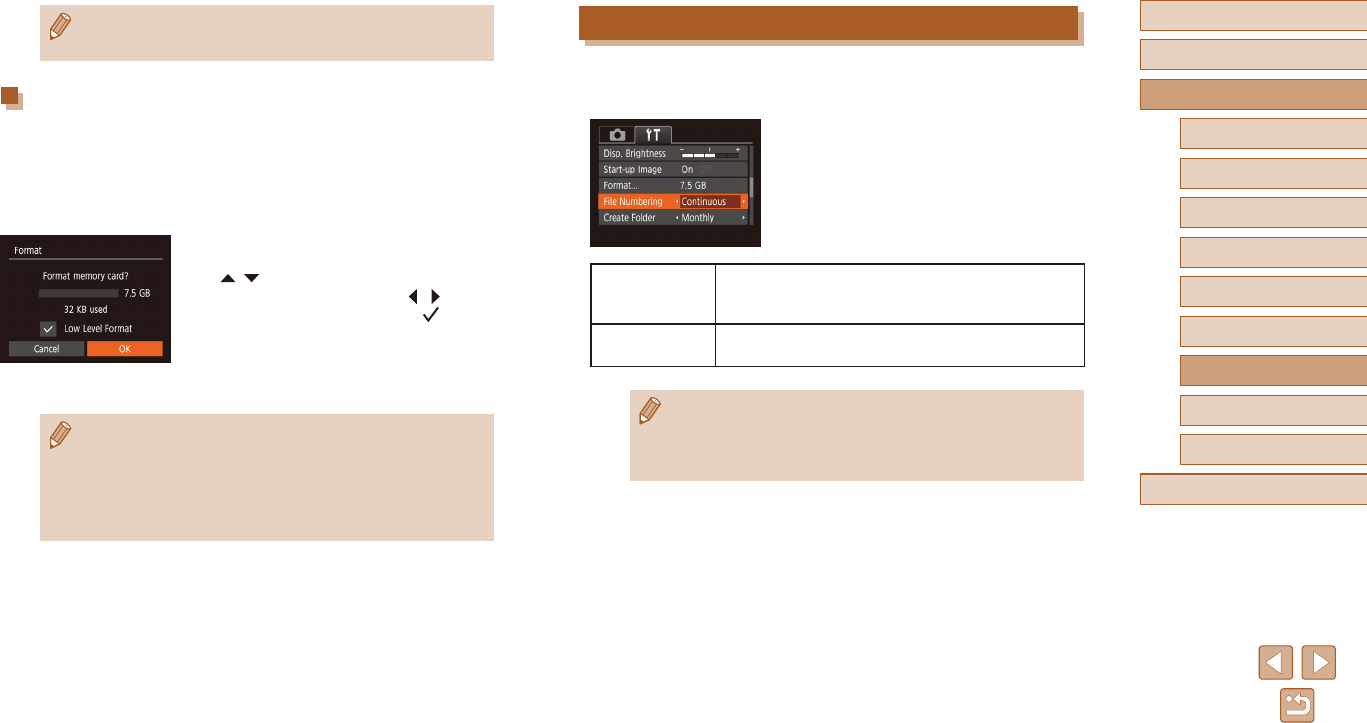
107
Before Use
Basic Guide
Advanced Guide
1Camera Basics
2Auto Mode
3Other Shooting Modes
5Playback Mode
4P Mode
6Wi-Fi Functions
7Setting Menu
8Accessories
9Appendix
Index
File Numbering
Yourshotsareautomaticallynumberedinsequentialorder(0001–9999)
and saved in folders that store up to 2,000 images each. You can change
howthecameraassignslenumbers.
●Choose [File Numbering], and then
choose an option.
Continuous
Images are numbered consecutively (until the 9999th
shot is taken/saved) even if you switch memory
cards.
Auto Reset Image numbering is reset to 0001 if you switch
memory cards, or when a new folder is created.
●Regardless of the option selected in this setting, shots may be
numbered consecutively after the last number of existing images
on newly inserted memory cards. To start saving shots from 0001,
use an empty (or formatted, =
106) memory card.
●The total card capacity indicated on the formatting screen may be
less than the advertised capacity.
Low-Level Formatting
Perform low-level formatting in the following cases: [Memory card error]
is displayed, the camera is not working correctly, card image reading/
writing is slower, continuous shooting is slower, or movie recording
suddenly stops. Low-level formatting erases all data on a memory card.
Before low-level formatting, copy images on the memory card to a
computer, or take other steps to back them up.
●On the screen in step 2 of “Formatting
Memory Cards” (=
106), press the
[ ][ ] buttons to choose [Low Level
Format], and then press the [ ][ ]
buttons to select this option. A [ ] icon is
displayed.
●Follow steps 2 – 3 in “Formatting Memory
Cards” (=
106) to continue with the
formatting process.
●Low-level formatting takes longer than “Formatting Memory
Cards” (=
106), because data is erased from all storage regions
of the memory card.
●You can cancel low-level formatting in progress by choosing
[Stop]. In this case, all data will be erased, but the memory card
can be used normally.
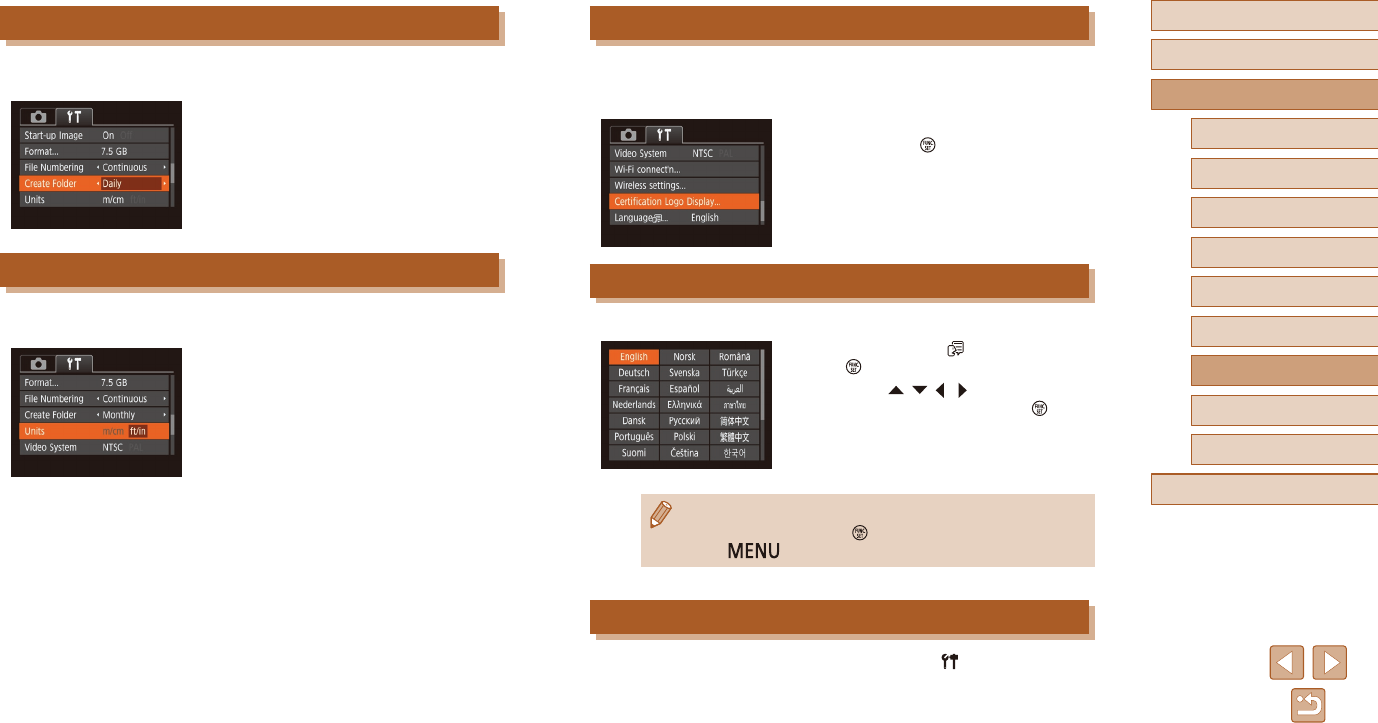
108
Before Use
Basic Guide
Advanced Guide
1Camera Basics
2Auto Mode
3Other Shooting Modes
5Playback Mode
4P Mode
6Wi-Fi Functions
7Setting Menu
8Accessories
9Appendix
Index
Checking Certication Logos
Somelogosforcerticationrequirementsmetbythecameracanbe
viewedonthescreen.Othercerticationlogosareprintedinthisguide,
on the camera packaging, or on the camera body.
●Choose[CerticationLogoDisplay],and
then press the [ ] button.
Display Language
Change the display language as needed.
●Choose [Language ], and then press
the [ ] button.
●Press the [ ][ ][ ][ ] buttons to choose
a language, and then press the [ ]
button.
●You can also access the [Language] screen in Playback mode by
pressing and holding the [ ] button and immediately pressing
the [ ] button.
Adjusting Other Settings
The following settings can also be adjusted on the [ ] tab.
●[Video System] (=
113)
●[Wireless settings] (=
76)
Date-Based Image Storage
Instead of saving images in folders created each month, you can have the
camera create folders each day you shoot to store shots taken that day.
●Choose [Create Folder], and then choose
[Daily].
●Images will now be saved in folders
created on the shooting date.
Metric / Non-Metric Display
Change the unit of measurement shown in GPS elevation information
(=
99) and elsewhere from m/cm to ft/in as needed.
●Choose [Units], and then choose [ft/in].
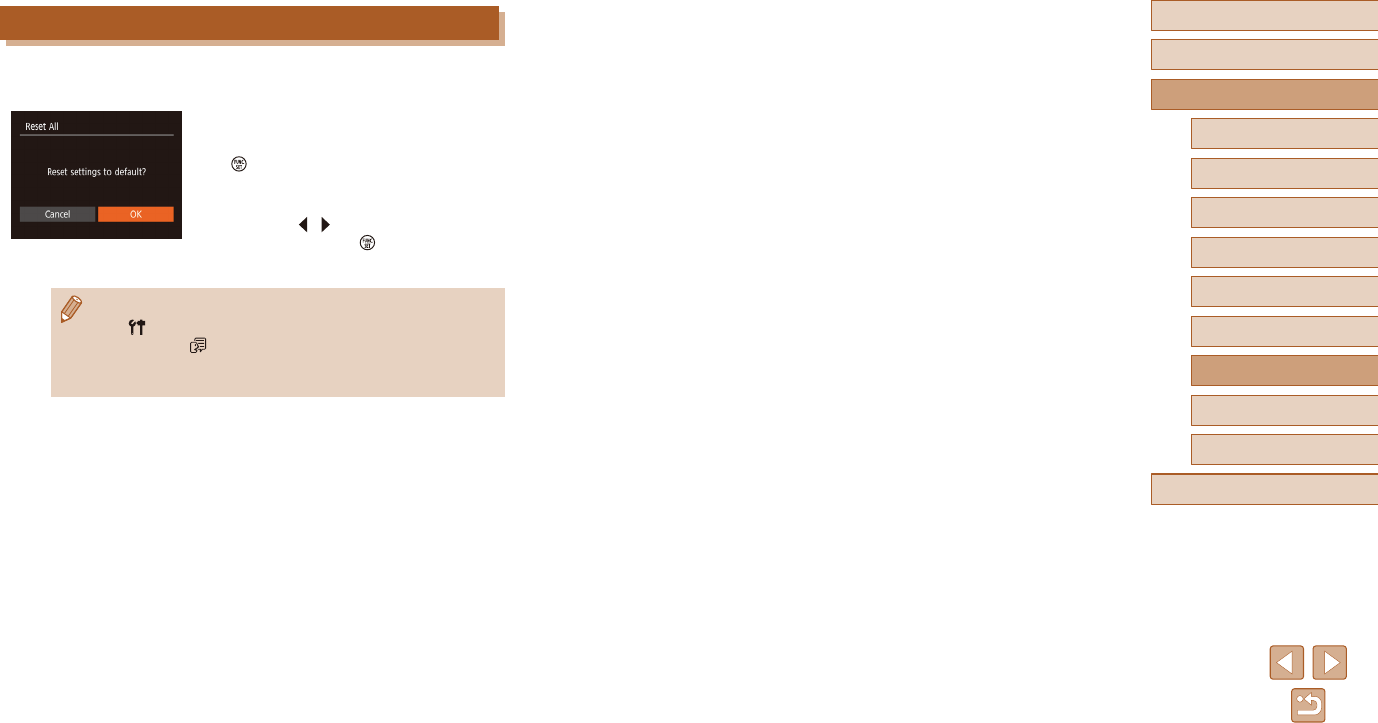
109
Before Use
Basic Guide
Advanced Guide
1Camera Basics
2Auto Mode
3Other Shooting Modes
5Playback Mode
4P Mode
6Wi-Fi Functions
7Setting Menu
8Accessories
9Appendix
Index
Restoring Default Camera Settings
If you accidentally change a setting, you can restore default camera
settings.
1 Access the [Reset All] screen.
●Choose [Reset All], and then press the
[ ] button.
2 Restore default settings.
●Press the [ ][ ] buttons to choose [OK],
and then press the [ ] button.
●Default settings are now restored.
●The following functions are not restored to default settings.
- [] tab settings [Date/Time] (=
104), [Time Zone] (=
104),
[Language ] (=
108), and [Video System] (=
113)
- Custom white balance data you have recorded (=
52)
- Shooting mode (=
43)
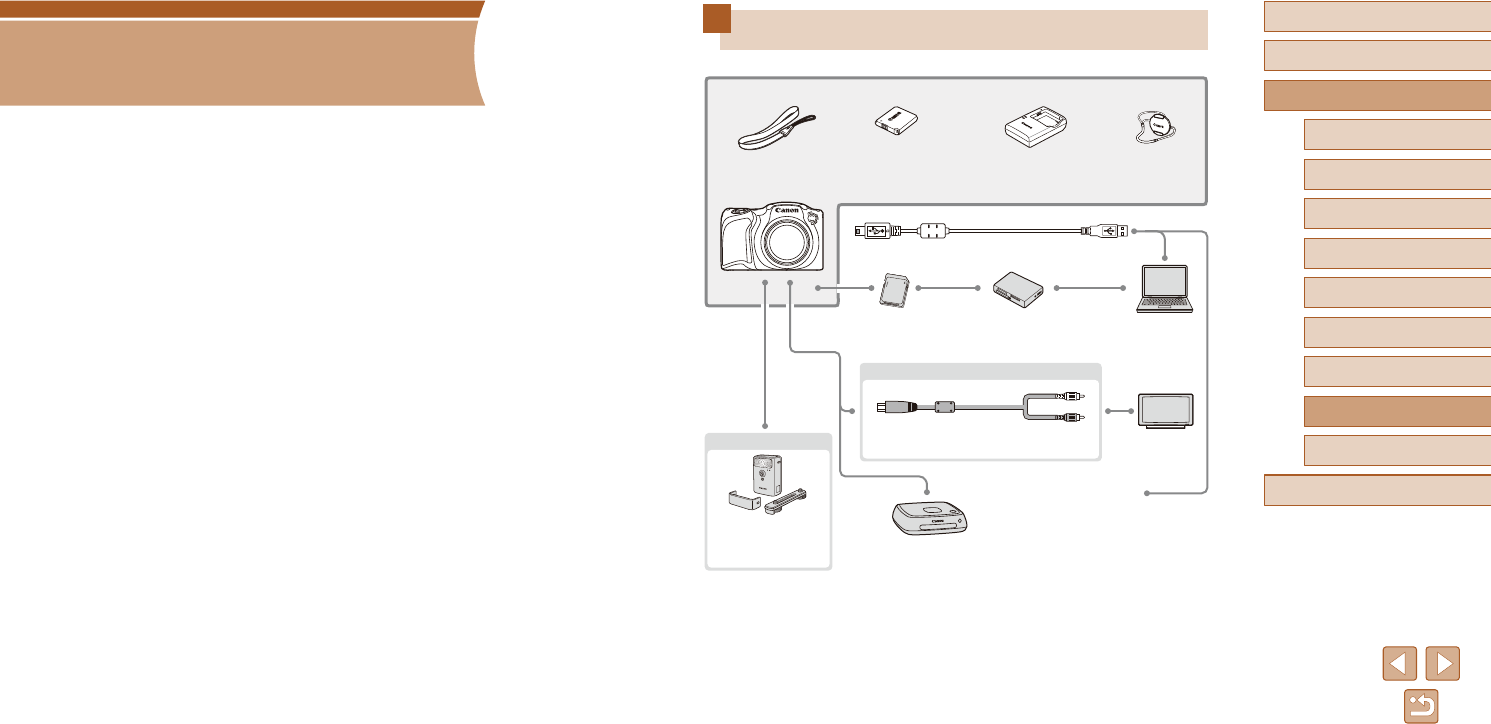
110
Before Use
Basic Guide
Advanced Guide
1Camera Basics
2Auto Mode
3Other Shooting Modes
5Playback Mode
4P Mode
6Wi-Fi Functions
7Setting Menu
8Accessories
9Appendix
Index
System Map
Wrist Strap Battery Pack
NB-11LH*1
Battery Charger
CB-2LF/CB-2LFE*1
USB Cable (camera end: Mini-B)*2
Memory Card Card Reader Computer
TV/Video
System
Included Accessories
Cables
AV Cable AVC-DC400
Flash Unit
High-Power Flash
HF-DC2
Lens Cap
(with cord)
*1 Also available for purchase separately.
*2 A genuine Canon accessory is also available (Interface Cable IFC-400PCU).
8
Accessories
Enjoy the camera in more ways with optional Canon accessories and
other compatible accessories sold separately
PictBridge-Compatible
Printers
Connect Station
CS100

111
Before Use
Basic Guide
Advanced Guide
1Camera Basics
2Auto Mode
3Other Shooting Modes
5Playback Mode
4P Mode
6Wi-Fi Functions
7Setting Menu
8Accessories
9Appendix
Index
Optional Accessories
The following camera accessories are sold separately. Note that
availability varies by area, and some accessories may no longer be
available.
Power Supplies
Battery Pack NB-11LH
●Rechargeable lithium-ion battery
Battery Charger CB-2LF/CB-2LFE
●Charger for Battery Pack NB-11LH
●The battery charger can be used in areas with 100 – 240 V AC
power (50/60 Hz).
●For power outlets in a different format, use a commercially
available adapter for the plug. Never use an electrical transformer
designed for traveling, which may damage the battery pack.
●The battery pack includes a convenient cover which you can
attach to know the charge status at a glance. Attach the cover so
that is visible on a charged battery pack, and attach it so that
is not visible on an uncharged battery pack.
●Battery Pack NB-11L is also supported.
●Battery Charger CB-2LD and CB-2LDE are also supported.
Use of genuine Canon accessories is recommended.
This product is designed to achieve excellent performance when used
with genuine Canon accessories.
Canon shall not be liable for any damage to this product and/or
accidents such as re, etc., caused by the malfunction of non-genuine
Canon accessories (e.g., a leakage and/or explosion of a battery pack).
Please note that any repairs your Canon product may require as a result
of such malfunction are not covered under warranty and will incur a fee.
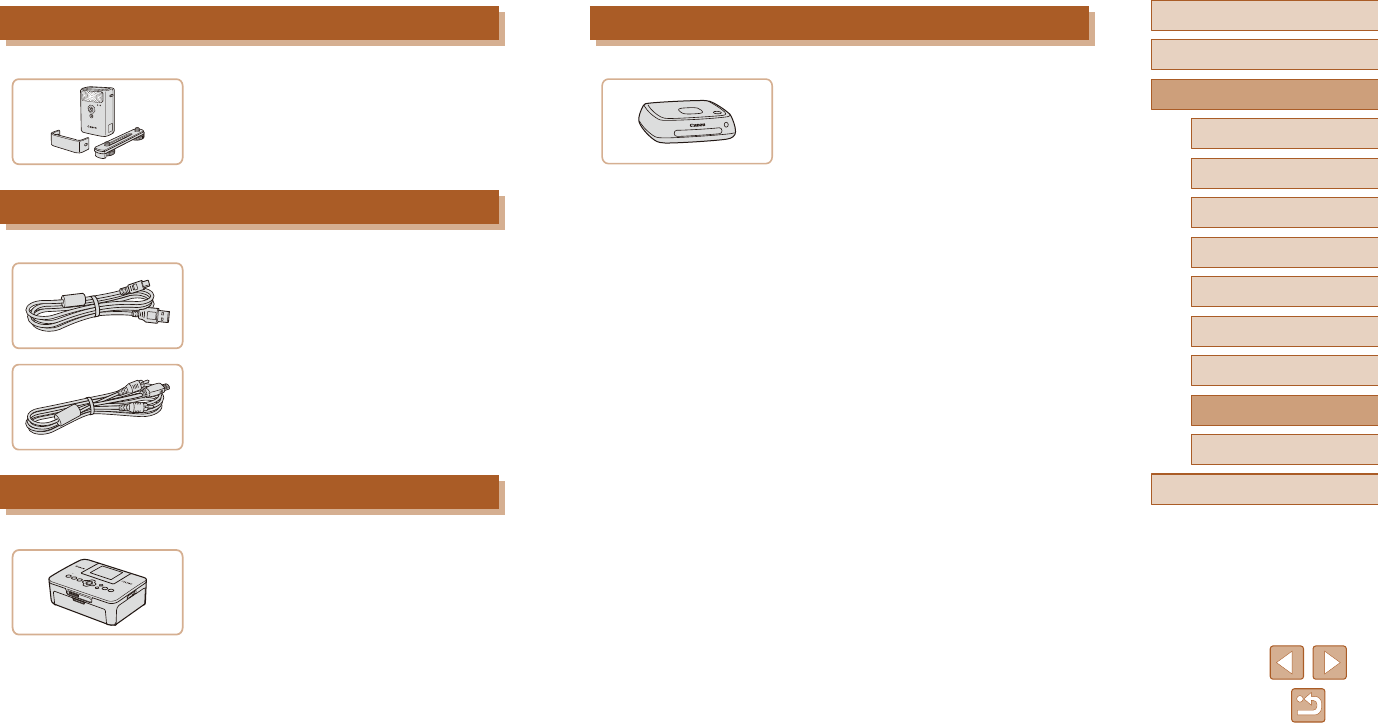
112
Before Use
Basic Guide
Advanced Guide
1Camera Basics
2Auto Mode
3Other Shooting Modes
5Playback Mode
4P Mode
6Wi-Fi Functions
7Setting Menu
8Accessories
9Appendix
Index
Photo and Movie Storage
Connect Station CS100
●A media hub for storing camera images,
viewing on a connected TV, printing
wirelessly on a Wi-Fi-compatible printer,
sharing over the Internet, and more.
Flash Unit
High-Power Flash HF-DC2
●Externalashforilluminatingsubjects
thatareoutofrangeofthebuilt-inash.
Other Accessories
Interface Cable IFC-400PCU
●For connecting the camera to a computer
or printer.
AV Cable AVC-DC400
●Connect the camera to a TV to enjoy
playback on the larger TV screen.
Printers
Canon-Brand PictBridge-Compatible
Printers
●Even without using a computer, you can
print images by connecting the camera
directly to a printer.
For details, visit your nearest Canon
retailer.
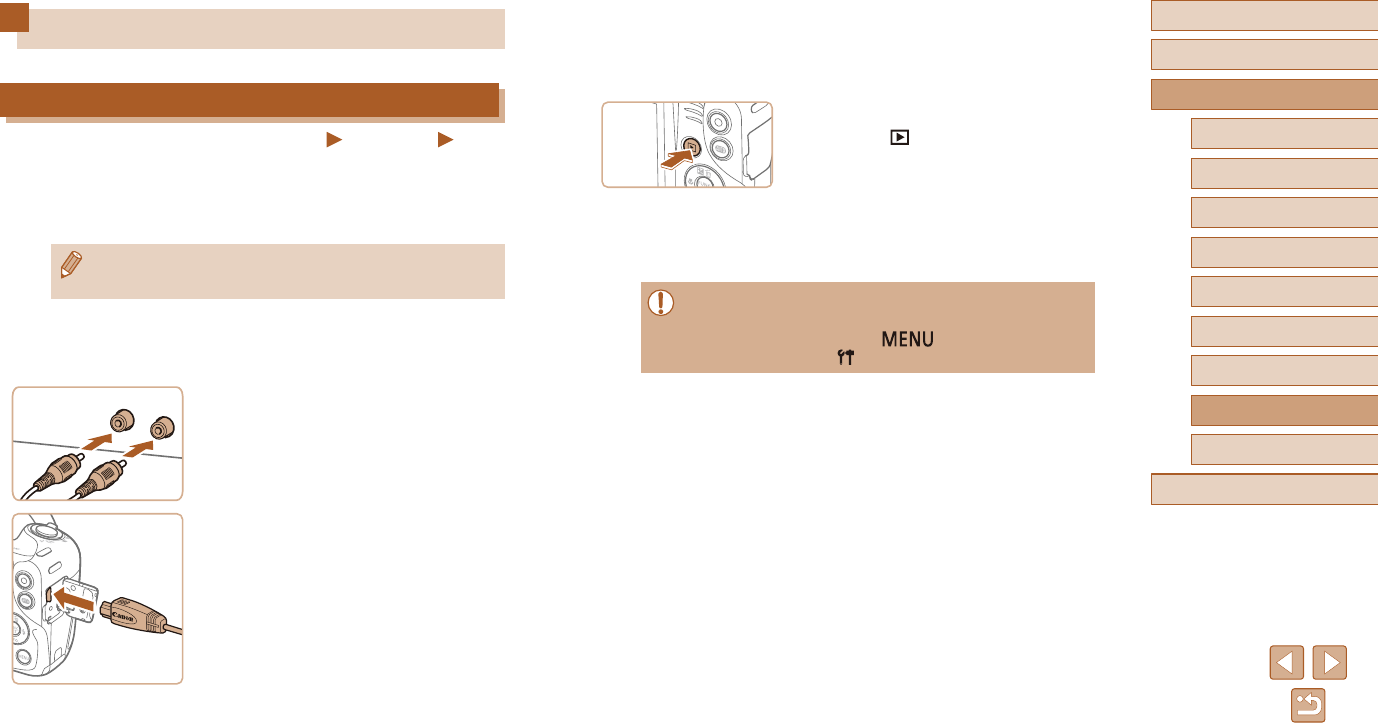
113
Before Use
Basic Guide
Advanced Guide
1Camera Basics
2Auto Mode
3Other Shooting Modes
5Playback Mode
4P Mode
6Wi-Fi Functions
7Setting Menu
8Accessories
9Appendix
Index
3 Turn the TV on and switch to video
input.
●Switch the TV input to the external input
you connected the cable to in step 2.
4 Turn the camera on.
●Press the [ ] button to turn the camera
on.
●Images from the camera are now
displayed on the TV. (Nothing is
displayed on the camera screen.)
●Whennished,turnothecameraand
TV before disconnecting the cable.
●Correct display is not possible unless the camera video output
format (NTSC or PAL) matches the TV format. To change the
video output format, press the [ ] button and choose
[Video System] on the [ ] tab.
Using Optional Accessories
Playback on a TV
Still Images Movies
Connecting the camera to a TV with the AV Cable AVC-DC400 (sold
separately) enables you to view your shots on the larger screen of the TV
as you control the camera.
For details on connection or how to switch inputs, refer to the TV manual.
●Some information may not be displayed when viewing images on
a TV (=
130).
1 Make sure the camera and TV are
o.
2 Connect the camera to the TV.
●On the TV, insert the cable plugs fully into
the video inputs as shown.
●Make sure the cable plugs are in video
inputs of the same color.
●On the camera, open the terminal cover
and insert the cable plug fully into the
camera terminal.
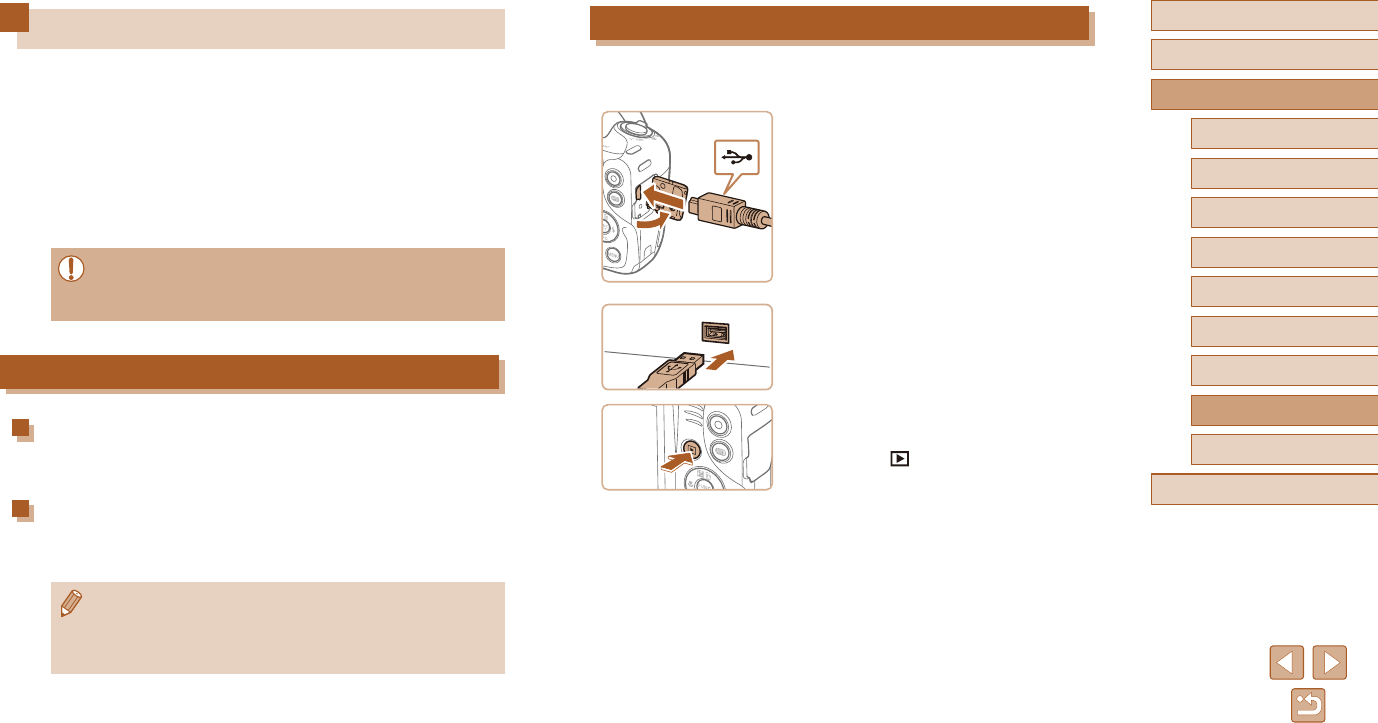
114
Before Use
Basic Guide
Advanced Guide
1Camera Basics
2Auto Mode
3Other Shooting Modes
5Playback Mode
4P Mode
6Wi-Fi Functions
7Setting Menu
8Accessories
9Appendix
Index
Saving Images to a Computer
Using a USB cable (sold separately; camera end: Mini-B), you can
connect the camera to the computer and save images to the computer.
1 Connect the camera to the
computer.
●Withthecameraturnedo,openthe
cover (1). With the smaller plug of the
USB cable in the orientation shown,
insert the plug fully into the camera
terminal (2).
●Insert the larger plug of the USB cable
in the computer’s USB port. For details
about USB connections on the computer,
refer to the computer user manual.
2 Turn the camera on to access
CameraWindow.
●Press the [ ] button to turn the camera
on.
●Mac OS: CameraWindow is displayed
when a connection is established
between the camera and computer.
(1)
(2)
Using the Software
To utilize the features of the following software, download the software
from the Canon website and install it on your computer.
●CameraWindow
- Import images and change camera settings
●Image Transfer Utility
- Set up Image Sync (=
97) and receive images
●Map Utility
- Use a map to view GPS information that has been added to images
●To view and edit images on a computer, use preinstalled or
commonly available software compatible with images captured by
the camera.
Computer Connections via a Cable
Checking Your Computer Environment
Fordetailedsoftwaresystemrequirementsandcompatibilityinformation
(including support in new operating systems), visit the Canon website.
Installing the Software
Install the software as described in steps 1 – 2 of “Installing
CameraWindow” (=
83).
●To uninstall (remove) the software in Mac OS, in the [Canon
Utilities] folder within the [Applications] folder, drag the folder of
the software for uninstallation to the Trash, and then empty the
Trash.
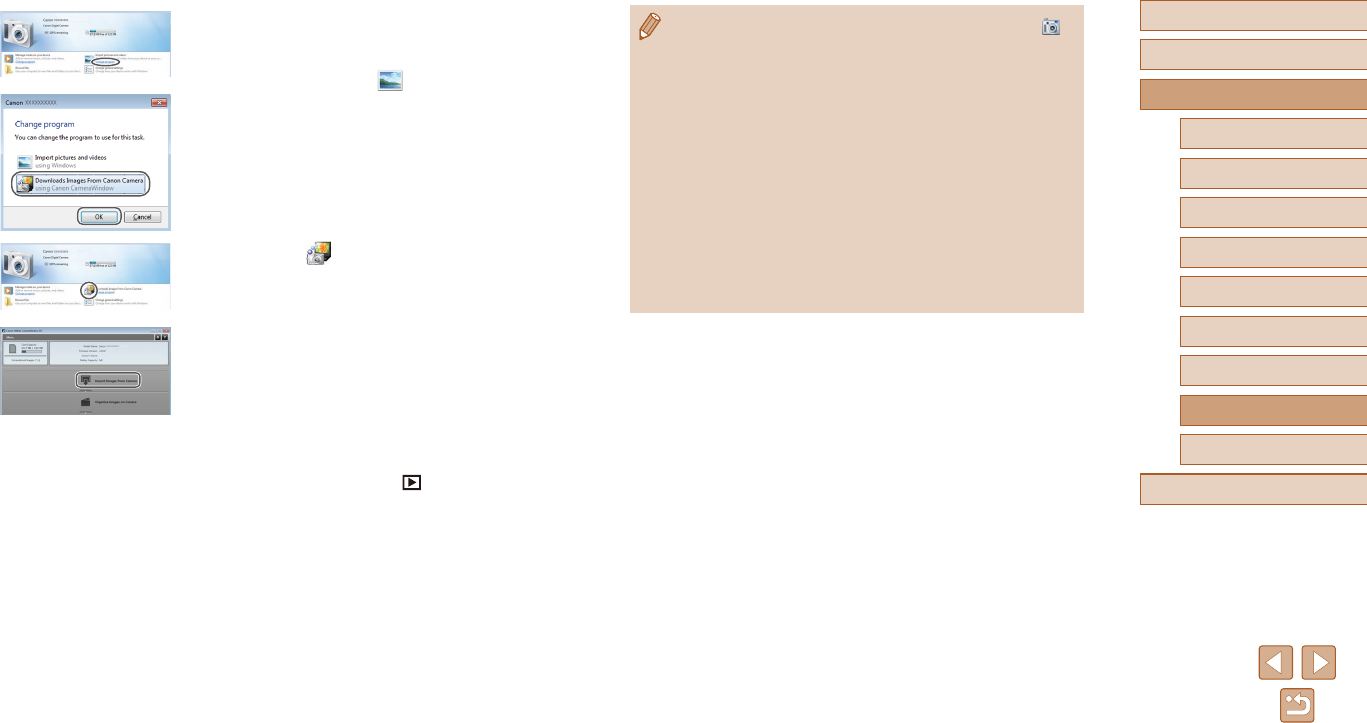
115
Before Use
Basic Guide
Advanced Guide
1Camera Basics
2Auto Mode
3Other Shooting Modes
5Playback Mode
4P Mode
6Wi-Fi Functions
7Setting Menu
8Accessories
9Appendix
Index
●Windows 7: If the screen in step 2 is not displayed, click the [ ]
icon in the taskbar.
●Mac OS: If CameraWindow is not displayed after step 2, click the
[CameraWindow] icon in the Dock.
●Although you can save images to a computer simply by
connecting your camera to the computer without using the
software, the following limitations apply.
- It may take a few minutes after you connect the camera to the
computer until camera images are accessible.
- Images shot in vertical orientation may be saved in horizontal
orientation.
- Image protection settings may be cleared from images saved
to a computer.
- Some problems may occur when saving images or image
information, depending on the operating system version,
thesoftwareinuse,orimagelesizes.
●Windows: Follow the steps introduced
below.
●In the screen that is displayed, click the
change program link of [ ].
●Choose [Downloads Images From Canon
Camera] and then click [OK].
●Double-click [ ].
3 Save the images to the computer.
●Click [Import Images from Camera], and
then click [Import Untransferred Images].
●Images are now saved to the Pictures
folder on the computer, in separate
folders named by date.
●After images are saved, close
CameraWindow, press the [ ] button to
turnthecamerao,andunplugthecable.
●To view images you save to a computer,
use preinstalled or commonly available
software compatible with images
captured by the camera.
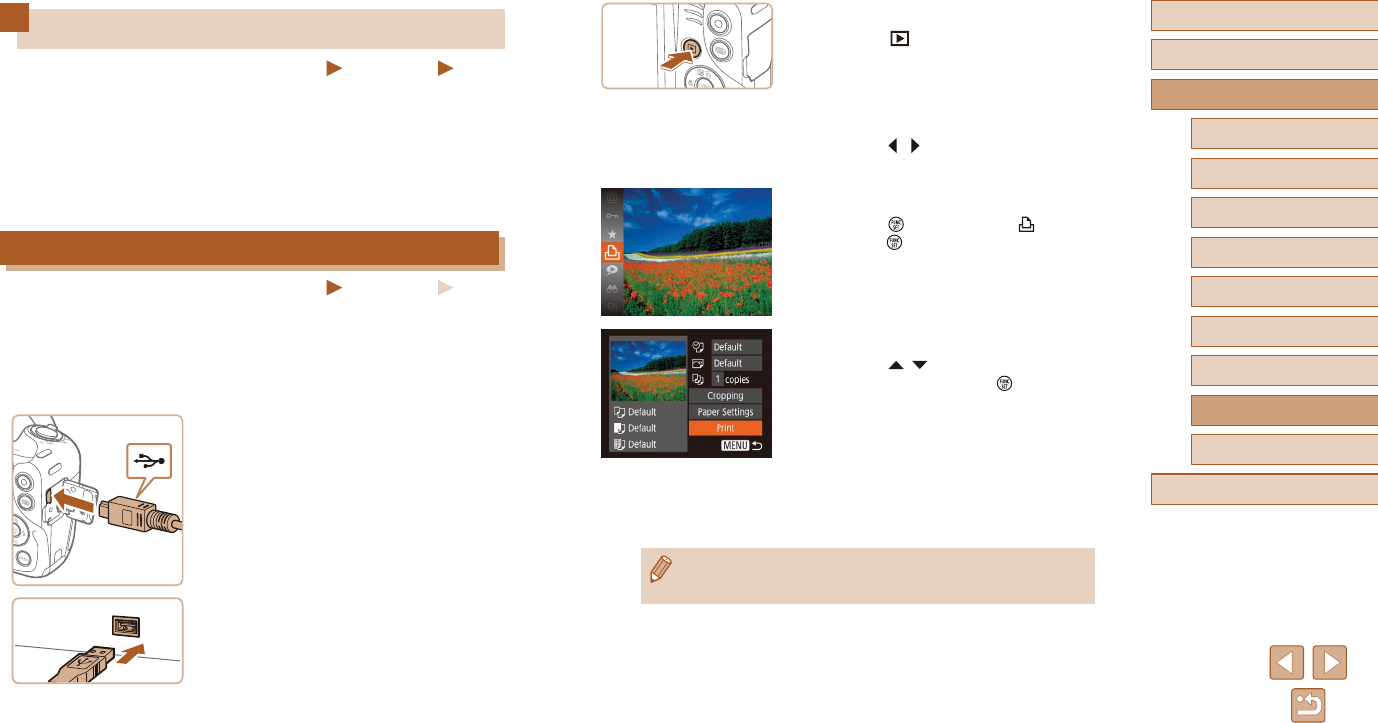
116
Before Use
Basic Guide
Advanced Guide
1Camera Basics
2Auto Mode
3Other Shooting Modes
5Playback Mode
4P Mode
6Wi-Fi Functions
7Setting Menu
8Accessories
9Appendix
Index
4 Turn the camera on.
●Press the [ ] button to turn the camera
on.
5 Choose an image.
●Press the [ ][ ] buttons to choose an
image.
6 Access the printing screen.
●Press the [ ] button, choose [ ], and
press the [ ] button again.
7 Print the image.
●Press the [ ][ ] buttons to choose
[Print], and then press the [ ] button.
●Printing now begins.
●To print other images, repeat the above
procedures starting from step 5 after
printingisnished.
●Whenyouarenishedprinting,turnthe
cameraandprinteroanddisconnect
the cable.
●For Canon-brand PictBridge-compatible printers (sold separately),
see “Printers” (=
112).
Printing Images
Still Images Movies
Your shots can easily be printed by connecting the camera to a printer.
On the camera, you can specify images to set up batch printing, prepare
orders for photo development services, and prepare orders or print
images for photobooks.
A Canon SELPHY CP series compact photo printer is used here for the
sake of illustration. Screens displayed and available functions vary by
printer. Also refer to the printer manual for additional information.
Easy Print
Still Images Movies
Easily print your shots by connecting the camera to a PictBridge-
compatible printer (sold separately) with the USB cable.
1 Make sure the camera and printer
are o.
2 Connect the camera to the printer.
●Open the terminal cover. Holding the
smaller cable plug in the orientation
shown, insert the plug fully into the
camera terminal.
●Connect the larger cable plug to the
printer. For other connection details,
refer to the printer manual.
3 Turn the printer on.
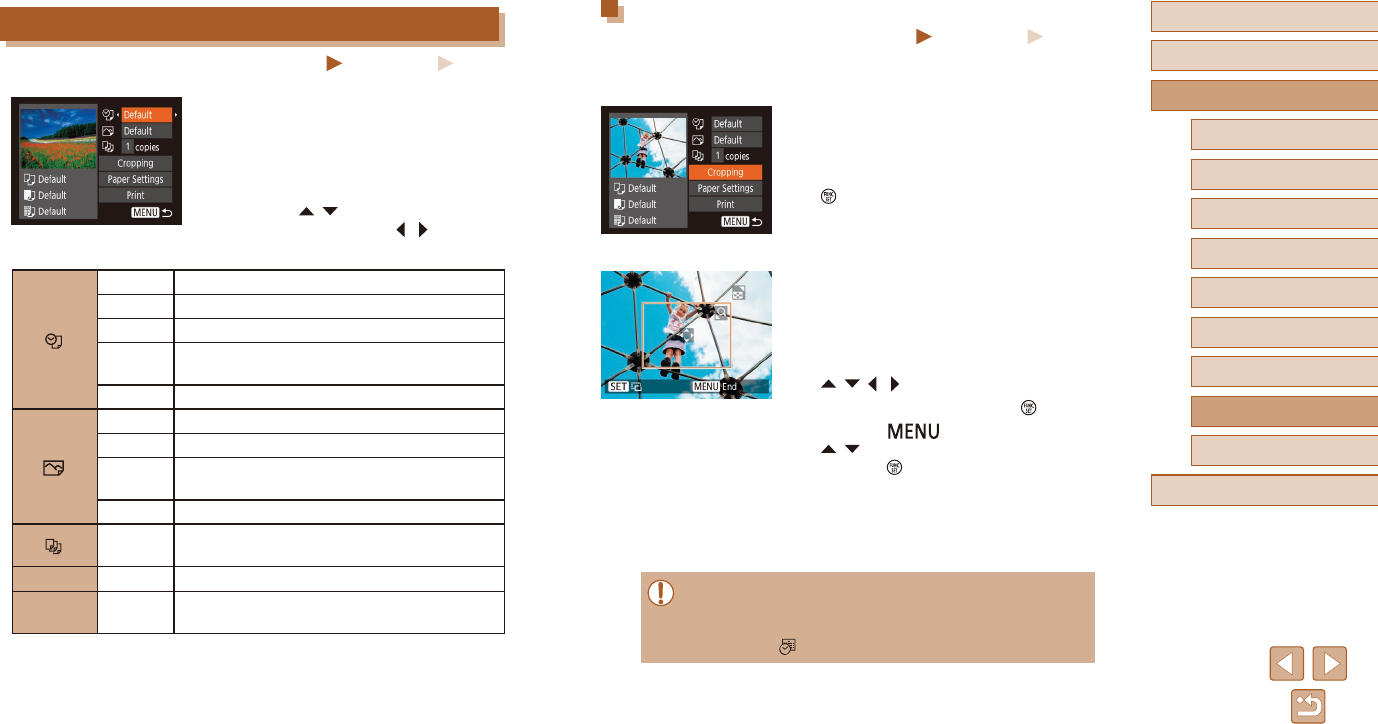
117
Before Use
Basic Guide
Advanced Guide
1Camera Basics
2Auto Mode
3Other Shooting Modes
5Playback Mode
4P Mode
6Wi-Fi Functions
7Setting Menu
8Accessories
9Appendix
Index
Cropping Images before Printing
Still Images Movies
By cropping images before printing, you can print a desired image area
instead of the entire image.
1 Choose [Cropping].
●Afterfollowingstep1in“ConguringPrint
Settings” (=
117) to access the printing
screen, choose [Cropping] and press the
[ ] button.
●A cropping frame is now displayed,
indicating the image area to print.
2 Adjust the cropping frame as
needed.
●To resize the frame, move the zoom
lever.
●To move the frame, press the
[][ ][ ][ ] buttons.
●To rotate the frame, press the [ ] button.
●Press the [ ] button, press the
[ ][ ] buttons to choose [OK], and then
press the [ ] button.
3 Print the image.
●Follow step 7 in “Easy Print” (=
116)
to print.
●Cropping may not be possible at small image sizes, or at some
aspect ratios.
●Dates may not be printed correctly if you crop images shot with
[Date Stamp ] selected.
Conguring Print Settings
Still Images Movies
1 Access the printing screen.
●Follow steps 1 – 6 in “Easy Print”
(=
116) to access this screen.
2 Congure the settings.
●Press the [ ][ ] buttons to choose an
item, and then press the [ ][ ] buttons to
choose an option.
Default Matches current printer settings.
Date Prints images with the date added.
File No. Printsimageswiththelenumberadded.
Both Printsimageswithboththedateandle
number added.
O –
Default Matches current printer settings.
O –
On Uses information from the time of shooting to
print under optimal settings.
Red-Eye 1 Corrects red-eye.
No. of
Copies Choose the number of copies to print.
Cropping –Specify a desired image area to print (=
117).
Paper
Settings –Specify the paper size, layout, and other details
(=
118).
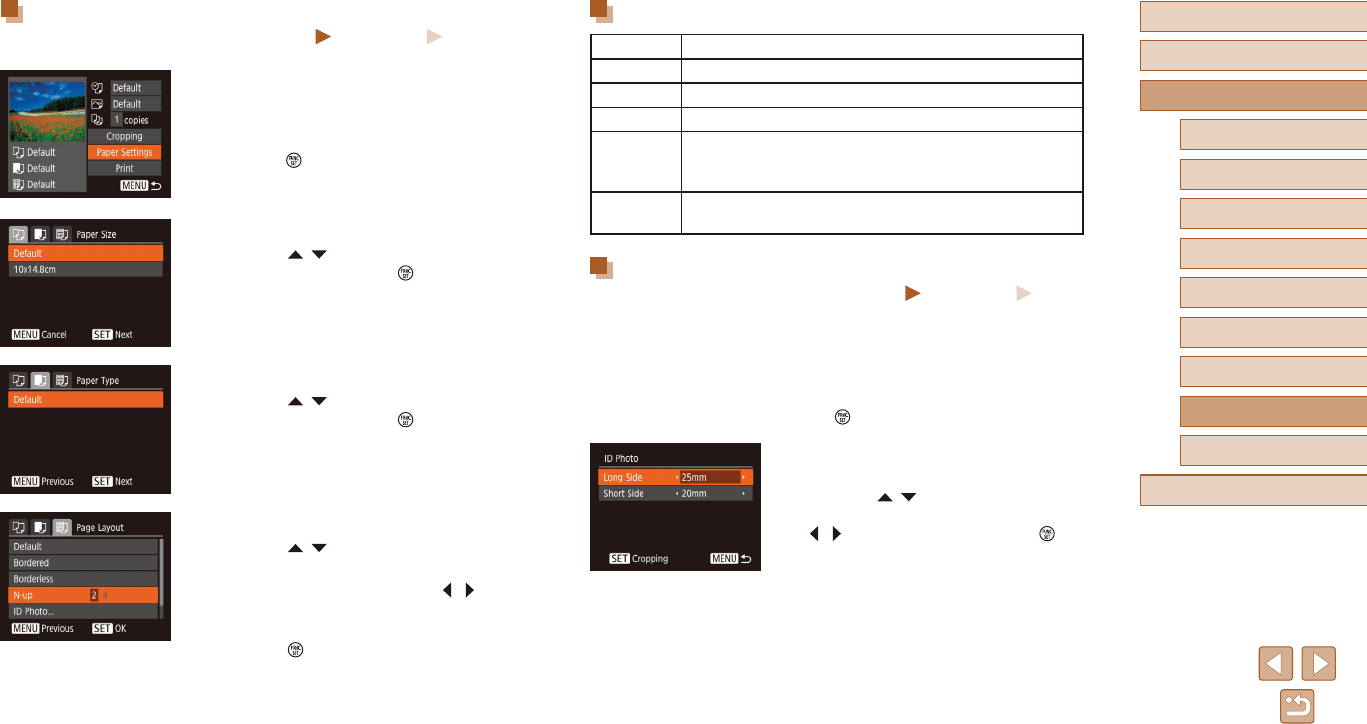
118
Before Use
Basic Guide
Advanced Guide
1Camera Basics
2Auto Mode
3Other Shooting Modes
5Playback Mode
4P Mode
6Wi-Fi Functions
7Setting Menu
8Accessories
9Appendix
Index
Available Layout Options
Default Matches current printer settings.
Bordered Prints with blank space around the image.
Borderless Borderless, edge-to-edge printing.
N-up Choose how many images to print per sheet.
ID Photo
Printsimagesforidenticationpurposes.
Only available for images with a recording pixel setting of
L and an aspect ratio of 4:3.
Fixed Size Choose the print size.
Choose from 3.5 x 5 in., postcard, or wide-format prints.
Printing ID Photos
Still Images Movies
1 Choose [ID Photo].
●Following steps 1 – 4 in “Choosing
Paper Size and Layout before Printing”
(=
118), choose [ID Photo] and press
the [ ] button.
2 Choose the long and short side
length.
●Press the [ ][ ] buttons to choose an
item. Choose the length by pressing the
[ ][ ] buttons, and then press the [ ]
button.
Choosing Paper Size and Layout before Printing
Still Images Movies
1 Choose [Paper Settings].
●Afterfollowingstep1in“ConguringPrint
Settings” (=
117) to access the printing
screen, choose [Paper Settings] and
press the [ ] button.
2 Choose a paper size.
●Press the [ ][ ] buttons to choose an
option, and then press the [ ] button.
3 Choose a type of paper.
●Press the [ ][ ] buttons to choose an
option, and then press the [ ] button.
4 Choose a layout.
●Press the [ ][ ] buttons to choose an
option.
●When choosing [N-up], press the [ ][ ]
buttons to specify the number of images
per sheet.
●Press the [ ] button.
5 Print the image.
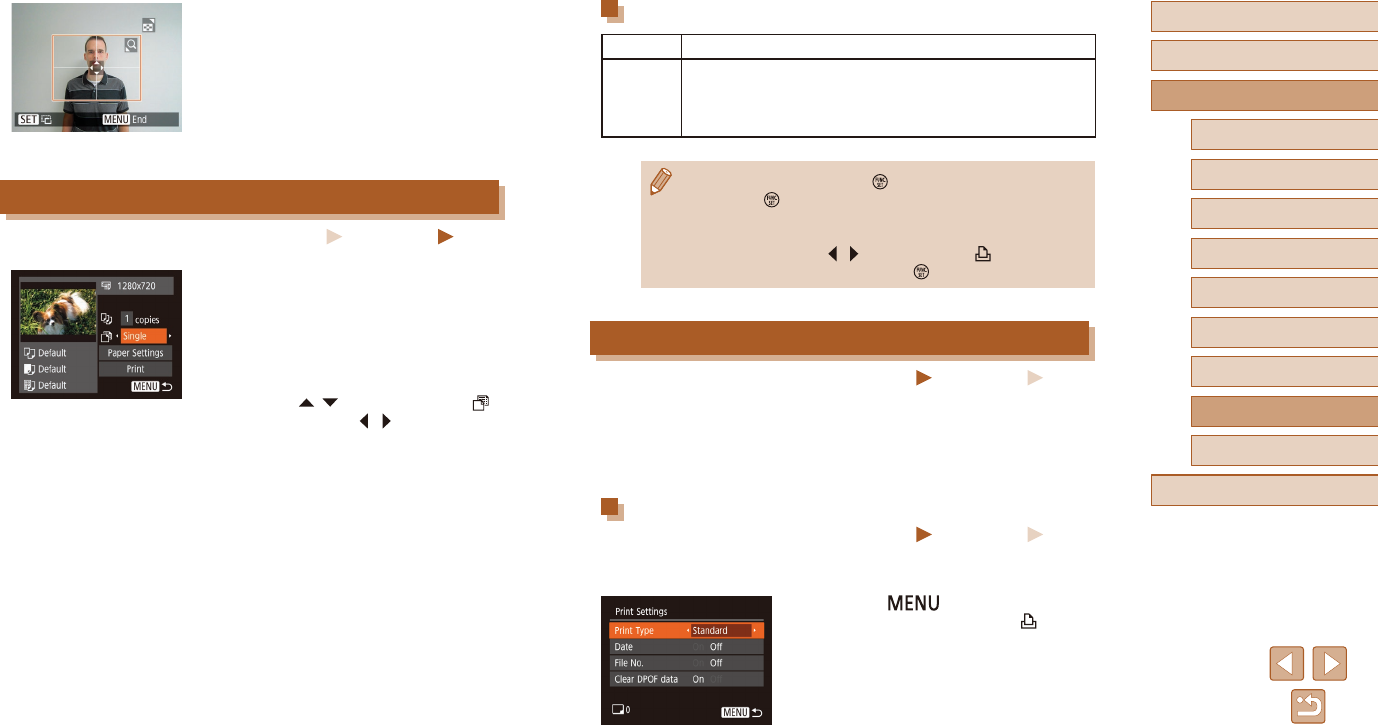
119
Before Use
Basic Guide
Advanced Guide
1Camera Basics
2Auto Mode
3Other Shooting Modes
5Playback Mode
4P Mode
6Wi-Fi Functions
7Setting Menu
8Accessories
9Appendix
Index
Movie Printing Options
Single Prints the current scene as a still image.
Sequence
Prints a series of scenes, a certain interval apart, on a single
sheetofpaper.Youcanalsoprintthefoldernumber,le
number, and elapsed time for the frame by setting [Caption]
to [On].
●To cancel printing, press the [ ] button, choose [OK], and then
press the [ ] button again.
●After displaying a scene to print as described in steps 2 – 5 of
“Viewing” (=
60), you can also access the screen in step 1
here by pressing the [ ][ ] buttons to choose [ ] in the movie
control panel and then pressing the [ ] button.
Adding Images to the Print List (DPOF)
Still Images Movies
Batch printing (=
121) and ordering prints from a photo development
service can be set up on the camera. Choose up to 998 images on a
memorycardandcongurerelevantsettings,suchasthenumberof
copies, as follows. The printing information you prepare this way will
conform to DPOF (Digital Print Order Format) standards.
Conguring Print Settings
Still Images Movies
Specifytheprintingformat,whethertoaddthedateorlenumber,and
other settings as follows. These settings apply to all images in the print list.
●Press the [ ] button, and then
choose [Print Settings] on the [ ] tab.
Chooseandcongureitemsasdesired
(=
26).
3 Choose the printing area.
●Follow step 2 in “Cropping Images before
Printing” (=
117) to choose the printing
area.
4 Print the image.
Printing Movie Scenes
Still Images Movies
1 Access the printing screen.
●Follow steps 1 – 6 in “Easy Print”
(=
116) to choose a movie. This screen
is displayed.
2 Choose a printing method.
●Press the [ ][ ] buttons to choose [ ],
and then press the [ ][ ] buttons to
choose the printing method.
3 Print the image.
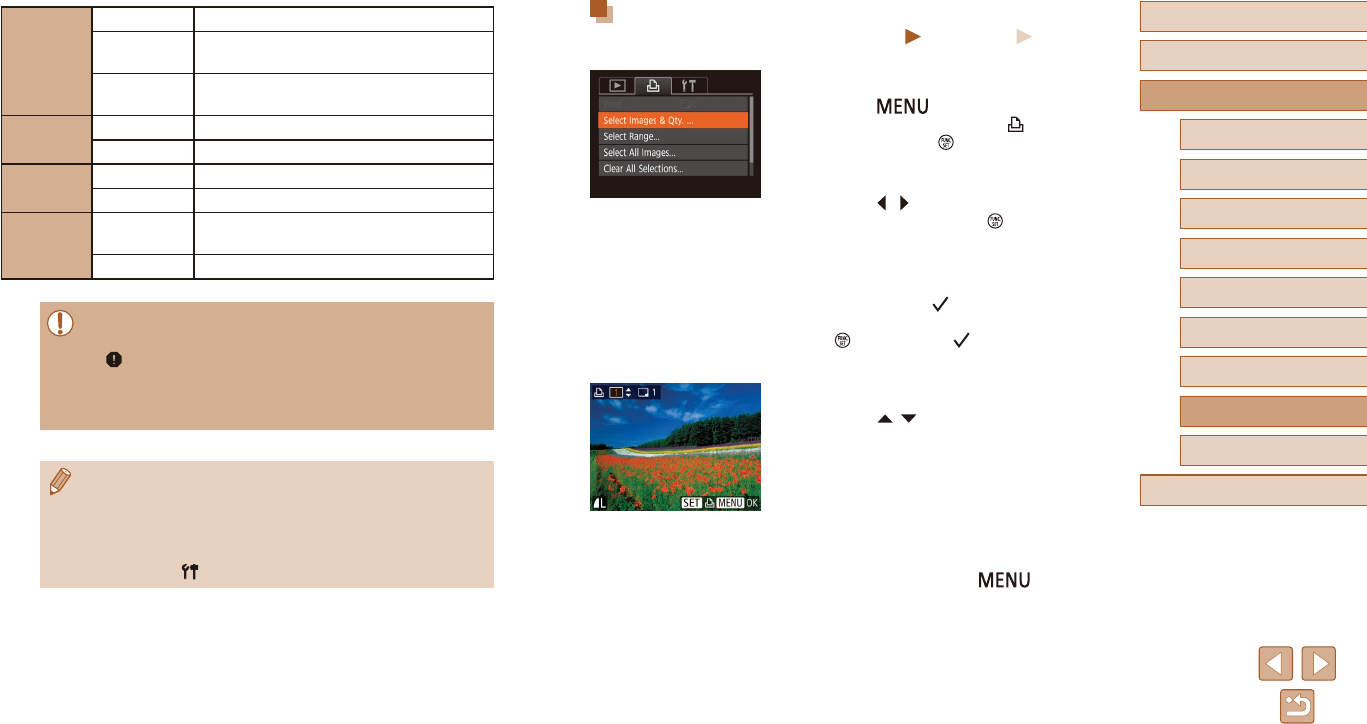
120
Before Use
Basic Guide
Advanced Guide
1Camera Basics
2Auto Mode
3Other Shooting Modes
5Playback Mode
4P Mode
6Wi-Fi Functions
7Setting Menu
8Accessories
9Appendix
Index
Setting Up Printing for Individual Images
Still Images Movies
1 Choose [Select Images & Qty.].
●Press the [ ] button, choose
[Select Images & Qty.] on the [ ] tab,
and then press the [ ] button.
2 Choose an image.
●Press the [ ][ ] buttons to choose an
image, and then press the [ ] button.
●You can now specify the number of
copies.
●If you specify index printing for the image,
it is labeled with a [ ] icon. To cancel
index printing for the image, press
the [ ] button again. [ ] is no longer
displayed.
3 Specify the number of prints.
●Press the [ ][ ] buttons to specify the
number of prints (up to 99).
●To set up printing for other images and
specify the number of prints, repeat
steps 2 – 3.
●Printingquantitycannotbespeciedfor
index prints. You can only choose which
images to print, by following step 2.
●Whennished,pressthe[ ] button
to return to the menu screen.
Print Type
Standard One image is printed per sheet.
Index Smaller versions of multiple images are
printed per sheet.
Both Both standard and index formats are
printed.
Date On Images are printed with the shooting date.
O –
File No. On Imagesareprintedwiththelenumber.
O –
Clear DPOF
data
On All image print list settings are cleared after
printing.
O –
●Not all of your DPOF settings may be applied in printing by the
printer or photo development service, in some cases.
●[] may be displayed on the camera to warn you that the
memorycardhasprintsettingsthatwereconguredonanother
camera. Changing the print settings using this camera may
overwrite all previous settings.
●Specifying [Index] will prevent you from choosing [On] for both
[Date] and [File No.] at the same time.
●Index printing is not available on some Canon-brand PictBridge-
compatible printers (sold separately).
●The date is printed in a format matching setting details in [Date/
Time] on the [ ] tab (=
18).
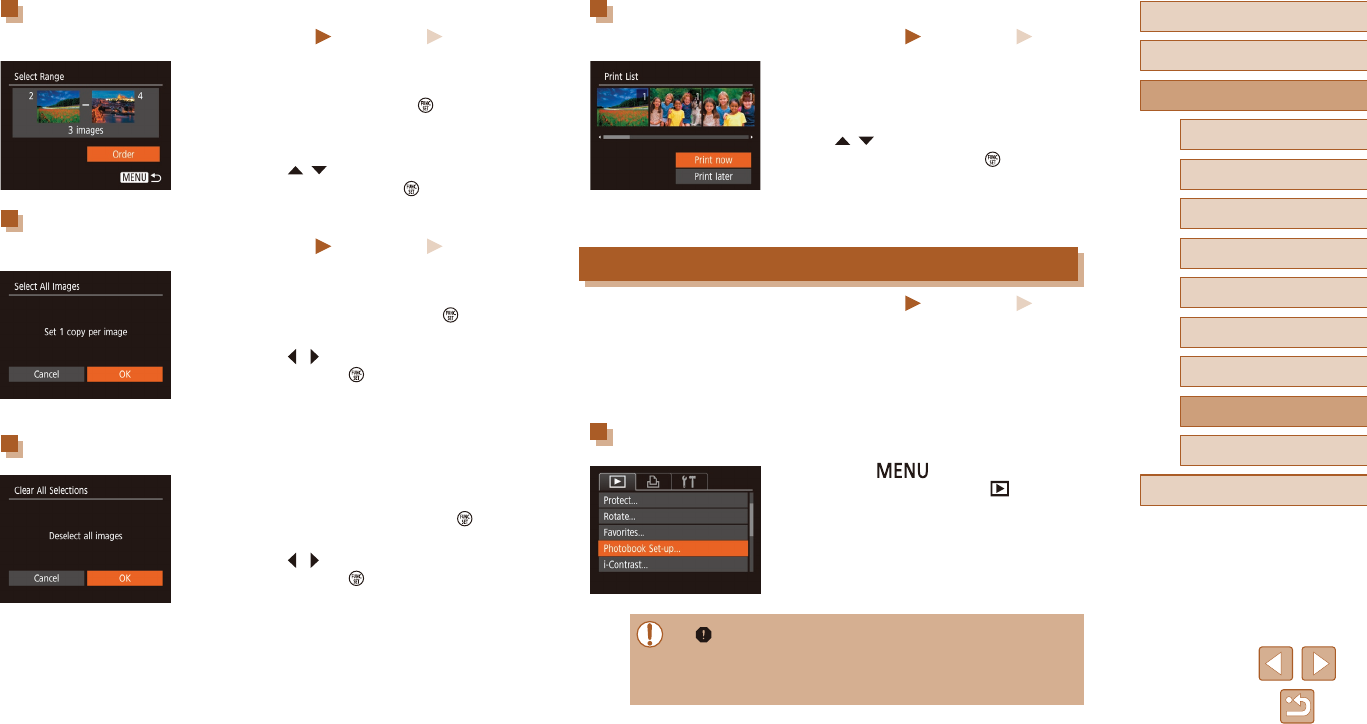
121
Before Use
Basic Guide
Advanced Guide
1Camera Basics
2Auto Mode
3Other Shooting Modes
5Playback Mode
4P Mode
6Wi-Fi Functions
7Setting Menu
8Accessories
9Appendix
Index
Printing Images Added to the Print List (DPOF)
Still Images Movies
●When images have been added to the
print list (=
119 – =
121), this screen
is displayed after you connect the camera
to a PictBridge-compatible printer. Press
the [ ][ ] buttons to choose [Print now],
and then simply press the [ ] button to
print the images in the print list.
●Any DPOF print job that you temporarily
stop will be resumed from the next image.
Adding Images to a Photobook
Still Images Movies
Photobooks can be set up on the camera by choosing up to 998 images
on a memory card and using CameraWindow to import them to your
computer (=
114), where they are copied to their own folder. This
is convenient when ordering printed photobooks online or printing
photobooks with your own printer.
Choosing a Selection Method
●Press the [ ] button, choose
[Photobook Set-up] on the [ ] tab, and
then choose how you will select images.
●[ ] may be displayed on the camera to warn you that the
memorycardhasprintsettingsthatwereconguredonanother
camera. Changing the print settings using this camera may
overwrite all previous settings.
Setting Up Printing for a Range of Images
Still Images Movies
●Following step 1 in “Setting Up Printing
for Individual Images” (=
120), choose
[Select Range] and press the [ ] button.
●Follow steps 2 – 3 in “Selecting a Range”
(=
67) to specify images.
●Press the [ ][ ] buttons to choose
[Order], and then press the [ ] button.
Setting Up Printing for All Images
Still Images Movies
●Following step 1 in “Setting Up Printing
for Individual Images” (=
120), choose
[Select All Images] and press the [ ]
button.
●Press the [ ][ ] buttons to choose [OK],
and then press the [ ] button.
Clearing All Images from the Print List
●Following step 1 in “Setting Up Printing
for Individual Images” (=
120), choose
[Clear All Selections] and press the [ ]
button.
●Press the [ ][ ] buttons to choose [OK],
and then press the [ ] button.
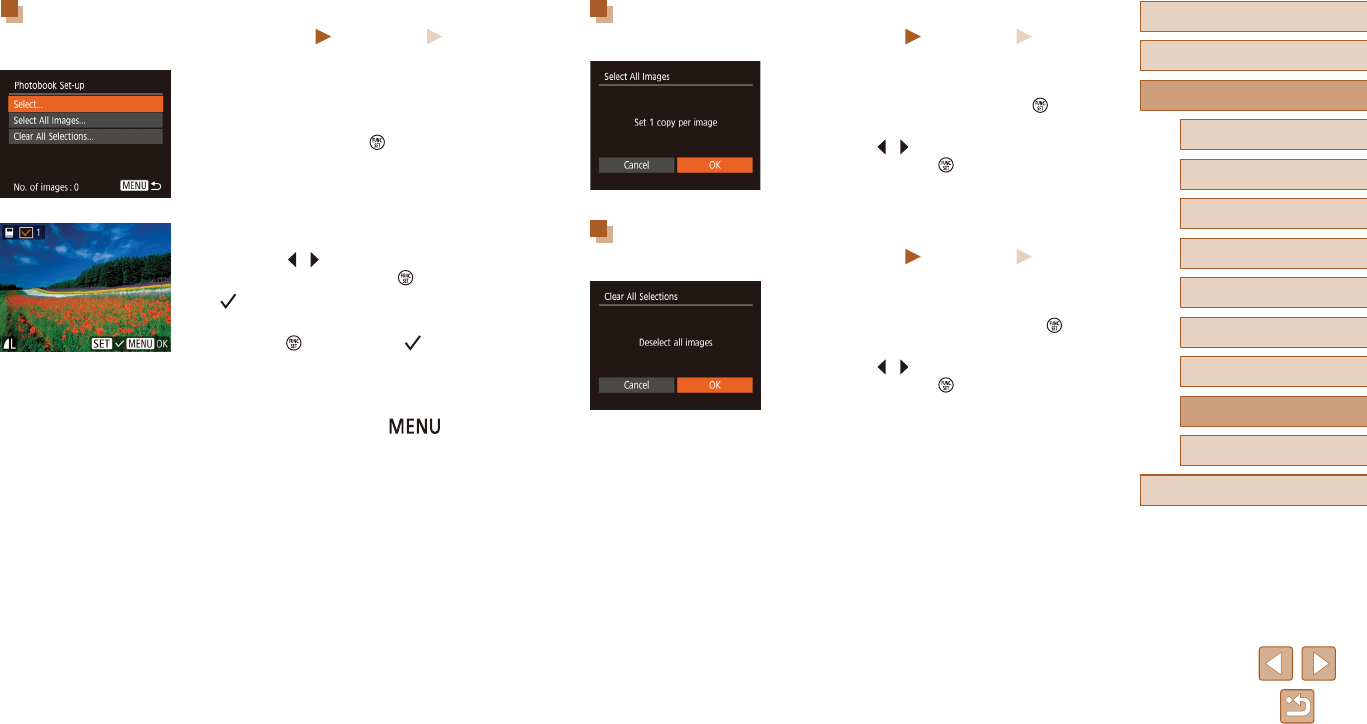
122
Before Use
Basic Guide
Advanced Guide
1Camera Basics
2Auto Mode
3Other Shooting Modes
5Playback Mode
4P Mode
6Wi-Fi Functions
7Setting Menu
8Accessories
9Appendix
Index
Adding All Images to a Photobook
Still Images Movies
●Following the procedure in “Choosing
a Selection Method” (=
121), choose
[Select All Images] and press the [ ]
button.
●Press the [ ][ ] buttons to choose [OK],
and then press the [ ] button.
Removing All Images from a Photobook
Still Images Movies
●Following the procedure in “Choosing
a Selection Method” (=
121), choose
[Clear All Selections] and press the [ ]
button.
●Press the [ ][ ] buttons to choose [OK],
and then press the [ ] button.
Adding Images Individually
Still Images Movies
1 Choose [Select].
●Following the procedure in “Choosing
a Selection Method” (=
121), choose
[Select] and press the [ ] button.
2 Choose an image.
●Press the [ ][ ] buttons to choose an
image, and then press the [ ] button.
●[] is displayed.
●To remove the image from the photobook,
press the [ ] button again. [ ] is no
longer displayed.
●Repeat this process to specify other
images.
●Whennished,pressthe[ ] button
to return to the menu screen.
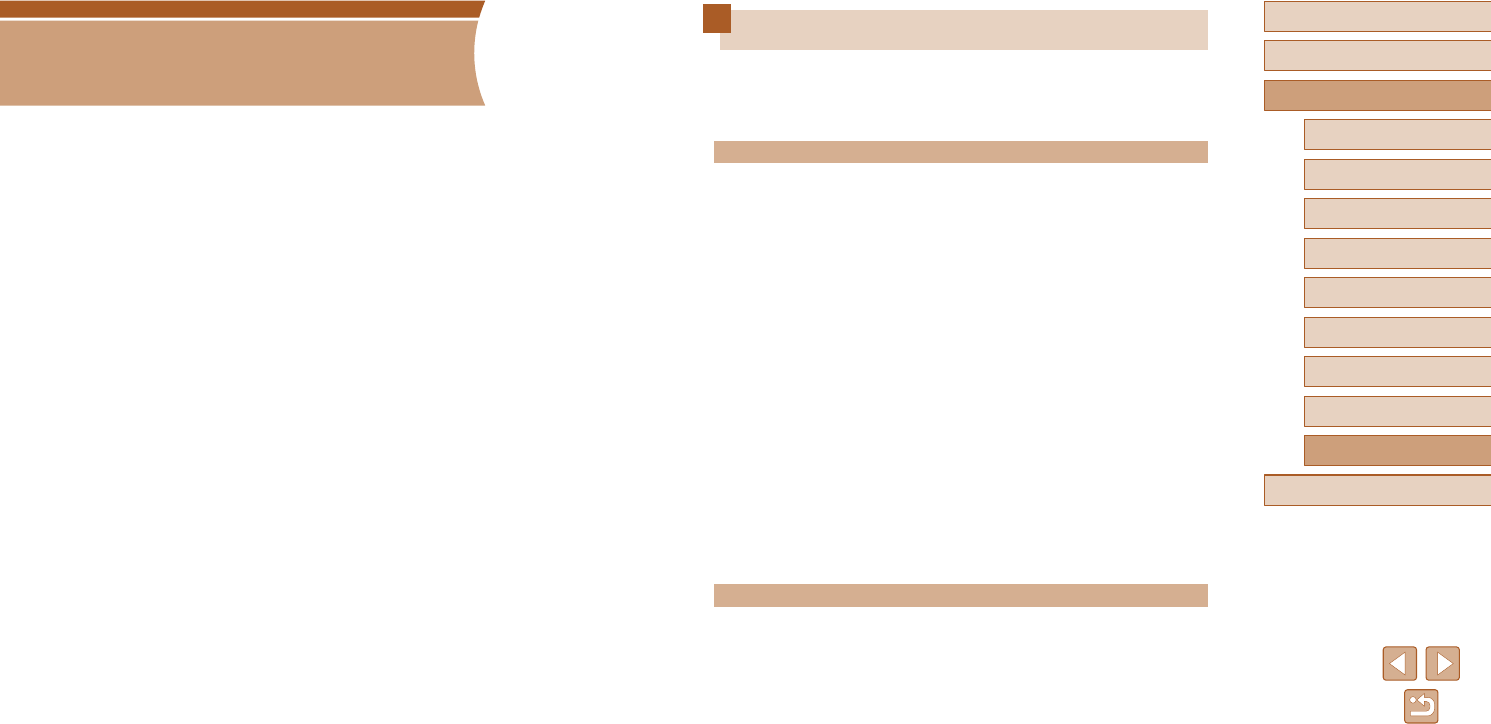
123
Before Use
Basic Guide
Advanced Guide
1Camera Basics
2Auto Mode
3Other Shooting Modes
5Playback Mode
4P Mode
6Wi-Fi Functions
7Setting Menu
8Accessories
9Appendix
Index
Troubleshooting
Ifyouthinkthereisaproblemwiththecamera,rstcheckthefollowing.
If the items below do not solve your problem, contact a Canon Customer
Support Help Desk.
Power
Nothing happens when the ON/OFF button is pressed.
●Conrmthatthebatterypackischarged(=
16).
●Conrmthatthebatterypackisinsertedfacingthecorrectway(=
17).
●Conrmthatthememorycard/batterycoverisfullyclosed(=
17).
●Dirty battery terminals reduce battery performance. Try cleaning the terminals
with a cotton swab and reinserting the battery pack a few times.
Thebatterypackrunsoutofpowerquickly.
●Battery performance decreases at low temperatures. Try warming the battery
pack a little by putting it in your pocket, for example, ensuring that the terminals
do not touch any metal objects.
●Dirty battery terminals reduce battery performance. Try cleaning the terminals
with a cotton swab and reinserting the battery pack a few times.
●If these measures do not help and the battery pack still runs out of power soon
after charging, it has reached the end of its life. Purchase a new battery pack.
The lens is not retracted.
●Do not open the memory card/battery cover while the camera is on. Close the
cover,turnthecameraon,andthenturnitoagain(=
17).
The battery pack is swollen.
●Battery swelling is normal and does not pose any safety concerns. However, if
batteryswellingpreventsthebatterypackfromttinginthecamera,contacta
Canon Customer Support Help Desk.
Display on a TV
Camera images look distorted or are not displayed on a TV (=
113).
9
Appendix
Helpful information when using the camera
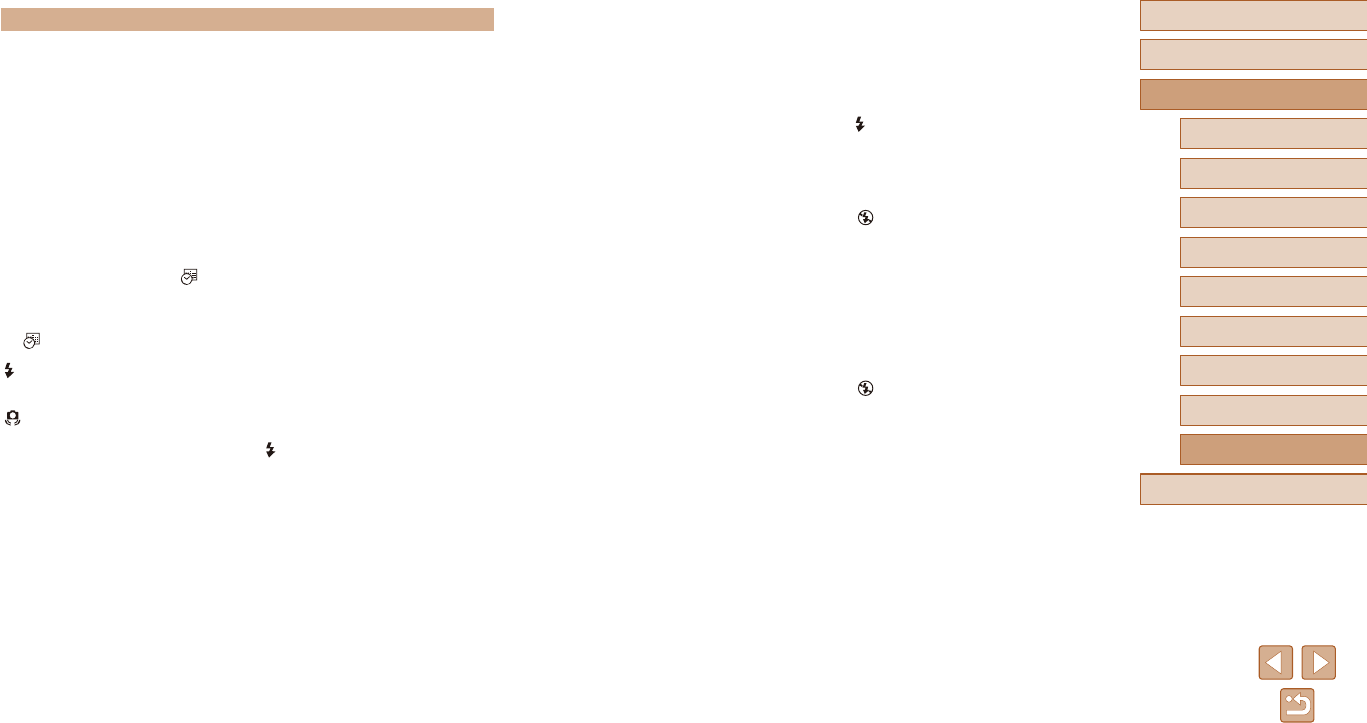
124
Before Use
Basic Guide
Advanced Guide
1Camera Basics
2Auto Mode
3Other Shooting Modes
5Playback Mode
4P Mode
6Wi-Fi Functions
7Setting Menu
8Accessories
9Appendix
Index
No AF frames are displayed and the camera does not focus when the
shutter button is pressed halfway.
●To have AF frames displayed and the camera focus correctly, try composing the
shot with higher-contrast subject areas centered before you press the shutter
button halfway. Otherwise, try pressing the shutter button halfway repeatedly.
Subjects in shots look too dark.
●Raisetheashandsettheashmodeto[ ] (=
57).
●Adjust brightness by using exposure compensation (=
50).
●Adjust contrast by using i-Contrast (=
51, =
74).
●Use spot metering (=
50).
Subjects look too bright, highlights are washed-out.
●Lowertheashandsettheashmodeto[ ] (=
29).
●Adjust brightness by using exposure compensation (=
50).
●Use spot metering (=
50).
●Reduce the lighting on subjects.
Shotslooktoodarkdespitetheashring(=
31).
●Shootwithinashrange(=
138).
●Increase the ISO speed (=
51).
Subjectsinashshotslooktoobright,highlightsarewashed-out.
●Shootwithinashrange(=
138).
●Lowertheashandsettheashmodeto[ ] (=
29).
Whitespotsappearinashshots.
●Thisiscausedbylightfromtheashreectingodustorairborneparticles.
Shots look grainy.
●Lower the ISO speed (=
51).
Subjectsareaectedbyred-eye.
●Set [Red-Eye Lamp] to [On] (=
40) to light the red-eye reduction lamp
(=
4)forashshots.Notethatwhilethered-eyereductionlampislit(for
about one second), it is not possible to shoot, because the lamp is counteracting
red-eye. For best results, have subjects look at the red-eye reduction lamp. Also
try increasing the lighting in indoor scenes and shooting at closer range.
●Edit images using red-eye correction (=
74).
Shooting
Cannot shoot.
●In Playback mode (=
60), press the shutter button halfway (=
24).
Strange display on the screen under low light (=
25).
Strange display on the screen when shooting.
●Note that the following display problems are not recorded in still images but are
recorded in movies.
- The screen may darken under bright light.
- ThescreenmayickerunderuorescentorLEDlighting.
- Purplish banding may appear on the screen if you compose a shot that
includes a bright light source.
No date stamp is added to images.
●Congurethe[DateStamp ] setting (=
18). Note that date stamps are not
addedtoimagesautomatically,merelybecauseyouhaveconguredthe[Date/
Time] setting (=
36).
●Date stamps are not added in shooting modes (=
134) in which [Date Stamp
]cannotbecongured(=
36).
[]ashesonthescreenwhentheshutterbuttonispressed,andshooting
is not possible (=
31).
[] is displayed when the shutter button is pressed halfway (=
31).
●Set [IS Mode] to [Continuous] (=
59).
●Raisetheashandsettheashmodeto[ ] (=
57).
●Increase the ISO speed (=
51).
●Mount the camera on a tripod or take other measures to keep it still. Additionally,
youshouldset[ISMode]to[O]whenusingatripodorothermeanstosecure
the camera (=
59).
Shots are out of focus.
●Press the shutter button halfway to focus on subjects before pressing it all the
way down to shoot (=
24).
●Make sure subjects are within focusing range (=
138).
●Set [AF-assist Beam] to [On] (=
39).
●Conrmthatunneededfunctionssuchasmacroaredeactivated.
●Try shooting with focus lock (=
55).
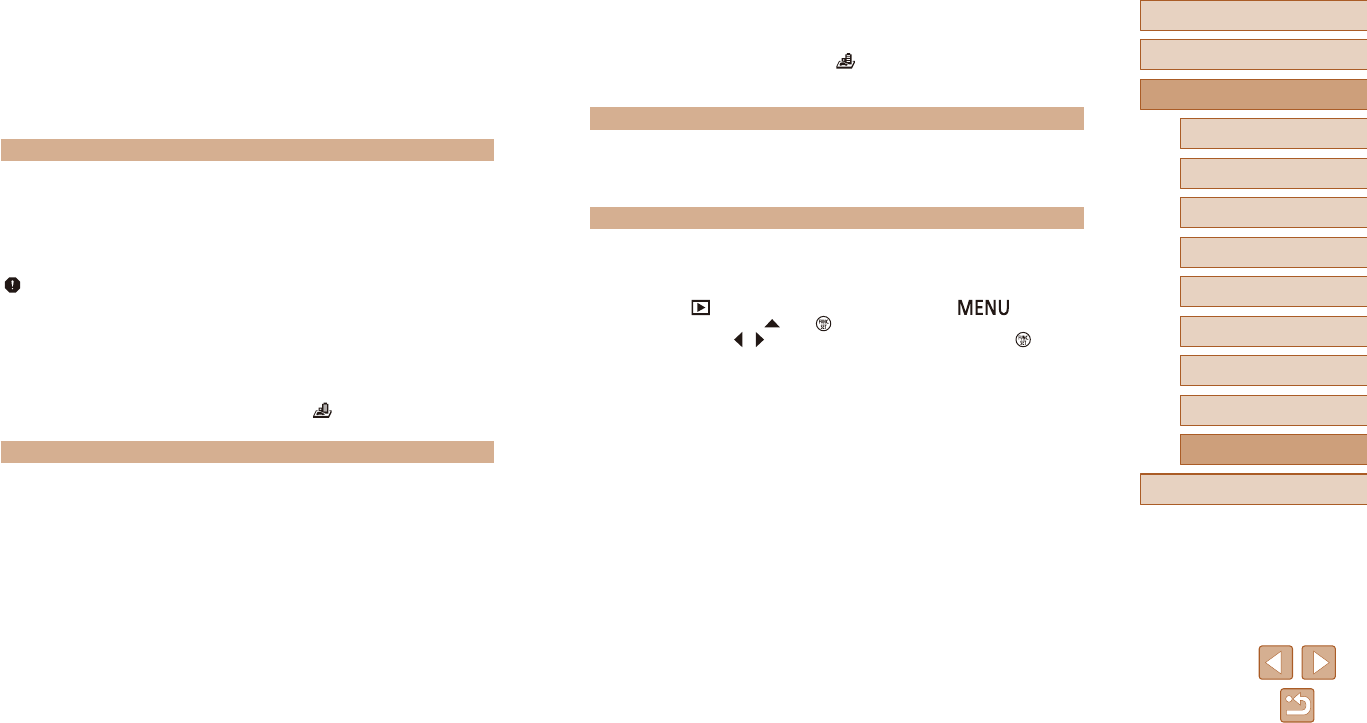
125
Before Use
Basic Guide
Advanced Guide
1Camera Basics
2Auto Mode
3Other Shooting Modes
5Playback Mode
4P Mode
6Wi-Fi Functions
7Setting Menu
8Accessories
9Appendix
Index
Sound is not played during movies.
●Adjust the volume (=
103) if you have activated [Mute] (=
103) or the sound
in the movie is faint.
●No sound is played for movies shot in [ ] mode (=
45) because audio is not
recorded in this mode.
Memory Card
The memory card is not recognized.
●Restart the camera, with the memory card in it (=
23).
Computer
Cannot transfer images to a computer.
●When attempting to transfer images to the computer via a cable, try reducing the
transfer speed as follows.
- Press the [ ] button to enter Playback mode. Hold the [ ] button
down as you press the [ ] and [ ] buttons at the same time. On the next
screen, press the [ ][ ] buttons to choose [B], and then press the [ ] button.
Recording to the memory card takes too long, or continuous shooting is
slower.
●Use the camera to perform low-level formatting of the memory card (=
107).
Shooting settings or FUNC. menu settings are not available.
●Available setting items vary by shooting mode. Refer to “Functions Available in
Each Shooting Mode”, “FUNC. Menu”, and “Shooting Tab” (=
131 – =
134).
Shooting Movies
The elapsed time shown is incorrect, or recording is interrupted.
●Use the camera to format the memory card, or switch to a card that supports
high-speed recording. Note that even if the elapsed time display is incorrect, the
length of movies on the memory card corresponds to the actual recording time
(=
106, =
140).
[ ] is displayed and shooting stops automatically.
●Thecamera’sinternalmemorybuerlledupasthecameracouldnotrecordto
thememorycardquicklyenough.Tryoneofthefollowingmeasures.
- Use the camera to perform low-level formatting of the memory card (=
107).
- Lowertheimagequality(=
38).
- Switch to a memory card that supports high-speed recording (=
140).
Zooming is not possible.
●Zooming is not possible when shooting movies in [ ] mode (=
45).
Playback
Playback is not possible.
●Image or movie playback may not be possible if a computer is used to rename
lesoralterthefolderstructure.
Playback stops, or audio skips.
●Switch to a memory card that you have performed low-level formatting on with the
camera (=
107).
●There may be brief interruptions when playing movies copied to memory cards
that have slow read speeds.
●When movies are played on a computer, frames may be dropped and audio may
skipifcomputerperformanceisinadequate.
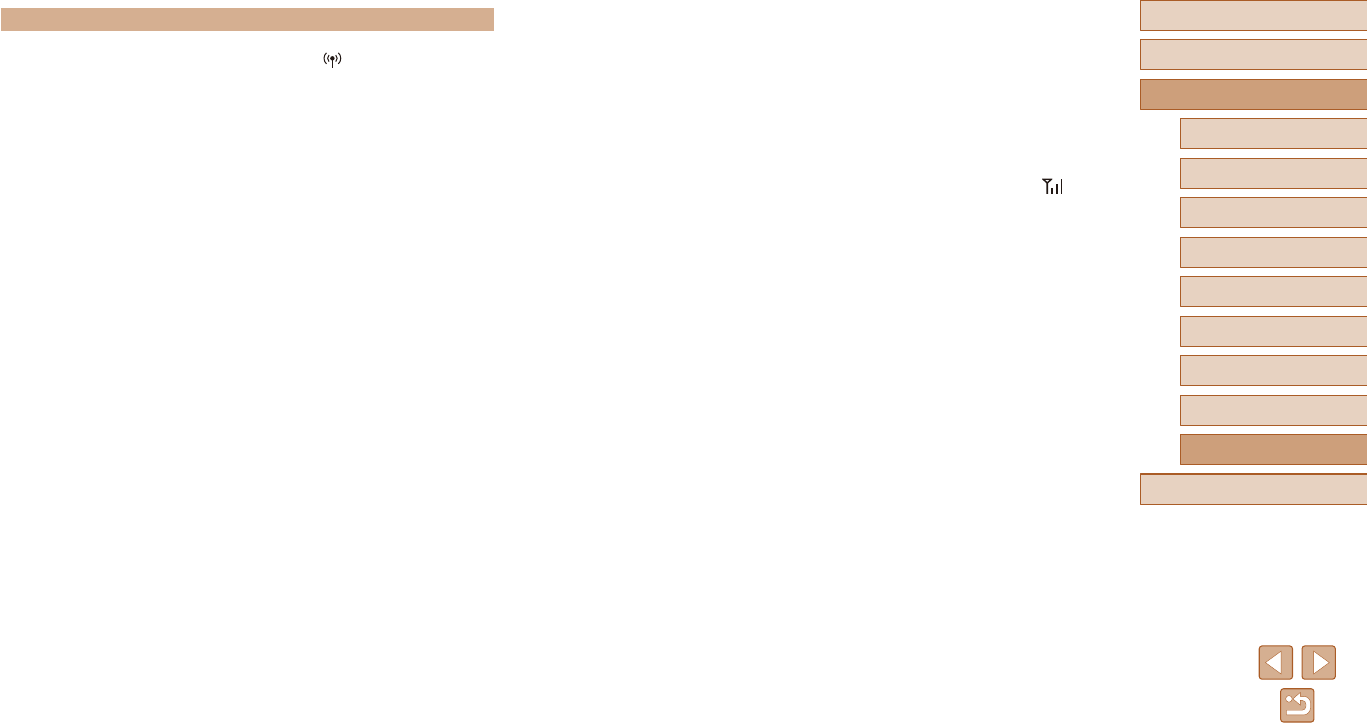
126
Before Use
Basic Guide
Advanced Guide
1Camera Basics
2Auto Mode
3Other Shooting Modes
5Playback Mode
4P Mode
6Wi-Fi Functions
7Setting Menu
8Accessories
9Appendix
Index
Cannot resize images for sending.
●Images cannot be resized to be bigger than the recording pixel setting of their
original size.
●Movies cannot be resized.
Images take a long time to send./The wireless connection is disrupted.
●Multiple images may take a long time to send. Try resizing the image to reduce
sending time (=
96).
●Movies may take a long time to send.
●Do not use the camera near sources of Wi-Fi signal interference, such as
microwaveovens,Bluetoothdevices,orotherequipmentoperatingonthe
2.4 GHz band. Note that images may take a long time to send even when [ ]
is displayed.
●Bring the camera closer to the other device you are trying to connect to (such as
the access point), and make sure there are no objects between the devices.
Nonoticationmessageisreceivedonacomputerorsmartphoneafter
adding CANON iMAGE GATEWAY to the camera.
●Make sure the email address you entered is correct, and try adding the
destination again.
●Checktheemailsettingsonthecomputerorsmartphone.Iftheyareconguredto
blockemailfromcertaindomains,youmaynotbeabletoreceivethenotication
message.
Want to erase Wi-Fi connection information before disposing of the
camera or giving it to someone else.
●Reset the Wi-Fi settings (=
102).
Wi-Fi
Cannot access the Wi-Fi menu by pressing the [ ] button.
●The Wi-Fi menu cannot be accessed while the camera is connected to a printer
or computer via a cable. Disconnect the cable.
Cannot add a device/destination.
●A total of 20 items of connection information can be added to the camera. Erase
unneededconnectioninformationfromthecamerarst,andthenaddnew
devices/destinations (=
101).
●Use a computer or smartphone to register Web services (=
88).
●Toaddasmartphone,rstinstallthededicatedapplicationCameraConnecton
your smartphone (=
77).
●Toaddacomputer,rstinstallthesoftwareCameraWindowonyourcomputer.
Also check your computer and Wi-Fi environment and settings (=
83, =
84).
●Do not use the camera near sources of Wi-Fi signal interference, such as
microwaveovens,Bluetoothdevices,orotherequipmentoperatingonthe
2.4 GHz band.
●Bring the camera closer to the other device you are trying to connect to (such as
the access point), and make sure there are no objects between the devices.
Cannot connect to the access point.
●Conrmthattheaccesspointchannelissettoachannelsupportedbythe
camera (=
140). Note that instead of auto channel assignment, it is advisable to
specify a supported channel manually.
Cannot send images.
●Thedestinationdevicehasinsucientstoragespace.Increasethestoragespace
on the destination device and resend the images.
●The write-protect switch of the memory card in the destination camera is set to
the locked position. Slide the write-protect switch to the unlocked position.
●Images cannot be sent to CANON iMAGE GATEWAY or other Web services if
youmoveorrenameimagelesorfoldersonthecomputerthatreceivedimages
sent using Image Sync via an access point (=
97). Before moving or renaming
theseimagelesorfoldersonthecomputer,makesuretheimageshavealready
been sent to CANON iMAGE GATEWAY or other Web services.

127
Before Use
Basic Guide
Advanced Guide
1Camera Basics
2Auto Mode
3Other Shooting Modes
5Playback Mode
4P Mode
6Wi-Fi Functions
7Setting Menu
8Accessories
9Appendix
Index
Cannotmagnify!/CannotplaybackthiscontentinSmartShue/Cannot
rotate/Cannot modify image/Cannot modify/Unselectable image.
●The following functions may be unavailable for images that were renamed or
already edited on a computer, or images shot with another camera. Note that
starred (*) functions are not available for movies.
Magnify* (=
64),SmartShue*(=
65), Rotate* (=
70), Favorites
(=
71), Edit* (=
72), Print List* (=
119), and Photobook Set-up*
(=
121).
Invalid selection range
●When specifying a range for image selection (=
67, =
69, =
121), you
attemptedtochooseaninitialimagethatwasafterthenalimage,orvice-versa.
Exceeded selection limit
●More than 998 images were selected for Print List (=
119) or Photobook Set-up
(=
121). Choose 998 images or less.
●Print List (=
119) or Photobook Set-up (=
121) settings could not be saved
correctly. Reduce the number of selected images and try again.
●You attempted to choose more than 500 images in Protect (=
66),
Erase (=
68), Favorites (=
71), Print List (=
119), or Photobook Set-up
(=
121).
Naming error!
●The folder could not be created or images could not be recorded, because the
highest supported folder number (999) for storing images on the card has been
reached and the highest supported image number (9999) for images in folders
has been reached. On the [ ] tab, change [File Numbering] to [Auto Reset]
(=
107), or format the memory card (=
106).
Lens Error
●This error may occur if the lens is held while it is moving, or when the camera is
used in dusty or sandy locations.
●Frequentdisplayofthiserrormessagemayindicatecameradamage.Inthis
case, contact a Canon Customer Support Help Desk.
A camera error was detected (error number)
●If this error message is displayed immediately after a shot, the image may not
have been saved. Switch to Playback mode to check for the image.
●Frequentdisplayofthiserrormessagemayindicatecameradamage.Inthis
case, write down the error number (Exx) and contact a Canon Customer Support
Help Desk.
On-Screen Messages
If an error message is displayed, respond as follows.
Shooting or Playback
No memory card
●The memory card may be inserted facing the wrong way. Reinsert the memory
card facing the correct way (=
17).
Memory card locked
●The write-protect switch of the memory card is set to the locked position.
Switch the write-protect switch to the unlocked position (=
17).
Cannot record!
●Shooting was attempted without a memory card in the camera. To shoot, insert a
memory card facing the correct way (=
17).
Memory card error (=
107)
●If the same error message is displayed even after you have formatted a
supported memory card (=
2) and have inserted it facing the correct way
(=
17), contact a Canon Customer Support Help Desk.
Insucientspaceoncard
●There is not enough free space on the memory card to shoot (=
29, =
42,
=
49) or edit images (=
72). Either erase unneeded images (=
68) or
insert a memory card with enough free space (=
17).
Charge the battery (=
16)
No Image.
●The memory card does not contain any images that can be displayed.
Protected! (=
66)
UnidentiedImage/IncompatibleJPEG/Imagetoolarge./Cannotplayback
MP4
●Unsupported or corrupt images cannot be displayed.
●It may not be possible to display images that were edited or renamed on a
computer, or images shot with another camera.
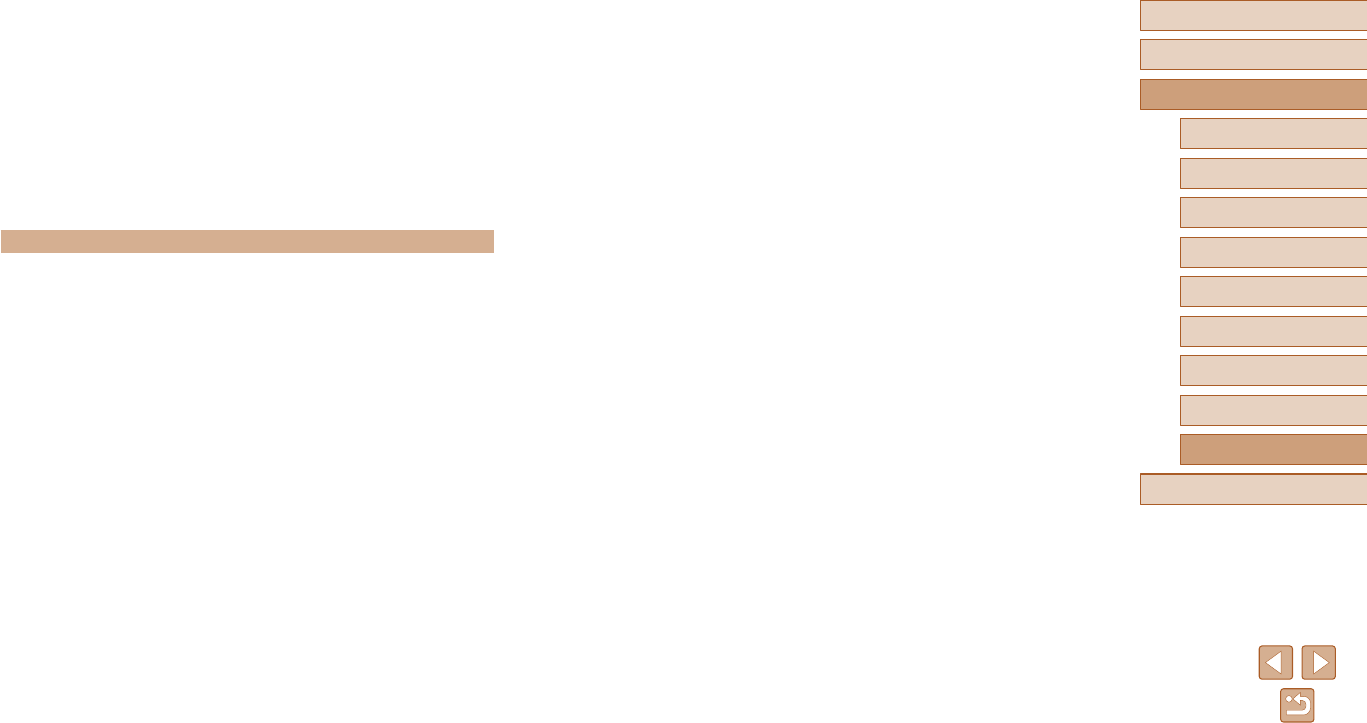
128
Before Use
Basic Guide
Advanced Guide
1Camera Basics
2Auto Mode
3Other Shooting Modes
5Playback Mode
4P Mode
6Wi-Fi Functions
7Setting Menu
8Accessories
9Appendix
Index
Disconnected/Receiving failed/Sending failed
●You may be in an environment where Wi-Fi signals are obstructed.
●Avoid using the camera’s Wi-Fi function around microwave ovens, Bluetooth
devices, and other devices that operate on the 2.4 GHz band.
●Bring the camera closer to the other device you are trying to connect to (such as
the access point), and make sure there are no objects between the devices.
●Check the connected device to make sure it is not experiencing errors.
Sending failed
Memory card error
●If the same error message is displayed even when you have inserted a formatted
memory card facing the correct way, contact a Canon Customer Support Help
Desk.
Receiving failed
Insucientspaceoncard
●There is not enough free space on the memory card in the target camera to
receive images. Erase images to create space on the memory card, or insert a
memorycardwithsucientspace.
Receiving failed
Memory card locked
●The write-protect switch of the memory card in the camera to receive the images
is set to the locked position. Slide the write-protect switch to the unlocked
position.
Receiving failed
Naming error!
●When the highest folder number (999), and the highest image number (9999)
have been reached on the receiving camera, images cannot be received.
Insucientspaceonserver
●Delete unnecessary images uploaded to CANON iMAGE GATEWAY to create
space.
●Save the images sent via Image Sync (=
97) to your computer.
Check network settings
●Check to make sure your computer can connect to the Internet with the current
network settings.
File Error
●Correct printing (=
116) may not be possible for photos from other cameras or
images that have been altered using computer software, even if the camera is
connected to the printer.
Print error
●Check the paper size setting (=
118). If this error message is displayed when
the setting is correct, restart the printer and complete the setting on the camera
again.
Ink absorber full
●ContactaCanonCustomerSupportHelpDesktorequestassistancewithink
absorber replacement.
Wi-Fi
Connection failed
●No access points were recognized. Check the access point settings (=
84).
●Adevicecouldnotbefound.Turnthecameraoandonagain,andretrythe
connection.
●Check the device you want to connect to and make sure it is ready for connection.
Cannot determine access point
●The WPS buttons on numerous access points were pressed simultaneously.
Try reconnecting again.
No access points found
●Check to make sure that the access point is turned on.
●When connecting to an access point manually, make sure that you entered the
correct SSID.
Incorrect password/Incorrect Wi-Fi security settings
●Check the access point security settings (=
84).
IPaddressconict
●ResettheIPaddresssothatitdoesnotconictwithanother.
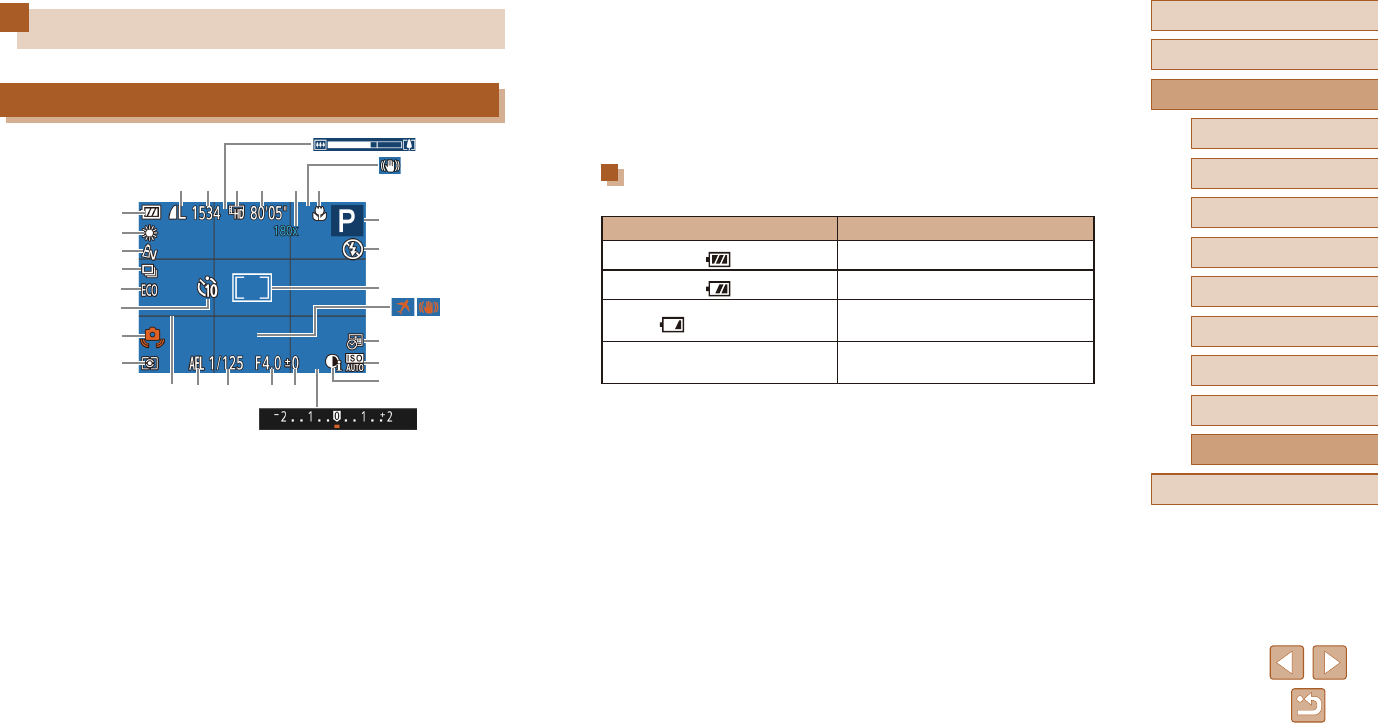
129
Before Use
Basic Guide
Advanced Guide
1Camera Basics
2Auto Mode
3Other Shooting Modes
5Playback Mode
4P Mode
6Wi-Fi Functions
7Setting Menu
8Accessories
9Appendix
Index
(21) Grid lines (=
39)
(22) AE lock (=
50)
(23) Shutter speed
(24) Aperture value
(25) Exposure compensation level
(=
50)
(26) Zoom bar (=
29)
(27) IS mode icon (=
33)
(28) Time zone (=
104)
(29) Image stabilization (=
59)
(30) Exposure compensation bar
(=
50)
Battery Level
An on-screen icon or message indicates the battery charge level.
Display Details
Sucientcharge
Slightlydepleted,butsucient
(Blinking red) Nearly depleted—charge the battery
pack soon
[Charge the battery] Depleted—charge the battery pack
immediately
On-Screen Information
Shooting (Information Display)
(6)
(7)
(8)
(9) (
10
) (
11
) (
12
) (
13
) (
14
)
(
15
)
(
16
)
(
17
)
(
18
)
(
19
)
(
20
)
(
21
) (
23
)(
22
) (
24
) (
25
)
(
26
)
(
27
)
(
28
) (
29
)
(
30
)
(1)
(2)
(3)
(4)
(5)
(1) Battery level (=
129)
(2) White balance (=
52)
(3) My Colors (=
52)
(4) Drive mode (=
36)
(5) Eco mode (=
105)
(6) Self-timer (=
34)
(7) Camera shake warning (=
31)
(8) Metering method (=
50)
(9) Still image compression (=
58),
Recording pixel setting (=
38)
(10) Recordable shots (=
139)
(11) Moviequality(=
38)
(12) Remaining time (=
140)
(13) Zoom magnification (=
34),
Digital tele-converter (=
54)
(14) Focus range (=
54)
(15) Shooting mode (=
131),
Scene icon (=
32)
(16) Flash mode (=
57)
(17) AF frame (=
55), Spot AE point
frame (=
50)
(18) Date stamp (=
36)
(19) ISO speed (=
51)
(20) i-Contrast (=
51)
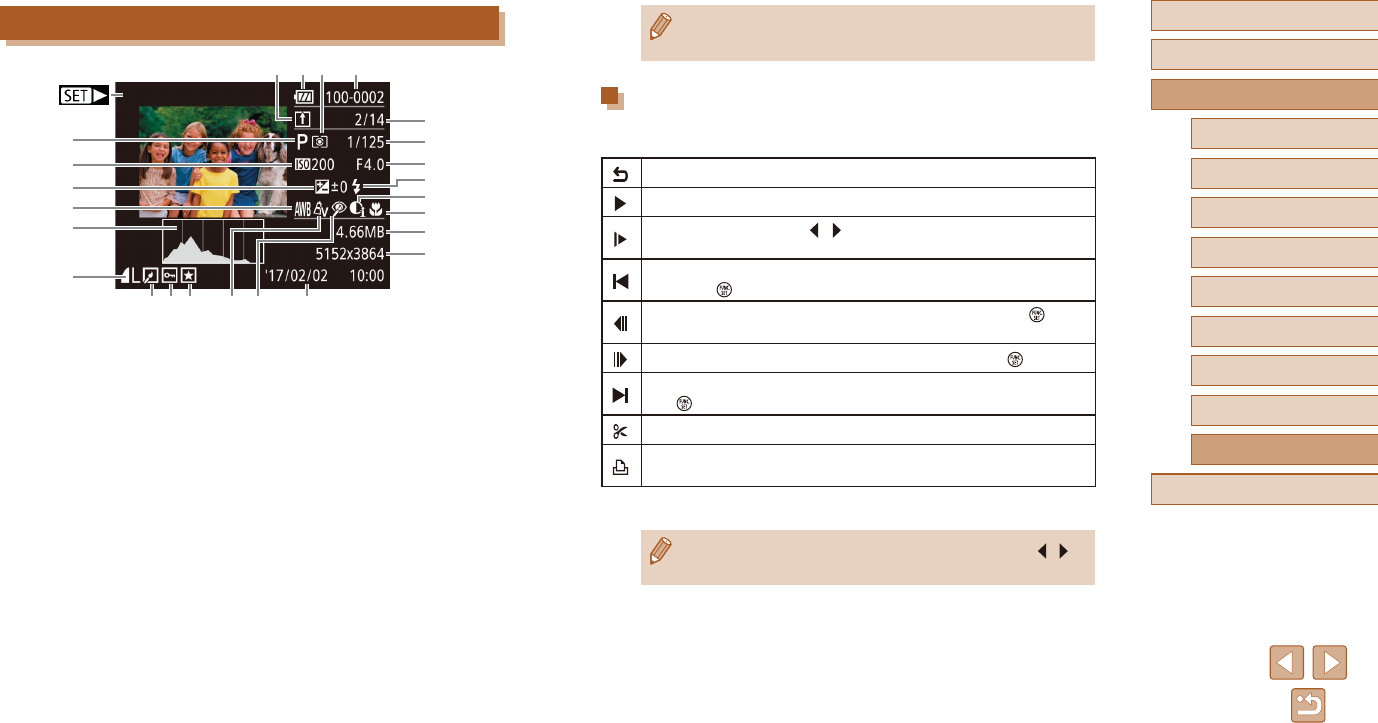
130
Before Use
Basic Guide
Advanced Guide
1Camera Basics
2Auto Mode
3Other Shooting Modes
5Playback Mode
4P Mode
6Wi-Fi Functions
7Setting Menu
8Accessories
9Appendix
Index
●Some information may not be displayed when viewing images on
a TV (=
113).
Summary of Movie Control Panel
The following operations are available on the movie control panel,
accessed as described in “Viewing” (=
60).
Exit
Play
Slow Motion (Press the [ ][ ] buttons to adjust the playback
speed. No sound is played.)
Skip Backward* (To continue skipping backward, keep holding
down the [ ] button.)
Previous Frame (For fast-rewind, keep holding down the [ ]
button.)
Next Frame (For fast-forward, keep holding down the [ ] button.)
Skip Forward* (To continue skipping forward, keep holding down
the [ ] button.)
Edit (=
75)
Shown when the camera is connected to a PictBridge-compatible
printer (=
116).
* Displays the frame approx. 4 sec. before or after the current frame.
●To skip forward or back during movie playback, press the [ ][ ]
buttons.
Playback (Detailed Information Display)
(
1)
(2)
(3)
(4)
(5)
(6)
(7)
(8) (9)(
10
) (
11
)
(
12
)
(
13
)
(
14
)
(
15
)
(
16
)
(
17
)
(
18
)
(
19
)
(
21
)(
22
) (
23
) (
24
) (
25
)(
20
)
(1) Movies (=
29, =
60)
(2) Shooting mode (=
131)
(3) ISO speed (=
51),
Playback speed (=
45)
(4) Exposure compensation level
(=
50)
(5) White balance (=
52)
(6) Histogram (=
62)
(7) Compression(imagequality)
(=
58) / Recording pixel setting
(=
38), MP4 (movies)
(8) Image Sync (=
97)
(9) Battery level (=
129)
(10) Metering method (=
50)
(11) Folder number – File number
(=
107)
(12) Current image no. /
Total no. of images
(13) Shutter speed (still images),
Imagequality/Framerate
(movies) (=
38)
(14) Aperture value
(15) Flash (=
57)
(16) i-Contrast (=
51, =
74)
(17) Focus range (=
54)
(18) File size
(19) Still images: Recording pixel
setting (=
139)
Movies: Playback time (=
140)
(20) Image editing (=
72)
(21) Protection (=
66)
(22) Favorites (=
71)
(23) My Colors (=
52, =
73)
(24) Red-eye correction (=
74)
(25) Shooting date/time (=
18)
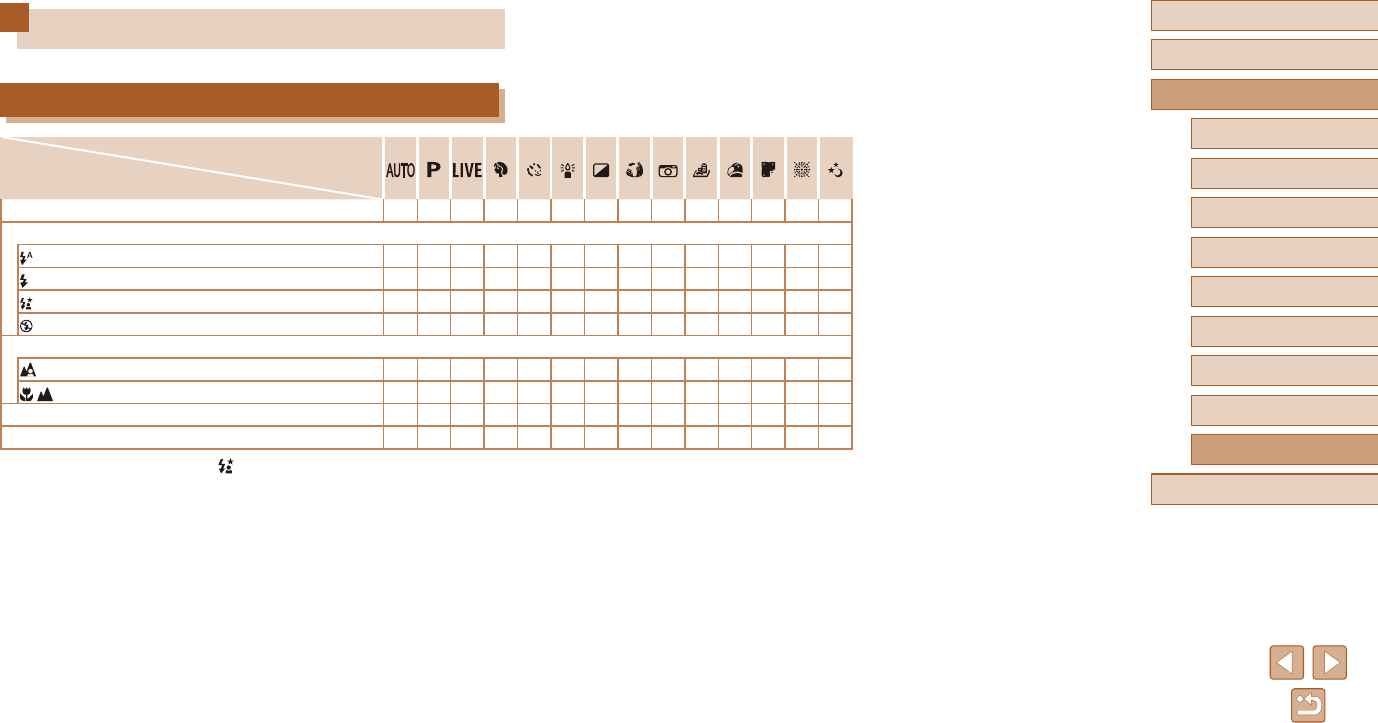
131
Before Use
Basic Guide
Advanced Guide
1Camera Basics
2Auto Mode
3Other Shooting Modes
5Playback Mode
4P Mode
6Wi-Fi Functions
7Setting Menu
8Accessories
9Appendix
Index
Functions and Menu Tables
Functions Available in Each Shooting Mode
Shooting Mode
Function
Exposure Compensation (=
50) –
OOOOOOOOOO
–
O
–
Flash (=
57)
OOOOOOOOOOOO
– –
–
OOOO
–
OOOOOO
–
O
*1
O O
–––––––––––
OOOOOOOOOOOOOO
Focus Range (=
54)
OOOOOOOOOOOOOO
–
OOO
–
OOOOOOO
–
O
Tracking AF (=
56) –
OOO
–
O O
–––
O O
–
O
Change Display (=
25)
O O
–
O
–
O
––––
OOOO
*1 Not available, but switches to [ ] in some cases.
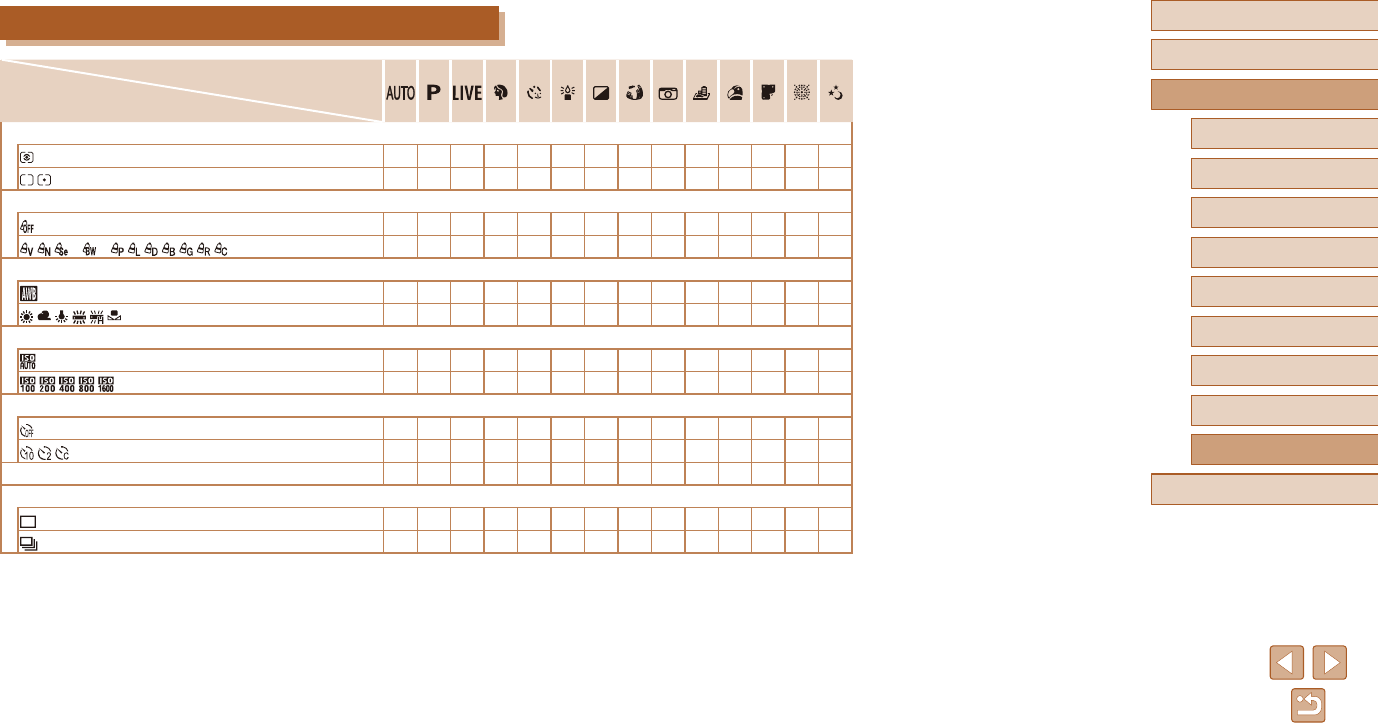
132
Before Use
Basic Guide
Advanced Guide
1Camera Basics
2Auto Mode
3Other Shooting Modes
5Playback Mode
4P Mode
6Wi-Fi Functions
7Setting Menu
8Accessories
9Appendix
Index
FUNC. Menu
Shooting Mode
Function
Light Metering (=
50)
OOOOOOOOOOOOOO
–
O
––––––––––––
My Colors (=
52)
OOOOOOOOOOOOOO
*1 *1 *2–
O
– –
O
––––––––
O
White Balance (=
52)
OOOOOOOOOOOOOO
–
O
– –
O O
–––––––
O
ISO Speed (=
51)
OOOOOOOOOOOOO
–
–
O
–––––––––––
O
Self-Timer (=
34)
OOOOOOOOOOOOOO
OOOO
–
OOOOOOOOO
Self-Timer Settings (=
35)
OOOO
–
OOOOOOOOO
Drive Mode (=
36)
OOOOOOOOOOOOOO
O O
–
O
–
OOOOOOOO
–
*1 White balance is not available.
*2 Set in a range of 1 – 5: contrast, sharpness, color saturation, red, green, blue, and skin tone.
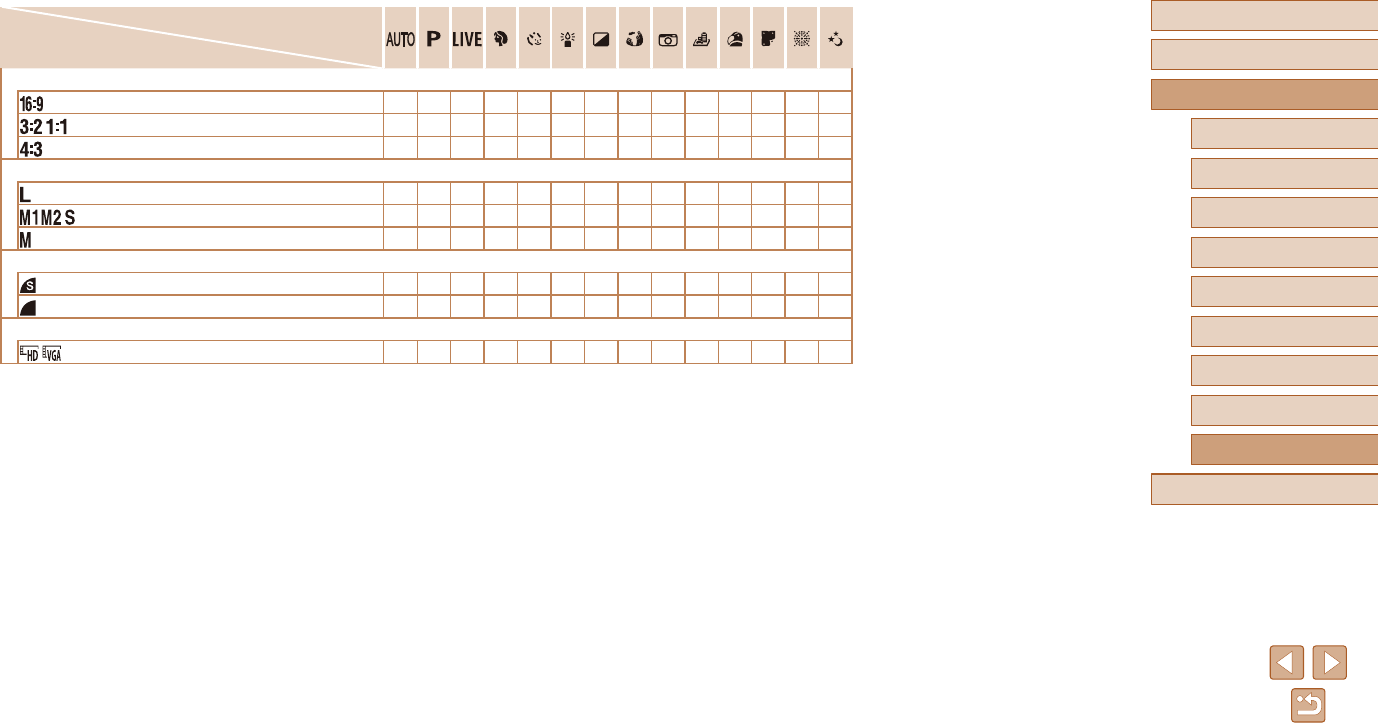
133
Before Use
Basic Guide
Advanced Guide
1Camera Basics
2Auto Mode
3Other Shooting Modes
5Playback Mode
4P Mode
6Wi-Fi Functions
7Setting Menu
8Accessories
9Appendix
Index
Shooting Mode
Function
Still Image Aspect Ratio (=
37)
O O
–
O O
–
O
– –
OOOOO
O O
–
O O
–
O
–––
OOOO
OOOOOOOOOOOOOO
Recording Pixels (=
38)
OOOOO
–
OOOOOOOO
O O
–
O O
–––––––
O O
–––––
O
––––––––
Compression (=
58)
–
O
––––––––––––
OOOOOOOOOOOOOO
Movie Quality (=
38)
OOOOOOOOO
*1
OOOO
*1 Synchronizes with the aspect ratio setting and is automatically set (=
45).
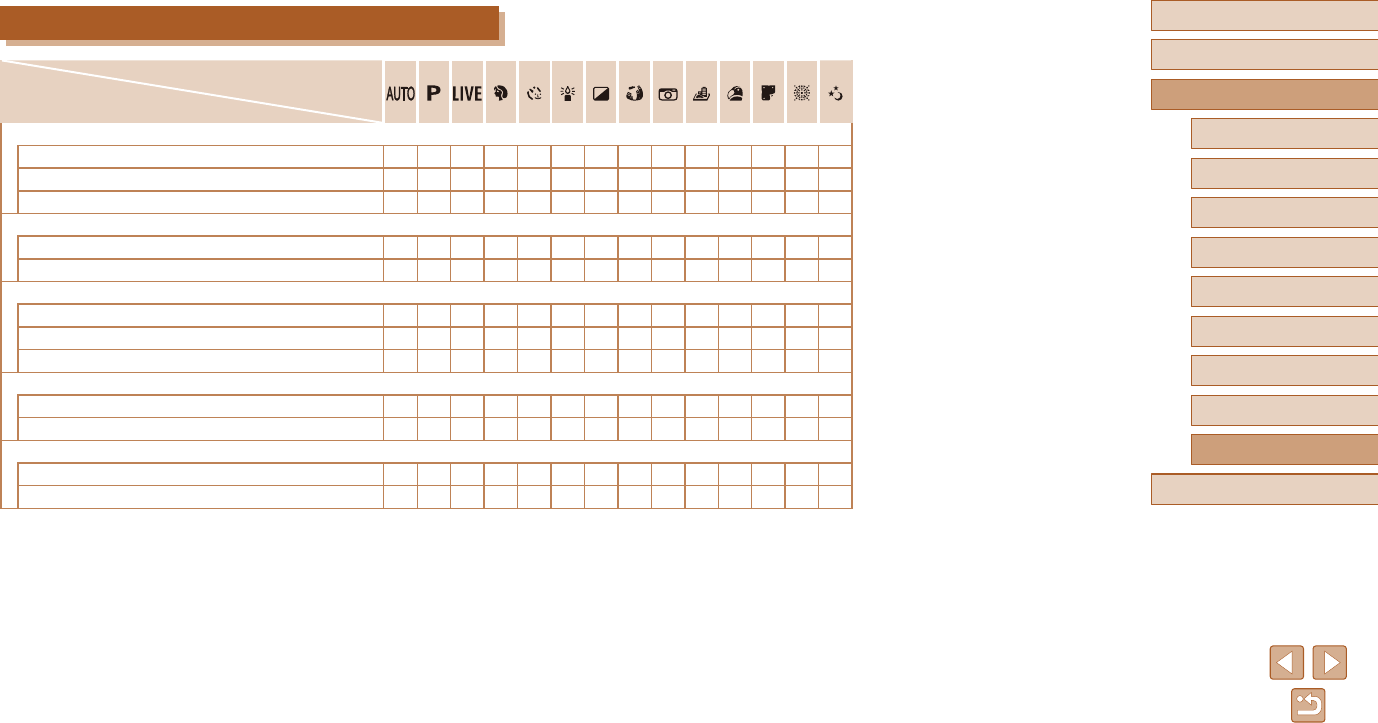
134
Before Use
Basic Guide
Advanced Guide
1Camera Basics
2Auto Mode
3Other Shooting Modes
5Playback Mode
4P Mode
6Wi-Fi Functions
7Setting Menu
8Accessories
9Appendix
Index
Shooting Tab
Shooting Mode
Function
AF Frame (=
55)
Face AiAF
OOOOOOO
–
O
–
O O
–
O
Tracking AF –
OOO
–
O O
–––
O O
–
O
Center –
OOO
–
OOOO
–
OOOO
AF Frame Size (=
55)*1
Normal –
OOO
–
OOOO
–
O O
–
O
Small –
OOO
–
O O
–
O
–
O O
–
O
Digital Zoom (=
34)
Standard
OOOOO
–––––––
O O
O*2
OOOOOOOOOOOOOO
1.6x/2.0x –
O O
–––––––––––
Servo AF (=
56)
Enable –
OOO
–
O O
–––
O O
– –
Disable *3
OOOOOOOOOOOOO
Continuous AF (=
57)
Enable
OOOOO
–
OOOOOO
–
O
Disable –
OOO
–
OOOOOOOOO
*1 Available when the AF frame is set to [Center].
*2 Digital zoom is also canceled if you switch to a shooting mode where it is not available.
*3 [Enable] when subject movement is detected.
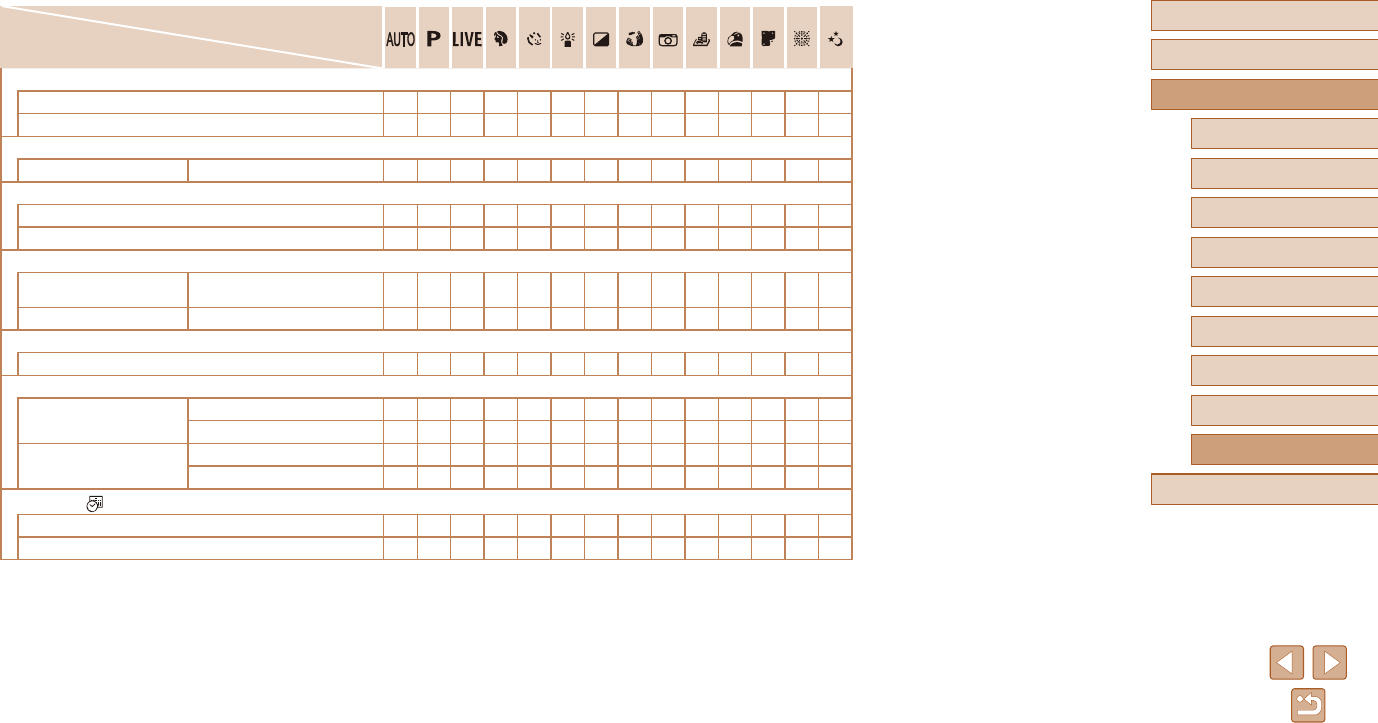
135
Before Use
Basic Guide
Advanced Guide
1Camera Basics
2Auto Mode
3Other Shooting Modes
5Playback Mode
4P Mode
6Wi-Fi Functions
7Setting Menu
8Accessories
9Appendix
Index
Shooting Mode
Function
AF-assist Beam (=
39)
On
OOOOOOOOOOOO
–
O
O
OOOOOOOOOOOOOO
Flash settings (=
40)
Red-Eye Lamp On/O
OOOOOOOOOOOO
–
O
i-Contrast (=
51)
Auto
O O
–––
O
––––––––
O –
OOOO
–
OOOOOOOO
Review image after shooting (=
40)
Display Time O/Quick/2sec./4sec./
8 sec./Hold
OOOOOOOOOOOOOO
Display Info O/Detailed
OOOOOOOOOOOOOO
Grid Lines (=
39)
On/O
OOOOOOOOOOOOOO
IS Settings (=
59)
IS Mode Continuous/O
OOOOOOOOOOOOOO
Shoot Only –
OOOOOOOOOOOOO
Dynamic IS 1
OOOOOOOOO
–
OOOO
2
OOOOOOOOOOOOOO
Date Stamp (=
36)
O
OOOOOOOOOOOOOO
Date/Date & Time
OOOOO
–––––––
O O
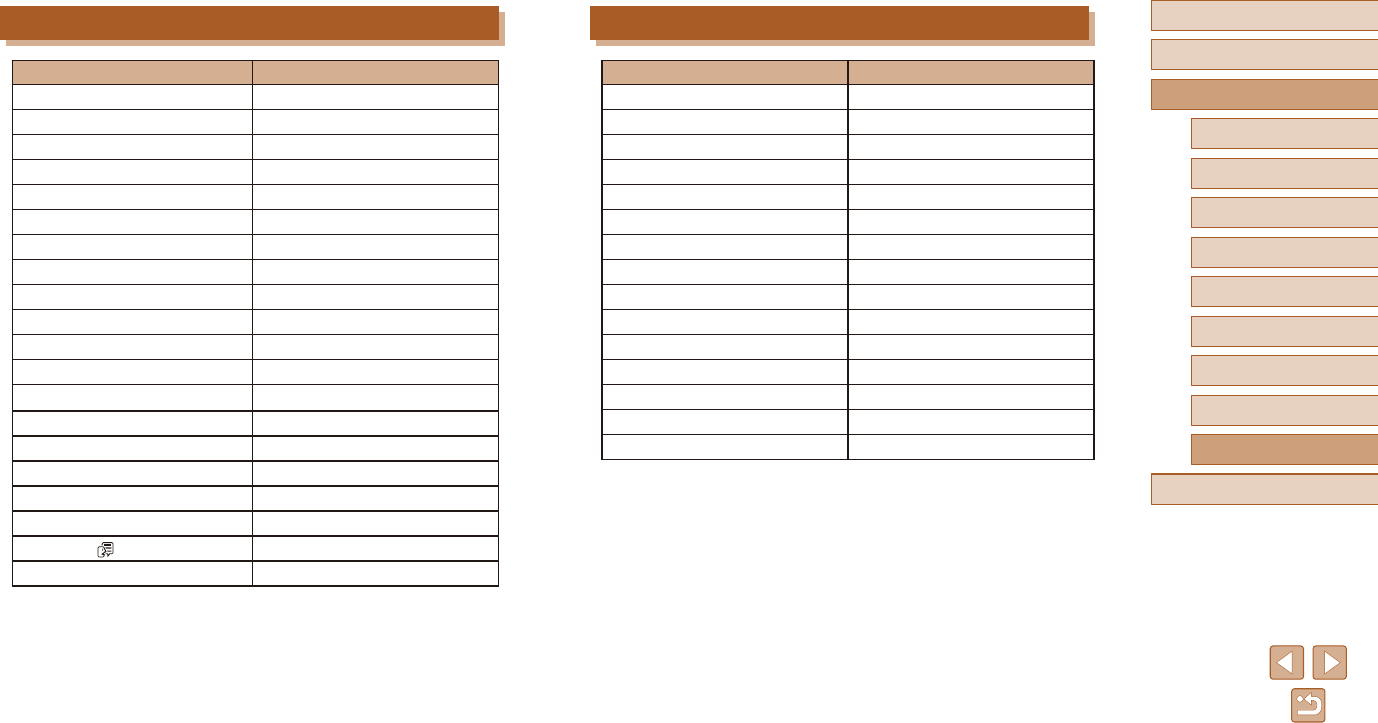
136
Before Use
Basic Guide
Advanced Guide
1Camera Basics
2Auto Mode
3Other Shooting Modes
5Playback Mode
4P Mode
6Wi-Fi Functions
7Setting Menu
8Accessories
9Appendix
Index
Playback Tab
Item Reference Page
Slideshow =
64
Erase =
68
Protect =
66
Rotate =
70
Favorites =
71
Photobook Set-up =
121
i-Contrast =
74
Red-Eye Correction =
74
Cropping =
72
Resize =
72
My Colors =
73
Transition =
60
Scroll Display =
60
Auto Rotate =
70
Resume =
60
Set Up Tab
Item Reference Page
Mute =
103
Volume =
103
Hints & Tips =
104
Date/Time =
18
Time Zone =
104
Lens Retraction =
105
Eco Mode =
105
Power Saving =
24, =
105
Disp. Brightness =
106
Start-up Image =
106
Format =
106, =
107
File Numbering =
107
Create Folder =
108
Units =
108
Video System =
113
Wi-Fi connect’n =
81
Wireless settings =
76
CerticationLogoDisplay =
108
Language =
19
Reset All =
109
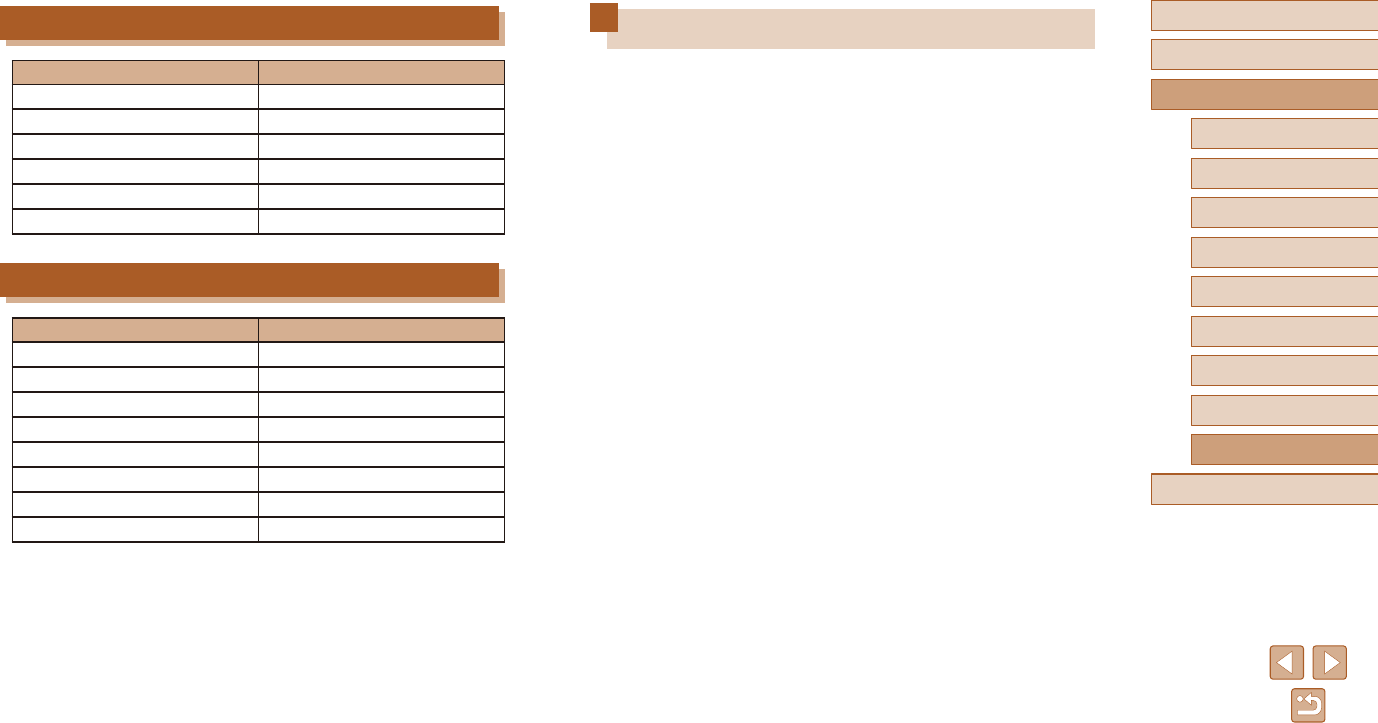
137
Before Use
Basic Guide
Advanced Guide
1Camera Basics
2Auto Mode
3Other Shooting Modes
5Playback Mode
4P Mode
6Wi-Fi Functions
7Setting Menu
8Accessories
9Appendix
Index
Handling Precautions
●The camera is a high-precision electronic device. Avoid dropping it or
subjecting it to strong impact.
●Never bring the camera near magnets, motors, or other devices that
generatestrongelectromagneticelds,whichmaycausemalfunction
or erase image data.
●If water droplets or dirt adheres to the camera or screen, wipe with
a dry soft cloth, such as an eyeglass cloth. Do not rub hard or apply
force.
●Never use cleaners containing organic solvents to clean the camera
or screen.
●Useablowerbrushtoremovedustfromthelens.Ifcleaningisdicult,
contact a Canon Customer Support Help Desk.
●To prevent condensation from forming on the camera after sudden
temperature changes (when the camera is transferred from cold to
warm environments), put the camera in an airtight, resealable plastic
bag and let it gradually adjust to the temperature before removing it
from the bag.
●If condensation does form on the camera, stop using it immediately.
Continuing to use the camera in this state may damage it. Remove
the battery pack and memory card, and wait until the moisture has
evaporated before resuming use.
●Store unused battery packs in a plastic bag or other container. To
maintain battery performance if you will not use the battery pack for
some time, about once a year charge it and then use the camera until
it runs out of power before storing the battery pack.
Print Tab
Item Reference Page
Print –
Select Images & Qty. =
120
Select Range =
121
Select All Images =
121
Clear All Selections =
121
Print Settings =
119
Playback Mode FUNC. Menu
Item Reference Page
Rotate =
70
Protect =
66
Favorites =
71
Print =
116
Play Movie =
60
SmartShue =
65
Image Search =
63
Slideshow =
64
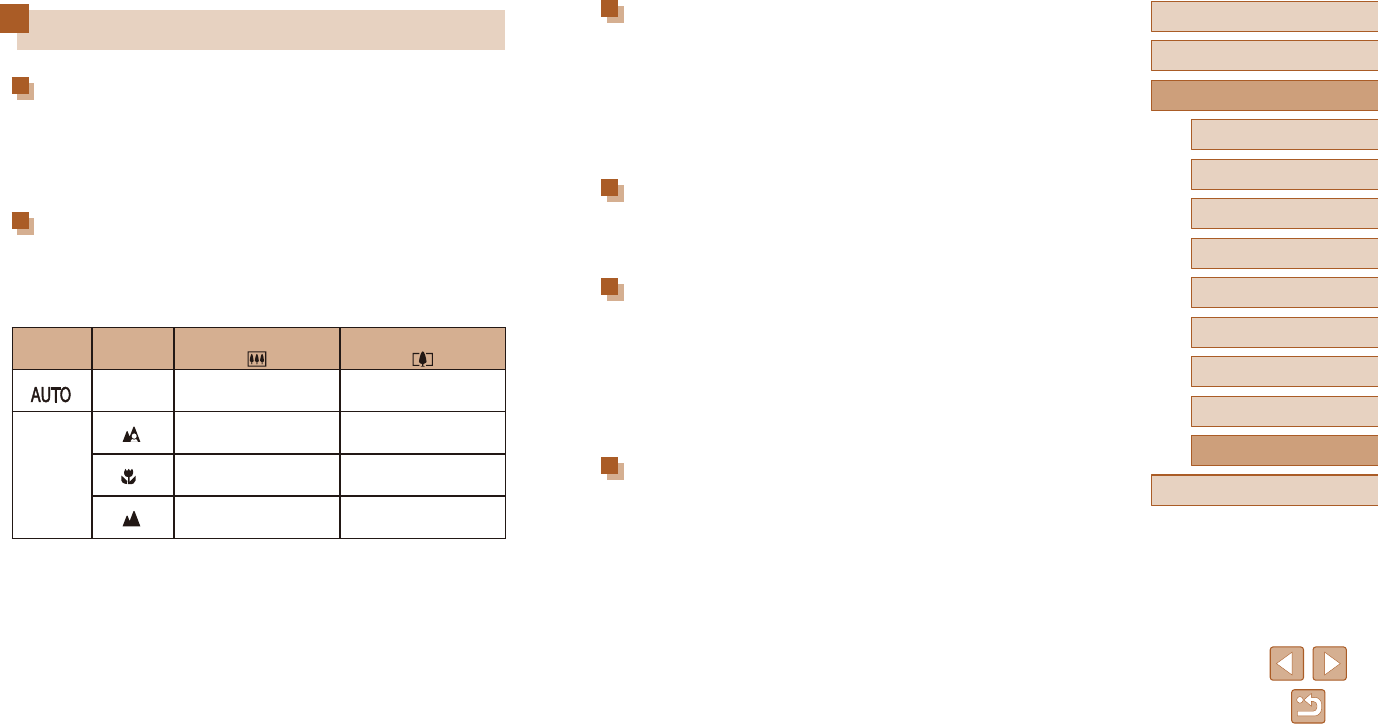
138
Before Use
Basic Guide
Advanced Guide
1Camera Basics
2Auto Mode
3Other Shooting Modes
5Playback Mode
4P Mode
6Wi-Fi Functions
7Setting Menu
8Accessories
9Appendix
Index
Shutter
Shutter Speed
Auto Mode (automatic settings)
Max. Tv ......................................... 1 sec.
Min. Tv .......................................... 1/4000 sec.
Range in all shooting modes
Max. Tv ......................................... 15 sec.
Min. Tv .......................................... 1/4000 sec.
Aperture
F number
Wide angle .................................... 3.5 – 8.0
Telephoto .....................................6.8 – 8.0
Flash
Built-in Flash
Max. wide angle
closest point ..................................50 cm (1.6 ft.)
farthest point ................................. 5.0 m (16.4 ft.)
Telephoto end
closest point ..................................1.3 m (4.3 ft.)
farthest point ................................. 2.7 m (8.9 ft.)
Monitor
Type .................................................. TFTcolorliquidcrystal
Screen Size ......................................7.5 cm (3.0 in.)
EectivePixels .................................Approx. 230,000 dots
Specications
Image Sensor
Image size ........................................1/2.3 type
CameraEectivePixels
(*Pixels may decrease due to image
processing) ......................................... Approx. 20.0 megapixels
Total pixels ........................................ Approx. 20.5 megapixels
Lens
Focal Length
(35mmlmequivalent) .......................... 4.3 – 193.5 mm (24 – 1080 mm)
ZoomMagnication ..........................45x
Shooting Range (measured from the tip of the lens)
Shooting
Mode
Focus
Range
Maximum Wide Angle
( )
Maximum Telephoto
( )
–0cm‒innity
(0.0in.‒innity)
1.3m‒innity
(4.3ft.‒innity)
Other than
the above
5cm‒innity
(2.0in.‒innity)
1.3m‒innity
(4.3ft.‒innity)
*0 – 50 cm
(0.0in.‒1.6ft.) –
3.0m‒innity
(9.8ft.‒innity)
3.0m‒innity
(9.8ft.‒innity)
* Not available in some shooting modes.
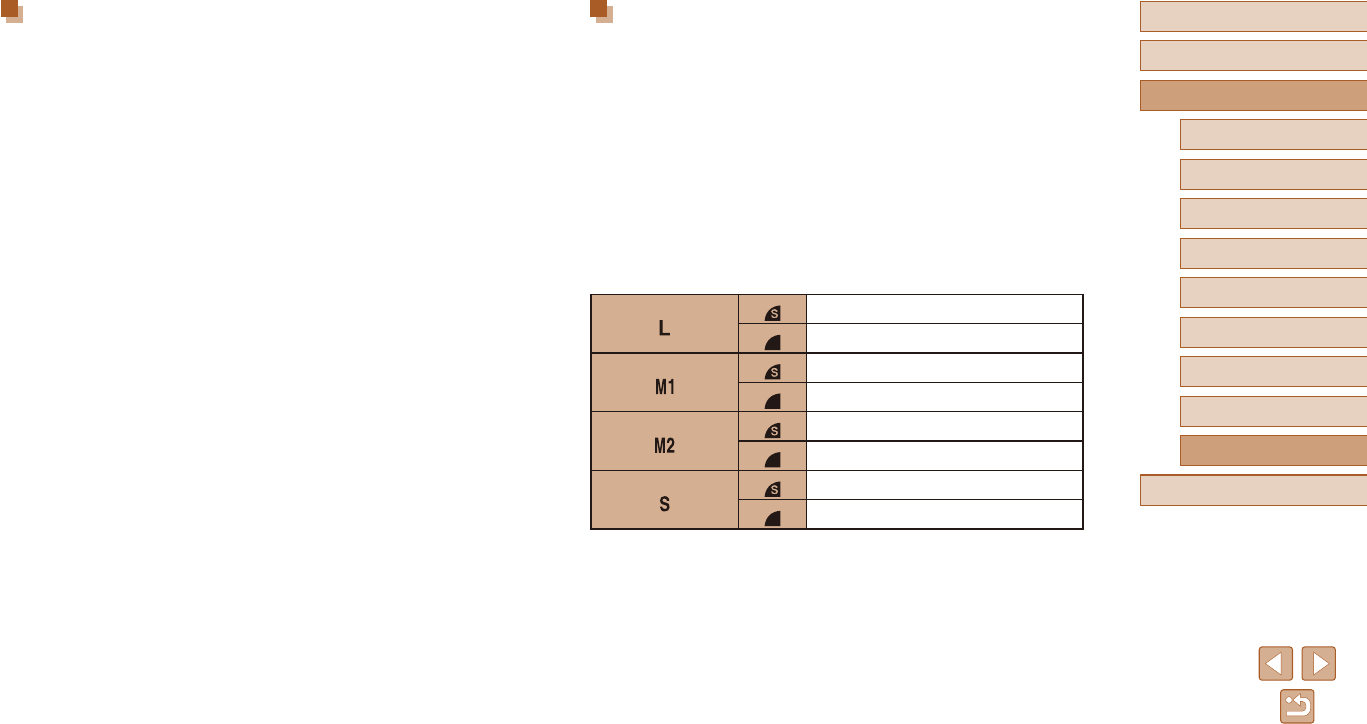
139
Before Use
Basic Guide
Advanced Guide
1Camera Basics
2Auto Mode
3Other Shooting Modes
5Playback Mode
4P Mode
6Wi-Fi Functions
7Setting Menu
8Accessories
9Appendix
Index
Recording
File Format ............................................ DCF-compliant DPOF compatible
(Version1.1)
Data Type
Still Images
Recording Format ......................... Exif2.3 (DCF2.0)
Image ............................................JPEGonly
Movies
Recording Format ......................... MP4
Video.............................................MPEG-4 AVC/H.264
Audio ............................................MPEG-4 AAC-LC (monaural)
Recorded Pixels, Number of shots per a memory card
Still Image
Using a 16 GB (UHS-I) memory card (Approx. shots)
2015
3397
3982
6656
10563
18689
60741
80988
Shooting
Digital zoom
Magnication.....................................Approx. 4x
Maximum with optical zoom..............Approx. 180x
Focal Length
(Telephotoend,35mmlmequivalent) ..... Approx.4320mmequivalent
ZoomPlus
(Number of recording pixels L) ................ Approx. 90x
Continuous Shooting
Shooting speed*
Auto/P Normal Continuous ........... Approx. 0.5 shots/sec.
Low Light Mode ............................Approx. 2.2 shots/sec.
* Continuous shooting speed may become slower due to the following factors:
Tvvalue/Avvalue/Subjectconditions/Lightingconditions/Useofash/Zoomposition
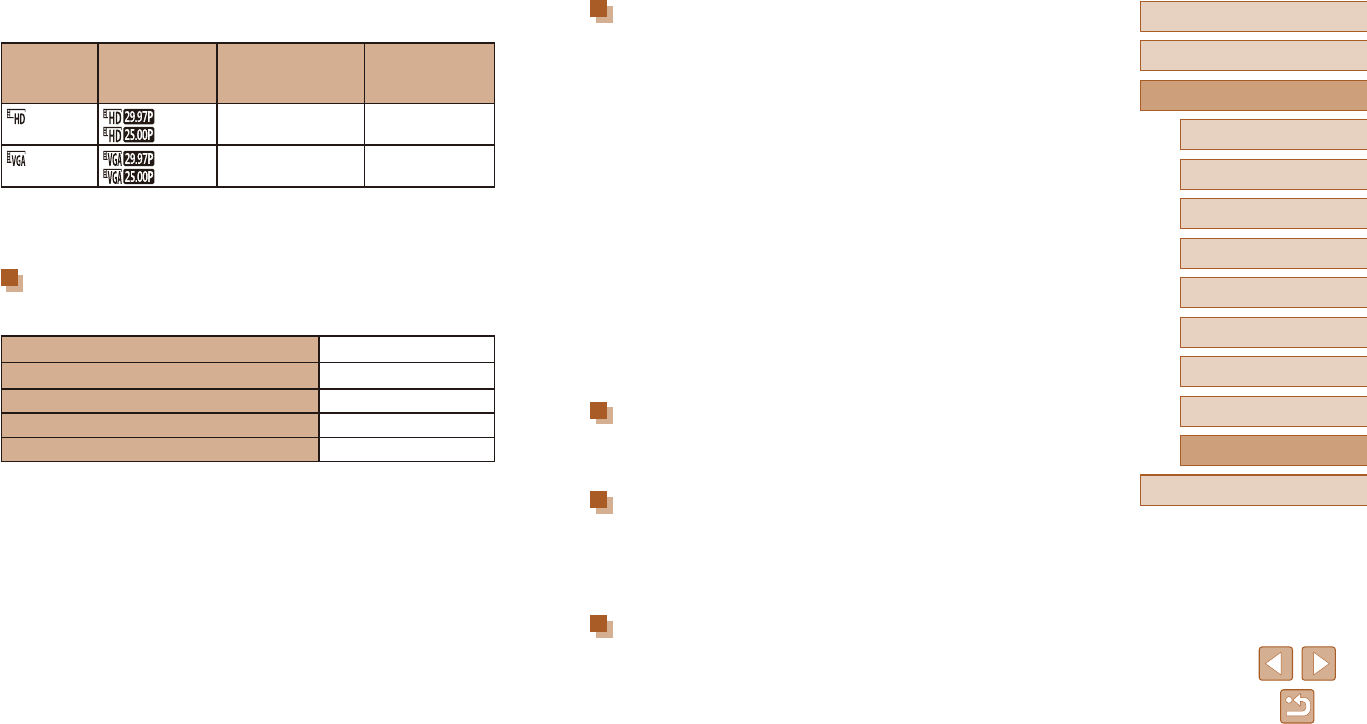
140
Before Use
Basic Guide
Advanced Guide
1Camera Basics
2Auto Mode
3Other Shooting Modes
5Playback Mode
4P Mode
6Wi-Fi Functions
7Setting Menu
8Accessories
9Appendix
Index
Interface
Wired
Digital terminal
(Hi-Speed USB compliant)................ Mini-B
Analog Video Output (NTSC/PAL)
Analog Audio Output ......................... Monaural
Wireless
NFC ..................................................NFC Forum Type3/4 Tag compliant
(Dynamic)
Wi-Fi
Compliance standards .................. IEEE 802.11b/g/n
Transmissionfrequency
Frequency .................................2.4 GHz
Channels ..................................1 – 11 ch
Security
Infrastructure mode ..................WPA2-PSK (AES/TKIP),
WPA-PSK (AES/TKIP), WEP
* Wi-Fi Protected Setup compliant
Camera access point mode ...... WPA2-PSK (AES)
Ad hoc mode ............................WPA2-PSK (AES)
Operating Environment
Temperature ..........................................Min. 0 °C, max. 40 °C
(Min. 32 °F, max. 104 °F)
Dimensions (CIPA compliant)
W ............................................................... 104.4 mm (4.1 in.)
H ................................................................ 69.1 mm (2.7 in.)
D ................................................................ 85.1 mm (3.4 in.)
Weight (CIPA Compliant)
Camera Body Only ...............................Approx. 306 g (approx. 10.8 oz.)
Including Battery Pack, Memory Card
...... Approx. 323 g (approx. 11.4 oz.)
Movies
Using a 16 GB (UHS-I) memory card
Pixels Frame Rate/
Video System
Recordable time
per a memory card
(Approx.)
Single Clip
Recording Time
(Approx.)
(1280 x 720)
(NTSC)
(PAL) 2 hr. 35 min. 37 sec. 29 min. 59 sec.
(640 x 480)
(NTSC)
(PAL) 8 hr. 25 min. 48 sec. 1 hr.
●Limitations of movie shooting: continuous shooting is possible until
the memory card becomes full or the recording length for one movie
reaches approx. 29 minutes 59 seconds.
Power
Battery Pack NB-11LH
Number of Still Image Shots (CIPA Compliant) Approx. 195 shots
Number of Still Image Shots (Eco Mode On) Approx. 260 shots
Movie Recording Time (CIPA Compliant) Approx. 50 min.
Movie Recording Time (Continuous Shooting) Approx. 90 min.
Playback Time* Approx. 5 hr.
* Time when playing back a slideshow of still images.
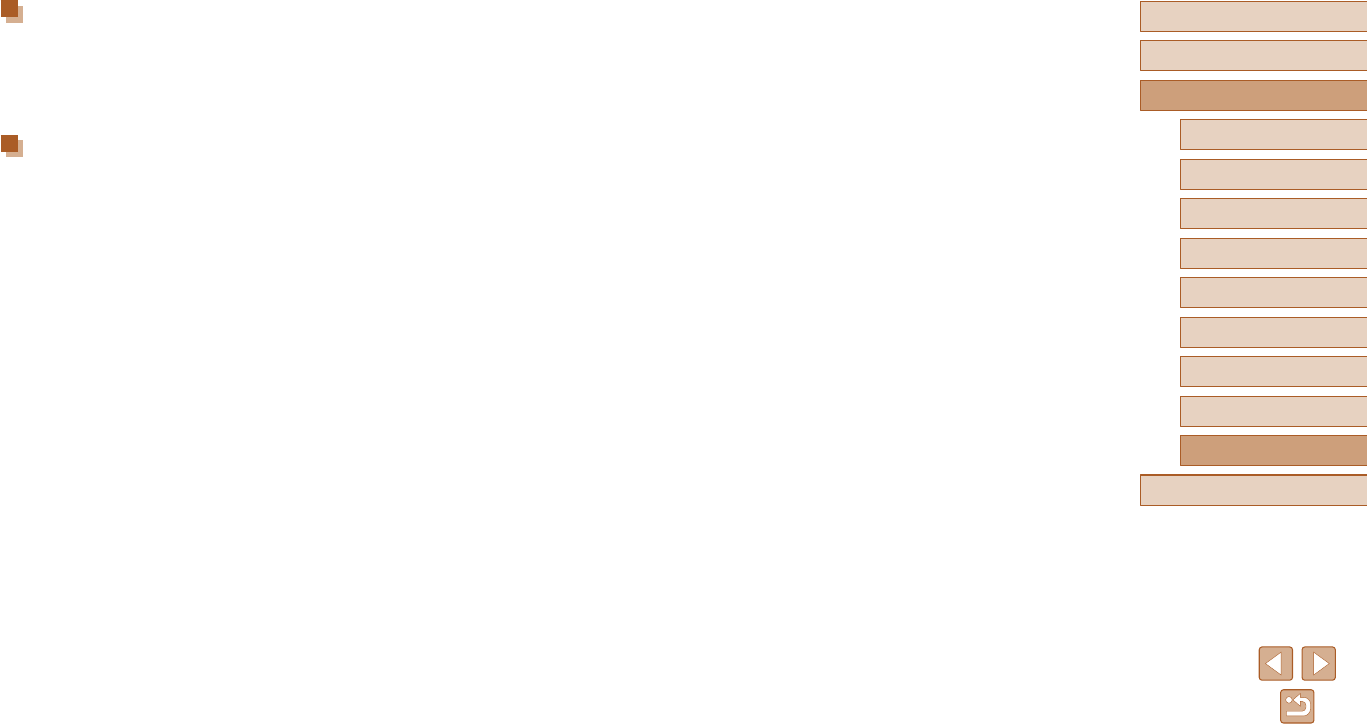
141
Before Use
Basic Guide
Advanced Guide
1Camera Basics
2Auto Mode
3Other Shooting Modes
5Playback Mode
4P Mode
6Wi-Fi Functions
7Setting Menu
8Accessories
9Appendix
Index
Battery Pack NB-11LH
Type: Rechargeable lithium-ion battery
Nominal voltage: 3.6 V DC
Nominal capacity: 800 mAh
Charging cycles: Approx. 300 times
Operating temperatures: 0 – 40 °C (32 – 104 °F)
Battery Charger CB-2LF / CB-2LFE
Rated input: 100 – 240 V AC (50/60 Hz)
Rated output: 4.2 V DC, 0.41 A
Charging time: Approx. 2 hr. 20 min. (when using NB-11LH)
Operating temperatures: 5 – 40 °C (41 – 104 °F)
●The number of shots that can be taken is based on measurement
guidelines of the Camera & Imaging Products Association (CIPA).
●Under some shooting conditions, the number of shots and recording
time may be less than mentioned above.
●Number of shots/time with a fully charged battery pack.
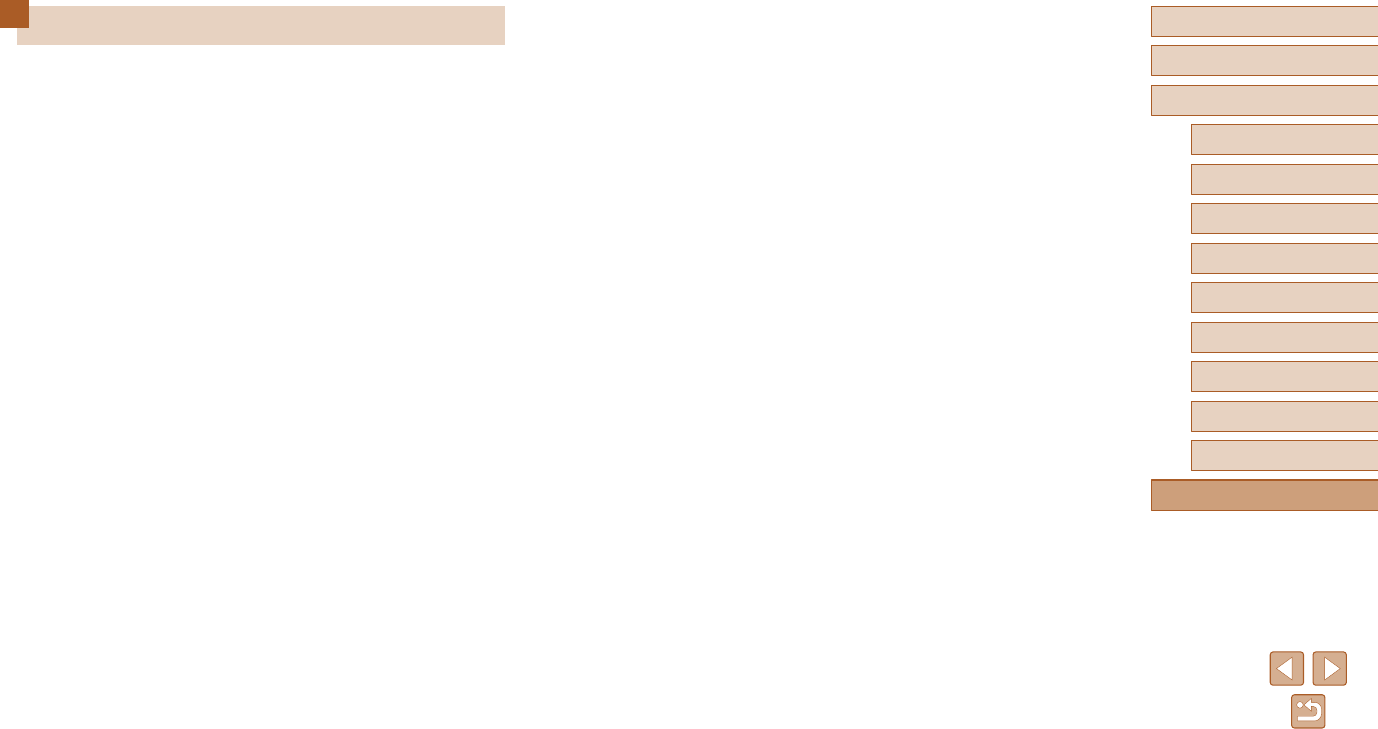
142
Before Use
Basic Guide
Advanced Guide
1Camera Basics
2Auto Mode
3Other Shooting Modes
5Playback Mode
4P Mode
6Wi-Fi Functions
7Setting Menu
8Accessories
9Appendix
Index
Index
A
Accessories 111
AE lock 50
AF frames 55
Aspect ratio 37
Auto mode (shooting mode) 20, 29
AV cable 112, 113
B
Batteries → Date/time
(date/time battery)
Power saving 24
Battery charger 2, 111
Battery pack
Charging 16
Eco mode 105
Level 129
Power saving 24
Black and white images 53
C
Camera
Reset all 109
Camera access point mode 82
Camera Connect 77
CameraWindow 114
CANON iMAGE GATEWAY 76, 88
Center (AF frame mode) 55
Clock 28
Color (white balance) 52
Compressionratio(imagequality)58
Connecting via an access point 84
Cropping 72, 117
Custom white balance 52
D
Date/time
Adding date stamps 36
Changing 18
Date/time battery 19
Settings 18
World clock 104
Defaults → Reset all
Digital tele-converter 54
Digital zoom 34
Display language 19
DPOF 119
E
Eco mode 105
Editing
Cropping 72
i-Contrast 74
My Colors 73
Red-eye correction 74
Resizing images 72
Editing or erasing connection
information 101
Erasing 68
Erasing all 68
Error messages 127
Exposure
Compensation 50
F
Face AiAF (AF frame mode) 55
Face self-timer (shooting mode) 47
Favorites 71
File numbering 107
Fireworks (shooting mode) 43
Fish-eyeeect(shootingmode)44
Flash
Deactivatingash58
On 57
Slow synchro 57
Focusing
AF frames 55
Servo AF 56
Focus lock 55
Focus range
Innity54
Macro 54
FUNC. menu
Basic operations 25
Table 132, 137
G
Grid lines 39
I
i-Contrast 51, 74
Imagequality→ Compression ratio
(imagequality)
Images
Display period 40
Erasing 68
Playback → Viewing
Protecting 66
Image stabilization 59
Image Sync 97
Indicator 28, 39, 40
Innity(focusrange)54
ISO speed 51
L
Live View Control (shooting mode) 42
Long shutter (shooting mode) 47
Low light (shooting mode) 43
M
Macro (focus range) 54
Magnieddisplay64
Memory cards 2
Recording time 140
Menu
Basic operations 26
Table 131
Metering method 50
Miniatureeect(shootingmode)45
Monochrome (shooting mode) 46
Movies
Editing 75
Imagequality(recordingpixels/
frame rate) 38
Recording time 140
My Colors 52, 73
P
P (shooting mode) 49
Package contents 2
Photobook set-up 121
PictBridge 112, 116
Playback → Viewing
Portrait (shooting mode) 43
Postereect(shootingmode)44
Power 111
→ Battery charger,
→ Battery pack
Power saving 24
Printing 116
Program AE 49
Protecting 66
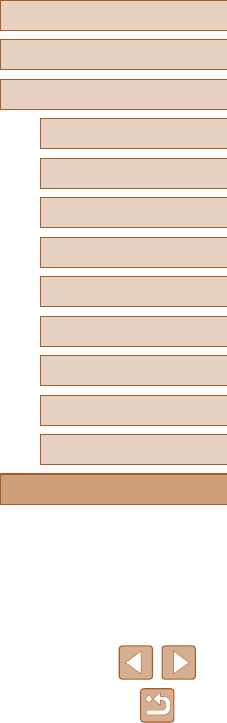
143
Before Use
Basic Guide
Advanced Guide
1Camera Basics
2Auto Mode
3Other Shooting Modes
5Playback Mode
4P Mode
6Wi-Fi Functions
7Setting Menu
8Accessories
9Appendix
Index
R
Recording pixels (image size) 38
Red-eye correction 74
Remote live view shooting 100
Reset all 109
Resizing images 72
Rotating 70
S
Saving images to a computer 83, 114
Screen
Display language 19
Icons 129, 130
Menu → FUNC. menu, Menu
SD/SDHC/SDXC memory cards
→ Memory cards
Searching 63
Self-timer 34
2-second self-timer 35
Customizing the self-timer 35
Face self-timer
(shooting mode) 47
Sending images 94
Sending images to a computer 83
Sending images to
another camera 93
Sending images to a printer 92
Sending images to a smartphone 77
Sending images to Web services 91
Sepia tone images 53
Servo AF 56
Shooting
Shooting date/time → Date/time
Shooting information 129
Slideshow 64
SmartShue65
Software
Installation 114
Saving images to
a computer 83, 114
Sounds 103
Strap 2, 15
Super vivid (shooting mode) 44
T
Terminal 113, 116
Toycameraeect
(shooting mode) 46
Tracking AF 56
Traveling with the camera 104
Troubleshooting 123
TV display 113
V
Viewing 21
Image search 63
Index display 62
Magnieddisplay64
Single-image display 21
Slideshow 64
SmartShue65
TV display 113
W
White balance (color) 52
Wi-Fi functions 76
Wi-Fi menu 80
World clock 104
Wrist strap → Strap
Z
Zoom 20, 30, 34
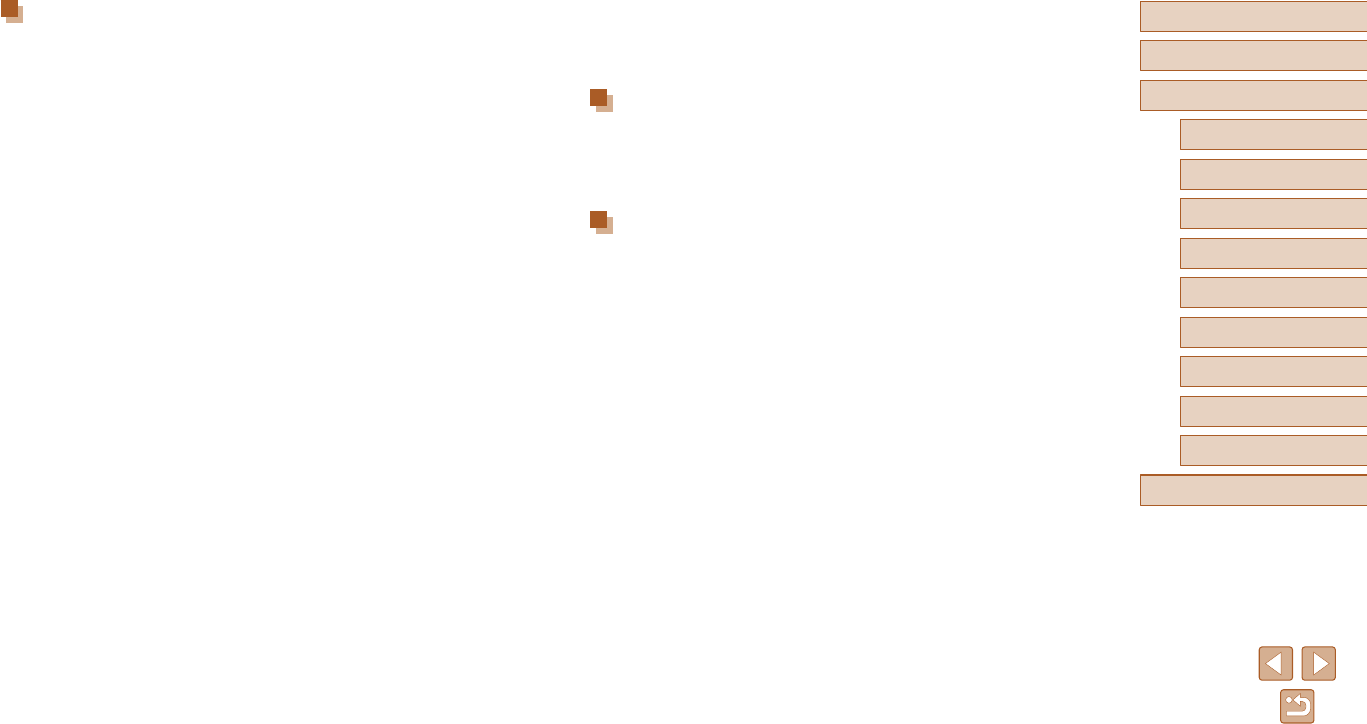
144
Before Use
Basic Guide
Advanced Guide
1Camera Basics
2Auto Mode
3Other Shooting Modes
5Playback Mode
4P Mode
6Wi-Fi Functions
7Setting Menu
8Accessories
9Appendix
Index
Precautions for Wireless Features (Wi-Fi or Others)
●Countries and Regions Permitting Wireless Function Use
- Use of wireless functions is restricted in some countries and
regions, and illegal use may be punishable under national or local
regulations. To avoid violating wireless regulations, visit the Canon
website to check where use is allowed.
Note that Canon cannot be held liable for any problems arising from
wireless function use in other countries and regions.
●Doing any of the following may incur legal penalties:
- Altering or modifying the product
- Removingthecerticationlabelsfromtheproduct
●Before goods or technologies in the camera regulated by the Foreign
Exchange and Foreign Trade Act are exported (which includes
bringingthemoutsideJapanorshowingthemtonon-residentsin
Japan),exportorservicetransactionpermissionmayberequiredfrom
theJapanesegovernment.
●Because this product includes American encryption items, it falls under
U.S. Export Administration Regulations, and cannot be exported to or
brought into a country under U.S. trade embargo.
●Be sure to make notes of the Wi-Fi settings you use.
The wireless settings saved to this product may change or be erased
duetoincorrectoperationoftheproduct,theeectsofradiowavesor
static electricity, or accident or malfunction. Please note that Canon
accepts no responsibility for direct or indirect damages or loss of
earnings resulting from a degradation or disappearance of content.
●When transferring ownership, disposing of the product, or sending it
for repair, restore the default wireless settings by erasing any settings
you have entered.
●Canon will not make compensation for damages resulting from loss or
theft of the product.
Canon accepts no responsibility for damages or loss resulting from
unauthorized access or use of target devices registered on this
product due to loss or theft of the product.
●Do not use the wireless function of this product near medical
equipmentorotherelectronicequipment.
Useofthewirelessfunctionnearmedicalequipmentorother
electronicequipmentmayaectoperationofthosedevices.
Radio Wave Interference Precautions
●This product may receive interference from other devices that emit
radio waves. To avoid interference, be sure to use this product as far
away as possible from such devices, or avoid using the devices at the
same time as this product.
Security Precautions
Because Wi-Fi uses radio waves to transmit signals, security precautions
morestringentthanwhenusingaLANcablearerequired.
Keep the following points in mind when using Wi-Fi.
●Only use networks you are authorized to use.
This product searches for Wi-Fi networks in the vicinity and displays
the results on the screen. Networks you are not authorized to use
(unknown networks) may also be displayed. However, attempting to
connect to or using such networks could be regarded as unauthorized
access. Be sure to use only networks you are authorized to use, and
do not attempt to connect to other unknown networks.
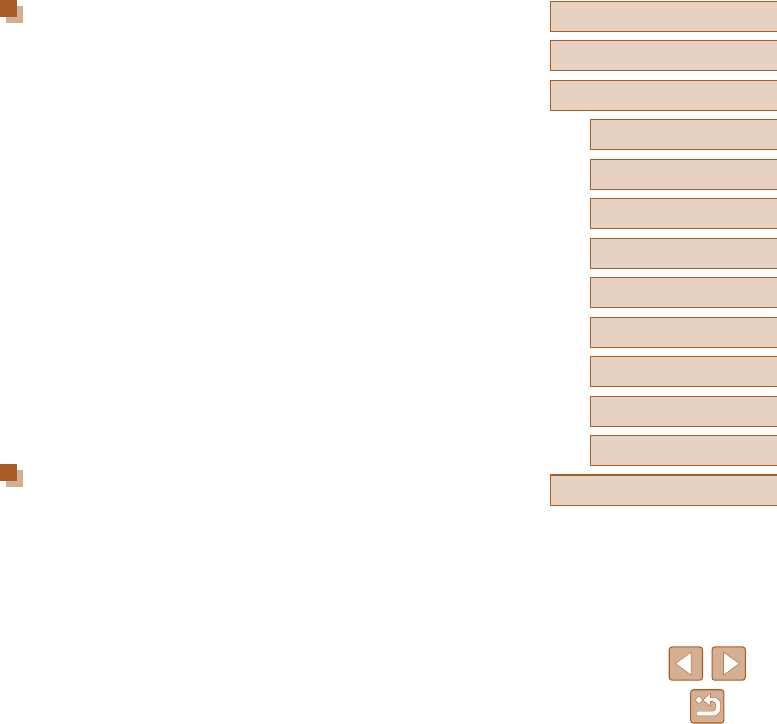
145
Before Use
Basic Guide
Advanced Guide
1Camera Basics
2Auto Mode
3Other Shooting Modes
5Playback Mode
4P Mode
6Wi-Fi Functions
7Setting Menu
8Accessories
9Appendix
Index
If security settings have not been properly set, the following problems may
occur.
●Transmission monitoring
Third parties with malicious intent may monitor Wi-Fi transmissions
andattempttoacquirethedatayouaresending.
●Unauthorized network access
Third parties with malicious intent may gain unauthorized access to
the network you are using to steal, modify, or destroy information.
Additionally, you could fall victim to other types of unauthorized access
such as impersonation (where someone assumes an identity to gain
access to unauthorized information) or springboard attacks (where
someone gains unauthorized access to your network as a springboard
tocovertheirtrackswheninltratingothersystems).
To prevent these types of problems from occurring, be sure to thoroughly
secure your Wi-Fi network.
Only use this camera’s Wi-Fi function with a proper understanding of
Wi-Fi security, and balance risk and convenience when adjusting security
settings.
Third-Party Software
●expat.h
Copyright (c) 1998, 1999, 2000 Thai Open Source Software Center Ltd
Permission is hereby granted, free of charge, to any person
obtainingacopyofthissoftwareandassociateddocumentationles
(the “Software”), to deal in the Software without restriction, including
without limitation the rights to use, copy, modify, merge, publish,
distribute, sublicense, and/or sell copies of the Software, and to permit
persons to whom the Software is furnished to do so, subject to the
following conditions:
The above copyright notice and this permission notice shall be
included in all copies or substantial portions of the Software.
THE SOFTWARE IS PROVIDED “AS IS”, WITHOUT WARRANTY OF
ANY KIND, EXPRESS OR IMPLIED, INCLUDING BUT NOT LIMITED
TO THE WARRANTIES OF MERCHANTABILITY, FITNESS FOR A
PARTICULAR PURPOSE AND NONINFRINGEMENT. IN NO EVENT
SHALL THE AUTHORS OR COPYRIGHT HOLDERS BE LIABLE FOR
ANY CLAIM, DAMAGES OR OTHER LIABILITY, WHETHER IN AN
ACTION OF CONTRACT, TORT OR OTHERWISE, ARISING FROM,
OUT OF OR IN CONNECTION WITH THE SOFTWARE OR THE USE
OR OTHER DEALINGS IN THE SOFTWARE.
Personal Information and Security Precautions
If personal information and/or Wi-Fi security settings, such as passwords,
etc., are saved on the camera, please be aware that such information and
settings may still remain in the camera.
When transferring the camera to another person, disposing of it, or
sending it for repair, be sure to take the following measures to prevent the
leakage of such information and settings.
●Erase registered Wi-Fi security information by choosing [Reset Settings]
in the Wi-Fi settings.
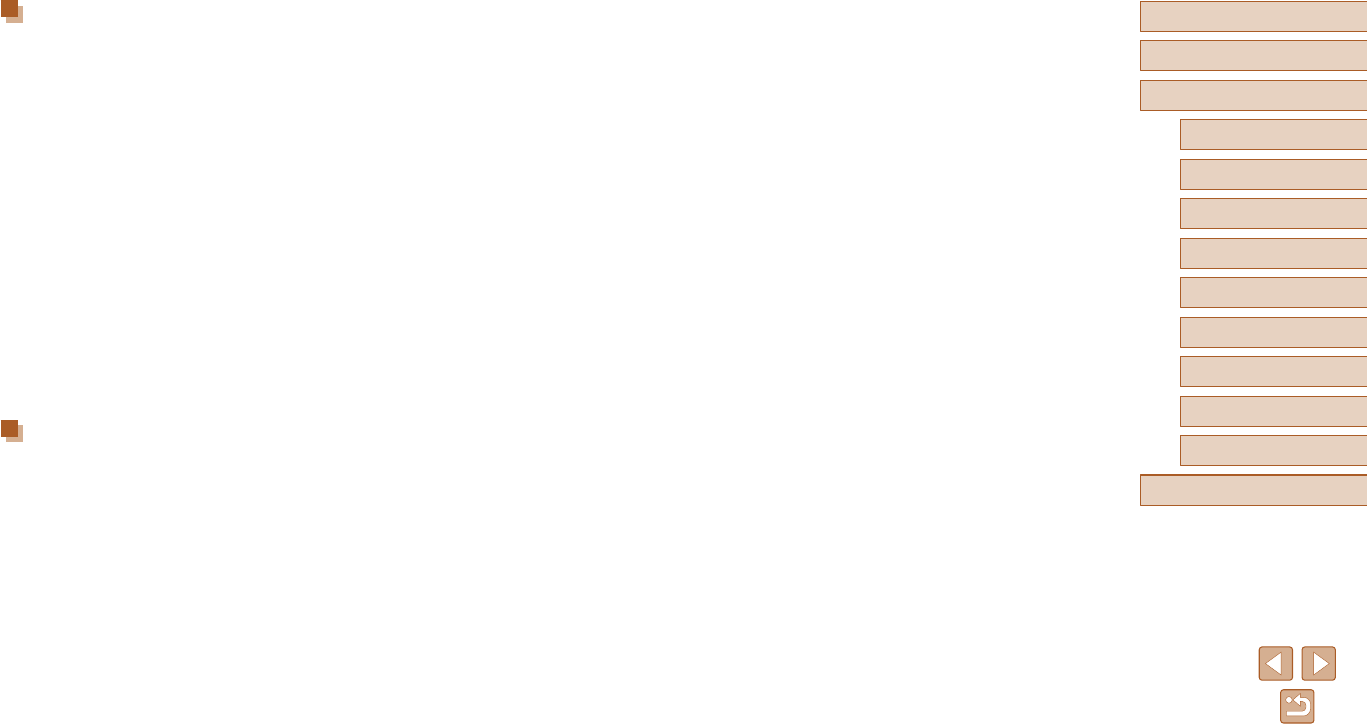
146
Before Use
Basic Guide
Advanced Guide
1Camera Basics
2Auto Mode
3Other Shooting Modes
5Playback Mode
4P Mode
6Wi-Fi Functions
7Setting Menu
8Accessories
9Appendix
Index
Trademarks and Licensing
●Microsoft and Windows are trademarks or registered trademarks of
Microsoft Corporation in the United States and/or other countries.
●Macintosh and Mac OS are trademarks of Apple Inc., registered in the
U.S. and other countries.
●App Store, iPhone, and iPad are trademarks of Apple Inc.
●The SDXC logo is a trademark of SD-3C, LLC.
●Wi-Fi®, Wi-Fi Alliance®, WPA™, WPA2™ and Wi-Fi Protected Setup™
are trademarks or registered trademarks of the Wi-Fi Alliance.
●The N-Mark is a trademark or registered trademark of NFC Forum, Inc.
in the United States and in other countries.
●All other trademarks are the property of their respective owners.
●This device incorporates exFAT technology licensed from Microsoft.
●This product is licensed under AT&T patents for the MPEG-4 standard
and may be used for encoding MPEG-4 compliant video and/or
decoding MPEG-4 compliant video that was encoded only (1) for
a personal and non-commercial purpose or (2) by a video provider
licensed under the AT&T patents to provide MPEG-4 compliant video.
No license is granted or implied for any other use for MPEG-4 standard.
Disclaimer
●Unauthorized reproduction of this guide is prohibited.
●All measurements based on Canon testing standards.
●Information subject to change without notice, as are product
specicationsandappearance.
●Illustrationsandscreenshotsinthisguidemaydierslightlyfromthe
actualequipment.
●The above items notwithstanding, Canon cannot be held liable for any
loss arising from the use of this product.