Cat Processor B30 Operating Instructions Um En
User Manual: cat CAT B30 - Operating Instructions Free User Guide for Caterpillar CAT Series Mobile Phone, Manual
Open the PDF directly: View PDF ![]() .
.
Page Count: 23

B30
User Manual
Table of Contents
1. Security ..................................................................................... 4
2. Getting Started ........................................................................... 7
2.1. Batteries ............................................................................... 7
2.1.1. Installing and uninstalling the battery ....................... 7
2.1.2. Charging the battery ............................................... 7
2.1.3. Using the battery .................................................... 8
2.1.4. Battery level indicator .............................................. 8
2.2. Connecting to the Network..................................................... 8
2.2.1. SIM card ................................................................. 8
2.2.2. Installing and uninstalling the SIM card .................... 8
2.2.3. Installing and uninstalling a Memory card ................. 9
2.2.4. Unlock the SIM card ................................................ 9
2.2.5. Connecting to the network ....................................... 9
3. Call Function ............................................................................ 10
3.1. Phone power on/off ............................................................. 10
3.2. Dial .................................................................................... 10
3.2.1. Direct dial ............................................................. 10
3.2.2. Dial from the Phonebook ....................................... 10
3.3. Answer call ......................................................................... 11
3.4. During a phone call ............................................................. 11
4. Main Menu ............................................................................... 12
5. Contacts Phonebook .................................................................. 12
5.1. Contact list .......................................................................... 12
6. Message .................................................................................. 13
6.1. Write message .................................................................... 13
6.1.1. SMS...................................................................... 13
6.1.2. MMS ..................................................................... 13
6.2. Inbox .................................................................................. 13
6.3. Outbox ............................................................................... 13
6.4. Drafts ................................................................................. 14
6.5. Sent box ............................................................................. 14
6.6. Templates ........................................................................... 14
6.7. Broadcast message .............................................................. 14
6.8. Voice mail server ................................................................. 14
6.9. Email .................................................................................. 14
7. Call logs ................................................................................... 14
8. Settings ................................................................................... 15
8.1. Call settings ........................................................................ 15
8.2. Phone settings .................................................................... 15
8.3. Display ............................................................................... 15
8.4. Security .............................................................................. 16
3
8.5. Profiles ............................................................................... 16
8.6. Connections ........................................................................ 16
9. Multimedia ............................................................................... 16
9.1. Camera ............................................................................... 16
9.1.1. Camera settings include: ....................................... 17
9.2. DV ...................................................................................... 17
9.2.1. Camera settings include: ....................................... 17
9.3. Image ................................................................................. 18
9.4. Audio .................................................................................. 18
9.5. Video .................................................................................. 18
9.6. Recorder ............................................................................. 18
9.7. FM radio ............................................................................. 19
10. Extra Application ....................................................................... 19
10.1. Alarm ................................................................................. 19
10.2. Calculator ........................................................................... 19
10.3. Timer ................................................................................. 19
10.4. World clock ......................................................................... 19
10.5. Unit conversion ................................................................... 20
11. Games ..................................................................................... 20
11.1. Sokoban ............................................................................. 20
11.2. Snake ................................................................................. 20
11.3. Tetris .................................................................................. 20
12. Organizer ................................................................................. 20
12.1. Calendar ............................................................................. 20
12.2. Memo ................................................................................. 20
12.3. Ebook ................................................................................. 20
13. My files .................................................................................... 20
14. Profiles .................................................................................... 20
15. Internet ................................................................................... 21
16. USB mode ................................................................................ 21
16.1. Care and maintenance ......................................................... 21
17. Declaration of Conformity............................................................22
4
1. Security
Emergency call
In any country, the user can dial 112 (or other emergency call number) for emergency help.
Note:
Based on the nature of cellular networking, the success of the emergency call cannot be
guaranteed.
Safe usage
Switch the phone off in hospitals and aircraft. Obey any restrictions. Wireless devices can affect the
medical treatment and cause interference in aircraft.
Some medical devices such as hearing aids and pacemaker may be sensitive to external radio
frequency emissions. Consult the device manufacturers or your doctor before using the phone
around the medical devices.
Pay special attention to the ring tone volume and vibration settings if you have a heart problem.
In areas with potentially explosive atmosphere, such as gas stations, fuel or chemical transfer or
storage facilities, obey all signs and instructions.
The phone will emit radio frequency even in the standby mode. Turn off the phone when directed to
do so.
Always obey all the local laws and regulations. Do not use the phone while driving. Use Hands-free
operation, if available, and give your full attention to driving and to the road. Pull off the road and
park before making or answering a call.
If the device is lost or stolen, notify your service provider immediately to stop the SIM card from
being used.
When in contact with your service provider, they will need the IMEI number. It is printed on the
back of the device (it can be found when beneath the battery), or call *#06# to look up the IMEI
number. Copy this number and save it for future need.
To prevent the phone from misuse, lock the SIM card or phone, and change passwords when
necessary.
Do not remove the battery without tuning off the phone. Failure to follow this instruction may result
in lost data.
When leaving a vehicle, take the phone with you or place it in the glove compartment to avoid theft.
Keep the phone, battery or charger out of reach of children.
Notices for phone usage
Do not keep the phone near mag-cards and other object with magnetism. The phone’s magnetism
may clear the information stored on floppy disk, pre-paid phone card and credit card.
Using the phone near land phone, television, radio and office automatic devices may cause
interference and affect the function of the mobile phone.
Keep the phone dry, liquid within the device can erode the electronic circuit.
Keep the phone away from extreme temperatures.
Keep the phone away from hot places where the temperature may exceed 60C, such as the dash
board, windowsill, near fire or a lighted cigarette.
Do not paint the phone.
Do not drop the phone or violently crush or shake the phone.
Do not disassemble or modify the phone. This can damage the phone, cause leakage and break the
5
internal circuit.
Use only damp cloth or non-static cloth to clean the phone. Do not use alcohol, thinner, benzene or
other chemicals or abrasive cleaner to clean the phone.
The phone will become warm under normal use and while in battery charging.
Do not leave the phone with battery uninstalled or with the battery empty for a long period of time.
This may cause data loss.
The metal parts of the phone may irritate the skin depending on the individuals health condition.
Do not put the phone in a back pocket. Sitting on it may damage the phone. Do not put the phone
on the bottom of a bag. This may damage the device.
When the vibrate mode is on, place the phone carefully to avoid it being dropped from a height or
being moved to a heat source due to the vibrating.
Notice for batteries use
Do not disassemble or modify your batteries, otherwise it can cause leakage, over heat, fire or
explosion.
Disposing battery in a fire can cause fire or explosion. Old batteries should be returned to the dealer
or be disposed according to local regulations. Do not dispose the battery as household waste.
Do not short circuit the battery with wires, needles or other metal objects, or store the batteries
with metal objects, otherwise it can cause leakage, over heat, fire or explosion.
There is a risk of eye damage if the liquid of the batteries gets into an individuals eyes. In case of
this, avoid rubbing, you should rinse your eyes well with fresh water and go to the hospital
immediately.
If the leaked liquid of the battery touches the skin, it can burn the skin. Please wash your skin with
fresh water and go to the hospital immediately.
Never put the battery in your mouth. The liquid of the battery can be toxic.
Stop using the battery when you find it became hotter, and change color and shape abnormally
during use, charging or storing.
Keep the batteries dry.
Do not use or store batteries near fire, heater and other place with high temperature, otherwise it
can result in leakage, over heat, fire or explosion. Store the battery in a cool and ventilated place
without direct sun light.
Do not charge the battery for more than 24 hours.
The battery can be charged and discharged for hundreds of times but it will eventually wear out.
The battery life is shortened with each charging.
When replacing the battery, use only the batteries approved by the phone manufacturer. Damage
resulting from using un-authorized batteries will not be covered by warranty.
Traffic safety
Do not use the phone when driving a vehicle. Give full attention to driving and to the road. In the
case of an emergency, stop the vehicle in a safe place switch off the engine and then use the phone.
Please obey all the local traffic laws and regulations.
Normally the electronic systems in the vehicle should not be affected by the RF (Radio Frequency)
signals from your wireless phone. However if you suspect any performance is affected, contact your
6
car dealer. Stop using the phone in the car until a qualified technician diagnoses the issue.
Only qualified technician can install the phone permanently into a vehicle.
If the vehicle is equipped with an air bag, do not place the phone above the air bag, or in the air bag
deployment area.
Turn off the phone when in a petrol station or any place where using wireless equipment is
prohibited.
Airplane safety
Follow all instructions provided by the flight crew, if possible Power off the phone before boarding,
the flight. Failure to observe these instructions may lead to law suit or denial of GSM cellular
network service to the offender.
Should there be a misunderstanding of the instructions situation, contact crew member.
7
2. Getting Started
2.1. Batteries
The battery is included in the package. The battery holds a small amount of charge and can be used
immediately after unpacking. It performs best after three full charge/discharge cycles.
Recommendation is to use the phone until battery charge is depleted then charge the battery for at
least 12 hours.
2.1.1. Installing and uninstalling the battery
To install the battery, remove the back cover from the phone:
A. Loosen the screw, and remove the back cover outwards from the bottom of the phone and
slide down.
B. Remove the battery cover outwards from the bottom of the phone.
C. The battery can be found in the packaging in a separate storage bag.
D. Remove battery from packing and install into the phone ensuring phone contacts and battery
contacts are aligned.
E. Refit the battery cover clicking into place.
F. Replace the back cover and tighten screw.
To uninstall the battery;
A. Loosen the screw, and remove the back cover outwards from the bottom of the phone and
slide down.
B. Remove the battery cover outwards from the bottom of the phone.
C. From the top of the battery raise the battery from the phone housing.
2.1.2. Charging the battery
Plug the charger into the socket on the side of the phone. Connect the charger to an AC wall socket.
In charge mode, the battery indicator flashes. If the device is switched off during charging, a charging
indicator appears on the screen, indicating that the battery is being charged. If the battery is totally
discharged, it may take a few minutes before the charging indicator shows. When the battery is fully
charged, the indicator displays full battery and stops scrolling.
If the device is turned off, an image indicating that the battery is fully charged appears on the screen.
During charging, the phone and charger will feel warm to the touch. This is normal.
When charging is finished, disconnect the AC socket from the charger and your phone.
Warning:
Note: Please charge your phone in a ventilated place with the temperature ranging from 0°C to +50°C.
Use the provided charger only. Using unauthorized chargers may cause danger and violate the
warranty.
8
2.1.3. Using the battery
The waiting time and calling time capacities specified by the phone manufacturer are obtained under
the ideal operating environment. The actual values will vary with the network condition, operating
environment and operation method.
Please comply with the local regulations of disposing the battery (such as recycling). Do not dispose it
as household waste.
2.1.4. Battery level indicator
When the phone is on, the battery level indicator is located at the upper right corner of the screen.
2.2. Connecting to the Network
2.2.1. SIM card
Please insert available Subscriber Identity Module (SIM) card into the phone before using it. SIM card is
supplied by the network carrier.
All the information related to the network connection is recorded on the SIM card, so will be the contact
information, phone numbers and SMSs that the user stores on the SIM. The user can remove the SIM
card from the phone and insert it into another GSM phone.
Do not touch the contacts of the SIM card and keep safe when not in the device to avoid damage. The
user will not be able to use the phone if the SIM card is damaged.
2.2.2. Installing and uninstalling the SIM card
Note: All instructions and directions, for Memory cards and SIM cards are given with the device screen
and keyboard being face down on a desk top or in the palm of the hand. Taking care not to mark or
damage the device.
The new SIM card usually comes attached to a special card. The metal contacts of SIM card is easily
damaged by scratching, so take it out carefully before assembling it into the phone.
If using an existing SIM card ensure to handle the SIM card with care.
Switch off the phone, remove the back cover, battery and other external power source.
Unlock the SIM securing mechanism by gently sliding the metal catch towards the bottom of the phone
and lifting away from contacts. Fit the SIM card into the SIM card slot. Align the angled corner of the
SIM card with the slot. Lower the catch over the SIM card and gently slide towards the top of the phone,
locking the mechanism in place, install the battery, and restore the back cover.
Likewise, to remove the SIM card, switch off the phone, remove the battery and then take out the SIM
card, by sliding the locking mechanism towards the bottom of the phone and raising away from the
SIM card.
9
2.2.3. Installing and uninstalling a Memory card
Power off the device; remove the battery; disconnect charger. Insert the memory card into the
Memory card slot, as per diagram in the battery compartment of the device.
Unlock the Memory card securing mechanism by gently sliding the metal catch towards the left of the
device and lifting away from contacts. Fit the Memory card into the Memory card slot, lower the locking
mechanism and gently slide to the right locking the Memory card in place.
To remove reverse the process.
2.2.4. Unlock the SIM card
PIN code
The Personal Identification Number (PIN) code protects the SIM card against unauthorized use. The
PIN code is usually supplied with the SIM card. If this security function is enabled, the user needs to
enter the PIN code every time the device is turned on. The user can also disable this function.
To unlock the SIM card, press and hold the power button to turn on the phone. Enter the PIN code.
After three consecutive incorrect PIN code entries, the code is blocked, and the user will need the PUK
code to unblock it.
PUK code
This code is required to change a locked PIN code. If the code is not supplied with the SIM card,
contact the service provider. After ten consecutive incorrect PUK code entries, the SIM card cannot be
used any more. If this has occurred then please contact your service provider to buy a new SIM card.
You cannot edit PUK code. If it is lost, Please contact the service provider.
2.2.5. Connecting to the network
After the SIM card is unlocked, you phone will automatically search for the registered network or other
local available network. Once connected, the name of the network carrier will appear on the top of the
screen.
The device is now in Standby mode, ready for making and receiving calls.
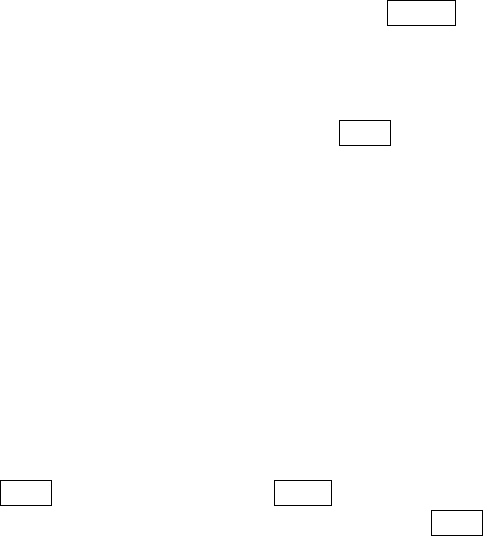
10
3. Call Function
After the setup described in the previous sections is complete, the user is ready to make and receive
calls using the information provided in this section.
Note:
When using headset, please plug/unplug the headset gently to avoid damaging the headset jack.
3.1. Phone power on/off
Press and hold the End key to power on/off the device. The device will automatically test whether the
SIM card is plugged in after power-on.
If there is no SIM card, the device will prompt the user to “Insert the SIM card”. Then, the screen will
display the following messages in turn: Input password – if the password of the phone has been set.
Input PIN – if the password of the SIM card has been set.
Search – the phone starts searching until a suitable network is found and connected
3.2. Dial
When the network carrier is shown on the screen, your phone has entered the Standby mode and the
user may make or receive calls. If there are two installed two SIM cards, the two names of network
carriers will both appear on the screen.
3.2.1. Direct dial
With the phone unlocked press the first number key of the number to be dialed to enter the Dial screen
and that number will be displayed.
The option to add to contacts is available when a new number not currently stored in the contacts list
is input, to accept and store to either the pone or one of the SIM cards press the Center navigation
key.
Domestic call
Input the phone number via the key pad, and then press the green dial key Send to make the phone
call.
The screen will show the name and phone number of the person to be called. After the call goes
through, the screen will show a time meter in addition to the phone number and/or the name of the
person or organization being called.
International call
Key in the symbol “+” by press twice *Key quickly or long press on 0 Key, followed by the desired
country code and the phone number. For example, to make a call to France, tap twice *Key until “+”
appears then enter “33” (the country code for France) and the phone number.
3.2.2. Dial from the Phonebook
Enter Phonebook contacts from the Main Menu. These are stored alphabetically, use the Index for
11
quick search of the names.
3.3. Answer call
When there’s an incoming call, the phone will notify through vibration, ringing, vibration plus ringing.
The name and phone number of the caller is shown on the screen if the network supports the service.
The user may answer or reject the call.
If call waiting is on, (The user needs to apply for this service to your network carrier.) when the user is
on the phone and there is another incoming call, the device will indicate this with a short tone. The user
may answer or reject that second call. If the user selects to answer the second call, the current call will
be on hold.
3.4. During a phone call
When on the phone, the following functions can be used:
Note: The functions may vary with the SIM card and network provider.
Mute: The microphone is turned off and the person being called will not hear the caller’s voice.
Hold: The current call is on hold and both the user and the person being called will not hear each other.
When the call is on hold, the user may pick it up again or end the call through the Options menu.
End call: End the current call.
Volume: Adjust the volume of the speaker or headset.
Phonebook: Enter the phonebook and do the related operations. This function is convenient for
searching phone numbers during a phone call.
Messages: Enter the message screen and do the related functions.
The user may enter Dial or Phonebook screens to make a new phone call while the current phone call
is still on-going.
Note:
In the dual card mode, if one card is in use, the other card is under no-service state.
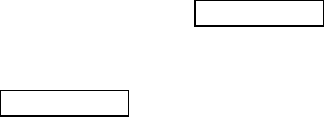
12
4. Main Menu
On the Standby screen, unlock the phone then press Left soft Key to enter the Main Menu. The user
can then access the various functions and operations.
Contacts Phonebook: Press Left soft Key to access the contacts, New, Import/Export, Others
Message: Write message, Inbox, Outbox, Drafts, Sentbox, Templates, Broadcast message, Voice mail
server, Email.
Call Logs: Missed calls, Dialed calls, Received calls, Rejected calls, Delete all, Call timers, GPRS
counter.
Settings: Call settings, Phone, settings, Display, Security, Profiles, and Connections.
Camera: Camera, DV, Image, Video, Recorder, FM Radio
Extras: Alarm, Calculator, Timer, World clock, Unit conversion, STK (standby interface)
Games: Sokoban, Snake, Tetris.
Organizer: Calendar, Memo, Ebook, Java
My File: Alarm Folder, Ebook Folder, My Music Folder, Others Folder, Photos Folder, Video Folder,
vCard Folder.
Profiles: Normal, Silent, Meeting, Outdoor, Earphone, Bluetooth.
Internet: Select Browser; Dorado, Opera Mini, Set as default.
Shortcuts: Contacts
5. Contacts Phonebook
This chapter describes the functions of the phonebook.
Each entry in the SIM card or the devices phonebook consists of a phone number and a designated
name or reference.
The contact stored in the phone may include, names , cell phone number, home, office numbers,
others, group, picture, ring tone, company name, department name, address, email address, website
and notebook.
5.1. Contact list
The contact list is arranged in alphabetical order. The user has the following options: New, Write
message, Call, Delete, Delete multiple,Import/Export Send vCard, Other, Search.
New: Create a new contact.
Write message: Send SMS or MMS to the number.
Call: Dial the current number
Delete: Delete selected entry
Delete multiple: Select and Delete multiple contacts
Import/Export: Copy the selected entry to SIM card or phone. Import and export contact to the
phone or memory card
Send vCard: Send vCard by SMS, MMS, Email, Bluetooth.
Others:Speed dial, Own Number, Service Number and Memory status

13
6. Message
This chapter introduces the message services provided by the GSM network. Some services may not be
supported by the Network provider.
6.1. Write message
6.1.1. SMS
Enter the SMS editor screen via the Menu screen, select message, and select “Write message” choose
new SMS. To add a contact press the Center navigation button (Yellow key) and select the contact
using the “down” and “up” navigation keys to. This is confirmed by pressing Center, tick appears in
the selected box, press options and Ok.
The user may use keypad to input content of the message. After writing the text message, there are
the following options:
Send: Send the message.
Insert template:Please call me!, Where are you now?, Thank you!, Wait a minute!, I am busy today!
Add contact info: Add contact info to the message
Add phiz: Add phiz to the message
Save as draft: Save to Draft box.
6.1.2. MMS
The MMS function allows the user to send text and multimedia such as pictures, audio and video to the
other phone. After creating the message, the user has the following options:
Send: Send the message.
Add new recipient: Add a new contact
Add: TEXT, Add phiz, Insert template, Next slide, Previous slide, Picture, Take a Photo, Audio, Record,
Video, Shoot video and Attachment
Save as draft: Save to Draft box
Set slide time: Set slide time 1 second to 600 seconds
Text layout: Position the Text above, Text down
6.2. Inbox
The Inbox lists the received SMS and MMS.
Once the user has selected a message the following options are available: Reply, Delete, Delete all, Call,
Lock, Move to Phone/SIM, Copy to Phone/SIM, Mark, Sort, Add sender to, Delete repeated numbers,
Add to blacklist.
The Mark function allows the user to select messages for further operation, for example delete all
marked messages conveniently.
6.3. Outbox
The out-going messages are listed here. The options include: Resend, New message, Delete, Delete all,
Move to draft, View details.
14
6.4. Drafts
Draft messages and message to be finalised are stored here. Options are Open, New message, Delete,
Copy to Phone/SIM, Mark and View Detail.
After selecting to read a message, the user will enter the message editor.
6.5. Sent box
Sent messages are saved here. The user options include: Open, new message, Delete, Delete All,
Forward, Move to Phone/SIM, Copy to Phone/SIM, Mark and Sort.
After selecting to read a message, the user will have the following options: Forward, Delete, Call
recipient, Move and View Detail.
6.6. Templates
There are a small selection of commonly used phrases, and in addition these can be edited these or
add individually preferred sentences to apply when writing a message.
6.7. Broadcast message
The user can choose On/Off Broadcast message, select language and Channel settings
6.8. Voice mail server
The user can edit the Line number, Fax number and Data number
6.9. Email
The user has the option to select, Gmail, Hotmail or a customized account – to set up the user will need
to have the details of the account type and required passwords prior to starting the process.
7. Call logs
Call history function logs all recent calls including missed calls, dialed calls and answered calls. Options
are:
Missed calls: View the Missed call details and allows the user return the call, write a SMS or MMS
message, Add to contacts list, Add to blacklist, Delete the information, Delete all the numbers in the list,
and Mark the information for further action.
Dialed calls: View the Dialed calls and allows the user return the call, write a SMS or MMS message,
Add to contacts list, Add to blacklist, Delete the information, Delete all the numbers in the list, and
Mark the information for further action.
Received calls: View the Received calls and allows the user return the call, write a SMS or MMS
message, Add to contacts list, Add to blacklist, Delete the information, Delete all the numbers in the list,
and Mark the information for further action.
Rejected calls: View the Rejected and allows the user return the call, write a SMS or MMS message,
Add to contacts list, Add to blacklist, Delete the information, Delete all the numbers in the list, and
Mark the information for further action.
Delete all: Delete all entries, all entries of SIM Card
Call Timers: Last Call, Received calls, Dialed calls, Reset (phone password is required)
GPRS counter:statistical last sent,last received,all sent,all received GPRS traffic
15
8. Settings
8.1. Call settings
Dual-SIM: Standby mode, Reply by original SIM, Set SIM name
Call Divert: The user can set the SIM card to Call divert
Call waiting: The user can activate the call waiting, cancel or check the status.
Call barring: The user can set call barring, All outgoing calls, All incoming calls, incoming calls when
roaming, ISD Calling, Dial when International roaming, cancel all barring and assign or change a
password.
Hide ID: The user can set the Caller ID, Hide, Display own ID or allow Caller ID to be determined by
the Network.
Others: Call time minute reminder (Off, 50 seconds, 55 seconds,60 seconds or customize), Auto redial,
Vibration when connected, Auto record voice call.
8.2. Phone settings
Date& time: The user can set the time, Date, Time format, date format.
Language settings: The user can select display language, Writing language.
Shortcut settings: The user has a number of options to set as software keyboard shortcuts
Auto power on/off: The user can set Power on time, Power off time, Auto on/off.
Power management: Displays the current battery level as a percentage.
Browser selection: The user can select from ASK every time, Dorado, Opera Mini
Restore factory settings: Restore the phone to the factory or default settings through this option.
The user will need to input the phone code (default is 1234) for this operation. All personal data needs
to be saved off the device as data will be deleted when the phone is restored to its factory settings.
8.3. Display
Animation effect: The user can set the Power on display and Power off display, options are Interface
effects (default), Main menu effect (Normal), List effect, Power on display (default), Power off display
(default).
Wallpaper settings: The user can choose to set the Static wallpaper, More pictures, Movie desktop
Idle display setting: The user can set the Time & date, SIM 1&2 selection, Today’s schedule, Timer,
Audio player, FM radio, STK to the standby interface
Screen saver settings: The user has a selection from, Sea world, Star, Snake, Game of life,
Customized image
Contrast: The user can set the screen backlight brightness, a total of seven levels
Keypad backlight time:The user can set the Keypad backlight time. Options are 20 seconds, 10
seconds, 5 seconds, Night mode or off
Auto keypad lock:The user can lock the device manually, or select auto lock for the phone to lock its
screen and keypad automatically after some idle time in the Standby mode. Options are Off, 15
seconds, 30 seconds, 1 minute or 5 minutes.

16
8.4. Security
The user can set Phone lock, SIM lock, and Auto keypad lock here.
PIN: The user can create and modify the SIM 1 pin code
Modify PIN2: The user can create and modify PIN2 passwords. The user needs to have the default
Pin numbers from the network carrier.
Phone locked: The user can create and modify phone password. The default is 1234
Modify the cell phone password: The user can create and modify the four to eight digit phone
password. The default is 1234
Privacy: Privacy being opened or closed. The default is 1234
Lock screen by end-key:Open or close the Lock screen by end-key
Fixed dialing: Set the SIM card fixed dialing:
Blacklist:The user can view and set the cell phone blacklist, there is the option to block audio call and
SMS messaging.
8.5. Profiles
There are six Profiles are available: Normal Mode, Silent Mode, Meeting Mode, Outdoor Mode, and
Earphone Mode, Bluetooth Mode. The user can select any of these Profiles or customize their own
profile by adjusting the parameters of the Profile. Restore to default settings by using the Restore
option.
8.6. Connections
Bluetooth: The available options are Bluetooth, Bluetooth visibility, Paired device, Transferring
options, Shared folder settings, Device name, Bluetooth storage, Bluetooth help.
Network account: Select the SIM card account on the Internet
GPRS Service: The user can choose On or Off
Data roaming:Open or close data roaming
Data connection settings:The user can choose Connect when needed,Always connect,Power
saving mode
Network selection: The user can choose Auto select or Manual select
9. Multimedia
Camera, DV, Image, Audio, Video, Recorder, FM Radio.
9.1. Camera
Before using Camera, make sure you have inserted a memory card. The photos will be saved in JPG
format to the memory card or if selected to the phone memory.
Note:
Taking pictures in dim lighting may result in poor picture quality.
After entering the Camera, the Camera Preview screen will appear with the status icons. Press Center

17
navigation key to take the picture.
9.1.1. Camera settings include:
Image viewer:The user can View the images that have been saved
Image viewer options: Allows the user to Set as wallpaper, Power on display, power off display, Set as
contact icon, Delete, Share, Mark, Rename, Slide play and Details.
Settings:
Quality:Allows the user to set Low, Normal and Advanced
Banding: Allows the user to select between 50Hz and 60Hz
Shutter sound:Allows the user to select Activate or off
Auto save:Allows the user to select Activate or off
Preferred Storage:Allows the user to select between Phone or Memory Card
Display parameters:Allows the user to select Activate or off
Help:
Help information about the camera.
Up and down keys to adjust the focal length, as required.
9.2. DV
Before using Camera, make sure you have inserted a memory card. The videos will be saved in AVI
format to the memory card or to the phone memory.
Note:
Taking video in dim lighting may result in poor picture quality.
After entering the Camera, the Camera Preview screen will appear with the status icons. Press Center
navigation key to take the picture.
9.2.1. Camera settings include:
View video directory:The user has the option to select to View video’s that have been saved.
Options within Video directory: New folder, Set as, Send, Delete, Details, Rename, Copy Search, Sort
and Mark.
Settings:
Banding: Allows the user to select between50Hz, 60Hz
Audio:Allows the user to Activate or off
Video format:Allows the user to select between Avi and 3gp.
Preferred Storage: Allows the user to select between Phone and Memory Card.
Display parameters:Allows the user to Activate or off.
Help:
Help information about the camera
Up and down keys to adjust the focal length, as required.

18
9.3. Image
The user can view the saved images and enter into the camera settings, by selecting the Camera
options and then settings the user can further enhance the image.
Settings, Slide settings: Effect order: Order effect, Box extend, Grid extend, Leftward extend,
Rightward extend, Upward extend, Downward extend and None.
Delay time: the user has the option to select 2 seconds, 3 seconds, 6 seconds, 10 seconds, 16
seconds and 20 seconds.
9.4. Audio
Upon entering the Music Player and press Left navigation key, Playlist will be displayed. Through
my Music the user can look up all the music files stored. Other Options are: Music list, Add, Set as
ringtone, Shuffle, Repeat, Settings, Open review
After the user has selected music from the Playlist, the user will enter the Music Player screen and can
look up the album, name of the song, artist, play time, item number.
The user can press Center to Pause and play, press Left to previous, press Right to next, press up
to volume up, press down to volume down.
The following operations can also be achieved by selecting the corresponding menu item: Play/Pause,
Stop, Repeat, Shuffle, Equalizer, Bass enhancement, Background play, Lyric, Song info, and View
Details.
9.5. Video
Enter the Video Player and the Video file list is displayed. Select the video and the user can do the
following:
The device user can press Center to Pause and play, press Left to previous, press Right to next,
press up to volume up, press down to volume down.
Several functions are available in the Options menu: Open, Full screen play (2), Adjust brightness(5),
View, Repeat, Shuffle, Set as, Settings, Details.
9.6. Recorder
The user has a number of options to record audio: Start recording, Record file list, Storage and File
format.
Start recording: Record, Pause and Stop. On selecting stop the recording will automatically be saved.
Once saved the user has a number of options, Start recording, Audition, Record again, Delete, Send,
Record file list, storage (Phone memory or Memory card), File format (AMR, MP3 or WAV).
Record file list: Contains the list of audio files recorded. The user has a number of options, New
folder, Sets as ringtone, Send, Delete, Details, Rename, Copy Search, Sort and Mark.
Storage: The user has the choice to store on the Phone Memory or memory card.
File format: The user has the option to select the quality of the recording: AMR (low Quality), MP3
(High quality) or WAV (Best quality).
19
9.7. FM radio
The user can receive and listen to FM radio, the headphones provided with the phone will need to
insert into the audio jack at the base of the device.
Functions are also available via the Options menu:
Auto Search and save: this activates the Automatic search and save the channel
Channel list:There are 40 channels available the user can populate these using the Auto search and
save feature option.
Save:Save to the Channel list
Manual search:Manually search for the desired channel.
Open speaker:Headphones are to listen to FM radio, however selecting the “Open Speaker” permits
the audio to be heard external to the device and the headset. Note when “Open Speaker” is selected
the option will change name to “Close Speaker” selecting this will revert the FM radio back to only
being heard through the headset.
Background play:Changes the screen to the normal background screen allowing the FMM radio to
play whilst the user uses the device for other activities.
Recorder: Allows the user to record the currently selected channel.
Timing Record: Allows the user to set a time for the FM radio and selected channel to play.
Record File list: The recorded files are stored in this location.
Help: Help information with regards to FM radio functionality.
10. Extra Application
10.1. Alarm
The user can set up to 3 different alarm times.
The Alarm Clock settings include: Title, Time, Status, Frequency and Ringtone. The frequency settings
are: Once, Daily, Monday, Tuesday, Wednesday, Thursday, Friday, Saturday and Sunday. The Alarm
Clock function is on even when the phone is powered off.
Alarm Dialog will be displayed when the alarm goes off. The alarm can be stopped or snooze for 5
minutes can be selected.
10.2. Calculator
A basic calculator is provided the navigation keys are highlighted on the screen to use the mathematic
symbols to complete the required formula, yellow key to access the result of the equation.
10.3. Timer
This allows the user to set a countdown to an event or activity, cooking for example, the Timer can be
with hours, minutes or seconds. From 1 second up to 23:59:59.
10.4. World clock
Add or remove time zone of the city, Set the daylight saving system

20
10.5. Unit conversion
Weight, length and kg - pound to kg - ounce conversion
11. Games
11.1. Sokoban
Mobile phone game, Options: New game, Continue, Select level, Help
11.2. Snake
Mobile phone game, Options: New game, High score, Level, Help
11.3. Tetris
Mobile phone game, Options: New game, Continue, High sore, Select level, Help
12. Organizer
12.1. Calendar
The user can select dates and program activities (subject) and reminders, date and time selecting an
alert (ringtone). Calendar options: add new event, View events, All events, Clear todays tasks, Clear all,
Go to date, Weekly and Daily.
12.2. Memo
Allows the user to create a personal memorandum or notes.
12.3. Ebook
The eBook function lists the eBooks in TXT format stored on the memory card. On the bottom of the
screen, the size and the number of rows of the selected eBook are displayed. Press Up or Down to
scroll up or down the list, and press Center to open the selected eBook.
13. My files
The File Manager lists the all the files stored on the device or memory card, allowing quick access.
Phone Options: Alarm, Call record, Ebook, File array, My music, Others, Photos, Video and vCard.
Memory Card: Will display the format and content that the user has chosen for the meory card.
14. Profiles
The user can select from initially six profiles, these can be added to using the options soft key. The six
profiles are: Normal, Silent, Meeting, Outdoor, Earphone and Bluetooth.
Add options:
21
Rename: Allows the user to change the name of the profiles saved.
Ring settings: allows the user to select different ring tones for Sim 1 and Sim 2 (SIM 1 Call ring, SIM1
Message ring, SIM2 Call ring, SIM 2 Message ring).
Adjust Volume: Allows the user to select the ring tone and volume for a number of options.
Ring type: Allows the user to select the ring type and volume for a number of options.
Other Alerts: allows the user to select to activate a number of extra alert tones, Key tone, Battery low
alert, Power ringtone and Dial tone.
15. Internet
The user may browse internet. Make sure the device has enabled GPRS or EDGE network options.
The user can select Dorado or Opera Mini and also to select as default.
Options:
Bookmarks: View, add, delete bookmarks
History: Browse the web History:
Offline pages: The saved web page
Homepage: editor, see the browser home page
Settings: Browser option settings
16. USB mode
While the phone is connected by USB, the user may use the phone as a storage device, Modem and
Webcam. Other than Modem, the functions are plug-and-play.
For Modem, Connect the device to the PC and select the phone as Modem. Use the supplied wizard on
the PC operating system to guide through installation. You will find the Modem installation on the PC’s
Device Manager and check if the driver is successfully installed.
Note:
While using the above functions, the phone application will be disabled.
When our phone is connected by USB but there is no further setting, the phone will switch into
charging mode.
16.1. Care and maintenance
Thank you for choosing our phone. Should you encounter any problem with the phone, please contact
our dealer or qualified service provider.
The phone is a finely designed and crafted product. Please use it with care. The following instructions
will help to comply with the terms of the warranty and enjoy this product for many years:
Keep the phone and all its parts and accessories out of the reach of children.
Keep the phone dry, liquid within the device will erode the electronic circuit.
Do not use or store the phone in a dusty place to avoid damaging the removable parts.
Keep the phone away from hot places, high temperature can shorten the life of electronic devices,
warp or melt certain plastic and damage batteries.

22
Do not attempt to open or disassemble the phone, all service activities need to be conducted by
authorized personnel.
Do not drop, crush or shake the phone to avoid damaging the internal circuit board.
Do not use harsh chemicals, cleaning solvents or strong detergent to clean the phone.
Do not paint the phone as the paint may obstruct the removable parts and affect operation.
Use only the supplied or an approved replacement antenna. Unauthorized antennas, modifications,
or attachments could damage the phone Do not hold the external antenna when the phone is in use.
Holding the external antenna affects call quality and may cause the phone to operate at a higher
power level than needed. In addition, use of unauthorized antennas may result in non-compliance
with the local regulatory requirements in your country.
The above instructions apply to the phone, battery, charger and other accessories. If any of them does
not work properly, please send it to a qualified service provider.
17. Declaration of Conformity
Declare under our own responsibility that the product:
Model Name: B30
Complies with the essential requirements of Article 3 of the R&TTE 1999/5/EC Directive, if used
for its intended use and that the following standards have been applied:
1. Health (Article 3.1(a) of the R&TTE Directive)
Applied Standard(s):
EN 50566: 2013
EN 50360: 2001 / A1: 2012
EN 62209-1 : 2006 / -2 : 2010
IEC 62209-1: 2005 / -2:2010
EN 62479 : 2010
2. Safety (Article 3.1(a) of the R&TTE Directive)
Applied Standard(s):
EN 60950-1: 2006 + A11: 2009 + A1: 2010 + A12: 2011
EN 60950-1:2006+A11:2009+A1:2010+A12:2011+A2:2013
EN 50332-1: 2013
3. Electromagnetic compatibility (Article 3.1 (b) of the R&TTE Directive)
Applied Standard(s):
EN 301 489-1 V1.9.2 / -7 V1.3.1 / -17 V2.2.1 / -24 V1.5.1 /-34 V1.4.1
EN 55022:2010/AC:2011
EN 61000-3-2:2014 / -3-3:2013
EN 55024:2010
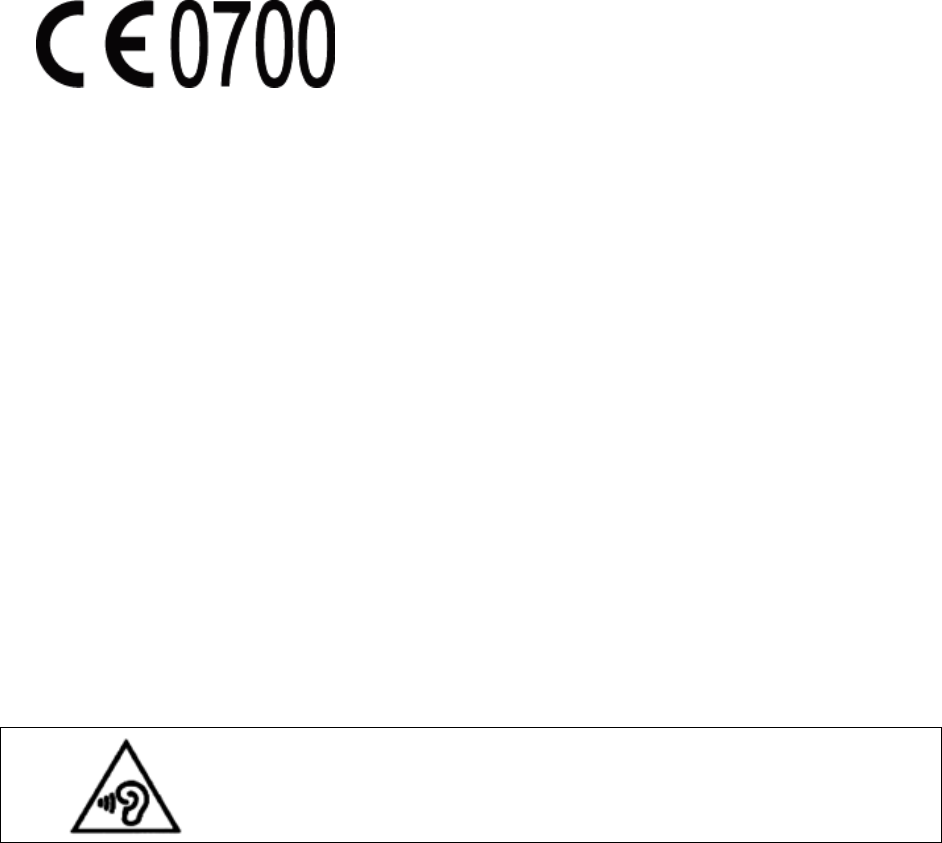
23
4. Radio frequency spectrum usage (Article 3.2 of the R&TTE Directive)
Applied Standard(s):
EN 300 328 V1.8.1
EN 301 908-1 V6.2.1 / -2 V6.2.1
EN 301 511 V9.0.2
CE SAR Compliance
This device has been tested and meets applicable limits for Radio Frequency (RF) exposure.
Specific Absorption Rate (SAR) refers to the rate at which the body absorbs RF energy. SAR limits is 2.0 W/kg
(averaged over 10 grams of tissue) in countries that follow the Council of the European Union limit. Tests for
SAR are conducted using standard operating positions with the device transmitting at its highest certified
power level in all tested frequency bands.
To reduce exposure to RF energy, use a hands-free accessory or other similar option to keep this device away
from your head and body. Carry this device at least 15 mm away from your body to ensure exposure levels
remain at or below the as-tested levels. Choose the belt clips, holsters, or other similar body-worn accessories
which do not contain metallic components to support operation in this manner. Cases with metal parts may
change the RF performance of the device, including its compliance with RF exposure guidelines, in a manner
that has not been tested or certified, and use such accessories should be avoided.
Prevention of Hearing Loss
To prevent possible hearing damage, do not listen at high volume levels for long
periods.