Corel PHOTO PAINT User Guide X5 Operating Instructions EN
User Manual: corel Photo Paint - X5 - Operating Instructions Free User Guide for Corel Photo Paint Software, Manual
Open the PDF directly: View PDF ![]() .
.
Page Count: 660 [warning: Documents this large are best viewed by clicking the View PDF Link!]
- Contents
- Welcome
- What’s new in CorelDRAW Graphics Suite X5?
- Learning resources
- Corel PHOTO-PAINT workspace tour
- Setting options
- Bringing images into Corel PHOTO-PAINT
- Displaying images and image information
- Using the guidelines, grid, and rulers
- Undoing, redoing, repeating, and fading actions
- Saving and closing
- Finding and managing content
- Collaborating
- Changing image dimensions, resolution, and paper size
- Cropping, stitching, and changing orientation
- Retouching
- Adjusting color and tone
- Working with lenses
- Working with color
- Changing color modes
- Using color management
- Understanding color management
- Getting started with color management in Corel PHOTO-PAINT
- Installing, loading, and embedding color profiles
- Assigning color profiles
- Converting colors to other color profiles
- Choosing color-conversion settings
- Soft proofing
- Working with color management presets
- Working with color management policies
- Managing colors when opening documents
- Managing colors when importing and pasting files
- Managing colors for print
- Using a safe CMYK workflow
- Managing colors for online viewing
- Filling images
- Working with masks
- Distinguishing protected and editable areas
- Defining editable areas
- Defining editable areas by using color information
- Expanding and contracting editable areas
- Inverting and removing masks
- Moving and aligning editable areas
- Transforming editable areas
- Adjusting the edges of editable areas
- Adjusting the transparency of masks
- Cutting out images
- Using paths to define image areas
- Managing multiple masks with alpha channels
- Drawing and painting
- Applying special effects
- Working with objects
- Modifying objects
- Linking and embedding objects
- Creating and formatting text
- Working with text in different languages
- Creating and editing movies
- Creating images for the Web
- Printing basics
- Preparing files for print service providers
- Exporting to PDF
- Exporting documents as PDF files
- Including hyperlinks, bookmarks, and thumbnails in PDF files
- Reducing the size of PDF files
- Specifying an encoding format for PDF files
- Specifying color management options for exporting PDF files
- Setting security options for PDF files
- Optimizing PDF files
- Viewing preflight summaries for PDF files
- Preparing PDF files for a print provider
- Working with office productivity applications
- Working with RAW camera files
- Supported file formats
- Adobe Illustrator (AI)
- Windows Bitmap (BMP)
- OS/2 Bitmap (BMP)
- Computer Graphics Metafile (CGM)
- CorelDRAW (CDR)
- Corel Presentation Exchange (CMX)
- Corel PHOTO-PAINT (CPT)
- Cursor Resource (CUR)
- AutoCAD Drawing Database (DWG) and AutoCAD Drawing Interchange Format (DXF)
- Encapsulated PostScript (EPS)
- PostScript (PS or PRN)
- GIF
- JPEG (JPG)
- JPEG 2000 (JP2)
- Kodak Photo CD Image (PCD)
- QuickTime Movie (MOV)
- PICT (PCT)
- PaintBrush (PCX)
- Adobe Portable Document Format (PDF)
- HPGL Plotter File (PLT)
- Portable Network Graphics (PNG)
- Adobe Photoshop (PSD)
- Corel Painter (RIF)
- TARGA (TGA)
- TIFF
- Corel Paint Shop Pro (PSP)
- WordPerfect Graphic (WPG)
- RAW camera file formats
- Wavelet Compressed Bitmap (WI)
- Windows Metafile Format (WMF)
- Additional file formats
- Recommended formats for importing graphics
- Recommended formats for exporting graphics
- Customizing Corel PHOTO-PAINT
- Using macros and scripts to automate tasks
- Corel PHOTO-PAINT for Adobe Photoshop users
- Glossary
- Index

Copyright © 2010 Corel Corporation. All rights reserved.
Corel® PHOTO-PAINT™ X5 User Guide
Product specifications, pricing, packaging, technical support and information
(“specifications”) refer to the retail English version only. The specifications for all other
versions (including other language versions) may vary.
Information is provided by Corel on an “as is” basis, without any other warranties or
conditions, express or implied, including, but not limited to, warranties of
merchantable quality, satisfactory quality, merchantability or fitness for a particular
purpose, or those arising by law, statute, usage of trade, course of dealing or otherwise.
The entire risk as to the results of the information provided or its use is assumed by you.
Corel shall have no liability to you or any other person or entity for any indirect,
incidental, special, or consequential damages whatsoever, including, but not limited to,
loss of revenue or profit, lost or damaged data or other commercial or economic loss,
even if Corel has been advised of the possibility of such damages, or they are foreseeable.
Corel is also not liable for any claims made by any third party. Corel’s maximum
aggregate liability to you shall not exceed the costs paid by you to purchase the
materials. Some states/countries do not allow exclusions or limitations of liability for
consequential or incidental damages, so the above limitations may not apply to you.
Corel, the Corel logo, CorelDRAW, Corel DESIGNER, Corel PHOTO-PAINT, iGrafx,
Paint Shop Pro, Painter, PowerClip, PowerTRACE, WinZip, and WordPerfect are
trademarks or registered trademarks of Corel Corporation and/or its subsidiaries in
Canada, the U.S., and/or other countries. Other product, font, and company names and
logos may be trademarks or registered trademarks of their respective companies.
111020
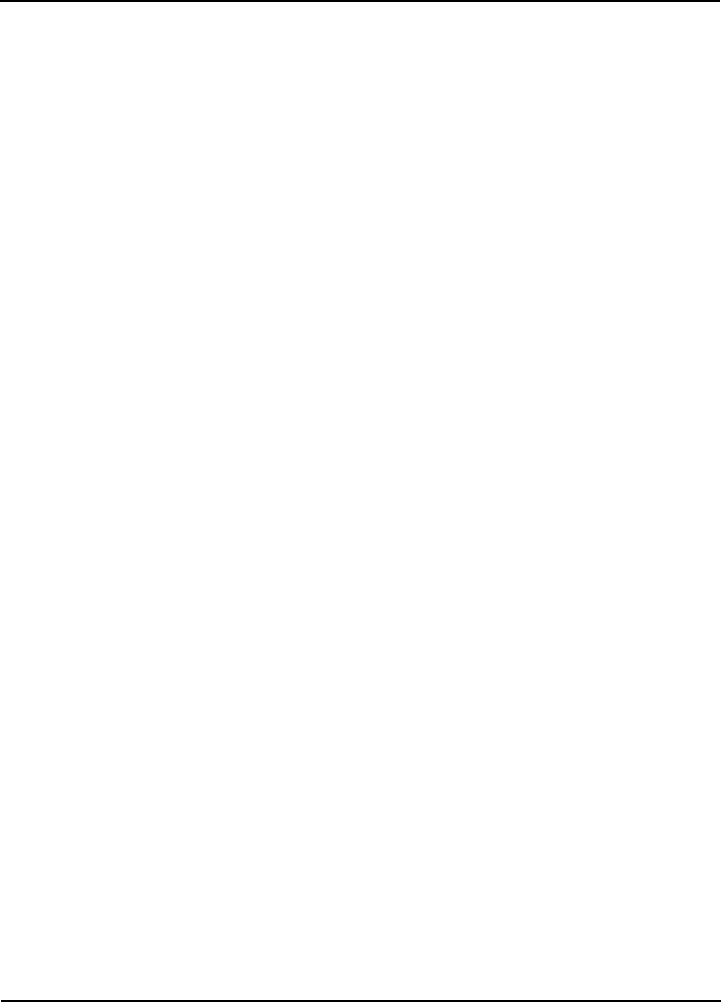
Contents i
Contents
Welcome . . . . . . . . . . . . . . . . . . . . . . . . . . . . . . . . . . . . . . . . . . . . . . . . . . 1
Installing CorelDRAW Graphics Suite applications. . . . . . . . . . . . . . . . . . . . . . . 1
Changing languages . . . . . . . . . . . . . . . . . . . . . . . . . . . . . . . . . . . . . . . . . . . . . . 3
Changing startup settings . . . . . . . . . . . . . . . . . . . . . . . . . . . . . . . . . . . . . . . . . . 4
Starting and quitting Corel PHOTO-PAINT . . . . . . . . . . . . . . . . . . . . . . . . . . . 4
Registering Corel products . . . . . . . . . . . . . . . . . . . . . . . . . . . . . . . . . . . . . . . . . 4
Working with trial versions. . . . . . . . . . . . . . . . . . . . . . . . . . . . . . . . . . . . . . . . . 5
Updating Corel products . . . . . . . . . . . . . . . . . . . . . . . . . . . . . . . . . . . . . . . . . . . 5
Corel Support Services . . . . . . . . . . . . . . . . . . . . . . . . . . . . . . . . . . . . . . . . . . . . . 6
About Corel Corporation. . . . . . . . . . . . . . . . . . . . . . . . . . . . . . . . . . . . . . . . . . . 6
What’s new in CorelDRAW Graphics Suite X5?. . . . . . . . . . . . . . . . . . . 7
Connect to your content . . . . . . . . . . . . . . . . . . . . . . . . . . . . . . . . . . . . . . . . . . . 7
Get going quickly . . . . . . . . . . . . . . . . . . . . . . . . . . . . . . . . . . . . . . . . . . . . . . . 10
Create with confidence . . . . . . . . . . . . . . . . . . . . . . . . . . . . . . . . . . . . . . . . . . . 11
Use color with certainty. . . . . . . . . . . . . . . . . . . . . . . . . . . . . . . . . . . . . . . . . . . 17
Output with ease. . . . . . . . . . . . . . . . . . . . . . . . . . . . . . . . . . . . . . . . . . . . . . . . 20
Finding out what was new in previous versions . . . . . . . . . . . . . . . . . . . . . . . . . 22
Learning resources . . . . . . . . . . . . . . . . . . . . . . . . . . . . . . . . . . . . . . . . . 23
Getting help . . . . . . . . . . . . . . . . . . . . . . . . . . . . . . . . . . . . . . . . . . . . . . . . . . . 23
Using the Help and tooltips . . . . . . . . . . . . . . . . . . . . . . . . . . . . . . . . . . . . . . . 24
Guidebook . . . . . . . . . . . . . . . . . . . . . . . . . . . . . . . . . . . . . . . . . . . . . . . . . . . . 27
Video tutorials. . . . . . . . . . . . . . . . . . . . . . . . . . . . . . . . . . . . . . . . . . . . . . . . . . 28
Using Hints . . . . . . . . . . . . . . . . . . . . . . . . . . . . . . . . . . . . . . . . . . . . . . . . . . . 28
Welcome screen . . . . . . . . . . . . . . . . . . . . . . . . . . . . . . . . . . . . . . . . . . . . . . . . 29
CorelTUTOR . . . . . . . . . . . . . . . . . . . . . . . . . . . . . . . . . . . . . . . . . . . . . . . . . . 29
Tips and tricks . . . . . . . . . . . . . . . . . . . . . . . . . . . . . . . . . . . . . . . . . . . . . . . . . 30
Macro programming guide . . . . . . . . . . . . . . . . . . . . . . . . . . . . . . . . . . . . . . . . 30
Network deployment guide. . . . . . . . . . . . . . . . . . . . . . . . . . . . . . . . . . . . . . . . 30
Web-based resources . . . . . . . . . . . . . . . . . . . . . . . . . . . . . . . . . . . . . . . . . . . . . 31
Customized training and integration resources. . . . . . . . . . . . . . . . . . . . . . . . . . 31
Corel PHOTO-PAINT workspace tour . . . . . . . . . . . . . . . . . . . . . . . . . 33
Corel PHOTO-PAINT terms . . . . . . . . . . . . . . . . . . . . . . . . . . . . . . . . . . . . . . 33
Corel PHOTO-PAINT application window . . . . . . . . . . . . . . . . . . . . . . . . . . . 34
Toolbars . . . . . . . . . . . . . . . . . . . . . . . . . . . . . . . . . . . . . . . . . . . . . . . . . . . . . . 36
Toolbox. . . . . . . . . . . . . . . . . . . . . . . . . . . . . . . . . . . . . . . . . . . . . . . . . . . . . . . 38

ii Corel PHOTO-PAINT X5 User Guide
Property bar. . . . . . . . . . . . . . . . . . . . . . . . . . . . . . . . . . . . . . . . . . . . . . . . . . . . 47
Dockers . . . . . . . . . . . . . . . . . . . . . . . . . . . . . . . . . . . . . . . . . . . . . . . . . . . . . . . 48
Color palette . . . . . . . . . . . . . . . . . . . . . . . . . . . . . . . . . . . . . . . . . . . . . . . . . . . 49
Status bar. . . . . . . . . . . . . . . . . . . . . . . . . . . . . . . . . . . . . . . . . . . . . . . . . . . . . . 49
Setting options . . . . . . . . . . . . . . . . . . . . . . . . . . . . . . . . . . . . . . . . . . . . 51
Changing workspace options . . . . . . . . . . . . . . . . . . . . . . . . . . . . . . . . . . . . . . . 51
Disabling warning messages. . . . . . . . . . . . . . . . . . . . . . . . . . . . . . . . . . . . . . . . 52
Improving the display quality of images. . . . . . . . . . . . . . . . . . . . . . . . . . . . . . . 52
Corel Application Recovery Manager (Windows XP) . . . . . . . . . . . . . . . . . . . . . 53
Bringing images into Corel PHOTO-PAINT . . . . . . . . . . . . . . . . . . . . 55
Opening images. . . . . . . . . . . . . . . . . . . . . . . . . . . . . . . . . . . . . . . . . . . . . . . . . 55
Importing files . . . . . . . . . . . . . . . . . . . . . . . . . . . . . . . . . . . . . . . . . . . . . . . . . . 57
Acquiring images from scanners and digital cameras . . . . . . . . . . . . . . . . . . . . . 62
Creating images . . . . . . . . . . . . . . . . . . . . . . . . . . . . . . . . . . . . . . . . . . . . . . . . . 63
Working with vector graphics . . . . . . . . . . . . . . . . . . . . . . . . . . . . . . . . . . . . . . 66
Displaying images and image information . . . . . . . . . . . . . . . . . . . . . . 69
Viewing images . . . . . . . . . . . . . . . . . . . . . . . . . . . . . . . . . . . . . . . . . . . . . . . . . 69
Zooming . . . . . . . . . . . . . . . . . . . . . . . . . . . . . . . . . . . . . . . . . . . . . . . . . . . . . . 72
Viewing image information . . . . . . . . . . . . . . . . . . . . . . . . . . . . . . . . . . . . . . . . 72
Detecting and embedding Digimarc watermarks . . . . . . . . . . . . . . . . . . . . . . . . 74
Using the guidelines, grid, and rulers . . . . . . . . . . . . . . . . . . . . . . . . . . 77
Setting up guidelines . . . . . . . . . . . . . . . . . . . . . . . . . . . . . . . . . . . . . . . . . . . . . 77
Setting up the grid. . . . . . . . . . . . . . . . . . . . . . . . . . . . . . . . . . . . . . . . . . . . . . . 80
Setting up the rulers . . . . . . . . . . . . . . . . . . . . . . . . . . . . . . . . . . . . . . . . . . . . . 82
Undoing, redoing, repeating, and fading actions . . . . . . . . . . . . . . . . . 85
Undoing and redoing actions . . . . . . . . . . . . . . . . . . . . . . . . . . . . . . . . . . . . . . . 85
Reverting to an earlier image state . . . . . . . . . . . . . . . . . . . . . . . . . . . . . . . . . . . 87
Repeating and fading actions . . . . . . . . . . . . . . . . . . . . . . . . . . . . . . . . . . . . . . . 88
Saving and closing . . . . . . . . . . . . . . . . . . . . . . . . . . . . . . . . . . . . . . . . . 91
Saving images . . . . . . . . . . . . . . . . . . . . . . . . . . . . . . . . . . . . . . . . . . . . . . . . . . 91
Exporting images to other file formats . . . . . . . . . . . . . . . . . . . . . . . . . . . . . . . . 94
Closing images. . . . . . . . . . . . . . . . . . . . . . . . . . . . . . . . . . . . . . . . . . . . . . . . . . 96
Finding and managing content . . . . . . . . . . . . . . . . . . . . . . . . . . . . . . . 97
Exploring Corel CONNECT . . . . . . . . . . . . . . . . . . . . . . . . . . . . . . . . . . . . . . . 97
Browsing and searching for content . . . . . . . . . . . . . . . . . . . . . . . . . . . . . . . . . 102

iii
Viewing content . . . . . . . . . . . . . . . . . . . . . . . . . . . . . . . . . . . . . . . . . . . . . . . 105
Using and managing content. . . . . . . . . . . . . . . . . . . . . . . . . . . . . . . . . . . . . . 106
Collaborating . . . . . . . . . . . . . . . . . . . . . . . . . . . . . . . . . . . . . . . . . . . . 109
Using CorelDRAW ConceptShare. . . . . . . . . . . . . . . . . . . . . . . . . . . . . . . . . . 109
Changing image dimensions, resolution, and paper size . . . . . . . . . . 111
Changing image dimensions . . . . . . . . . . . . . . . . . . . . . . . . . . . . . . . . . . . . . . 111
Changing image resolution . . . . . . . . . . . . . . . . . . . . . . . . . . . . . . . . . . . . . . . 113
Changing paper size . . . . . . . . . . . . . . . . . . . . . . . . . . . . . . . . . . . . . . . . . . . . 114
Cropping, stitching, and changing orientation . . . . . . . . . . . . . . . . . . 117
Cropping images . . . . . . . . . . . . . . . . . . . . . . . . . . . . . . . . . . . . . . . . . . . . . . . 117
Stitching images together . . . . . . . . . . . . . . . . . . . . . . . . . . . . . . . . . . . . . . . . 119
Straightening images. . . . . . . . . . . . . . . . . . . . . . . . . . . . . . . . . . . . . . . . . . . . 122
Rotating and flipping images. . . . . . . . . . . . . . . . . . . . . . . . . . . . . . . . . . . . . . 124
Retouching . . . . . . . . . . . . . . . . . . . . . . . . . . . . . . . . . . . . . . . . . . . . . . 127
Improving scanned images . . . . . . . . . . . . . . . . . . . . . . . . . . . . . . . . . . . . . . . 127
Removing red-eye . . . . . . . . . . . . . . . . . . . . . . . . . . . . . . . . . . . . . . . . . . . . . . 128
Removing dust and scratch marks . . . . . . . . . . . . . . . . . . . . . . . . . . . . . . . . . . 130
Cloning image areas . . . . . . . . . . . . . . . . . . . . . . . . . . . . . . . . . . . . . . . . . . . . 133
Sharpening images . . . . . . . . . . . . . . . . . . . . . . . . . . . . . . . . . . . . . . . . . . . . . 135
Removing artifacts and noise from JPEG images . . . . . . . . . . . . . . . . . . . . . . . 137
Erasing image areas . . . . . . . . . . . . . . . . . . . . . . . . . . . . . . . . . . . . . . . . . . . . . 137
Smearing, smudging, and blending colors . . . . . . . . . . . . . . . . . . . . . . . . . . . . 139
Adjusting color and tone . . . . . . . . . . . . . . . . . . . . . . . . . . . . . . . . . . . 143
Using the Image Adjustment Lab . . . . . . . . . . . . . . . . . . . . . . . . . . . . . . . . . . 143
Using individual color-adjustment effects and tools . . . . . . . . . . . . . . . . . . . . . 149
Exploring adjustment filters . . . . . . . . . . . . . . . . . . . . . . . . . . . . . . . . . . . . . . 155
Working with color channels. . . . . . . . . . . . . . . . . . . . . . . . . . . . . . . . . . . . . . 161
Working with lenses. . . . . . . . . . . . . . . . . . . . . . . . . . . . . . . . . . . . . . . 165
Creating lenses . . . . . . . . . . . . . . . . . . . . . . . . . . . . . . . . . . . . . . . . . . . . . . . . 165
Editing lenses . . . . . . . . . . . . . . . . . . . . . . . . . . . . . . . . . . . . . . . . . . . . . . . . . 171
Combining lenses with the image background. . . . . . . . . . . . . . . . . . . . . . . . . 173
Working with color . . . . . . . . . . . . . . . . . . . . . . . . . . . . . . . . . . . . . . . 175
Understanding color models . . . . . . . . . . . . . . . . . . . . . . . . . . . . . . . . . . . . . . 175
Understanding color depth . . . . . . . . . . . . . . . . . . . . . . . . . . . . . . . . . . . . . . . 178
Choosing colors . . . . . . . . . . . . . . . . . . . . . . . . . . . . . . . . . . . . . . . . . . . . . . . . 179

iv Corel PHOTO-PAINT X5 User Guide
Using the Image palette. . . . . . . . . . . . . . . . . . . . . . . . . . . . . . . . . . . . . . . . . . 189
Creating and editing custom color palettes. . . . . . . . . . . . . . . . . . . . . . . . . . . . 192
Organizing and displaying color palettes . . . . . . . . . . . . . . . . . . . . . . . . . . . . . 196
Displaying or hiding color palettes in the Palette libraries . . . . . . . . . . . . . . . . 198
Setting the properties of color palettes . . . . . . . . . . . . . . . . . . . . . . . . . . . . . . . 199
Using spot color channels. . . . . . . . . . . . . . . . . . . . . . . . . . . . . . . . . . . . . . . . . 201
Changing color modes . . . . . . . . . . . . . . . . . . . . . . . . . . . . . . . . . . . . . 207
Changing the color mode of images . . . . . . . . . . . . . . . . . . . . . . . . . . . . . . . . . 207
Converting images to the black-and-white color mode . . . . . . . . . . . . . . . . . . . 210
Converting images to the paletted color mode . . . . . . . . . . . . . . . . . . . . . . . . . 211
Converting images to the duotone color mode . . . . . . . . . . . . . . . . . . . . . . . . . 214
Using color management . . . . . . . . . . . . . . . . . . . . . . . . . . . . . . . . . . . 217
Understanding color management . . . . . . . . . . . . . . . . . . . . . . . . . . . . . . . . . . 217
Getting started with color management in Corel PHOTO-PAINT . . . . . . . . . 224
Installing, loading, and embedding color profiles . . . . . . . . . . . . . . . . . . . . . . . 226
Assigning color profiles . . . . . . . . . . . . . . . . . . . . . . . . . . . . . . . . . . . . . . . . . . 228
Converting colors to other color profiles . . . . . . . . . . . . . . . . . . . . . . . . . . . . . . 229
Choosing color-conversion settings. . . . . . . . . . . . . . . . . . . . . . . . . . . . . . . . . . 230
Soft proofing . . . . . . . . . . . . . . . . . . . . . . . . . . . . . . . . . . . . . . . . . . . . . . . . . . 231
Working with color management presets. . . . . . . . . . . . . . . . . . . . . . . . . . . . . 235
Working with color management policies . . . . . . . . . . . . . . . . . . . . . . . . . . . . 236
Managing colors when opening documents . . . . . . . . . . . . . . . . . . . . . . . . . . . 238
Managing colors when importing and pasting files. . . . . . . . . . . . . . . . . . . . . . 239
Managing colors for print. . . . . . . . . . . . . . . . . . . . . . . . . . . . . . . . . . . . . . . . . 241
Using a safe CMYK workflow . . . . . . . . . . . . . . . . . . . . . . . . . . . . . . . . . . . . . 242
Managing colors for online viewing . . . . . . . . . . . . . . . . . . . . . . . . . . . . . . . . . 242
Filling images . . . . . . . . . . . . . . . . . . . . . . . . . . . . . . . . . . . . . . . . . . . . 245
Applying uniform fills . . . . . . . . . . . . . . . . . . . . . . . . . . . . . . . . . . . . . . . . . . . 245
Applying fountain fills . . . . . . . . . . . . . . . . . . . . . . . . . . . . . . . . . . . . . . . . . . . 247
Applying bitmap fills . . . . . . . . . . . . . . . . . . . . . . . . . . . . . . . . . . . . . . . . . . . . 250
Applying texture fills . . . . . . . . . . . . . . . . . . . . . . . . . . . . . . . . . . . . . . . . . . . . 253
Applying gradient fills . . . . . . . . . . . . . . . . . . . . . . . . . . . . . . . . . . . . . . . . . . . 255
Applying transparency patterns to fills. . . . . . . . . . . . . . . . . . . . . . . . . . . . . . . 257
Working with masks . . . . . . . . . . . . . . . . . . . . . . . . . . . . . . . . . . . . . . 259
Distinguishing protected and editable areas . . . . . . . . . . . . . . . . . . . . . . . . . . . 259
Defining editable areas. . . . . . . . . . . . . . . . . . . . . . . . . . . . . . . . . . . . . . . . . . . 262

v
Defining editable areas by using color information . . . . . . . . . . . . . . . . . . . . . 266
Expanding and contracting editable areas . . . . . . . . . . . . . . . . . . . . . . . . . . . . 270
Inverting and removing masks . . . . . . . . . . . . . . . . . . . . . . . . . . . . . . . . . . . . 274
Moving and aligning editable areas . . . . . . . . . . . . . . . . . . . . . . . . . . . . . . . . . 275
Transforming editable areas. . . . . . . . . . . . . . . . . . . . . . . . . . . . . . . . . . . . . . . 277
Adjusting the edges of editable areas . . . . . . . . . . . . . . . . . . . . . . . . . . . . . . . . 280
Adjusting the transparency of masks . . . . . . . . . . . . . . . . . . . . . . . . . . . . . . . . 283
Cutting out images . . . . . . . . . . . . . . . . . . . . . . . . . . . . . . . . . . . . . . . . . . . . . 284
Using paths to define image areas . . . . . . . . . . . . . . . . . . . . . . . . . . . . 289
Creating paths. . . . . . . . . . . . . . . . . . . . . . . . . . . . . . . . . . . . . . . . . . . . . . . . . 289
Managing paths . . . . . . . . . . . . . . . . . . . . . . . . . . . . . . . . . . . . . . . . . . . . . . . 292
Shaping paths . . . . . . . . . . . . . . . . . . . . . . . . . . . . . . . . . . . . . . . . . . . . . . . . . 294
Adding and deleting path nodes . . . . . . . . . . . . . . . . . . . . . . . . . . . . . . . . . . . 297
Joining and breaking paths . . . . . . . . . . . . . . . . . . . . . . . . . . . . . . . . . . . . . . . 298
Changing node types. . . . . . . . . . . . . . . . . . . . . . . . . . . . . . . . . . . . . . . . . . . . 299
Applying brushstrokes to paths . . . . . . . . . . . . . . . . . . . . . . . . . . . . . . . . . . . . 301
Working with clipping paths. . . . . . . . . . . . . . . . . . . . . . . . . . . . . . . . . . . . . . 302
Managing multiple masks with alpha channels. . . . . . . . . . . . . . . . . . 305
Creating and editing alpha channels . . . . . . . . . . . . . . . . . . . . . . . . . . . . . . . . 305
Saving masks and alpha channels. . . . . . . . . . . . . . . . . . . . . . . . . . . . . . . . . . . 307
Loading masks and alpha channels . . . . . . . . . . . . . . . . . . . . . . . . . . . . . . . . . 308
Managing alpha channels . . . . . . . . . . . . . . . . . . . . . . . . . . . . . . . . . . . . . . . . 310
Drawing and painting. . . . . . . . . . . . . . . . . . . . . . . . . . . . . . . . . . . . . . 313
Drawing shapes and lines . . . . . . . . . . . . . . . . . . . . . . . . . . . . . . . . . . . . . . . . 313
Applying brushstrokes. . . . . . . . . . . . . . . . . . . . . . . . . . . . . . . . . . . . . . . . . . . 317
Spraying images . . . . . . . . . . . . . . . . . . . . . . . . . . . . . . . . . . . . . . . . . . . . . . . 321
Painting symmetrical patterns and orbits. . . . . . . . . . . . . . . . . . . . . . . . . . . . . 324
Repeating brushstrokes . . . . . . . . . . . . . . . . . . . . . . . . . . . . . . . . . . . . . . . . . . 325
Creating custom brushes . . . . . . . . . . . . . . . . . . . . . . . . . . . . . . . . . . . . . . . . . 327
Using a pressure-sensitive pen . . . . . . . . . . . . . . . . . . . . . . . . . . . . . . . . . . . . . 330
Understanding merge modes. . . . . . . . . . . . . . . . . . . . . . . . . . . . . . . . . . . . . . 332
Applying special effects . . . . . . . . . . . . . . . . . . . . . . . . . . . . . . . . . . . . 337
Working with special effects . . . . . . . . . . . . . . . . . . . . . . . . . . . . . . . . . . . . . . 337
Applying preset styles . . . . . . . . . . . . . . . . . . . . . . . . . . . . . . . . . . . . . . . . . . . 339
Applying color and tone effects . . . . . . . . . . . . . . . . . . . . . . . . . . . . . . . . . . . . 340
Special effects categories . . . . . . . . . . . . . . . . . . . . . . . . . . . . . . . . . . . . . . . . . 341

vi Corel PHOTO-PAINT X5 User Guide
Applying Bevel effects . . . . . . . . . . . . . . . . . . . . . . . . . . . . . . . . . . . . . . . . . . . 352
Applying Lens Flare effects . . . . . . . . . . . . . . . . . . . . . . . . . . . . . . . . . . . . . . . 352
Applying Lighting effects. . . . . . . . . . . . . . . . . . . . . . . . . . . . . . . . . . . . . . . . . 353
Gallery of special effects . . . . . . . . . . . . . . . . . . . . . . . . . . . . . . . . . . . . . . . . . . 355
Managing plug-ins. . . . . . . . . . . . . . . . . . . . . . . . . . . . . . . . . . . . . . . . . . . . . . 367
Working with objects . . . . . . . . . . . . . . . . . . . . . . . . . . . . . . . . . . . . . . 369
Creating objects . . . . . . . . . . . . . . . . . . . . . . . . . . . . . . . . . . . . . . . . . . . . . . . . 370
Changing object properties . . . . . . . . . . . . . . . . . . . . . . . . . . . . . . . . . . . . . . . 372
Selecting objects. . . . . . . . . . . . . . . . . . . . . . . . . . . . . . . . . . . . . . . . . . . . . . . . 373
Moving, copying, and deleting objects . . . . . . . . . . . . . . . . . . . . . . . . . . . . . . . 375
Displaying and arranging objects . . . . . . . . . . . . . . . . . . . . . . . . . . . . . . . . . . . 378
Locking objects . . . . . . . . . . . . . . . . . . . . . . . . . . . . . . . . . . . . . . . . . . . . . . . . 381
Grouping and combining objects . . . . . . . . . . . . . . . . . . . . . . . . . . . . . . . . . . . 382
Working with clipping groups . . . . . . . . . . . . . . . . . . . . . . . . . . . . . . . . . . . . . 384
Modifying objects . . . . . . . . . . . . . . . . . . . . . . . . . . . . . . . . . . . . . . . . . 387
Transforming objects . . . . . . . . . . . . . . . . . . . . . . . . . . . . . . . . . . . . . . . . . . . . 387
Changing the edges of objects . . . . . . . . . . . . . . . . . . . . . . . . . . . . . . . . . . . . . 392
Adding drop shadows to objects. . . . . . . . . . . . . . . . . . . . . . . . . . . . . . . . . . . . 396
Working with object transparency . . . . . . . . . . . . . . . . . . . . . . . . . . . . . . . . . . 400
Using clip masks . . . . . . . . . . . . . . . . . . . . . . . . . . . . . . . . . . . . . . . . . . . . . . . 403
Protecting the area around an object . . . . . . . . . . . . . . . . . . . . . . . . . . . . . . . . 405
Linking and embedding objects. . . . . . . . . . . . . . . . . . . . . . . . . . . . . . 407
Inserting linked or embedded objects into another application . . . . . . . . . . . . . 407
Editing linked or embedded objects . . . . . . . . . . . . . . . . . . . . . . . . . . . . . . . . . 408
Creating and formatting text . . . . . . . . . . . . . . . . . . . . . . . . . . . . . . . . 409
Adding and editing text. . . . . . . . . . . . . . . . . . . . . . . . . . . . . . . . . . . . . . . . . . 409
Formatting text . . . . . . . . . . . . . . . . . . . . . . . . . . . . . . . . . . . . . . . . . . . . . . . . 412
Anti-aliasing text . . . . . . . . . . . . . . . . . . . . . . . . . . . . . . . . . . . . . . . . . . . . . . . 414
Fitting text to a path . . . . . . . . . . . . . . . . . . . . . . . . . . . . . . . . . . . . . . . . . . . . 415
Identifying fonts . . . . . . . . . . . . . . . . . . . . . . . . . . . . . . . . . . . . . . . . . . . . . . . 417
Working with text in different languages . . . . . . . . . . . . . . . . . . . . . . 419
Encoding settings to display text correctly . . . . . . . . . . . . . . . . . . . . . . . . . . . . 419
Working with Asian text . . . . . . . . . . . . . . . . . . . . . . . . . . . . . . . . . . . . . . . . . 420
Creating and editing movies. . . . . . . . . . . . . . . . . . . . . . . . . . . . . . . . . 421
Opening and playing movies . . . . . . . . . . . . . . . . . . . . . . . . . . . . . . . . . . . . . . 421

vii
Creating movies . . . . . . . . . . . . . . . . . . . . . . . . . . . . . . . . . . . . . . . . . . . . . . . 422
Modifying frame sequence and frame display time. . . . . . . . . . . . . . . . . . . . . . 426
Saving movies . . . . . . . . . . . . . . . . . . . . . . . . . . . . . . . . . . . . . . . . . . . . . . . . . 429
Working with QuickTime VR movies . . . . . . . . . . . . . . . . . . . . . . . . . . . . . . . 431
Creating images for the Web . . . . . . . . . . . . . . . . . . . . . . . . . . . . . . . . 439
Exporting images for the Web. . . . . . . . . . . . . . . . . . . . . . . . . . . . . . . . . . . . . 439
Saving and applying Web presets . . . . . . . . . . . . . . . . . . . . . . . . . . . . . . . . . . 447
Creating palette-based images with transparent colors and backgrounds . . . . . 447
Creating image maps. . . . . . . . . . . . . . . . . . . . . . . . . . . . . . . . . . . . . . . . . . . . 449
Slicing images . . . . . . . . . . . . . . . . . . . . . . . . . . . . . . . . . . . . . . . . . . . . . . . . . 451
Creating and editing rollovers . . . . . . . . . . . . . . . . . . . . . . . . . . . . . . . . . . . . . 455
E-mailing images. . . . . . . . . . . . . . . . . . . . . . . . . . . . . . . . . . . . . . . . . . . . . . . 460
Printing basics . . . . . . . . . . . . . . . . . . . . . . . . . . . . . . . . . . . . . . . . . . . 461
Printing your work . . . . . . . . . . . . . . . . . . . . . . . . . . . . . . . . . . . . . . . . . . . . . 461
Laying out print jobs . . . . . . . . . . . . . . . . . . . . . . . . . . . . . . . . . . . . . . . . . . . . 462
Previewing print jobs. . . . . . . . . . . . . . . . . . . . . . . . . . . . . . . . . . . . . . . . . . . . 463
Applying print styles . . . . . . . . . . . . . . . . . . . . . . . . . . . . . . . . . . . . . . . . . . . . 465
Fine-tuning print jobs . . . . . . . . . . . . . . . . . . . . . . . . . . . . . . . . . . . . . . . . . . . 466
Printing colors accurately . . . . . . . . . . . . . . . . . . . . . . . . . . . . . . . . . . . . . . . . 467
Printing to a PostScript printer . . . . . . . . . . . . . . . . . . . . . . . . . . . . . . . . . . . . 470
Viewing preflight summaries. . . . . . . . . . . . . . . . . . . . . . . . . . . . . . . . . . . . . . 472
Preparing files for print service providers. . . . . . . . . . . . . . . . . . . . . . 473
Preparing a print job for a print service provider . . . . . . . . . . . . . . . . . . . . . . . 473
Working with imposition layouts . . . . . . . . . . . . . . . . . . . . . . . . . . . . . . . . . . 474
Printing printers’ marks . . . . . . . . . . . . . . . . . . . . . . . . . . . . . . . . . . . . . . . . . 477
Printing color separations . . . . . . . . . . . . . . . . . . . . . . . . . . . . . . . . . . . . . . . . 480
Working with color trapping and overprinting . . . . . . . . . . . . . . . . . . . . . . . . 482
Specifying In-RIP trapping settings . . . . . . . . . . . . . . . . . . . . . . . . . . . . . . . . . 483
Printing to film . . . . . . . . . . . . . . . . . . . . . . . . . . . . . . . . . . . . . . . . . . . . . . . . 486
Working with a print service provider . . . . . . . . . . . . . . . . . . . . . . . . . . . . . . . 487
Exporting to PDF . . . . . . . . . . . . . . . . . . . . . . . . . . . . . . . . . . . . . . . . . 489
Exporting documents as PDF files . . . . . . . . . . . . . . . . . . . . . . . . . . . . . . . . . . 489
Including hyperlinks, bookmarks, and thumbnails in PDF files . . . . . . . . . . . . 493
Reducing the size of PDF files . . . . . . . . . . . . . . . . . . . . . . . . . . . . . . . . . . . . . 493
Specifying an encoding format for PDF files . . . . . . . . . . . . . . . . . . . . . . . . . . 495
Specifying color management options for exporting PDF files . . . . . . . . . . . . . 495

viii Corel PHOTO-PAINT X5 User Guide
Setting security options for PDF files . . . . . . . . . . . . . . . . . . . . . . . . . . . . . . . . 497
Optimizing PDF files . . . . . . . . . . . . . . . . . . . . . . . . . . . . . . . . . . . . . . . . . . . . 499
Viewing preflight summaries for PDF files . . . . . . . . . . . . . . . . . . . . . . . . . . . . 500
Preparing PDF files for a print provider . . . . . . . . . . . . . . . . . . . . . . . . . . . . . . 500
Working with office productivity applications . . . . . . . . . . . . . . . . . . 503
Exporting files to office productivity applications . . . . . . . . . . . . . . . . . . . . . . . 503
Adding objects to documents . . . . . . . . . . . . . . . . . . . . . . . . . . . . . . . . . . . . . . 503
Working with RAW camera files . . . . . . . . . . . . . . . . . . . . . . . . . . . . . 505
Using RAW camera files . . . . . . . . . . . . . . . . . . . . . . . . . . . . . . . . . . . . . . . . . 505
Bringing RAW camera files into Corel PHOTO-PAINT . . . . . . . . . . . . . . . . . 506
Adjusting the color and tone of RAW camera files . . . . . . . . . . . . . . . . . . . . . . 509
Sharpening and reducing noise in RAW camera files . . . . . . . . . . . . . . . . . . . . 513
Previewing RAW camera files and obtaining image information . . . . . . . . . . . 514
Supported file formats . . . . . . . . . . . . . . . . . . . . . . . . . . . . . . . . . . . . . 517
Adobe Illustrator (AI) . . . . . . . . . . . . . . . . . . . . . . . . . . . . . . . . . . . . . . . . . . . 518
Windows Bitmap (BMP) . . . . . . . . . . . . . . . . . . . . . . . . . . . . . . . . . . . . . . . . . 519
OS/2 Bitmap (BMP) . . . . . . . . . . . . . . . . . . . . . . . . . . . . . . . . . . . . . . . . . . . . 520
Computer Graphics Metafile (CGM) . . . . . . . . . . . . . . . . . . . . . . . . . . . . . . . . 520
CorelDRAW (CDR). . . . . . . . . . . . . . . . . . . . . . . . . . . . . . . . . . . . . . . . . . . . . 521
Corel Presentation Exchange (CMX) . . . . . . . . . . . . . . . . . . . . . . . . . . . . . . . . 522
Corel PHOTO-PAINT (CPT) . . . . . . . . . . . . . . . . . . . . . . . . . . . . . . . . . . . . . 523
Cursor Resource (CUR) . . . . . . . . . . . . . . . . . . . . . . . . . . . . . . . . . . . . . . . . . . 523
AutoCAD Drawing Database (DWG) and AutoCAD Drawing Interchange Format
(DXF) . . . . . . . . . . . . . . . . . . . . . . . . . . . . . . . . . . . . . . . . . . . . . . . . . . . . . . . 524
Encapsulated PostScript (EPS) . . . . . . . . . . . . . . . . . . . . . . . . . . . . . . . . . . . . . 525
PostScript (PS or PRN) . . . . . . . . . . . . . . . . . . . . . . . . . . . . . . . . . . . . . . . . . . 529
GIF . . . . . . . . . . . . . . . . . . . . . . . . . . . . . . . . . . . . . . . . . . . . . . . . . . . . . . . . . 530
JPEG (JPG) . . . . . . . . . . . . . . . . . . . . . . . . . . . . . . . . . . . . . . . . . . . . . . . . . . . 532
JPEG 2000 (JP2) . . . . . . . . . . . . . . . . . . . . . . . . . . . . . . . . . . . . . . . . . . . . . . . 533
Kodak Photo CD Image (PCD) . . . . . . . . . . . . . . . . . . . . . . . . . . . . . . . . . . . . 535
QuickTime Movie (MOV) . . . . . . . . . . . . . . . . . . . . . . . . . . . . . . . . . . . . . . . . 536
PICT (PCT) . . . . . . . . . . . . . . . . . . . . . . . . . . . . . . . . . . . . . . . . . . . . . . . . . . . 536
PaintBrush (PCX) . . . . . . . . . . . . . . . . . . . . . . . . . . . . . . . . . . . . . . . . . . . . . . 537
Adobe Portable Document Format (PDF) . . . . . . . . . . . . . . . . . . . . . . . . . . . . 539
HPGL Plotter File (PLT) . . . . . . . . . . . . . . . . . . . . . . . . . . . . . . . . . . . . . . . . . 539
Portable Network Graphics (PNG) . . . . . . . . . . . . . . . . . . . . . . . . . . . . . . . . . 541
Adobe Photoshop (PSD) . . . . . . . . . . . . . . . . . . . . . . . . . . . . . . . . . . . . . . . . . 543

ix
Corel Painter (RIF) . . . . . . . . . . . . . . . . . . . . . . . . . . . . . . . . . . . . . . . . . . . . . 545
TARGA (TGA) . . . . . . . . . . . . . . . . . . . . . . . . . . . . . . . . . . . . . . . . . . . . . . . . 546
TIFF . . . . . . . . . . . . . . . . . . . . . . . . . . . . . . . . . . . . . . . . . . . . . . . . . . . . . . . . 547
Corel Paint Shop Pro (PSP) . . . . . . . . . . . . . . . . . . . . . . . . . . . . . . . . . . . . . . . 548
WordPerfect Graphic (WPG) . . . . . . . . . . . . . . . . . . . . . . . . . . . . . . . . . . . . . 549
RAW camera file formats . . . . . . . . . . . . . . . . . . . . . . . . . . . . . . . . . . . . . . . . 549
Wavelet Compressed Bitmap (WI) . . . . . . . . . . . . . . . . . . . . . . . . . . . . . . . . . 550
Windows Metafile Format (WMF) . . . . . . . . . . . . . . . . . . . . . . . . . . . . . . . . . 550
Additional file formats. . . . . . . . . . . . . . . . . . . . . . . . . . . . . . . . . . . . . . . . . . 550
Recommended formats for importing graphics . . . . . . . . . . . . . . . . . . . . . . . . 552
Recommended formats for exporting graphics . . . . . . . . . . . . . . . . . . . . . . . . . 552
Customizing Corel PHOTO-PAINT . . . . . . . . . . . . . . . . . . . . . . . . . . 553
Using multiple workspaces . . . . . . . . . . . . . . . . . . . . . . . . . . . . . . . . . . . . . . . 553
Customizing keyboard shortcuts . . . . . . . . . . . . . . . . . . . . . . . . . . . . . . . . . . . 556
Customizing menus. . . . . . . . . . . . . . . . . . . . . . . . . . . . . . . . . . . . . . . . . . . . . 558
Customizing toolbars. . . . . . . . . . . . . . . . . . . . . . . . . . . . . . . . . . . . . . . . . . . . 560
Customizing the property bar . . . . . . . . . . . . . . . . . . . . . . . . . . . . . . . . . . . . . 564
Customizing the status bar . . . . . . . . . . . . . . . . . . . . . . . . . . . . . . . . . . . . . . . 565
Customizing feedback sounds . . . . . . . . . . . . . . . . . . . . . . . . . . . . . . . . . . . . . 567
Customizing filters . . . . . . . . . . . . . . . . . . . . . . . . . . . . . . . . . . . . . . . . . . . . . 568
Customizing file associations . . . . . . . . . . . . . . . . . . . . . . . . . . . . . . . . . . . . . . 569
Using macros and scripts to automate tasks . . . . . . . . . . . . . . . . . . . . 571
Working with macros . . . . . . . . . . . . . . . . . . . . . . . . . . . . . . . . . . . . . . . . . . . 571
Working with scripts . . . . . . . . . . . . . . . . . . . . . . . . . . . . . . . . . . . . . . . . . . . 579
Corel PHOTO-PAINT for Adobe Photoshop users . . . . . . . . . . . . . . 585
Comparing terminology . . . . . . . . . . . . . . . . . . . . . . . . . . . . . . . . . . . . . . . . . 585
Comparing tools . . . . . . . . . . . . . . . . . . . . . . . . . . . . . . . . . . . . . . . . . . . . . . . 586
Glossary. . . . . . . . . . . . . . . . . . . . . . . . . . . . . . . . . . . . . . . . . . . . . . . . . 589
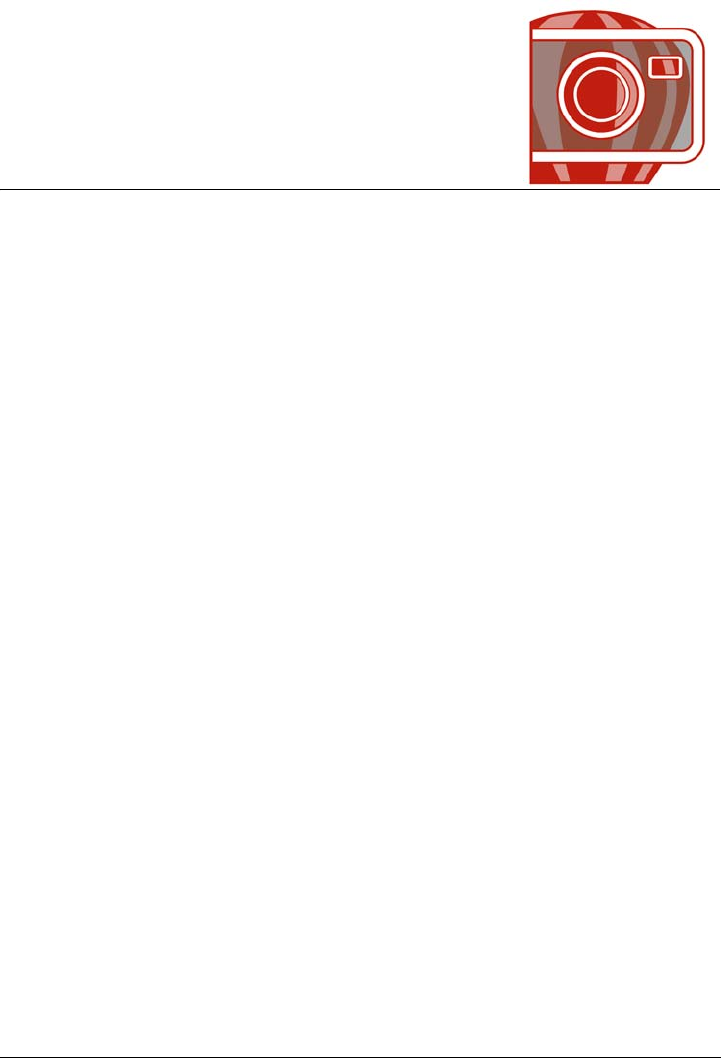
Welcome 1
Welcome
Corel® PHOTO-PAINT™ is a complete image-editing application that lets you
retouch and enhance photos as well as create original bitmap illustrations and
paintings. You can easily correct red-eye or exposure problems, retouch RAW camera
files, and prepare images for the Web.
This section contains the following topics:
• Installing CorelDRAW Graphics Suite applications
• Changing languages
• Changing startup settings
• Starting and quitting Corel PHOTO-PAINT
• Registering Corel products
• Working with trial versions
• Updating Corel products
• Corel Support Services
• About Corel Corporation
Installing CorelDRAW Graphics Suite applications
The installation wizard makes it easy to install CorelDRAW® Graphics Suite
applications and components. You can choose a typical installation to quickly install the
suite, or you can customize the installation by choosing different options.
You can also use the installation wizard to do the following:
• modify the current installation by adding or deleting components
• repair the current installation by reinstalling all application features
• uninstall CorelDRAW Graphics Suite
Repairing an installation is helpful when you encounter problems in using the
application, or when you suspect that the installation is corrupt. Before repairing an

2 Corel PHOTO-PAINT X5 User Guide
installation, try resetting the current workspace to the default settings by holding down
F8 while starting the application.
To install CorelDRAW Graphics Suite applications
1Close all applications, including all virus detection programs.
2Insert the DVD in the DVD drive.
(Windows® 7 and Windows Vista®) If the installation wizard does not start
automatically, click Start on the Windows taskbar, and type X:\autorun.exe in the
search box, where X is the letter that corresponds to the DVD drive.
(Windows® XP) If the installation wizard does not start automatically, click Start
on the Windows taskbar, and click Run. Type X:\autorun.exe, where X is the
letter that corresponds to the DVD drive.
3Read the license agreement, and then enable the I accept the terms in the license
agreement check box.
4Click Next.
5Ty p e y o u r n a m e i n t h e User name text box.
6Type your serial number in the Serial number text box.
The serial number is not case-sensitive, and the dashes are optional.
7Click Next.
8Follow the installation wizard instructions for installing the software.
To modify or repair a CorelDRAW Graphics Suite installation
1Close all applications.
2On the Windows taskbar, click Start Control panel.
3Do one of the following:
• (Windows 7 and Windows Vista) Click Uninstall a program.
• (Windows XP) Click Add or remove programs.
4Do one of the following:
• (Windows 7 and Windows Vista) Double-click CorelDRAW Graphics Suite on
the Uninstall or change a program page.
• (Windows XP) In the Add or remove programs dialog box, choose
CorelDRAW Graphics Suite from the list, and click Change/Remove.
5Follow the instructions that appear.
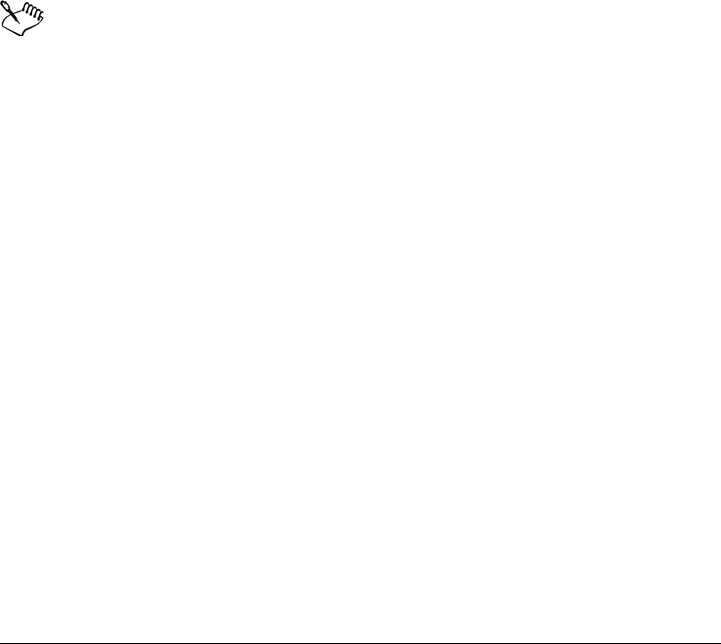
Welcome 3
To uninstall CorelDRAW Graphics Suite
1On the Windows taskbar, click Start Control Panel.
2Do one of the following:
• (Windows 7 and Windows Vista) Click Uninstall a program.
• (Windows XP) Click Add or remove programs.
3Do one of the following:
• (Windows 7 and Windows Vista) Double-click CorelDRAW Graphics Suite on
the Uninstall or change a program page.
• (Windows XP) In the Add or remove programs dialog box, choose
CorelDRAW Graphics Suite from the list, and click Change/Remove.
4Enable the Remove option in the wizard that appears, and follow the instructions.
To completely uninstall the product by removing user files, such as presets, user-
created fills, and customized files, enable the Remove user files check box.
Any additional components and applications that you installed with the suite,
such as the CorelDRAW Graphics Suite X5 - Windows® Shell Extension or
Microsoft® Visual Studio® Tools for Applications (VSTA), must be
uninstalled separately.
Changing languages
If an application has been installed in more than one language, you can change the
language of the user interface and Help at any time.
To change the language of the user interface and Help
1Click To o l s Options.
2In the list of categories, click Global.
3Choose a language from the Select the language for the user interface list box.
If you want to change the language of the user interface and Help when you start
the application, enable the Ask me the next time the software starts check box.
4Restart the application.
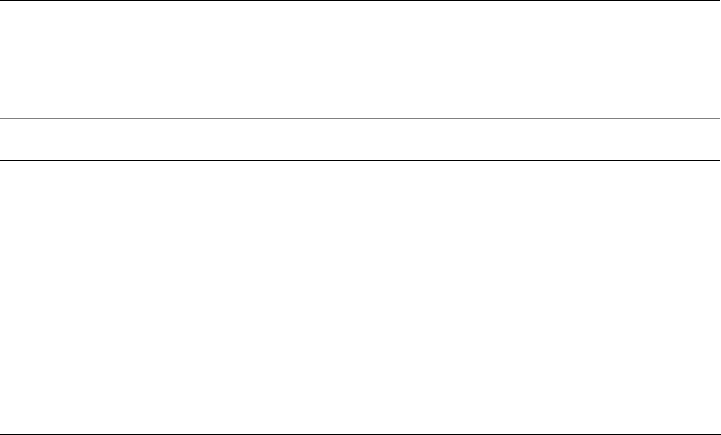
4 Corel PHOTO-PAINT X5 User Guide
Changing startup settings
You can specify the startup settings for Corel PHOTO-PAINT, which control how the
application appears when it’s opened. For example, you can start the application with
the Welcome screen open or a new blank document.
To change startup settings
1Click To o l s Options.
2In the Wo r kspace list of categories, click General.
3In the Getting Started area, choose an option from the On start-up list box.
If you want to hide the Create a new image dialog box when starting images,
disable the Show New Image dialog box check box.
Starting and quitting Corel PHOTO-PAINT
You can start Corel PHOTO-PAINT from the Windows taskbar and end a
Corel PHOTO-PAINT session from the application window.
To start and quit Corel PHOTO-PAINT
Registering Corel products
Registering Corel® products is important. Registration provides you with timely access
to the latest product updates, valuable information about product releases, and access
to free downloads, articles, tips and tricks, and special offers.
You can register in one of the following ways:
To Do the following
Start Corel PHOTO-PAINT From the Windows taskbar, click Start
Programs
CorelDRAW Graphics Suite X5
Corel PHOTO-PAINT X5.
Quit Corel PHOTO-PAINT Click File Exit.
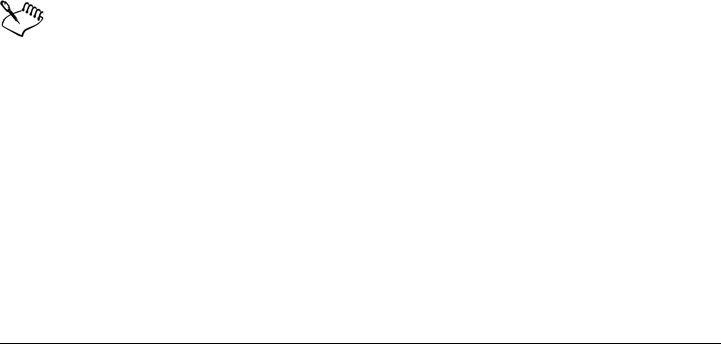
Welcome 5
•online — If you are connected to the Internet, you can start online registration
when you start the Corel graphics application. You can also register online at a later
date by clicking Help Registration. If no Internet connection is detected, a list
of options appears in a dialog box.
•by phone — You can call the Corel Customer Service Center nearest you. For more
information about customer service, see “Corel Support Services” on page 6.
Working with trial versions
You can download free trial versions of Corel graphics applications from the Corel Web
site. Trial versions let you use all the application features and tools for free, for a limited
time. After the trial period expires, you can access only limited functionality. For
example, you can open and view files, but you cannot save or export them. If you want
to purchase the application, you can buy a purchase key online that supplies you with a
serial number. You do not need to download another copy of the application.
To purchase the full version
1In the trial message window, click Buy now.
If the trial version has not expired, the trial message window appears when you quit
the application. If the trial version has expired, the window appears when you start
the application.
2In the Corel store window, choose an option, and follow the directions.
You can choose to buy a purchase key, or you can choose to buy a boxed version of
the application.
If you are not connected to the Internet, the Corel store window is not
displayed. Instead, you are prompted to purchase the full version by phone or
to purchase it online by first activating your Internet connection.
Updating Corel products
During product installation, you can choose the option to download product updates
and service packs. After installing the product, you can view information about product
updates by clicking Help Updates.

6 Corel PHOTO-PAINT X5 User Guide
By default, you are automatically notified when product updates and news become
available. In addition, the application automatically downloads new product updates
and asks you for permission to install them. However, you can change the update
settings at any time.
To change the update settings
1Click Help Welcome screen.
2Click Settings at the top of the Update page.
3In the Update settings window, enable or disable either of the following check
boxes:
• Notify me of available product updates, news, and tutorials.
• Automatically download product updates and ask me before installing.
Corel Support Services
Corel® Support Services can provide you with prompt and accurate information about
product features, specifications, pricing, availability, services, and technical support. For
the most current information on support services available for your Corel product,
please visit www.corel.com/support.
About Corel Corporation
Corel is one of the world’s top software companies with more than 100 million active
users in over 75 countries. We develop software that helps people express their ideas and
share their stories in more exciting, creative and persuasive ways. Through the years,
we’ve built a reputation for delivering innovative, trusted products that are easy to learn
and use, helping people achieve new levels of productivity. The industry has responded
with hundreds of awards for software innovation, design and value.
Our award-winning product portfolio includes some of the world's most widely
recognized and popular software brands, including CorelDRAW Graphics Suite,
Corel Painter™, Corel DESIGNER® Technical Suite, Corel® PaintShop Photo™ Pro,
Corel® VideoStudio®, Corel® WinDVD®, Corel® WordPerfect® Office, WinZip®
and the recently released Corel® Digital Studio™ 2010. Our global headquarters are
in Ottawa, Canada, with major offices in the United States, United Kingdom,
Germany, China, Taiwan, and Japan.
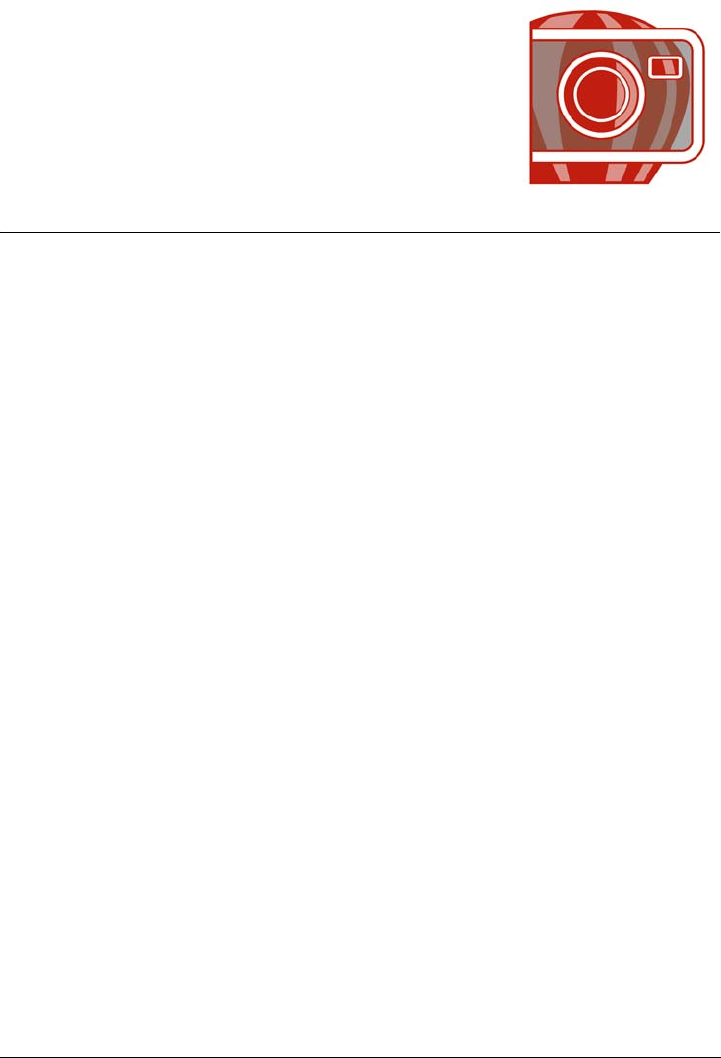
What’s new in CorelDRAW Graphics Suite X5? 7
What’s new in CorelDRAW
Graphics Suite X5?
The new and enhanced features of CorelDRAW Graphics Suite X5 are described in the
following topics:
• Connect to your content
• Get going quickly
• Create with confidence
• Use color with certainty
• Output with ease
For information about features and tools that were introduced or improved in earlier
versions of CorelDRAW Graphics Suite, see “Finding out what was new in previous
versions” on page 22.
Connect to your content
Content is central to any project. Whether it’s the perfect font, clipart, photo, a previous
project, or a client’s mockup, CorelDRAW Graphics Suite X5 helps you quickly access
content so that you can focus on your design.
Corel CONNECT (New and enhanced)
This full-screen browser lets you peruse the suite’s digital content and search your
computer or local network to quickly find the perfect complement for a design. You can
browse content by category or search for content by using a keyword. This handy utility
is also available as a docker within both CorelDRAW and Corel PHOTO-PAINT.
What’s more, you can keep a collection of content in the tray, which is synchronized
between the browser and the dockers to provide quick access to project content.
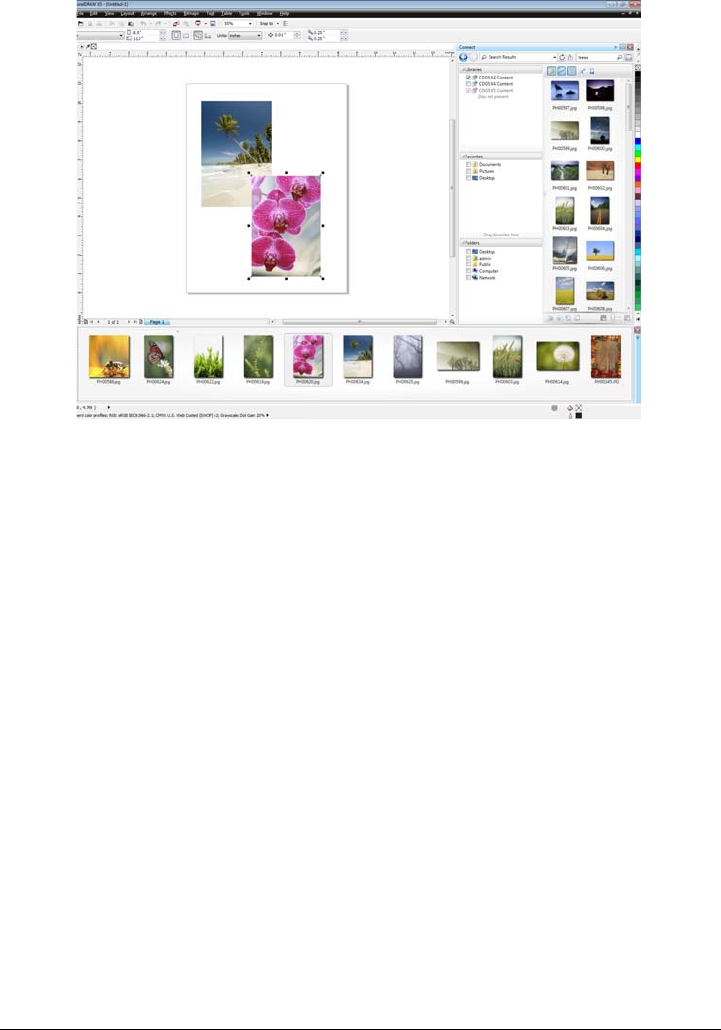
8 Corel PHOTO-PAINT X5 User Guide
Corel CONNECT is available as a docker in CorelDRAW and
Corel PHOTO-PAINT, as well as a separate application.
Content (New)
A wealth of content is included to inspire you and provide a springboard for your own
designs. With an array of clipart images, photos, bitmap and full-color vector fills,
customizable templates, and fonts, you have boundless creative options. New artistic
media presets and nibs are included with CorelDRAW, and new brushes and nibs are
included with Corel PHOTO-PAINT.
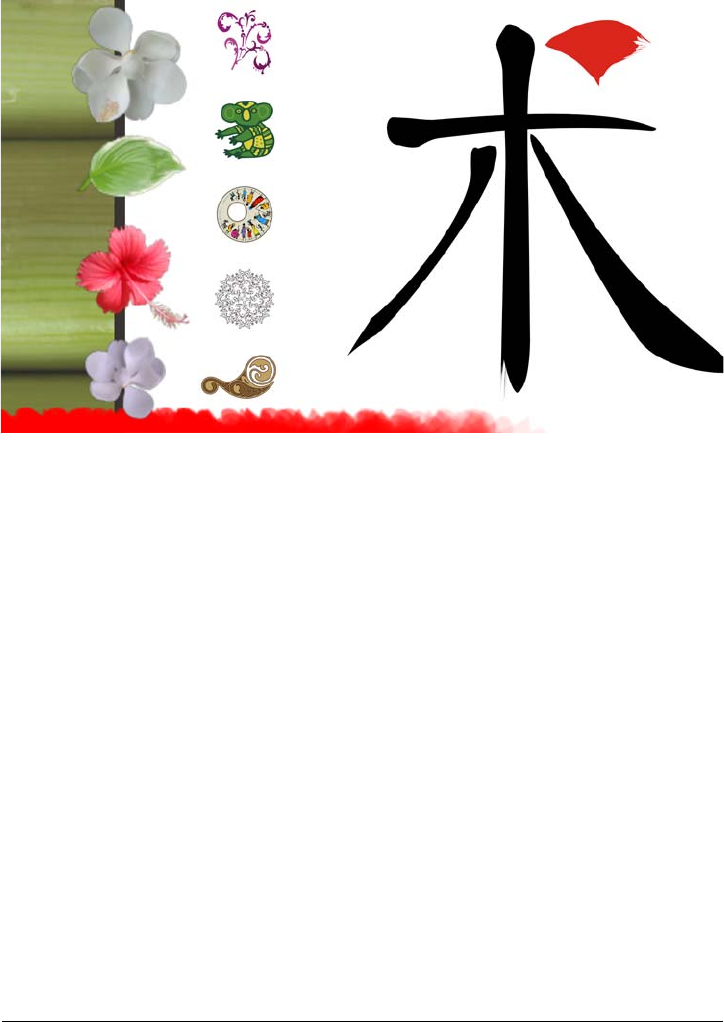
What’s new in CorelDRAW Graphics Suite X5? 9
A wealth of outstanding new content is included with CorelDRAW Graphics Suite X5.
Adobe product support (Enhanced)
CorelDRAW Graphics Suite X5 provides enhanced support for the latest Adobe®
Illustrator®, Adobe® Photoshop®, and Adobe® Acrobat® products. You can import
and export PSD files using the Adobe Photoshop CS 4 file format, and CorelDRAW X5
preserves the appearance of adjustment layers and Masks palette effects. Corel
PHOTO-PAINT X5 preserves editable vibrance, grayscale, and camera filter lenses of
imported and exported PSD files.
With support for multiple artboards, preservation of gradient transparency, blob brush
strokes, and a new Preflight section, you can also import and export files using the
Adobe Illustrator CS 4 file format. In addition, you can import and export Adobe®
Portable Document Format (PDF) files, with support for Acrobat® 9 and heightened
security encryption. When importing PDF files, the suite also supports Bates
numbering, including headers and footers. During PDF export, you can define page size
by object.
EPS level 3 support (Enhanced)
The encapsulated PostScript® (EPS) filter has been enhanced to support files created
with Adobe® PostScript® 3 and to preserve the color integrity of objects that use the

10 Corel PHOTO-PAINT X5 User Guide
RGB color space. You’ll now find that EPS files export and print with brighter and more
vivid colors.
File format compatibility (Enhanced)
With support for more than 60 file formats, including CGM, AutoCAD® DXF™,
Autodesk® PLT, Microsoft® Visio® Filter, DOC, DOCX, RTF, and more, you can
confidently exchange files with customers and colleagues. For
CorelDRAW Graphics Suite X5, the TIFF filter provides greater compatibility with a
variety of standard file compression methods and multipage files. In addition, imported
Corel Painter (RIF) files now retain embedded color profiles.
Get going quickly
Whether you’re a new or current user, CorelDRAW Graphics Suite X5 makes it easy to
get started. The suite provides many learning aids, including creative video tutorials
that will propel you on your way to creating stunning designs.
Video tutorials (New and enhanced)
Video tutorials provide a fast and fun way to learn how to get the most out of the suite.
CorelDRAW Graphics Suite X5 provides a new utility that makes it easy to watch the
tutorials without having to search for them.
Tooltips (Enhanced)
The formatting and content of tooltips have been enhanced to improve readability and
provide more information. When you position the pointer over an icon or a button, a
tooltip appears describing the tool and its purpose.
Create a New Document/Image dialog boxes (New and enhanced)
CorelDRAW X5 introduces a Create a new document dialog box, which provides a
selection of presets for page size, document resolution, preview mode, color mode, and
color profile. For new users, the Description area clarifies the available controls and
settings.
With Corel PHOTO-PAINT X5, the Create a new image dialog box has been
updated to match its CorelDRAW counterpart. It now provides color information, such
as color mode and color profile.
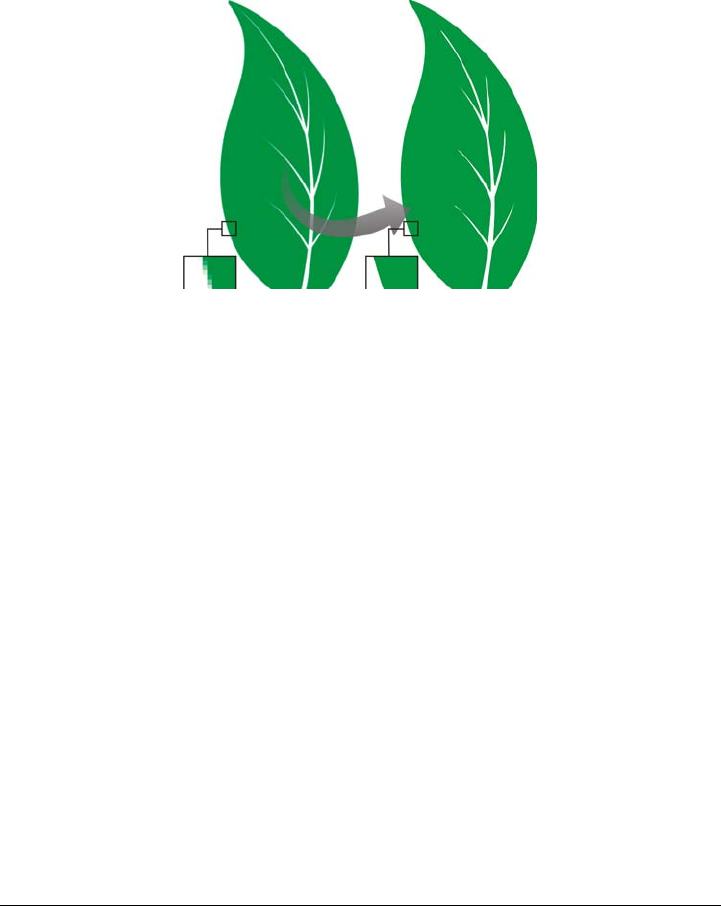
What’s new in CorelDRAW Graphics Suite X5? 11
Corel PowerTRACE X5 (Enhanced)
In CorelDRAW, you can convert bitmaps into editable vector graphics and achieve
smoother curves and more accurate results. This version of Corel® PowerTRACE®
produces the best results yet.
Corel PowerTRACE X5 provides greatly improved trace results.
VSTA integration (New)
For more automation flexibility, you can now use Microsoft Visual Studio Tools for
Applications to create dynamic add-ins.
Macro Manager docker (New)
Available from both CorelDRAW X5 and Corel PHOTO-PAINT X5, this new docker
makes it easier than ever to record, organize, view, and play macros.
Create with confidence
With a legacy in design innovation, CorelDRAW Graphics Suite X5 has long been
trusted by professional and aspiring designers. The suite provides significant new and
enhanced features to help you create with confidence.
Drawing tools (New)
A collection of new drawing tools in CorelDRAW includes a B-Spline tool, an Object
coordinates docker, scalable arrowheads, and enhanced connector and dimension tools
with a new Segment dimension tool. The B-Spline tool lets you create smooth curves
with fewer nodes than curves drawn by using freehand paths. For maximum precision,
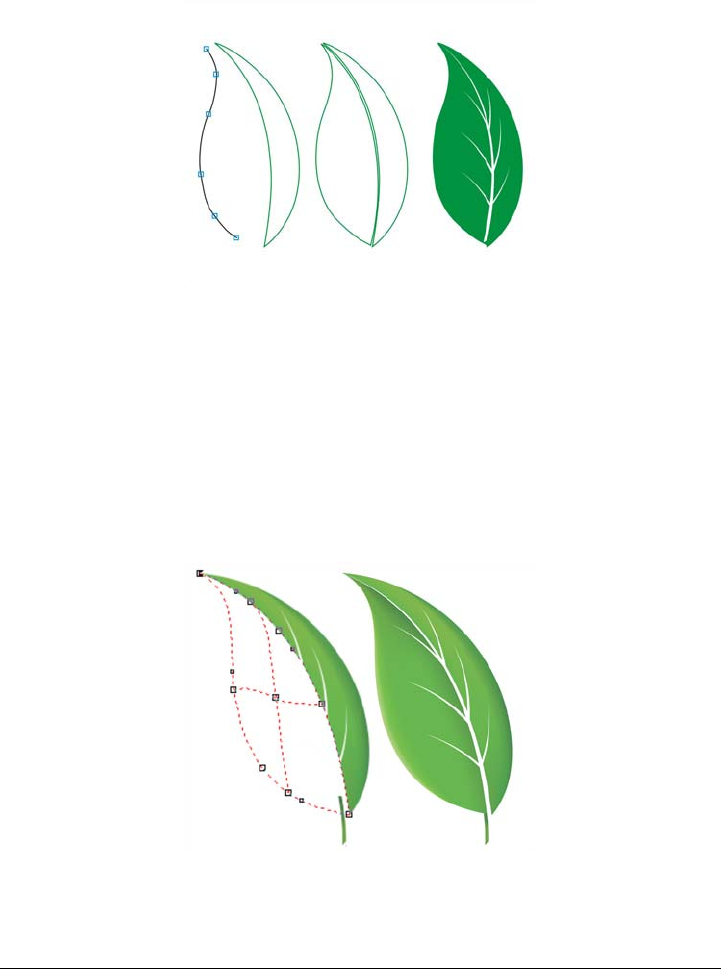
12 Corel PHOTO-PAINT X5 User Guide
the Object coordinates docker lets you specify both the size of a new object and its
location on the page.
New drawing tools provide additional flexibility and precision.
Mesh Fill tool (Enhanced)
The vastly improved Mesh fill tool lets you design multi-colored filled objects with
more fluid color transitions. The new Tr a n s p a r e n c y option lets you reveal objects
behind individual nodes. With the new Smooth mesh color option on the property
bar, you can achieve color transitions that retain color richness. Any colors added to the
mesh nodes now blend seamlessly with the rest of the object. In addition, the number
of nodes per mesh has been greatly reduced to make the objects easier to manipulate.
Improved interpolation and new node transparency extend the
possibilities of the Mesh fill tool.
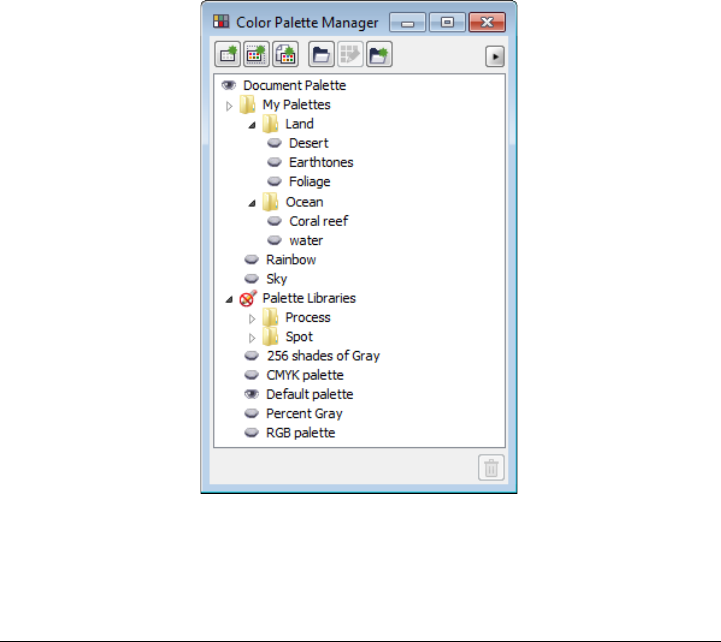
What’s new in CorelDRAW Graphics Suite X5? 13
Curve tools (New and enhanced)
When drawing with the curve tools in CorelDRAW, you can show or hide the bounding
box, which lets you draw continuously without accidentally selecting the bounding box.
In addition, you can specify the amount of space between joined curves. You also have
multiple options for the type of join, including extending the curves to an intersection
point, defining a radius to add between the segments, or defining a chamfer to add
between the segments.
Color Palette Manager docker (Enhanced)
The enhanced Color palette manager docker, which includes new and more accurate
PANTONE® palettes, makes it easier to create, organize, and show or hide both
default and custom color palettes. You can create Web-specific RGB palettes or print-
specific CMYK palettes. For optimal color consistency, you can also add third-party
color palettes when working with multiple applications.
The enhanced Color palette manager docker lets you create and
organize custom palettes.
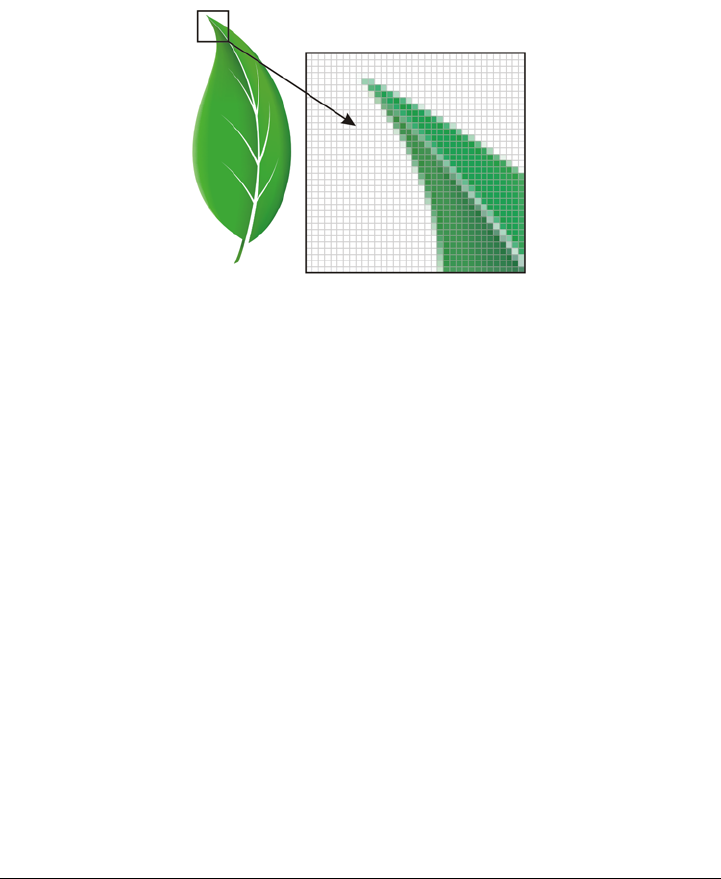
14 Corel PHOTO-PAINT X5 User Guide
Pixel preview (New)
The new Pixels view in CorelDRAW lets you create drawings in actual pixels, providing
an accurate representation of how a design will appear on the Web. Accessible from the
View menu, the Pixels mode helps you align objects more accurately. In addition,
CorelDRAW lets you snap objects to pixels.
The new Pixels view lets you create objects with precision.
Round corners (Enhanced)
Now you can create chamfered, scalloped, or round corners from the Rectangle tool
property bar. When you stretch or scale a rectangle, the rounded corners are preserved
without distortion, and you have the option of maintaining the original corner radius.
In addition, corners are now expressed in units of true radii, which makes them easier
to work with.

What’s new in CorelDRAW Graphics Suite X5? 15
You can stretch rectangles with scalloped, chamfered, and round
corners without distorting the corners.
Objects docker (Enhanced)
In Corel PHOTO-PAINT X5, the improved Objects docker helps you achieve greater
workflow efficiency by enabling hierarchical organization of design elements and by
making commonly used features more accessible. You can now use nested grouping
when organizing a complex image, which facilitates moving groups of objects between
multiple applications.
Thumbnails of objects and masks have been improved and are easily adjusted at any
time. The reorganized docker also better exposes many of the most commonly used
operations. You can now lock objects, which prevents them from being accidentally
selected, edited, or moved.
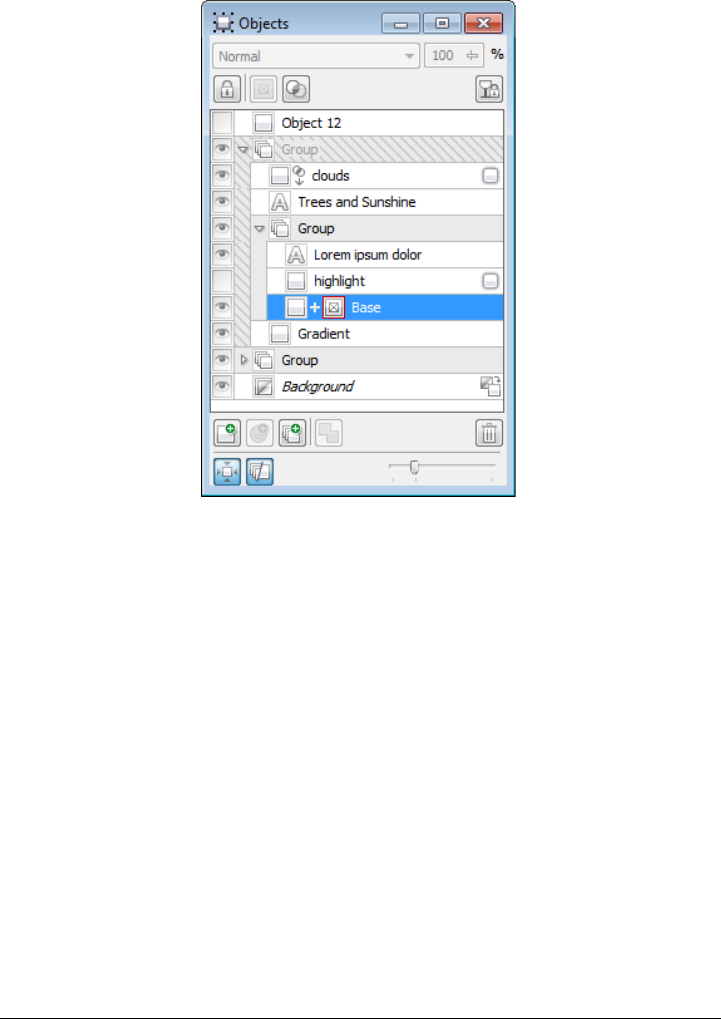
16 Corel PHOTO-PAINT X5 User Guide
The greatly improved Objects docker enables better organization of
design elements.
Windows Touch support (New)
The suite looks right at home on Windows 7 — you can navigate each application
workspace by using finger gestures. Support for taskbar thumbnails lets you switch
between open documents quickly.
Photo effects (New)
With Corel PHOTO-PAINT X5, you can experiment with exciting new photo effects
for modifying your photos. The Vibrance effect is great for balancing color saturation.
It adds richness to colors with low saturation while maintaining colors with high
saturation. The Grayscale effect is ideal for removing the saturation of an object, layer,
or region of a photo. It also lets you choose the colors used in the grayscale conversion.
The Photo filter effect lets you simulate the result of having a camera lens installed
when a picture was taken.
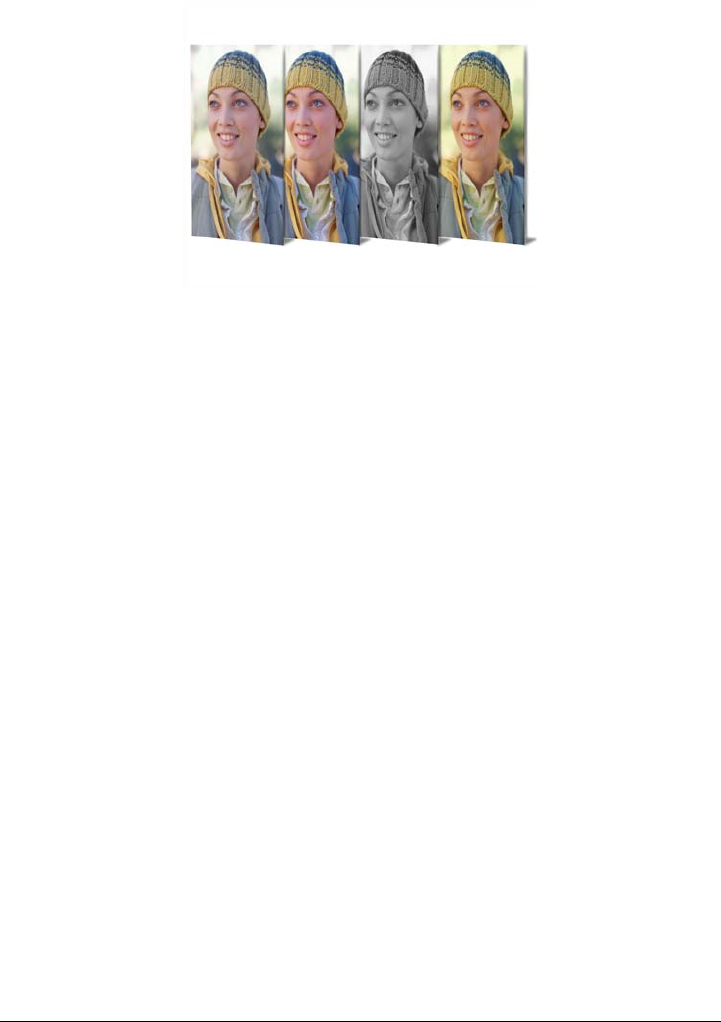
What’s new in CorelDRAW Graphics Suite X5? 17
Corel PHOTO-PAINT X5 includes exciting new photo effects.
Convert to Grayscale dialog box (New)
Corel PHOTO-PAINT X5 provides greater control when converting images to
grayscale by letting you choose the range of colors used in the conversion. This
eliminates results that appear washed out because of predominant blues or reds in the
original photo. The new dialog box provides a preview window, which lets you adjust
the colors to create a more realistic conversion.
Lock Toolbars option (New)
Toolbars can now be locked in position so that you do not accidentally move them while
selecting a tool. If you prefer, you can still choose to unlock them at any time and
reposition them on your screen.
Use color with certainty
CorelDRAW Graphics Suite X5 makes it easier than ever to achieve accurate color
representation. Whether you’re importing a client’s mockup, working with previous
designs, or sending a project to a print shop or manufacturing facility, you can be certain
that your colors are true.
Document/Image palettes (New)
With both CorelDRAW X5 and Corel PHOTO-PAINT X5, a custom color palette is
automatically created on the fly for each design project. The palette is saved with the
file, which gives you quick access to this project’s colors in the future.
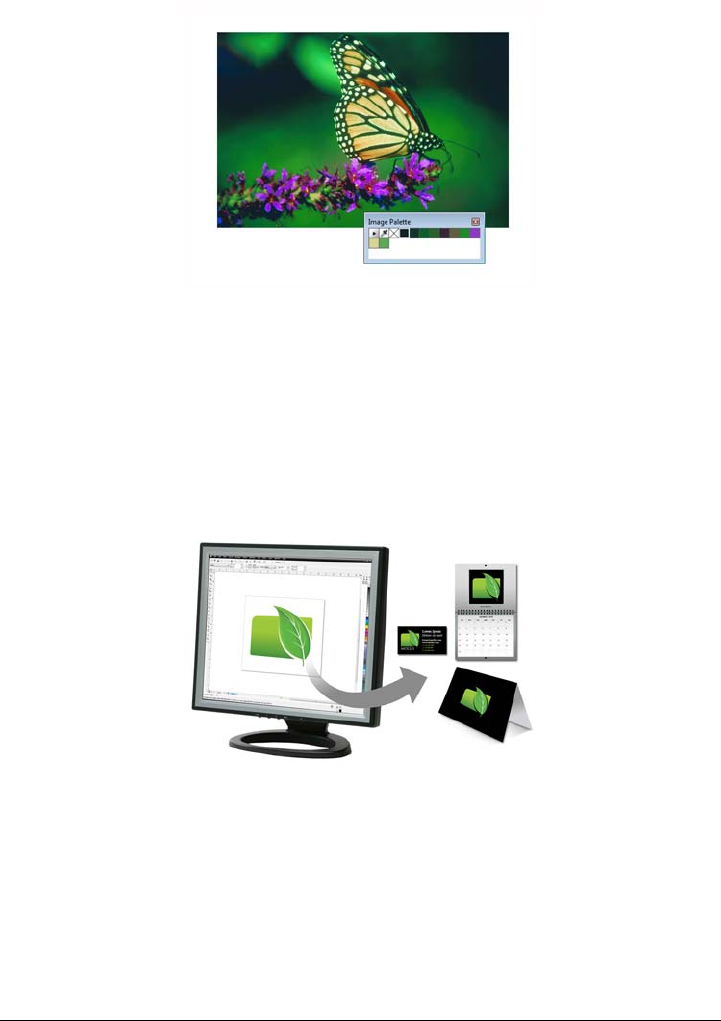
18 Corel PHOTO-PAINT X5 User Guide
A custom color palette is created on the fly for each design project.
Default Color Management Settings dialog box (New)
For CorelDRAW Graphics Suite X5, the color management engine has been
completely redesigned. The new Default color management settings dialog box lets
you set application color policies to help you achieve accurate color representation while
providing greater control for advanced users.
CorelDRAW Graphics Suite X5 features a completely redesigned
color management engine.
Document Color Settings dialog box (New)
The Document color settings dialog box lets you adjust color settings that apply only
to the current document.
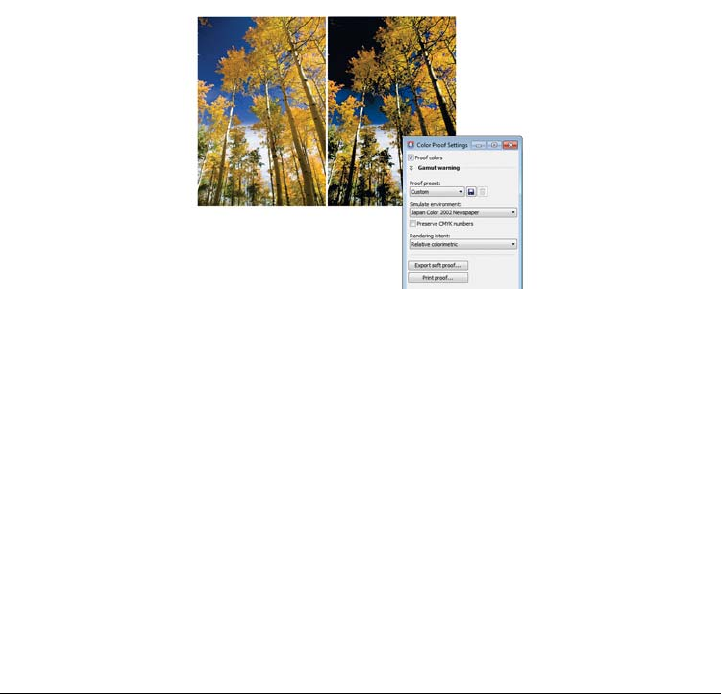
What’s new in CorelDRAW Graphics Suite X5? 19
Primary Color Mode setting (New)
While continuing to support RGB, CMYK, and grayscale objects within the same
document, CorelDRAW X5 provides a new Primary color mode setting, which
governs the default color mode on export and the default palette colors (RGB or
CMYK).
Color Proof Settings docker (New and enhanced)
All color proof settings are grouped within a single docker, which lets you save presets
and prepare artwork for various output devices more efficiently. The docker helps you
save time by providing a list of output devices which you can choose from to preview
the output. When seeking approval from clients, you can also easily export soft proofs
and print hard proofs from the docker.
With the Color proof settings docker, you can proof your document
as you go.
Color sampling options (New)
The addition of the Eyedropper tool to various color dialog boxes lets you conveniently
sample and match colors from a document without closing the dialog box. The
Eyedropper tool is also available on color palettes, as well as in color pickers on the
property bar.
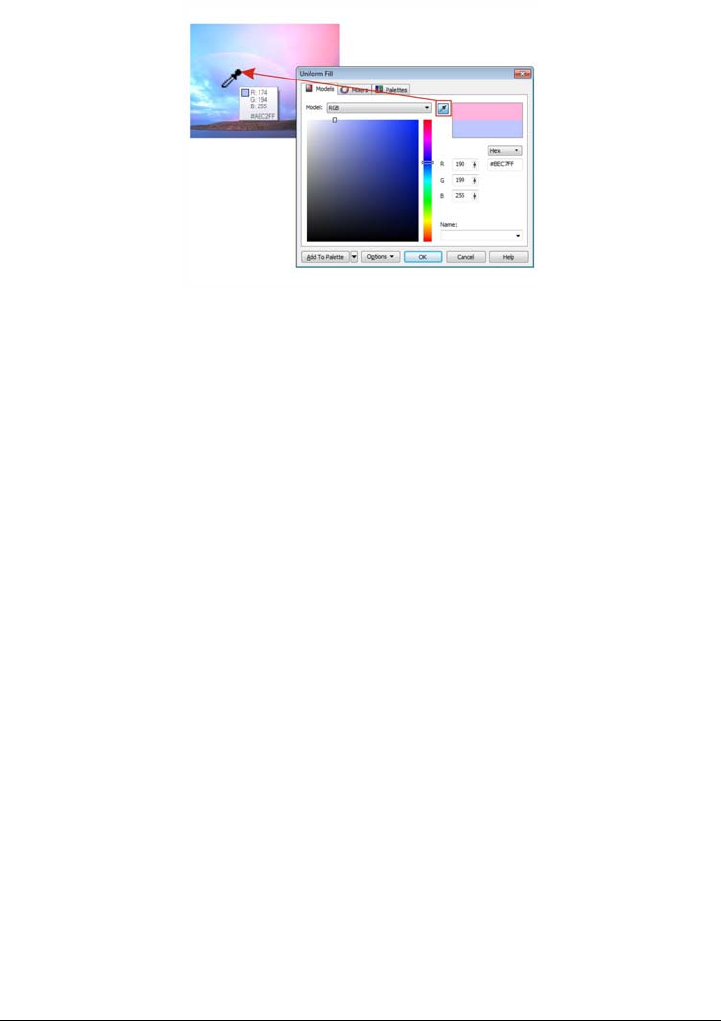
20 Corel PHOTO-PAINT X5 User Guide
You can quickly and easily sample colors from a document.
Application of sampled color (Enhanced)
When you sample color with the Eyedropper tool in CorelDRAW, the Apply color
mode is automatically activated so that you can immediately apply the sampled color
to another object. You can also drag a color directly from one object to another.
Hex color values (Enhanced)
The suite now provides multiple options for viewing hexadecimal (hex) color values and
lets you choose colors by using their hex value. Web designers often specify colors in
standard hex format, which ensures consistent color representation. With
CorelDRAW X5, you can view hex values in the Uniform fill dialog box, in the
Eyedropper tooltip, in the Color docker, and on the status bar. With
Corel PHOTO-PAINT X5, hex values appear in the Eyedropper tooltip, in the Info
docker, and on the status bar.
Output with ease
With its industry-leading file format compatibility, CorelDRAW Graphics Suite X5
provides the flexibility today’s designers need for outputting their work. The same
design may be needed for Web banners, printed ads or brochures, and T-shirts,
billboards, or digital signs. CorelDRAW Graphics Suite gives you an integrated
solution for all types of output.
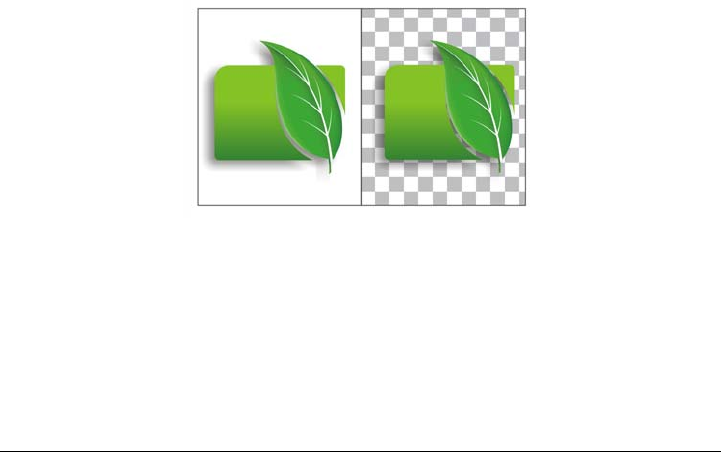
What’s new in CorelDRAW Graphics Suite X5? 21
Collect for Output option (New)
The new Collect for output option helps you gather fonts, color profiles, and other file
information, making it easier to share your work with a print service provider.
Printer page size (New)
You can go to print more quickly than ever with CorelDRAW X5, which can be set to
automatically synchronize document dimensions with your printer’s paper size (if your
printer supports this option).
Web graphics (Enhanced)
The suite now provides optimization filters that produce consistent, high-quality Web
output. In addition, more comprehensive transparency controls let you easily
manipulate transparency on the fly.
Export for Web dialog box (New)
The new Export for Web dialog box provides a single access point for common export
controls, eliminating the need to open additional dialog boxes when preparing a file for
export. It also lets you compare the results of various filter settings before you commit
to an output format, making it easier to achieve optimal results. In addition, you can
specify object transparencies and matting colors for anti-aliased edges — all with real-
time preview. You can also select and edit color palettes for indexed formats.
You can fine-tune your Web output while previewing the changes in real time.
SWiSH miniMax 2 (New)
With SWiSH miniMax2, you can quickly and easily create stunning interactive
Adobe® Flash® animations, banners, and more. SWiSH miniMax2 includes hundreds
of multimedia effects that you can apply to text, images, or sounds.

22 Corel PHOTO-PAINT X5 User Guide
Finding out what was new in previous versions
You can easily identify what features have been improved or introduced since the last
version of CorelDRAW Graphics Suite that you used.
To find out what was new in previous versions of CorelDRAW Graphics Suite
•Click Help Highlight what’s new, and click one of the following commands:
• Since version X4 — highlights menu commands and tools for features
introduced or improved in version X5
• Since version X3 — highlights menu commands and tools for features
introduced or improved in version X4 and X5
• Since version 12 — highlights menu commands and tools for features
introduced or improved in versions X3 and later
• No highlight — removes highlighting from menu commands and tools in the
toolbox
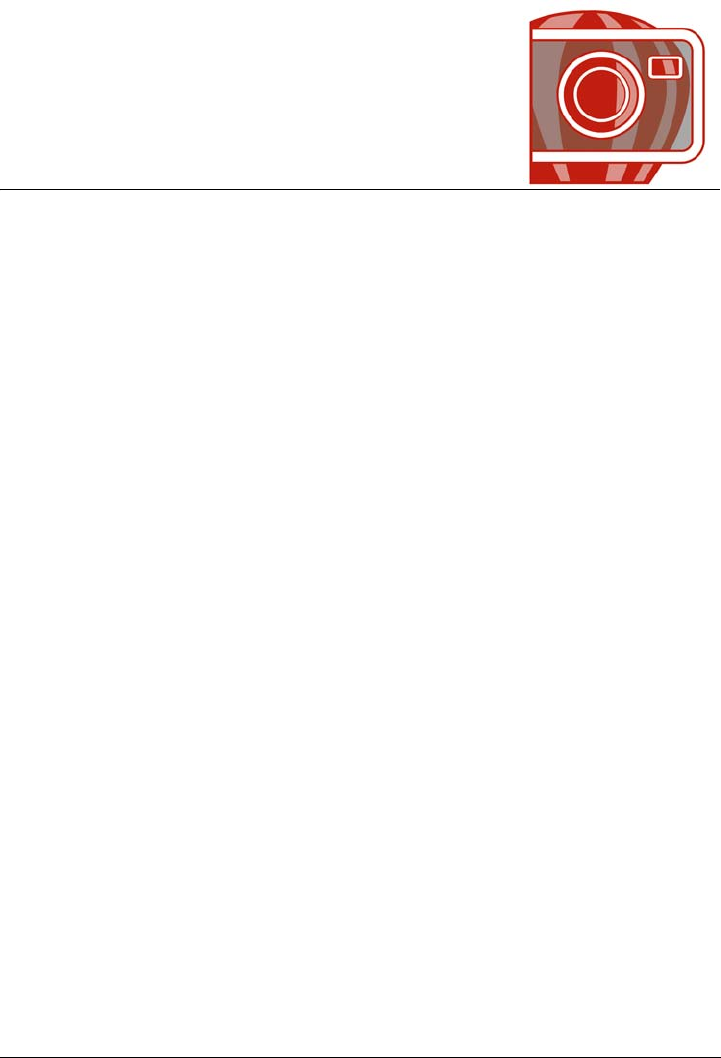
Learning resources 23
Learning resources
You can learn to use CorelDRAW Graphics Suite X5 in various ways: by reading the
guidebook; by accessing the Help, Hints, and tooltips; by viewing video tutorials; and
by exploring the resources on the Corel Web site (www.corel.com). On the Web site,
you can access tips, additional tutorials, and training and integration resources. You
can also check the Readme file (readme.html), which is installed with the program.
This section contains the following topics:
• Getting help
• Using the Help and tooltips
• Guidebook
• Video tutorials
• Using Hints
• Welcome screen
•CorelTUTOR
• Tips and tricks
• Macro programming guide
• Network deployment guide
• Web-based resources
• Customized training and integration resources
Getting help
CorelDRAW Graphics Suite offers a variety of learning resources. The following table
can help you decide what learning resources to consult when you need assistance. You
can access more information about a specific resource by clicking the corresponding
link.
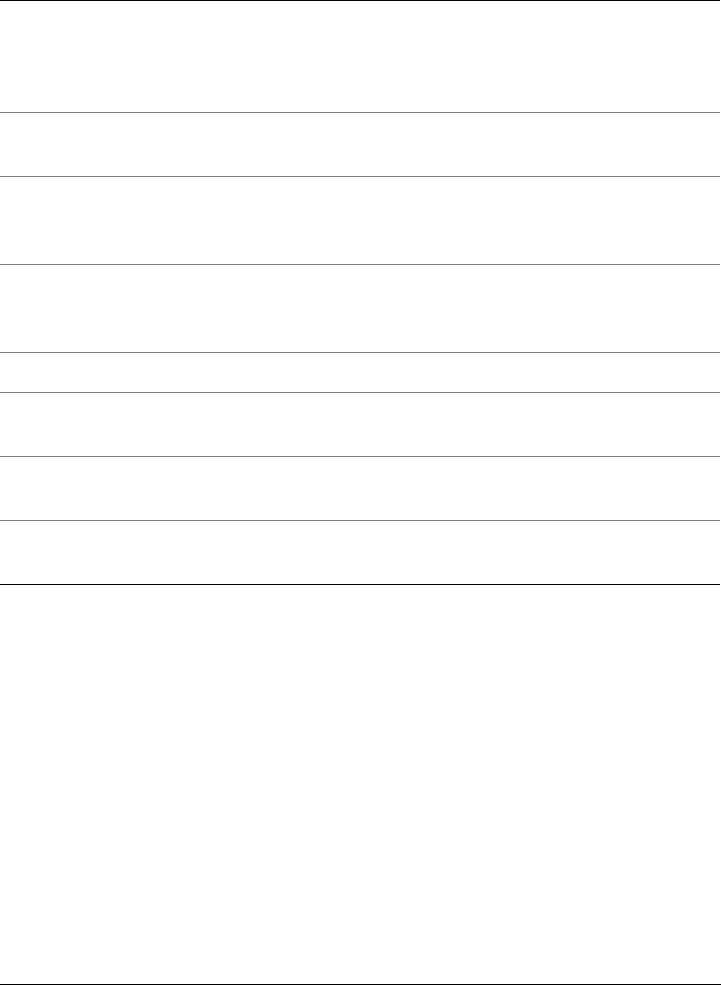
24 Corel PHOTO-PAINT X5 User Guide
Using the Help and tooltips
This Help system provides comprehensive information about product features from
within the program. You can browse through the entire list of topics, look up tools and
topics in the index, or search the Help for a specific word or phrase. You can also access
the Corel® Knowledge Base™ on the Corel Web site and other online resources from
the Help window.
Tooltips provide helpful information about application controls when you position the
pointer over icons, buttons, and other user interface elements.
Documentation conventions
The following table describes conventions used in the Help.
To S e e
Start learning the applications Video tutorials
Guidebook (Part 2: Getting Started)
Hints
CorelTUTOR
Learn about new and enhanced features Video tutorials
Guidebook (Part 1: Introduction)
Obtain additional information about
product tools and features
Help
Web-based resources
Tips and tricks
Advance your knowledge of the suite by
learning from graphics design experts
Guidebook (Part 5: Insights from the
Experts)
Web-based resources
Learn to automate tasks by using macros Macro programming guide
Find information about deploying the suite
on a network
Network deployment guide
Find information about customized training
and workflow solutions
Customized training and integration
resources
Find specific information about the latest
version of the suite
Readme
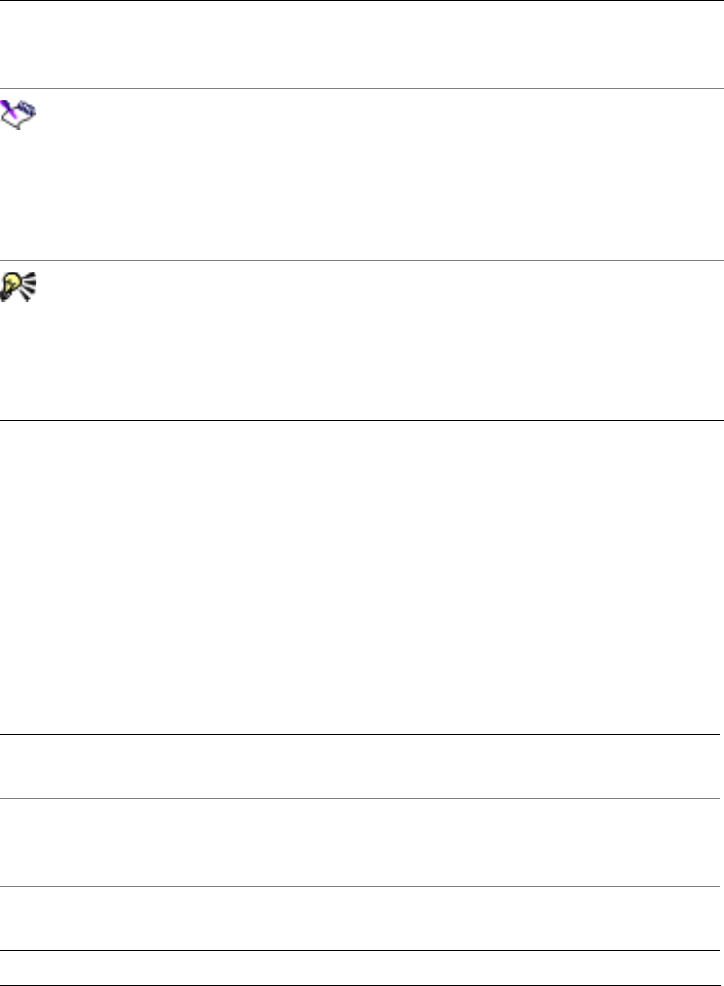
Learning resources 25
To use the Help
1Click Help Help topics.
2Click one of the following tabs:
• Contents — lets you browse through topics in the Help. To open a topic, click
the topic heading in the left pane.
• Index — lets you use the index to find a topic. Use the scroll bar to browse, or
type a word or phrase in the search box to find a particular index entry.
• Search — lets you search the full text of the Help for a particular word or phrase
Convention Description Examples
Menu Menu command A menu item and menu
command that you need to
click in sequence
Click File Open.
A note contains important
information that is relevant
to the preceding steps. It
may describe conditions
under which the procedure
can be performed.
A compound blend cannot
be copied or cloned.
If you click the Equal
margins button, you must
specify values in the To p / l e f t
margin boxes.
A tip contains suggestions
for performing the preceding
steps. It may present
alternatives to the steps, or
other benefits or uses of the
procedure.
Trimming an object can
reduce the drawing file size.
You can change the number
of swatches in the color grid
by dragging the Size slider.
You can also
View context-sensitive Help from within a
dialog box
Click the Help button in the dialog box.
Print a specific Help topic Open a Help topic, click the page that you
want to print, and click Print at the top of
the Help window.
Access the Corel Knowledge Base and other
online resources
Click Resources at the top of the Help
window.
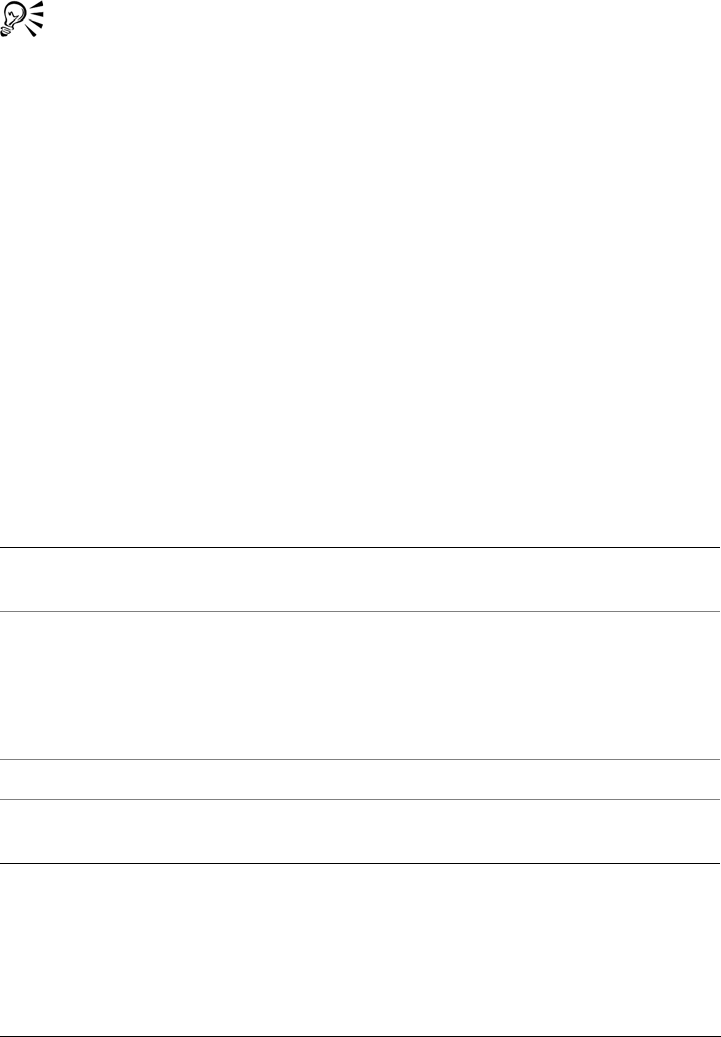
26 Corel PHOTO-PAINT X5 User Guide
You can also access the Help by pressing F1.
To search the Help
1Click Help Help topics.
2Click the Search tab, and type a word or phrase in the search box.
For example, if you are looking for information about the RGB color mode, you can
type “RGB” to display a list of relevant topics. To search for a phrase, type the
phrase, and enclose it in quotation marks (for example, type “dynamic guides” or
“color mode”).
3Click the List topics button.
4Choose a topic from the list that appears, and press Enter.
If your search results do not include any relevant topics, check whether you spelled
the search word or phrase correctly. Note that the English Help uses American
spelling (for example, “color,” “favorite,” “center,” and “rasterize”), so searching for
British spellings (“colour,” “favourite,” “centre,” and “rasterise”) produces no
results.
You can also
Search for a word or phrase in a list of topics
generated by the previous search
Enable the Search previous results check
box.
Search for all forms of a word Enable the Match similar words check box.
For example, if you type “blend” and enable
this check box, the search results will include
topics that contain the words “blends” and
“blending.”
Search only the titles of Help topics Enable the Search titles only check box.
Repeat a recently performed search On the search box, click the arrow that
points down, and choose a word or phrase.
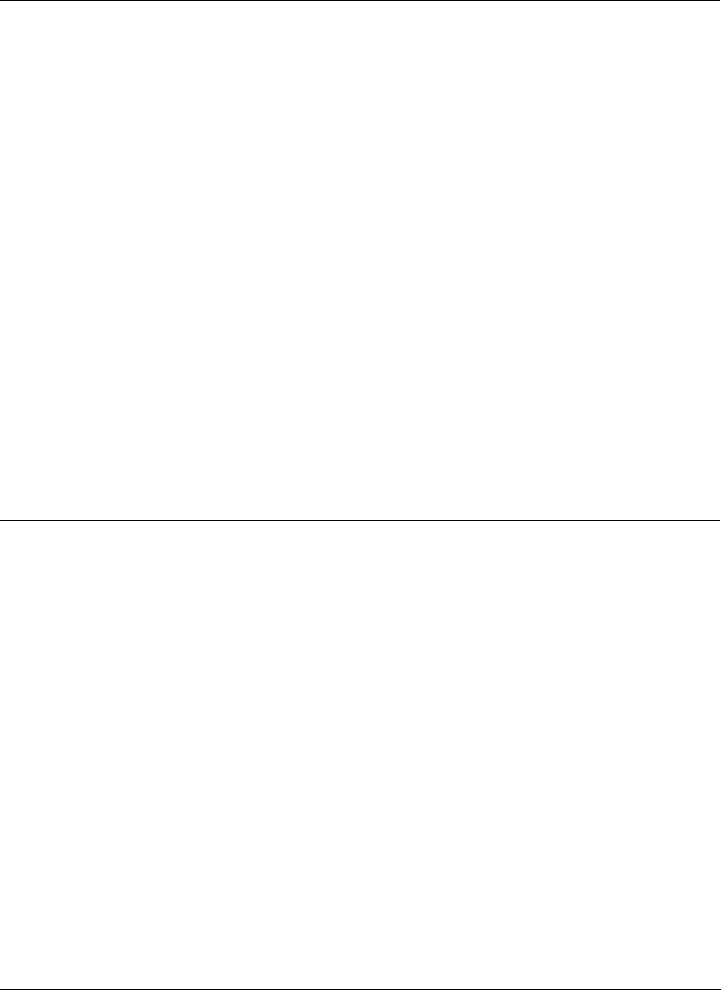
Learning resources 27
Guidebook
The CorelDRAW Graphics Suite X5 Guidebook can help you get started with the suite
and inspire you to do more than you thought possible. It introduces each application’s
workspace and includes tips and techniques for users of all skill levels. With the tutorials
Insights from the Experts that are included in the guidebook, you can learn from graphic
design professionals who use the suite regularly in such industries as jewelry design,
book illustration, vehicle wrapping, and concept art.
The guidebook is available both as a printed publication and in PDF format. In
addition, you can access Insights from the Experts as individual PDF files directly from the
Welcome screen.
To access the Guidebook in PDF format
•Click Help Guidebook.
Search by using the Boolean operators AND,
OR, NEAR, or NOT
Type a search term in the box, and click the
flyout arrow that points to the right. Choose
a Boolean operator from the following list,
type another search term in the search box,
and press Enter.
AND — lets you find topics that contain all
search terms in the search box
OR — lets you find topics that contain at
least one of the words in the search box
NEAR — lets you find topics in which the
search terms appear close to each other.
NEAR provides more results than when you
use only a phrase search, and more relevant
results than when you search for individual
words.
NOT — lets you find topics that contain the
search term you type before NOT and that
do not contain the search term you type after
NOT.
You can also
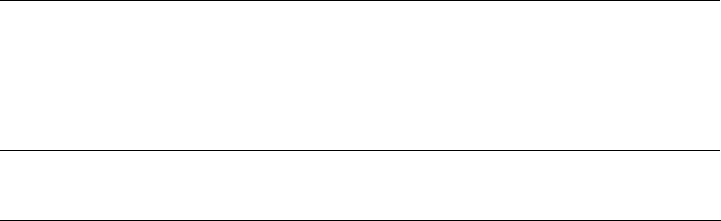
28 Corel PHOTO-PAINT X5 User Guide
To access Insights from the Experts as individual PDF files
•Click Help Insights from the Experts.
Video tutorials
A series of video tutorials introduce you to the working environment of CorelDRAW
and Corel PHOTO-PAINT and guide you through specific tasks and techniques. The
video tutorials cover a wide range of topics: from an overview of the new and enhanced
features in the suite to workflow tips and discussions of color management.
To access a video tutorial
1Click Help Video tutorials.
The Corel Video Tutorials browser appears.
2Click a title in the Videos pane.
Using Hints
Hints provide information about tools in the toolbox from within the application.
When you click a tool, a hint appears, telling you how to use the tool. If you need
additional information about a tool, you can access a relevant Help topic by clicking the
Help button in the upper-right corner of the Hints docker.
Hints are displayed by default in the Hints docker on the right side of the program
window, but you can hide them when you no longer need them. For information about
working with dockers, see “Dockers” on page 48.
To use Hints
To Do the following
Display or hide Hints Click Help Hints.
When the Hints command is enabled, the
Hints docker appears and provides
information about the active tool in the
toolbox.
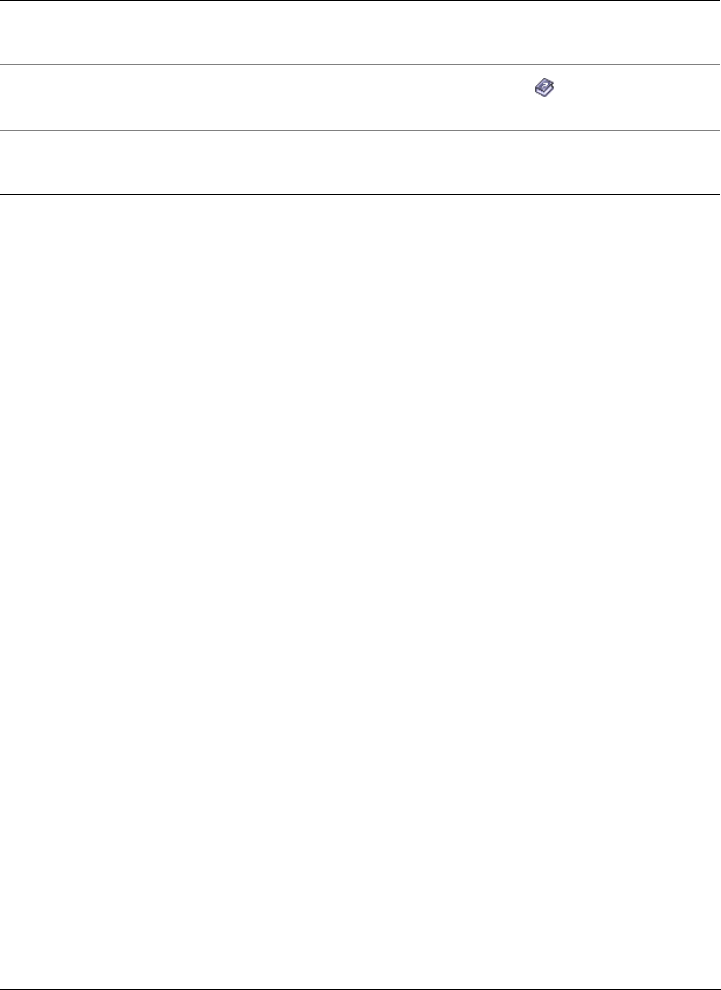
Learning resources 29
Welcome screen
The Welcome screen gives you easy access to application resources and lets you quickly
complete common tasks, such as opening files and starting files from templates. You can
also find out about the new features in CorelDRAW Graphics Suite X5 and get inspired
by graphic designs featured on the Gallery page.In addition, you can access tutorials
and tips, and receive the latest product updates.
The Welcome screen appears when you start Corel PHOTO-PAINT. You can also
access the Welcome screen after starting the application.
To access the Welcome screen
•Click Help Welcome screen.
To view and access the available resources, click the tabs.
CorelTUTOR
CorelTUTOR™ provides a series of project-based tutorials that introduce you to basic
and advanced features of Corel PHOTO-PAINT.
To access CorelTUTOR
•Click Help CorelTUTOR.
Display information about a tool Click the tool, or perform an action with a
tool that is already active.
Get additional information about the active
tool
Click the Help button in the upper-right
corner of the Hints docker.
Navigate to previously viewed topics Click the Back and Forward buttons at the
bottom of the Hints docker.
To Do the following

30 Corel PHOTO-PAINT X5 User Guide
Tips and tricks
Quick tips highlight useful tools and shortcuts, and give you a starting point for
exploring some of the CorelDRAW Graphics Suite features.
To access Tips and tricks
1Click Help Welcome screen.
The Welcome screen appears.
2Click the Learning tools tab, and click Tips & tricks.
Macro programming guide
The CorelDRAW Graphics Suite X5 Macro Programming Guide provides a streamlined
instructional approach to programming macros for CorelDRAW Graphics Suite X5.
You can use either Microsoft® Visual Basic® for Applications (VBA) or Microsoft
Visual Studio Tools for Applications (VSTA) to create macros that automate tasks and
provide customized solutions for CorelDRAW and Corel PHOTO-PAINT.
To access the macro programming guide
• On the Windows Start menu, click Start All Programs
CorelDRAW Graphics Suite X5 Documentation Macro Programming
Guide PDF.
Network deployment guide
The CorelDRAW Graphics Suite X5 Deployment Guide is a step-by-step resource for
deploying CorelDRAW Graphics Suite X5 to a network. This guide is provided to
customers who purchase a volume (“multi-seat”) license of CorelDRAW Graphics Suite
X5 for their organization. To purchase a volume license of CorelDRAW Graphics Suite
X5 and obtain the CorelDRAW Graphics Suite X5 Deployment Guide, contact Corel
Support Services.

Learning resources 31
Web-based resources
The following Web-based resources can help you get the most out of
CorelDRAW Graphics Suite:
• Corel Knowledge Base — articles written by the Corel Technical Support Services
Team in response to questions by CorelDRAW Graphics Suite users
• CorelDRAW.com community — an online environment to share your experience
with the product, ask questions, and receive help and suggestions from other users
• Tips and tricks on the Corel Web site — valuable information provided by the
Corel Documentation Team to help you take full advantage of product features
• Tutorials on the Corel Web site — in-depth tutorials in which
CorelDRAW Graphics Suite experts share their knowledge and techniques
• Third-party resources — print and online resources that provide additional
information about CorelDRAW Graphics Suite tools and features, as well as
various areas of graphic design
An active Internet connection is required to access Web-based resources.
Customized training and integration resources
Corel Corporation has training partnerships with other firms.
Corel customized training
Corel Training Specialists can provide you with customized training, tailored to your
work environment, to help you get the most out of the Corel software that you’ve
installed. These experts will help you develop a curriculum that is practical and
relevant to the needs of your organization. For more information, please visit
www.corel.com/customizedtraining.
Corel Training Partners
A Corel Training Partner (CTP) is an independent, officially accredited local
organization that provides training for Corel products. CTPs are located worldwide for
your convenience. Please visit www.corel.com/trainingpartners to find a partner near
you.
Corel Technology Partners
Corel Technology Partners are businesses that embed Corel technology in their
products, develop plug-in applications for Corel software, or integrate standalone

32 Corel PHOTO-PAINT X5 User Guide
applications into Corel technology solutions. This comprehensive program is designed
especially for developers and consultants. It includes the components that are necessary
to design, develop, test, and market custom solutions related to Corel products.
For more information about Corel Technology Partners, please e-mail Corel Corporation
at techpartner@corel.com.
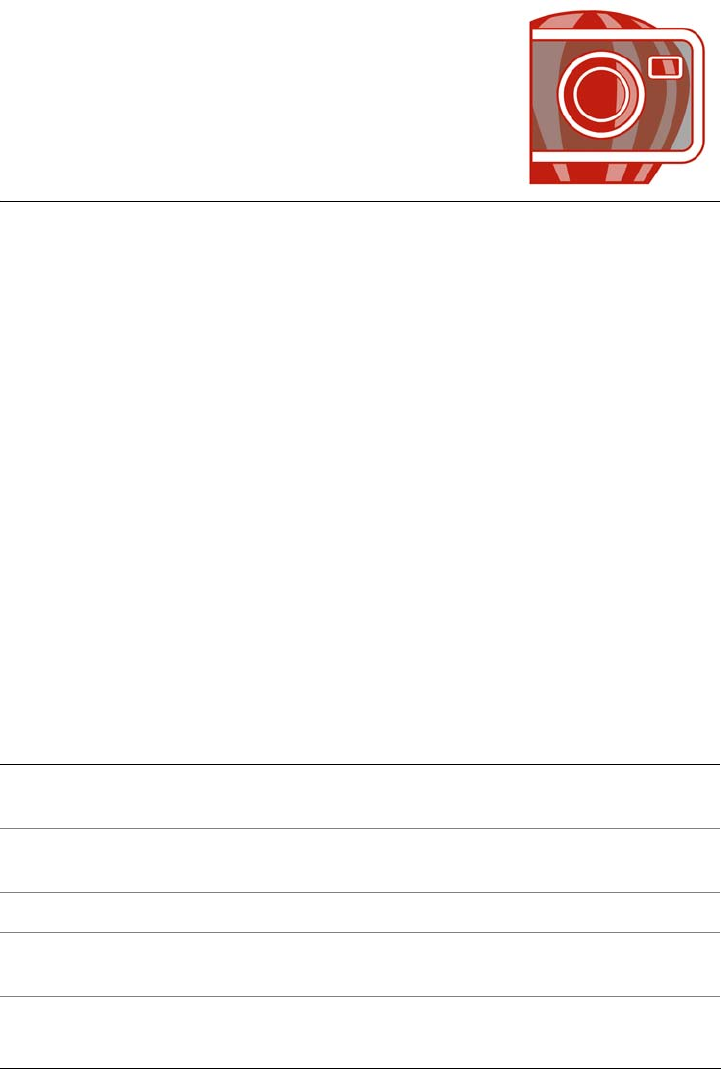
Corel PHOTO-PAINT workspace tour 33
Corel PHOTO-PAINT workspace
tour
Becoming familiar with the terminology and workspace of Corel PHOTO-PAINT will
help you follow the concepts and procedures found in the user guide and in the Help.
This section contains the following topics:
• Corel PHOTO-PAINT terms
• Corel PHOTO-PAINT application window
•Toolbars
• Toolbox
• Property bar
•Dockers
• Color palette
• Status bar
Corel PHOTO-PAINT terms
Before you get started in Corel PHOTO-PAINT, you should understand the following
terms.
Term Description
Channel An 8-bit grayscale image that stores color or mask
information for an image
Editable area An editable area of a mask allows paint and effects to
be applied to a selected area of an image
Image A file you open or create in Corel PHOTO-PAINT
Lens An object layer that protects part or all of an image
when you perform color and tonal corrections
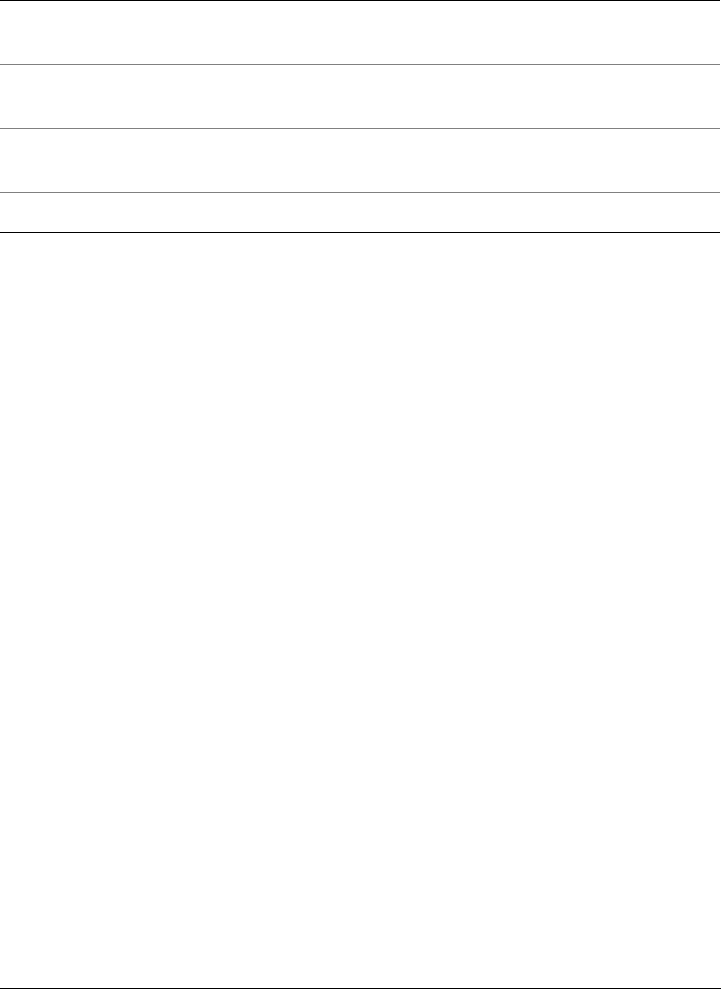
34 Corel PHOTO-PAINT X5 User Guide
For more terms and definitions, see the “Glossary” on page 589.
Corel PHOTO-PAINT application window
The Corel PHOTO-PAINT application window contains elements that help you access
the tools and commands you need to view and edit images. Application commands are
accessible through the menu bar, toolbox, property bar, toolbars, or dockers.
The application window appears below.
Mask A mask can be applied to an image during image
editing to define protected areas and editable areas
Object An independent bitmap that is layered above the
background image
Path A series of line and curve segments connected by
adjustable endpoints called nodes
Thumbnails A miniature, low-resolution version of an image
Term Description
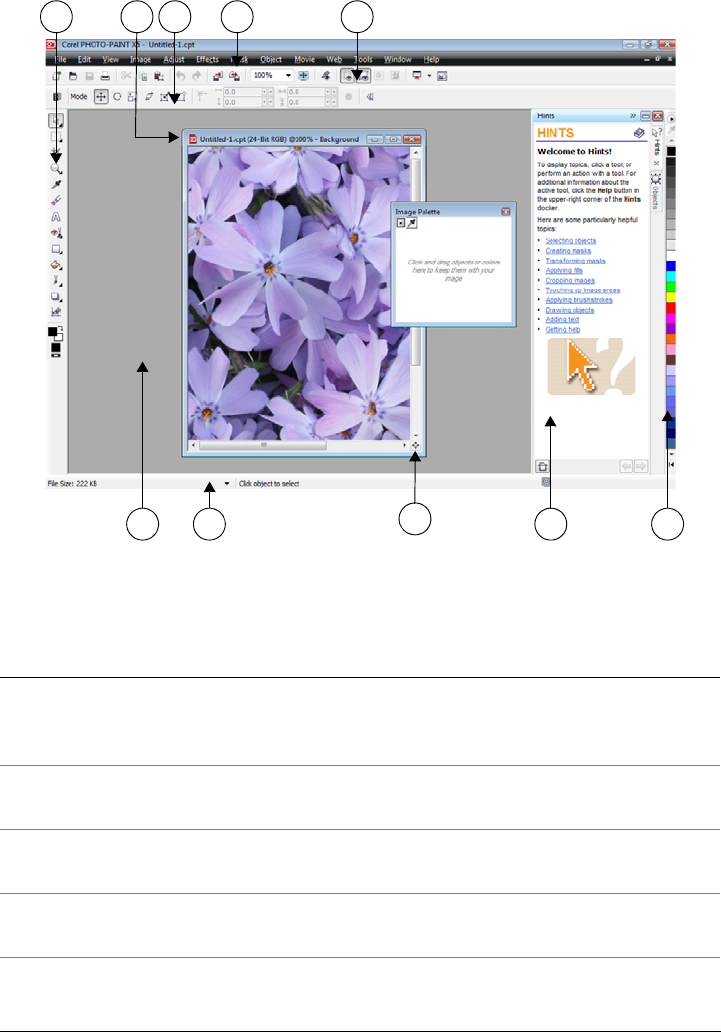
Corel PHOTO-PAINT workspace tour 35
Circled numbers correspond to the numbers in the following table, which
describes the main components of the application window.
Part Description
1. Toolbox A bar that contains tools for editing, creating, and
viewing images. The toolbox also contains the color
control area, which lets you select colors and fills.
2. Title bar The area on the image window displaying the title of
the image
3. Property bar A detachable bar containing commands that change
according to the active tool
4. Menu bar The area containing drop-down menus with
commands grouped by category
91076
5431 2
8
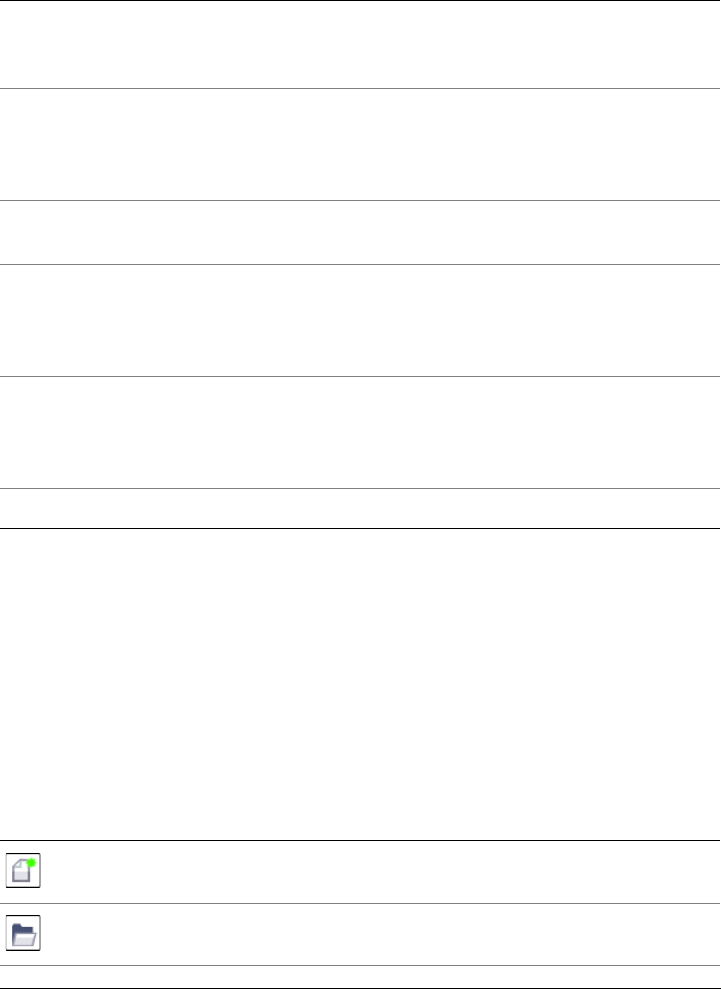
36 Corel PHOTO-PAINT X5 User Guide
You can customize many of the elements in the application window to suit your
workflow. For information about customizing Corel PHOTO-PAINT, see “Customizing
Corel PHOTO-PAINT” on page 553.
Toolbars
Toolbars consist of buttons that are shortcuts to menu commands. The standard toolbar
consists of commonly used commands. The table below outlines the buttons on the
standard toolbar.
5. Toolbar (standard) A bar that contains shortcuts to some menus and
other basic commands, such as opening, saving, and
printing
6. Image window The area in which the image appears. Although more
than one image window can be open at the same time,
you can apply commands to the active image window
only.
7. Status bar An area that displays image information, system
information, and tips
8. Navigator A button that lets you view a thumbnail of the entire
image so that you can focus the image window on a
specific area. The Navigator is available only when the
total image cannot be viewed in the image window.
9. Docker A window that provides access to additional
commands and image information. Some dockers
provide a visual display area. The Hints and Objects
dockers are displayed by default.
10. Color palette A dockable bar that contains color swatches
Press this button To
Start a new image
Open an image
Part Description
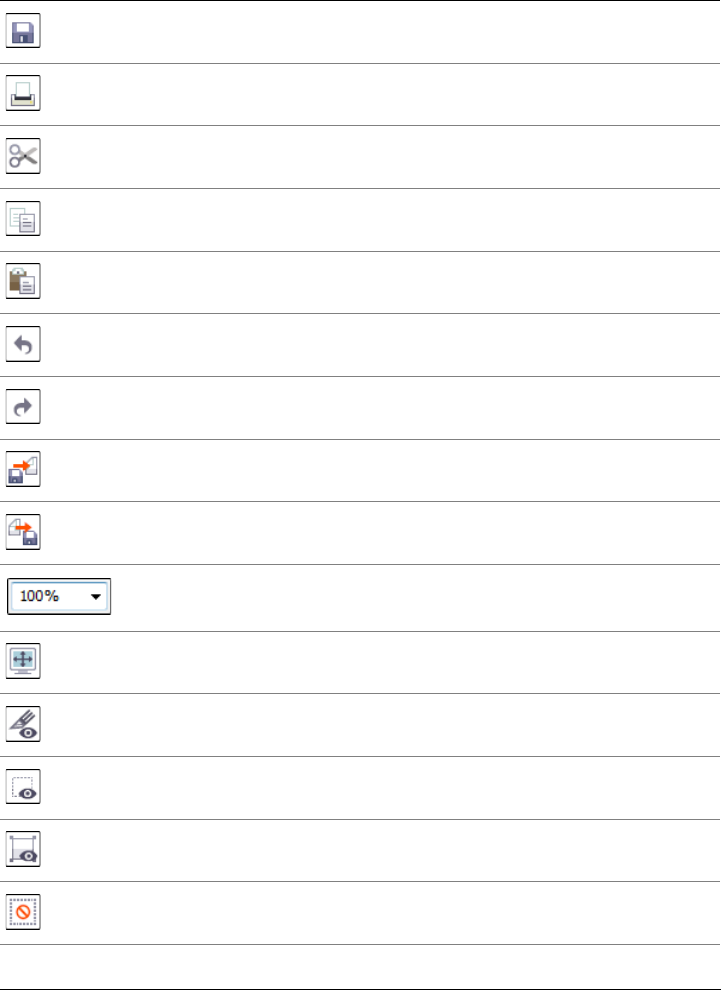
Corel PHOTO-PAINT workspace tour 37
Save an image
Print an image
Cut selected objects to the Clipboard
Copy selected objects to the Clipboard
Paste the Clipboard contents into an image
Undo the last action
Redo the last action
Import an image
Export an image
Change the zoom level
Display a full-screen preview
Show or hide the image slicing grid
Show or hide the mask marquee
Show or hide the object marquee
Clear a mask
Press this button To
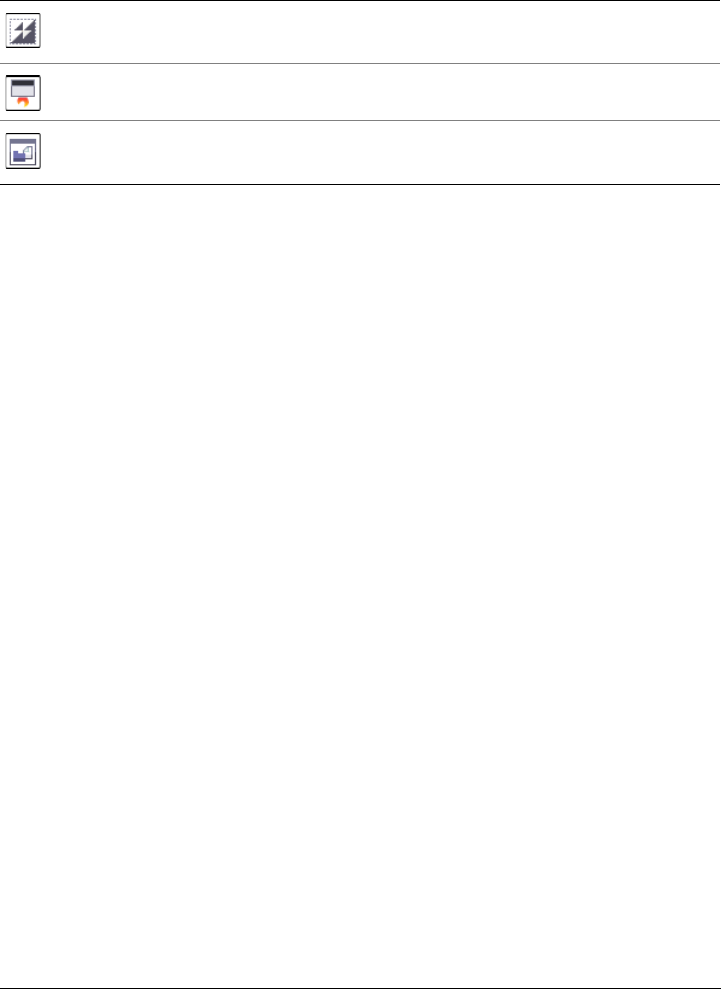
38 Corel PHOTO-PAINT X5 User Guide
In addition to the standard toolbar, Corel PHOTO-PAINT has toolbars for specific
kinds of tasks. For example, if you frequently work with masks, you can display the
Mask/object toolbar. Unlike the contents of a property bar, the contents of a toolbar
remain the same.
For information about moving and re-sizing toolbars, and changing which toolbars
display by default, see “To customize toolbar position and display” on page 561. You
can also create a custom toolbar to include the tools and commands you use most
often.For information about creating custom toolbars, see “Customizing toolbars” on
page 560.
To hide or display a toolbar
•Click Window To o l b a r s , and click a toolbar.
A check mark next to a toolbar name indicates that the toolbar is displayed in the
image window.
Toolbox
The toolbox contains tools for editing, creating, and viewing images. Some of the tools
are visible by default, while others are grouped in flyouts. Flyouts open to display a set
of related tools.
A small flyout arrow in the bottom-right corner of a toolbox button indicates a flyout.
The last tool used in a flyout displays in the toolbox. You can access the tools in a flyout
by clicking the small black arrow that appears in the bottom, right corner of a toolbox
button. After you open one flyout, you can easily scan the contents of other flyouts by
hovering over any of the toolbox buttons that have flyout arrows.
Flyouts function like toolbars when you drag them away from the toolbox. This lets you
view all the related tools while you work.
Invert a mask
Start Corel applications
Open the Welcome screen
Press this button To
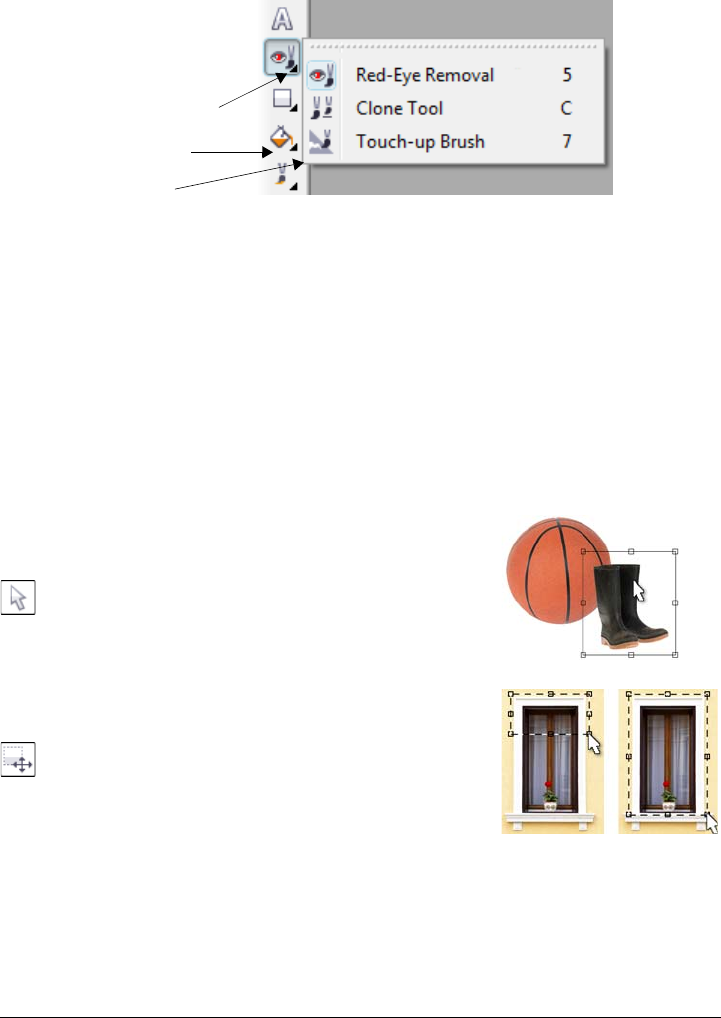
Corel PHOTO-PAINT workspace tour 39
In the default workspace, clicking the flyout arrow on the Red-eye Removal
tool opens the To u c h u p flyout.
In addition to the tools, the color control area appears in the toolbox. The color control
area lets you choose colors and fills.
The following tables provide descriptions of the tools and the color control area.
Tools
Pick tools
The Object pick tool lets you select, position, and
transform objects.
The Mask transform tool lets you position, size, and
transform editable areas.
Flyout arrow
Toolbox
Flyout
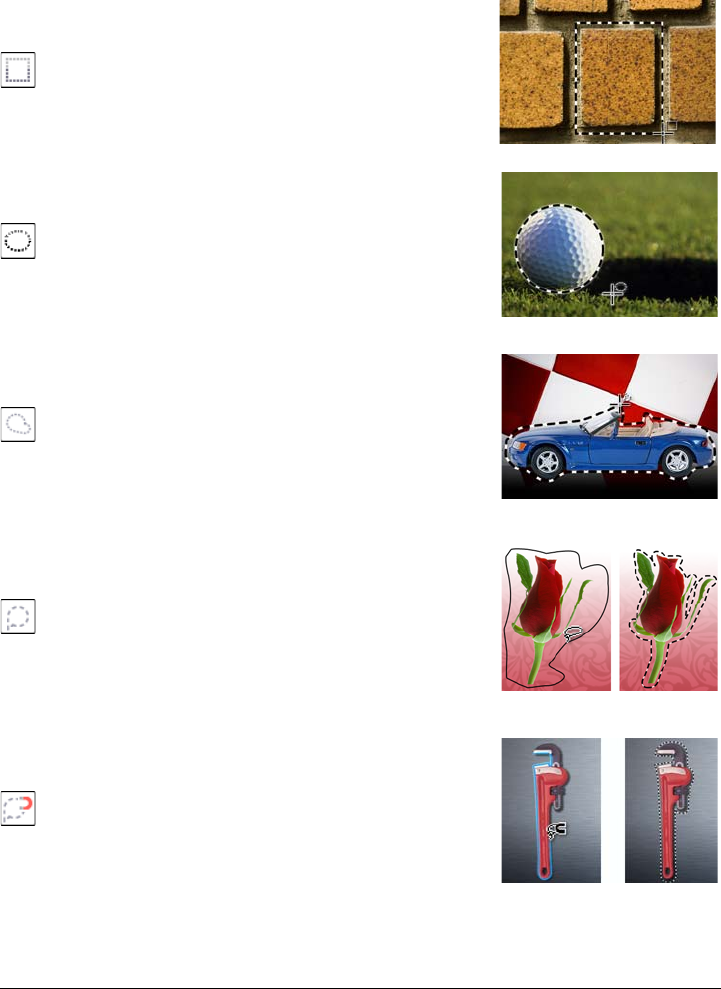
40 Corel PHOTO-PAINT X5 User Guide
Mask tools
The Rectangle mask tool lets you define rectangle
editable areas.
The Ellipse mask tool lets you define elliptical editable
areas.
The Freehand mask tool lets you define irregularly
shaped or polygonal editable areas.
The Lasso mask tool lets you define editable areas that
are irregular in shape and surrounded by pixels of similar
colors.
The Magnetic mask tool lets you snap the mask
marquee to the edges of areas that contrast in color with
their surroundings.
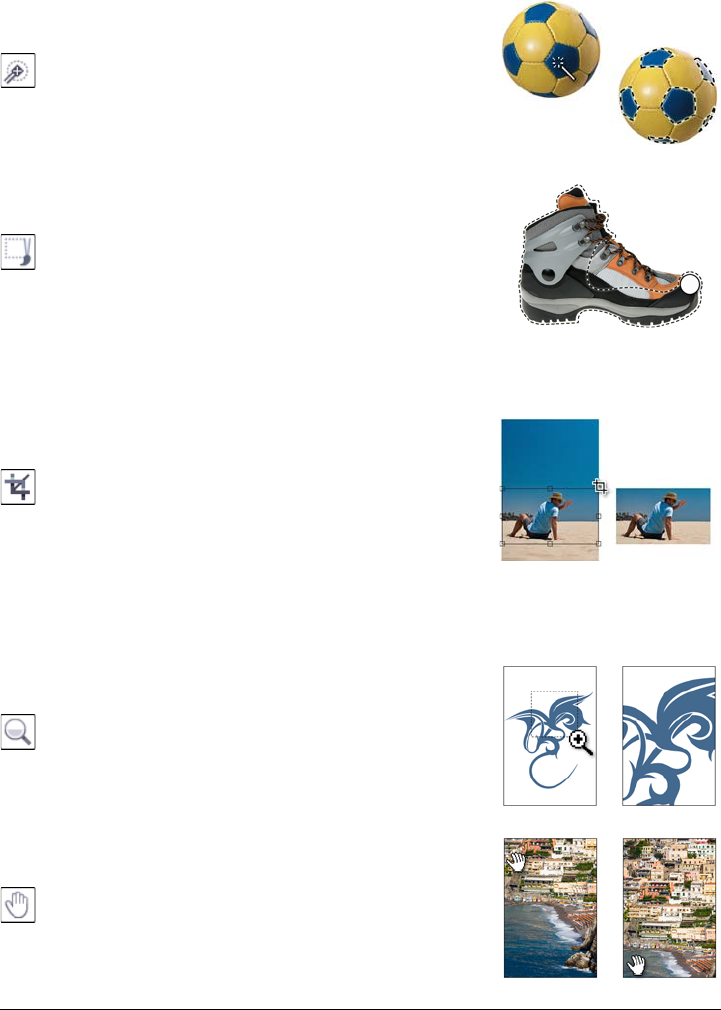
Corel PHOTO-PAINT workspace tour 41
Crop tool
Zoom tools
The Magic wand mask tool lets you define irregularly
shaped editable areas that include the first-clicked pixel
and all adjacent pixels of similar color.
The Brush mask tool lets you define an editable area by
brushing an area as if you were painting.
The Crop tool lets you trim images and straighten
crooked images.
The Zoom tool lets you change the magnification level
in the image window.
The Pan tool lets you drag image areas into view when
the image is larger than its window.
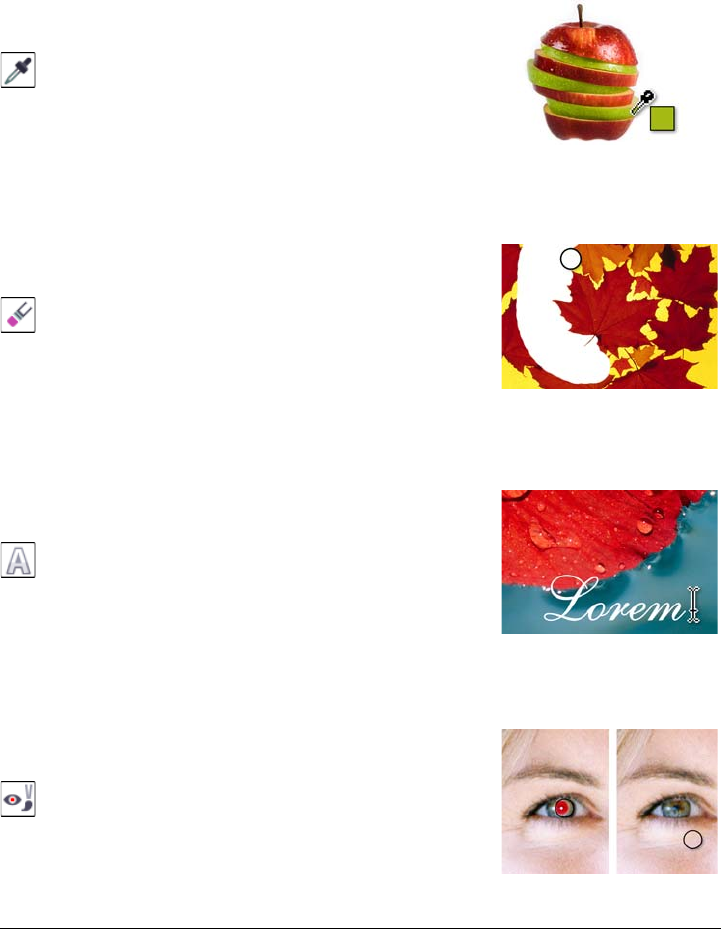
42 Corel PHOTO-PAINT X5 User Guide
Eyedropper tool
Eraser tool
Text tool
Touch-up tools
The Eyedropper tool lets you choose colors from an
image.
The Eraser tool lets you erase image areas or object areas
to reveal the object or background underneath.
The Te x t tool lets you add text to your image and edit
existing text.
The Red-eye removal tool lets you remove the red-eye
effect from the eyes of subjects in photos.
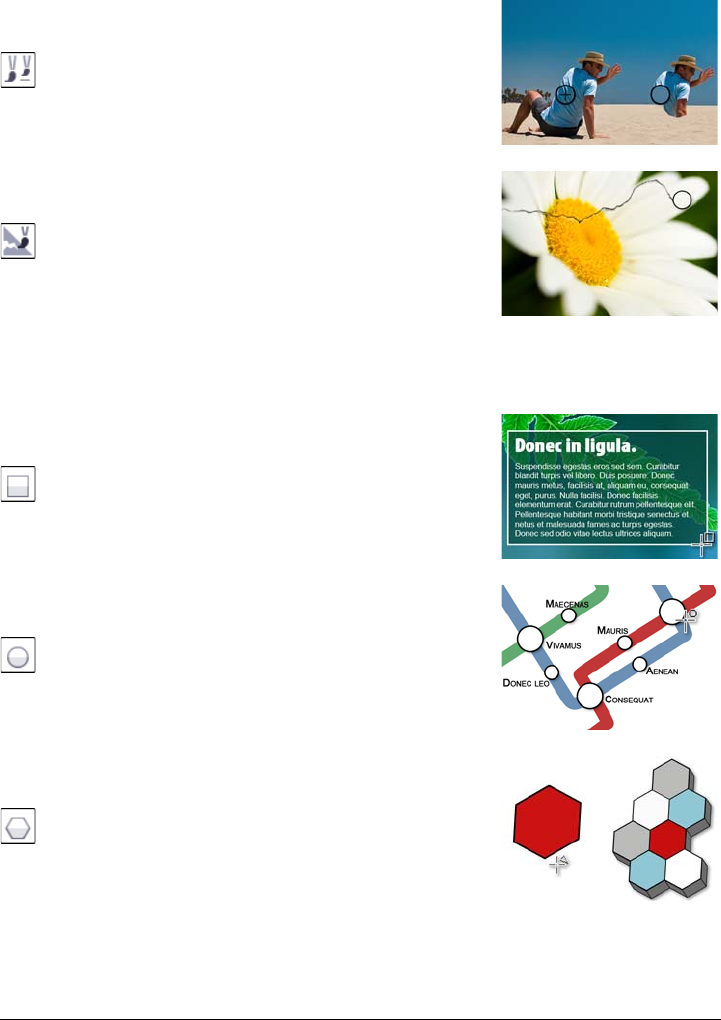
Corel PHOTO-PAINT workspace tour 43
Shape tools
The Clone tool lets you duplicate part of an image and
apply it to another part of the same image or to another
image.
The Touch-up brush tool lets you remove
imperfections, such as tears, scratch marks, and wrinkles,
from an image by blending its textures and colors.
The Rectangle tool lets you draw square or rectangular
shapes.
The Ellipse tool lets you draw circular or elliptical
shapes.
The Polygon tool lets you draw polygons.
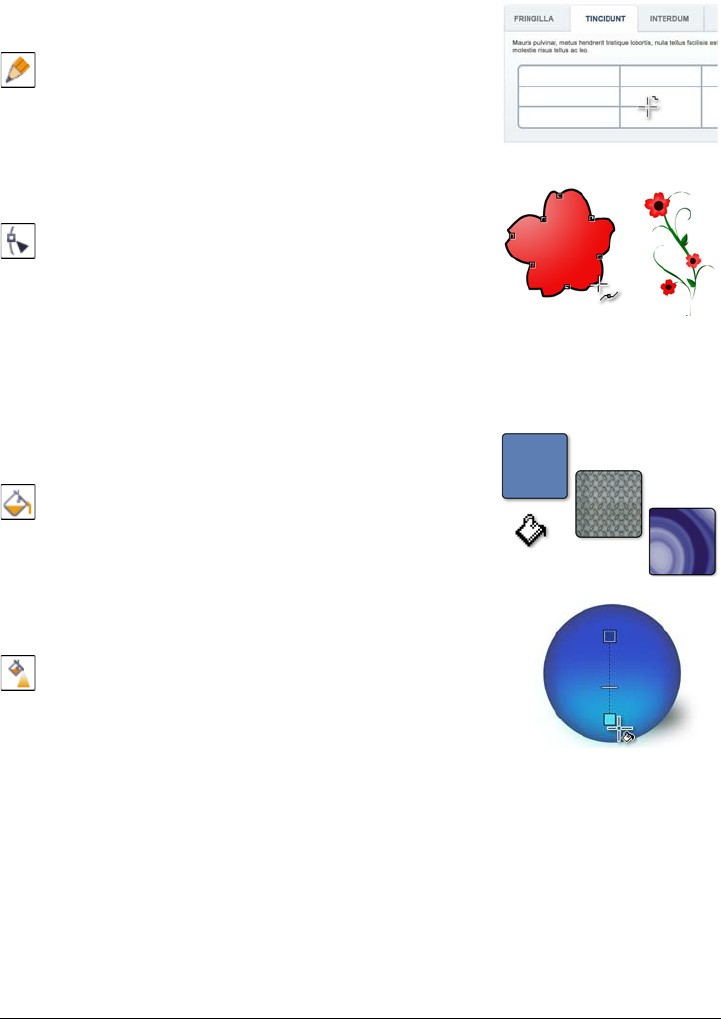
44 Corel PHOTO-PAINT X5 User Guide
Fill tools
The Line tool lets you draw single or joined straight-line
segments using the foreground color.
The Path tool lets you create and edit paths.
The Fill tool lets you fill areas with one of four fill types:
uniform, fountain, bitmap, and texture.
The Interactive fill tool lets you apply a gradient fill to
the entire image, object, or selection.
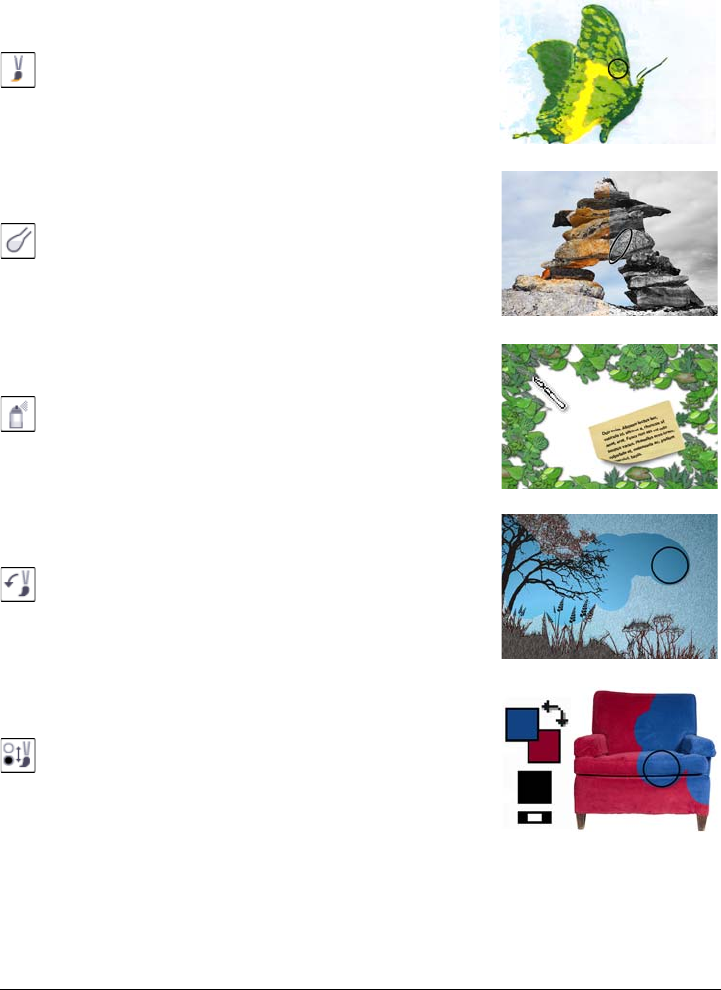
Corel PHOTO-PAINT workspace tour 45
Brush tools
The Paint tool lets you paint on an image by using the
foreground color.
The Effect tool lets you perform local color and tonal
corrections on the image.
The Image sprayer tool lets you load one or more
images and paint them on your image.
The Undo brush tool lets you restore image areas to
how they looked before your last brushstroke.
The Replace color brush tool lets you replace the
foreground color in your image with the background
color.

46 Corel PHOTO-PAINT X5 User Guide
Interactive/Transparency tools
Image slicing tool
The Drop shadow tool lets you add shadows to objects.
The Object transparency tool lets you gradually fade
the colors of objects to reveal image areas underneath.
The Color transparency tool lets you make pixels with
a specific color value in an object transparent.
The Object transparency brush tool lets you brush
areas on an object to make them more transparent.
The Image slicing tool lets you cut a large image into
smaller sections to be used in a Web page.
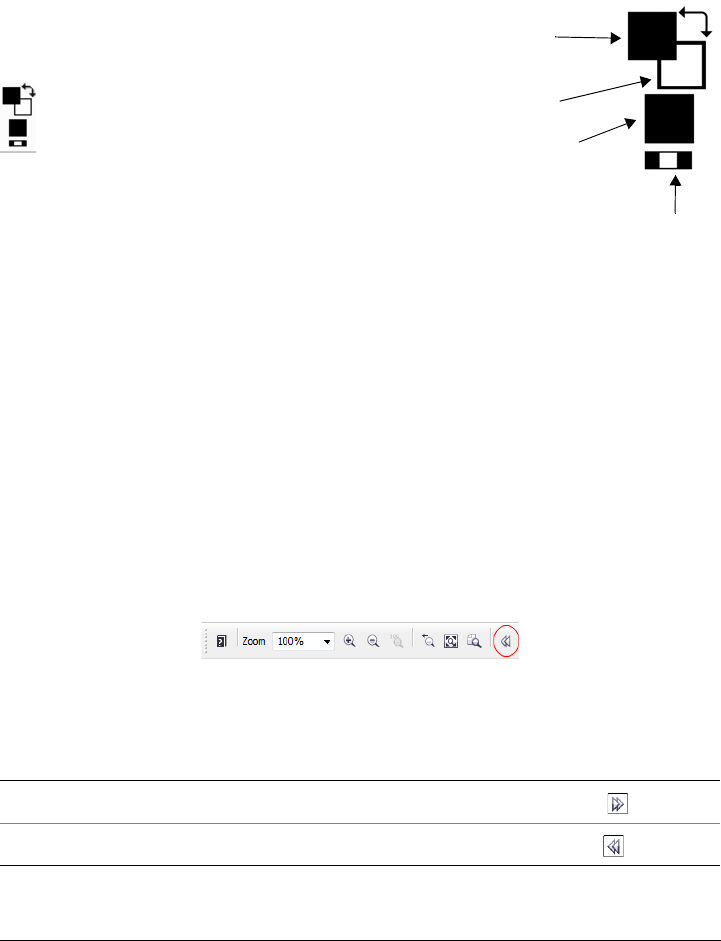
Corel PHOTO-PAINT workspace tour 47
Color control area
Property bar
The property bar displays commonly used commands that are relevant to the active
tool. Unlike toolbars, the contents of the property bar change depending on which tool
is active. For example, when you use the Te x t tool, the contents of the property bar
change to display text-related settings such as font type, font size, and alignment.
More advanced options for the active tool can be accessed on the extended property bar.
A button with a double arrow at the end of the property bar lets you open or close the
extended property bar.
To open or close the extended property bar
The Foreground color swatch displays the current
foreground color, which applies to all paint tools and
text.
The Background color swatch displays the current
background color, which is shown when you erase
portions of the background or increase the paper size.
The arrow lets you swap the foreground color and
background color.
The Fill color swatch displays the current fill color,
which applies to the shape and fill tools.
You can change the foreground, background, or fill color
by double-clicking the respective color swatch.
The Reset color icon lets you return to the default
colors — black as foreground and fill colors, and white as
a background color.
To Do the following
Open the extended property bar Click the Show options button .
Close the extended property bar Click the Hide options button .
Foreground
color
Background
color
Fill color
Reset color
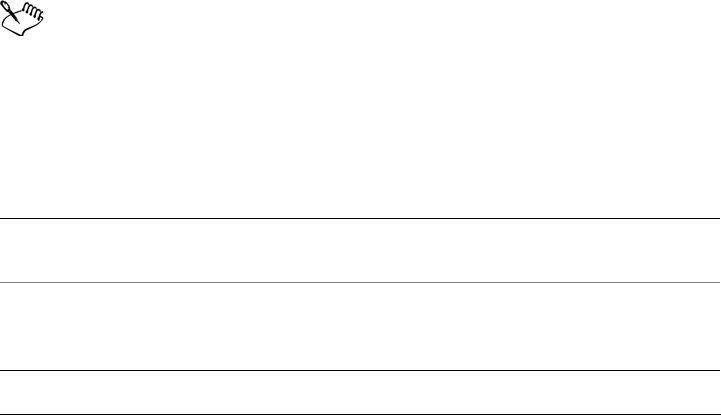
48 Corel PHOTO-PAINT X5 User Guide
Dockers
Dockers display controls such as command buttons, options, and list boxes. Some
dockers also include additional visual information about the tools or image elements.
You can keep dockers open while you work on an image.
You can attach, or dock, dockers to either side of the application window, or you can
float, or undock, them so that you can move them as you work in the application
window. You can also minimize dockers to save valuable screen space. If you open more
than one docker at a time, the windows stack on top of each other and tabs appear so
you can quickly access the docker you want.
An example of a docker is the Objects docker. The Objects docker displays thumbnails
of the image background and each object layer, as well as command buttons and options
related to objects.
To open a docker
•Click Window Dockers, and click a docker.
To move a docker
• Drag the title bar of the docker to a new location.
Dragging a docker away from the side undocks it, whereas dragging a floating
docker toward the side docks it.
As you drag, an outline of the docker displays. The outline changes shape as
you drag to the side of the application window to indicate that the docker is
docked.
To minimize a docker
To minimize Do the following
A floating docker Click the roll-down arrow on the title bar of
the docker.
A docked docker Click the double-arrow on the title bar of the
docker. A tab displays along the right side of
the application window.
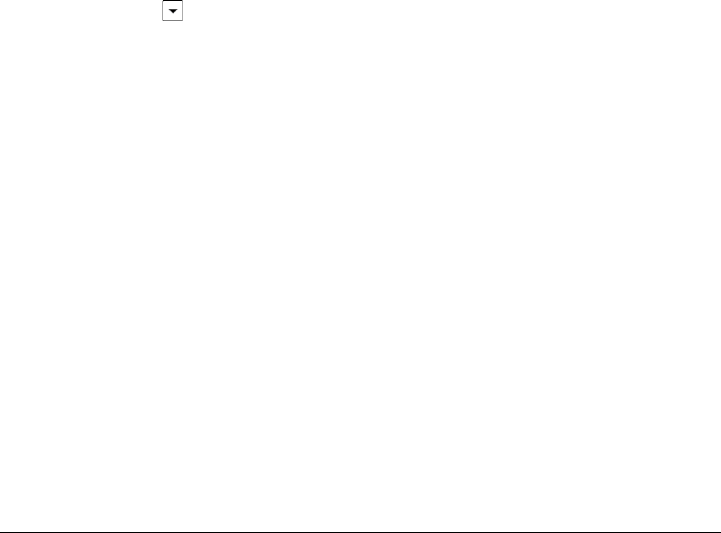
Corel PHOTO-PAINT workspace tour 49
Color palette
A color palette is a collection of color swatches. You can choose foreground,
background, and fill colors by using the default color palette, which contains 99 colors
from the RGB color model. For more information about choosing colors, see “Choosing
colors” on page 179.
Status bar
The status bar displays information about the image, system memory, and the active
tool. It also displays information about the document color and the color proofing
status. You can change the type of information that is displayed to help you with your
current task. For example, if you are working with images that have different
dimensions, you can display the dimension of the current image.
You can also customize the status bar by adding command buttons. For information
about customizing the status bar, see “Customizing the status bar” on page 565.
To change the type of information displayed on the status bar
• Click the arrow on the status bar, and click one of the following:
• File size
• Current tool
• Document dimension
• Document color information
• Memory
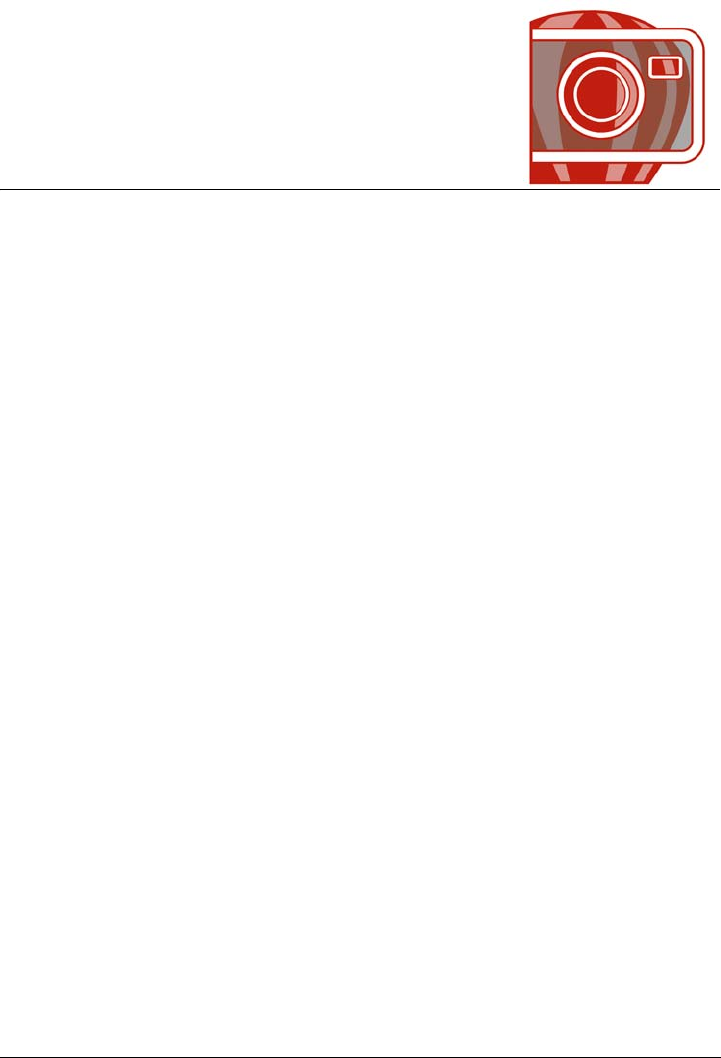
Setting options 51
Setting options
You can change a variety of settings in Corel PHOTO-PAINT according to your
preferences.
This section contains the following topics:
• Changing workspace options
• Disabling warning messages
•Improving the display quality of images
• Corel Application Recovery Manager (Windows XP)
Changing workspace options
In Corel PHOTO-PAINT, you can change the default workspace settings according to
your preferences.
There are two types of workspace options — general and display. General options let
you specify settings, such as unit of measure, cursor type, dialog box position.
You can also set the nudge and super nudge values. The nudge value defines the
distance (in pixels) that you can move an object, editable area or guideline using arrow
keys. The super nudge value is a multiple of the value.
Display options let you specify settings such as the color of paths, the mask tint color,
the color of guidelines, transparency grid patterns, as well as the threshold settings for
the mask and object marquees.
To set general options
1Click To o l s Options.
2In the Wo r kspace list of categories, click General.
3Specify the settings you want.

52 Corel PHOTO-PAINT X5 User Guide
To set display options
1Click To o l s Options.
2In the Wo r kspace list of categories, click Display.
3Specify the settings you want.
Disabling warning messages
You may encounter warning messages while working in Corel PHOTO-PAINT.
Warning messages explain the consequences of an action you are about to perform, and
inform you of permanent changes that might result from that action. Although the
warnings are helpful, you can disable them so you don’t have to view them after you
become familiar with the software. Avoid disabling warning messages until you are
comfortable with the application and familiar with the results of the commands you use.
To disable warning messages
1Click To o l s Options.
2In the Wo r kspace list of categories, click Wa r n i n g s .
3Disable one or more of the check boxes.
Improving the display quality of images
You can use screen dithering to improve the display quality of images if you are using a
monitor that displays fewer than 16-million colors (24-bit color). Screen dithering
places pixels with specific color values relative to other pixels. The relationship of one
colored pixel to another creates the appearance of additional colors that do not exist in
the color palette.
To improve the display quality of an image
•Click View Screen dithering, and click one of the following options:
• None — disables dithering when your computer is in 16-bit color mode
• Error diffusion — spreads the dithering across a wider area and tailors the
dithering pattern to the transition being simulated
• Ordered — approximates color blends using fixed dot patterns. This dithering
type applies more quickly than Error diffusion but is less accurate.
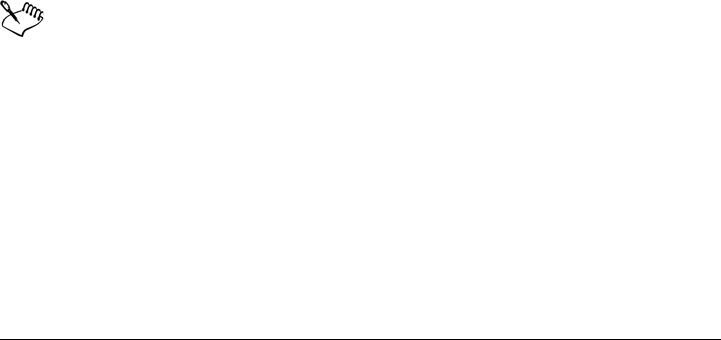
Setting options 53
Corel Application Recovery Manager (Windows XP)
Corel® Application Recovery Manager™ (C.A.R.M.) is an online wizard that allows
you to save your work and exit in case the application becomes unstable. You can also
send an online report to Corel that documents the nature of the problem and the events
that led to it. Note that C.A.R.M. can be used only in Windows XP.
The C.A.R.M. wizard opens automatically at program failure and then offers three
courses of action:
• saving the drawing and closing the application
• exiting the application without saving the drawing
•continue working
With the last option, there is no guarantee that you can recover any work in your
drawing after the last time you saved or kept the program open.
After you have made your selection, you can report the details of the problem to Corel
with an attached program log. Your report will be vital part of Corel’s product
improvement efforts.
You can disable C.A.R.M., but doing so can result in your losing any work since the last
time you saved.
To disable Corel Application Recovery Manager
1Click To o l s Options.
2In the list of categories, click Global.
3Disable the Enable CARM check box.
All Corel applications installed on your computer are affected when C.A.R.M.
is disabled.
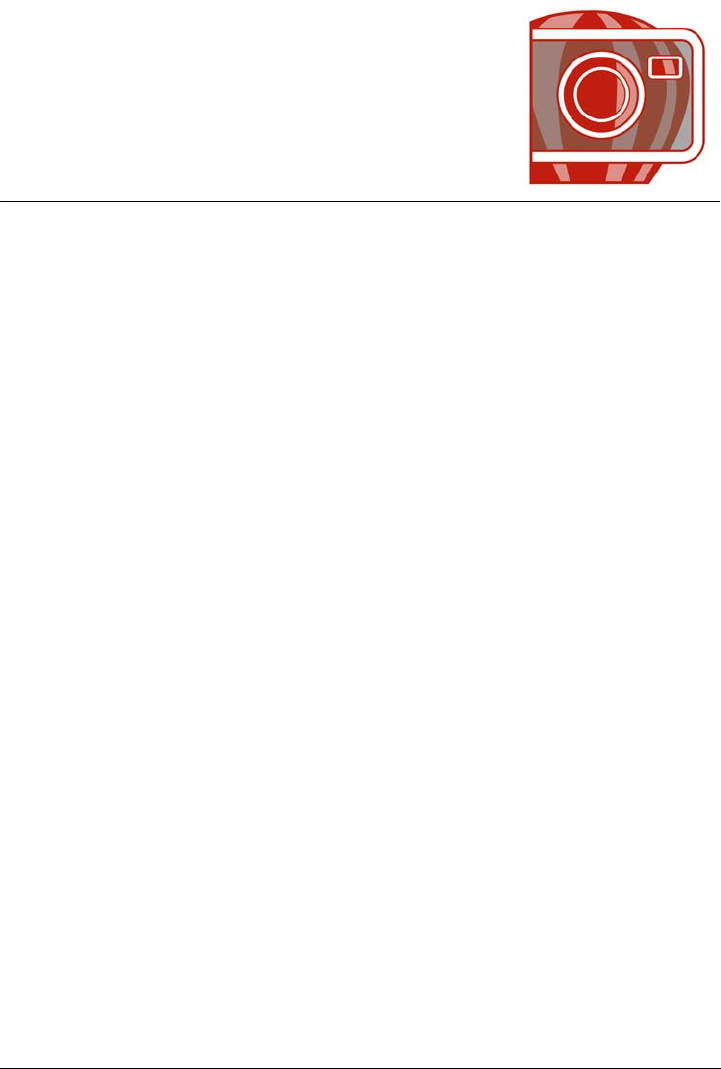
Bringing images into Corel PHOTO-PAINT 55
Bringing images into
Corel PHOTO-PAINT
You can bring images into Corel PHOTO-PAINT in a variety of ways.
This section contains the following topics:
• Opening images
•Importing files
• Acquiring images from scanners and digital cameras
• Creating images
• Working with vector graphics
For information about bringing RAW camera files into Corel PHOTO-PAINT, see
“Bringing RAW camera files into Corel PHOTO-PAINT” on page 506.
Opening images
You can open most bitmaps in Corel PHOTO-PAINT. Each image you open appears in
its own image window.
You can also import images. Importing allows you to add a new image to the active
image window. For more information, see “Importing files” on page 57.
You can use the clipart and photos that are included on the Corel DVD. If you are using
Windows 7 or Windows Vista, you can search for images by different criteria, such as
filename, title, subject, author, keyword, comment, and other properties attached to the
file. For more information about searching for files with Windows 7 or Windows Vista,
see the Windows® Help. If your operating system is Windows XP, you can use
Windows® Desktop Search to find files. You can also browse and search for content by
using Corel® CONNECT™. For more information, see “Exploring Corel CONNECT”
on page 97.
Opening earlier versions of multilingual files
You can open or import an image from version 11 or earlier of Corel PHOTO-PAINT
that contains text in a language different from the language of your operating system.
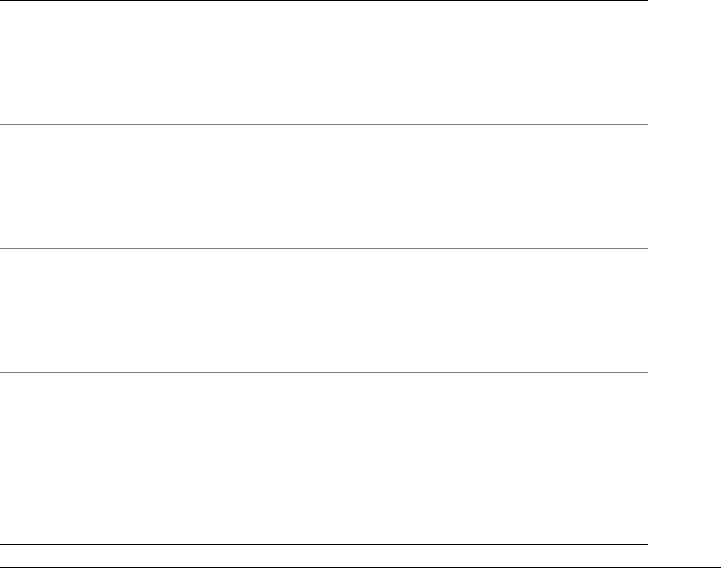
56 Corel PHOTO-PAINT X5 User Guide
To do this, you can use code page settings to ensure that object names and notes saved
with the image are displayed correctly in the Objects docker. To ensure that text is
correctly displayed in the image window, you need to use encoding settings. For more
information, see “Encoding settings to display text correctly” on page 419.
To open an image
1Click File Open.
2Locate the folder where the file is stored.
3Click a filename.
If necessary, you can search for an image by using the search box. You can search by
filename, title, subject, author, keyword, or comment.
To search for user-identified tags with Windows XP, you must have Windows®
Desktop Search installed on your computer.
4Click Open.
You can also
Detect a watermark Enable the Check for watermark check
box.
This option is not available for all file
formats.
Remove unwanted areas from an
image as you open it
(Windows 7 and Windows Vista) In the
Open list box, click Crop and load.
(Windows XP) In the Files of type list box,
click Crop.
Decrease the dimensions of an
image as you open it
(Windows 7 and Windows Vista) In the
Open list box, click Resample and load.
(Windows XP) In the Files of type list box,
click Resample.
Search for an image (Windows 7
and Windows Vista)
Type a word or phrase in the search box.
The search box looks for files only in the
current folder and subfolders. To search for
an image in another location, you must first
navigate to the folder where the image is
stored.
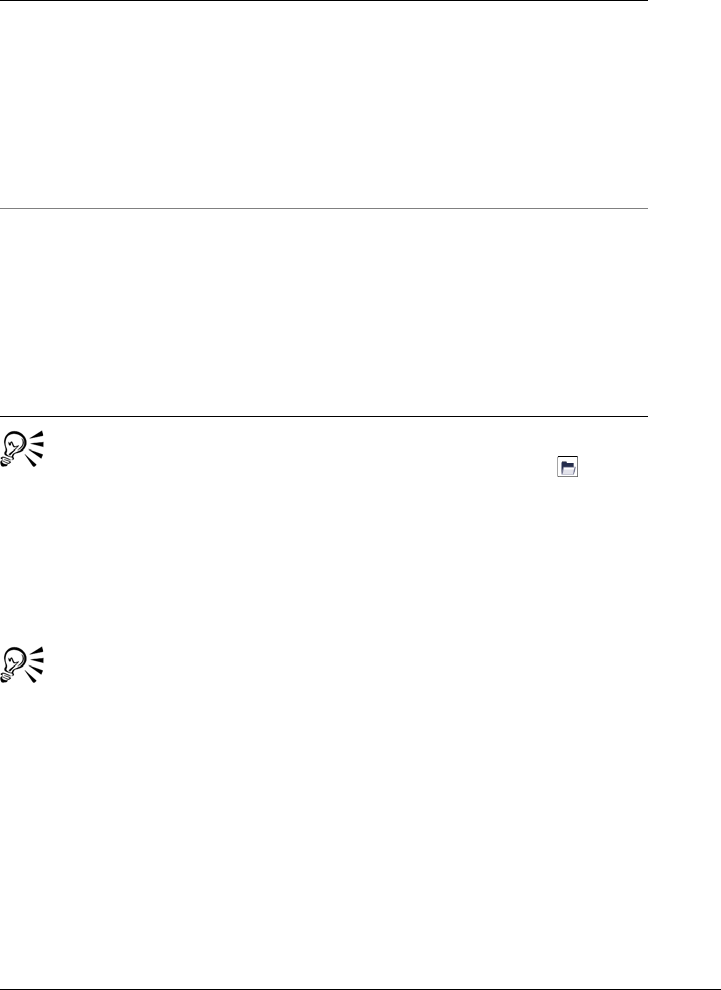
Bringing images into Corel PHOTO-PAINT 57
You can also open an image by clicking the Open button on the standard
toolbar. If the standard toolbar is not displayed, click Window To o l b a r s
Standard.
To insert a file into an active image
• Drag the image or sound file to the image window.
You can also open a file in a new image window by dragging the file to the
application window.
Importing files
Corel PHOTO-PAINT provides filters that convert files from one format to another
when you import them. You can import a file and place it in the active application
window as an object. The imported file becomes part of the active image. You can also
bring in a file by opening it in a new application window.
Access a previous version of a file
(Windows 7 and Windows Vista)
Right-click a file, and click Restore
previous versions.
You can access a previous version of a file
only if System Protection is turned on.
For detailed information about accessing
previous versions of files, see the Windows
Help.
Display object names and notes
correctly in an image that was
created in an earlier version of
Corel PHOTO-PAINT
(Windows 7 and Windows Vista) Choose the
corresponding option from the Select code
page list box.
(Windows XP) Choose the corresponding
option from the Code page list box.
This option is not available for all file
formats.
You can also

58 Corel PHOTO-PAINT X5 User Guide
You can use the import filter’s default settings or choose the settings you want when
you import the file. You can also save a file’s embedded International Color
Consortium® (ICC) profile to a local color folder.
While importing a bitmap, you can resample it to change the number of pixels,
eliminate unusable detail, and reduce the file size. You can also crop a bitmap to select
only the exact area and size of the image you want to import.
You can import the clipart and photos that are included on the Corel DVD. If you are
using Windows 7 or Windows Vista, you can search for images by different criteria, such
as filename, title, subject, author, keyword, comment, and other properties attached to
the file. For more information about searching for files with Windows 7 or Windows
Vista, see the Windows Help. If your operating system is Windows XP, you can use
Windows® Desktop Search to find files. You can also browse and search for content by
using Corel CONNECT. For more information, see “Exploring Corel CONNECT” on
page 97.
You can also export Corel PHOTO-PAINT images to a variety of file formats. The file
format that you choose depends on how you want to use the image in the future. For
more information about exporting files, see “Exporting images to other file formats” on
page 94.
For information about specific file formats, see “Supported file formats” on page 517.
To import a file into an active image
1Click File Import.
2Locate the folder where the file is stored.
3Choose a file format from the list box next to the File name box (Windows 7 and
Windows Vista) or the Files of type list box (Windows XP).
If you are not sure about the format of the file you want to import, choose All file
formats.
4Click a filename.
If the file contains text in a language different from the language of your operating
system, choose the corresponding option from the Code page list box to ensure
that notes and object names are displayed correctly. This option is not available for
all file formats.
5Click Import.
6Click the image window.
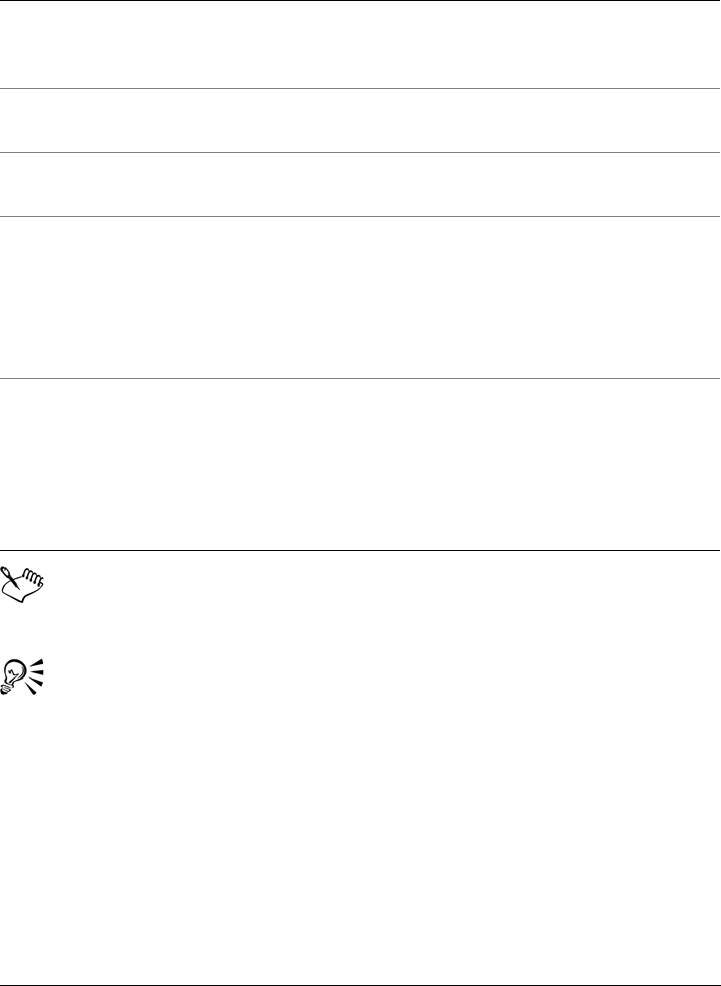
Bringing images into Corel PHOTO-PAINT 59
The Import an Image from Disk dialog box displays the size of the file you
want to import and any annotations associated with the file.
You can also import a file by opening it in a new application window. For more
information about opening a file in a new application window, see “To open an
image” on page 56.
To resample an image while importing
1Click File Import.
2Choose the folder where the file is stored.
You can also
Save the embedded International Color
Consortium (ICC) profile
Enable the Extract embedded ICC profile
check box to save the ICC profile to the color
folder in which the application is installed.
Check for watermark or copyright
information
Enable the Check for watermark check
box.
Use the filter’s default settings without
opening its dialog box
Enable the Do not show filter dialog check
box.
Select the page to import when importing
multi-page TIFF documents
In the Import TIFF dialog box, enable an
option in the Select the page(s) to import
area.
In Corel PHOTO-PAINT, you can open
only one page of a multi-page TIFF at a
time.
Search for an image (Windows 7 and
Windows Vista)
Type a word or phrase in the search box.
The search box looks for files only in the
current folder and subfolders. To search for
an image in another location, you must first
navigate to the folder where the image is
stored.
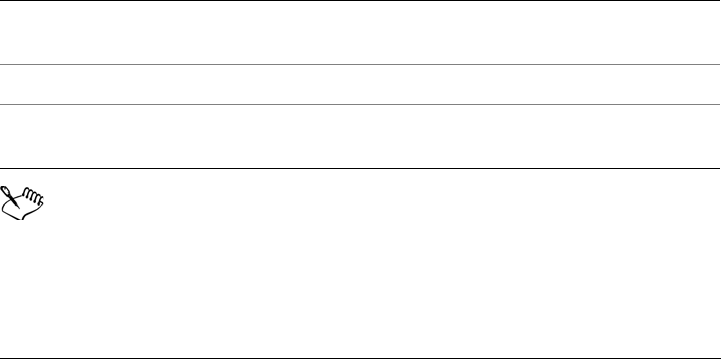
60 Corel PHOTO-PAINT X5 User Guide
(Windows 7 and Windows Vista) If necessary, you can search for an image by using
the search box. You can search for such things as filename, title, subject, author,
keyword, or comment, bitmap names, object names, and so on.
3Choose a file format from the list box that is beside the File name box (Windows 7
and Windows Vista) or the Files of type list box (Windows XP).
If you are not sure about what file format the file is, choose All file formats.
4Click the filename.
5Do one of the following:
• (Windows 7 and Windows Vista) Click Import, and click Resample and load.
• (Windows XP) Choose Resample from the list box that is beside the Files of
type list box, and click Import.
6In the Resample image dialog box, type values in any of the following boxes:
• Width — specifies the width of the graphic in a chosen unit of measurement or
as a percentage of its original width
• Height — specifies the height of the graphic in a chosen unit of measurement or
as a percentage of its original height
7In the Resolution section, type values in any of the following boxes:
• Horizontal — lets you specify the horizontal resolution of the graphic in pixels
or dots per inch (dpi)
• Vertical — lets you specify the vertical resolution of the graphic in pixels or dots
per inch (dpi)
8Click the image window.
If a dialog box for the import format opens, specify the options you want. For
detailed information about file formats, see “Supported file formats” on
page 517.
You cannot increase the resolution of a file when importing.
You can also
Maintain the width-to-height ratio of the
image
Enable the Maintain aspect ratio check
box.
Change the units of measurement Choose a unit type from the Units list box.
Maintain equal horizontal and vertical
resolution values automatically
Enable the Identical values check box.
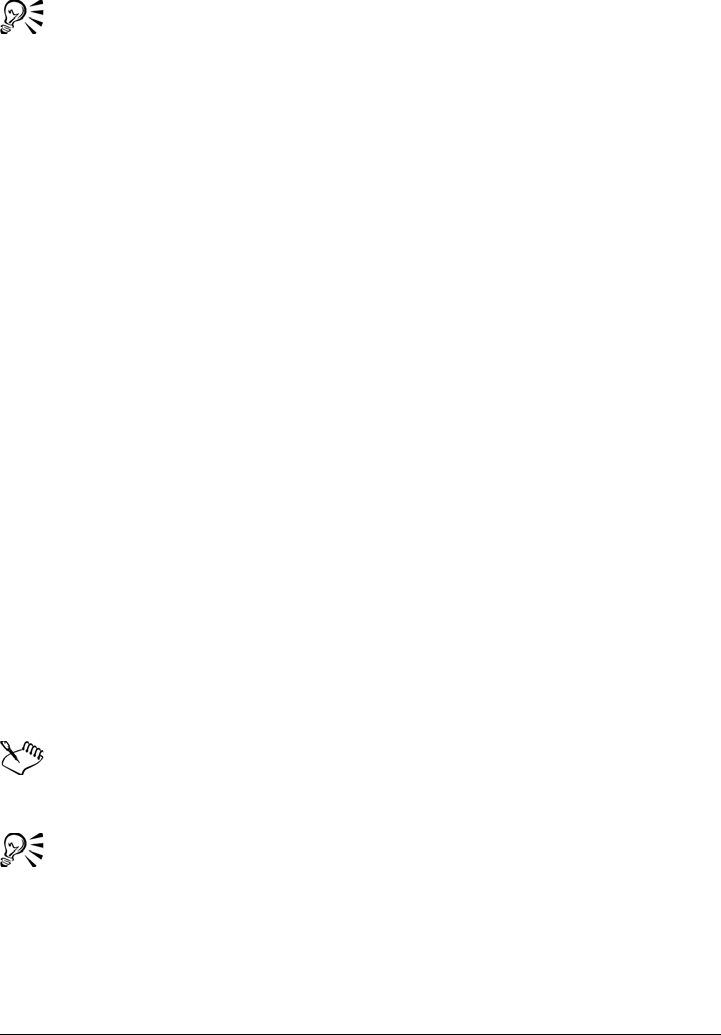
Bringing images into Corel PHOTO-PAINT 61
You can also import a file by opening it in a new application window. For more
information about opening a file in a new application window, see “To open an
image” on page 56.
To crop an image while importing
1Click File Import.
2Choose the folder where the file is stored.
(Windows 7 and Windows Vista) If necessary, you can search for an image by using
the search box. You can search for such things as filename, title, subject, author,
keyword, or comment, bitmap names, object names, and so on.
3Choose a file format from the list box that is beside the File name box (Windows 7
and Windows Vista) or the Files of type list box (Windows XP).
If you are not sure about what file format the file is, choose All file formats.
4Click the filename.
5Do one of the following:
• (Windows 7 and Windows Vista) Click Import, and click Crop and load.
• (Windows XP) Choose Crop from the list box that is beside the Files of type list
box, and click Import.
6Type values in any of the following boxes:
• To p — specifies the area to remove from the top of the graphic
• Left — specifies the area to remove from the left edge of the graphic
• Width — specifies the width of the graphic you want to keep
• Height — specifies the height of the graphic you want to keep
7Click the image window.
When you import 16-color bitmaps, they are automatically converted to 256-
color.
You can also resize an image by dragging the selection box in the preview
window.
You can change the units of measurement by choosing a unit type from the
Units list box, in the Crop image dialog box.
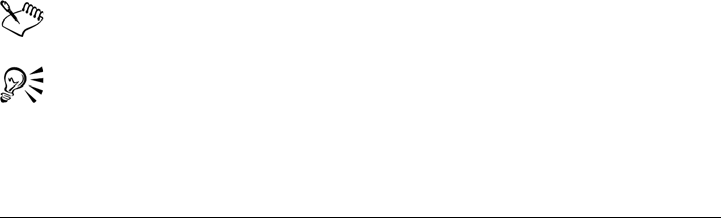
62 Corel PHOTO-PAINT X5 User Guide
Acquiring images from scanners and digital cameras
You can scan images and load photos from digital cameras into Corel PHOTO-PAINT.
Corel PHOTO-PAINT supports scanners and digital cameras that use Microsoft®
Windows® Image Acquisition (WIA), which provides a standard interface for loading
images.
If your scanner or digital camera does not support WIA, you can use the scanner’s or
digital camera’s TWAIN driver for loading images. The software interfaces and options
vary. For information about using your scanner’s and digital camera’s software, see the
manufacturer’s documentation.
For more detailed information about bringing in RAW camera files, see “Bringing RAW
camera files into Corel PHOTO-PAINT” on page 506.
To scan images
1Click File Acquire image Select source.
2Choose your scanner from the Sources list.
A scanner may have both a WIA and a TWAIN driver source. If you are scanning
48-bit color images, you need to select the TWAIN driver.
3Click Select.
4Click File Acquire image Acquire.
If your scanner does not support WIA, you are presented with the scanner’s
TWAIN driver interface for loading images. Options vary, depending on the
scanner.
5Preview the image, and select the area that you want to scan.
6Click Scan.
On your scanner’s interface, this button may have a different name, such as OK or
Send.
The WIA interface is available only for the Windows XP operating system.
To scan additional images during the same session, click File Acquire image
Acquire.
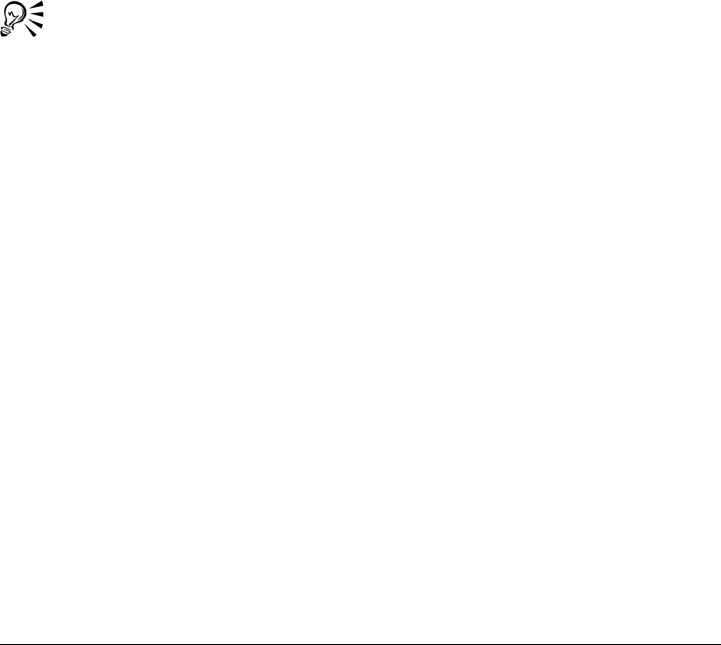
Bringing images into Corel PHOTO-PAINT 63
To load photos from a digital camera
1Connect a digital camera to your computer.
2Click File Acquire image Select source.
3Choose a digital camera from the Sources box.
A digital camera may have both a WIA or TWAIN driver source.
4Click File Acquire image Acquire.
5Choose the images you want to load from the dialog box that appears.
If your digital camera does not support WIA, you are presented with the digital
camera’s TWAIN driver interface for loading images. Options vary, depending on
the digital camera.
6Click Get pictures.
On your digital camera’s interface, this button may have a different name.
To load additional photos during the same session, click File Acquire image
Acquire.
If your digital camera does not support a WIA or doesn’t have a TWAIN
driver, you can still open photos in Corel PHOTO-PAINT by clicking File
Open, browsing to the digital camera directory, and selecting the photos you
want to open.
Creating images
You can produce original artwork by creating an image from scratch, or by duplicating
an existing image. When creating an image from scratch, Corel PHOTO-PAINT lets
you specify various image and color management settings. You can choose from a list of
preset settings, which are based on how you intend to use the image. For example, you
can choose the Web option if you are creating an image for the Internet or the Photo
option if you are creating a photo. However, if the preset settings are not suitable for
the image that you want to create, you can also choose custom settings and store them
for future use.
In addition, you can create an image by using data copied to the Clipboard from another
image window or another application.
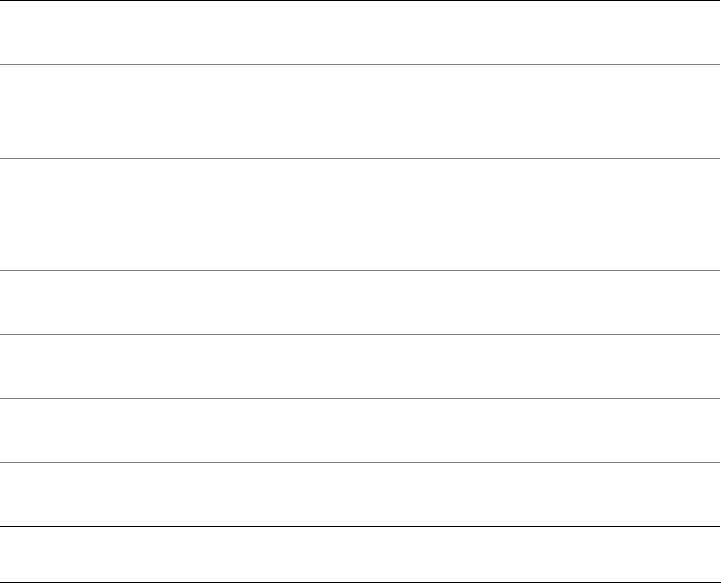
64 Corel PHOTO-PAINT X5 User Guide
When you create an image from scratch, you can specify the size of the image, its
background color, and the color mode you want to use. You can also choose the image
resolution, or the number of pixels per unit of measure.
To create an image from scratch
1Do one of the following:
• On the Welcome Page, click Quick Start New blank document.
• In the application window, click File New.
2Type a filename in the Name text box.
3 From the Preset destination list box, choose an output destination for the image:
• Web — applies settings for creating images that are destined for the Internet
• Photos — applies settings for creating images that are photos
• Default CMYK — applies settings for creating images that are destined for
commercial printing
You can also
Change the unit of measurement for the
image
Choose a unit of measurement from the
Units list box.
Change the image size Choose a image size for the image from
the Size list box or type values in the
Width and Height boxes.
Change the image orientation Click one of the following image orientation
buttons:
•Portrait
•Landscape
Change the background color of the image Open the Background color picker, and
click on a color.
Change the color mode for the image Choose a color mode from the Color mode
list box.
Set the resolution for the image Choose a resolution from the Resolution list
box.
Choose the preview mode that corresponds
to the final output of the image
Choose a preview mode from the Preview
mode list box.
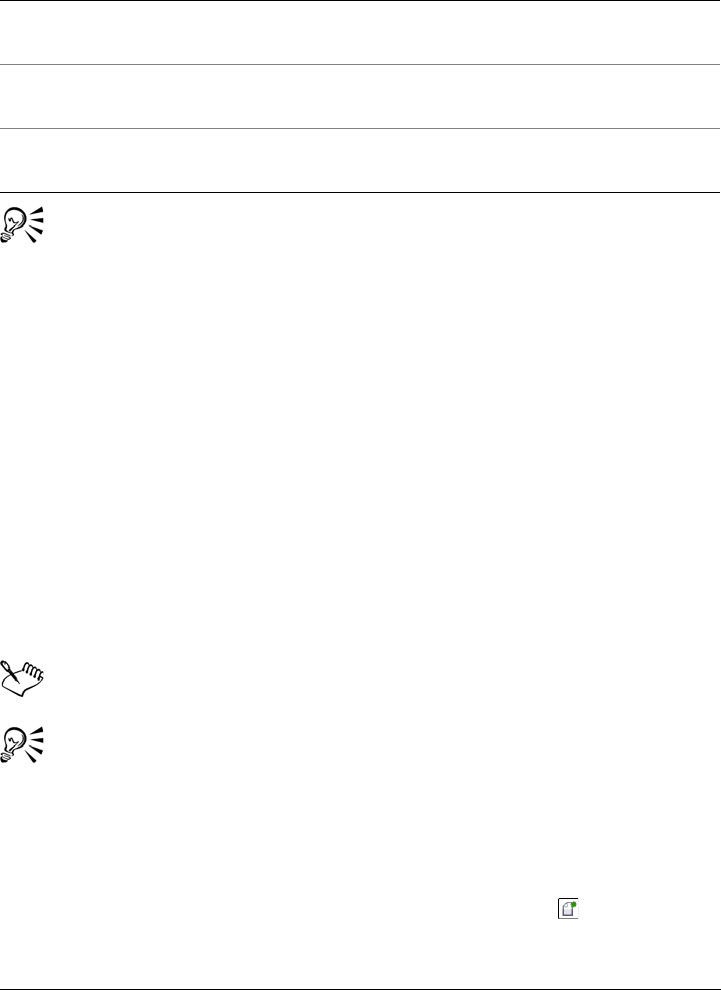
Bringing images into Corel PHOTO-PAINT 65
If you do not want to show the Create a new image dialog box and prefer to
use the default settings to create new images, enable the Do not show this
dialog again check box.
You can restore the Create a new image dialog box when starting images by
clicking To o l s Options, then choosing Worksp ac e General from the list
of categories, and enabling the Show new image dialog check box.
To create a custom preset
1In the application window, click File New.
2From the Create a new image dialog box, choose the settings that you want to
store as a preset destination.
3Click the Add destination button.
4In the Add destination dialog box, type a name for the new destination preset in
the text box.
Higher image resolution results in a larger file size.
You can delete a destination preset by choosing the preset name from the
Preset destination list box, and then clicking the Remove destination
button.
You can specify a custom page size by choosing Custom from the Size list box
and typing values in the Width and Height boxes.
You can also create an image by clicking the New button on the standard
toolbar. If the standard toolbar is not displayed, click Window To o l b a r s
Standard.
Choose a color profile that corresponds with
the selected color mode
Choose a color profile from the
corresponding color profile list box.
Create multiple frames for a movie within
your file
Type a value in the Number of frames box.
Reset the default settings of the Create a
new image dialog box
Click the Default button.
You can also

66 Corel PHOTO-PAINT X5 User Guide
To create an image from a duplicate
1Click Image Duplicate.
2Type a filename in the As box.
If you want to combine the objects and background in the new image, enable the
Merge objects with background check box.
To create an image by using the Clipboard contents
•Click File New from Clipboard.
Working with vector graphics
In Corel PHOTO-PAINT, you work with bitmaps, also called raster images. Bitmaps
are composed of tiny squares called pixels; each pixel is mapped to a location in an
image, and has numerical color values. The location and color value data is stored as bits
— hence the name bitmaps.
Vector graphics are made up of lines, curves, objects, and fills that are all calculated
mathematically. Although you cannot work with vector graphics in
Corel PHOTO-PAINT, you can convert vector graphics to bitmaps as you open or
import them. This conversion process is called rasterization. You can also copy vector
graphics from CorelDRAW and paste them into Corel PHOTO-PAINT.
Vector graphics usually have a smaller file size than bitmaps, so expect file size to
increase when you convert vector graphics to bitmaps.
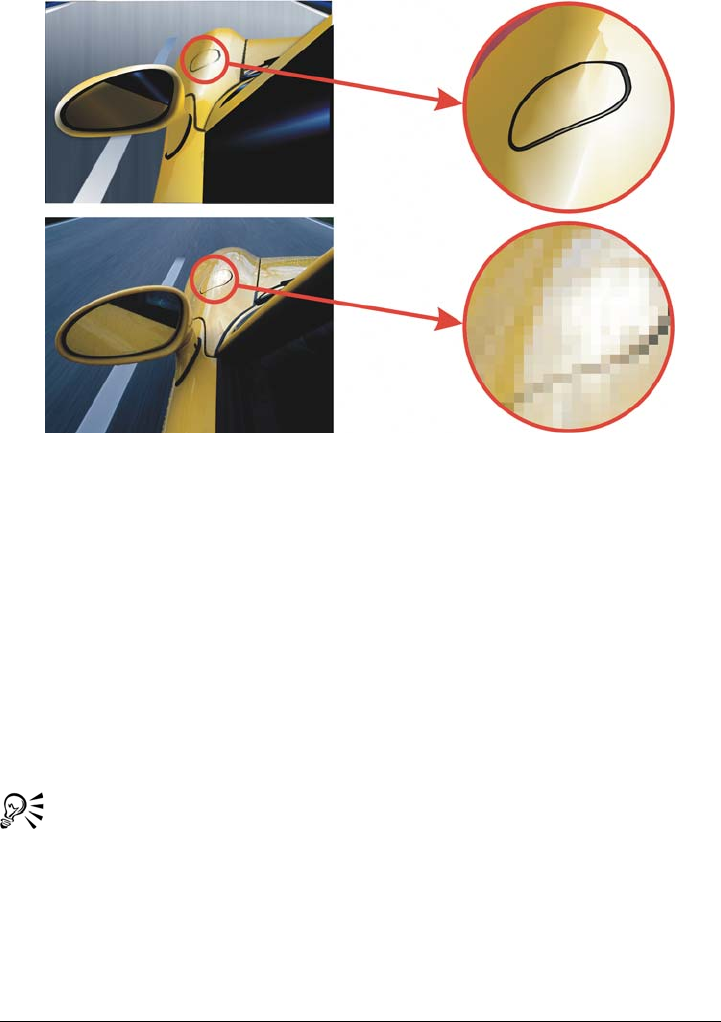
Bringing images into Corel PHOTO-PAINT 67
The top illustration is a vector graphic consisting of lines, objects, and fills. The
bottom version is a bitmap made up of pixels.
To open a vector graphic
1Click File Open.
2Choose the folder where the file is stored.
3From the Files of type list box, choose the vector file format of the file you want to
import.
4Click the filename.
5Click Open.
6In the Convert to bitmap dialog box, specify the settings you want.
You can copy a vector graphic in CorelDRAW and paste it into
Corel PHOTO-PAINT by clicking File New from clipboard.
To import a vector graphic
1Click File Import.
2Choose the folder where the file is stored.
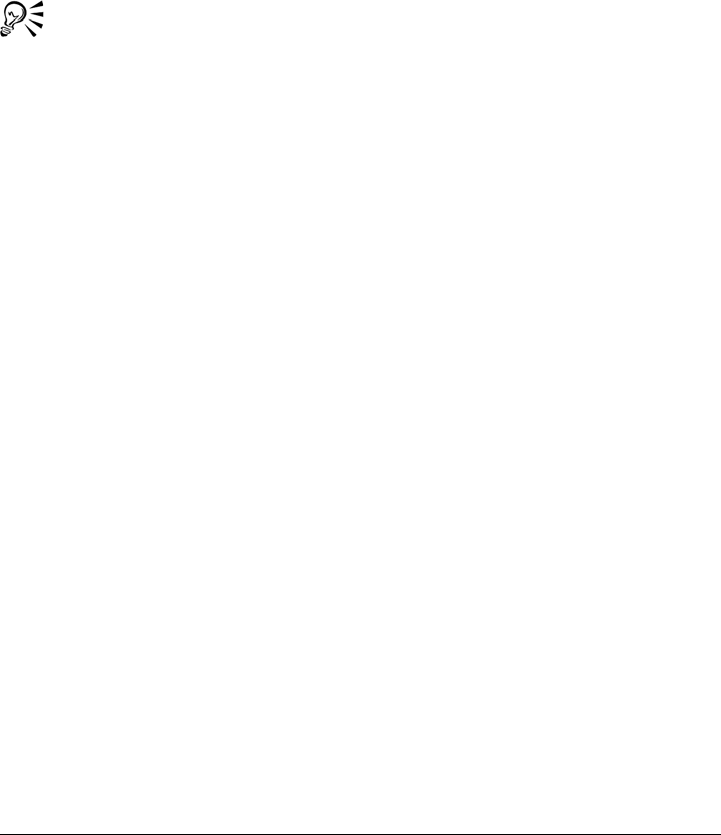
68 Corel PHOTO-PAINT X5 User Guide
3From the Files of type list box, choose the vector file format of the file you want to
import.
4Click the filename.
5Click Open.
6Click in the image window.
7In the Convert to bitmap dialog box, specify the settings you want.
You can copy a vector graphic in CorelDRAW and paste it into
Corel PHOTO-PAINT by clicking File New from clipboard.
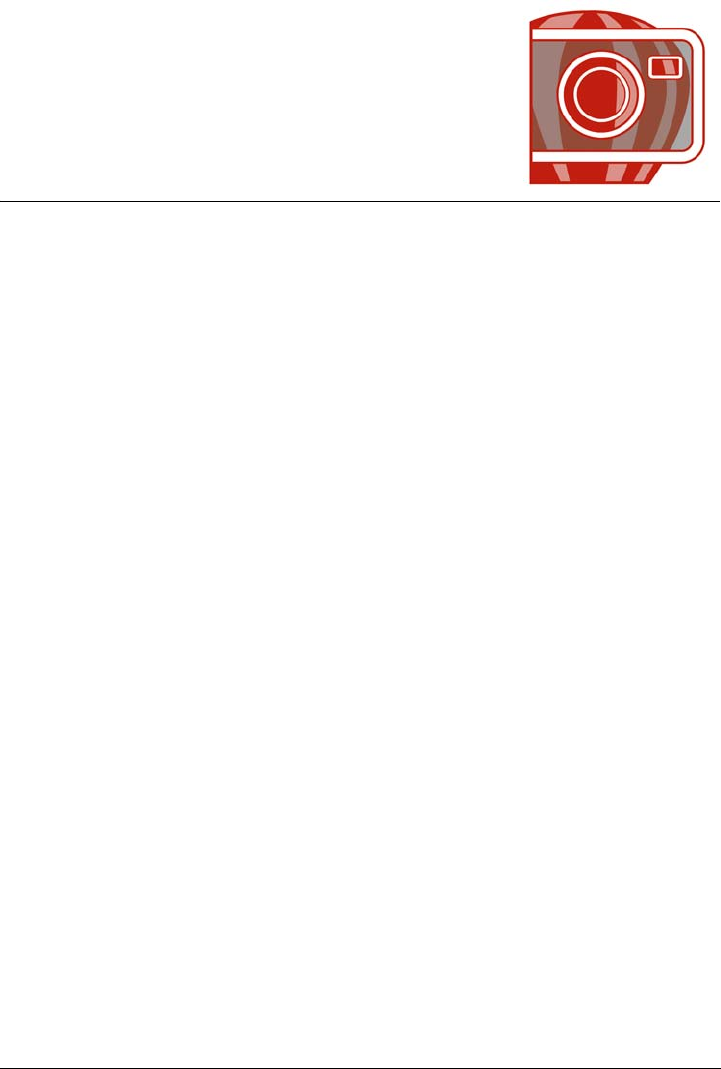
Displaying images and image information 69
Displaying images and image
information
You can change the appearance of windows and the magnification level of an image.
Changing the magnification level allows you to view specific image areas and makes
image editing easier. You can also obtain relevant image information, such as color
model information, as you edit an image.
Corel PHOTO-PAINT includes the ImageBridge™ plugin from Digimarc®, which
allows you to embed and detect digital watermarks in images. These watermarks
contain copyright and authorship information, but they do not interfere significantly
with the visual quality of images.
This section contains the following topics:
• Viewing images
•Zooming
• Viewing image information
• Detecting and embedding Digimarc watermarks
Viewing images
Images can be viewed in a number of different ways. You can hide windows, the toolbox
and the toolbars, leaving only the menu bar and the image windows visible. You can
view a large representation of an image in a full-screen preview. The image is editable
when the windows are hidden, but you cannot change the image while using the full-
screen preview. You can also maximize or restore the work area.
You can view image areas that fall outside the image window. For example, when you
are working at a high magnification level or with large images, you can pan or jump to
a different image area without having to adjust the magnification level.
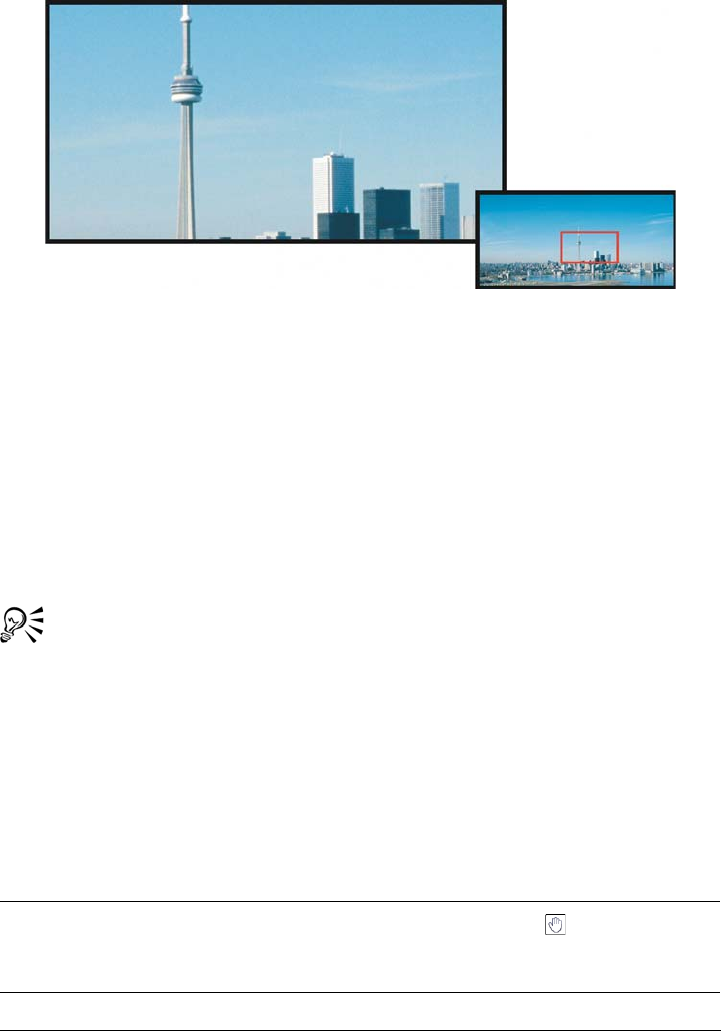
70 Corel PHOTO-PAINT X5 User Guide
You can select the image area to be displayed in the image window by using the
Navigator pop-up.
To hide windows, the toolbox, and toolbars
•Click Window Hide windows.
If you want to return to normal view, right-click in the workspace, and click Show
windows.
To maximize or restore the work area
•Click Window Maximize work area.
To restore the work area, click Window Maximize work area again.
To view a full-screen preview of an image
•Click View Full-screen preview.
If you want to return to normal view, press any key or click the screen.
To view an image area that falls outside the image window
To Do the following
Pan to another area of the image In the toolbox, click the Pan tool . Drag the image
until the area you want to view appears in the image
window.
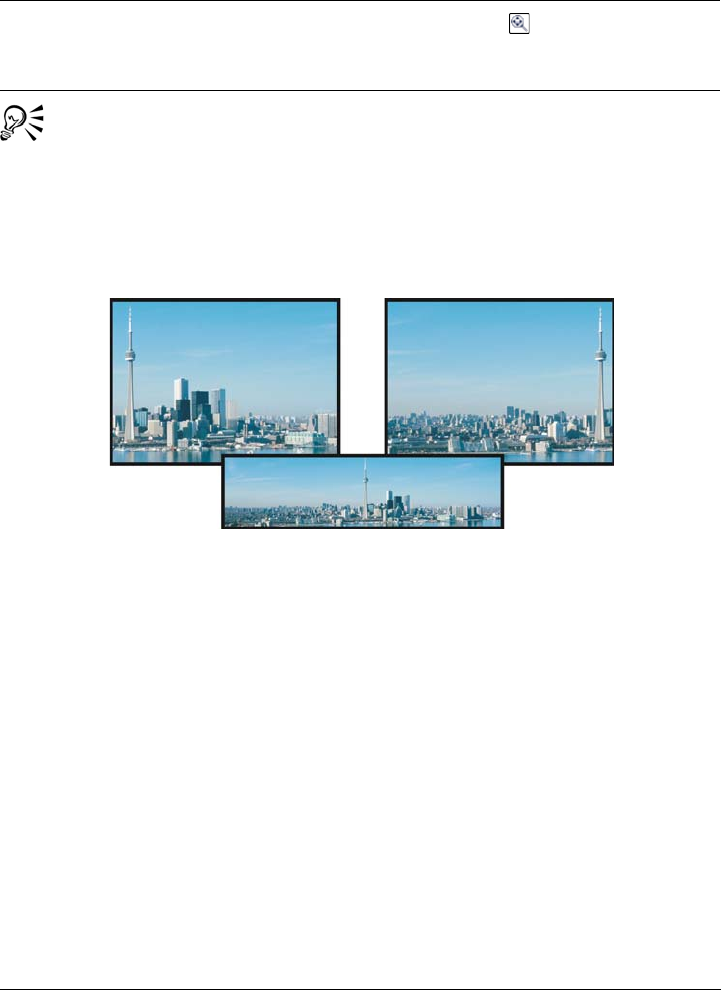
Displaying images and image information 71
You can pan around an image by clicking the Pan tool and pressing the Arrow
keys.
You can also pan around an image using the scroll bars in the image window.
While moving the wheel on a mouse or another input device, you can scroll
vertically by pressing Alt or horizontally by pressing Ctrl.
Image areas that fall outside the image window can be dragged into view by
using the Pan tool. This photo has been dragged from its original position (top
left) toward the right (top right). The inset (bottom) shows the entire image.
To establish the default setting for the mouse wheel
1Click To o l s Options.
2In the list of categories, click Work s p a c e, and click Display.
3To specify the default action of the mouse wheel, choose Zoom or Scroll from the
Default action for mouse wheel menu.
4Click OK.
Jump to another area of the image Click the Navigator pop-up at the lower-right
corner of the image window. Drag the rectangle to the
area of the image you want to view.
To Do the following
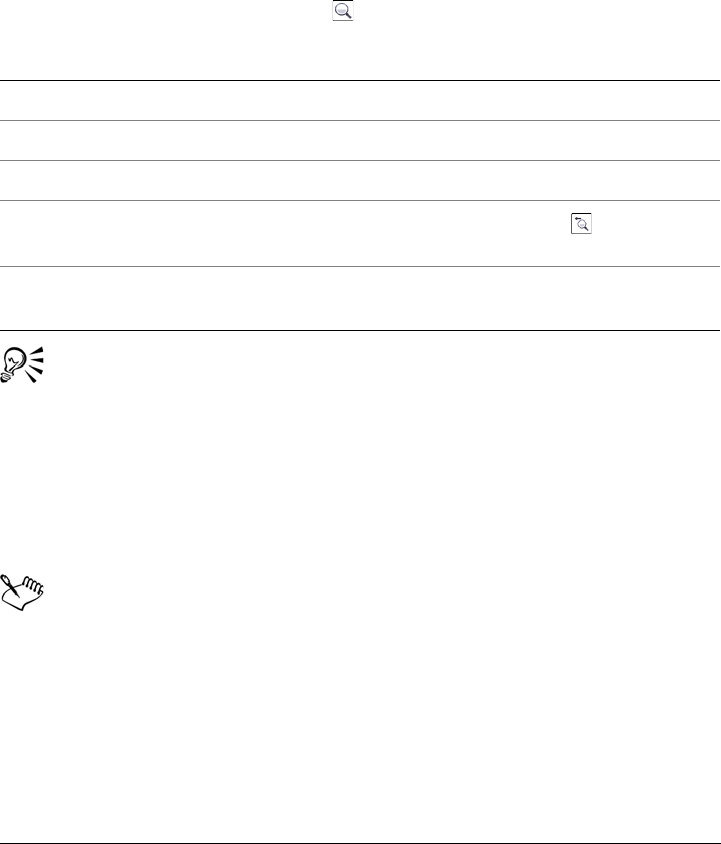
72 Corel PHOTO-PAINT X5 User Guide
Zooming
By default, images are displayed at 100% magnification; however, you can zoom in to
get a closer look at image detail or zoom out to view a larger portion of the image. You
can also specify the magnification level at which images open.
To zoom
• In the toolbox, click the Zoom tool .
You can also zoom in to or out from the image by using a mouse wheel.
To set the magnification level at which images are opened
1Click To o l s Options.
2In the Wo r kspace list of categories, click General.
Choose a magnification level from the Opening zoom list box.
The magnification level that you choose is used the next time you open an
image.
Viewing image information
You can view image properties, such as name, file format, and file size. If an image is
loaded from a digital camera, you can also view EXIF information about the image,
such as the date and time the photo was taken, the exposure, and flash settings.
To Do the following
Zoom in Click the image where you want to magnify it.
Zoom in to a specific area Drag across the area you want to magnify.
Zoom out Right-click in the image window.
Switch between the current and
previous zoom levels
Click the Zoom to previous button on the
property bar.
Zoom in or out by a preset level Choose a magnification level from the Zoom list box
on the property bar.
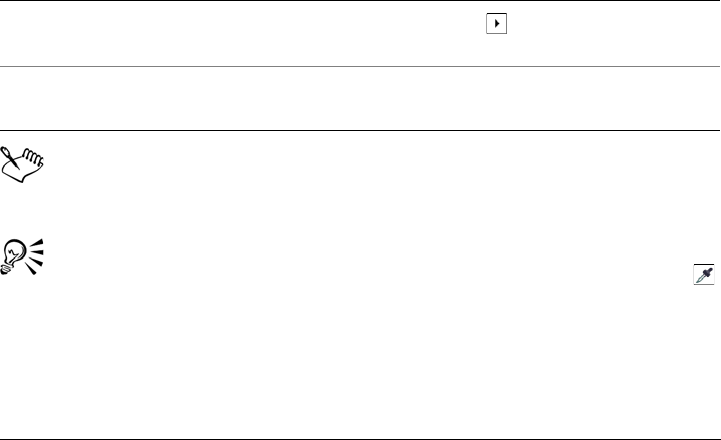
Displaying images and image information 73
You can view information about image areas, such as pointer coordinates, as you work.
You can view the changes in the x-coordinate (X) or the y-coordinate (Y) as you move
the pointer in the image window. You can also make note of the angle (A) and distance
(D) that the pointer moves in the image window as you draw a shape or define an
editable area. In addition, you can obtain statistics related to the x- and y-coordinates
of the center position (C) and the radius (R) when you create or select a circular editable
area or shape.
You can also view color information for an image area that corresponds to the pointer
position. By default, the RGB, Hex, and CMYK values are displayed. You can choose
to display color information in two color models at once. For example, you can view
both the grayscale and RGB values of a particular image area. For information about
color modes and color models, see “Changing color modes” on page 207 and “Working
with color” on page 175.
To view image information
•Click File Document properties.
To view information about image areas
•Click Window Dockers Info.
By default, the Image info palette lists the RGB, Hex, and CMYK values from
top to bottom.
You can also view color mode information by clicking the Eyedropper tool
and pointing to an image area.
You can also
Choose a new color model Click the top flyout arrow , choose a color level, and
click a color model.
Change the units of measurement
used to display image information
Click the bottom flyout arrow, and click a unit of
measurement.
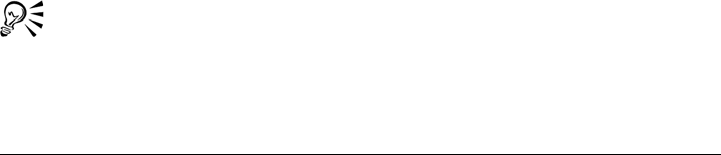
74 Corel PHOTO-PAINT X5 User Guide
Detecting and embedding Digimarc watermarks
A Digimarc watermark embeds copyright details, contact information, and image
attributes in an image. A watermark makes subtle changes to the brightness of pixels
in an image. These changes cannot be readily seen; however following image
processing, you might notice changes in the brightness of some pixels. Digimarc
watermarks aren’t affected by normal editing, printing, and scanning.
Detecting watermarks
When you open an image in Corel PHOTO-PAINT, you can check for a watermark. If
a watermark is present, a copyright symbol displays on the title bar. You can find
information about the watermarked image by reading the embedded message and by
linking to the contact profile in the Digimarc database.
Embedding watermarks
In Corel PHOTO-PAINT, you can also embed Digimarc watermarks in images. First,
you must obtain a unique Creator ID by subscribing to Digimarc’s online service. The
Creator ID includes contact details, such as name, phone number, address, e-mail and
World Wide Web addresses.
Once you have a Creator ID, you can embed a watermark in an image. You can specify
the copyright year, image attributes, and the durability of a watermark. You can also
specify the target output method for an image, such as print or Web.
Digimarc watermarks do not prevent unauthorized image use or copyright
infringement. But the watermarks do communicate copyright claims. They also provide
contact information for those who want to use or license an image.
For more information about Digimarc, see www.digimarc.com.
To detect a watermark
1Click Effects Digimarc Read watermark.
2Click Web l ookup to view the Web page with contact details, or call the Digimarc
fax-back service at the listed fax number.
You can also detect a watermark by enabling the Check for watermark
option when you open or import an image.
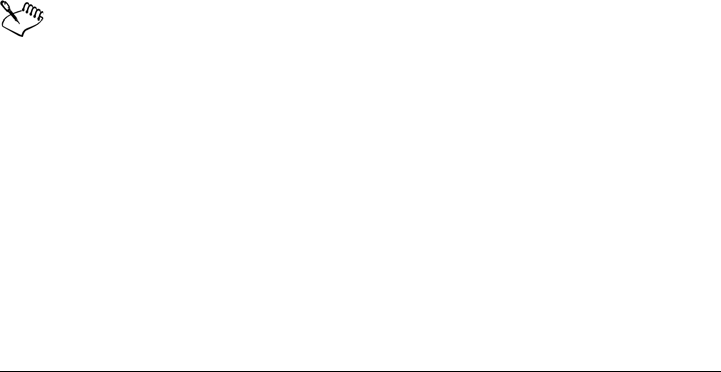
Displaying images and image information 75
To get a Creator ID
1Click Effects Digimarc Embed watermark.
2Click Personalize.
3In the Personalize creator ID dialog box, click Register, and follow the
instructions on the Digimarc Web site.
4In the Personalize creator ID dialog box, type your Creator ID in the Creator ID
box.
To embed a watermark
1Click Effects Digimarc Embed watermark.
2In the Copyright year(s) box, type a year or years.
You cannot type a year before 1922 or after the current year. Separate the years
with commas.
3In the Image attributes area, enable the check boxes for the applicable attributes.
4Choose an option from the Ta r g e t o u t p u t list box.
Monitor and Web require a DPI setting of less than 200, while Printer requires a
dpi setting of 300 or higher.
5Type a value in the Watermark durability box.
Higher values increase the persistence of the watermark.
If you want to confirm the information available to viewers when they detect the
watermark, enable the Verify check box.
Combine all objects with the background before adding a watermark. For more
information about combining objects with the background, see “Grouping and
combining objects” on page 382.
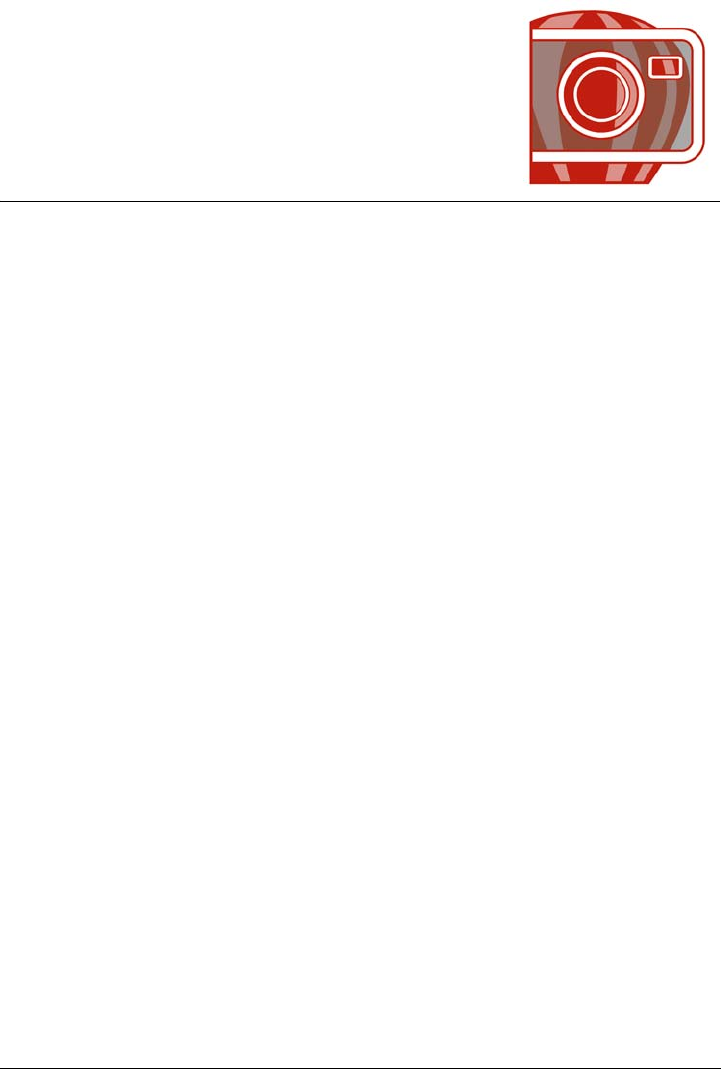
Using the guidelines, grid, and rulers 77
Using the guidelines, grid, and
rulers
The guidelines, grid, and rulers let you position and size images, objects, and editable
areas.
This section contains the following topics:
• Setting up guidelines
• Setting up the grid
• Setting up the rulers
Setting up guidelines
Guidelines are vertical or horizontal lines that you can add anywhere in the image
window to help you measure, align, and position image components. The guidelines use
the same units of measure as the rulers. When you save an image in the
Corel PHOTO-PAINT application, the guidelines are saved too.
You can display or hide the guidelines. You can also add, remove, move, and lock
guidelines in the image window.
You can have objects and editable areas snap to guidelines, so that when you move an
object or editable area to a guideline, the object or editable area automatically aligns to
that guideline. You can set the sensitivity of this feature so that the object or editable
area snaps when you move within a specific number of pixels of a guideline.
You can change the color of the guidelines to make them stand out against the image
background. By default, when you select a guideline, it turns red. When you deselect a
guideline, it turns blue.
To display or hide the guidelines
•Click View Guidelines.
A check mark beside the menu command indicates that the guidelines are
displayed.
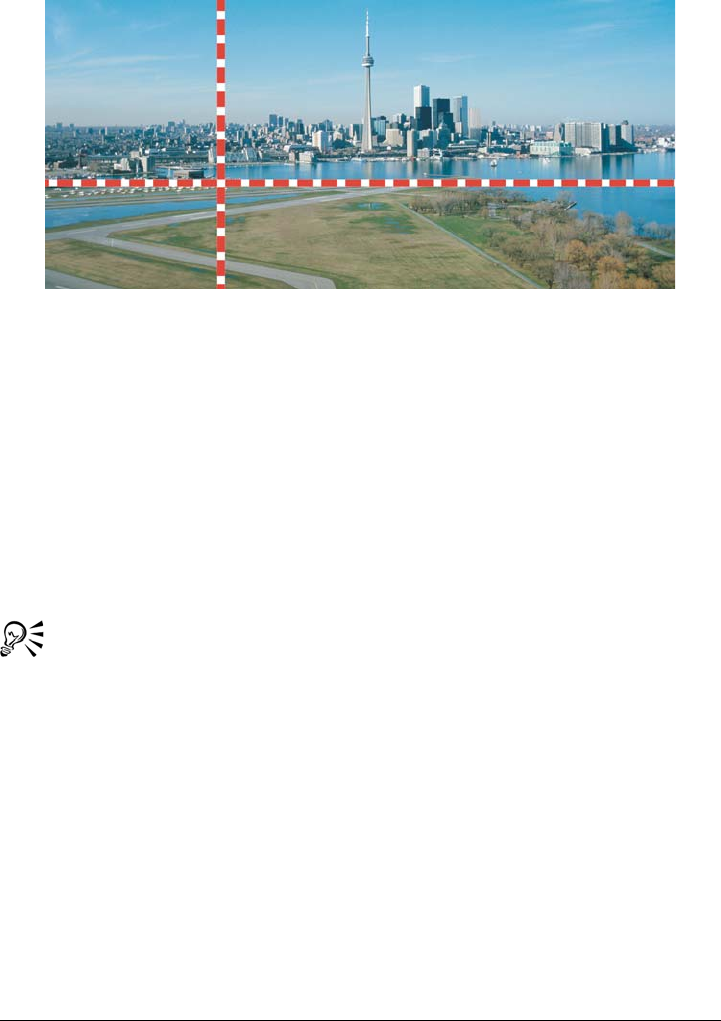
78 Corel PHOTO-PAINT X5 User Guide
Guidelines displayed
To add a guideline
1Click View Setup Guidelines.
2In the Guidelines list of categories, click one of the following:
• Horizontal
• Vertical
3Choose a unit of measure from the list box.
4Type a value that corresponds to a location in the image window.
5Click Add.
You can also add a guideline by dragging from the horizontal or vertical ruler
to the image window.
To remove a guideline
1Click View Setup Guidelines.
2In the list of categories, click one of the following:
• Horizontal
• Vertical
3Choose a guideline from the list.
4Click Delete.
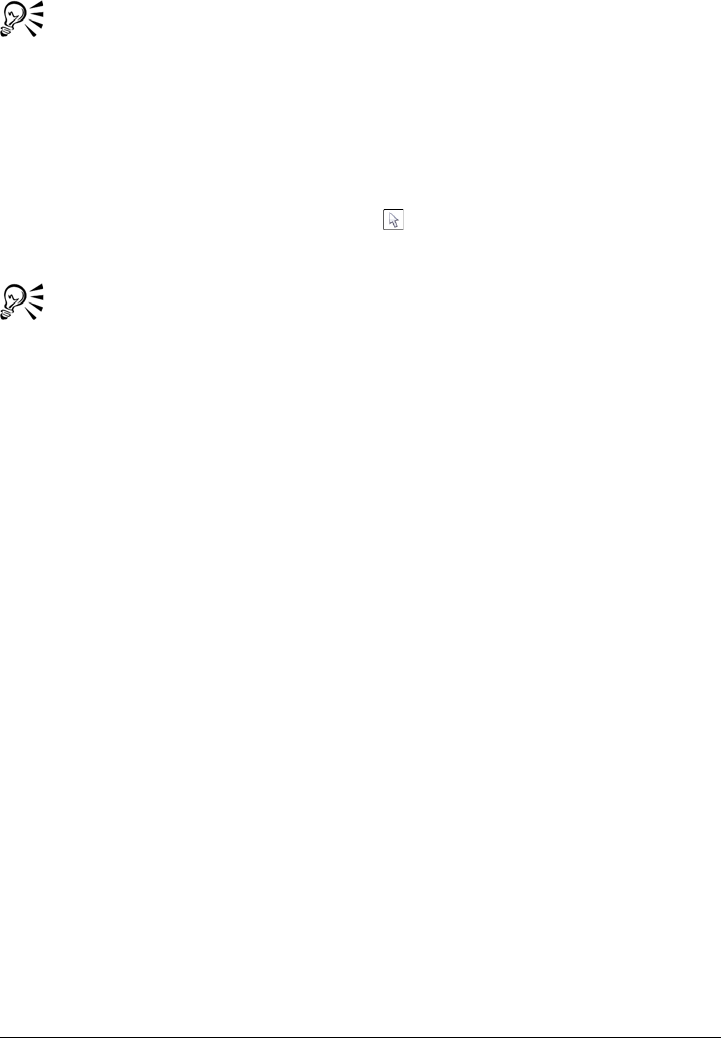
Using the guidelines, grid, and rulers 79
You can also remove all horizontal or vertical guidelines in the list by clicking
Clear.
You can also remove individual guidelines by dragging them off the image
window.
To move a guideline
1In the toolbox, click the Object pick tool .
2Drag a guideline to a new position in the image window.
You can also move a guideline by nudging it.
To lock or unlock the guidelines
•Click View Lock guidelines.
A check mark displays beside the menu command to indicate the guideline is
locked.
To have objects and editable areas snap to the guidelines
•Click View Snap to Guidelines.
To set the snap sensitivity of the guidelines
1Click To o l s Options.
2In the Wo r kspace list of categories, click Display.
3Type a value in the Guideline snap tolerance (pixels) box.
To change the color of the guidelines
1Click To o l s Options.
2In the Wo r kspace list of categories, click Display.
3Open the Guideline color picker, and click a color.
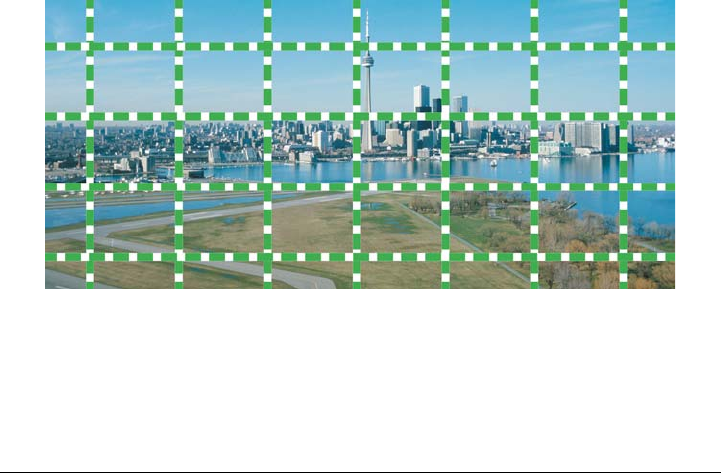
80 Corel PHOTO-PAINT X5 User Guide
Setting up the grid
The grid is a series of non-printing intersecting lines that are superimposed on an image
to help you align and position objects accurately. You can display or hide the grid at any
time.
You can have objects and editable areas align automatically with the gridlines. You can
customize the look of the grid by changing the grid display and grid spacing. The grid
display allows you to change the grid lines to dots or change the grid color. The spacing
allows you to set the distance between the grid lines. The spacing options are based on
the unit of measure for the ruler. For example, if the ruler unit of measure is set to
inches, the spacing options are based on inches.
If the ruler unit of measure is set to pixels, you have additional options for customizing
the look of the grid. For the pixel grid, you can specify the color and opacity of the grid.
For more precise pixel editing at maximum zoom level, you can display a grid around
each pixel.
To display or hide the grid
•Click View Grid.
A check mark beside the menu command indicates that the grid is displayed.
The grid displayed
To have objects and editable areas snap to the grid
•Click View Snap to Grid.
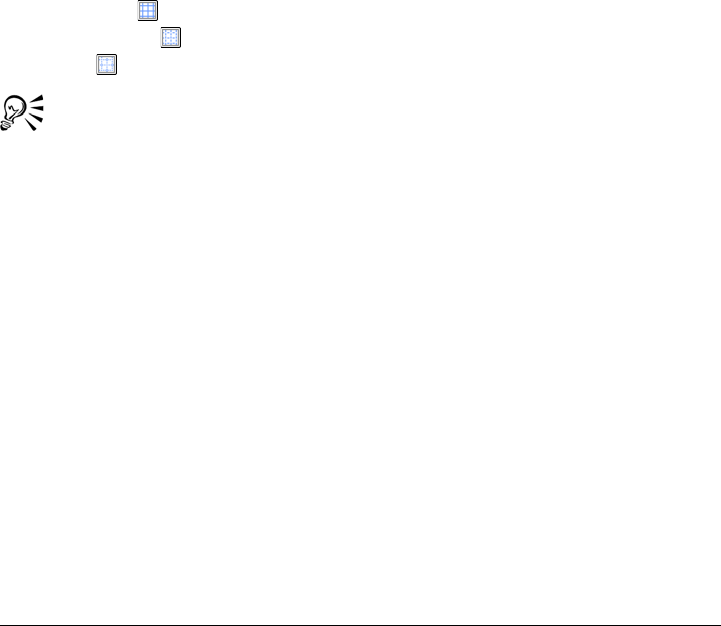
Using the guidelines, grid, and rulers 81
To set the spacing of the gridlines
1Click View Setup Grid and ruler.
2In the Custom grid area, type a value in the Horizontal box.
If you want to change the grid spacing intervals or the number of lines displayed
per unit of measure, choose an option from the list box. The options are based on
the unit of measure used for the ruler.
3Type a value in the Vertical box.
To change the color and style of the grid
1Click To o l s Options.
2In the Wo r kspace list of categories, click Display.
3Open the Grid color picker, and click a color.
4Click one of the following Grid style buttons:
• Solid line
• Dashed line
• Dots
You can also create a custom grid color by clicking Other in the Grid color
picker.
To change the color and style of the pixel grid
1Click View Setup Grid and ruler.
2In the Pixel grid area, open the Color picker, and click a color.
3Move the Opacity slider to the right to increase the opacity of the grid.
To display a pixel grid at the maximum zoom level
1Click View Setup Grid and ruler.
2In the Pixel grid area, enable the Show pixel grid at 800% and higher zoom
check box.
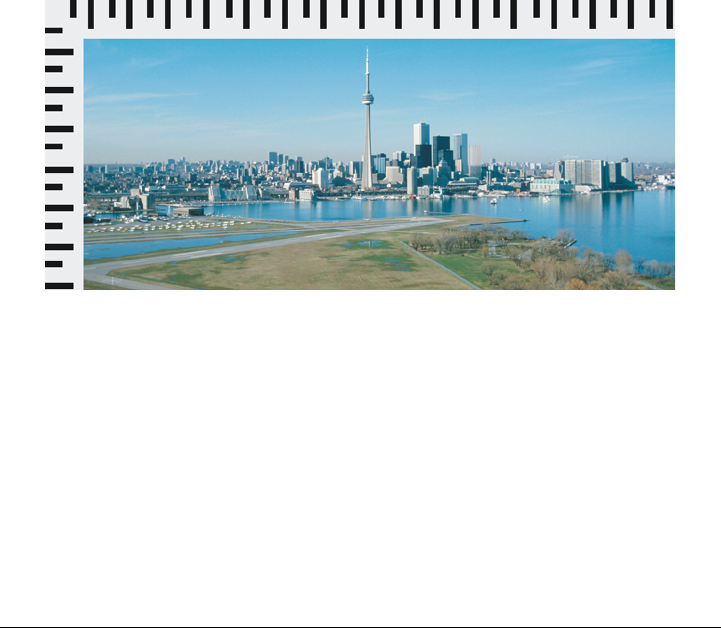
82 Corel PHOTO-PAINT X5 User Guide
Setting up the rulers
The on-screen rulers provide a visual reference to help you size and position images,
objects, and editable areas. You can display or hide the rulers at any time. As you move
the pointer in the image window, marks on the rulers indicate its position. You can also
customize the rulers’ zero mark position and specify a unit of measure for the current
document.
You can move the rulers anywhere in the image window; however, by default they
display along the top and left sides of the image window. Calibrating the rulers ensures
the distances on the screen match real-world distances.
To display or hide the rulers
•Click View Rulers.
A check mark beside the menu command indicates that the rulers are displayed.
The rulers displayed
To customize the rulers
1Click To o l s Options.
2In the Document list of categories, click Ruler.
3In the Units area, choose a unit of measure from the following list boxes:
• Horizontal
• Vertical
If you want to use the same unit of measure for both the horizontal and vertical
rulers, enable the Same units for horizontal and vertical rulers check box.
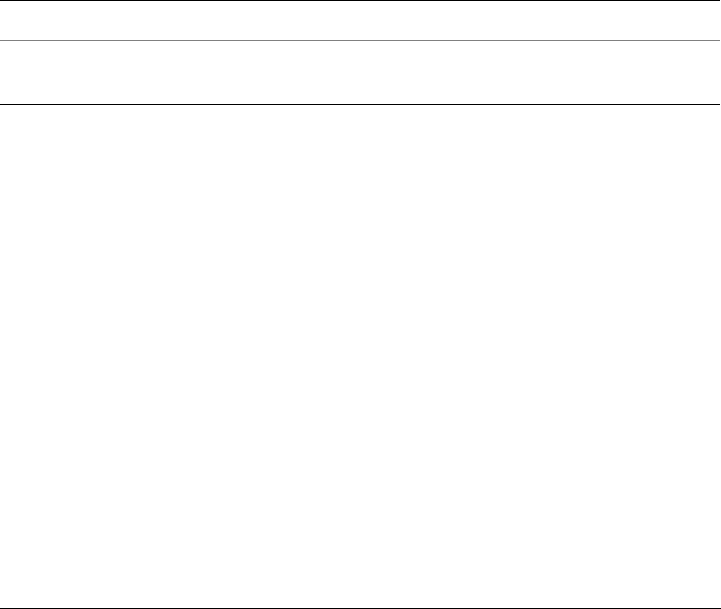
Using the guidelines, grid, and rulers 83
4In the Origin area, type values in the following boxes:
• Horizontal
• Vertical
The origin value indicates the distance, in the units of measure you specify, between
the zero mark of the ruler and the point of origin of the ruler. For example, an
origin value of 4 for the horizontal ruler moves the zero mark of that ruler four
units away from the origin — the point where the ruler begins.
5Type a value in the Tick divisions box.
If you want to display fractions on the rulers, enable the Show fractions check
box.
To move a ruler
• Hold down Shift, and drag a ruler to a new position.
To calibrate the rulers
1Click To o l s Options.
2In the Document list of categories, click Ruler.
3Click Calibrate rulers.
4Hold a clear plastic ruler next to the horizontal and vertical rulers displayed on
your screen.
5Type values in the following boxes so that one inch on each ruler corresponds
exactly to one inch on the plastic ruler:
• Horizontal
• Vertical
You can also
Return the rulers to their original positions Hold down Shift, and double-click a ruler.
Move both rulers at the same time Hold down Shift, and drag the intersection
point of the two rulers.
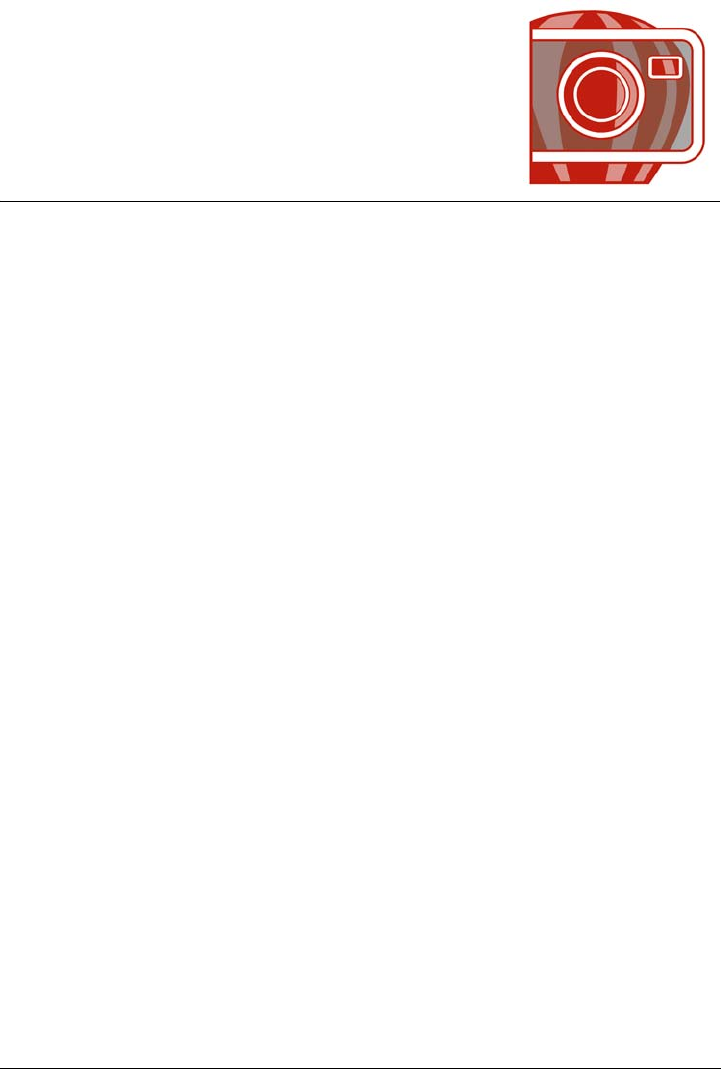
Undoing, redoing, repeating, and fading actions 85
Undoing, redoing, repeating, and
fading actions
Corel PHOTO-PAINT lets you undo, redo, repeat, and fade actions. You can also
restore an image or part of an image to a previously saved version.
This section contains the following topics:
• Undoing and redoing actions
• Reverting to an earlier image state
• Repeating and fading actions
Undoing and redoing actions
Corel PHOTO-PAINT lets you undo actions you apply to an image, starting with the
most recent action. If you don’t like the result of undoing actions, you can redo them.
You can undo or redo actions applied to an image, such as a brushstroke, an effect, or a
transformation; however, you cannot undo or redo actions applied to the workspace,
such as changing preferences.
The undo settings can be customized, allowing you to increase or decrease the number
of actions you can undo and redo.
Keep in mind that the higher the number of actions in the undo list, the more memory
is required to maintain the undo list. You can free memory by permanently clearing all
actions from the undo list.
You can also restore parts of an image by erasing the last action. For more information,
see “Erasing image areas” on page 137.
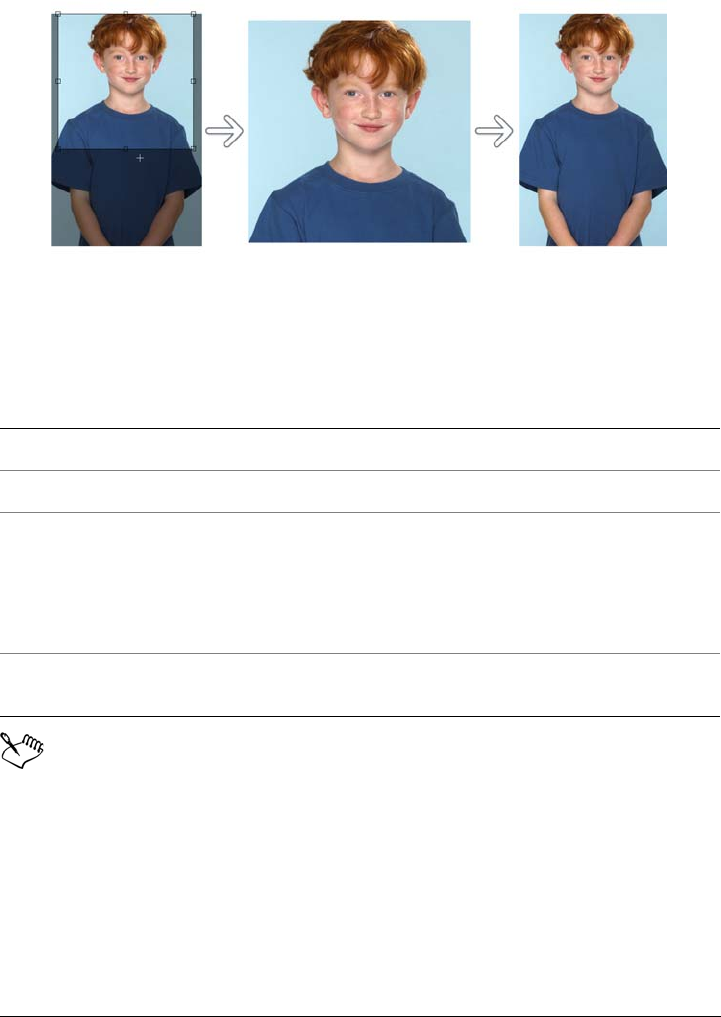
86 Corel PHOTO-PAINT X5 User Guide
Left to right: Original image; cropped image; undoing the cropping action
restores the dimensions of the image.
To undo or redo actions
When you undo a series of actions, the action you choose and all actions listed
below it are undone.
When you redo a series of actions, the action you choose and all actions listed
between it and the last undone action are redone.
To customize undo settings
1Click To o l s Options.
2In the Wo r kspace list of categories, click Memory.
To Do the following
Undo the last action Click Edit Undo [last action].
Redo the last action Click Edit Redo [last action].
Undo or redo a series of actions In the Undo docker, choose an action from
the list. All actions listed below the action
you choose will be undone. If the Undo
docker is not open, click Window
Dockers Undo.
Remove all actions in the Undo docker to
free memory
Click Edit Purge Undo list.
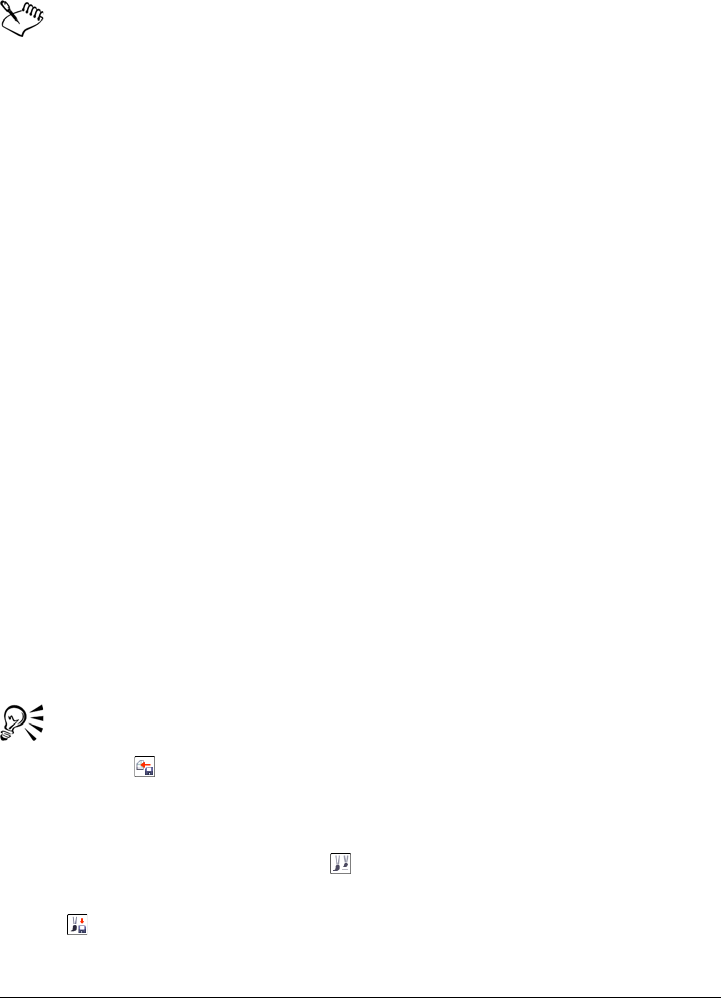
Undoing, redoing, repeating, and fading actions 87
3Type a value in the Undo levels box.
You can specify up to 99 undo levels; however, the number of undo levels
affects the size of the swap disk. Reduce the number of undo levels if you find
that your computer is not operating at the speed you want.
If you disable the Enable undo list check box, you will be able to undo only
the number of levels specified in the Undo levels box. With the check box
enabled, you can undo all changes you made to the image from the Undo
docker, regardless of how many undo levels you’ve specified. Note that the
number of undo levels will still be limited if you are using menu commands,
and not the Undo docker, to undo your actions.
Reverting to an earlier image state
As you create or edit an image, you can revert to its last-saved version to remove all the
changes you made since you saved the image. If you want to remove only some changes,
you can restore specific image areas to the way they look in the last-saved version of the
image.
You can also create a checkpoint to save the current image temporarily, so that later you
can return the image to that state if necessary.
You can also create a workspace that lets you save automatically using a checkpoint. For
more information, see “To specify auto-save settings” on page 93.
To revert to the last saved version of an image
•Click File Revert to saved.
You can also revert to the last saved image by clicking the Revert to last saved
button in the Undo docker.
To restore image areas
1In the toolbox, click the Clone tool .
2On the property bar, open the Clone tool picker, and click the Clone from saved
tool .
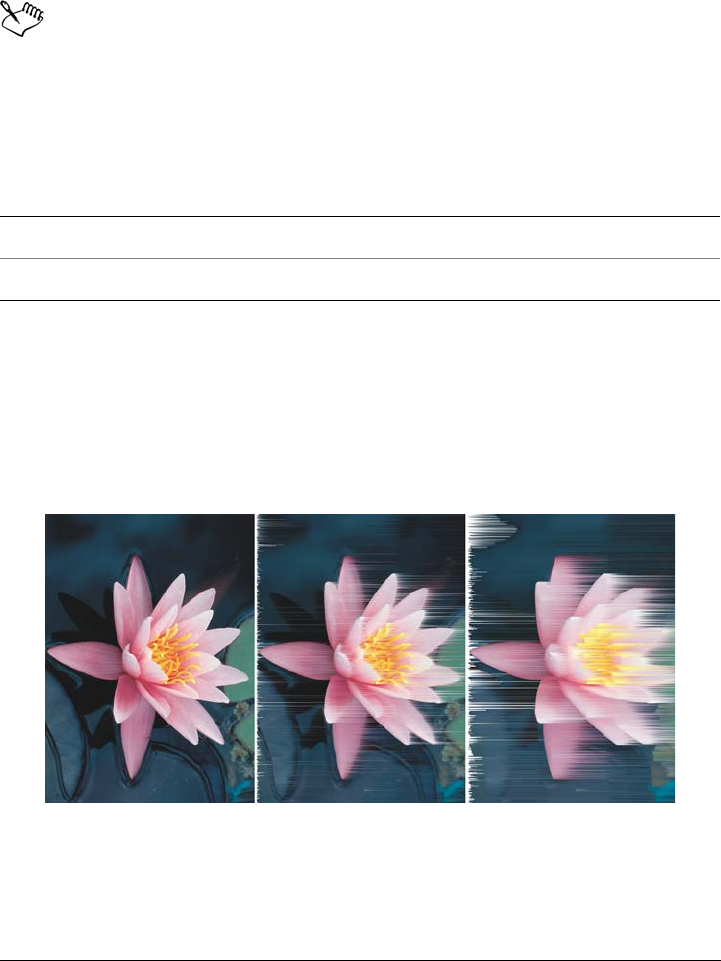
88 Corel PHOTO-PAINT X5 User Guide
3Choose a brush from the Brush Ty p e list box.
4Drag in the image window.
If you are creating an image from scratch, you must save it before using the
Clone from saved tool. For more information about saving images, see
“Saving and closing” on page 91.
To create or return to a checkpoint
Repeating and fading actions
You can repeat or fade actions. When you repeat an action, it is reapplied to the image,
producing a stronger visual effect. When you fade an action, it is gradually removed.
You can also use a merge mode to modify the fade effects. For more information about
merge modes, see “Understanding merge modes” on page 332.
You can repeat the last action to intensify the effect. The image on the left is the
original, a wind effect is applied to the image in the middle, and the effect is
repeated in the image on the right.
To Do the following
Create a checkpoint Click Edit Checkpoint.
Return to a checkpoint Click Edit Restore to checkpoint.
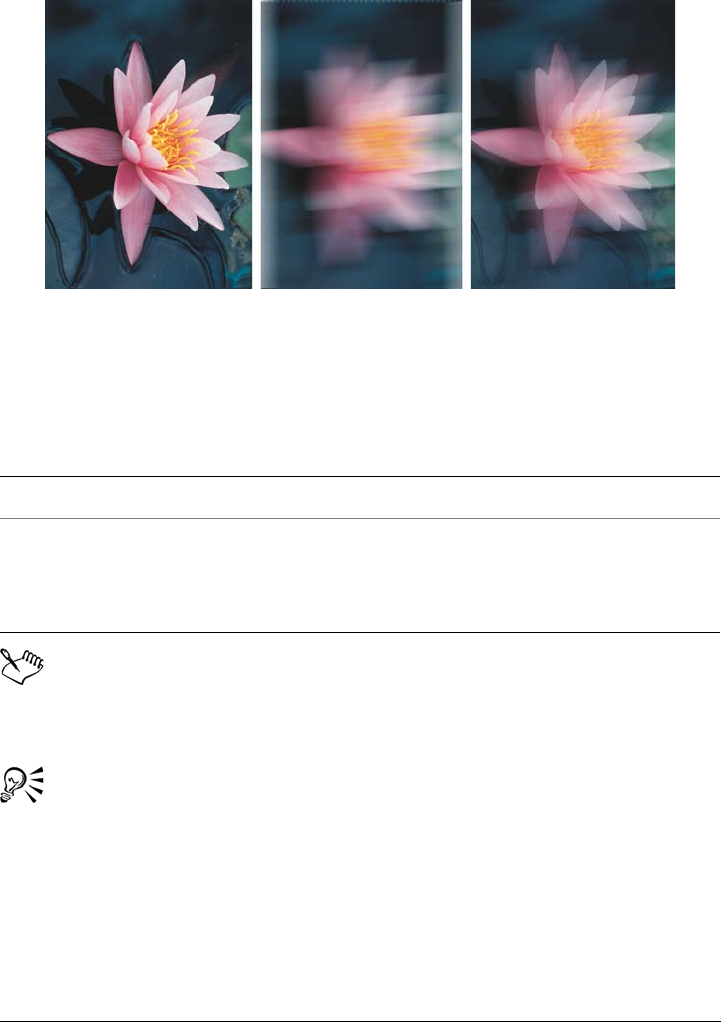
Undoing, redoing, repeating, and fading actions 89
You can fade the last action by a specified amount. The original image is on
the left, the center image is blurred, and the blur effect is faded in the right
image.
To repeat or fade actions
To repeat or fade an action, you must first apply an action, such as an effect, a
brushstroke, or a transformation, to an image. Actions performed on the work
area, such as changing preferences, cannot be repeated or faded.
When you have maximized the settings for a special effect, you can repeat the
effect to exaggerate it. For more information about special effects, see
“Applying special effects” on page 337.
To Do the following
Repeat the last action Click Edit Repeat [last action].
Fade the last action Click Edit Fade last command. Move the
Percent slider to set the fade level. If you
want to modify the fade effect, choose a
merge mode from the Merge list box.
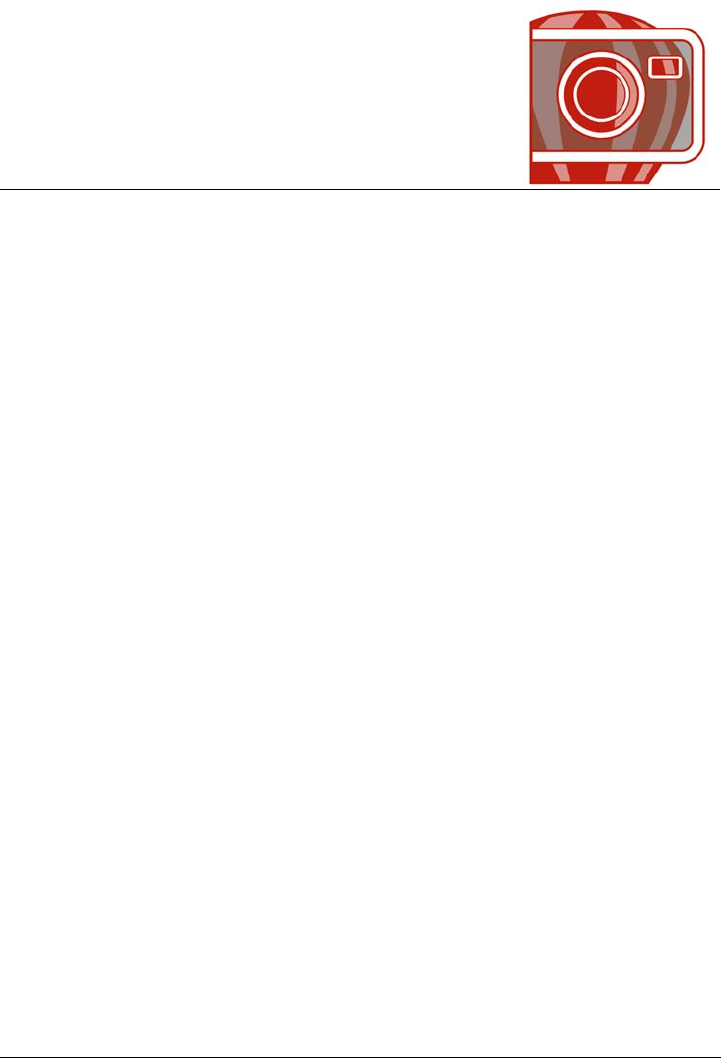
Saving and closing 91
Saving and closing
In Corel PHOTO-PAINT, you can save your work as you create an image and before
you close it. You can also save images to many different file formats.
This section contains the following topics:
•Saving images
• Exporting images to other file formats
•Closing images
Saving images
You can save an image to preserve it. You can also save images automatically at regular
intervals and save backup copies of the file.
Saving images
When you save an image, you can specify a file format, a file name, and a folder where
you want to save the file. Images are automatically saved using the currently selected
file format, name, and location. The default format is the native Corel PHOTO-PAINT
(CPT) file format. Saving to the Corel PHOTO-PAINT (CPT) file format retains all
image properties — objects, the most recently created mask, alpha channels, grids,
guidelines, and color information — so you can edit them later.
You can attach information (metadata) such as comments, notes, and tags (Windows 7
and Windows Vista) to images so that you can find them and organize them more easily.
You can also export an image to another file format. For more information, see
“Exporting images to other file formats” on page 94.
Auto-saving and backing up images
You can specify auto-save settings to save an image automatically at regular intervals as
you work. You can choose to save an image temporarily at a particular stage in its
development, or you can overwrite the last version of the image.

92 Corel PHOTO-PAINT X5 User Guide
Specifying backup settings lets you create a copy of an image each time you save. A
backup copy is stored in the folder you choose.
You can also create a checkpoint to save a snapshot of the current image temporarily, so
that you can return the image to that state if necessary. For more information about
checkpoints, see “To create or return to a checkpoint” on page 88.
To save an image
1Click File Save as.
2Choose the folder where you want to save the file.
3Choose a file format from the Save as type list box.
4Ty p e a f i l e n a m e i n t h e File name list box.
The file extension for the file format you choose is appended to the file name
automatically, but can be removed.
5Enable any of the following active check boxes:
• Selected only — saves only the editable areas defined in your image, when there
are no active and selected objects. If there are no editable areas, this option saves
only the active and selected objects.
• Do not show filter dialog — suppresses dialog boxes that provide advanced
exporting options
6Click Save.
When you save an image containing objects to a file format that does not
support objects, you can continue working on the original file (which still
You can also
Compress a file Choose a compression type from the
Compression type list box.
The Compression type list box is available
only when you are saving an image to a file
format that can be compressed.
Specify information about a file Type any comments you want in the
Comments (Windows 7 and Windows
Vista) and Notes (Windows XP) box.
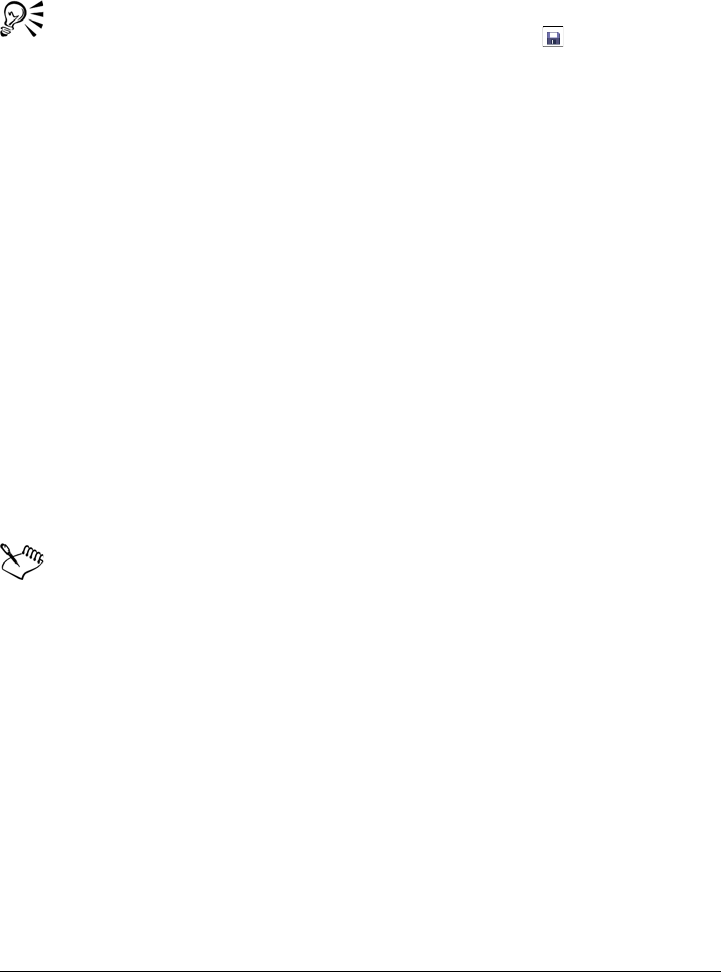
Saving and closing 93
contains the objects) in the image window. The image and its objects can still
be saved to the Corel PHOTO-PAINT (CPT) format.
You can also save an image by clicking the Save button on the standard
toolbar.
You can view notes in the Notes box in the Open dialog box when you open
an image, or in the Import dialog box when you import an image. Some file
formats do not let you save annotations with an image.
To specify auto-save settings
1Click To o l s Options.
2In the Wo r kspace list of categories, click Save.
3Enable the Auto-save every check box, and type a value in the box beside it.
The value you type specifies the number of minutes between auto-saves.
4Enable one of the following options:
• Save to checkpoint — saves a temporarily copy of the image in its current state
without overwriting the version that has been saved to disk
• Save to file — overwrites the last version of the file that you saved to disk
If you want a message displayed at every auto-save, enable the Warn me before
saving check box.
When you save the image or quit Corel PHOTO-PAINT, the checkpoint
version of the image is lost.
To specify backup settings
1Click To o l s Options.
2In the Wo r kspace list of categories, click Save.
3Enable the Make backup on save check box.
If you want to change the folder where backup copies are saved, enable the Back-
up to check box, and click Browse to specify a folder.
To edit document properties
1Click File Document properties.

94 Corel PHOTO-PAINT X5 User Guide
2In the Document properties dialog box, enter words or phrases for any of the
following: Title, Subject, Keywords, Notes, or Author.
To specify a rating, choose a rating from the Rating list box.
3Click OK.
Exporting images to other file formats
You can export Corel PHOTO-PAINT images to a variety of file formats. When you
export an image, the original image is left open in the image window in the existing file
format.
The file format you choose depends on how you want to use the image in the future. If
you export an image to a file format other than Corel PHOTO-PAINT (CPT), you may
lose some image properties; each file format has its own idiosyncrasies and appropriate
use. For example, if you want to work on an image in another image-editing
application, you can export it to the Adobe Photoshop (PSD) file format. You retain
many image properties, such as objects and masks, so you can continue to edit the
image. If you want to share an image, the Tagged Image File Format (TIFF) or the
Windows bitmap (BMP) file format are suitable because they are standard formats;
images in these formats can be opened in most image viewers and most image-editing
and desktop-publishing applications.
You can also export a file so that it is optimized for office productivity applications, such
as Microsoft® Office or Corel WordPerfect Office.
You can also export images to Web-compatible formats, such as the JPEG or GIF file
formats. For more information, see “Exporting images for the Web” on page 439.
For more information about supported file formats, see “Supported file formats” on
page 517.
To export an image to another file format
1Click File Export.
2Choose the folder where you want to save the file.
3Choose a file format from the Save as type list box.
4Ty p e a f i l e n a m e i n t h e File name list box.
The file extension for the file format you choose is appended to the file name
automatically, but it can be removed.
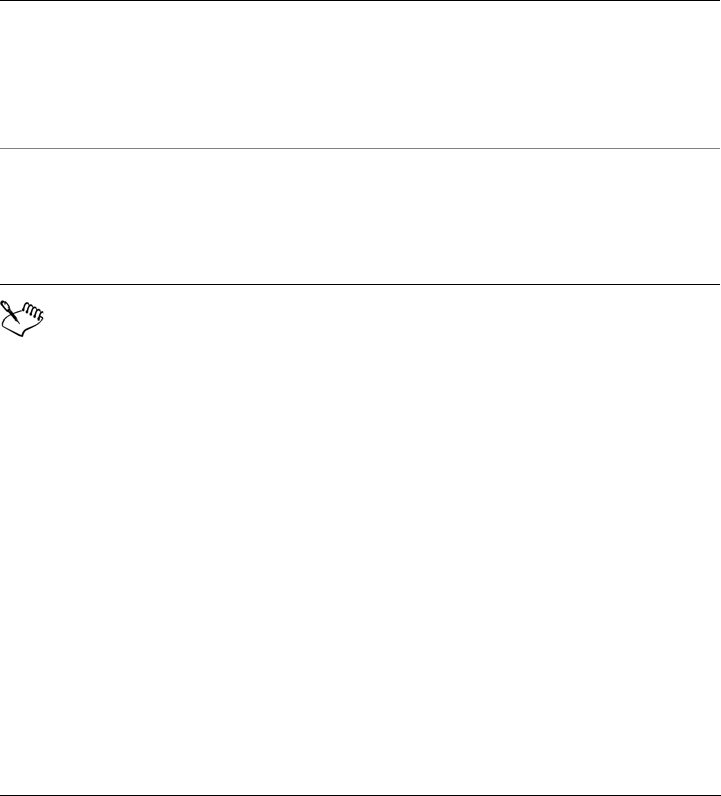
Saving and closing 95
5Enable any of the following active check boxes:
• Selected only — saves only the editable areas defined in the image, when there
are no active and selected objects. If there are no editable areas, this option saves
only the active and selected objects.
• Do not show filter dialog — suppresses dialog boxes that provide advanced
exporting options
6Click Save.
If a dialog box for the export format opens, specify the options you want. For
detailed information about file formats, see “Supported file formats” on
page 517.
To export an image to Microsoft Office or Corel WordPerfect Office
1Click File Export for Office.
2From the Export to list box, choose one of the following:
• Microsoft Office
• WordPerfect Office
3Click OK.
4Locate the folder in which you want to save the file.
5Ty p e a f i l e n a m e i n t h e File name list box.
6Click Save.
You can also
Compress a file Choose a compression type from the
Compression type list box.
The Compression type list box is available
only when you are saving an image to a file
format that can be compressed.
Specify information about a file Type any comments you want in the
Comments (Windows 7 and Windows
Vista) and Notes (Windows XP) box. In
Windows Vista, you can also attach tags to
files.
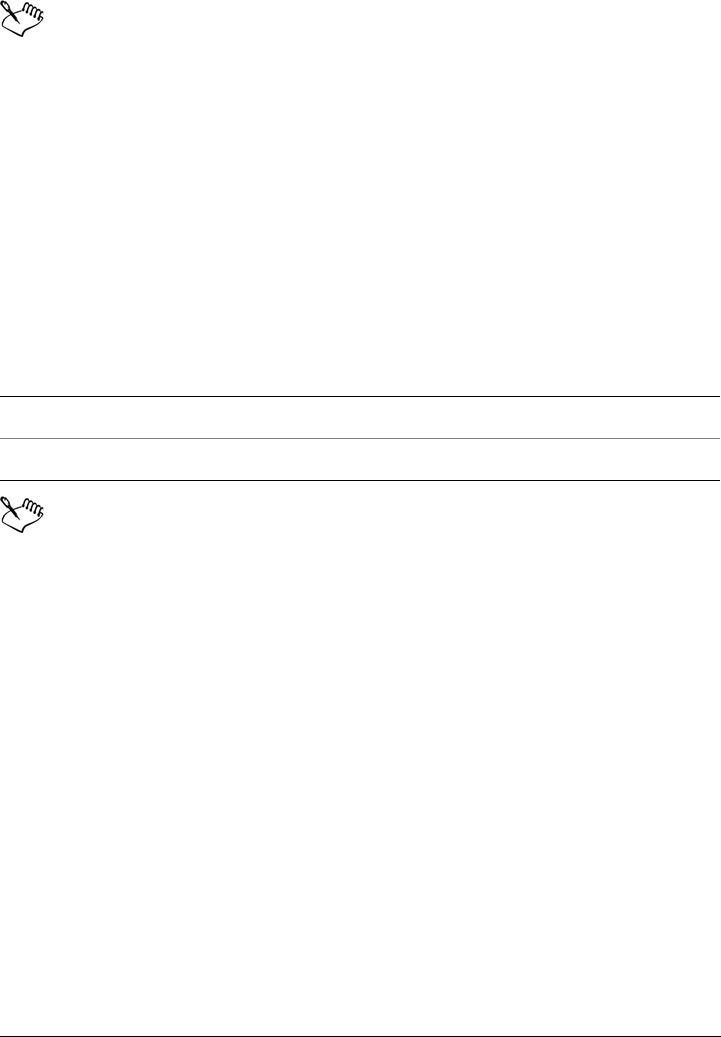
96 Corel PHOTO-PAINT X5 User Guide
Images are exported at 96 dots per inch (dpi) with color management settings
unchanged.
Layers in an image are flattened when the image is exported to Microsoft Office
or Corel WordPerfect Office.
Closing images
You can close one open image or many open images at any time. If you close images
without saving them, your work is lost.
To close an image
If you are unable to close a file, you may have a task, such as printing or saving,
in progress or it has failed. Please refer to the status bar to view the status of a
task.
To Do the following
Close one open image Click File Close.
Close all open images Click Window Close all.
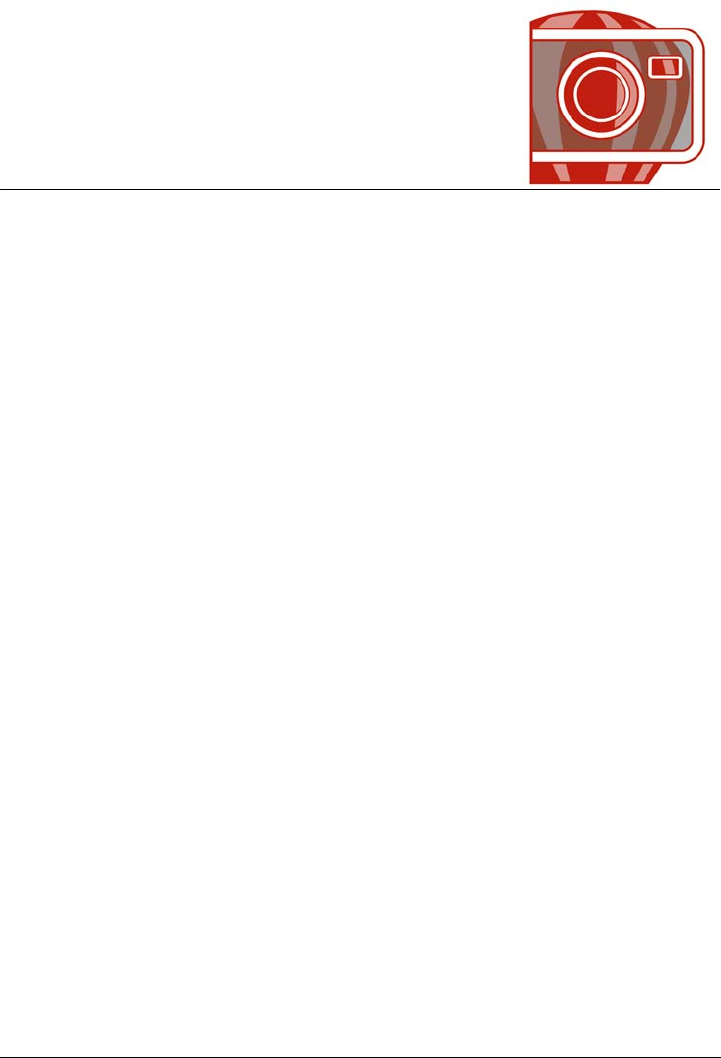
Finding and managing content 97
Finding and managing content
Corel PHOTO-PAINT provides an easy way of finding content on your computer,
local network, and the Corel content DVD. You can browse or search for clipart, photo
images, fonts, symbols, objects, and file formats that are not supported by
CorelDRAW Graphics Suite. Once you find the content that you need, you can import
it into your document, open it in its associated application, or collect it in a tray for
future reference.
Corel PHOTO-PAINT is fully integrated with the search capabilities that are offered
by Windows 7 and Windows Vista. To use Corel CONNECT on Windows XP, you must
have Windows Desktop Search installed and running. By default, the application
searches all locations that Windows Desktop Search is configured to index. For
information about modifying indexing options in Windows Desktop Search, see the
Windows Help. Windows Desktop Search is available as a free download from the
Microsoft® Download Center. For more information, visit http://www.microsoft.com/
windows/desktopsearch/downloads/default.mspx. If you are using another third-party
computer indexing and search tool (for example, Google Desktop™) or you don’t have
Windows Desktop Search installed, the application has limited search capabilities and
lets you search only by filename.
This section contains the following topics:
• Exploring Corel CONNECT
• Browsing and searching for content
•Viewing content
• Using and managing content
Exploring Corel CONNECT
You can browse and search for content by using Corel CONNECT. Corel CONNECT
is available both as a standalone utility and docker. You can choose whichever mode
better suits your workflow.
The image below shows the main components of the Corel CONNECT utility:
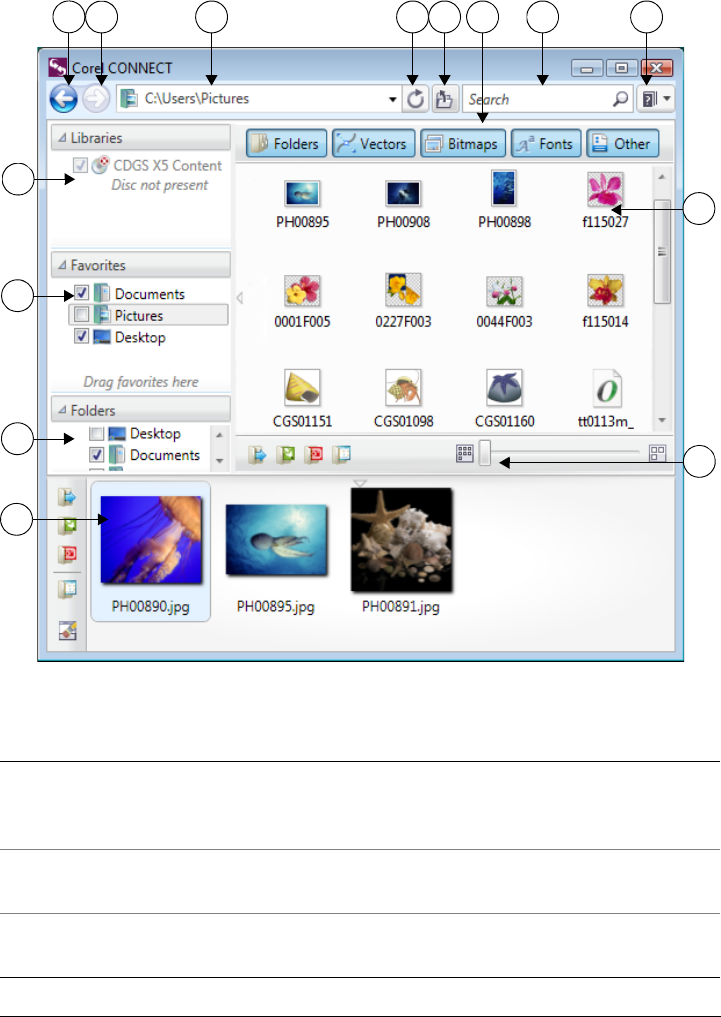
98 Corel PHOTO-PAINT X5 User Guide
Part Description
1. Libraries pane Lets you access content that is included with
CorelDRAW Graphics Suite X5 or previous
versions of the suite
2. Favorites pane Provides quick access to frequently used
folders
3. Folders pane Displays a representation of the file structure
available on your computer
3
6
2
1
14 13 12 11 10 9 8 7
5
4
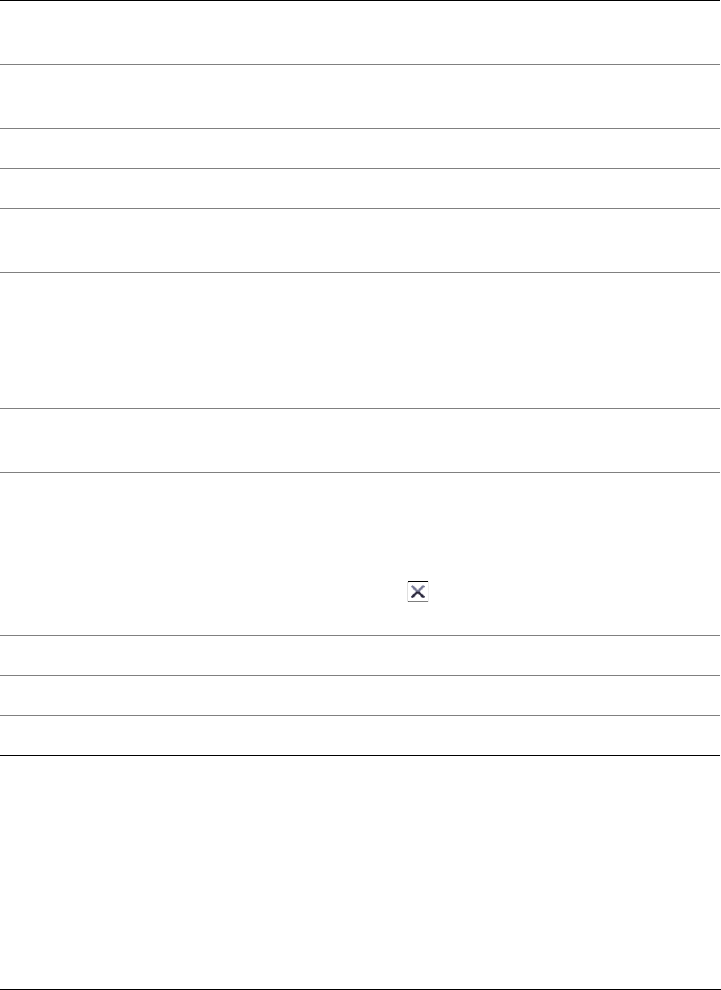
Finding and managing content 99
In docker mode, the search utility has two components: Connect docker and Tr a y
docker. The Connect docker has two viewing modes: single pane and full view. In full
view, all panes are displayed. In single pane view, either the viewing pane or the
Libraries, Favorites, and Folders panes are displayed. You can resize the docker to
display all panes or toggle between displaying and hiding the viewing pane and the
Libraries, Favorites, and Folders panes.
4. Tr a y pane Lets you collect files from one or more
folders
5. Thumbnail zoom in/out slider Lets you adjust the size of thumbnails in the
viewing pane
6. Viewing pane Lets you view thumbnails of content files
7. Help button Lets you launch the Help system
8. Search box Lets you search for files by using search
terms
9. Filter toolbar Lets you choose which type of content to
display in the viewing area: folders, vector
images, bitmap images, fonts, or files saved
to file formats that are not supported by
CorelDRAW Graphics Suite
10. Go to parent folder button Lets you go one level up from the current
folder
11. Refresh/Cancel button Reloads the results from your last search or
initiates a new search based on the criteria
that you have specified. When a search is in
progress, the button changes to the Cancel
mode , which allows you to stop a search
at any time.
12. Address bar Shows the full path to the current location
13. Navigate forward button Takes you to the next page of content
14. Navigate back button Takes you to the previous page of content
Part Description
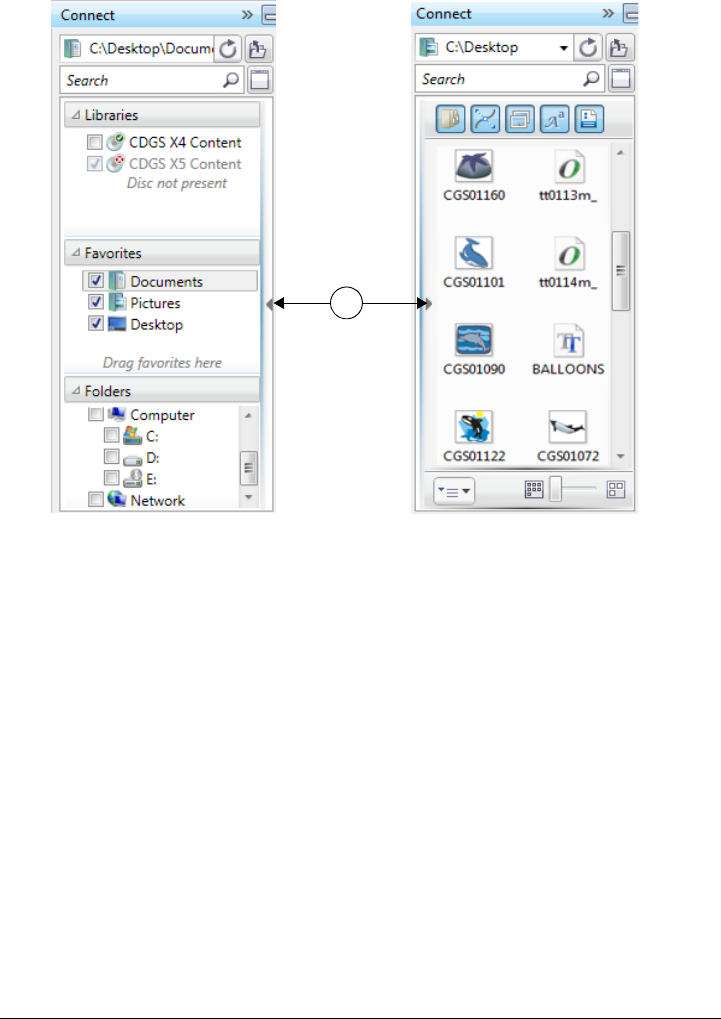
100 Corel PHOTO-PAINT X5 User Guide
The Connect docker with the viewing pane hidden (left) and the navigation
pane hidden (right). Click the toggle arrow (1) to display or hide panes. Resize
the docker to display both panes.
You can also customize the size and display of individual panes.
You can use the Favorites pane to create shortcuts to folders that you visit frequently.
You can add locations to and remove locations from the Favorites pane.
1
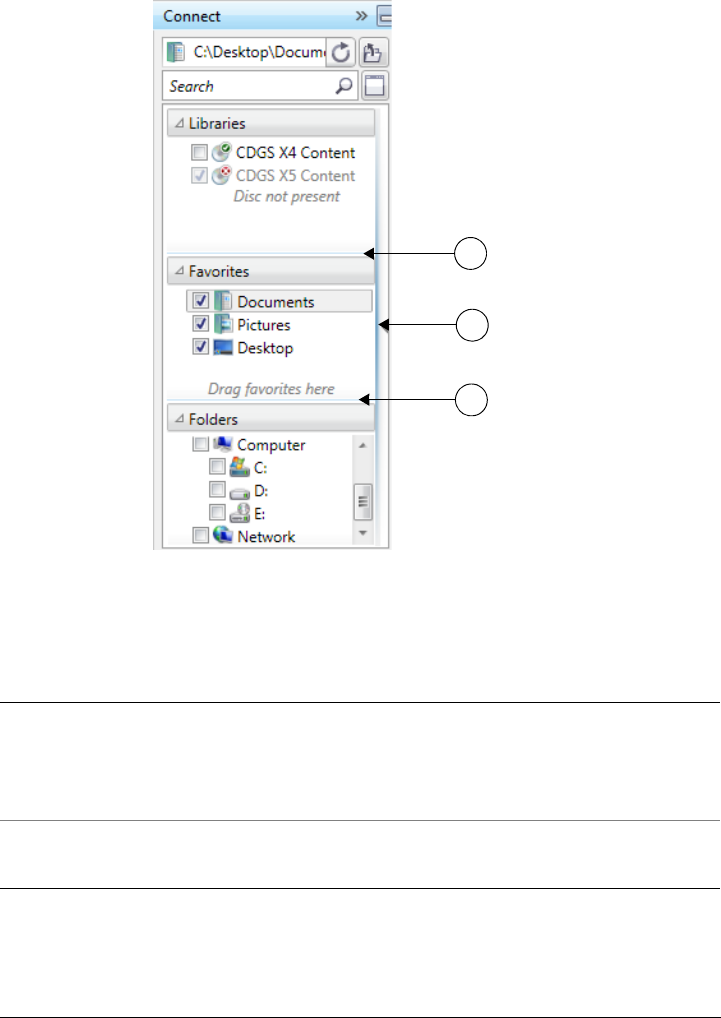
Finding and managing content 101
The grab area (1, 2, 3) lets you resize a pane.
To start Corel CONNECT
To Do the following
Start the standalone utility On the Windows taskbar, click Start All
Programs
CorelDRAW Graphics Suite X5 Corel
CONNECT.
Access the Connect docker In Corel PHOTO-PAINT, click Window
Dockers Connect.
1
2
3
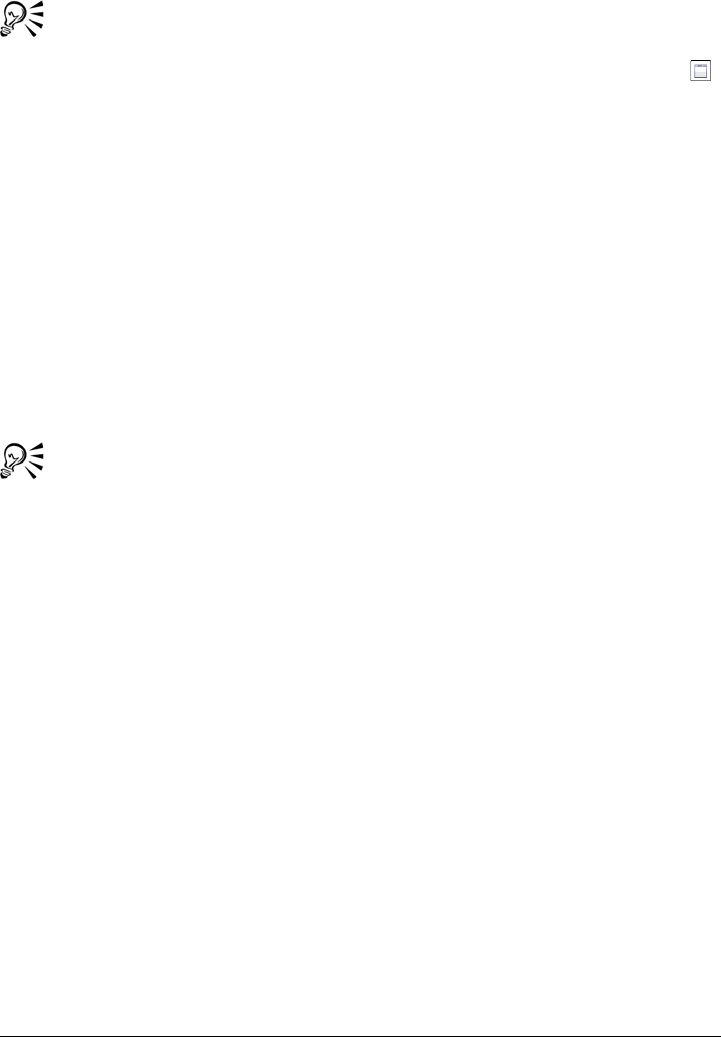
102 Corel PHOTO-PAINT X5 User Guide
To access the Tr a y docker, click Window Dockers Tr a y .
To display or hide the Tr a y docker, click the Show/Hide the tray button
on the Connect docker.
To resize a pane
• Point to the pane’s grab area, and when the cursor changes to a two-directional
arrow, drag the edge of the pane.
To display or hide a pane
• Click the arrow to toggle between displaying and hiding the pane.
To add a location to the Favorites pane
• Drag a folder from the Libraries or Folders pane to the Favorites pane.
You can also add locations to the Favorites pane by right-clicking a folder in
the Libraries or Folders pane, and clicking Add to favorites.
To remove a location from the Favorites pane
• Right-click a location in the Favorites pane, and click Remove from favorites.
Browsing and searching for content
You can browse for clipart, photo images, and fonts or search for content by using
keywords. You can search by the name, category (for example, clipart, photo images, or
fonts), or reference information (for example, tags or notes) associated with a file. When
you type a term in the search box and initiate a search, all matching files are displayed
as thumbnail images in the viewing pane. For example, if you type “flower” in the search
box, the application automatically filters out all files that do not match, and you see only
the files that have the word “flower” in the filename, category, or tags assigned to the
file. For information about adding tags and reference information, see “To edit
document properties” on page 93.
You can browse and search for content in one or multiple locations. You can also
navigate to previously viewed content.
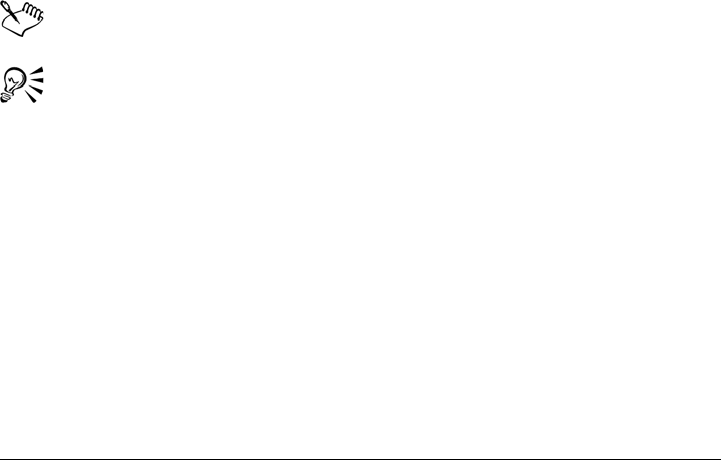
Finding and managing content 103
You can narrow the search results by using different criteria, such as graphics type (for
example, vector graphics, or bitmap graphics), category (for example, fonts), or file
format. If you are looking for a vector graphic, you can display only vector formats that
are supported by CorelDRAW Graphics Suite. If you are searching for bitmap graphics,
you can display only bitmap formats that are supported by CorelDRAW Graphics Suite.
If you need to choose a font for your project, you can display TrueType® (TTF),
OpenType® (OTF), and PostScript fonts (PFB and PFM). You can also display file
formats that are not supported by CorelDRAW Graphics Suite.
You can cancel a search at any time.
You can also browse and search for clipart and other content by using the Scrapbook™
docker. The Scrapbook docker is not part of the default workspace and is available only
through customization. To display the Scrapbook docker, see “To add or remove an
item on a toolbar” on page 562.
To browse for content
• Click a location in one of the following panes:
• Libraries — lets you browse content that’s included with
CorelDRAW Graphics Suite X5 and previous versions of the suite
• Favorites — lets you browse your favorite locations
• Folders — lets you browse the folder structure available on your computer
You can browse the contents of only one folder at a time.
You can also browse for content by entering a path in the Address box and
pressing Enter.
The Address bar keeps track only of the locations that you enter manually. To
delete all locations, click the Address bar drop-down arrow, and click Clear
list.
You can also navigate to previously viewed content by pressing Backspace.
To browse for content by using the Scrapbook docker, click Scrapbook
Browse. Insert the program disc into the DVD drive. Double-click an icon in
the disc list and navigate to a folder. To browse for images online, you must be
connected to the Internet.
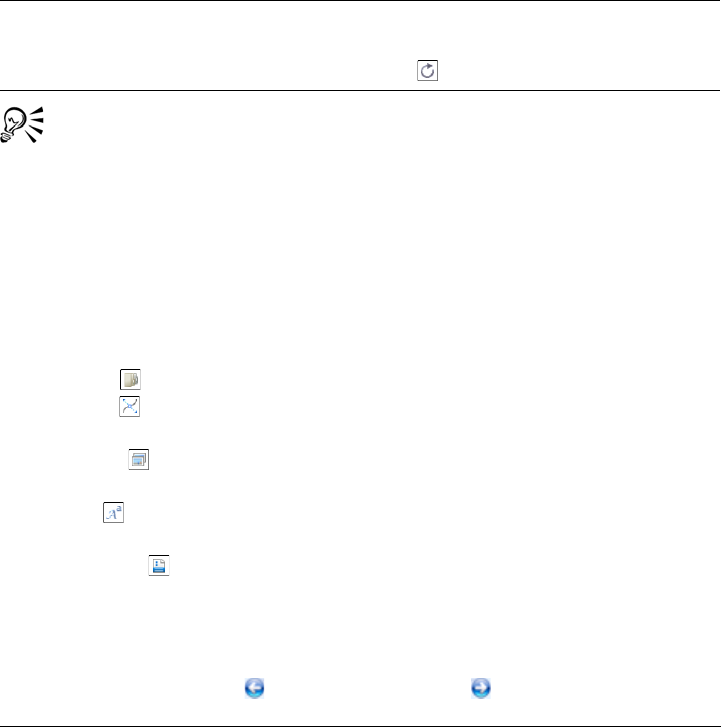
104 Corel PHOTO-PAINT X5 User Guide
To search for content
1Click a location in one of the following panes:
• Libraries — lets you search for content that’s included with
CorelDRAW Graphics Suite X5 and previous versions of the suite
• Favorites — lets you search for content in your favorite locations
• Folders — lets you search for content in the folder structure available on your
computer
2Enter a word in the search box and press Enter.
Files that match the search term appear in the viewing pane.
If you want to browse the folder where a file is stored, right-click the file, and
click Open file location.
To search for content by using the Scrapbook docker, click Scrapbook
Search. Insert the program disc into the DVD drive. Type a word in the
Search for text box.
To narrow search results
•On the Filter toolbar, click one of the following buttons:
• Folders — to display folders
• Vectors — to display vector formats that are supported by
CorelDRAW Graphics Suite
• Bitmaps — to display bitmap formats that are supported by
CorelDRAW Graphics Suite
• Fonts — to display TrueType (TTF), OpenType (OTF), and PostScript fonts
(PFB and PFM)
• Other files — to display file formats that are not supported by
CorelDRAW Graphics Suite
To navigate to previously viewed content
•Click the Navigate back and Navigate forward buttons.
You can also
Search for content in multiple locations Enable the check boxes for the folders that
you want to search, and click the Refresh
button .
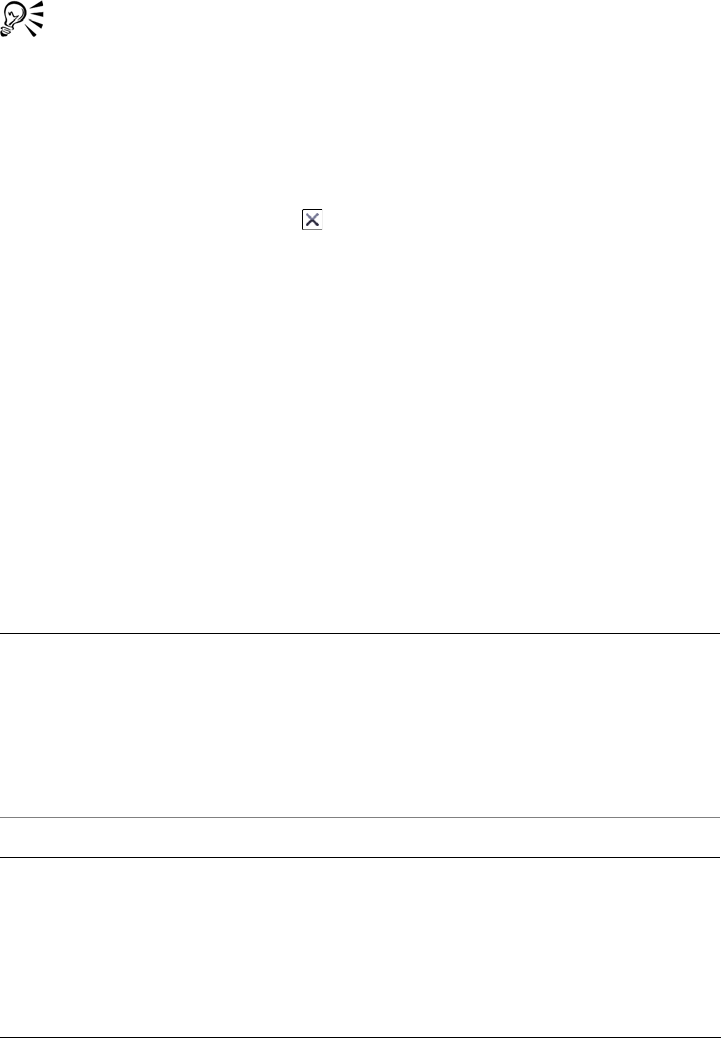
Finding and managing content 105
You can also go back to the previous search results by pressing Backspace.
You can also navigate to previously viewed content by clicking the Address
bar drop-down arrow, and choosing a location from the list. Please note that
the Address bar keeps track only of the locations that you enter manually.
To stop a search
•Click the Cancel search button .
Viewing content
Clipart, photo images, and fonts appear in the viewing pane as thumbnail images. You
can select individual, multiple, or all thumbnails.
By positioning your pointer over a selected thumbnail, you can display file information
such as filename, file size, dpi, and color mode.
Thumbnail zooming makes recognizing a particular file easier and faster.
To select a thumbnail
• Click a thumbnail.
To view file information
• Hover over a thumbnail.
You can also
Select multiple thumbnails Do one of the following:
•Drag around the thumbnails that you
want to select.
•Press Ctrl and click in the viewing pane
until you select the thumbnails you want.
•Hold down Shift and select the
thumbnails you want.
Select all thumbnails Press Ctrl + A.
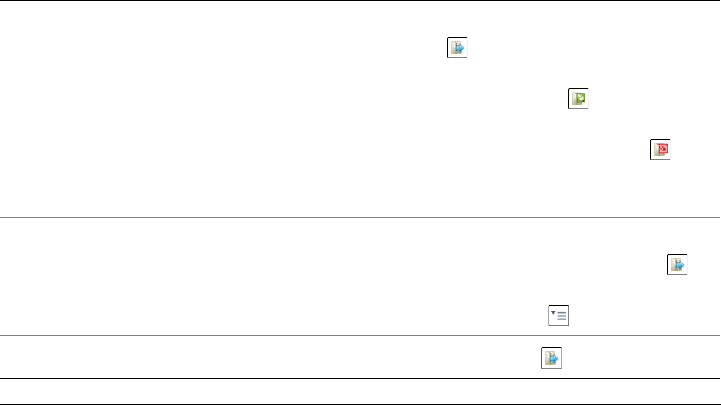
106 Corel PHOTO-PAINT X5 User Guide
To adjust the size of thumbnails
•Drag the Adjust icon size slider to the left to decrease the size of the thumbnails
or drag the slider to the right to increase the size of the thumbnails.
Using and managing content
If you want to view a larger version of a file or edit a file before you incorporate it into
your project, you can open it in CorelDRAW, Corel PHOTO-PAINT, or its associated
application.
You can also insert content into your document.
The tray is useful for gathering content from various folders. While the files are
referenced in the tray, they actually remain in their original location. You can add and
remove content from the tray. The tray is shared between CorelDRAW,
Corel PHOTO-PAINT, and Corel CONNECT.
You can also open files from the tray. For more information about opening files from the
tray, see “To open a file” on page 106.
To open a file
• Select a thumbnail.
To Do the following
Open a file by using the Corel CONNECT
utility
Click one of the following buttons:
•Open — lets you open a file in the
application it is associated with
•Open in CorelDRAW — lets you open
a file in CorelDRAW
•Open in Corel PHOTO-PAINT —
lets you open a file in
Corel PHOTO-PAINT
Open a file by using the Connect docker Do one of the following:
•In full view, click the Open button .
•In single pane view, click the File
commands button , and click Open.
Open a file by using the Tr a y docker Click the Open button .
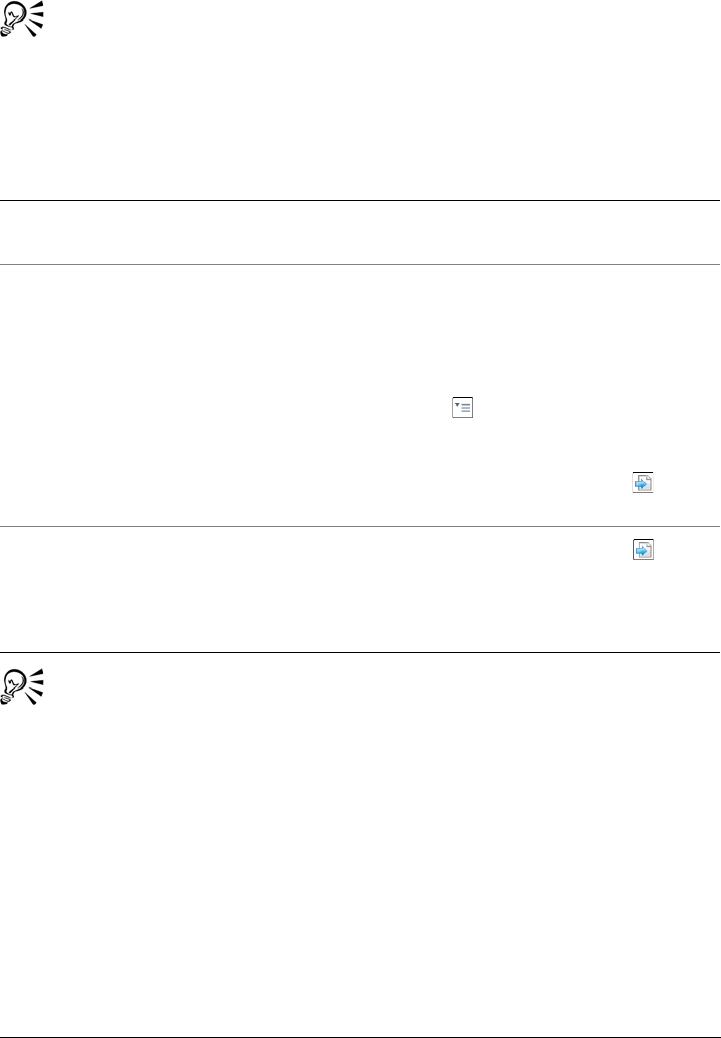
Finding and managing content 107
You can also open a file by right-clicking a file and choosing the option you
want.
To insert a file into an active document
You can also insert a file into an active document by dragging the file from the
viewing pane of the Tr a y docker to the active document.
You can also insert a file into an active document by dragging the file from the
Scrapbook docker to the document.
To add content to the tray
• Select one or more thumbnails in the viewing area, and drag them to the tray.
To remove content from the tray
• Select one or more thumbnails in the tray, and click the Remove selected items
To Do the following
Insert a file into an active document by using
the Corel CONNECT utility
Drag a file from the Tr a y or viewing pane to
the active document.
Insert a file into an active document by using
the Connect docker
Do one of the following:
•Drag a file from the viewing pane of the
Connect docker to the active document.
•In single pane view, select a file in the
viewing pane, click the File commands
button , click Import, and click in your
document.
•In full view, select a file in the viewing
pane, click the Import button , and
click in your document.
Insert a file into an active document by using
the Tr a y docker
Select the file and click the Import
button on the Tr a y docker.
Please note that the Import button is not
available in the standalone utility.
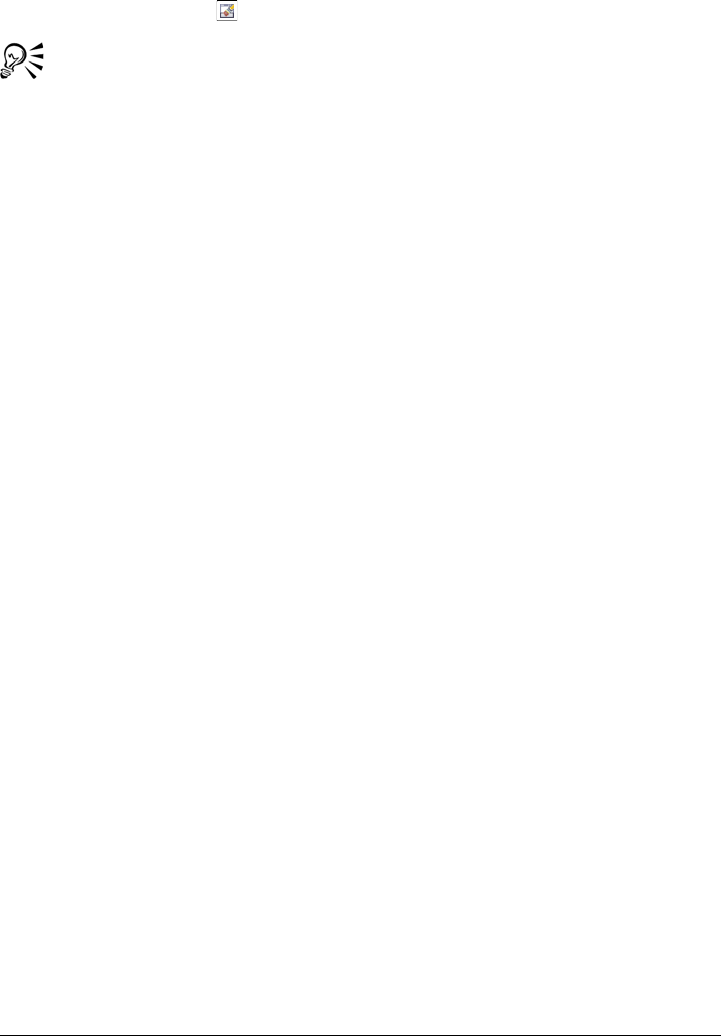
108 Corel PHOTO-PAINT X5 User Guide
from the tray button .
You can also store content by using the Scrapbook docker. Click Scrapbook
Browse, and navigate to the folder where you want to create your scrapbook
folder. Click the flyout arrow, and click New folder. Rename and open the
folder.
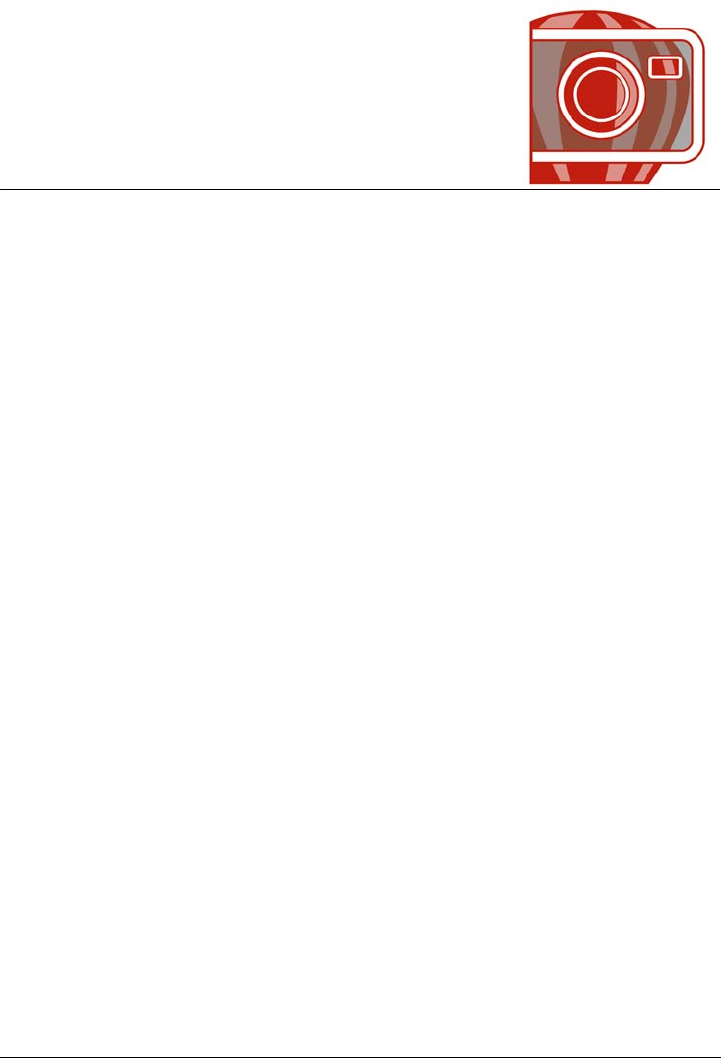
Collaborating 109
Collaborating
You can share designs and ideas with clients and co-workers in a Web-based
environment by using CorelDRAW® ConceptShare™. You can create multiple
workspaces, upload your designs, and invite others to post comments.
Using CorelDRAW ConceptShare
You can access CorelDRAW ConceptShare from Corel PHOTO-PAINT by opening a
CorelDRAW ConceptShare account. Once you log into your account and create one or
more workspaces, you can upload your document to one of the workspaces you have
created. Each workspace can contain multiple documents or designs. You can then
invite others to one or more of your workspaces. Each workspace has separate user
permissions, and the people who have access to a workspace have access to all
documents within that workspace.
Each person who has permission to enter your workspace can view and mark up
elements of the design you have posted. Users can also write comments, or respond to
previous comments posted by others. If multiple users are logged in at the same time,
they can interact in real time, providing instant feedback. For more information, visit
the CorelDRAW ConceptShare Web site.
To open a CorelDRAW ConceptShare account
1Click Window ConceptShare.
The ConceptShare docker opens.
2Click the Sign up now button.
3Follow the instructions.
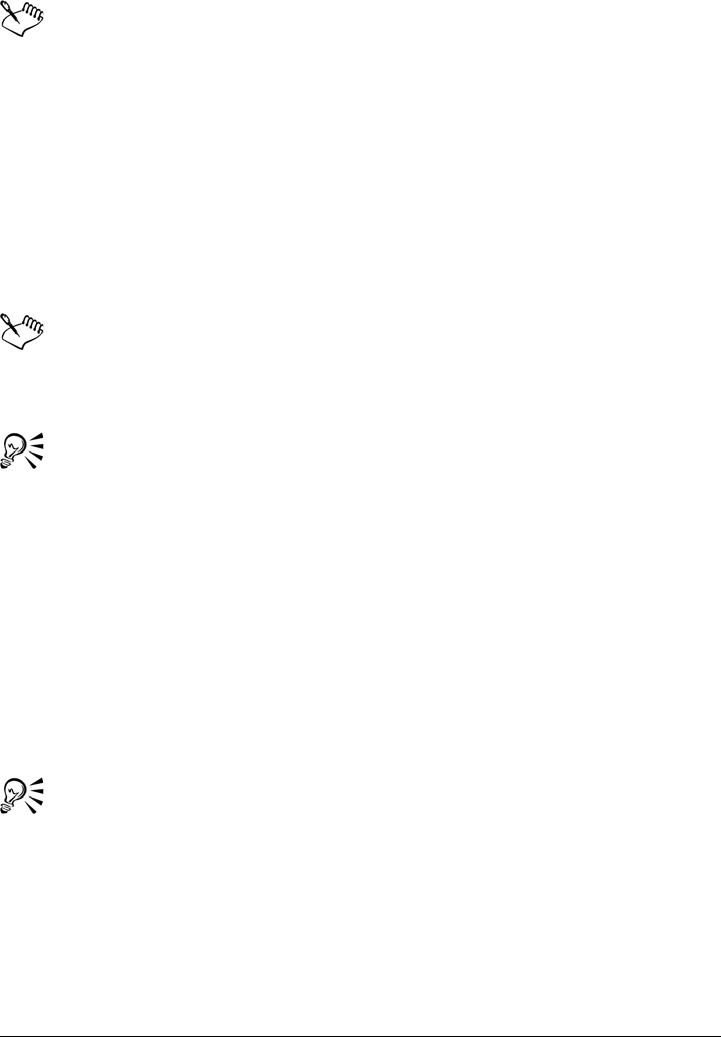
110 Corel PHOTO-PAINT X5 User Guide
The CorelDRAW ConceptShare online content may not be available in all
languages. Some languages that are currently unavailable may become
available in the future.
To log into CorelDRAW ConceptShare
1Click Window ConceptShare.
The ConceptShare docker opens.
2Type your e-mail and password in the text boxes.
3Click the Submit button.
The CorelDRAW ConceptShare online content may not be available in all
languages. Some languages that are currently unavailable may become
available in the future.
You can also access your CorelDRAW ConceptShare account online at the
CorelDRAW ConceptShare Web site.
To publish the current image to a CorelDRAW ConceptShare workspace
1Make sure you are logged into your CorelDRAW ConceptShare account.
If you have logged in from a browser and you want to publish a document from
Corel PHOTO-PAINT, you must log in again from Corel PHOTO-PAINT.
2Click Window ConceptShare.
The ConceptShare docker opens.
3Choose a workspace, and click the Publish image link.
You can also publish the current document to a workspace by clicking File
Publish image to ConceptShare.
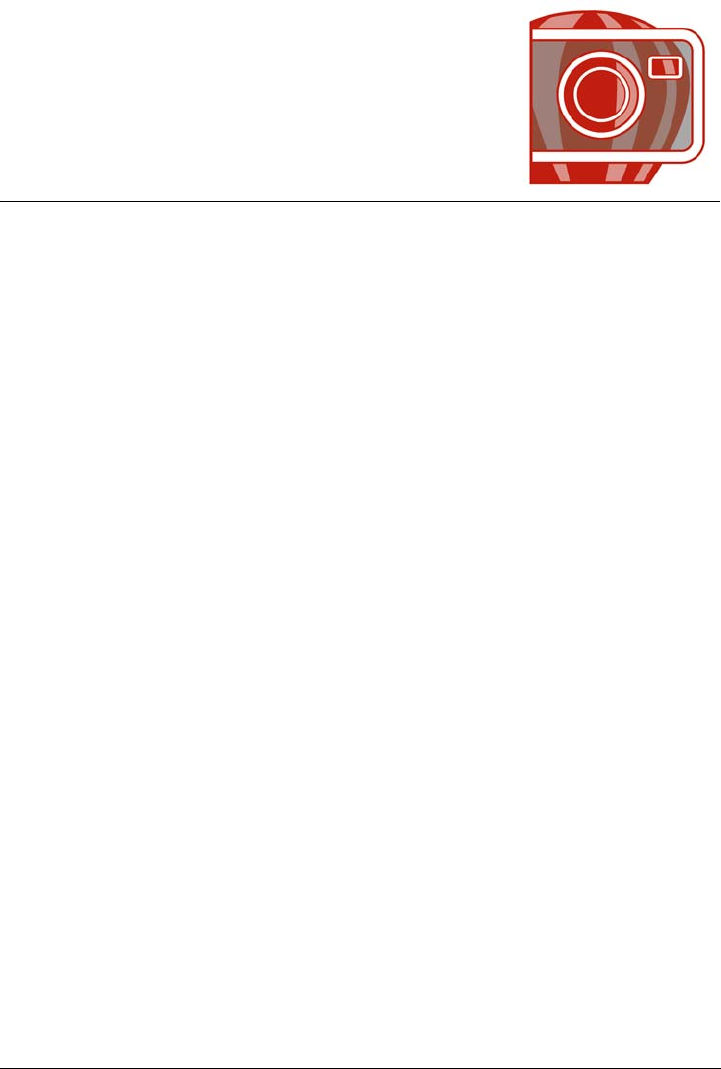
Changing image dimensions, resolution, and paper size 111
Changing image dimensions,
resolution, and paper size
You can change the dimensions and resolution of an image. You can also change the
size of the paper border that surrounds an image.
This section contains the following topics:
• Changing image dimensions
• Changing image resolution
•Changing paper size
You can also change the size of an image by removing unwanted areas, or by joining
multiple images. For more information, see “Cropping, stitching, and changing
orientation” on page 117.
Changing image dimensions
You can change the physical dimensions of images by increasing or decreasing their
height and width. When you increase image dimensions, the application inserts new
pixels between existing pixels, and their colors are based on the colors of adjacent pixels.
If you increase image dimensions significantly, images may appear stretched and
pixelated.
The size of the image on your screen depends on the pixel height and width of the
image, on the zoom level, and on your monitor settings. As a result, an image may
display as a different size on your screen than when it is printed.
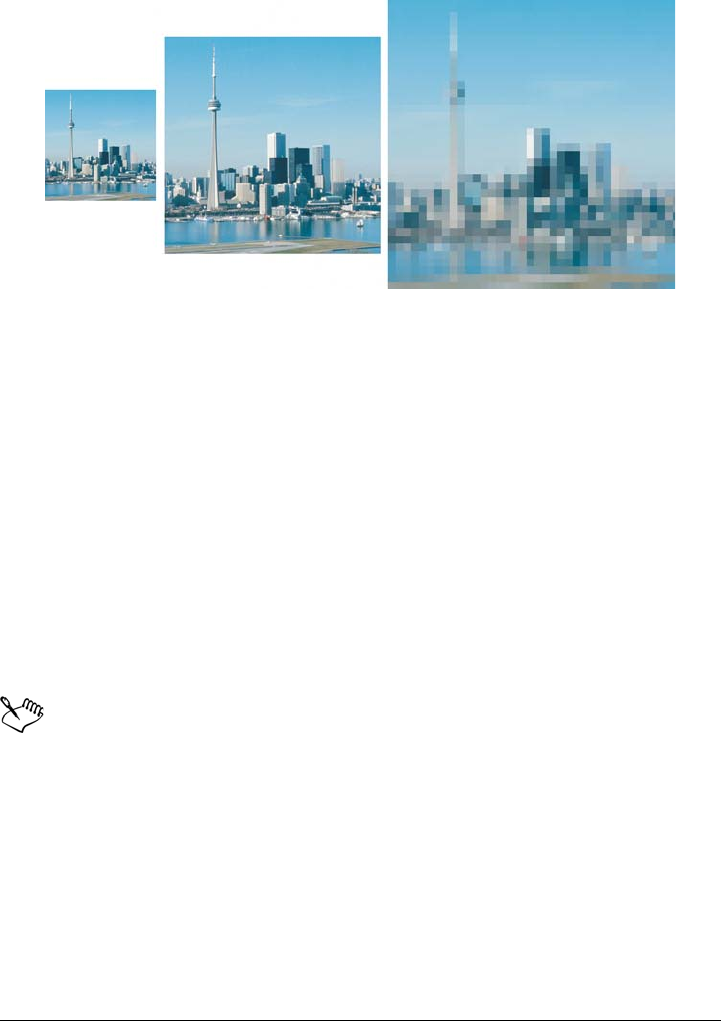
112 Corel PHOTO-PAINT X5 User Guide
You can change the height and width of an image without changing the
resolution. Left to right: image with smaller dimensions, original image,
image with larger dimensions.
To change the dimensions of an image
1Click Image Resample.
2Enable any of the following check boxes:
• Anti-alias — smooths the edges in the image
• Maintain aspect ratio — avoids distortion by maintaining the width-to-height
ratio of the image
3In the Image size area, type values in one of the following pairs of boxes:
• Width and Height — let you specify the image dimensions
• Width % and Height % — let you resize the image to a percentage of its
original size
When you change the dimensions of an image, you produce better results using
width and height values that are factors of the original values. For example,
reducing image size by 50% produces a better-looking image than reducing
image size by 77%. When reducing an image by 50%, the application removes
every other pixel; to reduce an image by 77%, the application must remove
pixels irregularly.

Changing image dimensions, resolution, and paper size 113
Changing image resolution
You can change the resolution of an image to increase or decrease its file size. Resolution
is measured by the number of dots per inch (dpi) when the image is printed. The
resolution you choose depends on how the image is output. Typically, images created
only for display on computer monitors are 96 or 72 dpi and images created for the Web
are 72 dpi. Images created for printing on desktop printers are generally 150 dpi, while
professionally printed images are usually 300 dpi or higher.
Increasing resolution
Higher-resolution images contain smaller and more densely packed pixels than lower-
resolution images. Upsampling increases the resolution of an image by adding more
pixels per unit of measure. Image quality may be reduced because the new pixels are
interpolated based on the colors of neighboring pixels; the original pixel information is
simply spread out. You cannot use upsampling to create detail and subtle color
gradations where none existed in the original image. When you increase image
resolution, the image size increases on your screen; by default the image maintains its
original size when printed.
Decreasing resolution
Downsampling decreases the resolution of an image by removing a specific number of
pixels per unit of measure. This method produces better results than upsampling. Best
results are usually achieved when downsampling is done after correcting an image’s
color and tone but before sharpening. For more information about correcting and
sharpening images, see “Adjusting color and tone” on page 143 and “Retouching” on
page 127.
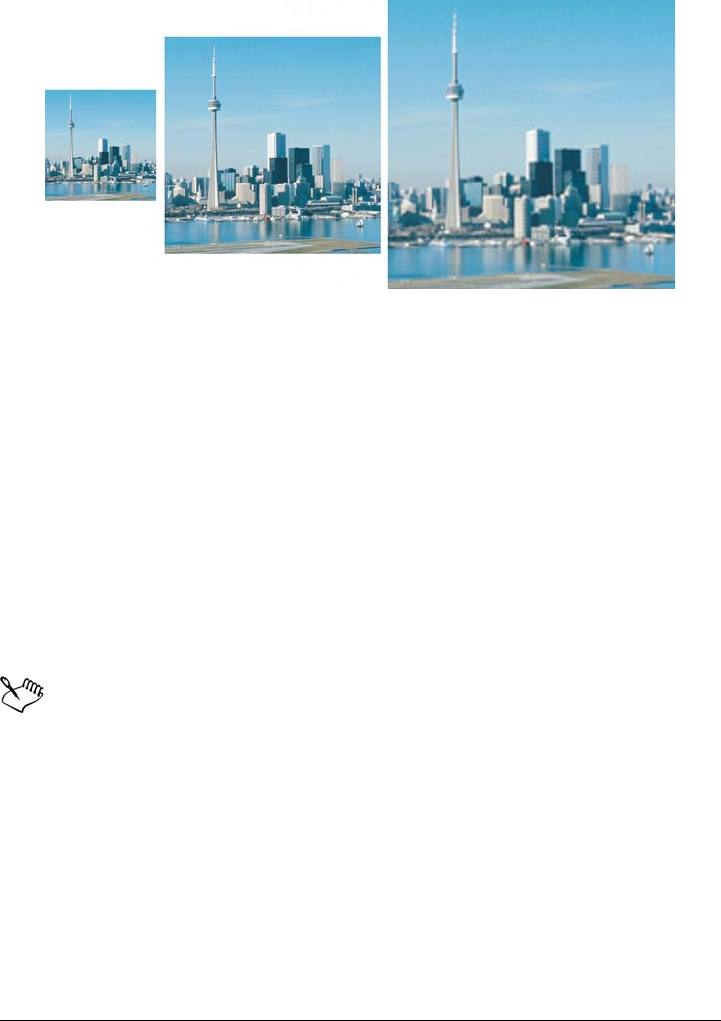
114 Corel PHOTO-PAINT X5 User Guide
You can change the resolution and size of an image at the same time. Left to
right: downsampled image, original image, upsampled image.
To change the resolution of an image
1Click Image Resample.
2Enable any of the following check boxes:
• Identical values — sets the same value in the Horizontal and Vertical boxes
• Anti-alias — smooths the edges in the image
• Maintain original size — maintains the size of the file on your hard disk when
you change the resolution of the image
3In the Resolution area, type values in the following boxes:
• Horizontal
• Vertical
If you resample an image using pixels as the unit of measure, the size of the
image also changes.
The Identical values check box is grayed if the Maintain aspect ratio check
box is enabled.
Changing paper size
Changing the paper size lets you modify the dimensions of the printable area, which
contains both the image and the paper. When you resize the paper, you increase or
decrease the paper-colored border, but not the dimensions of the original image.
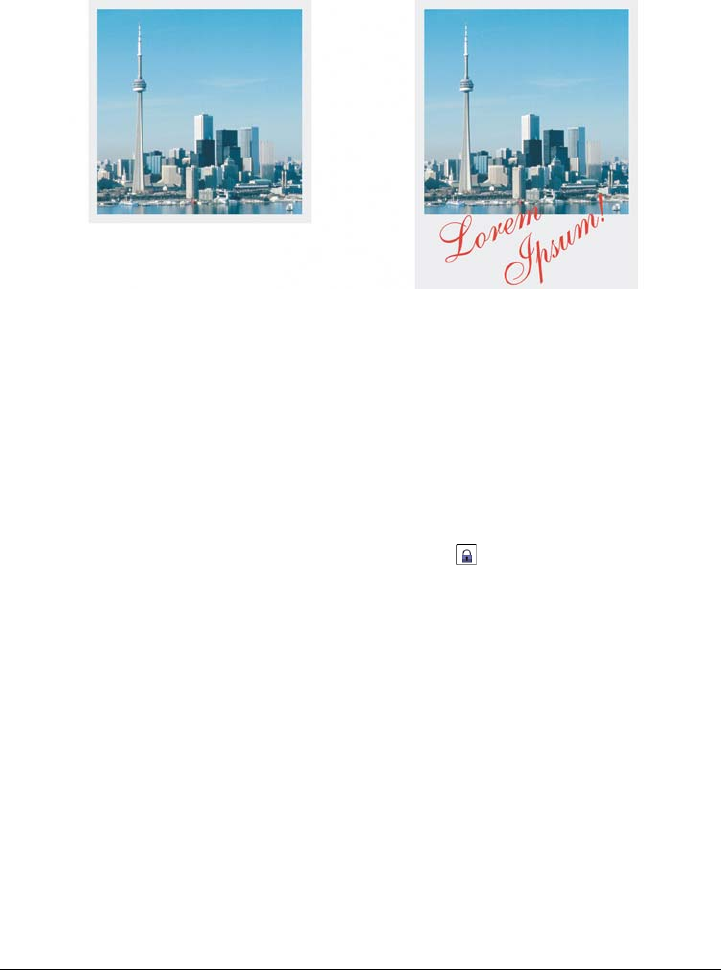
Changing image dimensions, resolution, and paper size 115
However, if you reduce the paper size so that its height and width are smaller than the
dimensions of the original image, the original image will be cropped.
You can change the size of the paper that surrounds the original image.
To change the paper size
1Click Image Paper size.
2Choose a unit of measure from the list box beside the Width box.
3Type values in the following boxes:
• Width
• Height
If you want to lock the paper size ratio, click Lock .
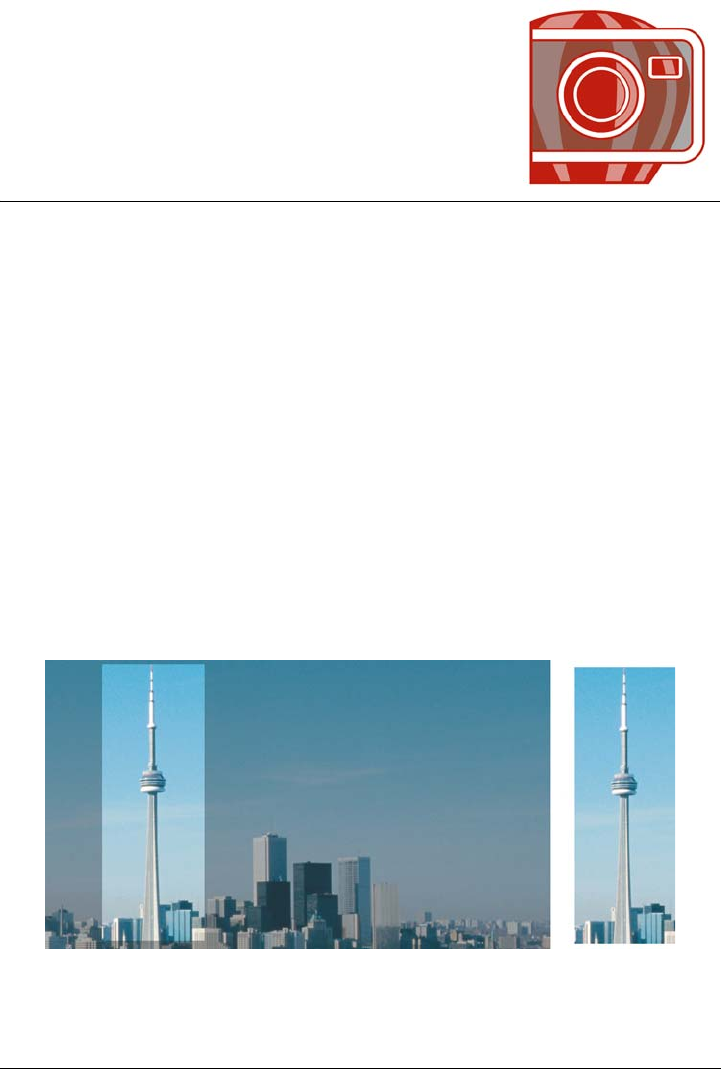
Cropping, stitching, and changing orientation 117
Cropping, stitching, and changing
orientation
You can crop an image to remove unwanted areas or combine multiple images to
create a single, large image. You can also change the orientation of an image by
flipping it or rotating it.
This section contains the following topics:
•Cropping images
• Stitching images together
• Straightening images
• Rotating and flipping images
Cropping images
You can crop an image to remove unwanted areas and improve its composition. You can
select a rectangular area that you want to keep, and then you can discard the rest. As a
result, you reduce the file size of an image without affecting its resolution.
Cropping lets you remove unwanted image areas.
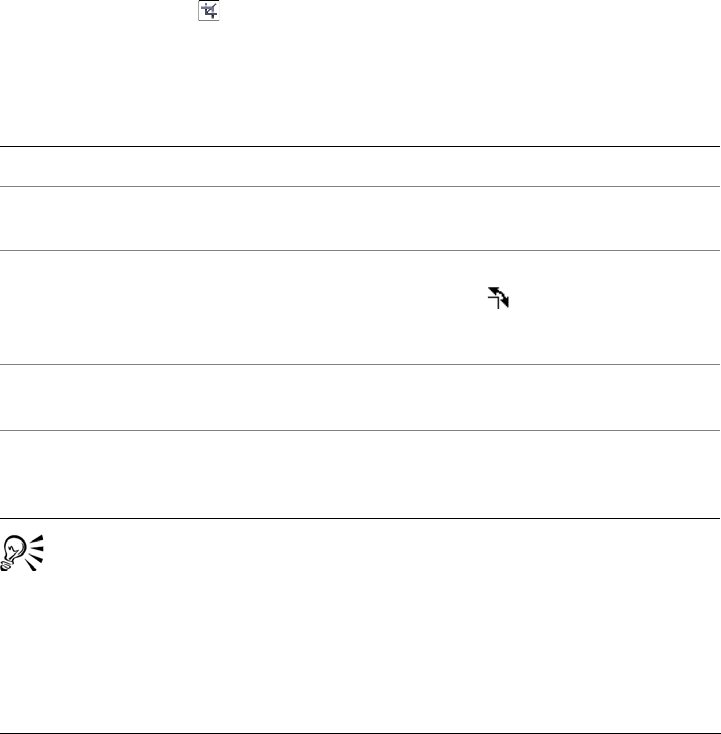
118 Corel PHOTO-PAINT X5 User Guide
You can also easily crop a single-color border surrounding an image, such as a white
edge surrounding an old photograph.
Corel PHOTO-PAINT also lets you crop around the editable area of a mask; however,
the resulting image is always rectangular. For information about masks, see “Working
with masks” on page 259.
You can also change the size of an image without removing or adding image areas by
changing the image dimensions and resolution. For more information, see “Changing
image dimensions, resolution, and paper size” on page 111.
To crop an image
1Click the Crop tool .
2Drag to select an area on the image.
3Double-click inside the cropping area.
You can hide the crop overlay to view the image you are cropping more clearly.
Click Image Crop Crop overlay.
You can also crop an image area by clicking the Crop tool and typing values
in the Size and Position boxes on the property bar.
You can also
Enlarge or reduce the cropping area Drag the cropping handles.
Move the cropping area Click and drag inside the cropping area to
reposition it.
Rotate the cropping area to straighten it Click inside the cropping area to display the
rotation handles . Drag the rotation
handles to align the cropping area with the
image area you want to crop.
Expand the cropping area outside the
original image
Click Image Crop Expand, and drag a
cropping handle outside the image.
Brighten the cropping area Click the Crop Resolution list box and
select a value. The greater the value, the
brighter the cropping area becomes.
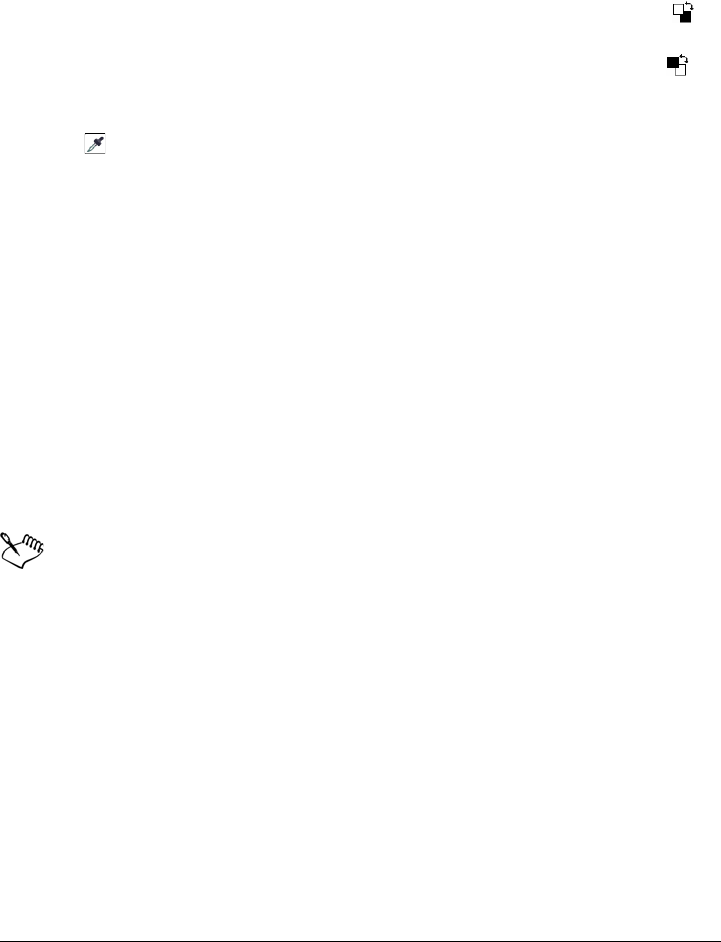
Cropping, stitching, and changing orientation 119
To crop a border color from an image
1Click Image Crop Crop border color.
2Enable one of the following options:
• Background — crops the color specified in the Background color swatch in
the color control area of the toolbox
• Foreground — crops the color specified in the Foreground color swatch in
the color control area of the toolbox
• Other — crops the color you choose using the color picker or the Eyedropper
tool
3In the To l e r a n c e area, enable one of the following options:
• Normal — determines the color tolerance based on the similarity of hue values
between adjacent pixels
• HSB mode — determines the color tolerance based on the similarity of hue,
saturation, and brightness levels between adjacent pixels
4Move the Tolerance slider to set the tolerance for the color that you want to crop.
You may need to experiment with different To l e r a n c e slider positions to
successfully remove the border color.
To crop to an editable area of a mask
1Define an editable area on an image.
2Click Image Crop Crop to mask.
For more information about defining editable areas, see “Working with masks”
on page 259.
Stitching images together
Image stitching allows you to seamlessly join 2D images. For instance, you can scan a
large image in smaller, overlapping pieces and reassemble them.
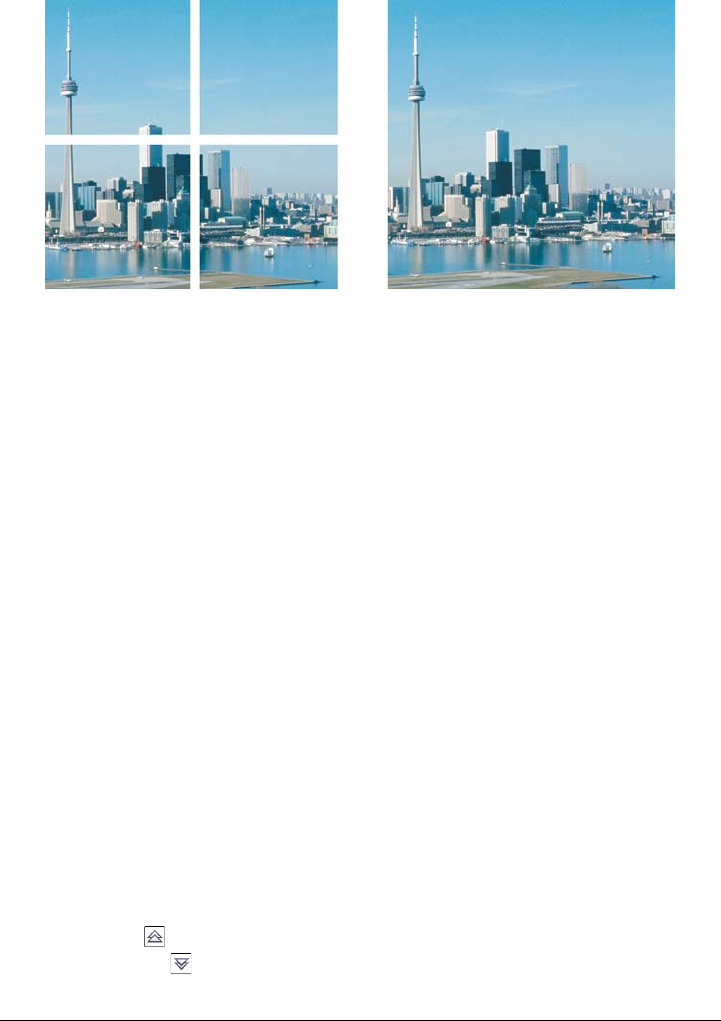
120 Corel PHOTO-PAINT X5 User Guide
You can stitch images together to create a single, large image. This image has
been scanned in four sections and stitched.
In Corel PHOTO-PAINT, you can stitch multiple images interactively. You can select,
move, and rotate the images, as well as change your view of them to allow more precise
positioning. As you position the images, overlapping areas will turn black to signal that
you have aligned the edges correctly. You can then save the stitched images as a single,
flattened image, or as objects that you can continue to edit individually.
You can stitch images in all color modes except black-and-white, duotone, 16-bit
grayscale, 48-bit RGB, and multichannel. If the selected images use the same color
mode, except paletted color mode, the new file will use that color mode as well. If the
selected files use a different color mode, or are all paletted color mode, the new file uses
RGB color mode. For more information about color modes, see “Changing color modes”
on page 207.
To stitch images together
1Open the images you want to stitch together.
2Click Image Stitch.
3Choose a filename from the Source files list, and click Add.
If you want to select all open images, click Add all.
4To change the position of an image in the Selected files list, click a filename, and
click one of the following buttons:
• Up button
• Down button
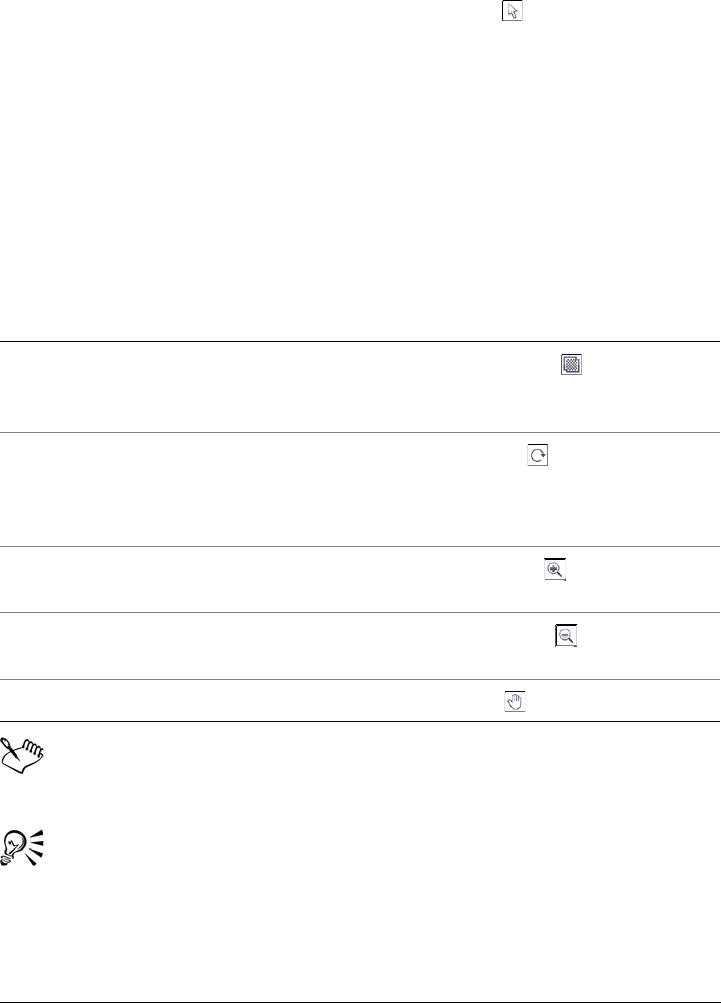
Cropping, stitching, and changing orientation 121
5Click OK.
6In the Image stitch dialog box, click the Selection tool .
7In the image stitch window, drag an image to align it with another image.
Repeat to align all images.
8Type a value in the Blend image list box to define the number of overlapping
pixels used to blend images together.
9Enable one of the following options:
• Combine to background — creates a single, flattened image
• Create objects from images — creates a stitched image in which each source
image becomes a separate object. You can later adjust the brightness and contrast
of each object so they match.
Stitched images that are flattened have a smaller file size than stitched images
containing separate objects.
Use the Arrow keys with the Selection tool, the Rotate tool, and the Pan tool
to move, rotate and view images precisely in the image stitch window.
You can also
View image alignment Click the Difference tool . Overlapping
image areas are highlighted; correctly
aligned image edges display as black.
Rotate one or more selected images Click the Rotate tool , and drag an
image. If you want to rotate an image by a
precise angle, type a value in the Rotate
image box.
Zoom in to inspect an area where images
join
Click the Zoom in tool , and click where
you want a close-up view.
Zoom out Click the Zoom out tool , and click the
image.
View areas outside the image stitch window Click the Pan tool , and drag an image.
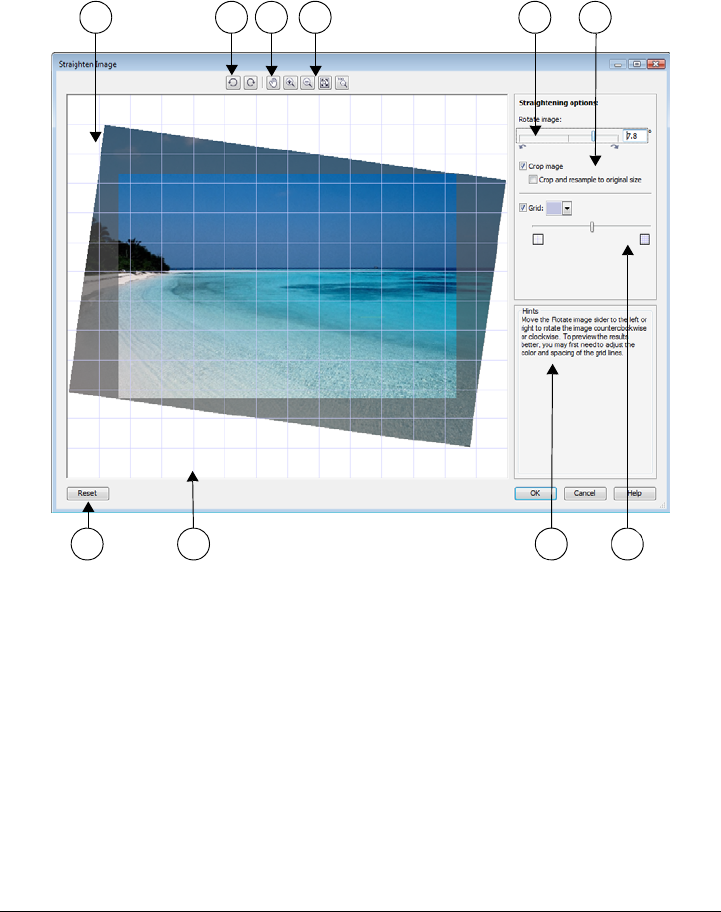
122 Corel PHOTO-PAINT X5 User Guide
Straightening images
The Straighten image dialog box lets you straighten bitmap images quickly. This
feature is useful for straightening photos that were taken or scanned at an angle.
Straighten image dialog box
The Straighten image dialog box lets you rotate an image by moving a slider, typing
a rotation angle, or using the arrow keys. You can specify a custom rotation angle from
-15 to 15 degrees.
1. Preview window 6. Options for cropping and resampling
2. Rotation tools 7. Reset button
3. Pan tool 8. Grid
4. Zoom tools 9. Hint for active control
5. Rotate Image controls 10. Grid control
1 2 3 4 5 6
7 8 9 10
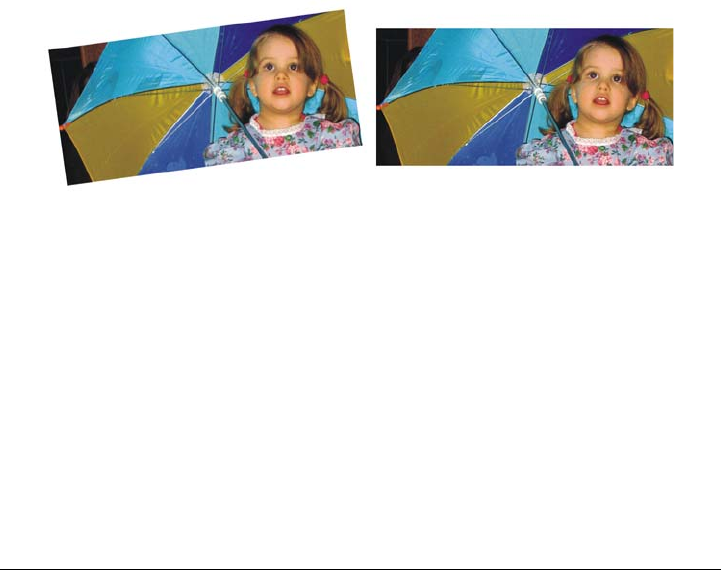
Cropping, stitching, and changing orientation 123
You can use the preview window to dynamically preview the adjustments that you are
making. If you want to change the orientation of the image before straightening it, you
can start by rotating the image 90 degrees clockwise and 90 degrees counterclockwise.
A grid is displayed in the preview window to help you straighten the image. You can
make more precise adjustments by controlling the cell size of the grid. To heighten the
contrast of the grid against the colors of the image, you can change the grid’s color. You
can also hide the grid if you want to preview the final result without the gridlines. In
addition, you can zoom in and out, and pan the image in the preview window to help
you evaluate the results.
By default, the straightened image is cropped to the cropping area that is displayed in
the preview window. The final image has the same aspect ratio as the original image,
but it has smaller dimensions. However, you can preserve the original width and height
of the image by cropping and resampling the image.
You can also produce an image at an angle by disabling cropping and then using the
Crop tool to crop the image in the drawing window. When cropping is disabled, the
straightened image appears against the background color.
Original image (left); straightened and cropped image (right)
To straighten an image
1Click Adjust Straighten image.
2Move the Rotate image slider, or type a value between 15 and -15 in the Rotate
image box.
3If necessary, move the Grid slider to adjust the size of the grid cells.
4To crop and straighten the image, enable the Crop image check box.
The image is cropped to preserve the aspect ratio of the original image, which
means that the final image is smaller than the original image.
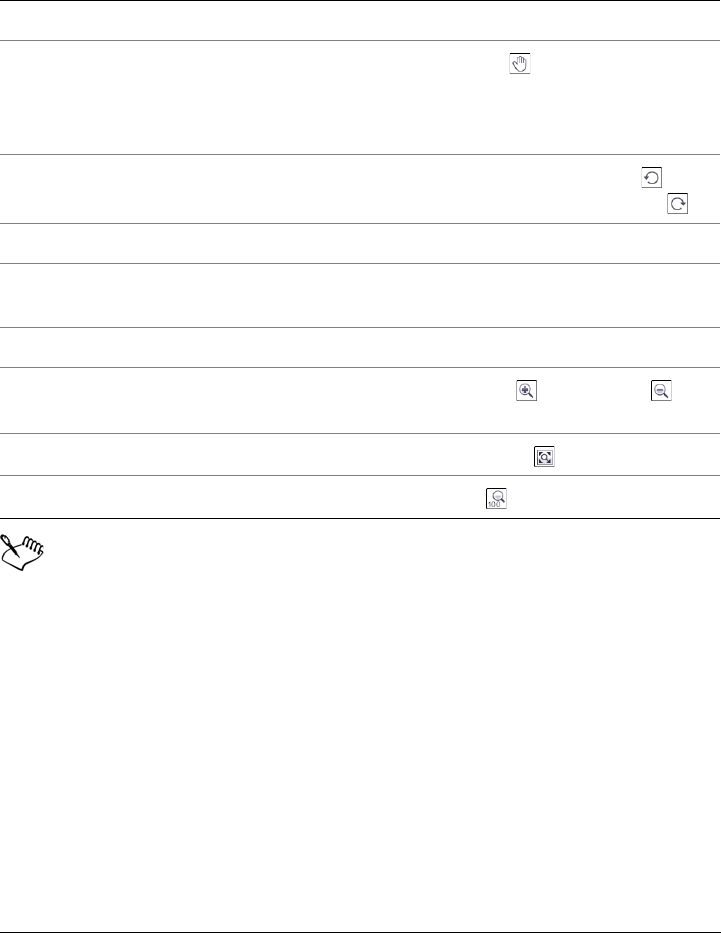
124 Corel PHOTO-PAINT X5 User Guide
If you want to preserve the width and height of the original image, enable the
Crop and resample to original size check box. The final image is resampled.
Although a duotone image is displayed as a grayscale image in the preview
window of the Straighten image dialog box, the final image is duotone.
Rotating and flipping images
You can change the orientation of an image by flipping or rotating it in the image
window. You can flip an image horizontally or vertically to reposition a scanned image
or to create unique effects.
When you rotate an image, you can specify the angle and direction of rotation, as well
as the paper color that is visible after the image is rotated.
You can also
Change the grid color Choose a color from the Grid color picker.
Align an image area with a gridline Using the Pan tool , drag the image until
the area is aligned with the gridline.
You can use the Pan tool only after you
zoom in on the image.
Rotate the image 90 degrees in either
direction
Click the Rotate counterclockwise
button or the Rotate clockwise button .
Hide or display the grid Disable or enable the Grid check box.
Adjust the rotation angle by 0.1-degree
increments
Click in the Rotate image box, and press the
Up arrow or Down arrow key.
Reset the image to its original orientation Click Reset.
Zoom in or out Using the Zoom in or Zoom out
tool, click in the preview window.
Fit an image in the preview window Click the Zoom to fit button.
Display an image at its actual size Click the 100% button.
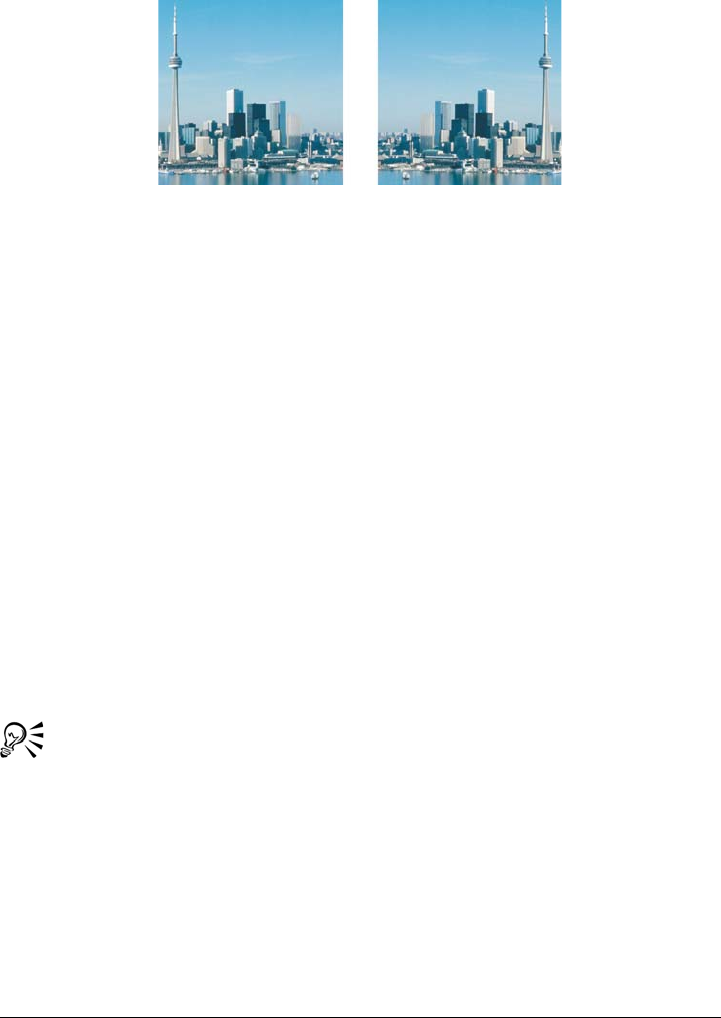
Cropping, stitching, and changing orientation 125
You can mirror an image by flipping it.
To flip an image
•Click Image Flip, and click one of the following:
• Flip horizontally
• Flip vertically
To rotate an image
1Click Image Rotate Rotate custom.
2Type a value in the Angle box.
3Enable one of the following options:
• Clockwise
• Counterclockwise
4Enable any of the following check boxes:
• Maintain original image size — maintains the size of the original image
• Anti-aliasing — smooths the edges in the image
5Open the Background color picker, and click a color.
You can rotate an image by clicking Image Rotate, and clicking 90°
Clockwise, 90° Counterclockwise, or 180°.
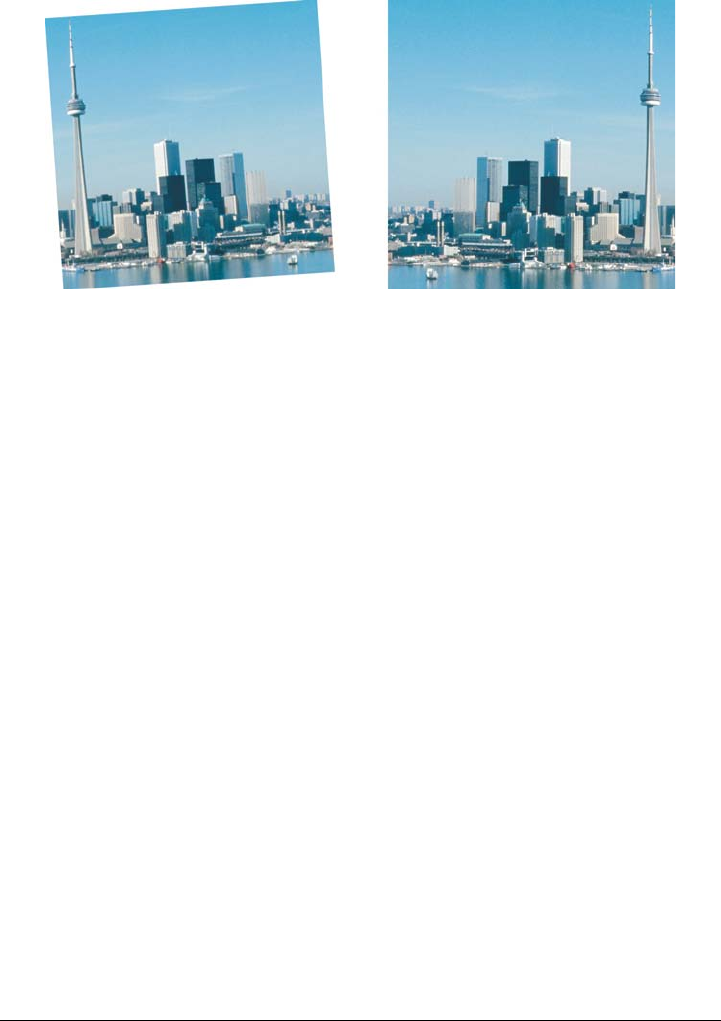
126 Corel PHOTO-PAINT X5 User Guide
You can rotate an image to change its orientation.
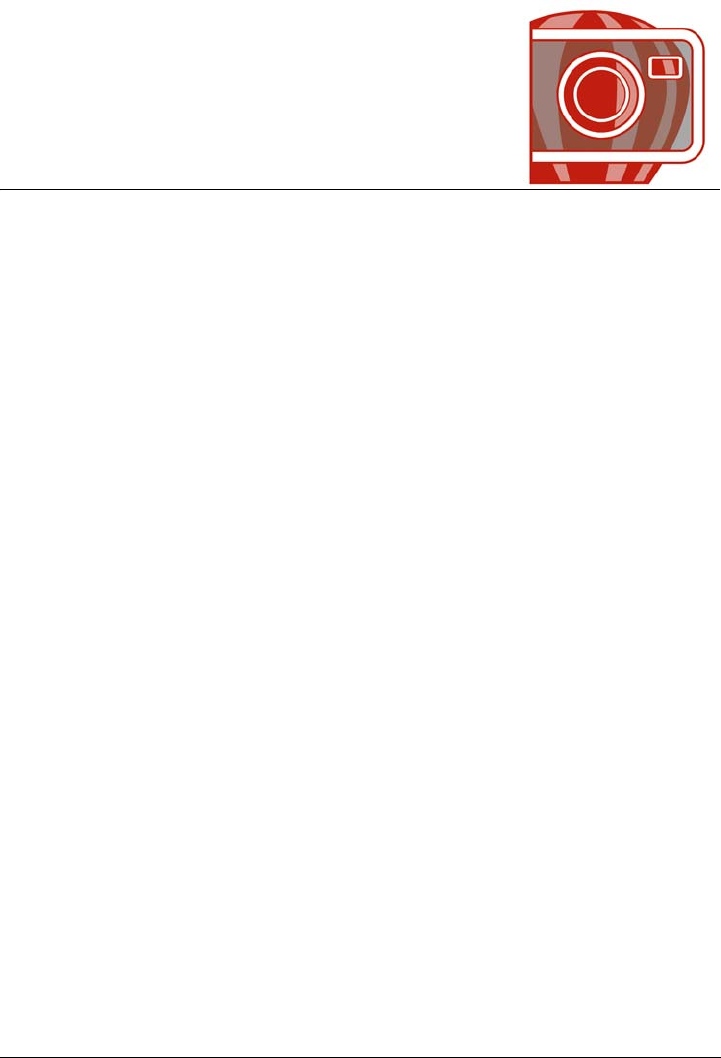
Retouching 127
Retouching
Corel PHOTO-PAINT lets you retouch images to improve their quality or modify
their contents.
This section contains the following topics:
• Improving scanned images
•Removing red-eye
• Removing dust and scratch marks
• Cloning image areas
• Sharpening images
• Removing artifacts and noise from JPEG images
•Erasing image areas
• Smearing, smudging, and blending colors
Improving scanned images
You can remove lines from scanned or interlaced video images. These lines can be filled
with copies of adjacent lines of pixels, or with colors derived from surrounding pixels.
You can also remove moiré or noise. Moiré is the wave pattern produced when halftone
screens of two different frequencies are superimposed on the same image. Noise is the
speckled effect produced by scanning or video-capturing.
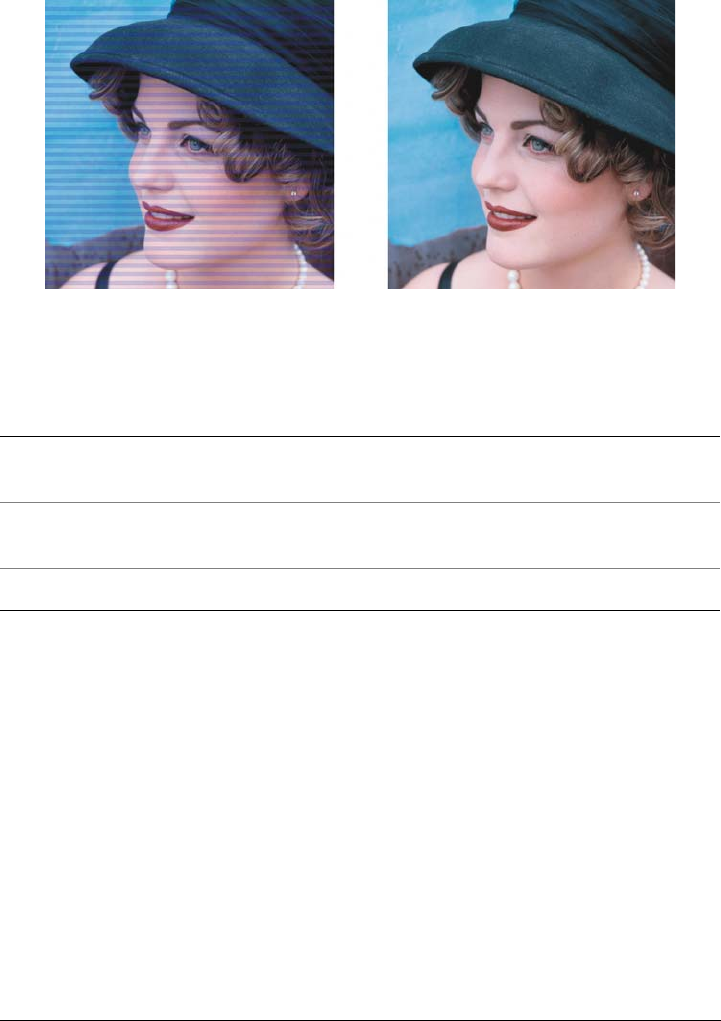
128 Corel PHOTO-PAINT X5 User Guide
You can remove lines from a scanned image using the Deinterlace filter.
To improve scanned images
Removing red-eye
You can remove the red-eye effect from the eyes of subjects in photos. Red-eye occurs
when light from a flash reflects off the back of a person’s eye.
To Do the following
Remove moiré Click Effects Noise Remove moire,
and specify the settings you want.
Remove noise Click Effects Noise Remove noise, and
specify the settings you want.
Remove lines Click Image Tr a n s f o r m Deinterlace.
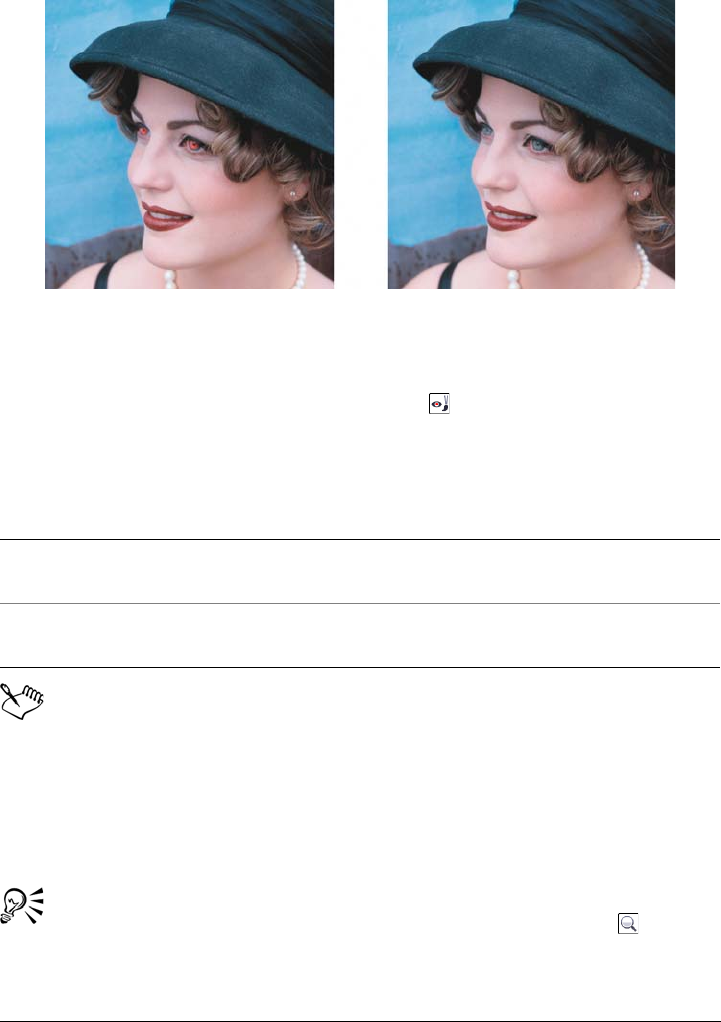
Retouching 129
You can remove red-eye from photos.
To remove red-eye
1In the toolbox, click the Red-eye removal tool .
2Type a value in the Size box to match the brush size to the eye.
3Click the eye to remove the red pixels.
The default To l e r a n c e value corrects red-eye in most photos; however, if it is
difficult to isolate the eye area, and a subject has red tones in their face, you
may want to decrease the To l e r a n c e value to differentiate the red in the eye
from the skin tone.
You can use the Red-eye removal tool on images in the Paletted, Lab, RGB,
and CMYK color modes.
You can quickly zoom to the eye area by clicking the Zoom tool in the
toolbox, and dragging in the image window to enclose the eye area in the
zooming rectangle.
You can also
Change the tolerance level On the property bar, choose a value in the
To l e r a n c e box.
Change the brush shape On the property bar, choose a brush shape
from the Nib shape picker.

130 Corel PHOTO-PAINT X5 User Guide
You can adjust the brush size interactively by holding down Shift while
dragging in the image window.
Removing dust and scratch marks
Corel PHOTO-PAINT provides several different ways to improve the appearance of an
image that has small dust and scratch marks. You can apply a filter to the entire image,
or if an image has one or more scratches in a specific area, you can create a mask around
the scratches and apply the filter to the editable areas.
The filter works by eliminating the contrast between pixels that exceed the contrast
threshold you set. You can set a radius to determine how many pixels are affected by the
changes. The settings you choose depend on the size of the blemish and the area
surrounding it. For example, if you have a white scratch that is 1 or 2 pixels wide on a
dark background, you can set a radius of 2 or 3 pixels and set the contrast threshold
higher than if the same scratch were on a light background.
You can also remove imperfections, such as tears, scratch marks, and wrinkles, from an
image by blending its textures and colors. Similar to using a filter, you choose the range
of pixels necessary to retouch the image, depending on the size of the correction and the
area surrounding it.
If the scratch or blemish is fairly large or in an area of the image that has a varied color
and texture, such as leaves on a tree, you can achieve better results by cloning image
areas. For information about cloning, see “Cloning image areas” on page 133.
To remove small dust and scratch marks throughout an image
1Click Image Correction Dust and scratch.
2Move the following sliders:
• Radius — lets you set the range of pixels used to produce the effect. Set the
radius as low as possible to retain image detail.
• Threshold — lets you set the amount of noise reduction. Set the threshold as
high as possible to retain image detail.
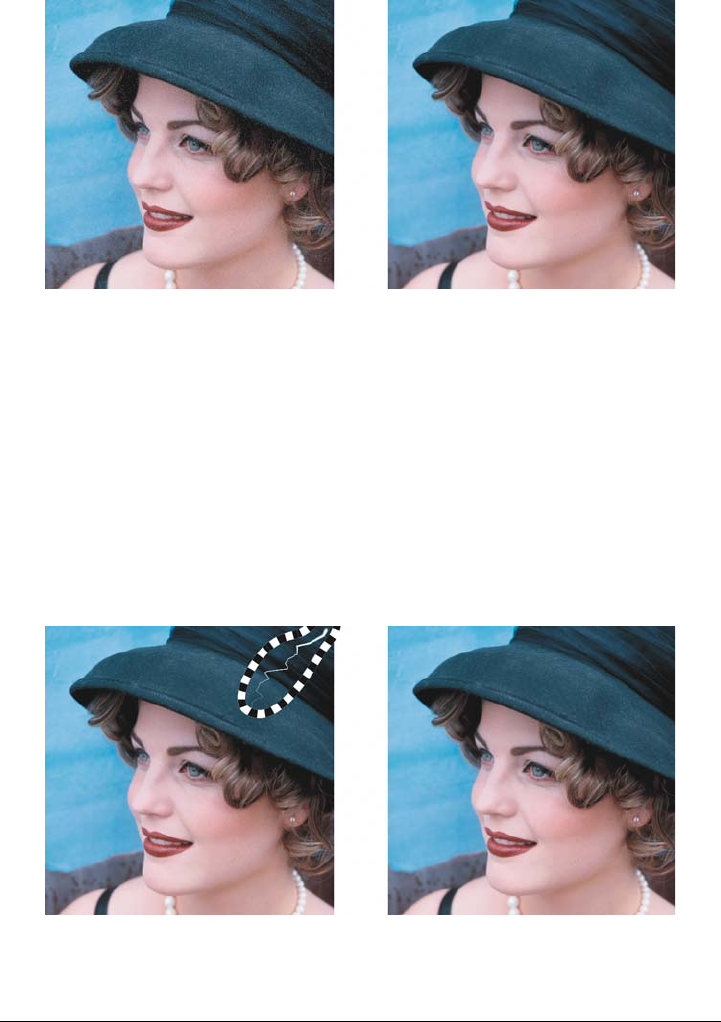
Retouching 131
You can remove small dust and scratch marks from an image by applying the
Dust and scratch filter.
To remove scratch marks from part of an image
1Define an editable area that includes the scratch marks.
2Click Image Correction Dust and scratch.
3Move the following sliders:
• Radius — lets you set the range of pixels used to produce the effect. Set the
radius as low as possible to retain image detail.
• Threshold — lets you set the amount of noise reduction. Set the threshold as
high as possible to retain image detail.
You can remove a scratch from a specific area by surrounding the scratch with
a mask before applying the Dust and scratch filter. A dashed line or red-
tinted overlay indicates the presence of a mask.
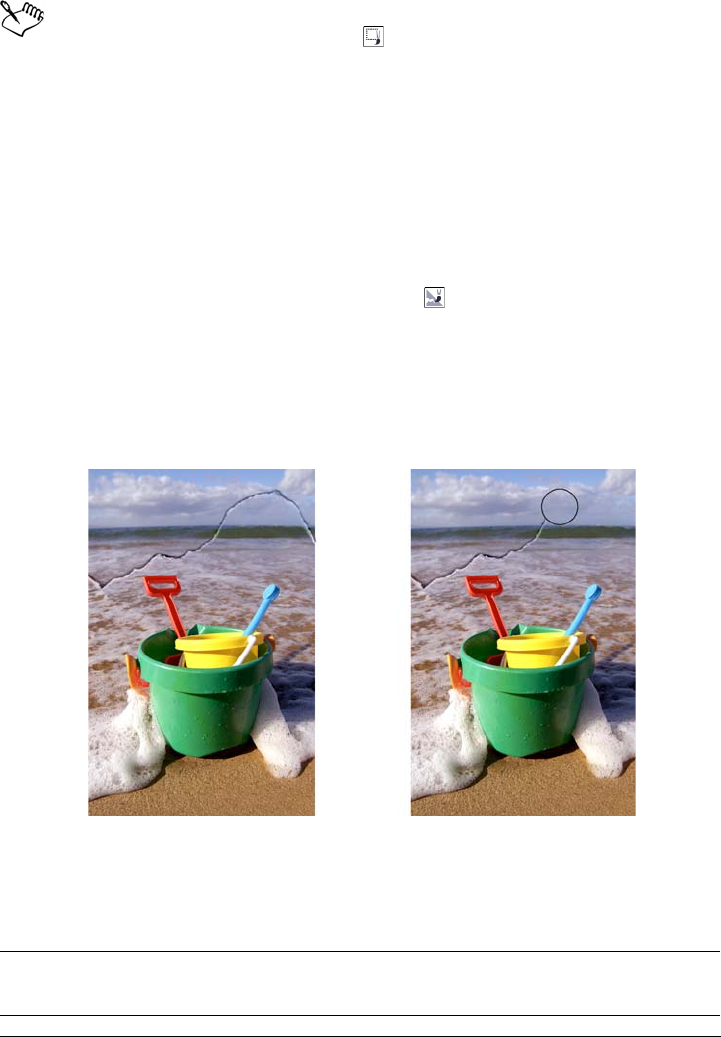
132 Corel PHOTO-PAINT X5 User Guide
You can use the Brush mask tool to define an editable area that includes
the scratch mark. Choose a nib size that is wider than the scratch mark so you
can brush over the scratch easily. For information about the Brush mask tool,
see “To define an editable area by using the Freehand mask tool” on page 264.
Feathering the edge of the editable area can improve results by softening the
transition between the repaired areas and the original image. For information
about feathering, see “To feather the edges of an object” on page 394.
To remove imperfections from an image by blending textures and colors
1In the toolbox, click the Touch-up brush tool .
2Choose a nib from the Nib shape picker.
3Type a value in the Size box to specify the nib size.
4Choose a value from the Strength box to set the intensity of the effect.
5Dab the brush in the image window to apply the effect.
You can remove imperfections from an image by blending textures and colors
with the Touch-up brush tool.
You can also
Apply the effect to the object and the
background simultaneously
Click the Merged source button.
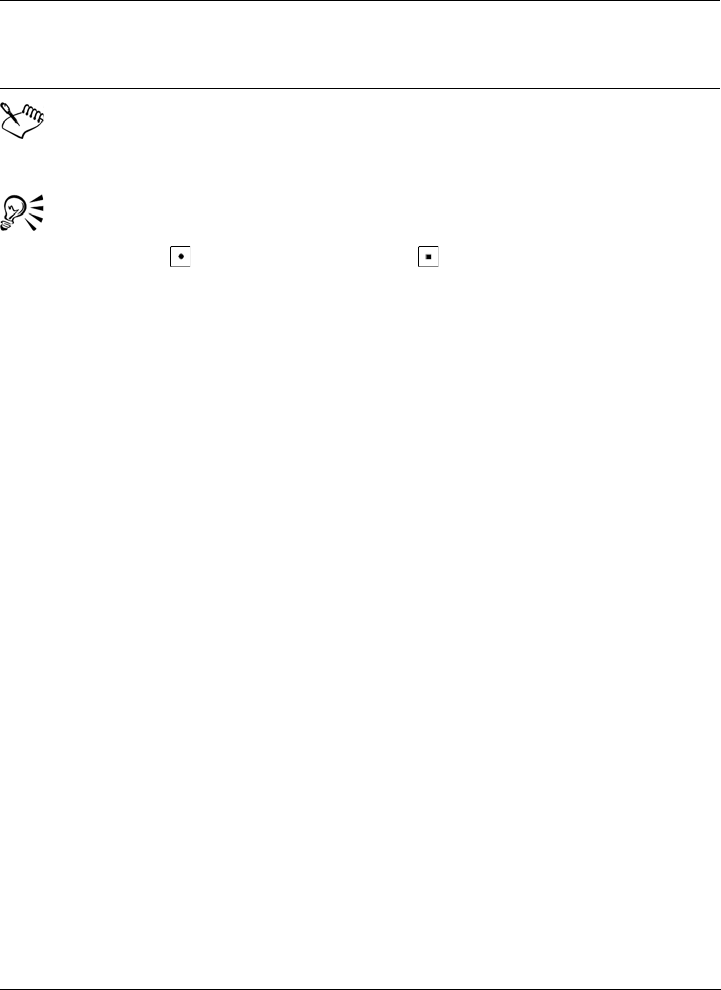
Retouching 133
You can use the Touch-up brush tool on images in the grayscale, duotone,
Lab, RGB, and CMYK color modes.
You can quickly choose a square or round brush shape by clicking the Round
nib button or the Square nib button on the property bar.
Cloning image areas
You can copy pixels from one image area to another in order to cover damaged or
unwanted elements in an image. For example, you can fix a tear or remove a person from
an image by applying cloned pixels over the area you want to remove. You can also clone
image elements you like and apply them to another image area or a second image. If
you clone an object, the newly cloned areas are added to the active object. You can also
create abstract images, based on pixels sampled from the original image.
When you clone, two brushes appear in the image window: a source point brush and a
clone brush that applies the copied pixels from the source point. A crosshair pointer is
displayed in the source point brush to distinguish it from the clone brush. The source
point brush moves relative to the clone brush as you drag across the image.
Change the brush size Hold down Shift while dragging in the
image window. Release the key when the nib
is the size you want.
You can also
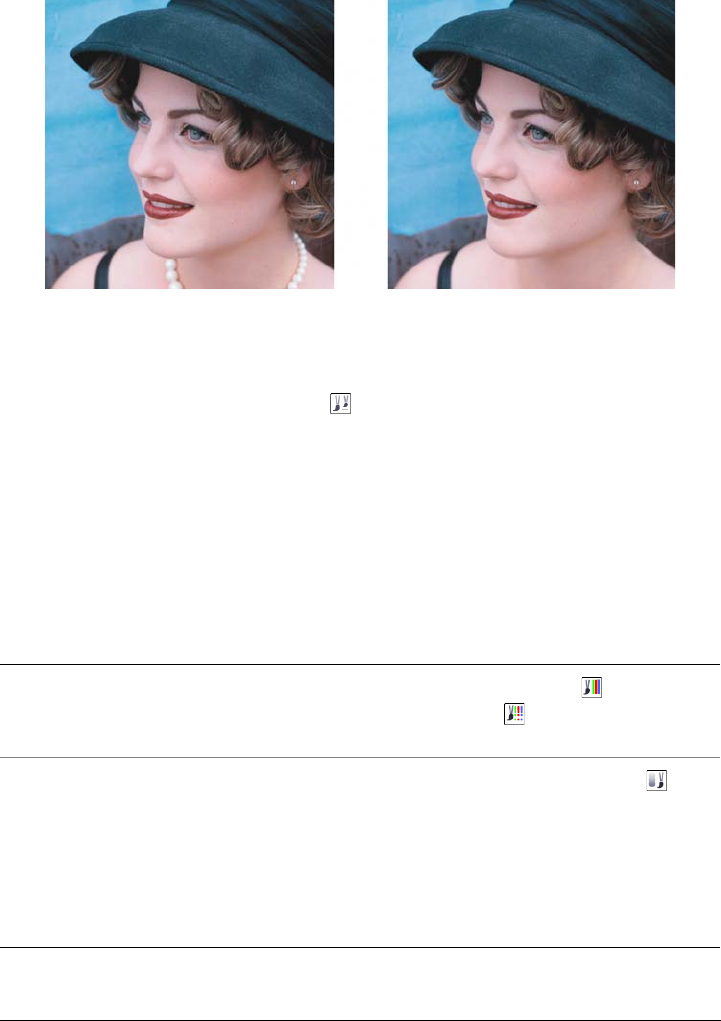
134 Corel PHOTO-PAINT X5 User Guide
The Clone tool was used to remove the woman’s necklace.
To clone an image area or object
1In the toolbox, click the Clone tool .
2On the property bar, open the Clone picker, and click Clone.
3Choose a brush from the Brush type list box.
4Click the image to set a source point for the clone.
If you want to reset the source point, right-click the area you want to clone.
5Drag the clone brush in the image window to apply the pixels from the source
point.
You can also
Create abstract image areas based on pixels
sampled from the source point
Click Impressionism clone or
Pointillism clone on the Clone picker
before dragging in the image window.
Create multiple clones of an object Click the Toggle cumulative button on
the Stroke attributes bar that is displayed
in the Brush settings docker. This option is
available only for some of the Effect tools
and the Clone tool. If the Brush settings
docker is not open, click Window
Dockers Brush settings.
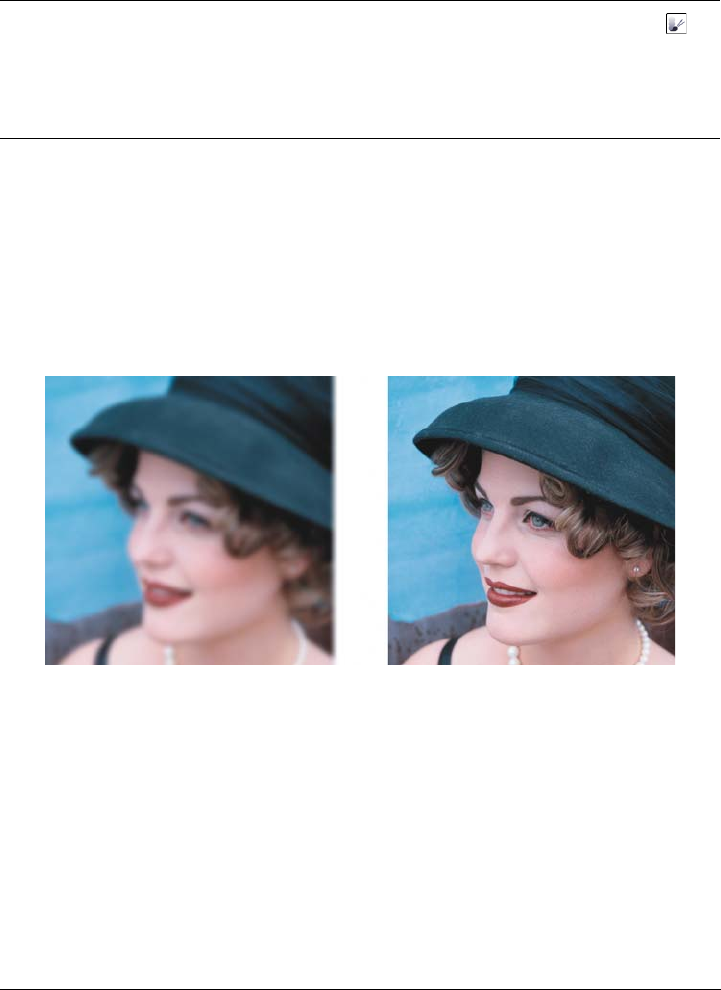
Retouching 135
Sharpening images
You can sharpen images to increase contrast, enhance image edges, or reduce shading.
To sharpen an image, or an editable area of an image, you can use filters or brushstrokes.
Filters can also be applied using a lens. For more information about lenses, see “Working
with lenses” on page 165. Sharpening is usually done after adjusting the color and tone
of an image and after resampling or resizing.
You can reveal more image detail by sharpening an image.
To sharpen an image by applying a filter
1Click Image Correction Tu n e s h a rp e n .
2Move the Percentage slider to set the amount of sharpening that is applied each
time you click a thumbnail button.
3Click any of the following thumbnail buttons:
• Unsharp mask — lets you accentuate edge detail and focus blurred areas in the
image without removing low-frequency areas.
Clone an object and the background
simultaneously
Click the Toggle merge source button
on the Dab attributes bar that is displayed
in the Brush settings docker. This option is
only available when the Toggle cumulative
button is disabled.
You can also
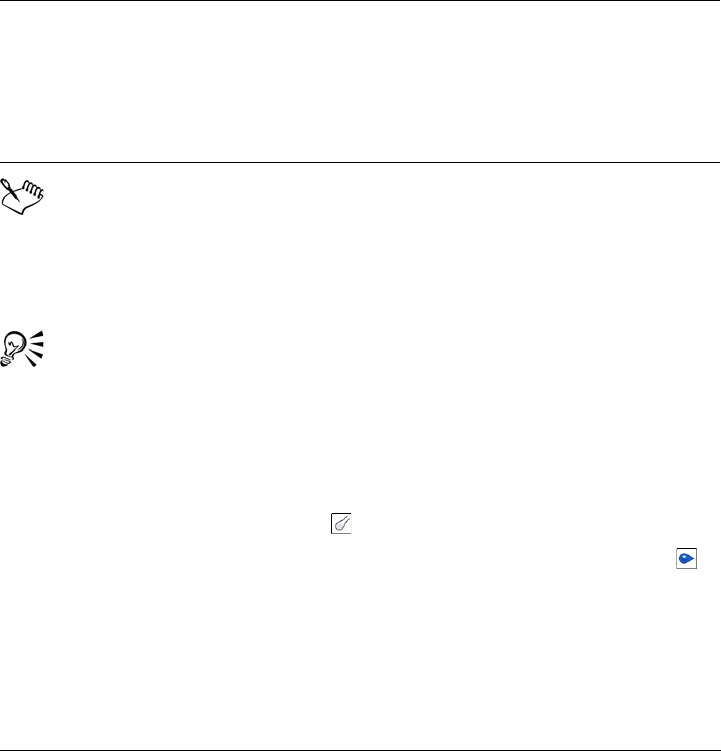
136 Corel PHOTO-PAINT X5 User Guide
• Adaptive unsharp — lets you accentuate edge detail by analyzing the values of
neighboring pixels. This filter preserves most image detail, but its effect is most
apparent in high-resolution images.
• Sharpen — lets you accentuate the edges of the image by focusing blurred areas
and increasing the contrast between neighboring pixels. Move the Background
slider to set the threshold for the effect. Lower values increase the number of
pixels changed by the sharpening effect.
• Directional sharpen — lets you enhance the edges of an image without
creating a grainy effect.
The Unsharp mask filter provides best results for most photographs.
Most sharpen filters support all color modes except 48-bit RGB, 16-bit
grayscale, paletted, and black-and-white. The Sharpen filter supports all color
modes except paletted and black-and-white.
You can access each of the sharpen filters individually by clicking Effects
Sharpen, and clicking a filter.
You can use this procedure to sharpen an editable area of an image.
To sharpen selected areas by applying brushstrokes
1In the toolbox, click the Effect tool .
2On the property bar, open the Effect tool picker, and click the Sharpen tool .
3Choose a brush from the Brush type list box.
4Choose a nib from the Nib shape picker.
5Type a value in the Size box to specify the nib size.
6Drag across an image area.
You can also
Remove shading Click Effects Sharpen High pass. The
High pass filter removes image detail and
shading to give an image a glowing quality
by emphasizing its highlights and luminous
areas. However, it can also affect the color
and tone of the image.
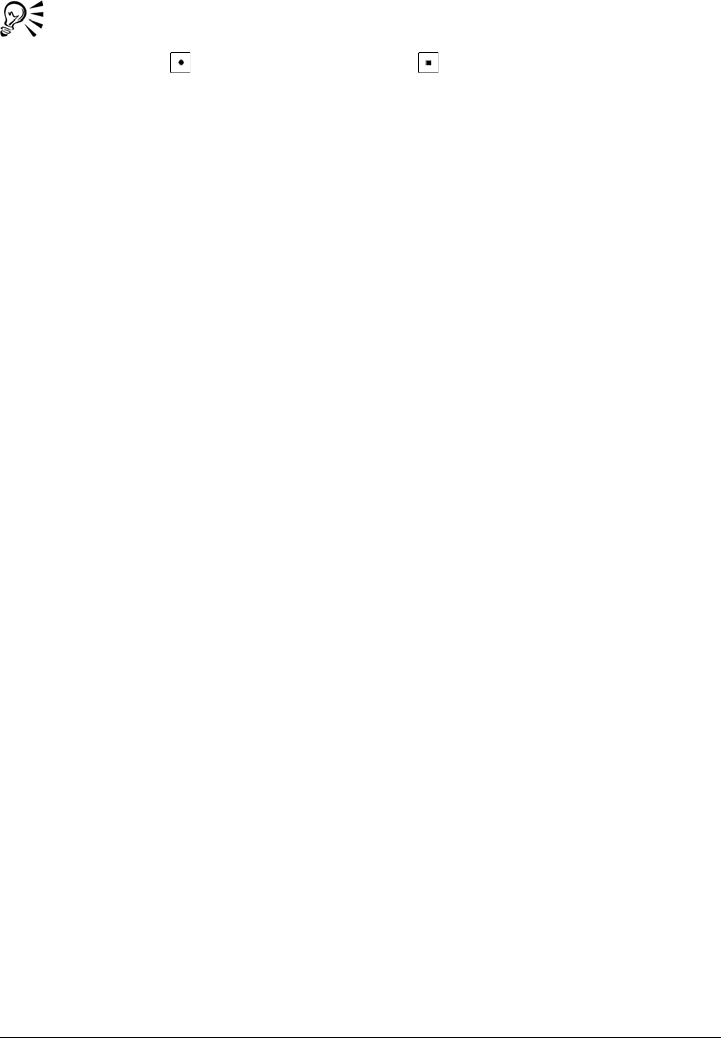
Retouching 137
You can quickly choose a square or round brush shape by clicking the Round
nib button or the Square nib button on the property bar.
Removing artifacts and noise from JPEG images
You can remove unwanted artifacts and noise from JPEG images by using the Smart
blur filter.
To remove artifacts and noise from a JPEG image
1Click Effects Blur Smart blur.
2Move the Amount slider.
Erasing image areas
You can edit images and objects by erasing areas. For example, you can erase part of an
object to change its shape or reveal more of the layer below. You can also erase areas of
the image to reveal the background color, or erase part of the last action applied to the
image.
The tools used to erase have many of the same settings as brushes, which means you can
control the size, shape and transparency to create unique effects. For example, you can
apply a bitmap fill to the entire image, increase the transparency value of the eraser tool,
and create a superimposed effect by partially erasing the fill (the last action performed).
You can also erase image areas based on color. The background color replaces the
foreground color you erase.
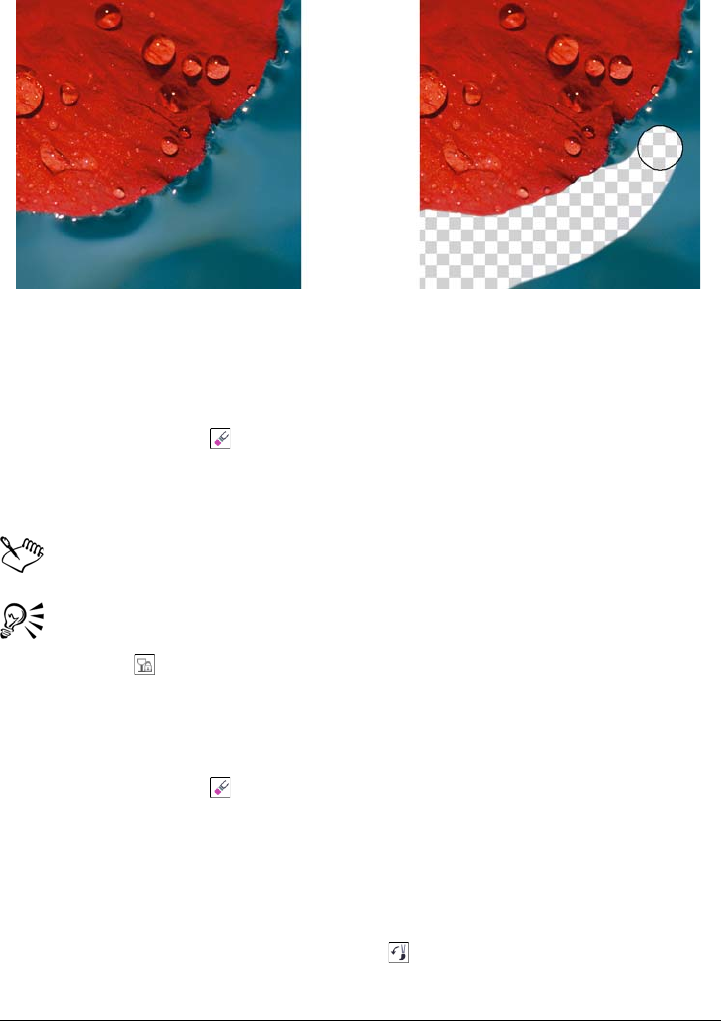
138 Corel PHOTO-PAINT X5 User Guide
The Eraser tool was used to erase the background.
To erase part of an object
1 Select an object.
2Click the Eraser tool .
3Specify the settings you want on the property bar.
4Drag across the area you want to erase.
The erased areas reveal the object below.
To maintain the shape of an object, enable the Lock object transparency
button on the Objects docker. If the Objects docker is not open, click
Window Dockers Objects.
To erase image areas and reveal the background color
1Click the Eraser tool .
2Specify the settings you want on the property bar.
3Drag across the image area you want to erase.
To erase the last action applied to an image
1In the toolbox, click the Undo brush tool .
2Specify the settings you want on the property bar.
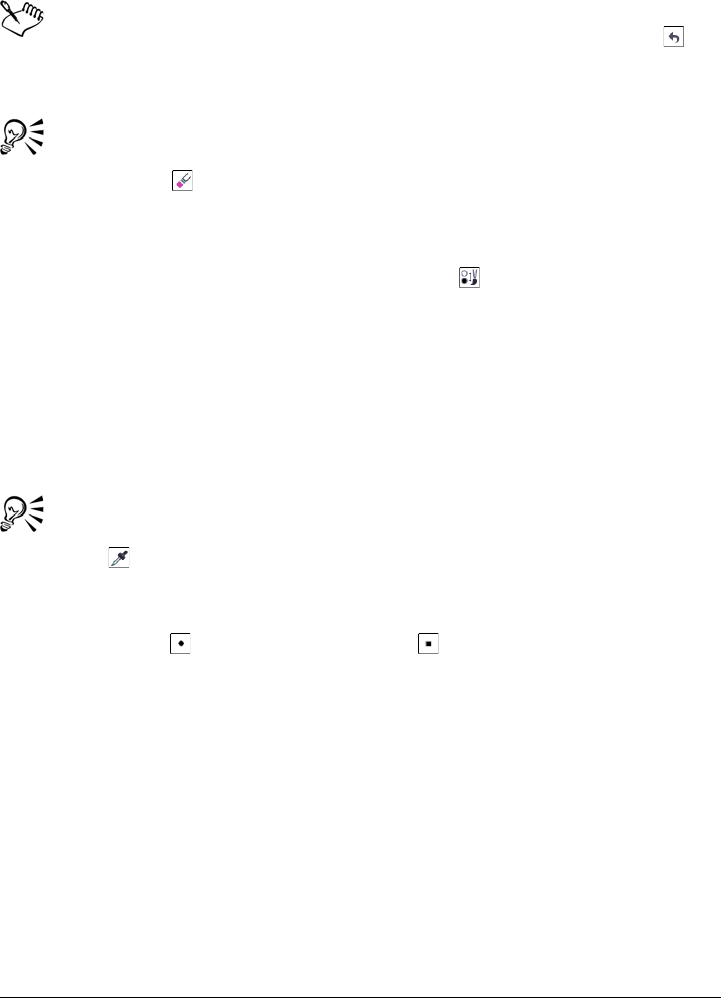
Retouching 139
3Drag across the area you want to erase.
If you want to erase the last action completely, click the Undo button on
the standard toolbar. For more information about undoing, see “Undoing,
redoing, repeating, and fading actions” on page 85.
You can also erase the last action applied to an object, but you must use the
Eraser tool to erase the object itself.
To replace a foreground color with the background color
1In the toolbox, click the Replace color brush tool .
2On the property bar, choose a nib shape from the Nib shape picker.
3Type a value in the To l e r a n c e box to specify the color tolerance based on color
similarity.
4In the color control area of the toolbox, double-click the Foreground color swatch,
and choose a color.
5Drag in the image window.
You can select a foreground color from the image by clicking the Eyedropper
tool , and clicking a color in the image window. The color you select displays
in the Foreground color swatch.
You can quickly choose a square or round brush shape by clicking the Round
nib button or the Square nib button on the property bar.
Smearing, smudging, and blending colors
You can smear, smudge, or blend the paint in an image. Smearing produces a similar
effect to dragging across wet paint. Smudging has the same effect as rubbing across a
pastel drawing. Blending softens the transition between colors or hard edges. You can
smear, smudge, or blend the colors in an entire image or in an editable area you define.
For more information about defining an editable area, see “Working with masks” on
page 259.
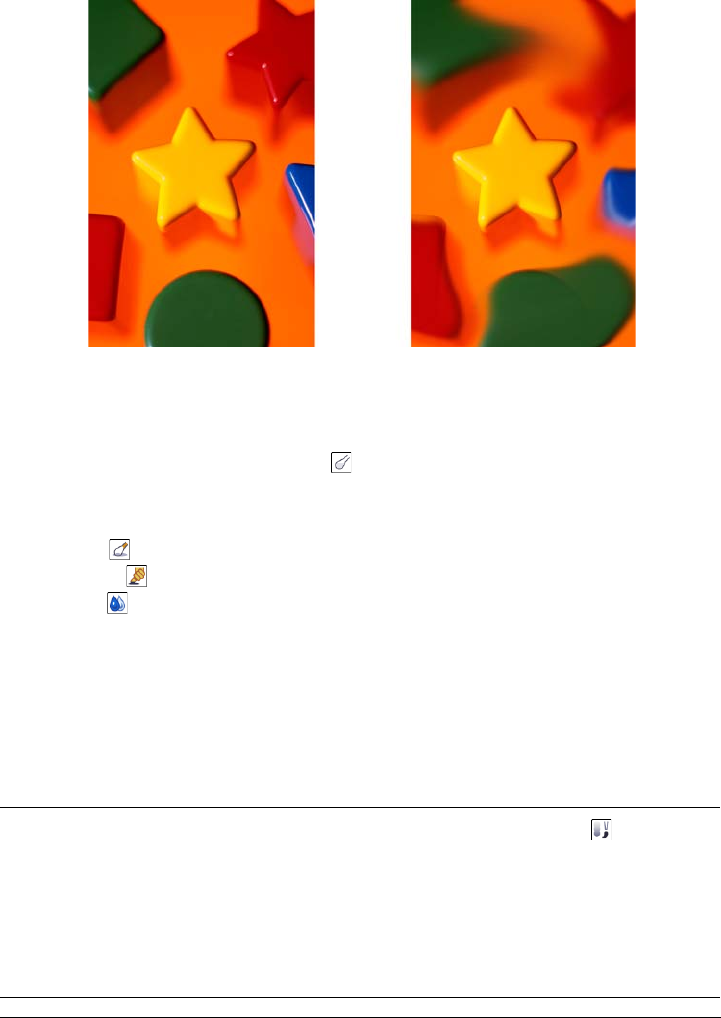
140 Corel PHOTO-PAINT X5 User Guide
The Smear tool was used to alter the shapes surrounding the star.
To smear, smudge, or blend colors in an image
1In the toolbox, click the Effect tool .
2On the property bar, open the Effect tools picker, and click one of the following
tools:
• Smear
• Smudge
• Blend
3Choose a brush from the Brush type list box on the property bar.
4Choose a nib from the Nib shape picker.
5Type a value in the Size box to specify the nib size.
6Drag in the image window.
You can also
Increase the effect of the brush across an area
without clicking over the area multiple times
Click the Cumulative button on the
Stroke attributes bar that displays in the
Brush settings docker. This option is
available only for some of the Effect tools
and the Clone tool. If the Brush settings
docker is not open, click Window
Dockers Brush settings.
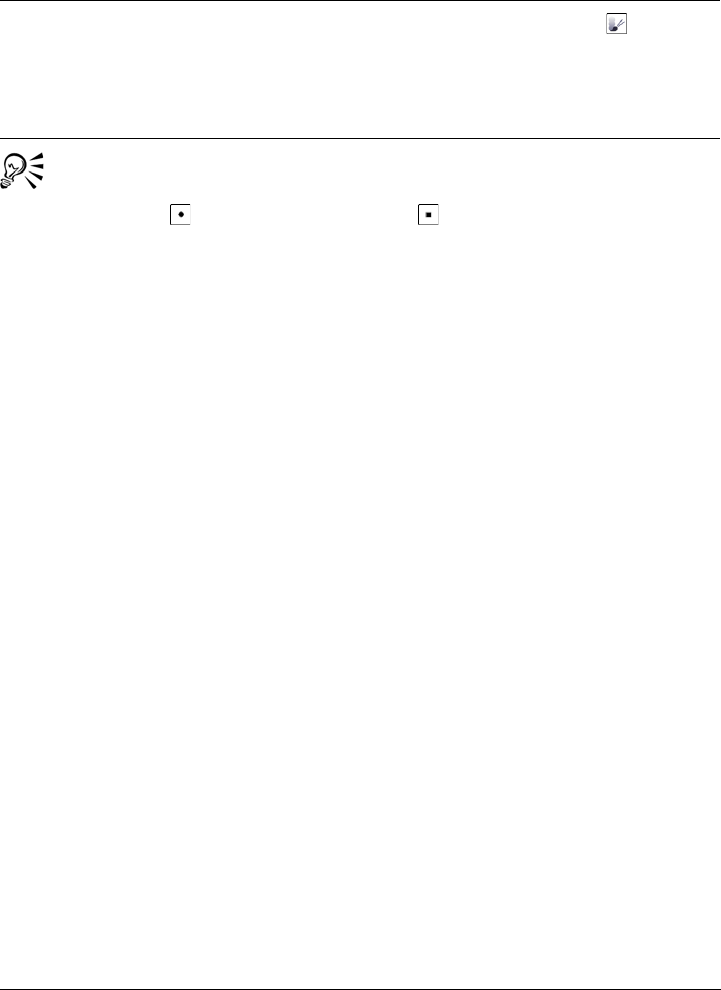
Retouching 141
You can quickly choose a square or round brush shape by clicking the Round
nib button or the Square nib button on the property bar.
Apply the effect to an object and the
background simultaneously
Click the Merge source button on the
Dab attributes bar that displays in the
Brush settings docker. This option is only
available when the Cumulative button is
disabled.
You can also
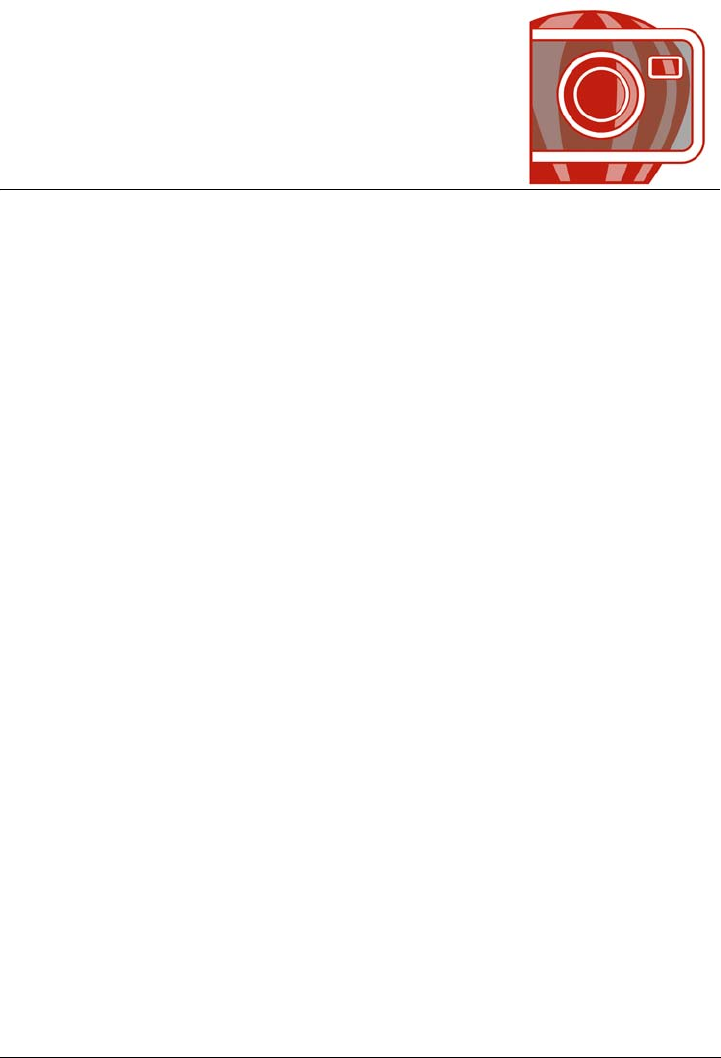
Adjusting color and tone 143
Adjusting color and tone
To improve the quality of an image, you can improve the image’s color and tone. You
can correct color casts, balance excessive darkness or lightness, or alter specific colors.
This section contains the following topics:
• Using the Image Adjustment Lab
• Using individual color-adjustment effects and tools
• Exploring adjustment filters
• Working with color channels
Using the Image Adjustment Lab
The Image Adjustment Lab lets you correct the color and tone of most photos quickly
and easily.
The Image Adjustment Lab consists of automatic and manual controls, which are
organized in a logical order for image correction. By starting in the upper-right corner
and working your way down, you can select the controls you need to correct the
problems specific to your image. It is best to crop or retouch any areas of the image
before beginning the color and tone corrections. For information about cropping and
retouching images, see “Cropping images” on page 117 and “Retouching” on page 127.
While you work in the Image Adjustment Lab, you can take advantage of the following
features:
•Create snapshot — You can capture the corrected version of an image in a
“snapshot” at any time. Thumbnails of the snapshots appear in a window below the
image. Snapshots make it easy to compare different corrected versions of the image
so you can choose the best one.
•Undo, Redo, and Reset to original — Image correction can be a trial and error
process, so the ability to undo and redo corrections is important. The Reset to
original command lets you clear all corrections so that you can start again.
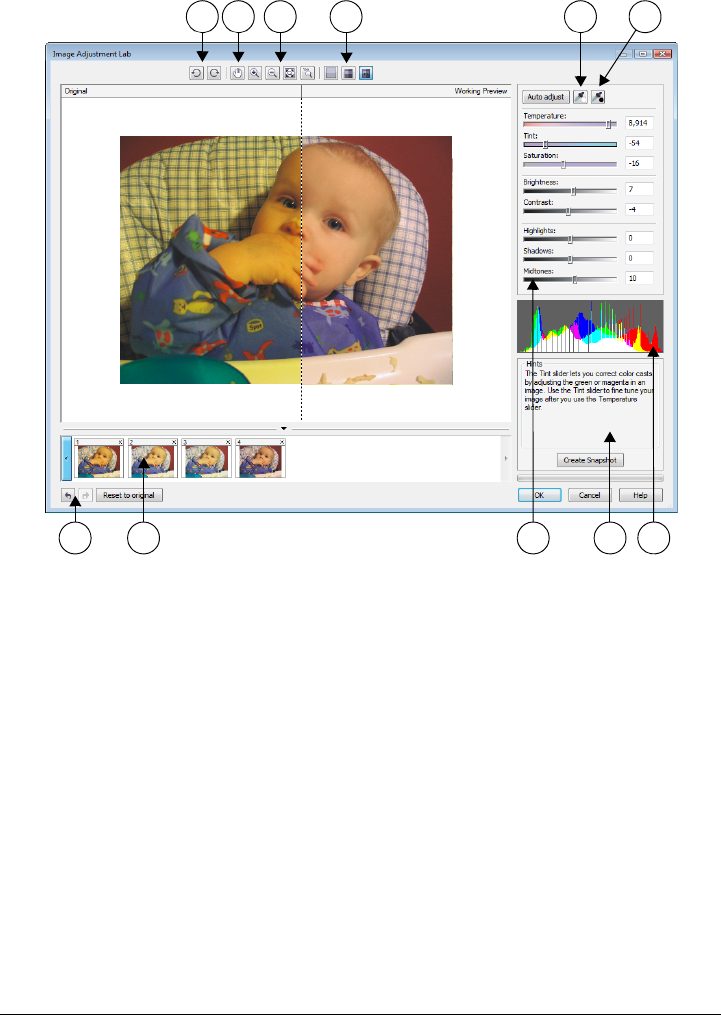
144 Corel PHOTO-PAINT X5 User Guide
Using automatic controls
You can begin by using the automatic correction controls:
•Auto adjust — automatically corrects the contrast and color in an image by
detecting the lightest and darkest areas and adjusting the tonal range for each color
channel. In some cases, this control may be all you need to improve an image. In
other cases, you can undo the changes and proceed with more precise controls.
•Select white point tool — automatically adjusts the contrast in an image
according to the white point that you set. For example, you can brighten an image
that is too dark by using the Select white point tool.
1. Rotation tools 5. Select white point 9. Sliders
2. Pan tool 6. Select black point 10. Hint for current tool
3. Zoom tools 7. Undo, Redo, and Reset 11. Histogram
4. Preview Modes 8. Snapshots
1 2 3 4 5 6
7 8 9 10 11
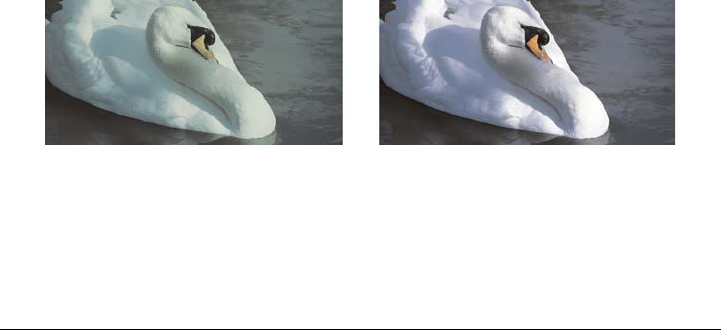
Adjusting color and tone 145
•Select black point tool — automatically adjusts the contrast in an image
according to the black point that you set. For example, you can darken an image
that is too light by using the Select black point tool.
Using color correction controls
After using the automatic controls, you can correct color casts in your image. Color casts
are typically caused by the lighting conditions when a photo is taken, and they can be
influenced by the processor in your digital camera or scanner.
•Te m p e r a t u r e slider — lets you correct color casts by “warming” or “cooling” the
color in an image to compensate for the lighting conditions at the time the photo
was taken. For example, to correct a yellow color cast caused by taking a photo
indoors in dim incandescent lighting, you can move the slider toward the blue end
to increase the temperature values (based on degrees Kelvin). Lower values
correspond to low lighting conditions, such as candlelight or light from an
incandescent light bulb; these conditions cause an orange cast. Higher values
correspond to intense lighting conditions, such as sunlight; these conditions cause a
blue cast.
•Tint slider — lets you correct color casts by adjusting the green or magenta in an
image. You can add green by moving the slider to the right; you can add magenta
by moving the slider to the left. Moving the Tint slider after using the
Te m p e r a t u r e slider lets you fine-tune an image.
•Saturation slider — lets you adjust the vividness of colors. For example, by moving
the slider to the right, you can increase the vividness of a blue sky in an image. By
moving the slider to the left, you can reduce the vividness of colors. You can create
a black-and-white photo effect by moving the slider all the way to the left, so that
all color in the image is removed.
Correction of a color cast depends on the type of light that caused the cast. The
image on the left was taken indoors in incandescent light. The image on the
right is the corrected version.
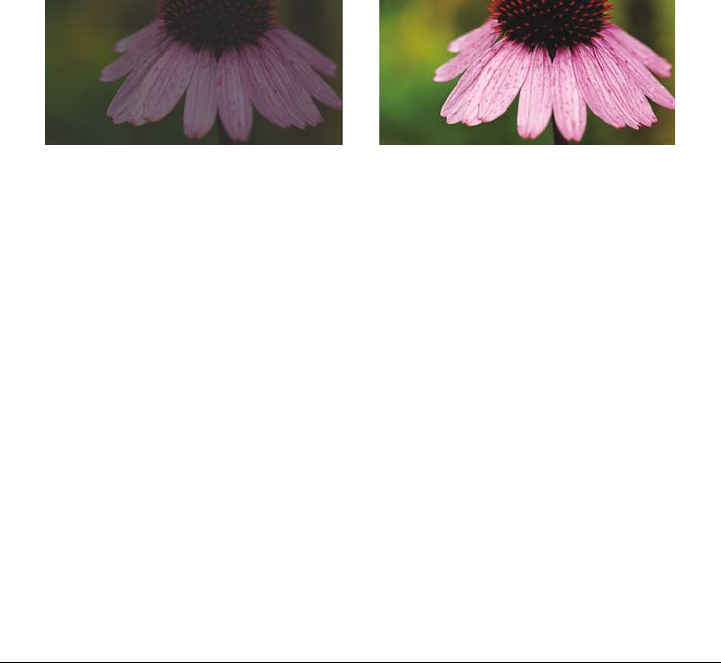
146 Corel PHOTO-PAINT X5 User Guide
Adjusting brightness and contrast across the entire image
You can brighten, darken, or improve the contrast in an image by using the following
controls:
•Brightness slider — lets you brighten or darken an entire image. This control can
correct exposure problems caused by too much light (overexposure) or too little
light (underexposure) at the time the photo was taken. If you want to lighten or
darken specific areas of an image, you can use the Highlights, Shadows, and
Midtones sliders. Adjustment made by the Brightness slider is nonlinear, so the
current white point and black point values are not affected.
•Contrast slider — increases or decreases the difference in tone between the dark
and light areas of an image. Moving the slider to the right makes the light areas
lighter and the dark areas darker. For example, if the image has a dull, gray tone,
you can sharpen the detail by increasing the contrast.
Adjusting the brightness and contrast of an image can reveal more image
detail.
Adjusting highlights, shadows, and midtones
You can brighten or darken specific areas of an image. In many cases, the position or
strength of the lighting at the time a photo is taken causes some areas to appear too
dark and other areas to appear too light.
•Highlights slider — lets you adjust brightness in the lightest areas of an image.
For example, if you take a photo with a flash, and the flash washes out the
foreground subjects, you can move the Highlights slider to the left to darken the
washed-out areas of the image. You can use the Highlights slider in conjunction
with the Shadows and Midtones sliders to balance the lighting.
•Shadows slider — lets you adjust the brightness in the darkest areas of an image.
For example, a bright light behind a photo subject (backlighting) at the time a
photo is taken can cause the subject to appear in shadow. You can correct the photo
by moving the Shadow slider to the right to lighten the dark areas and reveal more
detail. You can use the Shadows slider in conjunction with the Highlights and
Midtones sliders to balance the lighting.
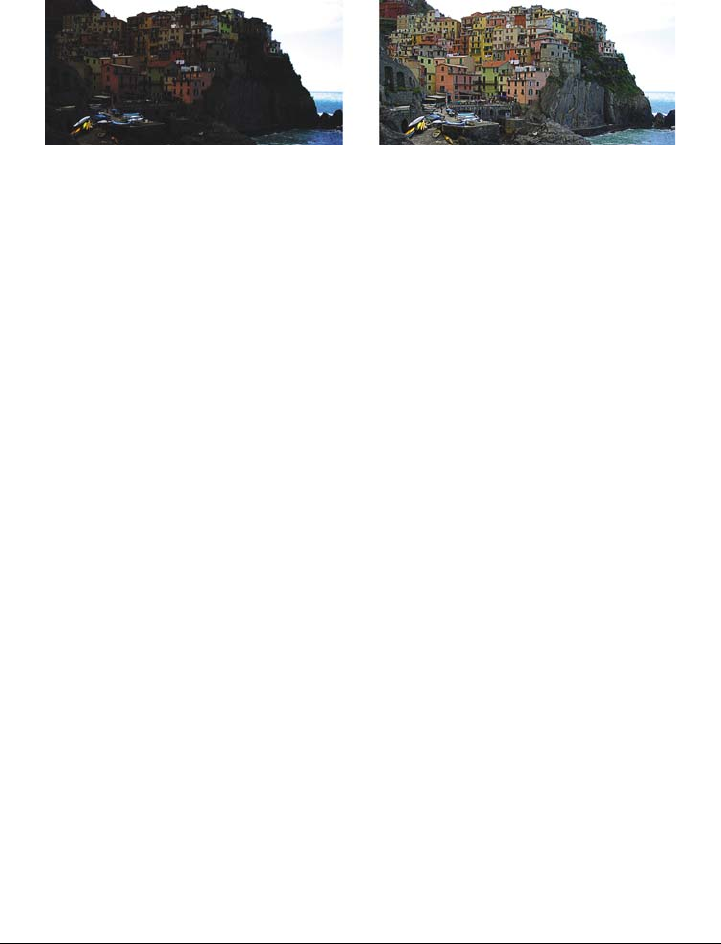
Adjusting color and tone 147
•Midtones slider — lets you adjust the brightness of the midrange tones in an
image. After adjusting the highlights and shadows, you can use the Midtones
slider to fine-tune the image.
The Highlights and Shadows sliders can lighten or darken specific areas of
an image.
Using the histogram
The histogram lets you view the tonal range of an image to help you evaluate and adjust
the color and tone. For more information about the histogram, see “Using histograms”
on page 152.
Viewing images in the Image Adjustment Lab
The tools in the Image Adjustment Lab let you view images in various ways, so that you
can evaluate the color and tone adjustments you make. For example, you can rotate
images, pan to a new area, zoom in or out, and choose how to display the corrected
image in the preview window.
Using other adjustment filters
Although the Image Adjustment Lab lets you correct the color and tone of most images,
a specialized adjustment filter is sometimes required. Using the powerful adjustment
filters in Corel PHOTO-PAINT, you can make precise adjustments to images. For
example, you can adjust images by using a histogram or a tone curve. For more
information about adjustment filters, see “Using individual color-adjustment effects
and tools” on page 149.
To use the Image Adjustment Lab
1Click Adjust Image Adjustment Lab.
2Click Auto adjust.
Auto adjust automatically adjusts color and contrast by setting the white point
and black point for an image.
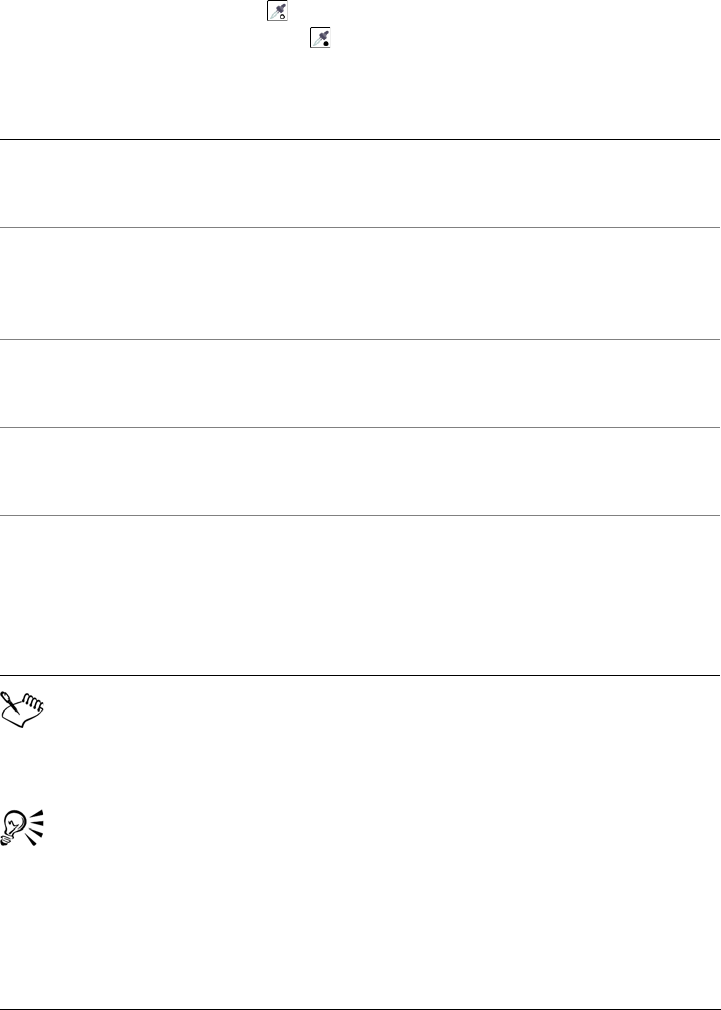
148 Corel PHOTO-PAINT X5 User Guide
If you want to control the white point and black point setting more precisely, click
the Select white point tool , and click the lightest area of your image. Then
click the Select black point tool , and click the darkest area of your image.
3Perform one or more tasks from the following table.
The Image Adjustment Lab is not available for CMYK images. For CMYK
images, you can access the Auto Adjust filter and other adjustment filters from
the Adjust menu.
You can capture the current version of your image by clicking the Create
snapshot button. Thumbnails of the snapshots appear in a window below your
image. Each snapshot is numbered sequentially and can be deleted by clicking
the close button in the upper right corner of the snapshot title bar.
To Do the following
Correct color in the image Adjust the Te m p e r a t u r e slider to warm or
cool the colors, and then fine-tune the color
correction by adjusting the Tint slider.
Make colors more vivid or less vivid Move the Saturation slider to the right to
increase the amount of color in the image;
move the slider to the left to decrease the
amount of color in the image.
Brighten or darken an image Move the Brightness slider to the right to
lighten the image; move the slider to the left
to darken the image.
Improve image sharpness by adjusting tone Move the Contrast slider to the right to
make the light areas lighter and the dark
areas darker.
Brighten or darken specific areas Adjust the Highlights slider to brighten or
darken the lightest areas of the image. Then,
adjust the Shadows slider to lighten or
darken the darkest areas of the image.
Finally, adjust the Midtones slider to fine-
tune the midrange tones in the image.
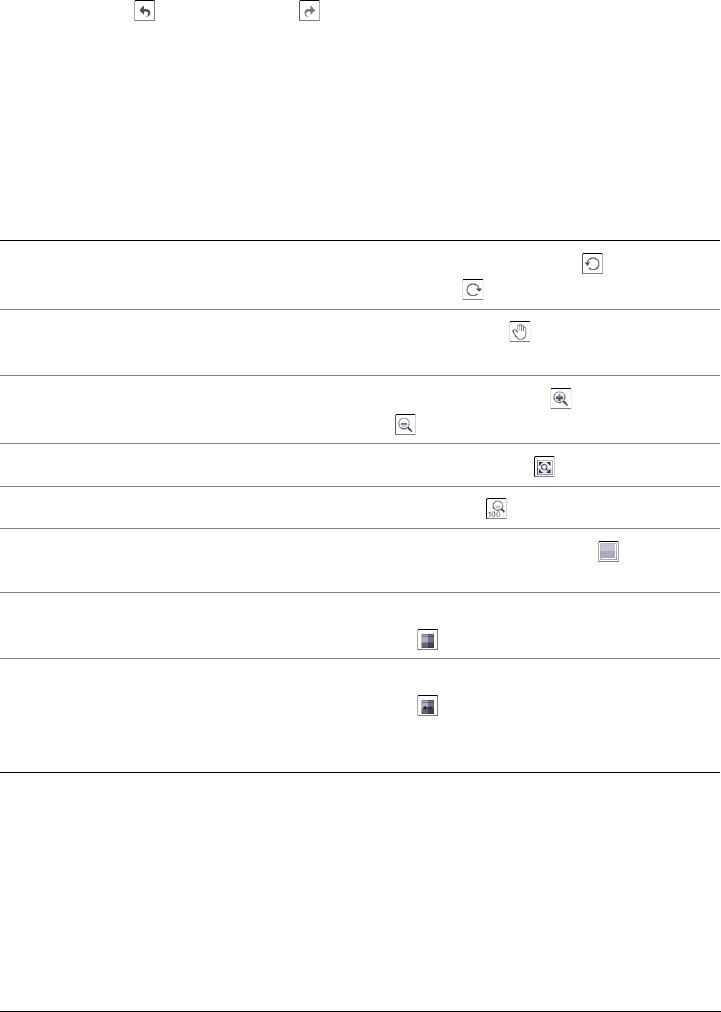
Adjusting color and tone 149
You can undo or redo the last correction you made by clicking the Undo
button or Redo button . To undo all corrections, click the Reset to
original button.
To view images in the Image Adjustment Lab
1Click Adjust Image Adjustment Lab.
2Perform a task from the following table.
Using individual color-adjustment effects and tools
Corel PHOTO-PAINT provides you with filters (adjustment effects) and tools to make
adjustments to the color and tone of images. When you adjust the color and tone, you
adjust elements such as hue, saturation, brightness, contrast, or intensity. If you want
to adjust the color and tone of the entire image, you can apply an adjustment filter
directly to the image or apply a lens that exists on a separate object layer and can be
To Do the following
Rotate the image Click the Rotate left button or Rotate
right button .
Pan to another area of an image Using the Pan tool , drag the image until
the area you want to see is visible.
Zoom in and out Using the Zoom in tool or Zoom out
tool , click in the preview window.
Fit an image in the preview window Click the Zoom to fit button.
Display an image at its actual size Click the 100% button.
View the corrected image in a single preview
window
Click the Full preview button .
View the corrected image in one window and
the original image in another window
Click the Before and after full preview
button .
View the image in one window with a
divider between the original and corrected
versions
Click the Before and after split preview
button . Move your pointer over the
dashed divider line, and drag to move the
divider to another area of the image.
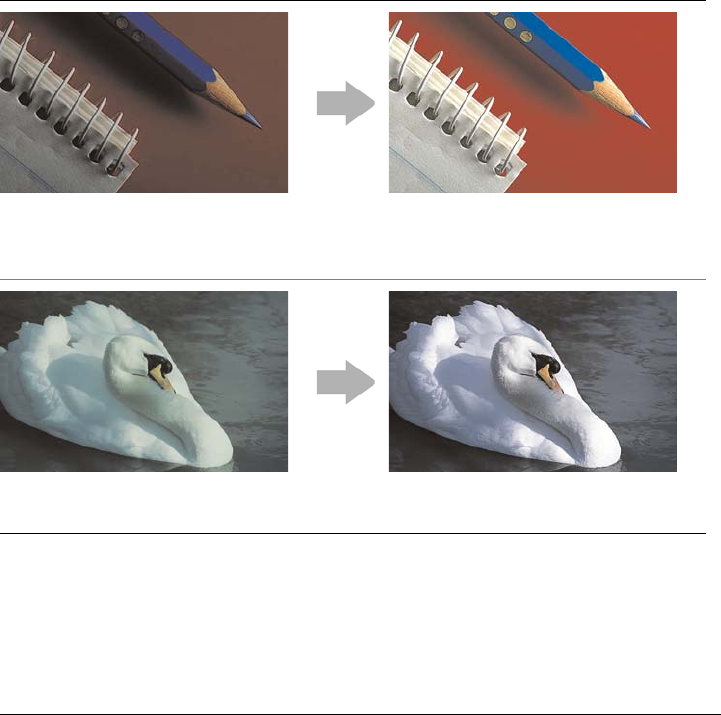
150 Corel PHOTO-PAINT X5 User Guide
edited without changing the original image. For information about lenses, see
“Working with lenses” on page 165.
You can adjust part of an image by editing the size and shape of a lens or by creating an
editable area before applying an adjustment filter. For information about editable areas,
see “Working with masks” on page 259.
Before you start working with individual filters, try using the Image Adjustment Lab.
For information about the Image Adjustment Lab, see “Using the Image Adjustment
Lab” on page 143.
The table below lists the filters that can be used to make adjustments to images.
To adjust Use the following filters
Exposure, shadows, midtones, and
highlights
Auto adjust, Tone curve, Gamma,
Sample/Target balance, Auto balance
tone, Histogram equalization
Overall color Color hue, Color balance, Channel
mixer
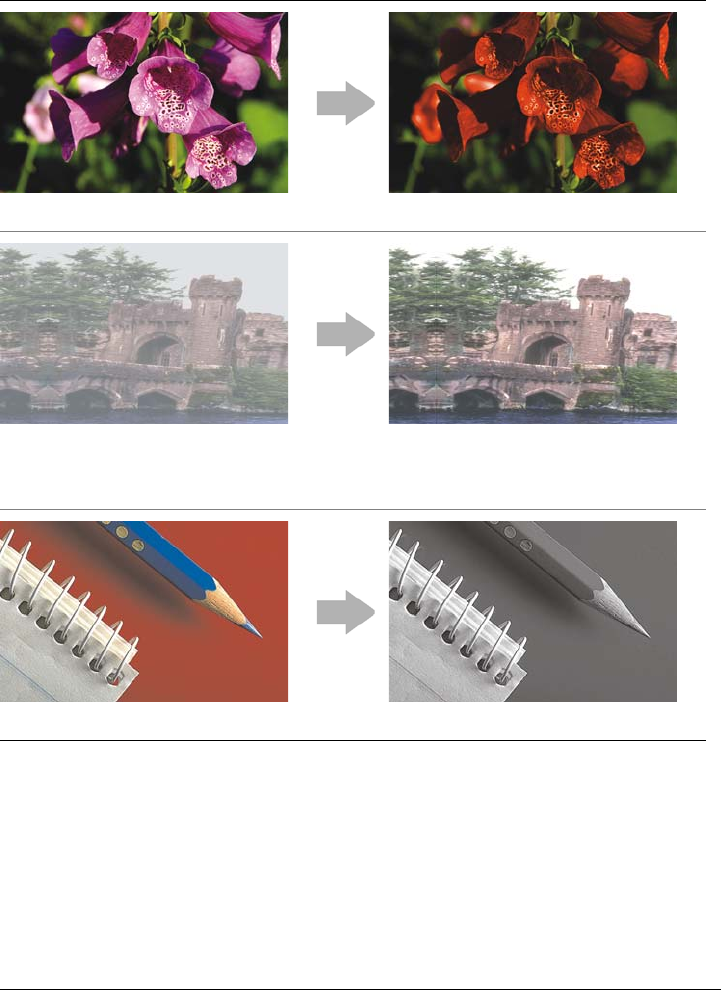
Adjusting color and tone 151
Choosing color and tone filters
Some filters adjust an image automatically, while others give you various degrees of
control. For example, the Auto adjust filter adjusts the tonal range across all color
channels automatically, while the To n e c u r v e filter lets you use separate color channels
to pinpoint and adjust tone or color. More advanced filters, such as the To n e c u r v e filter
and the Contrast enhancement filter, are precise and can correct many different
problems, but using them requires practice.
Specific colors Selective color, Replace colors
Dull images that lack contrast Color tone, Brightness/Contrast/
Intensity, Contrast enhancement, Local
equalization
Saturation Hue/Saturation/Lightness, Desaturate
To adjust Use the following filters
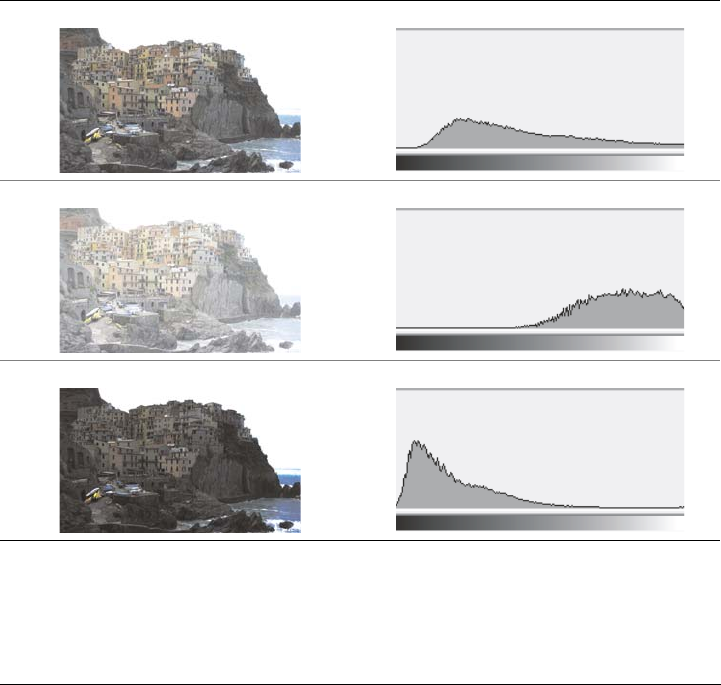
152 Corel PHOTO-PAINT X5 User Guide
Using histograms
You can view the tonal range of an image by using a histogram to evaluate and adjust
the color and tone. For example, a histogram can help you detect hidden detail in a
photo that is too dark because of underexposure (a photo taken with insufficient light).
A histogram has a horizontal bar chart that plots the brightness values of the pixels in
your image on a scale of 0 (dark) to 255 (light). The left part of the histogram represents
the shadows of an image, the middle part represents the midtones, and the right part
represents the highlights. The height of the spikes indicates how many pixels are at each
brightness level. For example, a large number of pixels in the shadows (the left side of
the histogram) indicates the presence of image detail in the dark areas of the image.
A histogram is available with the following filters: Contrast enhancement, Histogram
equalization, Sample/Target balance, Tone Curve.
Each photo above has a different exposure: average (top), overexposed (middle),
underexposed (bottom). The histograms for each photo (on the right) show how
the pixels are distributed, from dark to light. In a photo with average exposure,
pixels are more evenly distributed across the tonal range.
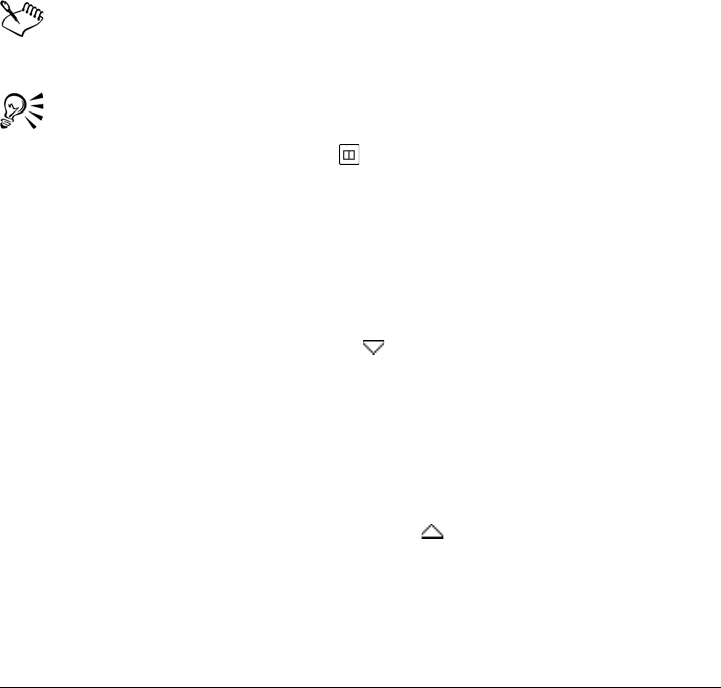
Adjusting color and tone 153
Adjusting color and tone by using brush effects
You can adjust the brightness, contrast, hue or saturation in part of an image by
applying brush effects. For example, if you want to lighten one object in a photo, you
can use the Brightness tool to lighten the area you want without affecting the
surrounding area.
You can use preset brushes or create a custom brush. For more information, see
“Creating custom brushes” on page 327.
To adjust image color and tone
1Click Adjust, and click an adjustment filter.
2Specify the settings you want in the dialog box.
For descriptions of adjustment filters, see “Exploring adjustment filters” on
page 155.
You can compare the original image with the adjusted image by clicking the
Dual window preview button in filter dialog boxes.
You can adjust the color and tone in an editable area by defining an editable
area before you click an adjustment filter.
To adjust image tone interactively by using a histogram
1Click Adjust Contrast enhancement.
2Move the Input value clipping arrows to adjust shadows and highlights.
The arrow on the left lets you darken shadow areas. Drag the arrow until it points
to the area where the histogram starts to spike.
The arrow on the right lets you lighten highlight areas. Drag the arrow until it
points to the area where the histogram stops spiking.
3Move the Gamma slider to adjust the midtones.
4Move the Output range compression arrows to fine-tune the contrast.
To l i g h t e n d a r k a r e a s , m o v e the left arrow to the right.
To darken light areas, move the right arrow to the left.
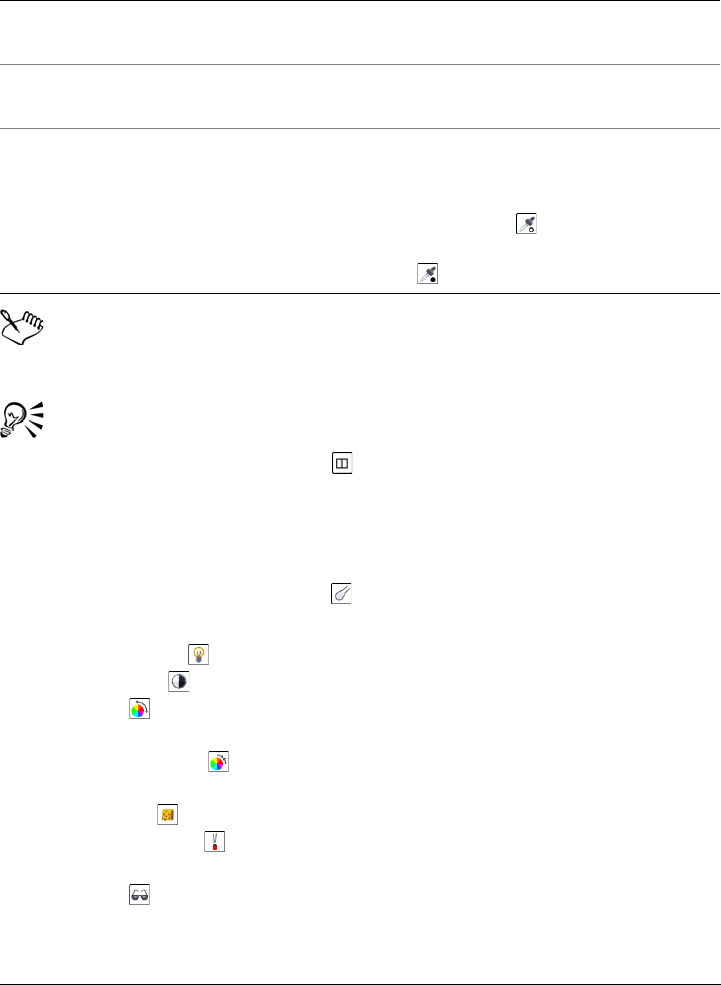
154 Corel PHOTO-PAINT X5 User Guide
The histogram displays adjusted values as a black outline and original values as
gray shading.
You can compare the original image with the adjusted image by clicking the
Dual window preview button in filter dialog boxes.
To adjust image color and tone by using brush effects
1Select an object or the background image.
2In the toolbox, click the Effect tool .
3On the property bar, open the Effect tool picker, and click one of the following:
• Brightness tool — brightens or darkens the image
• Contrast tool — increases or decreases the contrast
• Hue tool — shifts all hues along the color wheel by the number of degrees
that you specify in the Amount box
• Hue replacer tool — retains the brightness and saturation of the original
colors, but replaces all hues with the current paint color
• Sponge tool — saturates or desaturates the colors
• Dodge/Burn tool — brightens (overexposes) or darkens (underexposes) the
image
• Tint tool — uses the current paint color to tint the image
4Choose a preset brush from the Brush type list box on the property bar.
You can also
Adjust image color Before adjusting the tone, choose a color
channel from the Channel list box.
Automatically redistribute pixels across the
tonal range
Enable the Auto-adjust check box.
Set input and output values by sampling
pixels in the image
Enable the Set input values or Set output
values option from the Eyedropper
sampling area. Click the Shadow
eyedropper button to sample shadow
areas, or click the Highlight eyedropper
button to sample highlight areas.
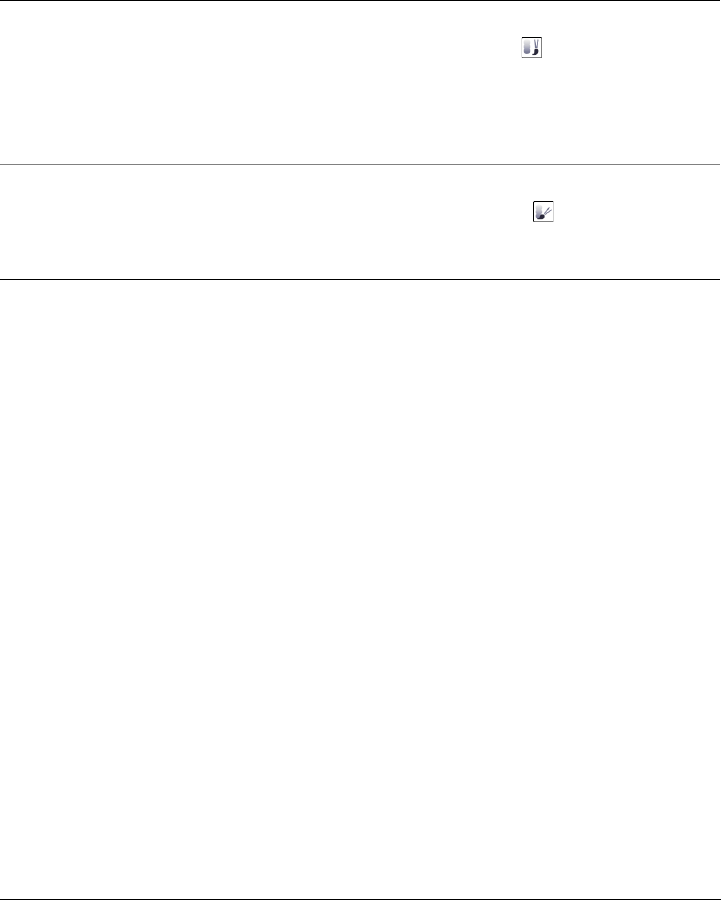
Adjusting color and tone 155
If you want to customize the brush, specify the settings you want on the property
bar.
5Drag in the image window.
Exploring adjustment filters
Corel PHOTO-PAINT provides you with many filters to adjust the color and tone of
images. Some of these filters offer the same controls that can be found in the Image
Adjustment Lab. However, most of these filters are advanced tools that give you greater
control over the image correction process or let you change colors for specific effects.
Many of these filters are also preset lens types. For more information about using lenses,
see “Working with lenses” on page 165.
Auto adjust
The Auto adjust filter equalizes the shadows, midtones, and highlights in an image by
automatically redistributing the significant pixel values throughout the tonal range.
This adjustment is performed on each color channel of the image, resulting in changes
to the color and tone of the image.
Contrast enhancement
The Contrast enhancement filter lets you adjust the tone, color, and contrast of an
image while preserving shadow and highlight detail that is lost when you adjust the
brightness, contrast, and intensity of an image. An interactive histogram lets you shift
You can also
Increase the effect of a brush tool without
clicking multiple times
In the Brush settings docker, click the
Cumulative button on the Stroke
attributes bar. This option is available for
only some of the Effect tools. If the Brush
settings docker is not open, click Window
Dockers Brush settings.
Apply the effect to both an object and the
background simultaneously
In the Brush settings docker, click the
Merge source button on the Dab
attributes bar. This option is available only
when the Cumulative button is disabled.

156 Corel PHOTO-PAINT X5 User Guide
or compress brightness values to printable limits. The histogram can also be adjusted
by sampling values from the image.
Local equalization
The Local equalization filter lets you enhance the contrast near image edges and
reveals details in both light and dark regions. The filter uses neighboring pixels to create
a stylized effect.
Histogram equalization
The Histogram equalization filter lets you view the tonal range of an image and
redistribute the balance of shadows, midtones, and highlights in the composite channel
or in individual color channels according to a preset histogram model.
Sample/Target balance
The Sample/Target balance filter lets you shift the tonal range of an image by
sampling specific image areas. You can take samples from shadow, midtone, and
highlight areas, and set target tonal values by choosing colors from a color model. For
example, if you want to increase the tonal range, you can sample a shadow area to set
the target color to black, and then sample a highlighted area to set the target color to
white. You can also shift the tonal range for a specific color channel. The tonal range is
displayed as a histogram.
Tone curve
The To ne cu r v e filter lets you perform color and tonal corrections by adjusting either
individual color channels or the composite channel (all channels combined). Individual
pixel values are plotted along a tone curve that appears in a graph and represents the
balance between shadows (bottom of graph), midtones (middle of graph), and
highlights (top of graph). The x-axis of the graph represents the tonal values of the
original image; the y-axis of the graph represents the adjusted tonal values.
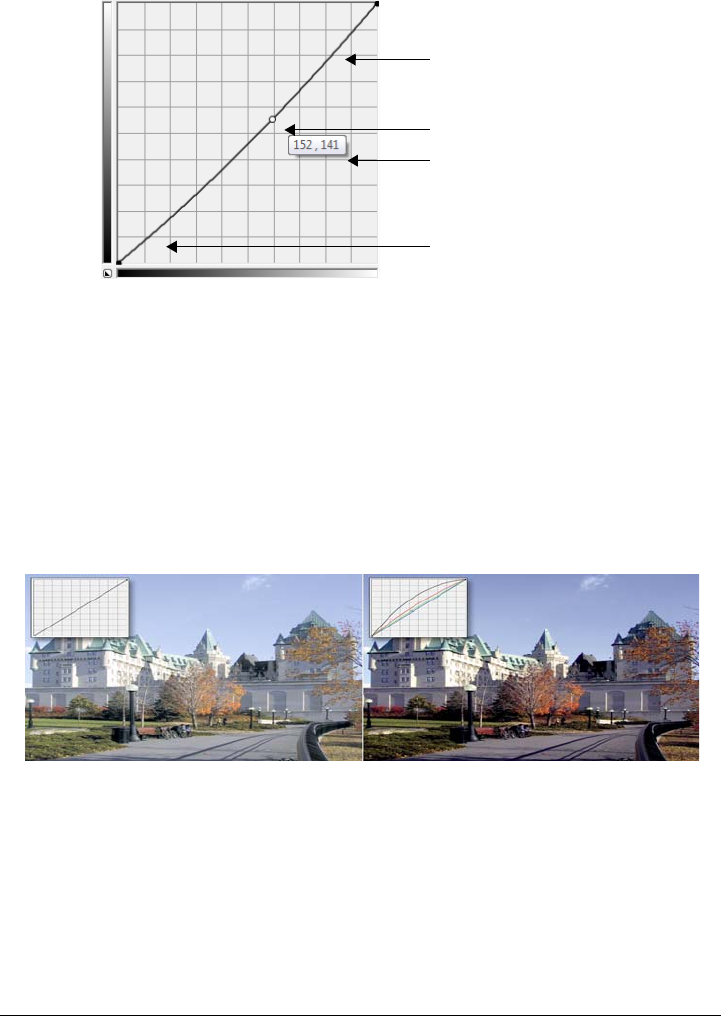
Adjusting color and tone 157
The tone curve shows the balance between the shadows, midtones, and
highlights of an image. The original (x) and adjusted (y) pixel values are
displayed side by side when you drag the tone curve. This example shows a
small adjustment to the tonal range, in which pixel values of 152 are replaced
with pixel values of 141.
You can fix problem areas by adding nodes to the tone curve and dragging the curve. If
you want to adjust specific areas in an image, you can use the Eyedropper tool and
select the areas in the image window. You can then drag the nodes that appear on the
tone curve to achieve the effect you want.
Original image (left); the image with adjusted tonal range (right)
The histogram lets you view the adjusted tonal range and evaluate the results. For more
information about histograms, see “Using histograms” on page 152.
To fine-tune your adjustments, you can choose a curve style from the Style list box. For
example, you can redraw the curve by using freehand lines or straight line segments.
Highlights
Shadows
Midtones
Dynamic preview of
original and adjusted
values

158 Corel PHOTO-PAINT X5 User Guide
You can adjust the color and tone of an image by applying a preset. To access a preset,
click the Open button to the right of the Presets box. You can also save tone settings
as presets to use with other images.
In addition, you can equalize the tonal range of an image by clicking Auto balance
tone. To specify the outlying pixels (clipped pixels) at each end of the tonal range, you
can click Settings and type values in the Auto-adjust range dialog box.
Auto Balance tone
The Auto balance tone filter equalizes shadows, midtones, and highlights in an image
by automatically redistributing the pixel values throughout the tonal range.
Brightness/Contrast/Intensity
The Brightness/Contrast/Intensity filter lets you change the brightness, contrast, and
intensity of an image. You can shift pixel values up or down the tonal range. Adjusting
the brightness lightens or darkens all colors equally. Contrast and intensity usually work
together because increasing the contrast can wash out detail in shadows and highlights;
however, increasing the intensity can restore this detail.
Gamma
The Gamma filter lets you reveal detail in a low-contrast image without significantly
affecting the shadows or highlights. With this filter, the tonal correction of the image is
based on the perception of tones relative to the surrounding area. For example, if you
place a circle filled with 10 percent gray on a black background, and an identical gray
circle on a white background, the circle surrounded by black appears lighter than the
circle surrounded by white, even though the brightness values are identical. The
Gamma filter affects all image values, but it is curve-based; consequently, changes are
weighted toward the midtones.
Desaturate
The Desaturate filter creates a grayscale image without changing the color mode. For
example, you can apply the Desaturate filter to a color photo to create a black-and-
white photo effect. It automatically reduces the saturation of each color to zero, removes
the hue component, and converts each color to its grayscale equivalent.
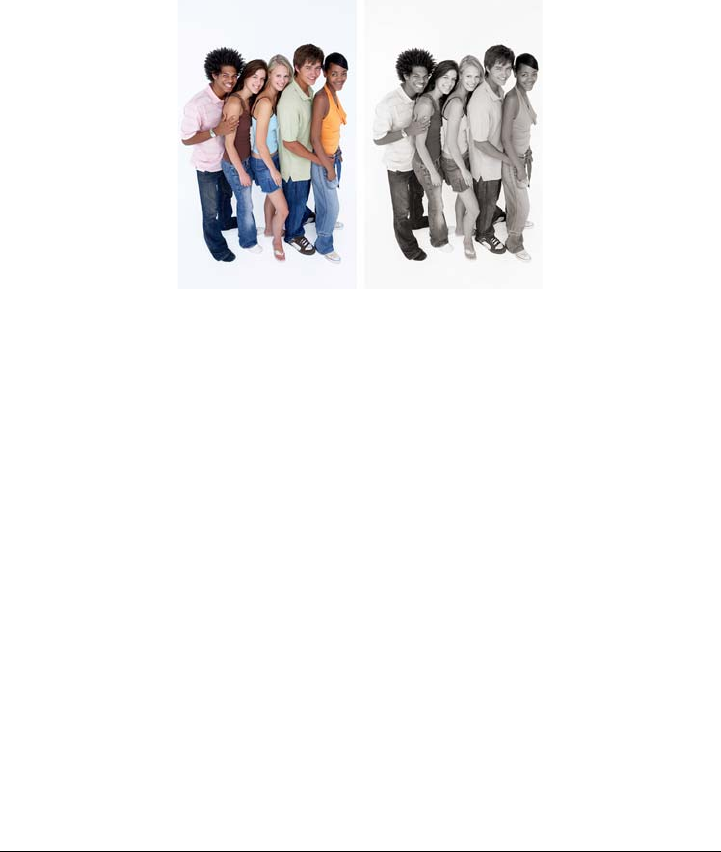
Adjusting color and tone 159
Grayscale
The Grayscale filter lets you produce a black and white image without changing the
color mode. It also allows you to adjust individual colors for conversion, which modifies
the intensity of the gray tones in the image when it’s converted. In addition, you can
tint the image by modifying the hue and saturation. For example, you can add a tint to
an image to produce a Sepia effect.
A photo before (left) and after (right) applying the Grayscale filter.
Hue/Saturation/Lightness
The Hue/Saturation/Lightness filter lets you change the hue, saturation, and lightness
values of an image or channel. Hue represents color; saturation represents color depth
or richness; and lightness represents the overall percentage of white in an image. Color
ribbons display the shift in hue.
Vibrance
The Vibrance filter allows you to increase the saturation in an RGB image without
causing clipping or “blowing out” the image. Clipping occurs when an area of an image
is too bright and the color details in the area are lost, which can occur when you increase
the saturation in an image indiscriminately. The Vibrance filter adjusts saturation
proportionally by increasing the saturation of the less-saturated colors more than that
of the saturated colors. This filter is useful for adjusting the saturation of images that
include a person in front of a detailed background. For example, it allows you to boost
the saturation of the background details without adversely affecting the skin tone of the
person in the image.

160 Corel PHOTO-PAINT X5 User Guide
A photo before (left) and after (right) applying the Vibr an ce filter.
Selective color
The Selective color filter lets you change a color by changing the percentage of the
component process colors (CMYK values) in a color spectrum (reds, yellows, greens,
cyans, blues, and magentas). This filter also lets you add process color to the grayscale
tonal component of an image. Selective color modifications increase and decrease the
percentage of cyan, magenta, yellow, and black pixels that make up each primary color
in the color spectrum. For example, decreasing the percentage of magenta in the reds
spectrum results in a color shift toward yellow. Conversely, increasing the percentage of
magenta in the reds spectrum causes a color shift toward magenta and an overall
increase in red. The extent of color modification depends on the adjustment percentage
method you choose.
Channel mixer
You can mix color channels to balance the colors of an image. For example, if an image
has too much red, you can adjust the red channel in an RGB image to improve image
quality. For more information about mixing channels, see “Working with color
channels” on page 161.
Replace colors
The Replace colors filter lets you replace one image color with another color. A color
mask is created to define the color to be replaced. Depending on the range you set, you

Adjusting color and tone 161
can replace one color or shift an entire image from one color range to another. You can
set the hue, saturation, and lightness for the new color.
Color balance
The Color balance filter lets you adjust the color balance of an image by shifting the
colors between complementary pairs of the primary RGB color values and secondary
CMY color values. This method is useful for correcting color casts. For example, if you
want to tone down the red in a photo, you can shift the color values from red to cyan.
You can also change the hue values to change the colors used in an image.
Color hue
The Color hue filter lets you change the hue of an image by clicking sample
thumbnails. For example, you can remove a yellow cast from an image by clicking a
thumbnail that adds blue. The intensity of the effect increases by a specified amount
each time you click the thumbnail. The thumbnails also let you preview the color hue
adjustment.
Color tone
The Color tone filter lets you change the brightness, saturation, and contrast of colors
by clicking sample thumbnails. The intensity of the effect increases by a specified
amount each time you click the thumbnail. The thumbnails also let you preview the
color tone adjustment.
Working with color channels
You can adjust color and tone by making changes directly to the color channels of an
image. The number of color channels in an image depends on the number of
components in the color mode associated with the image. For example, black-and-
white, grayscale, duotone, and paletted images have only one color channel; RGB and
Lab images have three channels; and CMYK images have four color channels. For more
information about these color models, see “Understanding color models” on page 175.
Additional channels can be used to preserve any spot colors in an image. For information
about spot color channels, see “Using spot color channels” on page 201.
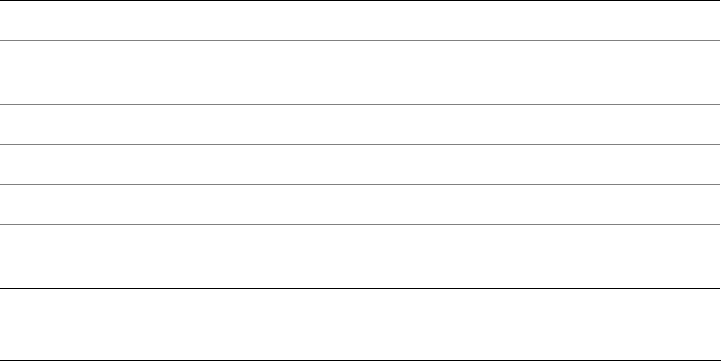
162 Corel PHOTO-PAINT X5 User Guide
Displaying, mixing, and editing color channels
Although color channels represent the colored components of an image, they are
displayed by default as grayscale images in the image window. However, you can display
these channels in their respective colors so that the red channel is tinted red, the blue
channel is tinted blue, and so on.
You can mix color channels to balance the colors of an image. For example, if an image
has too much red, you can adjust the red channel in an RGB image to improve image
quality.
You can edit color channels the same way that you edit other grayscale images. For
example, you can select areas, apply paints and fills, add special effects or filters, and cut
and paste objects in the image channel.
Splitting and combining images by using color channels
You can split an image into a series of 8-bit grayscale image files — one for each color
channel of the color mode. Splitting an image into separate channel files lets you edit
one channel without affecting the others, save channel information before you convert
the image to another mode, or associate channels from one mode with another mode for
editing purposes. For example, if you have an oversaturated RGB image, you can reduce
the saturation by splitting the image into the HSB mode and reducing the saturation
of the (S) channel. When you finish editing the images, you can combine them into one
image. The images are combined automatically, with equal color values applied.
You can split an image into the following color channels.
Splitting mode Color channels created
RGB Red (R), green (G), blue (B)
CMYK Cyan (C), magenta (M), yellow (Y),
black (K)
HSB Hue (H), saturation (S), brightness (B)
HLS Hue (H), lightness (L), saturation (S)
YIQ Luminance (Y), two chromaticity values (
I, Q)
Lab Luminosity (L), green/magenta (a), blue/
yellow (b)
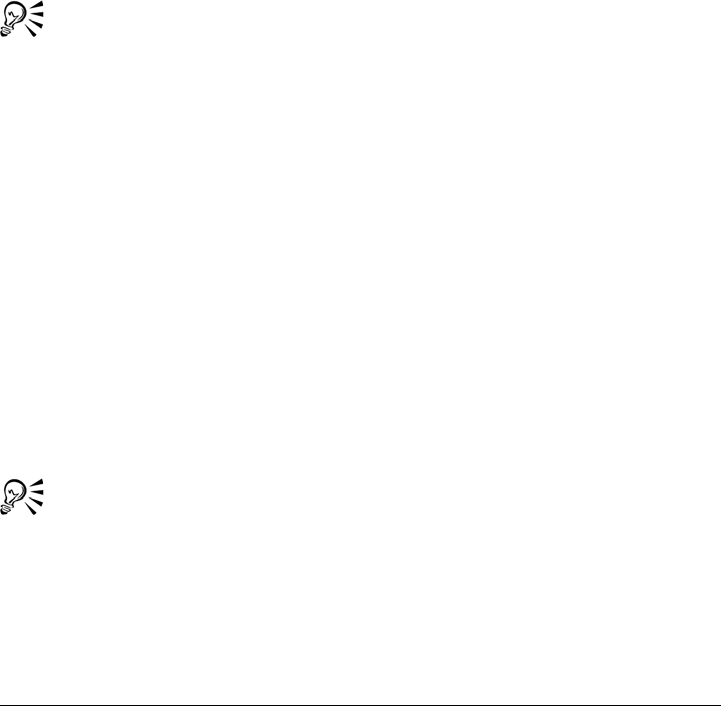
Adjusting color and tone 163
Merging channels or images by using calculations
You can modify an existing image or create a new composite image by combining
channel data from one image with the channel data of another image. A merge mode
calculation is performed on the pixels and applied to a specified channel, an open image,
or a new file. You can use calculations to correct images by merging channels from a
single image or by merging two images that were created by splitting a single image.
You can create a superimposed effect by merging different images. For more
information about merge modes, see “Understanding merge modes” on page 332.
To display color channels
•Click Window Dockers Channels.
You can display color channels by using their respective colors. Click To o l s
Customization. In the Work s p a c e list of categories, click Display, and enable
the Tint screen color channels check box.
To mix color channels
1Click Adjust Channel mixer.
2Choose a color mode from the Color model list box.
3Choose an output channel from the Output channel list box.
4Move the sliders in the Input channels area.
To edit a color channel
1In the Channels docker, click the channel that you want to edit.
If the Channels docker is not open, click Window Dockers Channels.
2Edit the image.
You can click the composite channel at the top of the Channels docker to view
the edited image.
To split an image by using color channels
•Click Image Split channels to, and click a color mode.
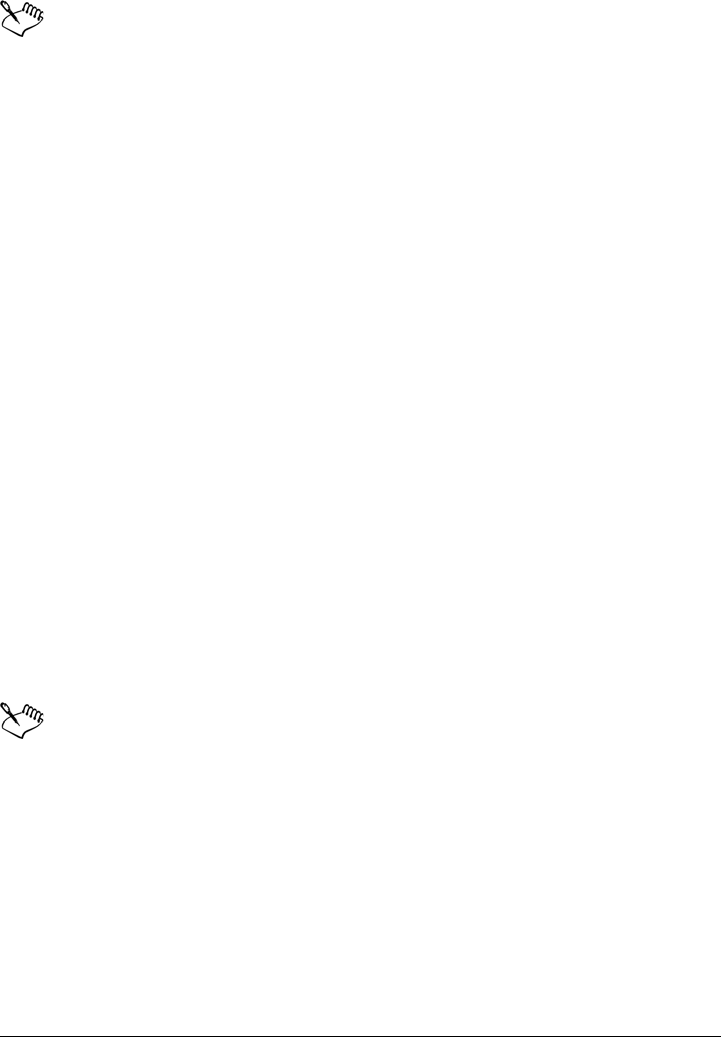
164 Corel PHOTO-PAINT X5 User Guide
Images in the CMYK and Lab color modes must be split into their original
component channels.
To combine images by using color channels
1Click Image Combine channels.
2In the Mode area, choose a color mode option.
3In the Channel area, choose a channel option and click a filename from the Images
list to associate the channel with a file.
4Repeat step 3 until all the channels in the Channel area have been associated with
an image from the Images list.
To merge color channels or images by using calculations
1Click Image Calculations.
2In the Source 1 area, choose a filename from the Image list box.
3Choose a channel type from the Channel list box.
4In the Source 2 area, choose a filename from the Image list box.
5Choose a channel type from the Channel list box.
6In the Destination area, choose a filename from the Image list box, and a channel
type from the Channel list box.
7In the Method area, choose a merge mode from the list box.
8Type a value in the Opacity box.
The merge mode determines how colors mix. For more information about
merge modes, see “Understanding merge modes” on page 332.
The Calculations command is grayed if the image contains objects. All objects
in the image must be merged with the image background before you can
perform image calculations.
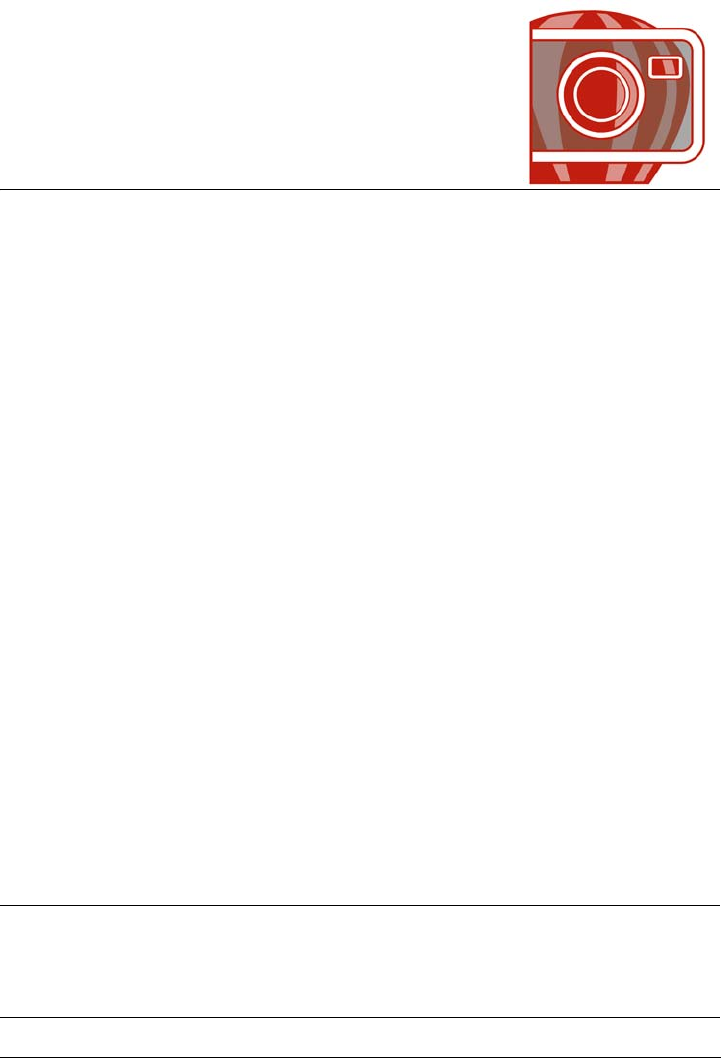
Working with lenses 165
Working with lenses
Lenses let you view special effects, corrections, or adjustments, on a separate object
layer before you apply the changes to the image. In some programs, lenses are also
known as adjustment layers.
This section contains the following topics:
•Creating lenses
• Editing lenses
• Combining lenses with the image background
Creating lenses
Lenses let you view adjustments and special effects that you want to apply to an image.
When you create a lens, the changes you make are not applied to the image pixels;
instead, they are displayed on the screen through the lens. The lens is created as a
separate object on a layer above the image background so you can edit the lens and the
background image separately. When you achieve the results you want, you can combine
the lens with the image background. When you export or print an image, the effects of
the lens are applied to the exported or printed image.
You can create a lens to cover the entire image, or you can create a lens from the editable
area of a mask. You can create as many lenses as you want for an image and assign a
unique name to each. You can also use multiple lenses to apply successive changes to a
specific area in the image.
Corel PHOTO-PAINT lets you create the following lenses:
Lens type Description
Add Noise Lets you create a granular effect that adds
texture to a flat or overly blended image.
You can specify the type and amount of noise
that is added to the image.
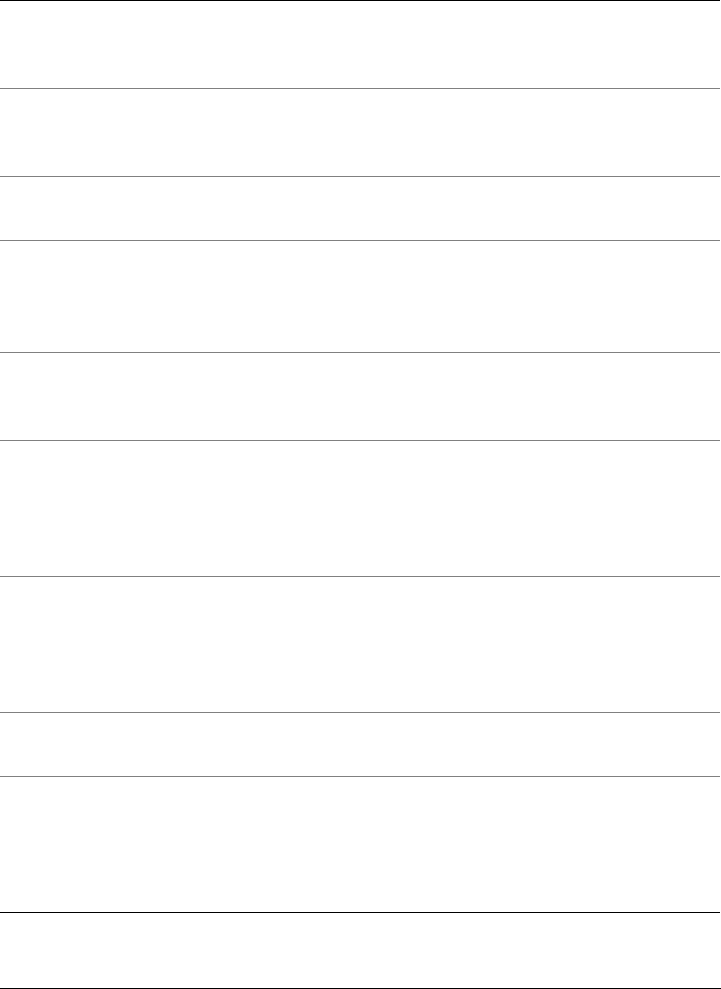
166 Corel PHOTO-PAINT X5 User Guide
Grayscale Lets you create a black-and-white image
from a color photo by adjusting the tonal
range of the color channels
Brightness-Contrast-Intensity Lets you change the brightness, contrast,
and intensity of an image by shifting pixel
values up or down the tonal range
Channel mixer Lets you adjust specific color channels in an
image to create unique photographic effects
Color Balance Lets you adjust the color balance of an image
by shifting the colors between
complementary pairs of the primary RGB
color values and secondary CMY color values
Contrast Enhancement Lets you adjust the tone, color, and contrast
of an image while preserving shadow and
highlight detail
Desaturate Lets you create a grayscale image without
changing the color mode. It automatically
reduces the saturation of each color to zero,
removes the hue component, and converts
each color to its grayscale equivalent.
Gamma Lets you reveal detail in a low-contrast
image without significantly affecting the
shadows or highlights. The tonal correction
of the image is based on the perception of
tones relative to the surrounding area.
Gradient map Lets you apply color to a black-and-white
image or change the colors in a color image
Hue/Saturation/Lightness Lets you change the hue, saturation, and
lightness values of an image or channel. Hue
represents color; saturation represents color
depth or richness; and lightness represents
the overall percentage of white in an image.
Lens type Description
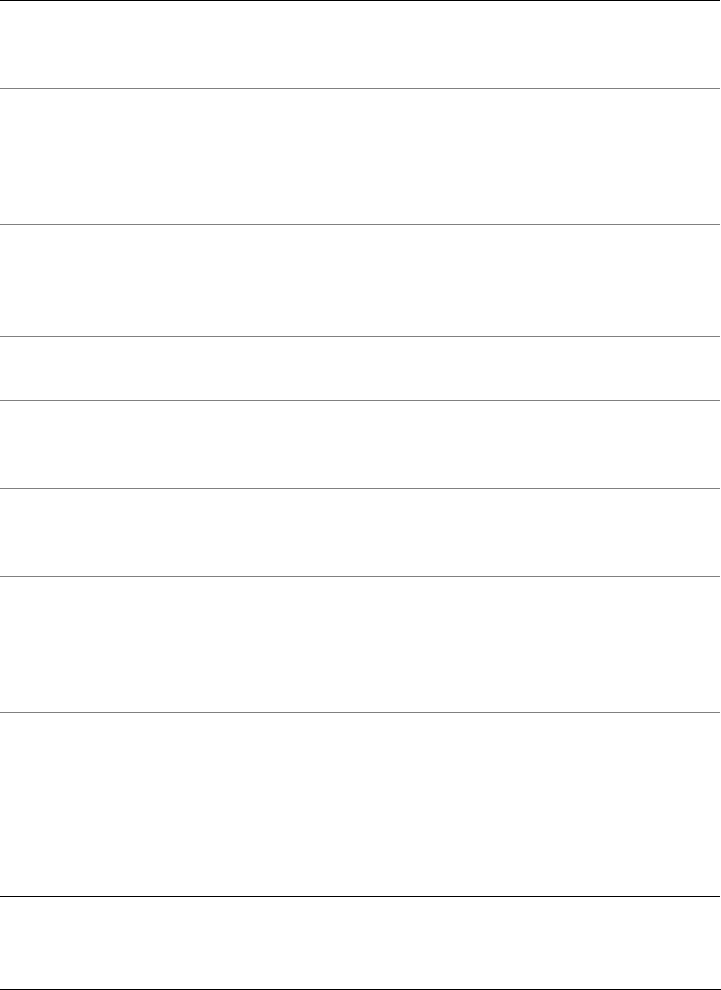
Working with lenses 167
Invert Lets you reverse the colors of an image to
create the appearance of a photographic
negative
Jaggy Despeckle Lets you scatter colors in an image to create
a soft, blurred effect with minimal
distortion. This lens is most effective for
removing the jagged edges that can appear
in line art or high-contrast images.
Photo filter Lets you apply a color tint to an image. You
can adjust the intensity of the tint, and
choose to either preserve or remove the
luminosity setting in the image.
Pixelate Lets you break an image into square,
rectangular, or circular cells
Posterize Lets you reduce the number of tonal values
in an image to remove gradations and create
larger areas of flat color
Psychedelic Lets you change the colors in an image to
bright, electric colors, such as orange, hot
pink, cyan, and lime green
Remove Noise Lets you remove random pixels on the
surface of an image, resembling static on a
television screen, by adjusting the color
value of pixels based on the minimum color
values of neighboring pixels
Replace Colors Lets you replace one image color with
another color. A color mask is created to
define the color to be replaced. Depending
on the range you set, you can replace one
color or shift an entire image from one color
range to another. You can set the hue,
saturation, and lightness for the new color.
Lens type Description
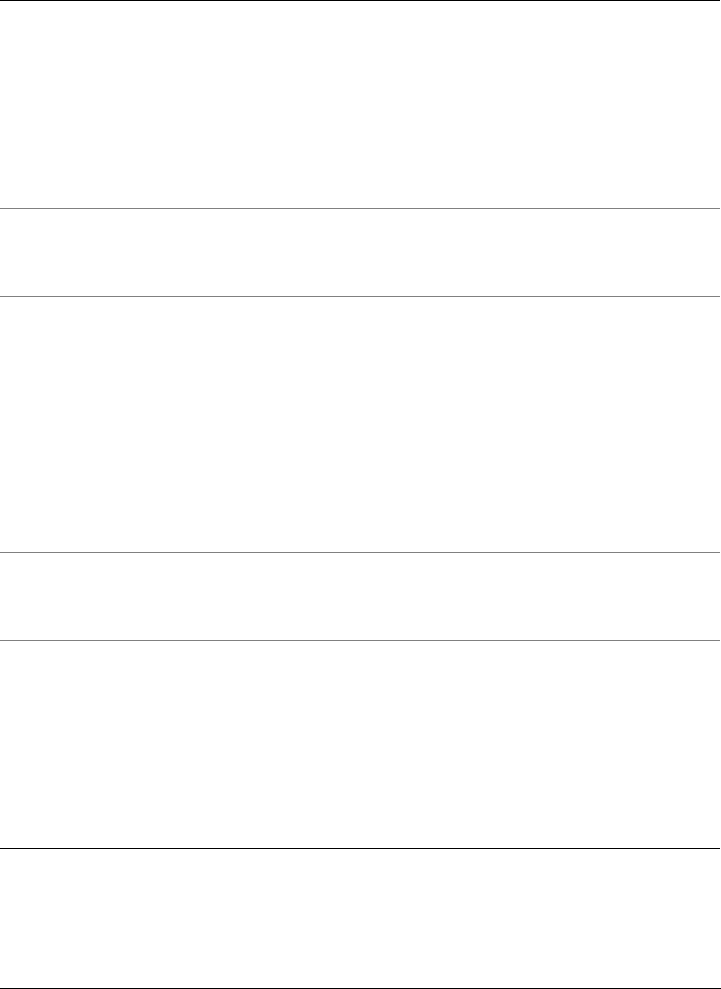
168 Corel PHOTO-PAINT X5 User Guide
Sample/Target Balance Lets you shift the tonal range of an image by
sampling specific image areas. You can take
samples from shadow, midtone, and
highlight areas, and set target tonal values
by choosing colors from a color model. You
can also shift the tonal range for a specific
color channel. The tonal range is displayed
as a histogram.
Scatter Lets you distort an image by scattering
pixels. You can specify the direction of the
scattering.
Selective Color Lets you change a color by changing the
percentage of the component process colors
(CMYK values) in a color spectrum (reds,
yellows, greens, cyans, blues, and magentas).
You can also add process color to the
grayscale tonal component of an image.
Selective color modifications increase and
decrease the percentage of cyan, magenta,
yellow, and black pixels that make up each
primary color in the color spectrum.
Sharpen Lets you accentuate the edges of the image
by focusing blurred areas and increasing the
contrast between neighboring pixels
Smooth Lets you mute the differences between
adjacent pixels to smooth an image without
losing detail. It is especially useful for
removing the dithering that is created when
you convert an image from the paletted
mode to the RGB mode. The Smooth lens
produces a more pronounced effect than the
Soften lens.
Lens type Description
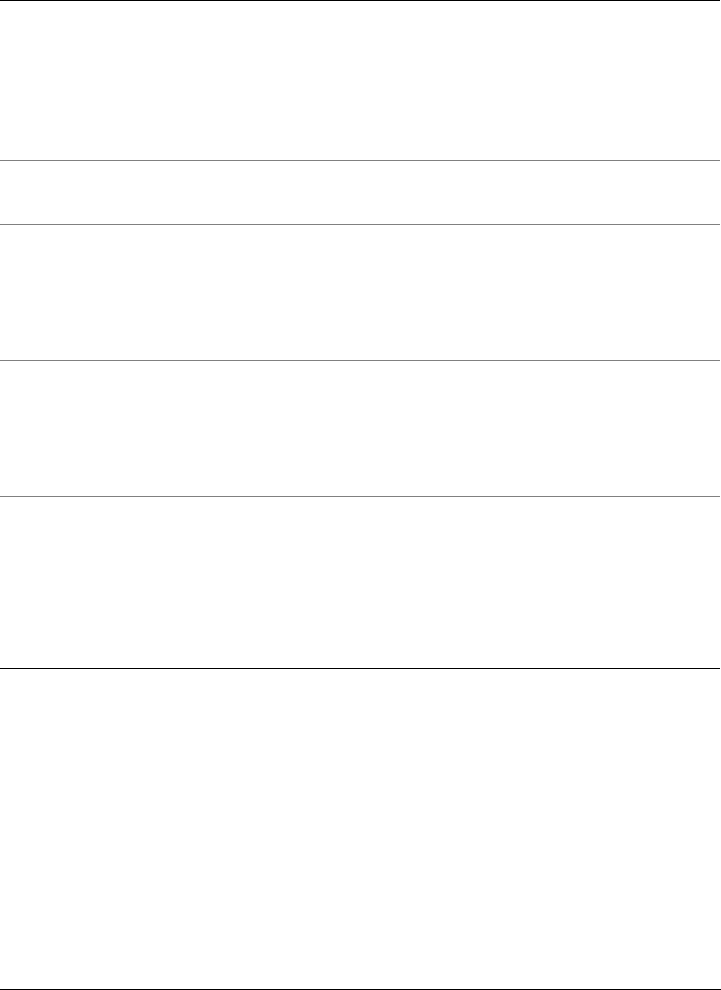
Working with lenses 169
When you create a lens, you must choose a lens type based on the change that you want
to apply. However, the types of lenses are determined by the image’s color mode. For
example, you cannot use a color lens on a grayscale image because there are no colors
to modify. If you want to correct or adjust image color and tone, choose a lens type that
corresponds to the adjustment and transform filters. For more information about using
filters, see “Adjusting color and tone” on page 143. If you want to apply a special effect
to improve image quality or dramatically transform an image, choose a special effects
filter. For more information about special effects, see “Applying special effects” on
page 337.
Soften Lets you smooth and tone down the harsh
edges in an image without losing important
image detail. The difference between the
Smooth and Soften lenses is subtle but is
often apparent when images are viewed at
high resolution.
Solarize Lets you transform colors in an image by
reversing image tones
Threshold Lets you specify a brightness value as a
threshold. Pixels with a brightness value
higher or lower than the threshold will
display in white or black, depending on the
threshold option you specify.
Tone Curve Lets you perform color and tonal corrections
by adjusting individual color channels or the
composite channel (all channels combined).
For more information, see “Tone curve” on
page 156.
Vibrance Lets you increase the saturation in an
RGB image proportionally by increasing
the saturation of the less-saturated colors
more than that of the saturated colors.
For more information, see “Vibrance” on
page 159.
Lens type Description
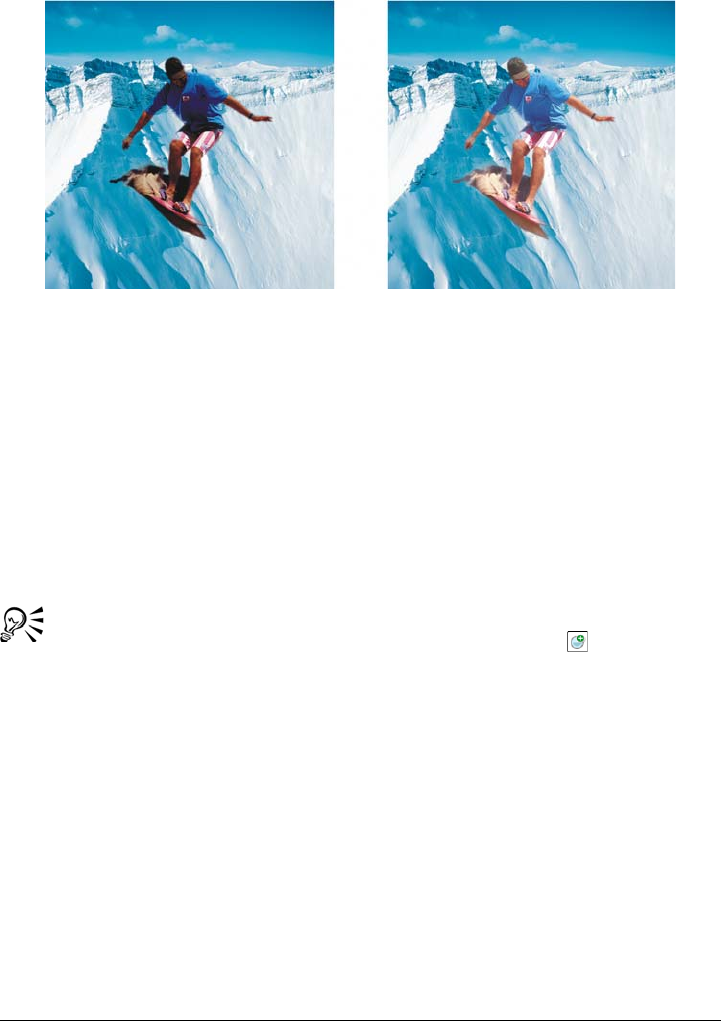
170 Corel PHOTO-PAINT X5 User Guide
The picture of the man is an image object cut out from a darker image. A lens
was applied to brighten the image object without permanently changing the
image object or background.
To create a lens
1Click Object Create New lens.
2Choose a lens from the Lens type list.
3Ty p e a n a m e i n t h e Lens name box.
4Click OK.
If a dialog box displays, specify the lens properties.
You can also create a lens by clicking the New lens button in the Objects
docker. If the Objects docker is not open, click Window Dockers
Objects.
To create a lens from an editable area
1Define an editable area.
2Click Object Create New lens.
3Enable the Create lens from mask check box.
4Choose a lens from the Lens type list.
5Ty p e a n a m e i n t h e Lens name box.
6Click OK.
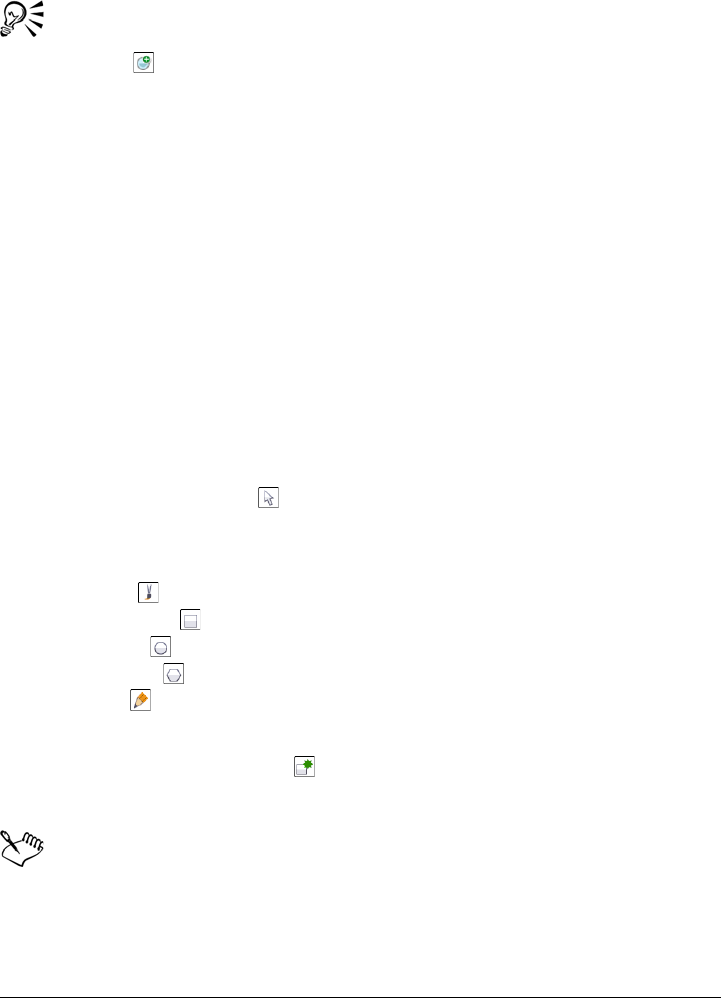
Working with lenses 171
7In the dialog box, specify the lens properties.
You can also create a lens from an editable area by clicking the New lens
button in the Objects docker after defining an editable area. If the Objects
docker is not open, click Window Dockers Objects.
Editing lenses
After you create a lens, you can edit it. For example, you can add areas to it and remove
areas from it. You can change the lens properties or change the transparency of a lens to
fine-tune the changes you want to apply to the image.
Lenses can be selected and transformed in the same way that you select and transform
objects. For information about selecting and transforming objects, see “Working with
objects” on page 369 and “Modifying objects” on page 387. You can also change the
shape of a lens using a special effects filter. For more information about special effects,
see “Applying special effects” on page 337.
To add an area to a lens
1Click the Object pick tool .
2Select a lens.
3Click one of the following:
• Paint tool
• Rectangle tool
• Ellipse tool
• Polygon tool
• Line tool
4On the property bar, specify the tool’s attributes.
Ensure the New object button on the property bar is disabled.
5Drag across the areas that you want to add to the lens.
When adding areas to a lens, the grayscale value of the foreground color or fill
color affects the lens opacity. White adds areas to the lens, while black makes
lens areas transparent. For more information, see “Working with object
transparency” on page 400.
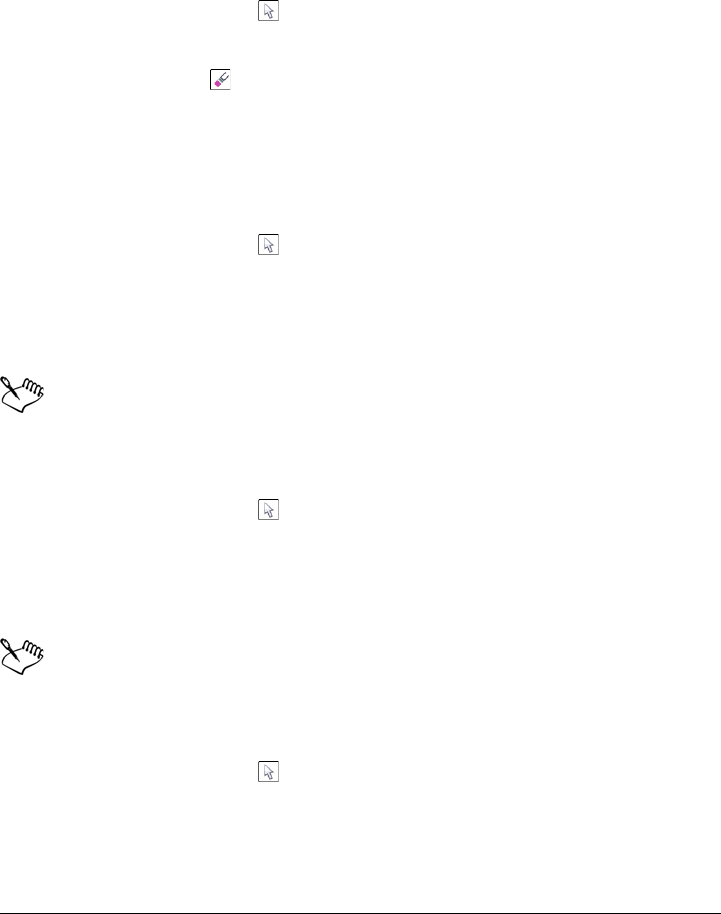
172 Corel PHOTO-PAINT X5 User Guide
The Rectangle tool, Ellipse tool, Polygon tool, and Line tool create new
objects by default.
To remove an area from a lens
1Click the Object pick tool .
2Select a lens.
3Click the Eraser tool .
4On the property bar, specify the Eraser tool’s attributes.
5Drag across the areas that you want to remove from the lens.
To change the properties of a lens
1Click the Object pick tool .
2Select a lens.
3Click Object Edit lens.
4Edit the lens properties.
You cannot change the properties of a Desaturate lens or an Invert lens.
To change the transparency of a lens
1Click the Object pick tool .
2Select a lens.
3In the Objects docker, type a value in the Opacity box.
If the Objects docker is not open, click Window Dockers Objects.
The Opacity box is not available for 1-bit black-and-white images.
To change the shape of a lens by using a special effects filter
1Click the Object pick tool .
2Select a lens.
3Click Effects, and click a special effect.
4Specify the settings of the special effects filter.
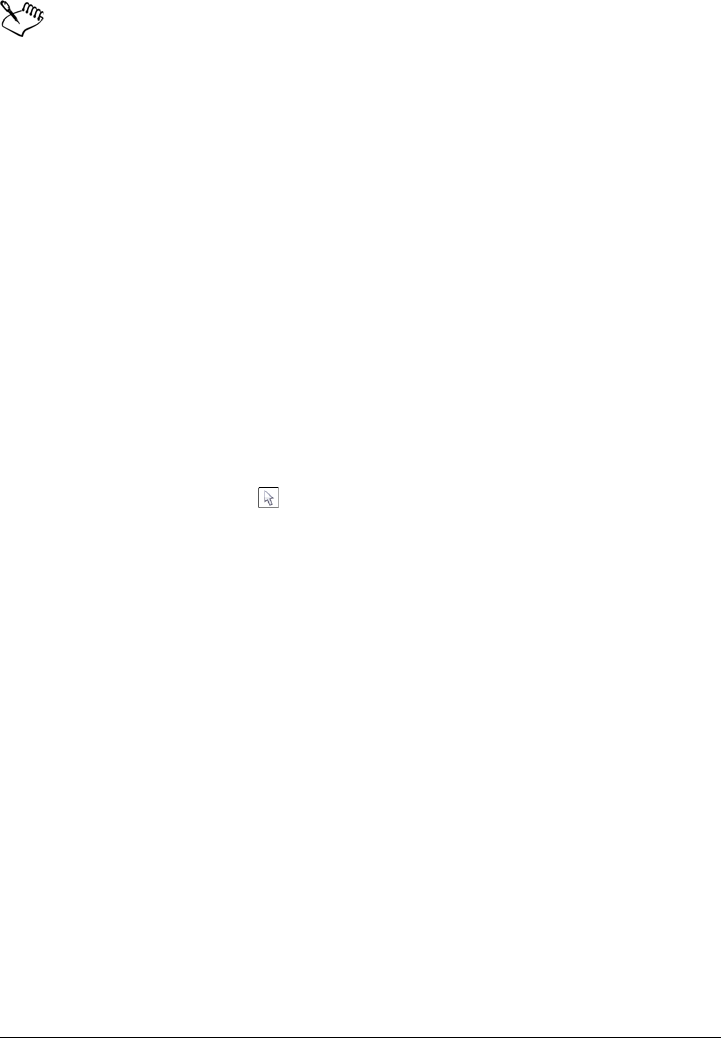
Working with lenses 173
Only some special effects change the shape of lenses. For example, many special
effects from the 3D and Distort special effect categories work well.
Combining lenses with the image background
To apply a lens adjustment and special effects to the pixels of an image, you combine
the lens with the image background. Combining a lens with the image background
reduces the file size of the image and lets you save the image to a non-native file format.
If you save an image as a Corel PHOTO-PAINT file, lenses are saved with the image
and do not have to be combined. Once a lens is combined with the image background,
the lens cannot be selected or modified.
When you combine a lens with the image background, you can choose a merge mode
to enhance the results. For information about merge modes, see “Understanding merge
modes” on page 332.
To combine a lens with the image background
1Click the Object pick tool .
2Select a lens.
3In the Objects docker, choose a merge mode from the Merge mode list box.
If the Objects docker is not open, click Window Dockers Objects.
4Click Object Combine, and click one of the following:
• Combine objects with background — combines the selected lens with the
image background
• Combine all objects with background — combines the selected lens and all
other objects with the image background
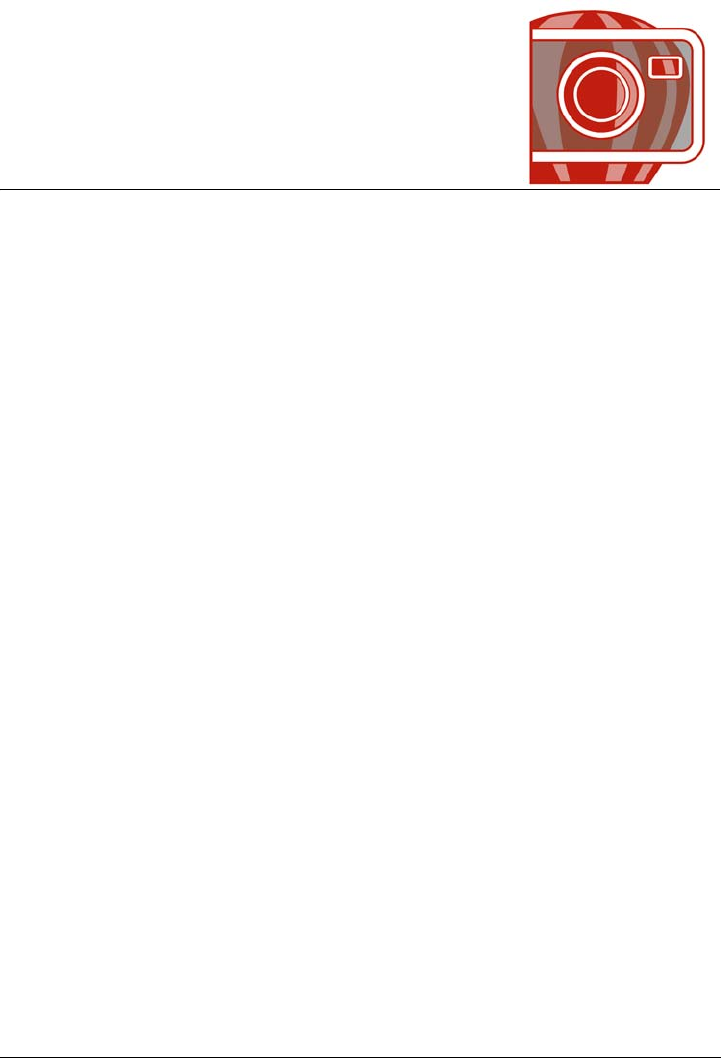
Working with color 175
Working with color
Corel PHOTO-PAINT lets you choose and create colors by using a wide variety of
industry-standard color palettes, color mixers, and color models. You can store
frequently used colors for future use by using the Image palette or creating and editing
custom color palettes.
You can customize how a color palette appears on your screen by changing the size of
swatches, the number of rows, and other properties.
This section contains the following topics:
• Understanding color models
• Understanding color depth
• Choosing colors
• Using the Image palette
• Creating and editing custom color palettes
• Setting the properties of color palettes
• Using spot color channels
Understanding color models
You need a precise method to define colors. Color models provide various methods to
define colors, each model defining colors through the use of specific color components.
There is a range of color models to choose from when creating graphics.
CMYK color model
The CMYK color model, which is used in printing, uses the components cyan (C),
magenta (M), yellow (Y), and black (K) to define color. Values for these components
range from 0 to 100 and represent percentages.
In subtractive color models, such as CMYK, color (that is, ink) is added to a surface,
such as white paper. The color then “subtracts” brightness from the surface. When the
value of each color component (C,M,Y) is 100, the resulting color is black. When the

176 Corel PHOTO-PAINT X5 User Guide
value of each component is 0, no color is added to the surface, so the surface itself is
revealed —in this case, the white paper. Black (K) is included in the color model for
printing purposes because black ink is more neutral and darker than blending equal
amounts of C, M, and Y. Black ink produces sharper results, especially for printed text.
In addition, black ink is usually less expensive than using colored ink.
Black is the result of combining the three CMY colors at their highest
intensities.
RGB color model
The RGB color model uses the components red (R), green (G), and blue (B) to define
the amounts of red, green, and blue light in a given color. In a 24-bit image, each
component is expressed as a number from 0 to 255. In an image with a higher bit rate,
such as a 48-bit image, the value range is greater. The combination of these components
defines a single color.
In additive color models, such as RGB, color is produced from transmitted light. RGB
is therefore used on monitors, where red, blue, and green lights are blended in various
ways to reproduce a wide range of colors. When red, blue, and green lights are
combined at their maximum intensities, the eye perceives the resulting color as white.
In theory, the colors are still red, green and blue, but the pixels on a monitor are too
close together for the eye to differentiate the three colors. When the value of each
component is 0, signifies there is an absence of light, the eye perceives the color as black.
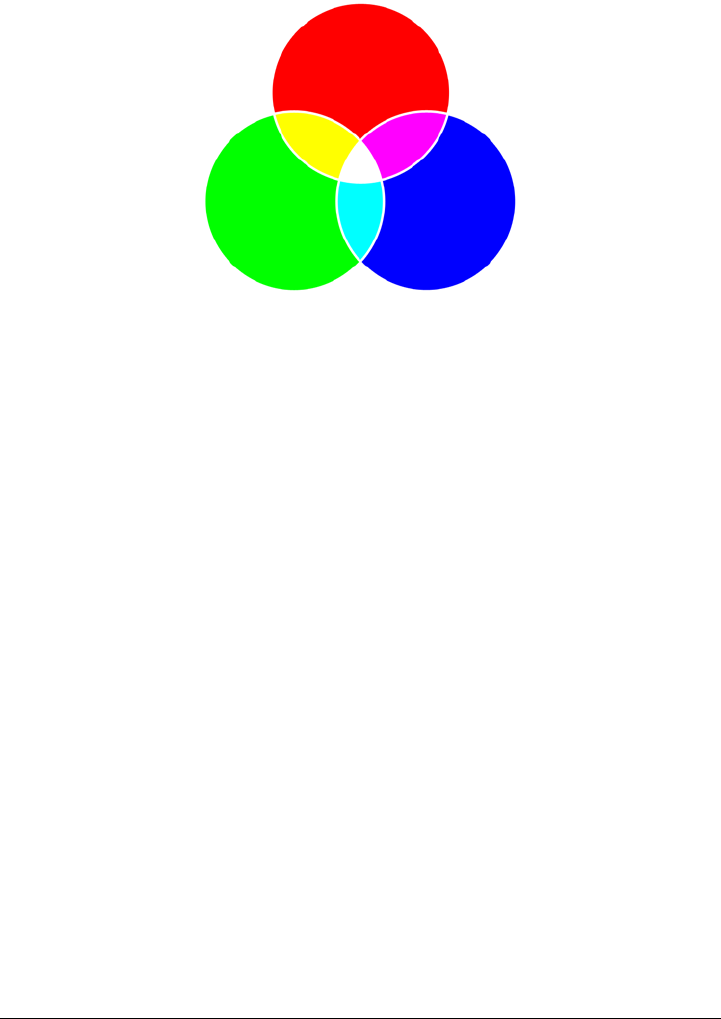
Working with color 177
White is the result of combining the three RGB colors at their maximum
intensities.
RGB is the most commonly used color model, because it allows a broad range of colors
to be stored and displayed.
HSB color model
The HSB color model uses hue (H), saturation (S), and brightness (B) as components
for defining color. HSB is also known as HSV (with the components hue, saturation,
and value). Hue describes the pigment of a color and is expressed in degrees to represent
the location on the standard color wheel. For example, red is 0 degrees, yellow is 60
degrees, green is 120 degrees, cyan is 180 degrees, blue is 240 degrees, and magenta is
300 degrees.
Saturation describes the vividness or dullness of a color. Values of saturation range from
0 to 100 and represent percentages (the higher the value, the more vivid the color).
Brightness describes the amount of white in the color. Like saturation values, brightness
values range from 0 to 100 and represent percentages (the higher the value, the brighter
the color).
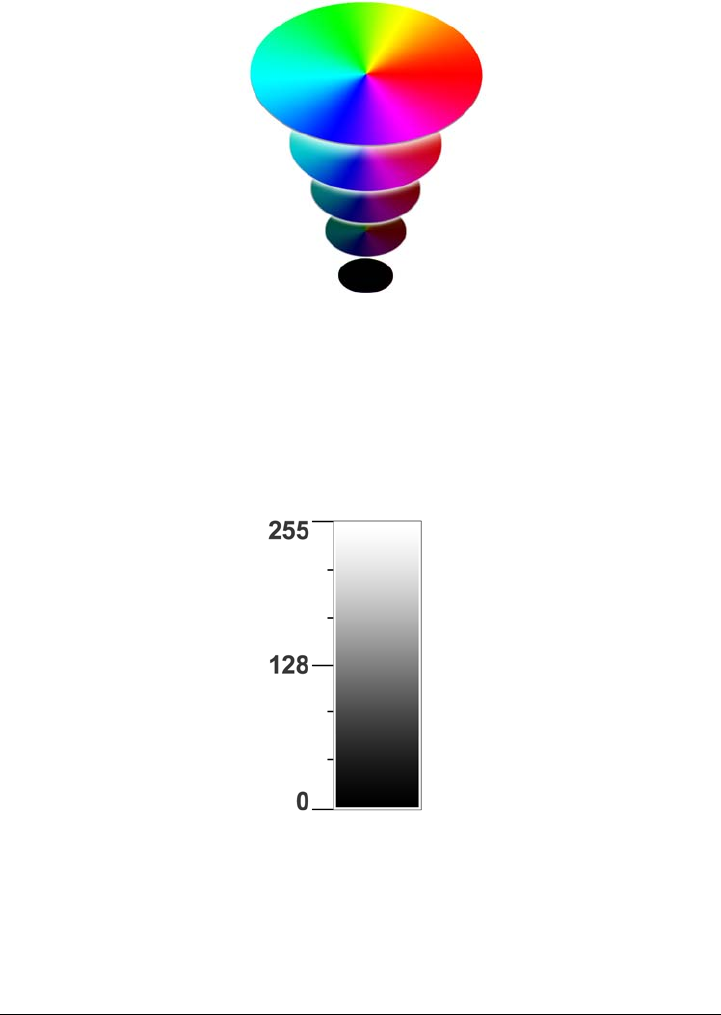
178 Corel PHOTO-PAINT X5 User Guide
HSB color model
Grayscale color model
The grayscale color model defines color by using only one component, lightness, which
is measured in values ranging from 0 to 255. Each grayscale color has equal values of
the red, green, and blue components of the RGB color model. Changing a color photo
to grayscale creates a black-and-white photo.
Grayscale color model
Understanding color depth
Color depth refers to the maximum number of colors an image can contain. Color depth
is determined by the bit depth of an image (the number of binary bits that define the

Working with color 179
shade or color of each pixel in a bitmap). For example, a pixel with a bit depth of 1 can
have two values: black and white. The greater the bit depth, the more colors an image
can contain, and the more accurate the color representation is. For example, an 8-bit
GIF image can contain up to 256 colors, but a 24-bit JPEG image can contain
approximately 16 million colors.
Usually, RGB, grayscale, and CMYK images contain 8 bits of data per color channel.
That is why an RGB image is often referred to as 24-bit RGB (8 bits x 3 channels), a
grayscale image is referred to as 8-bit grayscale (8 bits x channel), and a CMYK image
is referred to as 32-bit CMYK (8 bits x 4 channels).
Regardless of how many colors an image contains, the image display is limited to the
highest number of colors supported by the monitor on which it is viewed. For example,
an 8-bit monitor can display only up to 256 colors in a 24-bit image.
Choosing colors
You can choose background, foreground, and fill colors by selecting a color from the
color control area, color palettes, color viewers, color harmonies, or color blends and by
sampling colors from an image.
For information about applying the colors you choose, see “Applying uniform fills” on
page 245, “Drawing and painting” on page 313, and “Working with objects” on
page 369.
Color control area
In the color control area, you can view the selected foreground, background, and fill
colors, and you can choose new colors. The foreground color applies to all the paint
tools, and to the color of text when it is first typed. The background color applies to the
background of the image window, and the fill color swatch indicates the selected fill
type and color.
Default color palette
A color palette is a collection of color swatches. In some programs, color palettes are
known as “swatch palettes.”
In Corel PHOTO-PAINT, the default color palette is based on the color mode of the
image. For example, if you open a CMYK image, a CMYK palette appears in the image
window, if you open a paletted image, an RGB palette appears in the image window.

180 Corel PHOTO-PAINT X5 User Guide
You can choose foreground, background, and fill colors by using the default color
palette, which contains 99 colors from the RGB color model.
Image palette
When you create a new image, the application automatically generates an empty
palette, called the Image palette. It helps you keep track of the colors that you use by
storing them for future use. For more information, see “Using the Image palette” on
page 189.
Palette libraries and custom color palettes
The color palettes that are found in the Palette libraries cannot be edited directly. Some
of them are provided by third-party manufacturers, for example PANTONE, HKS
Colors, and TRUMATCH®. It may be useful to have on hand a manufacturer’s swatch
book, which is a collection of color samples that shows exactly what each color looks like
when printed.
Some palettes found in the Palette libraries — PANTONE, HKS Colors, TOYO,
DIC®, Focoltone®, and SpectraMaster® — are collections of spot colors. If you create
color separations when you print, each spot color requires a separate printing plate,
which can significantly affect the cost of the printing job. If you want to use color
separations, but would like to avoid using spot colors, you can convert them to process
colors when printing. For more information, see “Printing color separations” on
page 480.
Custom color palettes can include colors from any color model, including palettes found
in the Palette libraries, such as a spot color palette. You can save a custom color palette
for future use. For more information about working with custom color palettes, see
“Creating and editing custom color palettes” on page 192.
Sampling colors
When you want to use a color that already exists in an object or image, you can sample
the color to achieve an exact match. By default, you sample a single pixel from the
image window.
When you sample a color from a photo, what looks to be a solid-colored area may
actually be subtly shaded or dithered. In this case, it is useful to average the colors of
pixels in a larger sample area. You can set the sample area to 3 × 3 pixels, or to 5 × 5
pixels for high-resolution images. You can also sample pixels in a selected area.
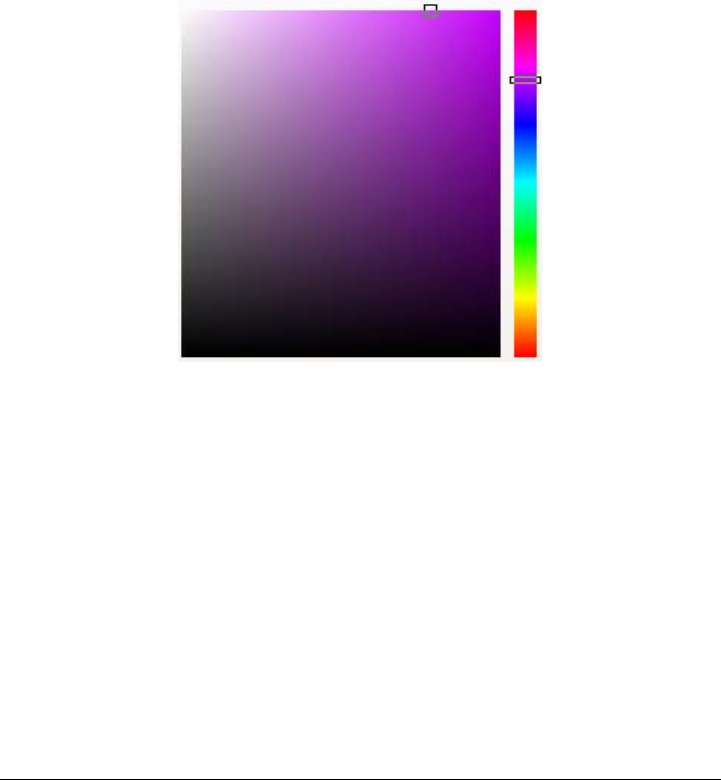
Working with color 181
If you want to sample and use numerous colors from the image window, you can store
them on a custom color palette. For more information on custom color palettes, see
“Creating and editing custom color palettes” on page 192.
Color viewers
Color viewers provide a representation of a range of colors by using either one-
dimensional or three-dimensional shapes. The default color viewer is based on the HSB
color model, but you can use this viewer to choose CMYK, CMY, or RGB colors. For
information about color models, see “Understanding color models” on page 175.
An example of a color viewer
Color harmonies
Color harmonies work by superimposing a shape, such as a rectangle or a triangle, over
a color wheel. Each vertical row in the color grid begins with the color located at one of
the points on the superimposed shape.
The colors at each corner of the shape are always complementary, contrasting, or
harmonious, depending on the shape you choose. The color harmonies let you choose a
color model, and they are most useful when you need to choose several colors for a
project.
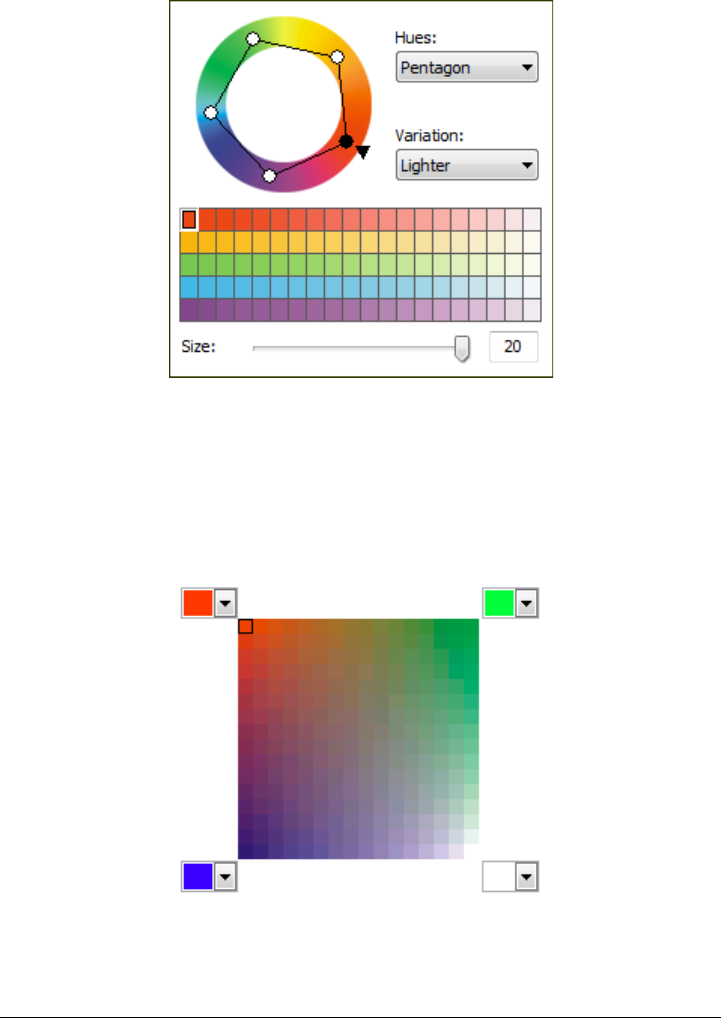
182 Corel PHOTO-PAINT X5 User Guide
An example of color harmonies
Color blends
When you choose a color by using color blends, you combine base colors to produce the
color you want. The color blender displays a grid of colors that it creates from the four
base colors you choose.
An example of color blends
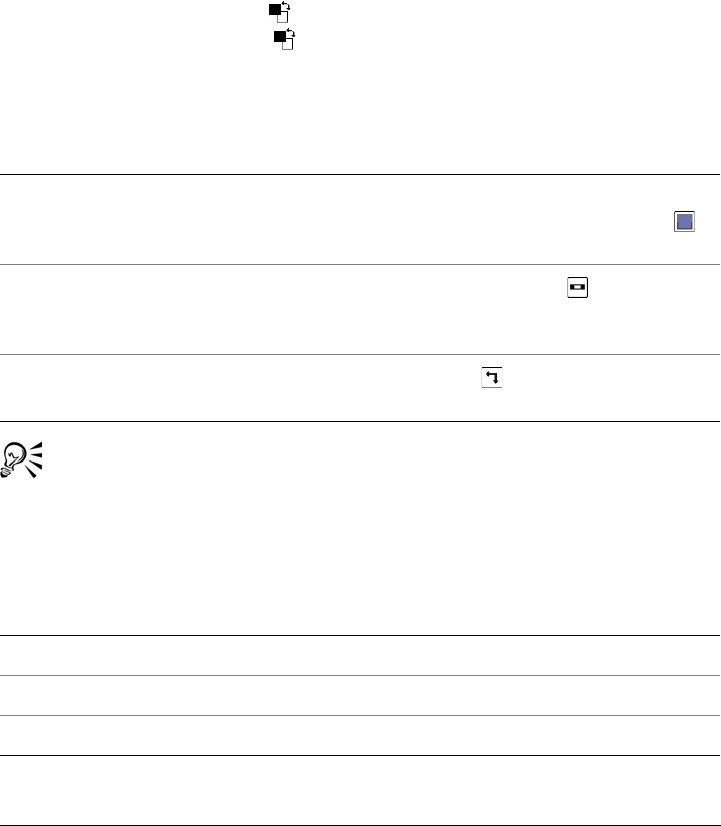
Working with color 183
Choosing Web colors
You can use Web colors when you design documents that will be published to the Web.
With Corel PHOTO-PAINT, you can define Web colors by using RGB hexadecimal
values (for example, #aa003f).
To choose a color by using the color control area
1In the color control area of the toolbox, double-click one of the following:
• Foreground color swatch
• Background color swatch
2Move the color slider to set the range of colors displayed in the color selection area.
3Click in the color selection area to choose a color.
You can also choose foreground, background, and fill colors by using the Color
docker. To open the Color docker, click Window Dockers Color.
To choose a color by using the default color palette
You can also
Choose a fill color Double-click the Fill color swatch in the
color control area, click the Uniform fill
swatch, and click Edit.
Return color swatches to their default colors Click the Reset color icon . The
foreground and fill colors return to black,
and the background color returns to white.
Switch the foreground and background
colors
Click the arrow in the upper-right corner
of the color control area.
To Do the following
Choose a foreground color Click a color swatch.
Choose a background color Hold down Ctrl, and click a color swatch.
Choose a fill color Right-click a color swatch.
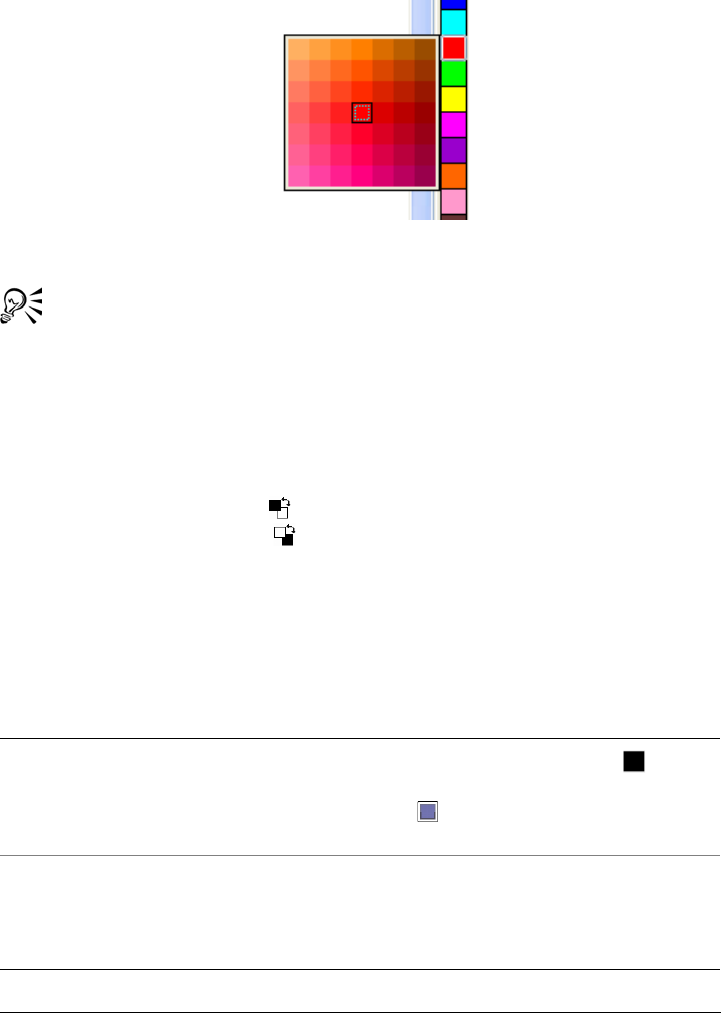
184 Corel PHOTO-PAINT X5 User Guide
An example of a pop-up color palette
You can display color names by pointing to a swatch.
You can also choose foreground, background, and fill colors by using the Color
docker. To open the Color docker, click Window Dockers Color.
To choose a color by using a color palette
1In the color control area of the toolbox, double-click one of the following:
• Foreground color swatch
• Background color swatch
2Click the Palettes tab.
3Choose a color palette from the Palette list box.
4Move the color slider to set the range of colors displayed in the color selection area.
5Click a color in the color selection area.
You can also
Choose a fill color Double-click the Fill color swatch in the
color control area, click the Uniform fill
button in the Select fill dialog box, and
click Edit.
Swap colors Click Options Swap colors. This swaps
the Old color (the current foreground or
background color) and the New color (which
has been chosen in the color selection area).
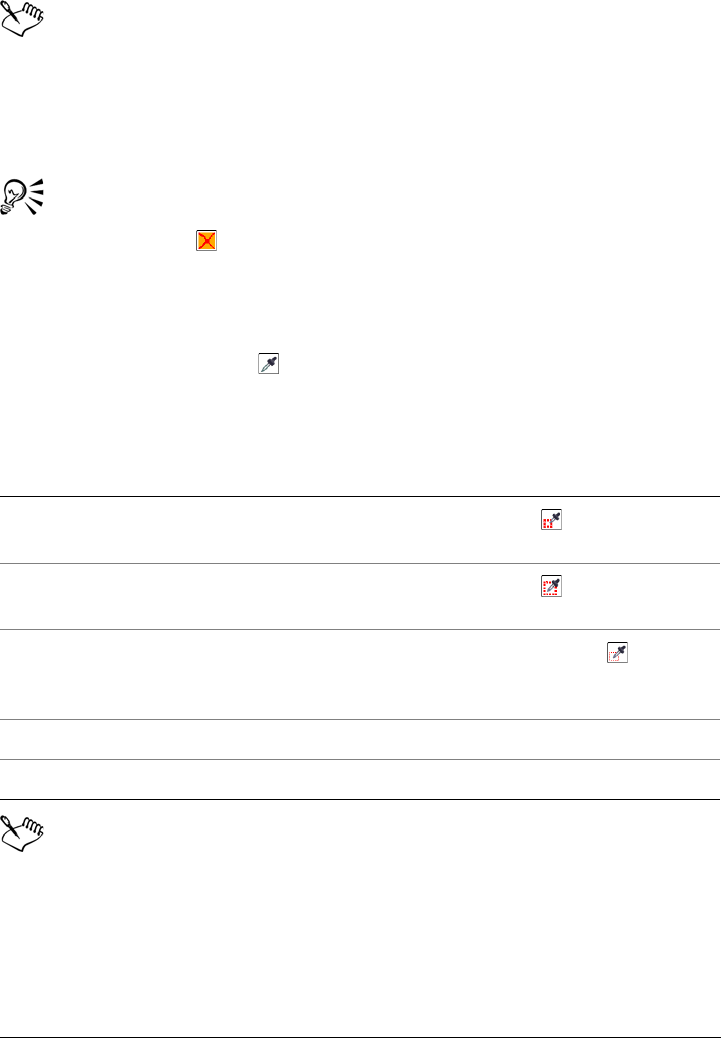
Working with color 185
Each spot color swatch on a color palette is marked with a small white square.
You should use the same color model for all colors in an image; the colors will
be consistent, and you will be able to predict the colors of the final output more
accurately. For more information about reproducing colors accurately, see
“Using color management” on page 217.
You can also access color palettes in the Color docker by clicking the Show
color palettes button, and choosing a palette from the list box. If the Color
docker is not open, click Window Dockers Color.
To sample a color
1Click the Eyedropper tool .
2Click the image to choose a foreground color.
The default sample size is 1 pixel.
In the image window, a preview swatch is attached to the Eyedropper tool,
along with an information box listing the color model component values.
When you sample an RGB color, the information box also includes the
hexadecimal color value.
You can also
Increase the sample size Click the 3 × 3 button on the property
bar.
Increase the sample size for a high-resolution
image
Click the 5 × 5 button on the property
bar.
Sample a color from a selected area Click the Select sample button on the
property bar and drag in the image window
to select an area.
Choose a background color Press Control, and click the image.
Choose a fill color Right-click the image.
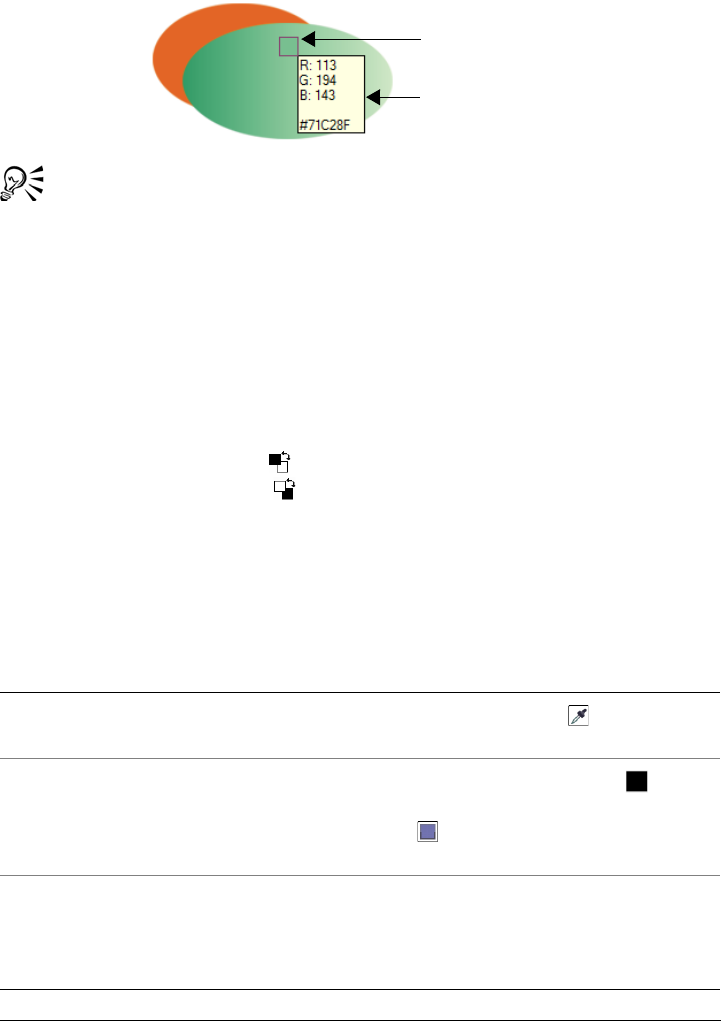
186 Corel PHOTO-PAINT X5 User Guide
You can also activate the Eyedropper tool by pressing the E key. Click the
Spacebar to return to the previously selected tool.
You can also use the Image info docker to view the color model component
values for an image pixel, such as the red, green, and blue components of a pixel
in an RGB image or its hexadecimal color value. If the Image info docker is
not open, click Window Dockers Info.
To choose a color by using a color viewer
1In the color control area of the toolbox, double-click one of the following:
• Foreground color swatch
• Background color swatch
2On the Models page, choose a color model from the Model list box.
3Click Options Color viewers, and click a color viewer.
4Move the color slider.
5Click a color in the color selection area.
You can also
Sample a color from the image Click the Eyedropper tool , and click the
image or desktop.
Choose a fill color Double-click the Fill color swatch in the
color control area, click the Uniform fill
button in the Select fill dialog box, and
click Edit.
Swap colors Click Options Swap colors. This swaps
the Old color (the current foreground or
background color) and the New color (which
has been chosen in the color selection area).
preview swatch
information box
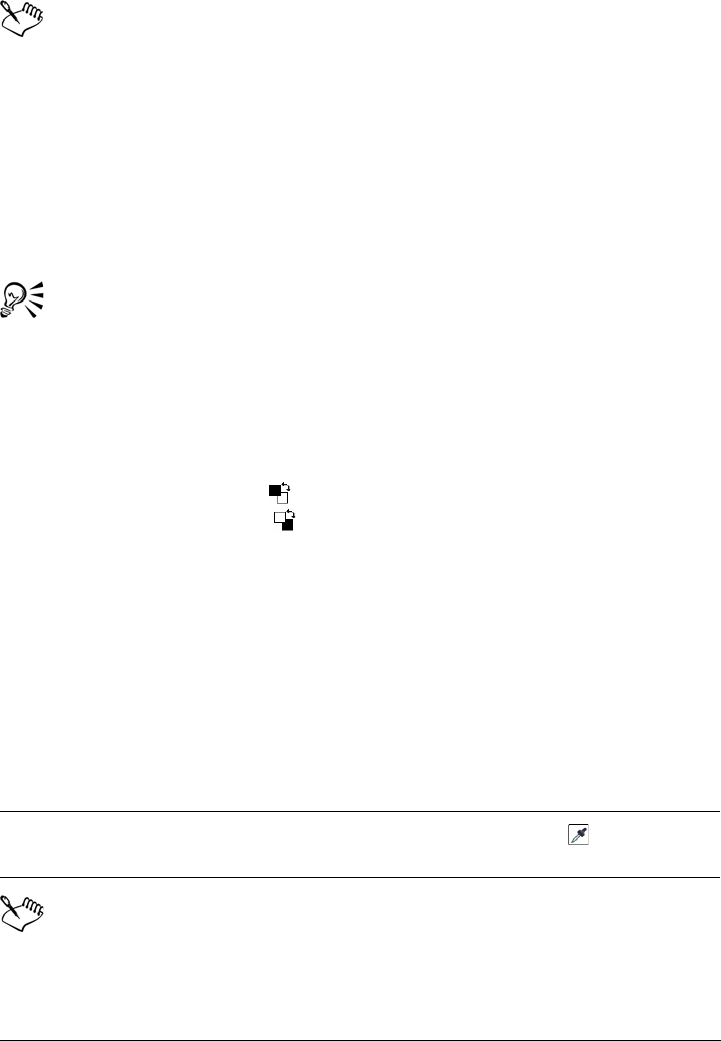
Working with color 187
If you choose a color that is outside of the printer gamut,
Corel PHOTO-PAINT allows you to replace it with a similar color that is in
the printer’s gamut. To replace the color, click the Bring color into gamut
swatch, which displays to the left of the New color swatch. For information
about color correction, see “Using color management” on page 217.
You should use the same color model for all colors in an image; the colors will
be consistent and you will be able to predict the colors of the final output more
accurately. It is preferable to use the same color model that you are using for
the final output.
You can also access color models in the Color docker by clicking the Show
color viewers button and choosing a color model from the list box. If the
Color docker is not open, click Window Dockers Color.
To choose a color by using color harmonies
1In the color control area of the toolbox, double-click one of the following:
• Foreground color swatch
• Background color swatch
2Click the Mixers tab.
3Click Options Mixers Color harmonies.
4Choose a shape from the Hues list box.
5Choose an option from the Variation list box.
6Drag the black dot on the color wheel.
7Click a color swatch on the color palette below the color wheel.
If you choose a color that is outside of the printer gamut,
Corel PHOTO-PAINT displays the closest in-gamut color. This color is
displayed in the Bring color into gamut swatch, which displays to the left of
the New color swatch. You can either choose this closest in-gamut color or you
You can also
Sample a color from an image Click the Eyedropper tool , and click the
image or desktop.
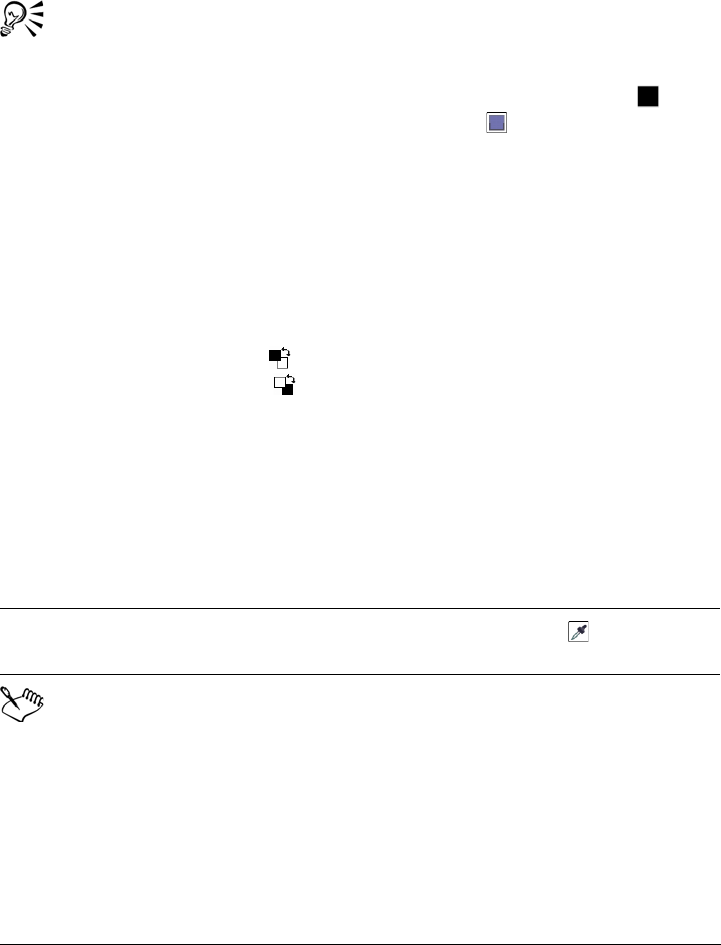
188 Corel PHOTO-PAINT X5 User Guide
can correct the out-of-gamut color by clicking the Bring color into gamut
swatch. For information about color correction, see “Using color management”
on page 217.
You can change the number of swatches in the color grid by dragging the Size
slider.
You can choose a fill color by double-clicking the Fill color swatch in the
color control area. Click the Uniform fill button in the Select fill dialog
box, and click Edit.
You can swap the Old color (the current foreground or background color) and
the New color (which has been chosen in the color selection area) by clicking
Options Swap colors.
To choose a color by using color blends
1In the color control area of the toolbox, double-click one of the following:
• Foreground color swatch
• Background color swatch
2Click the Mixers tab.
3Click Options Mixers Color blend.
4Open each color picker, and click a color.
5Click a color in the color selection area.
Only colors that are on the default color palette can be blended. To blend other
colors, you must change the default color palette.
To choose a Web color
1Click Window Dockers Color.
2In the Color docker, click the Fill, Background, or Foreground color swatch and
choose Default RGB palette from the list.
You can also
Sample a color from the image Click the Eyedropper tool , and click the
image or desktop.
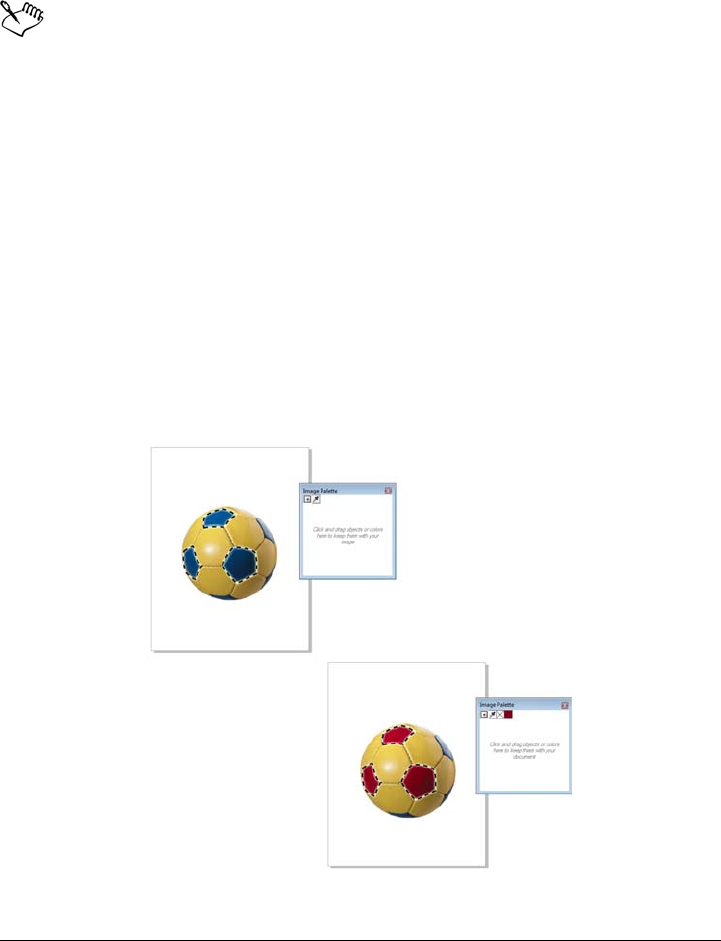
Working with color 189
3Type or paste a value in the Hex value box, and press Ta b .
Whether you use a three-digit (#fff) or six-digit format (#ffffff), the final value is
presented in the six-digit format.
You can specify hexadecimal color values only when working with RGB colors.
If you type an invalid hexadecimal value, the color does not change. The last
valid hexadecimal value is displayed when you press Ta b .
You can view hexadecimal color values on the status bar.
You can also choose Web colors from the Foreground color, Background
color, or Uniform fill dialog boxes. These dialog boxes also let you view and
copy the hexadecimal equivalents of non-RGB colors.
Using the Image palette
When you start a new image, an empty color palette, named the Image palette, appears
in the image window. Every time you use a color in your image, it’s automatically added
to the Image palette. However, if you prefer to control which colors are added to the
Image palette, you can disable the automatic updates and add colors manually.
An example of the Image palette before (above) and after (below) colors are
added to an image.
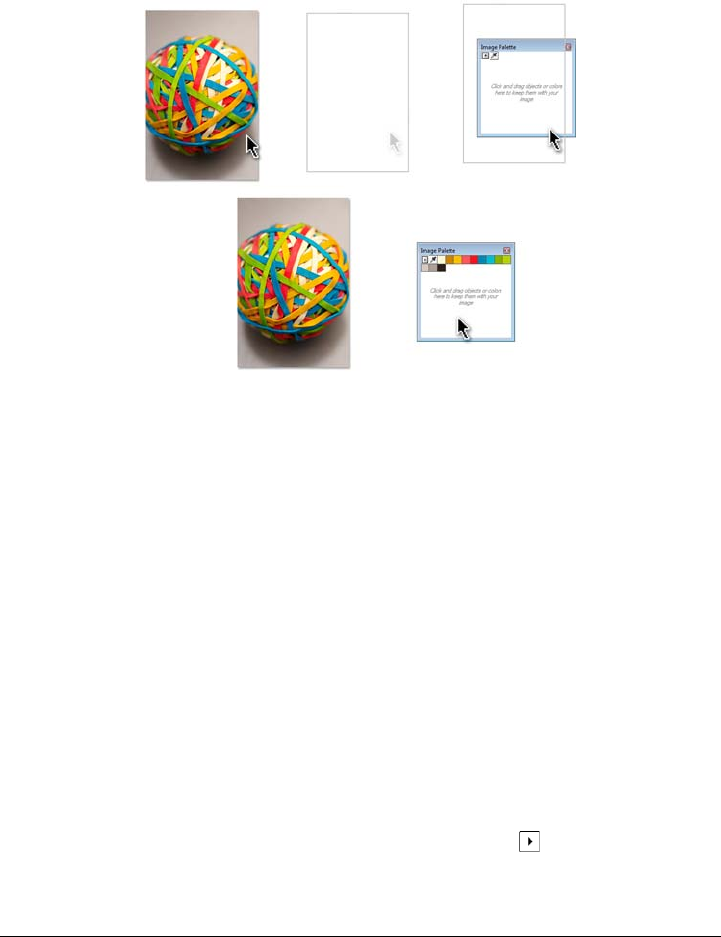
190 Corel PHOTO-PAINT X5 User Guide
You can add colors from a color palette, an external image, a color picker, or a color-
related dialog box, such as the Uniform fill color dialog boxes. In addition, you can add
colors from an imported image or object.
Drag an image or object to the Image palette to add colors.
You can clear the Image palette of any unwanted or unused colors by removing colors
individually or resetting the palette to remove all unused colors at once.
When opening images that were not created in Corel PHOTO-PAINT, such as a
photo, or an image that was created in a previous version of Corel PHOTO-PAINT, the
Image palette will not contain any colors. However, you can build the Image palette by
using colors in an, or an entire image.
When you open an image that was created in a previous version of Corel PHOTO-
PAINT, the Image palette does not contain any colors. However, you can easily build
the Image palette by adding colors from the entire image, an editable area, or a selected
object.
You can also hide the Image palette.
To disable the automatic adding of color to the Image palette
• In the top left corner of the Image palette, click the flyout button, and click
Automatically update.
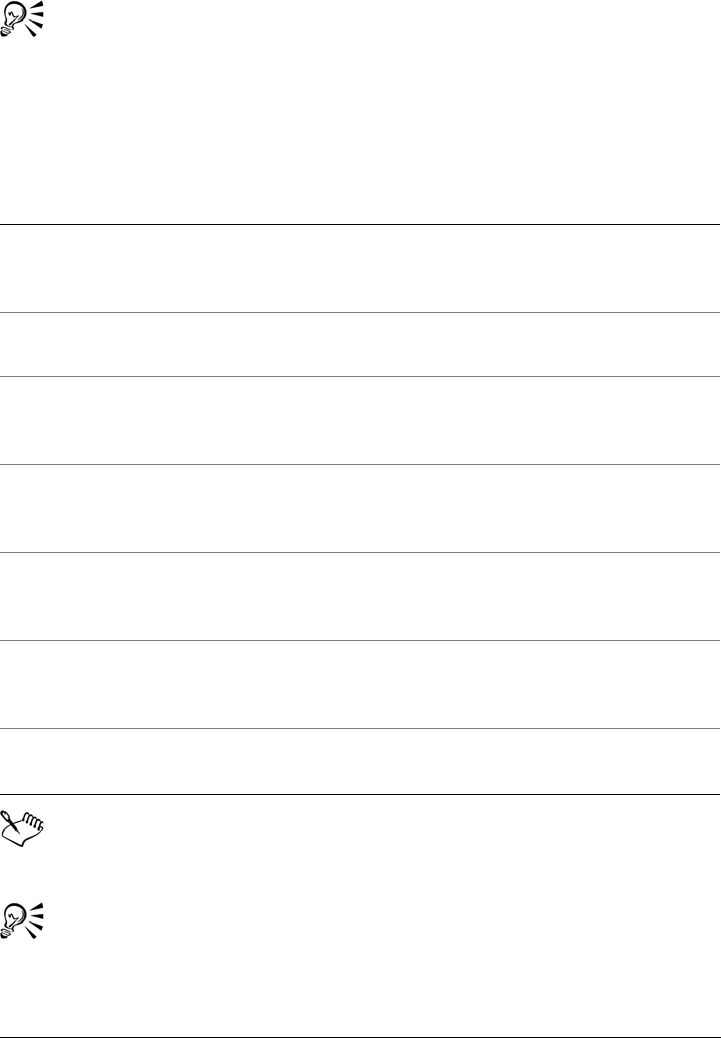
Working with color 191
You can also disable the automatic adding of color by clicking To o l s
Options, clicking Color palette in the Customization list of categories, and
then disabling the Automatically update the image palette check box.
To add a color to the Image palette
When dragging an image to the Image palette, only the five most dominant
colors are added. Colors from PostScript fills are not supported.
You can deselect the Eyedropper tool by pressing Esc.
You can move a color swatch by dragging a color swatch to a new position.
To Do the following
Add all colors from an image In the top left corner of the Image palette,
click the flyout button, and click Add colors
from image.
Add a color from an image In the Image palette, click the Eyedropper
tool, and click the image.
Add multiple colors from an image In the Image palette, click the Eyedropper
tool, hold down Ctrl, and click the image
until you add the colors that you want.
Add the dominant colors from an object or
image by dragging
With the object or image open in the image
window, drag the object or image to the
Image palette.
Add colors from an editable area Define an editable area. In the top left corner
of the Image palette, click the flyout button,
and click Add colors from visible.
Add colors from one or multiple objects Select one or more objects. In the top left
corner of the Image palette, click the flyout
button, and click Add colors from objects.
Add a color from a color-related dialog box In the dialog box, click a color swatch, then
click Add to palette Image palette.
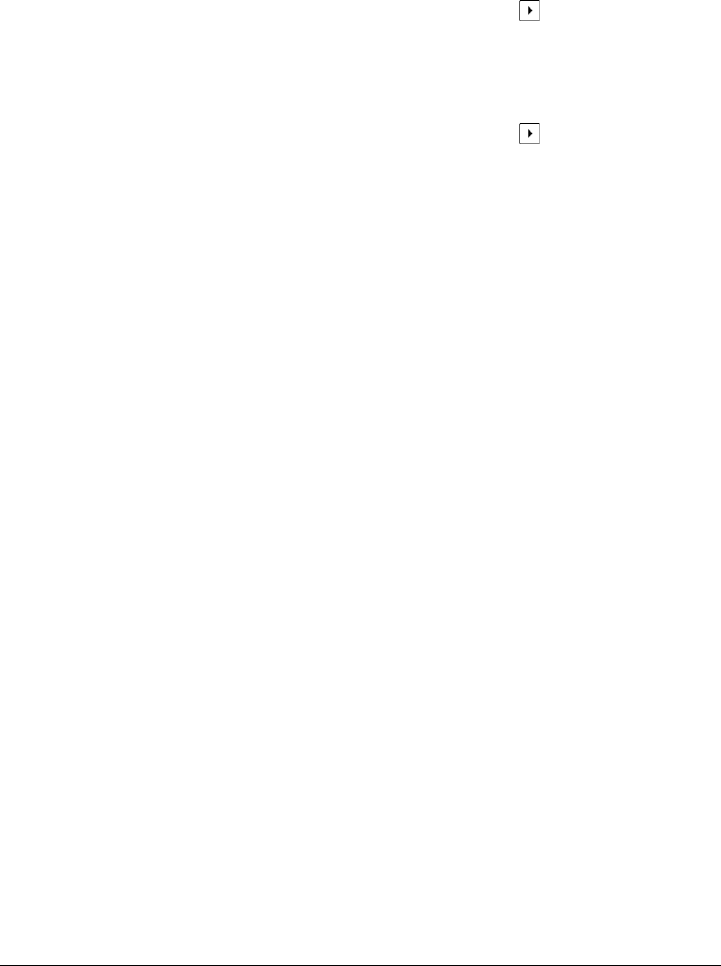
192 Corel PHOTO-PAINT X5 User Guide
To remove a color from the Image palette
1Click a color swatch on the Image palette.
2In the top left corner of the Image palette, click the flyout button, and click
Delete color.
To reset the Image palette
• In the top left corner of the Image palette, click the flyout button, and click
Palette Reset palette.
To show or hide the Image palette
•Click Windows Color palette Image palette.
Creating and editing custom color palettes
Custom color palettes are collections of colors that you save. They can include colors
from any color model, including spot colors, or color palette found in the Palette
libraries. You can create a custom palette to store all of the colors that you need in a
current, or future, project.
This makes it easy for you to share the color palettes with others. The custom palettes
are accessible from the My palettes folder in the Color Palette Manager.
You can create a custom color palette by choosing individual colors, or by using colors
in an object, an editable area, or an entire image. You can also add custom spot colors
to any custom palette. You can also edit, rename, and delete custom color palettes.
Custom color palettes are saved as .XML files and are stored in the x:\Documents and
Settings\your name\My Documents folder.
To create a custom color palette from scratch
1Click Window Color palettes Palette editor.
2Click the New palette button.
3Type a filename in the File name box.
4Click Save.
5In the Palette editor dialog box, click Add color.
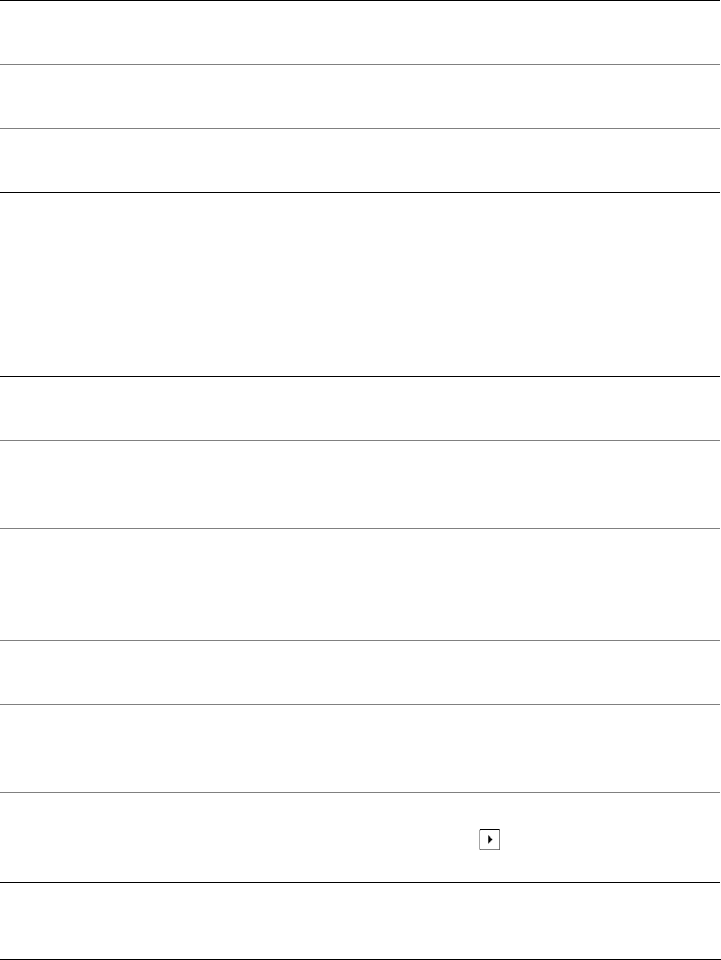
Working with color 193
6In the Select color dialog box, choose a color, and click Add to palette.
To add a color to a custom color palette
1Open a custom color palette.
2Perform a task from the following table.
You can also
Treat the color as a spot color In the Selected color area, choose Spot
from the Tre at a s box.
Treat the color as a process color In the Selected color area, choose Process
from the Tre at a s box.
Rename a color Click a color in the color selection area, and
type a color name in the Name box.
To Do the following
Add a color from another color palette Drag a color from an open color palette to
the custom palette.
Add a color from an image In the custom palette, click the Eyedropper
tool at the top of the palette, and click the
color that you want to add.
Add multiple colors from an image In the custom palette, click the Eyedropper
tool at the top of the palette, hold down
Ctrl, and click the image until you add the
colors that you want.
Add multiple colors from an image or object Drag an image or object from the drawing
window to the custom palette.
Add a color from a color-related dialog box In the dialog box, click a color swatch, click
Add to palette, and choose the name of the
custom palette from the list.
Add all colors from an image In the top left corner of the custom palette,
click the flyout button, and click Add
colors from image.
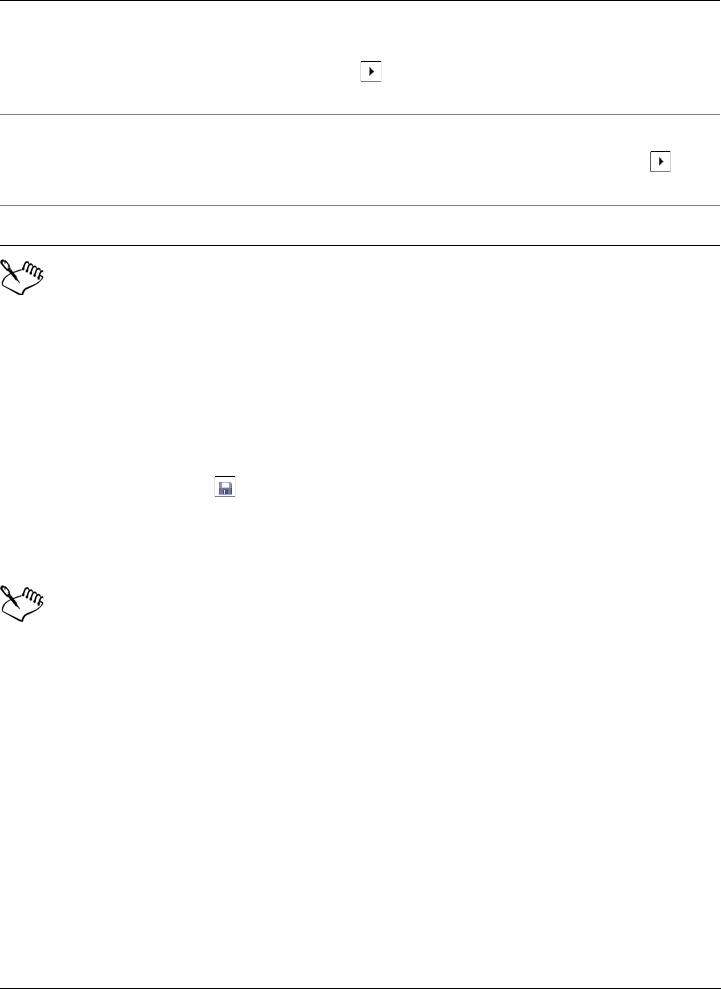
194 Corel PHOTO-PAINT X5 User Guide
When dragging an image to the Image palette, only the five most dominant
colors are added. Colors from PostScript fills are not supported.
To create a color palette from an editable area
1Define an editable area.
2Click Window Color palettes Create palette from visible.
3Click Save palette as .
4Ty p e a f i l e n a m e .
5Click Save.
For information about defining editable areas, see “Defining editable areas” on
page 262.
To create a color palette from an image
1Click Window Color palettes Create palette from document.
2Ty p e a f i l e n a m e .
3Click Save.
To edit a custom color palette
1Click Window Color palettes Palette editor.
2Choose a palette from the list box.
Add colors from one or multiple Select one or more objects. In the top left
corner of the Image palette, click the flyout
button, and click Add colors from
objects.
Add colors from an editable area Define an editable area. In the top left corner
of the custom palette, click the flyout
button, and click Add colors from visible.
Move a color swatch Drag a color swatch to a new position.
To Do the following
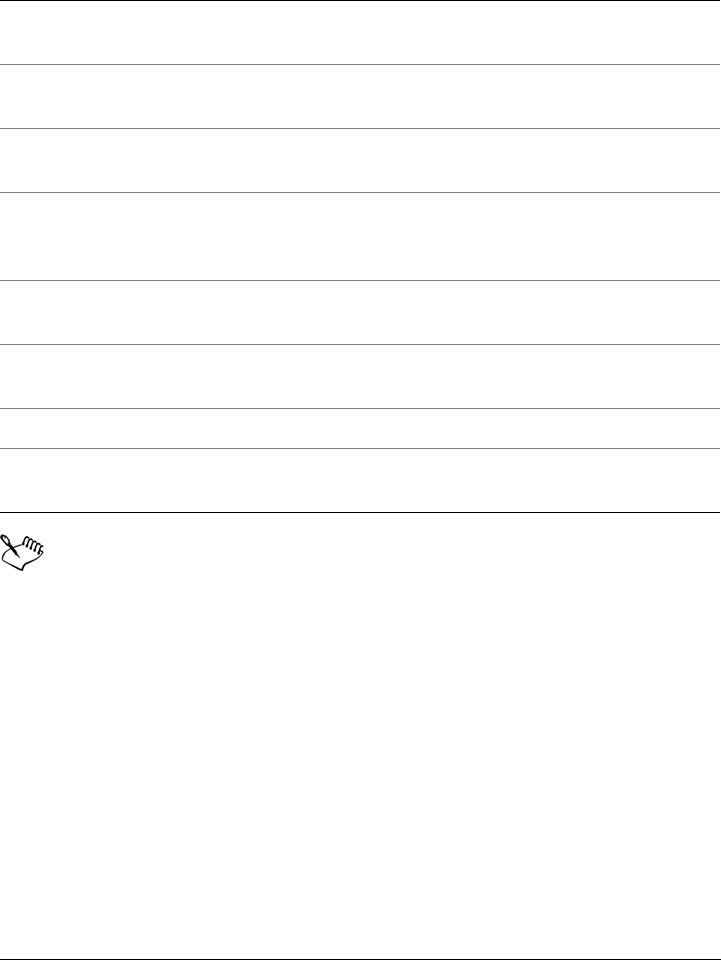
Working with color 195
3Perform a task from the following table.
You can delete multiple colors by holding down Shift or Ctrl, clicking the
colors that you want to delete, and clicking Delete color.
To rename a custom color palette
1Click Window Color palettes More palettes.
2From the My Palettes folder, right-click a custom palette, and click Rename.
3Type a new name, and press Enter.
To delete a custom color palette
1Click Window Color palettes More palettes.
2From the My Palettes folder, right-click a custom palette, and click Delete.
To Do the following
Add a color Click Add color. Click a color in the color
selection area, and click Add to palette.
Treat a color as a spot color In the Selected color area, choose Spot
from the Tre at a s box.
Treat a color as a process color In the Selected color area, choose Process
from the Tre at a s box.
Change a color In the color selection area, click a color, click
Edit color, and click a new color in the color
selection area.
Delete a color In the color selection area, click a color, and
click Delete color.
Sort colors Click Sort colors, and choose a color sorting
method.
Move a color Drag a color swatch to a new position.
Rename a color Click a color in the color selection area, and
type a color name in the Name box.
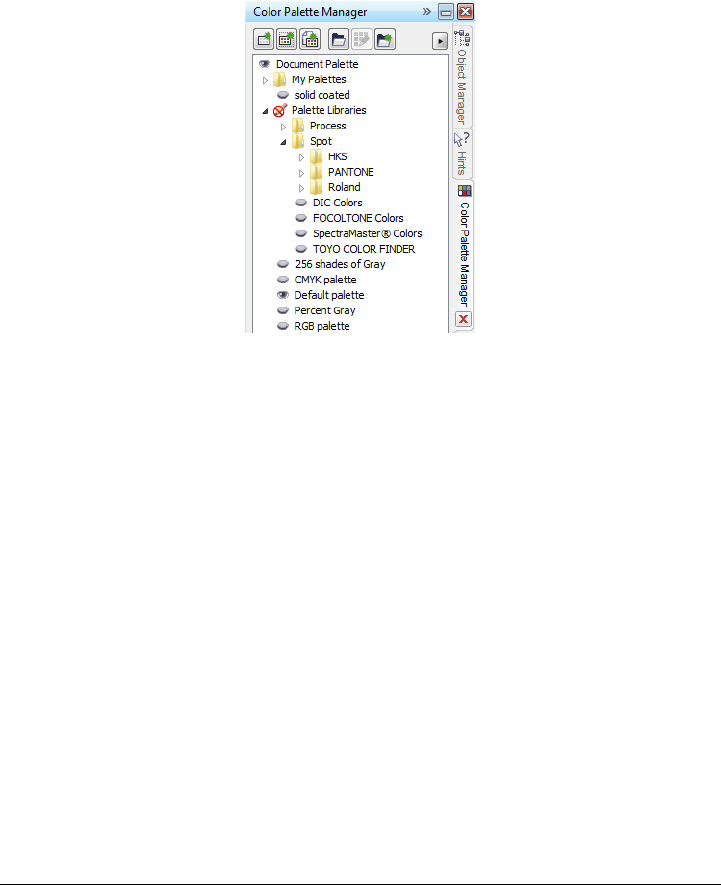
196 Corel PHOTO-PAINT X5 User Guide
Organizing and displaying color palettes
The Color palette manager is a docker that lets you quickly access the available color
palettes, including the Image palette, and create custom color palettes. The color
palettes in the Color palette manager are divided into two main folders: My palettes and
Palette libraries.
Color palette manager
You can use the My palettes folder to store all the custom color palettes that you create.
You can add folders to store and organize your color palettes for different projects. You
can also copy a color palette or move the palette to a different folder. You can open and
control the display of all color palettes.
The Palette libraries folder of the Color palette manager contains contain collections of
preset color palettes from which you can choose colors. You cannot edit any of the color
palettes that are found in the Palette libraries. However, you can create a custom color
palette by copying a Palette libraries color palette. For more information, see
“Displaying or hiding color palettes in the Palette libraries” on page 198.
To open the Color palette manager
•Click Window Color palettes More palettes.
To display a custom color palette
1Open the Color palette manager.
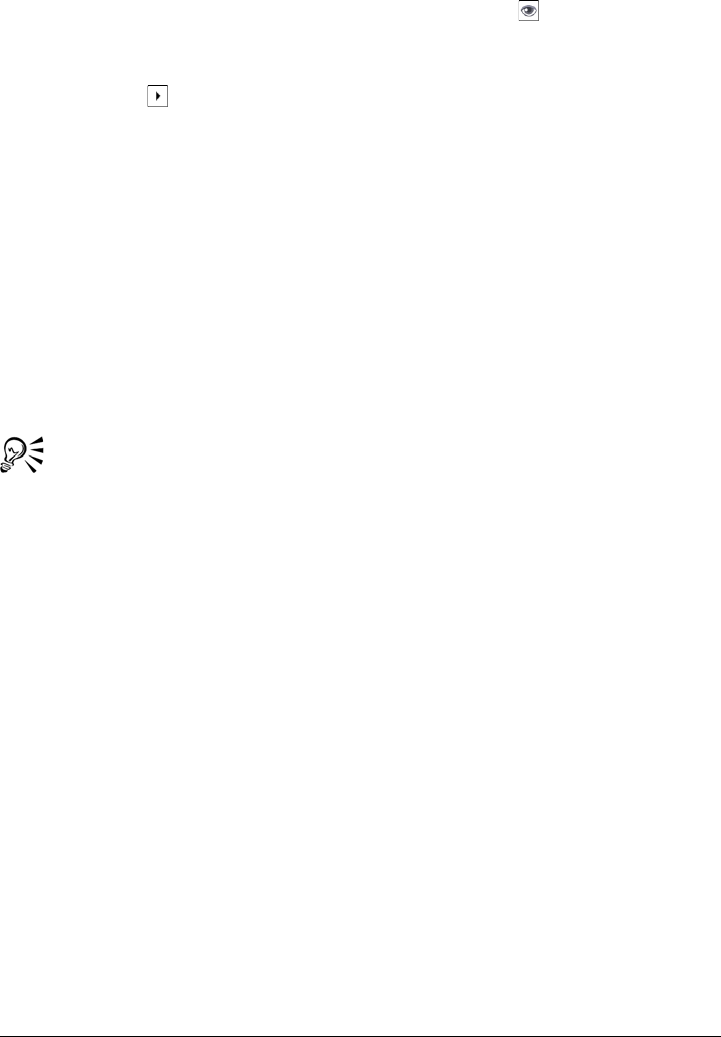
Working with color 197
2From the My Palettes folder, click the Show or hide icon beside the custom
palette name.
If you want to set a custom color palette as the default palette, click the custom
palette flyout button at the top of the docked palette, and click Set as default.
To open a custom color palette
1Open the Color palette manager.
2Click the Opens a palette button.
3Choose the drive and folder where the custom color palette is stored.
If you want to open a color palette (.cpl file) that was created in a previous version
of Corel PHOTO-PAINT, select Legacy custom palette (.cpl) from the Files of
type list box.
4Click the custom palette.
5Click Open.
If the custom color palette (.xml) was saved to the My Palettes folder, you can
open it by clicking Window Color palettes, and choosing the custom
palette from the list.
When you open a legacy custom palette (.cpl) file, it is automatically converted
to the .xml format. The .XML version is stored in the x:\Documents and
Settings\your name\My Documents folder, and also appears in the My
Palettes folder in the Color palette manager.
To create a folder for storing custom color palettes
1Open the Color palette manager.
2Click the Create a new folder button.
3Type a new name, and press Enter.
If you want to move a custom color palette, drag it to the new folder.
To cut or copy a custom color palette
1Open the Color palette manager.
2From the My Palettes folder, right-click a custom palette, and click one of the
following:

198 Corel PHOTO-PAINT X5 User Guide
• Cut
• Copy
If you want to paste the custom palette to a different folder, right-click the folder,
and click Paste.
To copy a palette from the Palette libraries for editing
1Open the Color palette manager.
2Drag a palette from the Palette libraries to the My Palettes folder.
An editable copy of the color palette appears in the My Palettes folder.
Displaying or hiding color palettes in the Palette libraries
The Palette libraries contain a collection of color palettes. You can control the display of
the default color palettes, such as Default RGB and Default CMYK color palettes. The
main Palette libraries that are included are: Process color and Spot color.
The Process color library contains the default RGB, CMYK, Grayscale color palettes.
In addition, you can find preset color palettes that have a specific theme, such as nature.
The Spot color library contains color palettes that are provided by third-party
manufacturers, such as HKS Colors, PANTONE, Focoltone, and TOYO. These color
palettes can be very useful when you need to use specific company-approved colors for
your printed projects. The color palette libraries are locked, which means you cannot
edit them.
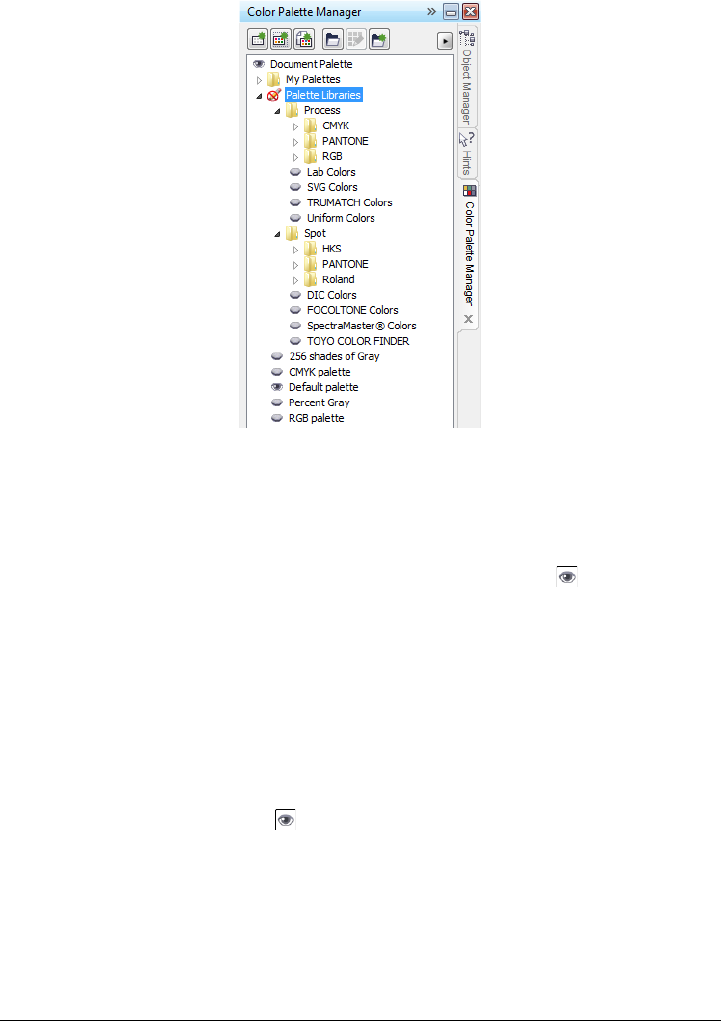
Working with color 199
Palette libraries
To display a color palette in the Palette libraries
1Open the Color palette manager.
2From the Palette libraries folder, click the Show or hide icon beside the color
palette name.
To display spot or process color palettes
1Open the Color palette manager.
2From the Palette libraries folder, double-click one of the following folders:
• Spot
• Process
3Click the Show or hide icon beside the color palette name.
Setting the properties of color palettes
Your application offers you the option of customizing color palettes.
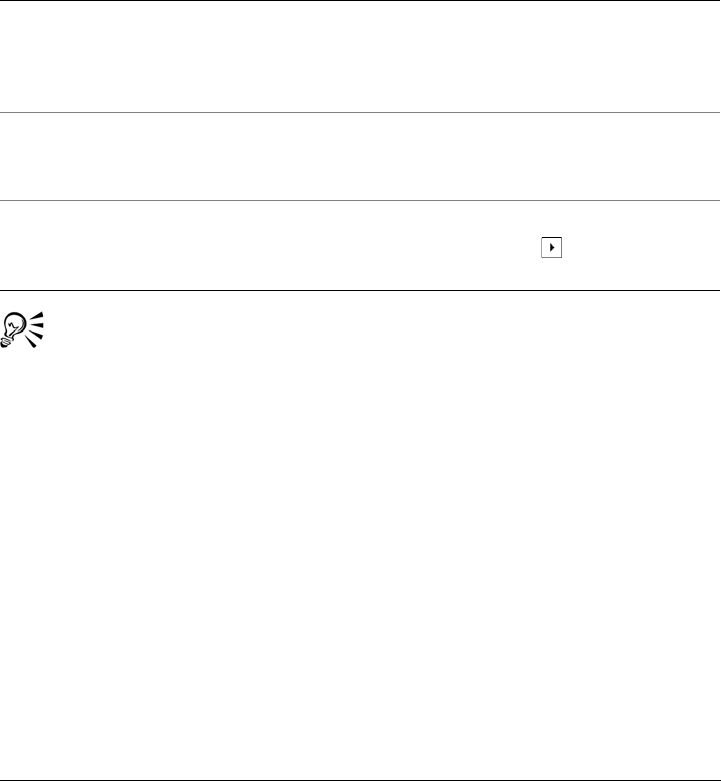
200 Corel PHOTO-PAINT X5 User Guide
Color palettes can be either docked or floating. Docking a color palette attaches it to
the edge of the application window. Undocking a color palette pulls it away from the
edge of the application window, so it floats and can be easily moved around.
With color swatches, you can set the right mouse button either to display a context
menu or set the fill color. You can also adjust the color swatch border and size.
To dock or undock a color palette
You can also change the number of rows on a docked color palette by clicking
To o l s Customization, clicking Color palette in the Customization list of
categories, and then typing a value in the Maximum palette rows when
docked box. You can set a maximum of seven rows on a color palette.
To set the action of the right mouse button for color swatches
1Click To o l s Customization.
2In the Customization list of categories, click Color palette.
3Enable one of the following check boxes:
• Context menu
• Set fill color
To customize color swatches
1Click To o l s Customization.
To Do the following
Dock a color palette Click the top of the color palette border, and
drag the color palette to any edge of the
application window until a thin black
toolbar outline appears.
Undock a color palette Click the color palette border, and drag the
color palette away from the edge of the
application window.
Change the number of rows on a docked
color palette
In the top left corner of the Document
palette, click the flyout button, click
Rows, and choose an option from the list.
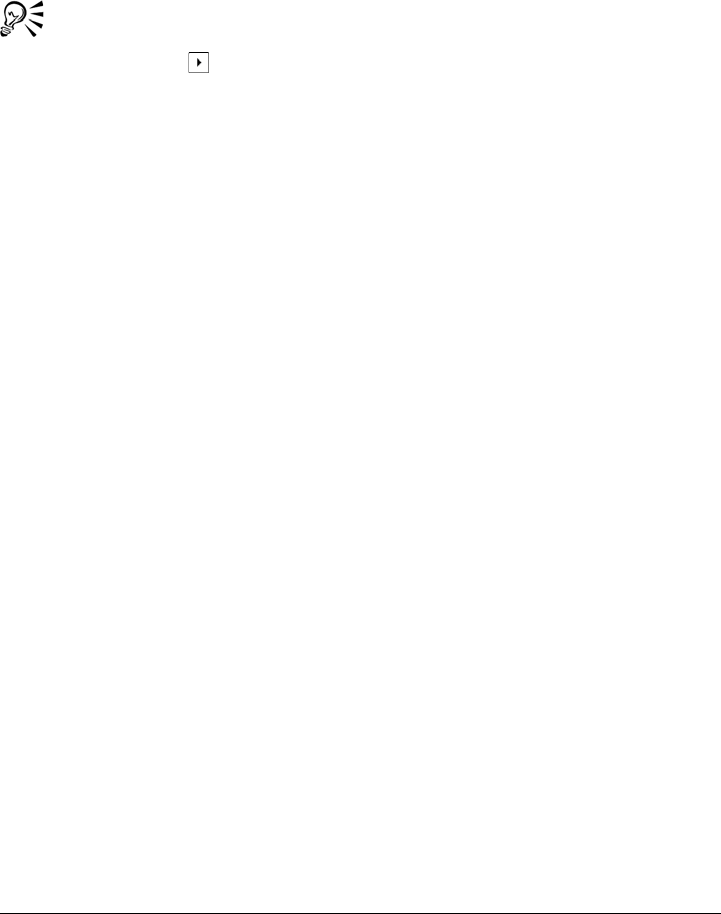
Working with color 201
2In the Customization list of categories, click Color palette.
3Enable or disable any of the following check boxes:
• Wide borders
• Large swatches
You can also display color names in the color swatches by clicking the Options
flyout button at the top of a color palette and clicking Show color names.
Using spot color channels
Spot color channels let you view, edit, and preserve spot color information in files.
Whether you are importing a file that uses spot colors or you add spot colors in
Corel PHOTO-PAINT, spot color channels ensure that your color information is
maintained when you output the file. The spot color is stored in an 8-bit grayscale
channel that preserves information such as which spot color to use, where to apply the
ink, and at what density.
You can create a new spot color channel, assign a color and name to the channel, and
then add content. For example, you can paint, draw shapes, apply effects, or paste
content onto the channel. When you paste an object or selection to a spot color channel,
it is added as an editable area. You can modify the editable area before you commit it to
the spot color channel. For more information about modifying editable areas, see
“Working with masks” on page 259.
When you preview your image, you can choose whether spot colors mix with underlying
colors (overprint) or cover underlying colors. This can be used to simulate opaque or
transparent inks.
You can also select, edit, and change the properties of existing spot color channels. For
example, if you open or import an image that contains spot color channels, you can edit
channel content, rename a channel, or change the spot color of a channel. When you
view images, you can choose to hide or display the contents of spot color channels or
change the order of the channels. You can copy spot color channels between images and
you can delete spot color channels when you no longer need them.
Whether you are creating a new channel or editing an existing one, you can add or erase
channel content by changing the color for the tool you are using. For example, painting
with black applies a solid color, painting with white erases the color, and painting with
gray applies a tint of the color.
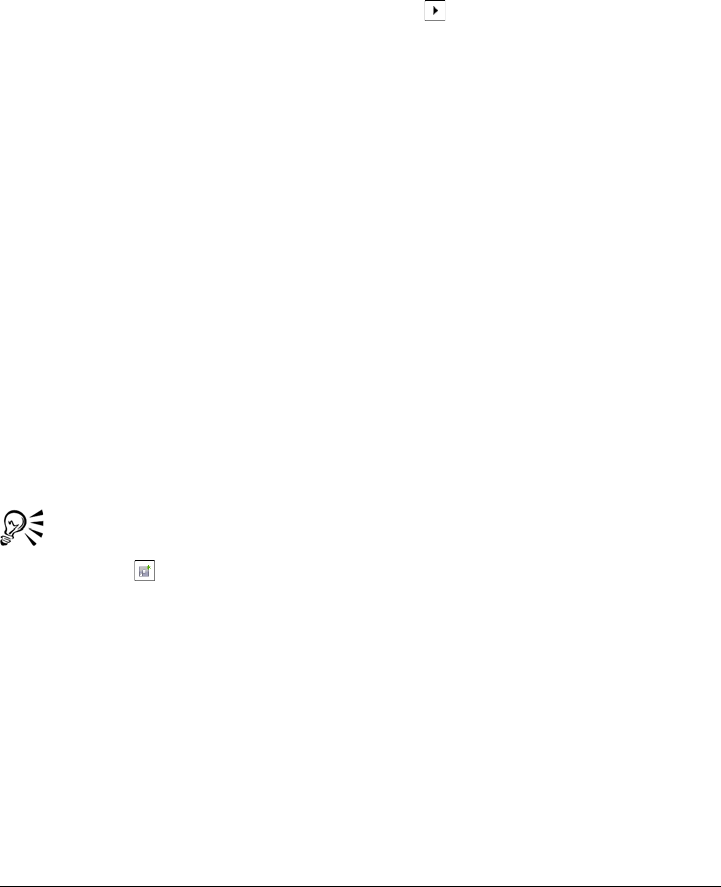
202 Corel PHOTO-PAINT X5 User Guide
You can save your work to the CPT file format if you will be doing further editing. You
can also save to the PSD file format or export to the DCS, PDF, or EPS file format if you
are ready to print.
To create a spot color channel
1In the Channels docker, click the flyout arrow and choose New spot color
channel.
If the Channels docker is not open, click Window Dockers Channels.
2In the New spot color channel dialog box, choose a color from the color picker.
3Type a name for the channel in the Name box if you do not want to use the spot
color name for the channel.
4From the Ink properties box, choose one of the following options:
• Solid — Colors underneath do not affect the ink color unless the ink density is
less than 100 percent.
• Tr a n s p a r e n t — Colors underneath show through. This option lets you preview
overprinting.
5Enable one of the following options:
• Empty channel — creates an empty channel (no ink applied)
• Fill with color — creates a channel filled with the ink color
6Click OK.
The new spot color channel appears in the Channel docker under the current
channels. The new spot color channel is displayed and other channels are hidden.
You can also create a new channel by clicking the New spot color channel
button in the Channels docker.
The Pantone Solid Coated palette is the default color palette, but you can
access other palettes from the color picker by clicking Other, and choosing a
palette from the Palette list box in the Select color dialog box.
To select a spot color channel
•In the Channels docker, click a spot color channel in the Channels list.
A red outline appears around the thumbnail for a channel when the channel is
selected.
If the Channels docker is not open, click Window Dockers Channels.
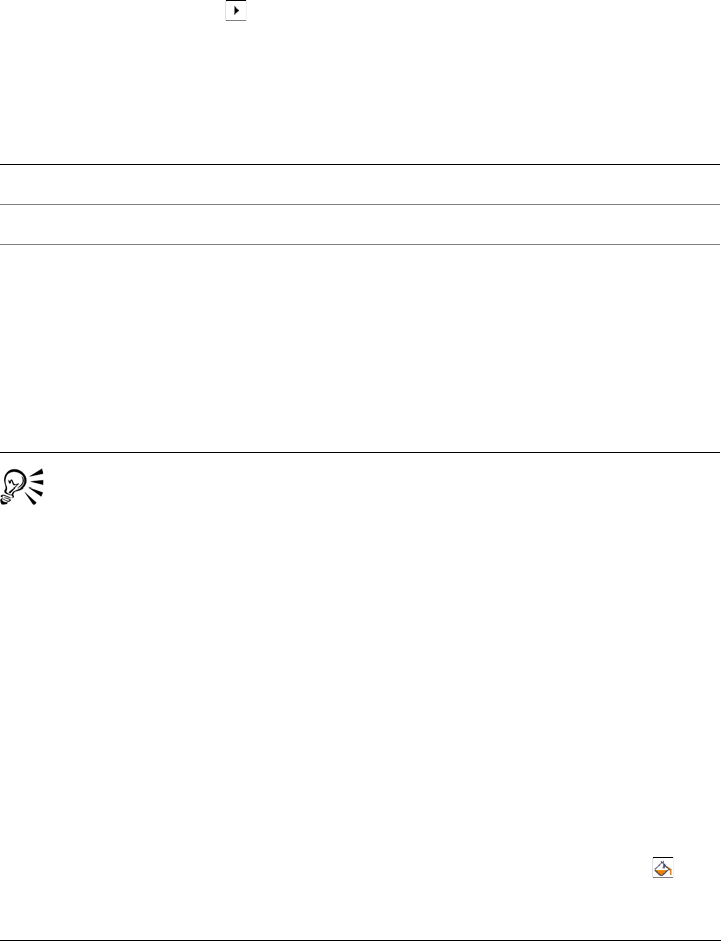
Working with color 203
To change the properties of a spot color channel
1In the Channels docker window, choose a spot color channel from the Channels
list.
2Click the flyout button in the top right corner of the docker, and click Channel
properties.
3In the Spot color channel properties dialog box, perform a task from the
following table.
You can also double-click a spot color channel in the Channels docker to
access the Spot color channel properties dialog box.
To paste content to a spot color channel
1Copy an object or selection to the Clipboard.
If you want to copy the object to another image, open the image in which you want
to paste the content.
2In the Channels docker, select a spot color channel.
3Click Edit Paste Paste as new selection.
The content appears as an editable area surrounded by a mask (indicated by a
colored overlay or a marquee). If you want to edit the area, do so now.
If you want to specify a uniform ink density for the area, right-click black (for a
solid spot color) or right-click a shade of gray (for a tint), click the Fill tool , and
click the editable area.
To
Change the spot color Choose a color from the color picker.
Rename the channel Type a name in the Name box.
Change the ink properties From the Ink properties box, choose one of
the following options:
•Solid — Colors underneath do not affect
the ink color unless the ink density is less
than 100 percent.
•Tr a n s p a r e n t — Colors underneath show
through. This option lets you preview
overprinting.
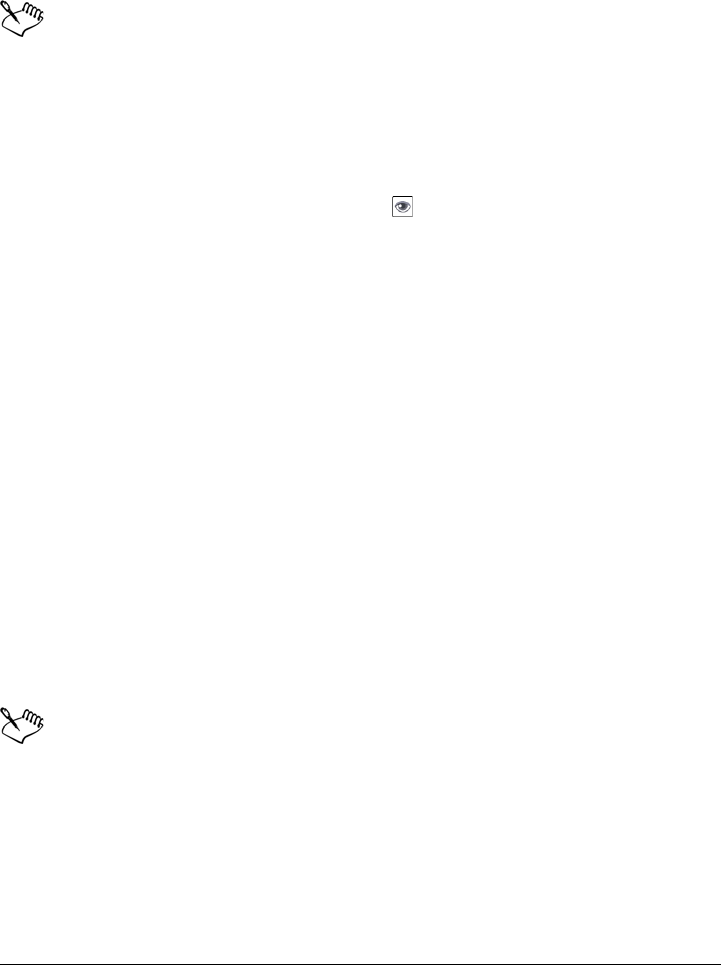
204 Corel PHOTO-PAINT X5 User Guide
4Click Mask Remove.
The pasted content is now committed to the spot color channel.
Image dimensions and image resolution affect how spot color channel
information is pasted between images. For best results, copy and paste spot
color channels between images that are similar in image dimensions and are the
same image resolution.
To display or hide a spot color channel
•In the Channels docker, click the Eye icon beside a spot color channel.
The eye appears closed when channel content is hidden; the eye appears open when
channel content is visible.
If the Channels docker is not open, click Window Dockers Channels.
To change the order of spot color channels
•In the Channels docker, click a spot color channel in the Channels list, and drag it
to a new position.
To copy a spot color channel
1In the Channels docker, select the spot color channel that you want to copy.
2Click Edit Copy.
3Open the image to which you want to paste the spot color channel.
4Click Edit Paste Paste as new object.
The spot color channel appears at the bottom of the Channels list in the Channels
docker.
Image dimensions and image resolution affect how spot color channel
information is pasted between images. For best results, copy and paste spot
color channels between images that are similar in image dimensions and are the
same image resolution.
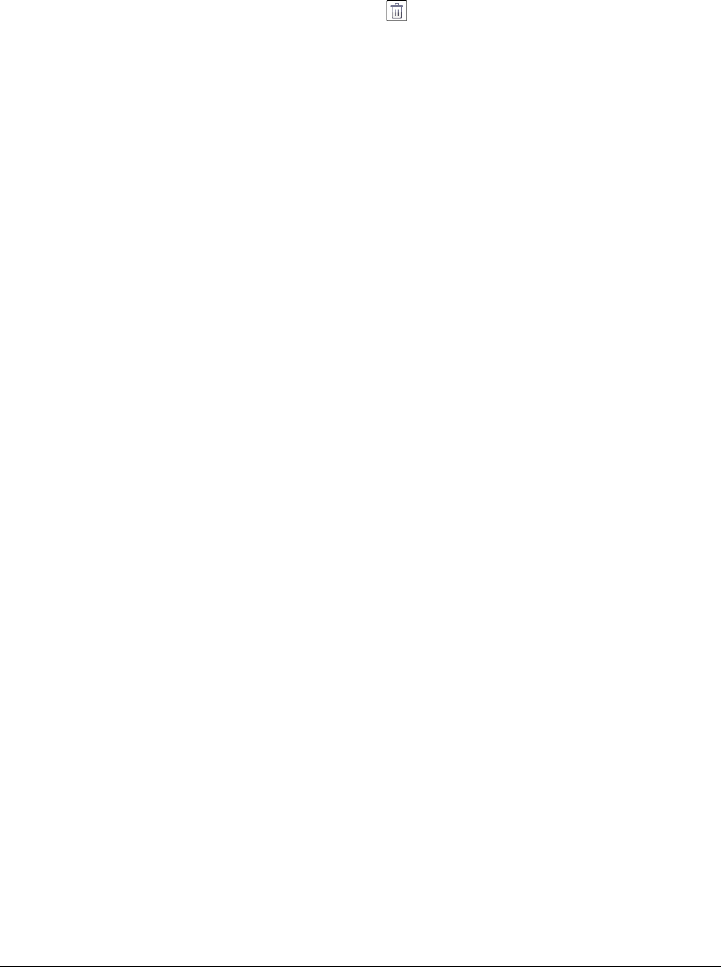
Working with color 205
To delete a spot color channel
1In the Channels docker window, click a spot color channel in the Channels list.
2Click the Delete current channel button .
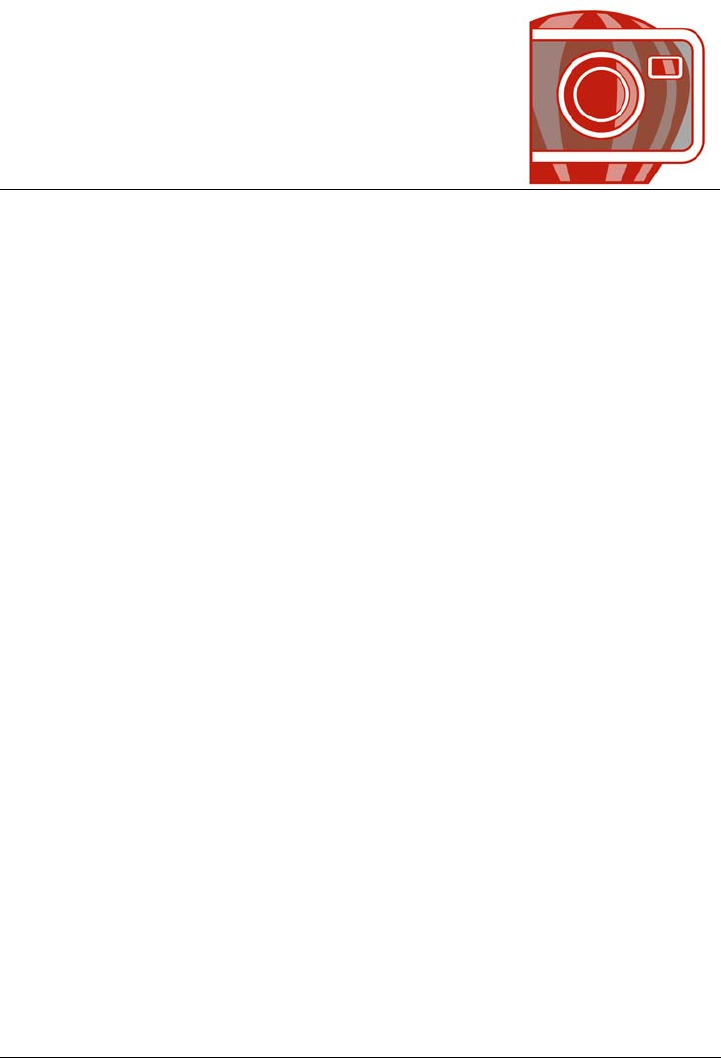
Changing color modes 207
Changing color modes
Changing an image to another color mode, such as RGB, CMYK, or grayscale,
changes the image’s color structure and size and can affect how the image is displayed
and printed.
This section contains the following topics:
• Changing the color mode of images
• Converting images to the black-and-white color mode
• Converting images to the paletted color mode
• Converting images to the duotone color mode
Changing the color mode of images
In Corel PHOTO-PAINT, the colors of images are defined by color modes. Computer
monitors display images in the RGB color mode; images in Corel PHOTO-PAINT are
created in the RGB color mode by default. You can convert images to different color
modes, depending on their intended use. For example, it is recommended that images
sent for high-end printing be in the CMYK color mode. For the World Wide Web,
photos should be in the RGB color mode and GIF images should be in the paletted color
mode.
Color modes are described by their component colors and bit depth. For example, the
RGB (24-bit) color mode is composed of red, green, and blue channels and has a bit
depth of 24 bits. Similarly, the CMYK (32-bit) color mode is composed of cyan,
magenta, yellow, and black channels and has a bit depth of 32 bits. Each channel has a
bit depth of 8 bits.
Although on the screen you may not be able to see the difference between an image in
the CMYK color mode and an image in the RGB color mode, the images are quite
different. Colors from the RGB color space can cover a greater range of the visual
spectrum (they have a larger gamut) than those from the CMYK color space. For the
same image dimensions, a CMYK image has a larger file size than an RGB image, but
it contains the channels necessary to print standard inks.
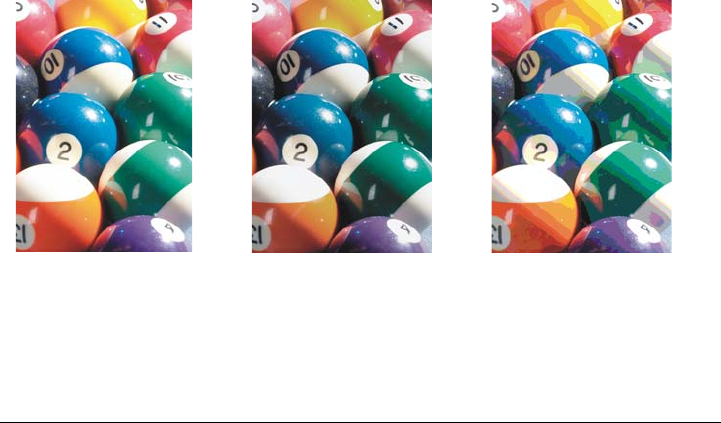
208 Corel PHOTO-PAINT X5 User Guide
Each time you convert an image, you may lose color information. For this reason, you
should finish editing and then save an image before you convert it to a new color mode.
Color modes are based on standard color models used to describe, classify, and reproduce
color digitally. For more information about the CMYK, RGB, HSB, and grayscale color
models, see “Understanding color models” on page 175.
Corel PHOTO-PAINT supports the following color modes:
The black-and-white, paletted, and duotone color modes provide conversion options.
For more information, see
• “Converting images to the black-and-white color mode” on page 210
• “Converting images to the paletted color mode” on page 211
• “Converting images to the duotone color mode” on page 214
• Black-and-white (1-bit) • Grayscale (8-bit)
• Duotone (8-bit) • Paletted (8-bit)
• RGB color (24-bit) • Lab color (24-bit)
• CMYK color (32-bit) • Multichannel
• Grayscale (16-bit) • RGB color (48-bit)
• NTSC RGB (video) • PAL RGB (video)
RGB original Converted to CMYK Converted to the
Paletted color mode
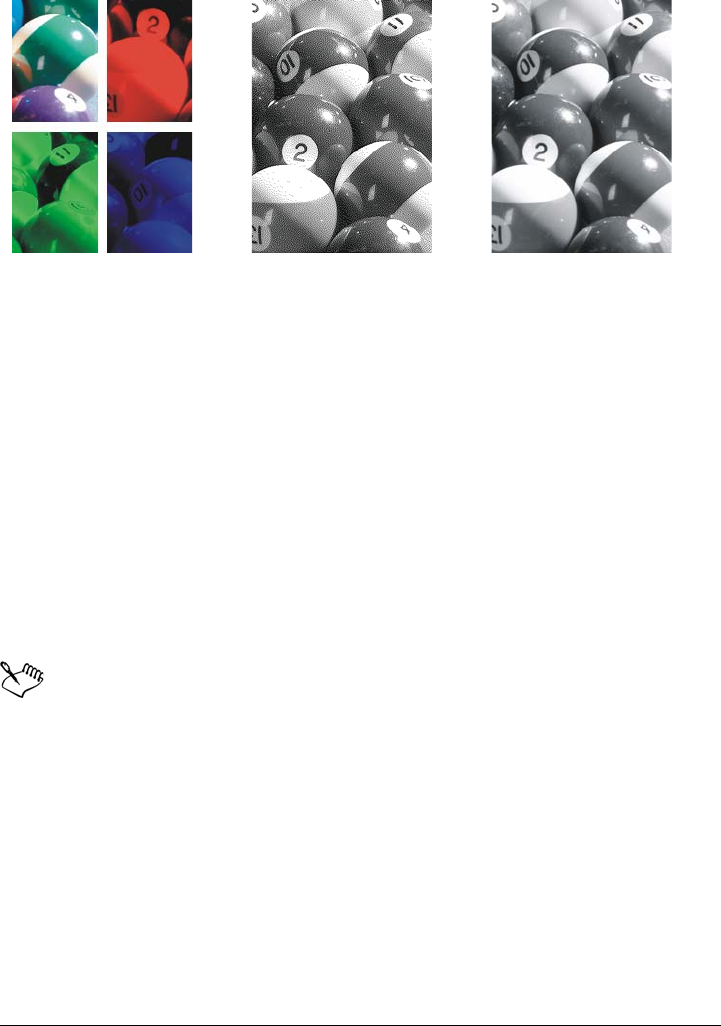
Changing color modes 209
To change the color mode of an image
•Click Image, and click one of the following:
• Convert to grayscale (8-bit)
• Convert to RGB color (24-bit)
• Convert to CMYK color (32-bit)
• Convert to Lab color (24-bit)
• Convert to Multichannel
• Convert to Grayscale (16-bit)
• Convert to RGB color (48-bit)
• Convert to NTSC RGB
• Convert to PAL RGB
The current mode of the image determines the modes to which the image can
be converted. Modes which are not available are grayed.
The Black-and-white (1-bit), Paletted (8-bit), and Duotone (8-bit) color
modes provide conversion options. For more information, see
• “Converting images to the black-and-white color mode” on page 210
• “Converting images to the paletted color mode” on page 211
• “Converting images to the duotone color mode” on page 214
Converted to the
Multichannel
Converted to the
Black-and-white
Converted to
grayscale

210 Corel PHOTO-PAINT X5 User Guide
Converting images to the black-and-white color mode
You can convert images to the 1-bit black-and-white color mode to reduce file size, or
to create artistic looks. The black-and-white color mode (also known in some programs
as bitmap mode) is not the same as the grayscale color mode. In black-and-white
images, each pixel must be either black or white; grayscale images can include black,
white, and 254 shades of gray and are suitable for creating a black-and-white photo
effect. For information about changing photos to grayscale, see “To change the color
mode of an image” on page 209.
When you convert images to the black-and-white color mode, you can adjust settings
— such as threshold, screen type, and intensity — and choose from seven black-and-
white conversion types:
•Halftone — creates different shades of gray by varying the pattern of black and
white pixels in an image. You can choose the screen type, angle for the halftone,
lines per unit, and the unit of measure.
•Line art — produces a high-contrast black-and-white image. Colors with a
grayscale value lower than the threshold value that you set change to black, while
colors with a grayscale value higher than the threshold value change to white.
•Ordered — organizes the gray levels into repeating geometric patterns of black
and white pixels. Solid colors are emphasized and image edges are hard. This option
is best suited for uniform colors, such as those used in charts and graphs.
•Jarvis — applies the Jarvis algorithm to individual pixels. This form of error
diffusion is suitable for photographic images.
•Stucki — applies the Stucki algorithm to individual pixels. This form of error
diffusion is suitable for photographic images.
•Floyd-Steinberg — applies the Floyd-Steinberg algorithm to individual pixels.
This form of error diffusion is suitable for photographic images.
•Cardinality-Distribution — creates a textured look by applying a calculation and
distributing the result to each pixel.
To convert an image to the black-and-white color mode
1Click Image Convert to black-and-white (1-bit).
2Choose a conversion option from the Conversion list box.
3Specify the conversion settings you want.
If you want to view other parts of the image, drag the hand in the Preview
window.

Changing color modes 211
Converting images to the paletted color mode
The paletted color mode, also called indexed color mode, is frequently used for GIF
images on the Web. When you convert a complex image to the paletted color mode, a
fixed color value is assigned to each pixel. These values are stored in a compact color
table, or palette. As a result, the paletted image contains less data than the original, and
it has a smaller file size. Paletted color mode is an 8-bit mode that stores and displays
images by using up to 256 colors.
Choosing, editing, and saving a color palette
When you change an image to the paletted color mode, you use a predefined or a
custom color palette and then edit the palette by replacing individual colors. If you
choose the Optimized color palette, you can also edit the palette by specifying a range
sensitivity color. The color palette you use to convert the image is called the processed
color palette, and it can be saved for use with other images.
For more information about creating custom color palettes, see “Working with color”
on page 175.
Dithering
Paletted images can only contain up to 256 different colors. If the original image
contains many colors, you can use dithering to create the illusion of seeing more than
256 colors. Dithering creates additional colors and shades from an existing palette by
interspersing pixels of different colors. The relationship of one colored pixel to another
creates an optical mix, so you perceive additional colors.
Dithering can be done by distributing colors either regularly or randomly. Ordered
dithering approximates color blends by using regular dot patterns; as a result, solid
colors are emphasized and edges appear harder. Error diffusion scatters pixels randomly,
making edges and colors softer. Jarvis, Stucki and Floyd-Steinberg are methods of error
diffusion.
If your image contains only a few colors and simple shapes, you do not need to use
dithering.
Setting the color range for a custom color palette
When you change an image to the paletted color mode using the Optimized palette,
you can choose a seed color, or base color, and a range sensitivity for the seed color. The
seed color, and similar colors that fall within the range settings, are included in the
processed color palette. You can also specify how much emphasis to place on the range

212 Corel PHOTO-PAINT X5 User Guide
sensitivity. Because the palette has a maximum of 256 colors, emphasizing a seed color
reduces the number of colors that fall outside the range sensitivity.
Saving conversion options
After you choose a color palette and set the dithering and range sensitivity for the
changing of an image to the paletted color mode, you can save the selected options as a
conversion preset that you can use with other images. You can add and remove as many
conversion presets as you want. You can also remove the presets you have added.
Converting multiple images to the paletted color mode
You can change multiple images to the paletted color mode simultaneously. Before you
perform a batch conversion, you must open the images in Corel PHOTO-PAINT. All
images that you include in the batch are changed using the color palette and conversion
options you specify.
To convert an image to the paletted color mode
1Click Image Convert to paletted (8-bit).
2Click the Options tab.
3Choose one of the following color palette types from the Palette list box:
• Uniform — provides a range of 256 colors with equal parts of red, green, and
blue
• Standard VGA — provides the Standard VGA 16-color palette
• Adaptive — provides colors original to the image, and preserves the individual
colors (the entire color spectrum) in the image
• Optimized — creates a color palette based on the highest percentage of colors in
the image. You can also select a range sensitivity color for the color palette.
• Black Body — contains colors that are based on temperature. For example,
black may represent cold temperatures, while red, orange, yellow, and white may
represent hot temperatures.
• Grayscale — provides 256 shades of gray, ranging from black (0) to white (255)
• System — provides a palette of Web-safe and grayscale colors
• Webs afe — provides a palette of 216 colors that are common to Web browsers
4Choose a dithering option from the Dithering list box.
5Move the Dither intensity slider to adjust the amount of dithering.
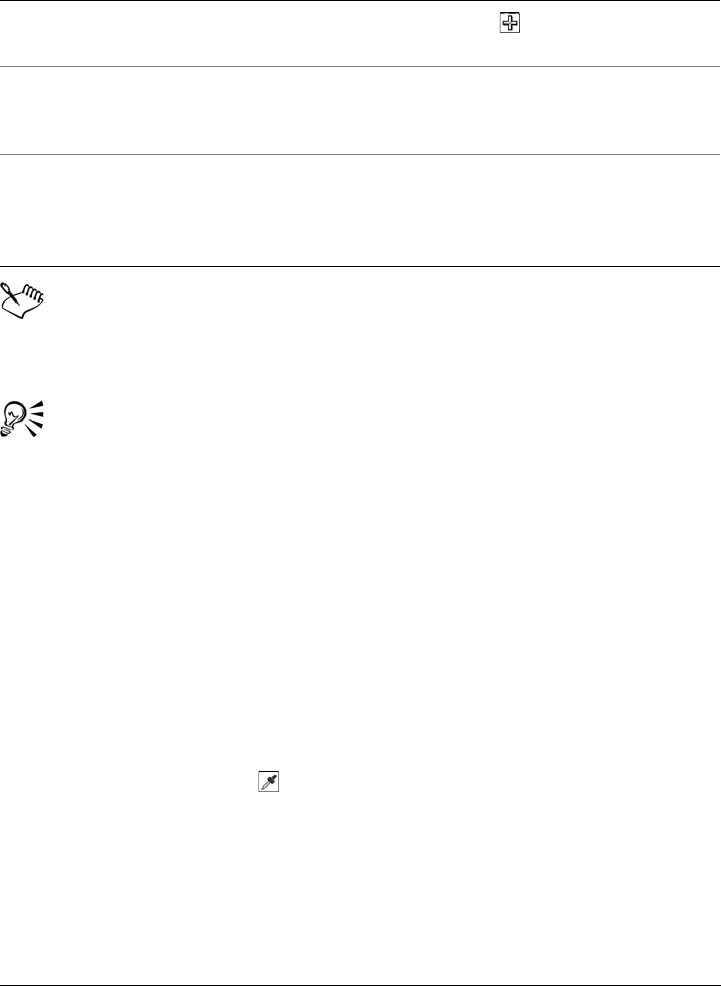
Changing color modes 213
The Ordered dithering option is applied more quickly than are the error
diffusion options Jarvis, Stucki, and Floyd-Steinberg; however, it is less
accurate.
You can choose a custom color palette by clicking the Options tab, clicking
Open, locating the color palette file you want, and double-clicking the
filename.
You can load preset conversion options by choosing a preset from the Presets
list box on the Options tab.
To set the color range for a custom color palette
1Click Image Convert to paletted (8-bit).
2Click the Options tab.
3Choose Optimized from the Palette list box.
4Enable the Color range sensitivity to check box.
5Click the Eyedropper tool , and click a color in the image.
6Click the Range sensitivity tab, and specify the settings you want.
7Move the range sensitivity sliders.
If you want to view the color palette, click the Processed palette tab.
You can also
Save the conversion options as a preset Click Add preset , and type a name in
the Save preset box.
Edit the processed color palette Click the Processed palette tab, and click
Edit. In the Color table dialog box, edit the
color palette.
Save the processed color palette Click the Processed palette tab, and click
Save. Choose the folder where you want to
save the processed color palette, and type a
filename.
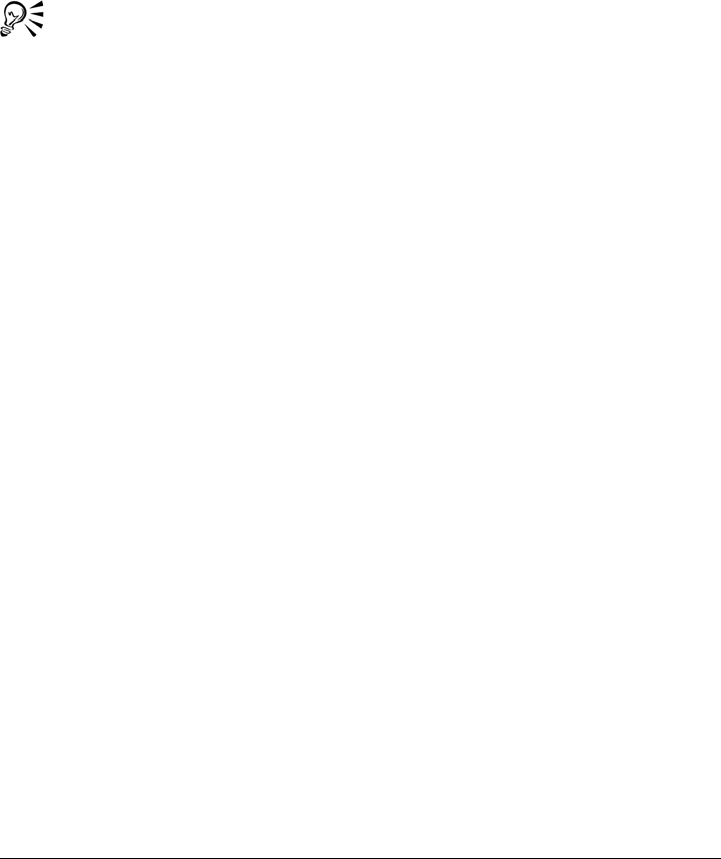
214 Corel PHOTO-PAINT X5 User Guide
To convert multiple files to the paletted color mode
1Click Image Convert to paletted (8-bit).
2Click the Batch tab.
3From the left column, choose each file you want to change.
4Click Add.
You can preview an image by choosing it from the Preview image list box and
clicking Preview.
Converting images to the duotone color mode
Duotone color mode is used for specialized color printing. A duotone image is a
grayscale image that has been enhanced with the addition of one to four colored inks.
The following list describes the duotone types:
•monotone — a grayscale image colored with a single ink
•duotone — a grayscale image colored with two inks. In most cases, the first ink is
black and the other ink is colored.
•tritone — a grayscale image colored with three inks. In most cases, the first ink is
black and the second and third inks are colored.
•quadtone — a grayscale image colored with four inks. In most cases, the first ink
is black and the second, third, and fourth inks are colored.
Adjusting tone curves
When you convert an image to the duotone color mode, a tone curve grid that
represents the dynamic ink curves that are used throughout the conversion is displayed.
The horizontal plane (x-axis) displays the 256 possible shades of gray in a grayscale
image (0 is black; 255 is white). The vertical plane (y-axis) indicates the intensity of an
ink (from 0 to 100 percent) that is applied to the corresponding grayscale values.
Saving and loading inks for duotone conversion
After you choose a duotone type and adjust the tone curves for the inks used to change
images to the duotone color mode, you can save the ink settings and load them for use
with other images.
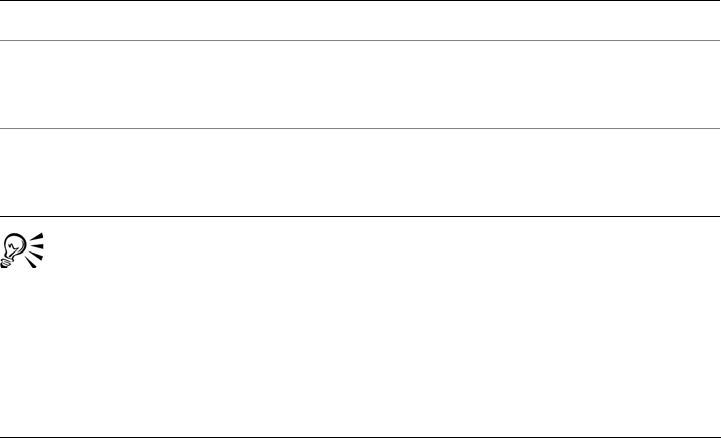
Changing color modes 215
Specifying how overprint colors display
When you change an image to the duotone color mode, you can specify which colors
will overprint when you print an image. Overprint colors are the colors that have too
much ink when two or more colors overlap. When you display the image, each color is
applied on the screen in sequence, creating a layered effect.
You can view all instances in which the ink colors you choose overlap. Associated with
each instance is the color that is produced by the overlap. You can also choose new
overprint colors to see how they overlap.
To convert an image to the duotone color mode
1Click Image Convert to Duotone (8-bit).
2Click the Curves tab.
3Click a duotone type from the Ty p e list box.
4Double-click an ink color in the Ty p e window.
5In the Select color dialog box, click a color, and click OK.
If you want to adjust the color's tone curve, click the ink tone curve on the grid to
create a node, and drag the node to adjust the amount of color at that point on the
grid.
You can load ink settings by clicking the Curves tab, clicking Load, locating
the file where the ink settings are stored, and double-clicking the filename.
To specify how overprint colors display
1Click Image Convert to Duotone (8-bit).
You can also
Display all the ink tone curves on the grid Enable the Show all check box.
Save the ink settings Click Save. Choose the folder where you
want to save the file with the new settings,
and type a filename.
Specify how overprint colors display Click the Overprint tab, and enable the Use
overprint check box. Double-click the color
you want to edit, and choose a new color.

216 Corel PHOTO-PAINT X5 User Guide
2Click the Overprint tab.
3Enable the Use overprint check box.
4Double-click the color that you want to edit.
5In the Select color dialog box, choose a color model from the Model list box, click
a color, and click OK.
If you want to preview the new overprint color, click Preview.
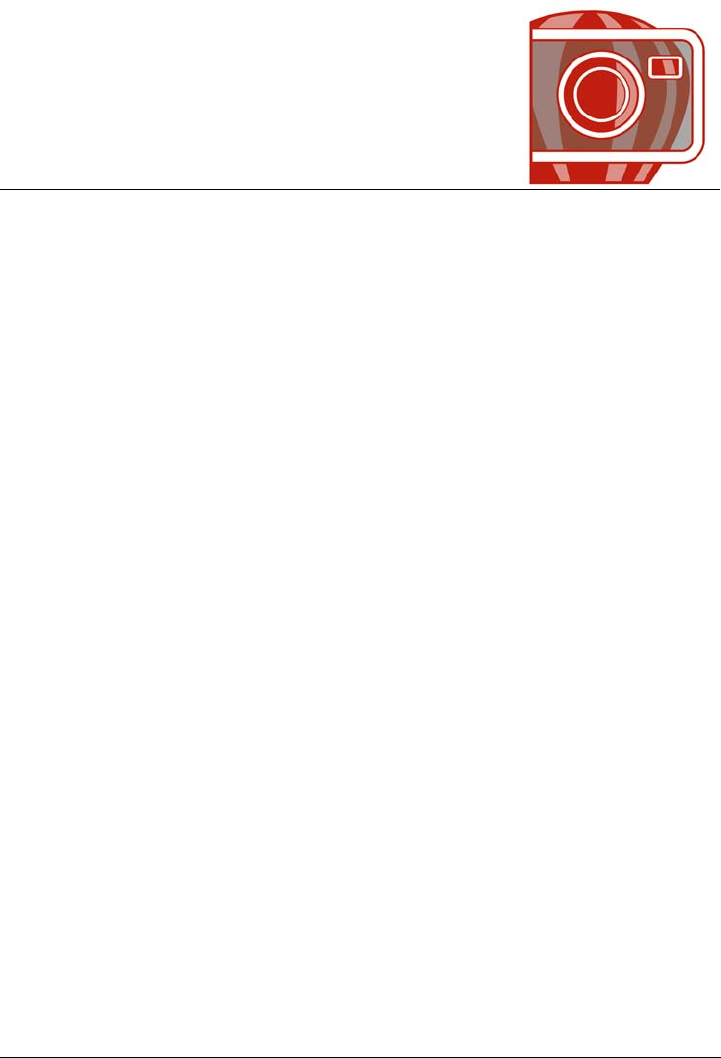
Using color management 217
Using color management
Color management helps ensure colors appear consistent when you work with files
from various sources and output these files on different devices.
This section contains the following topics:
• Understanding color management
• Getting started with color management in Corel PHOTO-PAINT
• Installing, loading, and embedding color profiles
• Assigning color profiles
• Converting colors to other color profiles
• Choosing color-conversion settings
• Soft proofing
• Working with color management presets
• Working with color management policies
• Managing colors when opening documents
• Managing colors when importing and pasting files
• Managing colors for print
• Using a safe CMYK workflow
• Managing colors for online viewing
Understanding color management
This section provides answers to the following commonly asked questions about color
management:
• Why don’t colors match?
•What is color management?
• Why do I need color management?
• How do I get started with color management?
• Is my monitor displaying the correct colors?
• Should I assign a color profile or convert colors to a color profile?
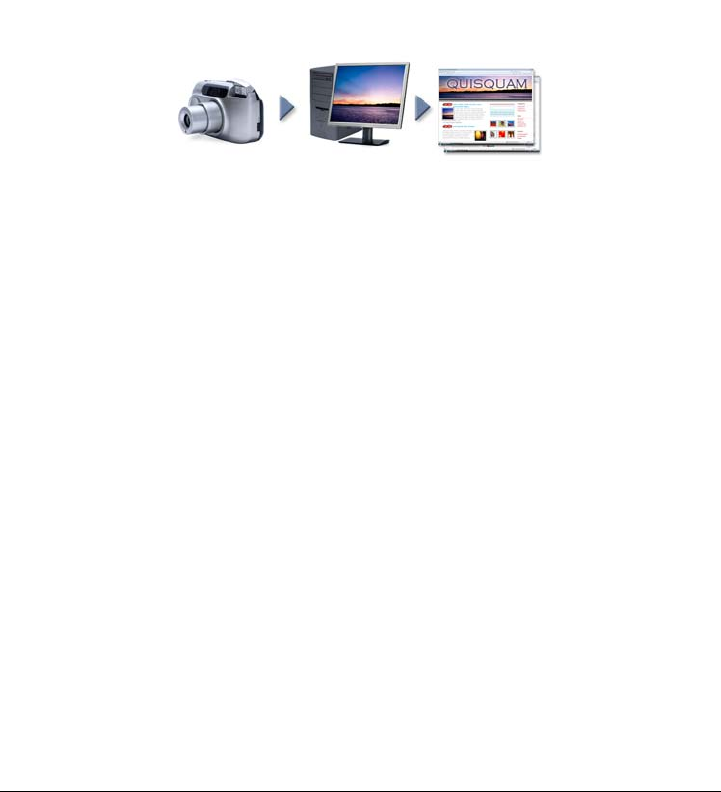
218 Corel PHOTO-PAINT X5 User Guide
• What is a rendering intent?
Why don’t colors match?
During the digital imaging process, different tools are used to capture, modify, and
print images. In a typical workflow, you capture an image by using a digital camera,
upload the image to a computer, modify the image in a photo-editing application, and
print the image. Each of these tools has a different way of interpreting color. In addition,
each has its own range of available colors, called a color space, which is a set of numbers
that define how each color is represented.
Example of a document workflow
In other words, when defining and interpreting color, each tool speaks a unique
language. Consider a color in the color space of your digital camera: a vivid blue RGB
color with the values Red = 0, Green = 0, and Blue =255. This color may appear as
a different color in the color space of your monitor. In addition, the color space of your
printer may not contain a match for this color. As a result, when your document moves
through the workflow, this vivid blue color gets lost in the translation and is not
accurately reproduced. A color management system is designed to improve the
communication of color in the workflow so that the color of the output matches your
intended color.
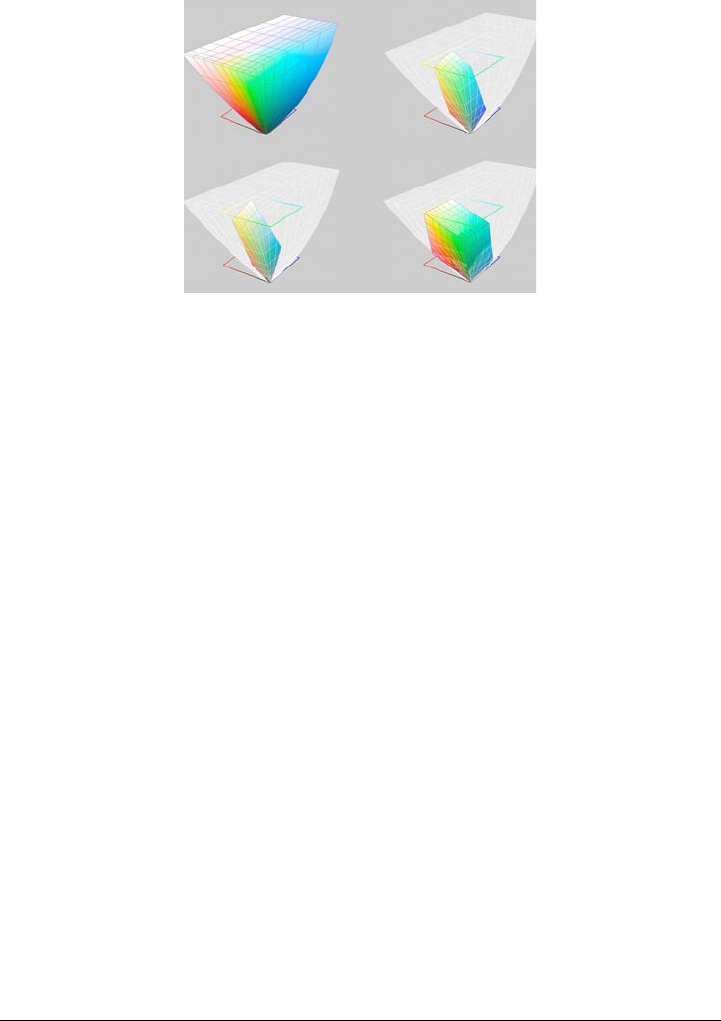
Using color management 219
Colors are defined by their color space. 1. Lab color space. 2. sRGB color space,
displayed against the Lab color space. 3. U.S. Web Coated (SWOP) v2 color
space. 4. ProPhotoRGB color space.
What is color management?
Color management is a process that lets you predict and control color reproduction,
regardless of the source or destination of the document. It ensures a more accurate color
representation when a document is viewed, modified, shared, exported to another
format, or printed.
A color management system, also known as a color engine, uses color profiles to
translate the color values from one source to another. For example, it translates the
colors that are displayed on the monitor into the colors that a printer can reproduce.
Color profiles define the color space of monitors, scanners, digital cameras, printers, and
the applications that you use to create or edit documents.
Why do I need color management?
If your document requires accurate color representation, you may want to learn more
about color management. The complexity of your workflow and the ultimate
destination of your documents are also important considerations. If your documents are
destined only for online viewing, color management may not be as important. However,
if you plan to open documents in another application or if you are creating documents
for print or multiple types of output, then proper color management is essential.
Color management lets you do the following:
• reproduce colors consistently across your workflow, especially when opening
documents that were created in other applications
1
4
3
2

220 Corel PHOTO-PAINT X5 User Guide
• reproduce colors consistently when sharing files with others
• preview (or “soft-proof ”) colors before they are sent to their final destination, such
as a printing press, a desktop printer, or the Web
• reduce the need to adjust and correct documents when sending them to different
destinations
A color management system does not offer identical color matching, but it greatly
improves color accuracy.
How do I get started with color management?
Here are some suggestions for adding color management to your workflow:
• Make sure that your monitor is displaying the correct colors. For more information,
see “Is my monitor displaying the correct colors?” on page 220.
• Install color profiles for any input or output devices that you are planning to use.
For more information, see “Installing, loading, and embedding color profiles” on
page 226.
• Become familiar with the color management features of Corel PHOTO-PAINT.
The default settings for color management produce good color results, but you can
change these default settings so that they suit your specific workflow. For more
information, see “Getting started with color management in
Corel PHOTO-PAINT” on page 224.
• Soft-proof documents to preview final results on-screen. For more information, see
“Soft proofing” on page 231.
• Embed color profiles when saving and exporting files. In this way, you help ensure
color consistency when the files are viewed, modified, or reproduced. For more
information, see “Installing, loading, and embedding color profiles” on page 226.
Is my monitor displaying the correct colors?
Calibrating and profiling the monitor are essential steps for ensuring color accuracy.
When you calibrate a monitor, you set it to display colors according to an established
standard of accuracy. After calibration, you can create a color profile of the monitor,
which describes how the monitor interprets colors. This custom color profile is usually
installed in your operating system by the profiling software, so it can be shared with
other devices and applications. Calibration and profiling work together to achieve color
accuracy: If a monitor is incorrectly calibrated, its color profile is not useful.
Calibration and profiling are complex and usually require third-party calibration
devices, such as colorimeters and specialized software. Furthermore, improper
calibration may do more harm than good. You can learn more about monitor calibration

Using color management 221
and custom color profiles by researching color management techniques and products.
You can also refer to the documentation that was provided with your operating system
or monitor.
How you perceive the color that your monitor displays is also important for managing
color consistency. Your perception is influenced by the environment in which you are
viewing the documents. Here are some ways to create a suitable viewing environment:
• Ensure that your room has a consistent flow of light. For example, if the room is
filled with sunlight, use a shade, or if possible, work in a room without windows.
• Set the monitor background to a neutral color, such as gray, or apply a grayscale
image. Avoid using colorful wallpapers and screensavers.
• Don’t wear bright clothing that can clash with the display of colors on the monitor.
For example, wearing a white shirt reflects onto the monitor and alters your
perception of color.
Should I assign a color profile or convert colors to a color profile?
When you assign a color profile, the color values, or numbers, in the document do not
change. Instead, the application uses the color profile to interpret the document colors.
However, when you convert colors to another color profile, the color values in the
document change.
The best practice is to choose a suitable color space when you create a document and to
use the same color profile throughout your workflow. You should avoid assigning color
profiles and converting colors to other color profiles while working on a document. For
more information, see “Assigning color profiles” on page 228 and “Converting colors to
other color profiles” on page 229.
What is a rendering intent?
A color management system can perform effective translation of document colors to
multiple devices. However, when converting colors from one color space to another, a
color management system may be unable to match certain colors. This translation
failure occurs because some colors in the source may not fit within the range (or gamut)
of the destination color space. For example, the bright red and blue colors that you see
on your monitor are often outside the gamut of colors that your printer can produce.
These “out-of-gamut” colors can dramatically change the look of the document,
depending on how they are interpreted by the color management system. Each color
management system has four methods of interpreting out-of-gamut colors and
mapping them into the gamut of the destination color space. These methods are known
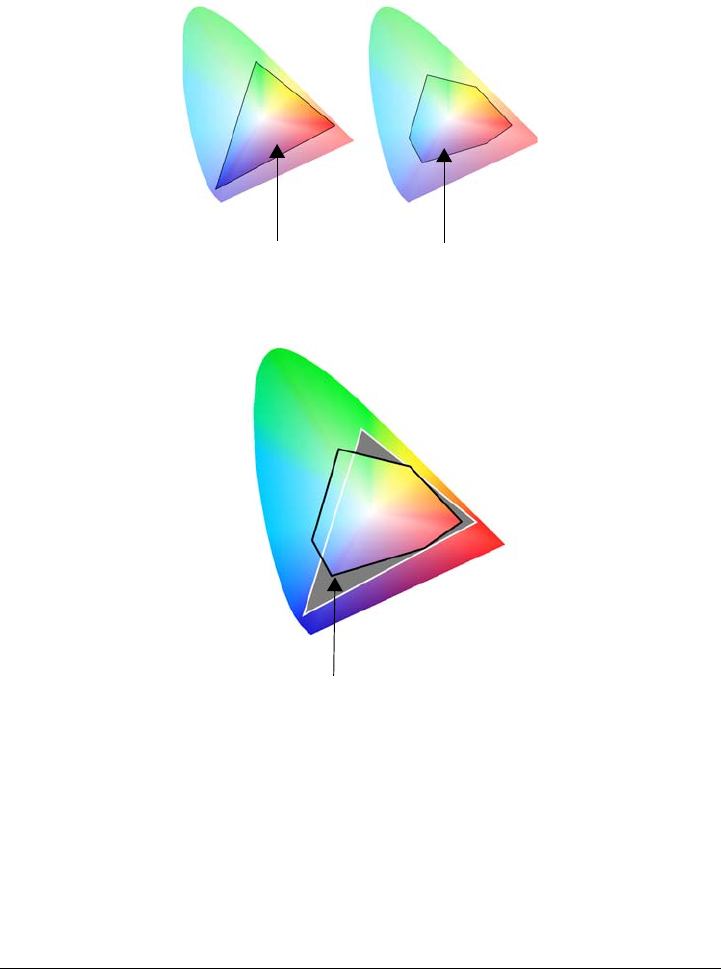
222 Corel PHOTO-PAINT X5 User Guide
as “rendering intents.” The choice of a rendering intent depends on the graphical
content of the document.
Many colors in an sRGB document may be out of gamut for the U.S. Web
Coated (SWOP) v2 color space. The out-of-gamut colors are mapped into
gamut according to the rendering intent.
The following rendering intents are available:
•The Relative colorimetric rendering intent is suitable for logos or other graphics
that contain only a few out-of-gamut colors. It matches the out-of-gamut source
colors with the closest in-gamut colors at the destination. This rendering intent
causes the white point to shift. If you print on white paper, the whiteness of the
sRGB color space U.S. Web Coated (SWOP)
v2 color space
Out-of-gamut colors
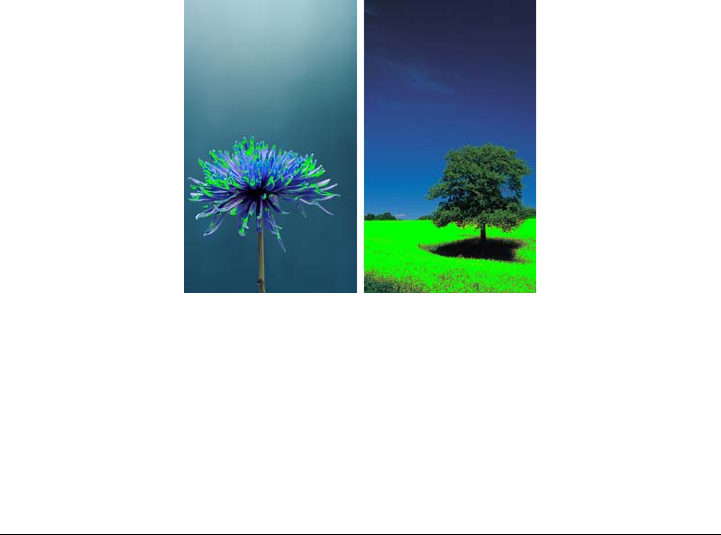
Using color management 223
paper is used to reproduce the white areas of the document. Therefore, this
rendering intent is a good option if your document will be printed.
•The Absolute colorimetric rendering intent is suitable for logos, or other
graphics, that require very precise colors. If no match is found for the source colors,
then the closest possible match is used. The Absolute colorimetric and Relative
colorimetric rendering intents are similar, but the Absolute colorimetric
rendering intent preserves the white point through the conversion and does not
adjust for the whiteness of the paper. This rendering intent is used mainly for
proofing.
•The Perceptual rendering intent is suitable for photographs and bitmaps that
contain many out-of-gamut colors. The overall color appearance is preserved by
changing all the colors, including the in-gamut colors, to fit within the range of
colors at the destination. This rendering intent maintains the relationships between
colors to produce the best results.
•The Saturation rendering intent produces more concentrated solid colors in
business graphics, such as charts and graphs. Colors may be less accurate than those
produced by other rendering intents.
The number of out-of-gamut colors (indicated by the green overlay) may
influence your choice of a rendering intent. Left: The Relative colorimetric
rendering intent is suitable for this photo, which contains only a few
out-of-gamut colors. Right: The Perceptual rendering intent is a good choice
for this photo, which contains many out-of-gamut colors.

224 Corel PHOTO-PAINT X5 User Guide
Getting started with color management in Corel PHOTO-PAINT
Corel PHOTO-PAINT has two types of color management settings: default settings for
color management and document color settings. The default settings for color
management control the colors of new documents and any documents that do not
contain color profiles (also known as “untagged documents”). Documents that were
created in earlier versions of CorelDRAW Graphics Suite are treated as untagged.
Document color settings affect only the colors of the active document.
Default settings for color management
The default settings for color management are essential for producing consistent colors.
•Presets — If you are new to color management and create designs for a specific
output, you can choose a preset to help you get started with the right color
management settings such as default color profiles and color-conversion settings.
Examples are the North America Prepress preset, which is suitable for projects to
be printed by North American print service providers, and the Europe Web preset,
which is suitable for Web projects that are created in Europe. For more information
about color management presets, see “Working with color management presets” on
page 235.
•Default color profiles — define the RGB, CMYK, and grayscale colors in new
and untagged documents. You can change these settings so that all new documents
use the color profiles that you specify. In some applications, default color profiles
are called “working space profiles.”
•Rendering intent — lets you choose a method for mapping out-of-gamut colors
in new and untagged documents. If the default rendering intent is not suitable for
the active document, you can change it in the Document color settings dialog
box. For information about choosing the right rendering intent for your projects,
see “What is a rendering intent?” on page 221.
•Color conversion settings — control how colors are matched when you are
converting colors from one color profile to another. For example, you can change
the color engine or specify options for converting pure black colors in RGB,
CMYK, Lab, or Grayscale documents. For more information, see “Choosing color-
conversion settings” on page 230.
•Spot color definition — lets you display spot colors by using their Lab, CMYK,
or RGB color values. These alternative color values are also used when spot colors
are converted to process colors.

Using color management 225
•Color management policies — manage colors in files that you open, or import or
paste in an active document. For more information about color management
policies, see “Working with color management policies” on page 236.
Document color settings
You can view and edit the current color settings of the active document. You can see
what color profile is assigned to the document as well as what are the default color
profiles of the application. The color profile that is assigned to an active document
determines the document color space.
You can also assign another color profile to the active document or convert its colors to
a specific color profile. For information about assigning color profiles, see “Assigning
color profiles” on page 228. For information about converting document colors to other
color profiles, see “Converting colors to other color profiles” on page 229.
Getting help
You can find information about each control available in the Default color settings and
Document color settings dialog boxes by pointing to the control and viewing the
description in the Description area.
To access default settings for color management
•Click To o l s Color management Default settings.
To change the default color profiles
1Click To o l s Color management Default settings.
2In the Default color settings area, choose a color profile from the following list
boxes:
• RGB — describes RGB colors in new and untagged documents
• CMYK — describes CMYK colors in new and untagged documents
• Grayscale — describes grayscale colors in new and untagged documents
You can choose another rendering intent from the Rendering intent list box.
To access document color settings
•Click To o l s Color management Document settings.
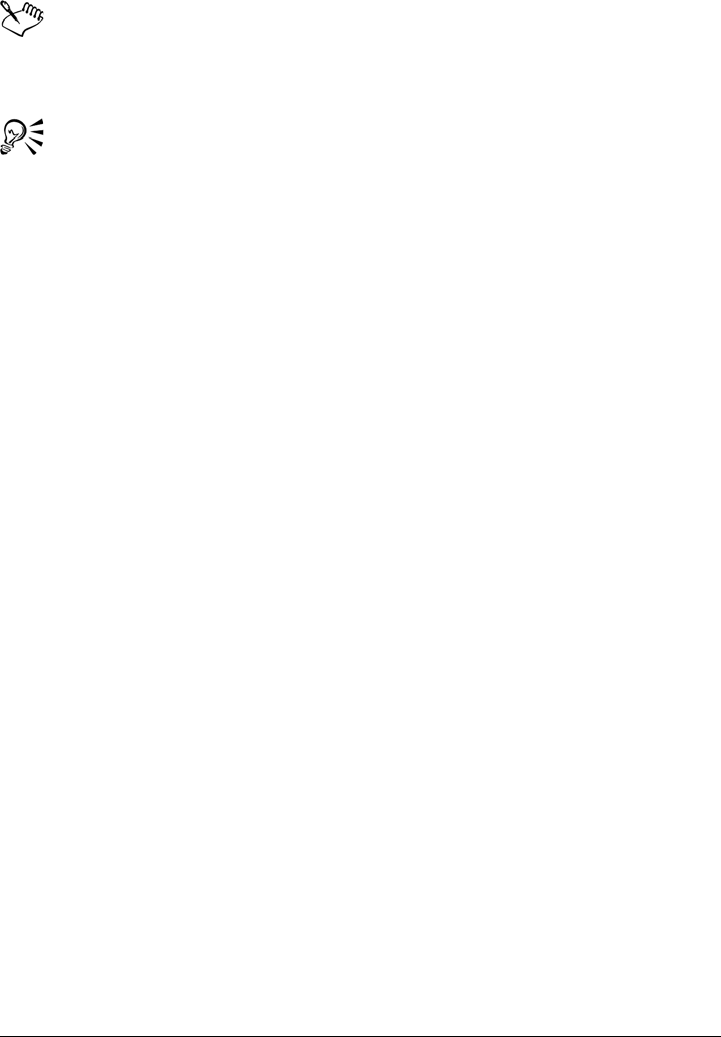
226 Corel PHOTO-PAINT X5 User Guide
The Document color settings dialog box is not available for LAB, NTSC,
PAL, or multi-channel images. Such images use the color management options
specified in the Default color management settings dialog box.
You can also view the document color settings in the Document properties
dialog box by clicking File Document properties.
Installing, loading, and embedding color profiles
To ensure color accuracy, a color management system needs ICC-compliant profiles for
monitors, input devices, external monitors, output devices, and documents.
• Monitor color profiles — define the color space that is used by your monitor to
display document colors. Corel PHOTO-PAINT uses the primary monitor profile
that is assigned by the operating system. The monitor profile is very important for
color accuracy. For more information, see “Is my monitor displaying the correct
colors?” on page 220.
• Input device color profiles — used by input devices such as scanners and digital
cameras. These color profiles define which colors can be captured by specific input
devices.
• Display color profiles — include monitor profiles that are not associated with your
monitor in the operating system. These color profiles are especially useful for soft-
proofing documents for monitors that are not connected to your computer.
• Output device color profiles — define the color space of output devices such as
desktop printers and printing presses. The color management system uses these
profiles to map accurately document colors to the colors of the output device.
• Document color profiles — define the RGB, CMYK, and grayscale colors of a
document. Documents that contain color profiles are known as “tagged.”
Finding color profiles
Many color profiles are installed with your application or can be generated with
profiling software. Manufacturers of monitors, scanners, digital cameras, and printers
also provide color profiles. In addition, you can access color profiles from Web sites
such as:
• http://www.color.org/findprofile.xalter — This Web site of the International Color
Consortium (ICC) can help you find commonly used standard color profiles.
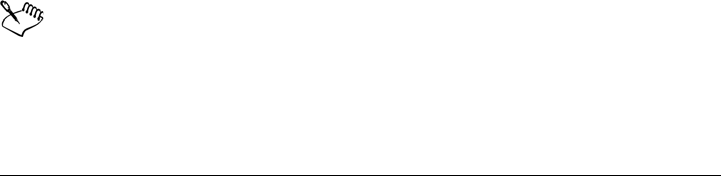
Using color management 227
• http://www.eci.org/doku.php?id=en:downloads — This Web site of the European
Color Initiative (ECI) provides standard ISO profiles as well as profiles that are
specific to Europe
• http://www.tftcentral.co.uk/articles/icc_profiles.htm — This Web site provides
ICC profiles for many different types of LCD (Liquid Crystal Display) monitors to
help you display consistent colors. However, if color accuracy is essential for your
workflow, you should calibrate and profile your monitor instead of relying on
readily available monitor profiles. For more information, see “Is my monitor
displaying the correct colors?” on page 220.
Installing and loading color profiles
If you don’t have the necessary color profile, you can install it, or you can load it within
the application. Installing a color profile adds it to the Color folder of the operating
system; loading a color profile adds it to the Color folder of the application.
CorelDRAW Graphics Suite can access color profiles from both Color folders.
Embedding color profiles
When you save or export a document to a file format that supports color profiles, the
color profiles are embedded in the file by default. Embedding a color profile attaches
the color profile to the document to ensure that the same colors you used are shared
with anyone who views or prints the document.
To install a color profile
• In Windows® Explorer, right-click a color profile, and click Install profile.
To load a color profile
1Click To o l s Color management Default settings.
2In the Default color setting area, choose Load color profiles from the RGB,
CMYK, or Grayscale list boxes.
3In the Open dialog box, navigate to the color profile.
After you load a color profile, you can also access it from the Color proof
settings docker, Print dialog box, and Document color setting dialog box.
Note that you can load a color profile of any color mode from any list box:
RGB, CMYK, or Grayscale. However, after you load the profile, you can
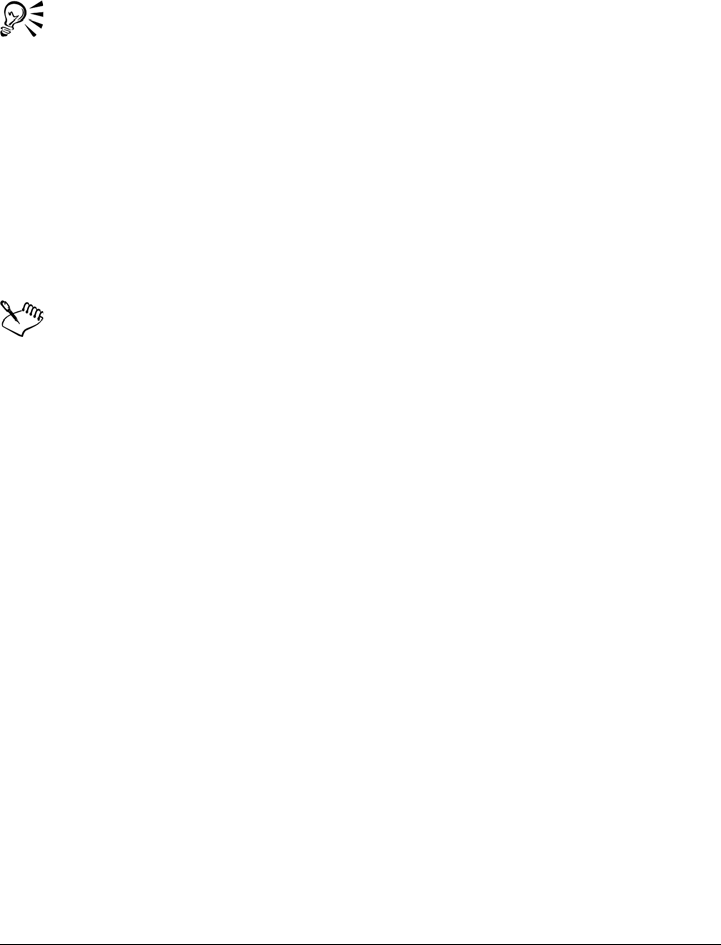
228 Corel PHOTO-PAINT X5 User Guide
access it only from the list box of the respective color mode. For example, you
can load an RGB color profile from the CMYK list box, but you can access the
profile only from the RGB list box.
You can also load a color profile from the Document color settings dialog
box.
To embed a color profile
1Click File, and then click one of the following commands:
• Save as
• Export
• Export for Web
2 In the dialog box that appears, enable the Embed color profile check box.
Embedding a color profile, especially a CMYK one, increases the file size of a
document.
Assigning color profiles
When you open or import a document that is missing a color profile, by default the
application automatically assigns a color profile to the document. If the document has
a color profile that is not suitable for the required destination, you can assign a different
color profile to the document. For example, if the document is intended to be displayed
on the Web or to be printed on a desktop printer, you should make sure that sRGB is
the document RGB profile. If the document is destined for print production, the
Adobe® RGB (1998) profile is a better choice, because it has a larger gamut and
produces good results when RGB colors are converted to a CMYK color space.
When you assign a different color profile to a document, the colors may appear
different, although the color values do not change.
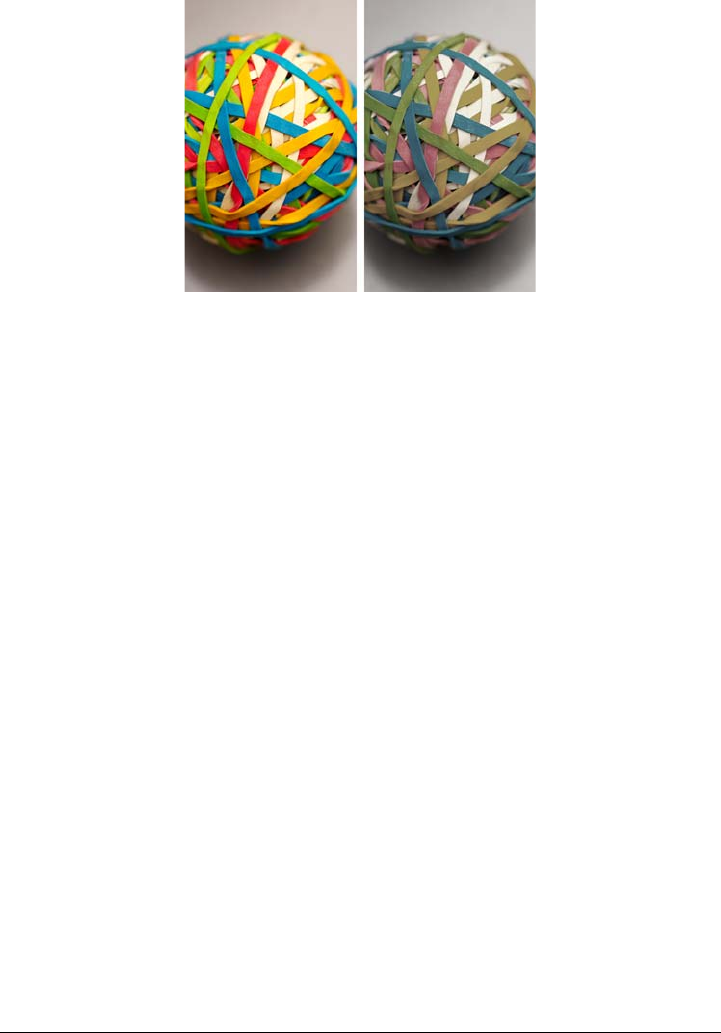
Using color management 229
Left: The SWOP 2006_Coated3v2.icc color profile is assigned to the active
document. Right: When the Japan Color 2002 Newspaper color profile is
assigned to the document, the colors appear much less saturated.
To assign a color profile to a document
1Click To o l s Color management Document settings.
2In the Edit document color settings area, enable the Assign a different color
profile option.
3Choose a color profile from the RGB, CMYK, or Grayscale list box.
The label of the list box and the list of available color profiles depend on the color
mode of the active document. For example, only the RGB list box is available for
RGB images.
Converting colors to other color profiles
When you convert document colors from one color profile to another, the color values
in the document are changed according to the rendering intent, but the appearance of
colors is preserved. The main purpose of converting colors is to match the appearance
of colors in the source color space as closely as possible to colors in the destination color
space.
Because multiple color conversions deteriorate accuracy, it is recommended that you
convert colors only once. Wait until the document is ready and you are sure of the
color profile that will be used for the final output. For example, if you designed a
document in the Adobe RGB (1998) color space, and the document will be posted on
the Web, you can convert document colors to the sRGB color space.

230 Corel PHOTO-PAINT X5 User Guide
You can choose the color management engine that is used for converting colors. For
more information, see “Choosing color-conversion settings” on page 230.
To convert colors to another color profile
1Click To o l s Color management Document settings.
2In the Edit document color settings area, enable the Convert document colors
to a new color profile option.
3Choose a color profile from the RGB, CMYK, or Grayscale list box.
The label of the list box and the list of available color profiles change depending on
the color mode of the active image.
4Choose a suitable rendering intent from the Rendering intent list box. For
information about the available rendering intents, see “What is a rendering
intent?” on page 221.
Choosing color-conversion settings
When you choose color profiles, colors are matched between devices as closely as
possible by the color management module (CMM) of the Microsoft® Image Color
Management (ICM), which is the default CMM. Color management modules are also
known as “color engines.”
On Windows Vista, you can also use the Windows® Color System (WCS) color
management module. In addition, you can use the Adobe CMM if it is installed on your
computer. To download and install the Adobe CMM, visit the Adobe Web site.
Handling pure black and grayscale colors
You can preserve pure black color in the destination color space during color
conversion. For example, if you are converting an RGB document to a CMYK color
space, pure RGB black (R=0, G=0, B=0) can be mapped to pure black CMYK
colors (K=100). This option is recommended for grayscale documents or documents
that contain mostly text. Note that preserving pure black during color conversion may
create solid edges of black in effects and gradient fills that contain black.
By default, grayscale colors are converted to the CMYK black (K) channel. This
process ensures that all grayscale colors print as shades of black, and no cyan, magenta,
and yellow inks are wasted during printing.
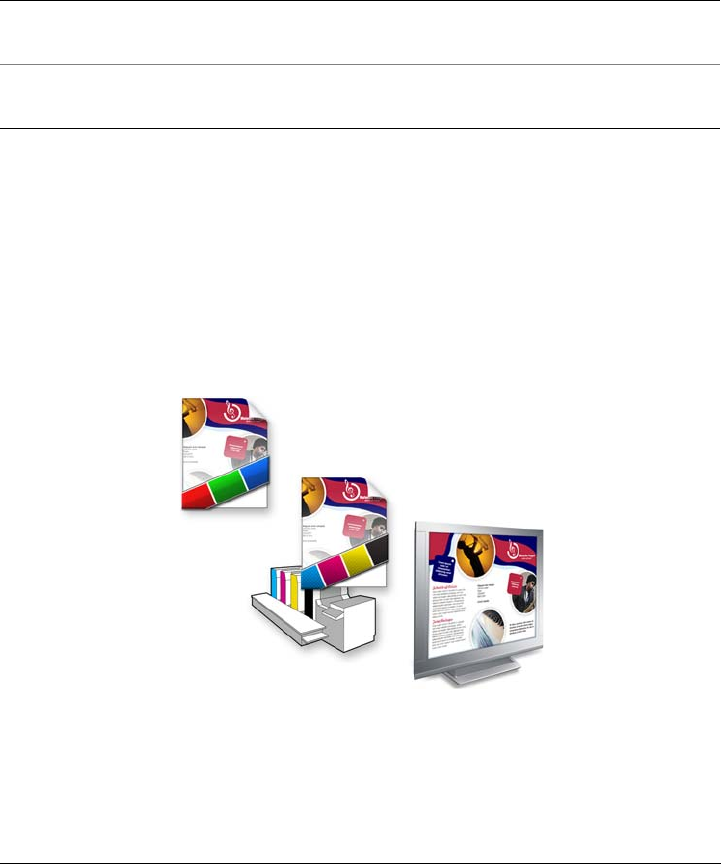
Using color management 231
To choose color-conversion settings
1Click To o l s Color management Default settings.
2In the Color conversion settings area, choose a color engine from the Color
engine list box.
Soft proofing
Soft proofing provides an on-screen preview of a document as it will appear when it is
reproduced by a specific printer or displayed on a specific monitor. Unlike the “hard-
proofing” technique that is used in a traditional printing workflow, soft proofing lets
you look at the final result without committing ink to paper. You can verify whether the
color profile of the document is suitable for a specific printer or monitor and avoid
unwanted results.
Top left: An RGB color profile is assigned to the document. Middle and right:
Assigning a specific CMYK profile allows an on-screen simulation of the
printed output.
To simulate the output colors that are produced by a device, you need to choose the
color profile of the device. Because the color spaces of the document and device are
You can also Do the following
Keep pure black in the source color space as
pure black in the destination color space
Enable the Preserve pure black check box.
Map grayscale colors to CMYK black during
conversion
Enable the Map gray to CMYK black check
box.
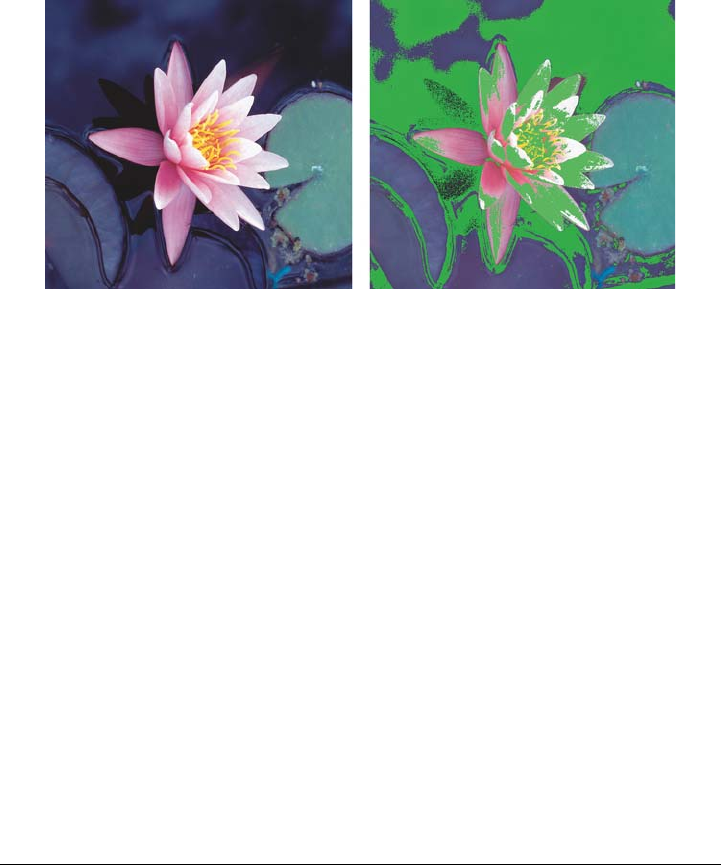
232 Corel PHOTO-PAINT X5 User Guide
different, some document colors may not have matches in the gamut of the device color
space. You can enable the gamut warning, which lets you preview the on-screen colors
that cannot be reproduced accurately by the device. When the gamut warning is
enabled, an overlay highlights all the out-of-gamut colors for the device that you are
simulating. You can change the color of the out-of-gamut overlay, and you can also
make it more transparent to see the underlying colors.
The gamut warning highlights colors that a printer or monitor cannot
reproduce accurately.
You can change how out-of-gamut colors are brought into the gamut of the proof profile
by changing the rendering intent. For more information, see “What is a rendering
intent?” on page 221.
You can preserve the RGB, CMYK, or grayscale color values of the document when
soft-proofing. For example, if you are soft-proofing a document to be printed to a
printing press, you can keep the original document CMYK color values in the soft proof.
In this case, all colors will be updated on-screen, but only the RGB and grayscale color
values of the document will be changed in the soft proof. Preserving the CMYK color
values can help you prevent unwanted color conversions in the final output.
If you often need to soft-proof documents for a specific output, you can create and save
custom proof presets. You can delete the presets that you no longer need at any time.
You can save soft proofs by exporting them to the JPEG, TIFF, Adobe Portable
Document Format (PDF), or Corel PHOTO-PAINT (CPT) file format. You can also
print proofs.
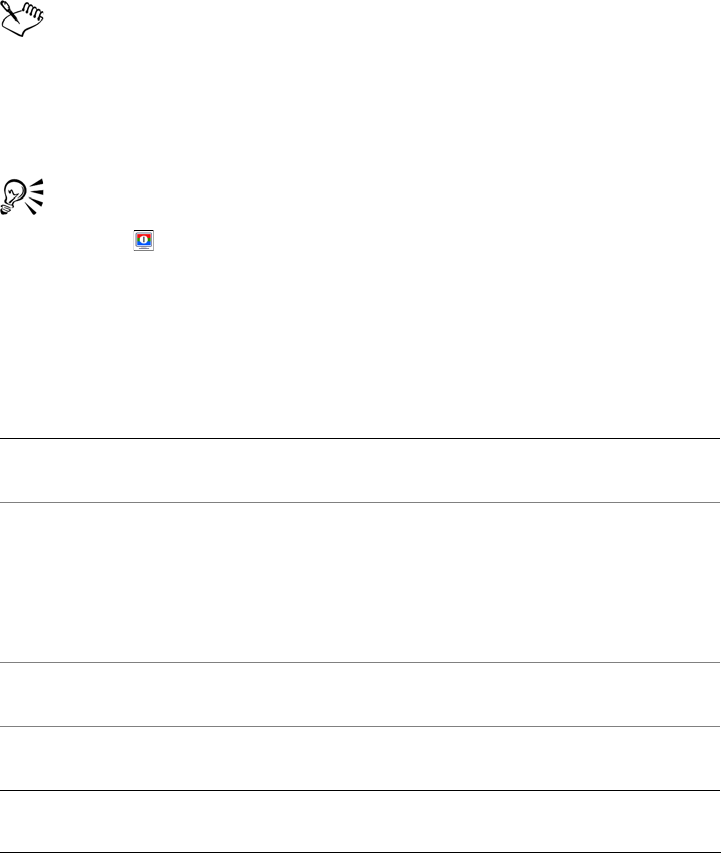
Using color management 233
By default, soft proofing is disabled when you start a new document or when you open
a document. However, you can make sure that soft proofing is turned on by default at
all times.
To turn soft proofing on or off
•Click To o l s Proof colors.
When you turn soft proofing on, colors in the document window, color
palettes, and preview windows of dialog boxes appear different.
Simulating printer output may cause on-screen colors to appear dull because
all colors are brought into a CMYK color space, which has a smaller gamut
than an RGB color space.
You can also enable or disable soft proofing by clicking the Proof colors
button on the status bar.
To specify soft-proof settings
1Click To o l s Color proof settings.
2Perform any of the following tasks.
To Do the following
Simulate the output of a specific device From the Simulate environment list box,
choose the color profile of the device.
Keep specific color values unchanged Enable the Preserve {} numbers check
box.
Depending on the color profile in the
Simulate environment box, the check box
lets you preserve CMYK, RGB, or grayscale
color values.
Change the rendering intent Choose a rendering intent from the
Rendering intent list box.
Enable the gamut warning In the Gamut warning area, enable the
Out-of-gamut colors check box.
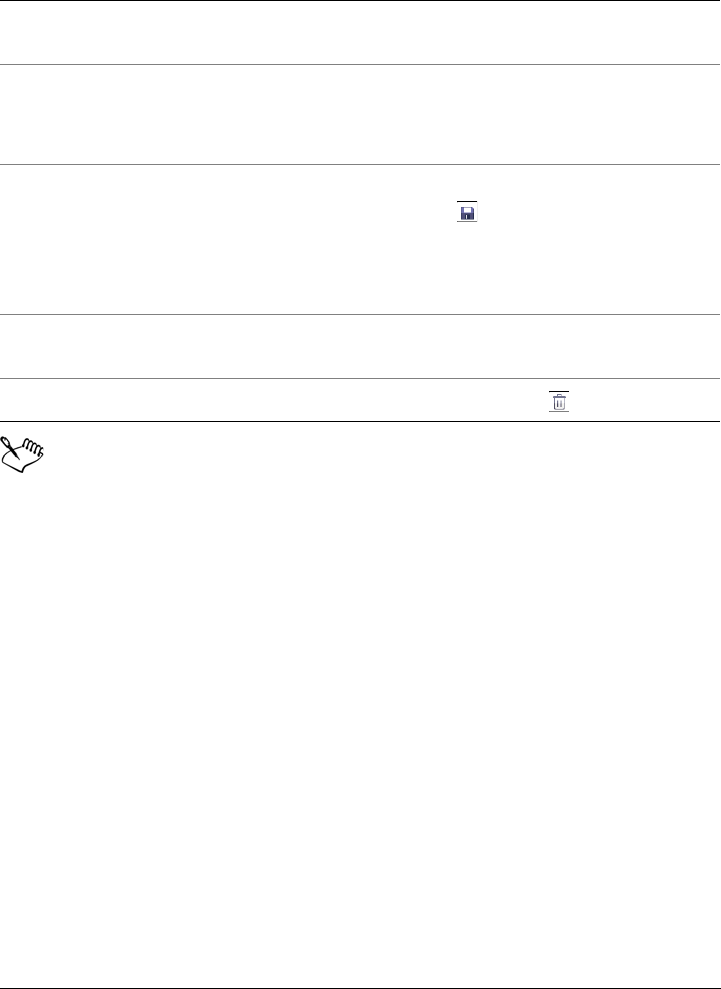
234 Corel PHOTO-PAINT X5 User Guide
The accuracy of the simulation depends on factors such as the quality of your
monitor, the color profile of the monitor and the output device, and the
ambient lighting in your work area.
To export a soft proof
1Click To o l s Color proof settings.
2In the Color proof settings docker, click the Export soft proof button.
3Type a filename in the File name box.
4From the Save as type list box, choose one of the following options:
• JPG - JPEG Bitmaps
• PDF - Adobe Portable Document Format
• TIF - TIFF Bitmap
• CPT - Corel PHOTO-PAINT image
5Choose any settings in the dialog box that appears.
To print a proof
1Click To o l s Color proof settings.
Change the color of the out-of-gamut
overlay
In the Gamut warning area, choose a color
from the color picker.
Change the transparency of the out-of-
gamut overlay
In the Gamut warning area, type a value in
the Transparency box.
The value should be between 1 and 100.
Save a custom proof preset Choose the settings that you want, click the
Save button , and then type a name in the
Save preset as dialog box.
Out-of-gamut settings are not included in
the proof preset.
Choose a proof preset From the Proof preset list box, choose a
preset.
Delete a proof preset Click the Delete button .
To Do the following

Using color management 235
2In the Color proof settings docker, click the Print proof button.
To turn soft proofing on by default
1Click To o l s Options.
2In the Wo r kspace list of categories, click Display.
3Enable the Proof colors by default check box.
Working with color management presets
The application provides color management presets, which are default color settings
that are applied to new and untagged documents. You can choose a color management
preset that is suitable for the geographic region where a document is created or for the
location of its final output.
You can also create your own presets, which allows you to retain your selections in the
Default color management settings dialog box and reuse them in other documents.
If you no longer need a preset, you can delete it.
To choose a color management preset for new documents
1Click To o l s Color management Default settings.
2Choose one of the following color management presets from the Presets list box:
• North America General Purpose — suitable for designs that will be used in
multiple types of output in North America
• Europe General Purpose — suitable for designs that will be used in multiple
types of output in Europe
• Europe Prepress — suitable for designs that will be printed by print service
providers in Europe
• Europe Web — suitable for Web designs that are created in Europe
• Japan General Purpose — suitable for designs that will be used in multiple
types of output in Japan
• Japan Prepress — suitable for designs that will be printed by print service
providers in Japan
• Japan Web — suitable for Web designs that are created in Japan
• Minimal Color Management — preserves the original RGB, CMYK, and
Grayscale color values when opening, importing, or pasting documents
• North America Prepress — suitable for designs that will be printed by print
service providers in North America
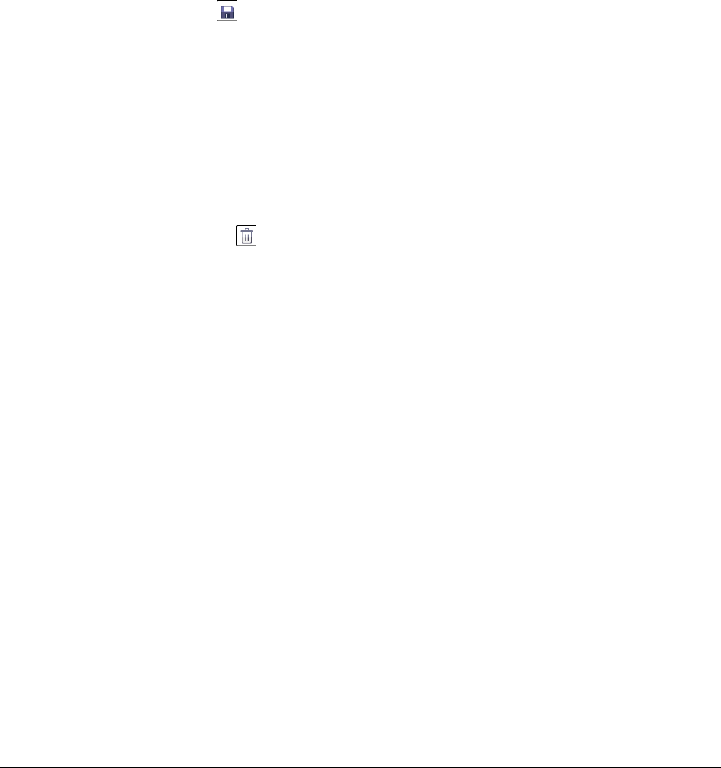
236 Corel PHOTO-PAINT X5 User Guide
• North America Web — suitable for Web designs that are created in North
America
• Simulate Color Management Off — produces the color-conversion results of
the Color Management Off preset that is available in earlier versions of
CorelDRAW Graphics Suite
To add a color management preset
1Click To o l s Color management Default settings.
2Change any default color settings.
3Click the Save button next to the Presets list box.
4In the Save color management style dialog box, type a name in the Save style as
box.
To delete a color management preset
1Click To o l s Color management Default settings.
2Choose a preset from the Presets list box.
3Click the Delete button .
Working with color management policies
Color management policies determine how colors are managed in documents that you
open and work with in an application. In Corel PHOTO-PAINT, you can set one color-
management policy for opening documents and another for importing and pasting files
and objects in the active document.
The color management policy for opening documents determines what RGB, CMYK,
or Grayscale color profile is used in each file you want to open. By default, the
application uses the color profile embedded in the file. You can also choose to assign the
default color profile to the file or convert colors in the file to the default color profile.
By default, the color management policy for importing and pasting files converts the
colors of the file to the document color profile. You can also choose to assign the
document color profile to the file, or convert the colors of the active document to the
color profile that is embedded in the file.
The files that you are opening or importing may be missing color profiles, or may
contain color profiles that do not match the default color profiles. By default, the

Using color management 237
application does not warn you about missing or mismatched color profiles but makes
color management choices that produce good results. However, you can activate
warning messages if you want to have full control over the colors in your documents.
To set a color management policy for opening documents
1Click To o l s Color management Default settings.
2In the Open section of the Color management policies area, choose one of the
following options from the RGB list box:
• Use embedded color profile — preserves the RGB color profile that is
embedded in the file. This option is recommended, because it preserves the
original RGB color appearance and RGB color values of the document.
• Assign default color profile — uses the default RGB color profile to define
document colors. RGB color values are preserved, but the appearance of RGB
colors may change.
• Convert to default color profile — converts colors to the default RGB color
profile. The appearance of RGB colors in documents is preserved, but the color
values may change.
3From the CMYK list box in the Open area, choose an option for managing CMYK
colors in documents. The options are the same as the options that are available for
RGB colors.
4From the Grayscale list box in the Open area, choose an option for managing the
grayscale colors in documents. The options are the same as the options that are
available for RGB colors.
To set a color management policy for importing and pasting files
1Click To o l s Color management Default settings.
2In the Import and paste section of the Color management policies area, choose
one of the following options from the RGB list box:
• Convert to document color profile — converts the RGB colors of the
imported or pasted file to the RGB color profile of the active document. This
option is used when the imported file contains a color profile that does not match
the color profile of the document.
• Assign document color profile — assigns the RGB color profile of the
document to the imported or pasted file. The RGB color values of the file are
preserved but the color appearance may change.

238 Corel PHOTO-PAINT X5 User Guide
• Use embedded color profile — uses the RGB color profile that is embedded in
the file, preserving the RGB color values and appearance of the imported or
pasted file. This option converts document colors to the color profile that is
embedded in the imported or pasted file.
3From the CMYK list box in the Import and paste area, choose an option for
managing CMYK colors in imported and pasted files. The options are the same as
the options that are available for RGB colors.
4From the Grayscale list box in the Import and paste area, choose an option for
managing the grayscale colors in imported and pasted files. The options are the
same as the options that are available for RGB colors.
To activate warning messages for missing and mismatched color profiles
1Click To o l s Color management Default settings.
2In the Color management policies area, enable any of the following check boxes
in the Open and Import and paste areas:
• Warn on color profile mismatch
• Warn on missing color profile
Managing colors when opening documents
The default color management policy for opening documents preserves colors in all
tagged documents that you open and assigns the default color profiles to untagged
documents.
If a document that you open is missing a color profile or contains a color profile that
does not match the default color profile of the application, Corel PHOTO-PAINT
makes color management choices based on the default policy for color management. If
you are comfortable with color management, you can view warnings about missing and
mismatched color profiles and choose different color management options. For more
information about how to activate warnings, see “To activate warning messages for
missing and mismatched color profiles” on page 238.
Opening documents with missing color profiles
The following options are available when you are opening a document with a missing
color profile and have activated warnings for missing color profiles.
•Assign color profile — lets you assign a color profile to the document. This
option preserves color values, but may change the appearance of colors. For

Using color management 239
example, if the RGB color profile is missing from the document, the default RGB
color profile of the application is assigned by default. The RGB color values are
preserved but the RGB colors may not appear as originally designed. You can also
choose to assign a color profile that is different from the default color profile of the
application. This option is recommended only if you know the original color space
of the document and have the associated color profile installed.
•Convert to default color profile — Used in conjunction with the Assign color
profile control, this option converts colors from the assigned color profile to the
default color profile. Colors will appear as they would in the assigned color space,
but the color values may change.
Opening documents with mismatched color profiles
When a document contains a color profile that does not match the default color profile,
you can choose one of the following options:
•Use embedded color profile — This option ensures that the color values are
preserved and colors are displayed as originally intended.
•Ignore embedded color profile, and use default color profile — Assigning the
default color profile will preserve the color values but may change the appearance
of colors.
•Convert from embedded color profile to default color profile — This option
converts colors from the embedded color profile to the default color profile. The
appearance of colors will be preserved, but the color values may change. This
option is recommended if you have already set color management options suitable
for your workflow. For example, you may be creating graphics for the Web, and you
may have chosen sRGB as the application default color space. Enabling this option
ensures that the document uses the sRGB color space, and document colors are
consistent and suitable for the Web.
Managing colors when importing and pasting files
The default color policy for importing and pasting files converts the colors of imported
and pasted files to the color profile of the active document. If the color profile of the
imported or pasted file matches the color profile of the active document, no color
conversion is performed. For more information about color management policies, see
“Working with color management policies” on page 236.
However, you can choose to view warnings about missing and mismatched profiles and
set other color management options. For more information about how to view

240 Corel PHOTO-PAINT X5 User Guide
warnings, see “To activate warning messages for missing and mismatched color profiles”
on page 238.
When a vector graphic, such as a CorelDRAW (CDR) file is imported or pasted in the
active document, the file is first converted to a bitmap in the color mode of the active
document. For example, if the document is in the RGB color mode, the file is converted
into a bitmap in the RGB color mode.
Importing and pasting files with missing color profiles
If color profiles are missing from a file, you can choose to assign color profiles to the file,
and then convert its colors to the document color profile. The color values of the file will
change. In the following example, a vector graphic is missing color profiles, so
Corel PHOTO-PAINT assigns the default color profiles to the file and then converts
the colors of the file to the document color profile, which is sRGB. However, you can
assign CMYK and RGB color profiles that are different from the default color profiles
of the application.
Importing and pasting files with mismatched color profiles
If a file contains color profiles that do not match the document color profile, the
following options are available:
•Ignore embedded color profile, and assign the document color profile —
Color values are preserved, but the appearance of colors may change.
•Convert from embedded color profile to the document color profile (default
option) — The color of the imported file are converted from the embedded color
space to the document color space. The appearance of colors is preserved, but the
color values may change.
•Convert document colors to embedded color profile — Document colors are
converted to the color profile embedded in the imported file. The appearance and
color values of the imported or pasted file are preserved.
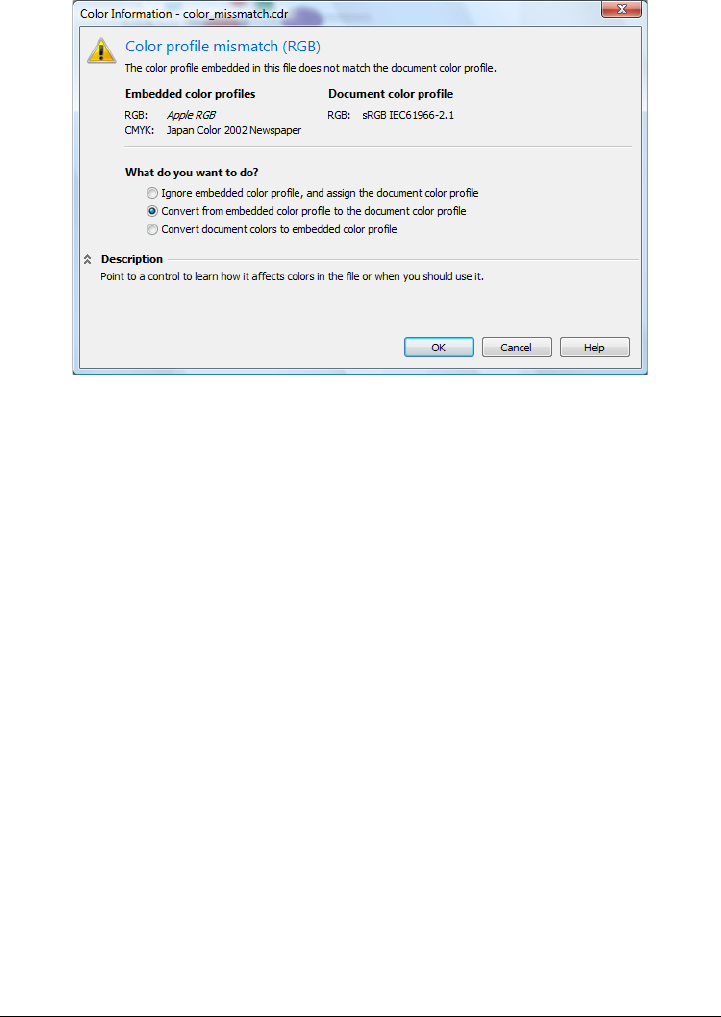
Using color management 241
This warning dialog box is displayed when a vector graphic that contains
mismatched color profiles is imported.
Importing and pasting files with missing and mismatched color profiles
Some files can be missing color profiles and contain mismatched color profiles at the
same time. In such cases, you are presented with dialog boxes that include options for
missing and mismatched color profiles.
Managing colors for print
By default, Corel PHOTO-PAINT does not perform color conversions when a
document is sent to the printer. The printer receives the color values and interprets the
colors. However, if there is a color profile associated with the printer in the operating
system, Corel PHOTO-PAINT detects the color profile and uses it to convert
document colors to the color space of the printer.
If you have a PostScript printer, you can let Corel PHOTO-PAINT or the PostScript
printer perform any necessary color conversion. When Corel PHOTO-PAINT manages
the color conversion, document colors are converted from the assigned color space to
the color space of the PostScript printer. Note that you must disable color management
in the printer driver. Otherwise, both application and printer manage colors during
printing, and document colors are corrected twice, which causes unwanted color shifts.

242 Corel PHOTO-PAINT X5 User Guide
When the PostScript printer converts document colors, the color management feature
must be enabled in the printer driver. Only PostScript printers and RIP engines that
support printer color conversions can be used in this advanced method. Although it
increases the file size, this method has the advantage of ensuring consistent colors when
you send the same print job to different print service providers.
For more information about reproducing colors for print, see “Printing colors
accurately” on page 467.
You can also manage colors in PDF files that you create for commercial printing. For
more information, see “Specifying color management options for exporting PDF files”
on page 495.
Using a safe CMYK workflow
Often, you may use specific CMYK color values in your projects. To ensure reliable color
reproduction, you may obtain these CMYK color values from a color swatch book. By
preserving these CMYK color values throughout the printing process, you can help
prevent unwanted color conversions and ensure that colors are reproduced as they
appeared in the original design. A workflow that preserves the CMYK color values is
known as a “safe” CMYK workflow.
CorelDRAW Graphics Suite supports a safe CMYK workflow. By default, CMYK color
values are preserved in any document that you open, import, or paste. Also, CMYK
color values are preserved by default when you print documents.
In some cases, you may want to bypass the safe CMYK workflow and preserve the
appearance of CMYK colors when you open, import, or paste documents. This option
is useful when you want to see the original colors of a design on-screen, or view a copy
that is printed to a desktop printer. To preserve the appearance of CMYK colors, you
can set color management policies that convert CMYK colors in documents that you
open, import, or paste. In addition, when printing to a PostScript printer, you can
convert CMYK colors to the printer color profile by disabling the Preserve CMYK
numbers check box on the Color page of the Print dialog box.
Managing colors for online viewing
Managing colors for online viewing can be even more complex than managing colors
for print. Documents and images on the Web are displayed on a great variety of

Using color management 243
monitors, which are often uncalibrated. In addition, most Web browsers do not support
color management and ignore the color profiles that are embedded in files.
When you design documents for exclusive Web use, it is recommended that you use the
sRGB color profile as your document RGB color profile and choose RGB colors. If a
document contains a different color profile, you should convert document colors to
sRGB before saving the document for use on the Web.
When you create a PDF file for online viewing, you can embed color profiles in the file
to reproduce colors consistently in Adobe® Reader® and Adobe Acrobat. For more
information, see “To specify color management options for exporting PDF files” on
page 496.
When you start a new document that is destined for online viewing, you can choose a
preset that can help you achieve good color results. In addition, Corel PHOTO-PAINT
offers color management presets for Web documents. For information about how to
choose a color management preset, see “To choose a color management preset for new
documents” on page 235.
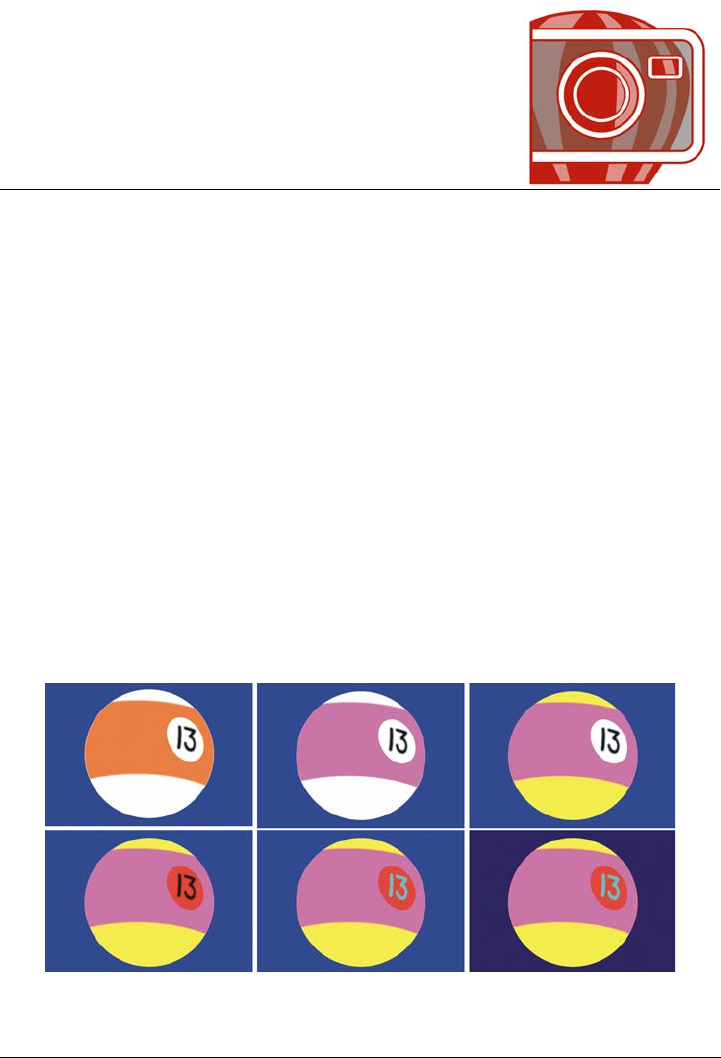
Filling images 245
Filling images
In Corel PHOTO-PAINT, you can fill objects, editable areas, and images with colors,
patterns, and textures. You can choose from a wide variety of fills and create your own
fills.
This section contains the following topics:
• Applying uniform fills
• Applying fountain fills
• Applying bitmap fills
• Applying texture fills
• Applying gradient fills
• Applying transparency patterns to fills
Applying uniform fills
Uniform fills are the simplest fill type. They are solid colors that you can apply to
images.
Uniform fills can be applied to the background, an object, or a particular color.
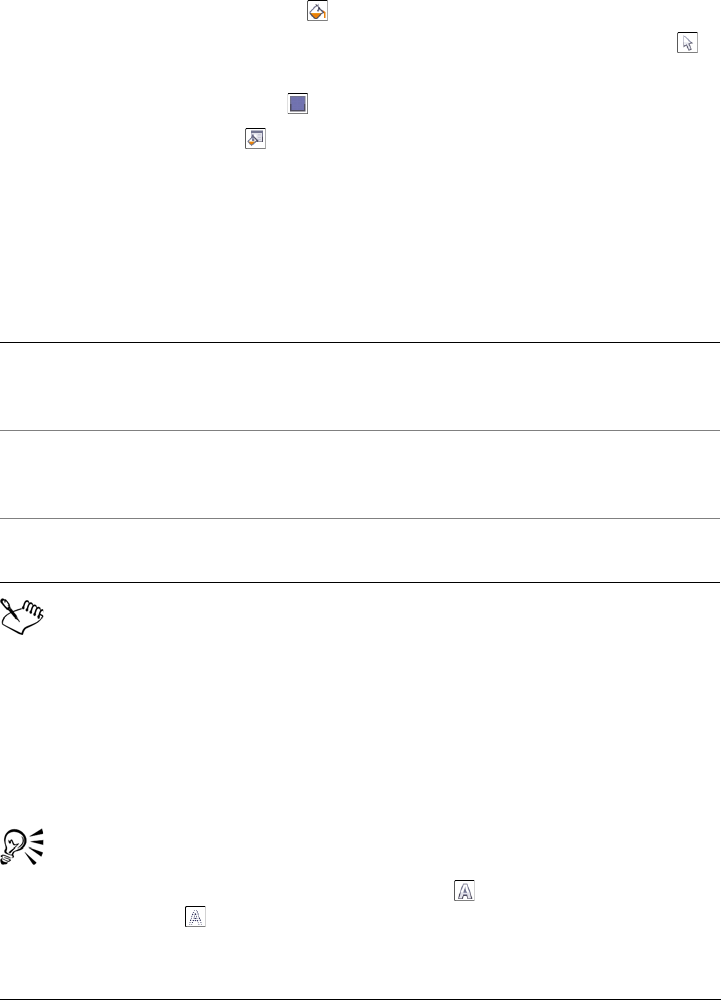
246 Corel PHOTO-PAINT X5 User Guide
To apply a uniform fill
1In the toolbox, click the Fill tool .
If you want to fill an object, you must select it by using the Object pick tool
before applying the fill.
2Click the Uniform fill button on the property bar.
3Click the Edit fill button on the property bar.
4In the Uniform fill dialog box, choose a color model from the Model list box.
5Click a color in the visual selection area.
6Click OK.
7Click where you want to apply the fill in the image.
You can choose the colors for a uniform fill from an image, or by accessing color
models, mixers, or fixed or custom palettes. For information about choosing
colors, see “Working with color” on page 175.
Merge modes control the way the foreground or fill color blends with the base
color of the image. You can change the merge mode setting from the default
(Normal) for specific blending purposes. For more information about merge
modes, see “Understanding merge modes” on page 332.
To apply a fill to a text object, you can first render the text as an editable area
by selecting the text object with the Te x t tool and clicking the Create text
mask button on the property bar. This produces a text-shaped editable area
to which you can apply fills.
You can also
Specify a value for the opacity of the fill Type a value in the Transparency box on the
property bar. Higher values increase the
transparency.
Specify how the fill spreads based on the
color similarity of adjacent pixels
Ty p e a v a l u e i n t h e To l e ra n c e box on the
property bar. A value of 100 fills the entire
object or area.
Change the way colors are combined Choose a merge mode from the Mode list
box on the property bar.
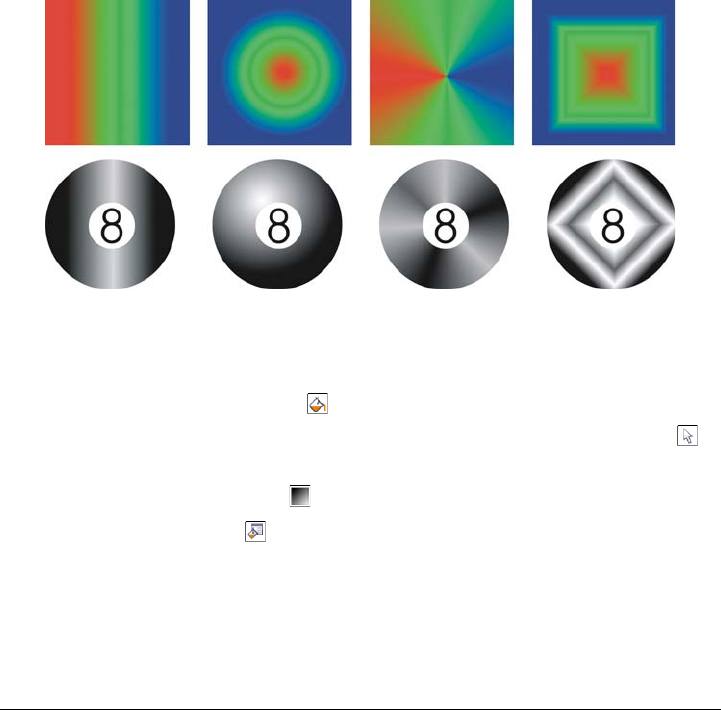
Filling images 247
You can also select a fill color by right-clicking a color on the color palette.
Applying fountain fills
Fountain fills gradually change from one color to the next, along a linear, radial, conical,
square, or rectangular path. You can use fountain fills to create the illusion of depth. You
can choose a preset fill, or you can create a two-color or a custom fountain fill.
To create a custom fountain fill, you can change the colors, adjust the center point, or
change the angle of a fill. You can also adjust the size of the blended area between the
solid colors. When you finish creating a fountain fill, you can save it for later use as a
preset.
Linear, radial, conical, and rectangular fountain fills
To apply a preset fountain fill
1In the toolbox, click the Fill tool .
If you want to fill an object, you must select it by using the Object pick tool
before applying the fill.
2Click the Fountain fill button on the property bar.
3Click the Edit fill button on the property bar.
4In the Fountain fill dialog box, choose a preset fountain fill from the Presets list
box.
5Click OK.
6Click where you want to apply the fill in the image.
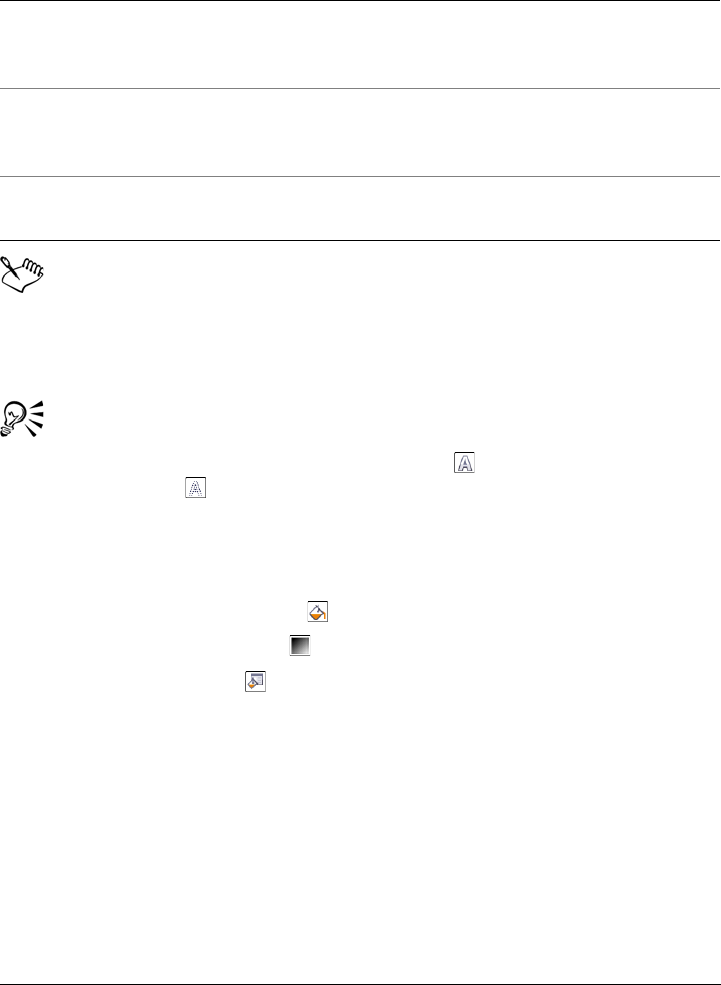
248 Corel PHOTO-PAINT X5 User Guide
Merge modes control the way the foreground or fill color blends with the base
color of the image. You can change the merge mode setting from the default
(Normal) for specific blending purposes. For more information about merge
modes, see “Understanding merge modes” on page 332.
To apply a fill to a text object, you can first render the text as an editable area
by selecting the text object with the Te x t tool and clicking the Create text
mask button on the property bar. This produces a text-shaped editable area
to which you can apply fills.
To create a two-color fountain fill
1In the toolbox, click the Fill tool .
2Click the Fountain fill button on the property bar.
3Click the Edit fill button on the property bar.
4In the Fountain fill dialog box, choose a fountain fill from the Presets list box.
5Choose a fountain fill type from the Ty p e list box.
6Enable the Tw o c o l o r option in the Color blend area.
7Open the following color pickers, and click a color:
• From — determines the start color for the progression
• To — determines the end color for the progression
8Move the Mid-point slider to set the midpoint between the two colors.
9Click one of the following:
You can also
Specify a value for the opacity of the fill Type a value in the Transparency box on the
property bar. Higher values increase the
transparency.
Specify how the fill spreads based on the
color similarity of adjacent pixels
Type a value in the To l e r a n c e box on the
property bar. A value of 100 fills the entire
object or area.
Change the way colors are combined Choose a merge mode from the Mode list
box on the property bar.
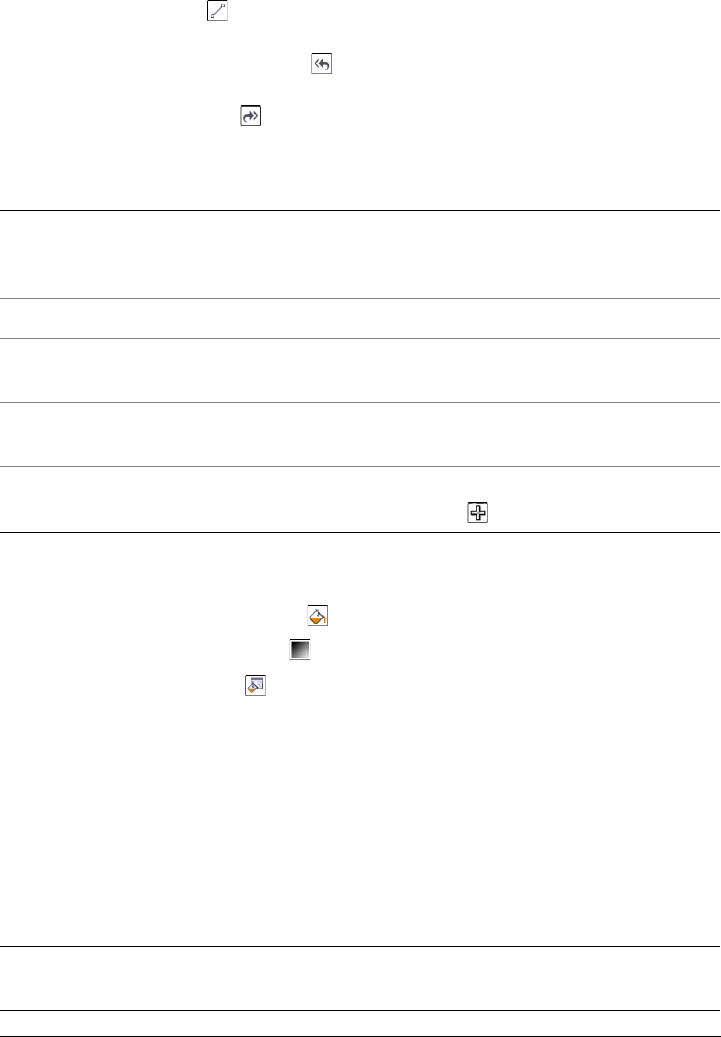
Filling images 249
• Direct color path — blends the colors along a straight line, beginning at the
start color and continuing across the color wheel to the end color
• Counterclockwise color path — blends the colors along a counterclockwise
path around the color wheel
• Clockwise color path — blends the colors along a clockwise path around the
color wheel
To create a custom fountain fill
1In the toolbox, click the Fill tool .
2Click the Fountain fill button on the property bar.
3Click the Edit fill button on the property bar.
4In the Fountain fill dialog box, choose a fountain fill from the Presets list box.
5Choose a fountain fill type from the Ty p e list box.
6Enable the Custom option in the Color blend area.
7Double-click the area above the Color band to add a color marker, and click a
color on the color palette.
If you want to change the location of a color marker, drag it to a new position.
You can also
Specify the center offset of a fill Type a value in the Horizontal box, the
Vertical box, or both. Not available for
linear fills.
Specify the angle of a linear or conical fill Type a value in the Angle box.
Specify the number of transition colors Type a value in the Steps box. Higher
numbers create a smoother transition.
Specify how long the start and end colors
remain solid before they start blending
Type a value in the Edge pad box. Not
available for conical fills.
Save a fill as a preset Type a name in the Presets list box, and
click Add fill .
You can also
Specify the number of transition colors Type a value in the Steps box. Higher
numbers create a smoother transition.
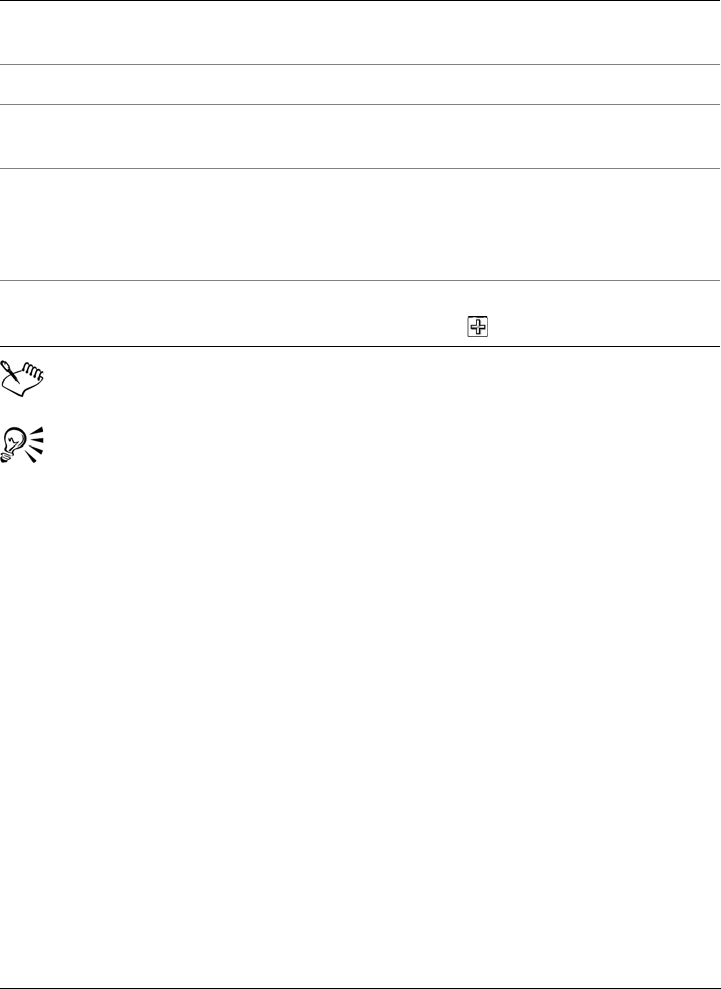
250 Corel PHOTO-PAINT X5 User Guide
Custom fountain fills can contain up to 99 colors.
You can delete a color marker by double-clicking it.
You can change the color of a color marker by clicking the color marker and
clicking a color on the color palette.
Applying bitmap fills
Bitmap fills are bitmaps that you can use to fill an object or image. You can fill an area
with a single bitmap. You can also tile, or repeat, a small bitmap across an area to create
a seamless pattern.
You can fill images with preset bitmap fills, or you can create custom bitmap fills from
saved images or editable areas. For more information about defining editable areas, see
“Defining editable areas” on page 262.
It is best to use less complex bitmaps for fills, because complex bitmaps are memory-
intensive and slow to display. The complexity of a bitmap is determined by its size,
resolution, and bit depth.
Specify the center offset of a fill Type a value in the Horizontal box, the
Vertical box, or both.
Specify the angle of a linear or conical fill Type a value in the Angle box.
Adjust the size of the blended area between
solid colors
Type a value in the Edge pad box. Not
available for conical fills.
Adjust the midpoint between colors On the color band, double-click between
two colors to add a new marker. Drag the
marker to adjust the transition between the
two colors.
Save the fill as a preset Type a name in the Presets list box, and
click Add fill .
You can also
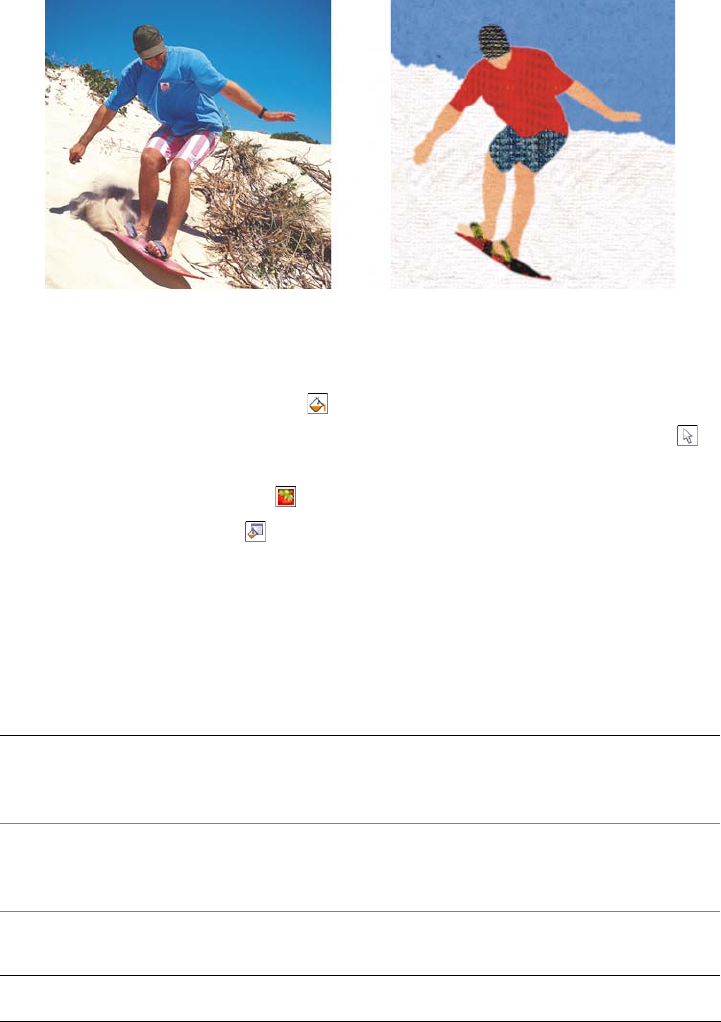
Filling images 251
Bitmap fills can be used to create interesting backgrounds and textures.
To apply a bitmap fill
1In the toolbox, click the Fill tool .
If you want to fill an object, you must select it by using the Object pick tool
before applying the fill.
2Click the Bitmap fill button on the property bar.
3Click the Edit fill button on the property bar.
4In the Bitmap fill dialog box, open the Bitmap fill picker, and click a fill.
5Specify the attributes you want.
6Click OK.
7Click where you want to apply the fill in the image.
You can also
Specify a value for the opacity of the fill Type a value in the Transparency box on the
property bar. Higher values increase the
transparency.
Specify how the fill spreads based on the
color similarity of adjacent pixels
Type a value in the To l e r a n c e box on the
property bar. A value of 100 fills the entire
object or area.
Change the way colors are combined Choose a merge mode from the Mode list
box on the property bar.
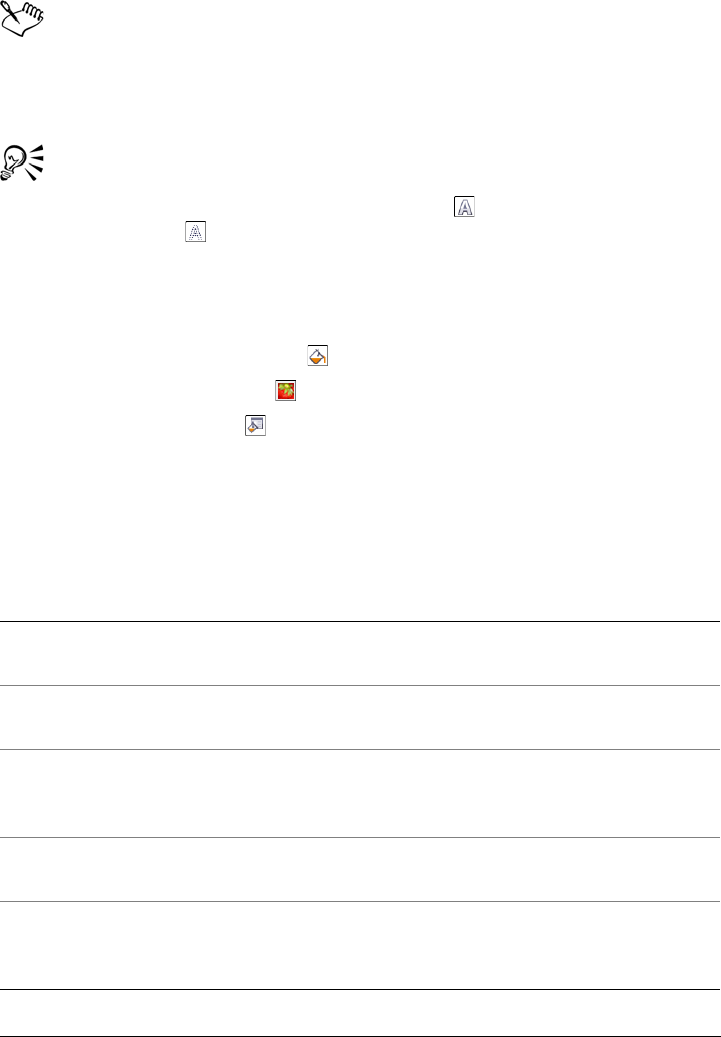
252 Corel PHOTO-PAINT X5 User Guide
Merge modes control the way the foreground or fill color blends with the base
color of the image. You can change the merge mode setting from the default
(Normal) for specific blending purposes. For more information about merge
modes, see “Understanding merge modes” on page 332.
To apply a fill to a text object, you can first render the text as an editable area
by selecting the text object with the Te x t tool and clicking the Create text
mask button on the property bar. This produces a text-shaped editable area
to which you can apply fills.
To tile a bitmap fill
1In the toolbox, click the Fill tool .
2Click the Bitmap fill button on the property bar.
3Click the Edit fill button on the property bar.
4In the Bitmap fill dialog box, open the Bitmap fill picker, and click a fill.
5In the Size area, disable the Use original size and Scale bitmap to fit check
boxes.
6Type values in the Width and Height boxes to specify the size of bitmap tiles.
You can also
Fill an image with the default tile size In the Size area, enable the Use original
size check box.
Maintain the width-to-height ratio of the
bitmap
Enable the Maintain aspect ratio check
box.
Specify the horizontal and vertical offset of
the first tile
In the Origin area, type values in the x and
y boxes. Offset is determined by the top left
corner of the fill area.
Specify the angle of tile rotation and skew In the Tr a n s f o r m area, type values in the
Rotate and Skew boxes.
Specify the center offset of rows and columns
of tiles
In the Row/column offset area, enable the
Row or Column option, and type a value in
the % of tile slide box.
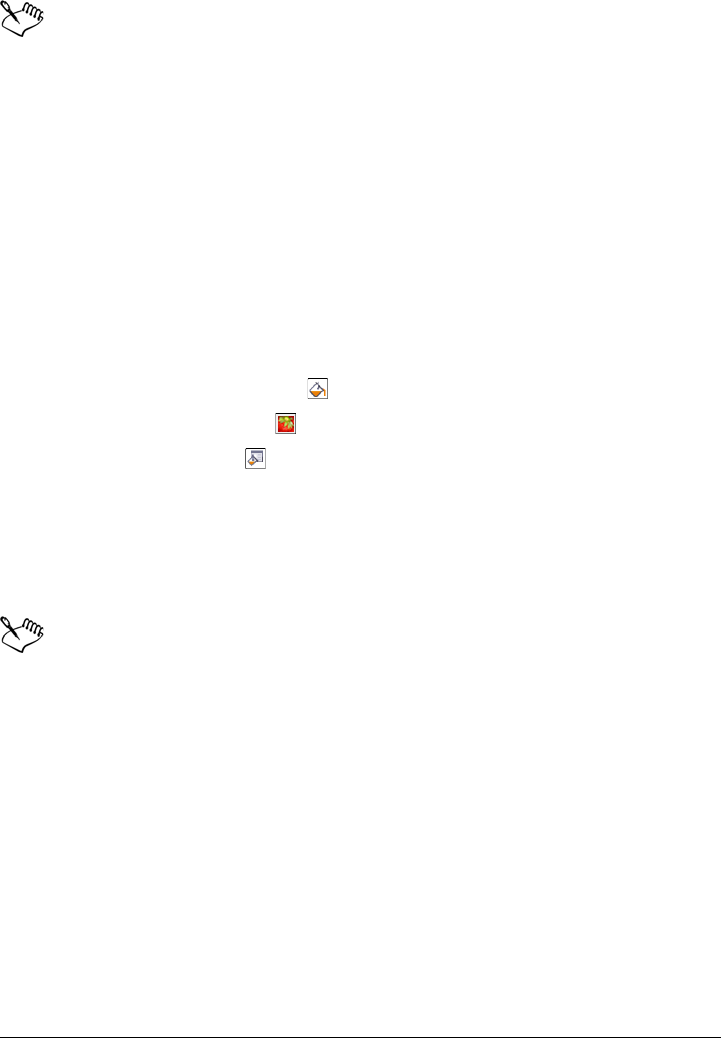
Filling images 253
To fill an image with a single, large bitmap, enable the Scale bitmap to fit
check box in the Size area.
To create a bitmap fill from an editable area
1Define an editable area.
2Click Edit Create fill from selection.
3Choose the folder where you want to save the file.
4Type a filename in the File name box.
The bitmap fill you create is added to the Bitmap fill picker.
To import a bitmap fill
1In the toolbox, click the Fill tool .
2Click the Bitmap fill button on the property bar.
3Click the Edit fill button on the property bar.
4In the Bitmap fill dialog box, click the Load button.
5In the Load bitmap fill dialog box, choose the folder, disk, or CD where the file is
stored.
6Double-click the filename.
Thumbnail images of the bitmap files you import are added to the Bitmap fill
picker.
Applying texture fills
Texture fills are three-dimensional patterns. You can use preset texture fills, such as
water, minerals, and clouds, or you can edit a preset to create a custom texture fill. You
cannot import files to use as texture fills.
When you edit a texture fill, you can modify parameters, such as the softness, density,
brightness, and colors. Parameters vary for each texture. Once you have edited a texture
fill, you can save it as a custom texture fill.
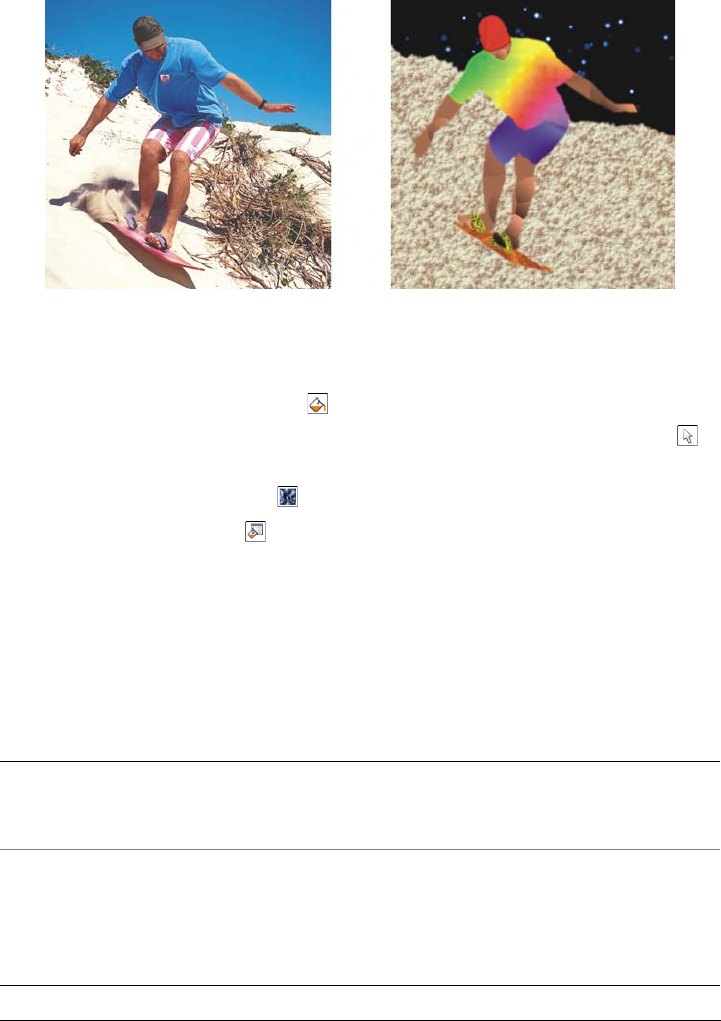
254 Corel PHOTO-PAINT X5 User Guide
You can modify the attributes of a texture fill to change its appearance.
To apply a texture fill
1In the toolbox, click the Fill tool .
If you want to fill an object, you must select it by using the Object pick tool
before applying the fill.
2Click the Texture fill button on the property bar.
3Click the Edit fill button on the property bar.
4In the Texture fill dialog box, choose a texture library from the Texture library
list box.
5Choose a texture from the Texture list.
6Click OK.
7Click where you want to apply the fill in the image.
You can also
Edit a texture fill preset In the Style name area of the Te x t ur e f i ll
dialog box, type values in the texture
parameter boxes.
Preview random changes in the appearance
of a selected texture
Click Preview in the Te x tu r e f il l dialog
box. Each time the button is clicked, random
changes are made to unlocked parameters,
and the modified texture displays in the
Preview window.

Filling images 255
Texture fills are scaled to the image or image area to which you apply them.
You cannot tile texture fills.
To apply a fill to a text object, you can first render the text as an editable area
by selecting the text object with the Te x t tool and clicking the Create text
mask button on the property bar. This produces a text-shaped editable area
to which you can apply fills.
Applying gradient fills
Gradient fills let you create a gradual blend between colors in an area. They are similar
to fountain fills, but they can be adjusted directly in the image window. Gradient fills
can be flat, linear, elliptical, radial, rectangular, square, or conical. They can also be
made up of bitmaps or texture patterns.
When you apply a gradient fill to an image, a gradient arrow, which marks the
transition from one color to another, appears in the image window. Each color in the
gradient fill is represented by a square node on the gradient arrow. You can change and
add colors or adjust the transparency of individual colors. You can also adjust the size of
the gradient fill.
Save fill settings Click the Add fill button , and type a
name in the Te x tu re n a me box in the Save
texture as dialog box. Choose a library from
the Library name list box.
Specify a value for the opacity of the fill Type a value in the Transparency box on the
property bar. Higher values increase the
transparency.
Specify how the fill spreads based on the
color similarity of adjacent pixels
Type a value in the To l e r a n c e box on the
property bar. A value of 100 fills the entire
object or area.
Change the way colors are combined Choose a merge mode from the Mode list
box on the property bar.
You can also
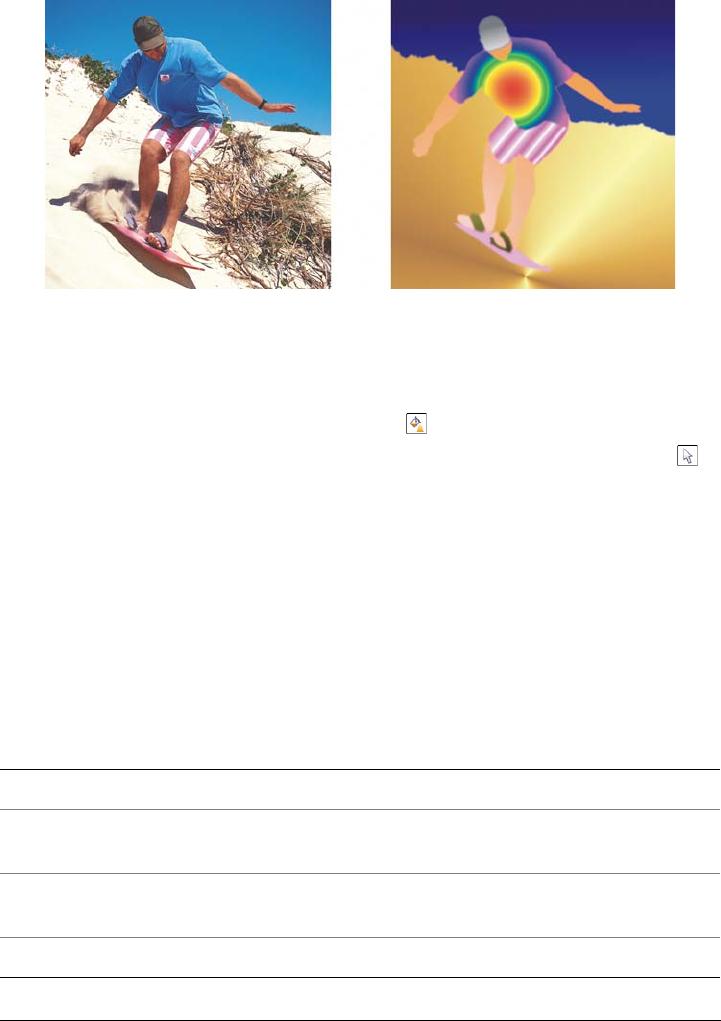
256 Corel PHOTO-PAINT X5 User Guide
Gradient fills can be used to enhance an image. You can adjust gradient fills
in the image window.
To apply a gradient fill
1In the toolbox, click the Interactive fill tool .
If you want to fill an object, you must select it by using the Object pick tool
before applying the fill.
2Choose a gradient type from the Fill type list box on the property bar.
3Choose Custom from the Fill style list box on the property bar.
4Drag in the image window to set the gradient arrow.
5Drag a color swatch from the color palette to a color node on the gradient arrow. A
black arrow appears to indicate that the color swatch is in position.
If a color palette is not displayed, click Window Color palettes, and choose a
color palette.
You can also
Set the halfway point for the color transition Drag the slider on the gradient arrow.
Change a color Drag a color swatch from the color palette to
a color node on the gradient arrow.
Add a color Drag a color swatch from the color palette to
any area along the gradient arrow.
Delete a color Right-click a color node, and click Delete.
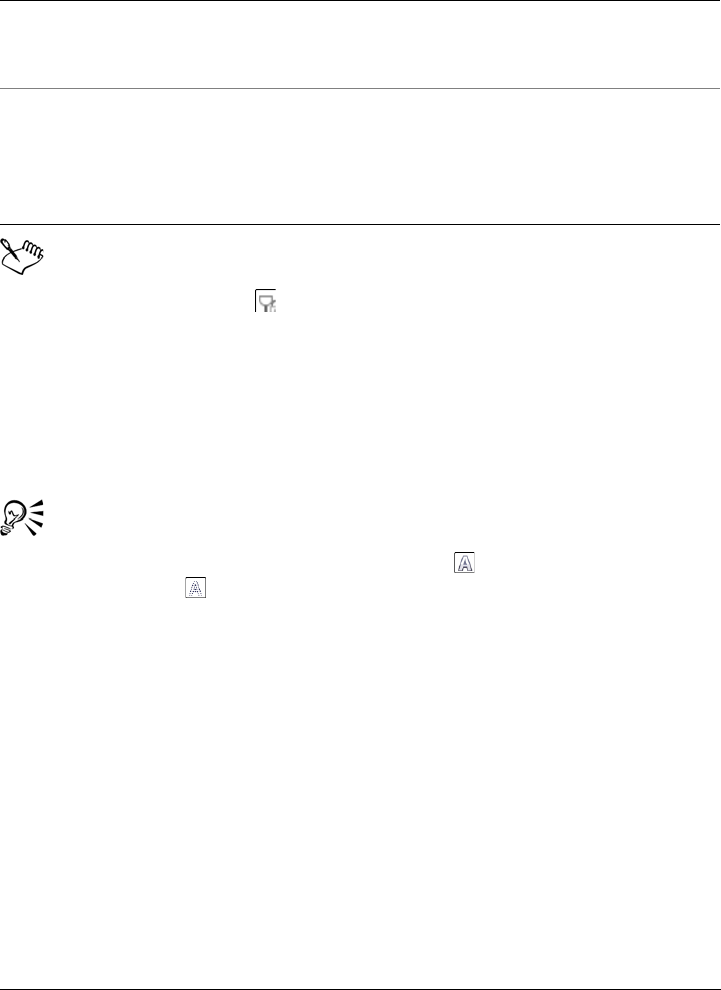
Filling images 257
If you are adding a gradient fill to an object, you must click the Lock object
transparency button in the Objects docker before you select and apply the
fill. When the Lock object transparency button is enabled, the object’s shape
and transparency are protected.
When you choose a flat, bitmap, or texture fill type from the Fill type list box,
color nodes do not display in the image window; the current foreground color
determines the color of the flat fill, and the last settings for the bitmap fill or
texture fill are applied.
To apply a fill to a text object, you can first render the text as an editable area
by selecting the text object with the Te x t tool and clicking the Create text
mask button on the property bar. This produces a text-shaped editable area
to which you can apply fills.
Applying transparency patterns to fills
You can control the transparency level, and the pattern of the transparency, when you
apply a fill to an entire image. The fill can be applied to any object layer to create
foreground or background effects.
To apply a transparency pattern to a fill
1Click Edit Fill.
2In the Edit fill & transparency dialog box, click the Fill color tab.
3Enable one of the following options:
Set the transparency of a color Click a color node, and move the
Tr a n s p a r e n c y slider on the property bar.
Higher values increase transparency.
Change the size of the gradient fill Drag the End point node, located next to
the arrow point, toward the Origin node to
reduce the size of the fill. Drag the End
point away from the Origin node to enlarge
the fill.
You can also

258 Corel PHOTO-PAINT X5 User Guide
• Foreground color
• Background color
• Current fill
4Click a Fill type button.
5Click Edit, and modify any settings in the corresponding dialog box.
6Click the Transparency tab.
7Choose a pattern type from the Ty p e list box.
8Type values in any of the following boxes:
• Start transparency
• End transparency
9Drag in the display window at the top of the dialog box to place the adjustment
nodes and preview the fill.
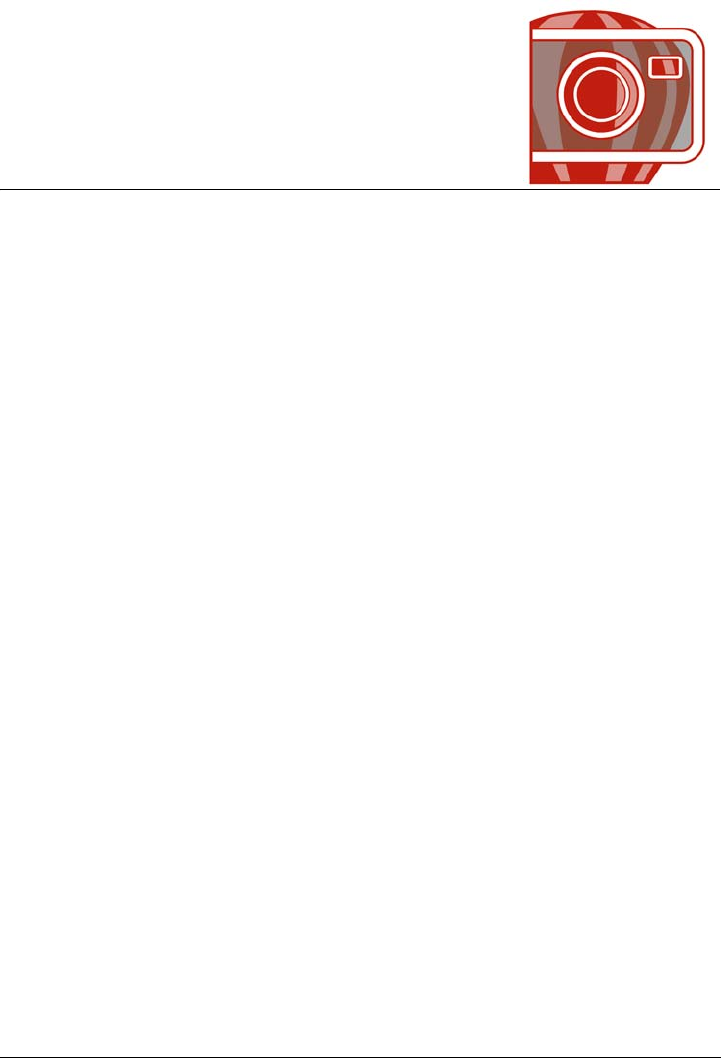
Working with masks 259
Working with masks
In Corel PHOTO-PAINT, you can use masks to isolate areas in an image for editing
while protecting the remaining areas from change. With their combination of editable
and protected areas, masks let you modify images with precision. In some programs,
editable areas are also known as selections.
This section contains the following topics:
• Distinguishing protected and editable areas
• Defining editable areas
• Defining editable areas by using color information
• Expanding and contracting editable areas
• Inverting and removing masks
• Moving and aligning editable areas
• Transforming editable areas
• Adjusting the edges of editable areas
• Adjusting the transparency of masks
• Cutting out images
For information about clip masks, see “Using clip masks” on page 403.
Distinguishing protected and editable areas
You can use masks for advanced image editing. A masks functions like a stencil placed
over an image. In protected areas, paint and effects are not applied to the underlying
image, whereas in editable areas, paint and effects are applied to the image. When you
define an editable area for an image, you also define a corresponding mask, or protected
area, for the same image.
Mask overlay
You can display a mask overlay that appears only over protected areas to make it easy
to differentiate between protected and editable areas. The mask overlay is a red-tinted,
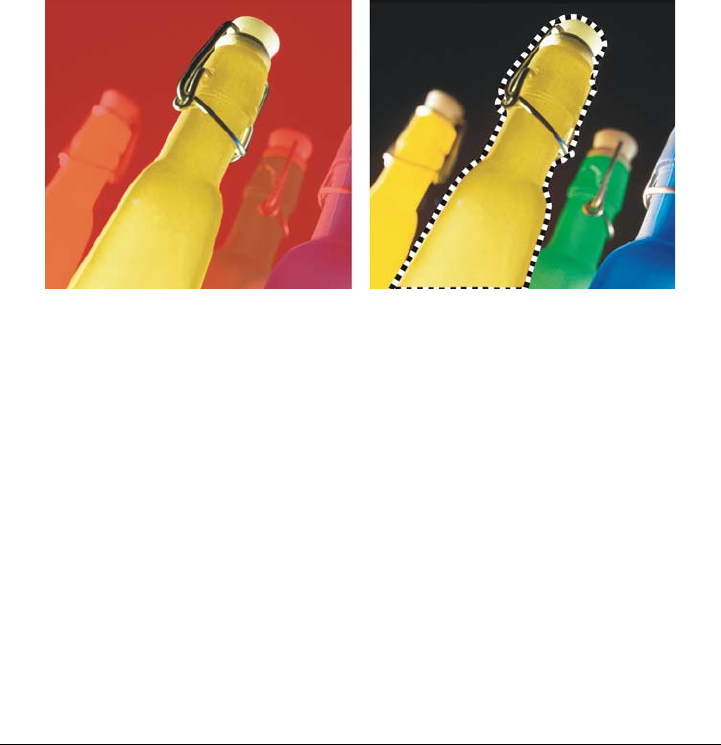
260 Corel PHOTO-PAINT X5 User Guide
transparent sheet. If you adjust the transparency of a mask in certain areas, the degree
of red displayed by the mask overlay in those areas varies accordingly.
You can hide the mask overlay. You can also change the color of the mask overlay so that
it can be seen clearly against the colors of the image in the editable areas.
Mask marquee
The border separating an editable area and its corresponding protected area is indicated
by a dashed outline, called the mask marquee. You can display the mask marquee only
when the mask overlay is hidden. You can change the color of the mask marquee so that
it can be seen clearly against an image’s colors.
You can display the mask overlay (left) or the mask marquee (right).
Position of the mask marquee
If your editable area has a feathered edge, the mask marquee is placed by default along
the outermost edge of the feathered section. However, you can specify a threshold value
to position the mask marquee anywhere within the feathered edge of the section. For
example, you may want the mask marquee to enclose only the pixels that are
100 percent editable and to exclude those that begin to blend with the protected area.
Adjusting the position of the mask marquee does not modify the size of the editable
area; the mask marquee appears merely when a certain level of transparency is reached.
To display or hide the mask overlay
•Click Mask Mask overlay.
A check mark beside the menu command indicates that the mask overlay is visible.
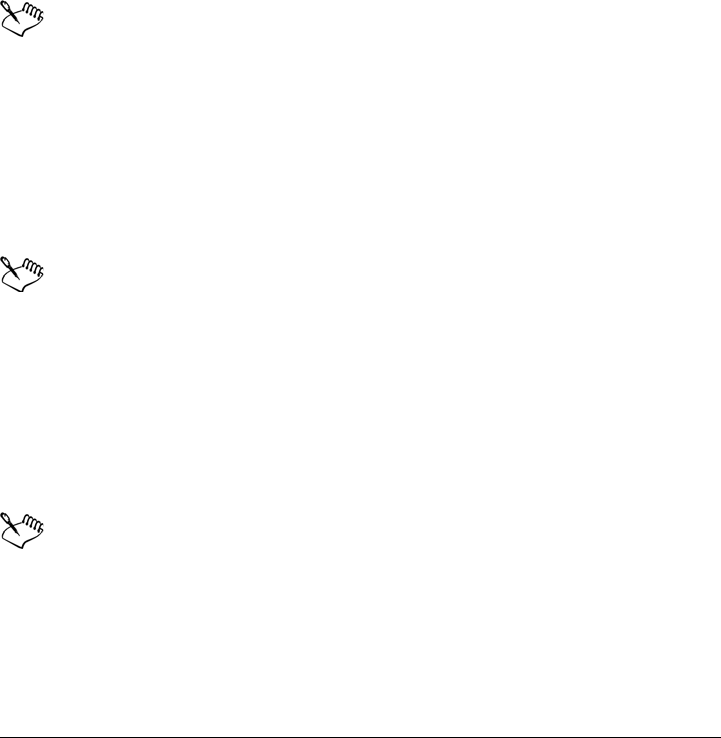
Working with masks 261
To change the color of the mask overlay
1Click To o l s Options.
2In the Wo r kspace list of categories, click Display.
3Open the Mask tint color picker, and click a color.
To display or hide the mask marquee
•Click Mask Marquee visible.
A check mark beside the menu command indicates that the mask marquee is
visible.
The mask marquee does not appear when you use a mask overlay or when you
are adjusting the transparency of a mask.
To change the color of the mask marquee
1Click To o l s Options.
2In the Wo r kspace list of categories, click Display.
3Open the Mask marquee color picker, and click a color.
The mask marquee does not appear when you use a mask overlay or when you
are adjusting the transparency of a mask.
To position a mask marquee along the edge of an editable area
1Click To o l s Options.
2In the Wo r kspace list of categories, click Display.
3Type a grayscale value in the Mask threshold box.
The threshold value that you specify is used for all other masks that you create
until you change the value.
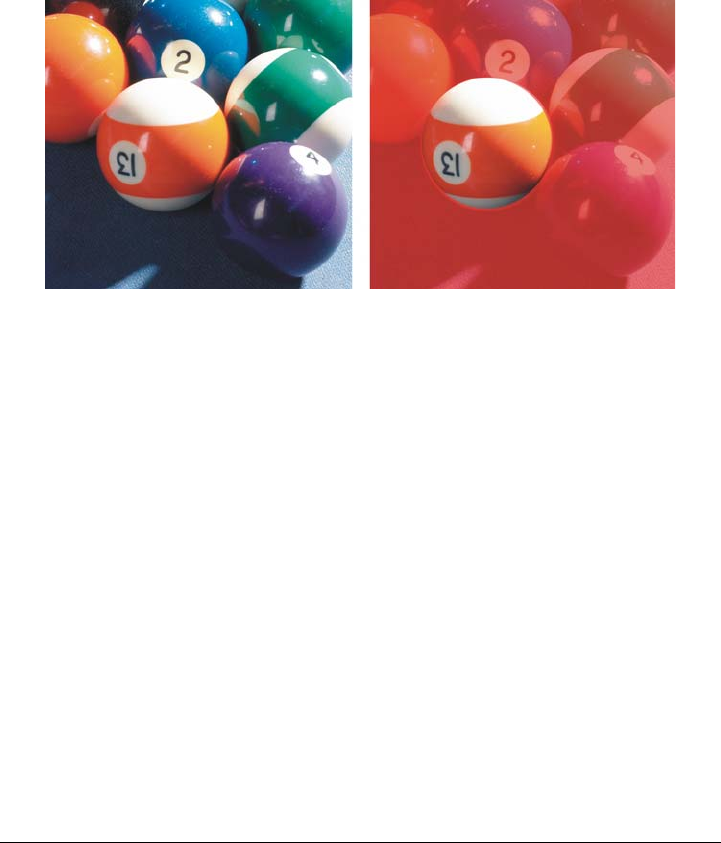
262 Corel PHOTO-PAINT X5 User Guide
Defining editable areas
There are a number of ways to define an editable area in an image without using color
information from the image.
Rectangular or elliptical editable areas
You can define rectangular or elliptical editable areas in an image.
A circular area defined with the Ellipse mask tool
Editable areas defined by using text, objects, or the Clipboard contents
You can define an editable area by using objects. When you create an editable area that
has the shape of one or more objects, you have to move the objects away from the
editable area before editing it.
You can define an editable area by using text. The editable area created when you type
has the font and style characteristics you specify. You can also create an editable area
from existing text.
You can define an editable area by pasting information from the Clipboard into the
image window as an editable area. The area you create is a floating editable area, which
you can edit and move without changing the underlying image pixels.
Editable areas defined by using the Freehand mask tool
You can define an editable area by outlining the image area with the Freehand mask
tool as you would with a pencil and paper, or by clicking at different points on the image
to anchor straight line segments.
You can also define an editable area by painting over it with a brush.
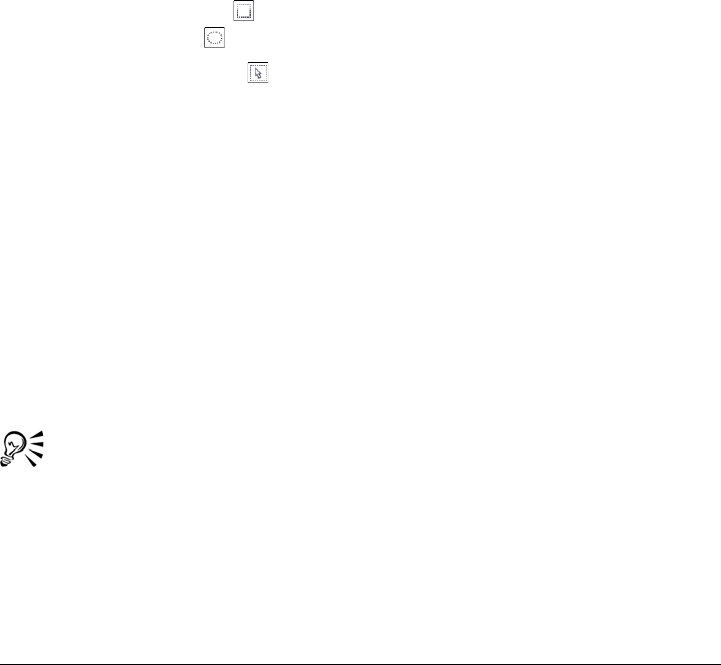
Working with masks 263
Border-shaped editable areas
You can define a border-shaped editable area from the edges of an existing editable area
to frame parts of an image with a color, texture, or special effect. A new mask marquee
is placed on either side of an existing mask marquee to define a border-shaped editable
area.
Editable areas consisting of the entire image
You can also define the entire image as an editable area. This feature is very useful when
you want to apply a special effect requiring a mask to the entire image. For information
about special effects, see “Applying special effects” on page 337.
To define a rectangular or elliptical editable area
1In the toolbox, click one of the following:
• Rectangle mask tool
• Ellipse mask tool
2Click the Normal button on the property bar.
3On the property bar, choose one of the following from the Style list box:
• Normal — lets you manually define a rectangular or elliptical editable area
• Fixed size — lets you specify the width and height of a rectangular or elliptical
editable area
• Row(s) — lets you define a rectangular editable area across the width of the
image. You can specify the height of the row and a value to round the rectangle’s
corners.
• Column(s) — lets you define a rectangular editable area along the height of the
image. You can specify the width of the column and a value to round the
rectangle’s corners.
4Drag in the image window to define the editable area manually, or click to position
an editable area of a specified size or orientation.
Using the Normal mask style, you can define a square or circular editable area
by holding down Ctrl after you begin to drag in the image window.
Using the Normal mask style, you can define an editable area from its center
by holding down Shift after you begin to drag in the image window.
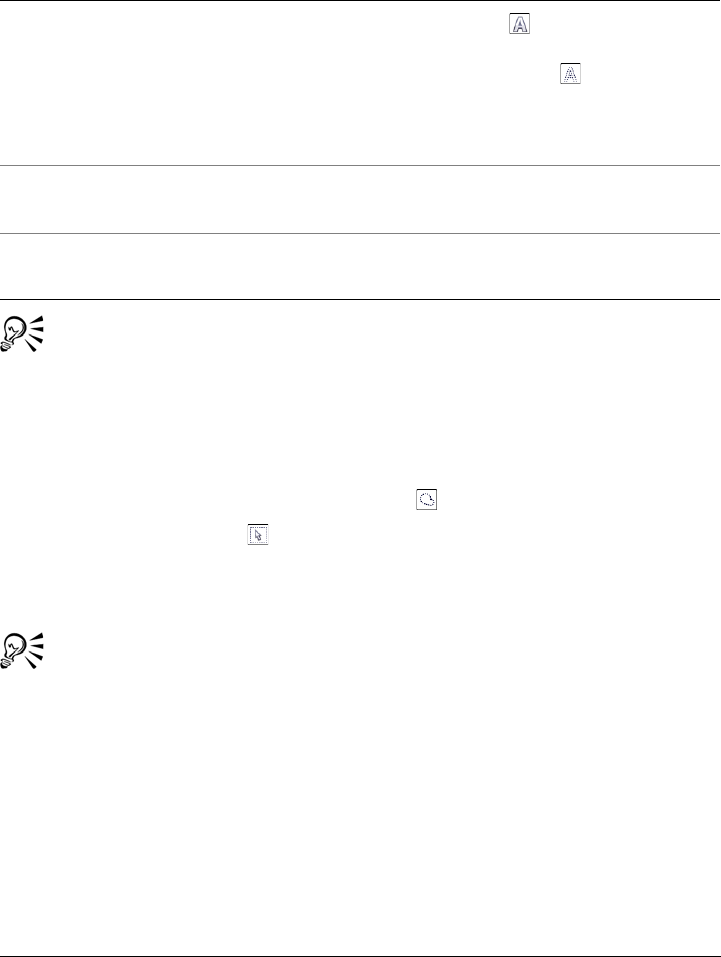
264 Corel PHOTO-PAINT X5 User Guide
To define an editable area by using text, objects, or the Clipboard contents
You can also click the Create mask button on the Mask/object toolbar to
define an editable area with one or more selected objects. If the Mask/object
toolbar is not displayed, click Window To o l b a r s Mask/object.
To define an editable area by using the Freehand mask tool
1In the toolbox, click the Freehand mask tool .
2Click the Normal button on the property bar.
3Click where you want to start and end each line segment in the image window.
4Double-click to complete the outline.
You can also define an editable area by dragging the Freehand mask tool in
the image window and double-clicking to complete the outline.
To Do the following
Define an area by using text Click the Te x t tool , and specify the text
attributes on the property bar. Click the
Create text mask button on the
property bar, type the text, and click
anywhere in the toolbox to apply the
changes.
Define an area by using objects Select one or more objects, and click Mask
Create Mask from object(s).
Define an area by using the Clipboard
contents
Click Edit Paste Paste as new
selection.
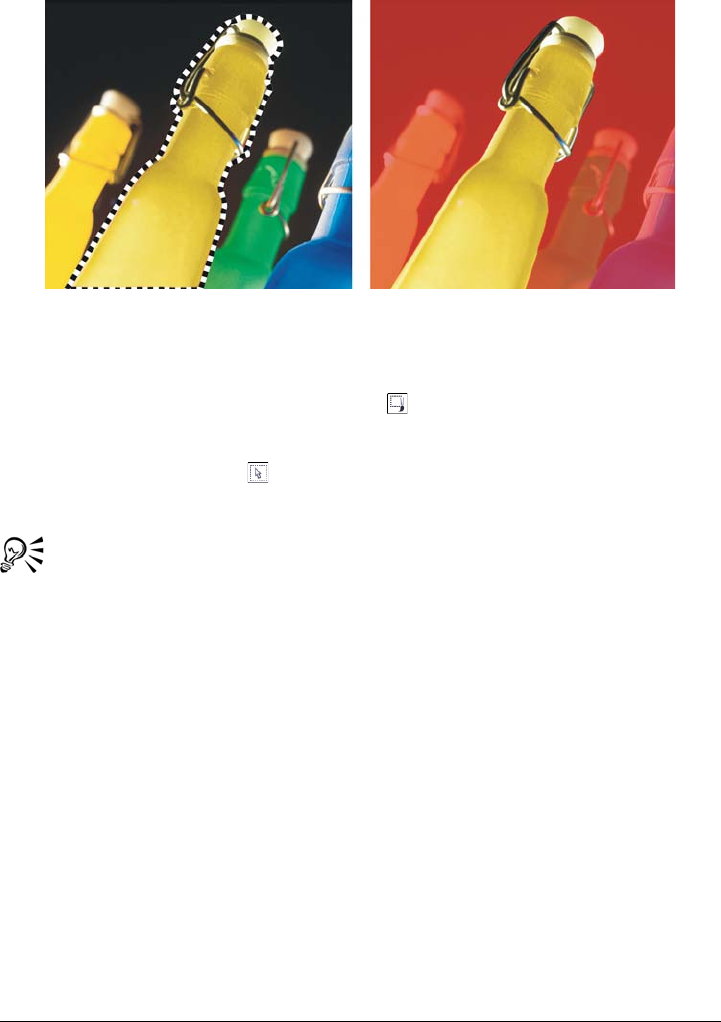
Working with masks 265
An editable area created with the Freehand mask tool
To define an editable area by painting
1In the toolbox, click the Brush mask tool .
2Specify the tool’s attributes on the property bar.
3Click the Normal button on the property bar.
4Drag in the image window.
You can change the size of the brush nib of the Brush mask tool by holding
down Alt and dragging in the image window until the nib is the size you want.
You can apply a straight brushstroke with the Brush mask tool by holding
down Ctrl after you begin to drag in the image window. While still holding
down Ctrl, you can press and release Shift to switch between horizontal and
vertical brushstrokes.
To define a border-shaped editable area
1In the toolbox, click a mask tool.
2Define an editable area.
3Click Mask Mask outline Border.
4Type a value in the Width box.
5Choose an edge type from the Edges list box.
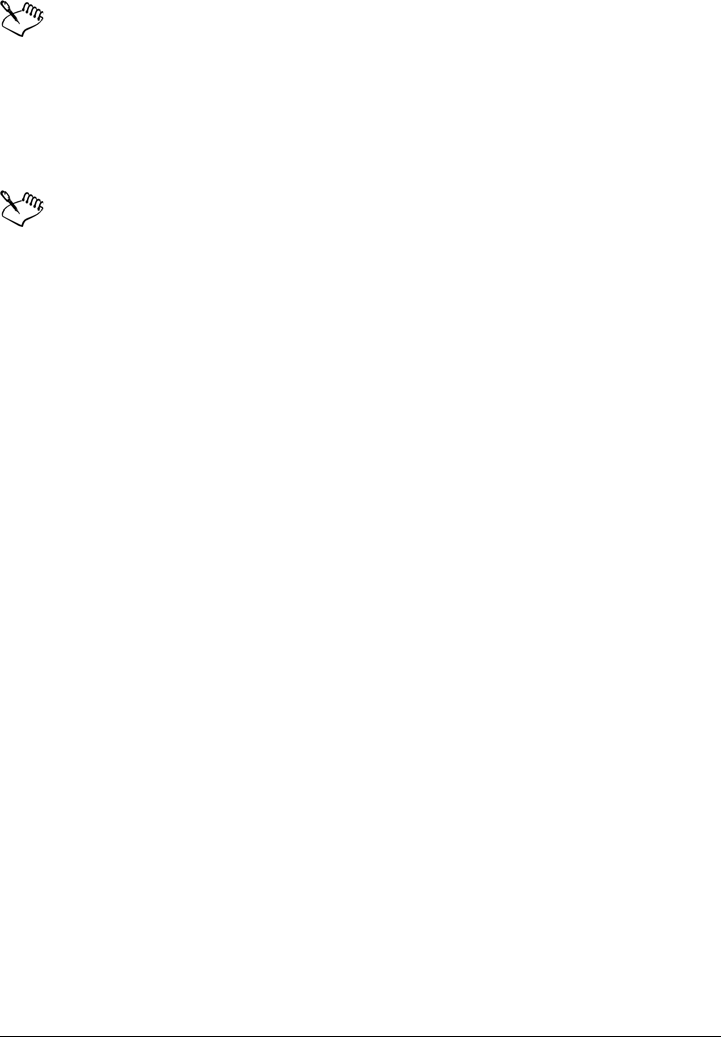
266 Corel PHOTO-PAINT X5 User Guide
A soft edge produces a more gradual blend with the background image than a
hard edge does.
To define the entire image as an editable area
•Click Mask Select all.
If the mask overlay is enabled, the mask marquee does not appear.
Defining editable areas by using color information
You can define the editable and protected areas of a mask by using the color information
in an image. When you use color information, you must specify seed colors and a color
tolerance value. A seed color is the base color that you use to define either protected or
editable areas. The color tolerance value defines the percentage of color variation from
the seed color that is allowed in the mask; a greater tolerance value adds more colors to
the protected or editable areas. Color tolerance is based on color similarity.
Editable areas with uniform colors
You can define an editable area of uniform color or an editable area surrounded by
uniform colors. If the area is surrounded by uniform colors, you can make a rough
outline that contracts to fit the area you want to edit, or you can base an editable area
on the boundary between uniform colors.
Editable areas throughout an image
You can define editable areas throughout an image by using a color mask. A color mask
lets you select seed colors throughout the image instead of within a specific area.
The color threshold lets you further refine the range of colors that are included in the
editable area. The threshold value evaluates the brightness of each seed color and
determines which pixels are included in the editable area. Adjusting the color threshold
lets you soften or sharpen the pixels at the edge of the editable area. To adjust the
threshold levels of a color mask, you can use a grayscale preview of your image to display
masked areas in black and editable areas in white.
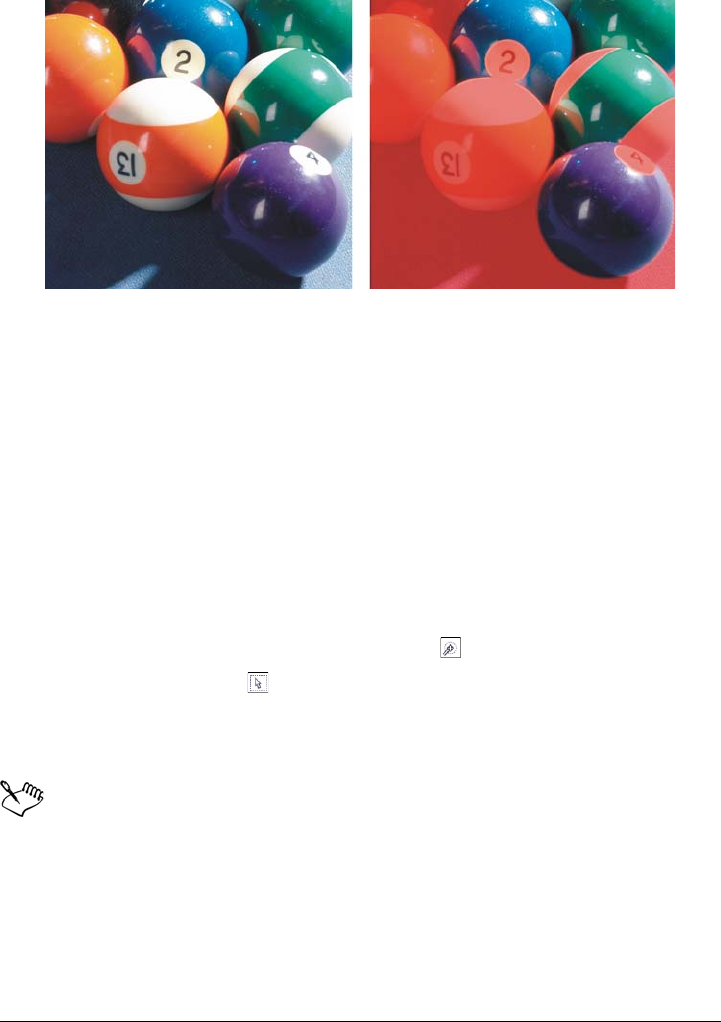
Working with masks 267
The blue, green, and purple pixels in the original image (left) were selected by
using a color mask (right).
Editable areas in a specific color channel
You can define an editable area within a specific color channel. Every color image has a
number of color channels, each representing one component of the image’s color model.
For example, an RGB image is composed of a red channel, a green channel, and a blue
channel. When an image is displayed in its individual color channels, only a part of its
color information is displayed. Displaying only certain color channels lets you define an
editable area with greater precision.
To define an editable area of uniform color
1In the toolbox, click the Magic wand mask tool .
2Click the Normal button on the property bar.
3Type a tolerance value in the Tolerance box.
4Click a color in the image.
To edit an intricate image shape set against a plain background, you can define
the background as an editable area of uniform color and then invert the mask
to make the shape editable. For more information about inverting masks, see
“Inverting and removing masks” on page 274.
The color of the first pixel that you click establishes the seed color; all adjacent
pixels with colors within the specified color tolerance range are included in the
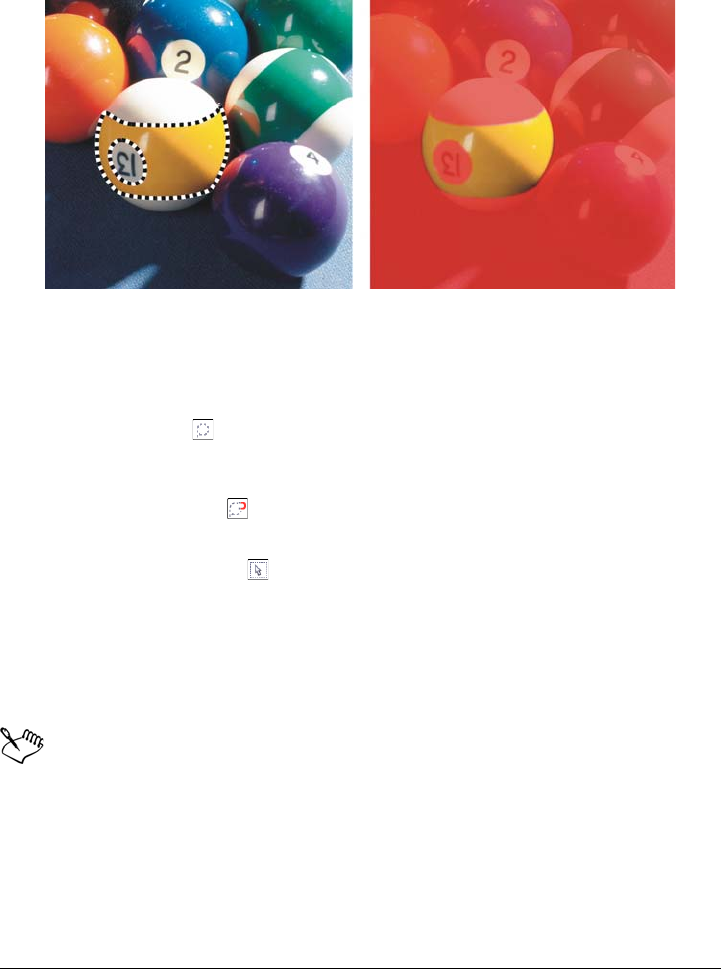
268 Corel PHOTO-PAINT X5 User Guide
editable area. The editable area expands until it reaches pixels with colors that
exceed the specified color tolerance.
The area is selected by clicking an orange pixel with the Magic wand mask tool.
To define an editable area surrounded by uniform color
1In the toolbox, choose one of the following:
• Lasso mask tool — lets you roughly outline an image area and then contract
the mask marquee around a specified range of colors within that area; uses an
initial seed color
• Magnetic mask tool — lets you establish a mask marquee along a boundary
between colors in an image; uses multiple seed colors
2Click the Normal button on the property bar.
3Type a tolerance value in the Tolerance box.
4In the image window, click a color that you want to protect from changes, and click
at different points to outline the editable area.
5Double-click to complete the outline.
You can choose whether only the color of the first pixel or the color of every
pixel you click establishes a seed color. The color tolerance range indicates the
range of colors protected from changes. When the first pixel that you click
establishes the seed color, the protected area expands until the specified color
tolerance is reached. When you use the Lasso mask tool, the completed
outline of the editable area contracts from your original outline to fit the
irregular shape produced by excluding all the pixels from the original outline
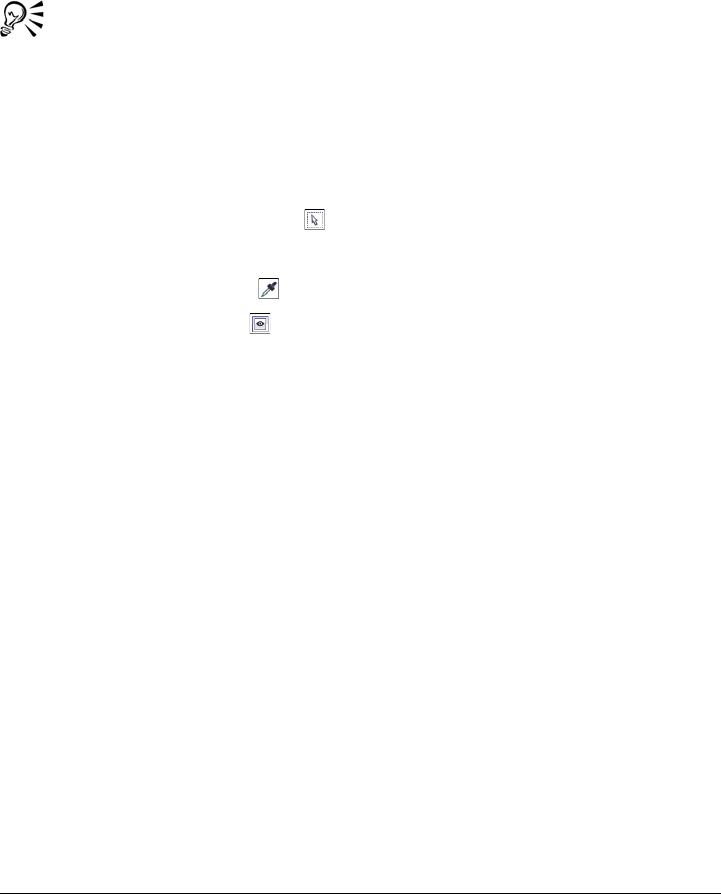
Working with masks 269
that fall within the specified color tolerance range. When you use the
Magnetic mask tool, every pixel that you click establishes a seed color, so that
each time you click, the protected area expands until the specified color
tolerance is reached. The color tolerance is measured in relation to the current
seed color and within a specific area around the pointer.
You can also drag in the image window to outline in a freehand mode. When
you use the Magnetic mask tool, click frequently to set multiple seed colors
and to establish multiple anchor points.
To define editable areas throughout an image
1Click Mask Color mask.
2Click the Normal mode button .
3Choose Sampled colors from the top pop-up menu.
4Click the Eyedropper tool , and click each seed color in the image window.
5Click the Preview button .
6From the list box beside the Preview button, choose one of the following options:
• Overlay — Protected areas are covered by a red-tinted transparent sheet.
• Grayscale — Protected areas appear in black, and editable areas appear in white.
• Black matte — Protected areas are covered by a black-tinted transparent sheet.
• White matte — Protected areas are covered by a white-tinted transparent sheet.
• Marquee — A dotted line appears around the editable area.
7Click More, and enable one of the following options:
• Normal — determines the color tolerance based on color similarity between
pixels
• HSB mode — determines the color tolerance based on similarity between hue,
saturation, and brightness levels of pixels
8In the box beside each seed color, specify the percentage of color variation
permitted between pixels of that color and the remaining pixels.
9In the Threshold area, move the Threshold slider and enable one of the following
options:
• To bl ac k — All pixels with a brightness value above the threshold value are
added to the protected area.
• To wh it e — All pixels with a brightness value above the threshold value are
added to the editable area.
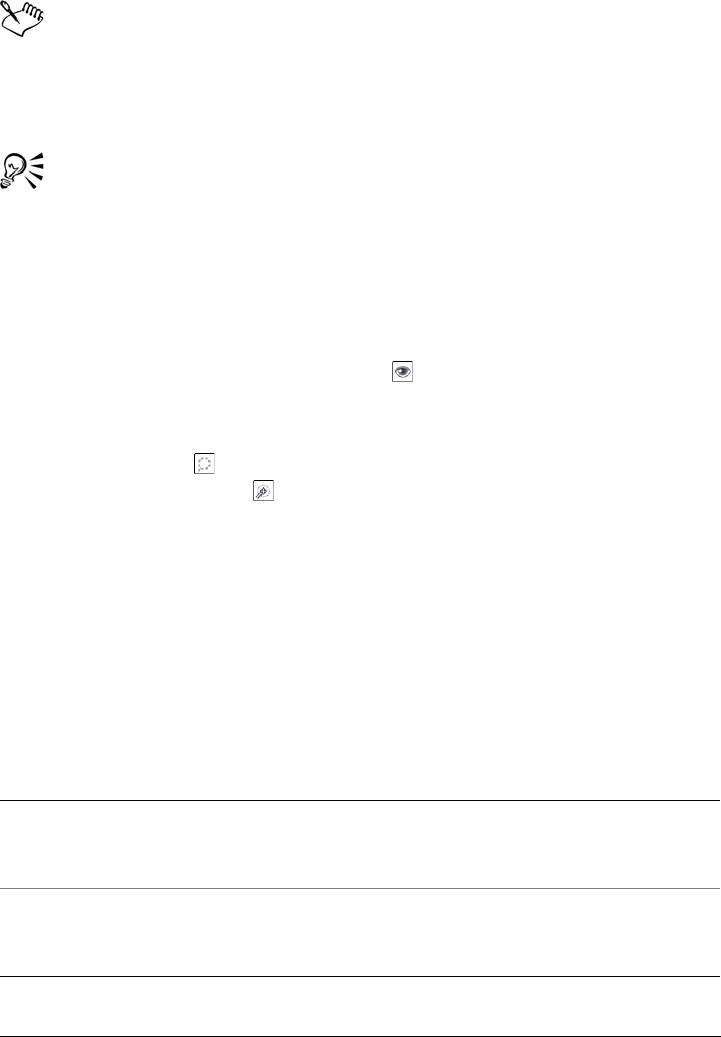
270 Corel PHOTO-PAINT X5 User Guide
If colors from a previous session appear in the Color mask dialog box, click
Reset before you create a new color mask.
The Marquee display style is unavailable when the Marquee visible
command on the Mask menu is disabled.
You can set a default color tolerance for a color mask by clicking the flyout
button and clicking Set tolerance default.
You can also specify predetermined seed colors by choosing a color preset, such
as Greens, from the list box beside the Eyedropper tool.
To define editable areas in specific color channels
1In the Channels docker, click the Eye icon beside a color channel.
If the Channels docker is not open, click Window Dockers Channels.
2In the toolbox, click one of the following:
• Lasso mask tool
• Magic wand mask tool
3Define an area in the image.
Expanding and contracting editable areas
You can add parts to and remove parts from an editable area.
By default, each editable area that you define replaces the last one defined. However,
you can use the following mask modes if you want to retain the current editable area
but modify its shape:
Mode Description
Additive Lets you add areas to an editable area. Areas
you add to the editable area are removed
from the protected areas.
Subtractive Lets you subtract areas from an editable area.
Areas you subtract from the editable area are
added to the protected area.
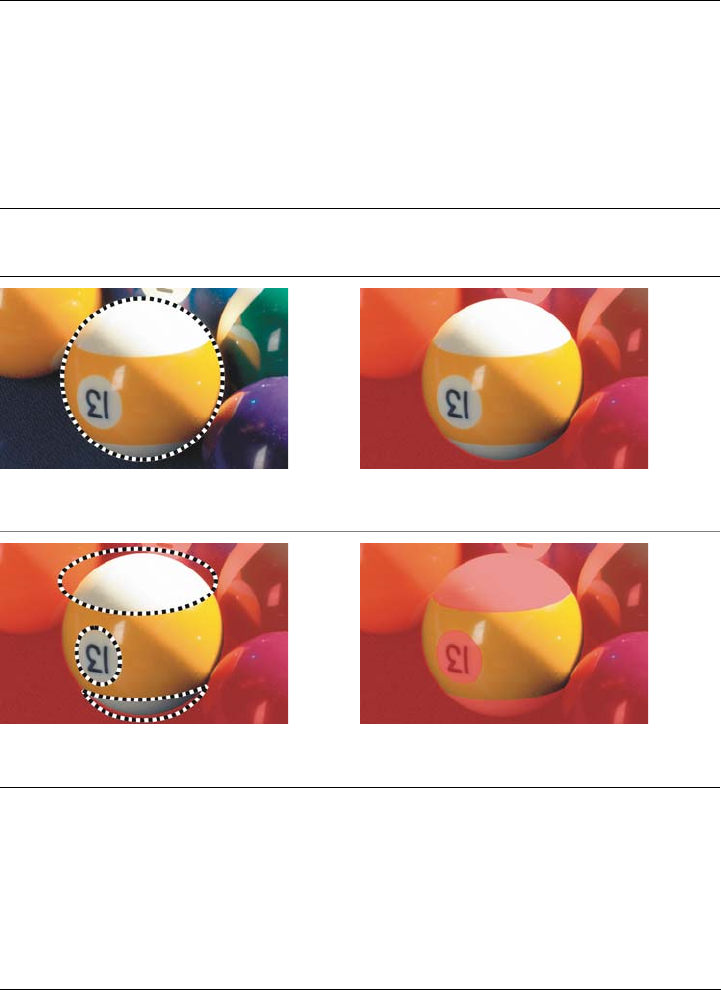
Working with masks 271
A mask mode remains active until you change modes. The following examples illustrate
the use of the different mask modes.
Overlap Lets you add areas to an already existing
editable area, as long as the new areas don’t
overlap with the old ones. Any overlapping
regions are excluded from the editable area
and added to the protected area. In addition
to expanding or reducing an existing
editable area, this mask mode lets you define
an editable area that has no active mask.
The Ellipse mask tool is used in the
Normal mode. The entire ball is defined as an editable
area in the resulting mask.
The Ellipse mask and Freehand mask
tools are used in the Subtractive mode.
The resulting editable area consists of the
yellow areas of the ball.
Mode Description
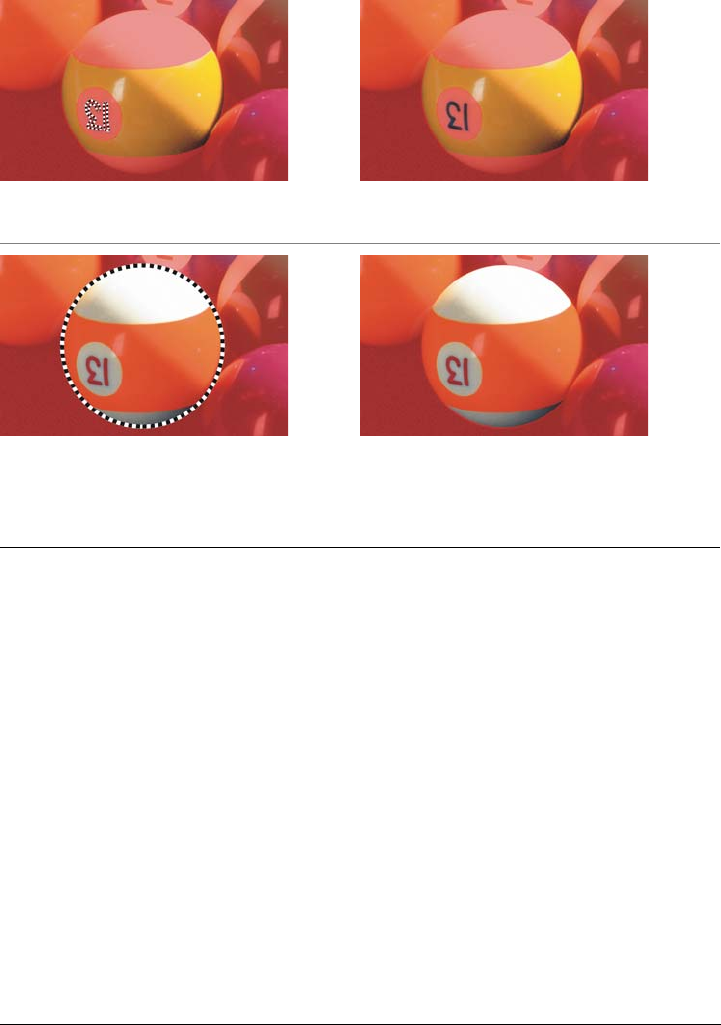
272 Corel PHOTO-PAINT X5 User Guide
Removing protected areas
You can remove protected areas from within an editable area. This feature is useful for
modifying color masks that have large editable areas.
Specifying number of pixels
You can expand and contract an editable area by a specific number of pixels. The pixels
are added to or removed from the edge of the editable area.
Adding pixels of similar color
You can add adjacent pixels of a similar color to an editable area. The editable area
expands until it reaches pixels with colors that are too dissimilar from the colors in the
original editable area. The color tolerance value you specify sets the percentage of color
variation allowed between the pixels in the original editable area and the adjacent
protected areas.
The Magic wand mask tool is used in
the Additive mode.
The numbers are now added to the editable
area.
The Ellipse mask tool is used in the
Overlap mode.
The overlapping areas — the yellow areas
and numbers — are removed from the
editable area, and the white areas are
added to it.
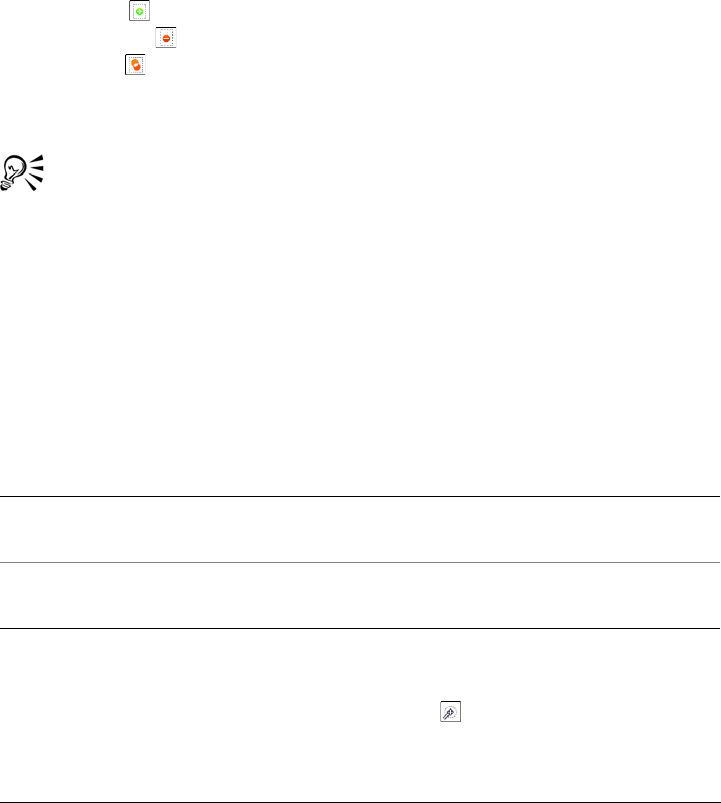
Working with masks 273
You can also add all pixels of similar color to an editable area regardless of whether they
are adjacent to those in the current editable area. The color tolerance value you specify
sets the percentage of color variation allowed between the pixels in the original editable
areas and the protected areas.
To add to or subtract from an editable area
1In the toolbox, click a mask tool.
2On the property bar, click one of the following buttons:
• Additive
• Subtractive
• Overlap
3Drag in the image to define the area that you want to add to, or subtract from, an
editable area.
After you begin to drag, you can use Ctrl and Shift to constrain the shape of
the area you add or subtract. For example, if you’re using the Ellipse mask
tool, holding down Ctrl constrains the shape to a circle, and holding down Ctrl
+ Shift makes the circle expand from the center.
To remove protected areas from an editable area
•Click Mask Mask outline Remove holes.
To expand or contract an editable area
To add adjacent pixels of similar color to an editable area
1In the toolbox, click the Magic wand mask tool .
2Type a value in the To l e r a n c e box on the property bar.
To Do the following
Expand an editable area by a specific number
of pixels
Click Mask Mask outline Expand, and
type a value in the Width box.
Contract an editable area by a specific
number of pixels
Click Mask Mask outline Reduce, and
type a value in the Width box.

274 Corel PHOTO-PAINT X5 User Guide
3Click Mask Mask outline, and click one of the following menu commands:
• Grow — expands an editable area to include all similarly colored adjacent pixels
• Similar — expands an editable area to include all similarly colored pixels in the
entire image
Inverting and removing masks
You can invert a mask so that the protected area becomes editable and the editable area
becomes protected. Inverting a mask when defining the image area that you want to
protect is easier than defining the area that you want to edit. For example, if you want
to edit an intricate shape in an image that is set against a plain background, it is easier
to select the background and then invert the mask.
You can remove a mask from an image when you no longer need it.
First, the background was selected (left); then, the mask was inverted to define
the orange bottle as an editable area (right).
To invert a mask
•Click Mask Invert.
To remove a mask
•Click Mask Remove.
When you remove a mask, editable areas that were previously floating on your
image are automatically merged with the background.
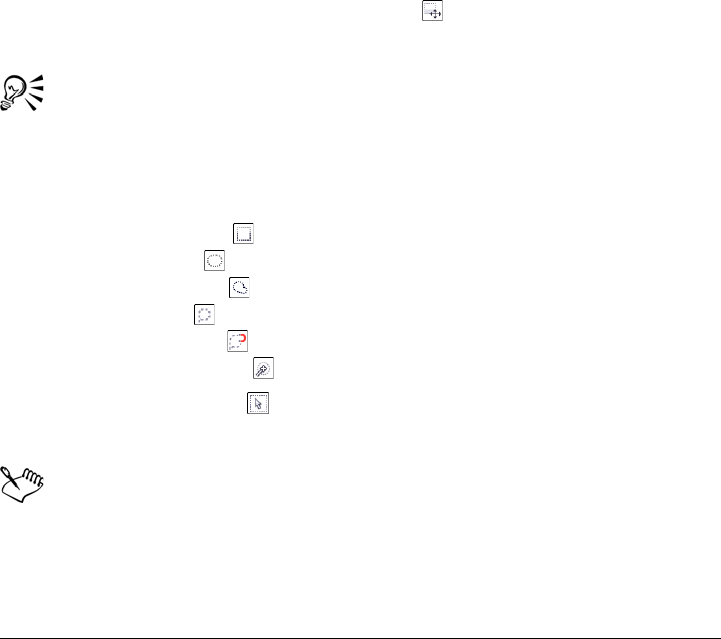
Working with masks 275
Moving and aligning editable areas
You can move an editable area anywhere in an image with or without the image pixels
it encloses. When an editable area and the image pixels it encloses are moved together,
the pixels can be cut from the image and the hole filled with background color, or the
pixels can be copied by floating the editable area.
You can align an editable area to one or more selected objects. You can also align an
editable area to the center or the edges of an image. Depending on where you want an
editable area to appear, you can experiment with horizontal and vertical alignment
options.
An editable area can also be aligned to guidelines and to the grid. For more information,
see “Using the guidelines, grid, and rulers” on page 77.
To move an editable area
1In the toolbox, click the Mask transform tool .
2Drag the editable area to a new location in the image window.
You can also move an editable area by nudging it.
To move an editable area and its image pixels
1In the toolbox, click one of the following tools:
• Rectangle mask tool
• Ellipse mask tool
• Freehand mask tool
• Lasso mask tool
• Magnetic mask tool
• Magic wand mask tool
2Click the Normal button on the property bar.
3Drag the editable area to a new location.
When an editable area is moved once, the underlying image is replaced with
the background color. If the same editable area is moved again, the underlying
image is no longer replaced with the background color.
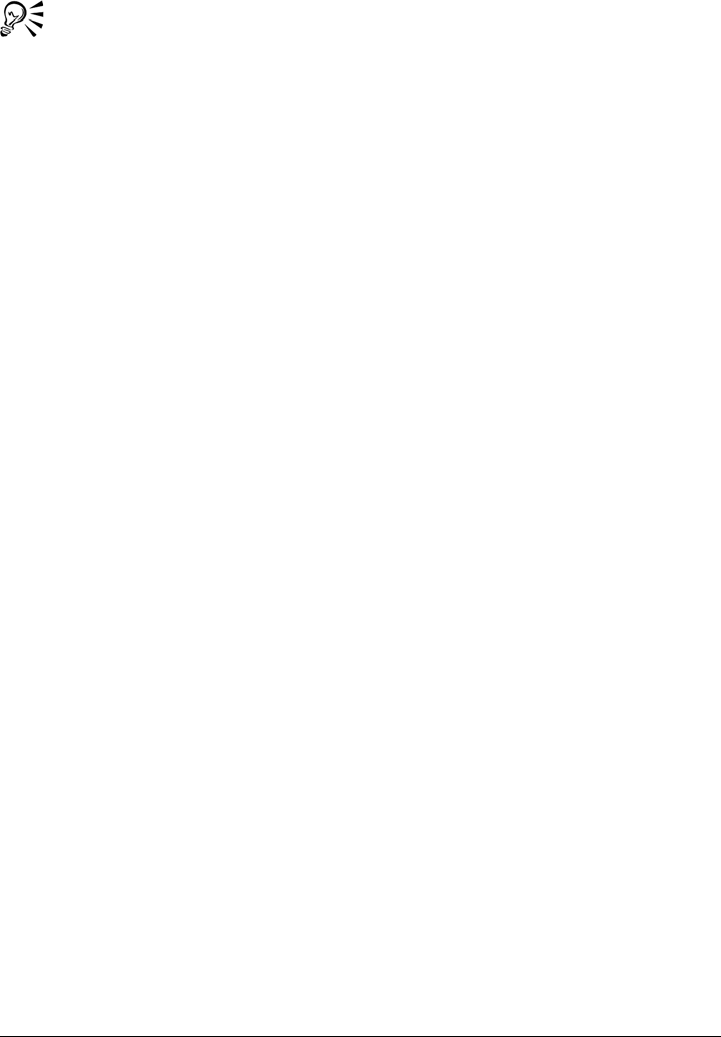
276 Corel PHOTO-PAINT X5 User Guide
You can leave a copy of an editable area you move by holding down Alt as you
drag.
You can also move an editable area by nudging it.
To align an editable area with an object
1Select the objects with which you want to align the editable area.
2Click Mask Align.
3In the Mask align dialog box, enable one of the following options:
• Active object
• Selected object(s)
4Enable one of the following vertical alignment check boxes:
• Top
• Center
• Bottom
5Enable one of the following horizontal alignment check boxes:
• Left
• Center
• Right
If you want to align the editable area to the gridlines nearest to the specified
objects, enable the Align to grid check box.
To align an editable area with the edges or center of an image
1In the toolbox, click a mask tool.
2Click Mask Align.
3Enable the Document option.
4Enable one of the following vertical alignment check boxes:
• Top
• Center
• Bottom
5Enable one of the following horizontal alignment check boxes:
• Left
• Center
• Right
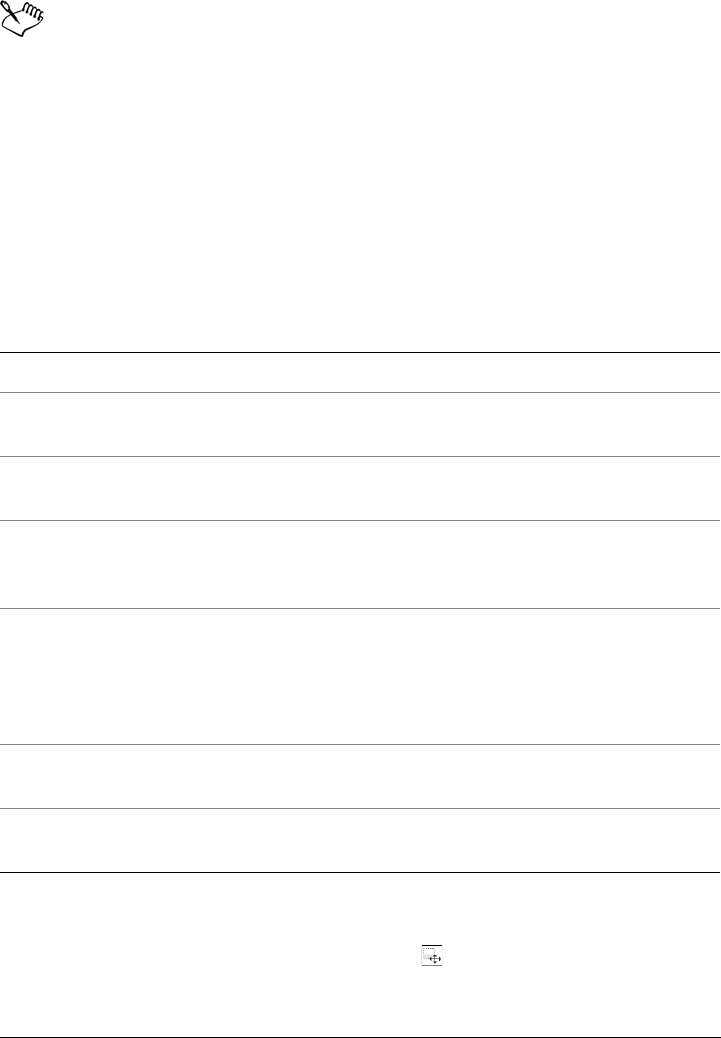
Working with masks 277
When you align an editable area to the edges or center of an image with the
Align to grid check box enabled, the editable area is aligned to the gridlines
nearest to the specified edges or center of the image.
Transforming editable areas
You can change the form of an editable area of a mask by rotating, scaling, sizing,
flipping, skewing, distorting, or applying perspective to it. If an editable area is floating
above the image, it is automatically merged with the underlying image when it is
transformed.
To rotate an editable area
1In the toolbox, click the Mask transform tool .
2Click the Rotate button on the property bar.
Transformation Description
Rotating Lets you rotate an editable area
Scaling Lets you size an editable area to a percentage
of its original size
Sizing Lets you change the width and height of an
editable area
Flipping Lets you create a mirror image of an editable
area by flipping the object vertically or
horizontally
Skewing Lets you slant an editable area in one
direction. One side remains stationary while
the other sides move in the specified
direction. All opposite sides maintain a
parallel relation to each other.
Distorting Lets you stretch or shrink an editable area
disproportionately
Applying perspective Lets you give a three-dimensional
appearance to an editable area
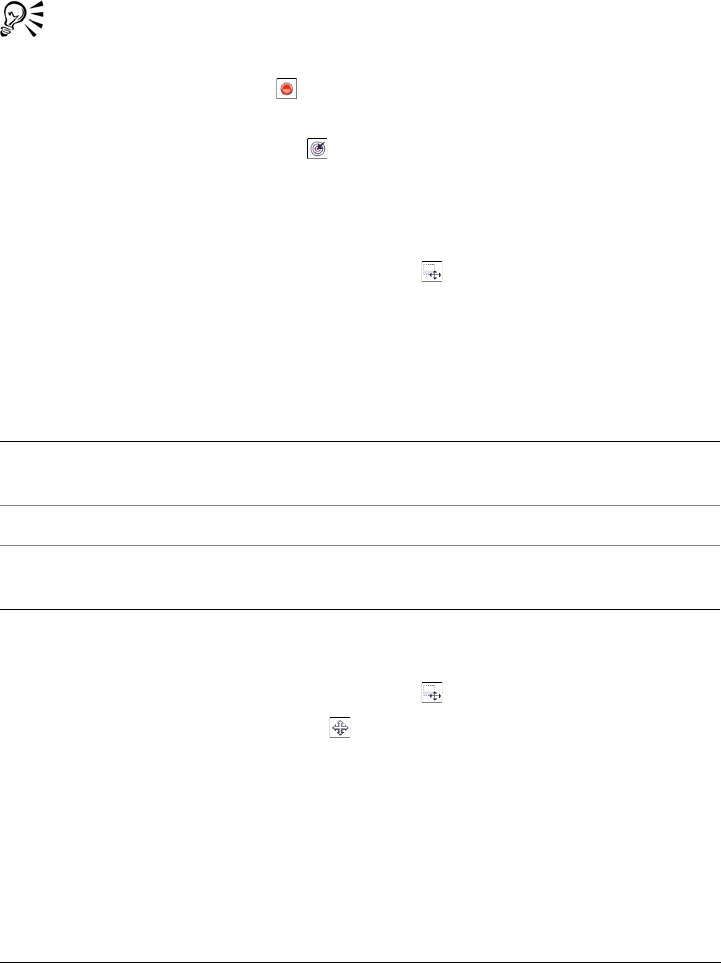
278 Corel PHOTO-PAINT X5 User Guide
3Drag a corner handle of the mask marquee.
4Double-click in the editable area.
You can rotate an editable area by a specific angle by typing a value in the
Rotation angle box on the property bar and clicking the Apply
transformation button .
You can move the center of rotation relative to its current location by clicking
the Relative center button on the property bar, typing new values in the
Position boxes, and clicking the Apply transformation button.
To scale an editable area
1In the toolbox, click the Mask transform tool .
2Click the Scale button on the property bar.
3Drag a corner handle of the mask marquee.
4Double-click in the editable area.
To size an editable area
1In the toolbox, click the Mask transform tool .
2Click the Position and size button on the property bar.
3Drag a middle handle of the mask marquee.
If you want to size the editable area proportionally, drag a corner handle of the
mask marquee.
4Double-click in the editable area.
You can also
Scale an editable area with precision On the property bar, type percentage values
in the Size boxes.
Scale an editable area nonproportionately Hold down Alt as you drag a corner handle.
Scale an editable area from the center Hold down Shift as you drag a corner
handle.
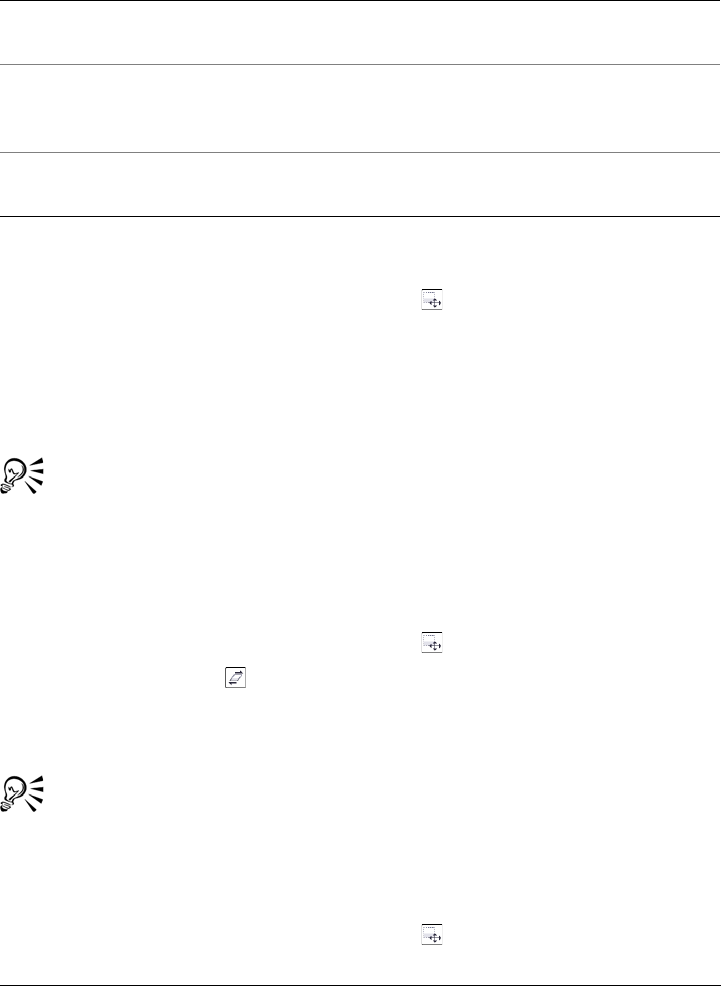
Working with masks 279
To flip an editable area
1In the toolbox, click the Mask transform tool .
2Click the Scale button on the property bar.
3Drag a center handle of the mask marquee across the editable area and past the
opposite center handle.
4Double-click in the editable area.
You can flip an editable area symmetrically by holding down Ctrl and
dragging a middle handle across the editable area and past the opposite middle
handle.
To skew an editable area
1In the toolbox, click the Mask transform tool .
2Click the Skew button on the property bar.
3Drag a middle handle of the mask marquee.
4Double-click in the editable area.
Before applying the transformation, you can return an editable area to its
original size by pressing Esc.
To distort an editable area
1In the toolbox, click the Mask transform tool .
You can also
Size an editable area with precision On the property bar, type values in the Size
boxes.
Size an editable area from the center Hold down Shift as you drag a center
transformation handle. The change in size
occurs in two opposite directions.
Size an editable area in 100 percent
increments
Hold down Ctrl as you drag a
transformation handle.
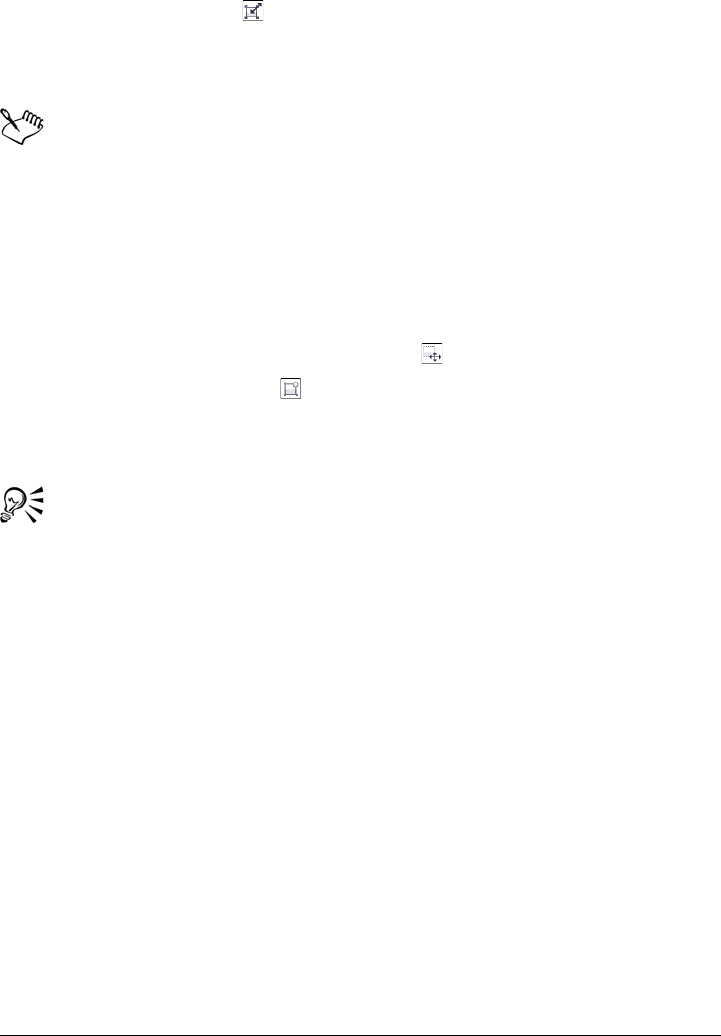
280 Corel PHOTO-PAINT X5 User Guide
2Click the Distort button on the property bar.
3Drag a transformation handle of the mask marquee.
4Double-click in the editable area.
You can also set the Mask transform tool to the Distort mode by clicking in
the editable area until the handles you can use to distort the editable area
appear.
Before applying the transformation, you can return the editable area to its
original size by pressing Esc.
To apply perspective to an editable area
1In the toolbox, click the Mask transform tool .
2Click the Perspective button on the property bar.
3Drag a transformation handle of the mask marquee.
4Double-click in the editable area.
You can also set the Mask transform tool to the Perspective mode by clicking
in the editable area until the transformation handles appear.
Before applying the transformation, you can return an editable area to its
original size by pressing Esc.
Adjusting the edges of editable areas
You can customize the transition between a protected area and an editable area by
adjusting the edges of these areas.
Preventing jagged edges
You can use anti-aliasing to avoid the appearance of jagged edges of editable areas that
have curved and diagonal lines. Anti-aliasing makes some of the pixels located on the
inside edge of an editable area semitransparent, creating a smoother outline.
Feathering
Feathering gradually increases the transparency of the pixels along the edge of an
editable area to soften the edge between the protected and editable areas. You can

Working with masks 281
specify the width of the feathered area as well as the feathering direction, which
determines where the feathering is located relative to the mask marquee. From the mask
marquee, the feathering direction can go into the protected areas, into the editable
areas, or into both areas for an equal distance.
Left to right: Before and after feathering the edges of an editable area
Applying a sharp edge
You can remove the feathering from the edges of an editable area and create a new,
sharper edge by setting a threshold value. Pixels in the feathered editable area have a
grayscale value ranging from 0 (black and fully protected) to 255 (white and fully
editable). The threshold value you specify determines where along the feathered edge
you want the new, unfeathered edge to be created. For example, if you set a threshold
value of 110, all pixels within the editable area that have a grayscale value of less than
110 are protected, and all pixels within the area that have a grayscale value of more than
110 are editable.
Smoothing
You can smooth the edges of an editable area to remove sharp angles. Smoothing
averages the grayscale values of a specified number of pixels at the edge of an editable
area. For example, if you specify 10 as the radius value, 10 pixels to the left and 10 pixels
to the right of the edge are checked. If the editable pixels outnumber the protected
pixels, the editable area is expanded; if the protected pixels outnumber the editable
pixels, the protected area is expanded.
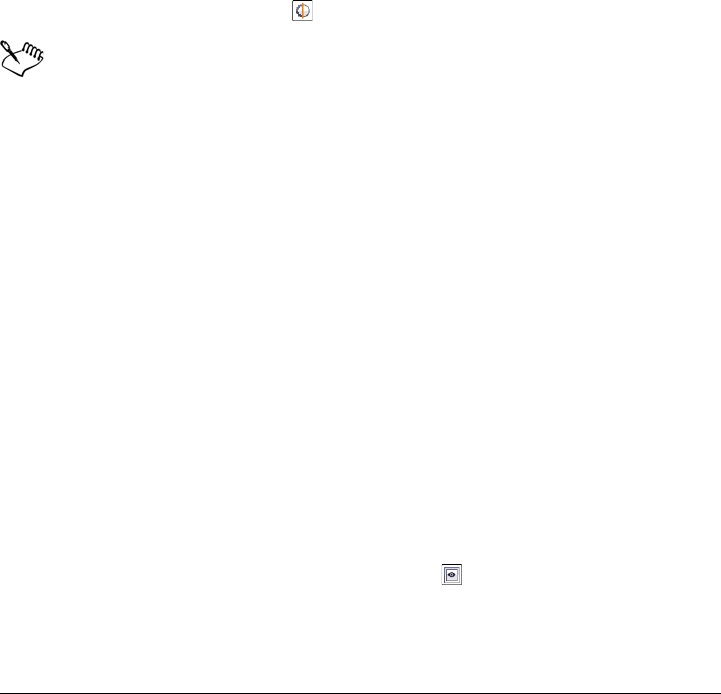
282 Corel PHOTO-PAINT X5 User Guide
Smoothing is useful when you work with complex color masks. For example, when you
smooth the edges of an editable area, protected areas that are isolated within the
editable areas are often removed.
Applying color or a paint effect
You can apply color or a paint effect along the edges of an editable area to emphasize or
blend the boundary between the editable and protected areas. You can also reapply color
or a paint effect along the edges of an editable area. Repeating a brushstroke lets you
enhance the effect.
To prevent jagged edges in an editable area
1In the toolbox, click a mask tool.
2Click the Anti-aliasing button on the property bar.
Anti-aliasing is enabled by default when you use the Ellipse, Freehand, Lasso,
and Magic wand tools to define an editable area.
Anti-aliasing is not available for the Rectangle mask tool.
To feather the edges of an editable area
1Click Mask Mask outline Feather.
2Type a value in the Width box.
3From the Direction list box, choose one of the following:
• Inside — feathers in from the edge of the editable area and appears to blend the
protected area into the editable area
• Outside — feathers out from the edge of the editable area and blends the
editable area so that it appears to overlap the protected area
• Middle — places an equal number of feathered pixels on the inside and outside
of the edge of the editable area
• Average — samples all the pixels in the area you specified in the Width box and
assigns an average color value to each
4Choose an edge type from the Edges list box.
If you want to preview the results, click Preview .
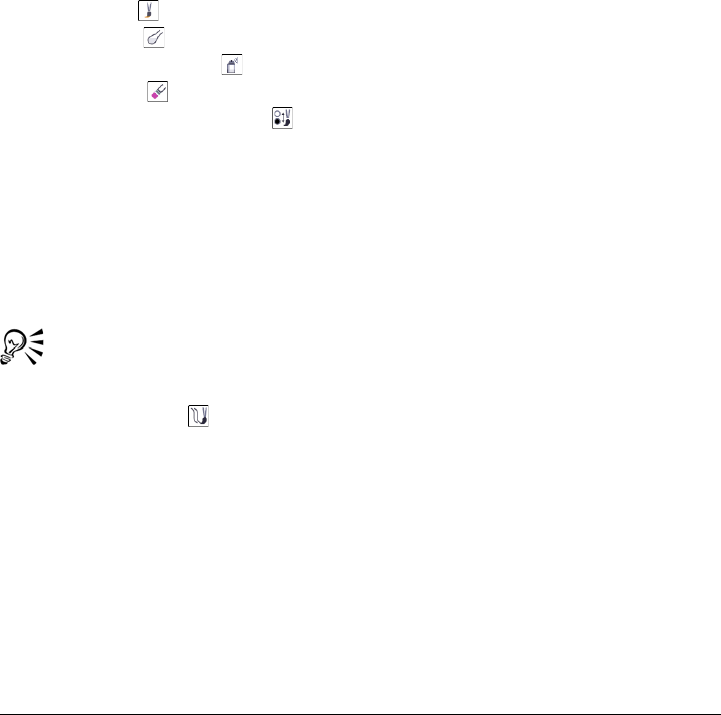
Working with masks 283
To apply a sharp edge to a feathered editable area
1Click Mask Mask outline Threshold.
2Type a value in the Level box.
To smooth the edges of an editable area
1Click Mask Mask outline Smooth.
2Type a value in the Radius box.
To apply color or an effect along the edges of an editable area
1Click one of the following:
• Paint tool
• Effect tool
• Image Sprayer tool
• Eraser tool
• Replace color brush tool
2Set the tool’s attributes on the property bar.
3Click Mask Create brushstroke from mask.
4Choose one of the following positions:
• Middle of mask border — centers the stroke on the edge of the editable area
• Inside of mask — places the stroke inside the edge of the editable area
• Outside of mask — places the stroke outside the edge of the editable area.
You can reapply color or an effect along the edges of an editable area by
clicking Edit Repeat brushstroke, and clicking the Repeat stroke on
mask button in the Repeat stroke dialog box.
Adjusting the transparency of masks
You can adjust the transparency of a mask to control the extent to which pixels in the
image are protected from changes. When you adjust the transparency of a mask, you
use a grayscale representation of the mask. Any color that you apply to the image
appears in its corresponding shade of gray; therefore, the darker the shade that is
applied to the mask, the less the color and effects can change the image. For example,
if you use a brush to apply a color with a grayscale value of 127 (the midpoint of the
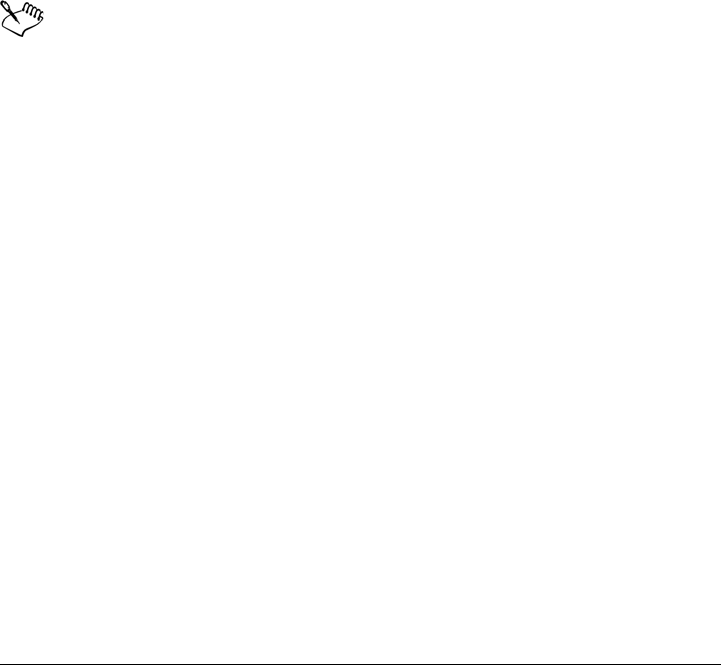
284 Corel PHOTO-PAINT X5 User Guide
256 shades of gray) to an image area, this area receives only 50 percent of any effect that
is later applied to it.
Because you are editing a grayscale representation of the mask, you can use a color,
object, effect, or another mask to modify the transparency of the mask. You can also
change the transparency of the mask by pasting images from the Clipboard; the
grayscale values of the pasted images are applied to the mask.
To adjust the transparency of a mask
1Click Mask Paint on mask.
2Apply a color, mask, object, or effect to the areas in which you want to change the
transparency of the mask.
3Click Mask Paint on mask.
The darker the shade of gray applied, the less editable the underlying pixels
become.
Cutting out images
The Cutout Lab lets you cut out image areas from the surrounding background. This
feature allows you to isolate image areas and preserve edge detail, such as hair or blurred
edges.
To cut out an image area, you draw a highlight over its edges and then apply a fill to
define the inside of the area. To evaluate the results, you can preview the cutout with
the background removed or against a background of gray, white, or black. You can also
preview the cutout with the original image showing underneath and with the highlight
and fill displayed. If necessary, you can touch up the cutout by adding or removing
detail along its edges.
If you make a mistake, you can erase and redo sections of the highlighted and filled area,
undo or redo an action, or revert to the original image.
By default, the cutout is placed as an object in the image window and the original image
is removed. You can also choose to keep both the cutout and the original image, or
create a clip mask from the cutout.
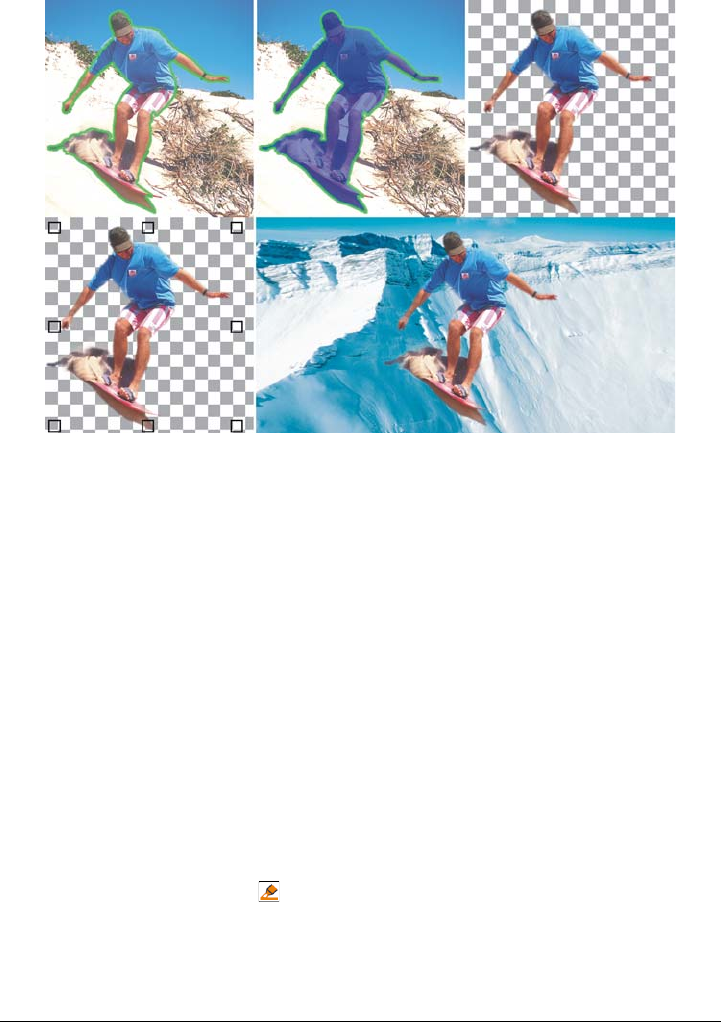
Working with masks 285
Cutout Lab workflow: (1) Highlight the edges of the image area; (2) Add a
fill to the inside. (3) Preview the cutout and touch it up if needed. (4) Bring
the cutout into the image window. (5 — optional) Place the cutout against a
background image.
You can set options for some of the tools in the Cutout Lab. For example, you can
customize the thickness of the highlight by changing the nib size of the Highlighter
tool. If an image area has hard edges, you can use a thinner line to define its edges more
precisely. Conversely, if an image area has blurred or wispy edges that are hard to define,
you can use a thicker line. Also, you can change the highlight and the fill color to make
them more visible.
You can also zoom in to get a closer look at image detail or zoom out to view a larger
area of the image. You can pan to view image areas that fall outside the preview window.
To cut out an image area
1Click Image Cutout Lab.
2Click the Highlighter tool .
3In the preview window, draw a line along the edges of the image area that you want
to cut out.
The line should slightly overlap the surrounding background.
123
4 5
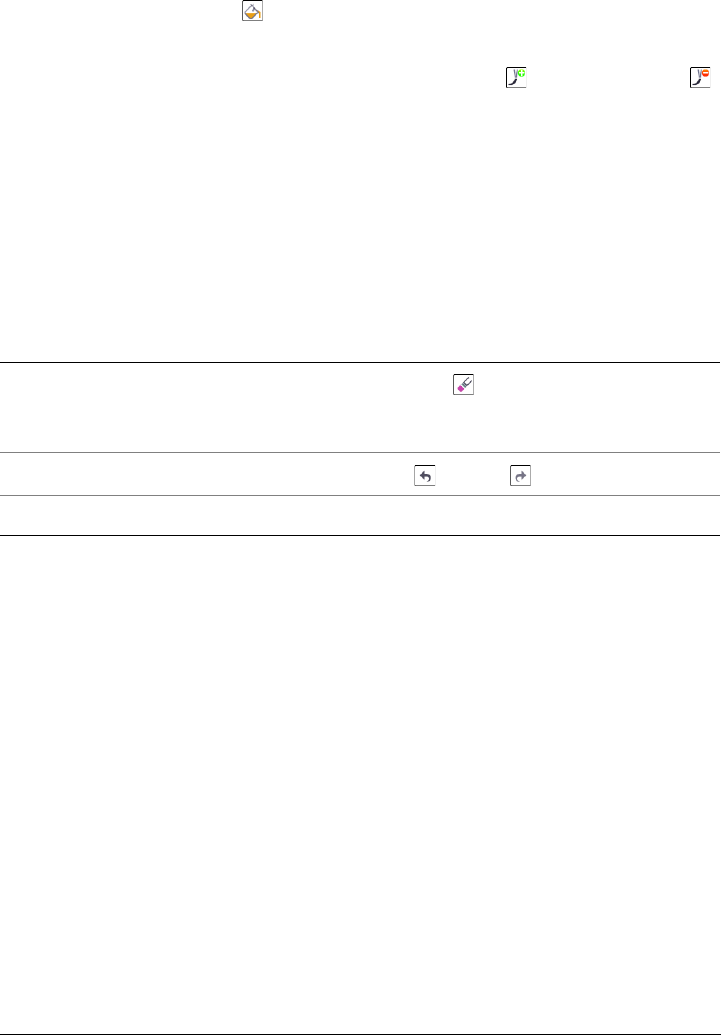
286 Corel PHOTO-PAINT X5 User Guide
4Click the Inside fill tool , and click inside the area you want to cut out.
5Click Preview.
If you want to touch up the cutout, click the Add detail or Remove detail
tool, and drag over an edge.
6From the Cutout results area, choose any of the following options:
• Cutout — creates an object from the cutout and discards the original image
• Cutout and original image — creates an object from the cutout and preserves
the original image
• Cutout as clip mask — creates a clip mask from the cutout and attaches the
clip mask to the original image. If you created a cutout from a background
image, the background is converted to an object.
You can also
Erase the highlight and fill Click the Eraser tool , and drag over the highlight
and fill that you want to delete. The Eraser tool is
available before you click Preview.
Undo or redo an action Click the Undo or Redo button.
Revert to the original image Click Reset.
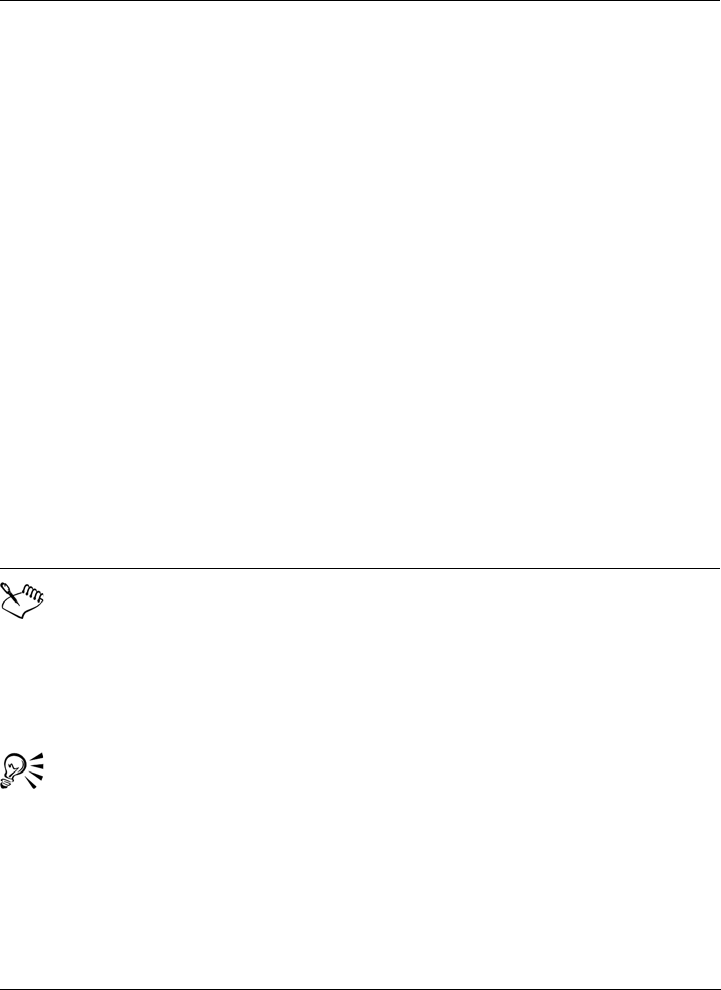
Working with masks 287
The Cutout Lab supports RGB, CMYK, grayscale, paletted, and Lab images.
When brought into the Cutout Lab, grayscale, paletted, and Lab images are
automatically converted to RGB or CMYK images, which may result in a
slight color shift. The original image colors are restored after you apply or
cancel the Cutout Lab command.
You can switch from the Highlighter to the Eraser tool, and from the Eraser
to the Highlighter tool by right-clicking and dragging in the preview window.
You can switch from the Add detail to the Remove detail tool, and from the
Remove detail to the Add detail tool by right-clicking and dragging in the
preview window.
Set preview options In the Preview settings area, enable any of the
following check boxes:
•Show highlight — displays the highlight around
the cutout
•Show fill — displays the fill inside the cutout
•Show original image — displays the original
image underneath the cutout
From the Background list box, choose any of the
following options:
•None — displays the cutout against a black-and-
white checkered pattern. If the Show original
image check box is enabled, the removed areas
appear under a semitransparent black-and-white
checkered pattern.
•Grayscale — displays the cutout against a gray
background. If the Show original image check box
is enabled, the removed areas are tinted gray.
•Black matte — displays the cutout against a black
background. If the Show original image check box
is enabled, the removed areas are tinted black.
•White matte — displays the cutout against a white
background. If the Show original image check box
is enabled, the removed areas are tinted white.
You can also
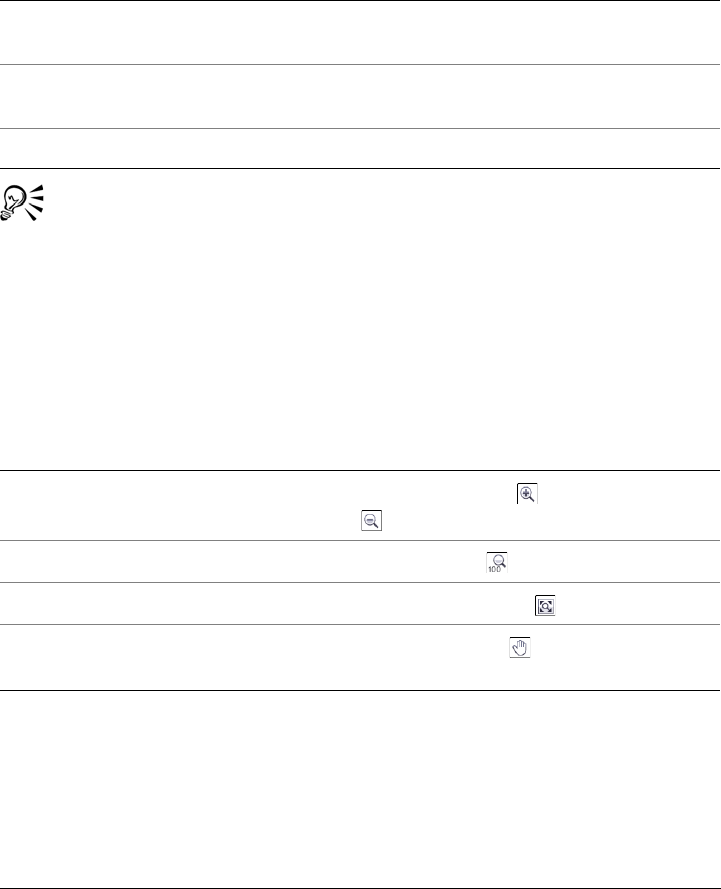
288 Corel PHOTO-PAINT X5 User Guide
To set tool options in the Cutout Lab
1Click Image Cutout Lab.
2Perform a task from the following table.
You can change the nib size of the Highlighter, Eraser, Add detail, and
Remove detail tools interactively by holding down Shift while dragging a
tool.
To view an image in the Cutout Lab
1Click Image Cutout Lab.
2Perform a task from the following table.
To Do the following
Set the nib size of the Highlighter, Eraser,
Add detail, and Remove detail tools
Choose a nib size from the Nib size list box.
Change the highlight color Choose a highlight color from the Highlight
color picker.
Change the fill color Choose a fill color from the Fill color picker.
To Do the following
Zoom in and out Using the Zoom in or Zoom out tool
, click in the preview window.
Display an image at its actual size Click the 100% button.
Fit an image in the preview window Click the Zoom to fit button.
Pan to another area of an image Using the Pan tool , drag the image until
the area you want to see is visible.
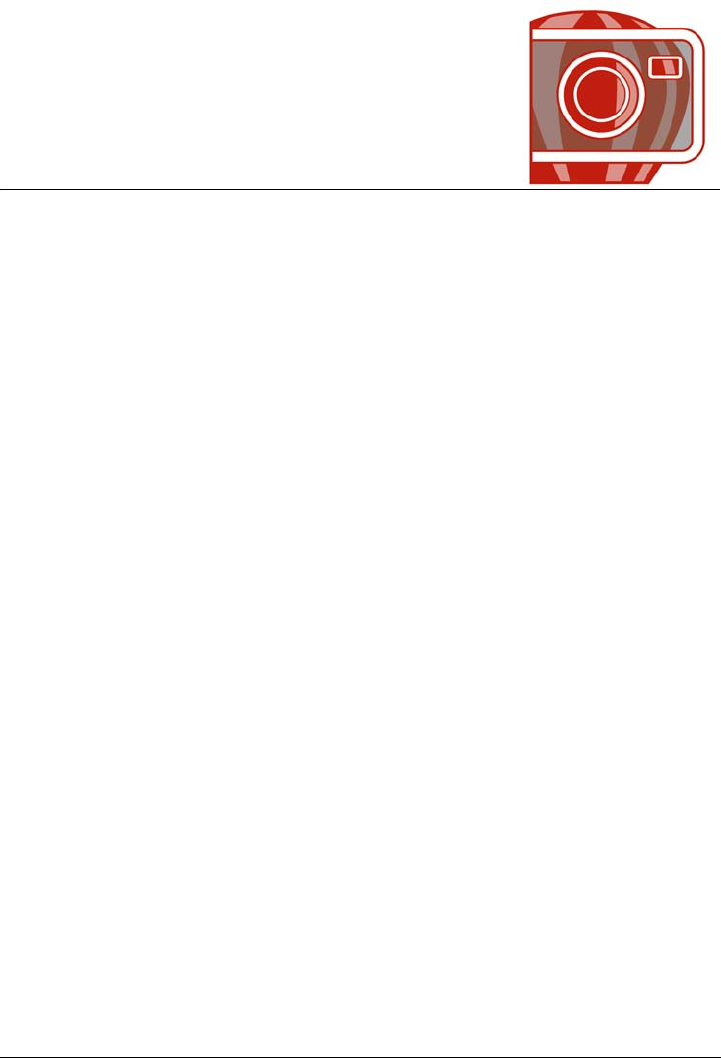
Using paths to define image areas 289
Using paths to define image areas
Paths let you create precise, curved lines or outlined shapes in an image. You can use
paths to edit a mask, apply text or brushstrokes, or export irregularly shaped images
contained within the path.
This section contains the following topics:
•Creating paths
• Managing paths
• Shaping paths
• Adding and deleting path nodes
• Joining and breaking paths
• Changing node types
• Applying brushstrokes to paths
• Working with clipping paths
Creating paths
Paths are line and curve segments connected by square endpoints called nodes. You can
create paths from scratch, from a mask, or by duplicating an existing path. You can
create more than one path on an image, but only one path is displayed on the image at
a time.
Drawing paths
You can create Bézier paths and freehand paths. When you draw a path from scratch,
the first path is Path 1, and subsequent paths are incrementally numbered.
You can create a Bézier path by placing nodes on an image. Straight or curved line
segments join the nodes. Control points indicate the direction of the curve segment and
its angle relative to the node. After you draw the path, you can edit the shape more
precisely. For more information about shaping the path, see “Shaping paths” on
page 294.
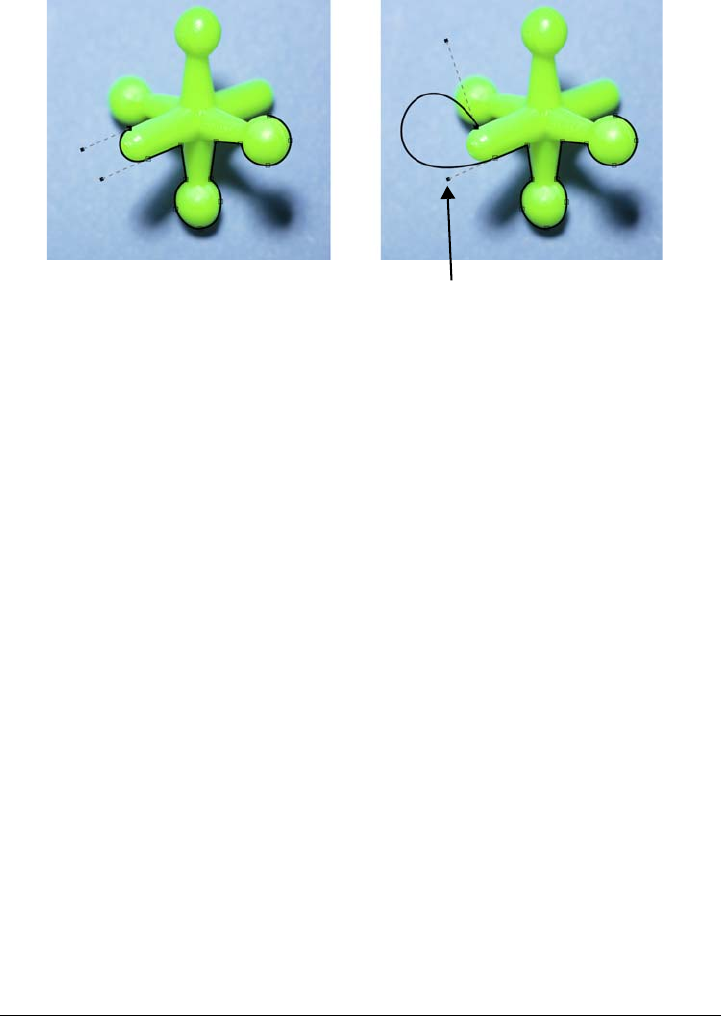
290 Corel PHOTO-PAINT X5 User Guide
Examples of Bézier paths
You can create a freehand path in the same way you would draw a line with a pencil.
When you finish drawing the path, the number and type of nodes needed are
automatically inserted along the path.
Converting paths and masks
You can convert masks to paths for more flexible editing features. When you convert a
mask to a path, you create a path that follows the edge between an editable area and a
protected area. A path lets you modify the shape of the editable area using the path
editing features. For example, if you create a mask around an intricately shaped building
in an image, you can convert the mask to a path and place nodes to precisely outline the
building. You can then convert the path back to a mask.
You can also convert a path to a mask so that you can select, cut, or copy a defined area.
Converting paths to masks lets you modify the shape using the mask tools.
When you convert a path to a mask, the mask is created in addition to the path so that
both display on the image. You can then create an object from the editable area and
move the object without affecting the position of the path. For more information, see
“Creating objects” on page 370.
Duplicating paths
When you duplicate a path, you create a copy of the path. You can make changes to the
duplicated path without affecting the original path.
control point
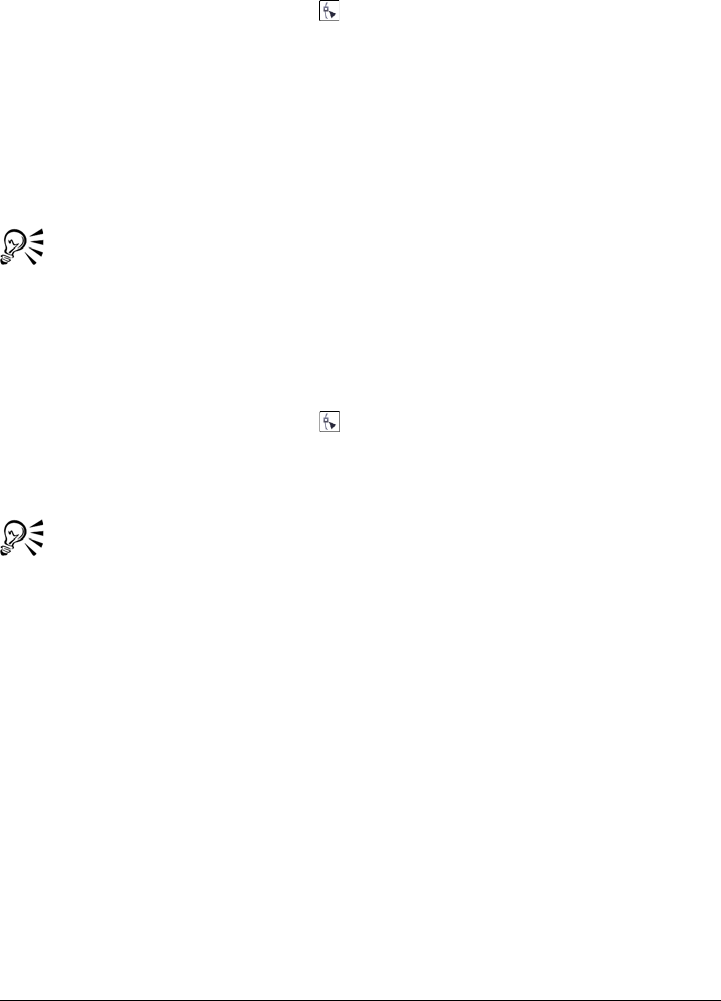
Using paths to define image areas 291
To draw a Bézier path
1In the toolbox, click the Path tool .
2Click the Bézier button on the property bar.
3Click where you want to place the first node.
4Point to where you want to end the line segment, and do any of the following:
• Click to place a node for a straight line.
• Drag to set the control points for a curved line.
5Click the Bézier button to complete the path.
You can draw a new path by clicking the New path button in the Path docker.
If the Path docker is not open, click Window Dockers Path.
You can create a closed path by clicking the path’s starting node.
To draw a freehand path
1In the toolbox, click the Path tool .
2Click the Freehand button on the property bar.
3Drag in the image window to draw the path.
You can draw a new path by clicking the New path button in the Path docker.
If the Path docker is not open, click Window Dockers Path.
To convert a mask to a path
1Define an editable area.
2Click Mask Create Path from mask.
3Move the Smoothness slider.
Lower values tend to create more nodes for more precise editing, while higher
values tend to create fewer nodes for a smoother path.
To convert a path to a mask
•Click Mask Create Mask from path.
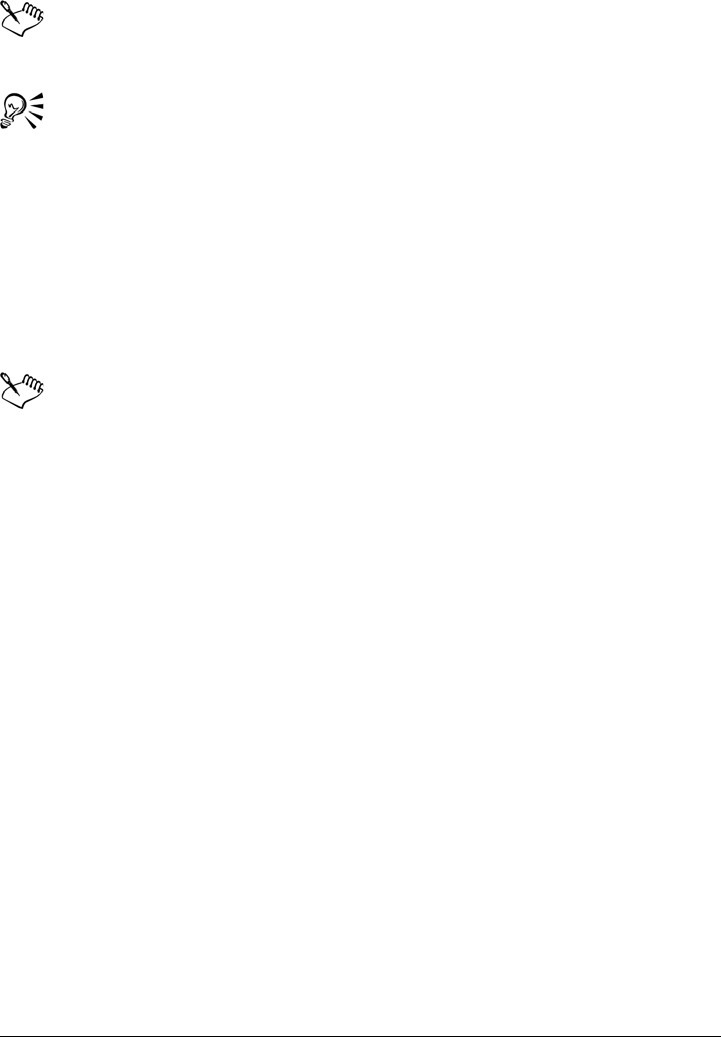
292 Corel PHOTO-PAINT X5 User Guide
When you convert an open path to a mask, the start and end nodes are
connected automatically.
If you have more than one path, select the one you want to convert by clicking
the path thumbnail in the Path docker. If the Path docker is not open, click
Window Dockers Path.
To duplicate a path
1Click a path in the Path docker.
If the Path docker is not open, click Window Dockers Path.
2Click the flyout button in the Path docker, and click Duplicate.
The duplicate path is listed in the Path docker with the word “Copy.”
Managing paths
Saving, exporting and deleting paths
You can save one or more paths with an image when you save the image to the
Corel PHOTO-PAINT (CPT) file format. You can also export paths for use in other
applications, such as CorelDRAW (CDR) or Adobe Illustrator (AI). If you want to use
a path in other Corel PHOTO-PAINT images, you must export the path to the Corel
Presentation Exchange (CMX) file format. You can delete a path at any time.
Importing paths and vector graphics
You can import a path into a Corel PHOTO-PAINT image. You can open more than
one path and switch between them in the image window. Corel PHOTO-PAINT also
lets you import vector graphics from other drawing applications. When vector graphics
are converted to paths, each point on the vector is converted to a node. To import text
from CorelDRAW, you must first convert the text to curves.
Viewing a path
By default, a path displays in black. You can hide a path when you are working on an
image, or you can change the default color of the path to make it more visible.
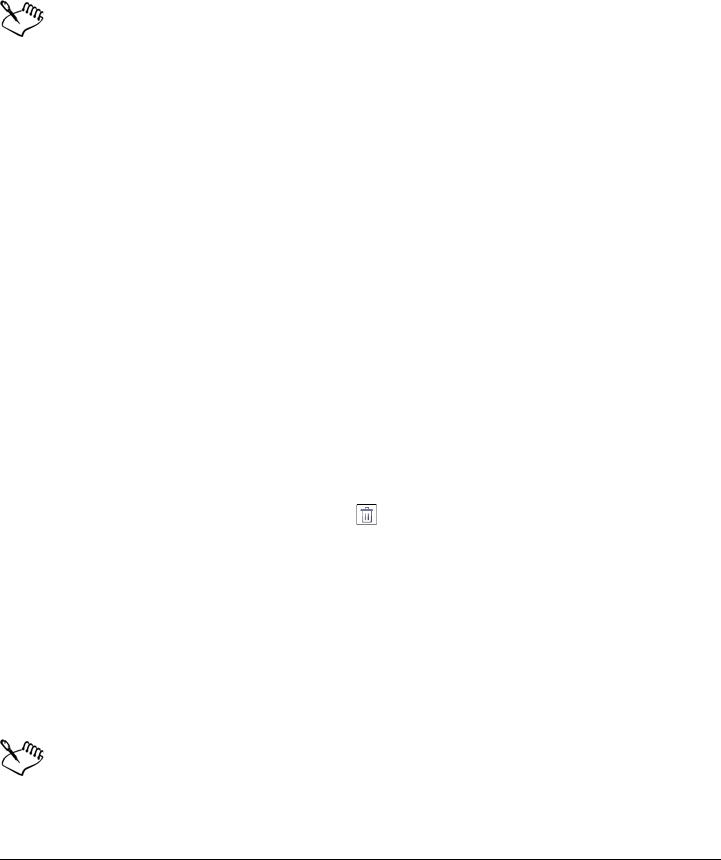
Using paths to define image areas 293
To save a path with an image
1Click File Save as.
2Choose the folder where you want to save the file.
3Type a name for the image in the File name box.
4Choose Corel PHOTO-PAINT image from the Save as type list box.
You must export a path if you want to use it in other Corel PHOTO-PAINT
images or other applications. For information about exporting paths, see “To
export a path” on page 293.
To export a path
1Click a path in the Path docker.
If the Path docker is not open, click Window Dockers Path.
2Click the flyout button in the Path docker, and click Export path.
3Choose the folder where you want to save the path.
4Type a filename in the File name box.
5Choose a file type from the Save as type list box.
To delete a path
1Click a path in the Path docker.
If the Path docker is not open, click Window Dockers Path.
2Click the Delete current path button in the Path docker.
To import a path or vector graphic
1Click the flyout button in the Path docker, and click Import path.
If the Path docker is not open, click Window Dockers Path.
2Choose the folder where the path or vector graphic is stored.
3Double-click the filename.
Large, complex vector images are not suitable for importing as paths, because
they contain too many nodes.

294 Corel PHOTO-PAINT X5 User Guide
To hide a path
•Click the Show/hide path button in the Path docker.
If the Path docker is not open, click Window Dockers Path.
To change the default path color
1Click To o l s Options.
2In the Wo r kspace list of categories, click Display.
3Open the Path color picker, and click a color.
Shaping paths
You can change the shape of a path by selecting and moving its nodes, segments, or
control points.
Selecting nodes
You must select a node before you can move it to another location, delete it, or drag its
associated control points. Selecting several nodes lets you perform the same operation
simultaneously on one or more path segments.
Moving path segments
You can move path segments by dragging nodes. When you drag a single node, the
segments attached to it move with the node and remain connected. When you drag two
or more adjacent nodes, the path segments between the nodes retain their form and
move with the nodes.
Rotating and skewing path segments
Rotating paths lets you turn them around a pivot point, called the center of rotation,
whereas skewing paths lets you slant them to one side while the opposite side remains
stationary.
Sizing path segments
You can change the length or width of the path segments that you select, and you can
scale selected path segments. When you scale path segments, they can either keep their
proportion or become distorted as you size the path.

Using paths to define image areas 295
Reshaping a curve segment by using control points
When you select a single node on a curve segment, two control points extend from it in
opposite directions. You can change the shape of a curve by repositioning the control
points. You may need to change the node type to achieve the shape you want. For more
information about node types, see “Changing node types” on page 299.
To select a path node
1In the toolbox, click the Path tool .
2Click the Shape button on the property bar.
3Click a node.
You can also select multiple nodes by clicking the Shape button and marquee
selecting a group of nodes.
You can deselect a node by holding down Shift and clicking a node.
To move a path segment
1In the toolbox, click the Path tool .
2Click the Shape button on the property bar.
3Select the nodes on a path segment.
4Drag the nodes to a new location.
You can move path segments in precise increments by pressing an Arrow key
to move the selected nodes the nudge distance, or by holding down Shift and
pressing an Arrow key to move the selected nodes the super nudge distance.
To rotate a path segment
1In the toolbox, click the Path tool .
You can also
Select multiple nodes Hold down Shift, and click the nodes you
want to select.
Select all nodes Hold down Ctrl + Shift, and click a node.
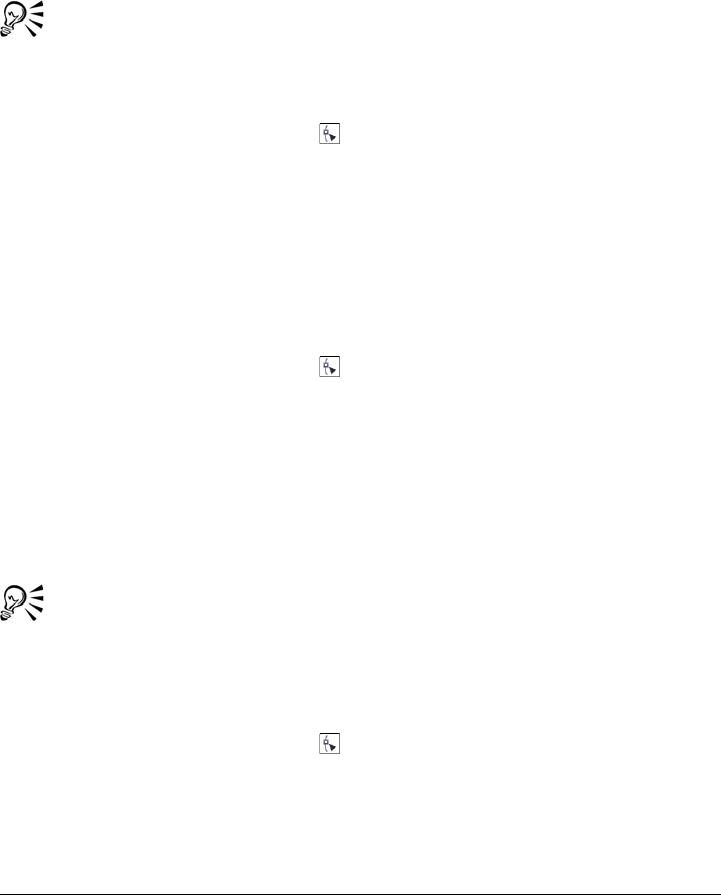
296 Corel PHOTO-PAINT X5 User Guide
2Click the Shape button on the property bar.
3Select the nodes on a path segment.
4Click Object Edit Path Rotate and skew nodes.
5Drag a rotation handle.
You can also drag the center of rotation to a new location.
To skew a path segment
1In the toolbox, click the Path tool .
2Click the Shape button on the property bar.
3Select the nodes on a path segment.
4Click Object Edit path Rotate and skew nodes.
5Drag a skewing handle.
To size a path segment
1In the toolbox, click the Path tool .
2Click the Shape button on the property bar.
3Select the nodes on a path segment.
4Click Object Edit path Stretch and scale nodes.
5On the highlighting box, drag any of the following handles:
• side selection handles — stretch the selected path segments
• corner selection handles — scale the selected path segments
You can also size path segments by clicking the Elastic mode button on the
property bar.
To shape a curve using the control points
1In the toolbox, click the Path tool .
2Click the Shape button on the property bar.
3Select a curve node.
4Drag the control points.
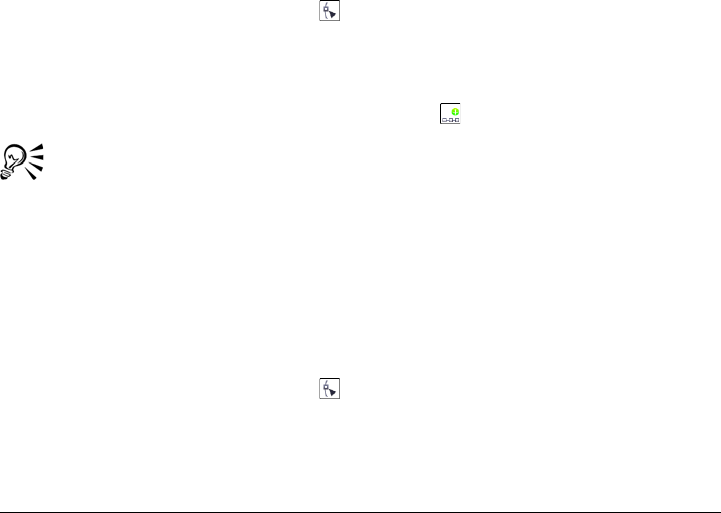
Using paths to define image areas 297
Adding and deleting path nodes
Increasing or decreasing the number of nodes on a path lets you change the shape of the
line and curve segments with greater control.
Adding and deleting nodes
You can add nodes to a path if the existing segments, nodes, and control points do not
let you shape a path the way you want. You can add one node at a time or several at
once. When you add a node, you can choose where it displays on the line segment.
When you delete nodes, the shape of the path can change, depending on the position
of the nodes that are removed.
Smoothing paths
Paths you create from masks or draw freehand style can contain more nodes than
required to maintain their shape. These extra nodes can give paths a rough appearance.
You can smooth the path by removing the extra nodes from the entire path or from a
section of the path.
To add a node to a path
1In the toolbox, click the Path tool .
2Click the Shape button on the property bar.
3Click where you want to add a node on the path.
4On the property bar, click the Add node button .
You can add a node at the midpoint of a path segment by selecting a node and
clicking the Add node button on the property bar. The node is added between
the selected node and the node that precedes it in the path.
You can also add a node by double-clicking where you want to add the node
to a path segment.
To delete a node from a path
1In the toolbox, click the Path tool .
2Click the Shape button on the property bar.
3Select a node.
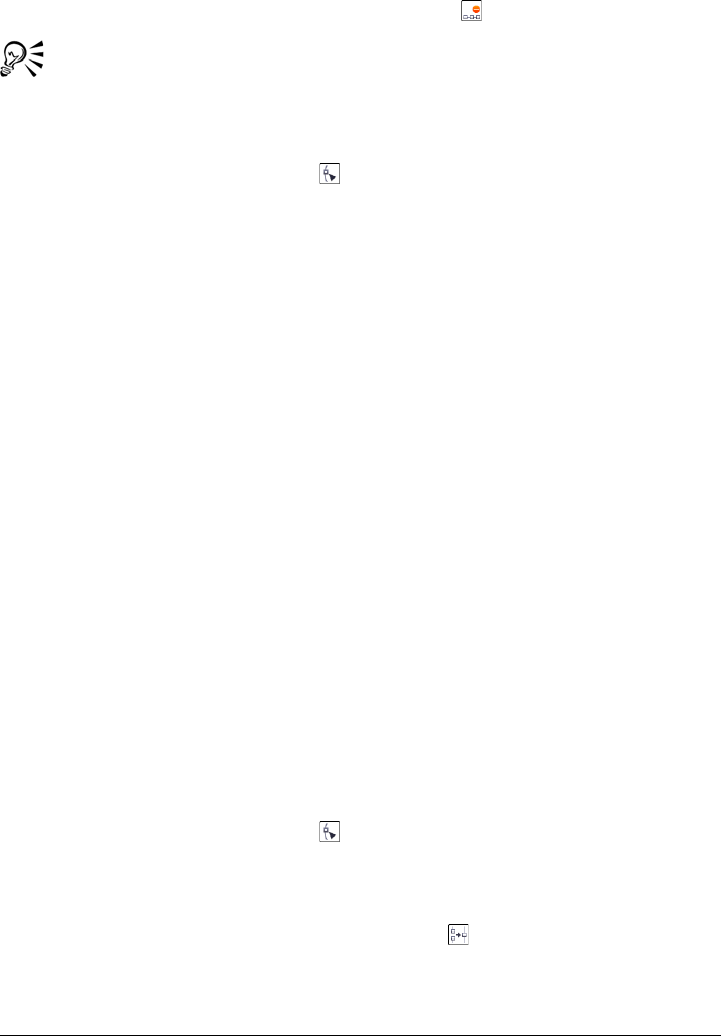
298 Corel PHOTO-PAINT X5 User Guide
4On the property bar, click the Delete node button .
You can also delete a node by double-clicking it.
To smooth a path
1In the toolbox, click the Path tool .
2Click the Shape button on the property bar.
3Select an area of a path.
4On the property bar, type a value in the Smooth curve box.
You can enter values from 1 to 100. Lower values remove some nodes that are not
necessary to maintain the shape of the path. Higher values remove more nodes,
while still preserving the path shape.
Joining and breaking paths
You can join or break path segments to create open or closed paths on an image. Because
nodes act as connective joints for a path, you can join or break segments only at a node.
If a node does not exist at the point where you want to break segments, you must add
a node at that point.
You can join two nodes in a path if they are at the end of open segments. For example,
if you want to close an open path, you can join the start and end nodes. You can also
join subpaths.
If you want to open a closed path or create subpaths, you can break the connection
between two nodes. When you break a path, new nodes are added to the ends of the
disconnected segments, creating two subpaths.
To join path nodes
1In the toolbox, click the Path tool .
2Click the Shape button on the property bar.
3Select two nodes positioned at the open end of path segments or subpaths.
4On the property bar, click the Join nodes button .
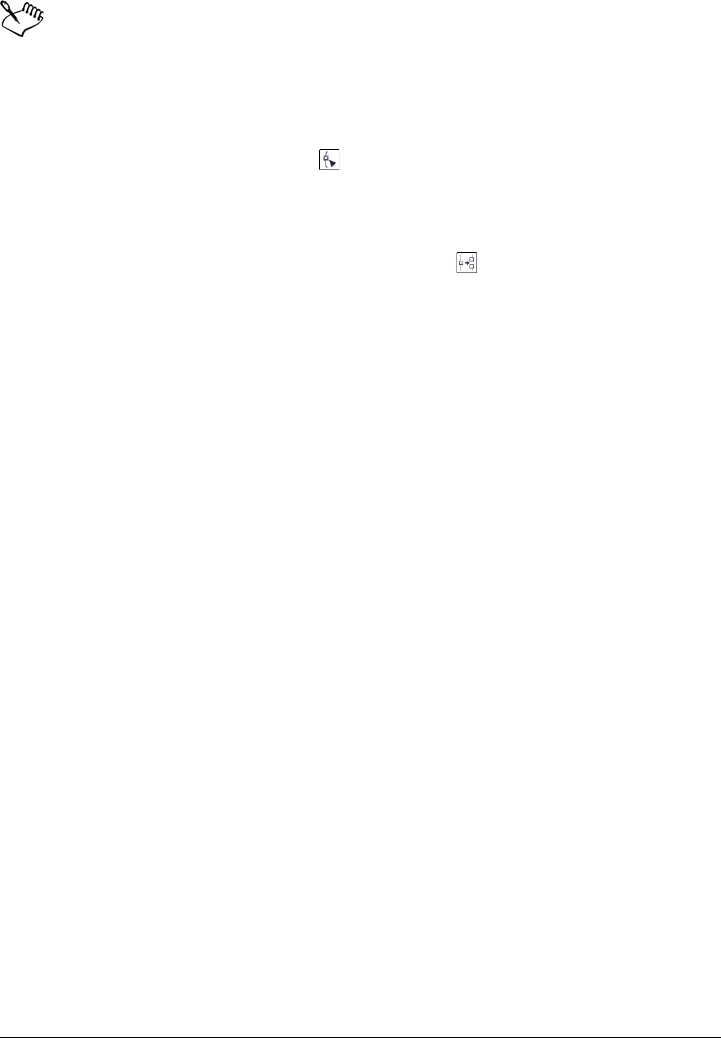
Using paths to define image areas 299
When you join two nodes that are far apart, they join in the middle of their
original positions.
To break a path
1In the toolbox, click the Path tool .
2Click the Shape button on the property bar.
3Select a node.
4On the property bar, click the Break node button .
5Drag the node away from the path.
Changing node types
When you change a node type, you change the way segments attached to the node
behave. While a new node type may not immediately affect a path’s shape, it will
change the shape when you move the control points to modify the path.
By changing the node type, you can change a line segment to a curve segment or change
a curve segment to a line segment. When you change a line segment to a curve
segment, you must select the nodes at either end of the segment to view the curve’s
control points.
There are three types of curve nodes: smooth, symmetrical, and sharp. Symmetrical
nodes force the curve on one side of a node to mirror the curve on the other side of the
node. Sharp nodes add sharp bends to a path. Smooth nodes create a smooth transition
between two segments.
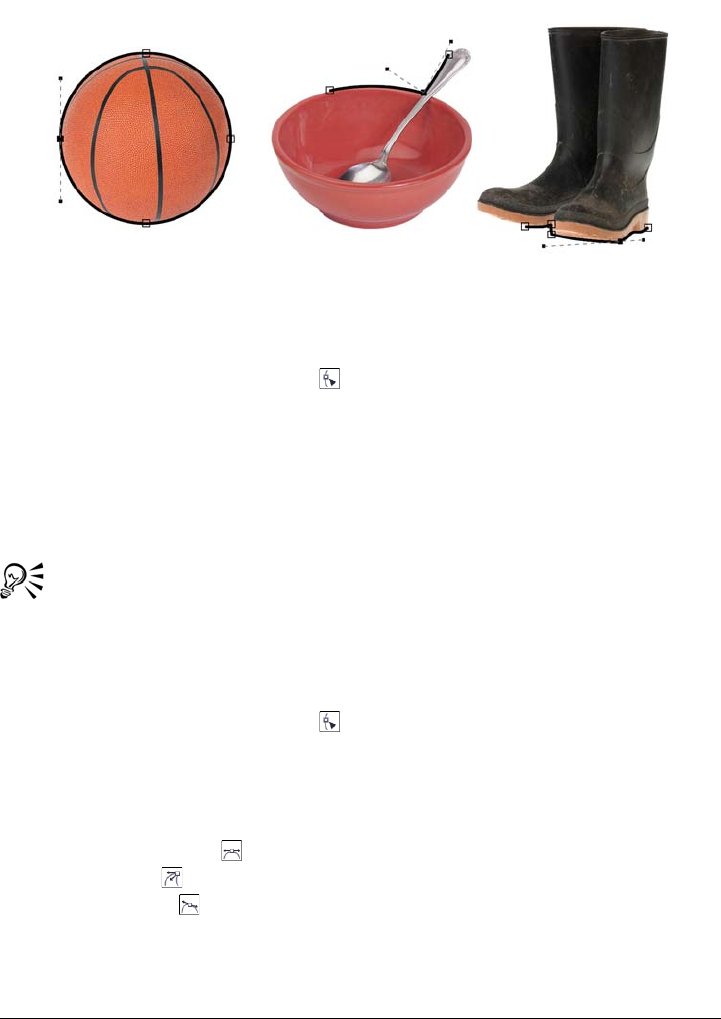
300 Corel PHOTO-PAINT X5 User Guide
Node types from left to right: Symmetrical, sharp, and smooth
To change a path segment to a curve or a line
1In the toolbox, click the Path tool .
2Click the Shape button on the property bar.
3Select one or more nodes on a path segment.
4On the property bar, click one of the following buttons:
• To line
• To curve
You can also change a path segment to a curve or a line by clicking on the
segment and clicking the To li ne or To c ur ve buttons on the property bar.
To change the curve type of a path node
1In the toolbox, click the Path tool .
2Click the Shape button on the property bar.
3Select a node.
4On the property bar, click one of the following buttons:
• Symmetrical curve
• Sharp curve
• Smooth curve
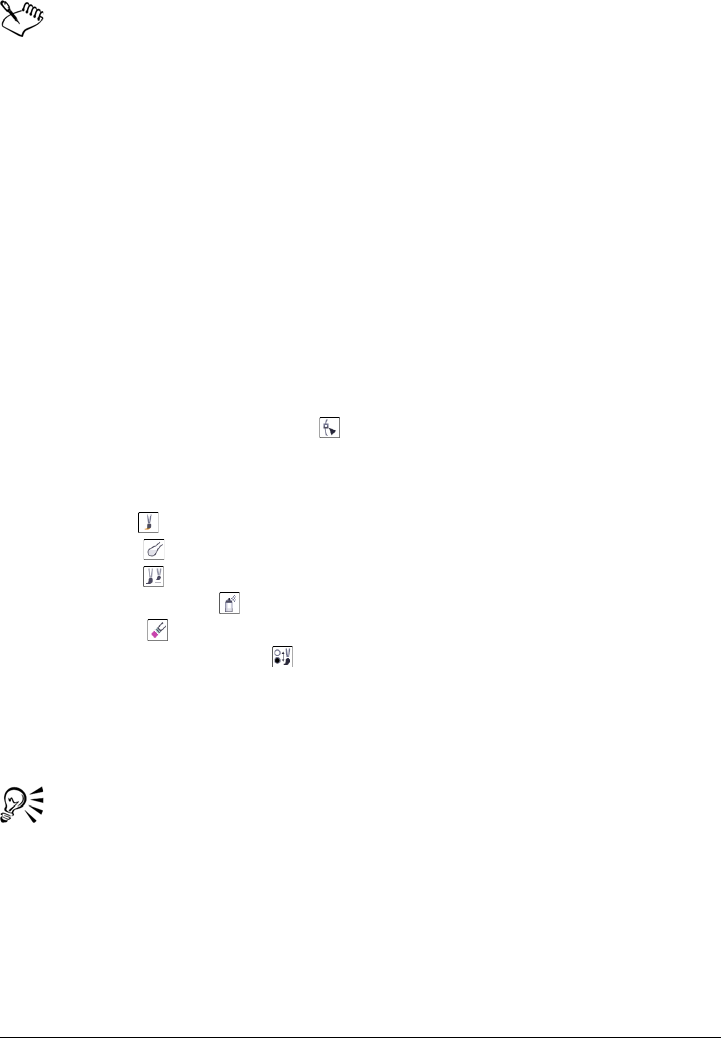
Using paths to define image areas 301
When a curve segment is connected to a line segment with a smooth node, you
can only move the control point on the curve side along an imaginary line that
follows the extension of the line segment.
A curve node that is connected to a line segment must be Smooth or Sharp.
Applying brushstrokes to paths
You can paint along a path to apply precise brushstrokes to an image. For information
about applying brushstrokes, see “Drawing and painting” on page 313.
You can also repeat a saved brushstroke along a path. You can edit the saved brushstroke
to create new effects by adjusting the size, number, angle, and color of the brushstroke.
To apply a brushstroke along a path
1In the toolbox, click the Path tool .
2Select a path.
3Click one of the following:
• Paint tool
• Effect tool
• Clone tool
• Image sprayer tool
• Eraser tool
• Replace color brush tool
4On the property bar, set any attributes for the tool.
5Click Object Edit path Brushstroke from path.
If you want to reapply the brushstroke, click Edit Repeat brushstroke.
You can reverse the direction of a stroke by clicking Object Edit path
Reverse Brushstroke from Path.
You can paint along a specific part of a path by selecting the area with a mask
tool. For information on masking, see “Working with masks” on page 259.
To repeat a saved brushstroke along a path
1Click one of the following:
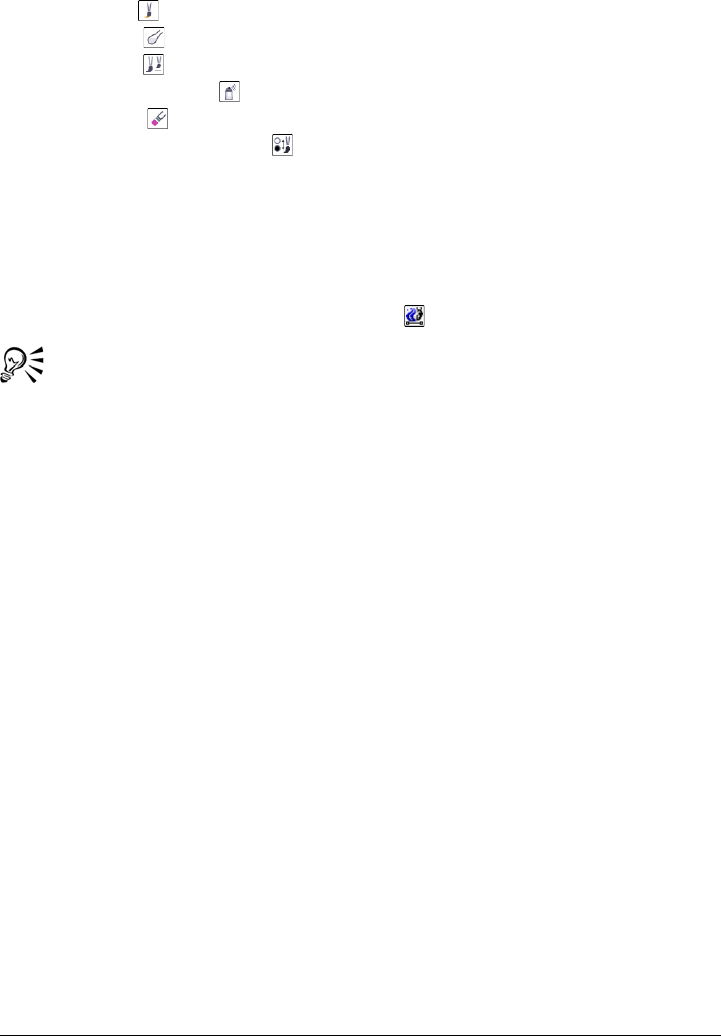
302 Corel PHOTO-PAINT X5 User Guide
• Paint tool
• Effect tool
• Clone tool
• Image sprayer tool
• Eraser tool
• Replace color brush tool
2On the property bar, set the attributes for the tool.
3Click Edit Repeat brushstroke.
4In the Repeat stroke dialog box, choose a stroke from the Stroke list box.
5Modify any attributes.
6Click the Repeat stroke along path button .
You can load a path for the brushstroke by clicking the flyout button above the
Stroke list box, and clicking Load path as stroke. Choose the folder where the
path file is stored and double-click the filename before modifying the attributes
in the Repeat stroke dialog box.
Working with clipping paths
Clipping paths let you create non-rectangular images by outlining the area selected by
a path, and making the rest of the image transparent when the image is viewed in
another application. For example, if you have a Corel PHOTO-PAINT image of a vase
on a table, you can create a clipping path around the vase and export the vase image
area to another application. If you do not use a clipping path, the entire image is encased
in a square or rectangular frame, losing the shape of the vase area.
To send a clipping path to another application, you must export the contents of the path
as an encapsulated PostScript (EPS) file. You can also print the area enclosed by a
clipping path and specify a flatness value that controls the accuracy with which curved
path segments are rendered on an output device, such as a printer.
To create a clipping path
1Create a path around an image area.
2Click the flyout button in the Path docker, and click Set as clipping path.
If the Path docker is not open, click Window Dockers Path.
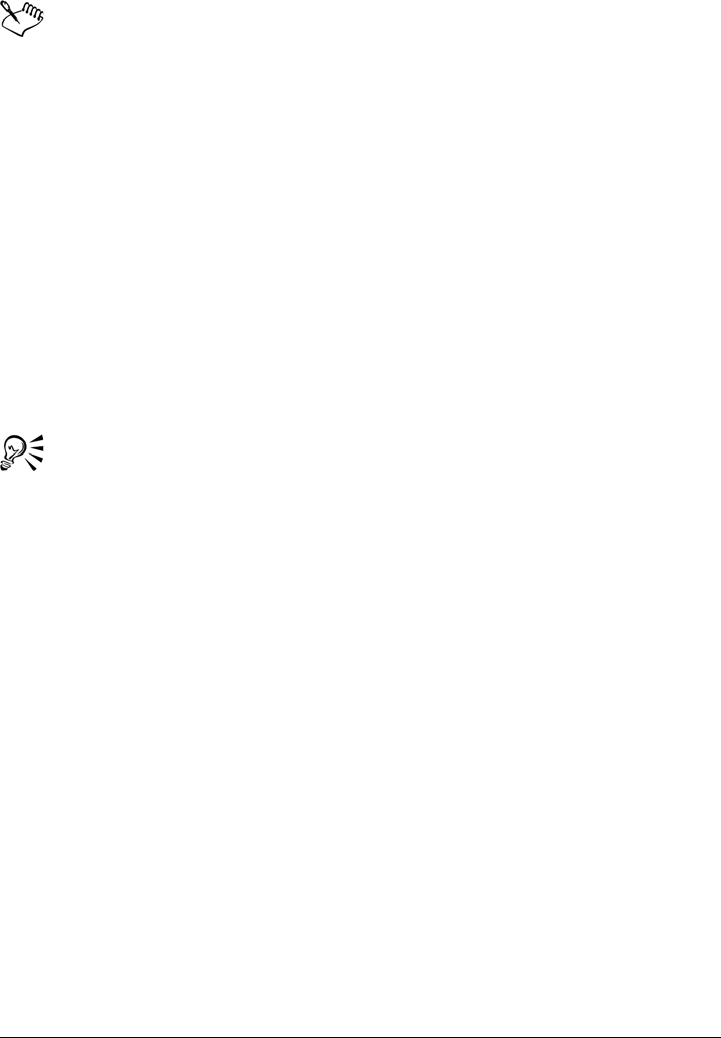
Using paths to define image areas 303
A clipping path icon displays beside the path filename in the Path docker.
To save a clipping path as an EPS file
1Click File Save as.
2Choose the folder where you want to save the clipping path.
3Type a filename in the File name box.
4Choose Encapsulated PostScript from the Save as type list box.
5In the Image header area, enable the Include thumbnail check box.
6In the Clipping area, enable the Clip to check box.
7Enable the Clipping path option.
8Type a value in the Flatness box.
9Enable the Discard image data outside clipping region check box.
You can save an entire image with a path by disabling the Discard image data
outside clipping region check box. However, only the selection inside the
clipping path is printed on a PostScript printer.
To print the area enclosed by a clipping path
1Click File Print.
2Click the PostScript tab.
3Type a value in the Set flatness to box.
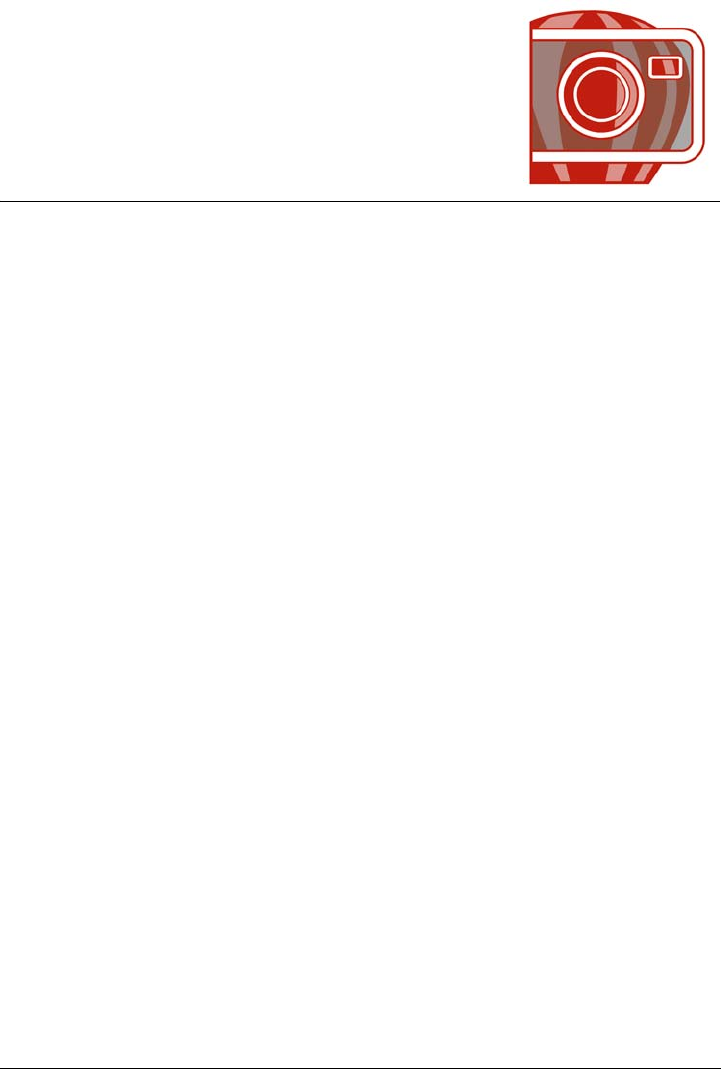
Managing multiple masks with alpha channels 305
Managing multiple masks with
alpha channels
You can use alpha channels to work with multiple masks in a single image. Since only
one mask can be applied to an image at a time, storing masks in alpha channels lets
you edit an image with one mask and then load another mask to edit the image
further.
This section contains the following topics:
• Creating and editing alpha channels
• Saving masks and alpha channels
• Loading masks and alpha channels
• Managing alpha channels
Creating and editing alpha channels
When you create a mask in the Corel PHOTO-PAINT application, it appears in a new
channel as the current mask. Each new mask you create replaces the current mask.
However, you can create alpha channels to store multiple masks in an image. You can
create an alpha channel from the current mask to copy the current mask’s editable and
protected areas, or you can create a blank alpha channel. A blank alpha channel is
uniformly opaque and, therefore, contains no editable areas.
You can edit the mask stored in an alpha channel by adding the current mask to an
alpha channel. This adds the editable areas of the current mask to that alpha channel,
thereby expanding the editable area in the alpha channel.
You can also edit the mask stored in an alpha channel in many of the same ways you
edit a mask in the Paint on mask mode. For information about editing a mask in the
Paint on mask mode, see “Adjusting the transparency of masks” on page 283.
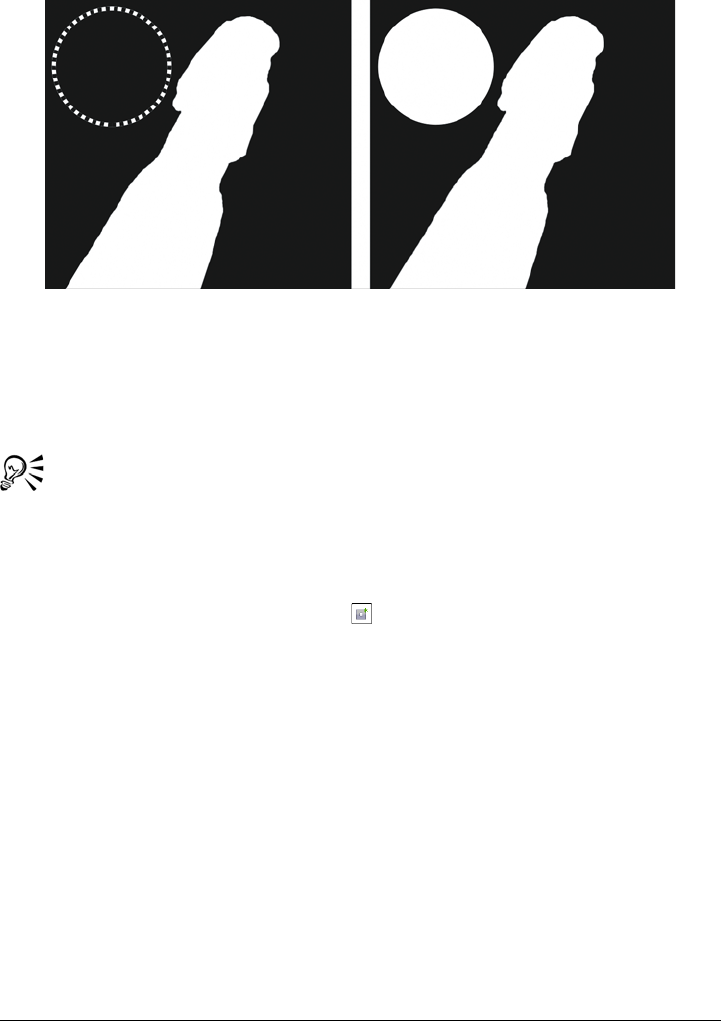
306 Corel PHOTO-PAINT X5 User Guide
An alpha channel (1); an alpha channel displayed with the current mask (2);
the mask is added to the alpha channel (3)
To create an alpha channel from the current mask
•Click Mask Save Save as channel.
You can use this procedure to save the current mask to an alpha channel in the
image.
To create a blank alpha channel
1Click the New alpha channel button in the Channels docker.
If the Channels docker is not open, click Window Dockers Channels.
2In the Channel properties dialog box, type a name for the channel in the Name
box.
3Click a color for the mask overlay.
4Type a value in the Opacity box to set the opacity of the overlay color.
If you want to invert the mask overlay, enable the Invert overlay check box.
5Enable one of the following options:
• Fill black — lets you create an alpha channel that contains no editable areas
• Fill white — lets you create an alpha channel that contains no protected areas
To add the current mask to an alpha channel
1In the Channels docker, click an alpha channel.

Managing multiple masks with alpha channels 307
If the Channels docker is not open, click Window Dockers Channels.
2Click the Save to current channel button .
Saving masks and alpha channels
Since only one mask can be active in an image, each new mask you create replaces the
current mask. However, before you create a mask, you can save the current mask to an
alpha channel in the image so that it can be reused. When you save an image to a file
format that supports mask information, such as Corel PHOTO-PAINT (CPT) or TIFF,
the current mask and all alpha channels are saved with the image.
You can also save the current mask or an alpha channel to disk as a separate file. Saving
a mask or an alpha channel lets you use masks in other images. This is especially useful
if you want to save an image to a file format that doesn’t support mask information but
you want to keep copies of the masks used to edit that image. A color mask can also be
saved to disk as a separate file. For more information about color masks, see “Defining
editable areas by using color information” on page 266.
To save the current mask to an alpha channel in an image
1Click Mask Save Save as channel.
2Type the name of the new or existing alpha channel in the As box.
To save a mask to disk
1Click Mask Save Save mask to disk.
2Choose the folder where you want to save the mask.
3Type a filename in the File name box.
4Choose a file type from the Save as type list box.
5Click Save.
To save an alpha channel to disk
1In the Channels docker, click an alpha channel.
If the Channels docker is not open, click Window Dockers Channels.
2Click the Flyout button , and click Save as.

308 Corel PHOTO-PAINT X5 User Guide
3In the Save an alpha channel to disk dialog box, choose the folder where you
want to save the alpha channel.
4Type a filename in the File name box.
5Choose a file type from the Save as type list box.
6Click Save.
To save a color mask to disk
1Click Mask Color mask.
2Create a color mask.
3Click the flyout button, and click Save color mask.
4Choose the folder where you want to save the color mask.
5Type a filename in the File name box.
6Click Save.
Loading masks and alpha channels
You can modify the current mask in an image by loading a mask saved to an alpha
channel.
When you load a mask saved to an alpha channel in the image, you can choose the mask
mode that is used to apply the mask. Depending on the mask mode you choose, the
saved mask either replaces the current mask or is combined with it.
You can also load a mask or a color mask from disk and replace the current mask. You
can apply the mask over a specific image area or over the entire image.
When you load an alpha channel from disk, you can apply the mask saved in the alpha
channel to the current image.
To load a mask from an alpha channel
1In the toolbox, click a mask tool.
2In the Channels docker, choose an alpha channel from the Channels list.
If the Channels docker is not open, click Window Dockers Channels.
3On the property bar, click one of the following buttons:
• Normal mode
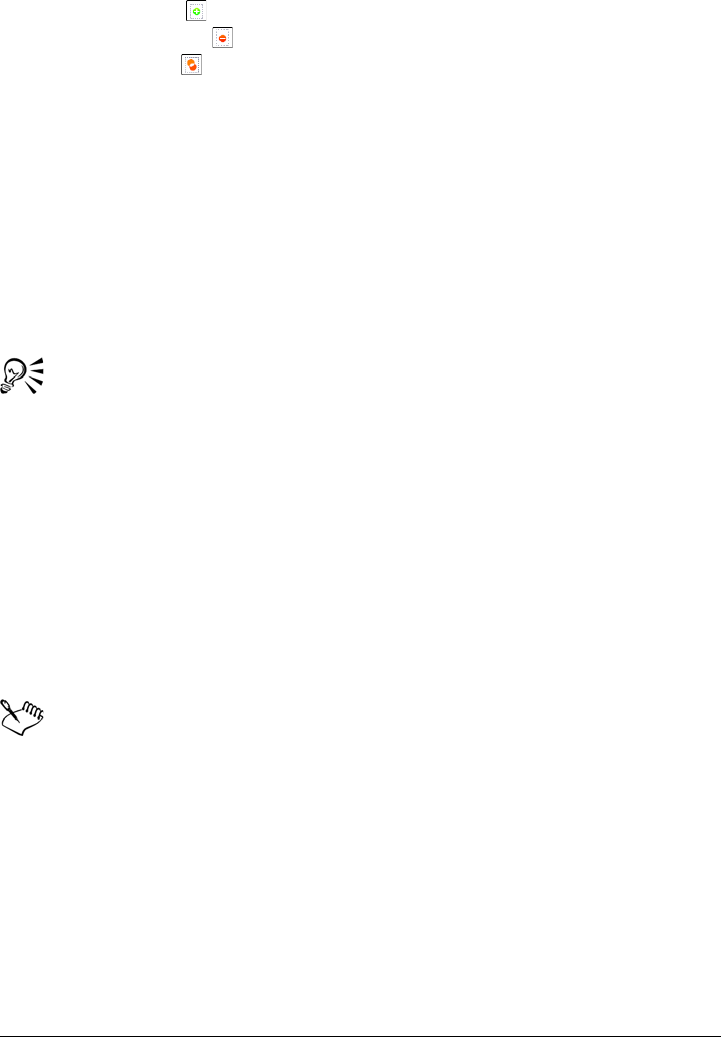
Managing multiple masks with alpha channels 309
• Additive mode
• Subtractive mode
• Overlap mode
4Click Mask Create Channel to mask.
To load a mask from disk
1Click Mask Load Load mask from disk.
2Click a filename.
You can view a thumbnail of the mask.
3Click Open.
4Drag in the image window to define the area to which you want to apply the mask.
You can apply the mask to the entire image by clicking in the image window.
If the dimensions of the image in which the mask was created are different from
the dimensions of the active image, the mask stretches or compresses to fit the
active image.
To load a color mask from disk
1Click Mask Color mask.
2Click the flyout button, and click Open color mask.
3In the Open dialog box, choose the folder where the color mask is stored.
4Double-click the filename.
If you load a color mask before you save the current color mask, the current
color mask is lost.
To load an alpha channel from disk
1In the Channels docker, click the flyout button, and click Open.
If the Channels docker is not open, click Window Dockers Channels.
2In the Load an alpha channel from disk dialog box, choose the folder where the
alpha channel is stored.
3Double-click the filename.
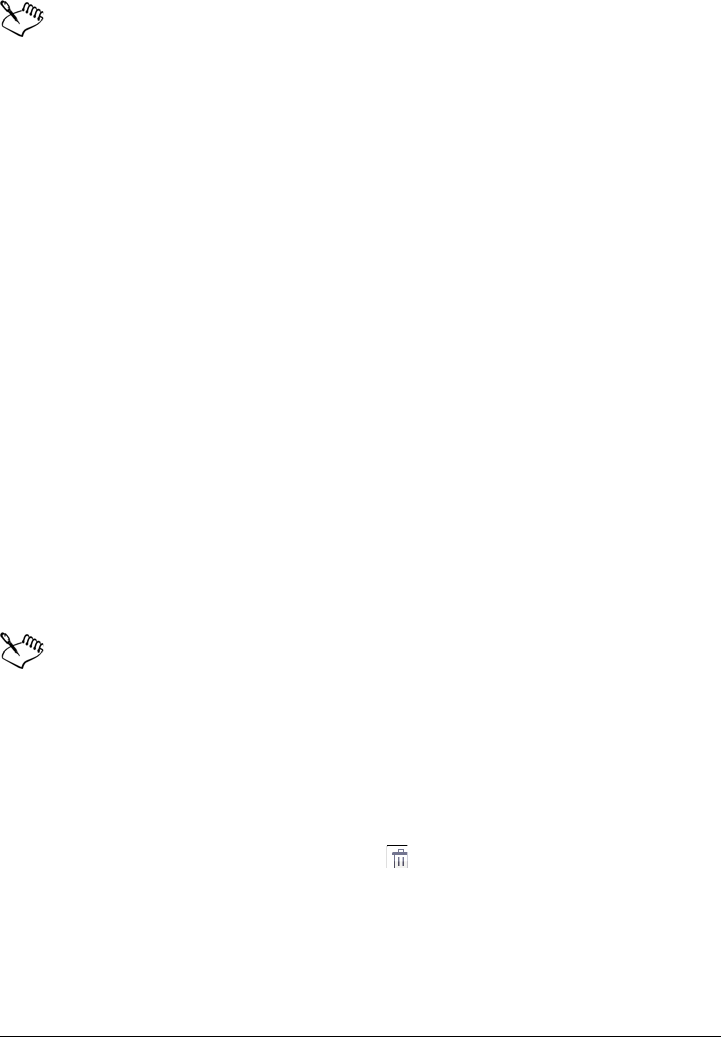
310 Corel PHOTO-PAINT X5 User Guide
If you load a mask that was created in an image with different dimensions than
those of the active image, the mask stretches or compresses to fit the entire
active image; however, the mask’s aspect ratio may change.
Managing alpha channels
You can specify which alpha channels display and how they display. For example, you
can display an alpha channel alone in the image window, or in combination with other
alpha or color channels. If you display one alpha channel, it is represented as a grayscale
image. If you display an alpha channel with one or more color channels, the protected
areas in the alpha channel are covered by a tinted mask overlay with varying degrees of
opacity. You can see the mask overlay only when you display the alpha channel with a
color channel.
You can also delete alpha channels you no longer need to reduce the file size of the
image. You can modify an alpha channel's properties. For example, you can change the
name, the color and opacity of the mask overlay, and whether the mask overlay covers
the protected areas or the editable areas of the mask.
To display an alpha channel
•In the Channels docker, click the Eye icon beside an alpha channel.
If the Channels docker is not open, click Window Dockers Channels.
If you want to change the order of an alpha channel in the list, drag it to a new
position.
To delete an alpha channel
1In the Channels docker, choose an alpha channel from the Channels list.
If the Channels docker is not open, click Window Dockers Channels.
2Click the Delete current channel button .
To change the properties of an alpha channel
1In the Channels docker, choose an alpha channel from the Channels list.
If the Channels docker is not open, click Window Dockers Channels.

Managing multiple masks with alpha channels 311
2Click the flyout button, and click Channel properties.
3In the Channel properties dialog box, change the properties you want.
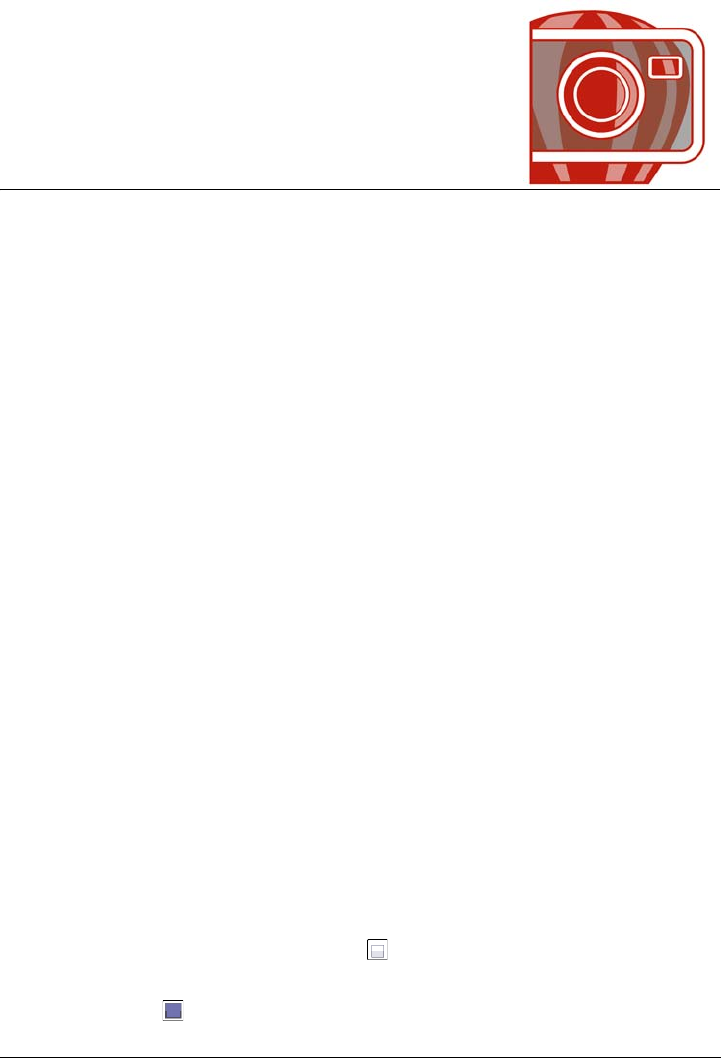
Drawing and painting 313
Drawing and painting
Corel PHOTO-PAINT lets you create images or modify existing ones by using a
variety of shape and paint tools.
This section contains the following topics:
•Drawing shapes and lines
• Applying brushstrokes
• Spraying images
• Painting symmetrical patterns and orbits
• Repeating brushstrokes
• Creating custom brushes
• Using a pressure-sensitive pen
• Understanding merge modes
Drawing shapes and lines
You can add shapes, such as squares, rectangles, circles, ellipses, and polygons, to
images. You can also add rectangles and squares that have rounded, scalloped, or
chamfered corners. By default, shapes are added to images as new objects. Shapes can
be outlined, filled, or rendered as separate, editable objects. For more information about
objects, see “Creating objects” on page 370.
You can also add lines to images. When you add lines, you can specify the width and
transparency, as well as the way line segments join together. The current foreground
color determines the color of a line.
To draw a rectangle or square
1In the toolbox, click the Rectangle tool .
2On the property bar, choose one of the following options in the Fill list box:
• Uniform fill
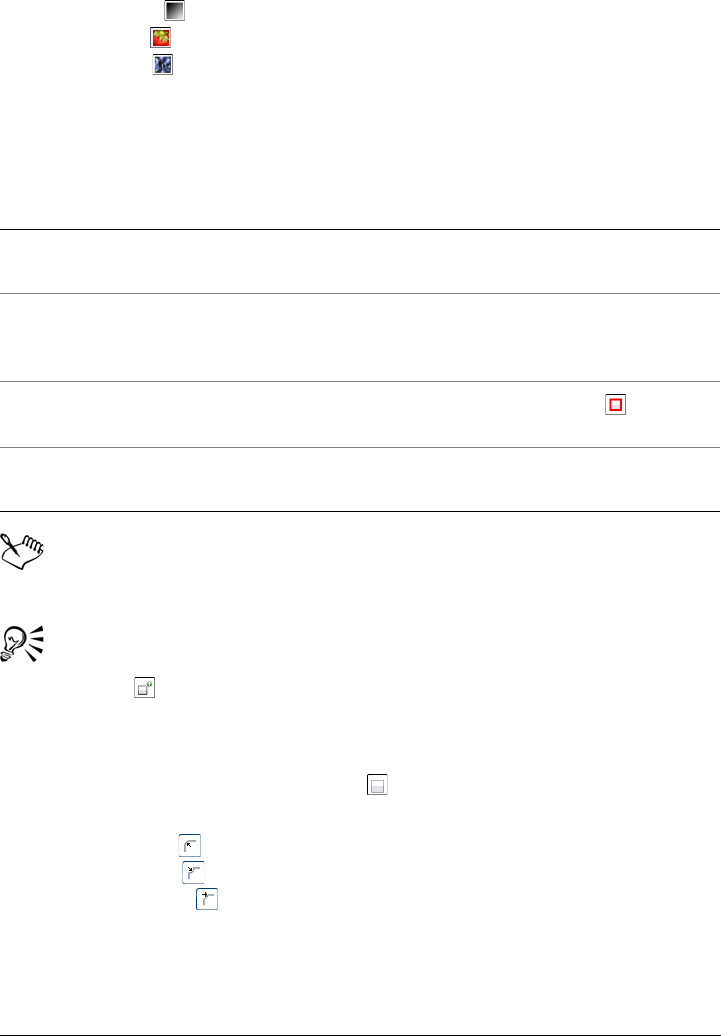
314 Corel PHOTO-PAINT X5 User Guide
• Fountain fill
• Bitmap fill
• Texture fill
If you want to edit the fill, click the Edit fill button on the property bar.
3Drag in the image window until the rectangle is the size you want.
If you want to draw a square, hold down Ctrl as you drag.
The current fill is displayed in the color control area of the toolbox. For
information about fills, see “Filling images” on page 245.
You can use this procedure to create an object by clicking the New object
button on the property bar after you click the Rectangle tool.
To draw a rectangle or square with round, scalloped, or chamfered corners
1In the toolbox, click the Rectangle tool .
2On the property bar, click one of the following options:
• Round corner — produces a curved corner
• Scallop corner — replaces a corner with an edge that has a curved notch
• Chamfer corner — replaces a corner with a flat edge
3On the property bar, type a value in the Corner size box.
4Drag in the image window until the rectangle is the size you want.
If you want to draw a square, hold down Ctrl as you drag.
You can also
Disable the fill Click the Disable fill button on the
property bar.
Apply an outline Type a value in the Border box on the
property bar to specify the border width in
pixels.
Change the color of an outline Click the Outline color button on the
property bar.
Change the transparency Type a value in the Tr a n s p a r e n c y box in the
property bar.
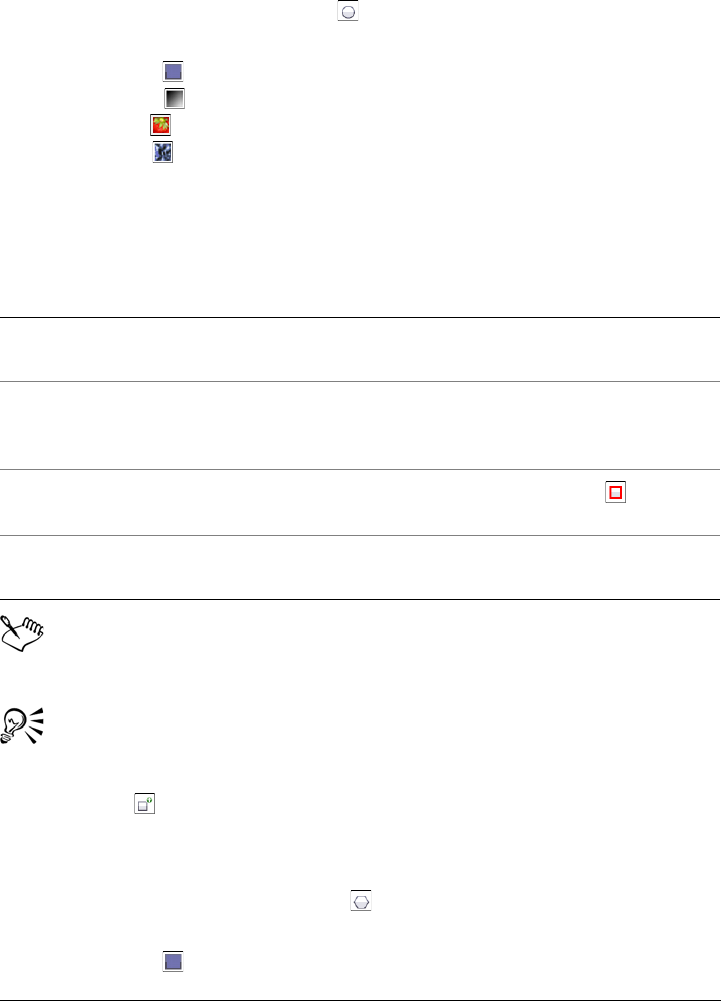
Drawing and painting 315
To draw an ellipse or circle
1In the toolbox, click the Ellipse tool .
2On the property bar, choose one of the following options in the Fill list box:
• Uniform fill
• Fountain fill
• Bitmap fill
• Texture fill
If you want to edit the fill, click the Edit fill button on the property bar.
3Drag in the image window until the rectangle or ellipse is the size you want.
If you want to draw a circle, hold down Ctrl as you drag.
The current fill is displayed in the color control area of the toolbox. For
information about fills, see “Filling images” on page 245.
You can draw a circle with the Ellipse tool by holding down Ctrl as you drag.
You can use this procedure to create an object by clicking the New object
button on the property bar after you click the Rectangle or Ellipse tool.
To draw a polygon
1In the toolbox, click the Polygon tool .
2On the property bar, choose one of the following options in the Fill list box:
• Uniform fill
You can also
Disable the fill Click the Disable fill button on the
property bar.
Apply an outline Type a value in the Border box on the
property bar to specify the border width in
pixels.
Change the color of an outline Click the Outline color button on the
property bar.
Change the transparency Type a value in the Tr a n s p a r e n c y box in the
property bar.
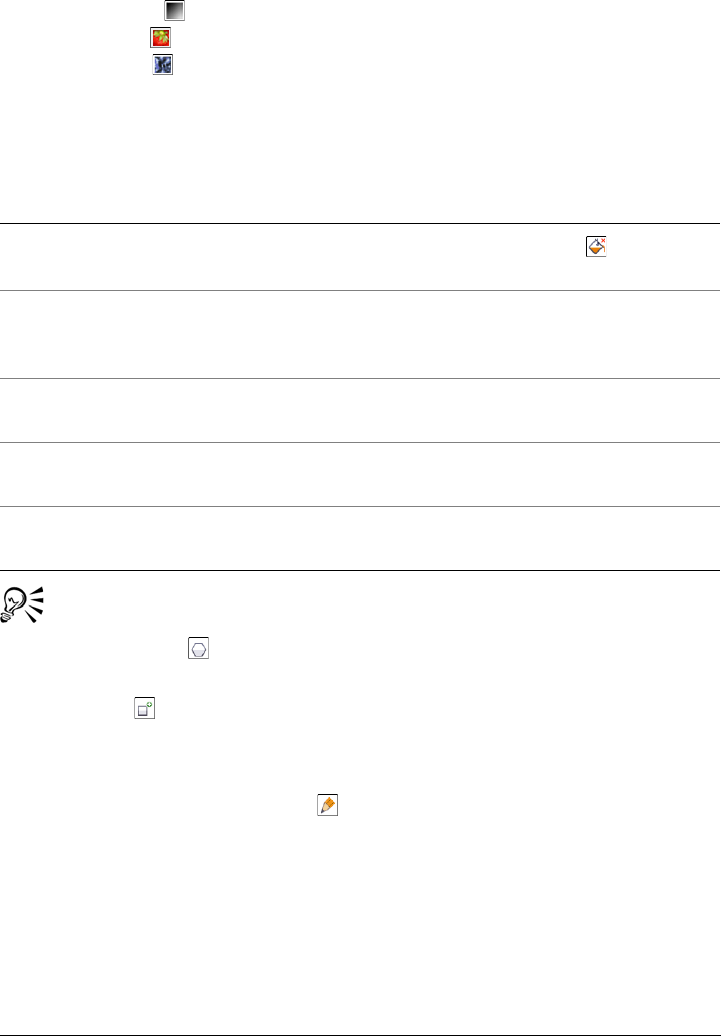
316 Corel PHOTO-PAINT X5 User Guide
• Fountain fill
• Bitmap fill
• Texture fill
If you want to edit the fill, click the Edit fill button on the property bar.
3Click where you want to set the anchor points of the polygon, and double-click to
set the last anchor point.
You can create 45-degree angles by holding down Ctrl while dragging the
Polygon tool .
You can use this procedure to create an object by clicking the New object
button on the property bar after you click the Polygon tool.
To draw a line
1In the toolbox, click the Line tool .
2Type a value in the Outline width box on the property bar.
3Click the Line color button on the property bar, and choose a color.
4On the property bar, open the Line joint list box, and click one of the following:
• Butt — joins the segments. If you specify a higher width value, a gap appears
between the joined segments.
• Filled — fills the gaps between joined segments
You can also
Disable the fill Click the Disable fill button on the
property bar.
Apply an outline to the polygon Type a value in the Border box on the
property bar to specify the border width in
pixels.
Change the color of an outline Click the Outline color button on the
property bar.
Change the way outline segments join Choose a join type from the Shape joints list
box on the property bar.
Change the transparency Type a value in the Transparency box on the
property bar.
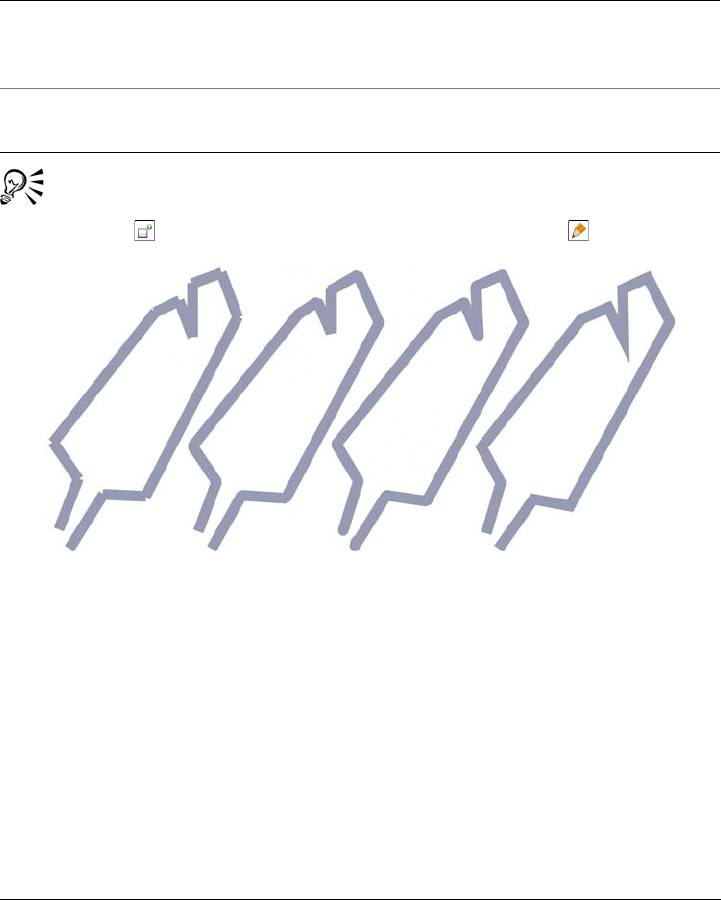
Drawing and painting 317
• Round — rounds the corners between joined segments
• Point — makes points on the corners of joined segments
5Drag in the image window to draw a single line segment.
You can use this procedure to create an object by clicking the New object
button on the property bar after you click the Line tool .
You can specify how lines join: Butt, Fitted, Round, or Point.
Applying brushstrokes
Paint tools let you imitate a variety of painting and drawing media. For example, you
can apply brushstrokes that imitate watercolors, pastels, felt markers, and pens. By
default, brushstrokes are added to the active object or background. Brushstrokes can
also be rendered as separate objects. For information about objects, see “Creating
objects” on page 370.
You can also
Draw a line with multiple segments In the image window, click where you want
to start and end each segment, and double-
click to end the line.
Change the transparency Type a value in the Transparency box on the
property bar.
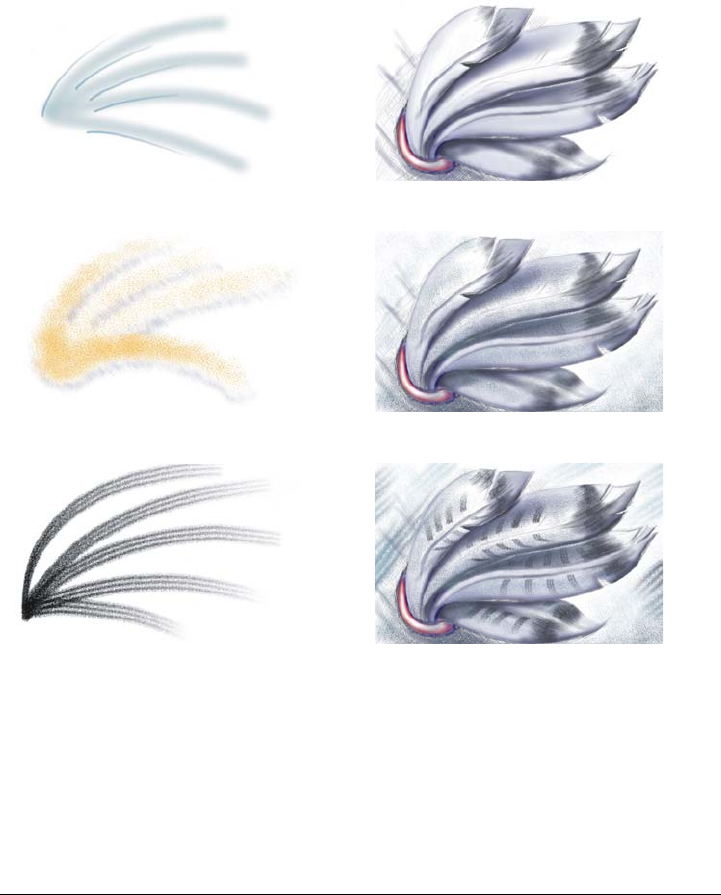
318 Corel PHOTO-PAINT X5 User Guide
Merge modes control the way the foreground colors blend with base colors. Merge
modes let you combine these colors in various ways to create new colors and effects. For
more information about merge modes, see “Understanding merge modes” on page 332.
The paint tool and brush type you choose determines the appearance of the brushstroke
on the image. When you paint with a preset brush, the brush attributes of the paint tool
are predetermined.
The color of the brushstroke is determined by the current foreground color, which is
displayed in the color control area. You can also choose a foreground color by taking a
Preset brush type Painting an image
Airbrush The Airbrush is used for shading.
Spray can Colors are splattered to add texture.
Brush A decorative effect is added by using a
Camel hair brush.
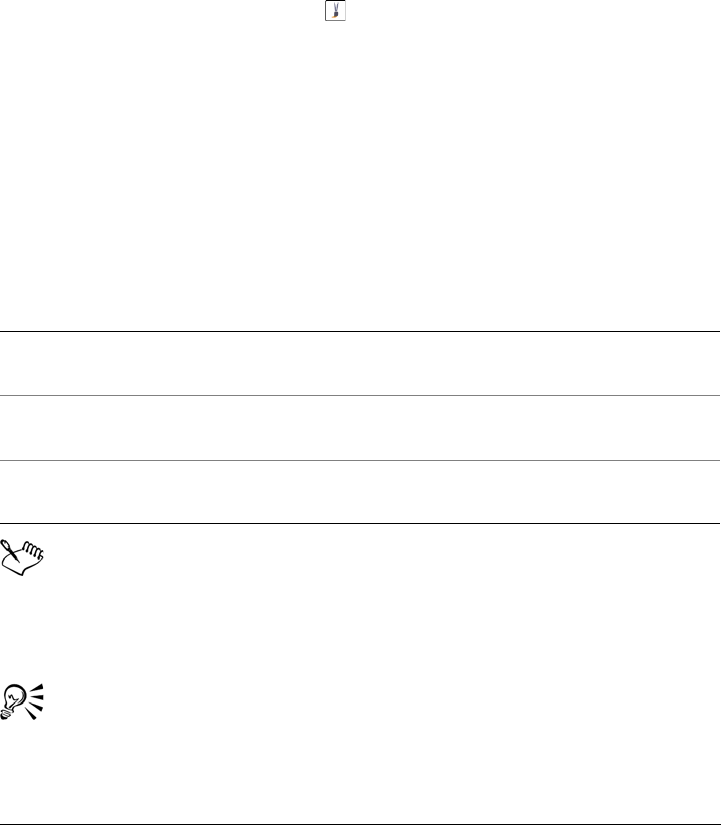
Drawing and painting 319
color sample from an image. For more information about choosing colors, see “Working
with color” on page 175.
In addition to painting with color, you can apply images and textures by painting with
a fill. You can also apply a brushstroke to a path. For more information, see “Applying
brushstrokes to paths” on page 301.
To paint with a preset brush
1In the toolbox, click the Paint tool .
2Open the Paint tool picker on the property bar, and click a paint tool.
3Open the Brush category picker on the property bar, and click a paint tool.
4Choose a preset brush type from the Brush type list box on the property bar.
5In the color control area of the toolbox, double-click the Foreground color swatch,
and choose a color.
6Drag in the image window.
If you want to constrain the brush to a straight horizontal or vertical line, hold
down Ctrl while you drag, and press Shift to change direction.
The property bar provides options for changing the attributes of a preset brush.
After you change an attribute, the brush name changes to Custom art brush.
For more information about custom brushes, see “Creating custom brushes” on
page 327.
You can use this procedure to create an object by clicking Object Create
New object before you drag in the image window.
You can also
Change the brush shape Choose a brush shape from the Nib shape
picker on the property bar.
Change the brush size Type a value in the Nib size box on the
property bar.
Change the transparency Type a value in the Transparency box on the
property bar.
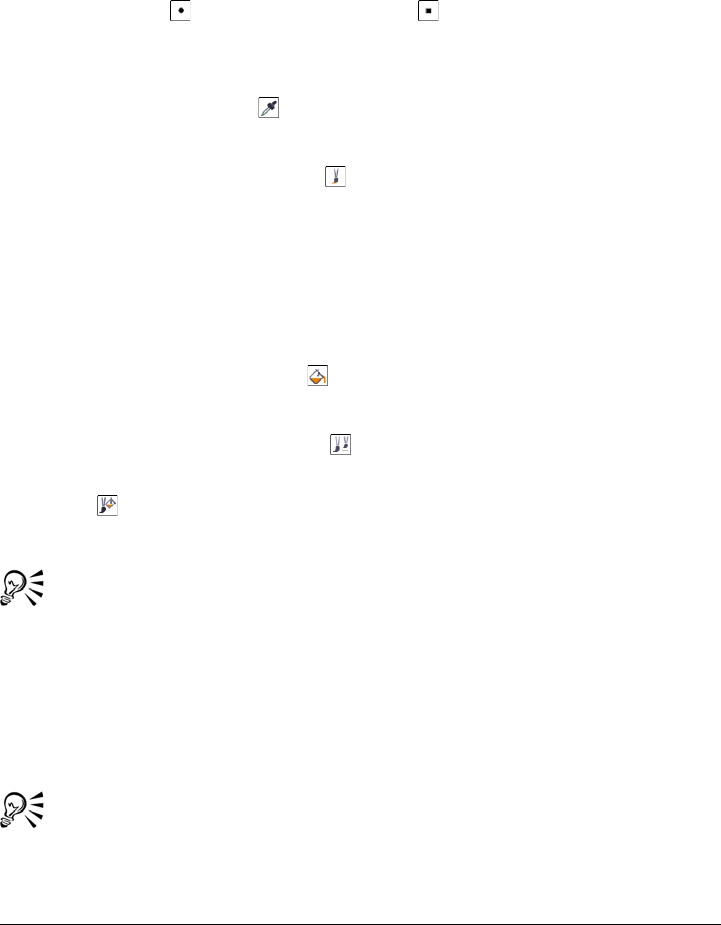
320 Corel PHOTO-PAINT X5 User Guide
You can also choose a preset brush by clicking on a brushstroke sample in the
Artistic media docker. If the Artistic media docker is not open, click
Window Dockers Artistic media.
You can quickly choose a square or round brush shape by clicking the Round
nib button or the Square nib button on the property bar.
To paint with a color sample from an image
1Click the Eyedropper tool .
2Click a color in the image window.
3In the toolbox, click the Paint tool .
4Open the Brush category picker on the property bar, and click a paint tool.
5Choose a preset brush type from the Brush type list box on the property bar.
6Drag in the image window.
To paint with a fill
1In the toolbox, click the Fill tool .
2On the property bar, choose a fill type.
3In the toolbox, click the Clone tool .
4On the property bar, open the Brush category picker, and click the Clone from
fill tool .
5Drag in the image window.
You can paint with any type of fill. For information about fills, see “Filling
images” on page 245.
To change the merge mode
1In the toolbox, click a paint tool.
2Choose a merge mode from the Merge mode list box on the property bar.
For more information on merge modes, see “Understanding merge modes” on
page 332.
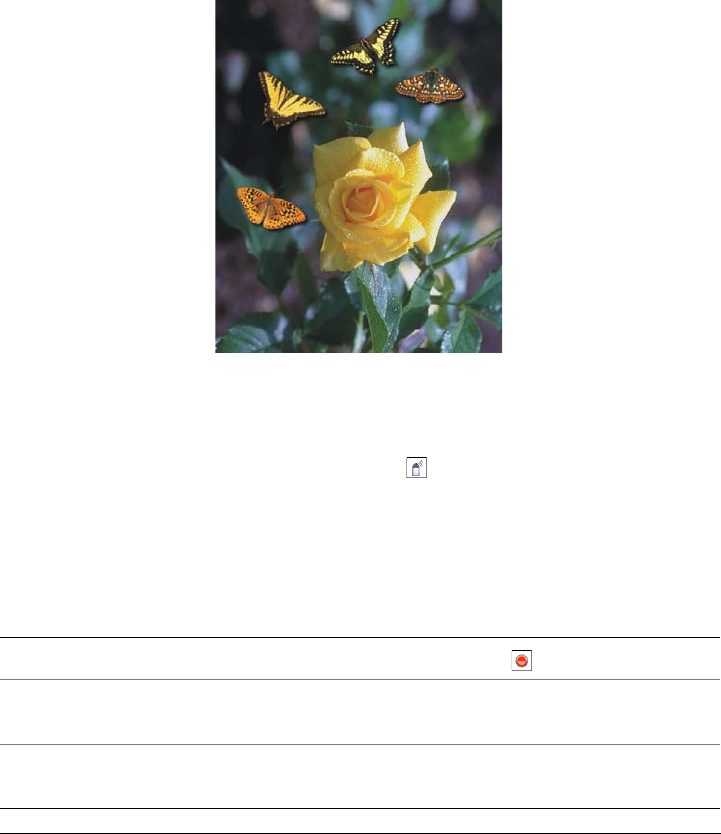
Drawing and painting 321
Spraying images
You can paint with small-scale, full-color bitmaps, instead of a brush. For example, you
can enhance landscapes by spraying clouds across the sky or foliage across the ground.
Corel PHOTO-PAINT includes a variety of images, which are used to create spraylists.
You can load a preset spraylist, edit a preset, or create a spraylist by saving images in an
image list. You can edit the source images at any time.
In this example, butterflies have been sprayed around the rose.
To spray images
1In the toolbox, click the Image sprayer tool .
2Choose a preset image list from the Brush type list box on the property bar.
3Type a value in the Size box on the property bar.
4Drag in the image window.
You can also
Return to the preset image list options Click Reset button on the property bar.
Choose the sequence of images in the
spraylist
Choose an option from the Image sequence
list box on the property bar.
Change the transparency of the spraylist
images
Type a value in the Transparency box on the
property bar.
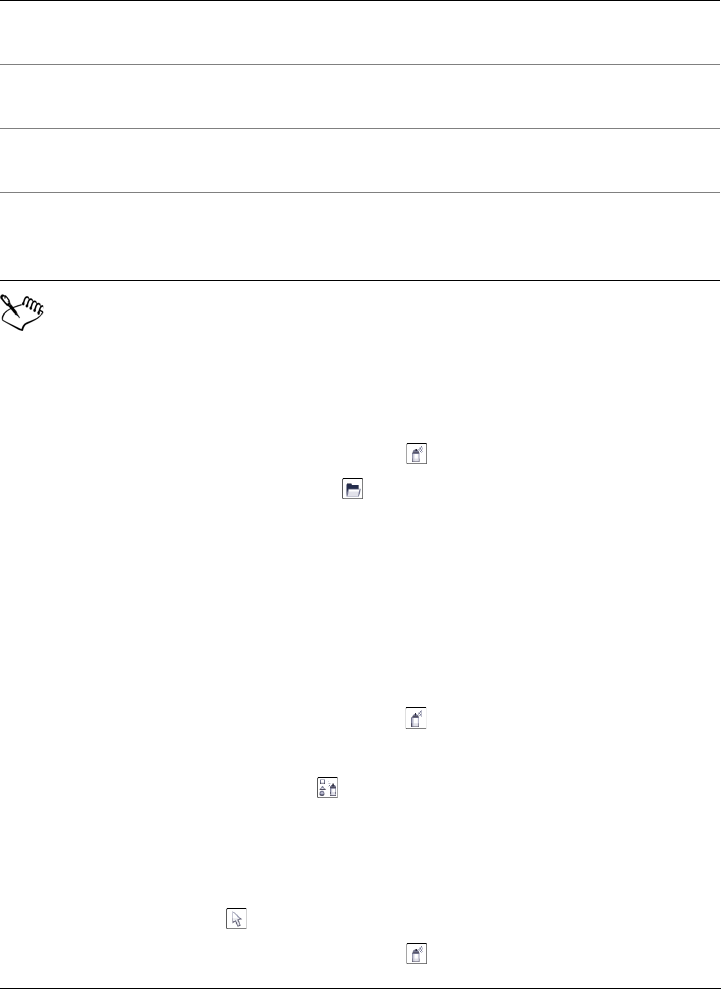
322 Corel PHOTO-PAINT X5 User Guide
The minimum and maximum numeric values for a box on the property bar can
be displayed by right-clicking in the box to open the Settings dialog box.
To load an image list
1In the toolbox, click the Image sprayer tool .
2Click the Load an image list button on the property bar.
3Choose the folder where the image list is stored.
4Click a filename.
If you want to view a thumbnail of the image list, enable the Preview check box.
5Click Open.
To create a spraylist
1In the toolbox, click the Image sprayer tool .
2Choose a preset image list from the Brush type list box on the property bar.
3Click the Create spraylist button on the property bar.
4In the Create spraylist dialog box, specify the contents of the spraylist.
To create an image list from an object
1Using the Object pick tool, select the objects you want to use as source images.
2In the toolbox, click the Image sprayer tool .
Specify the number of images sprayed in
each dab of the brush
Type a value in the Images per dab box on
the property bar.
Specify the distance between dabs along the
length of a stroke
Type a value in the Image spacing box on
the property bar.
Specify the distance between dabs along the
width of a brushstroke
Type a value in the Spread box on the
property bar.
Change the rate at which paint fades in a
brushstroke
Type a value in the Fade out box on the
property bar. Negative numbers fade in
while positive numbers fade out.
You can also
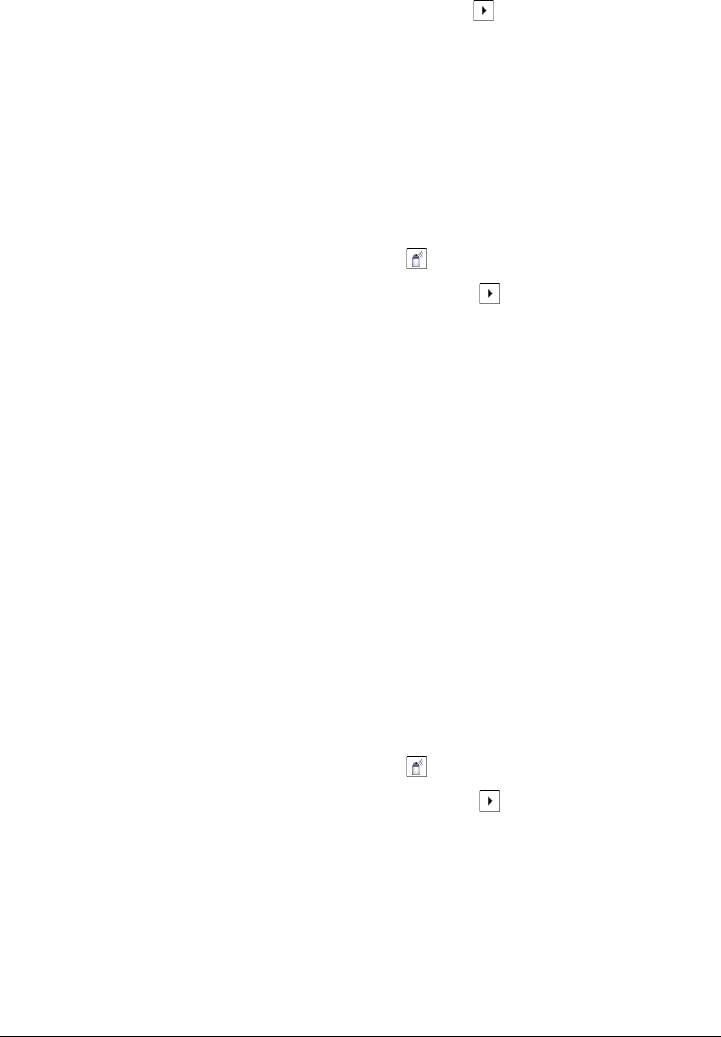
Drawing and painting 323
3In the Brush settings docker, click the flyout button , and click Save objects as
image list.
If the Brush settings docker is not open, click Window Dockers Brush
settings.
4Choose the folder where you want to save the image list.
5Type a filename in the Filename box.
To create an image list from an image
1In the toolbox, click the Image sprayer tool .
2In the Brush settings docker, click the flyout button , and click Save
document as image list.
If the Brush settings docker is not open, click Window Dockers Brush
settings.
3Type values in any of the following boxes:
• Images per row — lets you specify the number of horizontal tiles in the image
list
• Images per column — lets you specify the number of vertical tiles in the image
list
• Number of images — lets you specify the number of images to include in the
list
4Click OK.
5Choose the folder where you want to save the image list.
6Type a filename in the Filename box.
To edit a source image
1In the toolbox, click the Image sprayer tool .
2In the Brush settings docker, click the flyout button , and click Edit current
image list.
If the Brush settings docker is not open, click Window Dockers Brush
settings.
3Edit the source image.
If you want to overwrite the last version of the image list, click File Save as, and
click Save in the Save an image to disk dialog box.
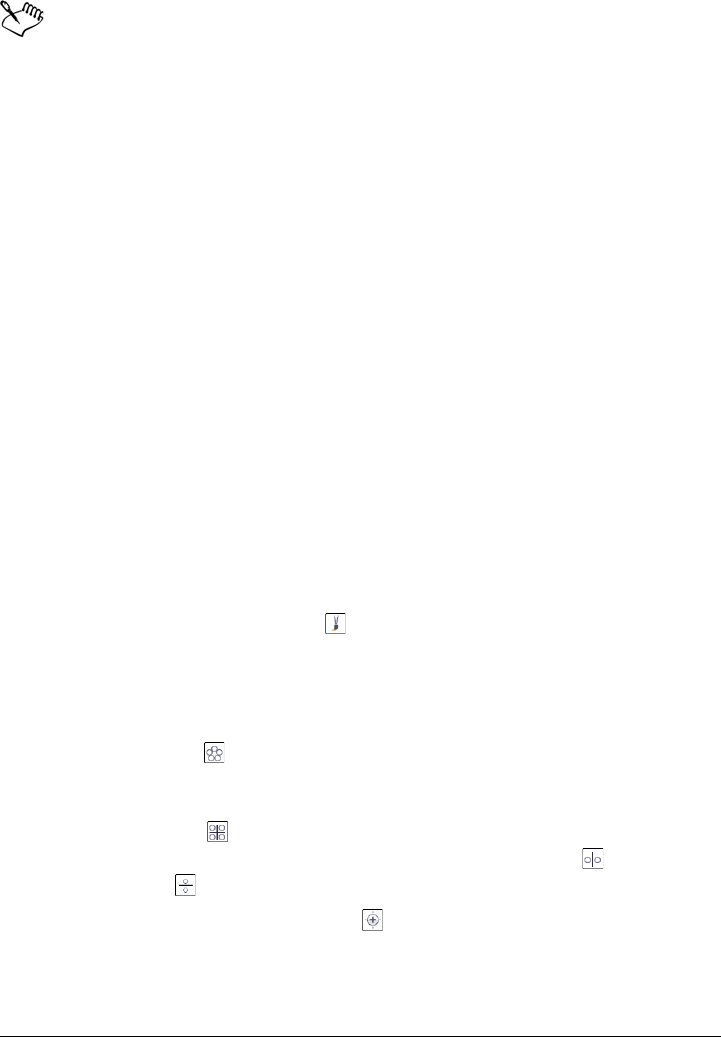
324 Corel PHOTO-PAINT X5 User Guide
After you edit an image list, you must reload it in the Image sprayer tool to
activate the changes.
Painting symmetrical patterns and orbits
Corel PHOTO-PAINT gives you tools to create symmetrical and orbital patterns.
Painting symmetrical patterns
You can paint symmetrical patterns on an image by using the radial or mirror brush
symmetry mode. When you paint in radial mode, satellite brush nibs, called satellite
points, create brushstrokes around a center point. When you paint in mirror mode, an
identical brushstroke is created on the horizontal plane, the vertical plane, or both.
Painting with orbits
You can create spiral effects by painting an image with orbits. Orbits are circular paths
that rotate around a center point. Orbits let you paint spirals, pods, and rings. For
example, you can draw a single spiral and adjust the size and closeness of the coils. You
can also vary the size of the coils to create rounded segments called pods, or increase the
number of orbits to create rings.
To paint symmetrical patterns
1In the toolbox, click the Paint tool .
2On the property bar, open the Brush tool picker, and click a tool.
3Click Window To o l b a r s Symmetry bar.
4On the Symmetry bar, click one of the following buttons:
• Radial symmetry — lets you add satellite points at intervals along the radius
of a brush nib. Type a value in the Radial points box to specify the number of
satellite points.
• Mirror symmetry — lets you create an identical stroke on the horizontal or
vertical plane of an image. Click the Horizontal mirror button , the Vertical
mirror button , or both.
5Click the Set symmetry center button , and click the image to position the
center point for the symmetry.
6Drag in the image window.
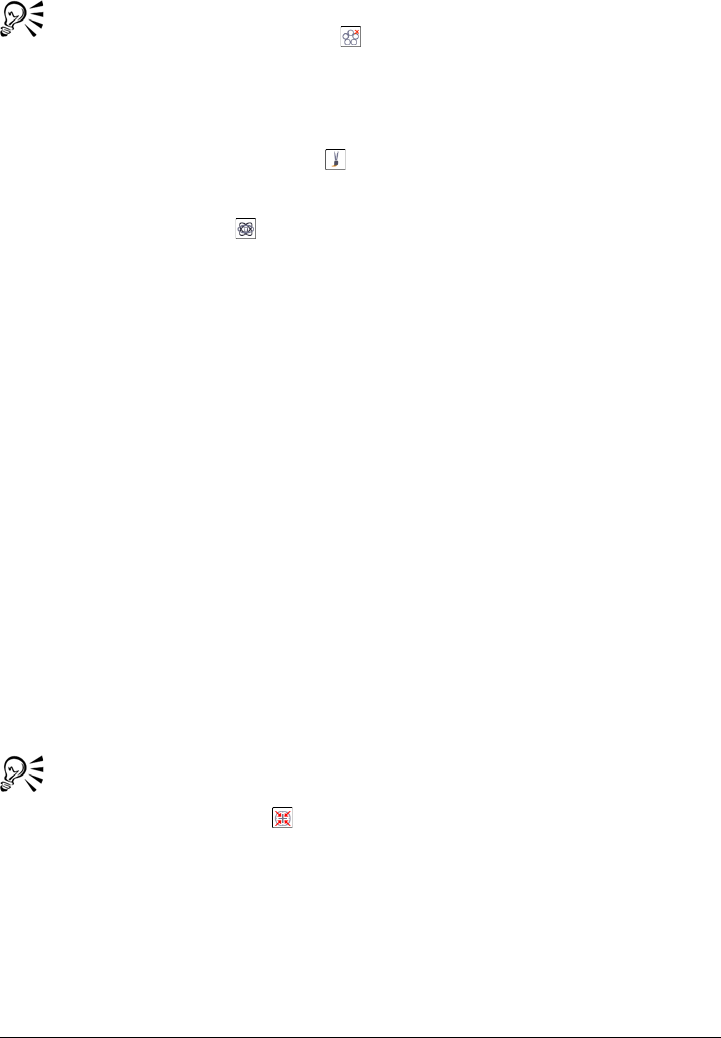
Drawing and painting 325
Click the No symmetry button on the Symmetry bar to disable the brush
symmetry mode.
To paint with orbits
1In the toolbox, click the Paint tool .
2On the property bar, open the Brush tool picker, and click a tool.
3Click the Orbits button on the property bar.
4Click the Orbits bar in the Brush settings docker.
If the Brush settings docker is not open, click Window Dockers Brush
settings.
5Type a value in any of the following boxes:
• Number of orbits — lets you specify the number of orbits that are distributed
around the center of a brushstroke. Use a value from 1 to 128. Use lower values
for spirals and higher values for rings.
• Radius — lets you specify the distance between the center of a brushstroke and
the orbits. Use a value from 1 to 999. A smaller nib requires higher values.
• Rotation speed — lets you specify the speed at which the orbits rotate around a
brushstroke. Use a value from 0 to 100. Higher values result in closer coils.
• Grow speed — lets you specify the speed at which the orbits move toward the
center of a brushstroke. Use a value from 0 to 100. Higher values increase the
frequency of the size variation.
• Grow amount — lets you specify the distance that the orbits move when
rotating toward the center of a brushstroke. Use a value from 0 to 100. Higher
values increase the size variation and create pods.
6Drag in the image window.
You can hide or display the point around which the orbits rotate clicking the
Include center button on the Orbits bar in the Brush settings docker.
Repeating brushstrokes
You can save a brushstroke and then reapply it to the same image or other images. You
can also repeat a brushstroke along the border of a path or mask. For information about
applying a brushstroke to a path, see “Applying brushstrokes to paths” on page 301.
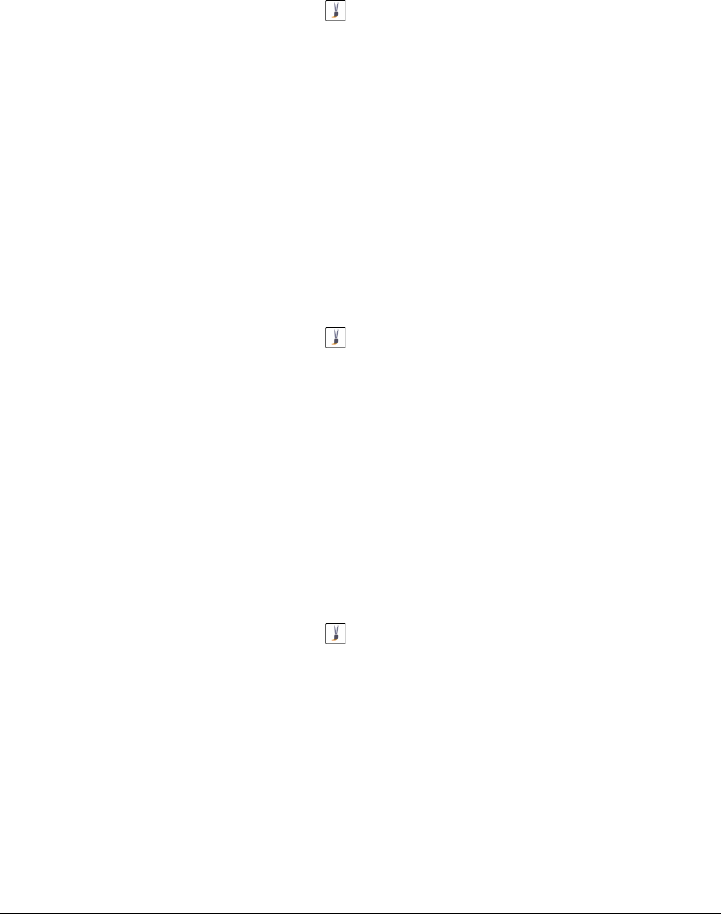
326 Corel PHOTO-PAINT X5 User Guide
You can edit a saved brushstroke to create new effects by adjusting attributes such as
the size, number, angle, and color of the brushstroke.
To save a brushstroke
1In the toolbox, click the Paint tool .
2On the property bar, open the Brush category picker, and click a tool.
3Choose a brushstroke from the Brush type list box.
4Click Edit Repeat brushstroke.
5In the Repeat stroke dialog box, click the Stroke flyout arrow, and click Add last
tool stroke.
6Choose the folder where you want to save the brushstroke.
7Type a filename in the Filename box.
To apply a saved brushstroke
1In the toolbox, click the Paint tool .
2On the property bar, open the Brush category picker, and click a tool.
3Click Edit Repeat brushstroke.
If there are two menu items called Repeat brushstroke, click the second one.
4Choose a brushstroke from the Stroke list box.
5Click in the image window to apply the brushstroke.
If you want to apply more than one brushstroke, continue clicking.
To edit a saved brushstroke
1In the toolbox, click the Paint tool .
2On the property bar, open the Brush category picker, and click a tool.
3Click Edit Repeat brushstroke.
If there are two menu items called Repeat brushstroke, click the second one.
4In the Repeat stroke dialog box, choose a saved brushstroke from the Stroke list
box.
5In the Repeat stroke dialog box, modify any attributes.
6Click in the image window to apply the brushstroke.

Drawing and painting 327
Creating custom brushes
You can create a custom brush by modifying brush attributes. Once you have created a
custom brush, you can save it and use it again.
Nib properties
The shape of a brush is determined by the brush nib. The preset nib shapes can be
modified or a nib can be created from an editable area and saved. The nib attributes you
can adjust are
•Transparency — lets you specify the transparency level for the nib
•Rotate — lets you specify the angle at which the nib is rotated
•Flatten — lets you specify the amount by which the nib is flattened along one
dimension
•Soft Edge — lets you specify the transparency and width of the edges of the nib
Stroke attributes
The stroke attributes you can modify are
•Smoothing — lets you specify a value for the smoothing of the stroke when the
mouse moves fast. A higher value results in a rounder curve.
•Fade out — lets you specify the intensity of the fade-out effect for the brushstroke.
A higher value results in a shorter brushstroke, i.e., the brushstroke runs out of
paint faster. A negative value results in a fade-in effect.
Dab attributes
The dab attributes you can adjust are
•Number of dabs — lets you specify the number of dabs in a brushstroke
•Spacing — lets you specify the amount of space between dabs along the length of
the brushstroke. A value of 1 produces a solid line. A higher value separates the
dabs in the brushstroke.
•Spread — lets you specify the distance between dabs along the width of the
brushstroke. A higher value results in a thicker brushstroke.
•Hue — lets you specify the hue variation in the brushstroke
•Saturation — lets you specify the saturation variation in the brushstroke
•Lightness — lets you specify the lightness variation in the brushstroke
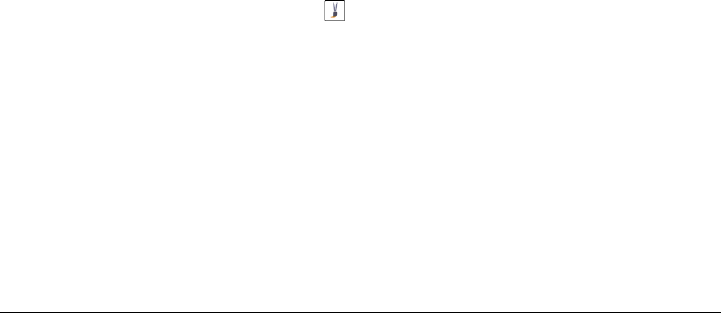
328 Corel PHOTO-PAINT X5 User Guide
Brush texture
Loading a preset brush texture gives you additional design options. The texture
attributes you can adjust are
•Brush Texture — lets you specify how much of the texture is applied to the
brushstroke
•Edge texture — lets you specify how much of the texture is applied to the edges of
the brushstroke. The Edge Texture box is available only if the nib has a soft edge.
•Bleed — lets you specify the extent to which brushstrokes become diluted
throughout the stroke. If a Sustain Color value is specified, traces of the paint
remain throughout the brushstroke.
•Sustain color — lets you specify the extent to which traces of the paint color
appear in a brushstroke with a specified bleed value
Color variation
The color attributes you can modify are
•Hue range — lets you specify the amount of hue variation in the brushstroke
•Hue speed — lets you specify how fast the hue value changes
•Saturation range — lets you specify the amount of saturation variation in the
brushstroke
•Saturation speed — lets you specify how fast the saturation value changes
•Lightness range — lets you specify the amount of lightness variation in the
brushstroke
•Lightness speed — lets you specify how fast the lightness value changes
To create a custom brush
1In the toolbox, click the Paint tool .
2On the property bar, open the Brush category picker, and click a tool.
3Choose a preset brush in the Brush type list box on the property bar.
4In the Brush settings docker, move the Size slider.
If the Brush settings docker is not open, click Window Dockers Brush
settings.
5In the Brush settings docker, click the roll-down arrow on any of the following
bars, and specify values for any attributes:
• Nib properties
• Stroke attributes
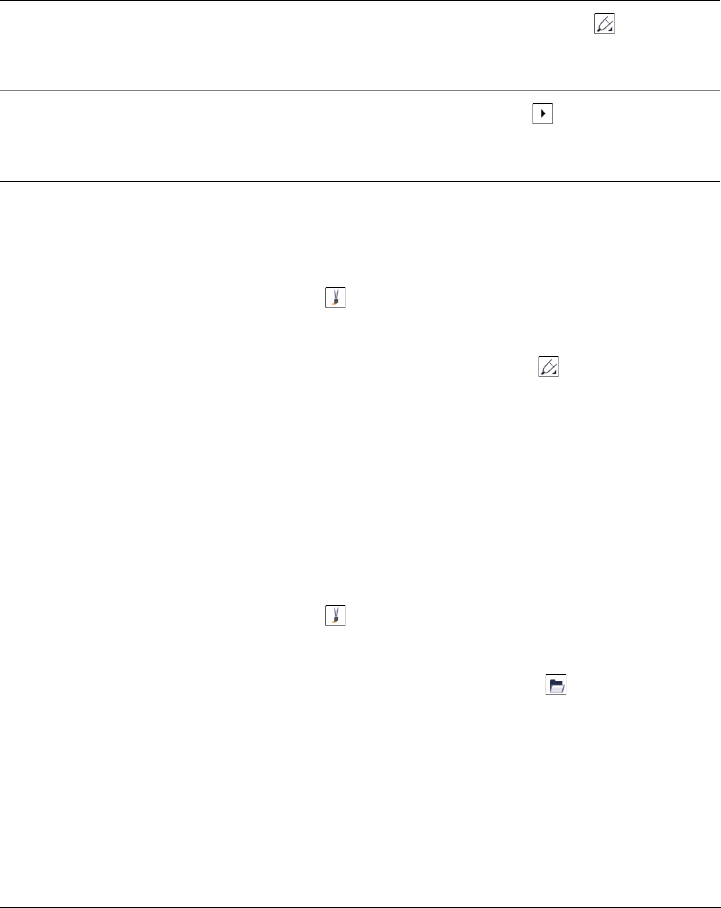
Drawing and painting 329
• Dab attributes
• Brush texture
• Color variation
To create a brush nib from an editable area
1Define an editable area.
2In the toolbox, click the Paint tool .
3On the property bar, open the Brush category picker, and click a tool.
4In the Brush settings docker, click the Nib options button on the Nib
properties bar.
If the Brush settings docker is not open, click Window Dockers Brush
settings.
5Click Create from contents of a mask.
6Type a value in the Nib size box.
To load a preset brush texture
1In the toolbox, click the Paint tool .
2On the property bar, open the Brush category picker, and click a tool.
3In the Brush settings docker, click the Load texture button on the Brush
texture bar.
If the Brush settings docker is not open, click Window Dockers Brush
settings.
4Choose the folder where the texture file is stored.
5Double-click the filename.
You can also
Add a custom nib to the Nib shape picker Click the Nib options button on the
Nib properties bar, and click Add current
nib.
Save a custom brush Click the flyout arrow on the Brush
settings docker, and click Save brush. In
the Save brush dialog box, type a filename.
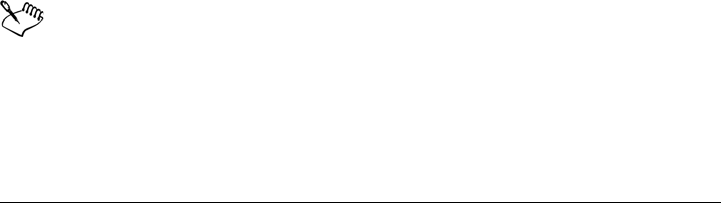
330 Corel PHOTO-PAINT X5 User Guide
6In the Brush settings docker, click the roll-down arrow on the Brush texture bar,
and type a value from 0 to 100 in any of the following boxes:
• Brush texture — lets you adjust the amount of texture applied to a brushstroke
• Edge texture — lets you adjust the amount of texture applied to the edge of a
brushstroke
Using a pressure-sensitive pen
Corel PHOTO-PAINT provides settings that let you control brushstrokes when you
use a pressure-sensitive pen, or stylus. The pressure applied with the pen on a pen tablet
determines the size, opacity, and other attributes of the brushstroke.
Corel PHOTO-PAINT automatically configures pen tablets. You can manually
configure older pen tablets.
You can assign a different tool to each pressure-sensitive pen and eraser available with
the pen tablet. You can also set the pen attributes. Some pressure-sensitive pen
attributes are set in percentages; others are set in angles; size is set in pixels. Positive
values increase a brush tool attribute as you add pressure to the pen, resulting in a more
pronounced effect. Negative values make a brush tool attribute less pronounced as you
add pressure.
The pressure-sensitive pen attributes can be saved for future use when you save a
custom brush. For more information about custom brushes, see “Creating custom
brushes” on page 327.
To configure a pen tablet
1Click To o l s Options.
2In the Wo r kspace list of categories, click General.
3In the Pen tablet area, click the Configure button.
4Using a full range of pressure, apply five strokes.
Corel PHOTO-PAINT automatically configures many pressure-sensitive
pens. If your pressure-sensitive pen has been configured automatically, the
Configure button appears grayed.
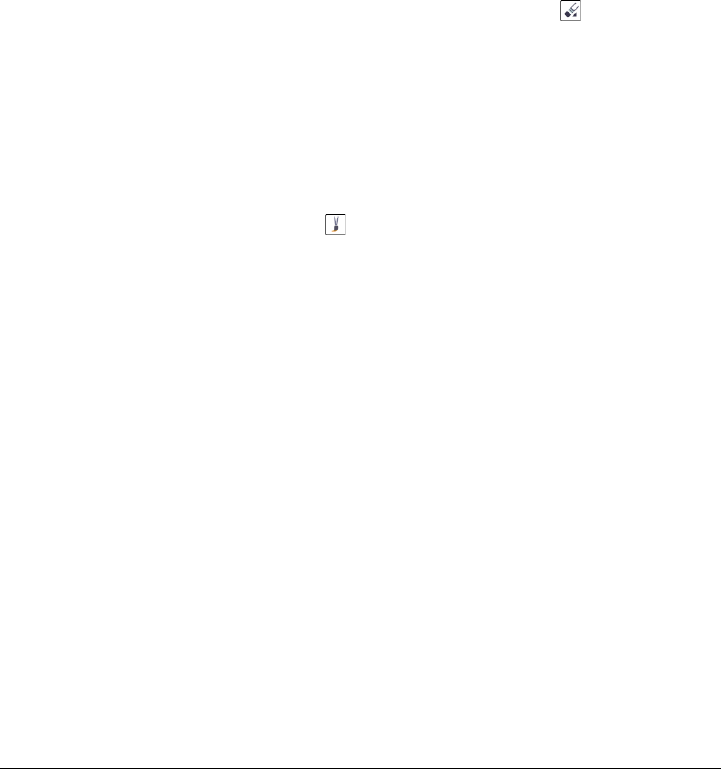
Drawing and painting 331
To assign a tool to a pressure-sensitive pen
1Click To o l s Options.
2In the Wo r kspace list of categories, click General.
3In the Pen tablet area, enable the Save last used tool for each stylus check box.
4Click OK.
5Click a paint tool with the pressure-sensitive pen.
To assign a tool to the eraser of a pressure-sensitive pen
1In the Brush settings docker, click the Eraser options button on the Pen
settings bar.
If the Brush settings docker is not open, click Window Dockers Brush
settings.
2Click a tool.
To set the attributes of a pressure-sensitive pen
1In the toolbox, click the Paint tool .
2On the property bar, open the Brush category picker, and click a paint tool.
3In the Brush settings docker, click the flyout arrow on the Pen settings bar.
If the Brush settings docker is not open, click Window Dockers Brush
settings.
4Type values in any of the following boxes:
• Size — lets you specify the size of the brush tool. Use a value from -999 to 999.
• Opacity — lets you adjust the transparency of the brushstroke. Positive or
negative values have no impact if the transparency of the tool is set to 0 or is
already set to the maximum. Use a value from -99 to 100.
• Soft edge — lets you specify the width of the transparent edge along a
brushstroke. Use a value from -99 to 100.
• Hue — lets you shift the hue of the paint color around the Color Wheel up to
the specified degree
• Saturation — represents the maximum variation in the saturation of the paint
color. Use a value from -100 to 100.
• Lightness — represents the maximum variation of lightness of the paint color.
Use a value from -100 to 100.
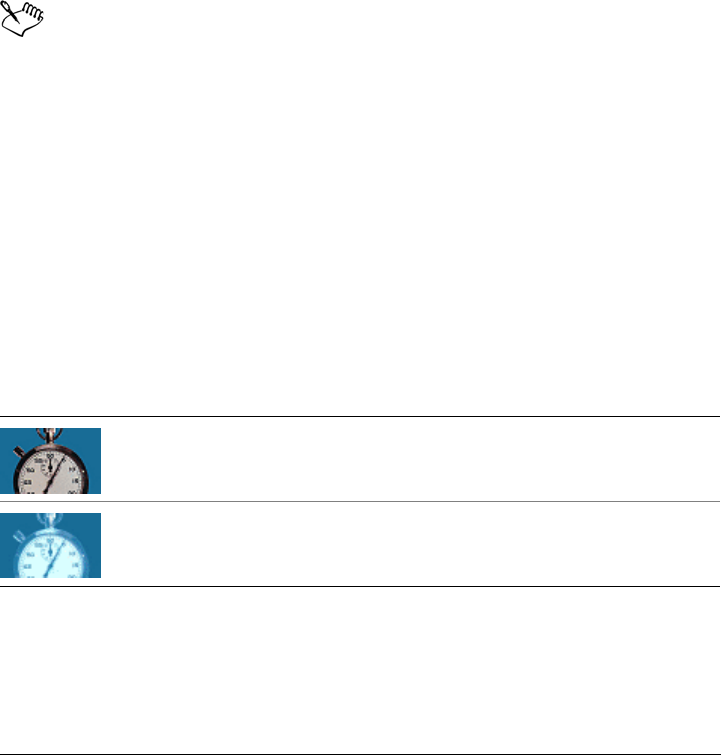
332 Corel PHOTO-PAINT X5 User Guide
• Texture — lets you specify the amount of texture visible for the current paint
tool. Use a value from -100 to 100.
• Bleed — lets you specify how quickly a brushstroke runs out of paint. Use a
value from -100 to 100.
• Sustain color — works in conjunction with the bleed value to adjust the traces
of paint that remain throughout the brushstroke. Use a value from -100 to 100.
• Elongation — represents the amount of tilt and rotation of the pen. Use a value
from 0 to 999.
5Drag the pen, varying the amount of pressure you apply to the tablet, to test the
attributes.
To vary the shape of artistic nibs which do not support pressure-sensitive
sizing, use variants of circular and rectangular nibs.
Understanding merge modes
On computers, colors have numeric values, and merge modes let you perform
mathematical calculations with these color values. Merge modes combine a source and
a base color in an image to produce a new color or effect, called a result color. In some
programs, merge modes are also known as blending modes.
For paint tools, merge modes alter the way brushstrokes combine with an image. For
objects, merge modes alter the way the colors of an object combine with the background
behind the object or with underlying objects.
Merge mode
Normal replaces the base color with the
source color. This is the default merge mode.
Add adds the values of the source and base
colors.
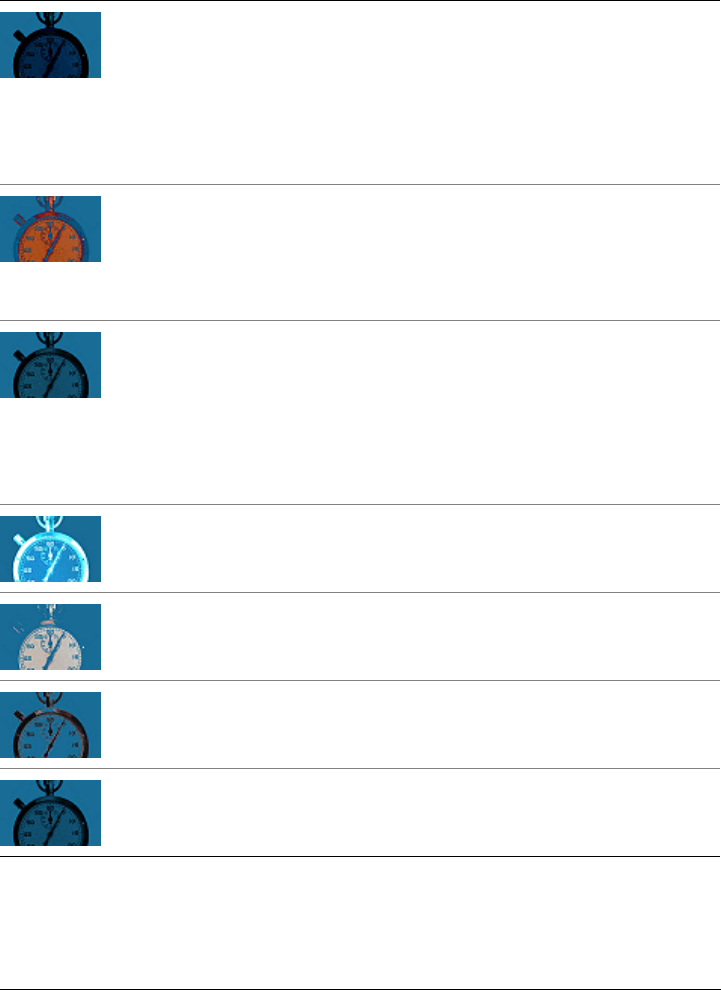
Drawing and painting 333
Subtract adds the values of the source and
base colors and subtracts 255 from the
result. Because this merge mode treats the
color channels as subtractive, the result color
is never lighter than the base color. For
example, painting blue on white yields blue,
and painting blue on black yields black.
Difference subtracts the source color value
from the base color value and applies the
absolute value of the result. If the value of
the current source color is 0, the base color
does not change.
Multiply multiplies the values of the source
and base colors and divides the result by
255. Unless you paint on white, the final
result is always darker than the original base
color. Multiplying black with any color
produces black. Multiplying white with any
color leaves the color unchanged.
Divide divides the base color value by the
source color value, and ensures that the
result is less than or equal to 255.
If lighter replaces the base color with the
source color when the source color is lighter
than the base color.
If darker applies the source color to the base
color when the source color is darker than
the base color.
Te x t u r i z e converts the source color to
grayscale and multiplies the grayscale value
by the base color value.
Merge mode
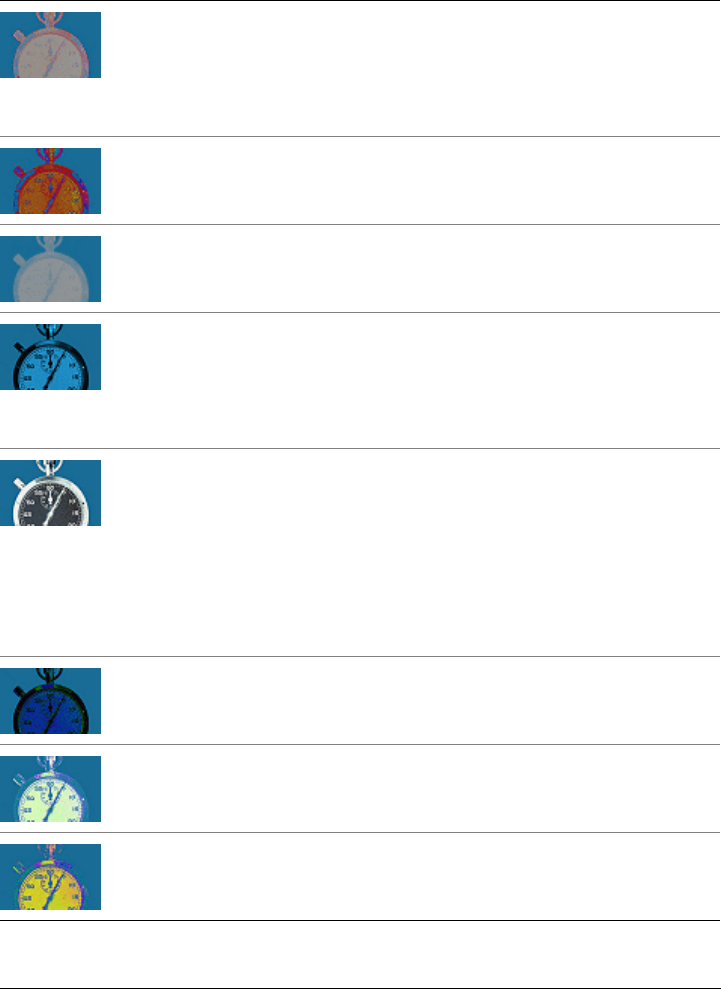
334 Corel PHOTO-PAINT X5 User Guide
Color uses the hue and saturation values of
the source color and the lightness value of
the base color to create a result. This merge
mode is the opposite of the Lightness merge
mode.
Hue uses the hue value of the source color
and the saturation and lightness values of
the base color to create a result color.
Saturation uses the saturation value of the
source color and the lightness and hue values
of the base color to create a result color.
Lightness uses the lightness value of the
source color and the hue and saturation
values of the base color to create a result
color. This merge mode is the opposite of the
Color merge mode.
Invert creates a result color using the
complementary color to the source color.
This merge mode inverts the value of the
current source color and applies the inverted
value to the base color. If the value of the
source color is 127, the color does not
change, because this value lies in the center
of the color wheel.
Logical AND applies the Boolean algebraic
formula “AND” to the source and base color
values.
Logical OR applies the Boolean algebraic
formula “OR” to the source and base color
values.
Logical XOR applies the Boolean algebraic
formula “XOR”, or exclude, to the source
and base color values.
Merge mode
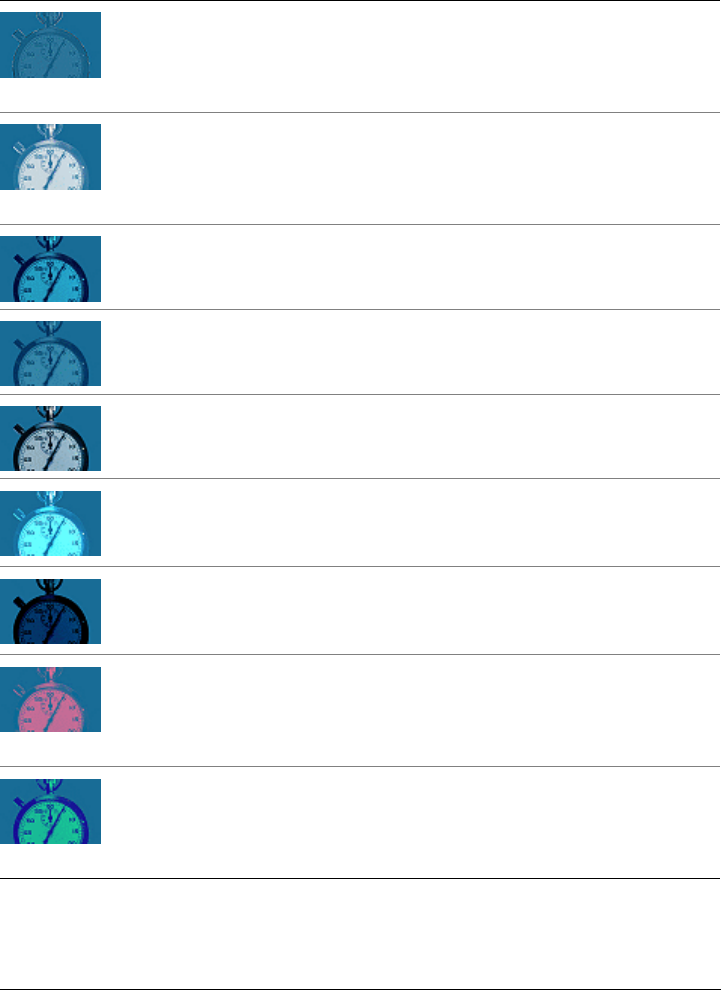
Drawing and painting 335
Behind applies the source color to those
areas of the image that are transparent. The
effect is similar to looking through the clear,
silver-free areas on a 35-mm negative.
Screen inverts the source and base color
values, multiplies them, and then inverts the
result. The result color is always lighter than
the base color.
Overlay multiplies or screens the source
color according to the value of the base color.
Soft light applies a soft, diffused light to the
base color.
Hard light applies a hard, direct spotlight to
the base color.
Color dodge simulates the photographic
technique called dodging, which lightens
image areas by decreasing the exposure.
Color burn simulates the photographic
technique called burning, which darkens
image areas by increasing the exposure.
Red applies the source color to the red
channel of an RGB image. This merge mode
is available only when the active image is an
RGB image.
Green applies the source color to the green
channel of an RGB image. This merge mode
is available only when the active image is an
RGB image.
Merge mode
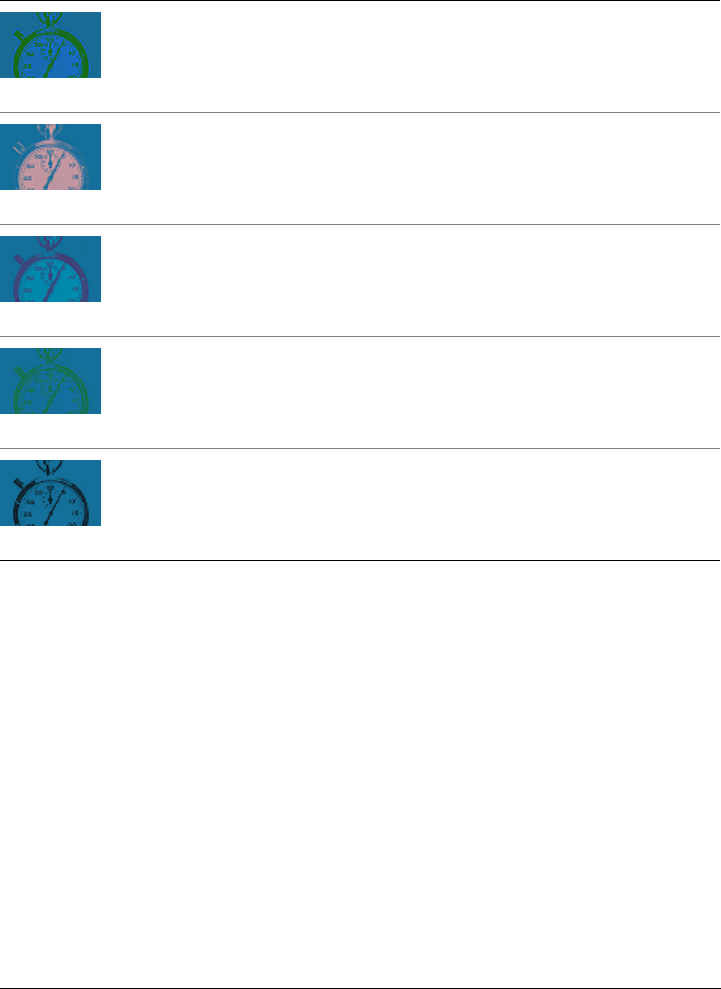
336 Corel PHOTO-PAINT X5 User Guide
Blue applies the source color to the blue
channel of an RGB image. This merge mode
is available only when the active image is an
RGB image.
Cyan applies the source color to the cyan
channel of a CMYK image. This merge
mode is available only when the active image
is a CMYK image.
Magenta applies the source color to the
magenta channel of a CMYK image. This
merge mode is available only when the
active image is a CMYK image.
Yellow applies the source color to the yellow
channel of a CMYK image. This merge
mode is available only when the active image
is a CMYK image.
Black applies the source color to the black
channel of a CMYK image. This merge
mode is available only when the active image
is a CMYK image.
Merge mode
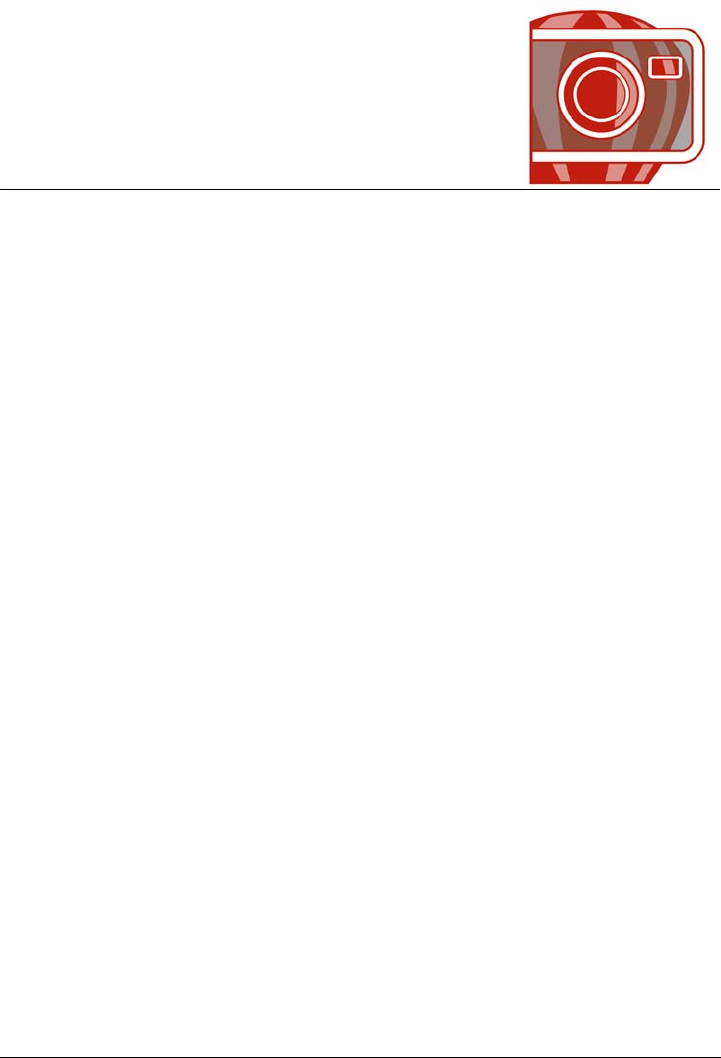
Applying special effects 337
Applying special effects
Corel PHOTO-PAINT provides special-effects filters that let you apply a wide range
of transformations to images. For example, you can transform images to simulate
drawings, paintings, etchings, or abstract art.
This section contains the following topics:
• Working with special effects
• Applying preset styles
• Applying color and tone effects
• Special effects categories
• Applying Bevel effects
• Applying Lens Flare effects
• Applying Lighting effects
• Gallery of special effects
• Managing plug-ins
Working with special effects
Corel PHOTO-PAINT special effects let you change the appearance of an image. You
can apply a special effect to the entire image, or you can use a mask or a lens to
transform only part of an image.
Applying special effects
The following are all the categories of special effects available, each of which includes
several different effects:
• 3-D effects • Color transform • Distort
• Art strokes • Contour • Noise
•Blur •Creative •Texture

338 Corel PHOTO-PAINT X5 User Guide
When you apply a special effect, you can adjust its settings to control how the effect
transforms an image. For example, when you use a vignette effect to frame an image,
you can increase the offset value and decrease the fade value to decrease the size and
opacity of the frame. With a watercolor effect, you can decrease the size of the brush to
show more image detail or increase the size of the brush for an abstract effect.
Applying special effects to part of an image
You can apply special effects to part of an image by defining an editable area. For
information about editable areas, see “Working with masks” on page 259.
You can also use a lens to apply a special effect to part of an image. The following special
effects are also preset lens types:
When you use a lens, changes are not applied to the image; instead, they are seen on
the screen through the lens. For information about lenses, see “Working with lenses” on
page 165.
Repeating and fading special effects
You can repeat a special effect to intensify its result. You can also fade an effect to
diminish its intensity, and you can define how the effect is merged with the image. For
information about repeating and fading a special effect that you’ve applied, see
“Undoing, redoing, repeating, and fading actions” on page 85. For information about
merge modes, see “Understanding merge modes” on page 332.
To apply a special effect
1Click Effects, choose a special effect category, and click an effect.
2Adjust the settings of the special effect filter.
•Camera •Custom
• Jaggy despeckle • Scatter • Invert
• Smooth • Pixelate • Posterize
• Soften • Add noise • Threshold
• Psychedelic • Remove noise • Solarize
•Sharpen
• 3-D effects • Color transform • Distort
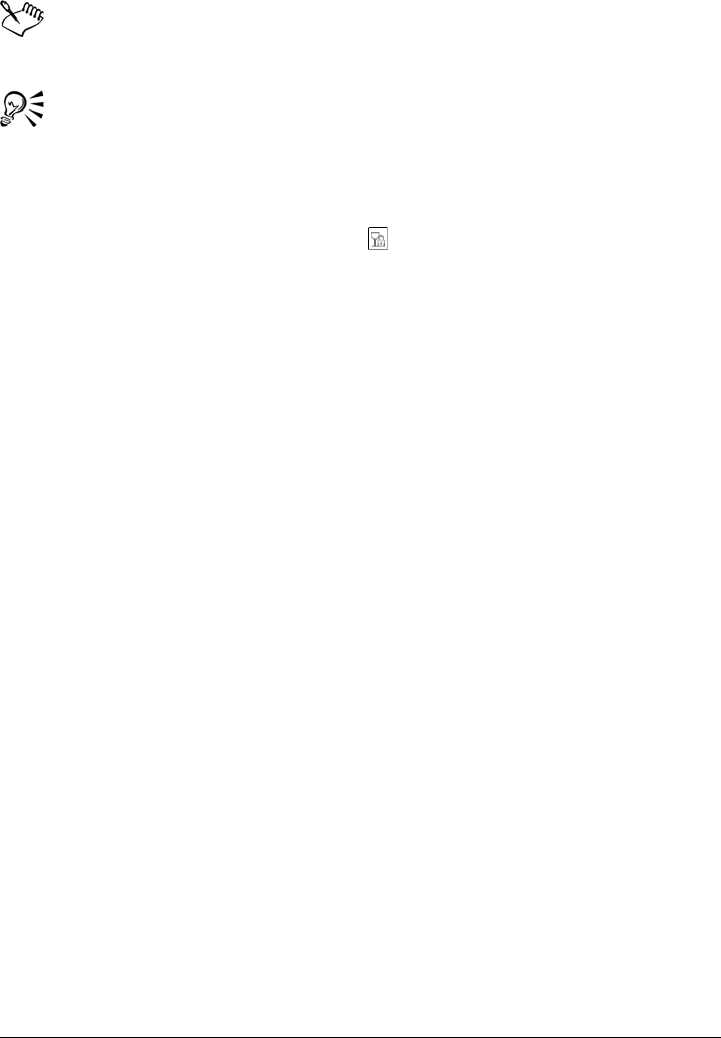
Applying special effects 339
If the image contains one or more objects, the special effect is applied only to
the background or the selected object.
When you preview the special effect in the image window, you can press and
hold F2 to hide the special effect dialog box.
Some special effects can affect the shape of the object they are applied to. You
can retain an outline of the object’s original shape by enabling the
Lock object transparency button on the Objects docker. The areas that
remain between the outline of the original shape and the new shape of the
object are filled with black. If the Objects docker is not open, click Window
Dockers Objects.
To apply a special effect to an editable area
1Define an editable area.
2Click Effects, choose a special effect category, and click an effect.
3Adjust the settings in the dialog box.
To repeat a special effect
•Click Effects Repeat, and click one of the following:
• Repeat [last effect] — applies the last applied effect
• [Last effect] to all visible — applies the last applied effect to all visible
elements in an image
• [Last effect] to all selected — applies the last applied effect to all selected
objects in an image
Applying preset styles
Some special effects include preset styles. You can apply different preset styles and
modify their settings to get the effect you want. When you are satisfied with an effect,
you can save the customized settings as a preset style to apply it to other images. When
you no longer need a preset style, you can delete it.
The following special effects include preset styles:
•The Boss •Glass •Mesh warp
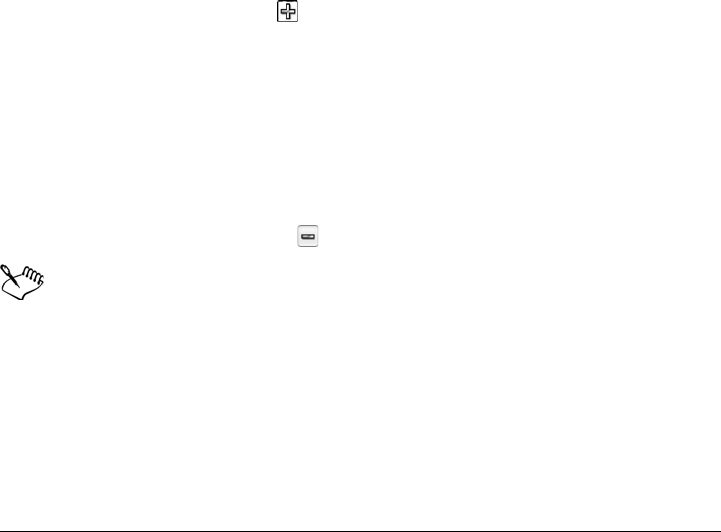
340 Corel PHOTO-PAINT X5 User Guide
To apply a preset style
1Click Effects, choose a special effect category, and click an effect that includes
preset styles.
2Choose a preset style from the Style or Presets list box.
To create a custom preset style
1Click Effects, choose a special effect category, and click an effect that includes
preset styles.
If you want to base the custom preset style on an existing preset style, choose a
preset style from the Style or Presets list box.
2Adjust the settings of the special effect.
3Click the Add preset button .
4Type a name in the dialog box.
To delete a custom preset style
1Click Effects, choose a special effect category, and click an effect that includes
preset styles.
2Choose a preset style from the Style or Presets list box.
3Click the Delete preset button .
You cannot delete the default or the last-used preset style.
Applying color and tone effects
You can transform the color and tone of an image to produce a special effect. For
example, you can create an image that looks like a photographic negative or flatten the
appearance of an image.
• Lens flare • Frame • Whirlpool
• Lighting effects • Alchemy • Bevel effects
•Spot filter •Bump map
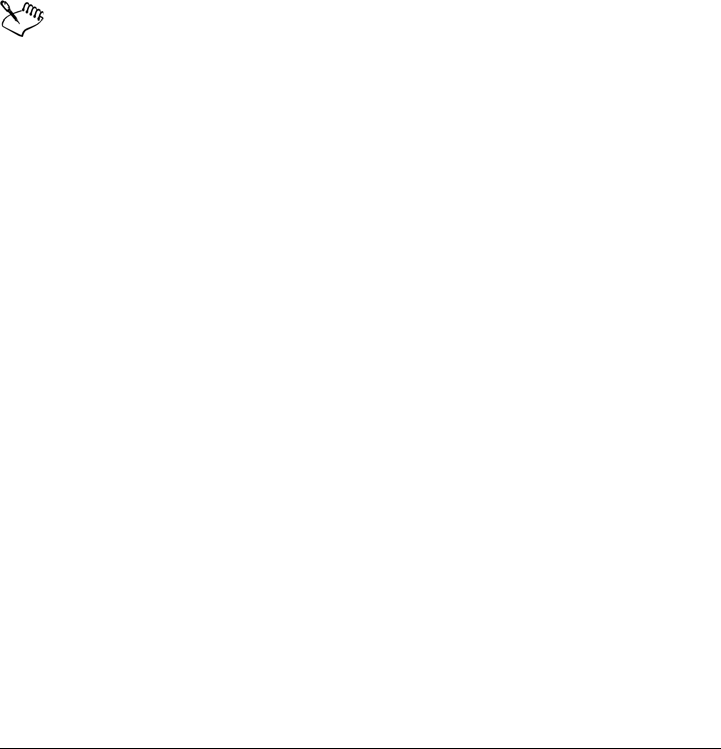
Applying special effects 341
To apply color and tone effects
•Click Image Tr a n s f o r m , and click one of the following effects:
• Invert — lets you reverse the colors of an image. Inverting an image creates the
appearance of a photographic negative.
• Posterize — lets you reduce the number of tonal values in an image to remove
gradations and create larger areas of flat color
• Threshold — lets you specify a brightness value as a threshold. Pixels with a
brightness value higher or lower than the threshold appear as white or black,
depending on the threshold option you specify.
If a dialog box appears, adjust the effect settings.
The Deinterlace effect is a transformation effect that lets you remove lines
from images. For information about the Deinterlace effect, see “Improving
scanned images” on page 127.
Special effects categories
The following are all the categories of special effects available, each of which includes
several different effects that you can apply:
• 3-D special effects
• Art strokes
•Blur
•Camera
• Color transform
•Contour
•Creative
•Custom
•Distort
•Noise
•Texture
For information about the Sharpen special effects, see “Sharpening images” on
page 135. For information about the Remove moiré and Remove noise effects, see
“Improving scanned images” on page 127.

342 Corel PHOTO-PAINT X5 User Guide
3-D special effects
You can apply three-dimensional special effects to an image to create the illusion of
depth.
The three-dimensional special effects are
•3-D rotate — lets you rotate an image by adjusting an interactive, three-
dimensional model
•Bevel effect — lets you create the appearance of a raised surface by applying a
sloped edge along an editable area. For more information, see “Applying Bevel
effects” on page 352.
•Cylinder — shapes an image into a cylinder
•Emboss — transforms an image into a relief, with details appearing as ridges and
crevices on a flat surface. You can choose the embossing color or depth, as well as
the direction of the light source.
•Glass — places a three-dimensional, glass-like surface over an editable area. You
can specify the width of the bevel, the area that is slanted to produce the three-
dimensional look, the sharpness of the bevel’s edges, and the angle at which the
light is bent at the edges. You can also specify the brightness, direction, and angle
of the light that strikes the bevel. The Glass effect lets you apply preset styles and
create custom preset styles.
•Page curl — makes one of the corners of an image roll in on itself. You can specify
a corner and set the curl orientation, transparency, and size. You can also choose a
color for the curl and the background that is exposed where the image curls away
from the paper.
•Perspective — gives an image three-dimensional depth, as if the image recedes
into the distance. You can also skew an image into different shapes.
•Pinch/punch — warps an image by pinching it toward you or punching it away
from you. You can position the effect by setting a center point.
•Sphere — wraps an image around the inside or outside of a sphere. You can set a
center point around which an image wraps, and you can control the wrapping.
Positive values expand the central pixels toward the edges of an image resulting in
a convex shape. Negative values compress pixels toward the center of an image
resulting in a concave shape.
•The Boss — raises the area of the image that falls along the edges of a mask. You
can specify the width, height, and smoothness of the raised edge, as well as the
brightness, sharpness, direction, and angle of the light sources. The Boss effect lets
you apply preset styles and create custom preset styles.

Applying special effects 343
•Zig zag — creates waves of straight lines and angles that twist an image outward
from an adjustable center point. You can choose the type of waves and specify their
number and strength.
Art strokes special effects
The art strokes special effects give images a hand-painted look. You can use these effects
to make images look like pastel drawings, sponge paintings, and watercolors, or to
create textured backgrounds.
The art strokes special effects are
•Charcoal — makes an image look like a black-and-white charcoal drawing
•Conté crayon — simulates textures produced with a conté crayon. You can select
multiple crayon colors and set the crayon pressure and the granularity of the
texture.
•Crayon — makes an image look like a wax crayon drawing. You can specify the
crayon pressure and create dark outlines around elements in the image.
•Cubist — groups similarly colored pixels into squares to produce an image that
resembles a cubist painting. You can specify the square size, the amount of light,
and the paper color.
•Dabble — makes image pixels look like dabs of paint. You can choose from a
variety of brushstrokes and specify the brushstroke size.
•Impressionist — makes an image look like an impressionist painting. You can
customize the dabs of color or the brushstrokes and specify the amount of light in
the image.
•Palette knife — creates the impression that an image was created by spreading
paint on a canvas with a palette knife. You can specify the amount of smudging and
the size and direction of the brushstrokes.
•Pastels — makes an image look like a pastel drawing. You can specify the size and
color variation of the brushstrokes.
•Pen and ink — makes an image look like a pen-and-ink drawing created with a
cross-hatching or stipple technique
•Pointillist — analyzes the main colors of an image and converts them to small
dots. You can specify the size of the dots and the amount of light in the image.
•Scraperboard — scrapes away a black surface to reveal white or another color,
making an image look like a sketchy drawing. You can specify the density of the
paint and the brushstroke size.
•Sketch pad — makes an image look like a pencil sketch

344 Corel PHOTO-PAINT X5 User Guide
•Waterco lor — makes an image look like a watercolor painting. You can specify the
brush size, granulation level, and image brightness. You can also specify the
intensity of the colors and determine the degree to which the colors blend.
•Water marker — makes an image look like an abstract sketch created with color
markers. You can change the brushstrokes by selecting different modes. You can
also specify the size and color variation of the brushstrokes.
•Wave paper — makes an image look like a painting created on textured wave
paper. You can create a black-and-white painting, or you can preserve the original
color of the image.
Blur special effects
The blur special effects change the pixels of an image to soften them, smooth their
edges, blend them, or create motion effects.
The blur special effects are
•Tu n e b l u r — lets you apply any of four blurring effects, which are represented by
thumbnails, to an image. You can adjust the blur effect and preview the image with
softer or sharper focus while you are editing it. The Tu n e b l u r filter lets you
improve image quality or create exciting visual effects.
•Directional smooth — smooths the regions of gradual change in an image while
preserving edge detail and texture. You can use this filter to subtly blur the edges
and surfaces of images without distorting the focus.
•Gaussian blur — produces a hazy effect, blurring the focus of an image according
to Gaussian distribution, which spreads the pixel information outward using bell-
shaped curves
•Jaggy despeckle — scatters colors in an image, creating a soft, blurred effect with
minimal distortion. It is most effective for removing the jagged edges that can
appear in line art or high-contrast images. The Jaggy despeckle effect is also a
preset lens type.
•Low pass — removes sharp edges and detail from an image, leaving smooth
gradients and low-frequency areas. The higher the settings you specify, the more
image detail is erased.
•Motion blur — creates the illusion of movement in an image. You can specify the
direction of movement.
•Radial blur — creates a blurring effect in an image that spins around or radiates
outward from a center point that you specify

Applying special effects 345
•Smooth — mutes the differences between adjacent pixels to smooth an image
without losing detail. It is especially useful for removing the dithering that is
created when you convert an image from the paletted mode to the RGB mode. The
Smooth effect produces a more pronounced effect than the Soften effect. The
Smooth effect is also a preset lens type.
•Soften — smooths and tones down the harsh edges in an image without losing
important image detail. The difference between the Smooth and Soften effects is
subtle but is often apparent when images are viewed at high resolution. The Soften
effect is also a preset lens type.
•Zoom — blurs image pixels outward from a center point. The pixels closest to the
center point are the least blurry.
•Smart blur — blurs an image but retains the edge detail. This effect is useful if
you want to retain the sharp lines and edges, such as the ones that form the letters
in text, when you export an image to a file format that would normally reduce the
amount of detail. This effect is ideal for removing noise and artifacts from JPEG
images.
Camera special effects
The Camera special effects let you simulate the effect produced by photographic filters,
such as spot filters and diffusion filters. You can also add lighting effects, such as sun
flares or spot lights.
The camera special effects are
•Diffuse — softens images by distributing image pixels to fill in blank spaces and
remove noise. The result simulates the soft focus of a photographer's diffusion filter.
You can make this effect smooth or blurry.
•Photo filter — lets you simulate the effect of placing a colored filter in front of a
camera lens. You can choose the color of the filter and then adjust the color density
and luminosity.
•Lens flare — produces rings of light on an RGB image, simulating the flare that
appears on a photograph when the camera is aimed towards a direct, bright light.
For more information, see “Applying Lens Flare effects” on page 352.
•Lighting effects — lets you add light sources to an RGB or grayscale image to
create the illusion of spotlights, floodlights, or sunlight. You can also apply a
texture to create embossed reliefs. You can use a preset light or texture style, or
customize a preset style and save it in the preset list. For more information, see
“Applying Lighting effects” on page 353.

346 Corel PHOTO-PAINT X5 User Guide
•Spot filter — lets you control the focus area in an image and de-emphasize the
surrounding area by applying a Gaussian blur to imitate a photographer’s use of
depth of field. You can set the position and radius of the area in focus, control the
edges and degree of the blur, and decrease light in the surrounding areas. You can
use a preset style or customize a preset style and save it in the preset list.
Color transform special effects
The color transform special effects let you create dramatic effects by changing the color
of an image.
The color transform special effects are
•Bit planes — reduces an image to basic RGB color components and displays tonal
changes using solid colors. You can adjust the tonal values of each color component
individually or as a group.
•Halftone — gives an image the appearance of a color halftone. A color halftone is
an image that has been converted from a continuous tone image to a series of dots
of various sizes that represent different tones. You can specify the size of the biggest
dot and vary the color pattern.
•Psychedelic — changes the colors in an image to bright, electric colors, such as
orange, hot pink, cyan, and lime green. The Psychedelic effect is also a preset lens
type.
•Solarize — transforms colors in an image by reversing image tones. The Solarize
effect is also a preset lens type.
Contour special effects
The contour special effects detect and accentuate the edges of objects, items, and
editable areas in an image. You can adjust the level of edge detection, the type of edges
that are detected, as well as the color of the edges that are detected.
The contour special effects are
•Edge detect — detects the edges in an image and converts them to lines on a
single-color background. You can customize this effect by specifying the intensity
of the outline and the background color.
•Find edges — locates edges in an image and lets you convert these edges to soft or
solid lines. When you convert edges to soft lines you create a smooth blurred
outline. Converting edges to solid lines creates a sharper outline. The Find edges

Applying special effects 347
filter is particularly useful for high-contrast images, such as images that contain
text.
•Tr a c e c o n t o u r — highlights the edges of image elements using a 16-color palette.
Trace contour lets you specify which edge pixels are highlighted.
Creative special effects
The creative special effects use a variety of shapes and textures to transform an image
into abstract art. They use craft items, crystals, fabric, glass, game pieces, frames,
whirlpools, or raindrops as the foundation for creating something new.
The creative special effects are
•Crafts — makes an image look as though it was created with craft shapes, such as
puzzle pieces, gears, marbles, candy, ceramic tile, and poker chips. You can specify
the size and angle of the shapes, as well as the brightness of the effect.
•Crystalize — makes an image look as though it was created with crystals. You can
control the effect by specifying the dimensions of the crystals. Lower values
produce smaller crystals, causing less distortion. Higher values produce larger
crystals and create a more abstract effect.
•Fabric — makes an image look as though it was created with textiles, such as
needlepoint, rug hooking, quilts, strings, ribbons, and tissue collage. You can
specify the size and angle of the textile, as well as the brightness.
•Frame — lets you frame an image with a preset frame, another image, or an area
defined by a mask. You can change the color, opacity, and alignment of a frame,
and you can save customized settings as preset styles.
•Glass block — makes an image look as though it is being viewed through thick
glass blocks. You can control the effect by specifying the dimensions of the glass
blocks.
•Kid's play — makes an image look as though it was created with light pegs,
building blocks, finger paint, or paint-by-numbers. You can specify the size and
angle of the elements, as well as the brightness of the effect.
•Mosaic — breaks an image into unequal elliptical pieces to form the appearance of
a mosaic. You can specify the size of the pieces and the background color. You can
also frame the mosaic.
•Particles — lets you add sparkle to an image by using white or colored bubbles
and star particles. You can specify the size, number, and transparency of the
particles, as well as the amount of color they contain.

348 Corel PHOTO-PAINT X5 User Guide
•Scatter — distorts an image by scattering pixels. You can specify the direction of
the scattering. The Scatter effect is also a preset lens type.
•Smoked glass — applies a transparent colored tint to images. You can specify the
color of the smoked glass, the opacity of the tint, and the amount of blurring.
•Stained glass — transforms images into stained-glass artwork. You can adjust the
size of the glass pieces and create solder between them.
•Vignette — lets you add an elliptical, circular, rectangular, or square frame around
an image. You can specify the color and fade rate of the effect.
•Vortex — produces a swirl around a center point that you specify in an image. You
can specify the direction of the swirl's inner and outer pixels.
•Weather — lets you apply snow, rain, and fog effects to an image. You can specify
the effect’s intensity and the size of the elements.
Custom special effects
The custom special effects offer you a wide range of effects to transform an image. You
can create an artistic media painting, overlay an image with a customized image, or use
a variety of blur, sharpen, and edge detect effects.
The custom special effects are
•Alchemy — transforms images into artistic media paintings by applying
brushstrokes to images. You can create a brush and specify color, size, angle, and
transparency settings. You can also choose from a variety of preset brushes, and
save customized brushes.
•Band pass — adjusts the sharp and smooth areas on images. Sharp areas are areas
where abrupt changes take place (for example, colors, edges, noise). Smooth areas
are areas where gradual changes take place.
•Bump map — adds texture and patterns to an image by embedding its surface
with a relief based on the pixel values of a bump map image. The pixel values of the
bump map image represent surface elevation. You can use a preset bump map or
load a custom bump map image. You can specify the surface and lighting
properties of the effect.
•User defined — lets you create blur, sharpen, or edge detect special effects by
defining a new color value for each pixel based on the color values of adjacent
pixels. You define the value of the selected pixel numerically, by typing values in a
grid. The central box in the grid represents the selected pixel, and the boxes around
it represent the adjacent pixels. The number you type in the central box of the grid
is multiplied by the original color value of the selected pixel. The resulting number

Applying special effects 349
(the new color value of the selected pixel) can be further modified by choosing how
much it is influenced by the values of the adjacent pixels, which can be added to or
subtracted from the value of the selected pixel. For example, if you type 0 in all the
boxes surrounding the central pixel, the pixel's value is not influenced by the
adjacent pixels, but only by the number you type in the central box. All numbers
you type in the grid are multiplied by the corresponding pixel values and added
together to create a new value for the pixel. The new pixel value is then divided by
a divisor value you choose. If the divisor is the same as the number you type in the
central box, then they will cancel each other out, and the new pixel value will
depend only on the values of the adjacent pixels. The result of all numerical
operations in the grid represents the final color value (1 to 255) of the pixel.
Distort special effects
The distort special effects transform the appearance of images without adding depth.
The distort special effects are
•Blocks — breaks down the image into scrambled block pieces. You can specify the
size of the blocks, the distance between the blocks, and the color of the background
(exposed when the effect is applied).
•Displace — shifts an active image according to the values of a secondary image
known as a displacement map. Values from the displacement map display as forms,
colors, and warp patterns in the image.
•Mesh warp — lets you distort an image by repositioning the nodes on a
superimposed grid. You can increase the number of nodes on the grid by increasing
the number of gridlines to a maximum of 10. Increasing the number of nodes on
the grid provides finer control over small details in the image. You can use any of
the preset mesh warp styles, and you can create and save custom mesh warp styles.
•Offset — changes an image’s position by shifting it according to the parameters
you specify. When an image is offset, empty areas display where the image was
previously positioned. You can fill the empty areas by tiling or stretching the
image, or by applying color.
•Pixelate — breaks an image into square, rectangular, or circular cells. The
Pixelate effect is also a preset lens type.
•Ripple — distorts an image with one or more waves. You can specify the strength
of the primary wave to set the warping of the image or add an additional
perpendicular wave to increase the distortion.
•Shear — maps the shape of an image to the shape of a line segment

350 Corel PHOTO-PAINT X5 User Guide
•Swirl — creates a swirl across an image according to the direction, number of
whole rotations, and angle that you specify
•Tile — reduces the image's dimensions and reproduces it as a series of tiles on a
grid. You can use this effect in combination with a flood fill to create a background
or to create a wallpaper effect for a Web page.
•Wet paint — creates the illusion of wet paint on images. You can specify the size of
the drips and the range of colors that are affected in the image.
•Whirlpool — applies a fluid, swirling pattern across an image. You can use a
preset whirlpool style, or you can create a custom style by setting the smear length,
spacing, twist, and streak detail of the effect. You can also save custom whirlpool
styles.
•Wind — blurs an image in a specific direction, creating the effect of wind blowing
across the image. You can specify the strength and direction of the blur, as well as
the transparency of the effect.
Noise special effects
In bitmap editing, noise is defined as the random pixels that display across an image,
which resemble static on television screens. The noise special effects let you create,
control, or eliminate noise.
The noise special effects are
•Tune noise — lets you apply any of nine noise effects. Each effect is represented by
a thumbnail which lets you preview the image as you apply an effect.
•Add noise — creates a granular effect that adds texture to a flat or overly blended
image. You can specify the type and amount of noise that is added to the image.
The Add noise effect is also a preset lens type.
•3-D stereo noise — creates a dithered noise pattern giving an image the
appearance of three-dimensional depth when viewed a certain way. This effect is
particularly suited to high-contrast line art and grayscale images. This effect may
be very difficult to perceive.
•Maximum — removes noise by adjusting the color value of a pixel based on the
maximum color values of its neighboring pixels. This effect also produces a mild
blurring effect when applied more than once.
•Median — removes noise and detail by adjusting the color value of a pixel
according to the median color value of the surrounding pixels
•Minimum — removes noise by adjusting the color value of a pixel, based on the
minimum color values of its neighboring pixels

Applying special effects 351
Texture special effects
The texture special effects let you add texture to an image using a variety of shapes and
surfaces. You can use bricks, bubbles, canvas, elephant skin, plastic, and stone; or you
can create etchings and underpaintings. You can also use these effects to make an image
look as though it is painted on a plaster wall or as though you are viewing it through a
screen door.
The texture special effects are
•Brick wall — groups pixels into a series of interlocking cells to make an image
look like a painting on a brick wall. You can specify the brick size and the density of
the brick pattern.
•Bubbles — creates a bubbling foam on an image. You can specify the size of the
bubbles and the amount of the image that is covered.
•Canvas — applies a textured surface to an image by letting you use another image
as a canvas. You can choose a preset canvas map, or you can load any image as a
canvas map. For best results, choose images that have high to medium contrast.
•Cobblestone — makes an image look as though it was created with cobblestones.
You can specify the size, spacing, and granularity of the cobblestones.
•Elephant skin — gives an image a wrinkled look by creating an overlay of wavy
lines. You can specify the age of the elephant skin (up to 100 years) as well as the
skin color.
•Etching — transforms an image into an etching. You can control the depth of the
etching, the amount of detail, the direction of the light, and the color of the metal
surface.
•Plastic — makes an image look as though it is made of plastic. You can specify the
image depth, as well as the color and angle of light shining on the plastic.
•Plaster wall — redistributes pixels so that an image looks as though it was painted
on a plaster wall
•Relief sculpture — transforms an image into a relief sculpture. You can set the
smoothness of the relief, the amount of detail it contains, the direction of the light,
and the surface color.
•Screen door — makes an image look as though it is being viewed through a screen
door. You can specify the mesh detail and brightness, the softness within the image,
as well as whether the image is color or black-and-white.
•Stone — gives an image a stone texture. You can specify the amount of detail, the
density of the pattern, and the angle of the light hitting an image. You can apply a
preset stone style or create and save a custom stone style as a preset.
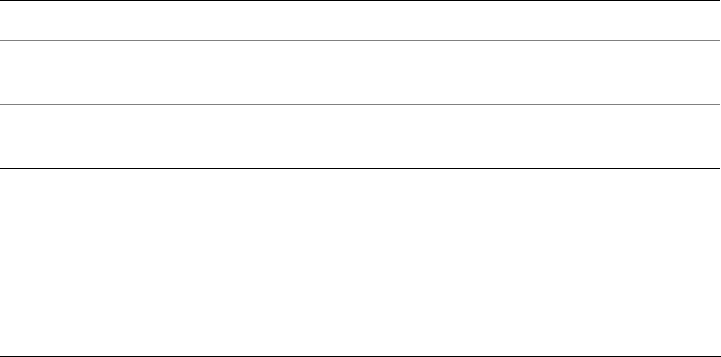
352 Corel PHOTO-PAINT X5 User Guide
•Underpainting — makes an image look like a painting created on a canvas that is
subsequently covered with layers of paint. You can specify the degree to which the
original image is painted over and adjust the brightness of the image.
Applying Bevel effects
Bevel effects let you create the appearance of a raised surface by applying a sloped edge
along an editable area. For example, you can use bevel effects to add depth to text or
create 3D buttons for the Web. You can change the angle, direction and color of the
lighting, as well as apply a texture along the beveled edge. You can use a preset style or
customize a preset style and save it in the preset list.
To apply a bevel
1Select an editable area.
2Click Effects 3D Effects Bevel effect.
3Click the Bevel tab, and adjust the following sliders:
• Width—lets you specify the width of the bevel in pixels
• Height—lets you specify the depth of the bevel. The height and width settings
determine the angle of the bevel.
• Smoothness—lets you specify the roundness of the beveled edge. Higher values
produce rounder edges.
4Click the Lighting tab, and specify the settings you want.
Applying Lens Flare effects
You can add rings of light to an RGB image to simulate the flare that appears on a
photograph when the camera is aimed towards a direct, bright light. For example, you
You can also
Change the color of the light Open the Color picker, and click a color.
Apply a texture to the beveled edge Open the Te x t u r e picker, and click a
texture.
Apply lighting and texture settings to the
area inside the bevel
Disable the Preserve interior check box.

Applying special effects 353
can create the appearance of sunlight reflecting off a surface or create a space scene with
nebulas and galaxies. You can control many elements of a lens flare effect:
•flare — the brightest part of the reflected light
•halo — a ring of light that appears around the flare
•reflection tail — a series of smaller circles moving away from the flare
•rays — lines of light that radiate from the flare
•anamorphic light — a streak of light that passes through the flare
You can set the position, size, brightness, and color of these elements, and add noise to
create a more natural looking effect.
To apply a lens flare
1Select an image, editable area, or object.
2Click Effects Camera Lens flare.
3Click the Flares tab, and set the properties you want.
If you want to modify the halo or reflection tail, choose Halo or Reflection tail
from the list box, and modify the settings you want.
4Click the Rays tab, and set the properties you want.
If you want to modify the anamorphic light, choose Anamorphic light from the
list box, and modify the settings you want.
Applying Lighting effects
You can add light sources to an RGB or grayscale image to create the illusion of
spotlights, floodlights, or sunlight. You can specify the type and number of light
sources, the intensity of the light, and the color of the light. You can also create
embossed reliefs by applying a preset or modifying color channel information. You can
use a preset light and texture style, or you can customize a preset style and save it in the
preset list.
To apply a lighting effect
1Click Effects Camera Lighting effects.
2Click the Light source tab.
3Enable the Spotlight option in the Ty p e area.
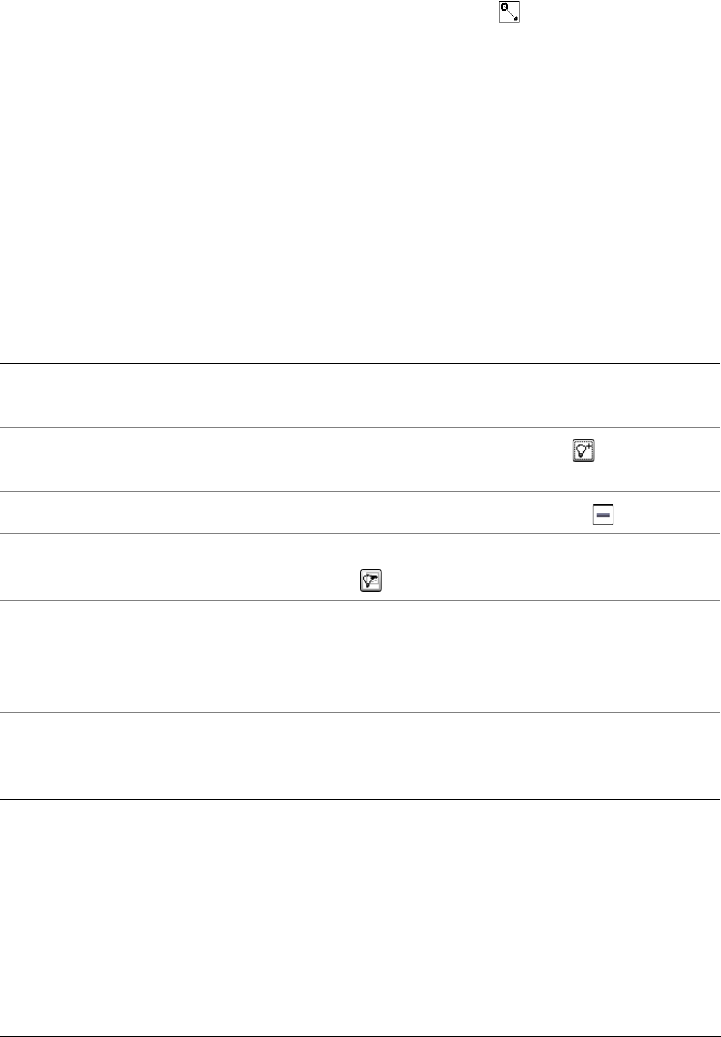
354 Corel PHOTO-PAINT X5 User Guide
4In the preview window, drag the Light source selector to set the position and
direction for the light.
5Type a value in the Angle box to set the angle of the light relative to the image.
6Move any of the following sliders:
• Brightness — lets you set the intensity of the light source
• Cone size — lets you set the width of the light beam. Higher values produce a
wider, more diffused light beam.
• Edge — lets you set the diffusion of the light along the edge of the beam
• Opacity — lets you set the density of the light
7Click the Atmosphere tab, and move the Brightness slider to adjust the
brightness of the entire image.
You can also
Change the color of the light Click the Color picker, and choose a color
swatch.
Add a light with the same properties as the
last light applied
Click the Add light button .
Delete the last light applied Click the Delete light button .
Hide/Reveal the Light source selector Click the Hide/Reveal Light source button
.
Add three-dimensional texture using a
preset
Click the Presets tab, choose a preset that
adds texture to the image, and click the
Image texture tab to set the properties you
want.
Add three-dimensional texture using color
channels
Click the Image texture tab, choose a color
channel from the Channels list box, and
modify the settings you want.
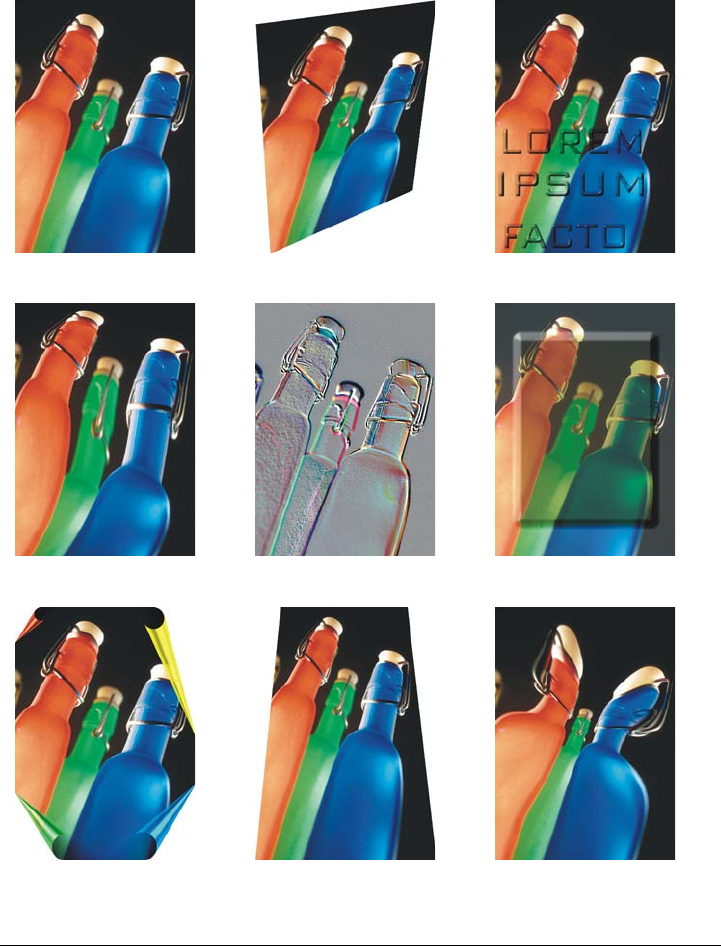
Applying special effects 355
Gallery of special effects
3-D effects
Original 3-D Rotate Bevel
Cylinder Emboss Glass
Page curl Perspective Pinch/Punch
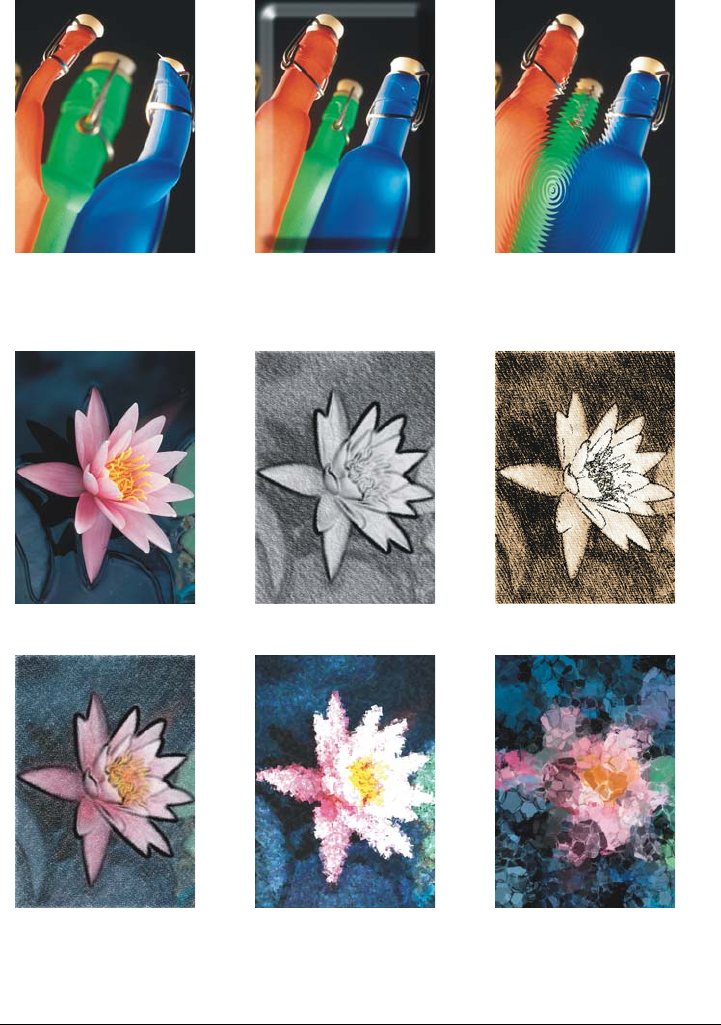
356 Corel PHOTO-PAINT X5 User Guide
Art strokes
Sphere The Boss Zig Zag
Original Charcoal Conte crayon
Crayon Cubist Dabble
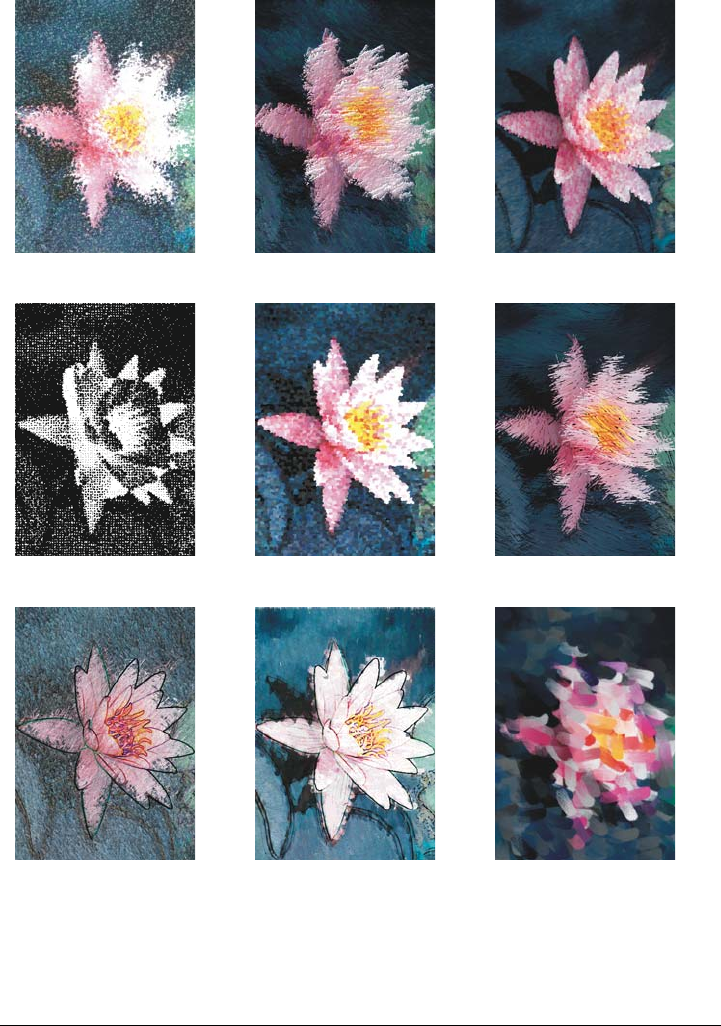
Applying special effects 357
Impressionist Palette knife Pastels
Pen & ink Pointillist Scraperboard
Sketch pad Watercolor Water marker
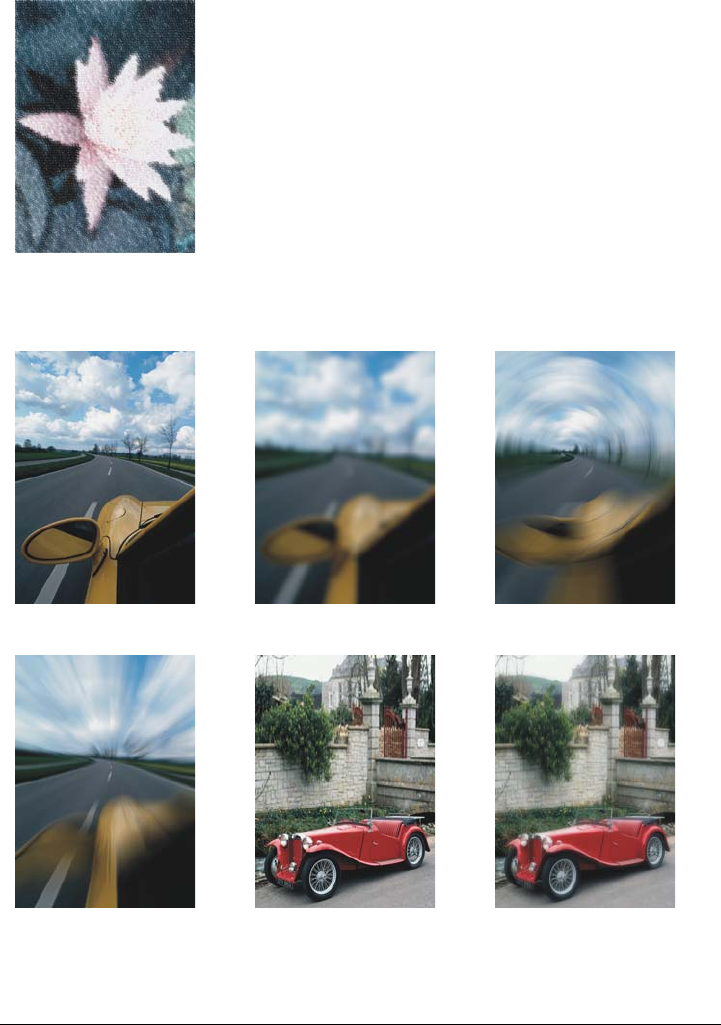
358 Corel PHOTO-PAINT X5 User Guide
Blur
Wave paper
Original Gaussian blur Radial blur
Zoom Original Low pass
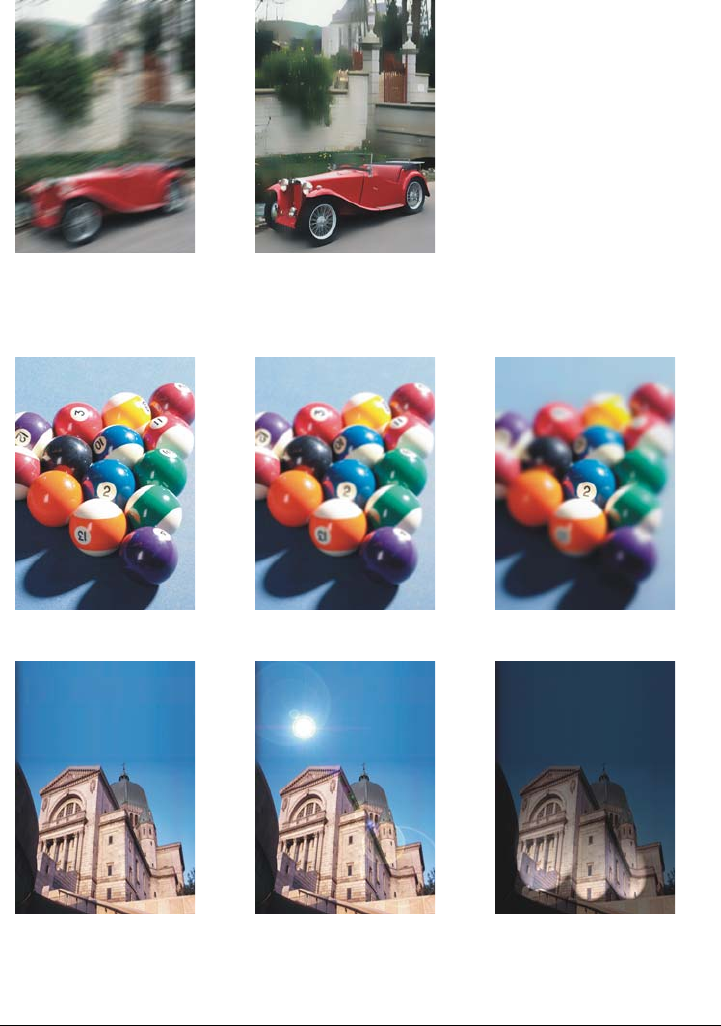
Applying special effects 359
Camera
Motion blur Smart blur
Original Diffuse Spot filter
Original Lens flare Lighting effects
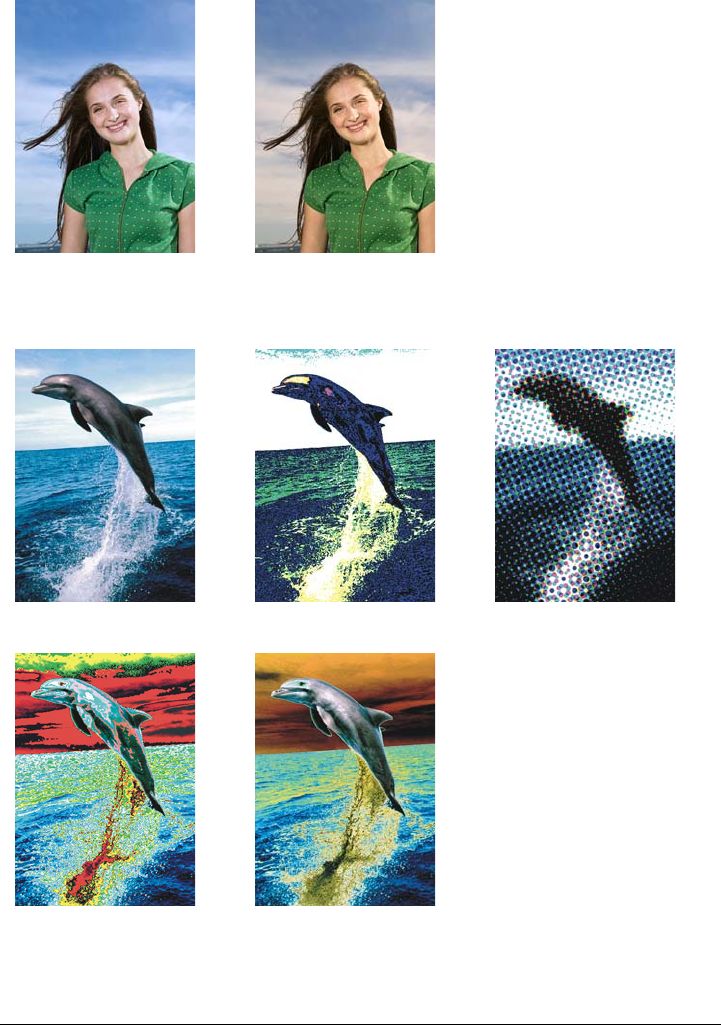
360 Corel PHOTO-PAINT X5 User Guide
Color transform
Original Photo filter
Original Bit planes Halftone
Psychedelic Solarize
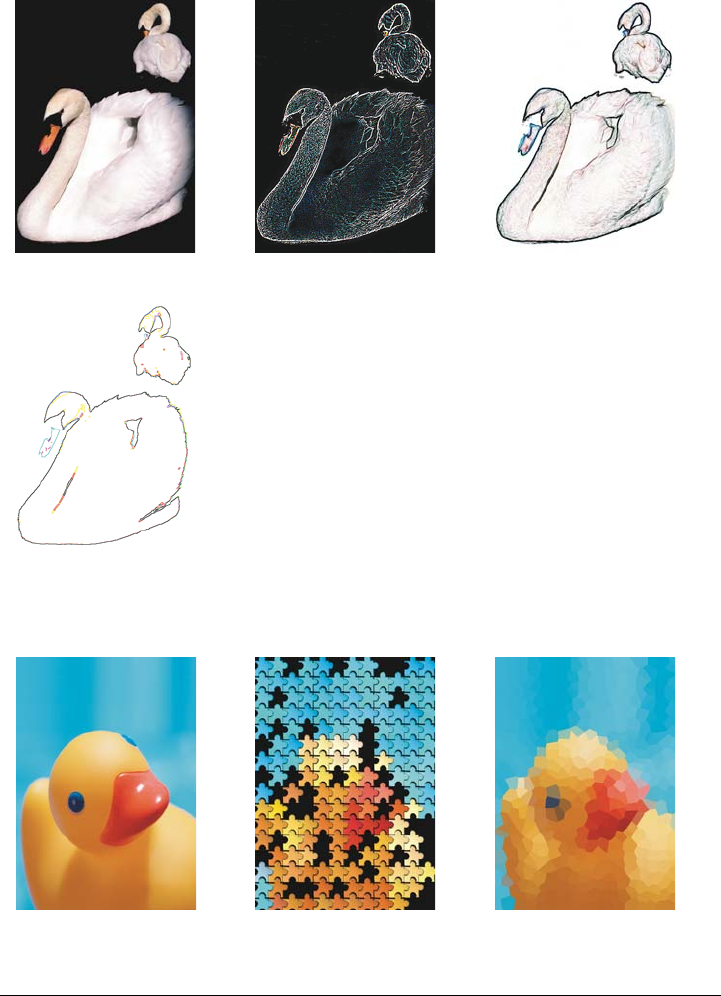
Applying special effects 361
Contour
Creative
Original Edge detect Find edges
Tr a c e c o n t o u r
Original Crafts Crystalize
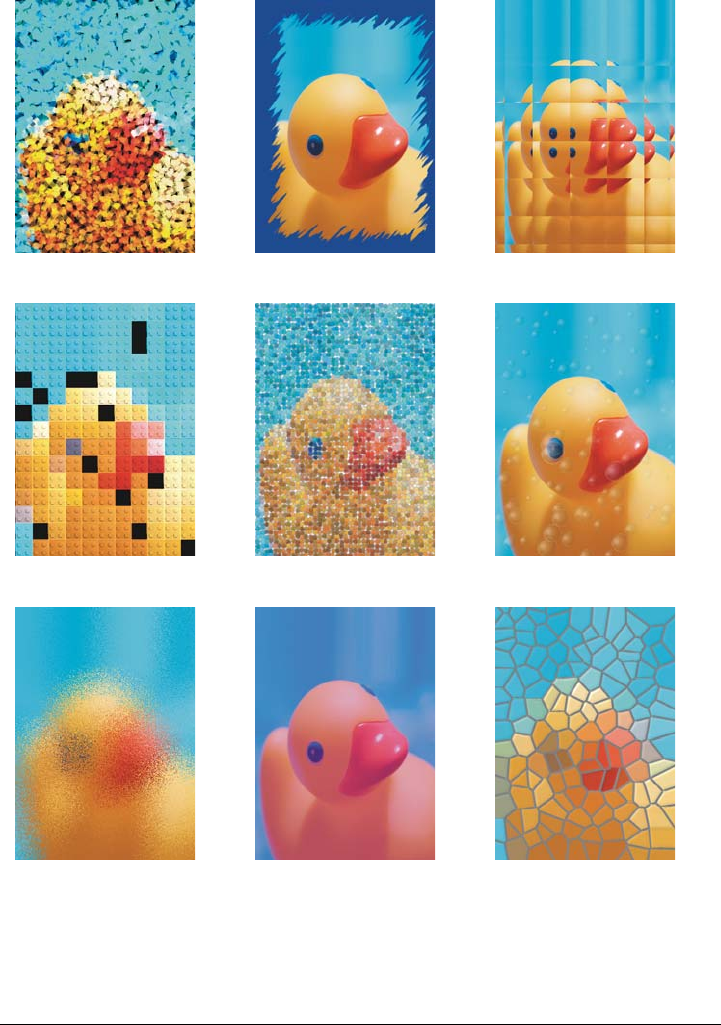
362 Corel PHOTO-PAINT X5 User Guide
Fabric Frame Glass block
Kid’s play Mosaic Particles
Scatter Smoked glass Stained glass
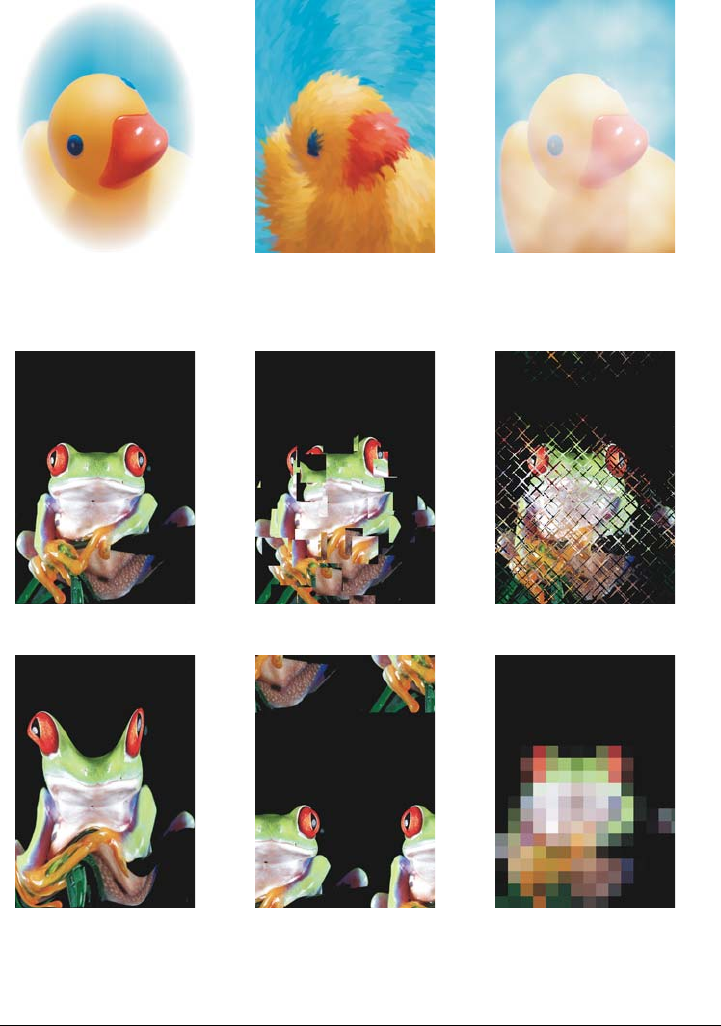
Applying special effects 363
Distort
Vignette Vortex Weather
Original Blocks Displace
Mesh warp Offset Pixelate
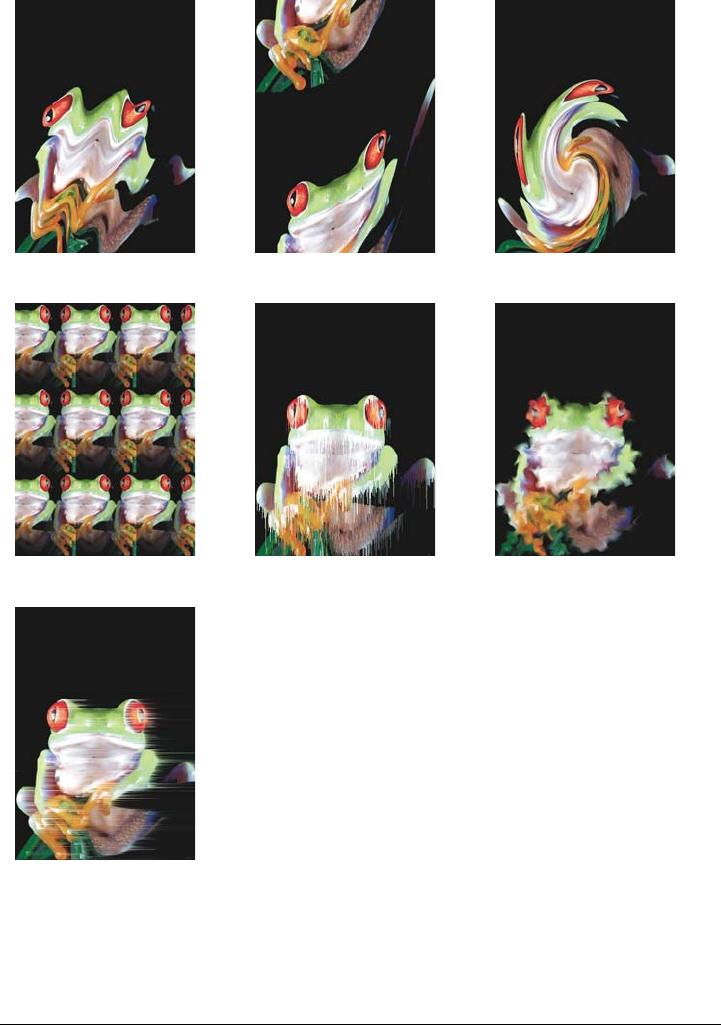
364 Corel PHOTO-PAINT X5 User Guide
Ripple Shear Swirl
Tile Wet Paint Whirlpool
Wind
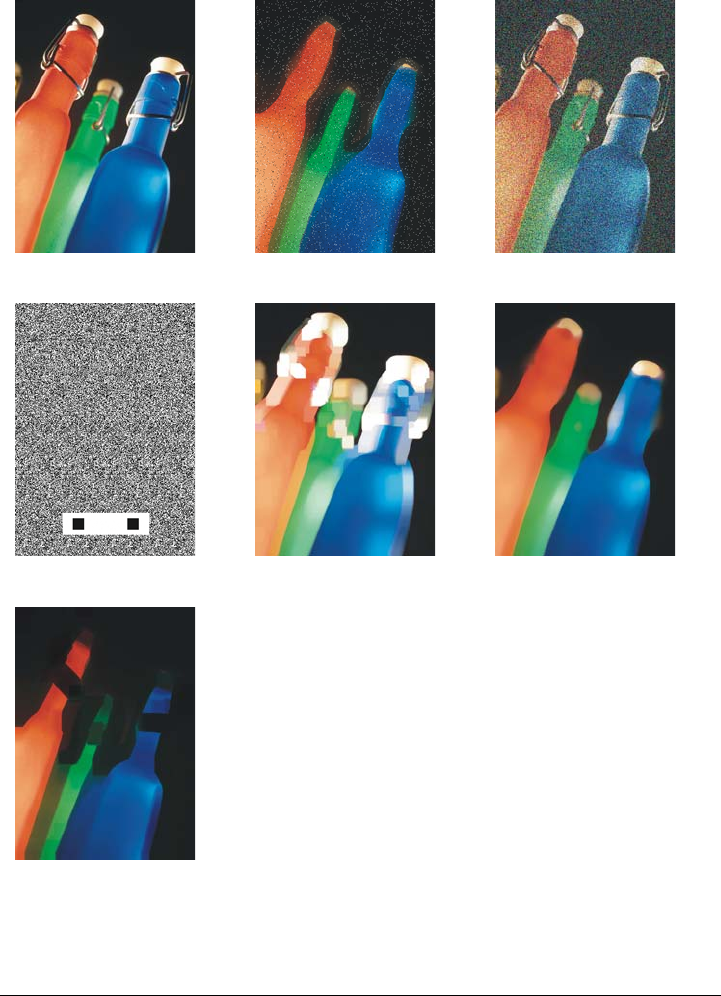
Applying special effects 365
Noise
Original Tune noise Add noise
3-D stereo noise Maximum Median
Minimum
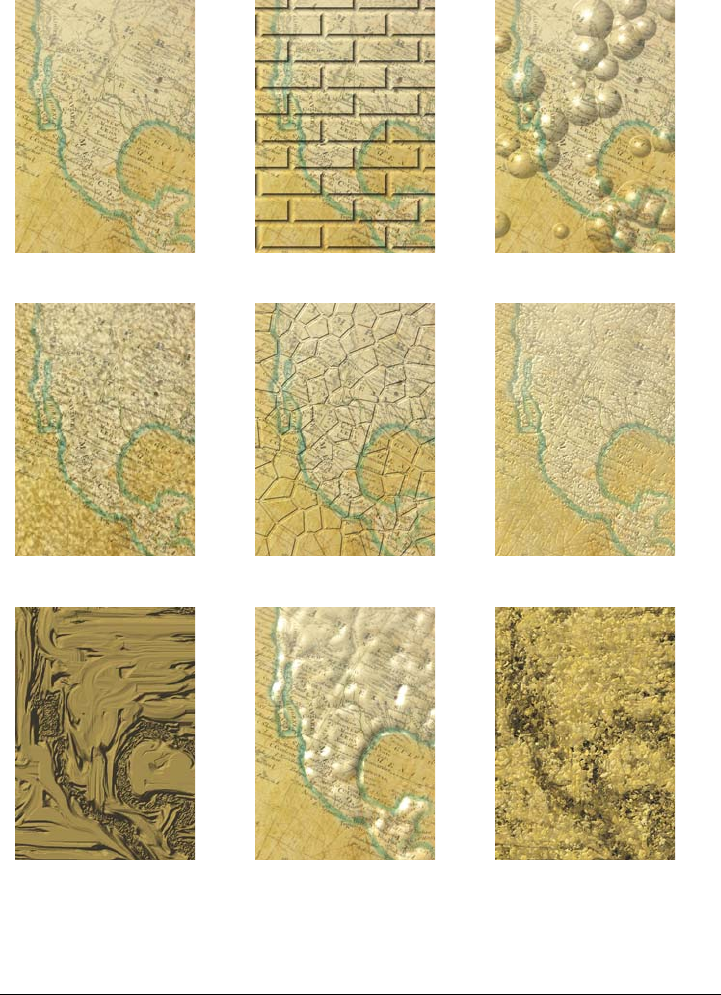
366 Corel PHOTO-PAINT X5 User Guide
Texture
Original Brick wall Bubbles
Canvas Cobblestone Elephant skin
Etching Plastic Plaster wall
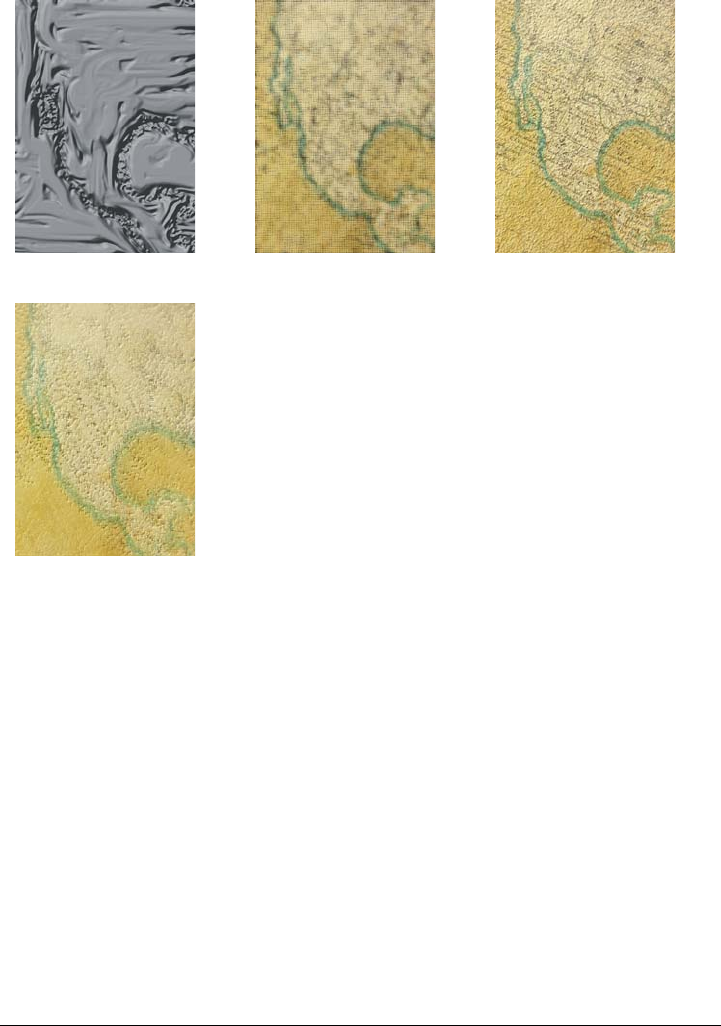
Applying special effects 367
Managing plug-ins
Plug-ins provide additional features and effects for image editing in
Corel PHOTO-PAINT. Special-effect plug-in filters process image information and
alter an image according to preset specifications.
At startup, Corel PHOTO-PAINT automatically detects and loads plug-ins placed in
the plug-ins folder. You can add more plug-ins to the plug-ins folder or you can add
plug-ins installed in other locations. Note that third-party plug-ins must be installed in
a folder for which you have read and write access. You can disable plug-ins you are not
using.
To install a plug-in from another location
1Click To o l s Options.
Relief sculpture Screen door Stone
Underpainting
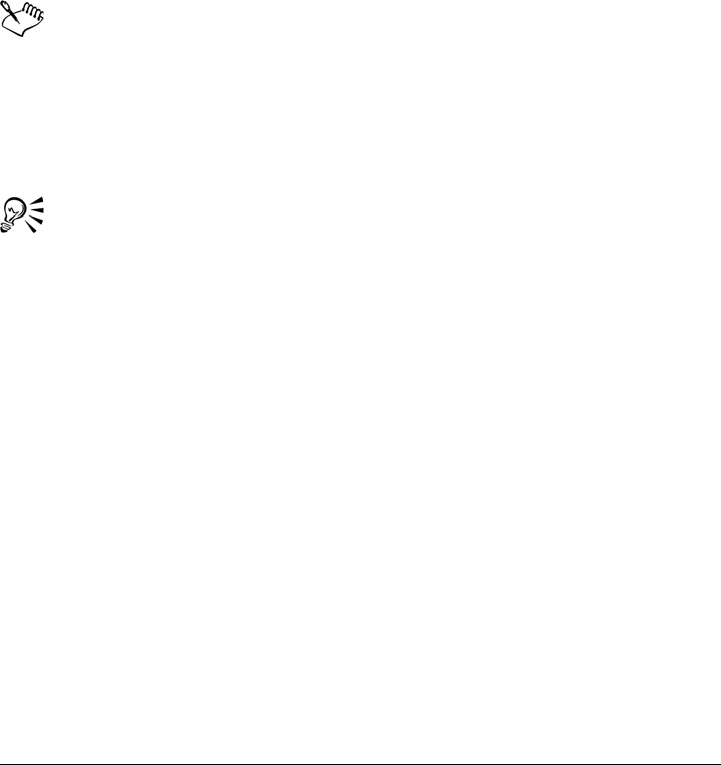
368 Corel PHOTO-PAINT X5 User Guide
2In the Wo r kspace list of categories, click Plug-ins.
3Click Add.
4Choose the folder where the plug-in is stored.
To disable a plug-in
1Click To o l s Options.
2In the Wo r kspace list of categories, click Plug-ins.
3Disable the check box next to the plug-in you want to disable.
If your plug-ins are installed in the CorelDRAW GraphicsSuiteX5\Plug-ins
folder, you must add individual plug-ins to the list on the Plug-ins page, and
disable the first check box in the list (the
CorelDRAW Graphics Suite X5\Plug-ins folder) before you can disable
individual plug-ins. To add individual plug-ins to the list, see “To install a
plug-in from another location” on page 367.
You can also disable a plug-in and remove it from the plug-in list by clicking
a plug-in to highlight it and clicking the Remove button.
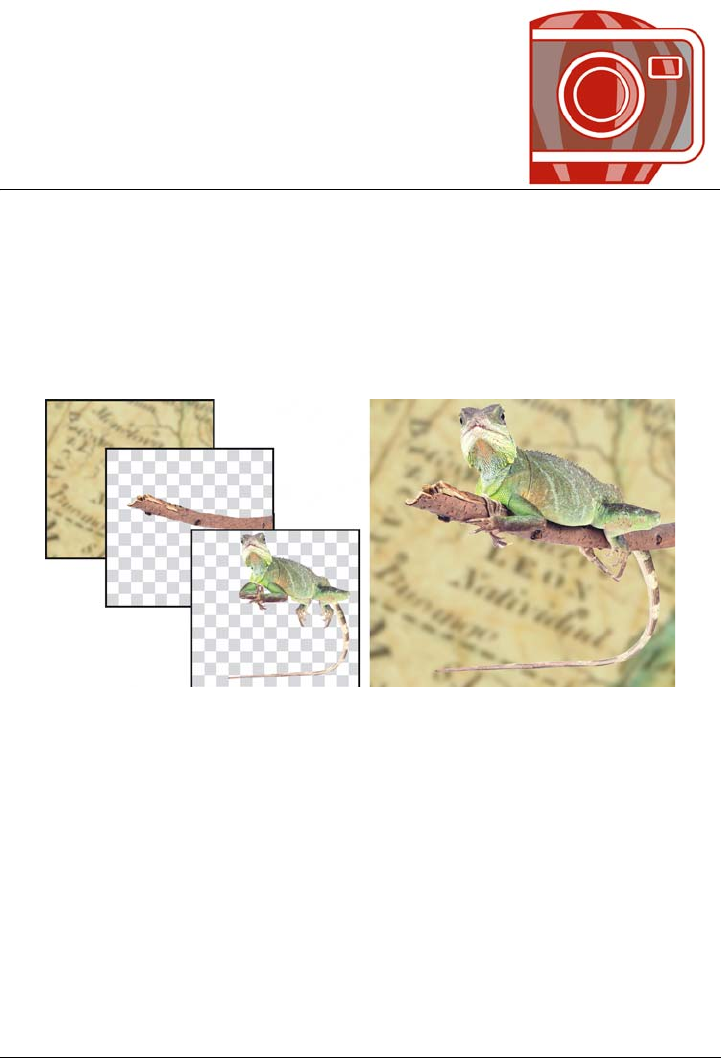
Working with objects 369
Working with objects
You can increase your image-editing capabilities by using objects, which are
independent image elements that float above the background. Objects are transparent
layers that stack on top of one another. The background forms the bottom layer, and
when you create new objects, they are added to the top of the stack. For example,
when you open a photo, it becomes the background. You can then add shapes,
brushstrokes, sprayed images, and other objects on top of the photo.
Objects are like layers that you can stack on top of one another. This image
consists of the background and two photo objects.
This section contains the following topics:
• Creating objects
• Changing object properties
• Selecting objects
• Moving, copying, and deleting objects
• Displaying and arranging objects
•Locking objects
• Grouping and combining objects
• Working with clipping groups
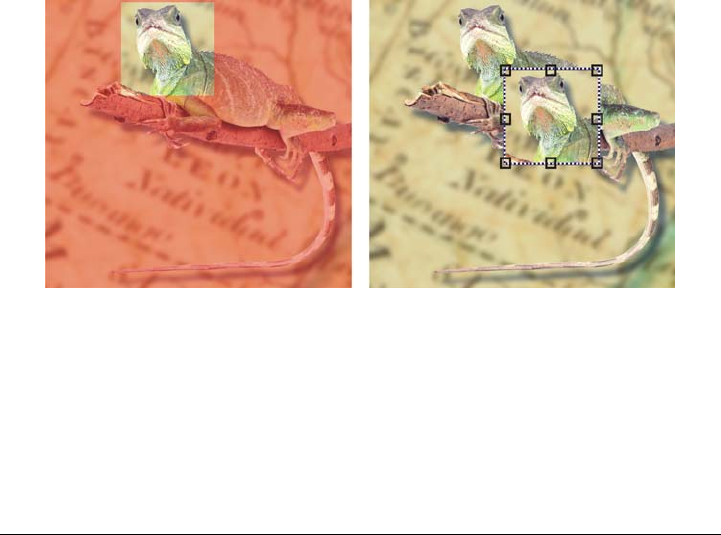
370 Corel PHOTO-PAINT X5 User Guide
Creating objects
In Corel PHOTO-PAINT, you can create objects from
• brushstrokes
•shapes
• the background
• editable areas
You can create objects from scratch by applying brushstrokes or creating shapes, or you
can add brushstrokes and shapes to an existing object. For more information about
applying brushstrokes and creating shapes, see “Drawing and painting” on page 313.
You can also create an object by using an entire image background. The background
cannot be edited or moved in the stacking order unless it is converted to an object.
Another way you can create an object is to define an editable area on an image
background or another object. When you create an object from an editable area, you
can include only the visible elements in that area. If an object is obscured by other
objects, and you cannot see it, it will not be included in the editable area. For
information about defining editable areas, see “Working with masks” on page 259.
You can create an object by using part of an image background. Here, an
editable area is defined and then the selection is copied and moved.
All objects in an image have the same resolution and color mode. As you add objects to
a file, the file size and memory requirements increase. To decrease file size, you can
flatten an image by combining objects. For more information on combining objects, see
“Grouping and combining objects” on page 382.
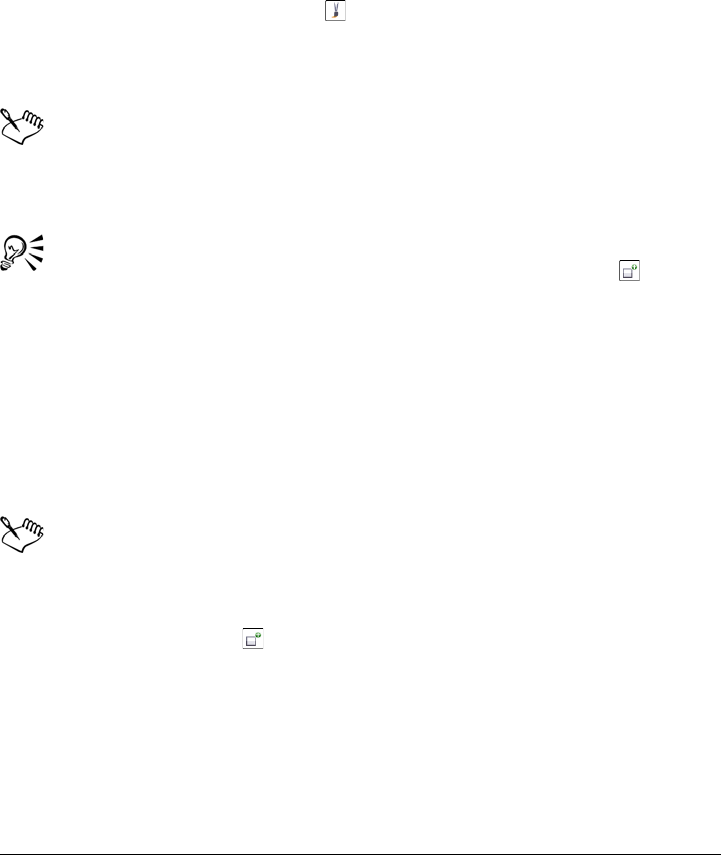
Working with objects 371
To retain objects when you save an image, you must save the image in the native
Corel PHOTO-PAINT (CPT) file format. For more information on saving images, see
“Saving and closing” on page 91.
To create an object by using a brush tool
1Click Object Create New object.
2In the toolbox, click the Paint tool .
3Set the attributes on the property bar.
4Drag in the image window to create a brushstroke.
When the Marquee visible command in the Object menu is enabled, a dashed
outline, called a marquee, surrounds the new object.
All brushstrokes and sprayed images are added to the active object by default.
You can also create an object by clicking the New object button in the
Objects docker. If the Objects docker is not open, click Window Dockers
Objects.
To create an object by using a shape tool
1In the toolbox, click a shape tool.
2Set the attributes on the property bar.
3Drag in the image window to create a shape.
When the Marquee visible command in the Object menu is enabled, a dashed
outline, called a marquee, surrounds the new object.
To add a shape to the active object without creating a new object, disable the
New object button on the property bar.
To create an object by using the entire image background
•Click Object Create From background.
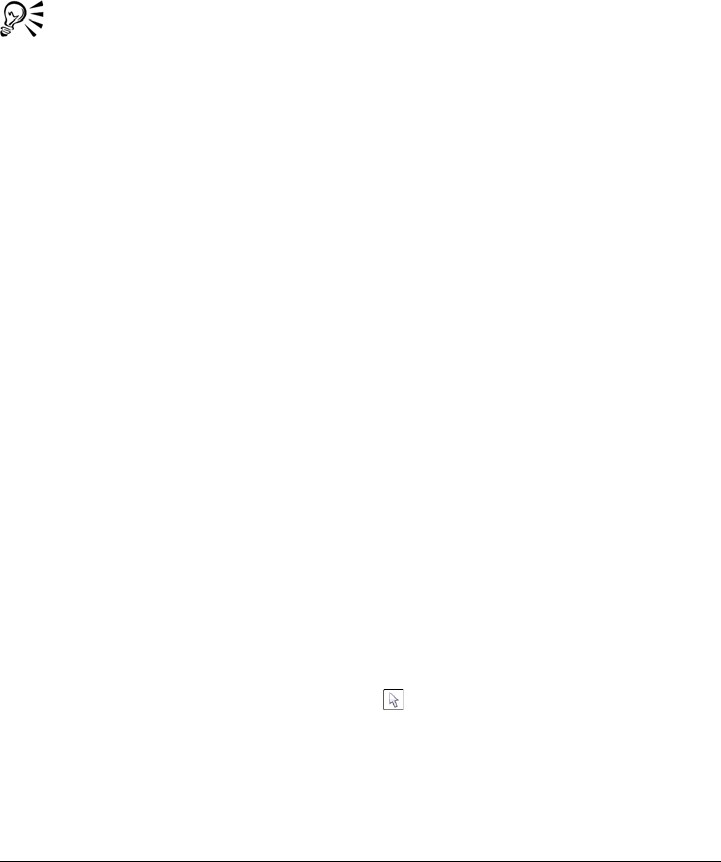
372 Corel PHOTO-PAINT X5 User Guide
To create an object by using an editable area
1In the Objects docker, click the thumbnail of the background, or of an object.
If the Objects docker is not open, click Window Dockers Objects.
2Define an editable area.
3Click Object Create Object: copy selection.
To remove the editable area of an image as you create an object, click Object
Create Object: cut selection.
To create an object by using all visible elements in an editable area
1Define an editable area.
2Click Edit Copy visible.
3Click Edit Paste Paste as new object.
Changing object properties
You can rename an object and change its properties. When you create an object, it is
given a default name, such as Object 2. If you have not specified settings, the default
settings are applied to the object. In some programs, object properties are also known
as layer options.
You can change the opacity of an object, choose a merge mode, and modify the way an
object blends with underlying objects or with the background image. For more
information about merge modes, see “Understanding merge modes” on page 332.
By changing object properties, you can also turn an object into a clickable area of an
image map for the World Wide Web. For more information, see “Creating image maps”
on page 449.
To change the properties of an object
1In the toolbox, click the Object pick tool .
2Select an object in the image window.
3Right-click an object, and choose Object properties.
4Click the General tab.
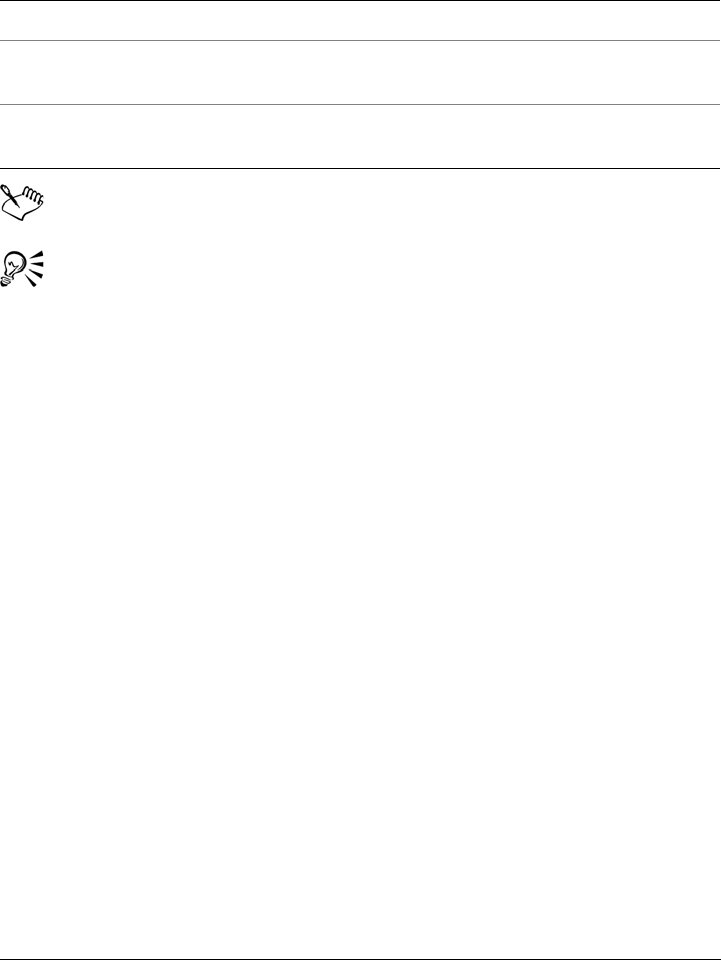
Working with objects 373
5Type a new name in the Name box.
An object’s name cannot be more than 39 characters long.
You can also rename an object by double-clicking its name in the Objects
docker.
Selecting objects
You must select objects before you can change them. You can select one object, covered
objects, multiple objects, all objects, or multiple groups of objects. When you select a
single object, a highlighting box with eight transformation handles surrounds the
object. When you select multiple objects, the highlighting box expands to surround all
of the objects.
You can select multiple objects, but only one object is active. The active object is
outlined by a dashed outline called a marquee. You can edit the active object by filling
it and applying special effects to it.
When you finish making changes to the selected objects, you can deselect them.
You can also
Change the opacity of an object Move the Opacity slider.
Choose a merge mode Choose a merge mode from the Merge
mode list box.
Change the way an object blends with
underlying objects or with the background
Modify settings in the Blend area.
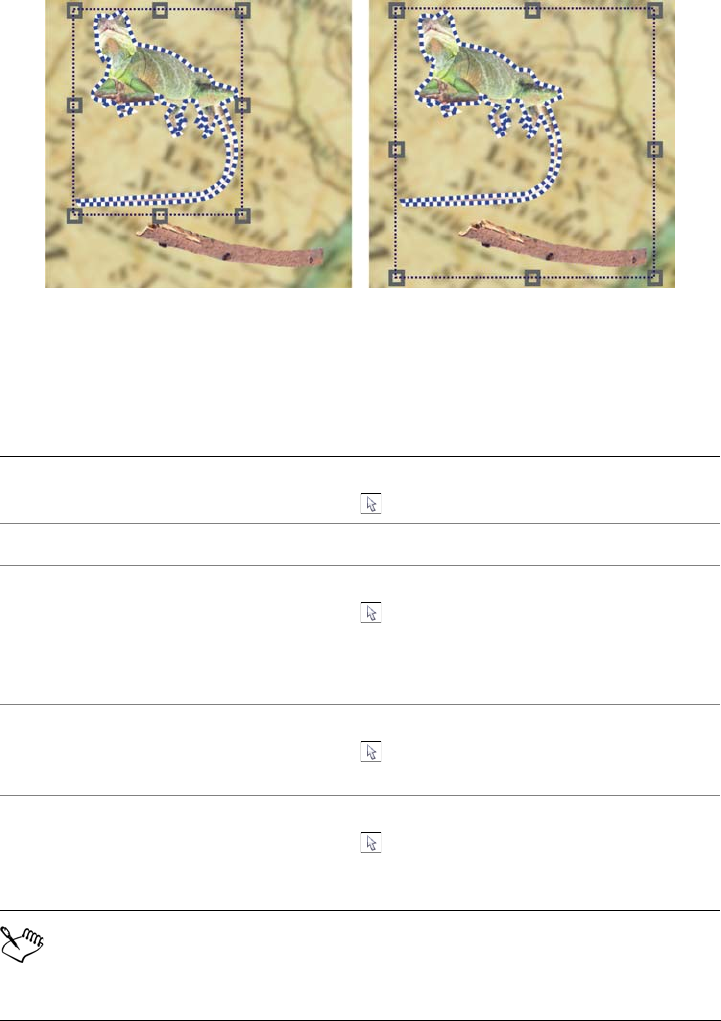
374 Corel PHOTO-PAINT X5 User Guide
The highlighting box indicates that both objects are selected. The object
marquee appears around the active object.
To select objects
When the Marquee visible command in the Object menu is enabled, a dashed
outline, called a marquee, surrounds the active object.
To select Do the following
An object In the toolbox, click the Object pick tool
, and click an object.
All objects in an image Click Objects Select all.
An object covered by another object In the toolbox, click the Object pick tool
. Hold down Alt, and click until the
highlighting box of a covered object
displays. This shortcut key allows you to
cycle through layered objects.
Multiple objects In the toolbox, click the Object pick tool
. Click one object, hold down Shift, and
click the other objects.
Multiple groups of objects In the toolbox, click the Object pick tool
. Click an object in one group, hold down
Shift, and click an object from each group
you want to select.
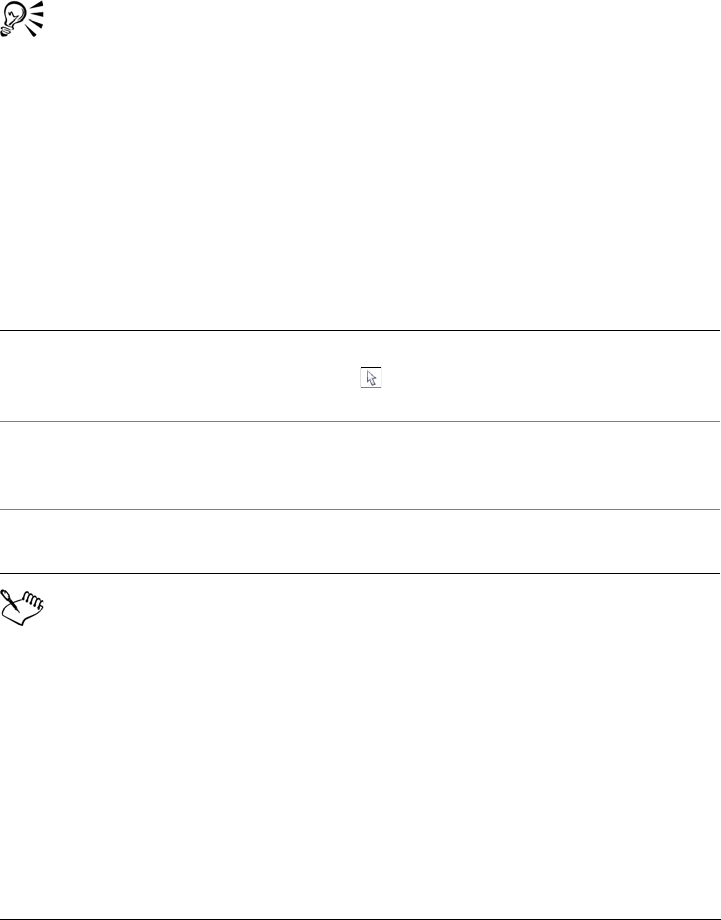
Working with objects 375
If the background is selected before you click Objects Select all, it is added
to the selection — all objects and the background are now selected. If an object
is selected before you click Objects Select all, the background is not
included in the selection.
You can select an object by clicking a thumbnail in the Objects docker. If the
Objects docker is not open, click Window Dockers Objects.
You can also select objects in the Objects docker stacking order using the
following shortcut keys: press Shift + N to select the object above the current
object; Shift + P to select the object below the current object; Shift + T to
select the top object in the stacking order; and Shift + B to select the bottom
object.
To deselect objects
When you deselect an object, it is still active.
If the background is part of the selection, clicking the background in the image
window does not deselect all objects.
Moving, copying, and deleting objects
Corel PHOTO-PAINT lets you move an object or part of an object to a new location in
the same image window or to another image window. You can also copy an object, or
part of an object, and paste it into an image. To copy and paste between image windows,
you can drag and drop an object from one window to another.
To deselect Do the following
An object In the toolbox, click the Object pick tool
. Click anywhere outside the object’s
highlighting box.
Multiple objects Click the Object pick tool, hold down
Shift, and click each object in the image
window.
All objects Click the Object pick tool, and click the
background.
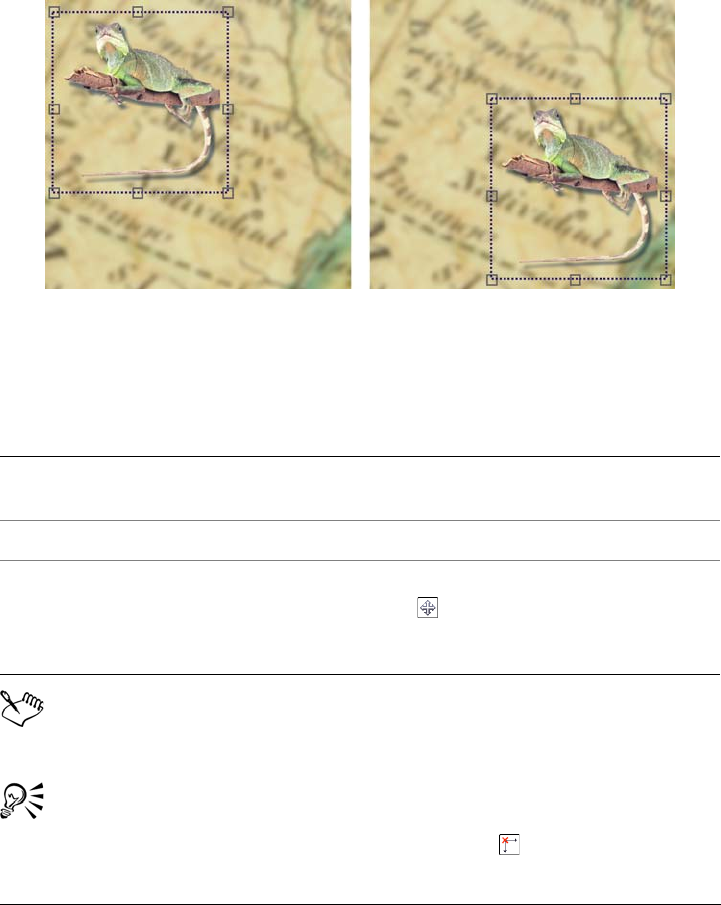
376 Corel PHOTO-PAINT X5 User Guide
When you move or copy part of an image, you must first define an editable area for that
part of the image. You can also move or copy an object into an editable area. For more
information about defining editable areas, see “Defining editable areas” on page 262.
When you no longer need an object, you can delete it.
The selected photo object is moved from the top-left corner to the lower-right
corner.
To move an object
For information about setting the nudge value, see “Setting options” on
page 51.
You can move an object to a precise location that is relative to its current
position by enabling the Relative position button on the property bar.
To move Do the following
An object within an image window or to
another image window
Select an object, and drag it to a new
location.
An object by nudging it in preset increments Select an object, and press an Arrow key.
An object to a precise location relative to the
image window.
Select an object. Click the Position and size
button on the property bar, and type
values in the Position boxes on the property
bar.
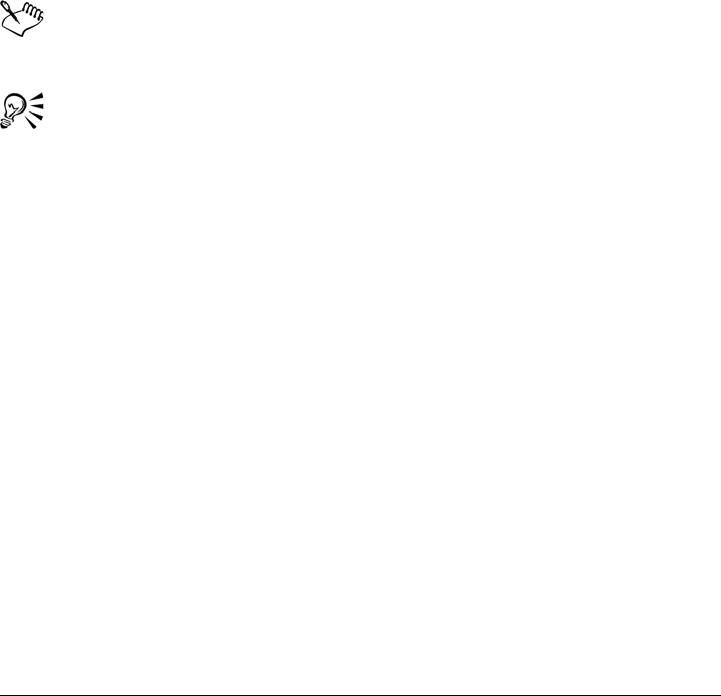
Working with objects 377
To move part of an object
1Select an object.
2Define an editable area on the object.
3Click Edit Cut.
4Click Edit Paste Paste as new object.
To copy an object
1Select an object.
2Click Edit Copy.
3Click Edit Paste Paste as new object.
If you paste the object into the same window, the copy is placed on top of the
original object.
You can also copy and paste an object using Ctrl + C to copy and Ctrl + V
to paste.
To copy a selected object within the same image window, click Object
Duplicate.
To copy or move an object into an editable area
1Select an object.
2Click Edit, and click one of the following:
• Copy
• Cut
3Define an editable area.
4Click Edit Paste Into selection.
To delete an object
1Select an object.
2Click Object Delete.
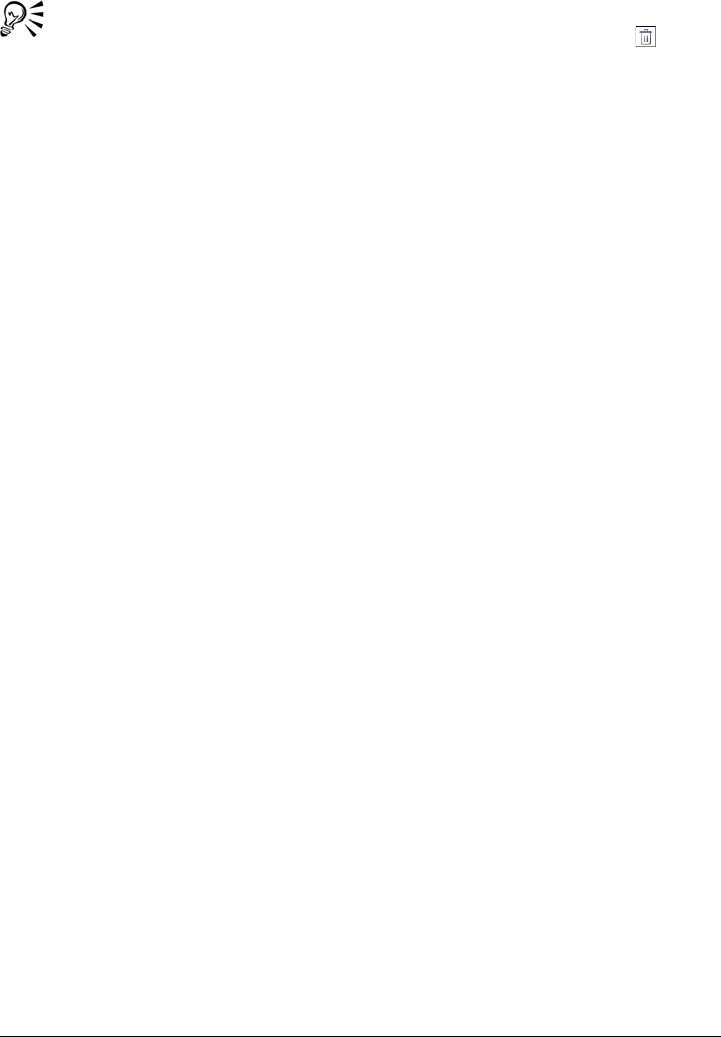
378 Corel PHOTO-PAINT X5 User Guide
You can also delete a selected object by clicking the Delete button in the
Objects docker. If the Objects docker is not open, click Window Dockers
Objects.
Displaying and arranging objects
You can hide an object from view, align an object to image elements, distribute objects
throughout an image, and change the stacking order of objects.
Displaying and hiding objects
By default, all objects are displayed in the image window. However, you can hide an
object to make it temporarily invisible. While hidden, it is locked and cannot be
modified.
Aligning objects
Objects can be aligned to each other, to the center of the image, to the grid and
guidelines, or to the image window. For information about aligning objects to the grid
and guidelines, see “Using the guidelines, grid, and rulers” on page 77.
Distributing objects
You can distribute objects by spacing them equal distances apart. Objects can be
distributed vertically, horizontally, or both. Distribution is based on the distance
between the centers of selected objects, or on the space between the adjacent edges of
the objects.
Changing the order of objects
When you create multiple objects in an image, they are stacked on top of one another
in the order in which they were created. The most recently created object is at the top
of the stack, and the image background is at the bottom. You can move an object in the
image window to cover an object that is lower in the stacking order; however an object
always displays behind objects that are higher in the stacking order. Changing the
stacking order of objects brings hidden objects into view or places the topmost objects
behind other objects.
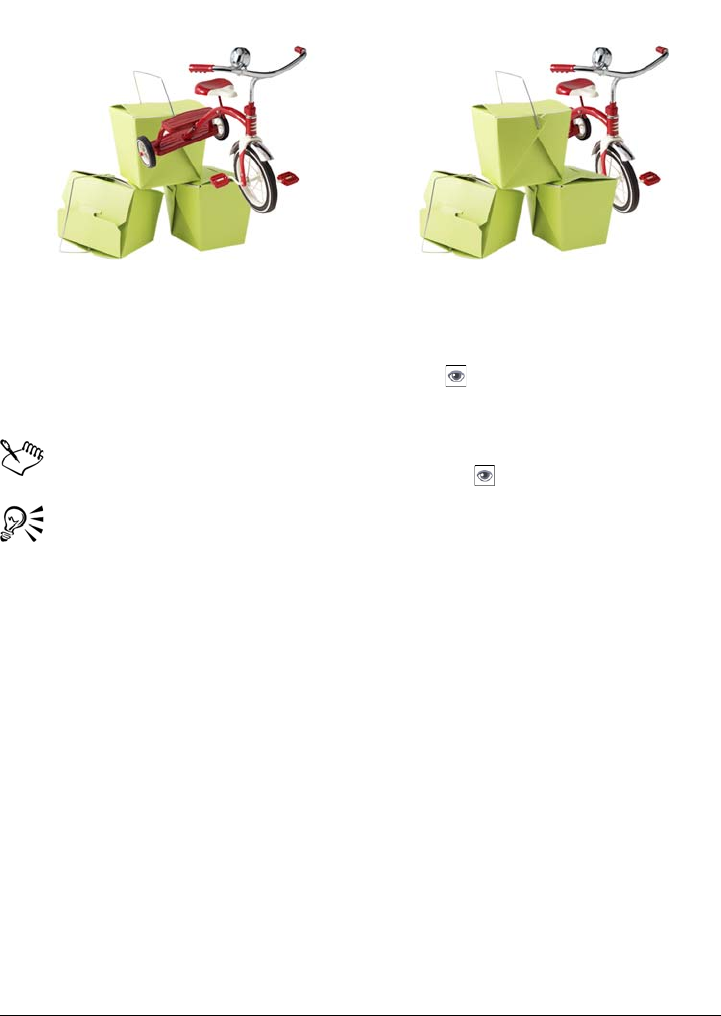
Working with objects 379
Changing the stacking order places the bike behind the boxes.
To hide or display an object
•In the Objects docker, click the Hide/Show icon next to an object thumbnail.
If the Objects docker is not open, click Window Dockers Objects.
When an object is hidden, the Hide/Show icon is grayed.
When you hide the background, a checkered transparency grid displays. To
customize the transparency grid, click To o l s Options. In the Workspace list
of categories, click Display. In the Display dialog box, modify any attributes
in the Transparency grid area.
To align an object
1Select an object.
2Click Object Arrange Align and distribute.
3Click the Align tab.
4Enable one of the following options:
• To ac ti ve — aligns the selected objects to the active object. This option is
available only when multiple objects are selected.
• To center of document — aligns the selected object to the center of the image
window
• Selected to document — aligns the selected object to the image window
5Enable any of the horizontal and vertical alignment check boxes.
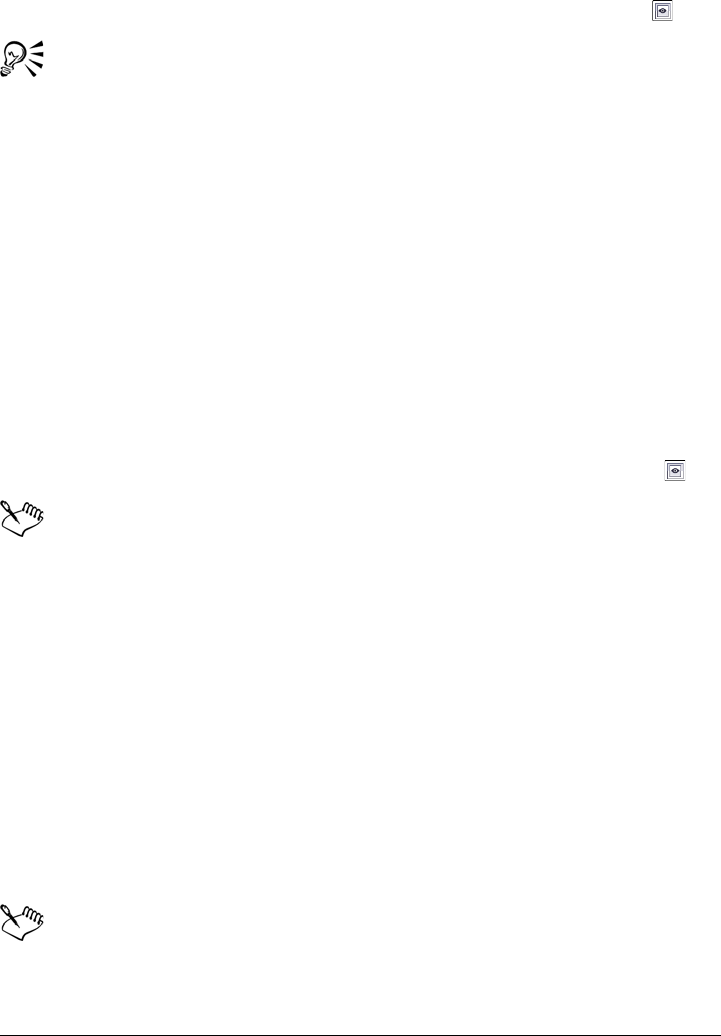
380 Corel PHOTO-PAINT X5 User Guide
If you want to preview the alignment in the image window, click Preview .
You can align the object to the nearest grid point by enabling the Align to grid
check box.
To distribute objects
1Select the objects.
2Click Object Arrange Align and distribute.
3Click the Distribute tab.
4Enable one of the following options:
• To extent of selection — evenly spaces the selected objects
• To extent of document — evenly spaces the objects across the image
• By object spacing — lets you specify the distance between objects in the X and
Y boxes
5Enable any of the horizontal and vertical distribution check boxes.
If you want to preview the distribution in the image window, click Preview .
To distribute objects, you must have more that one object selected.
To change the order of objects
1Select an object.
2Click Object Arrange Order, and click one of the following:
• To fr o n t — places the selected object in front of all objects in the image
• To ba ck — places the selected object behind all objects in the image
• Forward one — places the selected object in front of the object it is currently
behind
• Back one — places the selected object behind the object it is currently in front
of
• Reverse order — reverses the stacking order of the selected objects. This
command is available only when multiple objects are selected.
The image background is always placed at the bottom of the stacking order
and no object can be placed below it.
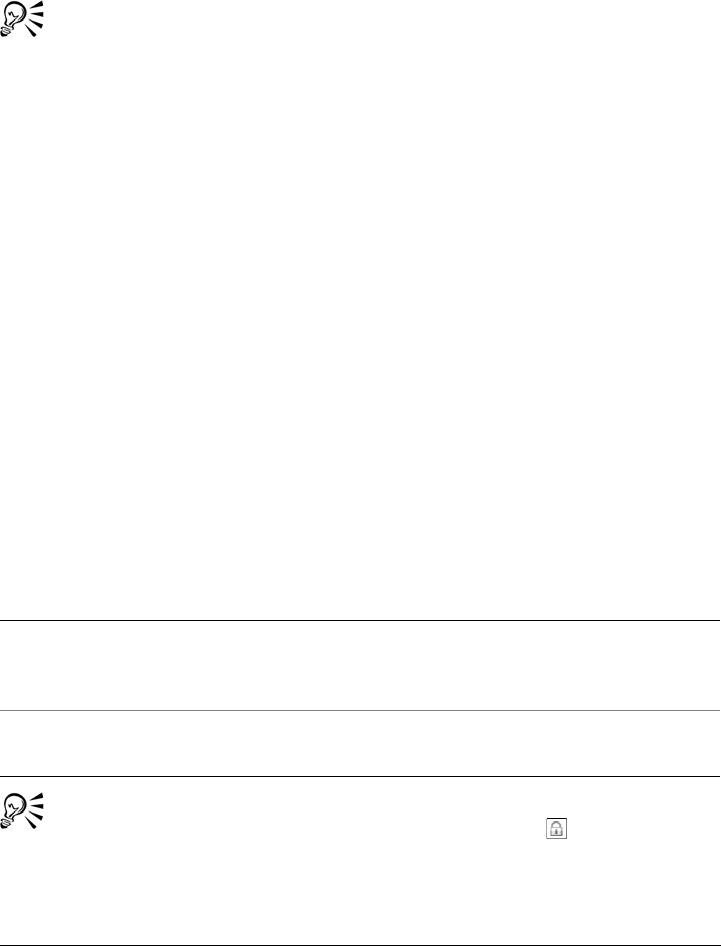
Working with objects 381
When objects are grouped, they are considered to be at the same level in the
stacking order. Therefore, you cannot place an object between individual
objects in a group.
You can change the stacking order of an object by dragging its thumbnail to a
new position in the Objects docker. If the Objects docker is not open, click
Window Dockers Objects.
You can also change the order of objects using shortcut keys. Move an object
to the top of the stack by pressing Shift + Page Up; move it to the bottom of
the stack, but above the background, by pressing Shift + Page Down; move
it up one step in the stacking order by pressing Ctrl + Page Up; and move it
down one step by pressing Ctrl + Page Down.
Locking objects
Locking an object prevents you from accidentally moving, sizing, transforming, filling,
selecting, or otherwise changing the object. You can lock single, multiple, or grouped
objects. To modify a locked object, you need to unlock it first. You can unlock one object
at a time, or all locked objects at the same time.
To lock an object
1Using the Object pick tool, select an object.
2Click Object Lock.
You can also lock an object by clicking the Lock button in the Objects
docker.
You can also
Lock multiple objects Using the Object pick tool, hold down
Shift and click multiple objects. Click
Object Lock.
Lock a group of objects Using the Object pick tool, click an object
group and click Object Lock.

382 Corel PHOTO-PAINT X5 User Guide
To unlock an object
1Click Window Dockers Objects.
2In the Objects docker, click a locked object or group of objects.
3Click the Lock button .
Grouping and combining objects
You can group objects so they behave as one unit. Grouped objects can be moved,
deleted, or transformed as a single entity. You can add objects to, or remove objects
from, an existing group. You can also nest a group of objects, which allows you to group
objects within an existing group. You can also ungroup the objects when you want to
edit them individually.
Grouped objects can be moved or transformed together. In this example, the ball
and the boxes are grouped and resized as a group.
Combining objects lets you group them permanently. You can combine multiple objects
into one object, or combine objects with the background. When you combine objects,
you lose the ability to edit the objects independently. You can also decrease the file size
of an image by combining objects.
To group objects
1In the image window, select the objects.
2Click Object Arrange Group.
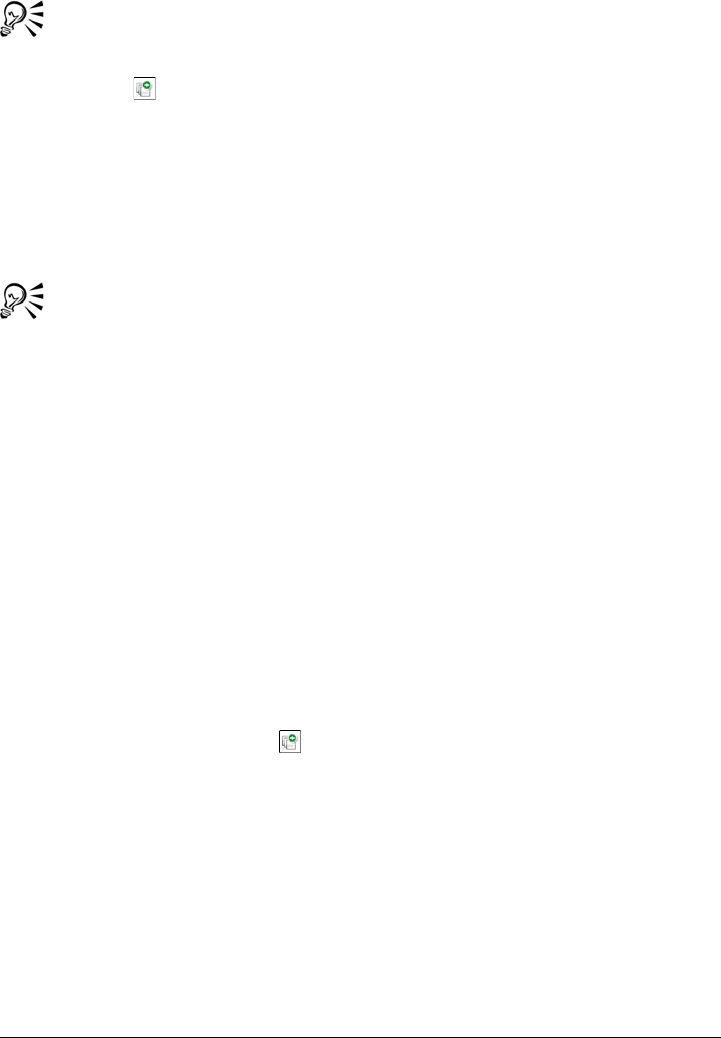
Working with objects 383
You can also group objects in the Objects docker by holding down Ctrl,
selecting the objects that you want to group, and clicking the New group
button .
To add an object to a group
1In the image window, select an object in a group.
2Hold down Shift, and click the object you want to add.
3Click Object Arrange Group.
You can also add an object to an existing group in the Objects docker by
selecting the object and dragging it to the group.
To remove an object from a group of objects
1Open the Object docker.
2Click the group arrow button to expand the group list.
3Select the object from the group list.
4Drag it out of the group.
To nest a group of objects
1Open the Object docker.
2Click the group arrow button to expand the group list.
3Hold down CTRL and select the objects in the group that you want to nest.
4Click the New group button .
To ungroup objects
1In the image window, click a group of objects.
2Click Object Arrange Ungroup.
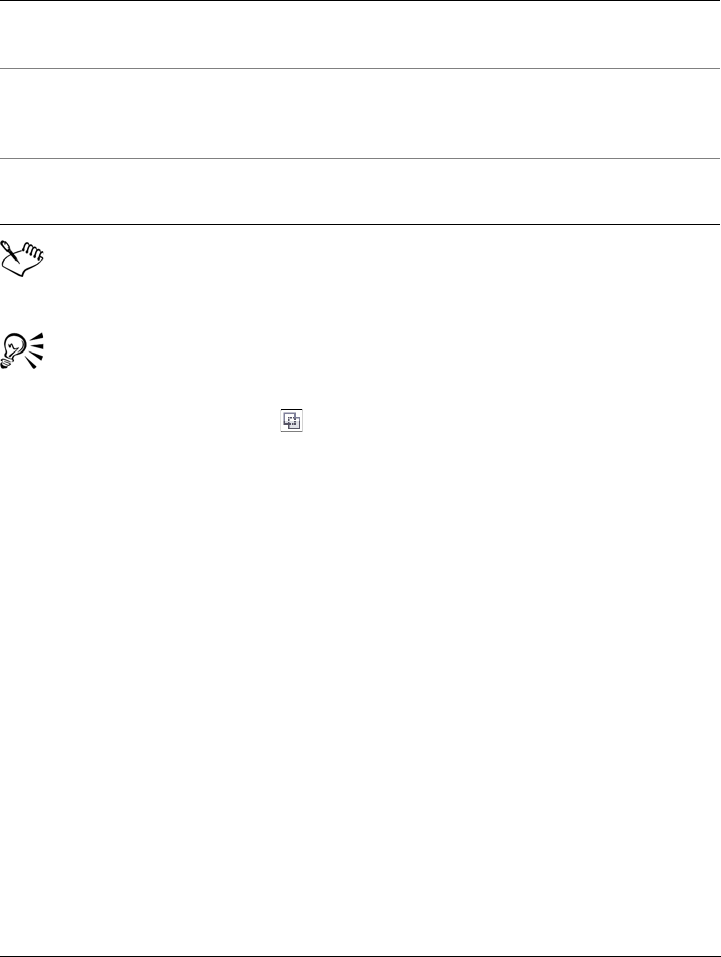
384 Corel PHOTO-PAINT X5 User Guide
To combine objects
When objects are combined with the background, they become part of the
background layer and can no longer be edited as individual objects.
You can also combine objects in the Objects docker by holding down Ctrl,
selecting the objects that you want to combine, and clicking the Combine
selected objects button .
You can specify a merge mode and transparency level before you combine
objects by modifying the settings in the Merge mode list box and Opacity box
in the Objects docker. If the Objects docker is not open, click Window
Dockers Objects.
Working with clipping groups
Clipping groups let you combine the characteristics of objects by placing the image
elements from one or more objects into the shape of another; the characteristics of child
objects are inserted into the shape of the parent object. For example, if the parent object
is text, and the child object is a picture of the sky, the result will be text with the color
and texture of the sky. An object is the parent to objects above it in the stacking order;
a child object cannot be below the parent object.
To Do the following
Multiple objects into one object Select the objects, and click Object
Combine Combine objects together.
One or more objects with the background Select an object or objects, and click Object
Combine Combine objects with
background.
All objects with the background Click Object Combine Combine all
objects with background.
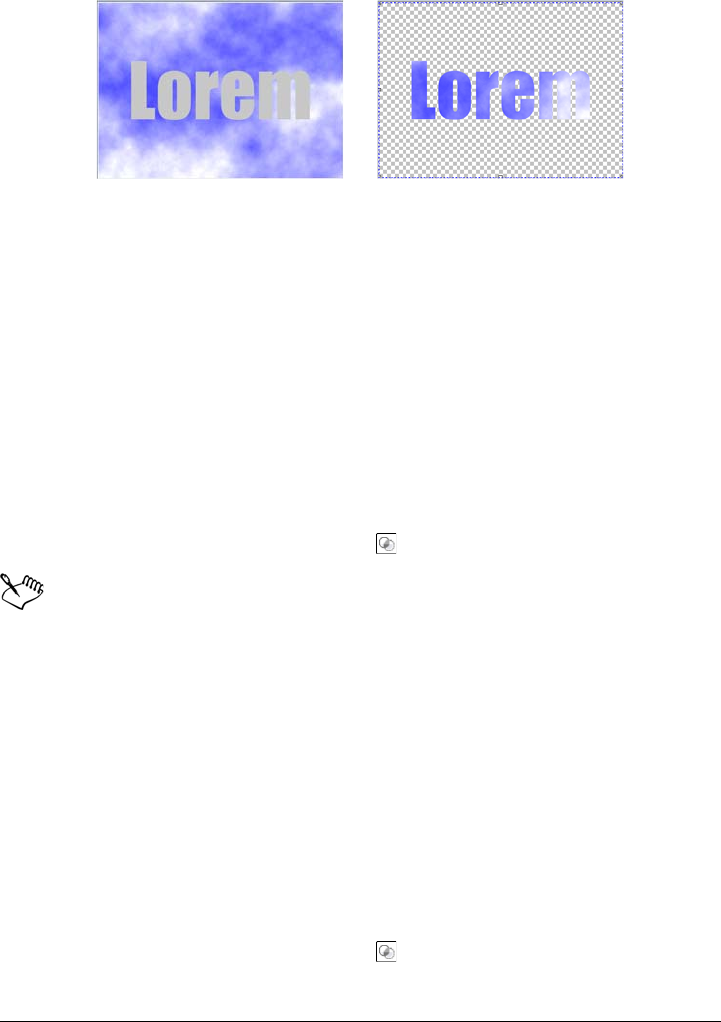
Working with objects 385
Clippiug groups let you borrow the characteristics of one object and apply them
to another. In this example, the text (parent object) has the color and texture
of the sky (child object).
You can also create a clipping group that includes the background by converting the
background image to an object. You can undo a clipping group at any time.
To create a clipping group
1In the Objects docker, drag the child object above the parent object in the Objects
docker list.
2In the image window, select the child object and drag it over the parent object.
3Click the child object in the Objects docker list.
4Click the Create clipping group button .
Only areas of the child object that fall within the boundaries of the parent
object are visible. Only the object marquee of the child object is visible in areas
that fall outside the boundaries of the parent object.
To create a clipping group that includes the background image
1In the Objects docker, click the background.
2Click Object Create From background.
The background appears as an object in the Objects docker.
3In the Objects docker, drag the background object, which becomes the child
object, above the parent object in the list.
4Click the background object in the Objects docker list.
5Click the Create clipping group button .
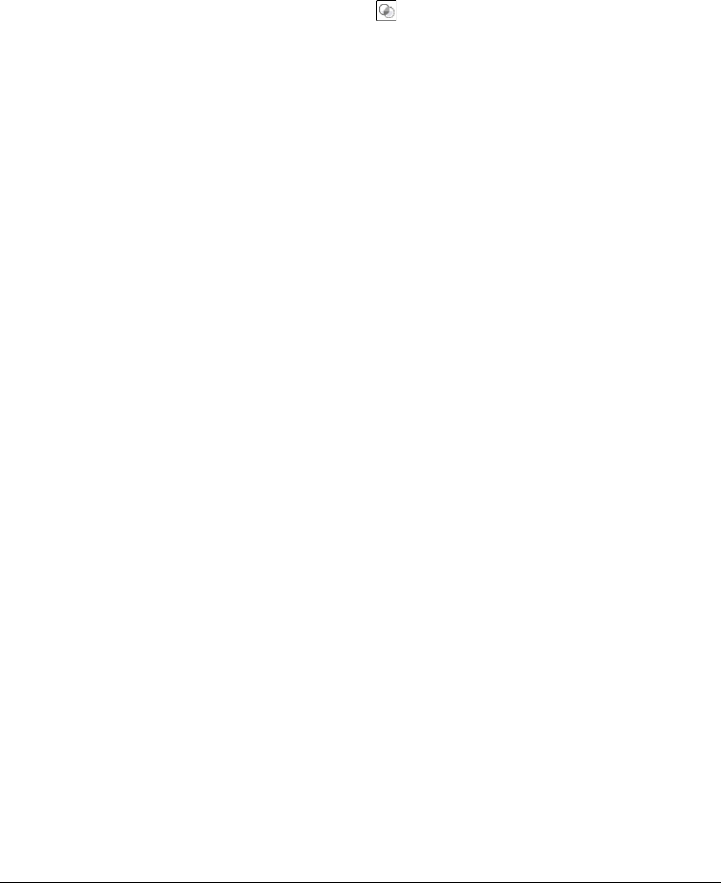
386 Corel PHOTO-PAINT X5 User Guide
To undo a clipping group
1In the Objects docker, click the child object that is contained in the clipping
group.
If the object belongs to a clipping group, a clipping group symbol displays to the
left of the object name.
2Click the Create clipping group button to undo the clipping group.
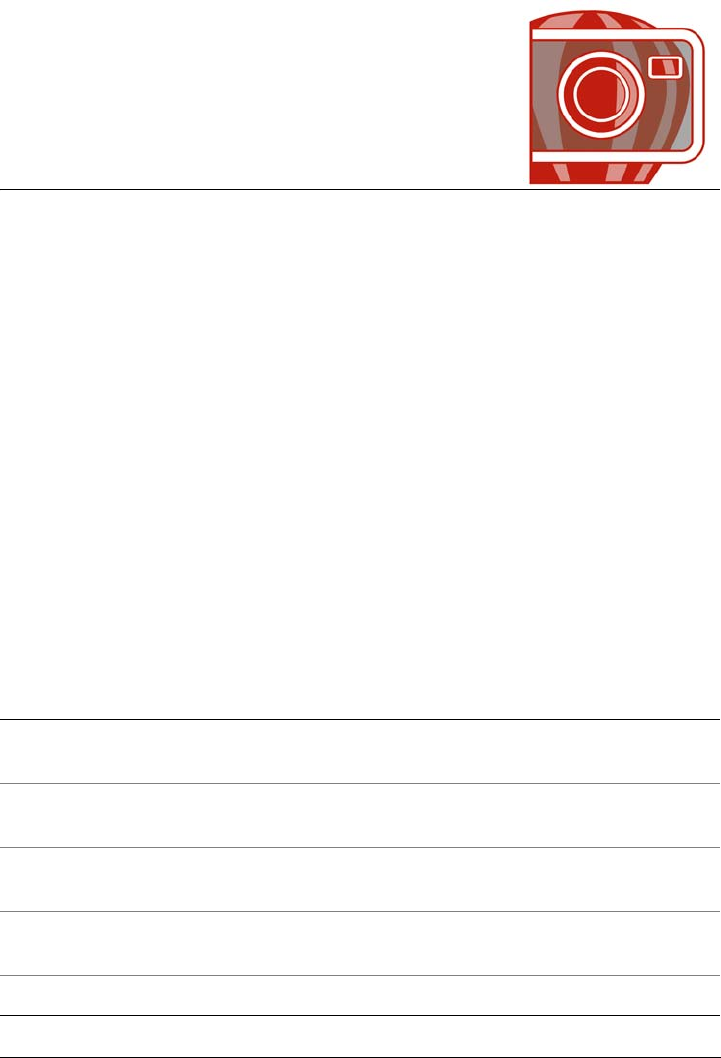
Modifying objects 387
Modifying objects
Objects are independent image elements that can be layered on top of one another.
You can transform objects, change their edges, add drop shadows, and adjust their
transparency. Objects can be changed without affecting the other objects, or the
background, in an image.
This section contains the following topics:
• Transforming objects
• Changing the edges of objects
• Adding drop shadows to objects
• Working with object transparency
• Using clip masks
• Protecting the area around an object
Transforming objects
You can change the appearance of objects by using the following transformations.
Transformation Description
Sizing Lets you change the width and height of an
object
Scaling Lets you size an object to a percentage of its
original size
Rotating Lets you turn an object around its center of
rotation
Flipping Lets you create a horizontal or vertical mirror
image of an object
Skewing Lets you slant an object to one side
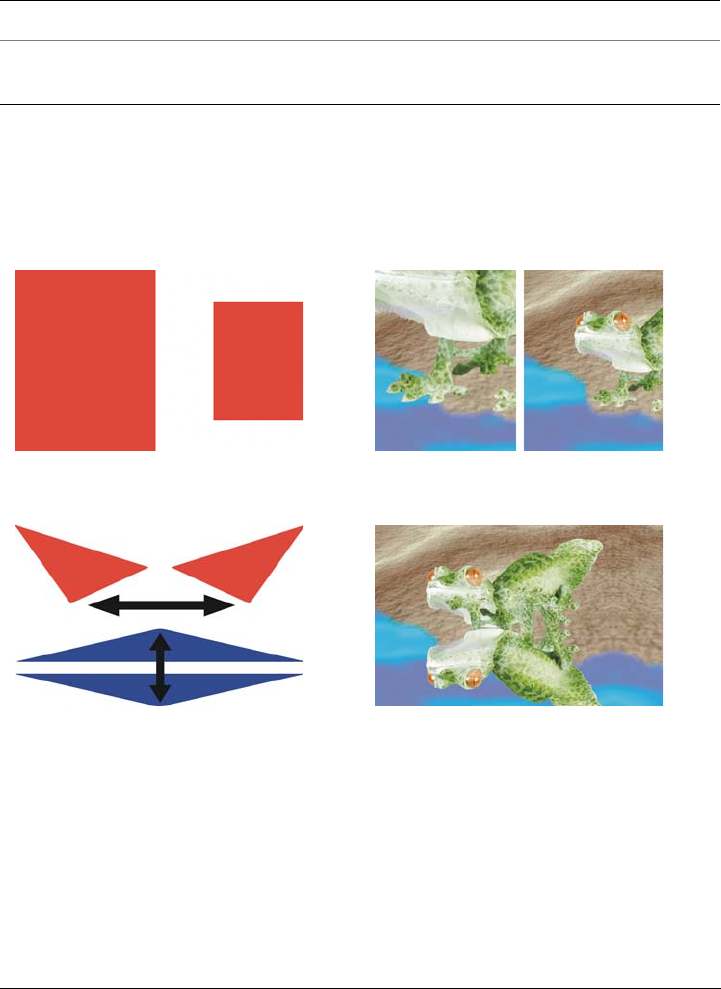
388 Corel PHOTO-PAINT X5 User Guide
You can apply freeform transformations in the image window or manually adjust
settings for more precise results.
You can apply transformations to a single object or multiple objects simultaneously.
Distorting Lets you stretch an object disproportionately
Applying perspective Lets you give an object the appearance of
depth
Transformation Applied to objects in an image
Sizing and scaling The photo object is scaled down to fit
onto the background image.
Flipping The object is flipped to create a
reflection.
Transformation Description
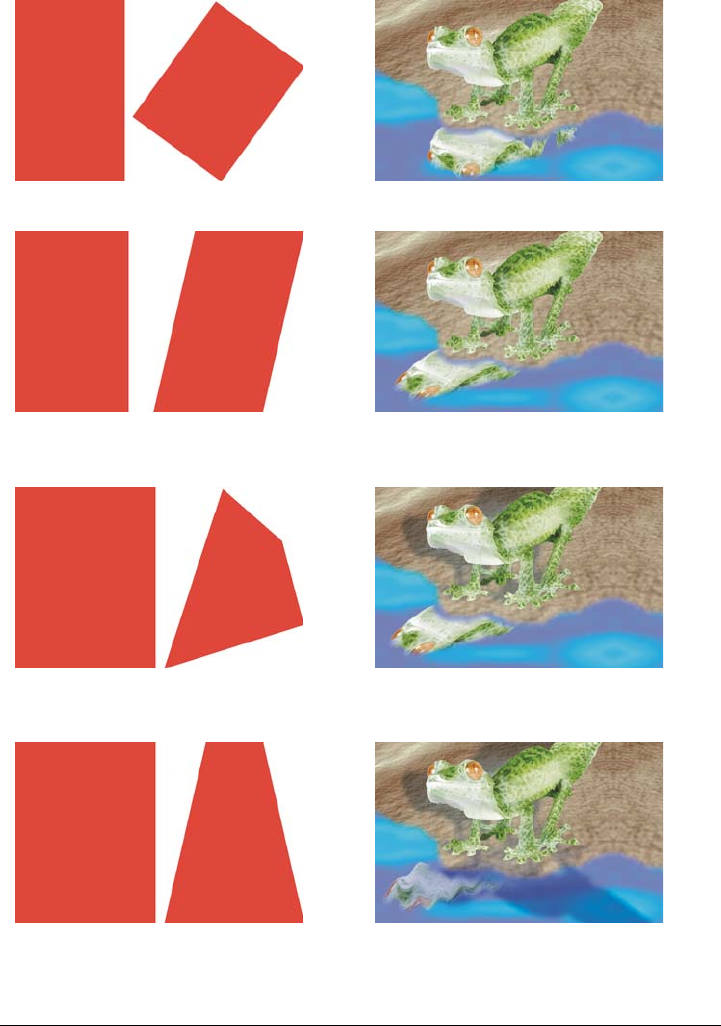
Modifying objects 389
Rotating The reflection is rotated.
Skewing The reflection is skewed to create a
realistic angle.
Distorting The shadow is distorted to indicate the
direction of a light source.
Perspective A second shadow is added and
modified.
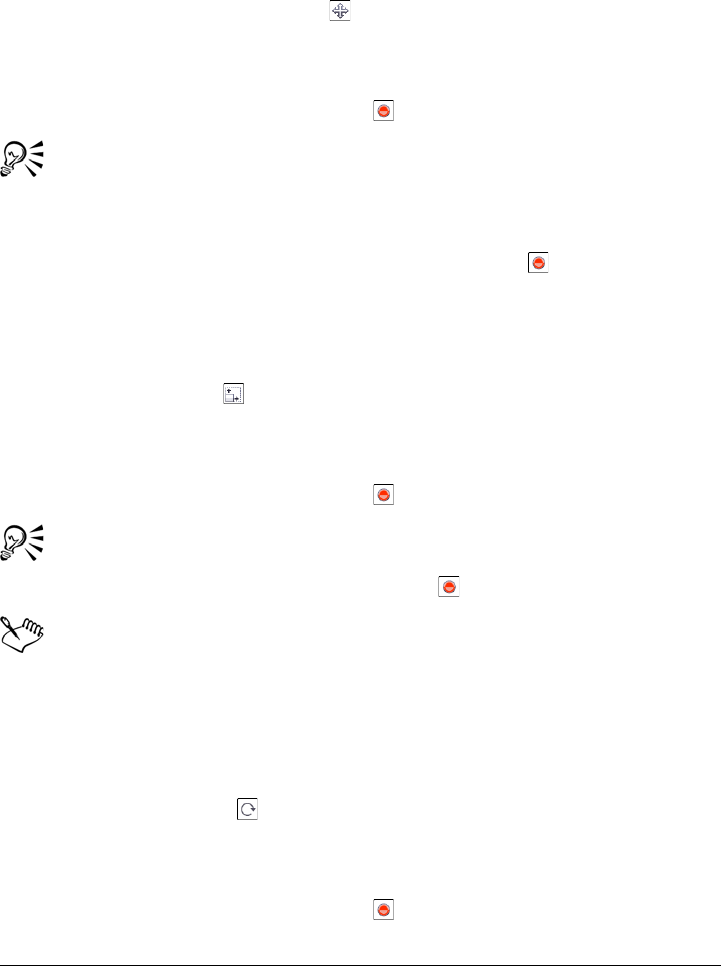
390 Corel PHOTO-PAINT X5 User Guide
To size an object
1Select an object.
2Click the Position and size button on the property bar.
3Drag any of the handles on the bounding box.
If you want to cancel the transformation, double-click outside the object.
4Click the Apply transformation button on the property bar.
You can resize the object from the center by holding down Shift as you drag
any of the handles.
You can also change the size of a selected object by typing values in the Size
boxes, and clicking the Apply transformation button on the property bar.
To scale an object
1Select an object.
2Click the Scale button on the property bar.
3Drag a corner handle on the bounding box.
If you want to cancel the transformation, double-click outside the object.
4Click the Apply transformation button on the property bar.
You can also scale a selected object by typing values in the Size boxes, and
clicking the Apply transformation button on the property bar.
When you scale, skew, or rotate an object, its edges can appear jagged. For this
reason, these transformation modes enable anti-aliasing by default.
To rotate an object
1Select an object.
2Click the Rotate button on the property bar.
3Drag a rotation handle on the bounding box.
If you want to cancel the transformation, double-click outside the object.
4Click the Apply transformation button on the property bar.
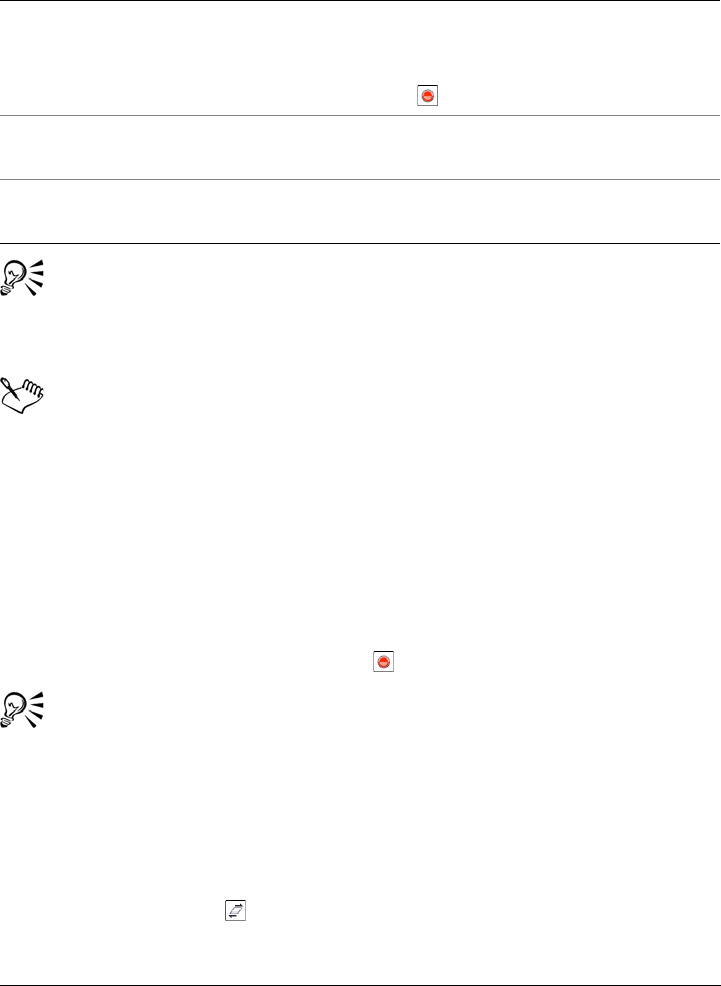
Modifying objects 391
You can also switch to rotate mode by clicking an object twice. As you cycle
through the transformation modes, the handles surrounding an object will
change to indicate the active mode.
When you scale, skew, or rotate an object, its edges can appear jagged. For this
reason, these transformation modes enable anti-aliasing by default.
To flip an object
1Select an object.
2Hold down Ctrl, and drag a middle handle on the highlighting box across the
object, past the middle handle on the opposite side.
If you want to cancel the transformation, double-click outside the object.
3Click the Apply transformation button on the property bar.
You can flip a selected object disproportionately by not holding down Ctrl
while dragging a middle handle of the highlighting box across the middle
handle on the opposite side.
To skew an object
1Select an object.
2Click the Skew button on the property bar.
3Drag a skewing handle on the bounding box.
You can also
Shift and rotate an object Type values in the Position boxes and the
Rotate control box on the property bar, and
then click the Apply transformation
button .
Constrain the rotation to 15-degree
increments
Hold down Ctrl as you drag a corner handle.
Change the pivot point Drag the object’s center of rotation to a new
location.
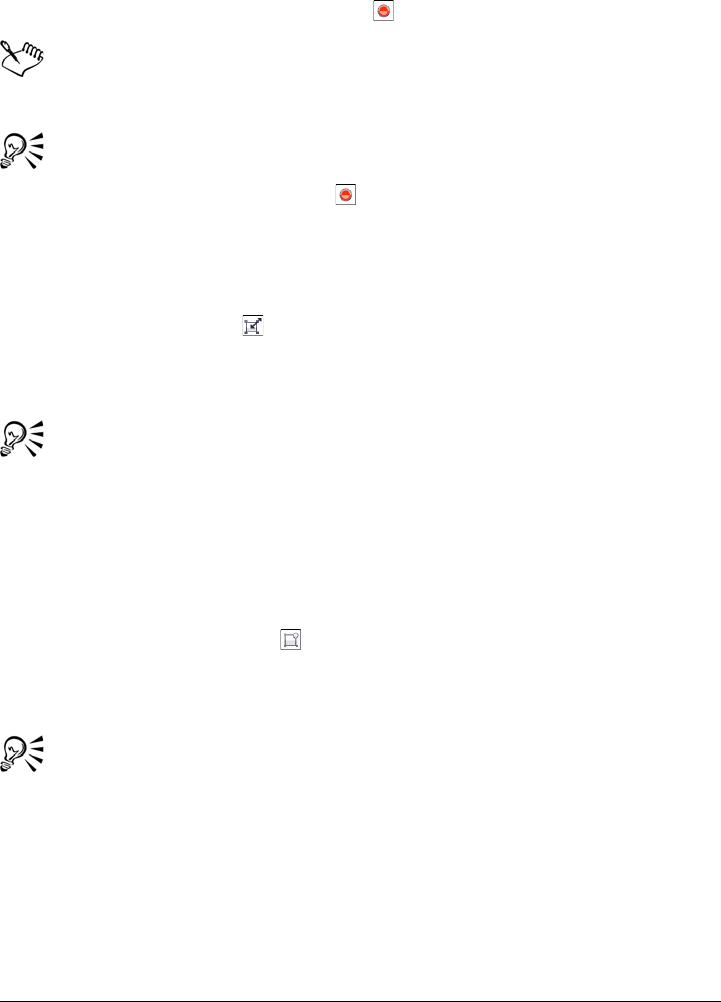
392 Corel PHOTO-PAINT X5 User Guide
If you want to cancel the transformation, double-click outside the object.
4Click the Apply transformation button on the property bar.
When you scale, skew, or rotate an object, its edges can appear jagged. For this
reason, these transformation modes enable anti-aliasing by default.
You can also skew an object by typing values in the Size boxes and clicking the
Apply transformation button on the property bar.
To distort an object
1Select an object.
2Click the Distort button on the property bar.
3Drag a distortion handle on the bounding box.
If you want to cancel the transformation, double-click outside the object.
You can also switch to distort mode by clicking an object two times. As you
cycle through the transformation modes, the handles surrounding an object
will change to indicate the active mode.
To apply perspective to an object
1Select an object.
2Click the Perspective button on the property bar.
3Drag a perspective handle on the bounding box.
If you want to cancel the transformation, double-click outside the object.
You can also switch to perspective mode by clicking an object three times. As
you cycle through the transformation modes, the handles surrounding an
object will change to indicate the active mode.
Changing the edges of objects
You can adjust the appearance of an object by changing the characteristics of its edges.
You can blend the edges of an object with the background by feathering, defringing,
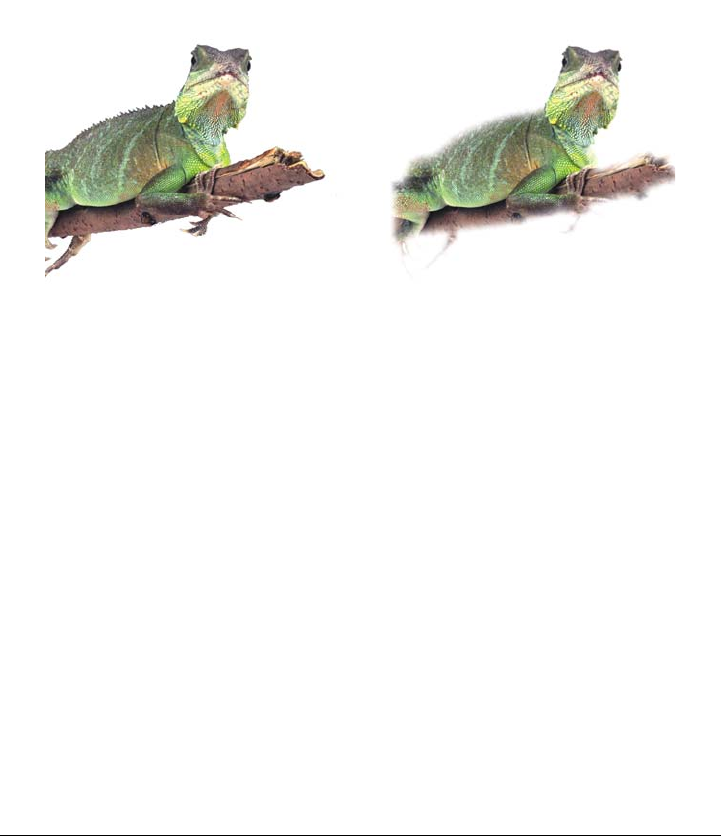
Modifying objects 393
and removing black and white edges. To emphasize a certain object in an image, you
can define its edges by sharpening them. You can also customize the object marquee.
Feathering
Feathering softens the edges of an object by gradually increasing the transparency of the
edge pixels. You can specify the width of the feathered section of the object and the
transparency gradient you want to use.
The object on the right has been feathered to soften its edges.
Defringing
An object created from an editable area sometimes includes stray pixels along its edges.
This is apparent when the editable area is surrounded by pixels of a different brightness
or color. Defringing replaces the color of the stray pixels with a color from the object so
that the object blends with the background.
Removing black or white object edges
You can remove black or white edges from a feathered object by making pixels along
the edges more transparent or more opaque.
Sharpening
Sharpening defines the edges of an object by making the edges crisp. You can do this by
specifying the grayscale threshold for the pixels located along the object’s edges. The
edges become sharper as the pixels below the threshold become transparent and the
pixels within the threshold become opaque.
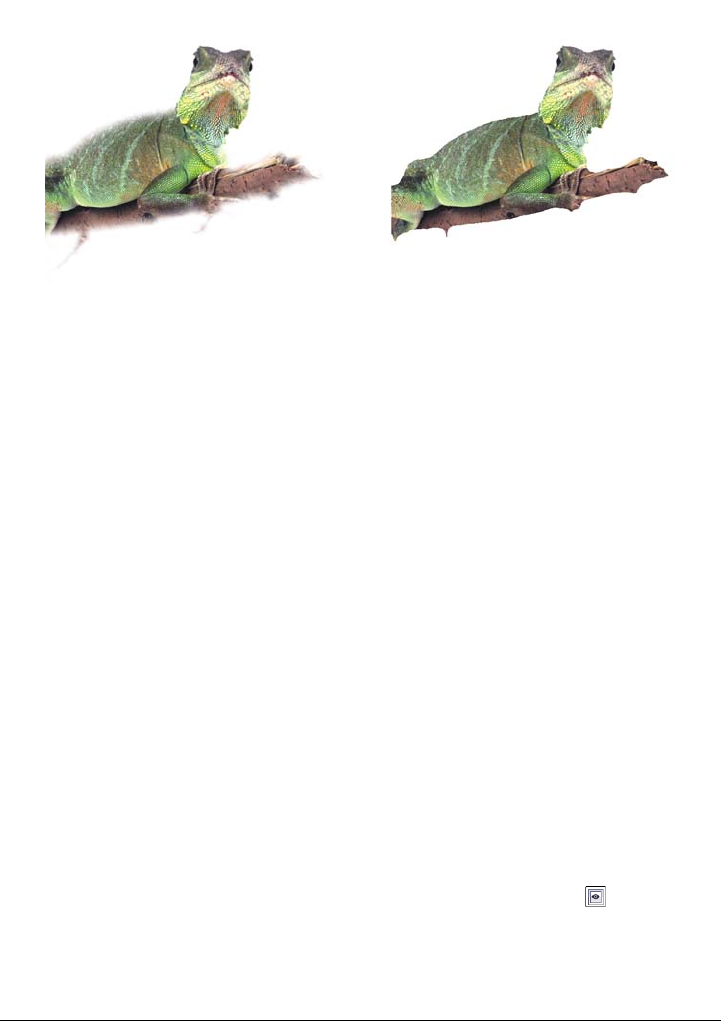
394 Corel PHOTO-PAINT X5 User Guide
The object on the right has been sharpened to define its edges and make them
more crisp.
Changing the appearance of the object marquee
You can customize the appearance of the object marquee by changing its color and
threshold value. Changing the marquee threshold value modifies the location of the
visual boundary of the active object. You can also change the color of the object marquee
to make it more visible against the image background.
You can also hide the object marquee.
To feather the edges of an object
1Select an object.
2Click Object Feather.
3Type a value in the Width box.
4From the Edges list box, choose one of the following:
• Linear — changes the edge transparency in even increments from the beginning
to the end of the feathered section
• Curved — results in small transparency increments at the beginning of the
feathered edge, larger transparency increments in the middle, and small
transparency increments at the end
If you want to view the effect in the image window, click Preview .
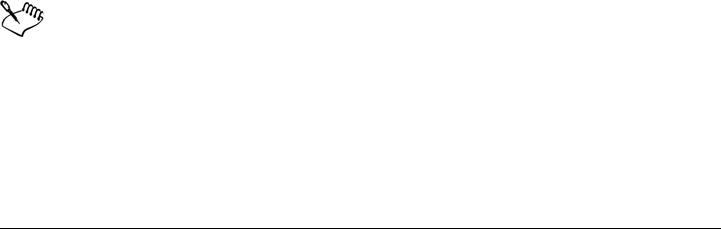
Modifying objects 395
To defringe an object
1Select an object.
2Click Object Matting Defringe.
3Type a value in the Width box.
Higher values create a more gradual transition between the edges of the object and
the background.
To remove black or white edges from an object
1Select an object.
2Click Object Matting, and click one of the following:
• Remove black matte — makes edge pixels more transparent
• Remove white matte — makes edge pixels more opaque
To sharpen the edges of an object
1Select an object.
2Click Object Matting Threshold.
3Ty p e a v a l u e f r o m 1 to 255 in the Level box.
Higher values include fewer semitransparent pixels.
To change the object marquee
1Click To o l s Options.
2In the Wo r kspace list of categories, click Display.
3Type a value from 1 to 255 in the Object threshold box.
Lower values enclose more of the object's pixels.
4Open the Object marquee color picker, and click a color.
When you change the threshold value of the object marquee, the area enclosed
by the marquee changes, but the object itself does not change. Pixels that are
not completely opaque can lie outside the marquee even though they are still
part of the object.

396 Corel PHOTO-PAINT X5 User Guide
To hide the object marquee
•Click Object Marquee visible.
You can also hide or display the object marquee by clicking the Show object
marquee button on the standard toolbar. If the standard toolbar is not
displayed, click Window To o l b a r s Standard.
Adding drop shadows to objects
There are three types of drop shadows: glow, flat, and perspective. Glow drop shadows
silhouette objects and are centered horizontally and vertically; they simulate a light
source shining straight onto an object. Flat drop shadows simulate the effect of
directional light, so shadows are offset. Perspective drop shadows create three-
dimensional depth. You can add a drop shadow to any object, including text.
The object on the left has a flat drop shadow, while the object on the right has
a perspective drop shadow.
You can create and adjust drop shadows in the image window. You can also change the
color, position, direction, and transparency of a drop shadow directly in the image
window.
You can also apply preset drop shadows. When you apply a preset, you can modify it to
create a custom drop shadow. For example, you can change its direction and distance
from an object, its color, and its opacity. By default, the edges of drop shadows feature
squared feathering. You can choose another feathering type, such as a Gaussian blur
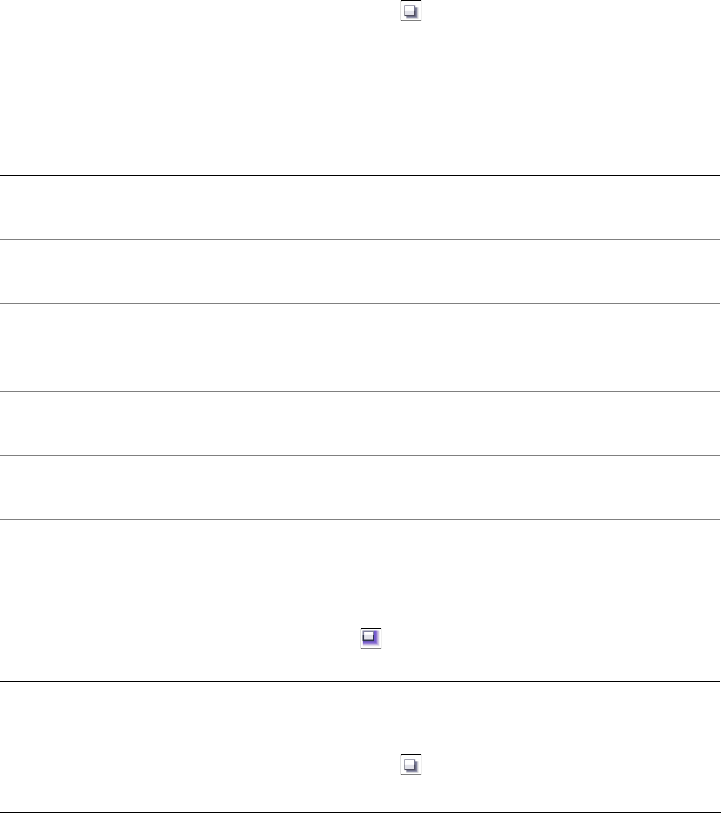
Modifying objects 397
which creates a realistic-looking drop shadow. You can also copy a custom drop shadow
or save it as a preset.
When you change the shape or transparency of an object that has a drop shadow, the
drop shadow automatically also changes.
You can remove a drop shadow at any time.
To add a drop shadow
1In the toolbox, click the Drop shadow tool .
2Select an object.
If you want to create a flat drop shadow, drag from the center of the object.
If you want to create a perspective drop shadow, drag from the edge of an object.
To add a glow drop shadow
1In the toolbox, click the Drop shadow tool .
You can also
Change the color of the drop shadow Drag a color swatch from the color palette to
the end node on the drop shadow arrow.
Move the drop shadow Drag the end node on the drop shadow
arrow.
Flip a flat drop shadow from the center of
the object or a perspective drop shadow to
the edge of the object.
Drag the start node on the drop shadow
arrow.
Change the direction of or offset the drop
shadow
Drag the drop shadow arrow head.
Adjust the drop shadow’s opacity Drag the triangular Tr a n s p a r e n c y handle
on the drop shadow arrow.
Adjust the edge feathering Drag the triangular Feather handle on the
drop shadow arrow. By default, squared
feathering is used, but you can choose
another type from the Feather edge picker
on the property bar. For example, the
Gaussian blur creates a realistic drop shadow.
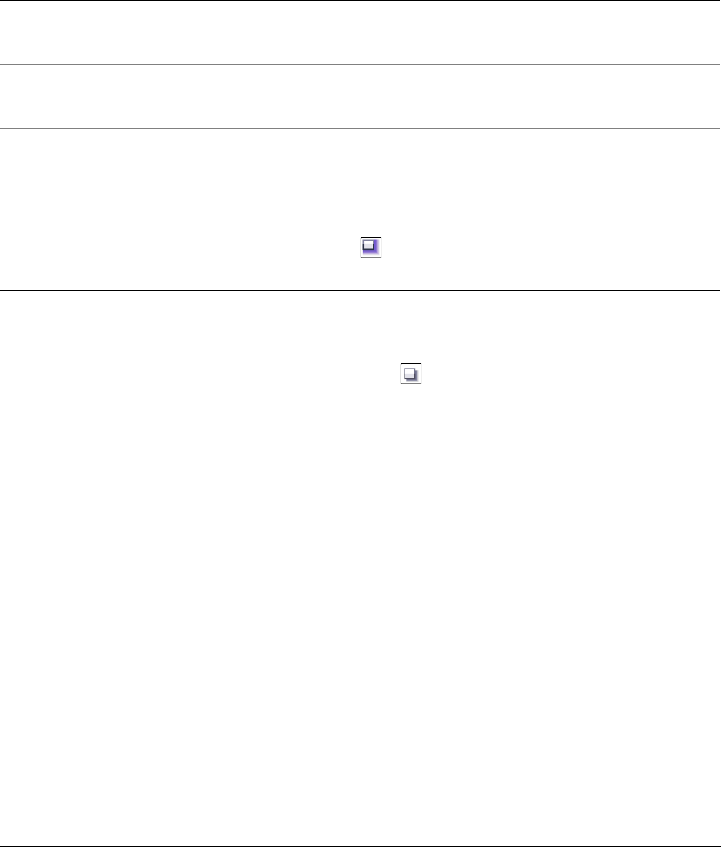
398 Corel PHOTO-PAINT X5 User Guide
2Select an object.
3On the property bar, choose one of the following presets from the Preset list box:
• Large glow
• Medium glow
• Small glow
To add a preset or custom drop shadow
1In the toolbox, click the Drop shadow tool .
2Select an object.
3Choose a preset from the Preset list box on the property bar.
If you modify the preset by changing any of the values on property bar, the preset
name changes to Custom in the Preset list box.
4Open the Shadow color picker on the property bar, and click a color.
5On the property bar, type values in any of the following boxes:
• Shadow direction — lets you specify the angle of the shadow in relation to the
object
• Shadow offset — lets you specify the distance of the shadow from the object’s
point of origin
• Shadow fade — lets you specify the percentage by which a perspective drop
shadow fades as it moves away from the object
• Shadow stretch — lets you specify the length of a perspective shadow
• Shadow transparency — lets you specify the transparency of the shadow
You can also
Change the color of the drop shadow Drag a color swatch from the color palette to
the end node on the drop shadow arrow.
Adjust the drop shadow’s opacity Drag the triangular Tr a n s p a r e n c y handle
on the drop shadow arrow.
Adjust the edge feathering Drag the triangular Feather handle on the
drop shadow arrow. By default, squared
feathering is used, but you can choose
another type from the Feather edge picker
on the property bar. For example, the
Gaussian blur creates a realistic drop shadow.
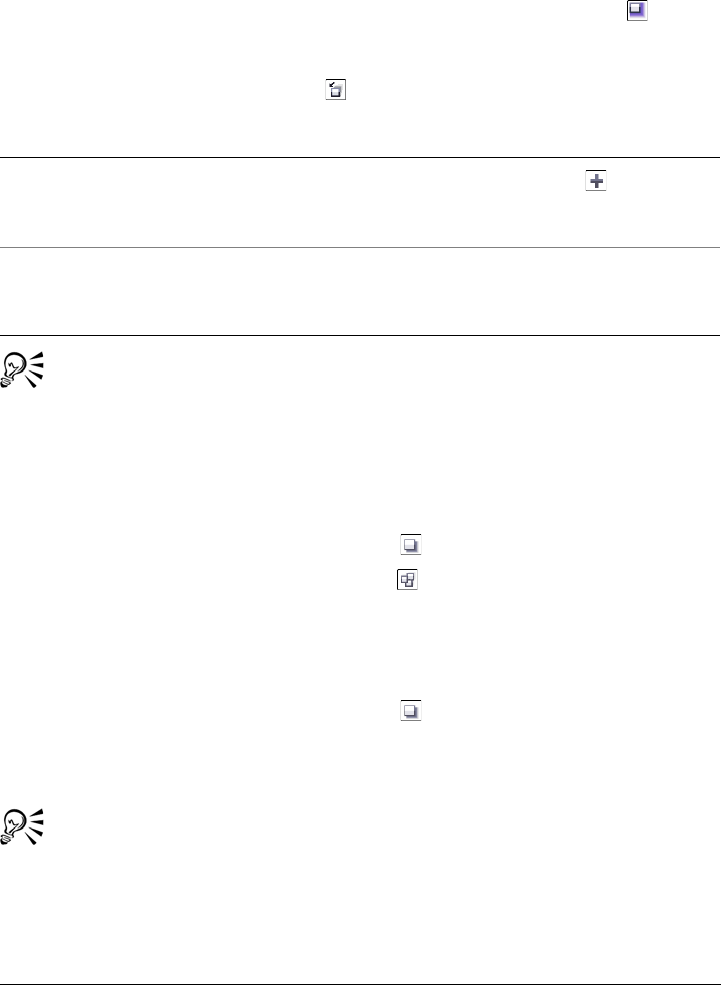
Modifying objects 399
• Shadow feathering — lets you specify the number of pixels on the edge of the
shadow that are feathered to create a soft edge. By default, squared feathering is
used, but you can choose another type from the Feather edge picker on the
property bar. For example, if you want to create a realistic drop shadow, choose
the Gaussian blur. You can also specify a direction for the feathered pixels from
the Feathering direction picker .
After you choose a preset, you can modify many drop shadow attributes by
adjusting the nodes and triangle handles on the drop shadow arrow.
To copy a drop shadow
1Select the object to which you want to apply a drop shadow.
2In the toolbox, click the Drop shadow tool .
3Click the Copy shadow properties button on the property bar.
4Click the object that has the drop shadow properties you want to copy.
To remove a drop shadow
1In the toolbox, click the Drop shadow tool .
2Select an object with a drop shadow.
3Press Delete.
You can also remove a drop shadow by choosing None from the Preset list box
on the property bar.
You can also
Save a custom drop shadow as a preset Click the Add preset button on the
property bar, and type a name for the drop
shadow in the Save preset as box.
Specify the offset and the feather width of
the offset as a percentage of the size of the
drop shadow
In the Save as preset dialog box, enable the
Shadow relative check box.
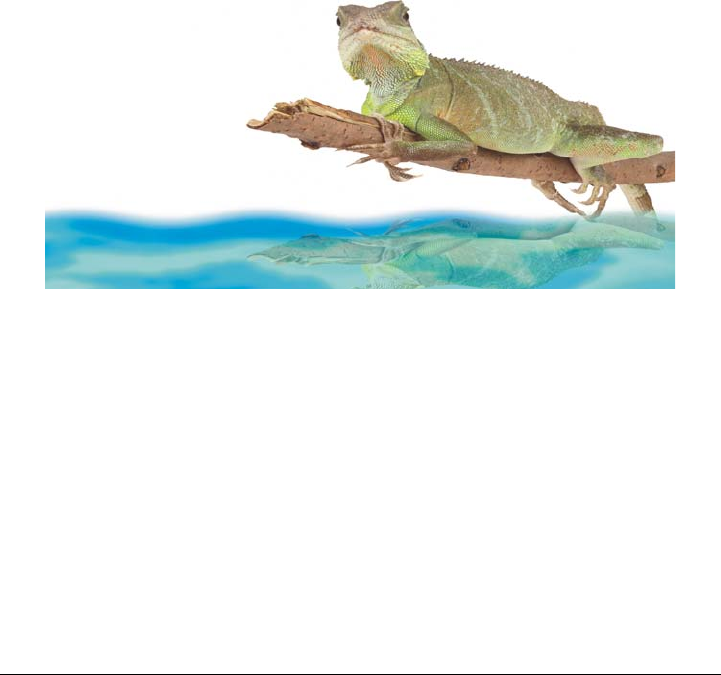
400 Corel PHOTO-PAINT X5 User Guide
Working with object transparency
You can change the transparency of an object to reveal image elements that lie beneath
it. When you change the transparency of an object, you change the grayscale value of
its individual pixels.
Changes to the transparency of an object are permanent. If you want to apply
transparency changes separately, so the object is not affected, you can use a clip mask.
For more information, see “Using clip masks” on page 403.
Changing object transparency
You can change the transparency of an entire object, or the transparency of an editable
area. Changing the transparency alters the transparency values of all pixels in the object
or editable area by an equal amount.
The object has been flipped to create a reflection in water, and transparency has
been applied to the reflection.
Applying transparency gradients to objects
You can apply a transparency gradient to an object so that the object fades from one
transparency value to another. There are several gradient types that determine the
pattern of the transparency: flat, linear, elliptical, radial, rectangular, square, conical,
bitmap, or textured.
You can customize the gradient by adding and removing nodes, and specifying a
transparency value for each node.
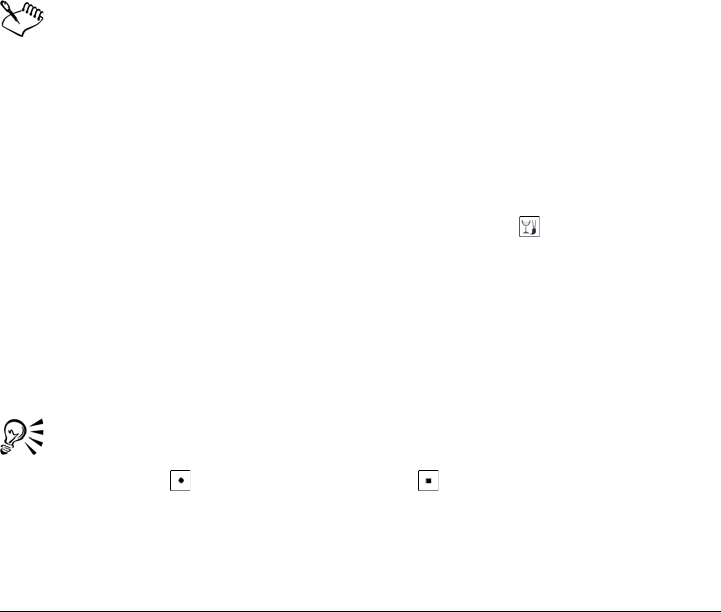
Modifying objects 401
Making selected colors in objects transparent
You can make all pixels of a certain color or color range transparent in the active object.
Removing one or all of the color selection nodes makes the pixels of a certain color
opaque again.
Blending objects
You can create interesting effects by blending objects with other objects that are below
them in the stacking order, or by blending objects with the background. As you
experiment with settings, the transparency effect previews in the image window.
To change the transparency of an object
1Select an object.
2In the Objects docker, type a value in the Opacity box.
If the Objects docker is not open, click Window Dockers Objects.
Transparent objects have a grayscale value of 0, and opaque objects have a
grayscale value of 255.
The Opacity box is not available for black-and-white (1-bit) images.
To change the transparency of part of an object
1Select an object.
2In the toolbox, click the Object transparency brush tool .
3On the property bar, open the Nib Shape picker, and click a shape.
4Type a value in the Size box.
5Type a value in the Transparency box to set the transparency level for the
brushstroke.
6Drag across the object.
You can quickly choose a square or round brush shape by clicking the Round
nib button or the Square nib button on the property bar.
To apply a transparency gradient to an object
1Select an object.
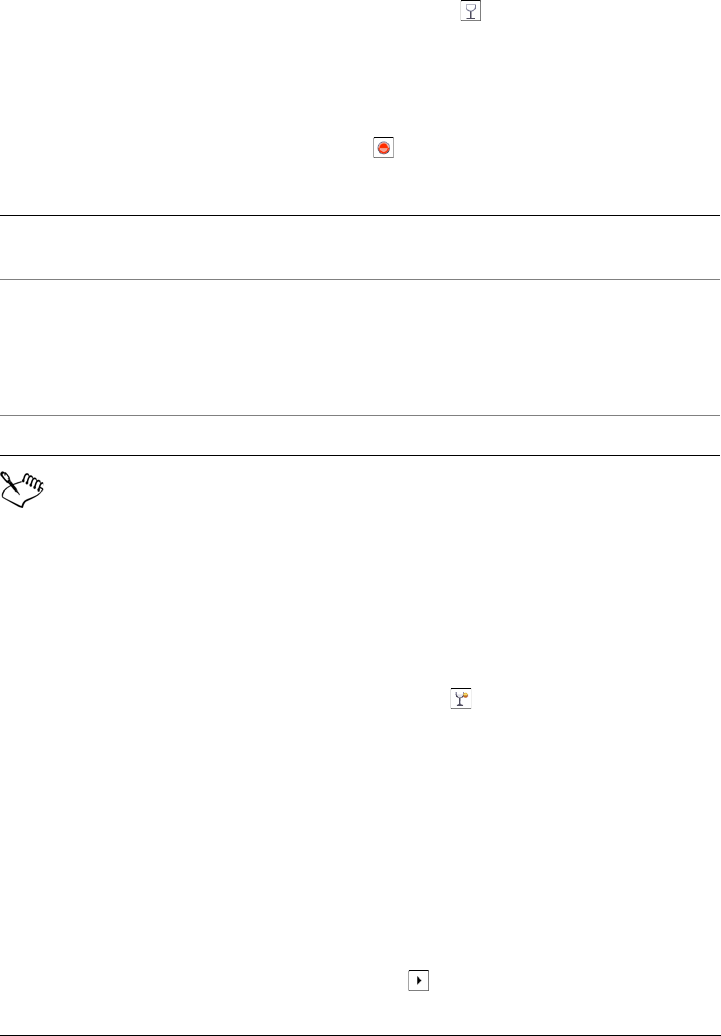
402 Corel PHOTO-PAINT X5 User Guide
2In the toolbox, click the Object transparency tool .
3On the property bar, choose a gradient from the Fill type list box.
4In the image window, drag the nodes to set the gradient arrow.
5Click a node, and type a value in the Transparency box on the property bar.
6Click the Apply transformation button .
For information about editing fills, see “Filling images” on page 245.
Because the bitmap, texture, and flat gradient types affect an entire object, you
cannot add nodes to customize their transparency values.
To make selected colors in an object transparent
1Select an object.
2In the toolbox, click the Color transparency tool .
3Ty p e a v a l u e i n t h e Tolerance box on the property bar to specify the range of colors
that will become transparent.
If you want to blend the surrounding colors with the transparent pixels, type a
value in the Smoothing box. Higher values create a smoother transition.
4Click a color in the image window.
To blend an object
1Select an object.
2In the Objects docker, click the flyout arrow and click Object properties.
You can also
Modify bitmap and texture fills Click the Edit button on the property bar,
and modify the fill settings.
Add a node Drag a color swatch from the color palette to
the gradient arrow in the image window.
Then type a grayscale value (0 to 255) in the
Tr a n s p a r e n c y box to specify the
transparency for the node.
Delete a node Right-click a node, and click Delete.
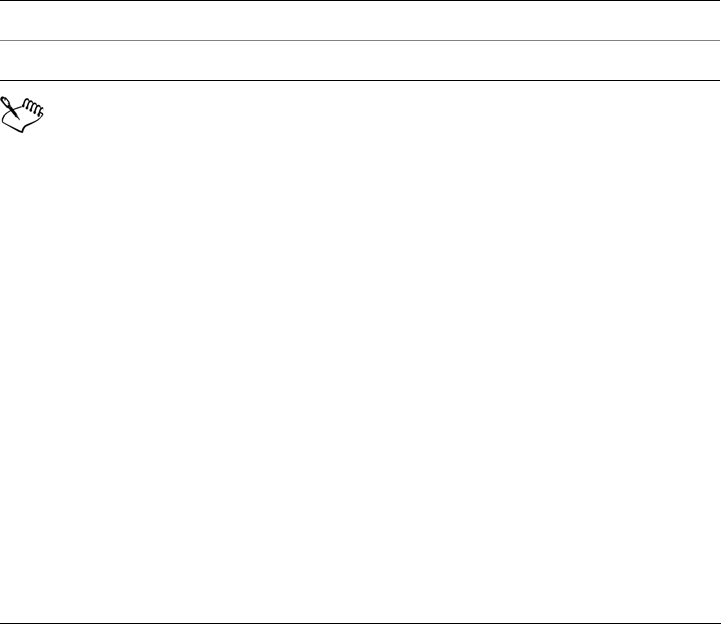
Modifying objects 403
If the Objects docker is not open, click Window Dockers Objects.
3In the Object properties dialog box, click the General tab.
4Choose the channel you want to blend from the Blend list box.
5On the Active object graph and the Composite underlying graph, drag any of
the following nodes:
• Increasing maximum (top left node) — specifies the upper maximum grayscale
value of the pixels in the object
• Increasing minimum (bottom left node) — specifies the upper minimum
grayscale value of the pixels in the object
• Decreasing maximum (top right node) — specifies the lower maximum
grayscale value of the pixels in the object
• Decreasing minimum (bottom right node) — specifies the lower minimum
grayscale value of the pixels in the object
The boxes to the right of the Blend list box display the grayscale and
transparency values of the selected object’s pixels.
You can specify the grayscale values of pixels on a scale of 0 (black) to 255
(white), and the opacity of pixels on a scale of 0 (transparent) to 100 (opaque).
Pixels in the active object that fall outside the specified range are hidden, so the
pixels of the underlying object are visible.
Using clip masks
A clip mask is a layer that floats above an object, which allows you to make changes to
the object transparency without permanently modifying the object. You can create a
clip mask that shows the object, so you can apply transparency to specific areas of the
object. For example, if you want to reveal the image background through the object.
Conversely, you can create a clip mask that hides the object, so you can apply
transparency to gradually reveal only parts of the object. You can also convert an object
transparency into a clip mask, so you can modify or remove the transparency effect.
You can also
Choose a blending method Click a merge mode in the Merge box.
Adjust the opacity Drag the Opacity slider.
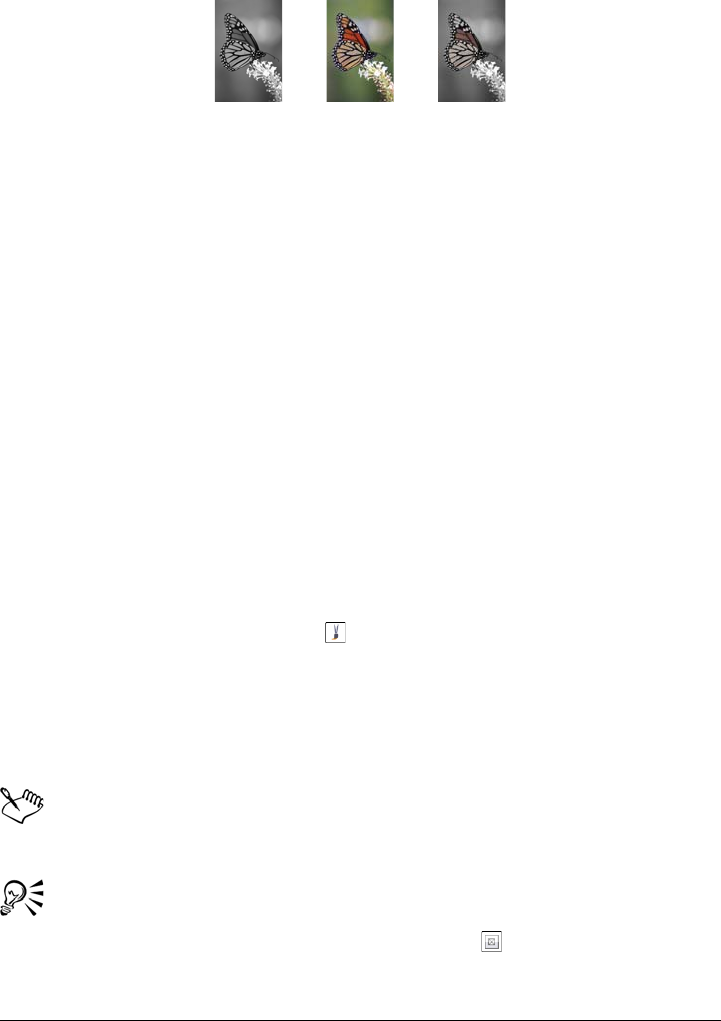
404 Corel PHOTO-PAINT X5 User Guide
The grayscale object (left) was stacked over the colored object (center), and a
clip mask was created from the grayscale object (left). With the clip mask
selected, the Paint tool was used to reveal the color in the butterfly’s wings
(right).
In addition, you can conditionally remove an unwanted part of an object by defining an
editable to create a clip mask. For more information about editable areas, see “Working
with masks” on page 259.
If you are satisfied with the clip mask results, you can apply the change to the object
permanently by combining the clip mask with the object.
You can also disable a clip mask to reveal the object, while preserving the clip mask, or
delete a clip mask.
To modify the transparency of an object by using a clip mask
1Select an object.
2Click Object Clip mask Create, and click one of the following:
• To sh ow al l — creates a clip mask that reveals the entire object
• To hi de al l — creates a clip mask that makes the object appear fully transparent
3In the toolbox, click the Paint tool .
4Click a color from the color palette.
Choose a lighter color, such as light grey, to apply less transparency. Choose a
darker color, such as black, to apply more transparency.
5Drag in the image window.
You can change only the active clip mask. The active clip mask has a red border
around its thumbnail in the Objects docker.
You can also create a clip mask that reveals the entire object from the Objects
docker by clicking the Create clip mask button .
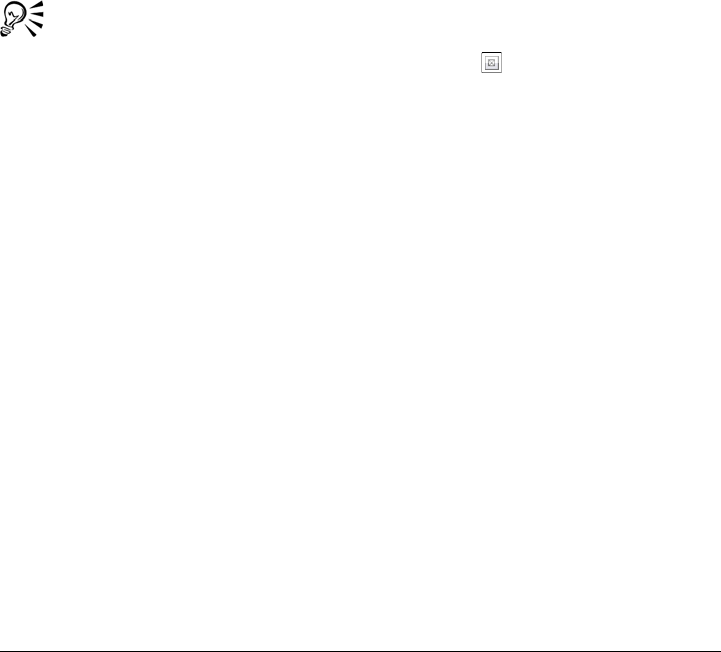
Modifying objects 405
To create a clip mask from an object transparency
1Select an object that has a transparency.
2Click Object Clip mask Create From object transparency.
To remove editable areas by using a clip mask
1Select an object.
2In the toolbox, choose a Mask tool.
3In the image window, define an editable area.
4Click Object Clip mask Create, and click one of the following:
• From mask — hides the area surrounding the editable area
• From inverted mask — hides the editable area while revealing only the area
that surrounds it
You can also create a clip mask that reveals the entire object from the Objects
docker by clicking the Create clip mask button .
To combine a clip mask with an object
1Select an object that has a clip mask.
2Click Object Clip mask Combine.
To disable a clip mask
1Select an object that has a clip mask.
2Click Object Clip mask Disable.
To delete a clip mask
1Select an object that has a clip mask.
2Click Object Clip mask Remove.
Protecting the area around an object
You can protect the area that surrounds an object, so you can isolate any changes that
you make to the selected object only. For example, you can apply brushstrokes to an
object, without applying unintentional strokes of color beyond the object’s border.
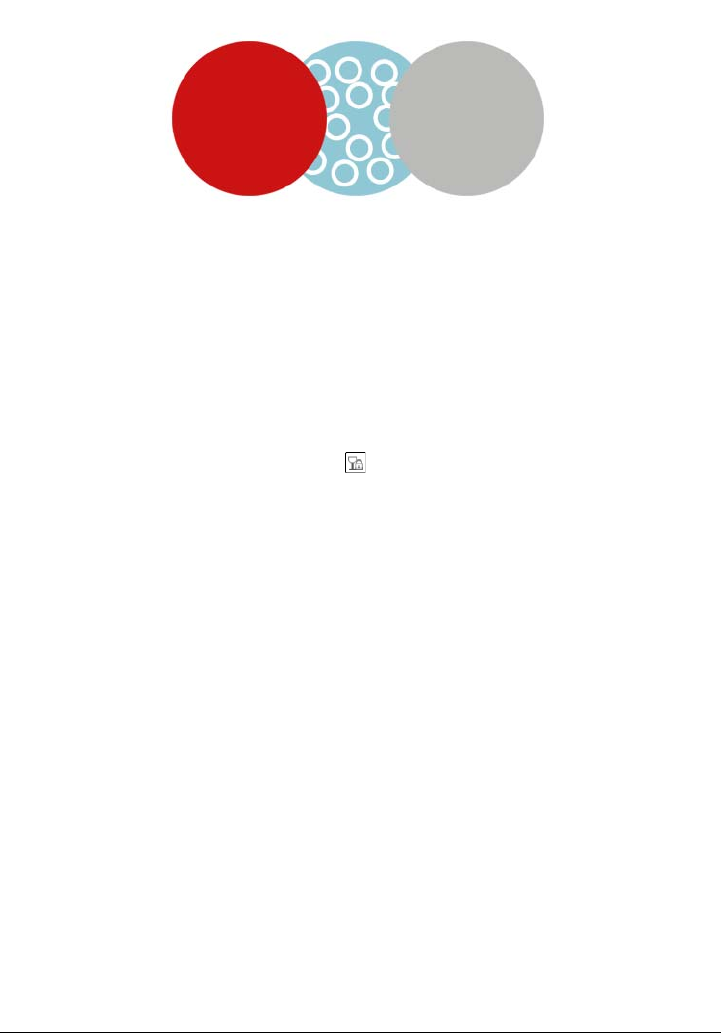
406 Corel PHOTO-PAINT X5 User Guide
The area surrounding the blue circle is protected. As a result, the white bubble
brushstrokes are not applied to the red and gray circles.
To protect the area around an object
1Click Window Dockers Objects.
2In the Objects docker, click an object.
3Click the Lock transparency button .
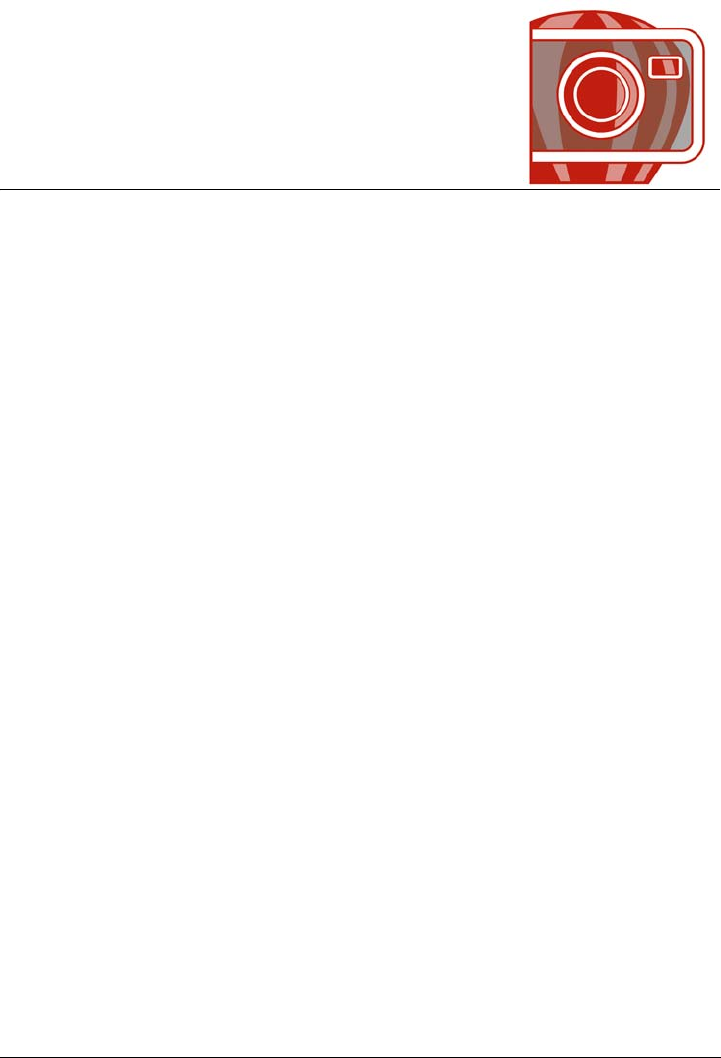
Linking and embedding objects 407
Linking and embedding objects
Object linking and embedding (OLE) is a method of exchanging information between
applications. Using OLE, you can take selected objects or entire files from one
application, called the source application, and place them into another application,
called the destination application.
You can freely move objects and files between applications as long as all the applications
involved support OLE. Linking results in a larger file size but is useful when you want
to use an object or file in multiple files. To change every instance of the object or the file,
you only need to change the object in the source application. Linking is also useful when
the destination application does not directly support files created in the source
application. Embedding is useful when you want to include all objects in one file.
Embedded objects are not linked to the source file, and result in a smaller file size in the
destination application.
This section contains the following topics:
• Inserting linked or embedded objects into another application
• Editing linked or embedded objects
Inserting linked or embedded objects into another application
Corel PHOTO-PAINT lets you create OLE objects that you can insert into other
applications. You can link an object by copying it from Corel PHOTO-PAINT and
pasting into another application. You can also embed an object from
Corel PHOTO-PAINT into another application as an OLE object.
To insert a linked object
1In Corel PHOTO-PAINT, select an object.
Make sure that the file is saved first.
2Click Edit Copy.
3Click Edit Paste special in the destination application.
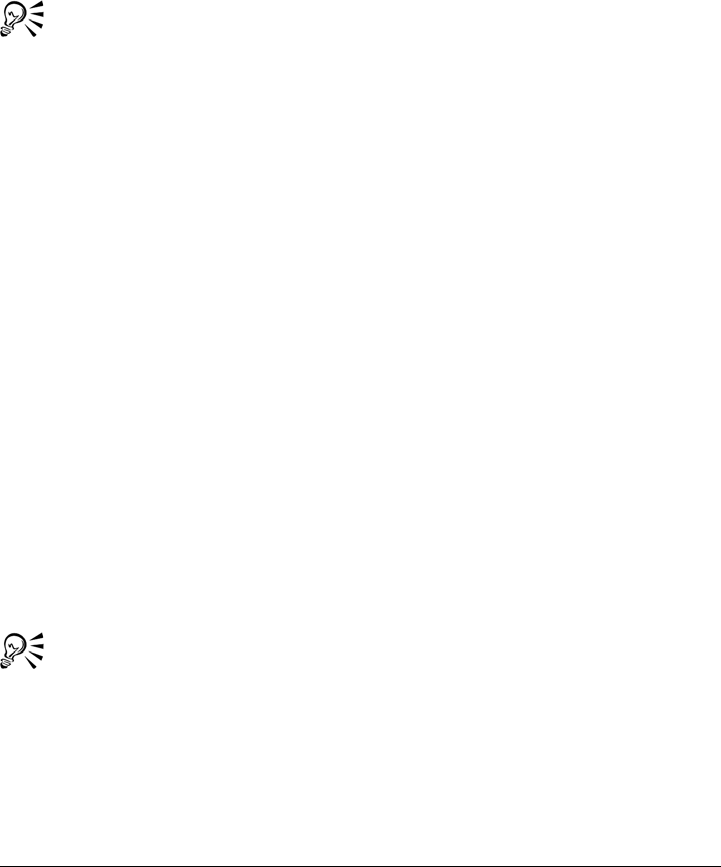
408 Corel PHOTO-PAINT X5 User Guide
4Enable the Paste link option.
To insert an embedded object
1In Corel PHOTO-PAINT, select an object.
2Drag the selected object to the destination application window.
When you insert an embedded object by dragging, the application windows of
both Corel PHOTO-PAINT and the destination application must be visible.
Dragging an object from one application to another deletes the object from the
source application and places it in the destination application. If you want to
leave a copy of the object in Corel PHOTO-PAINT, hold down Ctrl + Shift
while you’re dragging.
Editing linked or embedded objects
You can edit a linked or embedded object created in Corel PHOTO-PAINT and
inserted into another application as an OLE object. You can edit a linked object by
editing its source file in Corel PHOTO-PAINT. Any changes you make to the source
file are automatically applied to the linked object.
To edit a linked or embedded object
1Double-click the linked or embedded object to start Corel PHOTO-PAINT.
2Edit the object.
3Save the changes.
4Close Corel PHOTO-PAINT.
5Return to the active application window to review the edits.
You can also edit a linked or embedded object by starting
Corel PHOTO-PAINT and opening the file directly.
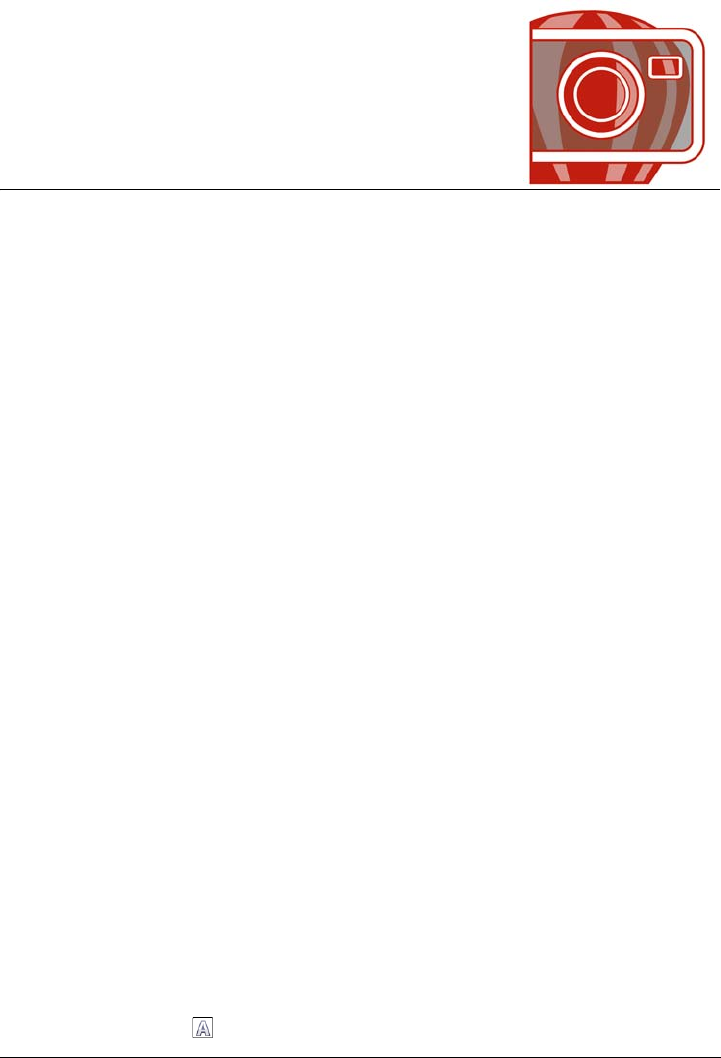
Creating and formatting text 409
Creating and formatting text
In Corel PHOTO-PAINT, you can add text to images and create interesting text
effects. You can also move, edit, and format text. Fitting text to a path lets you place
text along an uneven line. You can even capture a font from any source and identify it,
so that you can reuse it in your own artwork. If you are using an Asian operating
system, you can take advantage of the Asian text formatting capabilities available with
Corel PHOTO-PAINT.
This section contains the following topics:
• Adding and editing text
• Formatting text
• Anti-aliasing text
• Fitting text to a path
• Identifying fonts
Adding and editing text
You can add text to enhance images. When you add text, you can specify its font, size,
and alignment, as well as the character spacing and line spacing.
Text is created as an object by default; therefore, you can move, size, scale, rotate, flip,
skew, distort, and apply perspective; however, you will lose distortion or perspective
effects if you add, remove, or edit text characters. For more information about working
with objects, see “Working with objects” on page 369. Text can also be rendered as an
editable area of a mask. For more information about creating editable areas, see
“Working with masks” on page 259.
After you add text, you can edit the text by changing its color, painting it, or filling it
with patterns and textures.
To add text
1Click the Te x t tool .
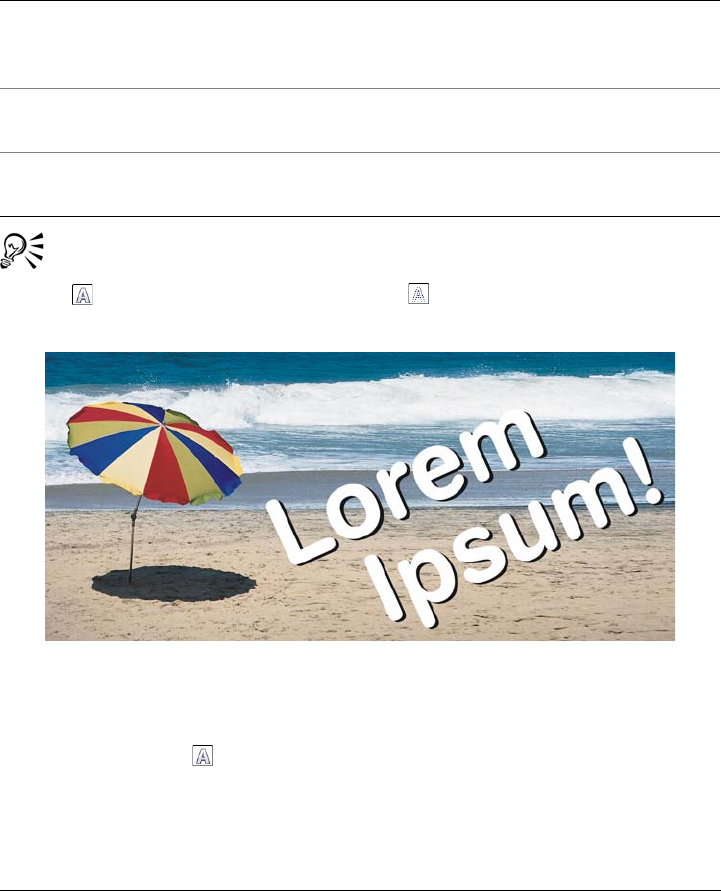
410 Corel PHOTO-PAINT X5 User Guide
2Choose a font from the Font list box on the property bar.
3Choose a font size from the Font size list box on the property bar.
4Click in the image window, and type the text.
You render the text as an editable area by selecting the text with the Te x t tool
and clicking the Create mask button on the property bar. This produces
a text-shaped editable area to which you can apply effects.
Text is created with the Te x t tool.
To change the color of text
1Click the Te x t tool .
2Point to the text until the pointer becomes a cursor.
3Select the text.
You can also
Align multiple lines of text On the property bar, open the Te x t
alignment picker, and click a setting. Text is
aligned with the bounding box.
Adjust character spacing On the property bar, type a value in the
Character and line spacing box.
Adjust line spacing On the property bar, type a value in the
Character and line spacing box.
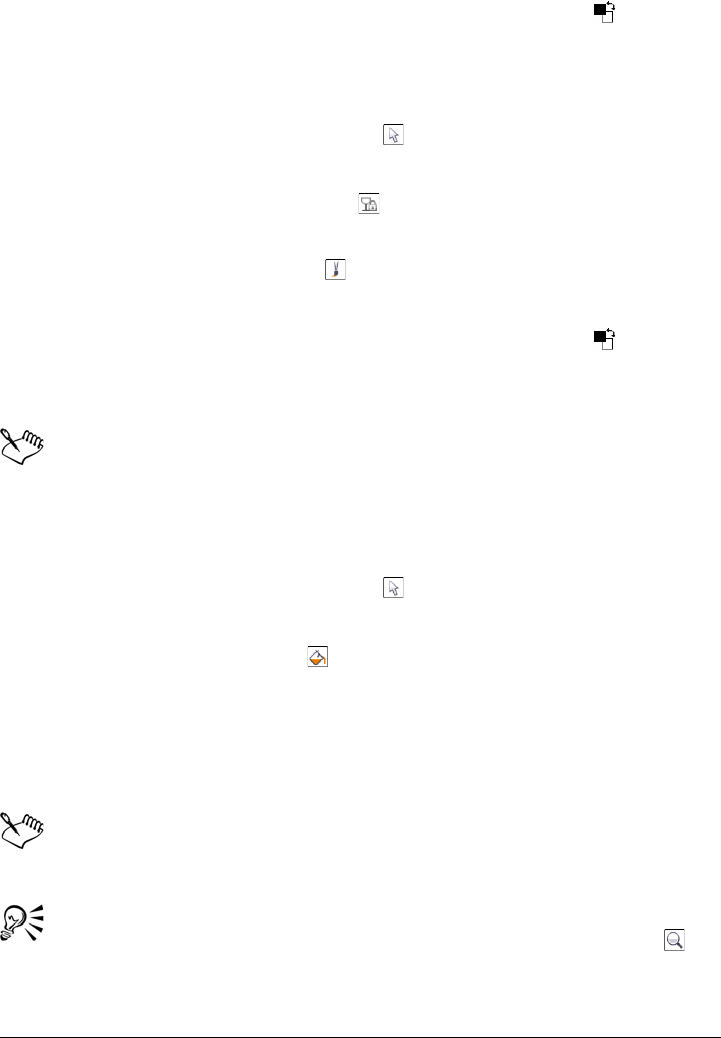
Creating and formatting text 411
4In the color control area, double-click the Foreground color swatch , and choose
a color.
To paint text
1In the toolbox, click the Object pick tool .
2Select the text.
3Enable the Lock transparency button in the Objects docker.
If the Objects docker is not open, click Window Dockers Objects.
4In the toolbox, click the Paint tool .
5Specify any tool settings on the property bar.
6In the color control area, double-click the Foreground color swatch , and choose
a color.
7Drag across the text.
Ensure that text is correct before you paint. After painting, the paint effects are
lost if you add, remove, or edit text characters.
To fill text
1In the toolbox, click the Object pick tool .
2Select the text.
3In the toolbox, click the Fill tool .
4Specify any tool settings on the property bar.
5Click each text character that you want to fill.
You must click directly in a character; otherwise, the fill is applied to the entire
image. You can undo an unwanted fill by clicking Edit Undo flood fill.
Ensure that text is correct before filling. After filling, the fill effects are lost if
you add, remove, or edit text characters.
You can quickly zoom into a text character by clicking the Zoom tool in
the toolbox and dragging in the image to enclose the text character.
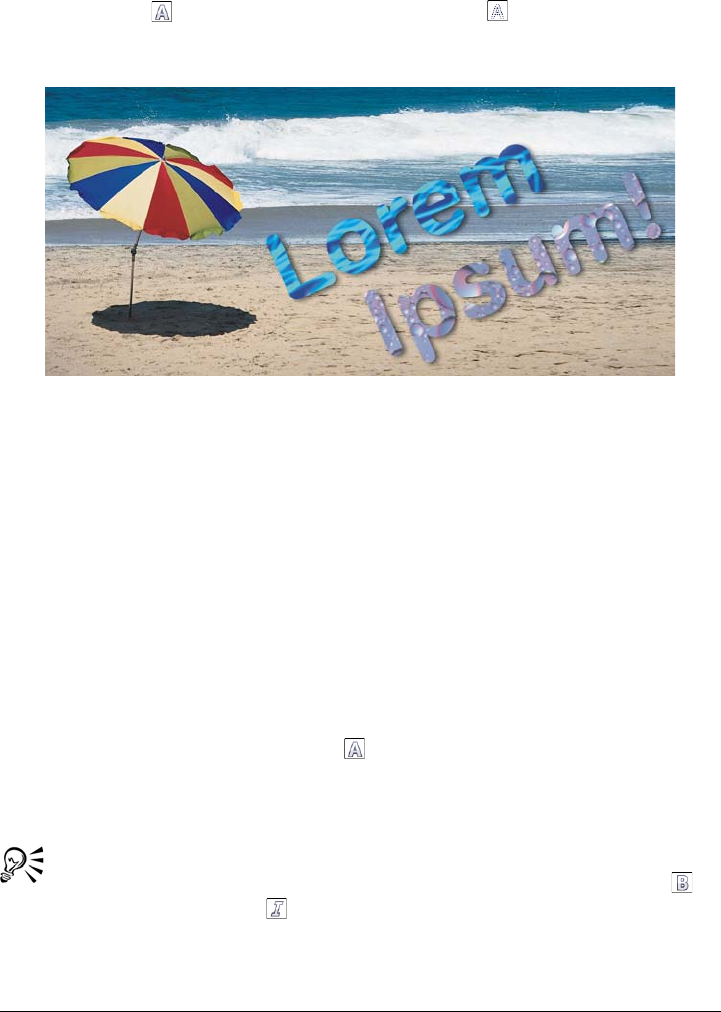
412 Corel PHOTO-PAINT X5 User Guide
You can render the text as an editable area by selecting the text object with the
Te x t tool and clicking the Create mask button on the property bar. This
produces a text-shaped editable area to which you can apply fills.
You can paint text or fill it with patterns and textures.
Formatting text
Corel PHOTO-PAINT lets you format text to enhance its appearance. For example,
you can change the font attributes, such as style and size, and you can underline, strike
through, and overline text. You can also add superscript or subscript text, which is
useful if an image requires footnotes or mathematical symbols.
Kerning text changes the space between characters. You can also shift text characters
vertically and horizontally or change the angle of the text.
To change font attributes
1Select the text by using the Te x t tool .
2Click Object Te x t Character formatting.
3In the Character formatting docker, modify any font attributes.
You can also change the font style of selected text by clicking the Bold
button or the Italicize button on the property bar.
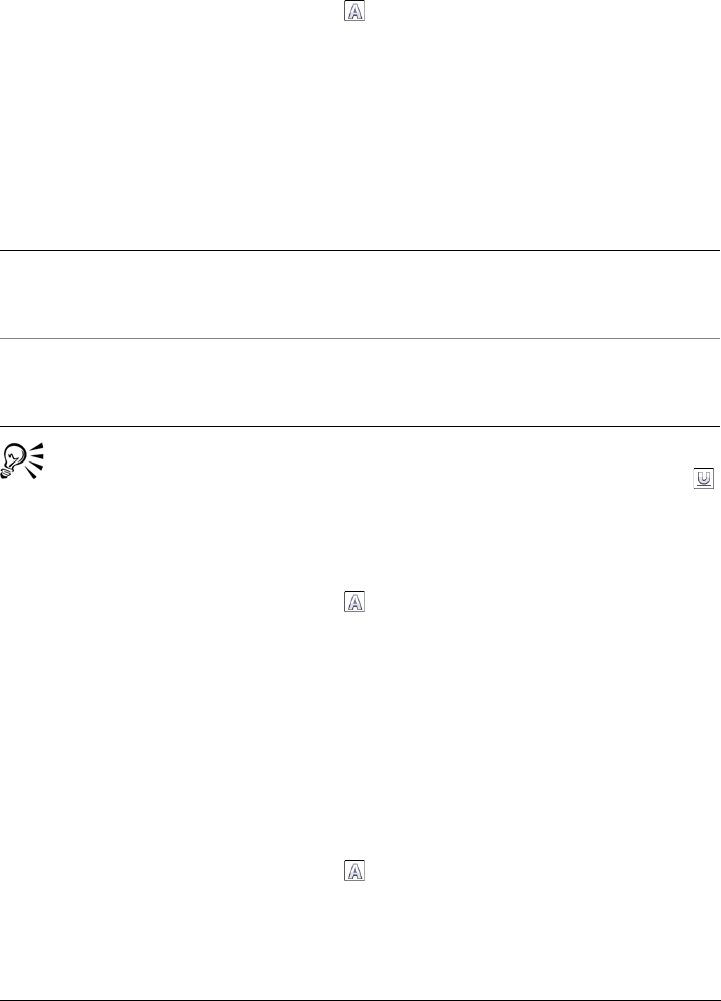
Creating and formatting text 413
To underline, strike through, and overline text
1Select the text by using the Te x t tool .
2Click Object Te x t Character formatting.
3In the Character formatting docker, click the roll-down arrow on the Character
effects bar, and choose a line style from one of the following list boxes:
• Underline — underlines the text
• Strikethru — adds a line through the text
• Overline — adds a line above the text
You can add a single underline to selected text by clicking the Underline
button on the property bar.
To add superscript or subscript text
1Select the text by using the Te x t tool .
2Click Object Te x t Character formatting.
3In the Character formatting docker, click the roll-down arrow on the Character
effects bar, and choose one of the following text positions from the Position list
box:
• Superscript
• Subscript
To kern text
1Select the text by using the Te x t tool .
2Click Object Te x t Character formatting.
3In the Character formatting docker, type a value in the Range kerning box.
You can also
Customize the thickness of a line In the Underline, Strikethru, or Overline
list box, click Edit, and type a value in the
Thickness box.
Customize the distance between the text and
the line
In the Underline, Strikethru, or Overline
list box, click Edit, and type a value in the
Baseline shift box.
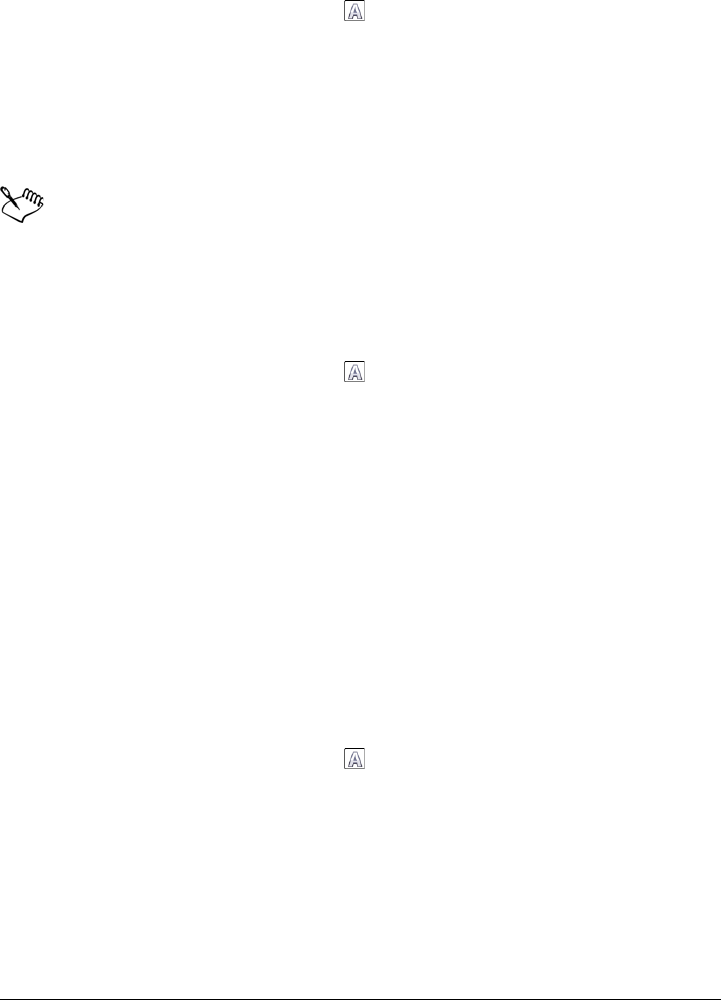
414 Corel PHOTO-PAINT X5 User Guide
To shift characters
1Select the text by using the Te x t tool .
2Click Object Te x t Character formatting.
3In the Character formatting docker, click the roll-down arrow on the Character
shift bar, and type a value in any of the following boxes:
• Horizontal shift — shifts text characters to the left or right
• Vertical shift — shifts text characters up or down
Positive horizontal values move the characters to the right; negative horizontal
values move them to the left. Positive vertical values move the characters up;
negative vertical values move the characters down.
To change the angle of text
1Select the text by using the Te x t tool .
2Click Object Te x t Character formatting.
3In the Character formatting docker, click the roll-down arrow on the Character
shift bar, and type a value from 0 to 360 in the Angle box.
Anti-aliasing text
You can use anti-aliasing to smooth the appearance of text. Anti-aliasing can improve
the legibility of on-screen text, especially text that uses a small font size. When adding
text to an image, anti-aliasing is applied by default. You can, however, remove text anti-
aliasing.
To apply anti-aliasing to text
1Select the text by using the Te x t tool .
2Choose one of the following options from the Text antialiasing list box on the
property bar:
• Soft — produces text that is softer in appearance, but remains true to the font
shape
• Hard — produces text that is very clear and sharp
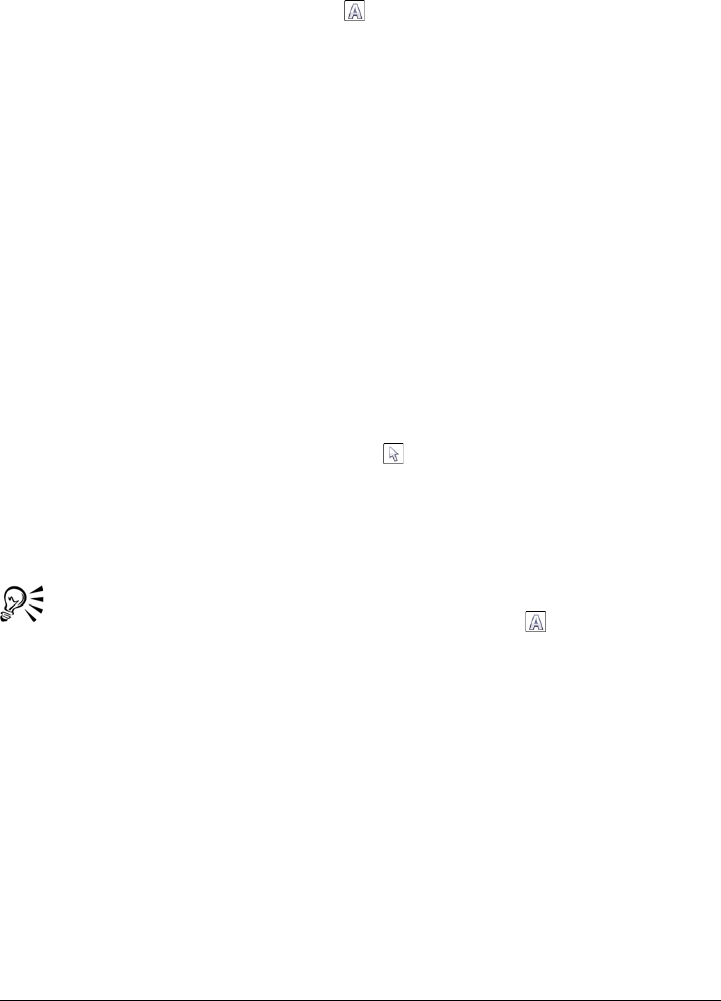
Creating and formatting text 415
To remove anti-aliasing from text
1Select the text by using the Te x t tool .
2Choose None from the Tex t a n t i a l i a s i ng list box on the property bar.
Fitting text to a path
After you create a path, you can fit text to it to place text along a line or shape. After
you fit text to a path, you can adjust the position of the text in relation to the path. For
example, you can place text on the inside or outside of the path, or you can adjust the
distance between text and a path.
You can render text as an object to separate it from a path; the text retains the shape of
the path to which it was fitted. You can also straighten text to separate it from the path
without retaining the path shape. For more information about creating paths, see
“Creating paths” on page 289.
To fit text to a path
1In the toolbox, click the Object pick tool .
2Select the text.
3Click Object Te x t Fit text to path.
4Click a path at the point where you want the text to begin.
You can also fit text to a path by clicking the Te x t tool , moving the pointer
over a path, and clicking where you want the text to begin. When you move
the pointer over the path, the pointer changes. This change indicates that you
can now click and type.
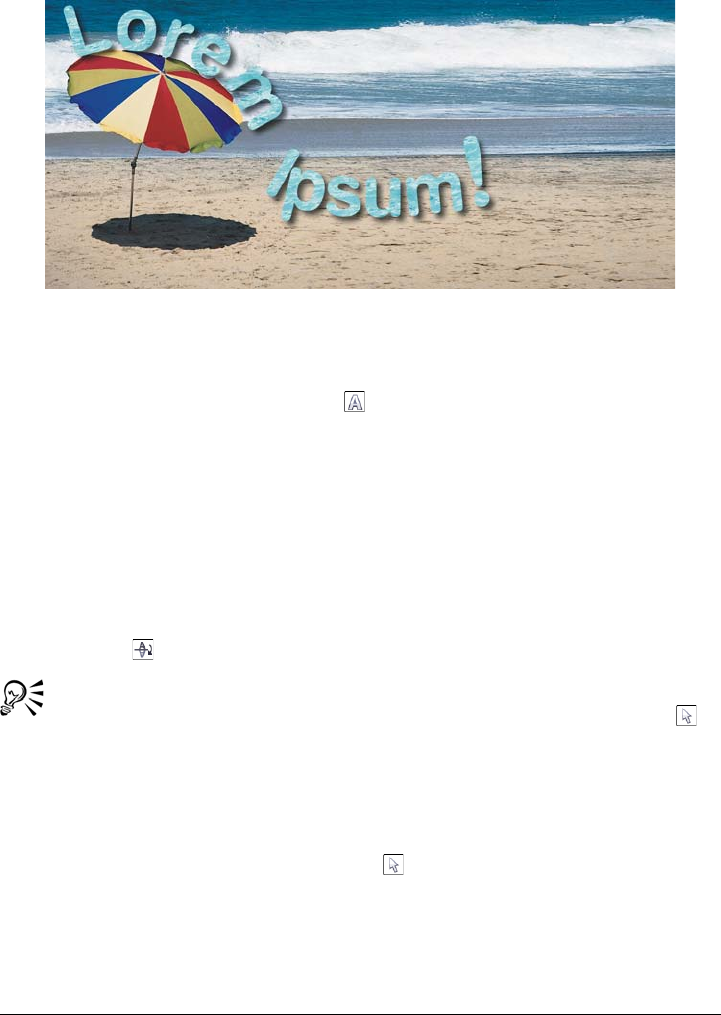
416 Corel PHOTO-PAINT X5 User Guide
You can create text along a path.
To adjust the position of text fitted to a path
1Select the text by using the Te x t tool .
2On the property bar, choose a setting from any of the following list boxes:
• Te xt o r i e n t a t i o n — lets you specify the orientation of text
• Vertical placement — lets you specify the vertical position of text
• Text placement — lets you specify the placement of text
• Distance from path — lets you specify the distance between the text and the
path
• Offset — lets you specify the horizontal position of text
If you want to move text to the opposite side of the path, click the Place on other
side button on the property bar.
You can also adjust text by selecting the text with the Object pick tool ,
choosing a mode from the property bar, and dragging the selection handles in
the image window.
To render text as an object
1In the toolbox, click the Object pick tool .
2Select the text.
3Click Object Te x t Render as object.
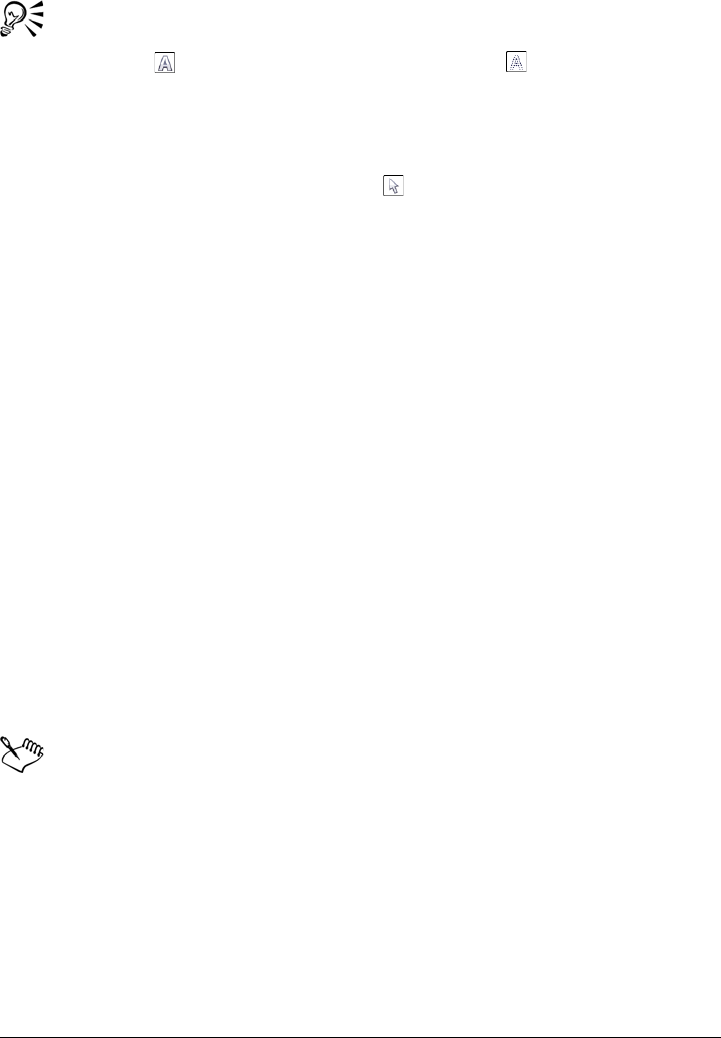
Creating and formatting text 417
You can render the text as an editable area by selecting the text object with the
Te x t tool , and clicking the Create mask button on the property bar.
This produces a text-shaped editable area that you can modify.
To straighten text
1In the toolbox, click the Object pick tool .
2Select the text.
3Click Object Te x t Straighten text.
Identifying fonts
You can easily identify a font in the text portion of a Web page or a graphic design.
Corel PHOTO-PAINT lets you capture a sample of the font and automatically upload
it to www.whatthefont.com for identification.
To identify a font
1Click Object Te x t WhatTheFont?!
2Drag the cursor to create a marquee around the font that you want to identify.
3Click inside the capture area, or press Enter to complete the capture.
If you want to cancel, press Esc.
On the WhatTheFont?!™ Web site, the font you captured is displayed.
4Follow the directions on the WhatTheFont?! Web site to complete the font
identification.
The ideal letter height for the best search result is about 100 pixels. Capture
only uppercase or lowercase letters, not numbers or special characters. Ensure
that the captured text is horizontal and that the letters do not touch.
If you want to capture text that is not in Corel PHOTO-PAINT, the
application from which you capture the font must be visible on-screen.
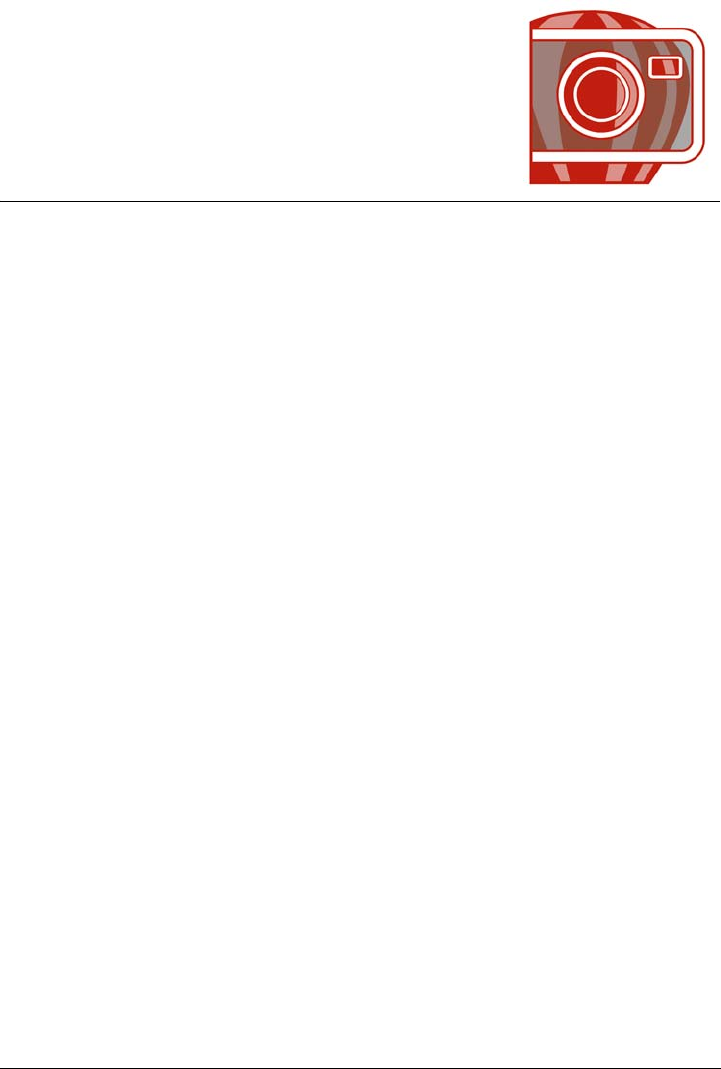
Working with text in different languages 419
Working with text in different
languages
In Corel PHOTO-PAINT, you can work with text in different languages. If you are
using an Asian operating system, you can take advantage of the Asian text formatting
capabilities available with Corel PHOTO-PAINT.
This section contains the following topics:
• Encoding settings to display text correctly
• Working with Asian text
Encoding settings to display text correctly
After creating or opening an image that contains text in a language different from the
language of your operating system, you may find that text is not displayed correctly.
You can change the encoding settings to correct the display of text in any language.
Encoding determines the language and character set of text.
Encoding settings cannot correct the display of text outside the image window, such as
object names in the Objects docker and notes saved with the file. You have to use code
page settings in the Open or Import dialog boxes to set the proper characters for such
text. For information about using code page settings, see “Opening images” on page 55.
To display text correctly in any language
1Select the text.
2Click Object Te x t Encode.
3In the Te x t e n co di ng dialog box, choose the Other encoding option.
4From the Other encoding list box, choose an encoding setting that makes the text
readable.
The preview window displays the text according to the current encoding setting.
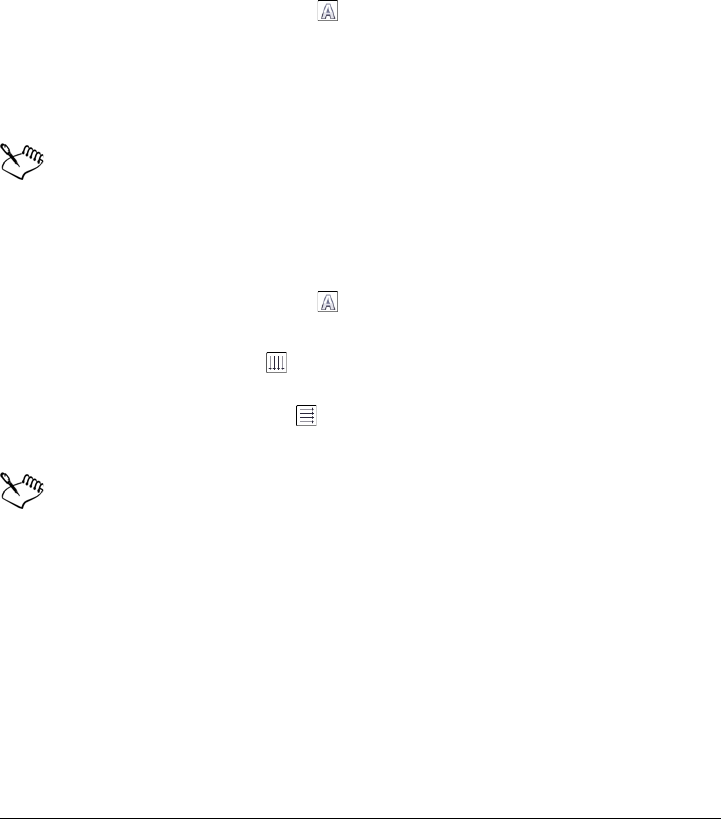
420 Corel PHOTO-PAINT X5 User Guide
Working with Asian text
You can type Asian text if you are using an operating system that has Asian language
support, or if you have an Input Method Editor (IME). You can change the font
properties of Asian text. You can also change text orientation if you are using an Asian
operating system.
To change the font properties of Asian text
1Select the text using the Te x t tool .
2Click Object Te x t Character formatting.
3In the Character formatting docker, specify the font attributes.
4Choose Asian from the Script list box.
You can also change the font properties for Latin text or all text by choosing
Latin or All from the Script list box.
To change the orientation of Asian text
1Select the text using the Te x t tool .
2Click one of the following buttons on the property bar:
• Vertical text orientation — changes the orientation of selected text to
vertical
• Horizontal text orientation — changes the orientation of selected text to
horizontal
A text object can have only one orientation. Changing the orientation of text
as you type changes the orientation for the entire text object.
The default orientation for Asian text is horizontal.
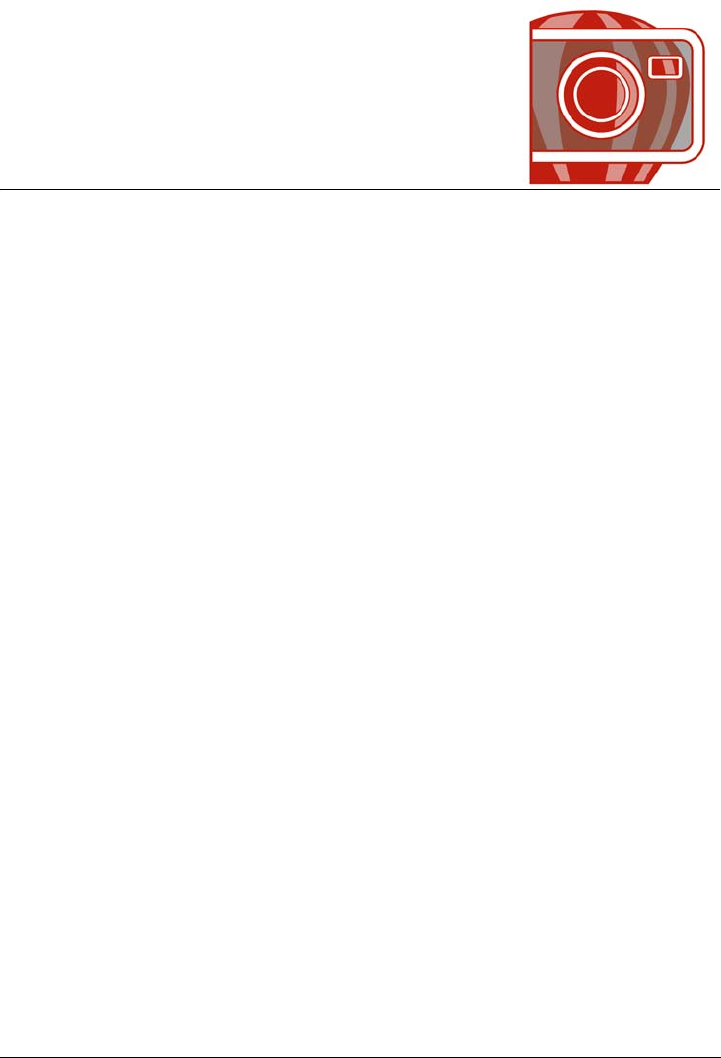
Creating and editing movies 421
Creating and editing movies
With Corel PHOTO-PAINT, you can make movies and QuickTime™ VR movies.
Movies contain a series of images, called frames. As you change the position of objects
in successive frames, the objects appear to move. QuickTime VR lets you add a third
dimension to your movies; you can create interactive, virtual reality environments.
This section contains the following topics:
• Opening and playing movies
•Creating movies
• Modifying frame sequence and frame display time
•Saving movies
• Working with QuickTime VR movies
Opening and playing movies
You can open all or part of a movie. Partial movies open and play more quickly, because
your computer has less data to process at one time.
The movie controls let you play a movie, rewind to the beginning, fast forward to the
end, or stop at any frame. You can also step forward or backward through a movie one
frame at a time, or jump to a specific frame.
To open a movie
1Click File Open.
2Choose the folder where the movie is stored.
3Click the filename.
4From the list box next to the Partial load list (Windows 7 and Windows Vista) or
the Files of type list box (Windows XP), choose one of the following:
• Partial load
• Full image
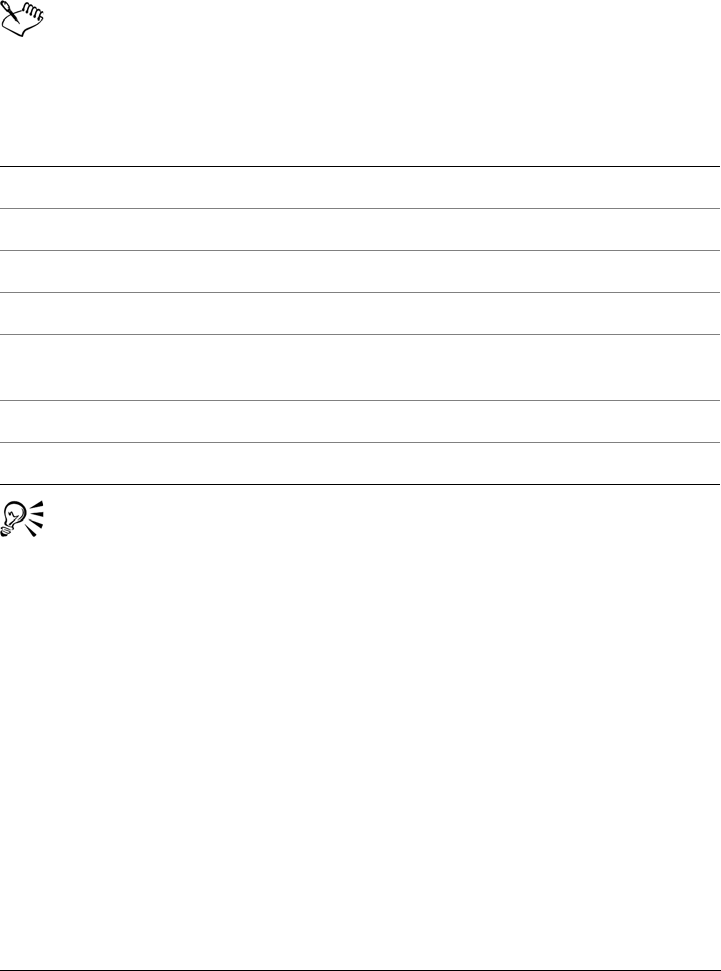
422 Corel PHOTO-PAINT X5 User Guide
If you choose Partial load, in the Partial load movie dialog box type values in the
From and To boxes to specify the range of frames you want to open.
You cannot choose Partial load for QuickTime VR movies.
To use movie playback controls
You can also use the controls in the Movie docker to play, stop, rewind, fast
forward, step forward a frame, or step back a frame in a movie. If the Movie
docker is not open, click Window Dockers Movie.
You can also move to a specific frame by double-clicking the thumbnail of a
frame in the Movie docker.
Creating movies
Movies contain a background and objects in the foreground.
To Do one of the following
Play a movie Click Movie Play movie.
Stop a movie Click Movie Stop movie.
Rewind to the beginning of a movie Click Movie Rewind to beginning.
Fast forward to the end of a movie Click Movie Advance to end.
Move to a different frame Click Movie Go to frame and, type a
frame number in the Frame box.
Move forward one frame Click Movie Advance one frame.
Move back one frame Click Movie Rewind one frame.
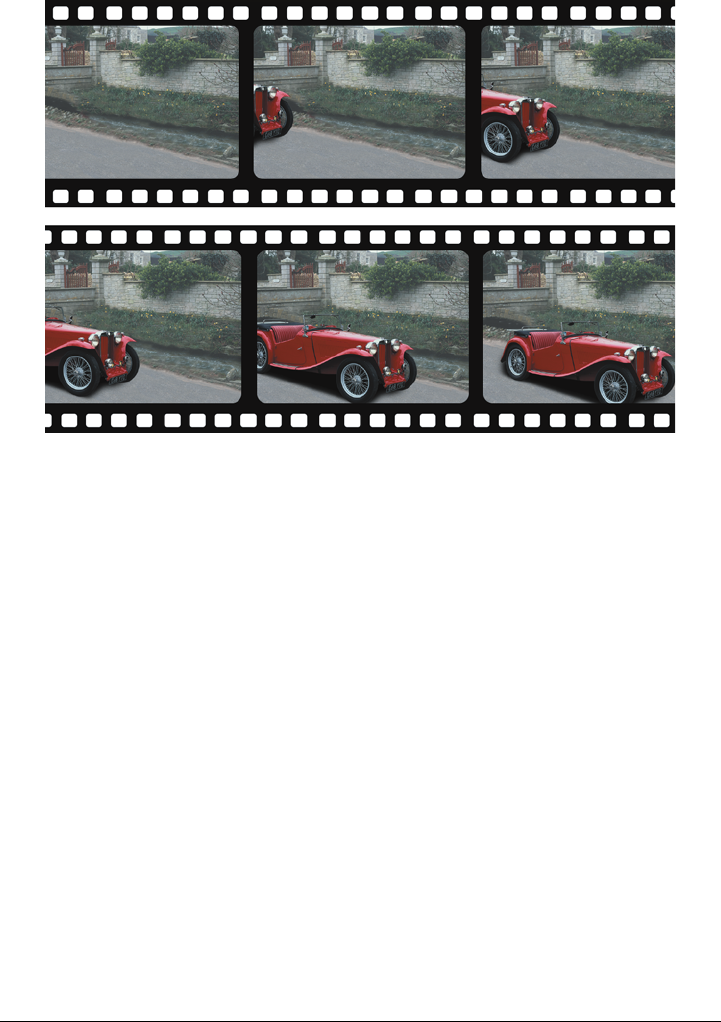
Creating and editing movies 423
A movie consists of a series of images called frames. The key elements are the
background and moving objects. The background is the first frame in a movie.
Creating the background
When you create a movie background, you can choose the background color, size,
resolution, and color mode. You can also create a movie background using an existing
image. This background image automatically becomes the first and only frame of the
new movie file. You can add a frame using an existing image as the background. For
information about adding frames, see “To insert frames into a movie” on page 427.
Creating moving objects
In movies, you can animate objects by moving them in small increments from one frame
to the next. An object displays in each frame, unless you make it a permanent part of
the current frame by combining it with the background. For more information about
creating and combining objects, see “Working with objects” on page 369.
You can view multiple frames simultaneously to help you position an object from frame
to frame. Adjacent frames are superimposed on the current frame so you can position
the moving object relative to its neighbors.
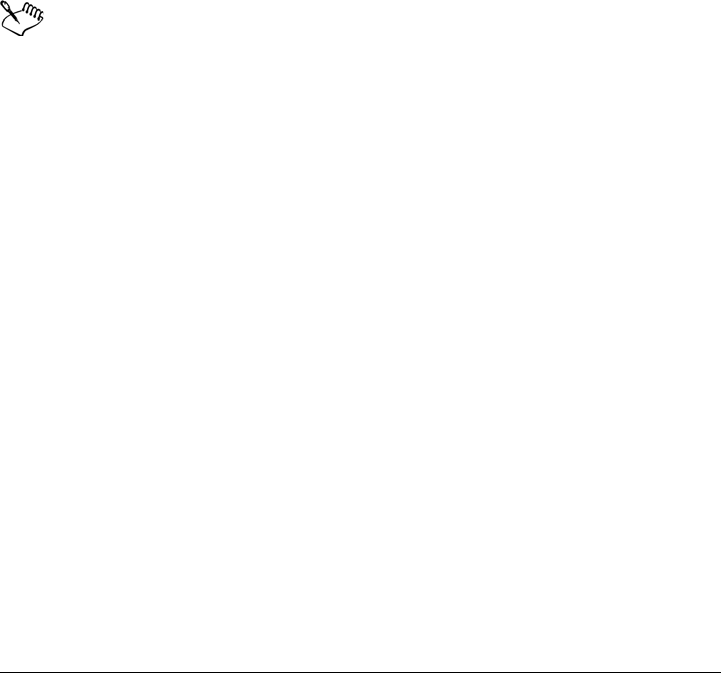
424 Corel PHOTO-PAINT X5 User Guide
To create a movie background
1Click File New.
2Choose a color mode from the Color mode list box.
3Open the Background color picker, and click a background color.
4Choose a frame size from the Size list box.
If you want to use a different unit of measure, choose an option from the list box
beside the Width box.
5Choose a value from the Resolution list box.
6Enable the Create a movie check box.
7Type a value between 1 and 1000 in the Number of frames box to specify the
number of frames in the movie.
To create an animated GIF for a Web page, choose 8-bit paletted color mode
from the Color mode list box. This creates a smaller file to download. For
information about the paletted color mode, see “Changing the color mode of
images” on page 207.
The maximum resolution a color monitor can display is 96 dpi. Choosing a
higher dpi reduces playback performance.
To create a movie background from an existing image
1Click File Open.
2Choose the folder where the file is stored.
3Double-click the filename.
4Click Movie Create from document.
The image is the background for the first frame.
To add a frame using an existing image as the background
1In the Movie docker, double-click the frame thumbnail preceding the frame to
which you want to add the background.
If the Movie docker is not open, click Window Dockers Movie.
2Click Movie Insert from file.
3Double-click the image filename.

Creating and editing movies 425
4In the Insert file dialog box, enable the After option.
To create a moving object
1Select an object with the Object pick tool .
2Click Edit Copy.
3Click Object Combine Combine objects with background.
4Click Window Dockers Movie.
5In the Movie docker, click the Next frame button .
If you want to add a frame, click the Insert frame button in the Movie docker.
6Click Edit Paste Paste as new object.
7Position the object in the current frame.
8Click Object Combine Combine objects with background.
You can position an object in the current frame accurately by superimposing the
current frame over adjacent frames. Adjacent frames appear semi-transparent.
To position a moving object relative to other frames
1Click Window Dockers Movie.
2Click the Overlay button in the Movie docker.
3Move the red Frame overlay slider to specify the frames that you want to view.
4Move the Overlay slider to change the opacity of the superimposed objects.
5Select an object in the current frame with the Object pick tool .
6Position the object in the current frame.
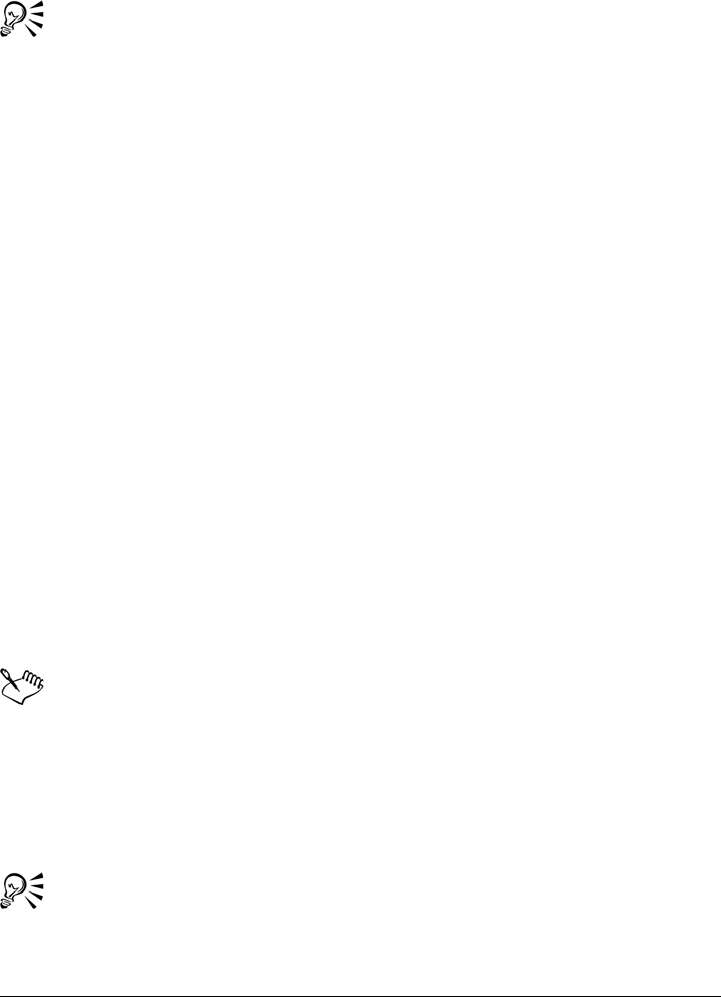
426 Corel PHOTO-PAINT X5 User Guide
7Click Object Combine Combine objects with background.
You can reposition the red Frame overlay slider by double-clicking the frame
thumbnail to which you want it moved.
Modifying frame sequence and frame display time
You can edit movies by reorganizing and customizing the frame sequence. You can
insert blank frames or movie files. You can also move frames and entire movie or image
files. You can also delete frames to reduce movie playback time.
The display time determines the length of time that each frame displays on the screen.
By changing the display time, you control the speed of moving objects. You can set a
display time for individual or multiple frames.
To change the order of movie frames
1Click Movie Move frame.
2In the Move frame box, type a value to specify the first frame to move.
3In the To f r a m e box, type a value to specify the last frame to move.
If you want to move only one frame, type the same frame number in both boxes.
4Enable one of the following options:
• Before — positions the frames before the frame specified in the Frame box
• After — positions the frames after the frame specified in the Frame box
5Type a value in the Frame box to specify the location of the frames.
In the Movie docker, a red outline around a frame thumbnail indicates the
active frame. This is the frame that is displayed in the image window. Active
frames can be edited. There can only be one active frame at a time.
Selected frames are indicated by blue highlighting. Selected frames can be
moved, deleted, and have their display time changed. There can be more than
one selected frame at a time.
You can also change the order of movie frames by dragging and dropping
frames in the Movie docker. If the Movie docker is not open, click Window
Dockers Movie.
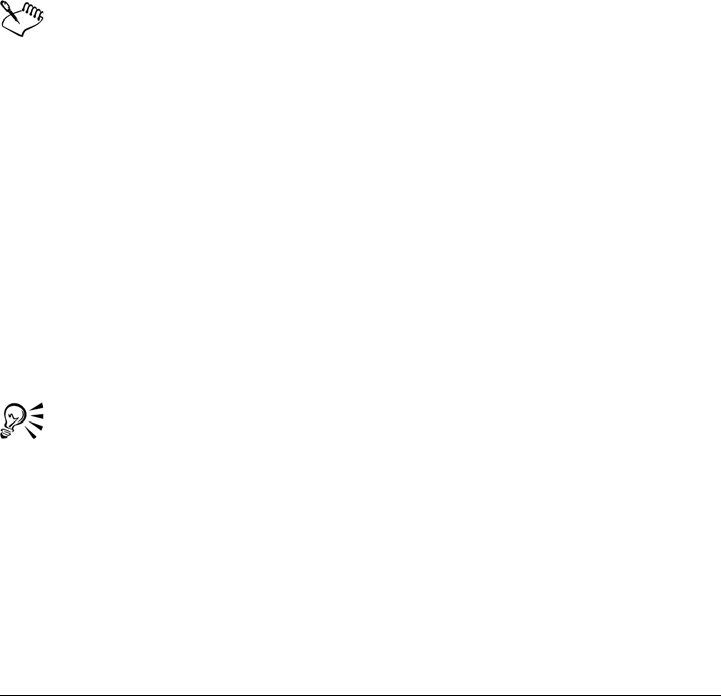
Creating and editing movies 427
To insert frames into a movie
1Click Movie Insert frame.
2Type a value in the Insert box to specify the number of frames to add.
3Enable one of the following options:
• Before — inserts the frames before the frame specified in the Frame box
• After — inserts the frames after the frame specified in the Frame box
4Type a value in the Frame box to specify the location of the new frames.
5Enable one of the following options:
• Copy current frame — adds frames using a copy of the current frame
• Use background color — adds blank frames using the current background
color
If you are inserting frames into a partially loaded movie, use the Movie docker
to determine where to locate the new frames. The Movie docker displays the
actual frame numbers from the full movie. The movie status bar, located at the
bottom of the image window, displays only the total number of frames in the
partially loaded movie, not the frame numbers. If the Movie docker is not
open, click Window Dockers Movie.
In the Movie docker, a red outline around a frame thumbnail indicates the
active frame. This is the frame that is displayed in the image window. Active
frames can be edited. There can only be one active frame at a time.
Selected frames are indicated by blue highlighting. Selected frames can be
moved, deleted, and have their display time changed. There can be more than
one selected frame at a time.
You can insert up to 100 frames into a movie at a time.
You can also insert frames into a movie by clicking the Insert frame button in
the Movie docker.
To insert files into a movie
1Click Movie Insert from file.
2Choose the folder where the file is stored.
3Click the filename.
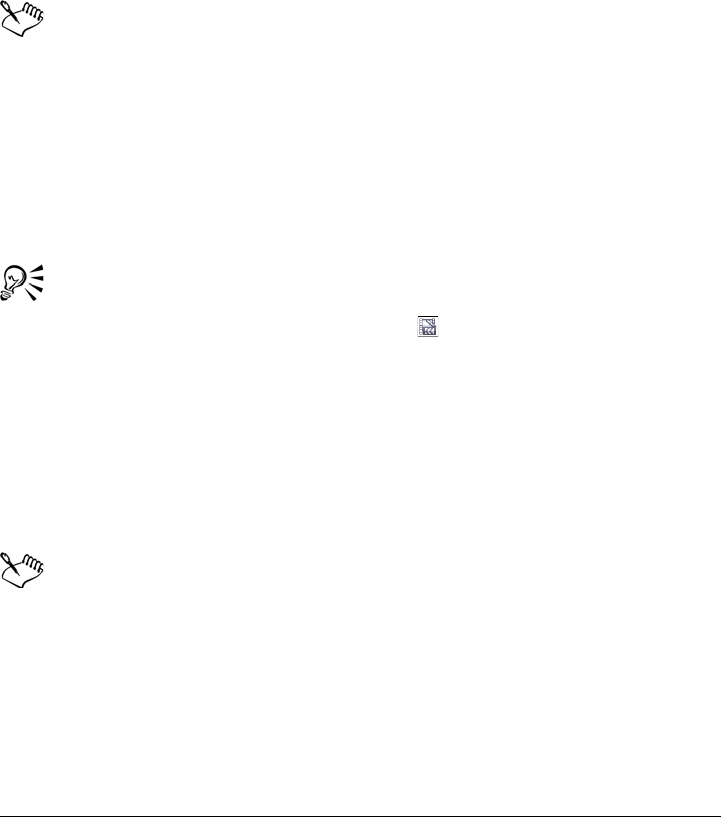
428 Corel PHOTO-PAINT X5 User Guide
4Choose Full image from the list box located to the right of the Files of type list
box.
5Click Open.
6Enable one of the following options:
• Before — inserts the files before the frame specified in the Frame box
• After — inserts the files after the frame specified in the Frame box
7Type a value in the Frame box to specify the location of the file in the movie.
If the current movie and the inserted file are different sizes, the inserted file
conforms to the image dimensions of the current movie.
In the Movie docker, a red outline around a frame thumbnail indicates the
active frame. This is the frame that is displayed in the image window. Active
frames can be edited. There can only be one active frame at a time.
Selected frames are indicated by blue highlighting. Selected frames can be
moved, deleted, and have their display time changed. There can be more than
one selected frame at a time.
You can also insert files into a movie by clicking Window Dockers Movie
and clicking the Insert from file button in the Movie docker.
To delete frames from a movie
1Click Movie Delete frame.
2Type a value in the From frame box to specify the first frame to delete.
3Type a value in the To f ra me box to specify the last frame to delete.
If you want to delete only one frame, type the same frame number in each box.
In the Movie docker, a red outline around a frame thumbnail indicates the
active frame. This is the frame that is displayed in the image window. Active
frames can be edited. There can only be one active frame at a time.
Selected frames are indicated by blue highlighting. Selected frames can be
moved, deleted, and have their display time changed. There can be more than
one selected frame at a time.
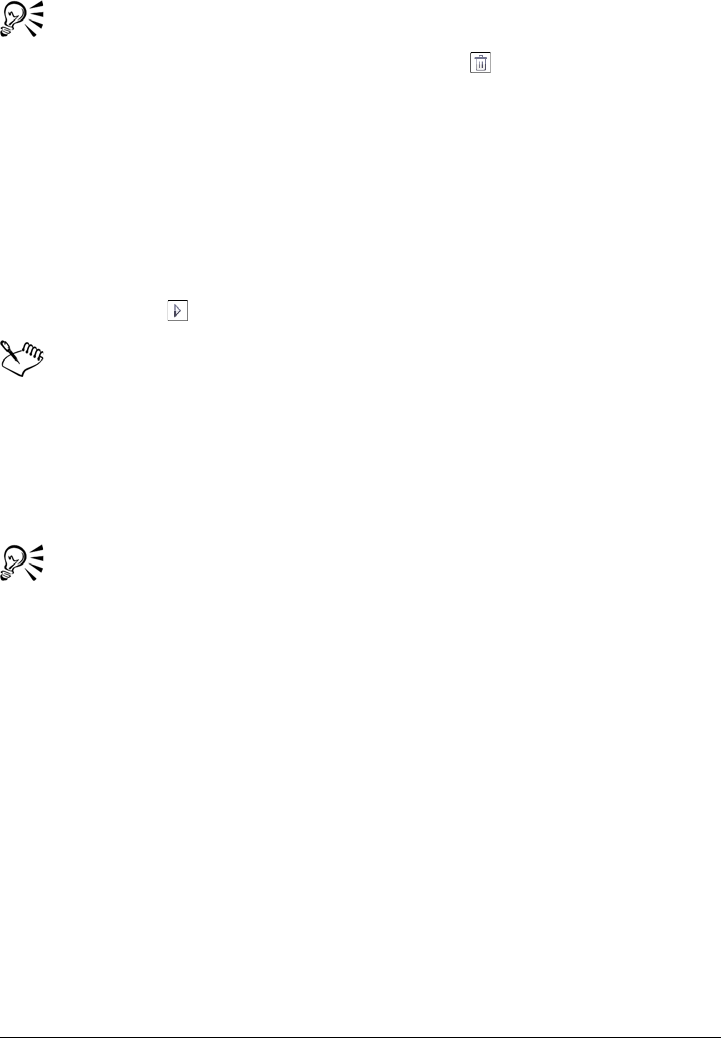
Creating and editing movies 429
You can also delete frames in the Movie docker by selecting the frame you
want to delete. Click the Delete frames button . If the Movie docker is not
open, click Window Dockers Movie.
To change the display time of a frame
1Click Window Dockers Movie.
2Click a frame thumbnail in the Movie docker.
3Type a value in the Frame delay box beside the thumbnail.
If you want to test the effect of the frame display time change on the movie, click
the Play button .
In the Movie docker, a red outline around a frame thumbnail indicates the
active frame. This is the frame that is displayed in the image window. Active
frames can be edited. There can only be one active frame at a time.
Selected frames are indicated by blue highlighting. Selected frames can be
moved, deleted, and have their display time changed. There can be more than
one selected frame at a time.
You can change the display time of multiple frames simultaneously by holding
down Ctrl, choosing the frames, and typing a value in the Frame delay box.
Saving movies
You can save a movie before or after you add the background and objects; however,
when you save a movie as a QuickTime movie, an animated GIF, or to the AVI format,
objects are automatically combined with the background in every frame and are no
longer editable.
If you want use a movie on a Web page, save it to the animated GIF file format. When
you save a movie to this format, you must convert it to an 8-bit palette, consisting of
256 colors. For information on converting a 24-bit image to 8-bit Paletted color mode,
see “Converting images to the black-and-white color mode” on page 210.
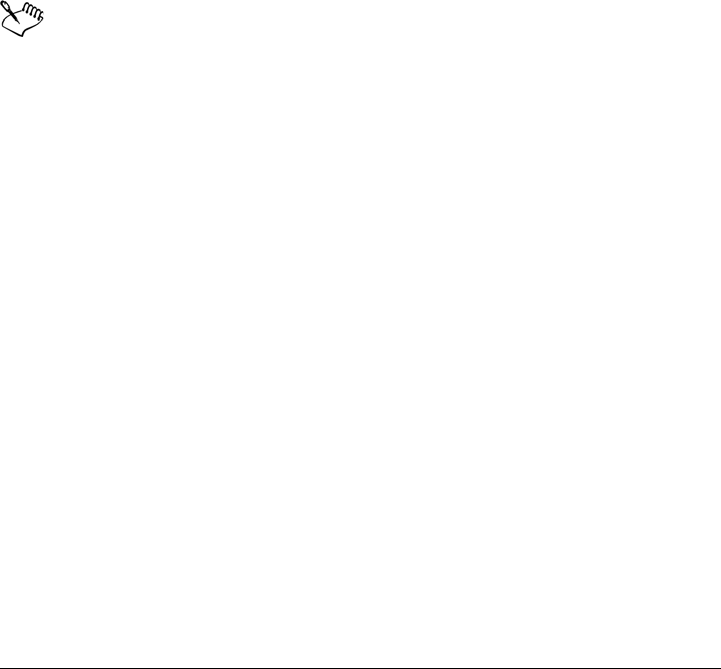
430 Corel PHOTO-PAINT X5 User Guide
When you save a movie to animated GIF format, you can make a color transparent,
which lets you see the background of a Web page through the movie. You can also
specify the number of times your movie replays.
To save a movie
1Click File Save as.
2Choose the folder where you want to save the file.
3From the Save as type list box, choose one of the following:
• AVI - Video for Windows
• MOV - QuickTime Movie
• MOV - QuickTime VR
4Type a filename in the File name box, and click Save.
You must have QuickTime Player 5.0 or higher installed on your computer to
save a QuickTime movie.
To save a movie as an animated GIF
1Click File Save as.
2Choose the folder where you want to save the file.
3Type a filename in the File name box.
4Choose GIF - GIF animation from the Save as type list box, and click Save.
5In the Convert to paletted dialog box, modify the settings you want, and then
click OK.
6In the GIF 89 animation options dialog box, click the Frame settings tab.
7Enable one of the following options in the Palette area:
• Use global — uses the same color palette for all frames
• Use local — uses a different color palette for each frame
8Type a value in the Frame delay box to specify the length of time between frames.
9Click one of the following buttons:
• Apply changed only — applies only the frame settings that have changed
• Apply all — applies all frame settings
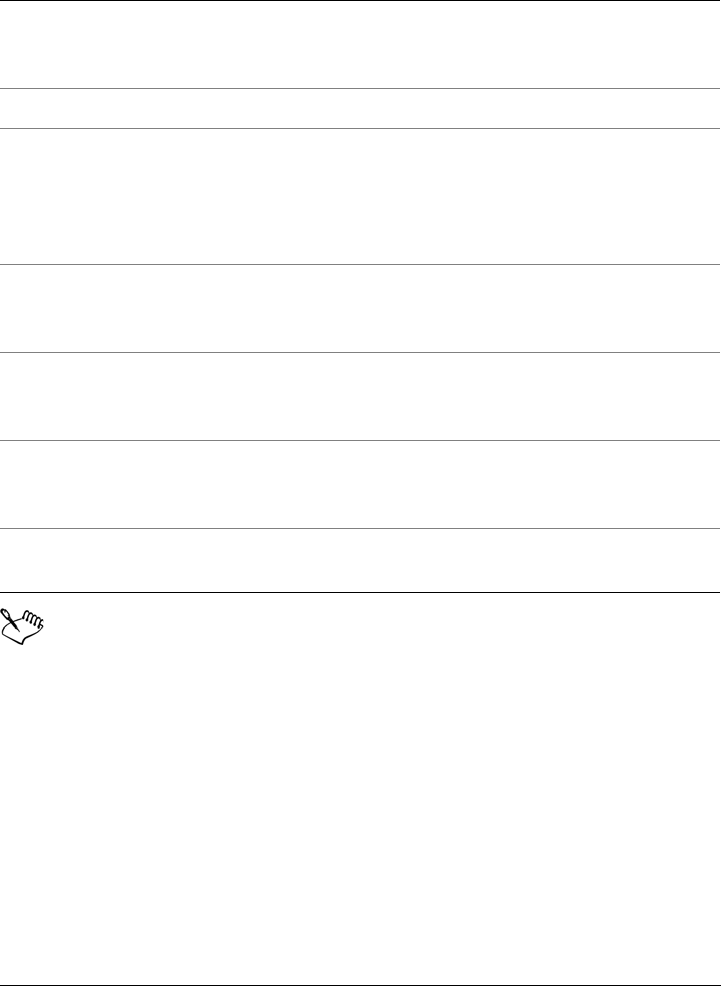
Creating and editing movies 431
Changes are applied only to selected frames. Select all frames in the left window
to apply changes to all frames.
When you save a movie as an animated GIF, objects are automatically
combined with the background of each frame. This means that you can no
longer edit the objects separately from the image.
Working with QuickTime VR movies
Corel PHOTO-PAINT lets you create QuickTime VR movies. QuickTime VR movies
are virtual, three-dimensional environments. You can explore them by looking up and
down, turning around, and zooming.
You can also
Choose a color to appear transparent in the
movie
Enable the Image color option, and click
Select color. In the Select color dialog box,
choose a color and click OK.
Refresh the image after each frame is loaded Enable the Interlace rows check box.
Specify the number of pixels a frame is offset Type values in the X and Y boxes to offset
the current frame from the top left corner of
the page. Type values in the dX and dY
boxes to offset each successive frame from
the preceding frame.
Specify how the previous frame disappears Choose an option from the How to dispose
list box. To make a transparent background,
choose Replace with background.
Play the animation repeatedly Click the File settings tab, enable the Loop
frame check box, and enable an option in
the Frame repetition area.
Specify the page size Enable the Automatic check box or type
values in the Width and Height boxes to set
the background size manually.
Save only the pixels that differ from the first
frame
Enable the Save difference check box.

432 Corel PHOTO-PAINT X5 User Guide
QuickTime VR movies contain viewing points, called nodes. There are two types of
QuickTime VR nodes: panorama and object. Panorama nodes let you view 360 degrees
of an image by spinning at a single, central viewing point. Wide images are best suited
for panoramas. You can also create a panorama by joining, or stitching, a series of
images together seamlessly. For more information on joining images, see “Stitching
images together” on page 119.
A QuickTime VR object node is the reverse of a panorama node: an object is fixed, but
your view of it changes as you move around it. QuickTime VR object nodes require a
number of images of the same object from different angles and positions. Object images
are not stitched together.
QuickTime VR scenes are a collection of panoramas or object nodes that are linked
together by hot spots.
Opening QuickTime VR movies
You can preview, open and edit QuickTime VR movies in Corel PHOTO-PAINT. You
can open only one node at a time.
Saving and customizing QuickTime VR movies
You can save a single-frame 24-bit RGB movie as a QuickTime VR panorama node.
You can save a multiple-frame 24-bit RGB movie as a QuickTime VR object node and
customize node settings. QuickTime VR objects are overlaid with an invisible grid. The
number of rows, and the sequence of frames in the grid determine how a QuickTime
VR object is displayed. Specifying the number of rows determines how many images are
in each row. For example, if your movie contains nine frames, specifying three images
per row creates three rows.
The order of the frames is also important because the rows are created chronologically.
For example, a movie containing nine frames in three rows is ordered as follows: frames
1 to 3 in the top row; frames 4 to 6 in the middle row; frames 7 to 9 in the bottom row.
Therefore, frames 1 to 3 show the object from an upward perspective, panning from left
to right; frames 4 to 6 show it from a level perspective, panning from left to right;
frames 7 to 9 show it from a downward perspective, panning from left to right. For
information about how to change the order of movie frames, see “Modifying frame
sequence and frame display time” on page 426.
Adding a node to a QuickTime VR movie
You can add nodes to a movie or overwrite existing ones.
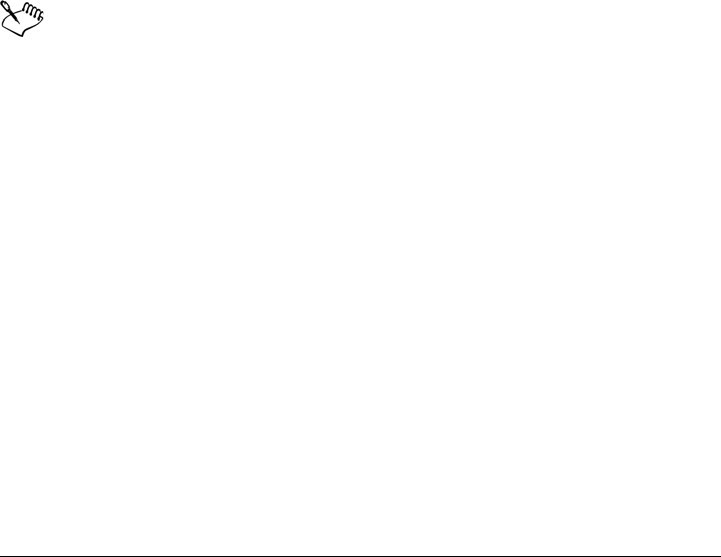
Creating and editing movies 433
You can lower the resolution of panorama nodes for quicker downloading. To do so, you
must first resample the image. For information about resampling images, see
“Changing image dimensions” on page 111.
Linking a QuickTime VR node
By saving and linking various nodes you create a virtual reality environment. An object
can be turned into a hot spot that links it to another node or to an URL. To link nodes,
you must save the current node to an existing QuickTime VR movie.
To open a QuickTime VR movie
1Click File Open.
2Choose MOV - QuickTime VR from the Files of type list box.
3Choose the folder where the file is stored.
If you want to open a particular node of a multiple-node movie, drag the Preview
scroll bar to choose the scene that you want to open.
4Double-click the filename.
You must have QuickTime Player 5.0 or higher installed on your computer to
open a QuickTime VR movie.
All hot spots are loaded in Corel PHOTO-PAINT as objects.
To save a movie to the QuickTime VR format
1Click File Save as.
2Choose the folder where you want to save the file.
3Choose MOV - QuickTime VR from the Save as type list box.
4Type the filename in the File name box.
5Click Save.
6In the QuickTime VR export dialog box, type a name for the node in the Node
name box.
If you are saving an object node, specify the number of images you want in a row in
the Number of images per row box. The number of frames must be evenly
divisible by the number of rows.
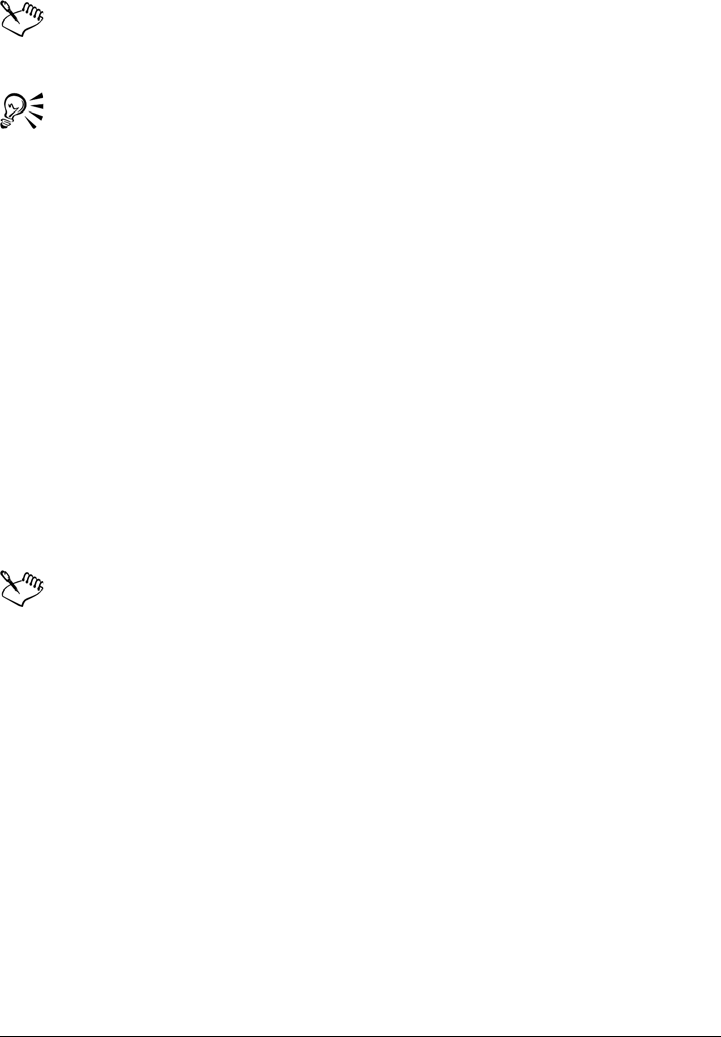
434 Corel PHOTO-PAINT X5 User Guide
The width of the image in a movie must be a multiple of four pixels if you want
to use object node settings.
You can customize how an object node responds to input from a mouse or
keyboard when it is viewed in a QuickTime Player by enabling options in the
Control settings area of the QuickTime VR export dialog box.
To save a QuickTime VR panorama node
1Click File Save as.
2Choose the folder where you want to save the file.
3Choose MOV - QuickTime VR from the Save as type list box.
4Type a filename in the File name box.
5Click Save.
6In the QuickTime VR export dialog box, click the Node tab.
7Type a name for the node in the Node name box.
8Click the VR World tab, and type values in the Default world width and Default
world height boxes.
You must have QuickTime Player 5.0 or higher installed on your computer to
save a QuickTime VR movie.
The width of the image in a panorama movie must be a multiple of four pixels.
For best results use approximately 400 pixels wide by 300 pixels high.
You must combine all objects with background before saving a file as a
QuickTime VR panorama node.
To save a QuickTime VR object node
1Click File Save as.
2Choose the folder where you want to save the file.
3Choose MOV - QuickTime VR from the Save as type list box.
4Type a filename in the File name box, and click Save.
5In the QuickTime VR export dialog box, click the Node tab.
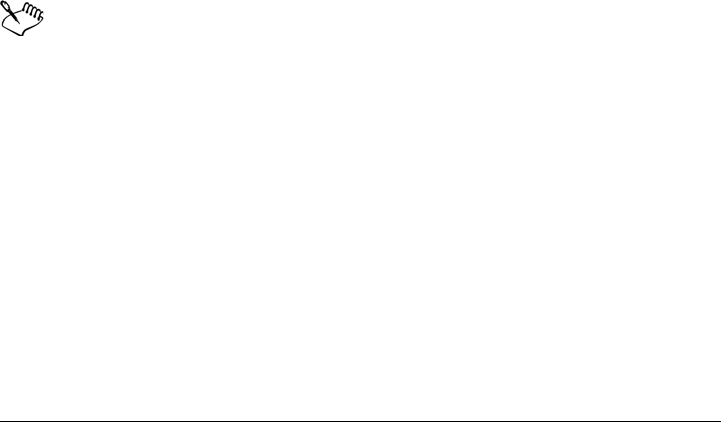
Creating and editing movies 435
6Type a name for the node in the Node name box.
7Specify the number of images you want in a row in the Number of images per
row box.
8In the Object animation area, enable the Enable view animation check box to
play the movie as soon as you load it in QuickTime.
If you would like the movie to play continuously, enable the Palindrome
animation check box.
9In the Control settings area, you can customize how an object node responds to
input from a mouse or keyboard when it is viewed in a QuickTime Player by
enabling any of the following check boxes:
• Wrap when panning — lets you rotate the object more than 360 degrees on the
horizontal axis
• Wrap when tilting — lets you rotate the object more than 360 degrees on the
vertical axis
• Enable zooming — lets you zoom in and out
• Allow object translation — lets the object move when zoomed
• Reverse effect of horizontal control — causes vertical movements of the
mouse to act as if they were horizontal
• Reverse effect of vertical control — causes horizontal movements of the
mouse to act as if they were vertical
• Swap vertical and horizontal controls — lets you reverse both vertical and
horizontal controls at the same time
You must have QuickTime Player 5.0 or higher installed on your computer to
save a QuickTime VR movie.
To add a node to a QuickTime VR movie
1Click File Save as.
2Choose the folder where the QuickTime VR movie is saved.
3Choose MOV - QuickTime VR from the Save as type list box.
4Double-click the filename of the QuickTime VR movie.
5In the Save an image to disk dialog box, click Ye s .
6In the QuickTime VR export dialog box, type a name for the new node in the
Node name box, and click New node.
If you are saving a panorama node, choose one of the following:
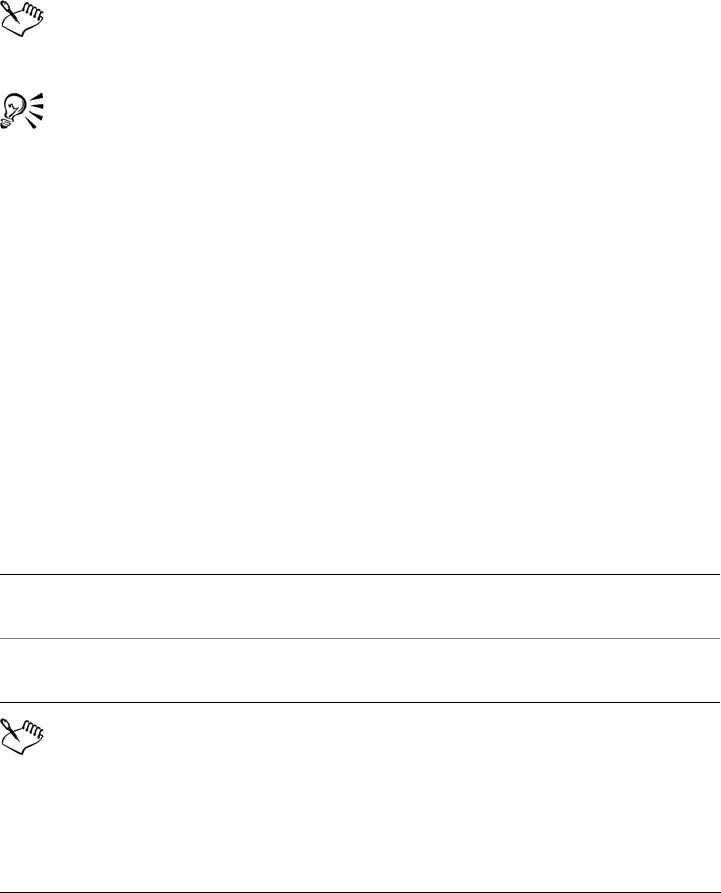
436 Corel PHOTO-PAINT X5 User Guide
• Full — creates a node with the original resolution of the image
• 1/2 of full — creates a node with a resolution half that of the original image
• 1/4 of full — creates a node with a resolution a quarter that of the original
image
• Preview — creates a node with a thumbnail preview size
You must have QuickTime Player 5.0 or higher installed on your computer to
save a QuickTime VR movie.
You can overwrite a specific node within a scene by choosing an existing node
from the list.
To link QuickTime VR nodes
1Click File Save as.
2Choose the folder where you want to save the node.
3Type a filename in the File name box.
4Choose MOV - QuickTime VR from the Save as type list box, and click Save.
5In the QuickTime VR export dialog box, click the Hot spots tab.
6Choose an object from the Hot spot list.
7In the Hot spot type section, enable one of the following options:
• Link — links the hot spot to the node specified in the Link to box
• URL — links the hot spot to the URL specified in the URL box
You must have QuickTime Player 5.0 or higher installed on your computer to
save a QuickTime VR movie.
You can also
Name the VR world created by the linked
nodes
Click the VR world tab, and type a name in
the VR world name box.
Set one display size for all nodes within a
scene
Click the VR world tab, and type width and
height values in the Default world boxes.
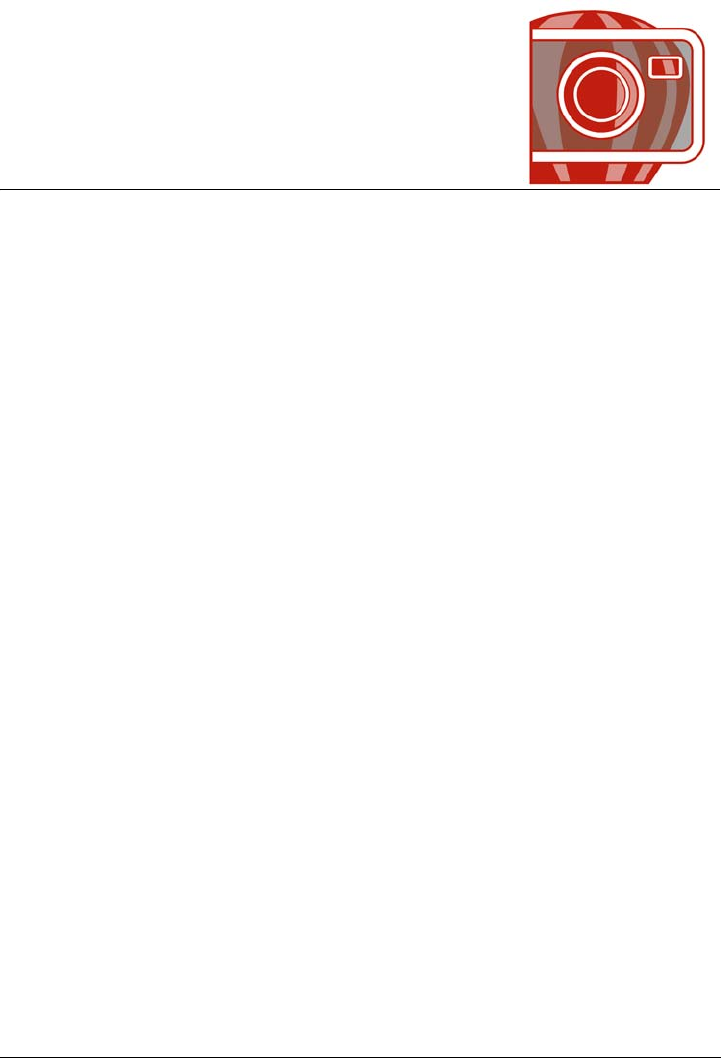
Creating images for the Web 439
Creating images for the Web
Corel PHOTO-PAINT gives you the tools you need to create images for the Web.
This section contains the following topics:
• Exporting images for the Web
• Saving and applying Web presets
• Creating palette-based images with transparent colors and backgrounds
• Creating image maps
•Slicing images
• Creating and editing rollovers
•E-mailing images
Exporting images for the Web
Corel PHOTO-PAINT lets you export the following Web-compatible file formats: GIF,
PNG, and JPEG.
While specifying exporting options, you can preview an image with up to four different
configurations of settings. You can compare file formats, preset settings, download
speeds, compression, file size, image quality, and color range. You can also examine
previews by zooming and panning within the preview windows.
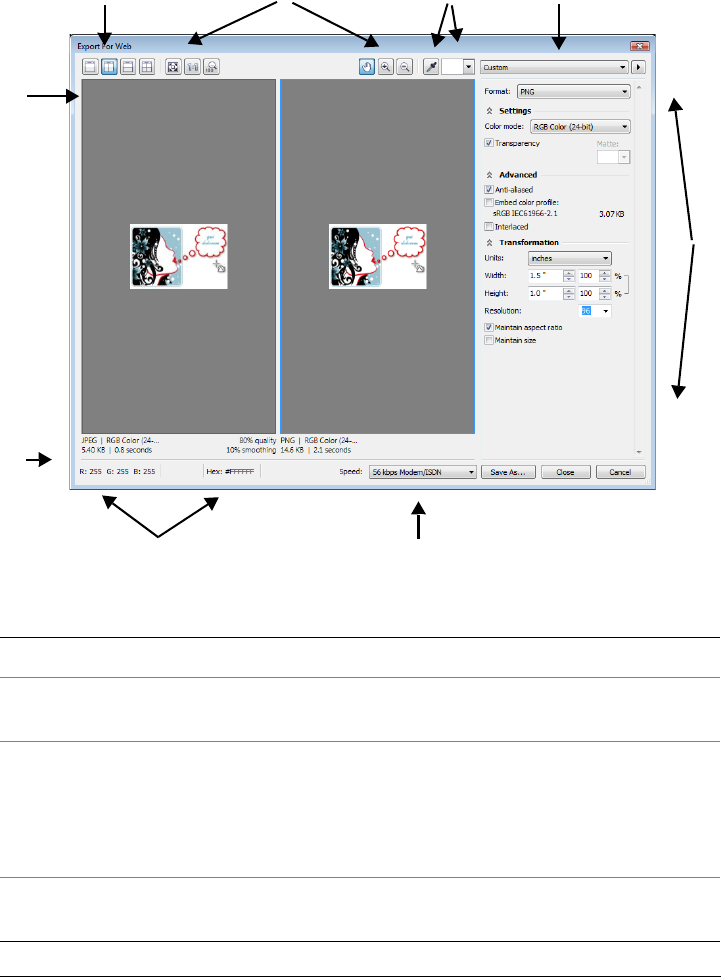
440 Corel PHOTO-PAINT X5 User Guide
Component Description
1. Preview window Displays a preview of the document.
2. Preview modes Lets you preview the adjustments in a single
or split frame.
3. Zooming and panning tools Lets you zoom in and out of an image
displayed in the preview window, pan an
image displayed at zoom level higher than
100%, and fit an image to the preview
window.
4. Eyedropper tool and sampled color swatch Lets you sample a color and display the
sampled color.
1
7
23
6
89
45
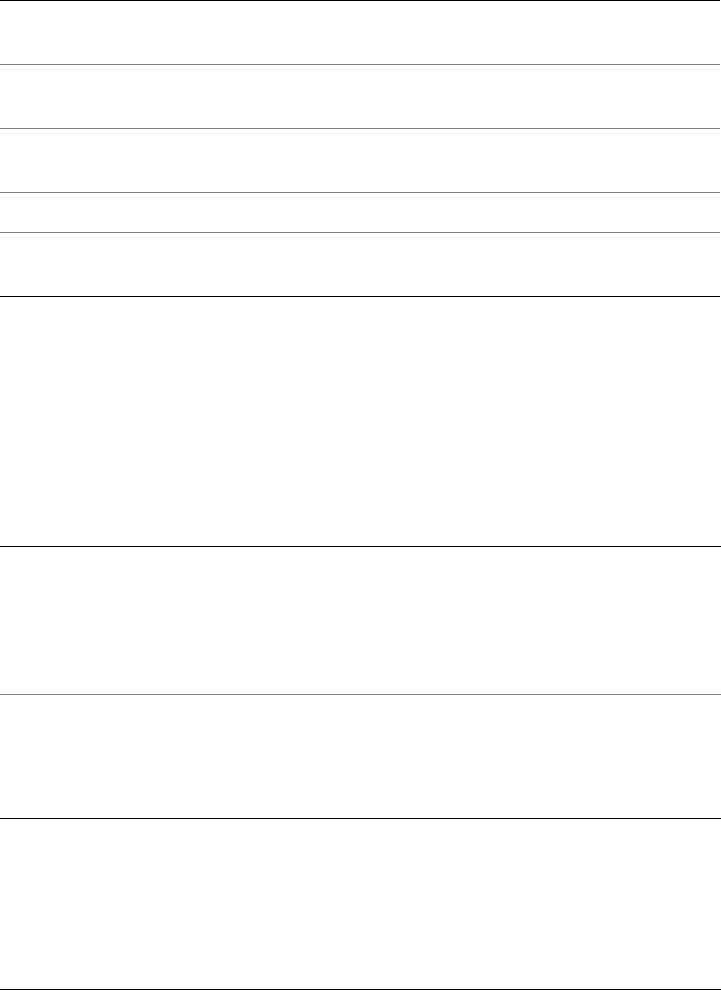
Creating images for the Web 441
You can export Web-compatible files using preset settings. This allows you to optimize
the file, without the need to modify individual settings. You can also customize the
settings to produce a specific result. For example, you can adjust its color, display
quality, and file size.
Choosing a Web-compatible file format
This table is a quick reference for choosing a Web-compatible file format.
5. Preset list box Lets you choose preset settings for a file
format.
6. Export settings Lets you customize export settings, such as
color, display options, and size.
7. Format information Lets you view file-format information, which
is available for each preview frame.
8. Color information Displays the color values for a selected color.
9. Speed list box Lets you choose an Internet speed for saving
the file.
File format Ideal for
GIF Line drawings, text, images with few colors, or images with sharp
edges, such as scanned black-and-white images or a logos.
GIF offers several advanced graphic options, including transparent
backgrounds, interlaced images, and animation. It also lets you
create custom palettes for the image.
PNG Various image types, including photos and line drawings.
The PNG file format (unlike the GIF and JPEG formats) supports
the alpha channel. This allows you to save transparent images with
superior results.
Component Description
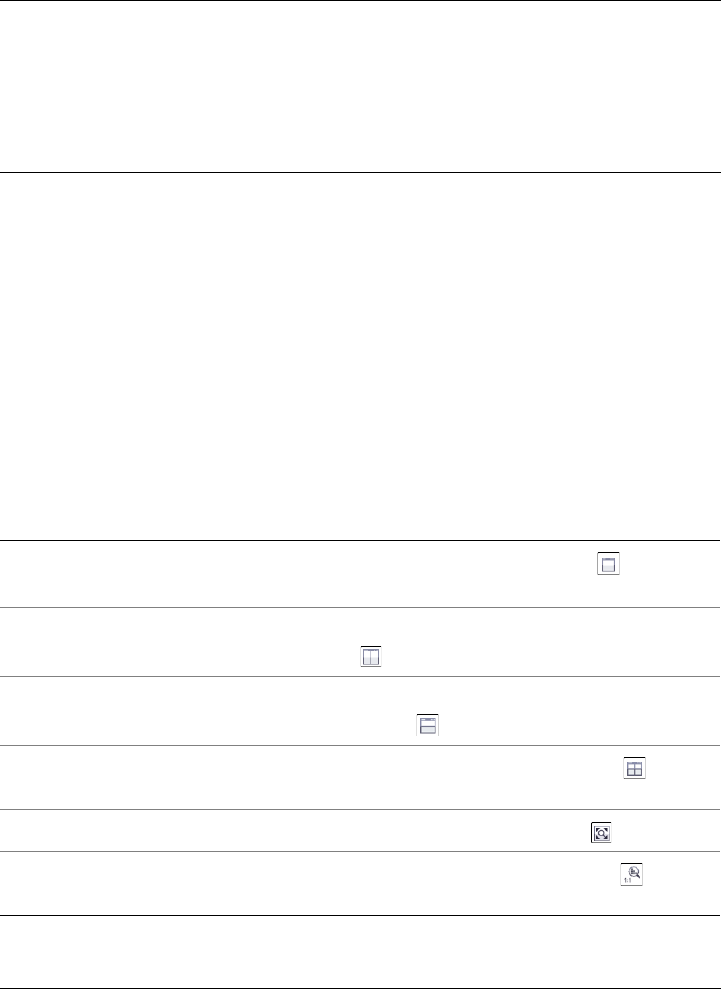
442 Corel PHOTO-PAINT X5 User Guide
Exporting palette-based images
Palette-based images, such as paletted GIF and 8-bit PNG, allow individual pixels to
retain their exact color value. This lets you control the display of colors in the file when
exporting. Palette-based images also allow you to introduce transparency to a file by
choosing a color in the image and making it transparent. For information, see “Creating
palette-based images with transparent colors and backgrounds” on page 447.
To adjust the image-export preview
1Click File Export for Web.
2Perform one or more tasks from the following table.
JPEG Photos and scanned images.
JPEG files use file compression to store an approximation of an
image, which results in some loss of image data, but does not
compromise the quality of most photographs. You can choose the
image quality when you save an image — the higher the image
quality, the larger the file size.
To Do the following
View the object in a single preview frame Click the Full preview button on the
View toolbar.
View two versions of the object in side-by-
side frames
Click the Tw o v e r t i c a l p r e v i e w s button
.
View the two versions of the object with one
frame placed above the other
Click the Two horizontal previews
button .
View four versions of the object in separate
frames
Click the Four previews button .
Fit an object in the preview window Click the Zoom to fit button .
Display each pixel in the image data to a
single pixel on-screen
Click the Zoom 1:1 pixel button .
File format Ideal for
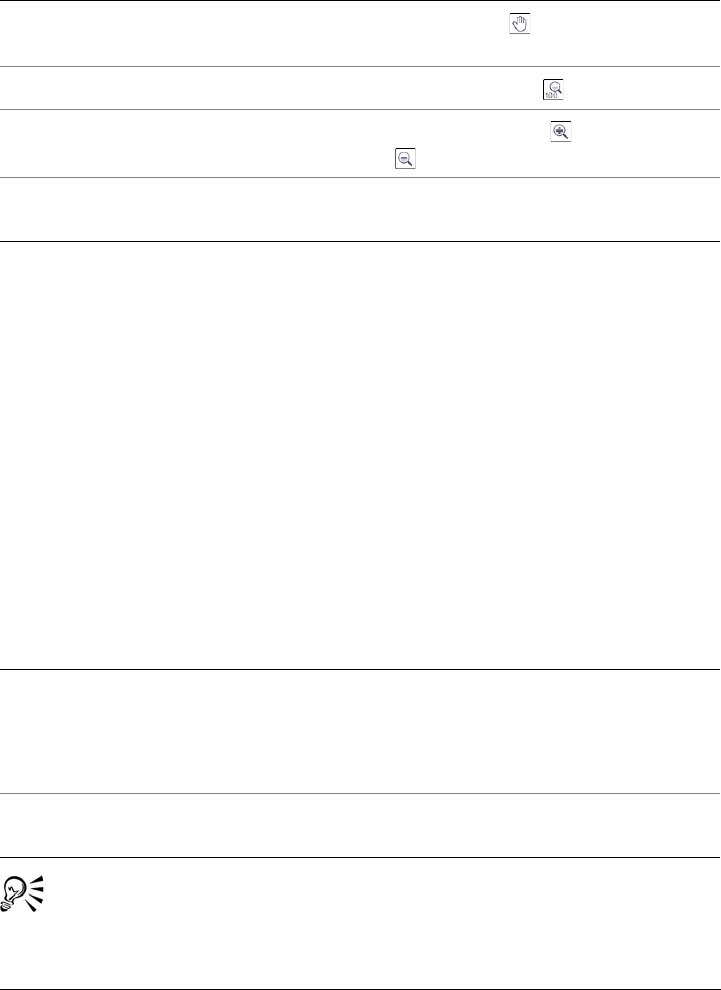
Creating images for the Web 443
To export a Web-compatible image
1Click File Export for Web.
2In the Export for Web dialog box, choose preset settings from the Preset list box
in the upper-right corner of the dialog box.
If you want modify the preset settings, you can change the exporting options in the
dialog box.
3Click Save as.
4Choose the drive and folder where you want to save the file.
5Ty p e a n a m e i n t h e File name box.
6Click Save.
You can also export to a Web-compatible format by clicking File Export,
and choosing a file format from the Save as type list box.
Pan to another area of an object Using the Pan tool , drag the image until
the area you want to see is visible.
Display an object at its actual size Click the 100% button .
Zoom in and out Using the Zoom in tool or Zoom out
tool , click in the preview window.
Change the display options for the object in
a preview frame
Click a frame, then choose different export
settings from the export settings area.
To Do the following
Choose a color mode In the Settings area, choose a color mode
from the Color mode list box.
This option is unavailable for the GIF file
format.
Embed the color profile In the Advanced area, enable the Embed
color profile check box.
To Do the following
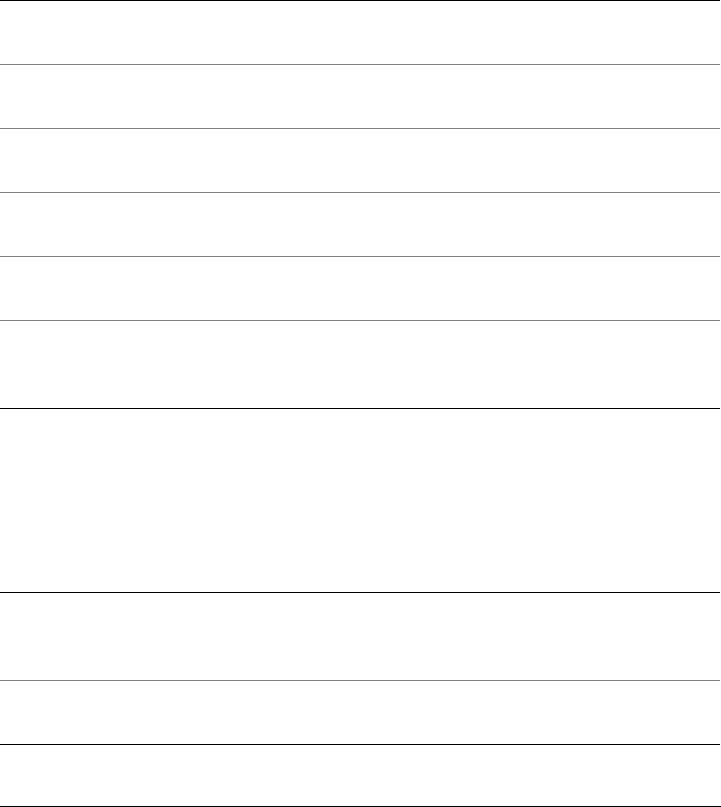
444 Corel PHOTO-PAINT X5 User Guide
You can choose an Internet connection speed from the Speed list box at the
bottom of the dialog box.
To resize an image when exporting a Web-compatible image
•From the Export to Web dialog box, perform one or more tasks from the following
table.
To customize options for exporting a JPEG bitmap
1From the Export to Web dialog box, choose JPEG from the Format list box.
2Perform one or more tasks from the following table.
To Do the following
Choose a unit of measurement for the object In the Transformation area, choose a unit of
measurement from the Units list box.
Specify the object dimensions In the Tr a n s f o r m a t i o n area, type values in
the Width and Height boxes.
Resize the object to a percentage of its
original size
In the Tr a n s f o r m a t i o n area, type values in
the Width % and Height % boxes.
Avoid distortion by maintaining the width-
to-height ratio of the image
In the Tr a n s f o r m a t i o n area, enable the
Maintain aspect ratio check box.
Specify the object resolution In the Tr a n s f o r m a t i o n area, type a value in
the Resolution box.
Maintain the size of the file on your hard
disk when you change the resolution of the
object
In the Tr a n s f o r m a t i o n area, enable the
Maintain size check box.
To Do the following
Control image quality In the Settings area, choose a quality option
from the Quality list box, or type a
percentage value.
Choose an encoding setting In the Settings area, choose an option from
the Sub-format list box.
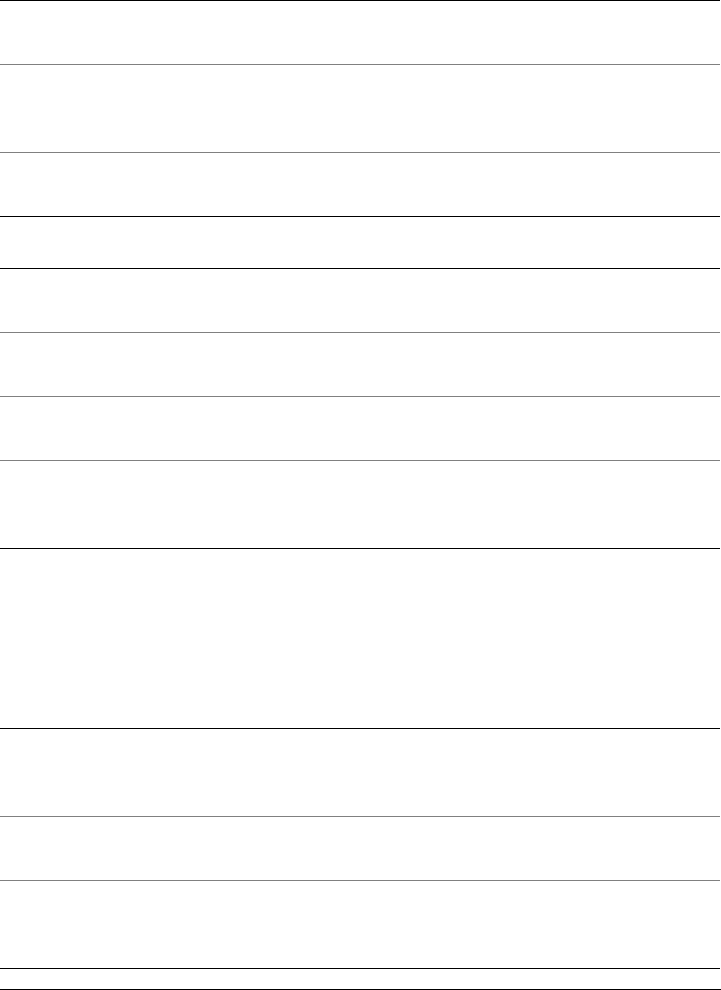
Creating images for the Web 445
To specify display-quality options for exporting Web-compatible images
•From the Export to Web dialog box, perform one or more tasks from the following
table.
Blur the transition between adjacent pixels
of different colors
In the Settings area, type a value in the Blur
box.
Load the JPEG image gradually in certain
Web browsers to display portions of the
image before it finishes loading
In the Advanced area, enable the
Progressive check box.
Use the optimal encoding method to
produce the smallest JPEG file size
In the Advanced area, enable the Optimize
check box.
You can also
Apply the document-color settings In the Advanced area, enable the Use
document color settings option.
Apply the color-proof settings to the
document
In the Advanced area, enable the Use color
proof settings option.
Enable the overprinting of black when
exporting to CMYK
In the Settings area, enable the Overprint
black check box.
Apply a matte color to the object’s
background to help blend the edges of anti-
aliased objects
In the Settings area, open the Matte color
picker, and click a color.
To Do the following
Apply a matte color to the object’s
background to help blend the edges of anti-
aliased objects
In the Settings area, open the Matte color
picker, and click a color.
Smooths the edges of the object In the Advanced area, enable the Anti-
aliased check box.
Load the file gradually in certain Web
browsers to display only portions of the
image before it finishes loading
In the Advanced area, enable the
Interlaced check box.
To Do the following
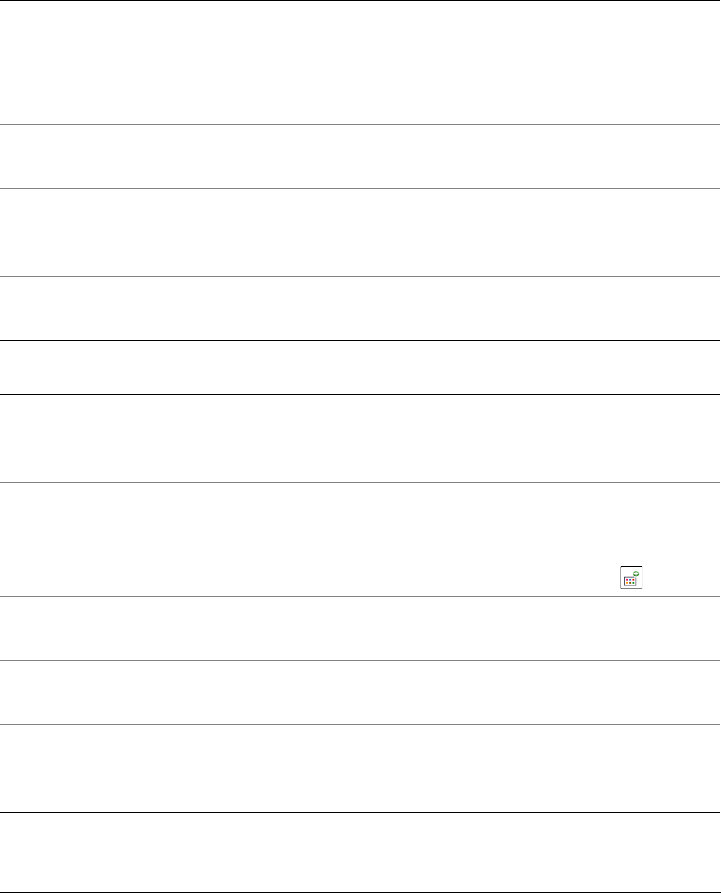
446 Corel PHOTO-PAINT X5 User Guide
To specify color settings for exporting palette-based Web-compatible images
•From the Export to Web dialog box, perform one or more tasks from the following
table.
To Do the following
Choose a color mode In the Settings area, choose a color mode
from the Color mode list box.
This option is unavailable for the GIF file
format.
Choose a color palette In the Settings area, choose a palette from
the Color palette list box.
Specify a dithering setting and amount In the Settings area, choose a dithering
option from the Dithering list box, and type
a value in the box.
Embed the color profile In the Advanced area, enable the Embed
color profile check box.
You can also
Load a color palette In the Settings area, click the arrow next to
Color palette list box, and click Load
palette.
Sample a color and add it to a color palette Click the Eyedropper on the toolbar, and
then click in the image to choose a color. In
the Settings area, click the Add the
sampled color to palette button .
Add or modify colors Double-click a color swatch on the color
palette.
Choose the number of colors that you want
to display
In the Settings area, choose a value from the
Number of colors list box.
Delete a color from the color palette In the Settings area, click a color on the
color palette, and then click the Delete the
selected color button.
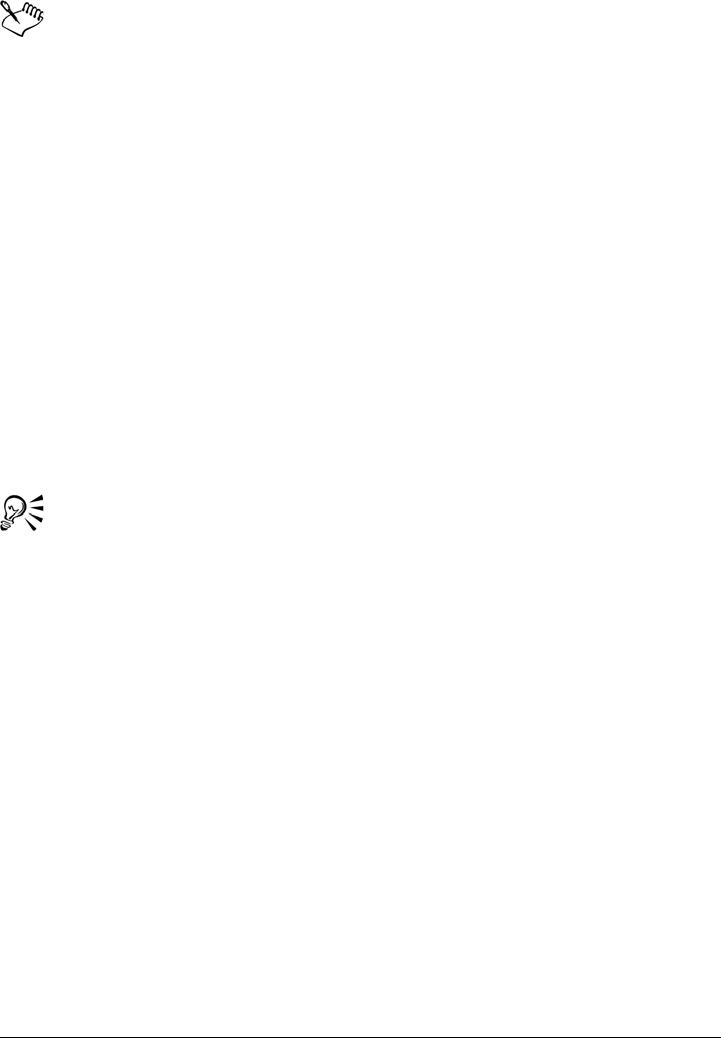
Creating images for the Web 447
You can also add transparency to a palette-based document by choosing a color
in the image and making it transparent. For information, see “Creating palette-
based images with transparent colors and backgrounds” on page 447.
Saving and applying Web presets
Web presets allow you to save custom settings for exporting Web-compatible file
formats.
To save a preset for exporting Web-compatible images
1From the Export to Web dialog box, choose a file format from the Format list box.
2Choose the settings that you want to store as a preset.
3Click the arrow next to the Preset list box, and click Save preset.
4Type the name of the preset in the File name box.
5Click Save.
You can delete a saved preset by choosing a preset from the Preset list box,
clicking the arrow next to the Preset list box, and clicking Delete preset.
To apply a preset for exporting Web-compatible images
1From the Export to Web dialog box, click the arrow next to the Preset list box,
and click Load preset.
2Click the name of the file.
3Click Open.
Creating palette-based images with transparent colors and
backgrounds
Corel PHOTO-PAINT lets you export palette-based images, such as paletted GIF or 8-
bit PNG, with transparent colors and backgrounds. These images, such as buttons and
logos, are commonly used on Web pages with colored or patterned backgrounds.
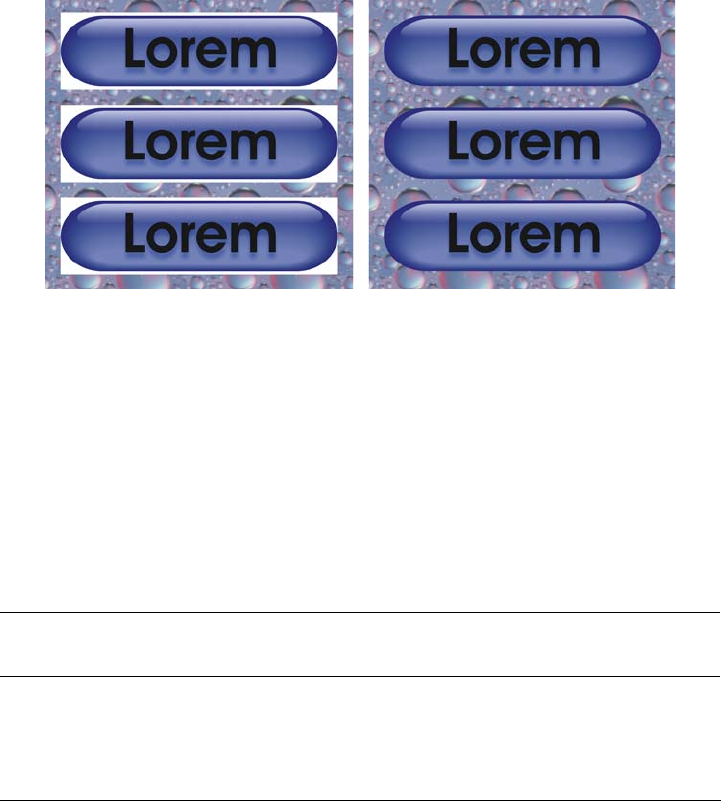
448 Corel PHOTO-PAINT X5 User Guide
If you place an image with an opaque background onto a Web page, the image
background color appears as a rectangle on the page. By making an image background
transparent, the image background blends in with the page. Transparent image
backgrounds also let you change the color or pattern of a Web page background
without having to change the backgrounds of the images to match.
The background color must be a single, solid color that is not used elsewhere in the
image. You can also make an editable area or a protected area transparent. For
information about defining these areas, see “Working with masks” on page 259.
You can create an image with a transparent background to use on a Web page.
You can also create transparent backgrounds on images in other file formats. For
information, see “Cutting out images” on page 284.
To export a palette-based image with a transparent background
1From the Export to Web dialog box, choose a paletted file format, such as GIF or
8-bit PNG, from the Format list box.
2Perform one or more tasks from the following table.
To Do the following
Make the background of the object
transparent
In the Settings area, enable the
Tr a n s p a r e n c y check box.
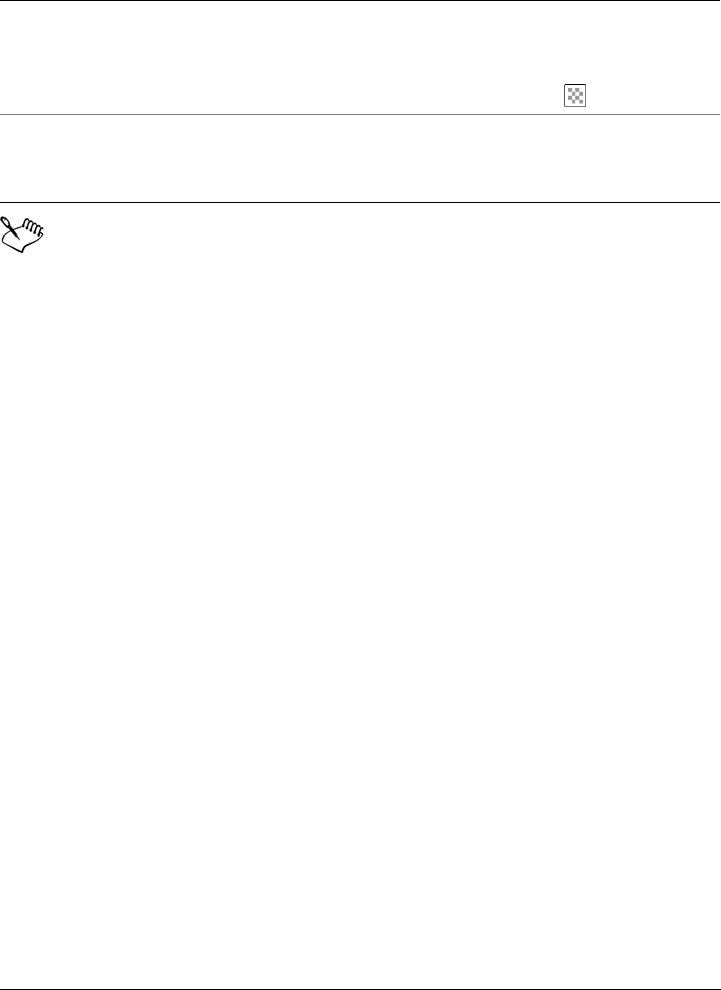
Creating images for the Web 449
For best results, choose None from the Dithering list box in the Settings area.
Creating image maps
An image map is a single graphic with clickable areas, or hotspots, that link to Web
pages. A hotspot is defined using co-ordinates on an image, and an URL is assigned to
each defined area.
If you want to add rollovers to an image, or to assign different file formats or
compression rates to parts of an image, you can slice it instead of creating an image map.
For information about creating sliced images, see “Slicing images” on page 451.
Creating clickable areas
Hotspots are created from objects. You can assign an URL and alternative text to an
object. You must also specify the shape for a hotspot; it can be a polygon that closely
follows an object’s shape, a rectangle that matches an object’s highlighting box, or a
circle that encloses an object.
If you want to create an image map using a photo, you can define an editable area where
you want a hotspot to be, and then convert the editable area into an object.
Make a selected color transparent Click the Eyedropper on the toolbar, and
then click the image to choose a color. In the
Settings area, click the Make the selected
color transparent button .
Apply a matte color to the object’s
background to help blend the edges of anti-
aliased objects
In the Settings area, open the Matte color
picker, and click a color.
To Do the following
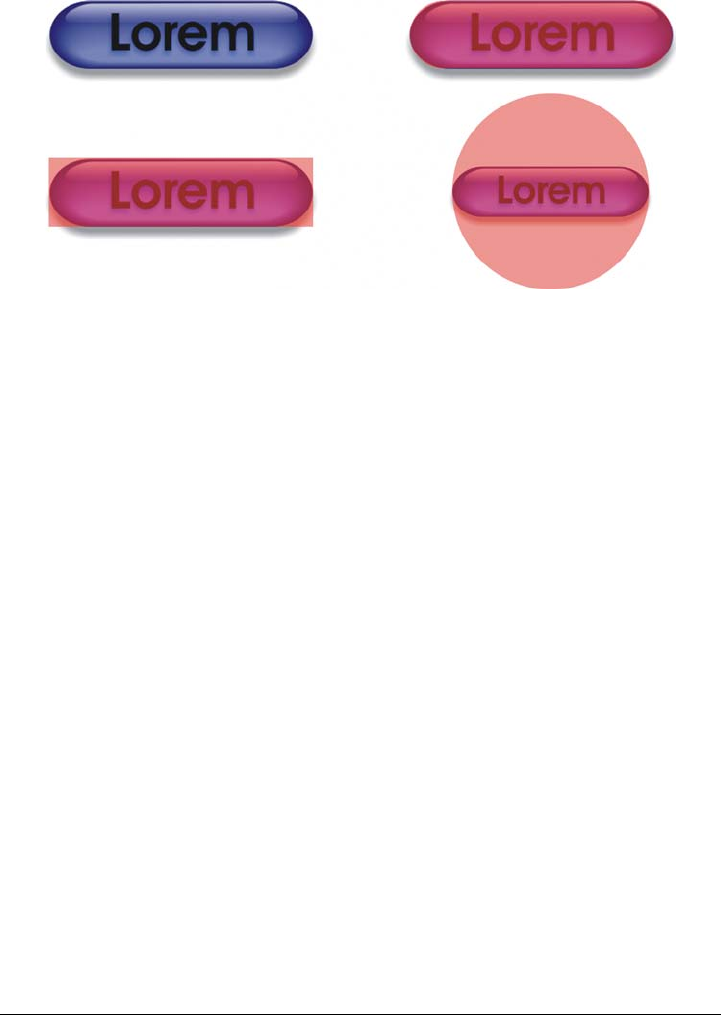
450 Corel PHOTO-PAINT X5 User Guide
The hotspot on the left button is rectangular, while the hotspot on the right
button is circular. Clicking anywhere on the hotspot activates it.
Exporting image maps
When you export an image map, you must choose one of three different map types:
client-side, server-side, or client/server-side. The client-side image map type is most
common and is the default setting. The following files are generated automatically,
depending on the image map type you choose:
• an HTML page for client/server-side, client/server-side, and client-side image map
types.
• a separate map file containing the hotspot coordinates for client/server-side and
server-side image map types. Client-side image maps do not require a separate map
file because they contain the HTML map tags in the HTML page.
To create a clickable area for an image map
1In the Objects docker, right-click an object’s thumbnail, and select Properties.
If the Objects docker is not open, click Window Dockers Objects.
2In the Object properties dialog box, click the WWW URL tab.
3Set the following properties for the object:
• URL — specifies an address, or URL, for a Web page that opens when you click
a hotspot. You must type http:// before the domain name in the Web address.
• Comment — specifies the alternate text that displays in a browser when you
point to an object
• Define area as — specifies the shape for the object’s hotspot area
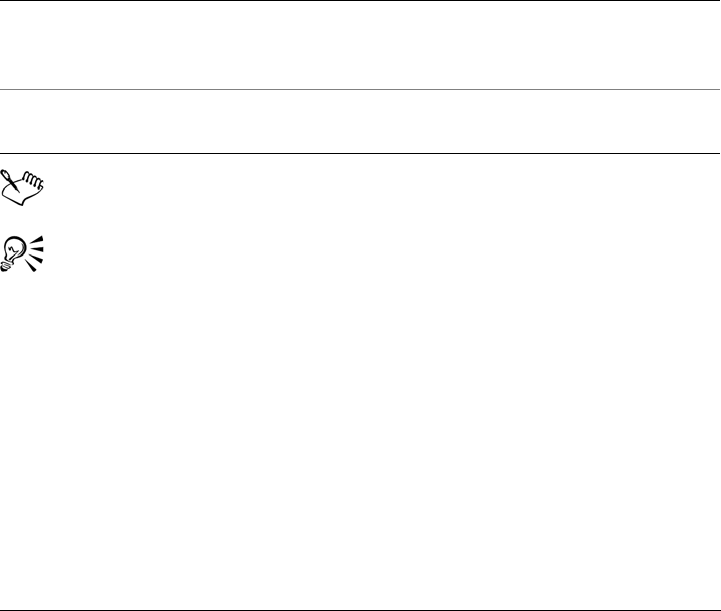
Creating images for the Web 451
4Click OK.
To export an image map
1From the Export for Web dialog box, choose preset settings from the Preset list
box in the upper-right corner of the dialog box.
2In the HTML and slices area, choose Image map from the Export list box.
If you want to display the image map in a browser, enable the Display in browser
check box.
3Click Save as.
4Choose the drive and folder where you want to store the file.
5Ty p e a n a m e i n t h e File name box.
6Click Save.
Objects will merge with the background when you export the image map.
You can also define hotspot areas for an image map using the Internet toolbar.
Click Web Internet objects to open the Internet toolbar.
Slicing images
Image slicing lets you load a large image on a Web page one piece at a time by cutting
it into several smaller files. The resulting files, or slices, can be for viewing only or can
be clickable.
Slices can only be rectangular. If you want to create clickable areas in other shapes, you
can use an image map instead. For more information about image maps, see “Creating
image maps” on page 449.
You can also
Link any part of the image that does not
have an assigned URL to a specific Web page
In the Save map file dialog box, enable the
Default URL check box, and type a URL
address in the Default URL box.
Include information about a file Enable the Include file header
information check box.
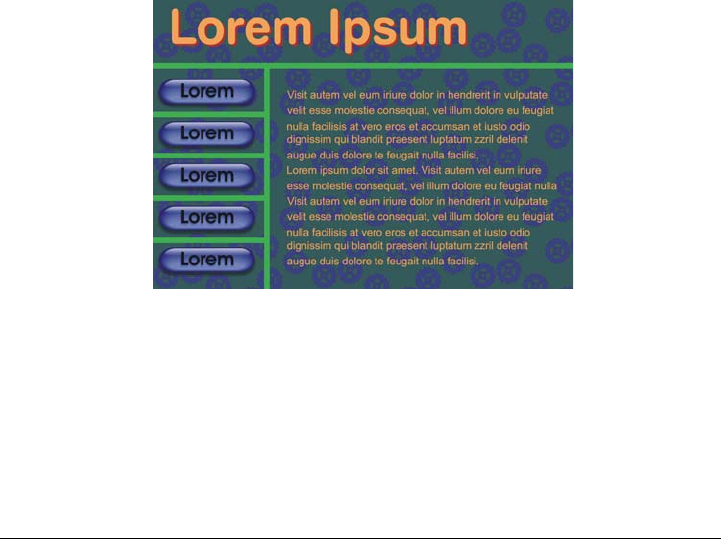
452 Corel PHOTO-PAINT X5 User Guide
Creating slice grids
To slice an image, you must first create a slice grid by placing horizontal and vertical
slice lines on the image. You can create the slice grid automatically based on the
placement of objects in an image, or create equal slices based on the number of columns
and rows you specify. You can also import or export slice grids.
The slice grid creates an overlay in the image window. You can still access other features
while you work on a sliced image. You also can hide the slice grid and overlay.
Naming and exporting slices
Once you have sliced an image, you can specify a filename. Individual slices can also be
exported to different file formats and optimized separately. The default settings are
applied to any slices that are not given specific properties. Slices that are not named are
automatically given names based on their row and column location in the slice grid. For
example, in a sliced image named “banner”, the slice in the first row and the first
column is called “banner_r1c1”.
An image slice can also be a rollover. For more information about creating and editing
rollovers, see “Creating and editing rollovers” on page 455.
This sliced image features rollover buttons and slices with text that have been
optimized separately. The green lines indicate the slice grid.
Erasing slices
Once slice lines have been added, they can be moved or erased. To remove part of a slice
line, you can select and merge adjacent slices. You can also remove the entire slice grid
all at once. When you erase a slice line, you create one slice out of multiple slices. As a
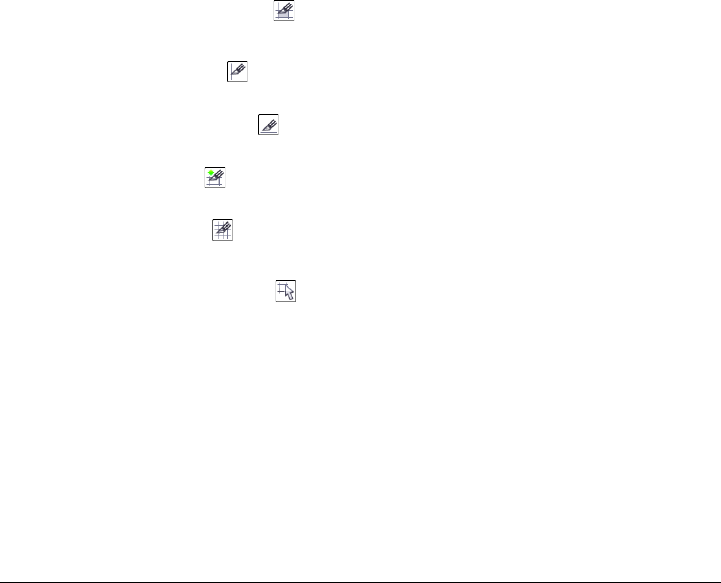
Creating images for the Web 453
result, you lose the settings applied to the separate slices; the new, larger slice assumes
the default settings.
Exporting sliced images
When you finish slicing an image, you must export it. During export,
Corel PHOTO-PAINT creates a folder containing the image slices.
If you already exported a sliced image, and opened it again to modify it, you can choose
to export only the image slices.
Optimizing sliced images
You can optimize a sliced image from the Image slicing docker or when you export the
image. You cannot specify settings for individual slices at this stage. You can also choose
to optimize the whole image and drop all slices and their settings. For more information
about optimizing images for the Web, see “Exporting images for the Web” on page 439.
To slice an image
1Click the Image slicing tool .
2On the property bar, click any of the following buttons to create a slice grid:
• Vertical slice button — lets you add a single vertical slice line by clicking the
image
• Horizontal slice button — lets you add a single horizontal slice line by
clicking the image
• Auto-slice button — lets you slice an entire image based on the placement of
objects
• Equal slice button — lets you cut the image into equal-size slices by
specifying the number of rows and columns
3Click the Select slice button on the property bar.
If you want to move a slice line, drag it to a new position on the image.
4Click an image slice.
5In the Image slicing docker, enter the following information for the selected slice
or slices:
• Name — specifies a filename for the slice. If you do not type a filename, a
default name will be inserted based on the original image filename, and the
column and row placement of a slice.
6In the Format area, choose a file format for the slice from the list box.
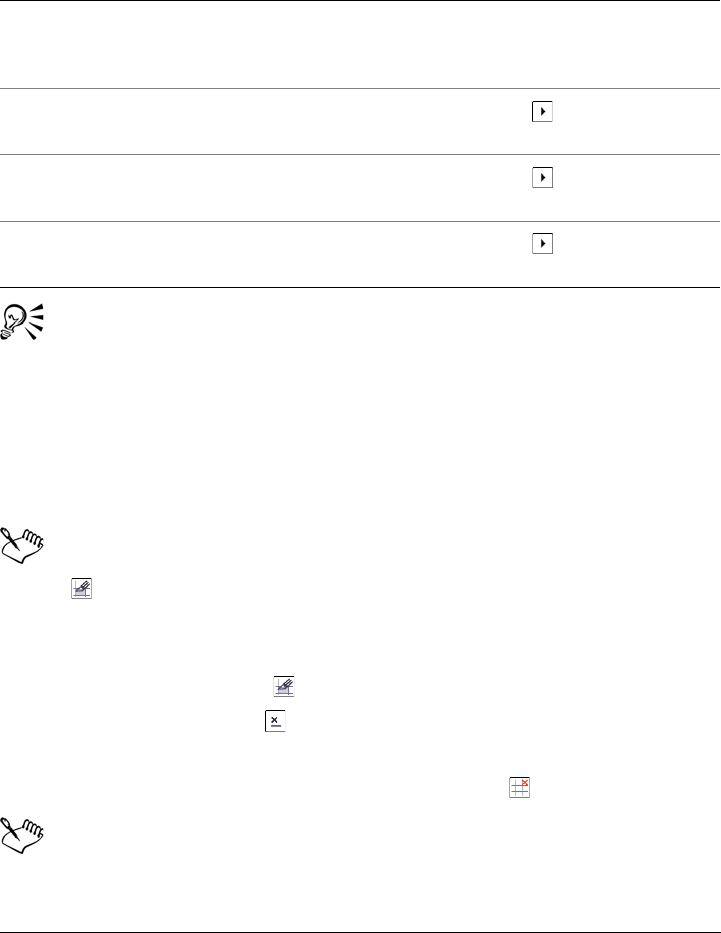
454 Corel PHOTO-PAINT X5 User Guide
If you do not choose a file format, the image slice is automatically saved to the
default file format.
If you want to select multiple slices, hold down Shift, and click the slices.
To switch between the Horizontal slice and Vertical slice buttons, press
Shift.
To display or hide the slice overlay and grid
•Click View Slice grid.
You cannot choose to display or hide the slice grid when the Image slicing tool
is selected. When the slice tool is selected, the slice grid is always displayed.
To erase an image slice line
1Click the Image slicing tool .
2Click the Erase line button on the property bar.
3Click a line to erase it.
If you want to erase all slices, click the Erase line button on the property bar.
When a slice line is erased, the new combined slice reverts to the default
settings. Any settings that were applied to the individual slices are lost.
You can also
Optimize a slice Select a slice, and in the Image slicing
docker, click Advanced, and adjust the file
format settings.
Import a slice grid Click the flyout arrow , and click Import
slice grid.
Export a slice grid to use on another image Click the flyout arrow , and click Export
slice grid.
Save the file format settings you specify as a
preset
Click the flyout arrow , and click Save
preset.
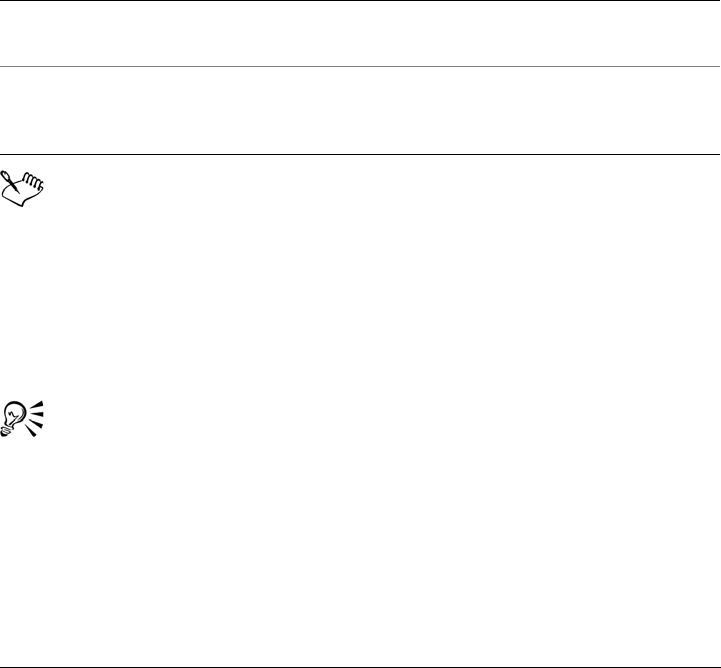
Creating images for the Web 455
To export a sliced image
1From the Export for Web dialog box, choose preset settings from the Preset list
box in the upper-right corner of the dialog box.
2In the HTML and slices area, choose the Image and HTML option from the
Export list box.
3Enable the Include slices check box.
4Click Save as.
5Choose the drive and folder where you want to store the files.
6Type a filename in the File name box.
7Click Save.
If the Slices option is not enabled, the slices and all settings assigned in the
Image slicing docker will not be applied to the exported image. If you choose
not to apply the slices and settings, you can choose a file format to apply to the
whole image from the Save as type list box.
If you have not used a Web-compatible filename, it is automatically corrected
during export. If you have inadvertently duplicated a filename, this is also
automatically corrected.
If you want to export only the image slices, enable the Image only option.
Creating and editing rollovers
A rollover is an interactive image that changes in appearance when you click or point
to it. For example, you can make a button change color when it is clicked, or display
text when you point to it. Rollovers are frequently used on Web pages as navigation
buttons.
You can also
Replace existing image slices In the HTML and slices area, enable the
Overwrite existing files option.
Preview the sliced image in a browser Enable the Display in browser check box to
start the default browser and to preview the
file with the current settings.
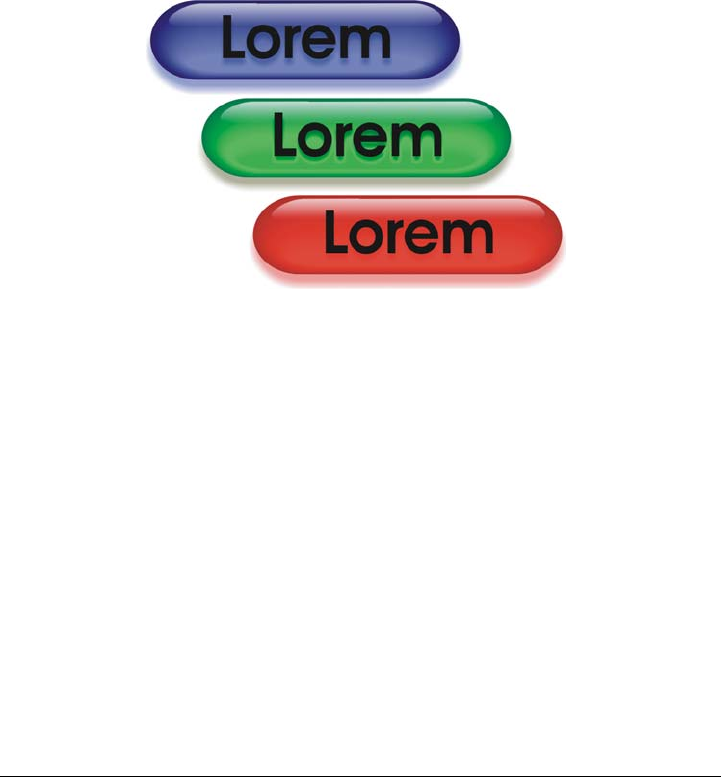
456 Corel PHOTO-PAINT X5 User Guide
Creating rollovers
Rollovers are made by using objects, such as shapes, brushstrokes and text. You can use
a single object or a group of objects, such as an ellipse with text on it. Rollovers consist
of the following states:
•Normal — displays the default state
•Over — is triggered when you point to it
•Down — is triggered when you click it
Each state consists of an object or multiple objects.
The three states of a rollover: normal, over, and down
Editing rollover objects
You can edit rollover states by adding, modifying and removing objects in each state.
When you create a rollover, the original objects are copied to the normal, over, and
down states. Adding an object to a rollover state adds the object to all states. However,
any changes you make to an object are applied only to the current state. You can also
remove objects from the current state.
If you want to create a rollover by using an editable area or the background, they must
first be converted to objects. For more information about defining editable areas, see
“Working with masks” on page 259.
When you create a rollover, the image is sliced, and the rollover becomes a slice. For
more information on working with image slices, and exporting and optimizing sliced
images, see “Slicing images” on page 451.
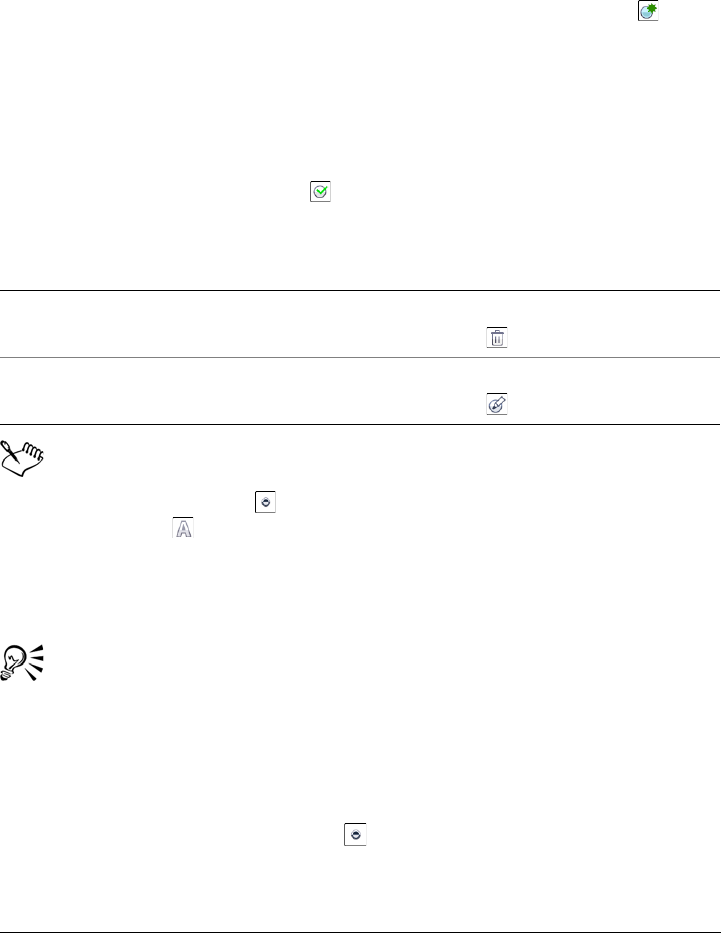
Creating images for the Web 457
To create a rollover
1Click Window Dockers Rollovers.
2Select an object.
3In the Rollovers docker, click the Create rollover from object button .
4Choose one of the following rollover states from the States list box:
• Normal
• Over
• Down
5Edit the selected rollover state by adding, removing, and modifying objects.
6Click the Finish rollover button .
Each state retains its component objects, so you can continue to edit the rollover.
In the Objects docker, rollover objects are highlighted, grouped, and have a
Rollover object icon to the right of the object name. The Te xt ro l l o v e r
object icon indicates that the rollover object is text.
In the Objects docker, the Rollover object icon turns red when a rollover
overlaps another rollover. Overlapping rollovers cannot be exported. You must
move the rollover so it no longer overlaps with another rollover object.
You can select a single object to start, and then add other objects to it to
change the appearance of the rollover.
To edit a rollover
1In the Objects docker, select a rollover.
Rollovers have Rollover object icons to the right of their object names.
2Click Web Edit rollover.
You can also
Delete a rollover In the Rollover docker, click the Delete
rollover button .
Modify an existing rollover In the Rollover docker, click the Edit
rollover button .
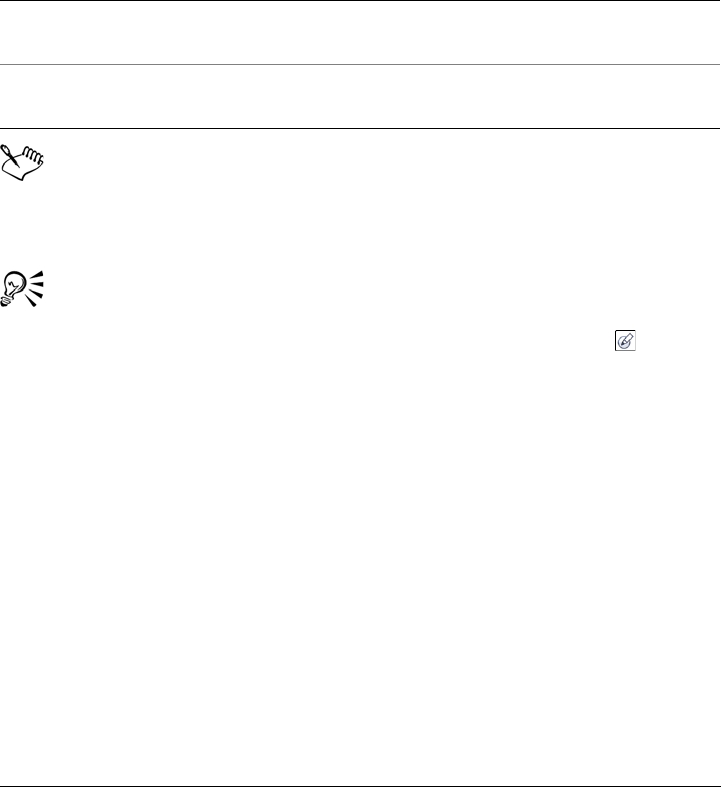
458 Corel PHOTO-PAINT X5 User Guide
3In the Rollover docker, choose one of the following rollover states from the States
list box:
• Normal
• Over
• Down
4Edit the rollover state by adding, removing, and modifying objects.
5Click Web Finish rollover.
When you extract a rollover to simple objects, the component objects are
named automatically.
It is not possible to edit two rollovers at the same time.
You can edit a rollover by double-clicking it in the image window.
You can also edit a rollover by clicking the Edit rollover button in the
Rollover docker.
To add an object to a rollover
1In the Rollover docker, choose one of the following rollover states from the States
list box:
• Normal
• Over
• Down
2In the toolbox, click a shape tool.
3Drag in the image window to create a shape.
The object is added to all rollover states.
You can also
Return a state to the current Normal state,
so you can start over again
In the Rollovers docker, click Reset.
Return all states in a rollover to simple
objects
Click Web Extract rollover objects.
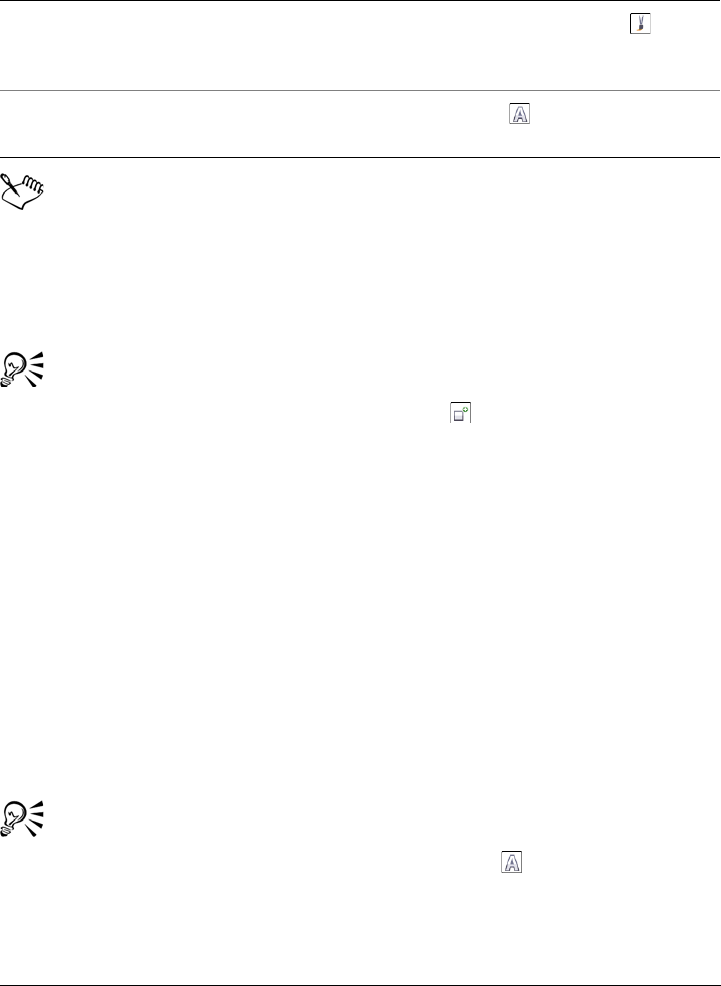
Creating images for the Web 459
For more information about adding shapes and brushstrokes, see “Working
with objects” on page 369. For more information about adding text, see
“Creating and formatting text” on page 409.
You can also create objects from the image background and editable areas. For
information, see “Working with objects” on page 369.
All brushstrokes are added to the active object by default. You can also create
an object by clicking the New object button in the Objects docker. If the
Objects docker is not open, click Window Dockers Objects.
To modify an object in the current rollover state
1In the Rollover docker, choose one of the following rollover states from the States
list box:
• Normal
• Over
• Down
2In the Objects docker, select the object you want to modify.
If the Objects docker is not open, click Window Dockers Objects.
3Modify the object.
The changes apply only to the object in the current state.
A rollover can display different text in each of the normal, over and down
states. To edit text in a rollover, click the Te x t tool , point to the text until
the pointer becomes a cursor, and select the text. Type new text to replace the
current text.
You can also
Add brushstrokes In the toolbox, click the Paint tool , and
drag in the image window to create a
brushstroke.
Add text Click the Te x t tool , click in the image
window, and type the text.
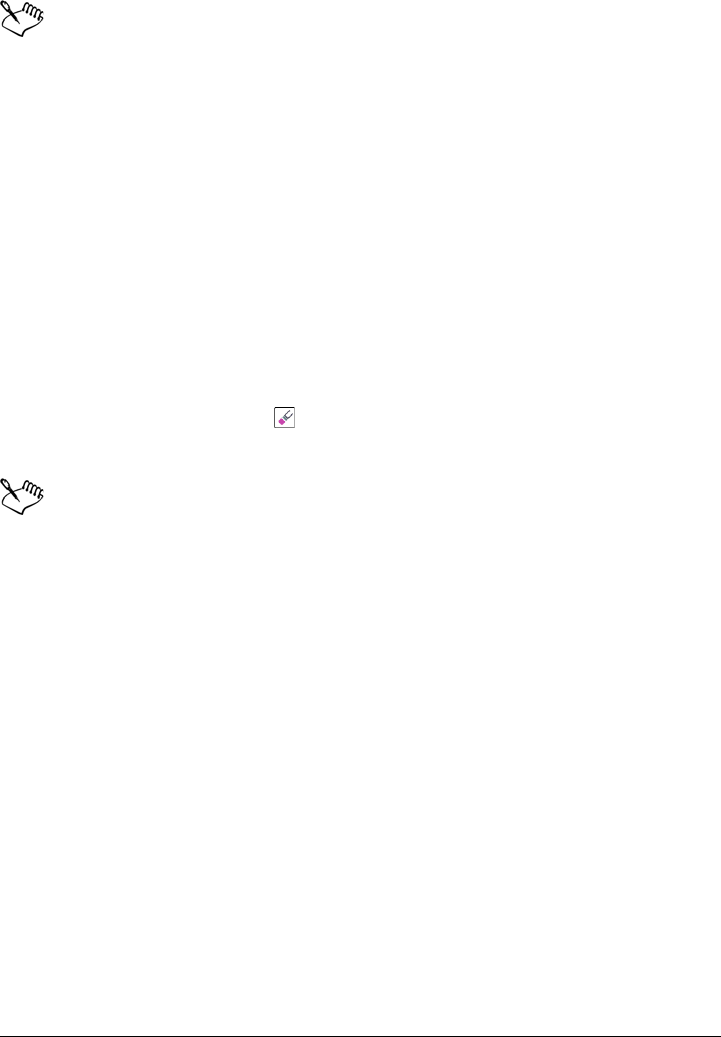
460 Corel PHOTO-PAINT X5 User Guide
For more information about changing objects, see “Working with objects” on
page 369 and “Modifying objects” on page 387.
You can also paint text or change the color, fill, and formatting. For more
information about modifying text, see “Creating and formatting text” on
page 409.
To remove an object from the current rollover state
1In the Rollover docker, choose one of the following rollover states from the States
list box:
• Normal
• Over
• Down
2In the Objects docker, select the object you want to remove.
3Double-click the Eraser tool .
The object is removed only from the current state.
If you delete an object using the Delete key, the object is deleted from all
rollover states.
E-mailing images
After you create or open an image in Corel PHOTO-PAINT, you can e-mail it as an
attachment using your e-mail program. If the image was not saved, however, you will
be prompted to save the image before e-mailing it. In addition, you must have an e-mail
application installed. If you don’t, the Internet connection or the e-mail setup wizard
launches.
To e-mail an image
•Click File Send.
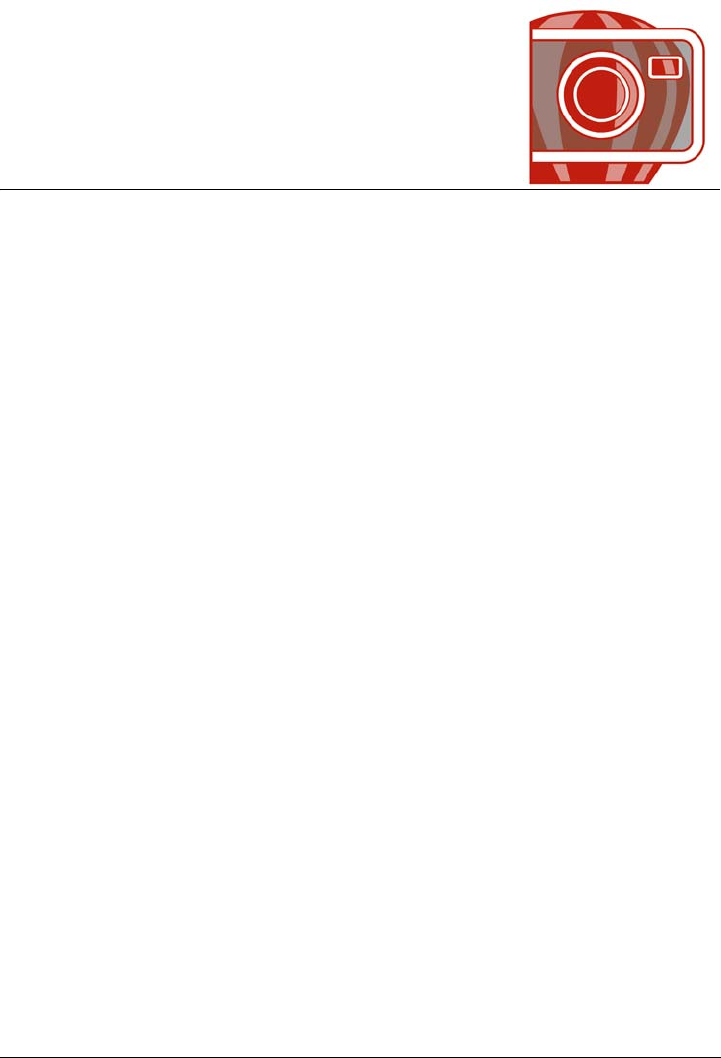
Printing basics 461
Printing basics
Corel PHOTO-PAINT provides extensive options for printing your work.
This section includes the following topics:
• Printing your work
• Laying out print jobs
• Previewing print jobs
• Applying print styles
• Fine-tuning print jobs
• Printing colors accurately
• Printing to a PostScript printer
• Viewing preflight summaries
Printing your work
With Corel PHOTO-PAINT, you can print one or more copies of the same image. You
can specify whether to print the current image or specific images. Before printing an
image, you can specify printer properties, including paper size and device options.
To set printer properties
1Click File Print.
2Click the General tab.
3In the Destination area, choose a printer from the Printer list box.
4Click Preferences.
5Set any properties in the dialog box.
To print your work
1Click File Print.
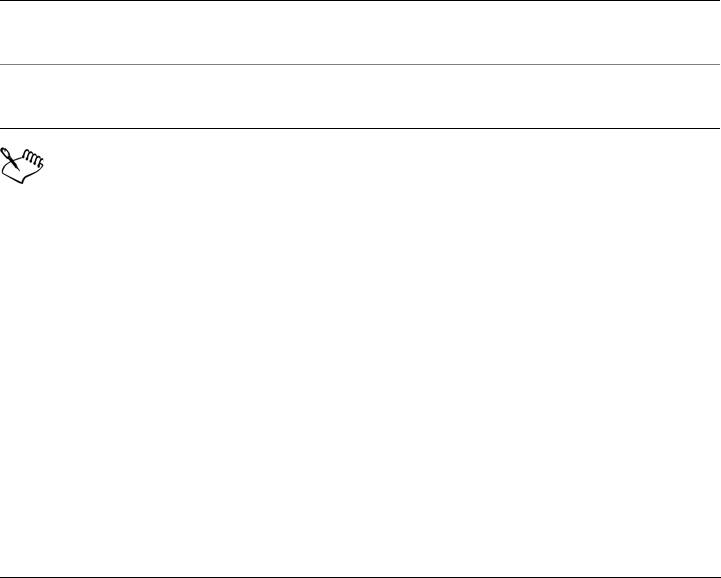
462 Corel PHOTO-PAINT X5 User Guide
2Click the General tab.
3In the Destination area, choose a printer from the Printer list box.
4In the Destination area, choose a page size and orientation option from the Page
list box.
5In the Copies area, type a value in the Number of copies box.
If you want the copies collated, enable the Collate check box.
6In the Print range area, enable one of the following options:
• Current document — prints the active drawing
• Current page — prints the active page
• Pages — prints the pages that you specify
• Documents — prints the documents that you specify
• Selection — prints the objects that you have selected
If you enable the Pages option, you can choose to print a range of pages, only even
pages, odd page, or both even and odd pages.
You must select objects before printing a selection.
Laying out print jobs
You can lay out a print job by specifying the size, position, and scale. Tiling a print job
prints portions of each page on separate sheets of paper that you can assemble into one
sheet. You would, for example, tile a print job that is larger than your printer paper.
To specify the size and position of a print job
1Click File Print.
2Click the Layout tab.
3In the Image position and size area, enable one of the following options:
• As in document — maintains the image size as it is in the document
You can also
Automatically match the printer orientation
to the document orientation
In the Destination area, choose Match
orientation from the Page list box.
Apply the printer’s default page size In the Destination area, choose Use printer
default from the Page list box.
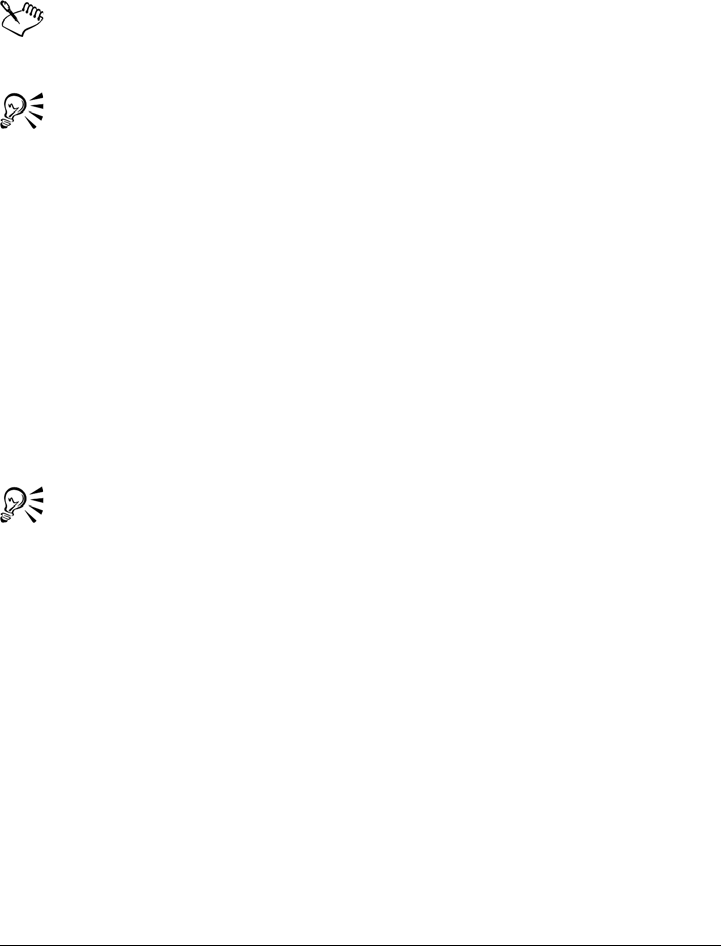
Printing basics 463
• Fit to page — sizes and positions the print job to fit to a printed page
• Reposition images to — lets you reposition the print job by choosing a position
from the list box
Enabling the Reposition images to option lets you specify size, position, and
scale in the corresponding boxes.
You can also choose an imposition layout, such as 2 X 2 (4-up) or 2 X 3 (6-up),
from the Imposition layout list box. For more information, see “Working
with imposition layouts” on page 474.
To tile a print job
1Click File Print.
2Click the Layout tab.
3In the Image position and size area, enable the Print tiled pages check box.
4Type values in the following boxes:
• Tile overlap — lets you specify the amount by which to overlap tiles
• % of page width — lets you specify the percentage of the page width the tiles
will occupy
You can include tiling alignment marks by enabling the Tiling marks check
box.
Previewing print jobs
You can preview your work to show how the position and size of the print job will appear
on paper. For a detailed view, you can zoom in on an area. You can view how the
individual color separations will appear when printed.
Before printing your work, you can view a summary of issues for a print job to find
potential printing problems. For example, you can check the current print job for print
errors, possible print problems, and suggestions for resolving issues.
To preview a print job
•Click File Print preview.
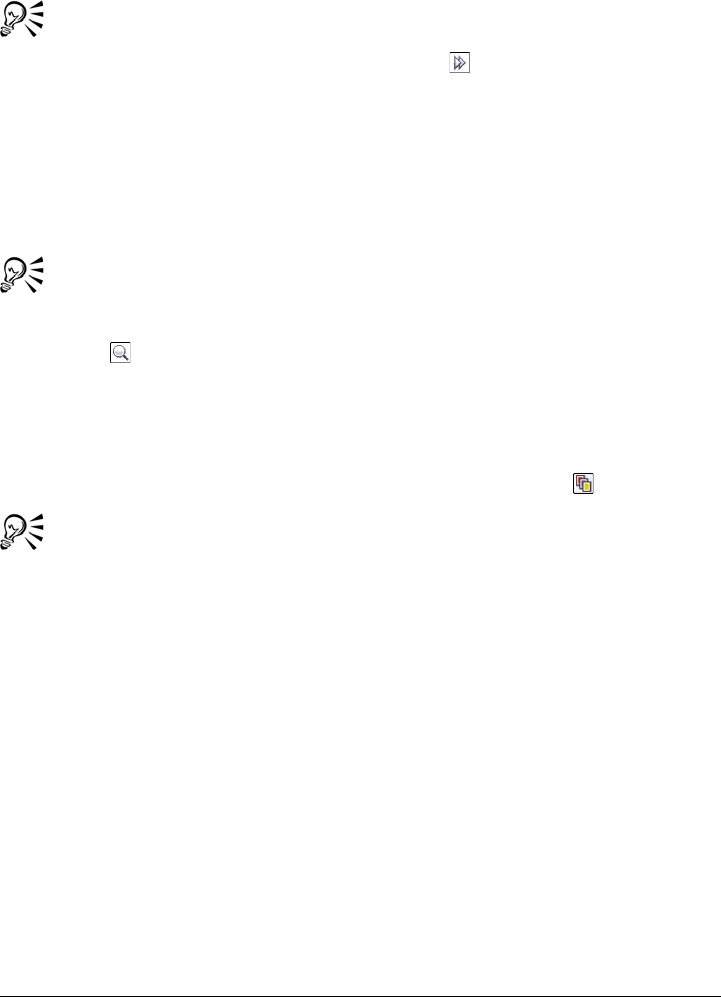
464 Corel PHOTO-PAINT X5 User Guide
To close the print preview, click File Close print preview.
You can quickly preview a print job in the Print dialog box by clicking File
Print and clicking the Mini preview button .
To magnify the preview page
1Click File Print preview.
2Click View Zoom.
3Enable the Percent option, and type a value in the box.
You can also magnify the preview page by choosing a preset zoom level.
You can also zoom in on a portion of the print preview by clicking the Zoom
tool in the toolbox and marquee selecting an area.
To preview color separations
1Click File Print preview.
2On the property bar, click the Enable color separations button .
You can preview the composite by clicking View Preview separations
Composite.
You can view individual color separations by clicking the tabs at the bottom of
the application window.
To view a summary of issues for a print job
1Click File Print.
2Click the Preflight tab.
If there are no print job issues, the tab name displays as No issues. If there are
issues, the tab name displays the number of issues that were found.
If you want to exclude certain issues from the preflight check, click Settings,
double-click Printing, and disable any check boxes that correspond to issues you
want overlooked.
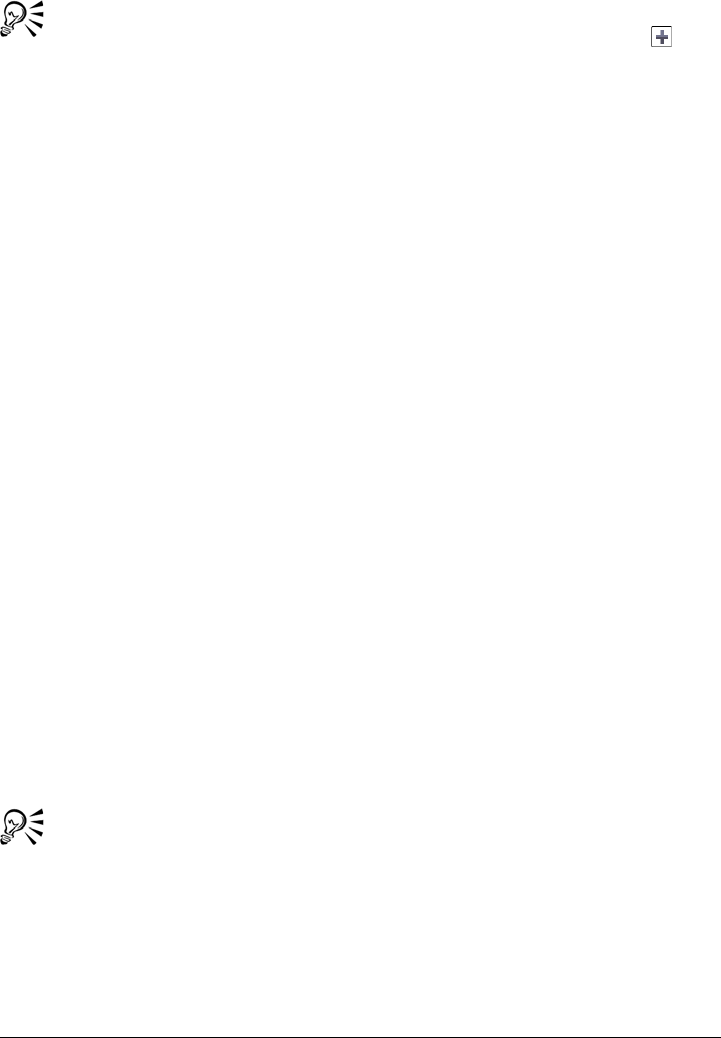
Printing basics 465
You can save settings by clicking the Add preflight settings button and
typing a name in the Save preflight style box.
Applying print styles
A print style is a set of saved printing options. Each print style is a separate file. This
lets you move a print style from one computer to another, back up a print style, and
keep document-specific styles in the same directory as the document file.
You can select an existing print style, create a new print style, or edit a print style and
save the changes. You can also delete print styles.
To choose a print style
1Click File Print.
2Click the General tab.
3Choose one of the following from the Print style list box:
• Corel PHOTO-PAINT defaults
• Browse
To create a print style
1Click File Print.
2Click the General tab.
3Set any printing options.
4Click Save as.
5Choose the folder where you want to save the print style.
6Type a name for the style in the Filename box.
You can also save a print style by clicking File Print preview, and clicking
the Save print style as button.
To edit a print style
1Click File Print.
2Choose a print style from the Print style list box.
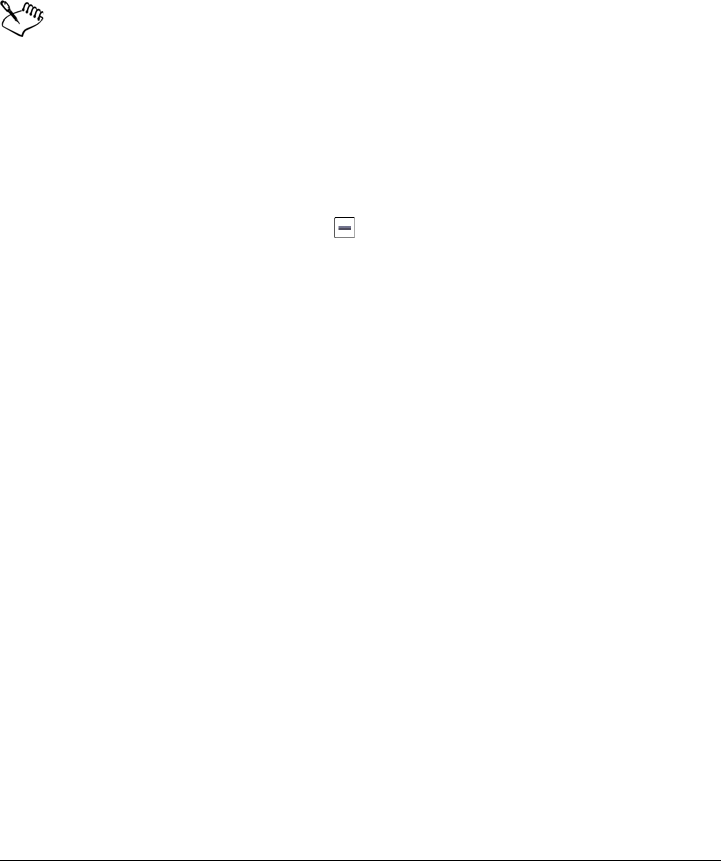
466 Corel PHOTO-PAINT X5 User Guide
3Modify any of the printing options.
4Click Save as.
5Choose the folder where the print style is stored.
6Click the filename.
7Click Save.
You should save the modified settings as a print style or apply the changes
before canceling; otherwise, you’ll lose all of the modified settings.
To delete a print style
1Click File Print preview.
2Select a print style.
3Click the Delete print style button .
Fine-tuning print jobs
You can decrease printing time by specifying driver compatibility for non-PostScript
printing devices. For more information, see “Printing colors accurately” on page 467.
If a printing device has difficulty processing large bitmaps, you can divide a bitmap into
smaller, more manageable chunks by setting an output threshold. If any lines appear
when the printing device prints the chunks, you can set an overlap value to produce a
seamless image.
To reduce file size, you can downsample images. Because images are made up of pixels,
when you downsample an image, the number of pixels per line decreases, which
decreases the file size.
To specify driver compatibility settings
1Click To o l s Options.
2In the list of categories, double-click Global, Printing, and click Driver
compatibility.
3Choose a non-PostScript printing device from the Printer list box.
4Enable any of the check boxes that correspond to the settings that you want to
specify.

Printing basics 467
To choose a threshold and chunk overlap
1Click To o l s Options.
2In the list of categories, double-click Global, and click Printing.
3From the Option list, choose one of the following:
• Bitmap output threshold (K)
• Bitmap chunk overlap pixels
4Choose a value from the Setting list box.
To downsample images
1Click File Print.
2Click the Prepress tab.
3In the Bitmap downsampling area, enable any of the following check boxes and
type a value in the corresponding box:
• Color and Grayscale
• Monochrome
Printing colors accurately
Corel PHOTO-PAINT allows you to manage colors when printing to help you ensure
accurate color reproduction. You can print the document with the document colors
settings applied or you can choose alternate color settings only for printing. You can also
print a document using the color proofing settings that you previously specified in the
Color proof settings docker. For more information, see “Using color management” on
page 217.
In addition, you can choose a rendering intent to effectively interpret the out-of-gamut
colors when printing. The rendering intent that you choose depends on the graphical
content of the document. For more information, see “Using color management” on
page 217.
For information on selecting printing device color profiles, see “Using color
management” on page 217.
Notes for GDI printers
GDI printers support only two color spaces: RGB and Grayscale. If your document
contains colors from multiple color spaces, for example RGB, CMYK, and spot colors,
you must convert all of the colors to RGB or Grayscale before printing.
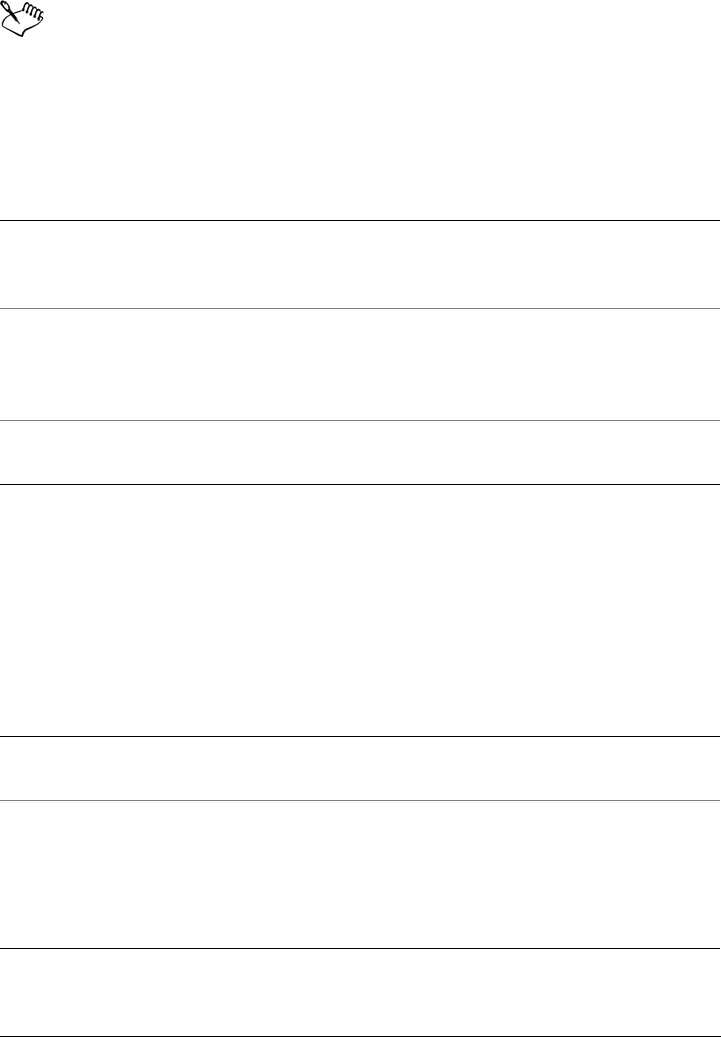
468 Corel PHOTO-PAINT X5 User Guide
You can determine if a printer is a GDI printer, by clicking File Print, and
choosing a printer from the Printer list box. If the PostScript tab does not
appear at the top of the dialog box, the selected printer is a GDI printer.
The following table describes different ways of managing color when printing to a GDI
printer.
Notes for PostScript printers
Most PostScript printers support the use of multiple color spaces in a document. For
example, a document can contain colors from multiple colors spaces, such as RGB,
CMYK, and Grayscale.
The following table describes different ways of managing color when printing to a
PostScript printer.
How to In the Print dialog box
Print the document and preserve the RGB or
Grayscale colors
Click the Color tab, and choose the
appropriate color mode from the Output
colors as list box.
Print the document with original colors Click the Color tab, choose the document
color profile from the Document profile
area of the Correct colors using color
profile list box.
Print the document and convert the
document colors to the printer colors
Choose the printer color profile from the
Correct colors using color profile list box.
How to In the Print dialog box
Print the document with the original colors Click the Color tab, choose Native from the
Output colors as list box.
Print a document, which contains multiple
color modes, using one color mode
Click the Color tab, choose a color mode
from the Output colors as list box.
If the printer supports only one color mode,
you can control the color conversion within
CorelDRAW or Corel PHOTO-PAINT.
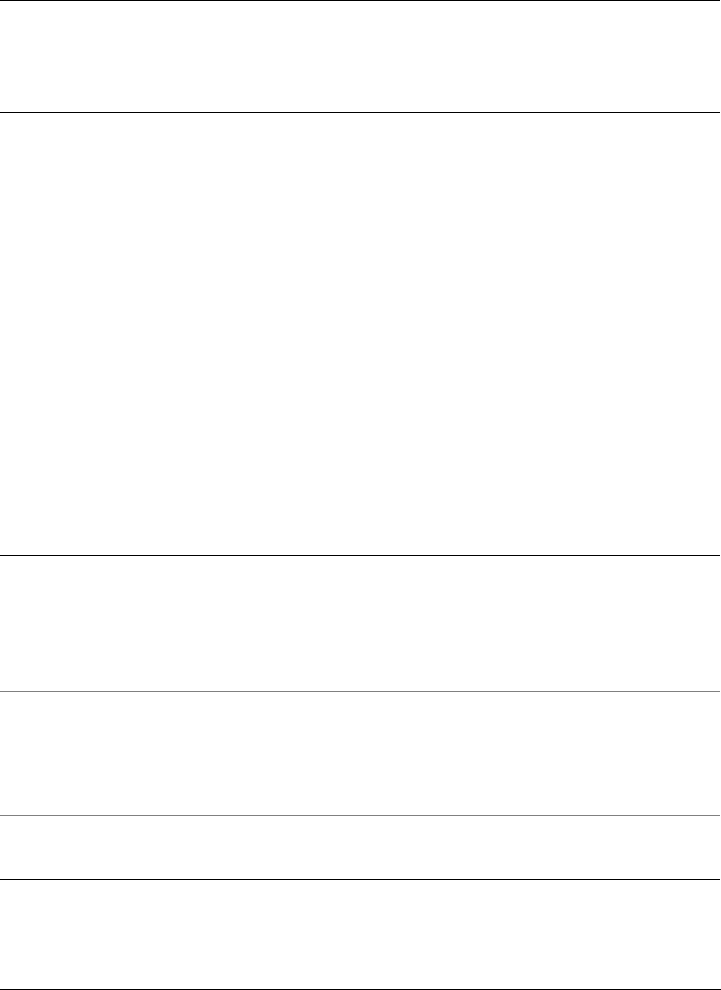
Printing basics 469
To specify color settings for printing
1Click File Print.
2Click the Color tab.
3Enable the Use document color settings option.
If you selected a PostScript printer, you can choose one of the following options
from the Color conversion performed by list box:
• Corel PHOTO-PAINT — lets the application perform the color conversion
• (selected printer) — lets the selected printer perform the color conversion (This
option is only available for PostScript printers.)
4Choose a color model from the Output colors as list box.
This allows you to merge all of the document colors into a specific color model
when printing.
Print a document that contains only one
color mode (to ensure the accurate printing
of colors)
Click the Color tab, choose the color profile
from the Output color as list box and from
the Correct colors using color profile list
box.
You can also
Convert spot colors to a process model Enable the Convert spot colors to check
box.
If you selected Native from the Output
colors as list box, you need to select a color
mode from the list box.
Choose a color profile for correcting colors
when printing to a specific printer
Choose a color profile from the Correct
colors using color profiles list box.
This option is available only for certain color
models.
Retain the color values associated with the
selected color model
Enable the Preserve (color model)
numbers check box.
How to In the Print dialog box

470 Corel PHOTO-PAINT X5 User Guide
To print using color proofing settings
1Click File Print.
2Click the Color tab.
3Enable the Use color proof settings option to apply the color settings that are
defined in the Color proof settings docker.
If you want to correct the proof colors, you can choose a color profile from the
Correct colors using color profiles list box.
4Click Print.
To specify a rendering intent for printing
1Click File Print.
2Click the Color tab.
3From the Rendering intent list box, choose one of the following options:
• Relative colorimetric — for producing proofs on printers, without preserving
the white point.
• Absolute colorimetric — for preserving the white point and proofing
• Perceptual — for a variety of images, especially bitmaps and photographs
• Saturation — for vector graphics and for preserving highly saturated colors
(lines, text, and solid-colored objects, such as charts)
Printing to a PostScript printer
PostScript is a page-description language that sends printing instructions to a PostScript
device. All the elements in a print job (for example, curves and text) are represented by
lines of PostScript code that the printing device uses to produce the document. For
improved compatibility you can choose a device independent PostScript device. You can
also select a PostScript Printer Description (PPD) file. A PostScript Printer Description
file describes the capabilities and features of your PostScript printer and is available from
your printer’s manufacturer.
A print job that contains too many fonts may not print properly, and a print job that
contains too many spot colors increases file size. You can set the PostScript options to
warn you when a print job contains more than a set number of fonts or spot colors. You
can specify the maximum number of bitmap fonts that a print job can contain.
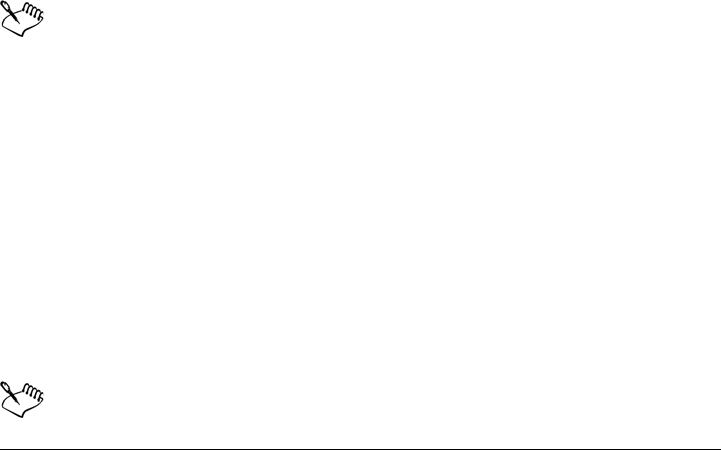
Printing basics 471
To select a PostScript Printer Description (PPD) file
1Click File Print.
2Click the General tab.
3In the Destination area, choose a PostScript printer from the Printer list box.
4Enable the Use PPD check box.
5Choose the folder where the file is stored.
6Double-click the filename.
To print to a PostScript device
1Click File Print.
2Click the General tab.
3In the Destination area, choose a PostScript printer from the Printer list box.
4Click the PostScript tab.
5From the list box in the Compatibility area, choose the PostScript level that
corresponds to the printer.
If you want to compress bitmaps when printing, choose an option from the
Compression type list box in the Bitmaps area. If you choose JPEG compression,
you can move the JPEG quality slider to adjust the compression.
Bitmap compression settings can be saved in PostScript Interpreted (PS or
PRN) files when you print to a file using a PostScript driver. For information
about printing to a file, see “To print to a file” on page 473.
To test fountain fills for banding
1Click File Print.
2Click the Preflight tab.
If there are no print job issues, the tab name displays as No issues.
3Click Settings.
4Double-click Printing.
5Enable the Banded fountain fills check box.
Testing fountain fills for banding applies only to linear fountain fills.

472 Corel PHOTO-PAINT X5 User Guide
To set color separations and font warning options
1Click To o l s Options.
2In the list of categories, double-click Global, and click Printing.
3Choose Spot color separations warning from the Option list.
4Choose one of the following from the Setting list box:
• If any spot colors are used
• If more than 1 spot color used
• If more than 2 spot colors used
• If more than 3 spot colors used
5Choose Many fonts (preflight) from the Option list, and choose a number from
the Setting list box that appears.
To choose the maximum number of bitmap fonts
1Click To o l s Options.
2In the list of categories, double-click Global, and click Printing.
3Choose Bitmap font limit (PS) from the Option list.
4Choose a value from the Settings list box.
If you want to set a maximum bitmap font size, choose a font size from the Bitmap
font size threshold (PS) list box.
Viewing preflight summaries
Preflight checks the status of your file before you decide to output it. A summary of
issues and potential problems, and suggestions for resolving them is provided. You can
specify which issues Preflight checks for. You can also save Preflight settings. For more
information about specific Preflight settings, see any of the following:
• To check for issues related to printing a file, see “To view a summary of issues for a
print job” on page 464.
• To check for issues related to publishing a PDF file, see “To view the preflight
summary for a PDF file” on page 500.
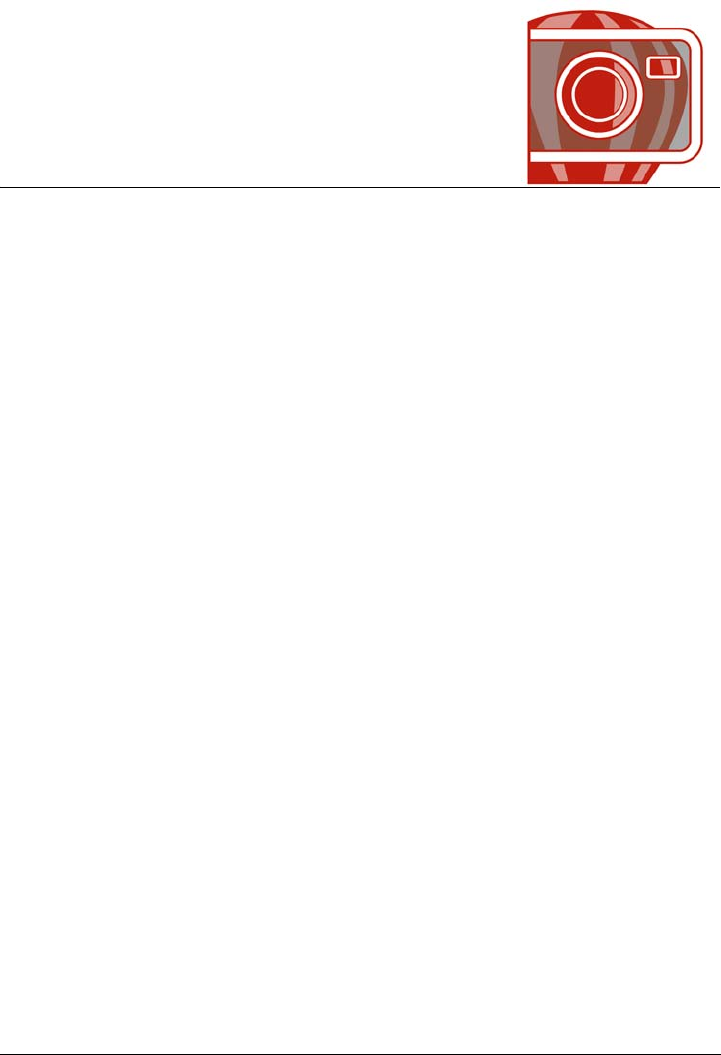
Preparing files for print service providers 473
Preparing files for print service
providers
With Corel PHOTO-PAINT, you can prepare a print job for sending to a print
provider.
This section contains the following topics:
• Preparing a print job for a print service provider
• Working with imposition layouts
• Printing printers’ marks
• Printing color separations
• Working with color trapping and overprinting
• Specifying In-RIP trapping settings
•Printing to film
• Working with a print service provider
Preparing a print job for a print service provider
You can print an image to a file, which lets the print service provider send the file
directly to an output device. If you are unsure about which settings to choose, consult
the print service provider.
For more information about commercial printing, see “Working with a print service
provider” on page 487.
To print to a file
1Click File Print.
2Click the General tab.
3In the Destination area, enable the Print to file check box.
4Click the flyout arrow, and click one of the following commands:
• For Mac — saves the drawing to be readable on a Macintosh® computer
• Single file — prints all pages in a document to a single file
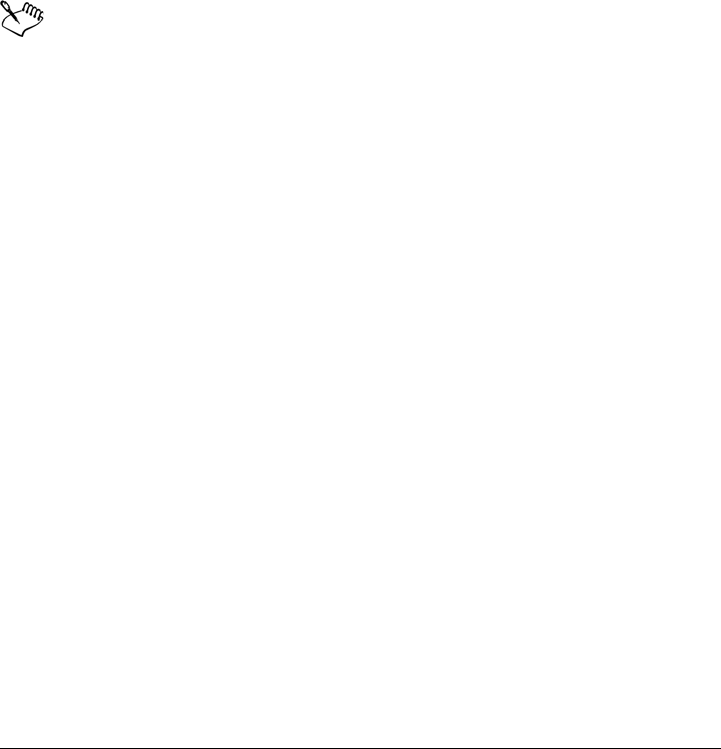
474 Corel PHOTO-PAINT X5 User Guide
• Pages to separate files — prints each page to a separate file
• Plates to separate files — prints each plate to a separate file
5Click Print.
6Choose one of the following from the Save as type list box:
• Print file — saves the file as a PRN file
• PostScript file — saves the file as a PS file
7Choose the folder where you want to save the file.
8Type a filename in the File name box.
9Click Save.
If you prefer not to prepare PostScript files, print service providers equipped
with the application in which you created your work can take the original files
(for example, CorelDRAW files) and apply the required prepress settings.
Working with imposition layouts
Working with imposition layouts lets you print more than one page of a document on
each sheet of paper. You can choose a preset imposition layout to create documents such
as magazines and books to print on a commercial printing press; produce documents
that involve cutting or folding, such as mailing labels, business cards, pamphlets, or
greeting cards; or print multiple thumbnails of a document on one page. You can also
edit a preset imposition layout to create your own layout.
You can select a binding method by choosing from three preset binding methods, or you
can customize a binding method. When you choose a preset binding method, all but
the first signature are automatically arranged.
You can arrange pages on a signature manually or automatically. When you arrange the
pages automatically, you can choose the angle of the image. If you have more than one
page across or down, you can specify the size of gutters between pages; for example, you
can choose the automatic gutter spacing option, which sizes gutters so that the
document’s pages fill the entire available space in the layout.
When printing on a desktop printer, you can adjust the margins to accommodate the
non-printable area of a page. If the margin is smaller than the non-printable area, the
edges of some pages or some printers’ marks may be clipped by your printer.
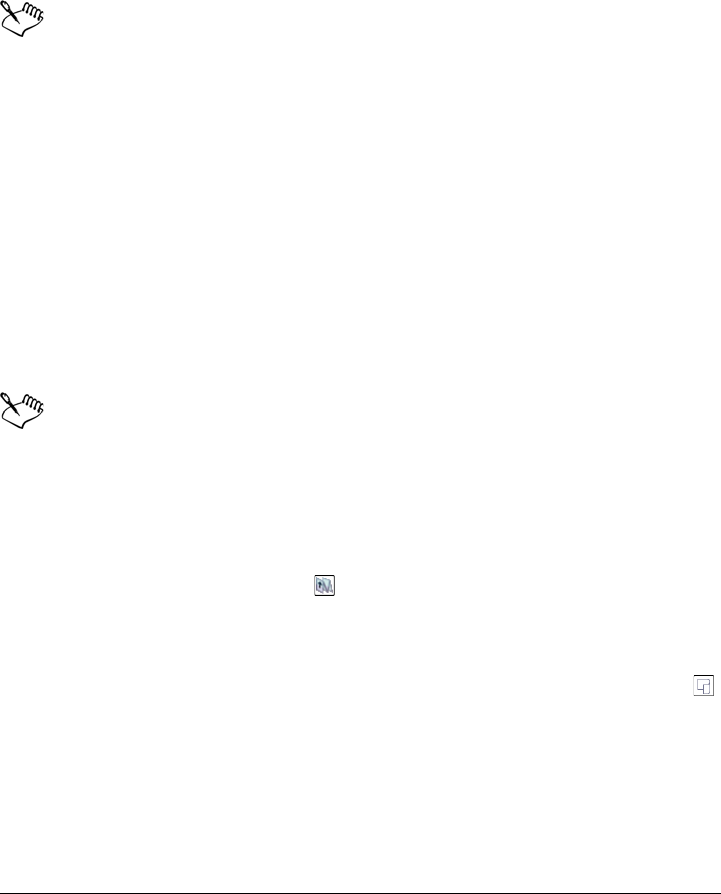
Preparing files for print service providers 475
To choose a preset imposition layout
1Click File Print.
2Click the Layout tab.
3Choose an imposition layout from the Imposition layout list box.
The layout you choose does not affect the original document, only the way it is
printed.
To edit an imposition layout
1Click File Print.
2Click the Layout tab.
3Choose an imposition layout from the Imposition layout list box.
4Click Edit.
5Edit any imposition layout settings.
6Click File Save imposition layout.
7Type a name for the imposition layout in the Save as box.
When editing an imposition layout, you should save it with a new name;
otherwise the settings for a preset imposition layout will be overwritten.
To select a binding method
1Click File Print preview.
2Click the Imposition layout tool .
3Choose Edit basic settings from the What to edit list box on the property bar.
4Type values in the Pages across/down boxes.
If you want the page to be double-sided, click the Single/double sided button .
5Choose one of the following binding methods from the Binding mode list box:
• Perfect binding — cuts apart individual pages and glues them at the spine
• Saddle stitch — folds pages and inserts them into one another
• Collate and cut — collates and stacks all signatures together
• Custom binding — lets you arrange the pages that are printed in each signature
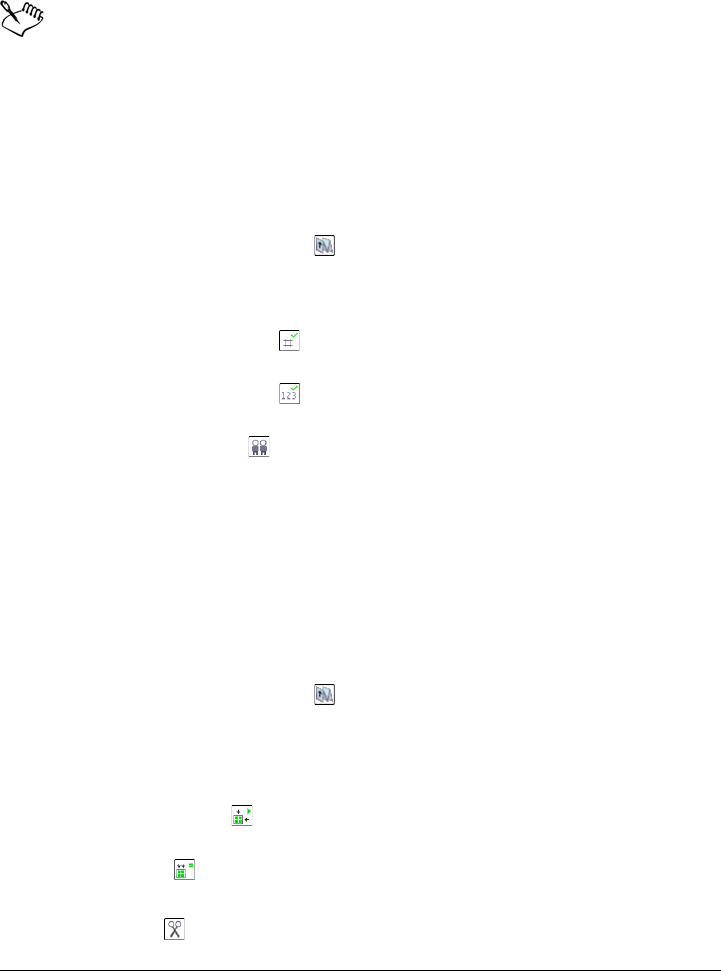
476 Corel PHOTO-PAINT X5 User Guide
If you choose either Saddle stitch or Custom binding, type a value in the
corresponding box.
When you click the Single/double sided button for double-sided printing,
and you are printing on a non-duplex printing device, a wizard automatically
provides instructions on how to insert the paper into the printer, so that you
can print on both sides of the page.
To arrange pages
1Click File Print preview.
2Click the Imposition layout tool .
3Choose Edit page placements from the What to edit list box on the property bar.
4Click one of the following buttons:
• Intelligent auto-ordering — automatically arranges the pages on a
signature
• Sequential auto-ordering — arranges the pages from left to right and top
to bottom
• Cloned auto-ordering — places the working page in each frame of the
printable page
If you want to arrange the page numbering manually, click on the page and specify
the page number in the Page sequence number box.
5Choose an angle from the Page rotation list box.
To edit gutters
1Click File Print preview.
2Click the Imposition layout tool .
3Choose Edit gutters and finishing from the What to edit list box on the property
bar.
4Click one of the following buttons:
• Auto gutter spacing — sizes gutters so that the document’s pages fill the
entire available space in the layout
• Equal gutters — lets you set equal horizontal and vertical gutters
5Click one of the following buttons:
• Cut location — places cut marks between pages
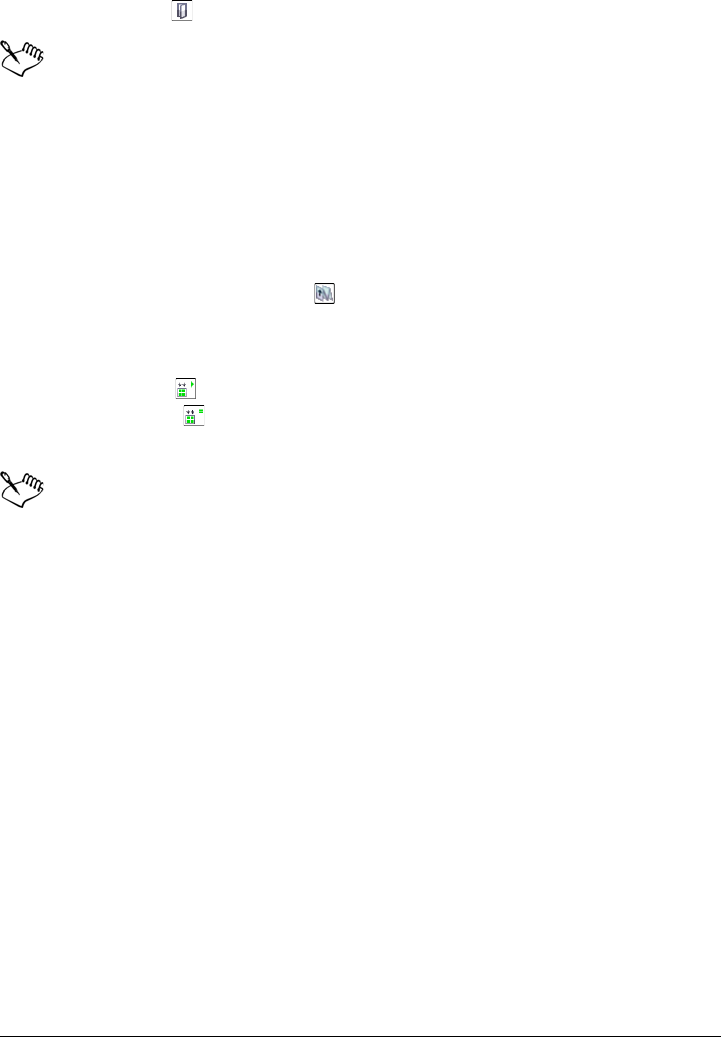
Preparing files for print service providers 477
• Fold location — places fold marks between pages
If you click the Equal gutters button, you must specify a value in the Gutter
size box.
You can edit the gutters only if you’ve selected an imposition layout with two
or more pages across and down.
To adjust margins
1Click File Print preview.
2Click the Imposition layout tool .
3Choose Edit margins from the What to edit list box on the property bar.
4Click one of the following buttons:
• Auto margins — sets the margins automatically
• Equal margins — lets you make the right margin equal to the left one, and
the bottom margin equal to the top one
If you click the Equal margins button, you must specify values in the To p / l e f t
margin boxes.
When preparing a job for a commercial press, the print service provider may
request minimum margin sizes, such as for page grippers and printers’ marks.
Printing printers’ marks
Printing printers’ marks lets you display information on a page about how a document
should be printed. You can specify the position of the printers’ marks on the page.
The available printers’ marks are as follows:
•Crop/fold marks — represent the size of the paper and print at the corners of the
page. You can print crop/fold marks to use as guides to trim the paper. If you print
multiple pages per sheet (for example, two rows by two columns), you can choose
to print the crop/fold marks on the outside edge of the page so that all crop/fold
marks are removed after the cropping process, or you can choose to add crop marks
around each row and column. Crop/fold marks ensure that marks appear on each
plate of a separated CMYK file.
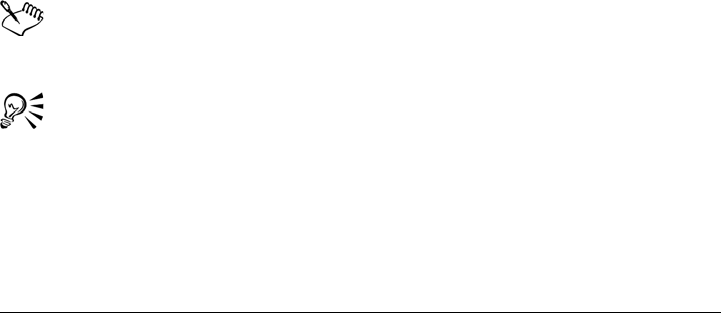
478 Corel PHOTO-PAINT X5 User Guide
•Bleed limit — determines how far an image can extend beyond the crop marks.
When you use a bleed to extend the print job to the edge of the page, you must set
a bleed limit. A bleed requires that the paper you are printing on is larger than the
size of paper you ultimately want, and the print job must extend beyond the edge
of the final paper size.
•Registration marks — are required to line up film for proofing or printing plates
on a color press. They print on each sheet of a color separation.
•Color calibration bars — are color scales that print on each sheet of a color
separation and ensure accurate color reproduction. To see calibration bars, the page
size of the print job must be larger than the page size of the work you are printing.
•Densitometer scale — is a series of gray boxes ranging from light to dark. These
boxes are required to test the density of halftone images. You can position the
densitometer scale anywhere on the page. You can also customize the levels of gray
that appear in each of the seven squares on the densitometer scale.
•Page numbers — helps you collate pages of an image that do not include any
page numbers or do not contain page numbers that correspond to the actual
number of pages
•File information — prints file information, such as, the color profile; halftone
settings; name, date, and time the image was created; plate number; and job name
To print crop and fold marks
1Click File Print.
2Click the Prepress tab.
3In the Crop/folds marks area, enable the Crop/fold marks check box.
If you want to print all crop/fold marks, disable the Exterior only check box.
To print crop and fold marks, the paper on which you print must be 0.5 inches
larger on all sides than the page size of the image that you are printing.
To set crop and fold marks, see “To edit gutters” on page 476.
To print composite crop and fold marks
1Click To o l s Options.
2In the list of categories, double-click Global, and click Printing.
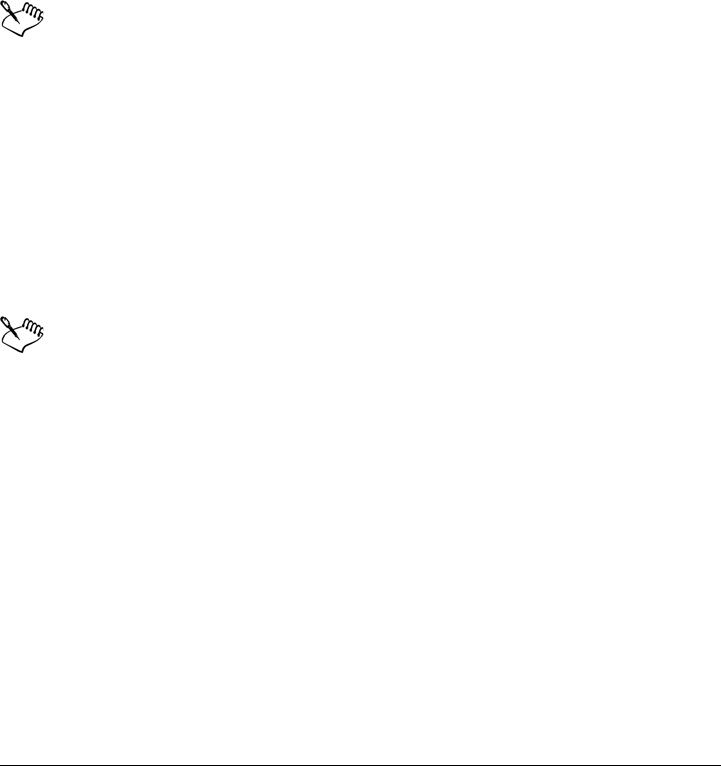
Preparing files for print service providers 479
3Choose Composite crop marks (PS) from the Option list.
4Choose Output on all plates from the Setting list box.
To set a bleed limit
1Click File Print.
2Click the Layout tab.
3Enable the Bleed limit check box.
4Type a value in the Bleed limit box.
Usually, a bleed limit of 0.125 to 0.25 inches is sufficient. Any object
extending beyond that uses memory needlessly and may cause problems when
you print multiple pages with bleeds on a single sheet of paper.
To print registration marks
1Click File Print.
2Click the Prepress tab.
3In the Registration marks area, enable the Print registration marks check box.
4Choose a registration mark style from the Style picker.
To print registration marks, the paper on which you print must be 0.5 inches
larger on all sides than the page size of the image that you are printing.
To print color calibration bars and densitometer scales
1Click File Print.
2Click the Prepress tab.
3In the Calibration bars area, enable any of the following check boxes:
• Color calibration bar
• Densitometer scales
If you want to customize the levels of gray in one of the densitometer scale squares,
choose a number from the Densities list (lower values represent lighter squares),
and type a new density for that square.
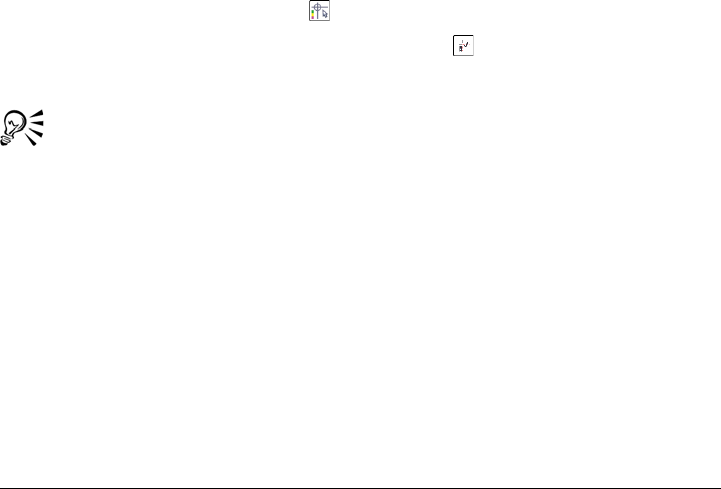
480 Corel PHOTO-PAINT X5 User Guide
To print page numbers
1Click File Print.
2Click the Prepress tab.
3In the File information area, enable the Print page numbers check box.
If you want to position the page number inside the page, enable the Position
within page check box.
To print file information
1Click File Print.
2Click the Prepress tab.
3In the File information area, enable the Print file information check box.
4Type a job name in the Print file information box.
If you want to position the file information inside the page, enable the Position
within page check box.
To position printers’ marks
1Click File Print preview.
2Click the Marks placement tool .
3Click the Auto-position marks rectangle button on the property bar.
4Type values in the Marks alignment rectangle boxes.
You can also change the position of printer’s marks by clicking on a printer’s
mark icon in the print preview window and dragging the bounding box.
Printing color separations
When you send color work to a print service provider or printing shop, either you or the
print service provider must create color separations. Color separations are necessary
because a typical printing press applies only one color of ink at a time to a sheet of paper.
You can specify the color separations to print, including the order in which they print.
Printing presses produce color using either process color or spot color, or both. You can
convert the spot colors to process colors at printing time. For more information on spot
and process colors, see “Choosing colors” on page 179.
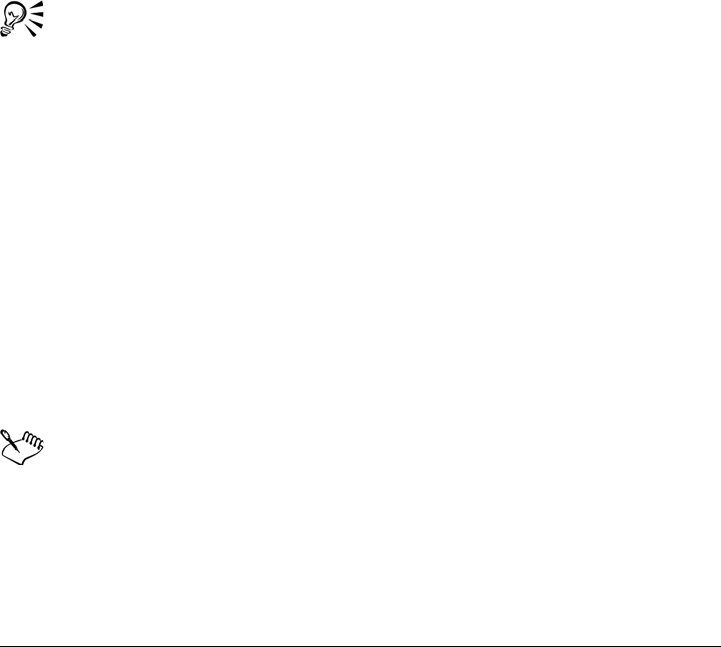
Preparing files for print service providers 481
When setting halftone screens to print color separations, we recommend that you use
default settings; otherwise, screens can be improperly set and result in undesirable
moiré patterns and poor color reproduction. However, if you are using an imagesetter,
the screen technology should be set to match the type of imagesetter the print service
provider uses. Before customizing a halftone screen, consult the print service provider
to determine the correct setting.
To print color separations
1Click File Print.
2Click the Color tab.
3Enable the Print separations option.
If you want to print specific color separations, click the Separations tab, and
enable the corresponding check box in the list of color separations.
You can change the order in which color separations print, by enabling the Use
advanced settings check box in the Options area. In the separations list at the
bottom of the dialog box, click in the Order column next to the color
separation that you want to change. Chose a new order value from the list box.
If you want to print separations using a color profile that is different than the
document color profile, you can click the Color tab, and choose a color profile
from the Correct colors using color profile list box.
To convert spot colors to process colors
1Click File Print.
2Click the Color tab.
3Enable the Print separations option.
4Enable the Convert spot colors to check box.
Changing the spot colors to process colors does not affect the original
Corel PHOTO-PAINT file; it affects the way colors are sent to the printer.
To customize a halftone screen
1Click File Print.
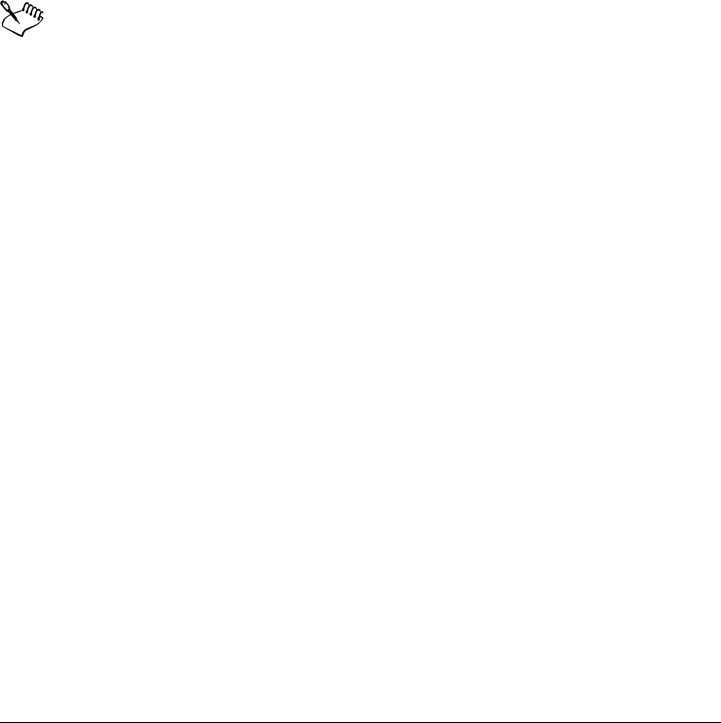
482 Corel PHOTO-PAINT X5 User Guide
2Click the Color tab.
3Enable the Print separations option.
4Click the Separations tab.
5In the Options area, enable the Use advanced settings check box.
6Click Advanced.
7Change any of the following settings:
• Screening technology
• Resolution
• Basic screen
• Halftone type
You can set the screen frequency, screen angle, and overprint options for spot
colors as well as process colors. For example, if you have a fountain fill made up
of two spot colors, you can set one to print at 45 degrees and the other at 90
degrees.
Working with color trapping and overprinting
When colors are trapped, they are intentionally overlapped so that misalignments of
print separations are not noticeable. In manual trapping, one color must overprint the
other. Overprinting is achieved by printing one color over another. Overprint trapping
works best when the top color is much darker than the underlying color; otherwise, an
undesirable third color may result (for example, cyan over yellow results in a green
object).
When you are ready to print, you can preserve overprint settings by choosing to
overprint specific color separations, specify in which order they will print, and specify
whether you want to overprint graphics, text, or both.
For advanced trapping options, see “Specifying In-RIP trapping settings” on page 483.
To overprint selected color separations
1Click File Print.
2Click the Color tab.
3Enable the Print separations option.
4Click the Separations tab.
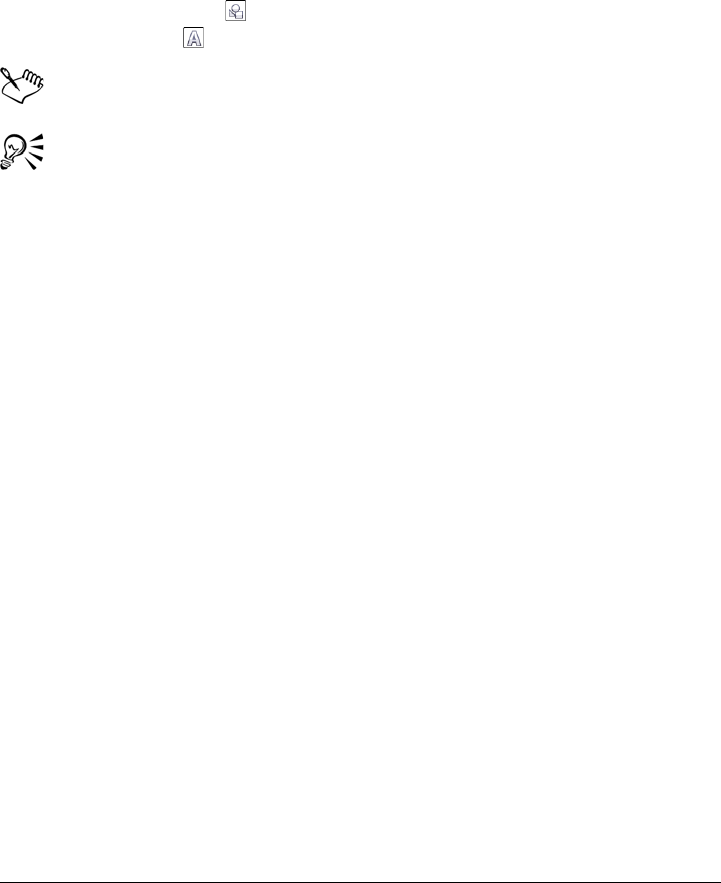
Preparing files for print service providers 483
5In the Options area, enable the Use advanced settings check box.
6Click Advanced.
7In the Advanced separations settings dialog box, choose a color separation from
the Screening technology list box.
8In the Overprint column, click one or both of the following icons:
• Overprint graphics
• Overprint text
The icons appear darker when the separation is set to overprint.
You can change the order in which color separations print by selecting a color
separation and choosing an order from the Order list box.
Specifying In-RIP trapping settings
In-RIP trapping allows you to specify advanced trapping settings. Before selecting In-
RIP trapping, ensure that your PostScript 3 printer supports In-RIP trapping options.
You can select a trap width — the amount that one color spreads into another. You can
also specify image trap placement, which determines where the trap occurs. You can, for
example, specify whether the trap is a choke or a spread, depending upon the neutral
densities of adjacent colors. Neutral density indicates the lightness or darkness of a color
and helps determine how adjacent colors spread into one another.
You can specify a threshold at which a trap is created by specifying a step trap limit. If
trap colors are of similar neutral densities, the trap placement adjusts accordingly. The
step trap limit specifies a threshold at which a trap adjusts.
Before trapping, you can set the inks; for example, you can set an ink to opaque, as in
the case of a metallic ink, so that nothing shows through it. To reduce the visibility of a
trap, you can decrease the amount of ink color in a trap. This is especially helpful in the
case of pastel colors, contrasting colors, and colors with similar neutral densities.
To select a trap width
1Click File Print.
2Click the Color tab.
3Enable the Print composite option.
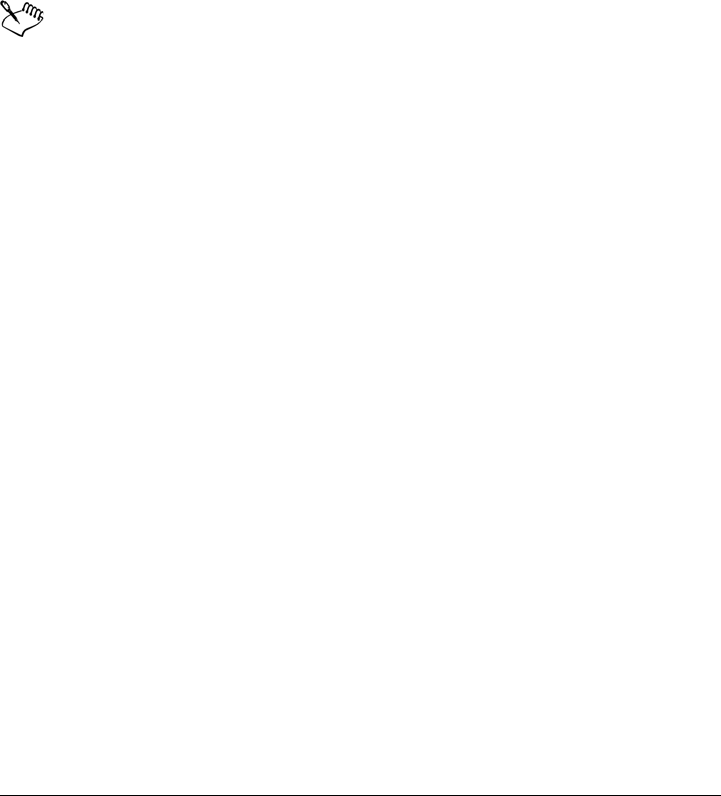
484 Corel PHOTO-PAINT X5 User Guide
4Click the PostScript tab.
5Choose PostScript 3 from the Compatibility list box.
6Click the Composite tab.
7Enable the PostScript 3 In-RIP trapping check box.
8Click Settings.
9Type a value in the Tra p w id t h box.
If you are trapping to black, type a value in the Black trap width box.
To select In-RIP trapping options, you must have selected PostScript 3 from
the Compatibility list box under the PostScript tab of the Print dialog box.
To specify image trap placement
1Click File Print.
2Click the Color tab.
3Enable the Print composite option.
4Click the PostScript tab.
5Choose PostScript 3 from the Compatibility list box.
6Click the Composite tab.
7Enable the PostScript Level 3 in-RIP trapping check box.
8Click Settings.
9From the Image trap placement list box, choose one of the following placements:
• Neutral density — used to determine the lighter object and thus, the direction
and placement of the trap
• Choke — used to trap a dark foreground object to a light background image
• Spread — used to trap a light foreground object to a dark background image
• Centerline — used when adjacent images and objects have similar neutral
densities or when image density changes along an object’s edge
If you want to trap an object to an image, enable the Trap objects to images
option.
To specify a threshold
1Click File Print.
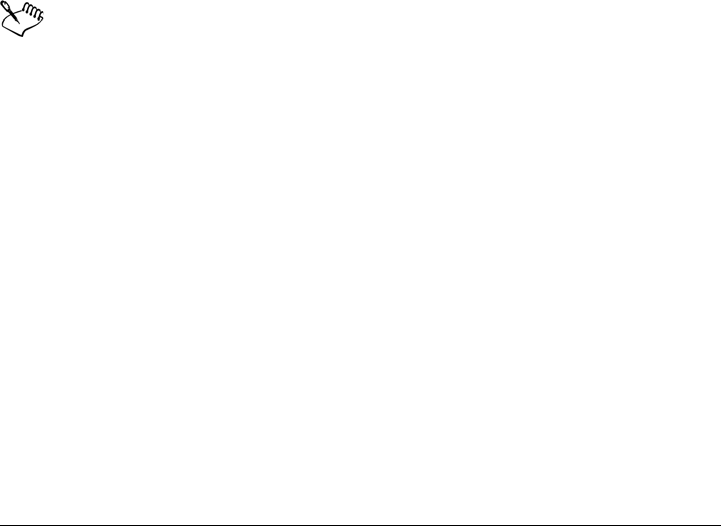
Preparing files for print service providers 485
2Click the Color tab.
3Enable the Print composite option.
4Click the PostScript tab.
5Choose PostScript 3 from the Compatibility list box.
6Click the Composite tab.
7Enable the PostScript 3 In-RIP trapping check box.
8Click Settings.
9Type a value in one or any of the following boxes:
• Step limit — specifies a threshold between color variations. The lower the
threshold value, the more likely it is that a trap will be created.
• Black limit — specifies the threshold at which process black is considered pure
black
• Black density limit — specifies a neutral density value for the black ink
• Sliding trap limit — specifies the difference between the neutral densities of
adjacent colors at which a trap adjusts (slides) from the darker side of a color edge
toward the centerline. The lower the sliding trap limit, the more gradual the
transition.
To select In-RIP trapping options, you must have selected PostScript 3 from
the Compatibility list box under the PostScript tab in the Print dialog box.
To set inks for trapping
1Click File Print.
2Click the Color tab.
3Enable the Print composite option.
4Click the Composite tab.
5Enable the PostScript Level 3 in-RIP trapping check box.
6Click Settings.
7In the Ty p e column, select one of the following for each color separation:
• Tr a n s p a r e n t — the selected ink doesn’t get trapped, but anything beneath it
does
• Neutral density — the neutral density of the selected ink determines how it is
treated
• Opaque — the selected ink is treated as opaque
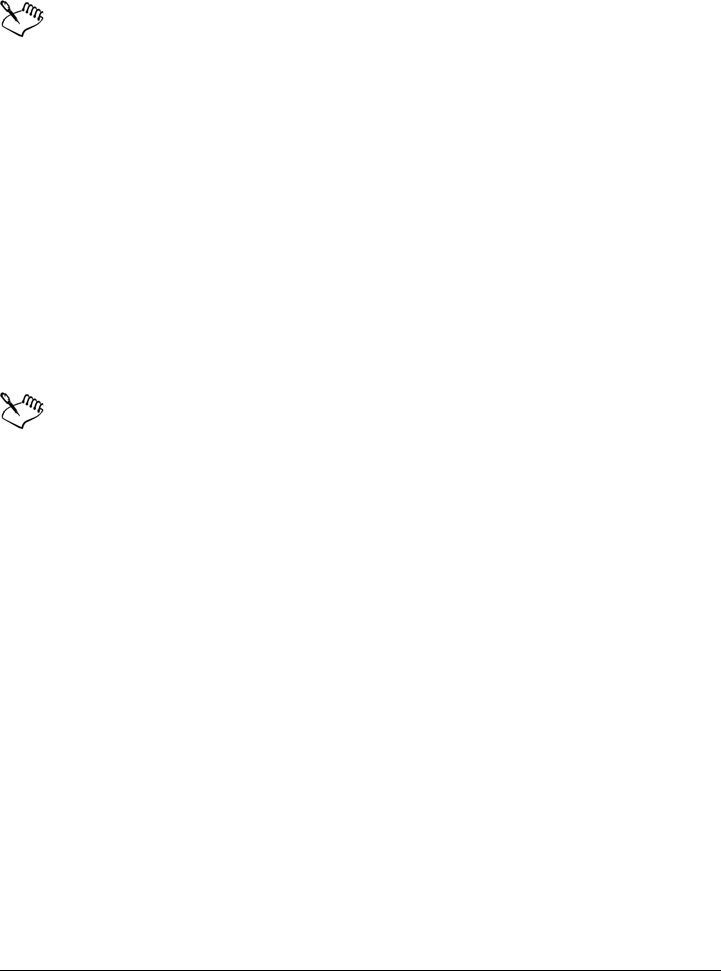
486 Corel PHOTO-PAINT X5 User Guide
• Opaque ignore — the selected ink doesn’t get trapped nor does anything
beneath it
To select In-RIP trapping options, you must have selected PostScript 3 from
the Compatibility list box under the PostScript tab in the Print dialog box.
To select a trap color reduction
1Click File Print.
2Click the Color tab.
3Enable the Print composite option.
4Click the Composite tab.
5Enable the PostScript 3 In-RIP trapping check box.
6Click Settings.
7Type a value in the Trap color reduction box.
A reduction value of 100% indicates no reduction, while a lower value reduces
the neutral density.
Printing to film
You can set up a print job to produce negative images. An imagesetter produces images
on film that may need to be produced as negatives depending on which printing device
you are using. Consult your print service provider to determine whether you can
produce images on film.
You can specify to print with the emulsion down. Printing with the emulsion down
produces a backward image on desktop printers.
To print a negative
1Click File Print.
2Click the Prepress tab.
3In the Paper/film settings area, enable the Invert check box.
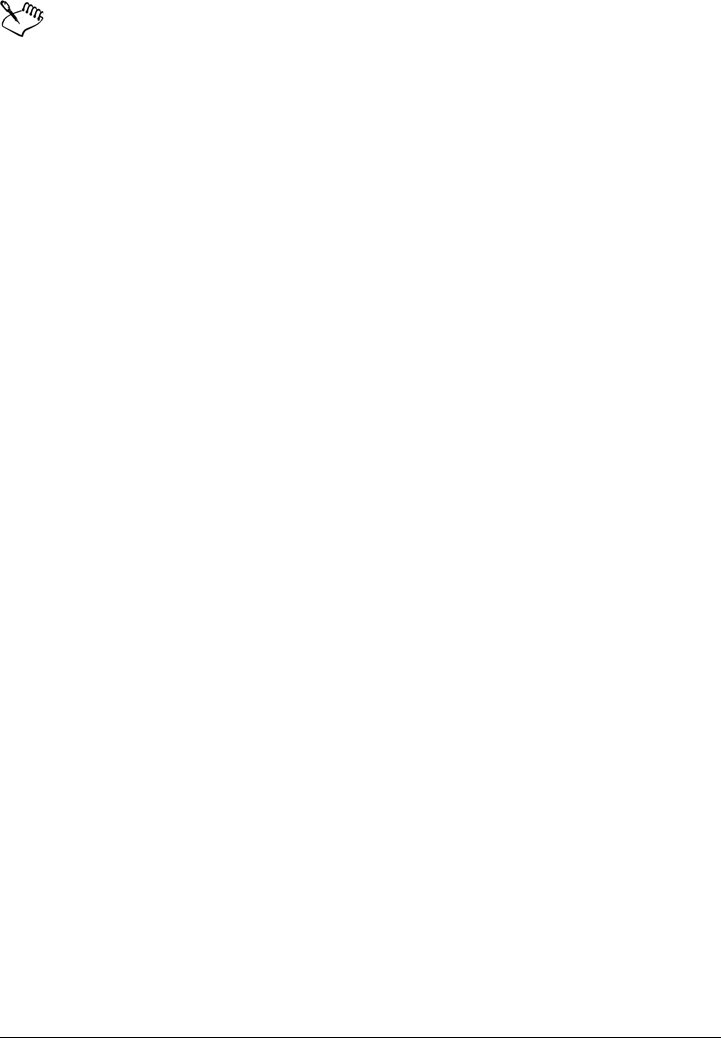
Preparing files for print service providers 487
Do not choose negative film if you are printing to a desktop printer.
To specify film with the emulsion down
1Click File Print.
2Click the Prepress tab.
3In the Paper/film settings area, enable the Mirror check box.
Working with a print service provider
When you send a file to a print service provider, the provider takes your file and converts
it directly to film or to plates.
When you prepare a print job for printing, you can send camera-ready paper output or
the work on disk. If you send the work on disk, the print service provider needs either
a PostScript file or a native file from the application that you use. If you are creating a
file to send to an imagesetter or a plate-setter, speak with the print service provider
about the best file format and printing device settings to use. Always provide a final
printout of the work to the print service provider, even if it is only a black-and-white
representation. This helps the print service provider to identify and assess any potential
problems.
Before printing a drawing, you must choose and properly configure the appropriate
printing device driver. Consult the printing device manufacturer instructions, or the
print service provider or printing shop that you use to print the work, to find out the
best way to set up the printing device driver.
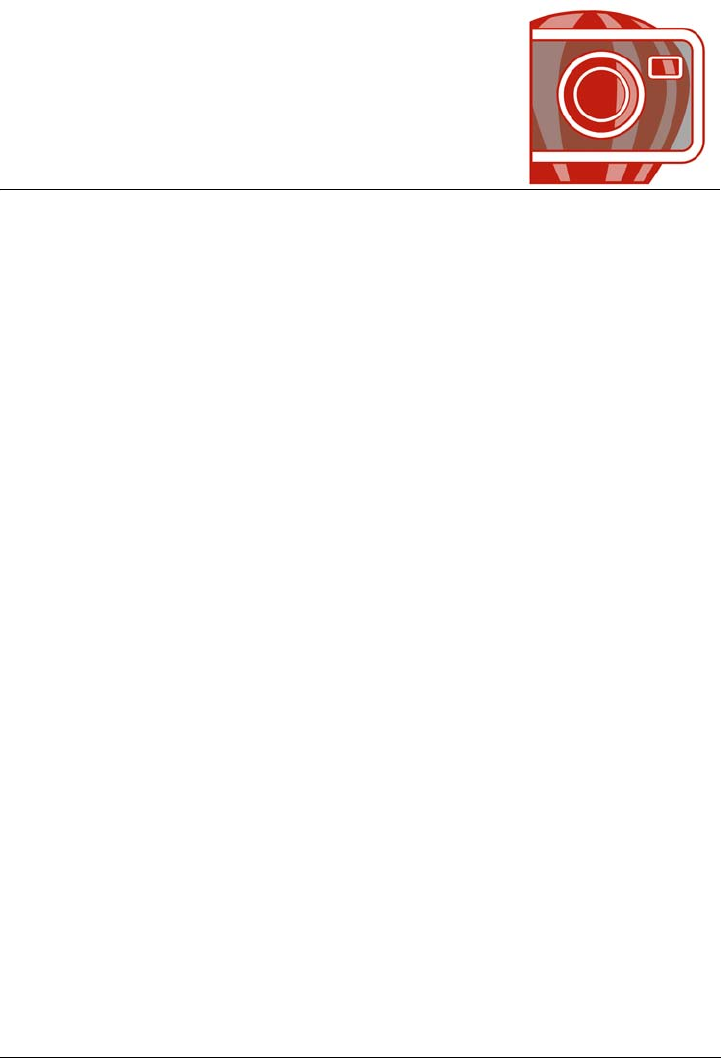
Exporting to PDF 489
Exporting to PDF
PDF is a file format designed to preserve fonts, images, graphics, and formatting of an
original application file. You can also save multiple images to a single PDF file to
create a compact photo album to send to others.
This section contains the following topics:
• Exporting documents as PDF files
• Including hyperlinks, bookmarks, and thumbnails in PDF files
• Reducing the size of PDF files
• Specifying an encoding format for PDF files
• Specifying color management options for exporting PDF files
• Setting security options for PDF files
• Optimizing PDF files
• Preparing PDF files for a print provider
• Viewing preflight summaries for PDF files
Exporting documents as PDF files
You can export a document as a PDF file. A PDF file can be viewed, shared, and printed
on any platform provided that users have Adobe Acrobat, Adobe® Acrobat® Reader®,
or a PDF-compatible reader installed on their computers. A PDF file can also be
uploaded to an intranet or the Web.
When you export a document as a PDF file, you can choose from several PDF presets,
which apply specific settings. For example, with the Web preset, you can create a PDF
that is suitable for online viewing.
You can also create a new PDF preset or edit any existing preset. PDF file security
settings are not saved with a PDF preset. For information about PDF file security
options, see “Setting security options for PDF files” on page 497.

490 Corel PHOTO-PAINT X5 User Guide
To export a document as a PDF file
1Click File Export.
You can also save a PDF file by clicking File Save as.
2Choose PDF - Adobe Portable Document Format from the Save as type list
box.
3Locate the folder in which you want to save the file.
4Type a filename in the File name box.
5Click Export.
The PDF settings dialog box appears.
6In the Export range area, enable one of the following options:
• Current document — exports the current document
• Documents — exports the documents that you specify
• Selection — exports the objects that you have selected
• Current frame — exports the selected frame
• Frames — exports only the frames that you specify
7Choose one of the following from the PDF preset list box:
• Archiving (CMYK) — creates a PDF/A-1b file, which is suitable for archiving
purposes. In comparison to traditional PDF files, PDF/A-1b files are better suited
for long-term preservation of documents because they are more self-contained
and more device-independent. PDF/A-1b files include device-independent color
and their own description as XMP metadata. This PDF style preserves any spot
or Lab colors included in the original document, but it converts all other colors,
such as grayscale or RGB, to the CMYK color mode. In addition, this style
embeds a color profile to specify how CMYK colors should be interpreted on the
rendering device.
• Archiving (RGB) —similarly to the previous style, creates a PDF/A-1b file,
preserving any spot and Lab colors. All other colors are converted to the RGB
color mode.
• Document distribution — creates a PDF file that can be printed on a laser or
desktop printer and is suitable for general document delivery. This style enables
JPEG bitmap image compression and can include bookmarks and hyperlinks.
• Editing — enables LZW compression, and includes hyperlinks, bookmarks, and
thumbnails. This style displays the PDF file with all of the images at full
resolution, and with hyperlinks, so that you can edit the file at a later date.
• PDF/X-1a — enables ZIP bitmap image compression, converts all objects to the
destination CMYK color space

Exporting to PDF 491
• PDF/X-3 — This style is a superset of PDF/X-1a. It allows both CMYK and
non-CMYK data (such as Lab or Grayscale) in the PDF file.
• Prepress — enables ZIP bitmap image compression and preserves spot color
options best designed for high-end quality printing. Before preparing a PDF file
for printing, it’s always best to consult your print provider to find out which
settings they prefer.
• Web — creates a PDF file intended for online viewing, such as a PDF file to be
distributed by e-mail or published on the Web. This style enables the file to be
displayed more quickly and lets you use JPEG bitmap image compression and
hyperlinks.
To quickly export a document as a PDF file
1Click File Publish to PDF.
2Locate the folder in which you want to save the file.
3Type a filename in the File name box.
If you want to modify the PDF file settings, click Settings.
4Click Save.
To export multiple documents as a single PDF file
1Click File Export.
You can also export a PDF file by clicking File Save as.
2Choose PDF - Adobe Portable Document Format from the Save as type list
box.
3Locate the folder in which you want to save the file.
4Type a filename in the File name box.
5Click Export.
The PDF settings dialog box appears.
6On the General tab, enable the Documents option from the Export range area.
7Enable the check box for each document you want to save.
To create a PDF preset
1Click File Export.
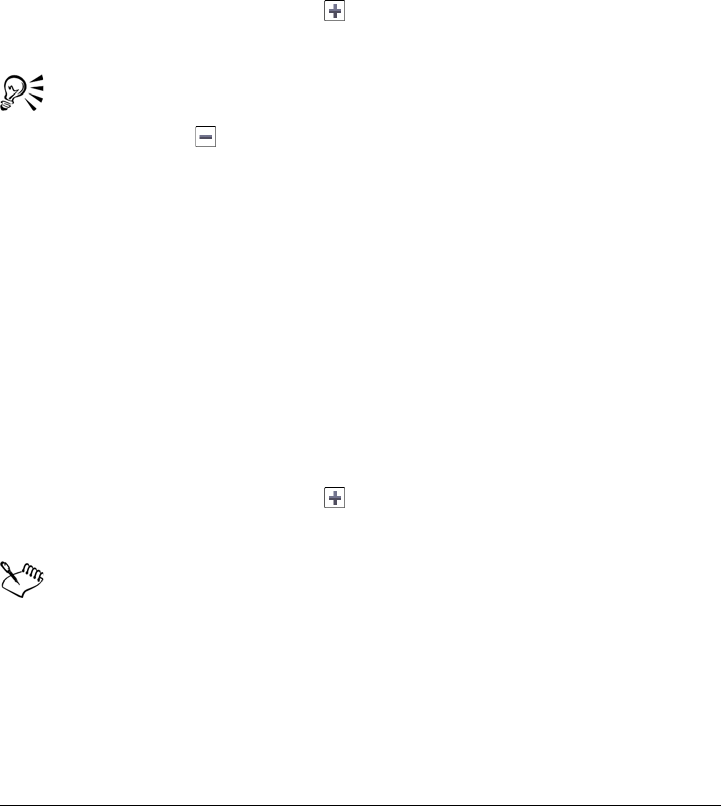
492 Corel PHOTO-PAINT X5 User Guide
2Choose PDF - Adobe Portable Document Format from the Save as type list
box.
3Locate the folder in which you want to save the file.
4Type a filename in the File name box.
5Click Export.
6In the PDF settings dialog box, specify any settings.
7Click the General tab.
8Click the Add PDF preset button next to the PDF preset list box.
9Type a name for the style in the Save PDF preset as list box.
If you want to delete a PDF style, select the style and click the Delete PDF
preset button next to the PDF preset list box.
To edit a PDF preset
1Click File Export.
2Choose PDF - Adobe Portable Document Format from the Save as type list
box.
3Locate the folder in which you want to save the file.
4Type a filename in the File name box.
5Click Export.
6In the PDF settings dialog box, specify any settings.
7Click the General tab.
8Click the Add PDF preset button next to the PDF list box.
9Choose the style you want to edit from the Save PDF preset as list box.
If you save changes you make to preset settings, the original settings will be
overwritten. To avoid this, save any changes to preset settings with a new
name.

Exporting to PDF 493
Including hyperlinks, bookmarks, and thumbnails in PDF files
You can include hyperlinks, bookmarks, and thumbnails in a PDF file. Hyperlinks are
useful for adding jumps to Web pages or to Internet URLs. Bookmarks allow you to
link to specific areas in a PDF file. You can specify whether bookmarks or thumbnails
are displayed when the PDF file is first opened in Adobe Acrobat or Acrobat Reader.
To include hyperlinks, bookmarks, and thumbnails in a PDF file
1Click File Export.
2Choose PDF - Adobe Portable Document Format from the Save as type list
box.
3Locate the folder in which you want to save the file.
4Type a filename in the File name box.
5Click Export.
The PDF settings dialog box appears.
6Click the Document tab.
7 In the Bookmarks area, enable any of the following check boxes:
• Include hyperlinks
• Generate bookmarks
• Generate thumbnails
If you want to display bookmarks or thumbnails on startup, enable the
Bookmarks or Thumbnails button in the On start, display area.
Reducing the size of PDF files
You can compress bitmap images to reduce the size of a PDF file. Options for bitmap
image compression include JPEG, LZW, and ZIP. Bitmap images that use JPEG
compression have a quality scale ranging from 2 (high quality, less compression) to 255
(lower quality, more compression). The higher the image quality, the larger the file size.
Downsampling color, grayscale, or monochrome bitmap images also reduces file size.
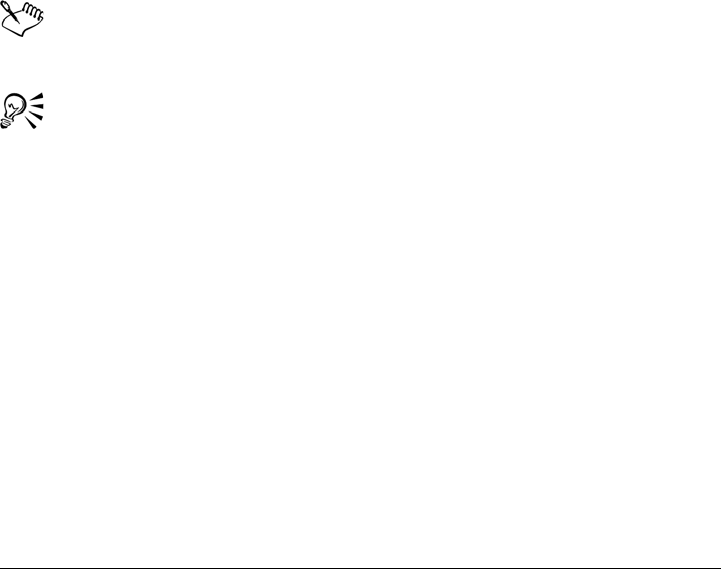
494 Corel PHOTO-PAINT X5 User Guide
To set the bitmap compression in a PDF file
1Click File Export.
2Choose PDF - Adobe Portable Document Format from the Save as type list
box.
3Locate the folder in which you want to save the file.
4Type a filename in the File name box.
5Click Export.
The PDF settings dialog box appears.
6Click the Objects tab.
7Choose one of the following from the Compression type list box:
• None
• LZW
• JPEG
• ZIP
• JP2
The JP2 (JPEG 2000) option is available only for Adobe Acrobat 6.0, Adobe
Acrobat 8.0, and Adobe Acrobat 9.0
If you choose JPEG compression, you can specify the compression quality by
moving the Quality factor slider.
To downsample bitmap images in a PDF file
1Click File Export.
2Choose PDF - Adobe Portable Document Format from the Save as type list
box.
3Locate the folder in which you want to save the file.
4Type a filename in the File name box.
5Click Export.
The PDF settings dialog box appears.
6Click the Objects tab.
7Enable any of the following check boxes, and type a value in the corresponding
box:
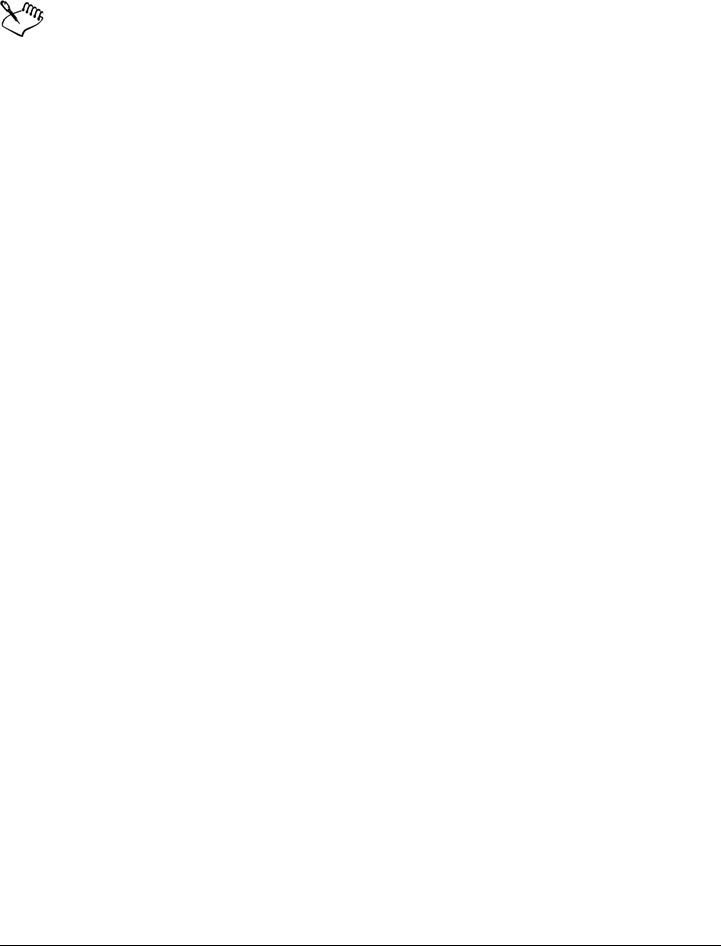
Exporting to PDF 495
• Color
• Grayscale
• Monochrome
Downsampling color, grayscale, or monochrome bitmap images is effective
only when the resolution of the bitmap image is higher than the resolution
specified in the Bitmap downsampling area.
Specifying an encoding format for PDF files
ASCII and binary are encoding formats for documents. When you publish a file to PDF,
you can choose to export ASCII or binary files. The ASCII format creates files that are
fully portable to all platforms. The binary format creates smaller files, but they are less
portable, because some platforms cannot handle the file format.
To specify an encoding format for a PDF file
1Click File Export.
2Choose PDF - Adobe Portable Document Format from the Save as type list
box.
3Locate the folder in which you want to save the file.
4Type a filename in the File name box.
5Click Export.
The PDF settings dialog box appears.
6Click the Document tab.
7Enable one of the following options:
• ASCII 85
• Binary
Specifying color management options for exporting PDF files
You can specify color management options for exporting files to PDF. You can choose a
color profile or leave the objects in their original color space. You can also embed the
color profile with the PDF.
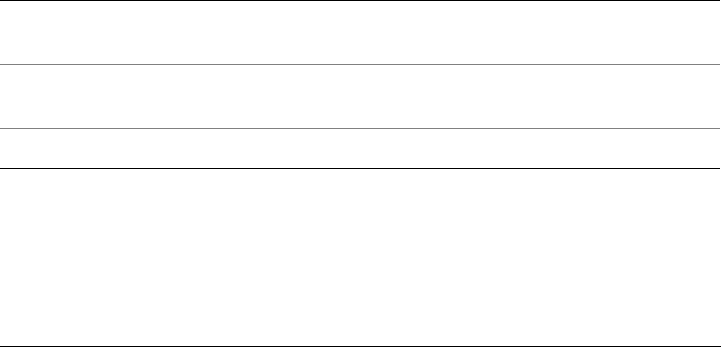
496 Corel PHOTO-PAINT X5 User Guide
If you have spot colors in your file, you can either preserve the spot colors or convert
them to process colors so that the file produces four plates for CMYK output.
If you want to export to PDF for the purpose of soft-proofing the document, you can
apply the document’s color proofing settings. In addition, you can choose additional
soft-proofing options, such as preserving document overprints and overprinting black.
To specify color management options for exporting PDF files
1Click File Export.
2Choose PDF - Adobe Portable Document Format from the Save as type list
box.
3Locate the folder in which you want to save the file.
4Type a filename in the File name box.
5Click Export.
The PDF settings dialog box appears.
6Click the Color tab.
7In the Color management area, enable the Use document color settings option.
8Choose a color profile option from the Output colors as list box:
• RGB
• CMYK
• Grayscale
• Native
You can also
Apply proofing color profile to the PDF In the Color management area, enable the
Use color proof settings option.
Convert all spot colors applied in the
document to the chosen color profile
Enable the Convert spot colors to check
box.
Embed the color profile in the PDF Enable the Embed color profile check box.

Exporting to PDF 497
Setting security options for PDF files
You can set security options to protect PDF files that you create. Security options let
you control whether, and to what extent, a PDF file can be accessed, edited, and
reproduced when viewed in Adobe Reader.
The level of security that is available is also determined by which version of Adobe
Reader you use to create the PDF file. The encryption levels provided by Adobe Reader
have increased over time. For example, if you save to Adobe Reader version 6, or lower,
it has standard encoding, version 8 has 128-bit encoding, and version 9 has 256-bit
encoding. For more information about choosing a version, see “Optimizing PDF files”
on page 499.
The security options are controlled by two passwords: the Permission password and the
Open password.
The Permission password is the master password that lets you control whether a file can
be printed, edited, or copied. For example, as the owner of the file, you can protect the
integrity of the file’s content by choosing permissions settings that prevent editing.
You can also set an Open password that lets you control who can access the file. For
example, if your file contains sensitive information, and you want to limit the users who
can view it, you can set an Open password. It is not recommended that you set an Open
password without setting a Permission password, because users would then have
unrestricted access to the PDF file — including the ability to set a new password.
The security options are applied when you save the PDF file. These settings can be
viewed when a PDF file is opened in Adobe Acrobat.
To set PDF file permissions
1Click File Export.
2Choose PDF - Adobe Portable Document Format from the Save as type list
box.
3Locate the folder in which you want to save the file.
4Type a filename in the File name box.
5Click Export.
The PDF settings dialog box appears.
6Click the Security tab.
7Enable the Permission password check box.
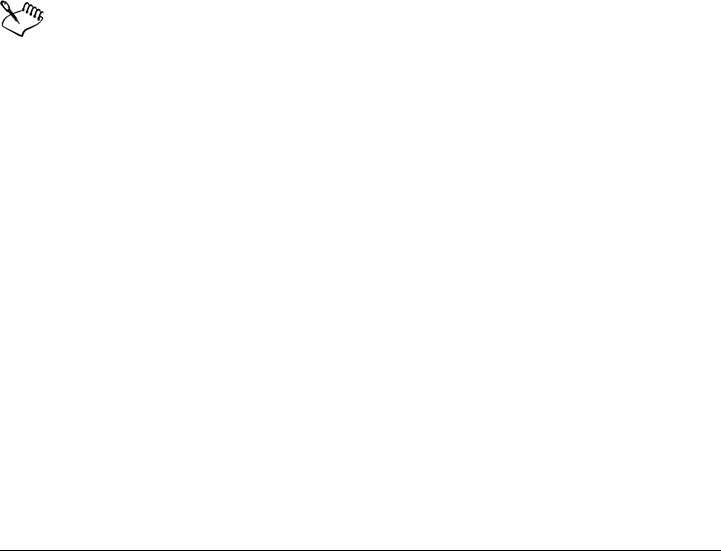
498 Corel PHOTO-PAINT X5 User Guide
8Type a password in the Password box.
9Retype the password in the Confirm Permission password box.
10 In the Printing permissions box, choose one of the following options:
• None — lets users view the PDF on-screen but prevents them from printing the
PDF file
• Low resolution — lets users print a low resolution version of the PDF file. This
option is available for PDF files compatible with Adobe Acrobat 5 or higher.
• High resolution — lets users print a high resolution version of the PDF file
11 In the Editing permissions box, choose one of the following options:
• None — prevents users from editing the PDF file
• Insert, delete, and rotate pages — lets users insert, delete, and rotate pages
when editing the PDF file. This option is available for PDF files compatible with
Adobe Acrobat 5 or higher.
• Any except extracting pages — lets users edit the PDF file but prevents them
from removing pages from the file
If you want to allow copying of content from the PDF file to other documents,
enable the Enable copying of text, images, and other contents check box.
The Permission password is the master password for the document. It can be
used by the file owner to set permissions, or to open the file if an Open
password is set.
Some PDF compatibility options, such as PDF/X-3 and PDF/A-1b, do not let
you set PDF file permissions. If you choose such a compatibility option, all
controls on the Security page appear disabled. To change the compatibility,
see “To select a compatibility option” on page 499.
To set a user password for a PDF file
1Click File Export.
2Choose PDF - Adobe Portable Document Format from the Save as type list
box.
3Locate the folder in which you want to save the file.
4Type a filename in the File name box.
5Click Export.
The PDF settings dialog box appears.
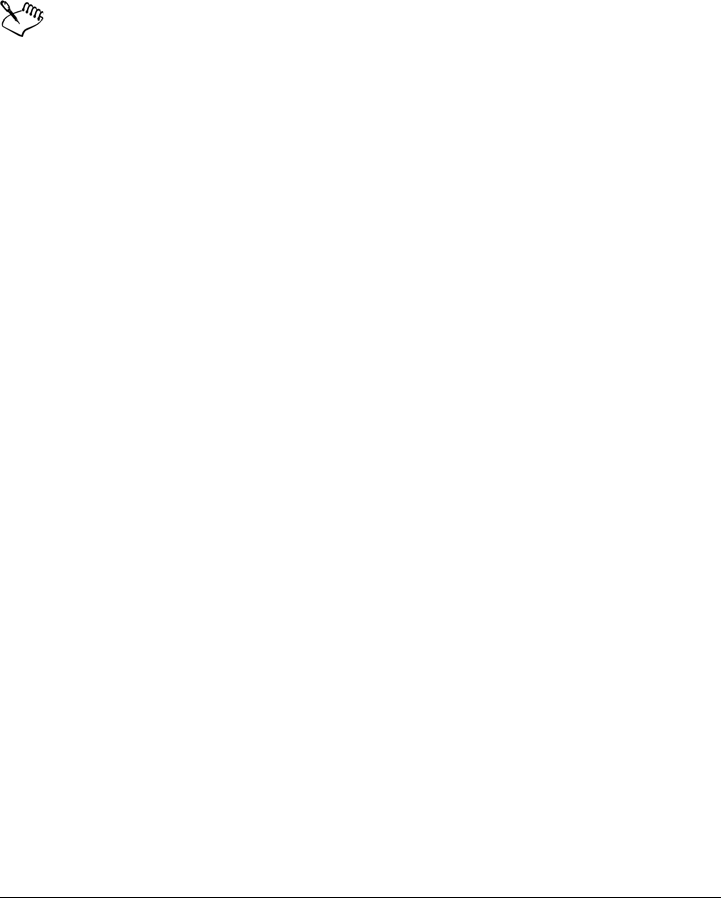
Exporting to PDF 499
6Click the Security tab.
7Enable the Open password check box.
8Type a password in the Password box.
9Retype the password in the Confirm Open password box.
If you set an Open password, it is recommended that you also set a Permission
password.
Optimizing PDF files
You can optimize PDF files for different versions of Adobe Acrobat or Acrobat Reader
by choosing a compatibility option that matches the type of viewer used by the
recipients of the PDF file. In Corel PHOTO-PAINT, you can select one of the following
compatibility options: Acrobat 4.0, Acrobat 5.0, Acrobat 6.0, Acrobat 8.0, Acrobat
9.0, PDF/X-1a, PDF/X-3, or PDF/A-1b. The available controls differ, depending on
which compatibility option you choose. If you are publishing a PDF file for a wide
distribution, it is better to choose an earlier compatibility option such as Acrobat 5.0 or
6.0 to ensure that the file can be viewed in earlier versions of Acrobat. However, if
security is a concern, you may want to choose a later version because the encryption
levels are higher. For example, if you save to Adobe Reader version 6, or lower, it has
standard encoding, version 8 has 128-bit encoding, and version 9 has 256-bit encoding.
For more information, see “Setting security options for PDF files” on page 497.
To select a compatibility option
1Click File Export.
2Choose PDF - Adobe Portable Document Format from the Save as type list
box.
3Locate the folder in which you want to save the file.
4Type a filename in the File name box.
5Click Export.
The PDF settings dialog box appears.
6Click the General tab.
7From the Compatibility list box, choose a compatibility option.
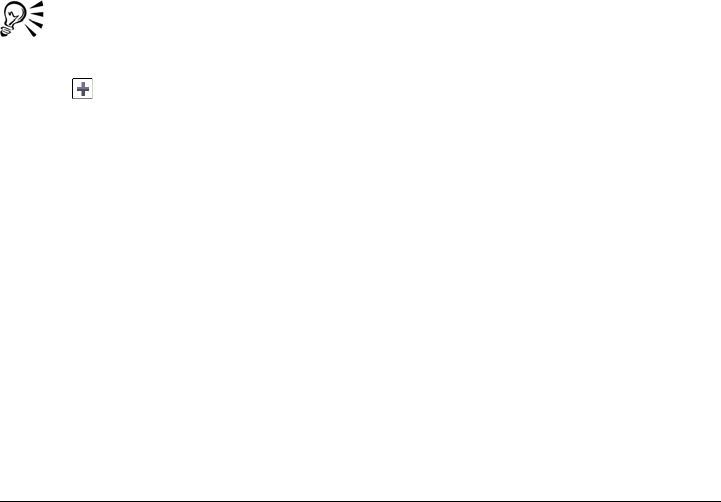
500 Corel PHOTO-PAINT X5 User Guide
Viewing preflight summaries for PDF files
Before saving a document as a PDF file, you can preflight your document to find
potential problems. Preflighting checks and displays a summary of errors, possible
problems, and suggestions for resolving issues. By default, many PDF issues are checked
during a preflight, but you can disable the issues that you do not want to check.
To view the preflight summary for a PDF file
1Click File Export.
2Choose PDF - Adobe Portable Document Format from the Save as type list
box.
3Locate the folder in which you want to save the file.
4Type a filename in the File name box.
5Click Export.
The PDF settings dialog box appears.
You can limit the issues to check during the preflight by clicking the No issues
tab, clicking Settings, and, in the Preflight settings dialog box, disabling the
check boxes next to the items that you want the preflight to overlook.
You can save settings by clicking the No issues tab, clicking Settings, and, in
the Preflight settings dialog box, clicking the Add preflight settings button
and typing a name in the Save preflight style as box.
Preparing PDF files for a print provider
Printers’ marks provide information to the print provider about how the work should
be printed. You can specify which printers’ marks to include on the page. The available
printers’ marks are as follows:
•Crop marks — represent the size of the paper and appear at the corners of the
page. You can add crop marks to use as guides in trimming the paper. If your
output has multiple pages per sheet (for example, two rows by two columns), you
can add the crop marks on the outside edge of the page so that all crop marks are
removed after the cropping process, or you can choose to add crop marks around
each row and column. A bleed determines how far an image can extend beyond the
crop marks. When you use a bleed to extend the print job to the edge of the page,
you must set a bleed limit.A bleed requires that the paper you are printing on is
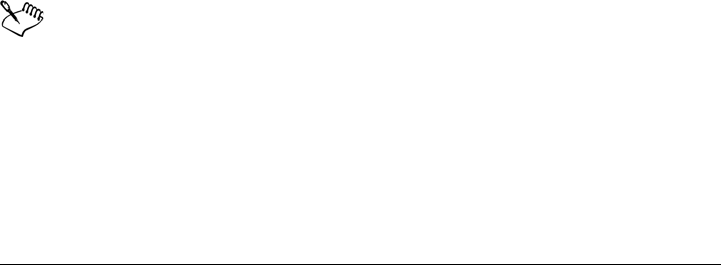
Exporting to PDF 501
larger than the size of paper you ultimately want, and the image area must extend
beyond the edge of the final paper size.
•Registration marks — are required to line up the film for proofing the printing
plates on a color press. Registration marks print on each sheet of a color separation.
•Densitometer scale — is a series of gray boxes ranging from light to dark. These
boxes are required to test the density of halftone images. You can position the
densitometer scale anywhere on the page. You can also customize the levels of gray
that appear in each of the seven squares on the densitometer scale.
•File information — can be printed, including the color profile; halftone settings;
name, date, and time the image was created; plate number; and job name.
To include printers’ marks in a PDF file
1Click File Export.
2Choose PDF - Adobe Portable Document Format from the Save as type list
box.
3Locate the folder in which you want to save the file.
4Type a filename in the File name box.
5Click Export.
The PDF settings dialog box appears.
6Enable any of the following check boxes:
• Crop marks
• File information
• Registration marks
• Densitometer scales
If you want to include a bleed, enable the Bleed limit check box, and type a bleed
amount in the corresponding box.
The bleed option is only available for Acrobat 4.0, Acrobat 5.0, PDF/X-1a, and
PDF/X-3. A third party plug-in is required to view printers’ marks in Adobe
Acrobat.
Usually, a bleed amount of 0.125 to 0.25 inch is sufficient. Any object
extending beyond this amount uses space needlessly and may cause problems
when you print multiple pages with bleeds on a single sheet of paper.
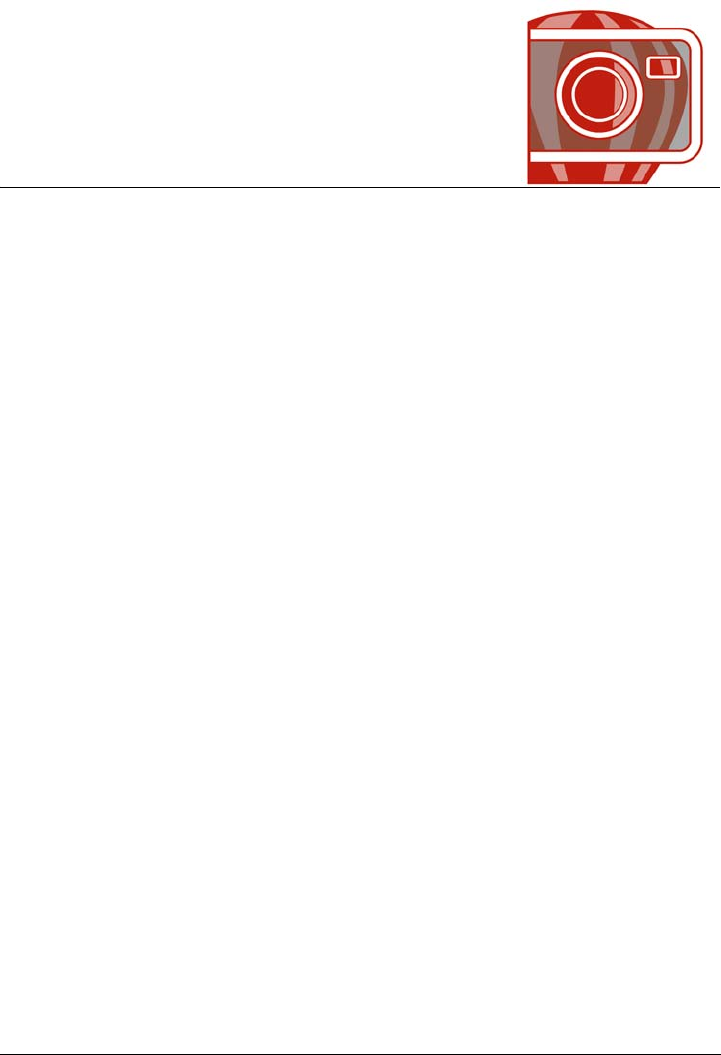
Working with office productivity applications 503
Working with office productivity
applications
Corel PHOTO-PAINT is highly compatible with office productivity applications such
as Microsoft® Word and WordPerfect®. For example, you can import and export files
between applications, and you can copy, move, or insert objects from
Corel PHOTO-PAINT into office productivity documents.
This section contains the following topics:
• Exporting files to office productivity applications
• Adding objects to documents
Exporting files to office productivity applications
You can export a file so that it is optimized for use with office productivity applications
such as Microsoft Word or WordPerfect. For more information on exporting files from
Corel PHOTO-PAINT, see “To export an image to Microsoft Office or Corel
WordPerfect Office” on page 95.
Adding objects to documents
Corel PHOTO-PAINT lets you copy an object and paste it into an image. You can also
copy an object and place it into an office productivity document, such as one created
using Microsoft Word or WordPerfect. For more information about copying objects, see
“Moving, copying, and deleting objects” on page 375.
You can insert an object into an office productivity document. For information about
inserting objects into office productivity documents, see “Inserting linked or embedded
objects into another application” on page 407, or see the office productivity
application’s Help.
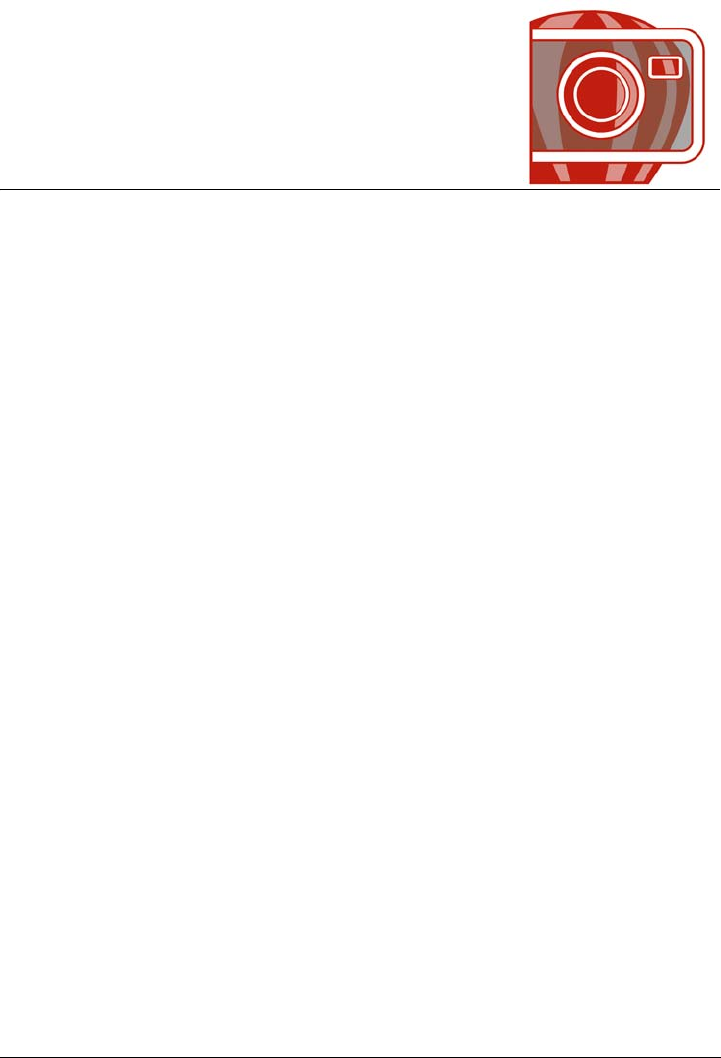
Working with RAW camera files 505
Working with RAW camera files
You can open, import, and process RAW camera files in Corel PHOTO-PAINT.
This section contains the following topics:
•Using RAW camera files
• Bringing RAW camera files into Corel PHOTO-PAINT
• Adjusting the color and tone of RAW camera files
• Sharpening and reducing noise in RAW camera files
• Previewing RAW camera files and obtaining image information
Using RAW camera files
RAW camera files contain picture data that is captured by the image censor of a digital
camera. These files are called RAW because, unlike JPEG and TIFF files, they contain
minimal in-camera processing and need to be edited and prepared for printing in an
image-editing application.
With RAW camera files, you can control the processing of image data, rather than
having the camera make automatic color adjustments and conversions. You can adjust
the white balance, tonal range, contrast, color saturation, and sharpness of a RAW
image without any loss of image quality. In addition, you can reprocess RAW images at
any time to achieve the results you want. In this sense, RAW camera files can be
compared to an exposed but undeveloped film.
To take advantage of RAW camera files, you need to set your camera to save files to its
own RAW file format. Corel PHOTO-PAINT lets you open and import RAW camera
files from supported camera models. To view a list of supported cameras, visit the Corel
Knowledge Base.

506 Corel PHOTO-PAINT X5 User Guide
Bringing RAW camera files into Corel PHOTO-PAINT
When you open single or multiple RAW camera files in Corel PHOTO-PAINT, they
are first displayed in the Camera RAW Lab. You can use the controls in the Camera
RAW Lab to adjust the color and tone of the RAW camera images. If you are satisfied
with the adjustments of a file, you can apply the same adjustments to the remaining
files.
After processing RAW camera files, you can edit them further by using the tools and
effects available in Corel PHOTO-PAINT. Then, you can save the RAW camera files as
TIFF or JPEG files, or you can save them to any other file format supported by
Corel PHOTO-PAINT.
Note that RAW camera files cannot be saved to a RAW camera file format in
Corel PHOTO-PAINT. Any changes made to the RAW camera files in the Camera
RAW Lab are lost unless you save the files to a supported file format.
Processing RAW camera files
The Camera RAW Lab includes controls that are organized in a logical order for color
correction and other adjustments of RAW camera images. It is recommended that you
start from the top of the Color page and work your way down. Once you finish
correcting the color and tone of your image, you can sharpen it and remove noise by
using the controls on the Detail page. For information about the settings on the Color
page, see “Adjusting the color and tone of RAW camera files” on page 509. For
information about the settings on the Detail page, see “Sharpening and reducing noise
in RAW camera files” on page 513.
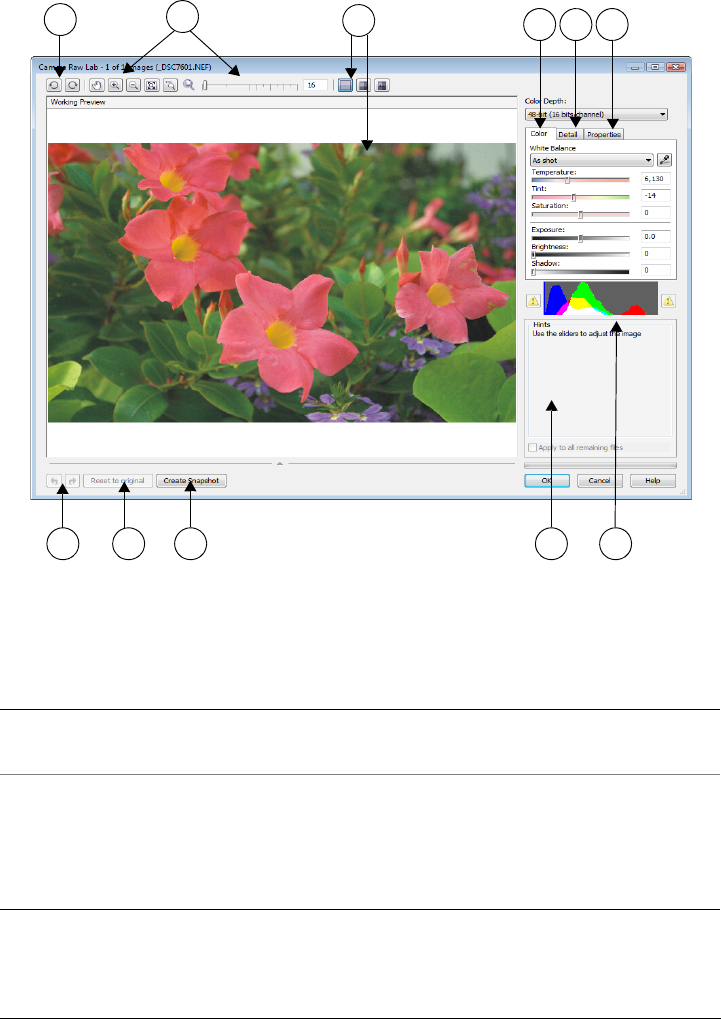
Working with RAW camera files 507
Camera RAW Lab: circled numbers correspond to the numbers in the following
table, which describes the main components of the lab.
Component Description
1. Rotation tools Let you rotate the image 90 degrees
clockwise and counterclockwise
2. Zooming and panning tools Let you zoom in and out of an image
displayed in the preview window, pan an
image displayed at a zoom level higher than
100%, and fit an image to the preview
window
123456
7 8 9 10 11
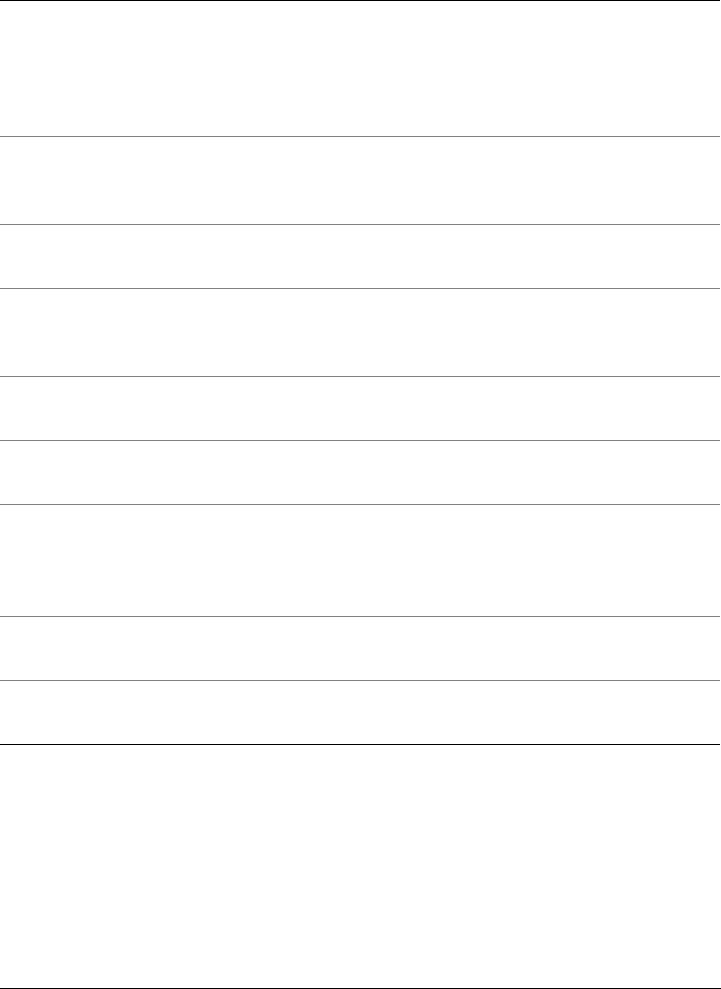
508 Corel PHOTO-PAINT X5 User Guide
To bring a RAW camera file into Corel PHOTO-PAINT
1Do one of the following:
• Click File Open.
• Click File Import.
2Select a RAW camera file or multiple RAW camera files, and click Open or
Import.
3. Preview modes and Preview window Let you preview the adjustments made to a
RAW camera image in a single or split
window. To compare the original and the
adjusted image, you can display them side
by side.
4. Color page Contains controls that let you adjust the
color and tone of RAW camera images to
remove color casts and reveal hidden detail
5. Detail page Contains controls that let you remove noise
from RAW camera images
6. Properties page Contains controls that let you view
information about a RAW camera image,
such as size, color mode, and camera settings
7. Undo and Redo buttons Let you undo and redo the last action you
performed
8. Reset to original button Lets you clear all corrections so that you can
start with the original RAW camera image
9. Create snapshot Lets you capture the corrected version of an
image in a “snapshot” at any time.
Thumbnails of the snapshots appear in a
window below the image.
10. Hints area Displays information about the active
control
11. Histogram Lets you preview the tonal range of the
image.
Component Description
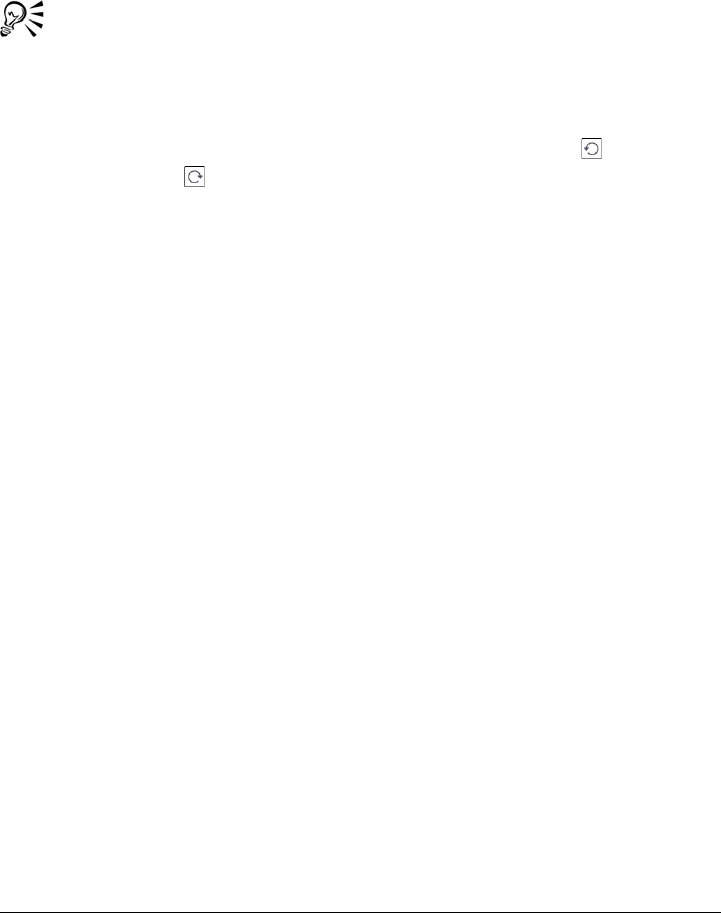
Working with RAW camera files 509
3In the Camera RAW Lab, adjust the color and tone of the RAW camera image. If
necessary, you can also sharpen the image and reduce the amount of noise.
If you selected multiple RAW camera files and want to apply the same adjustments
to all of them, enable the Apply to all remaining files check box.
You can crop or resample a RAW camera image before processing it in the
Camera RAW Lab. For more information, see “To crop an image while
importing” on page 61 and “To resample an image while importing” on
page 59.
You can rotate the image by clicking the Rotate left button or Rotate
right button .
Adjusting the color and tone of RAW camera files
You can adjust the color and tone of an image by using the following settings.
Color depth
Color depth refers to the number of colors an image can contain. One of the advantages
of using RAW camera files is that they can contain more colors than photos saved as
JPEG or TIFF files. This greater number of colors makes it easier to reproduce colors
accurately, reveal detail in shadows, and adjust brightness levels.
The Camera RAW Lab lets you process the RAW camera files as 48-bit or 24-bit
images. 48-bit images offer more accurate color representation and prevent loss of
image quality during retouching. Note that some of the special effects available in
Corel PHOTO-PAINT cannot be applied to 48-bit images.
White balance
White balance is the process of removing unnatural color casts from images so that
image colors appear as they do in real life. White balance takes into consideration the
lighting conditions in which a photo was taken and sets the color balance to produce
realistic image colors.
By default, when a RAW camera file is brought into Corel PHOTO-PAINT, it reflects
the camera setting for white balance. This setting appears as the preset As shot in the
White balance list box. If you are not satisfied with this setting, you can have the white
balance adjusted automatically by choosing the preset Auto. You can also apply any of
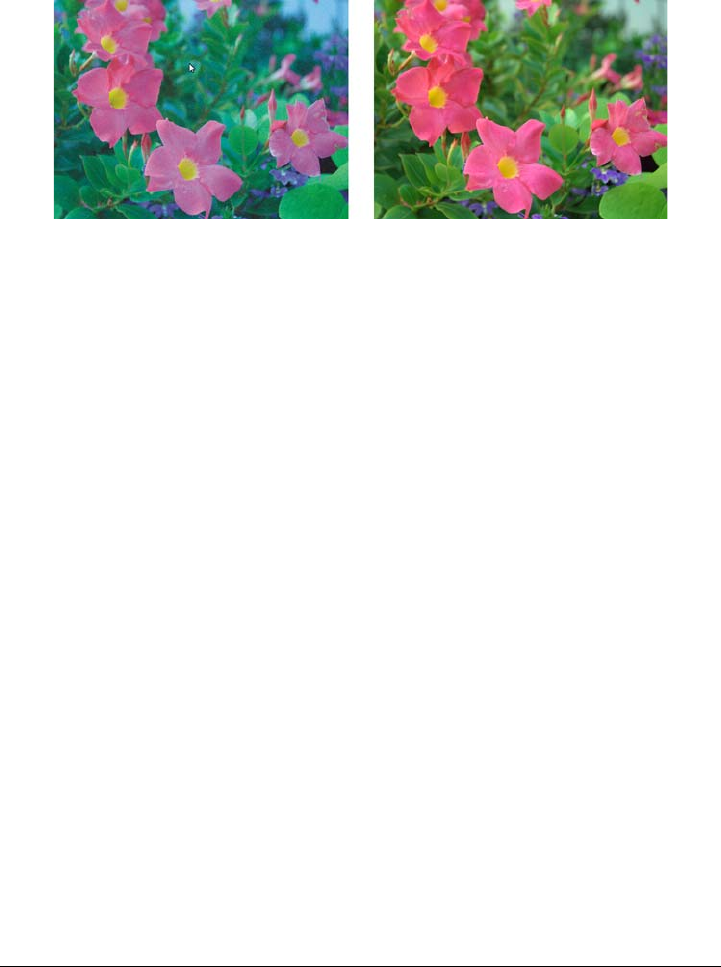
510 Corel PHOTO-PAINT X5 User Guide
the following presets: Daylight, Cloudy, Shade, Tu n g s t e n , Fluorescent, or Flash.
These presets let you simulate different lighting conditions.
RAW camera image with incorrect white balance (left); the same image with
adjusted white balance (right)
In addition, you can use the Eyedropper tool to automatically adjust the contrast in an
image according to the white or gray point that you sample in the preview window.
If the White balance options do not produce the results you want, you can use the
following controls to remove color casts:
•Te m p e r a t u r e slider — lets you correct color casts by adjusting the color
temperature of an image to compensate for the lighting conditions at the time the
photo was taken. For example, to correct a yellow color cast caused by taking a
photo indoors in dim incandescent lighting, you can move the slider to the left.
Conversely, to correct a blue color cast caused by intense lighting conditions, you
can move the slider to the right.
•Tint slider — lets you correct color casts by adjusting the green or magenta in an
image. You can add green by moving the slider to the right; you can add magenta
by moving the slider to the left. Moving the Tint slider after using the
Te m p e r a t u r e slider lets you fine-tune an image.
Tonal adjustments
You can use the following controls to adjust the tone of RAW camera files.
•Saturation slider — lets you adjust the vividness of colors. For example, by moving
the slider to the right, you can increase the vividness of a blue sky in an image. By
moving the slider to the left, you can reduce the vividness of colors.
•Exposure slider — lets you compensate for the lighting conditions at the time the
photo was taken. Exposure is the amount of light allowed to fall on the image
sensor of a digital camera. High exposure values result in areas that are completely

Working with RAW camera files 511
white (no detail); low values result in increased shadows. Exposure values (EV)
range from -3.0 to + 3.0.
•Brightness slider — lets you brighten or darken an entire image. If you want to
darken only the darkest areas of an image, you must use the Shadow slider.
•Shadow slider — lets you adjust the brightness in the darkest areas of an image
without affecting the lighter areas. For example, a bright light behind a photo
subject (backlighting) at the time a photo is taken can cause the subject to appear
in shadow. You can correct the photo by moving the Shadow slider to the right to
lighten dark areas and reveal more detail.
Using the histogram
While you are making adjustments, you can view the tonal range of the image on the
histogram to check for any clipping of shadow or highlight areas. Clipping is the
shifting of image pixels to white (highlight clipping) or black (shadow clipping).
Clipped highlight areas appear completely white and contain no detail; clipped shadow
areas appear completely black and contain no detail.
The button on the left side of the histogram displays a warning if the image contains
shadow clipping. The button on the right side of the histogram displays a warning if
the image contains highlight clipping. You can also choose to apply shading to the
clipped areas in the preview window.
To adjust the color and tone of a RAW camera file
1Do one of the following:
• Click File Open.
• Click File Import.
2Select a RAW camera file or multiple RAW camera files, and click Open or
Import.
3From the Color depth list box, choose one of the following options:
• 48-bit (16 bits/channel)
• 24-bit (8 bits/channel)
4To remove a color cast, select the Auto option from the White balance list box.
If you are not satisfied with the results, you can set the white point more precisely
by using the Eyedropper tool to sample a white or gray color in your image.
5Perform one or more tasks from the following table.
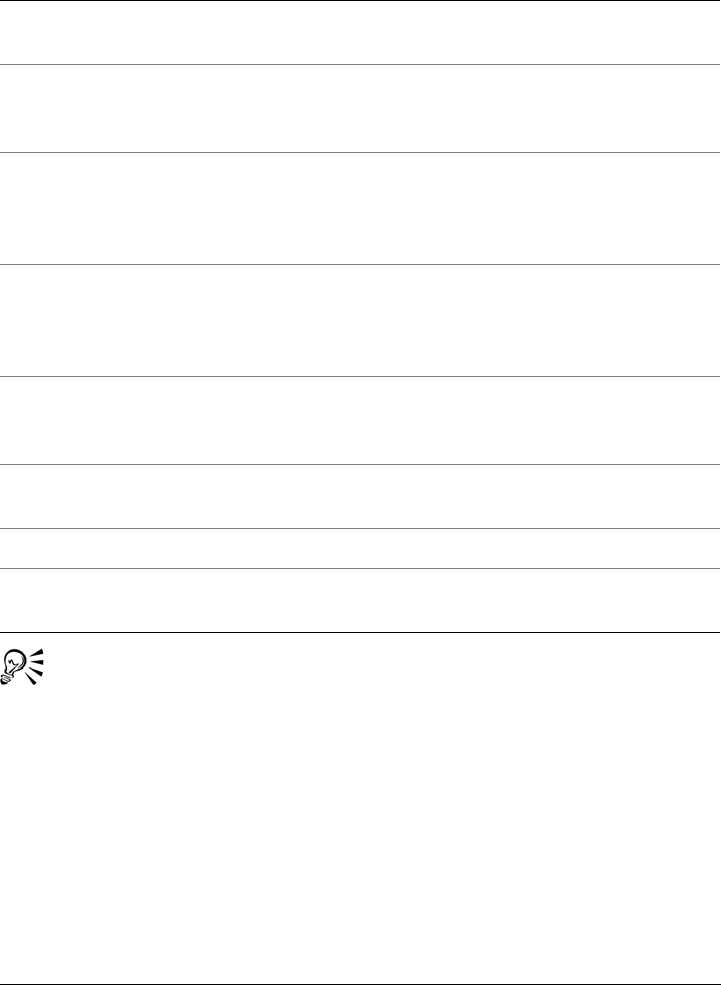
512 Corel PHOTO-PAINT X5 User Guide
You can capture the current version of your image by clicking Create
snapshot. Thumbnails of the snapshots appear in a window below your image.
Each snapshot is numbered sequentially and can be deleted by clicking the
close button in the upper right corner of the snapshot title bar.
To change a color or tone setting one increment at a time, you can click in the
box to the right of a slider, and press the Up or Down arrow keys.
You can undo or redo the last correction you made by clicking Undo or Redo.
To undo all corrections, click Reset to original.
To Do the following
Simulate different lighting conditions Select an option from the White balance list
box.
Correct color in the image Adjust the Te m p e r a t u r e slider, and then
fine-tune the color correction by adjusting
the Tint slider.
Make colors more vivid or less vivid Move the Saturation slider to the right to
increase the amount of color in the image or
to the left to decrease the amount of color in
the image.
Adjust exposure Move the Exposure slider to the left to
compensate for high-exposure camera
settings or to the right to compensate for
low-exposure camera settings.
Brighten or darken an image Move the Brightness slider to the right to
lighten the image or to the left to darken the
image.
Adjust the brightness in the darker areas of
an image without changing the lighter areas
Move the Shadow slider.
Show clipped shadow areas Click the button to the left of the histogram.
Show clipped highlight areas Click the button to the right of the
histogram.
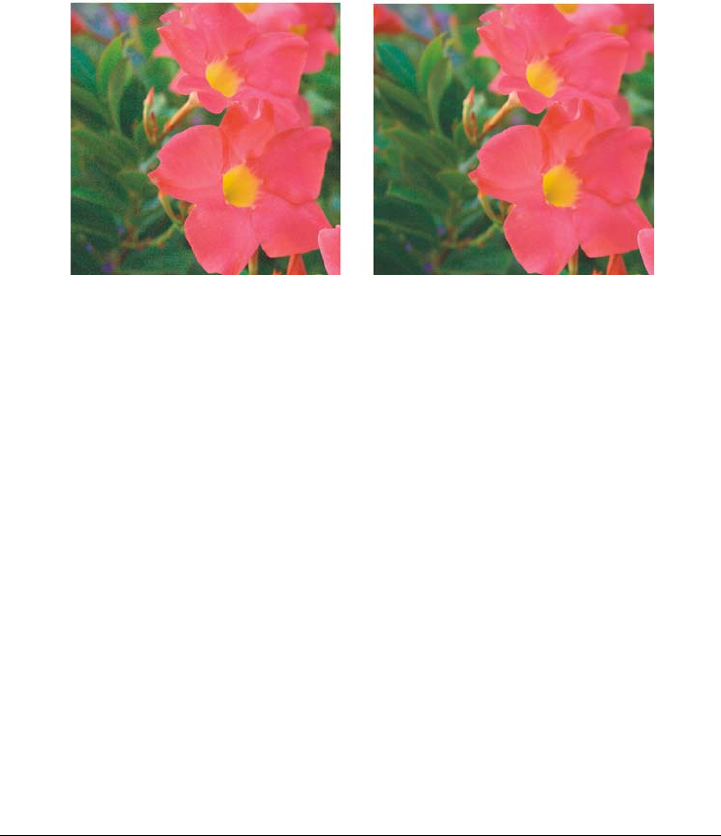
Working with RAW camera files 513
Sharpening and reducing noise in RAW camera files
You can sharpen RAW camera files to enhance image edges.
RAW camera files may contain luminous (grayscale) and color (chroma) noise that is
especially obvious in the darker areas of an image. Luminous noise appears as a “white
snow” effect; color noise appears as random pixels of different colors scattered against
image areas. You can reduce noise in RAW camera files to improve image quality.
Before (left) and after (right) the amount of noise is reduced in a RAW camera
image
To sharpen a RAW camera file
1Do one of the following:
• Click File Open.
• Click File Import.
2Select a RAW camera file or multiple RAW camera files, and click Open or
Import.
3In the Camera RAW Lab, click the Detail tab.
4Move the Sharpness slider to enhance the edges in an image.
To reduce noise in a RAW camera file
1Do one of the following:
• Click File Open.
• Click File Import.
2Select a RAW camera file or multiple RAW camera files, and click Open or
Import.
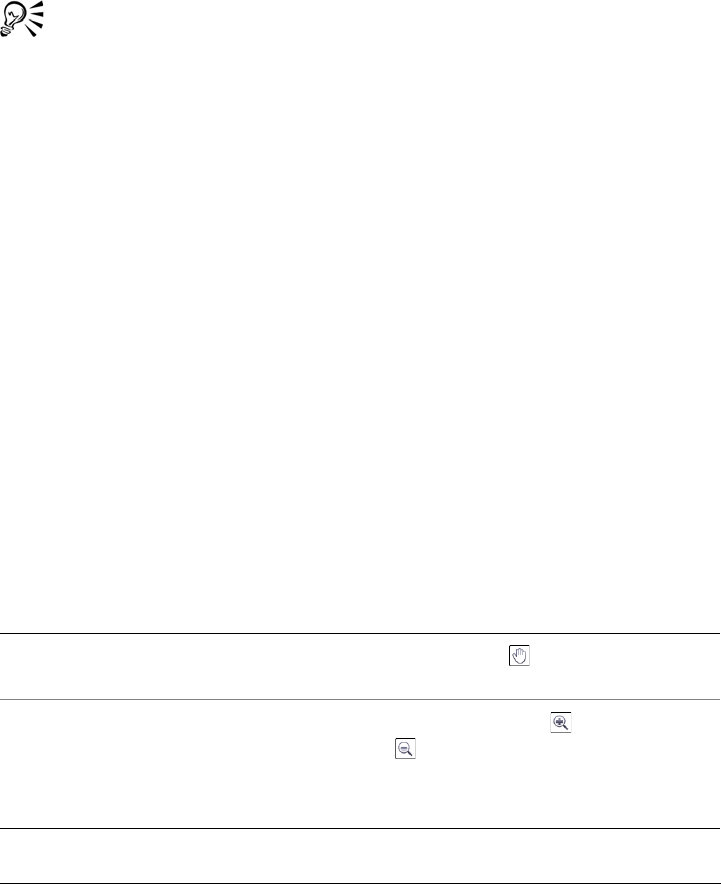
514 Corel PHOTO-PAINT X5 User Guide
3Click the Detail tab.
4Move any of the following sliders to the right:
• Luminance noise — to reduce the amount of luminance noise
• Color noise — to reduce the amount of color noise. Note that higher settings
may decrease the color accuracy of an image.
Adjusting both the Luminance noise and Color noise settings produces
better results.
Previewing RAW camera files and obtaining image information
By previewing RAW camera files in various ways, you can evaluate the color and tone
adjustments you make. For example, you can rotate images, pan to a new area, zoom in
or out, and choose how to display the processed image in the preview window.
You can obtain information about the color mode, size, and resolution of a RAW camera
file. In addition, you can obtain information about the camera and camera settings used
when the photo was taken.
To preview a RAW camera file
1Do one of the following:
• Click File Open.
• Click File Import.
2Select a RAW camera file or multiple RAW camera files, and click Open or
Import.
3In the Camera RAW Lab, perform a task from the following table.
To Do the following
Pan to another area of an image Using the Pan tool , drag the image until
the area that you want to see is visible.
Zoom in and out Using the Zoom in tool or Zoom out
tool , click in the preview window.
You can also zoom in and out by dragging
the Zoom slider.
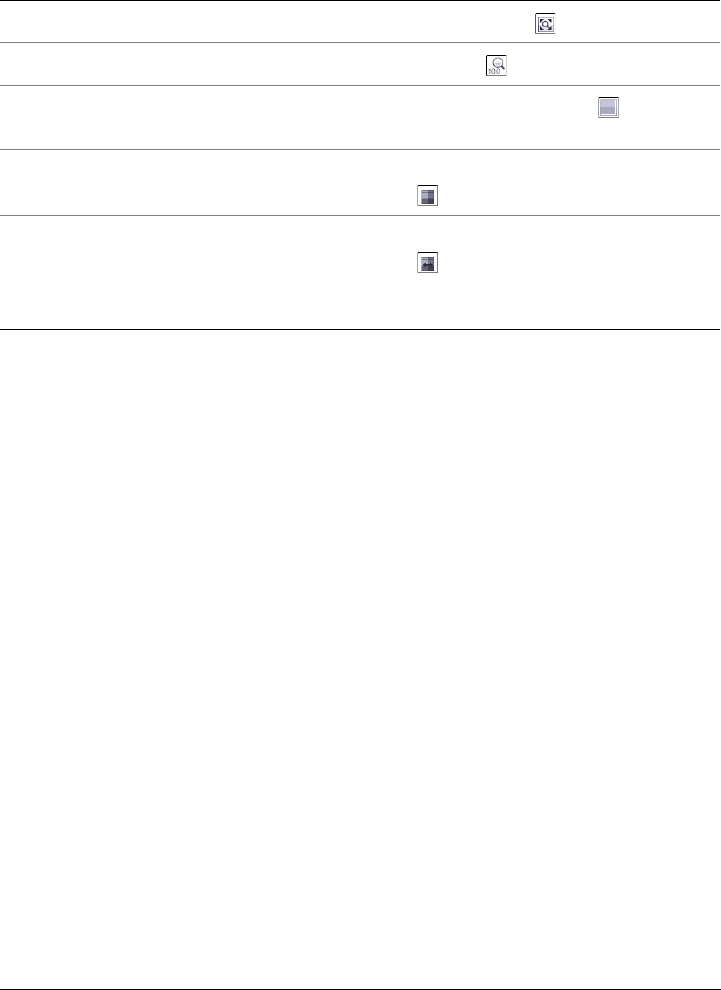
Working with RAW camera files 515
To obtain information about a RAW camera file
1Do one of the following:
• Click File Open.
• Click File Import.
2Select a RAW camera file, and click Open or Import.
3In the Camera RAW Lab, click the Properties tab, and view any of the properties
that are available for the selected RAW camera file, such as color space, camera
manufacturer and model, focal length, exposure time, and ISO speed ratings.
Fit an image in the preview window Click the Zoom to fit button.
Display an image at its actual size Click the 100% button.
View the corrected image in a single preview
window
Click the Full preview button .
View the corrected image in one window and
the original image in another window
Click the Before and after full preview
button .
View the image in one window with a
divider between the original and corrected
versions
Click the Before and after split preview
button . Move your pointer over the
dashed divider line, and drag to move the
divider to another area of the image.
To Do the following
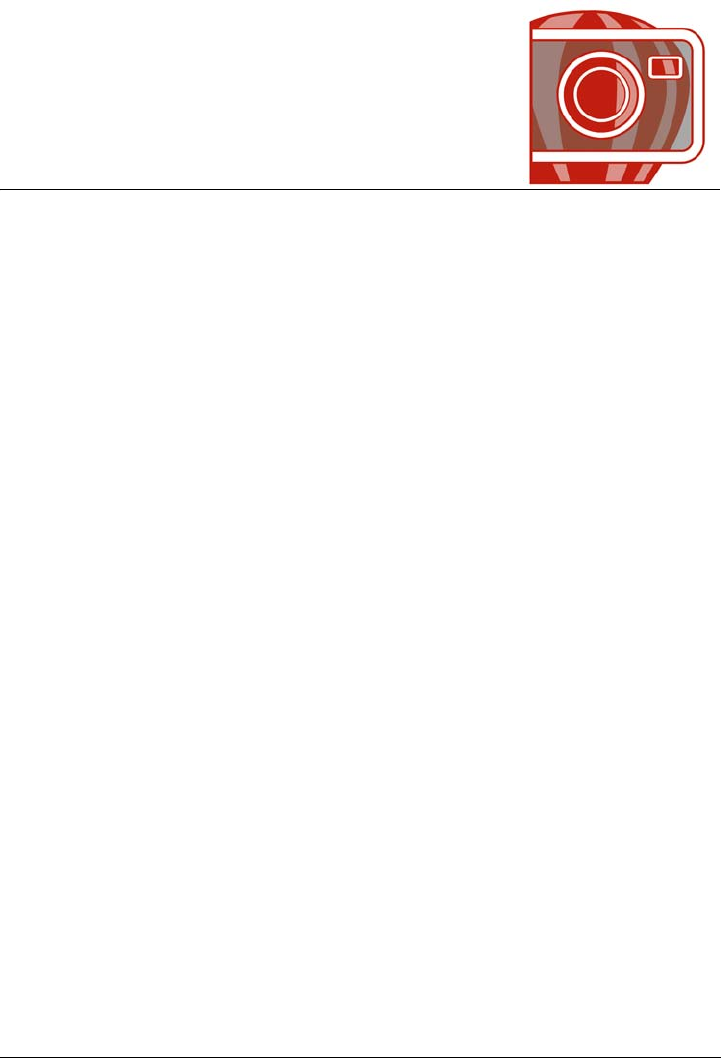
Supported file formats 517
Supported file formats
A file format defines how an application stores information in a file. If you want to use
a file created in a different application than the one you are currently using, you must
import that file. Conversely, if you create a file in one application and want to use it in
another application, you must export the file to a different file format.
When you name a file, an application automatically appends a filename extension,
usually three characters in length (for example, .cdr, .bmp, .tif, and .eps). This
filename extension helps you and the computer differentiate between files of different
formats.
The following list includes all file formats used in this application. Note that not all file
format filters are installed by default. If you cannot export or import a file from the list,
you need to update your installation of CorelDRAW Graphics Suite X5. For more
information, see “To modify or repair a CorelDRAW Graphics Suite installation” on
page 2.
• Adobe Illustrator (AI)
• Windows Bitmap (BMP)
•OS/2 Bitmap (BMP)
• Computer Graphics Metafile (CGM)
•CorelDRAW (CDR)
• Corel Presentation Exchange (CMX)
• Corel PHOTO-PAINT (CPT)
• Cursor Resource (CUR)
• AutoCAD Drawing Database (DWG) and AutoCAD Drawing Interchange
Format (DXF)
• Encapsulated PostScript (EPS)
• PostScript (PS or PRN)
•GIF
•JPEG (JPG)
• JPEG 2000 (JP2)

518 Corel PHOTO-PAINT X5 User Guide
• Kodak Photo CD Image (PCD)
•QuickTime Movie (MOV)
•PICT (PCT)
•PaintBrush (PCX)
• HPGL Plotter File (PLT)
• Portable Network Graphics (PNG)
• Adobe Photoshop (PSD)
• Corel Painter (RIF)
• TARGA (TGA)
•TIFF
• Corel Paint Shop Pro (PSP)
• WordPerfect Graphic (WPG)
• RAW camera file formats
• Wavelet Compressed Bitmap (WI)
• Windows Metafile Format (WMF)
• Additional file formats
• Recommended formats for importing graphics
• Recommended formats for exporting graphics
Adobe Illustrator (AI)
The Adobe Illustrator (AI) file format was developed by Adobe Systems, Incorporated
for the Macintosh and Windows platforms. It is primarily vector-based, although later
versions support bitmap information.
To import an Adobe Illustrator file
1Click File Import.
2Locate the folder in which the file is stored.
3Do one of the following:
• (Windows 7 and Windows Vista) Choose AI - Adobe Illustrator from the list
box next to the File name box.
• (Windows XP) Choose AI - Adobe Illustrator from the Files of type list box.
4Click the filename.
5Click Import.

Supported file formats 519
6Click in the image window where you want to import the file.
7In the Convert to bitmap dialog box, adjust the width, height, resolution, color
mode, or any of the other settings.
Adobe Illustrator (AI) technical notes
Importing an AI file
• Corel programs provide full support for all AI file formats up to and including
Adobe Illustrator CS4.
• Because multiple-pages are not supported in Corel PHOTO-PAINT, all Artboard
objects are placed on one page.
Windows Bitmap (BMP)
The Windows bitmap (BMP) file format was developed as a standard for representing
graphic images as bitmaps on the Windows operating system.
To import a bitmap file
1Click File Import.
2Locate the folder in which the file is stored.
3Do one of the following:
• (Windows 7 and Windows Vista) Choose BMP - Windows bitmap (*.bmp;
*.dib; *.rle) from the list box next to the File name box.
• (Windows XP) Choose BMP - Windows bitmap from the Files of type list box.
4Click the filename.
5Click Import.
To save to a bitmap file
1Click File Save as.
2Locate the folder in which you want to save the file.
3Choose BMP - Windows bitmap from the Save as type list box.
4Type a filename in the File name list box.
5Click Save.

520 Corel PHOTO-PAINT X5 User Guide
Windows Bitmap (BMP) technical notes
Importing a BMP file
• You can import Windows Bitmap files conforming to the Windows and OS/2 BMP
specifications.
• Windows Bitmap files may be black-and-white, 16 colors, grayscale, paletted, or
RGB color (24-bit), and print accordingly, depending on your printer.
• Run-length encoding (RLE) compression may be used on all bitmaps, except RGB
color (24-bit), and black-and-white bitmaps.
• The resolution ranges from 72 to 300 dpi, or higher if you choose custom settings.
• The maximum image size is 64,535 × 64,535 pixels.
Exporting a BMP file
• Because raster images such as bitmaps are mapped pixel by pixel to the page, the
resolution does not increase. Instead, your bitmap appears jagged, with an
apparent loss of resolution.
OS/2 Bitmap (BMP)
This type of bitmap file is designed for the OS/2® operating system. The OS/2 Bitmap
file format supports a maximum image size of 64,535 × 64,535 pixels. OS/2 uses Run-
length encoding (RLE) compression.
OS/2 Bitmap (BMP) technical notes
• Corel programs support Standard Version 1.3 and Enhanced Version 2.0, or later
versions of the OS/2 Bitmap file format.
• Corel programs support the following color depths when importing and exporting
BMP files: 1-bit black and white, 256 shade (8-bit) grayscale, 16-color (4-bit) and
256-color (8-bit) paletted, and 24-bit RGB.
Computer Graphics Metafile (CGM)
Computer Graphics Metafile (CGM) is an open, platform-independent metafile format
used for storing and exchanging two-dimensional graphics. It supports RGB color.
CGM files can contain both vector graphics and bitmaps, but they usually contain one
graphic type or the other — rarely both.

Supported file formats 521
To import a CGM file
1Click File Import.
2Locate the folder in which the file is stored.
3Do one of the following:
• (Windows 7 and Windows Vista) Choose CGM - Computer Graphics Metafile
(*.cgm) from the list box next to the File name box.
• (Windows XP) Choose CGM - Computer Graphics Metafile from the Files of
type list box.
4Click the filename.
5Click Import.
The Convert to bitmap dialog box appears.
Computer Graphics Metafile (CGM) technical notes
• You can import files formatted in CGM versions 1, 3, and 4.
• The CGM filter accepts only markers supported by the CGM file format standard.
Private-use markers are ignored.
• If the CGM file contains a font that is not on your computer, the PANOSE font-
matching dialog box lets you replace the font with an available one.
CorelDRAW (CDR)
CorelDRAW (CDR) files are primarily vector graphic drawings. Vectors define a picture
as a list of graphic primitives (rectangles, lines, text, arcs, and ellipses). Vectors are
mapped point by point to the page, so if you reduce or increase the size of a vector
graphic, the original image will not be distorted.
Vector graphics are created and edited in graphics design applications, such as
CorelDRAW, but you can also edit vector graphics in image-editing applications such
as Corel PHOTO-PAINT. You can use vector images of various formats in desktop
publishing programs.
To import a CorelDRAW file
1Click File Import.
2Locate the folder in which the file is stored.
3Click the filename.

522 Corel PHOTO-PAINT X5 User Guide
4Click the image window.
5In the Convert to bitmap dialog box, adjust the width, height, resolution, color
mode, or any of the other settings.
CorelDRAW (CDR) technical notes
• Imported CorelDRAW files are rasterized.
• Linked symbols are converted to internal symbols.
Corel Presentation Exchange (CMX)
Corel Presentation Exchange (CMX) is a metafile format that supports bitmap and
vector information and the full range of PANTONE, RGB, and CMYK colors. Files
saved in CMX format can be opened and edited in other Corel applications.
To import a Corel Presentation Exchange file
1Click File Import.
2Locate the folder in which the file is stored.
3Do one of the following:
• (Windows 7 and Windows Vista) Choose CMX - Corel Presentation Exchange
(*.cmx) from the list box next to the File name box.
• (Windows XP) Choose CMX - Corel Presentation Exchange from the Files of
type list box.
4Click the filename.
5Click Import.
6Click the image window.
7In the Convert to bitmap dialog box, adjust the width, height, resolution, color
mode, or any of the other settings.
Corel Presentation Exchange (CMX) technical notes
• The following versions are supported: 5, 6, 7, 8, 9, 10, and 11.
• Corel Presentation Exchange (CMX) files are imported as bitmaps in
Corel PHOTO-PAINT.

Supported file formats 523
Corel PHOTO-PAINT (CPT)
Files saved to the Corel PHOTO-PAINT (CPT) file format are bitmaps that represent
shapes as pixels arranged to form an image. When you save a graphic to the
Corel PHOTO-PAINT format, masks, floating objects, and lenses are saved with the
image.
To export a Corel PHOTO-PAINT file
1Click File Export.
2Locate the folder in which you want to save the file.
3Choose CPT - Corel PHOTO-PAINT image from the Save as type list box.
4Type a filename in the File name list box.
5Click Export.
Corel PHOTO-PAINT (CPT) technical notes
• This filter is available in CorelDRAW, Corel PHOTO-PAINT, and
Corel DESIGNER.
• Corel PHOTO-PAINT files may be black-and-white, grayscale, paletted, CMYK
color (32-bit), RGB color (24-bit), or Lab.
Cursor Resource (CUR)
The Windows® 3.x/NT Cursor Resource (.cur files) file format is used to create icons
for Windows 3.1, Windows NT®, and Windows 95 interfaces. It supports cursor
graphic elements that are used in Windows pointers. You can select a color for
Transparent and Inverse masks.
The Windows 3.x/NT Cursor Resource file format supports a maximum image size of
32 × 32 pixels.
Cursor Resource (CUR) technical notes
• Corel programs support the following color depths when importing .cur files: 1-bit
black-and-white, 16-color (4-bit) paletted, and 256-color (8-bit) paletted.
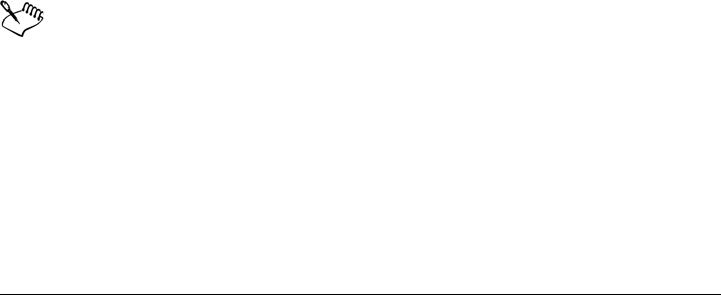
524 Corel PHOTO-PAINT X5 User Guide
AutoCAD Drawing Database (DWG) and AutoCAD Drawing Interchange
Format (DXF)
AutoCAD® Drawing Database (DWG™) files are vector files used as a native format
for AutoCAD drawings.
The Drawing Interchange Format (DXF™) is a tagged data representation of the
information contained in an AutoCAD drawing file. The Drawing Interchange format
is a native file format of AutoCAD. It has become a standard for exchanging CAD
drawings and is supported by many CAD applications. The Drawing Interchange
format is vector-based and supports up to 256 colors.
To import an AutoCAD Drawing Database file (DWG) or AutoCAD Drawing
Interchange Format (DXF)
1Click File Import.
2Locate the folder in which the file is stored.
3Do one of the following:
• (Windows 7 and Windows Vista) Choose DWG - AutoCAD (*.dwg) or DXF -
AutoCAD (*.dxf) from the list box next to the File name box.
• (Windows XP) Choose DWG - AutoCAD or DXF - AutoCAD from the Files
of type list box.
4Click the filename.
5Click Import.
6Click the image window.
7In the Convert to bitmap dialog box, adjust the width, height, resolution, color
mode, or any of the other settings.
If your computer is missing a font that is included in a file you are importing,
a PANOSE font matching dialog box appears and lets you substitute the font
with a similar font.
AutoCAD Data Interchange Format (DXF) technical notes
• The program supports AutoCAD files from version R2.5 to 2008.
Importing an AutoCAD DXF file
• Model space pages are imported as master pages.

Supported file formats 525
• Solid and trace entities are filled.
• A point is imported as an ellipse of minimum size.
• Files exported as “Entities only” may not appear as expected in the Corel program
because of a lack of header information.
• Justification of text entries may not be preserved, especially if fonts are replaced in
the imported files. For best results, avoid justification of text.
• If the DXF file contains a font that is not on the user’s computer, the PANOSE
font matching dialog box lets the user replace the font with an available one.
AutoCAD Drawing Database (DWG) technical notes
• Corel PHOTO-PAINT can import AutoCAD files from version R2.5 to 2008.
• If the DWG file contains a font that is not on your computer, the PANOSE font
matching dialog box lets you replace the font with an available one.
Encapsulated PostScript (EPS)
EPS files can contain text, vector graphics, and bitmaps and are intended to be included
(encapsulated) in other documents. Unlike other PostScript files, which can contain
multiple pages, an EPS file is always a single page.
EPS files usually contain a preview image (header) that lets you view the file content
without the help of a PostScript interpreter. An EPS file without a preview image is
displayed as a gray box in Corel applications.
To import an encapsulated PostScript file
1Click File Import.
The File Import command lets you place the file as an object in the active
image. If you want to open an EPS file as an image, click File Open.
2Locate the folder in which the file is stored.
3Do one of the following:
• (Windows 7 and Windows Vista) Choose PS, EPS, PRN - PostScript (*.ps;
*.eps; *.prn) from the list box next to the File name box.
• (Windows XP) Choose PS, EPS, PRN - PostScript from the Files of type list
box.
4Click the filename.
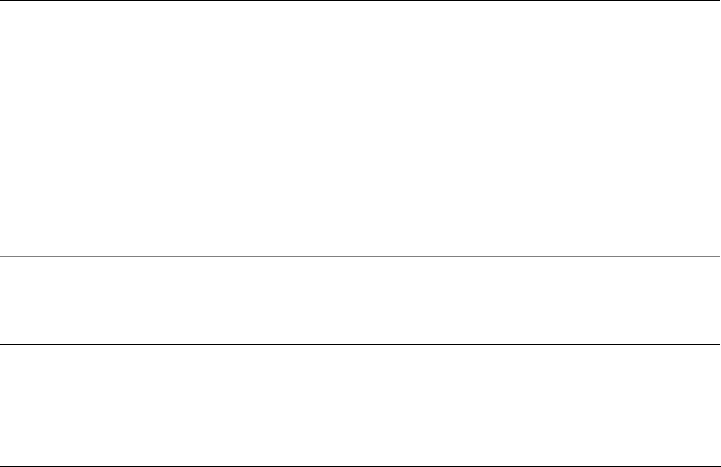
526 Corel PHOTO-PAINT X5 User Guide
5Click Import.
6Click OK.
7Click the image window.
8In the Convert to bitmap dialog box, adjust the width, height, resolution, color
mode, or any of the other settings.
To save to an encapsulated PostScript file
1Click File Export.
2Locate the folder in which you want to save the file.
3Choose EPS - Encapsulated PostScript from the Save as type list box.
4Type a filename in the File name list box.
5Click Export.
6In the EPS export dialog box, adjust any of the settings.
To set general exporting options
• In the EPS export dialog box, perform one or more tasks from the following table:
To Do the following
Specify the color mode for exporting to eps In the Color management area, choose an
option from the Output colors as list box:
•Native
•RGB
•CMYK
•Grayscale
If you choose the Native option, all objects
preserve the color mode in which they were
created, for example RGB, CMYK,
Grayscale, or spot.
Convert spot colors In the Color management area, enable the
Convert spot colors to check box, and
select an option from the list box.
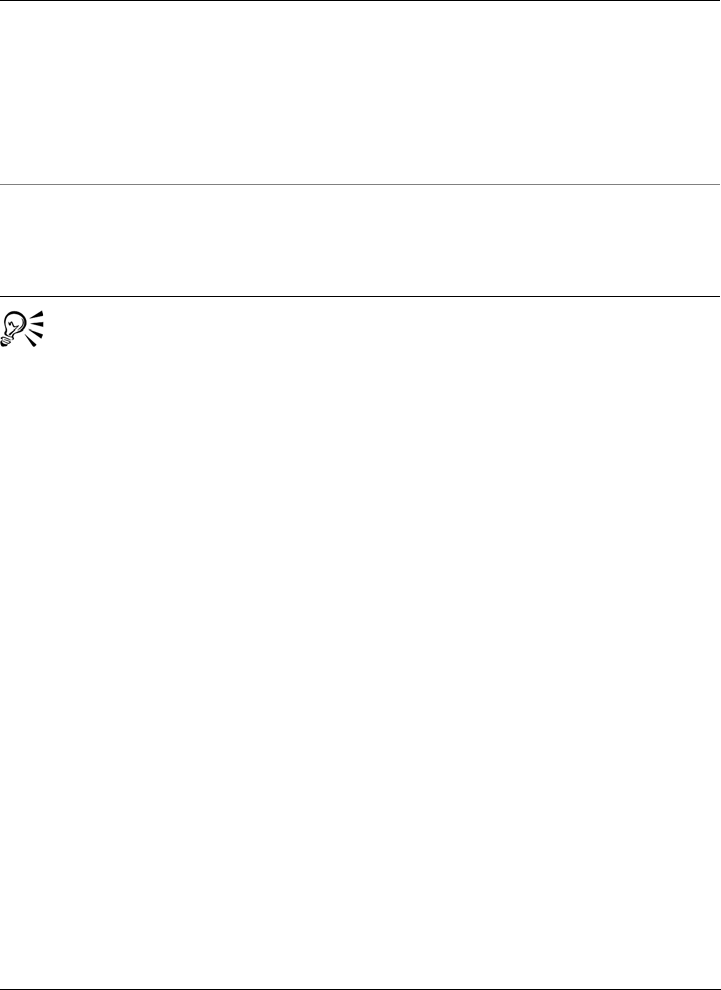
Supported file formats 527
If you choose the 8-bit TIFF format for previewing images, you can make the
background of the bitmap transparent by enabling the Transparent
background check box in the Preview image area.
To specify clipping options
1In the Clipping area of the EPS export dialog box, enable the Clip to check box.
2Enable any of the following options:
• Mask — lets you save the contents of the mask area to an EPS file
• Clipping path — lets you save the contents of either the active path or one of
the paths listed in the MRU list box
3In the Flatness box, type a value to set the accuracy with which curved path
segments are rendered on an output device, such as a printer.
If you want to permanently remove the sections of the image that are outside the
mask or path, enable the Discard image data outside clipping region check box.
To install Ghostscript
1Close any open programs.
2On the Windows taskbar, click Start Control panel.
3Do one of the following:
• In Windows 7 or Windows Vista, click Uninstall a program.
• In Windows XP, click the Add or remove programs icon.
Choose a file format for previewing the
PostScript image
In the Preview image area, choose one of
the following options:
•None
•TIFF
•WMF
If you choose the TIFF format, choose a color
mode and resolution.
Choose a compatibility option From the Compatibility list box, choose a
PostScript level that is supported by the
printer or the application with which you
will be printing or displaying the file.
To Do the following

528 Corel PHOTO-PAINT X5 User Guide
4Do one of the following:
• In Windows 7 or Windows Vista, double-click CorelDRAW Graphics Suite X5
from the Uninstall or change a program page.
• In Windows XP, choose CorelDRAW Graphics Suite X5 from the Currently
installed programs list.
5Click Modify.
6Click the Features tab.
7Enable the GPL Ghostscript check box.
8Follow the instructions in the installation wizard.
Encapsulated PostScript (EPS) technical notes
Importing an EPS file
• In Corel PHOTO-PAINT, EPS files are imported as bitmaps.
• Duotone information is preserved only in EPS files created in
Corel PHOTO-PAINT. When you import a duotone EPS file created in
CorelDRAW, the file is converted to grayscale.
Exporting an EPS file
• On a PostScript printer, graphics exported to the encapsulated PostScript (EPS)
format print from other programs exactly as they do from a Corel graphics
programs.
• You can save a header to the Tagged Image file format (TIFF) or Windows Metafile
format (WMF) in black and white, 4-bit grayscale or color, or 8-bit grayscale or
color. You can set the header resolution between 1 and 300 dots per inch (dpi); the
default header resolution is 72 dpi. If the program importing the EPS file has a
limitation on the image header size, you might receive an error message stating
that the file is too large. To reduce file size, in the EPS export dialog box, choose
Black and White from the Mode box, and lower the header resolution before
exporting the file. The setting determines only the resolution of the header and has
no impact on the print quality of a drawing. Color headers are useful for viewing
EPS files. If the program in which you are going to use the file does not support
color headers, try exporting with a mono header instead. You can also export
without a header.
• Along with the graphic, exported EPS files contain a filename, program name, and
date.

Supported file formats 529
PostScript (PS or PRN)
PostScript (PS) files use PostScript language to describe the layout of text, vector
graphics, or bitmaps for printing and display purposes. They can contain multiple
pages.
PostScript files usually have a .ps filename extension, but you can also import PostScript
files with a .prn extension. Files with a .prn filename extension, commonly known as
Printer (PRN) files, contain instructions about how a file should be printed. These files
let you reprint a document even if the application in which the document was created
is not installed on your computer.
During the CorelDRAW Graphics Suite X5 installation, you have the option of
installing Ghostscript, which is an application that interprets the PostScript file format.
Ghostscript® assists the file importing process. If you did not install Ghostscript during
the installation, see “To install Ghostscript” on page 527.
You can also import encapsulated PostScript (EPS) files. For more information, see
“Encapsulated PostScript (EPS)” on page 525.
To import a PostScript (PS or PRN) file
1Click File Import.
The File Import command lets you place the file as an object in the active
image. If you want to open a PostScript file as an image, click File Open.
2Locate the folder in which the file is stored.
3Do one of the following:
• (Windows 7 and Windows Vista) Choose PS, EPS, PRN - PostScript (*.ps;
*.eps; *.prn) from the list box next to the File name box.
• (Windows XP) Choose PS, EPS, PRN - PostScript from the Files of type list
box.
4Click the filename, and click Import.
5Click OK.
6Click the image window.
7In the Convert to bitmap dialog box, adjust the width, height, resolution, color
mode, or any of the other settings.

530 Corel PHOTO-PAINT X5 User Guide
PostScript (PS or PRN) technical notes
• PostScript files containing mesh fills with spot colors or DeviceN images cannot be
imported. Installing Ghostscript resolves this issue.
• PostScript files are imported as bitmaps.
• Text in imported PostScript files is not editable.
• Only Printer (PRN) files, PS files, and EPS files in PostScript format are supported.
GIF
GIF is a bitmap-based format designed for use on the Web. It is highly compressed to
minimize file transfer time and supports images with up to 256 colors. The GIF file
format supports a maximum image size of 30,000 × 30,000 pixels and uses LZW
compression.
The GIF format provides the ability to store multiple bitmaps in a file. When the
multiple images are displayed in rapid succession, the file is called an animated GIF file.
For more information, see “Saving movies” on page 429.
GIF images with transparent backgrounds are commonly used on the Web. For more
information, see “Creating palette-based images with transparent colors and
backgrounds” on page 447.
For Internet use, you can also save images to the JPEG and PNG formats. If you want
to publish an image to the Web and are not sure which format to use, see “Choosing a
Web-compatible file format” on page 441.
To import a GIF file
1Click File Import.
The File Import command lets you place the file as an object in the active
image. If you want to open a GIF file as an image, click File Open.
2Locate the folder in which the file is stored.
3Do one of the following:
• (Windows 7 and Windows Vista) Choose GIF - CompuServe Bitmap (*.gif)
from the list box next to the File name box.
• (Windows XP) Choose GIF - CompuServe Bitmap from the Files of type list
box.
4Click the filename.
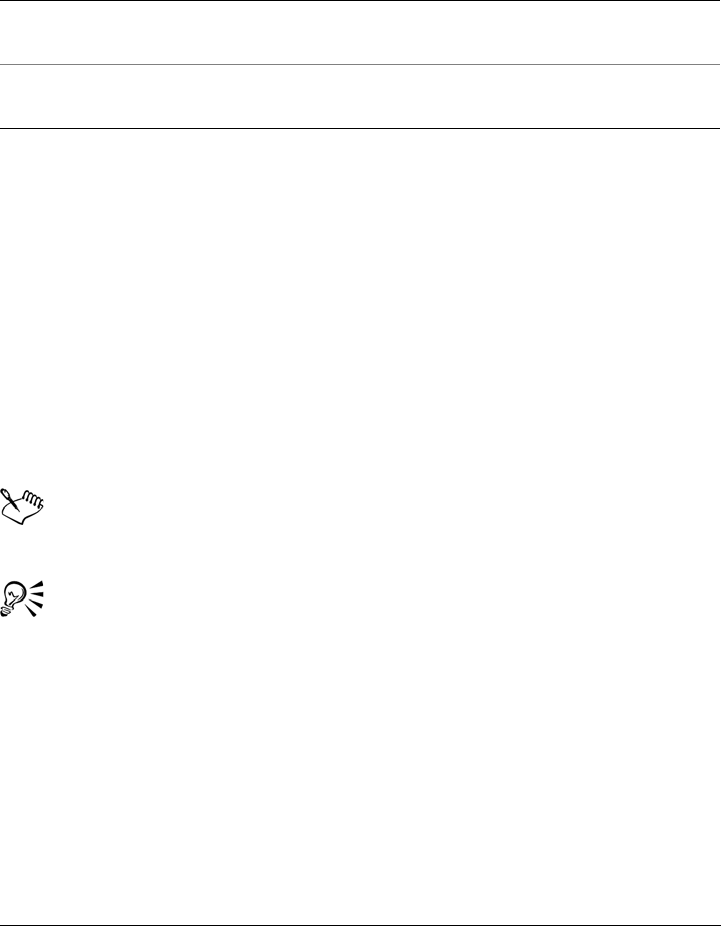
Supported file formats 531
5Click Import.
6Click the image window.
To open an animated GIF file
1Click File Open.
2Locate the folder in which the file is stored.
3Do one of the following:
• (Windows 7 and Windows Vista) Choose GIF - GIF animation (*.gif) from the
list box next to the File name box.
• (Windows XP) Choose GIF - GIF animation from the Files of type list box.
4Click the filename.
5Choose Full image from the list box below the list window.
6Click Open.
For more information about opening and playing movies, see “Opening and
playing movies” on page 421.
You can also open part of a movie by choosing Partial load, and, in the Partial
load movie dialog box, typing values in the From and To boxes to specify the
range of frames.
GIF technical notes
• Corel programs import versions 87A and 89A of the GIF file format, but export
only to version 89A. Version 87A supports basic features and interlacing. The
newer version, 89A, includes all features found in 87A plus the ability to use
transparent colors and to include comments and other data from the image file.
You can also
Resample a graphic while importing For more information, see “To resample an
image while importing” on page 59.
Crop a graphic while importing For more information, see “To crop an image
while importing” on page 61.
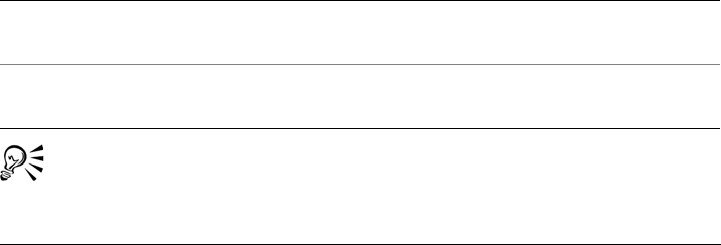
532 Corel PHOTO-PAINT X5 User Guide
• Corel programs support the following color depths when importing animated GIF
files: black and white (1-bit), 16 colors, grayscale (8-bit), and 256 color paletted (8-
bit).
JPEG (JPG)
JPEG is a standard format developed by the Joint Photographic Experts Group.
Through the use of superior compression techniques, this format allows the transfer of
files among a wide variety of platforms. JPEG supports 8-bit grayscale, 24-bit RGB,
and 32-bit CMYK color modes.
The JPEG format is commonly used on the Web. For more information, see “Choosing
a Web-compatible file format” on page 441.
To import a JPEG file
1Click File Import.
The File Import command lets you place the file as an object in the active
image. If you want to open a JPEG file as an image, click File Open.
2Locate the folder in which the file is stored.
3Do one of the following:
• (Windows 7 and Windows Vista) Choose JPG - JPEG Bitmaps (*.jpg; *.jtf;
*.jff; *.jpeg) from the list box next to the File name box.
• (Windows XP) Choose JPG - JPEG Bitmaps from the Files of type list box.
4Click the filename.
5Click Import.
6Click the image window.
You can drag on the image window to resize the image.
You can also
Resample a graphic while importing For more information, see “To resample an
image while importing” on page 59.
Crop a graphic while importing For more information, see “To crop an image
while importing” on page 61.

Supported file formats 533
JPEG technical notes
• JPEG files can contain EXIF data. This data may affect how the JPEG files open.
JPEG 2000 (JP2)
The JPEG 2000 (JP2) file format is a JPEG image with advanced compression and file
data capabilities. JPEG 2000 standard files can store more descriptive file data (or
metadata), such as dimensions, tone scale, color space, and intellectual property rights,
than JPEG 2000 codestream files. Codestream files are optimized for network
transmission since they resist bit errors that can cause data loss on low-bandwidth
channels.
Not all Web browsers support JPEG 2000 formats. You may require a plug-in to view
these files.
You can mask an area of a JP2 image to define a region of interest (ROI). If you apply
a lower compression setting to the ROI, you can improve the image quality of the area.
When you export the image to a JP2 file, you can choose to view download progression
by resolution, quality, and position.
To import a JPEG 2000 file
1Click File Import.
The File Import command lets you place the file as an object in the active
image. If you want to open the file as an image, click File Open.
2Locate the folder in which the file is stored.
3Do one of the following:
• (Windows 7 and Windows Vista) Choose JP2 - JPEG 2000 Bitmaps (*.jp2;
*.j2k) from the list box next to the File name box.
• (Windows XP) Choose JP2 - JPEG 2000 Bitmaps from the Files of type list
box.
4Click the filename.
5Click Import.
6Click the image window.
To export a JPEG 2000 bitmap
1Click File Export.
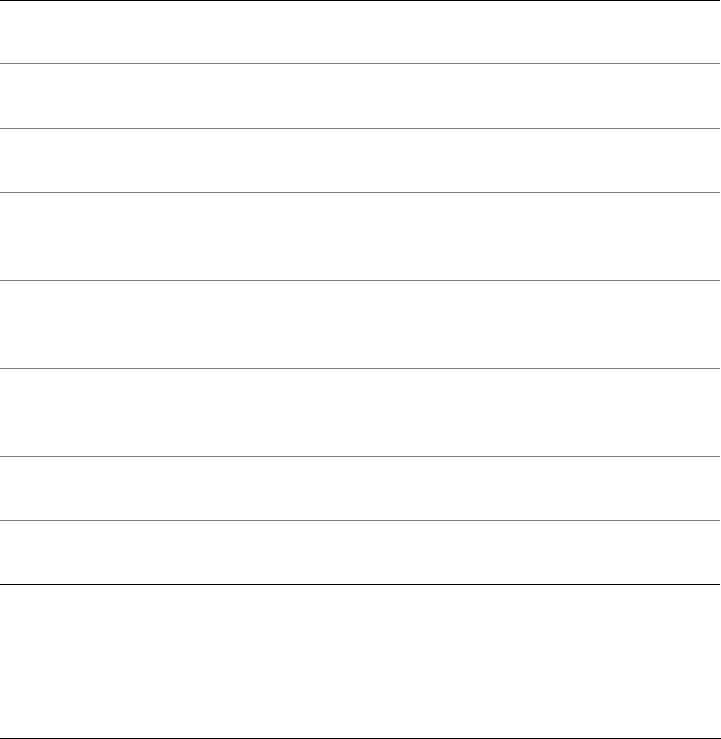
534 Corel PHOTO-PAINT X5 User Guide
2Choose JP2 - JPEG 2000 bitmaps from the Save as type list box.
3Ty p e a n a m e i n t h e File name box.
4Click Export.
5Choose a JPEG 2000 preset from the Preset list list box in the upper-right corner
of the dialog box.
If you want modify the preset settings, you can change the exporting options in the
dialog box.
6Click OK.
JPEG 2000 (JP2) technical notes
• Corel PHOTO-PAINT can import either JP2 or JPC files but save only to the JP2
format.
You can also
Choose a color mode In the Settings area, choose a color mode
from the Color mode list box.
Embed the color profile In the Advanced area, enable the Embed
color profile check box.
Control image quality In the Settings area, choose a quality option
from the Quality list box or type a value.
Set the JPEG 2000 download from low to
high resolution so that the size of the entire
image increases
In the Advanced area, choose
Resolution\Quality from the Progression
list box.
Set the JPEG 2000 download from the
upper-left corner of the image to the lower-
right corner
In the Advanced area, choose
Resolution\Position from the Progression
list box.
Set the JPEG 2000 download from the
upper-left corner of the image to the lower-
right corner
In the Advanced area, choose Position from
the Progression list box.
Set the JPEG 2000 download progressively
by color channel
In the Advanced area, choose Channels
from the Progression list box.
Allow JPEG 2000 codestream In the Advanced area, enable the
Codestream check box.
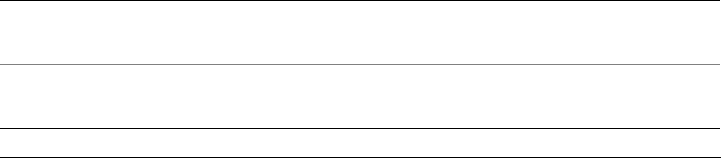
Supported file formats 535
Kodak Photo CD Image (PCD)
Kodak® Photo CD image file is a raster format developed by Eastman Kodak for
scanning photographic images onto compact discs. PCD images are derived from
35mm film negatives or slides that have been converted to digital format and stored on
a CD. Photo CD allows high-quality digital storage and manipulation of photographic
images. The PCD format is typically used by photofinishers and service bureaus who
provide the service of placing photographs on CDs.
To import a Kodak Photo CD image file
1Click File Import.
2Choose the folder in which the file is stored.
3Do one of the following:
• (Windows 7 and Windows Vista) Choose PCD - Kodak Photo-CD image
(*.pcd) from the list box next to the File name box.
• (Windows XP) Choose PCD - Kodak Photo-CD image from the Files of type
list box.
4Click the filename.
5Click Import.
6In the PCD import dialog box, move any of the following sliders:
• Brightness — lets you set the amount of light
• Contrast — lets you specify the contrast between the pixels in the image
• Saturation — lets you specify the purity of a color
• Red — lets you specify the amount of red in the image
• Green — lets you specify the amount of green in the image
• Blue — lets you specify the amount of blue in the image
7From the Resolutions list box, choose an image size.
8From the Image type list box, choose a color mode.
9Position the import placement start cursor in the image window, and click.
You can also
Resample a graphic while importing For more information, see “To resample an
image while importing” on page 59.
Crop a graphic while importing For more information, see “To crop an image
while importing” on page 61.
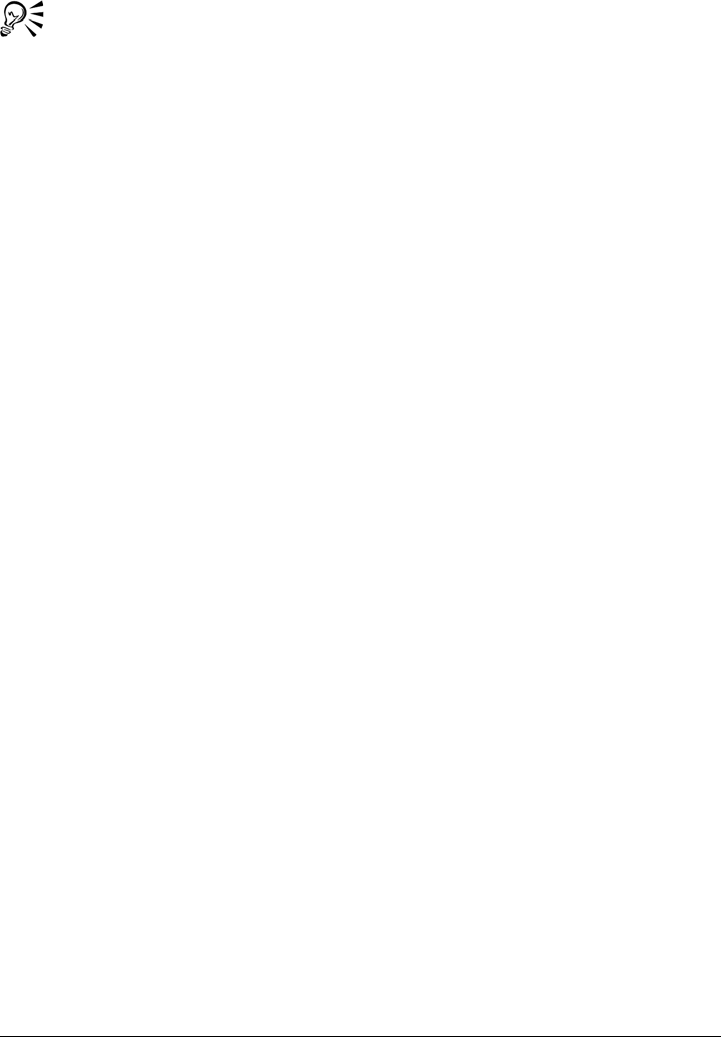
536 Corel PHOTO-PAINT X5 User Guide
You can remove the adjustments made by the photofinisher at the time the
original image was scanned and placed on the Photo CD disk by enabling the
Subtract scene balance check box.
You can identify out-of-gamut areas of the image by enabling the Show colors
out of gamut check box, which renders the out-of-gamut pixels in pure red or
pure blue.
Kodak Photo CD Image (PCD) technical notes
• Kodak Photo CD (PCD) images may be subject to copyright. The Corel program
does not display a warning message about this.
• Other Kodak-compatible programs may install the Kodak pcdlib.dll file in the
Windows folder instead of the Windows\System folder. This difference in the
folder location produces an error message.
•When you import Photo CD files, a dialog box appears and prompts you to choose
the desired file resolution and color. The resolution is limited to 72 dpi and the
maximum image size is 3072 × 2048 pixels.
• You can import the following color modes: RGB (24-bit), paletted (8-bit), and
grayscale (8-bit).
QuickTime Movie (MOV)
The QuickTime (MOV) file format is a video and animation system developed by Apple
Computer. QuickTime Movie files run on all Mac OS® operating systems and on
Windows operating systems that have a QuickTime driver installed. QuickTime Movie
files support 24-bit and 8-bit color. Multiple tracks are not supported.
In Corel PHOTO-PAINT, you can open QuickTime movies, or save movies as
QuickTime Movie files. For more information, see “Saving movies” on page 429.
Corel PHOTO-PAINT also lets you create QuickTime VR movies. For more
information, see “Working with QuickTime VR movies” on page 431.
PICT (PCT)
The Macintosh PICT file format was developed for the Mac OS platform by Apple
Computer Inc. It is a native file format of QuickDraw and can contain both vectors and
bitmaps. The Macintosh PICT file format is widely used in Macintosh applications.

Supported file formats 537
To import a PICT file
1Click File Import.
The File Import command lets you place the file as an object in the active
image. If you want to open a PICT file as an image, click File Open.
2Locate the folder in which the file is stored.
3Do one of the following:
• (Windows 7 and Windows Vista) Choose PCT - Macintosh PICT (*.pct;
*.pict) from the list box next to the File name box.
• (Windows XP) Choose PCT - Macintosh PICT from the Files of type list box.
4Click the filename.
5Click Import.
6Click the image window.
7In the Convert to bitmap dialog box, adjust the width, height, resolution, color
mode, or any of the other settings.
PICT (PCT) technical notes
• Corel graphics programs can import vector drawings and bitmaps contained in
PICT (PCT) files.
• Objects that contain a fill and an outline open as a group of two objects. One object
is the outline, and the other is the fill.
• PICT fills are often bitmap patterns, and the Corel program tries to maintain these
fills as bitmap patterns.
• Pattern outlines are converted to a solid color.
• Text in PICT files opens as editable text. If a typeface in the imported file is not
available on your computer, it is converted to the font that it most closely
resembles.
• Text alignment may not be preserved in the original file. This is due to the
differences in font size, and intercharacter and interword spacing between the two
formats. Any misalignment is easily corrected using the text formatting settings in
the program.
PaintBrush (PCX)
The PaintBrush (PCX) file format is a bitmap format originally developed by the ZSoft
Corporation for the PC Paintbrush program.

538 Corel PHOTO-PAINT X5 User Guide
To import a PaintBrush file
1Click File Import.
The File Import command lets you place the file as an object in the active
image. If you want to open a PCX file as an image, click File Open.
2Locate the folder in which the file is stored.
3Do one of the following:
• (Windows 7 and Windows Vista) Choose PCX - PaintBrush (*.pcx) from the
list box next to the File name box.
• (Windows XP) Choose PCX - PaintBrush from the Files of type list box.
4Click the filename.
5Click Import.
6Click the image window.
To export a PaintBrush file
1Click File Export.
2Locate the folder in which you want to save the file.
3Choose PCX - PaintBrush from the Save as type list box.
4Type a filename in the File name list box.
5Click Export.
PaintBrush (PCX) technical notes
Exporting a PCX file
• Bitmaps may be black-and-white, 16 colors, grayscale (8-bit), paletted (8-bit), or
RGB color (24-bit).
• Run-length encoding (RLE) compression is supported, and the maximum image
size is 64,535 × 64,535 pixels.
• These files may contain one, two, or four color planes.
• This file format is supported in CorelDRAW and Corel PHOTO-PAINT.
Importing a PCX file
• PCX files can be imported if they conform to the following PCX specifications: 2.5,
2.8, and 3.0.

Supported file formats 539
• Bitmaps may be black-and-white, 16 colors, grayscale (8-bit), paletted (8-bit), or
RGB color (24-bit).
• RLE compression is supported and the maximum image size is 64,535 × 64,535
pixels.
• These files may contain one, two, or four color planes. Files containing three color
planes or more than four color planes cannot be imported.
Adobe Portable Document Format (PDF)
The Adobe Portable Document Format (PDF) is a file format designed to preserve fonts,
images, graphics, and formatting of an original file. Using Adobe Reader and Adobe®
Acrobat® Exchange, a PDF file can be viewed, shared, and printed by Mac OS,
Windows, and UNIX® users.
You can save a file in the PDF format. For more information, see “Exporting to PDF”
on page 489.
Adobe Portable Document Format (PDF) technical notes
Publishing a PDF file
• Color channels created in Corel PHOTO-PAINT are preserved.
• Transparency applied to text and graphics is preserved.
• Character attributes of text, including superscript and subscript, are preserved.
• DeviceN color spaces may be converted to RGB or CMYK processed colors in the
imported file, depending on the file content.
• Layers are preserved in files created with Adobe Acrobat 6 and later.
• Xform objects are converted to symbols.
• Symbols are preserved when PDF files created with version 1.3 or later undergo
round-tripping.
• Pattern and texture fills are preserved.
• Most mesh fills created in Adobe Illustrator are preserved.
HPGL Plotter File (PLT)
The HPGL Plotter File (PLT) format, developed by Hewlett-Packard, is vector-based.
It is used in programs such as AutoCAD for printing drawings on plotters. Other Corel

540 Corel PHOTO-PAINT X5 User Guide
applications can interpret a SUBSET of the HPGL and HPGL/2 command set. This
format uses a scaling factor of 1,016 plotter units to 1 inch.
To import an HPGL Plotter file
1Click File Import.
The File Import command lets you place the file as an object in the active
image. If you want to open a PLT file as an image, click File Open.
2Locate the folder in which the file is stored.
3Do one of the following:
• (Windows 7 and Windows Vista) Choose PLT - HPGL Plotter File (*.plt;
*.hgl) from the list box next to the File name box.
• (Windows XP) Choose PLT - HPGL Plotter File from the Files of type list.
4Click the filename.
5Click Import.
6In the HPGL options dialog box, adjust any of the settings.
HPGL Plotter (PLT) technical notes
Importing a PLT file
• Corel programs support versions 1 and 2 of PLT file formats although some
features of version 2 are not supported.
• You can import images larger than the Corel program’s maximum page size by
enabling the Scale option in the HPGL options dialog box, which lets you resize
the imported image.
• The curve resolution factor can be set to a value between 0.0 and 1.0 inch. The
value can be very precise; up to eight decimal places are accepted. A setting of 0.0
results in the highest resolution, but it also greatly increases file size. A curve
resolution of 0.004 inch is recommended.
• The PLT file format does not contain color information. Instead, the various objects
in a PLT file have certain pen numbers associated with them. When imported into
a Corel program, each pen number is assigned a specific color. You can specify the
color assigned to a particular pen, so that you can match the original colors of the
graphic.
•The Pen selection list contains 256 pens, although not all of the pens may be
assigned. You can change the color assignments by choosing the pen and then
choosing a new color for that pen from the Pen color list box. Choosing Custom

Supported file formats 541
colors brings up a color definition dialog box that allows you to define a custom
color according to RGB values.
• You can change the pen width assignments by choosing the pen and then choosing
a new width for that pen from the Pen width list box.
• You can set a defined pen to the Unused option. You can also reset the current Pen
Library pen settings to the previously saved settings.
• Corel programs support numerous dotted, dashed, and solid line types of the PLT
file format. The pattern number of a line in a PLT file is translated to a line type
pattern.
• If the PLT file contains a font that is not on the user’s computer, the PANOSE font
matching dialog box lets the user replace the font with an available one.
Portable Network Graphics (PNG)
The Portable Network Graphics (PNG) file format is an excellent file format for lossless,
portable, and well-compressed storage of bitmaps. It takes up a minimum amount of
disk space and can be easily read and exchanged between computers. The Portable
Network Graphics format provides a replacement for the GIF format and can also
replace many common uses of the TIFF format.
The Portable Network Graphics format is designed to work well in online viewing, such
as on the Web, and it’s fully streamable with a progressive display option. Some Web
browsers do not support all formatting and features. You can export images to the
Portable Network Graphics file format if you want to use transparent backgrounds,
image interlacing, image maps, or animation in your Web pages.
Exporting graphics to the Portable Network Graphics format converts them to bitmaps
that can be used in desktop publishing programs and Microsoft Office applications. You
can also edit Portable Network Graphics in image-editing programs such as
Corel PHOTO-PAINT and Adobe Photoshop.
You can also save images to the GIF and JPEG formats to use on the Internet. If you
want to publish an image to the Web but are not sure which format to use, see
“Choosing a Web-compatible file format” on page 441.
To import a Portable Network Graphics file
1Click File Import.
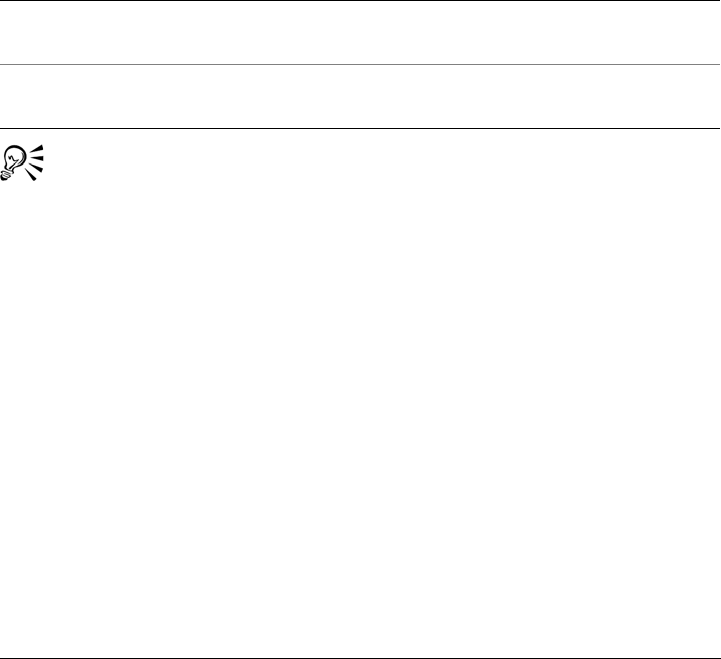
542 Corel PHOTO-PAINT X5 User Guide
The File Import command lets you place the file as an object in the active
image. If you want to open a PNG file as an image, click File Open.
2Locate the folder in which the file is stored.
3Do one of the following:
• (Windows 7 and Windows Vista) Choose PNG - Portable Network Graphics
(*.png) from the list box next to the File name box.
• (Windows XP) Choose PNG - Portable Network Graphics from the Files of
type list box.
4Click the filename.
5Click Import.
6Click the image window.
You can drag in the image window to resize the image.
Portable Network Graphics (PNG) technical notes
• You can import Portable Networks Graphics (PNG) files from 1-bit black and
white to 24-bit color; 48-bit color is not supported.
• Masks and indexed-color, grayscale, and true color images are supported. Masks,
however, are not saved in 1-bit black-and-white or 8-bit paletted files.
• LZ77 compression is supported, and the maximum image size is 30,000 × 30,000
pixels. Sample depths range from 1 to 16 bits.
• The PNG file format also checks full-file integrity and detects common
transmission errors. The PNG file format can store gamma and chromatic data for
improved color matching on different platforms.
You can also
Resample a graphic while importing For more information, see “To resample an
image while importing” on page 59.
Crop a graphic while importing For more information, see “To crop an image
while importing” on page 61.
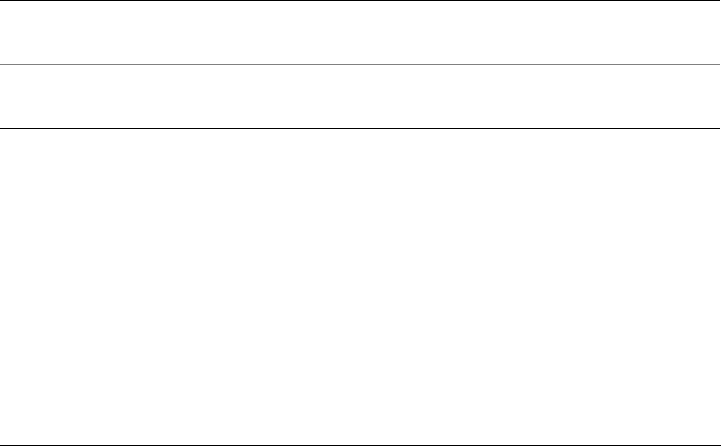
Supported file formats 543
Adobe Photoshop (PSD)
The Adobe Photoshop (PSD) file format is the native bitmap file format for Adobe
Photoshop.
To import an Adobe Photoshop file
1Click File Import.
The File Import command lets you place the file as an object in the active
image. If you want to open a PSD file as an image, click File Open.
2Locate the folder in which the file is stored.
3Do one of the following:
• (Windows 7 and Windows Vista) Choose PSD - Adobe Photoshop (*.psd;
*.pdd) from the list box next to the File name box.
• (Windows XP) Choose PSD - Adobe Photoshop from the Files of type list
box.
4Click the filename.
5Click Import.
6Click the image window.
To export an Adobe Photoshop file
1Click File Export.
2Locate the folder in which you want to save the file.
3Choose PSD - Adobe Photoshop from the Save as type list box.
4Type a filename in the File name list box.
5Click Export.
You can also
Resample a graphic while importing For more information, see “To resample an
image while importing” on page 59.
Crop a graphic while importing For more information, see “To crop an image
while importing” on page 61.
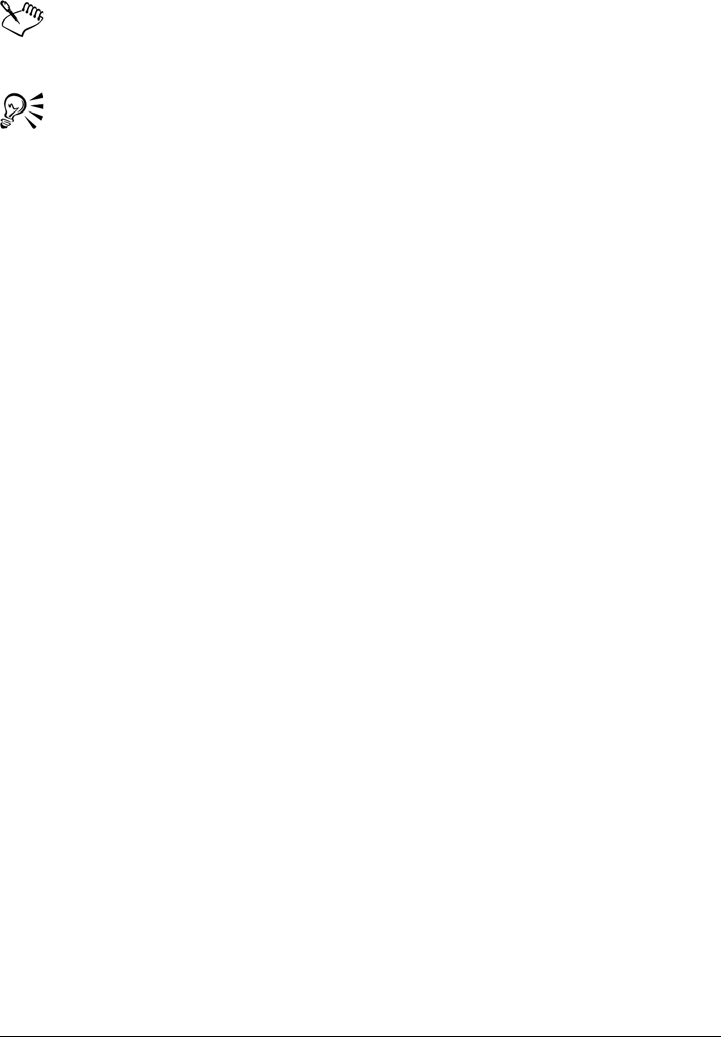
544 Corel PHOTO-PAINT X5 User Guide
You can preserve Corel PHOTO-PAINT objects as layers in the PSD file
format.
If you are exporting a 16-bit grayscale or 48-bit RGB file for use in Adobe
Photoshop versions CS and earlier, choose Uncompressed from the
Compression type list box. Adobe Photoshop versions CS and earlier do not
support compressed 16-bit grayscale and 48-bit RGB files.
Adobe Photoshop (PSD) technical notes
Importing a PSD file
• Text is imported as a text object, so it remains editable.
• Monotone, grayscale, duotone, 48-bit RGB, and up to 32-bit CMYK images are
supported.
• Some layer effects cannot be imported. (Gradient map adjustment layer is imported
without Noise, Opacity stops, and Dither.)
• Imported layers using the Darken Color and Lighten Color blend modes map to
the If Darker and If Lighter merge modes, respectively. For more information about
working with merge modes in Corel PHOTO-PAINT, see “Understanding merge
modes” on page 332.
• Smart Filter effects are imported as a base object stacked with separate filter effects.
• The Vibrance adjustment layer maps to the Vibrance lens.
• The Black-and-white adjustment layer maps to the Grayscale lens.
• The Channel Mixer adjustment layer maps to the Channel Mixer lens.
• The Gradient Map adjustment layer maps to the Gradient Map lens; however,
opacity stops, dithering, and noise adjustments are not supported.
• The Photo Filter adjustment layer maps to the Photo Filter lens.
• Spot color channels are preserved. Alpha channels with spot color channels applied
to them are not supported.
• A layer mask that has density applied to it imports as a clip mask with the
transparency adjusted. However, you can’t change the density settings in
Corel PHOTO-PAINT.
• A layer mask that has feathering applied to it imports as a clip mask with the
feathering applied. However, you can’t change the feathering settings in
Corel PHOTO-PAINT

Supported file formats 545
Exporting a PSD file
• Text is exported as a text object, so it remains editable.
• This format supports 1-bit black and white, duotone, 16-bit grayscale, 48-bit
RGB, and up to 32-bit CMYK color images.
• Objects are supported.
• Spot color channel information is preserved in the exported file.
• 32-bit floating point color channels are mapped to 16-bit channels, which cannot
be exported as 32-bit High Dynamic Range (HDR) images.
• Smart Filter effects are not retained when imported and are not replaced when
exported.
Corel Painter (RIF)
Imported Corel Painter (RIF) files retain information such as floating objects, which
makes the files much larger than GIF or JPEG files. Corel Painter files can be imported
for resizing and adjusting floaters.
To import a Corel Painter file
1Click File Import.
The File Import command lets you place the file as an object in the active
image. If you want to open a RIFF file as an image, click File Open.
2Locate the folder in which the file is stored.
3Do one of the following:
• (Windows 7 and Windows Vista) Choose RIFF - Painter (*.rif) from the list box
next to the File name box.
• (Windows XP) Choose RIFF - Painter from the Files of type list box.
4Click the filename.
5Click Import.
6Click the image window.
You can also
Resample a graphic while importing For more information, see “To resample an
image while importing” on page 59.
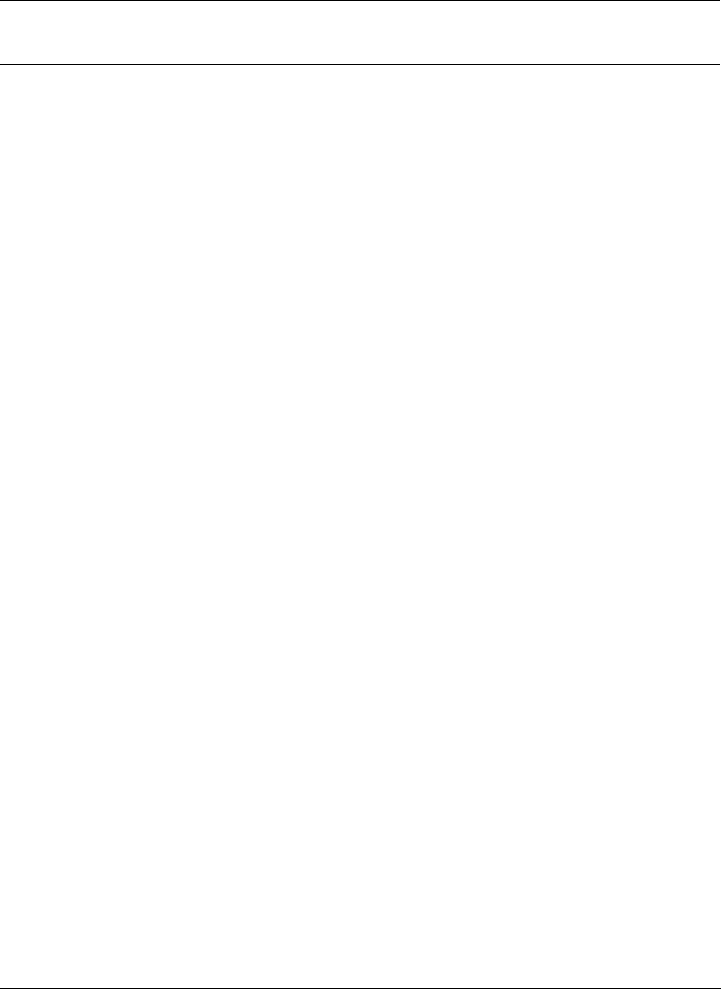
546 Corel PHOTO-PAINT X5 User Guide
Corel Painter (RIF) technical notes
• The embedded color profile is preserved, but can be changed after importing the
file.
• If the Corel Painter image contains a transparent background, which is called a
canvas in Corel Painter, it is preserved.
• Vector shapes are not preserved in the imported file.
• Text and annotations are not preserved.
• Bitmap layers are imported as objects.
• Layer masks are retained as clip masks.
• Liquid Ink, Watercolor, Digital Watercolor, and plug-in layers are imported as
RGB objects.
• Mosaics and tesselations are imported as RGB objects.
• Image slicing is not retained.
TARGA (TGA)
The TARGA® (TGA) graphics format is used for describing bitmaps. It supports
various compression systems and can represent bitmaps ranging from black-and-white
to RGB color. You can open, import, or export TGA files in Corel PHOTO-PAINT.
For more information about opening or importing files, see “Opening images” on
page 55 or “Importing files” on page 57.
To export a TARGA file
1Click File Export.
The File Import command lets you place the file as an object in the active
image. If you want to open a TGA file as an image, click File Open.
2Locate the folder in which you want to save the file.
3Choose TGA - Targa bitmap from the Save as type list box.
4Type a filename in the File name list box.
Crop a graphic while importing For more information, see “To crop an image
while importing” on page 61.
You can also
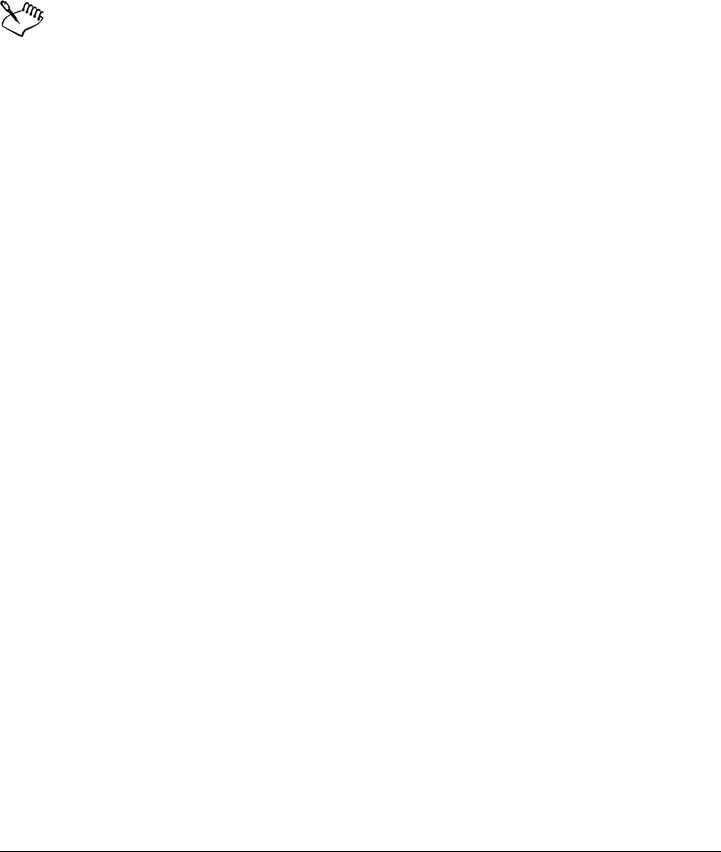
Supported file formats 547
To compress an image while exporting it, choose a compression type from the
Compression type list box.
5Click Export.
6In the TGA export dialog box, enable one of the following options:
• Normal
• Enhanced
Black-and-white images cannot be saved as TARGA files.
TARGA (TGA) technical notes
• The following features are supported: uncompressed color-mapped images,
uncompressed RGB images, run-length encoding (RLE) compressed color-mapped
images, RLE-compressed RGB images (types 1, 2, 9, and 10 as defined by the
AT&T Electronic Photography and Imaging Center), and masks.
• The type of file produced depends on the number of colors exported. For example,
24-bit color TARGA (TGA) files are exported as RLE-compressed RGB bitmaps.
• You can import TGA files from 8-bit grayscale to 24-bit RGB.
• Masks are not saved in 1-bit black-and-white or 8-bit paletted files.
• RLE compression is supported, and the maximum image size is 64,535 × 64,535
pixels.
TIFF
The Tagged Image File format (TIFF) is a raster format designed as a standard. Almost
every graphics application can read and write TIFF files. TIFF supports various color
modes and bit depths.
You can open or import TIFF files in Corel PHOTO-PAINT. For more information
about opening or importing files, see “Opening images” on page 55 or “Importing files”
on page 57.
To export a TIFF file
1Click File Export.
2Locate the folder in which you want to save the file.
3Choose TIF - TIFF bitmap from the Save as type list box.

548 Corel PHOTO-PAINT X5 User Guide
4Type a filename in the File name list box.
5Click Export.
TIFF technical notes
• When importing a TIFF that contains multiple pages, you can choose the
individual pages that you want to import.
• Masks are not exported in 1-bit black-and-white, 16-bit grayscale, or 48-bit RGB
files.
• Black-and-white, color, and grayscale TIFF files up to and including the 6.0
specification can be imported and exported.
• TIFF files compressed using JPEG, ZIP, CCITT, Packbits 32773, or LZW
compression can also be imported. However, you may notice additional loading
time with these files because the program decodes the file compression.
Corel Paint Shop Pro (PSP)
The .PspImage file format is the native format for Corel® Paint Shop Pro®. You can
import .PspImage files versions 9 and 10 that are in the RGB color mode (24- or 48-
bit).
To import a PSP file
1Click File Import.
The File Import command lets you place the file as an object in the active
image. If you want to open a PSP file as an image, click File Open.
2Locate the folder in which the file is stored.
3Do one of the following:
• (Windows 7 and Windows Vista) Choose PSP - Corel Paint Shop Pro
(*.pspimage) from the list box next to the File name box.
• (Windows XP) Choose PSP - Corel Paint Shop Pro from the Files of type list
box.
4Click the filename.
5Click Import.
6Click the image window.

Supported file formats 549
Corel Paint Shop Pro (PSP) technical notes
• You can import only Corel Paint Shop Pro files with a .PspImage filename
extension.
• Text and layers are merged with the background in the imported file.
WordPerfect Graphic (WPG)
The Corel WordPerfect Graphic file format (WPG) is primarily a vector graphic format,
but it can store both bitmap and vector data. The WPG files may contain up to 256
colors, chosen from a palette of more than 1 million colors.
To import a WordPerfect Graphic file
1Click File Import.
The File Import command lets you place the file as an object in the active
image. If you want to open a WPG file as an image, click File Open.
2Locate the folder in which the file is stored.
3Click the filename.
4Click the image window.
WordPerfect Graphic (WPG) technical notes
• Graphics Text Type 2 is not supported.
RAW camera file formats
A RAW camera file is a data file captured by the image censor of a high-end digital
camera. RAW camera files contain minimal in-camera processing, such as sharpening
or digital zoom, and they give you full control over the sharpness, contrast, and
saturation of images. Various RAW camera file formats exist, so the files can have
different filename extensions, such as .nef, .crw, .dcr, .orf, or .mrw.
You can import RAW camera files directly into Corel PHOTO-PAINT. For more
information, see “Working with RAW camera files” on page 505.

550 Corel PHOTO-PAINT X5 User Guide
Wavelet Compressed Bitmap (WI)
Importing a WI file
• Corel programs support the following color depths when you import Wavelet
Compressed Bitmap (.wi) files: 256-shade (8-bit) grayscale, and 24-bit RGB.
Windows Metafile Format (WMF)
Developed by Microsoft Corporation, this file format stores both vector and bitmap
information. It was developed as the internal file format for Microsoft® Windows® 3.
It supports 24-bit RGB color and is supported by most Windows applications.
Windows Metafile Format (WMF) technical notes
Importing a WMF file
• The following features are not supported: PANOSE font matching and rotated and
skewed bitmaps.
Additional file formats
Corel PHOTO-PAINT also supports the following file formats:
• Audio Video Interleaved (AVI) — Audio video interleaved format is a Microsoft
multi-media format where audio and video elements are stored in alternating
segments.
• CALS Compressed Bitmap (CAL) — CALS Raster (CAL) is a bitmap format used
mainly for document storage by high-end CAD programs. It supports a
monochrome (1-bit) color depth and is used as a data graphics exchange format for
computer-aided design and manufacturing, technical graphics, and image-
processing applications.
• Corel ArtShow 5 (CPX) — The CPX file format is a native file format of Corel
ArtShow 5. It can contain both vectors and bitmaps.
• CorelDRAW Compressed (CDX) — The CDX file format is a compressed file.
• Encapsulated PostScript (Desktop Color Separation) — The DCS file format,
developed by QuarkXPress®, is an extension of the standard encapsulated
PostScript (EPS) file format. Typically, the DCS file format consists of five files. Four
of the five files contain information about high-resolution color. This information is
expressed in CMYK (cyan, magenta, yellow and black) format. The fifth file,

Supported file formats 551
considered the master file, contains a PICT preview of the DCS file. The DCS
format supports spot color channels.
• EXE — The EXE format is a Windows 3.x/NT bitmap resource.
• FPX — The FlashPix® file format stores images at different resolutions in a single
file.
• Frame Vector Metafile (FMV) — The FMV file format is used for a Frame Vector
Metafile.
• GEM Paint (IMG) — GEM Paint (IMG) is a bitmap format that is the native
bitmapped file format of the GEM environment. IMG files support 1- and 4-bit
paletted color and are compressed by using an RLE method. IMG was a common
format in the early days of desktop publishing.
• GEM File (GEM) — The GEM file format is used for a GEM file.
• GIMP (XCF) — XCF is the native GIMP format. It supports layers and other
GIMP-specific information.
• ICO — The ICO format is a Windows 3.x/NT icon resource.
• Lotus® PIC (PIC) — The PIC file format is used for a Lotus PIC file.
• MacPaint Bitmap (MAC) — MacPaint (MAC) is a bitmap format that uses the
filename extensions MAC, PCT, PNT, and PIX. It is the format used by the
MacPaint program that was included with the Macintosh 128. It supports only two
colors and a palette of patterns. It is used mainly by Macintosh graphics
applications to store black-and-white graphics and clipart. The maximum size for
MAC images is 720 × 576 pixels.
• MET Metafile (MET) — The MET file format is for a MET Metafile. Micrografx
Picture Publisher 4 & 5 (PP4, PP5) — The PP4 file format is a native file format of
Micrographx Picture Publisher 4. The PP5 file format is a native file format of
Micrographx Picture Publisher 5.
• Picture Publisher File (PPF) — The PPF file format is native to Micrografx Picture
Publisher 6, 7, 8, 9, and 10.
• NAP Metafile (NAP) — The NAP file format is used for a NAP Metafile.
• PostScript Interpreted (PS or PRN) — PRN PostScript (PS or PRN) is a metafile
format for PostScript printers. This format is written in ANSI text. The PostScript
Interpreted import filter can import PS, PRN, and EPS PostScript files.
• SCITEX CT Bitmap (SCT) — The SCT file format is used for importing 32-bit
color and grayscale SCITEX images. SCITEX bitmaps are created from high-end
scanners. The bitmaps are then processed for output by film recorders or high-end
page layout programs.
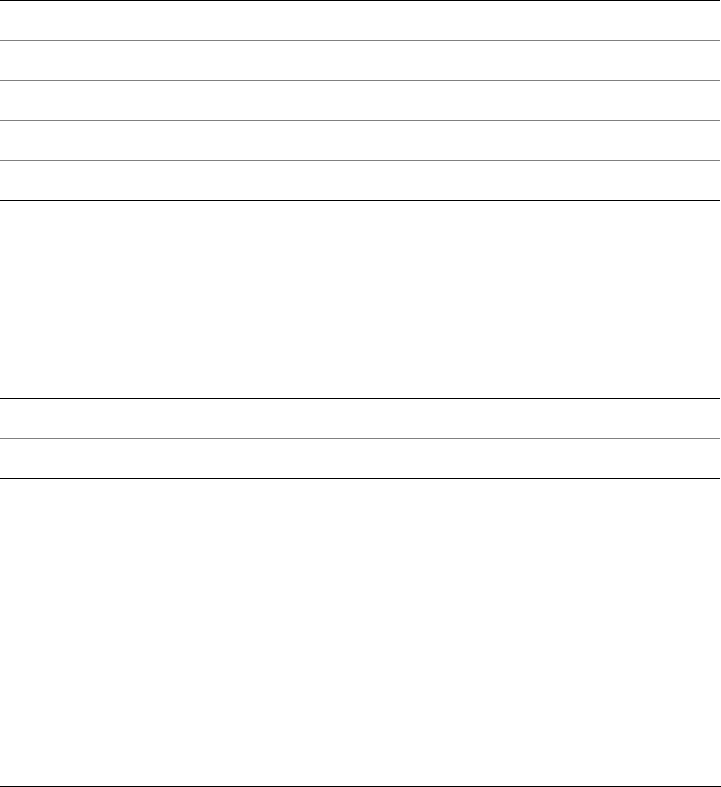
552 Corel PHOTO-PAINT X5 User Guide
• XPixMap Image (XPM) — The XPM file format is used with an XPixMap Image
file.
Recommended formats for importing graphics
The table below shows what file formats to use when you are importing graphics from
graphics applications, or other sources.
Recommended formats for exporting graphics
The following table lists the recommended file formats for exporting to other graphics
applications, or for the Web.
Application/Source Recommended import format
Adobe Photoshop PSD
Paint Shop Pro PSP
Corel Painter RIF
Picture Publisher PPF
Digital cameras RAW camera files
Application/Output Recommended format
Adobe Photoshop PSD, TIF
The Web JPG, GIF, PNG
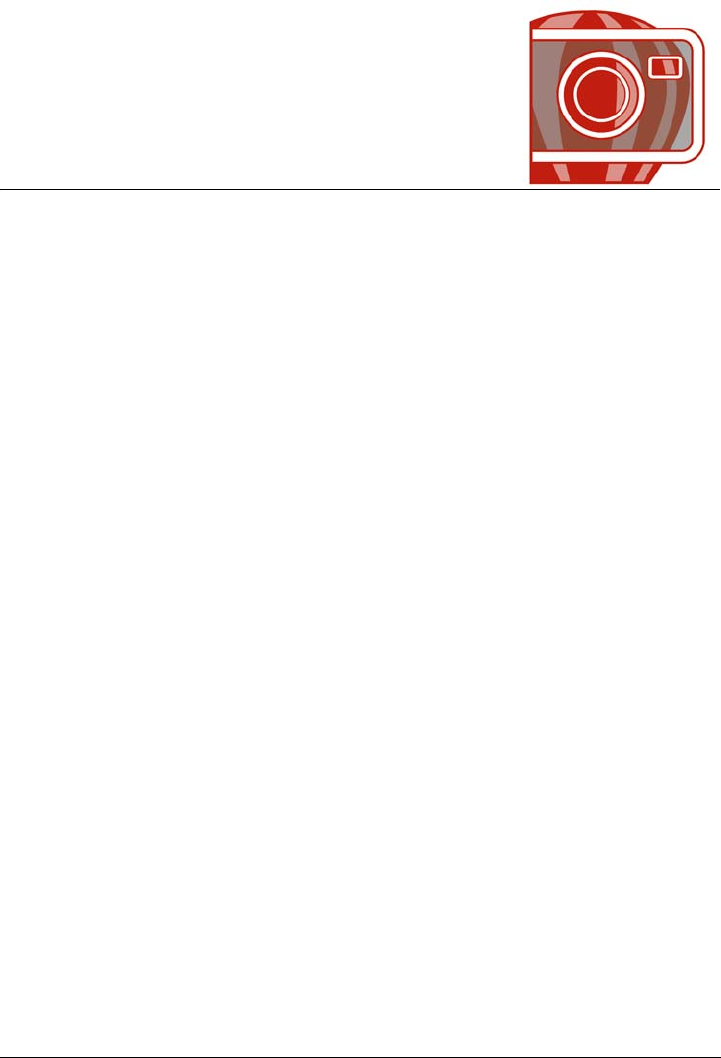
Customizing Corel PHOTO-PAINT 553
Customizing Corel PHOTO-PAINT
You can customize your application by arranging command bars and commands to suit
your needs. Command bars include menus, toolbars, the property bar, and the status
bar. You can also customize filters and file associations.
Help topics are based on the application’s default settings. When you customize
command bars, commands, and buttons, the Help topics associated with them do not
reflect your changes.
This section contains the following topics:
• Using multiple workspaces
• Customizing keyboard shortcuts
• Customizing menus
• Customizing toolbars
• Customizing the property bar
• Customizing the status bar
• Customizing feedback sounds
•Customizing filters
• Customizing file associations
Using multiple workspaces
A workspace is a configuration of settings that specifies how the various command bars,
commands, and buttons are arranged when you open the application. You can create
and delete workspaces, and you can choose a preset workspace included in the
program.You can also reset the current workspace to the default settings.
You can export and import workspaces to and from other computers that use the same
application. For example, you can customize a workspace and share it with a group of
users.
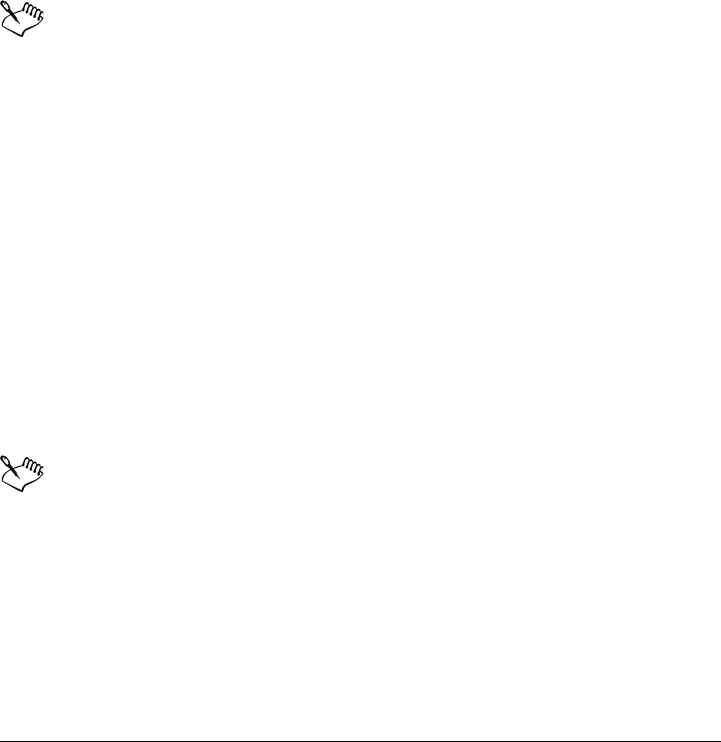
554 Corel PHOTO-PAINT X5 User Guide
To create a workspace
1Click To o l s Customization.
2In the list of categories, click Works p a c e .
3Click New.
4Type the name of the workspace in the Name of new workspace box.
5From the Base new workspace on list box, choose an existing workspace on
which to base the new workspace.
If you want to include a description of the workspace, type a description in the
Description of new workspace box.
Custom workspaces are saved as XML files and exported as XML-based
Extensible Stylesheet Language Transformations (XSLT) files.
To choose a workspace
1Click To o l s Customization.
2In the list of categories, click Works p a c e .
3Enable the check box beside a workspace in the Workspace list.
To delete a workspace
1Click To o l s Customization.
2In the list of categories, click Works p a c e .
3Choose a workspace from the Work s pace list.
4Click Delete.
You cannot delete the default workspace.
To reset the current workspace
1Exit the application.
2Restart the application while holding down F8.
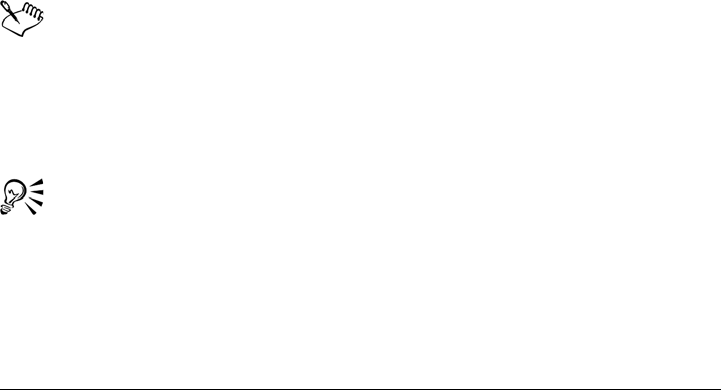
Customizing Corel PHOTO-PAINT 555
To import a workspace
1Click To o l s Customization.
2In the list of categories, click Work s p a c e.
3Click Import.
4In the Import workspace dialog box, click Browse.
5Choose the folder where the file is stored.
6Double-click the file.
7Follow the instructions on screen.
To export a workspace
1Click To o l s Customization.
2In the list of categories, click Work s p a c e.
3Click Export.
4Enable the check boxes beside the workspace items you want to export.
5Click Save.
6Choose the folder where you want to save the file.
7Type a filename in the File name box.
8Click Save.
9Click Close.
The workspace items available for export are dockers, toolbars (including the
property bar and toolbox), menus, status bar, and shortcut keys.
Custom workspaces are exported as XML-based Extensible Stylesheet
Language Transformations (XSLT) files. You can use a workspace saved to the
XSLT format when you set up or deploy custom workspaces.
You can send a workspace as an e-mail attachment by clicking Email in the
Export workspace dialog box.
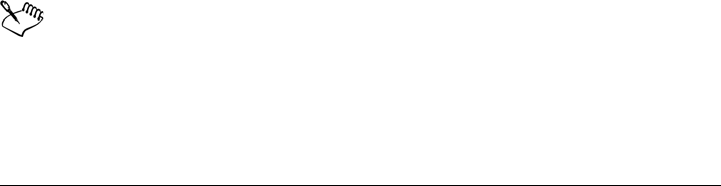
556 Corel PHOTO-PAINT X5 User Guide
Customizing keyboard shortcuts
Although your application has preset keyboard shortcuts, you can change them, or add
your own shortcuts, to suit your working style.You can assign keyboard shortcuts to the
commands you use the most, and you can delete any keyboard shortcuts that you don’t
use.
You can print a list of keyboard shortcuts. You can also export a list of keyboard
shortcuts to the CSV file format — a comma delimited format that is easily opened by
word processors and spreadsheet applications.
When you change keyboard shortcuts, the changes are saved in a file called an
accelerator table. Your application comes with two accelerator tables which can be
customized to suit your work habits:
• Main table — contains all non-text-related shortcut keys
• Text editing table — contains all text-related shortcut keys
To assign a keyboard shortcut to a command
1Click To o l s Customization.
2In the Customization list of categories, click Commands.
3Click the Shortcut keys tab.
4Choose a shortcut key table from the Shortcut key table list box.
5Choose a command category from the top list box.
6Click a command in the Commands list.
The shortcut keys currently assigned to the selected command are displayed in the
Current shortcut keys box.
7Click the New shortcut key box, and press a key combination.
If the key combination is already assigned to another command, that command is
listed in the Currently assigned to box.
8Click Assign.
If the same keyboard shortcut is already assigned to another command, the
second assignment overwrites the first. By enabling the Navigate to conflict
on assign check box, you can automatically navigate to the command whose
shortcut you reassigned, prompting you to assign a new shortcut.
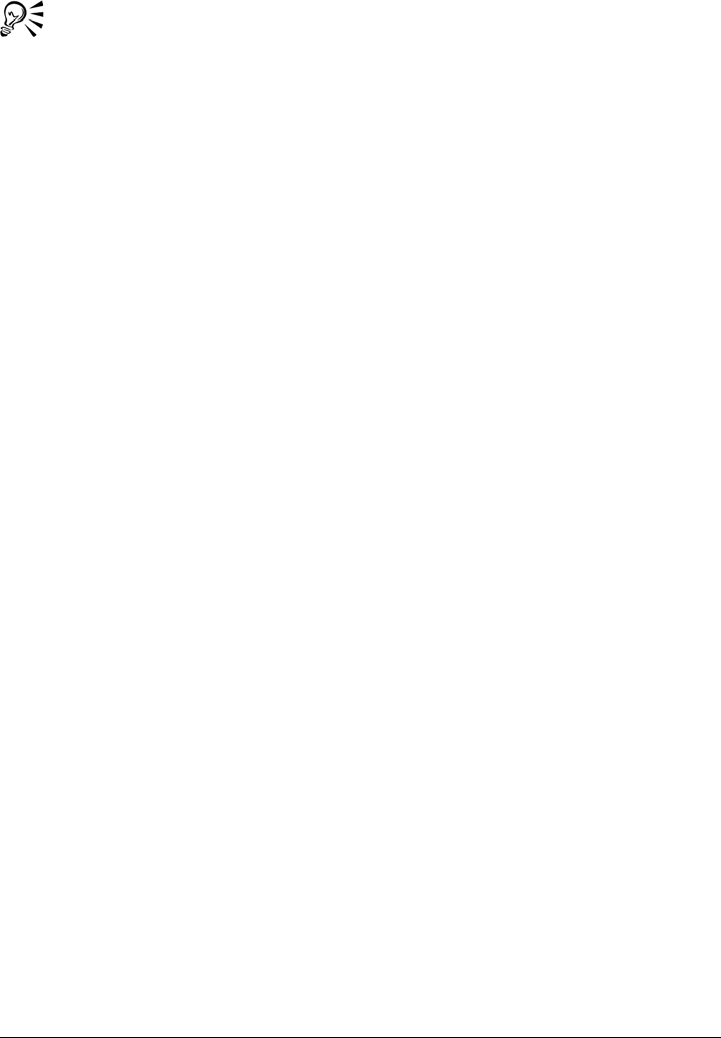
Customizing Corel PHOTO-PAINT 557
You can reset all keyboard shortcuts by clicking Reset all.
You can view all of the existing keyboard shortcuts by clicking View all.
To delete a keyboard shortcut
1Click To o l s Customization.
2In the Customization list of categories, click Commands.
3Click the Shortcut keys tab.
4Choose a shortcut key table from the Shortcut key table list box.
5Choose a command category from the top list box.
6Click a command in the Commands list.
7Click a shortcut key in the Current shortcut keys box.
8Click Delete.
To print keyboard shortcuts
1Click To o l s Customization.
2In the Customization list of categories, click Commands.
3Click the Shortcut keys tab.
4Click View all.
5Click Print.
To export a list of keyboard shortcuts
1Click To o l s Customization.
2In the Customization list of categories, click Commands.
3Click the Shortcut keys tab.
4Click View all.
5Click Export to CSV
.
6Choose the folder where you want to save the file.
7Type a filename in the File name box.
8Click Save.

558 Corel PHOTO-PAINT X5 User Guide
Customizing menus
Corel customization features let you modify the menu bar and the menus it contains.
You can change the order of menus and menu commands; add, remove, and rename
menus and menu commands; and add and remove menu command separators. You can
search for a menu command if you do not remember the menu in which it belongs. You
can also reset menus to the default setting.
The customization options apply to the menu bar menus as well as to shortcut menus
that you access by right-clicking.
Help topics are based on the application’s default settings. When you customize menus
and menu commands, the Help topics associated with them do not reflect your changes.
To change the order of menus and menu commands
1Click To o l s Customization.
2In the Customization list of categories, click Commands.
3In the application window, drag a menu on the menu bar to the left or right.
If you want to change the order of a menu command, click a menu on the menu
bar, click a menu command, and drag it up or down.
If you want to change the order of context menu commands, right-click in the
application window to display the context menu, and drag a menu command to a
new position.
To rename a menu or menu command
1Click To o l s Customization.
2In the Customization list of categories, click Commands.
3Choose a command category from the top list box.
4Click a menu or command in the list.
A black arrow displayed next to a name in the list indicates a menu.
5Click the Appearance tab.
6Ty p e a n a m e i n t h e Caption box.
An ampersand (&) before a letter in the Caption box indicates a shortcut, also
known as a mneumonic accelerator key. Menus are displayed by pressing Alt
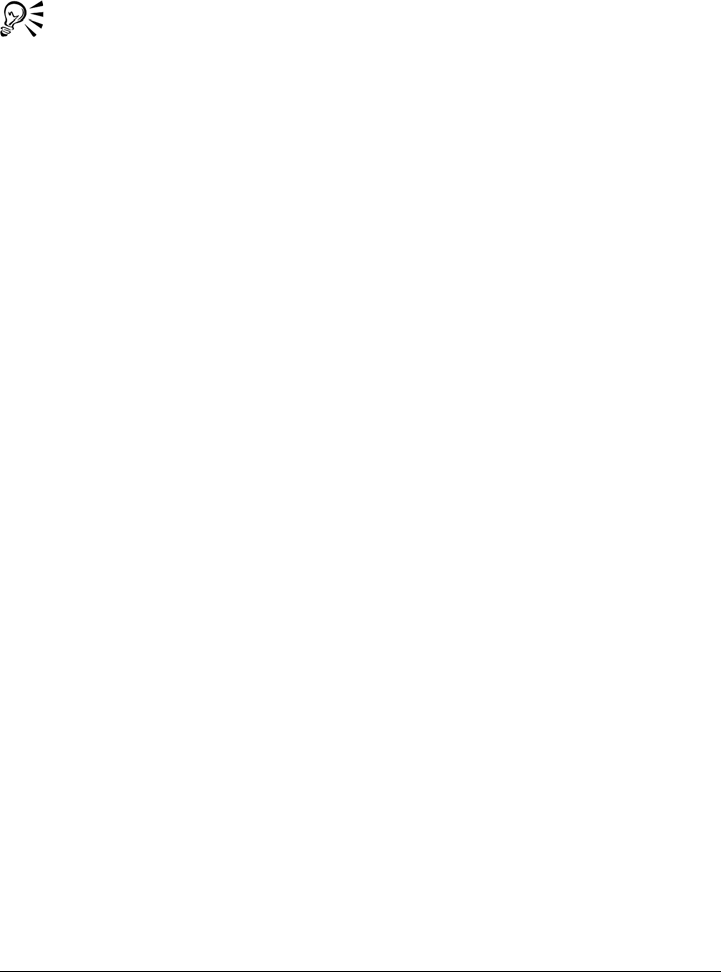
Customizing Corel PHOTO-PAINT 559
+ the letter. Commands are invoked by pressing the letter when the menu is
displayed.
You can reset the name to the default by clicking Restore defaults.
To add or remove an item on the menu bar
1Click To o l s Customization.
2In the Customization list of categories, click Commands.
If you want to remove an item, drag it off the menu bar.
3Choose a command category from the top list box.
4Drag an item to the menu bar.
A black arrow displayed next to a name in the list indicates a menu. All other items
in the list are commands.
To add or remove a command on a menu
1Click To o l s Customization.
2In the Customization list of categories, click Commands.
If you want to remove a command from a menu, click the menu name, and when
the menu displays, drag the command off the menu.
3Choose a command category from the top list box.
4Drag a command to a menu in the application window.
To add or remove a command separator on a menu
1Click To o l s Customization.
2In the Customization list of categories, click Commands.
If you want to remove a command separator from a menu, click the menu name,
and when the menu displays, drag the command separator off the menu.
3Choose User menus from the top list box.
4Click Separator and drag it onto a menu in the application window.
To find a menu command quickly
1Click To o l s Customization.
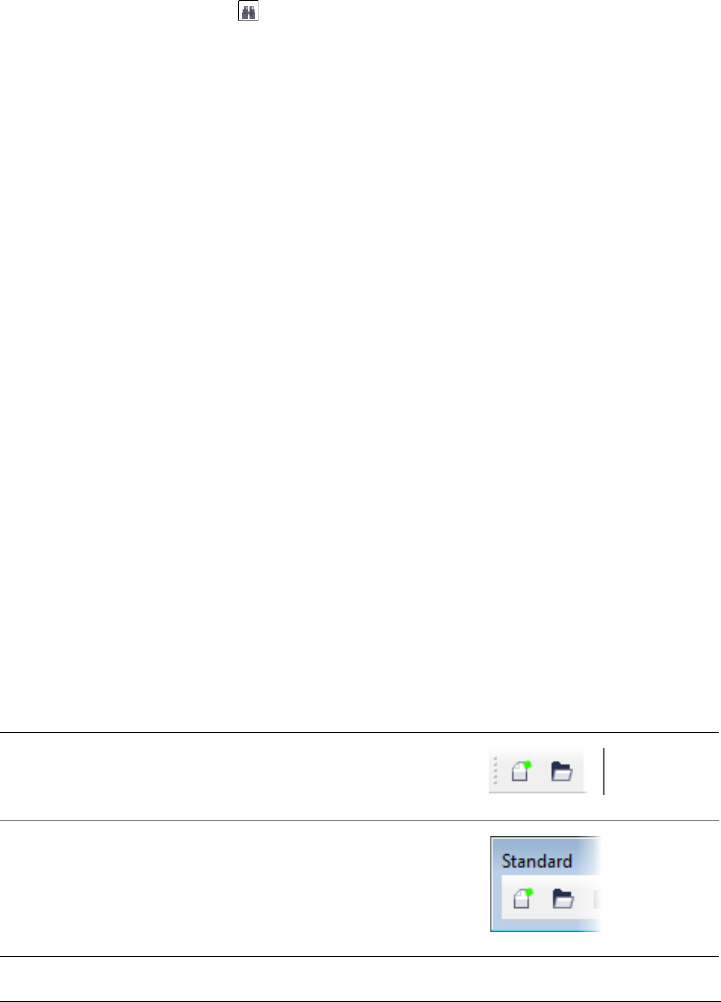
560 Corel PHOTO-PAINT X5 User Guide
2In the Customization list of categories, click Commands.
3Click the Search button .
4From the Find text dialog box, type the menu command in the Find what box.
5Click Find next.
To reset menus to the default setting
1Click To o l s Customization.
2In the Customization list of categories, click Command bars.
3Choose Menu bar from the list.
4Click Reset.
Customizing toolbars
You can customize toolbar position and display. For example, you can move or resize a
toolbar, and you can choose to hide or display a toolbar.
Toolbars can be either docked or floating. Docking a toolbar attaches it to the edge of
the application window. Undocking a toolbar pulls it away from the edge of the
application window, so it floats and can be easily moved around.
You can create, delete, and rename custom toolbars. You can customize toolbars by
adding, removing, and arranging toolbar items. You can adjust toolbar appearance by
resizing buttons; adjusting the toolbar border; and displaying images, captions, or both.
You can also edit toolbar button images.
When moving, docking, and undocking toolbars, you use the grab area of the toolbar.
For a The grab area is
Docked toolbar Identified by a dotted line at
the top or left edge of the
toolbar
Floating toolbar The title bar. If the title is
not displayed, the grab area
is identified by a dotted line
at the top or left edge of the
toolbar.
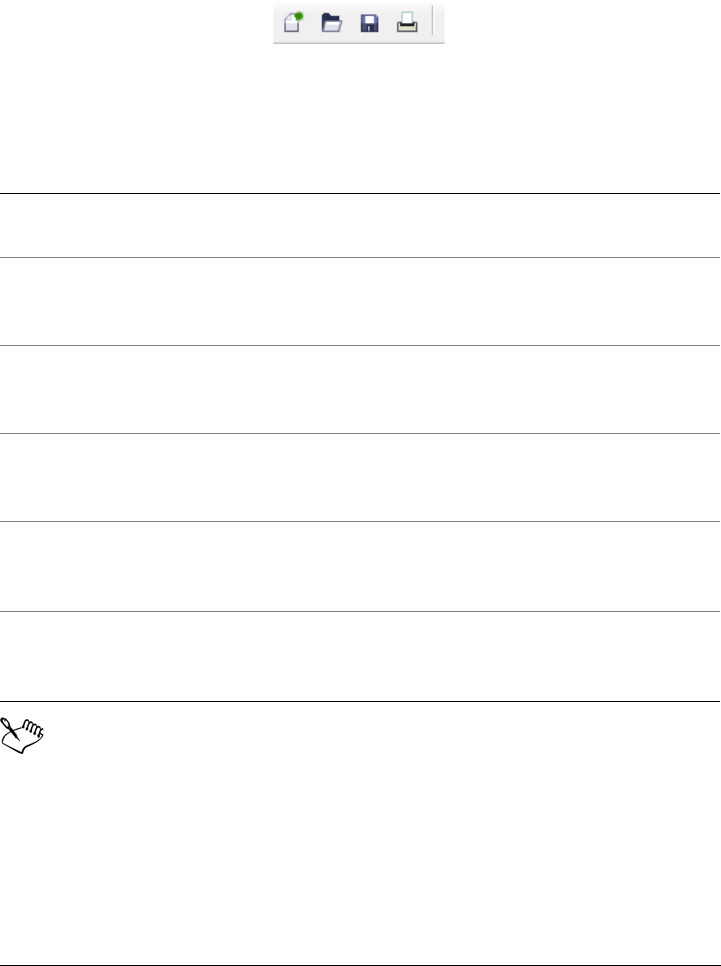
Customizing Corel PHOTO-PAINT 561
If you do not want to move docked toolbars by mistake, you can lock them. Locked
toolbars do not have a dotted line along their left edge.
A locked toolbar
To customize toolbar position and display
Docked toolbars cannot be moved when they are locked. For information
about unlocking toolbars, see “To lock or unlock toolbars” on page 564.
To Do the following
Move a toolbar Click the toolbar’s grab area, and drag the
toolbar to a new position.
Dock a toolbar Click the toolbar’s grab area, and drag the
toolbar to any edge of the application
window.
Undock a toolbar Click the toolbar’s grab area, and drag the
toolbar away from the edge of the
application window.
Resize a floating toolbar Point to the edge of the toolbar and, using
the two-directional arrow, drag the edge of
the toolbar.
Hide or display a toolbar Click To o l s Customization, click
Command bars, and disable or enable the
check box next to the toolbar name.
Reset a toolbar to its default setting Click To o l s Customization, click
Command bars, click a toolbar, and click
Reset.

562 Corel PHOTO-PAINT X5 User Guide
To add, delete, or rename a custom toolbar
To add or remove an item on a toolbar
1Click To o l s Customization.
2In the Customization list of categories, click Commands.
3Choose a command category from the top list box.
4Drag a toolbar item from the list to a toolbar in the application window.
If you want to remove an item from a toolbar, drag the toolbar item off the toolbar.
To arrange toolbar items
1Click To o l s Customization.
2In the Customization list of categories, click Commands.
3On the toolbar in the application window, drag the toolbar item to a new position.
If you want to move a toolbar item to another toolbar, drag the toolbar item icon
from one toolbar to the other.
You can copy a toolbar item to another toolbar by holding down Ctrl while
dragging a toolbar item.
To Do the following
Add a custom toolbar Click To o l s Customization, click
Command bars, click New, and type a
name in the Command bars list. Holding
down Alt + Ctrl, drag a tool or button in
the application window to the new toolbar.
Delete a custom toolbar Click To o l s Customization, click
Command bars, click a toolbar, and click
Delete.
Rename a custom toolbar Click To o l s Customization, click
Command bars, click a toolbar name twice,
and type a new name.
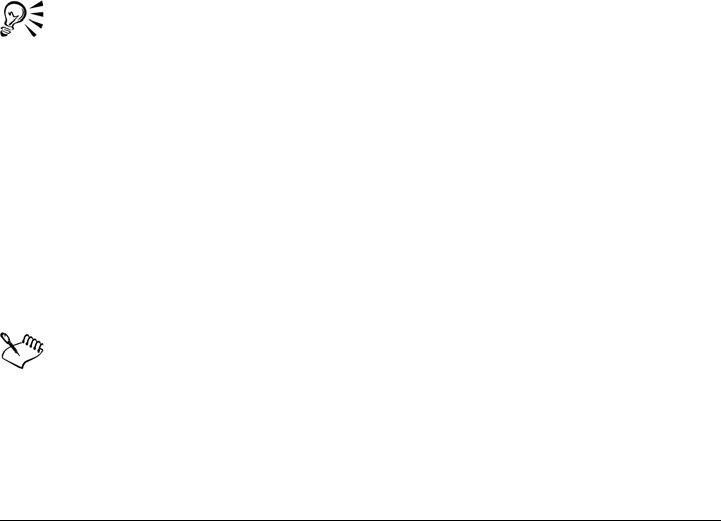
Customizing Corel PHOTO-PAINT 563
To modify toolbar appearance
1Click To o l s Customization.
2In the Customization list of categories, click Command bars.
3Click a toolbar name in the list.
If you want to choose multiple toolbars, hold down Ctrl, and click the other
toolbar names.
4Choose a size from the Button list box.
5In the Border box, click an arrow to specify a value from 1 to 10 pixels for the
toolbar border.
6From the Default button appearance list box, choose one of the following:
• Caption below image
• Caption only
• Caption to right of image
• Default
• Image only
If you want to hide the title when the toolbar is floating, disable the Show title
when toolbar is floating check box.
You can reset a built-in toolbar to its default settings by clicking Reset.
To edit a toolbar button image
1Click To o l s Customization.
2In the Customization list of categories, click Command.
3Choose a command category from the top list box.
4Click a toolbar command.
5Click the Appearance tab.
6Edit the button image using the options in the Image area.
When you choose either Small or Medium in the Size list box, you edit the
small or medium versions of a particular button image. You cannot edit the
large version of a button image. For information about how to display all
buttons as small, medium, or large, see “To modify toolbar appearance” on
page 563.
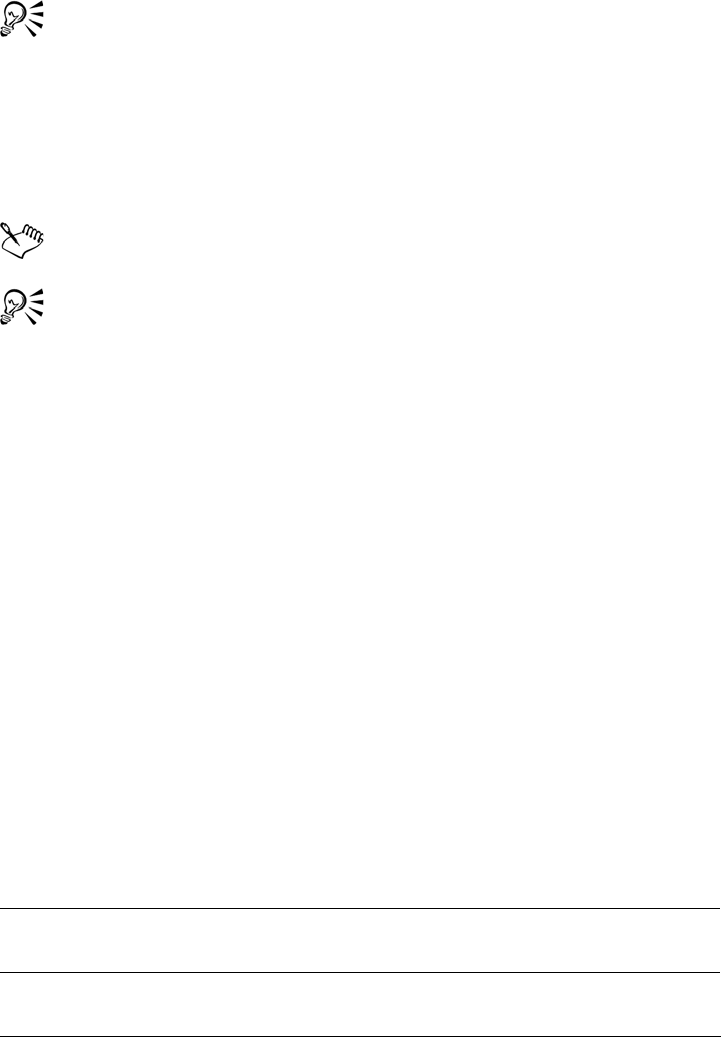
564 Corel PHOTO-PAINT X5 User Guide
You can reset toolbar button images to the default settings by clicking Restore
defaults.
To lock or unlock toolbars
•Click Windows To o l b a r s Lock toolbars.
The Lock toolbars command is enabled when a check mark appears beside it.
Floating toolbars cannot be locked.
You can also lock or unlock toolbars by right-clicking a toolbar and clicking
Lock toolbars.
Customizing the property bar
You have control over the placement and content of the property bar. You can move the
property bar anywhere on screen. Placing it inside the application window creates a
floating property bar. Placing it on any of the four sides of the application window docks
it, making it part of the window border.
When moving, docking, or undocking the property bar, you use the grab area of the
property bar, which is the same as the grab area of a toolbar. For more information about
the grab area, see “Customizing toolbars” on page 560.
You can also set up a custom property bar by adding, removing, and rearranging toolbar
items. This lets you customize what appears on the property bar when you choose
various tools. For example, when the Te x t tool is active, you can have the property bar
display additional commands for text-related tasks such as increasing or decreasing font
size, or changing case.
To position the property bar
To Do the following
Move the property bar Click the property bar’s grab area, and drag
the property bar to a new position.
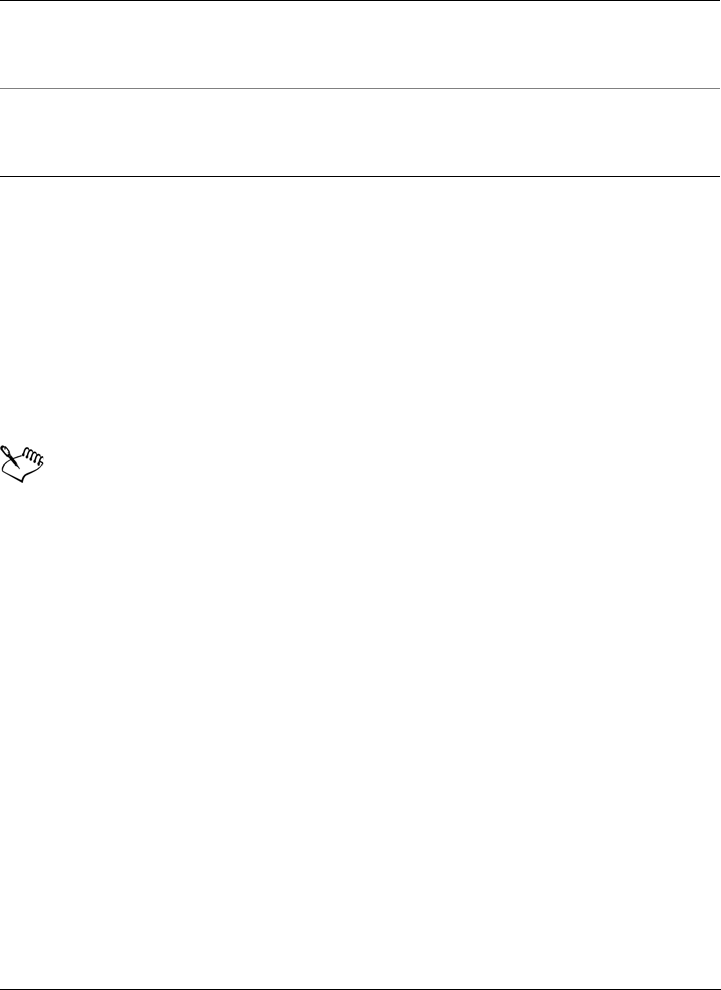
Customizing Corel PHOTO-PAINT 565
To add or remove a toolbar item on the property bar
1Click To o l s Customization.
2In the Customization list of categories, click Commands.
3Choose a command category from the top list box.
4Drag a toolbar item from the list to the property bar.
If you want to remove an item from the property bar, drag the toolbar item icon off
the property bar.
The new item is displayed on the property bar for the active tool or task. When
the property bar content changes, the item is not displayed. The new item is
displayed again when the related tool or task is activated.
To rearrange toolbar items on the property bar
1Click To o l s Customization.
2In the Customization list of categories, click Commands.
3Drag the toolbar item icon to a new position on the property bar.
Customizing the status bar
The status bar displays information about file size, the current tool, document
dimensions, and memory. In addition, it displays document color information, such as
the document color profile and color proofing status. You can customize the status bar
by changing the information that is displayed and by resizing it. If you want to see more
of the application window, you can hide the status bar. You can also customize the status
Undock the property bar Click the property bar’s grab area, and drag
the property bar away from the edge of the
application window.
Dock the property bar Click the property bar’s grab area, and drag
the property bar to any edge of the
application window.
To Do the following
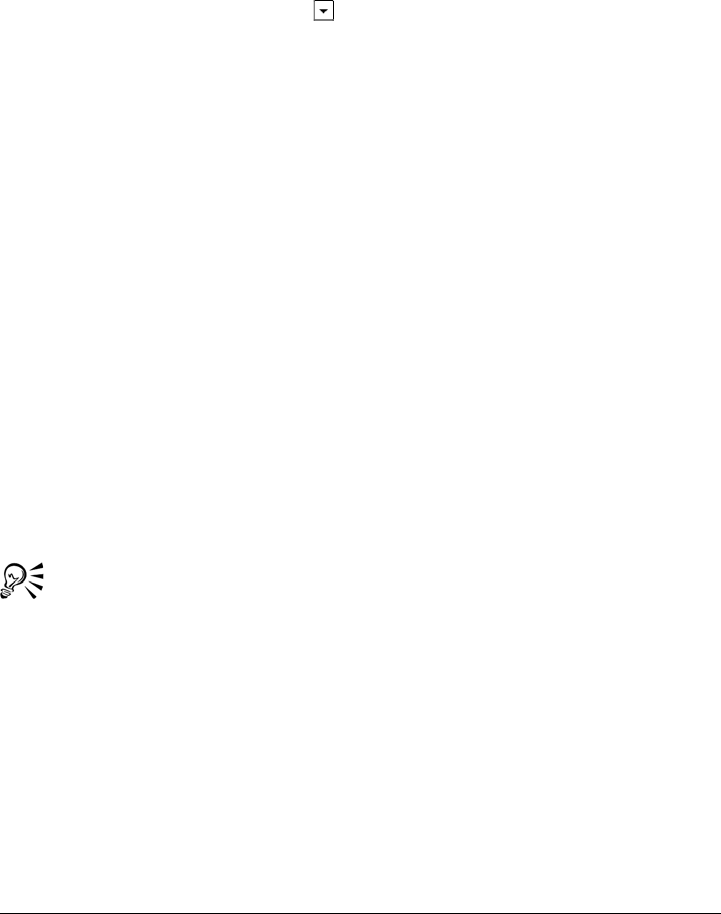
566 Corel PHOTO-PAINT X5 User Guide
bar by adding, removing, and resizing toolbar items. In addition, you can restore the
status bar to its default settings.
To change the information the status bar displays
• On the status bar, click the flyout button next to the displayed information and
choose one of the following options:
• File size
• Current tool
• Document dimensions
• Document color information
• Memory
To resize the status bar
1Click To o l s Customization.
2In the Customization list of categories, click Command bars.
3Click Status bar, and enable the check box.
4Ty p e 1 or 2 in the Number of lines when docked box.
To hide the status bar
1Click To o l s Customization.
2In the Customization list of categories, click Command bars.
3Disable the check box beside Status bar.
You can also switch between hiding and displaying the status bar by clicking
View To o l b a r s Status bar.
To add or remove a toolbar item on the status bar
1Click To o l s Customization.
2In the Customization list of categories, click Commands.
3Choose a command category from the top list box.
4Drag a toolbar item from the list to the status bar.
If you want to remove a toolbar item from the status bar, drag the item off the
status bar.
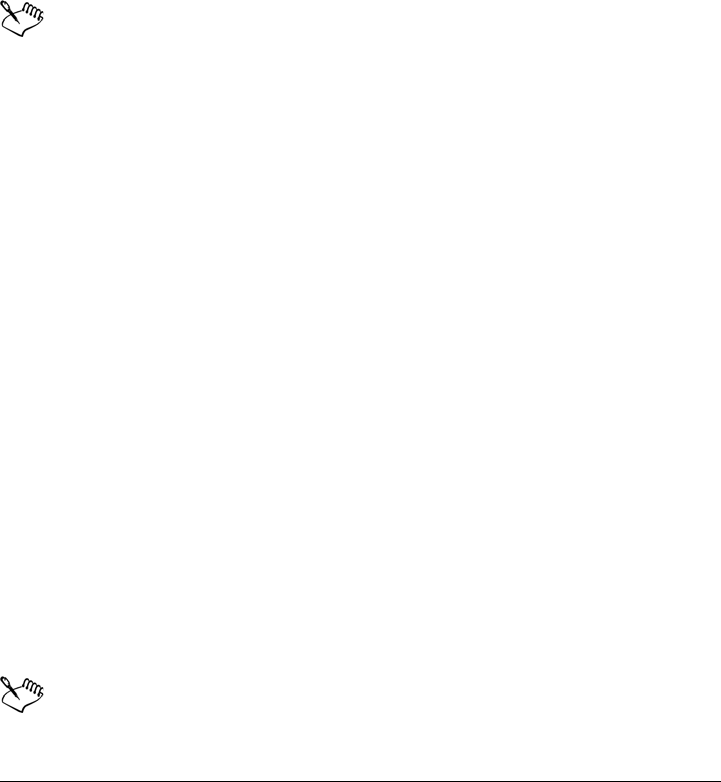
Customizing Corel PHOTO-PAINT 567
To resize toolbar items on the status bar
1Click To o l s Customization.
2In the Customization list of categories, click Command bars.
3Click Status bar, and enable the check box.
4Choose one of the following options from the Button list box:
• Small
• Medium
• Large
Only toolbar items you have added to the status bar are affected by resizing.
The size of the default icons remains unchanged.
To restore the status bar default settings
• Right-click the status bar, and click Customize Status bar Reset to default.
Customizing feedback sounds
Your application supports sounds through the Windows operating system. These
sounds, which provide feedback through audio cues, are associated with certain user
interface events. Though your application registers events available for sound cues, it
does not supply any sounds. You can assign feedback sounds to specific events. Once
assigned, feedback sounds are enabled by default, but you can disable them.
To assign feedback sounds (Windows 7 and Windows Vista)
1Click Start Control panel on the Windows taskbar.
2Click Hardware and sound.
3In the Sound area, click Change system sounds.
The Sound dialog box appears.
4In the Program events list, click an event below the application name.
5Choose a sound from the Sounds list box.
For more information about feedback sounds, consult the Windows Help.
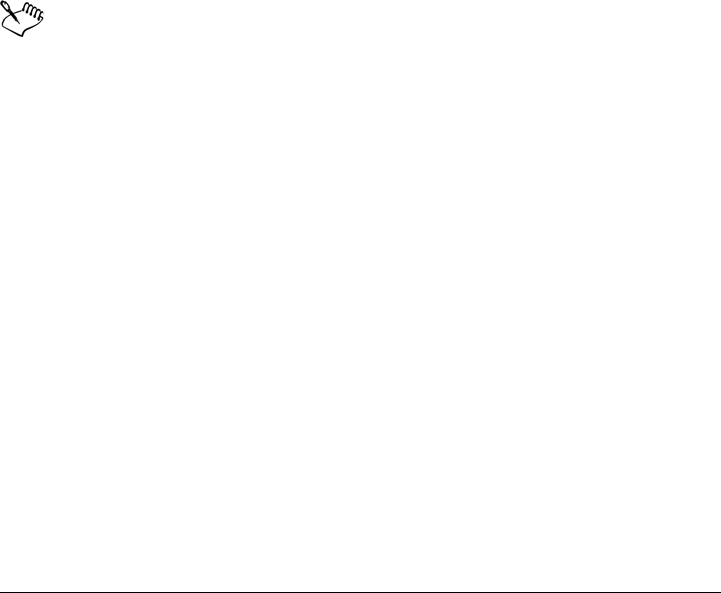
568 Corel PHOTO-PAINT X5 User Guide
To assign feedback sounds (Windows XP)
1Click Start on the Windows taskbar.
2Click Control panel.
3Click Sounds, speech, and audio devices.
4Click Sounds and audio devices.
5In the Sounds and audio properties dialog box, click the Sounds tab.
6From the Program events list, choose an event below the application name.
7Choose a sound from the Sounds list box.
To disable feedback sounds
1Click To o l s Options.
2In the list of categories, click General.
3Disable the Enable sounds check box.
You must restart the application for the disable command to take effect.
Customizing filters
Filters are used to convert files from one format to another. They are organized into four
types: raster, vector, animation, and text. You can customize filter settings by adding or
removing filters so that only the filters you need are loaded. You can also change the
order of the list of filters and reset filters to the default setting.
To add a filter
1In the list of categories, double-click Global, and click Filters.
2Double-click a type of filter in the Available file types list.
3Click a filter.
4Click Add.
To remove a filter
1In the list of categories, double-click Global, and click Filters.
2Click a filter in the List of active filters.
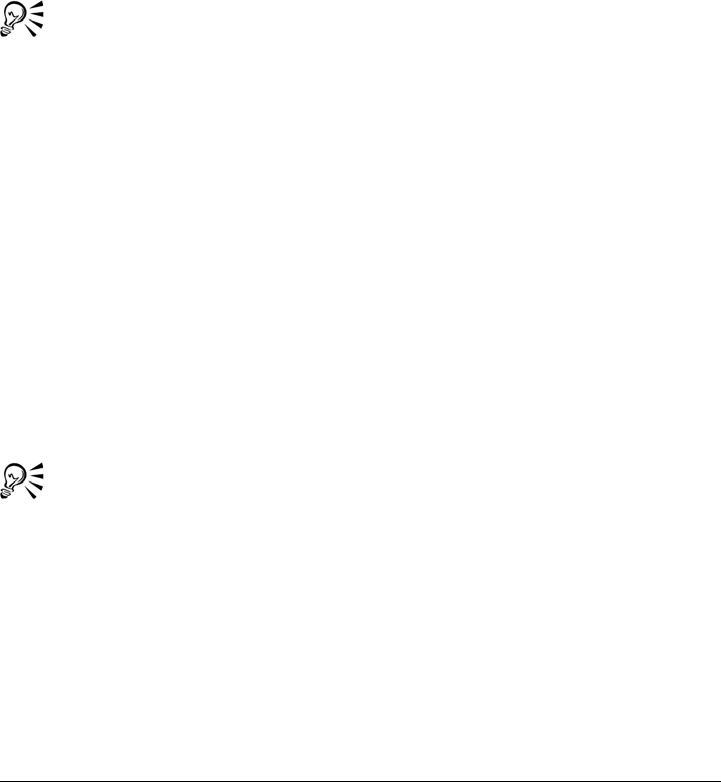
Customizing Corel PHOTO-PAINT 569
3Click Remove.
To change the order of the list of filters
1In the list of categories, double-click Global, and click Filters.
2Click a filter in the List of active filters.
3Click one of the following:
• Move up — moves the filter up the list
• Move down — moves the filter down the list
You can reset the List of active filters to the default setting by clicking Reset.
Customizing file associations
You can associate a number of different file types with Corel applications. When you
double-click a file you have associated with an application, the application starts and the
file opens. When you no longer need a file type association, you can break it.
To associate a file type with Corel PHOTO-PAINT
1Click To o l s Options.
2In the list of categories, double-click Global, and click Filters.
3Click Associate.
4In the Associated file extensions with Corel PHOTO-PAINT list, enable the
check box of the file type you want to associate.
(Windows 7 and Windows Vista) Associating a file type with an application
adds it to the list of recommended programs for opening this file type. To open
a file of an associated file type in Corel PHOTO-PAINT while browsing in
Windows, you also need to make Corel PHOTO-PAINT the default program.
To do this, click the Start button on the Windows taskbar, and then click
Default Programs. Next, click Associate a file type or protocol with a
program. For detailed instructions about how to change the default program
for a file type, see the Windows Help.
You can reset file associations by clicking Reset.

570 Corel PHOTO-PAINT X5 User Guide
To break a Corel PHOTO-PAINT file type association
1Click To o l s Options.
2In the list of categories, double-click Global, and click Filters.
3Click Associate.
4In the Associated file extensions with Corel PHOTO-PAINT list, disable the
check box of the file type you want to associate.
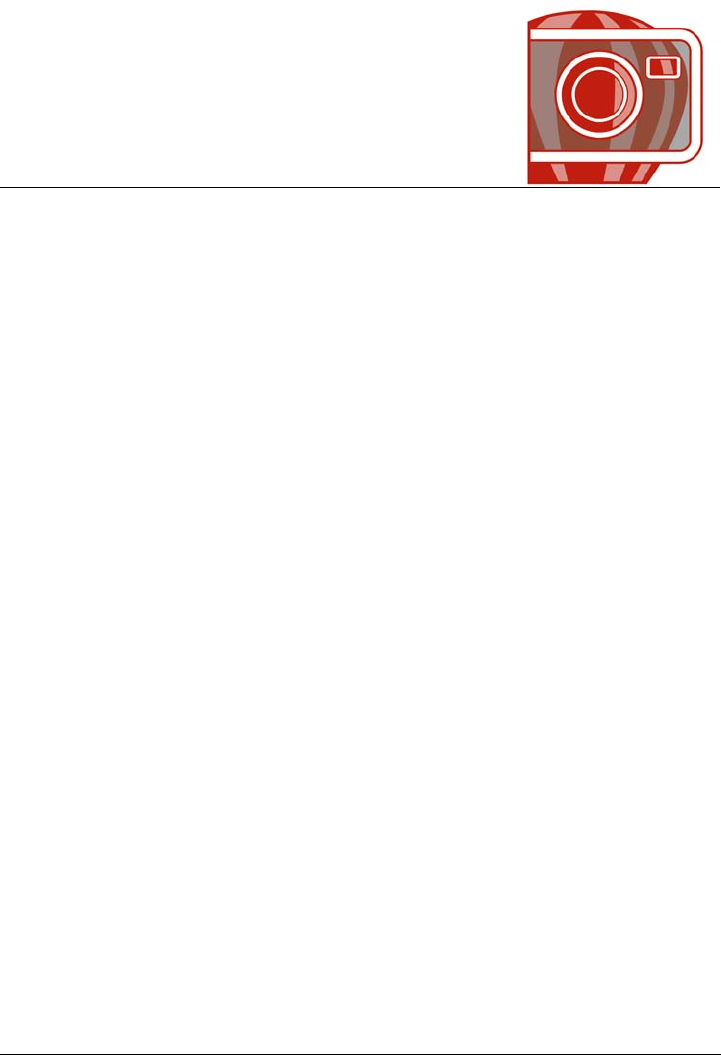
Using macros and scripts to automate tasks 571
Using macros and scripts to
automate tasks
You can use macros and scripts to speed up repetitive tasks, combine multiple or
complex actions, or make an option more easily accessible. You create macros by using
the built-in features for Visual Basic for Applications (VBA) or Visual Studio Tools for
Applications (VSTA), while you create scripts by using the Corel SCRIPT™
programming language.
Using a macro (or script) is similar to using the speed-dialing feature on a phone. On
many phones, you can set a frequently dialed number to a speed-dial button; then, the
next time you need to dial that number, you can save time by pressing its speed-dial
button. Similarly, a macro lets you set the actions that you want to repeat; then, the next
time that you need to repeat those actions, you can save time by playing that macro.
You can use either a macro or a script to automate a task in Corel PHOTO-PAINT. A
macro is the better choice if you want to write the code that is required to carry out the
task (by using VBA or VSTA), while a script is the better choice if you want to record
the steps that are required to carry out the task (by using Corel SCRIPT).
This section contains the following topics:
• Working with macros
•Working with scripts
Working with macros
You can save time by using a macro to automate a series of repetitive tasks. A macro
lets you specify a sequence of actions so that you can quickly repeat those actions later.
You don’t need any programming experience to use macros — in fact, the basic tools
for working with macros are available within the main application window. However, if
you want to have more control over your macros, you can use the following built-in
programming environments:
• Microsoft Visual Basic for Applications (VBA), version 6.4 — a subset of the
Microsoft Visual Basic (VB) programming environment, and an excellent choice for
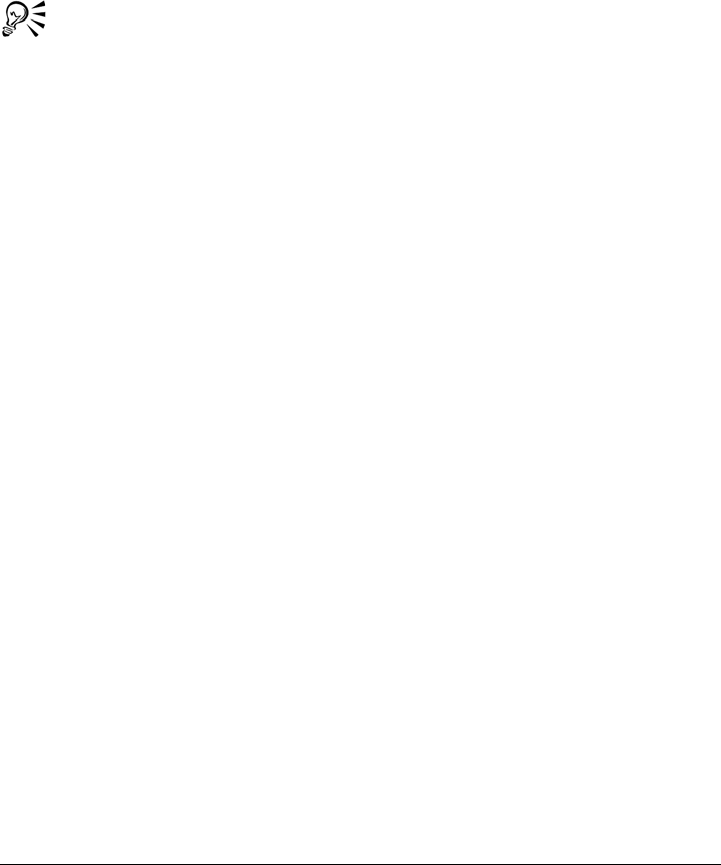
572 Corel PHOTO-PAINT X5 User Guide
beginners. You can use VBA to create basic macros for personal use, but you can
also use it to create more advanced macro projects.
• Microsoft Visual Studio Tools for Applications (VSTA), version 2.0 — the successor
to VBA, and an excellent choice for developers and other programming experts.
VSTA provides the tools and features that you need to create the most advanced
kinds of macro projects.
For detailed information on the differences between VBA and VSTA, please see
the Corel PHOTO-PAINT Macros Help file (pp_om.chm, which is located in
the Data folder for the installed software).
Getting started with macros
The macro features for VBA and VSTA are installed with the software by default, but
you can manually install these features if necessary. You can specify options for the VBA
feature.
The macro features provide several tools for working with macros in the main
application window:
• Macros toolbar — provides easy access to common macro functions
• Macro Manager docker — provides easy access to all available macro projects for
VBA, and to basic functions for working with those projects
• Macro Editor (formerly the Visual Basic Editor) — provides advanced functions for
creating VBA-based macro projects
• VSTA Editor — provides advanced functions for creating VSTA-based macro
projects
Creating macros
Macros are stored in modules (also called “code modules”), which are stored in macro
projects. The Macro Manager docker lets you view and manage all of the macro
projects, modules, and macros that are available to you.
You can use the Macro Manager docker to create macro projects in the form of Global
Macro Storage (GMS) files. Using a GMS file is an excellent way to bundle the
components of your macro project for sharing with others. You can use the Macro
Manager docker to open (or “load”) the macro projects that you create, as well as the
macro projects that install with the software or that are otherwise made available to you.
You can also use the Macro Manager docker to rename macro projects, as well as to copy
and close (or “unload”) GMS-based macro projects.
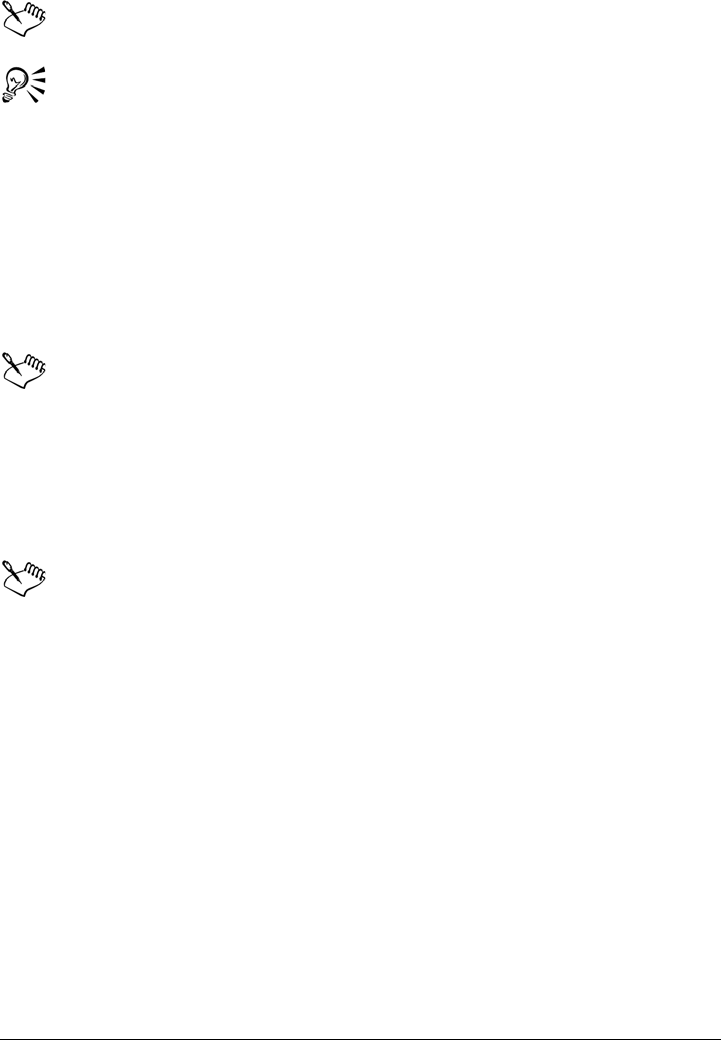
Using macros and scripts to automate tasks 573
Some macro projects are locked and cannot be modified.
When you create a document, a macro project for that document is
automatically added to the Macro Manager docker. Although you can store
macros within the macro project for a document — for example, to create an
all-in-one template — it is recommended that you instead use GMS files to
store your macro projects.
Each macro project contains at least one module. You can use the Macro Manager
docker to add a module to a VBA-based macro project, or to open existing VBA
modules for editing. You can also use the Macro Manager docker to rename or delete
VBA modules.
The editing feature is disabled for some modules.
Finally, you can use the Macro Manager docker to create macros within the available
modules. You don’t need any programming experience to create macros; however, if you
have programming experience and want to edit VBA macros, you can do so by using
the Macro Editor. You can also use the Macro Manager docker to rename and delete
VBA macros.
Corel PHOTO-PAINT includes sample macros, which supply additional
functionality, demonstrate automation in the software, and provide sample
code. For information on these sample macros, please see the
Corel PHOTO-PAINT Macros Help file (pp_om.chm, which is located in the
Data folder for the installed software).
Playing macros
You can perform the actions that are associated with a macro by playing that macro.
Learning more about macros
Corel PHOTO-PAINT provides additional resources that contain helpful information
about macros. These additional resources, which are located in the Data folder for the
installed software, are described in the following table.
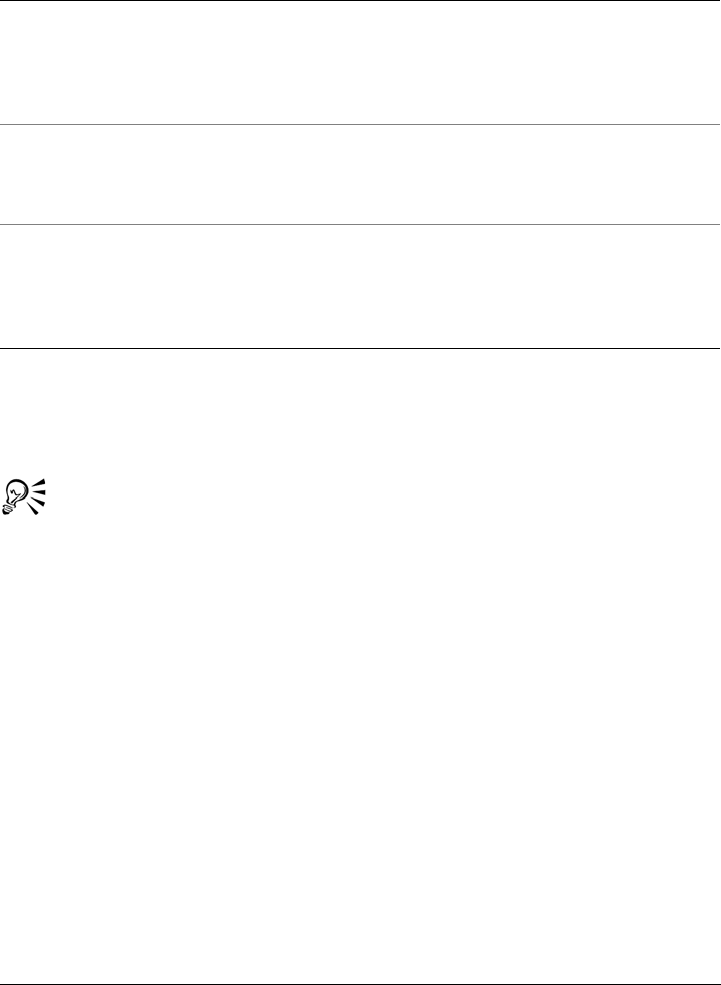
574 Corel PHOTO-PAINT X5 User Guide
The Macros Help file includes documentation on every feature and function that can be
automated in the application. (Collectively, these features and functions are called an
“object model.”) You can easily access the Macros Help file from within the Macro
Editor.
For more detailed information about VBA and its programming environment,
please consult the Microsoft Visual Basic Help from the Help menu in the
Macro Editor.
For more detailed information about VSTA and its programming
environment, please consult the Help menu in the VSTA Editor.
To manually install the macro features
1Insert the installation disc into your computer.
If the installation wizard does not start automatically, locate and run the Setup.exe
file on the installation disc.
2Follow the on-screen instructions for modifying the software.
3On the Features page of the setup, enable the following check boxes in the
Utilities list box:
• Visual Basic for Applications 6.4
• Visual Studio Tools for Applications
Resource Description and filename
Macros Help file Provides detailed information about the features and
functions for creating macro projects in
Corel PHOTO-PAINT
pp_om.chm
Macro Programming Guide Provides an instructional approach to creating macro
projects for Corel PHOTO-PAINT
Macro Programming Guide.pdf
Object Model Diagram Provides a hierarchical representation of the features and
functions that can be automated in
Corel PHOTO-PAINT
Corel PHOTO-PAINT Object Model Diagram.pdf
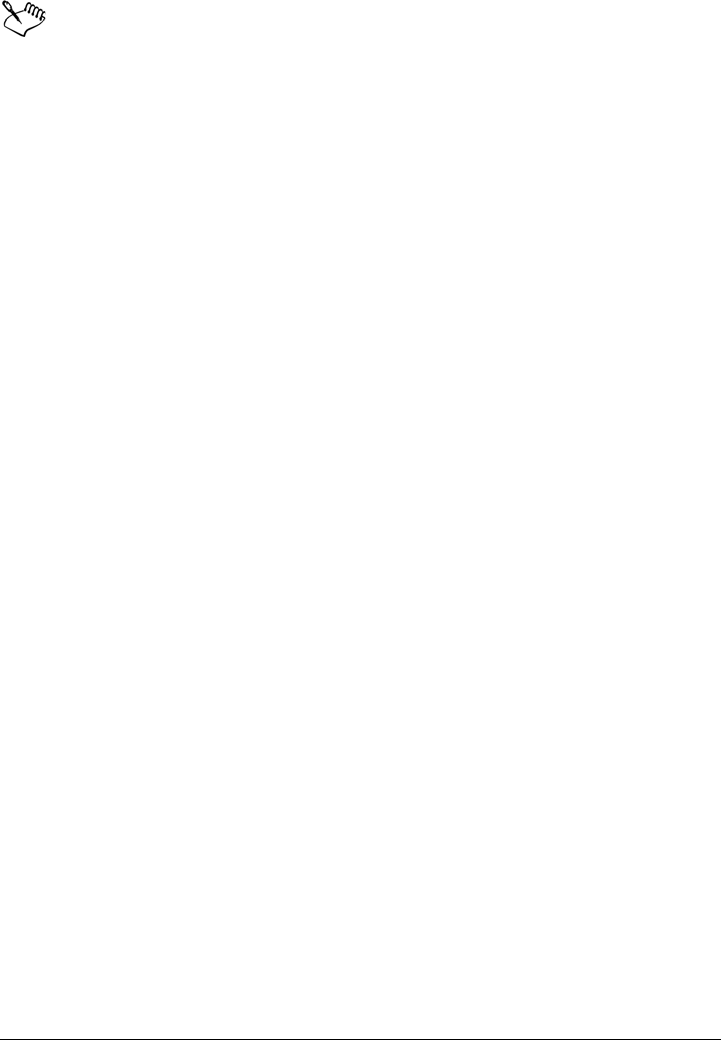
Using macros and scripts to automate tasks 575
The macro features for VBA and VSTA are installed with the software by
default.
To specify VBA options
1Click To o l s Options.
2In the Wo r kspace list of categories, click VBA.
3In the Security area, specify how to control the risk of running malicious macros by
clicking Security options.
If you want to bypass this security feature, enable the Tr u s t al l i ns ta l l e d G M S
modules check box, and then proceed to step 6.
4On the Security level page of the Security dialog box, enable one of the following
options:
• Very high — allows only macros installed in trusted locations to run. All other
signed and unsigned macros are disabled.
• High — allows only signed macros from trusted sources to run. Unsigned
macros are automatically disabled.
• Medium — lets you choose which macros run, even if they are potentially
harmful
• Low (not recommended) — allows all potentially unsafe macros to run. Enable
this setting if you have virus-scanning software installed, or if you check the
safety of all documents that you open.
5On the Trusted publishers page of the Security dialog box, review which macro
publishers are trusted. Click View to display details on the selected macro
publisher, or click Remove to delete the selected macro publisher from the list.
If desired, you can enable or disable the Trust access to Visual Basic project
check box for the selected macro publisher.
6Disable the Delay load VBA check box if you want to load the VBA feature at
start-up.
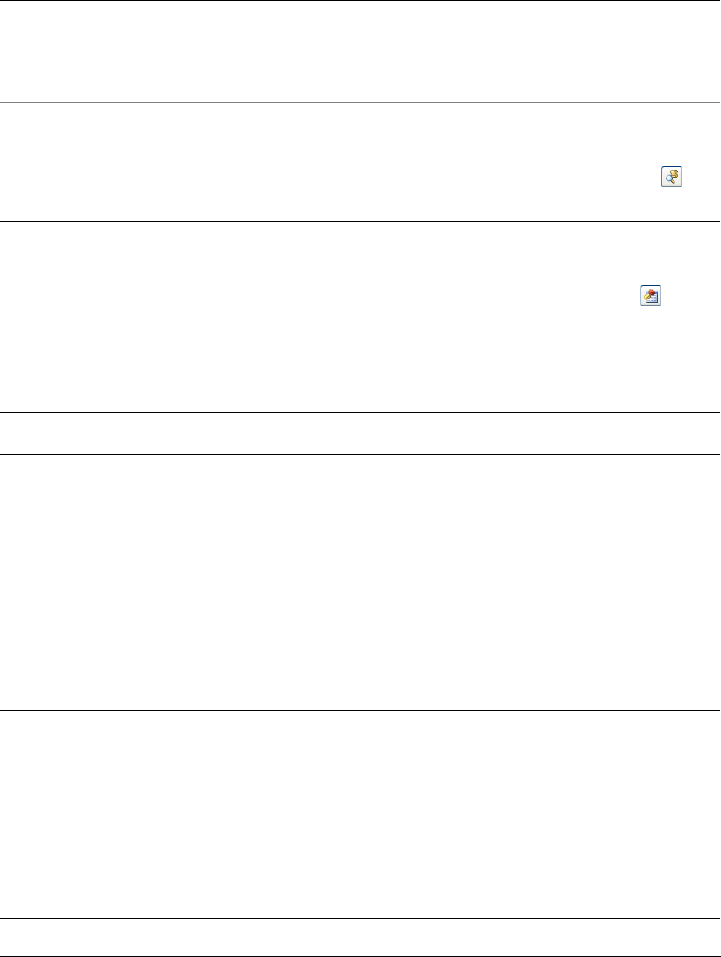
576 Corel PHOTO-PAINT X5 User Guide
To access the macro tools
To create a macro project
•In the Macro Manager docker, do one of the following:
• Click Visual Basic for Applications in the list, click New, and then click New
macro project.
• Right-click Visual Basic for Applications in the list, and then click New
macro project.
To Do the following
Display the Macros toolbar Click Window Toolbars Macros.
A check mark next to the command
indicates that the toolbar is displayed.
Display the Macro Manager docker Do one of the following:
•Click Tools Macros Macro Manager.
•Click the Macro Manager button on
the Macros toolbar.
Display the Macro Editor Do one of the following:
•Click Tools Macros Macro Editor.
•Click the Macro Editor button on the
Macros toolbar.
•Right-click Visual Basic for
Applications in the Macro Manager
docker, and then click Show IDE.
Display the VSTA Editor Click To o l s Macros VSTA Editor.
You can also
Open (or “load”) a macro project Do one of the following:
•Click Visual Basic for Applications in
the list, click Load, and then choose the
project.
•Right-click Visual Basic for
Applications in the list, click Load
macro project, and then choose the
project.
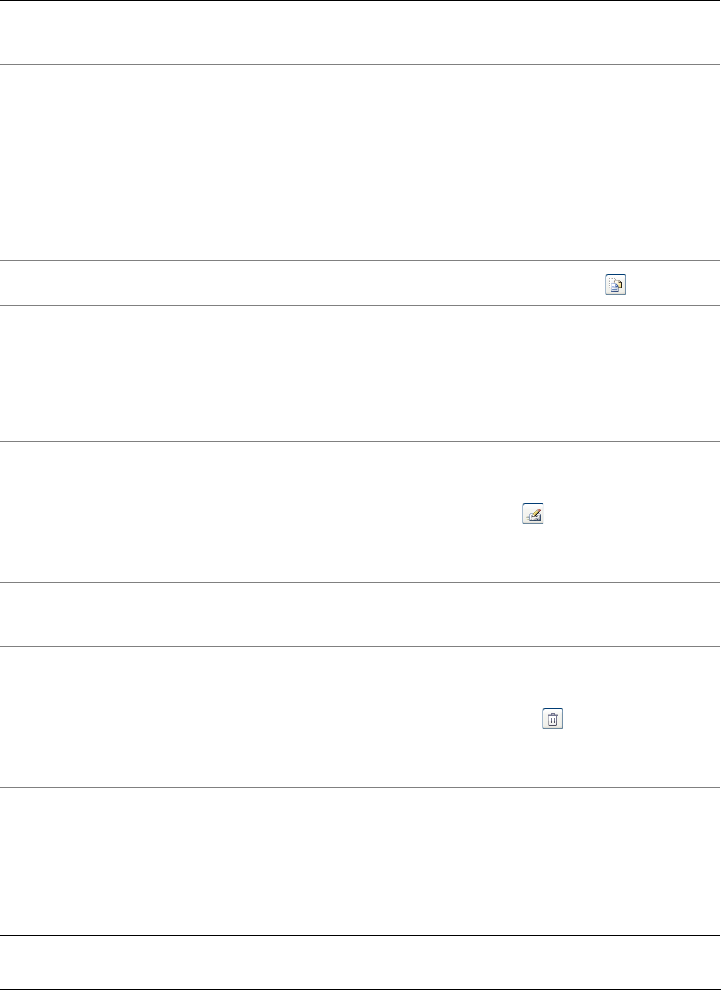
Using macros and scripts to automate tasks 577
Rename a macro project Right-click the project in the list, and then
click Rename.
Copy a GMS-based macro project Right-click the project in the list, click Copy
to, and then choose the target location for
the copied project.
NOTE: You cannot copy a document-based
macro project. Such projects are stored
within a document and cannot be managed
separately from that document.
Display or hide all modules in the list Click the Simple mode button .
Add a module to a macro project Do one of the following:
•Click the project in the list, click New, and
then click New module.
•Right-click the project in the list, and then
click New module.
Edit a module in a macro project Do one of the following:
•Click the module in the list, and then click
the Edit button .
•Right-click the module in the list, and
then click Edit.
Rename a module in a macro project Right-click the module in the list, and then
click Rename.
Delete a module from a macro project Do one of the following:
•Click the module in the list, and then click
the Delete button .
•Right-click the module in the list, and
then click Delete.
Close (or “unload”) a GMS-based macro
project
Right-click the macro project in the list, and
then click Unload macro project.
NOTE: You can close a document-based
macro project only by closing the document
in which it is stored.
You can also
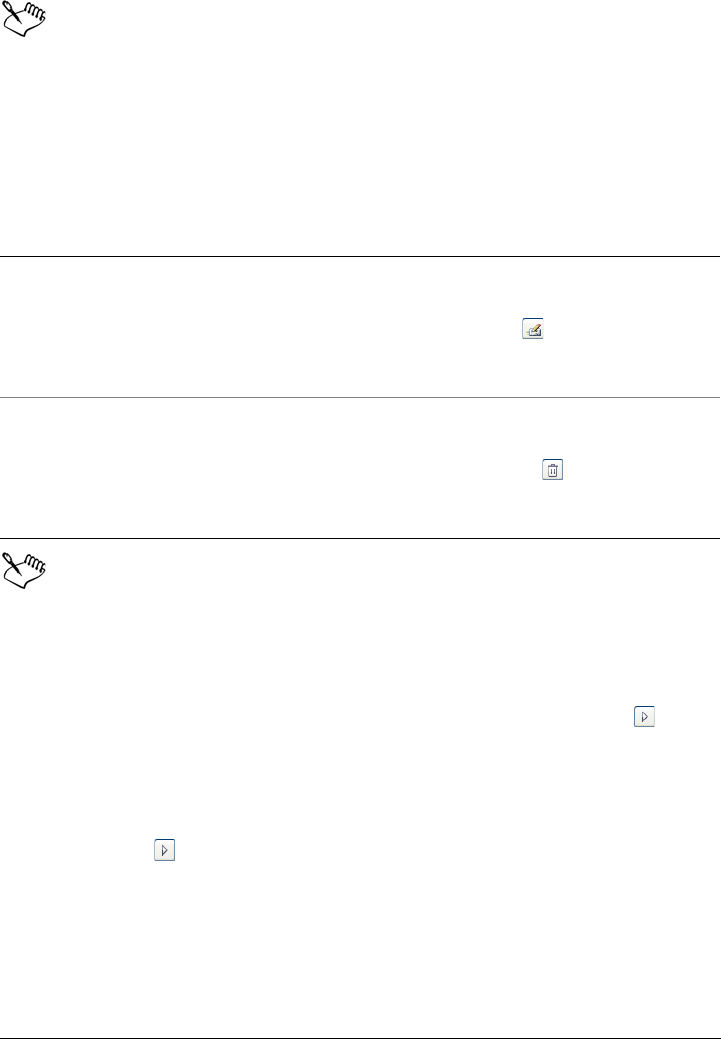
578 Corel PHOTO-PAINT X5 User Guide
Some macro projects are locked and cannot be modified.
To create a macro
•In the Macro Manager docker, do one of the following:
• Click the desired container module, click New, and then click New macro.
• Right-click the desired container module, and then click New macro.
Some macro projects are locked and cannot be modified.
To play a macro
• Do any of the following:
• Click To o l s Macros Run macro, or click the Run macro button on the
Macros toolbar. From the Macros in list box, choose the project in which the
macro is stored. From the Macro name list, choose the macro. Click Run.
• In the Macro Manager docker, double-click the macro in the list.
• In the Macro Manager docker, click the macro in the list, and then click the
Run button .
• In the Macro Manager docker, right-click the macro in the list, and then click
Run.
To access the Macros Help file from within the Macro Editor
1Press F2 to display the Object Browser.
You can also
Edit a macro Do one of the following:
•Click the macro in the list, and then click
the Edit button .
•Right-click the macro in the list, and then
click Edit.
Delete a macro Do one of the following:
•Click the macro in the list, and then click
the Delete button .
•Right-click the macro in the list, and then
click Delete.
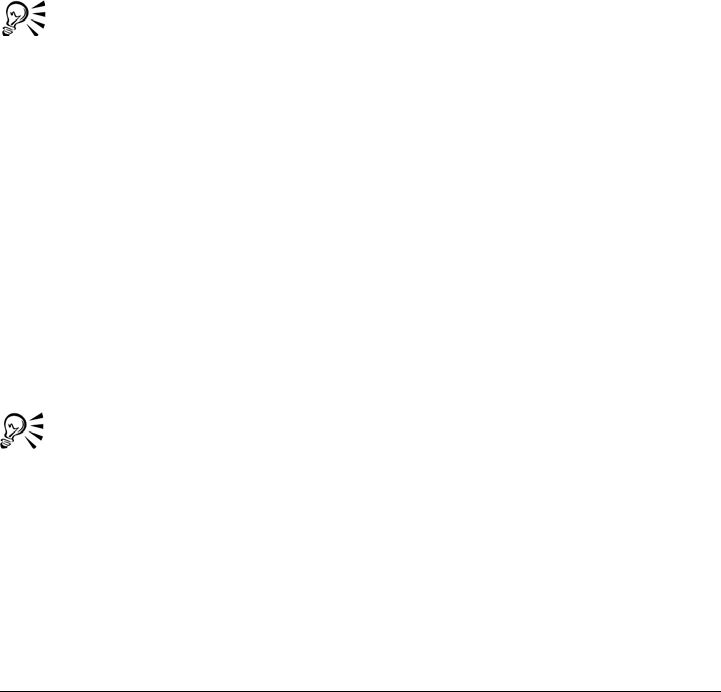
Using macros and scripts to automate tasks 579
The Object Browser displays all the features and functions that can be automated
in the Macro Editor.
2Choose PHOTOPAINT from the Library list box.
The Object Browser is updated to display only the features and functions of
Corel PHOTO-PAINT that can be automated in the Macro Editor. Collectively,
these features and functions are called an “object model.”
3Do one of the following:
• Display the home page for the Macros Help file by pressing F1. You can browse
the object-model documentation for the application by accessing the “Object
Model Reference” section of the Help file.
• Display the Help topic for a specific item in the Object Browser by clicking that
item and pressing F1.
You can also display a Help topic for any item in the Code window of the
Macro Editor by clicking that item and pressing F1.
Working with scripts
Scripts are short programs that use the Corel SCRIPT programming language to
automate simple tasks. For example, if you have a series of images that are
underexposed, you can record the corrective adjustments as you apply them to the first
photograph. You can then play the recording on all the remaining photographs to
correct them simultaneously.
You can use the Recorder docker to create recordings, which you can save as scripts for
future use. You can also use the Recorder docker to open, edit, and play recordings and
scripts.
You can also open and play scripts through the Scripts docker.
Creating recordings and scripts
You can record a sequence of most keyboard, toolbar, toolbox, menu, and mouse
operations. As you record, the operations are translated into command statements that
appear chronologically in a command list. Each command statement is one word that
is based on the name of a menu plus the name of a command found in that menu.

580 Corel PHOTO-PAINT X5 User Guide
Some operations are converted to parameters that are embedded within a command.
Parameters are recorded, but they are not displayed in the command list. For example,
if you choose a paint color and apply a brushstroke to the image, the color selection is
not displayed in the recorder’s command list; instead, it is recorded as a parameter of
the paint tool command.
The following operations and commands cannot be recorded in Corel PHOTO-PAINT:
• toolbar, keyboard, and menu customization
• grid, ruler, and guideline customization
• Window and Help menu commands
• image calculations and image stitching
• viewing operations, such as zooming
To make a recording accessible in a future Corel PHOTO-PAINT session, you must
save it as a script. The scripts that you create can be loaded and played at any time.
You can also save a list of Undo actions as a script. For example, if you did not record
the actions for an effect that you want to reproduce, you can save those operations as a
script by using the Undo list. A script created from an Undo list includes all the
operations you perform on an image; therefore, you may need to edit the script to isolate
the commands you want.
Editing recordings and scripts
You can edit a recording or script by inserting new commands, recording over existing
commands, and deleting the commands that you no longer want to include.
Playing recordings and scripts
When you play a recording or script, the recorded commands are applied to the active
image. You can play a recording only in the current Corel PHOTO-PAINT session. If
you want to use the recording in other work sessions, you must save it as a script. Before
playing a recording or script, ensure that the active image contains the components
necessary for successful execution of the recorded commands. For example, if your script
has commands that are specific to objects, it cannot be applied successfully to an image
that has no objects.
You can apply a single command from a recording or script to an image. This feature is
useful when you want to evaluate the result of a particular command before applying
the rest of the commands in the recording or script to the image.
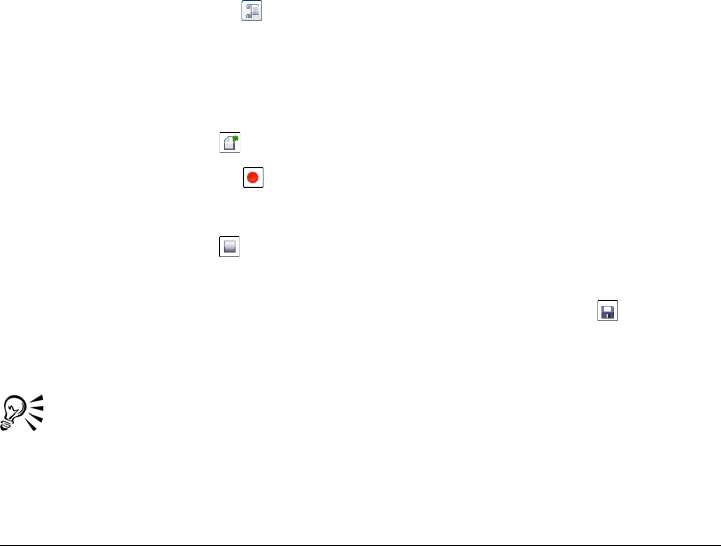
Using macros and scripts to automate tasks 581
You can temporarily exclude some commands from a sequence before you play a
recording or script. You can enable disabled commands without having to re-create the
recording or script.
You can apply one or more scripts to one or more images simultaneously, which is
known as batch processing. This feature lets you perform global adjustments on several
images, without having to open each image and play each script individually. After
batch processing, the images can be saved to their original file format or to a different
file format.
To display the Recorder docker
•Click Window Dockers Recorder.
To display the Scripts docker
1Click To o l s Customization.
2In the Wo r kspace, Customization list of categories, click Commands.
3Choose Window from the list box.
4Drag the Scripts button to a command bar, and then click OK.
5Click the Scripts button on the command bar.
To create a recording or script
1Click the New button in the Recorder docker.
2Click the Record button .
3Perform the actions that you want to record.
4Click the Stop button .
The recording is now complete and can be played in the current session.
To save the recording as a script for future use, click the Save button , choose the
drive and folder where you want to save the script, and type a filename in the File
name box.
If a document-saving command is the first action in a recording, you can
restore the original image by returning to the first command in the recording.
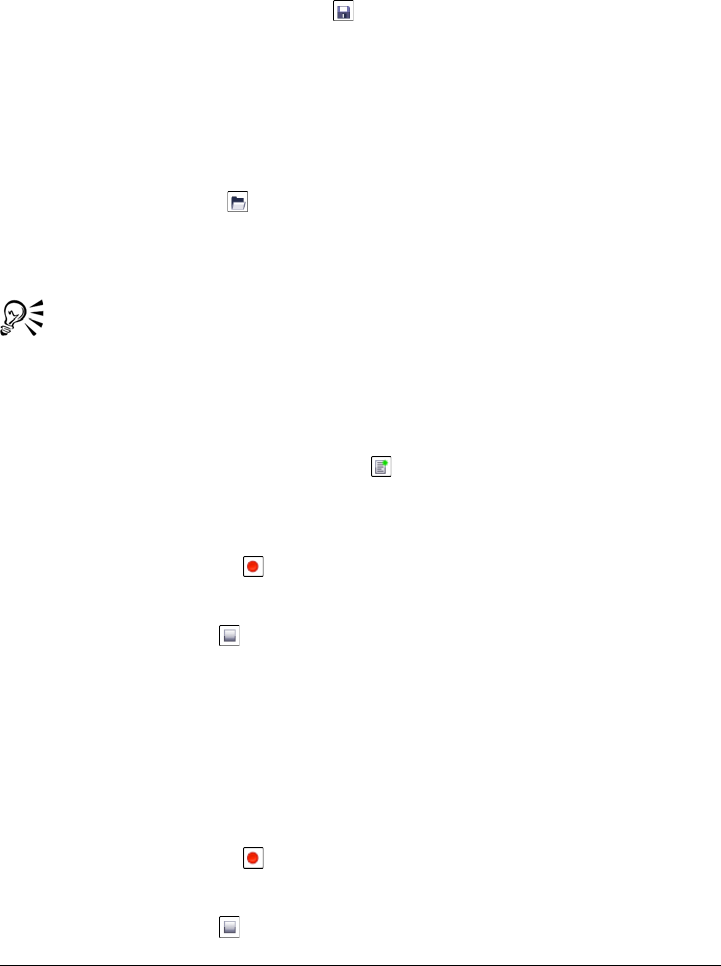
582 Corel PHOTO-PAINT X5 User Guide
To save the Undo list as a script
1Click Windows Dockers Undo.
2Click the Save script file as button in the Undo docker.
3In the Save recording dialog box, choose the drive and folder where you want to
save the script.
4Type a filename in the File name box.
To open a script
1Click the Open button in the Recorder docker.
2Choose the drive and folder where the script is stored.
3Double-click the script filename.
You can also open a script from the Scripts docker.
To insert commands into a recording or script
1Create a recording, or open a script in the Recorder docker.
2Click the Insert new command button .
3Double-click the command that you want to precede the commands you insert.
The position indicator appears beside the selected command.
4Click the Record button .
5Perform the actions that you want to insert.
6Click the Stop button .
To replace commands in a recording or script
1Create a recording, or open a script.
2In the Recorder docker, double-click the first command in the sequence of
commands that you want to replace.
The position indicator appears beside the selected command.
3Click the Record button .
4Perform the new operations.
5Click the Stop button .
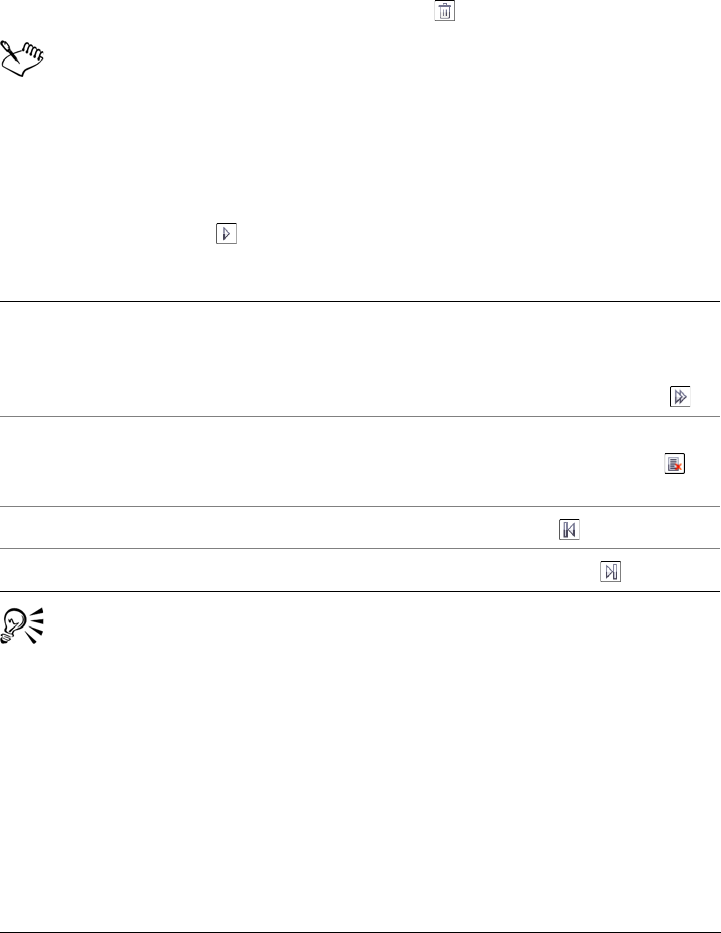
Using macros and scripts to automate tasks 583
To delete commands from a recording or script
1Create a recording, or open a script.
2In the Recorder docker, hold down Ctrl, and click the commands.
3Click the Delete selected command(s) button .
If you delete commands from a script, you must save the script before closing
it to save the changes.
To play a recording or script
1Create a recording, or open a script.
2Click the Play button in the Recorder docker.
You can also play a script from the Scripts docker.
To play scripts on multiple images
1Click File Batch process.
2Click Add file.
3In the Load images for batch playback dialog box, choose the drive and folder
where the images are stored.
4Holding down Ctrl, click the images that you want to edit, and click Open.
5In the Batch process dialog box, click Add script.
You can also
Play a single command Double-click the name of the command you
want to play. (The position indicator is
displayed next to the command you have
chosen.) Click the Step forward button .
Disable or enable a command Click a command, and click the Enable/
Disable selected command(s) button .
Disabled command names are grayed.
Go to the first command Click the Rewind button .
Go to the last command Click the Fast forward button .
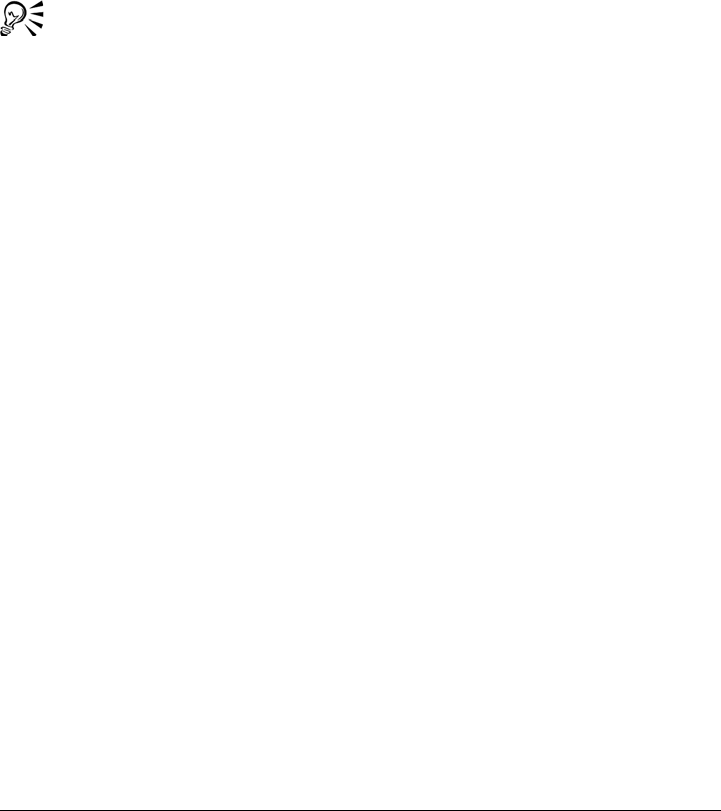
584 Corel PHOTO-PAINT X5 User Guide
6In the Load script dialog box, choose the drive and folder where the scripts are
stored.
7Holding down Ctrl, click the scripts that you want to play, and click Open.
8Choose an option from the On completion list box.
To save the files to a specific folder, click Browse, and navigate to the folder you
want.
9Click Play.
Choosing Don’t save from the On completion list box lets you assess the
results before overwriting the original image.
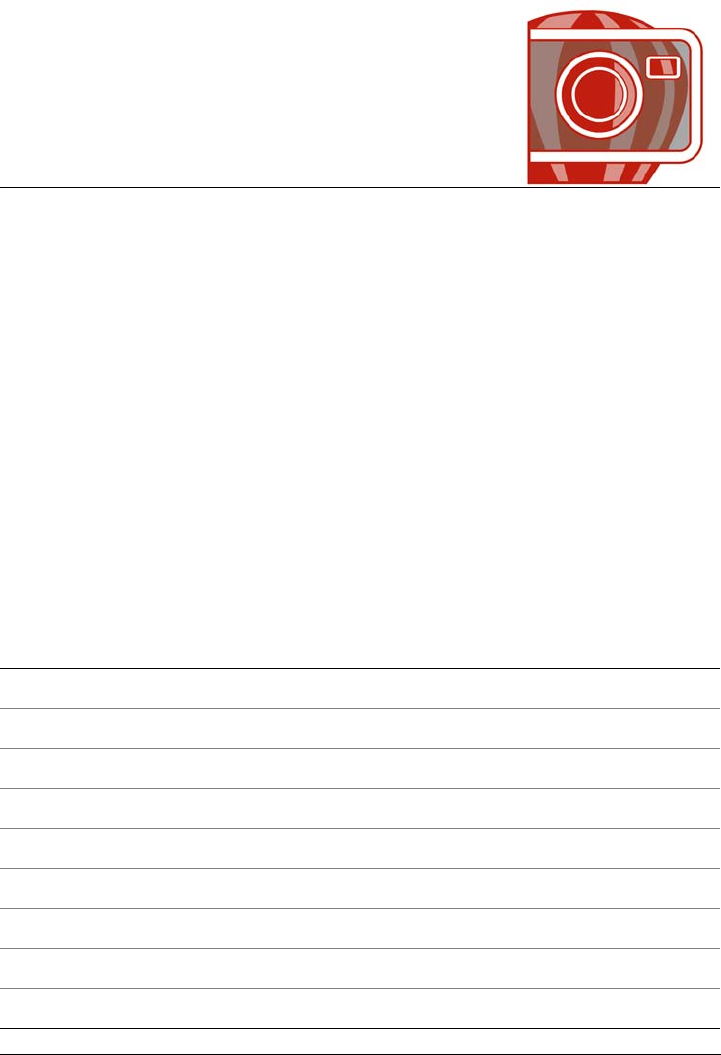
Corel PHOTO-PAINT for Adobe Photoshop users 585
Corel PHOTO-PAINT for Adobe
Photoshop users
Adobe Photoshop and Corel PHOTO-PAINT have many similarities, which makes it
easy to move from one application to the other. Although they share most basic drawing
and design capabilities, Adobe Photoshop and Corel PHOTO-PAINT are distinguished
by some differences in both terminology and tools. Understanding these differences lets
you make a quick transition to Corel PHOTO-PAINT.
In this section you’ll learn about
• Comparing terminology
• Comparing tools
Comparing terminology
The terms and concepts in Adobe Photoshop and Corel PHOTO-PAINT differ for
some features. Adobe Photoshop terms are listed below with their
Corel PHOTO-PAINT equivalents.
Adobe Photoshop term Corel PHOTO-PAINT term
Actions Scripts/macros
Adjustment layers Lenses
Animations Movies
Bitmap mode Black-and-white color mode
Blending modes Merge modes
Canvas Paper size
Extract filter Cutout Lab
Guides Guidelines
Indexed Color mode Paletted color mode
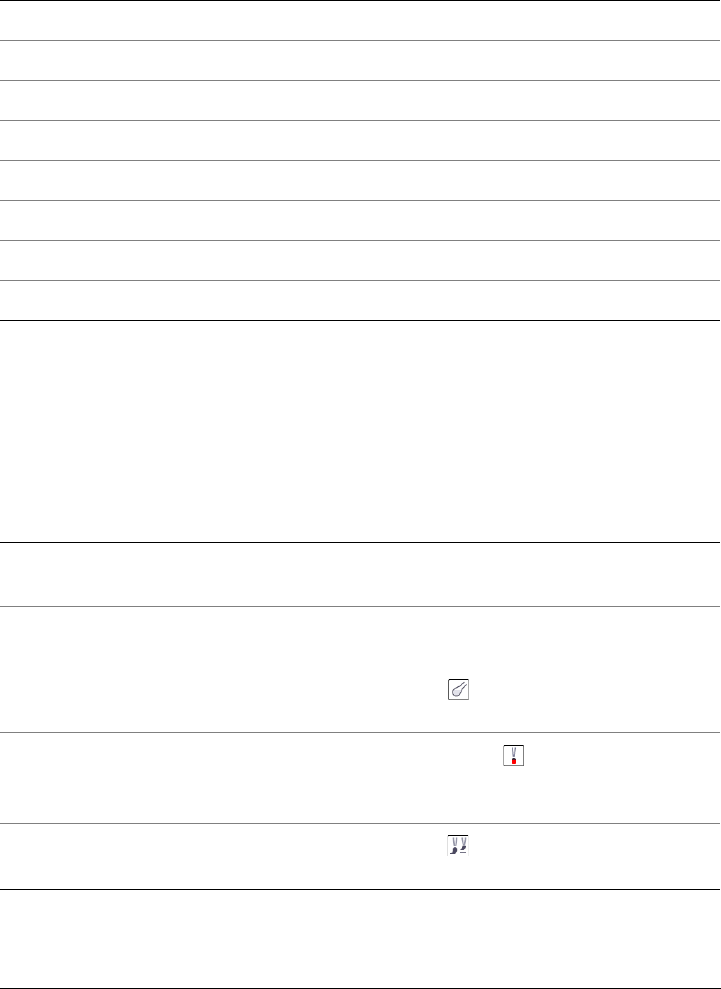
586 Corel PHOTO-PAINT X5 User Guide
Comparing tools
The following table lists Adobe Photoshop tools and the corresponding
Corel PHOTO-PAINT tools. Many of the tools create the same result but operate
slightly differently.
Layer masks Clip masks
Layers Objects
Layer options Object properties
Masks Protected areas of a mask
Palettes Dockers
Photomerge Stitching images
Selections Editable areas of a mask
Snapshots Checkpoints
Adobe Photoshop tool Corel PHOTO-PAINT tool
Actions palette Recorder docker. See “To create a recording
or script” on page 581.
Blur tool Blur special effects. See “Blur special effects”
on page 344
Effect tool . See “To smear, smudge, or
blend colors in an image” on page 140.
Burn tool Dodge/Burn tool . See “To adjust image
color and tone by using brush effects” on
page 154.
Clone Stamp tool Clone tool . See “To clone an image area
or object” on page 134.
Adobe Photoshop term Corel PHOTO-PAINT term
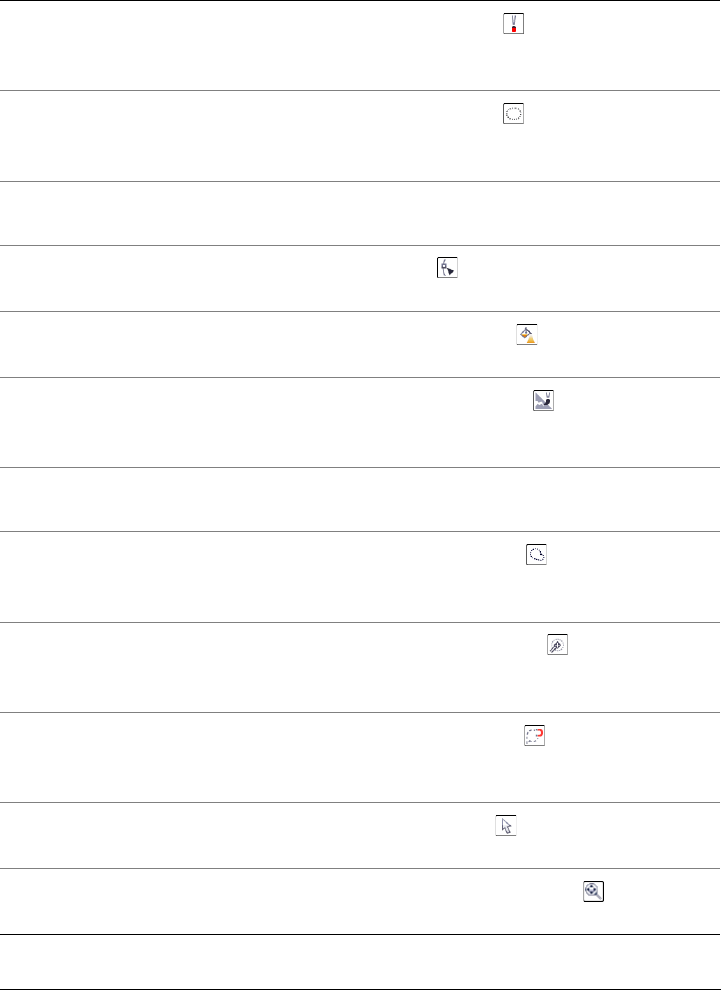
Corel PHOTO-PAINT for Adobe Photoshop users 587
Dodge tool Dodge/Burn tool . See “To adjust image
color and tone by using brush effects” on
page 154.
Elliptical Marquee tool Ellipse mask tool . See “To define a
rectangular or elliptical editable area” on
page 263
Filter Gallery Effects menu. See “Working with special
effects” on page 337
Freeform Pen tool Path tool . See “To draw a freehand path”
on page 291.
Gradient tool Interactive fill tool . See “To apply a
gradient fill” on page 256.
Healing Brush tool Touch-up brush tool . See “To remove
imperfections from an image by blending
textures and colors” on page 132.
History palette Undo docker. See “To undo or redo actions”
on page 86.
Lasso tool Freehand mask tool . See “To define an
editable area by using the Freehand mask
tool” on page 264.
Magic Wand tool Magic wand mask tool . See “To define
an editable area of uniform color” on
page 267.
Magnetic Lasso tool Magnetic mask tool . See “To define an
editable area surrounded by uniform color”
on page 268
Move tool Object pick tool . See “To select objects”
on page 374.
Navigator palette Navigator pop-up window . See
“Viewing images” on page 69.
Adobe Photoshop tool Corel PHOTO-PAINT tool
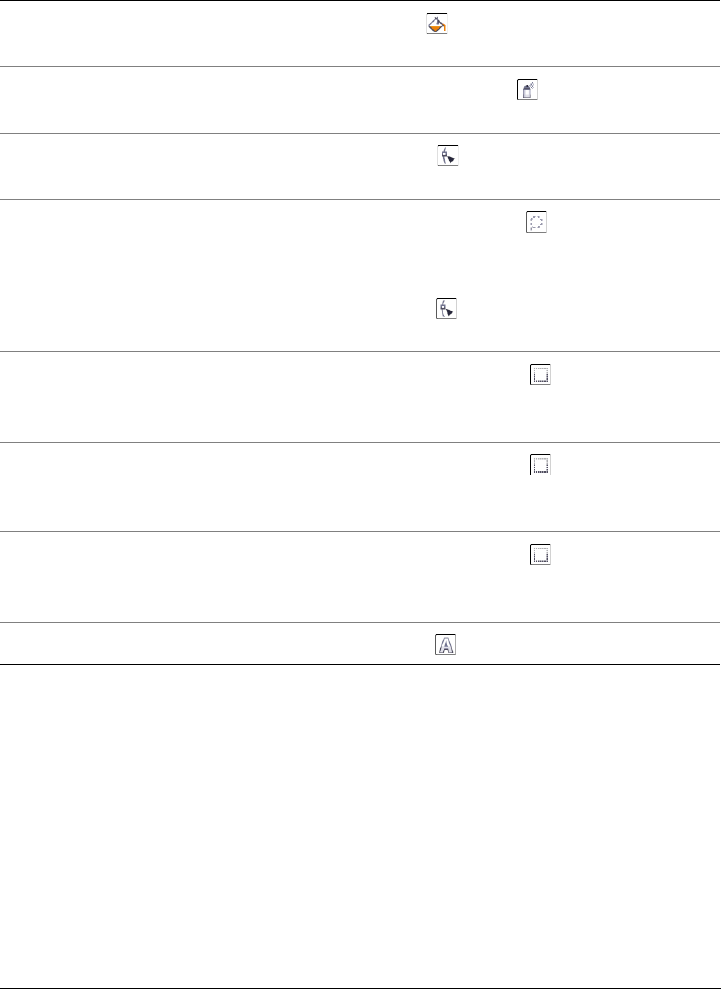
588 Corel PHOTO-PAINT X5 User Guide
Paint Bucket tool Fill tool . See “To apply a uniform fill” on
page 246.
Pattern Stamp tool Image sprayer tool . See “To spray
images” on page 321.
Pen tool Path tool . See “Creating paths” on
page 289.
Polygonal Lasso tool Freehand mask tool . See “To define an
editable area by using the Freehand mask
tool” on page 264.
Path tool . See “To draw a Bézier path” on
page 291.
Rectangular Marquee tool Rectangle mask tool . See “To define a
rectangular or elliptical editable area” on
page 263.
Single Column Marquee tool Rectangle mask tool . See “To define a
rectangular or elliptical editable area” on
page 263.
Single Row Marquee tool Rectangle mask tool . See “To define a
rectangular or elliptical editable area” on
page 263.
Type tool Te x t tool . See “To add text” on page 409.
Adobe Photoshop tool Corel PHOTO-PAINT tool
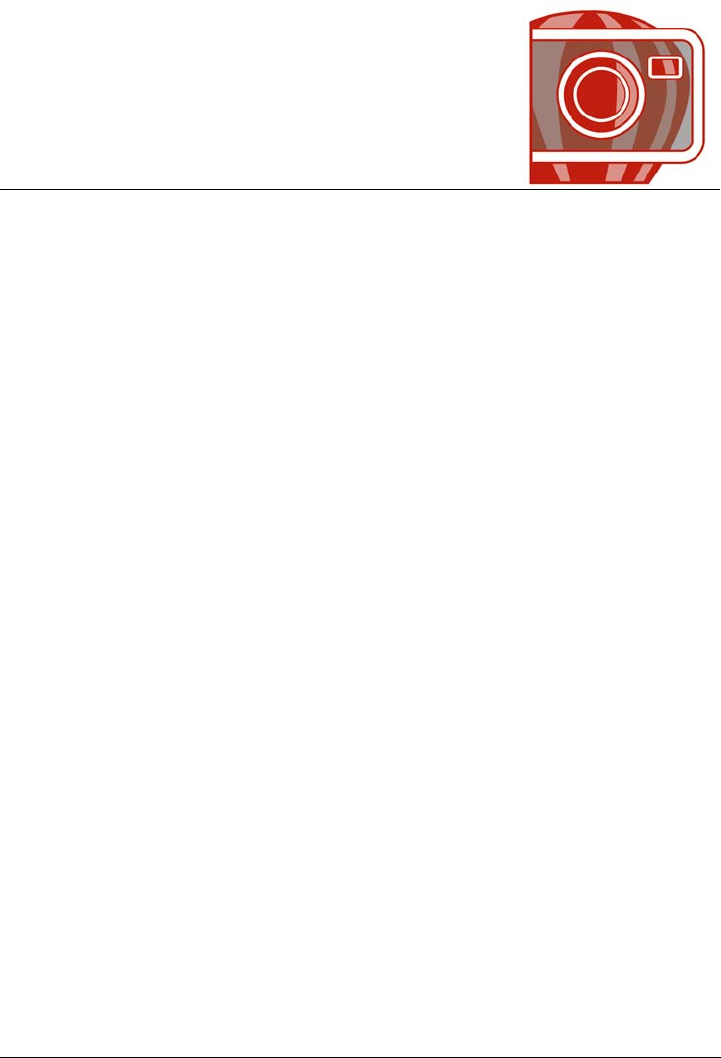
Glossary 589
Glossary
A
accelerator table
A file that contains a list of shortcut keys. Different tables are active depending on the
task that you are performing.
active object
An object that has a red border around its thumbnail in the Objects docker.
alpha channel
A temporary storage area for masks. When you save a mask to an alpha channel, you
can access and reuse it in the image as many times as you want. You can save an alpha
channel to a file or load a previously saved channel in the active image.
ambient lighting
The lighting in a room, including natural and artificial light sources.
animation file
A file that supports moving images; for example, animated GIF and QuickTime
(MOV).
anti-aliasing
A method of smoothing curved and diagonal edges in images. Intermediate pixels along
edges are filled to smooth the transition between the edges and the surrounding area.
aspect ratio
The ratio of the width of an image to its height (expressed mathematically as x:y). For
example, the aspect ratio of an image that is 640 x 480 pixels is 4:3.

590 Corel PHOTO-PAINT X5 User Guide
B
bit depth
The number of binary bits that define the shade or color of each pixel in a bitmap. For
example, a pixel in a black-and-white image has a depth of 1 bit, because it can only be
black or white. The number of color values that a given bit depth can produce is equal
to 2 to the power of the bit depth. For example, a bit depth of 1 can produce two color
values (2 1=2), and a bit depth of 2 can produce 4 color values (2 2 = 4).
Bit depth ranges between 1 to 64 bits per pixel (bpp), and determines the color depth
of an image.
bitmap
An image composed of grids of pixels or dots.
See also vector graphic.
bitmap fill
A fill created from any bitmap.
black point
A brightness value that is considered black in a bitmap image. In
Corel PHOTO-PAINT, you can set the black point to improve the contrast of an
image. For example, in a histogram of an image, with a brightness scale of 0 (dark) to
255 (light), if you set the black point at 5, all pixels with a value greater than 5 are
converted to black.
black-and-white color mode
A 1-bit color mode that stores images as two solid colors — black and white — with
no gradations. This color mode is useful for line art and simple graphics. To create a
black-and-white photo effect, you can use the grayscale color mode.
See also grayscale.
bleed
The part of the printed image that extends beyond the edge of the page. The bleed
ensures that the final image goes right to the edge of the paper after binding and
trimming.
bounding box
The invisible box indicated by the eight selection handles surrounding a selected object.

Glossary 591
brightness
The amount of light that is transmitted or reflected from a given pixel. In the HSB color
mode, brightness is a measure of how much white a color contains. For example, a
brightness value of 0 produces black (or shadow in photos), and a brightness value of
255 produces white (or highlight in photos).
C
CERN
CERN (Conseil Europeén pour la Recherche Nucléaire) is the scientific laboratory in
which the World Wide Web was developed. CERN is also one of the World Wide Web
server systems. Contact your server administrator to find out which system your server
uses.
channel
An 8-bit grayscale image that stores color or mask information for another image.
There are two types of channels: color and mask. Images have one color channel for each
component of the color model on which they are based. In addition, some images use
spot color channels. Each channel contains the color information for that component.
Mask (alpha) channels store masks that you create for your images, and they can be
saved with images in formats that support mask information, such as
Corel PHOTO-PAINT (CPT) format.
child object
An object whose image elements are inserted into the shape of another object, called a
parent object. The child object and parent object are called a clipping group. The child
object must be on a layer above the parent object.
choke
In commercial printing, a form of trapping created by extending the background object
into the foreground object.
client/server image map
A rarely used image map type that includes code for both client-side and server-side
image maps. This type of image map automatically defaults to the user's Web browser
for image map processing. If the browser does not support image maps, the server uses
the external map file to process information. Currently, most Web browsers support
image maps, so client-side image maps are more common.

592 Corel PHOTO-PAINT X5 User Guide
client-side image map
This common image map type does not depend on the server to process the map
information.
clipart
Ready-made images that can be imported into Corel applications and edited if required.
Clipboard
An area that is used to temporarily store cut or copied information. The information is
stored until new information is cut or copied to the Clipboard, replacing the old.
clip mask
A mask that lets you edit an object's transparency levels without affecting the pixels in
the object. You can change the transparency levels directly on the object and then add
the clip mask, or add the clip mask before making the changes.
clipping range
The percentage of the range of values that is not displayed in the upper part of the
histogram's vertical axis.
color cast
A color tint that often occurs in photos as a result of lighting conditions or other factors.
For example, taking a photo indoors in dim incandescent light can result in a yellow
color cast, and taking a photo outdoors in bright sunlight can result in a blue color cast.
color depth
The maximum number of colors an image can contain. Color depth is determined by
the bit depth of an image and the displaying monitor. For example, an 8-bit image can
contain up to 256, while a 24-bit image can contain roughly up to 16 million colors. A
GIF image is an example of an 8-bit image; a JPEG image is an example of a 24-bit
image.
CMY
A color mode made up of cyan (C), magenta (M), and yellow (Y). This mode is used in
the three-color printing process.
CMYK
A color mode made up of cyan (C), magenta (M), yellow (Y), and black (K). CMYK
printing produces true blacks and a wide tonal range. In the CMYK color mode, color

Glossary 593
values are expressed as percentages; therefore, a value of 100 for an ink means that the
ink is applied at full saturation.
code page
A code page is a table in the DOS or Windows operating system that defines which
ASCII or ANSI character set is used for displaying text. Different character sets are used
for different languages.
color channel
An 8-bit grayscale version of an image. Each channel represents one level of color in the
image; for example, RGB has three color channels, while CMYK has four. When all the
channels are printed together, they produce the entire range of colors in the image.
See also RGB and CMYK.
color gamut
The range of colors that can be reproduced or perceived by any device. For example, a
monitor displays a different color gamut than a printer, making it necessary to manage
colors from original images to final output.
color mode
A system that defines the number and kind of colors that make up an image. Black-
and-white, grayscale, RGB, CMYK, and paletted are examples of color modes.
color model
A simple color chart that defines the range of colors displayed in a color mode. RGB
(red, green, blue), CMY (cyan, magenta, yellow), CMYK (cyan, magenta, yellow,
black), HSB (hue, saturation, brightness), HLS (hue, lightness, saturation), and CIE
L*a*b (Lab) are examples of color models.
color palette
A collection of solid colors from which you can choose colors for fills and outlines.
color profile
A description of the color-handling capabilities and characteristics of a device.
color separation
In commercial printing, the process of splitting colors in a composite image to produce
a number of separate grayscale images, one for each primary color in the original image.

594 Corel PHOTO-PAINT X5 User Guide
In the case of a CMYK image, four separations (one for cyan, magenta, yellow, and
black) must be made.
color space
In electronic color management, a virtual representation of a device or the color gamut
of a color model. The boundaries and contours of a device’s color space are mapped by
color management software.
See also color gamut.
color swatch
A solid-colored patch in a color palette.
color tolerance
The value that determines the color range or sensitivity of the Lasso mask tool, Magic
wand mask tool, and Fill tool. Tolerance is also used in the Color mask dialog box to
determine which pixels are protected when you create a color mask. A pixel is included
in the specified color range if its grayscale value falls within the defined tolerance.
color trapping
A printing term used to describe a method of overlapping colors to compensate for
misaligned color separations (misregistration). This method avoids white slivers that
appear between adjoining colors on a white page.
See also spread, choke, and overprinting.
contrast
The difference in tone between the dark and light areas of an image. Higher contrast
values indicate greater differences and fewer gradations between dark and light.
control points
The points that extend from a node along a curve that is being edited with the Shape
tool. Control points determine the angle at which the curve passes through the node.
crop
To cut unwanted areas of an image without affecting the resolution of the part that
remains.
cubist
An abstract style of art that stresses several aspects of the same object simultaneously,
generally in the form of squares or cubes.

Glossary 595
D
DeviceN
A type of color space and device color model. This color space is multi-component,
allowing color to be defined by other than the standard set of three (RGB) and four
(CMYK) color components.
distortion handles
The outward-facing, double-headed arrows located at each corner of the highlighting
box.
dithering
A process used to simulate a greater number of colors when only a limited number of
colors is available.
dpi (dots per inch)
A measure of a printer's resolution in dots per inch. Typical desktop laser printers print
at 600 dpi. Imagesetters print at 1270 or 2540 dpi. Printers with higher dpi capabilities
produce smoother and cleaner output. The term dpi is also used to measure scanning
resolution and to indicate bitmap resolution.
drawing page
The portion of a drawing window enclosed by a rectangle with a shadow effect.
duotone
An image in the duotone color mode is simply an 8-bit grayscale image that has been
enhanced with one to four additional colors.
E
editable area
An editable area (selection) allows paint and effects to be applied to the underlying
pixels.
See also protected area and mask.
encoding
Determines the character set of text, letting you correctly display text in the appropriate
language.

596 Corel PHOTO-PAINT X5 User Guide
Exchangeable Image File (EXIF)
A file format that embeds digital camera information, such as the time and date a photo
is taken, shutter speed, and focus into JPEG images.
exposure
A photographic term referring to the amount of light used to create an image. If not
enough light is permitted to interact with the sensor (in a digital camera) or film (in a
traditional camera), an image appears too dark (underexposed). If too much light is
permitted to interact with the sensor or film, an image appears too light (overexposed).
F
feathering
The level of sharpness along a drop shadow's edges.
fill
A color, bitmap, fountain, or pattern applied to an area of an image.
filter
An application that translates digital information from one form to another.
flattened image
An image in which objects and masks are combined with the background and can no
longer be edited.
floating editable area
An editable area that hovers or floats above an image and can be moved and modified
without affecting the underlying pixels.
floating object
A bitmap with no background. Floating objects are also referred to as photo objects or
cutout images.
font
A set of characters with a single style (such as italic), weight (such as bold), and size
(such as 10 point) for a typeface such as Times New Roman.

Glossary 597
fountain fill
A smooth progression of two or more colors applied to an area of an image that follow
a linear, radial, conical, or square path. Two-color fountain fills have a direct progression
from one color to another, while custom fills may have a progression of many colors.
fountain step
The shades of color that make up the appearance of a fountain fill. The more steps in a
fill, the smoother the transition from the beginning color to the end color.
fractal
An irregular shape generated by a repeating pattern. Fractals can be used to
mathematically generate an irregular and complex image by following a pattern,
without having to define all of the individual components in the image.
G
Gaussian
A type of pixel distribution that spreads the pixel information outward using bell-
shaped curves rather than straight lines.
GIF
A graphic file format designed to use a minimum of disk space and be easily exchanged
between computers. This format is commonly used to publish images of 256 or fewer
colors to the Internet.
grab area
The area of a command bar that can be dragged. Dragging the grab area moves the bar,
while dragging any other area of the bar has no effect. The location of the grab area
depends on the operating system you are using, the orientation of the bar, and whether
the bar is docked or undocked. Command bars with grab areas include toolbars, the
toolbox, and the property bar.
gradient node
A square point that represents each color on the gradient arrow of a gradient fill, which
is used to change the fill's start and end points, colors, and transparency values.

598 Corel PHOTO-PAINT X5 User Guide
grayscale
A color mode that displays images by using 256 shades of gray. Each color is defined as
a value between 0 and 255, where 0 is darkest (black) and 255 is lightest (white).
Grayscale images, especially photos, are commonly referred to as “black and white.”
grayscale image
An image that uses the grayscale color mode, which can display up to 256 shades of
gray, ranging from white to black. Grayscale images, especially photos, are commonly
referred to as “black and white.”
grid
A series of evenly spaced horizontal and vertical dots that are used to help draw and
arrange objects.
group
A set of objects that behaves as one unit. Operations you perform on a group apply
equally to each of its objects.
guideline
A horizontal, vertical, or slanted line that can be placed anywhere in the drawing
window to aid in object placement.
H
halftone
An image that has been converted from a continuous tone image to a series of dots of
various sizes to represent different tones.
handles
A set of eight black squares that appear at the corners and sides of an object when the
object is selected. By dragging individual handles, you can scale, resize or mirror the
object. If you click a selected object, the shape of the handles changes to arrows so that
you can rotate and skew the object.
highlight, shadow, and midtone
Terms used to describe the brightness of pixels in a bitmap image. Brightness values
range from 0 (dark) to 255 (light). Pixels in the first third of the range are considered
shadows, pixels in the middle third of the range are considered midtones, and pixels in
the last third of the range are considered highlights. You can lighten or darken specific

Glossary 599
areas in images by adjusting the highlights, shadows, or midtones. A histogram is an
excellent tool for viewing and evaluating the highlights, shadows, and midtones of
images.
highlighting box
A rectangle with eight handles that encloses a selection in an image.
histogram
A histogram consists of a horizontal bar chart that plots the brightness values of the
pixels in your bitmap image on a scale from 0 (dark) to 255 (light). The left part of the
histogram represents the shadows of an image, the middle part represents the midtones,
and the right part represents the highlights. The height of the spikes indicates the
number of pixels at each brightness level. For example, a large number of pixels in the
shadows (the left side of the histogram) indicates the presence of image detail in the dark
areas of the image.
hotspot
The area of an object that you can click to jump to the address specified by a URL.
HSB (hue, saturation, brightness)
A color model that defines three components: hue, saturation, and brightness. Hue
determines color (yellow, orange, red, and so on); brightness determines perceived
intensity (lighter or darker color); and saturation determines color depth (from dull to
intense).
HTML
The World Wide Web authoring standard comprised of markup tags that define the
structure and components of a document. The tags are used to tag text and integrate
resources (such as images, sound, video, and animation) when you create a Web page.
hue
The property of a color that allows it to be classified by its name. For example, blue,
green, and red are all hues.
hyperlink
An electronic link that provides access directly from one place in a document to another
place in that document or to another document.

600 Corel PHOTO-PAINT X5 User Guide
I
image map
A graphic in an HTML document that contains clickable areas that link to locations on
the World Wide Web, to other HTML documents, or to graphics.
imagesetter
A high-resolution device that creates film or film-based paper output used in the
production of plates for printing presses.
intensity
Intensity is a measure of the brightness of the light pixels in a bitmap compared with
the darker mid-tones and dark pixels. An increase in intensity increases the vividness of
whites while maintaining true darks.
interlaced video image
Interlaced video images take two passes to fill a screen, painting every other line in each
pass. This can produce a flicker.
interlacing
In GIF images, a method that lets you display a Web-based image on the screen at a
low, blocky resolution. As the image data loads, the image quality improves.
J
JavaScript
A scripting language used on the Web to add interactive functions to HTML pages.
JPEG
A format for photographic images that offers compression with some loss of image
quality. Because of their compression (up to 20 to 1) and small file size, JPEG images
are widely used in Internet publishing.
JPEG 2000
An improved version of the JPEG file format that features better compression and
allows you to attach image information and assign a different compression rate to an
image area.

Glossary 601
K
kerning
The space between characters, and the adjustment of that space. Often, kerning is used
to place two characters closer together than usual, for example WA, AW, TA, or VA.
Kerning increases readability and makes letters appear balanced and proportional,
especially at larger font sizes.
knockout
A printing term that refers to an area where underlying colors have been removed so
that only the top color prints. For example, if you print a small circle on a large circle,
the area under the small circle is not printed. This ensures that the color used for the
small circle remains true instead of overlapping and mixing with the color used for the
large circle.
L
Lab
A color model that contains a luminance (or lightness) component (L) and two
chromatic components: “a” (green to red) and “b” (blue to yellow).
layer
A transparent plane on which you can place objects in a drawing.
lens
An object that protects part or all of an image when you perform color and tonal
corrections. You can view the effect of a correction through a lens without affecting the
underlying pixels. If you move a lens, the correction is applied to the pixels at the new
location.
linking
The process of placing an object created in one application into a document created in
a different application. A linked object remains connected with its source file. If you
want to change a linked object in a file, you have to modify the source file.
lossless
A kind of file compression that maintains the quality of an image that has been
compressed and decompressed.

602 Corel PHOTO-PAINT X5 User Guide
lossy
A kind of file compression that results in noticeable degradation of image quality.
low-frequency areas
Smooth areas in an image where gradual changes take place. That is, areas where there
are no edges or noise.
LZW
A lossless file compression technique that results in smaller file size and faster processing
time. LZW compression is commonly used on GIF and TIFF files.
M
marquee
A dashed outline that surrounds an editable area or an object in an image. By default,
object marquees are blue and mask marquees are black.
marquee select
To select objects or nodes by dragging the Pick tool or Shape tool diagonally and
enclosing objects in a marquee box with a dotted outline.
mask
A mask is applied to an image during image editing to define protected areas and
editable areas.
mask modes
Mask tool operation modes that you must choose before you create or fine-tune a mask
and its editable area. There are four mask modes: Normal, Additive, Subtractive, and
XOR. The Normal mode (default) lets you select an area in an image. The Additive
mode lets you expand the editable regions by selecting multiple areas in an image. The
Subtractive mode lets you reduce the editable regions by removing areas from a
selection. The XOR mode lets you select multiple areas in an image. If areas overlap,
the overlapping regions are excluded from the editable area and added to the protected
area.
merge mode
An editing state that determines how the selected paint, object, or fill color combines
with other colors in the image.

Glossary 603
micro nudge
To move an object in small increments.
See also nudge and super nudge.
moiré pattern
The visual effect of radiating curves created by superimposing two regular patterns. For
example, a moiré pattern can result by overlapping two halftone screens of different
angles, dot spacing, and dot size. Moiré patterns are the undesirable result of
rescreening an image with a different halftone screen or with the same halftone screen
on an angle different from the original.
mosaic
The decorative artwork made by arranging small pieces of variously colored material to
form pictures or patterns.
multichannel
A color mode that displays images by using multiple color channels, each comprising
256 shades of gray. When you convert an RGB color image to the multichannel color
mode, the individual color channels (red [R], green [G], and blue [B]) are converted to
grayscale information that reflects the color values of the pixels in each channel.
multitasking
An option that can improve the overall performance of a program by optimizing how
the CPU executes tasks.
N
NCSA (National Center for Supercomputing Applications)
NCSA is a server system. If you are creating an image map to be displayed on the Web,
you need to know the system your server uses, because different codes are used in the
map files. Contact your server administrator to find out which system your server uses.
nodes
The square points at each end of a line or curve segment. You can change the shape of
a line or curve by dragging one or more of its nodes.
noise
In bitmap editing, random pixels on the surface of a bitmap, resembling static on a
television screen.

604 Corel PHOTO-PAINT X5 User Guide
NTSC (National Television Standards Committee)
A video color filter that is commonly used to define the gamut of colors supported by
television monitors in North America.
nudge
To move an object in increments.
See also micro nudge and super nudge.
O
object
An independent bitmap that is layered above the background image. Changes applied
to objects do not affect the underlying image.
opacity
The quality of an object that makes it difficult to see through. If an object is 100 percent
opaque, you cannot see through it. Opacity levels under 100 percent increase the
transparency of objects.
See also transparency.
overlay
A red-tinted, transparent sheet that you can superimpose on the protected areas in an
image. The mask overlay makes it easy to distinguish between the editable and the
masked (protected) regions in an image. When the overlay is applied, the masked areas
are displayed in varying degrees of red (according to their transparency). The deeper the
saturation of the red tint, the greater the degree of protection.
See also editable area and protected area.
overprinting
Overprinting is achieved by printing one color over another. Depending on the colors
you choose, the overprinted colors mix to create a new color, or the top color covers the
bottom color. Overprinting a dark color on a light color is often used to avoid
registration problems that occur when color separations are not precisely aligned.
See also color trapping, choke, and spread.

Glossary 605
P
PAL
A video color filter that is commonly used to define the gamut of colors supported by
television monitors in Europe and Asia.
paletted color mode
An 8-bit color mode that displays images of up to 256 colors. You can convert a
complex image to the paletted color mode to reduce file size and to achieve more precise
control of the colors used throughout the conversion process.
pan
To move the image around in the image window, usually when the image is larger than
its window. Panning changes the image view in the same way that scrolling moves the
image up, down, to the left, or to the right in the image window. When working at high
magnification levels where not all of the image is displayed, you can quickly pan to see
parts of the image that were previously hidden.
PANOSE font matching
A feature that lets you choose a substitute font if you open a file that contains a font not
installed on your computer. You can make a substitution for the current working
session only, or you can make a permanent substitution, so that the new font is
automatically displayed when you save and reopen the file.
PANTONE process colors
The colors that are available through the PANTONE Process Color System, which is
based on the CMYK color model.
parent object
An object whose shape is combined with the image elements of another object, called a
child object. The child object and parent object are called a clipping group. The parent
object must be on an object layer below the child object.
path
A series of line or curve segments connected by square endpoints called nodes.
pattern fill
A fill consisting of a series of repeating vector objects or images.

606 Corel PHOTO-PAINT X5 User Guide
perspective handles
The hollow circles in the corners of the highlighting box.
pixel
A colored dot that is the smallest part of a bitmap.
See also resolution.
pixelation
A type of image distortion in which individual pixels are discernible to the naked eye,
or groups of pixels appear as blocks of colors. Pixelation is caused by incorrect resolution
or incorrect image dimensions, or it can be created intentionally for a special effect.
PNG (Portable Network Graphics)
A graphic file format designed for use in online viewing. This format can import 24-bit
color graphics.
pressure-sensitive pen
A stylus that you can use to access commands and draw your images. To use with
Corel PHOTO-PAINT, you must install the pressure-sensitive pen, along with a
pressure-sensitive tablet and its corresponding drivers.
process color
In commercial printing, colors that are produced from a blend of cyan, magenta, yellow,
and black. This is different from a spot color, which is a solid ink color printed
individually (one printing plate is required for each spot color).
progressive
In JPEG images, a method of having the image appear on screen in its entirety, at a low,
blocky resolution. As the image data loads, the image quality progressively improves.
protected area
An area that prevents paint and effects from being applied to the underlying pixels.
See also mask and editable area.

Glossary 607
R
radius
As applied to orbits, sets the distance between the center of the brushstroke and the nibs
that travel around the center of the brushstroke when you paint with orbits. Increasing
this value increases the size of the brushstroke.
As applied to the Dust & Scratch filter, sets the number of pixels surrounding the
damaged area that are used to apply the filter.
range sensitivity
A paletted color mode option that lets you specify a focus color for the paletted
conversion. You can adjust the color and specify its importance to guide converting.
rasterized image
An image that has been rendered into pixels. When you convert vector graphics files to
bitmap files, you create rasterized images.
render
To capture a two-dimensional image from a three-dimensional model.
resample
To change the resolution and dimensions of a bitmap. Upsampling increases the size of
the image; downsampling decreases the size of the image. Resampling with fixed
resolution lets you maintain the resolution of the image by adding or subtracting pixels
while varying the image size. Resampling with variable resolution keeps the number of
pixels unchanged while changing the image size, resulting in lower or higher resolution
than that of the original image.
resolution
The amount of detail that an image file contains, or that an input, output, or display
device is capable of producing. Resolution is measured in dpi (dots per inch) or ppi
(pixels per inch). Low resolutions can result in a grainy appearance; high resolutions can
produce higher quality images but result in larger file sizes.
RGB
A color mode in which the three colors of light (red, green, and blue) are combined in
varying intensities to produce all other colors. A value between 0 and 255 is assigned to
each channel of red, green and blue. Monitors, scanners, and the human eye use RGB
to produce or detect color.

608 Corel PHOTO-PAINT X5 User Guide
rollover
An interactive object or group of objects that changes its appearance when you click or
point to it.
round-tripping
The conversion of a document saved in a file format such as Portable Document Format
(PDF) in another format such as Corel DESIGNER (DES) and then back again.
rotation handles
The curved, double arrows in the corners of the highlighting box.
ruler
A horizontal or vertical bar marked off in units and used to determine the size and
position of objects. By default, the rulers appear on the left side, along the top of the
application window, but they can be hidden or moved.
S
saturation
The purity or vividness of a color, expressed as the absence of white. A color that has
100 percent saturation contains no white. A color with 0 percent saturation is a shade
of gray.
scanner
A device that converts images on paper, transparency, or film to digital form. Scanners
produce bitmaps or rasterized images.
seed color
The color of the first pixel that you click when you define an editable area and mask by
using the Lasso and Magic wand mask tools. This color is used by the tolerance value
to set the sensitivity of the color detection in color masks.
segment
The line or curve between nodes in a curve object.
segment (path)
The section of a path located between two consecutive nodes. A path is a series of
segments.

Glossary 609
selection
An area of an image, also called editable area, that is not protected by a mask and that
is, therefore, available for editing. The selection can be modified by painting and editing
tools, special effects, and image commands.
selection box
An invisible rectangle with eight visible handles that appears around any object you
select using the Pick tool.
server-side image map
A rarely used image map type that relies on a server to process image map information.
It requires a separate map (*.map) file for the Web server. Currently, most Web
browsers can process image maps, so client-side image maps are more common.
shape cursor
Uses the shape and size of the nib of the current tool as a cursor.
skewing handles
The straight, double-headed arrows located in the center of each side of the highlighting
box.
spot color
In commercial printing, a solid ink color that prints individually, one plate per spot
color.
spread
In commercial printing, a type of trap that is created by extending the foreground
object into the background object.
stacking order
The sequence in which objects are created in the image window. This order determines
the relationship between objects and, therefore, the appearance of your image. The first
object you create appears on the bottom; the last object appears on the top.
stylus
A pen device, used in conjunction with a pen tablet, that allows you to draw paint
strokes. A pressure-sensitive stylus allows you to vary your strokes with subtle changes
in pressure.

610 Corel PHOTO-PAINT X5 User Guide
subpath (Corel PHOTO-PAINT)
A segment which is not joined to the main path.
subtractive color model
A color model, such as CMYK, that creates color by subtracting wavelengths of light
reflected from an object. For example, a colored ink appears blue if it absorbs all colors
except blue.
super nudge
To move an object in large increments by pressing Shift and an Arrow key. The super
nudge value is multiplied by the nudge value to obtain the distance by which the object
is moved.
See also nudge and micro nudge.
swap disk
Hard drive space used by applications to artificially increase the amount of memory
available in your computer.
swatch
One of a series of solid-colored patches used as a sample when selecting color. A printed
booklet of swatches is called a swatchbook. Swatch also refers to the colors contained in
the color palette.
symbol
A reusable object or group of objects. A symbol is defined once and can be referenced
many times in an image.
T
target
The frame or Web browser window in which a new Web page appears.
temperature
A way of describing light in terms of degrees Kelvin — lower values correspond to dim
lighting conditions that cause an orange cast, such as candlelight or the light from an
incandescent light bulb. Higher values correspond to intense lighting conditions that
cause a blue cast, such as sunlight.

Glossary 611
texture fill
A fractally generated fill that, by default, fills an object or image area with one image
instead of with a series of repeating images.
threshold
A level of tolerance for tonal variation in a bitmap.
threshold (path)
A control available when you create a path from a mask. Threshold values range from
1 to 10 and determine the size of the angle required between two sections of a mask for
a node to be created there. A low value produces more cusps, and therefore more nodes
on the resulting path.
thumbnail
A miniature, low-resolution version of an image or illustration.
tightness (path)
A control available when you create a path from a mask marquee. Tightness values
range from 1 to 10 and determine how close the path's shape will be to that of the
marquee. The higher the value, the more the new path resembles the marquee; it will
have more nodes than a path with a lower tightness value.
tiling
The technique of repeating a small image across a large surface. Tiling is often used to
create a patterned background for World Wide Web pages.
tint
In photo editing, a tint often refers to a semitransparent color applied over an image.
Also called a color cast.
In printing, a tint refers to a lighter shade of a color created with halftone screening —
for example, a spot color.
See also halftone.
tonal range
The distribution pixels in a bitmap image from dark (a value of zero indicating no
brightness) to light (a value of 255 indicating full brightness). Pixels in the first third of
the range are considered shadows, pixels in the middle third of the range are considered
midtones, and pixels in the last third of the range are considered highlights. Ideally, the

612 Corel PHOTO-PAINT X5 User Guide
pixels in an image should be distributed across the entire tonal range. A histogram is an
excellent tool for viewing and evaluating the tonal range of images.
tone
The variations in a color or the range of grays between black and white.
transparency
The quality of an object that makes it easy to see through. Setting lower levels of
transparency causes higher levels of opacity and less visibility of the underlying items or
image.
See also opacity.
true color
A term that refers to digital RGB color that is composed of 24-bits, or 16.7 million
colors.
TWAIN
By using the TWAIN driver supplied by the manufacturer of the imaging hardware,
Corel graphics applications can acquire images directly from a digital camera or scanner.
U
uniform fill
A type of fill used to apply one solid color to your image.
See also fill.
Unicode
A character encoding standard that defines character sets for all written languages in
the world by using a 16-bit code set and more than 65, 000 characters. Unicode lets
you handle text effectively regardless of the language of the text, your operating system,
or the application you are using.
URL (Uniform Resource Locator)
A unique address that defines where a Web page is located on the Internet.

Glossary 613
V
vector graphic
An image generated from mathematical descriptions that determine the position,
length, and direction in which lines are drawn. Vector graphics are created as collections
of lines rather than as patterns of individual dots or pixels.
See also bitmap.
W
watermark
A small amount of random noise added to the luminance component of the image pixels
which carries information about the image. This information survives normal editing,
printing, and scanning.
white point
The measurement of white on a color monitor that influences how highlights and
contrast appear.
In image correction, the white point determines the brightness value that is considered
white in a bitmap image. In Corel PHOTO-PAINT, you can set the white point to
improve the contrast of an image. For example, in a histogram of an image, with a
brightness scale of 0 (dark) to 255 (light), if you set the white point at 250, all pixels
with a value greater than 250 are converted to white.
Windows Image Acquisition (WIA)
A standard interface and driver, created by Microsoft, for loading images from
peripheral devices, such as scanners and digital cameras.
Z
zoom
To reduce or magnify the view of a drawing. You can zoom in to see details or zoom out
for a broader view.
ZIP
A lossless file compression technique that results in smaller file size and faster processing
time.
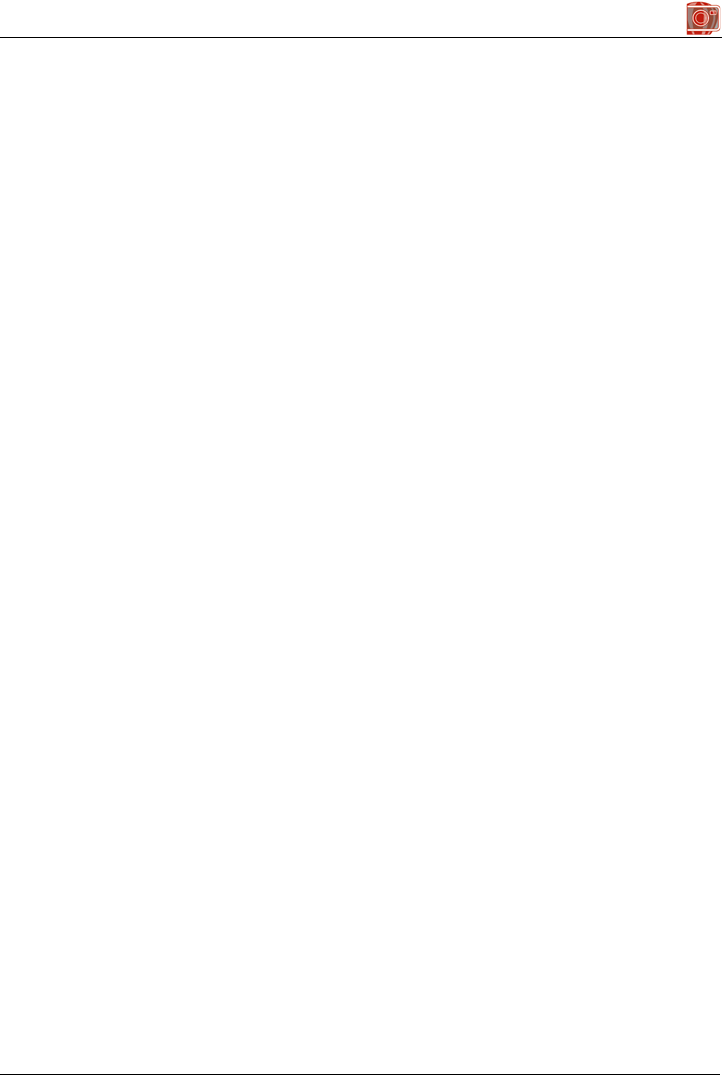
Index 615
Corel PHOTO-PAINT Index
Numerics
256 colors . . . . . . . . . . . . . . . . . . . . . . . . . . 211
3-D rotate effect filter . . . . . . . . . . . . . . . 342
3-D stereo noise effect filter . . . . . . . . . . 350
A
accelerator table (definition) . . . . . . . . . . 589
actions . . . . . . . . . . . . . . . . . . . . . . . . . . . . . . 85
repeating and fading . . . . . . . . . . . . . . . 88
undoing and redoing . . . . . . . . . . . . . .85
Actions palette . . . . . . . . . . . . . . . . . . . . . . 586
actions. See macros or scripts
active object (definition) . . . . . . . . . . . . . . 589
Adaptive unsharp filter . . . . . . . . . . . . . . . 135
Add noise effect filter . . . . . . . . . . . . . . . . 350
Additive mask mode . . . . . . . . . . . . . . . . . 270
adjustment filters . . . . . . . . . . . . . . . . 149, 155
Auto adjust . . . . . . . . . . . . . . . . . . . . . . 155
Balance tone . . . . . . . . . . . . . . . . . . . . 158
Brightness/Contrast/Intensity . . . . . . 158
Channel mixer . . . . . . . . . . . . . . . . . . . 160
choosing color and tone filters . . . . . . 151
Color balance . . . . . . . . . . . . . . . . . . . . 161
Color hue . . . . . . . . . . . . . . . . . . . . . . . 161
Color tone . . . . . . . . . . . . . . . . . . . . . . 161
Contrast enhancement . . . . . . . . . . . . 155
Desaturate . . . . . . . . . . . . . . . . . . . . . . 158
Gamma . . . . . . . . . . . . . . . . . . . . . . . . 158
Grayscale . . . . . . . . . . . . . . . . . . . . . . . 159
Histogram equalization . . . . . . . . . . . 156
Hue/Saturation/Lightness . . . . . . . . . 159
Local equalization . . . . . . . . . . . . . . . 156
Replace colors . . . . . . . . . . . . . . . . . . . 160
Sample/Target balance . . . . . . . . . . . . 156
Selective color . . . . . . . . . . . . . . . . . . .160
sharpening filters . . . . . . . . . . . . . . . . .135
Tone curve . . . . . . . . . . . . . . . . . . . . . .156
Vibrance . . . . . . . . . . . . . . . . . . . . . . . .159
adjustment layers. See lenses
Adobe Illustrator . . . . . . . . . . . . . . . . . . . .518
Adobe Illustrator (AI) files . . . . . . . . . . . .518
importing . . . . . . . . . . . . . . . . . . . . . . .518
technical notes . . . . . . . . . . . . . . . . . . .519
Adobe Photoshop (PSD) files . . . . . . . . .543
technical notes . . . . . . . . . . . . . . . . . . .544
Adobe Portable Document Format (PDF)
files . . . . . . . . . . . . . . . . . . . . . . . . . . . . . . . .539
AI files . . . . . . . . . . . . . . . . . . . . . . . . . . . . . .518
Alchemy effect filter . . . . . . . . . . . . . . . . .348
aligning objects . . . . . . . . . . . . . . . . . . . . . .378
alpha channel (definition) . . . . . . . . . . . . .589
alpha channels . . . . . . . . . . . . . . . . . . . . . . .305
adding current mask . . . . . . . . . . . . . .306
changing properties . . . . . . . . . . . . . . .310
creating . . . . . . . . . . . . . . . . . . . . . . . . .305
creating blank . . . . . . . . . . . . . . . . . . .306
creating from masks . . . . . . . . . . . . . .306
deleting . . . . . . . . . . . . . . . . . . . . . . . . .310
displaying . . . . . . . . . . . . . . . . . . . . . . .310
editing . . . . . . . . . . . . . . . . . . . . . . . . . .305
hiding . . . . . . . . . . . . . . . . . . . . . . . . . .310
loading . . . . . . . . . . . . . . . . . . . . . . . . .308
loading from disk . . . . . . . . . . . . . . . . .309
managing . . . . . . . . . . . . . . . . . . . . . . .310
saving . . . . . . . . . . . . . . . . . . . . . . . . . .307
saving to disk . . . . . . . . . . . . . . . . . . . .307
ambient lighting (definition) . . . . . . . . . . .589
animated GIFs . . . . . . . . . . . . . . . . . . . . . . .429

616 Index
animation file (definition) . . . . . . . . . . . . .589
animations. See movies
anti-aliasing . . . . . . . . . . . . . . . . . . . . . . . . .414
text . . . . . . . . . . . . . . . . . . . . . . . . . . . .414
anti-aliasing (definition) . . . . . . . . . . . . . . .589
application . . . . . . . . . . . . . . . . . . . . . . . . . . . .1
product updates . . . . . . . . . . . . . . . . . . . .5
registration . . . . . . . . . . . . . . . . . . . . . . . .4
starting and quitting . . . . . . . . . . . . . . . .4
application window . . . . . . . . . . . . . . . . . . .34
Asian text . . . . . . . . . . . . . . . . . . . . . . . . . . .420
changing font properties . . . . . . . . . . .420
changing orientation . . . . . . . . . . . . . .420
aspect ratio (definition) . . . . . . . . . . . . . . .589
Audio Video Interleaved (AVI) files . . . .550
Auto adjust filter . . . . . . . . . . . . . . . . . . . . .155
AutoCAD Drawing Database (DWG) files .
524
technical notes . . . . . . . . . . . . . . . . . . .525
AutoCAD Drawing Interchange Format
(DXF) files . . . . . . . . . . . . . . . . . . . . . . . . . .524
technical notes . . . . . . . . . . . . . . . . . . .524
automating tasks . . . . . . . . . . . . . . . . . . . . .571
VBA programming guide . . . . . . . . . . .30
auto-save . . . . . . . . . . . . . . . . . . . . . . . . . . . .91
images . . . . . . . . . . . . . . . . . . . . . . . . . . .91
AVI files . . . . . . . . . . . . . . . . . . . . . . . . . . . .550
B
background . . . . . . . . . . . . . . . . . . . . . . . . .369
choosing color . . . . . . . . . . . . . . . . . . .179
combining with lenses . . . . . . . . . . . .173
combining with objects . . . . . . . . . . . .384
converting to object . . . . . . . . . . . . . . .371
creating for movies . . . . . . . . . . . . . . .423
hiding . . . . . . . . . . . . . . . . . . . . . . . . . .379
removing . . . . . . . . . . . . . . . . . . . . . . .284
revealing background color . . . . . . . . 137
saving as transparent . . . . . . . . . . . . . 447
backing up . . . . . . . . . . . . . . . . . . . . . . . . . . .91
images . . . . . . . . . . . . . . . . . . . . . . . . . . 91
backlighting . . . . . . . . . . . . . . . . . . . . . . . . .146
Balance tone filter . . . . . . . . . . . . . . . . . . .158
Band pass effect filter . . . . . . . . . . . . . . . .348
banding in fountain fills . . . . . . . . . . . . . . .471
batch processing . . . . . . . . . . . . . . . . . . . . .583
Bevel effect filter . . . . . . . . . . . . . . . . . . . .352
Bézier paths . . . . . . . . . . . . . . . . . . . . . . . . .289
bit depth (definition) . . . . . . . . . . . . . . . . .590
Bit planes effect filter . . . . . . . . . . . . . . . . .346
bitmap (definition) . . . . . . . . . . . . . . . . . . .590
bitmap fill (definition) . . . . . . . . . . . . . . . . .590
bitmap fills . . . . . . . . . . . . . . . . . . . . . . . . . .250
creating from editable areas . . . . . . . 253
importing . . . . . . . . . . . . . . . . . . . . . . 253
tiling . . . . . . . . . . . . . . . . . . . . . . . . . . 252
bitmap mode. See black-and-white color
mode
bitmaps . . . . . . . . . . . . . . . . . . . . . . . . . . . . . .66
compressing in PDF files . . . . . . . . . 494
downsampling for printing . . . . . . . . 467
downsampling in PDF files . . . . . . . 494
black point (definition) . . . . . . . . . . . . . . .590
black-and-white color mode . . . . . . . . . .210
black-and-white color mode (definition) 590
black-and-white photos . . . . . . . . . . . . . .210
Desaturate filter . . . . . . . . . . . . . . . . . 158
grayscale color model . . . . . . . . . . . . 178
saturation slider . . . . . . . . . . . . . . . . . 145
bleed (definition) . . . . . . . . . . . . . . . . . . . .590
bleed limit . . . . . . . . . . . . . . . . . . . . . . . . . .477
setting . . . . . . . . . . . . . . . . . . . . . . . . . 479

Index 617
blending colors . . . . . . . . . . . . . . . . . . . . . . 139
blending modes. See merge modes
blending objects . . . . . . . . . . . . . . . . . . . . . 401
Blocks effect filter . . . . . . . . . . . . . . . . . . . 349
Blur tool . . . . . . . . . . . . . . . . . . . . . . . . . . . . 586
BMP files . . . . . . . . . . . . . . . . . . . . . . . 519, 520
border . . . . . . . . . . . . . . . . . . . . . . . . . . . . . 114
cropping . . . . . . . . . . . . . . . . . . . . . . . . 119
border-shaped editable areas . . . . . . . . . 263
bounding box (definition) . . . . . . . . . . . . . 590
breaking file associations . . . . . . . . . . . . . 570
Brick wall effect filter . . . . . . . . . . . . . . . . 351
brightness . . . . . . . . . . . . . . . . . . . . . . . . . . 146
brightness (definition) . . . . . . . . . . . . . . . . 591
Brightness/Contrast/Intensity filter . . . . 158
browsing content . . . . . . . . . . . . . 102, 103
Brush mask tool . . . . . . . . . . . . . . . . . . . . . 265
brushes . . . . . . . . . . . . . . . . . . . . . . . . . . . . 327
creating custom brushes . . . . . . . . . . . 327
loading preset textures . . . . . . . . . . . . 329
painting with preset brushes . . . . . . . 319
brushstrokes . . . . . . . . . . . . . . . . . . . . . . . . 317
adding to rollovers . . . . . . . . . . . . . . . . 458
adjusting color and tone . . . . . . . . . . . 153
applying saved brushstrokes . . . . . . . . 326
applying to masks . . . . . . . . . . . . . . . . 282
applying to paths . . . . . . . . . . . . . . . . . 301
creating custom brushes . . . . . . . . . . . 327
editing . . . . . . . . . . . . . . . . . . . . . . . . . 326
merge modes . . . . . . . . . . . . . . . . . . . . 332
painting symmetrical patterns . . . . . . 324
painting with orbits . . . . . . . . . . . . . . . 324
presets . . . . . . . . . . . . . . . . . . . . . . . . . . 319
rendering as objects . . . . . . . . . . . . . . . 371
repeating . . . . . . . . . . . . . . . . . . . . . . . 325
saving . . . . . . . . . . . . . . . . . . . . . . . . . . 326
sharpening images . . . . . . . . . . . . . . . .136
spraying images . . . . . . . . . . . . . . . . . .321
Bubbles effect filter . . . . . . . . . . . . . . . . . .351
Bump map effect filter . . . . . . . . . . . . . . .348
Burn tool . . . . . . . . . . . . . . . . . . . . . . . . . . .586
C
C.A.R.M. . . . . . . . . . . . . . . . . . . . . . . . . . . . .53
CALS Compressed Bitmap (CAL) files .550
Camera RAW Lab . . . . . . . . . . . . . . . . . . .506
Canvas effect filter . . . . . . . . . . . . . . . . . . .351
canvas size. See paper size
CD content . . . . . . . . . . . . . . . . . . . . . . . . . .57
CDR files . . . . . . . . . . . . . . . . . . . . . . . . . . .521
CDX files . . . . . . . . . . . . . . . . . . . . . . . . . . .550
CERN (definition) . . . . . . . . . . . . . . . . . . .591
CGM files . . . . . . . . . . . . . . . . . . . . . . . . . . .520
channel (definition) . . . . . . . . . . . . . . . . . .591
Channel mixer filter . . . . . . . . . . . . . . . . . .163
channels . . . . . . . . . . . . . . . . . . . . . . . . . . . .305
alpha channels . . . . . . . . . . . . . . . . . . .305
spot color channels . . . . . . . . . . . . . . .201
Charcoal effect filter . . . . . . . . . . . . . . . . .343
checkpoints . . . . . . . . . . . . . . . . . . . . . . . . . .87
creating . . . . . . . . . . . . . . . . . . . . . . . . . .88
restoring . . . . . . . . . . . . . . . . . . . . . . . . .88
specifying auto-save settings . . . . . . . . .93
child object (definition) . . . . . . . . . . . . . . .591
choke (definition) . . . . . . . . . . . . . . . . . . . .591
clickable areas . . . . . . . . . . . . . . . . . . . . . . .449
client/server image map (definition) . . . .591
client-side image map (definition) . . . . . .592
clip mask (definition) . . . . . . . . . . . . . . . . .592
clip masks . . . . . . . . . . . . . . . . . . . . . . . . . .403

618 Index
creating from objects . . . . . . . . . . . . . .404
undoing transparency changes . . . . . .405
clipart . . . . . . . . . . . . . . . . . . . . . . . . . . . . . . .57
browsing . . . . . . . . . . . . . . . . . . . . 102
searching . . . . . . . . . . . . . . . . . . . 102
clipart (definition) . . . . . . . . . . . . . . . . . . . .592
Clipboard . . . . . . . . . . . . . . . . . . . . . . . . . . . .63
Clipboard (definition) . . . . . . . . . . . . . . . .592
clipping groups . . . . . . . . . . . . . . . . . . . . . .384
creating . . . . . . . . . . . . . . . . . . . . . . . . .385
undoing . . . . . . . . . . . . . . . . . . . . . . . .386
clipping paths . . . . . . . . . . . . . . . . . . . . . . .302
creating . . . . . . . . . . . . . . . . . . . . . . . . .302
exporting . . . . . . . . . . . . . . . . . . . . . . .303
printing . . . . . . . . . . . . . . . . . . . . . . . . .303
setting EPS exporting options . . . . . .527
clipping range (definition) . . . . . . . . . . . . .592
Clone Stamp tool . . . . . . . . . . . . . . . . . . . .586
Clone tool . . . . . . . . . . . . . . . . . . . . . . . 87, 134
cloning images . . . . . . . . . . . . . . . . . . . . . . .133
closing
application . . . . . . . . . . . . . . . . . . . . . . . .4
images . . . . . . . . . . . . . . . . . . . . . . . . . . .96
macro projects . . . . . . . . . . . . . . . . . . .577
CMM . . . . . . . . . . . . . . . . . . . . . . . . . . 230
CMX files . . . . . . . . . . . . . . . . . . . . . . . . . . .522
CMY color mode (definition) . . . . . . . . .592
CMYK color mode (definition) . . . . . . . .592
CMYK color model . . . . . . . . . . . . . . . . . .175
in PDF files . . . . . . . . . . . . . . . . . . . . .495
Cobblestone effect filter . . . . . . . . . . . . . .351
code modules. See modules, code
code page (definition) . . . . . . . . . . . . . . . .593
Color balance filter . . . . . . . . . . . . . . . . . .161
color blends . . . . . . . . . . . . . . . . . . . . . 182, 188
color calibration bars . . . . . . . . . . . . . . . . .477
printing . . . . . . . . . . . . . . . . . . . . . . . . 479
color cast . . . . . . . . . . . . . . . . . . . . . . . . . . .145
color cast (definition) . . . . . . . . . . . . . . . . .592
color channel (definition) . . . . . . . . . . . . .593
color channels . . . . . . . . . . . . . . . . . . . . . . .161
combining images . . . . . . . . . . . . . . . 162
displaying . . . . . . . . . . . . . . . . . . . . . . 162
editing . . . . . . . . . . . . . . . . . . . . . . . . . 162
merging . . . . . . . . . . . . . . . . . . . . . . . . 163
mixing . . . . . . . . . . . . . . . . . . . . . . . . . 162
splitting images into channels . . . . . 162
using with masks . . . . . . . . . . . . . . . . 267
color control area . . . . . . . . . . . . . . . . . . . .179
color depth . . . . . . . . . . . . . . . . . . . . .178, 207
color depth (definition) . . . . . . . . . . . . . . .592
color engines . . . . . . . . . . . . . . . . . . . . 230
color gamut (definition) . . . . . . . . . . . . . .593
color harmonies . . . . . . . . . . . . . . . . . . . . .181
Color hue filter . . . . . . . . . . . . . . . . . . . . . .161
color management
default settings . . . . . . . . . . . . . . . . 224
document settings . . . . . . . . . . . . . 225
FAQ . . . . . . . . . . . . . . . . . . . . . . . 217
for online viewing . . . . . . . . . . . . . 242
for print . . . . . . . . . . . . . . . . . . . . . 241
for printing . . . . . . . . . . . . . . . . . . . . . 469
importing and pasting files . . . . . . . 239
monitor calibration and profiling . . 220
opening documents . . . . . . . . . . . . 238
presets . . . . . . . . . . . . . . . . . . . . . . 235
soft proofing . . . . . . . . . . . . . . . . . 231
color management policies . . . . . . . . . 236
for importing and pasting files . . . . 237
for opening documents . . . . . . . . . . 237
color masks . . . . . . . . . . . . . . . . . . . . . . . . .266
color threshold . . . . . . . . . . . . . . . . . . 266

Index 619
of uniform color . . . . . . . . . . . . . . . . . 267
saving . . . . . . . . . . . . . . . . . . . . . . . . . . 308
surrounded by uniform color . . . . . . . 268
throughout an image . . . . . . . . . . . . . 266
color mode (definition) . . . . . . . . . . . . . . . 593
color model (definition) . . . . . . . . . . . . . . 593
color models . . . . . . . . . . . . . . . . . . . . . . . . 175
changing . . . . . . . . . . . . . . . . . . . . . . . . 73
choosing for PDF files . . . . . . . . . . . . 495
viewing image information . . . . . . . . . 72
color modes . . . . . . . . . . . . . . . . . . . . . . . . 207
changing . . . . . . . . . . . . . . . . . . . . . . . 207
converting files to paletted . . . . . . . . . 212
converting to black-and-white . . . . . . 210
converting to duotone . . . . . . . . . . . . . 214
converting to paletted . . . . . . . . . . . . . 211
stitching images . . . . . . . . . . . . . . . . . . 119
viewing image information . . . . . . . . . 49
color palette (definition) . . . . . . . . . . . . . . 593
Color Palette Manager . . . . . . . . . . . . . . . 196
creating folders . . . . . . . . . . . . . . . . . . 197
opening . . . . . . . . . . . . . . . . . . . . . . . . 196
color palettes . . . . . . . . . . . . . . . . . . . . . . . 175
copying locked . . . . . . . . . . . . . . . . . . . 198
creating custom palettes . . . . . . . . . . . 192
creating from editable areas . . . . . . . . 194
creating from images . . . . . . . . . . . . . . 194
custom . . . . . . . . . . . . . . . . . . . . . . . . . 180
customizing . . . . . . . . . . . . . . . . . . . . . 199
customizing color swatches . . . . . . . . 200
default color palette . . . . . . . . . . . . . . . 179
docking or undocking . . . . . . . . . . . . . 200
fixed or custom color palettes . . . . . . . 179
image palette . . . . . . . . . . . . . . . . . . . . 180
in paletted color mode . . . . . . . . . . . . 211
Palette library . . . . . . . . . . . . . . . . . . . . 180
color profile (definition) . . . . . . . . . . . . . . 593
color profiles . . . . . . . . . . . . . . . . . . . . 226
assigning . . . . . . . . . . . . . . . . . . . . 228
converting colors to . . . . . . . . . . . . .229
embedding . . . . . . . . . . . . . . . . . . .228
for printing . . . . . . . . . . . . . . . . . . . . . .469
installing and loading . . . . . . . . . . .227
color proofing . . . . . . . . . . . . . . . . 231, 470
printing . . . . . . . . . . . . . . . . . . . . . . . . .470
color separation (definition) . . . . . . . . . . .593
color separations . . . . . . . . . . . . . . . .480, 482
overprinting . . . . . . . . . . . . . . . . . . . . .482
previewing . . . . . . . . . . . . . . . . . . . . . .464
printing . . . . . . . . . . . . . . . . . . . . . . . . .481
setting print warnings . . . . . . . . . . . . .472
color space (definition) . . . . . . . . . . . . . . .594
color spaces
GDI printers . . . . . . . . . . . . . . . . . . . .467
PostScript printers . . . . . . . . . . . . . . . .468
color swatch (definition) . . . . . . . . . . . . . .594
color tolerance (definition) . . . . . . . . . . .594
Color tone filter . . . . . . . . . . . . . . . . . . . . .161
Color transparency tool . . . . . . . . . . . . . .402
color trapping . . . . . . . . . . . . . . . . . . . . . . .482
color trapping (definition) . . . . . . . . . . . . .594
color values . . . . . . . . . . . . . . . . . . . . . . . . .469
preserving . . . . . . . . . . . . . . . . . . . . . . .469
color viewers . . . . . . . . . . . . . . . . 181, 181
color-conversion settings . . . . . . . . . . . 230
colors . . . . . . . . . . . . . . . . . . . . . . . . . .143, 175
adjusting . . . . . . . . . . . . . . . . . . . . . . . .149
adjusting by using brushstrokes . . . . .153
adjusting in Image Adjustment Lab .143
adjusting using lenses . . . . . . . . . . . . .165
applying color and tone effects . . . . . .340
blending . . . . . . . . . . . . . . . . . . . . . . . .139
changing color models . . . . . . . . . . . . .73
choosing . . . . . . . . . . . . . . . . . . . . . . . .179
color blends . . . . . . . . . . . . . . . . . . . . .182
color channels . . . . . . . . . . . . . . . . . . .161

620 Index
color harmonies . . . . . . . . . . . . . . . . . .181
color modes . . . . . . . . . . . . . . . . . . . . .207
color palettes . . . . . . . . . . . . . . . . . . . .179
color separations . . . . . . . . . . . . . . . . .480
color viewers . . . . . . . . . . . . . . . . . 181
converting spot to process . . . . . . . . . .481
custom palettes . . . . . . . . . . . . . . . . . .192
displaying spot or process . . . . . . . . . .199
dithering . . . . . . . . . . . . . . . . . . . . . . . .211
filters . . . . . . . . . . . . . . . . . . . . . . . . . . .149
merge modes . . . . . . . . . . . . . . . . . . . .332
mixing . . . . . . . . . . . . . . . . . . . . . . . . . .188
printing . . . . . . . . . . . . . . . . . . . . . . . . .480
printing accurately . . . . . . . . . . . . . . . .467
replacing with background color . . . .139
sampling from images . . . . . . . . . . . . .180
smearing . . . . . . . . . . . . . . . . . . . . . . . .139
smudging . . . . . . . . . . . . . . . . . . . . . . .139
spot color channels . . . . . . . . . . . . . . .201
swapping . . . . . . . . . . . . . . . . . . . . . . .179
viewing image information . . . . . . . . .72
combining . . . . . . . . . . . . . . . . . . . . . . . . . .382
objects . . . . . . . . . . . . . . . . . . . . . . . . . .382
commands, in recordings and scripts . . .582
deleting . . . . . . . . . . . . . . . . . . . . . . . . .583
disabling or enabling . . . . . . . . . . . . . .583
going to first . . . . . . . . . . . . . . . . . . . . .583
going to last . . . . . . . . . . . . . . . . . . . . .583
inserting . . . . . . . . . . . . . . . . . . . . . . . .582
playing single . . . . . . . . . . . . . . . . . . . .583
replacing . . . . . . . . . . . . . . . . . . . . . . . .582
compatibility . . . . . . . . . . . . . . . . . . . . . . . .503
copying OLE objects to other applications
. . . . . . . . . . . . . . . . . . . . . . . . . . . . . . . .407
of PDF files . . . . . . . . . . . . . . . . . . . . .499
Photoshop terminology . . . . . . . . . . . .585
Photoshop tools . . . . . . . . . . . . . . . . . .586
printer drivers . . . . . . . . . . . . . . . . . . .466
compressing, bitmaps in PDF files . . . . .494
compression . . . . . . . . . . . . . . . . . . . . . . . .439
Computer Graphics Metafile (CGM) . . .520
technical notes . . . . . . . . . . . . . . . . . . 521
ConceptShare . . . . . . . . . . . . . . . . . . . . . . .109
logging in . . . . . . . . . . . . . . . . . . . . . . 110
opening account . . . . . . . . . . . . . . . . . 109
publishing to . . . . . . . . . . . . . . . . . . . 110
Connect docker . . . . . . . . . . . . . . . . . . . 97
adding locations to the Favorites pane . .
102
displaying and hiding panes . . . . . . 102
removing locations from the Favorites
pane . . . . . . . . . . . . . . . . . . . . . . . 102
resizing panes . . . . . . . . . . . . . . . . 102
Conté crayon effect filter . . . . . . . . . . . . .343
content
browsing . . . . . . . . . . . . . . . . . . . . . 97
finding . . . . . . . . . . . . . . . . . . . . . . 97
inserting . . . . . . . . . . . . . . . . . . . . 107
opening . . . . . . . . . . . . . . . . . . . . . 106
searching for . . . . . . . . . . . . . . . . . . 97
storing . . . . . . . . . . . . . . . . . . . . . . . 97
using and managing . . . . . . . . . . . . 106
contrast . . . . . . . . . . . . . . . . . . . . . . . . . . . .146
Brightness/Contrast/Intensity filter . 158
Contrast enhancement filter . . . . . . . 155
sharpening images . . . . . . . . . . . . . . . 135
contrast (definition) . . . . . . . . . . . . . . . . . .594
control points (definition) . . . . . . . . . . . . .594
conventions for documentation . . . . . . . .24
converting
colors to color profiles . . . . . . . . . . 229
copying . . . . . . . . . . . . . . . . . . . . . . . . . . . . .375
drop shadows . . . . . . . . . . . . . . . . . . . 399
image areas . . . . . . . . . . . . . . . . . . . . . 133
locked color palettes . . . . . . . . . . . . . 198
macro projects . . . . . . . . . . . . . . . . . . 577
objects . . . . . . . . . . . . . . . . . . . . . . . . . 377
objects into editable areas . . . . . . . . . 377

Index 621
paths . . . . . . . . . . . . . . . . . . . . . . . . . . . 290
Corel Application Recovery Manager . . . 53
disabling . . . . . . . . . . . . . . . . . . . . . . . . . 53
Corel ArtShow 5 (CPX) files . . . . . . . . . . 550
Corel CONNECT . . . . . . . . . . . . . . . . . 97
adding locations to the Favorites pane . .
102
displaying and hiding panes . . . . . . 102
removing locations from the Favorites
pane . . . . . . . . . . . . . . . . . . . . . . . 102
resizing panes . . . . . . . . . . . . . . . . 102
Corel Corporation, training . . . . . . . . . . . . 31
Corel Paint Shop Pro (PSP) files . . . . . . . 548
technical notes . . . . . . . . . . . . . . . . . . . 549
Corel Painter (RIF) files . . . . . . . . . . . . . . 545
technical notes . . . . . . . . . . . . . . . . . . . 546
Corel PHOTO-PAINT (CPT) files . . . . . 523
preserving image properties . . . . . . . . . 91
technical notes . . . . . . . . . . . . . . . . . . . 523
Corel Presentation Exchange (CMX) files .
522
technical notes . . . . . . . . . . . . . . . . . . . 522
Corel Professional Services . . . . . . . . . . . . 31
Corel SCRIPT . . . . . . . . . . . . . . . . . . . . . . . 579
Corel Support Services . . . . . . . . . . . . . . . . . 6
Corel Technology Partners . . . . . . . . . . . . 31
Corel Training Partners (CTPs) . . . . . . . . 31
CorelDRAW (CDR) files . . . . . . . . . . . . . 521
technical notes . . . . . . . . . . . . . . . . . . . 522
CorelDRAW Compressed (CDX) files .550
CorelTUTOR . . . . . . . . . . . . . . . . . . . . . . . . 29
correcting
colors . . . . . . . . . . . . . . . . . . . . . . . . . . 143
tone . . . . . . . . . . . . . . . . . . . . . . . . . . . . 143
correcting color and tone
using lenses . . . . . . . . . . . . . . . . . . . . . 165
CPT files . . . . . . . . . . . . . . . . . . . . . . . . . . .523
CPX files . . . . . . . . . . . . . . . . . . . . . . . . . . .550
Crafts effect filter . . . . . . . . . . . . . . . . . . . .347
Crayon effect filter . . . . . . . . . . . . . . . . . . .343
crop (definition) . . . . . . . . . . . . . . . . . . . . .594
Crop tool . . . . . . . . . . . . . . . . . . . . . . . . . . .118
crop/fold marks . . . . . . . . . . . . . . . . . . . . .477
printing . . . . . . . . . . . . . . . . . . . . . . . . .478
printing composite . . . . . . . . . . . . . . .478
cropping . . . . . . . . . . . . . . . . . . . . . . . . . . . .117
border color . . . . . . . . . . . . . . . . . . . . .119
expanding cropping area . . . . . . . . . .118
images . . . . . . . . . . . . . . . . . . . . . . . . . .117
to editable areas . . . . . . . . . . . . . . . . . .119
while importing . . . . . . . . . . . . . . . . . . .61
Crystalize effect filter . . . . . . . . . . . . . . . .347
cubist (definition) . . . . . . . . . . . . . . . . . . . .594
Cubist effect filter . . . . . . . . . . . . . . . . . . .343
CUR files . . . . . . . . . . . . . . . . . . . . . . . . . . .523
Cursor Resource (CUR) files . . . . . . . . . .523
technical notes . . . . . . . . . . . . . . . . . . .523
custom brushes . . . . . . . . . . . . . . . . . . . . .327
creating from editable areas . . . . . . . .329
loading preset textures . . . . . . . . . . . .329
saving . . . . . . . . . . . . . . . . . . . . . . . . . .328
custom color palettes . . . . . . . . . . . . . . . .192
adding colors . . . . . . . . . . . . . . . . . . . .193
cutting or copying . . . . . . . . . . . . . . . .197
deleting . . . . . . . . . . . . . . . . . . . . . . . . .195
displaying . . . . . . . . . . . . . . . . . . . . . . .196
editing . . . . . . . . . . . . . . . . . . . . . . . . . .194
opening legacy . . . . . . . . . . . . . . . . . . .197
renaming . . . . . . . . . . . . . . . . . . . . . . .195
customer support . . . . . . . . . . . . . . . . . . 6, 31
product registration . . . . . . . . . . . . . . . . .4
customizing . . . . . . . . . . . . . . . . . . . . . . . . .553
application . . . . . . . . . . . . . . . . . . . . . .553

622 Index
filters . . . . . . . . . . . . . . . . . . . . . . . . . . .568
keyboard shortcuts . . . . . . . . . . . . . . . .556
language . . . . . . . . . . . . . . . . . . . . . . . . . .3
menus . . . . . . . . . . . . . . . . . . . . . . . . . .558
property bar . . . . . . . . . . . . . . . . . . . . .564
status bar . . . . . . . . . . . . . . . . . . . . . . .565
toolbars . . . . . . . . . . . . . . . . . . . . . . . . .560
Cutout Lab . . . . . . . . . . . . . . . . . . . . . . . . .284
cutting out images . . . . . . . . . . . . . . . . . . .284
Cylinder effect filter . . . . . . . . . . . . . . . . .342
D
Dabble effect filter . . . . . . . . . . . . . . . . . . .343
DCS files . . . . . . . . . . . . . . . . . . . . . . . . . . .550
default color profiles . . . . . . . . . . . . . . 225
default color settings . . . . . . . . . . . . . . 224
defringing objects . . . . . . . . . . . . . . . . . . . .393
deinterlacing . . . . . . . . . . . . . . . . . . . . . . . .128
densitometer scales . . . . . . . . . . . . . . . . . .477
printing . . . . . . . . . . . . . . . . . . . . . . . . .479
Desaturate filter . . . . . . . . . . . . . . . . . . . . .158
deselecting objects . . . . . . . . . . . . . . . . . .375
DeviceN (definition) . . . . . . . . . . . . . . . . .595
Diffuse effect filter . . . . . . . . . . . . . . . . . . .345
Digimarc digital watermarks . . . . . . . . . . .74
Creator ID . . . . . . . . . . . . . . . . . . . . . . .74
detecting . . . . . . . . . . . . . . . . . . . . . . . . .74
embedding . . . . . . . . . . . . . . . . . . . . . . .74
digital cameras . . . . . . . . . . . . . . . . . . . . . . .55
acquiring photos . . . . . . . . . . . . . . . . . .62
RAW camera files . . . . . . . . . . . . . . . .549
dimensions . . . . . . . . . . . . . . . . . . . . . . . . . .111
changing . . . . . . . . . . . . . . . . . . . . . . . .111
Directional sharpen filter . . . . . . . . . . . . .135
Directional smooth effect filter . . . . . . . .344
Displace effect filter . . . . . . . . . . . . . . . . . .349
display options . . . . . . . . . . . . . . . . . . . . . . .52
changing settings . . . . . . . . . . . . . . . . . 52
distortion handles (definition) . . . . . . . . .595
distributing objects . . . . . . . . . . . . . . . . . . .378
dithering . . . . . . . . . . . . . . . . . . . . . . . . . . . .211
dithering (definition) . . . . . . . . . . . . . . . . .595
dockers . . . . . . . . . . . . . . . . . . . . . . . . . . . . . .48
hiding . . . . . . . . . . . . . . . . . . . . . . . . . . 70
minimizing . . . . . . . . . . . . . . . . . . . . . . 48
moving . . . . . . . . . . . . . . . . . . . . . . . . . 48
opening . . . . . . . . . . . . . . . . . . . . . . . . . 48
docking . . . . . . . . . . . . . . . . . . . . . . . . . . . . .561
property bar . . . . . . . . . . . . . . . . . . . . 564
toolbars . . . . . . . . . . . . . . . . . . . . . . . . 561
document color settings . . . . . . . . . . . 225
documentation conventions . . . . . . . . . . . .24
Dodge tool . . . . . . . . . . . . . . . . . . . . . . . . . .587
downsampling . . . . . . . . . . . . . . . . . . . . . . .113
bitmaps . . . . . . . . . . . . . . . . . . . . . . . . 467
bitmaps in PDF files . . . . . . . . . . . . . 494
dpi (definition) . . . . . . . . . . . . . . . . . . . . . . .595
drawing . . . . . . . . . . . . . . . . . . . . . . . . . . . . .313
changing units of measure . . . . . . . . . 73
ellipses . . . . . . . . . . . . . . . . . . . . . . . . . 315
lines . . . . . . . . . . . . . . . . . . . . . . . . . . . 316
outlines . . . . . . . . . . . . . . . . . . . . . . . . 313
pressure-sensitive pen . . . . . . . . . . . . 330
shapes . . . . . . . . . . . . . . . . . . . . . . . . . 313
triangles and polygons . . . . . . . . . . . . 315
viewing cursor coordinates . . . . . . . . . 72
drop shadow
glow . . . . . . . . . . . . . . . . . . . . . . . . . . . 397
Drop shadow tool . . . . . . . . . . . . . . . . . . .396
drop shadows . . . . . . . . . . . . . . . . . . . . . . .396
adding . . . . . . . . . . . . . . . . . . . . . . . . . 397
copying . . . . . . . . . . . . . . . . . . . . . . . . 399
customizing . . . . . . . . . . . . . . . . . . . . 398

Index 623
removing . . . . . . . . . . . . . . . . . . . . . . . 399
duotone color mode . . . . . . . . . . . . . . . . . 214
specifying overprint colors . . . . . . . . . 215
duotone color mode (definition) . . . . . . 595
duplicating . . . . . . . . . . . . . . . . . . . . . . . . . . 375
image areas . . . . . . . . . . . . . . . . . . . . .133
images . . . . . . . . . . . . . . . . . . . . . . . . . . 66
objects . . . . . . . . . . . . . . . . . . . . . . . . . . 377
paths . . . . . . . . . . . . . . . . . . . . . . . . . . . 290
DWG files . . . . . . . . . . . . . . . . . . . . . . . . . . 524
DXF files . . . . . . . . . . . . . . . . . . . . . . . . . . . 524
E
Edge detect effect filter . . . . . . . . . . . . . . 346
editable area (definition) . . . . . . . . . . . . . 595
editable areas . . . . . . . . . . . . . . . . . . . . . . . 259
adding areas of similar color . . . . . . . 272
adding areas to . . . . . . . . . . . . . . . . . . . 270
adjusting edges . . . . . . . . . . . . . . . . . . 280
aligning . . . . . . . . . . . . . . . . . . . . . . . . 275
aligning to grid . . . . . . . . . . . . . . . . . . . 80
aligning to guidelines . . . . . . . . . . . . . . 79
aligning with objects . . . . . . . . . . . . . . 276
anti-aliasing . . . . . . . . . . . . . . . . . . . . . 280
applying color effects . . . . . . . . . . . . . 282
applying perspective . . . . . . . . . . . . . . 277
applying special effects . . . . . . . . . . . . 339
converting to paths . . . . . . . . . . . . . . . 290
creating bitmap fills from . . . . . . . . . . 253
creating border-shaped . . . . . . . . . . . . 263
creating clickable areas . . . . . . . . . . . . 449
creating color palettes from . . . . . . . . 194
creating custom brushes from . . . . . . 329
creating from Clipboard contents . . . 262
creating from objects . . . . . . . . . . . . . . 262
creating from paths . . . . . . . . . . . . . . . 290
creating from text . . . . . . . . . . . . 262, 416
creating lenses from . . . . . . . . . . . . . . 165
cropping to . . . . . . . . . . . . . . . . . . . . . . 119
defining . . . . . . . . . . . . . . . . . . . . . . . .262
defining areas of uniform color . . . . .266
defining by brushstrokes . . . . . . . . . . .262
defining by using color . . . . . . . . . . . .266
defining rectangular or elliptical . . . .262
distorting . . . . . . . . . . . . . . . . . . . . . . .277
expanding and contracting . . . . . . . . .270
feathering edges . . . . . . . . . . . . . . . . . .280
filling . . . . . . . . . . . . . . . . . . . . . . . . . .245
flipping . . . . . . . . . . . . . . . . . . . . . . . . .277
inverting . . . . . . . . . . . . . . . . . . . . . . . .274
managing multiple . . . . . . . . . . . . . . .305
mask marquee . . . . . . . . . . . . . . . . . . .259
mask overlay . . . . . . . . . . . . . . . . . . . .259
mirroring . . . . . . . . . . . . . . . . . . . . . . .277
moving . . . . . . . . . . . . . . . . . . . . . . . . .275
Paint on mask mode . . . . . . . . . . . . . .284
removing . . . . . . . . . . . . . . . . . . . . . . .274
removing protected areas . . . . . . . . . .272
rendering as objects . . . . . . . . . . . . . . .372
rotating . . . . . . . . . . . . . . . . . . . . . . . . .277
saving to disk . . . . . . . . . . . . . . . . . . . .307
scaling . . . . . . . . . . . . . . . . . . . . . . . . . .277
selecting entire image . . . . . . . . . . . . .263
sharpening edges . . . . . . . . . . . . . . . . .281
sizing . . . . . . . . . . . . . . . . . . . . . . . . . .277
skewing . . . . . . . . . . . . . . . . . . . . . . . . .277
smoothing edges . . . . . . . . . . . . . . . . .281
snapping to grid . . . . . . . . . . . . . . . . . . .80
snapping to guidelines . . . . . . . . . . . . .79
subtracting areas from . . . . . . . . . . . . .270
transforming . . . . . . . . . . . . . . . . . . . .277
using alpha channels . . . . . . . . . . . . . .305
using color channels . . . . . . . . . . . . . .267
viewing cursor coordinates . . . . . . . . . .72
Effect tool . . . . . . . . . . . . . . . . . . 136, 140, 154
effects . . . . . . . . . . . . . . . . . . . . . . . . . . . . . .337
applying with lenses . . . . . . . . . . . . . .165
Elephant skin effect filter . . . . . . . . . . . . .351
Ellipse mask tool . . . . . . . . . . . . . . . . . . . .263

624 Index
Ellipse tool . . . . . . . . . . . . . . . . . . . . . . . . . .315
ellipses . . . . . . . . . . . . . . . . . . . . . . . . . . . . .313
drawing . . . . . . . . . . . . . . . . . . . . . . . .315
Elliptical Marquee tool . . . . . . . . . . . . . . .587
e-mailing images . . . . . . . . . . . . . . . . . . . . .460
embedded objects . . . . . . . . . . . . . . . . . . .407
editing . . . . . . . . . . . . . . . . . . . . . . . . . .408
inserting . . . . . . . . . . . . . . . . . . . . . . . .408
embedding
color profiles . . . . . . . . . . . . . . . . . 228
Emboss effect filter . . . . . . . . . . . . . . . . . .342
Encapsulated PostScript (DCS) files . . . .550
Encapsulated PostScript (EPS) files . . . .525
setting exporting options . . . . . . . . . .527
technical notes . . . . . . . . . . . . . . . . . . .528
encoding (definition) . . . . . . . . . . . . . . . . .595
EPS files . . . . . . . . . . . . . . . . . . . . . . . . . . . .525
Eraser tool . . . . . . . . . . . . . . . . . . 137, 172, 460
erasing . . . . . . . . . . . . . . . . . . . . . . . . . . . . .137
last action . . . . . . . . . . . . . . . . . . . . . . .138
replacing colors . . . . . . . . . . . . . . . . . .139
Etching effect filter . . . . . . . . . . . . . . . . . . .351
EXE files . . . . . . . . . . . . . . . . . . . . . . . . . . . .550
EXIF (definition) . . . . . . . . . . . . . . . . . . . . .596
exiting program . . . . . . . . . . . . . . . . . . . . . . .4
export filters . . . . . . . . . . . . . . . . . . . . . . . .517
exporting
clipping paths . . . . . . . . . . . . . . . . . . .303
combining lenses with background . .173
files . . . . . . . . . . . . . . . . . . . . . . . . . . . . .91
files to office productivity applications . .
503
for the Web . . . . . . . . . . . . . . . . . . . . .439
image maps . . . . . . . . . . . . . . . . . . . . .450
images . . . . . . . . . . . . . . . . . . . . . . . . . . .94
movies . . . . . . . . . . . . . . . . . . . . . . . . . .429
paths . . . . . . . . . . . . . . . . . . . . . . . . . . 292
recommended file formats . . . . . . . . 552
sliced images . . . . . . . . . . . . . . . . . . . 453
soft proofs . . . . . . . . . . . . . . . . . . . 234
supported file formats . . . . . . . . . . . . 517
to Microsoft Office . . . . . . . . . . . . . . . . 95
to PDF . . . . . . . . . . . . . . . . . . . . . . . . 489
to WordPerfect Office . . . . . . . . . . . . . 95
exposure (definition) . . . . . . . . . . . . . . . . .596
extended property bar . . . . . . . . . . . . . . . .47
opening and closing . . . . . . . . . . . . . . . 47
Extract filter. See Cutout Lab
Eyedropper tool . . . . . . . . . 40, 41, 45, 46, 320
sampling color . . . . . . . . . . . . . . . . . . 185
F
Fabric effect filter . . . . . . . . . . . . . . . . . . . .347
fading actions . . . . . . . . . . . . . . . . . . . . . . . . .88
feathering . . . . . . . . . . . . . . . . . . . . . . . . . . .392
editable areas . . . . . . . . . . . . . . . . . . . 280
objects . . . . . . . . . . . . . . . . . . . . . . . . . 394
feathering (definition) . . . . . . . . . . . . . . . .596
feedback sounds . . . . . . . . . . . . . . . . . . . . .567
assigning to events . . . . . . . . . . . . . . . 567
disabling . . . . . . . . . . . . . . . . . . . . . . . 568
Windows XP . . . . . . . . . . . . . . . . . . . 568
file associations . . . . . . . . . . . . . . . . . . . . . .569
breaking . . . . . . . . . . . . . . . . . . . . . . . 570
customizing . . . . . . . . . . . . . . . . . . . . 569
file encryption, PDF files . . . . . . . . . . . . . .497
file formats . . . . . . . . . . . . . . . . . . . . . . . . . .517
exporting images . . . . . . . . . . . . . . . . . 94
recommended for exporting . . . . . . . 552
recommended for importing . . . . . . . 552
viewing image information . . . . . . . . . 72
Web-compatible . . . . . . . . . . . . . . . . . 439
file information . . . . . . . . . . . . . . . . . . . . . .480

Index 625
file information, printing . . . . . . . . . . . . . . 480
file size . . . . . . . . . . . . . . . . . . . . . . . . . . . . . 113
compressing files . . . . . . . . . . . . . . . . . . 92
viewing image information . . . . . . . . . 72
viewing on status bar . . . . . . . . . . . . . . 49
file types . . . . . . . . . . . . . . . . . . . . . . . . . . . 569
associating with Corel PHOTO-PAINT
569
files . . . . . . . . . . . . . . . . . . . . . . . . . . . . . . . . . 55
closing . . . . . . . . . . . . . . . . . . . . . . . . . . 91
compressing . . . . . . . . . . . . . . . . . . . . . . 92
creating compatible . . . . . . . . . . . . . . . . 95
e-mailing . . . . . . . . . . . . . . . . . . . . . . . 460
exporting . . . . . . . . . . . . . . . . . . . . . . . . 94
exporting for the Web . . . . . . . . . . . . . 439
importing . . . . . . . . . . . . . . . . . . . . . . . . 57
inserting . . . . . . . . . . . . . . . . . . . . . . . . . 57
inserting into movies . . . . . . . . . . . . . . 427
opening . . . . . . . . . . . . . . . . . . . . . . . . . 55
saving . . . . . . . . . . . . . . . . . . . . . . . . . . . 91
viewing image information . . . . . . . . . 49
fill (definition) . . . . . . . . . . . . . . . . . . . . . . . 596
Fill tool . . . . . . . . . . . . . . . . . . . . . . 44, 245, 411
fills . . . . . . . . . . . . . . . . . . . . . . . . . . . . . . . . . 245
3D effects . . . . . . . . . . . . . . . . . . . 247, 253
applying to text . . . . . . . . . . . . . . . . . . 411
bitmap . . . . . . . . . . . . . . . . . . . . . . . . . 250
choosing colors . . . . . . . . . . . . . . . . . . 179
custom fountain . . . . . . . . . . . . . . . . . 249
fountain . . . . . . . . . . . . . . . . . . . . . . . . 247
gradient . . . . . . . . . . . . . . . . . . . . . . . . 255
painting . . . . . . . . . . . . . . . . . . . . . . . . 320
texture . . . . . . . . . . . . . . . . . . . . . . . . . 253
transparency patterns . . . . . . . . . . . . . 257
two-color fountain . . . . . . . . . . . . . . . 248
uniform . . . . . . . . . . . . . . . . . . . . . . . . 245
film, printing to . . . . . . . . . . . . . . . . . . . . . . 487
filter (definition) . . . . . . . . . . . . . . . . . . . . . 596
Filter Gallery . . . . . . . . . . . . . . . . . . . . . . . . 587
filters . . . . . . . . . . . . . . . . . . . . . . . . . . . . . . .568
adding . . . . . . . . . . . . . . . . . . . . . . . . . .568
adjustment filters . . . . . . . . . . . . . . . . .155
customizing . . . . . . . . . . . . . . . . . . . . .568
order of list . . . . . . . . . . . . . . . . . . . . . .569
plug-ins . . . . . . . . . . . . . . . . . . . . . . . .367
removing . . . . . . . . . . . . . . . . . . . . . . .568
special effects . . . . . . . . . . . . . . . . . . . .337
Find edges effect filter . . . . . . . . . . . . . . . .346
finding, menu commands . . . . . . . . . . . . .559
FlashPix (FPX) files . . . . . . . . . . . . . . . . . .550
flattened image (definition) . . . . . . . . . . .596
flattening images . . . . . . . . . . . . . . . . . . . . .384
flipping . . . . . . . . . . . . . . . . . . . . . . . . . . . . .387
editable areas . . . . . . . . . . . . . . . . . . . .277
images . . . . . . . . . . . . . . . . . . . . . . . . . .124
objects . . . . . . . . . . . . . . . . . . . . . . . . . .391
floating editable area (definition) . . . . . .596
floating object (definition) . . . . . . . . . . . .596
flyouts . . . . . . . . . . . . . . . . . . . . . . . . . . . . . . .38
FMV files . . . . . . . . . . . . . . . . . . . . . . . . . . .550
font (definition) . . . . . . . . . . . . . . . . . . . . . .596
formatting text . . . . . . . . . . . . . . . . . . . . . .412
fountain fill (definition) . . . . . . . . . . . . . . .597
fountain fills . . . . . . . . . . . . . . . . . . . . . . . . .247
applying presets . . . . . . . . . . . . . . . . . .247
creating custom . . . . . . . . . . . . . . . . . .249
creating two-color . . . . . . . . . . . . . . . .248
testing for printing . . . . . . . . . . . . . . . .471
fountain step (definition) . . . . . . . . . . . . . .597
FPX files . . . . . . . . . . . . . . . . . . . . . . . . . . . .550
fractal (definition) . . . . . . . . . . . . . . . . . . . .597
Frame effect filter . . . . . . . . . . . . . . . . . . .347
Frame Vector Metafile (FMV) . . . . . . . . .550
frames . . . . . . . . . . . . . . . . . . . . . . . . . . . . . .426
changing frame display time . . . . . . .426

626 Index
changing sequence in movies . . . . . . .426
creating from existing images . . . . . . .423
deleting from movies . . . . . . . . . . . . . .428
frame overlay . . . . . . . . . . . . . . . . . . . .425
inserting into movies . . . . . . . . . . . . . .427
Freeform Pen tool . . . . . . . . . . . . . . . . . . .587
Freehand mask tool . . . . . . . . . . . . . . . . . .262
freehand masks . . . . . . . . . . . . . . . . . . . . . .262
freehand paths . . . . . . . . . . . . . . . . . . . . . .289
full-screen preview . . . . . . . . . . . . . . . . . . .69
G
Gamma filter . . . . . . . . . . . . . . . . . . . . . . . .158
gamut warning . . . . . . . . . . . . . . . . . . 233
Gaussian blur effect filter . . . . . . . . . . . . .344
Gaussian distribution (definition) . . . . . .597
GDI printers, printing . . . . . . . . . . . . . . . .467
GEM File (GEM) . . . . . . . . . . . . . . . . . . . . .550
GEM Paint (IMG) files . . . . . . . . . . . . . . . .550
GIF (definition) . . . . . . . . . . . . . . . . . . . . . .597
GIF files . . . . . . . . . . . . . . . . . . . . . . . . . . . .531
technical notes . . . . . . . . . . . . . . . . . . .531
GIFs . . . . . . . . . . . . . . . . . . . . . . . . . . . . . . . .530
animated GIFs . . . . . . . . . . . . . . . . . . .429
opening animated GIF files . . . . . . . .531
optimizing and exporting . . . . . . . . . .439
saving with transparent background .447
GIMP (XCF) files . . . . . . . . . . . . . . . . . . . .550
Glass block effect filter . . . . . . . . . . . . . . .347
Glass effect filter . . . . . . . . . . . . . . . . . . . .342
glow
drop shadow . . . . . . . . . . . . . . . . . . . . .397
grab area (definition) . . . . . . . . . . . . . . . . .597
gradient fills . . . . . . . . . . . . . . . . . . . . . . . . .255
gradient node (definition) . . . . . . . . . . . . .597
Gradient tool . . . . . . . . . . . . . . . . . . . . . . . .587
Graphic Interchange Format (GIF) files .530
Grayscale . . . . . . . . . . . . . . . . . . . . . . . . . . .159
adjustment filter . . . . . . . . . . . . . . . . . 159
grayscale (definition) . . . . . . . . . . . . . . . . .598
grayscale color mode . . . . . . . . . . . . .207, 210
grayscale color model . . . . . . . . . . . . . . . .175
in PDF files . . . . . . . . . . . . . . . . . . . . 495
grayscale image (definition) . . . . . . . . . . .598
grid . . . . . . . . . . . . . . . . . . . . . . . . . . . . . . . . .77
changing color and style . . . . . . . . . . . 81
displaying . . . . . . . . . . . . . . . . . . . . . . . 80
hiding . . . . . . . . . . . . . . . . . . . . . . . . . . 80
setting frequency and spacing . . . . . . 81
setting up . . . . . . . . . . . . . . . . . . . . . . . 80
snapping to . . . . . . . . . . . . . . . . . . . . . . 80
zooming . . . . . . . . . . . . . . . . . . . . . . . . 81
grid (definition) . . . . . . . . . . . . . . . . . . . . . .598
group (definition) . . . . . . . . . . . . . . . . . . . .598
grouping objects . . . . . . . . . . . . . . . . . . . . .382
undoing clipping groups . . . . . . . . . . 386
ungrouping . . . . . . . . . . . . . . . . . . . . . 383
guidebook
accessing . . . . . . . . . . . . . . . . . . . . . . . . 27
guideline (definition) . . . . . . . . . . . . . . . . .598
guidelines . . . . . . . . . . . . . . . . . . . . . . . . . . . .77
adding . . . . . . . . . . . . . . . . . . . . . . . . . . 78
changing color . . . . . . . . . . . . . . . . . . . 79
displaying . . . . . . . . . . . . . . . . . . . . . . . 77
hiding . . . . . . . . . . . . . . . . . . . . . . . . . . 77
locking . . . . . . . . . . . . . . . . . . . . . . . . . 79
moving . . . . . . . . . . . . . . . . . . . . . . . . . 79
removing . . . . . . . . . . . . . . . . . . . . . . . . 78
setting snap sensitivity . . . . . . . . . . . . . 79
setting up . . . . . . . . . . . . . . . . . . . . . . . 77
snapping to . . . . . . . . . . . . . . . . . . . . . . 79
unlocking . . . . . . . . . . . . . . . . . . . . . . . 79

Index 627
guides. See guidelines
gutters . . . . . . . . . . . . . . . . . . . . . . . . . . . . . 474
in imposition layouts . . . . . . . . . . . . . 476
H
halftone (definition) . . . . . . . . . . . . . . . . . . 598
Halftone effect filter . . . . . . . . . . . . . . . . . 346
handles (definition) . . . . . . . . . . . . . . . . . . 598
Healing Brush tool . . . . . . . . . . . . . . . . . . . 587
Help . . . . . . . . . . . . . . . . . . . . . . . . . . . . . . . . 24
accessing . . . . . . . . . . . . . . . . . . . . . . . . . 25
changing language . . . . . . . . . . . . . . . . . 3
customer support . . . . . . . . . . . . . . . . . . 31
newsletters . . . . . . . . . . . . . . . . . . . . . . . 31
printing . . . . . . . . . . . . . . . . . . . . . . . . . 25
VBA programming guide . . . . . . . . . . . 30
video tutorials . . . . . . . . . . . . . . . . . . . . 28
Web resources . . . . . . . . . . . . . . . . . . . . 31
Hex values . . . . . . . . . . . . . . . . . . . . . . . . . . 188
hiding . . . . . . . . . . . . . . . . . . . . . . . . . . . . . . . 70
objects . . . . . . . . . . . . . . . . . . . . . . . . . . 379
paths . . . . . . . . . . . . . . . . . . . . . . . . . . . 294
spot color channels . . . . . . . . . . . . . . . 204
toolbars . . . . . . . . . . . . . . . . . . . . . . . . . . 70
toolbox . . . . . . . . . . . . . . . . . . . . . . . . . . 70
windows . . . . . . . . . . . . . . . . . . . . . . . . . 70
High pass filter . . . . . . . . . . . . . . . . . . . . . . 135
highlight (definition) . . . . . . . . . . . . . . . . . . 598
highlighting box (definition) . . . . . . . . . . . 599
highlights . . . . . . . . . . . . . . . . . . . . . . . . . . . 146
Hints . . . . . . . . . . . . . . . . . . . . . . . . . . . . . . . . 28
histogram (definition) . . . . . . . . . . . . . . . . 599
Histogram equalization filter . . . . . . . . . . 156
histograms . . . . . . . . . . . . . . . . . . . . . . . . . . 152
adjusting image tone interactively . . .153
History palette . . . . . . . . . . . . . . . . . . . . . . 587
hotspot (definition) . . . . . . . . . . . . . . . . . .599
hotspots . . . . . . . . . . . . . . . . . . . . . . . . . . . .449
HPGL Plotter File (PLT) . . . . . . . . . . . . . .539
technical notes . . . . . . . . . . . . . . . . . . .540
HSB color model . . . . . . . . . . . . . . . . . . . .175
HSB color model (definition) . . . . . . . . . .599
HTML (definition) . . . . . . . . . . . . . . . . . . .599
hue (definition) . . . . . . . . . . . . . . . . . . . . . .599
Hue/Saturation/Lightness filter . . . . . . . .159
hyperlink (definition) . . . . . . . . . . . . . . . . .599
I
ICO files . . . . . . . . . . . . . . . . . . . . . . . . . . . .550
Image Adjustment Lab . . . . . . . . . . . . . . .143
panning . . . . . . . . . . . . . . . . . . . . . . . .149
rotating images . . . . . . . . . . . . . . . . . .149
using automatic controls . . . . . . . . . . .144
using color-correction controls . . . . . .145
viewing images . . . . . . . . . . . . . . . . . .149
zooming . . . . . . . . . . . . . . . . . . . . . . . .149
image lists . . . . . . . . . . . . . . . . . . . . . . . . . .321
creating from images . . . . . . . . . . . . . .323
creating from objects . . . . . . . . . . . . . .322
loading . . . . . . . . . . . . . . . . . . . . . . . . .322
image map (definition) . . . . . . . . . . . . . . .600
image maps . . . . . . . . . . . . . . . . . . . . . . . . .449
creating . . . . . . . . . . . . . . . . . . . . . . . . .449
exporting . . . . . . . . . . . . . . . . . . . . . . .450
image palette . . . . . . . . . . . . . . . . . . . . . . . .191
adding colors . . . . . . . . . . . . . . . . . . . .191
hiding . . . . . . . . . . . . . . . . . . . . . . . . . .192
removing colors . . . . . . . . . . . . . . . . . .192
resetting . . . . . . . . . . . . . . . . . . . . . . . .192
image resolution (definition) . . . . . . . . . .600
Image slicing tool . . . . . . . . . . . . . . . . . . . .453
Image sprayer tool . . . . . . . . . . . . . . . . . . .321

628 Index
images . . . . . . . . . . . . . . . . . . . . . . . . . . . . . .55
adjusting brightness and contrast . . .146
adjusting color and tone . . . . . . . . . . .143
applying color and tone effects . . . . . .340
applying special effects . . . . . . . . . . . .337
changing color mode . . . . . . . . . . . . . .207
changing dimensions . . . . . . . . . . . . .111
changing paper size . . . . . . . . . . . . . . .114
changing resolution . . . . . . . . . . . . . . .113
changing units of measure . . . . . . . . . .73
cloning . . . . . . . . . . . . . . . . . . . . . . . . .133
closing . . . . . . . . . . . . . . . . . . . . . . . . . . .96
creating backups . . . . . . . . . . . . . . . . . .91
creating image maps . . . . . . . . . . . . . .449
cropping . . . . . . . . . . . . . . . . . . . . . . . .117
cutting out . . . . . . . . . . . . . . . . . . . . . .284
display options . . . . . . . . . . . . . . . . . . . .52
display quality . . . . . . . . . . . . . . . . . . . .52
duplicating . . . . . . . . . . . . . . . . . . . . . . .66
e-mailing . . . . . . . . . . . . . . . . . . . . . . .460
exporting . . . . . . . . . . . . . . . . . . . . . . . .94
filling . . . . . . . . . . . . . . . . . . . . . . . . . .245
finding . . . . . . . . . . . . . . . . . . . . . . . . . .57
flattening . . . . . . . . . . . . . . . . . . . . . . .384
flipping . . . . . . . . . . . . . . . . . . . . . . . . .124
from CD . . . . . . . . . . . . . . . . . . . . . . . . .57
from clipart . . . . . . . . . . . . . . . . . . . . . .57
from Clipboard . . . . . . . . . . . . . . . . . . .63
from digital cameras . . . . . . . . . . . . . . .62
full-screen preview . . . . . . . . . . . . . . . .70
importing . . . . . . . . . . . . . . . . . . . . . . . .57
improving scanned images . . . . . . . . .127
inserting . . . . . . . . . . . . . . . . . . . . . . . . .57
joining . . . . . . . . . . . . . . . . . . . . . . . . .119
mirroring . . . . . . . . . . . . . . . . . . . . . . .124
new . . . . . . . . . . . . . . . . . . . . . . . . . . . . .63
opening . . . . . . . . . . . . . . . . . . . . . . . . . .55
optimizing for the Web . . . . . . . . . . . .439
orientation . . . . . . . . . . . . . . . . . . . . . .124
panoramic . . . . . . . . . . . . . . . . . . . . . .119
printing . . . . . . . . . . . . . . . . . . . . . . . . .461
removing background . . . . . . . . . . . . 284
resampling . . . . . . . . . . . . . . . . . . . . . 113
resampling while importing . . . . . . . . 59
resampling while opening . . . . . . . . . 56
resizing . . . . . . . . . . . . . . . . . . . . . . . . 111
reverting to last-saved . . . . . . . . . . . . . 87
rotating . . . . . . . . . . . . . . . . . . . . . . . . 124
saving . . . . . . . . . . . . . . . . . . . . . . . . . . 91
saving with transparent background 447
sharpening . . . . . . . . . . . . . . . . . . . . . 135
slicing . . . . . . . . . . . . . . . . . . . . . . . . . 451
stitching . . . . . . . . . . . . . . . . . . . . . . . 119
tiling . . . . . . . . . . . . . . . . . . . . . . . . . . 250
viewing . . . . . . . . . . . . . . . . . . . . . . . . . 69
viewing image information . . . . . . .49, 72
watermarks . . . . . . . . . . . . . . . . . . . . . . 74
working with color channels . . . . . . 161
zooming . . . . . . . . . . . . . . . . . . . . . . . . 72
imagesetter (definition) . . . . . . . . . . . . . . .600
IMG files . . . . . . . . . . . . . . . . . . . . . . . . . . . .550
import filters . . . . . . . . . . . . . . . . . . . . . . . .517
importing . . . . . . . . . . . . . . . . . . . . . . . . . . . .57
Adobe Illustrator (AI) files . . . . . . . . 518
bitmap fills . . . . . . . . . . . . . . . . . . . . . 253
cropping while importing . . . . . . . . . . 61
paths . . . . . . . . . . . . . . . . . . . . . . . . . . 292
RAW camera files . . . . . . . . . . . . . . . 506
recommended file formats . . . . . . . . 552
resampling while importing . . . . . . . . 59
supported file formats . . . . . . . . . . . . 517
vector graphics . . . . . . . . . . . . . . . . . . . 67
vector graphics as paths . . . . . . . . . . . 292
imposition layouts . . . . . . . . . . . . . . . . . . .474
adjusting margins . . . . . . . . . . . . . . . 477
arranging pages . . . . . . . . . . . . . . . . . 476
choosing . . . . . . . . . . . . . . . . . . . . . . . 475
editing . . . . . . . . . . . . . . . . . . . . . . . . . 475
editing gutters . . . . . . . . . . . . . . . . . . 476
selecting binding method . . . . . . . . . 475

Index 629
Impressionism clone . . . . . . . . . . . . . . . . . 134
Impressionist effect filter . . . . . . . . . . . . . 343
indexed color mode . . . . . . . . . . . . . . . . . 211
In-RIP trapping . . . . . . . . . . . . . . . . . . . . . . 483
color reduction . . . . . . . . . . . . . . . . . . 486
inks . . . . . . . . . . . . . . . . . . . . . . . . . . . . 485
threshold . . . . . . . . . . . . . . . . . . . . . . . 484
trap placement . . . . . . . . . . . . . . . . . . . 484
trap width . . . . . . . . . . . . . . . . . . . . . . . 483
inserting
content . . . . . . . . . . . . . . . . . . . . . 107
inserting image content . . . . . . . . . . . . . . . 57
installing
applications . . . . . . . . . . . . . . . . . . . . . . . 1
color profiles . . . . . . . . . . . . . . . . . 227
macro features . . . . . . . . . . . . . . . . . . . 574
intensity (definition) . . . . . . . . . . . . . . . . . . 600
Interactive fill tool . . . . . . . . . . . . . . . . . . . 256
interlaced video image (definition) . . . . . 600
interlacing (definition) . . . . . . . . . . . . . . . . 600
Internet . . . . . . . . . . . . . . . . . . . . . . . . . . . . 439
image maps . . . . . . . . . . . . . . . . . . . . . 449
images with transparent background 447
optimizing for the Web . . . . . . . . . . . 439
rollovers . . . . . . . . . . . . . . . . . . . . . . . . 455
slicing images . . . . . . . . . . . . . . . . . . . 451
Invert effect filter . . . . . . . . . . . . . . . . . . . . 341
inverting masks . . . . . . . . . . . . . . . . . . . . . . 274
J
Jaggy despeckle effect filter . . . . . . . . . . . 344
JavaScript (definition) . . . . . . . . . . . . . . . . 600
JPEG (definition) . . . . . . . . . . . . . . . . . . . . 600
JPEG 2000 (definition) . . . . . . . . . . . . . . . 600
JPEG 2000 (JP2) files . . . . . . . . . . . . . . . . . 533
technical notes . . . . . . . . . . . . . . . . . . . 534
JPEG files . . . . . . . . . . . . . . . . . . . . . . . . . . .532
optimizing and exporting . . . . . . . . . .439
removing artifacts . . . . . . . . . . . . . . . .137
technical notes . . . . . . . . . . . . . . . . . . .533
K
kerning . . . . . . . . . . . . . . . . . . . . . . . . . . . . .413
kerning (definition) . . . . . . . . . . . . . . . . . .601
keyboard shortcuts . . . . . . . . . . . . . . . . . .556
assigning to commands . . . . . . . . . . . .556
customizing . . . . . . . . . . . . . . . . . . . . .556
deleting . . . . . . . . . . . . . . . . . . . . . . . . .557
exporting a list of . . . . . . . . . . . . . . . . .557
printing . . . . . . . . . . . . . . . . . . . . . . . . .557
Kid’s play effect filter . . . . . . . . . . . . . . . . .347
knocking out background. See cutting out
images
knockout (definition) . . . . . . . . . . . . . . . . .601
Knowledge Base, accessing . . . . . . . . . . . .25
Kodak Photo CD Image (PCD) files . . . .535
technical notes . . . . . . . . . . . . . . . . . . .536
L
Lab (definition) . . . . . . . . . . . . . . . . . . . . . .601
languages . . . . . . . . . . . . . . . . . . . . . . . . . . .419
customizing application . . . . . . . . . . . . .3
displaying correctly . . . . . . . . . . . . . . .419
installing . . . . . . . . . . . . . . . . . . . . . . . . . .3
working with Asian text . . . . . . . . . . .420
Lasso mask tool . . . . . . . . . . . . . . . . . . . . .268
Lasso tool . . . . . . . . . . . . . . . . . . . . . . . . . . .587
layer (definition) . . . . . . . . . . . . . . . . . . . . .601
layer masks. See clip masks
layer options. See object properties
layers. See objects
layout . . . . . . . . . . . . . . . . . . . . . . . . . . . . . .474

630 Index
binding method . . . . . . . . . . . . . . . . . .475
for printing . . . . . . . . . . . . . . . . . . . . . .462
gutters . . . . . . . . . . . . . . . . . . . . . . . . . .476
imposition layouts . . . . . . . . . . . . . . . .474
margins . . . . . . . . . . . . . . . . . . . . . . . . .477
learning resources . . . . . . . . . . . . . . . . . . . .23
choosing . . . . . . . . . . . . . . . . . . . . . 23
lens (definition) . . . . . . . . . . . . . . . . . . . . . .601
Lens flare effect filter . . . . . . . . . . . . 345, 352
lenses . . . . . . . . . . . . . . . . . . . . . . . . . . . . . .165
adding areas to . . . . . . . . . . . . . . . . . . .171
changing shape . . . . . . . . . . . . . . . . . .172
combining with background . . . . . . .173
creating . . . . . . . . . . . . . . . . . . . . . . . . .165
creating from editable areas . . . . . . . .165
editing . . . . . . . . . . . . . . . . . . . . . . . . . .171
properties . . . . . . . . . . . . . . . . . . . . . . .172
removing areas from . . . . . . . . . . . . . .172
saving . . . . . . . . . . . . . . . . . . . . . . . . . .173
transparency . . . . . . . . . . . . . . . . . . . . .172
using special effects filters . . . . . . . . . .172
Lighting effects filter . . . . . . . . . . . . . 345, 353
Line tool . . . . . . . . . . . . . . . . . . . . . . . . . . . .316
lines . . . . . . . . . . . . . . . . . . . . . . . . . . . . . . . .313
drawing . . . . . . . . . . . . . . . . . . . . . . . .316
linked objects . . . . . . . . . . . . . . . . . . . . . . .407
editing . . . . . . . . . . . . . . . . . . . . . . . . . .408
inserting . . . . . . . . . . . . . . . . . . . . . . . .407
linking (definition) . . . . . . . . . . . . . . . . . . .601
loading . . . . . . . . . . . . . . . . . . . . . . . . . . . . .308
alpha channels . . . . . . . . . . . . . . . . . . .308
bitmap fills . . . . . . . . . . . . . . . . . . . . . .253
color masks . . . . . . . . . . . . . . . . . . . . . .309
color profiles . . . . . . . . . . . . . . . . . 227
macro projects . . . . . . . . . . . . . . . . . . .576
masks . . . . . . . . . . . . . . . . . . . . . . . . . .308
photos . . . . . . . . . . . . . . . . . . . . . . . . . . .62
Local equalization filter . . . . . . . . . . . . . . .156
locked color palettes
copying . . . . . . . . . . . . . . . . . . . . . . . . 198
locking
object transparency . . . . . . . . . . . . . . 405
objects . . . . . . . . . . . . . . . . . . . . . . . . . 381
toolbars . . . . . . . . . . . . . . . . . . . . . 564
lossless (definition) . . . . . . . . . . . . . . . . . . .601
lossy (definition) . . . . . . . . . . . . . . . . . . . . .602
Lotus PIC (PIC) files . . . . . . . . . . . . . . . . .550
Low pass effect filter . . . . . . . . . . . . . . . . .344
low-frequency areas (definition) . . . . . . .602
LZW (definition) . . . . . . . . . . . . . . . . . . . . .602
M
MacPaint Bitmap (MAC) files . . . . . . . . . .550
Macro Editor . . . . . . . . . . . . . . . . . . . . . . . .572
accessing Help . . . . . . . . . . . . . . . . . . 578
displaying . . . . . . . . . . . . . . . . . . . . . . 576
Macro Manager docker . . . . . . . . . . . . . . .572
displaying . . . . . . . . . . . . . . . . . . . . . . 576
macro modules. See modules, code
macro projects . . . . . . . . . . . . . . . . . . . . . .572
adding modules . . . . . . . . . . . . . . . . . 577
closing . . . . . . . . . . . . . . . . . . . . . . . . . 577
copying . . . . . . . . . . . . . . . . . . . . . . . . 577
creating . . . . . . . . . . . . . . . . . . . . . . . . 576
deleting modules . . . . . . . . . . . . . . . . 577
displaying or hiding modules . . . . . . 577
editing modules . . . . . . . . . . . . . . . . . 577
opening . . . . . . . . . . . . . . . . . . . . . . . . 576
renaming . . . . . . . . . . . . . . . . . . . . . . 577
renaming modules . . . . . . . . . . . . . . . 577
macros . . . . . . . . . . . . . . . . . . . . . . . . . . . . .571
accessing Help . . . . . . . . . . . . . . . . . . 578
creating . . . . . . . . . . . . . . . . . . . . . . . . 578
deleting . . . . . . . . . . . . . . . . . . . . . . . . 578
editing . . . . . . . . . . . . . . . . . . . . . . . . . 578

Index 631
installing features . . . . . . . . . . . . . . . . 574
playing . . . . . . . . . . . . . . . . . . . . . . . . . 573
resources . . . . . . . . . . . . . . . . . . . . . . . . 573
specifying VBA options . . . . . . . . . . . 575
tools . . . . . . . . . . . . . . . . . . . . . . . . . . . 576
Macros toolbar . . . . . . . . . . . . . . . . . . . . . . 572
displaying . . . . . . . . . . . . . . . . . . . . . . . 576
Magic wand mask tool . . . . . . . . . . . 267, 273
Magic Wand tool . . . . . . . . . . . . . . . . . . . . 587
Magnetic Lasso tool . . . . . . . . . . . . . . . . . . 587
Magnetic mask tool . . . . . . . . . . . . . . . . . . 268
magnification level . . . . . . . . . . . . . . . . . . . . 72
magnifying, print jobs . . . . . . . . . . . . . . . . 464
marquee (definition) . . . . . . . . . . . . . . . . . 602
marquee select (definition) . . . . . . . . . . . 602
mask (definition) . . . . . . . . . . . . . . . . . . . . 602
mask marquee . . . . . . . . . . . . . . . . . . . . . . 259
changing color . . . . . . . . . . . . . . . . . . . 261
hiding and displaying . . . . . . . . . . . . . 261
positioning . . . . . . . . . . . . . . . . . . . . . . 260
mask modes . . . . . . . . . . . . . . . . . . . . . . . . 270
mask modes (definition) . . . . . . . . . . . . . . 602
mask overlay . . . . . . . . . . . . . . . . . . . . . . . . 259
changing color . . . . . . . . . . . . . . . . . . . 261
hiding and displaying . . . . . . . . . . . . . 260
Mask transform tool . . . . . . . . . . . . . 275, 277
masks . . . . . . . . . . . . . . . . . . . . . . . . . . . . . . 259
adding areas of similar color . . . . . . . 272
adding areas to . . . . . . . . . . . . . . . . . . . 270
adjusting edges . . . . . . . . . . . . . . . . . . 280
aligning . . . . . . . . . . . . . . . . . . . . . . . . 275
aligning to grid . . . . . . . . . . . . . . . . . . . 80
aligning to guidelines . . . . . . . . . . . . . . 79
aligning with objects . . . . . . . . . . . . . . 276
anti-aliasing . . . . . . . . . . . . . . . . . . . . . 280
applying brushstrokes . . . . . . . . . . . . . 282
applying color effects . . . . . . . . . . . . . 282
applying perspective . . . . . . . . . . . . . .277
border-shaped . . . . . . . . . . . . . . . . . . .263
color masks . . . . . . . . . . . . . . . . . . . . . .266
converting to paths . . . . . . . . . . . . . . .290
creating . . . . . . . . . . . . . . . . . . . . . . . . .262
creating by brushstrokes . . . . . . . . . . .262
creating from Clipboard contents . . .262
creating from objects . . . . . . . . . . . . . .262
creating from paths . . . . . . . . . . . . . . .290
creating from text . . . . . . . . . . . . .262, 416
creating lenses from . . . . . . . . . . . . . . .165
creating rectangular or elliptical . . . .262
cropping to . . . . . . . . . . . . . . . . . . . . . .119
distorting . . . . . . . . . . . . . . . . . . . . . . .277
expanding and contracting . . . . . . . . .270
feathering edges . . . . . . . . . . . . . . . . . .280
filling . . . . . . . . . . . . . . . . . . . . . . . . . .245
flipping . . . . . . . . . . . . . . . . . . . . . . . . .277
freehand . . . . . . . . . . . . . . . . . . . . . . . .262
inverting . . . . . . . . . . . . . . . . . . . . . . . .274
loading . . . . . . . . . . . . . . . . . . . . . . . . .308
loading color masks . . . . . . . . . . . . . . .309
loading from alpha channels . . . . . . .308
loading from disk . . . . . . . . . . . . . . . . .309
managing multiple . . . . . . . . . . . . . . .305
mask marquee . . . . . . . . . . . . . . . . . . .259
mask overlay . . . . . . . . . . . . . . . . . . . .259
mirroring . . . . . . . . . . . . . . . . . . . . . . .277
modes . . . . . . . . . . . . . . . . . . . . . . . . . .308
moving . . . . . . . . . . . . . . . . . . . . . . . . .275
outlining . . . . . . . . . . . . . . . . . . . . . . . .262
Paint on mask mode . . . . . . . . . . . . . .284
removing . . . . . . . . . . . . . . . . . . . . . . .274
removing protected areas . . . . . . . . . .272
rotating . . . . . . . . . . . . . . . . . . . . . . . . .277
saving . . . . . . . . . . . . . . . . . . . . . . . . . .307
saving to disk . . . . . . . . . . . . . . . . . . . .307
scaling . . . . . . . . . . . . . . . . . . . . . . . . . .277
selecting entire image . . . . . . . . . . . . .263
setting EPS exporting options . . . . . .527
sharpening edges . . . . . . . . . . . . . . . . .281

632 Index
sizing . . . . . . . . . . . . . . . . . . . . . . . . . .277
skewing . . . . . . . . . . . . . . . . . . . . . . . . .277
smoothing edges . . . . . . . . . . . . . . . . .281
snapping to grid . . . . . . . . . . . . . . . . . . .80
snapping to guidelines . . . . . . . . . . . . .79
subtracting areas from . . . . . . . . . . . . .270
threshold . . . . . . . . . . . . . . . . . . . . . . .261
using alpha channels . . . . . . . . . . . . . .305
using color channels . . . . . . . . . . . . . .267
maximizing work area . . . . . . . . . . . . . . . . .70
Maximum effect filter . . . . . . . . . . . . . . . .350
Median effect filter . . . . . . . . . . . . . . . . . . .350
memory
viewing image information . . . . . . . . .72
viewing on status bar . . . . . . . . . . . . . . .49
menu commands, finding . . . . . . . . . . . . .559
menus . . . . . . . . . . . . . . . . . . . . . . . . . . . . . .558
adding commands to . . . . . . . . . . . . . .559
adding separator to . . . . . . . . . . . . . . .559
changing order of . . . . . . . . . . . . . . . .558
customizing . . . . . . . . . . . . . . . . . . . . .558
finding commands . . . . . . . . . . . . . . .559
hiding menu bar . . . . . . . . . . . . . . . . . .70
removing separator from . . . . . . . . . . .559
renaming . . . . . . . . . . . . . . . . . . . . . . .558
resetting . . . . . . . . . . . . . . . . . . . . . . . .560
merge mode (definition) . . . . . . . . . . . . . .602
merge modes . . . . . . . . . . . . . . . . . . . . . . .332
changing . . . . . . . . . . . . . . . . . . . . . . . .320
Mesh warp effect filter . . . . . . . . . . . . . . .349
MET Metafile (MET) . . . . . . . . . . . . . . . . .550
micro nudge (definition) . . . . . . . . . . . . . .603
Micrografx Picture Publisher 4, 5 (PP4, PP5)
files . . . . . . . . . . . . . . . . . . . . . . . . . . . . . . . .550
Microsoft Office . . . . . . . . . . . . . . . . . . . . .503
copying objects . . . . . . . . . . . . . . . . . . .503
creating compatible images . . . . . . . . .95
exporting files to . . . . . . . . . . . . . . . . .503
midtone (definition) . . . . . . . . . . . . . . . . . .598
midtones . . . . . . . . . . . . . . . . . . . . . . . . . . .146
Minimum effect filter . . . . . . . . . . . . . . . . .350
mirroring . . . . . . . . . . . . . . . . . . . . . . . . . . .124
brushstrokes . . . . . . . . . . . . . . . . . . . . 324
editable areas . . . . . . . . . . . . . . . . . . . 277
images . . . . . . . . . . . . . . . . . . . . . . . . . 124
objects . . . . . . . . . . . . . . . . . . . . . . . . . 387
mismatched color profiles
when importing files . . . . . . . . . . . 240
when opening documents . . . . . . . . 239
when pasting files . . . . . . . . . . . . . 240
missing color profiles
when importing files . . . . . . . . . . . 240
when opening documents . . . . . . . . 238
when pasting files . . . . . . . . . . . . . 240
modules, code . . . . . . . . . . . . . . . . . . . . . . .572
creating . . . . . . . . . . . . . . . . . . . . . . . . 577
deleting . . . . . . . . . . . . . . . . . . . . . . . . 577
displaying or hiding . . . . . . . . . . . . . . 577
editing . . . . . . . . . . . . . . . . . . . . . . . . . 577
renaming . . . . . . . . . . . . . . . . . . . . . . 577
moiré . . . . . . . . . . . . . . . . . . . . . . . . . . . . . .127
moiré pattern (definition) . . . . . . . . . . . . .603
monitor display . . . . . . . . . . . . . . . . . . 220
mosaic (definition) . . . . . . . . . . . . . . . . . . .603
Mosaic effect filter . . . . . . . . . . . . . . . . . . .347
Motion blur effect filter . . . . . . . . . . . . . . .344
Mouse wheel . . . . . . . . . . . . . . . . . . . . . .70, 71
MOV files . . . . . . . . . . . . . . . . . . . . . . . . . . .536
Move tool . . . . . . . . . . . . . . . . . . . . . . . . . . .587
movies . . . . . . . . . . . . . . . . . . . . . . . . . . . . .421
animated GIFs . . . . . . . . . . . . . . . . . . 429
animating objects . . . . . . . . . . . . . . . . 423
changing frame sequence . . . . . . . . . 426
combining objects with the background
429

Index 633
creating . . . . . . . . . . . . . . . . . . . . . . . . . 422
creating backgrounds . . . . . . . . . . . . . 423
deleting frames . . . . . . . . . . . . . . . . . . 428
editing . . . . . . . . . . . . . . . . . . . . . . . . . 421
exporting . . . . . . . . . . . . . . . . . . . . . . . 429
frame display time . . . . . . . . . . . . . . . . 426
inserting files . . . . . . . . . . . . . . . . . . . . 427
inserting frames . . . . . . . . . . . . . . . . . . 427
opening . . . . . . . . . . . . . . . . . . . . . . . . 421
overlaying frames . . . . . . . . . . . . . . . . 425
playback controls . . . . . . . . . . . . . . . . . 422
playing . . . . . . . . . . . . . . . . . . . . . . . . . 421
previewing . . . . . . . . . . . . . . . . . . . . . . 421
QuickTime VR . . . . . . . . . . . . . . . . . . 431
saving . . . . . . . . . . . . . . . . . . . . . . . . . . 429
saving as QuickTime VR . . . . . . . . . . 432
moving . . . . . . . . . . . . . . . . . . . . . . . . . . . . . 375
editable areas . . . . . . . . . . . . . . . . . . . . 275
objects . . . . . . . . . . . . . . . . . . . . . . . . . . 376
objects into editable areas . . . . . . . . . . 377
parts of objects . . . . . . . . . . . . . . . . . . . 377
multichannel (definition) . . . . . . . . . . . . . . 603
multitasking (definition) . . . . . . . . . . . . . . 603
N
NAP Metafile (NAP) . . . . . . . . . . . . . . . . . 550
narrowing search results . . . . . . . . . . . 104
Navigator palette . . . . . . . . . . . . . . . . . . . . 587
Navigator pop-up . . . . . . . . . . . . . . . . . . . . 70
NCSA (definition) . . . . . . . . . . . . . . . . . . . 603
nesting . . . . . . . . . . . . . . . . . . . . . . . . . . . . . 383
objects in a group . . . . . . . . . . . . . . . . 383
nodes (definition) . . . . . . . . . . . . . . . . . . . . 603
noise . . . . . . . . . . . . . . . . . . . . . . . . . . . . . . . 127
removing . . . . . . . . . . . . . . . . . . . . . . . 128
special effects . . . . . . . . . . . . . . . . . . . . 350
noise (definition) . . . . . . . . . . . . . . . . . . . . 603
NTSC (definition) . . . . . . . . . . . . . . . . . . . .604
nudge (definition) . . . . . . . . . . . . . . . . . . . .604
O
object (definition) . . . . . . . . . . . . . . . . . . . .604
object marquee . . . . . . . . . . . . . . . . . . . . .394
customizing . . . . . . . . . . . . . . . . . . . . .395
hiding and displaying . . . . . . . . . . . . .396
Object pick tool . . . . . . . . . . . . . . . . . . . . .373
Object transparency brush tool . . . . . . .401
Object transparency tool . . . . . . . . . . . . .401
objects . . . . . . . . . . . . . . . . . . . . . . . . . . . . .369
active . . . . . . . . . . . . . . . . . . . . . . . . . . .373
adding to rollovers . . . . . . . . . . . . . . . .456
aligning . . . . . . . . . . . . . . . . . . . . . . . . .378
aligning to grid . . . . . . . . . . . . . . . . . . .80
aligning to guidelines . . . . . . . . . . . . . .79
animating in movies . . . . . . . . . . . . . .423
applying perspective . . . . . . . . . . . . . .387
arranging . . . . . . . . . . . . . . . . . . . . . . .378
blending . . . . . . . . . . . . . . . . . . . . . . . .401
blending into the background . . . . . .393
changing edges . . . . . . . . . . . . . . . . . .392
changing properties . . . . . . . . . . . . . . .372
clip masks . . . . . . . . . . . . . . . . . . . . . . .403
clipping groups . . . . . . . . . . . . . . . . . .384
cloning . . . . . . . . . . . . . . . . . . . . . . . . .133
combining . . . . . . . . . . . . . . . . . . . . . .382
combining with the background . . . .384
copying . . . . . . . . . . . . . . . . . . . . . . . . .375
copying between applications . . . . . . .503
copying to editable areas . . . . . . . . . . .377
creating . . . . . . . . . . . . . . . . . . . . . . . . .370
creating clipping groups . . . . . . . . . . .385
creating from background . . . . . . . . .371
creating from brushstrokes . . . . . . . . .371
creating from editable areas . . . . . . . .372
creating from shapes . . . . . . . . . . . . . .371
creating from text . . . . . . . . . . . . .409, 416

634 Index
creating hotspots . . . . . . . . . . . . . . . . .449
defringing . . . . . . . . . . . . . . . . . . . . . . .393
deleting . . . . . . . . . . . . . . . . . . . . . . . . .375
deselecting . . . . . . . . . . . . . . . . . . . . . .375
displaying . . . . . . . . . . . . . . . . . . . . . . .378
distorting . . . . . . . . . . . . . . . . . . . . . . .387
distributing . . . . . . . . . . . . . . . . . . . . . .378
drop shadows . . . . . . . . . . . . . . . . . . . .396
duplicating . . . . . . . . . . . . . . . . . . . . . .375
extracting. See cutting out images
filling . . . . . . . . . . . . . . . . . . . . . . . . . .245
flipping . . . . . . . . . . . . . . . . . . . . . . . . .387
gradients . . . . . . . . . . . . . . . . . . . . . . . .400
grouping . . . . . . . . . . . . . . . . . . . . . . . .382
hiding . . . . . . . . . . . . . . . . . . . . . . . . . .378
lenses . . . . . . . . . . . . . . . . . . . . . . . . . .165
linking and embedding . . . . . . . . . . . .407
locking . . . . . . . . . . . . . . . . . . . . . . . . .381
locking transparency . . . . . . . . . . . . . .405
marquee . . . . . . . . . . . . . . . . . . . . . . . .373
merge modes . . . . . . . . . . . . . . . . . . . .332
modifying . . . . . . . . . . . . . . . . . . . . . . .387
moving . . . . . . . . . . . . . . . . . . . . . . . . .375
nesting . . . . . . . . . . . . . . . . . . . . . . . . .383
painting . . . . . . . . . . . . . . . . . . . . . . . .317
properties . . . . . . . . . . . . . . . . . . . . . . .372
protecting surrounding area . . . . . . . .405
removing background . . . . . . . . . . . . .284
renaming . . . . . . . . . . . . . . . . . . . . . . .372
resizing . . . . . . . . . . . . . . . . . . . . . . . . .387
rotating . . . . . . . . . . . . . . . . . . . . . . . . .387
scaling . . . . . . . . . . . . . . . . . . . . . . . . . .387
selecting . . . . . . . . . . . . . . . . . . . . . . . .373
skewing . . . . . . . . . . . . . . . . . . . . . . . . .387
snapping to grid . . . . . . . . . . . . . . . . . . .80
snapping to guidelines . . . . . . . . . . . . .79
stacking order . . . . . . . . . . . . . . . . . . . .378
transforming . . . . . . . . . . . . . . . . . . . .387
transparency . . . . . . . . . . . . . . . . . . . . .400
transparency using clip masks . . . . . .403
undoing clipping groups . . . . . . . . . . .386
ungrouping . . . . . . . . . . . . . . . . . . . . . 383
office productivity applications . . . . . . . .503
Offset effect filter . . . . . . . . . . . . . . . . . . . .349
OLE objects . . . . . . . . . . . . . . . . . . . . . . . . .407
copying to other applications . . . . . . 407
editing . . . . . . . . . . . . . . . . . . . . . . . . . 408
inserting embedded objects . . . . . . . . 408
inserting linked objects . . . . . . . . . . . 407
onion skinning. See frame overlay
opacity (definition) . . . . . . . . . . . . . . . . . . .604
opening . . . . . . . . . . . . . . . . . . . . . . . . . . . . . .55
animated GIF files . . . . . . . . . . . . . . . 531
application . . . . . . . . . . . . . . . . . . . . . . . 4
content . . . . . . . . . . . . . . . . . . . . . 106
dockers . . . . . . . . . . . . . . . . . . . . . . . . . 48
images . . . . . . . . . . . . . . . . . . . . . . . . . . 55
macro projects . . . . . . . . . . . . . . . . . . 576
movies . . . . . . . . . . . . . . . . . . . . . . . . . 421
QuickTime VR movies . . . . . . . . . . . 432
RAW camera files . . . . . . . . . . . . . . . 506
scripts . . . . . . . . . . . . . . . . . . . . . . . . . 582
setting image magnification level . . . . 72
vector graphics . . . . . . . . . . . . . . . . . . . 67
optimizing
images for the Web . . . . . . . . . . . . . . 439
PDF files . . . . . . . . . . . . . . . . . . . . . . . 499
options
settings . . . . . . . . . . . . . . . . . . . . . . . . . 51
workspace . . . . . . . . . . . . . . . . . . . . . . . 51
orientation . . . . . . . . . . . . . . . . . . . . . . . . . .124
flipping images . . . . . . . . . . . . . . . . . . 125
rotating images . . . . . . . . . . . . . . . . . . 125
straightening images . . . . . . . . . . . . . 125
OS/2 Bitmap (BMP) files . . . . . . . . . . . . . .520
technical notes . . . . . . . . . . . . . . . . . . 520
outlining . . . . . . . . . . . . . . . . . . . . . . . . . . . .313
ellipses . . . . . . . . . . . . . . . . . . . . . . . . . 315
triangles and polygons . . . . . . . . . . . . 315

Index 635
out-of-gamut overlay . . . . . . . . . . . . . . 234
output resolution . . . . . . . . . . . . . . . . . . . . 113
overexposure . . . . . . . . . . . . . . . . . . . . . . . 146
Overlap mask mode . . . . . . . . . . . . . . . . . 270
overlay (definition) . . . . . . . . . . . . . . . . . . . 604
overprint colors . . . . . . . . . . . . . . . . . . . . . 215
overprinting . . . . . . . . . . . . . . . . . . . . . . . . 482
overprinting (definition) . . . . . . . . . . . . . . 604
P
Page curl effect filter . . . . . . . . . . . . . . . . . 342
page numbers . . . . . . . . . . . . . . . . . . . . . . . 477
printers’ marks . . . . . . . . . . . . . . . . . . . 477
printing . . . . . . . . . . . . . . . . . . . . . . . . 480
Paint Bucket tool . . . . . . . . . . . . . . . . . . . . 588
Paint tool . . . . . . . . . . . . . . . . . . . . . . . . . . . 317
PaintBrush (PCX) files . . . . . . . . . . . . . . . 537
technical notes . . . . . . . . . . . . . . . . . . . 538
painting . . . . . . . . . . . . . . . . . . . . . . . . . . . . 313
applying brushstrokes . . . . . . . . . . . . . 317
changing merge modes . . . . . . . . . . . . 320
orbits . . . . . . . . . . . . . . . . . . . . . . . . . . . 324
sampling colors . . . . . . . . . . . . . . . . . . 320
spirals . . . . . . . . . . . . . . . . . . . . . . . . . . 324
spraying images . . . . . . . . . . . . . . . . . . 321
symmetrical patterns . . . . . . . . . . . . . . 324
text . . . . . . . . . . . . . . . . . . . . . . . . . . . . 411
understanding merge modes . . . . . . . 332
using fills . . . . . . . . . . . . . . . . . . . . . . . 320
using preset brushes . . . . . . . . . . . . . . 319
using pressure-sensitive pens . . . . . . . 330
PAL (definition) . . . . . . . . . . . . . . . . . . . . . 605
Palette knife effect filter . . . . . . . . . . . . . . 343
Palette Library . . . . . . . . . . . . . . . . . . . . . . 198
displaying color palettes from . . . . . . 199
paletted color mode . . . . . . . . . . . . . . . . . 211
converting multiple images . . . . . . . .212
customizing color palettes . . . . . . . . .211
dithering . . . . . . . . . . . . . . . . . . . . . . . .211
saving animated GIFs . . . . . . . . . . . . .429
saving conversion options . . . . . . . . . .212
paletted color mode (definition) . . . . . . .605
palettes. See dockers
pan (definition) . . . . . . . . . . . . . . . . . . . . . .605
Pan tool . . . . . . . . . . . . . . . . . . . . . . . . . . . . .70
panning . . . . . . . . . . . . . . . . . . . . . . . . . . . . . .69
panoramic images . . . . . . . . . . . . . . . . . . .119
creating QuickTime VR movies . . . . .431
viewing areas outside the image window
70
PANOSE (definition) . . . . . . . . . . . . . . . . .605
PANTONE process colors (definition) .605
paper size . . . . . . . . . . . . . . . . . . . . . . . . . .114
parent object (definition) . . . . . . . . . . . . .605
Particles effect filter . . . . . . . . . . . . . . . . . .347
passwords, adding to PDF files . . . . . . . .497
Pastels effect filter . . . . . . . . . . . . . . . . . . .343
path (definition) . . . . . . . . . . . . . . . . . . . . .605
path segment (definition) . . . . . . . . . . . . .608
path threshold (definition) . . . . . . . . . . . .611
path tightness (definition) . . . . . . . . . . . . .611
Path tool . . . . . . . . . . . . . . . . . . . . . . . . . . .289
paths . . . . . . . . . . . . . . . . . . . . . . . . . . . . . . .289
adding nodes . . . . . . . . . . . . . . . . . . . .297
adjusting text on . . . . . . . . . . . . . . . . .416
applying brushstrokes . . . . . . . . . . . . .301
Bézier paths . . . . . . . . . . . . . . . . . . . . .289
breaking . . . . . . . . . . . . . . . . . . . . . . . .298
changing curve to line . . . . . . . . . . . . .299
changing default color . . . . . . . . . . . .294
changing line to curve . . . . . . . . . . . . .299
changing node types . . . . . . . . . . . . . .299

636 Index
clipping paths . . . . . . . . . . . . . . . . . . .302
control points . . . . . . . . . . . . . . . . . . . .294
converting to masks . . . . . . . . . . . . . . .290
creating . . . . . . . . . . . . . . . . . . . . . . . . .289
creating from masks . . . . . . . . . . . . . .290
deleting . . . . . . . . . . . . . . . . . . . . . . . . .292
deleting nodes . . . . . . . . . . . . . . . . . . .297
duplicating . . . . . . . . . . . . . . . . . . . . . .290
exporting . . . . . . . . . . . . . . . . . . . . . . .292
fitting text to . . . . . . . . . . . . . . . . . . . . .415
freehand paths . . . . . . . . . . . . . . . . . . .289
hiding . . . . . . . . . . . . . . . . . . . . . . . . . .294
importing . . . . . . . . . . . . . . . . . . . . . . .292
joining . . . . . . . . . . . . . . . . . . . . . . . . .298
moving . . . . . . . . . . . . . . . . . . . . . . . . .294
nodes . . . . . . . . . . . . . . . . . . . . . . . . . . .289
printing clipping paths . . . . . . . . . . . .303
repeating saved brushstrokes . . . . . . .301
reshaping curves . . . . . . . . . . . . . . . . .295
rotating . . . . . . . . . . . . . . . . . . . . . . . . .294
saving . . . . . . . . . . . . . . . . . . . . . . . . . .292
selecting nodes . . . . . . . . . . . . . . . . . . .294
shaping . . . . . . . . . . . . . . . . . . . . . 294, 297
sizing . . . . . . . . . . . . . . . . . . . . . . . . . .294
skewing . . . . . . . . . . . . . . . . . . . . . . . . .294
smoothing . . . . . . . . . . . . . . . . . . . . . .297
straightening text on . . . . . . . . . . . . . .417
subpaths . . . . . . . . . . . . . . . . . . . . . . . .298
typing text on . . . . . . . . . . . . . . . . . . . .415
viewing . . . . . . . . . . . . . . . . . . . . . . . . .292
pattern fill (definition) . . . . . . . . . . . . . . . .605
Pattern Stamp tool . . . . . . . . . . . . . . . . . . .588
PCD files . . . . . . . . . . . . . . . . . . . . . . . . . . .535
PCT files . . . . . . . . . . . . . . . . . . . . . . . . . . .536
PCX files . . . . . . . . . . . . . . . . . . . . . . . . . . .537
PDF . . . . . . . . . . . . . . . . . . . . . . . . . . . . 489, 539
bitmap compression . . . . . . . . . . . . . .494
bookmarks . . . . . . . . . . . . . . . . . . . . . .493
choosing a color model . . . . . . . . . . . .495
creating styles . . . . . . . . . . . . . . . . . . . 491
downsampling bitmaps . . . . . . . . . . . 494
editing styles . . . . . . . . . . . . . . . . . . . . 492
file encryption . . . . . . . . . . . . . . . . . . 497
hyperlinks . . . . . . . . . . . . . . . . . . . . . . 493
including printers’ marks . . . . . . . . . 501
optimizing . . . . . . . . . . . . . . . . . . . . . 499
prepress settings . . . . . . . . . . . . . . . . . 500
reducing file size . . . . . . . . . . . . . . . . 493
saving files . . . . . . . . . . . . . . . . . . . . . 489
setting compatibility options . . . . . . . 499
setting passwords . . . . . . . . . . . . . . . . 497
setting security options . . . . . . . . . . . 497
specifying encoding format . . . . . . . . 495
technical notes . . . . . . . . . . . . . . . . . . 539
thumbnails . . . . . . . . . . . . . . . . . . . . . 493
viewing preflight summaries . . . . . . 500
Pen and ink effect filter . . . . . . . . . . . . . . .343
pen tablets . . . . . . . . . . . . . . . . . . . . . . . . . .330
configuring . . . . . . . . . . . . . . . . . . . . . 330
Pen tool . . . . . . . . . . . . . . . . . . . . . . . . . . . .588
pens, pressure-sensitive . . . . . . . . . . . . . .330
perspective . . . . . . . . . . . . . . . . . . . . . . . . .387
applying to editable areas . . . . . . . . . 277
applying to objects . . . . . . . . . . . . . . . 392
Perspective effect filter . . . . . . . . . . . . . . .342
perspective handles (definition) . . . . . . . .606
Photo filter . . . . . . . . . . . . . . . . . . . . . . . . . .345
Photomerge. See stitching images
photos . . . . . . . . . . . . . . . . . . . . . . . . . . . . . . .55
acquiring from digital cameras . . . . . . 62
adjusting brightness and contrast . . . 146
adjusting highlights, shadows, and mid-
tones . . . . . . . . . . . . . . . . . . . . . . . . . . 146
adjusting using histograms . . . . . . . . 152
applying special effects . . . . . . . . . . . 337
backlighting . . . . . . . . . . . . . . . . . . . . 146
black-and-white . . . . . . . . . .145, 158, 178

Index 637
browsing . . . . . . . . . . . . . . . . . . . . 57, 102
camera special effects . . . . . . . . . . . . . 345
converting to black-and-white . . . . . . 210
converting to grayscale . . . . . . . . . . . . 207
correcting . . . . . . . . . . . . . . . . . . . . . . . 130
correcting color and tone . . . . . . . . . . 143
correcting color casts . . . . . . . . . . . . . . 145
correcting overexposure . . . . . . . . . . . 146
correcting underexposure . . . . . . 146, 152
creating image maps . . . . . . . . . . . . . . 449
deinterlacing . . . . . . . . . . . . . . . . . . . . 128
emailing . . . . . . . . . . . . . . . . . . . . . . . . 460
focusing . . . . . . . . . . . . . . . . . . . . . . . . 135
from CD . . . . . . . . . . . . . . . . . . . . . . . . . 57
full-screen preview . . . . . . . . . . . . . . . . 70
importing . . . . . . . . . . . . . . . . . . . . . . . . 57
improving scanned photos . . . . . . . . . 127
inserting . . . . . . . . . . . . . . . . . . . . . . . . . 57
printing . . . . . . . . . . . . . . . . . . . . . . . . 461
RAW camera files . . . . . . . . . . . . . . . . 549
removing moiré . . . . . . . . . . . . . . . . . . 128
removing noise . . . . . . . . . . . . . . . . . . 128
removing red-eye . . . . . . . . . . . . . . . . . 128
removing scratches . . . . . . . . . . . . . . . 130
repairing . . . . . . . . . . . . . . . . . . . . . . . . 133
retouching . . . . . . . . . . . . . . . . . . . . . . 127
sampling colors . . . . . . . . . . . . . . . . . . 180
saturation . . . . . . . . . . . . . . . . . . . . . . . 145
scanning . . . . . . . . . . . . . . . . . . . . . . . . . 62
searching . . . . . . . . . . . . . . . . . . . . 102
sharpening . . . . . . . . . . . . . . . . . . . . . . 135
straightening . . . . . . . . . . . . . . . . . . . . 122
temperature . . . . . . . . . . . . . . . . . . . . . 145
tint . . . . . . . . . . . . . . . . . . . . . . . . . . . . 145
using the Image Adjustment Lab . . . 143
viewing image information . . . . . . . . . 72
PIC files . . . . . . . . . . . . . . . . . . . . . . . . . . . . 550
PICT (PCT) files . . . . . . . . . . . . . . . . . . . . . 536
technical notes . . . . . . . . . . . . . . . . . . . 537
Picture Publisher File (PPF) . . . . . . . . . . . 550
Pinch/Punch effect filter . . . . . . . . . . . . . .342
pixel (definition) . . . . . . . . . . . . . . . . . . . . .606
Pixelate effect filter . . . . . . . . . . . . . . . . . .349
pixelation (definition) . . . . . . . . . . . . . . . .606
Plaster wall effect filter . . . . . . . . . . . . . . .351
Plastic effect filter . . . . . . . . . . . . . . . . . . . .351
playing . . . . . . . . . . . . . . . . . . . . . . . . . . . . .573
macros . . . . . . . . . . . . . . . . . . . . . . . . .573
recordings . . . . . . . . . . . . . . . . . . . . . . .580
recordings, on a single image . . . . . . .583
scripts . . . . . . . . . . . . . . . . . . . . . . . . . .580
scripts, on a single image . . . . . . . . . .583
scripts, on multiple images . . . . . . . . .583
PLT files . . . . . . . . . . . . . . . . . . . . . . . . . . . .539
plug-ins . . . . . . . . . . . . . . . . . . . . . . . . . . . . .367
installing . . . . . . . . . . . . . . . . . . . . . . . .367
removing . . . . . . . . . . . . . . . . . . . . . . .368
PNG (definition) . . . . . . . . . . . . . . . . . . . . .606
PNG files . . . . . . . . . . . . . . . . . . . . . . . . . . .541
Pointillism clone . . . . . . . . . . . . . . . . . . . . .134
Pointillist effect filter . . . . . . . . . . . . . . . . .343
Polygon tool . . . . . . . . . . . . . . . . . . . . . . . .315
Polygonal Lasso tool . . . . . . . . . . . . . . . . .588
polygons . . . . . . . . . . . . . . . . . . . . . . . . . . . .313
drawing . . . . . . . . . . . . . . . . . . . . . . . . .315
Portable Network Graphics (PNG) files 541
technical notes . . . . . . . . . . . . . . . . . . .542
Posterize effect filter . . . . . . . . . . . . . . . . .341
PostScript (PS or PRN) files . . . . . . . . . . .529
technical notes . . . . . . . . . . . . . . . . . . .530
PostScript Interpreted (PS or PRN) files 550
PostScript printer . . . . . . . . . . . . . . . . . . . .470
PostScript printers, printing . . . . . . . . . . .468
PP4, PP5 files . . . . . . . . . . . . . . . . . . . . . . .550
PPF files . . . . . . . . . . . . . . . . . . . . . . . . . . . .550

638 Index
Preflight . . . . . . . . . . . . . . . . . . . . . . . . . . . .472
preserving pure black . . . . . . . . . . . . . 230
preset destination
creating and deleting . . . . . . . . . . . . . . .65
presets
color management . . . . . . . . . . . . . 235
soft proofing . . . . . . . . . . . . . . . . . 234
pressure-sensitive pen (definition) . . . . .606
pressure-sensitive pens . . . . . . . . . . . . . . .330
assigning tools . . . . . . . . . . . . . . . . . . .331
assigning tools to eraser . . . . . . . . . . .331
setting attributes . . . . . . . . . . . . . . . . .331
previewing . . . . . . . . . . . . . . . . . . . . . . . . . . .69
full-screen . . . . . . . . . . . . . . . . . . . . . . . .69
full-screen preview . . . . . . . . . . . . . . . .70
print jobs . . . . . . . . . . . . . . . . . . . . . . .463
RAW camera files . . . . . . . . . . . . . . . .514
print preview . . . . . . . . . . . . . . . . . . . . . . .463
color separations . . . . . . . . . . . . . . . . .464
viewing summary of issues . . . . . . . . .464
zooming . . . . . . . . . . . . . . . . . . . . . . . .464
print service providers . . . . . . . . . . . . . . .473
print styles . . . . . . . . . . . . . . . . . . . . . . . . . .465
creating . . . . . . . . . . . . . . . . . . . . . . . . .465
deleting . . . . . . . . . . . . . . . . . . . . . . . . .466
editing . . . . . . . . . . . . . . . . . . . . . . . . . .465
printer driver compatibility . . . . . . . . . . .466
printers’ marks . . . . . . . . . . . . . . . . . . . . . .477
in PDF files . . . . . . . . . . . . . . . . . . . . .500
positioning . . . . . . . . . . . . . . . . . . . . . .480
printing . . . . . . . . . . . . . . . . . . . . . . . . .477
printing . . . . . . . . . . . . . . . . . . . . . . . . . . . . .461
arranging pages . . . . . . . . . . . . . . . . . .476
bitmap font limit . . . . . . . . . . . . . . . . .472
bleed limit . . . . . . . . . . . . . . . . . . . . . .477
changing resolution . . . . . . . . . . . . . . .113
choosing styles . . . . . . . . . . . . . . . . . . .465
clipping paths . . . . . . . . . . . . . . . . . . .303
color calibration bars . . . . . . . . . . . . . 477
color proofing . . . . . . . . . . . . . . . . . . . 470
color separations . . . . . . . . . . . . . . . . 480
colors accurately . . . . . . . . . . . . . . . . . 467
commercial printing . . . . . . . . . . . . . 487
converting spot colors to process colors .
481
crop/fold marks . . . . . . . . . . . . . . . . . 477
customizing halftone screens . . . . . . 481
densitometer scale . . . . . . . . . . . . . . . 477
file information . . . . . . . . . . . . . . . . . 477
fine tuning . . . . . . . . . . . . . . . . . . . . . 466
GDI printers . . . . . . . . . . . . . . . . . . . 467
gutters . . . . . . . . . . . . . . . . . . . . . . . . . 476
Help topics . . . . . . . . . . . . . . . . . . . . . . 25
imposition layouts . . . . . . . . . . . . . . . 474
In-RIP trapping . . . . . . . . . . . . . . . . . 483
layout . . . . . . . . . . . . . . . . . . . . . . . . . 462
margins . . . . . . . . . . . . . . . . . . . . . . . . 477
negative images . . . . . . . . . . . . . . . . . 486
page numbers . . . . . . . . . . . . . . . . . . . 477
PostScript printers . . . . . . . . . . . . . . . 468
Preflight . . . . . . . . . . . . . . . . . . . . . . . 472
preparing print jobs for a print provider
473
printers’ marks . . . . . . . . . . . . . . . . . . 477
registration marks . . . . . . . . . . . . . . . 477
rendering intents . . . . . . . . . . . . . . . . 470
selecting binding method . . . . . . . . . 475
setting paper size . . . . . . . . . . . . . . . . 461
setting printer properties . . . . . . . . . . 461
setting warnings . . . . . . . . . . . . . . . . . 472
soft proofs . . . . . . . . . . . . . . . . . . . 234
spot color channels . . . . . . . . . . . . . . 201
spot colors . . . . . . . . . . . . . . . . . . . . . . 469
testing fountain fills for banding . . . 471
threshold and chunk overlap . . . . . . 467
tiling jobs . . . . . . . . . . . . . . . . . . . . . . 463
to file . . . . . . . . . . . . . . . . . . . . . . . . . . 473
to film . . . . . . . . . . . . . . . . . . . . . . . . . 486
to PostScript printer . . . . . . . . . . . . . 470

Index 639
PRN files . . . . . . . . . . . . . . . . . . . . . . . . . . . 529
process color (definition) . . . . . . . . . . . . . 606
process colors . . . . . . . . . . . . . . . . . . . . . . 480
color separations . . . . . . . . . . . . . . . . . 480
converting spot colors . . . . . . . . . . . . . 481
displaying palettes . . . . . . . . . . . . . . . . 199
PANTONE Hexachrome . . . . . . . . . 480
processed color palettes . . . . . . . . . . . . 211
Selective color filter . . . . . . . . . . . . . . . 160
product updates . . . . . . . . . . . . . . . . . . . . . . . 5
progressive (definition) . . . . . . . . . . . . . . . 606
property bar . . . . . . . . . . . . . . . . . . . . . . . . . 47
adding and removing items . . . . . . . . 565
customizing . . . . . . . . . . . . . . . . . . . . . 564
docking and undocking . . . . . . . . . . . 564
extended property bar . . . . . . . . . . . . . . 47
moving . . . . . . . . . . . . . . . . . . . . . . . . . 564
rearranging items . . . . . . . . . . . . . . . . 565
protected area (definition) . . . . . . . . . . . . 606
protected areas . . . . . . . . . . . . . . . . . . . . . 259
removing from within editable areas .272
PS files . . . . . . . . . . . . . . . . . . . . . . . . . . . . . 529
PSD files . . . . . . . . . . . . . . . . . . . . . . . . . . . . 543
PSP files . . . . . . . . . . . . . . . . . . . . . . . . . . . . 548
Psychedelic effect filter . . . . . . . . . . . . . . . 346
Q
QuickTime Movie (MOV) files . . . . . . . . 536
QuickTime VR . . . . . . . . . . . . . . . . . . . . . . 431
adding nodes . . . . . . . . . . . . . . . . . . . . 432
linking nodes . . . . . . . . . . . . . . . . . . . . 433
object nodes . . . . . . . . . . . . . . . . . . . . . 431
opening movies . . . . . . . . . . . . . . . . . . 432
panorama nodes . . . . . . . . . . . . . . . . . 431
saving movies . . . . . . . . . . . . . . . . . . . . 432
quitting program . . . . . . . . . . . . . . . . . . . . . . 4
R
Radial blur effect filter . . . . . . . . . . . . . . . .344
radius (definition) . . . . . . . . . . . . . . . . . . . .607
range sensitivity (definition) . . . . . . . . . . .607
rasterization . . . . . . . . . . . . . . . . . . . . . . . . .66
rasterized image (definition) . . . . . . . . . .607
RAW camera files . . . . . . . . . . . . . . . .505, 549
adjusting color and tone . . . . . . . . . . .509
opening and importing . . . . . . . . . . . .506
previewing . . . . . . . . . . . . . . . . . . . . . .514
reducing noise . . . . . . . . . . . . . . . . . . .513
sharpening . . . . . . . . . . . . . . . . . . . . . .513
using histogram . . . . . . . . . . . . . . . . . .511
viewing properties . . . . . . . . . . . . . . . .514
white balance . . . . . . . . . . . . . . . . . . . .509
Recorder docker . . . . . . . . . . . . . . . . . . . .581
recording
scripts . . . . . . . . . . . . . . . . . . . . . . . . . .581
recordings . . . . . . . . . . . . . . . . . . . . . . . . . .579
creating . . . . . . . . . . . . . . . . . . . . . . . . .579
deleting commands . . . . . . . . . . . . . . .583
disabling or enabling commands . . . .583
editing . . . . . . . . . . . . . . . . . . . . . . . . . .580
going to first command . . . . . . . . . . . .583
going to last command . . . . . . . . . . . .583
inserting commands . . . . . . . . . . . . . .582
playing . . . . . . . . . . . . . . . . . . . . . . . . .580
playing a single command . . . . . . . . .583
replacing commands . . . . . . . . . . . . . .582
saving as scripts . . . . . . . . . . . . . . . . . .581
recovering work . . . . . . . . . . . . . . . . . . . . . .53
Rectangle mask tool . . . . . . . . . . . . . . . . .263
Rectangle tool . . . . . . . . . . . . . . . . . . . . . . .313
rectangles . . . . . . . . . . . . . . . . . . . . . . . . . . .313
drawing . . . . . . . . . . . . . . . . . . . . . . . . .313
Rectangular Marquee tool . . . . . . . . . . . .588
red-eye . . . . . . . . . . . . . . . . . . . . . . . . . . . . .128

640 Index
Red-eye removal tool . . . . . . . . . . . . . . . .129
redoing actions . . . . . . . . . . . . . . . . . . . . . . .85
registering Corel products . . . . . . . . . . . . . .4
registration marks . . . . . . . . . . . . . . . . . . .477
printing . . . . . . . . . . . . . . . . . . . . . . . . .479
Relief sculpture effect filter . . . . . . . . . . .351
removing masks . . . . . . . . . . . . . . . . . . . . .274
renaming
macro projects . . . . . . . . . . . . . . . . . . .577
modules in macro projects . . . . . . . . .577
render (definition) . . . . . . . . . . . . . . . . . . .607
rendering intents . . . . . . . . . . . . . . . . . 221
for printing . . . . . . . . . . . . . . . . . . . . . .470
repairing images . . . . . . . . . . . . . . . . . . . . .127
repeating actions . . . . . . . . . . . . . . . . . . . . .88
Replace color brush tool . . . . . . . . . . . . .139
Replace colors filter . . . . . . . . . . . . . . . . . .160
resample (definition) . . . . . . . . . . . . . . . . .607
resampling images . . . . . . . . . . . . . . . . . . .113
while importing . . . . . . . . . . . . . . . . . . .59
while opening . . . . . . . . . . . . . . . . . . . .56
resizing . . . . . . . . . . . . . . . . . . . . . . . . . . . . .111
editable areas . . . . . . . . . . . . . . . . . . . .277
images . . . . . . . . . . . . . . . . . . . . . . . . . .111
objects . . . . . . . . . . . . . . . . . . . . . . . . . .387
paper border . . . . . . . . . . . . . . . . . . . . .114
paths . . . . . . . . . . . . . . . . . . . . . . . . . . .294
resolution . . . . . . . . . . . . . . . . . . . . . . . 111, 600
changing . . . . . . . . . . . . . . . . . . . . . . . .113
resolution (definition) . . . . . . . . . . . . . . . .607
resources
Corel on the Web . . . . . . . . . . . . . . . . .31
Corel Support Services . . . . . . . . . . . . . .6
product registration . . . . . . . . . . . . . . . . .4
product updates . . . . . . . . . . . . . . . . . . . .5
training . . . . . . . . . . . . . . . . . . . . . . . . . .31
video tutorials . . . . . . . . . . . . . . . . . . . . 28
restoring images . . . . . . . . . . . . . . . . . . . . . .87
retouching photos . . . . . . . . . . . . . . . . . . .127
reverting . . . . . . . . . . . . . . . . . . . . . . . . . . . . .87
to checkpoint . . . . . . . . . . . . . . . . . . . . 88
to last-saved version . . . . . . . . . . . . . . . 87
RGB (definition) . . . . . . . . . . . . . . . . . . . . .607
RGB color model . . . . . . . . . . . . . . . . . . . .175
in PDF files . . . . . . . . . . . . . . . . . . . . 495
RIF files . . . . . . . . . . . . . . . . . . . . . . . . . . . . .545
Ripple effect filter . . . . . . . . . . . . . . . . . . . .349
rollover (definition) . . . . . . . . . . . . . . . . . .608
rollovers . . . . . . . . . . . . . . . . . . . . . . . . . . . .455
adding brushstrokes to . . . . . . . . . . . 458
adding objects to . . . . . . . . . . . . . . . . 458
adding text to . . . . . . . . . . . . . . . . . . . 458
creating . . . . . . . . . . . . . . . . . . . . . . . . 457
editing . . . . . . . . . . . . . . . . . . . . . . . . . 456
modifying objects . . . . . . . . . . . . . . . . 459
removing objects . . . . . . . . . . . . . . . . 460
rotating . . . . . . . . . . . . . . . . . . . . . . . . . . . . .387
editable areas . . . . . . . . . . . . . . . . . . . 277
images . . . . . . . . . . . . . . . . . . . . . . . . . 124
objects . . . . . . . . . . . . . . . . . . . . . . . . . 390
text . . . . . . . . . . . . . . . . . . . . . . . . . . . . 414
rotation handles (definition) . . . . . . . . . . .608
round-tripping (definition) . . . . . . . . . . . .608
ruler (definition) . . . . . . . . . . . . . . . . . . . . .608
ruler guides. See guidelines
rulers . . . . . . . . . . . . . . . . . . . . . . . . . . . . . . . .77
calibrating . . . . . . . . . . . . . . . . . . . . . . . 83
customizing . . . . . . . . . . . . . . . . . . . . . 82
displaying . . . . . . . . . . . . . . . . . . . . . . . 82
hiding . . . . . . . . . . . . . . . . . . . . . . . . . . 82
moving . . . . . . . . . . . . . . . . . . . . . . . . . 83
setting up . . . . . . . . . . . . . . . . . . . . . . . 82
running macros. See playing macros

Index 641
running recordings. See playing recordings
running scripts. See playing scripts
S
safe CMYK workflow . . . . . . . . . . . . . 242
Sample/Target balance filter . . . . . . . . . . 156
sampling colors . . . . . . . . . . . . . . . . . . . . . . 180
painting with sampled colors . . . . . . . 320
saturation . . . . . . . . . . . . . . . . . . . . . . . . . . . 159
adjusting in Image Adjustment Lab .145
Vibrance . . . . . . . . . . . . . . . . . . . . . . . . 159
saturation (definition) . . . . . . . . . . . . . . . . 608
saving . . . . . . . . . . . . . . . . . . . . . . . . . . . . . . . 91
alpha channels . . . . . . . . . . . . . . . . . . . 307
animated GIFs . . . . . . . . . . . . . . . . . . 429
auto-save settings . . . . . . . . . . . . . . . . . 91
backup settings . . . . . . . . . . . . . . . . . . . 93
exporting for the Web . . . . . . . . . . . . . 439
exporting image maps . . . . . . . . . . . . . 450
exporting sliced images . . . . . . . . . . . . 453
images . . . . . . . . . . . . . . . . . . . . . . . . . . 91
images with transparent backgrounds 447
lenses . . . . . . . . . . . . . . . . . . . . . . . . . . 173
masks . . . . . . . . . . . . . . . . . . . . . . . . . . 307
movies . . . . . . . . . . . . . . . . . . . . . . . . . 429
paths . . . . . . . . . . . . . . . . . . . . . . . . . . . 292
presets for paletted color mode . . . . . 212
QuickTime VR movies . . . . . . . . . . . . 432
recordings as scripts . . . . . . . . . . . . . . 581
restoring to checkpoint . . . . . . . . . . . . . 88
reverting to last-saved version . . . . . . . 87
temporary copies . . . . . . . . . . . . . . . . . . 93
to different file formats . . . . . . . . . . . . . 94
to PDF . . . . . . . . . . . . . . . . . . . . . . . . . 490
scaling . . . . . . . . . . . . . . . . . . . . . . . . . . . . . . 387
editable areas . . . . . . . . . . . . . . . . . . . . 277
objects . . . . . . . . . . . . . . . . . . . . . . . . . . 390
scanner (definition) . . . . . . . . . . . . . . . . . . 608
scanning . . . . . . . . . . . . . . . . . . . . . . . . . . . . .62
improving scanned images . . . . . . . . .127
Scatter effect filter . . . . . . . . . . . . . . . . . . .347
Scrapbook docker
adding content to . . . . . . . . . . . . . .108
browsing for content . . . . . . . . . . . .103
displaying . . . . . . . . . . . . . . . . . . . .103
searching for content . . . . . . . . . . . .104
Scraperboard effect filter . . . . . . . . . . . . .343
scratches . . . . . . . . . . . . . . . . . . . . . . . . . . .130
removing from photos . . . . . . . . . . . . .130
Screen door effect filter . . . . . . . . . . . . . .351
scripts . . . . . . . . . . . . . . . . . . . . . . . . . . . . . .579
creating . . . . . . . . . . . . . . . . . . . . . . . . .579
creating from Undo lists . . . . . . . . . . .582
deleting commands . . . . . . . . . . . . . . .583
disabling or enabling commands . . . .583
editing . . . . . . . . . . . . . . . . . . . . . . . . . .580
going to first command . . . . . . . . . . . .583
going to last command . . . . . . . . . . . .583
inserting commands . . . . . . . . . . . . . .582
opening . . . . . . . . . . . . . . . . . . . . . . . . .582
playing . . . . . . . . . . . . . . . . . . . . . . . . .580
playing a single command . . . . . . . . .583
Recorder docker . . . . . . . . . . . . . . . . . .581
recording . . . . . . . . . . . . . . . . . . . . . . .581
replacing commands . . . . . . . . . . . . . .582
saving from recordings . . . . . . . . . . . .581
Scripts docker . . . . . . . . . . . . . . . . . . . .581
Scripts docker . . . . . . . . . . . . . . . . . . . . . . .581
Scroll wheel . . . . . . . . . . . . . . . . . . . . . . .70, 71
searching for content . . . . . . . . . . 102, 104
narrowing search results . . . . . . . . .104
Scrapbook docker . . . . . . . . . . . . . .103
searching the help . . . . . . . . . . . . . . . . . . . .26
seed color . . . . . . . . . . . . . . . . . . . . . . . . . .266
seed color (definition) . . . . . . . . . . . . . . . .608
segment (definition) . . . . . . . . . . . . . . . . . .608

642 Index
selecting objects . . . . . . . . . . . . . . . . . . . . .373
selection (definition) . . . . . . . . . . . . . . . . .609
selection box (definition) . . . . . . . . . . . . .609
selections. See editable areas
Selective color filter . . . . . . . . . . . . . . . . . .160
server-side image map (definition) . . . . .609
settings, workspace options . . . . . . . . . . . .51
shadow (definition) . . . . . . . . . . . . . . . . . .598
shadows . . . . . . . . . . . . . . . . . . . . . . . . . . . .396
adjusting image brightness . . . . . . . . .146
shape cursor (definition) . . . . . . . . . . . . . .609
Shape tool . . . . . . . . . . . . . . . . . . . . . . . . . .294
shapes . . . . . . . . . . . . . . . . . . . . . . . . . . . . . .313
drawing ellipses . . . . . . . . . . . . . . . . . .315
drawing triangles and polygons . . . . .315
outlining . . . . . . . . . . . . . . . . . . . . . . . .313
rendering as objects . . . . . . . . . . . . . . .371
Sharpen filter . . . . . . . . . . . . . . . . . . . . . . . .135
sharpening . . . . . . . . . . . . . . . . . . . . . . . . . .135
edges of objects . . . . . . . . . . . . . . . . . .393
filters . . . . . . . . . . . . . . . . . . . . . . . . . . .135
Shear effect filter . . . . . . . . . . . . . . . . . . . .349
Single Column Marquee tool . . . . . . . . . .588
Single Row Marquee tool . . . . . . . . . . . . .588
Sketch pad effect filter . . . . . . . . . . . . . . .343
skewing . . . . . . . . . . . . . . . . . . . . . . . . . . . .387
editable areas . . . . . . . . . . . . . . . . . . . .277
objects . . . . . . . . . . . . . . . . . . . . . . . . . .391
skewing handles (definition) . . . . . . . . . . .609
slicing images . . . . . . . . . . . . . . . . . . . . . . . .451
creating slice grids . . . . . . . . . . . . . . . .452
displaying or hiding grid . . . . . . . . . . .454
erasing slice lines . . . . . . . . . . . . . . . . .452
exporting sliced images . . . . . . . . . . . .453
optimizing sliced images . . . . . . . . . .453
Smart blur effect filter . . . . . . . . . . . . . . . .344
smearing colors . . . . . . . . . . . . . . . . . . . . . .139
Smoked glass effect filter . . . . . . . . . . . . .347
Smooth effect filter . . . . . . . . . . . . . . . . . .344
smudging colors . . . . . . . . . . . . . . . . . . . . .139
snapshots . . . . . . . . . . . . . . . . . . . . . . . . . . .143
in saving images. See checkpoints
soft proofing . . . . . . . . . . . . . . . . . . . . 231
preserving color values . . . . . . . . . . 233
presets . . . . . . . . . . . . . . . . . . . . . . 234
settings . . . . . . . . . . . . . . . . . . . . . 233
turning on and off . . . . . . . . . . . . . 233
turning on by default . . . . . . . . . . . 235
soft proofs
exporting . . . . . . . . . . . . . . . . . . . . 234
printing . . . . . . . . . . . . . . . . . . . . . 234
Soften effect filter . . . . . . . . . . . . . . . . . . . .344
Solarize effect filter . . . . . . . . . . . . . . . . . .346
sound files, importing . . . . . . . . . . . . . . . . .55
special effects . . . . . . . . . . . . . . . . . . . . . . .337
3-D effects . . . . . . . . . . . . . . . . . . . . . 342
applying . . . . . . . . . . . . . . . . . . . . . . . 338
applying preset styles . . . . . . . . . . . . . 339
applying to editable areas . . . . . . . . . 339
art strokes effects . . . . . . . . . . . . . . . . 343
bevel effects . . . . . . . . . . . . . . . . . . . . . 352
blur effects . . . . . . . . . . . . . . . . . . . . . 344
camera effects . . . . . . . . . . . . . . . . . . . 345
categories . . . . . . . . . . . . . . . . . . .337, 341
color and tone . . . . . . . . . . . . . . . . . . 340
color transform effects . . . . . . . . . . . . 346
contour effects . . . . . . . . . . . . . . . . . . 346
creating custom preset styles . . . . . . . 340
creative effects . . . . . . . . . . . . . . . . . . 347
custom effects . . . . . . . . . . . . . . . . . . . 348
deleting custom preset styles . . . . . . . 340
distort effects . . . . . . . . . . . . . . . . . . . 349
fading . . . . . . . . . . . . . . . . . . . . . . . . . 338

Index 643
gallery . . . . . . . . . . . . . . . . . . . . . . . . . . 355
noise effects . . . . . . . . . . . . . . . . . . . . . 350
plug-ins . . . . . . . . . . . . . . . . . . . . . . . . 367
repeating . . . . . . . . . . . . . . . . . . . . . . . 338
texture effects . . . . . . . . . . . . . . . . . . . . 351
Sphere effect filter . . . . . . . . . . . . . . . . . . . 342
spot color (definition) . . . . . . . . . . . . . . . . 609
spot color channels . . . . . . . . . . . . . . . . . . 201
changing order . . . . . . . . . . . . . . . . . . 204
changing properties . . . . . . . . . . . . . . . 203
copying . . . . . . . . . . . . . . . . . . . . . . . . . 204
creating . . . . . . . . . . . . . . . . . . . . . . . . . 202
deleting . . . . . . . . . . . . . . . . . . . . . . . . . 205
hiding and displaying . . . . . . . . . . . . . 204
pasting content . . . . . . . . . . . . . . . . . . 203
selecting . . . . . . . . . . . . . . . . . . . . . . . . 202
spot colors . . . . . . . . . . . . . . . . . . . . . 180, 480
color separations . . . . . . . . . . . . . . . . . 480
converting to process colors . . . . . . . . 481
displaying palettes . . . . . . . . . . . . . . . . 199
printing . . . . . . . . . . . . . . . . . . . . . . . . 469
setting print warnings . . . . . . . . . . . . . 472
Spot filter . . . . . . . . . . . . . . . . . . . . . . . . . . . 345
spraying images . . . . . . . . . . . . . . . . . . . . . 321
applying to masks . . . . . . . . . . . . . . . . 283
choosing images . . . . . . . . . . . . . . . . . 321
creating image lists from images . . . . 323
creating image lists from objects . . . . 322
creating spraylists . . . . . . . . . . . . . . . . 322
editing source images . . . . . . . . . . . . . 323
loading image lists . . . . . . . . . . . . . . . . 322
spraylists . . . . . . . . . . . . . . . . . . . . . . . . . . . 321
creating . . . . . . . . . . . . . . . . . . . . . . . . . 322
spread (definition) . . . . . . . . . . . . . . . . . . . 609
stacking order . . . . . . . . . . . . . . . . . . . . . . . 378
stacking order (definition) . . . . . . . . . . . . 609
Stained glass effect filter . . . . . . . . . . . . . . 347
starting
Corel CONNECT . . . . . . . . . . . . .101
startup options . . . . . . . . . . . . . . . . . . . . . . . .4
status bar . . . . . . . . . . . . . . . . . . . . . . . . . . . .49
adding and removing items . . . . . . . .566
customizing . . . . . . . . . . . . . . . . . . . . .565
displaying information . . . . . . . . . . . .566
hiding or displaying . . . . . . . . . . . . . .566
resizing . . . . . . . . . . . . . . . . . . . . . . . . .566
resizing items . . . . . . . . . . . . . . . . . . . .567
restoring default . . . . . . . . . . . . . . . . . .567
stitching images . . . . . . . . . . . . . . . . . . . . .119
Stone effect filter . . . . . . . . . . . . . . . . . . . .351
Straighten Image Lab . . . . . . . . . . . . . . . . .122
straightening images . . . . . . . . . . . . . . . . .122
styles, PDF . . . . . . . . . . . . . . . . . . . . . . . . . .491
stylus . . . . . . . . . . . . . . . . . . . . . . . . . . . . . . .330
assigning tools . . . . . . . . . . . . . . . . . . .331
assigning tools to eraser . . . . . . . . . . .331
setting attributes . . . . . . . . . . . . . . . . .331
stylus (definition) . . . . . . . . . . . . . . . . . . . .609
subpath (definition) . . . . . . . . . . . . . . . . . .610
subtractive color model (definition) . . . .610
Subtractive mask mode . . . . . . . . . . . . . .270
super nudge (definition) . . . . . . . . . . . . . .610
support . . . . . . . . . . . . . . . . . . . . . . . . . . . . . .31
product registration . . . . . . . . . . . . . . . . .4
swap disk
undo levels . . . . . . . . . . . . . . . . . . . . . . .86
viewing image information . . . . . . . . .49
swap disk (definition) . . . . . . . . . . . . . . . .610
swapping colors . . . . . . . . . . . . . . . . . . . . .179
swatch (definition) . . . . . . . . . . . . . . . . . . .610
Swirl effect filter . . . . . . . . . . . . . . . . . . . . .349
symbol (definition) . . . . . . . . . . . . . . . . . . .610
symmetrical patterns . . . . . . . . . . . . . . . . .324

644 Index
T
tablets . . . . . . . . . . . . . . . . . . . . . . . . . . . . . .330
Tagged Image File Format (TIFF) . . . . . .547
TARGA (TGA) files . . . . . . . . . . . . . . . . . .546
technical notes . . . . . . . . . . . . . . . . . . .547
target (definition) . . . . . . . . . . . . . . . . . . . .610
temperature (definition) . . . . . . . . . . . . . .610
terminology . . . . . . . . . . . . . . . . . . . . . . . 24, 33
Photoshop comparison table . . . . . . .585
text . . . . . . . . . . . . . . . . . . . . . . . . . . . . . . . .409
adding . . . . . . . . . . . . . . . . . . . . . . . . . .409
adding to rollovers . . . . . . . . . . . . . . . .458
adjusting position on a path . . . . . . . .416
aligning characters . . . . . . . . . . . . . . .414
anti-aliasing . . . . . . . . . . . . . . . . . . . . .414
applying perspective . . . . . . . . . . . . . .409
changing angle . . . . . . . . . . . . . . . . . . .414
changing color . . . . . . . . . . . . . . . . . . .410
changing font attributes . . . . . . . . . . .412
creating as an object . . . . . . . . . . . . . .409
displaying languages correctly . . . . . .419
distorting . . . . . . . . . . . . . . . . . . . . . . .409
encoding settings . . . . . . . . . . . . . . . . .419
filling . . . . . . . . . . . . . . . . . . . . . . . . . .411
fitting to a path . . . . . . . . . . . . . . . . . .415
flipping . . . . . . . . . . . . . . . . . . . . . . . . .409
formatting . . . . . . . . . . . . . . . . . . . . . .412
kerning . . . . . . . . . . . . . . . . . . . . . . . . .413
moving . . . . . . . . . . . . . . . . . . . . . . . . .409
painting . . . . . . . . . . . . . . . . . . . . . . . .411
rendering as an editable area . . . . . . .416
rendering as an object . . . . . . . . . . . . .416
rotating as an object . . . . . . . . . . . . . .409
rotating characters . . . . . . . . . . . . . . . .414
scaling . . . . . . . . . . . . . . . . . . . . . . . . . .409
sizing . . . . . . . . . . . . . . . . . . . . . . . . . .409
skewing . . . . . . . . . . . . . . . . . . . . . . . . .409
straightening on a path . . . . . . . . . . . .417
superscript and subscript . . . . . . . . . .413
typing on a path . . . . . . . . . . . . . . . . . 415
underlining . . . . . . . . . . . . . . . . . . . . . 413
working with Asian text . . . . . . . . . . 420
working with different languages . . . 419
Text tool . . . . . . . . . . . . . . . . . . . . . . .409, 412
texture fill (definition) . . . . . . . . . . . . . . . .611
texture fills . . . . . . . . . . . . . . . . . . . . . . . . . .253
TGA files . . . . . . . . . . . . . . . . . . . . . . . . . . .546
The Boss effect filter . . . . . . . . . . . . . . . . .342
threshold (definition) . . . . . . . . . . . . . . . . .611
Threshold effect filter . . . . . . . . . . . . . . . .341
thumbnail (definition) . . . . . . . . . . . . . . . .611
TIFF files . . . . . . . . . . . . . . . . . . . . . . . . . . . .547
technical notes . . . . . . . . . . . . . . . . . . 548
Tile effect filter . . . . . . . . . . . . . . . . . . . . . .349
tiling (definition) . . . . . . . . . . . . . . . . . . . . .611
tiling bitmaps . . . . . . . . . . . . . . . . . . . . . . . .252
tint . . . . . . . . . . . . . . . . . . . . . . . . . . . . . . . . .145
tint (definition) . . . . . . . . . . . . . . . . . . . . . .611
tips and tricks . . . . . . . . . . . . . . . . . . . . .30, 31
titling print jobs . . . . . . . . . . . . . . . . . . . . . .463
tonal range (definition) . . . . . . . . . . . . . . .611
tone . . . . . . . . . . . . . . . . . . . . . . . . . . . . . . . .143
adjusting . . . . . . . . . . . . . . . . . . . . . . . 149
adjusting by using brushstrokes . . . . 153
adjusting in Image Adjustment Lab 143
adjusting tonal range interactively . . 153
adjusting using lenses . . . . . . . . . . . . 165
applying special effects . . . . . . . . . . . 340
filters . . . . . . . . . . . . . . . . . . . . . . . . . . 149
using histograms . . . . . . . . . . . . . . . . 152
viewing tonal range . . . . . . . . . . . . . . 152
Tone curve filter . . . . . . . . . . . . . . . . . . . . .156
toolbars . . . . . . . . . . . . . . . . . . . . . . . . . . . . .36
adding and deleting . . . . . . . . . . . . . . 562
adding and removing items . . . . . . . 562

Index 645
customizing . . . . . . . . . . . . . . . . . . . . . 560
customizing buttons . . . . . . . . . . . . . . 563
docking and undocking . . . . . . . . . . . 561
editing button images . . . . . . . . . . . . . 563
hiding and displaying . . . . . . . 38, 70, 561
locking . . . . . . . . . . . . . . . . . . . . . 564
moving . . . . . . . . . . . . . . . . . . . . . . . . . 561
moving and copying items . . . . . . . . . 562
renaming . . . . . . . . . . . . . . . . . . . . . . . 562
resetting . . . . . . . . . . . . . . . . . . . . . . . . 561
resizing . . . . . . . . . . . . . . . . . . . . . . . . . 561
standard toolbar . . . . . . . . . . . . . . . . . . . 36
toolbox . . . . . . . . . . . . . . . . . . . . . . . . . . . . . 38
hiding . . . . . . . . . . . . . . . . . . . . . . . . . . . 70
tools . . . . . . . . . . . . . . . . . . . . . . . . . . . . . . . . 38
Photoshop comparison table . . . . . . . 586
tooltips . . . . . . . . . . . . . . . . . . . . . . . . . . . . . . 24
Touch-up brush tool . . . . . . . . . . . . . . . . . 132
Trace contour effect filter . . . . . . . . . . . . 346
training resources . . . . . . . . . . . . . . . . . . . . 31
training videos . . . . . . . . . . . . . . . . . . . . . . . 28
Transform filters . . . . . . . . . . . . . . . . . . . . 341
transparency . . . . . . . . . . . . . . . . . . . . . . . . 400
applying gradients to objects . . . . . . . 400
applying to fills . . . . . . . . . . . . . . . . . . 257
applying to selected colors . . . . . . . . . 401
changing in objects . . . . . . . . . . . . . . . 400
images with transparent background 447
using clip masks . . . . . . . . . . . . . . . . . 403
transparency (definition) . . . . . . . . . . . . . 612
Tray docker . . . . . . . . . . . . . . . . . . . . . . 97
adding content to . . . . . . . . . . . . . . 107
removing content from . . . . . . . . . . 107
trial versions . . . . . . . . . . . . . . . . . . . . . . 5
triangles . . . . . . . . . . . . . . . . . . . . . . . . . . . . 313
drawing . . . . . . . . . . . . . . . . . . . . . . . . 315
true color (definition) . . . . . . . . . . . . . . . . 612
Tune blur effect filter . . . . . . . . . . . . . . . .344
Tune noise effect filter . . . . . . . . . . . . . . .350
tutorials . . . . . . . . . . . . . . . . . . . . . . . . . . . . .31
Corel on the Web . . . . . . . . . . . . . . . . .31
TWAIN (definition) . . . . . . . . . . . . . . . . . .612
Type tool . . . . . . . . . . . . . . . . . . . . . . . . . . .588
U
underexposure . . . . . . . . . . . . . . . . . . . . . .146
Underpainting effect filter . . . . . . . . . . . .351
Undo brush tool . . . . . . . . . . . . . . . . . . . . .138
undoing actions . . . . . . . . . . . . . . . . . . . . . . .85
changing settings . . . . . . . . . . . . . . . . . .86
erasing image areas . . . . . . . . . . . . . . .137
erasing last action . . . . . . . . . . . . . . . .138
saving as scripts . . . . . . . . . . . . . . . . . .582
Unicode (definition) . . . . . . . . . . . . . . . . . .612
uniform fill (definition) . . . . . . . . . . . . . . . .612
uniform fills . . . . . . . . . . . . . . . . . . . . . . . . .245
uninstalling applications . . . . . . . . . . . . . . . . .1
units of measure . . . . . . . . . . . . . . . . . . . . . .73
unloading
macro projects . . . . . . . . . . . . . . . . . . .577
unlocking toolbars . . . . . . . . . . . . . . . . 564
Unsharp mask filter . . . . . . . . . . . . . . . . . .135
updates . . . . . . . . . . . . . . . . . . . . . . . . . . . . . . .6
changing settings . . . . . . . . . . . . . . . . . . .6
updating Corel products . . . . . . . . . . . . . . . .5
upsampling images . . . . . . . . . . . . . . . . . . .113
URL (definition) . . . . . . . . . . . . . . . . . . . . .612
User defined effect filter . . . . . . . . . . . . . .348
user guide . . . . . . . . . . . . . . . . . . . . . . . . . . .24
V
VBA . . . . . . . . . . . . . . . . . . . . . . . . . . . . . . . .571

646 Index
See also macros
VBA programming guide . . . . . . . . . . . . . .30
vector graphic (definition) . . . . . . . . . . . .613
vector graphics . . . . . . . . . . . . . . . . . . . . . . .66
converting to bitmaps . . . . . . . . . . . . . .66
importing . . . . . . . . . . . . . . . . . . . . . . . .67
importing as paths . . . . . . . . . . . . . . . .292
opening . . . . . . . . . . . . . . . . . . . . . . . . . .67
Vibrance . . . . . . . . . . . . . . . . . . . . . . . . . . . .159
video tutorials . . . . . . . . . . . . . . . . . . . . . . . .28
viewing . . . . . . . . . . . . . . . . . . . . . . . . . . . . . .69
areas outside the image window . . . . .70
changing image view . . . . . . . . . . . . . . .69
cursor coordinates . . . . . . . . . . . . . . . . .72
full-screen preview . . . . . . . . . . . . . . . .70
hiding windows . . . . . . . . . . . . . . . . . . .70
image information . . . . . . . . . . . . . . . . .72
image information on status bar . . . . .49
images in Image Adjustment Lab . . .149
maximizing work area . . . . . . . . . . . . .70
panning . . . . . . . . . . . . . . . . . . . . . . . . .69
panoramic images . . . . . . . . . . . . . . . . .70
paths . . . . . . . . . . . . . . . . . . . . . . . . . . .292
preflight summaries for PDF . . . . . . .500
zooming . . . . . . . . . . . . . . . . . . . . . . . . .72
Vignette effect filter . . . . . . . . . . . . . . . . . .347
Visual Basic Editor. See Macro Editor
Visual Basic for Applications. See VBA
Visual Studio Tools for Applications. See
VSTA
Vortex effect filter . . . . . . . . . . . . . . . . . . .347
VSTA . . . . . . . . . . . . . . . . . . . . . . . . . . . . . . .571
See also macros
VSTA Editor . . . . . . . . . . . . . . . . . . . . . . . .572
displaying . . . . . . . . . . . . . . . . . . . . . . .576
W
warning messages
for missing and mismatched color profiles
. . . . . . . . . . . . . . . . . . . . . . . . . . . 238
warning messages, disabling . . . . . . . . . . . .52
Water marker effect filter . . . . . . . . . . . .343
Watercolor effect filter . . . . . . . . . . . . . . .343
watermark (definition) . . . . . . . . . . . . . . .613
watermarks . . . . . . . . . . . . . . . . . . . . . . . . . .74
detecting . . . . . . . . . . . . . . . . . . . . . . . . 74
embedding . . . . . . . . . . . . . . . . . . . . . . 74
getting a Digimarc Creator ID . . . . . . 74
Wave paper effect filter . . . . . . . . . . . . . .343
Wavelet Compressed Bitmap (WI) files .550
Weather effect filter . . . . . . . . . . . . . . . . .347
Web . . . . . . . . . . . . . . . . . . . . . . . . . . . . . . .439
creating image maps . . . . . . . . . . . . . 449
customer support . . . . . . . . . . . . . . . . . 31
exporting images . . . . . . . . . . . . . . . . 439
image resolution . . . . . . . . . . . . . . . . 113
images with transparent background 447
movies with transparent background 429
optimizing images . . . . . . . . . . . . . . . 439
rollovers . . . . . . . . . . . . . . . . . . . . . . . 455
saving animated GIFs . . . . . . . . . . . . 429
slicing images . . . . . . . . . . . . . . . . . . . 451
Web color . . . . . . . . . . . . . . . . . . . . . . . . . .188
choosing . . . . . . . . . . . . . . . . . . . . . . . 188
Welcome screen . . . . . . . . . . . . . . . . . . . . . .29
Wet paint effect filter . . . . . . . . . . . . . . . .349
Whirlpool effect filter . . . . . . . . . . . . . . . .349
white point (definition) . . . . . . . . . . . . . . .613
WI files . . . . . . . . . . . . . . . . . . . . . . . . . . . . .550
WIA (definition) . . . . . . . . . . . . . . . . . . . . .613
Wind effect filter . . . . . . . . . . . . . . . . . . . . .349
windows . . . . . . . . . . . . . . . . . . . . . . . . . . . . .34

Index 647
dockers . . . . . . . . . . . . . . . . . . . . . . . . . . 48
hiding . . . . . . . . . . . . . . . . . . . . . . . . . . . 70
Windows Bitmap (BMP) files . . . . . . . . . . 519
technical notes . . . . . . . . . . . . . . . . . . . 520
Windows Metafile Format (WMF) files .550
technical notes . . . . . . . . . . . . . . . . . . . 550
WMF files . . . . . . . . . . . . . . . . . . . . . . . . . . 550
WordPerfect Graphic (WPG) files . . . . . 549
technical notes . . . . . . . . . . . . . . . . . . . 549
WordPerfect Office . . . . . . . . . . . . . . . . . . 503
copying objects . . . . . . . . . . . . . . . . . . 503
creating compatible images . . . . . . . . . 95
exporting files to . . . . . . . . . . . . . . . . . 503
work area . . . . . . . . . . . . . . . . . . . . . . . . . . . 34
maximizing . . . . . . . . . . . . . . . . . . . . . . 70
restoring . . . . . . . . . . . . . . . . . . . . . . . . . 70
workspace . . . . . . . . . . . . . . . . . . . . . . . 33, 553
choosing . . . . . . . . . . . . . . . . . . . . . . . . 554
creating . . . . . . . . . . . . . . . . . . . . . . . . . 554
deleting . . . . . . . . . . . . . . . . . . . . . . . . . 554
e-mailing . . . . . . . . . . . . . . . . . . . . . . . 555
exporting . . . . . . . . . . . . . . . . . . . . . . . 555
importing . . . . . . . . . . . . . . . . . . . . . . . 555
options . . . . . . . . . . . . . . . . . . . . . . . . . . 51
restoring default . . . . . . . . . . . . . . . . . 554
WPG files . . . . . . . . . . . . . . . . . . . . . . . . . . . 549
X
XCF files . . . . . . . . . . . . . . . . . . . . . . . . . . . 550
XPixMap (XPM) files . . . . . . . . . . . . . . . . . 550
Z
Zig zag effect filter . . . . . . . . . . . . . . . . . . . 342
ZIP (definition) . . . . . . . . . . . . . . . . . . . . . . 613
zoom (definition) . . . . . . . . . . . . . . . . . . . . 613
Zoom effect filter . . . . . . . . . . . . . . . . . . . 344
Zoom tool . . . . . . . . . . . . . . . . . . . . . . . . . . . 72
zooming . . . . . . . . . . . . . . . . . . . . . . . . . . . . .72
displaying grid at maximum zoom . . .81
print preview . . . . . . . . . . . . . . . . . . . .464
