Corel WinDVD 11 Getting Started Guide Win DVD Pro DVD11 QSG EN
User Manual: corel WinDVD Pro - 11 - Getting Started Guide Free User Guide for Corel WinDVD Software, Manual
Open the PDF directly: View PDF ![]() .
.
Page Count: 18

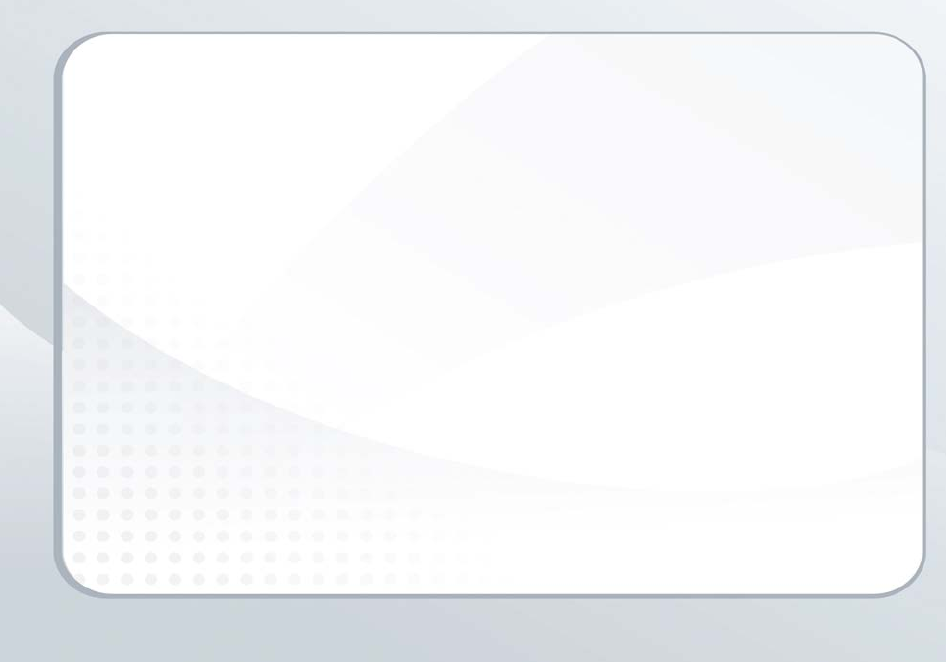
Contents
Contents | 1
Get started with Corel WinDVD 11 . . . . . . . . . . . . . . . . . . . . . . . . . . . . . . . 2
What you can do . . . . . . . . . . . . . . . . . . . . . . . . . . . . . . . . . . . . . . . . . . . . 4
Getting around WinDVD 11 . . . . . . . . . . . . . . . . . . . . . . . . . . . . . . . . . . . . 6
Blu-ray playback controls . . . . . . . . . . . . . . . . . . . . . . . . . . . . . . . . . . . . . . 7
Do more with WinDVD 11 . . . . . . . . . . . . . . . . . . . . . . . . . . . . . . . . . . . . . 8
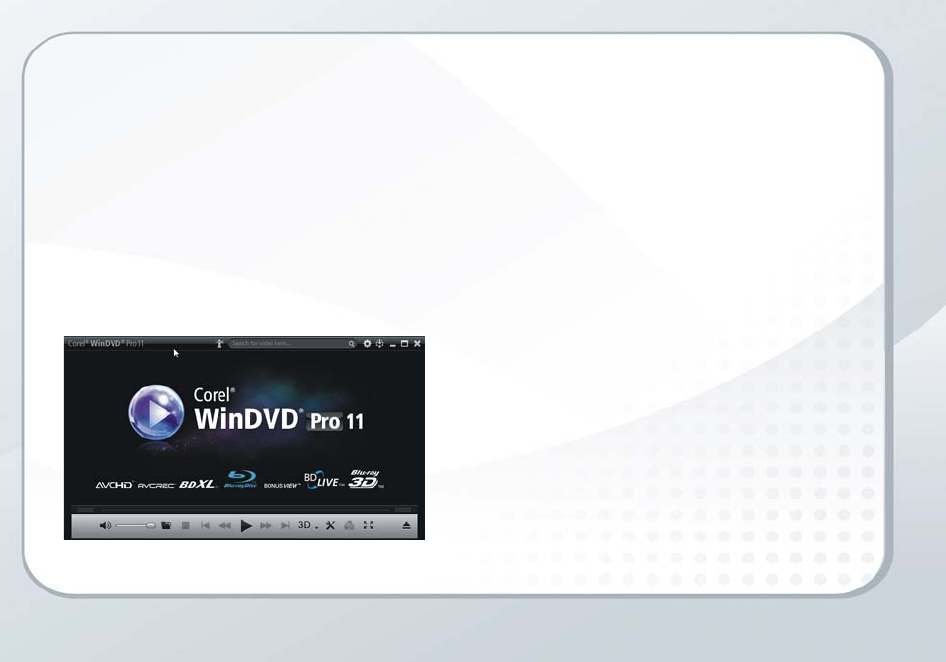
2 | Corel WinDVD 11 Getting Started Guide
Get started with Corel WinDVD 11
Corel® WinDVD® 11 is advanced 2D and 3D playback
software that plays all your video, including DVD,
AVCHD™and Blu-ray™. WinDVD offers 2D-to-3D
conversion, SD-to-HD upscaling, battery optimization for
laptops, and a search function for online movies and TV
shows from premium sites in your region.
A variety of 3D options (Anaglyph, Frame Sequential,
Polarized, HDMI1.4 output), plus support for NVIDIA®
3D Vision™ Shutter Glasses and XpanD™ polarized
glasses, ensure compatibility with your 3D hardware.
Installing the application
Before installing:
• Make sure that you are logged in to your computer as
Administrator or as a user with local administrative
rights.
• We recommend that you connect to the Internet to
get the latest Windows® updates.
• Quit all open applications. Note that antivirus
software and firewall applications may affect
installation.
To install Corel WinDVD 11
1Close any open applications.
2Insert the disc in the drive.
If the setup does not start automatically, navigate to
the DVD drive on your computer, and double-click
Setup.exe.
3Follow the instructions on your screen.
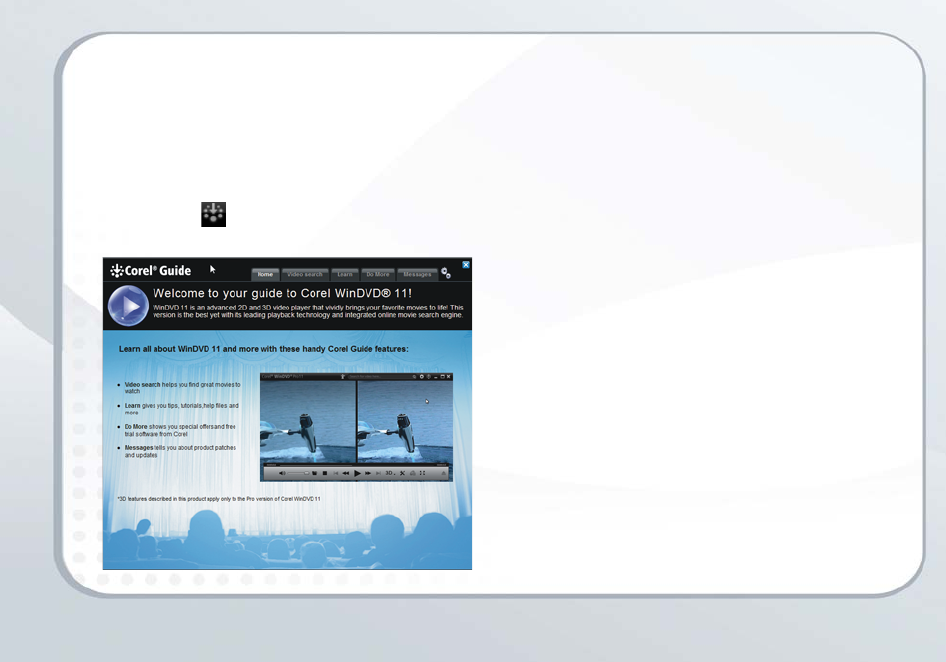
Get started with Corel WinDVD 11 | 3
The Corel Guide
Get the most up-to-date information, help and tips, and
access free updates for your software.
To access the Corel® Guide
On the upper-right corner of the application window, click
the Corel Guide button. The Corel Guide window
appears.
The Corel Guide button flashes orange when there are new
messages or content available.
Get more, learn more, get free updates
Register your software after installation to get the latest
product updates, free downloads, and special offers.
Visit www.corel.com to search the Knowledgebase for
more technical information if required.
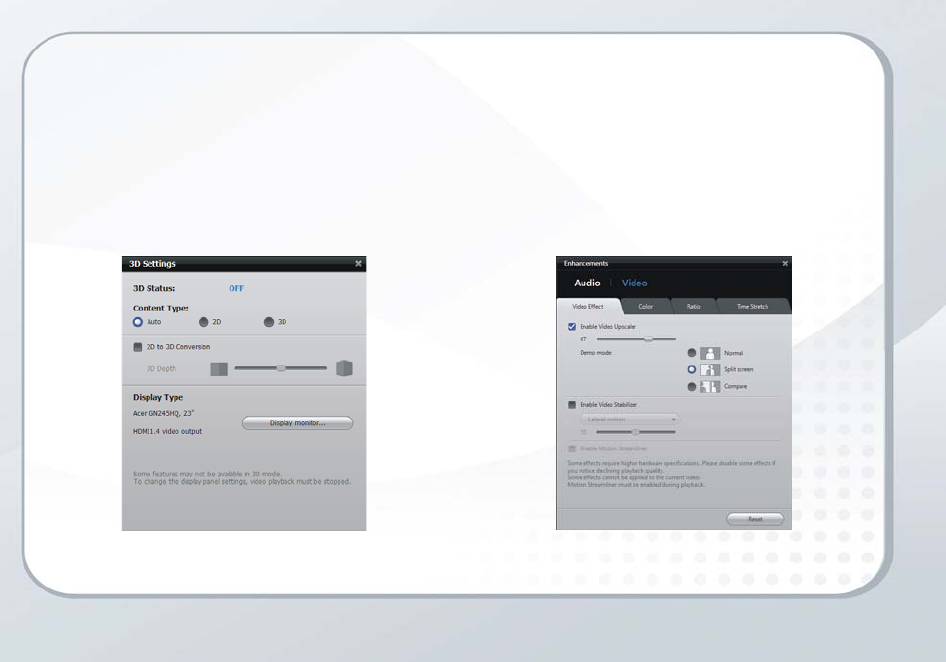
4 | Corel WinDVD 11 Getting Started Guide
What you can do
3D movies and videos
• Play 3D titles, either on Blu-ray Disc™ or downloaded
video files.
• Watch movies with major 3D viewing and display
technologies.
• Convert your standard 2D movies to 3D on the fly!
Upscaling
• Play standard-definition video and DVDs at near-HD
quality.
• Combine upscaling with saturation and sharpness
adjustments to achieve optimal HD quality movie
viewing.
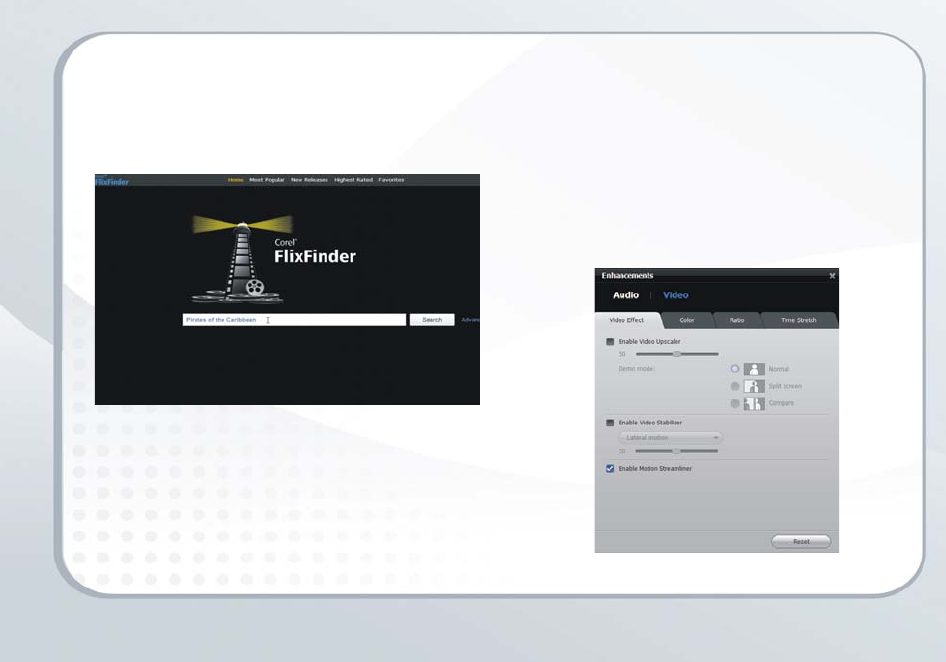
What you can do | 5
Find premium content with FlixFinder™
• Search for online movies, TV shows, and music videos
from within the application.
• Stream or download from available premium content
providers in your region.
Enhance video
• Give any video a more cinematic look with contrast
and saturation controls.
• Ensure smooth action playback in HD with Motion
Streamliner framerate upconversion.
• Intelligently adjust movies to fill your screen without
distortion with Smart Stretch.
• Take the shakes out of hand-held home movies with
Video Stabilizer.
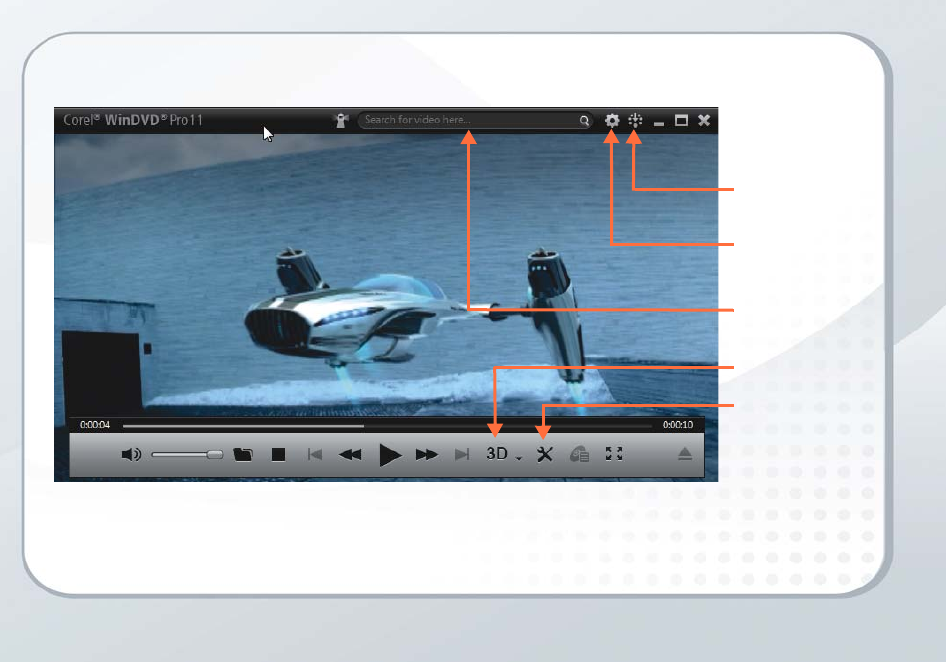
6 | Corel WinDVD 11 Getting Started Guide
Getting around WinDVD 11
FlixFinder
Corel Guide
Tools
Preferences
3D Playback
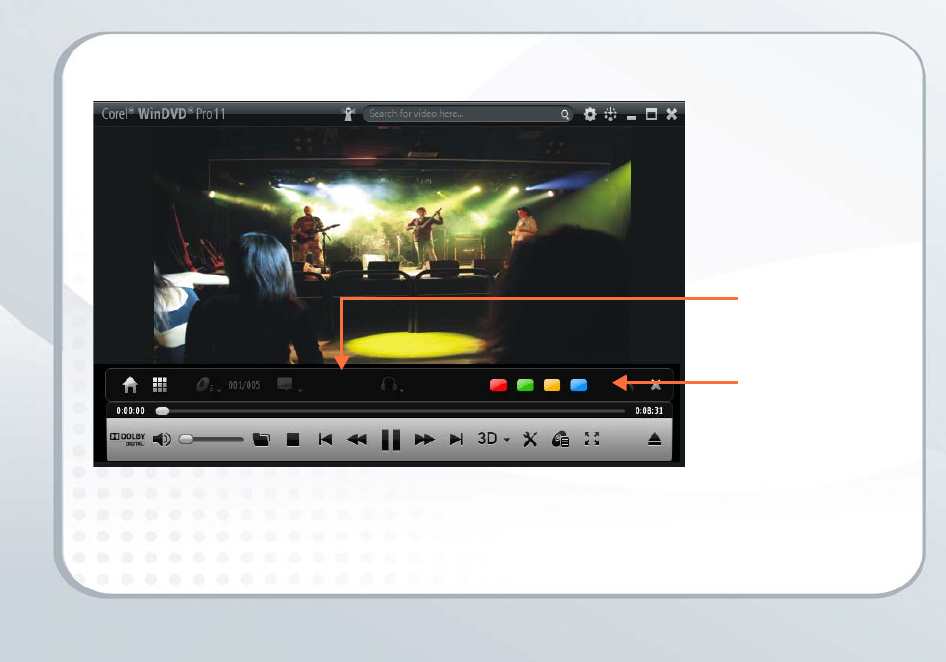
Blu-ray playback controls | 7
Blu-ray playback controls
Controls for subtitles,
languages and back to
top menu / disc menu
Color buttons (Assigned
functions)
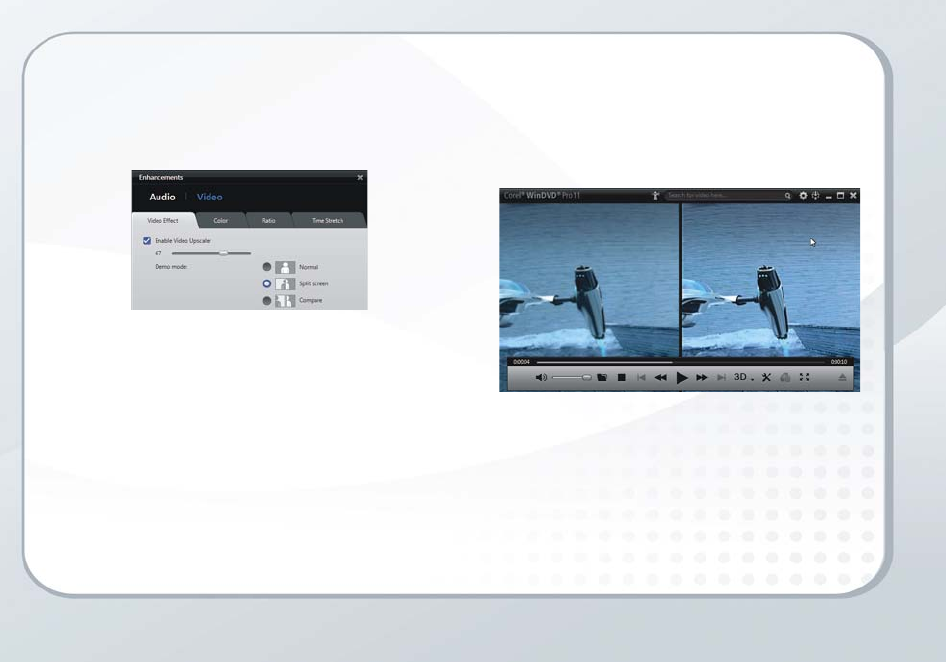
8 | Corel WinDVD 11 Getting Started Guide
Do more with WinDVD 11
Enable video upscaler
Convert your standard-definition movies to HD.
1Click the Tools button and select Enhancements.
2Click Video and select Enable Video Upscaler.
3Adjust the slider for the best balance between clarity
and smooth playback. The optimum setting depends
on the type of video you are playing and your
playback hardware.
Demo mode
Click the Split screen or Compare options to get instant
feedback as you make adjustments.
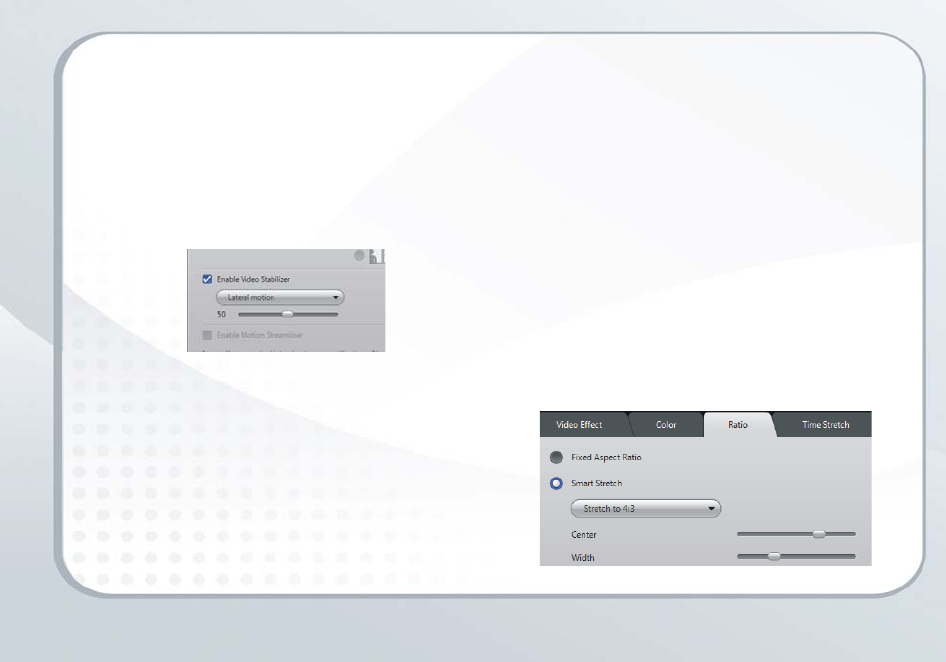
Do more with WinDVD 11 | 9
Enable video stabilizer
Smooth out the shakes from your camcorder videos by
applying the appropriate stabilizing option.
1Click the To ols button and select Enhancements.
2Click Video, and select Enable Video Stabilizer.
3Select Lateral motion for mostly up-and-down/side-
to-side shaking, and Rotational motion for camera
tilting or rocking motion.
There are many factors to consider in stabilization so
adjust the level until you find the optimum result.
Note that WinDVD will zoom in a little on the image in
order to stabilize it.
Smart Stretch
Nowadays, most movies are made in 16:9 (Widescreen)
aspect ratio; however, there are still some older movies,
home videos, and TV shows in the more square 4:3
format. If you play movies that show black bars along the
sides of the image, SmartStretch can help you fill your
screen.
1Click the Tools button and select Enhancements.
2Click Video, and select the Ratio tab.
3Click Smart Stretch.
4Move the sliders to adjust the image until it fills the
screen with minimum distortion.
Note that the outside edges of the image are stretched
more than the middle to minimize distortion in the center
of the frame.
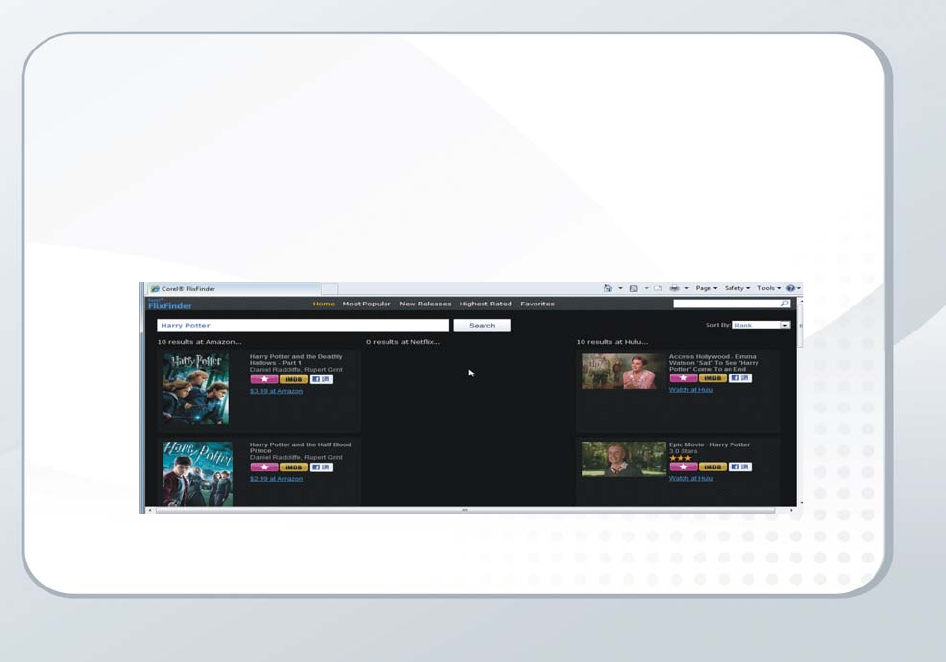
10 | Corel WinDVD 11 Getting Started Guide
FlixFinder
Search for premium movies, TV shows and videos from
within WinDVD.
• Type in a name of a movie and see instant results
from Corel’s video-on-demand partners. (The
availability of premium content depends on your
region and is subject to change without notice.)
• Choose to download or stream your movie,
depending on your connection speed.
• Find many similar titles identified by the intelligent
search engine.
• Group by Most Popular, Highest Rated and New
Releases, and save titles to a Favorites folder.
•Click the IMDB icon to find out more about the movie
from the leading Internet Movie Database.
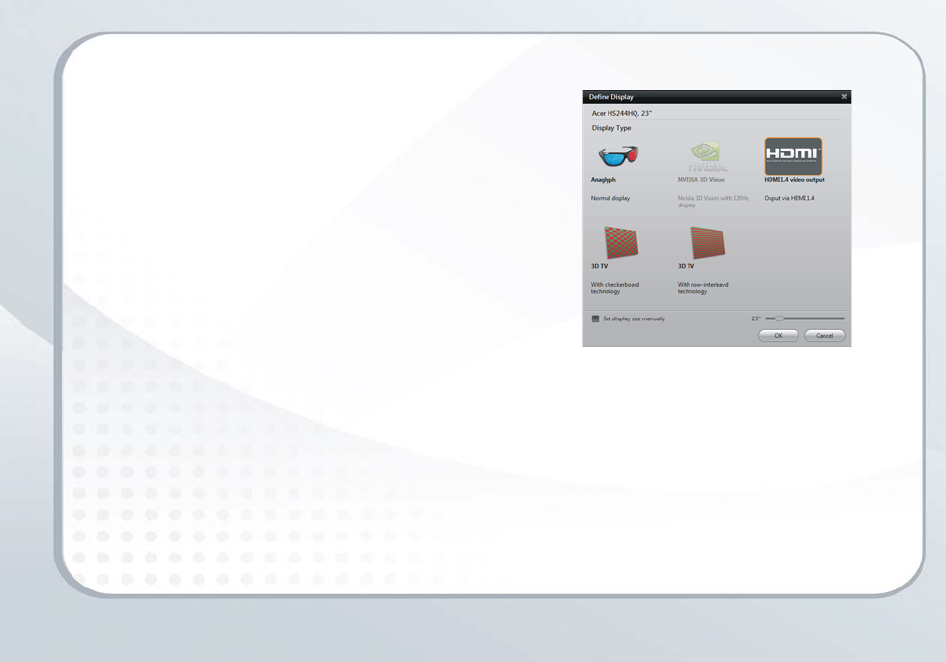
Do more with WinDVD 11 | 11
3D movies
Play 3D movies on Blu-ray Disc, or downloaded 3D
content.
Corel WinDVD supports current 3D technologies,
including
• Frame sequential display with NVIDIA 3D Vision
Glasses
• Polarized display with XPand or other polarized
glasses
• Regular panel with anaglyph glasses
•3D TV Monitors
• Output through HDMI1.4 port to Full HD 3D TV
Check the program Help for more information on
compatibility and setting up your monitor type or viewing
technology.
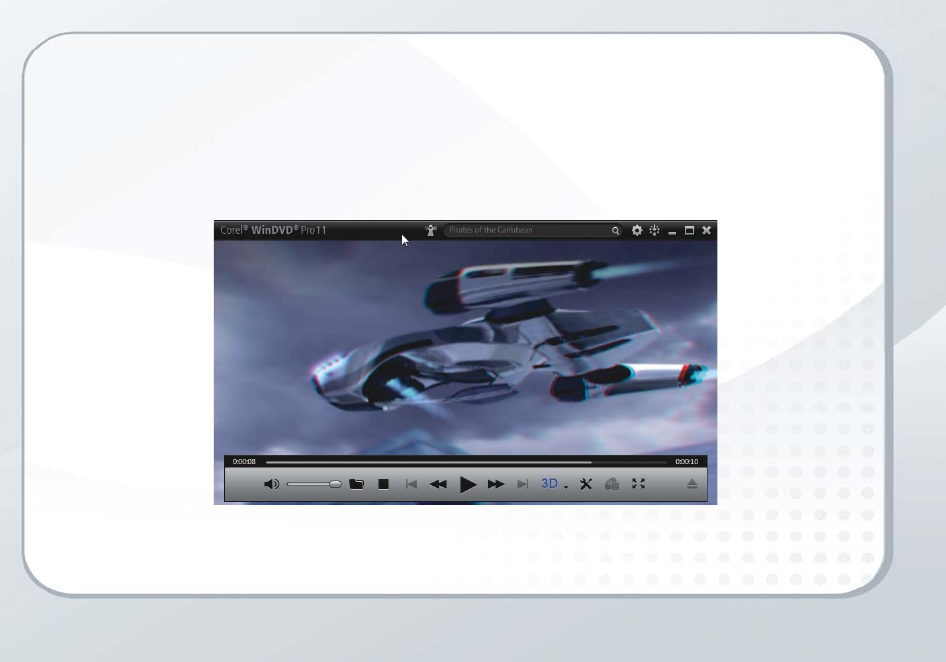
12 | Corel WinDVD 11 Getting Started Guide
2D-3D conversion
Play 2D video, converting it to 3D on the fly. Note that you
need a fast PC and high-end display card for successful
conversion.
• Play DVD, video files, or AVCHD video.
• Click the 3D button, and select the content type.
• Select 2D to 3D Conversion, and use the slider to
adjust the image for best results.
For best 2D-to-3D conversion results, it is recommended
that you close other applications while playing the movie.
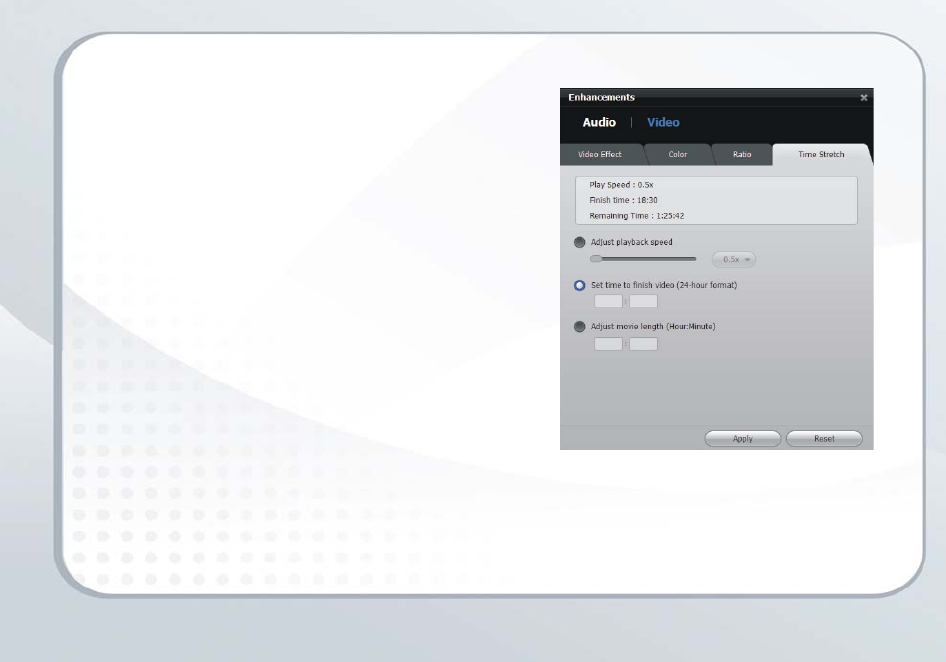
Do more with WinDVD 11 | 13
Time Stretch
Speed up your movie just enough so it ends when you
want it to — before your plane lands, for example.
1Click the To ols button and select Enhancements.
2Click Video, and select the Time Stretch tab.
3To make sure the film ends at a specific time, either
select Set time to finish video, or Adjust movie length,
and enter the approriate time or duration.
You can also drag the Adjust playback speed slider to
the desired setting.
Note that audio pitch is not affected, so the sound
will remain natural.
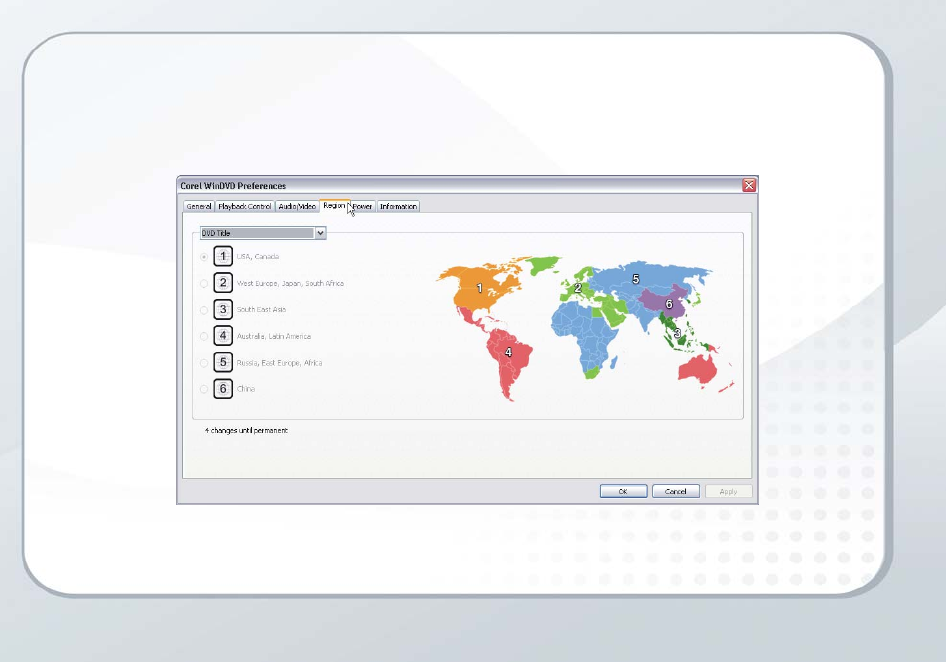
14 | Corel WinDVD 11 Getting Started Guide
The Preferences panel
Customize your playback experience:
• Set the region of your player (note that the number of
times you can do this is limited).
• Set up your power-management scheme.
• Adjust default settings for video and audio.
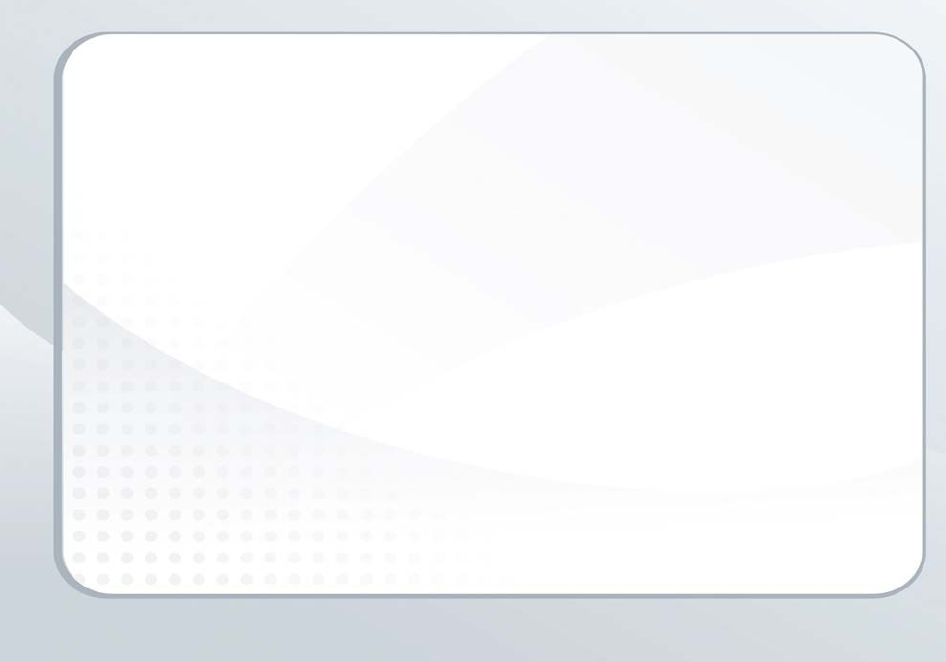
Corel® WinDVD® 11 Getting Started Guide
Copyright © 2011 COREL CORPORATION. All rights reserved. Corel, the Corel logo, the Corel balloon logo and WinDVD
are trademarks or registered trademarks of Corel Corporation and/or its subsidiaries in Canada, the United States. and/or
other countries. Other products, font and company names and logos may be trademarks or registered trademarks of their
respective owners.
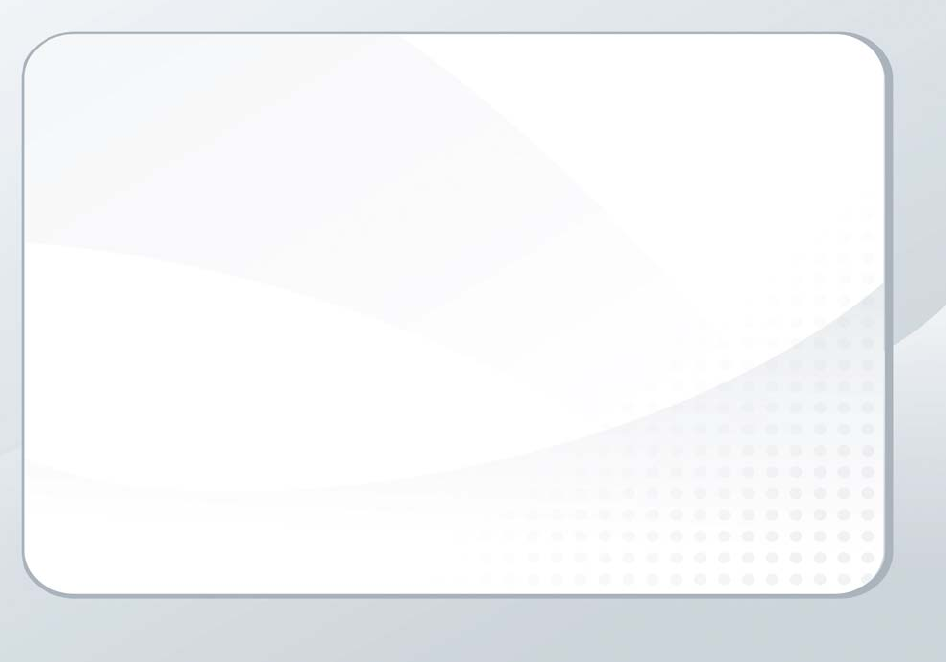
Notes