Corel WordPerfect Office X3 User Guide Word Perfect Instruction Manual EN
User Manual: corel WordPerfect Office - X3 - Instruction Manual Free User Guide for Corel WordPerfect Software, Manual
Open the PDF directly: View PDF ![]() .
.
Page Count: 320 [warning: Documents this large are best viewed by clicking the View PDF Link!]
- Table of contents
- Introduction to WordPerfect Office X3
- WordPerfect
- Quattro Pro
- Getting started in Quattro Pro
- Discovering Quattro Pro
- Components of a notebook
- Working with Quattro Pro Experts
- Navigating in spreadsheets and notebooks
- Selecting cells, rows, and columns
- Inserting and deleting cells, rows, and columns
- Adding, deleting, moving, and copying spreadsheets
- Naming spreadsheets
- Displaying, arranging, resizing, and hiding windows
- Saving and closing notebooks
- Creating spreadsheets
- Editing and formatting spreadsheets
- Summarizing data using CrossTab reports
- Managing files and data
- Presenting spreadsheet data in a chart
- Getting started in Quattro Pro
- Presentations
- Getting started in Presentations
- Working with the Master Gallery
- Working with text in slide shows and drawings
- Working with objects in slide shows and drawings
- Working with bulleted lists in Presentations
- Playing slide shows
- Drawing and editing shapes
- Working with bitmaps in Presentations
- Adding multimedia effects to slide shows
- Changing data chart properties
- Working with datasheets
- Working with organization charts
- Printing
- WordPerfect MAIL
- Index
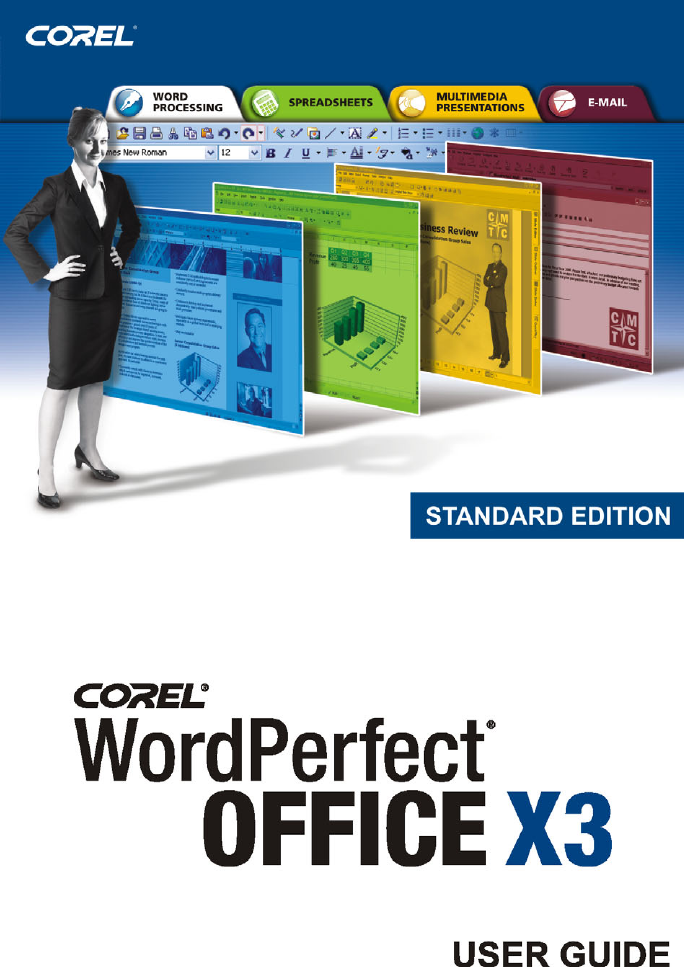
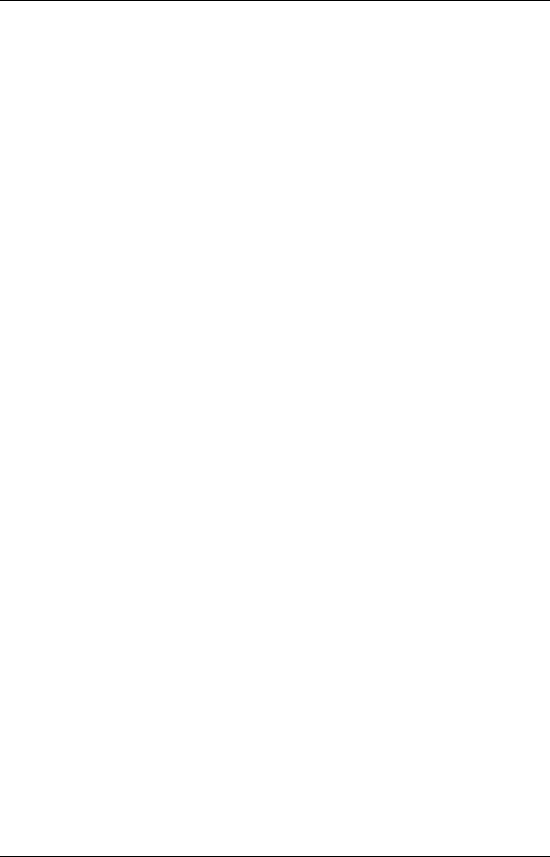
Table of contents i
Table of contents
Introduction to WordPerfect Office X3
Welcome to WordPerfect Office X3 . . . . . . . . . . . . . . . . . . . . 3
What’s in this user guide . . . . . . . . . . . . . . . . . . . . . . . . . . . . . . . . 3
Main programs in WordPerfect Office X3 . . . . . . . . . . . . . . . . . . . 4
Other included programs and utilities. . . . . . . . . . . . . . . . . . . . . . 5
Starting and closing WordPerfect Office X3 programs . . . . . . . . . 7
Corel Support Services . . . . . . . . . . . . . . . . . . . . . . . . . . . . . . . . . 8
Corel Partner Program . . . . . . . . . . . . . . . . . . . . . . . . . . . . . . . . . . 8
About Corel Corporation . . . . . . . . . . . . . . . . . . . . . . . . . . . . . . . . 8
Installing WordPerfect Office X3 . . . . . . . . . . . . . . . . . . . . . . . 9
System requirements. . . . . . . . . . . . . . . . . . . . . . . . . . . . . . . . . . . 9
Registering WordPerfect Office X3 . . . . . . . . . . . . . . . . . . . . . . . 10
Adding, deleting, and repairing components . . . . . . . . . . . . . . . 10
Accessing the latest information . . . . . . . . . . . . . . . . . . . . . . . . . 12
Upgrading from earlier versions . . . . . . . . . . . . . . . . . . . . . . . . . 13
Sharing files . . . . . . . . . . . . . . . . . . . . . . . . . . . . . . . . . . . . . . . 15
Working with PDF files . . . . . . . . . . . . . . . . . . . . . . . . . . . . . . . . 15
Working with XML files . . . . . . . . . . . . . . . . . . . . . . . . . . . . . . . . 18
Working with HTML files. . . . . . . . . . . . . . . . . . . . . . . . . . . . . . . 18
E-mailing files . . . . . . . . . . . . . . . . . . . . . . . . . . . . . . . . . . . . . . . 19
Using password protection . . . . . . . . . . . . . . . . . . . . . . . . . . . . . 20
Excluding metadata when saving documents . . . . . . . . . . . . . . . 21
Switching from Microsoft Office. . . . . . . . . . . . . . . . . . . . . . . 23
Simulating the Microsoft Office workspace. . . . . . . . . . . . . . . . . 23
Sharing files between WordPerfect Office and Microsoft Office . 24
Learning to use WordPerfect Office X3 . . . . . . . . . . . . . . . . . 27
Using the Help . . . . . . . . . . . . . . . . . . . . . . . . . . . . . . . . . . . . . . . 27

ii Table of contents
Using the PerfectExpert . . . . . . . . . . . . . . . . . . . . . . . . . . . . . . . . 30
Sending feedback . . . . . . . . . . . . . . . . . . . . . . . . . . . . . . . . . . . . 30
WordPerfect
Getting started in WordPerfect . . . . . . . . . . . . . . . . . . . . . . . 33
Discovering WordPerfect. . . . . . . . . . . . . . . . . . . . . . . . . . . . . . . 33
Exploring the work area . . . . . . . . . . . . . . . . . . . . . . . . . . . . . . . 34
Creating and opening documents . . . . . . . . . . . . . . . . . . . . . . . . 35
Entering and inserting text . . . . . . . . . . . . . . . . . . . . . . . . . . . . . 36
Performing Web searches powered by Yahoo! . . . . . . . . . . . . . . 38
Working with files . . . . . . . . . . . . . . . . . . . . . . . . . . . . . . . . . . 41
Inserting files into active documents . . . . . . . . . . . . . . . . . . . . . 41
Counting words . . . . . . . . . . . . . . . . . . . . . . . . . . . . . . . . . . . . . . 42
Converting multiple files . . . . . . . . . . . . . . . . . . . . . . . . . . . . . . . 43
Saving documents . . . . . . . . . . . . . . . . . . . . . . . . . . . . . . . . . . . . 43
Viewing and navigating . . . . . . . . . . . . . . . . . . . . . . . . . . . . 47
Switching document views . . . . . . . . . . . . . . . . . . . . . . . . . . . . . 47
Using Reveal Codes . . . . . . . . . . . . . . . . . . . . . . . . . . . . . . . . . . . 48
Formatting text . . . . . . . . . . . . . . . . . . . . . . . . . . . . . . . . . . . . 51
Modifying font settings . . . . . . . . . . . . . . . . . . . . . . . . . . . . . . . . 51
Formatting pages . . . . . . . . . . . . . . . . . . . . . . . . . . . . . . . . . . 55
Setting page margins. . . . . . . . . . . . . . . . . . . . . . . . . . . . . . . . . . 55
Choosing page size and orientation . . . . . . . . . . . . . . . . . . . . . . 56
Customizing page sizes . . . . . . . . . . . . . . . . . . . . . . . . . . . . . . . . 57
Making text fit a specific number of pages . . . . . . . . . . . . . . . . . 60
Creating and deleting columns . . . . . . . . . . . . . . . . . . . . . . . . . . 60
Formatting paragraphs . . . . . . . . . . . . . . . . . . . . . . . . . . . . . 65
Indenting text . . . . . . . . . . . . . . . . . . . . . . . . . . . . . . . . . . . . . . . 65
Changing the spacing between lines and paragraphs . . . . . . . . . 66

Table of contents iii
Editing documents . . . . . . . . . . . . . . . . . . . . . . . . . . . . . . . . . 69
Finding and replacing text. . . . . . . . . . . . . . . . . . . . . . . . . . . . . . 69
Cutting, copying, and pasting text and graphics . . . . . . . . . . . . . 72
Copying and pasting text from a Web browser. . . . . . . . . . . . . . 73
Reviewing documents . . . . . . . . . . . . . . . . . . . . . . . . . . . . . . . . . 74
Routing documents . . . . . . . . . . . . . . . . . . . . . . . . . . . . . . . . . . . 76
Comparing documents . . . . . . . . . . . . . . . . . . . . . . . . . . . . . . . . 79
Working with footnotes and endnotes . . . . . . . . . . . . . . . . . 83
Inserting footnotes and endnotes . . . . . . . . . . . . . . . . . . . . . . . . 83
Finding footnotes and endnotes . . . . . . . . . . . . . . . . . . . . . . . . . 85
Modifying the display of footnotes and endnotes on a page . . . 86
Numbering . . . . . . . . . . . . . . . . . . . . . . . . . . . . . . . . . . . . . . . . 89
Numbering pages. . . . . . . . . . . . . . . . . . . . . . . . . . . . . . . . . . . . . 89
Changing the appearance of page numbers . . . . . . . . . . . . . . . . 90
Printing . . . . . . . . . . . . . . . . . . . . . . . . . . . . . . . . . . . . . . . . . . . 93
Printing documents . . . . . . . . . . . . . . . . . . . . . . . . . . . . . . . . . . . 93
Printing document sections and comments . . . . . . . . . . . . . . . . 95
Printing envelopes and labels . . . . . . . . . . . . . . . . . . . . . . . . . . . 96
Merging documents . . . . . . . . . . . . . . . . . . . . . . . . . . . . . . . . 99
Creating data for a merge . . . . . . . . . . . . . . . . . . . . . . . . . . . . . . 99
Working with form documents for a merge . . . . . . . . . . . . . . . 102
Associating merge files . . . . . . . . . . . . . . . . . . . . . . . . . . . . . . . 108
Performing a merge. . . . . . . . . . . . . . . . . . . . . . . . . . . . . . . . . . 110
Quattro Pro
Getting started in Quattro Pro . . . . . . . . . . . . . . . . . . . . . . . 115
Discovering Quattro Pro . . . . . . . . . . . . . . . . . . . . . . . . . . . . . . 115
Components of a notebook. . . . . . . . . . . . . . . . . . . . . . . . . . . . 116
Working with Quattro Pro Experts . . . . . . . . . . . . . . . . . . . . . . 118
Navigating in spreadsheets and notebooks. . . . . . . . . . . . . . . . 120

iv Table of contents
Selecting cells, rows, and columns . . . . . . . . . . . . . . . . . . . . . . 122
Inserting and deleting cells, rows, and columns . . . . . . . . . . . . 125
Adding, deleting, moving, and copying spreadsheets. . . . . . . . 128
Naming spreadsheets. . . . . . . . . . . . . . . . . . . . . . . . . . . . . . . . . 130
Displaying, arranging, resizing, and hiding windows . . . . . . . . 131
Saving and closing notebooks . . . . . . . . . . . . . . . . . . . . . . . . . . 135
Creating spreadsheets. . . . . . . . . . . . . . . . . . . . . . . . . . . . . 139
Creating and opening notebooks . . . . . . . . . . . . . . . . . . . . . . . 139
Entering labels and special characters. . . . . . . . . . . . . . . . . . . . 140
Entering values . . . . . . . . . . . . . . . . . . . . . . . . . . . . . . . . . . . . . 143
Filling cells and spreadsheet tabs automatically . . . . . . . . . . . . 146
Creating simple equations. . . . . . . . . . . . . . . . . . . . . . . . . . . . . 147
Calculating data in rows and columns. . . . . . . . . . . . . . . . . . . . 149
Using preset calculations. . . . . . . . . . . . . . . . . . . . . . . . . . . . . . 151
Editing and formatting spreadsheets . . . . . . . . . . . . . . . . . 155
Protecting data . . . . . . . . . . . . . . . . . . . . . . . . . . . . . . . . . . . . . 155
Editing cell content . . . . . . . . . . . . . . . . . . . . . . . . . . . . . . . . . . 156
Resizing rows and columns . . . . . . . . . . . . . . . . . . . . . . . . . . . . 159
Hiding rows and columns . . . . . . . . . . . . . . . . . . . . . . . . . . . . . 162
Wrapping text . . . . . . . . . . . . . . . . . . . . . . . . . . . . . . . . . . . . . . 163
Joining cells . . . . . . . . . . . . . . . . . . . . . . . . . . . . . . . . . . . . . . . . 164
Aligning data . . . . . . . . . . . . . . . . . . . . . . . . . . . . . . . . . . . . . . . 165
Summarizing data using CrossTab reports. . . . . . . . . . . . . 167
Creating CrossTab reports. . . . . . . . . . . . . . . . . . . . . . . . . . . . . 167
Creating CrossTab reports using ODBC data sources . . . . . . . . 169
Naming CrossTab reports . . . . . . . . . . . . . . . . . . . . . . . . . . . . . 171
Updating and refreshing CrossTab report data . . . . . . . . . . . . . 171
Sorting and filtering CrossTab report data . . . . . . . . . . . . . . . . 172
Managing files and data . . . . . . . . . . . . . . . . . . . . . . . . . . . 175
Opening and saving files . . . . . . . . . . . . . . . . . . . . . . . . . . . . . . 175

Table of contents v
Inserting, importing, and combining files . . . . . . . . . . . . . . . . . 177
Importing text into columns . . . . . . . . . . . . . . . . . . . . . . . . . . . 181
Presenting spreadsheet data in a chart . . . . . . . . . . . . . . . 185
Creating charts automatically . . . . . . . . . . . . . . . . . . . . . . . . . . 185
Presentations
Getting started in Presentations. . . . . . . . . . . . . . . . . . . . . . 189
Discovering Presentations . . . . . . . . . . . . . . . . . . . . . . . . . . . . . 189
Using slide show views . . . . . . . . . . . . . . . . . . . . . . . . . . . . . . . 190
Opening slide shows . . . . . . . . . . . . . . . . . . . . . . . . . . . . . . . . . 191
Saving slide shows. . . . . . . . . . . . . . . . . . . . . . . . . . . . . . . . . . . 192
Working with the Slide Outliner . . . . . . . . . . . . . . . . . . . . . . . . 193
Adding and removing slides . . . . . . . . . . . . . . . . . . . . . . . . . . . 195
Adding speaker notes . . . . . . . . . . . . . . . . . . . . . . . . . . . . . . . . 196
Working with the Slide Sorter. . . . . . . . . . . . . . . . . . . . . . . . . . 196
Creating portable slide shows . . . . . . . . . . . . . . . . . . . . . . . . . . 198
Creating and saving drawings . . . . . . . . . . . . . . . . . . . . . . . . . . 199
Working with the Master Gallery . . . . . . . . . . . . . . . . . . . . . 201
Applying masters to slides. . . . . . . . . . . . . . . . . . . . . . . . . . . . . 201
Applying backgrounds and layouts to slides . . . . . . . . . . . . . . . 203
Creating slide show layouts and backgrounds . . . . . . . . . . . . . 204
Working with text in slide shows and drawings . . . . . . . . . 205
Creating text objects . . . . . . . . . . . . . . . . . . . . . . . . . . . . . . . . . 205
Working with objects in slide shows and drawings . . . . . . 207
Inserting objects . . . . . . . . . . . . . . . . . . . . . . . . . . . . . . . . . . . . 207
Selecting objects . . . . . . . . . . . . . . . . . . . . . . . . . . . . . . . . . . . . 208
Flipping, rotating, and skewing objects . . . . . . . . . . . . . . . . . . 209
Arranging objects . . . . . . . . . . . . . . . . . . . . . . . . . . . . . . . . . . . 211
Animating objects . . . . . . . . . . . . . . . . . . . . . . . . . . . . . . . . . . . 213

vi Table of contents
Working with bulleted lists in Presentations . . . . . . . . . . . . 217
Creating bulleted lists . . . . . . . . . . . . . . . . . . . . . . . . . . . . . . . . 217
Formatting bulleted lists . . . . . . . . . . . . . . . . . . . . . . . . . . . . . . 218
Animating bulleted lists. . . . . . . . . . . . . . . . . . . . . . . . . . . . . . . 219
Playing slide shows. . . . . . . . . . . . . . . . . . . . . . . . . . . . . . . . 221
Playing slide shows . . . . . . . . . . . . . . . . . . . . . . . . . . . . . . . . . . 221
Drawing and editing shapes . . . . . . . . . . . . . . . . . . . . . . . . 223
Drawing shapes . . . . . . . . . . . . . . . . . . . . . . . . . . . . . . . . . . . . . 223
Editing shapes . . . . . . . . . . . . . . . . . . . . . . . . . . . . . . . . . . . . . . 225
Working with bitmaps in Presentations. . . . . . . . . . . . . . . . 227
Modifying bitmaps. . . . . . . . . . . . . . . . . . . . . . . . . . . . . . . . . . . 227
Adding multimedia effects to slide shows . . . . . . . . . . . . . 229
Working with sounds in slide shows . . . . . . . . . . . . . . . . . . . . . 229
Working with movies in slide shows . . . . . . . . . . . . . . . . . . . . . 232
Changing data chart properties . . . . . . . . . . . . . . . . . . . . . 235
Changing axis labels, titles, and tick options . . . . . . . . . . . . . . 235
Changing title, label, and legend properties . . . . . . . . . . . . . . . 239
Changing data series properties . . . . . . . . . . . . . . . . . . . . . . . . 243
Working with datasheets . . . . . . . . . . . . . . . . . . . . . . . . . . . 245
Adding and copying data . . . . . . . . . . . . . . . . . . . . . . . . . . . . . . 245
Working with organization charts . . . . . . . . . . . . . . . . . . . . 247
Creating and saving organization charts . . . . . . . . . . . . . . . . . . 247
Adding and editing text in organization charts. . . . . . . . . . . . . 248
Working with organization chart box fields . . . . . . . . . . . . . . . 249
Printing . . . . . . . . . . . . . . . . . . . . . . . . . . . . . . . . . . . . . . . . . . 251
Printing slide shows and drawings . . . . . . . . . . . . . . . . . . . . . . 251

Table of contents vii
WordPerfect MAIL
Welcome to WordPerfect MAIL . . . . . . . . . . . . . . . . . . . . . . 255
The WordPerfect MAIL workspace . . . . . . . . . . . . . . . . . . . . . . 255
Moving between WordPerfect MAIL applications . . . . . . . . . . . 259
Getting started with WordPerfect MAIL . . . . . . . . . . . . . . . . 261
Accessing WordPerfect MAIL. . . . . . . . . . . . . . . . . . . . . . . . . . . 261
Importing data from Microsoft Outlook and Outlook Express . 262
Creating e-mail accounts and aliases. . . . . . . . . . . . . . . . . . . . . 263
Setting up outgoing servers . . . . . . . . . . . . . . . . . . . . . . . . . . . 265
Changing message settings . . . . . . . . . . . . . . . . . . . . . . . . . . . . 267
Managing contacts . . . . . . . . . . . . . . . . . . . . . . . . . . . . . . . 269
Adding contacts . . . . . . . . . . . . . . . . . . . . . . . . . . . . . . . . . . . . . 269
Editing contact information. . . . . . . . . . . . . . . . . . . . . . . . . . . . 270
Deleting contacts. . . . . . . . . . . . . . . . . . . . . . . . . . . . . . . . . . . . 270
Using the calendar . . . . . . . . . . . . . . . . . . . . . . . . . . . . . . . . 273
Opening and creating calendars . . . . . . . . . . . . . . . . . . . . . . . . 273
Navigating in calendars . . . . . . . . . . . . . . . . . . . . . . . . . . . . . . . 274
Scheduling events . . . . . . . . . . . . . . . . . . . . . . . . . . . . . . . . . . . 277
Using WordPerfect MAIL search tools . . . . . . . . . . . . . . . . . 281
Searching for messages . . . . . . . . . . . . . . . . . . . . . . . . . . . . . . . 281
Searching for events . . . . . . . . . . . . . . . . . . . . . . . . . . . . . . . . . 284
Searching for contacts . . . . . . . . . . . . . . . . . . . . . . . . . . . . . . . . 285
Using Web shortcuts to find words or stock quotes . . . . . . . . . 285

Introduction to WordPerfect Office
X3
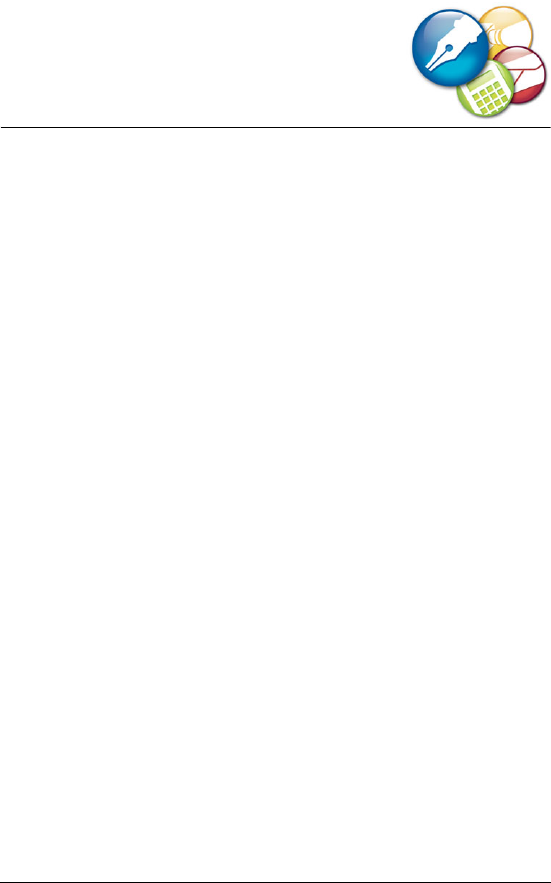
Welcome to WordPerfect Office X3 3
Welcome to
WordPerfect Office X3
WordPerfect® Office X3 is the value-priced, compatible, feature-rich
alternative to Microsoft® Office. WordPerfect Office offers word
processing, spreadsheet, presentation, address book, and database
programs. WordPerfect Office X3 is also designed for compatibility
with industry-standard file formats such as Microsoft Office, XML, PDF,
and HTML.
In this section, you’ll learn about
• what’s in this user guide
• main programs in WordPerfect Office X3
• other included programs and utilities
• starting and closing programs
• Corel® Support Services™
• Corel® Partner program
• Corel Corporation
What’s in this user guide
This user guide is divided into four main sections. The first section
introduces you to WordPerfect Office X3. It includes information about
system requirements, installation, and learning to use WordPerfect
Office. The other three sections document the main
WordPerfect Office X3 programs — WordPerfect, Quattro Pro®, and
Presentations™. The content provided in the user guide for each of the
programs describes basic information about performing the most
common tasks. If you require information about topics that are not
discussed in this user guide, please refer to the Help system found in
each program.

4 WordPerfect Office X3 User Guide
Main programs in WordPerfect Office X3
This section describes the main programs included in
WordPerfect Office X3. Not all WordPerfect Office X3 editions include
all of the programs described in this section. You can find more
information about each of these programs in other sections of this user
guide and in the Help.
WordPerfect
WordPerfect is a word-processing program that lets you produce
professional-looking documents, such as newsletters, articles, reports,
books, proposals, and brochures. WordPerfect makes it easy to add
graphics, charts, columns, and tables to any document. In addition,
WordPerfect continues to support Reveal Codes, which lets you control
every element of a document. WordPerfect also has enhanced
publishing features that let you create a document and publish it to
paper, PDF, and the Web. You can create, edit, retrieve, validate, and
save documents created with Extensible Markup Language (XML).
Quattro Pro
Quattro Pro is a spreadsheet program that lets you manage, analyze,
report, and share data. Quattro Pro provides the tools you need to
produce tables, financial forms, lists, databases, charts, and reports.
With Quattro Pro, you can perform simple tasks, such as creating
personal budgets, to more complex tasks, such as preparing year-end
financial statements, performing complex data analysis, and creating
reports from external databases. In addition, Quattro Pro lets you
create a single file and then publish it to paper, electronic media, and
the Web.
Presentations
Presentations lets you create high-quality slide shows. You can produce
project proposals, interactive reports, demonstrations, multimedia
presentations, flyers, signs, and banners. You can also publish slide
shows to HTML, XML, or PDF.
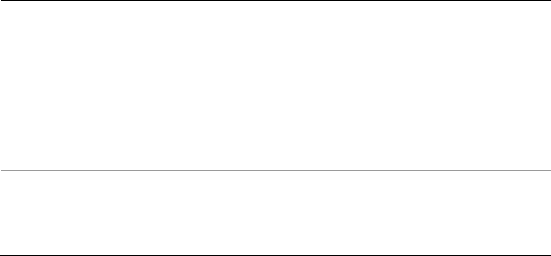
Welcome to WordPerfect Office X3 5
Presentations Graphics
Presentations Graphics lets you create drawings, edit and create
bitmaps, and convert vector images to bitmaps.
WordPerfect MAIL
This new addition to the WordPerfect Office family is a full-featured,
easy-to-use application that provides e-mail, calendar, and contact
management.
With lightning speed, WordPerfect® MAIL™ instantly finds information
buried by years of accumulated e-mail, contacts, calendar, and folder
clutter. It also provides innovative filing capabilities and outstanding
spam protection to help you keep your inbox clean and tidy. In addition,
WordPerfect MAIL offers automatic features to manage mailing lists,
distribution lists, and RSS (Really Simple Syndication) news feeds.In
some versions of WordPerfect Office, we have included a free 30-day
trial version of WordPerfect MAIL. After the trial period, you can
purchase the full version online through the Corel web site.
Other included programs and utilities
In addition to the main programs already discussed,
WordPerfect Office X3 includes other programs and utilities. This
section describes some of these programs. Not all editions of
WordPerfect Office X3 include the following items.
Program or utility Description
Adobe® Reader® 7 Adobe Reader 7 is included on
WordPerfect Office X3 CD 2. This program
lets you view, navigate, and print Adobe®
Portable Document Format (PDF) files across
multiple platforms. You can save
WordPerfect and Presentations documents as
PDF files.
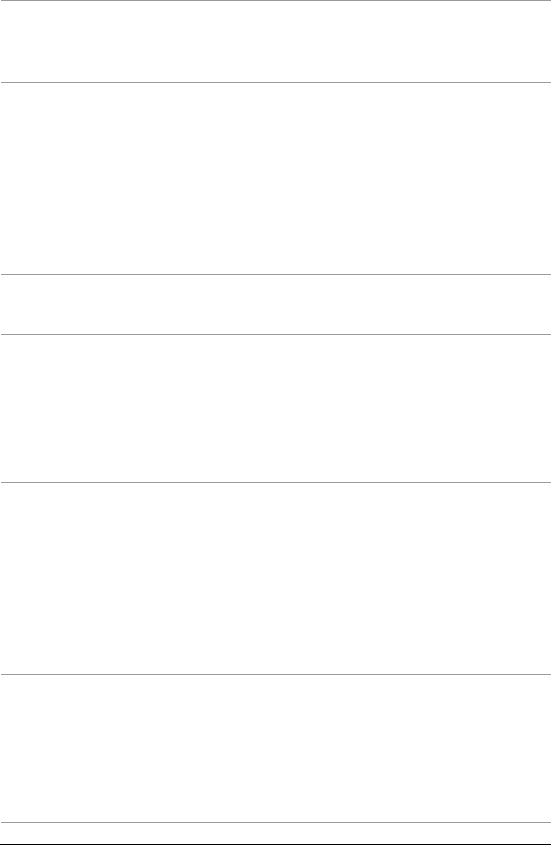
6 WordPerfect Office X3 User Guide
Fonts, clipart, and photos WordPerfect Office includes an extensive
collection of fonts, clipart, and photos that
you can add to documents.
Grammatik® You can use Grammatik to check an entire
document, or part of a document, for
grammar, spelling, and style errors.
Grammatik also analyzes the grammatical
structure of a document and provides
statistics about the writing style, the types of
errors flagged in the document, and the level
of readability.
Macros Macros are time-saving programming scripts
that automate routine tasks.
PerfectScript™ PerfectScript is the macro language for
WordPerfect, Quattro Pro, and Presentations.
It’s a command-based language that lets you
record the results of keystrokes or mouse
selections instead of recording the
keystrokes themselves.
PerfectExpert™ PerfectExpert lets you create complex
documents quickly by using professionally
designed templates that you can customize.
For example, PerfectExpert can guide you
through a detailed project, such as creating a
resume, or it can guide you through a
smaller task, such as inserting a clipart
image.
Pleading Expert
The Pleading Expert is made up of the
Pleading Expert Designer and the Pleading
Expert Filler. The Pleading Expert Designer
helps you create templates, and the Pleading
Expert Filler allows you to capture case data
in the templates.
Program or utility Description
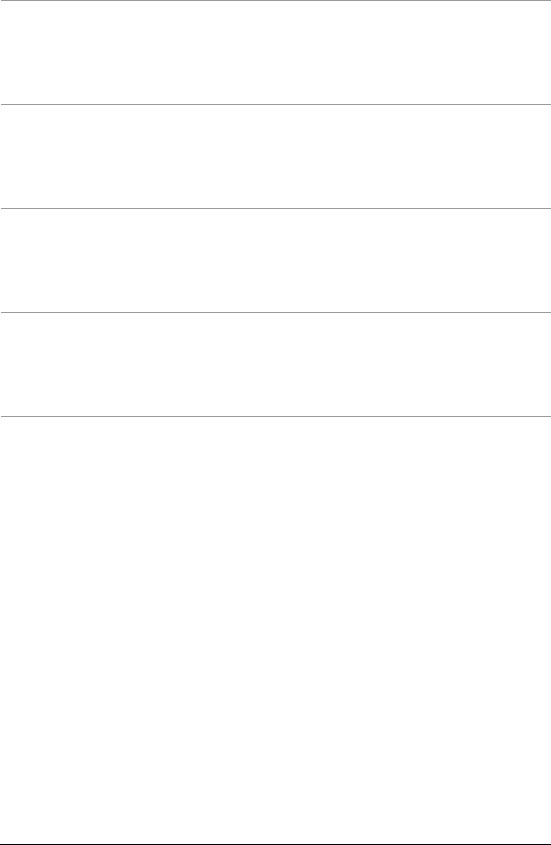
Welcome to WordPerfect Office X3 7
Starting and closing
WordPerfect Office X3 programs
After installing WordPerfect Office X3, you’re ready to start using the
programs and utilities. You can start and close the programs and
utilities individually.
To start a WordPerfect Office X3 program
• On the Windows taskbar, click Start ` Programs `
WordPerfect Office X3, and click a program.
To start a WordPerfect Office X3 utility
• On the Windows taskbar, click Start ` Programs `
WordPerfect Office X3 ` Utilities, and click a utility.
Spell Checker The Spell Checker is a writing tool that
checks for misspelled words, duplicate
words, and irregular capitalization in text
selections.
Thesaurus The Thesaurus is a writing tool that allows
you to refine your writing by letting you look
up options such as synonyms, antonyms, and
related words.
WordPerfect Classic mode The WordPerfect Classic mode emulates the
environment of Corel® WordPerfect® 5.1. It
also lets you map the keyboard to
WordPerfect X3.
WordPerfect Office
conversion utility
The WordPerfect Office conversion utility
allows you to convert a document without
having to open or format the document in
WordPerfect.
Program or utility Description

8 WordPerfect Office X3 User Guide
To close a WordPerfect Office X3 program or utility
•Click File ` Exit.
Corel Support Services
Corel Support Services can provide you with prompt and accurate
information about product features, specifications, pricing, availability,
services, and technical support. For the most current information on
support services available for your Corel product, please visit
www.corel.com/support.
Corel Partner Program
The Corel Partner Program supports developers of products and add-
ons for selected Corel products, including WordPerfect Office X3. The
program is designed to help accelerate the development of third-party
products and to promote these products. More information about the
Corel Partner program is available at www.corel.com/partners.
About Corel Corporation
Corel Corporation provides innovative software solutions that help
millions of value-conscious businesses and consumers in more than 75
countries improve their productivity. The company is renowned for its
powerful software portfolio, which combines innovative photo-editing,
graphics-creation, vector-illustration, and technical-graphics
applications with office and personal productivity solutions. Corel’s
flagship products include CorelDRAW® Graphics Suite, WordPerfect®
Office suite, Corel® Paint Shop Pro®, Corel® Painter™, and Corel
DESIGNER® Technical Suite. For more information, please visit
www.corel.com.
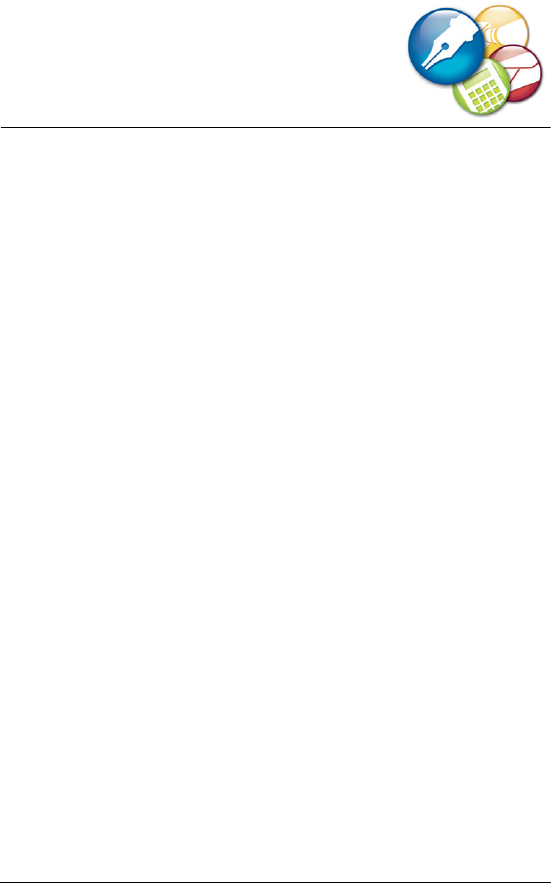
Installing WordPerfect Office X3 9
Installing
WordPerfect Office X3
This section provides information about the WordPerfect Office X3
installation.
In this section, you’ll learn about
• system requirements
• registering WordPerfect Office X3
• adding, deleting, and repairing components
• accessing the latest information
• upgrading from earlier versions
• working with network installations
System requirements
The following are the minimum system requirements for
WordPerfect Office X3:
• Windows® 98 Second Edition, Windows 2000 with SP4 or most
recent service pack, Windows XP with SP1 or most recent service
pack (Home or Professional), or Windows NT® 4.0 with SP6a
• Pentium® III 466-MHz processor
• 64 MB of RAM (128 MB of RAM recommended)
• minimum 450 MB of hard disk space for the Standard Edition
(Please note that the space requirement varies, depending on the
configuration.)
• an additional 197 MB for Paradox® — applies only to the
Professional or Education Editions (Please note that the space
requirement varies, depending on the configuration.)
•CD-ROM drive

10 WordPerfect Office X3 User Guide
• Super VGA, 16-bit color monitor supporting 800 × 600 or higher
resolution
• mouse or tablet
• Microsoft® Outlook® and Internet Explorer 5.5 (or higher) are
required for some program functions
Registering WordPerfect Office X3
Registering WordPerfect Office X3 gives you timely access to the latest
product updates and to high-quality technical support.
The serial number on the registration card is proof that you own a legal
copy of WordPerfect Office X3. You need the serial number when you
call Corel Technical Support, upgrade to a new version of WordPerfect
Office, or order replacement CDs.
You can use any of the following methods to register:
• Fill out the WordPerfect Office X3 registration card, and return it to
Corel. You can do this during the installation, while the setup
program is running.
• Fill out the electronic form that appears when the
WordPerfect Office X3 installation is completed. You will need
access to the Internet to use this method.
• Visit Corel on the Web, and complete the registration form at
www.corel.com.
Adding, deleting, and repairing
components
After installing WordPerfect Office X3, you can add components to the
installation. For example, if you did not install a specific Writing Tools
language when you first installed the product, you can do so now.
You can also delete WordPerfect Office components to free up disk
space. In addition, you can repair an installation. Repairing an
installation reinstalls all program features that were installed in the
previous setup attempt.

Installing WordPerfect Office X3 11
To add or delete components in a WordPerfect Office X3
installation
1Close any open programs.
2On the Windows taskbar, click Start ` Settings ` Control panel.
3Double-click the Add/Remove programs icon.
4Choose WordPerfect Office X3 from the Currently installed
programs list.
5Click Change.
6On the Program maintenance page, click the Change which
program features are installed icon.
7Add or delete any components.
8Click Next, and follow the instructions in the installation wizard.
To add a language for Writing Tools
1Close any open programs.
2On the Windows taskbar, click Start ` Settings ` Control panel.
3Double-click the Add/Remove programs icon.
4Choose WordPerfect Office X3 from the Currently installed
programs list.
5Click Change.
6On the Program maintenance page, click the Change which
program features are installed icon.
7In the feature list, double-click Writing tools, and click the icon
next to the language you want to install.
8Click This feature will be installed on the local hard drive.
9Click Next, and follow the instructions in the installation wizard.
To remove the WordPerfect Office X3 installation
1Close any open programs.
2On the Windows taskbar, click Start ` Settings ` Control panel.
3Double-click the Add/Remove programs icon.
4Choose WordPerfect Office X3 from the Currently installed
programs list.

12 WordPerfect Office X3 User Guide
5Click Remove.
To repair the WordPerfect Office X3 installation
1Close any open programs.
2On the Windows taskbar, click Start ` Settings ` Control panel.
3Double-click the Add/Remove programs icon.
4Choose WordPerfect Office X3 from the Currently installed
programs list.
5Click Change.
6On the Program maintenance page, click the Repair installation
errors in the program icon.
7On the Ready to repair the program page, enable one of the
following check boxes:
• Reinstall entire program
• Detect and repair errors in the program
8Click Begin.
Accessing the latest information
To learn more about WordPerfect Office X3, refer to the Readme file
provided with the product. It contains up-to-date information about
WordPerfect Office X3.
To access the Readme file
1On the Windows taskbar, click Start ` Settings ` Control panel.
2Double-click the Add/Remove programs icon.
3Choose WordPerfect Office X3 from the Currently installed
programs list.
4Click the Click here for support information hyperlink.
5In the Support information dialog box, click the Readme hyperlink.

Installing WordPerfect Office X3 13
Upgrading from earlier versions
WordPerfect Office X3 can coexist with programs from earlier versions
of WordPerfect Office (for example, WordPerfect Office 2002,
WordPerfect Office 11, or WordPerfect Office 12), provided you have
enough disk space. The installation wizard lets you install
WordPerfect Office X3 while keeping or replacing the older versions.
If you choose to replace an older version, you also have the option of
keeping the following customized settings:
• templates (only the templates that you created)
• macros (only the macros that you created)
• user word lists
•QuickWords™
• address book (only files from the version 11 address book)
• upgraded Oxford™ Dictionary (only if you previously purchased the
Oxford Dictionary upgrade)
• Most Recently Used (MRU) files list
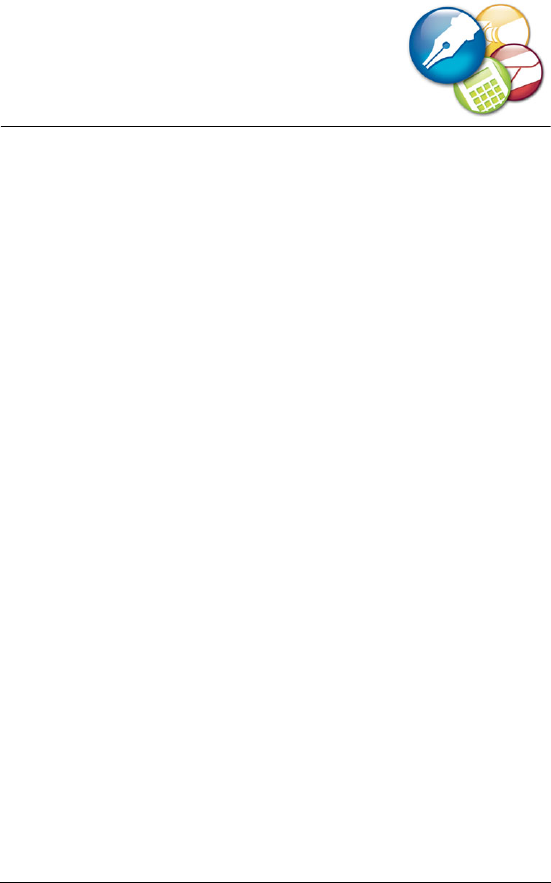
Sharing files 15
Sharing files
WordPerfect Office includes tools and features that allow you to easily
share content with others. For example, you can e-mail documents
directly from WordPerfect Office programs. In addition, if you need to
share a WordPerfect Office file with someone who does not have
WordPerfect Office, you can convert your files to Microsoft Office
formats and to the industry-standard file formats XML, PDF, and HTML.
If you receive a file created in a Microsoft Office program, you can
open it in the corresponding WordPerfect Office program. You can
even open PDF files in WordPerfect.
For more information about working with Microsoft Office files, see
“Sharing files between WordPerfect Office and Microsoft Office” on
page 24.
In this section, you’ll learn about
•working with PDF files
•working with XML files
•working with HTML files
• e-mailing files
• using password protection
• excluding metadata when saving documents
Working with PDF files
With WordPerfect Office, you have the ability to work with PDF files. In
WordPerfect, you can import PDF documents to edit them. You can also
publish WordPerfect documents, Quattro Pro spreadsheets, and
Presentations slide shows to PDF. By using Adobe Reader, you can print,
view, and share the PDF files. For more detailed information about
publishing to PDF, see the Help available within each of the programs.

16 WordPerfect Office X3 User Guide
To import PDF documents into WordPerfect
1Click File ` Open.
2Choose Adobe PDF files from the File type list box.
3Choose the drive and folder in which the PDF document is stored.
4Choose the file.
5Click Open.
If the PDF document is protected by a password, type the password
in the Password box. You need the password to open the document
in WordPerfect.
6In the PDF import dialog box, click OK.
To cl o se the PDF import dialog box, enable the Close this dialog
when import completes check box.
To publish to PDF
1Click File ` Publish to ` PDF.
2Click the General tab.
3Click Browse.
4Choose the drive and folder in which you want to save the file.
5Type a fil e n am e i n the Filename box.
6Click Save.
7From the PDF style list box, choose one of the following options:
• Smallest file — creates a PDF suitable for online viewing, such as
a document to be distributed by e-mail or displayed on the Web
• Standard desktop printing and viewing — creates a PDF suitable
for viewing or printing on a laser or desktop printer
• Highest quality — creates a high-quality PDF to send to a printer
or digital copier
8In the Export range area, enable one of the following options:
• Full document — publishes the entire file
• Current page — publishes the active page only
• Pages — publishes a portion of the file
• Selection — publishes selected text
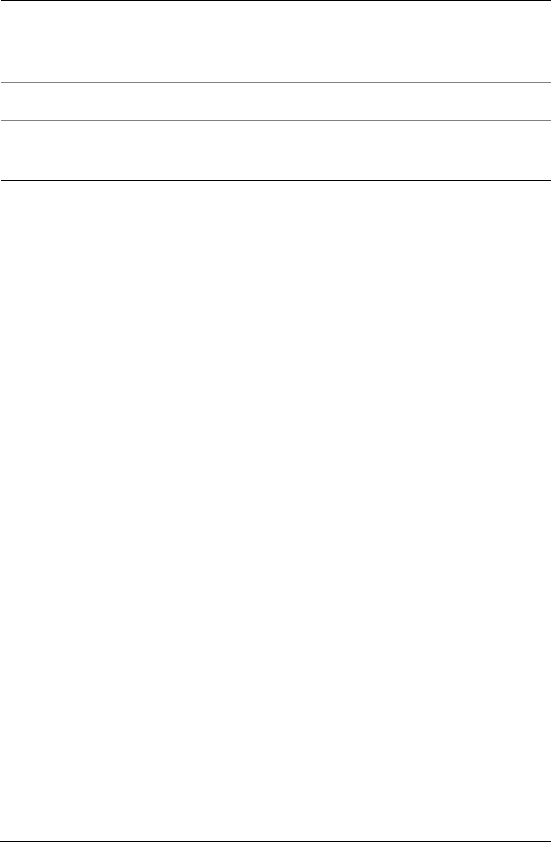
Sharing files 17
To publish a Quattro Pro spreadsheet to PDF
1Click File ` Publish to PDF.
2Click the General tab.
3Type a file path and filename in the Filename box.
4In the Export range area, enable one of the following options:
• Notebook — publishes the notebook to PDF
• Selection — publishes the selected cells to PDF
• Current sheet — publishes the selected sheet to PDF
5Type the page range in the Pages From and To boxes.
6Click Save.
To publish a Presentations slide show to PDF
1Click File ` Publish to PDF.
2Click the General tab.
3Type a file path and filename in the Filename box.
4In the Export range area, enable one of the following options:
• Full document
• Current view
• Selection
• Slides (Type a number in the box beside it.)
• Speakers notes (Type a number in the box beside it.)
• Audience notes (Type a number in the box beside it.)
You can also
Optimize PDF files for different
versions of Adobe Reader
Choose a compatible PDF
application from the Compatibility
list box.
Add author information Type a name in the Author box.
Add keywords Type any keywords in the Keywords
box.

18 WordPerfect Office X3 User Guide
• Handouts (Type a number in the box beside it.)
5Click Save.
Working with XML files
You can publish WordPerfect documents, Quattro Pro spreadsheet data,
and text from a Presentations slide show to XML, which lets you share
and repurpose the content. With WordPerfect, you can also create and
open XML documents. For more information, see “Publishing to XML
with WordPerfect” and “Creating and opening XML documents in
WordPerfect” in the online Help.
Working with HTML files
WordPerfect Office lets you create Web-compatible content by
publishing WordPerfect documents, Quattro Pro spreadsheets, and
Presentations slide shows to HTML.
Publishing to HTML in WordPerfect
When you publish a document to HTML, WordPerfect saves it with an
.htm filename extension. You can preview a document in a browser
from within WordPerfect.
To publish to HTML
1Click File ` Publish to ` HTML.
2Type a na m e in t he HTML filename box.
3Click Publish.
Publishing to HTML in Quattro Pro
Using Quattro Pro, you can save spreadsheet ranges as HTML
documents.
To save a spreadsheet range as an HTML document
1Click File ` Publish to ` Internet.

Sharing files 19
2In the Ranges and charts to convert area, click the Range picker,
and select a range of cells.
3Click Add.
4In the Export range as area, enable one of the following options:
• Table exports HTML table formatting tags
• Text exports only text, excluding HTML table formatting tags
5Type a path and filename in the Save file box.
Publishing to HTML in Presentations
You can publish Presentations slide shows as HTML documents so that
you can publish them to the Web.
To publish a slide show as an HTML document
1Click File ` Internet Publisher.
The Corel® Internet Publisher™ wizard starts.
2Click Next.
3Click Layout.
4Enable one of the following options:
• Create a new layout
• Use an existing layout
5Choose the formatting options for the slide show by following the
instructions in the Internet Publisher wizard.
6Click Finish.
E-mailing files
You can e-mail files from any WordPerfect Office program by using the
default e-mail program that is installed on your computer, such as
WordPerfect MAIL.
To e-mail a file
•Click File ` Send to ` Mail recipient.
This opens the default e-mail program.
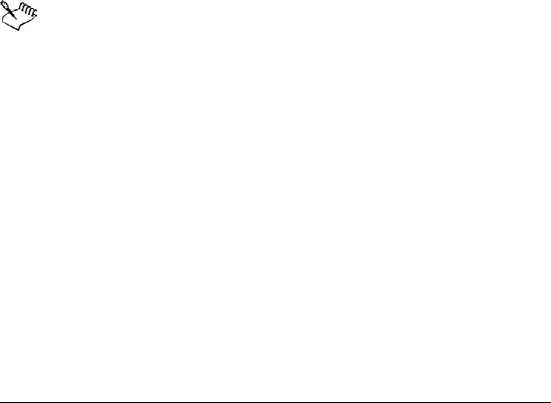
20 WordPerfect Office X3 User Guide
Using password protection
WordPerfect and Quattro Pro let you assign a password to a file, to
prevent it from being opened by unauthorized users. You can open a
password-protected file if you know the password. After you open a
password-protected file, you can disable the password.
To assign a password to a WordPerfect document
1Click File ` Save as.
2Enable the Password protect check box.
3Click Save.
4In the Password protection dialog box, type a password in the Type
password for document box.
5Retype the password in the Retype password to confirm box.
6In the Protection options area, enable one of the following options:
• Enhanced password protection — provides case-sensitive
password protection for greater security
• Original password protection — provides case-insensitive
password protection
If you assign a password to a document, any associated backup
or temporary files for the document are also password-
protected.
To assign a password to a Quattro Pro file
1Click File ` Save as.
2Enable the Password protect check box.
3Click Save.
4In the Enter password dialog box, type a password in the Password
text box.
5In the Verify password dialog box, retype the password in the
Password text box.
To open a password-protected file
1Click File ` Open.

Sharing files 21
2Choose the drive and folder in which the file is stored.
3Click the file.
4Click Open.
5In the Password dialog box, type the password in the Enter
password for file box.
To remove a password from a file
1Open a password-protected file.
2Click File ` Save as.
3Disable the Password protect check box.
4Click Save.
Excluding metadata when saving
documents
Documents that you save with WordPerfect may contain information
that you do not want others to see. For example, the name of your
computer or a document summary may be included in the file. This
information, known as metadata, is used to identify, describe, and
locate electronic resources on a network. Metadata is used to enhance
the editing, viewing, filing, and retrieving of electronic documents. It is
important to keep this information stored in the original document, but
you can save a version of the document that excludes the metadata,
which allows you to share the document with others.
To exclude metadata when saving a document
1In WordPerfect, click File ` Save without metadata.
2Enable the Keep original document open check box.
If the Keep original document open check box is not enabled, the
original document closes, and the metadata-free version remains
open.
3Choose the drive and folder in which you want to save the
document.

22 WordPerfect Office X3 User Guide
By default, _mtd is added to the filename to indicate that the file
does not contain metadata.
4In the Select metadata to remove area, enable any of the following
check boxes:
• Comment information
• Hidden text
• Annotations
• Undo/redo history
• Document summary data
• Headers
• Footers
• Hyperlinks
• OLE object information
• Routing slip
5Click Save.
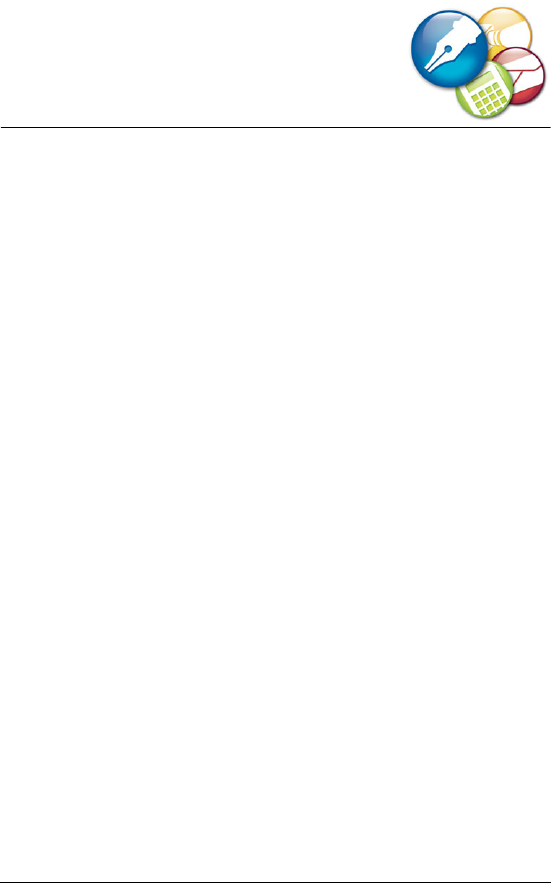
Switching from Microsoft Office 23
Switching from
Microsoft Office
WordPerfect Office offers compatibility features for users who are
switching from Microsoft Office and for users who need to exchange
WordPerfect Office documents with Microsoft Office users.
If you are new to WordPerfect Office, the compatibility features can
help you adapt. You can set up the workspace to simulate that of
Microsoft Office, which can help you maximize your productivity.
Microsoft Office workspaces are available for WordPerfect, Quattro Pro,
and Presentations. If you are already familiar with WordPerfect Office
but need to collaborate with Microsoft Office users, the compatibility
features make it easier for you to exchange documents.
In this section, you’ll learn about
• simulating the Microsoft Office workspace
• sharing files between WordPerfect Office and Microsoft Office
Simulating the Microsoft Office
workspace
If you recently switched from Microsoft Office to WordPerfect Office,
you may not be familiar with the workspaces of the WordPerfect Office
programs. For example, while there are many similarities between
Microsoft® Word and WordPerfect, you may find it easier to simulate
the Microsoft Word workspace until you get used to working in
WordPerfect. The Microsoft Office workspace positions the
WordPerfect Office features, including toolbars and menu items, where
you would find the equivalent features in Microsoft Office. It also
applies Microsoft Word and Microsoft® Excel keyboard shortcuts to
WordPerfect and Quattro Pro features, allowing you to quickly access
the tools you need.
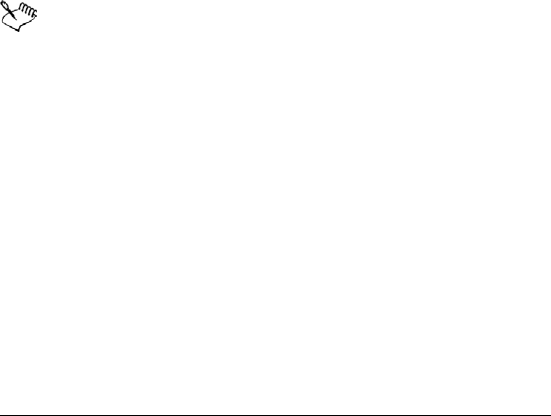
24 WordPerfect Office X3 User Guide
In addition, you can display the Compatibility toolbar, which gives you
immediate access to features such as saving documents to Microsoft
Office formats and publishing to XML or HTML.
To simulate the Microsoft Office workspace
1In WordPerfect, Quattro Pro, or Presentations, click Too ls `
Workspace manager.
2Enable the appropriate Microsoft Office workspace option in the
Workspace dialog box:
• In WordPerfect, choose Microsoft Word mode.
• In Quattro Pro, choose Microsoft Excel.
• In Presentations, choose Microsoft® PowerPoint® mode.
To display the Compatibility toolbar
1Click View ` Toolbars.
2From the Toolbars list, enable the appropriate check box:
• In WordPerfect — Compatibility
• In Quattro Pro — Compatibility
In Presentations, the compatibility options are accessible from
the default toolbar.
Sharing files between WordPerfect Office
and Microsoft Office
You can share WordPerfect Office files with Microsoft Office users, and
they can share their files with you. For example, to share a WordPerfect
document with a Microsoft Word user, you can save the WordPerfect
document as a Microsoft Word file, which automatically converts the
document to the Microsoft Word format. The same process applies
when saving Quattro Pro files to Microsoft Excel, and Presentations files
to Microsoft® PowerPoint®.
Similarly, if you receive a file created in a Microsoft Office program, all
you need to do is open it in the corresponding WordPerfect Office

Switching from Microsoft Office 25
program. For example, opening a Microsoft Excel file in Quattro Pro,
automatically converts the file to the Quattro Pro format.
If you modif y a file in Quattro Pro, for example, and you want others to
view the changes in Microsoft Excel, then you need to save the file as a
Microsoft Excel file. If you don’t specify the Microsoft Excel format
when saving, the file is saved as a Quattro Pro file by default. Again, the
same process applies when you modify Microsoft Word files in
WordPerfect, and when you modify Microsoft PowerPoint files in
Presentations.
You can specify Microsoft as the default format for saving files. In
WordPerfect, you can choose to automatically save files in the same file
format in which the file was opened. In Quattro Pro, you can choose to
save all files to the Microsoft Excel file format.
To save a WordPerfect Office file as a Microsoft Office file
1In WordPerfect, Quattro Pro, or Presentations, click File ` Save as.
2Choose the drive and folder in which you want to save the file.
3Type the filename in the Filename box.
4Choose the appropriate Microsoft Office file format from the File
type list box:
• In WordPerfect, choose MS Word.
• In Quattro Pro, choose Microsoft Excel.
• In Presentations, choose PowerPoint presentation.
5Click Save.
To open a file created in a Microsoft Office program
1In WordPerfect, Quattro Pro, or Presentations, click File ` Open.
2Choose the drive and folder in which the Microsoft Office file is
stored.
If you can’t see the file, choose All files from the File type box.
3Click the Microsoft Office file.
4Click Open.

26 WordPerfect Office X3 User Guide
To save to the Microsoft Word format automatically
1In WordPerfect, click Too l s ` Settings ` Files.
2On the Document page, enable the On save, keep the document’s
original file format check box.
To save to the Microsoft Excel format automatically
1In Quattro Pro, click Tools ` Settings.
2In the list of categories, double-click Compatibility.
3Choose XLS from the Default file type list box.
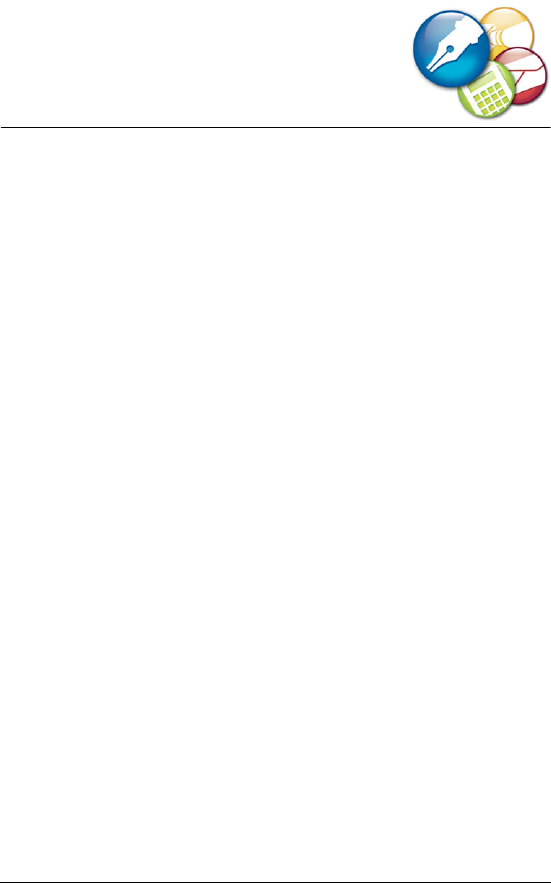
Learning to use WordPerfect Office X3 27
Learning to use
WordPerfect Office X3
In addition to this user guide, electronic documentation is included in
WordPerfect Office X3 to help you learn to use the programs
efficiently. WordPerfect Office X3 also includes the PerfectExpert, a
user-assistance tool, to help you work more quickly while you become
familiar with the programs.
In this section, you’ll learn about
•using the Help
• using the PerfectExpert
• sending feedback
Using the Help
The Help is the most comprehensive source of information for the
WordPerfect Office X3 programs. The Help topics dialog box provides
three ways to find information. You can choose a topic from the
Contents page, use the Index page to search for a specific topic, or use
the Find page to search for specific words and phrases. You can also
print topics from the Help.
To access Help topics
1From a WordPerfect Office X3 program, click Help ` Help topics.
2Click one of the following tabs:
• Contents — lets you browse through topics in the Help
• Index — lets you use the index to find a topic
• Search — lets you search the full text of the Help for a particular
word or phrase
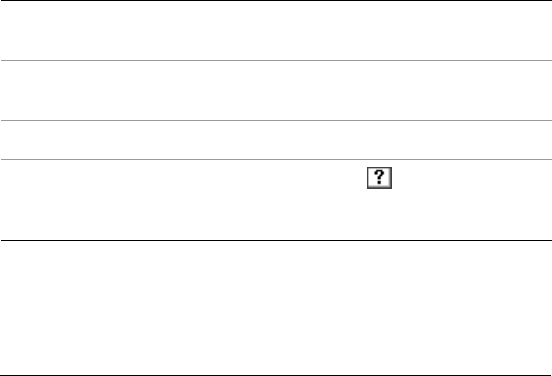
28 WordPerfect Office X3 User Guide
• Favorites — lets you create a list of Help topics that you can
easily access. You can add or remove Help topics from the list at
any time.
To print an entire section in the Help
1On the Contents page, choose a section.
2Click Print.
To print a selected topic in the Help
• Right-click the Help topic window, and click Print.
Context-sensitive Help
WordPerfect Office X3 includes several forms of context-sensitive Help,
which provides you with information about the program while you
work. You can access context-sensitive Help from the menus, dialog
boxes, and toolbars. The most common ways to access
context-sensitive Help are as follows.
Documentation conventions
Before you start using this guide or the Help, it’s important to
understand the documentation conventions.
To get help on Do the following
Menu commands Point to a command. A brief description, called
a ToolTip, appears.
Toolbar buttons Point to a button. A brief description, called a
ToolTip, appears.
Dialog boxes Click Help in the dialog box, or press F1.
Dialog controls Click the What’s This? button in a dialog
box, and click the control for which you want
information.
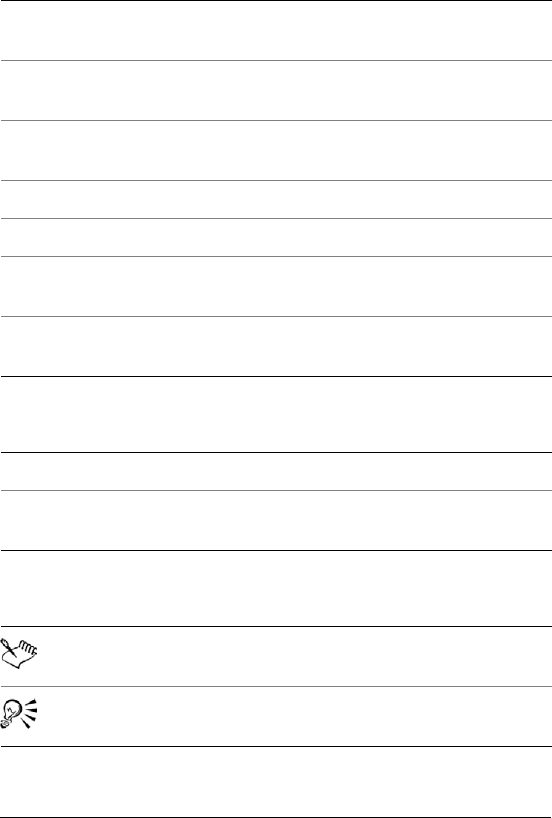
Learning to use WordPerfect Office X3 29
The following conventions are related to using the mouse.
The following conventions are related to keyboard actions.
The following icons appear in this user guide.
When instructed to Do the following
Click Edit ` Select `
Sentence
Click the Edit menu, click Select, and click
Sentence in the submenu that appears.
Enable a check box Click the check box to place a check mark or an
“X” in the box.
Disable a check box Click the check box to remove the check mark
or “X.”
Select text Drag to highlight text.
Click a paragraph Click to place the cursor in the paragraph.
Click a frame Click anywhere in a frame, or click the border of
the frame.
Right-click, and click
Paste
Click the right mouse button, and click the
Paste command in the submenu that appears.
When instructed to Do the following
Press Enter Press the Enter key on your keyboard.
Press Ctrl + Shift Press the Control key, and continue to hold it
down while pressing the Shift key.
When you see this It indicates
A note — presents information such as
conditions for performing a procedure
A tip — presents information such as procedure
shortcuts, variations, or benefits

30 WordPerfect Office X3 User Guide
Using the PerfectExpert
WordPerfect Office X3 provides the PerfectExpert to help you with
many common tasks. The PerfectExpert incorporates the best features
of QuickTask™, templates, and Coaches, which were included in earlier
versions of WordPerfect Office.
The PerfectExpert can guide you through a detailed project, such as
creating a resume, or it can guide you through a smaller task, such as
inserting a clipart image. The PerfectExpert even provide you with
galleries of professionally designed documents; you can choose one of
these documents and tailor its layout and content to match your needs.
To enable the PerfectExpert
• From a program, click Help ` PerfectExpert.
Sending feedback
If you have any comments or suggestions about the
WordPerfect Office X3 documentation, you can send them by e-mail to
wordperfectprodmgr@corel.com. You can check the product Web site
for the latest news, tips and tricks, and product upgrade information.
Go to www.corel.com and follow the links to the product site.

WordPerfect
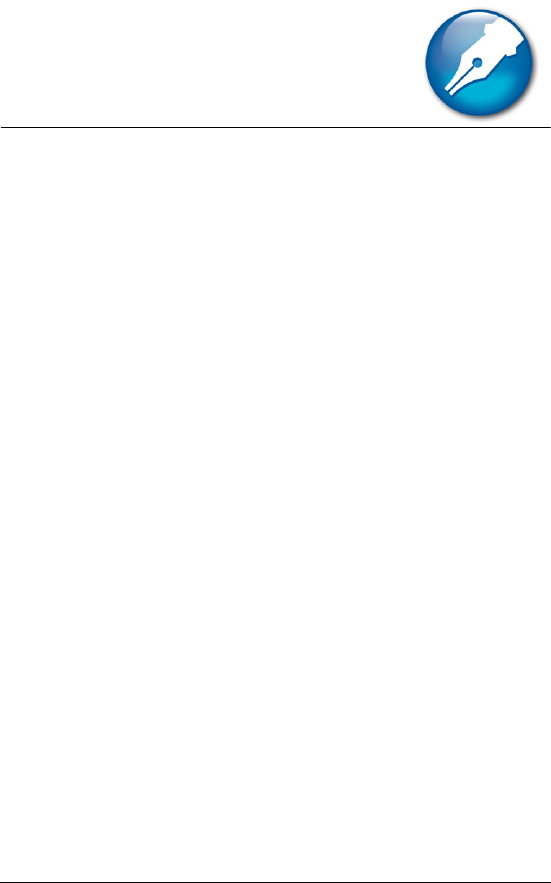
Getting started in WordPerfect 33
Getting started in
WordPerfect
This chapter tells you how to perform basic operations in WordPerfect.
You can explore the work area and gain a better understanding of the
basic tools and features available for creating powerful word
processing documents.
In this section, you’ll learn about
• discovering WordPerfect
•exploring the work area
• creating and opening documents
• entering and inserting text
• performing Web searches powered by Yahoo!®
Discovering WordPerfect
WordPerfect X3 provides exceptional ease of use and complete
formatting control for producing newsletters, articles, reports,
proposals, books, and other documents. The popular Reveal Codes,
Corel® RealTime Preview™, and Legal features help reduce the amount
of time you spend on document formatting, freeing you to focus on
creating content. WordPerfect X3 also provides enhanced compatibility
with Microsoft Word, the new ability to import PDFs, and robust PDF
publishing capabilities that ensure you can freely exchange information
with colleagues and clients, regardless of the software they use.
Here’s a list of some of the new and enhanced features:
•New! Import PDF files with WordPerfect
For more information, see “Working with PDF files” in the online
Help.
•Enhanced! Publish to PDF
For more information, see “Working with PDF files” on page 15.
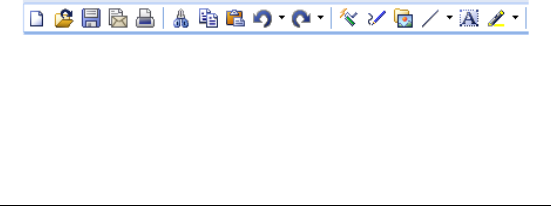
34 WordPerfect Office X3 User Guide
•New & Enhanced! Word Count
For more information, see “Counting words” on page 42.
•Enhanced! Document Routing
For more information, see “Routing documents” on page 76.
•Enhanced! Pasting and exporting HTML
For more information, see “Copying and pasting text from a Web
browser” on page 73 and “Working with HTML files” on page 18.
•New! Online Resources
For more information, see “Performing Web searches powered by
Yahoo!” on page 38.
•New! Removing metadata
For more information, see “Excluding metadata when saving
documents” on page 21.
•New! Label formats
For more information, see “Creating labels” in the online Help.
Exploring the work area
The work area in WordPerfect includes everything you see on your
screen when you start the application. The large open area is the
document window.
The menu bar, located at the top of the work area just below the title
bar, provides access to most of the WordPerfect commands.
Toolbars
Many menu commands can be accessed through toolbars, located
below the menu bar.
This is the WordPerfect toolbar.
The property bar is a context-sensitive toolbar that displays buttons
and options related to the task you are performing. For example, when
text is selected, the property bar contains only text-related commands.
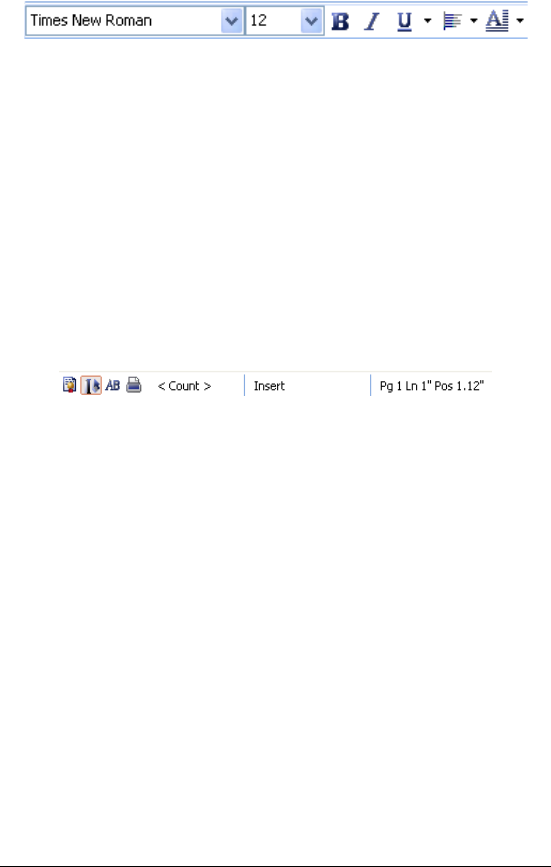
Getting started in WordPerfect 35
This is the property bar.
By default, the property bar is located above the document window.
The application bar
The application bar displays information about the status of the active
WordPerfect document. By default, the application bar is located below
the document window.
When you open a file, a document button with the name of the file
appears on the application bar. You can use document buttons to
quickly move between the documents. For more information about
moving between documents, see “Navigating documents” in the online
Help.
This illustration shows items on the right side of the
application bar.
Creating and opening documents
You can create a document in WordPerfect by using the default
template, a blank document that includes formatting elements such as
margin settings, tab settings, and toolbars. WordPerfect also includes
ready-made project templates that you can open and use to create a
wide range of documents, including letters, fax cover sheets, calendars,
and business cards.
For more information about templates, see “Creating documents using
project templates in the online Help.
You can open word-processing documents that were created in
WordPerfect or in another application. The advantage of opening,
rather than importing a document created in another application, is
that many of the formatting attributes in the original document, such
as page size, margins, font properties, bullets, and underlining are
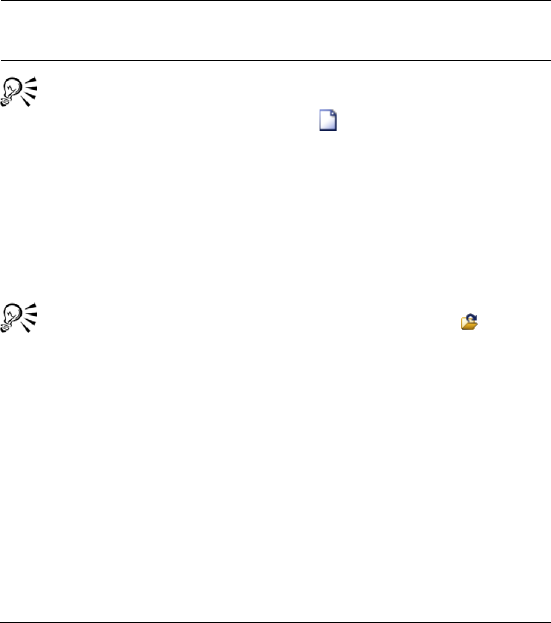
36 WordPerfect Office X3 User Guide
preserved. Some of the features not supported include embedded
pictures, hidden text, interline spacing, kerning, macros, multiple page
layouts (the first one in the document is used throughout), and OLE
objects. For more information about importing files, see “Import and
export file formats for WordPerfect” in the reference information
section of the online Help.
To create a document by using the default template
•Click File ` New.
You can also apply the default template to a new document by
clicking the New blank document button on the toolbar.
To open a document
1Click File ` Open.
2Choose the drive and folder where the document is stored.
3Choose a file.
4Click Open.
You can also open a document by clicking the Open button
on the toolbar.
If you know where a file is located, you can type the full path and
filename in the File name list box.
Entering and inserting text
You can enter text in the document window. You can use the shadow
cursor to show where the text will be positioned.
You can also enter text in a text box so that it appears in a separate
frame.
You can also
Create a document from a project
template
Click File ` New from project.
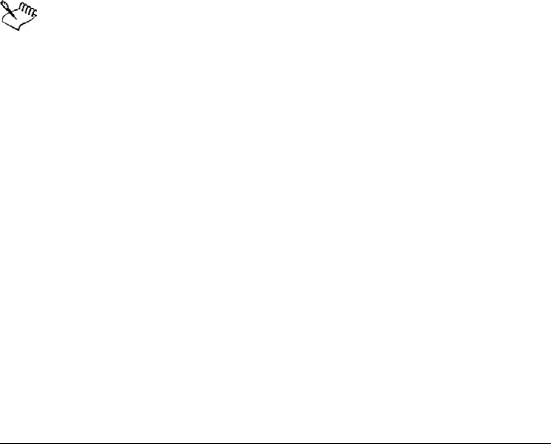
Getting started in WordPerfect 37
You can insert text from another file.
If you have more than one document opened, you can use the
application bar to insert text from one document to another document.
For information about selecting and deleting text, see “Selecting
and deleting text” in the online Help.
To enter text in a document window
1Click in the document window.
2Type t ext .
To enter text by using the shadow cursor
1Click View ` Shadow cursor.
A check mark next to the menu command indicates that the shadow
cursor is enabled.
2Click anywhere on the page.
3Type t ext .
The shadow cursor changes appearance to show how text will be
aligned when you start typing. Small arrows beside the shadow
cursor point in different directions when text is left-justified,
centered, or right-justified.
To enter text in a text box
1Click Insert ` Tex t b ox .
2Type t ext .
To insert text from another document
1Click where you want to insert the text.
2Click Insert ` File.
3Choose the drive and folder where the document is stored.
4Choose a file.
5Click Insert.
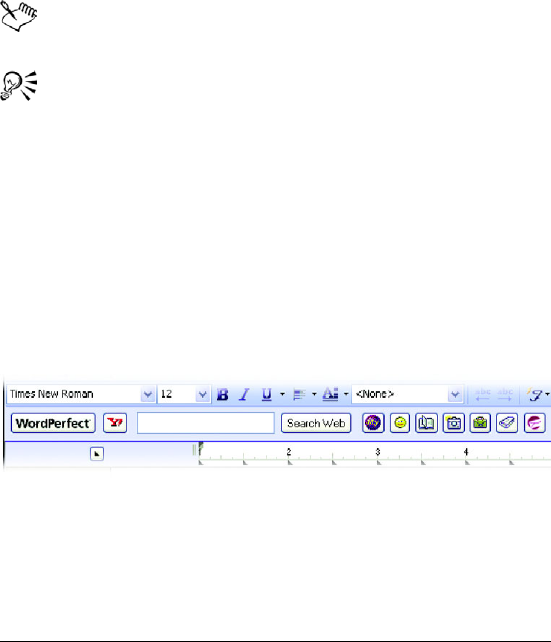
38 WordPerfect Office X3 User Guide
To insert text from another document by using the
application bar
1Select the text you want to insert.
2Drag the selected text to the button on the application bar that
displays the name of the document into which you want to insert
the text, but don’t release the mouse button.
This document opens in the document window.
3Point to where you want to insert the text, and release the mouse
button.
For more information about using the application bar, see
“Customizing the application bar” in the online Help.
The text you select is removed from the document. You can copy
the text by holding down Ctrl while dragging.
Performing Web searches powered by
Yahoo!
WordPerfect features searching technology powered by Yahoo!, which
allows you to perform a Web search directly from a document. You can
choose to display or hide the Yahoo! Search bar. You can search either
by selecting text or by using the Yahoo! Search bar. Using the Yahoo!
Search bar gives you access to various online sites and services.
The new Yahoo! Search bar provides quick Web search
functionality and access to important online resources.
To display or hide the Yahoo! Search bar
•Click View ` Yahoo! Search.
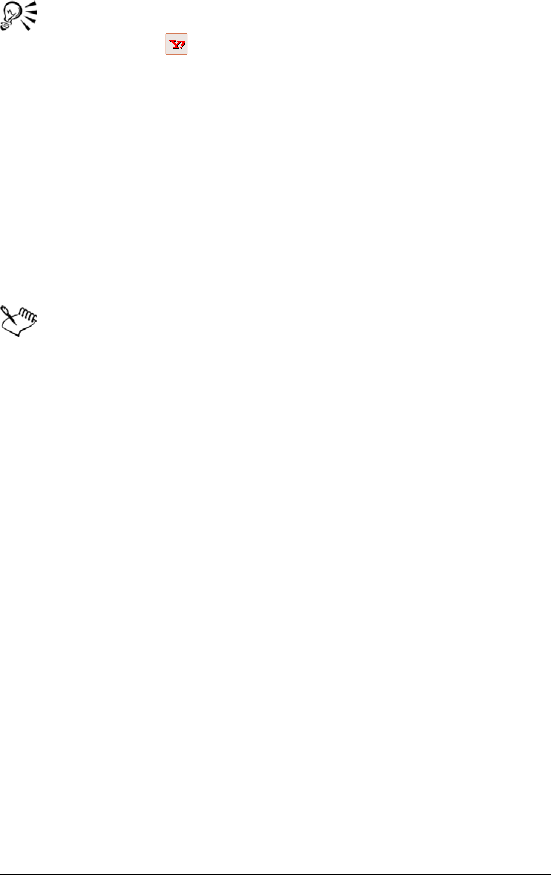
Getting started in WordPerfect 39
You can also hide or display the Yahoo! Search bar clicking the
Yahoo! button on the toolbar.
To perform a Web search by using the Yahoo! Search bar
1In the search box on the Yahoo! Search bar, type the term you want
to search.
2Click the Search Web button.
To perform a Web search by selecting text
1Select the term you want to search.
2Right-click, and click Search with Yahoo!.
You can perform a Web search by selecting text when the Yahoo!
Search bar is hidden.
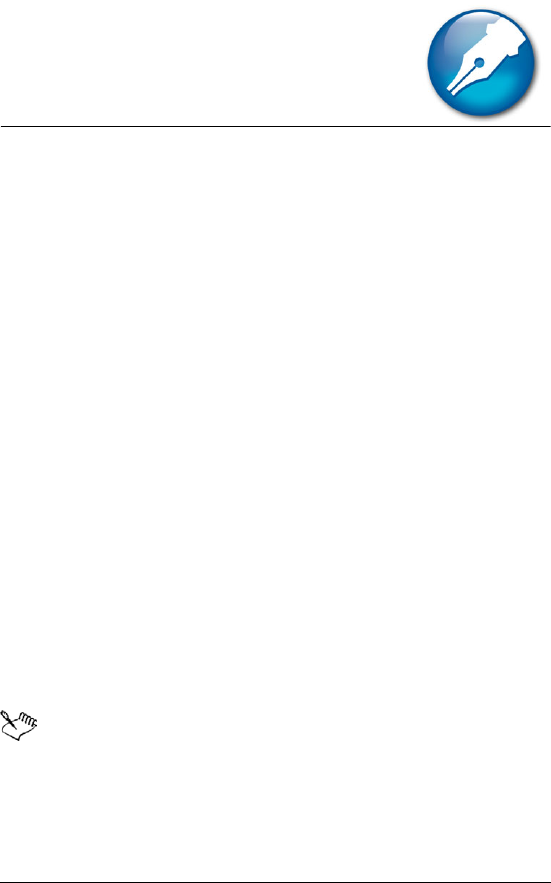
Working with files 41
Working with files
File management is an important part of any project. You can insert
files into documents, count words in a document, and convert multiple
files to the WordPerfect file format. You can save files to earlier
versions of WordPerfect or to other file formats.
In this section, you’ll learn about
• inserting files into active documents
•counting words
• converting multiple files
•saving documents
Inserting files into active documents
You can insert a copy of a file into an active document.
To insert a file into an active document
1Click where you want to insert the file.
2Click Insert ` File.
3Choose All files from the File type list box.
4Choose the drive and folder in which the file is stored.
5Click a file.
6Click Insert.
For information about opening files, see “Opening and
previewing files” in the online Help.
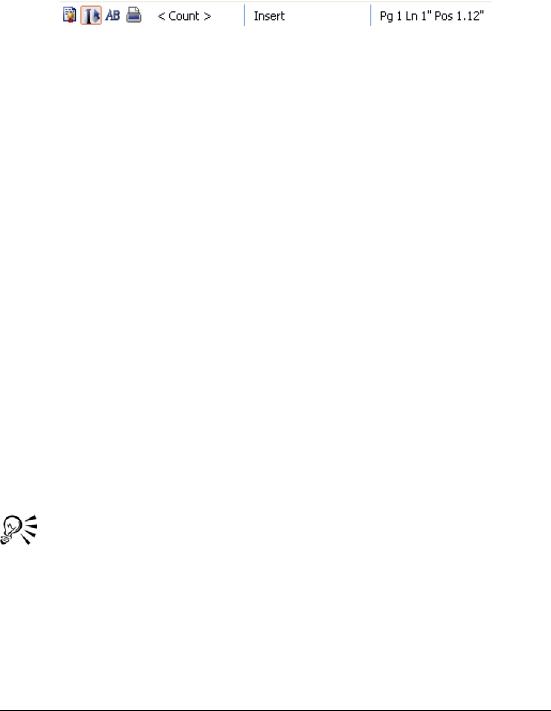
42 WordPerfect Office X3 User Guide
Counting words
With WordPerfect, you can find out how many words are in a document
or in selected text. You can also verify the number of pages, paragraphs,
sentences, and lines that are in the document. In addition, you have the
ability to exclude various elements, such as headers, footers, footnotes,
endnotes, or comments, from the word count.
The new <Count button> appears on the Application bar,
making word count functionality easier to access than ever
before.
To count words in a document
1Click Tools ` Word count.
2Disable any of the following check boxes to exclude document
elements from the count:
• Headers
• Footers
• Comments
• Footnotes
• Endnotes
• Watermarks
• Text boxes
• Box captions
3Click Update.
The word count summary appears in the Statistics area.
While working in a document, you can perform or refresh a word
count by clicking the <Count> button on the Application bar.
To count words in selected text
1Select the text.
2Click Tools ` Word count.
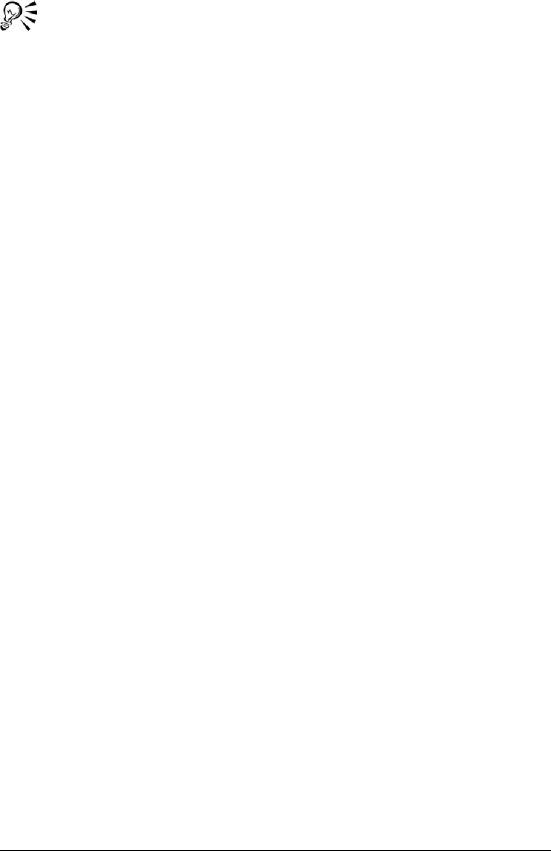
Working with files 43
The word count summary appears in the Statistics area.
While working in a document, you can perform or refresh a word
count by clicking the <Count> button on the Application bar.
Converting multiple files
The WordPerfect Office Conversion Utility lets you convert various
types of files, such as files created in older versions of WordPerfect, or
Microsoft Word files, to one of five WordPerfect file formats.
If you chose the standard installation of WordPerfect Office, the
WordPerfect Office Conversion Utility is available by default. If the
utility is not available, you can add it by modifying the installation.
For more information about using the WordPerfect Conversion Utility,
see the WordPerfect Conversion Utility Help. For information about
installing it, see “To install the WordPerfect Office Conversion Utility”
in the online Help.
To convert multiple files
1On the Windows taskbar, click Start ` Programs `
WordPerfect Office X3 ` Utilities ` Conversion utility.
2Click Add.
3Choose the drive and folder in which the files you want to convert
are stored.
If you can’t see the files, choose All files from the File type box.
4Click Add all.
If you want to convert the files in the folders within the folder,
enable the Include subfolders check box.
5From the Convert to list box, choose a version of WordPerfect.
Saving documents
By default, you can save documents in WordPerfect 6/7/8/9/10/11/12/X3
format. This ensures cross-platform compatibility for documents saved
in WordPerfect 6.x and later, and lets you save a document in an earlier
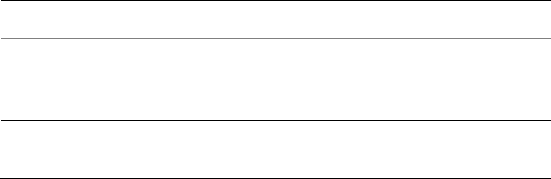
44 WordPerfect Office X3 User Guide
version of WordPerfect. You can also save documents in formats other
than WordPerfect, such as Microsoft Word.
WordPerfect lets you save documents in compound file format. When
you save a document in compound file format, OLE compound
document information is wrapped around the WordPerfect document,
which lets you open the document more quickly. However, saving a
document containing embedded objects in compound file format
increases both the file size and the time required to open and save the
file.
You can save selected text or graphics in a new WordPerfect document.
WordPerfect lets you create backup copies of documents. Creating
backup copies helps prevent the loss of your work if you close a
document before saving it, or if a power failure occurs.
For more information, see “Saving and closing documents” in the online
Help.
To save a document
1Click File ` Save.
2Choose the drive and folder in which you want to save the file.
To save a file in a format other than WordPerfect, choose a file
format from the File type list box.
3Type a na m e in t he Filename box.
To embed the fonts in the document, enable the Embed fonts using
TrueDoc® check box.
4Click Save.
You can also
Save changes to a document Click File ` Save.
Rename a file Right-click the file, and click
Rename. Type a new name in the
Filename box.
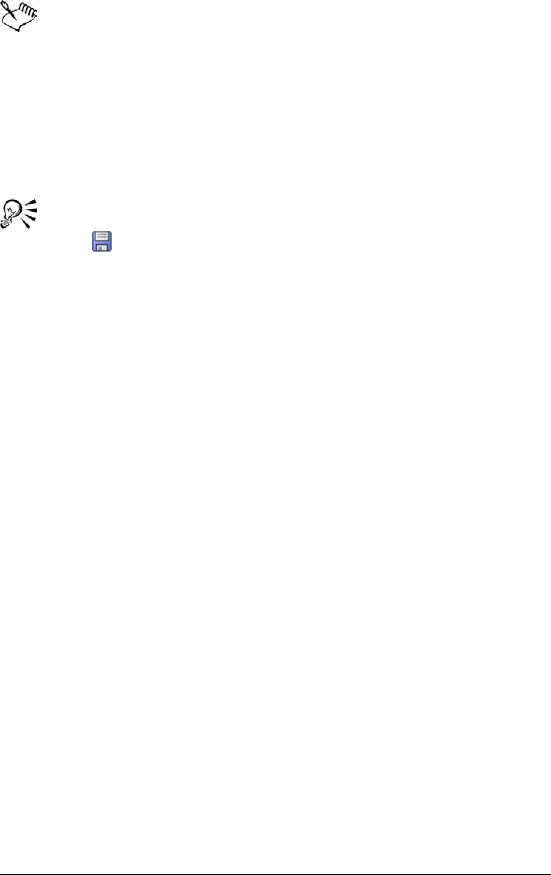
Working with files 45
If you have already saved the document, you will not be
prompted to specify the drive, folder, and filename.
Embedding ensures that the information for all fonts used in a
document is saved with the document. You may want to embed
fonts if you are using an unusual font, or if you want to ensure
that the font you are using is displayed properly.
A filename cannot exceed 255 characters.
You can also save a document by pressing F3 or by clicking the
Save button on the toolbar.
To set timed document backups
1Click Tools ` Settings.
2Click Files.
3On the Document page, enable the Timed document backup every
check box.
4Type a val ue i n the minutes box.
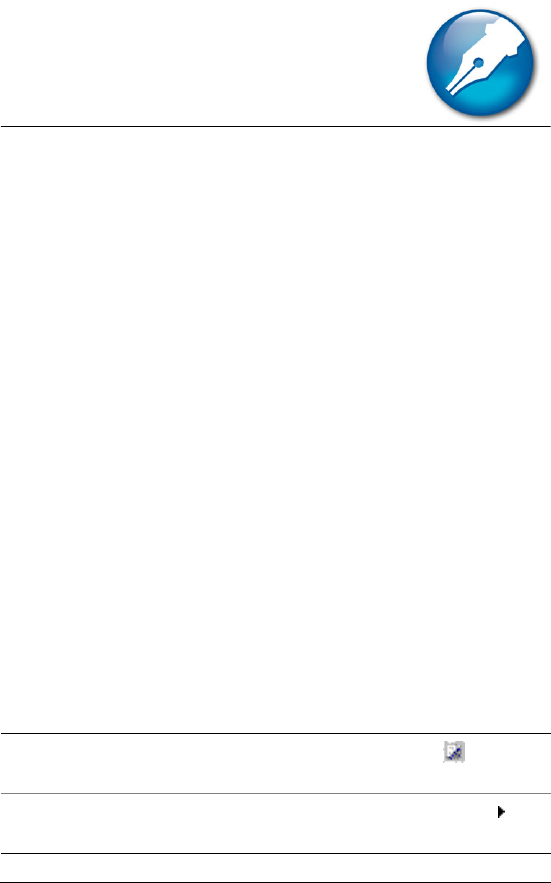
Viewing and navigating 47
Viewing and navigating
WordPerfect lets you switch document views. You can also use Reveal
Codes, which lets you quickly format long or complex documents by
viewing and editing formatting codes.
In this section, you’ll learn about
• switching document views
•using Reveal Codes
Switching document views
In WordPerfect, you can view documents in four ways: draft, page, two
pages, and browser preview.
To switch the document view
•Click View, and click one of the following:
• Draft — to hide some document elements such as footers, page
breaks, margins, and watermarks
• Page — to display the document the way it will look when
printed
• Two p age s — to display two consecutive pages in a document
side by side
• Preview in browser — to display a document in HTML format
You can also
Switch between Preview in browser
and Page view
Click the Change view button.
Display the ruler in Two pag es view In Two pa ge s view, click View
Ruler.
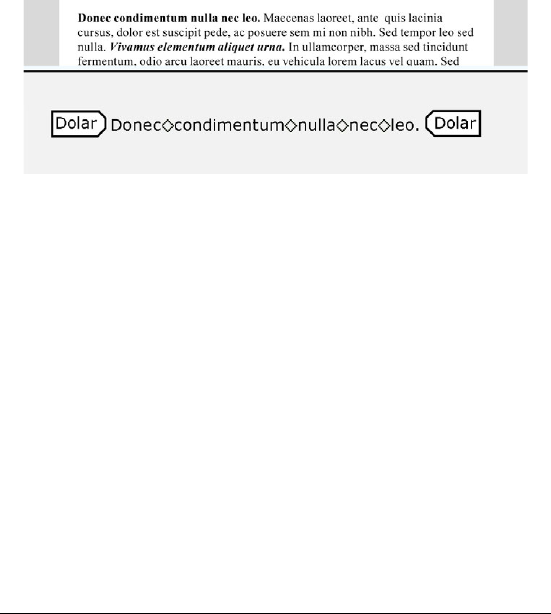
48 WordPerfect Office X3 User Guide
Using Reveal Codes
Formatting codes are inserted when you add text and formatting to a
document. Reveal Codes gives you full control over document
formatting, especially when copying and pasting text from various
sources. For example, to remove bold formatting, you can turn on
Reveal Codes, locate the <Bold> code, and then just drag it out of the
Reveal Codes window. You can also double-click any code in the Reveal
Codes window to make advanced alterations to the settings or styles.
Codes are hidden by default; however, they can be displayed in a
separate window below the active document.
This is how the text is displayed in the Reveal Codes
window.
You can hide or display formatting codes. You can also customize the
display of the codes; for example, you can specify the font style and
color, and several other formatting options. In addition, you can print
the contents of the Reveal Codes window.
For more information about printing Reveal Codes, see “To print codes
in a document” in the online Help.
To hide or display formatting codes
•Click View ` Reveal Codes.
A check mark beside Reveal Codes indicates that formatting codes
are displayed.
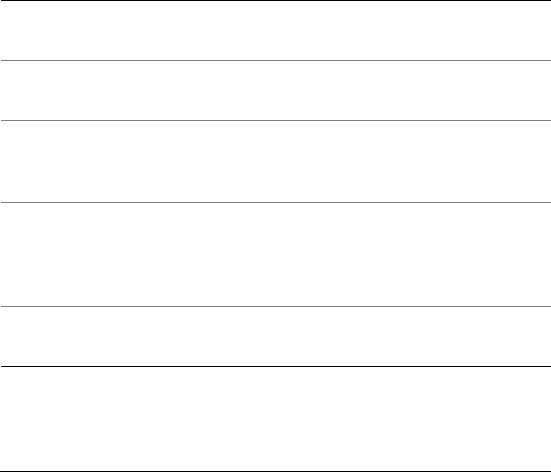
Viewing and navigating 49
To customize the display of formatting codes
1Click Tools ` Settings.
2Click Display.
3Click the Reveal Codes tab.
4In the Format area, enable or disable any of the following check
boxes:
• Wrap lines at window — to continue codes on the next line
• Show spaces as bullets — to display a bullet for each space
character
• Show codes in detail — to display formatting information with
codes
• Auto-display codes in Go to dialog — to display the Reveal Codes
window when a code match is found in a specific section of the
document
You can also
Change the font Click Font, and choose a font from
the Face list box.
Change the font size Choose a font size from the Size list
box.
Change the font color In the Color area, disable the Use
system colors check box. Open the
Text color flyout, and click a color.
Change the background color In the Color area, disable the Use
system colors check box. Open the
Background color flyout, and click a
color.
Use Windows system colors In the Color area, enable the Use
system colors check box.
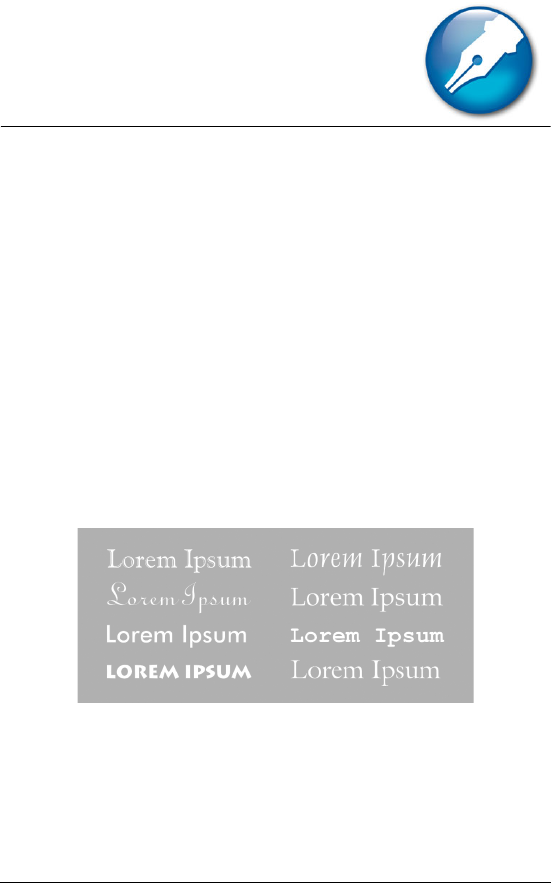
Formatting text 51
Formatting text
In WordPerfect, you can use a variety of formatting tools to control the
look of text.
In this section, you’ll learn about
• modifying font settings
Modifying font settings
You can apply formatting to text to change the font and its attributes,
such as style, size, and color.
You can also apply relative font sizes, which allows you to format text
relative to the specified font size. Suppose you want to add a heading
to a document that has a 12-point paragraph font. If you select the
heading text and specify a large relative font size, the text displays
proportionately larger than the 12-point font.
This is an example of different fonts.
Using Corel RealTime Preview lets you view text fonts and sizes before
you apply them. For example, you can view text as it will display in
various fonts before choosing which is the most suitable. If you do not
want to preview fonts and their sizes, you can disable Corel RealTime
Preview.
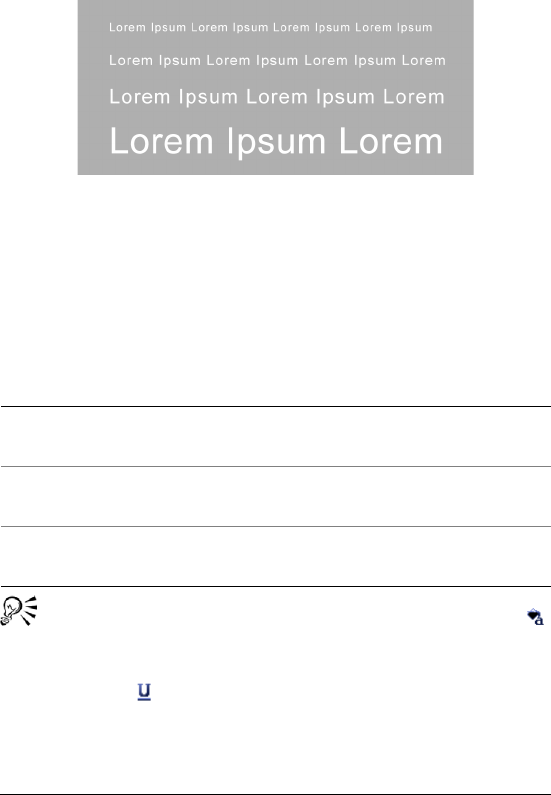
52 WordPerfect Office X3 User Guide
WordPerfect lets you format text using recent font settings, including
the font and its size. You can also change the default font and font size
for the active document or for all documents.
This is an example of different font sizes.
To change the font
1Click in the document.
2Click Format ` Font.
3Click the Font tab.
4Choose a font from the Face list.
You can also change the font color by clicking the Font color
button on the property bar, and clicking a color.
You can also change the underline font style by opening the
Underline picker on the property bar and clicking an
underline style.
You can also
Change the font size Choose a font size from the Size list
box.
Change the relative font size Click Relative size, and click a font
size.
Change the font color Open the Color picker, and click a
color.
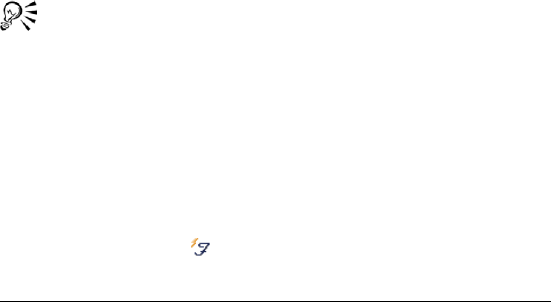
Formatting text 53
To change the font appearance
1Select the text you want to modify.
2Click Format ` Font.
3Click the Font tab.
4In the Appearance area, enable one or more of the following check
boxes:
• Bold — Applies bold formatting to the selected text
• Italic — Applies italic formatting to the selected text
• Underline — Applies a single underline to the selected text
• Outline — Outlines the selected text
• Shadow — Applies a shadow to the selected text
• Small caps — Applies small capitals to the selected text
• Redline — Applies the color red to the selected text
• Strikeout — Applies a line through the selected text
• Hidden — Applies the hidden format to the selected text
To change the font using Corel RealTime Preview
1Click in a document.
2Open the Font face list box on the property bar, and point to a font.
Changes to the font display in the font face preview window.
3Choose a font from the Font face list box.
You can change the font size using Corel RealTime Preview by
opening the Font size list box on the property bar, viewing the
font sizes in the font size preview window, and choosing a font
size.
To reuse a recent font
1Select the text you want to format.
If the Fonts toolbar is not displayed, click View ` Toolbars. In the
Tool b ars dialog box, enable the Fonts check box.
2Click the QuickFonts button on the font toolbar, and choose a
font from the list.
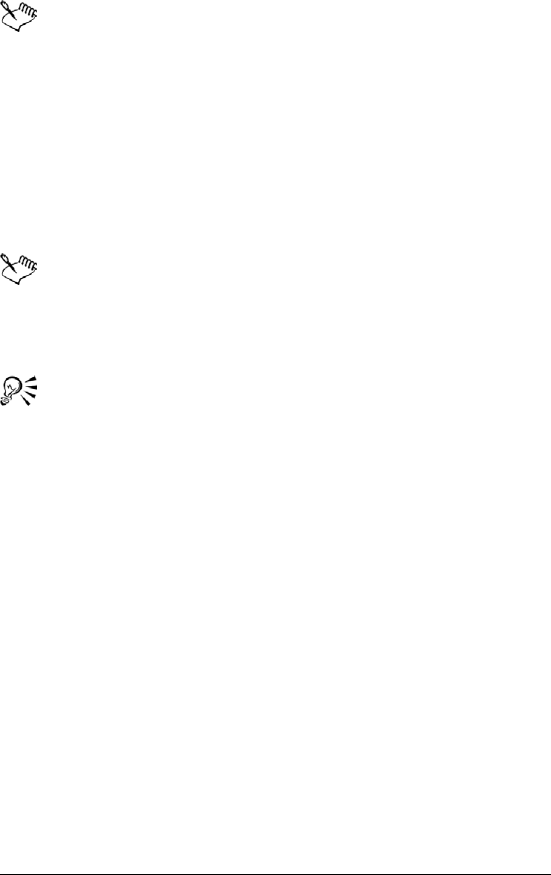
54 WordPerfect Office X3 User Guide
The QuickFonts list displays the 10 most recently used fonts.
To change the default font and font size
1Click File ` Document ` Default font.
2Choose a font from the Face list.
3Choose a font size from the Size list box.
If you want to change the default font and font size for all new
documents, click Settings, and click Set as default for all
documents.
You must install a printer before you can change the default font.
If you specify a default printer font and distribute the file to
others, the file may not display or print correctly if their printer
doesn’t have the specified default font.
You can view the available attributes for each font by clicking the
plus sign (+) to the left of a font in the Face list.
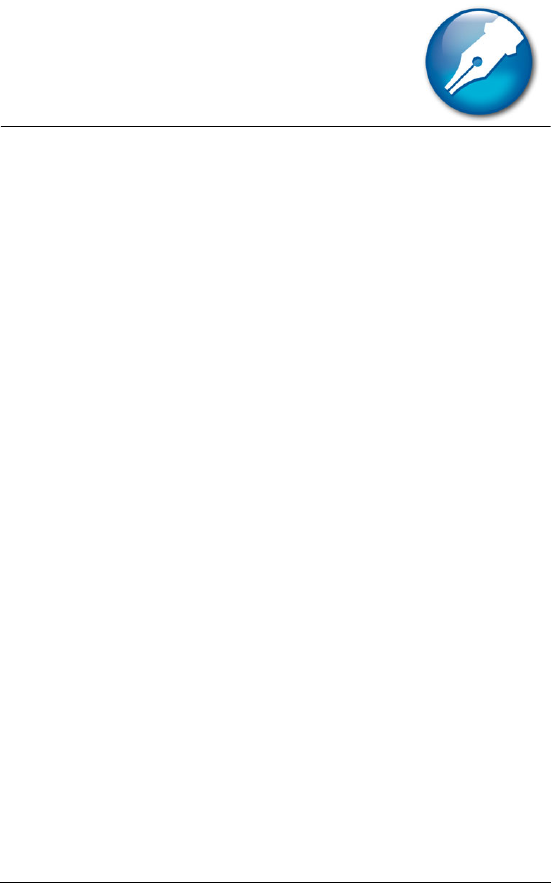
Formatting pages 55
Formatting pages
WordPerfect lets you format a document by modifying the physical
arrangement of information on pages. For example, you can adjust
page size and margins. You can also add columns to documents. When
formatting pages, you can modify the format of an entire page or a
portion of a page.
In this section, you’ll learn about
• setting page margins
• choosing page size and orientation
•customizing page sizes
• making text fit a specific number of pages
• creating and deleting columns
Setting page margins
WordPerfect lets you set margins using various methods. You can set
margins by using guidelines. Guidelines are vertical or horizontal
dotted lines that are displayed on pages. You can also set margins using
exact measurements or the ruler.
All margin settings affect the current page and subsequent pages until
you change them. For more information, see “Setting page margins” in
the online Help.
To set the margins using exact measurements
1Click in the document where you want the margin changes to start.
2Click Format ` Margins.
3Click the Page setup tab.
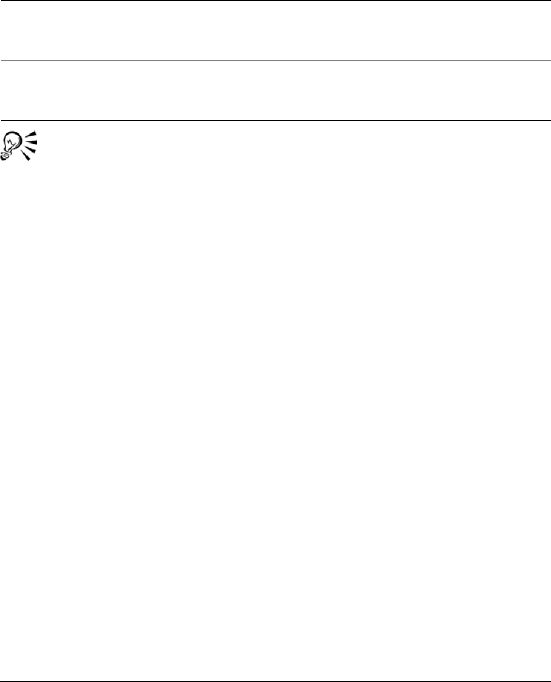
56 WordPerfect Office X3 User Guide
4In the Document margins area, type values in any of the following
boxes:
• Left — lets you specify where the left margin starts
• Right — lets you specify where the right margin starts
• Top — lets you specify where the top margin starts
• Bottom — lets you specify where the bottom margin starts
You can also set margins by clicking File ` Page setup.
Choosing page size and orientation
When creating documents, you can choose the size and orientation of
pages. The page size and orientation determine how a printer formats
and prints pages. You can choose from preset page sizes, or you can
create your own. For more information about creating custom page
sizes, see “Customizing page sizes” on page 57.
Page sizes are matched to the printer you have selected. A size may not
be available when you change to another printer or a different
computer. If the same size is not available, WordPerfect finds the best
match for a page size, selecting from those available with the other
printer. If the match does not work, you may need to customize a page
size.
To select a preset page size
1Click File ` Page setup.
2Click the Page setup tab.
3From the Page definition list box, choose one of the following:
You can also
Set all margins to the last margin
value edited
In the Document margins area, click
Equal.
Set all margins to the minimum size
allowed by the current printer
In the Document margins area, click
Minimum.
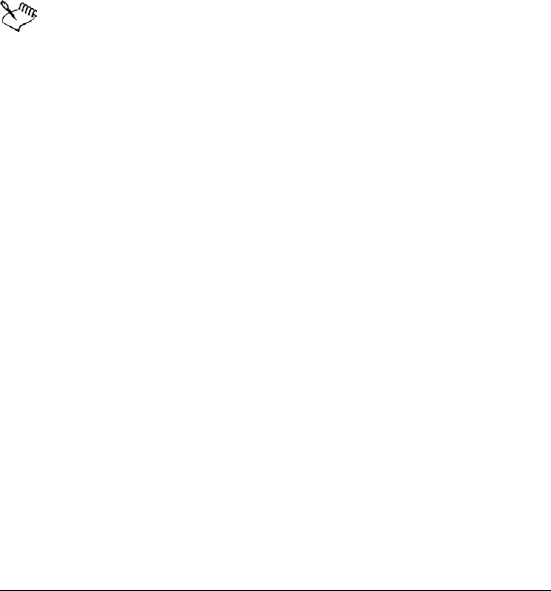
Formatting pages 57
• Printer page types — lists all page size options for installed
printers
• Standard page types — lists all page size options for most
printers
4Choose a page definition from the Page definition list.
5In the Page definition applies to area, enable one of the following
options:
• Current and following pages — applies the page definitions to
the current and following pages
• Current page only — applies the page definitions to the current
page only
If you apply the page size definition to the current page only,
WordPerfect inserts a delay code in the next page. For more
information about delay codes, see “Inserting and editing delay
codes” in the online Help.
To specify page orientation
1Click File ` Page setup.
2Click the Page setup tab.
3In the Orientation area, enable one of the following options:
• Portrait — prints the document on pages that have greater length
than width
• Landscape — prints the document on pages that have greater
width than height
Customizing page sizes
If you require a page size that is not available in WordPerfect, you can
create a custom page size. You can do this by creating a page size or
modifying a preset page size. When you create a custom page size, it is
added to the printer’s page size selection as a preset. Therefore, you
can apply the custom size to more than one document. If you no longer
require the custom or modified page sizes, you can delete the page size
or restore the default page sizes.
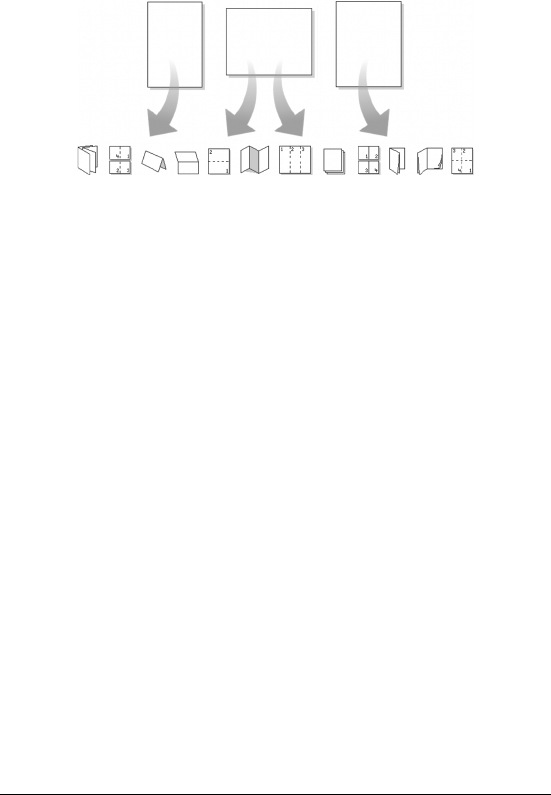
58 WordPerfect Office X3 User Guide
In addition, you can divide a physical page into several logical pages.
Dividing pages is useful when you want to create small documents, such
as pamphlets, raffle tickets, or business cards.
This is an example of how you can divide pages.
As you edit a document, each logical page is treated as a separate page.
The document window also changes to show the dimensions of the
logical page. After you fill a logical page, the text continues on the next
logical page.
To create a custom page size
1Click File ` Page setup.
2Click the Page setup tab.
3Click Add.
4In the Add new form dialog box, type a name for the new page size
in the Name box.
5Choose a predefined paper type from the Type list box.
6Choose a predefined paper size from the Size list box.
If you want to create a page size definition from a nonstandard
paper size, choose User defined size from the Size list box.
7Type values in the following boxes:
• Width
• Height
8Choose a paper source from the Source list box.
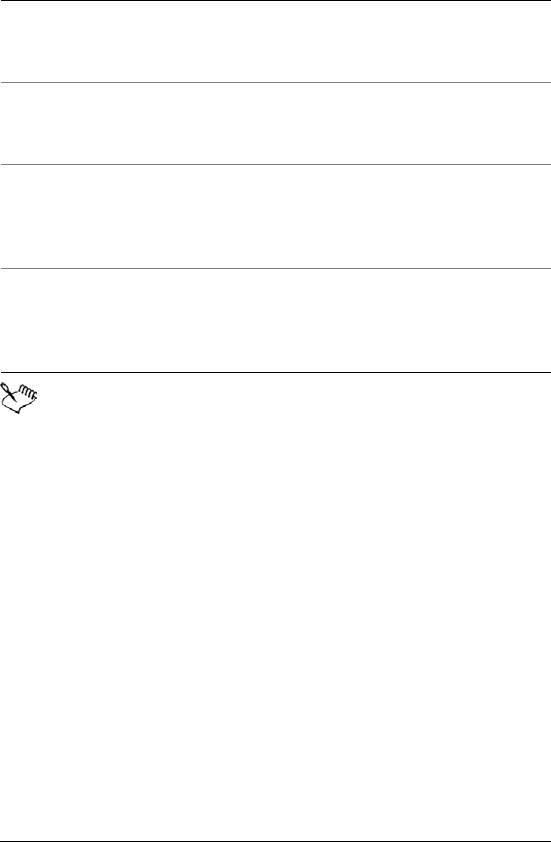
Formatting pages 59
The paper source is not saved as part of the document. It must
be redefined for each document.
All printers have a nonprintable zone. If information is formatted
to print in this area, it will not print. To shift information out of
the nonprintable zone, you must specify printing adjustments.
To modify a preset page size
1Click File ` Page setup.
2Click the Page setup tab.
3Choose a page definition from the Page definition list.
4Click Edit.
5Modify any of the settings.
You can also
Display the available page size
definitions for all the installed
printers
In the Show page size for area,
enable the All printers option.
Display the available page size
definitions for the printer you have
selected
In the Show page size for area,
enable the Current printer only
option.
Specify a vertical printing
adjustment
In the Printing adjustment area,
choose an adjustment from the
Vertical list box. Type a value in the
box.
Specify a horizontal printing
adjustment
In the Printing adjustment area,
choose an adjustment from the
Horizontal list box. Type a value in
the box.
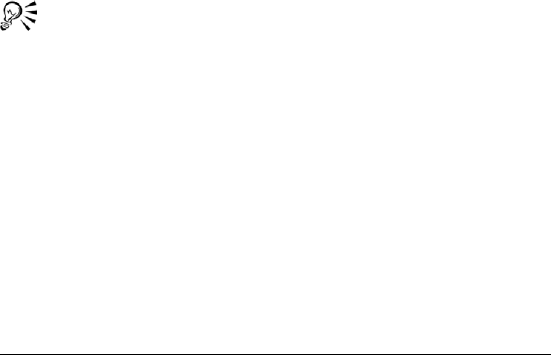
60 WordPerfect Office X3 User Guide
Making text fit a specific number of
pages
You can make selected text or all text in a document fit a specific
number of pages.
To make text fit a specific number of pages
1Click in a document.
2Click Format ` Make It Fit.
3Type a val ue i n the Desired number of pages box.
The number of pages you set must be within 50 percent of the
document’s current page count.
4In the Items to adjust area, enable any of the following check boxes:
• Left margin
• Right margin
• Top margin
• Bottom margin
• Font size
• Line spacing
5Click Make it fit.
To make only a certain block of text fit, select the text.
Creating and deleting columns
You can use columns to divide text vertically on a page. You can use four
types of columns in documents: newspaper, balanced newspaper,
parallel, and parallel with block protect. You can add columns to
documents to create newsletters, glossaries, scripts, or inventory lists.
You can discontinue columns when they are complete. You can also
delete columns and quickly move through columns.
Text in newspaper columns flows down the column to the bottom of a
page or column break and starts again at the top of the next column.
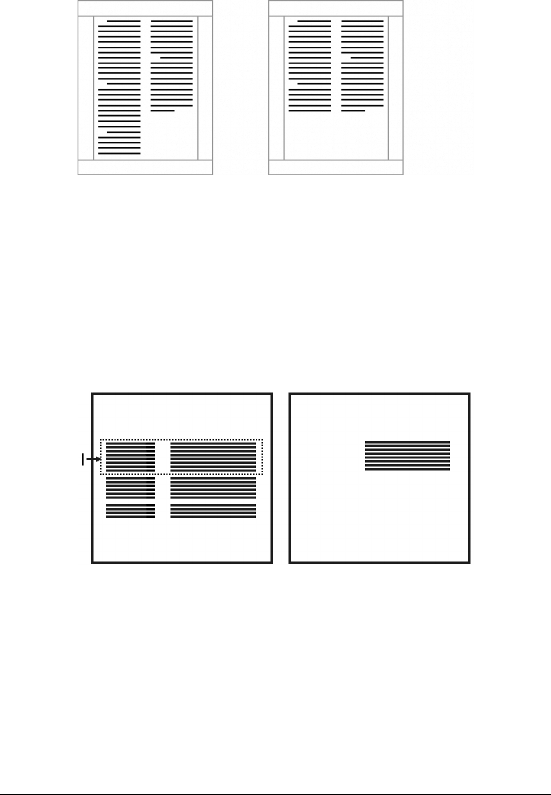
Formatting pages 61
Balanced newspaper columns are similar to regular newspaper
columns, but each column is adjusted on the page so that all columns
are equal in length.
These are examples of pages with columns. The left
page displays newspaper columns. The right page
displays balanced newspaper columns.
The parallel column text is grouped across the page in a row. The next
row starts below the longest column of the previous row. Parallel
columns are useful for resumes, scripts, charts, inventory lists, or lists
where columns span multiple pages.
This is an example of parallel columns.
Parallel columns with block protect keep each row of columns together.
If a column in one row becomes so long that it moves across a page
break, the entire row moves to the next page. You can also use tables
to create this type of column. For information about working with
tables, see “Using tables and charts” in the online Help.
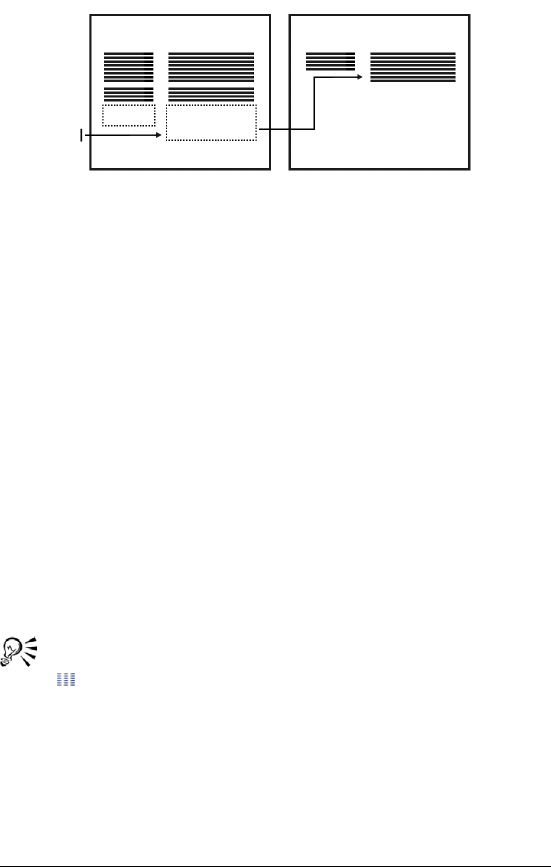
62 WordPerfect Office X3 User Guide
This is an example of parallel columns with block
protect.
To create columns
1Click a page.
2Click Format ` Columns.
3Type a val ue i n the Number of columns box.
4In the Type of columns area, enable one of the following options:
• Newspaper — makes text flow down a column to the bottom of a
page or column break and continues it at the top of the next
column
• Balanced newspaper — adjusts newspaper columns so that
columns are of equal length
• Parallel — groups columns across the page in rows, and starts
subsequent rows below the longest column of the previous row
• Parallel w/block protect — keeps all rows of the columns
together across page breaks
You can also apply columns to a page by clicking the Columns
button on the toolbar.
To discontinue columns
1Click where you want columns to discontinue.
2Click Format ` Columns.
3Click Discontinue.
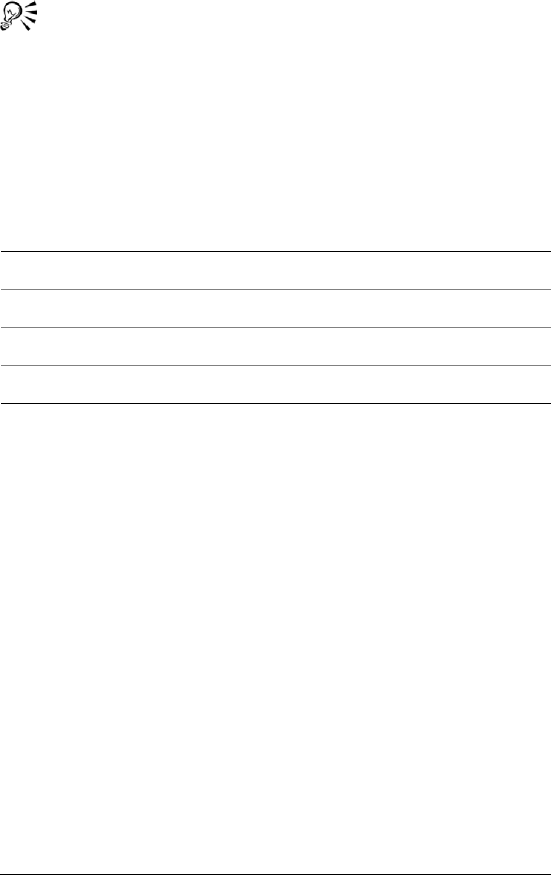
Formatting pages 63
Press Ctrl + Enter to end one column and start the next column.
To delete all columns
1Click in the top-left corner of the first column.
2Click Format ` Columns.
3Click Discontinue.
To navigate columns
To move to Press
The top of a column Alt + Home
The last line of a column Alt + End
The previous column Alt + Left Arrow
The next column Alt + Right Arrow
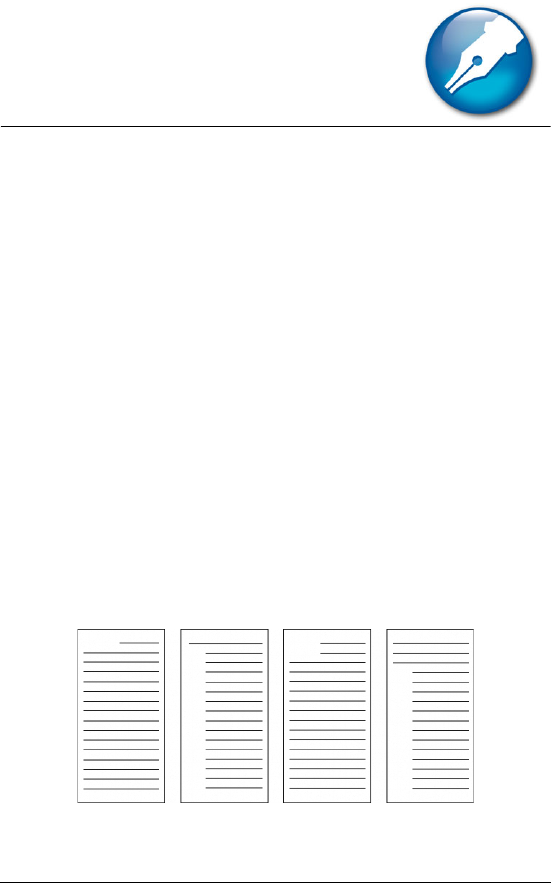
Formatting paragraphs 65
Formatting paragraphs
WordPerfect allows you to control the look of documents by
formatting paragraphs. By changing the paragraph formatting you can
control the placement of paragraphs on a page. For information about
text justification and working with tab stops, see the online Help.
In this section, you’ll learn about
•indenting text
• changing the spacing between lines and paragraphs
Indenting text
Indenting arranges text on a page by moving one or more lines to the
left or the right of the paragraph margin. You can indent a line or
paragraph manually or you can indent lines or paragraphs using the
ruler or automatically.
To move the first line of a paragraph farther to the left than subsequent
lines, you can apply a hanging indent. To indent an entire paragraph one
tab stop from both the left and right margins, you can apply a double
indent. A double indent is often used to format lengthy quotations.
These are examples of indenting text.
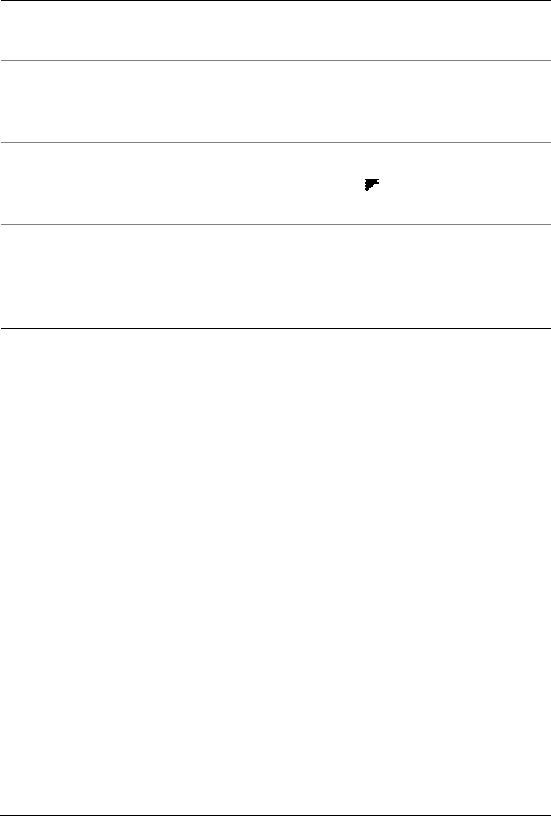
66 WordPerfect Office X3 User Guide
To apply a single indent to text
To apply a hanging or double indent
1Click at the beginning of a paragraph.
2Click Format ` Paragraph, and click one of the following:
• Hanging indent — indents all but the first line in the paragraph
• Double indent — indents the paragraph equally from both
margins
To remove an indent
1Click at the beginning of a line of text.
2Press Shift + Ta b.
Changing the spacing between lines
and paragraphs
The space between lines, or the amount of white space that appears
between the bottom of one line and the top of the next line, is referred
to as leading.
To indent Do the following
A line of text Click at the beginning of a line of
text. Press Ta b .
A paragraph Click at the beginning of a
paragraph. Click Format `
Paragraph ` Indent.
The first line of a paragraph using
the ruler
Click in a paragraph. Drag the First
line indent marker to a new
position on the ruler.
The first line of every paragraph
automatically
Click in a paragraph. Click Format `
Paragraph ` Format. In the First line
indent box, type a value to specify
the distance to indent.
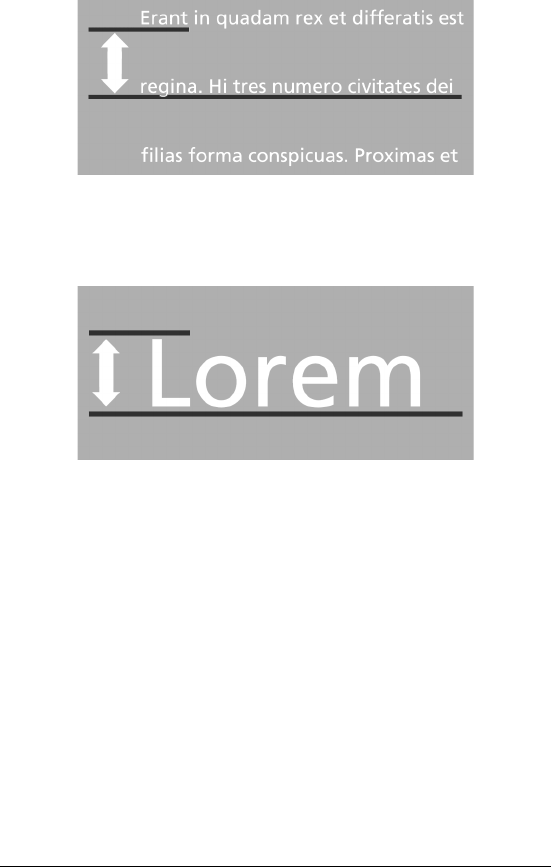
Formatting paragraphs 67
This is an example of changing spacing between lines.
You can change the leading by changing the line spacing and changing
the line height.
This is an example of changing the line height.
You can also control the amount of space between paragraphs.
To adjust the leading
1Click in a paragraph.
2Click Format ` Typesetting ` Word/Letter spacing.
3Enable the Adjust leading check box.
4Type a val ue i n the Between lines box.
A positive value increases the leading; a negative value decreases it.
To change the line spacing
1Click in a paragraph.
2Click Format ` Line ` Spacing.
3Type a val ue i n the Spacing box.
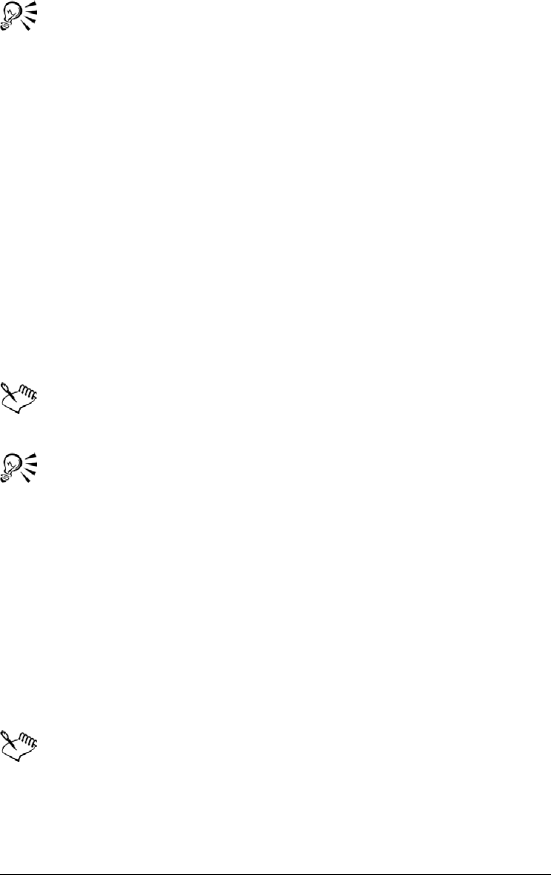
68 WordPerfect Office X3 User Guide
You can also change the line spacing of selected text.
To change the line height
1Click in the line of text where you want the line height change to
begin.
If you want to limit the line height change to a specific section of
text, select the text.
2Click Format ` Line ` Height.
3Enable one of the following options:
• Automatic — defines the line height according to the font being
used
• Fixed — lets you specify the height of the line regardless of the
font being used
• At least — lets you specify the minimum height of the line
Line height is determined by multiplying the current line height
by the number you specify.
You can also change the line height of selected text.
To change the space between paragraphs
1Click in a paragraph.
2Click Format ` Paragraph ` Format.
3In the Spacing between paragraphs area, enable one of the
following options:
• Number of lines — inserts the number of lines you specify
• Distance in points — inserts the spacing you specify measured in
points
There are 72 points in 1 inch.
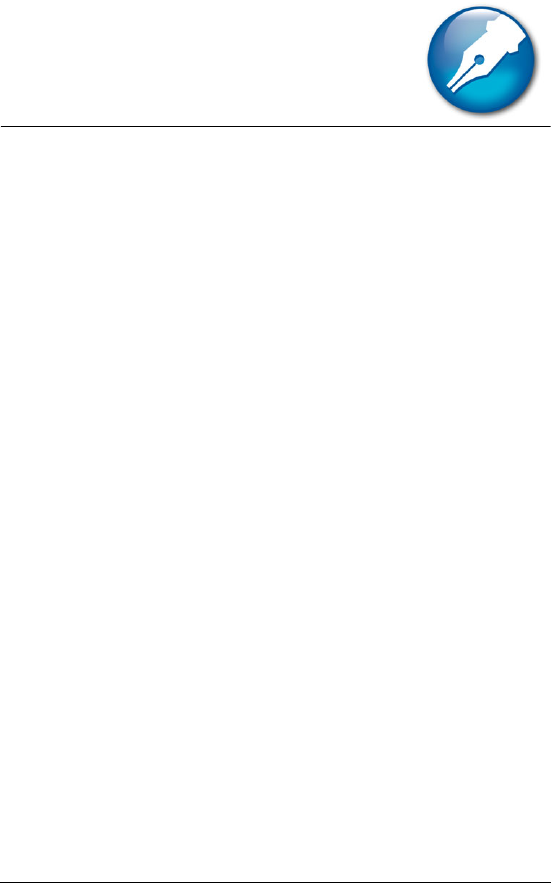
Editing documents 69
Editing documents
After you create a document, you can edit it by using a variety of
methods.
In this section, you’ll learn about
• finding and replacing text
• cutting, copying, and pasting text and graphics
• copying and pasting text from a Web browser
• reviewing documents
• routing documents
• comparing documents
Finding and replacing text
WordPerfect lets you find and replace text. You can search for words,
phrases, or individual characters in a document. Once the text is found,
you can replace some or all occurrences of the text with other text, or
you can delete the text.
You can search for text that is displayed in a specific font or case. You
can also find and replace forms of a word. For example, you can replace
forms of the word “entry” with the word “insertion.” Therefore, if the
plural form, “entries,” is found, it is replaced with the word
“insertions.” Furthermore, you can search for occurrences of words that
are whole words, and not part of a larger word. For example, if you do
a default search for the word “sum,” you will find “sum,” “summer,” and
“summit.” If you do a whole-word search for the word “sum,” you will
find only occurrences of the word “sum.
To find and replace text
1Click Edit ` Find and replace.
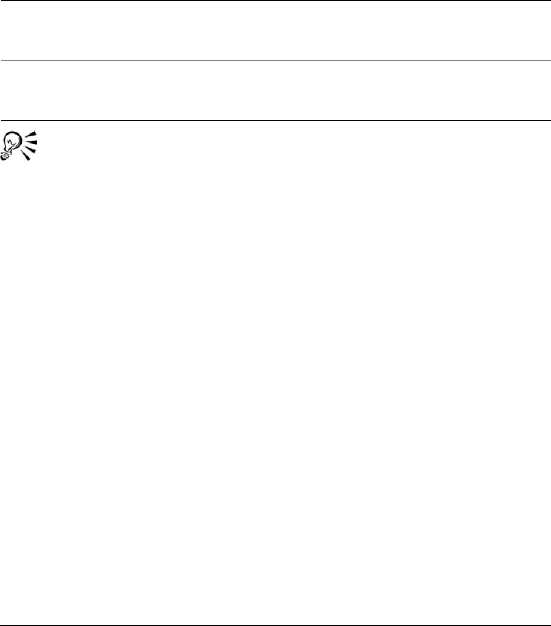
70 WordPerfect Office X3 User Guide
2In the Find box, type the text you want to search for.
3Type the replacement text in the Replace with box.
4Click one of the following:
• Find next — finds the next occurrence of the search text
• Find prev — finds the previous occurrence of the search text
• Replace — finds and replaces the next occurrence of the search
text
• Replace all — finds and replaces all occurrences of the search text
You can delete all occurrences of a text string by typing the text
you want to delete in the Find box and leaving the Replace with
box empty.
You can search for a word or phrase you searched for previously
by choosing the word or phrase from the Find list box.
To find text in a specific font
1Click Edit ` Find and replace.
2In the Find box, type the text you want to find.
3Click Match ` Font.
4Enable the Font check box.
5Choose a font from the Font list box.
6Click one of the following:
• Find next — finds the next occurrence of the search text
• Find prev — finds the previous occurrence of the search text
You can also
Find the next occurrence of the
search text
Press Ctrl + Alt + N.
Find the previous occurrence of the
search text
Press Ctrl + Alt + P.
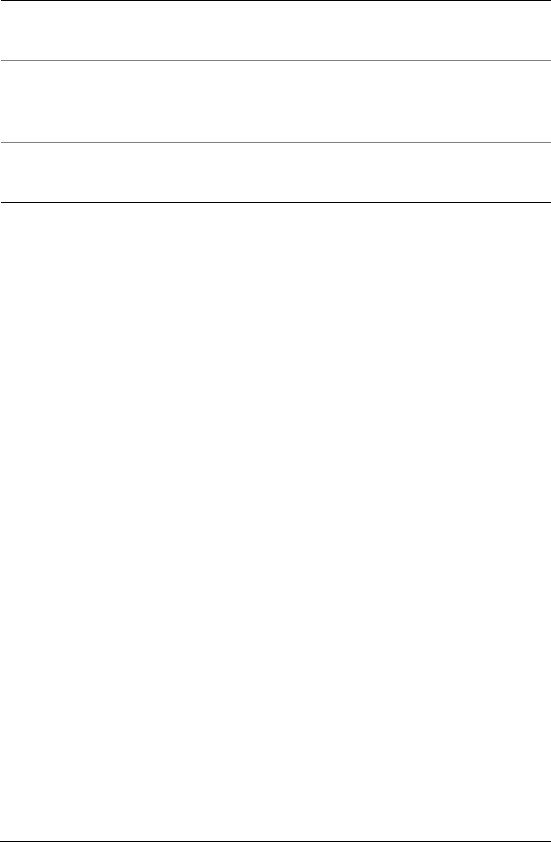
Editing documents 71
To find and replace case-specific text
1Click Edit ` Find and replace.
2Click Match ` Case.
3In the Find box, type the text you want to find.
4Type the replacement text in the Replace with box.
5Click one of the following:
• Find next — finds the next occurrence of the search text
• Find prev — finds the previous occurrence of the search text
• Replace — finds and replaces the next occurrence of the search
text
• Replace all — finds and replaces all occurrences of the search text
To find and replace a form of a word
1Click Edit ` Find and replace.
2Click Type ` Word forms.
3In the Find box, type the word you want to find.
4Type the replacement word in the Replace with box.
5Click one of the following:
• Find next — finds the next occurrence of the word
• Find prev — finds the previous occurrence of the word
• Replace — finds and replaces the next occurrence of the word
• Replace all — finds and replaces all occurrences of the word
You can also
Search for a font style Choose a font style from the Font
style list box.
Search for a specific point size Enable the Point size check box.
Type a point size in the Point size
box.
Search for specific font attributes In the Attributes area, enable one or
more of the attribute check boxes.

72 WordPerfect Office X3 User Guide
To find and replace a whole word
1Click Edit ` Find and replace.
2Click Match ` Whole word.
3In the Find box, type the word you want to find.
4Type the replacement word in the Replace with box.
5Click one of the following:
• Find next — finds the next occurrence of the word
• Find prev — finds the previous occurrence of the word
• Replace — finds and replaces the next occurrence of the word
• Replace all — finds and replaces all occurrences of the word
Cutting, copying, and pasting text and
graphics
You can cut or copy text or graphics and paste them to a new location
in a document.
When you cut or copy information, it is stored on the Clipboard. You
can paste it in the active document, in another document, or in another
application.
Clipboard contents are available only until you cut or copy something
else, or until you quit Windows. However, instead of replacing the
information already stored, you can append the Clipboard contents so
that new information is added to the existing contents.
You can also choose a specific format when you paste information from
the Clipboard into WordPerfect. For example, you can copy text from
another application as Rich Text Format (.rtf) or as simple text (.txt).
To cut, copy, and paste text and graphics
To Do the following
Copy text or graphics to the
Clipboard
Select the text or graphic, and click
Edit ` Copy.
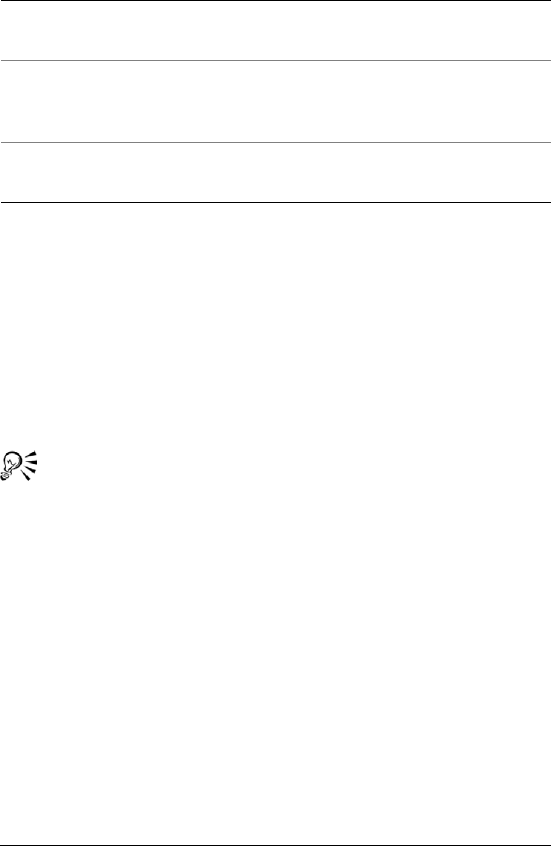
Editing documents 73
To paste Clipboard contents in a specified format
1Select the text or graphic.
2Click Edit, and click one of the following:
• Copy
• Cut
3Click Edit ` Paste special.
4Enable the Paste option.
5Choose a format from the As list.
You can paste text as unformatted by pressing Ctrl + Alt + V.
Copying and pasting text from a Web
browser
You can copy text from a Web browser and paste it into a WordPerfect
document.
To copy and paste text from a Web browser
1In the Web browser, select the text to copy.
2Click Edit ` Copy.
3In the WordPerfect document, click where you want to insert the
text.
4Right-click, and click Paste unformatted text.
Cut text or graphics and move to the
Clipboard
Select the text or graphic, and click
Edit ` Cut.
Paste text or graphics in a document Click where you want to insert the
text or graphic, and click Edit `
Paste.
Add a selection to the current
Clipboard contents
Select the text to add to the
Clipboard, and click Edit ` Append.
To Do the following
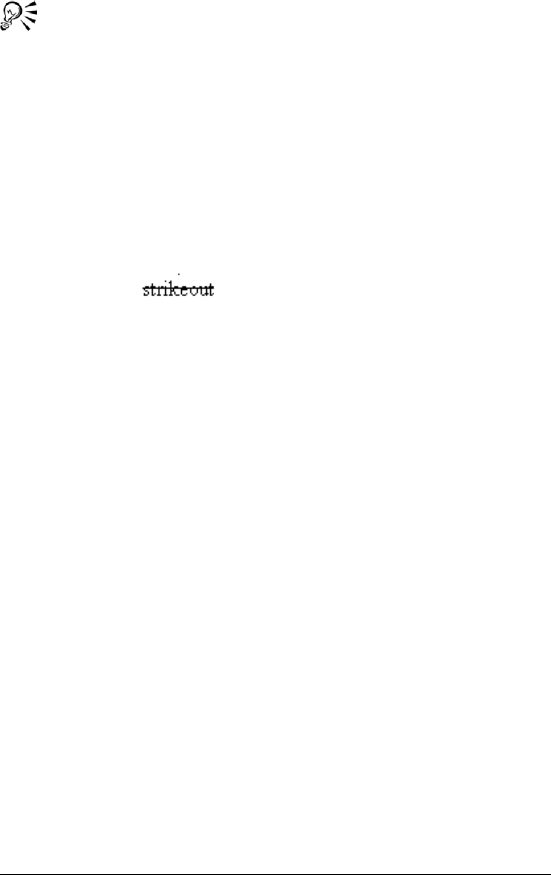
74 WordPerfect Office X3 User Guide
You can paste text as unformatted by pressing Ctrl + Alt + V.
Reviewing documents
Using WordPerfect, you can send a document to a reviewer, or multiple
reviewers, to add changes or make revisions to the document. These
changes and revisions are also referred to as annotations. If you
authored the document, you can open it to accept or reject the
annotations.
If you send the document to multiple reviewers, the annotations of
each reviewer are displayed in a unique color. All revisions are displayed
as strikeout text , and comments are displayed as redline
text. However, you can modify the way annotations are displayed. For
more information about modifying the display of annotation text, see
“Changing the settings for document review and comparison” in the
online Help.
To review a document
1Click File ` Document ` Review.
2Click Reviewer.
3Type your name in the User name box.
4Type your initials in the User initials box.
5Open the color picker on the feature bar, and click a color. All
changes you make to the document are displayed in the color you
choose.
To avoid choosing the same color as another reviewer, view the
color selections of other reviewers by choosing their names from
the Reviewer list box.
6Edit the document.
7Click File ` Save.
8Click Close.
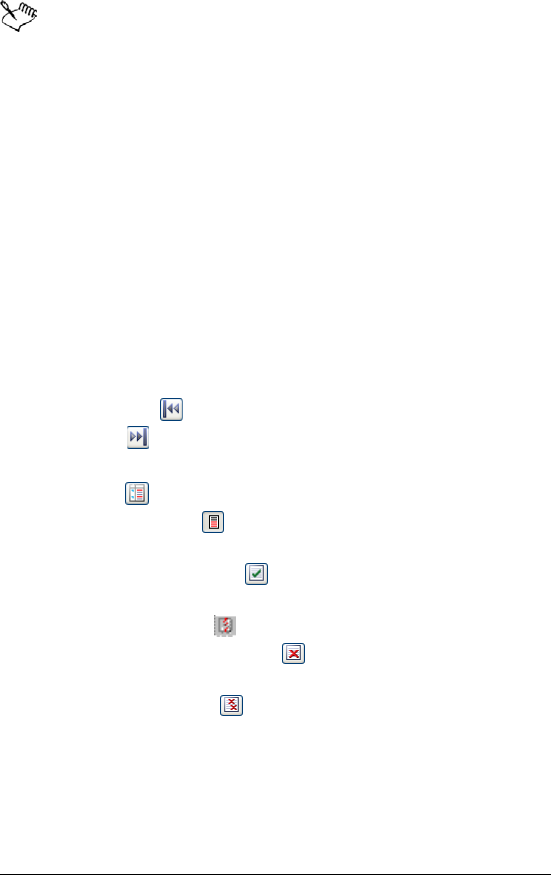
Editing documents 75
You can use all WordPerfect features except Sort to edit a
document. Only text editing changes, however, are marked with
a color.
You can edit the additions made by previous reviewers; however,
you cannot edit or undo the deletions made by previous
reviewers.
To incorporate reviewers’ changes
1Click File ` Document ` Review.
2Click Author.
3Choose a reviewer from the View annotations from list box.
4Only changes made by the selected reviewer are displayed. To
display the changes made by all reviewers, choose All reviewers
from the View annotations from list box.
5Click one of the following:
• Go to previous — moves to the previous change
• Go to next — moves to the next change
6Click one of the following:
• Show/hide — displays or hides margin markers
• Display annotations — shows the edited text with or without
color markings
• Insert current annotation — incorporates the current
annotation
• Insert all annotations — inserts all annotations
• Delete the current annotation — deletes the current
annotation
• Delete all annotations — deletes all the annotations in the
document
7Save the document.
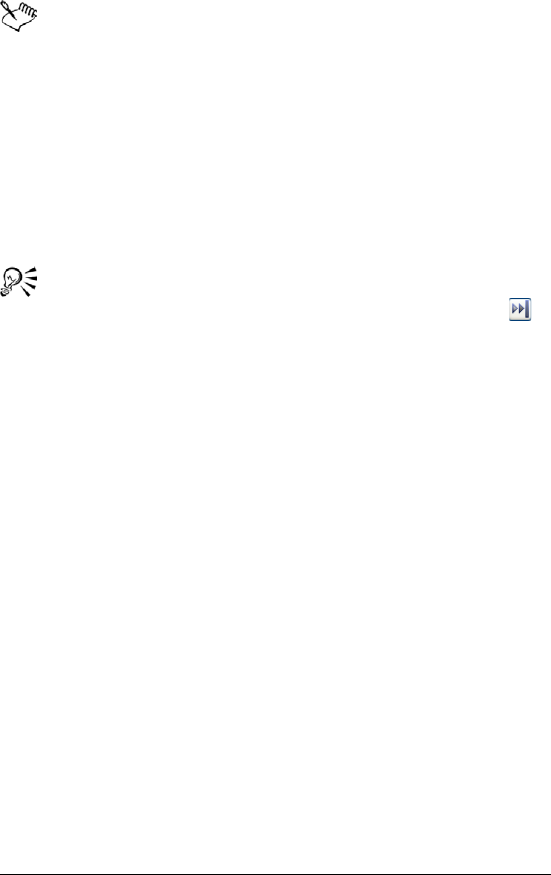
76 WordPerfect Office X3 User Guide
When moving through the document from change to change,
you cannot move through subsections, such as headers, footers,
and footnotes.
If you save a reviewed document in another file format — for
example, Rich Text Format (.rtf files) — the document will not be
in review mode when you open it. The reviewer’s remarks will be
lost because the added text (red) and the deleted text (strikeout)
revert to regular text. Therefore, make sure that all changes are
incorporated before you save the document to a different file
format.
You can also incorporate a reviewer’s changes in a subdocument
by clicking in the subdocument and then clicking the Next
button to move from change to change.
Routing documents
Routing a document allows you to send a document for an online
review to several reviewers in a specified order. In this routing process,
the document is sent to one reviewer at a time, so that each reviewer
sees the changes made by each of the previous reviewers. When you
route a document, it is inserted in an e-mail as an attachment. You must
have an e-mail client, such as WordPerfect MAIL, installed on your
computer for this option to work.
To route a document, you must create a routing slip. The routing slip
allows you to specify the recipients of the document and the order in
which they will receive the document.
A reviewer who receives a routed document can make changes and
revisions to the document. The reviewer can then save the changes,
close the document, and send it to the next reviewer listed on the
routing slip. Alternatively, a reviewer can wait before sending the
document to the next reviewer or can reassign a routed document to
another reviewer listed on the routing slip.
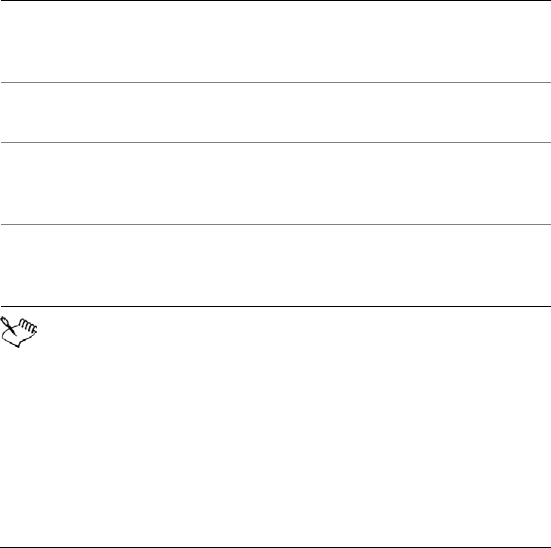
Editing documents 77
To create a routing slip
1Click File ` Document ` Routing slip.
2Type a subject name in the Subject box.
The subject name that you type in the box appears in the subject
box of the e-mail to be sent.
3Type a message in the Message box.
The text that you type in the Message box appears in the message
area of the e-mail to be sent.
4Click Addresses to add reviewers to the Reviewers list box.
The WordPerfect or Outlook address book opens to allow you to
choose the reviewers’ e-mail addresses.
When you create the first routing slip for a document, the e-mail
address specified in the environment settings automatically
appears in the Author’s e-mail address text box. If you insert a
different e-mail address in the box, the new e-mail address
becomes the default address the next time you create a routing
slip for the same document. If you enable the Store as default
address check box, this e-mail address appears every time you
create a routing slip.
You can also
Change the e-mail address from
which the routing slip is initially sent
In the Author’s e-mail address text
box, type the e-mail address from
which to send the routing slip.
Specify a new default e-mail address Enable the Store as default address
check box.
Move a reviewer up in the routing
order
Choose a reviewer from the
Reviewers list, and click the Up
arrow.
Move a reviewer down in the routing
order
Choose a reviewer from the
Reviewers list, and click the Down
arrow.
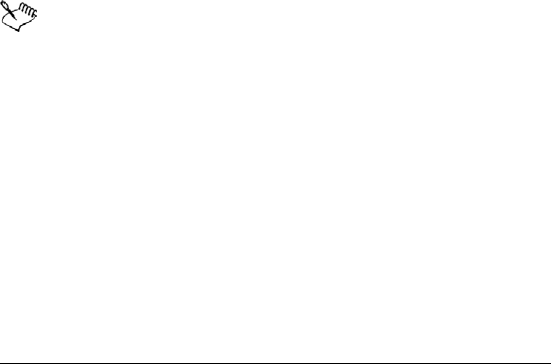
78 WordPerfect Office X3 User Guide
If you are using WordPerfect MAIL as the e-mail client and you
want to add addresses from the WordPerfect MAIL address book,
you need to access these addresses through the WordPerfect
address book. When you click the Addresses button, the
WordPerfect address book opens, and the WordPerfect MAIL
address book item appears in the Tree view pane.
To review a routed document
1In an e-mail message, double-click the attached document.
If you want, you can save the document and then open the saved
document to review it.
2In the Reviewer mode options dialog box, click Review.
3Type your name in the Reviewer list box.
4Open the color picker on the feature bar, and click a color. All
changes you make to the document are displayed in the color you
choose.
To see another reviewer’s color selection, choose the reviewer’s
name from the Reviewer list box.
5Edit the document.
6Click Close.
You can edit the additions made by previous reviewers; however,
you cannot edit or undo the deletions made by previous
reviewers.
To reassign a routed document
1In the e-mail, double-click the attached document.
2In the Reviewer mode options dialog box, click Reassign.
3In the Reassign document review dialog box, choose a reviewer
from the list.
4Click Send.
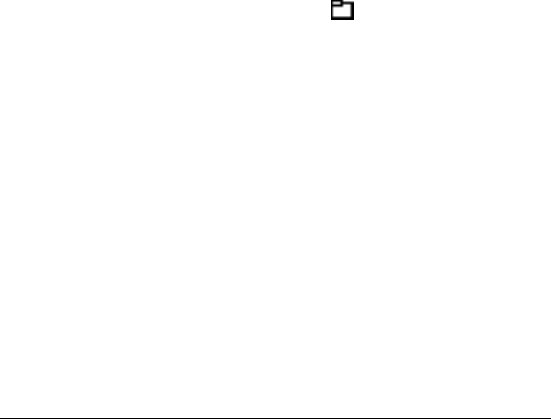
Editing documents 79
Comparing documents
You can compare a current version of a document with an earlier
version to see what changes have been made. When comparing
documents, you can generate a comparison summary and a list of
changes. A comparison summary describes the color and the attributes
used to display deletions and insertions. It also lists the number of
deletions, insertions, and moves that were made. The list of changes
details all of the changes made in the document.
When you compare and review a document, the document that
contains the comparison markings is opened in review mode. In
addition, you can restore a document to the way it was before the
comparison. For more information about reviewing documents, see
“Reviewing documents” on page 74.
To compare a document
1Click File ` Document ` Compare.
2In the With box, type the folder and filename of the file you want to
compare.
To browse for the file, click the Browse button.
3In the Show markings in area, enable one of the following options:
• New document — displays comparison results in a new
document
• Current document — displays comparison results in the active
document
4Click Compare only.
To generate a comparison summary
1Click File ` Document ` Compare.
2Click Settings ` Compare only.
3In the Document compare settings dialog box, click the Options
tab.
4In the Summary of comparison area, enable one of the following
options:
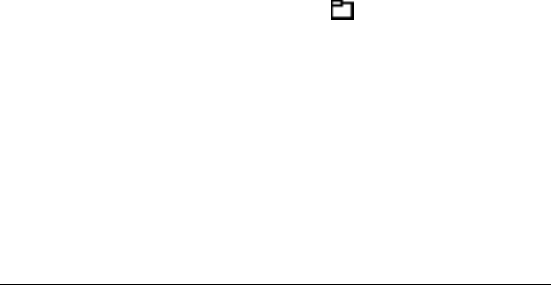
80 WordPerfect Office X3 User Guide
• None — inserts no comparison summary
• Insert at beginning — inserts the comparison summary at the
beginning of the document
• Insert at end — inserts the comparison summary at the end of
the document
To generate a list of changes
1Click File ` Document ` Compare.
2Click Settings ` Compare only.
3In the Document compare settings dialog box, click the Options
tab.
4In the List of changes area, enable one of the following options:
• None — displays no revision list
• Show surrounding context — displays a revision list that details
the changes in the context of the document
• Show change only — displays a revision list that includes only the
changes made to the document
To compare and review the differences between
documents
1Click File ` Document ` Compare.
2In the With box, type the folder and filename of the file with which
you want to compare the active document.
To browse for the file, click the Browse button.
3In the Show markings in area, enable one of the following options:
• New document — displays comparison results in a new
document
• Current document — displays comparison results in the active
document
4Click Compare/Review.
To restore a document
1Click File ` Document ` Remove markings.

Editing documents 81
2Enable one of the following options:
• Remove redline markings and strikeout text — restores the
current document to its condition before the comparison
• Remove strikeout text only — keeps the markings for added and
moved text, but removes markings for deleted text
• Remove document compare deletions only — removes only
markings for deleted text
• Remove all document compare markings — removes all
markings, insertions, deletions, and moves
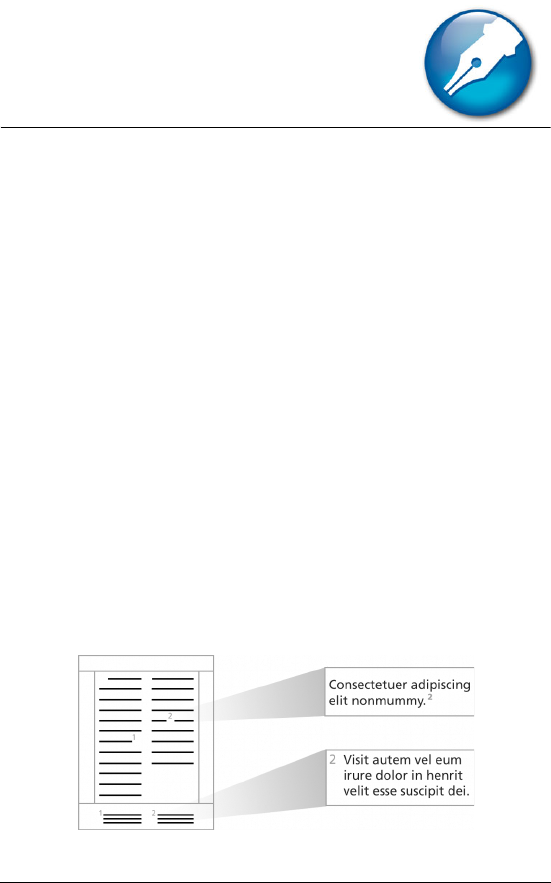
Working with footnotes and endnotes 83
Working with footnotes and
endnotes
Footnotes and endnotes allow you to add reference information to a
document, such as additional notes that accompany a topic or that
provide references. Footnotes are displayed at the bottom of a page,
while endnotes are found at the end of a document.
In this section, you’ll learn about
• inserting footnotes and endnotes
• finding footnotes and endnotes
• modifying the display of footnotes and endnotes on a page
Inserting footnotes and endnotes
When creating a document, WordPerfect allows you to insert footnotes
or endnotes. A footnote is found below the text on a page or at the
bottom of a page, whereas an endnote displays at the end of a
document. When you insert endnotes or footnotes, a reference number
or mark is inserted in the document text. That number or mark is linked
to the corresponding information in the endnote or footnote. For more
information about modifying footnote and endnote numbering, see
“Numbering footnotes and endnotes” in the online Help.
This is an example of footnotes.
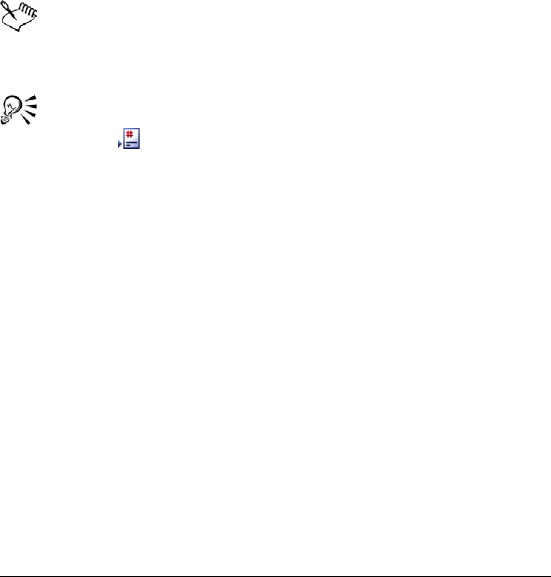
84 WordPerfect Office X3 User Guide
To insert a footnote
1Click where you want the footnote reference mark to display.
2Click Insert ` Footnote/Endnote.
3Enable the Footnote number option.
If you want to restart the footnote numbering at a specific number,
type the number in the Footnote number box.
4Click Create.
5Type the footnote text.
If you want to align the footnotes with the document margins,
enable the Align with document margins check box.
6Click File ` Close.
While working with a footnote, you do not have access to all
available WordPerfect functions until you return to the body of
the text.
You can restore a deleted footnote number by clicking the Note
number button on the property bar.
To insert an endnote
1Click where you want the endnote reference mark to display.
2Click Insert ` Footnote/Endnote.
3Enable the Endnote number option.
4Click Endnote placement.
5Enable the Insert endnotes at insertion point option.
6Click Create.
7Type the endnote text.
If you want to align the endnotes with the document margins,
enable the Align with document margins check box.
8Click File ` Close.
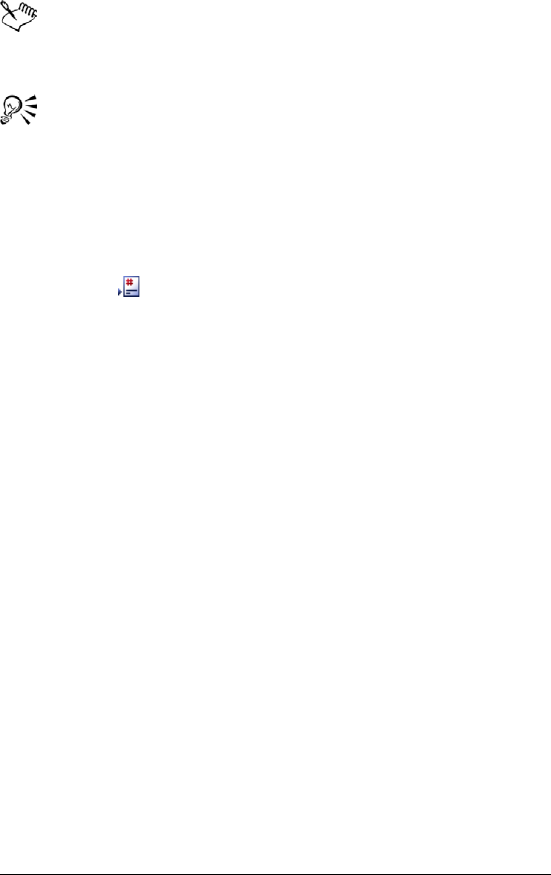
Working with footnotes and endnotes 85
While working with a endnote, you do not have access to all the
available WordPerfect functions until you return to the body of
the text.
You can restart the endnote numbering at a specific number by
typing the number in the Endnote number box. When you
enable the Insert endnotes at insertion point and restart
numbering option, all endnotes up to the number you’ve
specified display on one page, and then a note numbering starts
over with 1 on a new page.
You can restore a deleted footnote number by clicking the Note
number button on the property bar.
Finding footnotes and endnotes
WordPerfect lets you find specific footnotes or endnotes in a document.
You can also search for footnote and endnote codes while in Reveal
Codes. This provides you with a faster way of modifying specific
footnote settings. For example, if you want to change the length of a
footnote separator line, you can search for the “Footnote Sep Ln” code.
For more information, see “To find footnote codes” or To find endnote
codes” in the online Help.
To find a footnote
1Click Insert ` Footnote/Endnote.
2Enable the Footnote number option.
3In the Footnote number box, type the number of the footnote you
want to find.
4Click Edit.
To find endnote codes
1Press Alt + F3 to display the Reveal Codes window.
2Click Edit ` Find and replace.
3Click Match ` Codes.

86 WordPerfect Office X3 User Guide
4Choose one of the following codes from the Find codes list:
• Endnote — represents an endnote
• Endnote Min — represents the minimum amount of space that is
available for an endnote at the bottom of a page
• Endnote Num Dec — represents decrease endnote numbering
setting for endnotes
• Endnote Num Disp — represents endnote number style
• Endnote Num Inc — represents increase endnote numbering
setting for endnotes
• Endnote Num Meth — represents the endnote numbering
method
• Endnote Num Set — specifies new endnote number
• Endnote Placement — represents endnote placement
• Endnote Space — represents space between endnotes
Modifying the display of footnotes and
endnotes on a page
WordPerfect lets you modify the way footnotes and endnotes display
on a page. You can change the amount of space between footnotes or
endnotes. You can also change the position of footnotes on a page. For
example, you can display footnotes immediately following the
corresponding text on a page or at the bottom of a page. You can also
choose to continue footnotes on the following page if there isn’t
enough room on a page. As well, you can adjust the separator line
between document text and footnotes.
To change the amount of space between footnotes or
endnotes
1Click Insert ` Footnote/Endnote.
2Enable one of the following options:
• Footnote number
• Endnote number
3Click Options, and click Advanced.

Working with footnotes and endnotes 87
4Type a val ue i n the Space between notes box.
To change the position of footnotes on a page
1Click Insert ` Footnote/Endnote.
2Enable the Footnote number option.
3Click Options, and click Advanced.
4In the Position area, enable one of the following options:
• Place notes below text
• Place notes at bottom of page
To continue footnotes on the following page
1Click Insert ` Footnote/Endnote.
2Enable the Footnote number option.
3Click Options, and click Advanced.
4In the Continued notes area, type a value in the Amount of note to
keep together box.
This value specifies the minimum distance allowed for a footnote at
the bottom of a page before the note is moved to the next page.
If you want to include a “continued...” message on the last footnote
line of a page and the first footnote line of a new page, enable the
Insert (continued...) message check box.
To adjust the separator line between document text and
footnotes
1Click Insert ` Footnote/Endnote.
2Enable the Footnote number option.
3Click Options, and click Separator.
4In the Add space area, type a value in the Above line box.
This value specifies the amount of white space between the
separator line and the document text above it.
5Type a val ue i n the Below line box.
This value specifies the amount of white space between the
separator line and the footnote text below it.
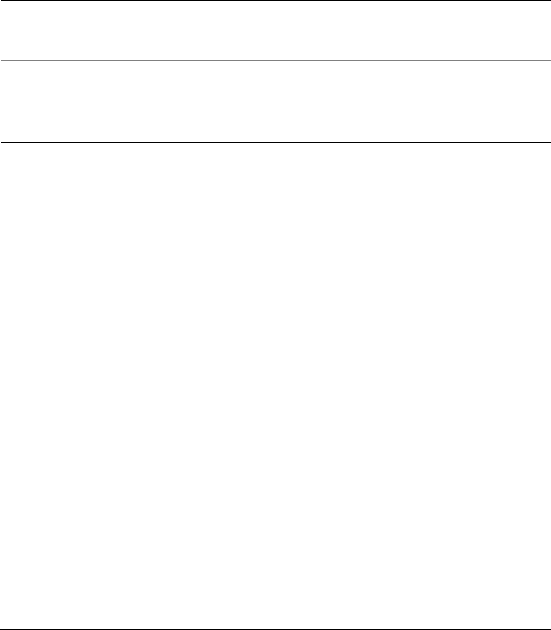
88 WordPerfect Office X3 User Guide
6In the Line format area, choose one of the following positions for
the line from the Line position list box:
• Left
• Center
• Right
7Choose a line length from the Length of line list box.
8Open the Line style picker, and click a line style on the line style
palette.
You can also
Position the separator line between
margins
Choose Full from the Line position
list box.
Specify a specific line position Choose Set from the Line position
list box. Type a value in the From left
edge box.
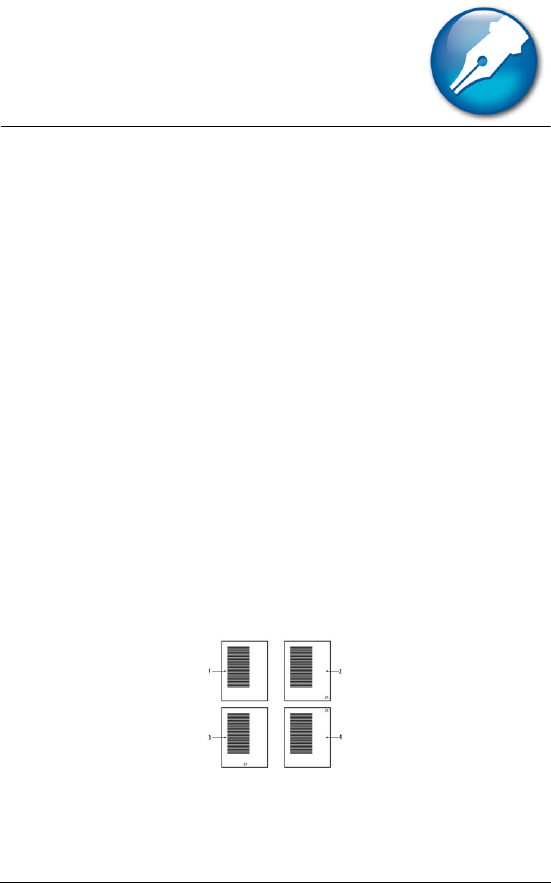
Numbering 89
Numbering
WordPerfect allows you to count elements of a document. You can also
change the appearance of numbering. WordPerfect allows you to
number pages and change the appearance of numbering.
In this section, you’ll learn about
•numbering pages
• changing the appearance of page numbers
Numbering pages
WordPerfect allows you to insert page numbers in a document and to
choose where to position page numbers on a page. When you begin
page numbering, you can also specify which number to begin with. For
example, you may want the first page of a document to be labeled page
3 instead of page 1.
You can also insert secondary page numbers, which allow you to start a
new page numbering scheme in a document. For more information
about inserting secondary page numbers, see “To insert a secondary
page number” in the online Help.
These are examples of various page numbering options: 1) no
page number, 2) page number in the bottom-right corner, 3)
page number at the bottom center, and 4) page number in
the top-right corner.
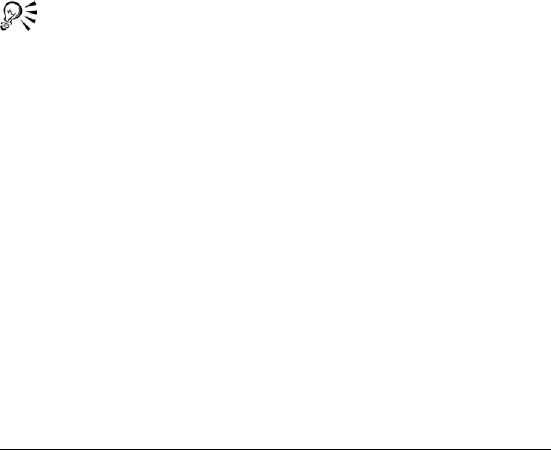
90 WordPerfect Office X3 User Guide
To insert page numbers
1Click Format ` Page ` Numbering.
2From the Position list box, choose a position for the page numbers.
3From the Page numbering format list, choose a format for the page
numbers.
To specify an alternate starting page
1Click Format ` Page ` Numbering.
2Click Set value.
3In the Values dialog box, click the Page tab.
4Type a new page number in the Set page number box.
5Enable one of the following options:
• Always keep number the same — ensures that the number
remains the same when the document is edited
• Let number change as pages are added or deleted — lets the
number change as the document is edited
When you merge a multiple-page form document, you can restart
the page numbering for each merged record by enabling the
Always keep number the same option.
Changing the appearance of page
numbers
You can change the font size and style, which includes attributes, such
as bold or italic, of page numbers. In addition, you can also create
custom page numbering formats. For example, you can add the name
of a document or a chapter number to a page number.
If you no longer need the custom format, you can delete it. However,
you cannot delete the default page numbering formats provided with
WordPerfect.
To change the font attributes of page numbers
1On a page, click where you want the font change to begin.
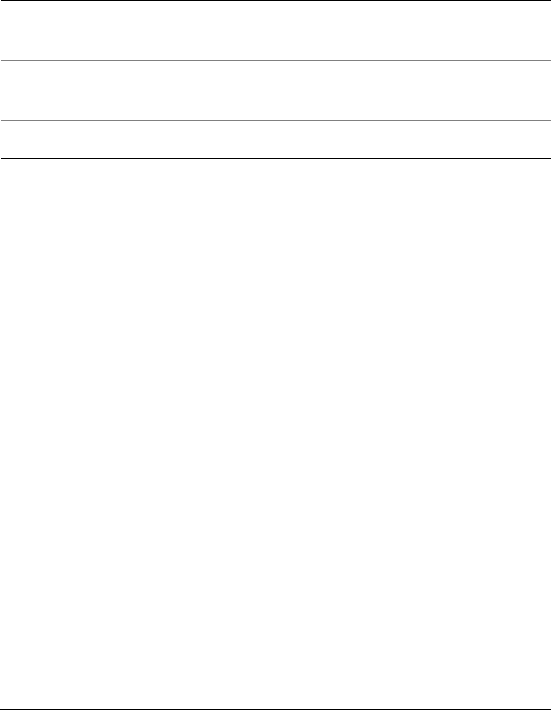
Numbering 91
2Click Format ` Page ` Numbering.
3Click Font.
4In the Page numbering font dialog box, choose a font from the Face
list.
5Choose a font size from the Size list box.
To customize a page number format
1Click Format ` Page ` Numbering.
2Click Custom format.
3In the Custom page numbering dialog box, delete the text that
displays in the Custom page numbering format (numbering codes
with text) box.
4Choose a number format from one of the following lists:
• Page
• Total pgs
• Chapter
• Volume
• Secondary pg
5Click Insert in format.
6Repeat steps 4 and 5 until the Custom page numbering format
(numbering codes with text) box contains the numbers you want.
7In the Custom page numbering format (numbering codes with
text) box, type the text that you want to display with the number
codes.
Examples
You can also
Change page number style In the Appearance area, enable one
or more check boxes.
Change page number color Open the color picker, and click a
color.
Change page number shading Type a value in the Shading box.

92 WordPerfect Office X3 User Guide
• If you wanted to display the name of a document, Snowboarding
101, with the chapter number and page number, you would type
Snowboarding 101 beside the number codes in the Custom page
numbering format (numbering codes with text) box. The text in
the box would appear as: Snowboarding 101 [Chpt #] [Page #].
• If you wanted to include the words Chapter and Page in the
customized format, you would type Snowboarding 101, Chapter,
and Page beside the number codes in the Custom page
numbering format (numbering codes with text) box. The text in
the box would appear as: Snowboarding 101 Chapter [Chpt #]
Page [Page #].
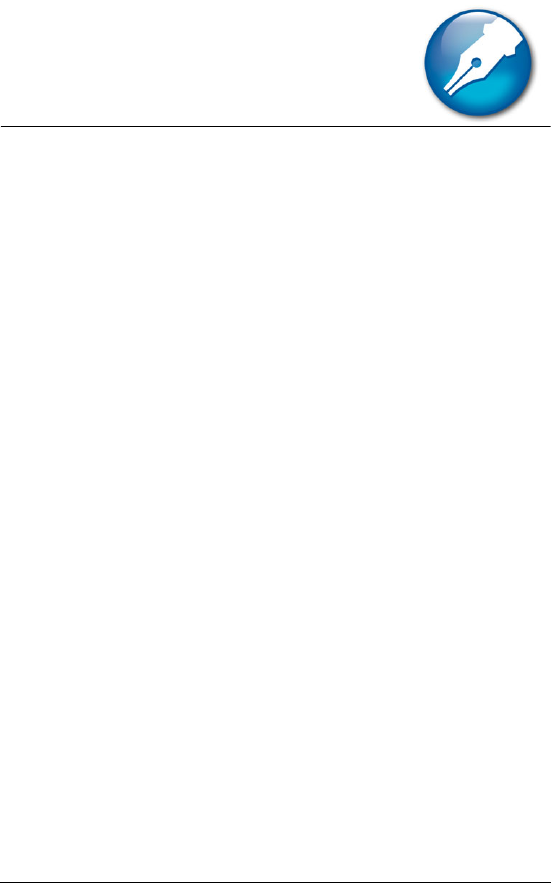
Printing 93
Printing
WordPerfect allows you to print a variety of documents, including
envelopes and labels.
In this section, you’ll learn about
• printing documents
• printing document sections and comments
• printing envelopes and labels
For more information about printing, see “Reference: Printing” in the
online Help.
Printing documents
In addition to printing a file, you can print multiple copies of a file and
print a document saved on disk or on a network drive.
To print a document
1Click File ` Print.
2On the Main page, choose a printer from the Name box.
3In the Print range area, enable one of the following options:
• Full document — prints the entire file
• Current page — prints the page where the cursor is located
• Pages — prints the pages specified in the page box
• Selected text — prints the selected text in the document
(available only if text is selected)
• Document summary — prints only the document summary
(available only if there is a document summary)
If you enables the Pages option, type the pages you want to print in
the Pages box.

Printing 94
A hyphen (-) between numbers defines a range of sequential pages
(for example, 1-5 prints pages 1 to 5). A comma (,) between
numbers defines a series of non-sequential pages (for example, 1, 5
prints pages 1 and 5 only). Any combination of hyphens and
commas is supported (for example, 1-3, 5, 7, 10-12 prints the
following pages: 1, 2, 3, 5, 7, 10, 11, and 12).
4Click Print.
For information about printing specific pages, see “Printing
multiple pages” in the online Help.
If there is no document summary created for the document you
are using, the Document summary option is grayed. For
information about creating document summaries, see “Using
document summaries” in the online Help.
To print multiple copies
1Click File ` Print.
2On the Main page, type the number of copies you want to print in
the Number of copies box.
If you want the copies collated, enable the Collate option.
3Click Print.
To print a document saved on disk or on a network drive
1Click File ` Print.
2Click the Advanced tab.
3Enable the Document on disk check box.
4Click Browse.
5In the Open file dialog box, choose the drive and folder where the
document is stored.
6Double-click the document name.
7Click Print.
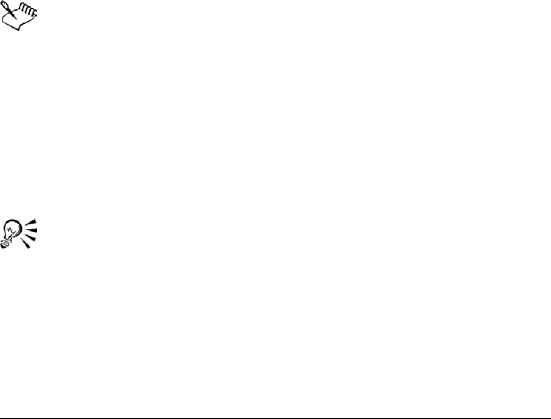
Printing 95
Printing document sections and
comments
WordPerfect allows you to print sections of a document, such as specific
volumes or chapters. Additionally, you can print comments that were
inserted in the document. For more information about comments, see
“Adding, editing, and deleting comments” in the online Help.
To print sections of a document
1Click File ` Print.
2Click the Advanced tab.
3Type a number or a combination of numbers in any of the following
list boxes:
• Page(s)/Label(s) — prints the specified pages
• Secondary pages — prints the specified secondary pages
• Chapters — prints the specified pages in the specified chapters
• Volumes — prints the specified pages in the specified volumes
4Click Print.
The Volumes setting takes precedence over all other settings,
followed by chapters, secondary pages, and then page(s)/label(s).
For example, if you type 2 in the Volumes box, only pages and
chapters within volume 2 will print, even if you have specified
pages and chapters that are located in other parts of the
document.
For more information about printing pages in sections, see
“Printing sections” in the online Help.
You can click the down arrow in the Secondary pages, Chapters,
or Volumes list boxes to see a list of range patterns. Click the
pattern you want, delete the supplied page numbers, and type
the pages you want. You can also type a page range yourself if
you are familiar with the patterns.
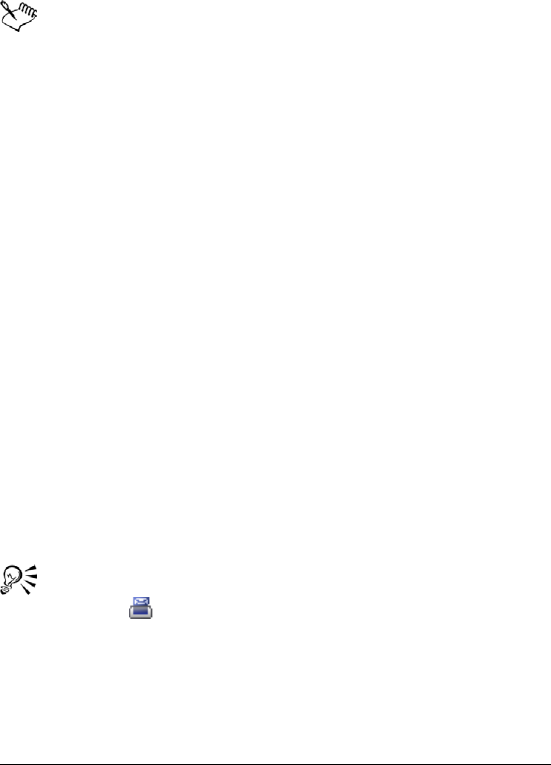
Printing 96
To print a comment
1Click immediately after the comment.
2Click Insert ` Comment ` Edit.
3Click File ` Print.
Any comments that have been converted to document text will
print when the document is printed.
Printing envelopes and labels
To print on different sizes of paper, you must select a page size
definition so the printer can format and print a document as you want.
For information about creating page size definitions, see “Choosing
page size and orientation” on page 56.
You can print envelopes in WordPerfect. WordPerfect allows you to
print different sizes of envelopes. For information about creating
envelopes, see “Creating and editing labels” in the online Help.
You can select a label size. You can also print labels.
For more information about printing labels, see “Printing labels” in the
online Help.
To print an envelope
1Click the page of a document that is set up as an envelope.
2Click File ` Print.
3Click the Main tab.
4Click Print.
You can also print an envelope by clicking the Print current
envelope button on the property bar.
To select a label size
1Click the page where you want labels to begin.
2Click Format ` Labels.
3In the List labels for area, enable one of the following options:
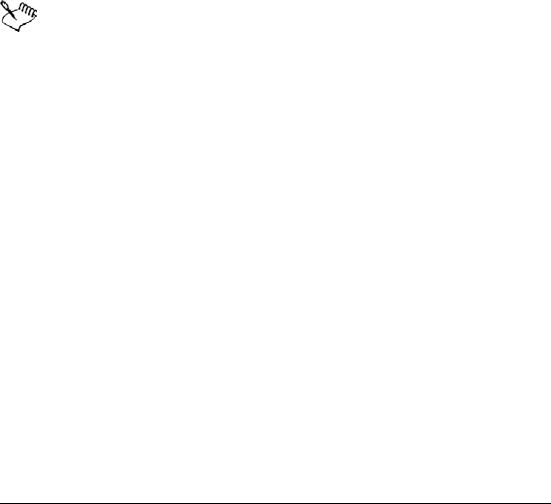
Printing 97
• Laser printed — if you are using a laser printer
• Tractor-fed — if you are using a tractor-fed printer
• Both — if you are using a tractor-fed laser printer
4Choose a label definition from the Labels list.
5Click Select.
To print a label
1Click File ` Print.
2Click the Advanced tab.
3In the Page(s)/Label(s) list box, type the number of each label or a
range of labels.
For example, to print label 3, type 3; to print labels 3 and 8, type 3,
8; to print label 3 through the end of the document, type 3-.
4Click Print.
The screen changes so that the first label is displayed and the rest
of the document window is shaded. As you fill the labels with
text, more label “pages” display in the window.
Labels that reach the edge of the sheet may not print correctly
on printers with a wide nonprinting zone. You must adjust the
label size to account for the printer’s nonprinting zone. Also,
printing the same label on different printers may give different
results.
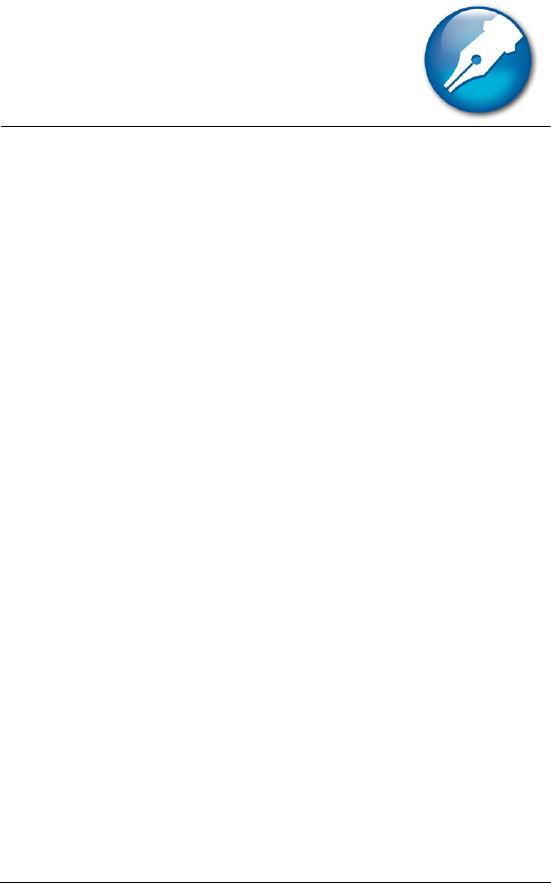
Merging documents 99
Merging documents
When you merge documents, you combine a form document and a
data source. The merge produces varying copies of the form
document, each containing information from a specific record in the
data source.
In this section, you’ll learn about
• creating data for a merge
• working with form documents for a merge
• associating merge files
• performing a merge
You can program a merge by adding merge commands. For more
information, see “Reference: The Merge toolbar and programming
commands” in the online Help.
Creating data for a merge
When you merge documents, you produce varying copies of a form
document. Each copy contains specific information from a record in a
data source, such as a data file, an address book, or keyboard input.
To use a WordPerfect data file as the data source, you can create either
a data text file or a data table file. In both types of data files,
information is organized into records and fields. For example, a record
may include a name, address, telephone number, and other contact
information. Each item within the record, such as name or address, is
recognized as a field. It is recommended that you use no more than 512
fields per record.
When you create a data text file, each field is marked by the ENDFIELD
code and each record by the ENDRECORD code.
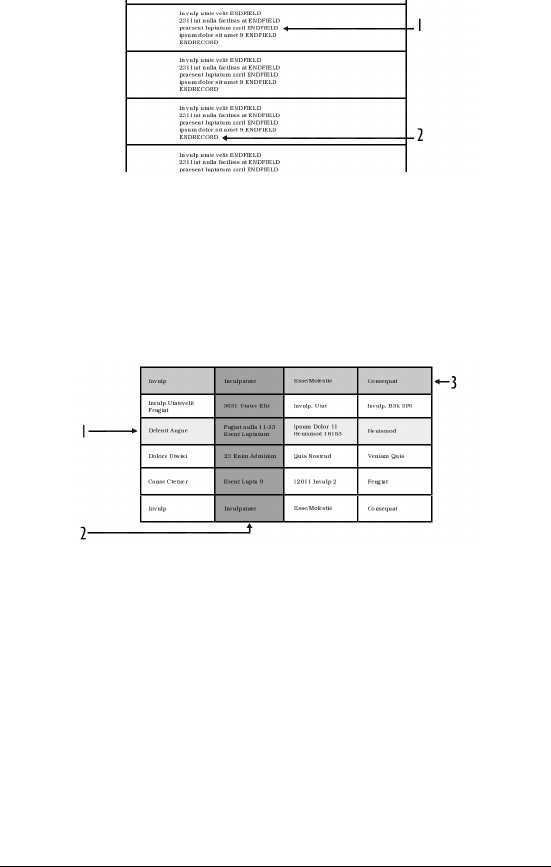
100 WordPerfect Office X3 User Guide
This is an example of a data text file containing
1) ENDFIELD codes and 2) ENDRECORD
codes.
When you create a data table file, fields and records are arranged in
columns and rows. Each column contains a field. Each row contains a
record.
This is an example of a data table file containing
1) records, 2) fields, and 3) field names.
You can retrieve data from other file formats to use as data files in
WordPerfect. For example, you can retrieve and convert a database file,
a spreadsheet file, an ODBC data source, or a text file. For information
about converting files, see “Opening and previewing files” in the online
Help.
You can also use an address book as a merge data source. For
information, see “Merging with address books” in the online Help.
When you create a data file, WordPerfect automatically inserts a Merge
toolbar into the merge data file.

Merging documents 101
For more information about the Merge toolbar, see “Using the Merge
toolbar” in the online Help.
To create a data file for a merge
1Click Tools ` Merge.
2In the Merge dialog box, click Data source ` Create data file.
If there is text in the active document, enable one of the following
options in the Data file source dialog box:
• Use file in the active window — uses the active document
• New document window — creates a new document
3Click OK.
4In the Create data file dialog box, type the name of a field in the
Name a field box.
For example, if you are creating data for a form letter, you might
include fields such as name, address, city, province, postal code,
phone number, and e-mail address.
To create a data table file, enable the Format records in a table
check box.
5Click Add.
6To organize a selected field, click any of the following:
• Replace — replaces the name of the selected field
• Delete — deletes the selected field
• Move up — moves the selected field up in the Fields used in
merge list
• Move down — moves the selected field down in the Fields used
in merge list
7When you are satisfied with the field names and arrangement for
your data file, click OK.
8In the Quick data entry dialog box, type information for each field
that you have created.
9Click New record to add the completed record to your data file.
Repeat steps 8 and 9 to continue adding records to your data file.
Click Close, and click Yes .
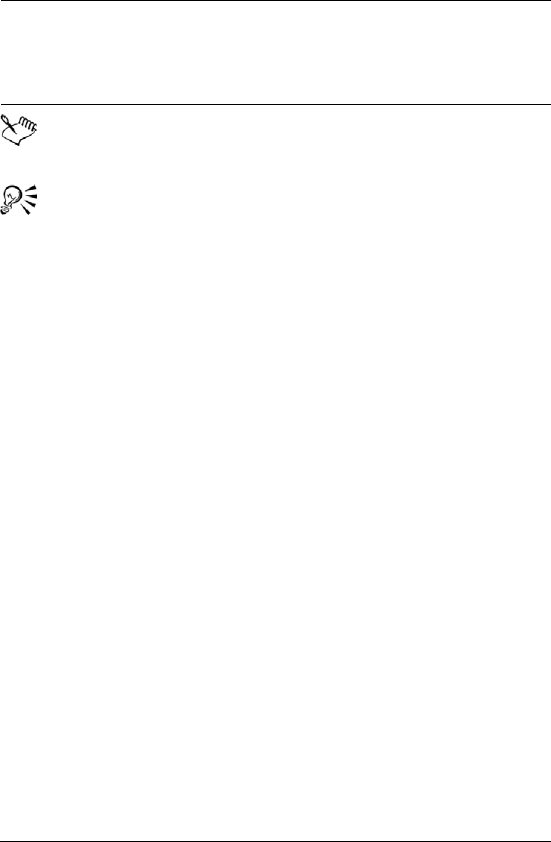
102 WordPerfect Office X3 User Guide
It is recommended that you use no more than 512 fields per
record.
To add a line to a field, press Ctrl + Enter.
Press Tab to move to the next field.
Working with form documents for a
merge
A form document provides the pattern and layout for a merged
document. It can contain text, formatting, graphics, and merge
commands. You create form documents the same way you create
regular documents; however, you insert merge commands which are
replaced by information from a data source during the merge. For more
information about inserting merge commands, see “Using merge
commands” in the online Help.
At the top of the document window, WordPerfect inserts the Merge
toolbar to give you greater control over a merge. For more information
about the Merge toolbar, see “Using the Merge toolbar” in the online
Help.
WordPerfect lets you create a form document that you can personalize
during a keyboard merge. A keyboard merge lets you enter information
into the form document each time you need to send it. For more
information about the KEYBOARD command, see “Merge programming
commands” in the online Help. You also can create a form document for
labels and merged text that is oriented sideways.
If you do not want to create a new series of merged documents, you can
send all of the merged data to a table. After you perform the merge, all
You can also
Number the fields in an empty data
file
Click OK in the Create data file
dialog box. Specify the number of
fields in the Number of fields in
each record box.
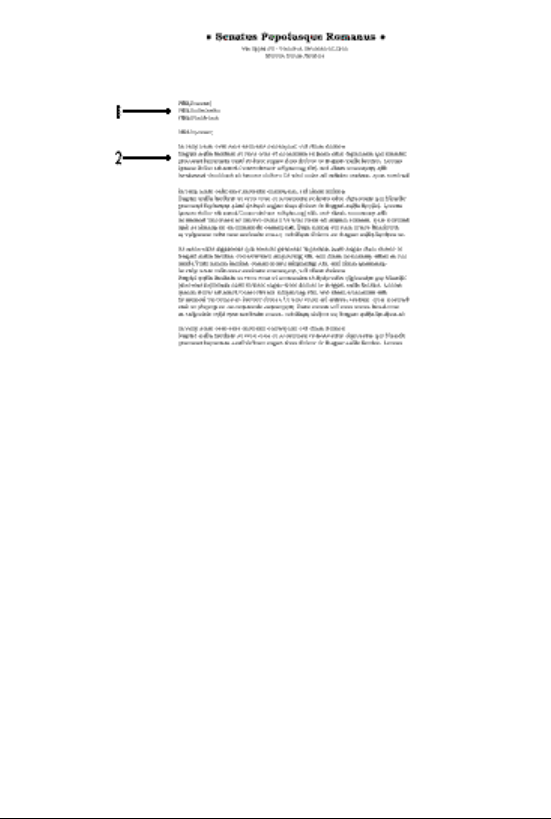
Merging documents 103
of the merged output will be formatted into a single table with each
column representing a field.
This is an example of a form document containing
1) FIELD codes where the name and address of the
recipient are inserted and 2) text for a letter.
To create a form document for a merge
1Click Tools ` Merge.
2In the Merge dialog box, click Form document ` Create form
document.
If there is text in the active document, enable one of the following
options in the Data file source dialog box:
• Use file in active window — uses the active document
• New document window — creates a new document
3Click OK.
4In the Associate form and data dialog box, enable one of the
following:
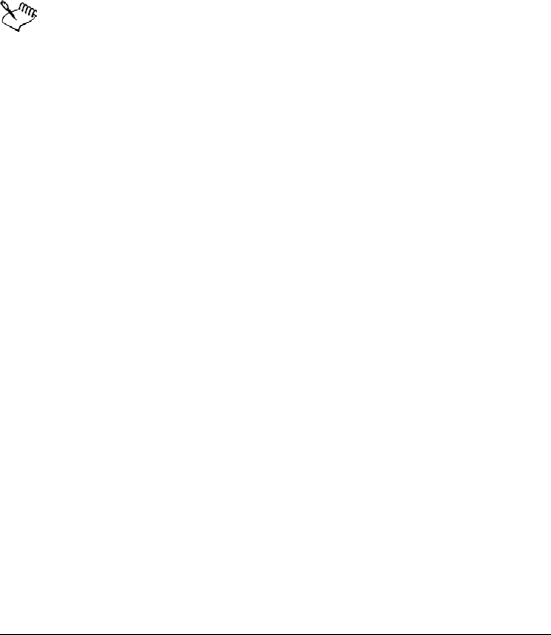
104 WordPerfect Office X3 User Guide
• Associate a data file — specifies the path and filename for the file
• Associate an address book — specifies an address book
• Associate an ODBC data source — lets you select the ODBC
source to use
• No association — does not associate any data file
5Click OK.
6Type text, apply formatting, and insert merge commands in the
form document.
You can now begin inserting fields in the form document.
For information about inserting merge commands, see “To insert
a merge command” in the online Help.
For information about inserting fields, see “To insert a field in a
form document for a merge” in the online Help.
To insert a field in a form document for a merge
1Click Insert Field on the Merge toolbar.
2Click in the form document where you want data to be filled in from
a data source.
3In the Insert field name and number dialog box, choose a field from
the Field names list.
You ca n ke e p the Insert field name and number dialog box open
and continue to add information and formatting to the form
document.
4Click Insert.
To create a form document for labels
1Click Tools ` Merge.
2In the Merge dialog box, click Form document ` Create form
document.
If you have typed in the current document, enable one of the
following options in the Data file source dialog box:
• Use file in active window — uses the active document
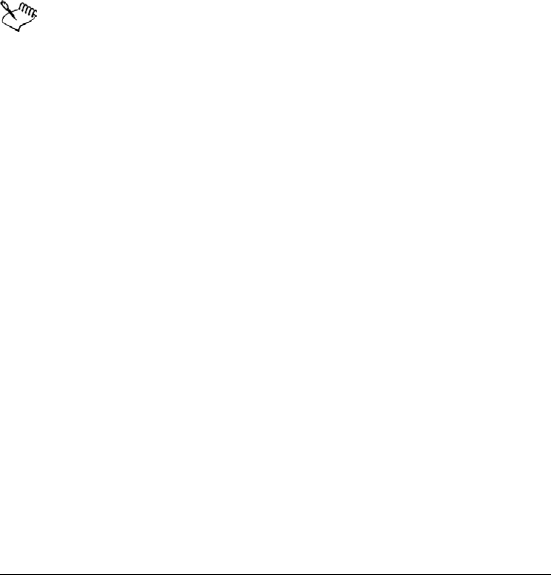
Merging documents 105
• New document window — creates a new document
3In the Associate form and data dialog box, enable the Associate an
address book option, and choose an address book from the list box.
4Click OK.
5On the WordPerfect menu bar, click Format ` Labels.
6In the List labels for area, enable one of the following label options:
• Laser printed — displays laser label options
• Tractor-fed — displays tractor-fed label options
• Both — displays laser and tractor-fed label options
7Choose a label style from the Labels list, and click Select.
8Insert fields in the form document.
For information about inserting fields, see “To insert a field in a
form document for a merge” in the online Help.
You can merge selected records from an address book. For
information, see “To merge selected records from an address
book” in the online Help.
To create a sideways text form document
1Click Tools ` Merge.
2In the Merge dialog box, click Form document ` Create form
document.
If there is text in the active document, enable one of the following
options in the Data file source dialog box:
• Use file in active window — uses the active document
• New document window — creates a new document
3Click OK.
4In the Associate form and data dialog box, enable one of the
following options:
• Associate a data file — specifies the path and filename for the
associated data file
• Associate an address book — specifies an address book
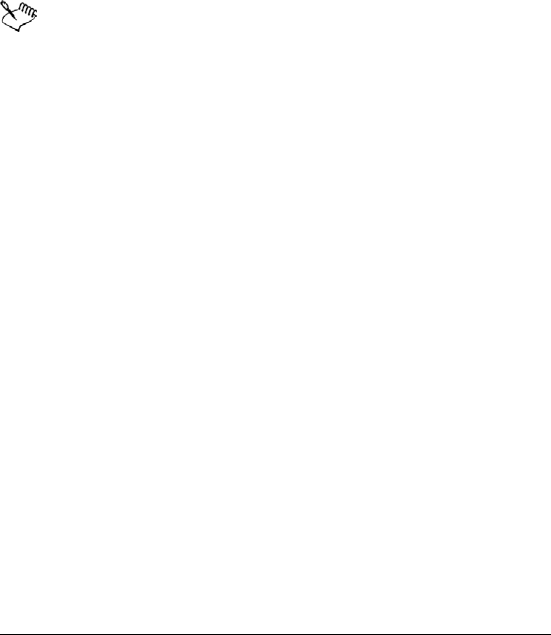
106 WordPerfect Office X3 User Guide
• Associate an ODBC data source — lets you select the ODBC
source
• No association — does not associate any data file
5Click OK.
6On the WordPerfect menu bar, click Insert ` Te xt b ox.
7Insert fields in the new text box, and click Close.
8Right-click the text box, and click Content.
9Enable a rotation option in the Rotate text counterclockwise area,
and click OK.
For information about inserting fields, see “To insert a field in a
form document for a merge” in the online Help.
To create a form document for a keyboard merge
1Click Tools ` Merge.
2In the Merge dialog box, click Form document ` Create form
document.
If there is text in the active document, enable one of the following
options in the Data file source dialog box:
• Use file in active window — uses the active document
• New document window — creates a new document
3Click OK.
4In the Associate form and data dialog box, enable one of the
following options:
• Associate a data file — specifies a path and filename for the
associated data file
• Associate an address book — specifies an address book
• Associate an ODBC data source — lets you select the ODBC
source
• No association — does not associate any data file
5Click OK.
6Add text and formatting, and insert fields in the form document.

Merging documents 107
7Click where you want to insert a keyboard prompt in the form
document.
8On the Merge toolbar, click Insert merge code, and choose
Keyboard.
9In the Insert merge code dialog box, type a user prompt for the
information to be entered and click OK.
To create a table for a merge
1Click Tools ` Merge.
2In the Merge dialog box, click Form document ` Create form
document.
If there is text in the active document, enable one of the following
options in the Data file source dialog box:
• Use file in active window — uses the active document
• New document window — creates a new document
3In the Associate form and data dialog box, enable one of the
following options and click OK:
• Associate a data file — specifies the path and filename for the
associated data file
• Associate an address book — specifies an address book
• Associate an ODBC data source — lets you select an ODBC source
• No association — does not associate any data file
4On the WordPerfect menu bar, click Tabl e ` Create and in the Create
table dialog box, type the specified values in the following boxes:
• Columns — number of columns
• Rows — 2
5Click Create, and type a heading in each cell of the first row.
6Right-click the table, click Format, and on the Tab l e tab, enable the
Insert new rows automatically check box, and click OK.
7Insert fields in the second row of the table, and click Close.
8Click at the end of the last cell in the second row, and on the Merge
toolbar, click Insert merge code and choose More.
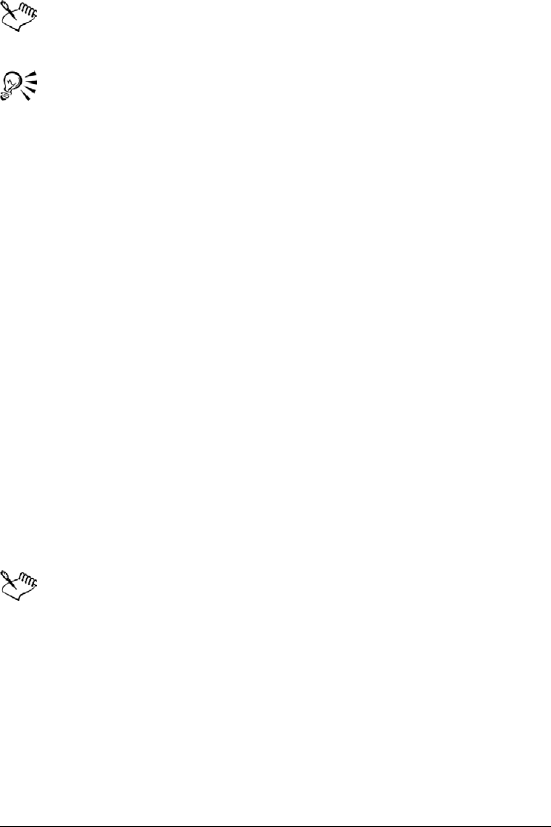
108 WordPerfect Office X3 User Guide
9In the Insert merge codes dialog box, choose REPEATROW from the
Merge codes list, click Insert, and click Close.
After merging, the table expands one row for each record in the
associated data file.
Press Tab to move to the next cell.
Associating merge files
Before you can merge documents, you must link a data source filename
to a form document. This is called associating a data source. You can
associate a data source with a form document, or you can associate a
form document with a data file, such as an ODBC data source. The
association is always stored in the form document.
If the data source changes, you can associate a different data file. You
can also go to an associated form document from its data file or to an
associated data file from its form document.
To associate a data file with a form document
1Open a data file.
2Click Go to form on the Merge toolbar.
3In the Associate dialog box, click one of the following:
• Select — associates an existing form document
• Create — creates a new form document
The association is stored in the form document.
To associate a form document with a data source
1Open a form document that has no association with a data source.
2Click Go to data on the Merge toolbar.
3Click one of the following:
• Select — associates a data file
• Create — creates and names a new data file or form file
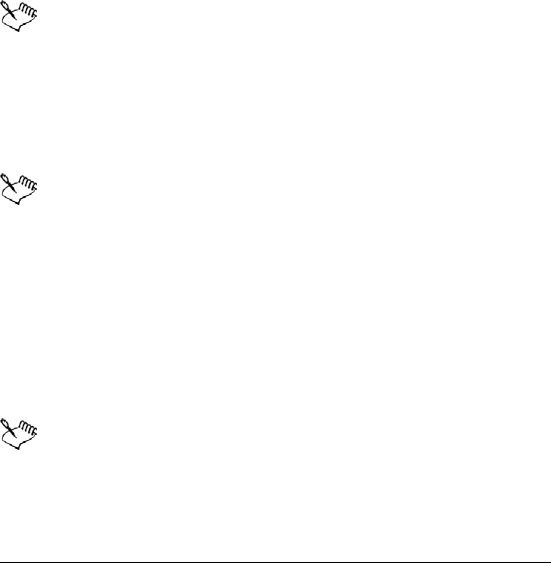
Merging documents 109
• Address book — associates an address book
• ODBC — associates an ODBC data source
To associate a form document with an ODBC data
source
1Open a form document that has no association with a data source.
2Click Go to data on the Merge toolbar.
3Click ODBC.
If prompted, log in to the database.
4Choose a location from the Data source list box.
5From the Ta ble l ist box, choose a table in the database that contains
the merge data.
For more information about logging in to an ODBC database, see
the online Help for the Microsoft® SQL Server™ ODBC driver.
To go to the associated data file
1Open a form document.
2On the Merge toolbar, click Go to data.
If there is no associated data file, you can select an existing data
file or create a new one. For information about associating a data
source, see “To associate a form document with a data source”
on page 108. For information about creating a data file, see “To
create a data file for a merge” on page 101.
To go to the associated form document
1Open a data file.
2On the Merge toolbar, click Go to form.
The associated form document must be open.
The association is stored in the form document.
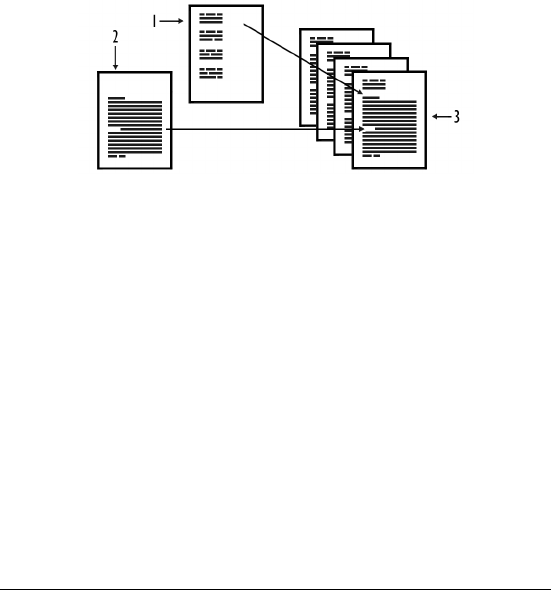
110 WordPerfect Office X3 User Guide
To change the associated data source
1Open a form document.
2Click Insert field on the Merge toolbar.
3Click Data source, and browse to locate a data file.
Performing a merge
When you merge documents, you combine a form document and a data
source. WordPerfect provides a variety of output options for the
merged documents. For example, you can save it to disk, print it, or add
it to the active document.
This is an example of 1) a data source document,
2) a form document, and 3) merged documents.
You can perform a keyboard merge and add information at the time of
the merge. For more information, see “To perform a keyboard merge”
in the online Help.
You can create envelopes as you merge a form document (such as a
letter), or you can create merged envelopes on their own. An envelope
is created for each record selected in the data source. For more
information about working with envelopes, see “Creating and editing
envelopes” in the online Help.
You can also send each merged document as e-mail.
To perform a merge
1Click Tools ` Merge.
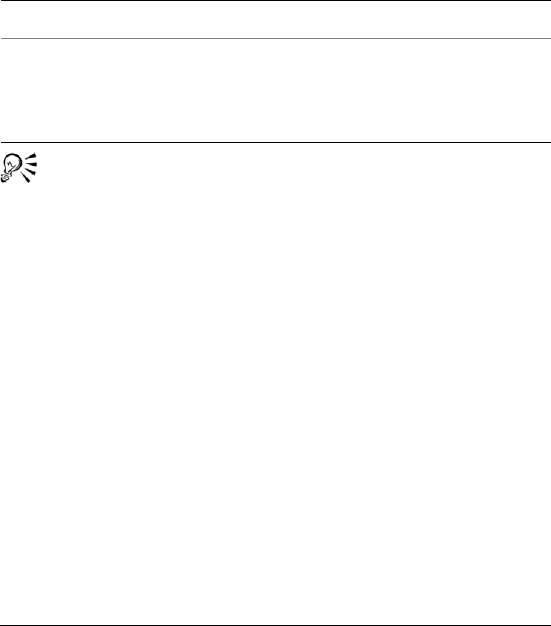
Merging documents 111
2In the Merge dialog box, click Form document, and choose the
location of the form file to merge.
3Click Data source, and choose the location of the data file to merge.
4Click Output, and choose one of the following:
• Current document
• New document
• Printer
5Click Merge.
You can also perform a keyboard merge by clicking Merge on the
Merge toolbar. For more information about using the Merge
toolbar, see “Using the Merge toolbar” in the online Help.
To merge to envelopes
1Click Tools ` Merge.
2Click Form document, and choose the location of the form
document.
If you are merging envelopes only, click Current document as the
location of the form file.
3Click Data source, and choose the location of the data file.
4Click Envelopes.
5On the Merge toolbar, click Insert Field and insert fields in the form
document.
6Click Close.
7Click Continue merge on the Merge toolbar.
8Click Output, and choose a location for the merged file.
You can also
Stop a merge in progress Press Esc.
Save the merged file to disk Click Output ` File on disk. Choose
the folder, drive, and where you
want to save the file. Type a filename
in the Filename list box. Click Select.
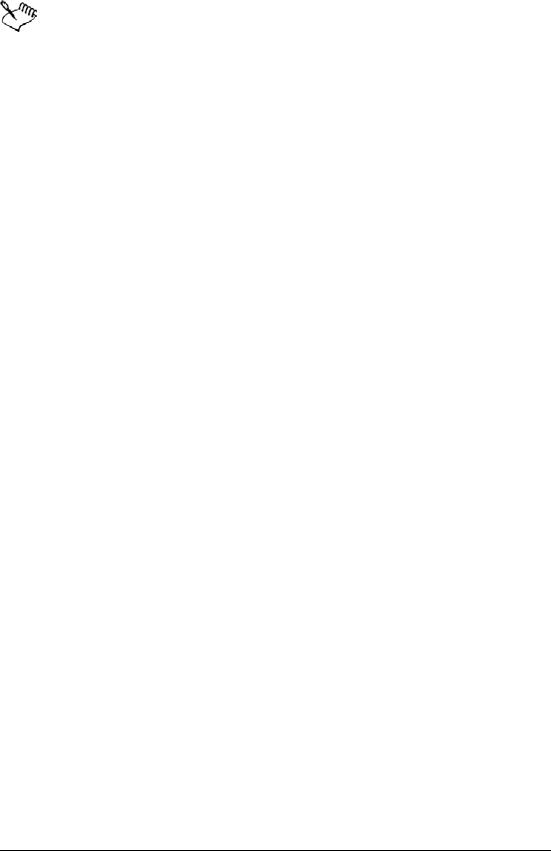
112 WordPerfect Office X3 User Guide
9Click Merge.
The merged envelopes are placed at the end of the merged file.
If there is an existing envelope for this document, you can edit,
cancel, or define the envelope. For more information about
creating envelopes, see “Creating and editing envelopes” in the
online Help.
To merge to e-mail
1Click Tools ` Merge.
2Click Form document, and choose the location of the form file to
merge.
3Click Data source, and choose the location of the data file to merge.
4Click Output, and choose E-mail.
5Choose the field containing the e-mail address from the Select field
name of e-mail address list box.
6In the Subject line box, type the subject line for the merged e-mail
message.
7Click OK.
8Click Merge.
9Choose a profile from the Profile name list box.

Quattro Pro
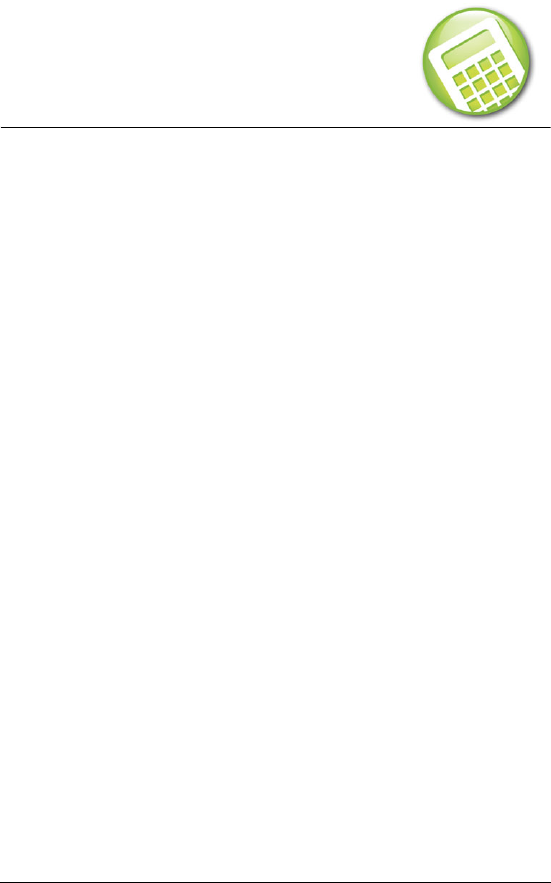
Getting started in Quattro Pro 115
Getting started in
Quattro Pro
Before beginning your project, you should familiarize yourself with the
concepts and desktop components that will help you create
spreadsheet-based documents. Quattro Pro features many tools that
increase your efficiency, by giving you quick access to your data. You
can also customize your workspace and tailor your toolbars to present
a familiar working environment each time you launch your application.
In this section, you’ll learn about
• discovering Quattro Pro
• components of a notebook
• working with Quattro Pro Experts
• navigating in spreadsheets and notebooks
• selecting cells, rows, and columns
• inserting and deleting cells, rows, and columns
• adding, deleting, moving, and copying spreadsheets
• naming spreadsheets
• displaying, arranging, resizing, and hiding windows
• saving a notebook group
• saving and closing notebooks
For more information about getting started, see “Reference: Getting
started” in the online Help.
Discovering Quattro Pro
Quattro Pro X3 is a powerful spreadsheet application that helps you
organize, analyze, report, manage, and share important data and
financial information. Improved compatibility with Microsoft Excel
ensures that you can seamlessly exchange information with Excel users.

116 WordPerfect Office X3 User Guide
Quattro Pro X3 also includes outstanding tools for creating tables,
financial forms, lists, databases, charts, reports, or any other type of
data-oriented document. In addition, you can easily present your
spreadsheet data in charts, and you can apply advanced rendering to
your charts that give the information a professional, polished look.
•New! Publish to PDF
For more information, see “To publish a Quattro Pro spreadsheet to
PDF” on page 17.
•Enhanced! CrossTab Reports
For more information, see “Summarizing data using CrossTab
reports” on page 167.
•Enhanced! Charting tools
•New! Julian dates
For more information, see “Setting the numeric format for x and y
axes” in the online Help.
Components of a notebook
Notebooks, spreadsheets, and their associated elements are the core of
the Quattro Pro application. Notebooks provide a way to organize many
spreadsheets within the same file. There are 18,000 spreadsheets in a
notebook. Each spreadsheet consists of approximately 1,000,000 rows
and 18,000 columns.
Outline of notebook components
The following information describes the basic components of a Quattro
Pro notebook.
Spreadsheets
A spreadsheet is an electronic ledger. It contains columns and rows in
which you enter, arrange, calculate, and analyze data. In a spreadsheet,
you can arrange and categorize data, perform simple math operations,
and apply complex formulas. Once you enter your data in a
spreadsheet, you can create a chart, add maps and graphics, or produce
a report. The spreadsheet you see when Quattro Pro opens is one of
thousands available in each notebook.
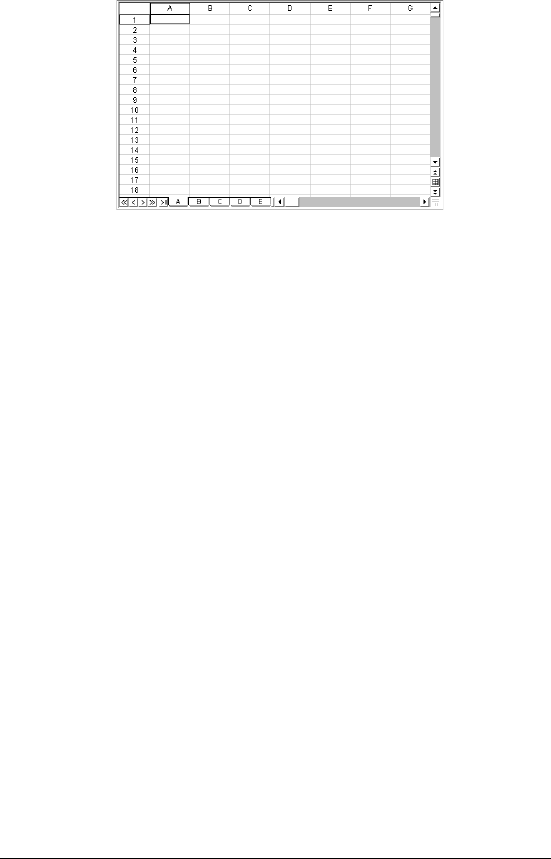
Getting started in Quattro Pro 117
This is an example of a spreadsheet.
Objects sheet
The last sheet of every notebook is the Objects sheet. The Objects
sheet displays an icon for every chart in the notebook. This sheet also
displays icons for custom dialog boxes you build. You can copy, rename,
and print items in the Objects sheet. The Objects sheet property bar has
buttons for creating, editing, and displaying charts and for building
custom dialog boxes.
Project templates
Project templates let you create a new notebook based on a pre-
designed project. Many of the Quattro Pro project templates provide a
basic format and structure for common spreadsheets and data entry
forms. You can also create your own project templates.
Values
A value is a number, date, formula, or the result of a formula. Quattro
Pro automatically determines whether data is a value or a label. As you
type your data in a cell, the READY indicator on the application bar
changes to LABEL or VALUE, depending on the type of data you enter.
Labels
Labels contain alphanumeric data, such as titles, phone numbers, or
addresses. Quattro Pro interprets and formats labels differently than it
does values. Values are calculable; labels are not.

118 WordPerfect Office X3 User Guide
Formulas
Formulas are mathematical equations. Formulas usually refer to
numbers in other cells in order to calculate a value, such as the
difference between the values in two cells or the total of values in a
column. You can use mathematical functions and numbers in formulas.
Spreadsheet functions
Spreadsheet functions are built-in formulas that automate many of the
calculations you perform in a spreadsheet. For example, @AMAINT is a
spreadsheet function that calculates the accumulated interest paid on a
loan after a specified number of payments. All spreadsheet functions
are preceded by an @ sign.
Macros
Macros are computer scripts that automate complex or repetitive
command sequences. A macro is a sequence of commands that Quattro
Pro runs automatically. Macros can perform keystrokes, mouse actions,
and menu commands. You can use macros to automate tasks (such as
printing a standard report), enter frequently used labels with a
keystroke, or build complete applications to simplify Quattro Pro tasks
for other users.
Working with Quattro Pro Experts
Quattro Pro Experts guide you step by step through many spreadsheet
tasks. You can access Quattro Pro Experts from a toolbar or from a
menu. The following Experts are available:
•PerfectExpert — helps you quickly perform many common Quattro
Pro tasks
•Analysis Expert — helps you make many analysis calculations, such
as advanced regression, correlation, covariance, exponential
smoothing, F-test, moving average, sampling, T-test, and Z-test
•Budget Expert — guides you in creating five different budget
templates for both home and business use
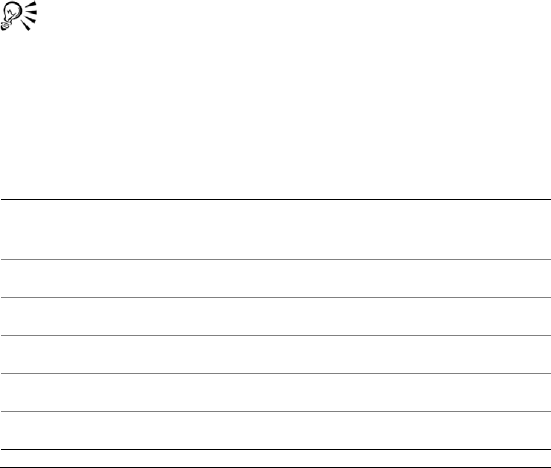
Getting started in Quattro Pro 119
•Consolidate Expert — lets you combine cells using statistical
operators (SUM, AVG, COUNT, MIN, MAX, STD, STDS, VAR, VARS),
after which you can sort the combined data
•External Data Expert — lets you easily import data from a
database, such as a Paradox or dBASE® database. It also supports
Query By Example (QBE) and Open Database Connectivity (ODBC).
•Map Expert — builds a map from selected cells of data
•Scenario Expert — lets you create and display groups of scenarios
(data conditions and results) based on models in your notebook
•What-If Expert — lets you create tables that show the effect of
changing one or two variable cells referenced in a formula
To access an Expert from a toolbar
1Right-click a toolbar, and click Experts and numeric tools.
2From the Experts and numeric tools toolbar, click the Expert you
wish to use.
You can point to a toolbar button to see a description of a
particular Expert.
To access an Expert from a menu
•Follow the menu path in the table below to access a particular
Expert.
To use Click
Analysis Expert Tools ` Numeric tools ` Analysis
tools
Budget Expert Tools ` Numeric tools ` Budget
Chart Expert Insert ` Chart
Consolidate Expert Tools ` Consolidate ` New
Database Expert Insert ` External data ` Expert
Map Expert Insert ` Graphics ` Map
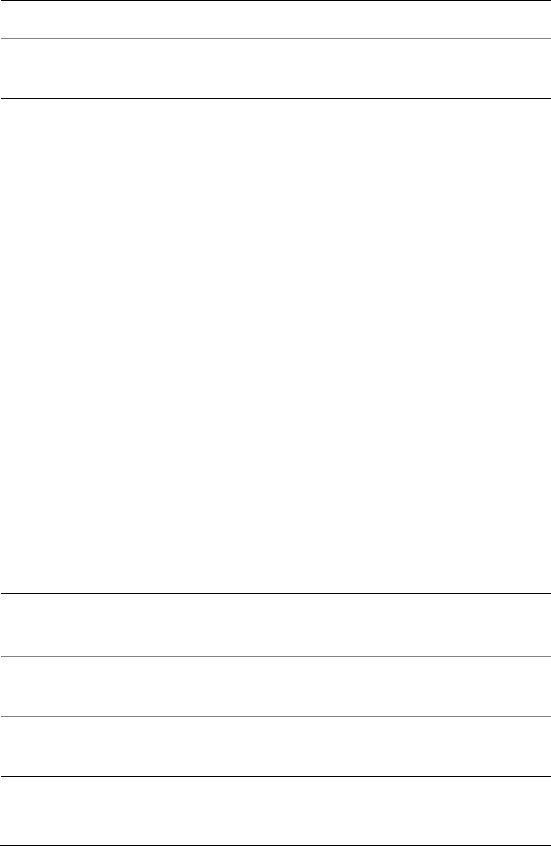
120 WordPerfect Office X3 User Guide
Navigating in spreadsheets and
notebooks
You can navigate columns and rows on a spreadsheet using the arrow
keys, the Enter key, and the Ta b key. You can also automatically scroll
through a spreadsheet using the AutoScroll tool. In addition, you can
quickly navigate to the Objects sheet, and cycle through open
notebooks.
Menu and dialog box options can be accessed using the keyboard. For
a complete list of keyboard shortcuts, see “Quattro Pro keyboard
shortcuts” in the reference information section of the Quattro Pro
online help.
Finally, you can go directly to specific cells or data types using the Go
To and Browse By features.
To navigate in a spreadsheet
• Press the relevant key, as outlined in the table below.
Scenario Expert Tools ` Scenario ` New
What-If Expert Tools ` Numeric tools ` What-If
tables
To Do the following
Move down columns after
entering data
Press Enter or the Down arrow.
Move up columns after entering
data
Press the Up arrow.
Move across rows after entering
data
Press the Left arrow or Right arrow.
To use Click
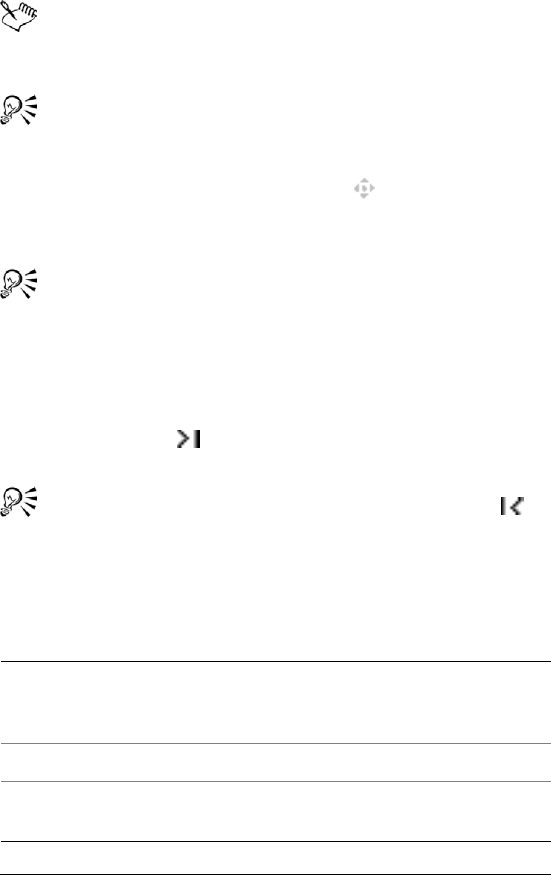
Getting started in Quattro Pro 121
The Enter key can be used to move the selector in a direction
other than down. For more information, see “To set the selector
to move when you press Enter” in the online Help.
You can also move across rows by pressing Tab.
To automatically scroll through a spreadsheet
1On the notebook toolbar, click AutoScroll .
The cursor changes to the AutoScroll arrow.
2Move the AutoScroll arrow in the direction you want to scroll.
The scrolling speed increases as you move the arrow farther
away from the AutoScroll tool.
You can disable AutoScroll by clicking anywhere on the
spreadsheet.
To go to the Objects sheet
•Click the Quick tab button at the bottom left of the notebook
window.
To return to the original spreadsheet, click the Quick tab
button again.
To access dialog box options using the keyboard
• Press the relevant key combination as outlined in the table below.
To Do the following
Select options Hold down Alt, and type the
underlined letter for the option you
want.
Move from option to option Press Tab .
Enable/disable buttons and check
boxes
Press the Spacebar.
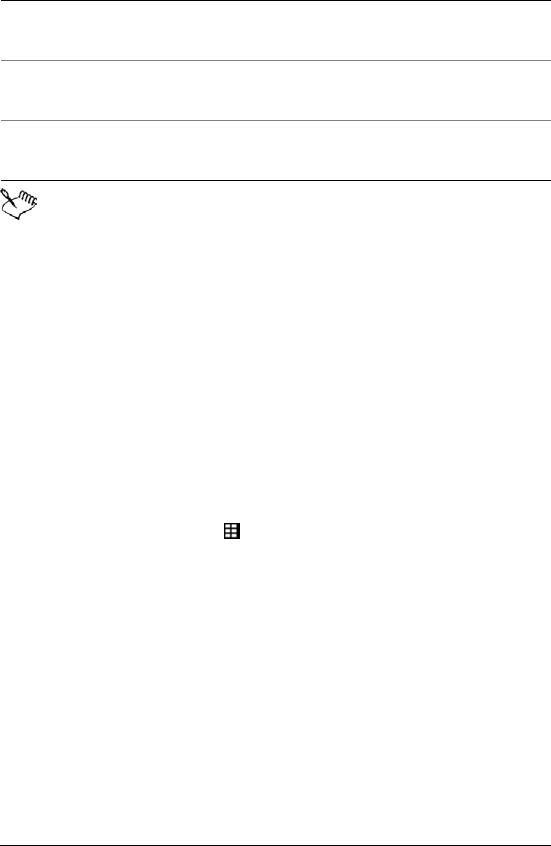
122 WordPerfect Office X3 User Guide
For a list of keyboard shortcuts, see “Quattro Pro keyboard
shortcuts” in the reference information section of the Quattro
Pro online Help.
To go to a specific cell in a notebook
1Click Edit ` Go to.
2Type the cell address in the Reference box.
If the cell is on another spreadsheet, include the spreadsheet name
in the address. For example, to move to cell Z36 on spreadsheet D,
type D:Z36. If the cell is in another notebook, add the notebook
prefix, for example, [Budget]D:Z36.
To browse to specific data in a notebook
1Right-click the Browse By button in the lower-right corner of the
spreadsheet.
2Choose a data type.
Selecting cells, rows, and columns
You can select cells individually or in rows, columns, blocks, or 3-D
blocks. When you select a cell, a black-bordered rectangle displays to
indicate the active cell. This rectangle is called the selector. You can set
the selector to move when you press the Enter key.
You can select nonadjacent cells, allowing you to write formulas that
refer to various selections in different locations. You can also select a 3-
Select text boxes Press Ta b , and type information into
the boxes.
Select pop-up lists Press Tab , and press the Spacebar to
open the lists.
Select buttons Press Tab, and press Enter to
activate the buttons.
To Do the following
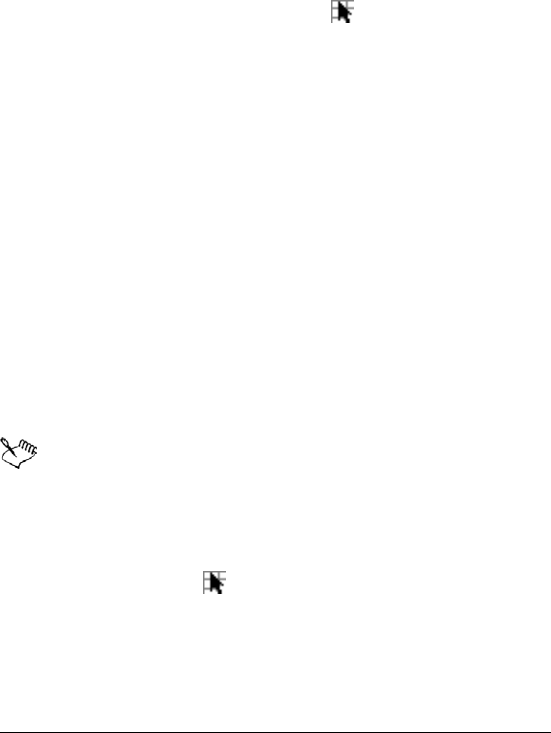
Getting started in Quattro Pro 123
D block of cells, which is a group of cells selected on more than one
spreadsheet. For example, A2..B5 on sheets A through D is a 3-D
selection. The syntax for 3-D selections can also be changed to suit your
specific needs.
When you need to enter cell references in dialog boxes, it is usually
easier to select the cells rather than type the entire cell address.
Quattro Pro lets you use the Range picker to easily select cells.
SpeedSelect lets you quickly select an entire block of cells. As well, you
can use the SpeedSelect buttons to quickly move to each corner of the
block.
You can select entire rows, columns, and spreadsheets. You can also
select multiple spreadsheets.
You can lock specific rows and columns of a spreadsheet so that their
titles remain on the screen as you scroll. A blue line divides the locked
area and the notebook data. Locked titles do not affect printing. You
can also repeat column titles on each spreadsheet of a printed
notebook.
Finally, you can repeat titles on each spreadsheet of a printed notebook.
To select nonadjacent cells
1Select the first group of cells.
2Hold down Ctrl, and select additional cells.
If you want to type references to nonadjacent selections in a
formula, separate each selection with a comma, as shown in this
example: A2..A5,B7,D5..E12.
To select cells from a dialog box
1Click the Range picker .
2Select the cells you want to appear in the edit field of the dialog
box.
3Maximize the dialog box.

124 WordPerfect Office X3 User Guide
You can also select cells by double-clicking the contents of the
edit field.
To quickly select data on a spreadsheet
1Select one cell within a block of cells.
2Right-click a toolbar, and click Data manipulation.
3On the Data manipulation toolbar, click Select table .
All the cells are selected.
To quickly move to a corner of a block of cells
1Select one cell within a block of cells.
2Right-click a toolbar, and click Data manipulation.
3Click one of the following navigation tools:
• — Top left of table button
• — Top right of table button
• — Bottom left of table button
• — Bottom right of table button
To select a row or column
• Select the row or column heading.
To lock titles on a spreadsheet
1Select the top-left cell of the spreadsheet area you want to remain
scrollable.
2Click View ` Locked titles.
A blue line divides the locked area and the notebook data.
The Locked titles option is only available in Draft view.
You can display only row titles or only column titles as locked
titles by selecting the row or column below or to the right of the
last one to be displayed.
To unlock titles, click View ` Locked titles again.
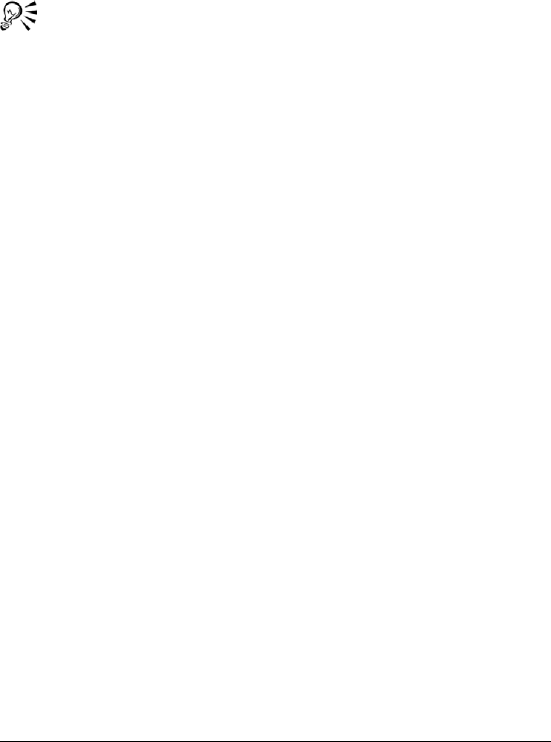
Getting started in Quattro Pro 125
To repeat column titles on each spreadsheet of a printed
notebook
1Click File ` Page setup.
2Click the Options tab.
3Type the location of the column title in the To p hea d ing box.
You can also repeat row titles by typing the location of the row
title in the Left heading box.
Inserting and deleting cells, rows, and
columns
You can insert cells, rows, or columns anywhere in a spreadsheet. When
you insert an item, existing data is pushed down, to the right, or to the
back of the notebook to make room for the new item.
You can also copy and insert data and cells. When you copy and insert
data and cells, Quattro Pro inserts the correct number of cells for the
copied data and pastes the data in the spreadsheet. For more
information about copying cells, see “Copying and moving cells, rows,
and columns” in the online Help.
When data is no longer useful, you can easily delete cells, rows,
columns, or multiple rows and columns.
You can prevent other users from adding rows and columns to a
spreadsheet by entering data in the last cell of the spreadsheet. Since
this cell can't be pushed down or to the right, no extra cells can be
added to the spreadsheet.
To insert a cell
1Select a cell in the location where you want to insert a new cell.
2Click Insert ` Insert cells.
3Enable the Partial option in the Span area.
4Enable one of the following options in the Dimension area:
• Rows — the selected cell will shift down and out of the way
• Columns — the selected cell will shift to the right
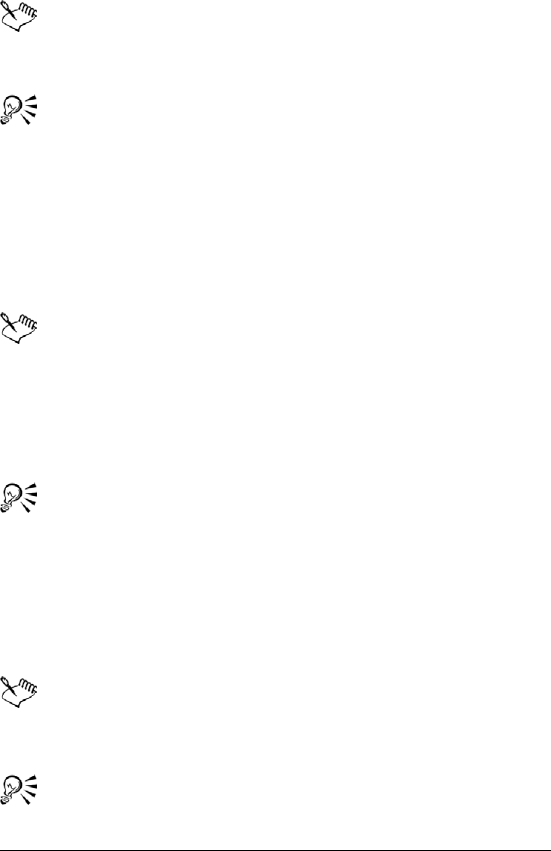
126 WordPerfect Office X3 User Guide
• Sheets — the selected cell will shift to the next spreadsheet
You can also insert the correct number of cells for data that you
copy. For more information, see “To copy and insert data and
cells” on page 127.
You can also insert multiple cells. Make sure the upper-left
corner of the cells you select contains the first cell entry you want
shifted right, down, or back. The cells you select should be the
same size as the number of cells you want to insert.
To insert a row
1Select the row heading just below where you want the row inserted.
2Click Insert ` Insert row.
When you insert a row within the boundaries of a named area or
a cell referenced by a formula, the cell references expand to
include the new row.
You can also insert the correct number of cells for a row of data
that you copy. For more information, see “To copy and insert
data and cells” on page 127.
You can insert multiple rows by selecting multiple row headings,
and clicking Insert ` Insert row.
To insert a column
1Select the column heading to the right of where you want the
column inserted.
2Click Insert ` Insert column.
When you insert a column within the boundaries of a named area
or a cell referenced by a formula, the cell references expand to
include the new column.
You can insert multiple columns by selecting multiple columns
headings, then clicking Insert ` Insert column.
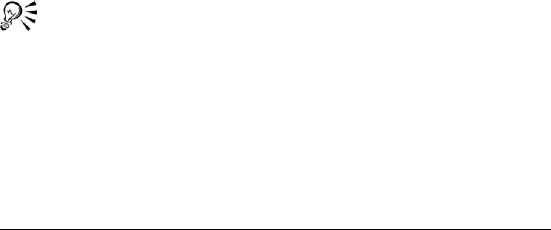
Getting started in Quattro Pro 127
To copy and insert data and cells
1Select the row, column, or block of cells that contains the data you
want to copy.
2Click Edit ` Copy.
3Select the upper left-most cell where you want to insert the copied
data and cells.
4Right-click, and click QuickPaste.
5In the Dimension area, enable one of the following options:
• Rows — to shift cells down and out of the way
• Columns — to shift cells to the right
6In the Span area, enable one of the following options:
• Entire — to insert an entire row or column
• Span — to insert the required cells in a row or column
To delete a cell
1Select the cell you want to delete.
2Click Edit ` Delete cells.
3Enable the Partial option in the Span area.
4Enable one of the following options in the Dimension area:
• Rows — the cell below the selected cell will shift up
• Columns — the cell to the right of the selected cell will shift to
the left
• Sheets — the corresponding cell on the next spreadsheet will
shift to the current spreadsheet
You can also delete multiple cells by first selecting a block of
cells.
To delete a row or a column
1Select the row or column heading.
2Click Edit ` Delete cells.
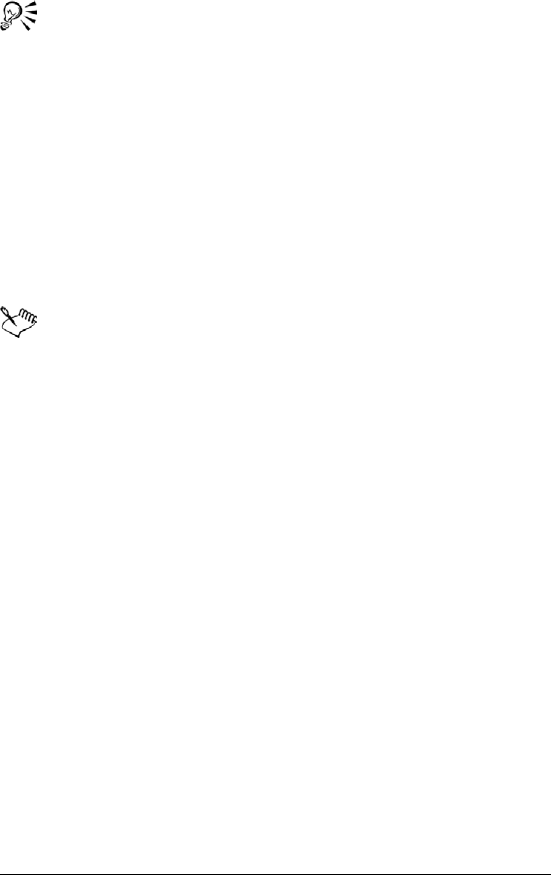
128 WordPerfect Office X3 User Guide
You can delete multiple rows or columns by selecting multiple
headings, and clicking Edit ` Delete cells.
To restrict the addition of rows and columns
1Press End, and press the Down arrow.
2Press End, and press the Right arrow.
The cursor is at the last cell in the spreadsheet.
3Type any label or value.
4Press Home to get back to the first cell in the spreadsheet.
When you try to add a row or column, an out of boundary message
displays.
If the spreadsheet contains data, pressing End and then the
Down arrow and Right arrow keys moves the cursor to the last
cell of the block. Keep pressing this combination to move to the
last cell in the spreadsheet.
Adding, deleting, moving, and copying
spreadsheets
You can add or delete single or multiple spreadsheets to or from your
notebook. You can move sheets within a notebook or between
notebooks to reorder them, using the mouse to drag the spreadsheet
tab to another location. In the same way, you can also copy
spreadsheets within a notebook.
To insert a spreadsheet
1Click the tab of the spreadsheet you want to follow the new
spreadsheet.
2Click Insert ` Insert sheet.
To insert multiple spreadsheets
1Click Insert ` Insert cells.
2Enable the Sheets option in the Dimension area.

Getting started in Quattro Pro 129
3Enable the Entire option in the Span area.
4Type a 3-D selection in the Cells field.
For example, to insert three sheets before spreadsheet B, enter
B:A3..D:A3 (it does not matter which cell you reference).
To delete a spreadsheet
1Click a spreadsheet tab.
2Click Edit ` Delete cells.
3Enable the Sheets option.
4Enable the Entire option.
You can also delete a spreadsheet by right-clicking a spreadsheet
tab, and clicking Delete sheet.
To delete multiple spreadsheets
1Click the first spreadsheet tab.
2Hold down Shift while you click the last spreadsheet tab to delete.
A black line appears under the tabs.
3Click Edit ` Delete cells.
4Enable the Sheets option.
5Enable the Entire option.
To move a spreadsheet
1Click the tab of the spreadsheet you want to move.
2Drag the spreadsheet tab in any direction until a sheet icon appears.
3Move the sheet icon by dragging right or left along the row of tabs.
4Release the mouse button when the sheet icon is where you want to
place the spreadsheet.
You can also move a spreadsheet by clicking Edit ` Move Sheets,
and specifying the sheets to move.
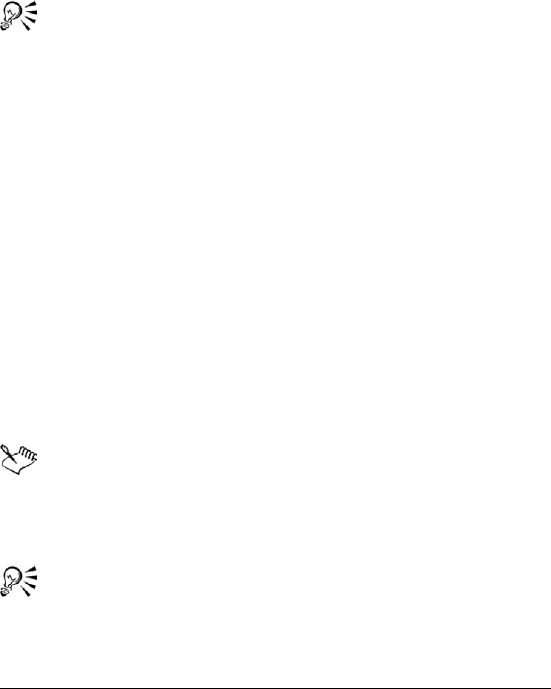
Getting started in Quattro Pro 130
To copy a spreadsheet
1Hold down Ctrl and click the tab of the spreadsheet you want to
copy.
2Drag the spreadsheet tab in any direction until a sheet icon appears.
3Move the sheet icon by dragging right or left along the row of tabs.
4Release the mouse button when the sheet icon is where you want to
place the spreadsheet.
You can also copy a spreadsheet by clicking Edit ` Select all, and
then clicking Edit ` Copy.
Naming spreadsheets
Each spreadsheet in a notebook has a tab at the bottom. This tab
displays the name of the spreadsheet. Spreadsheets are initially named
with letters of the alphabet in sequence, from A to Z, continuing from
AA to AZ, up to ZZZ. You can assign a descriptive name to a spreadsheet
using up to 64 characters (letters and numbers).
You can also change the spreadsheet name to reflect the naming
conventions used by applications such as Microsoft Excel.
To rename a spreadsheet
1Click Format ` Sheet properties.
2Click the Name tab.
3Type a descriptive name.
The Objects sheet (the last sheet in the notebook) cannot be
renamed.
When you rename a spreadsheet, formulas that refer to the
renamed spreadsheet adjust to use the new name.
To reassign the original name to a spreadsheet, click Reset.
You can also name a spreadsheet by double-clicking its tab.
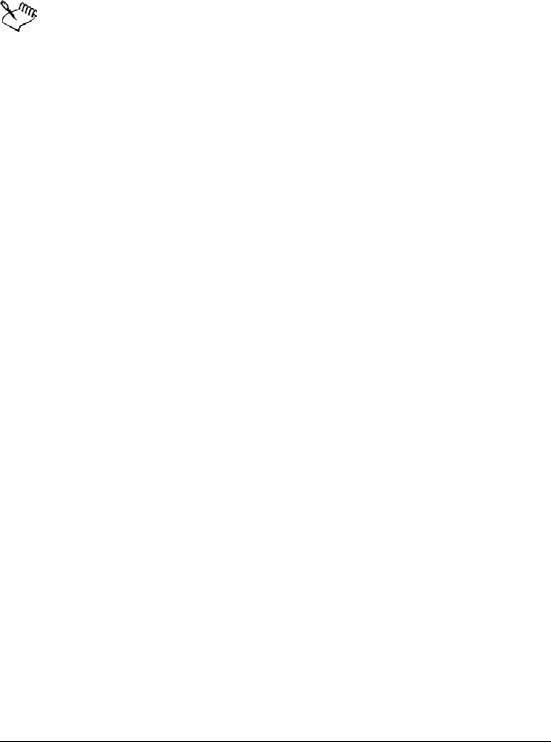
Getting started in Quattro Pro 131
To rename a spreadsheet using Microsoft Excel
conventions
1Click Tools ` Settings.
2Click Compatibility.
3Enable the Display as numbers check box.
To change spreadsheet tabs back to letters, disable the Display
as numbers check box.
Displaying, arranging, resizing, and
hiding windows
A Quattro Pro window displays a Quattro Pro file, or a file imported into
Quattro Pro. While working in Quattro Pro, you can have several
windows open. For example, suppose you are working with four
different notebooks, each dealing with a quarterly report. You can
display all four at once.
You can select which windows you want open, and how you want to
view the data in those windows. As well, there are several methods of
rearranging windows on your desktop. You can also hide windows.
You can change how you view your notebook without changing the
notebook itself. For example, you can use Draft view when quickly
entering data, or you can use Page view when you want to change
margins and see how information will fit on a printed page. You can also
use Zoom to make the notebook display larger or smaller.
You can display actual formulas instead of formula results. You can also
have Quattro Pro automatically display spreadsheet comments. Once a
comment is displayed, you can move or copy it to a new cell.
You can create any number of views. When you create a new view of a
notebook window, the duplicate window appears full size in front of
other open windows, with cell A1 selected on the first spreadsheet.
To view different parts of the same notebook, you can duplicate the
window or split the window into two panes. Panes can be split vertically
or horizontally.
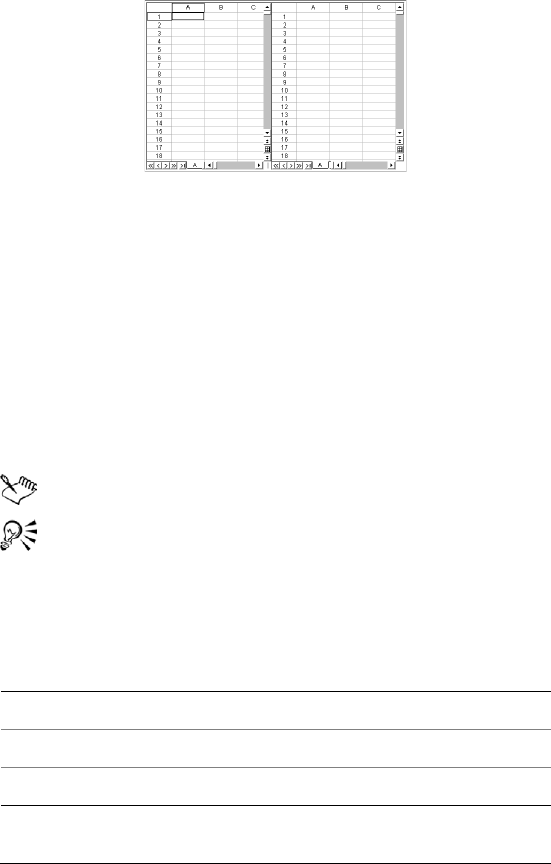
Getting started in Quattro Pro 132
This is an example of splitting a window into two panes.
If window panes are synchronized, you can scroll both of them at once
to compare the data in rows or columns. Vertically split panes scroll
together vertically, and horizontally split panes scroll together
horizontally. If you unsynchronize the panes, you can scroll the panes
independently to display different parts of the notebook. You can also
resize the panes.
To select a notebook window
• On the application bar, click the button that displays the window's
name.
The window with the highlighted title bar is active.
You can toggle back and forth between Quattro Pro and a non-
spreadsheet window, such as the spelling checker, by pressing
Alt + F6.
To arrange notebook windows
To Do the following
Tile windows vertically Click Window ` Tile top to bottom.
Tile windows horizontally Click Window ` Tile side by side.
Have windows overlap Click Window ` Cascade.
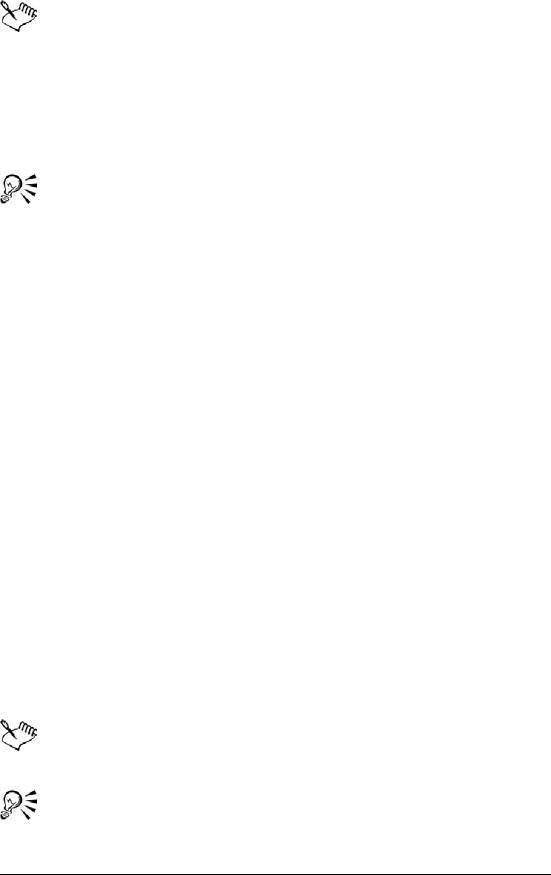
Getting started in Quattro Pro 133
When possible, tiled windows are given equal room on the
screen.
To hide a notebook window
1Click the window.
2Click Window ` Hide.
To show a hidden notebook window, click Window ` Show.
To select a notebook view
1Click View.
2Click one of the following views:
• Draft — does not display some document elements such as
footers, page breaks, and margins, although they may exist in the
notebook. Because not all features display, working in Draft view
is often faster than working in Page view.
• Page — displays your notebook pages the way they will look
when printed. Page view displays elements such as fonts,
appearance features, headers, footers, footnotes, page breaks,
and margins. Page View offers more WYSIWYG (What You See Is
What You Get) editing, such as dragging margins and page breaks.
You can also get to the Page setup dialog box by double-clicking
or right-clicking in a margin.
• Page breaks — displays soft and hard page breaks. You can use
this view to edit these page breaks.
• Objects — displays the Objects sheet, the last sheet in the
notebook. You can view your charts, maps, and dialog boxes from
this sheet.
The view that is currently selected when you exit Quattro Pro is
the view that will appear when you open Quattro Pro again.
You can drag graphics or charts while in Draft view or Page view.
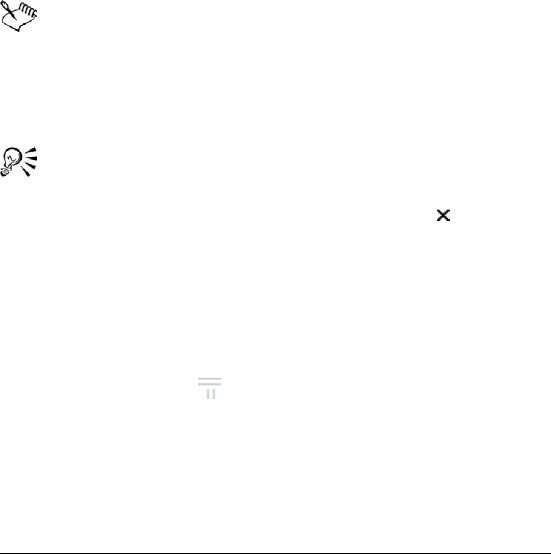
Getting started in Quattro Pro 134
To see multiple pages while in Page view, click View ` Zoom, and
choose 50 percent (%) or less. To change margins while in Page
view, drag a blue margin line to set the current margin for a
column or row of pages.
To display formulas instead of formula results
•Click View ` Formulas.
To display spreadsheet comments
•Click View ` Comments.
To display a new view of a notebook window
•Click Window ` New view.
The New view feature allows you to drag and drop cells between
spreadsheets.
When you change border or gridline properties, the change does
not display in duplicate views. When you lock titles, split panes,
or zoom data, the change does not display in duplicate views.
To view different areas of open windows, resize them to see a
part of each. Scroll windows or select different sheets as desired.
To remove an extra view, click the Close window button at
the top-right corner of the window. If you click File ` Close, all
views are closed because all views of the notebook are saved as
the same file.
To split a window into two panes
1Move the mouse pointer to the lower-right corner of the window
over the pane splitter .
The pointer changes to a black double-arrow. Depending on where
you position the mouse pointer, the double-arrow points
horizontally or vertically.
2Do one of the following:
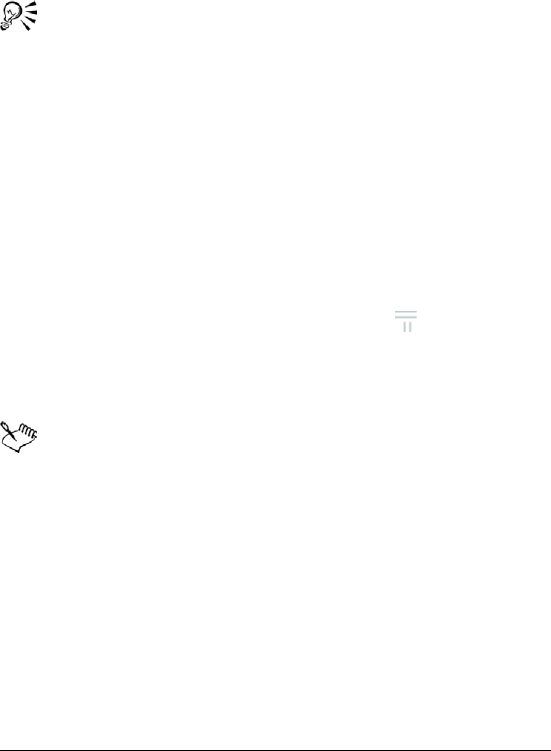
Getting started in Quattro Pro 135
• To create horizontal panes, drag the vertical double-arrow
upward. Release the mouse button where you want to split the
panes.
• To create vertical panes, drag the horizontal double-arrow to the
left. Release the mouse button where you want to split the panes.
You can also split a window into panes using View ` Split
window. The window is split at the position of the selector or,
when there is not enough room to split the window at the
current position, the window is split in half.
The second pane can be closed by clicking View ` Split window,
and enabling the Clear option.
To synchronize window panes
1Click View ` Split window.
2Enable the Synchronize check box.
To resize window panes
1Move the mouse pointer over the pane splitter at the lower
right of the left or top pane until the double arrow appears.
2Drag to the new position where you would like the first pane to
end.
When you resize panes, the following property changes in one
pane do not affect the appearance of the other pane: border or
gridline properties, locked titles, row height, column width,
default column width, or reveal/hide properties.
Saving and closing notebooks
Each notebook is saved as its own file. The default filename for the first
notebook is NOTEBK1.QPW. The first time you save a notebook, you
can accept this default filename or rename the file.

Getting started in Quattro Pro 136
You also have the option of applying a password to the notebook. For
information about setting passwords, see “Using password protection”
in the online Help.
You can specify a default filename extension for your Quattro Pro files,
and a default folder for your work. When you first open Quattro Pro, the
default folder appears when you open or save a file. If you open or save
a file in another folder, that folder becomes the default folder until you
restart Quattro Pro.
For more information on the default folder, see “File-handling options”
in the online Help.
If you exit Quattro Pro without saving your document, or if a power or
network failure occurs, you will lose your work unless you have selected
the document backup option. If you exit Quattro Pro unexpectedly with
timed backup activated, you are prompted to recover any open files the
next time you start Quattro Pro.
You can extract part of a notebook and save it as a separate file, leaving
the original file intact. This is similar to copying the data, but allows you
to also copy values or formulas, and to save the notebook's cell names
and charts along with specified cells.
When you close a Quattro Pro notebook, you are prompted to save any
unsaved changes. When you close a file, you remove the notebook and
all its associated information from the desktop. Always save before
closing your notebook or exiting Quattro Pro to keep any changes you
have made.
To save a notebook
1Click File ` Save.
2Choose the drive and folder where you want to save the file.
3Type a fil e n am e i n the Filename box.
4Click Save.
You can save all open notebooks at once using Save all.
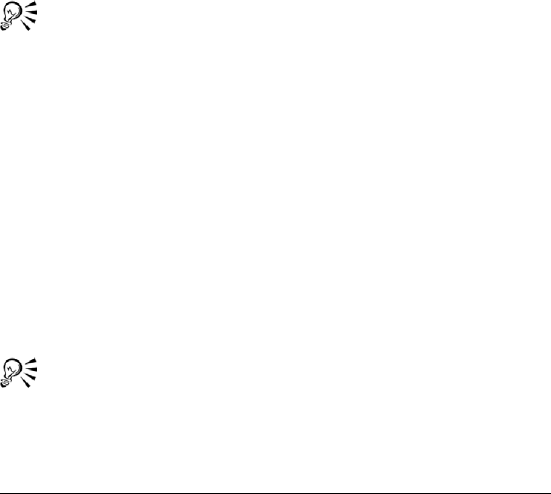
Getting started in Quattro Pro 137
To save a notebook with a new filename
1Click File ` Save as.
2Choose the drive and folder where you want to save the file.
3Type a fil e n am e i n the Filename box.
4Click Save.
To save a notebook with a password
1Click File ` Save as.
2Choose the drive and folder where you want to save the file.
3Type a fil e n am e i n the Filename box.
4Enable the Password protect check box.
5Click Save.
6Type a password.
7Type the password again for verification.
To save a file with a password after you have saved it previously,
click File ` Save as, and select Password protect.
To specify a default folder
1Click Tools ` Settings.
2Click File options.
3In the Default folder list box, specify the default folder.
To back up your notebooks automatically
1Click Tools ` Settings.
2Click File options.
3Enable the Timed backup every check box.
4In the Minutes box, set a time interval from 1 to 59 minutes.
You can change the location of your backup file folder by typing
a new path into the Backup file folder box.
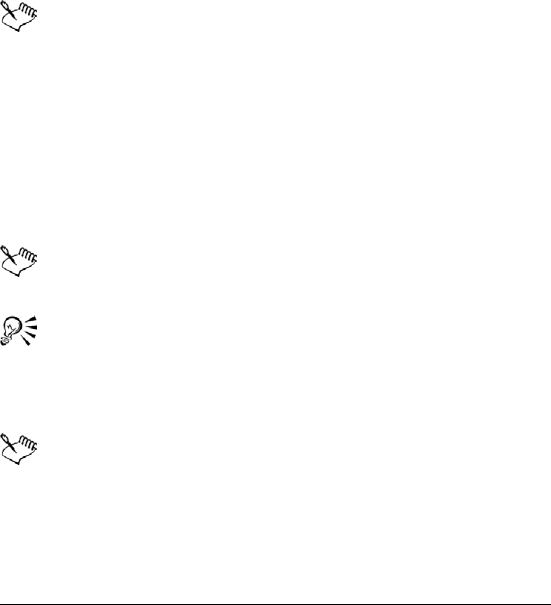
Getting started in Quattro Pro 138
To extract part of a notebook
1Click Tools ` Data tools ` Extract to file.
2In the Cell(s) field, type the cell name or coordinates to be saved.
You can specify noncontiguous selections by separating the
selections with commas.
3Enable one of the following:
• Formulas — saves the cells exactly as they are
• Values — saves the resulting values instead of the original
formulas
4Type a fil e n am e .
If the selection includes hidden rows or columns, the hidden
rows or columns are saved in the new file, and remain hidden
when you open the file.
Some cell names and charts saved in the extracted file may not
be meaningful if they refer to cells that were not also extracted.
You can delete them, reassign them, or ignore them.
To close a notebook
•Click File ` Close.
If you have made any changes to the notebook, you are
prompted to save your work.
You can close all open notebooks at once using Close all.
To exit Quattro Pro
•Click File ` Exit.
If you have changed any files, you are prompted to save your
work.
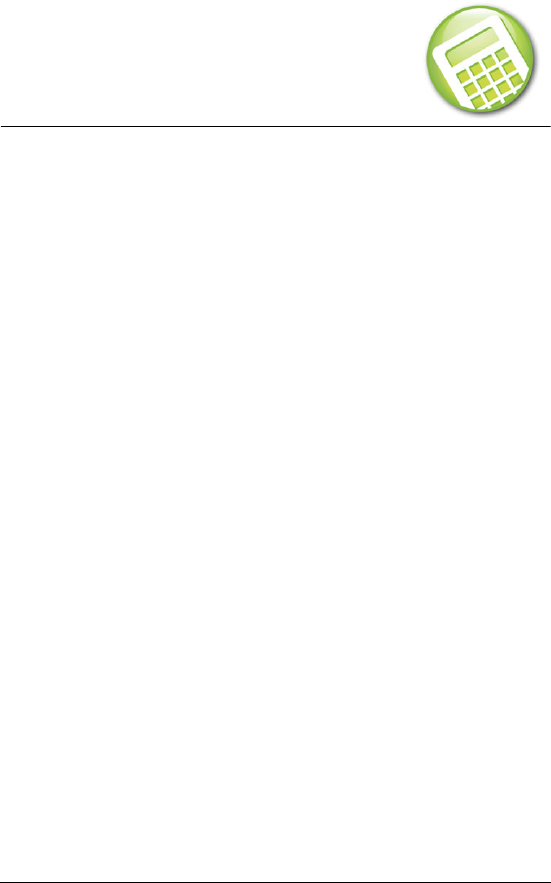
Creating spreadsheets 139
Creating spreadsheets
Quattro Pro contains spreadsheets in a notebook. Once you have
created a spreadsheet, you can enter data and perform calculations.
For example, you can enter a list of items and the cost of each item and
then calculate the total cost of all items.
In this section, you’ll learn about
• creating and opening notebooks
• entering labels and special characters
• entering values
• filling cells and spreadsheet tabs automatically
•creating simple equations
• calculating data in rows and columns
• using preset calculations
Creating and opening notebooks
When you start a new spreadsheet in Quattro Pro, you must first create
a notebook. You can create a notebook from a list of project templates
or from the default template. Project templates prompt you for data
and then format and calculate it automatically. When you create a
notebook from the default template, you must format the data yourself
and perform your own calculations.
For information about using project templates, see “Working with
project templates” in the Help.
You can also open a notebook.
To create a notebook
•Click File ` New.
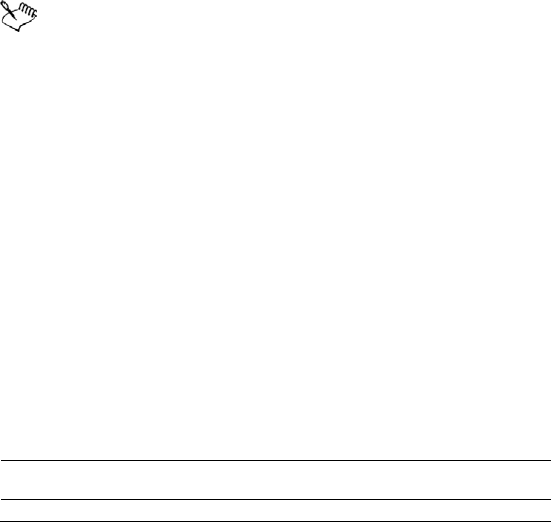
140 WordPerfect Office X3 User Guide
To create a notebook using a project template
1Click File ` New from project.
2Click the Create new tab.
3Select Quattro Pro from the Categories list box.
4Choose a project from the Projects list.
5Click Create.
6Use the PerfectExpert panel to modify the project.
To open a notebook
1Click File ` Open.
2Choose the driver and folder where the notebook is stored.
3Click a filename
4Click Open.
Files from Quattro Pro version X3 or higher use the .qpw
extension. Earlier versions use .wb3, .wb2, or .wb1 extensions.
When you open a file that contains a PerfectScript or Quattro Pro
native startup macro, the macro launches as soon as you open
the file. However, macros may contain commands that can alter,
remove, or corrupt data or files on your system. This type of
macro is often referred to as a virus. For your convenience,
Quattro Pro displays a message alerting you that the file contains
this kind of macro.
Entering labels and special characters
You can create labels in a spreadsheet which, unlike other cell data,
cannot be calculated in formulas. A label can be text (address), text with
numbers (145 Howard Street), or numbers seen as text (202-555-1212,
a phone number). A label can begin with any letter, punctuation mark,
or symbol, except the following characters:
Character Description
/forward slash
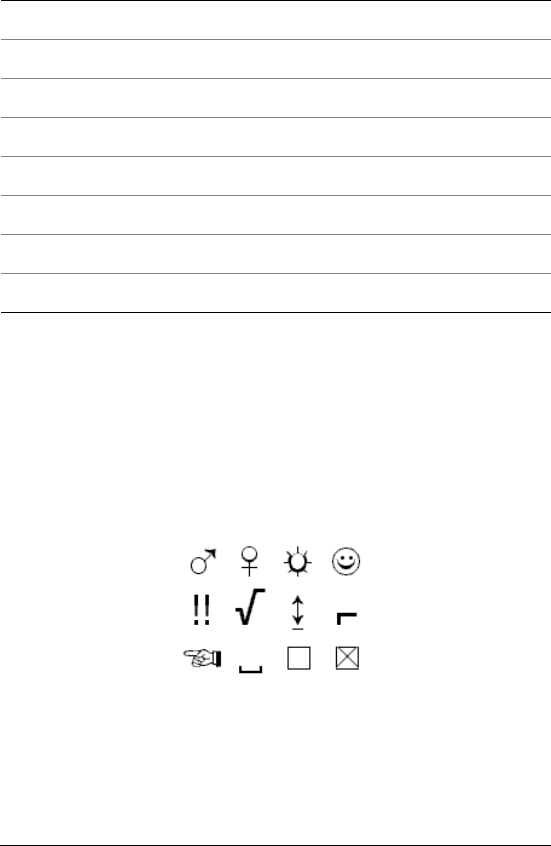
Creating spreadsheets 141
If you type one of these characters, Quattro Pro treats the information
as a formula or value. You can force Quattro Pro to read values as labels
by typing an alignment character before the value. For example, to
enter (Before Taxes), you would type: "(Before Taxes).
You can insert special characters and symbols that are not on your
keyboard, such as icons, phonetic characters, and characters in other
languages. Quattro Pro also lets you repeat characters or a series of
characters in a cell.
These are examples of special characters and symbols.
To create a label
1Click a cell.
2Type alphanumeric characters.
+plus
-minus
$dollar sign
(opening parenthesis
@at sign
#number sign
.period
=equals
Character Description
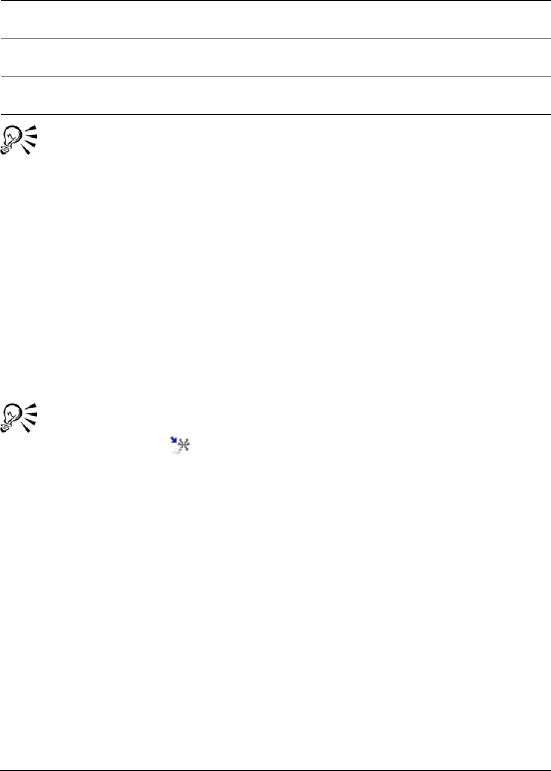
142 WordPerfect Office X3 User Guide
3Press Enter.
To create a label from a value
You can also type an alignment character before a backslash, if
you want a label to begin with a backslash, but don't want to
repeat the character after it.
To insert special characters and symbols
1Click a cell.
2Click Insert ` Symbol.
3Choose a character set from the Set list box.
4Choose a character from the Symbols list.
5Click Insert.
You can also insert special characters and symbols by clicking the
WP characters button on the property bar.
To repeat a character
1Click a cell.
2Type \ (backslash character), and type a character.
3Press Enter.
To repeat a series of characters in a pattern
1Click a cell.
2Type \ (backslash character). and type the set of characters to be
repeated.
For example: \abc.
To create Do the following
Left-aligned label Type ' before a value.
Right-aligned label Type " before a value.
Centered label Type ^ before a value.

Creating spreadsheets 143
Entering values
A value is a number, formula, date, or time. Quattro Pro determines that
data is a value from the characters you type. The data type displays in
the application bar.
For information on entering formulas see “Working with formulas and
functions” in the online Help.
Numbers entered in cells can consist only of the following:
•numerals (0 to 9)
• minus sign (-) for negative numbers
• plus sign (+) for positive numbers
• currency symbols; for example, $
•one decimal point
•a trailing %
• an E for scientific notation
When entering numbers, be aware of the following restrictions:
• Use a minus sign (-), not parentheses, to indicate a negative
number. However, if you change the numeric format to currency or
a value with a decimal, negative numbers appear in parentheses.
• Do not include spaces in the entry.
• If a number does not fit into a cell, it is displayed in exponential
format.
• Use numeric characters, not letters, to represent 1 and 0. For
example, do not substitute a lowercase l ("el") for 1 (one) or an
uppercase O ("oh") for 0 (zero).
• Quattro Pro also lets you enter numbers as fractions.
You can enter fractions in a cell. You can enter a date or time, including
the current date, in a cell. While Quattro Pro reads dates and times as
values, it applies specific formatting and calculation criteria to them
depending on the date and time formats you set as defaults. Dates or
times can be in many formats, such as 04-04-98, 04/04/98, and 01:42:30
PM.
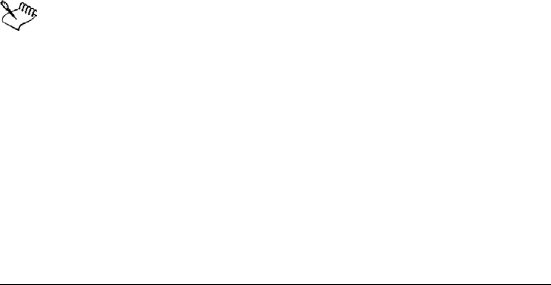
144 WordPerfect Office X3 User Guide
For information on entering dates prior to 1900 and after 2000, see
“Entering dates” in the online Help. You can also automatically enter the
current date.
Quattro Pro stores all dates as serial integers and times as decimal
fractions, so that it can calculate dates and times as values. The
minimum serial integer is -109,571, which represents January 1, 1600;
the maximum is 474,816, which represents December 31, 3199. The
minimum decimal fraction for time is 0.99999 (for the time 23:59:59)
and the maximum is 0.000 (for 00:00:00). The serial integer or decimal
fraction appears in the input line when you select a cell. A cell
containing a serial integer mixed with a decimal fraction indicates the
date and time. For example, 2.5 represents January 1, 1900 at 12:00
noon.
If a notebook includes many dates, you may want to force specific cells
to accept only dates and times. This is particularly useful when you
create notebooks that others will use.
For information about restricting cell data, see “Restricting and
annotating cell data” in the online Help.
To enter a number
1Click a cell.
2Type a n umb e r.
3Press Enter.
You can change the number of decimal places in a value. For
more information, see “To change the number of decimal places
in a value” in the online Help.
To enter fractions
1Click a cell.
2Type a number as a decimal.
3Press Enter.
4Click the cell.
5Click Format ` Selection properties.
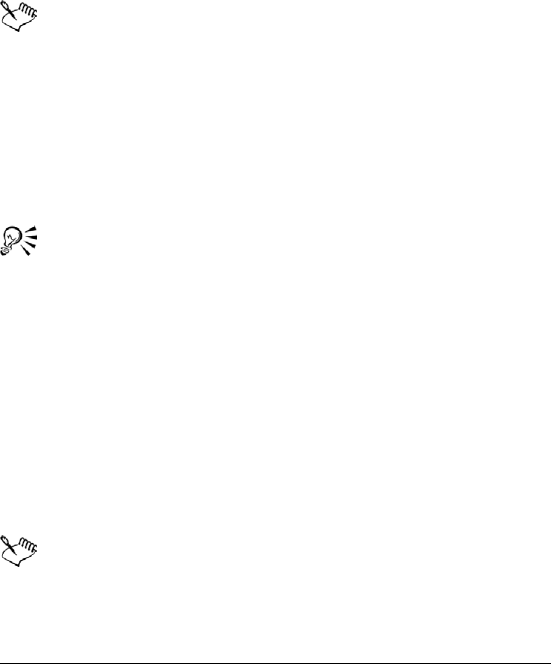
Creating spreadsheets 145
6Click the Numeric format tab.
7Choose Fraction from the Numeric formats list.
8Choose a type from the Fraction list.
To enter a date or time
1Click a cell.
2Type a date or time.
3Press Enter.
For a list of available date and time formats, see “Default date
and time formats” in the online Help.
To enter the current date
1Click a cell.
2Click Insert ` Date.
Quattro Pro inserts the short date format specified in the Windows
Regional Settings on the Control Panel.
You can also enter the current date by clicking a cell and pressing
Ctrl + D.
To enter a date using the spreadsheet DATE function
1Click a cell.
2Click Insert ` Insert function.
3Choose Date from the Function category list.
4Choose DATE from the Function list.
5Click OK.
6Type the date (year, month, and day) between parentheses.
7Press Enter.
For a list of available date formats, see “Default date and time
formats” in the online Help.
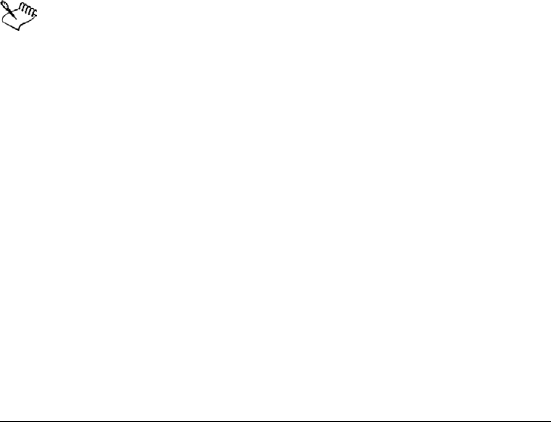
146 WordPerfect Office X3 User Guide
Filling cells and spreadsheet tabs
automatically
Quattro Pro lets you automatically enter repeated labels and functions.
Once the initial letters or sequence you are typing is recognized, the
data is automatically inserted. As you type a function, the likeliest
function displays.
You can fill cells automatically. You can save time by automatically filling
cells with a sequence that you start with a seed value. You can also fill
spreadsheet tabs automatically.
To automatically insert repeated data
1Click Tools ` Settings.
2In the list of categories, double-click Workspaces, Application, and
click General.
3Enable the QuickType check box.
4Click OK.
5Type t ext i n a ce l l.
The blank cells to be filled must be contiguous with the seed
value, extending down the column or across the row to the right.
To fill empty cells automatically
1Select the cells.
2Click Edit ` Fill ` QuickFill.
3Choose a series from the Series name list box.
4Choose an element from the Series elements list.
5In the Fill as area, enable one of the following options:
• Columns — fills to the bottom of the first column of cells, and
continues at the top of the second column
• Rows — fills to the end of the first row of cells, and continues at
the beginning of the second row
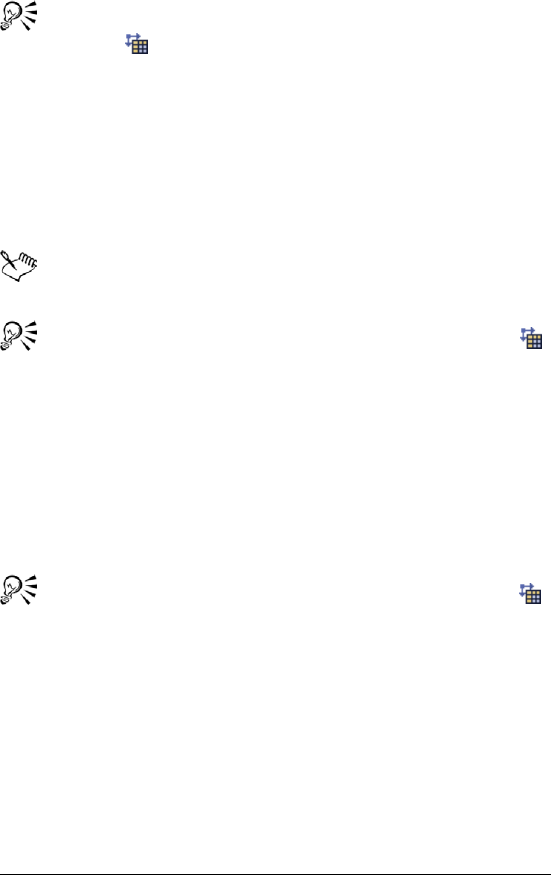
Creating spreadsheets 147
You can also open the QuickFill dialog box by clicking the
QuickFill button on the notebook toolbar.
You can create a new series using part of an existing series by
modifying the series and saving it under another name.
To fill cells automatically using seed values
1Type a seed value in a cell.
2Select the seed value cell and the blank cells you want to fill.
3Click Edit ` Fill ` QuickFill.
For a list of seed values and resulting sequences, see “QuickFill
seed values” in the online Help
You can also fill cells automatically by clicking the QuickFill
button on the notebook toolbar.
To fill spreadsheet tabs automatically
1Select an empty cell.
2Click Edit ` Fill ` QuickFill.
3Choose a list series from the Series name list box.
4Choose an element from the Series elements list.
5Enable the Tab s option in the Fill as area.
You can also fill cells automatically by clicking the QuickFill
button on the notebook toolbar.
Creating simple equations
You can perform simple mathematical operations such as 1+1 directly
in a cell. Quattro Pro interprets these equations as formulas and
indicates cells with formulas by adding a blue triangle to the bottom-
left corner of the cell. Quattro Pro also totals values for you.
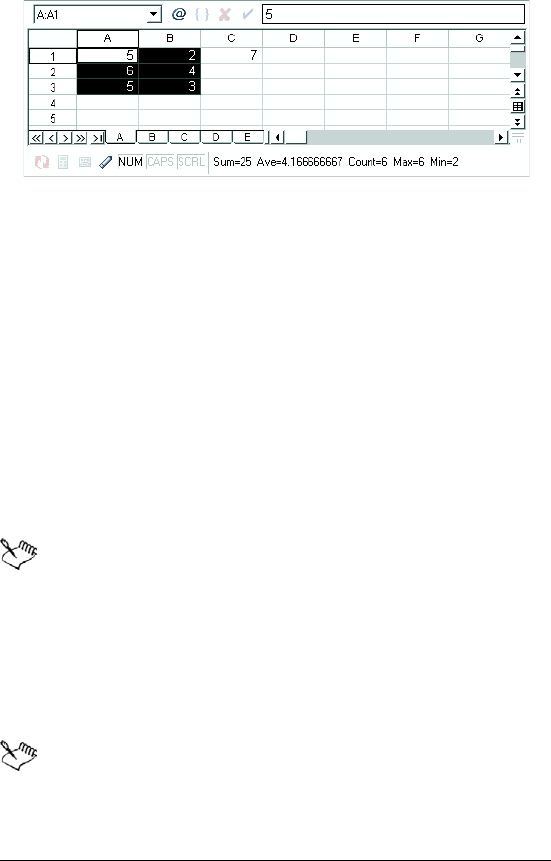
148 WordPerfect Office X3 User Guide
In this example, the sum of the selected cells (columns A and
B, rows 1 through 3) is displayed on the application bar.
You can also specify to have Quattro Pro identify the forward slash ( / )
as a division sign.
For example, when the forward slash is used as a division sign, 4/4 is
interpreted as 4 divided by 4, and the result 1 displays. Otherwise,
when you type a forward slash, Quattro Pro might assume you are
typing a date. For example, 4/4 might be interpreted as the date 04/04.
To do simple math in cells
1Type the numbers and math operators in a cell.
For example, type 4500+450.
2Press Enter.
Do not include commas in numbers.
To total values in a column
1Click in the first blank cell below and one column to the left of the
cells to be totaled.
2Type total.
3Press Enter.
This feature is not case sensitive and is language dependent.
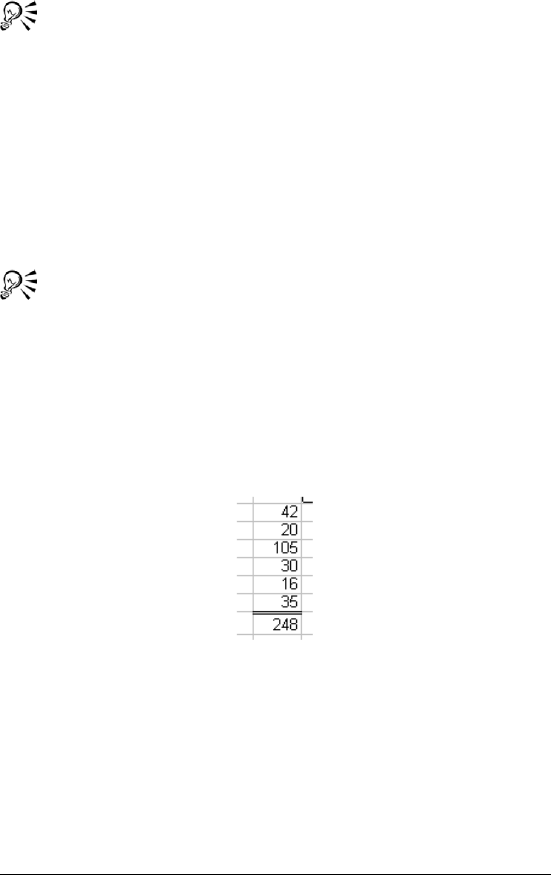
Creating spreadsheets 149
You can also total values in a row by clicking the first blank cell
to the right and one row above the cells to be totaled, and typing
total. Press Enter.
To have Quattro Pro identify the forward slash (/) as a
division sign
1Click Tools ` Settings.
2In the list of categories, double-click Workspaces, Application, and
click General.
3Enable the Mathematical formula entry check box.
You can also identify the forward slash as a division sign by
typing a plus sign (+) before the equation (for example, +4/12).
Calculating data in rows and columns
Using PerfectExpert, you can calculate data in rows and columns. For
example, you can add a column, find the average of a list of figures, or
find the middle value of either.
This is an example of the Quick Math feature automatically
entering a formula into a cell to calculate a column of values.
You can also perform calculations on individual cells.
Quattro Pro also lets you perform calculations on two rows or columns.

150 WordPerfect Office X3 User Guide
In this example, the cell in last row of the first column is
multiplied by the cell in the last row of the second column and
the total is displayed in the cell in the last row of the third
column.
To calculate data in a single row or column
1Click Help ` PerfectExpert.
2Click Do simple math in the PerfectExpert panel.
3Click Quick math.
4In the Select a row or column box, specify the cells to calculate.
5Choose a math operation from the Do math list box.
6In the Insert answer in cell box, specify the cell where you want to
display the answer.
You can also specify cells by clicking the Range picker tool
and selecting the cells.
To perform a calculation on each item in a row or
column
1Click Help ` PerfectExpert.
2Click Do simple math in the PerfectExpert panel.
3Click More quick math.
4In the Select a row or column box, specify the cells to calculate.
5Choose a math operation from the Do math list box.
6In the Insert answer in cell box, specify the cell where you want to
display the answer.
The answer row or column must have as many cells as are in the list
on which you're performing calculations.
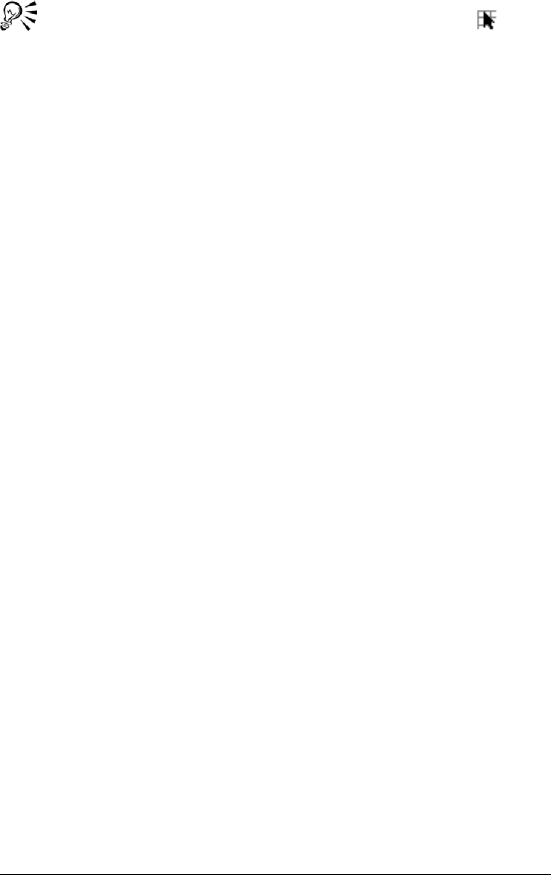
Creating spreadsheets 151
You can also specify cells by clicking the Range picker tool
and selecting the cells.
To calculate data in two rows or columns
1Click Help ` PerfectExpert.
2Click Do simple math in the PerfectExpert panel.
3Click 2-column quick math.
4In the Select first row/column box, specify the cells to calculate for
the first row or column.
5In the Select second row/column box, specify the cells to calculate
for the second row or column.
6Choose a math operation from the Do math list box.
7In the Insert answer in cell box, specify the cell where you want to
display the answer.
The answer row or column must have as many cells as are in the list
on which you're performing calculations.
Using preset calculations
Quattro Pro lets you perform calculations quickly by using preset
calculations. You can also total cells in rows or columns. For example,
you can calculate totals in a single row, or multiple rows or columns.
The row or column cannot contain blank cells, and any labels in the
selected cells are treated as zero values.
You can also total all cells on multiple spreadsheets and total the
subtotals in a column.
Calc As-You-Go™ lets you display several different running totals for
cells you select; the sum, average, count, maximum value, and
minimum value display on the application bar. You can disable Calc As-
Yo u - G o .
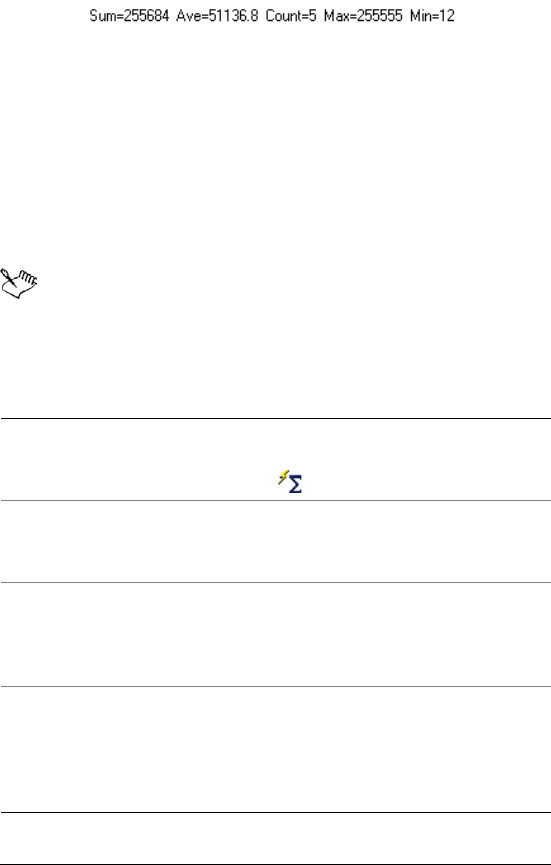
152 WordPerfect Office X3 User Guide
This is an example of the application bar displaying different
running totals.
To perform preset calculations
1Type values across a row or down a column.
2Click the first blank cell after the values.
3Open the QuickFunction flyout on the notebook toolbar, and click a
function.
The icon on the flyout varies depending on which calculation you
select.
To total cells
To total Do the following
Cells in a row Select the cells and one blank cell to
the right, and click the QuickSum
button on the notebook toolbar.
Multiple rows Select the cells and a blank column
to the right, and click the QuickSum
button on the notebook toolbar.
Rows and columns for a grand total Select the cells with a blank column
to the right, and a blank row below,
and click the QuickSum button on
the notebook toolbar.
Rows or columns on multiple
spreadsheets
Select the rows or columns and a
blank row and column around the
data on each spreadsheet, and click
the QuickSum button on the
notebook toolbar.
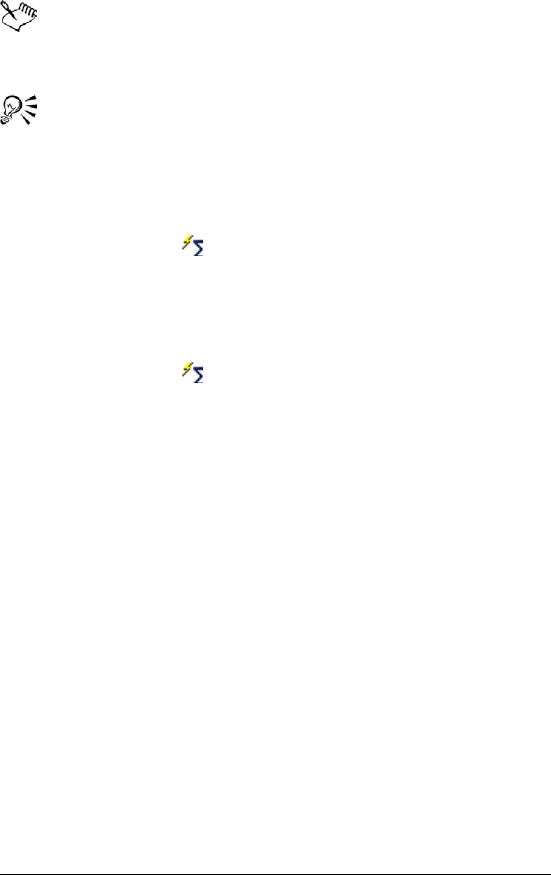
Creating spreadsheets 153
You can total several cells in a column by selecting the data plus
one blank cell below. For example, to total the values in the cells
A1..A3, select A1..A4. The total appears in cell A4.
You can also total cells in a column or multiple columns.
To total all cells on multiple spreadsheets
1Select the cells that you want to total on each spreadsheet.
2Select the same cells on a blank spreadsheet.
3Click the QuickSum button on the notebook toolbar.
To total subtotals in a column
1Select the first blank cell below the column containing the subtotal
cells.
2Click the QuickSum button on the notebook toolbar.
To use Calc As-You-Go
1Select the cells on which to perform running calculations.
2View the totals on the application bar.
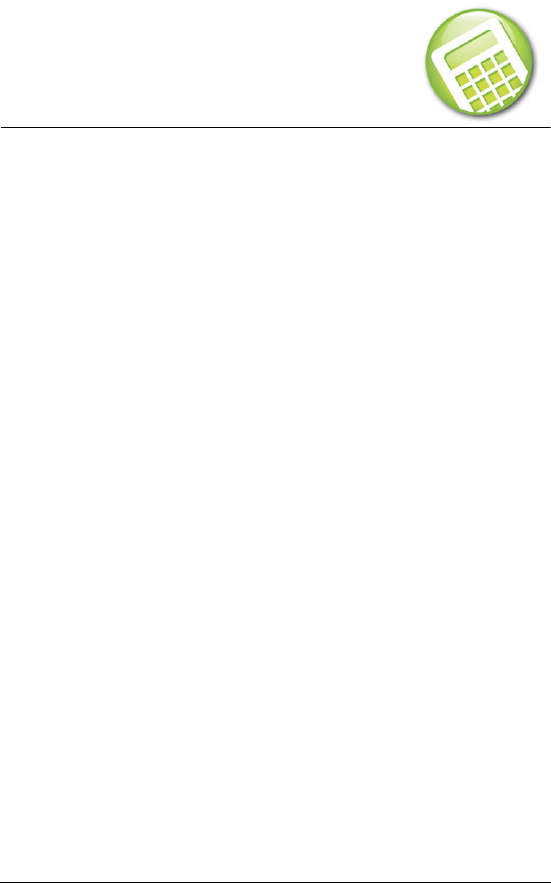
Editing and formatting spreadsheets 155
Editing and formatting
spreadsheets
Quattro Pro lets you edit and format cells, rows or columns, or an
entire spreadsheet. For example, you can check the spelling in a
spreadsheet, copy cells to different parts of a notebook, change the
color of a cell or text within the cell, change the text orientation of a
cell, and resize rows and columns. You can also create and edit
headers, footers, and margins in a spreadsheet.
In this section, you'll learn about
• protecting data
• editing cell content
• resizing rows and columns
•hiding rows and columns
• wrapping text
•joining cells
Protecting data
You can prevent users from changing any data in a spreadsheet by
protecting spreadsheet cells. You can allow users to edit only specific
cells, unlocking specific cells in a protected spreadsheet.
Protecting spreadsheet objects prevents users from moving, resizing,
editing, or deleting objects on the active spreadsheet. Protected
objects include floating charts and graphic objects, linked and
embedded objects using Dynamic Data Exchange or OLE, drawn
objects, and form controls. However, if you disable the sheet protection
for objects, Quattro Pro ignores the status of unprotected objects.
To protect all spreadsheet cells
1Click Format ` Sheet properties.
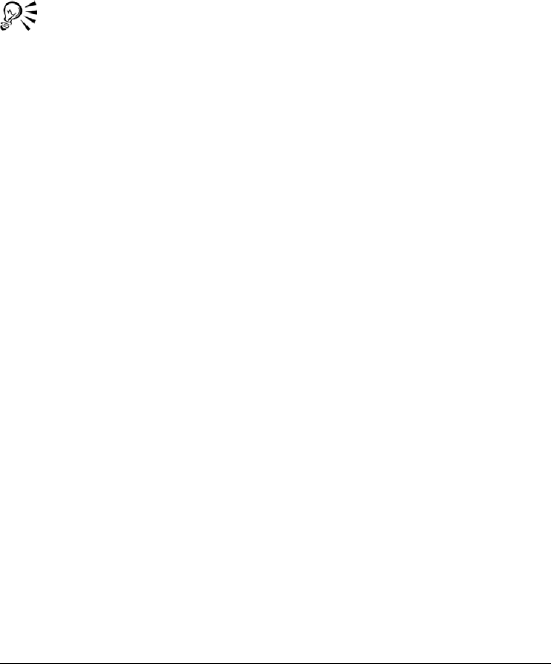
156 WordPerfect Office X3 User Guide
2Click the Protection tab.
3Enable the Enable cell locking check box.
To unlock a cell in a protected spreadsheet
1Select a cell.
2Click Format ` Selection properties.
3Click the Constraints tab.
4In the Cell protection area, enable the Unprotect option.
You can also unlock a cell by right-clicking the cell, and clicking
Selection properties.
You can select multiple noncontiguous cells by holding down
Ctrl and selecting the cells.
To protect all spreadsheet objects
1Click Format ` Sheet properties.
2Click the Protection tab.
3Enable the Enable object locking check box.
Editing cell content
Quattro Pro lets you overwrite, replace, or edit cell content. Cell entries
can be changed in various ways. You can replace the entire content and
formatting of a cell, or you can modify only the content or the
formatting. You can also clear the values in a range of cells without
clearing the formulas.
Quattro Pro lets you quickly find a cell and automatically replace the
data it contains. You can look for data in cell formulas or cell values. You
can also set conditions for the search criteria. For example, in an
expenses spreadsheet, you can look only for expenses greater than
$300.
To replace the entire content of a cell
1Click a cell.
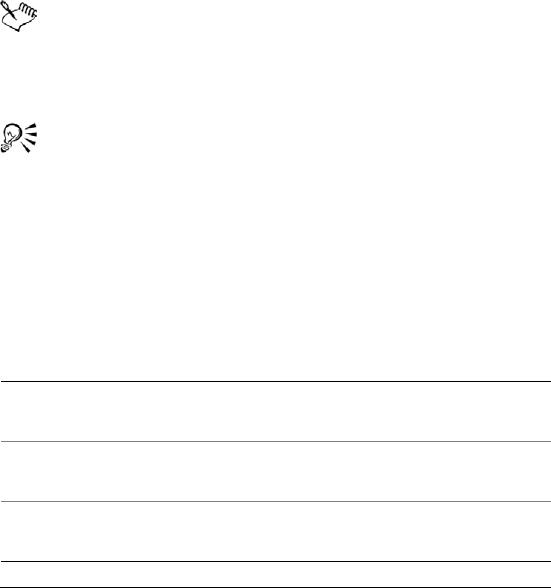
Editing and formatting spreadsheets 157
2Type a ne w ent r y.
3Press Enter.
To edit the content and formatting of a cell
1Click a cell.
2Click Edit ` Clear, and click one of the following:
• Cells — lets you erase the content and the formatting of a cell
• Values — lets you erase the content but not the formatting of a
cell
• Format — lets you erase the formatting but not the content of a
cell
Clicking Edit ` Clear ` Format does not affect column width or
row height.
Unnecessary cell formatting can add significantly to the size of a
notebook file; clearing cell formatting reduces the size of the file.
You can also erase the content of a cell but not the formatting by
selecting the cell, and clicking Delete.
To modify part of a cell's content
1Double-click a cell.
2Click where you want to edit.
3Edit the cell content.
4Press Enter.
You can also
Delete part of the cell content
before the cursor
Click after the content to delete and
press Backspace.
Delete part of the cell content after
the cursor
Click before the content to delete
and press Delete.
Return the cell content to its original
state
Press Esc before you press Enter.
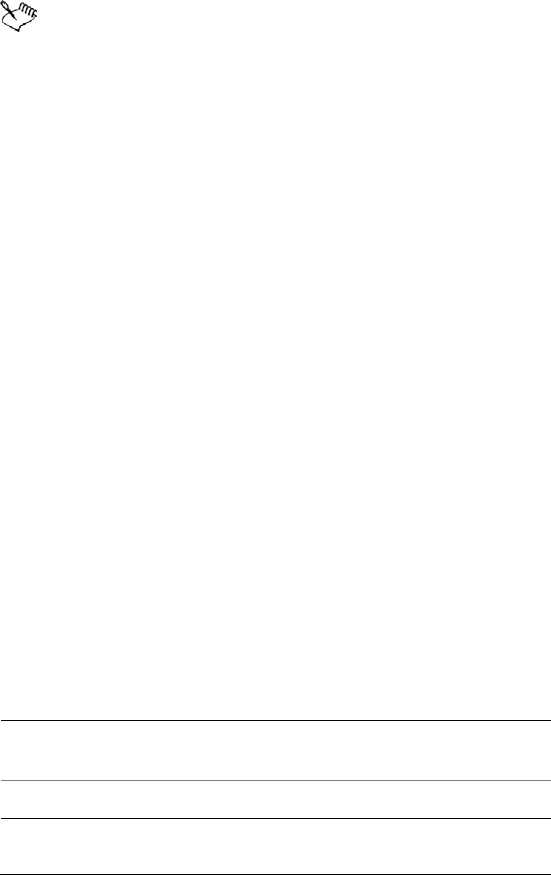
158 WordPerfect Office X3 User Guide
You can move the insertion point within a cell by using the arrow
keys.
To clear values in a range of cells without clearing
formulas
1Select a range of cells.
2Click Edit ` Cut.
3Click Edit ` Paste special.
4Disable the Number cells check box.
5Click Paste.
To find and replace data
1Click Edit ` Find and replace.
2Type the text or value to find in the Find box.
3Type the replacement text or value in the Replace box.
4Type the cells to search in the Cell(s) box.
5In the Look in area, enable one of the following options:
• Formula — finds data in a formula
• Value — finds data in a value
• Condition — compares cells in the spreadsheet with any
conditions specified in the Find box
6Click one of the following buttons:
• Find next
• Previous
7Click Replace.
You can also
Search down columns before
searching across rows
Enable the Columns first check box.
Find an exact match Enable the Match whole check box.
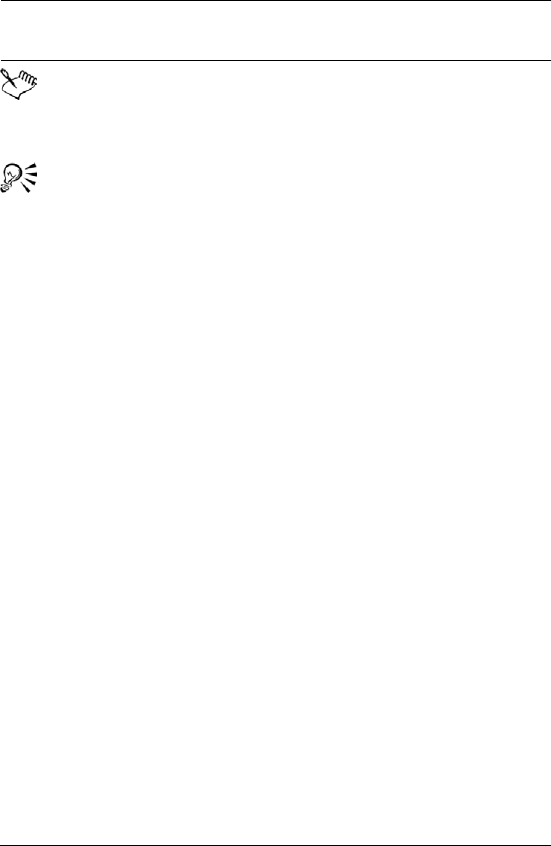
Editing and formatting spreadsheets 159
Quattro Pro makes replacements from the cursor position to the
end of a document, so you must position the cursor at the
beginning of a document before you search.
You can replace all occurrences of the search item with the
replacement text or value by clicking Replace all.
When using conditional searches, type a question mark (?) before
the search condition (e.g. ? > 300).
Resizing rows and columns
Quattro Pro lets you change the row height in a spreadsheet. You can
also change the width of a column.
Quattro Pro uses a default column width for all columns in a
spreadsheet. This default width of an active spreadsheet is wide enough
to display nine characters in the default font. You can change the default
width of an active spreadsheet.
Values that are wider than the cell display either in scientific notation
or as a row of asterisks (*********), depending on the numeric format and
width of the cell. You can automatically increase the column width as
you type so that number values are always visible.
Columns whose widths you explicitly adjust are not controlled by the
default width of the active spreadsheet. Before those columns can be
affected by a change in the default width of the active spreadsheet, you
must reset the column width of the active cell. You can also return row
heights to the active cell default size, which is determined by the largest
font used in the row.
Match the capitalization of the text
in the Find box
Enable the Case sensitive check box.
You can also
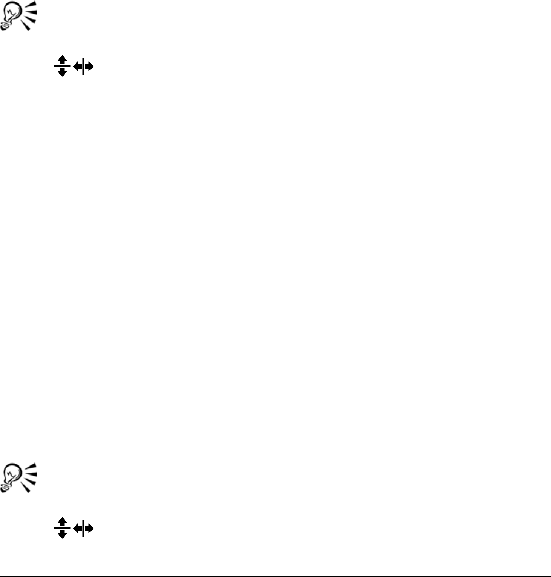
160 WordPerfect Office X3 User Guide
To change row height
1Select a cell in each row you want to resize, or select the row
borders.
2Click Format ` Selection properties.
3Click the Row/column tab.
4In the Row options area, enable the Set height option and type a
value in the box.
5Enable one of the following options:
• Points
• Inches
• Centimeters
You can also change row height by moving the pointer to the
bottom edge of a row border until it changes to a double arrow,
and dragging the double arrow to resize the row.
You can select noncontiguous rows by pressing Ctrl before
selecting the rows.
To change column width
1Select a cell in each column you want to resize, or select the column
borders.
2Click Format ` Selection properties.
3Click the Row/column tab.
4In the Column options area, enable the Set width option and type a
value in the box.
5Enable one of the following options:
• Characters
• Inches
• Centimeters
You can also change column width by moving the pointer to the
right edge of a column border until it changes to a double arrow
, and dragging the double arrow to resize the column.
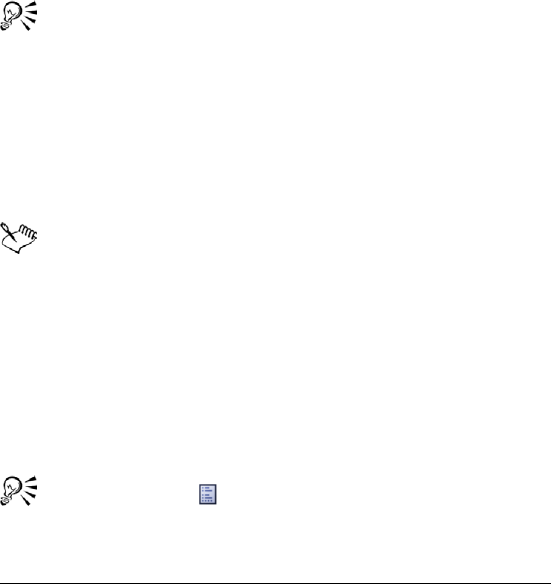
Editing and formatting spreadsheets 161
You can select noncontiguous columns by pressing Ctrl before
selecting the columns.
To change the active spreadsheet default column width
1Click Format ` Sheet properties.
2Click the Default width tab.
3Type a val ue i n the Column width box.
4In the Unit area, enable one of the following options:
• Characters
• Inches
• Centimeters
You can also change the default column width by right-clicking a
spreadsheet tab and clicking Sheet properties.
To increase the column width while typing values
1Click Tools ` Settings.
2In the list of categories, double-click Workspaces, Application, and
click General.
3Enable the Fit As-You-Go check box.
The Fit As-You-Go™ feature applies only when using the Number,
Currency or Percent numeric format.
To restore the active cell default column width
1Select a cell in each column whose width you want to restore to
default.
2Click Format ` Selection properties.
3Click the Row/column tab.
4Enable the Reset width option.
Click the Property button to access the Row/column tab.
You can select noncontiguous columns by pressing Ctrl before
selecting the columns.
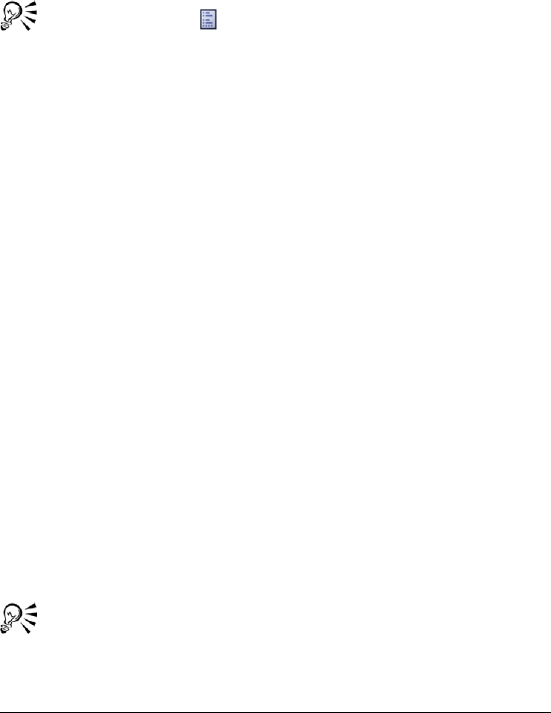
162 WordPerfect Office X3 User Guide
To restore the active cell default row height
1Select a cell in each row whose height you want to restore to
default.
2Click Format ` Selection properties.
3Click the Row/column tab.
4Enable the Reset height option.
Click the Property button to access the Row/column tab.
You can select noncontiguous rows by pressing Ctrl before
selecting the rows.
Hiding rows and columns
Quattro Pro lets you hide rows or columns from view on the screen.
Hidden rows and columns do not print. Although they are hidden from
view, they are still used in calculations. Columns move left to fill in the
space left by the hidden column, and rows move up; however, row
numbers and column letters do not change. For example, if you hide
column B, the columns on the screen are labeled A, C, D, and so on.
You can reveal rows and columns that are hidden.
To hide rows or columns
1Select the rows or columns to hide.
2Right-click the rows or columns, and click Hide.
To reveal hidden columns
1Click Edit ` Select all.
2Click Format ` Selection properties.
3Click the Row/column tab.
4Enable the Reveal option in the Column options area.
You can also reveal a hidden column by placing the pointer
slightly to the right of where the hidden column should be and
dragging.
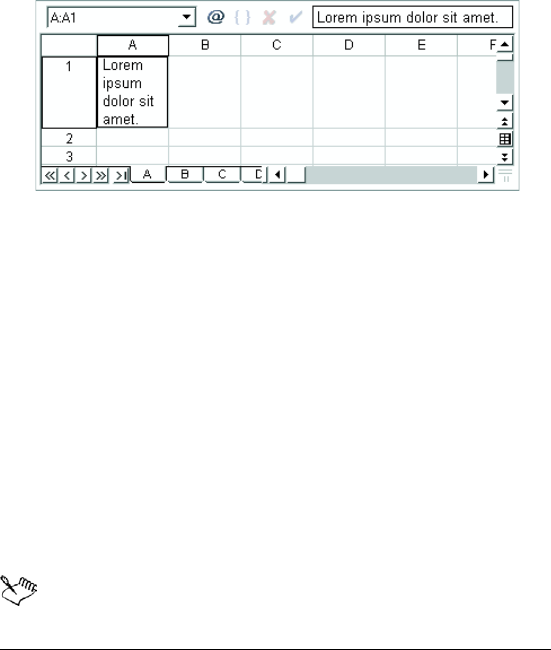
Editing and formatting spreadsheets 163
You can reveal hidden rows by enabling the Reveal option in the
Row options area.
Wrapping text
Text that displays wider than a column width overflows to the next cell
when that cell is empty. If the next cell contains data, the overflow text
is hidden and the text appears truncated. To fix this, you can wrap text
within a cell or enter short lines of text in one cell.
This is an example of a cell that contains wrapped text.
You can redistribute text in a cell to display as a paragraph covering
multiple rows or columns. Although the text displays in several rows or
columns, the data is stored in the left-most cells of each row.
Redistributed text maintains the original row height unless you
reformat entries with different font sizes; the font size of the entry in
the first row determines the font size of the redistributed text. You can
redistribute only existing text; text entered later is not affected.
To wrap text within a cell
1Click the cell in which you want to wrap text.
2Click Format ` Selection properties.
3Click the Alignment tab.
4Enable the Wrap text check box in the Cell options area.
Wrapping text works only on text, not on numeric data. You can
include up to 4096 characters (4 KB) in a single cell.
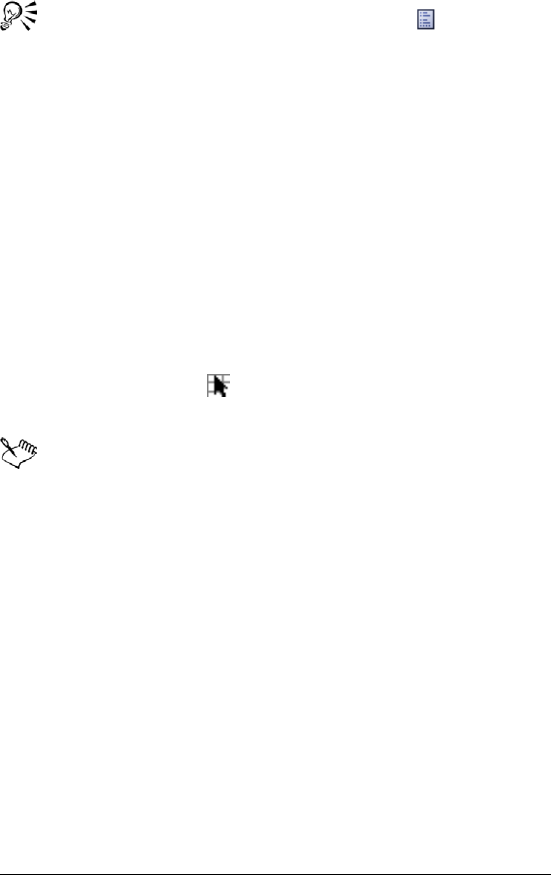
164 WordPerfect Office X3 User Guide
You can also wrap text by clicking the Property button on the
toolbar.
To enter short lines of text in one cell
1Click a cell.
2Type a li n e of t ex t .
3Press Alt + Enter.
4Continue typing.
5Press Enter.
To redistribute text over multiple rows or columns
1Select the first cell to redistribute.
2Click Format ` Te x t ref o rm a t.
3Select the cells in which you want the redistributed text to appear
using the Range picker tool in the Cells box.
The first cell you selected to reformat will be the upper-left cell.
If you specify both columns and rows as the destination cells for
the redistributed text, Quattro Pro redistributes the text within
those cells if enough space exists.
If you include blank cells between the cells to redistribute, the
cells following a blank cell are not redistributed.
Joining cells
Quattro Pro lets you join cells to create a title across multiple cells or a
vertical side bar. In joined cells, you can center and align text and
numbers as you would in a single cell. You can join cells in rows,
columns, or rows and columns. You can also perform calculations and
use formulas in a joined cell as you would in a regular cell.
To join cells
1Drag across the cells you want to join.
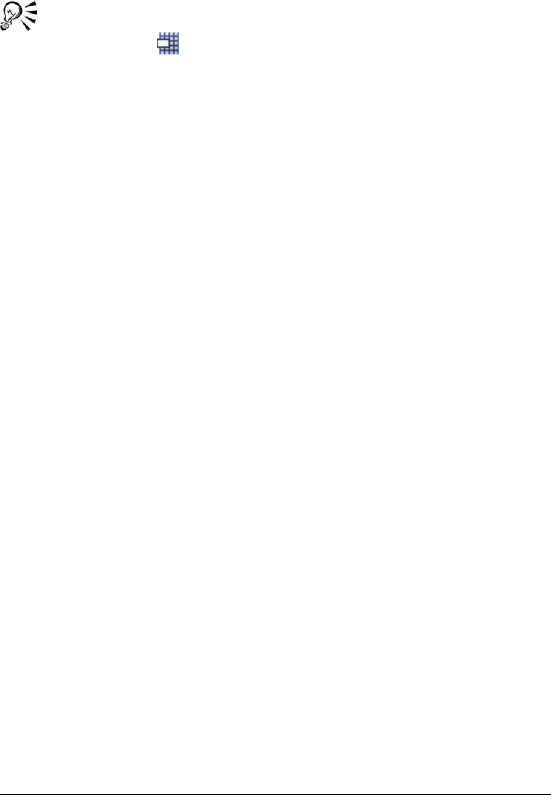
Editing and formatting spreadsheets 165
2Click Format ` Selection properties.
3Click the Alignment tab.
4Enable the Join cells check box in the Cell options area.
You can also join cells by selecting the cells to join and clicking
the Join cells button on the toolbar. The data in cells joined
with this method is automatically centered.
Aligning data
You can align data horizontally and vertically in a cell. The default
alignment setting for numbers and formula results is right-aligned; the
default setting for labels and dates is left-aligned. You can change the
default alignment of all labels.
You can also center data across multiple cells; for example, you can
center a title across columns C, D, and E. You can also change the
orientation of text in a cell by rotating it horizontally, vertically, or by a
specific degree.
To align data in a cell
1Select a cell.
2Click Format ` Selection properties.
3Click the Alignment tab.
4In the Horizontal alignment area, enable one of the following
options:
• General — right-aligns values and left-aligns labels
• Left — left-aligns all types of data
• Right — right-aligns all types of data
• Center — centers cell data
• Indent — moves data in from the edge of a cell. Type a value to
specify the amount by which you want to indent the cell content.
5In the Vertical alignment area, enable one of the following options:
• Top
• Center
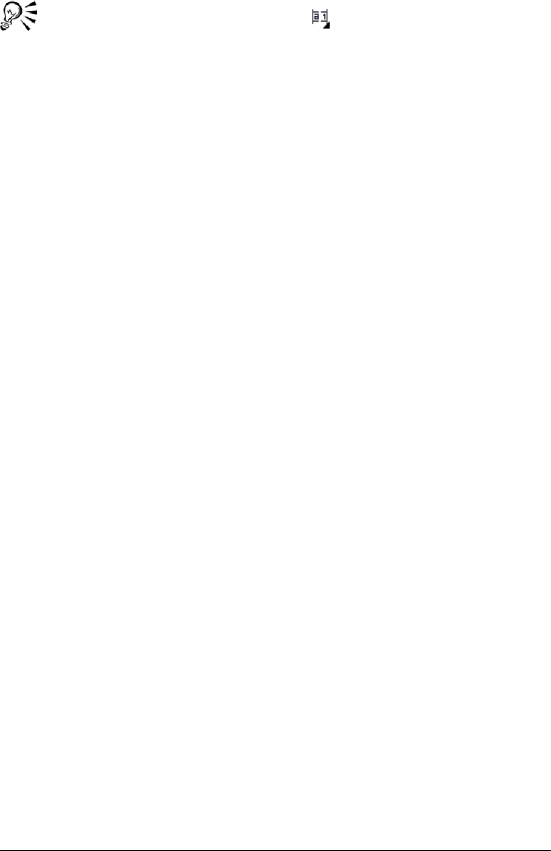
166 WordPerfect Office X3 User Guide
• Bottom
You can also click the Alignment button on the property bar
to change horizontal cell alignment.
To set the default alignment of all labels
1Click Format ` Define styles.
2Choose Normal from the Define style for list box.
3Click Alignment.
4In the Alignment dialog box, modify the alignment settings.
To center text across multiple cells
1In the left-most cell, type the text to be centered.
2Select the cells over which to center the text starting with the cell
containing the text.
3Click Format ` Selection properties.
4Click the Alignment tab.
5In the Horizontal alignment area, enable the Center across block
option.I
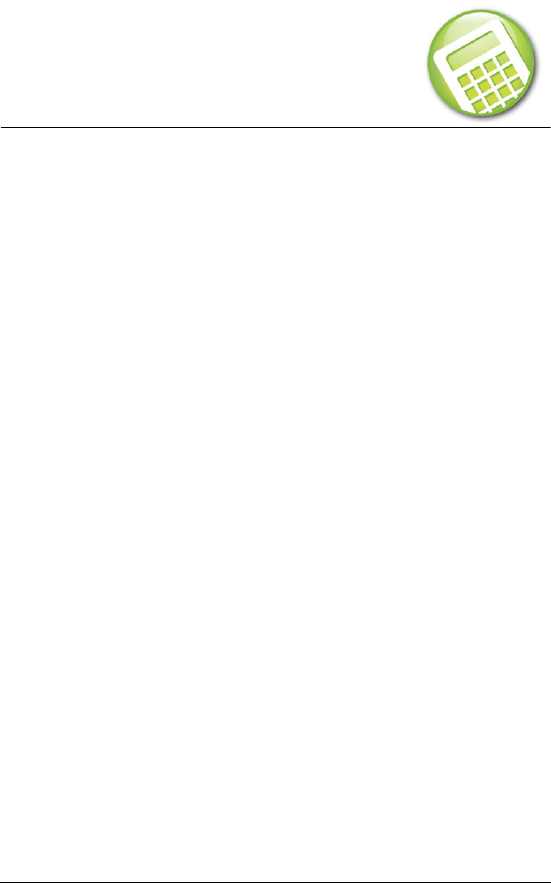
Summarizing data using CrossTab reports 167
Summarizing data using
CrossTab reports
CrossTab reports let you summarize large amounts of data from both
spreadsheets created in Quattro Pro and external databases.
In this section, you’ll learn about
• creating CrossTab reports
• creating CrossTab reports using ODBC data sources
• naming CrossTab reports
• updating and refreshing CrossTab report data
• sorting and filtering CrossTab report data
Creating CrossTab reports
You can use CrossTab reports to analyze and organize data located in
notebooks and databases. For example, you might maintain a database
with addresses of customers in different cities, including information
on customer sales. The database effectively stores the information but
does not allow you to analyze the data in a convenient or precise
manner. By building a CrossTab report, you can analyze, organize, and
summarize the data into a constantly updated report on area sales. The
same database can also be analyzed to determine sales by salesperson
for each product that the business sells.
Data does not have to be on the same spreadsheet of a notebook for
you to create a CrossTab report. You can connect two or more
spreadsheets that contain data and produce a CrossTab report to
summarize the data.
Planning and interpreting your data analysis
Before you produce a CrossTab report from a data source like a
database, you must plan which data fields you want to analyze. The
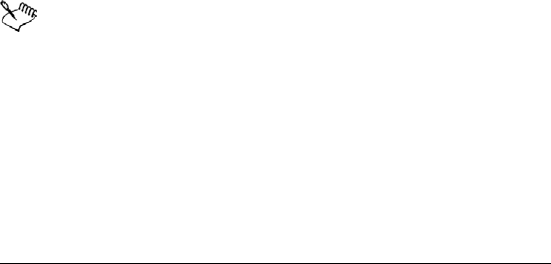
168 WordPerfect Office X3 User Guide
CrossTab report feature analyzes data by using selected data fields as
row or column labels and numeric data fields as the data being
analyzed. The fields in the row and column areas are used as selection
criteria to determine which values from the database to include at
intersections of the row and column field labels. For example, assume
a database contains product sales information (data). In the CrossTab
report, place the field containing the names of the company's
salespeople along the left of the spreadsheet (rows), and the field
containing the products you sell along the top of the spreadsheet
(columns). The intersection of the labels “Salesperson A” and “Products”
shows the total number of products that Salesperson A sold.
To build a CrossTab report
1Click a spreadsheet cell containing data.
2Click Tools ` Data tools ` CrossTab ` Report.
3Drag any fields from the list in the Fields area into any of the
following positions of the Layout area:
• Rows
• Columns
• Data
• Pages
4Type the report destination in the Destination box.
Unless you select a destination, the CrossTab report will be placed
in A1 of the next available, unprotected spreadsheet.
Dragging a field to the Pages position is optional. Fields placed
in the Pages position appear in the upper-left corner of the
CrossTab report as items in a list box so that you can select the
desired field item to view. If fields are placed in the Pages
position, you can expand the report. For more information about
expanding CrossTab reports, see “Expanding CrossTab reports”
in the online Help.
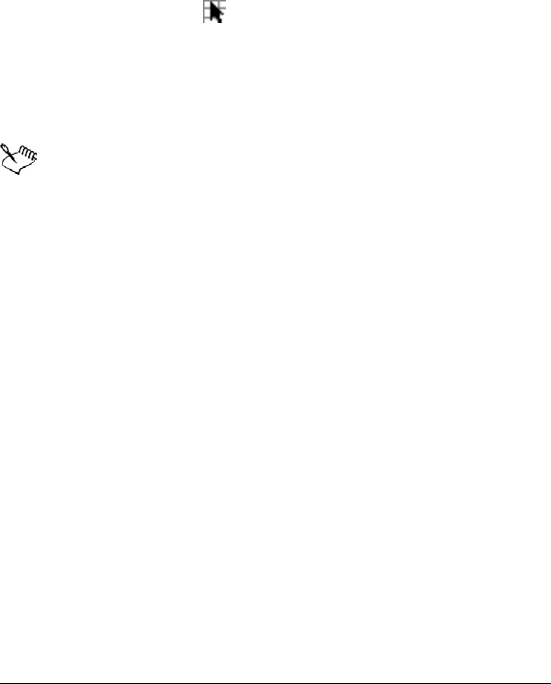
Summarizing data using CrossTab reports 169
You can drag more than one field into each position of the
Layout area, but fields cannot appear more than once in each
position.
To connect multiple spreadsheets to produce a CrossTab
report
1Click a spreadsheet cell containing data.
2Click Tools ` Data tools ` CrossTab ` Report.
3Click the Range picker in the Source data type box.
4Press Shift, and click the tabs of the spreadsheets where the data is
stored.
You must click the spreadsheet tabs in ascending order.
5Click Maximize on the CrossTab report title bar.
After you connect multiple spreadsheets of data, the first field in
the list in the Fields area of the CrossTab Report dialog box is
[SHEET]. You can drag this field to the Pages, Rows, or Columns
positions of the Layout area.
Creating CrossTab reports using ODBC
data sources
With Quattro Pro, you can create CrossTab reports using Open Database
Connectivity (ODBC) data sources, such as a Paradox or Microsoft®
Access database. This allows you to generate a CrossTab report based
on the database tables and fields that you choose. In addition, you
create a CrossTab report based on a query. You may find it useful to
create a query if you are retrieving data from more than one table.
To create a CrossTab report using a ODBC data source
1Click Tools ` Data tools ` CrossTab ` Report.
2Enable the External data source option.
3Click Next.
4Choose ODBC from the Data type list box.
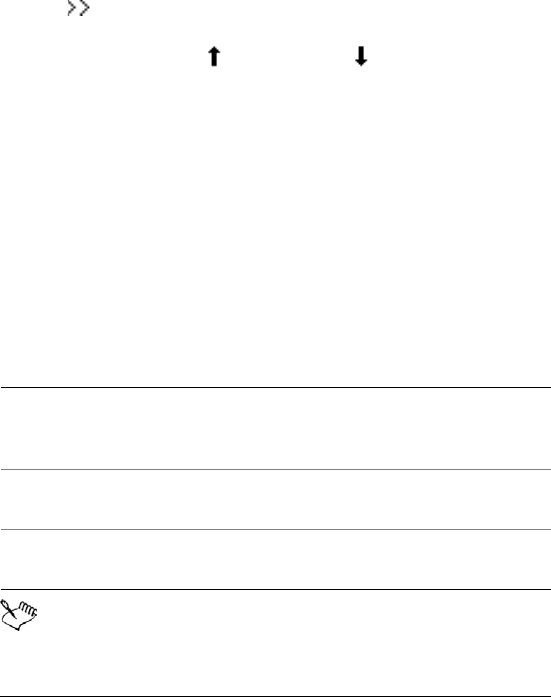
170 WordPerfect Office X3 User Guide
5Choose a Database from the Database list.
If you want to create a CrossTab report from a new data source,
choose New data source from the Database list and follow the
instructions in the wizard.
6In the Select tables dialog box, enable the check boxes next to the
database tables you want to add to the CrossTab report.
7In the Set criteria dialog box, select the fields to import.
8Click to add the fields to the Selected fields list.
If you want to move the fields up or down the list, choose a field
and click the Up arrow or Down arrow .
9In the Destination box, type a destination for the import results.
10 Click Finish.
11 In the CrossTab report dialog box, drag any fields from the list in
the Fields area into any of the following positions of the Layout
area:
• Rows
• Columns
• Data
• Pages
12 Click Finish.
When you use data from an external data source, such as an
ODBC data source, Quattro Pro handles it as an external data
range. An external is a range of data that is brought into a
You can also
Change the importing options In the Set criteria dialog box, click
Options and enable any of the
available options.
Add a query In the Set criteria dialog box, click
Query properties.
Modify the display of the CrossTab
report data and format
In the CrossTab report dialog box,
click Options.
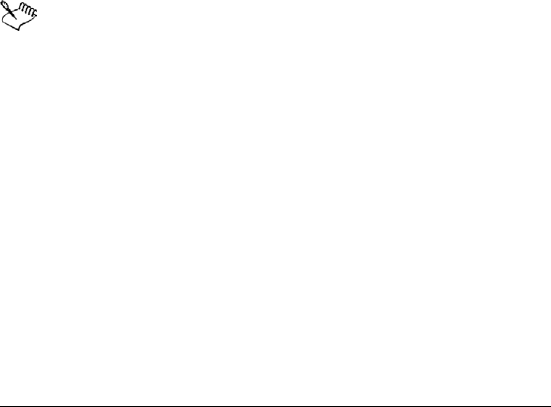
Summarizing data using CrossTab reports 171
notebook but originates from an outside source, for example a
database. If the data range expands in the data source, you can
reflect the change in Quattro Pro by refreshing the data. For
more information about refreshing data, see “Updating and
refreshing CrossTab report data” on page 171.
When creating a CrossTab report, you should not add data to the
sheet where you placed the report because the data could be
overwritten when the CrossTab report is refreshed.
Naming CrossTab reports
After you create a CrossTab report, you can change its name from the
default. If you generate several CrossTab reports from data, you have to
assign a unique name to each report.
To name a CrossTab report
1Click a cell in a CrossTab report.
2Click Tools ` Data tools ` CrossTab ` Options.
3Type a name for the report in the Name box.
The default name is CrossTab Table 1.
All CrossTab reports must have a name.
Updating and refreshing CrossTab report
data
CrossTab reports are dynamic, meaning that changes in the source data
are reflected in the CrossTab report. You can set Quattro Pro to
automatically check the source data when you open the report and
update the report if the source data has changed.
To update CrossTab report data
1Click Tools ` Data tools ` CrossTab ` Options.
2Enable the Update data on open check box.
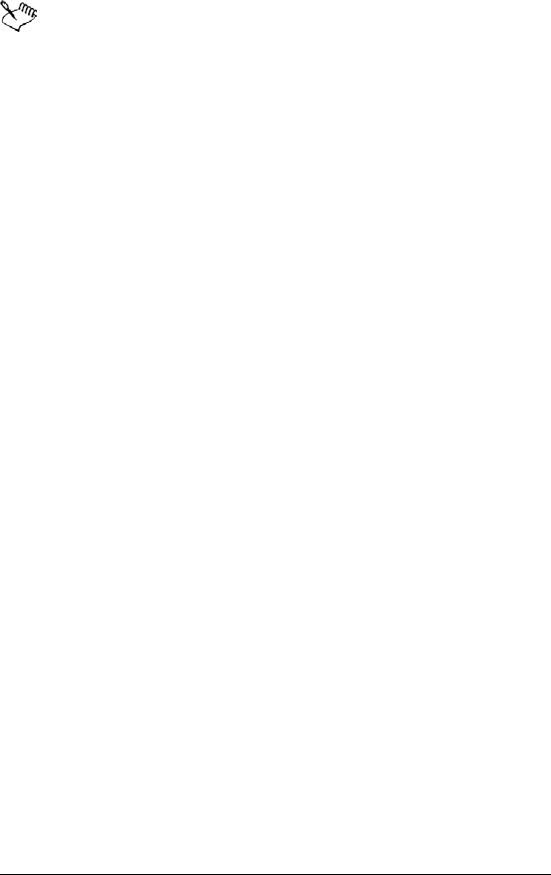
172 WordPerfect Office X3 User Guide
You cannot edit or delete data in a CrossTab report. To edit the
values in a CrossTab report, you must make a static copy of the
report.
For information about making static copies of CrossTab reports,
see “Making static copies of CrossTab reports” in the online
Help.
To refresh a CrossTab report
1Click a cell in a CrossTab report.
2Click Tools ` Data tools ` CrossTab ` Refresh.
Sorting and filtering CrossTab report data
You can sort and filter data in a CrossTab report.
To sort CrossTab report data
1Click a cell in a CrossTab report.
2Click Tools ` Data tools ` CrossTab ` Sort and filter options.
3In the Sort and filter dialog box, choose a field from the Field list
box.
4In the Sort area, choose an option from each of the following list
boxes:
• Based on — lets you sort data based on the contents of a field or
data field
• Data field — lets you choose a data field from the CrossTab
report
• Sort order — lets you sort data in ascending or descending order
To filter CrossTab report data
1Click a cell in a CrossTab report.
2Click Tools ` Data tools ` CrossTab ` Sort and filter options.
3In the Sort and filter dialog box, choose a field from the Field list
box.

Summarizing data using CrossTab reports 173
4In the Filter area, choose an option from each of the following list
boxes:
• Display — lets you choose the items you want displayed after
filtering
• Based on — lets you choose a data field
5Type a val ue i n the Quantity box to specify the number of rows
available.
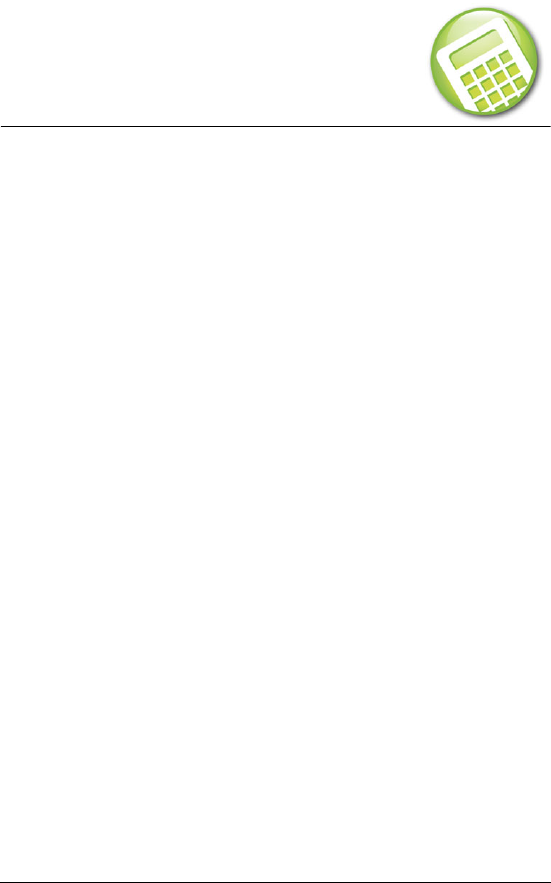
Managing files and data 175
Managing files and data
File management is an important part of any project. You can open
many different file formats in Quattro Pro, and you can import, insert,
or combine data. You can also link data between notebooks or
between Quattro Pro and another application.
In this section, you’ll learn about
• opening and saving files
• inserting, importing, and combining files
• importing text into columns
• creating notebook links
Opening and saving files
Using Quattro Pro, you can open files from other applications. For
example, if you use Microsoft Excel or Lotus® 1-2-3®, you can open
these files in Quattro Pro.
You can also open files from the Internet.
Quattro Pro can open a Quicken® Interchange Format (.qif) file.
You can save Quattro Pro data as database files, in dBASE or Paradox file
format. The field names are based on the data in the first row of the first
sheet. If the first row contains data that is invalid as a database field
name, for example, containing numbers, spaces, symbol characters, or
duplicate labels, Quattro Pro uses the spreadsheet column letters to
represent the field names. You can save Quattro Pro files in other
formats as well.
For additional information, see “Supported file formats” and “File-
handling options” in the online Help.
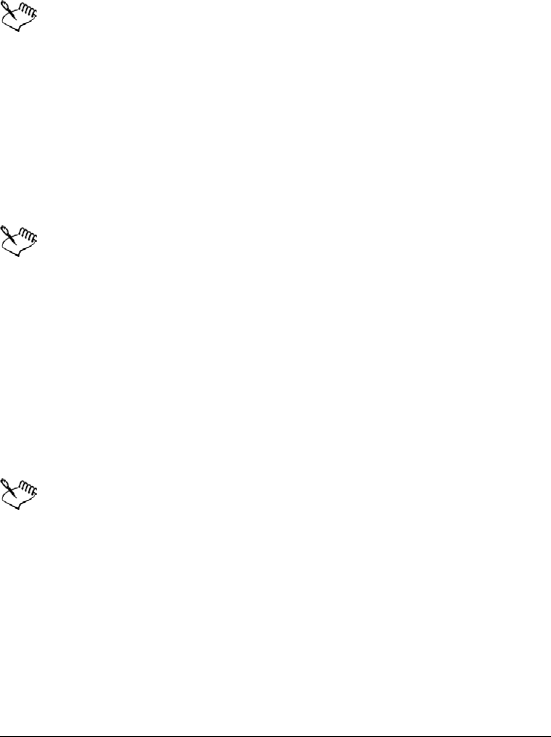
176 WordPerfect Office X3 User Guide
To open a file from another application
1Click File ` Open.
2Choose the drive and folder where the file is stored.
3Choose the filename extension from the File type list box.
4Double-click the filename.
If the drive you require is not displayed in the Look in list box,
you may have to map the drive. If the drive will not map to the
path you specify, you may not have access to that location.
To open a file from the Internet
1Click File ` Open.
2Type a UR L in t h e Filename box.
3Click Open.
Quattro Pro makes a local copy of the file; you do not have to be
continuously connected to the Internet to work with the file.
To open a Quicken Interchange Format (.qif) file
1Click File ` Open.
2Choose the drive and folder where the file is stored.
3Choose Quicken Interchange Format (.qif) from the File type list
box.
4Double-click the filename.
When you open a .qif file in Quattro Pro, each spreadsheet row
contains a single transaction record with the date, check
number, payee, memo, cleared status, and amount columns. In
addition, the assigned categories are broken down into columns.
You can sum the category amounts for each column, create
custom reports and charts, or use the transaction data within
Quattro Pro as actual data.
When opening split transactions (multiple categories assigned to
a single transaction), Quattro Pro places the correct amount in
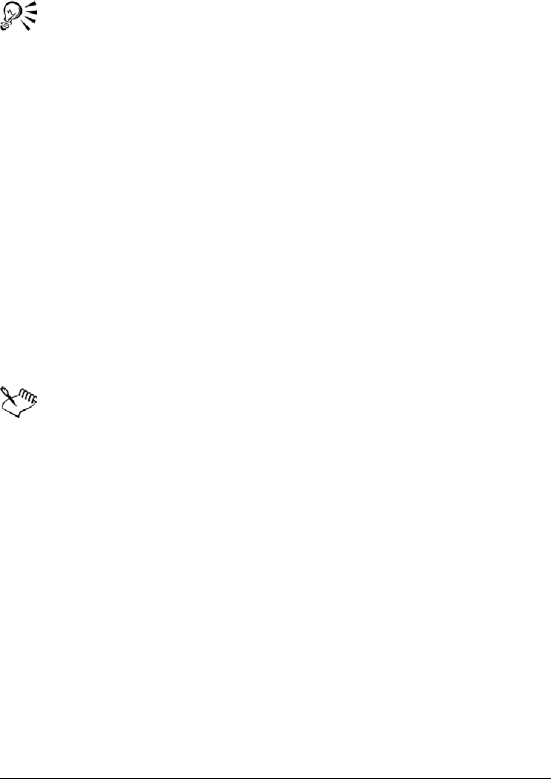
Managing files and data 177
each category column. If a split transaction is composed of only
a single category but has multiple descriptions, the category
column contains a formula that includes all of the individual
amounts.
When you save the opened .qif file, you must save it as a Quattro
Pro file. You can save it in a different file format, but some
formatting may be lost.
To save a database file
1Click File ` Save as.
2Choose one of the following from the File type list box:
• dBASE
• Paradox
3Type the filename in the Filename box.
4Click Save.
5Choose a field from the Fields list, and make any changes to the
field name or field type.
6Click Write.
If you have used unique Quattro Pro features, a message may
display stating that you are saving in a file format other than
Quattro Pro. Click the database format to continue saving the
database file.
To mark a field to be deleted, click it in the list, and press Delete.
An asterisk displays next to the field name. To restore the field,
press Delete again.
Inserting, importing, and combining files
Quattro Pro lets you insert a file into a notebook.
You can also import both delimited and fixed-width text files. When you
import text, you can specify how the text should be arranged on the
spreadsheet. Arranging data into columns and rows is called parsing.
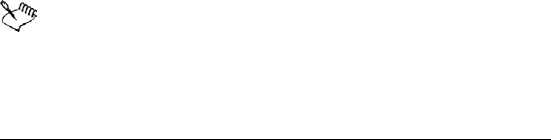
178 WordPerfect Office X3 User Guide
For example, you can parse a column of long labels into two or more
columns of data.
When you open a text file that includes tabs indicating new segments
of data, Quattro Pro starts a new column each time it encounters a tab
in the text.
Every sheet in the inserted or imported file that contains data is placed
on a new sheet in the active notebook. If only one sheet is inserted, the
sheet is given the name of the inserted file. If multiple sheets are
inserted, the new sheets are named in the default letter sequence.
You can save notebooks as tab- or comma-delimited text files. You can
also import unformatted text.
You can combine files by adding, subtracting, multiplying, or dividing
the cells of two notebooks. You can also combine files by using math
operators. Adding data is useful for combining files for a cumulative
total. For example, you could compile year-to-date figures from
monthly notebooks to create a cumulative notebook showing year-to-
date expense totals.
For additional information, see “Rules for combining files” in the online
Help.
To insert a file into a notebook
1Close the file you want to insert.
2Click Insert ` Insert file.
3Choose a filename.
If you want to insert a file from another application, include its
filename extension.
4Type the cell location before which you want to place the inserted
file in the Before sheet box.
If the file is inserted within the boundaries of a named selection
of cells, or cells referenced by a formula, references expand to
include the new spreadsheets.
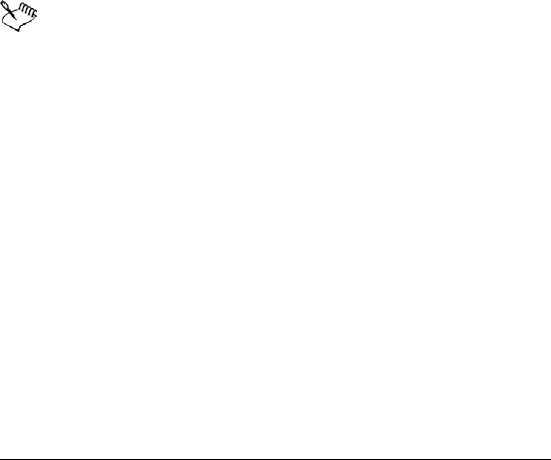
Managing files and data 179
If inserting a file expands a named selection of cells or cell
reference beyond the limit of a notebook (beyond spreadsheet
ZZZ), the reference becomes ERR.
To import a text file
1Click File ` Open.
2Choose the drive and folder where the file is stored.
3Choose ASCII Text (*.txt) from the File type list box.
4Double-click the filename.
5From the Parse settings list box, choose one of the following:
• Automatic — automatically determines how best to parse the
imported text file
• Delimited auto — automatically parses imported delimited text
files
• Fixed width auto — automatically parses imported fixed-width
text files
Lines larger than 4 KB are not imported. If the total number of
lines (rows) you import exceeds the limit of the number of rows
you specified for a spreadsheet, the data is truncated to this
limit.
Files must be unformatted and saved as plain ASCII text files
without any control codes or other word-processor formatting.
Before you open a text file, remove any special formatting
characters such as bold, underlining, or centering.
To save a text file
1Select a cell on the relevant sheet.
2Click File ` Save as.
3Type the filename with the extension .txt in the Filename box.
4Choose ASCII Text (tab delimited or comma delimited) from the
File type list box.
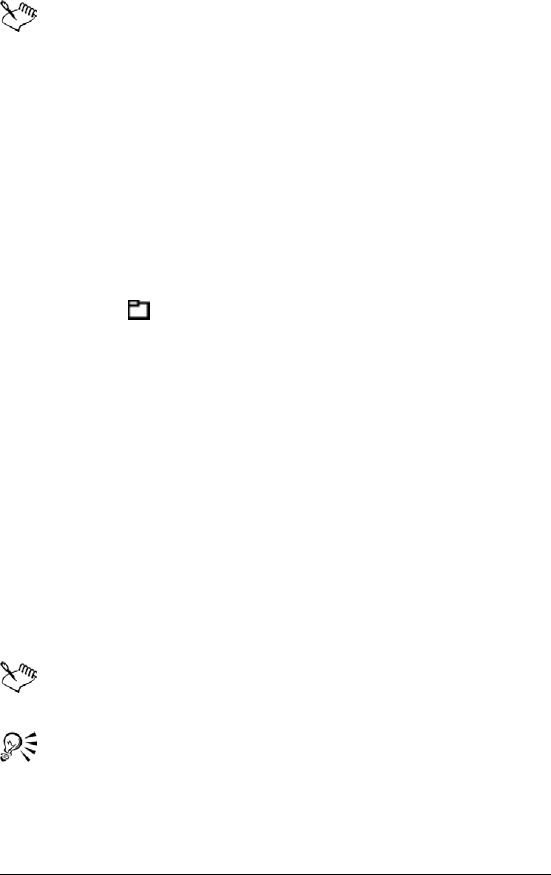
180 WordPerfect Office X3 User Guide
Only the contents of the current sheet (or, if it is empty, the first
non-empty sheet) of a notebook are saved.
To combine files by using math operations
1Click File ` Open.
2Choose the drive and folder where the destination notebook is
stored.
3Double-click the filename.
This notebook contains the existing values; data in this notebook
will be altered.
4Click Tools ` Data tools ` Combine files.
5Click Browse and select the source notebook.
This notebook contains the incoming values; no changes are made
to this notebook.
6In the Source area, enable one of the following options:
• Entire file — combines all data in the two files
• Cell(s) — combines only data in the cells which you specify
7In the Operation area, enable one of the following options:
• Copy — inserts the exact contents of the source notebook
• Add — adds the incoming values to the existing values
• Subtract — subtracts the incoming values from the existing
values
• Multiply — multiplies the incoming values by the existing values
• Divide — divides the existing values by the incoming values
For additional information, see “Rules for combining files” in the
Help.
You can also combine files by copying the data from the source
notebook and pasting it over the corresponding data in the
destination notebook with the Paste special command.
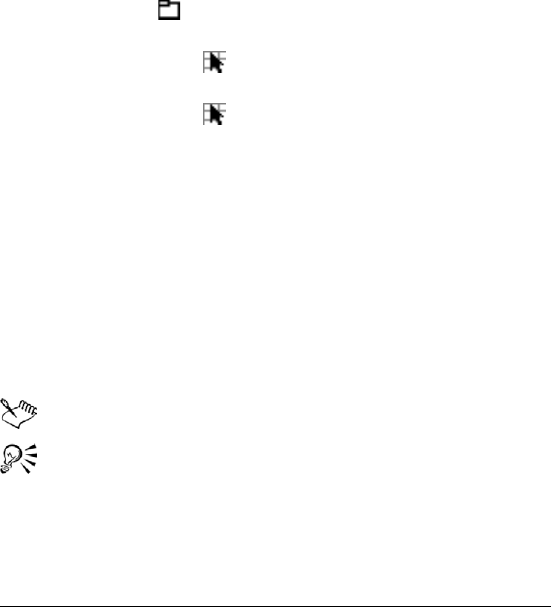
Managing files and data 181
Importing text into columns
You can import a text file and rearrange the text into columns at the
same time.
You can adjust the widths of imported columns and specify a parsing
format for imported text.
You can customize how delimited and fixed-width text files are parsed.
You can also add a fixed-width parse break to imported text.
To import a text file into columns
1Click Tools ` Data tools ` QuickColumns.
2Click the Browse button in the Text source box, and choose the
text file.
3Click the Range picker in the Te x t sou rce box and select the
source cells.
4Click the Range picker in the Destination box and select a
location for the imported data.
5From the Parse settings list box, choose one of the following:
• Automatic — automatically determines how best to parse the
imported text file
• Delimited auto — automatically parses imported delimited text
files
• Fixed width auto — automatically parses imported fixed-width
text files
If you want to view how data displays in the spreadsheet, click
Format.
The QuickColumns™ Expert parses one column at a time.
The Destination box displays the active cell in the spreadsheet.
Instead of specifying all the destination cells, you can specify one
cell in which to begin inserting the parsed cells.
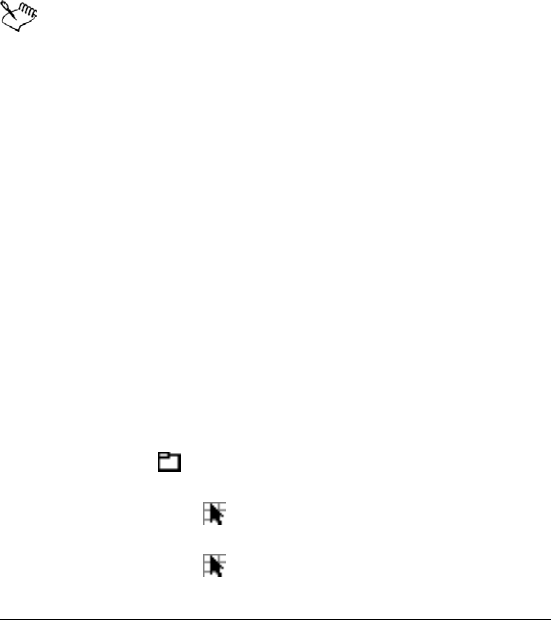
182 WordPerfect Office X3 User Guide
You can load previously saved parse settings by pressing the
Browse button beside the Parse settings list box, and locating
the .qpx file you want to load.
To adjust the column width for imported text
1Click Tools ` Data tools ` QuickColumns.
2Click Format.
3In the column heading, point to the border until it changes to a
double arrow.
4Drag the border until the column reaches the required width.
When you adjust columns that contain fixed-width text, the
adjustment may change where the data is placed in the
destination cells. When you adjust columns that contain
delimited text, the adjustment resizes the entire column and
does not affect where the data is placed.
To specify a parsing format for imported text
1Click Tools ` Data tools ` QuickColumns.
2Click Format.
3In the Format area, select a row or column.
4Choose a parsing action from the Action list box:
• Skip — skips a row or column
• Parse — parses a row or column
• Label — copies a row as an unparsed label to the destination cells
To customize parse settings for delimited text files
1Click Tools ` Data tools ` QuickColumns.
2Click the Browse button in the Text source box, and choose the
text file.
3Click the Range picker in the Te x t so u rce box and select the
source cells.
4Click the Range picker in the Destination box and select a
location for the imported data.
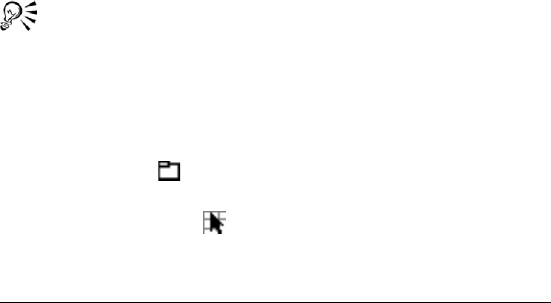
Managing files and data 183
5Choose Delimited auto from the Parse settings list box.
6Click Settings.
7In the General area of the Parse settings dialog box, enable any of
the following options:
• Apply formatting to spreadsheet — automatically applies the
existing spreadsheet formatting to the imported text
• Set spreadsheet column widths — automatically applies the
existing spreadsheet column width to the imported text
• Set page length to — lets you label or skip certain rows without
parsing
If you enable the Set page length to check box, choose an action
from the Action list box, and type a value in the Lines box.
8Enable check boxes to establish delimiters (data breaks) in each of
the following areas:
• End of cell — establishes the selected character or characters as
the start of a new cell within a row
• End of row — establishes the selected character or characters as
the start of a new row
• End of sheet — establishes the selected character or characters
as the start of a new spreadsheet
If you want to save your parse settings for future use, click Save and
type a filename with a .qpx extension.
If you want data enclosed in a specific text qualifier to be parsed
as a label, enable the Text qualifier check box in the Data type
area, and type a text qualifier in the Text qualifier box.
To customize parse settings for fixed-width text files
1Click Tools ` Data tools ` QuickColumns.
2Click the Browse button in the Text source box, and choose the
text file.
3Click the Range picker in the Te x t sou rce box, and select the
source cells.
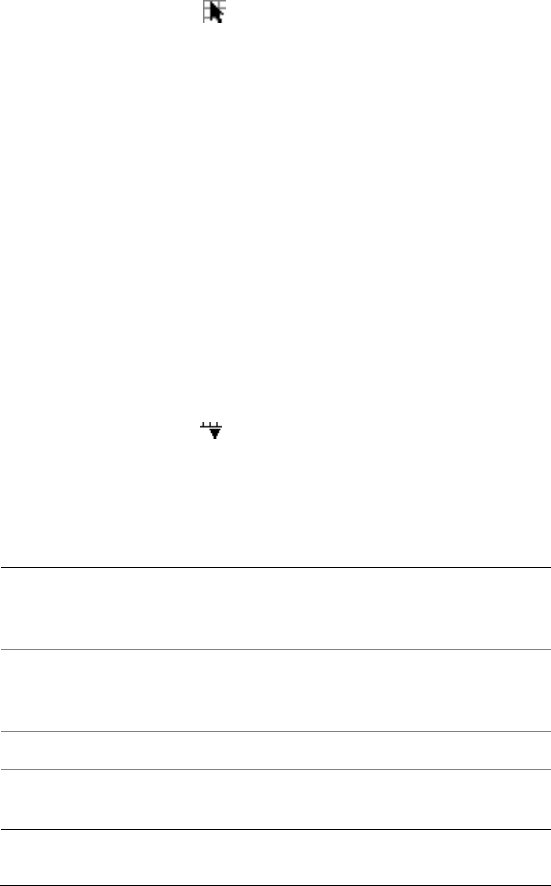
184 WordPerfect Office X3 User Guide
4Click the Range picker in the Destination box, and select a
location for the imported data.
5Choose Fixed width auto from the Parse settings list box.
6Click Settings.
7In the Data type area, enable any of the following check boxes:
• Skip first character — skips the first character in each line of text
• Ignore nonconforming rows — skips lines in the text that the
QuickColumns Expert cannot parse
• Join broken lines at ## characters — unwraps lines before
parsing. For example, if the text was generated by an application
that wrapped text lines that exceeded 80 characters, enable this
check box and type 80 in the Characters box.
To add a fixed-width parse break
1Click Tools ` Data tools ` QuickColumns.
2Click Format.
3Click Set parse breaks .
4In the Set parse breaks dialog box, type a value in the Parse break
position box.
5Click Set.
You can also
Repeat parse breaks at regular
intervals
Enable the Repeat every check box,
and type a value in the Characters
box.
Delete a parse break Use the Navigate parse break
buttons to select a parse break, and
click Clear.
Delete all parse breaks Click Clear all.
Restore default parse breaks
options
Click Default.

Presenting spreadsheet data in a chart 185
Presenting spreadsheet
data in a chart
Quattro Pro lets you present data graphically by plotting it in a chart.
Chart types
You can create the following chart types: area (2D and 3D), bar (2D and
3D), bubble, Gantt, high/low, histogram, line (2D and 3D), mixed, pie
(2D and 3D), polar, radar, scatter (2D and 3D), spectral, and surface (2D
and 3D). For information about creating specific chart types, see the
online Help.
Quattro Pro lets you create a variety of chart types.
In this section, you’ll learn about
• creating charts automatically
Creating charts automatically
Creating a chart lets you represent spreadsheet data graphically. You
can create a chart automatically and have all the chart options chosen
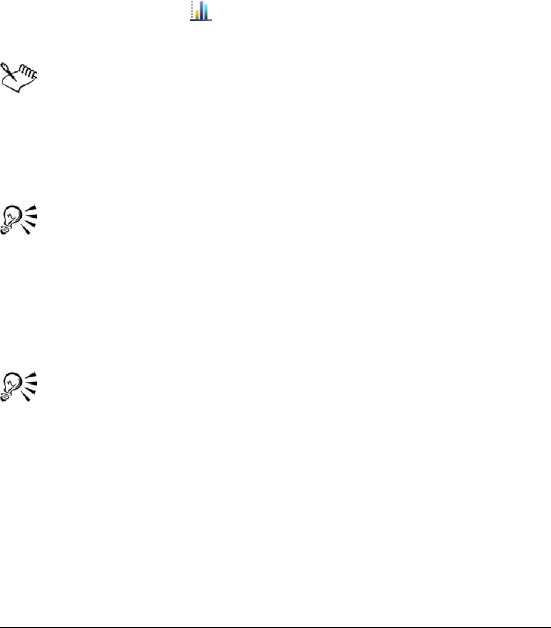
186 WordPerfect Office X3 User Guide
for you, or you can create a chart by using the Chart Expert, which
guides you through the steps of creating a chart that best suits a data
set.
For information about editing charts, see “Editing charts” in the Help.
To create a chart automatically
1Select the cells you want to plot.
If the surrounding cells contain explanatory labels, you can include
them in the selection for use as the chart axis labels or the chart
legend.
2Click the QuickChart button on the toolbar.
3On the spreadsheet, click where you want to insert the chart.
When you create a chart automatically, it is placed on the
spreadsheet in a floating graphics window; however, you can
view it on its own page. For information about viewing a chart on
its own page, see “Managing and sharing graphics” in the online
Help.
If you want to customize the size of the chart, click and drag
diagonally on the spreadsheet.
To create a chart by using the Chart Expert
1Click Insert ` Chart.
2Follow the steps of the Expert.
If the cells you select contain dates, you can display the dates on
the x or y axes by changing the numeric format to Date. For more
information about displaying dates on the axes, see “Setting the
numeric format for x and y axes” in the online Help.

Presentations
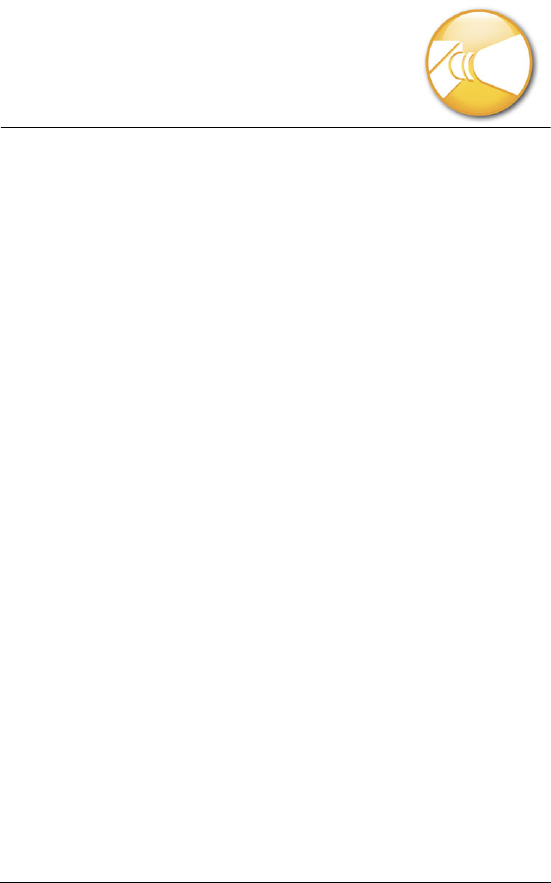
Getting started in Presentations 189
Getting started in
Presentations
Presentations includes comprehensive slide show tools that allow you
to create professional-looking slide shows and drawings.
In this section, you’ll learn about
• discovering Presentations
• using slide show views
• opening slide shows
• saving slide shows
• working with the Slide Outliner
• adding and removing slides
•adding speaker notes
• working with the Slide Sorter
• creating portable slide shows
• creating and saving drawings
Discovering Presentations
Presentations X3 includes all the tools you need to produce slide shows,
project proposals, interactive reports and demonstrations, multimedia
presentations, flyers, sign, banners, and more. Presentations X3
provides enhanced compatibility with Microsoft Excel and enhanced
PDF publishing capabilities. In addition, the self-contained
presentations technology, Show On The Go™, lets any PC user view
your presentation — whether or not they use Presentations.
•Enhanced! Publish to PDF
For more information, see “To publish a Presentations slide show to
PDF” on page 17.
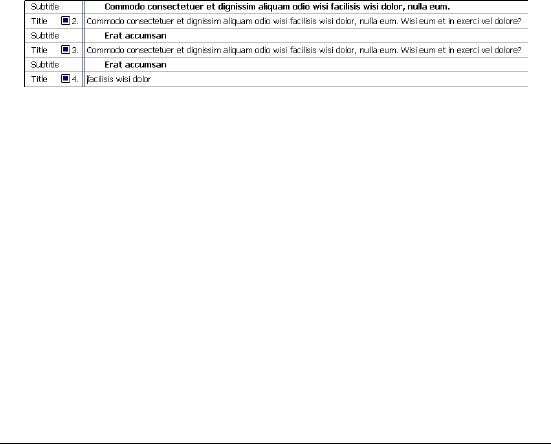
190 WordPerfect Office X3 User Guide
•Enhanced! Master Gallery
For more information, see “Working with the Master Gallery” on
page 201.
•Enhanced! Anti-aliasing
For more information, see “Enabling text smoothing” in the online
Help.
Using slide show views
You can create, edit, and sort a slide show in three views.
You can use the Slide Editor to add, view, and edit the text, objects, and
charts of individual slides. The Slide Editor is also used to specify slide
properties for the slides in a slide show.
You can use the Slide Outliner to create an outline for a slide show. You
can specify a layout, and then type the text for each slide. You can also
import a WordPerfect outline. For more information about the Slide
Outliner, see “Working with the Slide Outliner” on page 193.
An example of a slide displayed in the Slide Outliner.
The Slide Sorter displays thumbnail sketches of each slide in a slide
show. You can select slide properties and display detailed information
about the settings used for each slide in the current slide show. For
more information about sorting slides, see “Working with the Slide
Sorter” on page 196.
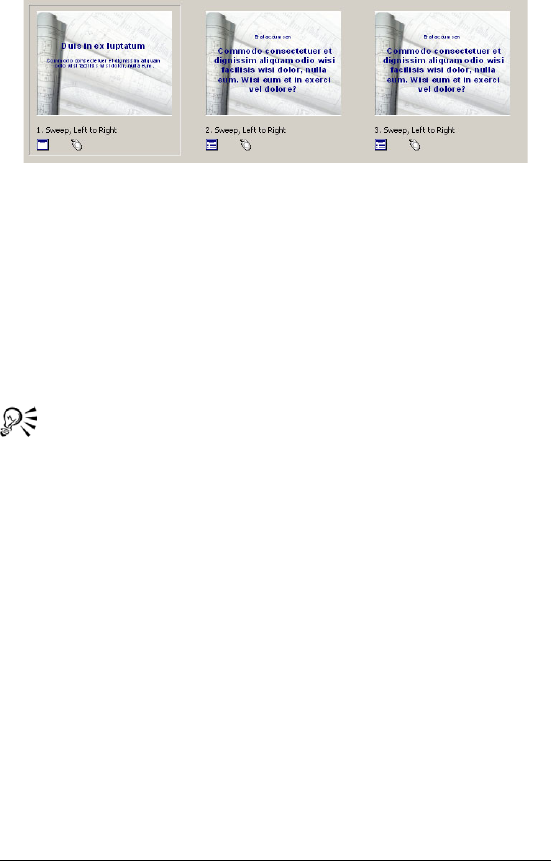
Getting started in Presentations 191
An example of slides displayed in the Slide Sorter.
You can switch between each of these slide show views.
To switch between slide show views
•Click View, and click one of the following:
• Slide Editor
• Slide Outliner
• Slide Sorter
You can also change the slide show view by clicking the Slide
Editor, Slide Outliner, or Slide Sorter tab on the right side of the
slide show window.
Opening slide shows
A slide show project is a predefined slide show that includes a prepared
layout and outline. All you need to do is type in data. You can design
your own slide show or start a slide show from a predefined slide show
project.
You can also open an existing slide show.
To open a new blank slide show
1Click File ` New.
2Choose a slide show from the Category list box.
3Click a slide show master on the palette.
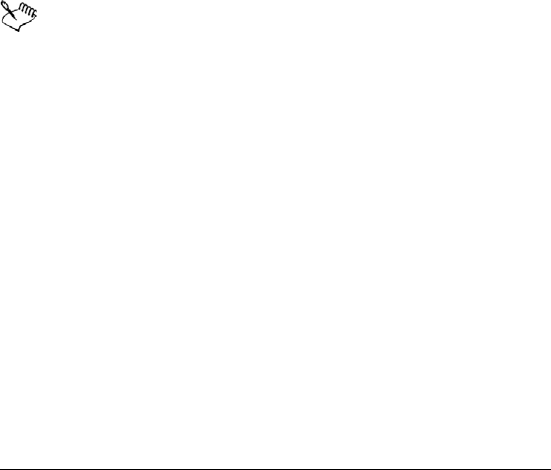
192 WordPerfect Office X3 User Guide
To open a new slide show from a predefined project
1Click File ` New from project.
2Click the Create new tab.
3Choose Presentations from the list box.
4Choose Presentations slide show from the list.
5Click Create.
6In the Startup master gallery dialog box, choose a slide show from
the Category list box.
7Click a slide show master on the palette.
To open an existing slide show
1Click File ` Open.
2Choose the drive and folder where the slide show is saved.
3Choose a filename.
4Click Open.
If there are fonts in the file that are missing on your system, the
Font matching results dialog box will appear. This dialog box
shows the missing fonts and the fonts with which Presentations
will substitute them. You can click OK to proceed with the font
substitution, or you can cancel opening the document so that
you can install the missing fonts on your system.
Saving slide shows
You can save new slide shows.
You can save your work to a new folder on your computer or with a new
name. You can also save slides as graphics, which allows you to use
individual slides as graphics in other slide shows, documents, and
applications. For more information about the types of graphic file
formats you can save, see “Exporting graphic file formats” in the online
Help.

Getting started in Presentations 193
To save a slide show for the first time
1Click File ` Save.
2Choose the drive and folder where you want to save the file.
3Type a fil e n am e i n the Filename box.
4Click Save.
To save a slide show to a new location or with a new
name
1Click File ` Save as.
2Choose the drive and folder where you want to save the file.
3Type a fil e n am e i n the Filename box.
4Click Save.
To save a slide show using a different file format
1Click File ` Save.
2Choose the drive and folder where you want to save the file.
3Choose a file type from the File type list box.
4Type a fil e n am e i n the Filename box.
5Click Save.
Working with the Slide Outliner
You create an outline for a slide show in the Slide Outliner. An outline
is a numbered list that includes all the text found in every slide in a slide
show. You can create an outline by choosing a slide layout and typing
the text for each slide. You can type the text for slide titles, subtitles,
text slides, bulleted list slides, and combination slides.
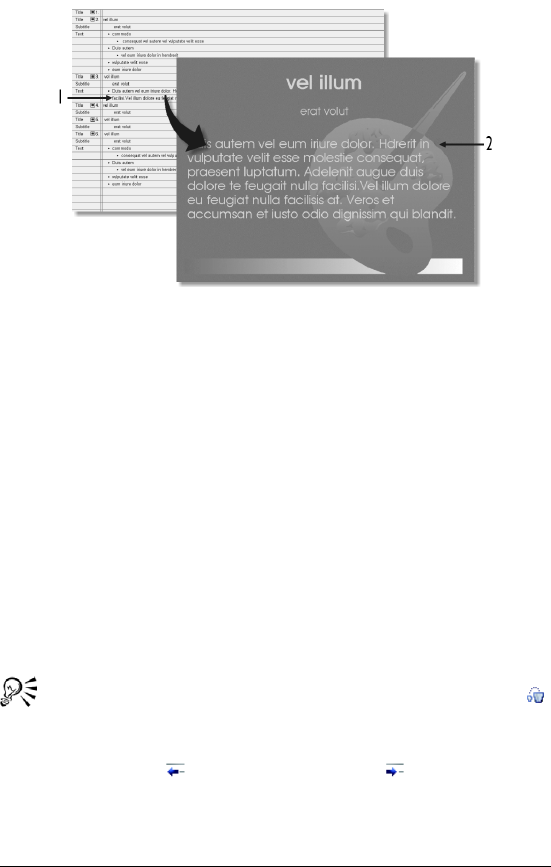
194 WordPerfect Office X3 User Guide
This is an example of how the Slide Outliner can be used to
view and create a slide.
Importing a WordPerfect outline into a Presentations slide show
converts each first level paragraph number to a slide title and any
second or third level paragraph numbers to text in each slide.
To create a slide show outline
1Click View ` Slide Outliner.
2Type a title in the slide show, and press Enter.
3Type a subtitle in the slide show, and press Enter.
4Type any text in the slide show.
5Click Insert ` New slide.
6In the New slide dialog box, click a slide layout on the Layout
palette.
If you delete text, you can restore it by clicking the Undelete
button on the property bar, and clicking Restore.
You can move an outline down or up one level by clicking the
Previous level button or the Next level button on the
property bar.

Getting started in Presentations 195
To import a WordPerfect outline
1Click View ` Slide Outliner.
2Click in the slide.
3Click Insert ` File.
4Choose the drive and folder where the file is stored.
5Choose a filename.
6Click Insert.
Adding and removing slides
You can build a slide show by adding one slide or several slides at a
time. When you add a slide, it’s added immediately after the current
slide. You can also delete any slides you have added.
You can clear a slide or all slides in a slide show. By clearing a slide, you
remove all objects within it, but the cleared slide remains in the slide
show.
To add a slide
1Click Insert ` New slide.
2Click a slide layout on the Layout palette.
3Type a val ue i n the Number to add box.
To delete a slide
1Click a slide tab at the bottom of the slide show window.
2Click Edit ` Delete slide(s).
To clear a slide
1Click Edit ` Clear.
2Enable one of the following options:
• Slide
• Entire slide show
3Click Clear.
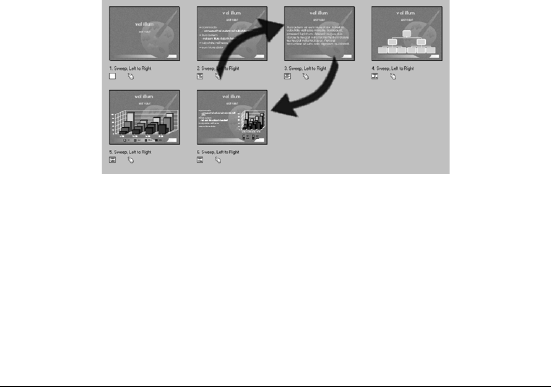
196 WordPerfect Office X3 User Guide
Adding speaker notes
You can use speaker notes as cue cards for slide show presentations.
You can type your own notes, or you can insert the text that appears on
the slides.
To create speaker notes
1Click Format ` Slide properties ` Speaker notes.
2Type text in the box.
To insert text from a slide
1Click Format ` Slide properties ` Speaker notes.
2Click Insert text from slide.
Working with the Slide Sorter
The Slide Sorter displays thumbnail sketches of each slide in a slide
show. You can sort the slides in a slide show by dragging them. Once
you drag a slide to a new position, the Slide Sorter reorders and
renumbers each slide.
This is an example of how the Slide Sorter lets you rearrange
the order of slides in a slide show.
You can also skip a slide in a slide show. For example, you may need to
present a long version and a short version of the same slide show, which
may require skipping some slides to create a shorter version of the slide
show.
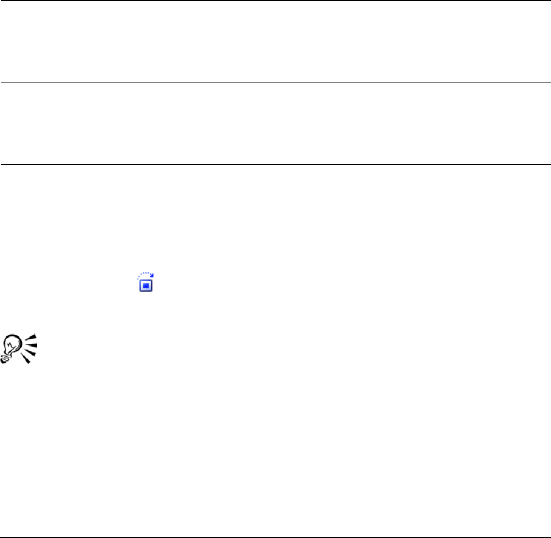
Getting started in Presentations 197
A slide show consists of a series of slides presented in succession using
slide transitions. Slide transitions control how each slide is introduced,
creating a smooth visual progression for the audience. The default
transition displays slides and the objects on the slide at the same time,
but you can choose to display them separately. You can use the Slide
Sorter to apply a different transition effect to each slide, a range of
slides, or apply the same transition effect to the entire slide show.
You can also turn off the transitions that you apply to slides.
To sort slides
1Click View ` Slide Sorter.
2Drag a slide to a new position.
To skip a slide
1Click View ` Slide Sorter.
2Click a slide.
3Click the Skip button on the property bar.
The skipped slide is grayed.
You can also customize a slide show by choosing Custom
audiences from the Custom audiences list box on the property
bar.
To apply a slide transition
1Click View ` Slide Sorter.
2Click a slide.
You can also
Sort a range of slides Hold down Shift, click the first and
last slide in the range of slides, and
drag them to a new position.
Sort a range of nonconsecutive
slides
Hold down Ctrl, click each slide, and
drag them to a new position.
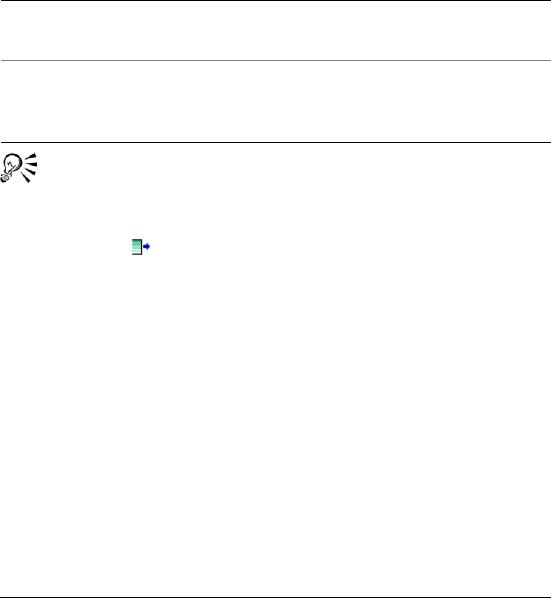
198 WordPerfect Office X3 User Guide
3Click Format ` Slide properties ` Transit ion.
4Choose a transition effect from the Effects list.
5Choose a transition direction from the Direction list.
6In the Speed area, enable one of the following options:
• Fast
• Medium
• Slow
If you want to apply the slide transition to an entire slide show,
enable the Apply to all slides in slide show check box.
You can also apply a slide transition by choosing one from the
Slide transition list box on the property bar.
You can also choose a transition direction by opening the
Direction picker on the property bar and clicking a direction.
To turn off a slide transition
1Click a slide.
2Click Format ` Slide properties ` Transit ion.
3Click the Tran si ti on tab.
4Choose Immediate from the Effects list.
Creating portable slide shows
You can create a self-executing version of a slide show that can be
played on any computer that uses the Windows operating system, even
if it doesn’t have Presentations installed. The slide show files and the
You can also
Show only transitions with Flash
format
Enable the Show only Flash enabled
transitions check box.
Apply sound to the slide transition Type a file path and filename in the
Sound box, and move the slider to
adjust the volume of the sound.

Getting started in Presentations 199
Presentations application files necessary to run the slide show are
copied to the disk on which you create the portable slide show.
To create a portable slide show
1Click File ` Show On The Go.
2Click Create.
Creating and saving drawings
Presentations drawings can contain data charts, bitmaps, clipart, and
drawn objects. You can create drawings, and you can also create posters
and banners. Drawings, unlike Presentations slide shows, cannot
contain transitions, animations, sound files, or movie files.
You can save Presentations drawings in various file formats such as
WordPerfect graphic (WPG), Windows bitmap (BMP), JPEG, and GIF. This
allows you to use the drawings you create in other applications, such as
WordPerfect documents, or in Web pages.
You can also save a drawing to a new location or with a new name.
To create a drawing
1Click File ` New from project.
2Click the Create new tab.
3Choose Presentations from the list box.
4Choose Presentations drawing from the list.
5Click Create.
To save a drawing for the first time
1Click File ` Save.
2Choose the drive and folder where you want to save the file.
3Type a fil e n am e i n the Filename box.
4Choose a graphic file format from the File type list box.
5Click Save.
To save a drawing to a new location or with a new name
1Click File ` Save as.
2Choose the drive and folder where you want to save the file.
3Type the filename in the Filename box.
4Click Save.
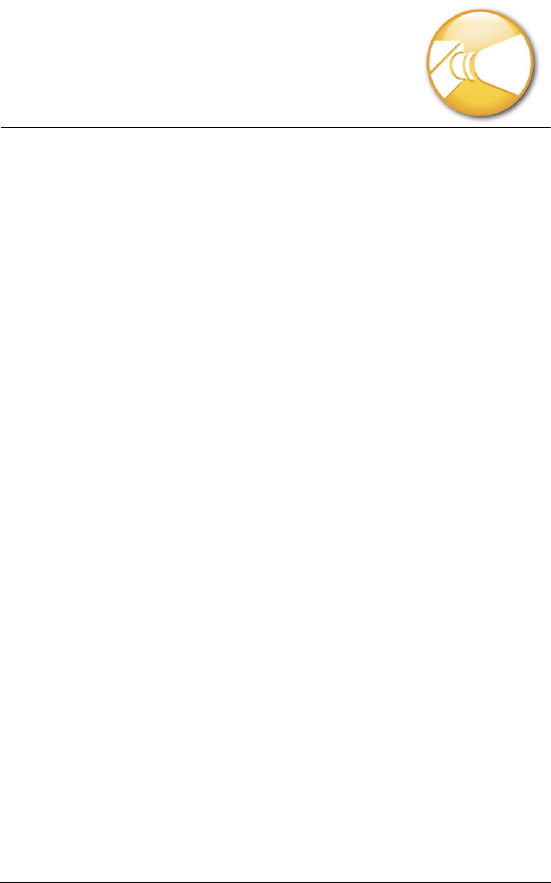
Working with the Master Gallery 201
Working with the Master
Gallery
A master is a set of layouts and backgrounds. A layout is a slide with
preset placeholders for objects such as titles, subtitles, bulleted lists,
text, data charts, and organization charts. Each layout has a page
format and color scheme that is consistent with the other layouts and
backgrounds that are part of a master. A background can include a
border, a gradient background, and other related images.
Presentations provides a selection of masters to work with in the
Master Gallery.
In this section, you’ll learn about
• applying masters to slides
• applying backgrounds and layouts to slides
• creating slide show layouts and backgrounds
For more information about working with the Master Gallery, see
“Reference: Working with the Master Gallery” in the online Help.
Applying masters to slides
Presentations provides a collection of masters in the Master Gallery.
Each master is a set of professionally designed slide backgrounds and
layouts that include preset objects, such as titles, bulleted lists, and
charts. Choosing a preset layout allows you to concentrate on the
content of the slide show, rather than on the format.
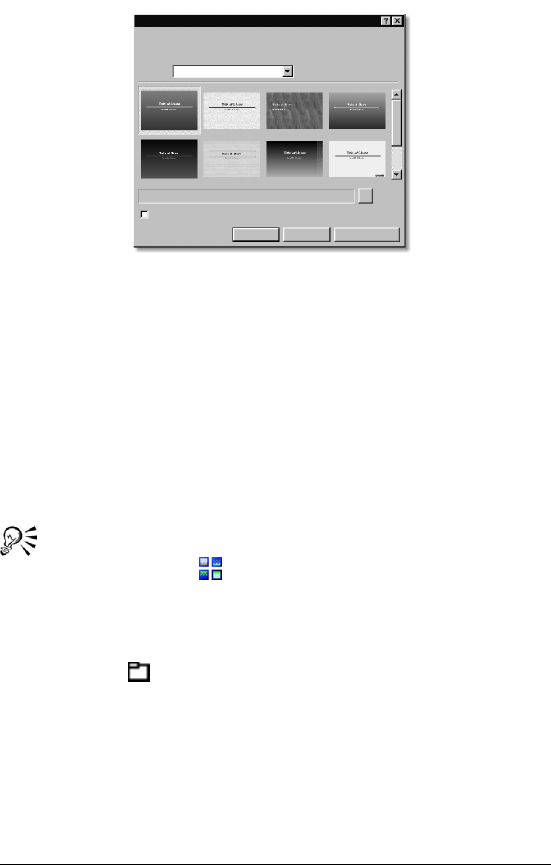
202 WordPerfect Office X3 User Guide
This is an example of the Master Gallery.
The masters in the Master Gallery are grouped into categories. You can
use a master provided with Presentations in the Master Gallery.
You can also import a master from another location on your computer.
To use a master in the Master Gallery
1Click Format ` Master gallery.
2Choose a slide show category from the Category list box.
3Click a master on the palette.
You can also choose a master from the Master Gallery by clicking
the Master gallery button on the toolbar.
To import a master from another location
1Click Format ` Master gallery.
2Click Browse button.
3Choose the drive and folder where the master is stored.
4Choose a filename.
5Click Insert.
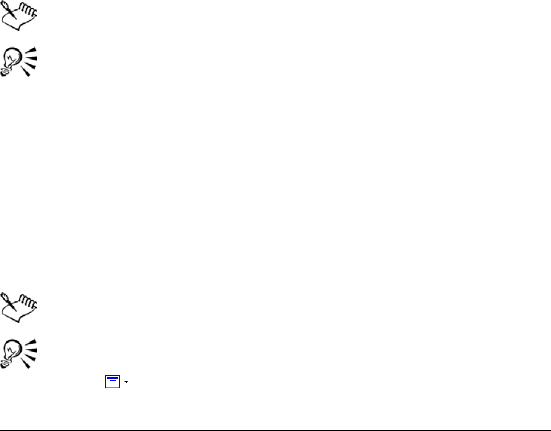
Working with the Master Gallery 203
Applying backgrounds and layouts to
slides
When you add a new slide to a slide show, you can apply preset
backgrounds and layouts from the Background Gallery and the Layout
Gallery. For example, if you want a slide show with a grayscale or black-
and-white look, you can choose one of the printout masters available in
the Master Gallery category list.
To apply a background to a slide
1Click Format ` Background gallery.
2Click the Appearance tab.
3In the Backgrounds area, choose a background category from the
Category list box.
4Click a background on the Background palette.
If you want to apply the background to all slides in the slide show,
enable the Apply selected background to all slides in slide show
check box.
You can add up to 30 different backgrounds to a slide show.
You can also apply a background that is not in the Category list
box by clicking Browse and choosing the drive and folder where
the background is stored. For example, you can apply clipart as a
background.
To apply a layout to a slide
1Click Format ` Layout gallery.
2Click the Appearance tab.
3Click a layout on the Layouts palette.
You can add up to 30 different layouts to a slide show.
You can also apply a layout to a slide by opening the Select
layout picker and clicking a layout.

204 WordPerfect Office X3 User Guide
Creating slide show layouts and
backgrounds
Creating new slide show layouts and backgrounds is an alternative to
applying preset formats. The layout layer of a slide can consist of titles,
subtitles, bulleted lists, data charts, and organization charts.
To create a slide show layout
1Click Edit ` Layout layer.
2Click Insert ` New layout.
3Type a la y out n ame in th e Name box.
4Click OK.
5Insert any objects into the layout.
When you insert a text object, such as a text box or a text line,
into a slide show layout, you must type placeholder text in it.
To create a slide show background
1Click Edit ` Background layer.
2Click Insert ` New background.
3Type a background name in the Name box.
4Click OK.
5Insert any objects into the background.
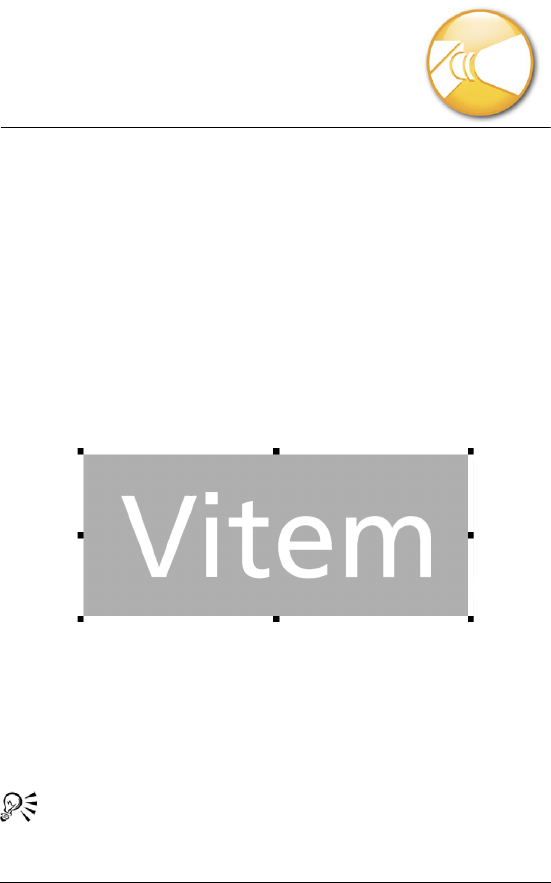
Working with text in slide shows and drawings 205
Working with text in slide
shows and drawings
You can customize the appearance of slides with a variety of text
objects.
In this section, you’ll learn about
• creating text objects
Creating text objects
You can create text objects by inserting text boxes, text lines, and
TextArt™. Text boxes expand in length and text lines expand in width
to contain text as you type. For more information about TextArt, see
“Working with TextArt” in the online Help.
This is an example of TextArt.
To insert a text box
1Click Insert ` Tex t b ox .
2Drag to define the text box.
3Type text in the text box.
You can also define the text box by clicking in the slide show or
drawing window.
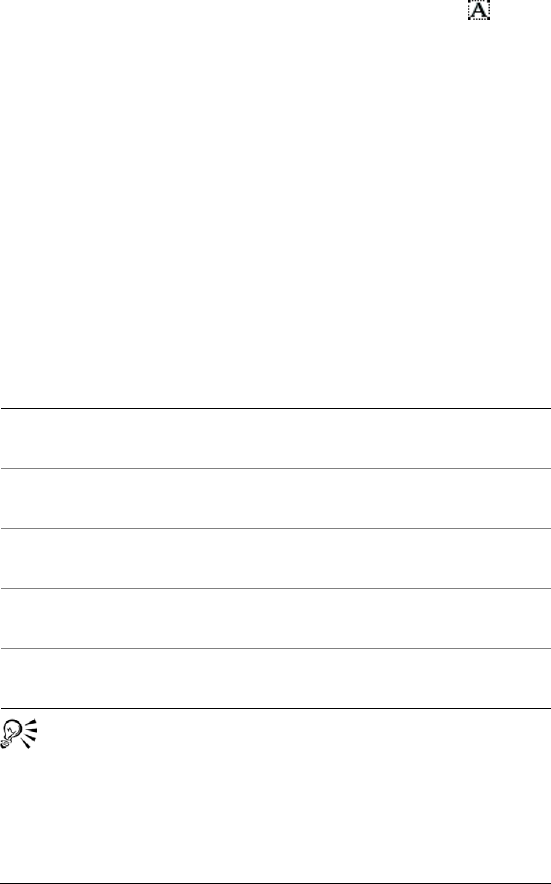
206 WordPerfect Office X3 User Guide
You can also insert a text box by clicking the Te xt box button
on the tool palette.
To insert a text line
1Click Insert ` Tex t l ine .
2Click in the slide show or drawing window.
3Type t ext .
To change the font of text
1Double-click a text object.
2Select the text.
3Click Format ` Font.
4Click the Font tab.
5Choose a font from the Face list.
You can view a list of available attributes for each font by clicking
the plus sign (+) to the left of the font.
You can also
Change the appearance of text In the Appearance area, enable the
Bold, Italic, or Underline check box.
Change the font size Choose a font size from the Size list
box.
Change the font size relative to the
current size
Click the Relative size picker, and
click a size.
Change the font color Open the Color picker, and click a
color.
Restore the text appearance Right-click the selected text, and
click Normal.
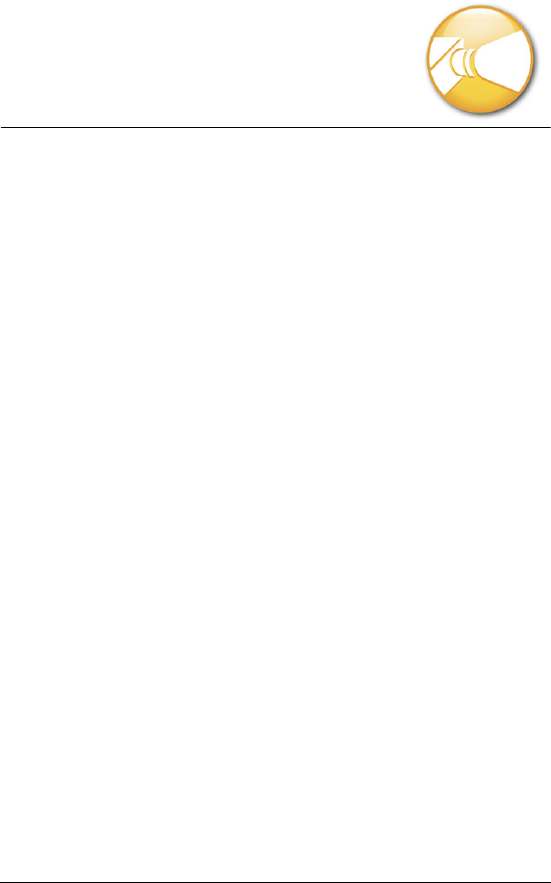
Working with objects in slide shows and drawings 207
Working with objects in
slide shows and drawings
All of the elements that you add to slides, including text, clipart,
shapes, charts, and bitmaps, are treated as objects in Presentations.
In this section you’ll learn about
•inserting objects
• selecting objects
• flipping, rotating, and skewing objects
• arranging objects
•animating objects
Inserting objects
You can enhance slide shows and drawings by inserting objects from the
Scrapbook™, the WordPerfect Office CD, or from a file. You can also
create other objects, such as shapes. For information about drawing
shapes, see “Drawing and editing shapes” on page 223.
To insert an object from the Scrapbook
1Click Insert ` Graphics ` Clipart.
2Click one of the following tabs:
• Clipart — vector graphics
• Photos — bitmaps
3Choose a category from the list.
4Click a graphic on the palette.
5Click Insert.
6Click Close.
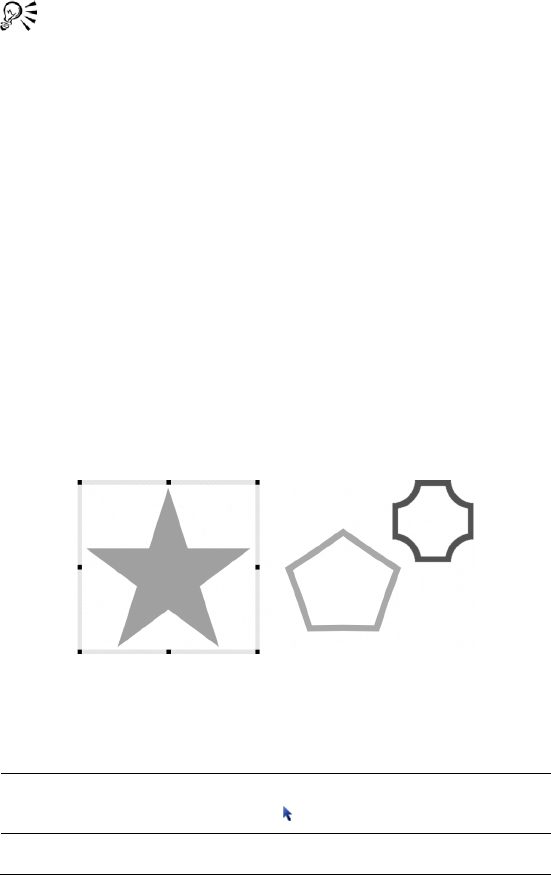
208 WordPerfect Office X3 User Guide
You can also insert clipart from a CD through Scrapbook by
inserting a CD into the CD drive.
To insert an object from a file
1Click Insert ` Graphics ` From file.
2Choose the drive and folder where the file is stored.
3Choose a file.
4Click Insert.
Selecting objects
You must select an object before you can arrange, edit, or move it. You
can select one object, or you can select multiple objects simultaneously.
You can also optimize Presentations so that any object you draw is
automatically selected.
As well, if you have an object that is composed of many groups of small
objects, such as a clipart image, you can display the selected objects in
the Selected Object Viewer.
This is an example of selecting an object.
To select an object
To select Do the following
An object Click an object using the Selection
tool.
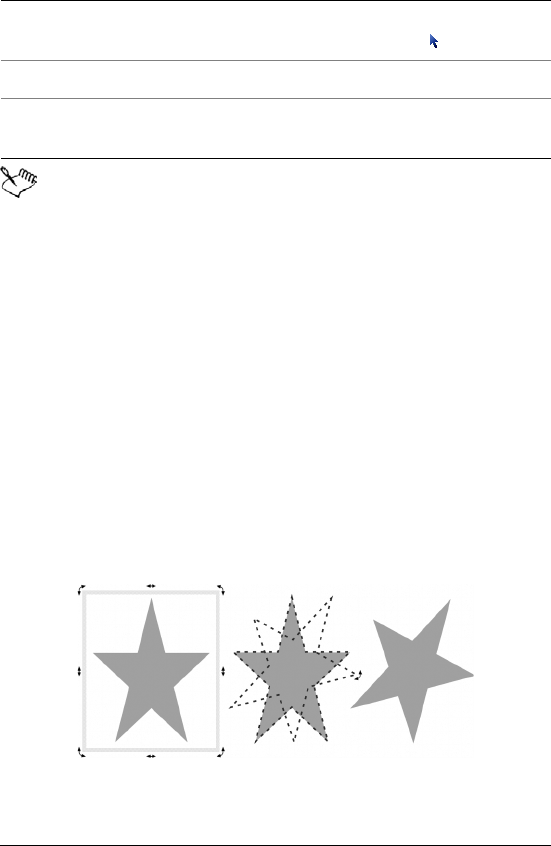
Working with objects in slide shows and drawings 209
A check mark beside the Auto select menu command indicates
that it is enabled.
To display or hide the Selected Object Viewer
•Click View ` Selected object viewer.
A check mark beside the Selected object viewer menu command
indicates that it is displayed.
Flipping, rotating, and skewing objects
You can flip, rotate, and skew objects in the drawing window. Flipping
lets you mirror an object left to right or top to bottom. For example,
you can copy an object, position it opposite to the original object, and
create a mirror image. Rotating lets you reposition the object, and
skewing lets you distort the horizontal or vertical dimensions of the
object.
This is an example of rotating an object.
Multiple objects Hold down Ctrl, and click the objects
using the Selection tool.
All objects in a window or slide Click Edit ` Select ` All.
Objects automatically when they
are created
Click View ` Auto select.
To select Do the following
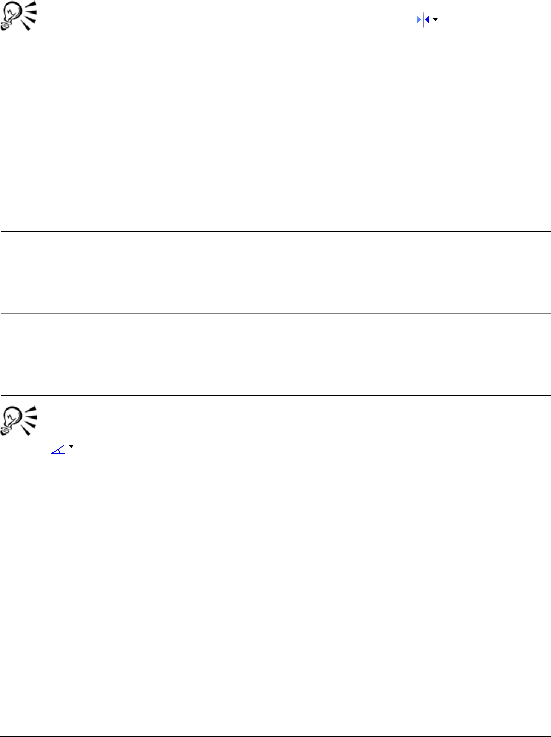
210 WordPerfect Office X3 User Guide
To flip an object
1Click an object.
2Click Edit ` Arrange ` Flip, and click one of the following:
• Left/Right — flips the selected object around a vertical axis
• Top/Bottom — flips the selected object around a horizontal axis
You can also flip an object by opening the Flip picker on the
property bar and clicking a direction.
To rotate an object
1Click an object.
2Click Edit ` Arrange ` Rotate.
3Drag a corner rotation handle.
You can also rotate an object by opening the Rotation options
picker on the property bar and clicking a rotation angle.
To skew an object
1Click an object.
2Click Edit ` Arrange ` Rotate.
3Drag a side rotation handle.
You can also
Rotate an object automatically Right-click a rotation handle. In the
Rotate dialog box, type a value in
the Degrees box.
Rotate a copy of an object Right-click a rotation handle. In the
Rotate dialog box, enable the Rotate
a copy of the object check box.
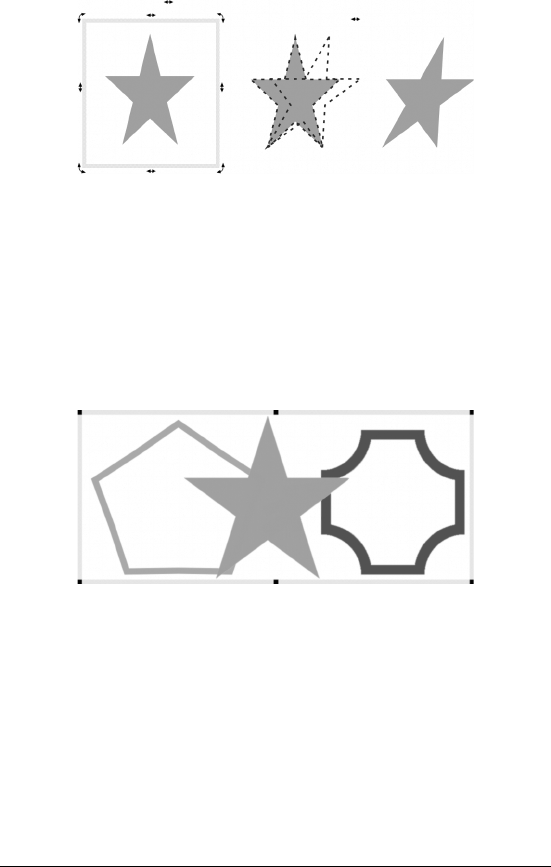
Working with objects in slide shows and drawings 211
This is an example of rotating an object.
Arranging objects
You can arrange the layering of objects on slides. As well, you can
combine and group objects. Combined objects are treated as one
object, but they adopt the attributes of the first selected object in the
combination. Grouped objects are also treated as one object, but the
individual objects in the group retain their original attributes.
This is an example of grouping objects.
You can also separate the layering of any of the combined or grouped
objects on slides.
You can align a single object relative to the drawing page margins and
multiple objects in relation to one another.
As well, you can evenly space three or more objects in relation to each
other.
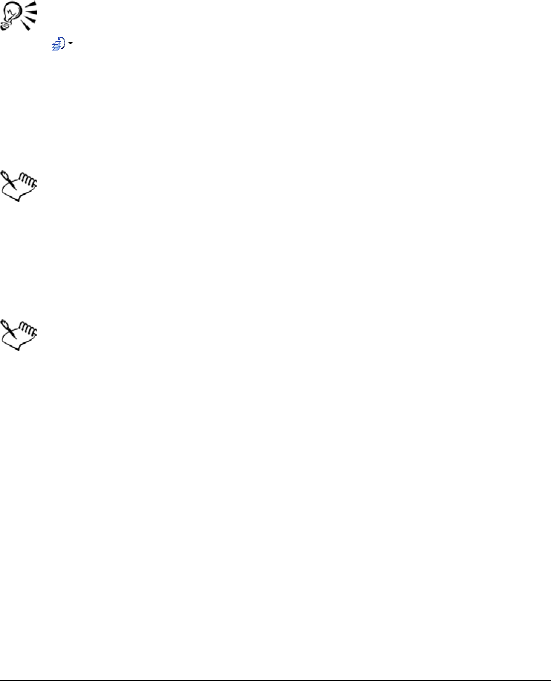
212 WordPerfect Office X3 User Guide
To arrange objects
1Click an object.
2Click Edit ` Arrange ` Order, and click one of the following:
• To front
• To back
• Forward one
• Back one
You can also arrange the order of objects by opening the Order
picker on the property bar and clicking a direction.
To combine objects
1Hold down Ctrl, and click the objects you want to combine.
2Click Edit ` Arrange ` Combine.
You cannot combine bitmaps, text, or charts.
To group objects
1Hold down Shift, and click the objects you want to group.
2Click Edit ` Arrange ` Group.
If you group an object that contains a SpeedLink™ or animation,
these features will be removed.
To separate objects
1Click a grouped object.
2Click Edit ` Arrange ` Separate objects.
To align an object
1Click an object.
2Click Edit ` Arrange ` Align objects, and click one of the following:
• Left — aligns the left edge of the selected object with the left
edge of the drawing window or selection area
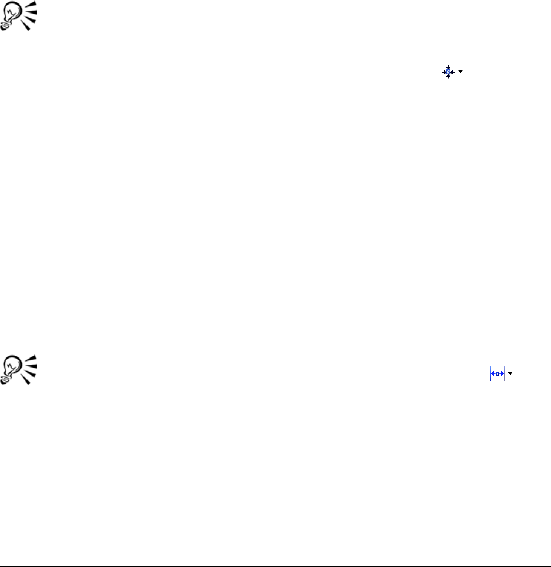
Working with objects in slide shows and drawings 213
• Right — aligns the right edge of the selected object with the
right edge of the drawing window or selection area
• Top — aligns the top of the selected object with the top of the
drawing window or selection area
• Bottom — aligns the bottom of the selected object with the
bottom of the drawing window or selected area
• Center left/Right — moves the selected object left or right to the
center of the selected area
• Center top/Bottom — moves the selected object up or down to
the center of the selected area
• Center both — moves the selected object to the center of the
selected area
You can align two or more objects at the same time by holding
down Shift while clicking objects.
You can also align an object by opening the Align picker on
the property bar and clicking a direction.
You can nudge an object by selecting it, holding down Spacebar,
and pressing the arrow keys in the direction you want to nudge
it.
To space objects
1Hold down Shift, and click three or more objects.
2Click Edit ` Arrange ` Space evenly, and click one of the following:
• Left/Right — spaces objects horizontally
• Top/Bottom — spaces objects vertically
You can also space objects evenly by opening the Space
picker on the property bar and clicking a direction.
Animating objects
Objects or multiple objects can have animation effects applied to them.
For example, you can choose the direction and speed of an animation
effect, and you can animate an object in its place or across the slide.
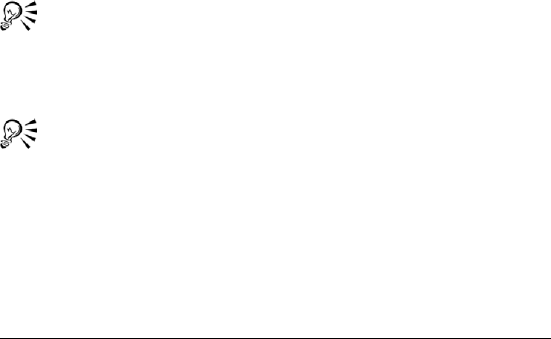
214 WordPerfect Office X3 User Guide
When you animate multiple objects, you can specify the order in which
the objects are displayed.
You can also apply sound to object animations.
To animate an object
1Click an object.
2Click Format ` Object properties ` Object animation.
3In the Animation type area, enable one of the following options:
• Animate object in place — animates the object in place on the
slide
• Animate object across screen — animates the object by moving it
across the slide
If you want to show animation in Flash format, enable the Show
only Flash-enabled transitions check box.
4Choose an animation effect from the Effects list.
5Choose an animation direction from the Direction list.
6In the Speed area, enable one of the following options:
• Fast
• Medium
• Slow
Enable the Show only Flash-enabled transitions check box if you
intend to publish the slide show to the Internet using Flash
format. For information about using Flash format, see
“Publishing slides as HTML documents” in the online Help.
If you want to animate multiple objects, hold down Shift, and
click the objects.
To change the display sequence of an animated object
1Click an object.
2Click Format ` Object properties ` Object animation.
3Choose a number from the Display sequence list box.

Working with objects in slide shows and drawings 215
To apply sound to an object animation
1Click an object.
2Click Format ` Object properties ` Object animation.
3In the Sound area, click Browse.
4In the Open file dialog box, choose the drive and folder where the
sound file is stored.
5Type a fil e n am e i n the Filename box.
6Click Open.
7On the Object animation page, move the slider to adjust the
volume of the sound file.
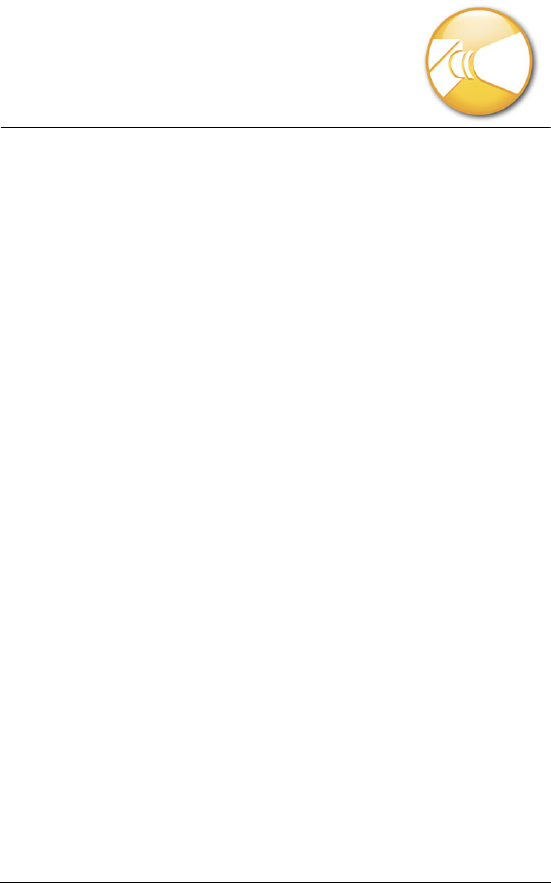
Working with bulleted lists in Presentations 217
Working with bulleted lists in
Presentations
You can create bulleted lists in Presentations to effectively
communicate sequential ideas within drawings and slide shows.
In this section, you’ll learn about
• creating bulleted lists
• formatting bulleted lists
• animating bulleted lists
Creating bulleted lists
You can create bulleted lists in slide shows and drawings.
Keep the following points in mind when you create any type of bulleted
list:
• Express a single idea on each line.
• Avoid using more than six items in a list.
• Use nouns and action verbs to start sentences.
Levels can be created within these bulleted lists.
To create a bulleted list
1Click Insert ` Bulleted list.
2Click in the slide show or drawing window.
3Type text on the bulleted line.
4Press Enter.
If you want to create a new level within the list, press Tab .
5Click outside the bulleted list to return to the slide show or drawing
window.

218 WordPerfect Office X3 User Guide
To create a new level for an existing bulleted list item
1Double-click a bulleted list.
2Click at the beginning of a list item.
3Press Ta b .
To move an existing bulleted list item up one level
1Double-click a bulleted list.
2Click at the beginning of a list item.
3Press Shift + Ta b.
Formatting bulleted lists
You can change the justification of a bulleted list level. You can also
change the shape of a bullet, or use a different symbol for a bullet. You
can choose to change the bullet type for all list levels and resize a bullet.
To change the justification of a bulleted list level
1Double-click a bulleted list.
2Click Format ` Bulleted list properties.
3Click the Bullets tab.
4Choose a list level from the list.
5Choose a position from the Justification list box.
To change the shape of a bullet
1Click a bulleted list.
2Click Format ` Bulleted list properties.
3Click the Bullets tab.
4Choose a list level from the list.
5Choose a bullet shape from the Bullet shape list box.
To apply a different symbol to a bullet
1Click a bulleted list.
2Click Format ` Bulleted list properties.
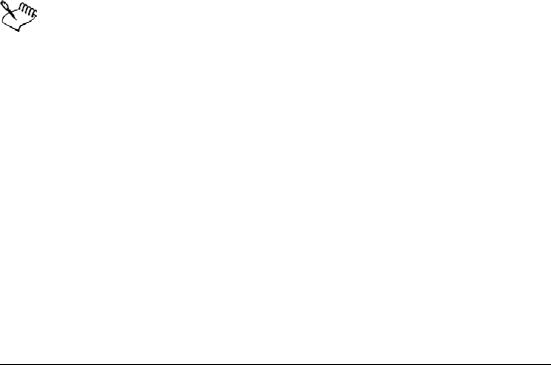
Working with bulleted lists in Presentations 219
3Click the Bullets tab.
4Choose a list level from the list.
5Choose Other from the Bullet shape list box.
6In the Symbols dialog box, click Set, and click a symbol set.
7Click a symbol on the Symbols palette.
8Click Insert and close.
To change the bullet type for all list levels
1Click a bulleted list.
2Click Format ` Bulleted list properties.
3Click the Bullets tab.
4Choose a bullet type from the Bullet set (all levels) list box.
To resize a bullet
1Click a bulleted list.
2Click Format ` Bulleted list properties.
3Click the Bullets tab.
4Choose a list level from the list.
5Type a val ue i n the Relative size box.
Relative bullet size is calculated in relation to the current bullet
size.
Animating bulleted lists
You can use animation as a special effect to capture your audience’s
attention and reinforce the points in your presentations. For example,
you can animate list items so that they move across the screen or
animate them in place.
Bulleted lists inserted on an unformatted slide and bulleted lists on a
bulleted list slide have different properties. If you create a bulleted list
on an unformatted slide, the list is treated as an object; therefore, you
can animate the entire list but not individual list items. For information
about animating objects, see “Animating objects” on page 213.

220 WordPerfect Office X3 User Guide
In Presentations, you can animate each individual list item when you
work with a list on a bulleted list slide. When animating list items, you
can choose from a wide variety of options, such as animation type,
effect, direction, and speed. For example, you can make list items
bounce across the screen, fly in, curve in, or display one at a time. You
can also show only Flash-enabled transitions if you are publishing a
slide show using Flash. For more information about Flash, see
“Publishing slides as HTML documents” in the online Help.
To animate a bulleted list on a bulleted list slide
1Click Insert ` New slide.
2Click the Bulleted list layout on the Layout palette, and click OK.
3Create the bulleted list, and click Format ` Bulleted list properties.
4Click the Bullet animation tab.
5In the Animation type area, enable one of the following options:
• Animate object in place
• Animate object across screen
If you are publishing the slide show using Flash, enable the Show
only Flash enabled transitions check box.
6Choose an animation effect from the Effects list.
7Choose an animation direction from the Direction list.
8In the Speed area, enable one of the following options:
• Fast
• Medium
• Slow
9Enable any of the following check boxes:
• Display one at a time — displays main level list items and
subordinate level list items one at a time during a slide show
• Highlight current bullet — selects one list item at a time, and
greys all other list items on the slide
• Display in reverse order — begins the cascade effect with the last
item in the list, and progresses to the first list item
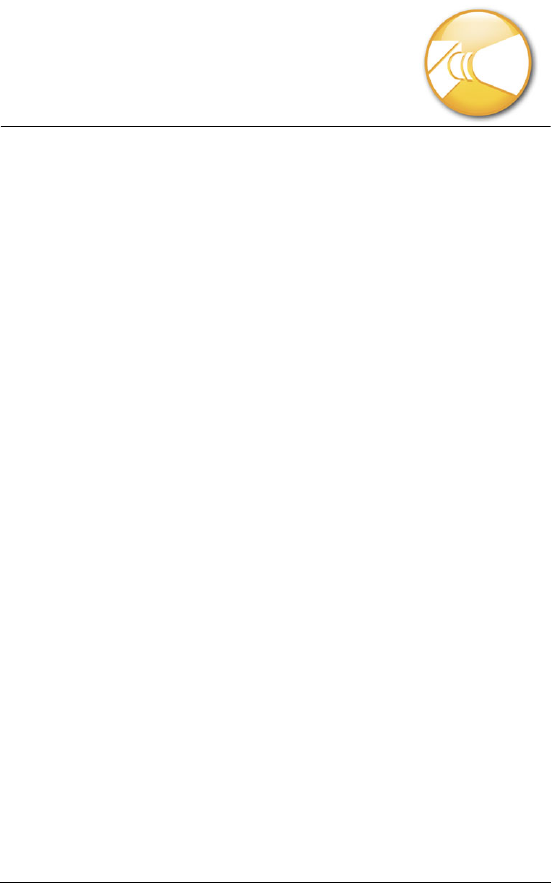
Playing slide shows 221
Playing slide shows
Once you create a slide show, different options are available to play it
in Presentations.
In this section, you’ll learn about
• playing slide shows and portable slide shows
Playing slide shows
There are different ways to play slide shows in Presentations. You can
play a slide show by manually controlling the display of each slide. A
slide show can also be played automatically, with each slide displayed
in succession and where you can control the time delay between the
display of each slide.
To check the appearance, transition, sound, and so on of a slide without
playing the entire slide show, you can use QuickPlay™.
You can also smooth out the appearance of text when playing slide
shows. For more information about text smoothing, see “Enabling text
smoothing” in the online Help.
To play slide shows manually
1Click View ` Play slide show.
2Choose a slide from the Beginning slide list box.
If you want to play the slide show continuously, enable the Repeat
slide show until you press “Esc” check box.
3Click Play.
4Click in the slide show window to advance to the next slide or
animation.
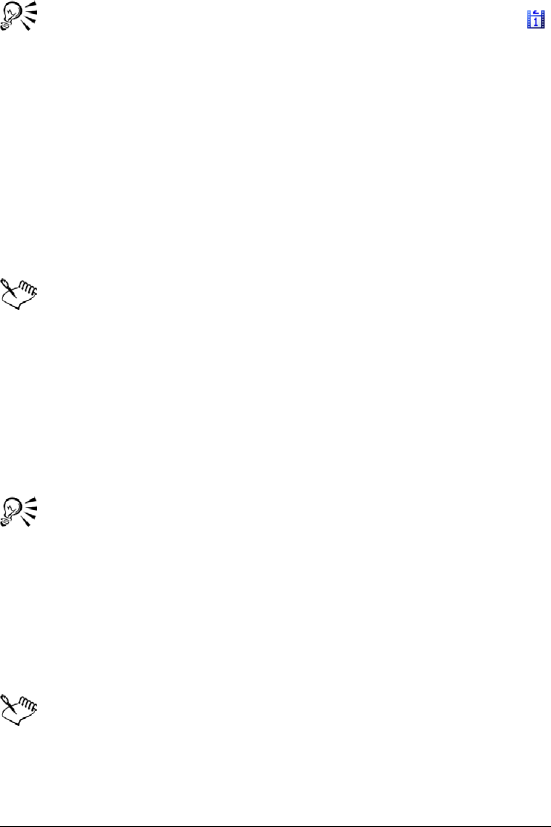
222 WordPerfect Office X3 User Guide
If you want to return to the previous slide or animation, right-click
the slide show window, and click Previous slide.
You can also play a slide show by clicking the Play slide show
button on the toolbar.
You can also return to the previous slide or animation by
pressing Page up.
To play a slide show automatically
1Click Format ` Slide properties ` Display sequence.
2In the Display next slide area, enable the After a delay of option.
3Type a val ue i n the Seconds box.
4Enable the Apply to all slides in slide show check box.
The time delay begins the second the first slide displays on the
screen.
Time delays also apply to animated images. For example, if you
set a two-second time delay for a slide, the first animated object
automatically displays two seconds after the slide appears. The
next animated object follows two seconds later, and so on. Two
seconds after the last animated object displays, the show
advances to the next slide.
You can also apply a different time delay to each slide in a slide
show by selecting an individual slide.
To play a slide show by using QuickPlay
1Click a tab on the bottom of the slide show window.
2Click the QuickPlay tab on the side of the slide show window.
3Press Esc to stop playing the slide show.
When QuickPlay reaches the end of the show, it returns to the
slide show window.
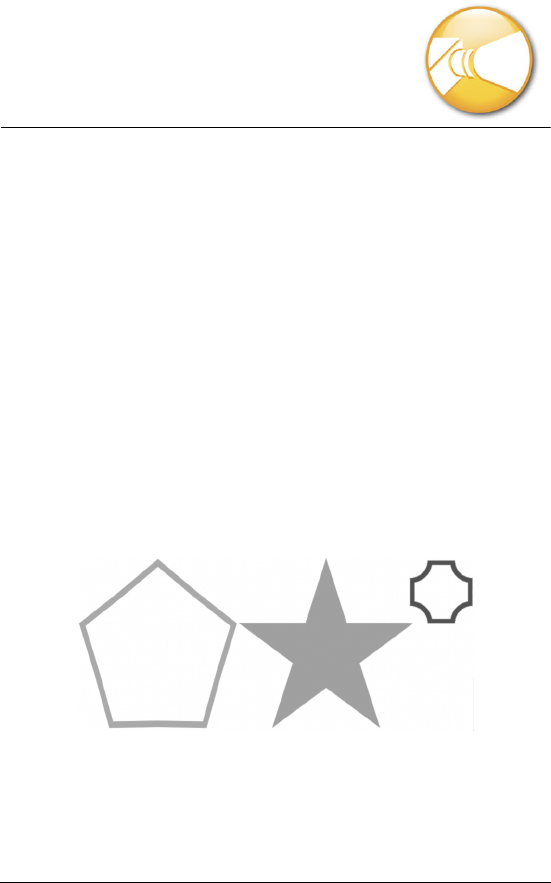
Drawing and editing shapes 223
Drawing and editing
shapes
You can enhance Presentations slides and drawings with seven
categories of preset shapes: line, basic, arrow, flowchart, star, callout,
and action.
In this section you’ll learn about
•drawing shapes
•editing shapes
Drawing shapes
Line shapes can be everything from a simple line to a polyline.
Other shapes that you can draw include basic shapes, such as rectangles
and diamonds; arrow shapes; flowchart shapes, such as connectors and
processes; star shapes; callout shapes; and action shapes, such as
volume buttons and transition buttons. For more information, see
“Drawing shapes” in the online Help.
These are examples of shapes.
Certain shapes have more complex properties that you can modify to
enhance a slide show. For example, action shapes can be linked to
assigned actions that you initiate when displaying the slide show. For

224 WordPerfect Office X3 User Guide
more information about assigning actions to objects, see “Creating
SpeedLink objects” in the online Help.
To draw a line
1Click Insert ` Shape ` Line shapes, and click a line shape.
2Drag to draw the line shape.
You can also draw a precise horizontal, vertical, or diagonal line
shape by holding down Shift while dragging to draw the line.
You can also draw line shapes by clicking the Line shapes
button on the tool palette.
To draw a curve
1Click Insert ` Shape ` Line Shapes ` Curve.
2Click once in the drawing or slide show window.
3Drag to start the curved line.
4Click to create the first section of the curve.
5Drag to continue the curve.
6Double-click to complete the curve.
You can also draw line shapes by clicking the Line shapes
button on the tool palette.
To draw a shape
1Click Insert ` Shape, and click a shape in one of the following
categories:
• Basic shapes
• Arrow shapes
• Flowchart shapes
• Star shapes
• Callout shapes
• Action shapes
If you want to draw a shape from the center, hold down Alt, and
click where you want to create the center of the shape.
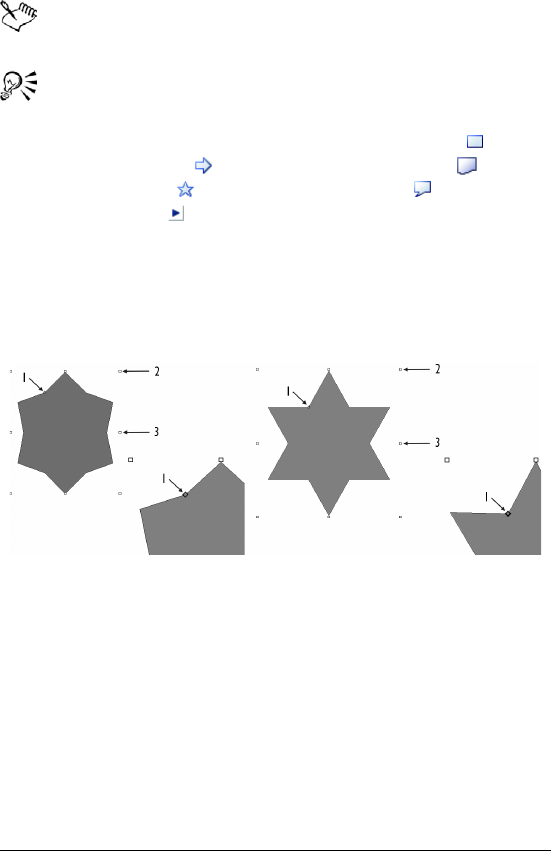
Drawing and editing shapes 225
2Drag diagonally to draw the shape.
For more information about creating action shapes, see
“Creating SpeedLink objects” in the online Help.
You can also create a shape with equal horizontal and vertical
dimensions by holding down Alt + Shift as you draw the shape.
You can also draw shapes by clicking the Basic shapes button,
the Arrow shapes button, the Flowchart shapes button,
the Star shapes button, the Callout shapes button, or the
Action shapes button on the tool palette.
Editing shapes
You can resize the shapes you add to slides and drawings by using a
glyph.
This is an example of editing a shape by dragging a glyph.
You can also change the form, angle, or direction of a line or polyline by
using the edit points. Edit points apply only to lines and polylines;
however, you can access the edit points of other shapes by converting
them to polygons. You can then shape the polygon.
To size a shape by using a glyph
1Click a shape.
2Drag a glyph until the shape is the size you want.
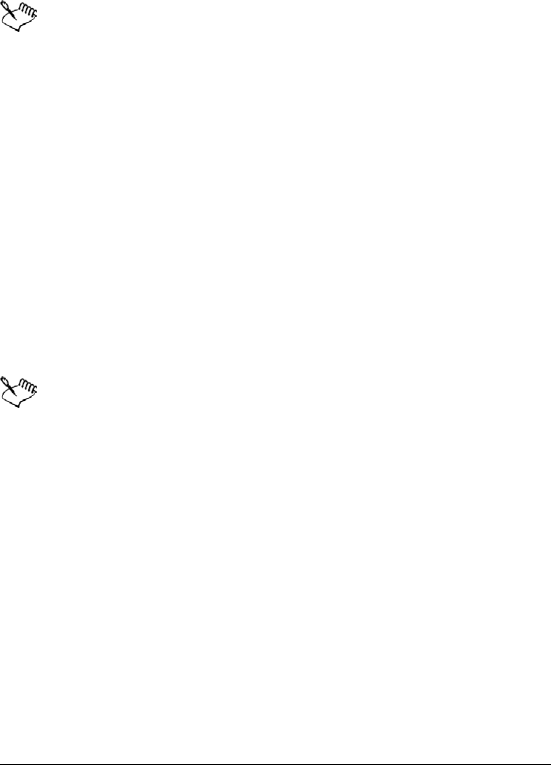
226 WordPerfect Office X3 User Guide
To change the shape of a line or polyline
1Click a line or polyline.
2Click Edit ` Edit points.
3Drag the edit points until the shape is the size you want.
Edit points are specific to lines and polylines. If you want to
access the edit points of a shape other than a line or polyline, you
must first convert the shape to a polygon. For information about
converting a shape to a polygon, see “To convert a shape to a
polygon” on page 226.
To convert a shape to a polygon
1Click a shape.
2Click Tools ` Convert to polygon.
To change the shape of a polygon
1Click a polygon.
2Click Edit ` Edit points.
3Drag any of the edit points.
When you edit a polygon, it does not maintain its standard size
or proportions. The shape is treated as a series of lines or
polylines instead of a preset shape.
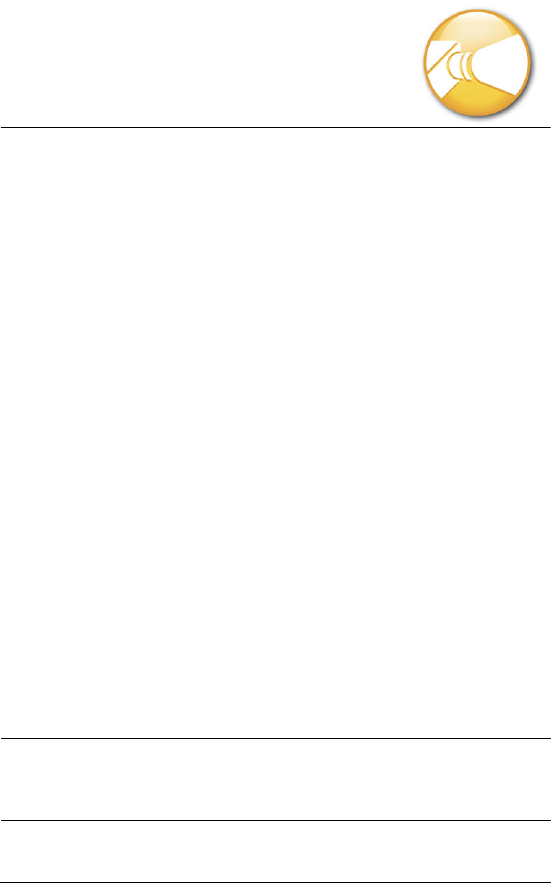
Working with bitmaps in Presentations 227
Working with bitmaps in
Presentations
You can modify bitmaps in Presentations. For more information about
working with bitmaps, see the online Help.
In this section, you’ll learn about
•modifying bitmaps
Modifying bitmaps
Modifying bitmaps in Presentations can be done with precision. You can
refine small details, make drastic changes, and intensify effects on the
bitmap as a whole.
You can size the frame around the graphic, which is useful if you want
to eliminate white space around a bitmap. You can resample, or change
the resolution of, bitmaps to improve print quality or reduce memory
and file size requirements when you are editing, printing, or saving.
Zooming in on a bitmap lets you perform editing tasks at a precise level
of magnification. You can then zoom out to view the entire image and
the changes that you have made.
You can also remove a bitmap from a document and erase parts of a
bitmap.
To size the frame around a bitmap
To Do the following
Size the frame around a bitmap Double-click the bitmap, and drag
the side or corner handles to resize
the frame.
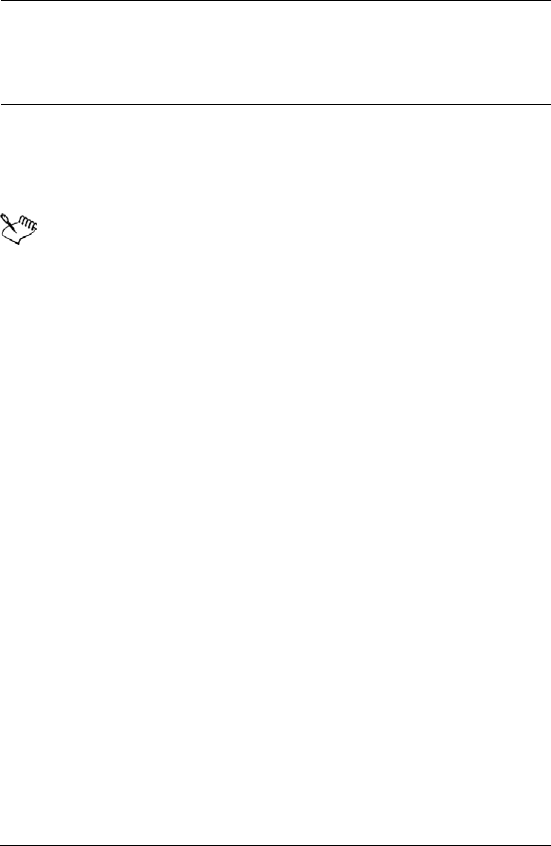
228 WordPerfect Office X3 User Guide
To zoom a bitmap
1Double-click a bitmap.
2Click View ` Zoom.
A check mark beside Zoom indicates that the bitmap is zoomed.
To remove a bitmap
1Double-click a bitmap.
2Click Edit ` Clear.
To erase parts of a bitmap
1Double-click a bitmap.
2Click Insert ` Eraser.
3Click Format ` Brush.
4In the Brush attributes dialog box, choose a brush shape from the
Brush shape list box.
5Type a val ue i n the Brush width box.
6Drag to erase any part of the bitmap.
To resample a bitmap
1Click a bitmap.
2Drag the handles to resize the bitmap.
3Click Tools ` Resample bitmap.
4Click Resample.
Size the frame around a rotated or
skewed bitmap
Click Tools ` Convert to bitmap.
Click OK. Double-click the bitmap,
and drag the side or corner handles
to resize the frame.
To Do the following
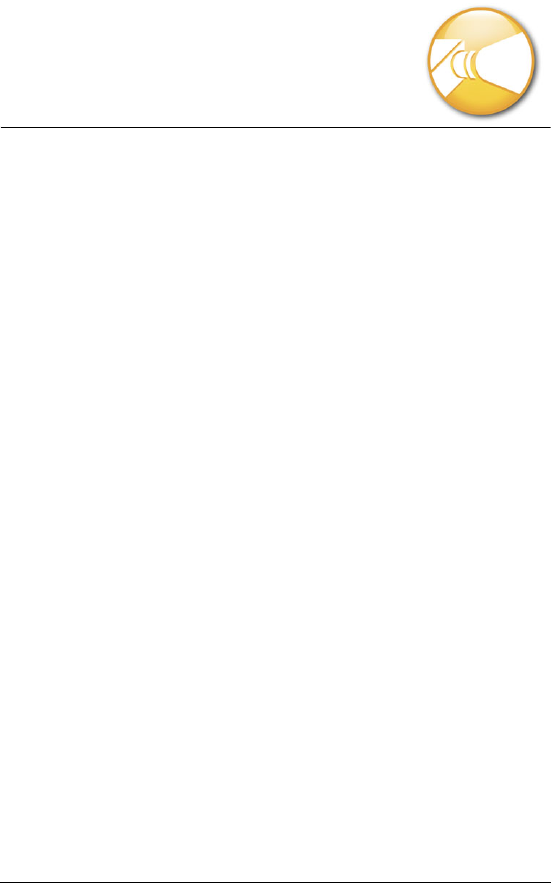
Adding multimedia effects to slide shows 229
Adding multimedia effects
to slide shows
You can add sounds and movies to slide shows in Presentations.
In this section, you’ll learn about
• working with sounds in slide shows
• working with movies in slide shows
Working with sounds in slide shows
Once you have correctly installed and set up sound hardware on your
computer, you can add Wave (WAV), MPEG-1 Audio Layer-3 (MP3), and
Windows Media® Audio (WMA) sound files. You can also add Musical
Instrument Digital Interface (MIDI) files to slides. You can add an entire
CD track or only sections of a track to slides by choosing specific
starting and stopping points.
You can also change the sound properties; for example, you can adjust
the volume.
If you have a microphone and an internal sound card that supports
digital audio or an external sound device that supports digital audio,
you can also record any sound and add it to your slides. For more
information about recording and saving sounds, consult your operating
system’s Help file.
Should you decide that you no longer want the sound file included in a
slide show, you can turn it off or remove it.
To insert a sound or MIDI file into a slide
1Click Insert ` Sound.
2Click Browse beside one of the following boxes:
• Sound
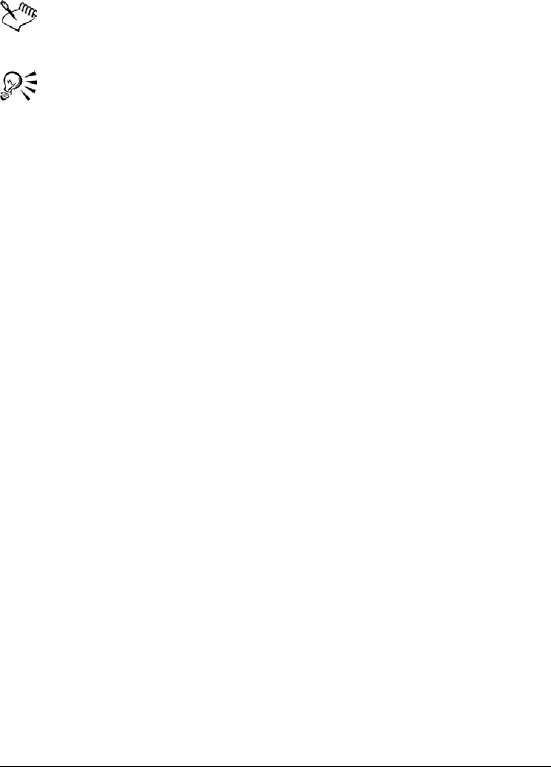
230 WordPerfect Office X3 User Guide
• MIDI
3Choose the drive and folder where the sound file is stored.
4Type a fil e n am e i n the Filename box.
5Click Open.
You can only play one MIDI and one sound file at the same time.
You cannot play two sound files of the same type simultaneously.
To get the best results from the MIDI files that are included with
Presentations, make sure that your system is set up correctly for
your sound card.
To add an entire CD track to a slide
1Click Insert ` Sound.
2Click Browse beside the CD box.
3In the Slide CD — Audio dialog box, type a track description in the
Description box.
4Type t he n u mb e r of the CD track in the Track box.
To add part of a CD track to a slide
1Click Insert ` Sound.
2Click Browse beside the CD box.
3In the Slide CD — Audio dialog box, type a description in the
Description box.
4Type t he n u mb e r of the CD track in the Track box.
5Disable the From beginning check box.
6In the Start location area, type a value in any of the following boxes:
• Minutes
• Seconds
• Frames
7Disable the To e n d check box.
8In the End location area, type a value in any of the following boxes:
• Minutes
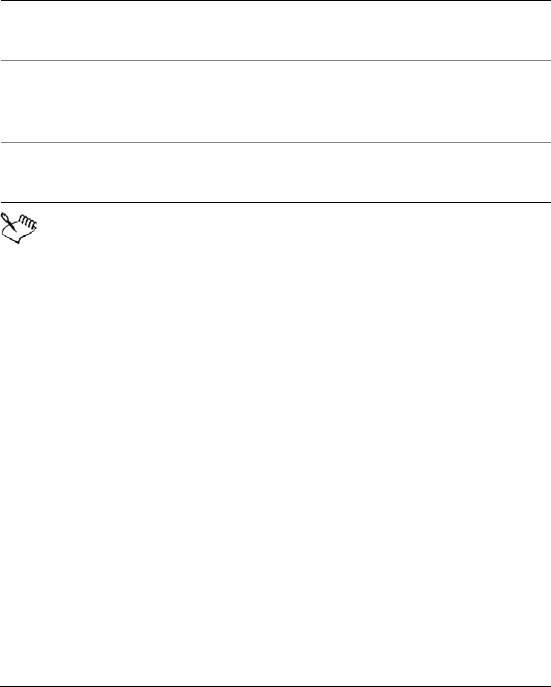
Adding multimedia effects to slide shows 231
• Seconds
• Frames
To add a sound to all the slides in a slide show
1Click Insert ` Sound.
2Enable the Apply to all slides in slide show check box.
Saving the file in the slide show increases the slide show file size,
but also ensures that the sound will be available for playback. Use
this option if you want to create a portable slide show. For
information about creating a portable slide show, see “Creating
portable slide shows” on page 198.
To record a sound file
1Click Format ` Slide properties ` Sound.
2Click Record.
3In the Sound dialog box, click Record.
4Click Stop when you finish recording.
To turn off a MIDI file
1Click Insert ` Sound.
2Click Browse beside the MIDI box.
3Double-click Noteoff.wav.
You can also
Play a sound continuously during a
slide show
Enable the Loop sound check box.
Adjust the volume Move the slider to the left to
decrease the volume, or move it to
the right to increase the volume.
Save a sound within a slide show Enable the Save within slide show
document check box.
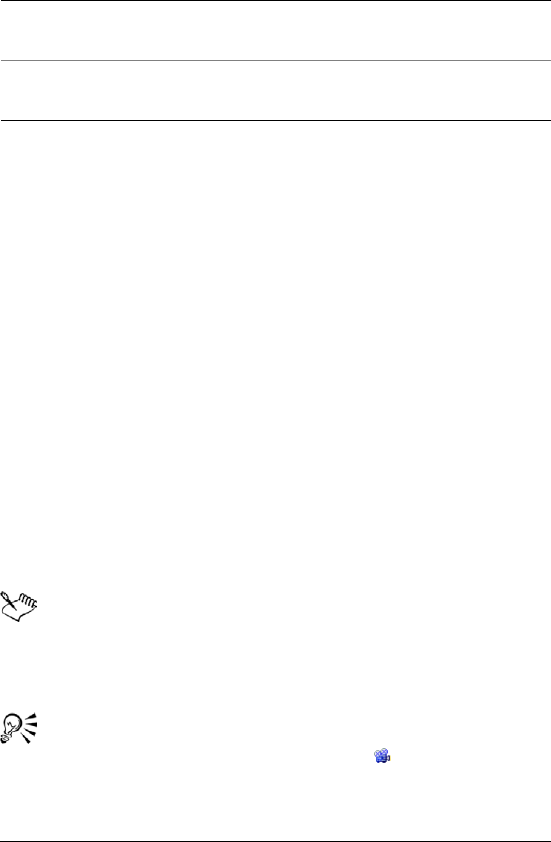
232 WordPerfect Office X3 User Guide
Working with movies in slide shows
You can add movies to slide shows in a variety of formats, including
Animated GIF (.gif), Moving Pictures Experts Group (.mpeg), Audio
Video Interleaved (.avi), and QuickTime® (.mov and .qt).
Once you have added a movie to a slide show, you can change the movie
file. You can also set the movie to play automatically, and you can delete
a movie file from a slide show.
To add a movie file to a slide show
1Click Insert ` Movie.
2Choose the drive and folder where the file is stored.
If you want to save the movie within the slide show, enable the Save
movie within slide show document check box.
3Choose a file type from the File type list box.
4Type a fil e n am e i n the Filename box.
5Click Insert.
To insert .mov and .mpeg movie files into Presentations slide
shows, you must install the required MCI driver.
Inserting a movie file into a slide show greatly increases the file
size of the slide show.
You can play a movie within the slide show by clicking View `
Play movie or by clicking the Play movie button on the
property bar.
You can also
Remove a Sound file Click Insert ` Sound. Delete the file
path in the Sound box.
Remove a MIDI file Click Insert ` Sound. Delete the file
path in the MIDI box.
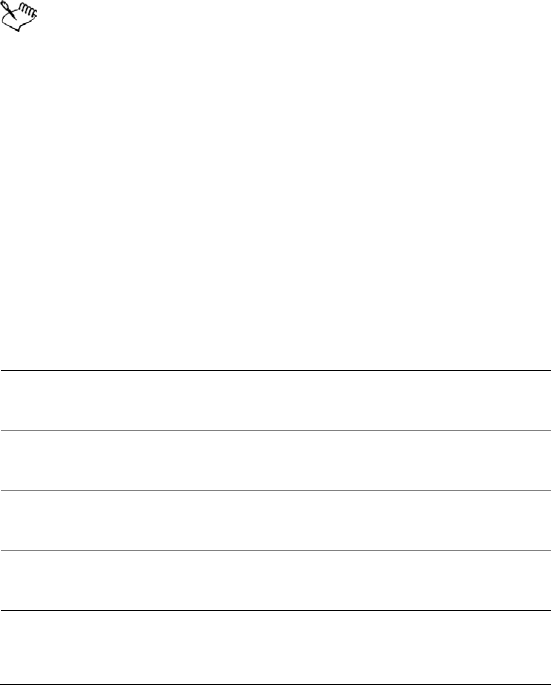
Adding multimedia effects to slide shows 233
To insert an animated GIF into a slide show
1Click Insert ` Animated GIF.
2Choose the drive and folder where the file is stored.
If you want to save the movie within the slide show, enable the Save
movie within slide show document check box.
3Type a fil e n am e i n the Filename box.
4Click Insert.
An animated GIF displays correctly in Show It!™, QuickPlay, or
Show On The Go.
You can also play an animated GIF by double-clicking the GIF, or
by right-clicking the GIF and clicking Play movie.
To change the movie file in a slide show
1Right-click a movie, and click Movie properties.
2Click Browse beside the Movie name box.
3Choose the drive and folder where the file is stored.
4Choose a file type from the File type list box.
5Type a fil e n am e i n the Filename box.
6Click Insert.
You can also
Apply a movie border to the slide
show
Choose a border type from the
Movie border list box.
Display the control panel while
playing a slide show
Enable the Display control panel
when playing show check box.
Save the movie file within the slide
show
Enable the Save movie within slide
show document check box.
Play the movie continuously Enable the Loop the movie for
continuous play check box.
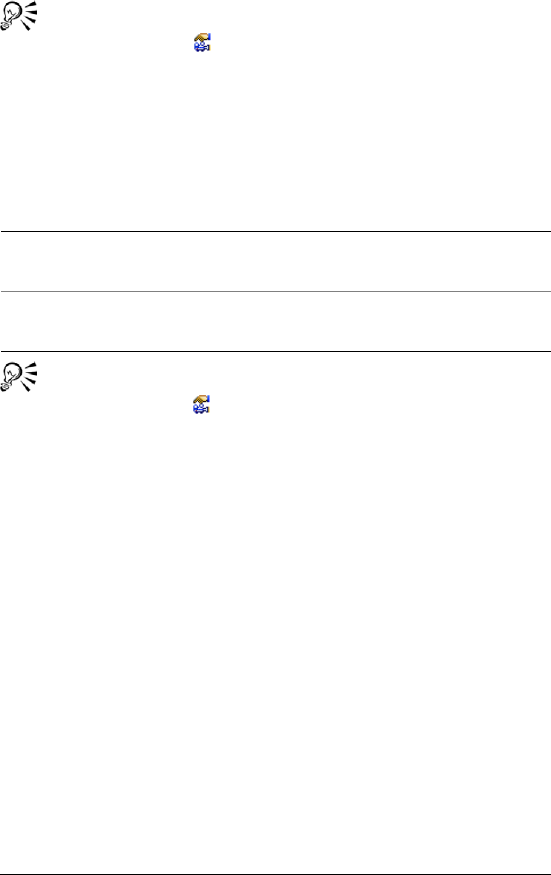
234 WordPerfect Office X3 User Guide
You can also change the movie file in a slide show by clicking the
Movie properties button on the property bar.
To set a movie to play automatically
1Right-click a movie, and click Movie properties.
2Enable the Play movie check box.
3Type a val ue i n the Seconds after slide transition box.
You can also set a movie to play automatically by clicking the
Movie properties button on the property bar.
To delete a movie from a slide
1Click a movie.
2Click Edit ` Delete.
You can also
Hide the movie when it is not
playing
Enable the Hide movie while not
playing check box.
Set the movie to play only when
clicked
Enable the Play movie when clicked
check box.
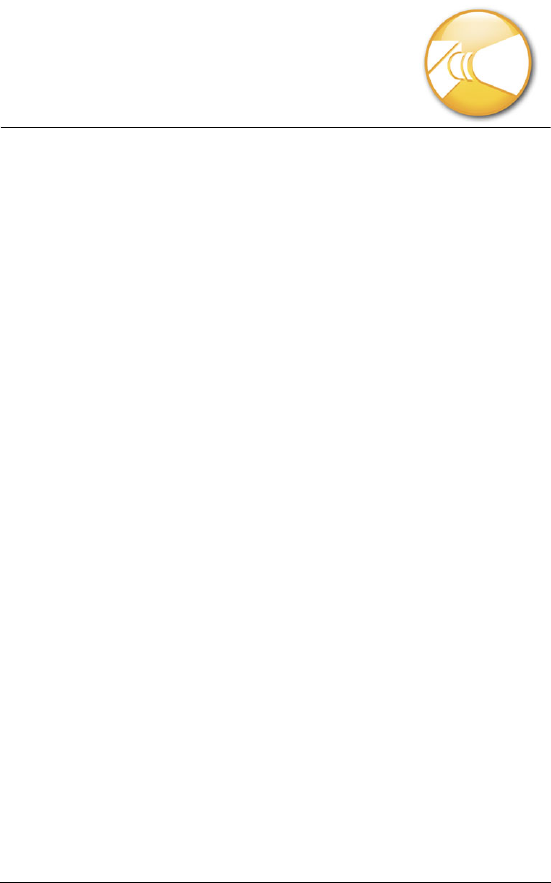
Changing data chart properties 235
Changing data chart
properties
You can change the look of data charts in Presentations.
In this section, you’ll learn about
•changing axis labels, titles, and tick options
• changing title, label, and legend properties
• changing data series properties
Changing axis labels, titles, and tick
options
Changing axis properties lets you customize data charts. You can
change the scale for a y-axis and specify how labels appear on an axis.
You can also display an axis title and change its font and its orientation.
As well, you can change the tick mark options for an axis, which allows
you to modify how to display the short vertical lines that separate the
major divisions of an axis.
To change the y-axis scale
1Double-click a data chart.
2Click Chart ` Axis, and click one of the following:
• Primary Y
• Secondary Y
3Click the Scale/labels tab.
4In the Scaling method area, enable one of the following options:
• Linear — displays values in even increments
• Logarithmic — increases the numbers on the axis exponentially
5Type a val ue i n the Label scale factor box.
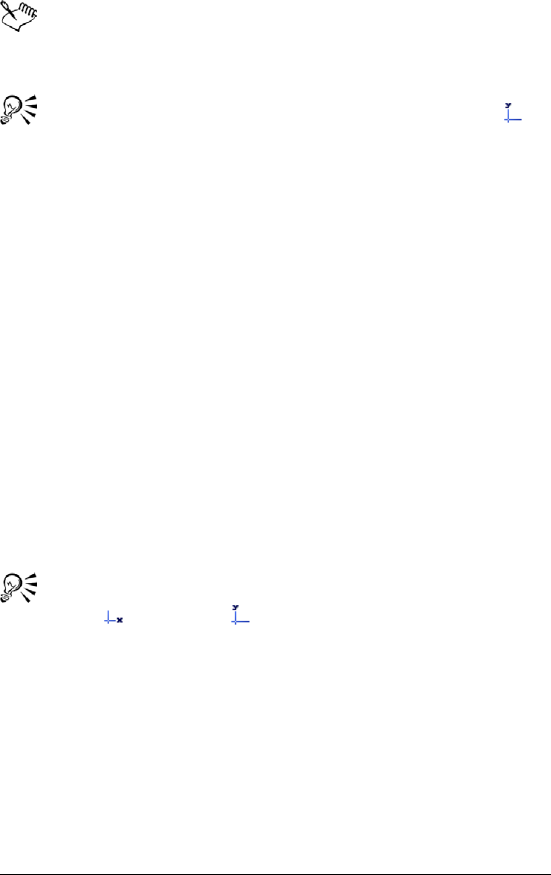
236 WordPerfect Office X3 User Guide
You must have a data series attached to the secondary y-axis to
change its properties. For information about data series, see “To
create a data series” in the online Help.
You can also change the y-axis scale by clicking the Y-axis
button on the toolbar.
To change axis label font properties
1Double-click a data chart.
2Click Chart ` Axis, and click one of the following:
• X
• Primary Y
• Secondary Y
3Click the Label font tab.
4Choose a font face from the Face list.
5Choose a font size from the Size list box.
6Open the Color picker, and click a color.
7In the Appearance area, enable any of the following check boxes:
• Bold
• Underline
• Italic
You can also change axis label font properties by clicking the
X-axis or the Y-axis button on the toolbar.
To display an axis title
1Double-click a data chart.
2Click Chart ` Axis, and click one of the following:
• X
• Primary Y
• Secondary Y
3Click the Title options tab.
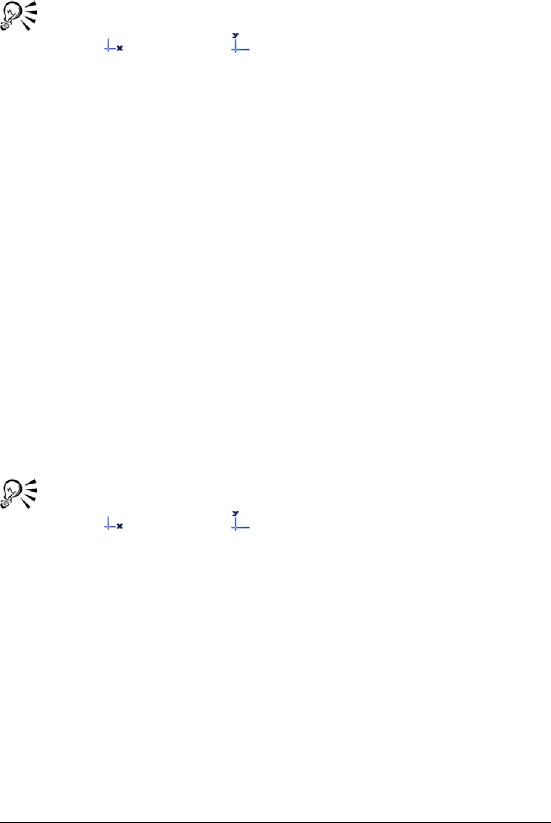
Changing data chart properties 237
4Enable the Display title check box.
5Type an axis title in the Display title box.
You can also change axis label font properties by clicking the
X-axis or the Y-axis button on the toolbar.
To change axis title font properties
1Double-click a data chart.
2Click Chart ` Axis, and click one of the following:
• X
• Primary Y
• Secondary Y
3Click the Title font tab.
4Choose a font face from the Face list.
5Choose a font size from the Size list box.
6Open the Color picker, and click a color.
7In the Appearance area, enable any of the following check boxes:
• Bold
• Underline
• Italic
You can also change axis label font properties by clicking the
X-axis or the Y-axis button on the toolbar.
To change axis title orientation
1Double-click a data chart.
2Click Chart ` Axis, and click one of the following:
• X
• Primary Y
• Secondary Y
3Click the Title options tab.
4Click one of the following icons:
• Horizontal
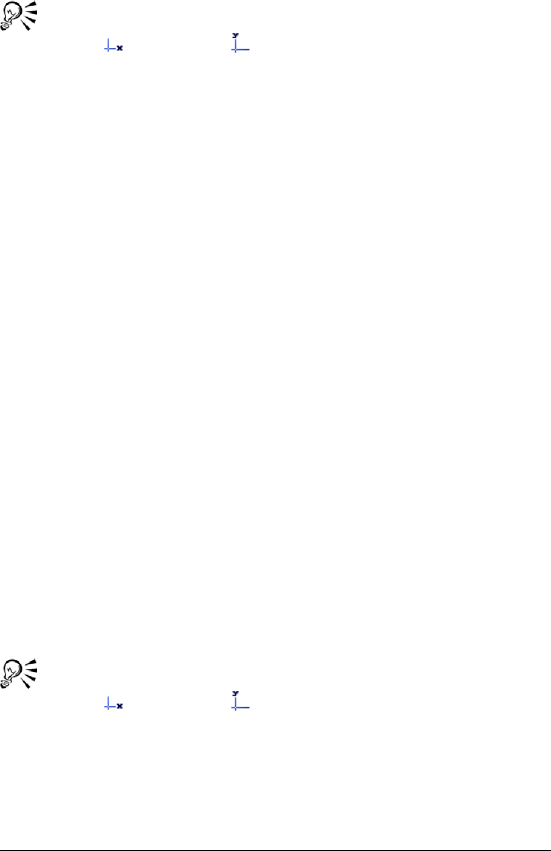
238 WordPerfect Office X3 User Guide
• Vertical
You can also change axis label font properties by clicking the
X-axis or the Y-axis button on the toolbar.
To change tick display options
1Double-click a data chart.
2Click Chart ` Axis, and click one of the following:
• X
• Primary Y
• Secondary Y
3Click the Tick options tab.
4In the Display major ticks area, enable one of the following
options:
• Out — displays major tick marks outside the grid line
• In — displays major tick marks inside the grid line
• Both — displays major tick marks overlapping the grid line on
both sides
• None — displays no major tick marks
5In the Display minor ticks area, enable one of the following
options:
• Out — displays minor tick marks outside the grid line
• In — displays minor tick marks inside the grid line
• Both — displays minor tick marks overlapping the grid line on
both sides
• None — displays no minor tick marks
You can also change axis label font properties by clicking the
X-axis or the Y-axis button on the toolbar.
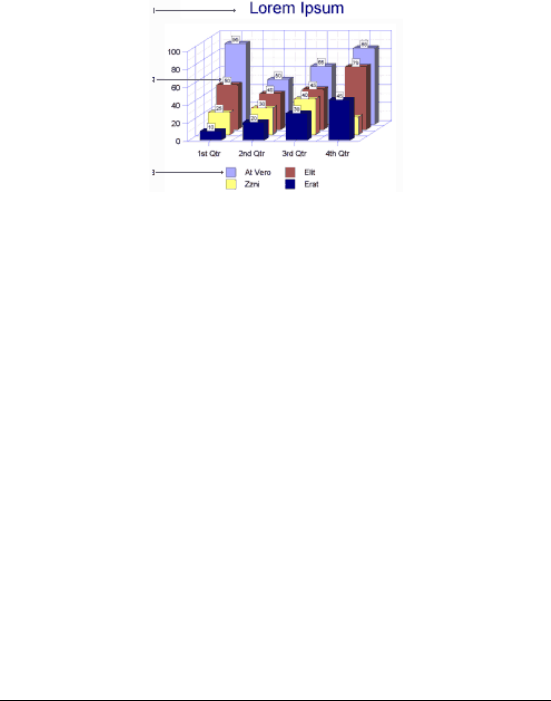
Changing data chart properties 239
Changing title, label, and legend
properties
You can change the properties of titles, subtitles, labels, and legends by
placing boxes around them, and filling the boxes with a fill pattern,
gradient, texture, or picture. You can also adjust the properties of label
and legend text font by changing the style, size, color, and appearance.
A data chart can include 1) titles, 2) data labels, and 3)
legends.
You can change the way title and subtitle text looks by adding a fill or
an outline, or by positioning it differently in the data chart.
To add a box shape to a title or subtitle, a data label, or a
legend
1Double-click a data chart.
2Click Chart, and click one of the following:
• Data labels
• Title
• Subtitle
• Legend
3Click the Box type tab.
4Disable the No box check box.
5Click a box shape on the palette.
If you want to add a border to the box shape, disable the No border
check box, open the Border color picker, and click a color.
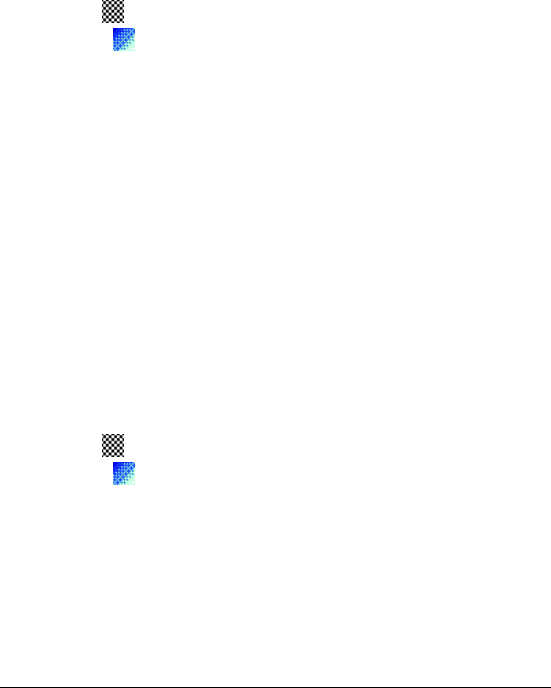
240 WordPerfect Office X3 User Guide
To fill title and subtitle text with a pattern or gradient
1Double-click a data chart.
2Click Chart, and click one of the following:
• Title
• Subtitle
3Click the Tex t f i l l tab.
4In the Fill style area, click one of the following icons:
• Pattern
• Gradient
5Open the Foreground color picker, and click a color.
6Open the Background color picker, and click a color.
7Click a fill on the palette.
To fill a title, subtitle, label, or legend box with a pattern
or gradient
1Double-click a data chart.
2Click Chart, and click one of the following:
• Data labels
• Title
• Subtitle
• Legend
3Click the Tex t f i l l tab.
4In the Fill style area, click one of the following icons:
• Pattern
• Gradient
5Open the Foreground color picker, and click a color.
6Open the Background color picker, and click a color.
7Click a fill on the palette.
To fill a title, subtitle, label, or legend box with a texture or
picture
1Double-click a data chart.
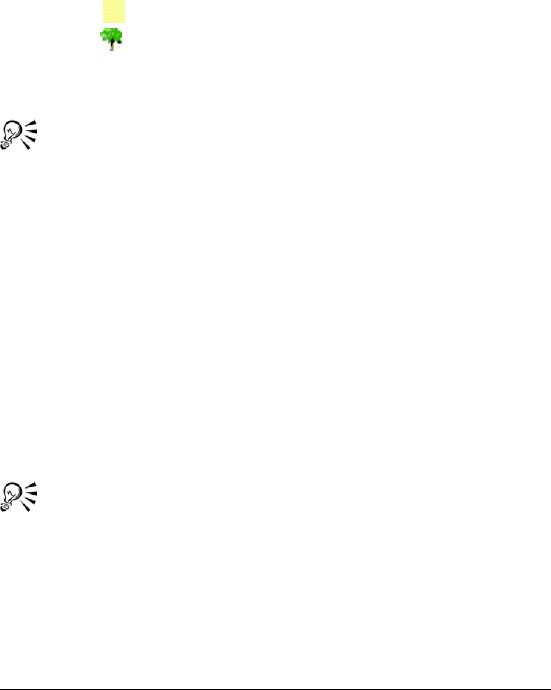
Changing data chart properties 241
2Click Chart, and click one of the following:
• Data labels
• Title
• Subtitle
• Legend
3Click the Box fill tab.
4In the Fill style area, click one of the following icons:
• Texture
• Picture
5Choose a category from the Category list box.
6Click a fill on the palette.
You can also change the picture fill settings of a box. For
information about changing the picture fill settings, see “To
change the picture fill settings” in the Help.
To outline title or subtitle text
1Double-click a data chart.
2Click Chart, and click one of the following:
• Title
• Subtitle
3Click the Text ou t l i n e tab.
4Open the Color picker, and click a color.
5Open the Style picker, and click a line style.
6Open the Width picker, and click a preset line width.
You can also specify the line width by typing a value in the Width
box.
To change the title position
1Double-click a data chart.
2Click Chart ` Title.
3Click the Title options tab.
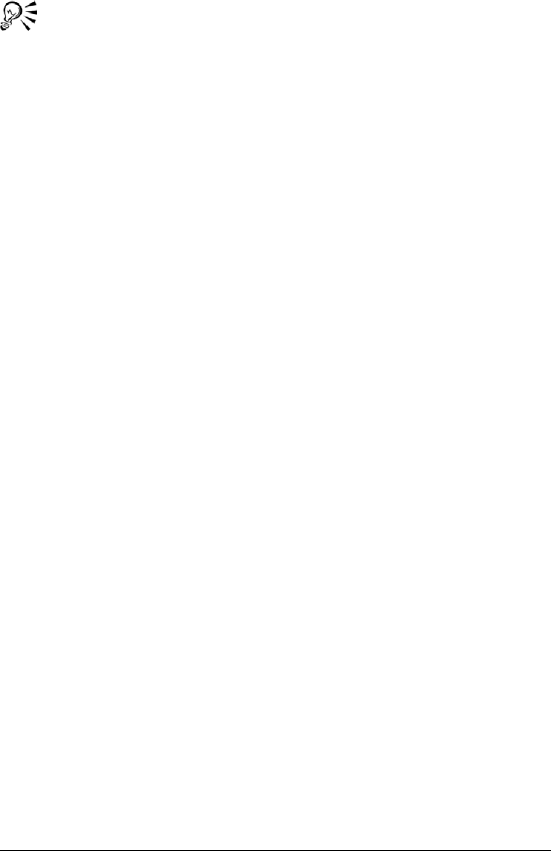
242 WordPerfect Office X3 User Guide
4In the Position area, enable an option.
You can also change a subtitle position by clicking Chart `
Subtitle, clicking the Subtitle options tab, and enabling an
option in the Position area.
To change label font properties
1Double-click a data chart.
2Click Chart ` Data labels.
3Click the Label font tab.
4Choose a font from the Face list.
5Choose a font size from the Size list box.
6Open the Color picker, and click a color.
7In the Appearance area, enable any of the following check boxes:
• Bold
• Underline
• Italic
To change legend text font properties
1Double-click a data chart.
2Click Chart ` Legend.
3Click the Tex t f o n t tab.
4Choose a font from the Face list.
5Choose a font size from the Size list box.
6Open the Color picker, and click a color.
7In the Appearance area, enable any of the following check boxes:
• Bold
• Underline
• Italic
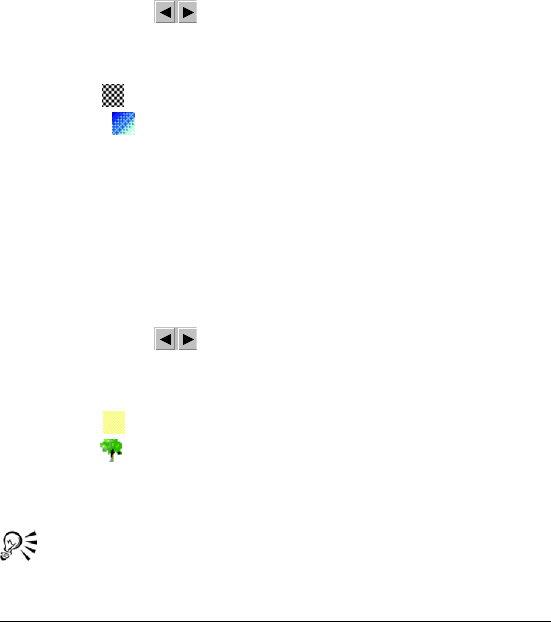
Changing data chart properties 243
Changing data series properties
You can focus attention on important data series by using color, pattern,
gradient, texture, or picture fills. You can also use different marker
shapes and sizes to better distinguish data series. In addition, you can
change the outline of a data series. For example, you can change the
width of the outline.
To fill a data series with a pattern or gradient
1Double-click a chart.
2Click Chart ` Series.
3Click the arrows at the top of the dialog box to select a series.
4Click the Fill tab.
5In the Fill style area, click one of the following icons:
• Pattern
• Gradient
6Open the Foreground color picker, and click a color.
7Open the Background color picker, and click a color.
8Click a fill on the palette.
To fill a data series with a texture or picture
1Double-click a chart.
2Click Chart ` Series.
3Click the arrows at the top of the dialog box to select a series.
4Click the Fill tab.
5In the Fill style area, click one of the following icons:
• Texture
• Picture
6Choose a fill category from the Category list box.
7Click a fill on the palette.
You can also change the picture fill settings of a data series. For
information about changing the picture fill settings, see “To
change the picture fill settings” in the online Help.
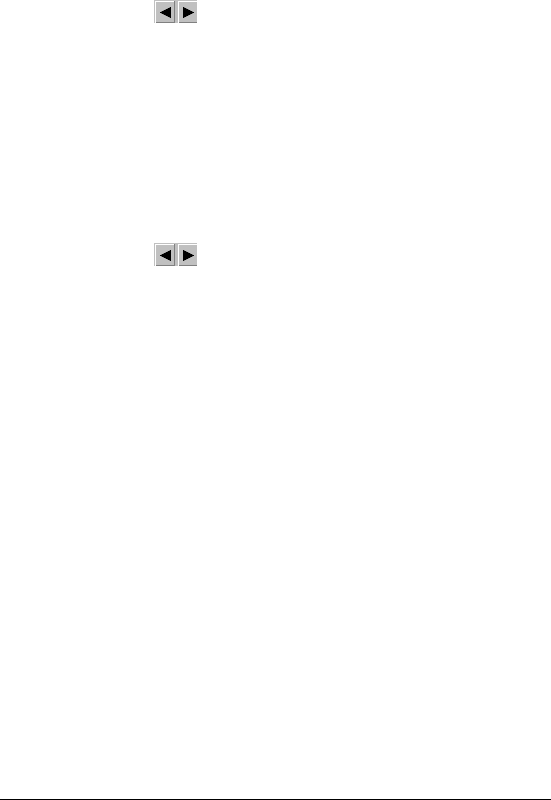
244 WordPerfect Office X3 User Guide
To change data series markers
1Double-click a chart.
2Click Chart ` Series.
3Click the arrows at the top of the dialog box to select a series.
4Click the Type/A xi s tab.
5In the Series type area, enable the Marker option.
6In the Marker shape area, click a marker shape.
7Type a val ue i n the Marker size box.
To change data series outline properties
1Double-click a chart.
2Click Chart ` Series.
3Click the arrows at the top of the dialog box to select a series.
4Click the Outline tab.
5Open the Color picker, and click a color.
6Open the Style picker, and click a line style.
7Open the Width picker, and click a line width.
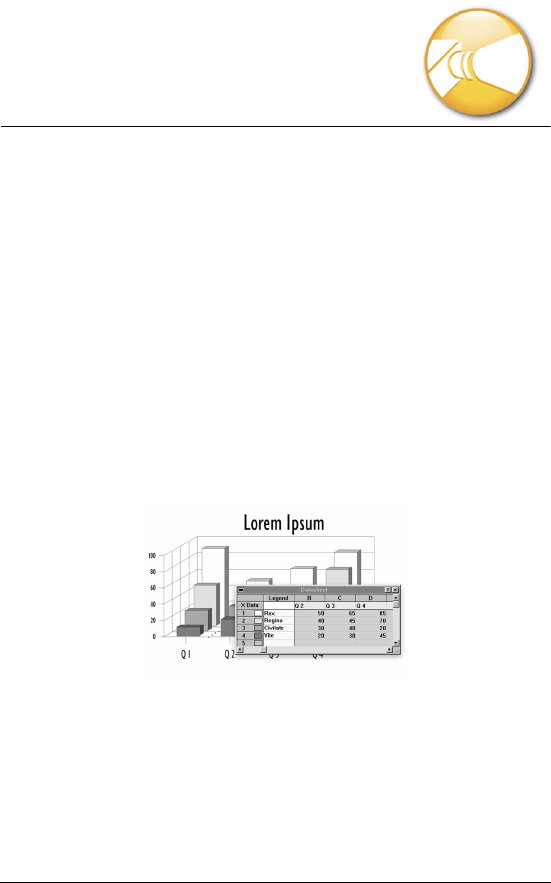
Working with datasheets 245
Working with datasheets
The datasheet is a spreadsheet that is used to enter, edit, or format the
data that a data chart displays.
In this section, you’ll learn about
• adding and copying data
For further information about working with datasheets, see “Reference:
Working with datasheets” in the online Help.
Adding and copying data
Entering and editing data in Presentations datasheets is similar to
entering data in a spreadsheet application such as Quattro Pro. The
datasheet consists of cells in which you enter data. These cells display
in a series of rows and columns in the datasheet.
This is an example of a datasheet.
You can also import spreadsheet data from files created in other
applications into a data chart. If you link the imported data to a chart,
any changes you make to the chart data in a spreadsheet application,
such as Quattro Pro, are automatically updated in the Presentations
chart data every time you open the chart.
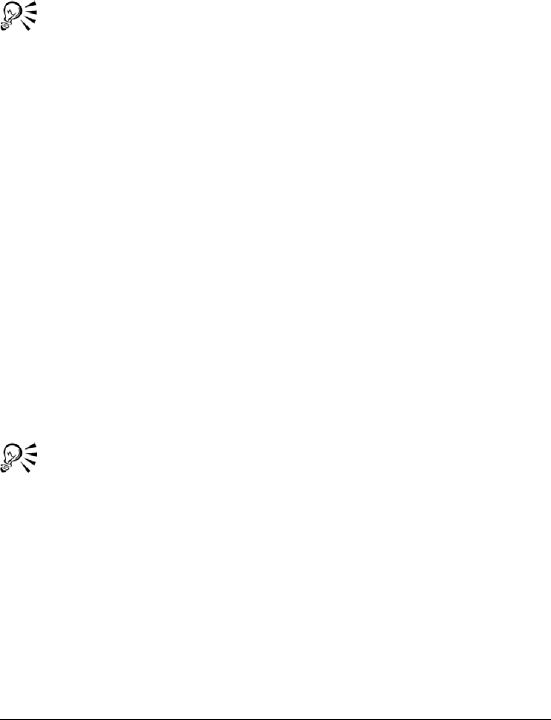
246 WordPerfect Office X3 User Guide
In addition, you can export a datasheet data.
To enter or edit data
1Click a cell on a datasheet.
2Click Edit ` Edit cell.
3Type data in the Data box.
You can also enter or edit data by typing directly in a cell.
To import spreadsheet data
1Click a datasheet.
2Click Data ` Import.
3Choose Spreadsheet from the Data type list box.
4Enable any of the following check boxes:
• Transpose data — switches data from columns to rows and rows
to columns
• Clear current data — deletes all the data already in the datasheet
• Link to spreadsheet — links the imported data to the data chart,
resulting in automatic updating of the data when the spreadsheet
is changed
• Import at current cell — imports data at the selected cell
5In the Filename box, type the path and filename of the import file.
6Type a val ue i n the Range box to import a range of data.
You can also import a predefined range of data by choosing a
range from the Named ranges list.
To export data from a datasheet
1Click a datasheet.
2Click Data ` Export.
3Choose the drive and folder to which you want to export the data.
4Choose a file format and delimiter type from the File type list box.
5Type a fil e n am e i n the Filename box.
6Click Export.
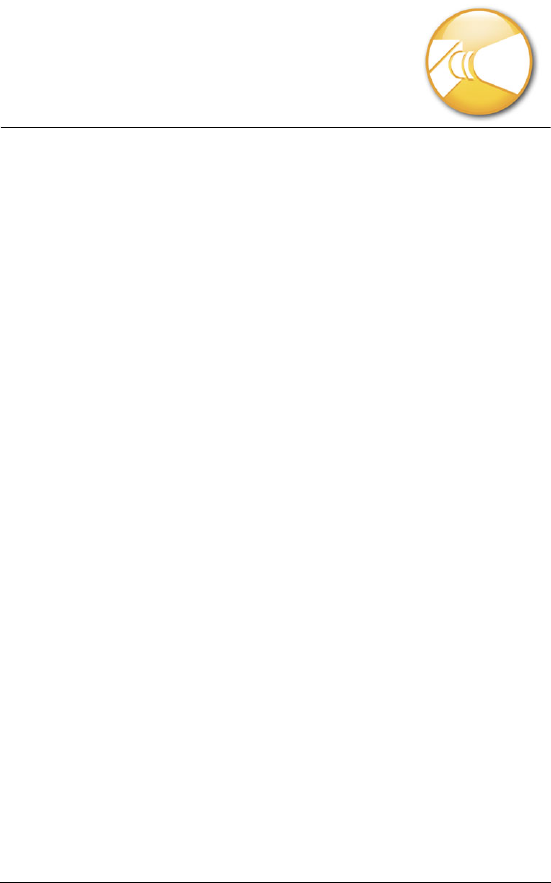
Working with organization charts 247
Working with organization
charts
Organization charts can be used to show an organization’s structure or
the relationships of people and positions. For example, you can use
organization charts to create family trees, show a chain of command,
diagram a process, or illustrate a workflow.
In this section, you’ll learn about
• creating and saving organization charts
• adding and editing text in organization charts
• working with organization chart box fields
Creating and saving organization charts
Before you begin creating an organization chart, here are some
suggestions for presenting information effectively:
• Try to avoid showing too much information on one chart; break up
large, complex charts into separate ones.
• Try to start each box the same way, for example, with either a
position title or a person’s name.
There are many different pre-defined organization chart layouts to
choose from when you create an organization chart. The layout
determines the structure and orientation of an organization chart.
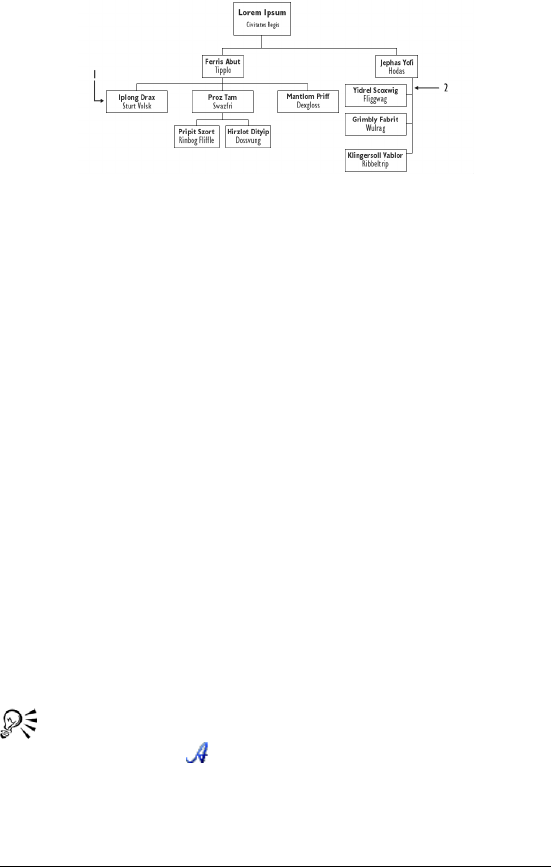
248 WordPerfect Office X3 User Guide
This is an example of an organization chart.
To create an organization chart
1Click Insert ` Organization chart.
2Drag diagonally to define a chart area.
3Click a chart layout.
Adding and editing text in organization
charts
You can type text in each of the boxes in an organization chart and
include names, titles, and other information. You can also edit this text.
If you no longer want to include text in a chart box, you can clear it.
To add text to an organization chart
1Double-click an organization chart.
2Double-click one of the following fields in a box:
• Name
• Title
3Type the text in the field.
You can change the font of text in an organization chart by
clicking the Font button on the toolbar.
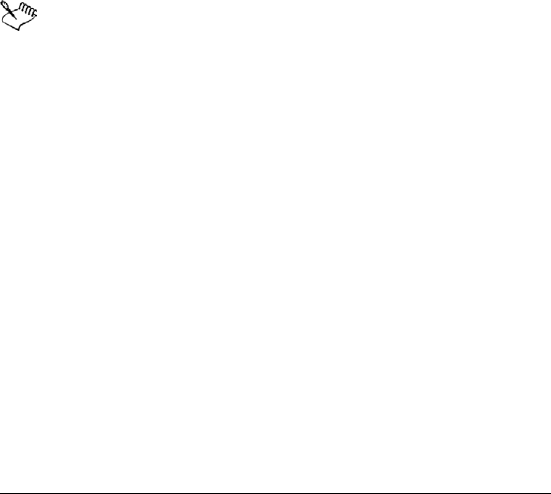
Working with organization charts 249
Working with organization chart box
fields
You can add fields to a box. For example, adding fields lets you add
additional information, such as telephone numbers, Fax numbers, or
department names, to any position in an organization chart.
You can also rename the placeholder text in box fields, move box fields,
and delete box fields.
To add a box field to an organization chart
1Double-click an organization chart.
2Click a box.
3Click Format ` Box fields.
4Type the name of the field in the Add new field box.
5Click Add.
You can add a maximum of eight fields to each box.
To rename a box field
1Double-click an organization chart.
2Click a box.
3Click Format ` Box fields.
4Click Rename.
5In the Rename box field dialog box, type a name in the To box.
To move a box field
1Double-click an organization chart.
2Click a box.
3Click Format ` Box fields.
4Choose a field from the Current fields list.
5Click one of the following:
• Move up
• Move down

250 WordPerfect Office X3 User Guide
To delete a box field
1Double-click an organization chart.
2Click a box.
3Click Format ` Box fields.
4Choose a field from the Current fields list.
5Click Delete.
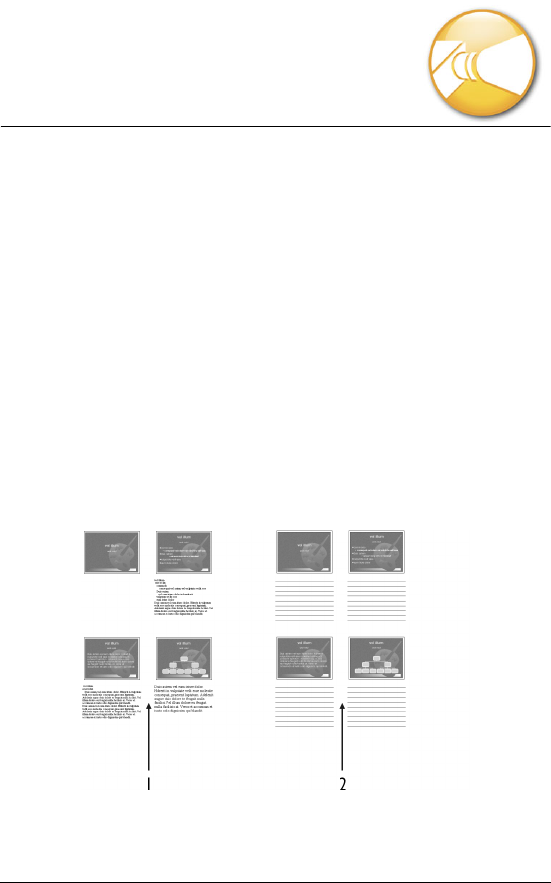
Printing 251
Printing
WordPerfect allows you to print a variety of documents, including
envelopes and labels.
Extensive printing options designed for both desktop and commercial
printing are available in Presentations. For more information, see
“Printing” in the online Help.
In this section, you’ll learn about
• printing slide shows and drawings
Printing slide shows and drawings
You can print an entire slide show or drawing, a range of slides or pages,
a specific slide or page, or selected objects on a slide or page. You can
also print handouts, speaker notes, and audience notes. Additionally,
you can print multiple copies of slides or drawings.
You can use speaker notes 1) as cue cards and 2) as audience
notes to create handouts.
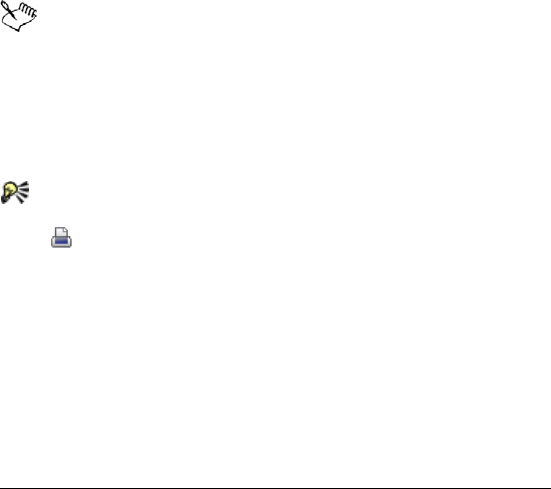
Printing 252
To print a slide show or drawing
1Click File ` Print.
2On the Main page, choose a printer from the Name box.
3In the Print range area, enable one of the following options:
• Full document — prints the entire file
• Current view — prints only the current page or slide
• Selected objects — prints a specific object in a slide or drawing
• Slides — prints only the specified slides
• Handouts — prints handouts
• Speaker notes — prints speaker notes
• Audience notes — prints audience notes
If you are printing handouts, speakers notes, or audience notes,
type a value in the Number of slides per page box.
4Click Print.
For more information about printing selected slides, see
“Printing multiple slides” in the online Help.
When printing speaker notes, the font size may vary to
accommodate the amount of text you are printing. For example,
the more text you add to the speaker notes box, the smaller the
font is when you print the speaker notes. If there is too much text
in the speaker notes box, not all of it will print.
You can also print a slide show or drawing by clicking the Print
button on the toolbar.
To print multiple copies
1Click File ` Print.
2On the Main page, type the number of copies you want to print in
the Number of copies box.
If you want the copies collated, enable the Collate option.
3Click Print.

WordPerfect MAIL
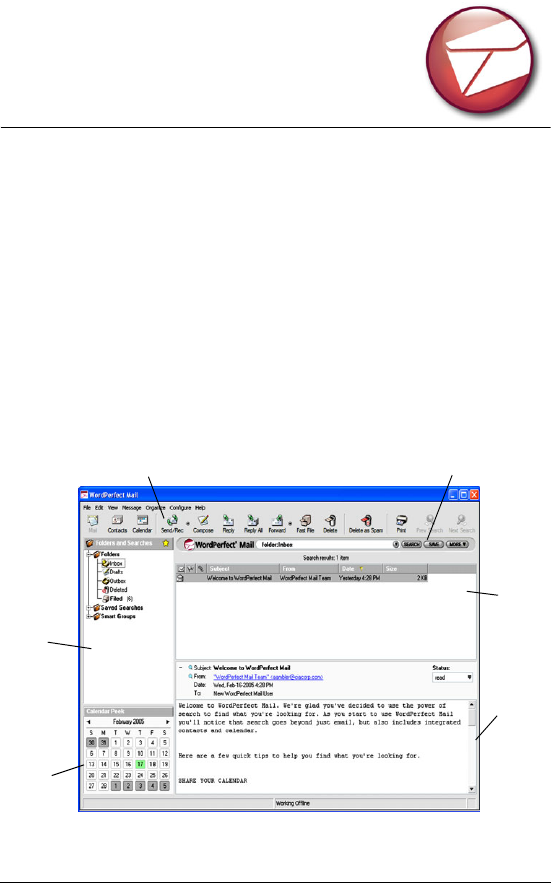
Welcome to WordPerfect MAIL 255
Welcome to WordPerfect
MAIL
WordPerfect MAIL also includes powerful search capabilities and
world-class spam-blocking features.
In some versions of WordPerfect Office, we have included a free 30-day
trial version of WordPerfect MAIL. After the trial period, you can
purchase the full version online through the Corel web site.
In this section, you’ll learn about
• the WordPerfect MAIL workspace
• switching between WordPerfect MAIL applications
The WordPerfect MAIL workspace
The mail window is the main application window in
WordPerfect MAIL.
Mail toolbar
Navigation
pane
Search bar
Message
list
Preview
pane
Calendar
peek

256 WordPerfect Office X3 User Guide
The main application window is the Mail window, which appears by
default the first time you start the application. The other two windows
in WordPerfect MAIL are the Contacts window and the Calendar
window. Whichever window is open when you quit WordPerfect MAIL
is the one that opens the next time you start the application.
Navigation pane
By default, the Navigation pane appears on the left side of the Mail
window. In the Folders section of the Folders and Searches area, you can
quickly identify the hierarchy and status of e-mail messages. These
folders are the standard folders in most e-mail programs — Inbox,
Drafts, Outbox, Deleted, and Filed folders.
The two other sections of the Folders and Searches area are Saved
Searches and Smart Groups. The default structure of Saved Searches
lets you view messages in three different modes: Inbox by Address,
Inbox by Account, and Everything by Category. For more information
about Saved Searches, see “Searching in WordPerfect MAIL” in the Help.
Smart Groups helps you manage opt-in subscriptions to distribution
lists that send industry reports, news, and other information on a daily,
weekly, or monthly basis. For more information about Smart Groups,
see “Creating, editing, and deleting mailing list Smart Groups?” in the
Help.
You can also show, hide, or change the display of the Navigation pane.
Preview pane
The Preview pane displays the full body of e-mail messages, the header
area (containing the Subject, From, Date, and To fields), a list of
attachments, and the status of these messages. By default, the Preview
pane appears below the Message list, and displays each message as you
select it in the Message list.
You can move the Preview pane. You can also hide or display message
header information in the Preview pane.
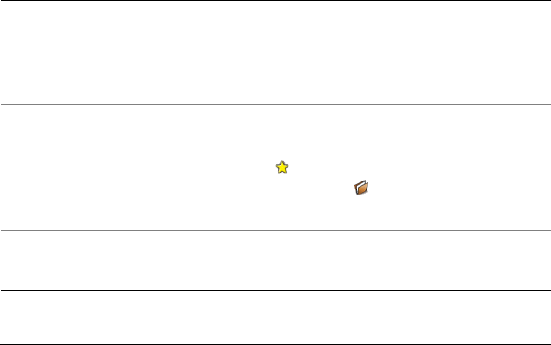
Welcome to WordPerfect MAIL 257
Message list
The Message list pane displays all of the e-mail messages contained in
the folder you select in the Navigation pane. By default, the Message list
appears to the right of the Navigation pane, and above the Preview
pane. For the selected folder, the Message list displays all of the
messages by date in descending order (that is, with the most recent
messages first).
You can hide, display, or sort columns in the Message list.
Calendar Peek
Calendar Peek appears in the Mail window and displays the current
month and a brief description of any events scheduled in that month. It
appears under the Folders and Searches area of the Navigation pane.
You can hide or display Calendar Peek. You can also create and edit
events in Calendar Peek without leaving the Mail window. For more
information about using Calendar Peek, see “Viewing Calendars” in the
Help.
To show, hide, or change the display of the Navigation
pane
To Do the following
Show or hide the Navigation pane Click View ` Navigation pane. A
check mark next to Navigation pane
indicates that the Navigation pane is
displayed.
Display the folder list or the
Favorites list
In the top-right corner of the
Navigation pane, click the star icon
to display the folder list. Click the
book icon to display the
Favorites list.
Expand the folder list Click the plus icon (+) next to a
folder.
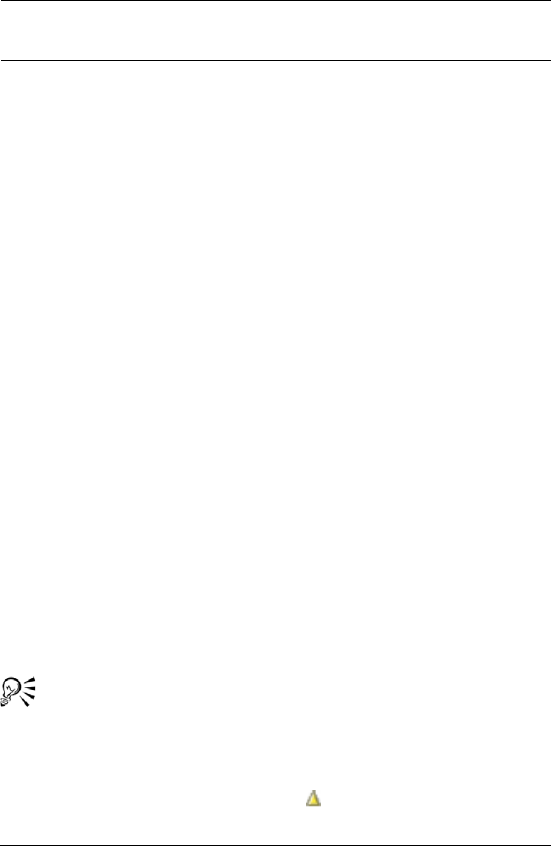
258 WordPerfect Office X3 User Guide
To change the display of the Preview pane
•Click
View ` Preview pane, and click one of the following
commands:
• None — hides the Preview pane
• Right — displays messages on the right side of the Mail window
• Bottom — displays the Preview pane below the message list
To hide or display message header information in the
Preview pane
•In the Preview pane, click one of the following icons:
• +(plus icon) — displays the complete message header
• – (minus icon) — displays only the message subject and status
To display columns in the Message list
1Click View ` Customize columns.
2In the Customize columns list, enable any of the check boxes.
3Click OK.
To rearrange columns in the Message list
1Click View ` Customize columns.
2Click a column heading, and click one of the following buttons:
• Move up — moves the column to the left in the Message list
• Move down — moves the column to the right in the Message list
You can also rearrange columns by dragging them in the
Message list.
To sort a column in the Message list
• From the column heading, click the arrow to sort the column in
Collapse the folder list Click the minus icon (–) next to a
folder.
To Do the following
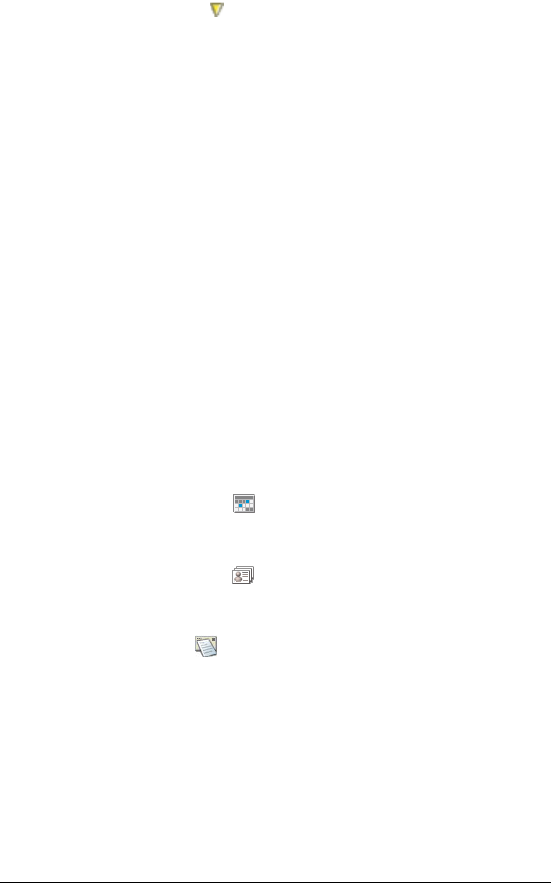
Welcome to WordPerfect MAIL 259
ascending order or the arrow to sort the column in descending
order.
To hide or display Calendar Peek
•Click
View ` Calendar Peek.
A check mark next to Calendar Peek indicates that Calendar Peek
is displayed.
Moving between WordPerfect MAIL
applications
You can switch between the Mail, Calendar, and Contacts windows. The
menus and toolbars reflect the tasks performed most often in a given
applications; therefore, they differ slightly between applications.
For more information about using the Calendar, see “Using the
calendar” on page 273. For more information about working with
contacts, see “Managing contacts” on page 269, or see “Working with
contacts and distribution lists” in the Help.
To display the Calendar window
•Click the Calendar button .
To display the Contacts window
•Click the Contacts button .
To display the Mail window
•Click the Mail button .
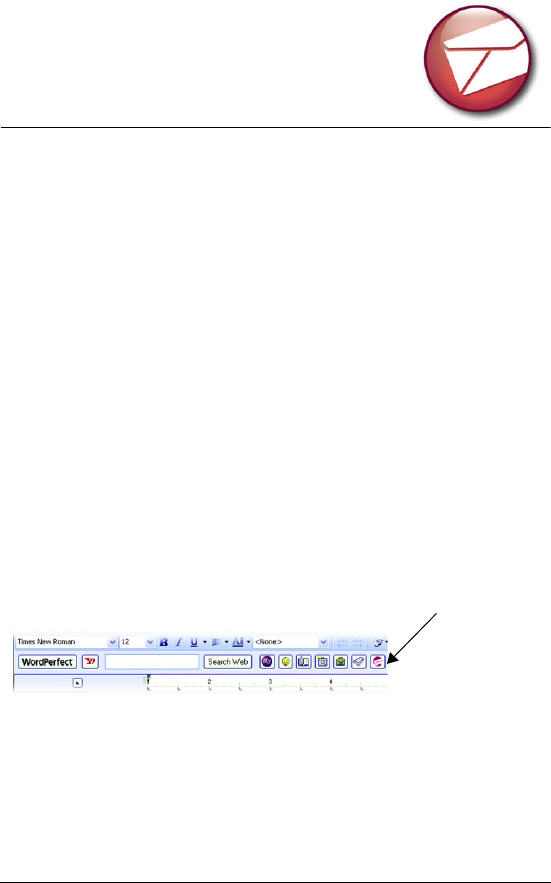
Getting started with WordPerfect MAIL 261
Getting started with
WordPerfect MAIL
This section gives you the basic information you need to start using
WordPerfect MAIL.
In this section, you’ll learn about
• accessing WordPerfect MAIL
• importing data from Microsoft Outlook and Outlook Express
• creating e-mail accounts and aliases
• setting up outgoing servers
• changing message settings
For more information about using WordPerfect MAIL, see “Setting e-
mail preferences” in the Help.
Accessing WordPerfect MAIL
You can access WordPerfect MAIL through the View menu and the Start
menu, or the WordPerfect MAIL icon on your desktop.
You can access WordPerfect MAIL by clicking the
WordPerfect MAIL button on the Yahoo! Search
bar.
To access WordPerfect MAIL
1In WordPerfect, click View ` Yahoo! Search.
The WordPerfect MAIL button
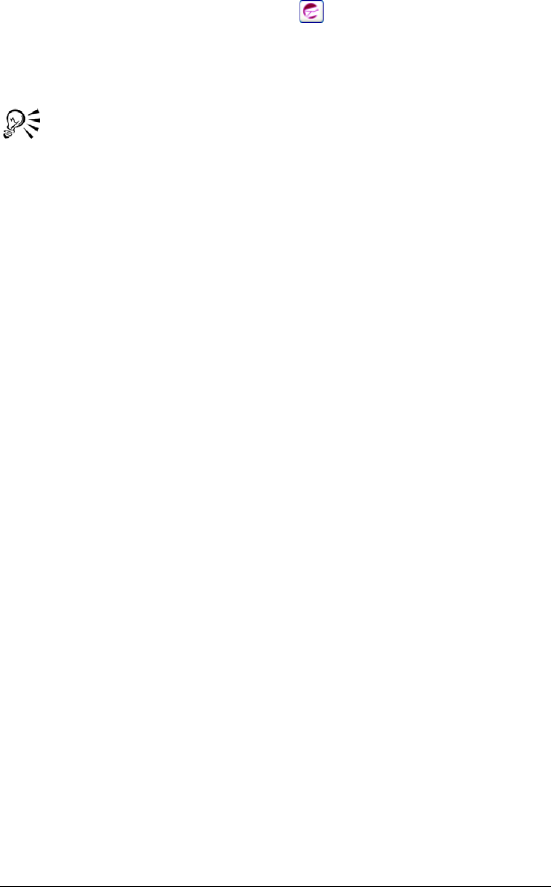
262 WordPerfect Office X3 User Guide
2Click the WordPerfect MAIL button on the Yahoo! Search bar.
If you have WordPerfect MAIL installed, it launches. If you don't
have WordPerfect MAIL installed, you will access the
WordPerfect MAIL page on corel.com.
If you have WordPerfect MAIL, you can also access it through the
Start menu or through the WordPerfect MAIL icon on your
desktop.
Importing data from Microsoft Outlook
and Outlook Express
When you start WordPerfect MAIL for the first time, you are prompted
to import data automatically from an existing e-mail application, such
as Microsoft Outlook, Outlook Express, Eudora®, Netscape® 7.0, and
Netscape 4.x. You can also import vCard™ and mbox files.
Although you are prompted to import you data automatically, you can
also choose to import data manually. For more information about
importing data, see “Configuring WordPerfect MAIL” in the Help.
To import from Outlook Express
1Click File ` Import.
2In the Import wizard, choose Outlook Express.
3Click Next.
4On the Select identity page, enable of the following options:
• WordPerfect MAIL will now import settings, mail, and contacts
from Main identity of Outlook Express — If you choose this
option, you can also choose an identify from the Import from list
box.
• Browse to select the Outlook Express Datastore folder that you
would like to import from — If you choose this option, click
Browse and choose the drive and folder where the datastore is
found.
5Click Next.
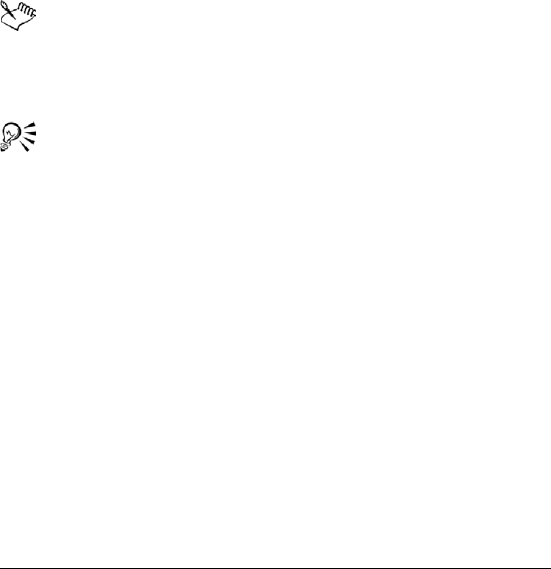
Getting started with WordPerfect MAIL 263
6On the Select items page, enable any of the following check boxes:
• Account data
• Messages
• Contacts
7Click Next.
8Click Import now.
The Status dialog box opens as WordPerfect MAIL imports the
messages, folders, account settings, and contacts from Outlook
Express. After the import is complete, the folders and messages
appear in WordPerfect MAIL. Your e-mail account is already set up in
Accounts and Aliases, and any contacts you had in Outlook Express
are available in the Contacts list.
The default file location for the Outlook Express information is
X:\Documents and Settings\<username>\Local
Settings\Application Data\Identities (where “X” corresponds to
the drive where Outlook Express is installed).
WordPerfect MAIL places your entire folder structure, including
all messages, in a folder named Outlook Express. You can change
this to one of the existing folders in WordPerfect MAIL or create
a new folder by clicking Change and selecting a new folder.
Creating e-mail accounts and aliases
You can create a POP or IMAP e-mail account by importing your account
settings from another application or by setting it up manually. You can
also create an alias e-mail account, which is an account without a server.
An alias account is useful if you want to send e-mail from a particular
address but do not expect to receive e-mail from that account.
IMAP is a client/server protocol in which messages are stored on a mail
server. The subject and sender information displays in the WordPerfect
MAIL application window, and the contents are downloaded when you
open the message. IMAP requires continual access to the server. If you
are creating an IMAP account, WordPerfect MAIL downloads messages
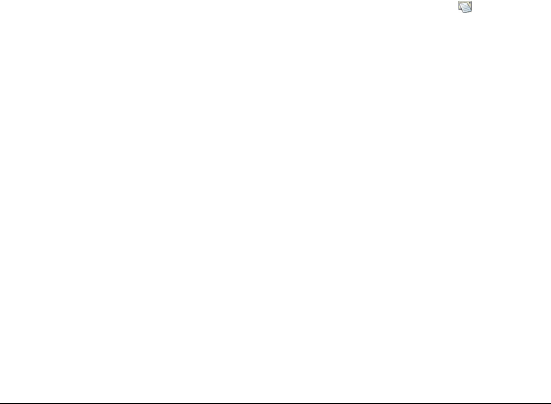
264 WordPerfect Office X3 User Guide
only from the Inbox; other folders and messages are not downloaded.
Furthermore, the message status is not synchronized with the server. If
new folders are created locally or if messages are moved to the new
folder, these changes are not reflected on the server, and the messages
will remain in the Inbox.
POP is a client/server protocol in which messages are stored on the
server until they are downloaded to your computer. Once the message
is downloaded to your e-mail application, it is no longer stored on the
server. When you create a new POP account, the downloading
preferences are already configured for you; however, you can change
them at any time. For more information about setting up download
preferences, see “To specify account downloading preferences” in the
Help.
If you do not know whether your account type is POP, IMAP, or alias,
check with your e-mail provider or your ISP.
For more information about creating e-mail accounts and aliases, see
“Creating e-mail accounts and aliases” on page 263.
To create an e-mail account or alias
1If you are not in the Mail window, click the Mail button .
2Click Configure ` Accounts and aliases.
3Click Add.
4In the Select account type area, enable one of the following
options:
• POP account
• IMAP account
• Alias
If you do not know whether your account is a POP or IMAP account
or an alias, check with your e-mail provider.
5Click Next.
6On the <account type> accounts details area, type a name in the
Display name text box.
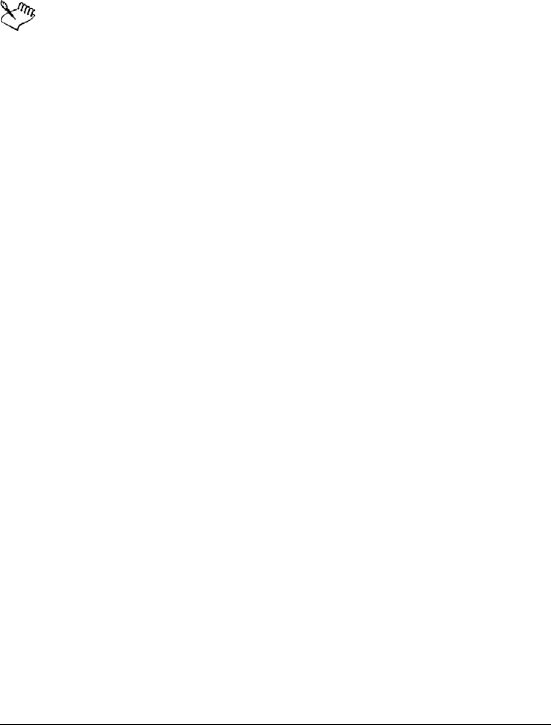
Getting started with WordPerfect MAIL 265
If you want to use a different Reply to address, include a Bcc
address, or specify an SMTP server, click Advanced, and make
changes to any of the settings in the Advanced settings dialog box.
7Type the e-mail address you want to use for this account or alias in
the E-mail address text box.
8Type the server name in the Server box.
You can also set this account as your default e-mail account,
which is the e-mail address WordPerfect MAIL uses when you
create new messages. For more information, see “Creating e-mail
accounts and aliases” on page 263.
You can also add a signature to your outgoing messages. For
more information, see “Signatures” in the Help.
For more information about advanced settings, see “Creating e-
mail accounts and aliases” on page 263.
Setting up outgoing servers
SMTP is an e-mail protocol used to send messages across the Internet,
from an e-mail client to an e-mail server. You must specify the incoming
server (POP or IMAP) and the outgoing server (SMTP) when you set up
WordPerfect MAIL. Sometimes this server is different than the one you
use to receive messages — for example, when you receive messages
from a Web-based e-mail provider such as Yahoo!®. To send messages
from WordPerfect MAIL, you need to ensure that your outgoing SMTP
server settings are specified by your e-mail provider or ISP.
When you add an outgoing server that requires authentication by your
ISP, you need to provide a password so that your account can be verified
by the outgoing server when you send messages.
For more information about POP or IMAP e-mail accounts, see “Creating
e-mail accounts and aliases” on page 263.
For more information about SMTP servers, see “Outgoing server
authentication” in the Help. You can also contact your network
administrator or your ISP.
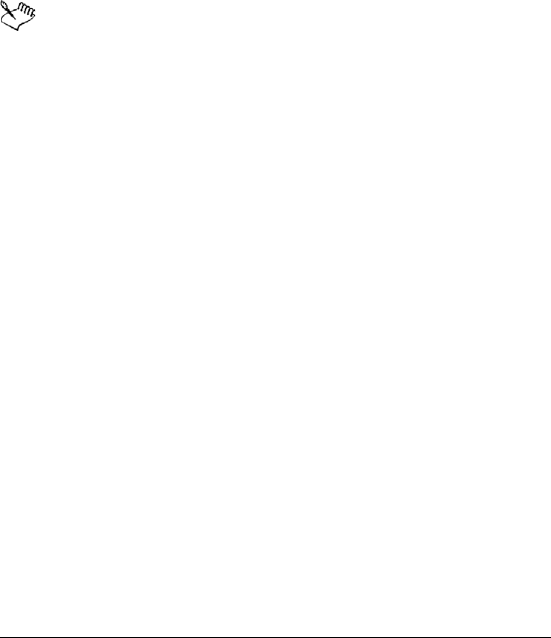
266 WordPerfect Office X3 User Guide
To specify an outgoing server
1Click Configure ` Outgoing servers.
2Click Add.
3In the Basic area, type the server address required to send outgoing
messages in the Server address text box.
If you want to make this server the default, click Set As Default.
If the server requires a secure connection, enable the This server
requires a secure connection (SSL) check box.
4Click OK.
Do not make changes in the Advanced area unless they are
specified by your ISP.
If you are unsure about the name of the e-mail server, contact
your network administrator or ISP.
SSL (Secure Socket Layer) provides an extra layer of security for
receiving messages. This service is usually set up by your e-mail
provider. Select this option only if you are sure that your e-mail
service requires SSL.
To provide authentication information for an outgoing
server
1Click Configuration ` Outgoing servers.
2Choose the server for which you need to provide authentication
information.
3Click Edit.
4Enable the This server requires authentication check box.
5Click Settings.
6In the Outgoing server authentication dialog box, enable one of
the following options:
• Use same user name and password as my incoming mail account
• Login using. Type text in the Username and Password boxes. If
you want WordPerfect MAIL to remember the password, enable
the Remember password check box.
7Click OK.
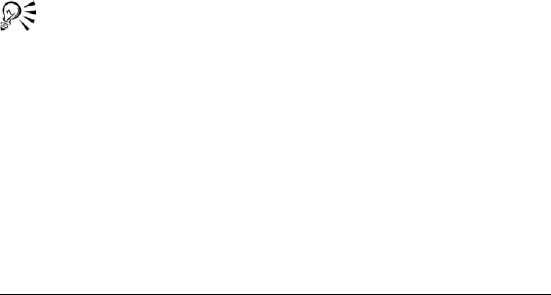
Getting started with WordPerfect MAIL 267
Changing message settings
WordPerfect MAIL lets you send messages in plain text or HTML format.
When you create a message in WordPerfect MAIL, the default format is
plain text. However, you can choose to send messages in HTML. You can
also change the default font for each format.
You can customize the appearance of your messages by using HTML
format. HTML format lets you enhance your messages by formatting
text and paragraphs, including numbered and bulleted lists, and adding
images, Web links, and more. For more information about formatting
messages, see “Configuring message text settings” in the Help.
To change the appearance of message text
1Click Configure ` Preferences.
2In Message composition settings area, choose one of the following
options from the Default format for new mail list box:
• Plain text
• HTML
If you want to reply to messages in their original format, enable the
Use original message’s format when replying option.
If you want to check the spelling in your messages before you send
them, enable the Check spelling before sending check box.
3Click OK.
You can also select which style of text you want to use in the
message composition window by clicking Options ` Format and
choosing HTML or Plain.
To create a RSS feed Smart Group
1Click Configure ` Smart groups.
2Click Add.
3Enable the RSS feed option.
4Click Next.
5Scroll down to the Custom RSS feed area.
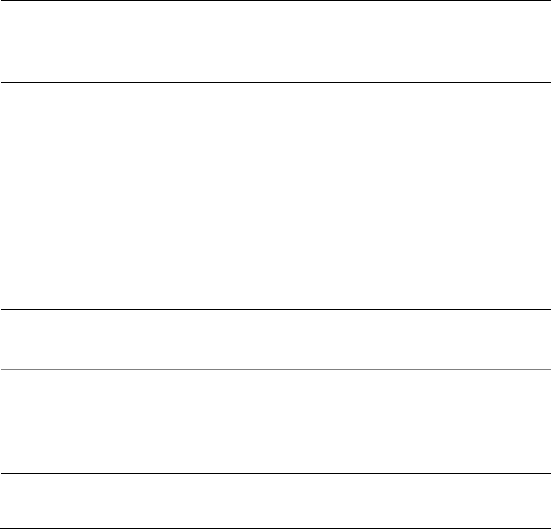
268 WordPerfect Office X3 User Guide
6Type a na m e in t he Enter subscription title box.
You can use whatever title you want. The name you choose appears
under Smart Groups in the Navigation pane and in the
Configuration dialog box under Smart Groups.
7Type the RSS URL in the Enter RSS feed URL box.
If you want to include a description of the RSS feed, type the
description in the Enter description box.
8Click Next.
9Select one of the Lifecycle options, and click Finish.
If you choose the Create a custom lifecycle option, the Smart
Groups message lifecycle dialog box opens. You then need to
specify lifecycle settings and click Accept changes.
To edit a RSS feed Smart Group
1Click Configure ` Smart Groups.
2Choose a Smart Group from the list.
3Click the Edit.
4In the RSS feed dialog box, modify any of the settings.
5Click Accept changes.
You can also
Choose an available RSS feed In the Select from popular RSS feeds
or create your own list, click an RSS
feed and click Next.
You can also
Modify the lifecycle settings In the Lifecycle settings area, click
Edit details.
Display the number of unread
messages in the Smart Group
In the Display settings area, enable
the Show count of unread messages
check box and choose All or Unread
from the list box.
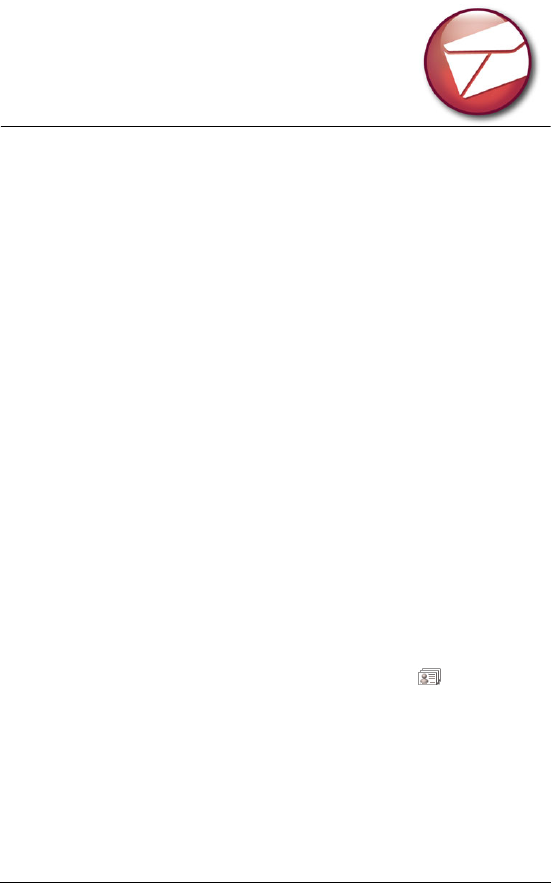
Managing contacts 269
Managing contacts
WordPerfect MAIL lets you create and manage listings for your
contacts.
In this section, you’ll learn about
•adding contacts
• editing contact information
•deleting contacts
Adding contacts
You can add contacts to an address book.
You can import contacts from other e-mail applications. For more
information about importing contacts, see “Importing contacts” in the
Help.
You can also create distribution lists to communicate with multiple
contacts by using one e-mail address. For more information about
working with distribution lists, see “Managing a list of contacts” in the
Help.
To add a contact
1In the Contacts window, click the Contacts button .
2Click Contact ` New ` Contact.
3Type information in any of the boxes on the Name and notes tab.
4Choose the address book where you want to store the contact from
the Address book list box.
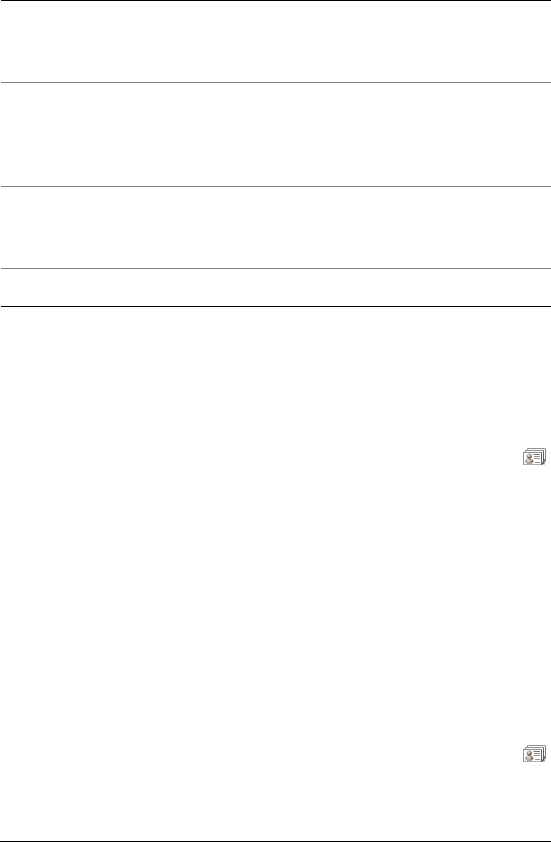
270 WordPerfect Office X3 User Guide
Editing contact information
You can edit any information that you previously supplied for a contact.
To edit a contact
1If you are not in the Contacts window, click the Contacts button .
2In the Address books list, choose the address book where the
contact is stored.
3Double-click a contact in the Contacts list.
4In the <contact name> dialog box, click any of the tabs, and edit
the information.
Deleting contacts
You can delete contacts from an address book.
To delete a contact
1If you are not in the Contacts window, click the Contacts button .
2In the Address books list, choose the address book where the
contact is stored.
You can also
Include an e-mail address or URL Click the Internet tab. Choose e-mail
or url from the Type list box, and
type the address in the Address box.
Include a telephone number Click the Telephone tab, and click
Add. In the Telephone numbers
dialog box, type text in any of the
boxes.
Include mailing information Click the Postal tab, and click Add.
In the Postal addresses dialog box,
type text in any of the boxes.
Review contact information Click the Summary tab

Managing contacts 271
3Choose a contact from the Contacts list.
4If you want to delete multiple contacts, hold down Ctrl, and choose
the contacts you want to delete.
5Click Organize ` Delete.
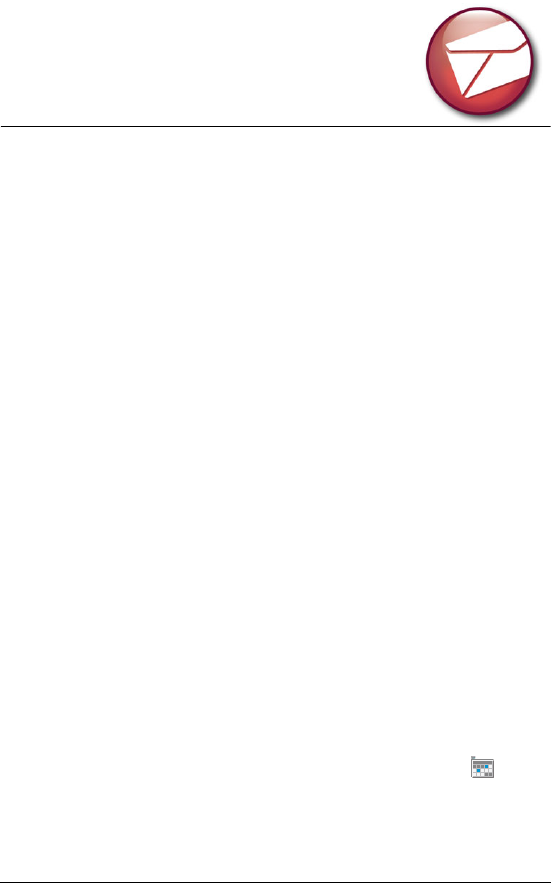
Using the calendar 273
Using the calendar
The calendar component of WordPerfect MAIL is integrated with the e-
mail and contact management components so that you can effectively
schedule and organize your business. For more information, see
“Using the calendar” in the Help.
In this section, you’ll learn about
• opening and creating calendars
• navigating in calendars
• scheduling events
Opening and creating calendars
WordPerfect MAIL includes one default calendar, called My Calendar,
which opens when you display the Calendar window. All events that you
schedule are added to this calendar unless you create or subscribe to
other calendars.
You can create additional calendars or manage others’ calendars. You
can apply a unique color scheme to each calendar to differentiate the
events contained in each. When you open more than one calendar, only
one calendar is displayed in the Calendar window; however, the events
associated with other calendars can be displayed or hidden. For more
information about managing calendars, see “Using the calendar” in the
Help.
To open a calendar
1If you are not in the Calendar window, click the Calendar
button.
The default calendar is displayed in Week view. The current date
column is highlighted.
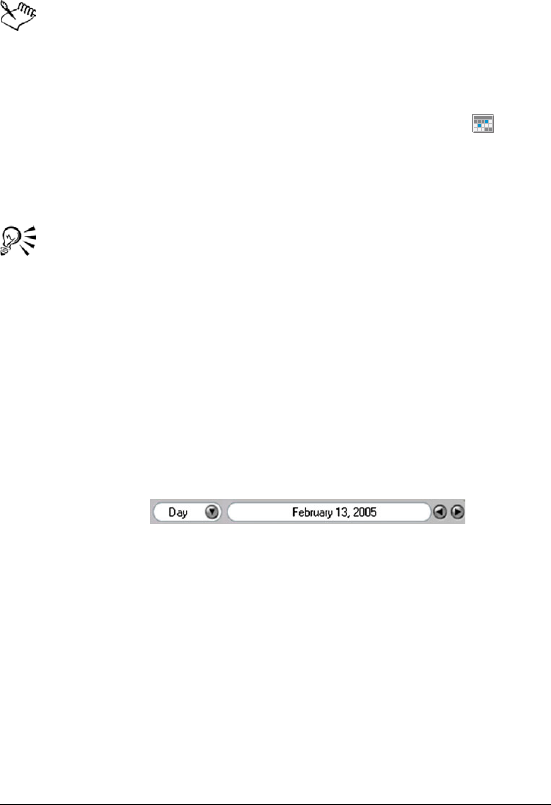
274 WordPerfect Office X3 User Guide
2Click View ` Calendar, and choose a calendar.
A check mark next to the calendar name indicates that the calendar
is open.
All calendar events are visible in the Calendar window, and they
appear in the unique colors assigned to them.
To create a calendar
1If you are not in the Calendar window, click the Calendar
button.
2Click Organize ` New calendar.
3Type a name for the calendar in the Name box.
If you want to assign a unique color scheme to the calendar to
distinguish it from others, click Color. In the Select a color dialog
box, choose a color from the Basic colors area. Click Finish.
Navigating in calendars
There are several ways to navigate in calendars. You can change the
calendar view to display any day, week, or month. You can also navigate
in a calendar by using the View menu, the Calendar bar, or the Date
picker.
Calendar bar
The Date picker lets you choose the date or date range you want to
appear in the Calendar window. The images below show the Date picker
in Day, Week, and Month view.
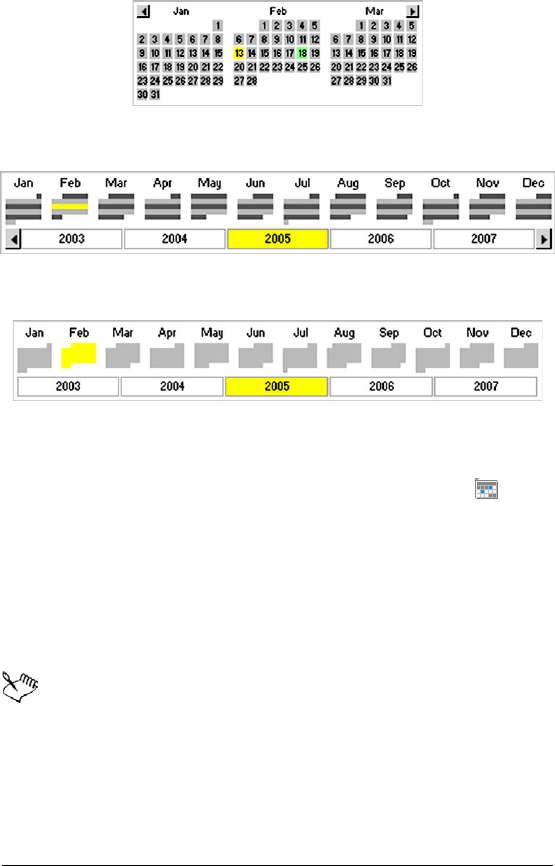
Using the calendar 275
Date Picker in Day view
Date Picker in Week view
Date Picker in Month view
To change the calendar view
1If you are not in the Calendar window, click the Calendar
button.
2Click View, and click one of the following:
• Day view
• Week view
• Month view
A check mark next to the view indicates that it is enabled.
The Calendar window changes, depending on the view you
select. It also reflects whether you are displaying your own
calendar or the calendars of others. The actual time frame and
dates don’t change, but events from all selected calendars are
displayed in the colors that are associated with them.
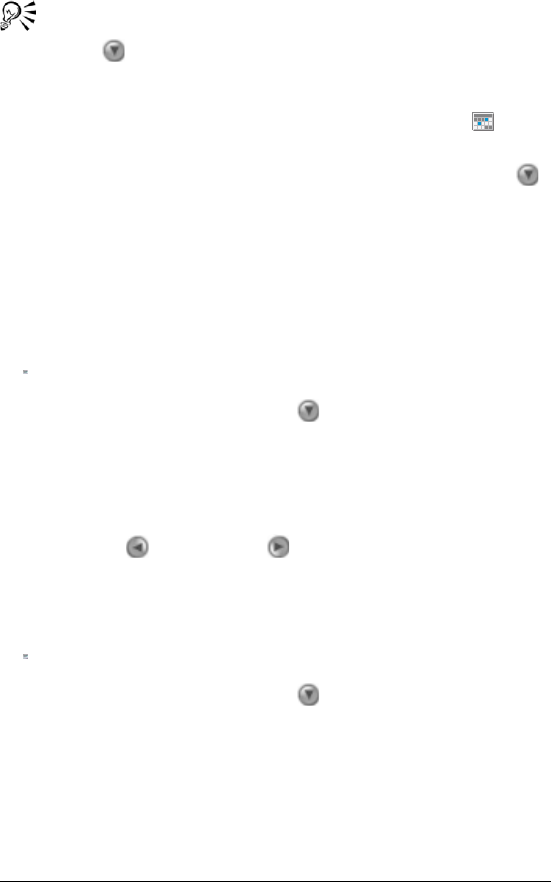
276 WordPerfect Office X3 User Guide
You can also change the calendar view by clicking the down
arrow in the Calendar bar, and choosing another view.
To choose a date by using the View menu
1If you are not in the Calendar window, click the Calendar
button.
If you want to choose a different calendar view, click the down
arrow in the Calendar bar, and choose another view.
2Click View ` Go to, and choose one of the following:
• Today
• Date. Choose a date from the Date box.
To choose a date by using the Calendar bar
1If you are not in the Calendar window, click the Calendar button
.
2In the Calendar bar, click the down arrow, and choose one of the
following views:
• Day
• Week
• Month
3Click the left arrow or right arrow buttons to the right of the
date field to choose a date.
To choose a date by using the Date picker
1If you are not in the Calendar window, click the Calendar button
.
2In the Calendar bar, click the down arrow, and choose one of the
following views:
• Day
• Week
• Month
3Hold the pointer over the Calendar bar, and click a date on the Date
picker.
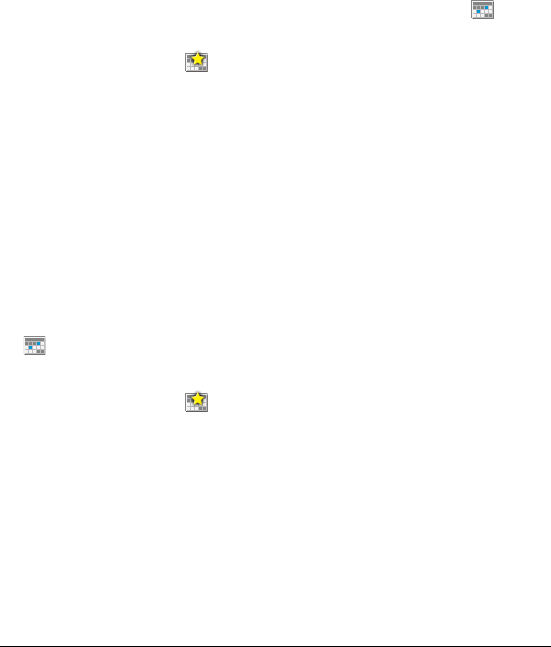
Using the calendar 277
Scheduling events
You can schedule an event for yourself, or you can schedule an event for
multiple participants. You can also schedule recurring events, such as a
weekly or monthly event.
Calendar Peek is a small monthly calendar that appears in the Mail
window, below the Navigation pane. You can schedule and edit events
by using Calendar Peek without leaving the main application window.
To schedule an event
1If you are not in the Calendar window, click the Calendar
button.
2Click the New event button.
3Type a name or description for the event in the Subject box.
4Click Start date, and choose a start date for the event.
If the event will last more than one day, click End date, and choose
an end date for the event.
5Choose a time for the event from the Time box to the right of the
Start date box.
6Click Save.
To schedule an event with multiple participants
1If you are not in the Calendar window, click the Calendar button
.
2Choose the day on which you want to schedule the event.
3Click the New event button.
4Type a name or description for the event in the Subject box.
5Click Start date, and choose a start date for the event.
If the event will last more than one day, click End date, and choose
an end date for the event.
6Choose a time from the Time box to the right of the Start date box.
7Click in the Participants box, and begin typing a contact name.
As you type, Smart Auto Complete displays a list of matching
contacts. Press the Arrow keys to choose a contact, and press Enter.
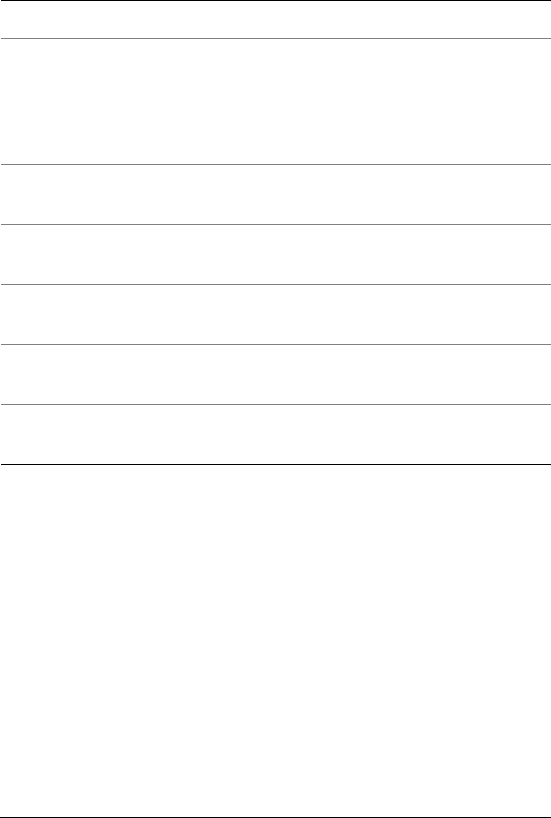
278 WordPerfect Office X3 User Guide
8Click Save.
To schedule an event from Calendar Peek
1Choose a date from Calendar Peek.
The New event bar appears above Calendar Peek.
2Click in the New event bar.
A yellow time bar and text box appear above the New event bar. If
other events are scheduled on the same date, they appear above
the time bar.
3Type a name for the event in the text box.
4Click in the time bar to choose a time for the event.
If the event is to last more than 1 hour, drag the pointer over the
time bar to select the appropriate amount of time.
5Click the date to save the event.
You can also Do the following
Schedule an all-day event Enable the All day event check box.
Schedule a recurring event Click the Recurrence tab. Enable an
option in the Recurrence pattern
area. In the Range of recurrence
area, choose a start date from the
Start box.
Add the event to a specific calendar Choose a calendar from the
Calendar list box.
Assign a category to the event Choose any of the options from the
Categories list.
Assign a priority to the event Choose an option from the Priority
list.
Display your availability to others
during the event
Choose an option from the Free/busy
time list box.
Set a reminder for the event Enable the Reminder check box, and
choose a time.
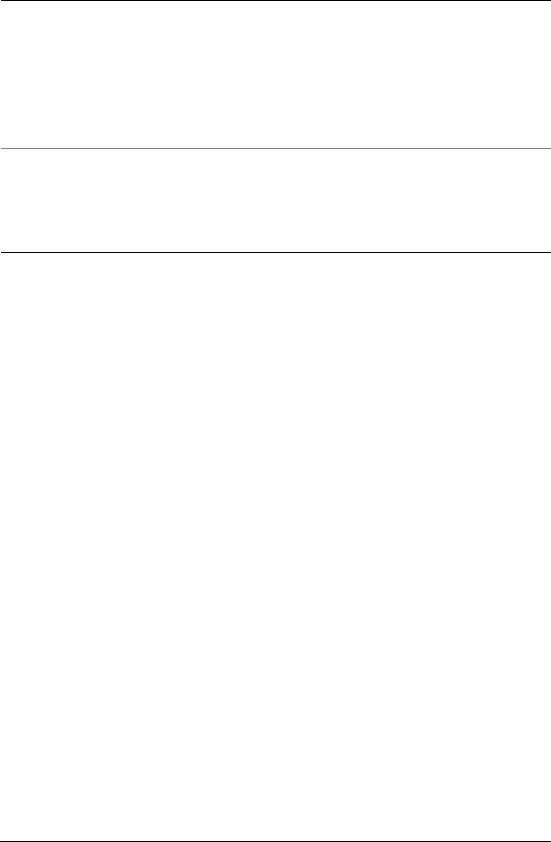
Using the calendar 279
To edit an event from Calendar Peek
1In Calendar Peek, click the date on which the event is scheduled.
2Double-click the time box to the left of the event name.
3Click the Basics, Notes, or Recurrence tabs, and edit any event
details.
4Click Save.
You can also
Invite participants to the event Type w/ after the event name to
invoke Smart Auto Complete. Type a
name. As you type, a list of matching
entries from your contacts arrears.
Press the Arrow keys to choose a
name, and press Enter.
Include detailed information about
the event
Double-click the date of the event in
Calendar Peek. In the New event
dialog box, type information in any
of the boxes.

Using WordPerfect MAIL search tools 281
Using WordPerfect MAIL
search tools
The strength of WordPerfect MAIL is based on its powerful search
capability. By using the same type of server-class, highly scalable
algorithms that drive Web search engines, WordPerfect MAIL helps you
find e-mail messages, contacts, documents, and calendar events as
quickly and easily as a search engine can find information on the Web.
In this section, you’ll learn about
• searching for messages
• searching for events
• searching for contacts
• using Web shortcuts to find words or stock quotes
For more information about searching and search parameters, see
“Searching in WordPerfect MAIL” in the Help.
Searching for messages
WordPerfect MAIL provides different levels of complexity for searches.
The quickest way to search WordPerfect MAIL is by using the Search bar.
The Search bar
You can also search for a message by using a simple keyword or phrase,
such as a name or subject, or even text that appears in an attached
document.
One-click search is a powerful and convenient feature that lets you
search for messages containing the same subject or name as in the
header of a selected message.
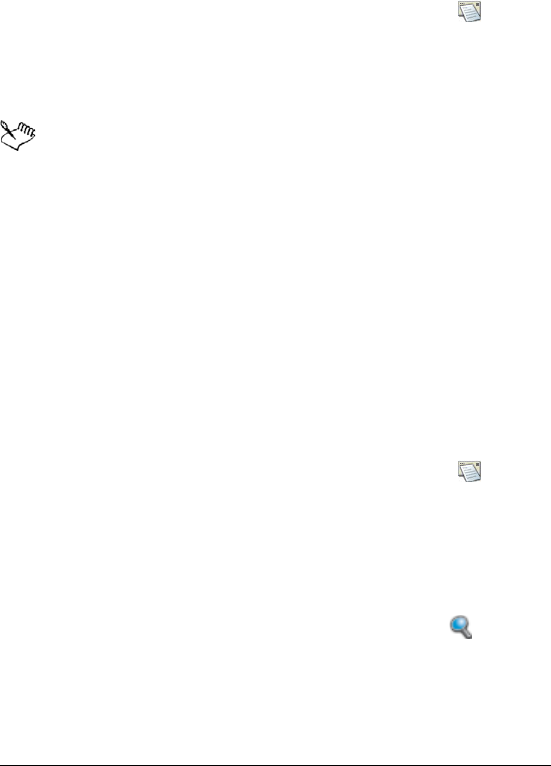
282 WordPerfect Office X3 User Guide
You can also use advanced search parameters to find messages. Once
you create advanced search parameters, you can save them as a saved
search.
To search by using the Search bar
1If you are not in the Mail window, click the Mail button .
2Click in the Search bar.
3Type a keyword or phrase.
4Click Search.
The search results that appear include all messages from your
Datastore that contain the keyword or phrase you typed, except
those that have been deleted. For more information, see
“Backing up WordPerfect MAIL” in the Help.
You should see messages from different folders and views,
including messages you have sent. The search results can also
include those from e-mail attachments, such as WordPerfect,
Quattro Pro, and Presentations files.
You can also use more complex search criteria to set up advanced
search parameters. For more information, see “To search by
using advanced search parameters” on page 283.
To use One-click search
1If you are not in the Mail window, click the Mail button .
2In the Message list, select the message you want to use as the basis
for the search.
If necessary, you can find the message by typing keywords in the
Search bar, such as the sender’s name, and clicking the Search
button.
3In the message header, click the magnifying glass icon next to
one of the following fields:
• Subject — searches for messages that contain the words in the
Subject line
• From — searches for all messages that contain the sender’s name
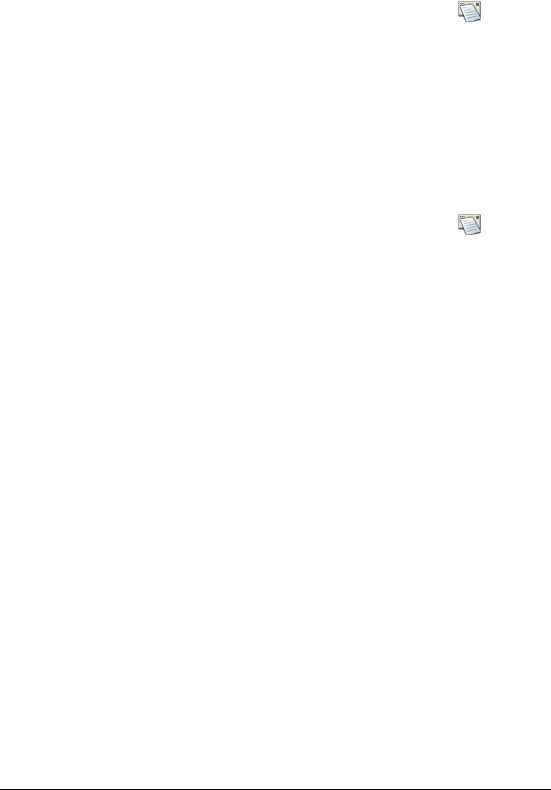
Using WordPerfect MAIL search tools 283
If the From field is not visible, click the plus sign (+) next to
Subject.
To search by using advanced search parameters
1If you are not in the Mail window, click the Mail button .
2Click the More button on the Search bar.
This opens the Search form.
3Choose search parameters from any of the list boxes.
As you choose search parameters, they appear in the Search bar.
4Click the Search button.
To create a saved search
1If you are not in the Mail window, click the Mail button .
2Click the More button in the Search bar.
The Search form appears.
3Choose search parameters from any of the list boxes.
As you choose search parameters, they appear in the Search bar.
4Click Search.
5Click Save.
6Type a name for the search in the Saved search box.
7Choose the folder level where you want to save the search from the
Select parent list box.
The descriptor “Everything/Inbox by Account” is added to the title
bar if you saved the search under Inbox by Account. The descriptor
“Top level” indicates that the search will apply to all folders and
saved searches.
8Choose an option from the Group by list box.
If you want to display the number of messages a search returns,
click Show count of, and select all or unread.
If you want to go to the last message in the search results, enable
the Remember last selected message check box.
9Click OK.
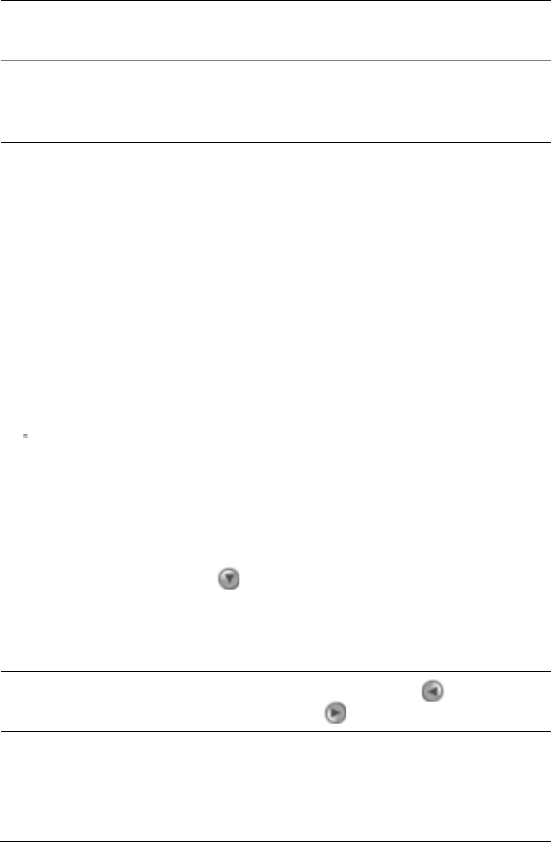
284 WordPerfect Office X3 User Guide
Searching for events
You can search for events by using search criteria such as the event
name, a participant’s name, or any notes or descriptive information that
is associated with the event.
You can also search for events by using advanced search parameters. For
more information about using advanced search parameters, see
“Searching in WordPerfect MAIL” in the Help.
To search for an event
1If you are not in the Calendar window, click the Calendar button
.
2Type a keyword or phrase in the Search bar.
3Click the Search button.
If the event is found, it is highlighted in bright yellow. If no event is
highlighted, you may need to choose a different calendar view by
clicking the down arrow in the Calendar bar, and choosing a
new view.
You can also
Change the search parameters Click Search form. Make changes in
any of the fields, and click OK.
Save a different set of search
parameters
Click Recent searches. Choose a
search from the Recent searches list,
and click OK.
You can also
Cycle through the events found by
the search
Click the left arrow and right
arrow buttons.

Using WordPerfect MAIL search tools 285
Searching for contacts
You can search for a contact. For example, for example, you can search
by typing the name, e-mail address, organization, mailing address, or
part of an address for the contact you want to find.
To search for a contact
1If you are not in the Contacts window, click the Contacts button .
2Type keywords in the Search bar.
3Click the Search button.
Using Web shortcuts to find words or
stock quotes
You can use Web shortcuts to find words in an online dictionary or
thesaurus, and to get stock quotes. When you search for words or stock
quotes, WordPerfect MAIL opens the default browser and displays a
Web page that contains the information you want.
To find a word in the dictionary
1Type dictionary:<word> in the Search bar, where <word> is the
word you want to find.
You must use lowercase letters with no spaces.
2Click the Search button.
The Web site dictionary.reference.com opens and displays the
information you want.
To find a word in the thesaurus
1Type thesaurus:<word> in the Search bar, where <word> is the
word you want to find.
You must use lowercase letters with no spaces.
2Click the Search button.
The Web site thesaurus.reference.com opens and displays the
information you want.

286 WordPerfect Office X3 User Guide
To find a stock quote
1Type stock:<symbol> in the Search bar, where <symbol> is the
stock symbol of the company for which you want a quote.
You must use lowercase letters with no spaces.
2Click the Search button.
The Web site finance.yahoo.com opens and displays the
information you want.
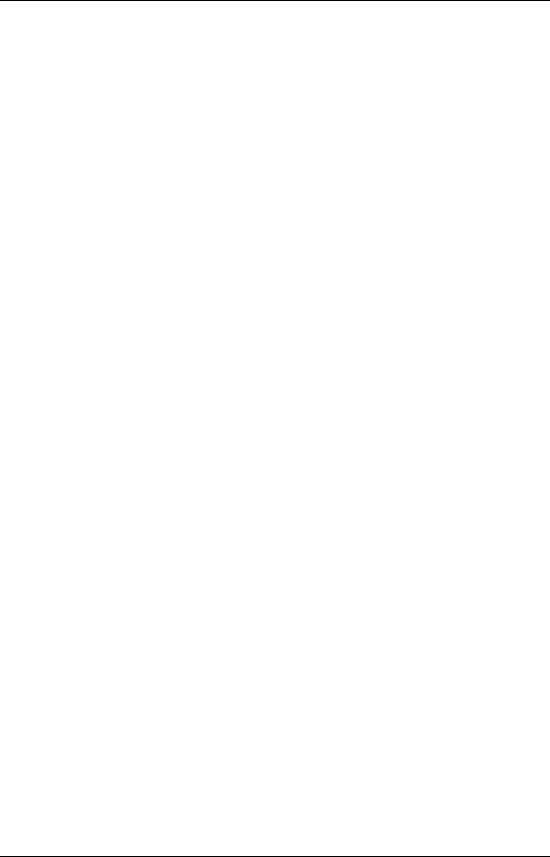
Index 287
Index
Numerics
3-D blocks . . . . . . . . . . . . . . . 122
selecting . . . . . . . . . . . . . . . 122
A
accessing
Readme file . . . . . . . . . . . . . . 12
accounts
creating . . . . . . . . . . . . 263–265
adding
program components . . . 10–11
aliases
creating . . . . . . . . . . . . 263–265
aligning
content . . . . . . . . 163, 165–166
defaults . . . . . . . . . . . . . . . . 166
animated GIFs . . . . . . . . . . . . 233
inserting . . . . . . . . . . . . . . . 233
animating . . . . . . . . . . . . . . . . 219
bulleted lists . . . . . . . . 219–220
GIFs . . . . . . . . . . . . . . . . . . . 233
objects . . . . . . . . . . . . 213–215
annotations . . . . . . . . . . . . . . . 74
adding . . . . . . . . . . . . . . . . . . 74
incorporating . . . . . . . . . . . . 74
application bar . . . . . . . . . . . . 35
Calc As-You-Go . . . . . . . . . . 151
QuickSum . . . . . . . . . . . . . . 151
audience notes
printing . . . . . . . . . . . . . . . . 252
Auto column/row . . . . . . . . . 162
axis labels . . . . . . . . . . . . . . . 235
data charts . . . . . . . . . . . . . 235
font . . . . . . . . . . . . . . . 236–237
orientation . . . . . . . . . . . . . 237
scales . . . . . . . . . . . . . . . . . . 235
ticks . . . . . . . . . . . . . . . . . . 238
titles . . . . . . . . . . . . . . . . . . 236
B
backgrounds . . . . . . . . . . . . . 203
Background Gallery . . . . . . . 203
creating . . . . . . . . . . . . . . . . 204
slides . . . . . . . . . . . . . . . . . . 203
backing up . . . . . . . . . . . . . . . 45
documents . . . . . . . . . . . . . . 45
backup . . . . . . . . . . . . . . . . . . . 45
documents . . . . . . . . . . . . . . 45
bitmaps . . . . . . . . . . . . . . . . . 227
editing . . . . . . . . . . . . . . . . . 227
removing . . . . . . . . . . . . . . . 228
resampling . . . . . . . . . . . . . 228
zooming . . . . . . . . . . . . . . . 228
bold
text . . . . . . . . . . . . . . . . . . . 165
bolding . . . . . . . . . . . . . . . 53, 206
text . . . . . . . . . . . . . . . . 53, 206
box fields . . . . . . . . . . . . . . . . 249
adding . . . . . . . . . . . . . . . . . 249
deleting . . . . . . . . . . . . . . . . 250
moving . . . . . . . . . . . . . . . . 249
organization charts . . . . . . . 249
renaming . . . . . . . . . . . . . . . 249

288
bulleted lists . . . . . . . . . . . . . . 217
animating . . . . . . . . . . . 219–220
creating . . . . . . . . . . . . . . . . 217
formatting . . . . . . . . . . . . . . 218
justification . . . . . . . . . . . . . 218
levels . . . . . . . . . . . . . . . . . . 218
reshaping bullets . . . . . 218–219
resizing bullets . . . . . . . . . . 219
C
Calc As-You-Go . . . . . . 151, 153
disabling . . . . . . . . . . . . . . . 153
calculations . . . . . . . . . . . . . . 152
Calc As-You-Go . . . . . . . . . . 153
columns . . . . . . . . . . . . . . . . 150
preset . . . . . . . . . . . . . . . . . 152
QuickFunctions . . . . . . . . . . 152
rows . . . . . . . . . . . . . . . . . . . 150
simple math . . . . . . . . . . . . . 148
totaling subtotals . . . . . . . . 153
Calendar Peek . . . . . . . . . . . 255
displaying and hiding . . . . . 259
Calendar window
displaying . . . . . . . . . . . . . . 259
calendars
creating . . . . . . . . . . . . 273–274
opening . . . . . . . . . . . . . . . . 273
capitalization
changing . . . . . . . . . . . . . . . . 53
case
specifying in text search . . . . 71
CDs . . . . . . . . . . . . . . . . . . . . . 230
inserting tracks . . . . . . . . . . 230
cell content . . . . . . . . . . . . . . 156
replacing . . . . . . . . . . . . . . . 156
cells
adding and deleting . . 125, 127
clearing values . . . . . . . . . . . 158
copying . . . . . . . . . . . . 158–159
creating equations . . . . . . . . 147
creating titles . . . . . . . . . . . 164
deleting content . . . . . . . . . 157
editing . . . . . . . . . . . . . 155–157
filling . . . . . . . . . . . . . . 146–147
formatting . . . . . . . . . . . . . . 155
inserting special characters . 142
inserting symbols . . . . . . . . 142
joining . . . . . . . . . . . . . . . . . 164
locking . . . . . . . . . . . . . . . . . 155
navigating . . . . . . . . . . . . . . 124
performing simple math . . . 148
protecting . . . . . . . . . . 155–156
QuickFill . . . . . . . . . . . . . . . 146
replacing content . . . . . . . . 156
rotating . . . . . . . . . . . . . . . . 165
row heights . . . . . . . . . . . . . 162
search and replace . . . . . . . . 156
selecting . . . . . . . . . . . 122–123
selecting columns . . . . . . . . 124
selecting rows . . . . . . . . . . . 124
sizing . . . . . . . . . . . . . . 161–162
totaling . . . . . . . . . . . . 151–153
using Go To . . . . . . . . . . . . . 122
width . . . . . . . . . . . . . . . . . . 161
wrapping text . . . . . . . 163–164
center alignment . . . . . 165–166
centering
across blocks . . . . . . . . . . . . 166
across cells . . . . . . . . . . . . . 166
changes
comparing documents . . . . . . 80

Index 289
characters . . . . . . . . . . . . . . . 142
counting . . . . . . . . . . . . . . . . 42
repeating . . . . . . . . . . . . . . . 142
charts . . . . . . . . . . . . . . . 185, 247
adding titles . . . . . . . . . . . . 185
Chart Expert . . . . . . . . . . . . 185
creating automatically . 185–186
linking data . . . . . . . . . . . . . 185
organization . . . . . . . . . . . . 247
presenting spreadsheet data 185
spreadsheet data . . . . . . . . . 186
using QuickChart . . . . . . . . 186
Clipboard
pasting contents . . . . . . . . . . 73
closing . . . . . . . . . . . . . . . . . . 138
notebooks . . . . . . . . . . . . . . 138
WordPerfect Office . . . . . . . 7–8
codes
endnotes . . . . . . . . . . . . . . . . 85
color palette . . . . . . . . . . . . . 165
colors
changing text . . . . . . . . . . . 165
column width . . . . . . . . . . . . . 160
adjusting . . . . . . . . . . . . . . . 160
columns . . . . . . . . . . . . . . 60, 159
adding and deleting . . 126–127
block protecting . . . . . . . . . . 60
calculating . . . . . . . . . . 150–151
creating and deleting 60, 62–63
default width . . . . . . . . . . . . 159
delimiters . . . . . . . . . . 181–182
discontinuing . . . . . . . . . 60, 62
displaying . . . . . . . . . . . . . . 258
distributing text . . . . . . . . . 164
filling . . . . . . . . . . . . . . . . . . 146
Fit As-You-Go . . . . . . . . . . . 161
hiding and displaying . . . . . 162
joining cells . . . . . . . . . . . . . 164
navigating . . . . . . . . . . . . . . . 63
newspaper . . . . . . . . . . . . . . . 60
parallel . . . . . . . . . . . . . . . . . 60
parsing . . . . . . . . . . . . 181–182
QuickFill . . . . . . . . . . . . . . . 146
restricting . . . . . . . . . . . . . . 128
selecting . . . . . . . . . . . 122, 124
sizing . . . . . . . . . . . . . . 159, 161
sorting . . . . . . . . . . . . . . . . . 258
totaling . . . . . . . . . . . . 152–153
combining . . . . . . . . . . . . . . . 212
objects . . . . . . . . . . . . . . . . 212
combining files . . . . . . . . . . . 180
comments
printing . . . . . . . . . . . . . . 95–96
comparing documents . . 79–80
generating list of changes . . . 80
generating summary . . . . . . . 79
removing markings . . . . . . . . 80
comparison markings
removing . . . . . . . . . . . . . . . . 80
compatibility
toolbar . . . . . . . . . . . . . . . . . 24
configuring
WordPerfect Mail . . . . . . . . 261
contacts
adding . . . . . . . . . . . . . . . . . 269
searching . . . . . . . . . . . . . . . 285
Contacts window
displaying . . . . . . . . . . . . . . 259
conversion utility
installing . . . . . . . . . . . . . . . . 43

290
converting
multiple files . . . . . . . . . . . . . 43
copying
cells . . . . . . . . . . . . . . . 158–159
data . . . . . . . . . . . . . . . . . . . 127
graphics . . . . . . . . . . . . . . . . . 72
online text . . . . . . . . . . . . . . . 73
spreadsheets . . . . . . . . . . . . 130
text . . . . . . . . . . . . . . . . . . . . 72
Corel Corporation . . . . . . . . . . . 8
Corel RealTime Preview
previewing font changes . . . . 53
Corel Support Services . . . . . . . 8
counting
words . . . . . . . . . . . . . . . . . . . 42
CrossTab reports . . . . . . 167, 169
analyzing data . . . . . . . . . . . 167
building . . . . . . . . . . . . . . . . 168
customizing . . . . . . . . . . . . . 167
fields . . . . . . . . . . . . . . . . . . 167
filtering data . . . . . . . . . . . . 172
naming . . . . . . . . . . . . . . . . . 171
refreshing . . . . . . . . . . 171–172
sorting data . . . . . . . . . . . . . 172
updating data . . . . . . . . . . . 171
curves . . . . . . . . . . . . . . . . . . . 224
drawing . . . . . . . . . . . . . . . . 224
customizing . . . . . . . . . . . . . . . 49
page sizes . . . . . . . . . . . . 57–58
parse settings . . . . . . . . . . . 183
Reveal Codes . . . . . . . . . . . . . 49
start options . . . . . . . . . . . . 140
cutting
graphics . . . . . . . . . . . . . . . . . 72
text . . . . . . . . . . . . . . . . . . . . 72
D
data . . . . . . . . . . . . . . . . . . . . . 172
data charts . . . . . . . . . . . 235, 245
data series . . . . . . . . . . 243–244
fills . . . . . . . . . . . . . . . . 240, 243
labels . . . . . . . . . . . . . . 235–242
legends . . . . . . . . 239–240, 242
titles . . . . . . 236–237, 239–241
data files . . . . . . . . . . . . . . . . . . 99
changing the data source . . 110
fields . . . . . . . . . . . . . . . . . . . 99
form documents . . . . . . . . . 108
from other file formats . . . . . 99
ODBC . . . . . . . . . . . . . . . . . . 108
opening form documents . . 109
records . . . . . . . . . . . . . . . . . 99
table . . . . . . . . . . . . . . . 99, 101
text . . . . . . . . . . . . . . . . 99, 101
data points
browsing . . . . . . . . . . . . . . . 122
calculating . . . . . . . . . . 150–151
comparing . . . . . . . . . . . . . . 167
copying and pasting . . . . . . 127
creating charts . . . . . . . . . . . 185
creating source . . . . . . . . . . 167
CrossTab reports . . . . . . . . . 167
filtering . . . . . . . . . . . . . . . . 172
finding and replacing . . . . . 158
forecasting . . . . . . . . . . . . . . 167
inserting . . . . . . . . . . . . . . . 146
linking . . . . . . . . . . . . . . . . . 175
overwriting . . . . . . . . . . . . . 156
protecting . . . . . . . . . . . . . . 155
refreshing . . . . . . . . . . . . . . 171
selecting . . . . . . . . . . . 122, 124
summarizing . . . . . . . . . . . . 167

Index 291
data series
fills . . . . . . . . . . . . . . . . . . . 243
markers . . . . . . . . . . . . . . . . 244
outline properties . . . . . . . . 244
properties . . . . . . . . . . . . . . 243
data sources . . . . . . . . . . . . . . 99
associating merge files . . . . 108
changing . . . . . . . . . . . . . . . 110
linking with form documents . .
108
using address books . . . . . . . 99
database files . . . . . . . . . . . . 177
databases
multidimensional . . . . . . . . 169
relational . . . . . . . . . . . . . . . 167
datasheets . . . . . . . . . . . . . . . 245
entering and editing data . 245–
246
exporting data . . . . . . . . . . . 246
importing data . . . . . . . . . . 246
dates
DATE function . . . . . . . . . . . 145
entering . . . . . . . . . . . . . . . . 145
searching . . . . . . . . . . . . . . . 283
deleting
cells . . . . . . . . . . . . . . . . . . . 127
columns . . . . . . . . . . . . . . . . 127
program components . . . 10–11
rows . . . . . . . . . . . . . . . . . . 127
spreadsheets . . . . . . . . . . . . 128
WordPerfect Office . . . . . . . . 11
delimiters for columns . 181–182
dictionary
shortcut . . . . . . . . . . . . . . . . 285
display sequences . . . . . . . . 214
animated objects . . . . . . . . 214
displaying
Yahoo! Search bar . . . . . . . . . 38
division . . . . . . . . . . . . . . . . . . 149
using forward slash . . . . . . . 149
documentation conventions 28
documents . . . . . . . . . . . . 47, 55
assigning passwords . . . . . . . 20
backing up . . . . . . . . . . . . . . 45
comparing . . . . . . . . . . . . . . . 79
comparing and reviewing . . . 80
comparison summary . . . . . . 79
converting . . . . . . . . . . . . . . . 43
creating . . . . . . . . . . . . . . 35–36
creating a routing slip . . . . . . 77
creating backups . . . . . . . . . . 43
displaying the ruler . . . . . . . . 47
editing . . . . . . . . . . . . . . . . . . 69
e-mailing . . . . . . . . . . . . . . . . 19
excluding metadata . . . . . . . . 21
formatting . . . . . . . . . . . . . . . 55
generating list of changes . . . 80
inserting files . . . . . . . . . . . . 41
merging . . . . . . . . . . . . . . . . . 99
metadata . . . . . . . . . . . . . . . . 21
Microsoft Word . . . . . . . . . . . 43
navigating . . . . . . . . . . . . . . . 47
opening . . . . . . . . . . . . . . . . . 36
opening password-protected 20
printing . . . . . . . . . . . . . . 93–94
publishing to HTML . . . . . . . 18
publishing to PDF . . . . . . . . . 15
removing passwords . . . . . . . 21
renaming . . . . . . . . . . . . . . . . 44
restoring compared . . . . . . . 80
reviewers’ changes . . . . . . . . 75

292
reviewing . . . . . . . . . . . . . 74, 78
routed . . . . . . . . . . . . . . . . . . 78
routing . . . . . . . . . . . . . . . 76, 78
saving . . . . . . . . . . . . . . . 43–44
viewing . . . . . . . . . . . . . . . . . 47
drawing . . . . . . . . . . . . . . . . . . 223
drawing objects
action shapes . . . . . . . . . . . . 224
curves . . . . . . . . . . . . . . . . . 224
lines . . . . . . . . . . . . . . . . . . . 224
shapes . . . . . . . . . . . . . 223–224
drawings . . . . . . . . . . . . . 189, 251
creating . . . . . . . . . . . . 189, 199
objects . . . . . . . . . . . . . . . . . 207
printing . . . . . . . . . . . . 251–252
saving . . . . . . . . . . . . . 199–200
working with text . . . . . . . . 205
E
edit points . . . . . . . . . . . . . . . . 226
lines and polylines . . . . . . . . 226
editing . . . . . . . . . . . . . . . 155, 223
bitmaps . . . . . . . . . . . . . . . . 227
cells . . . . . . . . . . . . . . . 155–157
data . . . . . . . . . . . . . . . . . . . 156
documents . . . . . . . . . . . . . . . 69
shapes . . . . . . . . . . . . . 223, 225
editing. See also reviewing
effects
multimedia . . . . . . . . . . . . . 229
e-mail . . . . . . . . . . . . . . . . . . . 110
sending merged documents 110
e-mailing
documents . . . . . . . . . . . . . . . 19
merged documents . . . . . . . 112
slide shows . . . . . . . . . . . . . . 19
spreadsheets . . . . . . . . . . . . . 19
endnotes . . . . . . . . . . . . . . . . . 83
display on page . . . . . . . . . . . 86
finding . . . . . . . . . . . . . . . . . . 85
finding codes . . . . . . . . . . . . . 85
inserting . . . . . . . . . . . . . . . . 84
spacing . . . . . . . . . . . . . . . . . 86
envelopes . . . . . . . . . . . . . . . 110
creating . . . . . . . . . . . . . . . . 110
merging . . . . . . . . . . . . 110–111
printing . . . . . . . . . . . . . . . . . 96
equations . . . . . . . . . . . . . . . . 147
creating . . . . . . . . . . . . . . . . 147
simple math . . . . . . . . . . . . . 148
using forward slash . . . . . . . 149
erasing . . . . . . . . . . . . . . . . . . 228
bitmaps . . . . . . . . . . . . . . . . 228
events
editing in Calendar Peek . . . 279
scheduling in calendar . . . . . 277
setting reminders . . . . . . . . 277
experts . . . . . . . . . . . . . . 118–119
accessing . . . . . . . . . . . . . . . 119
Analysis . . . . . . . . . . . . 118–119
Budget . . . . . . . . . . . . . 118–119
Chart . . . . . . . . . . . . . . 118–119
Consolidate . . . . . . . . . 118–119
Database . . . . . . . . . . . 118–119
Map . . . . . . . . . . . . . . . 118–119
Scenario . . . . . . . . . . . . 118–119
Slide Show . . . . . . . . . . 118–119
What-If . . . . . . . . . . . . . 118–119
exporting . . . . . . . . . . . . . . . . 246
spreadsheet data from
datasheets . . . . . . . . . . . . . . 246

Index 293
extracting . . . . . . . . . . . . . . . . 135
files . . . . . . . . . . . . . . . . . . . 135
F
feedback
WordPerfect Office . . . . . . . . 30
field codes . . . . . . . . . . . . . . . 102
fields . . . . . . . . . . . . . 99, 110, 249
adding . . . . . . . . . . . . . . . . . 249
in data table files . . . . . . . . . . 99
in data text files . . . . . . . . . . 99
inserting in form documents 104
limit . . . . . . . . . . . . . . . . . . . . 99
organization charts . . . . . . . 249
file formats . . . . . . . . . . . 176, 193
opening . . . . . . . . . . . . . . . . 176
saving . . . . . . . . . . . . . . . . . 177
saving slide shows . . . . . . . 193
files . . . . . . . . . . . . . . . . . . . 41, 43
adding movies . . . . . . . 232–233
adding sounds . . . . . . . . . . . 231
assigning passwords . . . . 20–21
combining . . . . . . . . . . . . . . 177
converting . . . . . . . . . . . . . . . 43
creating backups . . . . . . . 43, 45
inserting . . . . 41, 175, 177–178
inserting into active documents
41
inserting objects . . . . . . . . . 208
managing . . . . . . . . . . . . . . 175
Microsoft Excel . . . . . . . . 24–26
Microsoft PowerPoint . . . . . . 25
Microsoft Word . . . . . 24–26, 43
OLE . . . . . . . . . . . . . . . . . . . 175
opening password-protected 20
removing passwords . . . . . . . 21
renaming . . . . . . . . . . . . . . . . 44
saving . . . . . . . . . . . . . . . 43–44
sharing . . . . . . . . . . . . . . . . . 15
using passwords . . . . . . . 20–21
fills
data chart labels . . . . . . . . . 240
data chart titles . . . . . . . . . . 240
data series . . . . . . . . . . . . . . 243
filtering
CrossTab report data . . . . . 172
Find and Replace . . . . . . . . . . 69
finding
contacts . . . . . . . . . . . . . . . . 285
specifying case . . . . . . . . . . . 71
text . . . . . . . . . . . . . . . . . 69–71
whole words . . . . . . . . . . . . . 72
Fit As-You-Go . . . . . . . . . . . . 161
fixed-width text parsing . . . . 183
flipping . . . . . . . . . . . . . . . . . . 209
objects . . . . . . . . . . . . 209–210
folders
searching . . . . . . . . . . . 281, 283
fonts . . . . . . . . . . . . . . . . . 52, 165
changing . . . . . . . . . . . . . . . . 52
color . . . . . . . . . . . . . . . . . . . 52
colors . . . . . . . . . . . . . . . . . 206
data chart labels . 236–237, 242
default . . . . . . . . . . . . . . . . . . 54
finding text . . . . . . . . . . . . . . 70
modifying settings . . . . . . . . 51
page numbers . . . . . . . . . . . . 90
previewing . . . . . . . . . . . . . . 53
reusing recent . . . . . . . . . . . . 53
size . . . . . . . . . . . . . . . . 52, 165
sizes . . . . . . . . . . . . . . . . . . 206

294
style . . . . . . . . . . . . . . . . 52, 165
TrueType . . . . . . . . . . . . . . . 165
footnotes . . . . . . . . . . . . . . . . . . 83
continuing on next page . . . . 87
display on page . . . . . . . . . . . 86
finding . . . . . . . . . . . . . . . . . . 85
inserting . . . . . . . . . . . . . . . . 84
position . . . . . . . . . . . . . . . . . 87
separator line . . . . . . . . . . . . 87
spacing . . . . . . . . . . . . . . . . . 86
form documents . . . . . . . 99, 102
associating merge files . . . . 108
associating with data files . . 108
associating with ODBC data
sources . . . . . . . . . . . . . . . . 109
changing the data file . . . . . 110
creating . . . . . . . . . . . . . . . . 103
creating for a keyboard merge .
106
data sources . . . . . . . . . . . . 108
inserting fields . . . . . . . . . . . 104
merging . . . . . . . . . . . . . . . . . 99
opening associated data files . .
109
formatting . . . . . . . . . . 51, 55, 155
cells . . . . . . . . . . . . . . . . . . . 155
imported text . . . . . . . . . . . 181
text . . . . . . . . . . . . . . . . . . . 165
formatting symbols
documents . . . . . . . . . . . . . . . 55
pages . . . . . . . . . . . . . . . . . . . 55
text . . . . . . . . . . . . . . . . . . . . 51
formulas
clearing values . . . . . . . . . . . 156
displaying . . . . . . . . . . . . . . 134
fractions . . . . . . . . . . . . . . . . . 143
entering . . . . . . . . . . . . . . . . 144
frames . . . . . . . . . . . . . . . . . . . 227
bitmaps . . . . . . . . . . . . . . . . 227
freehand shapes . . . . . . . . . . 224
drawing . . . . . . . . . . . . . . . . 224
functions
date . . . . . . . . . . . . . . . . . . . 145
G
GIFs . . . . . . . . . . . . . . . . . . . . . 233
animated . . . . . . . . . . . . . . . 233
glyphs . . . . . . . . . . . . . . . . . . . 225
resizing shapes . . . . . . . . . . 225
Go To . . . . . . . . . . . . . . . . . . . . 122
specific cells . . . . . . . . . . . . 122
gradient fills
data chart properties . . 240, 243
graphics . . . . . . . . . . . . . . . . . 227
appending . . . . . . . . . . . . . . . 72
bitmaps . . . . . . . . . . . . . . . . 227
copying . . . . . . . . . . . . . . . . . 72
cutting . . . . . . . . . . . . . . . . . . 72
modifying bitmaps . . . . . . . 227
pasting . . . . . . . . . . . . . . . 72–73
protecting . . . . . . . . . . 155–156
graphics styles
cutting . . . . . . . . . . . . . . . . . . 72
pasting . . . . . . . . . . . . . . . . . . 72
Group mode
spreadsheets . . . . . . . . . . . . 159
grouping . . . . . . . . . . . . . . . . . 212
objects . . . . . . . . . . . . . . . . . 212

Index 295
H
handouts . . . . . . . . . . . . . . . . 252
printing . . . . . . . . . . . . . . . . 252
headers
displaying and hiding . . . . . 258
height . . . . . . . . . . . . . . . . . . . . 66
lines . . . . . . . . . . . . . . . . . 66, 68
Help
printing topics . . . . . . . . . . . 28
hiding . . . . . . . . . . . . . . . . . . . 162
columns . . . . . . . . . . . . . . . . 162
rows . . . . . . . . . . . . . . . . . . 162
Yahoo! Search bar . . . . . . . . . 38
hiding or displaying
Reveal Codes . . . . . . . . . . . . . 48
text . . . . . . . . . . . . . . . . . . . . 53
horizontal alignment . . 165–166
HTML
publishing documents to . . . 18
publishing slide shows to . . . 19
publishing spreadsheet ranges to
. . . . . . . . . . . . . . . . . . . . . . . . 18
publishing spreadsheets . . . . 18
hyperlinks . . . . . . . . . . . . . . . . 184
inserting . . . . . . . . . . . . . . . 184
I
importing . . . . . . . . 175, 195, 202
character limit . . . . . . . . . . . 179
file formats . . . . . . . . . . . . . 175
files . . . . . . . . . . . . . . . . . . . 175
masters . . . . . . . . . . . . . . . . 202
outlines . . . . . . . . . . . . . . . . 195
PDF files . . . . . . . . . . . . . 15–16
spreadsheets . . . . . . . . . . . . 246
text . . . . . . . . . . . 177, 179, 181
importing data
WordPerfect MAIL . . . . . . . . 262
incorporating reviewers’ chang-
es . . . . . . . . . . . . . . . . . . . . . . . . 75
indenting . . . . . . . . . . . . . . . . . 65
double . . . . . . . . . . . . . . . . . . 66
first line of paragraph . . . . . . 66
hanging indents . . . . . . . . . . 66
paragraphs . . . . . . . . . . . . . . 66
removing . . . . . . . . . . . . . . . . 66
text . . . . . . . . . . . . . . . . . 65–66
inserting . . . . . . . . . . . . . . 83, 207
animated GIFs . . . . . . . . . . . 233
files . . . . . . . . . . . . . . . . . . . 178
files into documents . . . . . . . 41
footnotes and endnotes . 83–84
objects . . . . . . . . . . . . 207–208
rows . . . . . . . . . . . . . . . . . . 126
installation . . . . . . . . . . . . . . . . . 9
removing . . . . . . . . . . . . . . . . 11
repairing . . . . . . . . . . . . . . . . 12
installing
program components . . . . . . 10
integers . . . . . . . . . . . . . . . . . 143
serial . . . . . . . . . . . . . . . . . . 143
Internet
linking to notebooks . . . . . . 184
opening files in Quattro Pro 176
italicizing . . . . . . . . . . . . . 53, 206
text . . . . . . . . . . . . . . . . 53, 206

296
italics . . . . . . . . . . . . . . . . . . . . 165
J
joining . . . . . . . . . . . . . . . . . . . 164
cells . . . . . . . . . . . . . . . . . . . 164
justification . . . . . . . . . . . . . . . 218
bulleted lists . . . . . . . . . . . . 218
K
keyboard merge . . . . . . . . . . 110
stopping a merge . . . . . . . . 110
keyboards . . . . . . . . . . . . . . . 121
accessing dialog box options . .
121
L
labels . . . . . . . . . . . . 104, 140, 239
adding box shapes . . . . . . . . 239
aligning . . . . . . . . . . . . . . . . 142
creating . . . . . . . . . . . . 141–142
creating for a merge . . . . . . 104
fills . . . . . . . . . . . . . . . . . . . . 240
font . . . . . . . . . . . . . . . . . . . 242
printing . . . . . . . . . . . . . . 96–97
properties . . . . . . . . . . . . . . 239
layers
background . . . . . . . . . . . . . 204
layout . . . . . . . . . . . . . . . . . . 204
Layout Gallery . . . . . . . . . . . . 203
layouts . . . . . . . . . . . . . . . . . . 203
applying to slides . . . . . . . . 203
creating . . . . . . . . . . . . . . . . 204
leading . . . . . . . . . . . . . . . . . . . 67
adjusting . . . . . . . . . . . . . . . . 67
learning
WordPerfect Office . . . . . 27–28
legends . . . . . . . . . . . . . . . . . . 239
adding box shapes . . . . . . . . 239
fills . . . . . . . . . . . . . . . . . . . . 240
font . . . . . . . . . . . . . . . . . . . 242
properties . . . . . . . . . . . . . . 239
levels . . . . . . . . . . . . . . . . . . . . 218
bulleted lists . . . . . . . . 217–218
line height . . . . . . . . . . . . . . . . 66
adjusting . . . . . . . . . . . . . 66, 68
line spacing . . . . . . . . . . . . . . . 66
adjusting . . . . . . . . . . . . . . . . 66
lines . . . . . . . . . . . . . . . . . . 66, 226
counting . . . . . . . . . . . . . . . . 42
drawing . . . . . . . . . . . . . . . . 224
height . . . . . . . . . . . . . . . 66, 68
shapes . . . . . . . . . . . . . . . . . 226
spacing . . . . . . . . . . . . . . 66–67
linking
hyperlinks . . . . . . . . . . . . . . 184
notebook links . . . . . . 175, 184
using wildcards . . . . . . . . . . 184
M
Mail window
displaying . . . . . . . . . . . . . . 259
Make it fit . . . . . . . . . . . . . . . . . 60
using . . . . . . . . . . . . . . . . . . . 60
margins . . . . . . . . . . . . . . . . . . . 55
page . . . . . . . . . . . . . . . . . . . . 55
setting . . . . . . . . . . . . . . . . . . 55

Index 297
markers . . . . . . . . . . . . . . . . . 244
changing data series . . . . . . 244
markings
removing redline . . . . . . . . . . 80
Master Gallery . . . . . . . . . . . . 201
applying to slides . . . . . . . . 202
masters . . . . . . . . . . . . . . 201–202
applying to slides . . . . . . . . 201
importing . . . . . . . . . . . . . . 202
Master Gallery . . . . . . . . . . . 201
slide show . . . . . . . . . . . . . . 192
math . . . . . . . . . . . . . . . . . . . . 147
math operations
division . . . . . . . . . . . . . . . . 149
simple equations . . . . . . . . . 147
meetings
scheduling . . . . . . . . . . . . . . 277
merge files . . . . . . . . . . . . 99, 102
associating . . . . . . . . . . . . . 108
data table files . . . . . . . . . . . . 99
data text files . . . . . . . . . . . . 99
merged documents
e-mailing . . . . . . . . . . . 110, 112
printing . . . . . . . . . . . . . . . . 110
saving . . . . . . . . . . . . . . . . . 110
merging . . . . . . . . . . . . . . . . . . 99
adding merged documents . 110
creating data . . . . . . . . . . . . . 99
creating form documents . .103,
106
creating labels . . . . . . . 102, 104
creating sideways text . . . . 105
creating tables . . . . . . . . . . 107
data files . . . . . . . . . . . . . . . . 99
displaying merged fields . . . 102
documents . . . . . . . . . . 99, 110
e-mailing merged documents . .
110
envelopes . . . . . . . . . . 110–111
form documents . . . . . . 99, 102
keyboard . . . . . . . . . . . . . . . 110
merge commands . . . . . . . . 102
printing merged documents 110
saving merged documents . 110
saving output . . . . . . . . . . . 110
to tables . . . . . . . . . . . . . . . 110
message
text settings . . . . . . . . . . . . 267
Message list . . . . . . . . . . . . . . 255
Message list
columns . . . . . . . . . . . . . . . . 258
messages
complex searching . . . . . . . 283
searching . . . . . . . . . . . 281–283
metadata
excluding . . . . . . . . . . . . . . . 21
Microsoft Excel
opening files . . . . . . . . . . 24–25
saving files . . . . . . . . . . . 25–26
switching from . . . . . . . . . . . 23
workspace . . . . . . . . . . . . . . . 23
Microsoft PowerPoint
opening files . . . . . . . . . . . . . 25
saving files . . . . . . . . . . . . . . 25
sharing files . . . . . . . . . . . . . . 24
switching from . . . . . . . . . . . 23
workspace . . . . . . . . . . . . 23–24
Microsoft Word
opening files . . . . . . . . . . . . . 25
saving files . . . . . . . . . . . 25–26
sharing files . . . . . . . . . . . . . . 24

298
simulating workspace . . . . . . 24
switching from . . . . . . . . . . . 23
workspace . . . . . . . . . . . . . . . 23
MIDI files . . . . . . . . . . . . . . . . . 229
inserting . . . . . . . . . . . . . . . 229
turning off . . . . . . . . . . . . . . 231
MOV files . . . . . . . . . . . . . . . . 232
movies . . . . . . . . . . . . . . 229, 232
borders . . . . . . . . . . . . . . . . 233
deleting . . . . . . . . . . . . . . . . 234
hiding . . . . . . . . . . . . . . . . . 234
playing . . . . . . . . . . . . . 233–234
saving . . . . . . . . . . . . . 232–233
moving . . . . . . . . . . . . . . . . . . 218
bulleted list items . . . . . . . . 218
MPEG files . . . . . . . . . . . . . . . . 232
multimedia effects
slide shows . . . . . . . . . . . . . 229
N
navigating . . . . . . . . . . . . . . . 120
Browse By . . . . . . . . . . . . . . 120
cells . . . . . . . . . . . . . . . . . . . 124
Go To . . . . . . . . . . . . . . 120, 122
notebooks . . . . . . . . . . . . . . 120
Objects sheet . . . . . . . . 120–121
searches . . . . . . . . . . . . . . . . 284
spreadsheets . . . . . . . . . . . . 120
using shortcut keys . . . . . . . 120
Navigation pane . . . . . . . . . . 255
displaying and hiding . . . . . 257
newspaper . . . . . . . . . . . . . . . . 60
columns . . . . . . . . . . . . . . . . . 60
notebook groups
saving . . . . . . . . . . . . . . . . . 135
notebook links . . . . . . . . . . . . 184
creating . . . . . . . . . . . . . . . . 184
hyperlinks . . . . . . . . . . . . . . 184
supporting files . . . . . . . . . . 184
updating . . . . . . . . . . . . . . . 184
notebooks . . . . . . . . . . . . . . . 139
backing up . . . . . . . . . . . . . . 137
browsing . . . . . . . . . . . . . . . 122
cascading windows . . . . . . . 132
closing . . . . . . . . . . . . . 135, 138
components . . . . . . . . . . . . . 116
creating . . . . . . . . . . . . 139–140
default filename extensions 135
displaying . . . . . . . . . . . . . . 133
displaying formulas . . . . . . . 134
editing . . . . . . . . . . . . . . . . . 155
exiting . . . . . . . . . . . . . . . . . 138
extracting data . . . . . . . . . . 138
hiding and displaying . 132–133
hyperlinks . . . . . . . . . . . . . . 184
navigating . . . . . . . . . . . . . . 120
Objects sheet . . . . . . . . . . . . 116
opening . . . . . . . . . . . . . . . . 140
resizing . . . . . . . . . . . . . . . . 175
saving . . . . . . . . . . . . . 135–137
sizing panes . . . . . . . . . . . . . 135
specifying default folders . . 137
start options . . . . . . . . 139–140
synchronizing panes . . . . . . 135
tiling windows . . . . . . . . . . . 132
using passwords . . . . . 135, 137
using project templates . . . . 116
viewing statistics . . . . . . . . . 135
views . . . . . . . . . . . . . . 133–134

Index 299
numbering . . . . . . . . . . . . . . . . 89
numbering styles
changing . . . . . . . . . . . . . . . . 90
custom . . . . . . . . . . . . . . . . . 91
font . . . . . . . . . . . . . . . . . . . . 90
inserting . . . . . . . . . . . . . . . . 90
pages . . . . . . . . . . . . . . . . 89–91
numbers . . . . . . . . . . . . . . . . . 144
entering . . . . . . . . . . . . 143–144
O
objects . . . . . . . . . . 205, 207, 252
aligning . . . . . . . . . . . . . . . . 212
animating . . . . . . . . . . 213–215
arranging . . . . . . . . . . . 211–213
flipping and skewing . . 209–210
grouping and separating . . . 212
inserting . . . . . . . . . . . 207–208
printing . . . . . . . . . . . . . . . . 252
rotating . . . . . . . . . . . . 209–210
selecting . . . . . . . . . . . . . . . 208
text . . . . . . . . . . . . . . . . . . . 205
Objects View
protecting . . . . . . . . . . . . . . 156
ODBC . . . . . . . . . . . . . . . . . . . . 99
associating with form documents
. . . . . . . . . . . . . . . . . . . . . . . 109
ODBC data sources . . . . . . . 169
creating CrossTab reports . . 169
OLE . . . . . . . . . . . . . . . . . . . . . 175
opening . . . . . . . . . . . . . . . . . 177
database files . . . . . . . . . . . 177
file formats . . . . . . . . . . . . . 176
Internet files . . . . . . . . . . . . 176
Microsoft Excel files . . . . . . . 25
Microsoft PowerPoint files . . 25
Microsoft Word files . . . . . . . 25
password-protected files . . . 20
slide shows . . . . . . . . . 191–192
organization charts . . . . . . . 247
box fields . . . . . . . . . . . . . . 249
creating . . . . . . . . . . . . 247–248
deleting . . . . . . . . . . . . . . . . 250
saving . . . . . . . . . . . . . . . . . 247
text . . . . . . . . . . . . . . . 248–249
orientation . . . . . . . . . . . . 56, 237
axis labels . . . . . . . . . . . . . . 237
pages . . . . . . . . . . . . . . . . 56–57
outgoing server
authentication . . . . . . . . . . . 266
designating . . . . . . . . . 265–266
outlines . . . . . . . . . . 194–195, 241
data chart titles . . . . . . . . . . 241
importing . . . . . . . . . . . . . . 195
slide shows . . . . . . . . . . . . . 194
outlining . . . . . . . . . . . . . . . . . . 53
text . . . . . . . . . . . . . . . . . . . . 53
P
pages . . . . . . . . . . . . . . . . . . . . 47
customizing sizes . . . . . . 57–58
definitions . . . . . . . . . . . . 56–58
fitting text . . . . . . . . . . . . . . . 60
formatting . . . . . . . . . . . . . . . 55
margins . . . . . . . . . . . . . . . . . 55
modifying size . . . . . . . . . . . . 59
numbering . . . . . . . . . . . 89–91
orientation . . . . . . . . . . . 56–57
printing . . . . . . . . . . . . . . . . 252
printing sections . . . . . . . . . . 95
size . . . . . . . . . . . . . . . . . . . . 56

300
viewing . . . . . . . . . . . . . . . . . 47
paragraphs
counting . . . . . . . . . . . . . . . . 42
formatting . . . . . . . . . . . . . . . 65
indenting . . . . . . . . . . . . . . . . 66
spacing . . . . . . . . . . . . . . . . . 68
parallel . . . . . . . . . . . . . . . . . . . 60
parallel columns
columns . . . . . . . . . . . . . . . . . 60
parsing . . . . . . . . . . . . . . . . . . 177
columns . . . . . . . . . . . . . . . . 181
editing breaks . . . . . . . . . . . 184
fixed-width text . . . . . . . . . . 183
rows . . . . . . . . . . . . . . . 181–182
text files . . . . . . . . . . . . . . . . 179
passwords . . . . . . . . . . . . . 20–21
assigning . . . . . . . . . . . . . 20–21
assigning to documents . . . . 20
assigning to spreadsheets . . . 20
case-insensitive . . . . . . . . 20–21
case-sensitive . . . . . . . . . . 20–21
enhanced protection . . . . 20–21
opening files . . . . . . . . . . . . . 20
removing from files . . . . . . . . 21
pasting . . . . . . . . . . . . . . . . . . 127
Clipboard contents . . . . . . . . 73
data . . . . . . . . . . . . . . . . . . . 127
graphics . . . . . . . . . . . . . . 72–73
online text . . . . . . . . . . . . . . . 73
text . . . . . . . . . . . . . . . . . 72–73
pattern fills
data chart properties . . 240, 243
PDF
importing files . . . . . . . . . 15–16
publishing documents to . . . . 15
publishing slide shows to 15, 17
publishing spreadsheets . . . . 15
publishing spreadsheets to . . 17
publishing to . . . . . . . . . . . . . 16
PerfectExpert . . . . . . . . . . . . . . 30
picture fills
data chart properties . . 240, 243
playing . . . . . . . . . . . . . . . . . . 221
movies . . . . . . . . . . . . . 233–234
slide shows . . . . . 198, 221–222
sounds . . . . . . . . . . . . . . . . . 231
polygons . . . . . . . . . . . . . . . . . 226
converting from shapes . . . . 226
shapes . . . . . . . . . . . . . . . . . 226
polylines . . . . . . . . . . . . . . . . . 226
shapes . . . . . . . . . . . . . . . . . 226
positioning . . . . . . . . . . . . . . . . 87
footnotes . . . . . . . . . . . . . . . . 87
Presentations . . . . . . . . . . . . . . . 4
Presentations Graphics . . . . . . 5
Preview pane . . . . . . . . . . . . . 255
displaying . . . . . . . . . . . . . . 258
previewing . . . . . . . . . . . . . . . 165
font face . . . . . . . . . . . . . . . 165
fonts . . . . . . . . . . . . . . . . . . . 53
printing . . . . . . . . . . . 93, 110, 251
audience notes . . . . . . . . . . 252
comments . . . . . . . . . . . . 95–96
documents . . . . . . . . . . . . 93–94
drawings . . . . . . . . . . . . . . . 252
envelopes . . . . . . . . . . . . . . . 96
handouts . . . . . . . . . . . . . . . 252
Help topics . . . . . . . . . . . . . . 28
labels . . . . . . . . . . . . . . . . 96–97
merge output . . . . . . . . . . . 110

Index 301
merged documents . . . . . . . 110
multiple copies . . . . . . . 94, 252
pages . . . . . . . . . . . . . . . . . . 252
sections . . . . . . . . . . . . . . . . . 95
slide shows and drawings . . 251
slides . . . . . . . . . . . . . . . . . . 252
speaker notes . . . . . . . . . . . 252
programs
adding components . . . . 10–11
closing . . . . . . . . . . . . . . . . . . . 8
deleting components . . . 10–11
Presentations . . . . . . . . . . . . . 4
Presentations Graphics . . . . . . 5
Quattro Pro . . . . . . . . . . . . . . . 4
repairing components . . . . . . 10
starting . . . . . . . . . . . . . . . . . . 7
WordPerfect . . . . . . . . . . . . . . 4
WordPerfect MAIL . . . . . . . . . . 5
project templates . . . . . . . . . 139
creating notebooks . . . 139–140
opening . . . . . . . . . . . . . . . . 140
protecting . . . . . . . . . . . . . . . 155
cells . . . . . . . . . . . . . . . 155–156
data . . . . . . . . . . . . . . . . . . . 155
graphics . . . . . . . . . . . . . . . . 156
publishing
documents to HTML . . . . . . . 18
files to PDF . . . . . . . . . . . . . . 16
slide shows to HTML . . . . . . . 19
slide shows to PDF . . . . . . . . 17
spreadsheet ranges to HTML 18
spreadsheets to PDF . . . . . . . 17
Q
Quattro Pro . . . . . . . . . . . . . . . . 4
Quick Math . . . . . . . . . . 150–151
QuickChart . . . . . . . . . . . . . . 186
creating charts automatically . .
186
QuickColumns . . . . . . . . . . . 181
importing text . . . . . . . 181–182
QuickFill . . . . . . . . . . . . . 146–147
QuickFonts . . . . . . . . . . . . . . . . 53
reusing recent fonts . . . . . . . 53
QuickFunctions . . . . . . . 151–152
calculating . . . . . . . . . . . . . . 151
QuickSum . . . . . . . . . . . . . . 152
QuickLinks . . . . . . . . . . . . . . . 184
QuickPaste . . . . . . . . . . . . . . 127
using . . . . . . . . . . . . . . . . . . 127
QuickPlay . . . . . . . . . . . . . . . 222
playing slide shows . . . . . . . 222
QuickSum . . . . . . . . . . . 151–153
QuickType . . . . . . . . . . . . . . . 146
quitting . . . . . . . . . . . . . . . . . . 138
Quattro Pro . . . . . . . . . . . . . 138
R
range of slides . . . . . . . . . . . . 252
printing . . . . . . . . . . . . . . . . 252
Readme file
accessing . . . . . . . . . . . . . . . . 12
reassigning
routed documents . . . . . . . . 78

302
recording . . . . . . . . . . . . . . . . 231
sounds . . . . . . . . . . . . . . . . . 231
records . . . . . . . . . . . . . . . . . . . 99
merging . . . . . . . . . . . . . . . . . 99
redline . . . . . . . . . . . . . . . . . . . . 53
redline text
removing markings . . . . . . . . 80
text . . . . . . . . . . . . . . . . . . . . 53
refreshing . . . . . . . . . . . . . . . . 172
CrossTab report data . . . . . . 172
registering
WordPerfect Office . . . . . . . . 10
removing
document comparison markings
80
WordPerfect Office . . . . . . . . 11
renaming
files . . . . . . . . . . . . . . . . . . . . 44
repairing
program components . . . . . . 10
WordPerfect Office . . . . . . . . 12
replacing
text . . . . . . . . . . . . . . . . . . . . 69
whole words . . . . . . . . . . . . . 72
word forms . . . . . . . . . . . . . . 71
reports . . . . . . . . . . . . . . . . . . . 169
CrossTab . . . . . . . . . . . . . . . 169
resampling . . . . . . . . . . . . . . . 228
resizing . . . . . . . . . . . . . . . . . . 219
bullets . . . . . . . . . . . . . . . . . 219
shapes . . . . . . . . . . . . . . . . . 225
restoring
compared documents . . . . . . 80
page sizes . . . . . . . . . . . . . . . 57
restricting . . . . . . . . . . . . . . . . 128
rows and columns . . . . . . . . 128
Reveal Codes . . . . . . . . . . . . . 48
customizing . . . . . . . . . . . 48–49
endnotes . . . . . . . . . . . . . . . . 85
hiding or displaying . . . . . . . . 48
reviewing
changes to documents . . . . . 75
creating a routing slip . . . . . . 77
documents . . . . . . . . . . . . 74, 80
routed documents . . . . . . . . . 78
rotating . . . . . . . . . . . . . . 165, 209
bitmaps . . . . . . . . . . . . . . . . 227
cells . . . . . . . . . . . . . . . . . . . 165
objects . . . . . . . . . . . . . 209–210
text vertically . . . . . . . . . . . . 165
routing
creating a routing slip . . . . . . 77
documents . . . . . . . . . . . . . . . 76
reassigning documents . . . . . 78
reviewing documents . . . . . . 78
routing slip
creating . . . . . . . . . . . . . . . . . 77
row height . . . . . . . . . . . . . . . 159
rows . . . . . . . . . . . . . . . . . . . . . 159
adding and deleting . . 126–127
calculating . . . . . . . . . . 150–151
default height . . . . . . . 159–160
distributing text . . . . . . . . . 164
filling . . . . . . . . . . . . . . . . . . 146
fitting tall entries . . . . . . . . . 162
hiding and displaying . . . . . 162
parsing . . . . . . . . . . . . . 181–182
QuickFill . . . . . . . . . . . . . . . 146
restricting . . . . . . . . . . . . . . 128
selecting . . . . . . . . . . . 122, 124

Index 303
sizing . . . . . . . . . . . . . . 159, 162
totaling . . . . . . . . . . . . . . . . 152
ruler
indenting first line . . . . . . . . 66
running calculations . . . 151, 153
S
saving . . . . . . . . . . . 110, 135, 192
database files . . . . . . . . . . . 177
documents . . . . . . . . 21, 43–44
drawings . . . . . . . . . . . 199–200
file formats . . . . . . . . . . . . . 177
files to PDF . . . . . . . . . . . . . . 16
merge output . . . . . . . . . . . 110
Microsoft Excel files . . . . 25–26
Microsoft PowerPoint files . . 25
Microsoft Word files . . . . 25–26
movies . . . . . . . . . . . . . 232–233
notebooks . . . . . . . . . . 135–137
organization charts . . . . . . . 247
searches . . . . . . . . . . . . . . . 283
slide shows . . . . . . . . . 192–193
slide shows to PDF . . . . . . . . 16
sounds . . . . . . . . . . . . . . . . . 231
specifying default folders . . 137
text files . . . . . . . . . . . . . . . 179
Scrapbook . . . . . . . . . . . . . . . 207
inserting objects . . . . . . . . . 207
scrolling . . . . . . . . . . . . . . . . . 120
spreadsheets . . . . . . . . . . . . 120
searching
by dates . . . . . . . . . . . . . . . . 283
complex . . . . . . . . . . . . . . . 283
folders . . . . . . . . . . . . . 281, 283
messages . . . . . . . . . . . 281–283
navigating . . . . . . . . . . . . . . 284
saving searches . . . . . . . . . . 283
specifying case . . . . . . . . . . . 71
specifying font . . . . . . . . . . . 70
text . . . . . . . . . . . . . . 69, 71–72
Web . . . . . . . . . . . . . . . . . 38–39
searching for
contacts . . . . . . . . . . . . . . . . 285
sections
printing . . . . . . . . . . . . . . . . . 95
printing pages . . . . . . . . . . . . 95
Selected Object Viewer . . . 209
selecting
objects . . . . . . . . . . . . . . . . 208
separator line . . . . . . . . . . . . . 87
footnotes . . . . . . . . . . . . . . . 87
server
authentication . . . . . . . . . . . 266
designating . . . . . . . . . 265–266
shadow . . . . . . . . . . . . . . . . . . . 53
shadow cursor
text . . . . . . . . . . . . . . . . . . . . 53
shapes . . . . . . . . . . . . . . . . . . 223
converting to polygons . . . . 226
drawing . . . . . . . . . . . . 223–224
editing . . . . . . . . . . . . . 223–225
polygons . . . . . . . . . . . . . . . 226
polylines . . . . . . . . . . . . . . . 226
resizing . . . . . . . . . . . . . . . . 225
sharing
files . . . . . . . . . . . . . . . . . . . . 15
with Microsoft Word users . . 24
shortcut keys . . . . . . . . . . . . . 120
navigating notebooks . . . . . 120

304
signatures
creating . . . . . . . . . . . . . . . . 267
simulating
Microsoft Excel . . . . . . . . 23–24
Microsoft PowerPoint . . . 23–24
Microsoft Word . . . . . . . . 23–24
size . . . . . . . . . . . . . . . . . . . . . . . 56
pages . . . . . . . . . . . . . . . . 56–57
sizing . . . . . . . . . . . . . . . . 225, 227
bitmaps . . . . . . . . . . . . . . . . 227
skewing . . . . . . . . . . . . . . . . . . 209
bitmaps . . . . . . . . . . . . . . . . 227
objects . . . . . . . . . . . . . 209–210
skipping . . . . . . . . . . . . . 183, 197
first characters . . . . . . . . . . . 183
lines . . . . . . . . . . . . . . . . . . . 183
rows . . . . . . . . . . . . . . . 181–182
slides . . . . . . . . . . . . . . . . . . 197
Slide Editor . . . . . . . . . . . . . . . 190
Slide Outliner . . . . . . . . . . . . . 193
viewing . . . . . . . . . . . . 190, 193
slide shows . . . . . . . . . . . . . . . 189
backgrounds . . . . . . . . . . . . 204
creating . . . . . . . . . . . . . . . . 189
layouts . . . . . . . . . . . . . . . . . 204
MIDI files . . . . . . . . . . . . . . . 231
movies . . . . . . . . . 229, 232–234
opening . . . . . . . . . . . . 191–192
outlines . . . . . . . . . . . . 194–195
playing . . . . . . . . . 198, 221–222
portable . . . . . . . . . . . . 198–199
printing . . . . . . . . . . . . . . . . 252
publishing to HTML . . . . . . . . 19
publishing to PDF . . . . . . . . . 17
saving . . . . . . . . . . . . . 192–193
sound files . . . . . . . . . . 229, 231
transitions . . . . . . . . . . . . . . 198
viewing . . . . . . . . . . . . 190–191
working with text . . . . . . . . 205
Slide Sorter . . . . . . . . . . . . . . . 196
viewing . . . . . . . . . . . . 190, 196
slides . . . . . . . . . . . . . . . . . . . . 201
adding and removing . . . . . 195
applying masters . . . . . 201–202
background layers . . . . 203–204
clearing . . . . . . . . . . . . . . . . 195
layouts . . . . . . . . . . . . . 203–204
movies . . . . . . . . . . . . . . . . . 234
printing . . . . . . . . . . . . 251–252
selecting objects . . . . . . . . . 208
skipping . . . . . . . . . . . . . . . . 197
sorting . . . . . . . . . . . . . 196–197
sound files . . . . . . . . . . 229–230
time delays . . . . . . . . . . . . . 222
transitions . . . . . . . . . . 197–198
Smart Groups
creating . . . . . . . . . . . . . . . . 267
editing . . . . . . . . . . . . . . . . . 268
sorting . . . . . . . . . . . . . . . 172, 197
columns . . . . . . . . . . . . . . . . 258
CrossTab report data . . . . . . 172
slides . . . . . . . . . . . . . . 196–197
sounds . . . . . . . . . . . 215, 229–230
adding . . . . . . . . . . . . . 229, 231
applying to objects . . . . . . . 215
inserting CD tracks . . . . . . . 230
inserting MIDI files . . . . . . . 229
inserting Wave files . . . . . . . 229
playing . . . . . . . . . . . . . . . . . 231
recording files . . . . . . . . . . . 231
saving . . . . . . . . . . . . . . . . . 231
spacing . . . . . . . . . . . . . . . . . . 213
between lines . . . . . . . . . . . . 67

Index 305
between paragraphs . . . . . . . 68
footnotes and endnotes . . . . 86
lines . . . . . . . . . . . . . . . . . . . . 66
objects . . . . . . . . . . . . . . . . 213
speaker notes . . . . . . . . . . . . 196
adding . . . . . . . . . . . . . . . . . 196
inserting text . . . . . . . . . . . . 196
special characters . . . . . . . . 140
in cells . . . . . . . . . . . . . . . . . 142
SpeedSelect . . . . . . . . . . . . . 122
spreadsheet
publishing to PDF . . . . . . . . . 17
spreadsheet groups
creating . . . . . . . . . . . . . . . . 159
enabling or disabling . . . . . 159
spreadsheet tabs . . . . . . . . . 128
filling . . . . . . . . . . . . . . . . . . 147
moving . . . . . . . . . . . . . . . . 128
spreadsheets . . . . . 128, 167, 246
adding and deleting . . 128–129
assigning passwords . . . . . . . 20
comments . . . . . . . . . . . . . . 134
copying . . . . . . . . . . . . 128, 130
creating . . . . . . . . . . . . . . . . 139
creating OLAP data sources 169
creating titles . . . . . . . . . . . 164
CrossTab reports . . . . . . . . . 169
DATE functions . . . . . . . . . . 145
editing . . . . . . . . . . . . . . . . . 155
exporting from datasheets . 246
grouping . . . . . . . . . . . . . . . 159
importing to datasheets . . . 246
moving . . . . . . . . . . . . . . . . 128
moving tabs . . . . . . . . . . . . 128
naming . . . . . . . . . . . . 130–131
navigating . . . . . . . . . . . . . . 120
protecting . . . . . . . . . . . . . . 155
publishing ranges to HTML . . 18
running calculations . . . . . . 151
selecting . . . . . . . . . . . . . . . 122
selecting data . . . . . . . . . . . 124
totaling . . . . . . . . . . . . . . . . 153
starting
WordPerfect Office . . . . . . . 7–8
stock quotes
shortcut . . . . . . . . . . . . . . . . 286
strikeout . . . . . . . . . . . . . . . . . . 53
text . . . . . . . . . . . . . . . . . . . . 53
strikeout text . . . . . . . . . . . . . 165
strikethrough . . . . . . . . . . . . . . 53
text . . . . . . . . . . . . . . . . . . . . 53
subtitles
data chart fills . . . . . . . . . . . 240
data chart labels . . . . . . . . . 239
data chart outlines . . . . . . . 241
summary
of document comparison . . . 79
symbols . . . . . . . . . . . . . 140, 218
applying to bullets . . . . . . . 218
in cells . . . . . . . . . . . . . . . . . 142
T
tables . . . . . . . . . . . . . . . . . . . 107
tables of contents
creating for a merge . . . . . . 107
templates
creating notebooks . . . 116, 139
text . . . . . . . . . . . . . . . . . 102, 196
appending to Clipboard . . . . 72

306
copying . . . . . . . . . . . . . . 72–73
cutting . . . . . . . . . . . . . . . . . . 72
finding and replacing . . . . . . . 69
pasting . . . . . . . . . . . . . . . . . . 73
settings . . . . . . . . . . . . . . . . 267
using in slide shows and draw-
ings . . . . . . . . . . . . . . . . . . . 205
text boxes . . . . . . . . . . . . 102, 205
creating . . . . . . . . . . . . . . . . 102
entering text . . . . . . . . . . . . . 37
inserting . . . . . . . . . . . . . . . 205
rotating text . . . . . . . . . . . . 102
text color . . . . . . . . . . . . . . . . 165
text files . . . . . . . . . . . . . . . . . . 177
adjusting column width . . . . 182
adjusting row format . . . . . . 182
importing . . . . . . . . . . . 179, 181
parsing . . . . . . . . . . . . . 177, 179
text lines . . . . . . . . . . . . . . . . . 206
inserting . . . . . . . . . . . . . . . 206
text objects . . . . . . . . . . . . . . 205
boxes . . . . . . . . . . . . . . . . . . 205
creating . . . . . . . . . . . . . . . . 205
lines . . . . . . . . . . . . . . . . . . . 206
text orientation
aligning . . . . . . . . . . . . . . . . 164
angled . . . . . . . . . . . . . . . . . 165
bold . . . . . . . . . . . . . . . . . . . 165
centering . . . . . . . . . . . . . . . 164
distributing . . . . . . . . . 163–164
flipping . . . . . . . . . . . . . . . . 165
formatting . . . . . . . . . . 163–164
italics . . . . . . . . . . . . . . . . . . 165
rotating . . . . . . . . . . . . . . . . 165
strikeout . . . . . . . . . . . . . . . 165
underlining . . . . . . . . . . . . . 165
wrapping . . . . . . . . . . . 163–164
text styles
copying and cutting . . . . . . . . 72
entering . . . . . . . . . . . . . . 36–37
finding . . . . . . . . . . . . . . . 70–71
finding and replacing . . . . . . 69
fitting to pages . . . . . . . . . . . 60
fonts . . . . . . . . . . . . . . . . . . 206
formatting . . . . . . . . . . . 51, 206
indenting . . . . . . . . . . . . . 65–66
inserting . . . . . . . . . . . . . 36–38
legend font . . . . . . . . . . . . . 242
merging sideways . . . . . . . . 105
organization charts . . . . . . . 248
replacing . . . . . . . . . . . . . . . . 69
rotating . . . . . . . . . . . . . . . . 105
speaker notes . . . . . . . . . . . 196
texture fills
data chart legends . . . . . . . . 240
data chart properties . . 240, 243
thesaurus
shortcut . . . . . . . . . . . . . . . . 285
tick display options . . . . . . . . 238
data charts . . . . . . . . . . . . . . 238
time delays . . . . . . . . . . . . . . 222
applying to slides . . . . . . . . 222
times
entering . . . . . . . . . . . . 143, 145
titles
data chart axes . . . . . . 235–237
data chart fills . . . . . . . . . . . 240
data chart labels . . . . . . . . . 239
data chart outlines . . . . . . . 241
position . . . . . . . . . . . . . . . . 241
toolbars . . . . . . . . . . . . . . . . . . . 34
compatibility . . . . . . . . . . . . . 24

Index 307
totaling . . . . . . . . . . . . . . . . . . 151
cells . . . . . . . . . . . . . . . 151–153
columns . . . . . . . . . . . . . . . . 151
rows . . . . . . . . . . . . . . . . . . 151
subtotals . . . . . . . . . . . . . . . 153
transitions . . . . . . . . . . . . . . . . 197
slides . . . . . . . . . . . . . . 197–198
typesetting
leading . . . . . . . . . . . . . . . . . 67
U
underlining . . . . . . . . . . . . 53, 206
text . . . . . . . . . . . . . . . . . . . 206
uninstalling
program components . . . . . . 10
WordPerfect Office . . . . . . . . 11
upgrading
WordPerfect Office . . . . . . . . 13
utilities
closing . . . . . . . . . . . . . . . . . . . 8
starting . . . . . . . . . . . . . . . . . . 7
V
values
clearing . . . . . . . . . . . . . . . . 158
entering . . . . . . . . . . . . 143–145
vertical alignment . . . . . . . . 165
viewing . . . . . . . . . . . . . . . . . . 190
slide shows . 190–191, 193, 198
views . . . . . . . . . . . . . . . . . . . . . 47
switching . . . . . . . . . . . . . . . . 47
volume . . . . . . . . . . . . . . . . . . 231
adjusting . . . . . . . . . . . . . . . 231
W
Wave sound files . . . . . . . . . . 229
Web
searching . . . . . . . . . . . . . 38–39
Web browser
copying and pasting text . . . 73
Web links
linking to notebooks . . . . . . 184
Web shortcuts
using . . . . . . . . . . . . . . . . . . 285
width . . . . . . . . . . . . . . . . . . . . 160
column . . . . . . . . . . . . . . . . 160
options . . . . . . . . . . . . . . . . 160
wildcards
notebook links . . . . . . . . . . 184
windows
cascading . . . . . . . . . . . . . . 132
hiding and displaying . . . . . 133
notebook . . . . . . . . . . 132–133
selecting . . . . . . . . . . . . . . . 132
sizing panes . . . . . . . . . . . . 135
splitting . . . . . . . . . . . . . . . . 134
synchronizing . . . . . . . . . . . 135
tiling . . . . . . . . . . . . . . . . . . 132
word count . . . . . . . . . . . . . . . 42
WordPerfect . . . . . . . . . . . . . . . . 4
WordPerfect MAIL . . . . . . . . . . . 5
importing data . . . . . . . . . . 262
navigating . . . . . . . . . . . . . . 259
workspace . . . . . . . . . . . . . . 255
WordPerfect MAIL
getting started . . . . . . . . . . 255

308
words
counting . . . . . . . . . . . . . . . . 42
finding and replacing . . . . 71–72
work area
exploring . . . . . . . . . . . . . . . . 34
workspace
Microsoft Excel . . . . . . . . 23–24
Microsoft PowerPoint . . . 23–24
Microsoft Word . . . . . . . . 23–24
WordPerfect MAIL . . . . . . . . 255
Y
Yahoo! Search bar
hiding or displaying . . . . . . . . 38
performing Web search . . . . . 39
y-axis . . . . . . . . . . . . . . . . . . . 235
data chart scale . . . . . . . . . . 235
Z
zooming . . . . . . . . . . . . . . . . . 228
bitmaps . . . . . . . . . . . . . . . . 228
WordPerfect® Office X3 User Guide
Copyright 1996–2005 Corel Corporation. All rights reserved.
Protected by U.S. Patents 5652880; 5347620; 5767860; 6195100;
6385336; 6552725; 6657739; 6731309; 6825859; 6633305; Patents
Pending.
Product specifications, pricing, packaging, technical support and
information (“specifications”) refer to the retail English version only.
The specifications for all other versions (including other language
versions) may vary.
INFORMATION IS PROVIDED BY COREL ON AN “AS IS” BASIS, WITHOUT
ANY OTHER WARRANTIES OR CONDITIONS, EXPRESS OR IMPLIED,
INCLUDING, BUT NOT LIMITED TO, WARRANTIES OF MERCHANTABLE
QUALITY, SATISFACTORY QUALITY, MERCHANTABILITY OR FITNESS FOR
A PARTICULAR PURPOSE, OR THOSE ARISING BY LAW, STATUTE, USAGE
OF TRADE, COURSE OF DEALING OR OTHERWISE. THE ENTIRE RISK AS
TO THE RESULTS OF THE INFORMATION PROVIDED OR ITS USE IS
ASSUMED BY YOU. COREL SHALL HAVE NO LIABILITY TO YOU OR ANY
OTHER PERSON OR ENTITY FOR ANY INDIRECT, INCIDENTAL, SPECIAL,
OR CONSEQUENTIAL DAMAGES WHATSOEVER, INCLUDING, BUT NOT
LIMITED TO, LOSS OF REVENUE OR PROFIT, LOST OR DAMAGED DATA
OR OTHER COMMERCIAL OR ECONOMIC LOSS, EVEN IF COREL HAS
BEEN ADVISED OF THE POSSIBILITY OF SUCH DAMAGES, OR THEY ARE
FORESEEABLE. COREL IS ALSO NOT LIABLE FOR ANY CLAIMS MADE BY
ANY THIRD PARTY. COREL'S MAXIMUM AGGREGATE LIABILITY TO YOU
SHALL NOT EXCEED THE COSTS PAID BY YOU TO PURCHASE THE
MATERIALS. SOME STATES/COUNTRIES DO NOT ALLOW EXCLUSIONS
OR LIMITATIONS OF LIABILITY FOR CONSEQUENTIAL OR INCIDENTAL
DAMAGES, SO THE ABOVE LIMITATIONS MAY NOT APPLY TO YOU.
Corel, the Corel logo, WordPerfect, Presentations, Quattro, Quattro Pro,
Paradox, Calc As-You-Go, Corel DESIGNER, CorelDRAW, Corel Support
Services, Fit As-You-Go, Internet Publisher, MAIL, Make It Fit, Paint Shop
Pro, Painter, PerfectExpert, PerfectScript, QuickChart, QuickColumns,
QuickFill, QuickPlay, QuickSum, QuickTask, QuickType, QuickFonts,
QuickWords, RealTime Preview, Scrapbook, Show It!, Show On The Go,
SpeedLink, and TextArt are trademarks or registered trademarks of
Corel Corporation and/or its subsidiaries in Canada, the U.S. and/or
other countries.
Adobe and Reader are registered trademarks of Adobe Systems
Incorporated in the United States and/or other countries. dBASE is a
registered trademark of dBASE, Inc. Eudora is a registered trademark of
Qualcomm Incorporated. Flash is a registered trademark of
Macromedia, Inc. in the United States and/or other countries.
Grammatik is a registered trademark of Novell, Inc. Lotus and 1-2-3 are
registered trademarks of International Business Machines Corporation
in the US, other countries, or both. Mbox is a registered trademark of
Avid Technology, Inc. in the United States and/or other countries.
Microsoft, Microsoft SQL Server, MS-DOS, Outlook, PowerPoint,
Windows, Windows Media, and Windows NT are registered trademarks
of Microsoft Corporation in the United States and/or other countries.
Netscape is a registered trademark of Netscape Communications
Corporation. Oxford is a trademark of Oxford University Press and is
used by Corel Corporation under licence. Pentium is a registered
trademark of Intel Corporation or its subsidiaries in the US and other
countries. Quicken is a trademark of Intuit Inc., registered in the United
States and other countries. QuickTime is a trademark used under
license. QuickTime is a registered trademark of Apple Computer, Inc. in
the United States and other countries. TruDoc is a registered trademark
of Bitstream Inc. vCard is a trademark of the Internet Mail Consortium.
Yahoo!, Y!, the Yahoo! logo and the Y! logo are the trademarks and/or
registered trademarks of Yahoo! Inc. Other product, font, and company
names and logos may be trademarks or registered trademarks of their
respective companies.
015115