Doro Phone Easy 626 User Guide EN
User Manual: doro PhoneEasy 626 - User Guide Free User Guide for Doro Mobile Phone, Manual
Open the PDF directly: View PDF ![]() .
.
Page Count: 64
- Congratulations on your purchase
- Get started
- Insert SIM card, memory card and battery
- Get to know your phone
- Assistive functions
- Calls
- Make a call
- Phonebook
- Add contact
- Assistance button
- Make an assistance call
- Messages
- Create and send text message (SMS)
- Camera
- Camera
- Bluetooth settings
- Connect the phone to a computer
- Sound & Display
- Audio setup
- File manager
- More
- FM radio
- Organizer
- Alarm
- Troubleshooting
- Safety instructions
- Network services and costs
- Disclaimer and Limitation of Liability
- FCC notice
- Care and maintenance
- Battery disposal and recycling information
- Warranty
- Copyright and other notices
- Content copyright
- Support
- Specifications
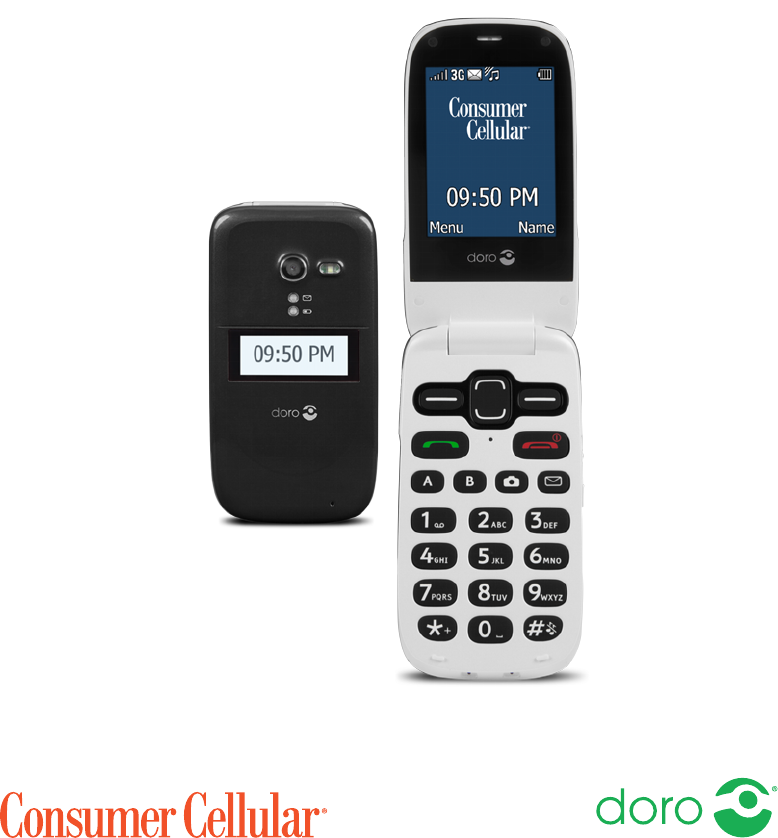
English (US)
Doro PhoneEasy®626
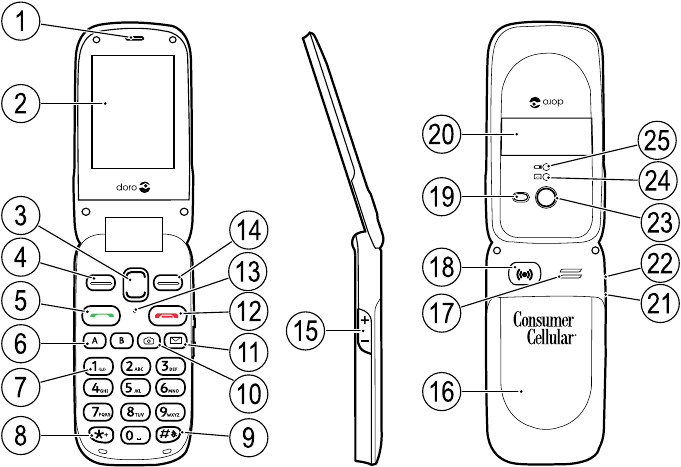
1
2
15
3
5
4
6
7
8
18
17
16
19
20
9
22
21
25
24
23
10
11
12
14
13
Note! All illustrations are for illustrative purposes only and may not
accurately depict the actual device.
English
1. Earpiece
2. Display
3. Arrow buttons
4. Left selection button
5. Call button
6. Speed dials
7. Voice mail
8. International prefix /Symbols
9. Input method/Silent
10. Camera shortcut
11. Message shortcut
12. End call/Power on/off
13. Microphone
14. Right selection button
15. Volume control
16. Battery cover
17. Loudspeaker
18. Assistance button
19. Flash
20. External display
21. Headset socket
22. Charging socket
23. Camera lens
24. Green light = New message
/ Missed call
25. Red light = Battery level low
/ Charging
26. Charging stand
27. Lanyard

26 27
The items supplied with your phone might vary depending on the soft-
ware and accessories available in your region or offered by your service
provider. You can obtain additional accessories from your local Doro deal-
er. The supplied accessories provide the best performance with your
phone.

English (US)
Contents
Congratulations on your purchase ............................................................... 1
Get started..................................................................................................... 1
Insert SIM card, memory card and battery.......................................... 1
Charge the phone.................................................................................. 2
Get to know your phone ................................................................................ 3
Assistive functions................................................................................. 3
Turn the phone on and off .................................................................... 3
Start-up wizard ...................................................................................... 4
Phone indicators ................................................................................... 4
Navigate the phone ......................................................................... 4
Enter text .......................................................................................... 5
Volume control....................................................................................... 6
Phone settings....................................................................................... 7
Calls................................................................................................................ 9
Make a call............................................................................................. 9
Call from the phonebook ...................................................................... 9
Receive a call......................................................................................... 9
Call information ..................................................................................... 9
Call options ..........................................................................................10
Speed dial ......................................................................................10
SOS calls ..............................................................................................11
Call log..................................................................................................11
Call settings .........................................................................................11
Phonebook...................................................................................................14
Add contact..........................................................................................14
Manage phonebook contacts.............................................................15
Phonebook settings ............................................................................15
Assistance button........................................................................................18
Make an assistance call .....................................................................18
Activation .............................................................................................18
Number list ..........................................................................................19
Messages.....................................................................................................19
Create and send text message (SMS) ...............................................19
Create and send picture message (MMS) .........................................20
Inbox, Outbox and Sent.......................................................................20
Emergency Alerts................................................................................. 21

English (US)
Message settings ................................................................................22
Camera.........................................................................................................26
Camera.................................................................................................26
Video camera....................................................................................... 27
Picture gallery and Video gallery ........................................................ 27
Camera settings ..................................................................................28
Bluetooth®....................................................................................................29
Bluetooth settings ...............................................................................29
Connect the phone to a computer .............................................................30
Sound & Display ..........................................................................................31
Audio setup ...................................................................................... 31
Tone setup (ringtone) .......................................................................... 31
Ringtone volume ..............................................................................32
Silent ....................................................................................................32
Alert type..............................................................................................32
Extra tone.............................................................................................32
Wallpaper.............................................................................................33
Text size .......................................................................................33
Idle display ...........................................................................................33
Themes ........................................................................................33
LCD backlight.......................................................................................33
Brightness ....................................................................................33
File manager................................................................................................34
More .............................................................................................................35
FM radio...............................................................................................35
Flashlight..............................................................................................36
Calculator............................................................................................. 37
Games.................................................................................................. 37
Status...................................................................................................38
Organizer......................................................................................................38
Alarm ....................................................................................................38
Calendar...............................................................................................38
Daily reminder .....................................................................................39
Notes....................................................................................................40
Additional functions ............................................................................40
Remote configuration..........................................................................43

English (US)
Troubleshooting ...........................................................................................45
Safety instructions....................................................................................... 47
Network services and costs................................................................ 47
Operating environment ....................................................................... 47
Medical units ....................................................................................... 47
Areas with explosion risk ....................................................................48
Protect your hearing............................................................................48
Emergency calls...................................................................................48
Vehicles................................................................................................48
Driving safely .......................................................................................49
Hearing aid compatibility ....................................................................50
TTY compatibility .................................................................................50
RF exposure information (SAR) .......................................................... 51
Disclaimer and Limitation of Liability......................................................... 51
FCC notice....................................................................................................52
Care and maintenance ...............................................................................52
Battery disposal and recycling information ...............................................54
Warranty.......................................................................................................54
Copyright and other notices........................................................................54
Content copyright ................................................................................56
Support ........................................................................................................56
Specifications ..............................................................................................56
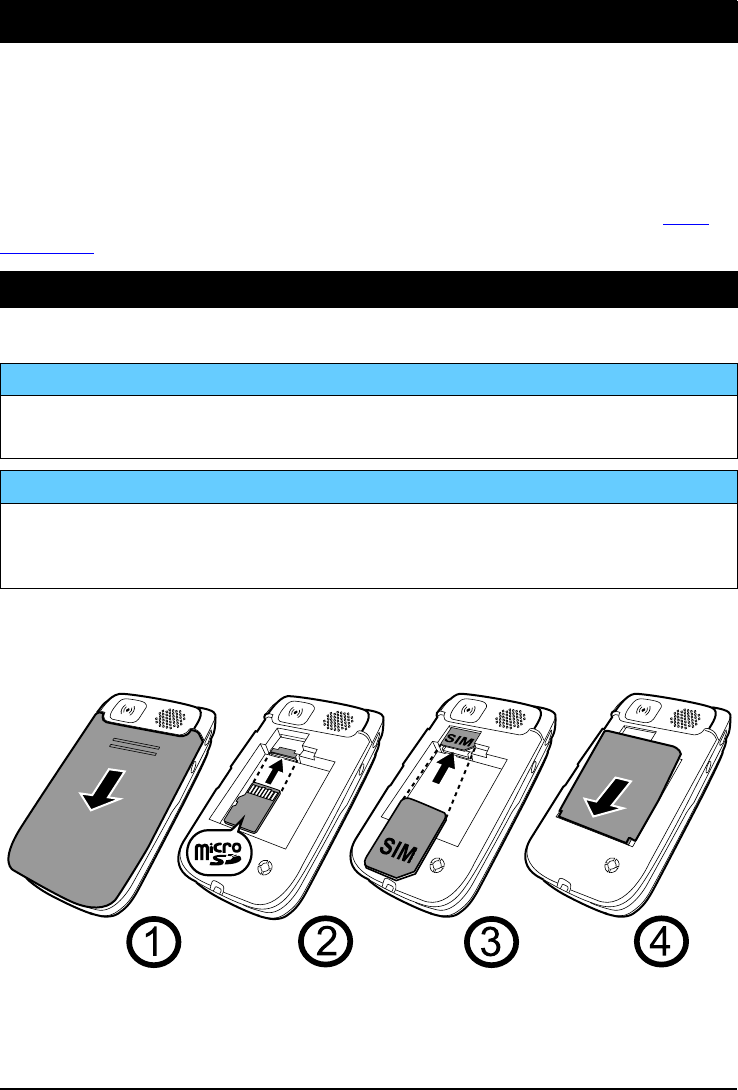
English (US)
Congratulations on your purchase
Widely separated buttons combined with speed dials and shortcut but-
tons for messaging and camera make this good-looking phone very easy
to call and send messages with. A crisp color display and enhanced
sound simplify usage even more. Other practical features include re-
minders, wake-up alarm, vibrating ringer and assistance dialing. For more
information about accessories or other Doro products please visit www.
doro.com.
Get started
Insert SIM card, memory card and battery
IMPORTANT!
Turn off the phone and disconnect the charger before removing the
battery cover.
IMPORTANT!
This device accepts mini SIM or 2FF SIM card. Use of incompatible SIM
cards may damage the card or the device, and may corrupt data stored
on the card.
The SIM card and battery are normally pre-installed for you. Follow these
instructions should you need to access them yourself. The SIM and mem-
ory card holder’s are located inside the battery compartment.
1234
1. Remove the battery cover and the battery if it is already installed.
2. Optional: Insert the memory card into the slot under the SIM card
holder. Make sure that the memory card contacts are facing
1

English (US)
upwards and push the card in, until you hear a click. To remove or re-
place the card, push the card in until you hear a click, then release
and pull the card out.
3. Insert the SIM card by gently sliding it into the UPPER holder. Make
sure that the SIM card’s contacts are facing down and that the cut
off corner is pointing out.
4. Insert the battery by sliding it into the battery compartment with the
contacts facing downwards to the right, and replace the battery
cover.
Note! Take care not to scratch or bend the contacts on the cards.
IMPORTANT!
Use only compatible memory cards with this device. Compatible card
type: microSD, microSDHC.
Incompatible cards may damage the card itself, the device and corrupt
any data stored on the card. Depending on the market some phones
may have a pre-installed memory card.
Charge the phone
CAUTION
Only use batteries, chargers and accessories that have been approved
for use with this particular model. Connecting other accessories may
be dangerous and may invalidate the phone's type approval and
warranty.
When the battery is running low, is displayed and a warning signal is
heard.
1. Connect the AC adapter to a wall socket and to the charging socket
y. The battery charge indicator is animated while charging. It
takes approximately 3 hours to fully charge the battery. When the
charger is connected to the phone, is displayed briefly, and
when it is disconnected.
2. When charging is completed, is displayed on the screen .
If the phone is turned off when the charger is connected to the
phone only the battery charge indicator will be shown on the display.
2

English (US)
Note! To save power the LCD backlight goes off after a while. Press any
button to illuminate the display. Full battery capacity will not be reached
until the battery has been charged 3–4 times. Batteries degrade over
time, which means that call time and standby time will normally
decrease with regular use. During extended operation, the device may
feel warm. In most cases, this is normal. To avoid getting too warm, the
device may switch off charging. If the device is not working properly,
please contact the support, see Support, p.56.
Save energy
When you have fully charged the battery and disconnected the charger
from the device, unplug the charger from the wall outlet.
Get to know your phone
Assistive functions
Use the symbols below to guide you through supporting sections in the
manual.
Seeing Handling
Hearing Safety
Turn the phone on and off
1. Press and hold on the phone to turn it on or off. Confirm with
Yes to power off.
2. If the SIM card is valid but protected with a PIN code (Personal Iden-
tification Number), PIN is displayed. Enter the PIN code and press
OK (upper left corner of keypad). Delete with Clear ( upper
right corner of keypad).
Note! If PIN and PUK codes were not provided with your SIM card, please
contact your service provider.
Attempts: #shows the number of PIN attempts left. When no more at-
tempts remain, PIN blocked is displayed. The SIM card must then be un-
locked with the PUK code (Personal Unblocking Key).
1. Enter the PUK code and confirm with OK.
2. Enter a new PIN code and confirm with OK.
3

English (US)
3. Re-enter new PIN code and confirm with OK.
Start-up wizard
When starting the phone for the first time, you can use the Start-up wiz-
ard to set some basic settings.
•Press Yes to change or No if you do not want to change.
The default language is determined by the SIM card. See Phone settings,
p.7 on how to change language, time and date.
Tip: You can run the start-up wizard later if you want. From standby
mode, press Menu Settings General Start-up wizard.
Phone indicators
Lights on the phone will:
•Flash green when you have a new message or a missed call. After
reading the new message/missed call, the flashing will stop.
•Flash red when the battery is running low and during charging.
Navigate the phone
Standby (idle mode)
When the phone is ready to use, and you have not keyed in any charac-
ters, the phone is in standby.
•Press to return to standby mode.
•Press left selection button to access the phone Menu or right
selection button Name to access your saved contacts in the
phonebook.
Tip: You can always press to return to standby.
Scroll
•Use the arrow buttons / to scroll in menus.
Step-by-step instructions
The arrow ( ) indicates next action in step-by-step instructions. To con-
firm an action, press OK. To select an item, scroll or highlight the item us-
ing / and then press OK.
Example:
4

English (US)
•Press Menu Phonebook -New contact- Add.
To perform the example on your Doro PhoneEasy®626 you should do the
following:
1. Press Menu, scroll to Phonebook and press OK.
2. Select -New contact- and press Add.
Enter text
Enter text manually
Select character
•Press a numerical key repeatedly until the desired character is
shown. Wait a few seconds before entering the next character.
Special characters/smileys
1. Press *for a list of special characters.
2. Select the desired character with / and press OK to confirm.
Move the cursor within text
•Use / to move the cursor within the text.
Upper case, lower case and numerals
•Press #to choose between upper case, lower case and numerals.
See Input mode, p.6.
Change writing language
1. Press and hold #for a list of available languages.
2. Select language with / and press OK to confirm.
Enter text with predictive text
In some languages you can use the Smart ABC (eZiType™) input method
which uses a dictionary to suggest words.
•Press each key once, even if the displayed character is not the one
you want. The dictionary will suggest words based on the keys you
have pressed.
Example
1. Press 3,7,3,3to write the word “Fred”. Complete the word be-
fore looking at the suggestions.
2. Use / to view the suggested words.
5

English (US)
3. Press Select and continue with the next word.
Alternatively, press 0to continue with the next word.
4. If none of the suggested words are correct, use manual input mode.
Note! See Predictive text, p.22 for more information.
Input mode
•Press #to change input mode. The icon on the top left of the dis-
play indicates the input mode.
Abc Sentence case with predictive text
ABC UPPER CASE with predictive text
abc lower case with predictive text
Abc Sentence case
ABC UPPER CASE
abc lower case
123 Numerals
Volume control
During a call
•Use the side buttons +/–or / to adjust the sound volume. The
volume level is indicated on the display.
If you use a hearing aid or have hearing difficulties when using the tele-
phone in a noisy environment, you can adjust the phone's audio settings,
see Audio setup , p.31.
Silent
Silent is a fixed profile with Keypad tone, Message tone and Ringtone dis-
abled, while Vibration, Tasks, Daily reminder and Alarm are unchanged.
•Press and hold shortcut button #to activate or deactivate silent
mode.
Headset
When a headset is connected, the internal microphone in the phone is
automatically disconnected. If available, use the answer key on the head-
set to answer and end calls.
6

English (US)
CAUTION
Using a headset at high volume may damage your hearing. Adjust the
volume level carefully when using a headset.
Phone settings
Time & date
Set the time and date
1. Press Menu Settings General Time & date:
•Set time to enter the time (HH:MM).
•am or pm to select period (12 hour format only).
•Set date to enter the date (MM/DD/YYYY).
2. Press OK to confirm.
Tip: The phone is set to automatically update time and date according to
current time zone. To turn off, select Time & date Auto time Off.
Automatic update of date and time does not change the time you have
set for the alarm clock or the calendar. They are in local time. Updating
may cause some alarms you have set to expire depending on network
support and subscription.
Set the time/date format
1. Press Menu Settings General Time & date Set
format:
•Time format 12 hours or 24 hours.
•Date format and select the desired date format.
2. Press OK to confirm.
Language
The default language for the phone menus, messages, etc. is determined
by the SIM card. You can change this to any other language supported by
the phone.
1. Press Menu Settings General Language.
2. Use / to select a language.
3. Press OK to confirm.
7

English (US)
Block function
1. Press Menu Settings General Block function.
2. Select each function you want to disable and press Off.
3. Press Done to confirm.
PIN code options
1. Press Menu Settings Security SIM lock:
•On to activate the PIN code. You need to enter the PIN code
every time the phone is started.
•Off to deactivate the PIN code.
IMPORTANT!
If enabling Off-mode and the SIM card is lost or stolen, it is
unprotected.
•Automatic to start the phone without the PIN code. The phone
remembers it automatically, but if the SIM card is moved to an-
other phone (lost or stolen) the PIN code needs to be entered
when the phone is started.
2. Press OK to confirm.
Change PIN code
1. Press Menu Settings Security Passwords PIN.
2. Enter current PIN code and press OK.
3. Enter new PIN and press OK. Repeat to confirm.
Phone lock
The phone lock protects your phone from unwanted usage. If activated,
phone is locked after restart and the phone code needs to be entered to
unlock.
1. Press Menu Settings Security Phone lock.
2. Select On to enable, or Off to disable.
3. Press OK to confirm.
Note! You need to enter current phone code. Default phone code is 1234.
8

English (US)
Calls
Make a call
1. Enter the phone number including the area code. Delete with Clear.
2. Press to make a call. Press Cancel to cancel the call.
3. Press to end the call.
Tip: For international calls, always use +before the country code for best
operation. Press *twice for the international prefix +.
Call from the phonebook
1. Press Name to open the phonebook.
2. Use / to scroll through the phonebook, or quick search by
pressing the key corresponding to the first letter of the entry, see En-
ter text , p.5.
3. Press Options Call to dial the selected entry. If needed, select
the number.
Alternatively, press to dial.
4. Press Cancel or to cancel the call.
Receive a call
1. Open the flip and press to answer.
Alternatively press Silent to switch off the ringsignal
or press /close the flip to reject directly (busy signal).
2. Press to end the call.
To answer an incoming call by opening the flip, see Answer mode, p.12.
Tip: Press and hold +/–to temporarily switch off the ringsignal without
opening the flip.
Call information
During a call, the outgoing or incoming phone number and the elapsed
call time is displayed. If the identity of the caller is withheld, Unknown is
displayed.
9

English (US)
Call options
During a call the selection buttons1( ) give access to additional
functions.
Options (left selection button)
•Volume to adjust the volume.
•Hold/Retrieve to hold/retrieve the current call.
•End single call to end the current call (same as ).
•New call to call another number (Conference).
•Phonebook to search the phonebook.
•Messages to write or read text messages.
•Mute to disable the microphone.
SPK on (right selection button)
The loudspeaker allows you to speak without holding the phone close to
the ear.
1. Press SPK on to activate. Speak clearly into the phone microphone
at a maximum distance of 3 feet. Use / to adjust the loud-
speaker volume.
2. Press SPK off to return to normal mode.
Note! Loud background noises (music, etc.) may interfere with the sound
quality.
Speed dial
Use A–B,0and 2–9to speed dial an entry from standby.
•Press and hold the corresponding key to speed dial.
Add speed dial numbers
1. Press Menu Settings Phonebook Speed dial.
2. Select AAdd and select an entry from the phonebook.
3. Press OK to confirm.
4. Repeat to add speed dial entries for buttons B,0,2–9.
10
1. Selection buttons have multiple functions. The current function is shown
above the selection button on the display.

English (US)
Tip: To edit or delete an existing entry, select it and press Options
Edit or Delete.
SOS calls
As long as the phone is switched on, it is always possible to place an SOS
call by entering the main local emergency number for your present loca-
tion followed by .
Some networks accept calls to emergency numbers without a valid SIM
card. Contact your service provider for more information.
Call log
Received, missed and dialed calls are saved in a combined call log.
20 calls of each type can be stored in the log. For multiple calls related to
the same number, only the most recent call is saved.
1. Press .
Alternatively, press Menu Call log.
2. Use / to select:
Received call
Dialed call
Missed call
3. Press to dial, or Options:
•View to show details for the selected call.
•Send text message to send a text message.
•Delete to delete the call.
•Delete all to delete all calls in the call log.
•Save to save the number in the phonebook Create new cre-
ate new contact, or Update update existing contact.
Call settings
Call time
During a call, the duration of the call is shown. You can check the dura-
tion of your calls.
1. Press Menu Settings Calls Call time:
•Last call to show the elapsed time of the most recent call.
11

English (US)
•Outgoing calls to show the elapsed time of all dialed calls.
•Received calls to show the elapsed time of all received calls.
•Reset all Yes to reset all.
2. Press OK to confirm.
Answer mode
1. Press Menu Settings Calls Answer mode:
•Open to answer On to answer incoming calls by opening the
flip.
•Any key On to be able to answer incoming calls by pressing
any key (exemption ).
2. Press OK to confirm.
Caller ID
Display or hide your phone number on the recipient's phone when you
call.
1. Press Menu Settings Calls Call setup Caller ID:
•Set by network to use default setting by the network.
•Hide ID to never show your number.
•Send ID to always show your number.
2. Press OK to confirm.
Call waiting
You can handle more than one call at a time, put the current call on hold
and answer the incoming call. When activated, an alert tone is heard if
there is an incoming call while talking.
•During a call, press Options Answer.
Activate call waiting
1. Press Menu Settings Calls Call setup.
2. Select Call waiting Activate.
3. Press OK to confirm.
Tip: Repeat and select Deactivate to disable call waiting, or Query status
to display if call waiting is active or not.
12

English (US)
Call forward
You can divert calls to an answering service or to another phone number.
Set up which calls should be diverted. Select a condition and press OK,
then select Activate,Deactivate or Query status for each.
1. Press Menu Settings Calls Call setup Call forward:
•Voice calls to divert all voice calls.
•Unreachable to divert incoming calls if the phone is turned off
or out of range.
•No reply to divert incoming calls if unanswered.
•If busy to divert incoming calls if the line is busy.
•Cancel all to cancel all call divert settings.
2. Press OK to confirm.
Call barring
Your phone can be restricted to disallow certain types of calls.
Note! A password is needed to apply call barring. Contact your service
provider to get the password.
1. Press Menu Settings Calls Call setup Call barring.
2. Select Outgoing calls:
•All calls to answer incoming calls but not calling.
•Internat.calls to block calls to international numbers.
•Int. except home to block international calls except to the coun-
try associated with the SIM card.
3. Press OK to confirm.
4. Select Incoming calls:
•All calls to call but not to receive incoming calls.
•When roaming to block incoming calls while roaming (operating
in other networks).
5. Press OK to confirm.
6. Select Cancel all to cancel all call barring (password needed). Press
OK to confirm.
Fixed dial (FDN)
You can limit calls to certain numbers saved on the SIM card. The list of
allowed numbers is protected by your PIN2-code.
13

English (US)
Note! The PIN2-code is needed to apply fixed dial. Contact your service
provider to get the PIN2-code.
1. Press Menu Settings Security Fixed dial:
•Mode On to enable or Off to disable.
•Fixed numbers Add and enter the first allowed number.
Alternatively, select an entry and press Options Add,Edit or
Delete.
2. If needed, enter PIN2 and press OK to confirm.
Note! You can save parts of phone numbers. For example, if you save
01234, allows calls to all numbers starting with 01234. It is possible to
place an SOS call by entering the main local emergency number followed
by even when fixed dial is activated. When fixed dial is activated you
are not allowed to view or manage any phone numbers saved on the SIM
card. You are not able to send any text messages either.
Phonebook
Add contact
1. Press Menu Phonebook -New contact- Add.
2. Enter a Name for the contact, see Enter text , p.5. Delete with
Clear.
3. Use / to select Mobile,Home or Office and enter the
phone number(s) including the area code.
4. Select Picture Edit to associate picture to the contact, see
Phonebook picture, p.16.
•Take picture to use the camera to take a picture.
•My pictures to select an existing picture.
5. Select Ringtone Edit to associate ringtone to the contact, see
Tone setup (ringtone), p.31.
•System to select from pre-installed files.
•User to select from your downloads.
6. Press Save.
Tip: For international calls, always use +before the country code for best
operation. Press *twice for the international prefix +.
14

English (US)
Manage phonebook contacts
1. Press Menu Phonebook.
2. Select a contact, then press Options:
•Call to call the contact.
•Send text message to create text message. See Create and
send text message (SMS), p.19.
•View to show details for the selected contact. Phone = stor-
age set to Phone and SIM = storage set to SIM, see Phone-
book storage, p.15.
•Edit to edit the contact. Use / to scroll. Delete with Clear.
When done, press Save.
•Add to add contact.
•Top 10 to set the entry as one of the first 10 contacts listed in
the phonebook. See Top 10, p.16.
•Delete to delete the selected contact or Delete all to delete all
contacts. Press Yes to confirm or No to abort.
•Copy all From SIM to copy all phonebook contacts from the
SIM card to the phone memory, or From phone to copy all con-
tacts from the phone memory to the SIM card. Press Yes to con-
firm or No to abort.
•Send vCard Send by text message to send the selected
phonebook contact as a vCard via text message. Enter the
phone number of the recipient.
Alternatively use / to scroll through the phonebook, or
quick search by pressing the key corresponding to the first let-
ter of the entry, see Enter text , p.5. Press OK to send.
•Send vCard Send by Bluetooth to send the selected phone-
book contact as a vCard via Bluetooth®. See Bluetooth®, p.29.
3. Press OK to confirm.
Phonebook settings
Phonebook storage
1. Press Menu Settings Phonebook Storage:
•SIM to save up to 3 phone numbers per contact.
15

English (US)
•Phone to save 500 contacts with 3 phone numbers each Mo-
bile,Home,Office.Phonebook picture to assign images to con-
tacts and Ringtone to assign specific ringtones to contacts.
2. Press OK to confirm.
Note! Number and length of the phone numbers/contacts that can be
stored will vary depending on SIM card/service provider preferences.
Phonebook picture
You can change the phonebook view mode.
1. Press Menu Settings Phonebook Phonebook picture:
•On to display the contact’s associate picture if existing.
•Off to display only the names of contacts.
2. Press OK to confirm.
Voice mail
If your subscription includes an answering service, callers can leave a
voice mail message when you are unable to answer a call. Voice mail is a
network service and you may need to subscribe to it first. For more infor-
mation and for the voice mail number, contact your service provider.
1. Press Menu Settings Phonebook Voice mail:
2. Select Empty Add:
•Phonebook to add a contact from the Phonebook. Press OK to
confirm.
•Manual and enter name and number.
3. Press OK to confirm.
To edit or delete an existing entry, select it and press Options Edit or
Delete.
Call voice mail
•Press and hold shortcut button 1.
Top 10
Set an entry as one of the first 10 contacts listed in the phonebook.
1. Press Menu Settings Phonebook Top 10.
2. Select one of the empty entries and press Add.
16

English (US)
3. Use / to scroll through the phonebook, or quick search by
pressing the key corresponding to the first letter of the entry.
4. Press OK to save the selected entry, or press Back to discard
changes.
To edit or delete an existing entry, select Options Edit or Delete.
Tip: You can also add an entry from the phonebook. Select the
contact and press Options Top 10.
ICE (In Case of Emergency)
First responders can access additional information such as medical infor-
mation from the victim's phone in case of emergency. In the event
of a trauma, it is critical to have this information as early as possible to in-
crease the chances of survival. All fields are optional, but the more infor-
mation provided the better.
1. Press Menu Phonebook ICE.
2. Use / to scroll the list of entries.
3. Press Edit to add or edit information in each entry, see Enter text ,
p.5. Delete with Clear.
ID
•Name: enter your name.
•Birth: enter your date of birth.
•Height: enter your height.
•Weight: enter your weight.
•Address enter your home address.
•Language: enter your preferred language.
•Insurance: enter your insurance provider and policy number.
Contact 1:,Contact 2: and Doctor:
•Press Options to Add or Delete a contact from the phonebook,
or Save to accept the current entry.
If possible, add your relationship to your ICE contacts in the
phonebook, such as “ICE Wife Mary Smith”.
Important info.
•Condition: enter any medical conditions or medical devices (e.g.
diabetic, pacemaker).
17

English (US)
•Allergies: enter any known allergies (e.g. penicillin, bee stings).
•Blood type: enter your blood type.
•Vaccination: enter any relevant vaccination.
•Medication: enter any medication that you are treated with.
•Other info: enter other information (e.g. organ donor, living will,
consent to treat).
4. When done, press Save.
Assistance button
CAUTION
When an emergency call is activated the phone is pre-set to handsfree
mode. Do not hold the device near your ear when the handsfree mode
is in use, because the volume may be extremely loud.
The Emergency button allows you easy access to contact a predeter-
mined number should you need help. The number will normally be a fam-
ily member or a friend. To use the Emergency button, you must first
activate the function and store the emergency number you wish to call in
Number list. Once activated, to make an emergency call you will follow
the instructions:
Make an assistance call
1. When help is needed, press the assistance button 3 times within 1
second.
The assistance call begins after a delay of 5 seconds. In this time
you can prevent a possible false alarm by pressing .
Note! Some private security companies can accept automatic calls from
their clients. Always contact the security company before using their
phone number.
Activation
Activate the assistance function using the assistance button.
1. Press Menu Settings Assistance Activation:
•On (3) to press the button 3 times within 1 second.
•Off to disable the assistance button.
2. Press OK to confirm.
18

English (US)
Number list
The number that is called when assistance button is pressed.
IMPORTANT!
Always let your friend or family member know that it is listed as your
emergency contact.
1. Press Menu Settings Assistance Number list.
2. Select Empty Add Phonebook to add a contact from the
phonebook.
Alternatively, press Manual to add names/numbers manually.
3. Press OK to confirm.
Tip: To edit or delete an existing entry, select it and press Options
Edit/Delete.
Messages
Create and send text message (SMS)
1. Press shortcut button .
Alternatively press Menu Messages Create new Text
message Write message.
2. Write your message, see Enter text , p.5, then press To.
3. Select a recipient from Phonebook.
Alternatively, select Enter number to add recipient manually and
press Done.
4. Press Add to add more recipients.
Tip: You can modify the recipients by selecting one, press Options
Edit/Delete/Delete all.
5. When done, press Send.
Note! If you choose to add multiple recipients, you will be charged for
each recipient (maximum 10). For international calls, always use +
before the country code for best operation. Press *twice for the
international prefix +.
19
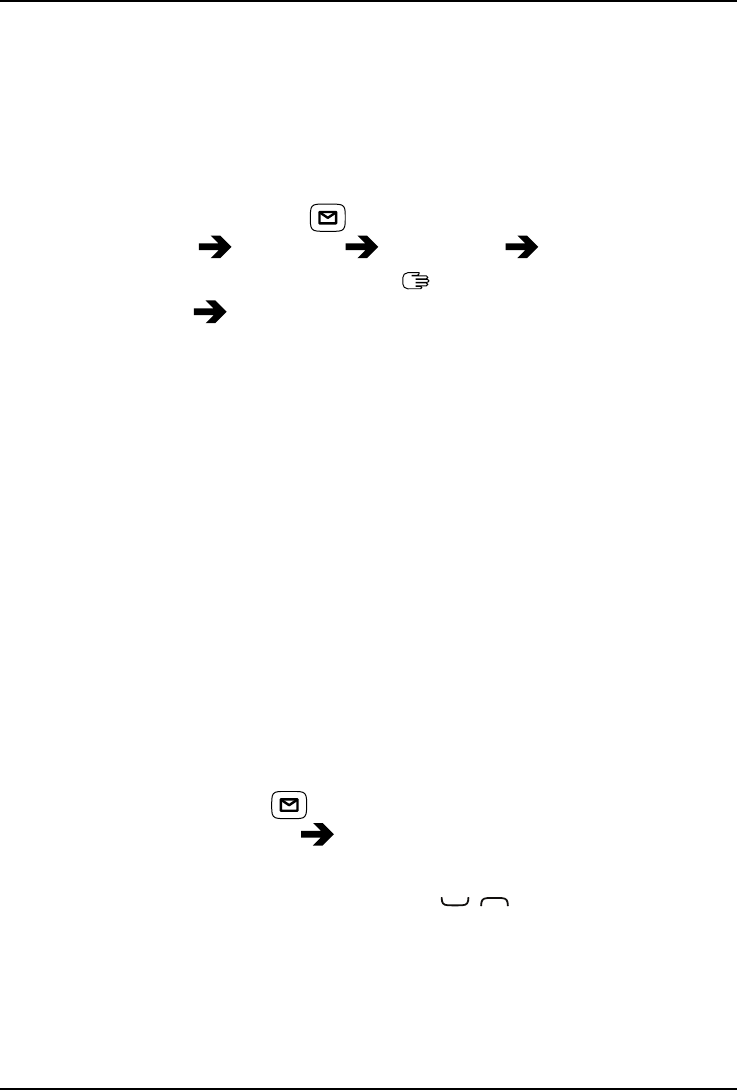
English (US)
Create and send picture message (MMS)
A picture message can contain text and media objects such as pictures,
sound recordings and video. Both you and the recipient must have sub-
scriptions that support picture message. The settings for picture mes-
sage are supplied by your service provider and can be sent to you
automatically via text message.
1. Press the shortcut button ,
or press Menu Messages Create new Picture message.
2. Write your message, see Enter text , p.5.
3. Press Options Add picture:
•My pictures to select a file.
•Take picture to use the camera to take a picture.
Note! If you add more than one picture, the following pictures
are increasingly compressed by the phone (scaled down). This
to allow you to send more pictures in one message. To keep
best picture quality, send only one picture per message.
You can also Add sound and Add video using the Options menu.
4. Select Add subject and enter your subject, then press Done.
5. Select To and select recipient from Phonebook.
Alternatively, select Enter number to add recipient manually and
press Done.
6. Press Add to add more recipients.
7. Press Send to send.
Inbox, Outbox and Sent
1. Press shortcut button .
Alternatively press Menu Messages.
2. Select Inbox,Outbox or Sent.
3. Select a message and press View. Use / to scroll up/down.
4. Press Options:
•View (MMS only) to view the message.
•Call to call the contact.
•Resend to send again to the same recipient.
20

English (US)
•Reply to write your reply, then press Send. The message is sent
immediately.
•Delete to delete. Press Yes to delete or No to return.
•Download/Cancel download. If the message is not downloaded
yet, press Download.
•Edit to edit the message, then press Send.
•Forward to forward the message. Edit the message (if desired),
then press Send.
•Use Email to display e-mail addresses contained in the
message.
•Options Save Create new or Update.
•Options Send mail to write a new e-mail.
•Use number to display all phone numbers contained in the
message as well as the sender's number.
•Call to call the selected number.
•Save to save the number in the phonebook.
•Send text message to write a new text message.
•Send picture message to write a new picture message.
•Save objects (MMS only) to save text and media objects such
as pictures, sound recordings and video.
•Details (MMS only) to view details of the message.
5. Press OK to confirm.
Emergency Alerts
Wireless Emergency Alerts (WEA) are geographically-targeted messages.
Alert messages are provided by the US Department of Homeland Security
and will alert you of imminent threats to your safety within your area.
There is no charge for receiving an Emergency Alert message.
1. Press shortcut button .
Alternatively press Menu Messages.
2. Select Emergency Alerts.
3. Select Inbox.
4. Select a message and press View. Use / to scroll up/down.
21

English (US)
Message settings
Predictive text
1. Press Menu Settings Messages Predictive text.
2. Select On (default) to enable, or Off to disable.
3. Press OK to confirm.
Writing language
1. Press Menu Settings Messages Writing language.
2. Use / to select a language.
3. Press OK to confirm.
Write speed
You can change the speed at which keypad characters repeat before the
cursor moves on to the next character.
1. Press Menu Settings Messages.
2. Select Write speed Slow,Normal or Fast.
3. Press OK to confirm.
Text message
•Press Menu Settings Messages Text message:
Memory status
1. From Text message, select Memory status to display the memory
space used on the SIM card and in the phone memory. Phone mem-
ory can store up to 200 messages.
2. Press Back to return.
Storage
1. From Text message, select Storage:
•SIM (default) to store messages on the SIM card.
•Phone to store messages in the phone memory.
2. Press OK to confirm.
Cell broadcast
You can receive messages on various topics from your service provider,
such as weather or traffic conditions in a particular region. For available
22

English (US)
channels and relevant channel settings, contact your service provider.
Cell broadcast messages cannot be received when the device is roaming.
1. From Text message, select Cell broadcast:
•Function on/off select On or Off to enable/disable.
•View messages to read the message.
•Languages to select language On or Off.
•Channel settings to select from which channels to receive/sub-
scribe messages. Use the options Subscribe,Cancel subscrip-
tion,Add,Edit and Delete to define your channels.
2. Press OK to confirm.
Picture message
•Press Menu Settings Messages Picture message:
Memory status
1. From Picture message, select Memory status to display the memory
space used on the memory card (if inserted) and in the phone
memory.
2. Press Back to return.
Storage
Picture messages are saved by default in the phone memory. When the
memory becomes full you will need to either delete a picture message
(see Inbox, Outbox and Sent, p.20) or select to save your picture mes-
sages on the memory card. When the memory is full you will see a mes-
sage when you try to send or receive a picture message.
Note! Make sure to insert a compatible memory card before saving on it
(see Insert SIM card, memory card and battery, p.1).
1. From Picture message select Storage:
•Phone to store in the phone memory.
•Memory card (memory card only appears if you have inserted a
card) to store picture messages on the memory card.
2. Press OK to confirm.
MMS roaming
Your phone automatically selects your (service providers) home network
if within range. If not within range, for instance when abroad, you can use
23

English (US)
another network, provided your network operator has an agreement that
allows you to do so. This is called roaming (operating in other networks).
Contact your service provider for more information.
1. From Picture message select MMS roaming:
2. Select On to enable, or Off (default) to disable.
3. Press OK to confirm.
IMPORTANT!
To receive and send picture messages (MMS) while roaming can be
costly. Contact your service provider for data roaming rates before you
use data roaming.
Vibration
The text message vibration alert is several short vibrations.
1. Press Menu Settings Messages Vibration.
2. Select Messages:
•Short (4 seconds)
•Long (12 seconds)
3. Press OK to confirm.
Note! If Alert type is set to Ring only the phone will not vibrate.
Reminder
The reminder alerts you once if you haven't checked your messages or
listened to your voice mail within 10 minutes from receipt. When notified,
press to end the notification and no more reminder is heard.
1. Press Menu Settings Messages Reminder.
2. Select On to enable, or Off to disable.
3. Press OK to confirm.
Delivery report
You can select if you want the phone to notify you when your text mes-
sage has reached the recipient.
Note! Contact your service provider for detailed subscription costs before
activating.
1. Press Menu Settings Messages Delivery report:
24

English (US)
2. Select On to enable, or Off to disable.
3. Press OK to confirm.
Emergency Alerts
Wireless Emergency Alerts (WEA) are emergency messages sent by au-
thorized government alerting authorities through your mobile carrier.
Activation
You may opt out AMBER Alerts, Extreme Threats and Severe Threats.
Presidential Alerts can not be disabled.
1. Press Menu Settings Messages Emergency Alerts.
2. Select Activation:
•Presidential Alerts Alerts issued by the President
•AMBER Alerts Missing child alert
•Extreme Threats Imminent extreme threats to safety of life and
property
•Severe Threats Imminent severe threats to safety of life and
property
Note! Severe Threats requires that Extreme Threats is enabled
in order to function.
3. Select On to enable, or Off to disable.
4. Press Done to confirm.
Notification
IMPORTANT!
WEA messages include a special, repeated tone and vibration. Listen
to them to be able to identify them if and when received.
1. From Emergency Alerts select Notification:
•Sound
•Vibration
2. Press OK to confirm.
Note! Notification follows phone settings, i.e. if the phone is set to Silent
the Notification is set to Silent.
25

English (US)
Languages
You may choose not to receive alerts in Español. Alerts in English can not
be disabled.
1. From Emergency Alerts select Notification:
2. Select language with / .
3. Select On to enable, or Off to disable.
4. Press Done to confirm.
Camera
You can take photos, record videos and view your photos and videos us-
ing the Camera menu.
Camera
Camera (take photos)
To get sharp photos, wipe the lens clean with a dry cloth.
1. Press shortcut button .
Alternatively press Menu Camera Camera.
2. Press to take photo.
3. Press Options:
•Send Send by picture message, see Create and send pic-
ture message (MMS), p.20.
•Send Send by Bluetooth, see Bluetooth®, p.29.
•Delete to delete. Press Yes to confirm or No to return.
•Use Wallpaper to save as display background.
•Use Phonebook picture to save as phonebook contact.
4. Press Back to take a new photo.
If you do not make any selection the picture is saved.
Camera adjustments
•Use / to zoom in and out.
•Use the side buttons +/–to adjust EV/Light sensitivity.
Note! Zoom may reduce picture quality.
For more camera settings, see Camera settings, p.28.
26
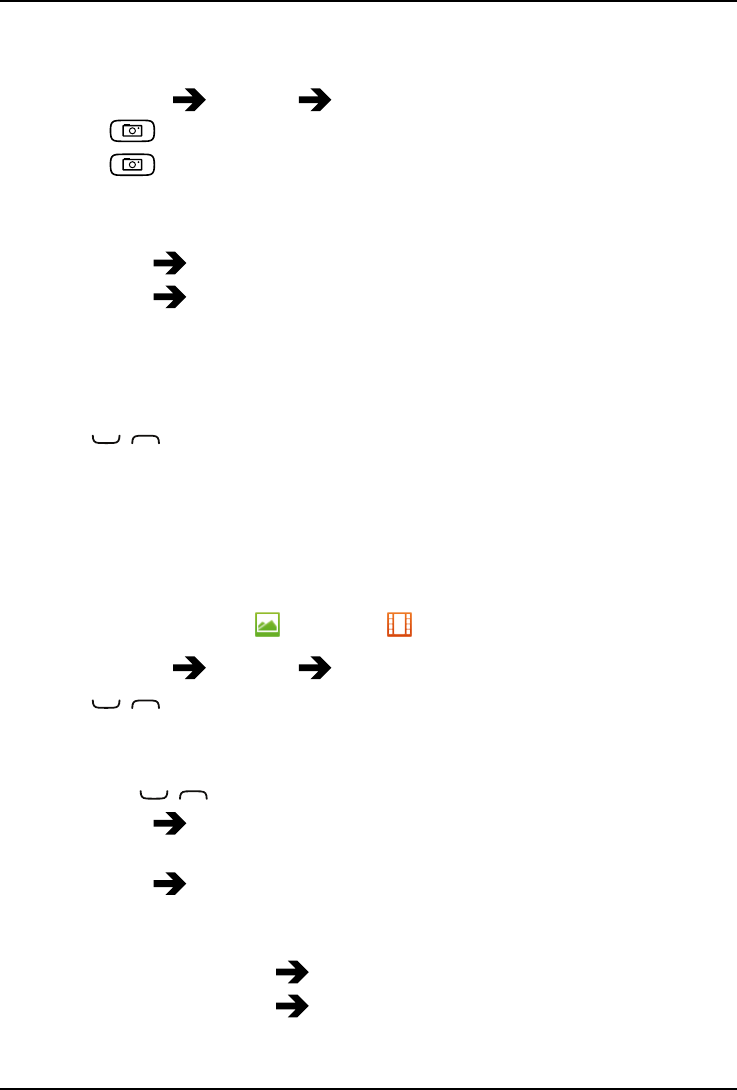
English (US)
Video camera
To get sharp videos, wipe the lens clean with a dry cloth.
1. Press Menu Camera Video camera.
2. Press to start recording.
3. Press to stop recording. Select Yes to save.
4. Press Options:
•Play
•Send Send by picture message to send as picture message.
•Send Send by Bluetooth to send to a Bluetooth device.
•Delete to delete. Press Yes to confirm or No to return.
5. Press Back to return.
Video camera adjustments
•Use / to zoom in and out.
•Use the side buttons +/–to adjust EV/Light sensitivity.
Note! Zoom may reduce video quality.
For more video camera settings, see Camera settings, p.28.
Picture gallery and Video gallery
View your saved pictures or videos .
1. Press Menu Camera Picture gallery or Video gallery.
2. Use / to select a picture or video.
3. Press Options:
•View for single view. Press Back to return.
Use / to play and stop the video (video only).
•Send Send by picture message to send as picture message.
See Create and send picture message (MMS), p.20.
•Send Send by Bluetooth to send to a Bluetooth device, see
Bluetooth®, p.29.
•Delete to delete. Press Yes to confirm or No to return.
•Use (picture only) Wallpaper to save as display background.
•Use (picture only) Phonebook picture to save as phonebook
contact.
27

English (US)
•Details to view detailed information about the file, e.g. date,
size, copyright.
•Rename to rename picture.
•Browse style (picture only) to change view. Select Large,List or
Medium.
4. Press OK to confirm.
Camera settings
1. Press Menu Settings Camera:
•EV information: EV/Light sensitivity can be adjusted by pushing
volume keys up & down when in camera mode.
•Browse style to change view. Select Large,List or Medium.
•Sort by to sort pictures and videos by Name or Time.
•Storage to save pictures and videos on Phone or Memory card.
•Delete all to delete all saved pictures and videos.
•Flash to set as Auto,Off,On or Red-eye reduction.
•Image size to set as Small (lowest quality), 1 MP or 2 MP (high-
est quality).
•Video camera Quality to set as High or Low.
•Video camera Record time to set as No limit or 1 min.
•Shutter sound Low/High.
2. Press OK to confirm.
Note! With higher quality, less pictures or videos can be stored in the
internal memory.
If you insert a compatible external memory (micro SD) card into your Doro
PhoneEasy®626, you can change the default storage location, see Stor-
age, p.23. This allows you to save more files on your device, like pictures
and videos.
Note! This option is only available when a compatible external memory is
inserted in the device.
28
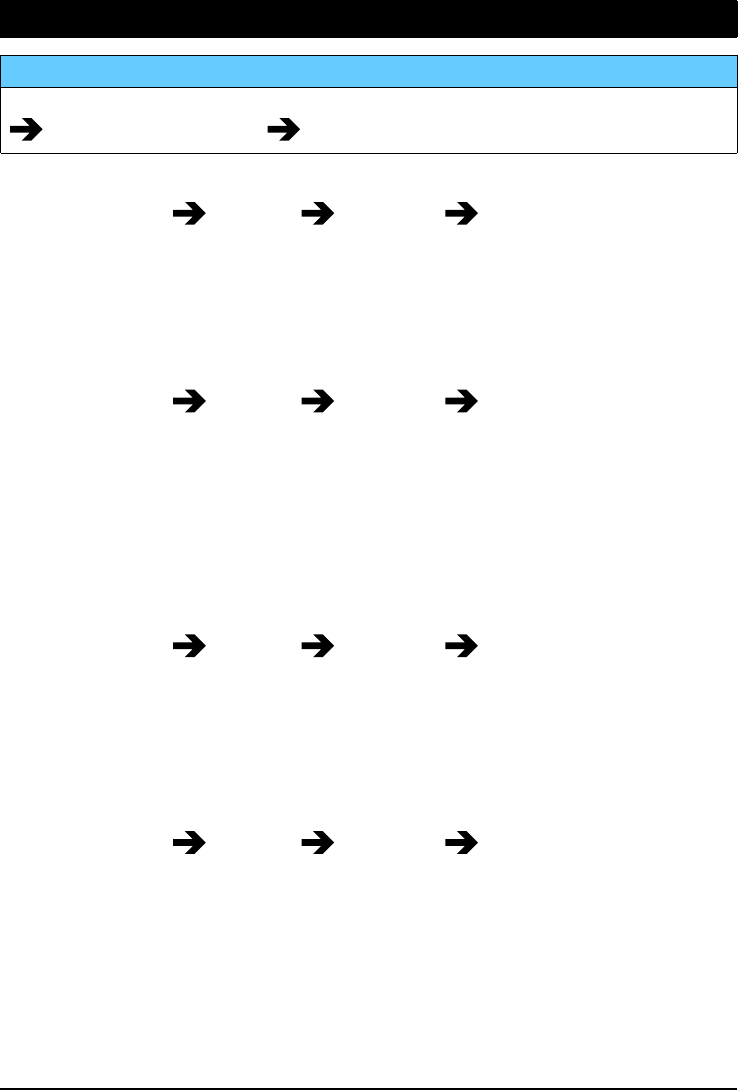
English (US)
Bluetooth®
IMPORTANT!
When you are not using Bluetooth connectivity, select Function on/off
Off or select Visibility Off. Do not pair with an unknown device.
Activate Bluetooth
1. Press Menu Settings Bluetooth Function on/off.
2. Select On to enable, or Off to disable.
3. Press OK to confirm.
Bluetooth settings
Visibility
1. Press Menu Settings Bluetooth Visibility.
2. Select On to make your device visible to other devices, or Off to be
invisible.
3. Press OK to confirm.
Note! To prevent other devices from finding your device, select Off. Even
if you select Off, paired devices can still detect your device.
Device name
1. Press Menu Settings Bluetooth Device name.
2. Enter the name your Doro PhoneEasy®626 should appear with for
other Bluetooth devices.
3. Press Done to confirm.
Search device
Search for available Bluetooth audio devices.
1. Press Menu Settings Bluetooth Search device.
2. Select a device from the list and press Bond to connect.
If Bluetooth is not enabled, press Yes to activate.
3. When connecting to another Bluetooth device you need a shared
password. Enter the password and press OK.
My devices
Add new devices or view saved.
29

English (US)
1. Press Menu Settings Bluetooth My devices.
2. Select a device from the list and press Options:
•Connect/Disconnect to connect/disconnect with the selected
device. This may require a profile, usually a headset.
•Rename to change the name of the device.
•Delete to delete the device from the list.
•Delete all to delete all devices from the list.
•Security to select an option.
Audio path
1. Press Menu Settings Bluetooth Audio path:
•Phone to answer incoming calls with the phone.
•Forward BT to forward incoming calls to the Bluetooth device.
2. Press OK to confirm.
Security
1. Press Menu Settings Bluetooth Security:
•Normal (All paired devices are allowed full access
automatically.)
•High (Confirmation may be needed for full access for paired
devices.)
•Information
2. Press OK to confirm.
Connect the phone to a computer
Connect the phone to a computer and start transferring pictures, music
and other file types. All you have to do is connect a USB cable between
the phone and computer. From your computer's file explorer, you can
drag and drop content between your phone and the computer.
Note! You might not be able to transfer some copyright protected
material.
Drag and drop content between phone and a computer
1. Connect your phone to a computer using a USB cable.
2. Wait until the phone or memory card appears as external disks in
the file explorer.
30

English (US)
3. Drag and drop selected files between the phone and the computer.
Note! You can transfer files using a USB cable on most devices and
operating systems supporting a USB Mass Storage interface.
Disconnect the USB cable safely
1. Make sure to enable the hardware to be safely removed.
2. Disconnect the USB cable.
Note! Computer instructions may vary depending on your operating
system. See the documentation of your computer's operating system for
more information.
Sound & Display
Note! Silent needs to be set to Off to access Tone setup, Volume, Alert
type and Extra tone.
Audio setup
If you use a hearing aid or have hearing difficulties when using the device
in a noisy environment, you can adjust the audio settings.
1. Press Menu Settings Sound Audio setup:
•Normal for normal hearing in normal conditions.
•Medium for mild hearing impairment or use in a noisy
environment.
•High for moderate hearing impairment or use in a very noisy
environment.
•HAC mode for use with hearing aid.
2. Press OK to confirm.
Note! Try different settings to find the one that suits your hearing the
best.
Tone setup (ringtone)
Select a ringtone with the best tone curve adjustments and frequencies
to best fit your needs.
1. Press Menu Settings Sound Tone setup Ringtone.
2. Select Ringtone:
•System to select from preinstalled files.
31

English (US)
•User to select from your downloads.
3. Use / to select one of the available melodies, the melody will
be played.
4. Press OK to confirm or Back to discard changes.
Tip: Set up the Alarm,Message tone,Keypad tone,Closing tone,
Opening tonePower on and Power off in the same way.
Ringtone volume
1. Press Menu Settings Sound Volume.
2. Use / to change the ringtone volume.
3. Press OK to confirm.
Silent
1. Press Menu Settings Sound Silent.
2. Select On to enable, or Off to disable.
3. Press OK to confirm.
Tip: From standby mode, press and hold shortcut button #to activate or
deactivate silent mode.
Alert type
Select to use ringtone and/or vibration for incoming calls.
1. Press Menu Settings Sound Alert type:
•Ring only for ringtone only.
•Vib. only for vibration only.
•Vib. and ring for vibration and ringtone.
•Vib. then ring to start with vibration and adds ringtone after a
short while.
•Silent for no sound or vibration, the display light is lit.
2. Press OK to confirm.
Extra tone
You can select to enable warning and error tones to alert you of low bat-
tery power, phone and SIM card errors, etc.
1. Press Menu Settings Sound.
2. Select Extra tone Warning or Error.
32

English (US)
3. Select On to enable, or Off to disable.
4. Press Done to save.
Wallpaper
1. Press Menu Settings Display Wallpaper.
2. Use / to display available wallpapers.
3. Press OK to confirm.
Text size
You can adjust the text size for the menu and messages.
1. Press Menu Settings Display.
2. Select Text size Normal or Large.
3. Press OK to confirm.
Idle display
In standby mode the display can show clock only, clock and the service
provider, or all information.
1. Press Menu Settings Display.
2. Select Idle display Clock only,Clock & Operator or All info.
3. Press OK to confirm.
Themes
You can select different themes to adjust the phone's texts and
background.
1. Press Menu Settings Display Themes.
2. Use / to select a theme.
3. Press OK to confirm.
LCD backlight
Select the delay time for the display backlight.
1. Press Menu Settings Display.
2. Select LCD backlight 15 sec.,30 sec. or 1 min.
3. Press OK to confirm.
Brightness
You can adjust the brightness of the display.
33

English (US)
1. Press Menu Settings Display.
2. Select Brightness Level 1,Level 2 or Level 3.
3. Press OK to confirm.
File manager
Manage the contents and properties of files. You can open, delete, move,
copy and rename files.
1. Press Menu Settings File manager.
2. Select Phone or Memory card Open.
3. Select a folder, e.g. Photos and press Open.
4. Select a file and press Options:
•Play (audio/video/music), press to Play or to Stop.
•View (photos/images) for single view.
•Send Send by picture message to send as picture message
or Send by Bluetooth to send to a Bluetooth device.
•Use as ringtone to use as ringtone.
•Details to view detailed information about the file, e.g. date,
size, copyright protection.
•Use Wallpaper to save as display background or Phone-
book picture to be used with a phonebook contact.
•Rename to rename the file.
•Delete to delete the file.
•Delete all to delete all files in selected folder.
•Sort by Name or Time.
•Copy or Move Phone or Memory card Options Open.
Select a folder, eg Photos and press Options Paste.
5. Press OK to confirm.
Supported formats:
•Picture format: BMP/GIF/JPG/PNG. Photos taken with the built in
camera are saved as JPG.
•Audio format: WAV/AMR/MIDI/MP3/AAC/AAC+. Recordings made
with the built in sound recorder are saved as AMR.
•Video format: MP4/3GPP.
34

English (US)
More
The More menu contains:
FM radio
Calculator Games
Status
FM radio
The FM radio has a frequency range from 87.5 to 108.0 MHz. To lis-
ten to the radio you need to connect a compatible headset that works as
antenna.
Turning the radio on
1. Connect a headset to the headset socket .
2. Press Menu More FM radio. The radio is on. The tuned fre-
quency is displayed.
3. Select channel using / .
Tip: Press to return to standby mode. The radio will continue to play.
Volume
1. Press Menu More FM radio Options Volume.
2. Use / to adjust the volume.
3. Press OK to confirm.
Save frequency
1. Press Menu More FM radio Options Save frequency.
2. Enter a name for the new channel, see Enter text , p.5.
3. When done, press Save.
Switch off
•Press Menu More FM radio Options Switch off.
Tip: Disconnecting the headset will also turn off the radio.
35

English (US)
Loud speaker
1. Press Menu More FM radio Options Loud speaker.
2. Select On.
3. Use / to adjust the sound volume.
4. To turn off, select Off.
Channel list (editing the channel list)
1. Press Menu More FM radio Options Channel list.
2. Select the channel you wish to edit and press Options:
•Play to play the selected channel.
•Delete to delete the channel. Press Yes to confirm or No to re-
turn to the channel list.
•Edit to edit the channel name, then press to edit the fre-
quency, use #to enter the decimal point. When done, press
Save.
3. Press OK to confirm.
Manual input (changing search mode)
1. Press Menu More FM radio Options Manual input:
•Fine tune to tune manually with / .
•Auto search to use automatic station search with / .
2. Press OK to confirm.
Note! This will overwrite all previously saved channels.
Auto save
1. Press Menu More FM radio Options.
2. Select Auto save to automatically install available radio stations in
channels 1-9.
3. Press OK to confirm.
Flashlight
1. Press Menu More Flashlight.
2. Select Off to turn off.
36

English (US)
Set automatic switch off time
1. Press Menu Settings General Flashlight:
•1 min to turn off automatically after 1 min.
•2 min to turn off automatically after 2 min.
•No limit to turn of manually.
2. Press OK to confirm.
Note! The flashlight will drain the battery very quickly. Remember to turn
off the flashlight after use.
Calculator
The Calculator can perform basic mathematical operations.
1. Press Menu Calculator.
2. Enter the first number. Use #to enter decimal points.
3. Use the arrow buttons to select an operation (+, -, x, ÷) and press OK.
4. Enter the next number and press OK.
5. Repeat steps 2–4 as necessary.
Select =and press OK to calculate the result.
Games
The Games menu contains 2 games.
1. Press Menu More Games.
2. Select Tetris/Boxman:
•Continue to continue game.
•Restart level to restart game at the same level as before.
•Start game to start a new game.
•Game level to select difficulty level.
•Best grades to view your best results. Press Back to return or
Reset to reset the scores.
•Help to view instructions for the game. Press Back to return.
•Settings Sound effect to enable/disable by using +/–to se-
lect On/Off.
•Settings Volume to adjust the sound volume using the side
buttons +/–.
3. Press OK to confirm
37

English (US)
Status
Scroll through the Status list to get further information about the
icons shown on top of your display. Icons shown on the display varies de-
pending on your phone status.
1. Press Menu More Status.
2. Use or to scroll the list.
3. Press Back to return to standby mode.
Organizer
The Organizer menu contains:
Alarm Daily reminder
Calendar Notes
Alarm
1. Press Menu Organizer Alarm On.
2. Enter the alarm time using the keypad.
•For a single occurrence, select Single.
•For a repeated alarm, select Repeated. Scroll through the list of
days and press On to enable or Off to disable the alarm for
each day.
3. Press Save to confirm.
Snooze or turn off
•When the alarm goes off a signal will sound. Press Stop to turn off
the alarm or press Snooze to repeat the alarm after 9 minutes.
Note! The alarm will work even when the phone is switched off. Do not
press Yes to power on if wireless phone use is prohibited or when it may
cause interference or danger.
Tip: To edit an alarm, press Edit or Off to stop the alarm.
Calendar
Add task
1. Press Menu Organizer Calendar Options Add task.
38

English (US)
2. Enter date, then press .
3. Enter time, then press .
4. Enter subject, see Enter text , p.5.
5. When done, press OK.
Options
1. Press Menu Organizer Calendar Options:
•Select View to show tasks for the selected date.
•Select Jump to date and enter the date.
2. Press OK to confirm.
View all
1. Press Menu Organizer Calendar.
2. Select a task and press Options View all.
3. Press Options Edit,Delete or Delete all.
4. Press OK to confirm.
Note! The calendar reminders will work even when the phone is powered
off. Do not power on your phone if wireless phone use is prohibited or
when it may cause interference or danger.
Daily reminder
1. Press Menu Organizer Daily reminder Add.
2. Enter time, then press .
3. Enter subject, see Enter text , p.5
4. Press OK to confirm.
Snooze or stop
When the alarm sounds:
•Select Stop to stop.
•Select Snooze to repeat after 9 minutes.
Note! The reminder will work even when the phone is powered off. Do not
power on your phone if wireless phone use is prohibited or when it may
cause interference or danger.
Tip: For more options select an existing entry, and press Options Skip
reminder,Add,Edit,Delete or Delete all.
39

English (US)
Notes
1. Press Menu Organizer Notes Add.
2. Enter your note using the keypad, see Enter text , p.5.
3. Press OK to confirm.
Tip: For more options select an existing entry, and press Options
View,Edit,Delete or Delete all.
Additional functions
Master reset and Master clear
Reset with SIM card inserted
1. Press Menu Settings Security:
•Master reset clears your preferential settings (e.g. themes) but
keeps private data (e.g. photos and messages) and independ-
ent data. SIM card memory is not affected.
•Master clear clears all phone settings (e.g. themes) and private
data (e.g. photos and messages). SIM card memory is not
affected.
2. Enter phone password and press OK.
3. Confirm with Yes.
Reset without SIM card inserted
1. Press Options Settings Security:
•Master reset clears your preferential settings (e.g. themes) but
keeps private data (e.g. photos and messages) and independ-
ent data. SIM card memory is not affected.
•Master clear clears all phone settings (e.g. themes) and private
data (e.g. photos and messages). SIM card memory is not
affected.
2. Enter phone password and press OK.
3. Confirm with Yes.
Note! You need to input current phone code. Default phone code is 1234.
40

English (US)
Display status symbols
Signal strength No network coverage
Ring only Data transmission
Ring + vibration Alarm active
Vibration only Battery level
Silent Call divert activated
Voice mail message
received
Bluetooth on, visible to
others
Missed call Bluetooth on, invisible to
others
Headset connected Bluetooth connected
Unread picture message
(MMS) 5Unread text message (SMS)
Display main symbols
Mute Charger connected
Message sending success Charger removed
Message sending failed Headset in
Error Headset out
Warning Speaker on
Query Speaker off
Done (confirmed) Incoming call
New message Outgoing call
Battery level low Call ended
Searching Missed call. Press View to
see the missed calls.
vCard message Call on-hold
Volume control SOS calls only
Processing, please wait Assistance button call
41

English (US)
/
Text message (SMS)/
Picture message (MMS)
unread
/
Text message (SMS)/
Picture message (MMS)
read
/
Text message (SMS)/
Picture message (MMS)
unsent
/
Text message (SMS)/
Picture message (MMS)
sent
Storage location is set to
Phone or SIM
42

English (US)
Remote configuration
Allow persons that you trust, usually a family member or friend, to send
information to your Doro PhoneEasy®626. You can receive phonebook
contacts and contacts for speed dial keys, calendar tasks and settings
for the assistance button. When activated, you don’t have to do anything,
it’s the other person that sends information to you.
Remote configuration settings on Doro PhoneEasy®626
Activation
1. Press Menu Settings Security Remote config
Activation.
2. Select On to enable, or Off to disable.
3. Press OK to confirm.
Number list
You need to add the name and number of the people who are allowed to
send information from their phone to your Doro PhoneEasy®626.
1. Press Menu Settings Security Remote config.
2. Select Number list Empty Add:
•Select Phonebook to add a contact from the Phonebook. Press
OK to confirm.
•Select Manual and enter the name and number.
•Press OK to confirm.
3. Repeat until you have 5 contacts (maximum).
Tip: To edit or delete an existing entry, select it and press Options
View/Edit/Delete.
43

English (US)
Instructions for the remote user
Send remote control commands by text message
•Make sure activation is set to On and that the remote user is saved in the Number
list on the Doro PhoneEasy®626.
•Text message format must be *#Command#, otherwise the text message cannot
be identified as a remote control command.
•Always use #-sign to separate and to end parameters (parameters are the content
you want to send).
•To avoid unintentional removal of contacts from the phonebook: contacts already
in the phonebook, are duplicated (they aren't deleted or replaced).
•Max length for names is 20 characters, max length for phone numbers is 40 char-
acters and the max length for task descriptions is 35.
Note! Remote config received is shown briefly on the Doro PhoneEasy®626 to confirm
successful reception of remote configurations.
Remotely save a contact in the phonebook
All contacts sent to Doro PhoneEasy®626 by remote configuration are stored in the
phone (even if storage is set to SIM). 3 phone numbers for each contact can be sent.
Example Send Jeff Jackson’s mobile number, home number and his
office number to Doro PhoneEasy®626.
Write *#phonebook#Jeff Jackson#
+46700393939#462805011#462805083#
Example Send Martha Thomson’s mobile number to Doro Pho-
neEasy®626.
Write *#phonebook#Martha Thomson#0768991014#
Remotely set up the assistance button function
Objective Activate the Assistance button function
Write *#alert#a#1#
Objective Deactivate the Assistance button function
Write *#alert#a#0#
Objective Store Jeff Jackson in Number list as position one (1) with
phone number: +46700393939.
Write *#alert#n#1#Jeff Jackson#+46700393939#
Remotely set up speed dials
44

English (US)
Objective Set Jeff Jackson’s mobile number in memory key A
Write *#memorykey#a#Jeff Jackson#0700393939#
Objective Set Martha Thomson in memory key B
Write *#memorykey#b#Martha Thomson#0768991014#
Remotely add a task in the calendar
Objective Send a new calendar task to Doro PhoneEasy®626. The
task text should be: dentist appointment in December 1,
2014 at 10:30.
Write *#task#20141201#1030#dentist appointment#
Note! Date format is written as yyyymmdd and time format as hhmm.
Tip: It is recommended that you write down the remote settings that you send, this way
it is easier for you to send changes later.
Troubleshooting
Phone cannot be switched on
Battery charge low Connect the power adapter and charge the bat-
tery for 3 hours.
Battery incorrectly
installed
Check the installation of the battery.
Failure to charge the battery
Battery or charger
damaged
Check the battery and charger.
Charger incorrectly con-
nected to phone or
power socket
Check the charger connections.
Standby time decreases
Battery charge capacity
too low
Install a new battery.
Too far from base sta-
tion, phone is constantly
searching for signal
Searching the network consumes battery power.
Find a place with a stronger signal, or tempora-
rily turn off the phone.
45

English (US)
Failure to place or receive calls
Call barring activated Deactivate call barring. If this does not solve the
problem, contact your service provider.
PIN code not accepted
Wrong PIN code entered
too many times
Enter the PUK code to change the PIN code, or
contact your service provider.
SIM card error
SIM card damaged Check the condition of the SIM card. If it is dam-
aged, contact your service provider.
SIM card incorrectly
installed
Check the installation of the SIM card. Remove
the card and reinstall it.
SIM card dirty or damp Wipe the contact surfaces of the SIM card with a
clean cloth.
Failure to connect to network
SIM card invalid Contact your service provider.
No coverage of GSM
service
Contact your service provider.
Weak signal
Too far from base
station
Try again from another location.
Network congestion Try calling at a later time.
Echo or noise
Regional problem from
bad network relay
Hang up and redial. This may switch to another
network relay.
Failure to add a contact
Phonebook memory full Delete contacts to free up memory.
Failure to set a function
Function not supported
or subscribed from
network
Contact your service provider.
46

English (US)
Safety instructions
CAUTION
The unit and the accessories can contain small parts. Keep all of the equipment out
of the reach of small children.
The AC power adapter is the disconnect device between the product and AC power.
The AC power outlet must be close to the equipment and easily accessible.
Network services and costs
Your device is approved for use on the WCDMA 850/1900 MHz, GSM 850/1800/1900
MHz networks. To use the device, you need a subscription with a service provider.
Using network services may result in traffic costs. Some product features require sup-
port from the network, and you may need to subscribe to them.
Operating environment
Follow the rules and laws that apply wherever you are, and always turn off the unit
whenever its use is prohibited or can cause interference or hazards. Only use the unit in
its normal user position.
This unit complies with guidelines for radiation when it is used either in a normal posi-
tion against your ear, or when it is at least 0.6 in from your body. If the unit is carried
close to your body in a case, belt holder or other holder, these holders should not con-
tain any metal, and the product should be placed at the distance from your body speci-
fied above. Make sure that the distance instructions above are followed until the
transfer is complete.
Parts of the unit are magnetic. The unit can attract metal objects. Do not keep credit
cards or other magnetic media near the unit. There is a risk that information stored on
them can be erased.
Medical units
The use of equipment that transmits radio signals, for example, mobile phones, can in-
terfere with insufficiently protected medical equipment. Consult a doctor or the manu-
facturer of the equipment to determine if it has adequate protection against external
radio signals, or if you have any questions. If notices have been put up at health care fa-
cilities instructing you to turn off the unit while you are there, you should comply. Hospi-
tals and other health care facilities sometimes use equipment that can be sensitive to
external radio signals.
Pacemakers
The Health Industry Manufacturers Association recommends that a minimum separa-
tion of 6 inches be maintained between a handheld wireless phone and a pacemaker
to avoid potential interference with the pacemaker. Persons with pacemakers:
•Should always keep the phone more than 6 inches from their pacemaker when the
phone is turned on.
47

English (US)
•Should not carry the phone in a breast pocket.
•Should use the ear opposite the pacemaker to minimize the potential for
interference.
If you have any reason to suspect that interference is taking place, turn the phone off
immediately.
Areas with explosion risk
Always turn off the unit when you are in an area where there is a risk of explosion. Fol-
low all signs and instructions. There is a risk of explosion in places that include areas
where you are normally requested to turn off your car engine. In these areas, sparks
can cause explosion or fire which can lead to personal injury or even death.
Turn off the unit at filling stations, and any other place that has fuel pumps and auto re-
pair facilities.
Follow the restrictions that apply to the use of radio equipment near places where fuel
is stored and sold, chemical factories and places where blasting is in progress.
Areas with risk for explosion are often – but not always – clearly marked. This also ap-
plies to below decks on ships; the transport or storage of chemicals; vehicles that use
liquid fuel (such as propane or butane); areas where the air contains chemicals or par-
ticles, such as grain, dust or metal powder.
Protect your hearing
WARNING
Excessive exposure to loud sounds can cause hearing damage. Exposure
to loud sounds while driving may distract your attention and cause an
accident. Listen to a headset at a moderate level, and do not hold the
device near your ear when the loudspeaker is in use.
Emergency calls
IMPORTANT!
Mobile phones use radio signals, the mobile phone network, the terrestrial network
and user-programmed functions. This means that connection cannot be guaranteed
in all circumstances. Therefore, never rely only on a mobile phone for very important
calls such as medical emergencies.
Vehicles
Radio signals can affect electronic systems in motor vehicles (for example, electronic
fuel injection, ABS brakes, automatic cruise control, air bag systems) that have been in-
correctly installed or are inadequately protected. Contact the manufacturer or its repre-
sentative for more information about your vehicle or any additional equipment.
48

English (US)
Do not keep or transport flammable liquids, gases or explosives together with the unit
or its accessories. For vehicles equipped with air bags: Remember that air bags fill with
air with considerable force.
Do not place objects, including fixed or portable radio equipment in the area above the
airbag or the area where it might expand. Serious injuries may be caused if the mobile
phone equipment is incorrectly installed and the airbag fills with air.
It is prohibited to use the unit in flight. Turn off the unit before you board a plane. Using
wireless telecom units inside a plane can pose risks to air safety and interfere with tele-
communications. It may also be illegal.
Driving safely
Adapted from CTIA-The Wireless Association®
WARNING
Use of this unit alone or with headphones (even if used only in one ear) while driving
a motor vehicle or riding a bicycle is dangerous and is illegal in some areas, and the
user should not engage in such conduct. Driving while operating a mobile phone is
distracting and could cause serious injury or death.
If you decide to use this unit while driving or riding a bicycle, keep in mind the following
guidelines:
•Give full attention to driving and to the road.
Using a mobile device while driving may be distracting. If you find it disruptive or
distracting while operating any type of vehicle, riding a bicycle, or performing any
activity that requires your full attention, pull off the road and park before making or
answering a call if driving conditions require.
•Get to know your phone and its features such as phone book, call memory, and
speakerphone.
These features help you to place your call without taking your attention off the road.
See the applicable portion of this user’s guide for more information.
•Use a hands-free device.
Add an extra layer of convenience and safety to your unit with one of the many
hands-free accessories available.Use of a headset or other hands-free device may
be legally required.Several states have in recent years passed laws making it un-
lawful to operate a motor vehicle while talking on a wireless phone without use of a
headset, speakerphone, or other hands-free device. County and municipal ordinan-
ces may also limit or ban wireless conversations for automobile drivers. You should
therefore check the status of such laws in your area and in locations to which you
travel by car, whether or not you otherwise follow the preferred safety practice of
routinely using a hands-free device.For SMS text messaging, it is a recommended
safety practice that you never send or view received text messages while driving; in
California, and likely other states in the future, SMS messaging by a driver is also a
legal violation.
•Position phone within easy reach.
49

English (US)
Keep your eyes on the road. If you get an incoming call at an inconvenient time, let
your voice mail answer it for you.
•Assess the traffic before dialing, or place calls when you are not moving or before
pulling into traffic.
Try to plan calls when your car will be stationary. Never dial, send SMS text mes-
sages, or enter other text while you are driving. Driving while operating a mobile
phone is distracting and could cause serious injury or death.
•Let the person you are speaking with know you are driving.
If necessary, suspend the call in heavy traffic or hazardous weather conditions.
Driving in rain, sleet, snow, ice, fog, and even heavy traffic can be hazardous.
•Do not take notes, look up phone numbers, or perform any other activities that re-
quire your attention while driving.
Jotting down a to-do list or flipping through your address book takes attention away
from your primary responsibility, driving safely.
•Do not engage in stressful or emotional conversations that may be distracting.
Make people you are talking with aware you are driving and suspend conversations
that have the potential to divert your attention from the road.
Hearing aid compatibility
Note! For hearing aid compatibility, turn off Bluetooth connectivity.
Your mobile device model complies with FCC rules (C63.19-2011) governing hearing aid
compatibility. These rules require an M3 microphone or higher value. The M-value,
shown on the device box and below, refers to lower radio frequency (RF) emissions. A
higher M-value generally indicates that a device model has a lower RF emissions level,
which may improve the likelihood that the device will operate with certain hearing aids.
Some hearing aids are more immune than others to interference. Please consult your
hearing health professional to determine the M-rating of your hearing aid and whether
your hearing aid will work with this device.
This device is set for direct connection to telecoilequipped hearing aids. When both the
telecoil hearing aid (T switch) and the phone telecoil are activated, using the device with
the aided ear will provide a direct connection for audio through your hearing aid. The
quality of sound depends on the type of hearing aid used. You should test the device
with the telecoil setting activated to determine whether your audio performance
improves.
Your device meets the M4/T4 level rating.
There may however be some newer wireless technologies used in this device that have
not yet been tested for use with hearing aids. It is important to try the different features
of this device thoroughly and in different locations, using your hearing aid or cochlear
implant, to determine if you hear any interference. Consult your service provider about
its return and exchange policies and for information on hearing aid compatibility.
TTY compatibility
This unit does not support TTY signaling. If you intend to connect a TTY to the unit, this
unit should not be purchased and, if already purchased, it should be returned for a
refund.
50

English (US)
RF exposure information (SAR)
This model phone meets the government’s requirements for exposure to radio waves.
This phone is designed and manufactured not to exceed the emission limits for expo-
sure to radio frequency (RF) energy set by the Federal Communications Commission of
the U.S. Government.
The exposure standard for wireless mobile phones employs a unit of measurement
known as the Specific Absorption Rate, or SAR. The SAR limit set by the FCC is 1.6 W/kg.
*Tests for SAR are conducted using standard operating positions accepted by the FCC
with the phone transmitting at its highest certified power level in all tested frequency
bands. Although the SAR is determined at the highest certified power level, the actual
SAR level of the phone while operating can be well below the maximum value. This is be-
cause the phone is designed to operate at multiple power levels so as to use only the
power required to reach the network. In general, the closer you are to a wireless base
station antenna, the lower the power output.
The highest SAR value for the model phone as reported to the FCC when tested for use
at the ear is 1.05 W/kg and when worn on the body, as described in this user guide, is
0.67 W/kg (Body-worn measurements differ among phone models, depending upon
available enhancements and FCC requirements).
While there may be differences between the SAR levels of various phones and at vari-
ous positions, they all meet the government requirement. The FCC has granted an
Equipment Authorization for this model phone with all reported SAR levels evaluated as
in compliance with the FCC RF exposure guidelines. SAR information on this model
phone is on file with the FCC and can be found under the Display Grant section of
http://www.fcc.gov/oet/ea/fccid after searching on FCC ID: WS5DORO626
For body worn operation, this phone has been tested and meets the FCC RF exposure
guidelines for use with an accessory that contains no metal and the positions the hand-
set a minimum of 0.6 in from the body. Use of other enhancements may not ensure
compliance with FCC RF exposure guidelines. If you do not use a body-worn accessory
and are not holding the phone at the ear, position the handset a minimum of 0.6 in
from your body when the phone is switched on.
*In the United States, the SAR limit for mobile phones used by the public is 1.6 watts/
kilogram (W/kg) averaged over one gram of tissue. The standard incorporates a sub-
stantial margin of safety to give additional protection for the public and to account for
any variations in measurements. SAR values may vary depending on national reporting
requirements and the network band.
Disclaimer and Limitation of Liability
Doro AB and its affiliates, licensees and retailers assume no responsibility for any dam-
age or loss resulting from the use of this guide. Doro AB and its affiliates, licensees and
retailers assume no responsibility for any loss or claims by third parties that may arise
through the use of this software. Doro AB and its affiliates, licensees and retailers as-
sume no responsibility for any damage or loss caused by deletion of data as a result of
malfunction, dead battery, or repairs. Be sure to make backup copies of all important
data on other media to protect against data loss.
51

English (US)
TO THE MAXIMUM EXTENT PERMITTED BY APPLICABLE LAW, UNDER NO CIRCUMSTAN-
CES SHALL DORO AB OR ANY OF ITS AFFILIATES, LICENSEES AND RETAILERS BE RE-
SPONSIBLE FOR ANY LOSS OF DATA OR INCOME OR ANY SPECIAL, INCIDENTAL,
CONSEQUENTIAL OR INDIRECT DAMAGES HOWSOEVER CAUSED. THE CONTENTS OF
THIS DOCUMENT ARE PROVIDED “AS IS.” EXCEPT AS REQUIRED BY APPLICABLE LAW,
NO WARRANTIES OF ANY KIND, EITHER EXPRESS OR IMPLIED, INCLUDING, BUT NOT
LIMITED TO, THE IMPLIED WARRANTIES OF MERCHANTABILITY AND FITNESS FOR A PAR-
TICULAR PURPOSE, ARE MADE IN RELATION TO THE ACCURACY, RELIABILITY, OR CON-
TENTS OF THIS DOCUMENT. DORO AB RESERVES THE RIGHT TO REVISE THIS
DOCUMENT OR WITHDRAW IT AT ANY TIME WITHOUT PRIOR NOTICE.
FCC notice
This device complies with part 15 of the FCC Rules. Operation is subject to the following
two conditions: (1) This device may not cause harmful interference, and (2) this device
must accept any interference received, including interference that may cause undesired
operation.
This equipment has been tested and found to comply with the limits for a Class B digital
device, pursuant to part 15 of the FCC Rules. These limits are designed to provide rea-
sonable protection against harmful interference in a residential installation. This equip-
ment generates, uses and can radiate radio frequency energy and, if not installed and
used in accordance with the instructions, may cause harmful interference to radio com-
munications. However, there is no guarantee that interference will not occur in a particu-
lar installation. If this equipment does cause harmful interference to radio or television
reception, which can be determined by turning the equipment off and on, the user is en-
couraged to try to correct the interference by one or more of the following measures:
•Reorient or relocate the receiving antenna.
•Increase the separation between the equipment and the receiver.
•Connect the equipment to an outlet on a circuit different from that to which the re-
ceiver is connected.
•Consult the dealer or an experienced radio/TV technician for help.
The FCC can require you to stop using your unit if such interference cannot be
eliminated.
Doro has not approved any changes or modifications to this device by the user. Any
changes or modifications could void the user’s authority to operate the equipment.
Care and maintenance
Your unit is a technically advanced product and should be treated with the greatest care.
Negligence may void the warranty.
•Protect the unit from moisture. Rain, snow, humidity, and all types of liquids can
contain substances that corrode the electronic circuits. If the unit gets wet, you
should immediately power off the phone, remove the battery and allow the unit to
dry completely before you replace it.
•Do not use or keep the unit in dusty, dirty environments. The unit’s moving parts
and electronic components can be damaged.
52

English (US)
•Do not keep the unit in warm places. High temperatures can reduce the lifespan
for electronic equipment, damage batteries and distort or melt certain plastics.
•Do not keep the unit in cold places. When the unit warms up to normal tempera-
ture, condensation can form on the inside and can damage the electronic circuits.
•Do not try to open the unit in any other way than that which is indicated here.
•Do not drop or shake the unit. If it is treated roughly the circuits and precision me-
chanics can be broken.
•Do not use strong chemicals to clean the unit.
•Maintain the battery and phone during operation between 32 °F–113 °F. If the
phone and battery become too warm or too cold, the phone and battery may not
work temporarily, even if the battery is fully charged. Subjecting the phone and bat-
tery to excessive temperatures can create a safety hazard resulting in fire, explo-
sion or other hazards.
•Do not disassemble, open, crush, bend, deform, puncture or shred.
•Do not modify or remanufacture, attempt to insert foreign objects into the battery,
immerse or expose to water or other liquids, expose to fire, explosion or other
hazard.
•Only use the battery for the system for which it is specified.
•Only use the battery with a charging system that has been qualified with the system
per IEEE-Std-1725. Use of an unqualified battery or charger may present a risk of
fire, explosion, leakage, or other hazard.
•Do not short circuit a battery or allow metallic conductive objects to contact battery
terminals.
•Replace the battery only with another battery that has been qualified with the sys-
tem per this standard, IEEE-Std-1725. Use of an unqualified battery may present a
risk of fire, explosion, leakage or other hazard.
•Promptly dispose of used batteries in accordance with local regulations.
•Battery usage by children should be supervised.
•Avoid dropping the phone or battery. If the phone or battery is dropped, especially
on a hard surface, and the user suspects damage, take it to a service center for
inspection.
•Improper battery use may result in a fire, explosion or other hazard.
For devices that utilize a USB port as a charging source, the device's user manual shall
include a statement that the device shall only be connected to CTIA certified adapters,
products that bear the USB-IF logo or products that have completed the USB-IF compli-
ance program.
The advice above applies to the unit, battery, AC power adapter and other accessories.
If the unit is not working as it should, please contact the place of purchase for service.
Don’t forget the receipt or a copy of the invoice.
53

English (US)
Battery disposal and recycling information
When the battery in this unit has reached the end of its useful life, please dispose of it
according to your local environmental laws and regulations. For information about recy-
cling cell phone batteries, go to: http://www.rbrc.org.
The symbol means that according to local laws and regulations your
product should be disposed of separately from household waste. When
the battery in this unit has reached the end of its useful life, take it to a
collection point designated by local authorities. Some collection points
accept products for free. Proper disposal of the battery and recycling of
the unit will help reduce waste, conserve natural resources and protect
the environment.
Warranty
This product is guaranteed for a period of 12 months from the date of purchase. In the
unlikely event of a fault occurring during this period, please contact Consumer Cellular.
Proof of purchase is required for any service or support needed during the guarantee
period. This guarantee will not apply to a fault caused by an accident or a similar inci-
dent or damage, liquid ingress, negligence, abnormal usage, non-maintenance or any
other circumstances on the user’s part. Furthermore, this guarantee will not apply to
any fault caused by a thunderstorm or any other voltage fluctuations. As a matter of pre-
caution, we recommend disconnecting the charger during a thunderstorm.
Batteries are consumables and are not included in any guarantee.
This guarantee does not apply if batteries other than DORO original batteries are used.
Copyright and other notices
Consumer Cellular and the Consumer Cellular logo are trademarks of
Consumer Cellular, Inc.
Bluetooth®is a registered trademark of Bluetooth SIG, Inc.
vCard is a trademark of the Internet Mail Consortium.
eZiType™is a trademark of Zi Corporation.
vCard is a trademark of the Internet Mail Consortium.
Wi-Fi is a trademark or a registered trademark of the Wi-Fi Alliance.
microSD is a trademark of SD Card Association.
Java, J2ME and all other Java-based marks are trademarks or registered
trademarks of Sun Microsystems, Inc. in the United States and other
countries.
54

English (US)
The contents of this document are provided "as is". Except as required by
applicable law, no warranties of any kind, either express or implied, in-
cluding, but not limited to, the implied warranties of merchantability and
fitness for a particular purpose, are made in relation to the accuracy, reli-
ability or contents of this document. Doro reserves the right to revise this
document or withdraw it at any time without prior notice.
Google, Google Maps™, Gmail, Google Calendar, Google Checkout, Hang-
outs, YouTube, the YouTube logo, Picasa and Android are trademarks or
registered trademarks of Google, Inc.
This product is licensed under the MPEG-4 visual and AVC patent portfo-
lio licenses for the personal and noncommercial use of a consumer for (i)
encoding video in compliance with the MPEG-4 visual standard ("MPEG-4
video") or the AVC standard ("AVC video") and/or (ii) decoding MPEG- 4 or
AVC video that was encoded by a consumer engaged in a personal and
non-commercial activity and/or was obtained from a video provider li-
censed by MPEG LA to provide MPEG-4 and/or AVC video. No license is
granted or shall be implied for any other use. Additional information in-
cluding that relating to promotional, internal and commercial uses and li-
censing may be obtained from MPEG LA, L.L.C. See www.mpegla.com.
MPEG Layer-3 audio decoding technology licensed from Fraunhofer IIS
and Thomson.
Other product and company names mentioned herein may be the trade-
marks of their respective owners.
Any rights not expressly granted herein are reserved. All other trade-
marks are property of their respective owners.
To the maximum extent permitted by applicable law, under no circum-
stances shall Doro or any of its licensors be responsible for any loss of
data or income or any special, incidental, consequential or indirect dam-
ages howsoever caused.
Doro does not provide a warranty for or take any responsibility for the
functionality, content, or end-user support of third-party apps provided
with your device. By using an app, you acknowledge that the app is pro-
vided as is. Doro does not make any representations, provide a warranty,
or take any responsibility for the functionality, content, or end-user sup-
port of third-party apps provided with your device.
55

English (US)
Content copyright
The unauthorised copying of copyrighted materials is contrary to the pro-
visions of the Copyright Laws of the United States and other countries.
This device is intended solely for copying non-copyrighted materials, ma-
terials in which you own the copyright, or materials which you are author-
ised or legally permitted to copy. If you are uncertain about your right to
copy any material, please contact your legal advisor.
Support
For assistance, please contact:
E-mail: service@ConsumerCellular.com
Website: www.ConsumerCellular.com/support
Telephone: (888) 345-5510
Need to test your cell phone?
At anytime you can place a mobile phone test call to our FREE test line by dialing
(888) 460-8781 from your cellular phone. If the call is completed correctly you will hear
a recorded message telling you that your mobile phone is working.
Check your minutes or change your plan.
With Consumer Cellular you are in control and can change your plan at any time. To
check your usage and change your plan just go to My Account at:
www.ConsumerCellular.com
Or call (888) 373-1777 any time. The call is free.
Further information is available on our website:
www.ConsumerCellular.com/DoroPhoneEasy626
OR
www.doro.com
You may also view helpful how-to videos at:
www.ConsumerCellular.com/Support/VideosAndManuals
Specifications
Network: WCDMA 850/1900 MHz, GSM 850/1800/1900 MHz
Dimensions 4 in x 2 in x 0.8 in
Weight 3.7 oz (including battery)
Battery 3.7 V / 800 mAh Li-ion battery
Operating ambient
temperature
Min: 32°F (0°C)
Max: 104°F (40°C)
56

English (US)
Charging ambient
temperature
Min: 32°F (0°C)
Max: 104°F (40°C)
Storage temperature Min:–4°F(–20°C)
Max: 140°F (60°C)
57
