Doro Secure 580 Operating Guide UG EN
Doro+Secure+580+User+Manual Doro - Schematics & Service Manuals PDF
User Manual: doro Secure 580 - Operating Guide Free User Guide for Doro Mobile Phone, Manual
Open the PDF directly: View PDF ![]() .
.
Page Count: 14

English
Doro Secure®580
User guide
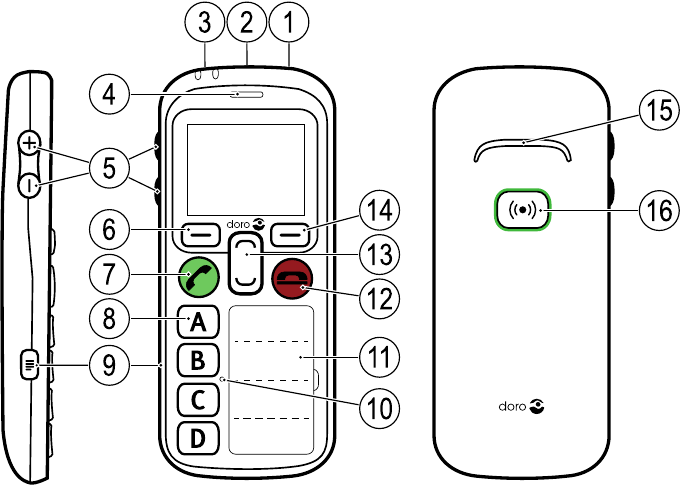
23 1
6
4
7
8
9
5
14
13
11
10
15
16
12
Note! All illustrations are for illustrative purposes only and may not
accurately depict the actual device.
English
1. Power on/off
2. Headset socket
3. Charging socket
4. Earpiece
5. Volume keys (+/-)
6. Left selection button
7. Call key
8. Speed dial keys
(A-D or Telecare functions)
9. Settings menu
10. Microphone
11. Name list
12. End call key/Back
13. Navigation buttons
14. Right selection button
15. Loudspeaker
16. Assistance button
The items supplied with your phone might vary depending on the soft-
ware and accessories available in your region or offered by your service
provider. You can obtain additional accessories from your local Doro deal-
er. The supplied accessories provide the best performance with your
phone.
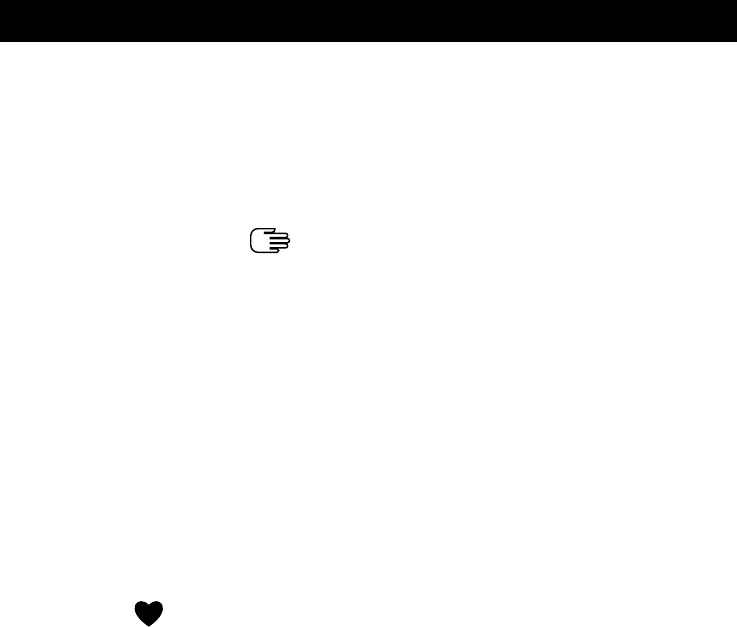
English
Contents
Congratulations on your purchase ............................................................... 1
Use the phone ............................................................................................... 1
Get started............................................................................................. 1
Charge the phone.......................................................................... 1
Turn the phone on ......................................................................... 3
Turn the phone off......................................................................... 3
Navigate the phone ....................................................................... 3
Status bar ...................................................................................... 4
Calls........................................................................................................ 5
Make a call..................................................................................... 5
Answer a call.................................................................................. 5
Volume control............................................................................... 6
Handsfree mode............................................................................ 7
Headset.......................................................................................... 7
Emergency calls............................................................................. 8
Call waiting..................................................................................... 8
Assistance button.................................................................................. 8
Additional functions .............................................................................. 9
Lock keys ....................................................................................... 9
My number..................................................................................... 9
ICE ............................................................................................. 9
Safety timer.................................................................................... 9
Messages.....................................................................................10
Call log.......................................................................................... 10

English
Congratulations on your purchase
An easy mobile phone for improved safety. Durable and splash proof
(IP54) mobile with four speed dial keys for calling people you rely on with
one simple press. Feel even safer thanks to an assistance button and a
safety timer that can automatically dial up and send an SMS alarm to
preset numbers. GPS localization lets people know where you are. Con-
tacts can be managed by a trusted relative over the Internet using My
Doro Manager. For more information about accessories or other Doro
products please visit www.doro.com.
Use the phone
Get started
Charge the phone
CAUTION
Only use batteries, chargers and accessories that have been approved
for use with this particular model. Connecting other accessories may
be dangerous and may invalidate the phone's type approval and
warranty.
1 2 3
1
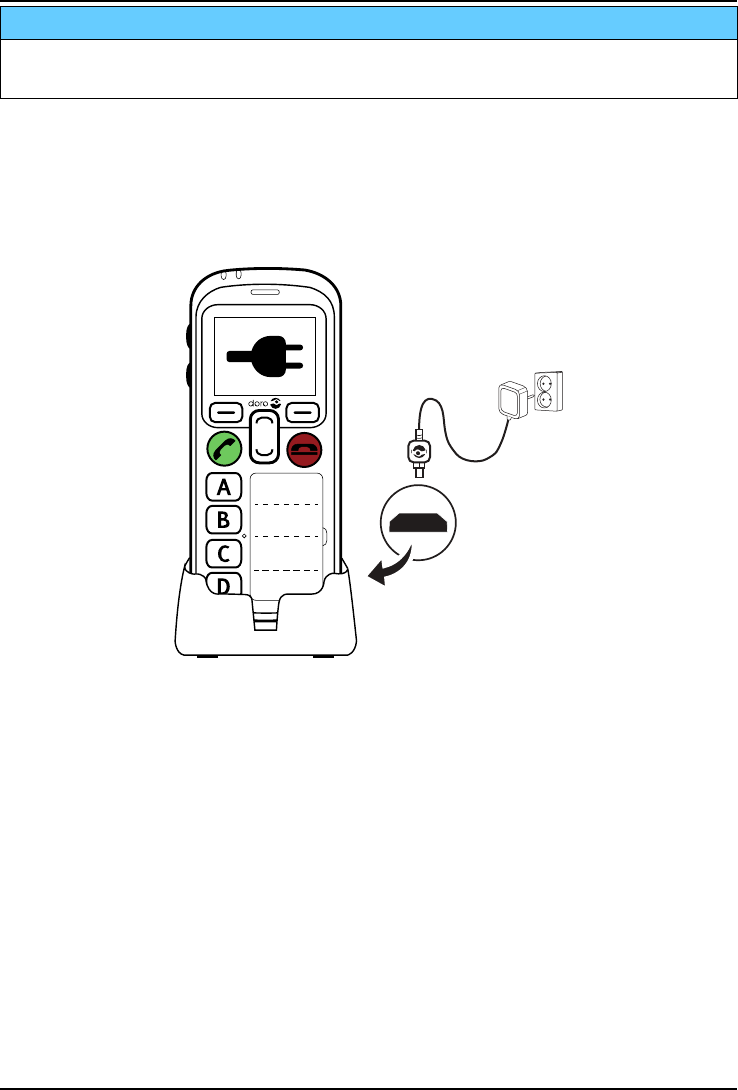
English
IMPORTANT!
The Assistance alarm feature is disabled when connected to a PC with
a USB cable.
Note! When you have fully charged the battery and disconnected the
charger from the device, unplug the charger from the wall outlet to save
energy.
Tip: Use the cradle to charge your device.
2
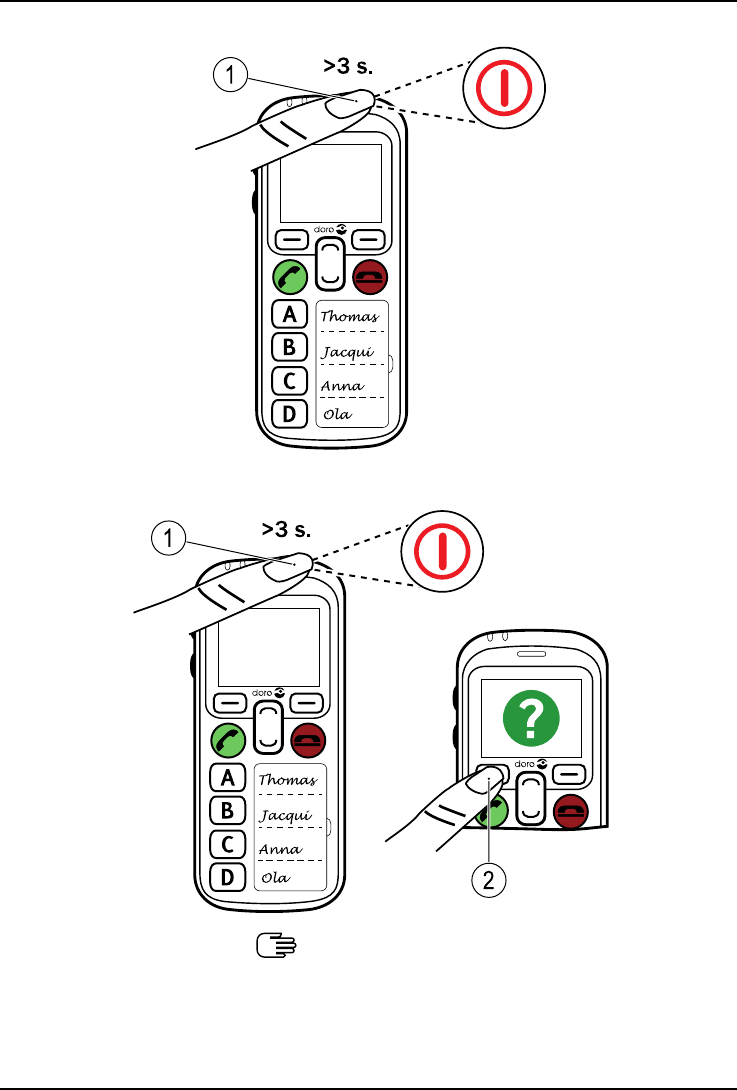
English
Turn the phone on
1
Turn the phone off
2
1
Navigate the phone
Standby (idle mode)
When the phone is ready to use, and you have not keyed in any charac-
ters, the phone is in standby.
3

English
•Press to return to standby mode.
•Press left selection button to access the Menu.
Scroll
•Use the arrow buttons / to scroll in menus.
Status bar
Signal strength (the more
bars, the better signal
strength)
No network coverage
Battery level (the more
bars, the more charge in
the battery)
Ringtone only for incoming
calls
Ringtone and vibration for
incoming calls
Vibration only for incoming
calls
Silent. No ringtone or vibra-
tion for incoming calls. Missed call
5Unread text message/SMS Headset connected
Bluetooth enabled GPS active
On-going safety timer Roaming (in other network)
Data transmission Keypad locked
Service centre connected Service centre unavailable
4
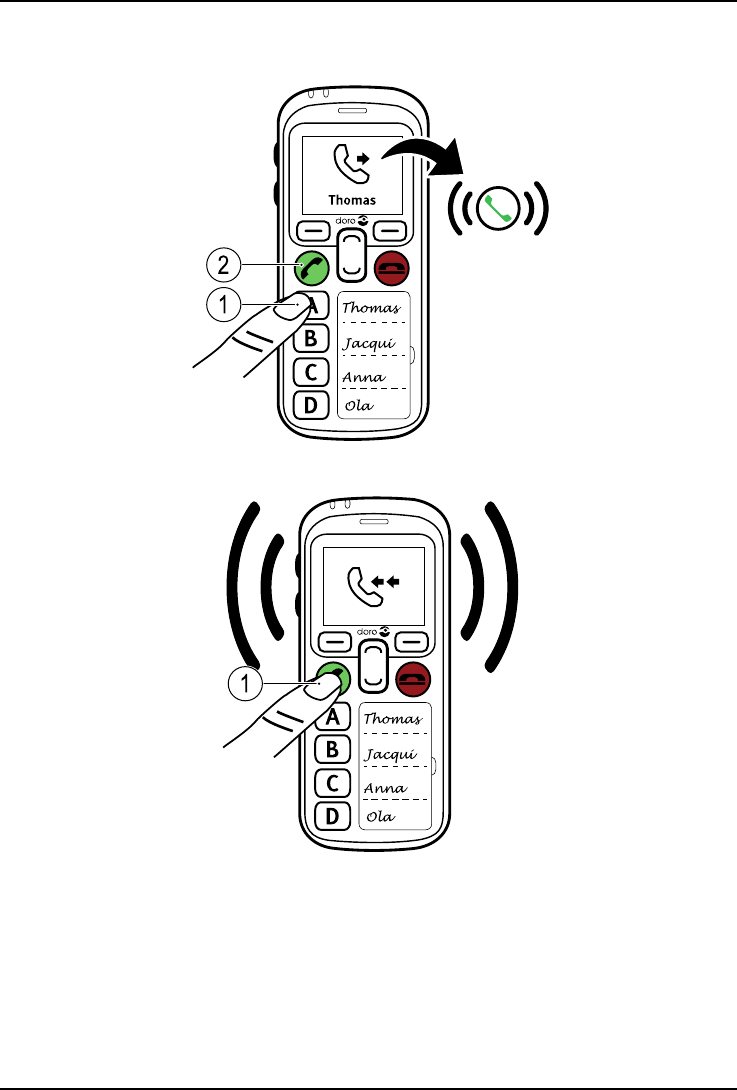
English
Calls
Make a call
1
2
Answer a call
1
5

English
Volume control
6

English
Handsfree mode
The loudspeaker allows you to speak without holding the phone closely
to the ear. Speak clearly into the phone microphone (A) at a maximum
distance of 1 m.
1 2 3
A
Headset
1 2 3
7

English
Emergency calls
As long as the phone is switched on, it is possible to place an emergency
call.
1. Press Menu and select Emergency call.
2. Select Call or press .
Note! Some networks accept calls to emergency numbers without a valid
SIM card. Contact your service provider for more information.
Call waiting
You can handle more than one call at a time, put the current call on hold
and answer the incoming call. When activated, an alert tone is heard if
there is an incoming call whilst already on a call.
•During a call, press to swap between calls.
Assistance button
CAUTION
When an assistance call is activated the phone is pre-set to handsfree/
speakerphone mode. Do not hold the device near your ear when the
handsfree mode is in use, because the volume may be extremely loud.
The assistance button allows easy access to contact your predefined help
numbers should you need help.
Make an assistance call
1. When help is needed, press and hold the Assistance button for
3 seconds, or press it twice within 1 second. The assistance call be-
gins after a delay. In this time you can prevent a possible false alarm
by pressing .
2. An assistance text message (SMS) is sent to all recipients.
3. A positioning text message (SMS) is sent to all recipients.
4. The first recipient in the list is dialled. If the call is not answered
within 25 seconds, the next number is dialled. Dialling is repeated 3
times or until the call is answered, or until is pressed.
8

English
Additional functions
The functions described in this section are optional and may vary de-
pending on phone setup.
Lock keys
You can lock the keypad to prevent the keys being accidentally pressed,
for example, when your phone is in your handbag.
Incoming calls can be answered by pressing even if the keypad is
locked. During the call, the keypad is unlocked. When the call is ended or
rejected, the keypad is locked again.
Lock keys
1. Press Menu and select Lock keys.
2. Press Lock.
Unlock
•Press Unlock Yes.
Note! Depending on phone settings, automatic key lock can be enabled
after a set time.
My number
The phone number assigned to your SIM card is saved as My number.
1. Press Menu and select My number.
2. Press OK to view.
ICE
First responders can access additional information such as medical infor-
mation from the persons phone in case of emergency. In the event of a
trauma, it is critical to have this information as early as possible to in-
crease the chances of survival.
1. Press Menu and select ICE.
2. Press OK to view.
Safety timer
The safety timer is used to the alert service centre if the timer isn't deac-
tivated within a set of time. For example, before taking a shower activate
9

English
the safety timer and if not deactivated within a set time, your predefined
help numbers are notified.
Enable safety timer
1. Press Menu and select Safety Timer.
2. Select Function on/off On to activate.
Disable safety timer
•Press Cancel.
Messages
You can receive 200 text messages on your Doro Secure®580.
Note! When you have received the maximum limit, the oldest text
message is replaced in order to receive the new one.
1. Press Menu and select Messages.
2. Select Read.
3. Press Back to exit.
Tip: When you receive a new message, you can select Yes to read it.
Check the status bar for unread messages, 5is shown.
Call log
Received, missed and dialled calls are saved in a combined call log.
1. Press Menu and select Call log.
2. Use / to select:
Received call
Dialled call
Missed call
3. Select View.
10
