Filemaker Using A Remote Desktop Connection With Pro File Maker 14 Fmp14 En
User Manual: filemaker FileMaker Pro 14 - Using a Remote Desktop Connection Free User Guide for FileMaker Software, Manual
Open the PDF directly: View PDF ![]() .
.
Page Count: 9

FileMaker® Pro 14
Using a Remote Desktop Connection
with FileMaker Pro 14
© 2007–2015 FileMaker, Inc. All Rights Reserved.
FileMaker, Inc.
5201 Patrick Henry Drive
Santa Clara, California 95054
FileMaker and FileMaker Go are trademarks of FileMaker, Inc. registered in the U.S. and other countries. The file folder logo
and FileMaker WebDirect are trademarks of FileMaker, Inc. All other trademarks are the property of their respective owners.
FileMaker documentation is copyrighted. You are not authorized to make additional copies or distribute this documentation
without written permission from FileMaker. You may use this documentation solely with a valid licensed copy of FileMaker
software.
All persons, companies, email addresses, and URLs listed in the examples are purely fictitious and any resemblance to
existing persons, companies, email addresses, or URLs is purely coincidental. Credits are listed in the Acknowledgements
documents provided with this software. Mention of third-party products and URLs is for informational purposes only and
constitutes neither an endorsement nor a recommendation. FileMaker, Inc. assumes no responsibility with regard to the
performance of these products.
For more information, visit our website at http://www.filemaker.com.
Edition: 01
Contents
Chapter 1
Introduction to Remote Desktop Services and Citrix XenApp 4
Where to find FileMaker documentation 4
About Remote Desktop Services 4
Remote Desktop Services server 4
Remote Desktop Services client (Remote Desktop Connection) 4
Remote Desktop Protocol (RDP) 5
Benefits of using Remote Desktop Services 5
About Citrix XenApp 5
Application server 5
Citrix ICA client 5
Citrix ICA protocol 6
Benefits of using Citrix XenApp 6
Before installing Citrix XenApp 6
Installing Citrix ICA client software 6
Chapter 2
Using FileMaker Pro with Remote Desktop Services or Citrix XenApp 7
Installing FileMaker Pro on a Remote Desktop Services server or Citrix XenApp 8
Deployment recommendations 8
Environments for deploying FileMaker Pro files 8
Connecting to FileMaker Server 8
OS X Citrix ICA clients 9
Non-shared files 9
Unsupported FileMaker Pro features 9
FileMaker Knowledge Base answers 9
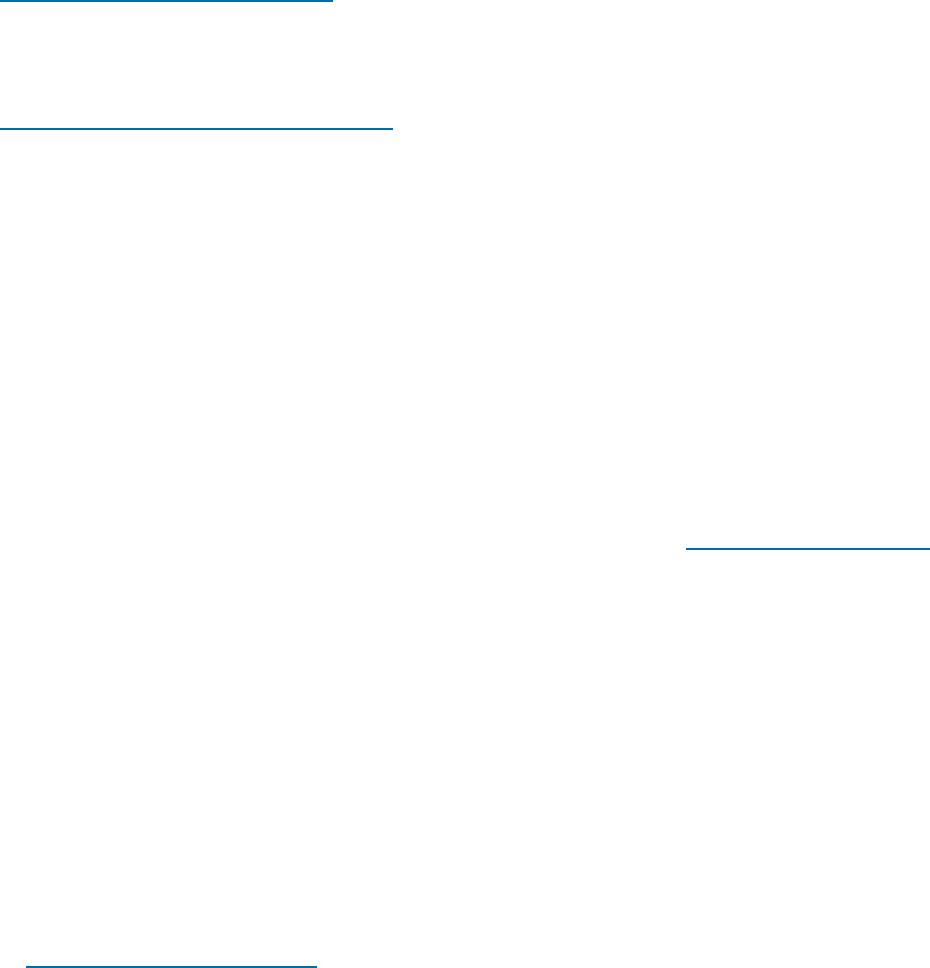
Chapter 1
Introduction to Remote Desktop Services
and Citrix XenApp
This chapter describes Remote Desktop Services (formerly Terminal Services) and Citrix XenApp.
For information about the supported versions of Windows Server, Citrix XenApp, and client
software, see the FileMaker Pro technical specifications available at
http://www.filemaker.com/products.
Where to find FileMaker documentation
To learn about, view, or download additional FileMaker documentation, visit
http://www.filemaker.com/documentation.
About Remote Desktop Services
Remote Desktop Services is a component of Microsoft Windows Server that lets you remotely
access applications installed on a Windows Server machine from a wide range of machines over
most types of network connections.
Remote Desktop Services has three components: the server, the client, and the protocol by which
the server communicates with the client.
Remote Desktop Services server
When you are running Remote Desktop Services in application server mode, all applications are
run on the server. The Remote Desktop Services server sends only screen information to the client
and receives input only from the mouse and keyboard.
The server hardware requirements for Remote Desktop Services depend on how many clients will
be connecting at a time and the usage requirements of the clients. See http://www.microsoft.com.
Remote Desktop Services shares executable resources among users, so memory requirements
for additional users running the same application are less than the requirements for the first user
to load the application.
Remote Desktop Services client (Remote Desktop Connection)
The Remote Desktop Services client, called Remote Desktop Connection (RDC), uses thin-client
technology to provide the Windows Desktop to users. The client only needs to make a connection
with the server and display the visual information that the server sends.
Remote Desktop Services client software should be installed on every machine that needs to use
Remote Desktop Services.
1Windows: The Remote Desktop Connection software is installed by default. You can also use
Remote Desktop Web Connection.
1OS X: You must download the Microsoft Remote Desktop software. See
http://www.microsoft.com/mac.
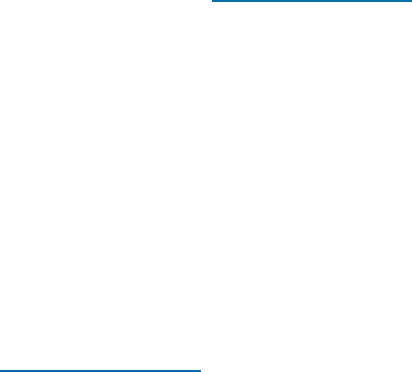
Chapter 1 | Introduction to Remote Desktop Services and Citrix XenApp 5
Remote Desktop Protocol (RDP)
The Remote Desktop Protocol (RDP) is automatically installed when you install Remote Desktop
Services. RDP is the only connection you need to configure in order for clients to connect to the
Remote Desktop Services server. You can configure only one RDP connection per network
adapter.
Benefits of using Remote Desktop Services
1Organizations can deploy Windows-based applications on older systems that may have
inadequate resources.
1Users can continue to use their current operating system and applications.
1Organizations can deliver Windows-based applications to a variety of desktop environments
and over LANs and WANs.
1Administrators only need to install and update one copy of an application on a server machine
instead of on all the computers in their network.
1Networked applications will perform better over slow network connections.
About Citrix XenApp
Citrix XenApp is an application server that runs with Microsoft Remote Desktop Services. Citrix
XenApp extends the reach of Remote Desktop Services by providing application access by a
wider variety of platforms and clients and supporting a wider range of features such as application
transparency, better bandwidth performance, enhanced security, load balancing, and more. Citrix
XenApp has three components similar to Remote Desktop Services in Windows Server: the
server, the client, and the Citrix Independent Computing Architecture (ICA) protocol by which the
server communicates with the client.
Application server
Similar to Remote Desktop Services, when you are running Citrix XenApp, all applications are run
on the server. Also like Remote Desktop Services, the server sends only screen information to the
client and receives input only from the client mouse and keyboard.
The server hardware requirements for Citrix XenApp depend on how many clients will be
connecting at a time and the usage requirements of the clients. See http://www.citrix.com.
Remote Desktop Services and Citrix XenApp both share executable resources among users, so
memory requirements for additional users running the same application are less than the
requirements for the first user to load the application.
Citrix ICA client
The Citrix ICA client uses thin-client technology to provide a Windows desktop or an application
to users. Unlike with Remote Desktop Services clients, when a seamless application is published
for Citrix ICA clients, the application appears as if it is running locally on the client desktop. For
Windows desktops and applications, the client only needs to make a connection to the server; the
server displays any needed visual information to the client, while the client sends back keyboard
and mouse information to the server. The application processing is done on the server; the
application is not actually loaded onto the client.
Clients are available from the Citrix website at http://www.citrix.com.

Chapter 1 | Introduction to Remote Desktop Services and Citrix XenApp 6
Citrix ICA protocol
The Citrix ICA protocol is installed when you install Citrix XenApp. The ICA protocol transmits data
between the Citrix ICA client and Citrix XenApp and is designed for transparent support of
Windows applications, low-bandwidth requirements, data compression, and encryption.
ICA connections have been tested and are supported with the TCP/IP protocol when
FileMaker Pro runs on Citrix XenApp.
Note If you have any Remote Desktop Services clients accessing Citrix XenApp via Remote
Desktop Connection, you must enable the TCP/IP protocol on Citrix XenApp.
Benefits of using Citrix XenApp
1Organizations can deploy Windows applications in heterogeneous computing environments
regardless of client hardware, operating system, or network connections.
1Users can continue to use their current operating system and applications.
1IT professionals can support specific Windows applications from a single location and manage
application deployment, access, performance, security, and reliability.
1Administrators need to install and update only one copy of an application on a server machine
and can create a variety of application environments, from complete Windows desktops to
application windows.
1Citrix Web Interface working with Citrix XenApp is supported in the FileMaker Pro configuration
model and allows organizations to integrate applications into any standard web browser.
Before installing Citrix XenApp
Before installing Citrix XenApp, Remote Desktop Services should be set to run in application
server mode. See http://www.microsoft.com.
Before installing Citrix XenApp, consider carefully the number of users or clients that will be
connecting, the types of applications you will be serving to clients, and how your users will be
connecting to Citrix XenApp.
Installing Citrix ICA client software
Citrix ICA client software should be installed on every machine that needs to use Citrix XenApp.
Remote Desktop Services clients will be able to access the server but will not have the full feature
set that Citrix ICA clients get. See your Citrix documentation for information on installing Citrix ICA
clients.
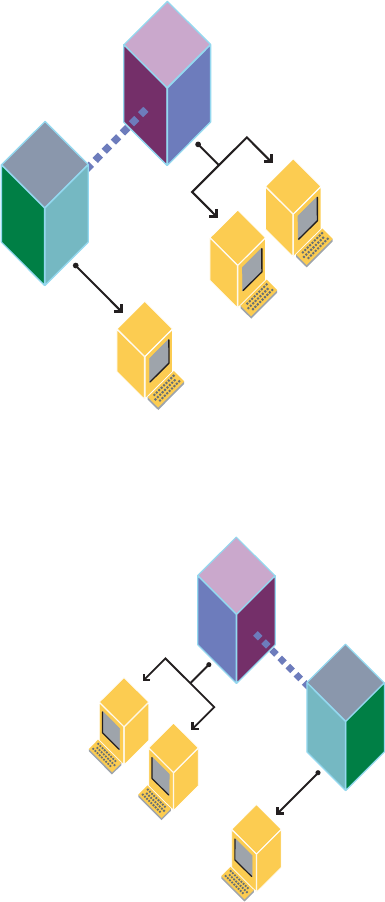
Chapter 2
Using FileMaker Pro with Remote Desktop
Services or Citrix XenApp
This chapter describes how to install and use FileMaker Pro on a Remote Desktop Services server
or on Citrix XenApp.
FileMaker Pro on Remote Desktop Services
FileMaker Server
Remote Desktop Services client
Remote Desktop Services client
Standard FileMaker Pro client
Remote Desktop Services server network connectivity
FileMaker Pro on Citrix XenApp for
Windows Server
FileMaker Server
OS X Citrix ICA client
Windows Citrix ICA client
Standard FileMaker Pro client
Citrix XenApp for Windows Server network connectivity

Chapter 2 | Using FileMaker Pro with Remote Desktop Services or Citrix XenApp 8
Installing FileMaker Pro on a Remote Desktop Services server or Citrix
XenApp
Note The installations described in the following sections require a FileMaker Pro volume
license. Single licensed copies of FileMaker Pro are not supported. FileMaker, Inc. has tested and
certified the Worldwide English versions of FileMaker Pro, Remote Desktop Services, and Citrix
XenApp. For more information on licenses, visit http://www.filemaker.com.
1. If you are installing:
1Remote Desktop Services: Make sure Remote Desktop Services is installed and configured
on your Windows Server machine and you are logged on as administrator.
1Citrix XenApp: Make sure Remote Desktop Services is installed and configured on your
Windows Server machine, Citrix XenApp is installed, and you are logged on as administrator.
2. Do one of the following:
1If you downloaded your software electronically, double-click the download file to unpack the files.
1If you have a FileMaker Pro DVD, insert it into your DVD drive.
3. In the Control Panel, double-click Install Application on Remote Desktop Server.
4. Follow the onscreen instructions to locate the FileMaker Pro installation program and begin the
installation.
5. When the installation is complete, click Finish.
For details about installation issues, see Installation and New Features Guide for FileMaker Pro
and FileMaker Pro Advanced.
Deployment recommendations
For Remote Desktop Services and Citrix XenApp servers:
1Estimate more RAM per client if your solution is memory-intensive or if you are serving multiple
applications in addition to FileMaker Pro.
1Use a fast, modern processor.
FileMaker supports deployment and development of FileMaker Pro solutions running on Remote
Desktop Services and Citrix XenApp clients. However, some aspects of FileMaker Pro development
may not function as expected.
Environments for deploying FileMaker Pro files
Connecting to FileMaker Server
You can use FileMaker Server to host files to the Remote Desktop Services server or the Citrix
XenApp server.

Chapter 2 | Using FileMaker Pro with Remote Desktop Services or Citrix XenApp 9
Remote Desktop Services
The Remote Desktop Services server that is deploying FileMaker Pro will access
FileMaker Server, which hosts FileMaker Pro files to Remote Desktop Services clients as well as
local FileMaker Pro clients. When a user opens FileMaker Pro running on Remote Desktop
Services, accessing FileMaker Pro files hosted by FileMaker Server is done in the same way as
accessing FileMaker Server under normal networking conditions.
Citrix XenApp
FileMaker Server will host FileMaker Pro files to ICA clients via Citrix XenApp deploying
FileMaker Pro and will continue to host files to standalone FileMaker Pro clients. When a user
opens FileMaker Pro running on Citrix XenApp, accessing FileMaker Pro files hosted by
FileMaker Server is done in the same way as accessing FileMaker Server under normal
networking conditions.
For information about opening shared files as a client, see the FileMaker Pro Help.
Note FileMaker Server should not be installed on the same machine with Citrix XenApp and
Remote Desktop Services. FileMaker, Inc. does not support FileMaker Server running on the
same machine with Citrix XenApp and Remote Desktop Services.
OS X Citrix ICA clients
When an OS X ICA client accesses FileMaker Pro through Citrix XenApp, remember that the
client will be accessing a Windows application. The shortcut keys used on the OS X client will be
Windows shortcut keys, and the look and feel of the application will be that of a Windows
application.
Non-shared files
Remote Desktop Services clients and Citrix XenApp clients can access FileMaker Pro files that are
not shared over a network. Non-shared files can be developed and deployed by Remote Desktop
Services clients and Citrix XenApp just like any non-shared FileMaker Pro file. Shared files and
peer-to-peer hosting (FileMaker Network Sharing) are not supported on Remote Desktop Services
clients or Citrix XenApp clients.
Note To turn off sharing for a specific file, choose File menu > Sharing > Share with FileMaker
Clients, select the file, then select No users.
Unsupported FileMaker Pro features
1FileMaker Network Sharing with other FileMaker Pro clients
1ODBC/JDBC sharing
1Third-party plug-ins—plug-in developers must test and certify the plug-ins to run under Remote
Desktop Services and Citrix XenApp clients
FileMaker Knowledge Base answers
Check the FileMaker Knowledge Base for answers about running FileMaker Pro on Remote
Desktop Services or Citrix XenApp. Visit the FileMaker Knowledge Base at
http://help.filemaker.com.