Fitbit Blaze Product Manual 1.0_08 X Operating Instructions En
User Manual: fitbit Blaze - Operating Instructions Free User Guide for Fitbit SmartWatch and Wearable, Manual
Open the PDF directly: View PDF ![]() .
.
Page Count: 45
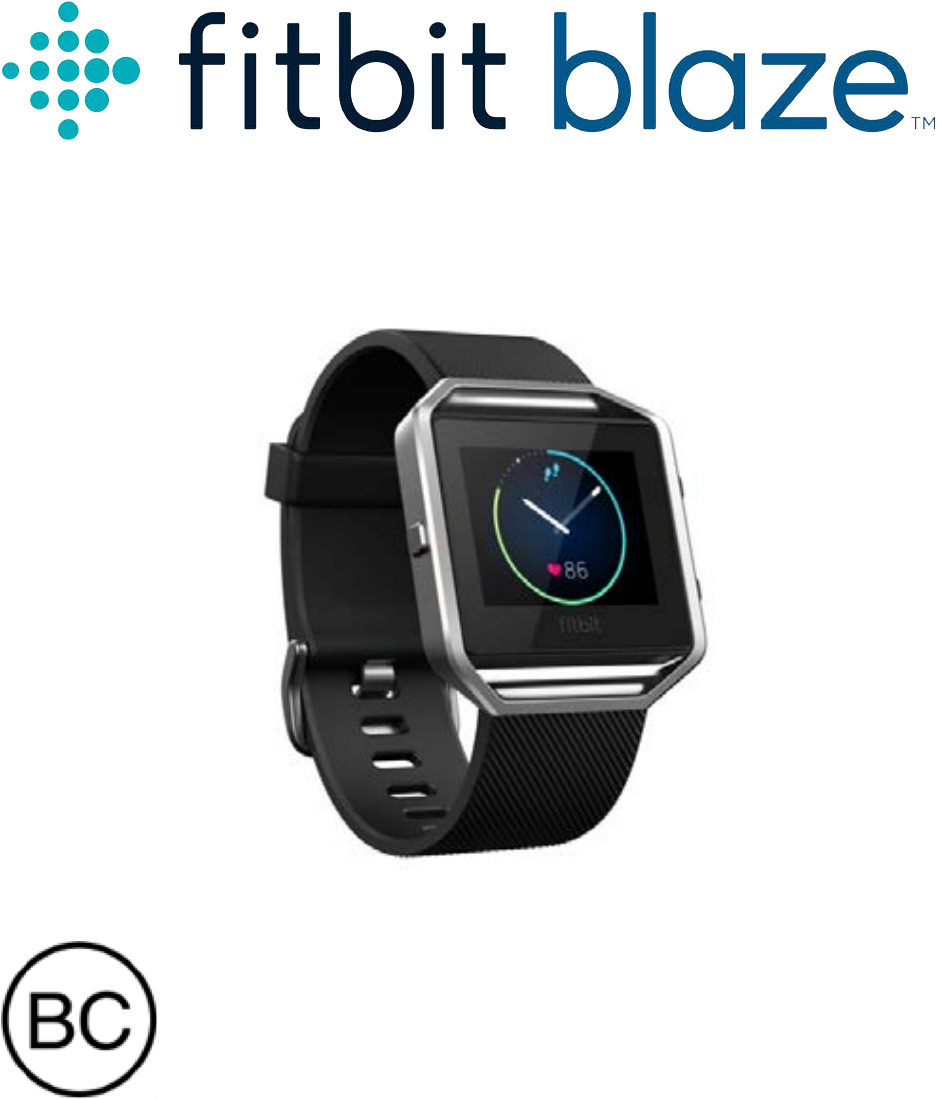
Product Manual
Version 1.1
Table of Contents
Getting Started .................................................................................................... 1!
What you’ll find in the box ................................................................................................................. 1!
What you’ll find in this document ................................................................................................... 1!
Setting up your Fitbit Blaze .............................................................................. 2!
Setting up your tracker using a mobile device ......................................................................... 2!
Setting up your tracker on your PC (Windows 10 only) ....................................................... 2!
Setting up your tracker on your PC (Windows 8.1 and below) .......................................... 3!
Setting up your tracker on your Mac ............................................................................................ 3!
Syncing your tracker to your Fitbit account .............................................................................. 4!
Getting to know your Fitbit Blaze .................................................................... 5!
Wrist placement .................................................................................................................................... 5!
All-day wear and exercise ............................................................................................................. 5!
Dominant or non-dominant wrist ............................................................................................... 6!
Navigation ................................................................................................................................................ 6!
Battery life and charging ................................................................................................................... 8!
Determining your current battery level ................................................................................... 8!
Charging your tracker ..................................................................................................................... 9!
Conserving battery life ................................................................................................................. 10!
Care .......................................................................................................................................................... 10!
Changing the wristband ................................................................................................................... 10!
Removing a wristband .................................................................................................................. 10!
Attaching a new wristband ........................................................................................................... 11!
Automatic Tracking with Fitbit Blaze ............................................................ 12!
Viewing all-day stats .......................................................................................................................... 12!
Using heart-rate zones ...................................................................................................................... 12!
Default heart-rate zones ............................................................................................................... 12!
Custom heart-rate zones .............................................................................................................. 13!
Tracking sleep ....................................................................................................................................... 13!
Tracking a daily activity goal .......................................................................................................... 14!
Choosing a goal ................................................................................................................................ 14!
Seeing goal progress ...................................................................................................................... 14!
Tracking Exercise with Fitbit Blaze ................................................................ 15!
Using SmartTrack ................................................................................................................................ 15!
Using the Exercise menu ................................................................................................................... 15!
Receiving notifications and controlling music ..................................................................... 17!
Customizing the options on your Exercise menu ............................................................... 17!
Using Silent Alarms ........................................................................................... 18!
Setting silent alarms ........................................................................................................................... 18!
Fitbit app for iOS ............................................................................................................................. 18!
Fitbit app for Android .................................................................................................................... 18!
Fitbit app for Windows 10 ............................................................................................................ 18!
Enabling or disabling silent alarms ............................................................................................... 19!
Dismissing or snoozing silent alarms ........................................................................................... 19!
Receiving Call, Text, & Calendar Notifications ............................................ 20!
Calendar requirements .................................................................................................................... 20!
Enabling notifications ....................................................................................................................... 20!
Fitbit app for iOS ........................................................................................................................... 20!
Fitbit app for Android .................................................................................................................... 21!
Seeing incoming notifications ......................................................................................................... 21!
Managing notifications ....................................................................................................................... 21!
Disabling notifications ....................................................................................................................... 22!
Accepting and rejecting phone calls ........................................................................................... 22!
Controlling Music ............................................................................................. 23!
Enabling music control ..................................................................................................................... 23!
Controlling music with your Fitbit Blaze ................................................................................... 23!
Customizing your Fitbit Blaze ........................................................................ 25!
Changing the clock face ................................................................................................................... 25!
Fitbit app for iOS ............................................................................................................................ 25!
Fitbit app for Android ................................................................................................................... 25!
Fitbit app for Windows 10 ........................................................................................................... 26!
Adjusting brightness .......................................................................................................................... 26!
Turning Quick View on or off ......................................................................................................... 26!
Adjusting the heart-rate tracker ................................................................................................... 26!
Updating your Fitbit Blaze ............................................................................. 27!
Troubleshooting your Fitbit Blaze ................................................................. 28!
Heart-rate signal missing ............................................................................................................. 28!
Unexpected behavior .................................................................................................................... 28!
Fitbit Blaze General Info & Specifications .................................................... 30!
Sensors ................................................................................................................................................... 30!
Materials ................................................................................................................................................ 30!
Wireless technology ......................................................................................................................... 30!
Haptic Feedback ................................................................................................................................ 30!
Battery ................................................................................................................................................... 30!
Memory .................................................................................................................................................... 31!
Display ...................................................................................................................................................... 31!
Size ............................................................................................................................................................ 31!
Environmental conditions ................................................................................................................. 31!
Help .......................................................................................................................................................... 32!
Return policy and warranty ............................................................................................................ 32!
Regulatory & Safety Notices .......................................................................... 33!
USA ........................................................................................................................................................... 33!
Canada .................................................................................................................................................... 34!
European Union ................................................................................................................................... 34!
Australia and New Zealand ............................................................................................................. 35!
Israel ......................................................................................................................................................... 35!
Mexico ..................................................................................................................................................... 35!
Japan ....................................................................................................................................................... 35!
Oman ....................................................................................................................................................... 35!
Singapore ............................................................................................................................................... 36!
South Africa .......................................................................................................................................... 36!
South Korea .......................................................................................................................................... 36!
Serbia ....................................................................................................................................................... 37!
Taiwan ..................................................................................................................................................... 37!
United Arab Emirates ........................................................................................................................ 38!
Safety Statement ................................................................................................................................ 38!
Important Safety Instructions ........................................................................................................ 38!
Cautions ........................................................................................................................................... 38!
Care and wearing tips ................................................................................................................... 39!
Built-in battery precautions ........................................................................................................ 39!
Disposal and recycling information ............................................................................................ 40!

1
Getting Started
Welcome to Fitbit Blaze™, the smart fitness watch that helps you meet your fitness
goals in style.
What you’ll find in the box
Your Fitbit Blaze box includes:
Fitbit Blaze
Charging Cable
Additional wristbands are sold separately. The screen detaches from the wristband
for charging.
What you’ll find in this document
We get you started quickly by creating a Fitbit® account and making sure the
tracker can synchronize the data it collects with your Fitbit dashboard. The
dashboard is where you can analyze your data, see historical trends, set goals, log
food and water, keep up with friends, and much more. As soon as you’re done setting
up your tracker, you’re ready to start moving.
Next, we explain how to find and use the features that interest you and adjust your
preferences. To find more information, tips, and troubleshooting, please browse our
comprehensive articles at http://help.fitbit.com.
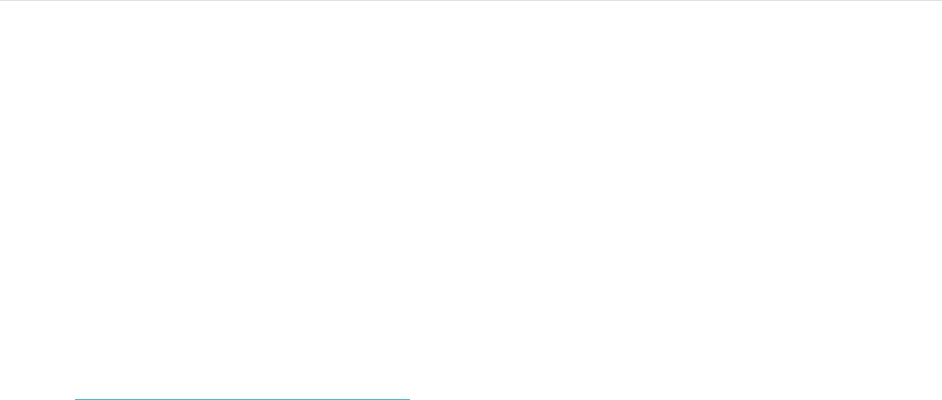
2
Setting up your Fitbit Blaze
To make the most of your Blaze, use the free Fitbit app available for iOS®, Android™,
and Windows® 10 devices. If you don’t have a compatible mobile device you can use
a computer instead, but keep in mind that a mobile device is required for key
features such as notifications, music control, and connected GPS.
Setting up your tracker using a mobile device
The Fitbit app is available for more than 200 mobile devices that support iOS,
Android, and Windows 10 operating systems.
To get started:
1. Make sure the Fitbit app is compatible with your mobile device by checking
http://www.fitbit.com/devices.
2. Find the Fitbit app in one of these locations, depending on your device:
• The Apple App Store® for iOS devices such as iPhones and iPads.
• The Google Play™ Store for Android devices such as the Samsung
Galaxy S5 and Motorola Droid Turbo.
• The Windows® Store for Windows 10 mobile devices such as the Lumia
phone or Surface tablet.
3. Install the app. Note that you’ll need an account with the applicable store
before you can download even a free app such as Fitbit.
4. When the app is installed, open it and tap Join Fitbit to get started. You’ll be
guided through the process of creating a Fitbit account and connecting
(“pairing”) your Blaze to your mobile device. Pairing makes sure the tracker
and mobile device can communicate with one another (sync their data).
Note that the personal information you’re asked during setup is used to
calculate your basal metabolic rate (BMR), which helps determine your
estimated calorie expenditure. The information is private unless you go into
your Privacy settings and opt to share age, height, or weight with Fitbit
friends.
After setup you’re ready to get moving.
Setting up your tracker on your PC (Windows 10
only)
If you don’t have a mobile device, you can set up and sync your tracker on your
Windows 10 PC using the same Fitbit app available for Windows mobile devices.

3
To get the app, click the Start button and open the Windows® Store (called Store).
Search for “Fitbit app.” Note that if you’ve never downloaded an app from the store
to your computer, you’ll be prompted to create an account.
Open the app and follow the instructions to create a Fitbit account and set up your
Blaze. You can set up and sync wirelessly if your computer has Bluetooth, otherwise
you’ll need to plug your tracker into your computer directly via the charging cable.
Plugging in the tracker may be faster if you have Bluetooth but the signal is weak or
problematic.
Setting up your tracker on your PC (Windows 8.1
and below)
If you don’t have a compatible mobile device, you can set up your tracker with a
computer and see your Fitbit stats on fitbit.com. To use this setup method you’ll first
install a free software application called Fitbit Connect that lets Blaze sync its data
with your fitbit.com dashboard.
Note: Unless you upgrade to Windows 10, you’ll need to purchase a wireless sync
dongle from fitbit.com/store in order to set up your tracker.
To install Fitbit Connect and set up your tracker:
1. Install the wireless sync dongle.
2. Go to http://www.fitbit.com/setup.
3. Scroll down and click the option to download. If the button does not correctly
show your type of computer (for example, if it says “Download for Mac”),
choose the correct type first.
4. When prompted, save the file that appears (FitbitConnect_Win.exe).
5. Find and double click the file to open the installer program.
6. Click Continue to move through the installer’s instructions.
7. When prompted, choose Set up a New Fitbit Device.
8. Follow the onscreen instructions to create a Fitbit account and connect your
Blaze.
Note that the personal information you’re asked for during account setup is
used to calculate your basal metabolic rate (BMR), which helps determine your
estimated calorie expenditure. This information is private unless you go into
your Privacy settings and opt to share age, height, or weight with Fitbit
friends.
Setting up your tracker on your Mac
If you don’t have a compatible mobile device, you can set up your tracker with a
computer and see your Fitbit stats on fitbit.com. To use this setup method you’ll first
install a free software application called Fitbit Connect that lets Blaze sync its data
with your fitbit.com dashboard.
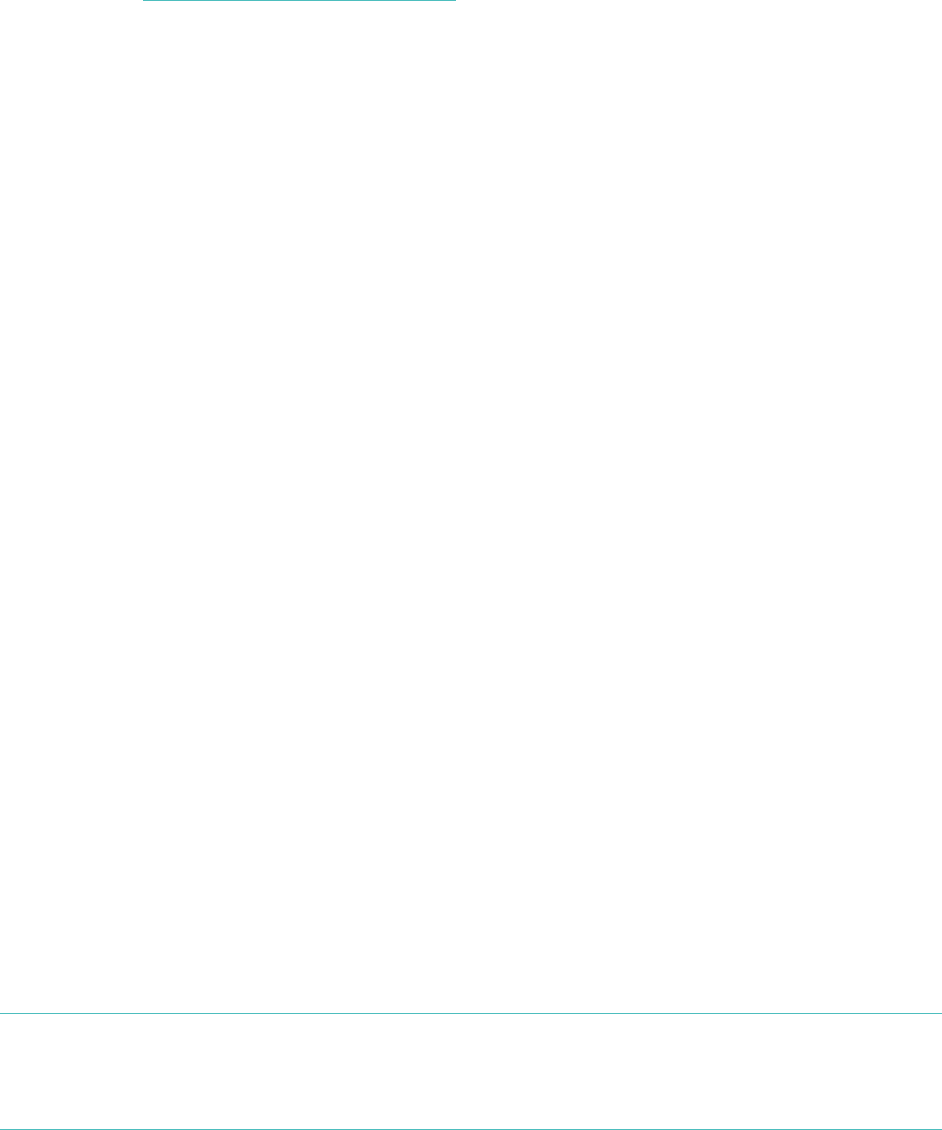
4
To install Fitbit Connect and set up your tracker:
1. Go to http://www.fitbit.com/setup.
2. Scroll down and click the option to download. If the button does not correctly
show your type of computer (for example, if it says “Download for PC”),
choose the correct type first.
3. When prompted, save the file that appears (Install Fitbit Connect.pkg).
4. Find and double click the file to open the installer program.
5. Click Continue to move through the installer’s instructions.
6. When prompted, choose Set up a New Fitbit Device.
7. Follow the onscreen instructions to create a Fitbit account and connect your
Blaze. If your computer has Bluetooth, setup can take place wirelessly. If not
you’ll be prompted to put the tracker in the charging cradle and plug the other
end into a USB port on your computer.
Note that the personal information you’re asked for during account setup is
used to calculate your basal metabolic rate (BMR), which helps determine your
estimated calorie expenditure. This information is private unless you go into
your Privacy settings and opt to share age, height, or weight with Fitbit
friends.
Syncing your tracker to your Fitbit account
Once you've set up and started using Blaze, you'll need to make sure it regularly
transfers (syncs) its data to Fitbit so you can track your progress, see your exercise
history, earn badges, analyze your sleep logs, and more on your Fitbit dashboard. A
daily sync is recommended but not required; your tracker can store data for up to
seven days between syncs.
The Fitbit apps use Bluetooth Low Energy (BLE) technology to sync with your Fitbit
tracker. Each time you open the app it will sync if the tracker is nearby, and the app
will also sync periodically throughout the day if you have the all-day sync setting
enabled. If you’re running the Fitbit app on a Windows 10 PC that doesn’t have
Bluetooth, you’ll need to make sure the tracker is plugged into the computer via the
charging cable.
Fitbit Connect on a Mac® also uses Bluetooth for syncing (if available), otherwise
you’ll need to make sure the tracker is plugged into the computer via the charging
cable. Fitbit Connect on a PC requires that the tracker be plugged into the computer
via charging cable. You can force Fitbit Connect to sync at any time or it will happen
automatically every 15 minutes if:
• The tracker is within 20 feet of the computer and has new data to transfer
• The computer is powered on, awake, and connected to the Internet
Tip: If you have another Fitbit tracker that came with a wireless sync dongle, you
can use that dongle to sync your Blaze with Fitbit Connect rather than putting
the Blaze tracker into the charging cable each time. Dongles are available on
fitbit.com.
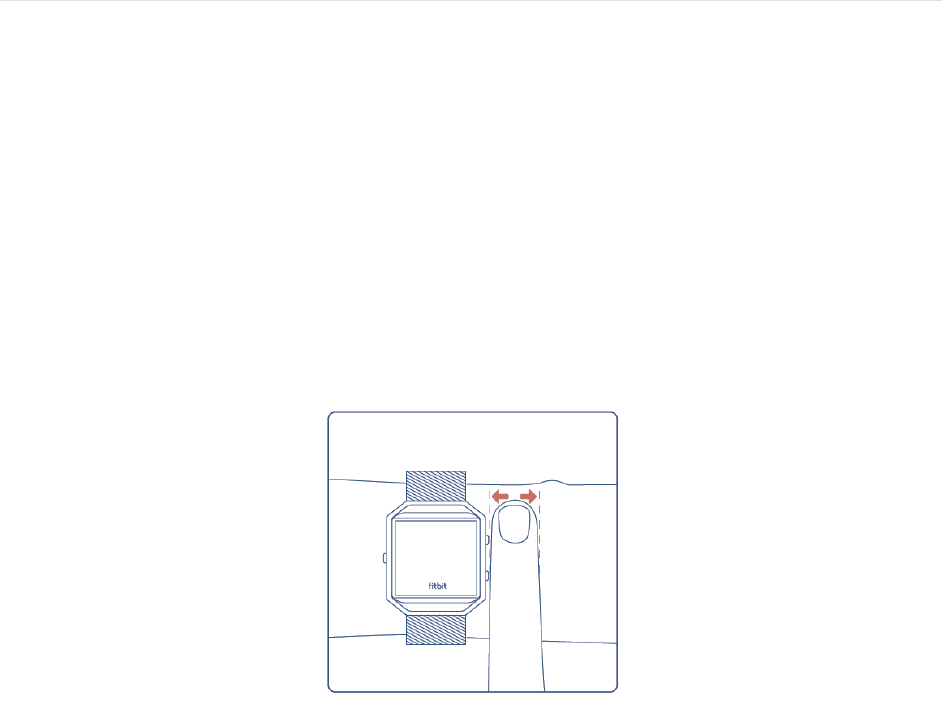
5
Getting to know your Fitbit Blaze
This section tells you how best to wear, navigate, and recharge your tracker. If you
bought an accessory wristband, you’ll also find instructions for taking the original
band off and putting on a different one.
Wrist placement
Review these tips to make sure you’re wearing your tracker correctly.
All-day wear and exercise
For all-day wear when you’re not exercising, your Blaze should usually rest a finger’s
width below your wrist bone and lay flat, as you would normally wear a watch.
For improved heart rate accuracy keep these tips in mind:
1. Experiment with wearing the tracker higher on your wrist during exercise.
Because blood flow in your arm increases the farther up you go, moving the
tracker up a couple inches can improve the heart rate signal. Also, many
exercises such as push-ups cause you to bend your wrist frequently, which is
more likely to interfere with the heart rate signal if the tracker is lower on your
wrist.
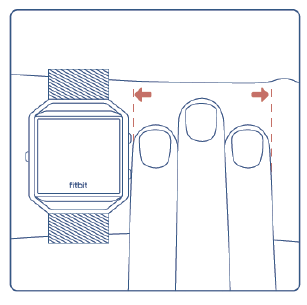
6
2. Do not wear your tracker too tight; a tight band restricts blood flow,
potentially affecting the heart rate signal. That being said, the tracker should
also be slightly tighter (snug but not constricting) during exercise than during
all-day wear.
3. With high-intensity interval training or other activities where your wrist is
moving vigorously and non-rhythmically, the movement may prevent the
sensor from finding an accurate heart rate. Similarly, with exercises such as
weight lifting or rowing, your wrist muscles may flex in such a way that the
band tightens and loosens during exercise. Try relaxing your wrist and staying
still briefly (about 10 seconds), after which you should see an improved heart
rate reading.
Dominant or non-dominant wrist
For greater accuracy, your tracker needs to know which wrist you wear it on. Your
non-dominant wrist is the default. If you wear your tracker on your dominant wrist
instead (meaning, the hand you write with), you can adjust the setting in the Account
section of the Fitbit app or in the Devices section of your fitbit.com dashboard
settings.
Navigation
The Blaze has a touch screen with a colored LCD and three buttons: Action, Select,
and Back.
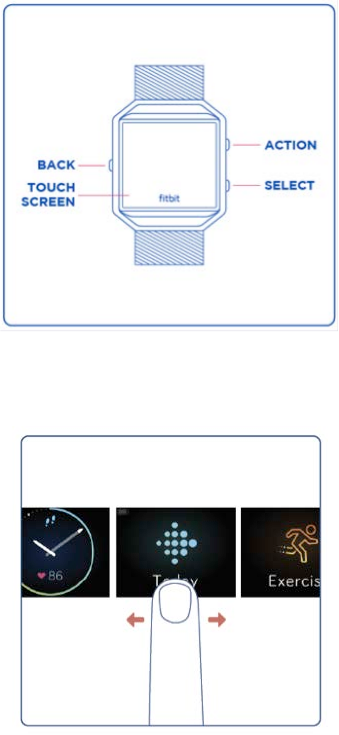
7
You’ll navigate your Blaze by swiping side to side and up and down.
The default or “home” screen is the clock. On the clock you can:
• Swipe up to see any notifications.
• Swipe down to control music and turn notifications on and off.
• Swipe left, then tap to open specialized menus.
o Today—See your steps taken, heart rate, distance covered, calories
burned, and floors climbed (collectively known as all-day stats).
o Exercise—Swipe right to find a specific exercise.
o FitStar™—Choose from three FitStar workouts.
o Timer—Swipe right to choose a stopwatch or countdown.
o Alarms—Disable or enable any alarms you’ve set.
o Settings—Swipe up to see your options.
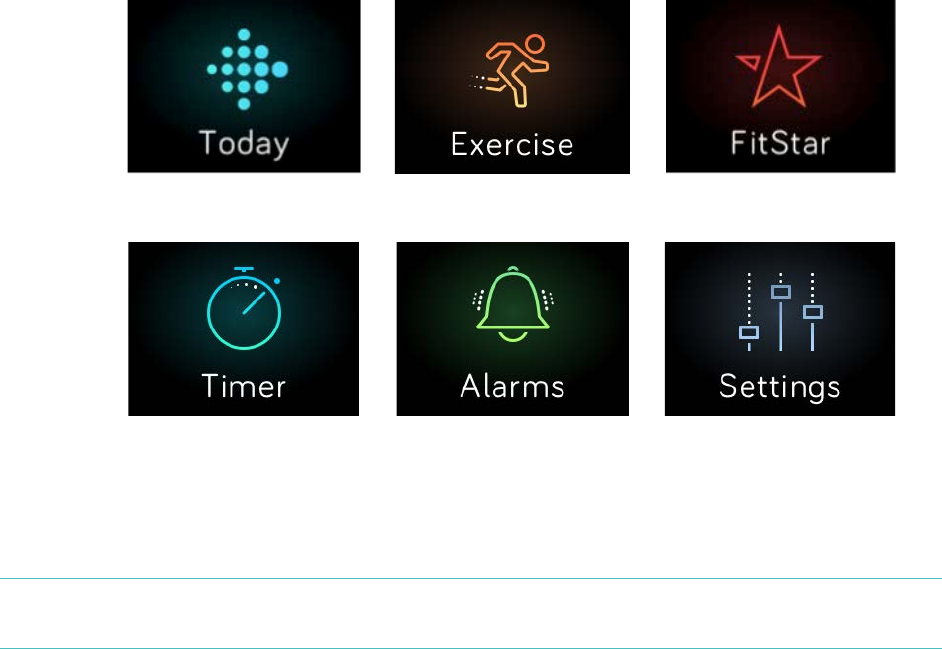
8
At any time you can press the Back button to return to the previous screen and
eventually the clock.
Note: The functions of the Select and Action buttons depend on the screen.
Generally they’re an alternative when you’d rather not tap the nearest action.
Battery life and charging
Your fully charged Blaze has a battery life of up to five days. Depending on use and
settings, actual results will vary.
Determining your current battery level
You can check your battery level on the display in several places:
• When looking at any menu screens, a small icon on the top left shows your
battery level.
• When looking at the clock, the battery icon will appear if the battery is low.
You can also see your battery level in the Fitbit app or on your fitbit.com dashboard.
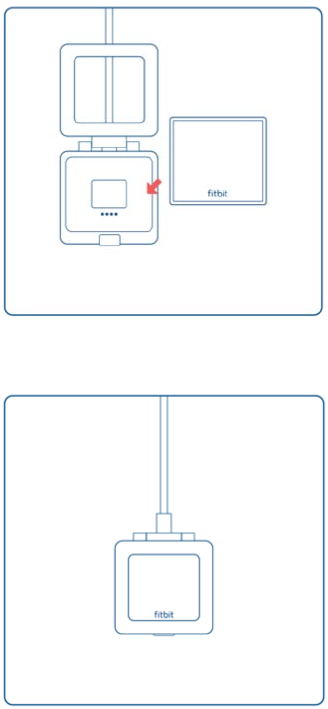
9
Charging your tracker
To charge your Blaze:
1. Plug the charging cable into the USB port on your computer or any standard
USB wall charger.
2. Remove the tracker from the wristband. To do so, turn the wristband over and
push the screen gently so that it detaches from the frame.
3. Put the tracker inside the charging cradle with the screen facing towards you.
The four gold prongs should be aligned.
4. Close the cradle cover.
When your tracker is securely in the cradle, a large battery icon appears to let you
know charging has started.
If your tracker’s battery is low, charging fully can take 1 to 2 hours. While the tracker
charges, you can check the clock by tapping the screen, use notifications, and
control music. A bright battery icon in the top left of the screen shows the battery
level. You can also check battery level while charging by opening then closing the
cradle cover to see a larger icon.
When the battery is full, the tracker will show a green battery indicator.
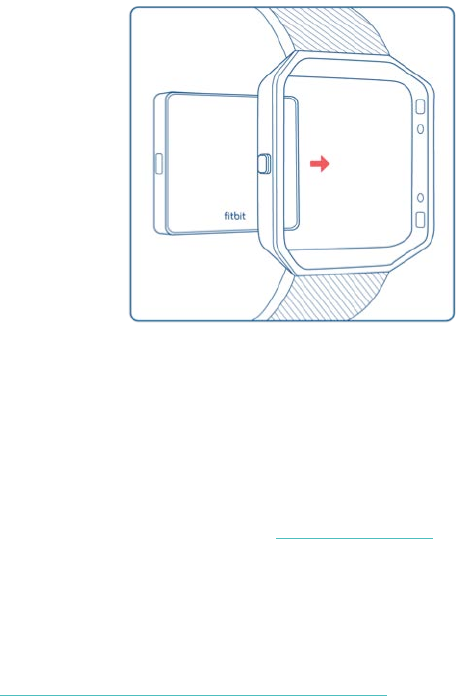
10
To put the tracker back in the wristband when you’re done charging:
1. Open the cradle cover and remove the tracker.
2. From the back, align the buttons on the tracker with the grooves on the frame.
3. Insert the tracker.
Conserving battery life
If you won’t be using your Blaze for a while, you can conserve battery life by shutting
it down. To do so, swipe to the Settings screen and swipe up to find Shutdown. For
other tips on maximizing battery life, see help.fitbit.com.
Care
It’s important to clean and dry your Blaze regularly. For instructions and more
information see http://www.fitbit.com/productcare.
Changing the wristband
The wristband has two separate bands (top and bottom) that you’ll remove
individually to swap with a different wristband.
Removing a wristband
1. Place Blaze face down on a flat, smooth surface and find the two band
removal switches—there’s one on each end where the band meets the frame.
2. To unlock the switch, use the tip of your finger or nail to gently slide the
switch to the opposite end, then pull the band away from the frame.
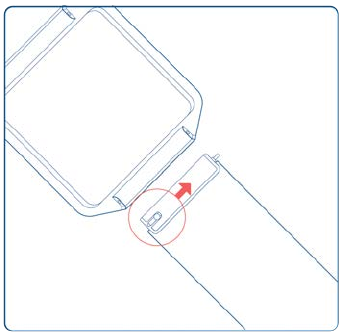
11
3. Repeat on the other side.
Attaching a new wristband
Before you attach a new wristband, first identify the top and bottom bands. The top
band has a watch buckle at the end of it. The bottom band has notches.
To attach the band:
1. Place your Blaze face down. When it is face down, two buttons are on the left
and a single button is on the right.
2. Find the pin opposite the removal switch, and slide it into the hole in the
frame.
3. Pull the switch while sliding the band into place then release it to lock the
band into the frame.

12
Automatic Tracking with Fitbit Blaze
Your Blaze tracks a variety of stats automatically whenever you’re wearing it. Your
tracker’s latest data is uploaded to your Fitbit dashboard whenever you sync.
Viewing all-day stats
On the clock, swipe left to the Today screen. Tap it and swipe up to see these all-day
stats:
• Steps taken
• Current heart rate and zone
• Distance covered
• Calories burned
• Floors climbed
Other stats captured by your tracker are available on your Fitbit dashboard,
including:
• Detailed heart rate history, including time spent in heart rate zones
• Active minutes
• Hours slept and sleep patterns
Your Blaze starts tracking your stats for the next day at midnight based on your time
zone. Though your stats reset to zero at midnight, the previous day’s data is not
deleted. That data will be captured in your Fitbit account when you next sync your
tracker.
Using heart-rate zones
Heart-rate zones help you target the training intensity of your choice. Your tracker
shows your current zone next to your heart rate, and on your Fitbit dashboard you
can see your time spent in zones during a particular day or exercise. Three zones
based on American Heart Association recommendations are available by default, or
you can create a custom zone if you have a specific heart rate you’re targeting.
Default heart-rate zones
Default heart-rate zones are calculated using your estimated maximum heart rate.
Fitbit calculates your maximum heart rate with the common formula of 220 minus
your age.
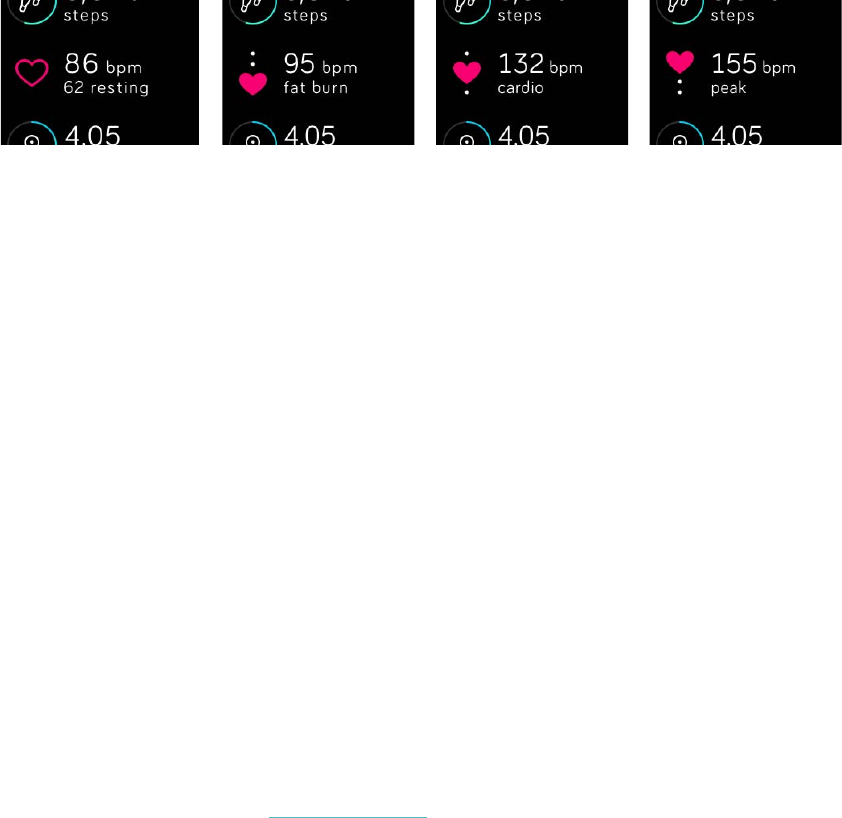
13
The heart icon you see next to your current heart rate tells you your zone:
Out of zone
Fat burn
Cardio
Peak
• When you’re out of zone, which means you’re below 50% of your maximum
heart rate, your heart rate may be elevated but not enough to be considered
exercise.
• Fat Burn zone, which means your heart rate is between 50% and 69% of your
maximum, is the low-to-medium intensity exercise zone and may be a good
place to start for those new to exercise. It’s called the Fat Burn zone because a
higher percentage of calories are burned from fat, but the total calorie burn
rate is lower.
• Cardio zone, which means your heart rate is between 70% and 84% of your
maximum, is the medium-to-high intensity exercise zone. In this zone you’re
pushing yourself but not straining. For most people this is the exercise zone to
target.
• Peak zone, which means your heart rate is 85% of your maximum or higher, is
the high-intensity exercise zone. Peak zone is for short intense sessions that
improve performance and speed.
Custom heart-rate zones
Instead of using the default heart rate zones, you can configure a custom zone in the
Fitbit app or fitbit.com dashboard. When you’re in that zone you’ll see a solid heart.
When you’re not in the zone you’ll see an outline of a heart.
For more details about heart rate tracking, including links to relevant American Heart
Association information, see help.fitbit.com.
Tracking sleep
Your Blaze automatically tracks the time you sleep and your movement during the
night to help you understand your sleep patterns. To track sleep, simply wear your
Blaze to bed. To help you achieve a healthy sleep cycle, by default you have a sleep
goal of 8 hours of sleep per night. You can customize your sleep goal in the Fitbit
app or on your fitbit.com dashboard to an amount that better suits the amount of
sleep you need.
To see your sleep log, sync your tracker when you wake up. On your Fitbit
dashboard you can see your sleep log and more detailed information about your
sleep patterns and trends.
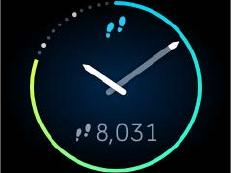
14
Tracking a daily activity goal
Your Blaze tracks your progress towards a daily goal of your choice. When you reach
your goal, the tracker vibrates and flashes in celebration.
Choosing a goal
By default your goal is 10,000 steps per day. On the Fitbit app or fitbit.com
dashboard you can choose a different goal, including distance traveled, calories
burned, or floors climbed, and select the corresponding value you prefer. For
example, you may want to keep steps as your goal but change the target from
10,000 to 20,000 steps.
Seeing goal progress
Some of the clock faces show a goal progress ring or bar to help keep you
motivated. For example, on the Original clock shown below, the solid portion of the
line lets you know that you’re more than halfway to your goal.
You can also see your goal progress in the Today menu.
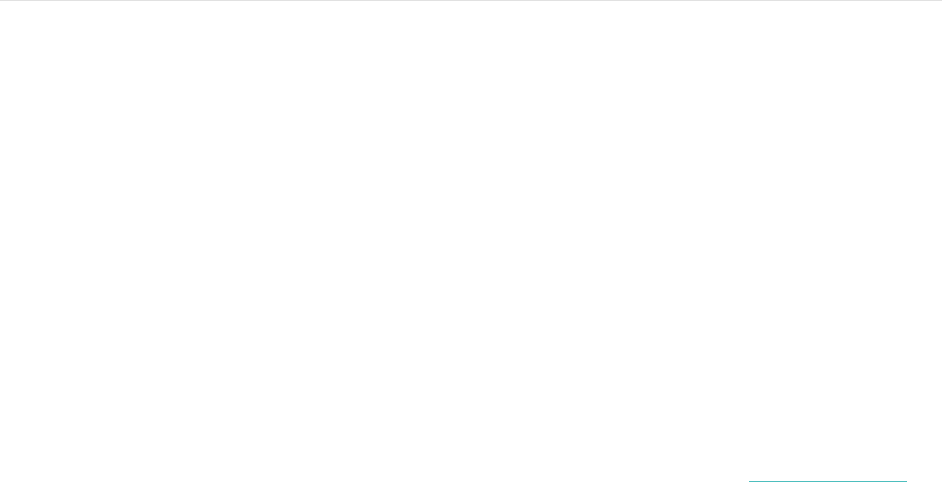
15
Tracking Exercise with Fitbit Blaze
Blaze will automatically detect many exercises and record them in your exercise
history using our SmartTrack™ feature. You can also tell your tracker when exercise
starts and stops if you want to see real-time stats and a workout summary right on
your wrist. All workouts appear in your exercise history for deeper analysis and
comparison.
Using SmartTrack
Our SmartTrack feature automatically recognizes and records select exercises to
ensure you get credit for your most active moments of the day. When you sync your
tracker after a SmartTrack-detected exercise, you can find several stats in your
exercise history including duration, calories burned, impact on your day, and more.
By default SmartTrack detects continuous movement at least 15 minutes in length.
You can increase the minimum duration or disable SmartTrack for one or more
exercise types.
For more information about customizing and using SmartTrack, see help.fitbit.com.
Using the Exercise menu
When you use the Exercise menu, Blaze can track your activity for a wide variety of
exercises including runs, weights, spinning, elliptical, golf, and many more. If you
want to use GPS to track an exercise, bring your phone along. Our connected GPS
feature works with your phone to map your routes. Note that connected GPS is
currently not available with the Fitbit app for Windows 10.
To track an exercise:
1. If you’re going to use connected GPS with an Android device, make sure
you’ve enabled call, text, or calendar notifications.
2. If you’re going to use connected GPS, make sure Bluetooth and GPS are both
enabled on your phone.
3. On your tracker, swipe to the Exercise screen and tap it, then swipe to find the
exercise of your choice.
If you see a gear icon in the lower left, that exercise offers connected GPS. Tap
the gear to see an option for turning GPS on or off. Press the Back (left)
button to return to your exercise.
4. Tap the exercise to select. You’ll see the Let’s Go! screen.
If you chose a connected-GPS exercise, you’ll see a phone icon in the top left.
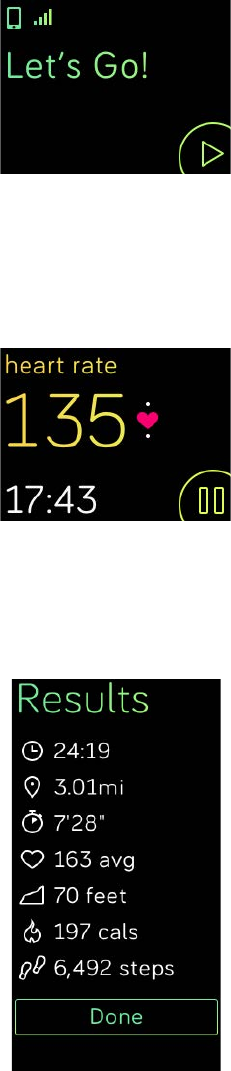
16
The dots mean your tracker is looking for the GPS signal. When the phone icon
turns bright and the tracker vibrates, you know GPS is connected.
5. Tap the screen’s Play icon or press the Select button (lower right) to begin
tracking your exercise. A stopwatch appears showing your elapsed time. Tap
or swipe up and down to scroll through your real-time stats or check the time
of day.
6. When you’re done with your workout or want to pause, tap the pause icon or
the Select button (lower right).
7. To see a summary of your results, tap the flag icon or press the Action button
(upper right).
8. Tap Done or press the Back (left) button to close the summary screen.

17
Syncing your tracker stores the workout in your exercise history. There you can find
additional stats and see your route if you used connected GPS.
Receiving notifications and controlling music
You can receive call, text, and calendar notifications or control music during a
workout. If you miss a notification and want to check it later, hold down the Select
button (lower right) for three seconds.
To turn notifications on or off or to control music, hold down the Action button
(upper right) for three seconds. You can pause, resume, skip, or replay a track. To
control volume from the music control screen, use the Action button (upper right)
and Select button (lower right).
Customizing the options on your Exercise menu
By default, your Exercise menu provides six types of exercise to choose from. You
can add or remove exercises or change the order in which they appear.
To change the Exercise menu using the Fitbit app for iOS:
1. From the Fitbit app dashboard, tap the Blaze tile.
2. Tap Exercise Shortcuts.
3. To add a new shortcut, tap Exercise Shortcut and select an exercise.
4. To remove a shortcut, swipe left on an exercise name, then tap Delete.
To change the Exercise menu using the Fitbit app for Android:
1. From the Fitbit app dashboard, tap the tracker tile.
2. Tap the Blaze tile.
3. Tap Exercise Shortcuts.
4. To add a new shortcut, tap More Exercises and make your selection.
5. To remove a shortcut, press and hold an exercise, then drag to the “Remove
from Blaze” area at the top of your screen.
To change the Exercise menu using the Fitbit app for Windows 10:
1. From the Fitbit app dashboard, tap Account.
2. Tap the Blaze tile.
3. Tap Exercise Shortcuts.
4. To add a new shortcut, tap the + icon and tap on your selection.
5. To remove a shortcut, tap the trashcan icon.
Sync your Blaze to update it with the new exercise list.
Tip: If a specific exercise you’re looking for isn’t available, use the generic
“Workout” option. In your exercise history afterward you’ll be able to change
the name to something from our large database (Rowing, Pilates, etc).

18
Using Silent Alarms
To wake up in the morning or alert you at a certain time of day, you can set up to 8
silent alarms that gently vibrate at the time chosen. Set any alarm to recur every day
or on particular days of the week only.
Setting silent alarms
Use the instructions below to set a silent alarm. You can also set a silent alarm on
your fitbit.com dashboard. Just click the gear icon and go to your device settings.
Fitbit app for iOS
1. From the Fitbit app dashboard, tap the tracker tile.
2. Tap the Blaze tile.
3. Tap Silent Alarms > Set a New Alarm.
4. Select the alarm time then tap Save.
To set the alarm for more than one day, tap Repeat and select the day(s) you
prefer.
Fitbit app for Android
1. From the Fitbit app dashboard, tap the tracker tile.
2. Tap the Blaze tile.
3. Tap Silent Alarm.
4. Tap the + icon.
5. Make your time and alarm setting selections.
6. Tap Save.
Fitbit app for Windows 10
1. On the Fitbit app dashboard, tap Account.
2. Tap the Blaze tile.
3. Tap Silent Alarms > Add Alarm.
4. Select your alarm time and tap the checkmark icon.
5. Select your repeating/day preference and tap Save.
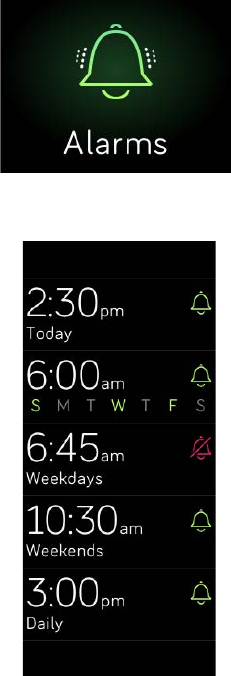
19
Enabling or disabling silent alarms
Once an alarm has been set, you can disable or re-enable it directly on your Blaze
without opening the Fitbit app.
1. Swipe to the Alarms screen and tap it.
2. Swipe up until you find the alarm you’re looking for.
3. Tap the bell icon to disable or enable the alarm.
Dismissing or snoozing silent alarms
When your silent alarm goes off, the tracker flashes and vibrates. To dismiss the
alarm, tap the checkmark or press the Select button (lower right). To snooze the
alarm for 9 minutes, tap the ZZZ icon or press the Action (upper right) button. You
can snooze as many times as you like. Note that your tracker will go into snooze
mode automatically if the alarm is ignored for more than one minute.

20
Receiving Call, Text, & Calendar
Notifications
Over 200 compatible iOS and Android mobile devices let you receive incoming
phone call, text, and calendar notifications on your Blaze. To determine whether your
device supports this feature, go to http://www.fitbit.com/devices. Note that
notifications are not available on Windows 10 devices.
Calendar requirements
Your tracker will show calendar events and any information sent from your calendar
app to your mobile device. Note that if your calendar app does not send notifications
to your mobile device, you won’t receive notifications on your tracker.
If you have an iOS device, your Blaze shows notifications from all calendars synced
to the default iOS Calendar app. If you have a third-party calendar app that is not
synced to your default app, you won’t see notifications from that app.
If you have an Android device, your Blaze shows calendar notifications from the
calendar app you choose during setup. You can choose from the default Calendar
app on your mobile device or several third-party calendar apps.
Enabling notifications
Notifications are not enabled by default when you set up your tracker, so use the
steps below. Before set up, make sure:
• Bluetooth is enabled on your mobile device.
• Your mobile device can display notifications (often under Settings >
Notifications).
• Your Blaze is nearby.
Fitbit app for iOS
To set up notifications on your iOS device:
1. On your Blaze clock screen, swipe up and make sure notifications are turned
on. You can also access the notifications setting by holding down the Action
(upper right) button from any other screen.
2. Open the Fitbit app and tap the Blaze tile.
3. Tap Notifications and turn on any combination of text, call, or calendar
notifications.
4. Follow the onscreen instructions to bond (connect) your mobile device with
your tracker.
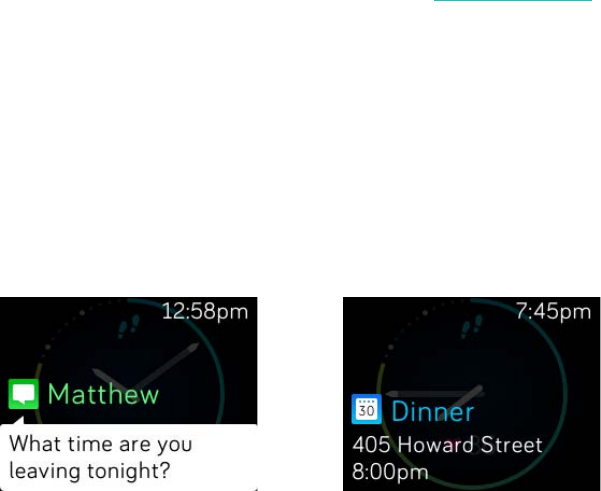
21
Fitbit app for Android
Before getting started, go into your Settings on your mobile device and make sure it
can display notifications.
1. Open the Fitbit app and tap the Blaze tile.
2. Tap the Blaze tile again.
3. Tap Notifications and turn on any combination of text, call, or calendar
notifications.
4. Follow the onscreen instructions to bond (connect) your mobile device with
your tracker. For step-by-step instructions, see help.fitbit.com
When your Blaze has been successfully paired for notifications, it appears as a
connected device named “Blaze” in your list of Bluetooth devices.
Seeing incoming notifications
If your tracker and mobile device are within 20 feet of each other, a phone call, text
message, or calendar event causes the tracker to vibrate. If you don’t glance at the
notification when it arrives, you can find it later by swiping up on the clock screen or
by holding the Select button (lower right).
SMS Notification Calendar Notification
Managing notifications
Blaze can store up to 30 notifications, after which the oldest are replaced as new
ones come in. Notifications delete automatically after 24 hours and whenever your
tracker is restarted. Your tracker can show up to 32 characters of a subject and up to
160 characters of a text message.
To manage notifications:
• On the clock, swipe up to see your notifications and tap any notification to
expand it for more detail.
• On a notification, swipe right to delete it.
• To delete all notifications at once, swipe down to the bottom of your
notifications and tap Clear All.
• If a text notification is long, swipe down to scroll through the entire contents
of the text.
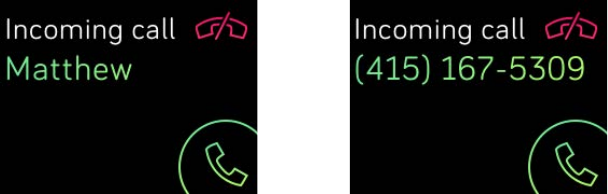
22
• To exit the notifications screen, press the Back button (left).
Disabling notifications
You can disable notifications in the Fitbit app or on your Blaze. To do so on your
tracker, swipe down while viewing the clock screen or hold the Action button (upper
right) from any other screen. Change the Notifications setting to Off.
Note that if you use the Do not Disturb setting on your phone, notifications are
disabled until Do Not Disturb is turned off.
Accepting and rejecting phone calls
Your Blaze also lets you accept or a reject incoming phone calls if you have an iOS
device.
To accept a call, tap the green phone icon. (Note that you can’t speak into the
tracker—accepting a phone call just triggers your nearby mobile device.) To reject a
call, tap the red phone icon to send the caller to voicemail.
The caller’s name appears if that person is in your contacts list, otherwise you see a
phone number.

23
Controlling Music
With a compatible iOS, Android, or Windows 10 mobile device nearby, you can use
Blaze to pause and resume music and skip to the next track. To determine whether
your device supports this feature, go to http://www.fitbit.com/devices.
Note the following about music control:
• Blaze uses the AVRCP Bluetooth profile to control music; therefore, the app
providing your music must be compatible with AVRCP.
• Because some compatible music streaming apps do not broadcast track
information, song titles won’t appear on your Blaze screen. However, if the
music app supports AVRCP, you can still pause or skip a track when you can’t
see its title.
• Song titles never appear if you’re using a Windows mobile device.
Enabling music control
If you have the Fitbit app for iOS on a device with iOS8 or above, no additional setup
steps are necessary.
If you have the Fitbit apps for Android or Windows 10:
1. On your Blaze:
a. Swipe to Settings.
b. Scroll to Bluetooth Classic.
c. Tap the Bluetooth Classic option until the setting is Pair.
2. On your mobile device:
a. Navigate to the Bluetooth Setting screen where paired devices are
listed.
b. Make sure your mobile device is discoverable and is scanning for
devices.
c. When “Fitbit Blaze” is shown as an available device, select it.
d. Wait for a message displaying a six-digit number.
3. Perform the following two steps in close succession.
a. When the same six-digit number appears on your Blaze, tap “Yes” on
your tracker.
b. On your mobile device, select Pair.
Controlling music with your Fitbit Blaze
To control music from your Blaze:
1. Start a song or track on your mobile device.
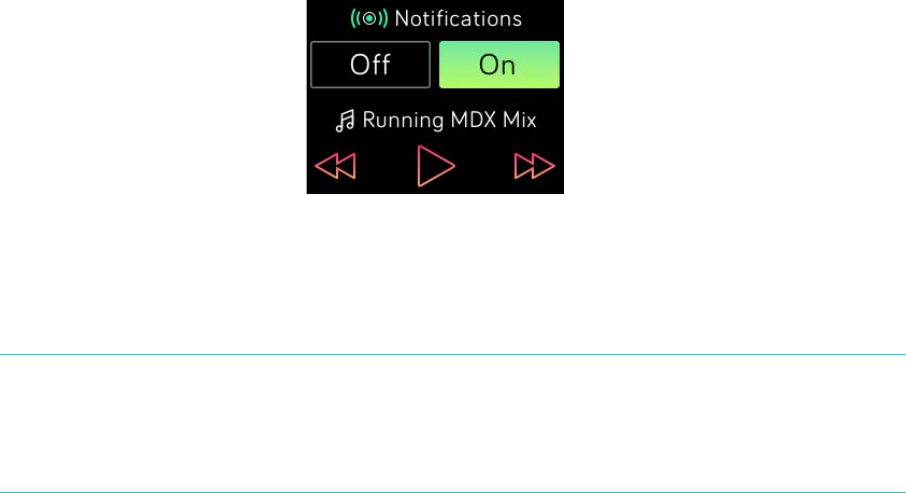
24
2. On your tracker, swipe down from the clock screen or hold the Action button
(upper right) to see information about the track currently playing. If the app
you’re using does not broadcast track information, it won’t appear on your
Blaze.
3. Use the icons to pause or skip songs. To control volume, use the Action (upper
right) and Select (lower right) buttons.
4. Press the Back button or swipe up to return to the previous screen.
NOTE: As with other Bluetooth devices, if you disconnect your “Fitbit Blaze” (iOS
users) or “Fitbit Blaze (Classic)” (Android and Windows users) so you can
connect another Bluetooth device, the next time you want to use it to
control music you’ll need to connect your tracker again in your Bluetooth
devices list.
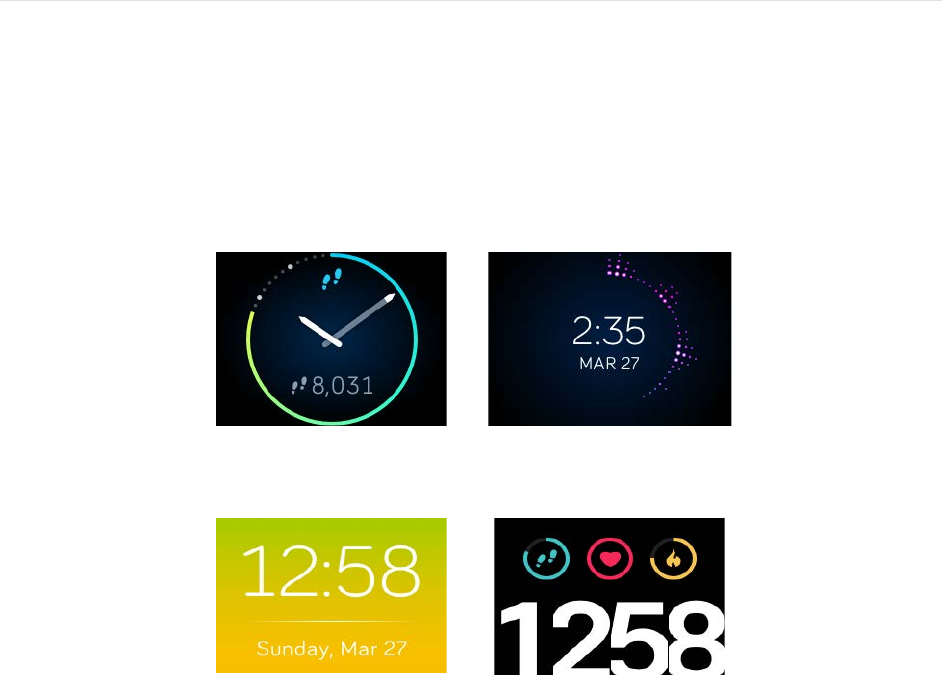
25
Customizing your Fitbit Blaze
This section explains how to adjust your display and modify certain tracker
behaviors.
Changing the clock face
The examples below show a few of the clock faces available for your Blaze.
Original
Flare
Zone
Pop
You can change your clock face using the Fitbit app or the fitbit.com dashboard.
Fitbit app for iOS
1. On the dashboard, tap the Blaze tile.
2. Tap Clock Face.
3. Select your clock style.
Fitbit app for Android
1. On the dashboard, tap the tracker tile.
2. Tap the Blaze tile.
3. Tap Clock Face.
4. Select your clock style.
26
Fitbit app for Windows 10
1. On the dashboard, tap Account.
2. Tap the Blaze tile.
3. Tap Clock Face.
4. Select your clock style.
You’ll see the change after you sync your tracker.
Adjusting brightness
This setting controls the brightness of the text and images on your Blaze. The default
setting, called Auto, adjusts brightness based on the ambient lighting conditions. If
you prefer a persistent brightness level, you can change the default to:
• Dim—Faintest
• Normal—Regular
• Max—Brightest
To adjust this setting, swipe to the Settings menu and tap the screen. Swipe up until
you find Brightness.
Turning Quick View on or off
Quick View causes your Blaze to wake when you lift or flick your wrist towards you. If
Quick View is turned Off, press any button or double tap to wake your tracker. To
adjust this setting, swipe to the Settings menu and tap the screen. Swipe up until you
find Quick View.
Adjusting the heart-rate tracker
Your Blaze uses PurePulse™ technology to track heart rate automatically and
continuously when the heart-rate tracker is on. The Heart Rate Tracking setting has
three options:
• Auto (the default) —Heart rate tracking is generally active only when you are
wearing your Blaze.
• Off —Heart rate tracking is never active.
• On—Heart rate tracking is always active; you may want to choose this option if
your heart rate isn’t being tracked even though you are wearing your Blaze.
To adjust this setting, swipe to the Settings menu and tap the screen. Swipe up until
you find Heart Rate Tracking.

27
Updating your Fitbit Blaze
Free feature enhancements and product improvements are occasionally made
available through firmware updates. We recommend keeping your Blaze up to date.
You’ll be notified in the Fitbit app when an update is available. After you start the
update, you’ll see a progress bar on your tracker until the process is complete,
followed by a confirmation message.
Note that updating your Blaze takes several minutes and may be demanding on the
battery. For this reason we recommend putting your charger in the charging cradle
before updating.
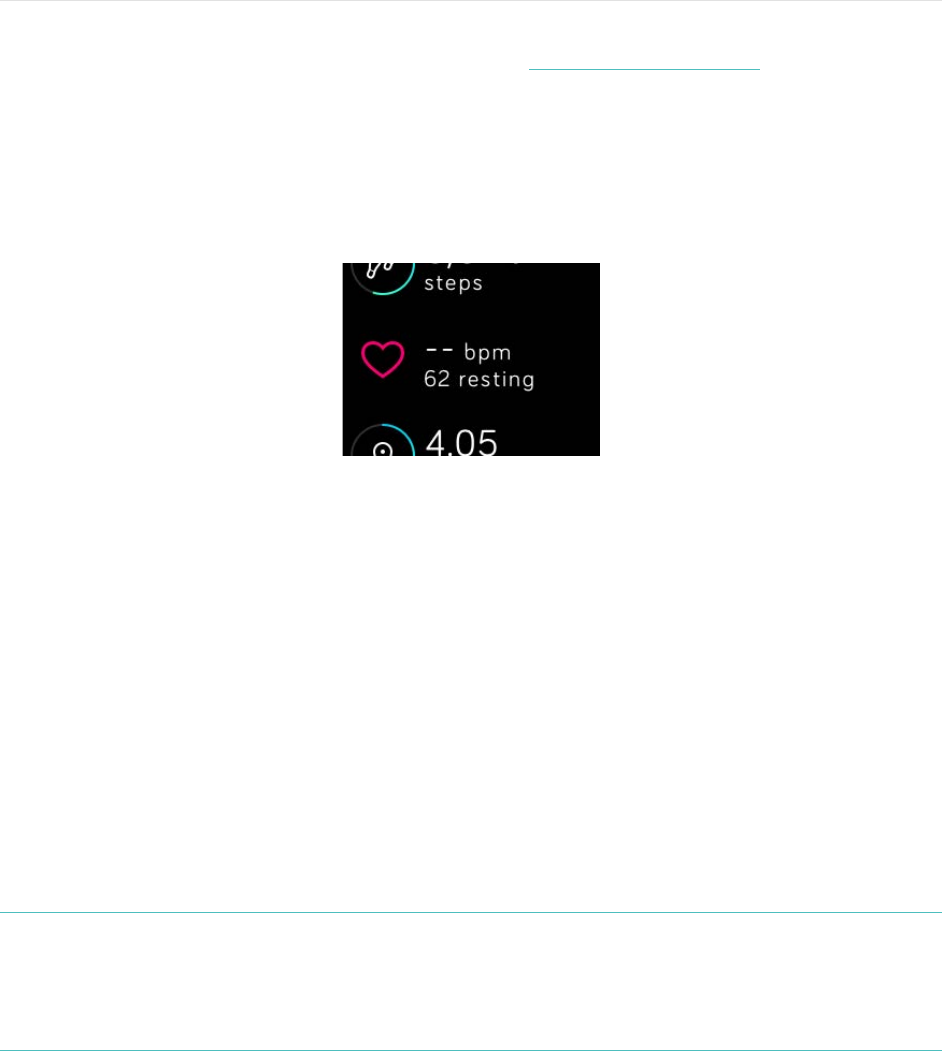
28
Troubleshooting your Fitbit Blaze
If your tracker is not working properly, review our troubleshooting information
below. For other problems or more details, visit http://help.fitbit.com.
Heart-rate signal missing
Blaze continuously tracks your heart rate while you’re exercising and throughout the
day. Occasionally the heart rate tracker may have difficulty finding a good enough
signal to show a heart rate.
If you’re not getting a heart rate signal, first make sure you’re wearing your tracker
correctly, either moving it higher or lower on your wrist or tightening or loosening
the band. After a short wait, you should see your heart rate again. If a heart rate
signal is still not found, check your Heart Rate Tracking setting in your tracker’s
Settings menu and make sure it’s set to On or Auto.
Unexpected behavior
If you experience one of the following problems, it may be fixed by restarting your
tracker:
• Not syncing despite successful setup
• Not responding to button presses, taps, or swipes
• Unresponsive despite being charged
• Not tracking your steps or other data
Note: Restarting is not the same thing as shutting down your tracker. The Shut
down option is available in the tracker’s Settings menu to help you preserve
battery life. Restarting your tracker as described below reboots the device.
Restarting your tracker does not delete any data except call, text, and
calendar notifications.
To restart your tracker:

29
1. Press and hold the Back and Select buttons (left and bottom right) until you
see the Fitbit icon on the screen. This should take less than 10 seconds.
2. Let go of the buttons.
Your tracker should now work normally.
For additional troubleshooting or to contact Customer Support, see
http://help.fitbit.com.

30
Fitbit Blaze General Info & Specifications
Sensors
Your Blaze contains the following sensors:
• A MEMS 3-axis accelerometer, which tracks your motion patterns.
• An altimeter, which tracks altitude changes.
• An optical heart rate tracker
• Ambient light sensor
• A 3-axis magnetometer
Materials
The wristband that comes with Blaze is made of a flexible, durable elastomer material
similar to that used in many sports watches. It does not contain latex. Accessory
wristbands are available in genuine leather and stainless steel.
The buckle and frame on Blaze are made of surgical-grade stainless steel. While all
stainless steel contains traces of nickel and can cause an allergic reaction in someone
with nickel sensitivity, the amount of nickel in all Fitbit products meets the European
Union's stringent Nickel Directive.
Wireless technology
Blaze contains a Bluetooth 4.0 radio transceiver.
Haptic Feedback
Blaze contains a vibration motor, which allows the tracker to vibrate with alarms,
goals, and notifications.
Battery
Blaze contains a rechargeable lithium-polymer battery.
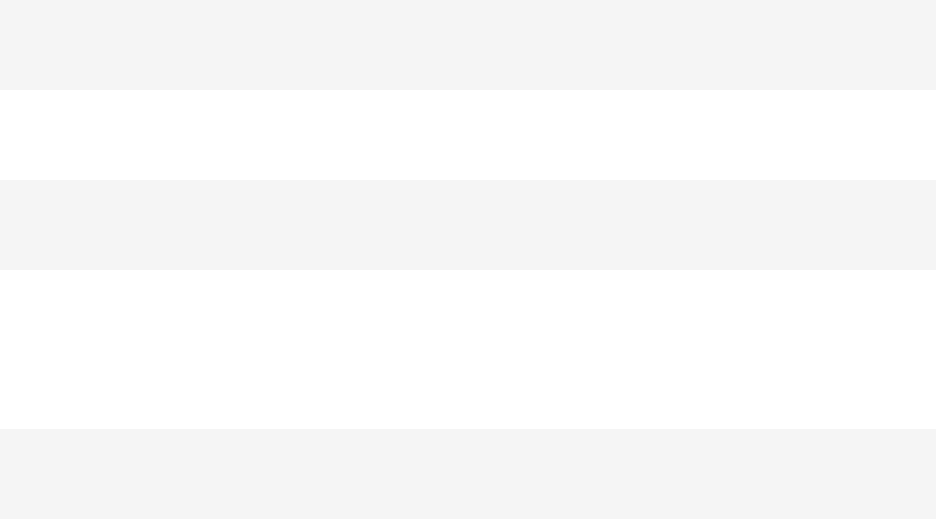
31
Memory
Blaze holds detailed minute-by-minute information for the most recent 7 days, and
30 days of daily summaries. Heart rate data is stored at one-second intervals during
exercise tracking and at five-second intervals at all other times.
Your recorded data consists of steps taken, distance traveled, calories burned, floors
climbed, active minutes, heart rate, exercise, and sleep tracked.
Sync your Blaze regularly to have the most detailed data available on your Fitbit
dashboard.
Display
The Blaze display is a touch screen with color LCD.
Size
Wristband sizes are shown below. Note that accessory wristbands sold separately
may vary slightly in size.
Small wristband
Fits a wrist between 5.5 and 6.7 inches in
circumference
Large wristband
Fits a wrist between 6.7 and 8.1 inches in
circumference
Extra large wristband
Fits a wrist between 8.1 and 9.3 inches in
circumference
Environmental conditions
Operating Temperature
14° to 113° F
(-10° to 45° C)
Non-operating Temperature
-4° to 113° F
(-20° to 45° C)
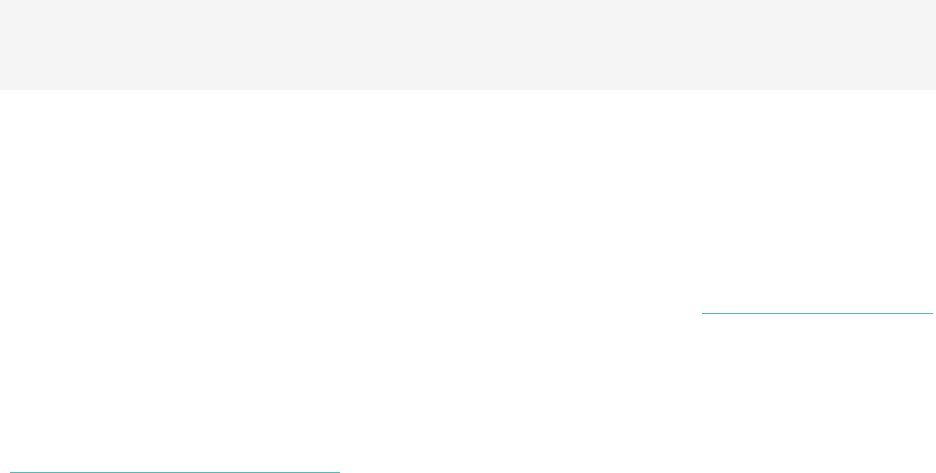
32
Water Resistant
Splash proof. Do not shower or swim with the
device.
Maximum Operating Altitude
28,000 feet
(8,535 m)
Help
Troubleshooting and assistance for your Blaze can be found at http://help.fitbit.com.
Return policy and warranty
Warranty information and the fitbit.com Store Return Policy can be found online at
http://www.fitbit.com/returns.

33
Regulatory & Safety Notices
Model Number: FB502
USA
The Federal Communications Commission (FCC) and Industry Canada IDs can also
be viewed on your device. Instructions to view content:
1. Click the Back button (left) on the tracker.
2. Swipe right to the Settings menu.
3. Swipe up until you see Regulatory Info and tap the screen.
This device complies with FCC part 15 FCC Rules.
Operation is subject to the following two conditions:
1. This device may not cause harmful interference and
2. This device must accept any interference received, including interference
that may cause undesired operation
FCC Warning
Changes or modifications not approved by Fitbit, Inc. could void the user’s authority
to operate the equipment.
Note: This equipment has been tested and found to comply with the limits for a
Class B digital device, pursuant to part 15 of the FCC Rules. These limits are
designed to provide reasonable protection against harmful interference in a
residential installation. This equipment generates, uses and can radiate radio
frequency energy and, if not installed and used in accordance with the instructions,
may cause harmful interference to radio communications. However, there is no
guarantee that interference will not occur in a particular installation. If this
equipment does cause harmful interference to radio or television reception, which
can be determined by turning the equipment off and on, the user is encouraged to
try to correct the interference by one or more of the following measures:
• Reorient or relocate the receiving antenna
• Increase the separation between the equipment and receiver
• Connect the equipment into an outlet on a circuit different from that to which
the receiver is connected.
• Consult the dealer or an experienced radio/TV technician for help.
This device meets the FCC requirements for RF exposure in public or uncontrolled
environments.
FCC ID: XRAFB502

34
Canada
Canada: Industry Canada (IC) statement
This device meets the IC requirements for RF exposure in public or uncontrolled
environments.
Cet appareil est conforme aux conditions de la IC en matière de RF dans des
environnements publics ou incontrôlée
IC Notice to Users in accordance with RSS GEN Issue 3:
This device complies with Industry Canada license exempt RSS standard(s).
Operation is subject to the following two conditions:
1. This device may not cause interference, and
2. This device must accept any interference, including interference that may
cause undesired operation of the device
Cet appareil est conforme avec Industrie Canada RSS standard exempts de licence
(s). Son utilisation est soumise à Les deux conditions suivantes:
1. Cet appareil ne peut pas provoquer d’interférences et
2. Cet appareil doit accepter Toute interférence, y compris les interférences
qui peuvent causer un mauvais fonctionnement du dispositive
CAN ICES-3 (B)/NMB-3(B)
IC ID: 8542A-FB502
European Union
Declaration of Conformity with Regard to the EU Directive 1999/5/EC
Fitbit Inc. is authorized to apply the CE Mark on BLAZE, Model FB502, thereby
declaring conformity to the essential requirements and other relevant provisions of
Directive 1999/5/EC and other applicable Directives.
The CE DoC for this product can be found at fitbit.com/safety.
Compliant with the standard R&TTE 99/CE/05
Conforme à la norme R&TTE 99/CE/05
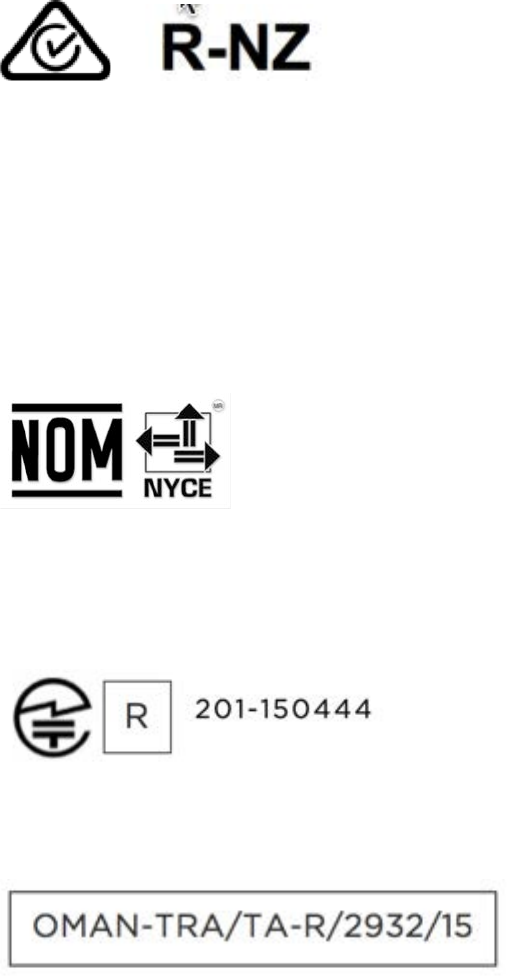
35
Australia and New Zealand
Israel
51$51909!המאתה!רושיא!
.רצומה!לש!יראלודומה!קלחב!ינכט!יוניש!לכ!עצבל!יא
Mexico
IFETEL: RCPFIFB15-1706
Japan
Oman
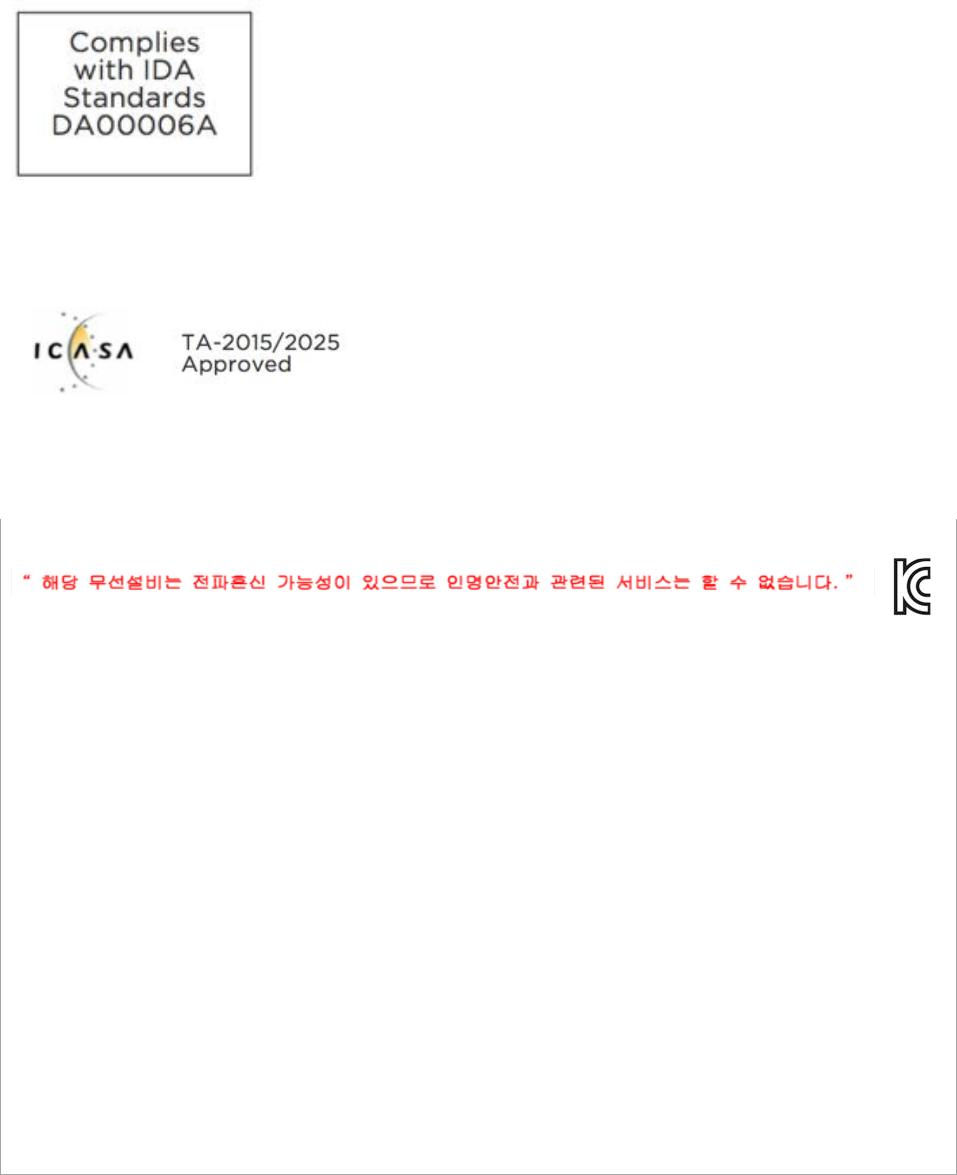
36
Singapore
South Africa
South Korea
클래스B장치(가정사용을위한방송통신기기):EMC등록주로가정용(B급)으로하고,모든지역에서사용할수있습니다
얻을이장치.
-.사용주파수(Usedfrequency):2400MHz-2480MHz
-.채널수(Thenumberofchannels):79/40
-.공중선전계강도(Antennapower): -1.12dBi
-.변조방식(Typeofthemodulation):Digital
-.안테나타입(Antennatype):IFA
-.출력(Outputpower): -2.9dBm
-.안테나종류(TypeofAntenna):StampedMetal
KCCapprovalinformation
1)Equipmentname(modelname):무선데이터통신시스템용특정소출력무선기기FB502
2)Certificatenumber: MSIP-CMM-XRA-FB502
3)Applicant:Fitbit,Inc.
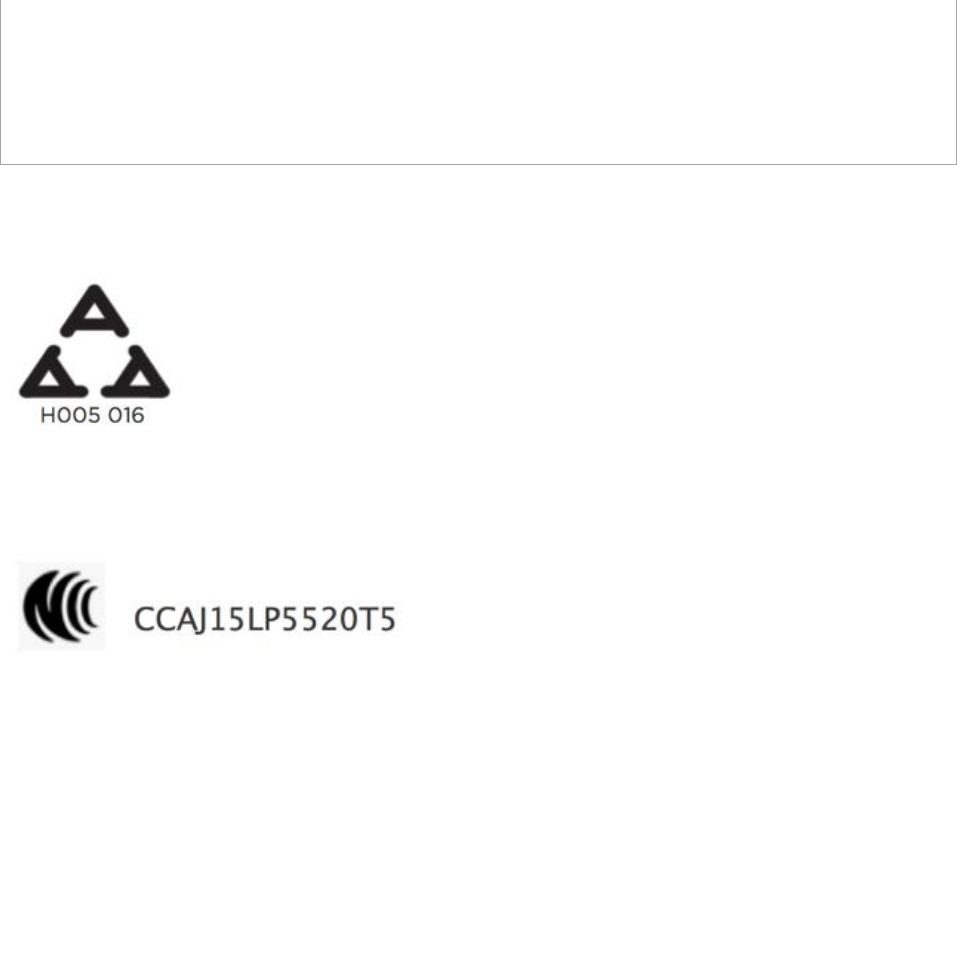
37
4)Manufacture:Fitbit,Inc.
5)Manufacture/Countryoforigin:P.R.C.
5)Manufacture/Countryoforigin:P.R.C.
Serbia
Taiwan
注意!
依據 低功率電波輻射性電機管理辦法
第十二條!經型式認證合格之低功率射頻電機,非經許可,公司、商號或使用者均不得擅自變更頻
率、加大功率或變更原設計之特性及功能!
第十四條!
低功率射頻電機之使用不得影響飛航安全及干擾合法通信;經發現有干擾現象時,應立即停用,
並改善至無干擾時方得繼續使用。!
前項合法通信,指依電信法規定作業之無線電通信。!
低功率射頻電機須忍受合法通信或工業、科學及醫療用電波輻射性電機設備之干擾。
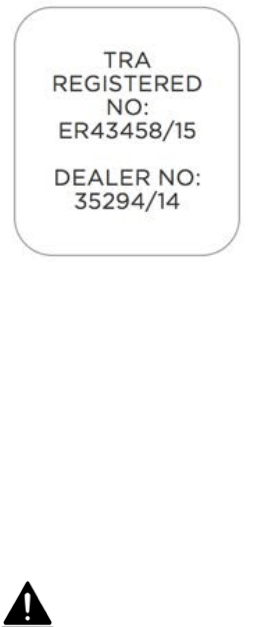
38
United Arab Emirates
Safety Statement
This equipment has been tested to comply with safety certification in accordance
with the specifications of EN Standard: EN60950-1:2006 + A11:2009 + A1:2010 + A12:
2011 + A2:2013.
Important Safety Instructions
Cautions
• Prolonged contact may contribute to skin irritation or allergies in some users.
• The device contains electrical equipment that could cause injury if not handled
properly.
• If you feel soreness, tingling, numbness, burning or stiffness in your hands or
wrists while or after wearing the product, please discontinue use.
• Do not dispose of your Fitbit product in a fire. The battery could explode.
• Consult your doctor before beginning or modifying any exercise program.
• Consult your doctor before use if you have any preexisting conditions that
might be affected by your use of this Fitbit product.
• Do not check call or other notifications, or other applications on the product’s
display while driving or in other situations where distractions could be
hazardous. Always be aware of your surroundings when exercising.
• This product is not a toy. Do not allow children or pets to play with your Fitbit
product. The product contains small components that can be a choking
hazard.
• Substances in this product and its battery may harm the environment or cause
injury if handled and disposed of improperly.
• This product is not a medical device, and is not intended to diagnose, treat,
cure, or prevent any disease. With regard to accuracy, Fitbit has developed
leading hardware and algorithms to track fitness information and is constantly

39
improving its products to calculate measurements as accurately as possible.
The accuracy of Fitbit devices is not intended to match medical devices or
scientific measurement devices, but is intended to give you the best
information available in a wearable activity tracker.
• Special notice for devices with PurePulse Technology: PurePulse products
have a heart rate tracking feature that may pose risks to users with certain
health conditions. Consult your doctor prior to use if you:
o Have a medical or heart condition
o Are taking any photosensitive medicine
o Have epilepsy or are sensitive to flashing lights
o Have reduced circulation or bruise easily
o Have tendonitis, carpal tunnel syndrome, or other musculoskeletal
disorders
Care and wearing tips
• To reduce skin irritation, follow four simple wear and care tips: (1) Keep it
clean; (2) keep it dry; (3) don’t wear it too tight, and (4) give your wrist a rest
by removing the band for an hour after extended wear. Use skin care
products sparingly on the areas of the skin covered by your Fitbit product. For
more information visit http://www.fitbit.com/productcare. If you notice any
skin irritation, remove your device. If symptoms persist longer than 2-3 days
after removing the device, consult your doctor.
• Please refer to fitbit.com for specific information regarding water resistance.
• Do not use abrasive cleaners to clean your Fitbit product.
• Remove your Fitbit product if it feels warm or hot.
• Do not wear your Fitbit product while charging it.
• Do not charge your Fitbit product while it is wet.
• Do not place your Fitbit product in a dishwasher, washing machine, or dryer.
• Do not leave your Fitbit product in direct sunlight for an extended period of
time.
• Do not expose your Fitbit product to extremely high or low temperatures.
• Do not use your Fitbit product in a sauna or steam room.
• Do not use your Fitbit product if your display is cracked.
Built-in battery precautions
• Do not attempt to replace the battery or open the enclosure or disassemble
your Fitbit product. Doing so will void the warranty and can result in a safety
hazard.
• Charge the battery in accordance with the instructions provided during setup.
Only use a computer, powered hub or power supply that is certified by a
recognized testing laboratory and an authorized Fitbit charging cable.
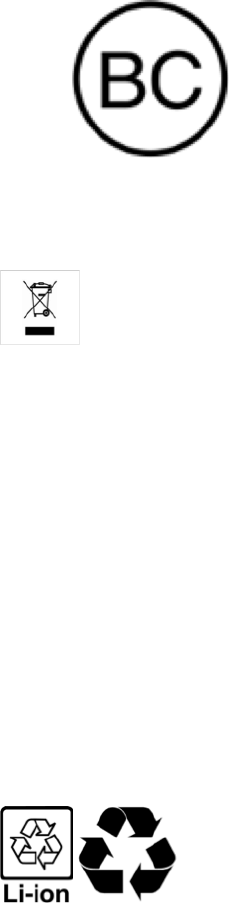
40
• Your Fitbit uses a California Energy Commission battery charger.
Disposal and recycling information
The symbol on the product or its packaging signifies that this product must be
disposed of separately from ordinary household wastes at its end of life because it
contains a battery and is electronic equipment. Ensure that you dispose of your
Fitbit product at a recycling center.
Each country in the European Union has its own collection centers for batteries and
electronic equipment recycling. For information about where to recycle your Fitbit
product, contact your local waste management authority or the retailer where you
bought the product.
• Do not dispose of your Fitbit product with household waste.
• Disposal of the packaging and your Fitbit product should be done in
accordance with local regulations.
• Batteries are not to be disposed of in the municipal waste stream and require
separate collection.
!