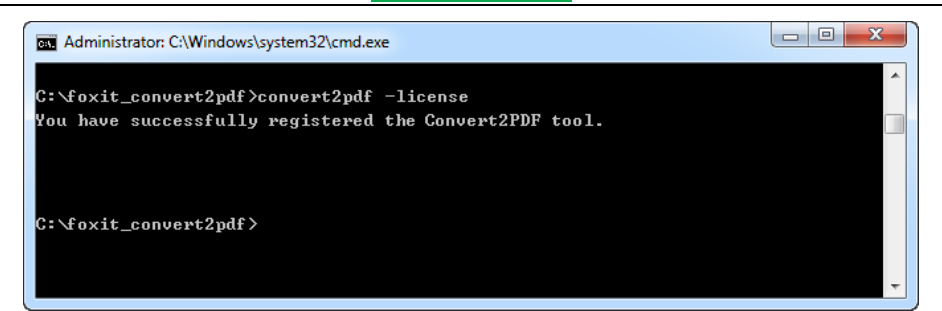Foxit Foxit_Convert2PDF_User_Manual Convert2PDF User Manual Convert To PDF EN
User Manual: foxit Foxit Convert2PDF - User Manual Free User Guide for Foxit Convert2PDF Software, Manual
Open the PDF directly: View PDF ![]() .
.
Page Count: 43
- 1 Introduction to Foxit Convert2PDF
- 2 Installing and Uninstalling Foxit Convert2PDF
- 3 Command line usage
- 3.1 Basic Syntax
- 3.2 Command Line Summary
- 3.3 Basic Usage
- 3.3.1 Input and Output
- 3.3.2 File Types Selection for Conversion
- 3.3.3 Settings for Image, Text, and Html Conversion
- 3.3.4 Settings for Text Conversion
- 3.3.5 Settings for Html Conversion
- 3.3.6 Settings for Office Conversion
- 3.3.7 Recursion Depth of Sub-folders
- 3.3.8 Multi-thread Support
- 3.3.9 Other Optional Arguments
- 4 Working with API
- 5 Support


Foxit Convert2PDF User Manual
www.foxitsoftware.com
TABLE OF CONTENTS
1 Introduction to Foxit Convert2PDF .................................................................................. 1
1.1 Why Foxit Convert2PDF is your choice ......................................................................................... 1
1.2 Features ........................................................................................................................................ 2
1.3 Common Use Case Scenarios ........................................................................................................ 2
1.4 System Requirements ................................................................................................................... 3
1.5 About This Manual ........................................................................................................................ 3
2 Installing and Uninstalling Foxit Convert2PDF .................................................................. 4
2.1 Installation .................................................................................................................................... 4
2.2 Evaluation ...................................................................................................................................... 5
2.3 About License ................................................................................................................................ 6
2.4 Registration ................................................................................................................................... 6
2.5 Uninstallation ................................................................................................................................ 8
3 Command line usage ....................................................................................................... 9
3.1 Basic Syntax ................................................................................................................................... 9
3.2 Command Line Summary .............................................................................................................. 9
3.3 Basic Usage ................................................................................................................................. 17
3.3.1 Input and Output ................................................................................................................... 17
3.3.2 File Types Selection for Conversion ....................................................................................... 19
3.3.3 Settings for Image, Text, and Html Conversion ...................................................................... 19
3.3.4 Settings for Text Conversion .................................................................................................. 22
3.3.5 Settings for Html Conversion ................................................................................................. 23
3.3.6 Settings for Office Conversion ............................................................................................... 26
3.3.7 Recursion Depth of Sub-folders ............................................................................................. 28
3.3.8 Multi-thread Support ............................................................................................................. 29
3.3.9 Other Optional Arguments .................................................................................................... 30
4 Working with API .......................................................................................................... 32
4.1 Working with Convert2PDF API .................................................................................................. 33
4.2 Reporting Progress Messages and Errors ................................................................................... 37
5 Support......................................................................................................................... 39

Foxit Convert2PDF User Manual
www.foxitsoftware.com
5.1 Reporting Problem ...................................................................................................................... 39
5.2 Contact Information .................................................................................................................... 40

Foxit Convert2PDF User Manual
www.foxitsoftware.com
1
1 Introduction to Foxit Convert2PDF
Foxit Convert2PDF is an easy-to-use command line tool used to batch convert large volumes of images, text,
html, Office files into high-quality PDF files, without requiring additional software installation except for
Microsoft Office which is needed for Office documents conversion. Convert2PDF is an all-in-one PDF
conversion solution, which gathers the features of image2pdf, text2pdf, html2pdf, and office2pdf. It supports
various image formats like bmp, png, jpeg, jpx, gif, tiff (including the image with a single page or multiple
pages); most popular Office document formats which include doc, docx, xls, xlsx, ppt and pptx; plain text files
with the extension “.txt” and html files with the extension “.htm” or “.html”.
1.1 Why Foxit Convert2PDF is your choice
Foxit is an Amazon-invested leading software provider of solutions for reading, editing, creating, organizing,
and securing PDF documents. Foxit Convert2PDF is a command line tool to perform high volume PDF
generation and processing. This tool helps IT organizations develop workflows to convert large different types
of files into PDF files. It also provides libraries for software development groups to incorporate PDF
conversion into their applications. Customers choose this product for the following reasons:
- High performance – Multi-threading support speeds up the PDF conversion based on today's server
architectures.
- Professional quality – Professional-quality on PDF conversion.
- Lightweight footprint – Lower memory usage and faster installation.
- Perfect message mechanism – Gives more perfect message hints if users encounter problems when
using the tool to offer better user experience.
- Robust and stable – Ensures smooth running of the application and enhancement of fault tolerant.
- Easy to integrate – Command line or application interfaces enable flexible and seamless integration
with user's existing workflows.
- Plug and Play – Choose one or more of the specific modules that meet your needs.
Foxit offers 24/7 support for its products and are fully supported by the PDF industry’s largest development
team of support engineers. Updates are released on a regular basis to improve user experience by adding
new features and enhancements. Foxit Convert2PDF is the best solution for PDF batch conversion and
integration of high performance features at a low cost!

Foxit Convert2PDF User Manual
www.foxitsoftware.com
2
1.2 Features
Foxit Convert2PDF provides the following features:
- Batch convert image, text, local html files, and Office files into PDF files.
- Convert a webpage (URL) into a PDF file.
- Finish faster with multi-threaded processing.
- Make the complex simple with sub-folder recursion processing.
- Support single-file processing and single-folder processing.
- Support image formats like bmp, png, jpeg, jpx, gif, and tiff.
- Support plain text files with the extension “.txt”.
- Support html formats like htm and html.
- Support most popular Office document formats like doc, docx, xls, xlsx, ppt and pptx.
- Set page width and height for image, text, and html conversion.
- Set page margin for image, text, and html conversion.
- Support font style, font size, and font color for text conversion.
- Optionally support pagination wherever there is a page break for text conversion.
- Support cache address, timeout, and page rotation settings for html conversion.
- Set all the page contents to one single PDF page for html conversion.
- Optionally disable retaining hyperlinks in the generated PDF files for html conversion.
- Support password-protected Microsoft Office files.
- Provide scale options for Microsoft Excel conversion.
- Support wildcard characters in batch processing, e.g., *.jpg, *.html, *.txt, and *.doc.
- Offer simple-to-use API.
1.3 Common Use Case Scenarios
- Batch convert images into PDF files for better image management. For example, create electronic
books for users to scan paper documents to image files, and then convert them into a single PDF file;
make image albums for users to collect their photos and then convert them into a single PDF file.
- Batch convert Microsoft Office files into PDF files for better archiving.
- Convert a batch of local html files or a webpage (URL) into PDF file(s) for better printing or archiving.
For some large html files or a webpage which contain(s) many contents, it is not convenient to print
or archive them directly. In this case, users can convert them into PDF file(s) which are widely used in
printing and document archiving.
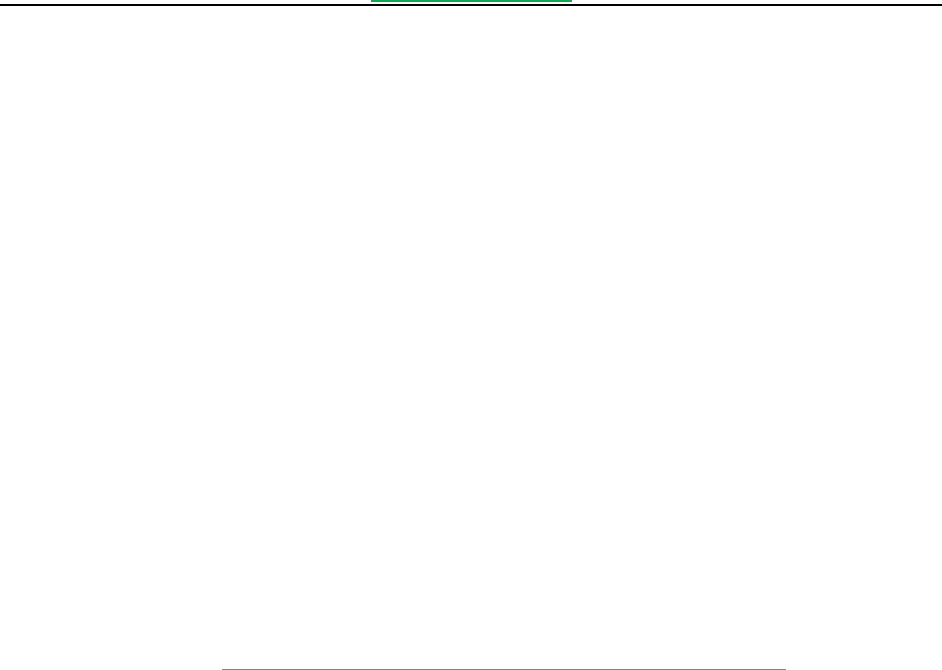
Foxit Convert2PDF User Manual
www.foxitsoftware.com
3
- Batch convert plain text files into PDF files for better viewing or editing. It is not easy for users to
view or edit plain text files, and in this case, users can convert them into PDF files for further
processing.
- Batch convert image, text, html and Office files into PDF files at the same time.
1.4 System Requirements
Windows Platform:
- Windows Server 2012
- Windows Server 2008 R2
- Windows Server 2003
- Windows 10
- Windows 8.1
- Windows 7
Note For the Office conversion, please make sure that you have already installed Microsoft Office 2007 SP2 or
later, and the virtual printers. If Microsoft Office 2007 is not the SP2 version, please download the “Microsoft
Save as PDF” plugin from http://www.microsoft.com/en-us/download/details.aspx?id=9943.
1.5 About This Manual
This manual aims at introducing how to use the command line of Foxit Convert2PDF tool. It is intended for
the users who want to batch convert different types of files into PDF files.
- Section 1: gives an introduction of Foxit Convert2PDF.
- Section 2: illustrates how to install and uninstall Foxit Convert2PDF.
- Section 3: describes basic usage of Foxit Convert2PDF.
- Section 4: shows how to work with API.
- Section 5: provides support information.
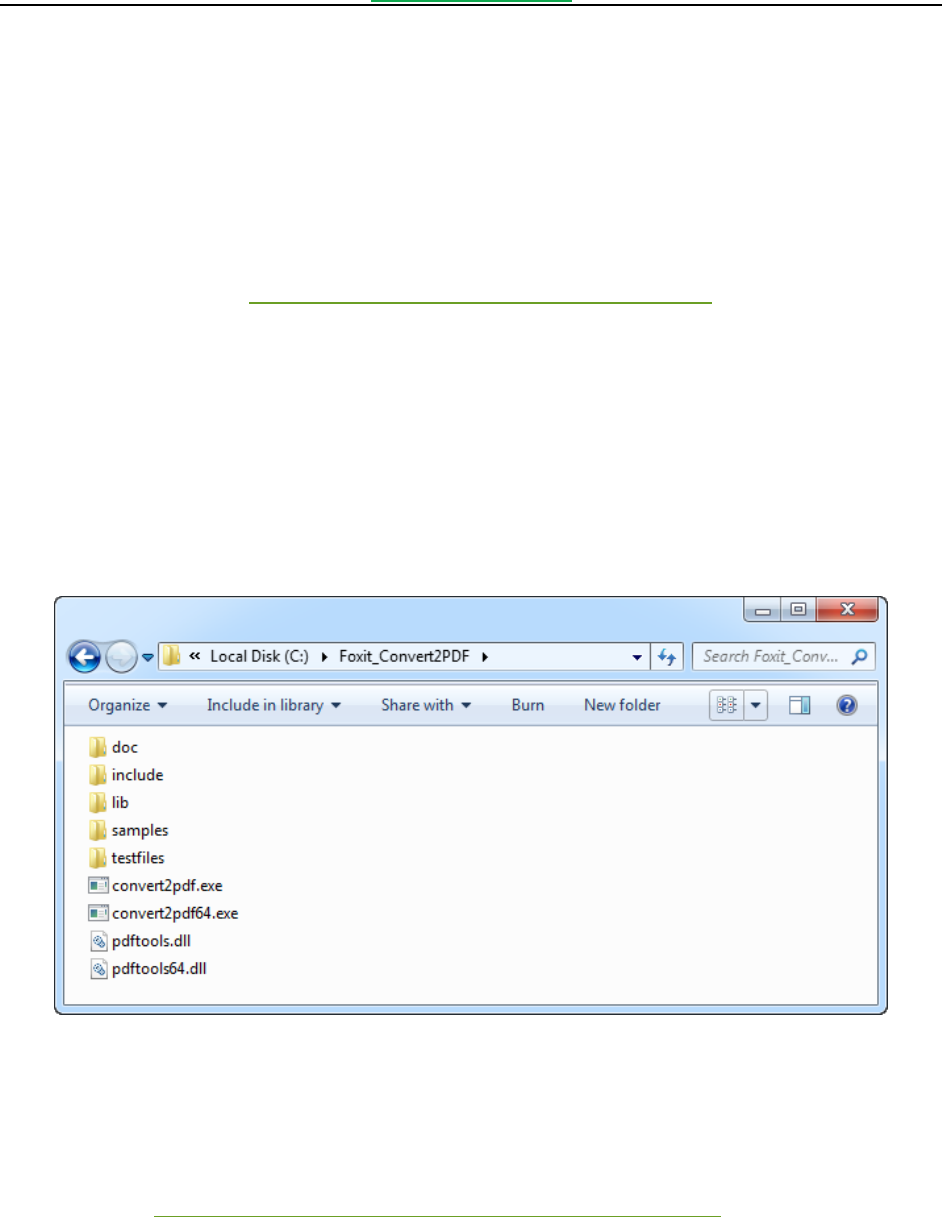
Foxit Convert2PDF User Manual
www.foxitsoftware.com
4
2 Installing and Uninstalling Foxit Convert2PDF
2.1 Installation
Installation of Foxit Convert2PDF tool is straightforward. You can download the trial release package, which is
a zip file from Foxit website (https://www.foxitsoftware.com/products/pdf-toolkit/), and then extract the
package to the desired location as shown in the following figure. In this manual, we rename the package
“foxit_convert2pdf” and unzip it to the directory “C:\foxit_convert2pdf”. The package contains:
doc: user manual for Foxit Convert2PDF
include: header file for Foxit Convert2PDF
lib: third-part libraries and databases for Foxit Convert2PDF
samples: some batch samples for Foxit Convert2PDF
testfiles: testfiles for Foxit Convert2PDF
Foxit Convert2PDF package
After that, open a terminal session and navigate to the installation location to run your application. For the
Office conversion, please make sure that you have already installed Microsoft Office 2007 SP2 or later, and
the virtual printers. If Microsoft Office 2007 is not the SP2 version, please download the “Microsoft Save as
PDF” plugin from http://www.microsoft.com/en-us/download/details.aspx?id=9943.
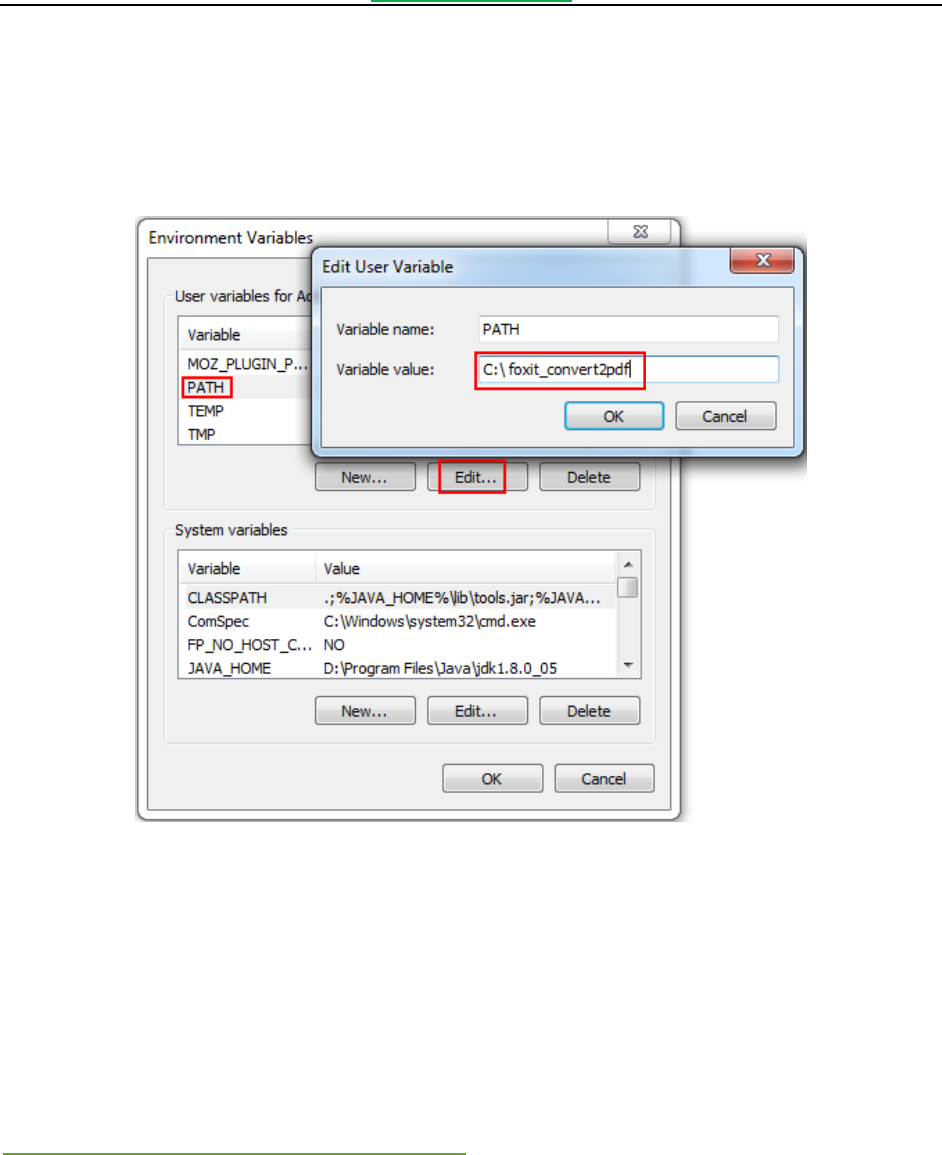
Foxit Convert2PDF User Manual
www.foxitsoftware.com
5
Tips: You can set the installation path to Environment Variables, which allows you to use the commands in
the terminal window directly without needing to change the directory to the installation location. Go to
Start-> Control Panel-> System-> Advanced system settings -> Advanced -> Environment Variables, in the
“User variables for Administrator” box, select PATH and Edit, and then add the installation path as shown in
the following figure. If the environment variable “path” does not exist, create it by clicking New.
Set installation path to Environment Variables
2.2 Evaluation
Foxit Convert2PDF tool is distributed on a “try-before-you -buy” basis. Foxit allows users to download trial
version to evaluate the features. You have a 30-day free trial, during which the pages of all generated PDF
files will contain our watermark. After the evaluation period, customers that want to continue to use the
product should purchase a licensed version from Foxit website at
https://www.foxitsoftware.com/products/pdf-toolkit/.
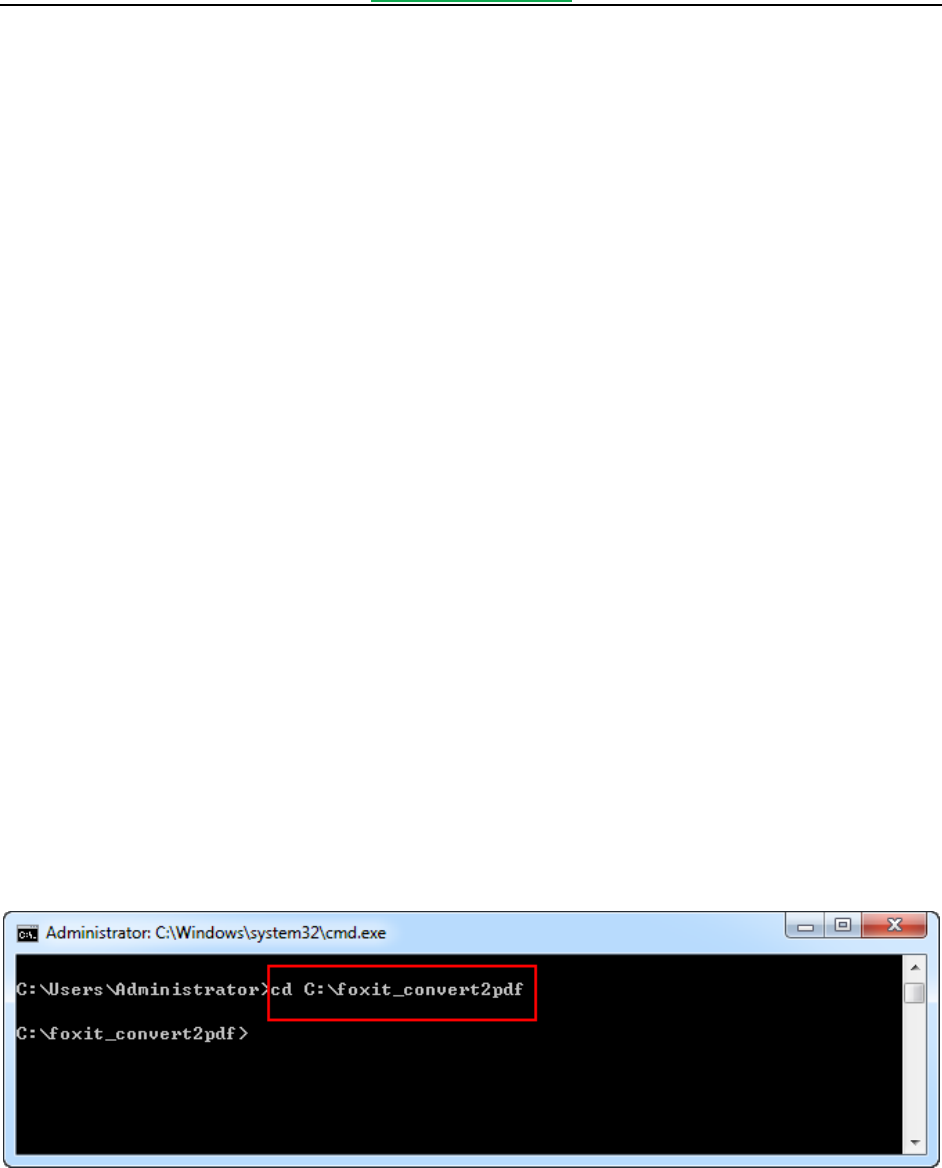
Foxit Convert2PDF User Manual
www.foxitsoftware.com
6
2.3 About License
Foxit Convert2PDF provides three types of licenses for customers to choose.
Desktop License- It is only available on desktop systems, which is perfect for personal or small
business use. Each license is good for one user on one machine.
Server License- It is available on servers, with 8 CPUs, which is good for small-to medium-sized
businesses that need higher performance on a single server. If your server has more than 8 CPUs,
please contact Foxit sales team to purchase Enterprise License.
Enterprise License- It is intended for large companies that need to process a large number of PDF
documents on multiple high-performance servers. Enterprise License also includes features for
integrating the Foxit Convert2PDF into your own applications. Please contact Foxit sales team to
purchase Enterprise License.
2.4 Registration
When you get the activation code for the Convert2PDF tool, please use the argument “-register <code>
<licensee>” to activate it in the Command Prompt window. The following two steps show how to open a
Command Prompt window based on Windows 7 system.
a. Click on the Start menu.
b. Type “cmd” in the Search programs and files box and press Enter.
In the opening Command Prompt window, type “cd C:\foxit_convert2pdf” to navigate to the installation
location as follows.
Navigate to the installation location
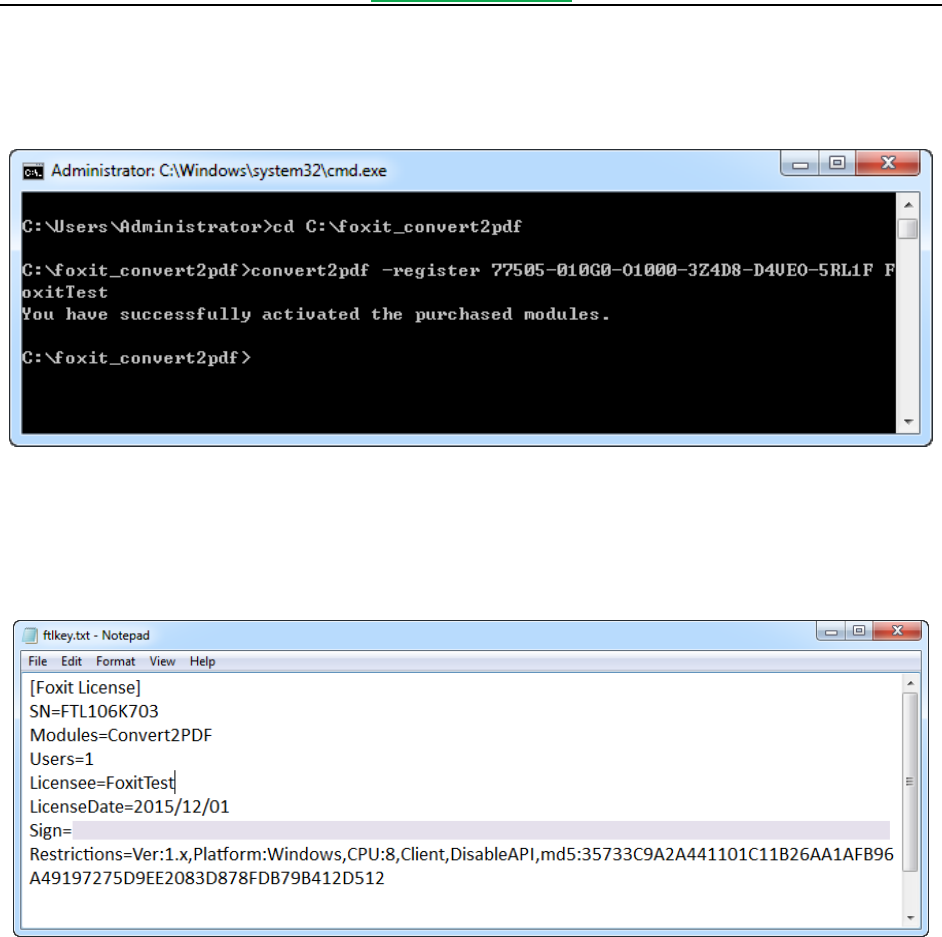
Foxit Convert2PDF User Manual
www.foxitsoftware.com
7
Assume you get an activation code (77505-010G0-O1000-3Z4D8-D4VEO-5RL1F), you may type “convert2pdf -
register 77505-010G0-O1000-3Z4D8-D4VEO-5RL1F FoxitTest” in the Command Prompt window as shown
below.
Register Foxit Convert2PDF tool
Here, “FoxitTest” is the licensee name you input. After activation, a key file named “ftlkey.txt” will be
generated in the installed path with the contents shown in the following figure.
The content of the generated key file
Then you can run “-convert2pdf -license” in the Command Prompt window to check the license agreement as
follows.

Foxit Convert2PDF User Manual
www.foxitsoftware.com
9
3 Command line usage
3.1 Basic Syntax
The basic command line syntax for Convert2PDF is:
convert2pdf <-i <srcfile/srcfolder>> <-o <destfile/destfolder>> [-modetype <mode type>]
[-width <PDF width>] [-height <PDF height>] [-margin <left [top right bottom]>]
[-font <fontname>] [-fs <fontsize>] [-fontcolor <R> <G> <B>] [-breakpage]
[-cache <cache folder>] [-timeout <load timeout>] [-singlepage] [-nolink]
[-rotate <0/90/180/270>] [-checklazyload] [-scale <page scale>] [-op <password>]
[-r [recursion]] [-t <thread>] [-log <logfile>] [-l <level>]
convert2pdf -register <code> <licensee>
convert2pdf -license
convert2pdf -version/-v
convert2pdf -help/-h
convert2pdf -copyright
Note:
<> required
[ ] optional
/ mutually exclusive
A space is needed between the command line argument and the value
Only the <-i <srcfile/srcfolder>> and <-o <destfile/destfolder>> arguments are actually required. All others are
optional, which are available for controlling the conversion as desired. The arguments could be given in any
order. Full details on each are explained in the following section.
3.2 Command Line Summary
Note For some arguments whose values are strings, users can choose whether to add quotation marks (“ ”)
to the strings. In the manual we have added notes where adding quotation marks (“ ”) is required.
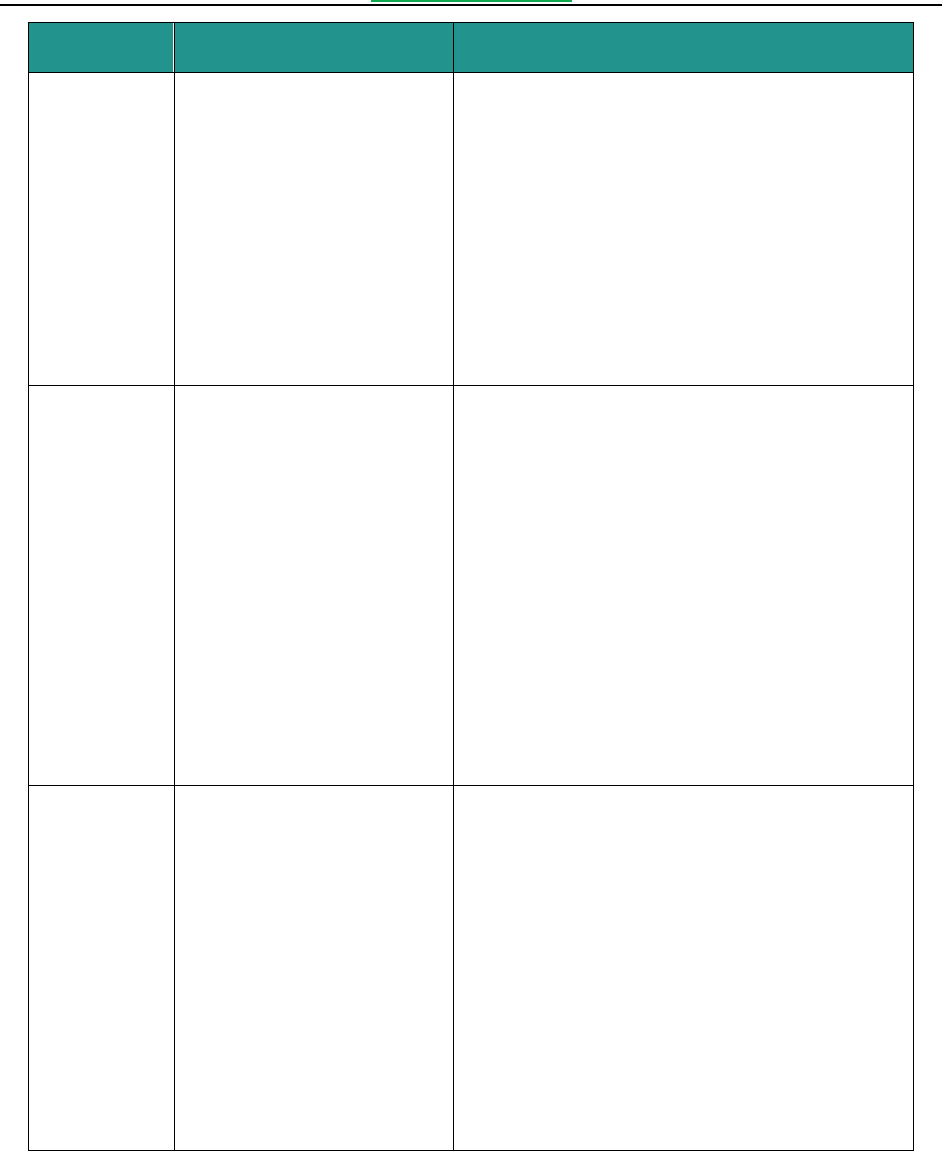
Foxit Convert2PDF User Manual
www.foxitsoftware.com
10
Option
Parameter
Description
-i
<-i <string>>
e.g.
-i c:\input\1.png
-i c:\input\2.txt
-i c:\input\3.html
-i c:\input\4.docx
-i c:\input
-i “c:\input\*.pptx”
Specifies the input file to be converted.
The input string can be the name of a single
file (image, text, html, or Office file) or a
folder.
The file name can contain the wildcard
character (*). For example, use *.txt to
include all text files in a given folder.
Note Wildcard character (*.*) is currently not
supported.
-o
<-o <string>>
e.g.
-o d:\output\1.pdf
-o d:\output
Specifies the path of the output PDF file or folder.
If the input is a single image, text, html or
Office file, the output should be a single PDF
file, (e.g. -o d:\output\1.pdf).
If the input is a folder, the output should be a
folder, (e.g. -o d:\output).
Note
The specified output path must already exist.
The output can be a PDF file when the input
are images whose names only contain
wildcard characters, such as, -i
“c:\input\*.jpg” -o d:\output\output.pdf.
-modetype
[-modetype <string>]
-modetype <mode type for
conversion>
e.g.
-modetype “1”
-modetype “2”
-modetype “3”
-modetype “4”
--modetype “1,2,4”
-modetype “2,4”
-modetype “1,2,3,4”
Specifies the file types to be converted.
-modetype “1”: converts image to PDF.
-modetype “2”: converts Office to PDF.
-modetype “3”: converts text to PDF.
-modetype “4”: converts html to PDF.
-modetype “1,2”: converts image and
Office to PDF.
…
Note The <string> should be entered in the format
“1,4”, “1,2,3,4” without any spaces.
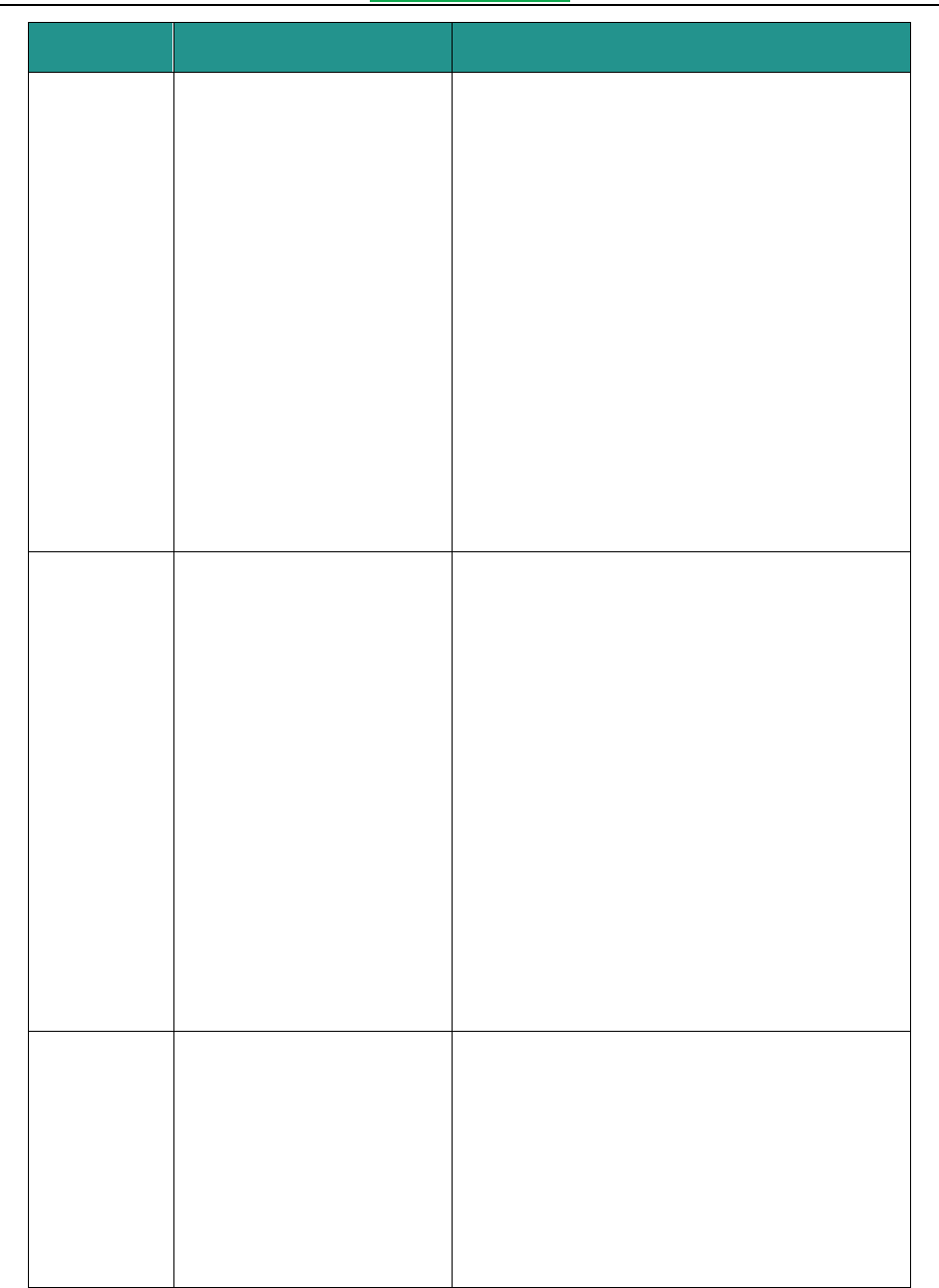
Foxit Convert2PDF User Manual
www.foxitsoftware.com
11
Option
Parameter
Description
-width
[-width <points>]
e.g.
-width 612
Sets the page width of the output PDF file in
points.
Note
The -width argument is valid only for
image/text/html conversion.
For image conversion, the default value is the
width of input image. The -width and -height
options should be used together with a set
value greater than 0.
For text conversion, the default value is 595
points with the allowable range of 8-14400
points.
For html conversion, the default value is 842
points with the allowable range of 16-14400
points.
-height
[-height <points>]
e.g.
-height 792
Sets the page height of the output PDF file in
points.
Note
The -height argument is valid only for
image/text/html conversion.
For image conversion, the default value is the
height of input image. The -width and -height
options should be used together with a set
value greater than 0.
For text conversion, the default value is 842
points with the allowable range of 8-14400
points.
For html conversion, the default value is 595
points with the allowable range of 16-14400
points.
-margin
[-margin <points [points
points points ]>]
-margin <left [top right
bottom]>
e.g.
-margin 20
-margin 10 20
Sets size of margin for each PDF page in points.
Allowable values: 0-size of page in points; in
addition, the sum of the left and right values
should be less than the width of the page, and the
sum of the top and bottom values should be less
than the height of the page.
-margin left top right bottom
-margin 20: sets the left margin to 20 points.
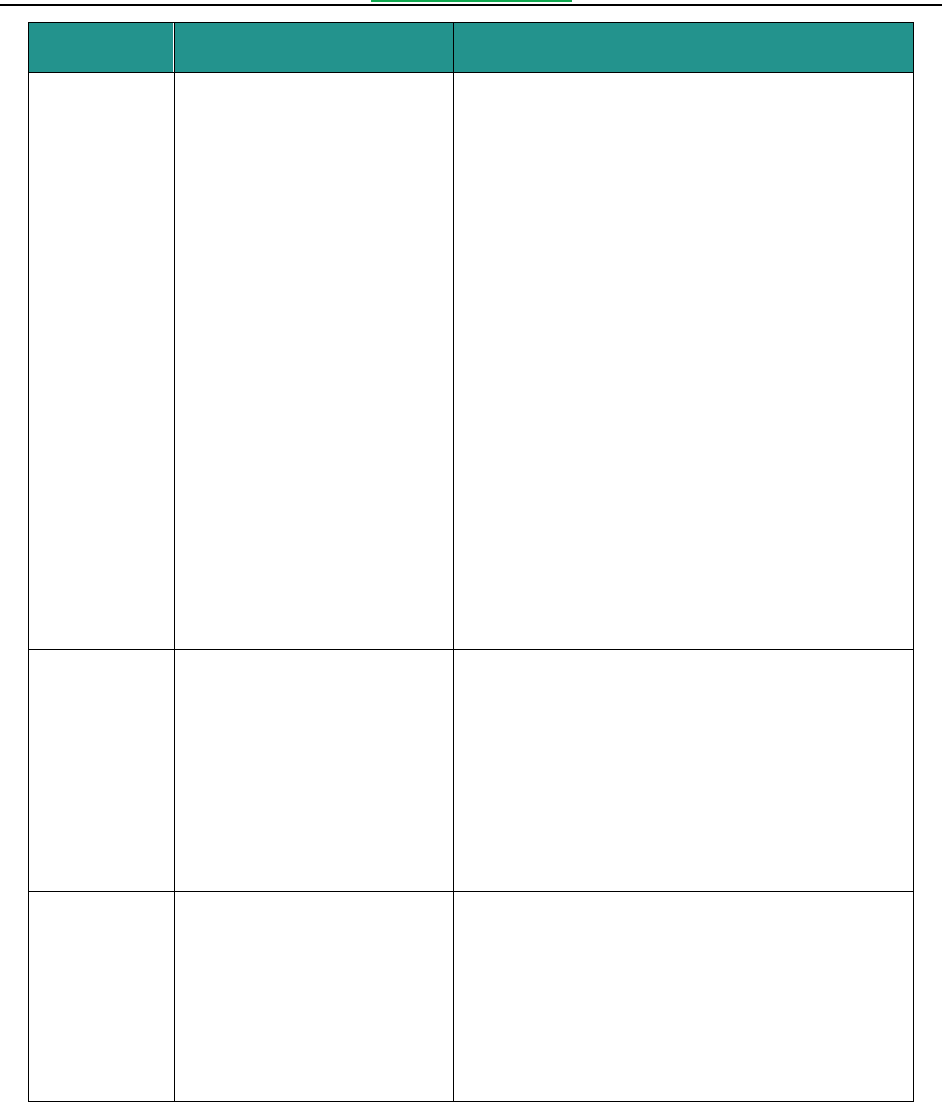
Foxit Convert2PDF User Manual
www.foxitsoftware.com
12
Option
Parameter
Description
-margin 10 20 0
-margin 10 20 0 40
-margin 10 20: sets the left margin to 10 points
and the top margin to 20 points.
-margin 10 20 0: sets the left margin to 10
points, the top margin to 20 points, and the
right margin to 0 points.
-margin 10 20 0 40: sets the left margin to 10
points, the top margin to 20 points, the right
margin to 0 points, and the bottom margin to 40
points.
Note
The -margin argument is valid only for
image/text/html conversion.
For image conversion, the default value for
each margin is 0.
For text conversion, the default margin values
are 60 72 60 72.
For html conversion, the default margin
values are 10 10 10 10.
-font
[-font <string>]
-font <fontname>
e.g.
-font “Calibri”
-font “Helvetica”
-font “Arial”
…
Sets the font style for text conversion.
Note
The -font argument is valid only for text
conversion.
The font style you set should be installed on
local environment, otherwise the default font
style will be used.
-fs
[-fs <point(pt)>]
-fs <fontsize>
e.g.
-fs 8
-fs 11
-fs 72
Sets the font size for text conversion.
Default value: 9pt. Allowable range: 8-72pt.
Note The -fs argument is valid only for text
conversion.
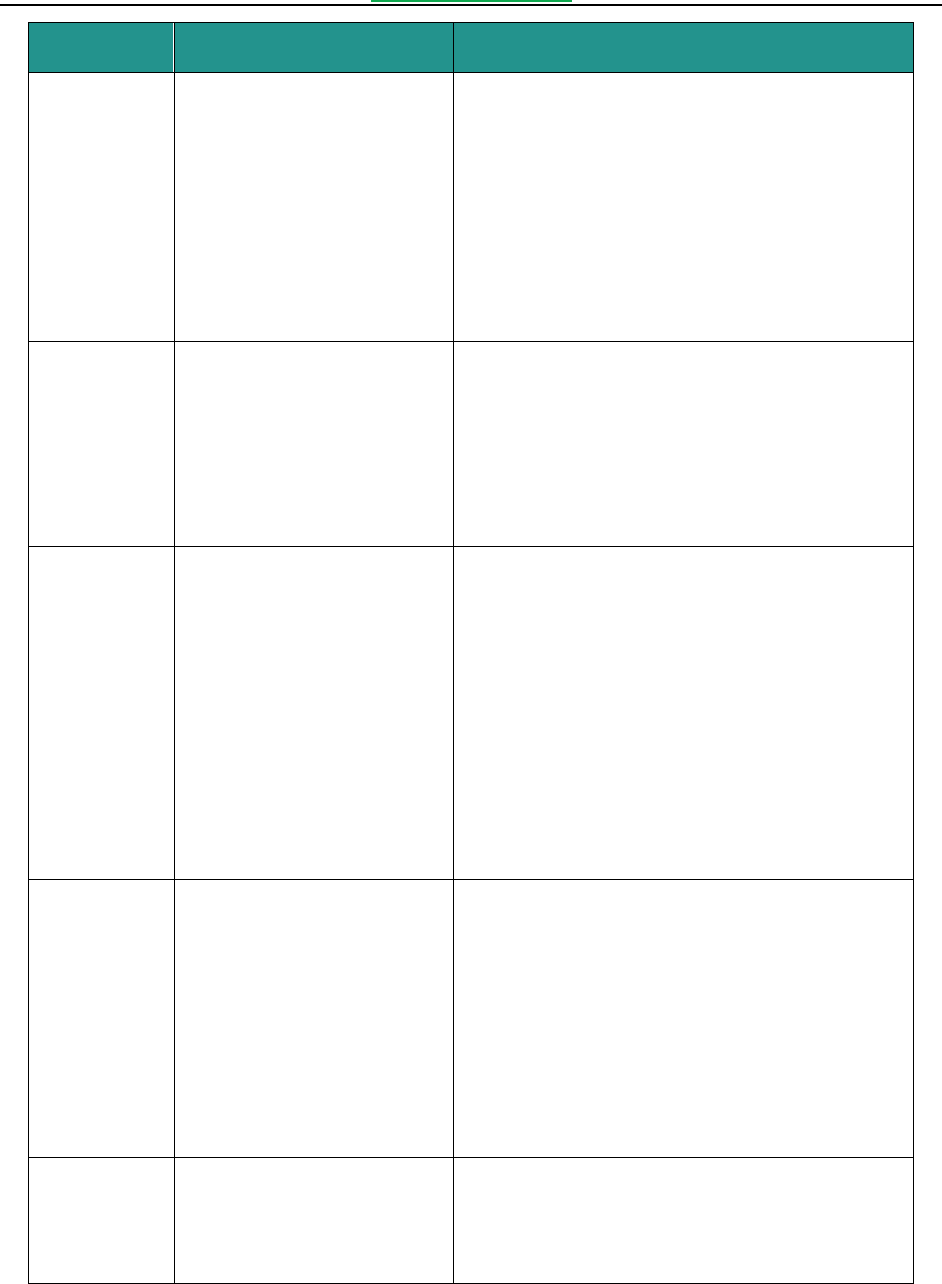
Foxit Convert2PDF User Manual
www.foxitsoftware.com
13
Option
Parameter
Description
-fontcolor
[-fontcolor <integer>
<integer> <integer>]
-fontcolor <R> <G> <B>
e.g.
-fontcolor 0 0 0
-fontcolor 255 255 0
-fontcolor 255 255 255
…
Sets the font color for text conversion.
By default, the font color of the output PDF is
black.
Allowable range of the values for each RGB
component is 0-255.
Note The -fontcolor argument is valid only for text
conversion.
-breakpage
[-breakpage]
e.g.
-breakpage
If this flag is set, the output PDF file will be
paginated wherever there is a page break.
Note A page break in text files is encoded with the
Form Feed (new page) ASCII character (12 (0xC in
hexadecimal)). The -breakpage argument is valid
only for text conversion.
-cache
[-cache <string>]
-cache < cache folder>
e.g.
-cache “d:\resources”
Sets cache address to store html page resources
temporarily.
The page resources of the converted webpage will
be downloaded and stored to this cache address
first, and then will be deleted after conversion.
Note
The -cache argument is valid only for html
conversion.
If it is not set, a folder named “cache” will be
generated in the installation folder.
-timeout
[-timeout <integer>]
-timeout <load timeout>
e.g.
-timeout 30
Sets timeout in seconds to load webpages.
Default value is 120s.
The webpages will not continue to be loaded when
the time is used up.
Note The -timeout argument is valid only for html
conversion, and should be set to a value greater
than 15. If users set a value less than 15, the
timeout value will be set to 15.
-singlepage
[-singlepage]
e.g.
-singlepage
Sets all the page contents to one single PDF page.
Note The -singlepage argument is valid only for
html conversion.
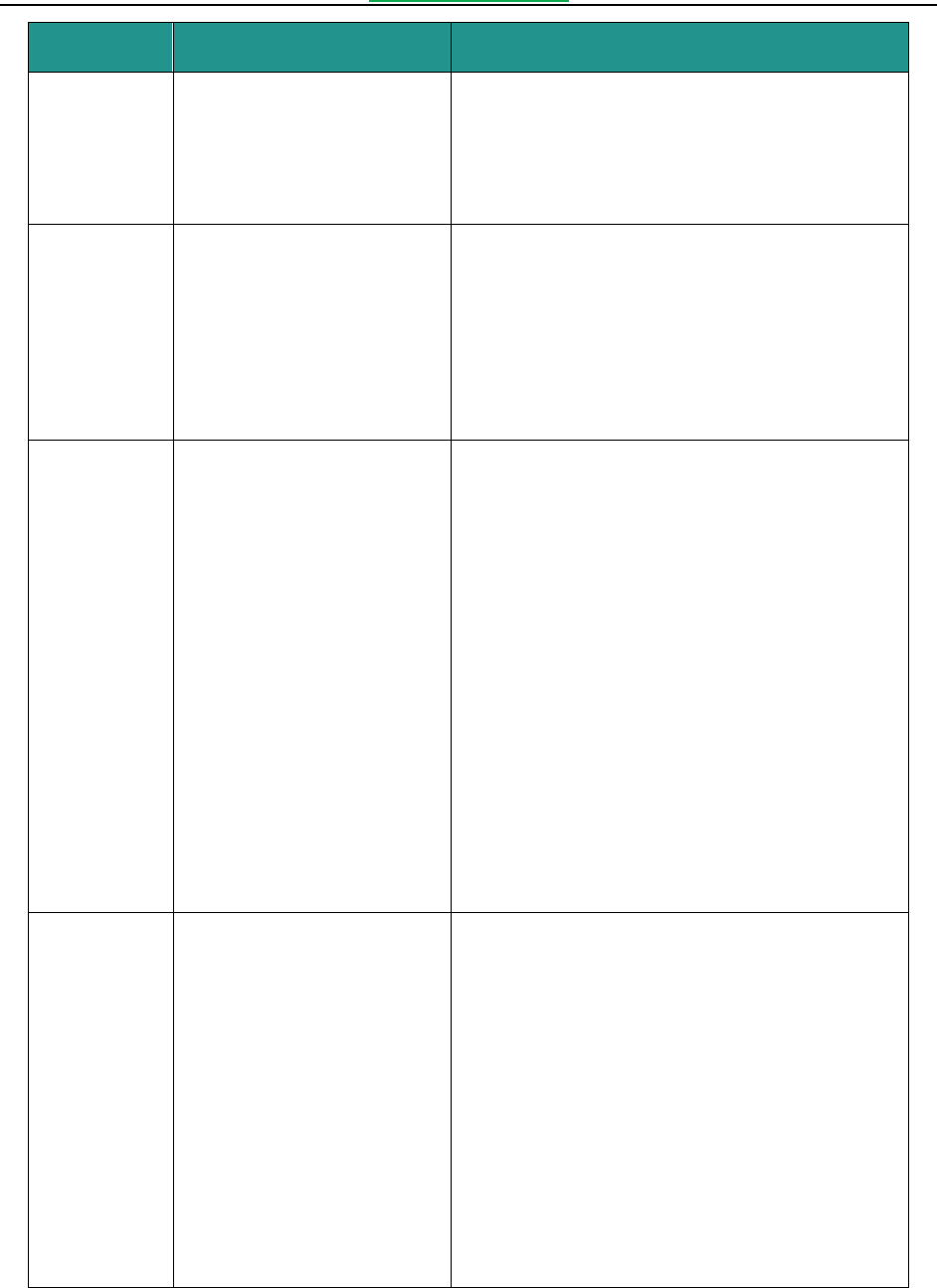
Foxit Convert2PDF User Manual
www.foxitsoftware.com
14
Option
Parameter
Description
-nolink
[-nolink]
e.g.
-nolink
Converts the input to PDF files with no link
annotations retained.
Note The -nolink argument is valid only for html
conversion.
-rotate
[-rotate <0/90/180/270>]
e.g.
-rotate 0
-rotate 90
-rotate 180
-rotate 270
Sets page rotation for output PDF files. The value
should be 0, 90, 180 or 270. The default value is 0.
Note The -rotate argument is valid only for html
conversion.
-
checklazyload
[-checklazyload]
e.g.
-checklazyload
Improves the conversion quality if the webpages
include lazy loading elements or if the
network/hardware performance is not good
enough. The tool will spend at least 5 seconds
waiting for loading the web elements before
starting conversion.
Note The -checklazyload argument is valid only for
html conversion and it is useful in the following
two situations:
Some special long webpages use lazy loading
design pattern to make the page load faster
and reduce server load.
The performance of the network or the
hardware you use is not good enough.
-scale
[-scale<integer>]
e.g.
-scale 0
-scale 1
-scale 2
-scale 3
Specifies a conversion mode for Microsoft Excel
files. The default is 1.
-scale 0: No scaling. Convert sheets at their
actual size.
-scale 1: fits all columns on one page. Scale
every sheet so that it is one page wide.
-scale 2: fits all rows on one page. Scale
every sheet so that it is one page high.
-scale 3: fits sheet on one page. Scale every
sheet so that it fits on one page.
Note This argument is supported on the version

Foxit Convert2PDF User Manual
www.foxitsoftware.com
15
Option
Parameter
Description
higher than Microsoft Office 2007 and it is valid
only for Microsoft Excel files.
-op
[-op<string>]
e.g.
-op welcome
-op 123456
Specifies the open password for the input file. Not
required if the input file is not password protected.
Note
The -op argument is valid only for Office
conversion.
The output PDF file will not retain the open
password from the input file.
-r
[-r [integer]]
e.g.
-r
-r 0
-r 1
-r 2
…
Specifies the number of layers to recurse when the
input is a folder.
-r 0 <-r>: searches the full folders.
-r 1: searches only the current folder.
-r 2: searches the current folder and its
sub-folders
…
Note
If no integer value is specified, or if the
integer value is 0, then full folders will be
searched. By default, the number of layers to
recurse is 1, which means that only the
current folder will be searched and not sub-
folders.
The input folder or Office file will be skipped if
it is secured and the messages will be
displayed.
-t
[-t <integer>]
e.g.
-t 1
-t 2
…
Specifies the number of CPU threads to use.
The default value is 1.
-log
[-log <string>]
e.g.
-log d:\a.log
Writes log information into a logfile at the
specified existing path.
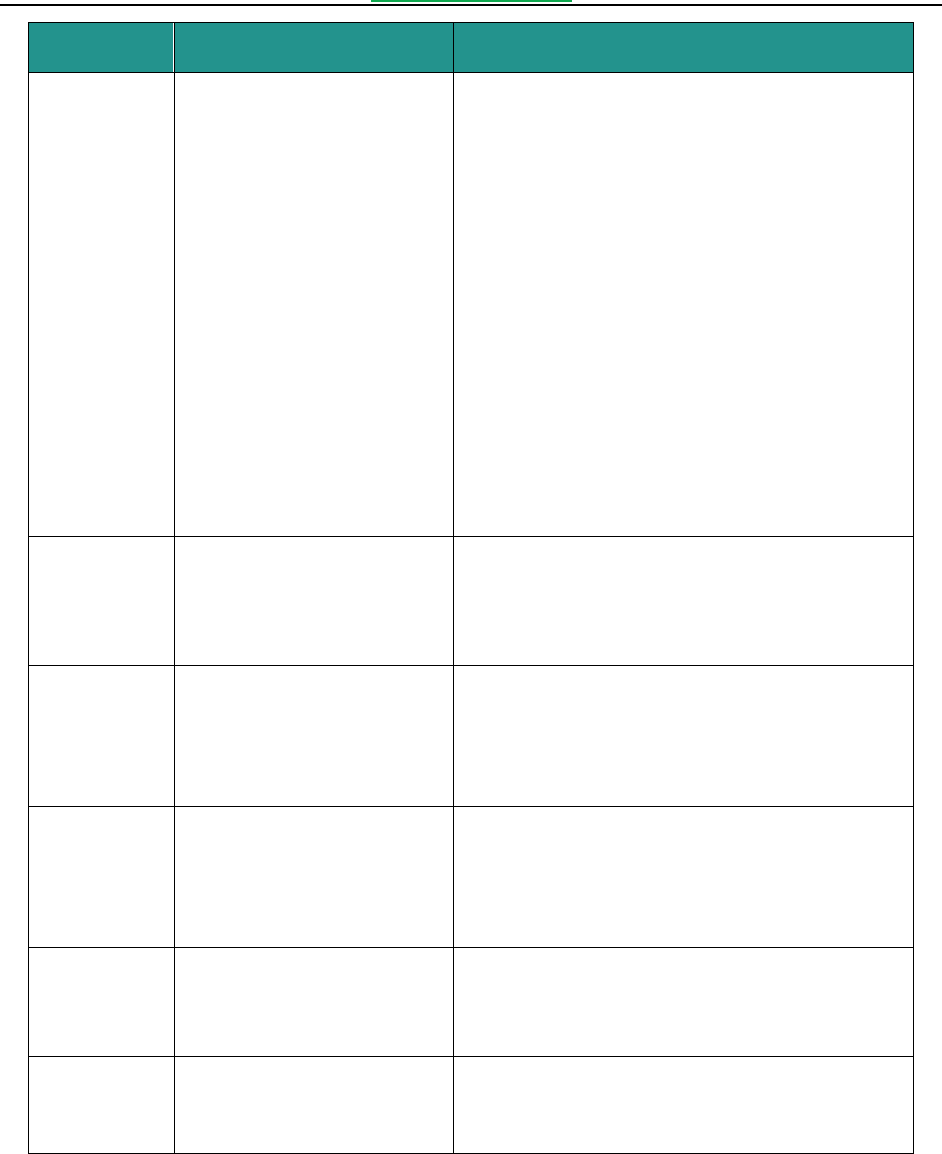
Foxit Convert2PDF User Manual
www.foxitsoftware.com
16
Option
Parameter
Description
-l
[-l <integer>]
e.g.
-l 1
-l 2
-l 3
-l 4
Sets the log level. The default is 4.
-l 1: logs messages only concerning program
crashes.
-l 2: logs failure messages concerning the
errors caused during execution or those
returned from underlying libraries, as well
as those for level 1.
-l 3: logs warning messages concerning the
PDF files that are overwritten, as well as
those for level 2.
-l 4: logs informational messages, as well as
those for level 3.
Note The argument (-l) is valid only when (-log) is
used.
-register
[-register <String> <String>]
-register <code> <licensee>
Registers the command line tool.
<code>: the activation code from Foxit.
<licensee>: the Licensee name designated by
the users.
-help/-h
[-help]/[-h]
e.g.
-help
-h
Prints the usage information.
-version/-v
[-version]/[-v]
e.g.
-version
-v
Prints the version information.
-license
[-license]
e.g.
-license
Prints the license agreement.
-copyright
[-copyright]
e.g.
-copyright
Prints the copyright information.

Foxit Convert2PDF User Manual
www.foxitsoftware.com
17
3.3 Basic Usage
3.3.1 Input and Output
a) Input (-i)
The input file should be a single file (image, text, html, or Office file), a URL, or a folder. Users are not
able to input multiple files or folders, as well as a mixture composed of folders and files. For example:
-i c:\input\1.jpg (a single image file)
-i c:\input\2.txt (a single text file)
-i c:\input\3.html (a single html file)
-i c:\input\4.docx (a single Office file)
-i “www.foxitsoftware.com” (a URL)
-i c:\input (a single folder)
It supports relative paths if the input file is in the current working folder. Users can input just the
name of the file or folder, instead of an absolute path. For example:
-i test\1.jpg (“test” folder is in the current working folder)
-i test\2.txt
-i test\3.html
-i test\4.docx
-i test
It also supports wildcard characters, which are used to process multiple files. For example:
-i “c:\input\*.png” (Only convert PNG files under “c:\input” folder)
-i “c:\input\*.txt” (Only convert TEXT files under “c:\input” folder)
-i “test\*.html” (Only convert HTML files under “test” folder)
-i “test\*.docx” (Only convert DOCX files under “test” folder)
-i “c:\input\*.bmp,*.html” (Only convert BMP and HTML files under “c:\input” folder)
-i “test\*.jpg,*.txt,*.doc” (Only convert JPG, TEXT and DOC files under “test” folder)
Note When using wildcard characters in the input files, it is recommended to enclose the input files
with quotation marks (“ ”). In this manual, we add (“ ”) whenever the input files contain wildcard
characters.
b) Output (-o)

Foxit Convert2PDF User Manual
www.foxitsoftware.com
18
If the input is a single file, you should specify the output path of a PDF file. If the input is a single
folder or a file whose name only contains wildcard characters, you can only specify the output folder.
(Note: The output can also be a PDF file when the input are images whose names only contains
wildcard characters, such as, -i “c:\input\*.jpg” -o d:\output\output.pdf). For example:
-o d:\output\output.pdf (a single PDF file)
-o d:\output (a single folder)
Note The specified output path must already exist.
The output also supports relative paths if the specified output location is in the current working
folder. Users can input just the name of the output PDF file or folder, instead of an absolute path. For
example:
-o output\output.pdf (“output” folder is in the current working folder)
-o output (“output” folder is in the current working folder)
Usage Examples
1) Convert a single image file to a PDF file:
convert2pdf -i c:\input\image_1.jpg -o d:\output\image_1.pdf
convert2pdf -i test\image_2.tif -o output\image_2.pdf
2) Convert a single text file to a PDF file:
convert2pdf -i c:\input\text_1.txt -o d:\output\text_1.pdf
convert2pdf -i test\text_2.txt -o output\text_2.pdf
3) Convert a single html file or a webpage to a PDF file:
convert2pdf -i c:\input\html_1.html -o d:\output\html_1.pdf
convert2pdf -i test\html_2.html -o output\html_2.pdf
convert2pdf -i “www.foxitsoftware.com” -o d:\output\foxit.pdf
4) Convert a single Office file to a PDF file:
convert2pdf -i c:\input\doc_1.doc -o d:\output\doc_1.pdf
convert2pdf -i test\pptx_1.txt -o output\pptx_1.pdf
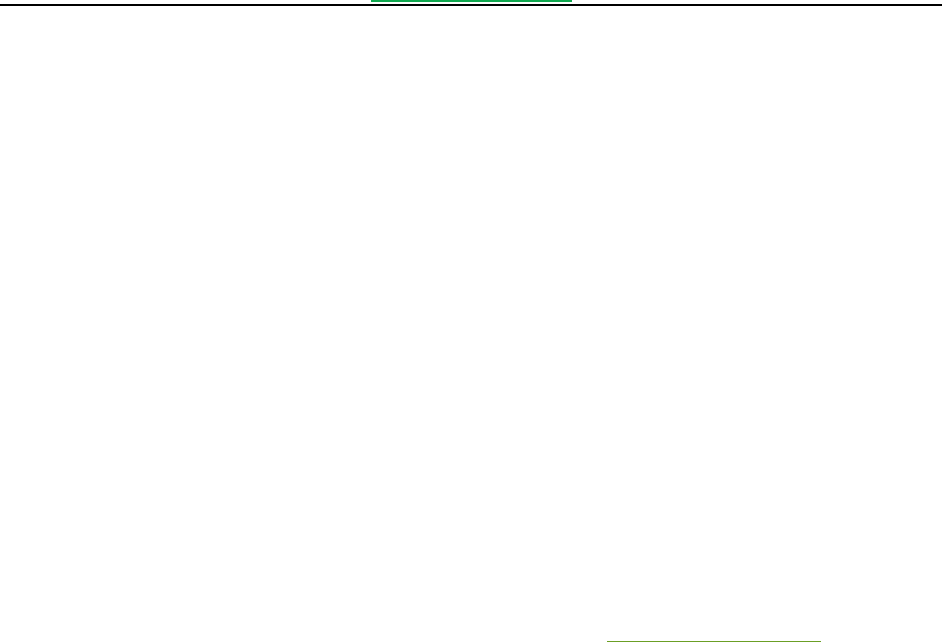
Foxit Convert2PDF User Manual
www.foxitsoftware.com
19
5) Convert the files (image/text/html/Office files) in a folder to PDF files:
convert2pdf -i c:\input -o d:\output
convert2pdf -i test -o output
6) Convert only PNG files in a folder to PDF files:
convert2pdf -i “c:\input\*.png” -o d:\output
convert2pdf -i “test\*.png” -o output.pdf
7) Convert only BMP, DOC and TEXT files in a folder to PDF files:
convert2pdf -i “c:\input\*.bmp,*.doc,*.txt” -o d:\output
convert2pdf -i “test\*.bmp,*.doc,*.txt” -o output
3.3.2 File Types Selection for Conversion
The optional argument (-modetype) is used to specify the file types to be converted. If this argument
is not set or if it is set to “1,2,3,4”, all the files (image, text, html, and Office) will be converted. For
more details about this argument, please refer to section 3.2 “Command Line Summary”.
Usage Example
1) Convert image files to PDF files: (-modetype “1”)
convert2pdf -i c:\input -o d:\output -modetype “1”
convert2pdf -i test -o output -modetype “1”
2) Convert text and html files to PDF files: (-modetype “3,4”)
convert2pdf -i c:\input -o d:\output -modetype “3,4”
convert2pdf -i test -o output -modetype “3,4”
3) Convert Office, text and html files to PDF files: (-modetype “2,3,4”)
convert2pdf -i c:\input -o d:\output -modetype “2,3,4”
convert2pdf -i test -o output -modetype “2,3,4”
3.3.3 Settings for Image, Text, and Html Conversion
a) Page size setting (-width, -height)
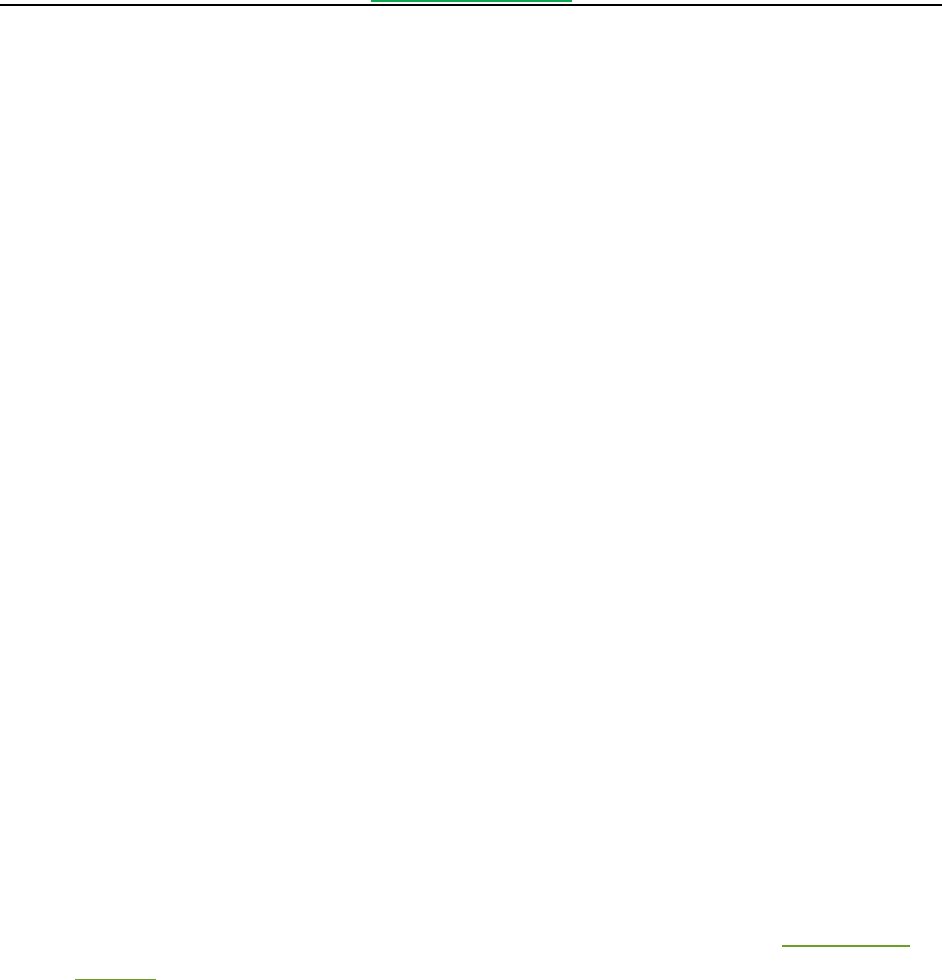
Foxit Convert2PDF User Manual
www.foxitsoftware.com
20
The optional arguments (-width) and (-height) are used to set the page width and height for the
output PDF file in points. They are valid only for image, text, and html conversion. For image
conversion, the default value is the width and height of the input image; for text conversion, the
default width and height are 595 and 842 points respectively with the allowable range of 8-14400
points; for html conversion, the default width and height are 842 and 595 points respectively with
the allowable range of 16-14400 points.
Note For image conversion, the -width and -height options should be used together with a set value
greater than 0.
Usage Example
1) Set the page width and height to 400 and 300 for the output PDF file (-width 400 -height 300)
convert2pdf -i c:\input\image_1.jpg -o d:\output\image_1.pdf -width 400 -height 300
convert2pdf -i c:\input\text_1.txt -o d:\output\text_1.pdf -width 400 -height 300
convert2pdf -i c:\input\html_1.html -o d:\output\html_1.pdf -width 400 -height 300
convert2pdf -i c:\input -o d:\output -width 400 -height 300
convert2pdf -i test -o output -width 400 -height 300
convert2pdf -i “c:\input\*.png” -o d:\output -width 400 -height 300
convert2pdf -i “www.foxitsoftware.com” -o d:\output\foxit.pdf -width 400 -height 300
convert2pdf -i “c:\input\*.jpg,*.txt,*.html” -o d:\output -width 400 -height 300
b) Margin setting (-margin)
The optional argument (-margin) is used to set size of margin for each PDF page in points. It is valid
only for image, text, and html conversion. For image conversion, the default value for each margin is
0; for text conversion, the default values are 60 72 60 72; and for html conversion, the default values
are 10 10 10 10. For more details about this argument, please refer to section 3.2 “Command Line
Summary”.
Note The sum of the left and right values should be less than the width of the page, and the sum of the
top and bottom values should be less than the height of the page.
Usage Example
1) Set the left margin to 20 points (-margin 20)
convert2pdf -i c:\input\image_1.jpg -o d:\output\image_1.pdf -margin 20
convert2pdf -i c:\input\text_1.txt -o d:\output\text_1.pdf -margin 20

Foxit Convert2PDF User Manual
www.foxitsoftware.com
21
convert2pdf -i c:\input\html_1.html -o d:\output\html_1.pdf -margin 20
convert2pdf -i c:\input -o d:\output -margin 20
convert2pdf -i test -o output -margin 20
convert2pdf -i “c:\input\*.png” -o d:\output -margin 20
convert2pdf -i “www.foxitsoftware.com” -o d:\output\foxit.pdf -margin 20
convert2pdf -i “c:\input\*.jpg,*.txt,*.html” -o d:\output -margin 20
2) Set the left margin to 20 points, and the top margin to 10 points (-margin 20 10)
convert2pdf -i c:\input\image_1.jpg -o d:\output\image_1.pdf -margin 20 10
convert2pdf -i c:\input\text_1.txt -o d:\output\text_1.pdf -margin 20 10
convert2pdf -i c:\input\html_1.html -o d:\output\html_1.pdf -margin 20 10
convert2pdf -i c:\input -o d:\output -margin 20 10
convert2pdf -i test -o output -margin 20 10
convert2pdf -i “c:\input\*.png” -o d:\output -margin 20 10
convert2pdf -i “www.foxitsoftware.com” -o d:\output\foxit.pdf -margin 20 10
convert2pdf -i “c:\input\*.jpg,*.txt,*.html” -o d:\output -margin 20 10
3) Set the left margin to 10 points, the top margin to 10 points and the right margin to 30 points (-
margin 10 10 30)
convert2pdf -i c:\input\image_1.jpg -o d:\output\image_1.pdf -margin 10 10 30
convert2pdf -i c:\input\text_1.txt -o d:\output\text_1.pdf -margin 10 10 30
convert2pdf -i c:\input\html_1.html -o d:\output\html_1.pdf -margin 10 10 30
convert2pdf -i c:\input -o d:\output -margin 10 10 30
convert2pdf -i test -o output -margin 10 10 30
convert2pdf -i “c:\input\*.png” -o d:\output -margin 10 10 30
convert2pdf -i “www.foxitsoftware.com” -o d:\output\foxit.pdf -margin 10 10 30
convert2pdf -i “c:\input\*.jpg,*.txt,*.html” -o d:\output -margin 10 10 30
4) Set the left margin to 10 points, the top margin to 10 points, the right margin to 30 points and the
bottom margin to 20 points (-margin 10 10 30 20)
convert2pdf -i c:\input\image_1.jpg -o d:\output\image_1.pdf -margin 10 10 30 20
convert2pdf -i c:\input\text_1.txt -o d:\output\text_1.pdf -margin 10 10 30 20
convert2pdf -i c:\input\html_1.html -o d:\output\html_1.pdf -margin 10 10 30 20
convert2pdf -i c:\input -o d:\output -margin 10 10 30 20
convert2pdf -i test -o output -margin 10 10 30 20
convert2pdf -i “c:\input\*.png” -o d:\output -margin 10 10 30 20

Foxit Convert2PDF User Manual
www.foxitsoftware.com
22
convert2pdf -i “www.foxitsoftware.com” -o d:\output\foxit.pdf -margin 10 10 30 20
convert2pdf -i “c:\input\*.jpg,*.txt,*.html” -o d:\output -margin 10 10 30 20
3.3.4 Settings for Text Conversion
a) Text font (-font)
The optional arguments (-font) is used to set the font style for text conversion. It is valid only for text
conversion.
Note The font style you set should be installed on a local environment, otherwise the default font
style will be used.
Usage Example
1) Set the font style to “Calibri” for text conversion (-font “Calibri”)
convert2pdf -i c:\input\text_1.txt -o d:\output\text_1.pdf -font “Calibri”
convert2pdf -i test\text_2.txt -o output\text_2.pdf -font “Calibri”
convert2pdf -i c:\input -o d:\output -font “Calibri”
convert2pdf -i test -o output -font “Calibri”
convert2pdf -i “c:\input\*.txt” -o d:\output -font “Calibri”
b) Text font size (-fs)
The optional argument (-fs) is used to set the font size for text conversion. It is valid only for text
conversion. The default value is set to 9pt, and the allowable range is from 8 to 72pt.
Usage Example
1) Set the font size to 12pt for text conversion (-fs 12)
convert2pdf -i c:\input\text_1.txt -o d:\output\text_1.pdf -fs 12
convert2pdf -i test\text_2.txt -o output\text_2.pdf -fs 12
convert2pdf -i c:\input -o d:\output -fs 12
convert2pdf -i test -o output -fs 12
convert2pdf -i “c:\input\*.txt” -o d:\output -fs 12
c) Text font color (-fontcolor)

Foxit Convert2PDF User Manual
www.foxitsoftware.com
23
The optional argument (-fontcolor) is used to set the font color for text conversion. It is valid only for
text conversion. By default, the font color is black. The allowable range of the values for each RGB
component is from 0 to 255.
Usage Example
1) Set the font color to blue (-fontcolor 0 0 255)
convert2pdf -i c:\input\text_1.txt -o d:\output\text_1.pdf -fontcolor 0 0 255
convert2pdf -i test\text_2.txt -o output\text_2.pdf -fontcolor 0 0 255
convert2pdf -i c:\input -o d:\output -fontcolor 0 0 255
convert2pdf -i test -o output -fontcolor 0 0 255
convert2pdf -i “c:\input\*.txt” -o d:\output -fontcolor 0 0 255
d) Support pagination (-breakpage)
The optional argument (-breakpage) indicates the output PDF file will be paginated wherever there
is a page break.
Note A page break in text files is encoded with the Form Feed (new page) ASCII character (12 (0xC in
hexadecimal)).
Usage Example
1) Support pagination wherever there is a page break (-breakpage)
convert2pdf -i c:\input\text_1.txt -o d:\output\text_1.pdf -breakpage
convert2pdf -i test\text_2.txt -o output\text_2.pdf -breakpage
convert2pdf -i c:\input -o d:\output -breakpage
convert2pdf -i test -o output -breakpage
convert2pdf -i “c:\input\*.txt” -o d:\output -breakpage
3.3.5 Settings for Html Conversion
a) Cache address (-cache)
The optional argument (-cache) is used to set cache address to store html page resources
temporarily. The page resources of the converted webpage will be downloaded and stored to this
cache address first, and then will be deleted after conversion. If this argument is not set, a folder
named “cache” will be generated in the installation folder. It is valid only for html conversion.

Foxit Convert2PDF User Manual
www.foxitsoftware.com
24
Usage Example
1) Set cache address to “d:\resources” (-cache “d:\resources”)
convert2pdf -i c:\input\html_1.html -o d:\output\html_1.pdf -cache “d:\resources”
convert2pdf -i test\html_2.html -o output\html_2.pdf -cache “d:\resources”
convert2pdf -i c:\input -o d:\output -cache “d:\resources”
convert2pdf -i test -o output -cache “d:\resources”
convert2pdf -i “c:\input\*.html” -o d:\output -cache “d:\resources”
convert2pdf -i “www.foxitsoftware.com” -o d:\output\foxit.pdf -cache “d:\resources”
b) Timeout for loading (-timeout)
The optional argument (-timeout) is used to set timeout in seconds to load webpages. The webpages
will not continue to be loaded when the time is used up. The default value is 120s, and the timeout
value will be set to 15 if users set a value less than 15. This argument is valid only for html conversion.
Usage Example
1) Set the timeout to “200s” to load webpages (-timeout 200)
convert2pdf -i c:\input\html_1.html -o d:\output\html_1.pdf -timeout 200
convert2pdf -i test\html_2.html -o output\html_2.pdf -timeout 200
convert2pdf -i c:\input -o d:\output -timeout 200
convert2pdf -i test -o output -timeout 200
convert2pdf -i “c:\input\*.html” -o d:\output -timeout 200
convert2pdf -i “www.foxitsoftware.com” -o d:\output\foxit.pdf -timeout 200
c) Single page (-singlepage)
The optional argument (-singlepage) is used to set all the page contents to one single PDF page. It is
valid only for html conversion.
Usage Example
1) Set all the page contents to one single PDF page (-singlepage)
convert2pdf -i c:\input\html_1.html -o d:\output\html_1.pdf -singlepage
convert2pdf -i test\html_2.html -o output\html_2.pdf -singlepage
convert2pdf -i c:\input -o d:\output -singlepage

Foxit Convert2PDF User Manual
www.foxitsoftware.com
25
convert2pdf -i test -o output -singlepage
convert2pdf -i “c:\input\*.html” -o d:\output -singlepage
convert2pdf -i “www.foxitsoftware.com” -o d:\output\foxit.pdf -singlepage
d) Disable retaining hyperlinks (-nolink)
The optional argument (-nolink) is used to convert the input to PDF files with no link annotations
retained. If users set this argument, no action will be triggered when they click the links in the output
PDF file.
Usage Example
1) Convert the input to PDF files with no link annotations (-nolink)
convert2pdf -i c:\input\html_1.html -o d:\output\html_1.pdf -nolink
convert2pdf -i test\html_2.html -o output\html_2.pdf -nolink
convert2pdf -i c:\input -o d:\output -nolink
convert2pdf -i test -o output -nolink
convert2pdf -i “c:\input\*.html” -o d:\output -nolink
convert2pdf -i “www.foxitsoftware.com” -o d:\output\foxit.pdf -nolink
e) Page rotation (-rotate)
The optional argument (-rotate) is used to set page rotation for the output PDF files. The setting
value should be 0, 90, 180 or 270 and the default value is 0. This argument is valid only for html
conversion.
Usage Example
1) Set page rotation to 90 degree (-rotate 90)
convert2pdf -i c:\input\html_1.html -o d:\output\html_1.pdf -rotate 90
convert2pdf -i test\html_2.html -o output\html_2.pdf -rotate 90
convert2pdf -i c:\input -o d:\output -rotate 90
convert2pdf -i test -o output -rotate 90
convert2pdf -i “c:\input\*.html” -o d:\output -rotate 90
convert2pdf -i “www.foxitsoftware.com” -o d:\output\foxit.pdf -rotate 90
f) Check lazy load (-checklazyload)
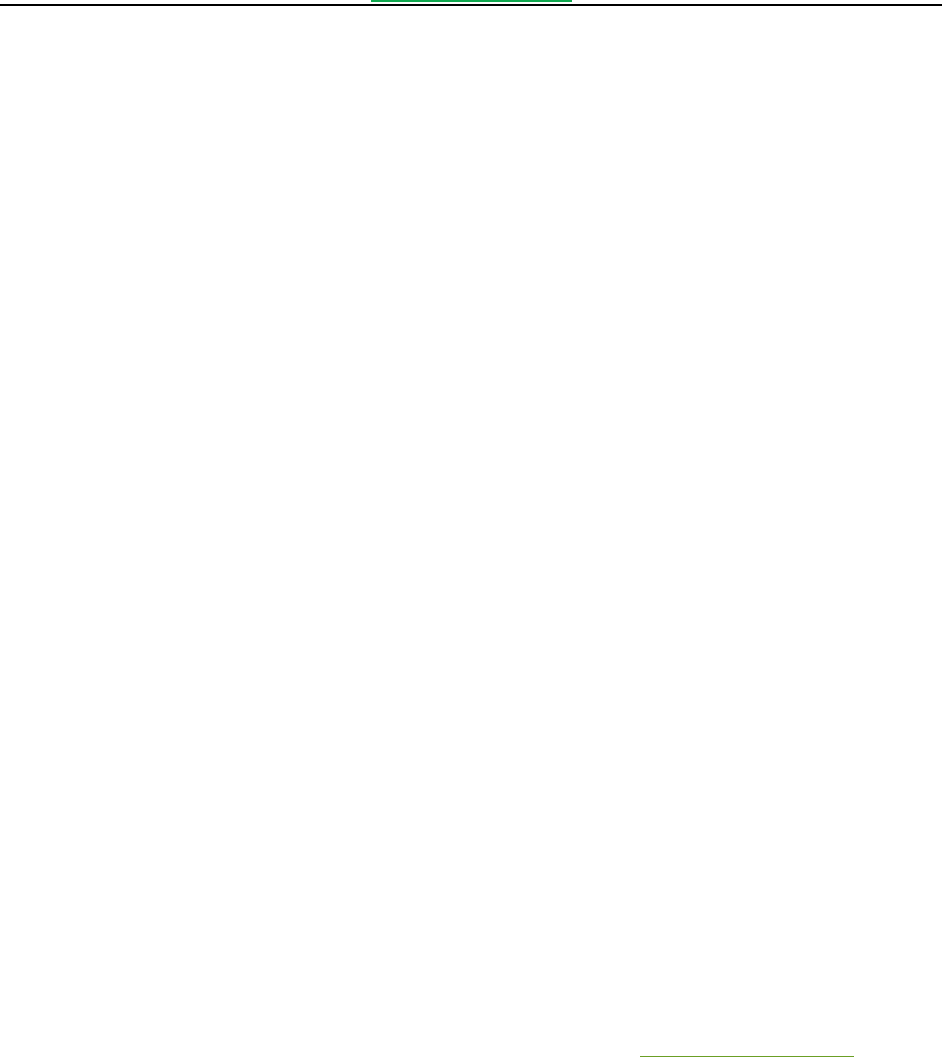
Foxit Convert2PDF User Manual
www.foxitsoftware.com
26
The optional argument (-checklazyload) is used to improve the conversion quality if the webpages
include lazy loading elements or if the network/hardware performance is not good enough. This
argument is valid only for html conversion.
Note The -checklazyload argument is useful in the following two situations:
Some special long webpages use lazy loading design pattern to make the page load faster
and reduce server load, therefore some web elements are designed to be delayed loading,
which will affect the conversion quality.
If the network or hardware performance is not good enough, the web elements loading will
be influenced, which will also affect the conversion quality.
If this argument is set, the tool will spend at least 5 seconds waiting for loading the web elements
before starting conversion, which can help improve the conversion quality.
Usage Example
1) Improve the conversion quality if the webpages include lazy loading elements or if the
network/hardware performance is not good enough (-checklazyload)
convert2pdf -i c:\input\html_1.html -o d:\output\html_1.pdf -rotate 90
convert2pdf -i test\html_2.html -o output\html_2.pdf -rotate 90
convert2pdf -i c:\input -o d:\output -rotate 90
convert2pdf -i test -o output -rotate 90
convert2pdf -i “c:\input\*.html” -o d:\output -rotate 90
convert2pdf -i “www.foxitsoftware.com” -o output -checklazyload
3.3.6 Settings for Office Conversion
a) Scale (-scale)
The optional argument (-scale) is used to specify a conversion mode for Microsoft Excel files. For
more details about this argument, please refer to the section 3.2 “Command Line Summary”.
Note This argument is supported on the version higher than Microsoft Office 2007 and it is valid only
for Microsoft Excel files conversion.
Usage Example
1) Convert sheets at their actual size (-scale 0)

Foxit Convert2PDF User Manual
www.foxitsoftware.com
27
convert2pdf -i c:\input\1.xlsx -o d:\output\1.pdf -scale 0
convert2pdf -i c:\input -o d:\output -scale 0
convert2pdf -i test -o output -scale 0
convert2pdf -i “c:\input\*.xls” -o d:\output -scale 0
2) Fit all columns on one page (-scale 1)
convert2pdf -i c:\input\1.xlsx -o d:\output\1.pdf -scale 1
convert2pdf -i c:\input -o d:\output -scale 1
convert2pdf -i test -o output -scale 1
convert2pdf -i “c:\input\*.xls” -o d:\output -scale 1
3) Fit all rows on one page (-scale 2)
convert2pdf -i c:\input\1.xlsx -o d:\output\1.pdf -scale 2
convert2pdf -i c:\input -o d:\output -scale 2
convert2pdf -i test -o output -scale 2
convert2pdf -i “c:\input\*.xls” -o d:\output -scale 2
4) Fit sheet on one page (-scale 3)
convert2pdf -i c:\input\1.xlsx -o d:\output\1.pdf -scale 3
convert2pdf -i c:\input -o d:\output -scale 3
convert2pdf -i test -o output -scale 3
convert2pdf -i “c:\input\*.xls” -o d:\output -scale 3
b) Open password (-op)
The optional argument (-op) indicates the open password for a password-protected input file. It is
not required if the input file is not password protected. This argument is valid only for Office
conversion.
Note The output PDF file will not retain the open password from the input file.
Usage Example
1) Specify the open password for a password-protected input Office file (-op 123)
convert2pdf -i c:\input\1.docx -o d:\output\1.pdf -op 123
convert2pdf -i test\2.pptx -o output\2.pdf -op 123
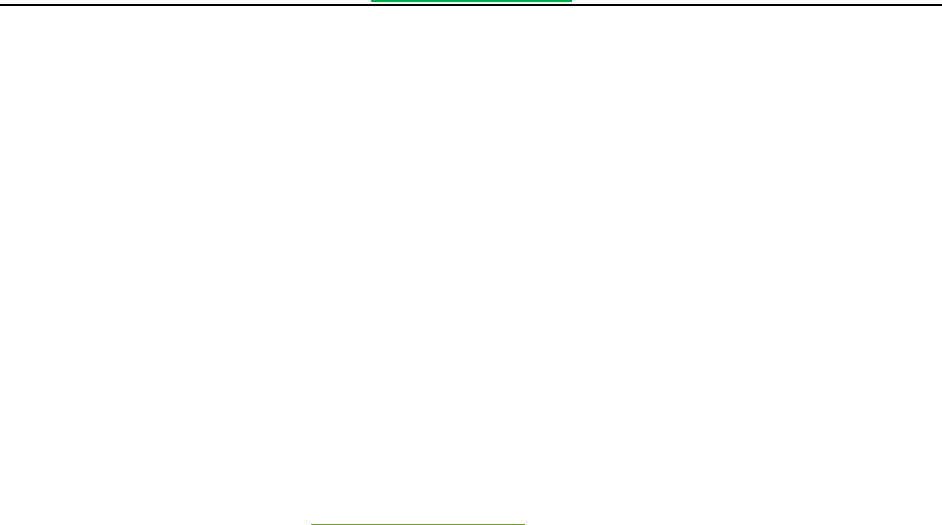
Foxit Convert2PDF User Manual
www.foxitsoftware.com
28
2) Specify the open password for all input Office files that have been protected with the same password
(-op 123)
convert2pdf -i c:\input -o d:\output -op 123
convert2pdf -i test -o output -op 123
Note It only supports typing one value for the argument (-op). Only files with the same open
password can be processed together and files with different open password need to be processed
separately.
3.3.7 Recursion Depth of Sub-folders
The optional argument (-r) indicates the recursion depth of sub-folders, which is valid only when the
input is a folder or a path that includes wildcard character like “c:\input\*.doc”. By default, the
recursion depth is 1, so the sub-folders will not be processed. For more details about this argument,
please refer to section 3.2 “Command Line Summary”.
Usage Examples
1) Search the full folders (-r or -r 0)
convert2pdf -i test -o output -r
convert2pdf -i c:\input -o d:\output -r
convert2pdf -i c:\input\*.jpg -o d:\output -r
convert2pdf -i c:\input\*.txt -o d:\output -r
convert2pdf -i c:\input\*.html -o d:\output -r
convert2pdf -i c:\input\*.docx -o d:\output -r
convert2pdf -i “c:\input\*.jpg,*.txt,*.html” -o d:\output -r
convert2pdf -i test -o output -r 0
convert2pdf -i c:\input -o d:\output -r 0
convert2pdf -i c:\input\*.jpg -o d:\output -r 0
convert2pdf -i c:\input\*.txt -o d:\output -r 0
convert2pdf -i c:\input\*.html -o d:\output -r 0
convert2pdf -i c:\input\*.docx -o d:\output -r 0
convert2pdf -i “c:\input\*.jpg,*.txt,*.html” -o d:\output -r 0
2) Search only the current folder (-r 1)
convert2pdf -i test -o output -r 1

Foxit Convert2PDF User Manual
www.foxitsoftware.com
29
convert2pdf -i c:\input -o d:\output -r 1
convert2pdf -i c:\input\*.jpg -o d:\output -r 1
convert2pdf -i c:\input\*.txt -o d:\output -r 1
convert2pdf -i c:\input\*.html -o d:\output -r 1
convert2pdf -i c:\input\*.docx -o d:\output -r 1
convert2pdf -i “c:\input\*.jpg,*.txt,*.html” -o d:\output -r 1
Note If you don’t use this argument, the current folder will be searched by default. For example:
convert2pdf -i test -o output
convert2pdf -i c:\input -o d:\output
convert2pdf -i c:\input\*.jpg -o d:\output
convert2pdf -i c:\input\*.txt -o d:\output
convert2pdf -i c:\input\*.html -o d:\output
convert2pdf -i c:\input\*.docx -o d:\output
convert2pdf -i “c:\input\*.jpg,*.txt,*.html” -o d:\output
3) Search the current folder and its sub-folders (-r 2)
convert2pdf -i test -o output -r 2
convert2pdf -i c:\input -o d:\output -r 2
convert2pdf -i c:\input\*.jpg -o d:\output -r 2
convert2pdf -i c:\input\*.txt -o d:\output -r 2
convert2pdf -i c:\input\*.html -o d:\output -r 2
convert2pdf -i c:\input\*.docx -o d:\output -r 2
convert2pdf -i “c:\input\*.jpg,*.txt,*.html” -o d:\output -r 2
3.3.8 Multi-thread Support
The optional argument (-t) indicates the number of threads that are used to speed up batch
programming by making full use of the CPU. By default, the number of threads is 1.
Note It is recommended that you set the value of the number according to your computer’s CPU
configuration.
Usage Example
1) Set the number of threads to 3 (-t 3)
convert2pdf -i test -o output -t 3
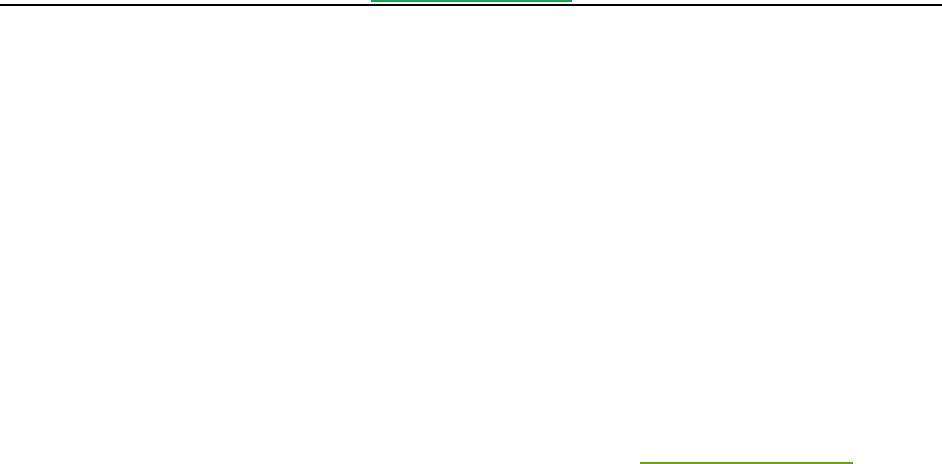
Foxit Convert2PDF User Manual
www.foxitsoftware.com
30
convert2pdf -i c:\input -o d:\output -t 3
convert2pdf -i c:\input\*.jpg -o d:\output -t 3
convert2pdf -i c:\input\*.txt -o d:\output -t 3
convert2pdf -i c:\input\*.html -o d:\output -t 3
convert2pdf -i c:\input\*.docx -o d:\output -t 3
convert2pdf -i “c:\input\*.jpg,*.txt,*.html” -o d:\output -t 3
3.3.9 Other Optional Arguments
a) Log file (-log<logfile> -l<log level>)
The optional argument (-log) indicates the path of logfile, where the log message is placed. The
argument (-l) indicates the log level. It is valid only when (-log) is used. By default, the log level is 4.
For more details about this argument, please refer to section 3.2 “Command Line Summary”.
Usage Example
1) Save the log file to “d:\output\conversion.log” and set the log level to 3 (-log
d:\output\conversion.log -l 3)
convert2pdf -i c:\input -o d:\output -log d:\output\conversion.log -l 3
b) Register information (-register <code> <licensee>)
The optional argument (-register) is used to register the command line tool. The <code> is the
activation code from Foxit and the <licensee> is the licensee name designated by the users.
Usage Example
1) Register the convert2pdf tool with the code “77505-010G0-O1000-3Z4D8-D4VEO-5RL1F” and the
licensee “Foxit” (-register 77505-010G0-O1000-3Z4D8-D4VEO-5RL1F Foxit)
convert2pdf -register 77505-010G0-O1000-3Z4D8-D4VEO-5RL1F Foxit
c) License agreement (-license)
The optional argument (-license) is used to print the license agreement.
Usage Example

Foxit Convert2PDF User Manual
www.foxitsoftware.com
31
1) Print the license agreement (-license)
convert2pdf -license
d) Version information (-version/-v)
The optional argument (-version/-v) is used to print the version information.
Usage Example
1) Print the version information (-version/-v)
convert2pdf -version
convert2pdf -v
e) Help information (-help/-h)
The optional argument (-help/-h) is used to print the usage information.
Usage Example
1) Print the usage information (-help/-h)
convert2pdf -help
convert2pdf -h
f) Copyright information (-copyright)
The optional argument (-copyright) is used to print the copyright information.
Usage Example
1) Print the copyright information (-copyright)
convert2pdf -copyright

Foxit Convert2PDF User Manual
www.foxitsoftware.com
32
4 Working with API
Foxit Convert2PDF provides another way for users who want to perform PDF manipulation through API.
Note To integrate the Foxit Convert2PDF into your own applications with API, please contact Foxit sales team
to purchase Enterprise License.
Foxit Convert2PDF tool offers a simple-to-use API. Four functions are required for developers who want to
integrate the Foxit Convert2PDF into their own applications.
First, initialize Foxit Convert2PDF library and check the license.
int FXT_InitLibrary(const wchar_t* key, int screenFlag);
The parameter “key” is the path of the license file (“ftlkey.txt”, generated in the installed path after
registering the tool using the activation code purchased from Foxit.).The parameter “screenFlag” controls
whether to print the output information to screen. If the value is 1, print the output information to screen,
not vice versa.
Second, call the function of Convert2PDF tool.
int FXT_Convert2PDFRun(const wchar_t* commandline, FXT_CallbackFun callback, void* userData = 0);
The parameter “commandline” is a command string which is exactly the same as the general syntax used for the
command line application (e.g. “-i c:\input -o d:\output”). The parameter “callback” is the callback function
provided for users to do some special processing. The parameter “userData” is a pointer used to transfer user data.
Third, declare the callback function.
typedef wchar_t*(*FXT_CallbackFun)(void* userData, int mode, wchar_t* msg, bool* isStop)
The parameter “useData” is a pointer of user data. The parameter “mode” specifies the output mode of
information including CALLBACK_PDFTOOL_RUN_ERROR, CALLBACK_PDFTOOL_PARAM_ERROR,
CALLBACK_PDFTOOL_MSG and CALLBACK_PDFTOOL_PASSWORD. The parameter “msg” is the output message
when calling the callback function. The parameter “isStop” controls whether to stop the current application. If the
value is true, stop the current application, otherwise, continue running the application.
Last, release and destroy Foxit Conver2PDF library.
void FXT_DestroyLibrary();
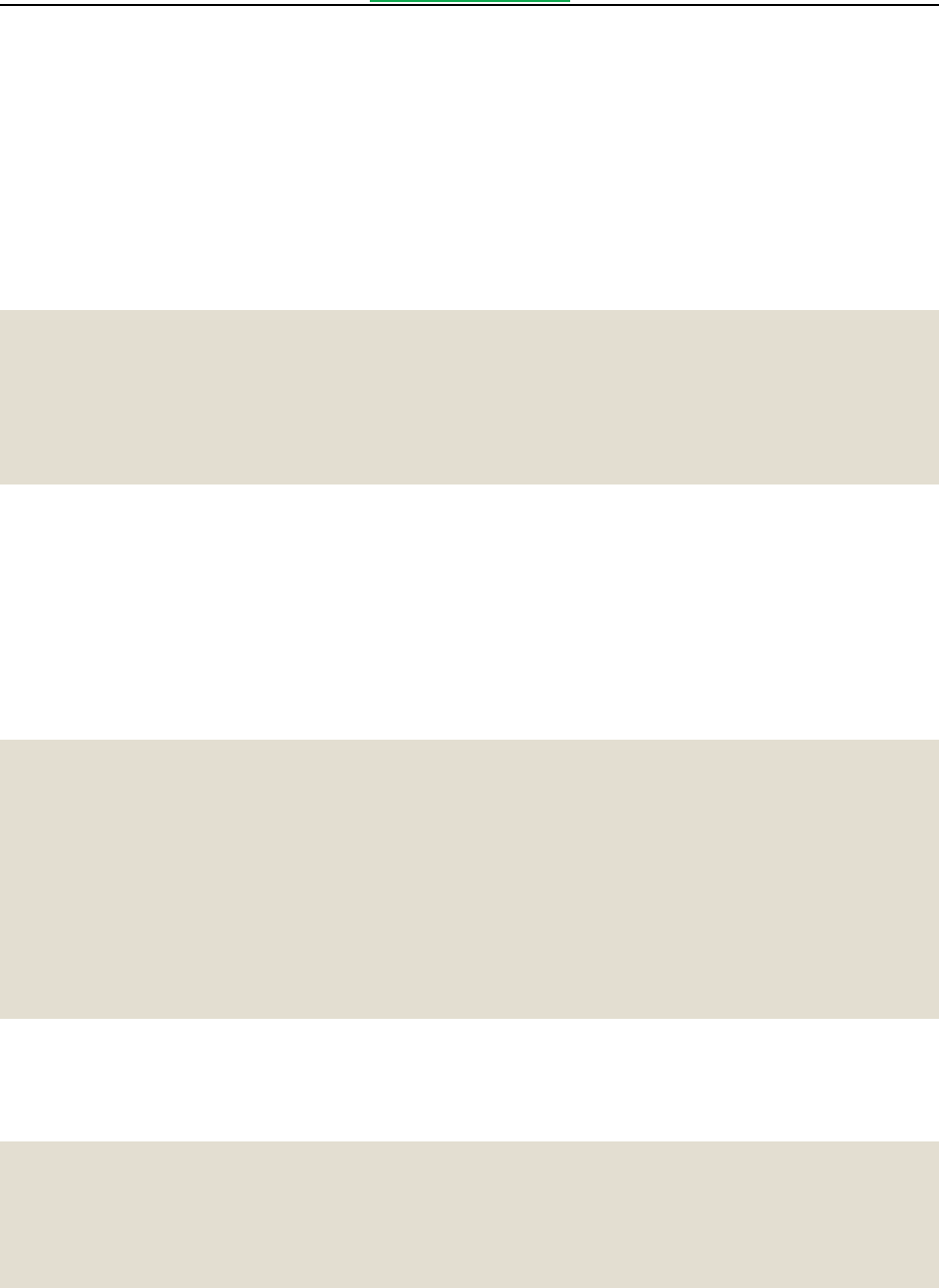
Foxit Convert2PDF User Manual
www.foxitsoftware.com
33
For more details about the API, please refer to the header file “fxpdftools_convert.h” in the “include” folder
in the installation path.
The following are some examples on how to work with Convert2PDF API.
4.1 Working with Convert2PDF API
The following is the simplest application that can be built using Convert2PDF API:
// Using C/C++
void main(int argc, char* argv[])
{
int ret = FXT_InitLibrary(L"license_key", 0);
FXT_Convert2PDFRun(L"-i d:\\input -o d:\\output", myCallBack, NULL);
FXT_DestroyLibrary();
}
This application converts all the files (image, text, html, and Office files) in the “d:\input” folder into PDF files
under the “d:\output” folder.
The command string ("-i d:\\input -o d:\\output") of the above application is set by users directly in
advance. Users also can get the command string through command line. Building a command line application
using Convert2PDF API is as simple as the following:
// Using C/C++
void main(int argc, char* argv[])
{
int ret = FXT_InitLibrary(L"license_key", 0);
std::wstring strCommandline = GetCommandLineW();
std::wstring::size_type pos = strCommandline.find(L".exe");
strCommandline = strCommandline.substr (pos+6);
FXT_Convert2PDFRun(strCommandline.c_str(), myCallBack, NULL);
FXT_DestroyLibrary();
}
It is also possible to build the command string dynamically (e.g. based on the user or a dynamic input) as
illustrated in the following code snippet:
void main(int argc, char* argv[])
{
int ret = FXT_InitLibrary(L"license_key", 0);
std::wstring input_folder = L"d:\\samples\\input";//or an/a image/text/html/Office file
std::wstring output_folder = L"d:\\samples\\output";//or a PDF file: output.pdf...
std::wstring open_password = L"secret"; //open password for Office files
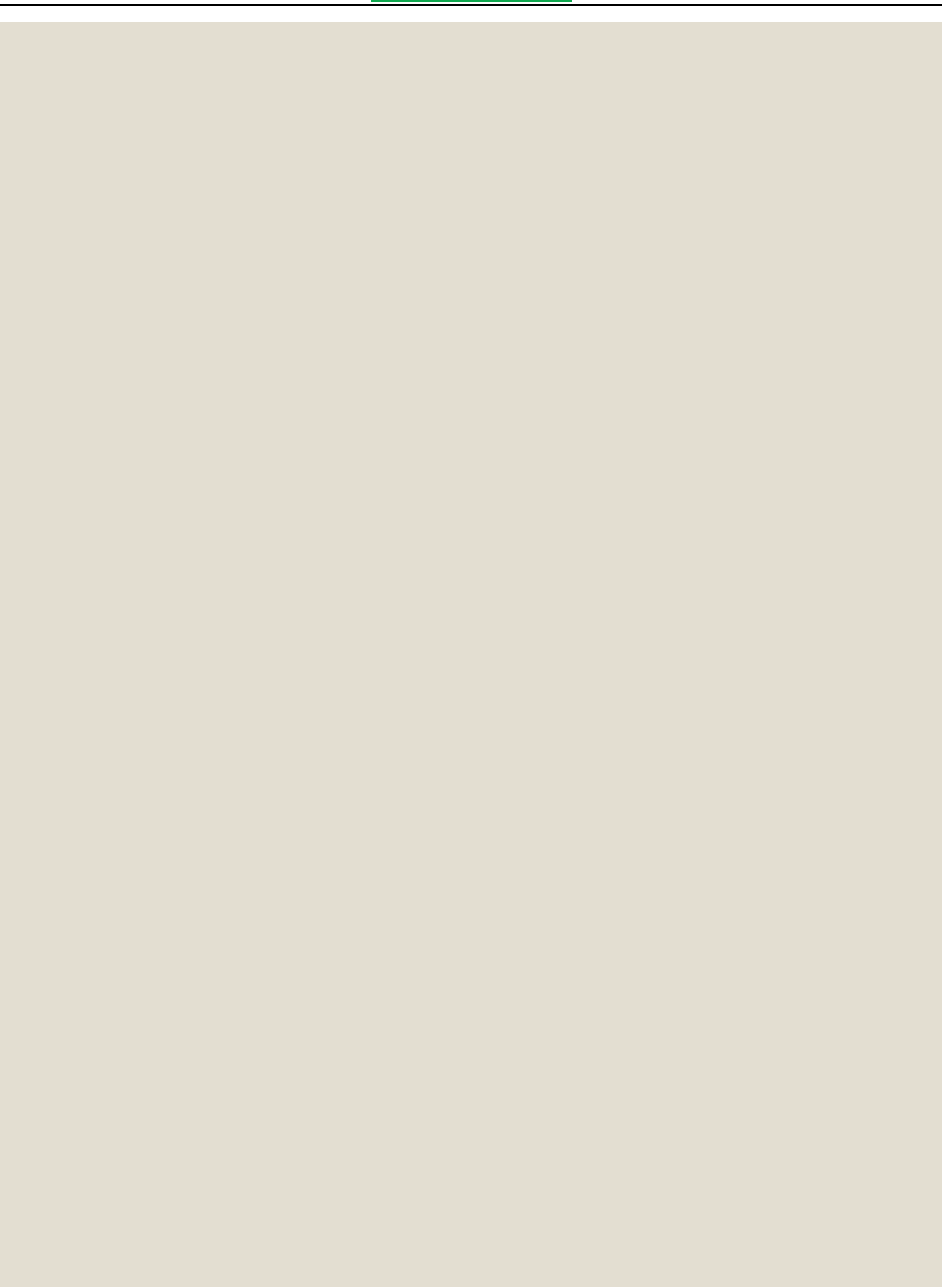
Foxit Convert2PDF User Manual
www.foxitsoftware.com
34
std::wstring mode_type = L"2,3,4"; //Convert text,html and Office files into PDF files
std::wstring log_file = L"d:\\samples\\output\\convert2pdf.log";
// page size of the output PDF file.
int width = 500, height = 500;
// page margin of the output PDF file.
int margin_top = 20, margin_bottom = 20, margin_left = 20, margin_right = 20;
// font style for text conversion.
std::wstring font = L"Calibri";
// font size for text conversion.
int fs = 11;
// font color for text conversion.
int fontcolor = 255 255 0;
// support pagination wherever there is a page break for text conversion.
bool breakpage = true;
// cache address of html page resources.
std::wstring cache = L"d:\resources";
// timeout to load a webpage.
int timeout = 10;
// set all the page contents to one single PDF page.
bool singlepage = true;
// disable retaining hyperlinks in PDF files from html files or URL.
bool nolink = true;
// page rotation for the output PDF file.
int rotate = 90;
// improves the conversion quality if the webpages include lazy loading elements or if
// the network/hardware performance is not good enough.
bool checklazyload = true;
// specify the conversion mode for Microsoft Excel files.
int scale = 3;
// recursion depth of search sub-folders. 0: search all of the full folders.
int depth = 0;
// log level.
int log_level = 4;
// --------------------------------------------------
// Given the above settings build a command string.
std::wstring strCommandline = L"";
if(!input_folder.empty())
strCommandline.append(L"-i ").append(input_folder).append(L" ");
if(!output_folder.empty())
strCommandline.append(L"-o " ).append(output_folder).append(L" ");
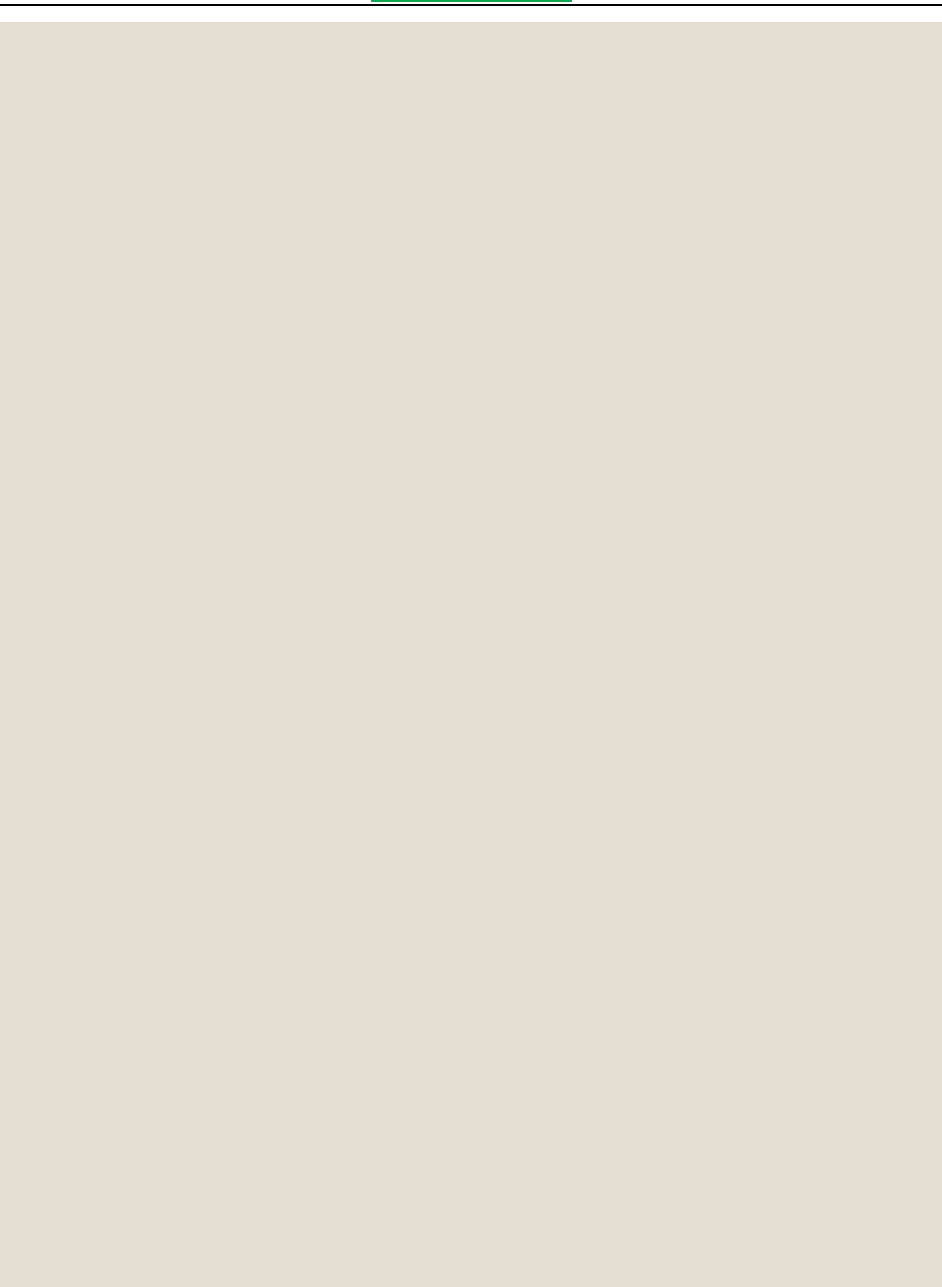
Foxit Convert2PDF User Manual
www.foxitsoftware.com
35
if(!mode_type.empty())
strCommandline.append(L"-modetype ").append(mode_type).append(L" ");
if(!font.empty())
strCommandline.append(L"-font " ).append(font).append(L" ");
if(!cache.empty())
strCommandline.append(L"-cache ").append(cache).append(L" ");
if(!open_password.empty())
strCommandline.append(L"-op ").append(open_password).append(L" ");
if(!log_file.empty())
strCommandline.append(L"-log ").append(log_file).append(L" ");
const int MAX_LEGHT = 128;
const int DATA_RADIX = 10;
wchar_t temp[MAX_LEGHT] = {0};
if (log_level > 0)
{
_itow(log_level,temp,DATA_RADIX);
strCommandline.append(L"-l ").append(temp).append(L" ");
}
if (depth >= 0)
{
wmemset(temp, 0 , MAX_LEGHT);
_itow(depth, temp ,DATA_RADIX);
strCommandline.append(L"-depth ").append(temp).append(L" ");
}
if (width > 0 && height > 0)
{
wmemset(temp, 0 , MAX_LEGHT);
_itow(width, temp ,DATA_RADIX);
strCommandline.append(L"-width ").append(temp).append(L" ");
wmemset(temp, 0 , MAX_LEGHT);
_itow(height, temp ,DATA_RADIX);
strCommandline.append(L"-height ").append(temp).append(L" ");
}
if (margin_top >= 0 || margin_right >= 0 || margin_bottom >= 0 || margin_left >= 0)
{
bool flag = false;
if (margin_left >= 0)
{
wmemset(temp, 0 , MAX_LEGHT);
_itow(margin_left, temp ,DATA_RADIX);
strCommandline.append(L"-margin ").append(temp).append(L" ");
if(margin_top >= 0)
{
wmemset(temp, 0 , MAX_LEGHT);
_itow(margin_top, temp ,DATA_RADIX);
strCommandline.append(temp).append(L" ");
if(margin_right >= 0)
{
wmemset(temp, 0 , MAX_LEGHT);
_itow(margin_right, temp ,DATA_RADIX);
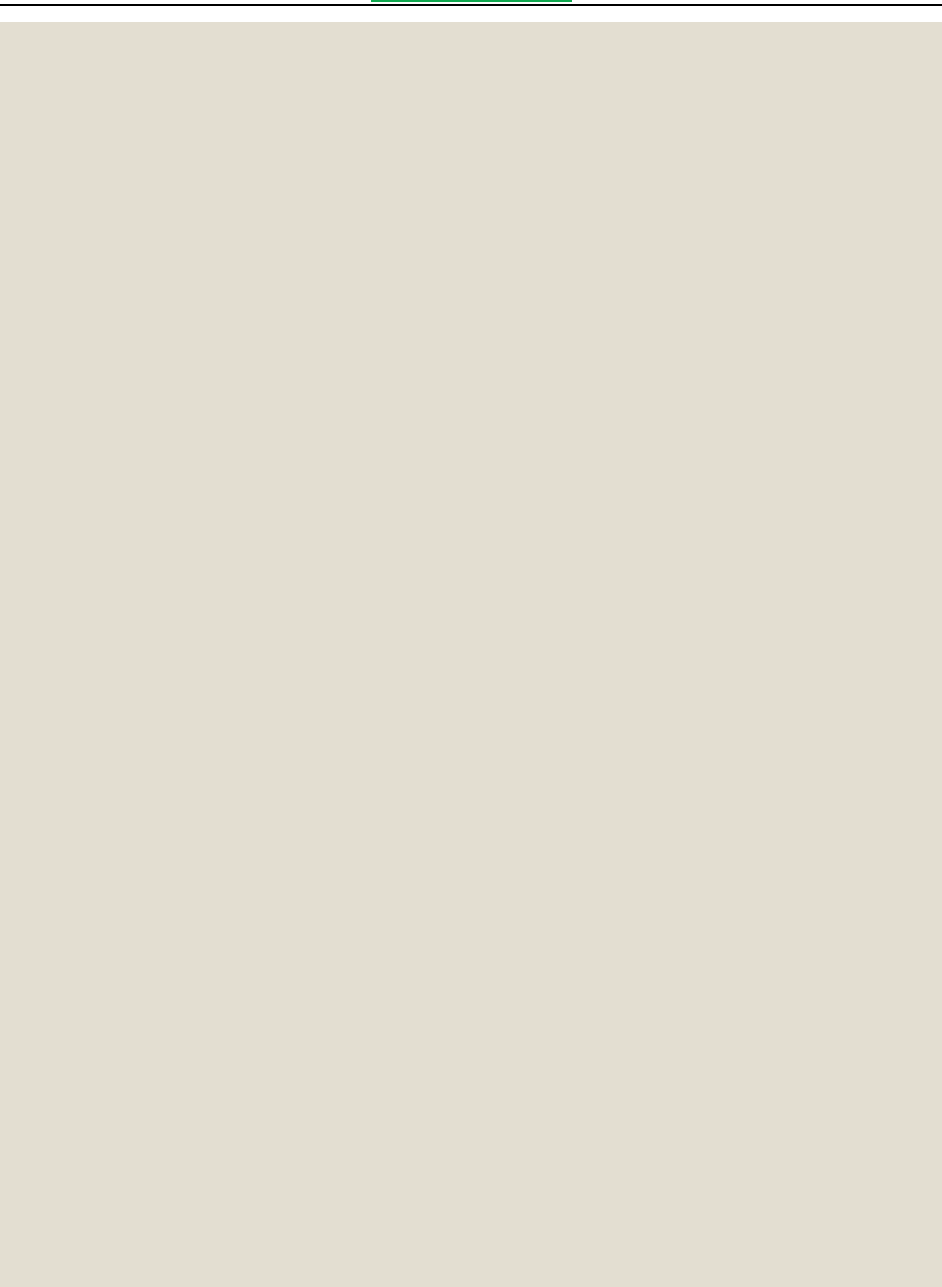
Foxit Convert2PDF User Manual
www.foxitsoftware.com
36
strCommandline.append(temp).append(L" ");
if(margin_bottom >= 0)
{
wmemset(temp, 0 , MAX_LEGHT);
_itow(margin_bottom, temp ,DATA_RADIX);
strCommandline.append(temp).append(L" ");
}
}
}
}
}
if (fs>= 0)
{
wmemset(temp, 0, MAX_LEGHT);
_itow(fs, temp ,DATA_RADIX);
strCommandline.append(L"-fs ").append(temp).append(L" ");
}
if (R >= 0 && G >= 0 && B >= 0)
{
wmemset(temp, 0, MAX_LEGHT);
_itow(fontcolor, temp ,DATA_RADIX);
strCommandline.append(L"-fontcolor ").append(temp).append(L" ");
}
if(breakpage) strCommandline.append(L"-breakpage").append(L" ");
if (timeout>= 0)
{
wmemset(temp, 0, MAX_LEGHT);
_itow(timeout, temp ,DATA_RADIX);
strCommandline.append(L"-timeout ").append(temp).append(L" ");
}
if(singlepage) strCommandline.append(L"-singlepage").append(L" ");
if(nolink) strCommandline.append(L"-nolink").append(L" ");
if (rotate>= 0)
{
wmemset(temp, 0, MAX_LEGHT);
_itow(rotate, temp, DATA_RADIX);
strCommandline.append(L"-rotate ").append(temp).append(L" ");
}
if(checklazyload) strCommandline.append(L"-checklazyload").append(L" ");
if(scale >= 0)
{
wmemset(temp, 0, MAX_LEGHT);
_itow(scale, temp, DATA_RADIX);
strCommandline.append(L"-scale ").append(temp).append(L" ");
}
FXT_Convert2PDFRun(strCommandline.c_str(), myCallBack, NULL);
FXT_DestroyLibrary();
}
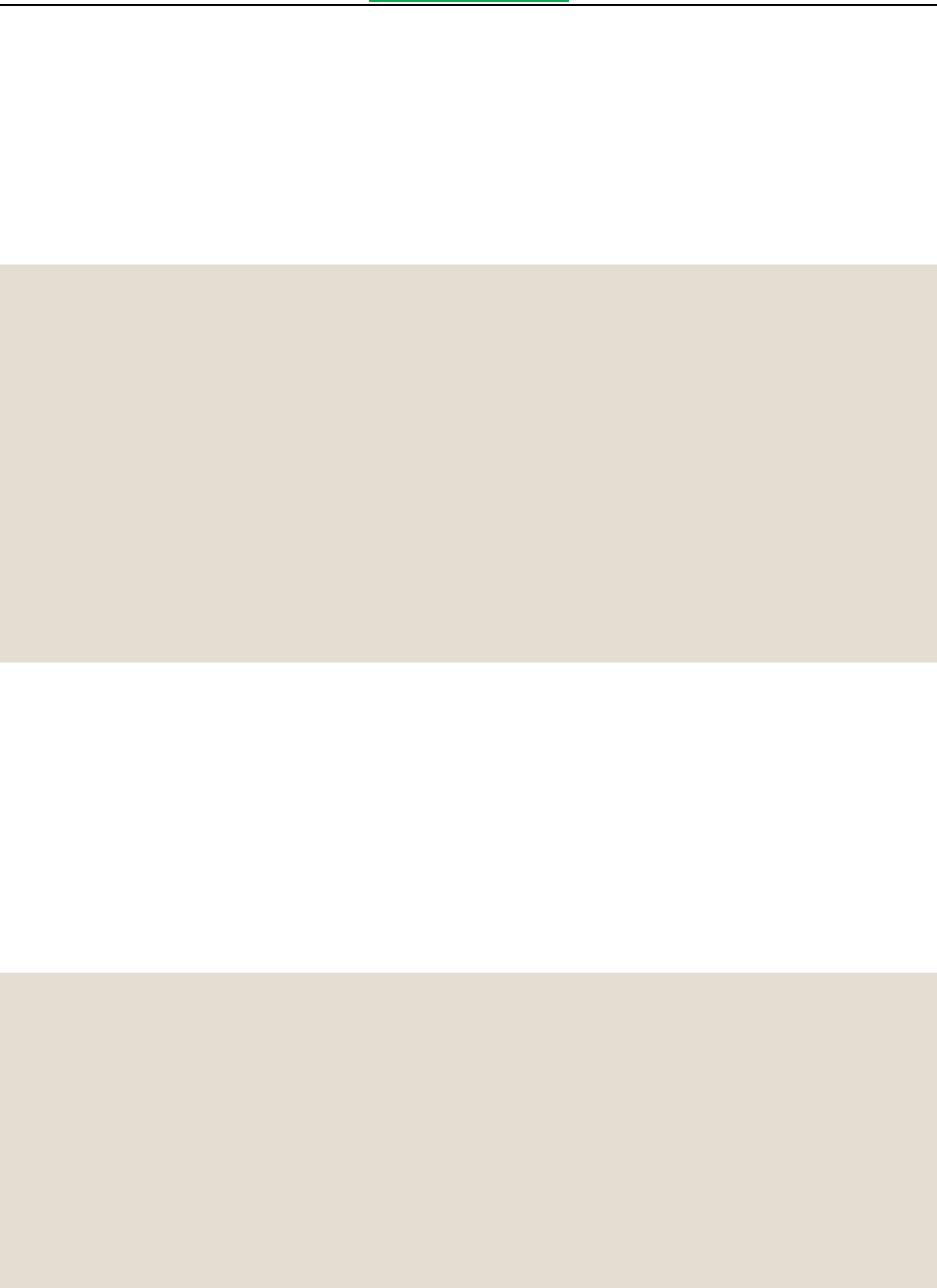
Foxit Convert2PDF User Manual
www.foxitsoftware.com
37
4.2 Reporting Progress Messages and Errors
To find out if Convert2PDF processing was successful, the application can query the status code returned by
FXT_Convert2PDFRun().
For example,
int ret = FXT_Convert2PDFRun(...);
if (ret == FXT_ERROR_SUCCESS) {
// No errors...
}
else if (ret == FXT_ERROR_LICENSE) {
// Invalid license...
}
else if (ret == FXT_ERROR_PARAM) {
// Invalid param
}
else if (ret == FXT_ERROR_LIBRARY) {
// Failed to initialize Foxit PDF SDK Library
}
else if (ret == FXT_ERROR_ERROR) {
// Failed to convert the input file to PDF file
}
else {
// Other error
}
A non-zero value indicates that an error was encountered. You can find the list for all error code in the
“include/fxpdftools_convert.h” header.
For more detailed error and message reporting, you can pass a pointer to the custom callback
function in the second parameter of FXT_Convert2PDFRun(). The last parameter in FXT_Convert2PDFRun() is
a pointer to custom data that you may want to pass to the callback function.
The following is a sample callback function:
// Using C/C++
Wchar_t* MyCallback(void* userData, int mode, wchar_t* msg, bool* isStop) {
if (mode == CALLBACK_PDFTOOL_RUN_ERROR) {
wcout << L"Error: " << msg << endl;
}
else if (mode == CALLBACK_PDFTOOL_PARAM_ERROR) {
wcout << msg;
}
else if (mode == CALLBACK_PDFTOOL_MSG) {
wcout << msg;
}
else if (mode == CALLBACK_PDFTOOL_PASSWORD) {
static wstring password;
wcin >> password;
return (wchar_t*)password.c_str();
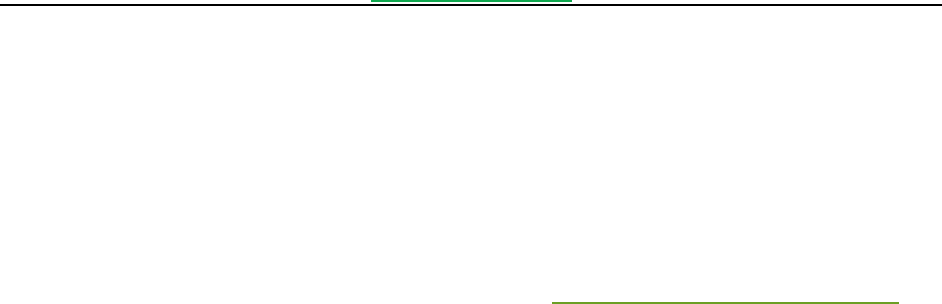
Foxit Convert2PDF User Manual
www.foxitsoftware.com
39
5 Support
5.1 Reporting Problem
Should you encounter any technical questions or bug issues when using Foxit Convert2PDF command line
tool, please submit the problem report to Foxit support team at http://www.foxitsoftware.com/support/. In
order to better help you solve the problem, please provide the following information:
Contact details
Product name and its version
Your Operating System
Detailed description of the problem
Any other related information, such as error screenshot
Note
In the unfortunate event that Foxit Convert2PDF tool should crash, Foxit Convert2PDF will generate
two files named “CRASHLOG.TXT” and “CRASH.DMP” under the current execution directory. The
“CRASHLOG.TXT” file will record the detailed information of the conversion module and the system
that are used at the time the crash occurred. To help our engineering team track down the problem
and provide a solution, please submit the two files to Foxit support team. Thank you for your
cooperation.
For the html conversion, if you have installed security software locally and access the webpages
embedded with advertising JavaScript, the main program "conver2pdf.exe" (or "conver2pdf64.exe")
and the background program"fxhtml2pdf.exe" may be deleted by the security software. In order to
use html conversion properly, please add the following lists to the security software's white list,
where "[installPath]" is the installation path of Foxit Convert2PDF.
[installPath]\convert2pdf.exe
[installPath]\convert2pdf64.exe
[installPath]\lib\html2pdf\x64\fxhtml2pdf.exe
[installPath]\lib\html2pdf\x86\fxhtml2pdf.exe
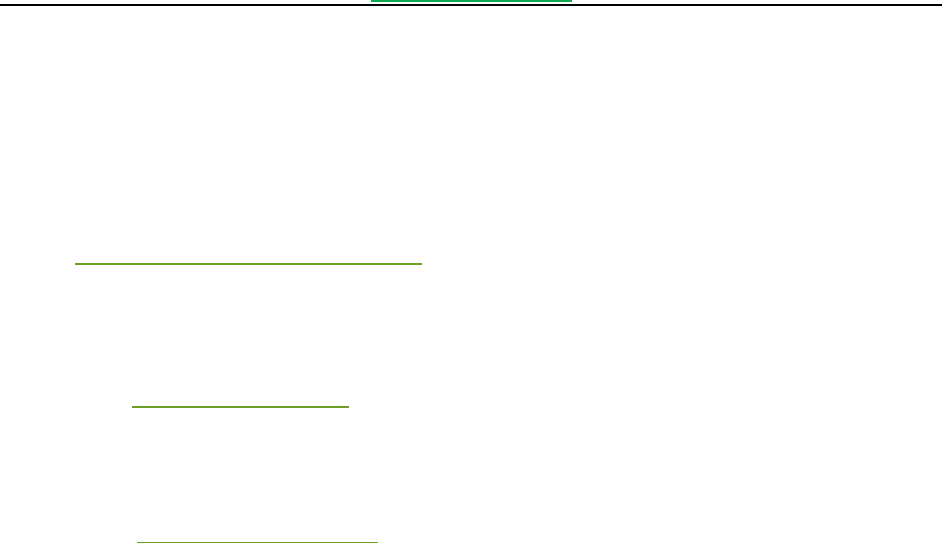
Foxit Convert2PDF User Manual
www.foxitsoftware.com
40
5.2 Contact Information
You can contact Foxit directly, please use the contact information as follows:
Foxit Support:
http://www.foxitsoftware.com/support/
Sales Contact:
Phone: 1-866-680-3668
Email: sales@foxitsoftware.com
Support & General Contact:
Phone: 1-866-MYFOXIT or 1-866-693-6948
Email: support@foxitsoftware.com