Foxit Mobile PDF With RMS For Android Quick Guide PDFWith RMSfor Um En
User Manual: foxit Foxit MobilePDF with RMS for Android - Quick Guide Free User Guide for Foxit MobilePDF Software, Manual
Open the PDF directly: View PDF ![]() .
.
Page Count: 11
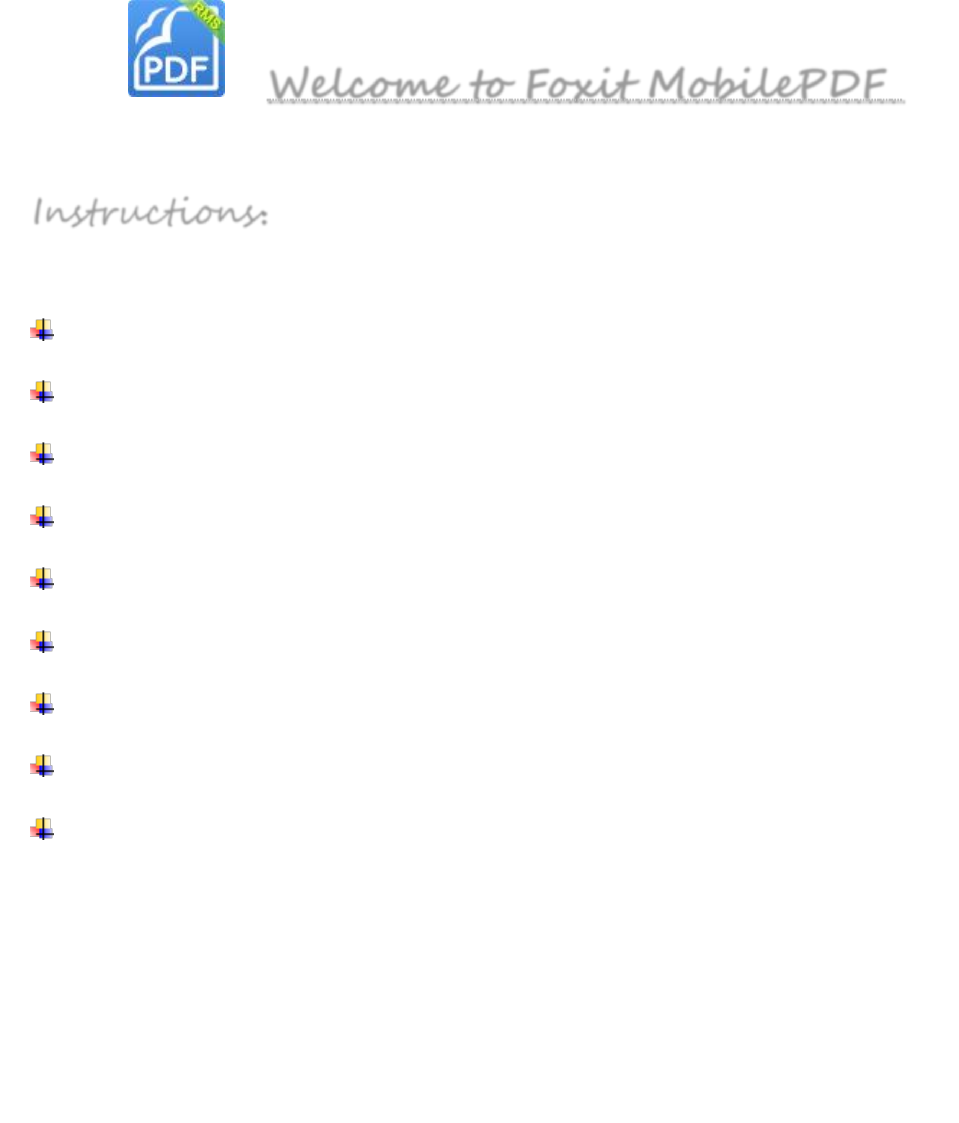
Foxit MobilePDF
Quick Guide
1 / 11 www.foxitsoftware.com
Welcome to Foxit MobilePDF
Instructions :
Different Views ................................................................................................. 2
File Management Tools ................................................................................ 3
Public Cloud Services .................................................................................. 4
Viewing and Tools .......................................................................................... 5
Annotation Tools ............................................................................................. 7
Signature ............................................................................................................. 9
Text Selection ................................................................................................. 10
Gestures.............................................................................................................. 10
RMS Encryption and Decryption ........................................................ 11
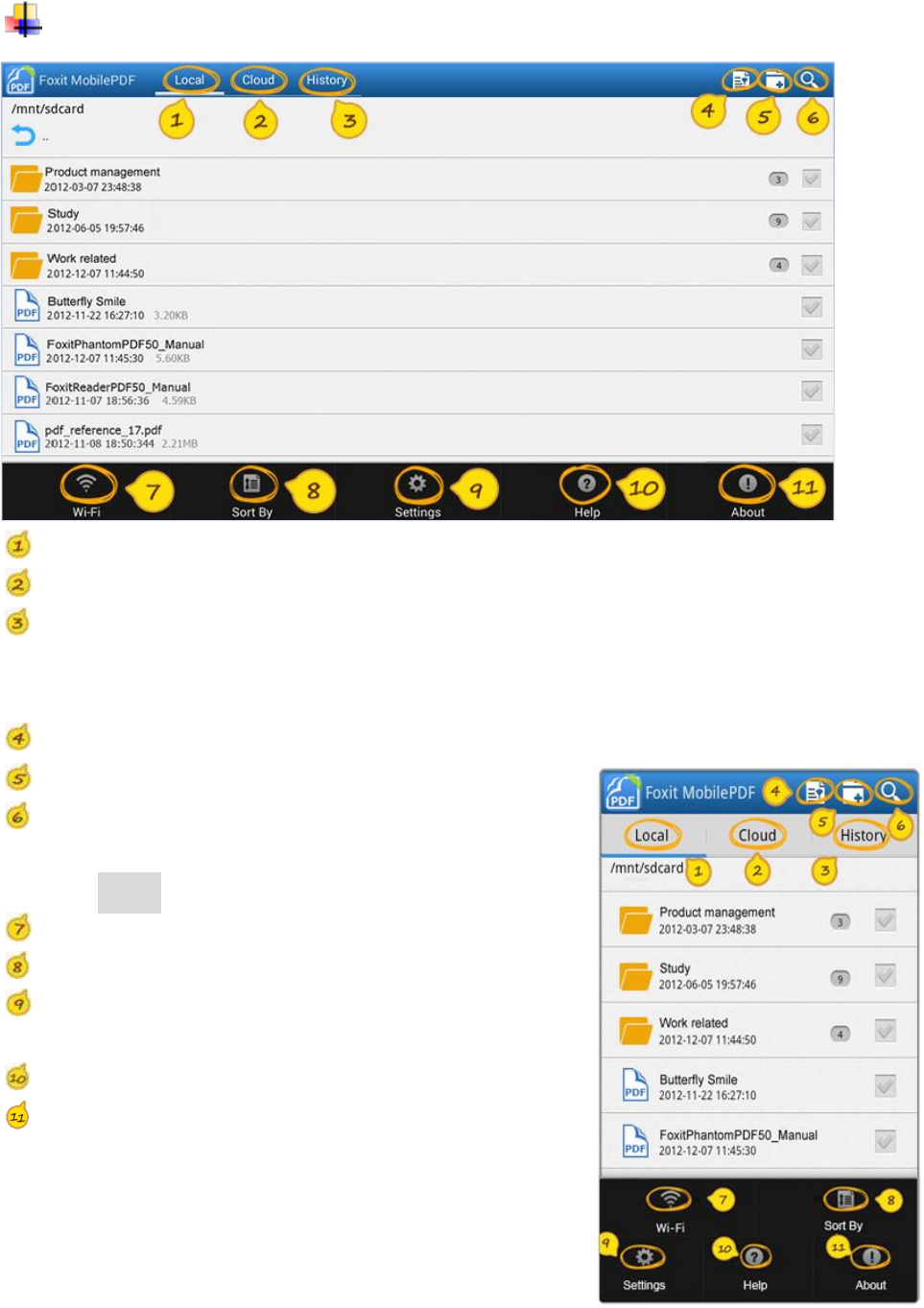
Foxit MobilePDF
Quick Guide
2 / 11 www.foxitsoftware.com
Different Views
Local documents view: list all local files
Cloud view: list the files in Cloud services
History view: list recently viewed files
You can change views by swiping finger left and right within the screen.
File filter: list files as required Phone UI
Create folder: create new folder
Searching: search file under current file view
Tap Menu to bring up the following functions
Wi-Fi: support Wi-Fi file transfer
Sort By: sort files by file name/size/last modified date
Settings: set viewing and application related
preferences
Help: quick start guide
About: application/company and version related
information
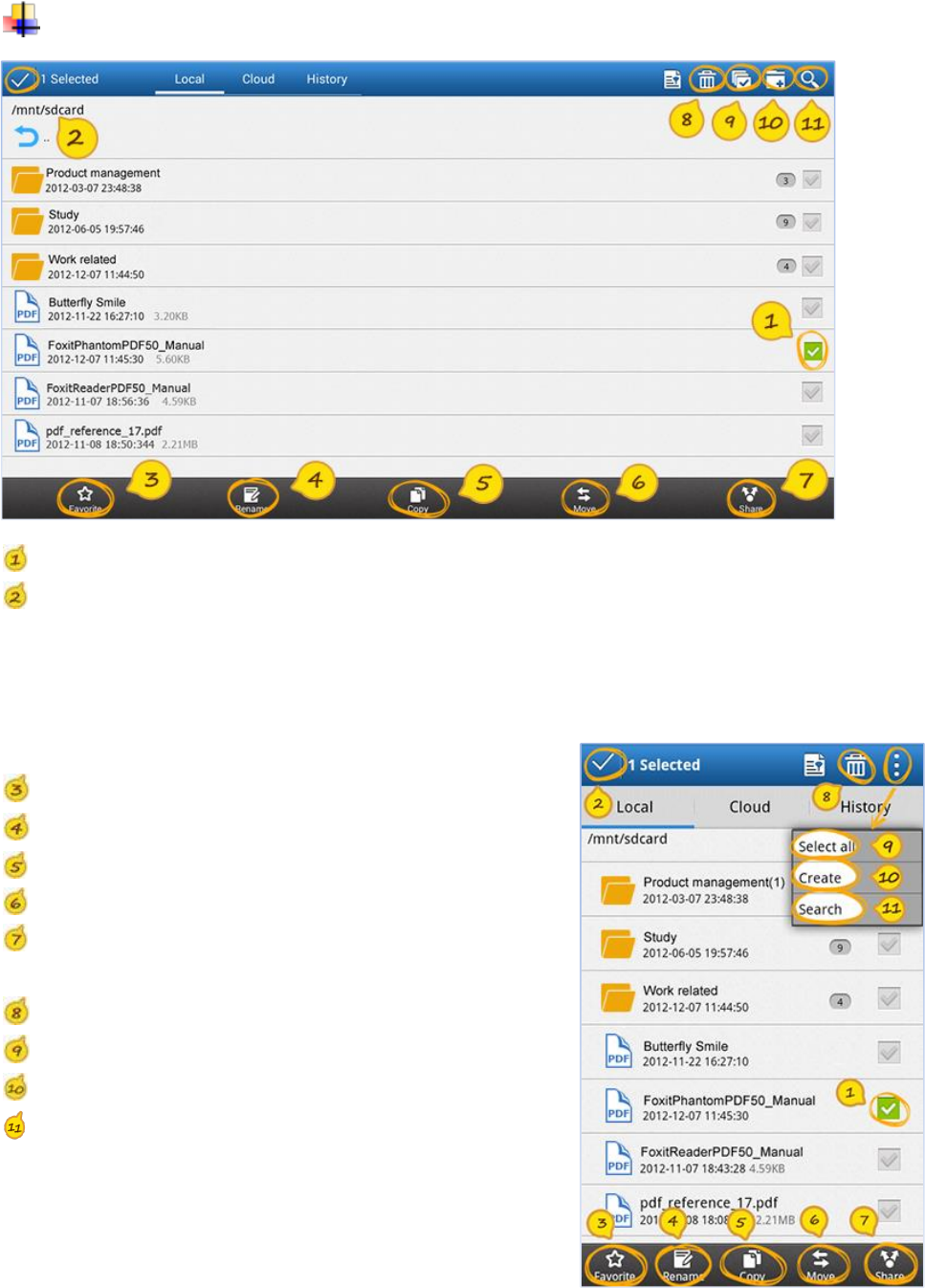
Foxit MobilePDF
Quick Guide
3 / 11 www.foxitsoftware.com
File Management Tools
Tap checkbox of any item to activate editing mode and bring up operation toolbar.
Tap to deactivate editing mode and close toolbar.
Phone UI
When in editing mode
Favorite: set selected files as favorite
Rename: rename selected file
Copy: copy selected files to target place
Move: move selected files to target place
Share: share selected files by Bluetooth/Mail/Other
applications
Delete: delete selected files in local documents view
Select/Deselect all: select/deselect all items
Create folder: create new folder
Searching: search file under current file view
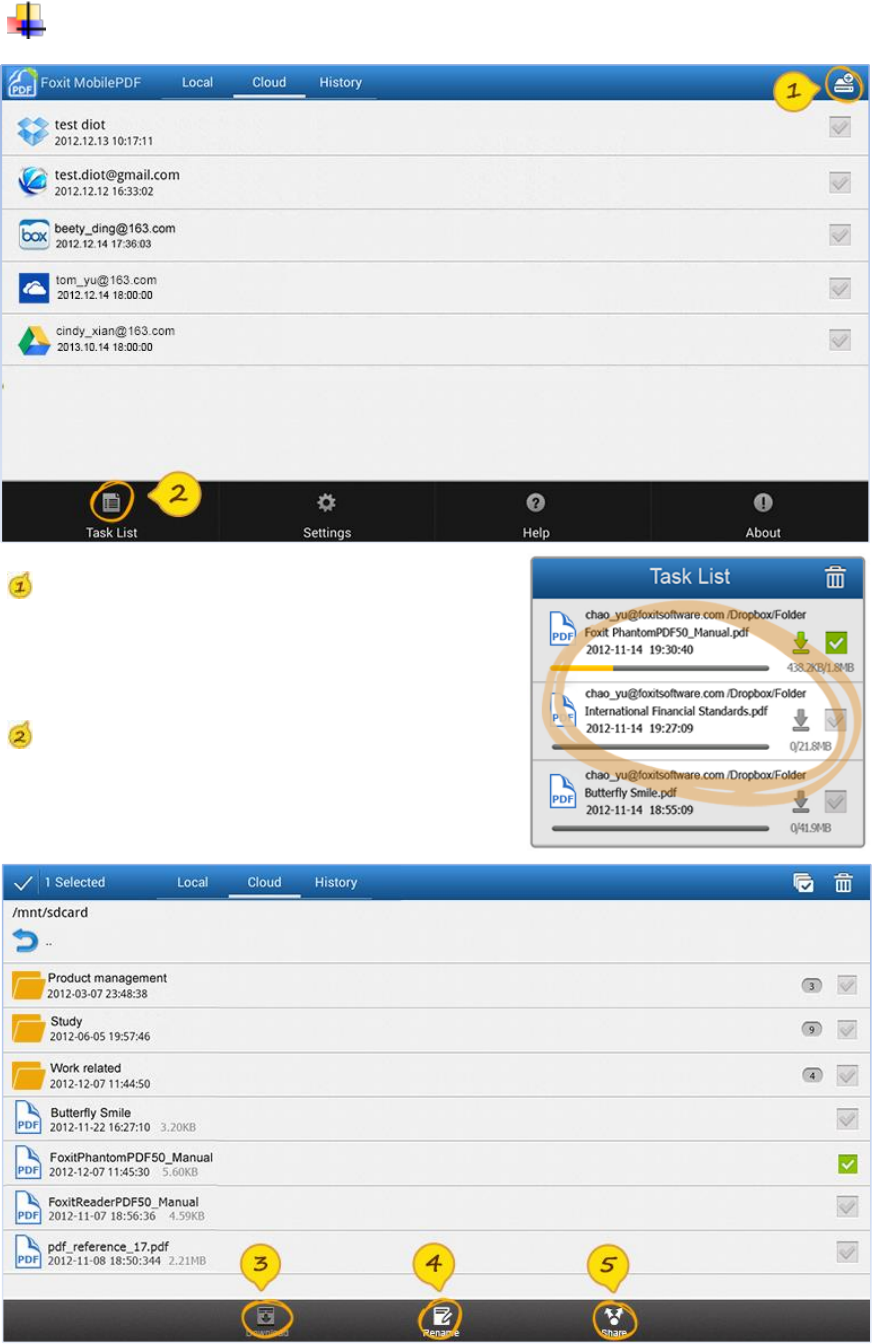
Foxit MobilePDF
Quick Guide
4 / 11 www.foxitsoftware.com
Public Cloud Services
Add cloud services:
Support cloud accounts such as Dropbox,
Box.net, Kuaipan, SkyDrive and Google Drive
Task list:
show ongoing tasks such as downloading and
uploading files
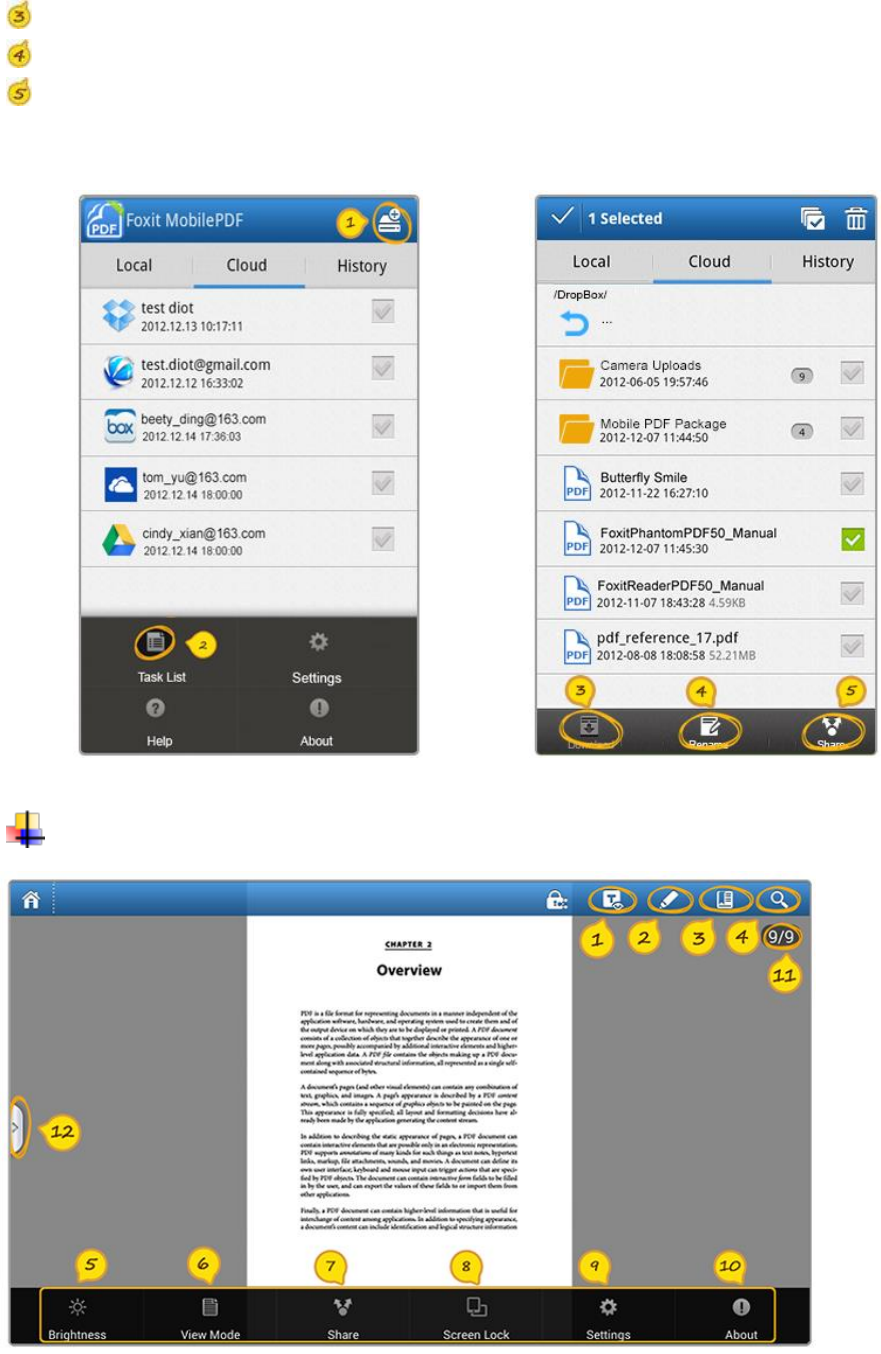
Foxit MobilePDF
Quick Guide
5 / 11 www.foxitsoftware.com
Download files: download targeted file from cloud services
Rename files: rename folder or file in cloud services
Share link: share targeted file link by copying text to clipboard or mail
Phone UI
※※※※※※※※※※※※※※※※※※※※※※※※※※※※※※※※※※※※※※※※※※※※※
Viewing and Tools
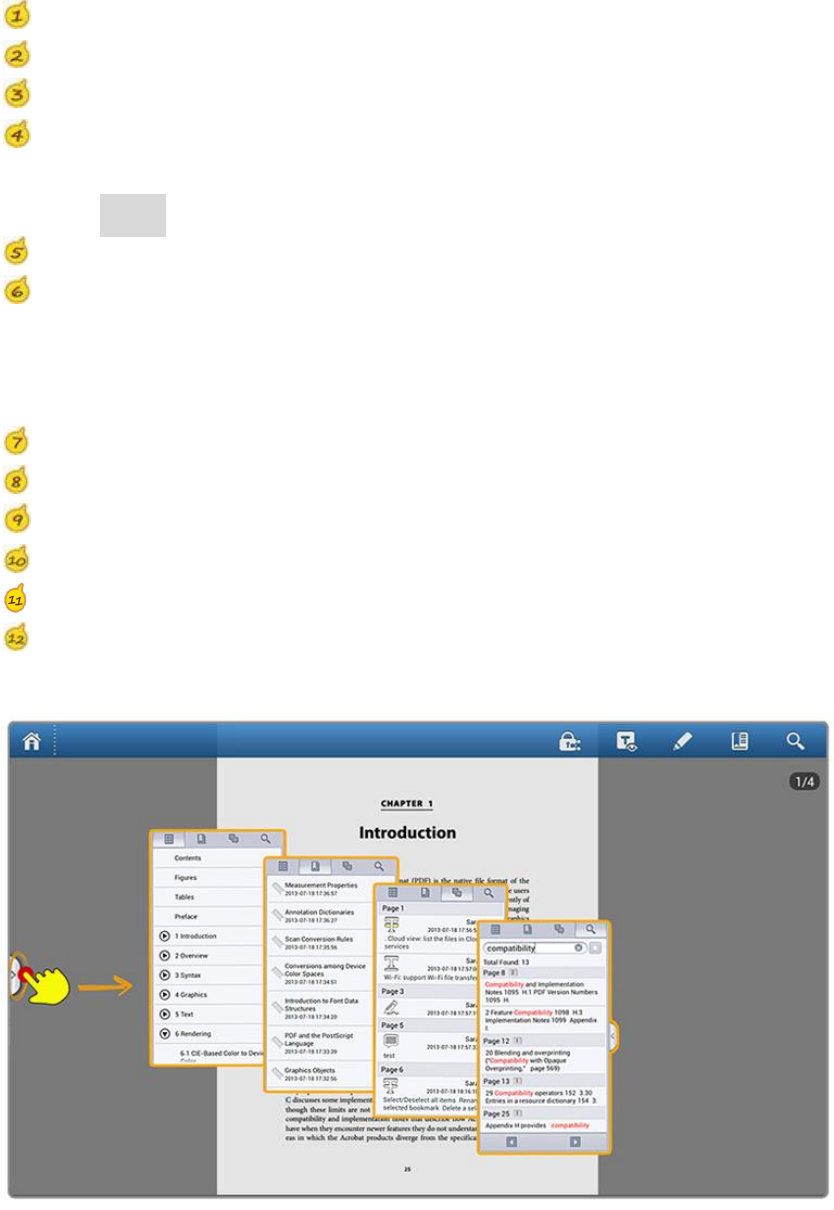
Foxit MobilePDF
Quick Guide
6 / 11 www.foxitsoftware.com
Text Reflow: view file in plain text mode or with pictures
Annotation tools: includes Highlight /Note /Pencil and etc
Add bookmark: create a bookmark during viewing
Searching: list text searching results with page info and details
Tap Menu to bring up the following functions
Brightness setting: adjust brightness when viewing
View mode:
Single page view mode: tap on the screen to go to next or previous page horizontally
Continuous page view mode: support scroll page vertically
Thumbnail: view page thumbnails
Share: share the file by Bluetooth/Mail/Other applications
Screen lock: change screen display mode to portrait/landscape/auto-rotate
Settings: direct to menu for more user preference settings
About: application/company and version related information
Go to page: input certain page number to jump to targeted place
Panel view: Tap or drag the button from left to right to check Outline/Bookmark/Annotation
information and searching results
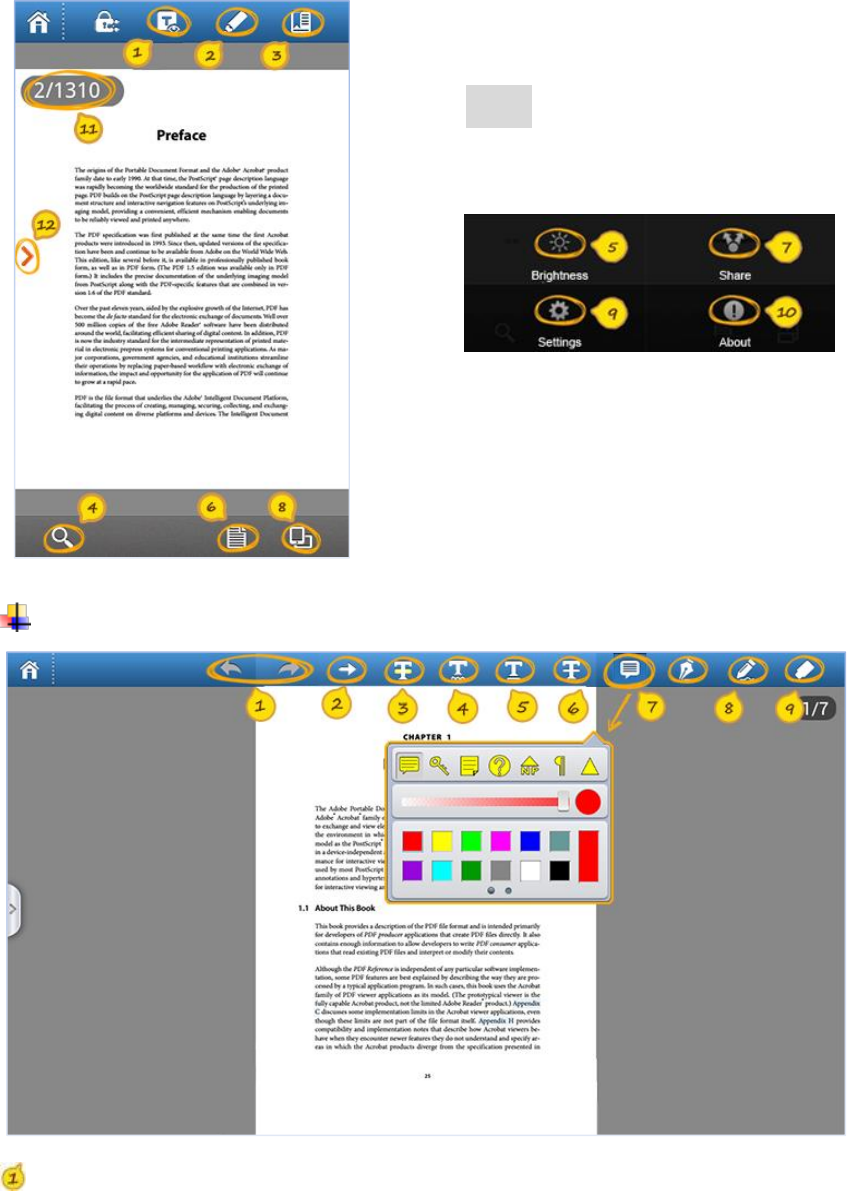
Foxit MobilePDF
Quick Guide
7 / 11 www.foxitsoftware.com
Phone UI
Tap Menu to bring up the following functions
※※※※※※※※※※※※※※※※※※※※※※※※※※※※※※※※※※※※※※※※※※※※※※
Annotation Tools
Undo: undo the last step
Redo: redo the previous undo action
Long tap each annotation icon to bring up settings panel
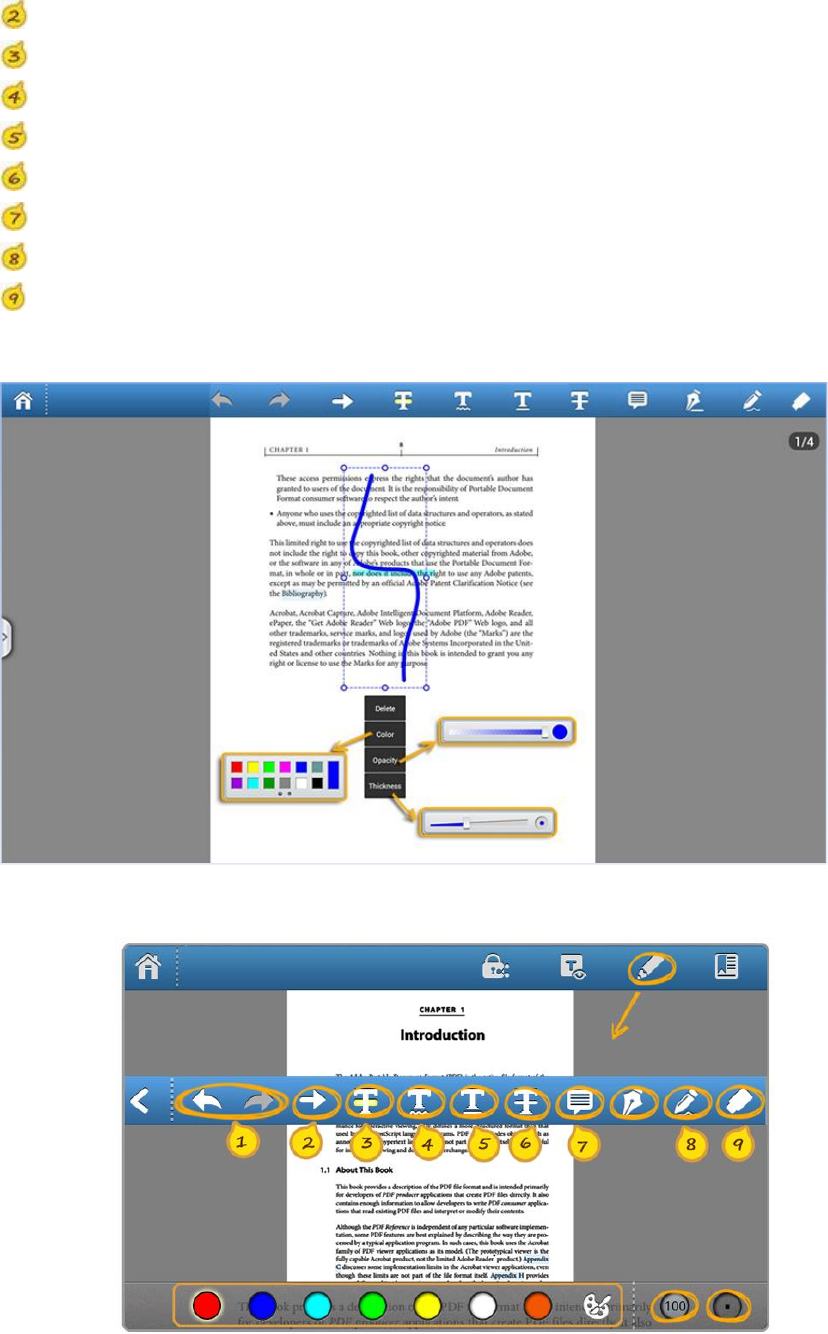
Foxit MobilePDF
Quick Guide
8 / 11 www.foxitsoftware.com
Arrow:place arrow line anywhere in the document
Highlight:mark the selected text with highlighting
Squiggly: mark the selected text with squiggly line
Underline:mark the selected text with underline
Strikeout:mark the selected text with strikeout
Note:add comments anywhere to record ideas with sticky note
Pencil:mark up PDF content with the drawing tool
Eraser:clear freehand drawings added by pencil tool
Short tap any annotation you have created in the file will bring up the settings panel
Phone UI
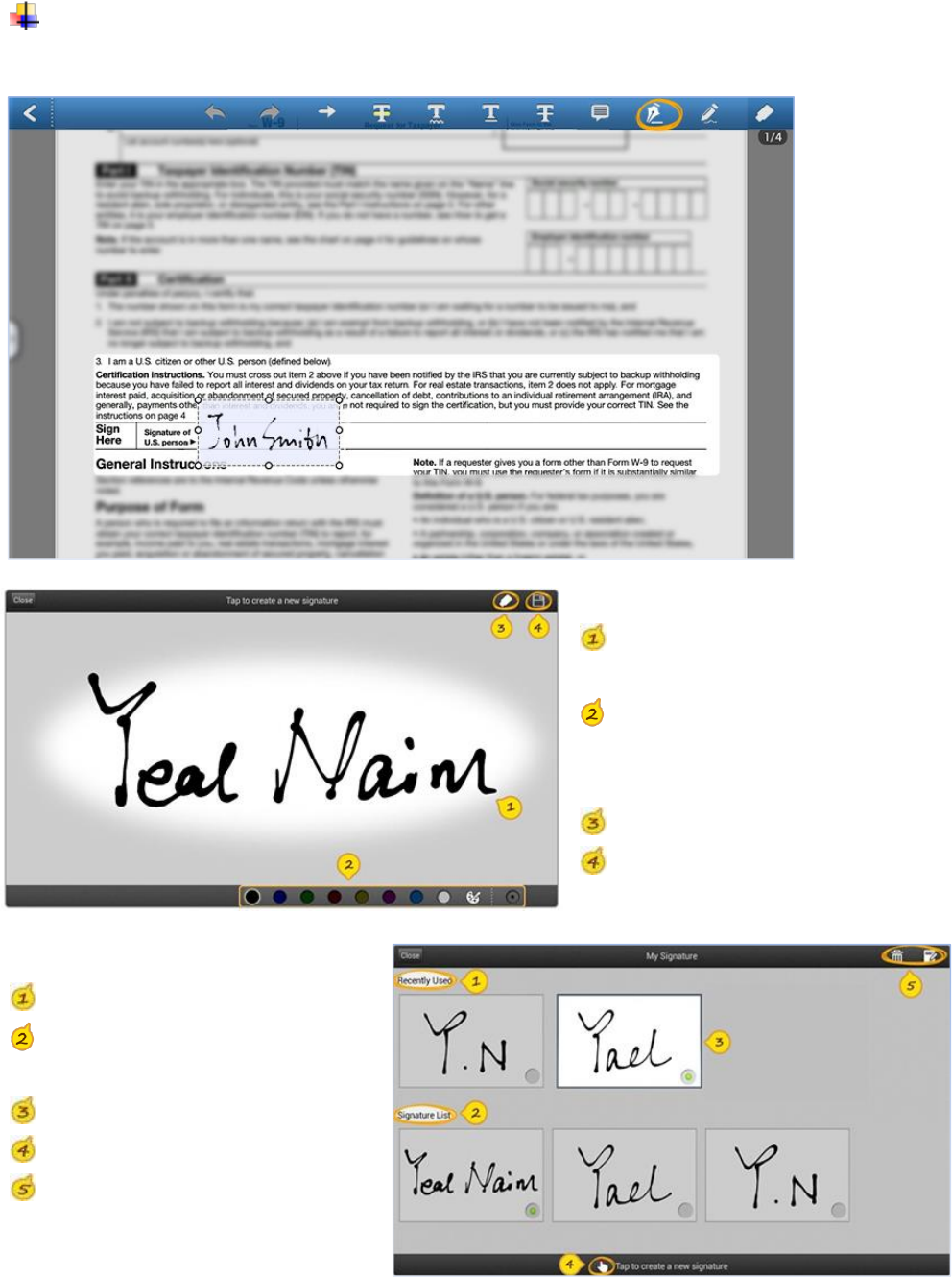
Foxit MobilePDF
Quick Guide
9 / 11 www.foxitsoftware.com
Signature
You can easily add your signature by tapping on the screen.
Draw on the canvas to create
new signature
Set properties of signature,
including color and thickness
Clear signature
Save to use
List recently used signatures
List signature templates
Tap to select the signature
Tap to create new signature
Modify and delete signatures

Foxit MobilePDF
Quick Guide
10 / 11 www.foxitsoftware.com
Text Selection
Tap and hold your finger on any text area will activate the menu.
You can copy text, add Highlight/Underline/Strikeout/Squiggly by yourself.
Tap and hold your finger on any blank area, you can add Note/Signature.
※※※※※※※※※※※※※※※※※※※※※※※※※※※※※※※※※※※※※※※※※※※※※※
Gestures
Hide/Show Toolbar
Show/Hide files operation toolbar by using
one-finger tap.
Zoom Document
Zoom in or out of document by using
two-finger pinch gesture or double tapping on the
screen, zooming in or out depends on current page
state.
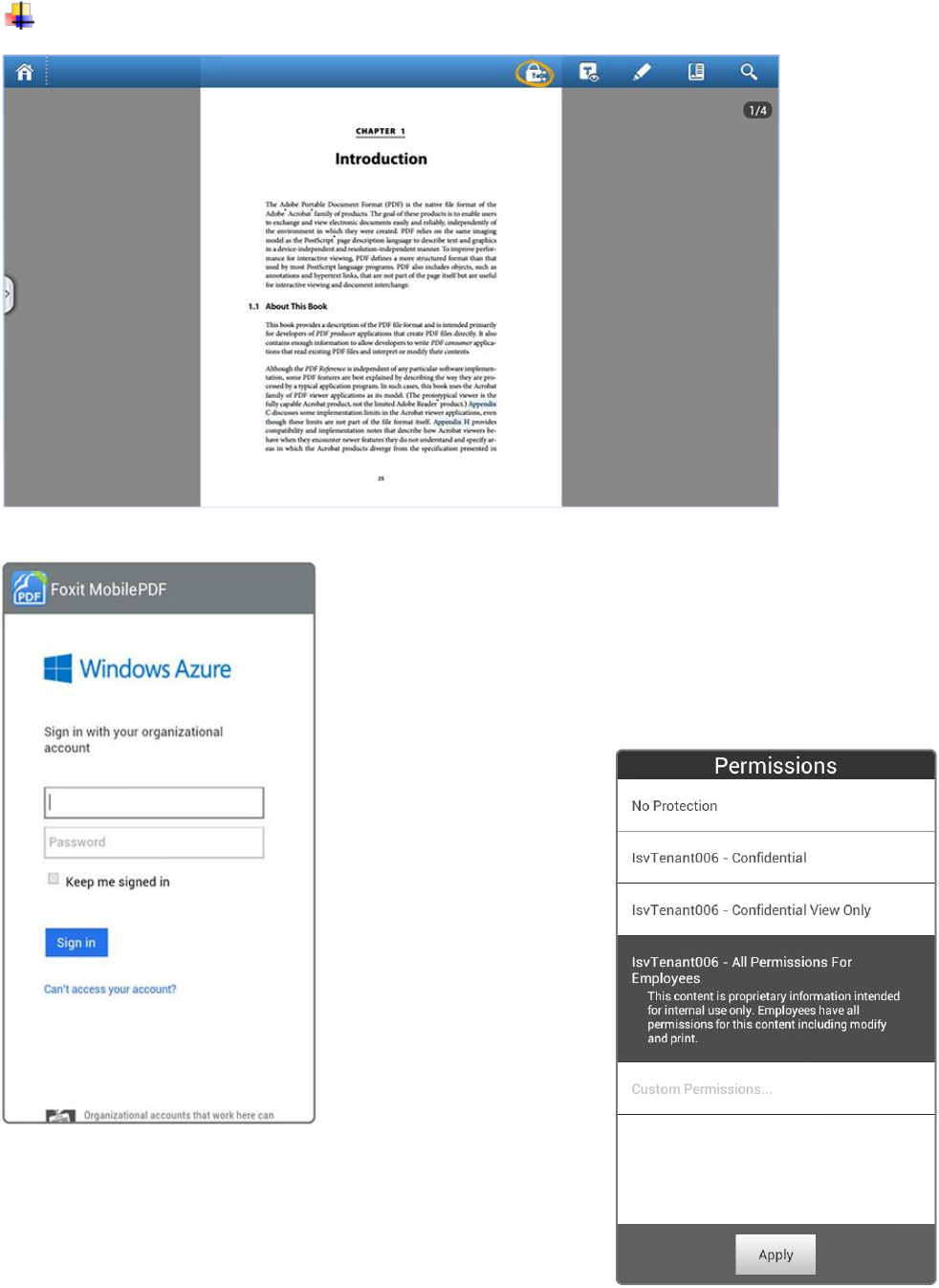
Foxit MobilePDF
Quick Guide
11 / 11 www.foxitsoftware.com
RMS Encryption and Decryption
※※※※※※※※※※※※※※※※※※※※※※※※※※※※※※※※※※※※※※※※※※※※※※
Encrypts PDF documents based on Microsoft Azure
Active Directory Rights Management (AD RMS)
Decrypts and displays PDF documents which is protected
by Microsoft Azure Active Directory Rights Management (AD
RMS)
Manages the access rights of PDF documents by
templates
Allows certain users to view, print, annotate and edit a
protected PDF document as per permission settings