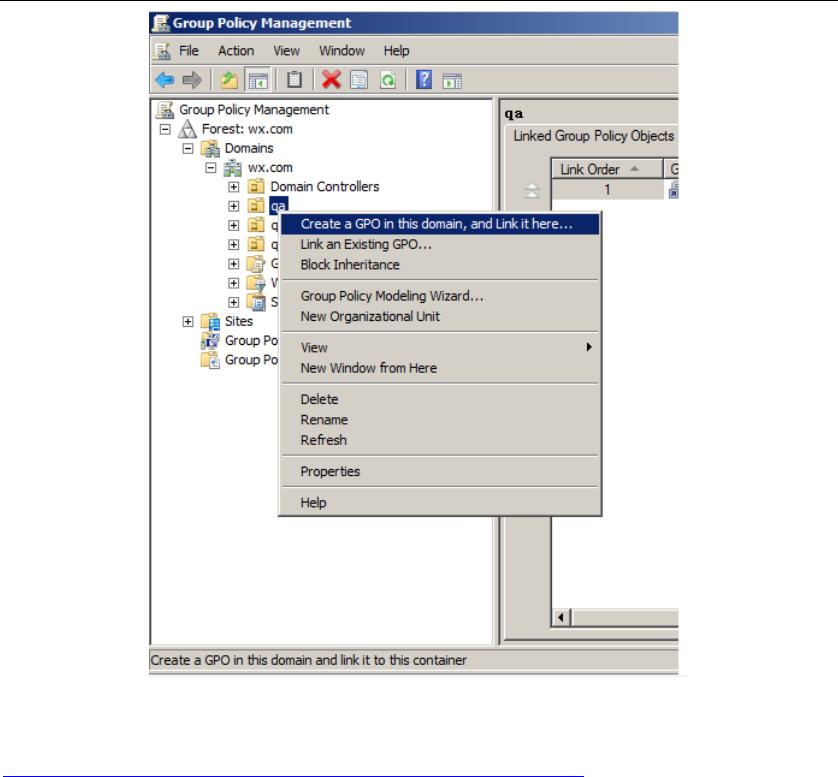Foxit Phantom PDF Group Policy For Windows Operation Manual PDFGPO
User Manual: foxit PhantomPDF - Group Policy for Windows - Operation Manual Free User Guide for Foxit PhantomPDF Software, Manual
Open the PDF directly: View PDF ![]() .
.
Page Count: 12

Foxit PhantomPDF GPO
User Guide
1

Foxit PhantomPDF GPO
User Guide
2
Copyright © 2012 Foxit Corporation. All Rights Reserved.
No part of this document can be reproduced, transferred, distributed or stored in any format
without the prior written permission of Foxit.
Anti-Grain Geometry - Version 5.1
Copyright (C) 2002-2005 Maxim Shemanarev (http://www.anti grain.com)
Permission to copy, use, modify, sell and distribute this software is granted provided this
copyright notice appears in all copies. This software is provided "as is" without express or
im-plied warranty, and with no claim as to its suitability for any purpose.

Foxit PhantomPDF GPO
User Guide
3
Contents
What is Group Policy? ................................................................................................... 4
Personal Computer Setting ........................................................................................... 4
Set Template Preference ........................................................................................ 4
Example: Disable Welcome Wizard........................................................................ 5
GPO Deployment (for Server) ....................................................................................... 6
Create GPO Management ...................................................................................... 6
Apply the Foxit Template ..................................................................................... 10
Contact Us.................................................................................................................... 12

Foxit PhantomPDF GPO
User Guide
4
GPO User Guide
What is Group Policy?
Group Policy (GPO), a feature of the Microsoft Windows NT family of operating systems, is a set
of rules that control the working environment of user accounts and computer accounts. It offers
the centralized management and configuration of operating systems, applications, and users'
settings in an Active Directory environment.
Group Policy can configure most system settings, save power by utilizing smart power settings,
give individual users more control over their machines with administrator privileges and increase
system security.
This guide will introduce steps to help you master how to quickly add and modify the new GPO
template for configuring your installation of Foxit Reader.
Personal Computer Setting
Set Template Preference
- Please click Start > Run or use the shortcut key Ctrl + R and type gpedit.msc to open Group
Policy Editor.
- Right-click the management template and choose Add/Remove Template in the context
menu. In the opened dialogue box, add the group policy template of Foxit PhantomPDF
(Foxit PhantomPDF_enu.adm). The Foxit PhantomPDF template will appear in the left
navigation pane and you can set its template preferences.

Foxit PhantomPDF GPO
User Guide
5
Example: Disable Welcome Wizard
- Choose Foxit PhantomPDF > Preferences > Remove “Welcome Wizard”.
- Double-click Remove “Welcome Wizard” to open the dialogue box and check the option
Enabled. Welcome Wizard will not appear after users finish the installation and start the
application for the first time.
- If check the options Not Configured or Disabled, the Welcome Wizard will be displayed and
set with the original logic of PhantomPDF.

Foxit PhantomPDF GPO
User Guide
6
- Other options are configured in the same fashion.
Note: Group Policy setting includes computer configuration and user configuration.
Computer configuration takes precedence over user configuration. The application will use the
computer configuration if both the computer and user configure a specific function at the same
time. Please note that if the option Disabled is a valid configuration, the setting will be shown in
the help information. If not, the corresponding registry entry will be removed as selecting
Unconfigured. (The value of the option Disabled in the Group Policy Template of Foxit Enterprise
Reader is invalid.)
GPO Deployment (for Server)
Create GPO Management
- If you already have an Active Directory domain and organizational unit configured, please
skip to “Apply the Foxit Template” section.
- Choose Start > Administration Tools > open “Active Directory Users and Computers” >
right-click the field “wx.com” > choose New > Organization Unit in the right-click menu.
- In the opened New Organization Unit dialogue box, type the unit name (For this example,
we have named the unit “qa”) and click OK.

Foxit PhantomPDF GPO
User Guide
7
- Right click the created organization unit “qa” and choose New > User in the right-click menu.
For this example, we have named the user “King”

Foxit PhantomPDF GPO
User Guide
8
- Click Start > Programs > Administration Tools > open the Group Policy Management Console
and right-click the created organization unit “qa” and choose Create and Connect GPO.

Foxit PhantomPDF GPO
User Guide
10
Apply the Foxit Template
- Type the GPO name in the “Create GPO” dialogue box and click OK.
- Right-click the new GPO and choose Edit in the right-click menu to open Group Policy Editor.

Foxit PhantomPDF GPO
User Guide
11
- Right-click the Template Management and choose Add/Remove Template to add Foxit
PhantomPDF_enu.adm. Please refer to Set Template Preference.
- For configuring options, please refer to Example: Disable Welcome Wizard.

Foxit PhantomPDF GPO
User Guide
12
Contact Us
Feel free to contact us should you need any information or have any problems with our products.
We are always here, ready to serve you better.
Office Address:
Foxit Corporation
42840 Christy Street. Suite 201
Fremont CA 94538
USA
Mailing Address:
Foxit Corporation
42840 Christy Street. Suite 201
Fremont CA 94538
USA
Sales:
1-866-680-3668 (24/7)
Support:
1-866-MYFOXIT or 1-866-693-6948 (24/7)
Fax:
510 - 405 - 9288
Website:
www.foxitsoftware.com
E-mail:
Sales and Information - sales@foxitsoftware.com
Technical Support - support@foxitsoftware.com
Marketing Service - marketing@foxitsoftware.com