ftech FGPSBT04 Bluetooth GPS Receiver User Manual USERS MANUAL
ftech Corporation Bluetooth GPS Receiver USERS MANUAL
ftech >
USERS MANUAL

*** USER’S MANUAL ***
FCC ID : SBUFGPSBT04
The Federal Communication Commission Statement
This equipment has been tested and found to comply with the limits for a Class B Digital Device,
pursuant to Part 15 of the FCC rules. These limits are designed to provide reasonable protection
against harmful interference in a residential installation. This equipment generates, uses and can
radiate radio frequency energy and, if not installed and used in accordance with the instruction, may
cause harmful interference to radio communication. However, there is no guarantee that
interference will not occur in a particular installation. If this equipment does cause harmful
interference to radio or television reception, which can be determined by turning the equipment off
and on, the user is encouraged to try to correct the interference by one of more of the following
measures: -
- Reorient or relocate the receiving antenna.
- Increase the separation between the equipment and receiver.
- Connect the equipment into an outlet on a circuit different from that to which the receiver
is connected.
- Consult the dealer or an experienced Radio/TV technician for help.
Use only shielded cables to connect I/O devices to this equipment. You are cautioned that change
or modifications not expressly approved by the party responsible for compliance could void your
authority to operate the equipment.
THIS DEVICE COMPLIES WITH PART 15 OF THE FCC RULES. OPERATION IS SUBJECT TO
THE FOLLOWING TWO CONDITIONS: (1) THIS DEVICE MAY NOT CAUSE HARMFUL
INTERFERENCE, AND (2) THIS DEVICE MUST ACCEPT ANY INTERFERECE RECEIVED,
INCLUDING INTERFERENCE THAT MAY CAUSE UNDESIRED OPERATION.
1. This device may not cause harmful interference and
2. This device must accept any interference received, including interference that may cause
undesired operation.

Bluetooth GPS Receiver
BT1.5
User’s Manual

Bluetooth GPS Receiver User Manual
-1-
Contents
Caution------------------------------------------------------------------------------------------------------------ 2
0. Quick Start----------------------------------------------------------------------------------------------------- 2
0.1. Inside the package------------------------------------------------------------------------------------ 2
0.2. Connect to your PC/PDA---------------------------------------------------------------------------- 2
1. Introduction---------------------------------------------------------------------------------------------------- 3
2. Features and Functions--------------------------------------------------------------------------------------- 3
3. Technical Specification---------------------------------------------------------------------------------------4
3.1. General------------------------------------------------------------------------------------------------- 4
3.2. Acquisition Time (Average)------------------------------------------------------------------------- 4
3.3.Precision/Accuracy------------------------------------------------------------------------------------ 4
3.4. Dynamic Condition----------------------------------------------------------------------------------- 4
3.5. Power Management-----------------------------------------------------------------------------------4
3.6. Protocol & Interface---------------------------------------------------------------------------------- 4
3.7. Dimension /Specification---------------------------------------------------------------------------- 5
4. Start to Use----------------------------------------------------------------------------------------------------- 6
5. Software/Hardware Usage----------------------------------------------------------------------------------- 7
5.1. Hardware description -------------------------------------------------------------------------------- 7
5.2. Configuration setup with PC connection --------------------------------------------------------- 8
5.3. Configuration setup with PDA connection-------------------------------------------------------11
5.4. Software Install/Usage Guide----------------------------------------------------------------------13
6. Warranty------------------------------------------------------------------------------------------------------ 15
7. Trouble Shooting---------------------------------------------------------------------------------------------15
7.1. Problem of Setup-------------------------------------------------------------------------------------15
7.2. Concerning of Poor GPS Signal------------------------------------------------------------------- 16
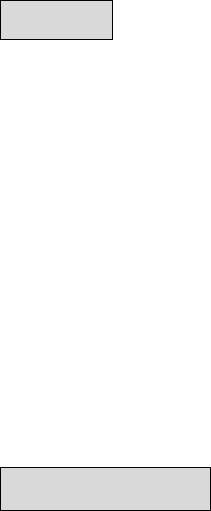
Bluetooth GPS Receiver User Manual
-2-
Caution
Read before you start to use:
Global position system (GPS) is obtained by American Ministry of National Defense, and they
got the full responsibility about the preciseness and the maintenance. Any changes may cause
the capacity and preciseness of GPS differed.
If you use this device inside of buildings, tunnels, or any huge objects beside you, the GPS
signals might be cut-off or disturbed. Please do not consider that the receiver is malfunction.
Sometimes the speed-test alarm system may interfere with GPS signal. If it really do, please
suspend it temporary.
The receiver is made by high-technology electronic components. Please do not make it
exposed in sunshine for a long time.
0Quick Start
0.1 Inside the Package
Thank you for purchasing our GPS product, and wish you have the best experience in using. Please
open the package, and check if everything in the list exists once you got it. Please tell our salesman
if anything missing.
A. Basic package
1. BT1.5 multi-purpose Bluetooth GPS Receiver x 1
2. High capacity rechargeable lithium-ion battery x 1
3. Manual/software CD-Rom x 1
4. Travel charger x1
0.2 Connect to your PC/PDA
A. Push the power button for 2 seconds, power on the Bluetooth GPS receiver.
B. Put the Bluetooth GPS receiver at proper place (open to sky) to receive the GPS signal.
C. Turn on the power of your PC/PDA.
D. Search for Blue tooth device by your Blue tooth manager on your PC/PDA. The GPS
device required no passkey for connection. But some Blue tooth system is forced to enter
passkey, please use [0000] in such case.
E. Connect to BT1.5 Bluetooth GPS Receiver and then make sure baud rate set at 9600
bps(standard) in your application program.
F. In firstly Use of this Bluetooth GPS Receiver, we strongly recommend you to bring your
Bluetooth GPS receiver outdoor or open sky at least 15~20 minutes for sure 3D position
fixed and almanac updated.
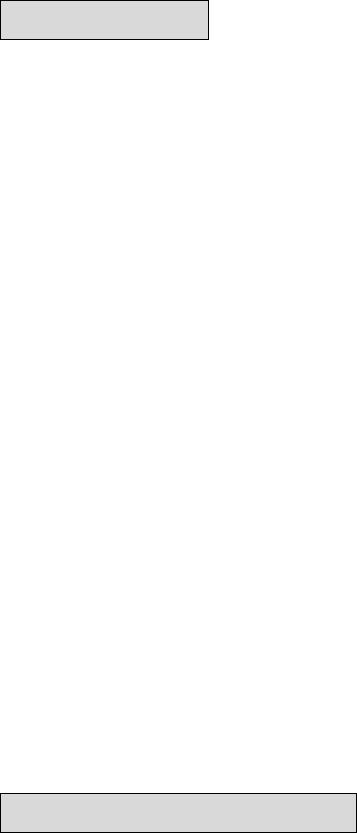
Bluetooth GPS Receiver User Manual
-3-
1. Introduction
BT1.5 Bluetooth GPS Receiver is a total solution of GPS receiver. High capacity rechargeable
lithium-ion battery, GPS antenna, Blue tooth transmit/receive system are included. It is designed on
the most advantage SiRF starIII chip solution, got the full-function, industry-level locating capacity
and low prices.
You can use this Bluetooth GPS Receiver as vehicles navigator, security system, geographic
measurement, investigations or agriculture purpose. BT1.5 Bluetooth GPS Receiver operation
requirement is a proper power supply and the open sky-view. This Bluetooth GPS Receiver can
communicate with other electronic devices by Blue tooth interface. Built-In Flash Memory can save
satellite information and do almanac refresh periodically. This will shorten Time To First Fix
(TTFF) effectively.
The Bluetooth GPS Receiver is designed as an ultra low power consumption device, and high
position accuracy. It will update the satellite position every second. This Bluetooth GPS Receiver
auto-locating feature is capable of automatically determining a navigation solution without
intervention. However, acquisition performance could be interfered and do cold start if the receiver
were initialized with occurrence of the following events:
1) First in use
2) The GPS receiver is not in use for more than 3 months or transportation over distances
further than 500 kilometers.
3) Failure of the internal memory battery without system standby power.
2. Features and Functions
1) Automatically almanac/ ephemeris update in flash memory
Programmable flash utility to do refresh on satellite orbit data information every 10 minutes.
2) Smart power management solution.
GPS Device will automatically shutdown in case of Bluetooth un-detected over default time.
3) Compatible with Bluetooth Serial Port Profile (SPP) completely.
4) Easy to combine with the vehicle, voyage navigation, vehicle management, AVL, personal
navigation, tracking system and map applications.

Bluetooth GPS Receiver User Manual
-4-
3. Technical Specification
3.1. General
Core Module: Built-in high performance SiRF starIII chipset.
Satellite channel number: all-in-view 20 parallel satellites;
GPS frequency: 1575.42 MHz
Receiver: L1, C/A code.
Antenna type: Built in passive patch antenna
External connector: MMCX (standard)
3.2. Acquisition Time
Refresh: 0.1 sec
Cold start: 42 sec (average, normally occurred in first use of GPS receiver life)
Warm start: 38 sec (average)
Hot start: 1 sec (average)
Position information update period: 1 sec (average)
3.3. Precision/ Accuracy
Position accuracy: <10M(2D RMS) or <5M(WAAS enabled)
Velocity: 0.1 m/sec, without SA
Time: ²1ms synchronized to GPS time
3.4. Dynamic condition
Altitude: 18,000m(60,000 feet)
Velocity: 515m/sec(700knod)
Acceleration: 4G(G for gravity unit)
Jerk: 20m/sec
3.5. Power management
A) Applied External Voltage: 5V DC +/- 5%(via charge cable)
B) Power system: Rechargeable Lithium-ion 3.7V battery, as main power.
C) Power consumption: 110mA(typical)
D) Battery endurance: Charged with 4 hours (firstly in use), more than 9 hours of working time
3.6. Protocol &Interface
A) Output format
NMEA 0183,
Baud rate: 9600 bps(standard)
Data bit: 8
Parity: None
Stop bit: 1
Bluetooth GPS Receiver User Manual
-5-
B)NMEA code support:
GPGGA(1 sec interval)
GPGSV(5 sec interval)
GPGSA(1 sec interval)
GPRMC(1 sec interval)
GPVTG(1 sec interval)
C) Compatible with Blue tooth devices with Serial Port Profile (SPP)
ΘBlue tooth version 1.1 compliant
ΘBlue tooth Class 2 operation (up to 10 meter range)
ΘFrequency : 2.400 to 2.480 GHz
ΘInput Sensitivity: -83dBm!
3.7. Dimension/Environment Specification:
Dimension size: 86 × 45 × 23 mm
Weight: < 52g(battery excluded)
Operation temperature: -10oC to + 70oC
Storage temperature: -40oC to + 85oC
Operation humidity: 5%R.H. to 95%R.H. no compressed
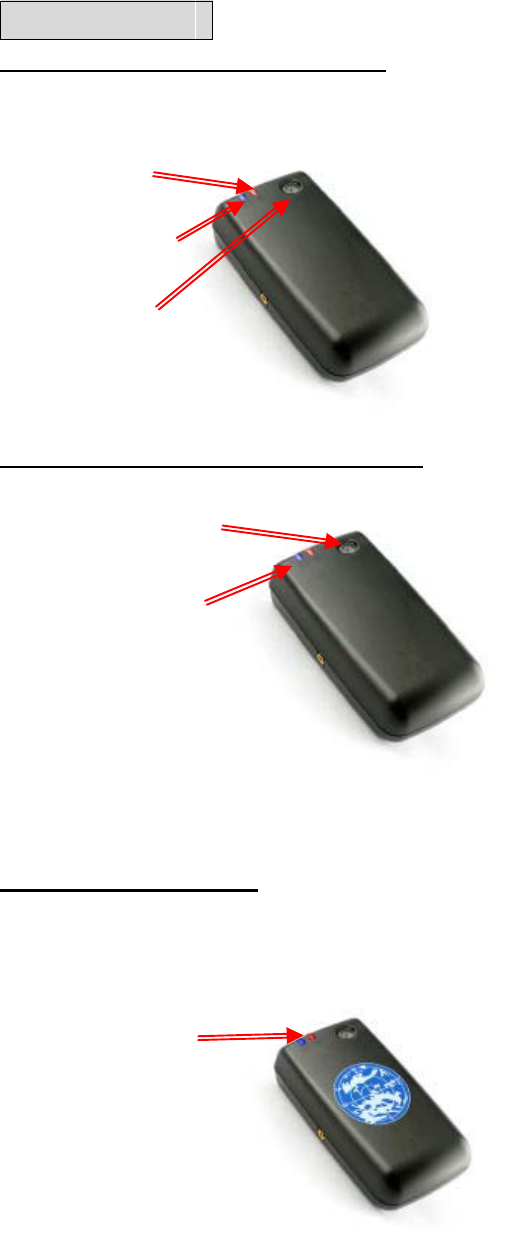
Bluetooth GPS Receiver User Manual
-6-
4. Start to Use
Step 1: Charge the battery in first use
Please fully-charge the battery with at least 4 hours before you use the GPS receiver firstly.
Connect charge cable to the power plug at the
bottom and start charging
Power Indicator:
(1)Green LED blinking
Power low/charging (see below detail described)
Power indicator
Bluetooth
indicator
Power switch (2)Green LED stop to blink &light up
Charge completed (LED will vanish when cable away)
Step 2: Power on, connect with Bluetooth
Push the power switch 1~2 seconds to Power on
Bluetooth indicator:
(1) Bluetooth host searching:
3 pulses per second
(2) Bluetooth host connected:
1 pulse per second
Power ON/OFF switch
Bluetooth indicator
Note: Some PDA needs to restart the Bluetooth function if you need to re-connect.
Step 3: GPS function test
In firstly Use of this Receiver ,we strongly recommend to bring your Bluetooth GPS Receiver
outdoor and open sky at least 15~20 minutes for almanac update.
Power on the FGPNBT03 Bluetooth GPS
Receiver
GPS Acquisition Fix Indicator
(1) Red LED lights up continuously: Inquiring
GPS Acquisition &
Power indicator
(2) Red LED blinks (1 pulse/3 sec): Position
fixed
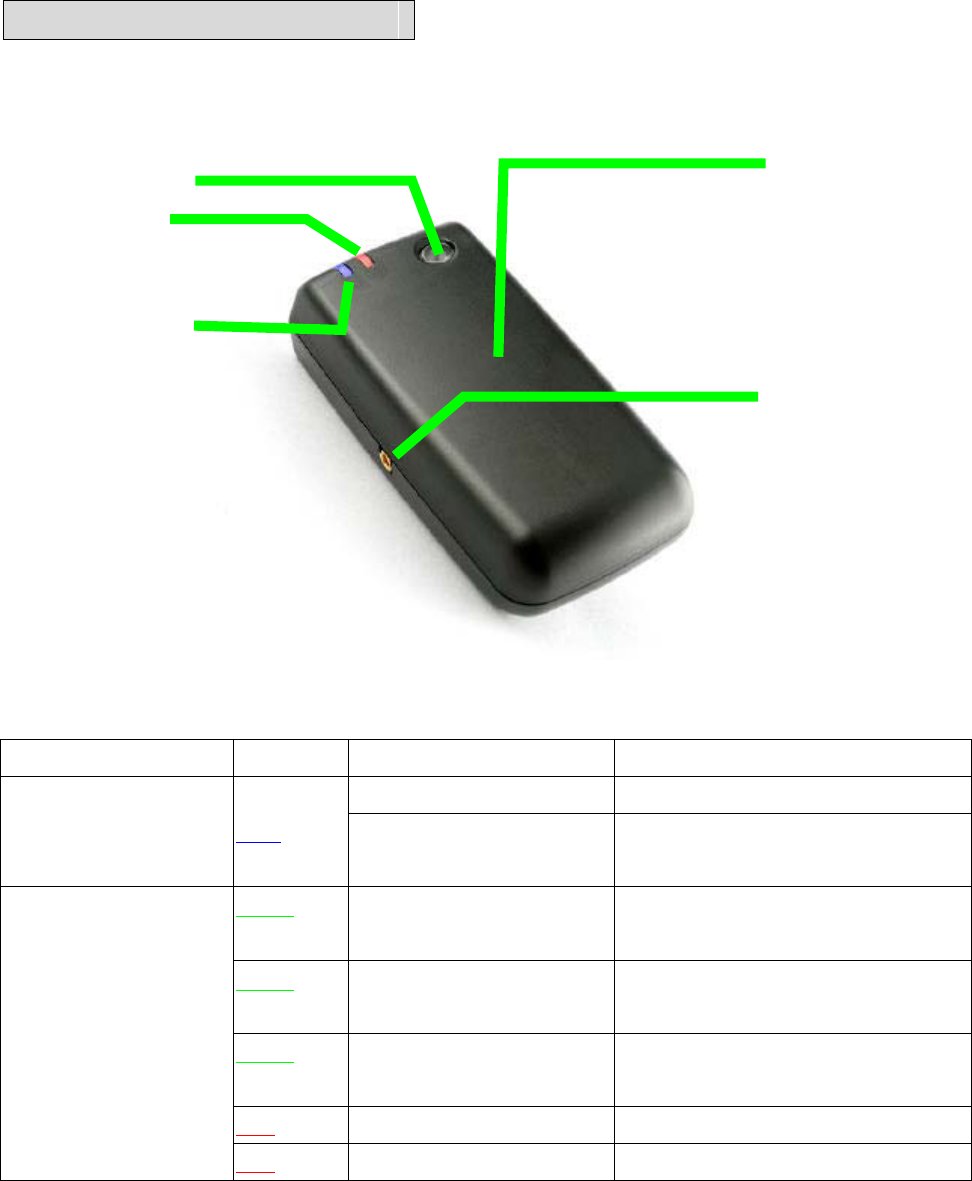
Bluetooth GPS Receiver User Manual
-7-
5. Software/Hardware Usage
5.1. Hardware description
1). Bluetooth GPS Receiver device function description is shown as below:
Power switch
Power/GPS LED
Bluetooth indicator
External Antenna
MMCX Plug
2). LED display description
Symbol Color Behavior Description
Blinking in 3 pulses/sec Searching for Bluetooth host
Blue tooth Indicator Blue Blinking in 1 pulse/sec Connected with host&
communicating
Green Blinking with 3 sec
interval
Battery low
Green Blinking with 2 sec
interval
Charging
Green Light up Charge completed
(LED off when cable away)
Red Light up continuously Positioning
Power/GPS
Acquisition LED
(Red/Green combined)
Red Blink in 1pulse/ 3secs Position fixed
3).Power ON/OFFǺ
Push power switch 1~2 seconds to switch on/off the power.
Passive antenna
inside(face to open
sk
y)
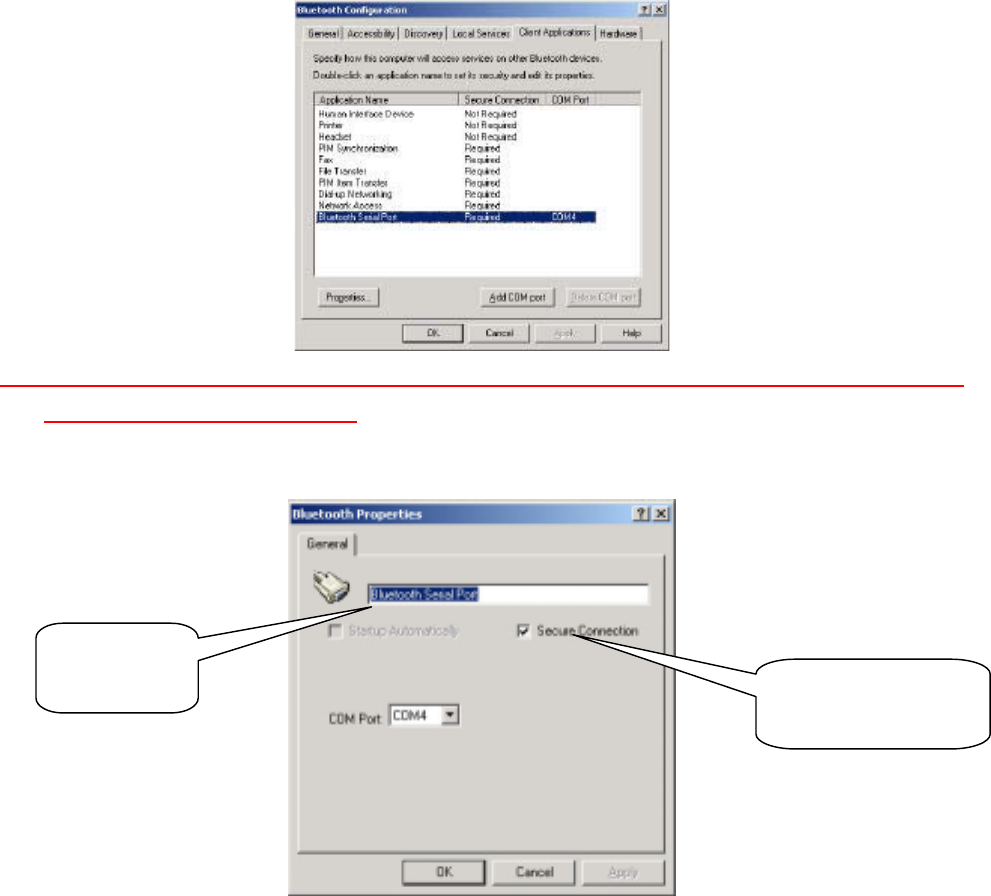
Bluetooth GPS Receiver User Manual
-8-
5.2. Configuration setup with PC connection
Here is a sample to show you how to connect the Bluetooth GPS Receiver with your PC,
software install and basic function test.
1) First, select a PC with Bluetooth interface. Or you can purchase Bluetooth adapter for your PC.
Please contact with your PC’s sales about this.
2) Check your Bluetooth manager if there exist any configuration of Bluetooth Serial Port Profile
like this:
Note: this sample is for your reference only. The screen may be various between different models
of Bluetooth manager software.
3) If not found, please create a Bluetooth serial port by yourself. The configuration should be like
this:
4) If there is already one, please check the content. Some Bluetooth device will enable the secure
connection. Please refer to the configuration as above to uncheck it.
5) Power on your GPS Receiver. If the battery is ready, you should see 2 LED light up: the blue
LED blink 3 times/sec means Bluetooth is activated and waiting for connection. Another static
red LED shows the GPS module is started and is inquiring position information.
Please uncheck the
secure connection
N
ame it as
you wish
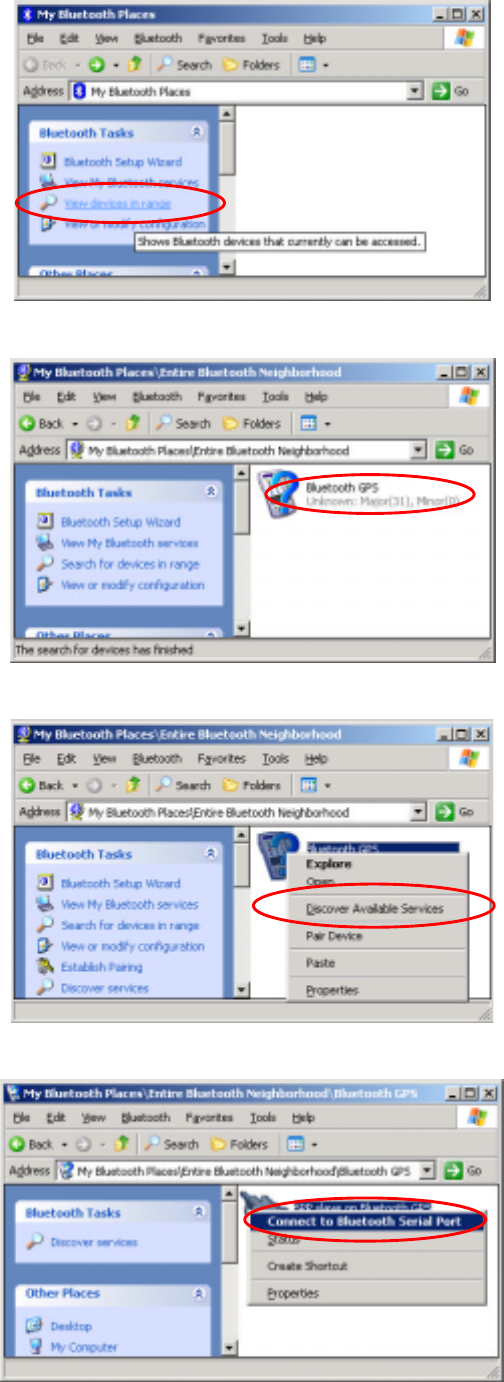
Bluetooth GPS Receiver User Manual
-9-
6) Open your Bluetooth places; you should see nothing while using firstly.
7) Click the [View devices in range] and you should find a [Bluetooth GPS] show as below:
8) Right click on the icon, select the [Discover Available Services]:
9) You should find the service SPP slave, right click and select [Connect to Bluetooth Serial Port]:
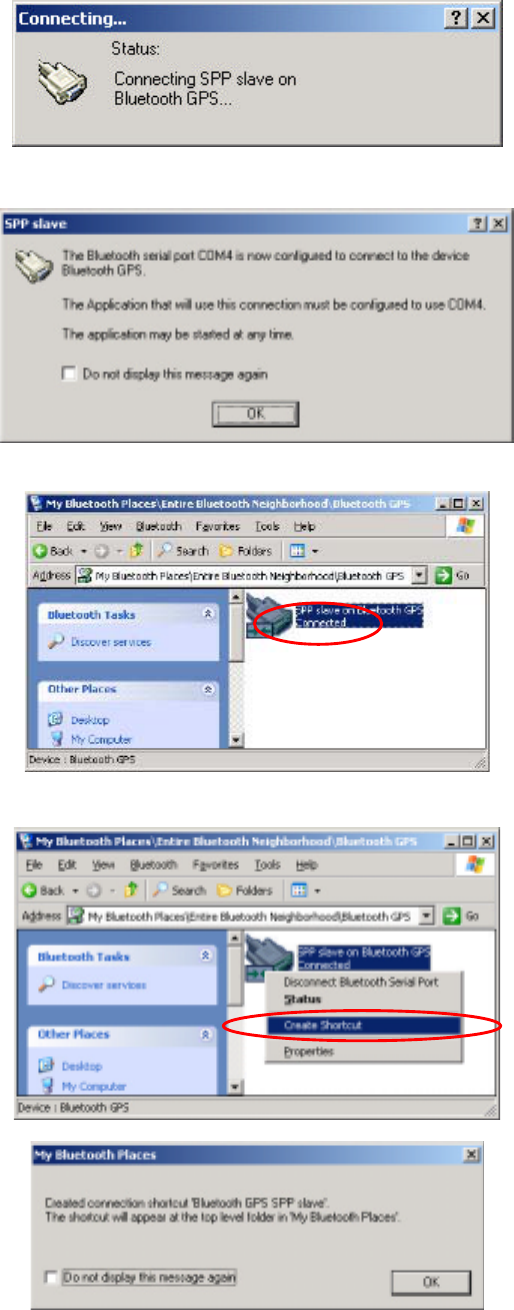
Bluetooth GPS Receiver User Manual
-10-
10) The follow message will show:
11) And the connection successful message:
12) Back to the Bluetooth service view, you should see the icon changed to [Connected]:
13) If you wish to use the connection more easily next time, you can create a shortcut for this:
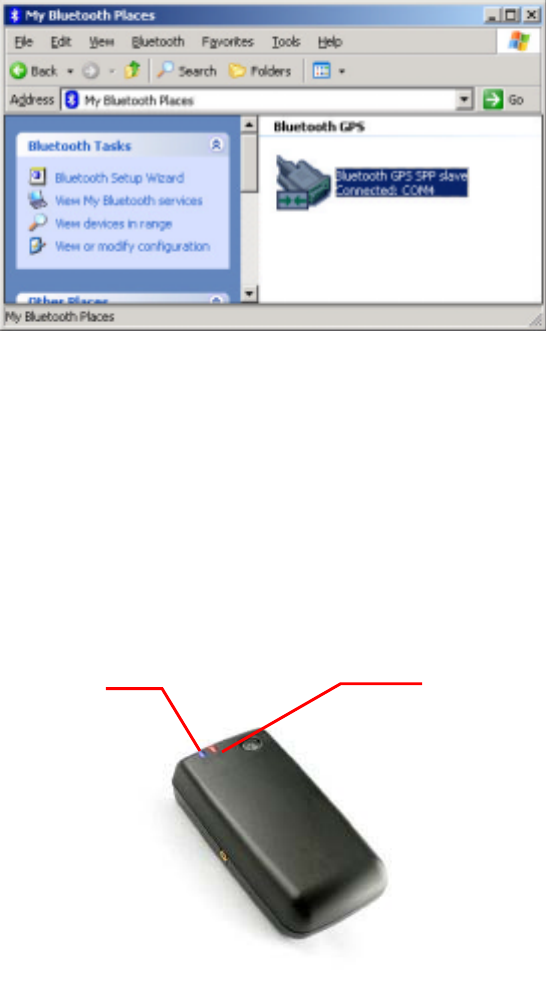
Bluetooth GPS Receiver User Manual
-11-
14) You will see the shortcut you just created:
5.3. Configuration setup with PDA connection
Following will show how to configure the Bluetooth connection on PDA. It may be different
from other PDA models.
1) Power on your PDA and the Bluetooth host.
2) Power on the GPS Receiver. If the battery is ready, you should see 2 LEDs indication: the blue
for Bluetooth blinks 3 times/sec. It means the Bluetooth module is activated and waiting for
connection. The red LED for GPS, means the GPS module is activated and is inquiring GPS
signal.
Blue LED blinks 3 times/sec Red LED
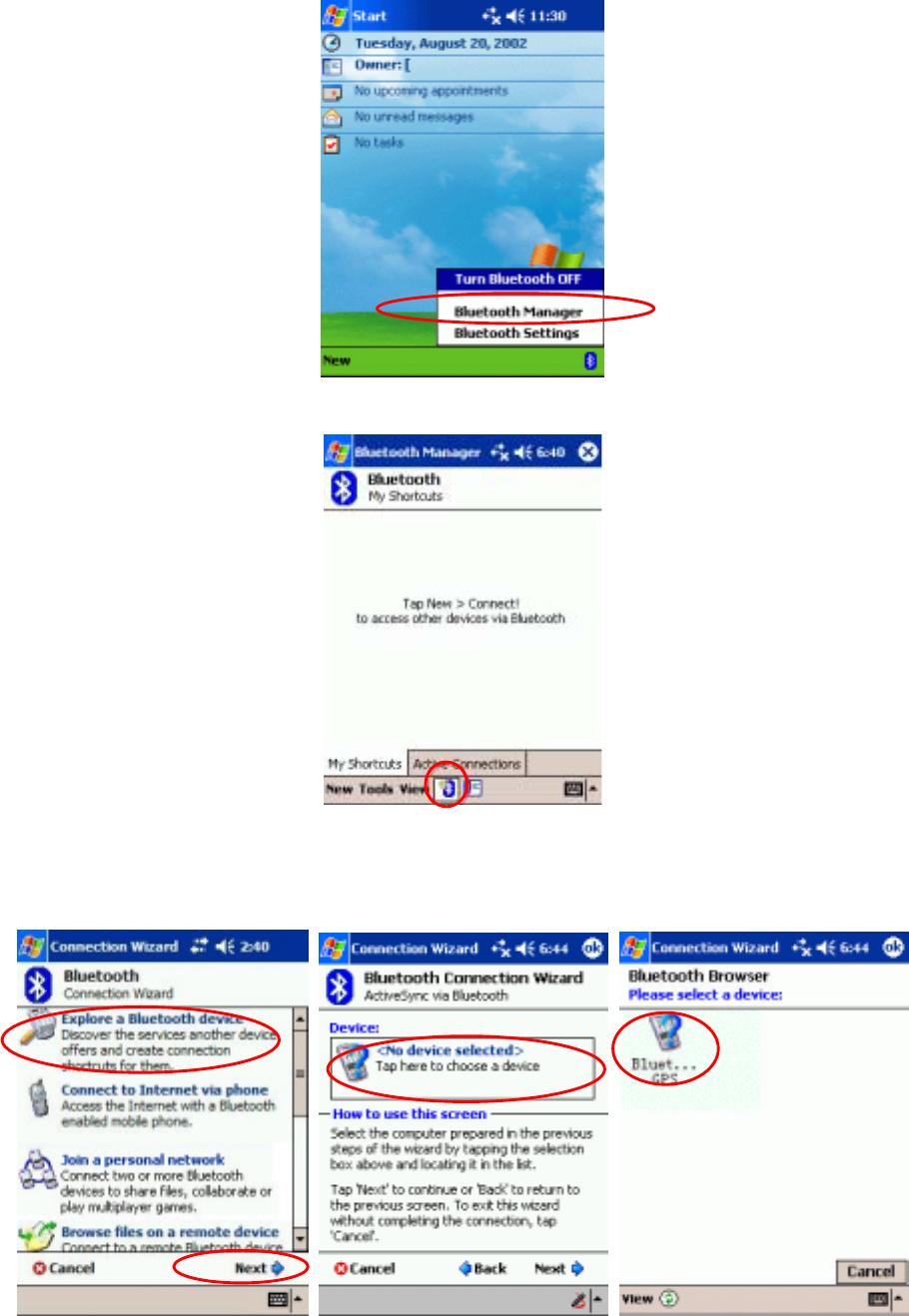
Bluetooth GPS Receiver User Manual
-12-
3) See the screen, click Bluetooth mark at bottom, and [Bluetooth Manager] as below:
4) If this is your first time to use Bluetooth GPS, click the Bluetooth mark at the bottom as below:
5)Then the Bluetooth connection wizard show up, select [Explore a Bluetooth device] and click
[Next]. In the next page, click the box to search Bluetooth devices. Your PDA will find the
Bluetooth GPS and show it in the window. Click the icon to search for service.
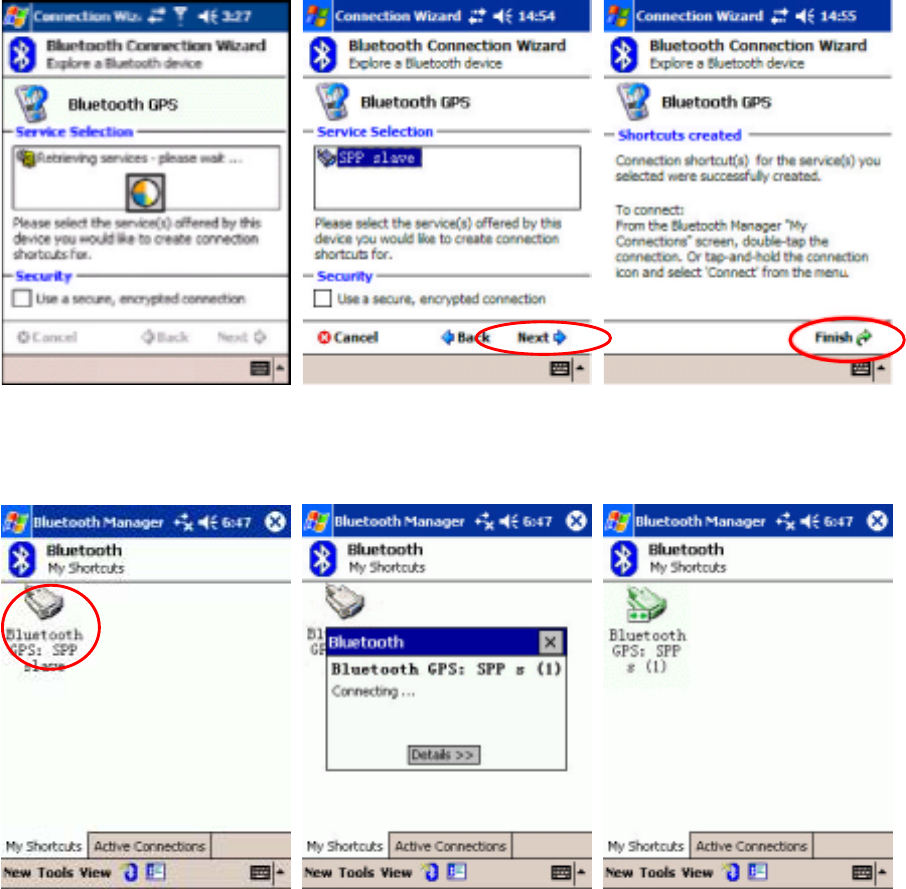
Bluetooth GPS Receiver User Manual
-13-
6) Back to the [Explore a Bluetooth device] as below. Click [Next] to list service on Bluetooth GPS.
[SPP slave] should appear in the service list box, click it and click [Next] to finish shortcut
creation. Don’t forget to uncheck the secure connection box.
7) Back to the main screen of [Bluetooth manager] as below. Please double-click the icon to
connect the Bluetooth GPS Receiver . If connection successful, a green arrow will show as below
at right.
8) You may start to use any map/navigation software and use the GPS function now.
5.4. Software Install/Usage Guide
1) Please make sure your PDA is connected properly with your PC using Microsoft ActiveSync. If
you have not install ActiveSync yet, you can install the copy from the bounded CD-Rom, version
3.7.1. Please connect your PDA with your PC by the cable/cradle for your PDA, it should be
found in your PDA accessory pack.
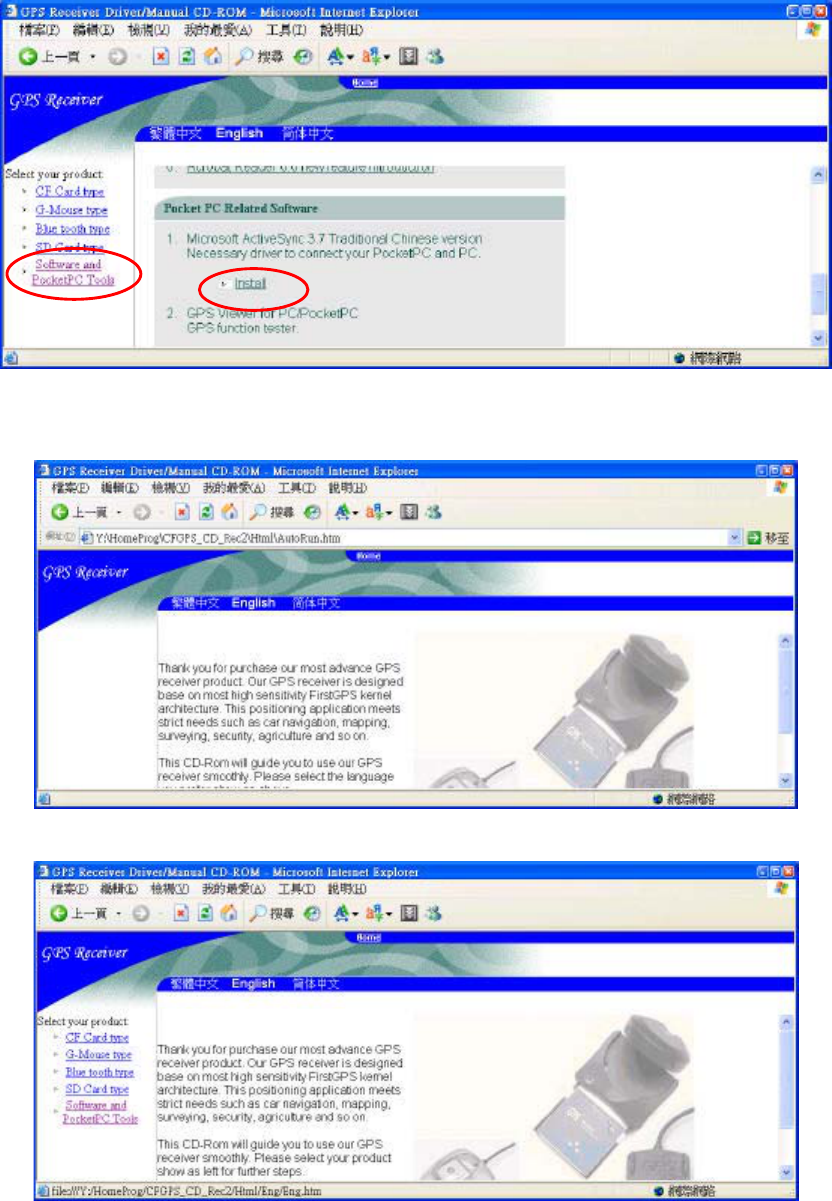
Bluetooth GPS Receiver User Manual
-14-
2) Insert the CD-Rom into your CD drive. If your auto-run function works, you will see the
welcome screen as below:
3) Select the language you preferred. We choose the “English” here:
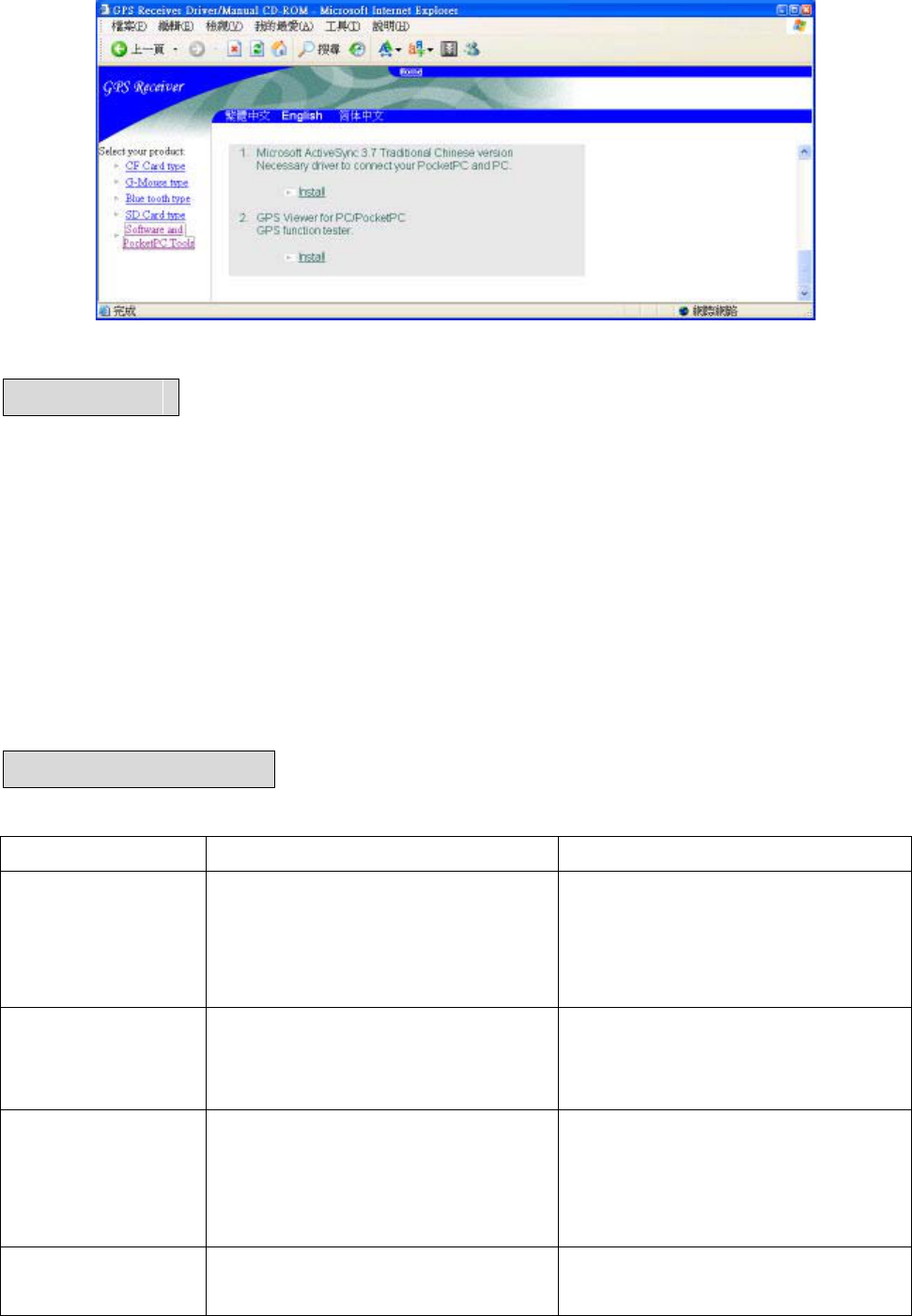
Bluetooth GPS Receiver User Manual
-15-
4) Click the [Useful tools and PocketPC utility] at the left:
6. Warranty
The Bluetooth GPS receiver is warranty for free from defect in material and function for 1 year
from the date of purchase. Any failure of this product within the period under normal conditions will
be replaced at no charge to the customers.
This warranty does not cover failures due to abuse, misuse, accident, or unauthorized alteration or
repairs, inappropriate disassemble.
Since the Bluetooth GPS Receiver got high performance rechargeable lithium-ion battery, we
strongly recommend you not to place it under the sunshine for a long time.
The warranty will become invalid if any miss-operation found.
7. Trouble Shooting
7.1 Problem of Setup
Error/Problem Cause Trouble shooting
Can not find the GPS
device through
Bluetooth interface
Install not correct or battery low Check if FGPNBT03 Bluetooth GPS
Receiver is installed properly, and
confirm the battery level is suitable
(green LED blinks or none LED)
Unable the connect
through Bluetooth
Configuration incorrect Please refer section 5.2 to re-install.
Or refer to your PDA’s user manual
for configuration.
Fail to open COM
Port
Bluetooth manager is not configured
properly, or the COM port is adopted
by another software.
Please check your Bluetooth manager
settings, close the software may use
COM ports and try again. Or check if
there is any password protection.
No NMEA code
(GPS data flow)
(1) Some PC/PDA will enter the
power saving mode if you stop
(1) Disable the power saving mode,
try to connect GPS receiver again.
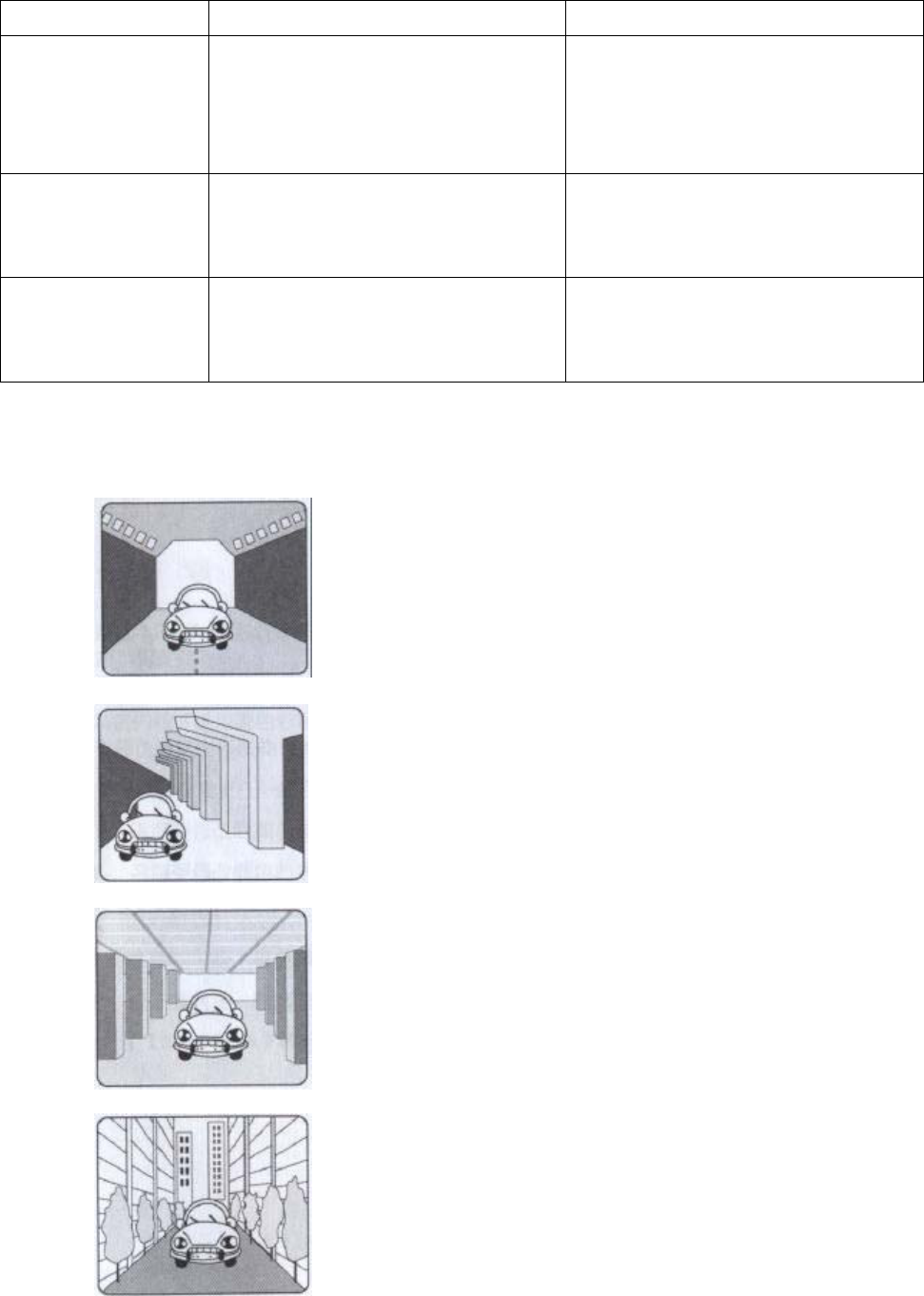
Bluetooth GPS Receiver User Manual
-16-
Error/Problem Cause Trouble shooting
input for a few minutes. Bluetooth
interface will be reset in such case.
(2) Wrong baud rate or com port
setting
(2) Correct with right baud rate &
com port
Unstable GPS signal (1) degrade by anti-sunlight film
with receiver placed inside car
(2) some cases described in sec7.2
Plug External antenna and place on
car roof
Poor GPS signal (1) FGPNBT03 Storm effect
(2) Atmosphere turbulences
(3) SA ON by USA military.
NA
7.2 Concerning of Poor GPS Signal
It is possible unable to receive GPS signal or signal low in these places:
Inside the tunnel, GPS signal is blocked.
Covers above, GPS signal is blocked.
Inside buildings, GPS signal is blocked.
Beside some buildings, GPS signal is disturbed.
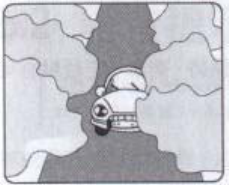
Bluetooth GPS Receiver User Manual
-17-
Inside forests, or too many covers, GPS signal is disturbed.
If you use the Bluetooth GPS Receiver inside the car, some anti-sunlight windscreen film
will make the GPS signal degraded or signal blank.
GPS satellite is owned by America military, sometimes they will tune-down the accuracy by
some reason. In such cases, the GPS position may not fixed exactly.