Garmin Camper 660 Operating Instructions OM EN
User Manual: garmin Camper 660 - Operating Instructions Free User Guide for Garmin GPS, Manual - page1
Open the PDF directly: View PDF ![]() .
.
Page Count: 27
- Table of Contents
- Getting Started
- Vehicle Profiles
- Navigating to Your Destination
- Routes
- Starting a Route
- Your Route on the Map
- Adding a Location to Your Route
- Shaping Your Route
- Taking a Detour
- Stopping the Route
- Changing the Route Calculation Mode
- Starting a Route by Using the Map
- Previewing Multiple Routes
- Trip Planner
- Using Suggested Routes
- Avoiding Delays, Tolls, and Areas
- Navigating Off Road
- Finding Locations
- Finding a Location Using the Search Bar
- Changing the Search Area
- Points of Interest
- Search Tools
- Finding Recently Found Destinations
- Finding Your Last Parking Spot
- Viewing Current Location Information
- Adding a Shortcut
- Saving Locations
- Using the Map
- Traffic
- Voice Command
- Hands-Free Calling
- Using the Apps
- Customizing the Device
- Device Information
- Appendix
- Troubleshooting
- The suction cup will not stay on my windshield
- My device is not acquiring satellite signals
- The device does not charge in my vehicle
- My battery does not stay charged for very long
- My device does not appear as a removable drive on my computer
- My device does not appear as a portable device on my computer
- My device does not appear as either a portable device or a removable drive or volume on my computer
- My phone will not connect to the device
- Index
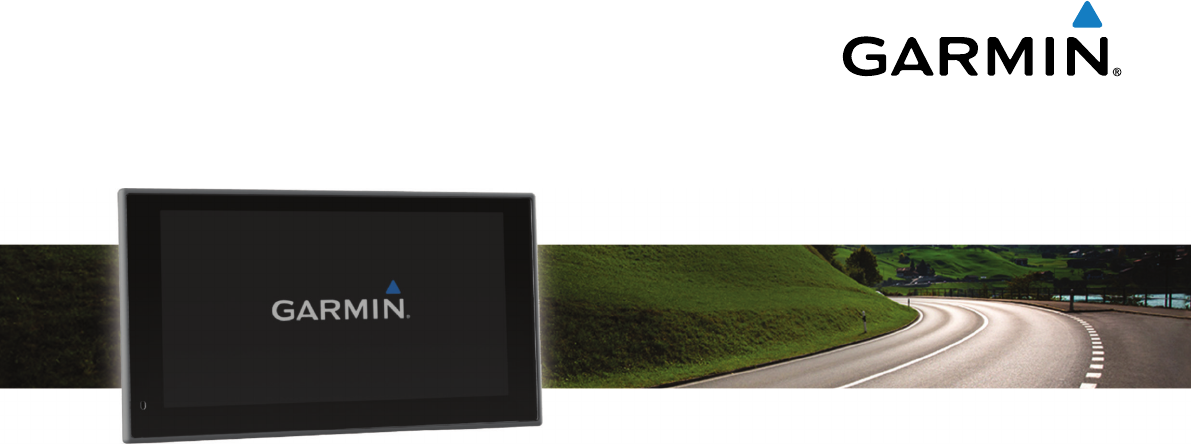
Camper 660
Owner’s Manual
May 2015 Printed in Taiwan 190-01915-00_0A
All rights reserved. Under the copyright laws, this manual may not be copied, in whole or in part, without the written consent of Garmin. Garmin reserves the
right to change or improve its products and to make changes in the content of this manual without obligation to notify any person or organization of such
changes or improvements. Go to www.garmin.com for current updates and supplemental information concerning the use of this product.
Garmin® and the Garmin logo are trademarks of Garmin Ltd. or its subsidiaries, registered in the USA and other countries. These trademarks may not be used
without the express permission of Garmin.
ecoRoute™
, myGarmin™
, myTrends™
, trafficTrends™
, nüMaps Guarantee™
, and nüMaps Lifetime™
are trademarks of Garmin Ltd. or its subsidiaries. These
trademarks may not be used without the express permission of Garmin.
The Bluetooth® word mark and logos are owned by the Bluetooth SIG, Inc., and any use of such name by Garmin is under license. microSD™
and the
microSDHC logo are trademarks of SD-3C, LLC. Windows®, Windows Vista®, and Windows XP® are registered trademarks of Microsoft Corporation in the
United States and other countries. Mac® is a trademark of Apple Inc. ACSI™
is a trademark of Auto Camper Service International Holding B.V. HD Radio™
and
the HD logo are trademarks of iBiquity Digital Corporation. HD Radio Technology manufactured under license from iBiquity Digital Corporation. U.S. and
foreign patents. Other trademarks and trade names are those of their respective owners.

Table of Contents
Getting Started............................................................... 1
Connecting the Device to Vehicle Power................................... 1
Acquiring GPS Signals............................................................... 1
Status Bar Icons......................................................................... 1
Using the On-Screen Buttons..................................................... 1
Entering and Exiting Sleep Mode............................................... 1
Turning Off the Device........................................................... 1
Adjusting the Volume.................................................................. 1
Enabling Automatic Volume................................................... 1
Adjusting the Screen Brightness................................................ 1
Vehicle Profiles............................................................... 2
Adding a Vehicle Profile..............................................................2
Activating a Vehicle Profile......................................................... 2
Editing a Vehicle Profile.............................................................. 2
Navigating to Your Destination..................................... 2
Routes........................................................................................ 2
Starting a Route.......................................................................... 2
Going Home........................................................................... 2
Your Route on the Map...............................................................2
Active Lane Guidance............................................................ 3
Viewing a List of Turns...........................................................3
Viewing the Entire Route on the Map.................................... 3
Adding a Location to Your Route................................................ 3
Shaping Your Route................................................................... 3
Taking a Detour.......................................................................... 3
Stopping the Route..................................................................... 3
Changing the Route Calculation Mode....................................... 3
Starting a Route by Using the Map............................................. 3
Previewing Multiple Routes........................................................ 3
Trip Planner................................................................................ 3
Planning a Trip....................................................................... 4
Navigating to a Saved Trip.....................................................4
Optimizing the Order of Stops in a Trip..................................4
Editing and Reordering Locations in a Trip............................ 4
Editing and Saving Your Active Route................................... 4
Changing Trip Routing Options..............................................4
Scheduling a Trip................................................................... 4
Using Suggested Routes............................................................ 4
Avoiding Delays, Tolls, and Areas.............................................. 4
Avoiding Traffic Delays on Your Route.................................. 4
Avoiding Toll Roads............................................................... 4
Avoiding Toll Stickers.............................................................5
Avoiding Road Features........................................................ 5
Avoiding Environmental Zones.............................................. 5
Custom Avoidances............................................................... 5
Navigating Off Road................................................................... 5
Finding Locations...........................................................5
Finding a Location Using the Search Bar................................... 5
Changing the Search Area......................................................... 6
Points of Interest......................................................................... 6
Finding a Location by Category............................................. 6
Searching Within a Category................................................. 6
Navigating to Points of Interest Within a Venue.................... 6
Finding ACSI™ Campsites.................................................... 6
Foursquare®.......................................................................... 6
Custom Points of Interest.......................................................6
Search Tools...............................................................................7
Finding an Address................................................................ 7
Finding an Intersection...........................................................7
Finding a City......................................................................... 7
Finding a Location Using Coordinates................................... 7
Finding Recently Found Destinations......................................... 7
Clearing the List of Recently Found Locations...................... 7
Finding Your Last Parking Spot.................................................. 7
Viewing Current Location Information........................................ 7
Finding Emergency Services and Fuel.................................. 7
Getting Directions to Your Current Location.......................... 7
Adding a Shortcut....................................................................... 7
Removing a Shortcut............................................................. 7
Saving Locations........................................................................ 7
Saving a Location.................................................................. 7
Saving Your Current Location................................................ 7
Saving a Home Location........................................................ 7
Editing a Saved Location....................................................... 8
Assigning Categories to a Saved Location............................ 8
Deleting a Saved Location..................................................... 8
Using the Map................................................................. 8
Map Tools................................................................................... 8
Viewing a Map Tool............................................................... 8
Enabling Map Tools............................................................... 8
Up Ahead.................................................................................... 8
Finding Upcoming Points of Interest...................................... 8
Customizing the Up Ahead Categories.................................. 8
Trip Information...........................................................................8
Viewing Trip Data from the Map............................................ 8
Viewing the Trip Information Page......................................... 9
Viewing the Trip Log.............................................................. 9
Resetting Trip Information......................................................9
Viewing Upcoming Traffic........................................................... 9
Viewing Traffic on the Map.................................................... 9
Searching for Traffic Incidents............................................... 9
Viewing Upcoming Elevation Changes....................................... 9
Safety Cameras.......................................................................... 9
Customizing the Map.................................................................. 9
Customizing the Vehicle........................................................ 9
Customizing the Map Layers................................................. 9
Changing the Map Data Field................................................ 9
Changing the Map Perspective.............................................. 9
Traffic.............................................................................. 9
Receiving Traffic Data Using a Traffic Receiver....................... 10
Receiving Traffic Data Using Smartphone Link........................ 10
About Traffic Subscriptions....................................................... 10
Subscription Activation.........................................................10
Viewing Traffic Subscriptions............................................... 10
Adding a Subscription.......................................................... 10
Enabling Traffic......................................................................... 10
Voice Command........................................................... 10
Setting the Wakeup Phrase...................................................... 10
Activating Voice Command.......................................................10
Voice Command Tips............................................................... 10
Starting a Route Using Voice Command.................................. 10
Muting Instructions....................................................................11
Voice Control............................................................................ 11
Configuring Voice Control.................................................... 11
Using Voice Control............................................................. 11
Voice Control Tips................................................................11
Hands-Free Calling....................................................... 11
Pairing Your Phone...................................................................11
Enabling Bluetooth Wireless Technology............................ 11
Tips After Pairing the Devices..............................................11
Disconnecting a Bluetooth Device....................................... 11
Deleting a Paired Phone...................................................... 11
Placing a Call............................................................................ 11
Dialing a Number................................................................. 11
Calling a Contact in Your Phone Book................................ 11
Calling a Location................................................................ 11
Receiving a Call........................................................................ 11
Using the Call History............................................................... 11
Table of Contents i

Using In-Call Options................................................................ 11
Saving a Home Phone Number................................................ 12
Calling Home....................................................................... 12
Using the Apps............................................................. 12
Using Help................................................................................ 12
Searching Help Topics......................................................... 12
Smartphone Link.......................................................................12
Downloading Smartphone Link............................................ 12
Connecting to Smartphone Link.......................................... 12
Sending a Location from Your Phone to Your Device......... 12
Disabling Calls While Connected to Smartphone Link........ 12
Garmin Live Services................................................................12
Subscribing to Garmin Live Services................................... 12
About Traffic Cameras......................................................... 12
About ecoRoute........................................................................ 13
Setting Up the Vehicle......................................................... 13
Changing the Fuel Price...................................................... 13
Calibrating the Fuel Economy.............................................. 13
About ecoChallenge............................................................ 13
Viewing Fuel Economy Information..................................... 13
Mileage Reports................................................................... 13
Resetting ecoRoute Information.......................................... 13
Driving Tips.......................................................................... 13
Viewing myGarmin Messages.................................................. 13
Viewing the Weather Forecast..................................................13
Viewing Weather Near a Different City................................ 14
Viewing the Weather Radar................................................. 14
Viewing Weather Alerts........................................................14
Checking Road Conditions.................................................. 14
Viewing Previous Routes and Destinations.............................. 14
Customizing the Device............................................... 14
Map and Vehicle Settings......................................................... 14
Enabling Maps..................................................................... 14
Navigation Settings................................................................... 14
Setting a Simulated Location............................................... 14
Bluetooth Settings.....................................................................14
Disabling Bluetooth.............................................................. 14
Display Settings........................................................................ 14
Traffic Settings.......................................................................... 15
Units and Time Settings............................................................15
Setting the Time................................................................... 15
Language and Keyboard Settings............................................ 15
Proximity Alerts Settings........................................................... 15
Device and Privacy Settings..................................................... 15
Restoring Settings.................................................................... 15
Device Information....................................................... 15
Device Care.............................................................................. 15
Cleaning the Outer Casing...................................................15
Cleaning the Touchscreen................................................... 15
Avoiding Theft...................................................................... 15
Resetting the Device.................................................................15
Specifications............................................................................15
Appendix....................................................................... 16
Support and Updates................................................................ 16
Setting Up Garmin Express................................................. 16
nüMaps Guarantee™...........................................................16
Lifetime Subscriptions.......................................................... 16
Updating Maps and Software with Garmin Express............ 16
Data Management.................................................................... 16
File Types............................................................................ 16
About Memory Cards........................................................... 17
Connecting the Device to Your Computer........................... 17
Transferring Data From Your Computer.............................. 17
Viewing GPS Signal Status...................................................... 17
Power Cables........................................................................... 17
Charging the Device............................................................ 17
Changing the Fuse in the Vehicle Power Cable.................. 17
Mounting on Your Dashboard................................................... 17
Removing the Device, Mount, and Suction Cup....................... 17
Removing the Device from the Mount..................................17
Removing the Mount from the Suction Cup......................... 17
Removing the Suction Cup from the Windshield................. 18
Purchasing Additional Maps..................................................... 18
Purchasing Accessories........................................................... 18
Troubleshooting........................................................... 18
The suction cup will not stay on my windshield........................ 18
My device is not acquiring satellite signals............................... 18
The device does not charge in my vehicle............................... 18
My battery does not stay charged for very long........................ 18
My device does not appear as a removable drive on my
computer................................................................................... 18
My device does not appear as a portable device on my
computer................................................................................... 18
My device does not appear as either a portable device or a
removable drive or volume on my computer.............................18
My phone will not connect to the device................................... 18
Index.............................................................................. 19
ii Table of Contents
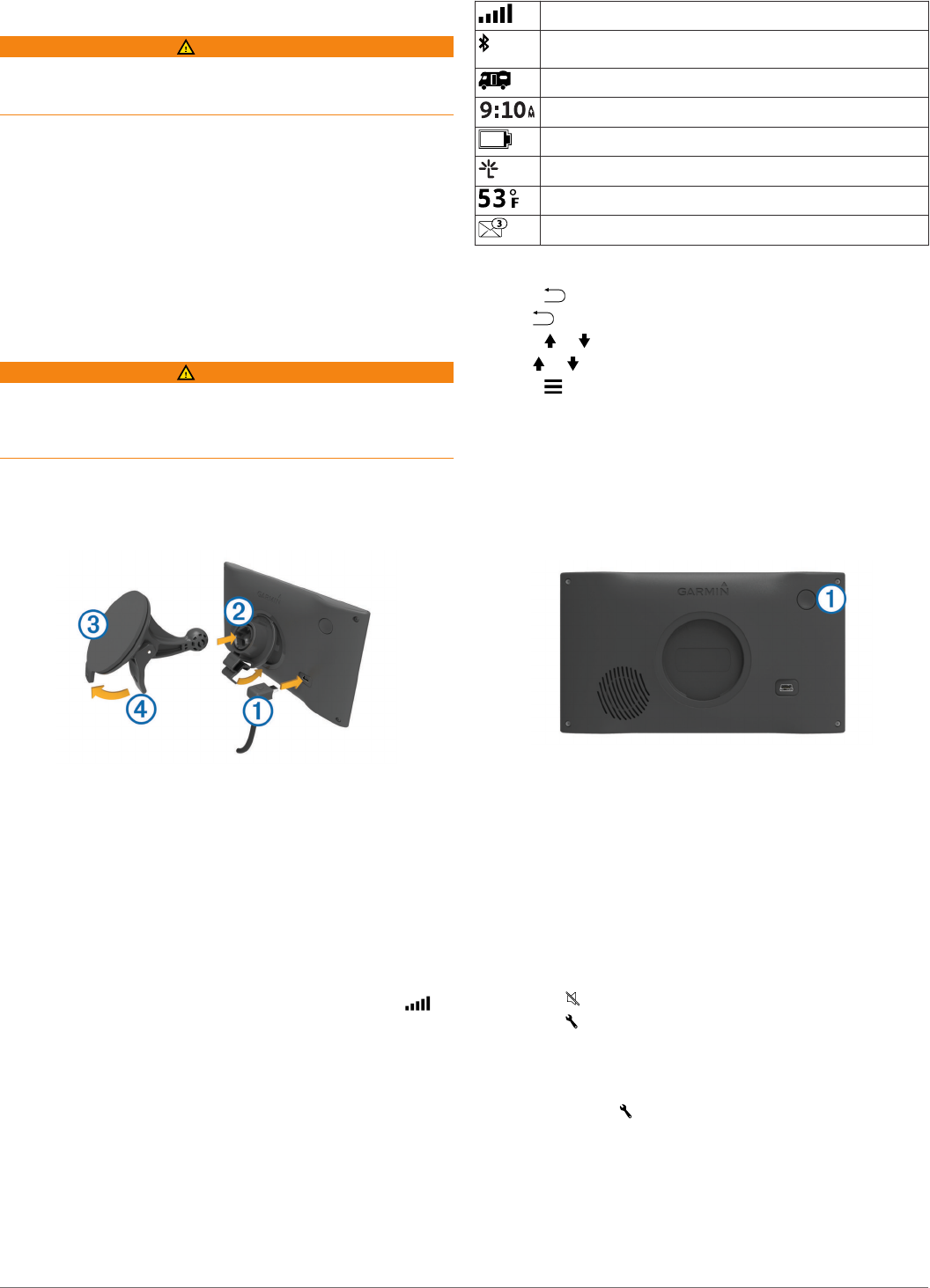
Getting Started
WARNING
See the Important Safety and Product Information guide in the
product box for product warnings and other important
information.
• Update the maps and software on your device.
• Mount the device in your vehicle and connect it to power
(Connecting the Device to Vehicle Power).
• Acquire GPS signals (Acquiring GPS Signals).
• Adjust the volume (Adjusting the Volume) and display
brightness (Adjusting the Screen Brightness).
• Set up a vehicle profile for your camper (Adding a Vehicle
Profile).
• Navigate to your destination (Starting a Route).
Connecting the Device to Vehicle Power
WARNING
This product contains a lithium-ion battery. To prevent the
possibility of personal injury or product damage caused by
battery exposure to extreme heat, store the device out of direct
sunlight.
Before you use your device on battery power, you should charge
it.
1Plug the vehicle power cable À into the USB port on the
device.
2Press the mount Á onto the suction cup  until it snaps into
place.
3Press the suction cup to the windshield, and flip the lever Ã
back toward the windshield.
4Fit the tab on the top of the mount into the slot on the back of
the device.
5Press the bottom of the mount into the device until it clicks.
6Plug the other end of the vehicle power cable into a power
outlet in your vehicle.
Acquiring GPS Signals
To navigate with your device, you must acquire satellites. in
the status bar indicates the satellite signal strength. Acquiring
satellites can take several minutes.
1Turn on the device.
2Wait while the device locates satellites.
3If necessary, go outdoors to an open area, away from tall
buildings and trees.
Status Bar Icons
The status bar is located at the top of the main menu. The status
bar icons display information about features on the device. You
can select some icons to change settings or view additional
information.
GPS signal status
Bluetooth® technology status (appears when Bluetooth is
enabled)
Vehicle profile indicator
Current time
Battery status
Connected to Smartphone Link
Temperature
Unread myGarmin™
messages
Using the On-Screen Buttons
• Select to return to the previous menu screen.
• Hold to quickly return to the main menu.
• Select or to see more choices.
• Hold or to scroll faster.
• Select to see a menu of options for the current screen.
Entering and Exiting Sleep Mode
You can use sleep mode to conserve battery power when your
device is not in use. While in sleep mode, your device uses very
little power and can wake instantly for use.
TIP: You can charge your device faster by putting it in sleep
mode while charging the battery.
Press the power key À.
Turning Off the Device
1Hold the power key until a prompt appears on the screen.
The prompt appears after five seconds. If you release the
power key before the prompt appears, the device enters
sleep mode.
2Select Off.
Adjusting the Volume
1Select Volume.
2Select an option:
• Use the slider bar to adjust the volume.
• Select to mute the device.
• Select for additional options.
Enabling Automatic Volume
Your device can increase or decrease the volume automatically
based on the level of background noise.
1Select Volume > .
2Select Automatic Volume.
Adjusting the Screen Brightness
1Select Settings > Display > Brightness.
2Use the slider bar to adjust the brightness.
Getting Started 1
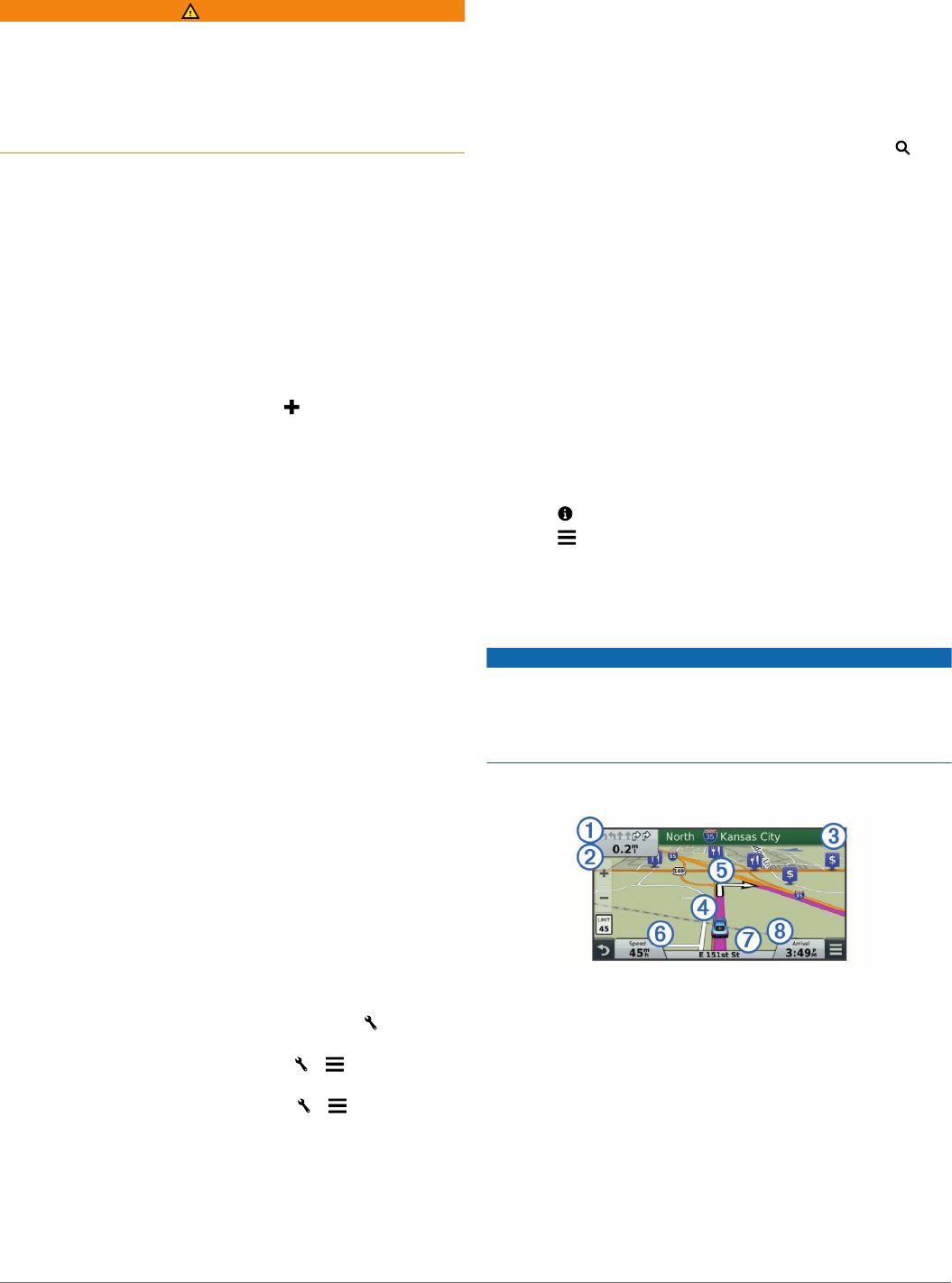
Vehicle Profiles
WARNING
Entering your vehicle profile characteristics does not guarantee
that your vehicle's characteristics will be accounted for in all
route suggestions or that you will receive the warning icons in all
cases. Limitations may exist in the map data such that your
device cannot account for these restrictions or road conditions in
all cases. Always defer to all posted road signs and road
conditions when making driving decisions.
Routing and navigation are calculated differently based on your
vehicle profile. The activated vehicle profile is indicated by an
icon in the status bar. The navigation and map settings on your
device can be customized separately for each vehicle type.
When you activate a camper vehicle profile, the device avoids
including restricted or impassable areas in routes based on the
dimensions, weight, and other characteristics you entered for
your vehicle.
Adding a Vehicle Profile
You should add a vehicle profile for each camper to be used
with your Camper 660 device.
1Select Settings > Vehicle Profile > .
2Select an option:
• To add a motorhome with a permanently attached
camper, select Motorhome.
• To add a camper pulled behind a vehicle using a standard
hitch, select Trailer.
• To add a camper pulled behind a truck using a fifth-wheel
hitch, select Fifth Wheel.
3Follow the on-screen instructions to enter the vehicle
characteristics.
After you add a vehicle profile, you can edit the profile to enter
additional detailed information, such as the vehicle identification
number or trailer number (Editing a Vehicle Profile).
Activating a Vehicle Profile
Before you can activate a vehicle profile, you must add the
profile (Adding a Vehicle Profile).
1Select Settings > Vehicle Profile.
2Select a vehicle profile.
The vehicle profile information appears, including
measurements and weight.
3Select Select.
Editing a Vehicle Profile
You can change basic vehicle profile information or add detailed
information to a vehicle profile, such as maximum speed.
1Select Settings > Vehicle Profile.
2Select the vehicle profile to edit.
3Select an option:
• To edit the vehicle profile information, select , and select
a field to edit.
• To rename a vehicle profile, select > > Rename
Profile.
• To delete the vehicle profile, select > > Delete.
Navigating to Your Destination
Routes
A route is a path from your current location to a destination. A
route may include multiple locations, or stops, on the way to the
destination (Adding a Location to Your Route). The device
calculates the route to your destination based on the
preferences you select in the navigation settings, such as the
route calculation mode (Changing the Route Calculation Mode)
and avoidances (Avoiding Delays, Tolls, and Areas). The device
can also avoid roads that are not appropriate for the active
vehicle profile (Vehicle Profiles).
Starting a Route
1Select Where To?.
2Select Enter Search, enter a search term, and select
(Finding a Location Using the Search Bar).
TIP: You can also search for locations using categories,
search tools, or other methods (Finding Locations).
3Select a location.
4Select Go!.
The device calculates a route to the location and guides you
using voice prompts and information on the map (Your Route on
the Map).
If you need to stop at additional locations, you can add the
locations to your route (Adding a Location to Your Route). You
can also shape the route to adjust its course (Shaping Your
Route).
Going Home
Select Where To? > Go Home.
Editing Your Home Location Information
1Select Where To? > Saved > Home.
2Select .
3Select > Edit.
4Enter your changes.
5Select Done.
Your Route on the Map
NOTICE
The speed limit feature is for information only and does not
replace your responsibility to abide by all posted speed limit
signs and to use safe driving judgment at all times. Garmin® will
not be responsible for any traffic fines or citations you receive for
failing to follow all applicable traffic laws and signs.
As you travel, the device guides you to your destination using
voice prompts and information on the map.
Instructions for your next turn or exit, or other action appear
across the top of the map. The symbol À indicates the type of
action and the lane or lanes in which you should be traveling, if
available. The device also displays the distance to the next
action Á and the name of the street or exit associated with that
action Â.
A colored line à highlights the course of your route on the map.
Arrows on the map Ä indicate upcoming turns. When you
approach your destination, a checkered flag indicates the
location of your destination.
Your vehicle speed Å, the road on which you are traveling Æ,
and your estimated arrival time Ç appear at the bottom of the
map. You can customize the arrival time data field to display
other information (Changing the Map Data Field).
2 Vehicle Profiles
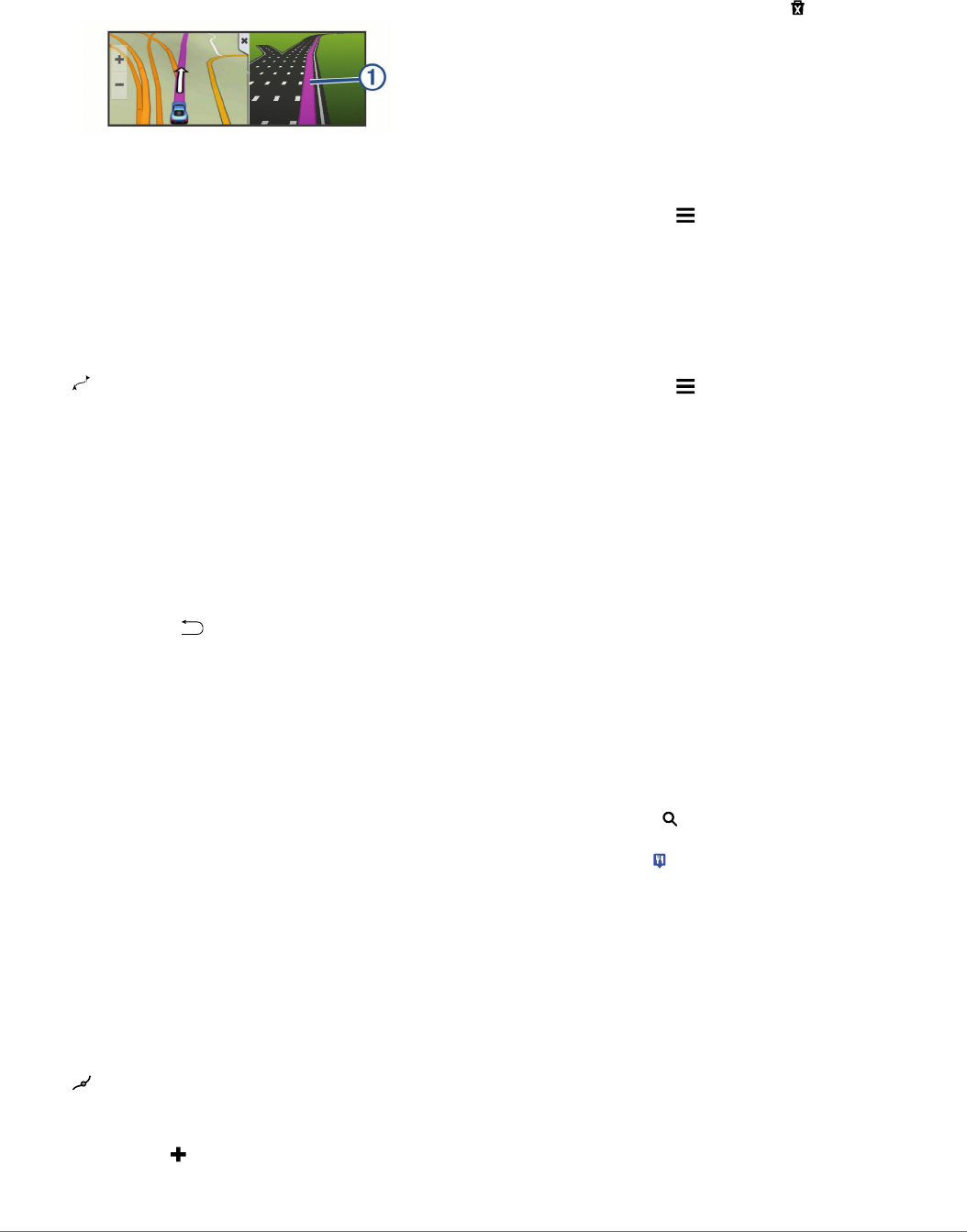
A data field displaying the speed limit may appear as you travel
on major roadways. This feature is not available in all areas.
Active Lane Guidance
As you approach a turn while navigating a route, a detailed
simulation of the road appears beside the map, if available. A
colored line À indicates the proper lane for the turn.
Viewing a List of Turns
While navigating a route, you can view all of the turns and
maneuvers for your entire route and the distance between turns.
1While navigating a route, select the text bar on the top of the
map.
2Select a turn.
The details for the turn appear. If available, an image of the
junction appears for junctions on major roadways.
Viewing the Entire Route on the Map
1While navigating a route, select anywhere on the map.
2Select .
Adding a Location to Your Route
Before you can add a location to your route, you must be
navigating a route (Starting a Route).
You can navigate to additional locations on the way to your
destination. For example, you can add a fuel station as the next
stop in your route. You can also add a location to the end of
your route.
TIP: To create complex routes with multiple locations or
scheduled stops, you can use the trip planner to plan, edit, and
save your route (Planning a Trip).
1From the map, select > Where To?.
2Search for a location (Finding Locations).
3Select a location.
4Select Go!.
5Select an option:
• To add the location as the next stop in your route, select
Add as Next Stop.
• To add the location to the end of your route, select Add as
Last Stop.
• To add the location and adjust the order of locations in
your route, select Add to Active Route.
Your device re-calculates the route to include the added location
and guides you to the locations in order.
Shaping Your Route
Before you can shape your route, you must start a route
(Starting a Route).
You can manually shape your route to change its course. This
allows you to direct the route to use a certain road or go through
a certain area without adding a stop or destination to the route.
1Touch anywhere on the map.
2Select .
The device enters route shaping mode.
3Select a location on the map.
TIP: You can select to zoom in on the map and select a
more precise location.
The device recalculates the route to travel through the
selected location.
4If necessary, select an option:
• To add more shaping points to the route, select additional
locations on the map.
• To remove a shaping point, select .
5When you are finished shaping the route, select Go!.
Taking a Detour
Before you can take a detour, you must be navigating a route
and you must add the change route tool to the map tools menu
(Enabling Map Tools).
You can take a detour for a specified distance along your route
or detour around specific roads. This is useful if you encounter
construction zones, closed roads, or poor road conditions.
1From the map, select > Change Route.
2Select an option:
• To detour your route for a specific distance, select Detour
by Distance.
• To detour around a specific road on the route, select
Detour by Road.
Stopping the Route
From the map, select > Stop.
Changing the Route Calculation Mode
1Select Settings > Navigation > Calculation Mode.
2Select an option:
• Select Faster Time to calculate routes that are faster to
drive but can be longer in distance.
• Select Off Road to calculate point-to-point routes (without
roads).
• Select Less Fuel to calculate routes that are more fuel-
efficient.
NOTE: This feature is available only when you are using
the car vehicle profile (Vehicle Profiles).
• Select Shorter Distance to calculate routes that are
shorter in distance but can take more time to drive.
Starting a Route by Using the Map
You can start route by selecting a location from the map.
1Select View Map.
2Drag and zoom the map to display the area to search.
3If necessary, select to filter the displayed points of interest
by category.
Location markers ( or a blue dot) appear on the map.
4Select an option:
• Select a location marker.
• Select a point, such as a street, intersection, or address
location.
5Select Go!.
Previewing Multiple Routes
1Search for a location (Finding a Location by Category).
2From the search results, select a location.
3Select Routes.
4Select a route.
Trip Planner
You can use the trip planner to create and save a trip, which you
can navigate later. This can be useful for planning a delivery
Navigating to Your Destination 3

route, a vacation, or a road trip. You can edit a saved trip to
further customize it, including reordering locations, optimizing
the order of stops, adding scheduling information, and adding
shaping points.
You can also use the trip planner to edit and save your active
route.
Planning a Trip
A trip can include many locations, and it must include at least a
starting point and a destination. The starting location is the
location from which you plan to start your trip. If you start
navigating the trip from a different location, the device gives you
the option to route to your starting location first. The destination
is the final location in the trip. For a round trip, the starting
location and destination can be the same. You can also include
additional locations, or stops, between your starting location and
your destination.
1Select Apps > Trip Planner > > Create Trip.
2Select Select Start Location.
3Select a location for your starting point, and select Select.
4Select Select Destination.
5Select a location for your destination, and select Select.
6If necessary, select Add Location to add additional
locations.
7After you have added all the necessary locations, select Next
> Save.
8Enter a name, and select Done.
Navigating to a Saved Trip
1Select Apps > Trip Planner.
2Select a saved trip.
3Select Go!.
4Select your next destination, and select Start.
Optimizing the Order of Stops in a Trip
The device can automatically optimize the order of locations in
your trip to create a shorter, more efficient route. The starting
point and destination are not changed when you optimize the
order.
While editing a trip, select > Optimize Order.
Editing and Reordering Locations in a Trip
1Select Apps > Trip Planner.
2Select a saved trip.
3Select a location.
4Select an option:
• To move the location up or down, select , and drag the
location to a new position in the trip.
• To add a new location after the selected location, select
.
• To remove the location, select .
Editing and Saving Your Active Route
If a route is active, you can use the trip planner to edit and save
your route as a trip.
1Select Apps > Trip Planner > My Active Route.
2Edit your route using any of the trip planner features.
The route recalculates each time you make a change.
3Select Save to save your route as a trip, which you can
navigate again later (optional).
Changing Trip Routing Options
You can change routing options to change how routes for your
trip are calculated.
1Select Apps > Trip Planner.
2Select a saved trip.
3Select one or more options:
• To change the vehicle profile for the trip, select the vehicle
profile icon (Vehicle Profiles).
• To add shaping points to your trip, select > Trip
Settings > Shape Route, and follow the on-screen
instructions (Shaping Your Route).
• To change the calculation mode for the trip, select >
Trip Settings > Route Preference (Changing the Route
Calculation Mode).
Scheduling a Trip
You can add scheduling information to each location in your trip,
including the desired arrival time and layover duration at each
location. This can help you plan your departure to reach
locations in your trip on time.
1Select Apps > Trip Planner.
2Select a trip.
3Select > Trip Settings > Edit Schedule.
4Select a location, and follow the on-screen instructions to
enter the schedule information.
TIP: If you need to schedule multiple locations in the trip, you
should start from the beginning of the trip and work toward
the end.
5Repeat step 4 to enter schedule information for additional
locations.
6When finished, select Save.
When you navigate the trip, you should depart by the time
shown under the starting point to reach your stops and
destinations by the scheduled time. The schedule is an estimate
only. Traffic conditions, construction, and other delays may
affect your actual arrival times.
Using Suggested Routes
Before you can use this feature, you must save at least one
location and enable the travel history feature (Device and
Privacy Settings).
Using the myTrends™
feature, your device predicts your
destination based on your travel history, the day of the week,
and the time of day. After you have driven to a saved location
several times, the location may appear in the navigation bar on
the map, along with the estimated time of travel, and traffic
information.
Select the navigation bar to view a suggested route to the
location.
Avoiding Delays, Tolls, and Areas
Avoiding Traffic Delays on Your Route
Before you can avoid traffic delays, you must be receiving traffic
information (Receiving Traffic Data Using a Traffic Receiver).
By default, the device optimizes your route to avoid traffic delays
automatically. If you have disabled this option in the traffic
settings (Traffic Settings), you can view and avoid traffic delays
manually.
1While navigating a route, select > Traffic.
2Select Alternate Route, if available.
3Select Go!.
Avoiding Toll Roads
Your device can avoid routing you through areas that require
tolls, such as toll roads, toll bridges, or congestion areas. The
device may still include a toll area in your route if no other
reasonable routes are available.
1Select Settings > Navigation.
4 Navigating to Your Destination
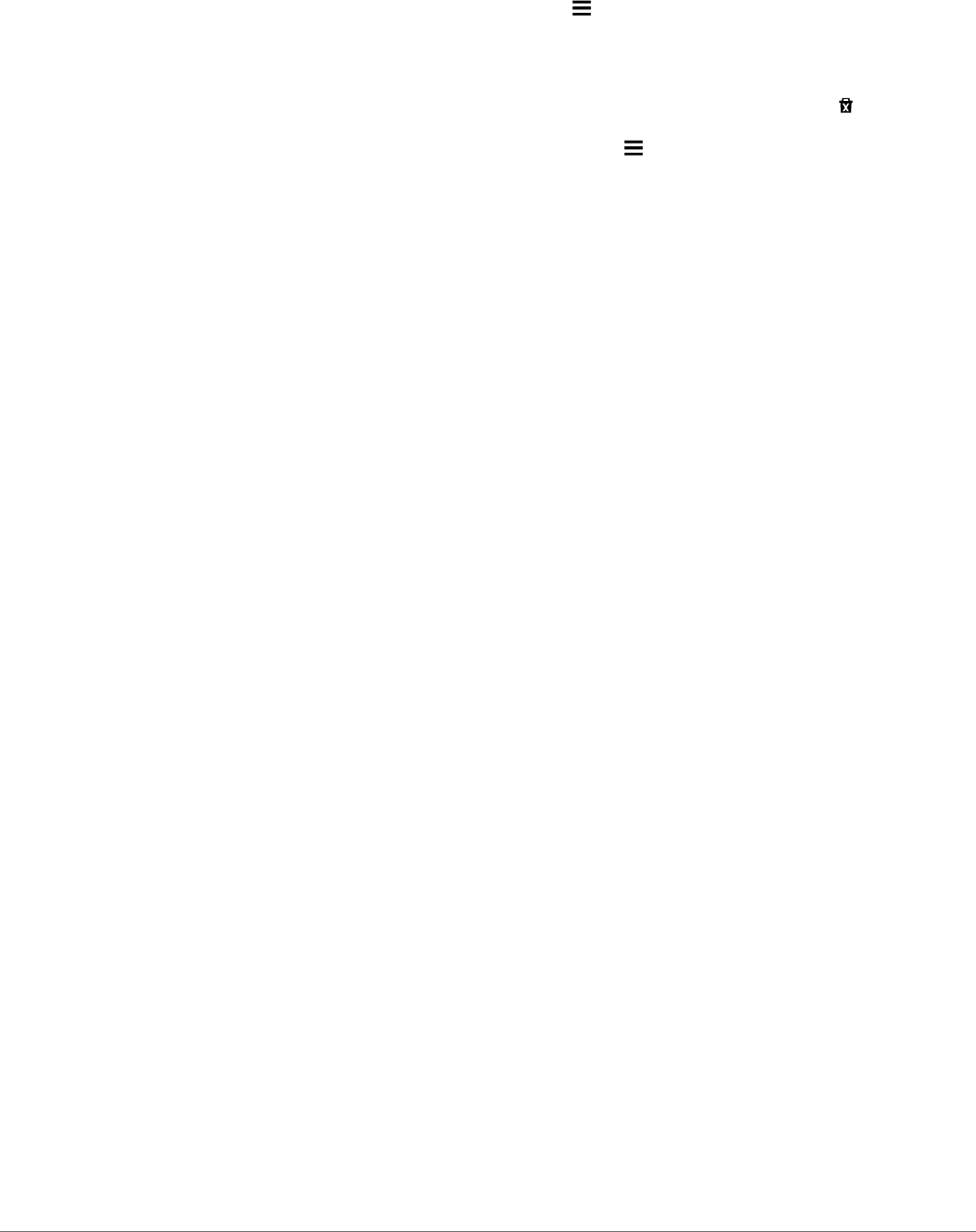
2Select an option:
NOTE: The menu changes based on your area and the map
data on your device.
• Select Toll Roads.
• Select Tolls and Fees > Toll Roads.
3Select an option:
• To be asked each time before routing through a toll area,
select Always Ask.
• To always avoid tolls, select Avoid.
• To always allow tolls, select Allow.
4Select Save
Avoiding Toll Stickers
NOTE: This feature is not available in all areas.
The map data on your device may contain detailed toll sticker
information for some countries. You can avoid or allow toll
stickers for each country.
1Select Settings > Navigation > Tolls and Fees > Toll
Stickers.
2Select a country.
3Select an option:
• To be asked each time before routing through a toll area,
select Always Ask.
• To always avoid tolls, select Avoid.
• To always allow tolls, select Allow.
4Select Save.
Avoiding Road Features
1Select Settings > Navigation > Avoidances.
2Select the road features to avoid on your routes, and select
Save.
Avoiding Environmental Zones
Your device can avoid areas with environmental or emissions
restrictions that may apply to your vehicle. This option applies to
the vehicle type in the active vehicle profile (Vehicle Profiles).
1Select Settings > Navigation > Environmental Zones.
2Select an option:
• To be asked each time before routing through an
environmental zone, select Always Ask.
• To always avoid environmental zones, select Avoid.
• To always allow environmental zones, select Allow.
3Select Save
Custom Avoidances
Avoiding a Road
1Select Settings > Navigation > Custom Avoidances.
2Select Add Avoid Road.
3Select the starting point of the section of road to avoid, and
select Next.
4Select the ending point of the road section, and select Next.
5Select Done.
Avoiding an Area
1Select Settings > Navigation > Custom Avoidances.
2If necessary, select Add Avoidance.
3Select Add Avoid Area.
4Select the upper-left corner of the area to avoid, and select
Next.
5Select the lower-right corner of the area to avoid, and select
Next.
The selected area is shaded on the map.
6Select Done.
Disabling a Custom Avoidance
You can disable a custom avoidance without deleting it.
1Select Settings > Navigation > Custom Avoidances.
2Select an avoidance.
3Select > Disable.
Deleting Custom Avoidances
1Select Settings > Navigation > Custom Avoidances.
2Select an option:
• To delete all custom avoidances, select .
• To delete one custom avoidance, select the avoidance,
and select > Delete.
Navigating Off Road
If you are not following roadways as you navigate, you can use
Off Road mode.
1Select Settings > Navigation.
2Select Calculation Mode > Off Road > Save.
The next route will be calculated as a straight line to the
location.
Finding Locations
The maps loaded in your device contain locations, such as
restaurants, hotels, auto services, and detailed street
information. The Where To? menu helps you find your
destination by providing several methods to browse, search, and
save this information.
• Enter search terms to quickly search all location information
(Finding a Location Using the Search Bar).
• Browse or search pre-loaded points of interest by category
(Points of Interest).
• Search and check into Foursquare points of interest
(Searching Foursquare Points of Interest).
• Use search tools to find specific locations, such as
addresses, intersections, or geographic coordinates (Search
Tools).
• Search near a different city or area (Changing the Search
Area).
• Save your favorite locations to find them quickly in the future
(Saving Locations).
• Return to recently found locations (Finding Recently Found
Destinations).
Finding a Location Using the Search Bar
You can use the search bar to search for locations by entering a
category, brand name, address, or city name.
1Select Where To?.
2Select Enter Search in the search bar.
3Enter all or part of the search term.
Suggested search terms appear below the search bar.
4Select an option:
• To search for a type of business, enter a category name
(for example, "movie theaters").
• To search for a business name, enter all or part of the
name.
• To search for an address near you, enter the house
number and street name.
• To search for an address in another city, enter the house
number, street name, city, and state.
• To search for a city, enter the city and state.
Finding Locations 5
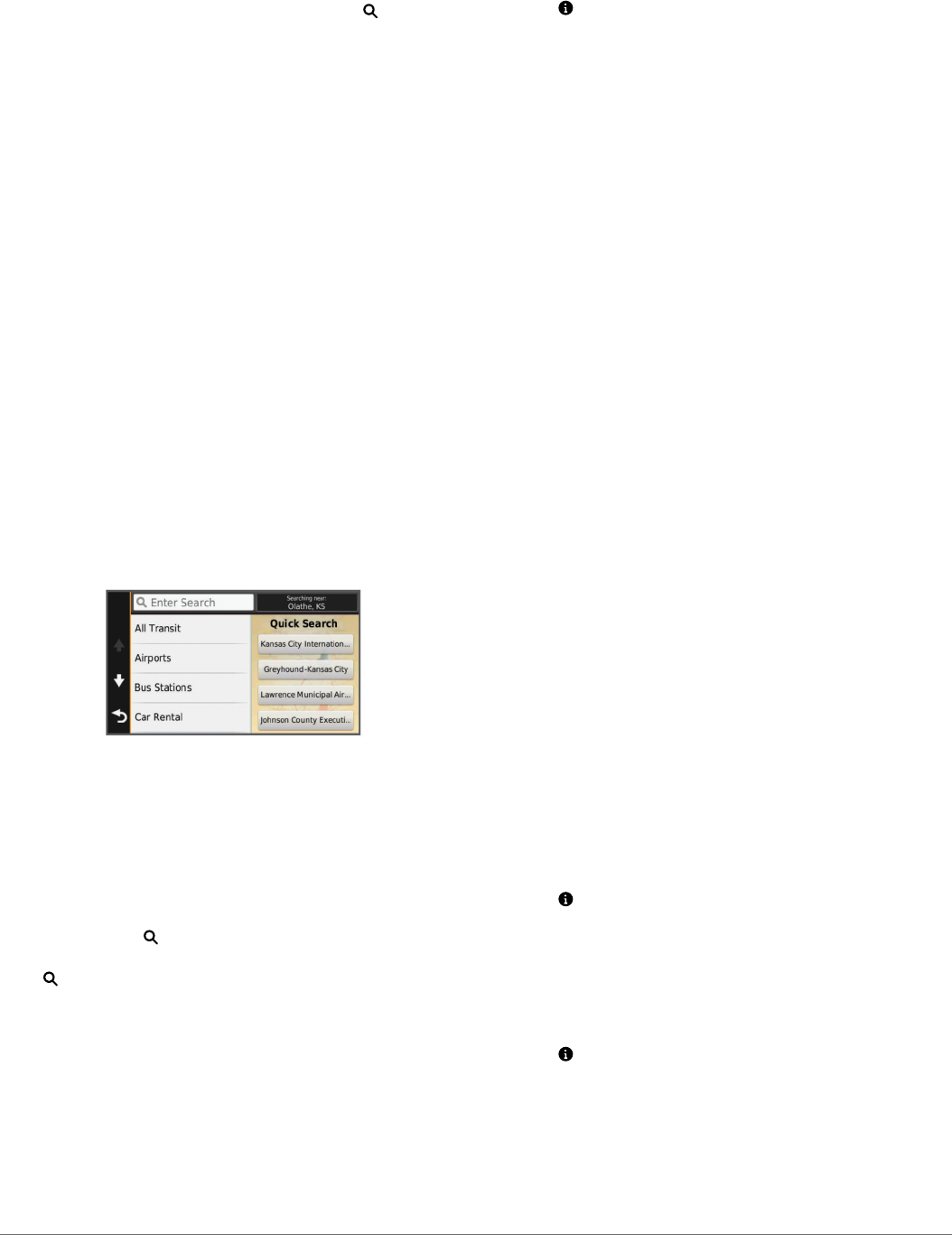
• To search for coordinates, enter latitude and longitude
coordinates.
5Select an option:
• To search using a suggested search term, select the term.
• To search using the text you entered, select .
6If necessary, select a location.
Changing the Search Area
1From the main menu, select Where To?.
2Select Searching near:.
3Select an option.
Points of Interest
A point of interest is a place that you may find useful or
interesting. Points of interest are organized by category and can
include popular travel destinations such as gas stations,
restaurants, hotels, and entertainment venues.
Finding a Location by Category
1Select Where To?.
2Select a category, or select Categories.
3If necessary, select a subcategory.
4Select a location.
Searching Within a Category
After you have performed a search for a point of interest, certain
categories may display a Quick Search list that shows the last
four destinations you selected.
1Select Where To?.
2Select a category, or select Categories.
3Select a category.
4If applicable, select a destination from the Quick Search list.
5If necessary, select the appropriate destination.
Navigating to Points of Interest Within a Venue
You can create a route to a point of interest (POI) within a larger
venue, such as a store in a shopping mall or a specific terminal
in an airport.
1Select Where To? > Enter Search.
2Select an option:
• To search for the venue, enter the name or address of the
venue, select , and go to step 3.
• To search for the POI, enter the name of the POI, select
, and go to step 5.
3Select the venue.
A list of categories appears below the venue, such as
restaurants, car rentals, or terminals.
4Select a category.
5Select the POI, and select Go!.
The device creates a route to the parking area or venue
entrance closest to the POI. When you arrive at the destination,
a checkered flag indicates the recommended parking area. A
labeled point indicates the location of the POI within the venue.
Exploring a Venue
You can view a list of all points of interest located within each
venue.
1Select a venue.
2Select > Explore this Venue.
Finding ACSI™
Campsites
NOTE: This feature is not available in all areas.
You can search for Auto Camper Service International
(ACSI) campsites based on the amenities available.
1Select Where To? > ACSI.
2If necessary, select Filter by Amenities, select one or more
amenities, and select Save.
3Select a location.
Foursquare®
Foursquare is a location-based social network. Your device
includes pre-loaded Foursquare points of interest, which are
indicated by the Foursquare logo in your location search results.
For additional features, you can connect to your Foursquare
account using Smartphone Link on your compatible smartphone.
When you connect to your Foursquare account using
Smartphone Link, you can view Foursquare location details,
check in to a location, and search for points of interest in the
online Foursquare database.
Searching Foursquare Points of Interest
You can search for Foursquare points of interest loaded on your
device. When you connect to your Foursquare account using
Smartphone Link, the search provides the most up-to-date
results from the online Foursquare database and customized
results from your Foursquare user account.
Select Where To? > Categories > Foursquare®.
Connecting to Your Foursquare Account
1Connect your device to Smartphone Link (Connecting to
Smartphone Link).
2On your smartphone, open the Smartphone Link app.
3Open the Smartphone Link app settings, and select
Foursquare® > Login.
4Enter your Foursquare login information.
Viewing Foursquare Location Details
Before you can view Foursquare location details, you must
connect to a supported phone running Smartphone Link and log
in to your Foursquare account.
You can view detailed Foursquare location information, such as
user ratings, restaurant pricing information, and hours of
operation.
1From the location search results, select a Foursquare point of
interest.
2Select .
Checking in with Foursquare
Before you can check in with Foursquare, you must connect to a
supported phone running Smartphone Link and log in to your
Foursquare account.
1Select Apps > Foursquare® > Check In.
2Select a point of interest.
3Select > Check In.
Custom Points of Interest
Custom POIs are customized points on the map. They can
contain alerts that let you know if you are near a designated
point or if you are traveling faster than a specified speed.
Installing POI Loader
You can create or download custom POI lists on your computer
and install them on your device using POI Loader software.
6 Finding Locations
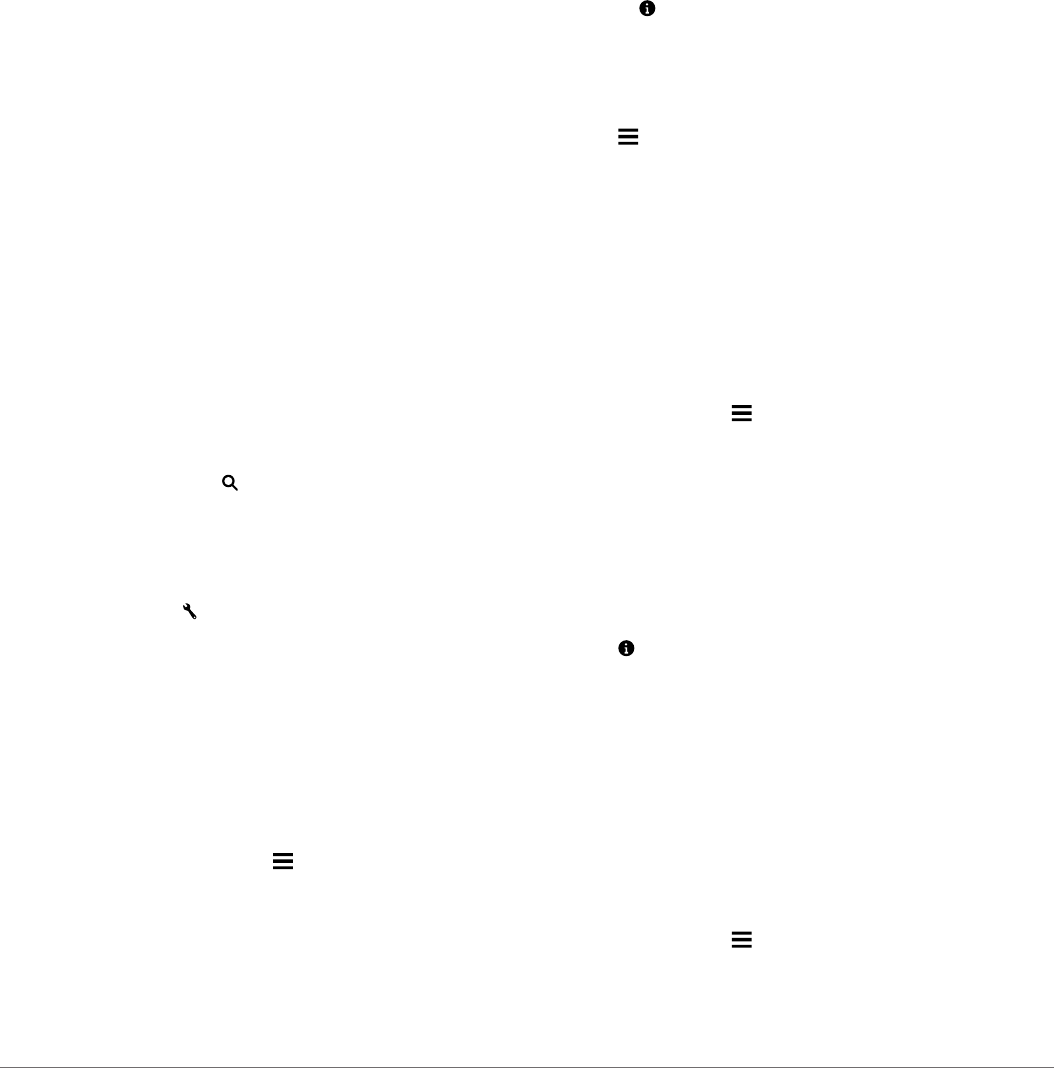
1Go to www.garmin.com/poiloader.
2Follow the on-screen instructions.
Finding Custom POIs
Before you can find custom POIs, you must load custom POIs
on your device using the POI Loader software (Installing POI
Loader).
1Select Where To? > Categories.
2Scroll to the Other Categories section, and select a category.
Search Tools
Search tools allow you to search for specific types of locations
by responding to on-screen prompts.
Finding an Address
NOTE: The order of the steps may change depending on the
map data loaded on your device.
1Select Where To?.
2If necessary, select Searching near: to change the search
area (Changing the Search Area).
3Select Address.
4Follow the on-screen instructions to enter address
information.
5Select the address.
Finding an Intersection
You can search for an intersection or junction between two
streets, highways, or other roads.
1Select Where To? > Categories > Intersections.
2Follow the on-screen instructions to enter street information.
3Select the intersection.
Finding a City
1Select Where To? > Categories > Cities.
2Select an option:
• Select a city from the list of nearby cities.
• To search near another location, select Searching near:
(Changing the Search Area).
• To search for a city by name, select Enter Search, enter a
city name, and select .
Finding a Location Using Coordinates
You can find a location using latitude and longitude coordinates.
This can be helpful when geocaching.
1Select Where To? > Categories > Coordinates.
2If necessary, select , and change the coordinate format or
datum.
3Enter the latitude and longitude coordinates.
4Select View on Map.
Finding Recently Found Destinations
Your device stores the last 50 destinations you have found.
1Select Where To? > Recent.
2Select a location.
Clearing the List of Recently Found Locations
Select Where To? > Recent > > Clear > Yes.
Finding Your Last Parking Spot
When you disconnect the device from vehicle power while the
device is on, your current location is saved as a parking spot.
Select Apps > Last Spot.
Viewing Current Location Information
You can use the Where Am I? page to view information about
your current location. This feature is helpful if you need to tell
emergency personnel your location.
From the map, select the vehicle.
Finding Emergency Services and Fuel
You can use the Where Am I? page to find the nearest
hospitals, police stations, and fuel stations.
1From the map, select the vehicle.
2Select Hospitals, Police Stations, or Fuel.
A list of locations for the selected service appears, with the
nearest locations at the top.
3Select a location.
4Select an option:
• To navigate to the location, select Go!
• To view the phone number and other location details,
select .
Getting Directions to Your Current Location
If you need to tell another person how to get to your current
location, your device can give you a list of directions.
1From the map, select the vehicle.
2Select > Directions to Me.
3Select a starting location.
4Select Select.
Adding a Shortcut
You can add shortcuts to the Where To? menu. A shortcut can
point to a location, a category, or a search tool.
The Where To? menu can contain up to 36 shortcut icons.
1Select Where To? > Add Shortcut.
2Select an item.
Removing a Shortcut
1Select Where To? > > Remove Shortcut(s).
2Select the shortcut to remove.
3Select the shortcut again to confirm.
4Select Save.
Saving Locations
Saving a Location
1Search for a location (Finding a Location by Category).
2From the search results, select a location.
3Select .
4Select Save.
5If necessary, enter a name, and select Done.
Saving Your Current Location
1From the map, select the vehicle icon.
2Select Save.
3Enter a name, and select Done.
4Select OK.
Saving a Home Location
You can set your home location for the location you return to
most often.
1Select Where To? > > Set Home Location.
2Select Enter My Address, Use Current Location, or
Recently Found.
The location is saved as "Home" in the Saved menu.
Finding Locations 7
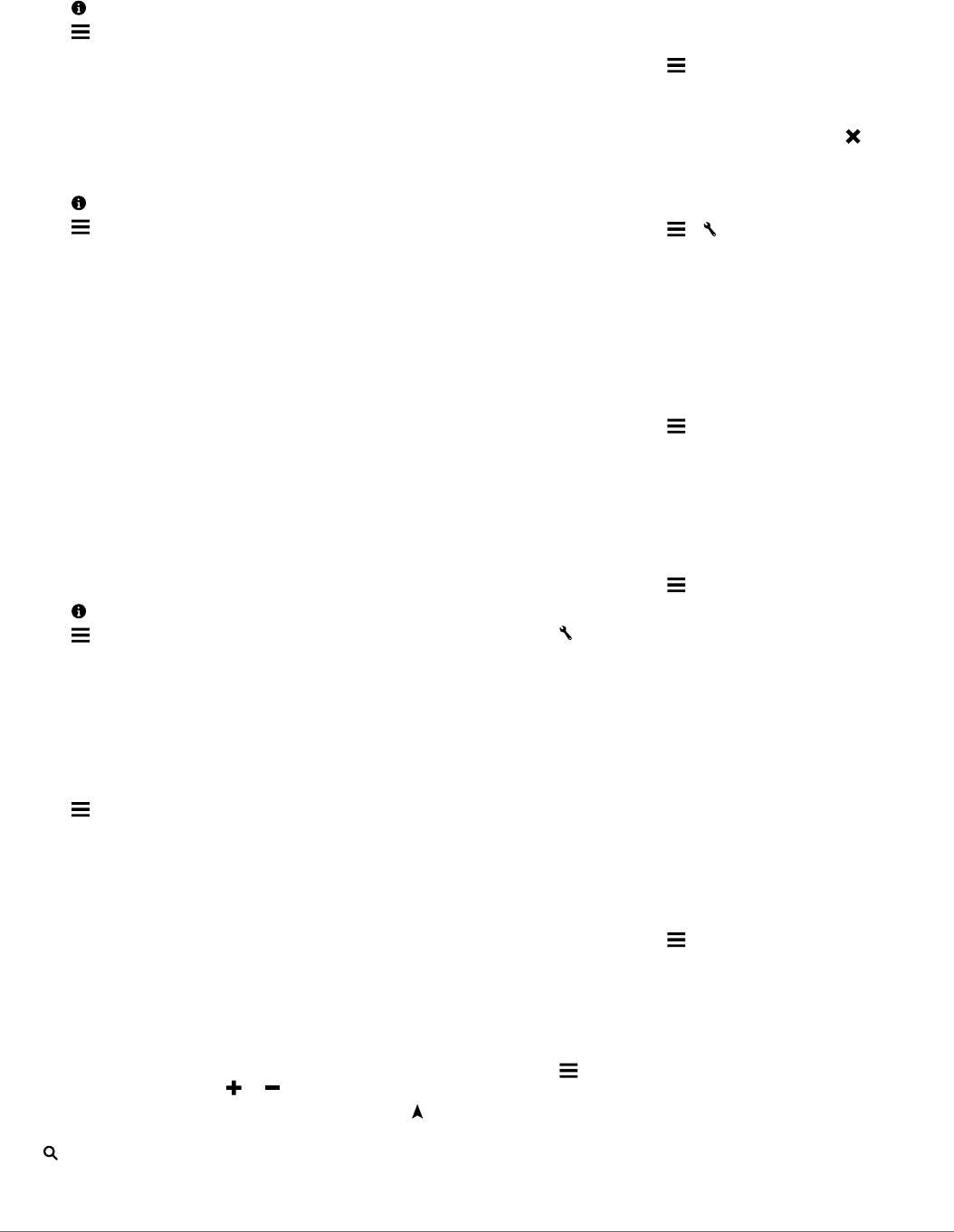
Going Home
Select Where To? > Go Home.
Editing Your Home Location Information
1Select Where To? > Saved > Home.
2Select .
3Select > Edit.
4Enter your changes.
5Select Done.
Editing a Saved Location
1Select Where To? > Saved.
2If necessary, select a category.
3Select a location.
4Select .
5Select > Edit.
6Select an option:
• Select Name.
• Select Phone Number.
• Select Categories to assign categories to the saved
location.
• Select Change Map Symbol to change the symbol used
to mark the saved location on a map.
7Edit the information.
8Select Done.
Assigning Categories to a Saved Location
You can add custom categories to organize your saved
locations.
NOTE: Categories appear in the saved locations menu after you
have saved at least 12 locations.
1Select Where To? > Saved.
2Select a location.
3Select .
4Select > Edit > Categories.
5Enter one or more category names, separated by commas.
6If necessary, select a suggested category.
7Select Done.
Deleting a Saved Location
NOTE: Deleted locations cannot be recovered.
1Select Where To? > Saved.
2Select > Delete Saved Places.
3Select the box next to the saved locations to delete, and
select Delete.
Using the Map
You can use the map to navigate a route (Your Route on the
Map) or to view a map of your surroundings when no route is
active.
1Select View Map.
2Touch anywhere on the map.
3Select an option:
• Drag the map to pan left, right, up, or down.
• To zoom in or out, select or .
• To switch between North Up and 3-D views, select .
• To filter the displayed points of interest by category, select
.
• To start a route, select a location on the map, and select
Go! (Starting a Route by Using the Map).
Map Tools
Map tools provide quick access to information and device
functions while you are viewing the map. For example, you can
view traffic information, take a detour, or adjust the screen
brightness without leaving the map. When you activate a map
tool, it appears in a panel at the edge of the map.
Viewing a Map Tool
1From the map, select .
2Select a map tool.
The map tool appears in a panel at the edge of the map.
3When you are done using the map tool, select .
Enabling Map Tools
By default, only the most commonly used map tools are enabled
in the map tools menu. You can enable additional tools.
1From the map, select > .
2Select the check box next to each tool to add.
3Select Save.
Up Ahead
You can view upcoming businesses and services along your
route or the road on which you are traveling. Services are
filtered by category.
Finding Upcoming Points of Interest
1From the map, select > Up Ahead.
2Select a category.
3Select a point of interest on the map.
Customizing the Up Ahead Categories
You can change the categories you search for, rearrange the
order of the categories, and search for a specific business or
category.
1From the map, select > Up Ahead.
2Select a service icon.
3Select .
4Select an option:
• To move a category up or down in the list, select and drag
the arrow next to the category name.
• To change a category, select the category.
• To create a custom category, select a category, select
Custom Search, and enter the name of a business or
category.
5Select Done.
Trip Information
Viewing Trip Data from the Map
Before you can view trip data on the map, you must add the tool
to the map tools menu (Enabling Map Tools).
From the map, select > Trip Data.
Customizing the Trip Data Fields
Before you can customize the data that appears in the trip data
fields on the map, you must add the Trip Data tool to the map
tools menu (Enabling Map Tools).
1Select View Map.
2Select > Trip Data.
3Select a trip data field.
4Select an option.
The new trip data field appears in the trip data list.
8 Using the Map
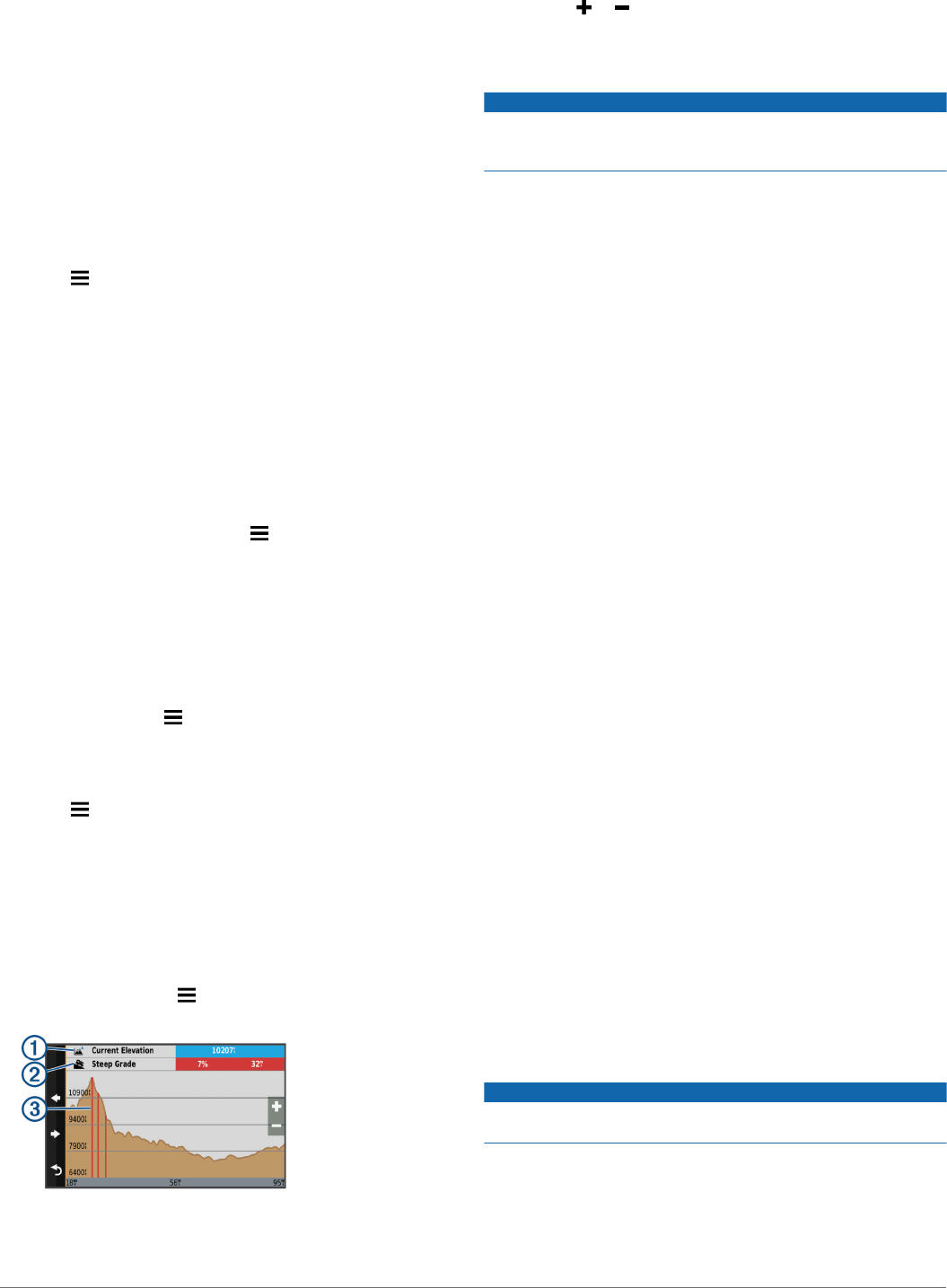
Viewing the Trip Information Page
The trip information page displays your speed and provides
statistics about your trip.
NOTE: If you make frequent stops, leave the device turned on,
so it can accurately measure elapsed time during the trip.
From the map, select Speed.
Viewing the Trip Log
Your device keeps a trip log, which is a record of the path you
have traveled.
1Select Settings > Map & Vehicle > Map Layers.
2Select the Trip Log check box.
Resetting Trip Information
1From the map, select Speed.
2Select > Reset Field(s).
3Select an option:
• When not navigating a route, select Select All to reset
every data field except the speedometer, on the first page.
• Select Reset Trip Data to reset the information on the trip
computer.
• Select Reset Max. Speed to reset the maximum speed.
• Select Reset Trip B to reset the odometer.
Viewing Upcoming Traffic
You can view traffic incidents coming up along your route or
along the road on which you are traveling.
1While navigating a route, select > Traffic.
The nearest upcoming traffic incident appears in a panel on
the right side of the map.
2Select the traffic incident to view additional details.
Viewing Traffic on the Map
The traffic map shows color-coded traffic flow and delays on
nearby roads.
1From the main menu, select Apps > Traffic.
2If necessary, select > Legend to view the legend for the
traffic map.
Searching for Traffic Incidents
1From the main menu, select Apps > Traffic.
2Select > Incidents.
3Select an item in the list.
4If there is more than one incident, use the arrows to view
additional incidents.
Viewing Upcoming Elevation Changes
You can view upcoming elevation changes along your route.
This can help you avoid or plan for steep uphill or downhill
grades.
1From the map, select > Elevation.
2Select the chart to expand it to the full screen.
The device displays your current elevation À, the distance to
the next steep grade Á, and a chart of elevation over
distance. Steep grades  are highlighted red on the chart.
3Select an option:
• Select or to change the distance range of the chart.
• Select the arrows to scroll the chart.
Safety Cameras
NOTICE
Garmin is not responsible for the accuracy of or the
consequences of using a custom point of interest or a safety
camera database.
NOTE: This feature is not available for all regions or product
models.
Information about safety camera locations and speed limits is
available in some areas for some product models. Go to
www.garmin.com/safetycameras to check availability and
compatibility, or to purchase a subscription or one-time update.
You can purchase a new region or extend an existing
subscription at any time.
You can update safety cameras for an existing safety camera
subscription by going to http://my.garmin.com. You should
update your device frequently to receive the most up-to-date
safety camera information.
For some devices and regions, basic safety camera data may
be included with your device. Included data does not include
updates or a subscription.
Customizing the Map
Customizing the Vehicle
You can customize the vehicle that appears on the map. You
can download additional vehicles using Garmin Express™
.
Select Settings > Map & Vehicle > Vehicle.
Customizing the Map Layers
You can customize which data appear on the map, such as
icons for points of interest and road conditions.
1Select Settings > Map & Vehicle > Map Layers.
2Select the layers to include on the map, and select Save.
Changing the Map Data Field
1From the map, select a data field.
NOTE: You cannot customize Speed.
2Select a type of data to display.
Changing the Map Perspective
1Select Settings > Map & Vehicle > Driving Map View.
2Select an option:
• Select Track Up to display the map in two dimensions (2-
D), with your direction of travel at the top.
• Select North Up to display the map in 2-D with north at
the top.
• Select 3-D to display the map in three dimensions.
3Select Save.
Traffic
NOTICE
Garmin is not responsible for the accuracy or timeliness of the
traffic information.
Traffic information may not be available in all areas or countries.
For information about traffic receivers and coverage areas, go to
www.garmin.com/traffic.
A traffic receiver is included in some packages, built into either
the vehicle power cable or the device, and is an optional
accessory for all models.
Traffic 9
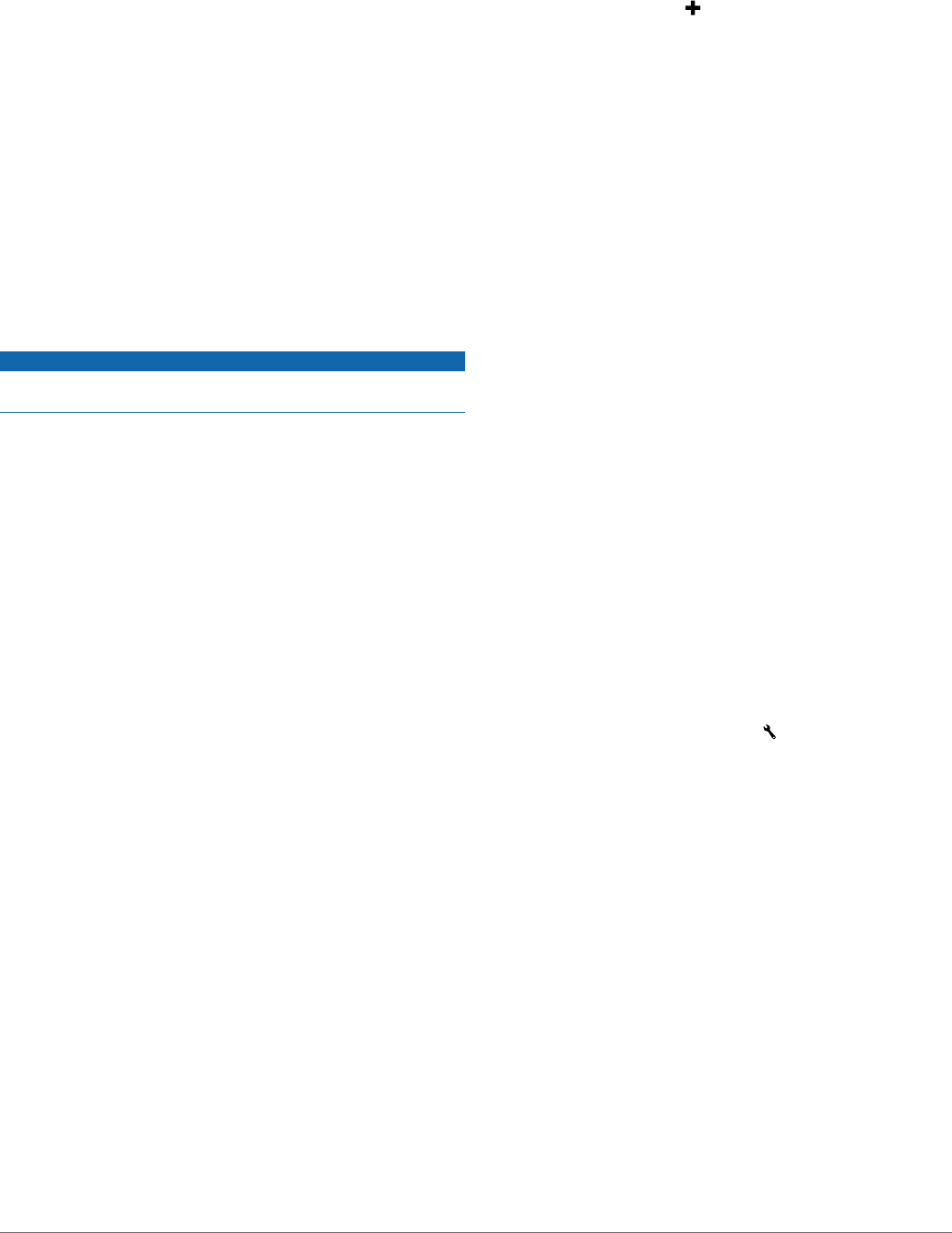
• Traffic alerts appear on the map when there are traffic
incidents along your route or in your area.
• You can receive traffic information through a traffic receiver
or as a subscription service through Smartphone Link
(Garmin Live Services).
• The device must be connected to Smartphone Link with an
active traffic subscription to receive traffic information through
Smartphone Link.
• The device must be connected to vehicle power to receive
traffic information through a traffic receiver.
• The powered traffic receiver and the device may need to be
in data range of a station transmitting traffic data to receive
traffic information.
• You do not need to activate the subscription included with
your device or traffic receiver.
• If your device includes an external traffic antenna, you should
always leave the external antenna plugged in for the best
traffic reception.
Receiving Traffic Data Using a Traffic
Receiver
NOTICE
Heated (metallized) windshields could degrade the performance
of the traffic receiver.
Before you can receive traffic data using a traffic receiver, you
must have a traffic-compatible power cable. If your device model
includes lifetime traffic, you should use the vehicle power cable
packaged with your device. If your device model does not
include traffic, you must purchase a Garmin traffic receiver
accessory. Go to www.garmin.com/traffic for more information.
Your device can receive traffic signals from a station
broadcasting traffic data.
NOTE: In some areas, traffic information may be received from
FM radio stations using HD Radio™
technology.
1Connect the traffic-compatible power cable to an external
power source.
2Connect the traffic-compatible power cable to the device.
When you are within a traffic coverage area, your device
displays traffic information.
Receiving Traffic Data Using Smartphone
Link
The Live Traffic service provides real-time traffic data.
1Download Smartphone Link onto your compatible phone
(Downloading Smartphone Link).
2Subscribe to the Live Traffic service (Subscribing to Garmin
Live Services).
3Connect the device to the phone running Smartphone Link
(Connecting to Smartphone Link).
About Traffic Subscriptions
You can purchase additional subscriptions or a renewal if your
subscription expires. Go to http://www.garmin.com/traffic.
Subscription Activation
You do not need to activate the subscription included with your
FM traffic receiver. The subscription activates automatically after
your device acquires satellite signals while receiving traffic
signals from the pay service provider.
Viewing Traffic Subscriptions
Select Settings > Traffic > Subscriptions.
Adding a Subscription
You can purchase traffic subscriptions for other regions or
countries.
1From the main menu, select Traffic.
2Select Subscriptions > .
3Write down the FM traffic receiver unit ID.
4Go to www.garmin.com/fmtraffic to purchase a subscription
and get a 25-character code.
The traffic subscription code cannot be reused. You must
obtain a new code each time you renew your service. If you
own multiple FM traffic receivers, you must obtain a new
code for each receiver.
5Select Next on the device.
6Enter the code.
7Select Done.
Enabling Traffic
You can enable or disable traffic data. When traffic data is
disabled, the device does not receive traffic data, but it still
avoids potentially congested areas in routes using the
trafficTrends™
feature, if enabled.
1Select Settings > Traffic.
2Select the Traffic check box.
Voice Command
NOTE: Voice command is not available for all languages and
regions, and may not be available on all models.
NOTE: Voice Activated Navigation may not achieve desired
performance when in a noisy environment.
Voice command allows you to use your device by saying words
and commands. The voice command menu provides voice
prompts and a list of available commands.
Setting the Wakeup Phrase
The wakeup phrase is a word or phrase you can say to activate
voice command. The default wakeup phrase is Voice Command.
TIP: You can reduce the chance of accidental voice command
activation by using a strong wakeup phrase.
1Select Apps > Voice Command > > Wake Up Phrase.
2Enter a new wakeup phrase.
The device indicates the strength of the wakeup phrase as
you enter the phrase.
3Select Done.
Activating Voice Command
Say your wakeup phrase.
The voice command menu appears.
Voice Command Tips
• Speak in a normal voice directed at the device.
• Reduce background noise, such as voices, or the radio, to
increase the accuracy of the voice recognition.
• Speak commands as they appear on the screen.
• Respond to voice prompts from the device as needed.
• Increase the length of your wakeup phrase to reduce the
chance of accidental voice command activation.
• Listen for two tones to confirm when the device enters and
exits voice command.
Starting a Route Using Voice Command
You can say the names of popular, well-known locations.
10 Voice Command
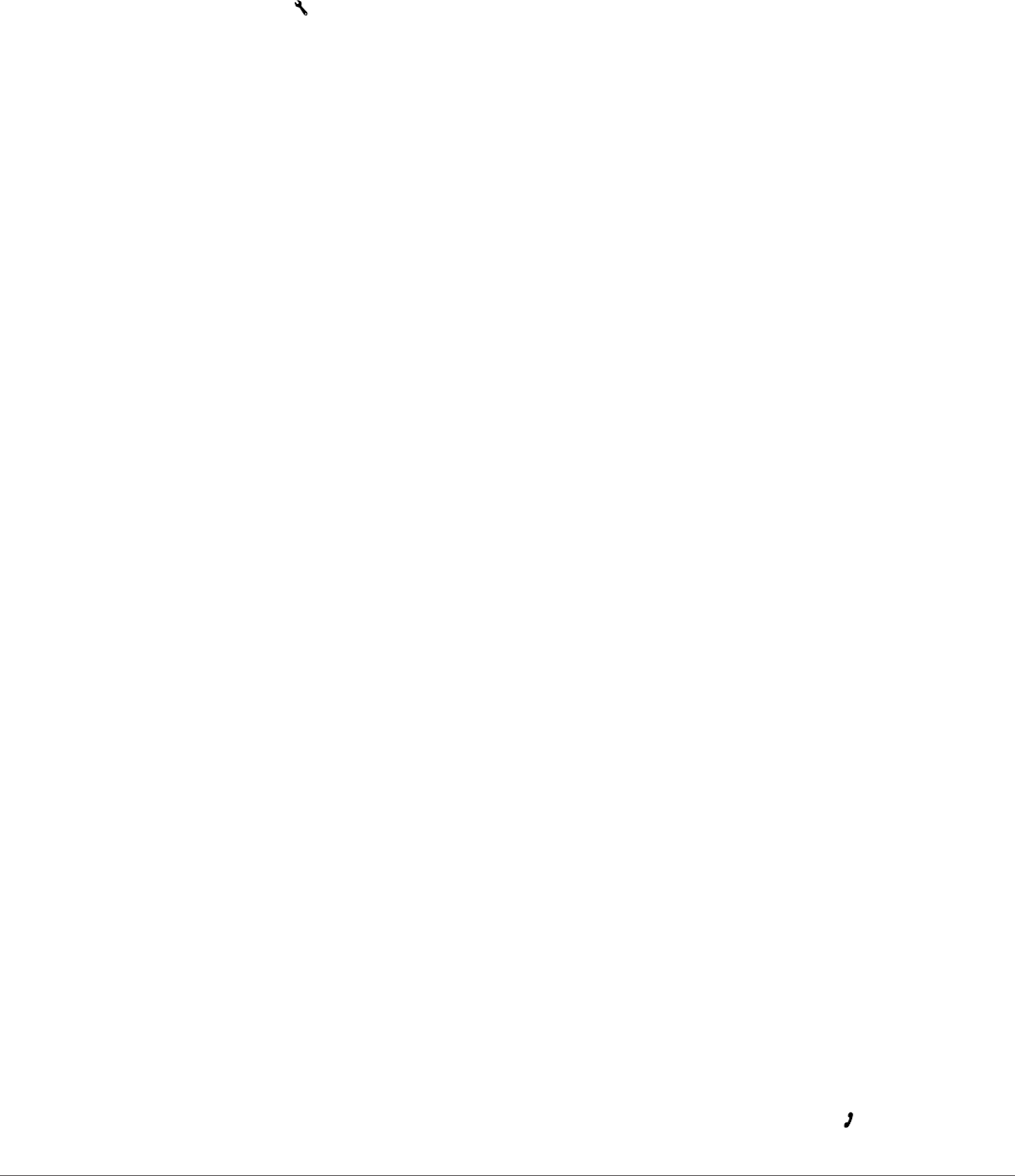
1Say your wakeup phrase (Setting the Wakeup Phrase).
2Say Find Place.
3Listen for the voice prompt, and speak the name of the
location.
4Say the line number.
5Say Navigate.
Muting Instructions
You can disable the voice prompts for voice command without
muting the device.
1Select Apps > Voice Command > .
2Select Mute Instructions > Enabled.
Voice Control
For regions where the Voice Command feature is unavailable,
the Voice Control feature is activated. Voice Control allows you
to use your voice to control the device. Before you can use the
Voice Control feature, you must configure it for your voice.
Configuring Voice Control
The Voice Control feature must be configured for a single user's
voice and does not work for other users.
1Select Apps > Voice Control.
2Follow the on-screen instructions to record commands for
each voice control phrase.
NOTE: You do not have to read the exact phrase on the
screen. You may say an alternative command with the same
meaning based on your preference.
To use a voice control feature, you must say the command you
recorded for the feature.
Using Voice Control
1Say the command you recorded for the Voice Control
phrase.
The voice control menu appears.
2Follow the on-screen instructions.
Voice Control Tips
• Speak in a normal voice directed at the device.
• Reduce background noise, such as voices, or the radio, to
increase the accuracy of the voice recognition.
• Speak commands as they appear on the screen.
• Listen for a tone to confirm when the device successfully
receives a command.
Hands-Free Calling
NOTE: While most phones are supported and can be used, it
cannot be guaranteed that a particular phone can be used. All
features may not be available for your phone.
Using Bluetooth wireless technology, your device can connect to
your mobile phone to become a hands-free device. While
connected, you can place or receive calls using your device.
Pairing Your Phone
1Place your phone and your Camper 660 device within 33 ft.
(10 m) of each other.
2On your phone, enable Bluetooth wireless technology, and
set the phone to be discoverable.
3On your Camper 660 device, select Settings > Bluetooth.
4Follow the on-screen instructions on your phone and your
Camper 660 device.
Enabling Bluetooth Wireless Technology
1Select Settings > Bluetooth.
2Select Bluetooth.
Tips After Pairing the Devices
• After the initial pairing, the two devices can connect
automatically each time you turn them on.
• When your phone is connected to your device, you are ready
to receive voice calls.
• When you turn on the device, it tries to connect to the last
phone to which it was connected.
• You might need to set your phone to connect to the device
automatically when the device is turned on.
Disconnecting a Bluetooth Device
You can temporarily disconnect a Bluetooth device without
deleting it from the paired devices list. The Bluetooth device can
still connect to your Camper 660 device automatically in the
future.
1Select Settings > Bluetooth.
2Select the device you want to disconnect.
3Clear the device check box.
Deleting a Paired Phone
You can delete a paired phone to prevent it from automatically
connecting to your device in the future.
1Select Settings > Bluetooth.
2Select the phone, and select Unpair device.
Placing a Call
Dialing a Number
1Select Apps > Phone > Dial.
2Enter the number.
3Select Dial.
Calling a Contact in Your Phone Book
Your phone book is loaded from your phone to the device each
time your phone and the device connect. It may take a few
minutes for the phone book to be available. Some phones do
not support this feature.
1Select Apps > Phone > Phone Book.
2Select a contact.
3Select Call.
Calling a Location
1Select Apps > Phone > Browse Categories.
2Select a point of interest.
3Select Call.
Receiving a Call
When you receive a call, select Answer or Ignore.
Using the Call History
Your call history is loaded from your phone to the device each
time your phone and the device connect. It may take a few
minutes for the call history to be available. Some phones do not
support this feature.
1Select Apps > Phone > Call History.
2Select a category.
A list of calls appears, with the most recent calls at the top.
3Select a call.
Using In-Call Options
While on a call, you can select in-call options from the map.
• To transfer audio to your phone, select .
Hands-Free Calling 11
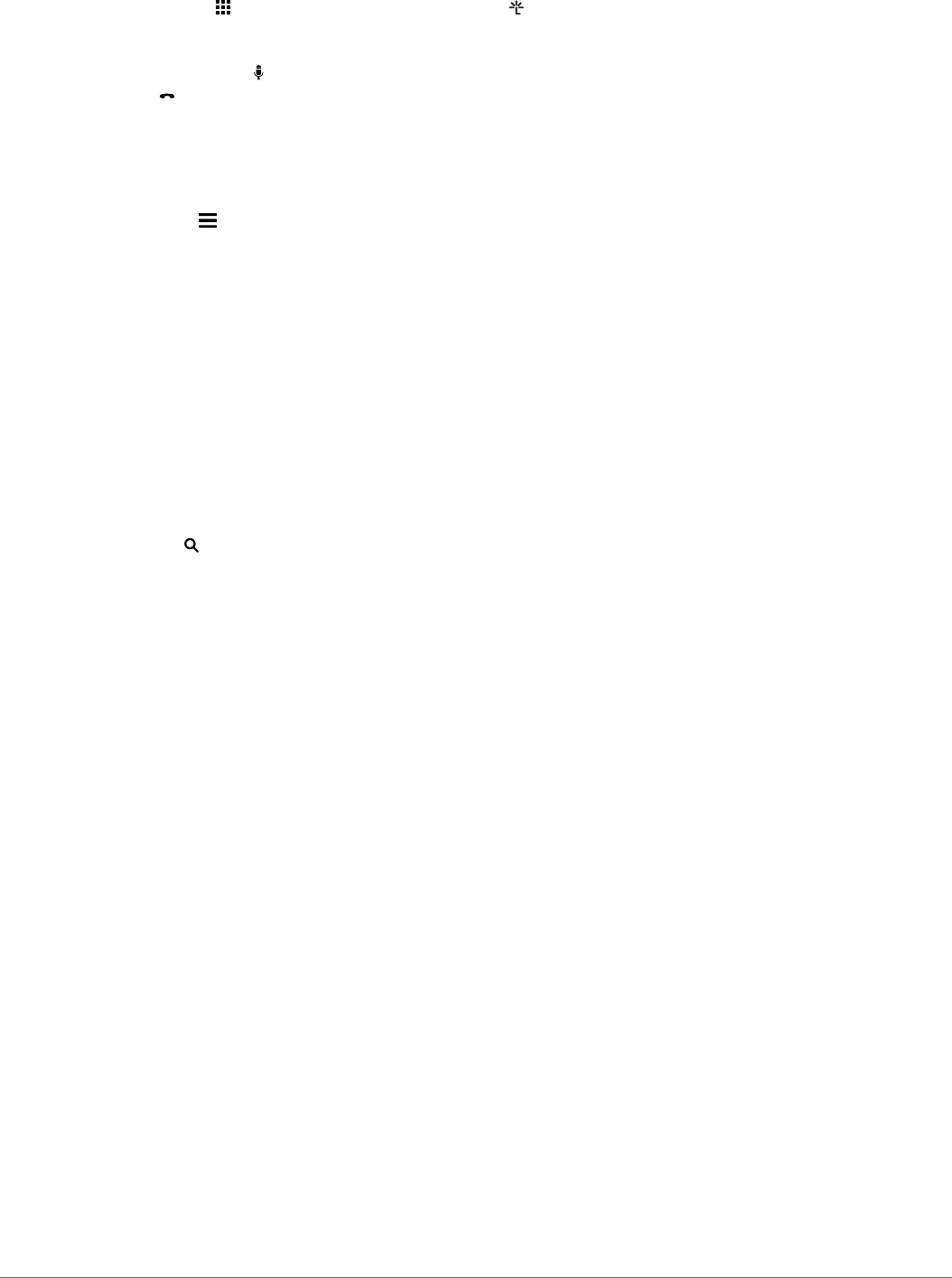
TIP: You can use this feature if you want to turn off your
device and remain on the call, or if you need privacy.
• To use the dial pad, select .
TIP: You can use this feature to use automated systems,
such as voice mail.
• To mute the microphone, select .
• To hang up, select .
Saving a Home Phone Number
TIP: After you save a home number, you can edit the home
number by editing “Home” in your list of saved locations (Editing
a Saved Location).
1Select Apps > Phone > > Set Home Number.
2Enter your phone number.
3Select Done.
Calling Home
Before you can call home, you must enter a phone number for
your home location.
Select Apps > Phone > Call Home.
Using the Apps
Using Help
Select Apps > Help to view information about using the
device.
Searching Help Topics
Select Apps > Help > .
Smartphone Link
Smartphone Link is a phone application that allows you to
synchronize location data with your phone and access live
information using your phone data connection. Your device
transfers data from Smartphone Link using Bluetooth wireless
technology. Live information is available through free and
subscription-based plans from Garmin Live Services (Garmin
Live Services).
Saved locations and recently found locations are synchronized
with your phone each time your device connects to Smartphone
Link.
Downloading Smartphone Link
Smartphone Link is available for some smartphones. Go to
www.garmin.com/smartphonelink or see the application store for
your phone for compatibility and availability information.
Download Smartphone Link from the application store on
your supported phone.
See your phone owner's manual for information on
downloading and installing applications.
Connecting to Smartphone Link
Before you can connect to Smartphone Link, you must
download and install the Smartphone Link application on your
phone.
1Start Smartphone Link on your phone.
2From your device, select Settings > Bluetooth.
3Select the Bluetooth check box.
4From your phone, enable Bluetooth wireless technology, and
scan for nearby Bluetooth devices.
See your phone owner's manual for more information.
5From your phone, select your device from the list of nearby
devices.
6Follow the on-screen instructions on your phone and on your
device to confirm the pairing request.
appears in the status bar on your device when
Smartphone Link is connected.
Sending a Location from Your Phone to Your Device
Smartphone Link is registered as a navigation application on
your phone.
1From your phone, select the button to start navigating to a
location (see the owner's manual for your phone).
2From the application menu, select Smartphone Link.
The next time you connect your device to your phone, the
location is transferred to the recently found items on your
device.
Disabling Calls While Connected to Smartphone Link
While the device is connected to the phone and receiving
Garmin Live Services, you can disable hands-free calling.
1Select Settings > Bluetooth.
2Select your phone.
3Clear the Phone calls check box.
Garmin Live Services
Before you can use Garmin Live Services, your device must be
connected to a supported phone running Smartphone Link
(Connecting to Smartphone Link).
Connecting to Smartphone Link provides access to Garmin Live
Services. Garmin Live Services provides free and subscription-
based plans to view live data on your device, such as traffic
conditions and weather.
Some services, like weather, are available as separate apps on
your device. Other services, like traffic, enhance the existing
navigation features on your device. Features that require access
to Garmin Live Services display the Smartphone Link symbol
and appear only when the device is connected to Smartphone
Link.
Subscribing to Garmin Live Services
Before you can subscribe to Garmin Live Services, you must
install the Smartphone Link app on your phone.
1Start the Smartphone Link app on your phone (Connecting to
Smartphone Link).
2Select My Account.
A list of services and subscription prices appears.
3Select a service.
4Select the price.
5Select Subscribe.
6Follow the on-screen instructions.
About Traffic Cameras
Traffic cameras provide live images of traffic conditions on major
roadways and intersections. You can save cameras that you
want to view regularly.
Saving a Traffic Camera
Before you can use this feature, you must subscribe to the
photoLive service, and your device must be connected to a
supported phone running Smartphone Link (Smartphone Link).
This feature is not available in all areas.
1Select Apps > photoLive.
2Select Touch to Add.
3Select a road.
4Select an intersection.
5Select Save.
12 Using the Apps

Viewing a Traffic Camera
Before you can view a traffic camera, you must save a traffic
camera (Saving a Traffic Camera).
1Select Apps > photoLive.
2Select a camera.
About ecoRoute
In some areas, before you can use ecoRoute™
features, you
must purchase an unlock code. Go to www.garmin.com
/ecoroute for more information.
NOTE: This feature is available only when you are using the car
vehicle profile (Vehicle Profiles).
The ecoRoute feature calculates the fuel economy and the fuel
price of navigating to a destination, and offers tools for
improving fuel efficiency.
The data provided by the ecoRoute feature is an estimate only.
The data is not actually read from the vehicle.
Setting Up the Vehicle
The first time you use the ecoRoute features, you must enter
vehicle information.
1Select Apps > ecoRoute™.
2Follow the on-screen instructions.
Changing the Fuel Price
1Select Apps > ecoRoute™ > At the Pump.
2Enter the current price of fuel, and select Next.
3Select Yes.
Calibrating the Fuel Economy
You can calibrate the fuel economy to receive more-accurate
fuel reports for your specific vehicle and driving habits. You
should calibrate when you fill up your fuel tank.
1Select Apps > ecoRoute™ > At the Pump.
2Enter the current fuel price.
3Enter the amount of fuel the vehicle has used since the last
time the fuel tank was filled.
4Enter the distance you have traveled since the last time the
fuel tank was filled.
5Select Next.
The device calculates the average vehicle fuel economy.
6Select Save.
About ecoChallenge
ecoChallenge helps you maximize the vehicle fuel economy by
scoring your driving habits. The higher your ecoChallenge
scores, the more fuel you have saved. The ecoChallenge
collects data and calculates a score whenever your device is
moving and in Automobile transportation mode.
Viewing ecoChallenge Scores
Select Apps > ecoRoute™ > ecoChallenge.
About the ecoChallenge Score
Acceleration: Displays your score for smooth and gradual
acceleration. You lose points for rapid acceleration.
Braking: Displays your score for smooth and gradual braking.
You lose points for hard braking.
Overall: Displays an average of the speed, acceleration, and
braking score.
Speed: Displays your score for driving your vehicle at the
optimal speed for conserving fuel.
Resetting the ecoChallenge Scores
1Select Apps > ecoRoute™ > ecoChallenge.
2Select > Reset.
Viewing Fuel Economy Information
1Select Apps > ecoRoute™ > Fuel Economy.
2Select a section of the graph to zoom in.
Mileage Reports
Mileage reports provide the distance, the time, the average fuel
economy, and the fuel cost of navigating to a destination.
A mileage report is created for every route that you drive. If you
stop a route on your device, a mileage report is created for the
distance you traveled.
Viewing a Mileage Report
You can view saved mileage reports on the device.
TIP: You can connect the device to your computer and access
mileage reports in the Reports folder on the device.
1Select Apps > ecoRoute™ > Mileage Report.
2Select a report.
Resetting ecoRoute Information
1Select Apps > ecoRoute™ > Vehicle Profile.
2Select Reset.
Driving Tips
• Drive the speed limit. In most vehicles, you will achieve
optimal fuel economy between 45 mph and 60 mph.
• Drive a consistent speed.
• Brake and accelerate gradually and consistently.
• Avoid stop-and-go traffic and rush hour.
• Do not rest your foot on the brake pedal.
• Use the cruise control.
• Turn your vehicle off instead of idling for temporary stops.
• Combine small trips into one longer trip with multiple stops.
• Turn off the air conditioner and open your windows, unless
you are traveling at high speeds on the highway.
• Tighten your gas cap.
• Park in the shade or in the garage.
• Unload excess weight. Remove unneeded items from your
vehicle.
• Avoid carrying items on your roof. Remove rooftop carriers
and removable racks when not in use.
• Maintain the recommended tire pressure. Check tire pressure
regularly and before long trips.
• Keep your vehicle well-tuned, and follow the vehicle
manufacturer’s recommended maintenance intervals.
• Change your oil, oil filters, and air filters regularly.
• Use the lowest recommended suitable grade of fuel. Use
biofuels when feasible, such as E85 and biodiesel.
Viewing myGarmin Messages
Before you can use this feature, your device must be connected
to a supported phone running Smartphone Link (Connecting to
Smartphone Link). This feature is not available in all areas.
You can view messages from myGarmin, such as notifications
for software and map updates.
1Select Apps > myGarmin™.
If you have unread messages, the number of unread
messages appears on the myGarmin icon.
2Select a message subject.
The full message appears.
Viewing the Weather Forecast
Before you can use this feature, your device must be connected
to a supported phone running Smartphone Link (Connecting to
Smartphone Link). This feature is not available in all areas.
Using the Apps 13
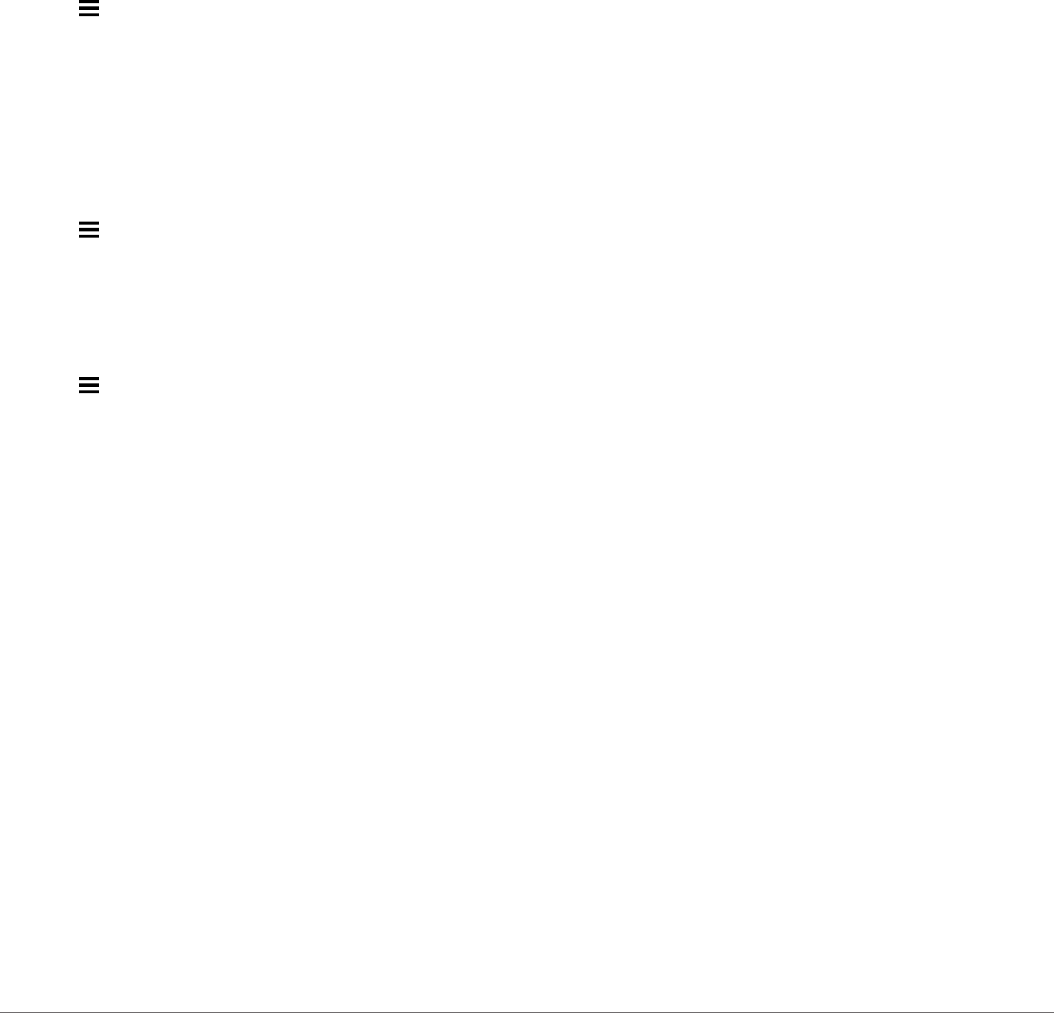
1Select Apps > Weather.
2Select a day.
The detailed forecast for that day appears.
Viewing Weather Near a Different City
1Select Apps > Weather > Current Location.
2Select an option:
• To view weather for a favorite city, select a city in the list.
• To add a favorite city, select Add City, and enter a city
name.
Viewing the Weather Radar
Before you can use this feature, you must purchase Advanced
Weather service using Smartphone Link.
You can view an animated, color-coded radar map of current
weather conditions, as well as a weather icon on the map. The
weather icon changes to show weather in the vicinity, such as
rain, snow, and thunderstorms.
1Select Apps > Weather.
2If necessary, select a city.
3Select > Weather Radar.
Viewing Weather Alerts
Before you can use this feature, you must purchase Advanced
Weather service using Smartphone Link.
While you are traveling with your device, weather alerts may
appear on the map. You can also view a map of weather alerts
near your current location or near a selected city.
1Select Apps > Weather.
2If necessary, select a city.
3Select > Weather Alerts.
Checking Road Conditions
Before you can use this feature, you must purchase Advanced
Weather service using Smartphone Link.
1Select Apps > Weather.
2If necessary, select a city.
3Select > Road Conditions.
Viewing Previous Routes and Destinations
Before you can use this feature, you must enable the travel
history feature (Device and Privacy Settings).
You can view your previous routes and places you have stopped
on the map.
Select Apps > Where I've Been.
Customizing the Device
Map and Vehicle Settings
Select Settings > Map & Vehicle.
Vehicle: Sets the icon that represents your position on the map.
Go to www.garmingarage.com for more icons.
Driving Map View: Sets the perspective on the map.
Map Detail: Sets the level of detail on the map. More detail may
cause the map to draw slower.
Map Theme: Changes the color of the map data.
Map Tools: Sets the shortcuts that appear in the map tools
menu.
Map Layers: Sets the data that appears on the map page
(Customizing the Map Layers).
myMaps: Sets which installed maps the device uses.
Enabling Maps
You can enable map products installed on your device.
TIP: To purchase additional map products, go to
http://buy.garmin.com.
1Select Settings > Map & Vehicle > myMaps.
2Select a map.
Navigation Settings
To open the Navigation settings page, from the main menu,
select Settings > Navigation.
Calculation Mode: Sets the route calculation method.
Avoidances: Sets road features to avoid on a route.
Custom Avoidances: Allows you to avoid specific roads or
areas.
Environmental Zones: Sets the avoidance preferences for
areas with environmental or emissions restrictions that may
apply to your vehicle.
Toll Roads: Sets preferences for avoiding toll roads.
Tolls and Fees: Sets preferences for avoiding toll roads and toll
stickers.
NOTE: This feature is not available in all areas.
Restricted Mode: Disables all functions that require significant
operator attention and could become a distraction while
driving.
GPS Simulator: Stops the device from receiving a GPS signal,
and saves battery power.
Setting a Simulated Location
If you are indoors or not receiving satellite signals, you can use
the GPS to set a simulated location.
1Select Settings > Navigation > GPS Simulator.
2From the main menu, select View Map.
3Tap the map twice to select an area.
The address of the location appears at the bottom of the
screen.
4Select the location description.
5Select Set Location.
Bluetooth Settings
Select Settings > Bluetooth.
Bluetooth: Enables Bluetooth wireless technology.
Search for Devices: Searches for nearby Bluetooth devices.
Friendly Name: Allows you to enter a friendly name that
identifies your device on other devices with Bluetooth
wireless technology.
Disabling Bluetooth
1Select Settings > Bluetooth.
2Select Bluetooth.
Display Settings
To open the Display settings page, from the main menu, select
Settings > Display.
Color Mode: Sets the device to display day or night colors. You
can select Auto to allow the device to automatically set day or
night colors based on the time of day.
Brightness: Adjusts the display brightness.
Display Timeout: Sets the amount of idle time before your
device enters sleep mode.
Screenshot: Allows you to take a picture of the device screen.
Screenshots are saved in the Screenshot folder of the device
storage.
14 Customizing the Device
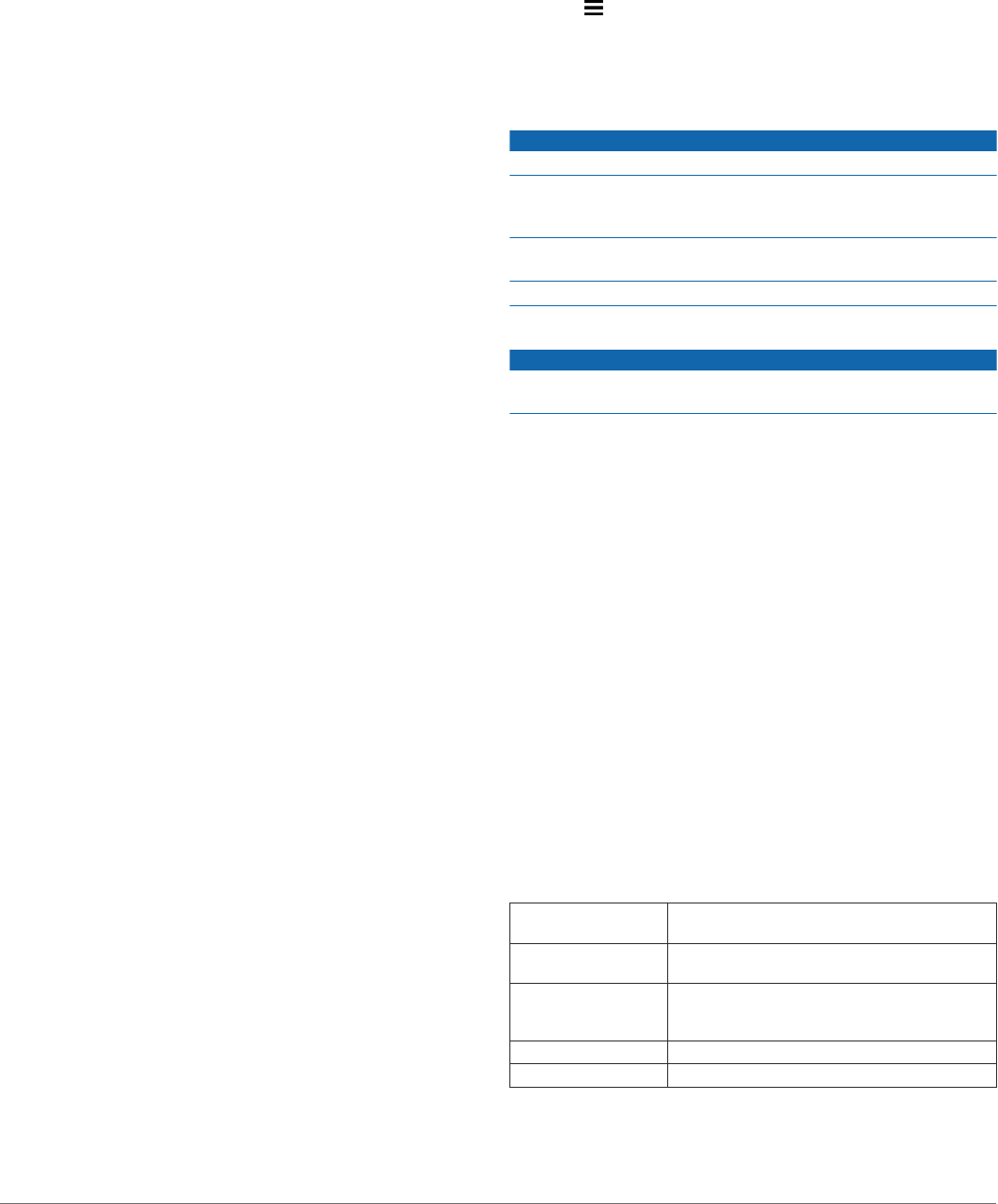
Traffic Settings
From the main menu, select Settings > Traffic.
Traffic: Enables traffic.
Current Provider: Sets the traffic provider to use for traffic data.
The Auto option selects the best available traffic data
automatically.
Subscriptions: Lists the current traffic subscriptions.
Optimize Route: Enables the device to use optimized alternate
routes automatically or upon request (Avoiding Traffic Delays
on Your Route).
Traffic Alerts: Sets the traffic delay severity for which the
device displays a traffic alert.
trafficTrends™: Enables the trafficTrends feature.
Units and Time Settings
To open the Units and Time settings page, from the main menu,
select Settings > Units & Time.
Current Time: Sets the device time.
Time Format: Allows you to select a 12-hour, 24-hour, or UTC
display time.
Units: Sets the unit of measure used for distances.
Position Format: Sets the coordinate format and datum used
for geographical coordinates.
Setting the Time
1From the main menu, select the time.
2Select an option:
• To set the time automatically using GPS information,
select Automatic.
• To set the time manually, drag the numbers up or down.
Language and Keyboard Settings
To open the Language and Keyboard settings, from the main
menu, select Settings > Language & Keyboard.
Voice Language: Sets the language for voice prompts.
Text Language: Sets all on-screen text to the selected
language.
NOTE: Changing the text language does not change the
language of user-entered data or map data, such as street
names.
Keyboard Language: Enables keyboard languages.
Proximity Alerts Settings
NOTE: You must have custom points of interest (POIs) loaded
for proximity points alerts to display.
Select Settings > Proximity Alerts.
Audio: Sets the style of alert that plays when you approach
proximity points.
Alerts: Sets the type of proximity points for which alerts are
played.
Device and Privacy Settings
To open the device settings, select Settings > Device.
About: Displays the software version number, the unit ID
number, and information on several other software features.
EULAs: Displays the end-user license agreements.
NOTE: You need this information when you update the
system software or purchase additional map data.
Position Reporting: Shares your position information with
Garmin to improve content.
Travel History: Allows the device to record information for the
myTrends, Where I’ve Been, and Trip Log features.
Clear Travel History: Clears your travel history for the
myTrends, Where I’ve Been, and Trip Log features.
Restoring Settings
You can restore a category of settings or all settings to the
factory default values.
1Select Settings.
2If necessary, select a settings category.
3Select > Restore.
Device Information
Device Care
NOTICE
Avoid dropping your device.
Do not store the device where prolonged exposure to extreme
temperatures can occur, because it can cause permanent
damage.
Never use a hard or sharp object to operate the touchscreen, or
damage may result.
Do not expose the device to water.
Cleaning the Outer Casing
NOTICE
Avoid chemical cleaners and solvents that can damage plastic
components.
1Clean the outer casing of the device (not the touchscreen)
using a cloth dampened with a mild detergent solution.
2Wipe the device dry.
Cleaning the Touchscreen
1Use a soft, clean, lint-free cloth.
2If necessary, lightly dampen the cloth with water.
3If using a dampened cloth, turn off the device and disconnect
the device from power.
4Gently wipe the screen with the cloth.
Avoiding Theft
• Remove the device and mount from sight when not in use.
• Remove the residue left on the windshield by the suction cup.
• Do not keep your unit in the glove compartment.
• Register your device at http://my.garmin.com.
Resetting the Device
You can reset your device if it stops functioning.
Hold the power key for 12 seconds.
Specifications
Operating
temperature range
-4° to 131°F (-20° to 55°C)
Charging temperature
range
32° to 113°F (0° to 45°C)
Power input Vehicle power using the included vehicle power
cable. AC power using an optional accessory
(for home and office use only).
Battery life Up to 1 hr. depending on usage and settings
Battery type Rechargeable Lithium-ion
Device Information 15
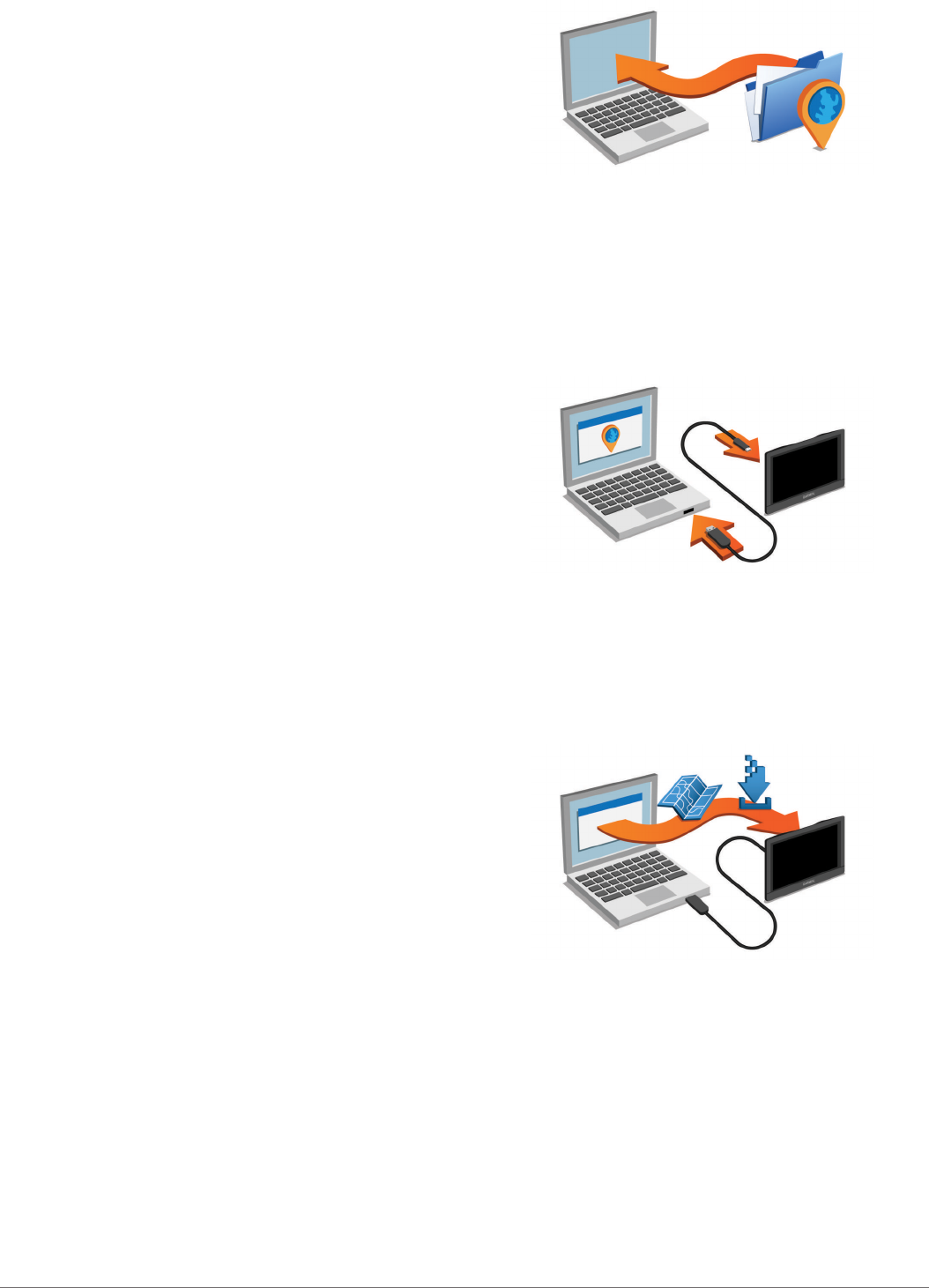
Appendix
Support and Updates
Garmin Express provides easy access to these services for
Garmin devices.
• Product registration
• Product manuals
• Software updates
• Data uploads to Garmin Connect™
• Map, chart, or course updates
• Vehicles, voices, and other extras
Setting Up Garmin Express
1Connect the device to your computer using a USB cable.
2Go to www.garmin.com/express.
3Follow the on-screen instructions.
nüMaps Guarantee™
Your device may be eligible for a free map update within 90
days of first acquiring satellites while driving. Go to
www.garmin.com/numaps for terms and conditions.
Lifetime Subscriptions
Some models include subscriptions to lifetime features. For
more information, go to www.garmin.com/lmt.
LT: This model includes a lifetime traffic subscription and a
traffic receiver.
LM: This model includes a nüMaps Lifetime™
subscription, which
provides quarterly map updates for the useful life of your
device. For terms and conditions go to www.garmin.com/us
/maps/numaps_lifetime.
LMT: This model includes a nüMaps Lifetime subscription,
lifetime traffic subscription, and a traffic receiver.
LMTHD or LMT-D: This model includes a nüMaps Lifetime
subscription, lifetime digital traffic subscription, and a digital
traffic receiver.
Activating Lifetime Maps
NOTE: Lifetime Maps are not applicable to products that do not
have pre-loaded maps.
NOTE: Lifetime Maps entitle you to receive map updates when
and as such updates are made available by Garmin during the
useful life of one compatible Garmin product or as long as
Garmin receives map data from a third party supplier, whichever
is shorter. For the meaning of a product’s “useful life” and for
other important terms and conditions, go to www.garmin.com
/numapslifetime.
1Go to www.garmin.com/express.
2Follow the on-screen instructions.
NOTE: If you register the device, you can receive e-mail
notifications when a map update is available.
Updating Maps and Software with Garmin Express
You can use Garmin Express software to download and install
the latest map and software updates for your device. Map
updates provide the latest available mapping data to ensure
your device continues to calculate accurate and efficient routes
to your destinations. Garmin Express is available for Windows®
and Mac® computers.
1On your computer, go to www.garmin.com/express.
2Select an option:
• To install on a Windows computer, select Download for
Windows.
• To install on a Mac computer, select Mac Version.
3Open the downloaded file, and follow the on-screen
instructions to complete the installation.
4Start Garmin Express.
5Connect your Garmin device to your computer using a USB
cable.
The Garmin Express software detects your device.
6Enter an email address for product registration (optional).
7Click save device.
8Click check for updates.
A list of available map and software updates appears.
9Select the updates to install.
10Click Install Now.
The Garmin Express software downloads and installs the
updates onto your device. Map updates are very large, and this
process may take a long time on slower Internet connections.
Data Management
You can store files on your device. The device has a memory
card slot for additional data storage.
NOTE: The device is not compatible with Windows 95, 98, Me,
Windows NT®, and Mac OS 10.3 and earlier.
File Types
The device supports these file types.
• Maps and GPX waypoint files from myGarmin mapping
software, including MapSource®, BaseCamp™
, and
HomePort™
(Custom Points of Interest).
16 Appendix
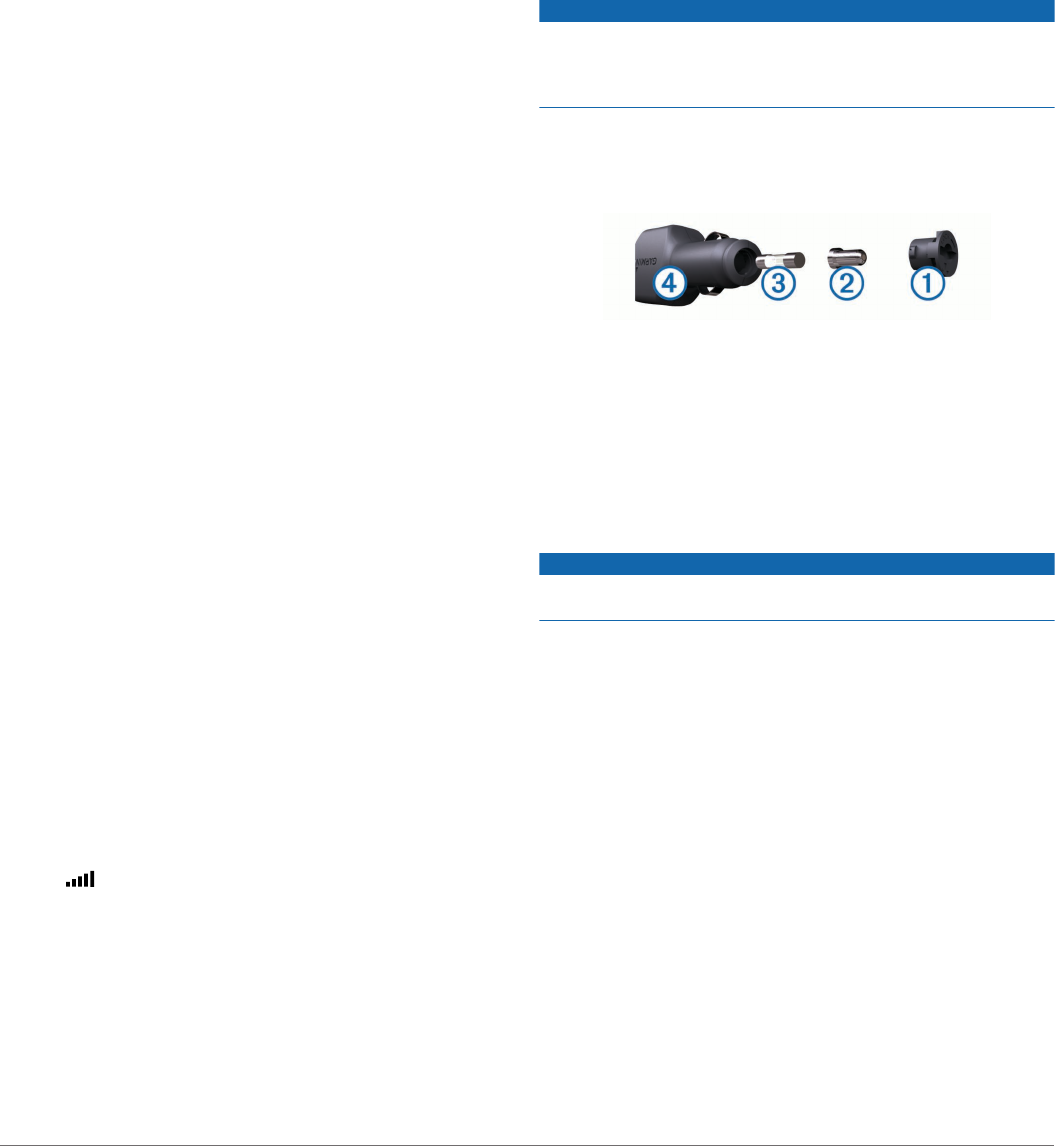
• GPI custom POI files from Garmin POI Loader (Installing POI
Loader).
About Memory Cards
You can purchase memory cards from an electronics supplier,
or purchase pre-loaded Garmin mapping software
(www.garmin.com). In addition to map and data storage, the
memory card can be used to store files such as maps, images,
geocaches, routes, waypoints, and custom POIs.
Installing a Memory Card
The device supports microSD™
and microSDHC memory cards.
1Insert a memory card into the slot on the device.
2Press it in until it clicks.
Connecting the Device to Your Computer
You can connect the device to your computer using a USB
cable.
1Plug the small end of the USB cable into the port on the
device.
2Plug the larger end of the USB cable into a port on your
computer.
A picture of your device connected to a computer appears on
the device screen.
Depending on your computer operating system, the device
appears as either a portable device, a removable drive, or a
removable volume.
Transferring Data From Your Computer
1Connect the device to your computer (Connecting the Device
to Your Computer).
Depending on your computer operating system, the device
appears as either a portable device, a removable drive, or a
removable volume.
2On your computer, open the file browser.
3Select a file.
4Select Edit > Copy.
5Browse to a folder on the device.
NOTE: For a removable drive or volume, you should not
place files in the Garmin folder.
6Select Edit > Paste.
Disconnecting the USB Cable
If your device is connected to your computer as a removable
drive or volume, you must safely disconnect your device from
your computer to avoid data loss. If your device is connected to
your Windows computer as a portable device, it is not necessary
to safely disconnect.
1Complete an action:
• For Windows computers, select the Safely Remove
Hardware icon in the system tray, and select your device.
• For Mac computers, drag the volume icon to the trash.
2Disconnect the cable from your computer.
Viewing GPS Signal Status
Hold for three seconds.
Power Cables
Your device can be powered various ways.
• Vehicle power cable
• USB cable
• AC adapter (optional accessory)
Charging the Device
NOTE: This Class III product shall be powered by an LPS power
supply.
You can charge the battery in the device using any of these
methods.
• Connect the device to the vehicle power cable.
• Connect the device to a computer using a USB cable.
The device may charge slowly when connected to a
computer. Some portable computers may not charge the
device.
• Connect the device to an optional power adapter accessory,
such as a wall power adapter.
You can purchase an approved Garmin AC-DC adapter
suitable for home or office use from a Garmin dealer or
www.garmin.com.
Changing the Fuse in the Vehicle Power Cable
NOTICE
When replacing the fuse, do not lose any of the small pieces
and make sure they are put back in the proper position. The
vehicle power cable does not work unless it is assembled
correctly.
If your device does not charge in your vehicle, you may need to
replace the fuse located at the tip of the vehicle adapter.
1Rotate the end piece À 90 degrees counter clockwise to
unlock it.
TIP: You may need to use a coin to remove the end piece.
2Remove the end piece, the silver tip Á, and the fuse Â.
3Insert a new fast-blow fuse that has the same current, such
as 1 A or 2 A.
4Place the silver tip in the end piece.
5Push in the end piece and rotate it 90 degrees clockwise to
lock it back into the vehicle power cable Ã.
Mounting on Your Dashboard
NOTICE
The permanent mounting adhesive is extremely difficult to
remove after it is installed.
You can use an optional mounting disk to mount your device to
the dashboard and comply with certain state regulations. See
www.garmin.com for more information.
1Clean and dry the dashboard where you are placing the disk.
2Remove the backing from the adhesive on the bottom of the
disk.
3Place the disk on the dashboard.
4Remove the clear plastic cover from the top of the disk.
5Place the suction cup mount on top of the disk.
6Flip the lever down (toward the disk).
Removing the Device, Mount, and Suction
Cup
Removing the Device from the Mount
1Press the release tab or button on the mount.
2Tilt the device forward.
Removing the Mount from the Suction Cup
1Turn the device mount to the right or left.
2Apply pressure until the socket on the mount releases the
ball on the suction cup.
Appendix 17

Removing the Suction Cup from the Windshield
1Flip the lever on the suction cup toward you.
2Pull the tab on the suction cup toward you.
Purchasing Additional Maps
1Go to your device product page at (www.garmin.com).
2Click the Maps tab.
3Follow the on-screen instructions.
Purchasing Accessories
Go to http://buy.garmin.com.
Troubleshooting
The suction cup will not stay on my
windshield
1Clean the suction cup and windshield with rubbing alcohol.
2Dry with a clean, dry cloth.
3Mount the suction cup (Connecting the Device to Vehicle
Power).
My device is not acquiring satellite signals
• Verify the GPS simulator is turned off (Navigation Settings).
• Take your device out of parking garages and away from tall
buildings and trees.
• Remain stationary for several minutes.
The device does not charge in my vehicle
• Check the fuse in the vehicle power cable (Changing the
Fuse in the Vehicle Power Cable).
• Verify the vehicle is turned on and is supplying power to the
power outlet.
• Verify the interior temperature of the vehicle is within the
charging temperature range indicated in the specifications.
• Verify the fuse is not broken in the vehicle power outlet.
My battery does not stay charged for very
long
• Decrease the screen brightness (Display Settings).
• Shorten the display timeout (Display Settings).
• Decrease the volume (Adjusting the Volume).
• Disable Bluetooth wireless technology (Disabling Bluetooth).
• Put the device in sleep mode when not in use (Entering and
Exiting Sleep Mode).
• Keep your device away from extreme temperatures.
• Do not leave your device in direct sunlight.
My device does not appear as a removable
drive on my computer
On most Windows computers, the device connects using Media
Transfer Protocol (MTP). In MTP mode, the device appears as a
portable device and not as a removable drive. MTP mode is
supported by Windows 7, Windows Vista®, and Windows XP
Service Pack 3 with Windows Media Player 10.
My device does not appear as a portable
device on my computer
On Mac computers and some Windows computers, the device
connects using USB mass storage mode. In USB mass storage
mode, the device appears as a removable drive or volume, and
not as a portable device. Windows versions prior to Windows XP
Service Pack 3 use USB mass storage mode.
My device does not appear as either a
portable device or a removable drive or
volume on my computer
1Disconnect the USB cable from your computer.
2Turn off the device.
3Plug the USB cable into a USB port on your computer and
into your device.
TIP: Your device should be connected directly to a USB port
on your computer and not to a USB hub.
The device automatically turns on and goes into MTP mode or
USB mass storage mode. A picture of the device connected to a
computer appears on the device screen.
My phone will not connect to the device
• Select Settings > Bluetooth.
The Bluetooth field must be set to Enabled.
• Enable Bluetooth wireless technology on your phone and
bring your phone within 33 ft. (10 m) of the device.
• Go to www.garmin.com/bluetooth for more help.
18 Troubleshooting

Index
Symbols
2-D map view 9
3-D map view 9
A
accessories 18
active lane guidance 3
addresses, finding 7
answering calls 11
audio, proximity points 15
automatic volume, enabling 1
avoidances 5
area 5
deleting 5
disabling 5
road 5
road features 5
tolls 4
B
battery
charging 1, 17, 18
maximizing 18
problems 18
Bluetooth technology 11, 18
disabling 14
disconnecting a device 11
enabling 11
settings 14
brightness 1
C
cables, power 17
calibrating fuel economy 13
calls 11
answering 11
contacts 11
dialing 11
disabling 12
history 11
home 12
placing 11
cameras, safety 9
camper, profiles 2
changing search area 6
charging the device 1, 17, 18
cleaning the device 15
cleaning the touchscreen 15
computer, connecting 17, 18
coordinates 7
current location 7
custom POIs 6
customizing the device 14
D
dashboard mount 17
deleting
paired Bluetooth device 11
trips 4
destinations. See locations
detours 3
device care 15
dialing 11
directions 3
disconnecting, Bluetooth device 11
display settings 14
driving directions 3
E
ecoChallenge 13
ecoChallenge score 13
resetting 13
ecoRoute 13
calibrating fuel economy 13
ecoChallenge score 13
mileage report 13
mileage reports 13
vehicle profile 13
editing, saved trips 4
elevation profile 9
emergency services 7
EULAs 15
extras, custom points of interest 7
F
files
supported types 16
transferring 17
finding locations. 5, 6 See also locations
addresses 7
categories 6
cities 7
coordinates 7
intersections 7
finding services, up ahead 8
Foursquare 6
fuel
prices 13
stations 7
fuel economy. 13 See also ecoRoute
fuel price, changing 13
fuse, changing 17
G
Garmin Express 16
registering the device 16
updating software 16
Garmin Live Services 12
subscribing to 12
geocaching 7
going home 2, 8
GPS 1, 17
H
help. 12 See also product support
home
calling 12
editing location 2, 8
going 2, 8
phone number 12
setting locations 7
I
icons
status bar 1
vehicle 9
ID number 15
intersections, finding 7
K
keyboard
language 15
layout 15
L
language
keyboard 15
voice 15
latitude and longitude 7
lifetime maps 16
locations 7, 14
calling 11
current 7
recently found 7
saving 7
searching for 5, 7
setting home 7
simulated 14
venues 6
M
map, tools 8
map layers, customizing 9
map view
2-D 9
3-D 9
maps 3, 8, 14
data field 2, 8, 9
detail level 14
layers 9
lifetime 16
nüMaps Guarantee 16
nüMaps Lifetime 16
purchasing 18
symbols 2
theme 14
updating 16
viewing routes 2, 3
memory card 17
microSD card, installing 17
mileage reports 13
mount, removing 17
mounting the device
automobile 1
dashboard 17
removing from mount 17
suction cup 1, 18
muting, audio 11
myGarmin, messages 13
myTrends, routes 4
N
navigation 2, 6
off-road 5
previewing routes 3
settings 14
next turn 2
nüMaps Guarantee 16
nüMaps Lifetime 16
O
off-road navigation 5
on-screen buttons 1
P
pairing 11
disconnecting 11
phone 11, 18
parking, last spot 7
phone
disconnecting 11
pairing 11, 18
phone book 11
phone calls 11
answering 11
dialing 11
muting 11
voice dial 11
POI Loader 6
points of interest (POI) 6
custom 6, 7
extras 7
POI Loader 6
venues 6
power cables 17
changing the fuse 17
vehicle 1
power key 1
product registration 16
product support 12
profiles, camper 2
proximity points alerts, settings 15
Q
Quick Search 6
R
recently found locations 7
registering the device 16
removing mount 17
reports, mileage 13
resetting
device 15
trip data 9
restoring settings 15
restrictions, vehicle 2
road conditions, weather 14
routes 2
adding a point 3, 4
calculating 3
Index 19

calculation mode 4
myTrends 4
previewing 3
shaping 3
starting 2, 3
stopping 3
suggested 4
viewing on the map 2, 3
S
safety cameras, subscriptions 9
satellite signals
acquiring 1
viewing 17
saved locations 4
categories 8
deleting 8
editing 8
saving, current location 7
screen, brightness 1
screenshots 14
search bar 5
settings 14, 15
shaping a route 3
shortcuts
adding 7
deleting 7
simulated locations 14
sleep mode 1
Smartphone Link 12
connecting 12
disabling calls 12
Garmin Live Services 12
software
updating 16
version 15
specifications 15
speech recognition 10
subscriptions
Garmin Live Services 12
nüMaps Lifetime 16
traffic 16
suction cup 18
T
theft, avoiding 15
time settings 15
tolls, avoiding 4
tools, map 8
traffic 9, 10, 15
activating a subscription 10
adding subscriptions 10
alternate route 4
cameras 12, 13
incidents 9
lifetime subscriptions 16
map 9
receiver 10
searching for delays 9
traffic cameras 12
viewing 13
travel history 15
trip information 8
resetting 9
viewing 9
trip log, viewing 9
trip planner 3, 4
editing a trip 4
shaping points 4
troubleshooting 18
turn list 3
U
unit ID 15
up ahead
customizing 8
finding services 8
updating
maps 16
software 16
USB, disconnecting 17
V
vehicle icon 9
vehicle power cable 1
vehicle profile 13
camper 2
venues 6
voice command 10
activating 10
navigating with 10
tips for using 10
wakeup phrase 10
voice control 11
tips 11
volume, adjusting 1
W
weather 13
radar 14
road conditions 14
Where Am I? 7
20 Index
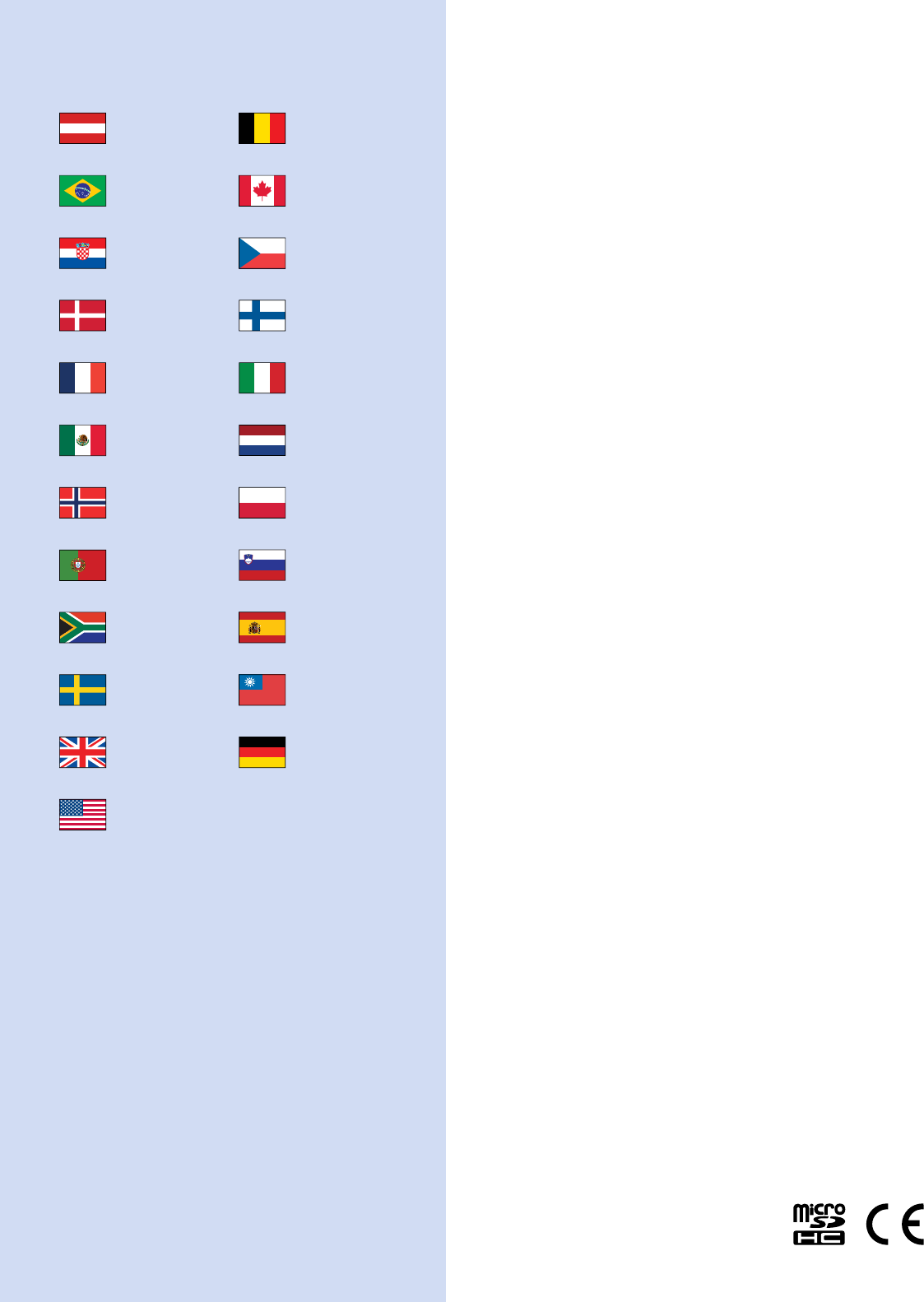
www.garmin.com/support
+43 (0) 820 220230 + 32 2 672 52 54
0800 770 4960 1-866-429-9296
+385 1 5508 272
+385 1 5508 271
+420 221 985466
+420 221 985465
+ 45 4810 5050 + 358 9 6937 9758
+ 331 55 69 33 99 + 39 02 36 699699
(+52) 001-855-792-7671 0800 0233937
+47 815 69 555 00800 4412 454
+44 2380 662 915
(+35) 1214 447 460 +386 4 27 92 500
0861 GARMIN (427 646)
+27 (0)11 251 9999 +34 93 275 44 97
+ 46 7744 52020 +886 2 2642-9199 ext 2
0808 238 0000
+44 (0) 870 8501242
+49 (0)180 6 427646
20 ct./Anruf. a. d.
deutschen Festnetz,
Mobilfunk max. 60 ct./Anruf
913-397-8200
1-800-800-1020
© 2015 Garmin Ltd. or its subsidiaries
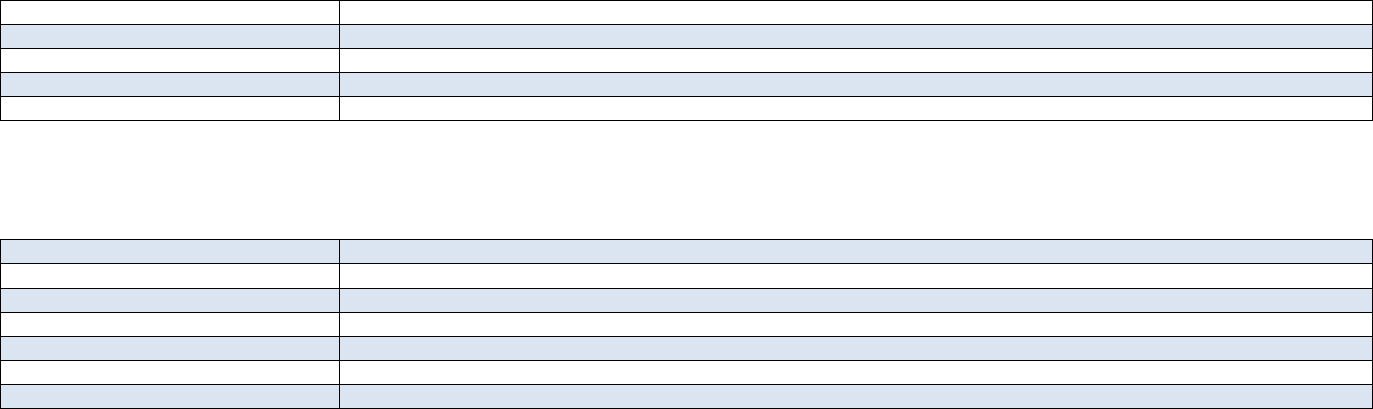
Part Information
Item Attribution 1 of 1 Item: 190-01915-00 Rev:A IR#068931 Creation Date: 03-Jun-2015 07:39 AM CST
GPN: 190-01915-00
Description: Camper 660 Owner's Manual (EN-US)
Part Type: Manuals / Printed Literature
Lifecycle Phase: Production
Rev: A IR#068931
Item Attribution
Document Review Required:
Item Notes:
Preferred Rating:
ESD Sensitive:
Moisture Sensitive:
Limited Shelf Life:
Magnetic Sensitive: