Garmin Drive Assist 51 Owner’s Manual OM EN
User Manual: garmin DriveAssist 51 - Owner’s Manual Free User Guide for Garmin GPS, Manual - page1
Open the PDF directly: View PDF ![]() .
.
Page Count: 34
- Table of Contents
- Getting Started
- Dash Cam
- Driver Awareness Features and Alerts
- Navigating to Your Destination
- Finding and Saving Locations
- Using the Map
- Live Services, Traffic, and Smartphone Features
- Pairing with Your Phone and Connecting to Smartphone Link
- Bluetooth Feature Status Icons
- Garmin Live Services
- Sending a Location from Your Smartphone to Your Device
- Smart Notifications
- Hands-Free Calling
- Setting Up Bluetooth Features for Your Apple Device
- Setting Up Bluetooth Features for Your Smartphone with Android™
- Disconnecting a Bluetooth Device
- Deleting a Paired Phone
- Traffic
- Voice Command
- Using the Apps
- Garmin DriveAssist Settings
- Map and Vehicle Settings
- Navigation Settings
- Dash Cam Settings
- Wireless Network Settings
- Driver Assistance Settings
- Backup Camera Settings
- babyCam Settings
- Display Settings
- Traffic Settings
- Units and Time Settings
- Language and Keyboard Settings
- Proximity Alerts Settings
- Device and Privacy Settings
- Restoring Settings
- Device Information
- Device Maintenance
- Troubleshooting
- My video recordings are blurry
- My memory card has degraded and needs to be replaced
- My video recordings are choppy or incomplete
- The suction cup will not stay on my windshield
- My device is not acquiring satellite signals
- The device does not charge in my vehicle
- My battery does not stay charged for very long
- My device does not connect to my phone or Smartphone Link
- The Smartphone Link app affects the battery charge level on my smartphone
- Appendix
- Index
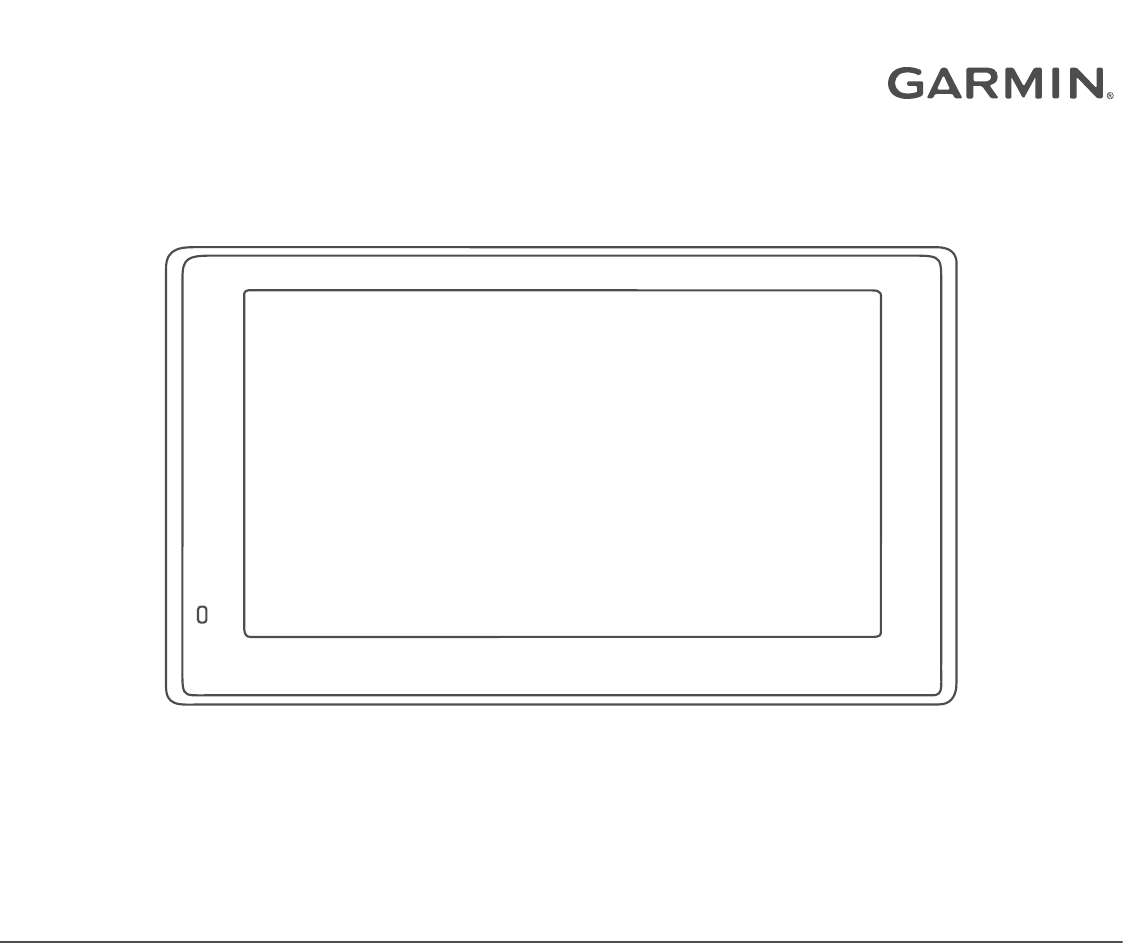
GARMIN DRIVEASSIST™ 51
Owner’s Manual
© 2016 Garmin Ltd. or its subsidiaries
All rights reserved. Under the copyright laws, this manual may not be copied, in whole or in part, without the written consent of Garmin. Garmin reserves the right to change or improve its
products and to make changes in the content of this manual without obligation to notify any person or organization of such changes or improvements. Go to www.garmin.com for current updates
and supplemental information concerning the use of this product.
Garmin® and the Garmin logo are trademarks of Garmin Ltd. or its subsidiaries, registered in the USA and other countries. These trademarks may not be used without the express permission of
Garmin.
Garmin DriveAssist™, Garmin Express™, myTrends™, nüMaps Guarantee™, and nüMaps Lifetime™ are trademarks of Garmin Ltd. or its subsidiaries. These trademarks may not be used without
the express permission of Garmin.
Android™ is a trademark of Google Inc. Apple® and Mac® are trademarks of Apple Inc, registered in the U.S. and other countries. The Bluetooth® word mark and logos are owned by the Bluetooth
SIG, Inc., and any use of such word mark or logo by Garmin is under license. Foursquare® is a trademark of Foursquare Labs, Inc. in the U.S. and in other countries. HD Radio™ Technology
manufactured under license from iBiquity Digital Corporation. U.S. and Foreign Patents. For patents see http://patents.dts.com/. HD Radio™ and the HD, HD Radio, and "ARC" logos are
registered trademarks or trademarks of iBiquity Digital Corporation in the United States and/or other countries. microSD® and the microSDHC logo are trademarks of SD-3C, LLC. TripAdvisor® is
a registered trademark of TripAdvisor LLC. Windows®, Windows Vista®, and Windows XP® are registered trademarks of Microsoft Corporation in the United States and other countries.

Table of Contents
Getting Started............................................................... 1
Garmin DriveAssist Device Overview......................................... 1
Installing the Dash Camera Memory Card..................................1
Mounting and Powering the Device in Your Vehicle................... 1
Turning the Device On or Off...................................................... 1
Acquiring GPS Signals............................................................... 2
Status Bar Icons......................................................................... 2
Using the On-Screen Buttons..................................................... 2
Adjusting the Volume.................................................................. 2
Enabling Automatic Volume................................................... 2
Using the Audio Mixer............................................................ 2
Adjusting the Screen Brightness................................................ 2
Dash Cam........................................................................ 2
Aligning the Camera................................................................... 2
Dash Cam Recording................................................................. 2
Saving a Video Recording..................................................... 2
Taking a Photo....................................................................... 3
Stopping or Starting Dash Camera Recording...................... 3
Turning Audio Recording On or Off....................................... 3
Travelapse™.............................................................................. 3
Recording a Travelapse Video...............................................3
Viewing Videos and Photos........................................................ 3
Garmin® VIRB® App.................................................................. 3
Viewing Videos and Photos in the Garmin VIRB App............ 3
Videos and Photos on Your Computer....................................... 3
Deleting a Video or Photo........................................................... 3
Driver Awareness Features and Alerts........................ 3
Enabling or Disabling Audible Driver Alerts................................ 4
Red Light and Speed Cameras.................................................. 4
Incident Detection and Notifications........................................... 4
Setting Up an Incident Contact.............................................. 4
Cancelling an Incident Notification......................................... 4
Disabling Incident Notifications.............................................. 4
Advanced Driver Assistance System.......................................... 4
Go Alert.................................................................................. 5
Forward Collision Warning System........................................ 5
Lane Departure Warning System...........................................5
Navigating to Your Destination..................................... 5
Routes........................................................................................ 5
Starting a Route.......................................................................... 6
Starting a Route by Using the Map........................................ 6
Going Home........................................................................... 6
Your Route on the Map...............................................................6
Active Lane Guidance............................................................ 6
Viewing Turns and Directions................................................ 6
Viewing the Entire Route on the Map.................................... 6
Arriving at Your Destination........................................................ 6
Destination Arrival with Garmin Real Vision.......................... 7
Parking Near Your Destination.............................................. 7
Finding Your Destination Using Your Garmin Watch............. 7
Finding Your Last Parking Spot............................................. 7
Changing Your Active Route...................................................... 8
Adding a Location to Your Route........................................... 8
Shaping Your Route...............................................................8
Taking a Detour..................................................................... 8
Changing the Route Calculation Mode.................................. 8
Stopping the Route..................................................................... 8
Using Suggested Routes............................................................ 8
Avoiding Delays, Tolls, and Areas.............................................. 8
Avoiding Traffic Delays on Your Route.................................. 8
Avoiding Toll Roads............................................................... 8
Avoiding Toll Stickers.............................................................9
Avoiding Road Features........................................................ 9
Avoiding Environmental Zones.............................................. 9
Custom Avoidances............................................................... 9
Navigating Off Road................................................................... 9
Finding and Saving Locations...................................... 9
Points of Interest......................................................................... 9
Finding a Location Using the Search Bar................................... 9
Finding a Location by Category................................................ 10
Searching Within a Category............................................... 10
Navigating to Points of Interest Within a Venue.................. 10
Location Search Results........................................................... 10
Location Search Results on the Map................................... 10
Changing the Search Area....................................................... 10
Parking......................................................................................10
Finding Parking Near Your Current Location....................... 11
Finding Parking Near a Specified Location.......................... 11
Understanding Parking Colors and Symbols....................... 11
Search Tools.............................................................................11
Finding an Address.............................................................. 11
Finding an Intersection.........................................................11
Finding a City....................................................................... 11
Finding a Location Using Coordinates................................. 11
Foursquare............................................................................... 11
Searching Foursquare Points of Interest............................. 11
Connecting to Your Foursquare Account............................. 11
Viewing Foursquare Location Details.................................. 11
Checking in with Foursquare............................................... 11
TripAdvisor................................................................................11
Finding TripAdvisor Points of Interest.................................. 11
Viewing Recently Found Locations.......................................... 12
Clearing the List of Recently Found Locations.................... 12
Viewing Current Location Information...................................... 12
Finding Emergency Services and Fuel................................ 12
Getting Directions to Your Current Location........................ 12
Adding a Shortcut..................................................................... 12
Removing a Shortcut........................................................... 12
Saving Locations...................................................................... 12
Saving a Location................................................................ 12
Saving Your Current Location.............................................. 12
Editing a Saved Location..................................................... 12
Assigning Categories to a Saved Location.......................... 12
Deleting a Saved Location................................................... 12
Using the Map............................................................... 12
Map Tools................................................................................. 13
Viewing a Map Tool............................................................. 13
Enabling Map Tools............................................................. 13
Up Ahead.................................................................................. 13
Viewing Upcoming Locations............................................... 13
Customizing the Up Ahead Categories................................ 13
Trip Information.........................................................................13
Viewing Trip Data from the Map.......................................... 13
Viewing the Trip Information Page....................................... 13
Viewing the Trip Log............................................................ 13
Resetting Trip Information....................................................13
Viewing Upcoming Traffic......................................................... 13
Viewing Traffic on the Map.................................................. 14
Searching for Traffic Incidents............................................. 14
Customizing the Map................................................................ 14
Customizing the Map Layers............................................... 14
Changing the Map Data Field.............................................. 14
Changing the Map Perspective............................................ 14
Live Services, Traffic, and Smartphone Features..... 14
Pairing with Your Phone and Connecting to Smartphone
Link........................................................................................... 14
Bluetooth Feature Status Icons................................................ 14
Garmin Live Services................................................................15
Table of Contents i

Subscribing to Garmin Live Services................................... 15
Sending a Location from Your Smartphone to Your Device..... 15
Smart Notifications....................................................................15
Receiving Notifications.........................................................15
Viewing the List of Notifications........................................... 15
Hands-Free Calling................................................................... 16
Placing a Call....................................................................... 16
Receiving a Call................................................................... 16
Using the Call History.......................................................... 16
Using In-Call Options........................................................... 16
Saving a Home Phone Number........................................... 16
Setting Up Bluetooth Features for Your Apple Device............. 16
Connecting to the Smartphone Link App on Your Apple
Device.................................................................................. 16
Disabling Hands-Free Calling for Your Apple Device.......... 16
Disabling Smartphone Link Data and Smart Notifications for
Your Apple Device............................................................... 16
Setting Up Bluetooth Features for Your Smartphone with
Android™.................................................................................. 17
Connecting to the Smartphone Link App on Your Android
Smartphone......................................................................... 17
Disabling Bluetooth Features for Your Smartphone with
Android.................................................................................17
Disconnecting a Bluetooth Device............................................ 17
Deleting a Paired Phone........................................................... 17
Traffic............................................................................ 17
Receiving Traffic Data Using Smartphone Link........................ 17
Receiving Traffic Data Using a Traffic Receiver....................... 17
Traffic Receiver Subscriptions............................................. 17
Enabling Traffic......................................................................... 18
Viewing Traffic on the Map....................................................... 18
Searching for Traffic Incidents............................................. 18
Voice Command........................................................... 18
Setting the Wakeup Phrase...................................................... 18
Activating Voice Command.......................................................18
Voice Command Tips............................................................... 18
Starting a Route Using Voice Command.................................. 18
Muting Instructions....................................................................18
Voice Control............................................................................ 18
Configuring Voice Control.................................................... 18
Using Voice Control............................................................. 18
Voice Control Tips................................................................18
Using the Apps............................................................. 19
Viewing the Owner's Manual on Your Device........................... 19
Watch Link................................................................................ 19
Setting Up Watch Link......................................................... 19
Receiving Driver Alerts on Your Watch................................19
LiveTrack.................................................................................. 19
Setting Up LiveTrack Sharing and Inviting Viewers............. 19
Starting LiveTrack Sharing...................................................19
Viewing the Weather Forecast..................................................20
Viewing Weather Near a Different City................................ 20
Viewing the Weather Radar................................................. 20
Viewing Weather Alerts........................................................20
Checking Road Conditions.................................................. 20
Trip Planner.............................................................................. 20
Planning a Trip..................................................................... 20
Editing and Reordering Locations in a Trip.......................... 20
Discovering Attractions Along Your Trip.............................. 20
Changing Routing Options for a Trip................................... 20
Navigating to a Saved Trip...................................................20
Editing and Saving Your Active Route................................. 21
photoLive Traffic Cameras........................................................21
Viewing and Saving photoLive Traffic Cameras.................. 21
Viewing photoLive Traffic Cameras on the Map.................. 21
Saving a Traffic Camera...................................................... 21
Viewing Previous Routes and Destinations.............................. 21
Garmin DriveAssist Settings....................................... 21
Map and Vehicle Settings......................................................... 21
Enabling Maps..................................................................... 21
Navigation Settings................................................................... 21
Calculation Mode Settings................................................... 21
Setting a Simulated Location............................................... 21
Dash Cam Settings................................................................... 22
Wireless Network Settings........................................................ 22
Driver Assistance Settings........................................................ 22
Backup Camera Settings.......................................................... 22
babyCam Settings.................................................................... 22
Display Settings........................................................................ 22
Traffic Settings.......................................................................... 22
Units and Time Settings............................................................23
Setting the Time................................................................... 23
Language and Keyboard Settings............................................ 23
Proximity Alerts Settings........................................................... 23
Device and Privacy Settings..................................................... 23
Restoring Settings.................................................................... 23
Device Information....................................................... 23
Viewing Regulatory and Compliance Information..................... 23
Specifications............................................................................23
Charging the Device................................................................. 23
Device Maintenance..................................................... 23
Garmin Support Center.............................................................23
Map and Software Updates...................................................... 23
Connecting to a Wi‑Fi Network............................................ 23
Updating Maps and Software Using a Wi‑Fi Network.......... 24
Updating Maps and Software with Garmin Express............ 24
Device Care.............................................................................. 24
Cleaning the Camera Lens.................................................. 25
Cleaning the Outer Casing...................................................25
Cleaning the Touchscreen................................................... 25
Avoiding Theft...................................................................... 25
Resetting the Device.................................................................25
Removing the Device, Mount, and Suction Cup....................... 25
Removing the Device from the Mount..................................25
Removing the Mount from the Suction Cup......................... 25
Removing the Suction Cup from the Windshield................. 25
Changing the Fuse in the Vehicle Power Cable....................... 25
Troubleshooting........................................................... 25
My video recordings are blurry................................................. 25
My memory card has degraded and needs to be replaced...... 25
My video recordings are choppy or incomplete........................ 25
The suction cup will not stay on my windshield........................ 25
My device is not acquiring satellite signals............................... 26
The device does not charge in my vehicle............................... 26
My battery does not stay charged for very long........................ 26
My device does not connect to my phone or Smartphone
Link........................................................................................... 26
The Smartphone Link app affects the battery charge level on my
smartphone............................................................................... 26
Appendix....................................................................... 26
Installing a Memory Card for Maps and Data........................... 26
Data Management.................................................................... 26
About Memory Cards........................................................... 26
Connecting the Device to Your Computer........................... 26
Transferring Data From Your Computer.............................. 26
Viewing GPS Signal Status...................................................... 27
Purchasing Additional Maps..................................................... 27
Purchasing Accessories........................................................... 27
Index.............................................................................. 28
ii Table of Contents
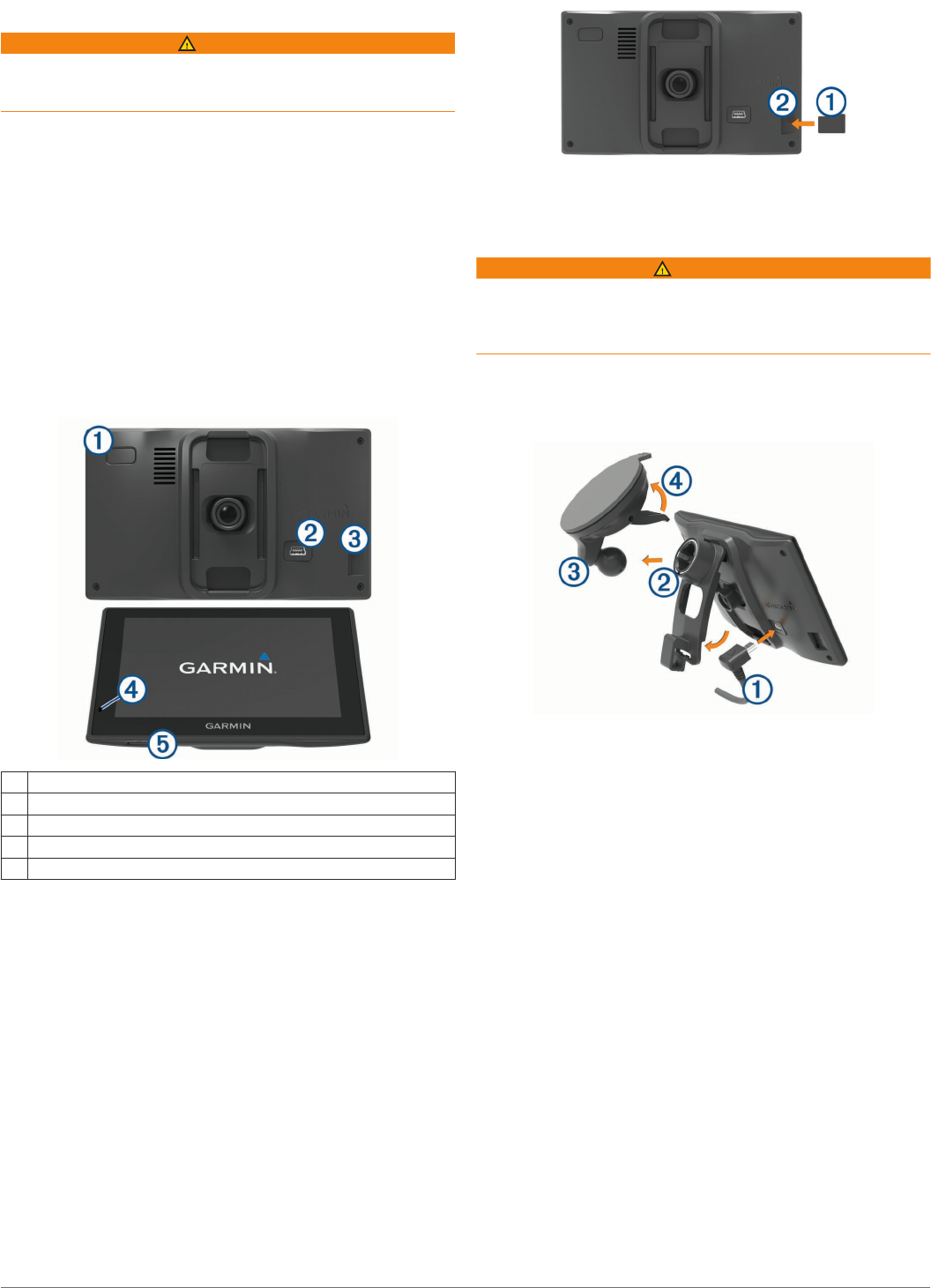
Getting Started
WARNING
See the Important Safety and Product Information guide in the
product box for product warnings and other important
information.
• Install the camera memory card (Installing the Dash Camera
Memory Card, page 1).
• Update the maps and software on your device (Updating
Maps and Software with Garmin Express, page 24).
• Mount the device in your vehicle and connect it to power
(Mounting and Powering the Device in Your Vehicle,
page 1).
• Align the dash camera (Aligning the Camera, page 2).
• Acquire GPS signals (Acquiring GPS Signals, page 2).
• Adjust the volume (Adjusting the Volume, page 2) and
display brightness (Adjusting the Screen Brightness,
page 2).
• Navigate to your destination (Starting a Route, page 6).
Garmin DriveAssist Device Overview
ÀPower key
ÁUSB power and data port
ÂCamera memory card slot
ÃMicrophone for Voice Command or hands-free calling
ÄMap and data memory card slot
Installing the Dash Camera Memory Card
Before the device can record video from the integrated dash
camera, you must install a camera memory card. The camera
requires a microSD® memory card from 4 to 64 GB with a speed
rating of Class 10 or higher. You can use the included memory
card, or you can purchase a compatible memory card from an
electronics supplier.
NOTE: A memory card is included so your device is ready to
use out of the box. All memory cards have a limited life and
must be replaced periodically. Your device alerts you when the
memory card has exceeded its useful life and needs to be
replaced. You can follow the troubleshooting tips to help extend
the useful life of the memory card (My memory card has
degraded and needs to be replaced, page 25).
1Insert a memory card À into the camera memory card slot Á.
NOTE: If you install the memory card into the incorrect slot,
the camera cannot record video.
2Press it in until it clicks.
Mounting and Powering the Device in Your
Vehicle
WARNING
This product contains a lithium-ion battery. To prevent the
possibility of personal injury or product damage caused by
battery exposure to extreme heat, store the device out of direct
sunlight.
Before you use your device on battery power, you should charge
it.
1Plug the vehicle power cable À into the USB port on the
device.
2Press the mount Á onto the suction cup  until it snaps into
place.
The mount is reversible. If you are using the included
windshield suction cup, you should install the mount with the
socket toward the top of the device. If you are using an
optional dash mount accessory, you should install the mount
with the socket toward the bottom of the device. This ensures
the dash cam is not obstructed by the mount.
3Press the suction cup to the windshield, and flip the lever Ã
back toward the windshield.
4Fit the tab on the mount into the slot on the back of the
device.
5Press the device onto the mount until it clicks.
6Plug the other end of the vehicle power cable into a power
outlet in your vehicle.
Turning the Device On or Off
• To turn the device on, press the power key, or connect the
device to power.
• To put the device in power saving mode, press the power key
while the device is on.
While in power saving mode, the screen is off and the device
uses very little power, but it can wake instantly for use.
TIP: You can charge your device faster by putting it in power
saving mode while charging the battery.
• To turn off the device completely, hold the power key until a
prompt appears on the screen, and select Off.
Getting Started 1
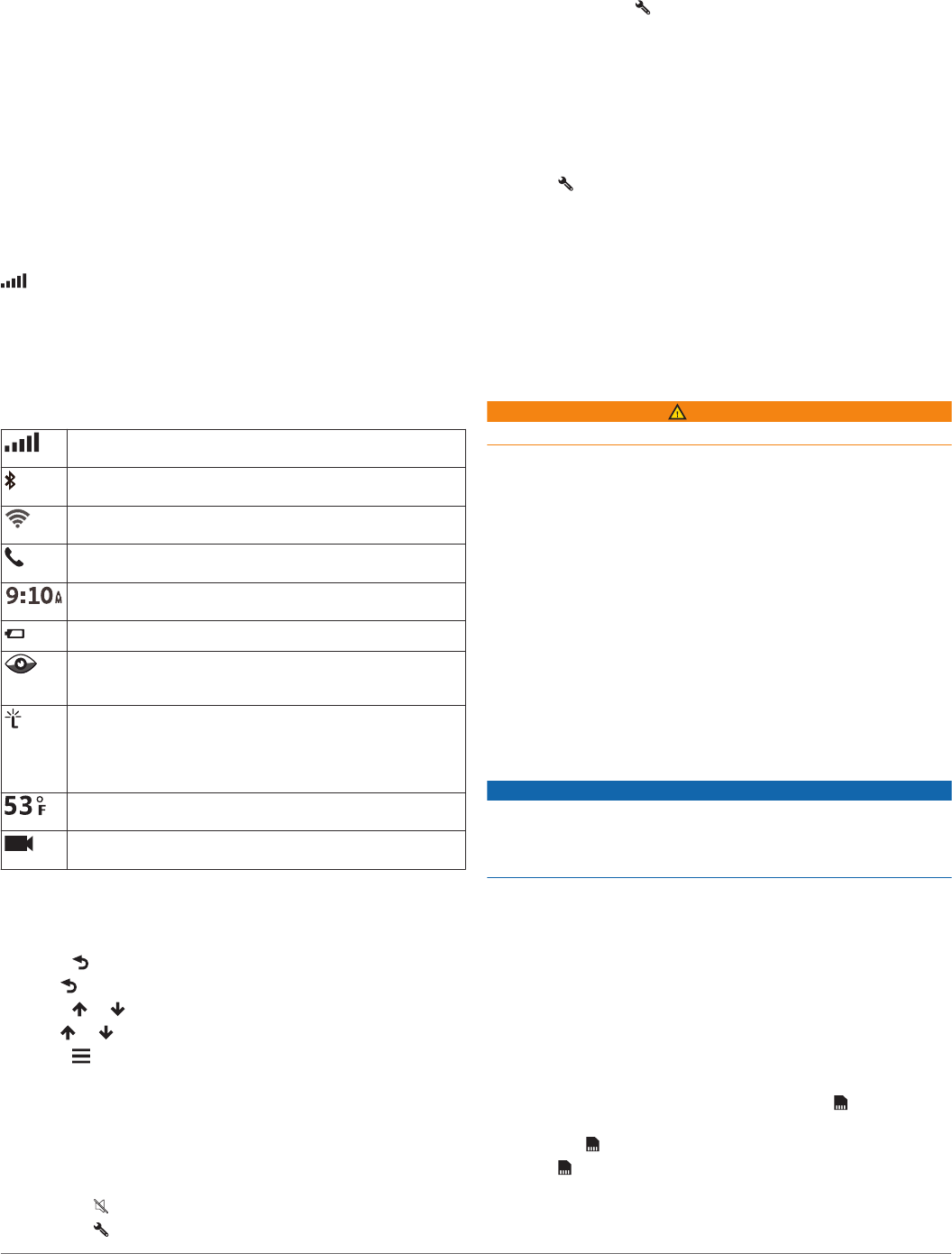
The prompt appears after five seconds. If you release the
power key before the prompt appears, the device enters
power saving mode.
Acquiring GPS Signals
When you turn on your navigation device, the GPS receiver
must collect satellite data and establish the current location. The
time required to acquire satellite signals varies based on several
factors, including how far you are from the location where you
last used your navigation device, whether you have a clear view
of the sky, and how long it has been since you last used your
navigation device. The first time you turn on your navigation
device, it may take several minutes to acquire satellite signals.
1Turn on the device.
2Wait while the device locates satellites.
3If necessary, go to an open area, away from tall buildings and
trees.
in the status bar indicates the satellite signal strength. When
at least half the bars are filled, the device is ready for navigation.
Status Bar Icons
The status bar is located at the top of the main menu. The status
bar icons display information about features on the device. You
can select some icons to change settings or view additional
information.
GPS signal status. Hold to view GPS accuracy and acquired
satellite information (Viewing GPS Signal Status, page 27).
Bluetooth® technology status. Select to view the Bluetooth
settings (Wireless Network Settings, page 22).
Wi-fi signal strength. Select to change the wi-fi settings
(Wireless Network Settings, page 22).
Connected to hands-free calling. Select to place a phone call
(Hands-Free Calling, page 16).
Current time. Select to set the time (Setting the Time,
page 23).
Battery charge level.
Sharing LiveTrack data. The number of invited viewers
appears on the icon. Select to open the LiveTrack app
(LiveTrack, page 19).
Smartphone Link status. Select to connect to the
Smartphone Link app and receive live traffic data and other
live services (Pairing with Your Phone and Connecting to
Smartphone Link, page 14). When the icon is blue, the
device is connected to the Smartphone Link app.
Temperature. Select to view the weather forecast (Viewing
the Weather Forecast, page 20).
Dash cam recording status. Select to open the dash cam
controls (Dash Cam, page 2).
Using the On-Screen Buttons
On-screen buttons allow you to navigate the pages, menus, and
menu options on your device.
• Select to return to the previous menu screen.
• Hold to quickly return to the main menu.
• Select or to scroll through lists or menus.
• Hold or to scroll faster.
• Select to see a context-based menu of options for the
current screen.
Adjusting the Volume
1Select Volume.
2Select an option:
• Use the slider bar to adjust the volume.
• Select to mute the device.
• Select for additional options.
Enabling Automatic Volume
Your device can increase or decrease the volume automatically
based on the level of background noise.
1Select Volume > .
2Select Automatic Volume.
Using the Audio Mixer
You can use the audio mixer to set the volume levels for
different audio types, such as navigation prompts or phone calls.
The level for each audio type is a percentage of the master
volume.
1Select Volume.
2Select > Audio Mixer.
3Use the sliders to adjust the volume for each audio type.
Adjusting the Screen Brightness
1Select Settings > Display > Brightness.
2Use the slider bar to adjust the brightness.
Dash Cam
Aligning the Camera
WARNING
Do not attempt to align the camera while driving.
Some features, such as advanced driver assistance and Garmin
Real Vision™ features, may not perform properly if the camera is
not aligned. You should align the dash camera each time you
mount or reposition the device.
1Select Settings > Dash Cam > Camera Placement.
2Select Horizontal Placement, and select the horizontal
location of your device on the windshield.
3Select Vehicle Height, and select your vehicle type.
4Select Alignment.
5Tilt the device and turn the camera left or right to align the
camera.
The crosshairs should point straight ahead, and the horizon
line should be centered between the top and bottom of the
screen.
Dash Cam Recording
NOTICE
Some jurisdictions regulate or prohibit use of this device. It is
your responsibility to know and comply with applicable laws and
rights to privacy in jurisdictions where you plan to use this
device.
Before you can record video, you must install a camera memory
card (Installing the Dash Camera Memory Card, page 1).
By default, the device immediately starts recording video when it
turns on. It continues recording, overwriting the oldest, non-
saved video until it turns off.
Saving a Video Recording
By default, the device uses a sensor to detect possible
accidental collisions and saves video footage before, during,
and after the detected event.
You can also manually save video at any time.
1While recording, select Apps > Dash Cam > .
The device saves the video footage before, during, and after
you select .
2Select again to extend the saved recording time (optional).
A message indicates the amount of video footage to be
saved.
2 Dash Cam
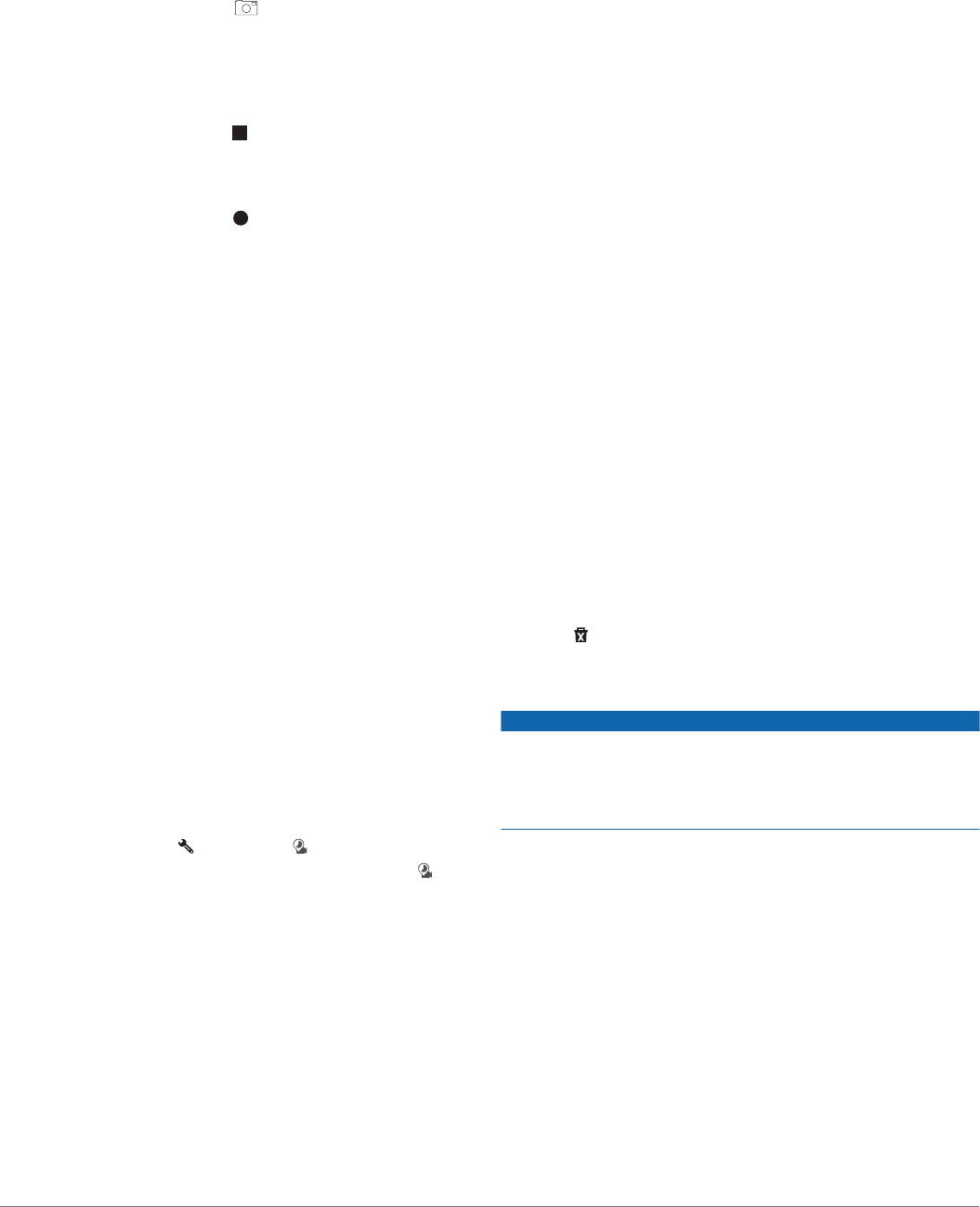
The memory card has limited storage. After you save a video
recording, you should transfer the recording to your computer or
other external storage location for permanent storage (Videos
and Photos on Your Computer, page 3).
Taking a Photo
You can take still photographs with this device. By default, the
device stores time and location information with the photo.
Select Apps > Dash Cam > .
The device takes a photo and saves it to the memory card.
Stopping or Starting Dash Camera Recording
1Select Apps > Dash Cam.
2Select an option:
• To stop recording, select .
TIP: By default, recording starts automatically the next
time you turn on the device. You can disable this option in
the camera settings (Dash Cam Settings, page 22).
• To start recording, select .
Turning Audio Recording On or Off
The device can record audio using the integrated microphone
while recording video. You can turn audio recording on or off at
any time.
Select Settings > Dash Cam > Record Audio.
Travelapse™
The Travelapse feature captures a fast-motion video of your trip,
which allows you to share a short video of all the places you
traveled. The feature captures video frames at a set distance
interval. For example, it can capture one video frame for every
kilometer or mile you travel. The device sets the distance
interval automatically, based on the length of your route and the
space available on your memory card.
Recording a Travelapse Video
You can record a Travelapse video automatically when you
navigate a longer route or saved trip, or you can start and stop
Travelapse recording manually.
NOTE: The device continues to record regular dash cam
footage while recording a Travelapse video.
• When you start a route or trip that is two hours or longer,
select the Travelapse banner at the top of the map.
The camera map tool appears, and the device starts
recording a Travelapse video. If your route recalculates, the
device prompts you to continue or stop the Travelapse
recording. The Travelapse recording stops automatically
when you reach the final destination for your route or trip.
• To manually start or stop Travelapse recording, select an
option:
◦ From map, select > Camera > .
◦ From the main menu, select Apps > Dash Cam > .
Viewing Videos and Photos
NOTE: The device stops recording video while you view videos
or photos.
1Select Apps > Gallery > Yes.
2Select a video or photo.
The device displays the video or photo. Videos start playing
automatically. If the video or photo includes location
information, a map shows the location.
Garmin® VIRB® App
The free Garmin VIRB app allows you to view and share
recorded dash cam videos and photos on your smartphone. To
download the Garmin VIRB app or for more information, go to
garmin.com/VIRBapp.
Viewing Videos and Photos in the Garmin VIRB App
1From the app store on your mobile device, install the Garmin
VIRB app.
For more information, go to garmin.com/VIRBapp.
2On your Garmin DriveAssist device, select Apps > Gallery >
Share Gallery.
3On your smartphone, open the Garmin VIRB app.
The app searches for your Garmin DriveAssist device and
connects automatically.
4If necessary, enter the wi-fi password that appears on your
Garmin DriveAssist screen.
5On your smartphone, select a video or photo to view or share
it.
Videos and Photos on Your Computer
Videos and photos are stored in the DCIM on the camera
memory card. Videos are stored in MP4 file format, and photos
are stored in JPG format. You can view and transfer photos and
videos by connecting the memory card or the device to your
computer (Connecting the Device to Your Computer,
page 26).
The videos and photos are sorted into several folders.
100EVENT: Contains videos saved automatically when the
device detected an incident.
101SAVED: Contains videos saved manually by the user.
102PHOTO: Contains photos.
103TLPSE: Contains Travelapse videos.
104UNSVD: Contains unsaved video footage. The device
overwrites the oldest unsaved video when the storage space
for unsaved video is full.
Deleting a Video or Photo
1Select Apps > Gallery > Yes.
2Select a video or photo.
3Select > Yes.
Driver Awareness Features and Alerts
NOTICE
The driver alerts and speed limit features are for information
only and do not replace your responsibility to abide by all posted
speed limit signs and to use safe driving judgment at all times.
Garmin is not responsible for any traffic fines or citations you
receive for failing to follow all applicable traffic laws and signs.
Your device provides features that can help encourage safer
driving and increase efficiency, even when you are driving in a
familiar area. The device plays an audible tone or message and
displays information for each alert. You can enable or disable
the audible tone for some types of driver alerts. Not all alerts are
available in all areas.
School zone or nearby school: The device plays a tone and
displays the distance to and speed limit (if available) for an
upcoming school or school zone.
Speed limit reduction: The device plays a tone and displays
the upcoming reduced speed limit so you can be prepared to
reduce your speed.
Speed limit exceeded: The device plays a tone and displays a
red border on the speed limit icon when you exceed the
posted speed limit for the current road.
Wrong way on a one-way street: The device plays a message
and displays a full-screen warning if you travel the wrong way
on a one-way street. The edges of the screen appear red and
Driver Awareness Features and Alerts 3
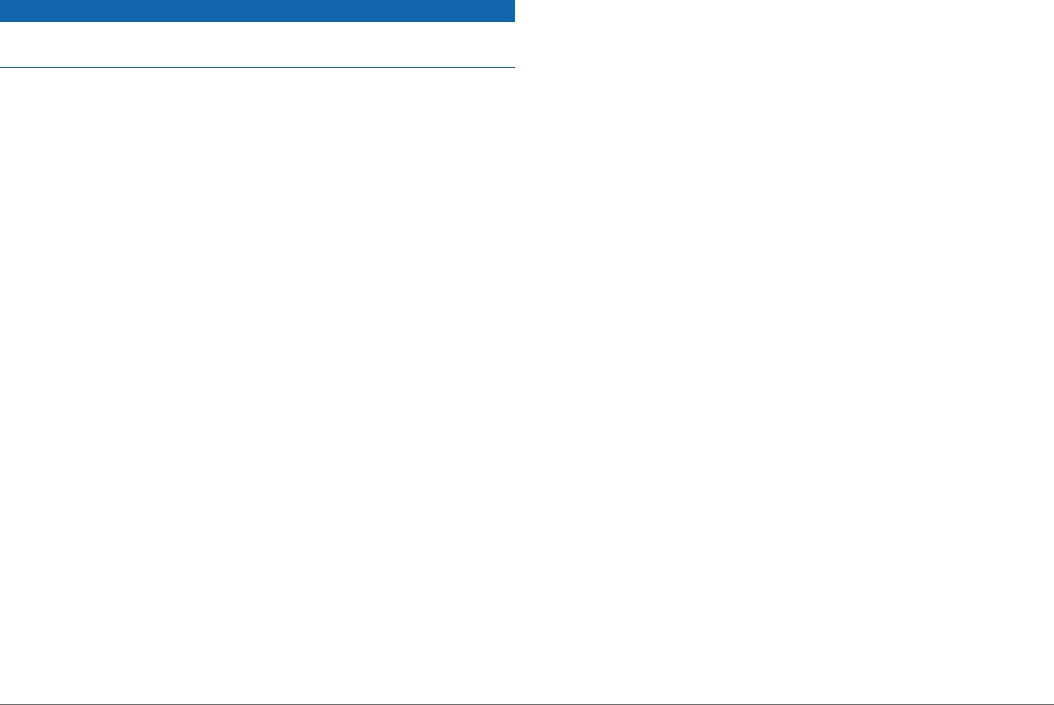
an alert remains at the top of the screen until you leave the
one-way street or correct your direction of travel.
Railroad crossing: The device plays a tone and displays the
distance to an upcoming railroad crossing.
Animal crossing: The device plays a tone and displays the
distance to an upcoming animal crossing area.
Curve: The device plays a tone and displays the distance to a
curve in the road.
Slower traffic: The device plays a tone and displays the
distance to slower traffic when you approach slower traffic at
a higher speed. Your device must be receiving traffic
information to use this feature (Traffic, page 17).
Fatigue warning: The device plays a tone and suggests
upcoming rest stops after you have been driving for more
than two hours without stopping.
Forward collision warning: The device alerts you when it
detects that you are not maintaining a safe distance between
your vehicle and the vehicle in front of you (Forward Collision
Warning System, page 5).
Lane departure warning: The device alerts you when it detects
you may be crossing a lane boundary unintentionally (Lane
Departure Warning System, page 5).
Go alert: The device plays a tone and displays an alert when
stopped traffic starts moving.
Enabling or Disabling Audible Driver Alerts
You can enable or disable the audible tone for some types of
driver alerts. The visual alert appears even when the tone is
disabled.
1Select Settings > Driver Assistance > Audible Driver
Alerts.
2Select or clear the check box next to each alert.
Red Light and Speed Cameras
NOTICE
Garmin is not responsible for the accuracy of or the
consequences of using a red light or speed camera database.
NOTE: This feature is not available for all regions or product
models.
Information about red light and speed camera locations is
available in some areas for some product models. The device
alerts you when you approach a reported speed or red light
camera.
• Live red light and safety camera data is available as a
subscription from Garmin Live Services using the
Smartphone Link app (Garmin Live Services, page 15).
• You must purchase a subscription to download and store
safety camera data on your device. Go to garmin.com
/speedcameras to check availability and compatibility, or to
purchase a subscription or one-time update. You can
purchase a new region or extend an existing subscription at
any time.
• In some regions, some product bundles include pre-loaded
red light and speed camera data with lifetime updates.
• You can use the Garmin Express™ software (garmin.com
/express) to update the camera database stored on your
device. You should update your device frequently to receive
the most up-to-date camera information.
Incident Detection and Notifications
Your Garmin DriveAssist device uses built-in sensors to detect a
possible vehicle incident.
• The device automatically saves dash cam video footage
before, during, and after the detected incident.
• If you set up an incident contact, the device can send an
automated text message to that contact when it detects an
incident and your vehicle stops moving. This can help alert
the contact to your situation if you are not able to call or send
a message. This feature requires a connection to
Smartphone Link and an active mobile data connection to
send a message.
• If you have not set up an incident contact, the device
automatically displays the nearest address or geographic
coordinates when it detects an incident. This feature is
helpful if you need to tell emergency personnel your location.
You can select More to view the Where Am I? page.
Setting Up an Incident Contact
Before you can set up an incident detection contact, you must
complete these tasks:
• Connect your device to Smartphone Link (Pairing with Your
Phone and Connecting to Smartphone Link, page 14).
• Select Settings > Wireless Networks, select your phone
name, and verify the Phone calls option is enabled.
The device must have access to the Smartphone Link app and
to your smartphone phone book during the incident contact
setup. If you do not want to use your device for hands-free
calling, you can disable the Phone calls option after the incident
contact setup is complete.
1Select Settings > Driver Assistance > Incident
Notification > Continue.
A list of your smartphone contacts appears.
2Select a contact, and select Next.
3Verify the contact's phone number, and select Next.
4Enter your name or nickname, and select Done.
5Review the sample incident message, and select Next.
6Follow the on-screen instructions to inform your contact that
you have added them as an incident contact.
NOTE: The incident notification message includes the name
or nickname you entered, but it is not sent from your phone
number. The message is sent using a third-party service, and
you should inform your incident contact that the incident
message will come from an unknown number.
7Select OK.
8Review the information, and select Save.
Cancelling an Incident Notification
When the device detects an incident, a message and a voice
prompt inform you that a notification will be sent to your incident
contact. A 60-second countdown timer starts when the incident
is detected, and the device sends the notification automatically
when the timer expires. If you do not want to send the
notification, you can cancel it.
Before the timer expires, select Cancel.
Disabling Incident Notifications
While incident notifications are disabled, the device does not
send an SMS notification when it detects an incident.
1Select Settings > Driver Assistance > Incident
Notification.
2Clear the Incident Detection SMS check box.
Advanced Driver Assistance System
Your device includes an advanced driver assistance system
(ADAS), which uses the integrated dash camera to provide
warnings and alerts about your driving environment.
You can enable or disable each of the advanced driver
assistance features in the Driver Assistance settings (Driver
Assistance Settings, page 22).
4 Driver Awareness Features and Alerts
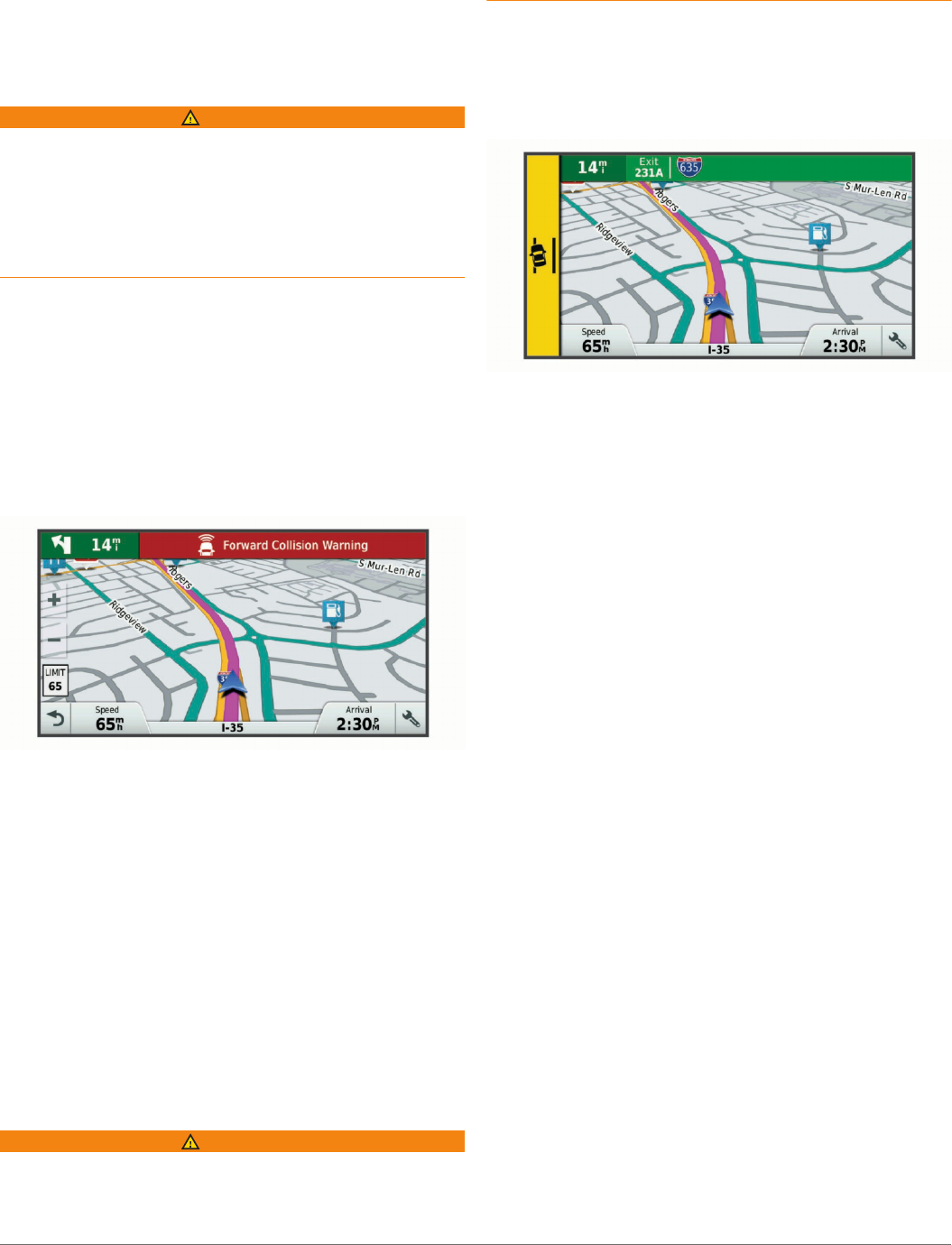
Go Alert
The go alert plays a tone and displays an alert when stopped
traffic ahead of your vehicle starts moving again. This alert
appears only after the vehicle ahead has moved a substantial
distance and your vehicle has remained stopped. This can be
useful at stop lights or in traffic delays. This feature uses the
dash camera to detect the stopped or moving vehicle and
requires a clear view of the road.
Forward Collision Warning System
WARNING
The forward collision warning system (FCWS) feature is for
information only and does not replace your responsibility to
observe all road and driving conditions, abide by all traffic
regulations, and use safe driving judgment at all times. The
FCWS relies on the camera to provide a warning of upcoming
vehicles and, as a result, may have limited functionality in low
visibility conditions. For more information, go to garmin.com
/warnings.
NOTE: This feature is not available in all areas or for all product
models.
The FCWS feature alerts you when the device detects that you
are not maintaining a safe distance between your vehicle and
the vehicle in front of you. The device determines your vehicle
speed using GPS, and it calculates an estimated safe following
distance based on your speed. The FCWS activates
automatically when your vehicle speed exceeds 48 km/hr
(30 mph).
When the device detects that you are too close to the vehicle
ahead of you, the device plays an audible alert, and a warning
appears on the screen.
Forward Collision Warning System Performance Tips
Several factors affect the performance of the forward collision
warning system (FCWS). Some conditions may prevent the
FCWS feature from detecting a vehicle ahead of you.
• The FCWS feature activates only when your vehicle speed
exceeds 50 km/h (30 mph).
• The FCWS feature may not detect a vehicle ahead of you
when the camera's view of the vehicle is obscured by rain,
fog, snow, sun or headlight glare, or darkness.
• The FCWS feature may not function properly if the camera is
incorrectly aligned (Aligning the Camera, page 2).
• The FCWS feature may not detect vehicles greater than 40 m
(130 ft.) away or closer than 5 m (16 ft.).
• The FCWS feature may not function properly if the camera
placement settings do not correctly indicate your vehicle
height or the placement of your device in the vehicle (Aligning
the Camera, page 2).
Lane Departure Warning System
WARNING
The lane departure warning system (LDWS) feature is for
information only and does not replace your responsibility to
observe all road and driving conditions, abide by all traffic
regulations, and use safe driving judgment at all times. The
LDWS relies on the camera to provide warnings for lane
markers and, as a result, may have limited functionality in low
visibility conditions. For more information, go to garmin.com
/warnings.
The LDWS feature alerts you when the device detects you may
be crossing a lane boundary unintentionally. For example, the
device alerts you if you cross some solid painted lane
boundaries or cross into an oncoming traffic lane. The LDWS
feature provides alerts only when your vehicle speed exceeds
64 km/h (40 mph). The alert appears on the left or right side of
the screen to indicate which lane boundary you crossed.
NOTE: For the best LDWS performance, you should set the
Camera Placement option to indicate the location of your device
in the vehicle.
Setting the Camera Placement
You can mount the device in the left, center, or right of your
windshield or dash. For the best LDWS performance, you
should set the Camera Placement option to indicate the location
of your device in the vehicle.
1Select Settings > Dash Cam > Camera Placement >
Horizontal Placement.
2Select the location of the device.
Lane Departure Warning Performance Tips
Several factors affect the performance of the lane departure
warning system (LDWS). Some conditions may prevent the
LDWS feature from detecting lane departures.
• The LDWS feature provides alerts only when your vehicle
speed exceeds 65 km/h (40 mph).
• The LDWS feature does not provide alerts on certain types of
roads, such as highway ramps or merging lanes.
• The LDWS feature may not function properly if the camera is
incorrectly aligned.
• The LDWS feature may not function properly if the camera
placement settings do not correctly indicate your vehicle
height or the placement of your device in the vehicle (Aligning
the Camera, page 2).
• The LDWS feature requires a clear, continuous view of the
lane divider lines.
◦ Lane departures may not be detected when divider lines
are obscured by rain, fog, snow, extreme shadows, sun or
headlight glare, road construction, or any other visual
obstruction.
◦ Lane departures may not be detected if lane divider lines
are misaligned, missing, or heavily worn.
• The LDWS feature may not detect lane departures on
extremely wide, narrow, or winding roads.
Navigating to Your Destination
Routes
A route is a path from your current location to one or more
destinations.
Navigating to Your Destination 5
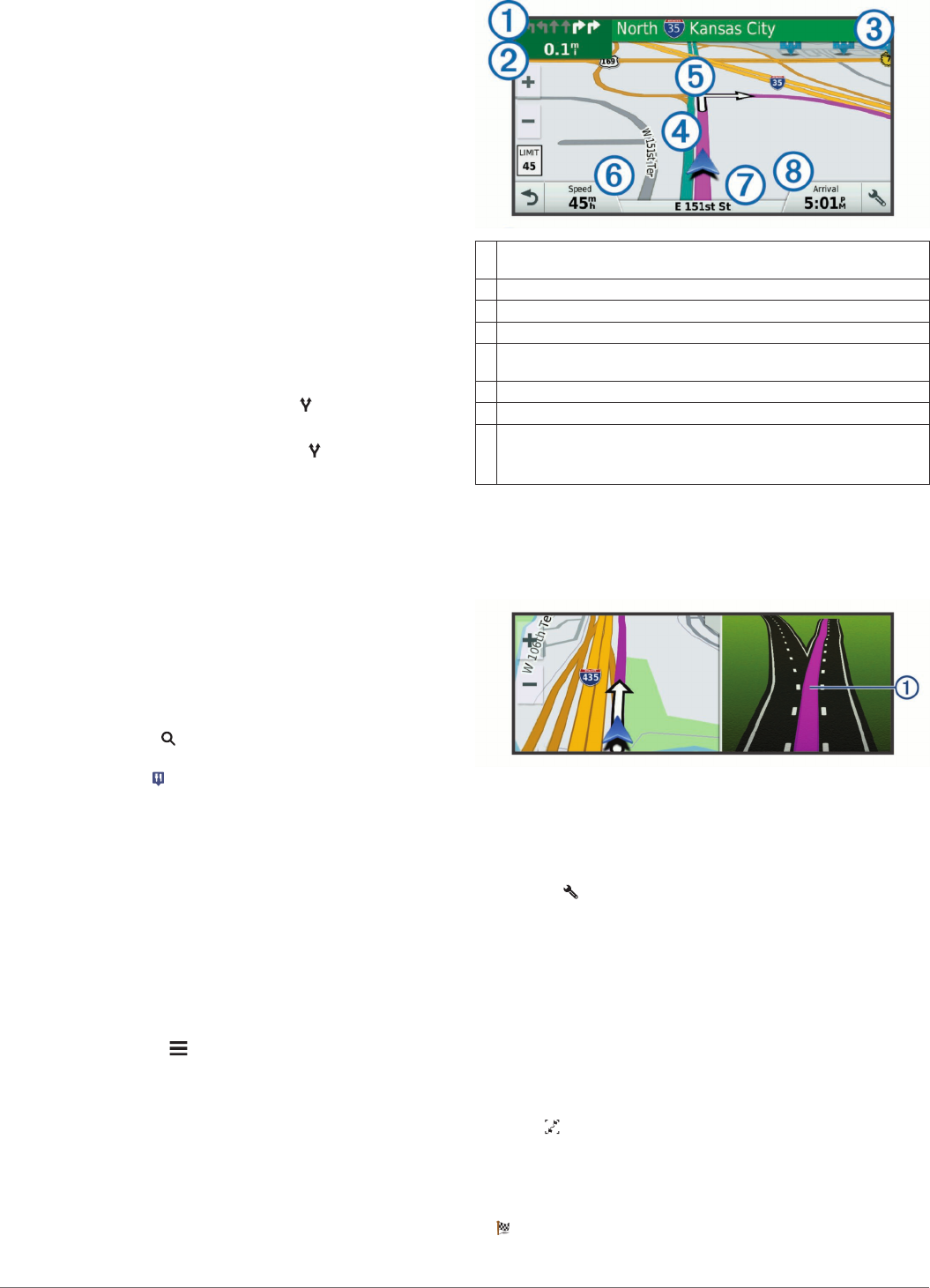
• The device calculates a recommended route to your
destination based on the preferences you set, including the
route calculation mode (Changing the Route Calculation
Mode, page 8) and avoidances (Avoiding Delays, Tolls,
and Areas, page 8).
• You can start navigating to your destination quickly using the
recommended route, or you can select an alternate route
(Starting a Route, page 6).
• If there are specific roads you need to use or avoid, you can
customize the route (Shaping Your Route, page 8).
• You can add multiple destinations to a route (Adding a
Location to Your Route, page 8).
Starting a Route
1Select Where To?, and search for a location (Finding and
Saving Locations, page 9).
2Select a location.
3Select an option:
• To start navigating using the recommended route, select
Go!.
• To choose an alternate route, select , and select a route.
Alternate routes appear to the right of the map.
• To edit the course of the route, select > Edit Route, and
add shaping points to the route (Shaping Your Route,
page 8).
The device calculates a route to the location and guides you
using voice prompts and information on the map (Your Route on
the Map, page 6). A preview of the major roads in your route
appears at the edge of the map for several seconds.
If you need to stop at additional destinations, you can add the
locations to your route (Adding a Location to Your Route,
page 8).
Starting a Route by Using the Map
You can start route by selecting a location from the map.
1Select View Map.
2Drag and zoom the map to display the area to search.
3If necessary, select to filter the displayed points of interest
by category.
Location markers ( or a blue dot) appear on the map.
4Select an option:
• Select a location marker.
• Select a point, such as a street, intersection, or address
location.
5Select Go!.
Going Home
The first time you start a route home, the device prompts you to
enter your home location.
1Select Where To? > Go Home.
2If necessary, enter your home location.
Editing Your Home Location
1Select Where To? > > Set Home Location.
2Enter your home location.
Your Route on the Map
As you travel, the device guides you to your destination using
voice prompts and information on the map. Instructions for your
next turn or exit, or other actions appear across the top of the
map.
ÀNext action in the route. Indicates the next turn, exit, or other action
and the lane in which you should travel, if available.
ÁDistance to the next action.
ÂName of the street or exit associated with the next action.
ÃRoute highlighted on the map.
ÄNext action in the route. Arrows on the map indicate the location of
upcoming actions.
ÅVehicle speed.
ÆName of the road on which you are traveling.
ÇEstimated arrival time.
TIP: You can touch this field to change the information it shows
(Changing the Map Data Field, page 14).
Active Lane Guidance
As you approach some turns, exits, or interchanges in your
route, a detailed simulation of the road appears beside the map,
if available. A colored line À indicates the proper lane for the
turn.
Viewing Turns and Directions
While navigating a route, you can view upcoming turns, lane
changes, or other directions for your route.
1From the map, select an option:
• To view upcoming turns and directions as you navigate,
select > Turns.
The map tool displays the next four turns or directions
beside the map. The list updates automatically as you
navigate the route.
• To view the complete list of turns and directions for the
entire route, select the text bar at the top of the map.
2Select a turn or direction (optional).
Detailed information appears. An image of the junction may
appear for junctions on major roadways, if available.
Viewing the Entire Route on the Map
1While navigating a route, select anywhere on the map.
2Select .
Arriving at Your Destination
When you approach your destination, the device provides
information to help you complete your route.
• indicates the location of your destination on the map, and a
voice prompt announces you are approaching your
destination.
6 Navigating to Your Destination
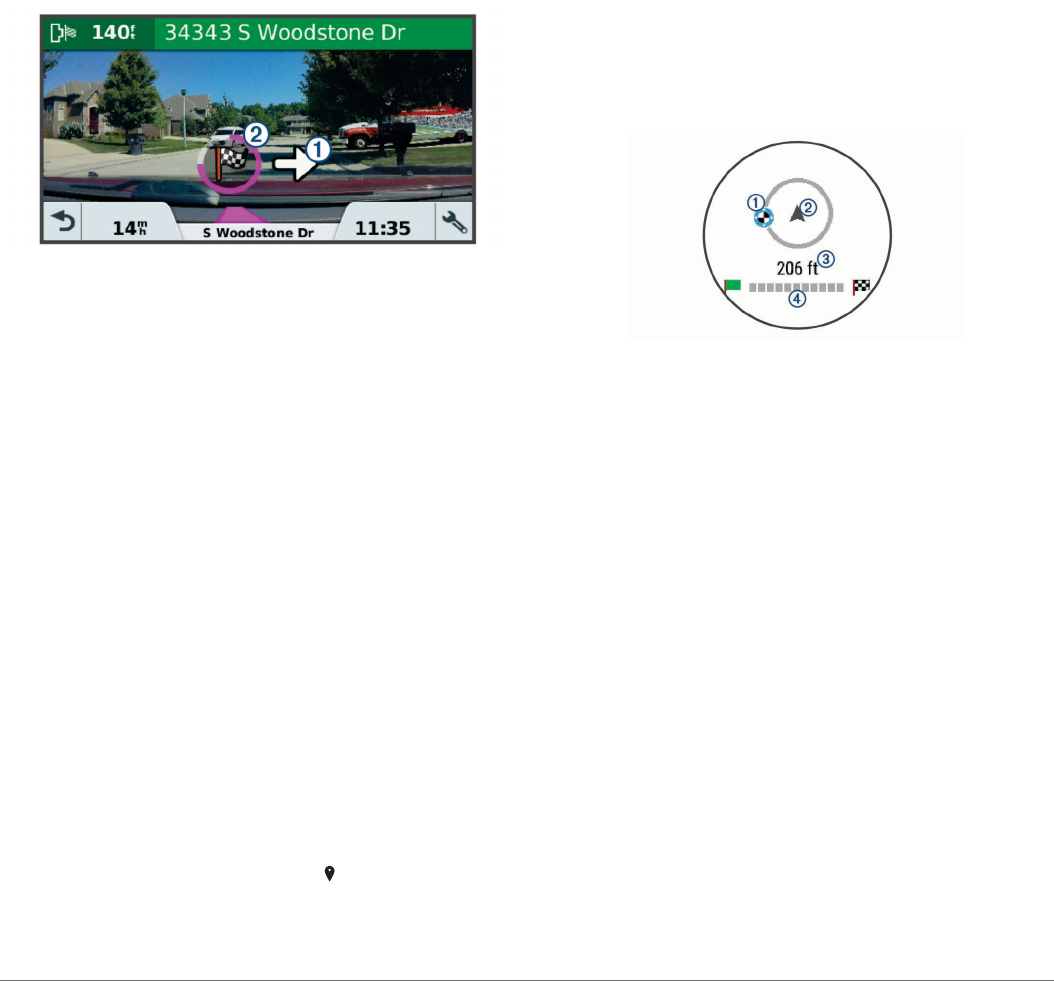
• Where available, the Garmin Real Vision feature overlays the
location of your destination on a real-time image of your
surroundings (Destination Arrival with Garmin Real Vision,
page 7).
• When you approach some destinations, the device
automatically prompts you to search for parking. You can
select Yes to find nearby parking areas (Parking Near Your
Destination, page 7).
• When you must park or stop a longer distance from your
destination, you can continue to your destination on foot
using your Garmin DriveAssist device or a compatible Garmin
watch with Connect IQ™ (Finding Your Destination Using
Your Garmin Watch, page 7).
• When you stop at your destination, the device automatically
ends the route. If the device does not detect your arrival
automatically, you can select Stop to end your route.
Destination Arrival with Garmin Real Vision
The Garmin Real Vision feature automatically displays a camera
view when approaching some destinations, including addresses
and geographic coordinates. The location of your destination
appears on an image of your surroundings captured by the dash
camera.
• An arrow À indicates the location of your destination.
• A circular progress indicator Á shows your progress toward
your destination. When color fills the progress indicator, you
are at your destination.
You can enable or disable this feature in the Driver Assistance
settings (Driver Assistance Settings, page 22).
Garmin Real Vision Destination Arrival Tips
This feature appears automatically, where available. Some
conditions may prevent this feature from appearing.
• This feature is not available in all areas or for all types of
destinations.
• This feature may not appear for destinations far from the
route or road, close to a turn or maneuver, or located on a
very curvy or hilly road.
• This feature may not appear when the road or destination is
obscured by weather, vegetation, or other obstructions.
• This feature may not appear in very bright or dark
environments.
Parking Near Your Destination
Your device can help you find a parking spot near your
destination. When you approach some destinations, the device
automatically prompts you to search for parking.
1Select an option:
• When the device prompts you, select Yes to search for
nearby parking.
• If the device does not prompt you, select Where To? >
Categories > Parking, and select > My Destination.
2Select Filter Parking, and select one or more categories to
filter parking by availability, type, price, or payment methods
(optional).
NOTE: Detailed parking data is not available in all areas or
for all parking locations.
3Select a parking location, and select Go! > Add As Next
Stop.
The device guides you to the parking area.
After you park your vehicle, you can continue to your destination
on foot using your Garmin DriveAssist device or a compatible
Garmin watch with Connect IQ (Finding Your Destination Using
Your Garmin Watch, page 7). Your device or Garmin watch
can also guide you back to this parking spot when you return to
your vehicle (Finding Your Last Parking Spot, page 7).
Finding Your Destination Using Your Garmin Watch
Before you can use this feature, you must set up Watch Link
(Setting Up Watch Link, page 19).
You can use your compatible Garmin watch to navigate from
your vehicle to your destination, or from your destination back to
your vehicle. This feature is especially useful for finding a
location within a large venue, or when you have to park away
from your destination and finish navigating on foot.
NOTE: GPS technology requires a clear view of the sky. The
Watch Link app may not be able to provide guidance in indoor
venues, such as shopping malls or airports.
1On your watch, start the Watch Link app, and select Find My
Destination.
Your watch acquires a GPS signal and starts guiding you to
your destination.
2Walk toward your destination.
The destination indicator À shows the direction of your
destination relative to the direction you are moving Á. When
the destination indicator appears at the top of the circle, you
are heading toward your destination. The remaining distance
to your destination  appears below the circle. The progress
bar à shows your progress toward your destination.
Finding Your Last Parking Spot
When you disconnect your Garmin DriveAssist device from
vehicle power, it saves your current location as a parking spot. If
you have set up Watch Link, the device sends the parking spot
location to your compatible Garmin watch (Setting Up Watch
Link, page 19). You can navigate back to your parking spot
using either your Garmin DriveAssist device or the Watch Link
app on your watch.
TIP: If your Garmin DriveAssist device is connected to a
switched power outlet, it saves your parking spot each time you
turn off your vehicle. If your device is connected to an non-
switched power outlet, you must unplug the vehicle power cable
to save your parking spot.
• On your Garmin DriveAssist device, select Apps > Last Spot
> Go!.
• On your watch, start the Watch Link app, select Find My Car,
and walk toward your parking spot.
Navigating to Your Destination 7
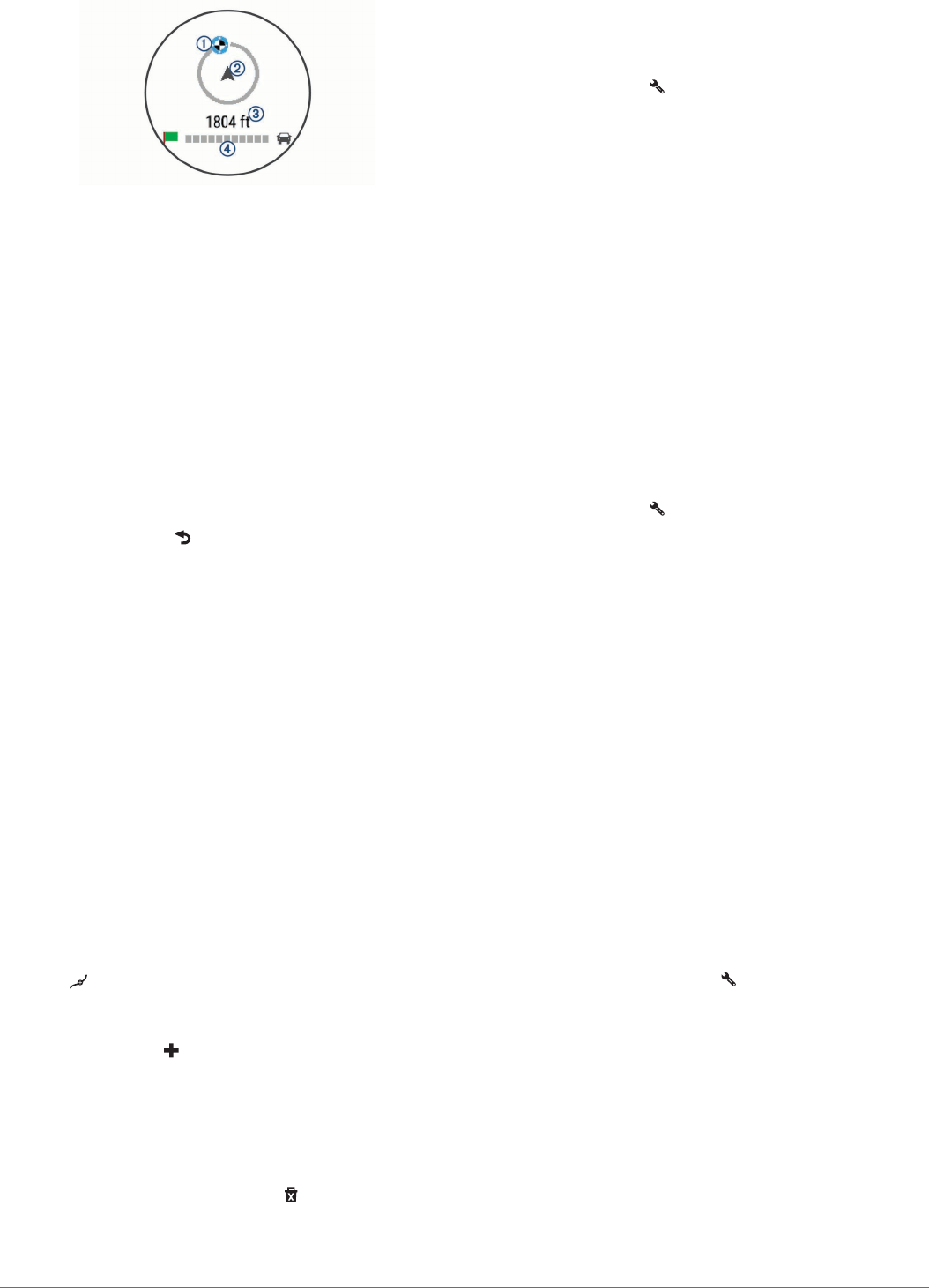
The destination indicator À shows the direction of your
destination relative to the direction you are moving Á. When
the destination indicator appears at the top of the circle, you
are heading toward your destination. The remaining distance
to your destination  appears below the circle. The progress
bar à shows your progress toward your destination.
Changing Your Active Route
Adding a Location to Your Route
Before you can add a location to your route, you must be
navigating a route (Starting a Route, page 6).
You can add locations to the middle or end of your route. For
example, you can add a fuel station as the next destination in
your route.
TIP: To create complex routes with multiple destinations or
scheduled stops, you can use the trip planner to plan, schedule,
and save a trip (Planning a Trip, page 20).
1From the map, select > Where To?.
2Search for a location (Finding and Saving Locations,
page 9).
3Select a location.
4Select Go!.
5Select an option:
• To add the location as the next destination in your route,
select Add As Next Stop.
• To add the location to the end of your route, select Add
As Last Stop.
• To add the location and edit the order of destinations in
your route, select Add to Active Route.
The device re-calculates the route to include the added location
and guides you to the destinations in order.
Shaping Your Route
Before you can shape your route, you must start a route
(Starting a Route, page 6).
You can manually shape your route to change its course. This
allows you to direct the route to use a certain road or go through
a certain area without adding a destination to the route.
1Touch anywhere on the map.
2Select .
The device enters route shaping mode.
3Select a location on the map.
TIP: You can select to zoom in on the map and select a
more precise location.
The device recalculates the route to travel through the
selected location.
4If necessary, select an option:
• To add more shaping points to the route, select additional
locations on the map.
• To remove a shaping point, select .
5When you are finished shaping the route, select Go!.
Taking a Detour
You can take a detour for a specified distance along your route
or detour around specific roads. This is useful if you encounter
construction zones, closed roads, or poor road conditions.
1From the map, select > Change Route.
TIP: If the Change Route tool is not in the map tools menu,
you can add it (Enabling Map Tools, page 13).
2Select an option:
• To detour your route for a specific distance, select Detour
by Distance.
• To detour around a specific road on the route, select
Detour by Road.
• To find a new route, select Detour.
Changing the Route Calculation Mode
1Select Settings > Navigation > Calculation Mode.
2Select an option:
• Select Faster Time to calculate routes that are faster to
drive but can be longer in distance.
• Select Off Road to calculate point-to-point routes (without
roads).
• Select Shorter Distance to calculate routes that are
shorter in distance but can take more time to drive.
Stopping the Route
From the map, select > Stop.
Using Suggested Routes
Before you can use this feature, you must save at least one
location and enable the travel history feature (Device and
Privacy Settings, page 23).
Using the myTrends™ feature, your device predicts your
destination based on your travel history, the day of the week,
and the time of day. After you have driven to a saved location
several times, the location may appear in the navigation bar on
the map, along with the estimated time of travel, and traffic
information.
Select the navigation bar to view a suggested route to the
location.
Avoiding Delays, Tolls, and Areas
Avoiding Traffic Delays on Your Route
Before you can avoid traffic delays, you must be receiving traffic
information (Receiving Traffic Data Using Smartphone Link,
page 17).
By default, the device optimizes your route to avoid traffic delays
automatically. If you have disabled this option in the traffic
settings (Traffic Settings, page 22), you can view and avoid
traffic delays manually.
1While navigating a route, select > Traffic.
2Select Alternate Route, if available.
3Select Go!.
Avoiding Toll Roads
Your device can avoid routing you through areas that require
tolls, such as toll roads, toll bridges, or congestion areas. The
device may still include a toll area in your route if no other
reasonable routes are available.
1Select Settings > Navigation.
2Select an option:
NOTE: The menu changes based on your area and the map
data on your device.
• Select Toll Roads.
• Select Tolls and Fees > Toll Roads.
8 Navigating to Your Destination
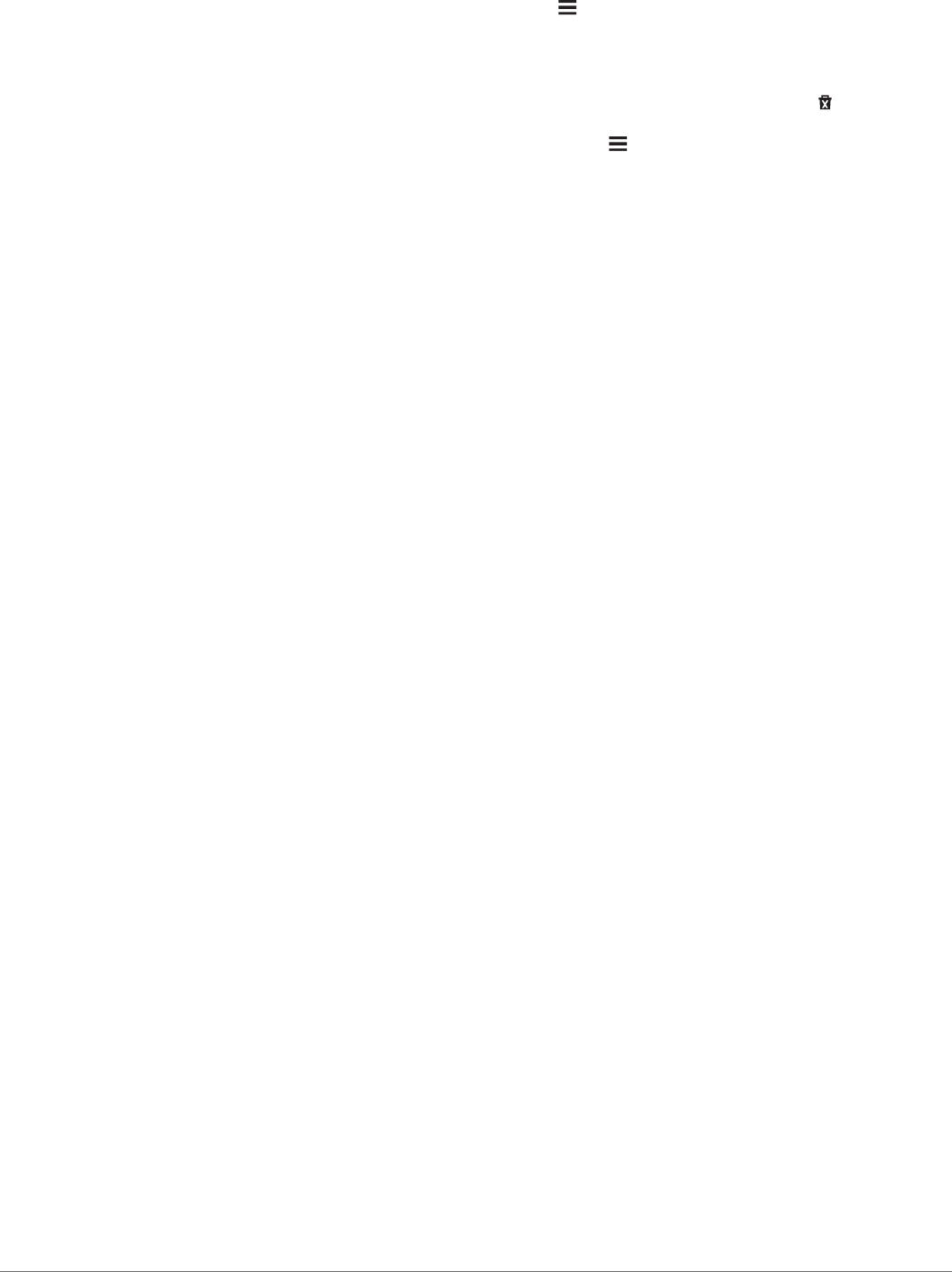
3Select an option:
• To be asked each time before routing through a toll area,
select Always Ask.
• To always avoid tolls, select Avoid.
• To always allow tolls, select Allow.
4Select Save.
Avoiding Toll Stickers
NOTE: This feature is not available in all areas.
The map data on your device may contain detailed toll sticker
information for some countries. You can avoid or allow toll
stickers for each country.
1Select Settings > Navigation > Tolls and Fees > Toll
Stickers.
2Select a country.
3Select an option:
• To be asked each time before routing through a toll area,
select Always Ask.
• To always avoid tolls, select Avoid.
• To always allow tolls, select Allow.
4Select Save.
Avoiding Road Features
1Select Settings > Navigation > Avoidances.
2Select the road features to avoid on your routes, and select
Save.
Avoiding Environmental Zones
Your device can avoid areas with environmental or emissions
restrictions that may apply to your vehicle.
1Select Settings > Navigation > Environmental Zones.
2Select an option:
• To be asked each time before routing through an
environmental zone, select Always Ask.
• To always avoid environmental zones, select Avoid.
• To always allow environmental zones, select Allow.
3Select Save.
Custom Avoidances
Custom avoidances allow you select specific areas or sections
of road to avoid. When the device calculates a route, it avoids
these areas and roads unless no other reasonable route is
available.
Avoiding a Road
1Select Settings > Navigation > Custom Avoidances.
2Select Add Avoid Road.
3Select the starting point of the section of road to avoid, and
select Next.
4Select the ending point of the road section, and select Next.
5Select Done.
Avoiding an Area
1Select Settings > Navigation > Custom Avoidances.
2If necessary, select Add Avoidance.
3Select Add Avoid Area.
4Select the upper-left corner of the area to avoid, and select
Next.
5Select the lower-right corner of the area to avoid, and select
Next.
The selected area is shaded on the map.
6Select Done.
Disabling a Custom Avoidance
You can disable a custom avoidance without deleting it.
1Select Settings > Navigation > Custom Avoidances.
2Select an avoidance.
3Select > Disable.
Deleting Custom Avoidances
1Select Settings > Navigation > Custom Avoidances.
2Select an option:
• To delete all custom avoidances, select .
• To delete one custom avoidance, select the avoidance,
and select > Delete.
Navigating Off Road
If you are not following roadways as you navigate, you can use
Off Road mode.
1Select Settings > Navigation.
2Select Calculation Mode > Off Road > Save.
The next route will be calculated as a straight line to the
location.
Finding and Saving Locations
The maps loaded in your device contain locations, such as
restaurants, hotels, auto services, and detailed street
information. The Where To? menu helps you find your
destination by providing several methods to browse, search, and
save this information.
• Enter search terms to quickly search all location information
(Finding a Location Using the Search Bar, page 9).
• Browse or search pre-loaded points of interest by category
(Points of Interest, page 9).
• Search and check into Foursquare® points of interest
(Searching Foursquare Points of Interest, page 11).
• Use search tools to find specific locations, such as
addresses, intersections, or geographic coordinates (Search
Tools, page 11).
• Search near a different city or area (Changing the Search
Area, page 10).
• Save your favorite locations to find them quickly in the future
(Saving Locations, page 12).
• Return to recently found locations (Viewing Recently Found
Locations, page 12).
Points of Interest
A point of interest is a place that you may find useful or
interesting. Points of interest are organized by category and can
include popular travel destinations such as gas stations,
restaurants, hotels, and entertainment venues.
Finding a Location Using the Search Bar
You can use the search bar to search for locations by entering a
category, brand name, address, or city name.
1Select Where To?.
2Select Enter Search in the search bar.
3Enter all or part of the search term.
Suggested search terms appear below the search bar.
4Select an option:
• To search for a type of business, enter a category name
(for example, "movie theaters").
• To search for a business name, enter all or part of the
name.
• To search for an address near you, enter the house
number and street name.
Finding and Saving Locations 9
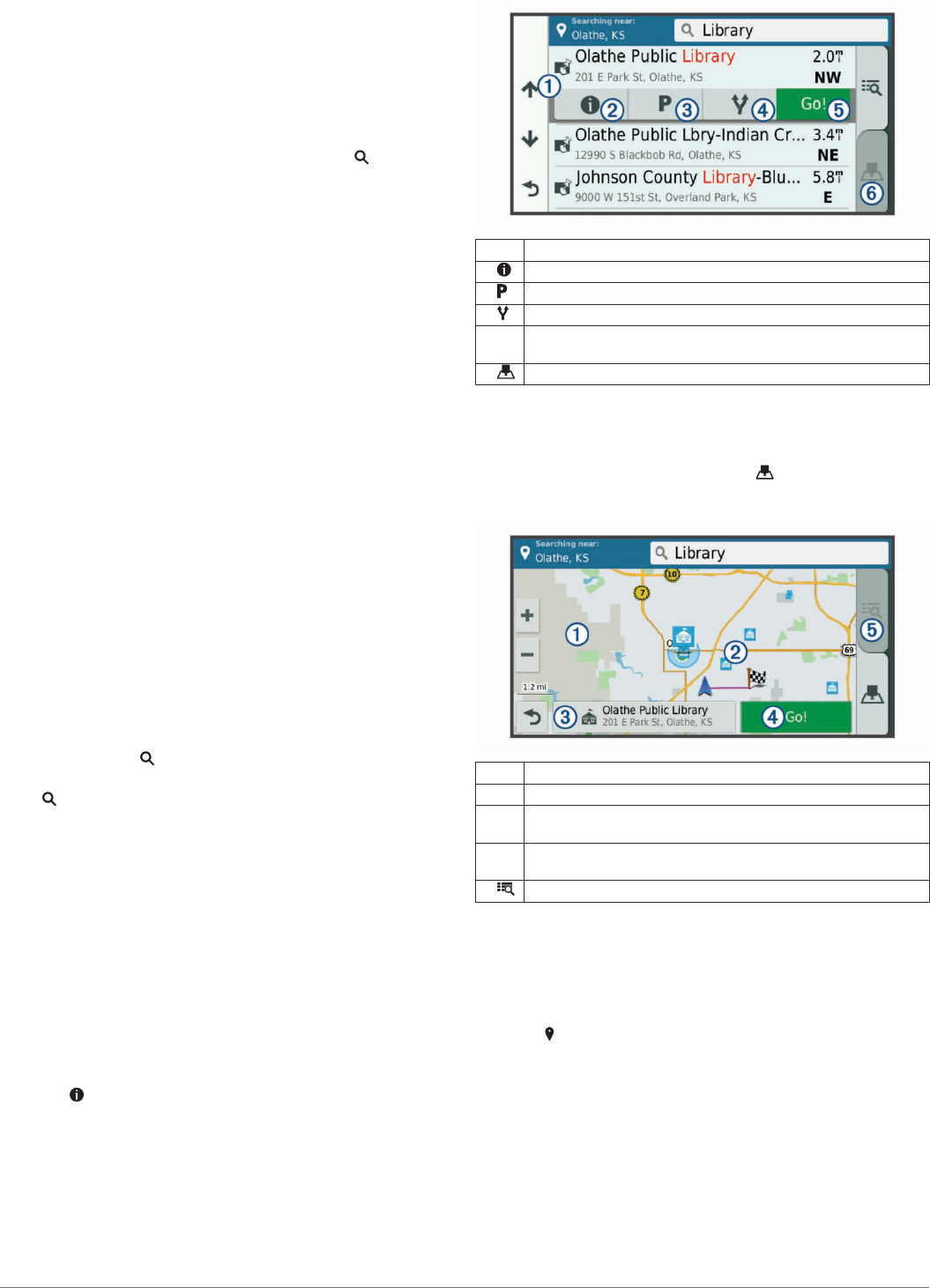
• To search for an address in another city, enter the house
number, street name, city, and state.
• To search for a city, enter the city and state.
• To search for coordinates, enter latitude and longitude
coordinates.
5Select an option:
• To search using a suggested search term, select the term.
• To search using the text you entered, select .
6If necessary, select a location.
Finding a Location by Category
1Select Where To?.
2Select a category, or select Categories.
3If necessary, select a subcategory.
4Select a location.
Searching Within a Category
After you have performed a search for a point of interest, certain
categories may display a Quick Search list that shows the last
four destinations you selected.
1Select Where To? > Categories.
2Select a category.
3Select an option:
• Select a destination from the quick search list on the right
side of the screen.
The quick search list provides a list of recently found
locations in the selected category.
• Select a subcategory, if necessary, and select a
destination.
Navigating to Points of Interest Within a Venue
You can create a route to a point of interest (POI) within a larger
venue, such as a store in a shopping mall or a specific terminal
in an airport.
1Select Where To? > Enter Search.
2Select an option:
• To search for the venue, enter the name or address of the
venue, select , and go to step 3.
• To search for the POI, enter the name of the POI, select
, and go to step 5.
3Select the venue.
A list of categories appears below the venue, such as
restaurants, car rentals, or terminals.
4Select a category.
5Select the POI, and select Go!.
The device creates a route to the parking area or venue
entrance closest to the POI. When you arrive at the destination,
a checkered flag indicates the recommended parking area. A
labeled point indicates the location of the POI within the venue.
Exploring a Venue
You can view a list of all points of interest located within each
venue.
1Select a venue.
2Select > Explore this Venue.
Location Search Results
By default, the location search results appear in a list, with the
nearest location at the top. You can scroll down to view more
results.
ÀSelect a location to view the option menu.
Á Select to view detailed information about the selected location.
 Select to find parking areas near the location.
à Select to view alternate routes to the locations.
Ä Go! Select to start navigating to the location using the
recommended route.
Å Select to view the search results on the map.
Location Search Results on the Map
You can view the results of a location search on the map instead
of in a list.
From the location search results, select . The nearest location
appears at the center of the map, and basic information about
the selected location appears at the bottom of the map.
ÀDrag the map to view additional search results.
ÁAdditional search results. Select to view another location.
ÂSelected location summary. Select to view detailed information
about the selected location.
à Go! Select to start navigating to the location using the
recommended route.
Ä Select to view the search results in a list.
Changing the Search Area
By default, the device searches near your current location. You
can also search other areas, such as near your destination, near
another city, or along your active route.
1Select Where To?.
2Select .
3Select an option.
Parking
Your Garmin DriveAssist device includes detailed parking data,
which can help you find nearby parking based on the likelihood
of available parking spots, type of parking area, price, or
accepted payment methods.
In some areas, live parking data is available while your Garmin
DriveAssist device is connected to Smartphone Link (Pairing
with Your Phone and Connecting to Smartphone Link,
page 14). While your device is receiving live parking data, you
can view real-time parking trends.
10 Finding and Saving Locations
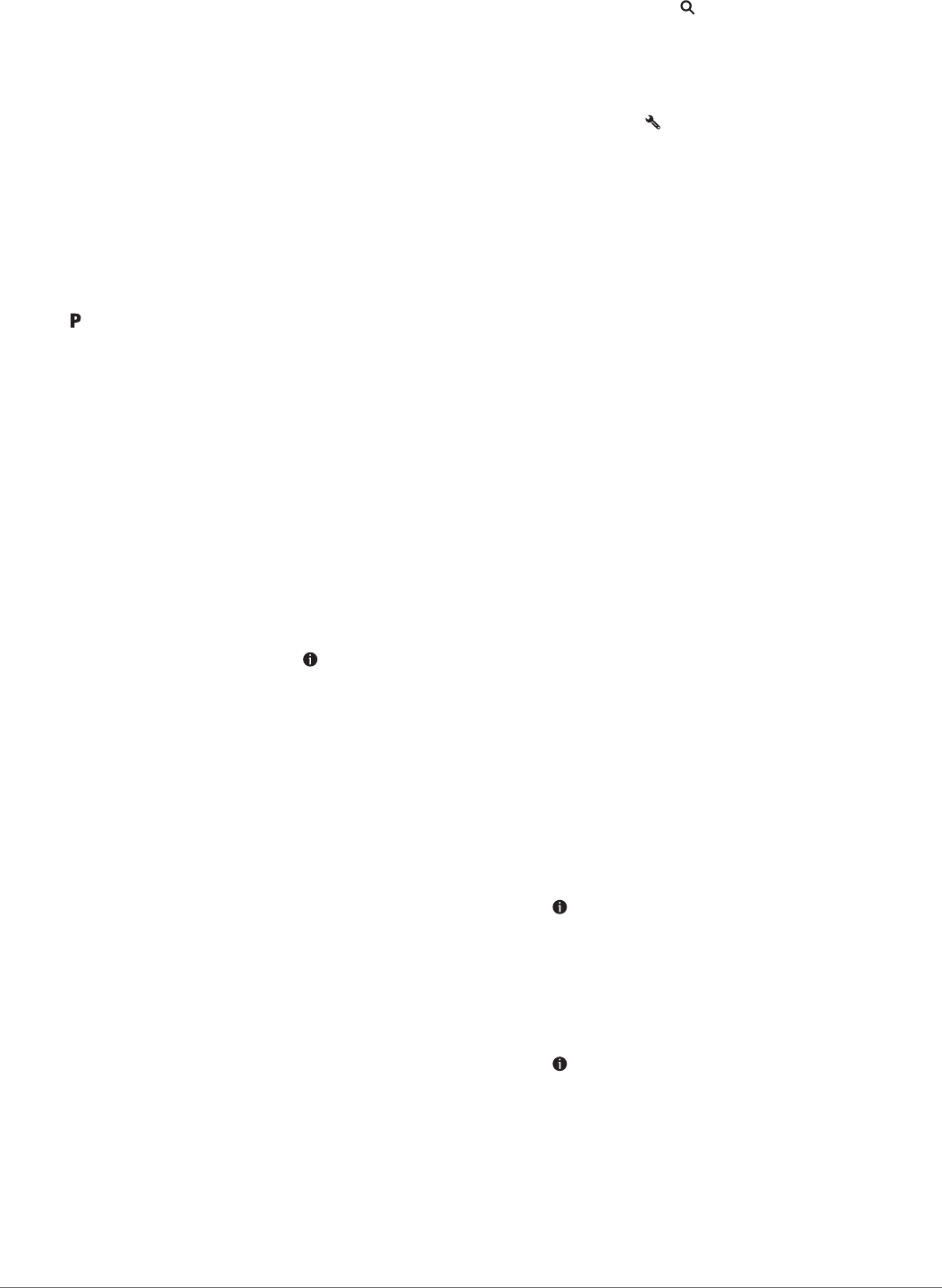
NOTE: Detailed parking data is not available in all areas or for
all parking locations. Garmin is not responsible for the accuracy
or timeliness of live parking data.
Finding Parking Near Your Current Location
1Select Where To? > Categories > Parking.
2Select Filter Parking, and select one or more categories to
filter parking by availability, type, price, or payment methods
(optional).
NOTE: Detailed parking data is not available in all areas or
for all parking locations.
3Select a parking location.
4Select Go!.
Finding Parking Near a Specified Location
1Search for a location.
2From the location search results, select a location.
3Select .
A list of parking areas near the selected location appears.
4Select Filter Parking, and select one or more categories to
filter parking by availability, type, price, or payment methods
(optional).
NOTE: Detailed parking data is not available in all areas or
for all parking locations.
5Select a parking location.
6Select Go!.
Understanding Parking Colors and Symbols
Parking locations that include detailed parking data are color-
coded to show the likelihood of finding parking. Symbols indicate
the type of parking available (street or lot), relative pricing
information, and payment type.
You can view the legend for these colors and symbols on the
device.
From the parking search results, select .
Search Tools
Search tools allow you to search for specific types of locations
by responding to on-screen prompts.
Finding an Address
NOTE: The order of the steps may change depending on the
map data loaded on your device.
1Select Where To?.
2If necessary, select Searching near: to change the search
area (Changing the Search Area, page 10).
3Select Address.
4Follow the on-screen instructions to enter address
information.
5Select the address.
Finding an Intersection
You can search for an intersection or junction between two
streets, highways, or other roads.
1Select Where To? > Categories > Intersections.
2Follow the on-screen instructions to enter street information.
3Select the intersection.
Finding a City
1Select Where To? > Categories > Cities.
2Select an option:
• Select a city from the list of nearby cities.
• To search near another location, select Searching near:
(Changing the Search Area, page 10).
• To search for a city by name, select Enter Search, enter a
city name, and select .
Finding a Location Using Coordinates
You can find a location using latitude and longitude coordinates.
This can be helpful when geocaching.
1Select Where To? > Categories > Coordinates.
2If necessary, select , and change the coordinate format or
datum.
3Enter the latitude and longitude coordinates.
4Select View on Map.
Foursquare
Foursquare is a location-based social network. Your device
includes pre-loaded Foursquare points of interest, which are
indicated by the Foursquare logo in your location search results.
For additional features, you can connect to your Foursquare
account using Smartphone Link on your compatible smartphone.
When you connect to your Foursquare account using
Smartphone Link, you can view Foursquare location details,
check in to a location, and search for points of interest in the
online Foursquare database.
Searching Foursquare Points of Interest
You can search for Foursquare points of interest loaded on your
device. When you connect to your Foursquare account using
Smartphone Link, the search provides the most up-to-date
results from the online Foursquare database and customized
results from your Foursquare user account.
Select Where To? > Categories > Foursquare®.
Connecting to Your Foursquare Account
1Connect your device to Smartphone Link (Pairing with Your
Phone and Connecting to Smartphone Link, page 14).
2On your smartphone, open the Smartphone Link app.
3Open the Smartphone Link app settings, and select
Foursquare® > Login.
4Enter your Foursquare login information.
Viewing Foursquare Location Details
Before you can view Foursquare location details, you must
connect to a supported phone running Smartphone Link and log
in to your Foursquare account.
You can view detailed Foursquare location information, such as
user ratings, restaurant pricing information, and hours of
operation.
1From the location search results, select a Foursquare point of
interest.
2Select .
Checking in with Foursquare
Before you can check in with Foursquare, you must connect to a
supported phone running Smartphone Link and log in to your
Foursquare account.
1Select Apps > Foursquare® > Check In.
2Select a point of interest.
3Select > Check In.
TripAdvisor
Your device includes TripAdvisor points of interest and ratings.
TripAdvisor ratings appear automatically in the search results list
for applicable points of interest. You can also search for nearby
TripAdvisor points of interest and sort by distance or popularity.
Finding TripAdvisor Points of Interest
1Select Where To? > Categories > TripAdvisor.
2Select a category.
Finding and Saving Locations 11
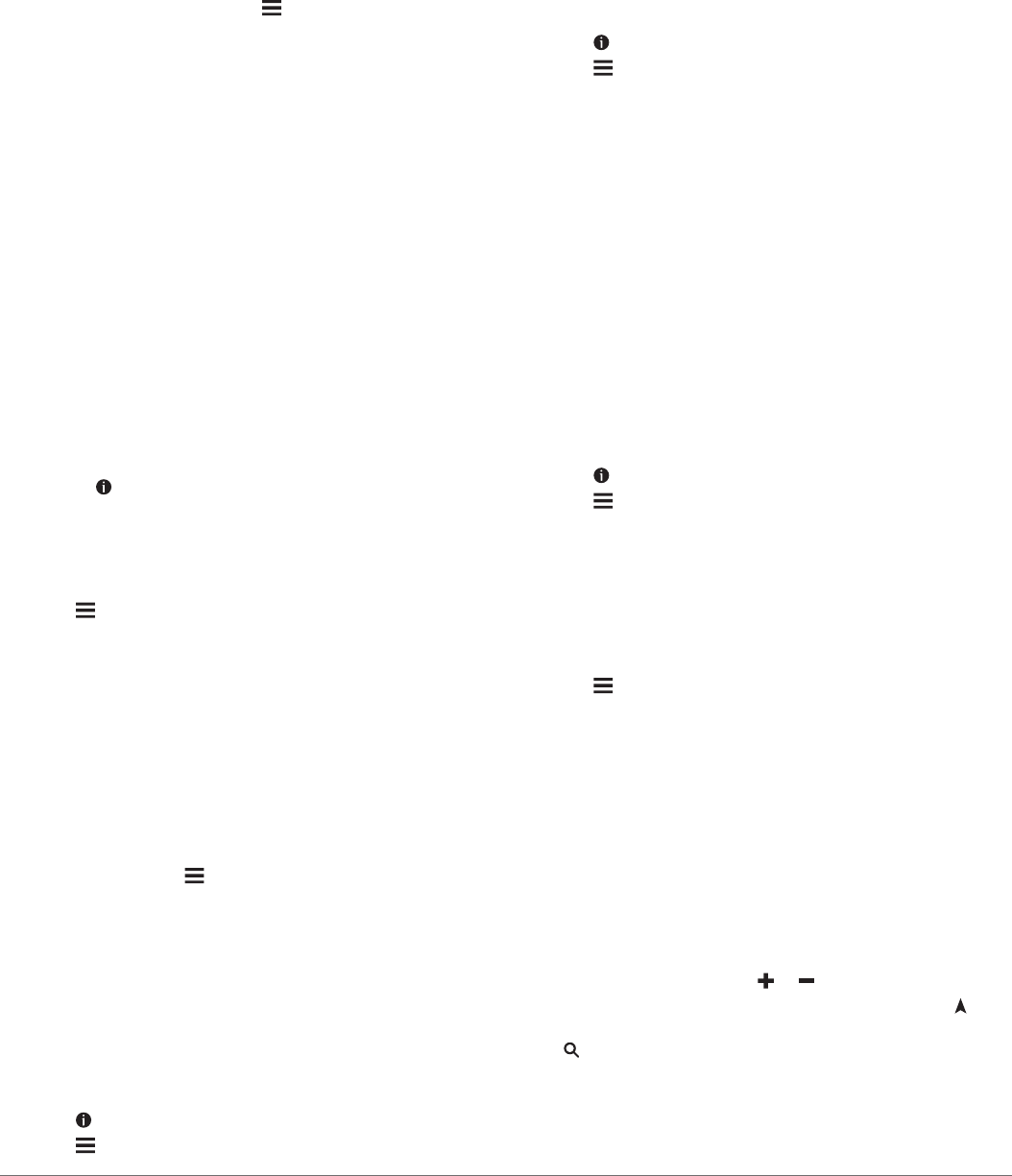
A list of nearbyTripAdvisor points of interest for the category
appears.
3Select Sort Results to sort the search results by distance or
popularity (optional).
Viewing Recently Found Locations
Your device stores a history of the last 50 locations you have
found.
Select Where To? > Recent.
Clearing the List of Recently Found Locations
Select Where To? > Recent > > Clear > Yes.
Viewing Current Location Information
You can use the Where Am I? page to view information about
your current location. This feature is helpful if you need to tell
emergency personnel your location.
From the map, select the vehicle.
Finding Emergency Services and Fuel
You can use the Where Am I? page to find the nearest
hospitals, police stations, and fuel stations.
1From the map, select the vehicle.
2Select Hospitals, Police Stations, Fuel, or Roadside
Assist..
NOTE: Some service categories are not available in all
areas.
A list of locations for the selected service appears, with the
nearest locations at the top.
3Select a location.
4Select an option:
• To navigate to the location, select Go!.
• To view the phone number and other location details,
select .
Getting Directions to Your Current Location
If you need to tell another person how to get to your current
location, your device can give you a list of directions.
1From the map, select the vehicle.
2Select > Directions to Me.
3Select a starting location.
4Select Select.
Adding a Shortcut
You can add shortcuts to the Where To? menu. A shortcut can
point to a location, a category, or a search tool.
The Where To? menu can contain up to 36 shortcut icons.
1Select Where To? > Add Shortcut.
2Select an item.
Removing a Shortcut
1Select Where To? > > Remove Shortcut(s).
2Select a shortcut to remove.
3Select the shortcut again to confirm.
4Select Save.
Saving Locations
Saving a Location
1Search for a location (Finding a Location by Category,
page 10).
2From the search results, select a location.
3Select .
4Select > Save.
5If necessary, enter a name, and select Done.
Saving Your Current Location
1From the map, select the vehicle icon.
2Select Save.
3Enter a name, and select Done.
4Select OK.
Editing a Saved Location
1Select Where To? > Saved.
2If necessary, select a category.
3Select a location.
4Select .
5Select > Edit.
6Select an option:
• Select Name.
• Select Phone Number.
• Select Categories to assign categories to the saved
location.
• Select Change Map Symbol to change the symbol used
to mark the saved location on a map.
7Edit the information.
8Select Done.
Assigning Categories to a Saved Location
You can add custom categories to organize your saved
locations.
NOTE: Categories appear in the saved locations menu after you
have saved at least 12 locations.
1Select Where To? > Saved.
2Select a location.
3Select .
4Select > Edit > Categories.
5Enter one or more category names, separated by commas.
6If necessary, select a suggested category.
7Select Done.
Deleting a Saved Location
NOTE: Deleted locations cannot be recovered.
1Select Where To? > Saved.
2Select > Delete Saved Places.
3Select the box next to the saved locations to delete, and
select Delete.
Using the Map
You can use the map to navigate a route (Your Route on the
Map, page 6) or to view a map of your surroundings when no
route is active.
1Select View Map.
2Touch anywhere on the map.
3Select an option:
• Drag the map to pan left, right, up, or down.
• To zoom in or out, select or .
• To switch between North Up and 3-D views, select .
• To filter the displayed points of interest by category, select
.
• To start a route, select a location on the map, and select
Go! (Starting a Route by Using the Map, page 6).
12 Using the Map
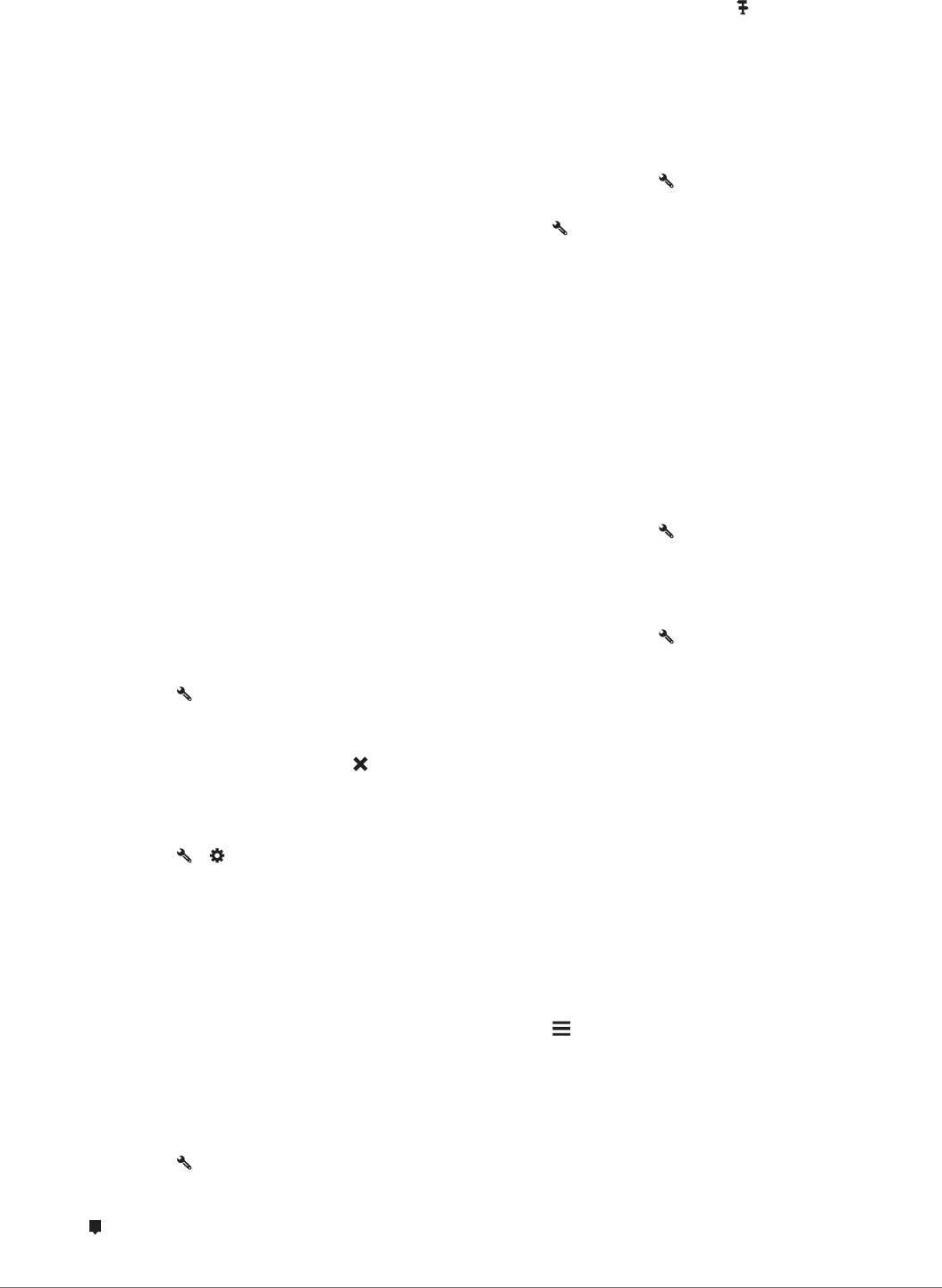
Map Tools
Map tools provide quick access to information and device
functions while you view the map. When you activate a map
tool, it appears in a panel at the edge of the map.
Stop: Stops navigation of the active route.
Camera: Provides dash cam controls and displays forward
collision and lane departure alerts. Also allows you to access
the dash cam viewfinder and the driver assistance settings.
Change Route: Allows you to take a detour or skip locations in
your route.
Up Ahead: Displays upcoming locations along the route or the
road on which you are traveling (Up Ahead, page 13).
Turns: Displays a list of upcoming turns in your route (Viewing
Turns and Directions, page 6).
Trip Data: Displays customizable trip data, such as speed or
mileage (Viewing Trip Data from the Map, page 13).
Volume: Adjusts the master audio volume.
Brightness: Adjusts the screen brightness.
Phone: Displays a list of recent phone calls from your
connected phone, and displays in-call options while a phone
call is active (Using In-Call Options, page 16).
LiveTrack: Allows you to start and stop LiveTrack sharing
(LiveTrack, page 19).
Traffic: Displays traffic conditions along your route or in your
area (Viewing Upcoming Traffic, page 13).
Weather: Displays weather conditions for your area.
photoLive: Displays live traffic cameras from your photoLive
subscription (photoLive Traffic Cameras, page 21).
Report Camera: Allows you to report a speed or red light
camera. This tool is available only when you have speed or
red light camera data on your device and you have an active
connection to the Smartphone Link app (Pairing with Your
Phone and Connecting to Smartphone Link, page 14).
Viewing a Map Tool
1From the map, select .
2Select a map tool.
The map tool appears in a panel at the edge of the map.
3When you are done using the map tool, select .
Enabling Map Tools
By default, only the most commonly used map tools are enabled
in the map tools menu. You can add up to 12 tools to the menu.
1From the map, select > .
2Select the check box next to each tool to add.
3Select Save.
Up Ahead
The Up Ahead tool provides information about upcoming
locations along your route or the road on which you are
traveling. You can view upcoming points of interest, such as
restaurants, fuel stations, or rest areas. When traveling on a
highway, you can also view information and available services
for upcoming exits and cities, similar to the information on
highway road signs.
You can customize three categories to show in the Up Ahead
tool.
Viewing Upcoming Locations
1From the map, select > Up Ahead.
2Select an option:
• To view the next upcoming location in each category,
select , if necessary.
• To view information and available services for upcoming
highway exits or cities, select .
NOTE: This option is available only while you are traveling
on a highway or when your route includes a highway.
3Select an item to view a list of locations for that category,
exit, or city.
Customizing the Up Ahead Categories
You can change the location categories that appear in the Up
Ahead tool.
1From the map, select > Up Ahead.
2Select a category.
3Select .
4Select an option:
• To move a category up or down in the list, select and drag
the arrow next to the category name.
• To change a category, select the category.
• To create a custom category, select a category, select
Custom Search, and enter the name of a business or
category.
5Select Done.
Trip Information
Viewing Trip Data from the Map
Before you can view trip data on the map, you must add the tool
to the map tools menu (Enabling Map Tools, page 13).
From the map, select > Trip Data.
Customizing the Trip Data Fields
Before you can customize the data that appears in the trip data
map tool, you must add the trip data tool to the map tools menu
(Enabling Map Tools, page 13).
1From the map, select > Trip Data.
2Select a trip data field.
3Select an option.
The new trip data field appears in the trip data map tool.
Viewing the Trip Information Page
The trip information page displays your speed and provides
statistics about your trip.
NOTE: If you make frequent stops, leave the device turned on,
so it can accurately measure elapsed time during the trip.
From the map, select Speed.
Viewing the Trip Log
Your device keeps a trip log, which is a record of the path you
have traveled.
1Select Settings > Map & Vehicle > Map Layers.
2Select the Trip Log check box.
Resetting Trip Information
1From the map, select Speed.
2Select > Reset Field(s).
3Select an option:
• When not navigating a route, select Select All to reset
every data field except the speedometer, on the first page.
• Select Reset Trip Data to reset the information on the trip
computer.
• Select Reset Max. Speed to reset the maximum speed.
• Select Reset Trip B to reset the odometer.
Viewing Upcoming Traffic
You can view traffic incidents coming up along your route or
along the road on which you are traveling.
Using the Map 13
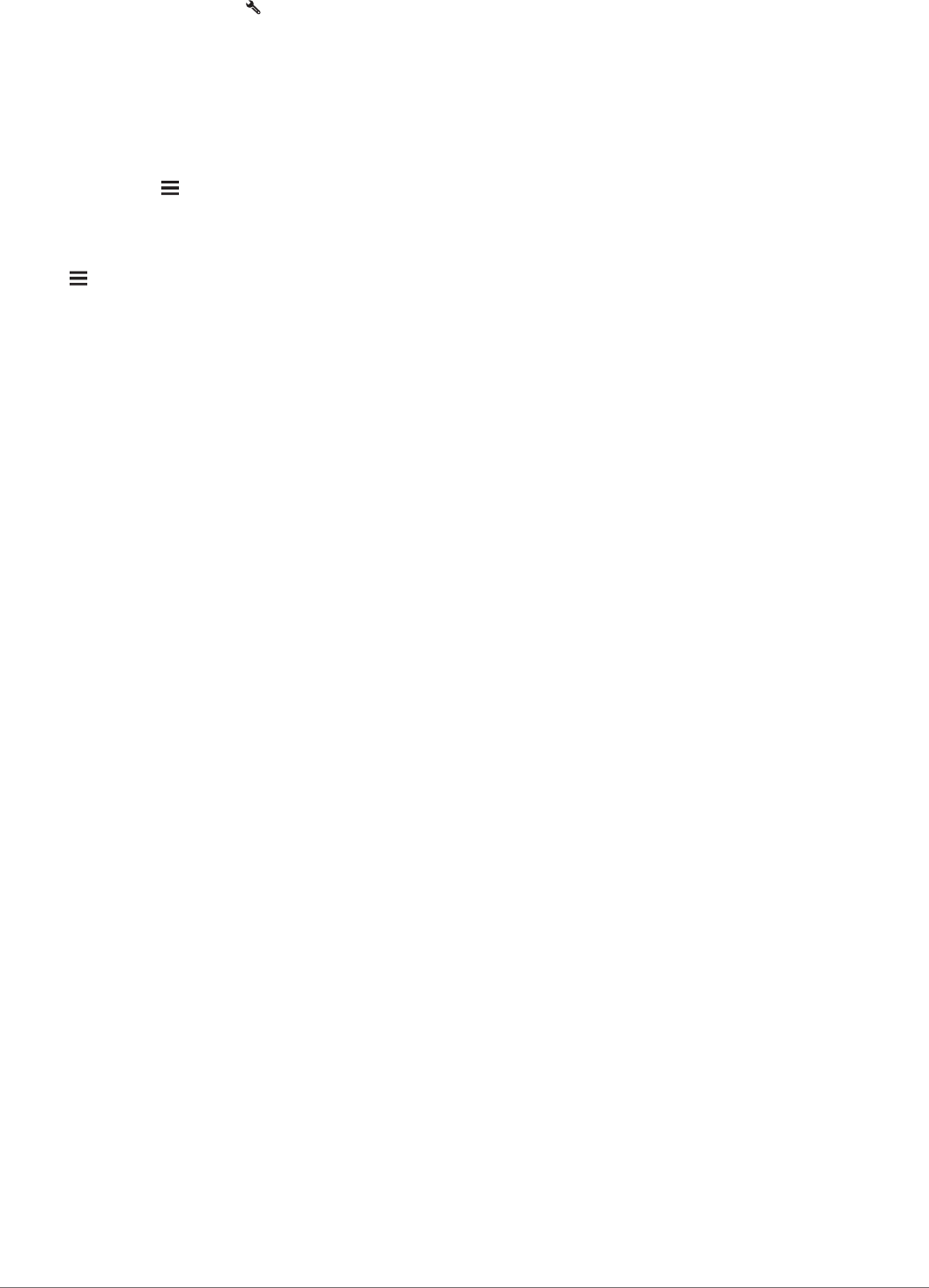
1While navigating a route, select > Traffic.
The nearest upcoming traffic incident appears in a panel on
the right side of the map.
2Select the traffic incident to view additional details.
Viewing Traffic on the Map
The traffic map shows color-coded traffic flow and delays on
nearby roads.
1From the main menu, select Apps > Traffic.
2If necessary, select > Legend to view the legend for the
traffic map.
Searching for Traffic Incidents
1From the main menu, select Apps > Traffic.
2Select > Incidents.
3Select an item in the list.
4If there is more than one incident, use the arrows to view
additional incidents.
Customizing the Map
Customizing the Map Layers
You can customize which data appear on the map, such as
icons for points of interest and road conditions.
1Select Settings > Map & Vehicle > Map Layers.
2Select the layers to include on the map, and select Save.
Changing the Map Data Field
1From the map, select a data field.
NOTE: You cannot customize Speed.
2Select a type of data to display.
Changing the Map Perspective
1Select Settings > Map & Vehicle > Driving Map View.
2Select an option:
• Select Track Up to display the map in two dimensions (2-
D), with your direction of travel at the top.
• Select North Up to display the map in 2-D with north at
the top.
• Select 3-D to display the map in three dimensions.
3Select Save.
Live Services, Traffic, and
Smartphone Features
To get the most from your Garmin DriveAssist device, you
should pair the device with your smartphone and connect to the
Smartphone Link app. The Smartphone Link app allows your
device to receive live data, including live traffic data, parking
trends, red light and speed cameras, and other live services. It
also allows you to use connected features, such as LiveTrack
trip sharing and Watch Link.
Live traffic data: Sends real-time traffic data to your device,
such as traffic incidents and delays, construction zones, and
road closings (Traffic, page 17).
Live parking information: Sends real-time parking trends to
your device, where available (Parking, page 10).
Garmin Live Services: Provides free and paid services to send
live data to your device, such as red light and speed
cameras, or traffic cameras (Garmin Live Services,
page 15).
Weather information: Sends real-time weather conditions and
alerts to your device (Viewing the Weather Forecast,
page 20).
LiveTrack: Allows you to share your trip with selected contacts
in real time (LiveTrack, page 19).
Smart Notifications: Displays phone notifications and
messages on your device. This feature is not available for all
languages.
Hands-Free calling: Allows you to place and receive phone
calls using your device, and allows you to use the device as a
hands-free speaker phone. If the selected language supports
the voice command feature, you can place and answer calls
using voice commands.
Watch Link: Provides pedestrian navigation guidance to your
destination or to your parking spot using a compatible Garmin
watch with Connect IQ (Watch Link, page 19).
Send locations to device: Allows you to send locations from
your smartphone to your navigation device.
Foursquare check in: Allows you to check into Foursquare
locations using your navigation device (Checking in with
Foursquare, page 11).
Pairing with Your Phone and Connecting to
Smartphone Link
You must pair your Garmin DriveAssist device with your phone
and connect to Smartphone Link to use some features, such as
live traffic and parking information, hands-free calling, and other
connected features.
NOTE: Product models ending in LMT-D or LMT-HD can receive
traffic data using either the Smartphone Link app or the built-in,
over-the-air digital traffic receiver.
After the devices are paired, they connect automatically when
they are turned on and within range.
1From the app store on your phone, install the Smartphone
Link app.
2Place the Garmin DriveAssist device and your phone within
3 m (10 ft.) of each other.
3On the Garmin DriveAssist device, select Settings >
Wireless Networks, and select the Bluetooth check box.
4Select Search for Devices.
5On your phone, enable Bluetooth wireless technology, and
set the phone to be discoverable.
See your phone owner's manual for more information.
6On the Garmin DriveAssist device, select OK.
The Garmin DriveAssist device begins searching for nearby
Bluetooth devices, and a list of Bluetooth devices appears. It
may take up to a minute for your phone to appear in the list.
7Select your phone from the list, and select OK.
8On your phone, confirm the pairing request.
9On your phone, open the Smartphone Link app.
If you are pairing with an Apple® device, a security code
appears on the Garmin DriveAssist screen.
10If necessary, enter the security code on your phone within 30
seconds.
Bluetooth Feature Status Icons
Status icons appear in the Bluetooth settings next to each paired
phone.
Select Settings > Wireless Networks.
• A gray icon indicates the feature is disabled or disconnected
for that phone.
• A colored icon indicates the feature is connected and active
for that phone.
14 Live Services, Traffic, and Smartphone Features
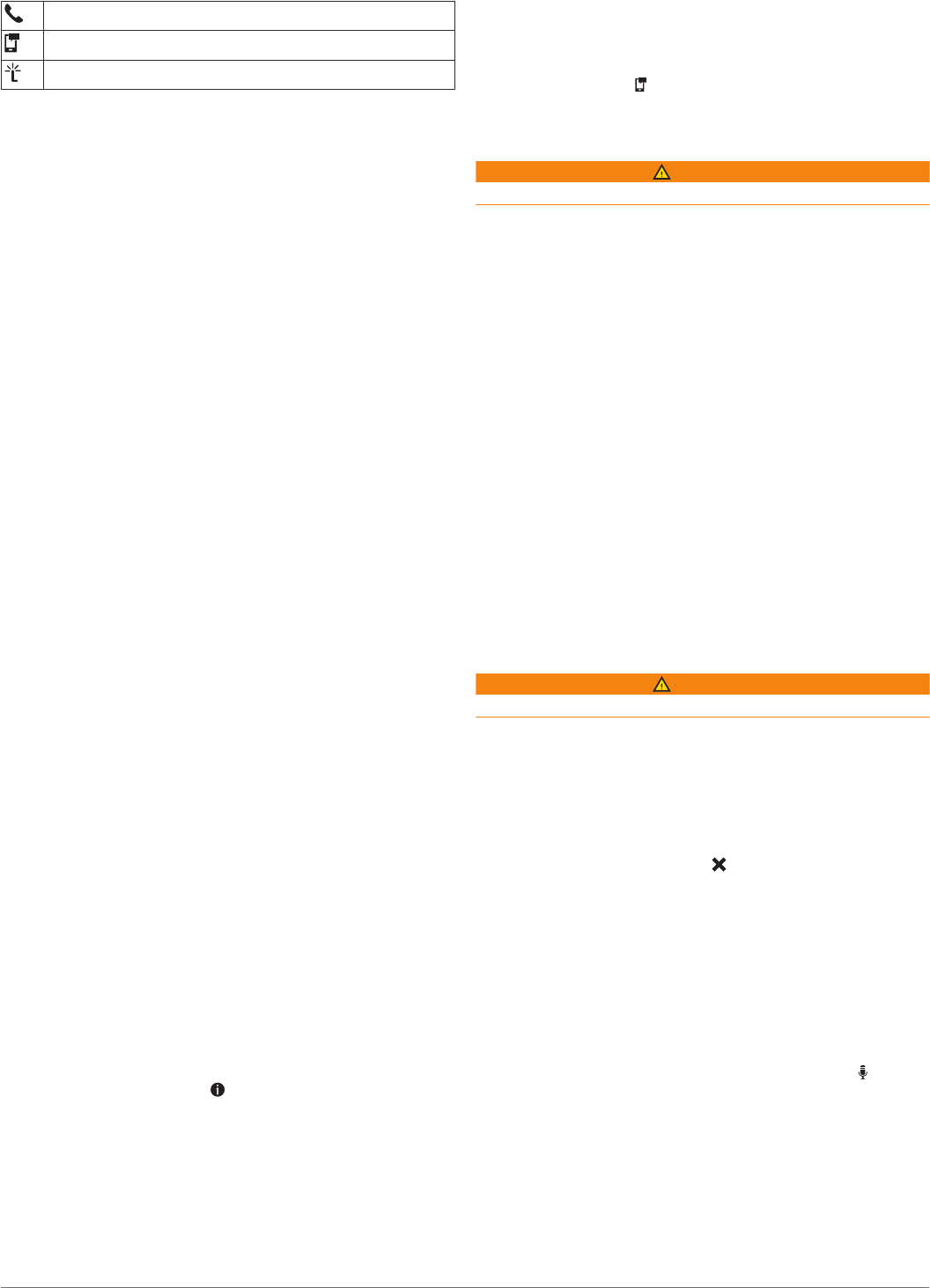
Hands-free calling
Smart notifications
Smartphone Link features and services
Garmin Live Services
Before you can use Garmin Live Services, your device must be
connected to Smartphone Link (Pairing with Your Phone and
Connecting to Smartphone Link, page 14).
Garmin Live Services provides free and subscription-based
plans that send live data to your device, such as traffic
conditions, weather, and red light and speed cameras.
Some services, such as weather, are available as separate apps
on your device. Other services, such as traffic, enhance the
existing navigation features on your device. Features that
require access to Garmin Live Services display the Smartphone
Link symbol and appear only when the device is connected to
Smartphone Link.
Subscribing to Garmin Live Services
Some Garmin DriveAssist Live Services require a paid
subscription. In the Smartphone Link app, you can purchase a
lifetime subscription as an in-app purchase. The subscription is
tied to the app store account for your smartphone.
1On your smartphone, open the Smartphone Link app.
2Select My Account.
A list of available services and subscription prices appears.
3Select a service.
4Select the price.
5Select Subscribe.
6Follow the on-screen instructions to complete the purchase.
Sending a Location from Your Smartphone
to Your Device
You can search for a location using the Smartphone Link app on
your phone and send it to your Garmin DriveAssist device.
1On your smartphone, open the Smartphone Link app.
2Select an option:
• To find a nearby location, select Find Nearby Places, and
enter all or part of an address or the name of a place.
• To find a nearby Foursquare point of interest, select
Foursquare, and select a point of interest from the list.
• To choose a location on the map, select Pick Location,
and touch the location on the map.
• To find an address from your contact list, select Search
Contacts, and select a contact name.
The selected location appears on the map.
3Select Send.
The Smartphone Link app sends the location to your Garmin
DriveAssist.
4On your Garmin DriveAssist device, select an option:
• To start navigating to the location, select Go!.
• To view details about the location, or to save the location
to your favorites, select .
• To accept the location without starting navigation, select
OK.
The location appears in the recently found locations on your
Garmin DriveAssist device.
Smart Notifications
While your device is connected to the Smartphone Link app, you
can view notifications from your smartphone on your Garmin
DriveAssist device, such as text messages, incoming calls, and
calendar appointments.
NOTE: You may need to wait a few minutes to receive
notifications on your navigation device after it connects to the
Smartphone Link app. appears colored in the Bluetooth
settings when smart notifications are connected and active
(Bluetooth Feature Status Icons, page 14).
Receiving Notifications
WARNING
Do not read or reply to notifications while driving.
Before your Garmin DriveAssist device can receive notifications,
you must connect it to your smartphone and to the Smartphone
Link app.
From most pages, a popup appears when the device receives a
notification from your smartphone. If the device is moving, you
must verify you are a passenger and not the driver before you
can view notifications.
NOTE: If you are viewing the map, notifications appear in a map
tool.
• To ignore a notification, select OK.
The popup closes, but the notification remains active on your
phone.
• To view a notification, select View.
• To listen to the notification, select View > Play.
The device reads the notification using text-to-speech
technology. This feature is not available for all languages.
• To perform additional actions, such as dismissing the
notification from your phone, select View, and select an
option.
NOTE: Additional actions are available for only some
notification types and must be supported by the app
generating the notification.
Receiving Notifications while Viewing the Map
WARNING
Do not read or reply to notifications while driving.
Before your Garmin DriveAssist device can receive notifications,
you must connect it to your smartphone and to the Smartphone
Link app.
When you are viewing the map, new notifications appear in a
map tool at the edge of the screen. If the device is moving, you
must verify you are a passenger and not the driver before you
can view notifications.
• To ignore a notification, select , or wait for popup to expire.
The popup closes, but the notification remains active on your
phone.
• To view a notification, select the notification text.
• To listen to the notification, select Play Message.
The device reads the notification using text-to-speech
technology. This feature is not available for all languages.
• To listen to the notification using a voice command, say Play
Message.
NOTE: This option is available only when the selected
language supports the voice command feature and appears
in the map tool.
• To perform additional actions, such as dismissing the
notification from your phone, select View, and select an
option.
NOTE: Additional actions are available for only some
notification types and must be supported by the app
generating the notification.
Viewing the List of Notifications
You can view a list of all active notifications.
Live Services, Traffic, and Smartphone Features 15
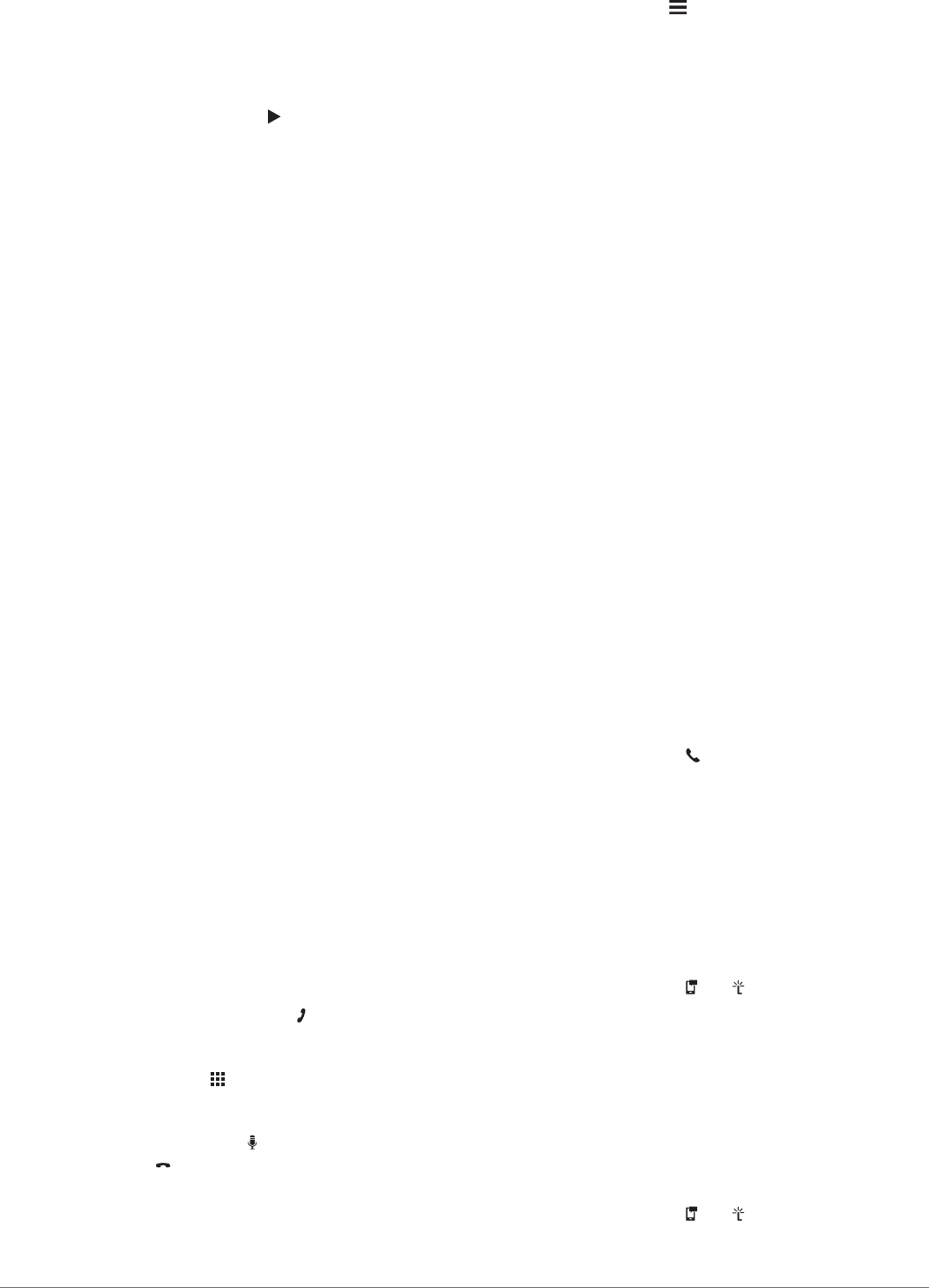
1Select Apps > Smart Notifications.
The list of notifications appears. Unread notifications appear
black, and previously read notifications appear gray.
2Select an option:
• To view a notification, select the notification description.
• To listen to a notification, select .
The device reads the notification using text-to-speech
technology. This feature is not available for all languages.
Hands-Free Calling
NOTE: While most phones are supported and can be used, it
cannot be guaranteed that a particular phone can be used. All
features may not be available for your phone.
Using Bluetooth wireless technology, your device can connect to
your mobile phone to become a hands-free device. While
connected, you can place or receive calls using your device.
Placing a Call
Dialing a Number
1Select Apps > Phone > Dial.
2Enter the number.
3Select Dial.
Calling a Contact in Your Phone Book
Your phone book is loaded from your phone to the device each
time your phone and the device connect. It may take a few
minutes for the phone book to be available. Some phones do
not support this feature.
1Select Apps > Phone > Phone Book.
2Select a contact.
3Select Call.
Calling a Location
1Select Apps > Phone > Browse Categories.
2Select a point of interest.
3Select Call.
Receiving a Call
When you receive a call, select Answer or Ignore.
Using the Call History
Your call history is loaded from your phone to the device each
time your phone and the device connect. It may take a few
minutes for the call history to be available. Some phones do not
support this feature.
1Select Apps > Phone > Call History.
2Select a category.
A list of calls appears, with the most recent calls at the top.
3Select a call.
Using In-Call Options
While on a call, you can select in-call options from the map.
• To transfer audio to your phone, select .
TIP: You can use this feature if you want to turn off your
device and remain on the call, or if you need privacy.
• To use the dial pad, select .
TIP: You can use this feature to use automated systems,
such as voice mail.
• To mute the microphone, select .
• To hang up, select .
Saving a Home Phone Number
TIP: After you save a home number, you can edit the home
number by editing “Home” in your list of saved locations (Editing
a Saved Location, page 12).
1Select Apps > Phone > > Set Home Number.
2Enter your phone number.
3Select Done.
Calling Home
Before you can call home, you must enter a phone number for
your home location.
Select Apps > Phone > Call Home.
Setting Up Bluetooth Features for Your
Apple Device
By default, all compatible Bluetooth features are enabled when
you pair your phone. You can enable, disable, or customize
certain features.
Connecting to the Smartphone Link App on Your
Apple Device
Before you can connect to the Smartphone Link app, you must
pair and connect your Garmin DriveAssist device with your
phone.
If you did not connect to the Smartphone Link app during the
pairing process, you can connect to it for additional Bluetooth
features. The Smartphone Link app communicates with your
phone using Bluetooth Smart technology. The first time you
connect to the Smartphone Link app on an Apple device, you
must enter a Bluetooth Smart security code.
1From the app store on your phone, install the Smartphone
Link app.
2On your phone, open the Smartphone Link app.
A security code appears on the Garmin DriveAssist device
screen.
3On your phone, enter the code.
Disabling Hands-Free Calling for Your Apple Device
You can disable hands-free calling and remain connected to
your phone for Smartphone Link data and notifications.
1Select Settings > Wireless Networks.
2Select the phone name used for hands-free calling.
TIP: Your phone may connect to hands-free calling and data
using two different names. appears colored next to the
phone name used for hands-free calling.
3Clear the Phone calls check box.
Disabling Smartphone Link Data and Smart
Notifications for Your Apple Device
You can disable Smartphone Link data and smart notifications
and remain connected to your phone for hands-free calling.
1Select Settings > Wireless Networks.
2Select the phone name connected to Smartphone Link data
and notifications.
TIP: Your phone may connect to hands-free calling and data
using two different names. and appear blue next to the
phone name used for data and notifications.
3Clear the Smartphone services check box.
Showing or Hiding Notification Categories for Your Apple
Device
You can filter the notifications shown on your device by showing
or hiding categories.
1Select Settings > Wireless Networks.
2Select the phone name connected to Smartphone Link data
and notifications.
TIP: Your phone may connect to hands-free calling and data
using two different names. and appear colored next to
the phone name used for data and notifications.
3Select Smart Notifications.
16 Live Services, Traffic, and Smartphone Features
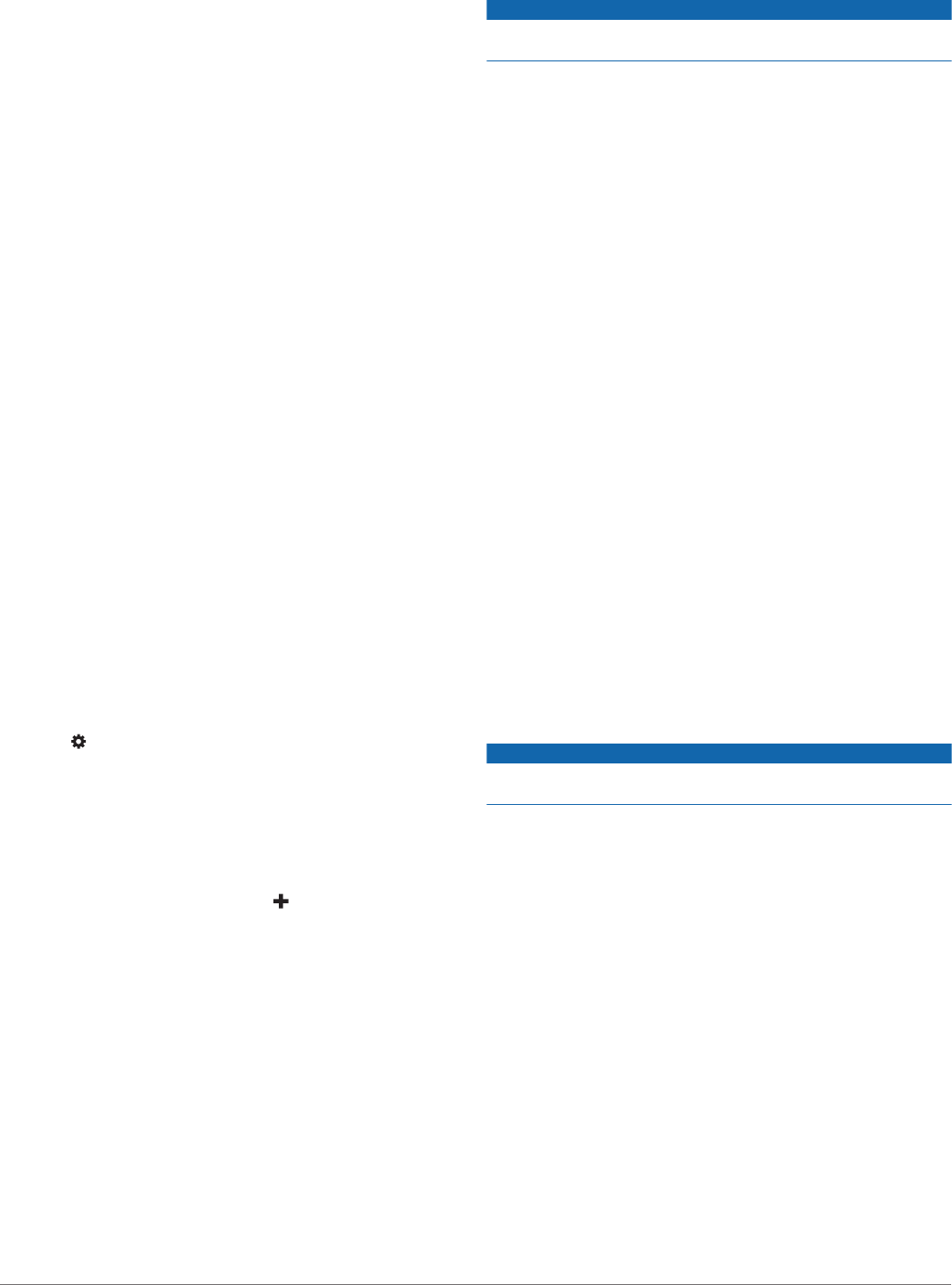
4Select the check box next to each notification to show.
Setting Up Bluetooth Features for Your
Smartphone with Android™
By default, all compatible Bluetooth features are enabled when
you pair your phone. You can enable, disable, or customize
certain features.
Connecting to the Smartphone Link App on Your
Android Smartphone
Before you can connect to the Smartphone Link app, you must
pair and connect your Garmin DriveAssist device with your
phone.
If you did not connect to the Smartphone Link app during the
pairing process, you can connect to it for additional Bluetooth
features.
1From the app store on your phone, install the Smartphone
Link app.
2On your phone, open the Smartphone Link app.
Disabling Bluetooth Features for Your Smartphone
with Android
You can disable specific Bluetooth features and remain
connected to other features.
1Select Settings > Wireless Networks.
2Select the phone name.
3Select an option:
• To disable hands-free calling, clear the Phone calls check
box.
• To disable Smartphone Link data and smart notifications,
clear the Smartphone Link check box.
• To disable specific app notifications, use the settings in
the Smartphone Link app.
Showing or Hiding Notifications for Your Smartphone with
Android
You can use the Smartphone Link app to select which types of
notifications appear on your Garmin DriveAssist device.
1On your phone, open the Smartphone Link app.
2Select .
3Verify the Smart Notifications check box is selected.
4From the Notifications section, select Settings.
A list of notification categories and apps appears.
5Select an option:
• To enable or disable a notification, select the toggle switch
next to the category or app name.
• To add an app to the list, select .
Disconnecting a Bluetooth Device
You can temporarily disconnect a Bluetooth device without
deleting it from the paired devices list. The Bluetooth device can
connect to your Garmin DriveAssist device automatically in the
future.
1Select Settings > Wireless Networks.
2Select the device to disconnect.
3Clear the check box next to the name of your paired device.
Deleting a Paired Phone
You can delete a paired phone to prevent it from automatically
connecting to your device in the future.
1Select Settings > Wireless Networks.
2Select the phone, and select Unpair device.
Traffic
NOTICE
Garmin is not responsible for the accuracy or timeliness of the
traffic information.
Your device can provide information about traffic on the road
ahead or on your route. You can set your device to avoid traffic
when calculating routes, and to find a new route to your
destination if a large traffic delay occurs on your active route
(Traffic Settings, page 22). The traffic map allows you to
browse the map for traffic delays in your area.
To provide traffic information, your device must be receiving
traffic data.
• Your device receives free traffic data through the
Smartphone Link app (Receiving Traffic Data Using
Smartphone Link, page 17).
• All product models can receive traffic data using an over-the-
air traffic receiver cable accessory (Receiving Traffic Data
Using a Traffic Receiver, page 17). Go to your product
page at garmin.com to find and purchase a compatible traffic
receiver cable accessory.
• Product models ending in LMT-D or LMTHD can receive
traffic data using the built-in digital traffic receiver and the
included vehicle power cable (Receiving Traffic Data Using a
Traffic Receiver, page 17).
Traffic data is not available in all areas. For information about
traffic coverage areas, go to www.garmin.com/traffic.
Receiving Traffic Data Using Smartphone
Link
Your device can receive free traffic data through the
Smartphone Link app.
1Connect your device to Smartphone Link (Pairing with Your
Phone and Connecting to Smartphone Link, page 14).
2On your Garmin DriveAssist device, select Settings >
Traffic, and verify the Traffic check box is selected.
Receiving Traffic Data Using a Traffic
Receiver
NOTICE
Heated (metallized) windshields could degrade the performance
of the traffic receiver.
A traffic receiver receives traffic data from an over-the-air
broadcast signal, where available. An over-the-air traffic receiver
cable is available as an accessory for all product models. Go to
your product page at garmin.com to find and purchase a
compatible traffic receiver cable accessory. Traffic data is not
available in all areas.
Connect the device to vehicle power using the traffic receiver
cable (Mounting and Powering the Device in Your Vehicle,
page 1).
NOTE: If your product model ends with LMT-D or LMTHD,
you should use the power cable included with your device.
The power cable has an integrated antenna for the built-in
digital traffic receiver. Where available, the digital traffic
receiver receives traffic data from FM radio stations using HD
Radio™ technology.
When you are within a traffic coverage area, your device can
display traffic information and help you avoid traffic delays.
Traffic Receiver Subscriptions
A regional traffic data subscription is included with most traffic
receivers. You can add subscriptions for additional regions to
your traffic receiver. For more information, go to garmin.com
/traffic.
Traffic 17
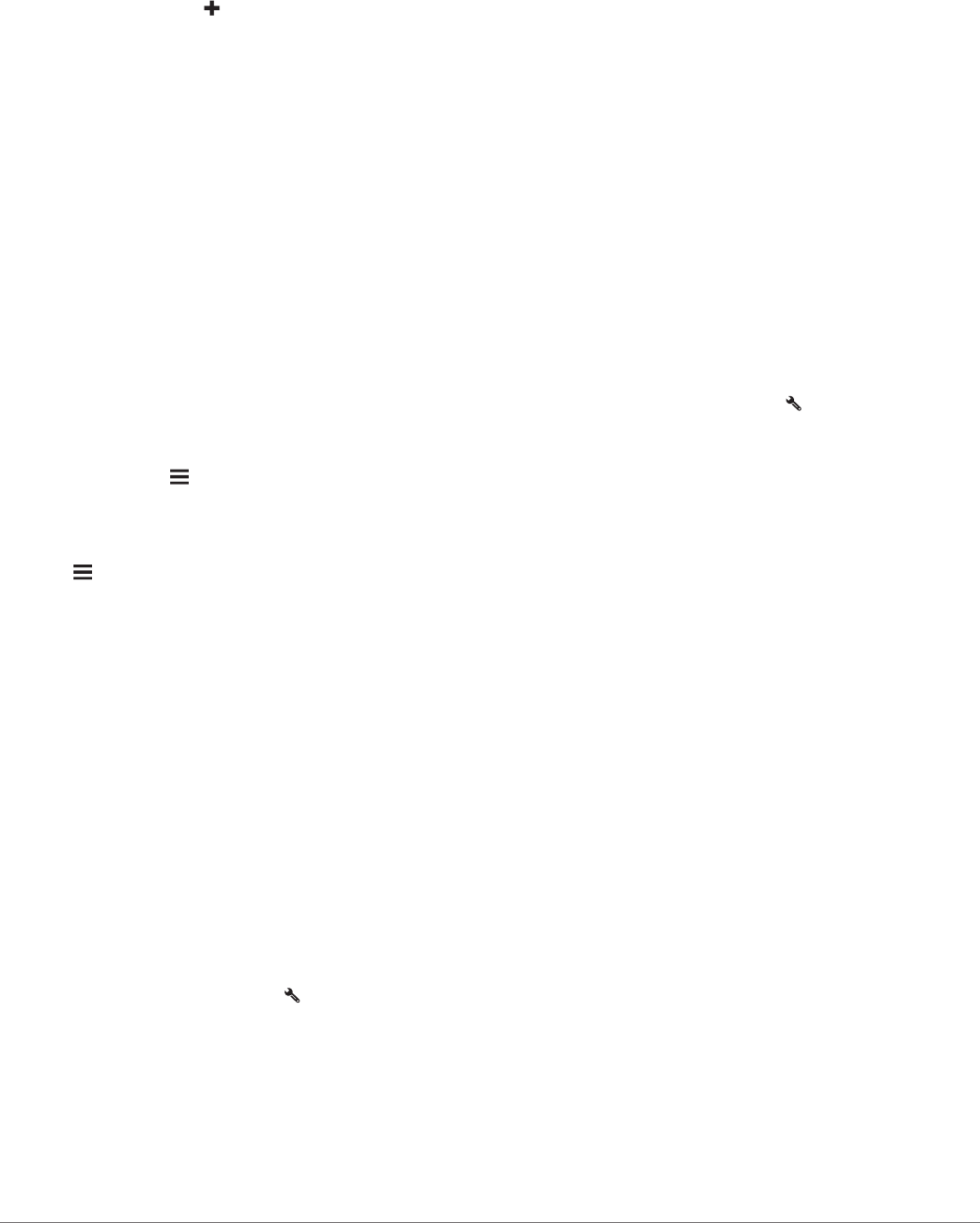
Viewing Traffic Subscriptions
Select Settings > Traffic > Subscriptions.
Adding a Subscription
You can purchase traffic subscriptions for other regions or
countries.
1From the main menu, select Traffic.
2Select Subscriptions > .
3Write down the FM traffic receiver unit ID.
4Go to www.garmin.com/fmtraffic to purchase a subscription
and get a 25-character code.
The traffic subscription code cannot be reused. You must
obtain a new code each time you renew your service. If you
own multiple FM traffic receivers, you must obtain a new
code for each receiver.
5Select Next on the device.
6Enter the code.
7Select Done.
Enabling Traffic
You can enable or disable traffic data.
1Select Settings > Traffic.
2Select the Traffic check box.
Viewing Traffic on the Map
The traffic map shows color-coded traffic flow and delays on
nearby roads.
1From the main menu, select Apps > Traffic.
2If necessary, select > Legend to view the legend for the
traffic map.
Searching for Traffic Incidents
1From the main menu, select Apps > Traffic.
2Select > Incidents.
3Select an item in the list.
4If there is more than one incident, use the arrows to view
additional incidents.
Voice Command
NOTE: Voice command is not available for all languages and
regions, and may not be available on all models.
NOTE: Voice Activated Navigation may not achieve desired
performance when in a noisy environment.
Voice command allows you to use your device by saying words
and commands. The voice command menu provides voice
prompts and a list of available commands.
Setting the Wakeup Phrase
The wakeup phrase is a word or phrase you can say to activate
voice command. The default wakeup phrase is Voice Command.
TIP: You can reduce the chance of accidental voice command
activation by using a strong wakeup phrase.
1Select Apps > Voice Command > > Wake Up Phrase.
2Enter a new wakeup phrase.
The device indicates the strength of the wakeup phrase as
you enter the phrase.
3Select Done.
Activating Voice Command
Say your wakeup phrase.
The voice command menu appears.
Voice Command Tips
• Speak in a normal voice directed at the device.
• Reduce background noise, such as voices, or the radio, to
increase the accuracy of the voice recognition.
• Speak commands as they appear on the screen.
• Respond to voice prompts from the device as needed.
• Increase the length of your wakeup phrase to reduce the
chance of accidental voice command activation.
• Listen for two tones to confirm when the device enters and
exits voice command.
Starting a Route Using Voice Command
You can say the names of popular, well-known locations.
1Say your wakeup phrase (Setting the Wakeup Phrase,
page 18).
2Say Find Place.
3Listen for the voice prompt, and speak the name of the
location.
4Say the line number.
5Say Navigate.
Muting Instructions
You can disable the voice prompts for voice command without
muting the device.
1Select Apps > Voice Command > .
2Select Mute Instructions > Enabled.
Voice Control
For regions where the Voice Command feature is unavailable,
the Voice Control feature is activated. Voice Control allows you
to use your voice to control the device. Before you can use the
Voice Control feature, you must configure it for your voice.
Configuring Voice Control
The Voice Control feature must be configured for a single user's
voice and does not work for other users.
1Select Apps > Voice Control.
2Follow the on-screen instructions to record commands for
each voice control phrase.
NOTE: You do not have to read the exact phrase on the
screen. You may say an alternative command with the same
meaning based on your preference.
To use a voice control feature, you must say the command you
recorded for the feature.
Using Voice Control
1Say the command you recorded for the Voice Control
phrase.
The voice control menu appears.
2Follow the on-screen instructions.
Voice Control Tips
• Speak in a normal voice directed at the device.
• Reduce background noise, such as voices, or the radio, to
increase the accuracy of the voice recognition.
• Speak commands as they appear on the screen.
• Listen for a tone to confirm when the device successfully
receives a command.
18 Voice Command
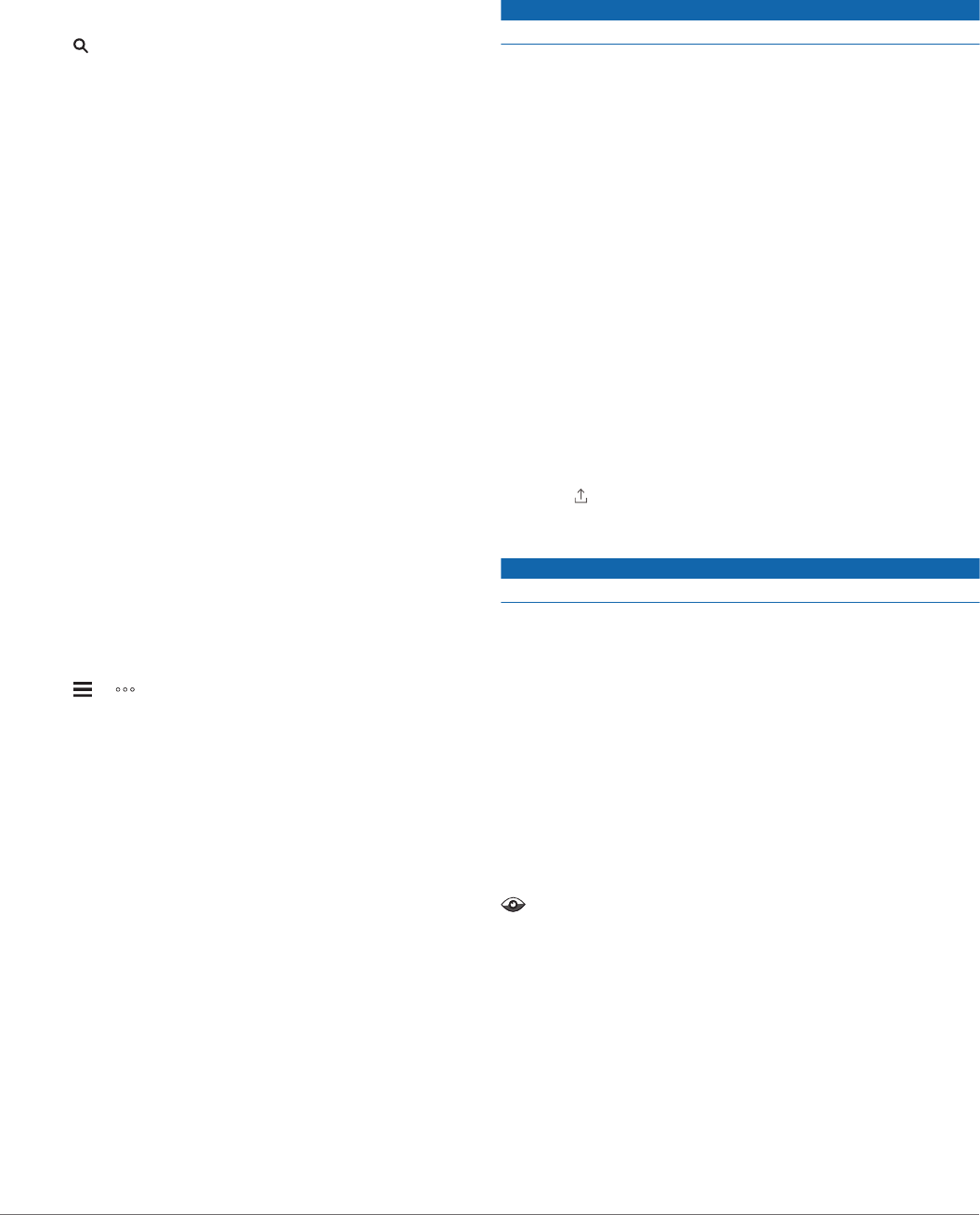
Using the Apps
Viewing the Owner's Manual on Your Device
You can view the complete owner's manual on the device
screen in many languages.
1Select Apps > Owner's Manual.
The owner's manual appears in the same language as the
software text (Language and Keyboard Settings, page 23).
2Select to search the owner's manual (optional).
Watch Link
The Watch Link app extends navigation features of your Garmin
DriveAssist device to a compatible Garmin watch with Connect
IQ.
NOTE: This feature requires a Garmin watch capable of running
Connect IQ apps, and a smartphone.
Find My Destination: Guides you to your destination using the
watch screen. This feature is especially useful when you
must park away from your destination and finish navigating
on foot (Finding Your Destination Using Your Garmin Watch,
page 7).
Find My Car: Guides you to the last recorded parking spot for
your vehicle (Finding Your Last Parking Spot, page 7).
Driver Warnings: Vibrates the watch when the device displays
a driver alert, and shows an alert icon on the watch screen
(Receiving Driver Alerts on Your Watch, page 19).
Setting Up Watch Link
Before you can set up Watch Link, you must complete these
tasks:
• Pair your Garmin DriveAssist device with the Smartphone
Link app on your smartphone (Pairing with Your Phone and
Connecting to Smartphone Link, page 14).
• Pair your compatible Garmin watch with the Garmin
Connect™ Mobile app on your smartphone. For more
information, see the owner's manual for your watch.
The Watch Link feature uses your smartphone to send
information from your Garmin DriveAssist device to the Watch
Link app on your compatible Connect IQ watch.
1On your smartphone, open the Garmin Connect Mobile app.
2Select or to open the menu, depending on your
smartphone operating system.
3Select Connect IQ Store.
4Search for the Watch Link app, and select Download.
The Connect IQ Watch Link app installs onto your watch.
5On your smartphone, open the Smartphone Link app.
6Select Watch Link.
TIP: You may have to swipe left or right to find the
Watch Link option.
7Select your watch from the list, and select Continue.
8When the setup is complete, select OK.
When your phone connects to your Garmin DriveAssist device,
the Watch Link app starts on your watch automatically.
Receiving Driver Alerts on Your Watch
Before you can use this feature, you must set up Watch Link
(Setting Up Watch Link, page 19).
Your compatible Garmin watch can display specified driver
alerts from your Garmin DriveAssist device. You can choose
which alerts appear on your watch.
1On your Garmin DriveAssist device, select Apps > Watch
Link.
2Select each type of alert you want to receive on your watch.
3On your watch, start the Watch Link app, and select Driver
Warnings.
While you are navigating with your Garmin DriveAssist
device, the watch vibrates and displays the specified driver
alerts as they occur.
LiveTrack
NOTICE
Use caution when sharing your location information with others.
The LiveTrack feature lets you share your trip with contacts from
your smartphone and your social networking accounts, such as
Facebook and Twitter. While you are sharing, viewers can track
your current location, recently visited locations, and the path of
your recent travels in real time.
This feature requires a smartphone running the Smartphone
Link app.
Setting Up LiveTrack Sharing and Inviting Viewers
The first time you use the LiveTrack feature, you must set up the
feature and invite viewers.
1Connect to Smartphone Link (Pairing with Your Phone and
Connecting to Smartphone Link, page 14).
2On your smartphone, open the Smartphone Link app, and
select LiveTrack.
3Enter a user name, and select Next.
4Enter one or more contacts to invite.
You can enter either the contact name or email address.
5Select Start LiveTrack.
The app starts sharing your LiveTrack data. Invited viewers
receive an email with a link to view your LiveTrack data.
6Select to share the LiveTrack link using a social network,
messaging app, or other sharing app (optional).
Starting LiveTrack Sharing
NOTICE
Use caution when sharing your location information with others.
Before you can start sharing, you must set up the LiveTrack
feature (Setting Up LiveTrack Sharing and Inviting Viewers,
page 19).
You can start sharing your LiveTrack data using your Garmin
DriveAssist device or the Smartphone Link app.
• On your Garmin DriveAssist device, select Apps >
LiveTrack > Start LiveTrack.
• On your smartphone, open the Smartphone Link app, and
select LiveTrack > Start LiveTrack.
A link to view your LiveTrack data is posted to your enabled
social network accounts, and an email with the link is sent to
your invited contacts. While you are sharing, viewers can click
the link to track your current location, recently visited locations,
and the path of your recent travels in real time.
appears in the Garmin DriveAssist status bar while
LiveTrack sharing is active. The number of invited viewers also
appears.
TIP: By default, the LiveTrack sharing session ends
automatically after 24 hours. In the Smartphone Link app, you
can select LiveTrack > Extend LiveTrack to extend the
duration of the LiveTrack sharing session, or you can stop
sharing at any time.
Stopping LiveTrack Sharing
You can stop LiveTrack sharing at any time using your Garmin
DriveAssist device or the Smartphone Link app.
• On your Garmin DriveAssist device, select Apps >
LiveTrack > Stop LiveTrack.
Using the Apps 19
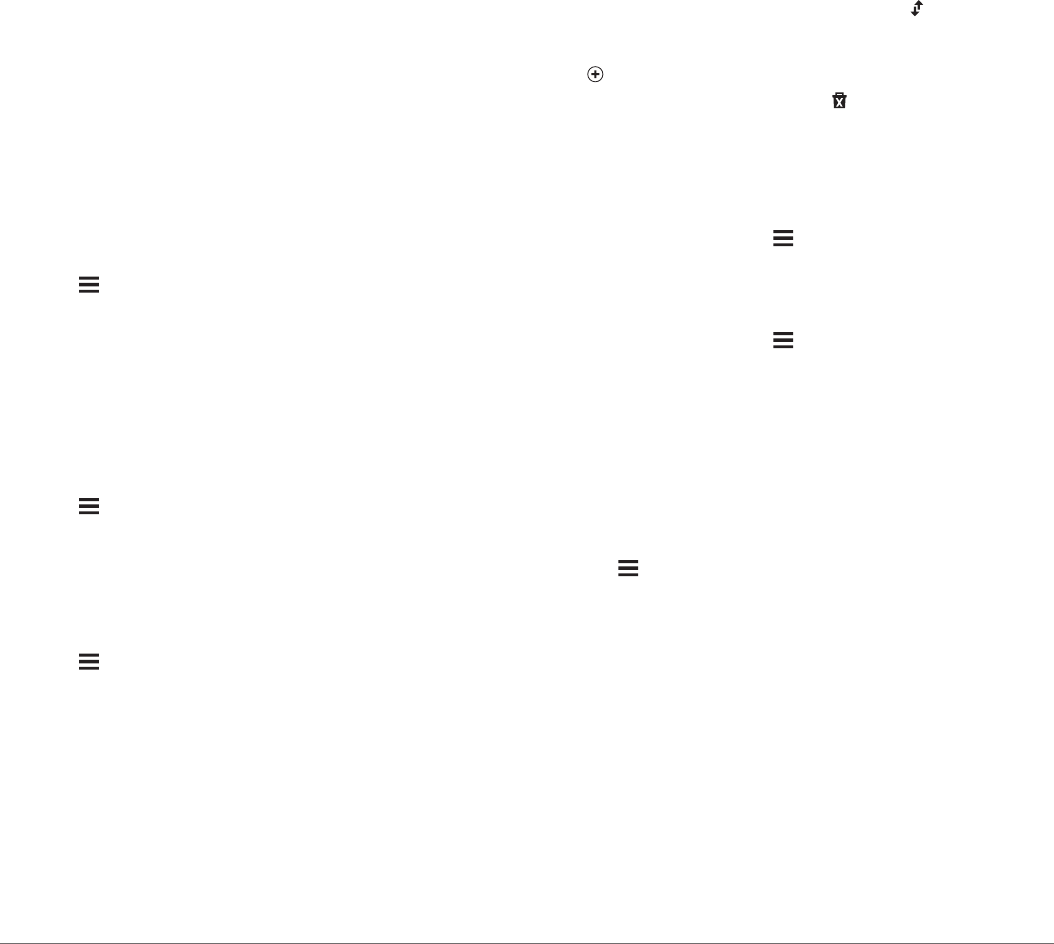
• On your smartphone, open the Smartphone Link app, and
select LiveTrack > Stop LiveTrack.
Viewers receive a message that the LiveTrack session has
ended, and they can no longer track your location.
Viewing the Weather Forecast
Before you can use this feature, your device must be receiving
weather data. You can connect your device to the Smartphone
Link app to receive weather data (Pairing with Your Phone and
Connecting to Smartphone Link, page 14). In some areas,
product models that include a digital traffic receiver can receive
area weather information from FM radio stations using HD Radio
technology (Traffic, page 17). Weather forecasts are not
available in all areas.
1Select Apps > Weather.
The device shows the current weather conditions and a
forecast for the next several days.
2Select a day.
The detailed forecast for that day appears.
Viewing Weather Near a Different City
1Select Apps > Weather > Current Location.
2Select an option:
• To view weather for a favorite city, select a city in the list.
• To add a favorite city, select Add City, and enter a city
name.
Viewing the Weather Radar
Before you can use this feature, you must purchase Advanced
Weather service using Smartphone Link.
You can view an animated, color-coded radar map of current
weather conditions, as well as a weather icon on the map. The
weather icon changes to show weather in the vicinity, such as
rain, snow, and thunderstorms.
1Select Apps > Weather.
2If necessary, select a city.
3Select > Weather Radar.
Viewing Weather Alerts
Before you can use this feature, you must purchase Advanced
Weather service using Smartphone Link.
While you are traveling with your device, weather alerts may
appear on the map. You can also view a map of weather alerts
near your current location or near a selected city.
1Select Apps > Weather.
2If necessary, select a city.
3Select > Weather Alerts.
Checking Road Conditions
Before you can use this feature, you must purchase Advanced
Weather service using Smartphone Link.
1Select Apps > Weather.
2If necessary, select a city.
3Select > Road Conditions.
Trip Planner
You can use the trip planner to create and save a trip, which you
can navigate later. This can be useful for planning a delivery
route, a vacation, or a road trip. You can edit a saved trip to
further customize it, including reordering locations, optimizing
the order of stops, adding suggested attractions, and adding
shaping points.
You can also use the trip planner to edit and save your active
route.
Planning a Trip
A trip can include many destinations, and it must include at least
a starting location and one destination. The starting location is
the location from which you plan to start your trip. If you start
navigating the trip from a different location, the device gives you
the option to route to your starting location first. For a round trip,
the starting location and final destination can be the same.
1Select Apps > Trip Planner > New Trip.
2Select Select Start Location.
3Choose a location for your starting point, and select Select.
4Select Select Destination.
5Choose a location for a destination, and select Select.
6Select Add Location to add more locations (optional).
7After you have added all the necessary locations, select Next
> Save.
8Enter a name, and select Done.
Editing and Reordering Locations in a Trip
1Select Apps > Trip Planner > Saved Trips.
2Select a saved trip.
3Select a location.
4Select an option:
• To move the location up or down, select , and drag the
location to a new position in the trip.
• To add a new location after the selected location, select
.
• To remove the location, select .
Optimizing the Order of Destinations in a Trip
The device can automatically optimize the order of destinations
in your trip to create a shorter, more efficient route. The starting
location and final destination are not changed when you
optimize the order.
While editing a trip, select > Optimize Order.
Discovering Attractions Along Your Trip
The device can suggest interesting or popular attractions to add
to your trip.
1While editing a trip, select > Trip Settings > Suggest
Attractions.
2Select an attraction to view more information.
3Select Select to add the attraction to your trip.
Changing Routing Options for a Trip
You can customize how the device calculates the route when
you start your trip.
1Select Apps > Trip Planner > Saved Trips.
2Select a saved trip.
3Select > Trip Settings.
4Select an option:
• To add shaping points to your trip, select Shape Route,
and follow the on-screen instructions (Shaping Your
Route, page 8).
• To change the calculation mode for the trip, select Route
Preference (Changing the Route Calculation Mode,
page 8).
Navigating to a Saved Trip
1Select Apps > Trip Planner > Saved Trips.
2Select a saved trip.
3Select Go!.
4Select the first location to navigate to, and select Start.
20 Using the Apps
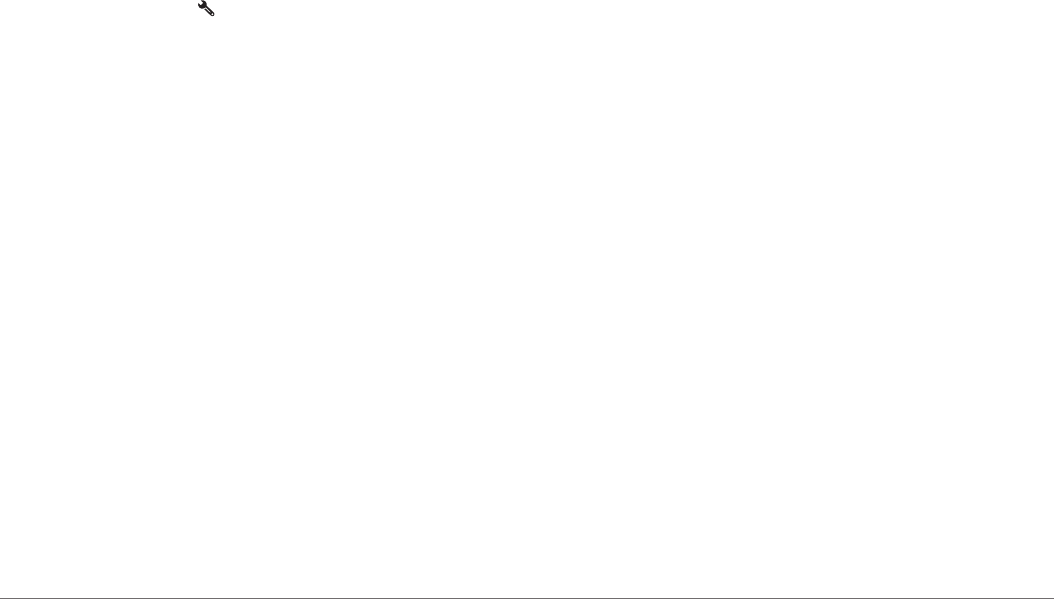
The device calculates a route from your current location to
the selected location, and then it guides you to the remaining
trip destinations in order.
Editing and Saving Your Active Route
If a route is active, you can use the trip planner to edit and save
your route as a trip.
1Select Apps > Trip Planner > My Active Route.
2Edit your route using any of the trip planner features.
The route recalculates each time you make a change.
3Select Save to save your route as a trip, which you can
navigate again later (optional).
photoLive Traffic Cameras
Before you can use this feature, you must be connected to
Smartphone Link, and you must have a subscription to the
photoLive service (Subscribing to Garmin Live Services,
page 15).
photoLive traffic cameras provide live images of traffic
conditions on major roadways and intersections.
The photoLive service is not available in all areas.
Viewing and Saving photoLive Traffic Cameras
You can view live images from nearby traffic cameras. You can
also save traffic cameras for areas you travel frequently.
1Select Apps > photoLive.
2Select Touch to Add
3Select a road.
4Select a traffic camera location.
A preview of the live image from the camera appears next to
a map of the camera's location. You can select the image
preview to view the full-sized image.
5Select Save to save the camera (optional).
A thumbnail image preview of the camera is added to the
main screen of the photoLive app.
Viewing photoLive Traffic Cameras on the Map
The photoLive map tool shows traffic cameras from the road
ahead of you.
1From the map, select > photoLive.
The device shows the live image from the nearest traffic
camera on the road ahead, along with the distance to the
camera. When you pass the camera, the device loads the
live image of the next camera on the road.
2If no cameras are found for the road, select Find Cameras to
view or save nearby traffic cameras (optional).
Saving a Traffic Camera
1Select Apps > photoLive.
2Select Touch to Add.
3Select a road.
4Select an intersection.
5Select Save.
Viewing Previous Routes and Destinations
Before you can use this feature, you must enable the travel
history feature (Device and Privacy Settings, page 23).
You can view your previous routes and places you have stopped
on the map.
Select Apps > Where I've Been.
Garmin DriveAssist Settings
Map and Vehicle Settings
Select Settings > Map & Vehicle.
Vehicle: Sets the icon that represents your position on the map.
Driving Map View: Sets the perspective on the map.
Map Detail: Sets the level of detail on the map. More detail may
cause the map to draw slower.
Map Theme: Changes the color of the map data.
Map Tools: Sets the shortcuts that appear in the map tools
menu.
Map Layers: Sets the data that appears on the map page
(Customizing the Map Layers, page 14).
Auto Zoom: Automatically selects the zoom level for optimal
use of your map. When disabled, you must zoom in or out
manually.
myMaps: Sets which installed maps the device uses.
Enabling Maps
You can enable map products installed on your device.
TIP: To purchase additional map products, go to
http://buy.garmin.com.
1Select Settings > Map & Vehicle > myMaps.
2Select a map.
Navigation Settings
Select Settings > Navigation.
Route Preview: Shows a preview of the major roads in your
route when you start navigation.
Calculation Mode: Sets the route calculation method.
Avoidances: Sets road features to avoid on a route.
Custom Avoidances: Allows you to avoid specific roads or
areas.
Toll Roads: Sets preferences for avoiding toll roads.
Tolls and Fees: Sets preferences for avoiding toll roads and toll
stickers.
NOTE: This feature is not available in all areas.
Environmental Zones: Sets the avoidance preferences for
areas with environmental or emissions restrictions that may
apply to your vehicle.
Restricted Mode: Disables all functions that require significant
operator attention.
GPS Simulator: Stops the device from receiving a GPS signal,
and saves battery power.
Calculation Mode Settings
Select Settings > Navigation > Calculation Mode.
The route calculation is based on road speeds and vehicle
acceleration data for a given route.
Faster Time: Calculates routes that are faster to drive but can
be longer in distance.
Shorter Distance: Calculates routes that are shorter in distance
but can take more time to drive.
Off Road: Calculates a direct line from your location to your
destination.
Setting a Simulated Location
If you are indoors or not receiving satellite signals, you can use
the GPS simulator to plan routes from a simulated location.
1Select Settings > Navigation > GPS Simulator.
2From the main menu, select View Map.
3Tap the map twice to select an area.
Garmin DriveAssist Settings 21

The address of the location appears at the bottom of the
screen.
4Select the location description.
5Select Set Location.
Dash Cam Settings
Select Settings > Dash Cam.
Camera Placement: Allows you to set the vehicle height and
camera position, and align the dash cam (Aligning the
Camera, page 2).
Record on Startup: Enables the dash camera to start recording
video automatically when you turn on the device.
Automatic Incident Detection: Saves video automatically when
the device detects a possible driving incident.
Record Audio: Enables or disables audio recording while you
are recording with the dash cam.
Data Overlay: Includes date, time, location, and speed
information in the recorded video.
Video Resolution: Sets the resolution and quality for video
recordings.
Record After Power Loss: Continues recording video up to a
selected time period after external power is lost.
Wireless Network Settings
The wireless network settings allow you to manage Wi‑Fi®
networks, paired Bluetooth devices, and Bluetooth features.
Select Settings > Wireless Networks.
Bluetooth: Enables Bluetooth wireless technology.
Paired Device Name: The names of paired Bluetooth devices
appear in the menu. You can select a device name to change
Bluetooth feature settings for that device.
Search for Devices: Searches for nearby Bluetooth devices.
Friendly Name: Allows you to enter a friendly name that
identifies your device on other devices with Bluetooth
wireless technology.
Wi-Fi: Enables the Wi‑Fi radio.
Saved Networks: Allows you to edit or remove saved networks.
Search for Networks: Searches for nearby Wi‑Fi networks
(Connecting to a Wi
‑
Fi Network, page 23).
Driver Assistance Settings
Select Settings > Driver Assistance.
Audible Driver Alerts: Enables an audible alert for each type of
driver alert (Driver Awareness Features and Alerts, page 3).
Fatigue Warning: Alerts you when you have been driving for a
long period without a break.
Incident Notification: Allows you to set up a contact to be
notified when the device detects a possible vehicle incident
(Incident Detection and Notifications, page 4).
Proximity Alerts: Alerts you when you are near custom points
of interest or red light cameras.
NOTE: You must have custom points of interest (POIs)
loaded for proximity points alerts to display. This feature is
not available in all areas.
Forward Collision Warning: Allows you to enable and set the
sensitivity of the forward collision warning (Forward Collision
Warning System, page 5). A higher sensitivity alerts you
sooner than a lower sensitivity.
Garmin Real Vision™: Enables or disables Garmin Real
Vision, which overlays guidance information on a live image
from the dash cam (Destination Arrival with Garmin Real
Vision, page 7).
Go Alert: Alerts you when stopped traffic starts moving (Go
Alert, page 5).
Lane Departure Warning: Enables an alert when the device
detects you may be crossing a lane boundary unintentionally
(Lane Departure Warning System, page 5).
Backup Camera Settings
The backup camera settings allow you to manage paired
Garmin backup cameras and camera settings. This menu
appears on your navigation device only when the device is
connected to a wireless camera receiver cable. See the owner's
manual for your backup camera for detailed information about
pairing cameras and camera settings. Go to garmin.com
/backupcamera to purchase a Garmin backup camera.
Select Settings > Backup Camera, and select a paired camera.
Unpair: Removes the paired camera. You must pair the camera
again before you can view it using this device and cable.
Rename: Allows you to rename the paired camera.
Guidance Lines: Shows or hides guidance lines and allows you
to adjust the position of the guidance lines.
babyCam Settings
The babyCam settings allow you to manage paired Garmin
babyCam™ cameras and camera settings. This menu appears
on your navigation device only when the device is connected to
a wireless camera receiver cable. See the owner's manual for
your camera for detailed information about pairing cameras and
camera settings. Go to garmin.com/babycam to purchase a
Garmin babyCam camera.
Select Settings > babyCam, and select a paired camera.
Power Settings: Allows you to set the amount of time the video
appears on the screen.
Flip Video: Allows you to flip or mirror the video.
Alignment: Displays the babyCam video to help you align the
camera.
Check Seat Reminder: Enables a reminder to check for rear
seat passengers before exiting the vehicle.
Unpair: Removes the paired camera.
Rename: Allows you to rename the paired camera.
Display Settings
Select Settings > Display.
Color Mode: Allows you to select day or night color mode. If you
select the Auto option, the device automatically switches to
day or night colors based on the time of day.
Brightness: Allows you to adjust the display brightness.
Display Timeout: Allows you to set the amount of idle time
before your device enters sleep mode while using battery
power.
Screenshot: Allows you to take a picture of the device screen.
Screenshots are saved in the Screenshot folder of the device
storage.
Traffic Settings
From the main menu, select Settings > Traffic.
Traffic: Enables traffic.
Current Provider: Sets the traffic provider to use for traffic data.
The Auto option selects the best available traffic data
automatically.
Subscriptions: Lists the current traffic subscriptions.
Optimize Route: Enables the device to use optimized alternate
routes automatically or upon request (Avoiding Traffic Delays
on Your Route, page 8).
22 Garmin DriveAssist Settings
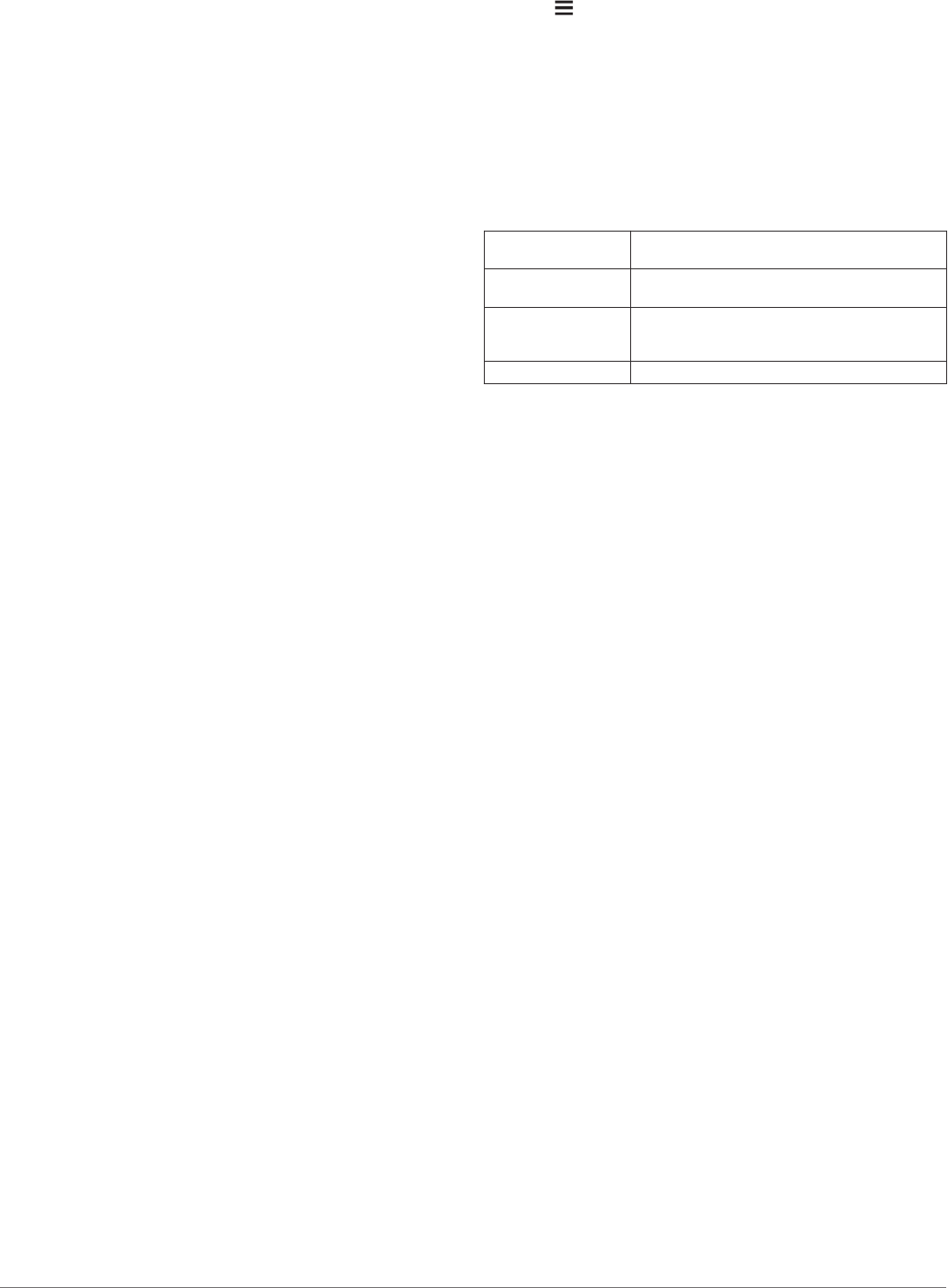
Traffic Alerts: Sets the traffic delay severity for which the
device displays a traffic alert.
Units and Time Settings
To open the Units and Time settings page, from the main menu,
select Settings > Units & Time.
Current Time: Sets the device time.
Time Format: Allows you to select a 12-hour, 24-hour, or UTC
display time.
Units: Sets the unit of measure used for distances.
Position Format: Sets the coordinate format and datum used
for geographical coordinates.
Setting the Time
1From the main menu, select the time.
2Select an option:
• To set the time automatically using GPS information,
select Automatic.
• To set the time manually, drag the numbers up or down.
Language and Keyboard Settings
To open the Language and Keyboard settings, from the main
menu, select Settings > Language & Keyboard.
Voice Language: Sets the language for voice prompts.
Text Language: Sets all on-screen text to the selected
language.
NOTE: Changing the text language does not change the
language of user-entered data or map data, such as street
names.
Keyboard Language: Enables keyboard languages.
Proximity Alerts Settings
NOTE: You must have custom points of interest (POIs) loaded
for proximity points alerts to display.
NOTE: This feature is not available in all areas.
Select Settings > Proximity Alerts.
Audio: Sets the style of alert that plays when you approach
proximity points.
Alerts: Sets the type of proximity points for which alerts are
played.
Device and Privacy Settings
Select Settings > Device.
About: Displays the software version number, the unit ID
number, and information on several other software features.
Regulatory: Displays regulatory markings and information.
EULAs: Displays the end-user license agreements.
NOTE: You need this information when you update the
system software or purchase additional map data.
Device Data Reporting: Shares anonymous data to improve
the device.
Position Reporting: Shares your position information with
Garmin to improve content.
Travel History: Allows the device to record information for the
myTrends, Where I’ve Been, and Trip Log features.
Clear Travel History: Clears your travel history for the
myTrends, Where I’ve Been, and Trip Log features.
Restoring Settings
You can restore a category of settings or all settings to the
factory default values.
1Select Settings.
2If necessary, select a settings category.
3Select > Restore.
Device Information
Viewing Regulatory and Compliance
Information
1From the settings menu, swipe to the bottom of the menu.
2Select Device > Regulatory.
Specifications
Operating
temperature range
From -20° to 55°C (from -4° to 131°F)
Charging
temperature range
From 0° to 45°C (from 32° to 113°F)
Power input Vehicle power using the included vehicle power
cable. AC power using an optional accessory
(for home and office use only).
Battery type Rechargeable lithium-ion
Charging the Device
NOTE: This Class III product shall be powered by an LPS power
supply.
You can charge the battery in the device using any of these
methods.
• Connect the device to vehicle power.
• Connect the device to an optional power adapter accessory,
such as a wall power adapter.
You can purchase an approved Garmin AC-DC adapter
suitable for home or office use from a Garmin dealer or
www.garmin.com. The device may charge slowly when
connected to a third-party adapter.
Device Maintenance
Garmin Support Center
Go to support.garmin.com for help and information, such as
product manuals, frequently asked questions, videos, and
customer support.
Map and Software Updates
For the best navigation experience, you should keep the maps
and software on your device up to date. Map updates ensure
your device has the latest available map data. Software updates
provide improvements to features and performance.
You can update your device using two methods.
• You can connect the device to a Wi‑Fi network to update
directly on the device (recommended). This option allows you
to update your device conveniently without connecting it to a
computer.
• You can connect the device to a computer and update it
using the Garmin Express application. This option allows you
to install map data onto a memory card if the updated maps
are too large to fit on the internal storage.
Connecting to a Wi‑Fi Network
The first time you turn on the device, it prompts you to connect
to a Wi‑Fi network and register your device. You can also
connect to a Wi‑Fi network using the settings menu.
1Select Settings > Wireless Networks.
2If necessary, select Wi-Fi to enable Wi‑Fi technology.
3Select Search for Networks.
The device displays a list of nearby Wi‑Fi networks.
Device Information 23
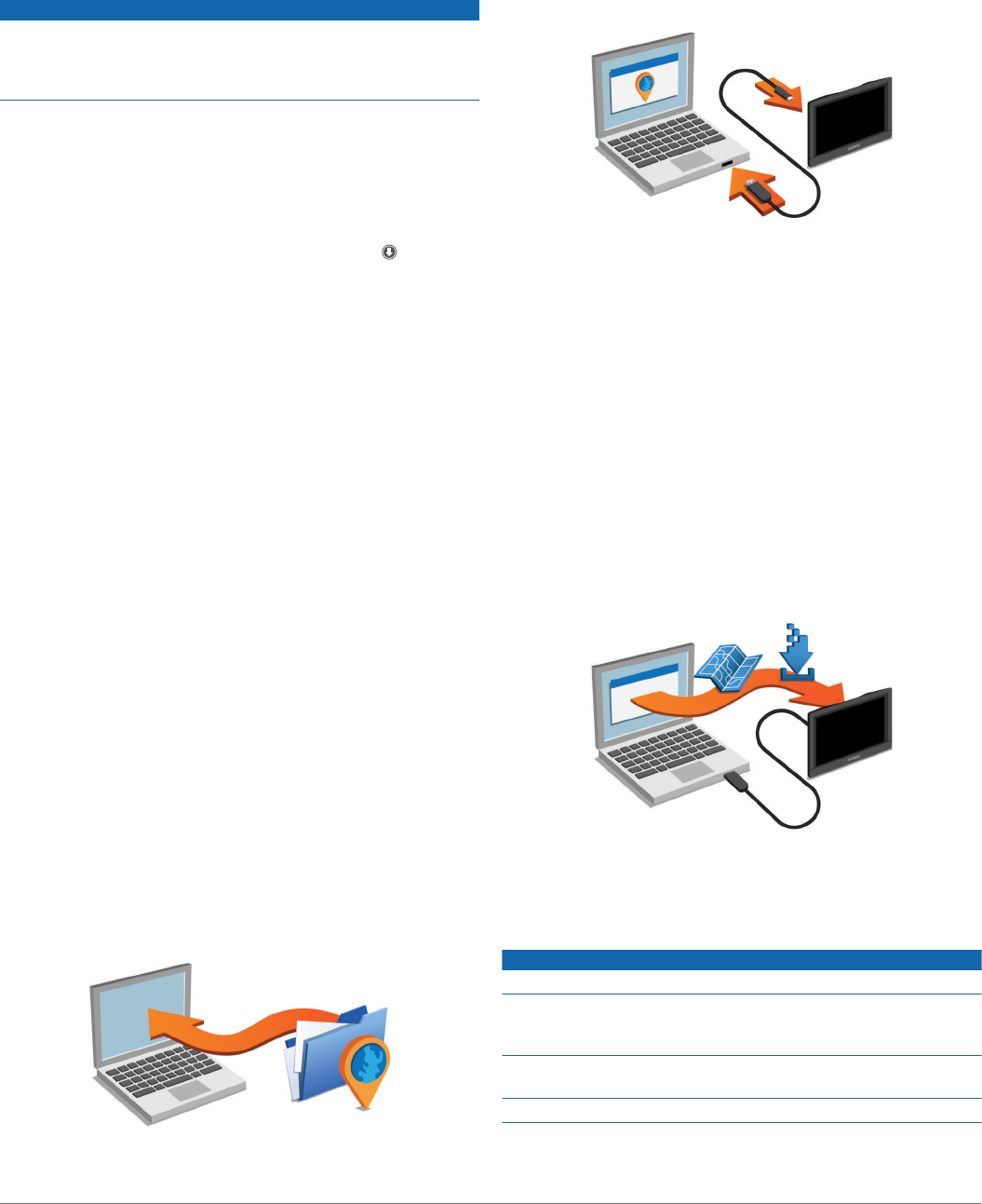
4Select a network.
5If necessary, enter the password for the network, and select
Done.
The device connects to the network, and the network is added to
the list of saved networks. The device reconnects to this network
automatically when it is within range.
Updating Maps and Software Using a Wi‑Fi Network
NOTICE
Map and software updates may require the device to download
large files. Regular data limits or charges from your Internet
service provider apply. Contact your Internet service provider for
more information about data limits or charges.
You can update the maps and software by connecting your
device to a Wi‑Fi network that provides access to the Internet.
This allows you to keep your device up to date without
connecting it to a computer.
1Connect the device to a Wi‑Fi network (Connecting to a Wi
‑
Fi
Network, page 23).
While connected to a Wi‑Fi network, the device checks for
available updates. When an update is available, appears
on the Settings icon in the main menu.
2Select Settings > Updates.
The device checks for available updates. When an update is
available, Update Available appears below Map or Software.
3Select an option:
• To install all available updates, select Install All.
• To install only map updates, select Map > Install All.
• To install only software updates, select Software >
Install All.
4Read the license agreements, and select Accept All to
accept the agreements.
NOTE: If you do not agree with the license terms, you can
select Reject. This stops the update process. You cannot
install updates until you accept the license agreements.
5Using the included USB cable, connect the device to external
power, and select Continue (Charging the Device, page 23).
For the best results, a USB wall charger that provides at least
1 A power output is recommended. Many USB power
adapters for smartphones, tablets, or portable media devices
may be compatible.
6Keep the device connected to external power and within
range of the Wi‑Fi network until the update process is
complete.
TIP: If a map update is interrupted or canceled before it
completes, your device may be missing map data. To repair
missing map data, you must update the maps again using either
Wi‑Fi or Garmin Express.
Updating Maps and Software with Garmin Express
You can use Garmin Express software to download and install
the latest map and software updates for your device. Garmin
Express is available for Windows® and Mac® computers.
1On your computer, go to www.garmin.com/express.
2Select an option:
• To install on a Windows computer, select Download for
Windows.
• To install on a Mac computer, select Download for Mac.
3Open the downloaded file, and follow the on-screen
instructions to complete the installation.
4Start Garmin Express.
5Connect your Garmin DriveAssist device to your computer
using a USB cable.
6When your Garmin DriveAssist device prompts you to enter
file transfer mode, select Yes.
7On your computer, click Add a Device.
The Garmin Express software detects your device.
8Click Add Device.
9Follow the on-screen instructions to register your device and
add it to the Garmin Express software.
When setup is complete, the Garmin Express software
searches for map and software updates for your device.
10Select an option:
• To install all available updates, click Install All.
• To install a single update, click View Details and select an
update.
NOTE: If a map update is too large for the internal storage of
the device, the software may prompt you to install a microSD
card in your device to add storage space (Installing a
Memory Card for Maps and Data, page 26).
The Garmin Express software downloads and installs the
updates onto your device. Map updates are very large, and this
process may take a long time on slower Internet connections.
Device Care
NOTICE
Avoid dropping your device.
Do not store the device where prolonged exposure to extreme
temperatures can occur, because it can cause permanent
damage.
Never use a hard or sharp object to operate the touchscreen, or
damage may result.
Do not expose the device to water.
24 Device Maintenance
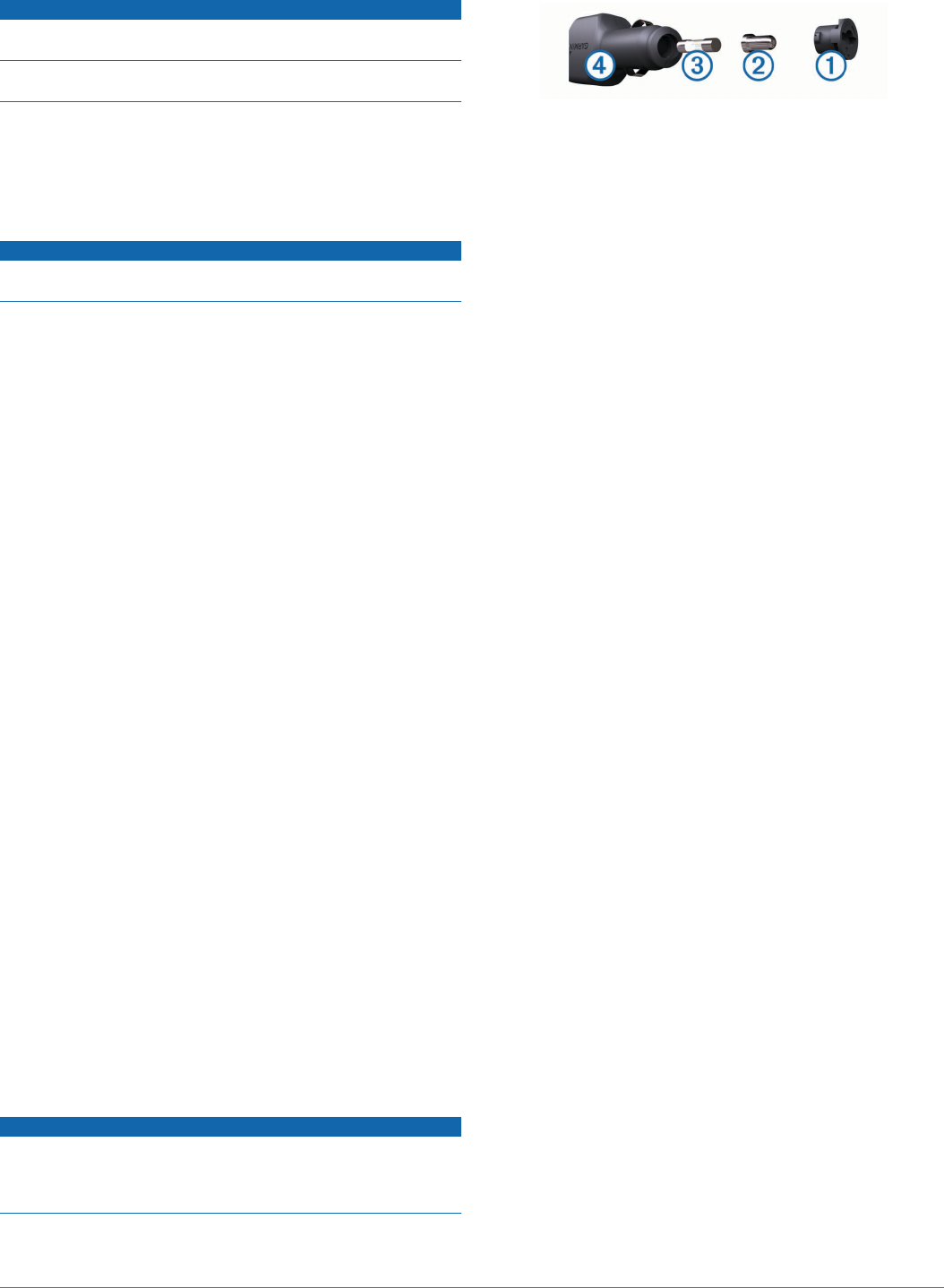
Cleaning the Camera Lens
NOTICE
Do not use a dry cloth to clean the lens. Use of a dry cloth may
damage the lens.
Avoid chemical cleaners and solvents that can damage plastic
components.
You should clean the camera lens regularly to improve the
quality of recorded video.
1Wipe the lens with a soft, non-scratch cloth dampened with
water or alcohol.
2Allow the lens to air dry.
Cleaning the Outer Casing
NOTICE
Avoid chemical cleaners and solvents that can damage plastic
components.
1Clean the outer casing of the device (not the touchscreen)
using a cloth dampened with a mild detergent solution.
2Wipe the device dry.
Cleaning the Touchscreen
1Use a soft, clean, lint-free cloth.
2If necessary, lightly dampen the cloth with water.
3If using a dampened cloth, turn off the device and disconnect
the device from power.
4Gently wipe the screen with the cloth.
Avoiding Theft
• Remove the device and mount from sight when not in use.
• Remove the residue left on the windshield by the suction cup.
• Do not keep your unit in the glove compartment.
• Register your device using the Garmin Express software
(garmin.com/express).
Resetting the Device
You can reset your device if it stops functioning.
Hold the power key for 12 seconds.
Removing the Device, Mount, and Suction
Cup
Removing the Device from the Mount
1Press the release tab or button on the mount.
2Tilt the bottom of the device upward, and lift the device from
the mount.
Removing the Mount from the Suction Cup
1Turn the device mount to the right or left.
2Apply pressure until the socket on the mount releases the
ball on the suction cup.
Removing the Suction Cup from the Windshield
1Flip the lever on the suction cup toward you.
2Pull the tab on the suction cup toward you.
Changing the Fuse in the Vehicle Power
Cable
NOTICE
When replacing the fuse, do not lose any of the small pieces
and make sure they are put back in the proper position. The
vehicle power cable does not work unless it is assembled
correctly.
If your device does not charge in your vehicle, you may need to
replace the fuse located at the tip of the vehicle adapter.
1Rotate the end piece À counter clockwise to unlock it.
TIP: You may need to use a coin to remove the end piece.
2Remove the end piece, the silver tip Á, and the fuse Â.
3Insert a new fast-blow fuse that has the same current, such
as 1 A or 2 A.
4Place the silver tip in the end piece.
5Push in the end piece and rotate it clockwise to lock it back
into the vehicle power cable Ã.
Troubleshooting
My video recordings are blurry
• Clean the camera lens (Cleaning the Camera Lens,
page 25).
• Clean the windshield in front of the camera.
• Verify the area of the windshield in front of the camera is
cleared by the windshield wipers, and move the device, if
necessary.
My memory card has degraded and needs to
be replaced
All microSD memory cards wear out after they are overwritten a
large number of times. Because the dash camera records
continuously, you should replace the memory card periodically
(Installing the Dash Camera Memory Card, page 1). Your device
detects memory card errors automatically and alerts you when it
is time to replace your memory card.
You can take these actions to help extend the useful life of the
memory card.
• Turn off the device when your vehicle is not in use.
If your device is not connected to an ignition-switched vehicle
power outlet, you should turn off the device when your
vehicle is not in use to prevent the dash camera from
recording unneeded footage.
• Transfer saved video footage to a computer.
The memory card lasts longer when more free space is
available on the card.
• Use a high-quality memory card with a speed rating of class
10 or higher.
Purchase your replacement memory card from a high-quality
manufacturer and a reputable vendor.
My video recordings are choppy or
incomplete
• For the best camera and video results, use a high-quality
memory card with a speed rating of class 10 or higher.
A slower memory card may not record video quickly enough.
• If the device displays a memory card error alert, replace the
memory card (Installing the Dash Camera Memory Card,
page 1).
• Update your device to the latest software (Updating Maps
and Software with Garmin Express, page 24).
The suction cup will not stay on my
windshield
1Clean the suction cup and windshield with rubbing alcohol.
2Dry with a clean, dry cloth.
Troubleshooting 25
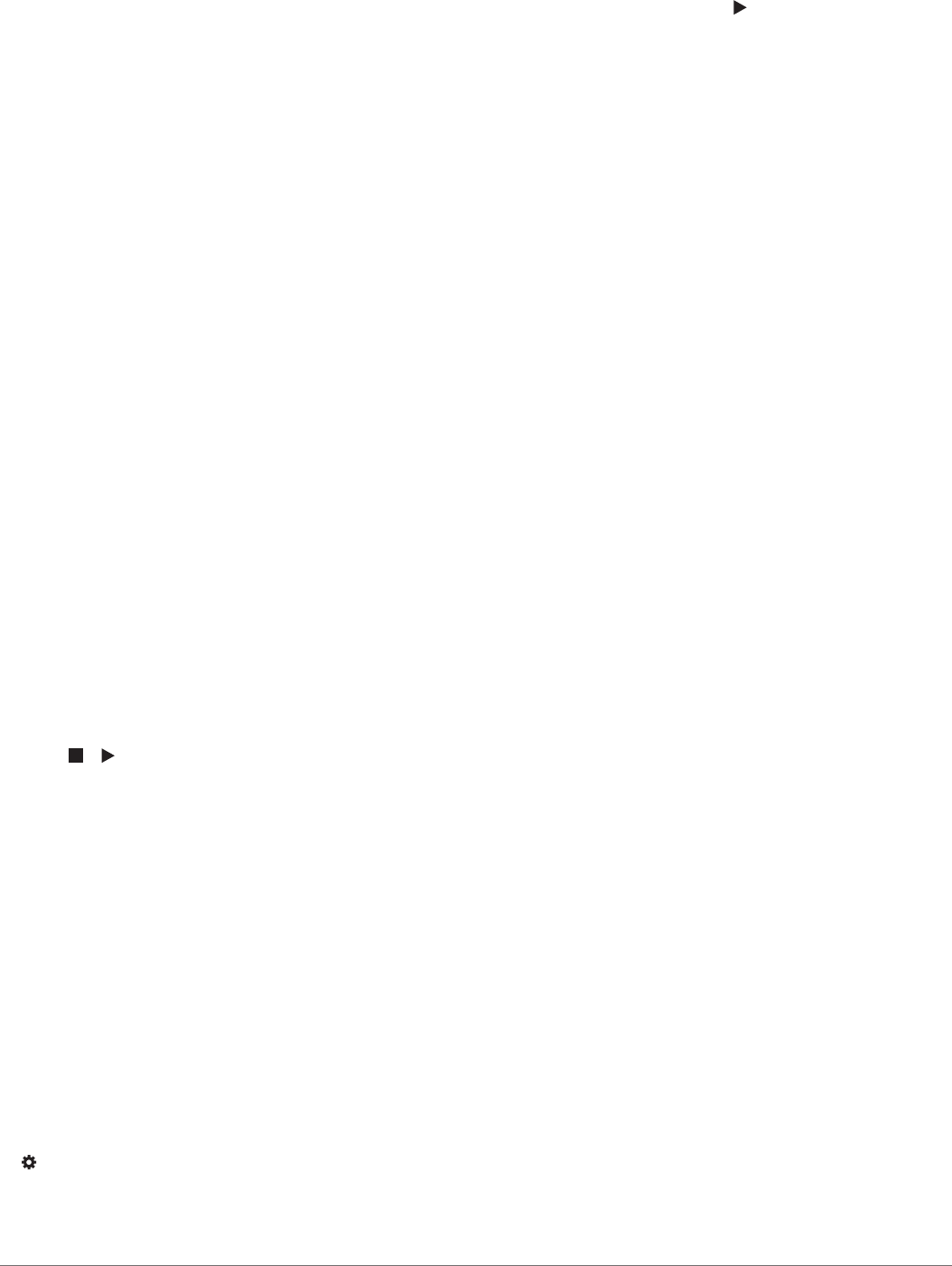
3Mount the suction cup (Mounting and Powering the Device in
Your Vehicle, page 1).
My device is not acquiring satellite signals
• Verify the GPS simulator is turned off (Navigation Settings,
page 21).
• Take your device out of parking garages and away from tall
buildings and trees.
• Remain stationary for several minutes.
The device does not charge in my vehicle
• Check the fuse in the vehicle power cable (Changing the
Fuse in the Vehicle Power Cable, page 25).
• Verify the vehicle is turned on and is supplying power to the
power outlet.
• Verify the interior temperature of the vehicle is within the
charging temperature range indicated in the specifications.
• Verify the fuse is not broken in the vehicle power outlet.
My battery does not stay charged for very
long
• Decrease the screen brightness (Display Settings, page 22).
• Shorten the display timeout (Display Settings, page 22).
• Decrease the volume (Adjusting the Volume, page 2).
• Turn off the wi-fi radio when it is not in use (Wireless Network
Settings, page 22).
• Put the device in power saving mode when not in use
(Turning the Device On or Off, page 1).
• Keep your device away from extreme temperatures.
• Do not leave your device in direct sunlight.
My device does not connect to my phone or
Smartphone Link
• Select Settings > Wireless Networks.
The Bluetooth option must be enabled.
• Enable Bluetooth wireless technology on your phone and
bring your phone within 10 m (33 ft.) of the device.
• On your smartphone, open the Smartphone Link app, and
select > to restart the Smartphone Link background
services.
• Verify your phone is compatible.
Go to www.garmin.com/bluetooth for more information.
• Complete the pairing process again.
To repeat the pairing process, you must unpair your phone
and device (Disconnecting a Bluetooth Device, page 17), and
complete the pairing process (Pairing with Your Phone and
Connecting to Smartphone Link, page 14).
The Smartphone Link app affects the battery
charge level on my smartphone
The Smartphone Link app uses Bluetooth wireless technology to
send data to and receive data from your device. It is normal for
an active Bluetooth connection to consume some battery power.
The app also periodically checks for updates to available
services, which may consume additional battery power.
You can change the battery usage settings in the Smartphone
Link app to reduce the amount of battery power the app uses.
1From the Smartphone Link app on your smartphone, select
.
2Scroll to the Battery Usage section, and select Settings.
3Select one or more options:
• Clear the Bluetooth Auto-Connect check box.
Disabling this option may save a small amount of battery
power, but it prevents the app from connecting to your
Garmin DriveAssist device automatically. While this option
is disabled, you must select from the Smartphone Link
main menu each time you want to connect your device to
Smartphone Link.
• Clear the Live Services Check check box.
On some smartphones, disabling this option may
significantly reduce the battery power used by the app.
While this option is disabled, you must manually refresh
the Smartphone Link main menu to receive updated
information about available live services.
Appendix
Installing a Memory Card for Maps and Data
You can install a memory card to increase the storage space for
maps and other data on your device. You can purchase memory
cards from an electronics supplier, or go to www.garmin.com
/maps to purchase a memory card with pre-loaded Garmin
mapping software. The device supports microSD memory cards
from 4 to 64 GB.
1Locate the map and data memory card slot on your device
(Garmin DriveAssist Device Overview, page 1).
2Insert a memory card into the slot.
3Press it in until it clicks.
Data Management
You can store files on your device. The device has a memory
card slot for additional data storage.
NOTE: The device is not compatible with Windows 95, 98, Me,
Windows NT®, and Mac OS 10.3 and earlier.
About Memory Cards
You can purchase memory cards from an electronics supplier,
or purchase pre-loaded Garmin mapping software
(www.garmin.com). In addition to map and data storage, the
memory card can be used to store files such as maps, images,
geocaches, routes, waypoints, and custom POIs.
Connecting the Device to Your Computer
You can connect the device to your computer using a USB
cable.
1Plug the small end of the USB cable into the port on the
device.
2Plug the larger end of the USB cable into a port on your
computer.
3When your Garmin DriveAssist device prompts you to enter
file transfer mode, select Yes.
A picture of your device connected to a computer appears on
the device screen.
Depending on your computer operating system, the device
appears as either a portable device, a removable drive, or a
removable volume.
Transferring Data From Your Computer
1Connect the device to your computer (Connecting the Device
to Your Computer, page 26).
Depending on your computer operating system, the device
appears as either a portable device, a removable drive, or a
removable volume.
2On your computer, open the file browser.
3Select a file.
4Select Edit > Copy.
5Browse to a folder on the device.
26 Appendix
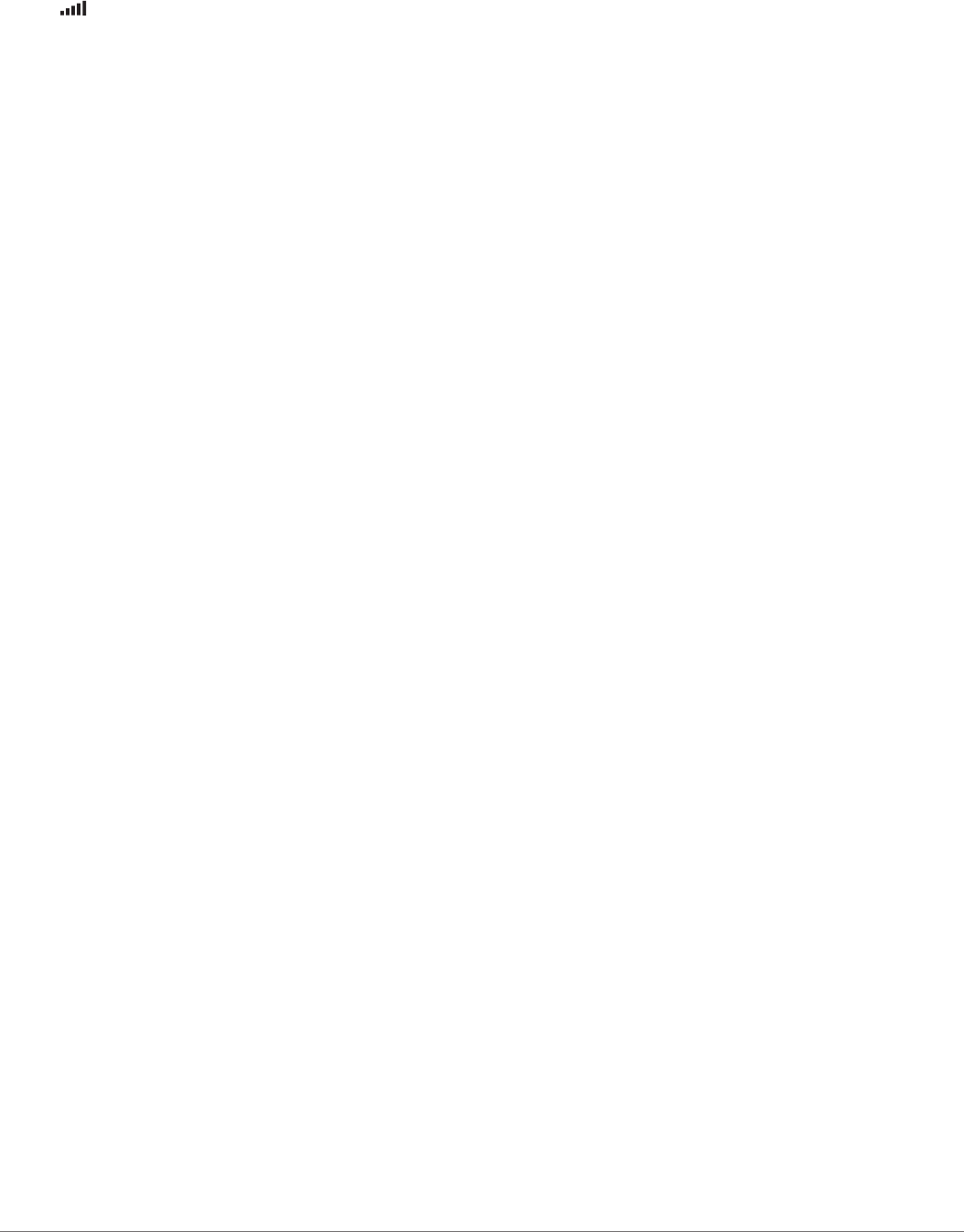
NOTE: For a removable drive or volume, you should not
place files in the Garmin folder.
6Select Edit > Paste.
Viewing GPS Signal Status
Hold for three seconds.
Purchasing Additional Maps
1Go to your device product page at garmin.com.
2Click the Maps tab.
3Follow the on-screen instructions.
Purchasing Accessories
Go to garmin.com/accessories.
Appendix 27

Index
Symbols
2-D map view 14
3-D map view 14
A
accessories 27
active lane guidance 6
addresses, finding 11
advanced driver assistance system (ADAS) 5
advanced driving assistance system (ADAS) 4
alerts 3, 4
audio 22
proximity points 22
answering calls 16
audio, proximity points 22, 23
automatic volume, enabling 2
avoidances 9
area 9
deleting 9
disabling 9
road 9
road features 9
tolls 8
B
backup camera 22
battery
charging 1, 23, 26
maximizing 26
problems 26
Bluetooth technology 14, 16, 26
disconnecting a device 17
pairing a phone 14
settings 22
Bluetooth Technology 14
disabling calls 16, 17
managing phones 16, 17
brightness 2
C
calls 16
answering 16
contacts 16
dialing 16
history 16
home 16
placing 16
cameras 22
backup 22
dash cam 1, 2, 22
red light 4
speed 4
changing the search area 10
charging the device 1, 23, 26
cleaning, device 25
cleaning the device 25
cleaning the touchscreen 25
computer, connecting 26
connecting 23
coordinates 11
current location 12
D
dash cam 1, 22, 25
aligning 2
photos 3
playing video 3
recording audio 3
recording video 3
deleting
paired Bluetooth device 17
trips 20
destinations 21. See locations
arriving 6, 7
Garmin Real Vision 7
detours 8
device care 24
dialing 16
directions 6
disconnecting, Bluetooth device 17
display settings 22
driver alerts 3–5, 19
driving directions 6
E
editing, saved trips 20
emergency services 12
EULAs 23
event detection 2
F
files, transferring 26
finding locations. 9–11, 15 See also locations
addresses 11
categories 10
cities 11
coordinates 11
intersections 11
forward collision warning system (FCWS) 3, 5
Foursquare 11
fuel, stations 12
fuse, changing 25
G
Garmin Connect 14
Garmin Express, updating software 24
Garmin Live Services 15
subscribing to 15
Garmin Real Vision 7
geocaching 11
going home 6
GPS 2, 27
H
hands-free phone calls 14, 16, 17
home
calling 16
editing location 6
going 6
phone number 16
I
icons, status bar 2
ID number 23
incident contact 4
incident notification 4
intersections, finding 11
K
keyboard
language 23
layout 23
L
lane departure warning system (LDWS) 3, 5
language
keyboard 23
voice 23
latitude and longitude 11
LiveTrack 19
location 11
locations 11, 21
calling 16
current 12
recently found 12
saving 12
searching for 9, 11
simulated 21
venues 10
M
map layers, customizing 14
map view
2-D 14
3-D 14
maps 6, 12, 13, 21
data field 6, 13, 14
detail level 21
layers 14
purchasing 27
symbols 6
theme 21
tools 13
updating 23, 24
viewing routes 6
memory card 1, 3, 25, 26
installing 1, 26
microSD card 1, 25, 26
mount, removing 25
mounting the device
automobile 1
removing from mount 25
suction cup 1, 25
muting, audio 18
myTrends, routes 8
N
navigation 6, 7, 10
off-road 9
settings 21
next turn 6
notifications 14–17
O
off-road navigation 9
on-screen buttons 2
owner's manual 19
P
pairing
disconnecting 17
phone 14, 26
watch 19
parking 7, 10, 11
last spot 7
phone
disconnecting 17
pairing 14, 26
phone book 16
phone calls 16
answering 16
dialing 16
muting 16
voice dial 16
photoLive 21
photos 3
deleting 3
viewing 3
points of interest (POI) 9–11
venues 10
power cables 23
changing the fuse 25
vehicle 1
power key 1
product support 19
proximity points alerts, settings 23
Q
Quick Search 10
R
recently found locations 12
red light cameras 4
removing mount 25
resetting
device 25
trip data 13
restoring settings 23
road conditions, weather 20
routes 5
adding a point 8, 21
calculating 8
calculation mode 20, 21
myTrends 8
shaping 8
starting 6, 10
stopping 8
suggested 8
viewing on the map 6
28 Index

S
satellite signals
acquiring 2
viewing 27
saved locations 20
categories 12
deleting 12
editing 12
saving, current location 12
screen, brightness 2
screenshots 22
search bar 9
settings 21–23
shaping a route 8
sharing, LiveTrack 19
shortcuts
adding 12
deleting 12
simulated locations 21
sleep mode 1
Smartphone Link 14–17
connecting 14, 16, 17
disabling calls 16, 17
software
updating 23, 24
version 23
specifications 23
speech recognition 18
speed cameras 4
subscriptions, Garmin Live Services 15
suction cup 25
T
theft, avoiding 25
time settings 23
tolls, avoiding 8
tools, maps 13
traffic 13, 17, 18, 22
adding subscriptions 18
alternate route 8
cameras 21
incidents 14, 18
map 14, 18
receiver 17
searching for delays 14, 18
traffic cameras, viewing 21
travel history 23
Travelapse 3
trip information 13
resetting 13
viewing 13
trip log, viewing 13
trip planner 20, 21
editing a trip 20
shaping points 20
TripAdvisor 11
troubleshooting 25, 26
turn list 6
U
unit ID 23
up ahead 13
customizing 13
updating
maps 23, 24
software 23, 24
V
vehicle power cable 1
venues 10
video 3
deleting 3
playing 3
quality 25
recording 2, 3
saving 2
voice command 18
activating 18
navigating with 18
tips for using 18
wakeup phrase 18
voice control 18
tips 18
volume, adjusting 2
W
Watch Link 7, 19
weather 20
radar 20
road conditions 20
Where Am I? 12
Wi‑Fi 22–24
connecting 3
wireless camera 22
Index 29
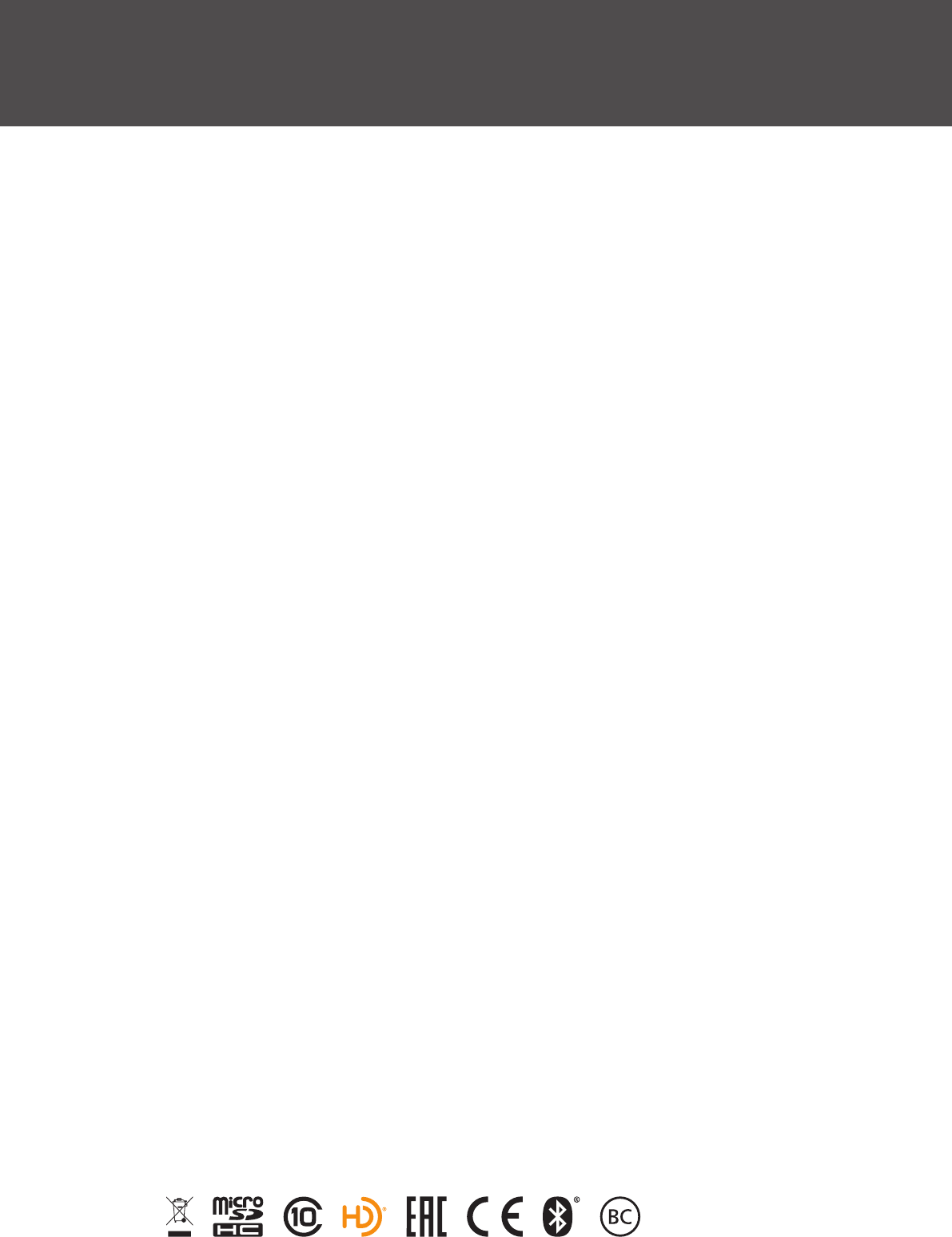
support.garmin.com
March 2017
190-02120-00_0B