heng shang pin technology SPOON Bluetooth Headset User Manual
Shenzhen heng shang pin technology co., LTD Bluetooth Headset
Users manual

1/22
Enjoy your hands-free communications
UserManual
for
Bluetooth Headset
SPOON
FCCID:2ALXX‐SPOON
2/22
Content
1.WELCOME.................................................3
2.HEADSETOVERVIEW.................................4
3.HOWTOWEAR.........................................5
3.1Switchbetweenleftandright.............5
3.2Adjustsize............................................6
3.3Changeeartip......................................7
4.HOWTOCHARGETHEBATTERY................7
5.HOWTOCONNECT....................................8
5.1GetPaired............................................9
5.2Pairanotherphone............................10
5.3Volumebuttonfunctions...................11
5.4Mutebuttonfunctions......................12
6.HOWTOUSE...........................................13
7.SUPPORT.................................................15
8.TECHNICALSPECIFICATIONS………...........17
3/22
1. WELCOME
ThankyouforusingthisBusinessHeadset.
Wehopeyouwillenjoyit!
BusinessHeadsetFEATURES
Voiceguidance
Batteryandpairingstatusdisplay
HDVoice
Longtalktime–Upto6hours
PowerNapfeature
Wirelessfreedom‐Upto10m/33ft
Paringrightafterpoweron
Voiceassistantfunction&Sirisupported

4/22
2. HEADSETOVERVIEW

5/22
3. HOWTOWEAR
3.1SwitchbetweenLeftandRightEar
Theheadsetcanbewornontheleftorright
ear.Toswitchear:
1. Rotatetheboomupwards
2. Twistitaroundsotheeartipisonthe
otherside
3. Lowertheboom
3.2AdjustSize
1.Stretchdownward,tohavelittle
biggersizetosuiteforyourear.

6/22
2.Donotstretch,thensmallersizeto
suiteforyourear.
3.3Changeeartip
Slipafingernailunderneaththeeartiptotake
itoff.Gettheperfectfitbychangingtheeartip.

7/22
4. HOWTOCHARGETHEBATTERY
PlugtheheadsetintoanyavailableUSBport
onyourPCusingtheUSBcable.
8/22
NOTE1:Forsafetyreasons,wedesignedthis
headsettobenotfunctionalwhileitisunder
charging.
NOTE2:Iftheoutputofyourchargerforthis
headsetishigherthan5V,itwilldamageyour
headsetpotentially.Youmustusestandard
charger(5Vorlower)foryourheadset.
Ittakesapprox.2hourstofullychargethe
battery.
5. HowtoConnect
5.1GetPaired
Thefirsttimeyoupoweronyourheadset,it
beginsthepairingprocess.

9/22
1. Wearingyourheadset,tappoweron
buttonto“ON”side.Youwillhear“Power
ON”andtheheadsetindicatorlightsflash
redandblue.
2. ActivateBluetooth®onyourphoneandset
ittosearchfornewdevices.
•iPhone®Settings>Bluetooth>On*
•Android™>Bluetooth:On>Scanfor
devices*
NOTE*Menusmayvarybydevice.
10/22
3. Select“SpoonB1”
Ifnecessary,enterfourzeros(0000)for
thepasscodeoraccepttheconnection.
Oncesuccessfullypaired,youhear
“connected”andtheheadsetindicatorlights
stopflashing.
NOTE*Theheadsetpowersoffautomatically
after120secswithoutpairedtophones.
5.2Pairanotherphone
Afterpairingyourheadsettoyourphoneyou
maywanttopairanotherornewphone.
DeactivateBluetooth®onyourfirstphone.
1.Tapthepoweronbuttonto“OFF”side.
Theheadsetindicatorlightsflashredand
turnoff.
2.Tapthepoweronbuttonto“ON”side,
theheadsetindicatorlightsflashredand
11/22
blue.
3.ActivateBluetooth®onyouranother
phoneandsetittosearchfornewdevices.
4.Select“SpoonB1”
Ifnecessary,enterfourzeros(0000)for
thepasscodeoraccepttheconnection.Once
successfullypaired,theheadsetindicatorlights
stopflashingandyouwillhear“Connected”.
5.ActivateBluetooth®onyourfirstphone.
6. Tapthepowerbuttonto“OFF”Sideto
powerofftheheadset.
7. Tapthepowerbuttonto“ON”sideto
powerontheheadset,thenyoucanget
twophonesautomaticallyconnectwith
yourphone.
NOTE:IfyourPCdoesnotsupportBluetooth
functionorremindyouneeddriver,youneed
touseanexternalBluetoothUSBAdapter.

12/22
6. Howtoadjustvolume
DuringMusicplayingorvoicecalls,shortly
tapthebuttonto“+”or“‐”sidecanadjust
voicevolume.
Shortlytapto“+”sideforonce,
volumewillincreasealittle,tapcontinually
cangetthevolumeincreasedcontinually,you

13/22
getthehighestvoicewhenyouheara“BIP”.
Shortlytapto“‐”sideforonce,
volumewilldecreasealittle,tapcontinually
cangetthevolumedecreasecontinually,you
getthelowestvoicewhenyouheara“BIP”.
7. Howtoswitchsongs
DuringMusicPlaying,tapandholdthe
Volumebuttoncanswitchforward/backward
14/22
songs.
Tapthevolumebuttonto“+”side
andholdfor2S,youwillheara“BIP”and
thenforwardtonextsong.
Tapthevolumebuttonto“‐”side
andholdfor2S,youwillheara“BIP”and
thenbackwardtoprevioussong.
8.Howtomuteduringcall
Duringphonecalls,clickthemutebutton
canenable/disablemutefunction.
Clickthemutebuttonyouwillget
voiceprompt“muteon”,voice“mute”will
promptevery2minuteswhenkeepinmute
state.
Clickagainthemutebuttonyouwill
getvoiceprompt“muteoff”means
unmuted.

15/22
9.HowtouseSiriorVoice
AssistantFunction
Onlyinstandbymodeyoucanuse
SiriorVoiceAssistantFunction.
Ifyouhavetwophonesconnected
withtheheadset,youneedtoturnoffthe
Bluetooth®inoneoftwophonesandhave

16/22
onlyonephoneconnectwiththeheadset
beforeusethisfunction.
ClickthemutebuttoncanenableSiri
orVoiceAssistantFunction,aftervoice
prompt“BIP”thenyoucansayyourvoice
command.Oneclickcanonlyprocessone
voicecommand.
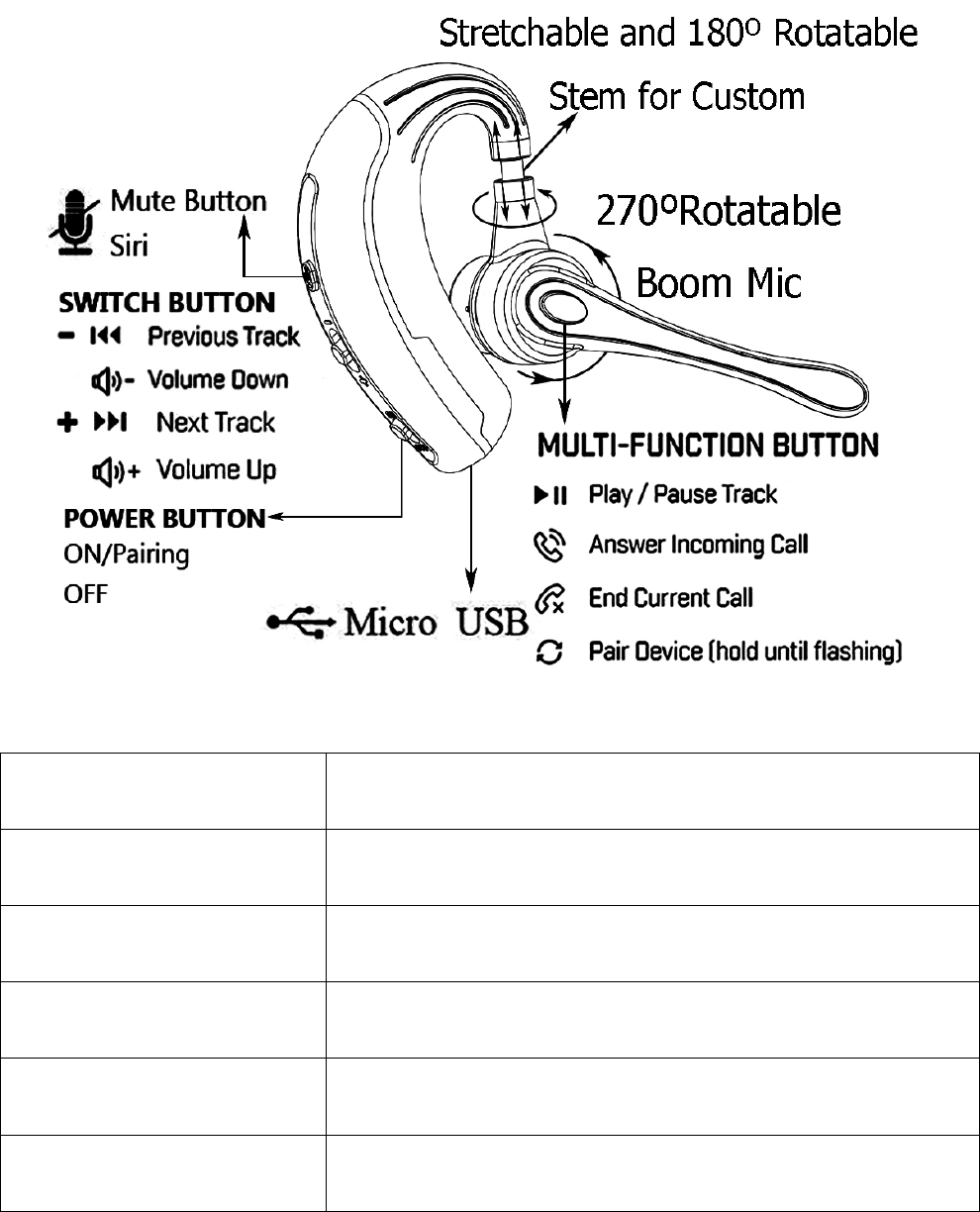
17/22
8. UserGuideSummary
FUNCTIONSTEP
PowerOn/PairTapthePowerbuttonto“on”side
PoweroffTapthePowerbuttonto“off”side
AnswerCallClicktheMultifunctionbutton
EndCallClicktheMultifunctionbutton
RejectcallPressandhold(3secs)the

18/22
Multifunctionbutton
Activatevoice
dialing(phone
dependent)
RefertoSection9.
Rediallast
number
Double‐clicktheMultifunction
button
Adjustthe
volume
Refertosection6
Playorpause
streaming
audio
ClicktheMultifunctionbutton
Playnextorback
streamingaudio
Refertosection7
Restoreto
factorysettings
PressandholdtheMultifunction
buttonfor3secswhencharging.
19/22
9. Q&A
QWhydoIhavecracklingnoise?
ABluetoothisaradiotechnologythatis
sensitivetoobjectsbetweentheheadsetand
theconnecteddevice.Ensuretheheadset
andtheconnecteddevicearewithinrange
(upto10metersor33feet).
QWhatistherangeoftheheadset?
AThisBluetoothHeadsetsupportsthe
followingmaximumranges:10m/33ft.
QWhycan’tIhearanything?
AYoumightneedtoincreasethespeaker
volume,orensurethattheheadsetis
connectedtoadevice.
QWhymyheadsetcouldnotconnectwith
thedevice?
ACheckyourdevice’sBluetoothmenuand

20/22
delete/forgettheheadset.Re‐connectthe
headsettoyourBluetoothdevicefollowing
theBluetoothconnection
instructions(Section5).
QHowtotakecareofmyheadset?
ARecommendtopowerofftheheadset
andputitinstoragecasewhennotuse.
Avoidstorageatextremetemperatures
(above35°C/95°Forbelow‐20°C/‐4°F).Itwill
shortenbatterylifeandmayaffectheadset
operation.
Donotexposetheheadsettorainorother
liquids.
10. TECHNICALSPECIFICATIONS
WirelessHeadsetSPECIFICATION
Weight:0.64ounces
Dimensions:3.5×1.8×0.5inches

21/22
Microphones:
Omni‐directional
microphone
Speaker:Dynamicspeaker
Operatingrange:10m(33ft)
Bluetoothversion:4.1
Paireddevices:
connectedtotwoatthe
sametime
SupportedBluetooth
profiles:
A2DP(v1.2),HandsFree
Profile(v1.6),Headset
profile(v1.2)
Talktime:Upto6hours
DateEncryption:128bitsencrypted
Standbytime:Upto120hours
Operatingtemperature:‐10°Cto55°C(14°Fto131°F)
Storagetemperature:‐20°Cto35°C(‐4Fto95F)
PairingpasskeyorPIN:0000
22/22
FCC Requirement
This device complies with part 15 of the FCC Rules. Operation is subject to the
following two conditions: (1) This device may not cause harmful interference, and
(2) this device must accept any interference received, including interference that
may cause undesired operation.
Any changes or modifications not expressly approved by the party responsible for
compliance could void the user's authority to operate the equipment.
NOTE: This equipment has been tested and found to comply with the limits for a
Class B digital device, pursuant to Part 15 of the FCC Rules. These limits are
designed to provide reasonable protection against harmful interference in a
residential installation. This equipment generates, uses and can radiate radio
frequency energy and, if not installed and used in accordance with the instructions,
may cause harmful interference to radio communications. However, there is no
guarantee that interference will not occur in a particular installation.
If this equipment does cause harmful interference to radio or television reception,
which can be determined by turning the equipment off and on, the user is
encouraged to try to correct the interference by one or more of the following
measures:
-- Reorient or relocate the receiving antenna.
-- Increase the separation between the equipment and receiver.
-- Connect the equipment into an outlet on a circuit different
from that to which the receiver is connected.
-- Consult the dealer or an experienced radio/TV technician for help.
The device has been evaluated to meet general RF exposure requirement. The d
evice can be used in portable exposure condition without restriction.
FCC ID: 2ALXX-SPOON