i SENS GM505LEB CARESENS N LINK User Manual USERS MANUAL
i-SENS, Inc. CARESENS N LINK USERS MANUAL
i SENS >
USERS MANUAL
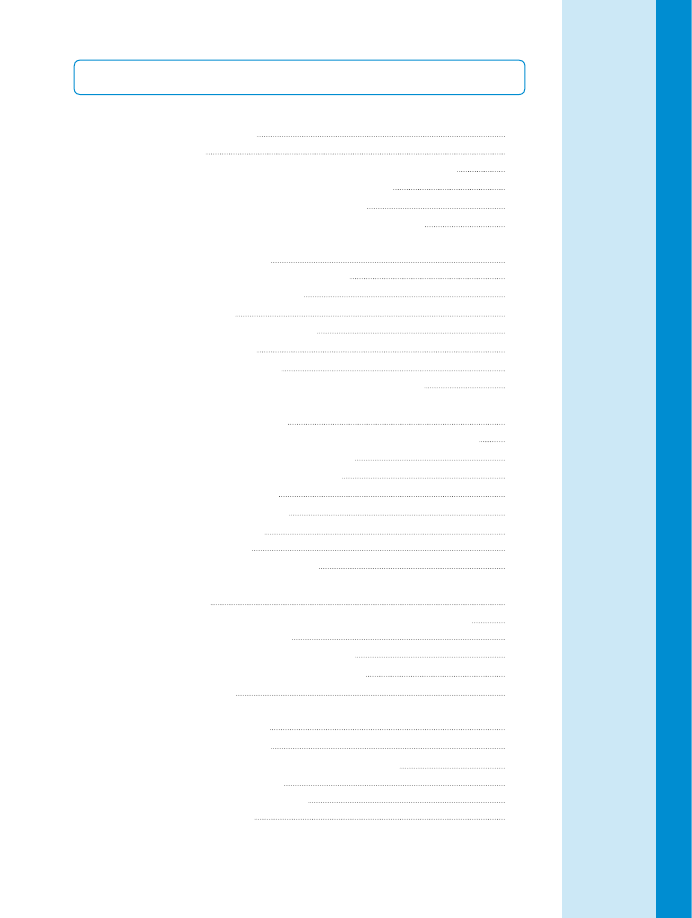
Table of Contents
Information
Important Information
Specifications
CareSens LINK Blood Glucose Monitoring System
CareSens LINK Blood Glucose Test Strip
CareSens LINK Blood Glucose Meter
CareSens LINK Blood Glucose Meter Display
Preparation
Setting up Your System
Adjusting the Date, Time and Unit
Setting the Sound On/OFF
Setting Bluetooth
Setting the Test Result Reset
Checking the System
Control Solution Testing
Comparing the Control Solution Test Results
Testing
Using the Lancing Device
Preparing the Lancing Device for Blood Sample Retrieval
Preparing the Meter and Test Strip
Flagging Post-meal Test Results
Applying Blood Sample
Discarding Used Lancets
Alternative Site Testing
Hi and Lo Messages
Target Blood Glucose Ranges
Additional Functions
Meter Memory
Viewing Test Results Stored in the Meter’s memory
Setting the Alarm Function
Setting the Post-meal Alarm (PP2)
Setting the Time Alarm (alarm 1 ~ 3)
Bluetooth Paring
Maintenance
Replacing the Batteries
Caring for Your System
Understanding Error and Other Messages
General Troubleshooting
Performance Characteristics
Warranty Information
4
6
7
8
10
11
12
12
15
16
17
19
20
22
23
24
26
26
27
29
30
33
34
35
35
37
37
38
40
41
42
43
45
46
48
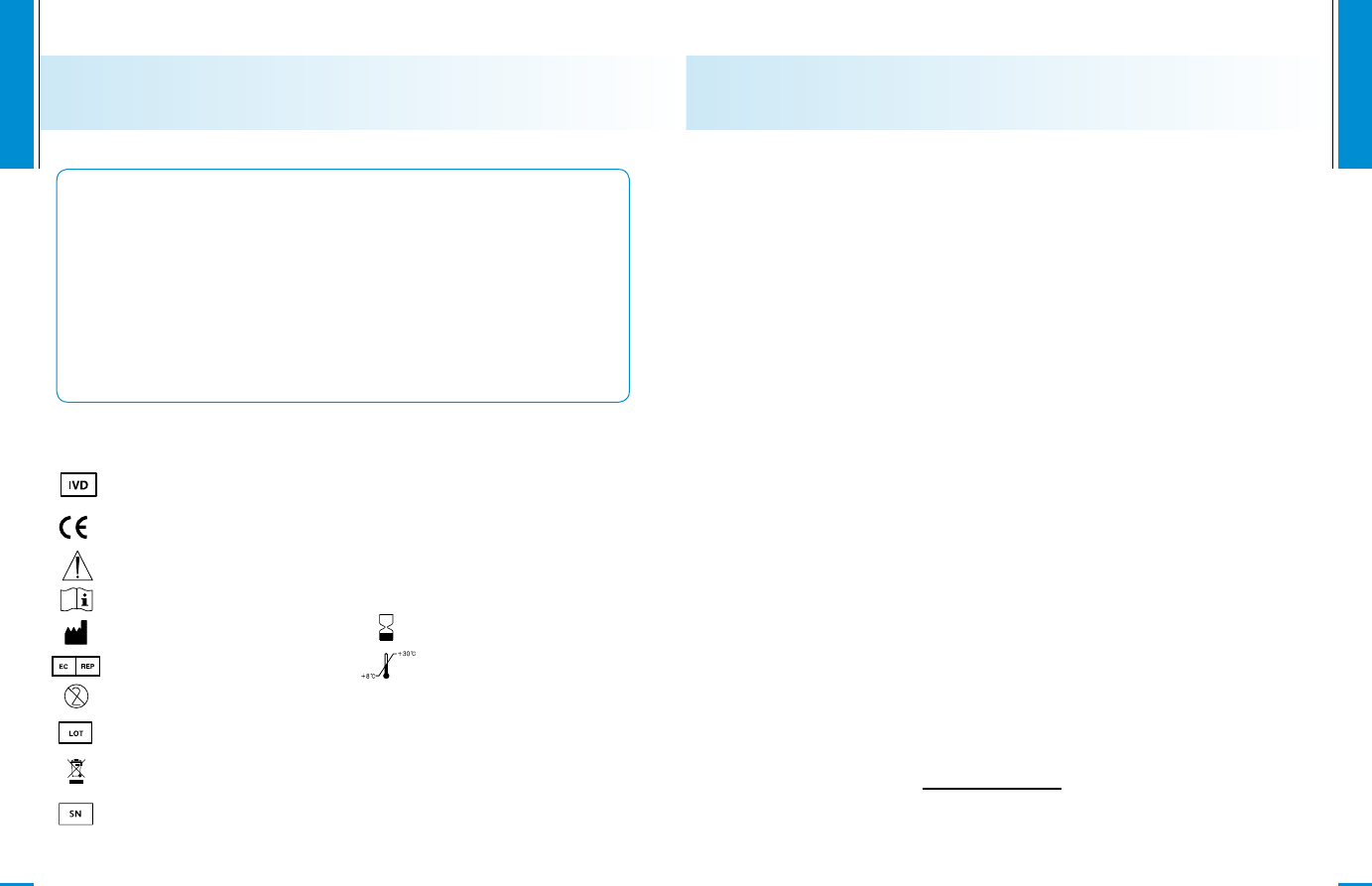
www.i-sens.com
4
Important Information:Read this First!
To receive safe and optimum system benefits, please read the
entire manual contents before using the system. Please note the
following instructions:
• Do not use the system for the diagnosis of diabetes without the
guidance of a healthcare professional or for testing newborns.
• Use only fresh capillary whole blood samples for testing.
• Alternative site and fingertip test results may differ significantly
due to rapid change in the glucose level post meal, insulin
injection or exercise.
The following chart explains the symbols you’ll find in the CareSens
LINK User Manual, product packaging, and product inserts.
www.i-sens.com
5
Important Information
• The CareSens LINK blood glucose monitoring system is intended for
self-testing outside the body (in vitro diagnostic use).
• The glucose in the blood sample mixes with special chemicals on the
test strip where to produce a small electrical current. The CareSens
LINK meter detects this electrical current and measures the amount
of glucose in the blood sample.
• The CareSens LINK blood glucose meter is designed to minimize
code related errors in monitoring by using the no-coding function.
• The CareSens LINK blood glucose meter should be used only with
the CareSens LINK strip.
• The average hematocrit range is between 30 and 50%. However,
people with severe anemia, pregnant women and newborns may
have higher hematocrit and this can affect the test results.
• Very high (60% or more) or very low (20% or less) hematocrit can
lead to incorrect test results.
• A glucose value of less than 70 mg/dL (3.9 mmol/L) may indicate
hypoglycemia and a value of more than 240 mg/dL (13.3 mmol/L)
may indicate hyperglycemia.
If you need assistance, please contact your authorized i-SENS sales
representative or visit www.i-sens.com for more information.
For in vitro diagnostic use
This product fulfills the requirements for Directive 98/79/
EC on in vitro diagnostic medical devices.
Cautions for safety and optimum product use
Consult instruction for use
Manufacturer
Authorized representative
Do not reuse.
Batch code
Do not discard this product with other household-type
waste
Serial number
0123
Use by
Temperature limitations
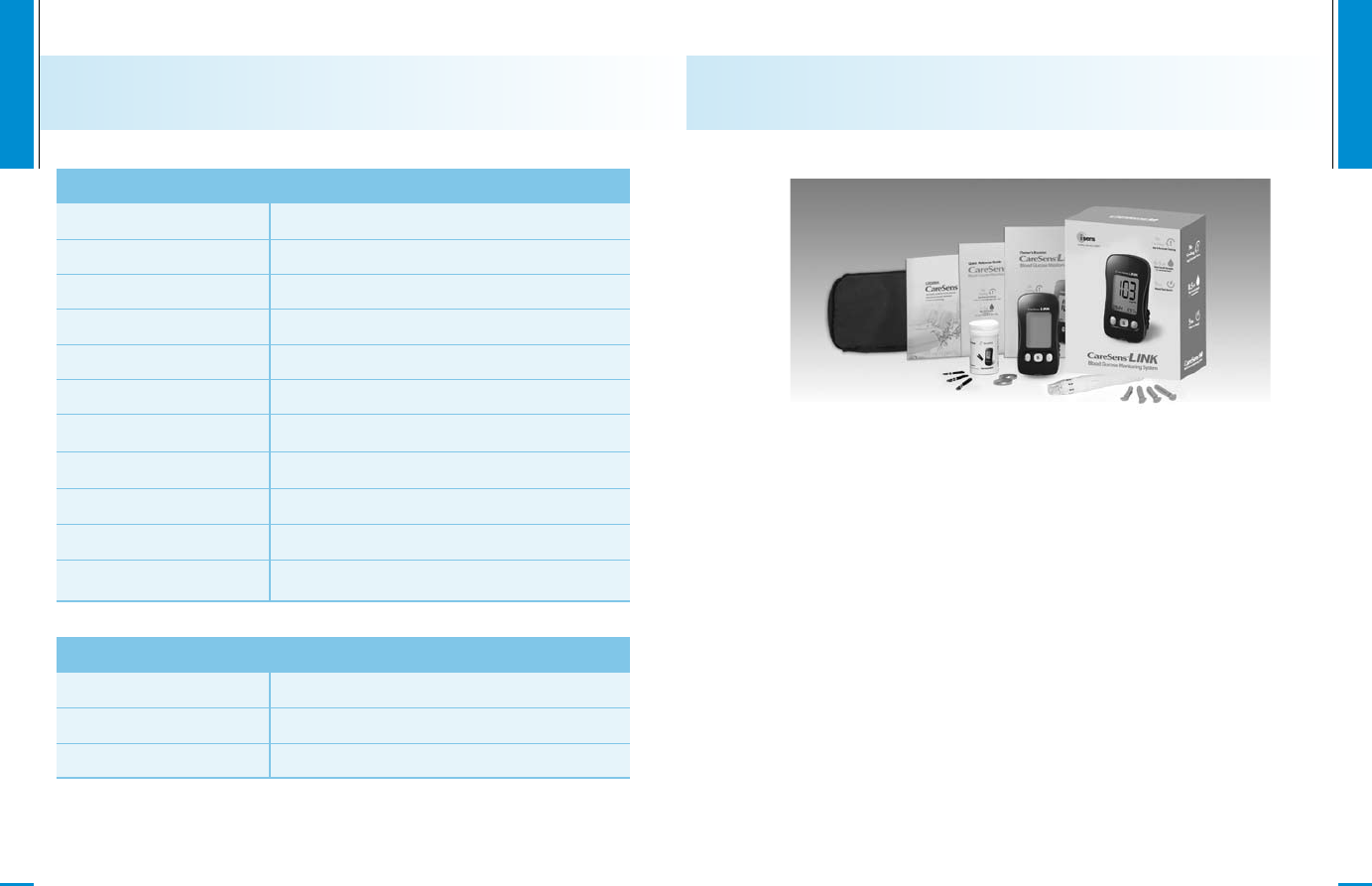
www.i-sens.com
7
CareSens LINK Blood Glucose Monitoring System
www.i-sens.com
6
Specifications
Product specifications
Sample size
Test time
Sample type
Calibration
Assay method
Battery life
Memory
Size
Weight
Power
Reported result range 20 ~ 600 mg/dL (1.1 ~ 33.3 mmol/L)
Minimum 0.5 ㎕
5 seconds
Fresh capillary whole blood
Plasma-equivalent
Electrochemical
1,000 tests
250 test results
93 x 47 x 26 (mm)
77.5 g (with battery)
Two 1.5 V alkaline batteries (AAA)
Operating ranges
Temperature
Relative humidity
Hematocrit
10 ~ 40˚C (50 ~ 104˚F)
10 ~ 90%
20 ~ 60%
① CareSens LINK Blood Glucose Meter
② Lancing Device
③ Lancet (10)
④ Owner’s Booklet
⑤ Quick Reference Guide
⑥ Logbook
⑦ Carrying Case
⑧
CareSens N Blood Glucose Test Strip (10)
⑨ Battery (2)
• Check all the components after opening the CareSens N blood
glucose monitoring system package.
• Please contact your authorized i-SENS sales representative if any
component is missing or damaged.
• The CareSens N cable for data transmission can be ordered
separately. Please contact your authorized i-SENS sales
representative or visit www.i-sens.com.
Components
① ② ③
⑥
④
⑤
⑦
⑧⑨
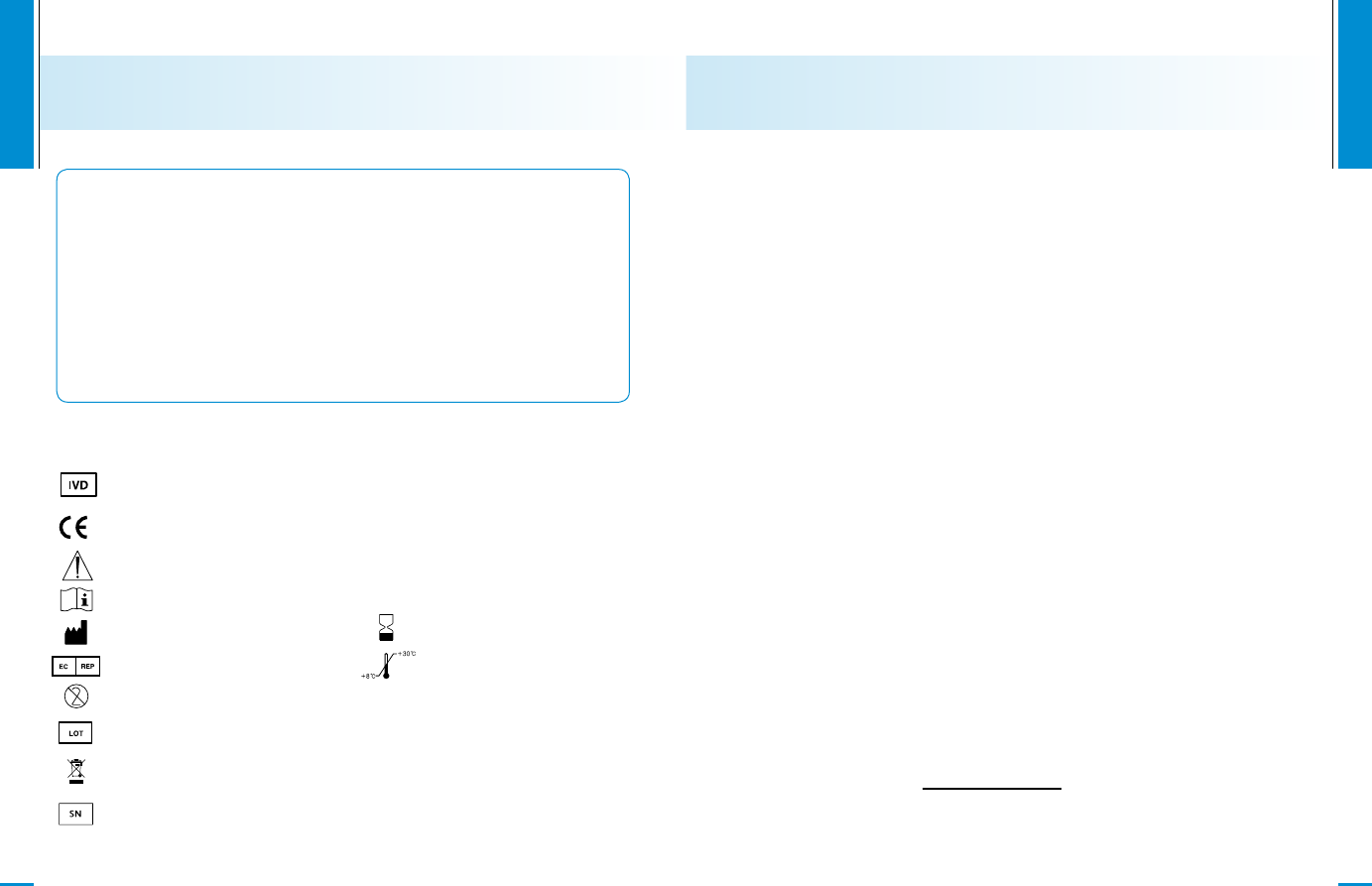
www.i-sens.com
4
Important Information:Read this First!
To receive safe and optimum system benefits, please read the
entire manual contents before using the system. Please note the
following instructions:
• Do not use the system for the diagnosis of diabetes without the
guidance of a healthcare professional or for testing newborns.
• Use only fresh capillary whole blood samples for testing.
• Alternative site and fingertip test results may differ significantly
due to rapid change in the glucose level post meal, insulin
injection or exercise.
The following chart explains the symbols you’ll find in the CareSens
LINK User Manual, product packaging, and product inserts.
www.i-sens.com
5
Important Information
• The CareSens LINK blood glucose monitoring system is intended for
self-testing outside the body (in vitro diagnostic use).
• The glucose in the blood sample mixes with special chemicals on the
test strip where to produce a small electrical current. The CareSens
LINK meter detects this electrical current and measures the amount
of glucose in the blood sample.
• The CareSens LINK blood glucose meter is designed to minimize
code related errors in monitoring by using the no-coding function.
• The CareSens LINK blood glucose meter should be used only with
the CareSens LINK strip.
• The average hematocrit range is between 30 and 50%. However,
people with severe anemia, pregnant women and newborns may
have higher hematocrit and this can affect the test results.
• Very high (60% or more) or very low (20% or less) hematocrit can
lead to incorrect test results.
• A glucose value of less than 70 mg/dL (3.9 mmol/L) may indicate
hypoglycemia and a value of more than 240 mg/dL (13.3 mmol/L)
may indicate hyperglycemia.
If you need assistance, please contact your authorized i-SENS sales
representative or visit www.i-sens.com for more information.
For in vitro diagnostic use
This product fulfills the requirements for Directive 98/79/
EC on in vitro diagnostic medical devices.
Cautions for safety and optimum product use
Consult instruction for use
Manufacturer
Authorized representative
Do not reuse.
Batch code
Do not discard this product with other household-type
waste
Serial number
0123
Use by
Temperature limitations
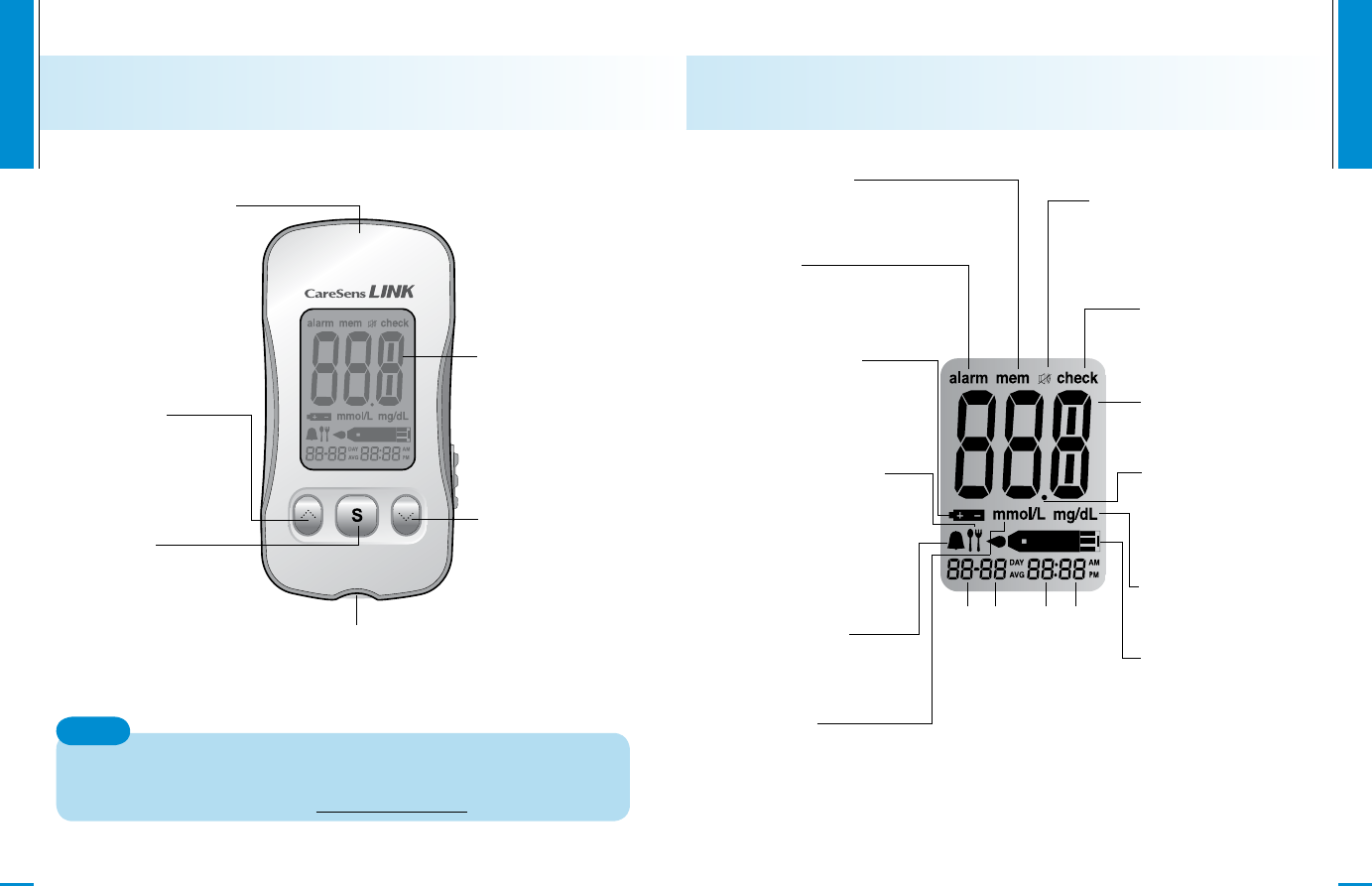
www.i-sens.com
11
CareSens LINK Blood Glucose Meter Display
mem
appears when test
results stored in the
memory are displayed
Month Day Hour Minute
alarm
appears when the
time alarm has
been set
Battery icon
indicates meter
battery is running
low and needs to
be replaced
Post-meal test
flag
appears during
post-meal testing
and when post-
meal test results
are displayed
Alarm icon
appears when the
post meal alarm
has been set
mmol/L
unit for measuring
blood glucose
check
appears when test
results have not been
saved
Test results
test results displaying
panel
Decimal point
appears when
the blood glucose
measuring unit is set to
mmol/L
mg/dL
unit for measuring
blood glucose
Blood insertion
icon
indicates meter
is ready for the
application of a drop
of blood or control
solution
Sound icon
appears only when
the sound is set to
OFF
www.i-sens.com
10
CareSens LINK Blood Glucose Meter
Transmission Port
Used to transfer data
from the meter to
a computer with a
CareSens cable
Display
Shows results,
messages
Test Strip Port
Insert test strip here
Button
Selects or changes
information
Button
Selects or changes
information
S Button
Turns the meter on/off
and confirms menu
selections
The CareSens cable for data transmission to PC can be
ordered separately. Please contact your authorized i-SENS
sales representative or visit www.i-sens.com.
Note
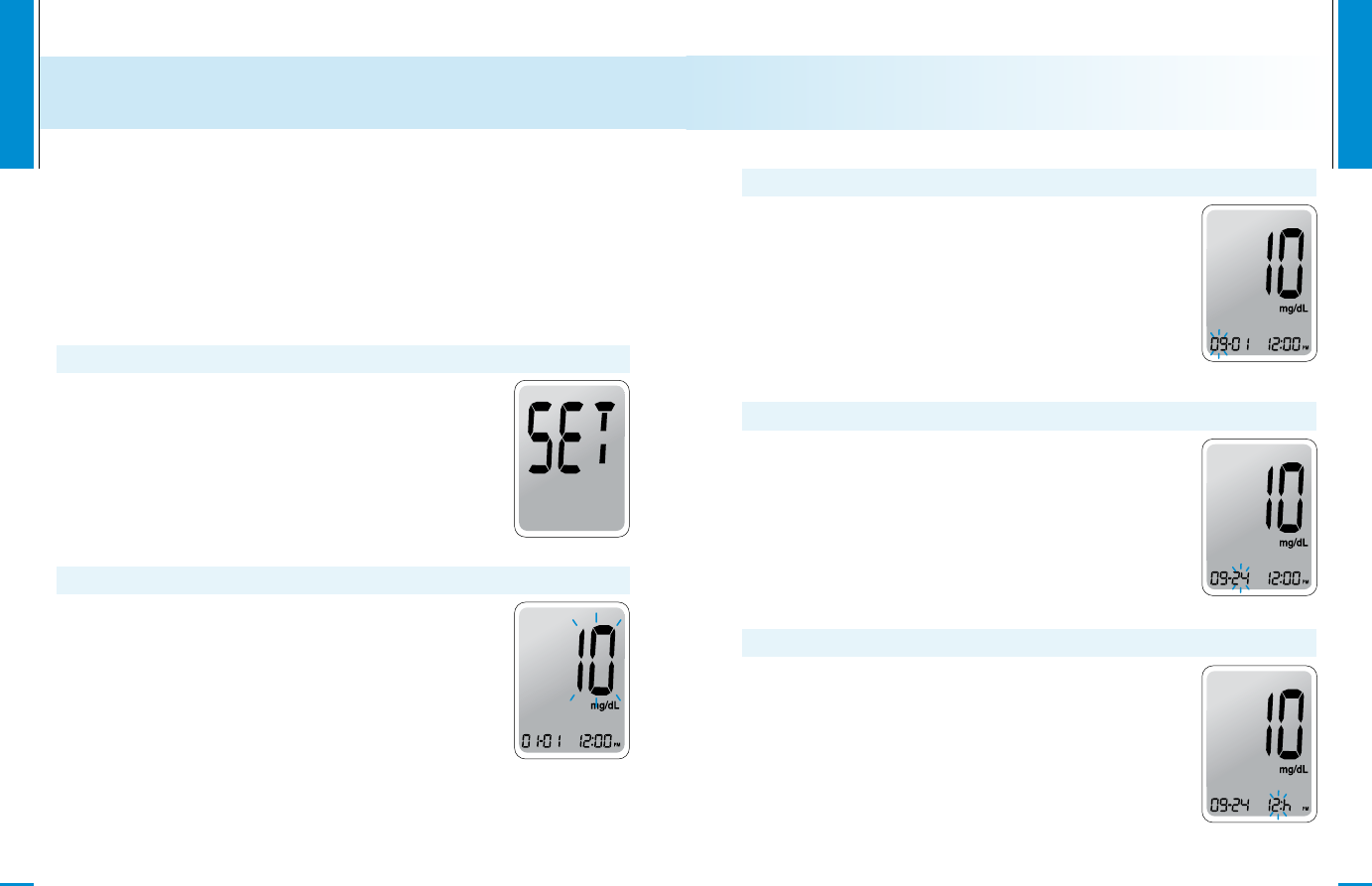
www.i-sens.com
13
www.i-sens.com
12
Setting up Your System
Press and hold the S button for 3 seconds to switch on the meter.
After all settings are finished, press and hold the S button for 3
seconds to turn off the meter.
Press or to reach the accurate value. Press and hold the or
to scroll faster.
Press and hold the S button for 3 seconds to
switch on the meter. After all the segments flash
across the screen, the ‘SET’ character icon will be
displayed on the screen.
Press the S button again to enter the year setting
mode.
Step 1 Entering the SET Mode
The number that appears on the screen after
the meter is turned on indicates the year of
manufacture. Press and release or to adjust
until the correct year appears. Press and hold
button to scroll through the numbers quickly. After
setting the year, press the S button to confirm your
selection and enter the month setting mode.
Step 2 Setting the Year
Adjusting the Date, Time and Unit
A number indicating the month will be blinking on
the left corner of the screen. Press or until
the correct month appears. Press the S button to
confirm your selection and enter the date setting
mode.
Step 3 Setting the Month
Press or until the screen displays the correct
date. Press the S button to confirm the date and
enter the time setting mode.
Step 4 Setting the Date
The meter can be set in the AM/PM 12-hour or the
24-hour clock format. Press or to select a
format. The AM•PM icon is not displayed in the
24-hour format. After selecting the format press
the S button to enter the hour setting mode.
Step 5 Setting the Time
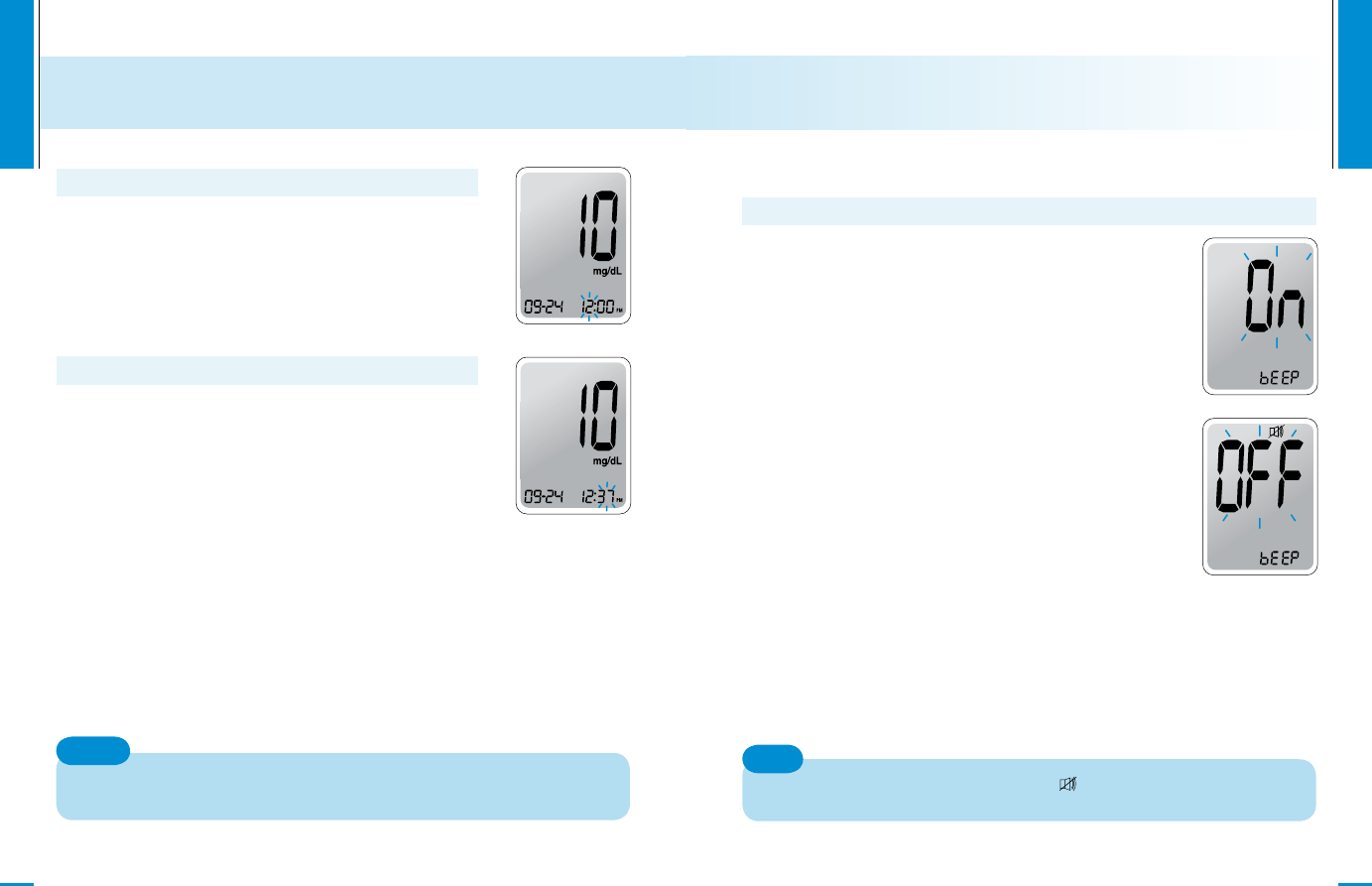
www.i-sens.com
15
www.i-sens.com
14
Press or until the correct hour appears.
After the hour is set, press the S button to enter
the minute setting mode.
Step 6 Setting the Hour
Press or until the correct minute appears.
After setting the minute, press the S button to
enter the unit setting mode
Step 7 Setting the Minute
The unit setting on the meter may be fixed for your meter, so that
you may not be able to change the setting.
Note
On pressing or , the screen will display the
On or OFF. Press the S button to confirm the
selection.
The meter will beep in the following instances, if
set to On.
•When the test strip is inserted in the meter
• When the blood sample is absorbed into the
test strip and the test starts
•When the test result is displayed
•When you push the S button or button to
check the memory
• When you push the button to set the post-
meal (PP2) alarm
•When it is time for a preset blood glucose test
If the sound is set to OFF, none of the sound
functions will work.
Step 8
Only when the sound is set to OFF, icon appears on the
display.
Note
Setting the Sound On/OFF
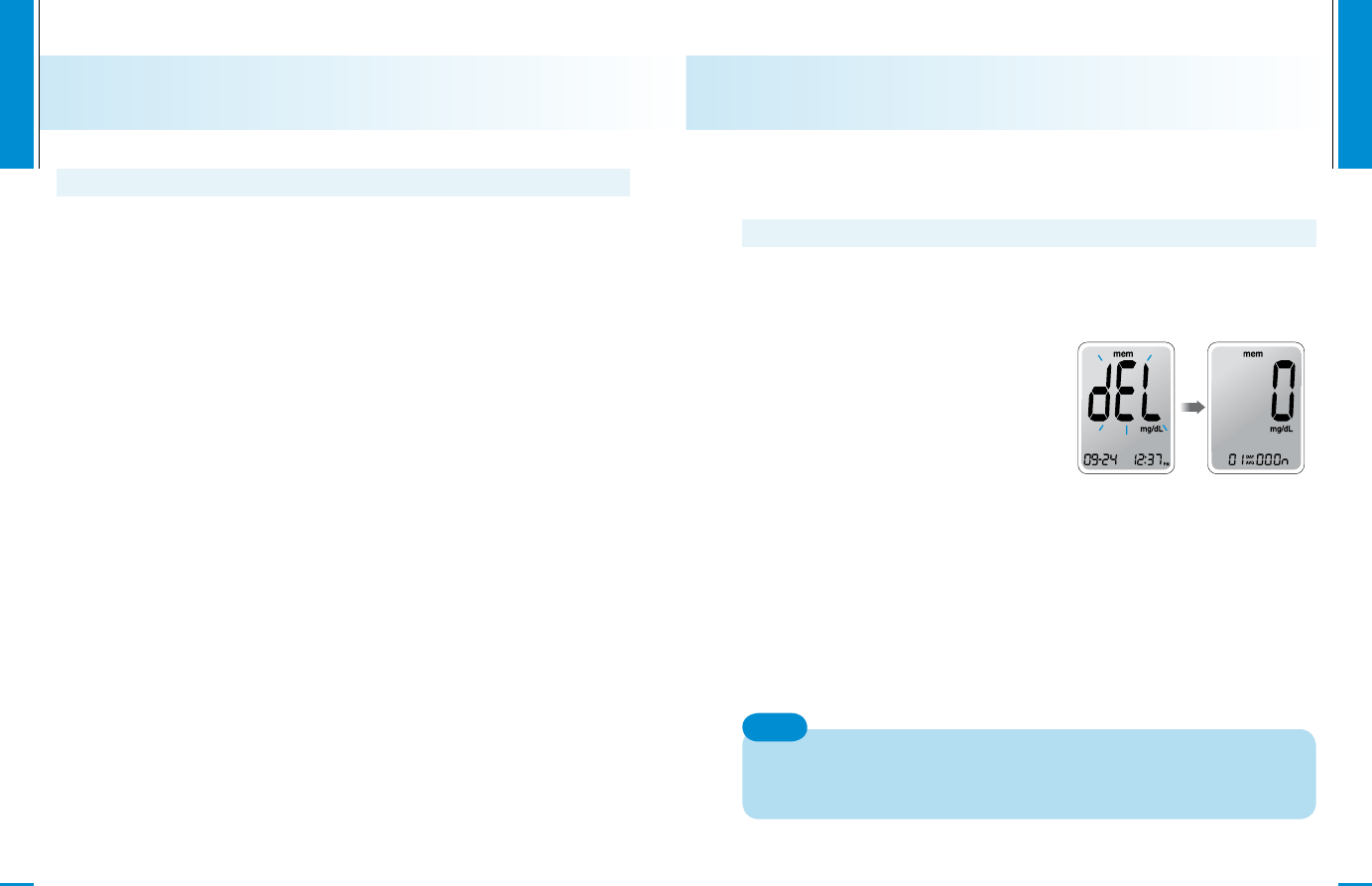
www.i-sens.com
16
Step 10
In this mode all the test results stored in the meter can be deleted.
Please note that if you select YES, all the stored test results will be
deleted and can not be restored.
After the beeper mode is set, press
the S button to enter the ‘Test Result
Reset’ mode. The ‘dEL’ character will
blink on the screen. Press or
to alternate between ‘YES’ or ‘no’.
To delete all the stored test results
press the S button while the screen
displays ‘YES’. Then, all the test
results stored in the meter will be
deleted and the screen will be similar to the picture on the right.
If you do not want to delete the results press the S button while
the screen displays ‘no’. Then, the screen will return to step 2.
See page 12.
At any stage, if the S button is pressed for 3 seconds, Time, Date
and Unit setting mode will finish and the meter will be turned off.
Press and hold to scroll through numbers quickly.
Note
Setting the ‘Test Result Reset’
(Deleting all the saved test results)
www.i-sens.com
17
Step 9 Setting the Bluetooth
In this mode all the test results stored in the meter can be deleted.
Please note that if you select YES, all the stored test results will be
deleted and can not be restored.
After the beeper mode is set, press the S button to enter the ‘Test
Result Reset’ mode. The ‘dEL’ character will blink on the screen.
Press or to alternate between ‘YES’ or ‘no’. To delete all the
stored test results press the S button while the screen displays ‘YES’.
Then, all the test results stored in the meter will be deleted and the
screen will be similar to the picture on the right.
If you do not want to delete the results press the S button while
the screen displays ‘no’. Then, the screen will return to step 2.
See page 12.
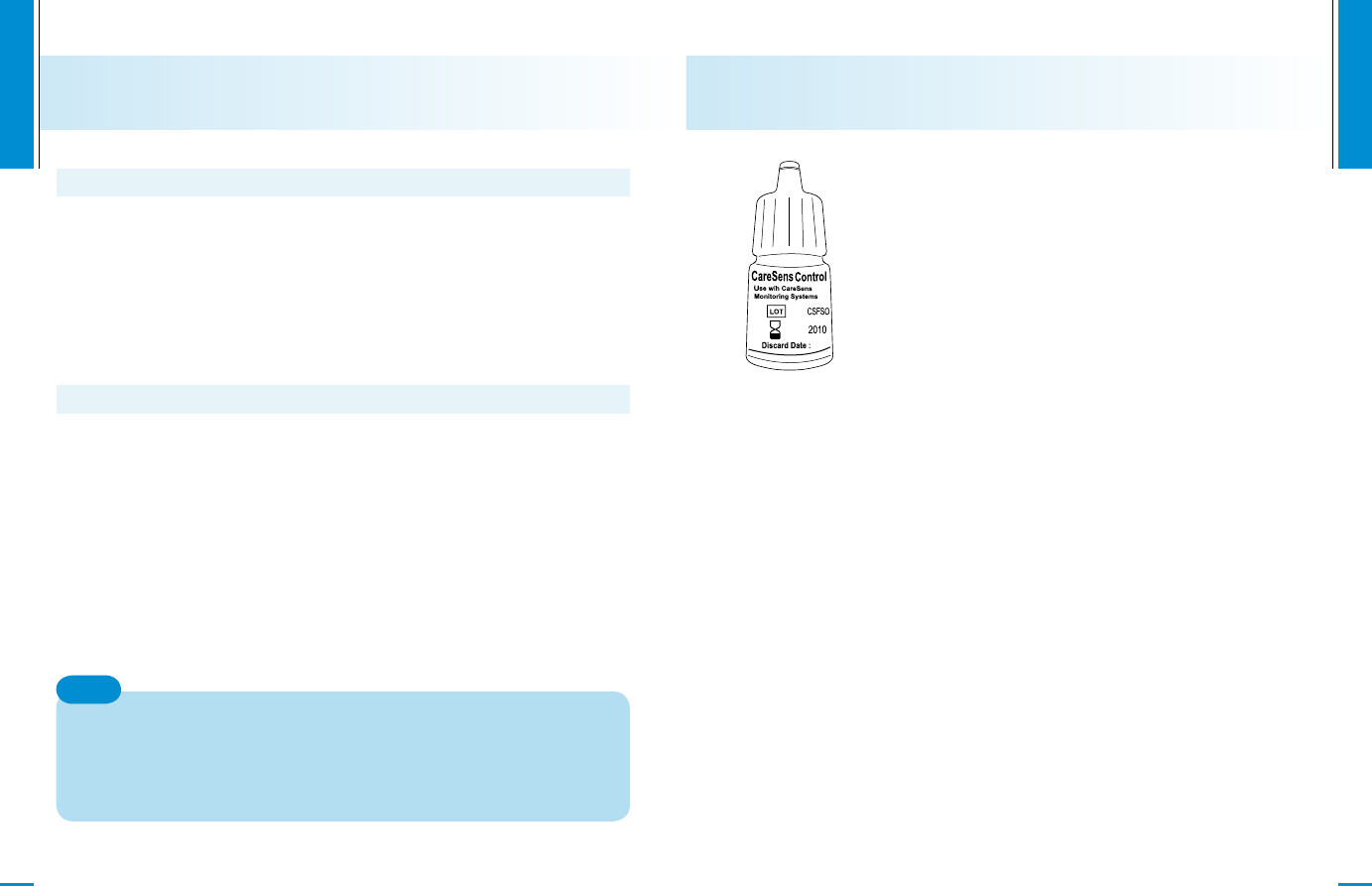
www.i-sens.com
18
www.i-sens.com
19
Checking the System
You may check your meter and test strips using the
CareSens Control Solution.
The CareSens Control Solution contains a known amount of
glucose and is used to check that the meter and the test strips
are working properly. The test strip vials have CareSens
Control Solution ranges printed on their labels. Compare
the result displayed on the meter to the CareSens Control
Solution range printed on the test strip vial.
Before using a new meter or a new vial of test strips, conduct
a control solution test following the procedure on page 20.
•Use only the CareSens Control Solution.
• Check the expiration dates printed on the vial. When you first open
a control solution vial, record the discard date (date opened plus
three months in the space provided on the label).
• Make sure your meter, test strips, and control solution are at room
temperature before testing. Control Solution tests must be done at
room temperature (20 ~ 25˚C, 68 ~ 77˚F).
• Before using the control solution, shake the vial, discard the first
few drops and wipe the tip clean.
• Close the control solution vial tightly and store at a temperature of
8 ~ 30˚C (46 ~ 86˚F).
Notes:
•
When using the meter for the first time
•
Whenever you open a new vial of test strips
•
If the meter or test strips do not function properly
•
If your symptoms are inconsistent with the blood glucose test
results and you feel that the meter or test strips are not working
properly
•
If you drop or damage the meter
Do a solution test:
Step 11
Discard the used test strip by pushing the strip ejection button on
the right side of the meter as shown in the picture on the right to
a proper disposal container. The meter will turn off automatically
in three seconds after the test strip has been removed.
When the Bluetooth mode is activated, follow the next step (Step
12)
Step 12
If the Bluetooth mode has been activated, ‘bT’ will appear on the
display and try to connect with a Bluetooth device when the test
strip has been removed.
Depending on the user’s Bluetooth settings PIN Code input may
be necessary in order to register the external Bluetooth device.
In this case, type in ‘0000’ in the input box. When the measured
glucose value has been transmitted via Bluetooth, the transmitted
data in the meter will be automatically deleted and the meter will
turn itself off.
In case, the measured glucose value has NOT been transmitted
even with the Bluetooth activated, ‘con’ and ‘check’ icon will
appear on the display. When measuring the glucose level at a
Bluetooth ready environment later, previous values stored in the
meter and the most recent value will be transmitted altogether.
Note
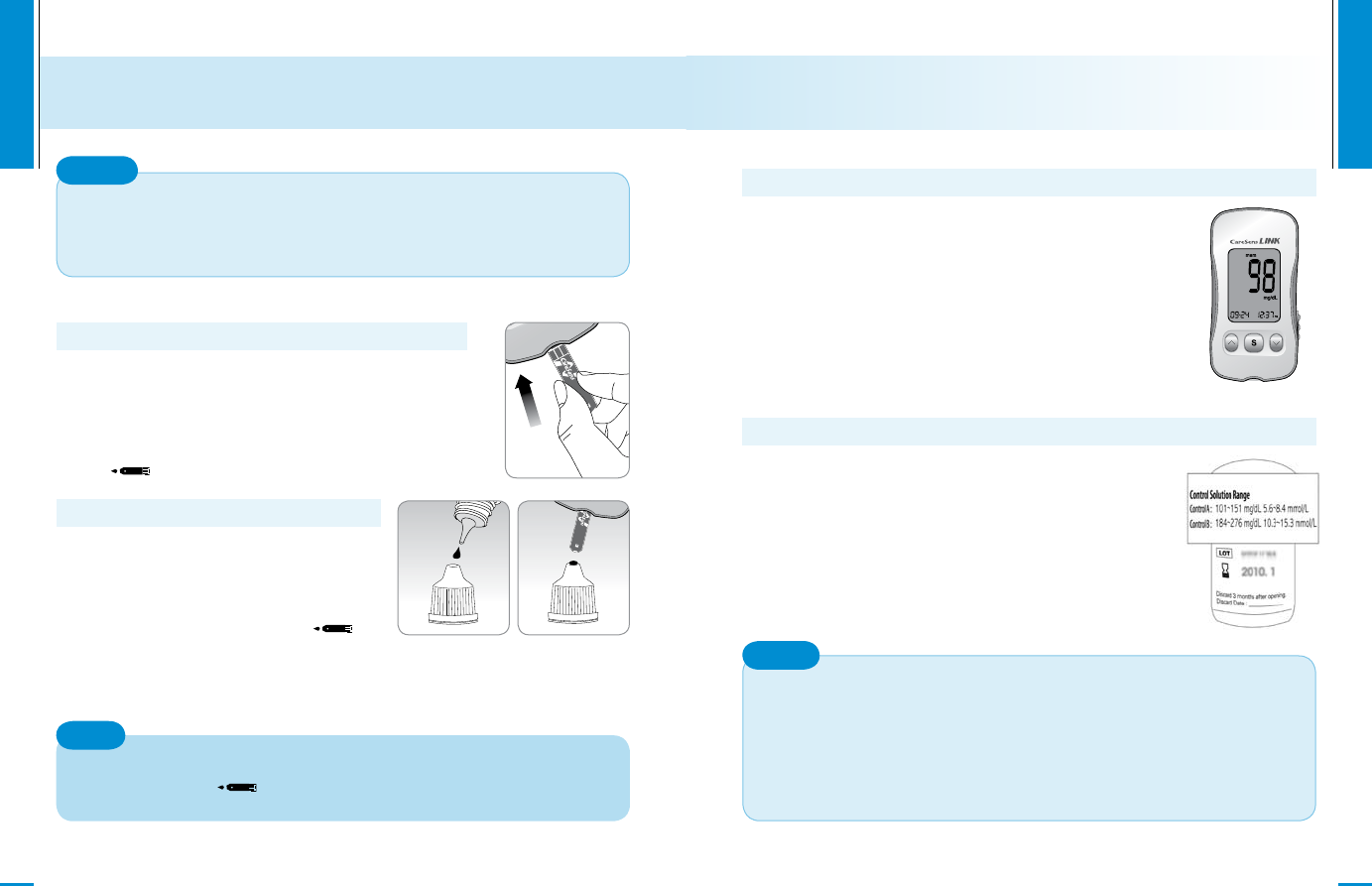
Shake the CareSens Control Solution
vial before each test. Remove the cap
and squeeze the vial to discard the
first drop. Then wipe the tip with a
clean tissue or cloth. After the
symbol appears on the
display, apply the solution to the narrow edge of the test strip until the
meter beeps. Make sure the confirmation window fills completely.
www.i-sens.com
20
Step 1
Insert a test strip into the meter’s strip port, with
the contact bars facing upwards.
Gently push the test strip into the port until the
meter beeps. Be careful not to break the strip
while pushing it in.
The icon will be displayed on the screen.
Step 2
Control Solution Testing
The meter may switch off, if the blood sample is not applied within
2 minutes of the
icon appearing on the screen. If the meter
turns off, remove the strip, reinsert, and start from step 1.
Note
If all the results you get on testing three times continuously are
within the range printed on the test strip, the meter and test
strips are working properly and you may use them for your blood
glucose test.
Caution
www.i-sens.com
21
Step 3
A test result will appear after the meter counts
down from 5 to 1.
After your control solution result appears on
the display, press for 3 seconds till the
‘check’ icon appears on the display. When the
‘check’ icon is displayed, the result is not stored
in the meter’s memory and is not included in
the 14-day averages.
Step 4
Compare the result displayed on the meter
to the range printed on the test strip vial. The
result should fall within that range.
Used strips should be discarded safely in
disposable containers.
• If the results you get are not within this range, the meter and
test strip may not work properly. Then, stop using the meter
and contact the nearest i-SENS representative.
• The range printed on the test strip vial is for the CareSens
Control Solution only. It does not have any connection to your
blood glucose level.
Caution
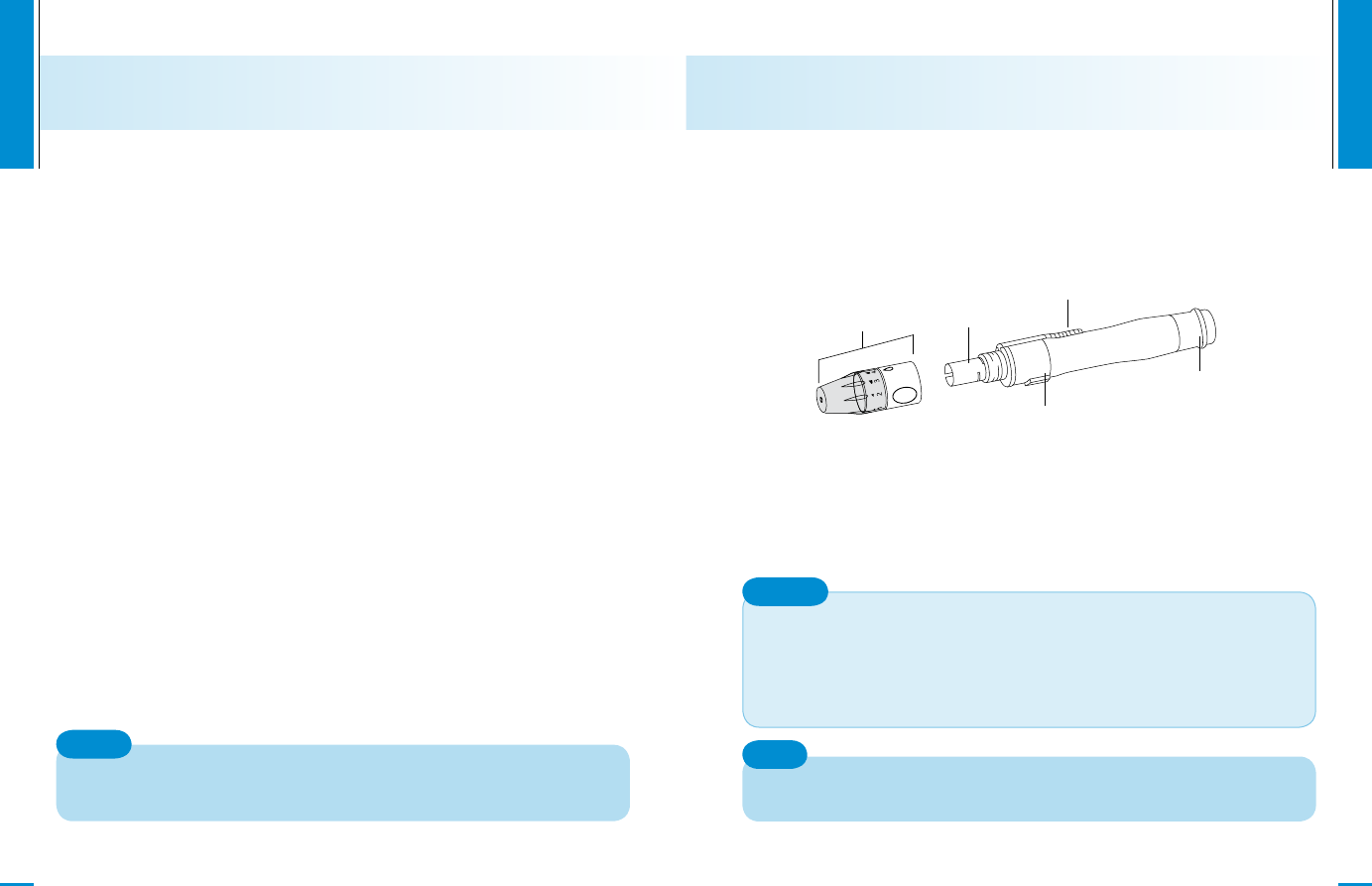
www.i-sens.com
22
Repeat the control test if the test result falls outside the range printed
on label of the test strip vial. Out of range results may occur due to the
following factors:
Comparing the Control Solution Test Results
•When the control solution vial was not shaken well,
•When the control solution is past its expiration date or is
contaminated,
•When the meter, the strip or the control solution were exposed to
high or low temperatures,
•When the first few drops of the control solution were not discarded
or the tip of the vial was not wiped clean,
•When the test strip is past its expiration date,
•When the meter is not functioning properly.
The CareSens Control Solution can be purchased separately.
Please contact your authorized i-SENS sales representative.
Note
www.i-sens.com
23
Using the Lancing Device
You will need a lancing device in order to collect a blood sample.
You may use the lancing device contained in the CareSens LINK
Blood Glucose Monitoring System or any other medically approved
lancing device.
• The lancing device should be used by one individual and communal
use is strongly discouraged.
• Use a soft cloth or tissue to wipe the lancing device. If necessary, a
small amount of alcohol on a soft cloth or tissue may be used.
To avoid infection when drawing a sample, use a lancet only one
time, and:
• Do not use a lancet that has been used by others.
• Always use a new sterile lancet.
• Keep the lancing device clean.
Caution
Repeated puncturing at the same sample site may cause pain or
skin calluses. Choose a different site each time you test.
Note
Adjustable Tip Lancet Holder
Sliding Barrel
Release Button
Ejection System
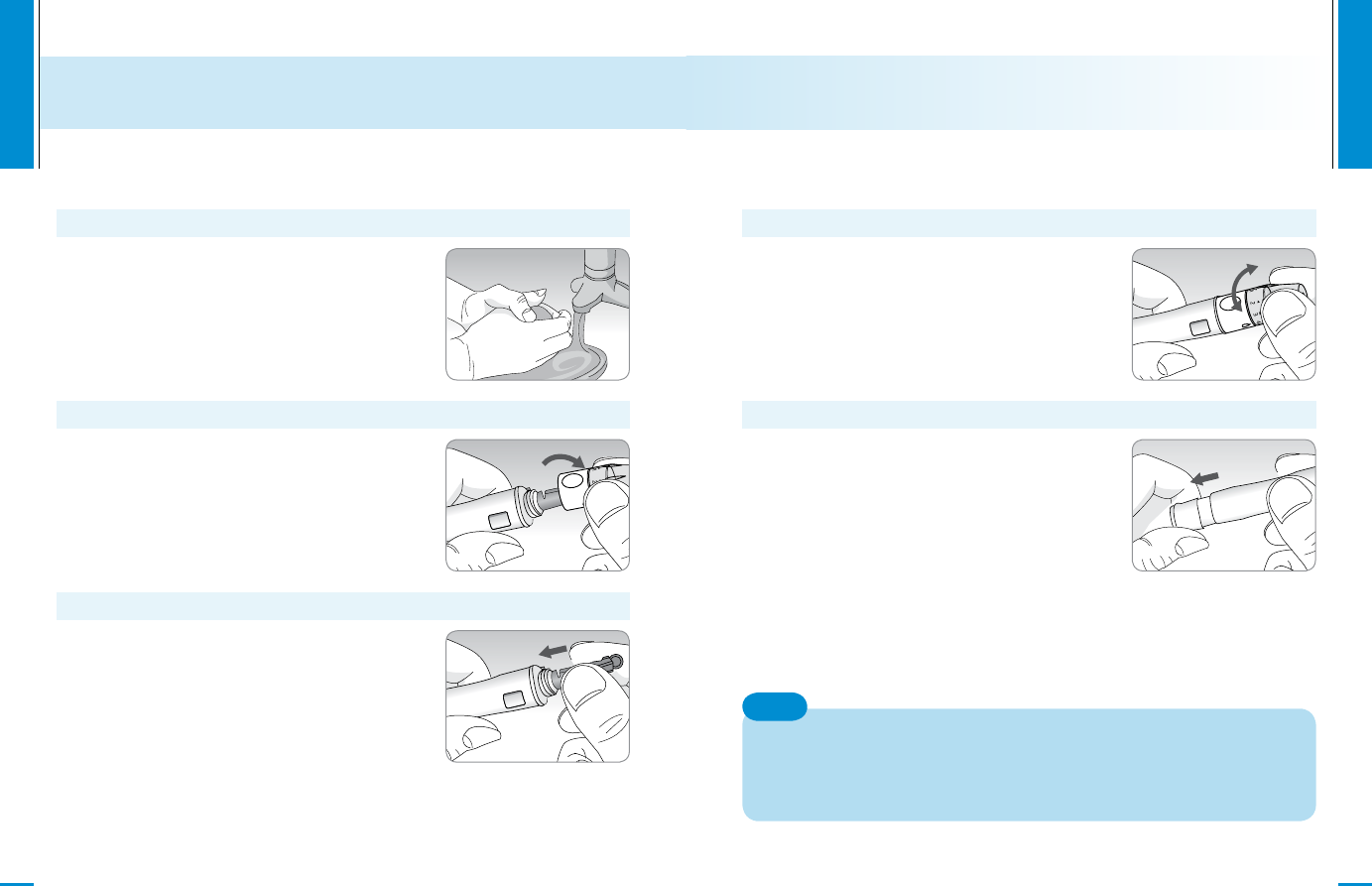
www.i-sens.com
24
Unscrew lancing device tip.
Wash hands and fingertip sample site
with soap and warm water. Rinse and dry
thoroughly.
Firmly insert new lancet into carrier.
Hold lancet firmly. Gently twist to pull off
protective disk. Save disk to recap lancet
after use. Replace lancing device tip.
Preparing the Lancing Device for Blood Sample Retrieval
Step 1
Step 2
Step3
www.i-sens.com
25
To cock the lancing device, hold the tip in
one hand. Pull the sliding barrel on with the
other hand. The lancing device is cocked
when you feel a click.
Select a desired depth of one-to-five (1-5)
on lance’s adjustable tip. Rotate ring to
align desired number with arrow.
A beginning setting of three (3) is
recommended.
Step 4
Step 5
The skin depth to retrieve samples will vary for various people at
different sample sites. The lance’s adjustable tip allows the best
depth of skin penetration for an adequate sample size.
A beginning setting of three (3) is recommended.
Note
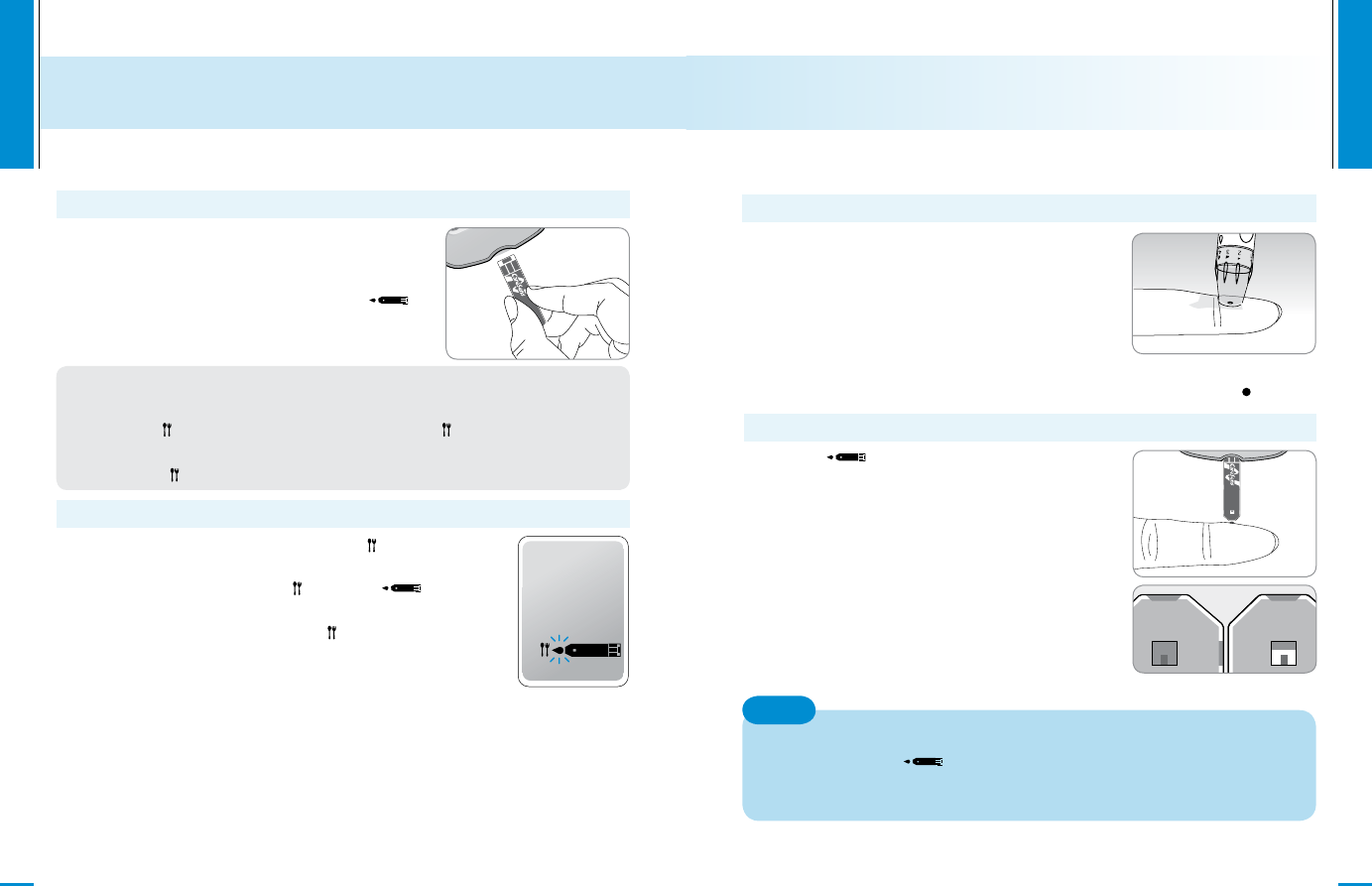
www.i-sens.com
26
Step 7
Flagging Post-meal Test Results
The CareSens N meter allows you to flag a result of an post-meal
test with ( ) icon. The post-meal test flag ( ) can be attached
just before applying the blood sample. Once you attach the post-
meal flag ( ) to the test results, it cannot be deleted.
If you want to attach an post-meal flag ( ) to a test
result, press and hold for 3 seconds after inserting the
test strip. The post-meal flag ( ) and the symbol
will appear on the screen. The test result will also be
displayed with the post-meal flag ( ).
If you do not want to save the result as an post-meal
test, move on to the step 8 after the step 6.
Insert a test strip with the contact bars
facing upwards into the meter port. Push
the strip in gently until the meter beeps. Be
careful not to bend the test strip. The
symbol will appear on the screen.
Step 6
Preparing the Meter and Test Strip
www.i-sens.com
27
After the
symbol appears on the
screen, apply the blood sample to the
narrow end of the test strip till the meter
beeps. If the confirmation window is not
filled before the meter finishes counting
down then discard the test strip and insert
a new one.
If confirmation window is not filled in
time because of abnormal viscosity or
insufficient volume, Er4 message will
appear.
Step 9
The meter may switch off if the blood sample is not applied within
2 minutes of the
icon appearing on the screen. If the meter
turns off, remove the strip and reinsert after switching on the
meter.
Note
Good Sample Insufficient Sample
Obtain a blood sample using the lancing
device. Place the device against the pad of
the finger. The best puncture sites are on
the middle or ring fingers. Press the release
button. Remove the device from the finger.
Wait a few seconds for a blood drop to
form. A minimum volume of 0.5 microliter is
needed to fill the confirmation window. (actual size of 0.5 ㎕ : )
Applying Blood Sample
Step 8
Press the button to change the measurement modes, and the number
will be repetitively changed from ‘1’ to ‘3’ on the display. Each number
means the post-meal time.
Within 2 hours after a meal (within 1 hr. 45 min.): ‘1’ displayed
About 2 hours after a meal (1 hr. 45 min. to 2 hr. 15 min.) : ‘2’ displayed
After 2 hours after a meal (2 hr. 15 min. to 8 hr.): ‘3’ displayed
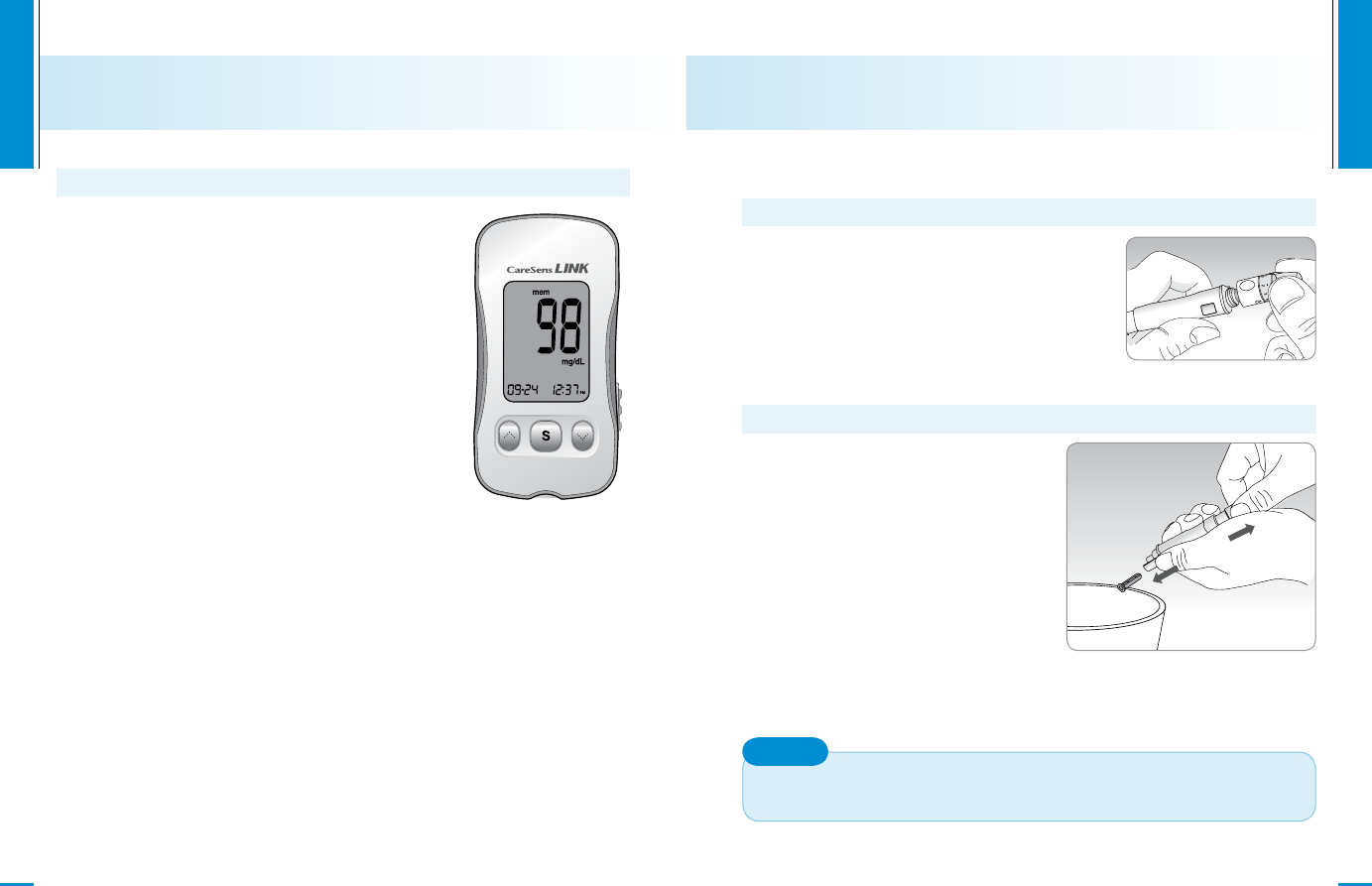
www.i-sens.com
28
Step 10
The test result will appear after the meter
counts down from 5 to 1. The result will be
automatically stored in the meter’s memory.
If the test strip is removed after the test result
is displayed, the meter will automatically switch
off after 3 seconds.
Discard used test strips safely in disposable
containers.
www.i-sens.com
29
Unscrew general lancing device tip.
Discarding Used Lancets
Step 1
Place protective cover on lancet.
Push the lancet ejector forward
with the thumb and simultaneously
pull out the sliding barrel to
dispose of the used lancet in a
proper biohazard container.
The lancet is for single use only. Never share or reuse a lancet.
Always dispose of lancets properly.
Caution
Step 2
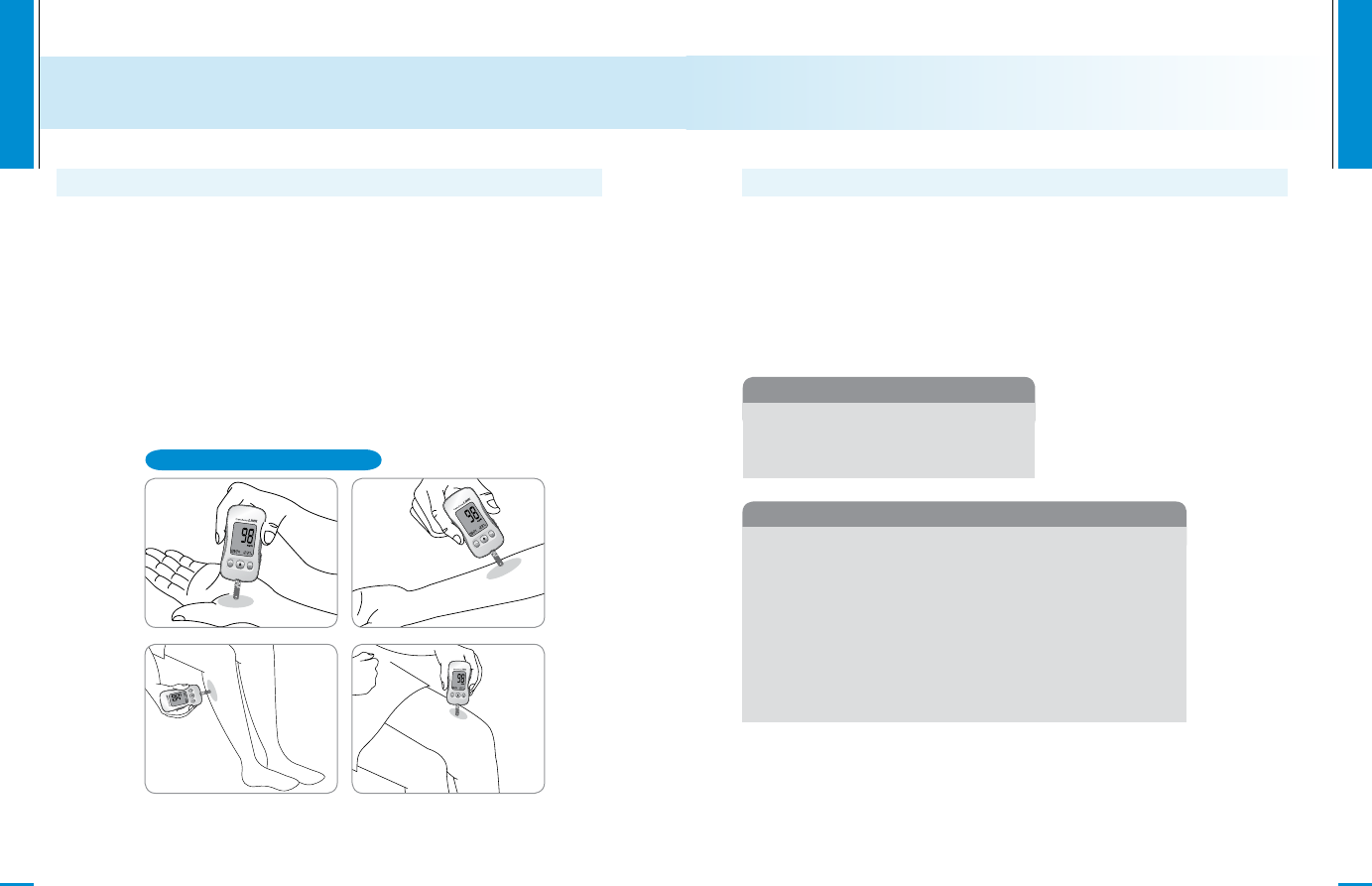
www.i-sens.com
30
Usually, when someone tests their glucose, they take the blood
sample from the tip of the finger. However, since there are
many nerve endings distributed there, it is quite painful. When
doing a glucose test, using different parts of the body such as
the arms, palms, thighs, and calves can reduce the pain during
testing. This method of testing with different parts of the body is
called Alternative Site Testing. While AST may reduce the pain
during testing, it may not be simple for everyone and the following
precautions should be observed during testing.
Alternative Site for Testing
What is AST(Alternative Site Testing)?
Alternative Site Testing
www.i-sens.com
31
•
When the glucose levels are rapidly increasing
during the two hours after a meal or exercise
•
When sick or when glucose levels seem quite lower
than test value
•
When hypoglycemia is not well recognized
•
When insulin has the biggest effect
•
2 hours after an insulin injection
Situations requiring fingertip test
Acceptable situations for AST
• Fasting period
• Before a meal
• Before sleeping
Please understand the following things before testing outside of
the fingertip (arms, thighs, calves).
The capillary blood of the fingertip shows the change in glucose
more rapidly than AST. Therefore, the test results from the
fingertip test and AST may differ. This is because things such as
lifestyle and ingested food have an effect on glucose levels.
Things to know when using AST
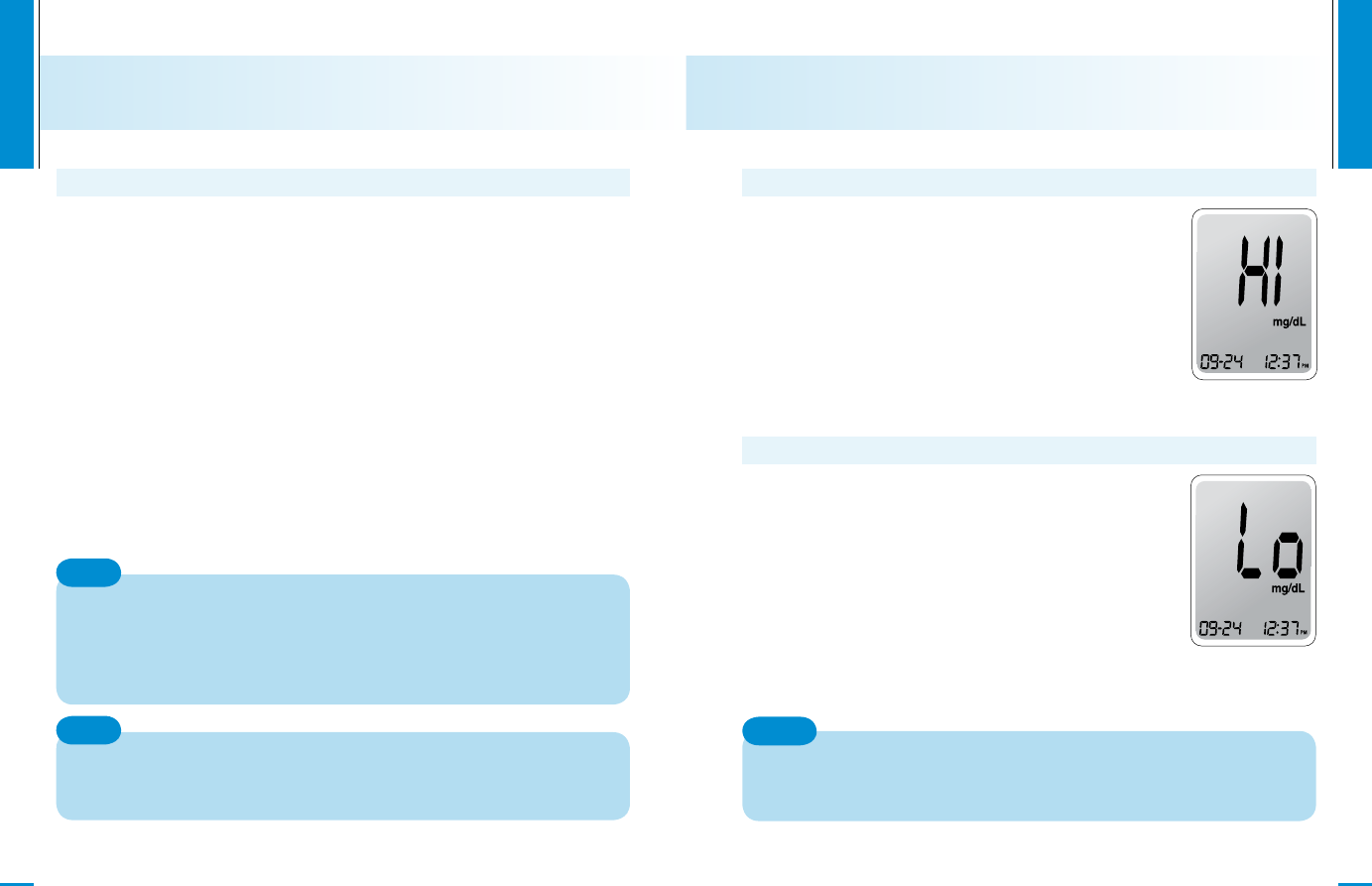
www.i-sens.com
32
•Do not ignore the symptoms of hyperglycemia or hypoglycemia.
•When the results of the test do not reflect one’s opinion, retest
using the fingertip test.
If the test results do not reflect one’s opinion, please consult a
doctor.
• Do not rely on the AST results for changing one’s treatment
method.
• The amount glucose in alternative sites differs from person to
person.
•Before using AST, please consult your regular physician.
AST Precautions
Results from alternative site and fingertip samples may appear
differently as there is a time lag for the glucose levels to reach
the same value. Use a fingertip for drawing if you suffer from
hypoglycemia or have experienced hypoglycemic shock or
symptoms.
Note
If the sample drop of blood runs or spreads due to contact with
hair or with a line in you palm, do not use that sample.
Try puncturing again in a smoother area.
Note
www.i-sens.com
33
Hi and Lo Messages
The meter displays results between 20 ~
600 mg/dL (1.1 ~ 33.3 mmol/L). The Hi icon
appears when the blood glucose level is more
than 600 mg/dL (33.3 mmol/L) and indicates
hyperglycemia.
If the Hi icon is displayed again on re-testing,
please contact your healthcare professional
immediately.
Lo Message
The Lo icon appears when the result is less
than 20 mg/dL (1.1 mmol/L) and indicates
hypoglycemia.
If the Lo icon is displayed again on re-testing,
please contact your healthcare professional
immediately.
Please contact your authorized i-SENS sales representative,
if such messages are displayed even though you do not have
hyperglycemia or hypoglycemia.
Note
Hi Message
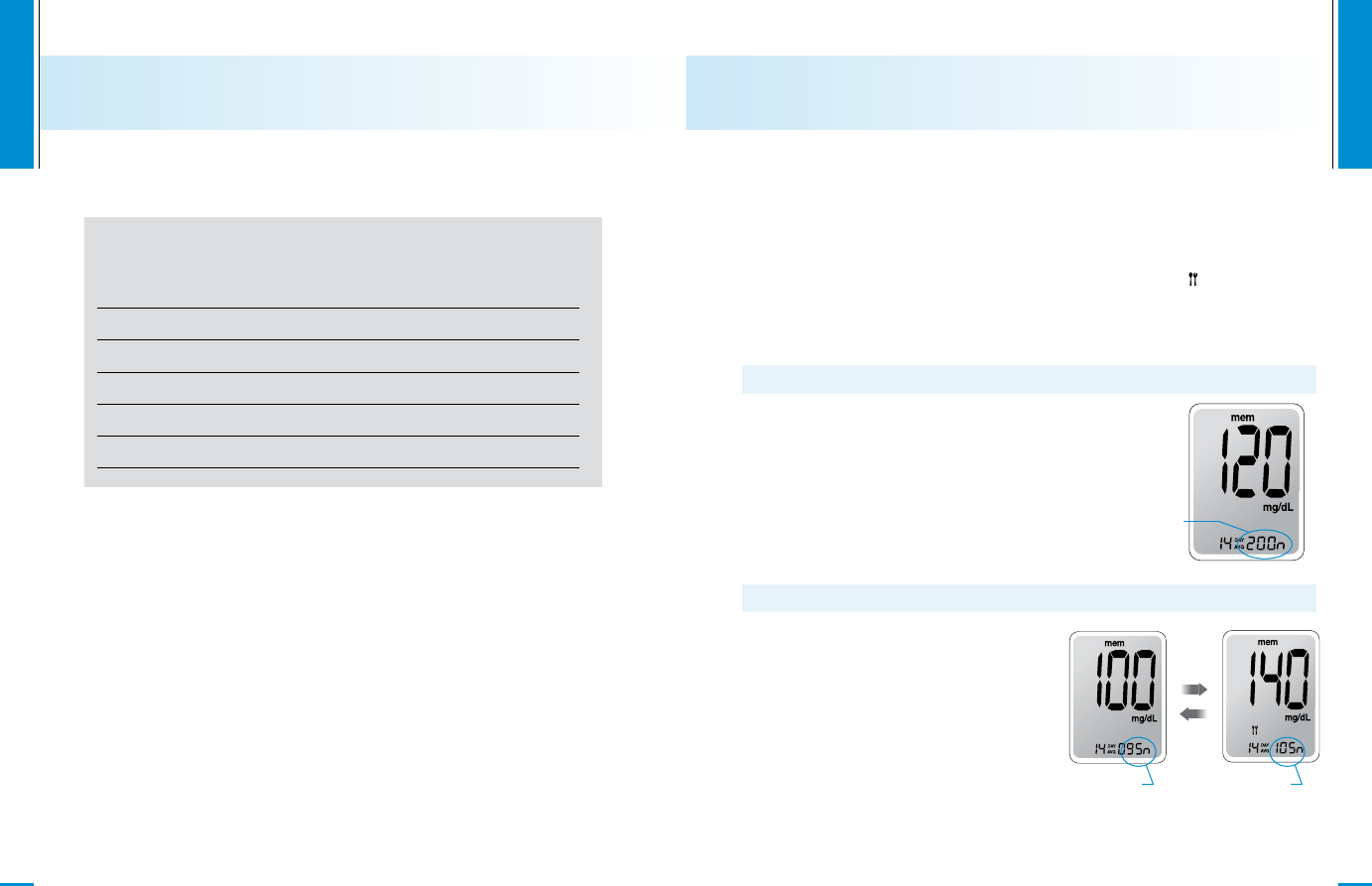
www.i-sens.com
34
Target Blood Glucose Ranges
Reminders
Time of day
Your target ranges
from your healthcare expert
Source : Diagnosis of Diabetes, NIH Publication
No. 05-4642, January 2005
www.i-sens.com
35
Meter Memory
The CareSens N meter can save up to 250 glucose test results
with time and date. If the memory is full, the oldest test result will be
deleted and the latest test result will be stored.
The CareSens N meter calculates and displays the averages of total
test results, pre-meal test results, and post-meal test ( ) results from
the last 14 days.
Step 1
Press the or S button to turn the
meter on. The current date and time will
be displayed on the bottom of the
screen for 2 seconds, followed by the
average value and the number of the
test results saved within the last 14
days.
Step 2
Press to view the average
value and the number of tests
performed before eating a meal
for the last 14 days. On pressing
again, the average value and
the number of tests performed
post meals for the same period
will appear on the screen.
Viewing Test Results Stored in the Meter’s Memory
The number of
total tests
button
button
The number of
pre-meal tests
The number of
post-meal tests
Before breakfast
Before lunch or dinner
1 hour after meals
2 hours after meals
Between 2 a.m. and 4 a.m.
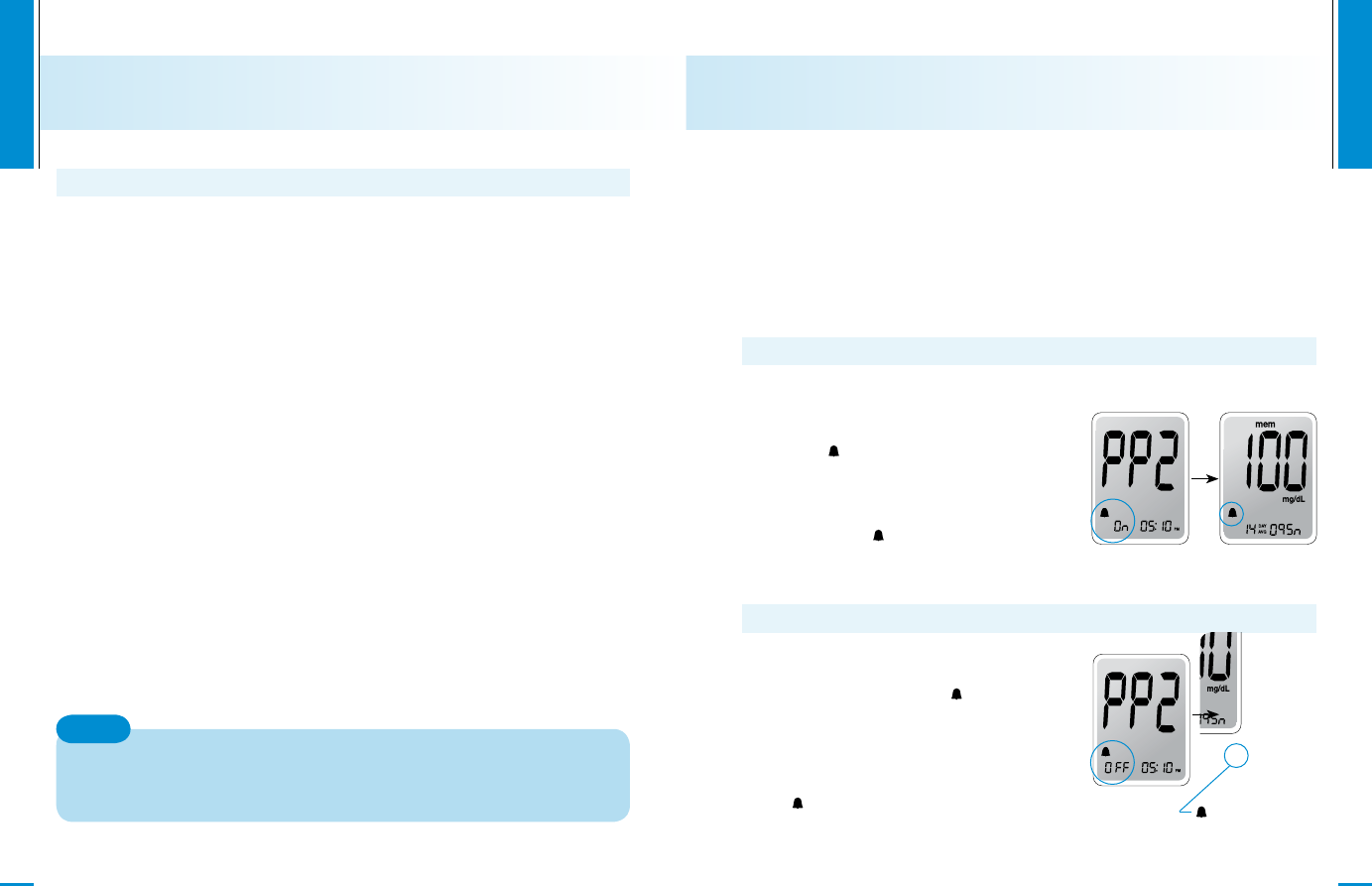
www.i-sens.com
36
Step 3
Use the button to scroll through the test results, starting from the
most recent and ending with the oldest. Press to return to the
result seen previously.
After checking the stored test result, press the S button to turn off the
meter.
On pressing , the latest test result saved in the meter’s
memory will be displayed on the screen along with the date and
time. Press and hold to scroll through the test results.
Note
www.i-sens.com
37
Setting the Alarm Function
Four types of alarms can be set in the CareSens N meter: one post-
meal alarm (PP2 alarm) and three time set alarms (alarm1 ~ 3).
The PP2 alarm goes off 2 hours after setting the alarm.
The alarms ring for 15 seconds and can be silenced by pressing ,
or the S button or by inserting a test strip.
Step 1 Setting the PP2 alarm On
Without inserting a test strip, press
and hold for 3 seconds to set the
post-meal alarm. The ‘PP2’ character,
the bell ( ) icon and then the ‘On’
character will be displayed. The
screen will then automatically change
to the memory check mode. At this
time, the bell ( ) icon, indicating
that the PP2 alarm has been set, will
be displayed on the screen.
Step 2 Setting the PP2 alarm OFF
To turn off the PP2 alarm, press
and hold for 3 seconds. The
‘PP2’character, the bell ( ) icon
and then the ‘OFF’ character will
appear on the screen. Then the
screen will change automatically to
the memory check mode without the
bell ( ) icon being displayed.
Setting the post-meal alarm (PP2 alarm)
icon vanishes
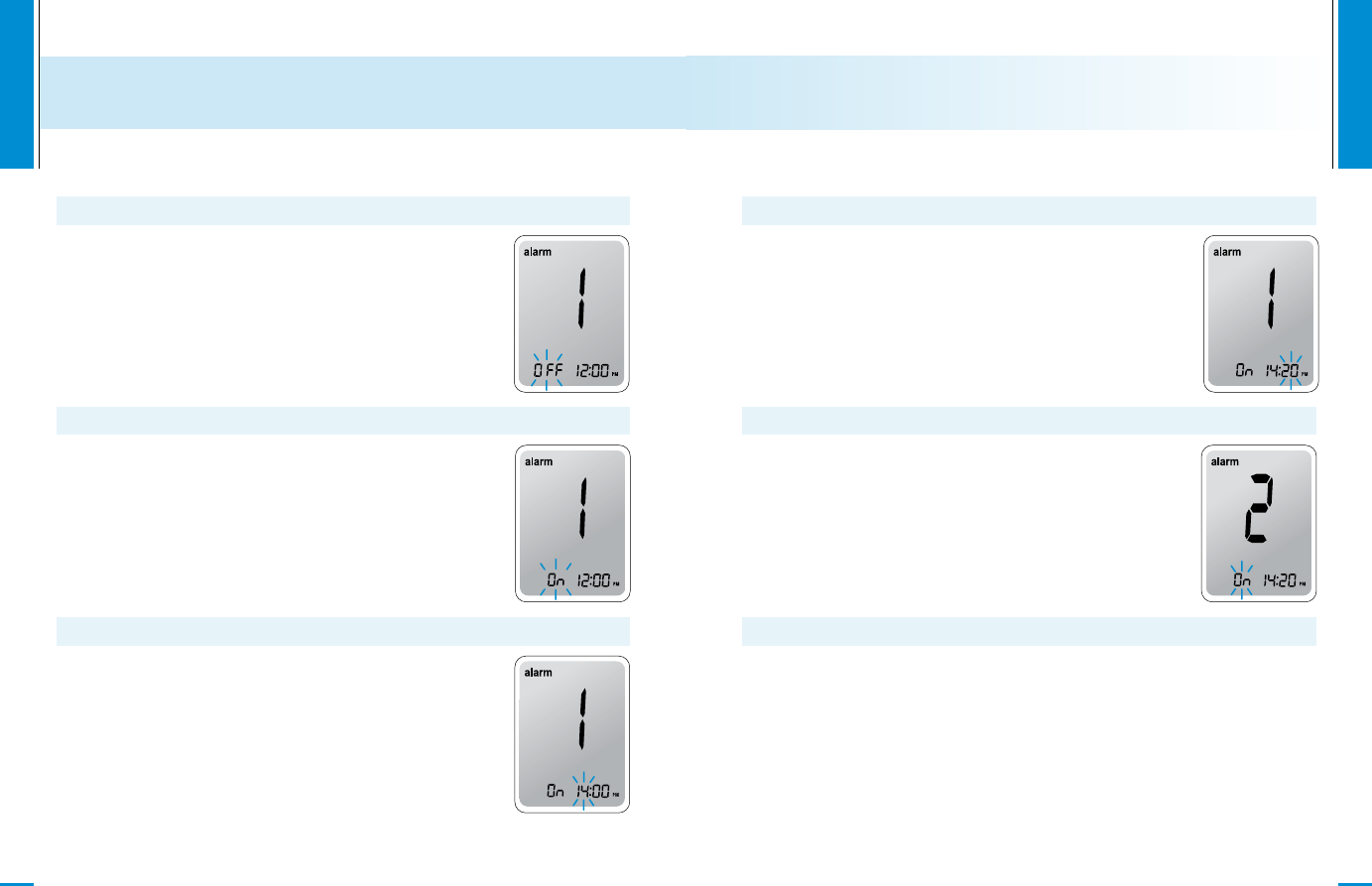
www.i-sens.com
38
Step 1
Without inserting a test strip, press and
the S button simultaneously for 3 seconds to
enter the time alarm mode. The ‘alarm1’ will be
displayed while the ‘OFF’ character blinks on
the screen.
Step 2
On pressing , the ‘alarm1’ is set and the ‘On’
character is displayed on the screen. Press
again to cancel the ‘alarm1’. The ‘OFF’ icon will
blink on the screen .
Setting the Time Alarms (alarm1 ~ 3)
Step 3
Press to adjust the time of the ‘alarm1’.
A number representing the time will blink on
the screen. Press to set the time.
Press to end.
www.i-sens.com
39
Step 4
On pressing , the number indicating the
minute will start blinking. Press to set the
accurate minute.
Step 5
Press the S button to finish and to enter the
‘alarm 2’ mode.
Repeat steps 2 to 5 to set the remaining time
alarms (alarm 2 ~ 3).
Step 6
Press the S button for 3 seconds to finish and
turn the meter off.
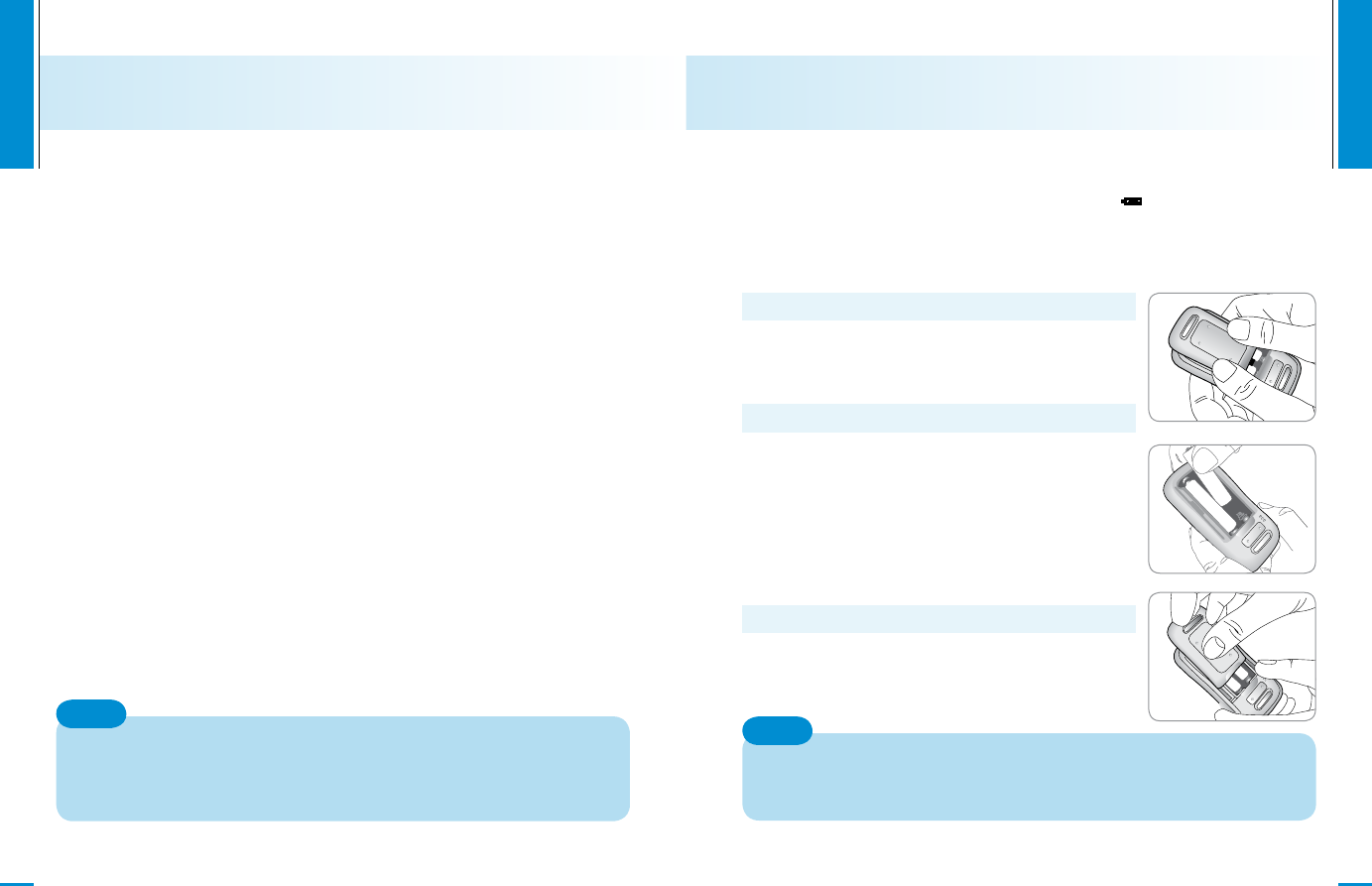
www.i-sens.com
40
www.i-sens.com
41
Replacing the Batteries
Step 1
Make sure the meter is turned off. Push the
cover in the direction of the arrow to open the
battery compartment.
Step 2
Replace the old batteries with new batteries.
Remove the old battery by lifting the battery
with the index finger and pulling out the battery
with your thumb and index fingers as shown in
the figure on the right one by one. Insert two
new batteries with the + side facing up and
make sure the battery is inserted firmly.
Step 3
Place the cover on the battery compartment.
Push down until you hear the tab click into
place.
The CareSens LINK meter comes with two 1.5 V AAA alkaline batteries.
Around 50 tests can still be carried out after the icon appears on the
display for the first time, but the battery should be replaced as soon as
possible.
The test results might not be saved if the battery runs out.
Removing the meter batteries will not affect your stored result.
However, you may need to re-set your meter settings. See pages
12 ~ 14.
Note
Bluetooth Paring
When the meter is off, hold the buttons for 2 seconds to pair the
meter and the other Bluetooth device. ‘bT’ will be blinked on the
display, and the Bluetooth connection will be available.
Depending on the user’s Bluetooth settings PIN Code input may be
necessary in order to register the external Bluetooth device. In this
case, type in ‘0000’ in the input box.
When the measured glucose value has been transmitted via
Bluetooth, the transmitted data in the meter will be automatically
deleted and the meter will turn itself off.
Blinking ‘bT’ on the display means that the search of the Bluetooth
device is available. The meter will be automatically turned off
after entering the mode. If the meter is turned off before finishing
Bluetooth paring, retry the paring by holding the button.
Note
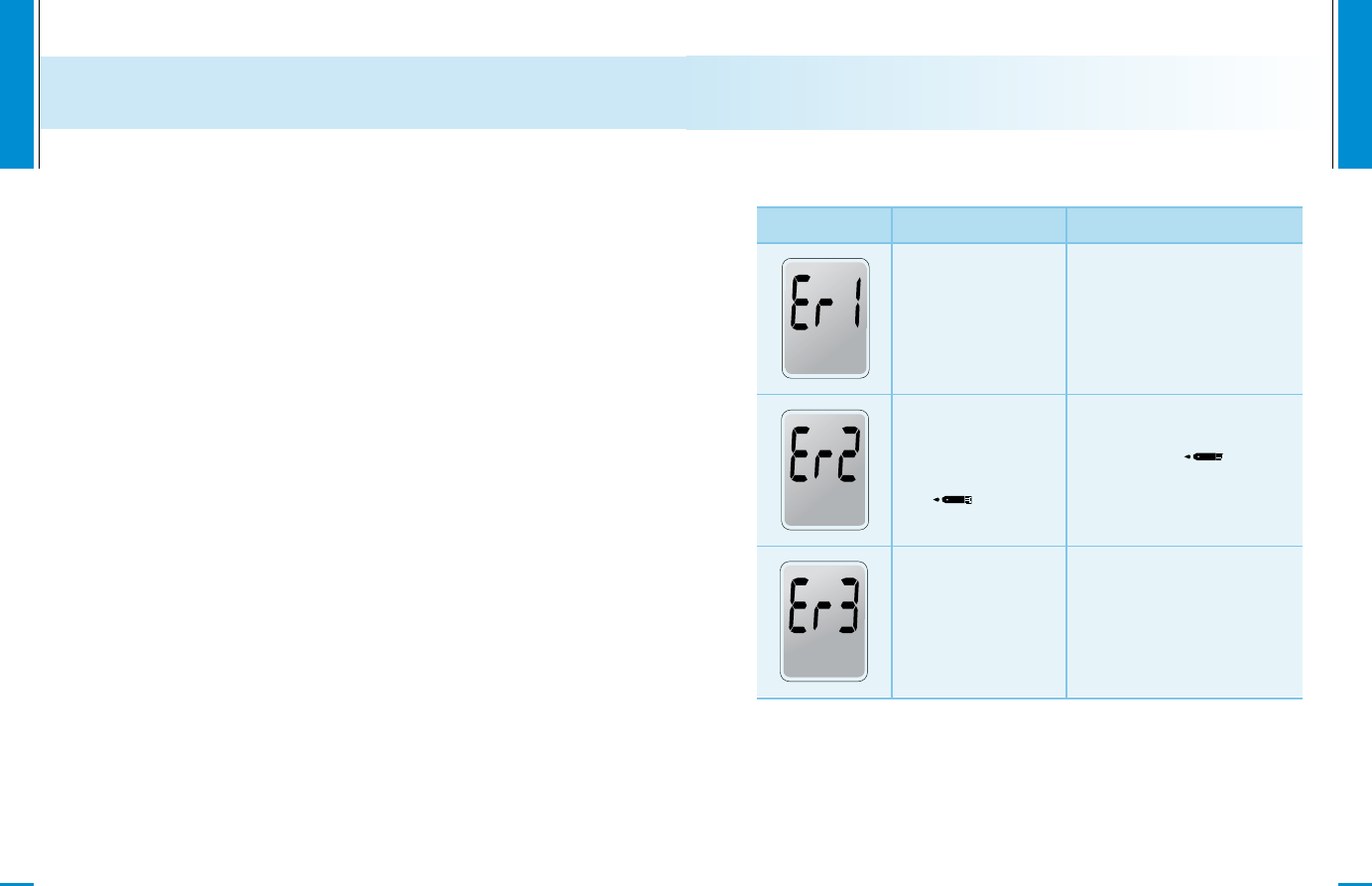
www.i-sens.com
42
www.i-sens.com
43
Caring for Your System
Use a soft cloth or tissue to wipe the meter exterior. If necessary, the
soft cloth or tissue might be dipped in a small amount of alcohol.
Do not use organic solvents such as benzene, or acetone, or
household and industrial cleaners that may cause irreparable damage
to the meter.
Store all the meter components in the portable case to prevent loss.
• Do not expose the meter to direct sunlight or heat for an extended
period of time.
• Prevent the entry of dirt, dust, blood, or water at the meter's test
port.
•Do not drop the meter or submit it to strong shocks.
•Do not try to fix or alter the meter in any way.
• Keep the meter away from strong electromagnetic fields such as
cell phones and microwave ovens.
• CareSens LINK meter should be used only with CareSens LINK
strips.
Caution:
Understanding Error and Other Messages
Message What It Means What To Do
A used test strip
was inserted.
Repeat the test with a
new test strip.
The blood or
control solution
sample was
applied before
the icon
appeared.
Repeat the test with
a new test strip and
wait until the icon
appears before applying
the blood sample.
The temperature
during the test was
above or below the
operating range.
Move to an area where
the temperature is within
the operating range (10
~ 40˚C/ 50 ~ 104˚F) and
repeat the test after 30
minutes.
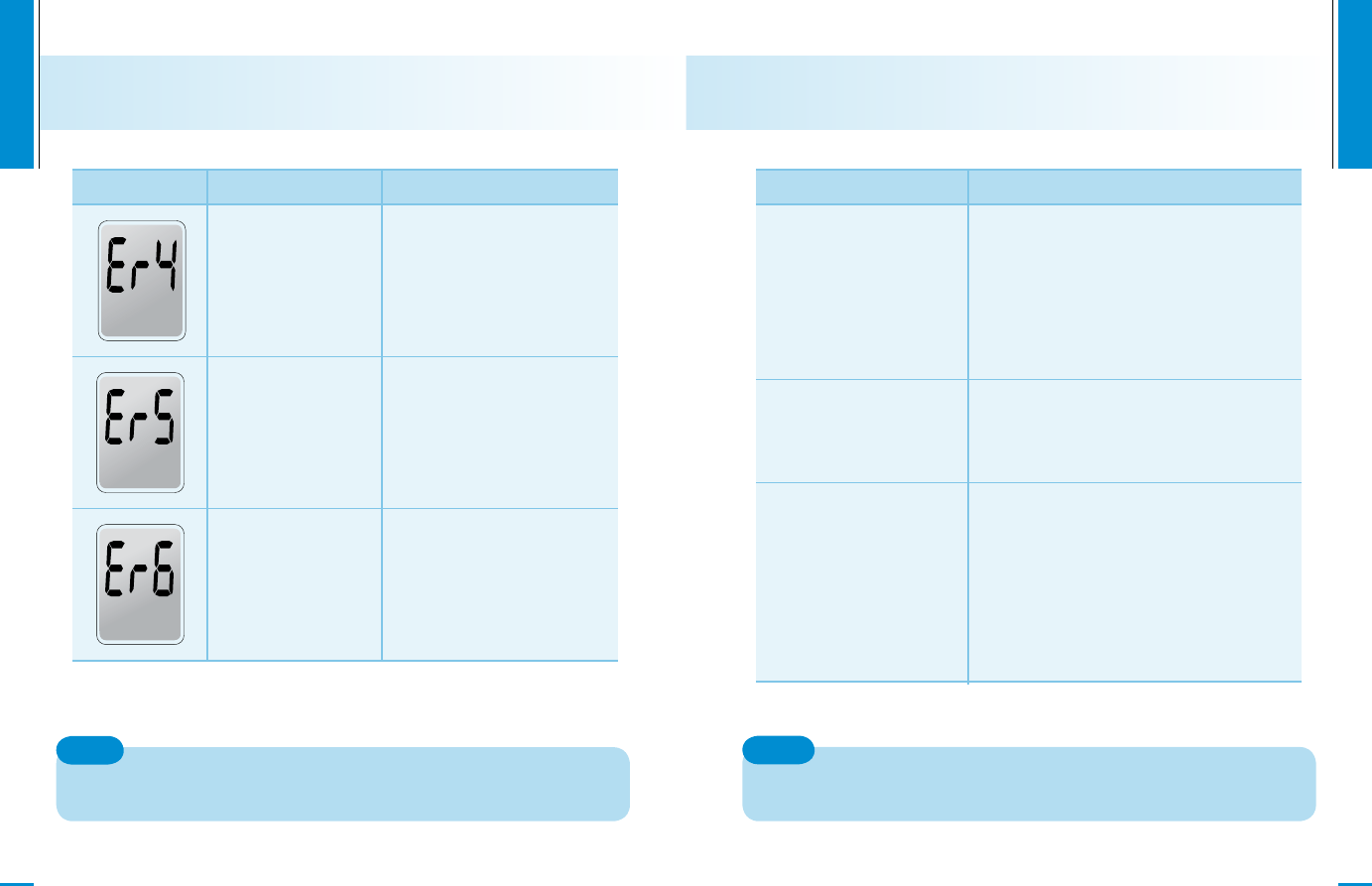
www.i-sens.com
44
www.i-sens.com
45
Message What It Means What To Do
The blood sample
has abnormally
high viscosity or
insufficient volume.
Repeat the test after
inserting a new test strip.
A non-CareSens
LINK test strip was
used.
Test strip was not
inserted properly.
Repeat the test with a
CareSens LINK test strip.
Insert a test strip with the
contacting bars facing
upwards and push in gently
until the meter beeps.
There is a problem
with the meter.
Do not use the meter.
Contact your authorized
i-SENS sales
representative.
If the error messages persist, contact your authorized i-SENS
sales representative.
Note
General Troubleshooting
Problem Troubleshooting
• Check whether the test strip is
inserted with the contact bars facing
up. Check if the strip has been
inserted completely till the end.
• Check whether the batteries are
inserted with the ‘+’ side facing up.
•Replace the batteries.
The display is blank
even after inserting a
test strip.
• Check if the confirmation window is
filled adequately.
• Repeat the test after inserting a new
test strip.
The test does not start
even after applying the
blood sample on the
strip.
• Repeat the test after inserting a new
test strip.
• Check the validity period of the test
strip.
• Check if the strip has passed the
discard date (date of opening the test
strip vial plus 6 months).
• Check the meter.
The test result
doesn’t match your
expectation.
If the problem is not resolved, please contact your authorized
i-SENS sales representative.
Note
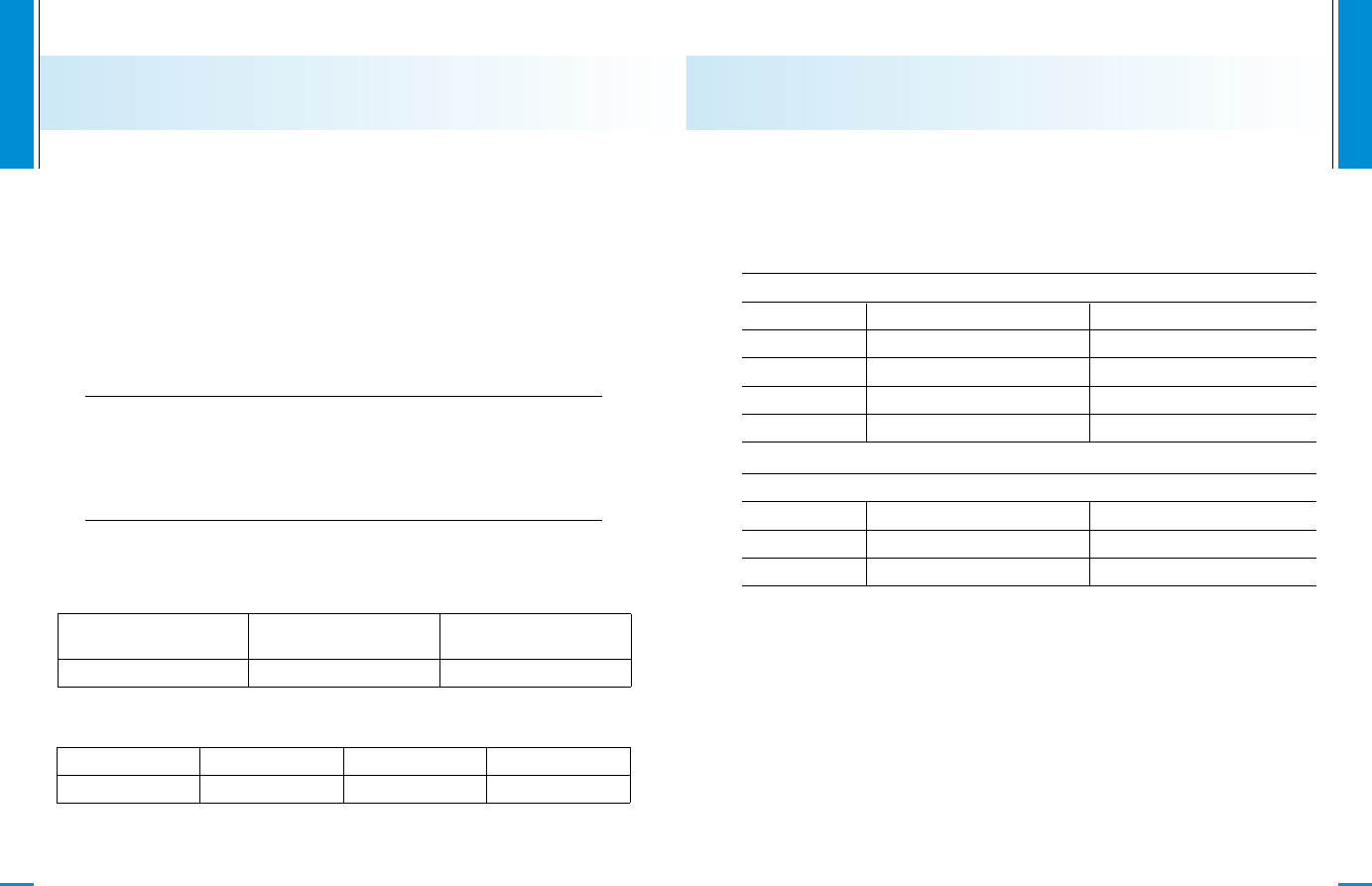
www.i-sens.com
46
www.i-sens.com
45
Performance Characteristics
The performance of CareSens N Blood Glucose Monitoring System
Strips has been evaluated in laboratory and in clinical tests.
Accuracy: The accuracy of the CareSens N BGM System (Model
GM505LE) was assessed by comparing blood glucose results
obtained by patients with those obtained using
a YSI Model 2300 Glucose Analyzer, a laboratory instrument . The
following results were obtained by 110 diabetic patients at clinic
centers.
Slope 0.961
Y-intercept 3.5 mg/dL
Correlation coefficient (r) 0.995
Number of sample 110
Range tested 30~485 mg/dL
Accuracy results for glucose concentration<75 mg/dL (4.2mmol/L)
Within ± 5 mg/dL
(Within ± 0.28 mmol/L )
Within ±10 mg/dL
(Within ± 0.56 mmol/L )
Within ±15 mg/dL
(Within ± 0.83 mmol/L )
13/17 (76%) 16/17 (94%) 17/17 (100%)
Accuracy results for glucose concentration≧75 mg/dL (4.2mmol/L)
Within ± 5% Within ± 10% Within ± 15% Within ± 20%
45/93 (48%) 88/93 (96%) 93/93 (100%) 93/93 (100%)
Precision: Precision studies were performed in a laboratory
using the CareSens LINK BGM System.
Within Run Precision
Blood average
SD = 1.9 mg/dL (0.11 mmol/L)
Blood average
CV = 3.7%
Blood average
CV = 4.1%
Blood average
CV = 2.6%
Blood average
CV = 2.8%
This study shows that there could be variation of up to 4.2%
Total Precision
Control average
SD = 2.0 mg/dL (0.11 mmol/L)
Control average
CV = 3.3%
Control average
38.1 mg/dL (2.1 mmol/L)
86.1 mg/dL (4.8 mmol/L)
124.5 mg/dL (6.9 mmol/L)
189.1 mg/dL (10.5 mmol/L)
334.5 mg/dL (18.6 mmol/L)
43.1 mg/dL (2.4 mmol/L)
113.4 mg/dL (6.3 mmol/L)
381.2 mg/dL (21.2 mmol/L)
CV = 4.2%
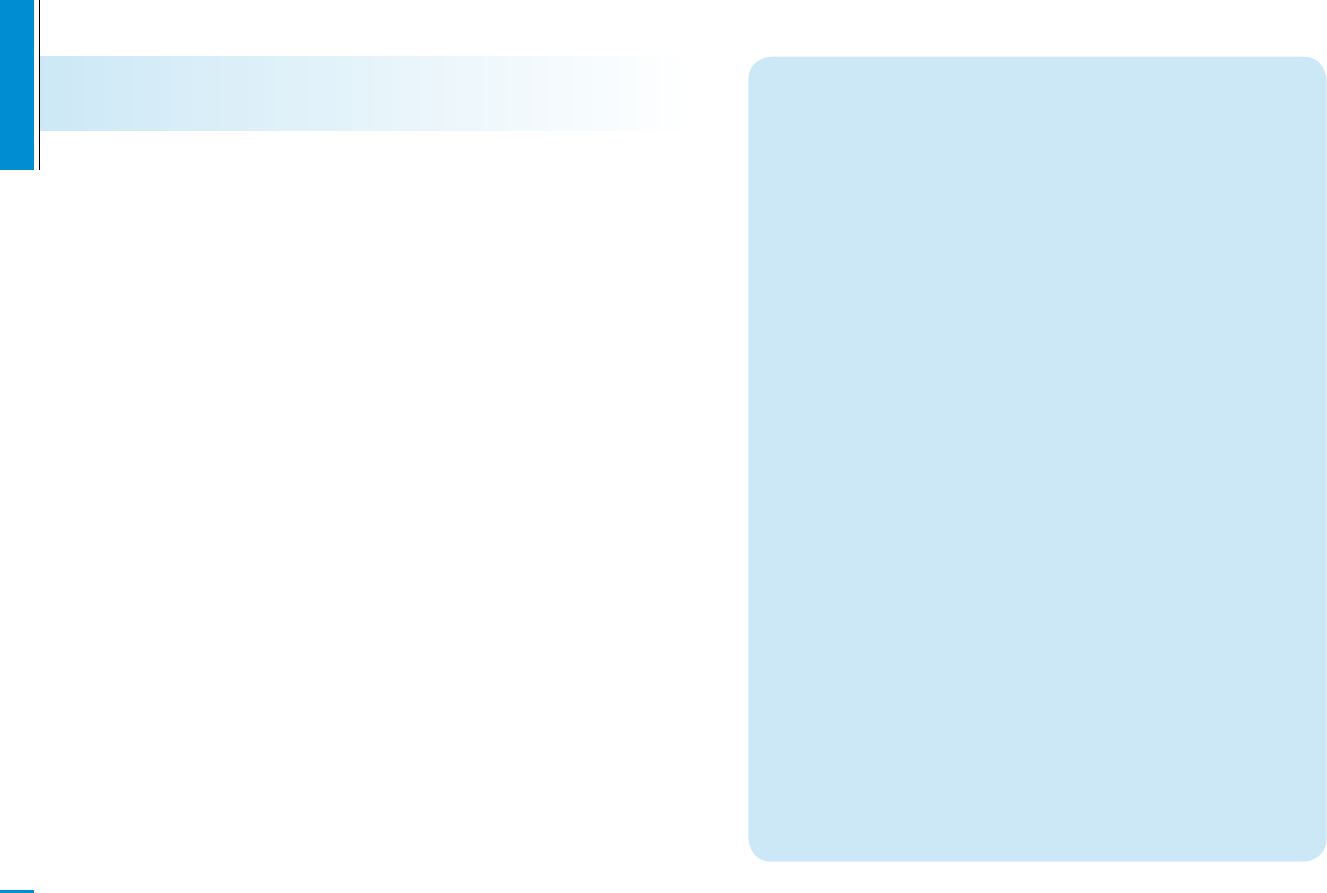
www.i-sens.com
48
Warranty Information
Manufacturer’s Warranty
i-SENS, Inc. warrants that the CareSens N Meter shall be free of
defects in material and workmanship in normal use for a period of
five(5) years. The meter must have been subjected to normal use.
The warranty does not cover improper handling, tampering, use, or
service of the meter. Any claim must be made within the warranty
period.
The i-SENS company will, at its discretion, repair or replace a
defective meter or meter part that is covered by this warranty. As a
matter of warranty policy, i-SENS will not reimburse the consumer’s
purchase price.
Obtaining Warranty Service
To obtain warranty service, you must return the defective meter or
meter part along with proof of purchase to your nearest i-SENS
Authorized Warranty Station.
MEMO
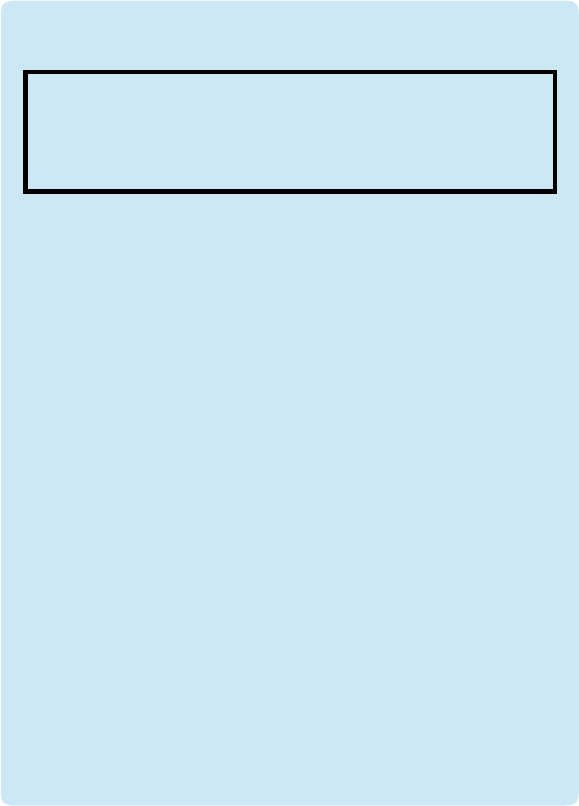
FCC Statement
This device complies with Part 15 of the FCC Rules. Operation
is subject to the following two conditions:
(1) This device may not cause harmful interference. and
(2) This device must accept any interference received,
including interference that may cause undesired operation.
Caution
Any changes or modifications (including the antenna) made to
this device that are not expressly approved by the manufacturer
may void the user’s authority to operate the equipment.
This equipment generates uses and can radiate radio frequency
energy and, if not installed and used in accordance with the
instructions, may cause harmful interference to radio
communications. However, there is no guarantee that
interference will not occur in a particular installation. If this
equipment does cause harmful interference to radio or
television reception, which can be determined by turning the
equipment off and on, the user is encouraged to try to correct
the interference by one or more of the following measures:
- Reorient or relocate the receiving antenna.
- Increase the separation between the equipment and receiver.
- Connect the equipment into an outlet on a circuit different
from that to which the receiver is connected.
- Consult the dealer or an experienced radio/TV technician for
help.