i Tech Dynamic C51-A04100-XX Bluetooth Headset User Manual
i.Tech Dynamic Limited Bluetooth Headset Users Manual
Users Manual
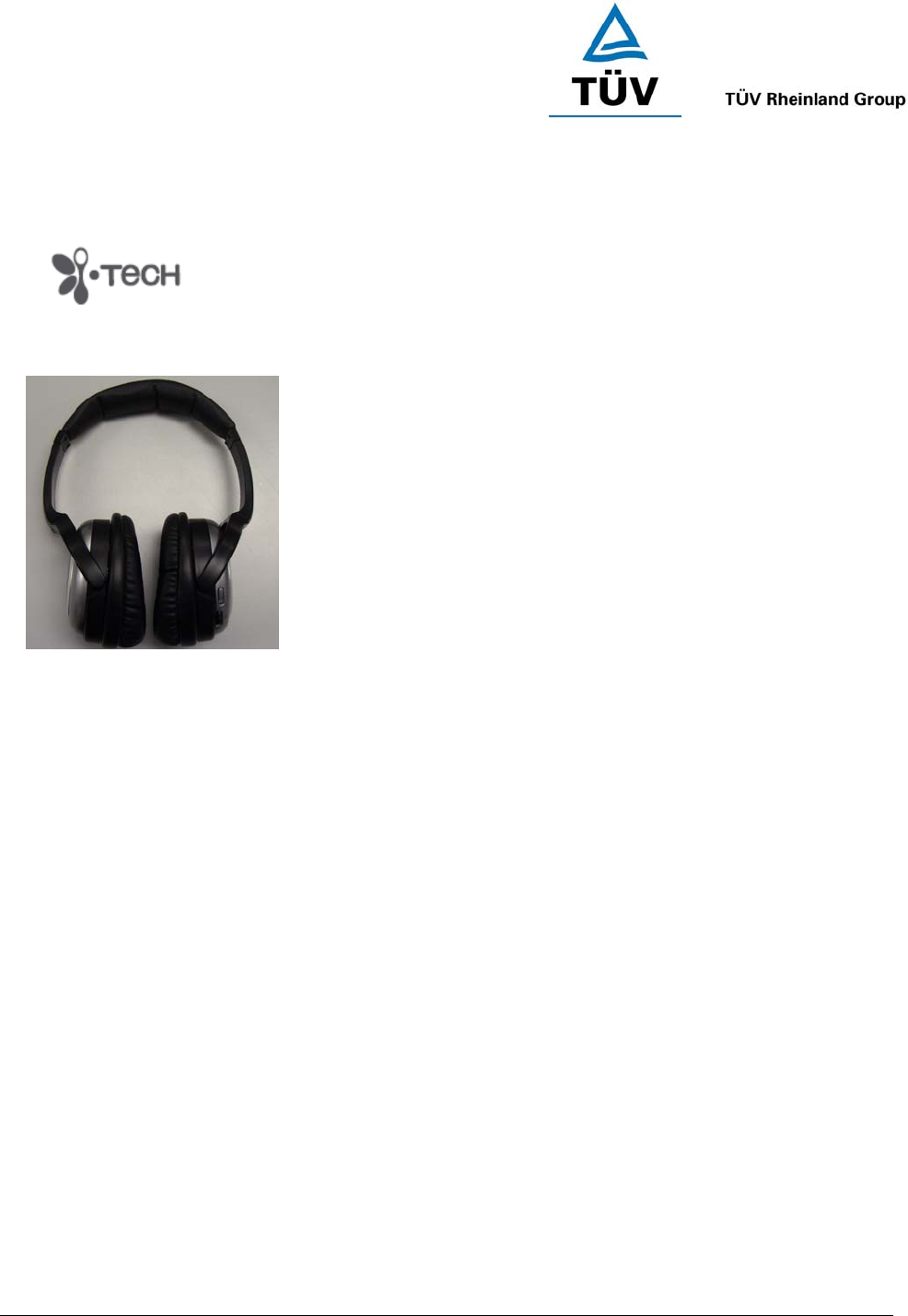
www.tuv.com
Test Report No.: 14009429 001 Appendix 4 page 14 of 30
1.6 User Manual
(Cover)
i.Tech Bluepro 04100
User Guide
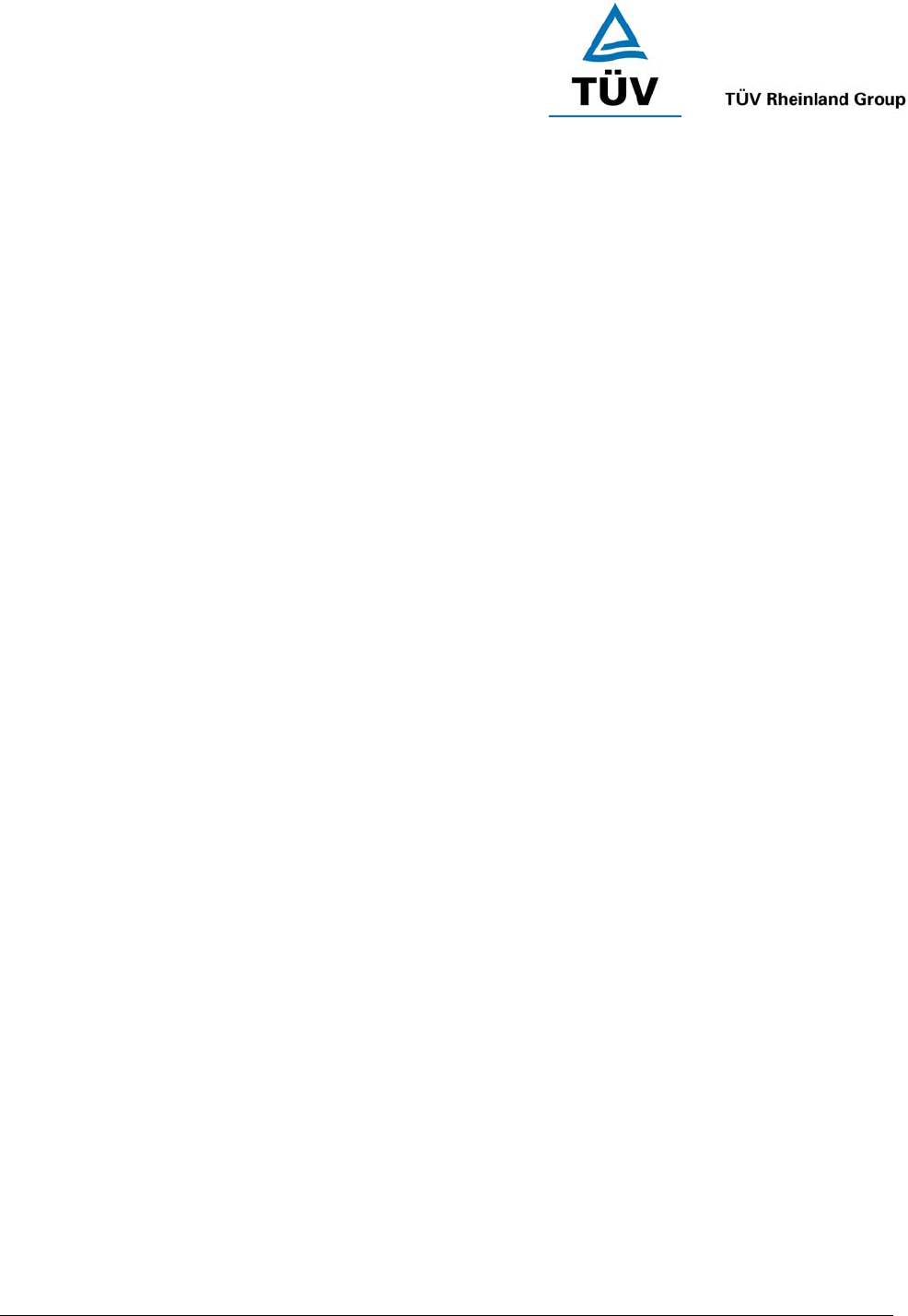
www.tuv.com
Test Report No.: 14009429 001 Appendix 4 page 15 of 30
(Page 0)
Contents
i.Tech BluePRO Headset Overview….....……..………………………………………1
Getting Started………………….……………..………………………………………1
Warning your headset…………………………………………………………………2
Charging Your Headset………………………………………………………………..3
Talk & Standby Time…………………………………………………………….3
Low Battery……………………………………………………………………...3
Turning Your Headset On and Off…………………………………………………….4
Pairing Your Headset………..………………………………………………………5-6
Using Your Headset……………………………………………………………………7
Answering a Call…………………………………………………………………7
Answering a Call when Listening to Stereo Audio………………………………7
Ending a Call……………………………………………………………………..7
Rejecting a Call…………………………………………………………………..7
Dialing from Your Mobile Handset……………………………………………...7
Voice Dialing from Your Headset……………………………………………......8
Last Number Redialing from Your Headset……………………………………...8
Listening to Stereo Audio from Bluetooth A2DP-Ready Device…..……………8
Adjusting the Volume……………………………………………………………….....9
Resetting / Removing the Pairing ………………………………………………….....9
Remote Control Function…………………………………………………………….10
Care and Maintenance………………………………………………………………..11
Safety Information……………………………………………………………………12
Troubleshooting……………………………………………………...……………….13
Product Specifications………………………………………………………………..14
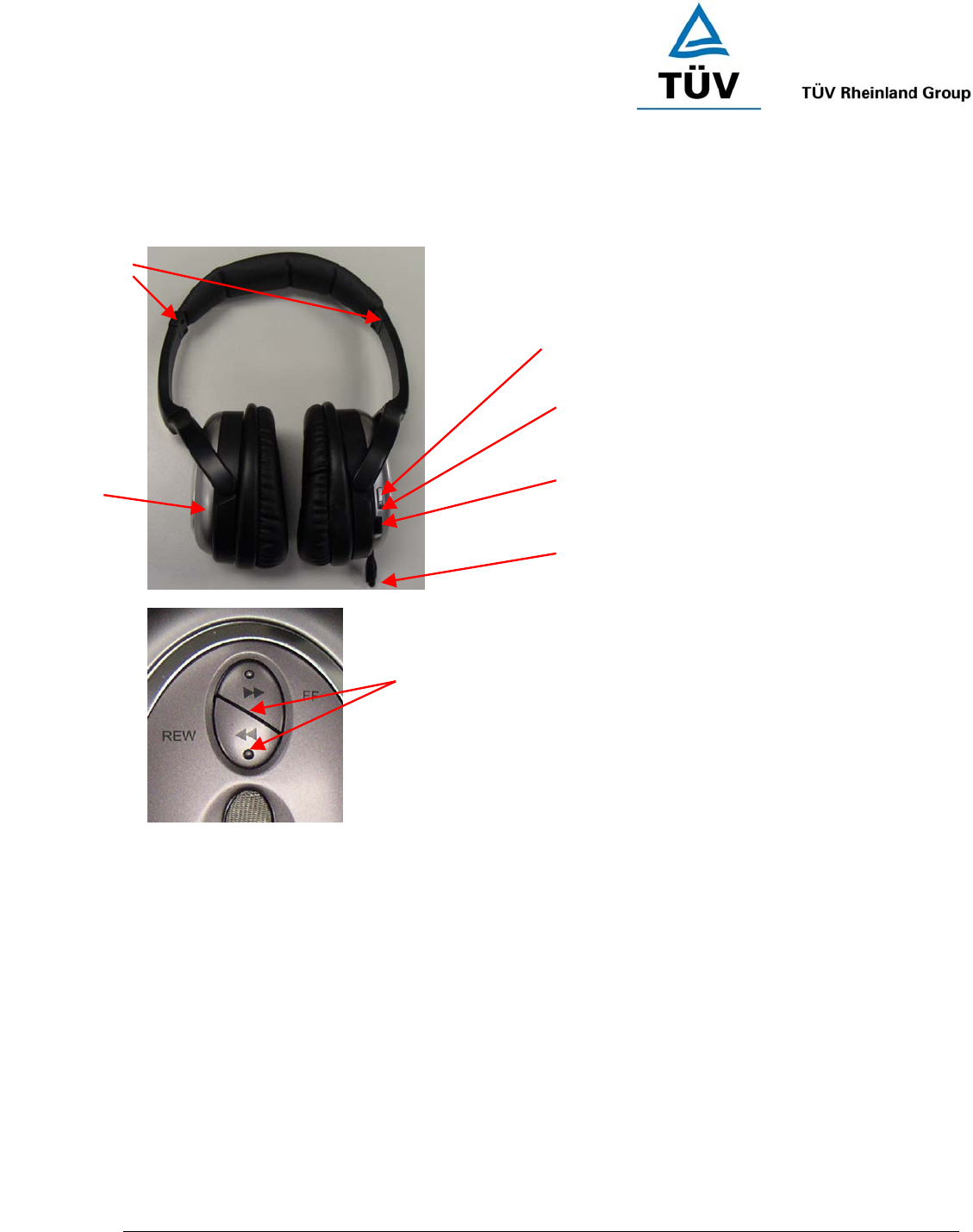
www.tuv.com
Test Report No.: 14009429 001 Appendix 4 page 16 of 30
(Page 1)
i.Tech BluePRO Headset Overview
Fig. 1
Getting Started
To use your i.Tech BluePRO headset (“the headset”), please follow these simple steps:
Prepare 1 piece of AA size Alkaline Battery
Pair your headset with a Bluetooth-enabled mobile handset
Dual Colour Status (LED)
Multifunction Button (MFB)
Battery Cover
3-ways Navigation Key – Volume
UP/Down, Play/Pause
Extendable Microphone
Extendable
Band
Forward / Backward Key
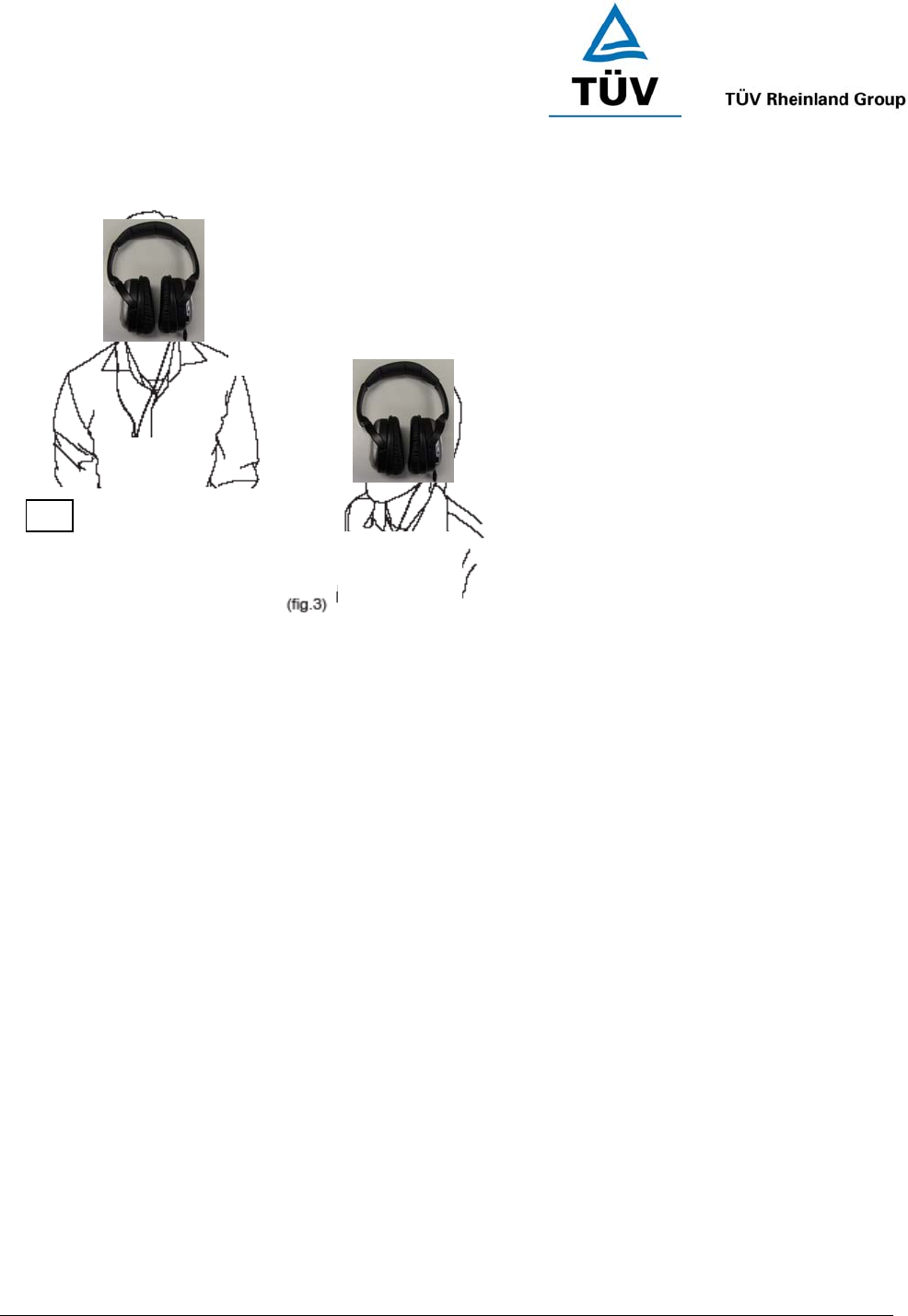
www.tuv.com
Test Report No.: 14009429 001 Appendix 4 page 17 of 30
<Page 2>
Wearing Your Headset
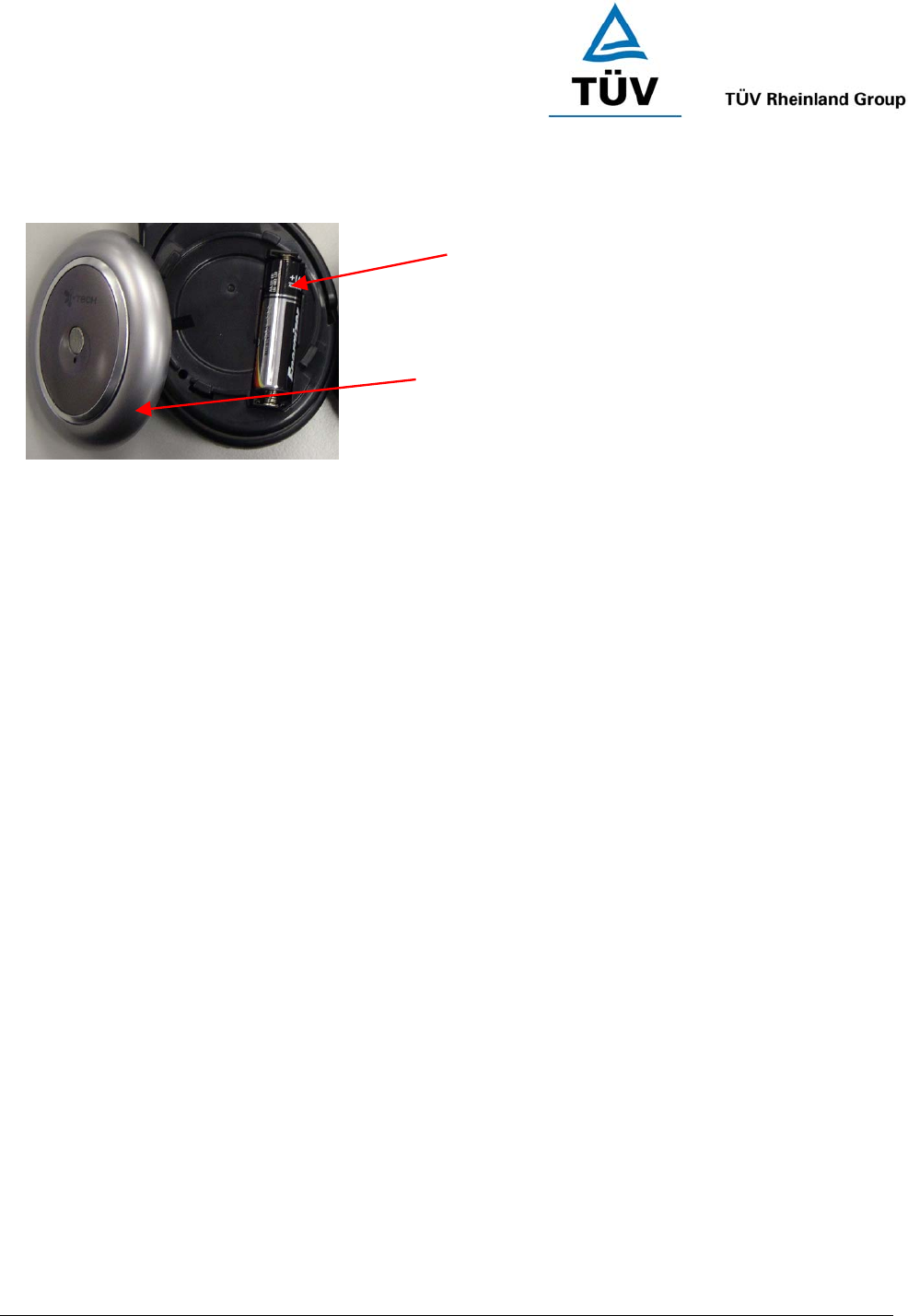
www.tuv.com
Test Report No.: 14009429 001 Appendix 4 page 18 of 30
<Page 3>
Charging Your Headset
Fig. 4
The Headset requires 1 piece of AA size exchangeable alkaline battery. Once the battery ran out, replace with a
new one.
To open the battery cover, grip on the battery cover and twist “anti-clockwise” direction.
Talk & Standby Time
A full battery offers up to 20 hours talk time and up to 600 hours standby time. When no calls are in progress,
the headset remains turned on in standby mode.
Low Battery
When the headset is on and the battery becomes low, the LED flashes red and the headset emits a beep every
1 minute. Please replace with a new battery.
Exchangeable AA size
Alkaline Battery
Battery Cover
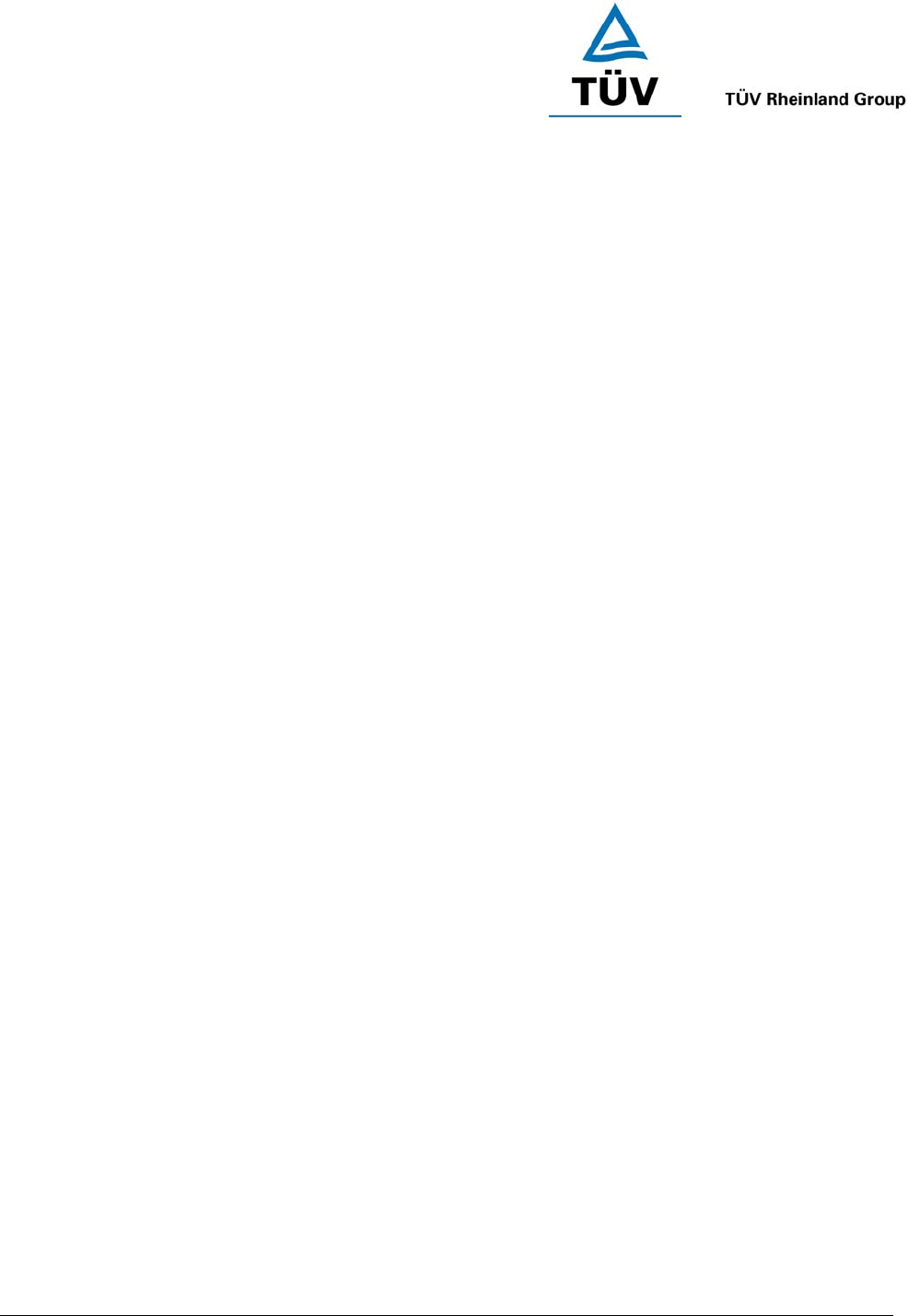
www.tuv.com
Test Report No.: 14009429 001 Appendix 4 page 19 of 30
<Page 4>
Turning Your Headset On and Off
Turning On the Headset
Press and hold the MFB for 2 seconds until you hear a short beep. The LED will flash blue.
IMPORTANT Press the MFB again each time you turn on the headset to reactivate pairing so that the
connection between the headset and the mobile handset is resumed. For pairing, please refer to “Pairing
Your Headset” on page 5-6.
Turning Off the Headset
Press and hold the MFB for 3 seconds until you hear a long beep. The LED flash stops.
IMPORTANT To disconnect the Bluetooth connection, please firstly turn off your headset by pressing
the MFB key.
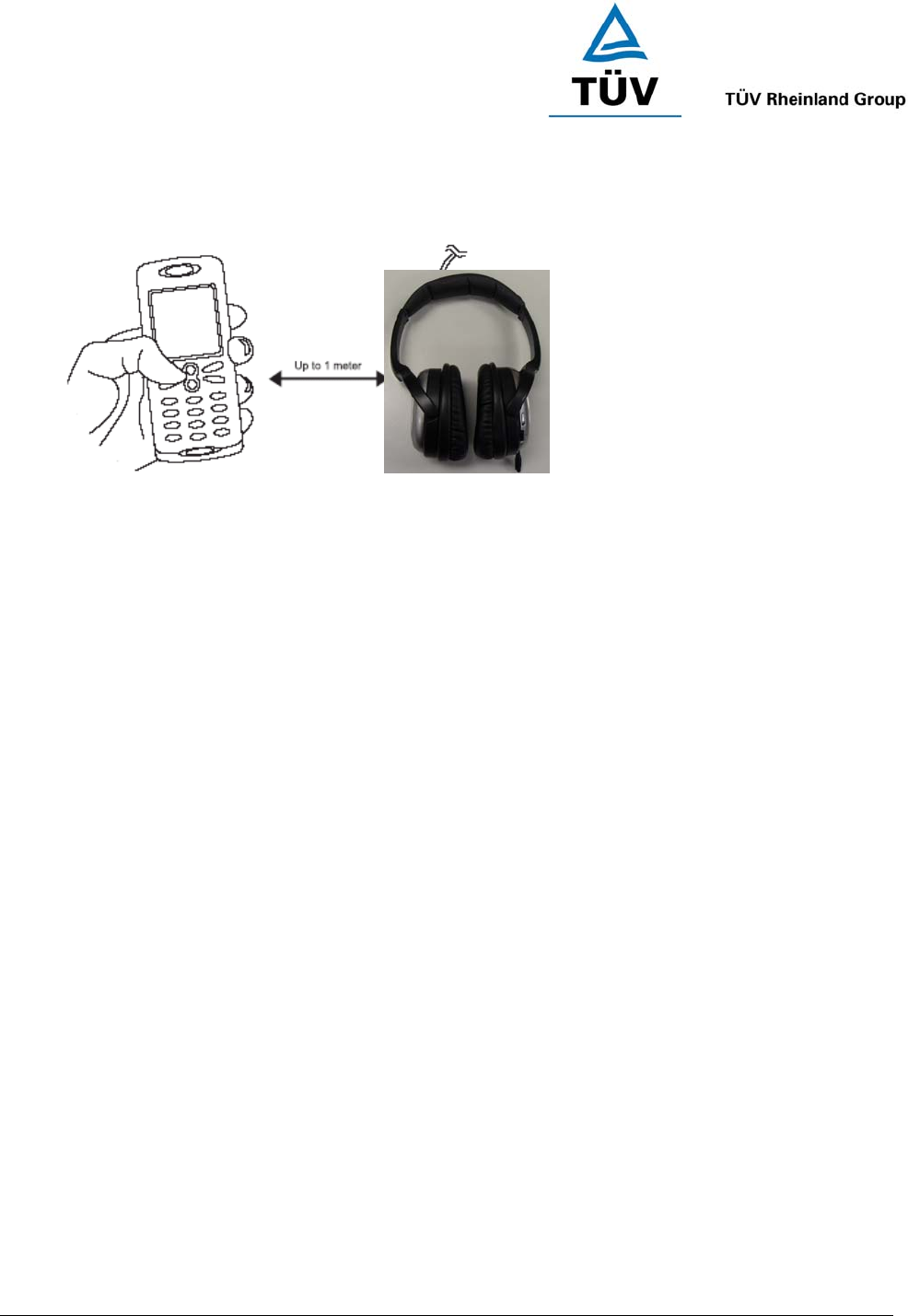
www.tuv.com
Test Report No.: 14009429 001 Appendix 4 page 20 of 30
<Page 5>
Pairing Your Headset
Prior to using your Headset for the first time, you must pair it with a Bluetooth-enabled mobile handset.
The information on the next page describes pairing instruction for typical Bluetooth-enabled mobile handset.
Headset pairing procedure is subject to different models of mobile handsets.
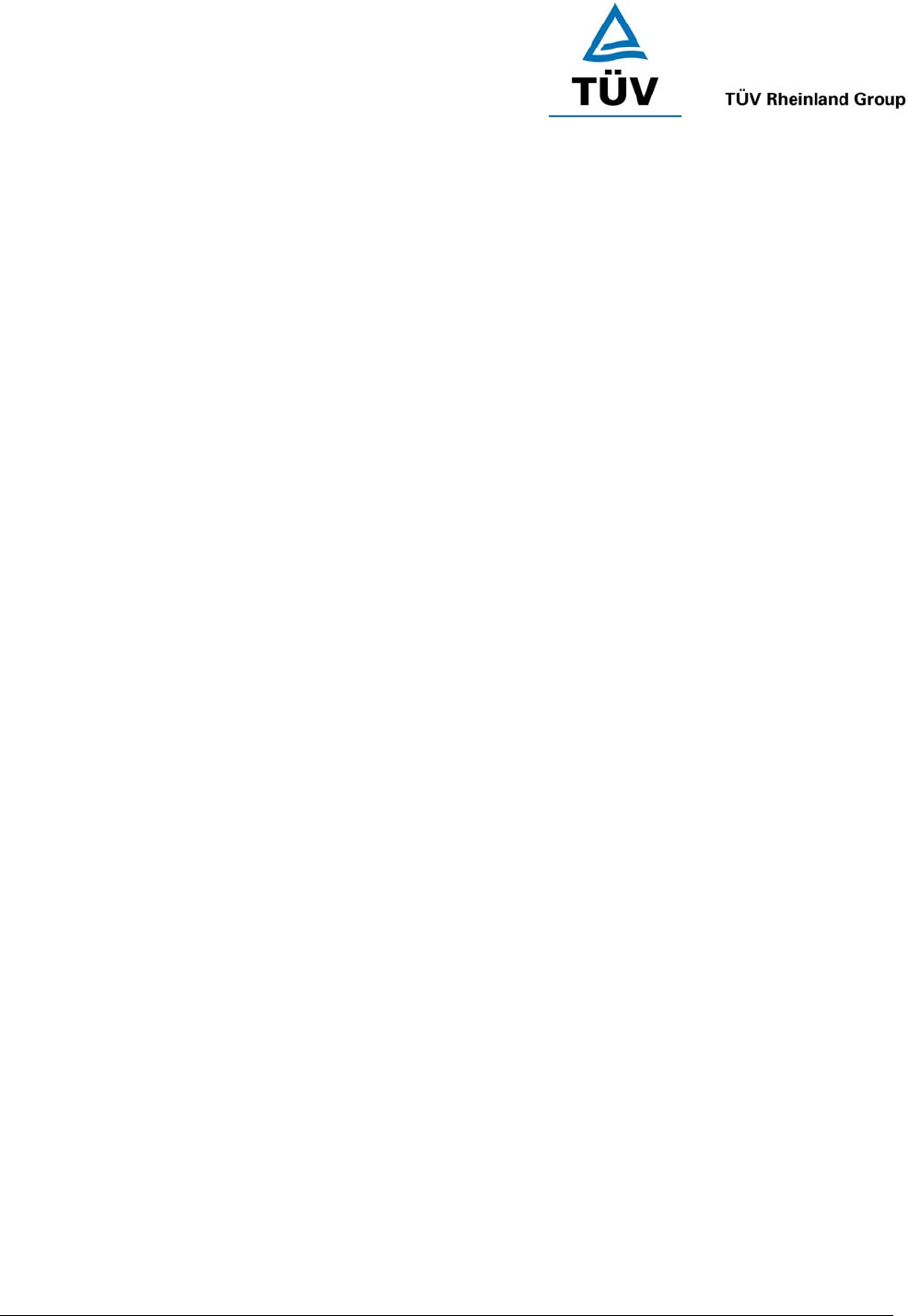
www.tuv.com
Test Report No.: 14009429 001 Appendix 4 page 21 of 30
<Page 6>
Pairing Your Headset
1. Place the headset and the mobile handset where they are easily viewable by no more than 1 meter apart.
2. Ensure the headset is OFF.
3. Press and hold the MFB until the headset LED alternately flashes blue and red.
4. Activate your mobile handset’s Bluetooth function by referring to your mobile handset user guide for details.
5. Set the mobile handset to search for Bluetooth devices within about 1 meter as instructed in the mobile
handset user guide and select “i.Tech BluePRO” from the list.
6. Enter the preprogrammed passkey “8888” and press “OK” to pair your headset and mobile handset. When
the pairing is complete, the headset LED will flash blue rapidly for 5 times followed by a long beep.
7. Go back to your mobile handset’s main menu. For certain mobile handset models, a headset icon will be
shown on the screen. You should now be able to make and receive calls using your headset.
IMPORTANT If the pairing cannot be completed within 2 minutes while the pairing mode is activated, the
headset LED flashes purple red with 3 beeps and the headset is turned off. Please repeat Steps 2 to 7 to
pair the headset and the mobile handset again.
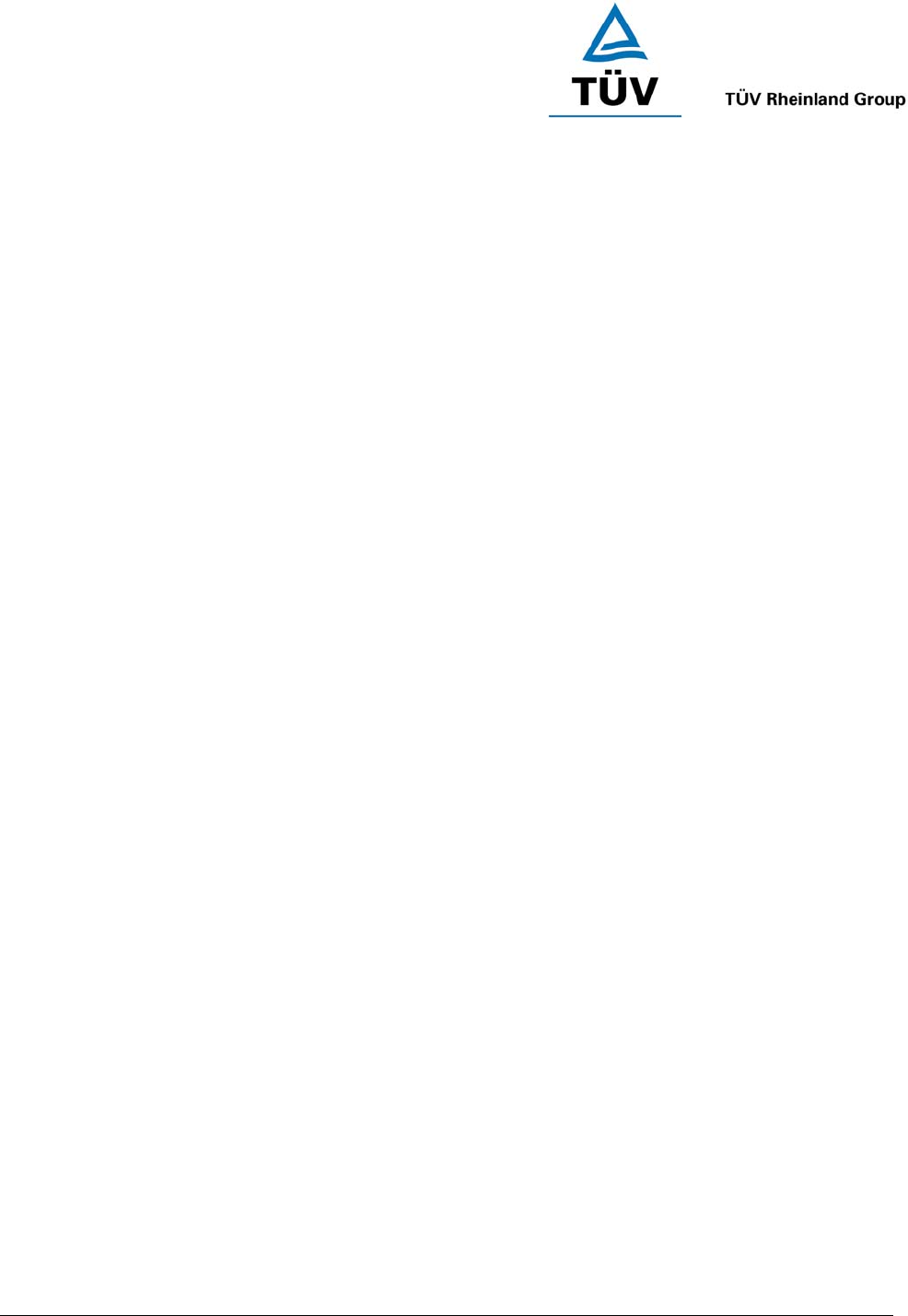
www.tuv.com
Test Report No.: 14009429 001 Appendix 4 page 22 of 30
<Page 7>
Using Your Headset
Answering a Call
When there is an incoming call, you will hear ringing through the earphone. There are THREE ways to accept a
call: 1) Press the MFB, 2) Pull out the extendable microphone (refer to fig.1) or 3) answer the call via your
mobile handset in the normal way.
Answering a Call when Listening to Stereo Audio
Press the MFB once to answer the call and when finished, press the MFB once to resume stereo audio.
If the other party you are speaking to ends the call, stereo audio will automatically resume without having to
pressing the MFB.
NOTE To receive stereo audio from your mobile handset or PDA, please make sure they support the
Bluetooth A2DP profile.
Ending a Call
Again, there are THREE ways to end a call: 1) Press the MFB, 2) Push back the extendable microphone fully, or
3) To end the call via your mobile handset in the normal way.
Rejecting a Call
To reject an incoming call during ringing of the headset, turn and hold the volume Navigation Key for 2 seconds
until you hear 2 beeps.
Dialing from Your Mobile Handset
Simply make calls on your mobile handset in the normal way.
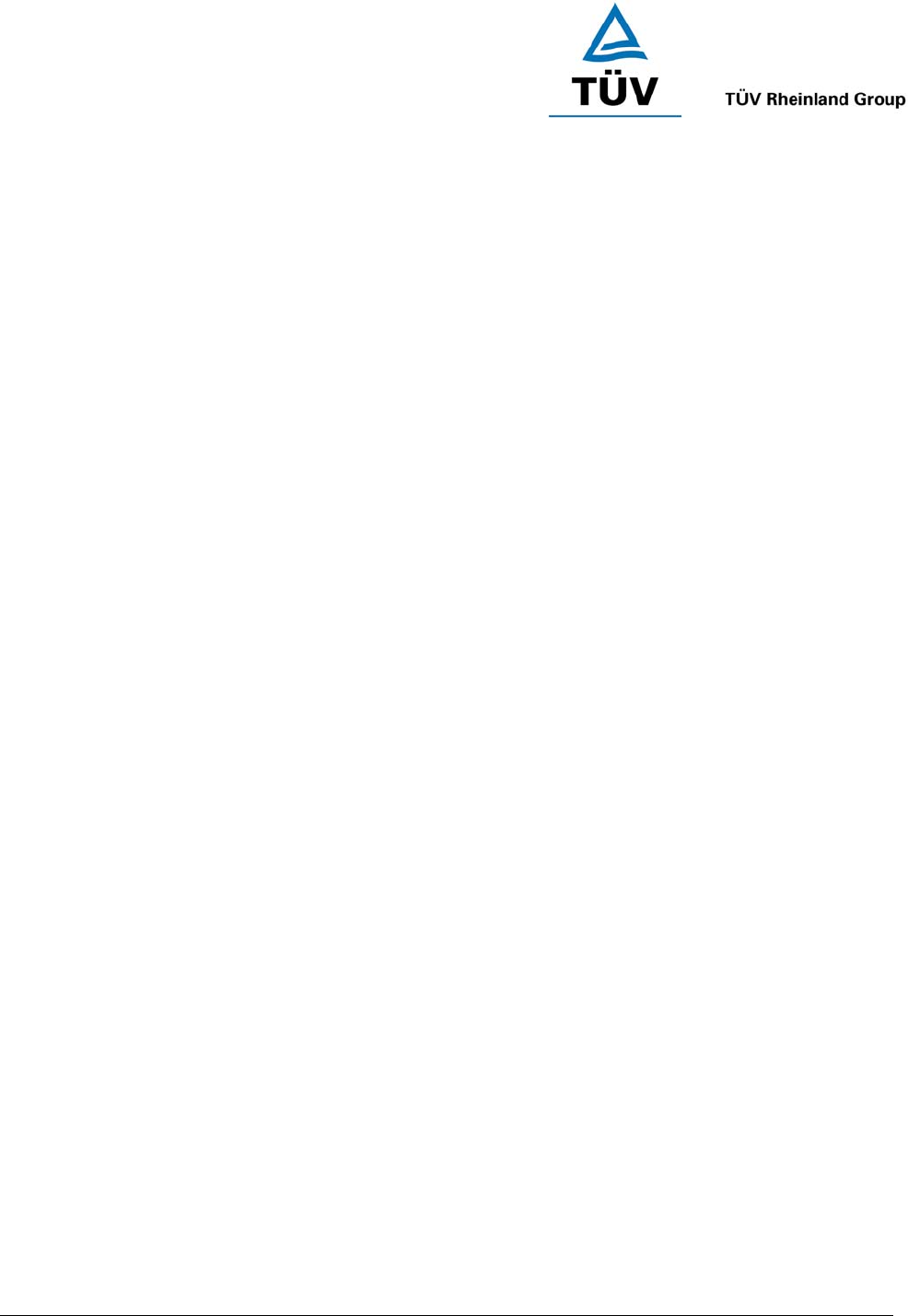
www.tuv.com
Test Report No.: 14009429 001 Appendix 4 page 23 of 30
<Page 8>
Using Your Headset
Voice Dialling from Your Headset
If your mobile handset is equipped with a voice dialling function, simply press the MFB on your headset and
when you hear a beep, say the voice tag.
IMPORTANT Please make sure to record voice tag into the mobile handset first before using voice
dialling function.
Last Number Redialling from Your Headset
Press the MFB on your headset twice.
IMPORTANT The above functions are only applicable to mobile handsets with Bluetooth Handsfree
Profile. Functionality varies depending on the mobile handset model you have. Please refer to your
mobile handset user guide for additional information.
Listening to Stereo Audio from Bluetooth A2DP-Ready Device
By connecting you headset to Bluetooth A2DP Ready Device, you may first paired your headset with your device
and activate the A2DP Service. For details pairing of your headset, please refer section – Pairing your headset.
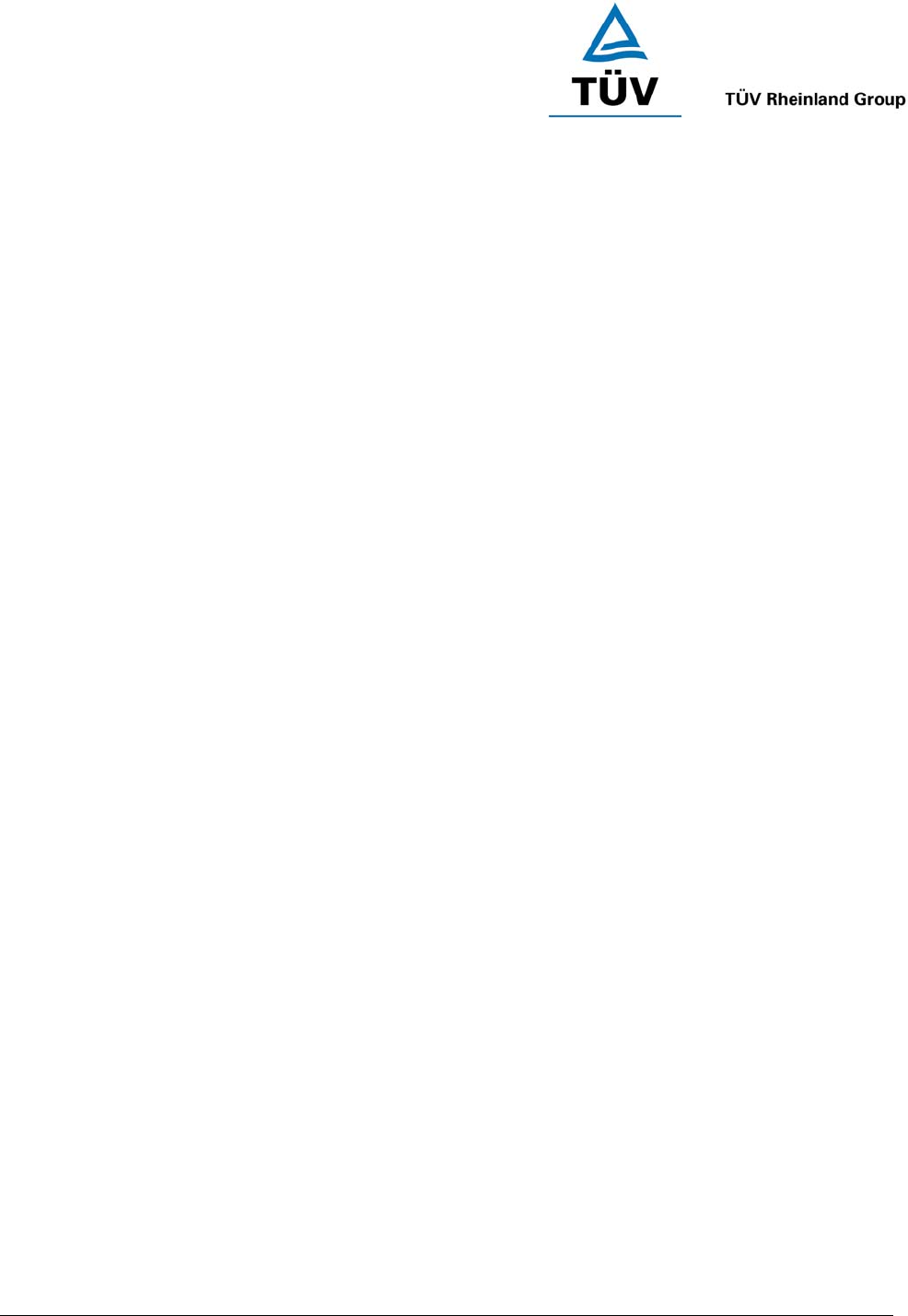
www.tuv.com
Test Report No.: 14009429 001 Appendix 4 page 24 of 30
<Page 9>
Adjusting the Volume
Turning the Navigation Key repeatedly for increasing the desired volume or pushing down the Navigation Key
repeatedly for decreasing the volume.
Resetting / Removing the Pairing
You may want to reset the headset to its original settings. This also clears all current pairings.
1. Ensure the headset is OFF.
2. Turn and hold the Navigation Key until the LED alternately flashes blue and red rapidly.
3. Release the
Navigation Key.
4. Press and hold the Navigation Key again until you hear 2 beeps.
5. Recharge the headset for a few seconds
The headset is turned off and returns to the original settings. All current pairings are cleared.
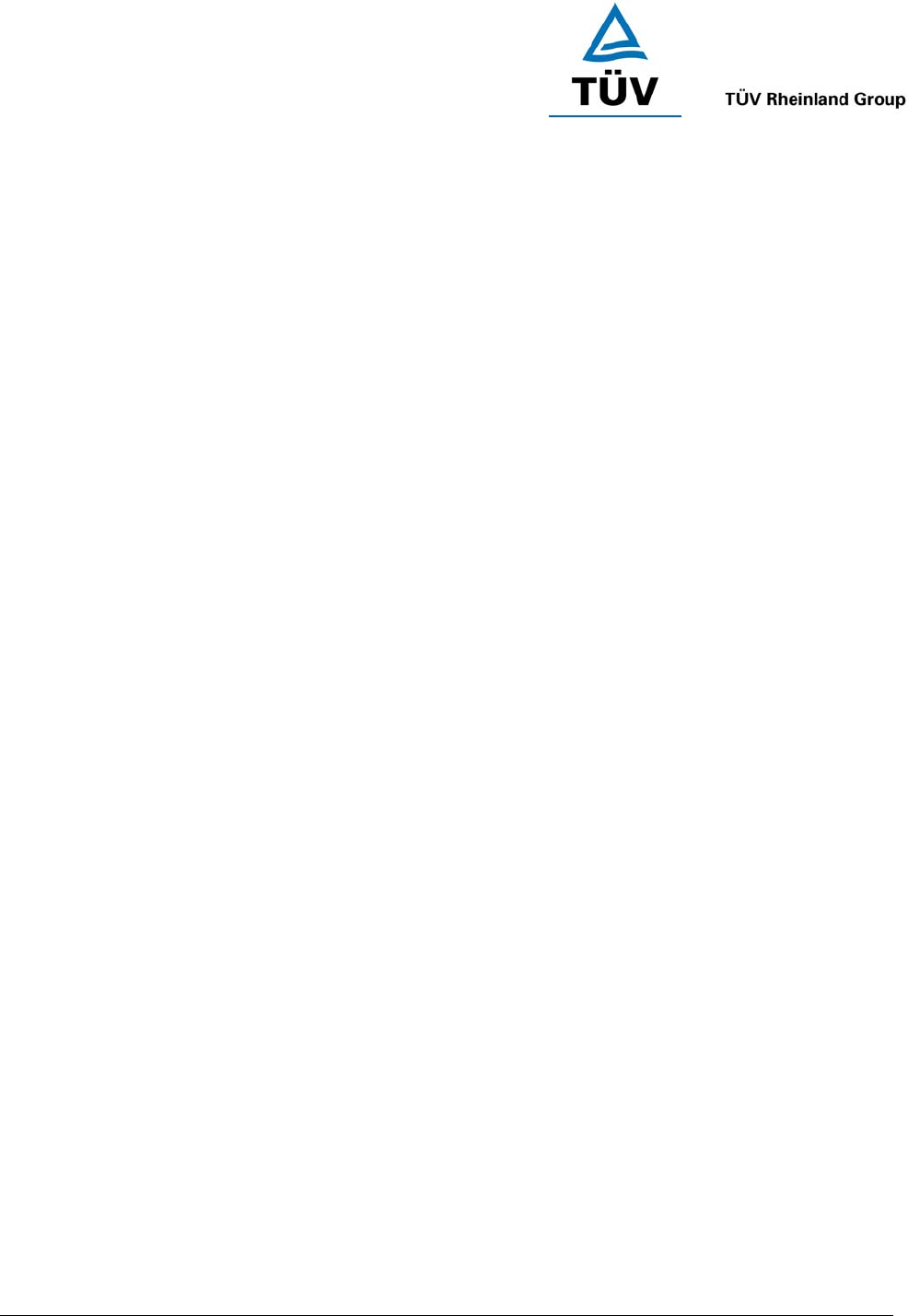
www.tuv.com
Test Report No.: 14009429 001 Appendix 4 page 25 of 30
<Page 10>
Remote Control Function (AVRCP)
Play / Pause
1. Press the
Navigation Key downward once for start music playing
2. Press the
Navigation Key once again for pause the music playing
Volume Control
By turning the Navigation Key to the “+” direction to increase the audio volume. By turning the Navigation Key to
the “-” direction to decrease the audio volume. Total audio level is 12.
Forward
By pressing >> to skip next chapter or forward selecting the chapter.
Backward
By pressing << to repeat last chapter or backward selecting the chapter.
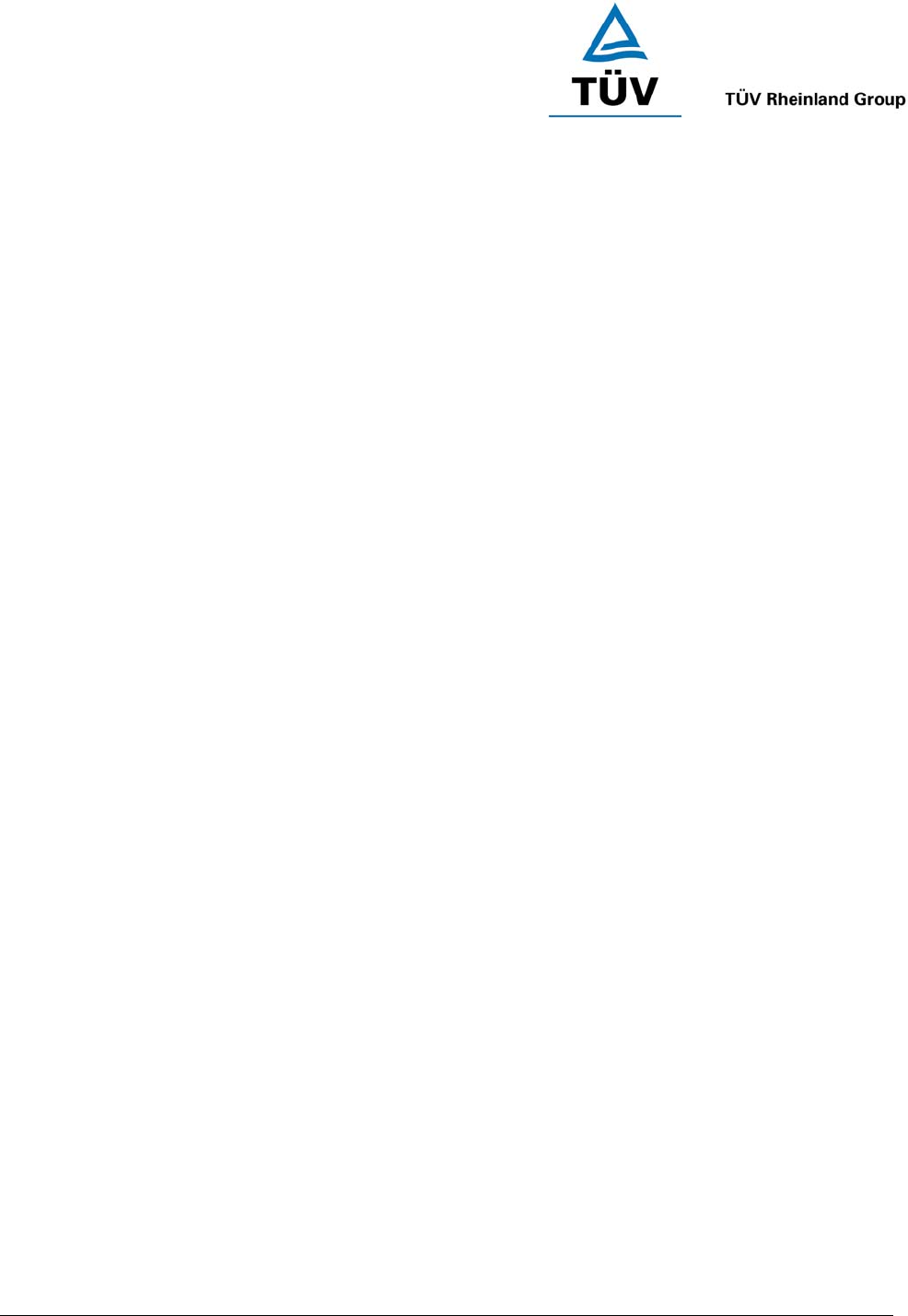
www.tuv.com
Test Report No.: 14009429 001 Appendix 4 page 26 of 30
<Page 11>
Care and Maintenance
Headset
Consider turning your headset off before placing it in your pocket or bag. If the MFB is accidentally
depressed, your mobile handset may place an unintended call.
Do not expose the headset to liquid, moisture or humidity as it is not waterproof.
Do not use abrasive cleaning solvents to clean the headset.
Do not expose the headset to extremely high or low temperatures.
Do not dispose of the headset in a fire as it will result in explosion.
Do not expose your headset to contact with sharp objects as this will cause scratches and damage.
Do not stick anything inside the headset as this may damage internal components.
Do not attempt to disassemble the headset as it does not contain serviceable components.
If you do not use the headset for long periods, be sure to store it in a dry place, free from extreme
temperatures and dust.
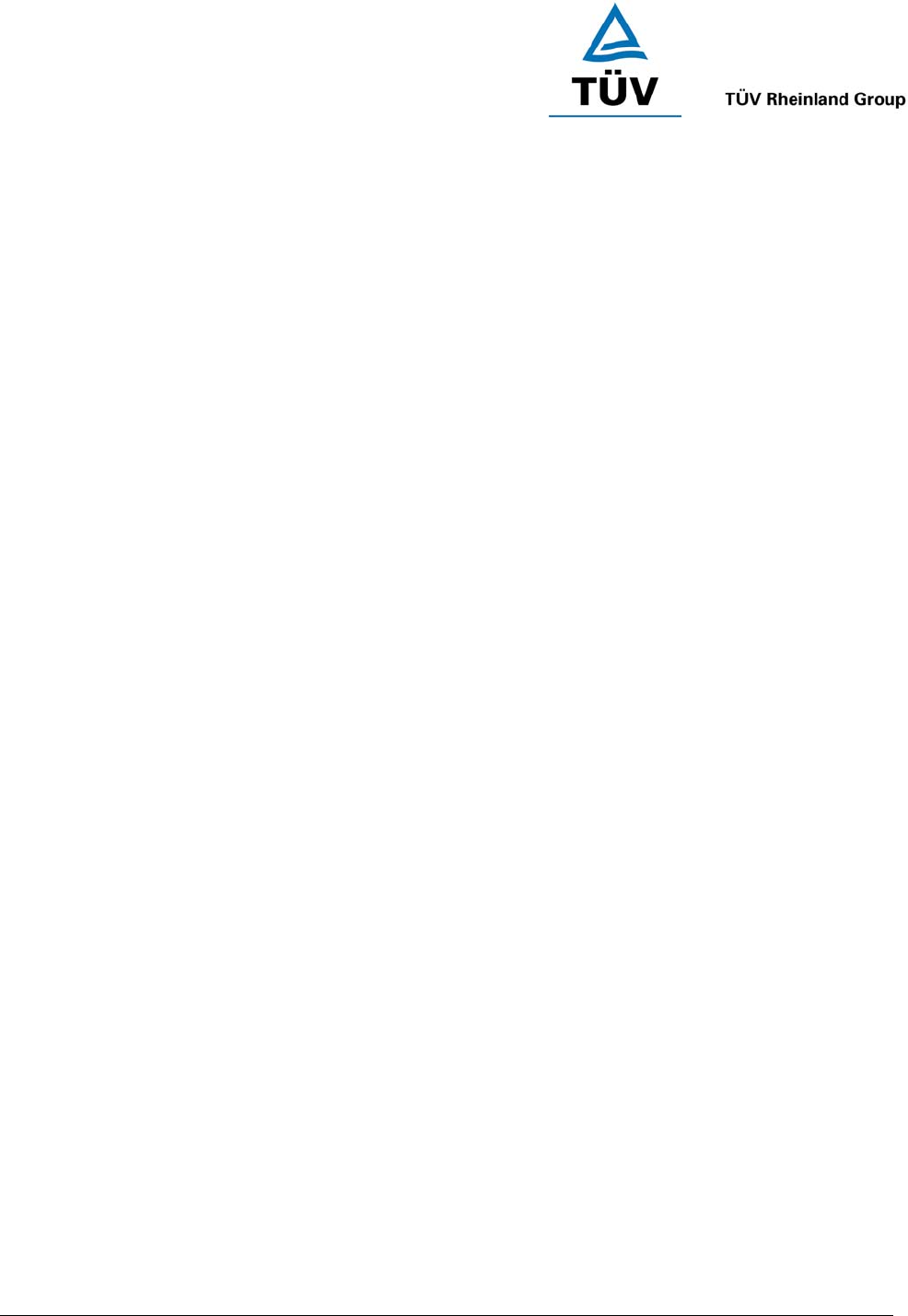
www.tuv.com
Test Report No.: 14009429 001 Appendix 4 page 27 of 30
<Page 12>
Safety Information
Check local laws regarding use of a mobile handset and headset while driving. If you use the headset while
driving, ensure your attention and focus remains on your responsibility of driving safely.
Never allow children to play with the headset – small parts may be a choking hazard.
Observe all signs that require an electrical device or RF radio product to be switched off in designated
areas. These could include hospitals, blasting areas, and potentially explosive atmospheres.
Turn off your headset prior to boarding an aircraft. Do not use your headset in an aircraft.
Never mount or store your headset over any air bag deployment area as serious injury may result when an
air bag deploys.
Dispose of batteries according to local regulations. Do not dispose as household waste
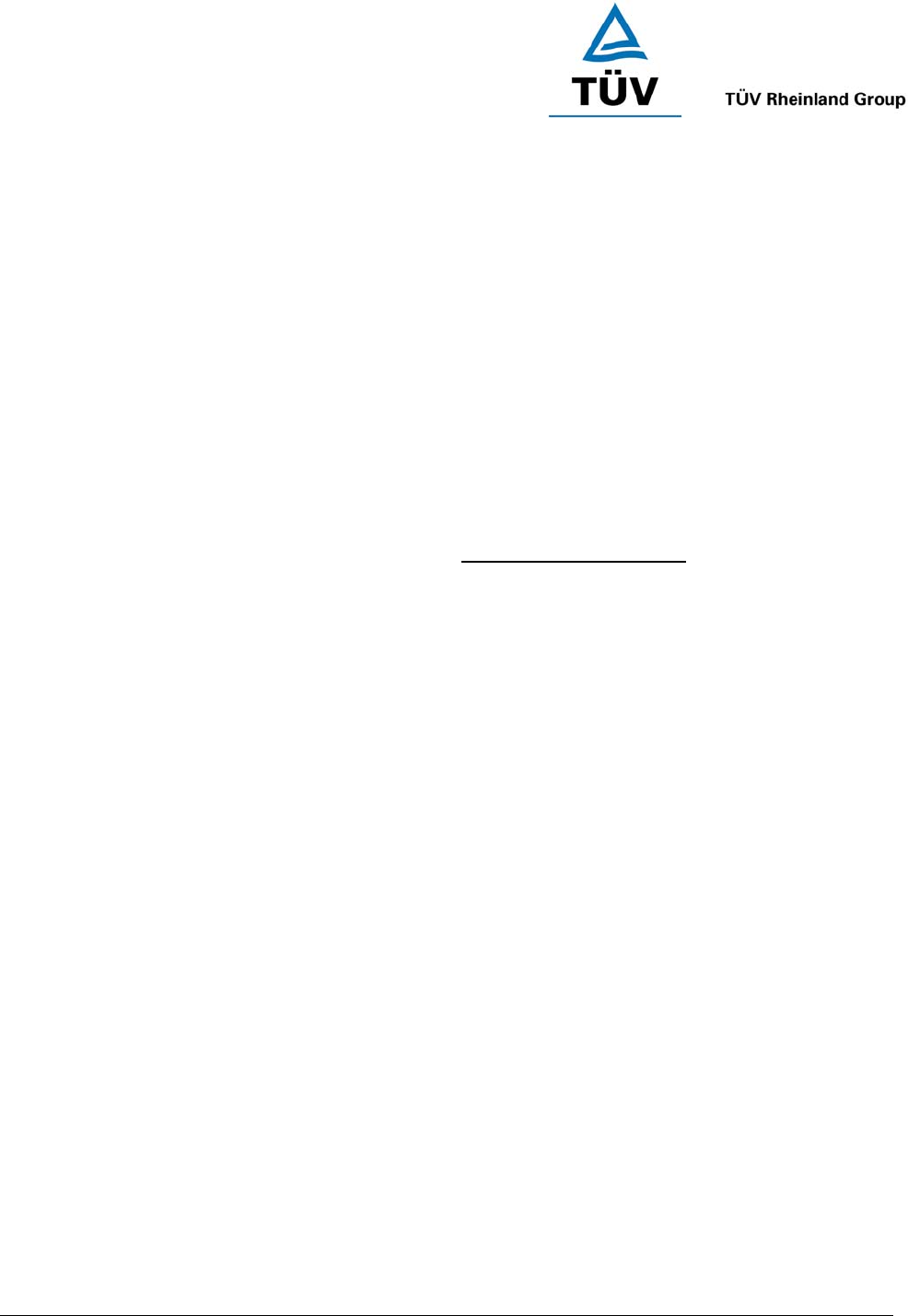
www.tuv.com
Test Report No.: 14009429 001 Appendix 4 page 28 of 30
<Page 13>
Troubleshooting
If you are unable to connect your headset and mobile handset, please try the following:
Ensure your headset is turned off and is properly charged.
Ensure the headset is paired with your mobile handset.
Ensure your mobile handset’s Bluetooth feature is activated. Please refer to your mobile handset user
guide for specific instruction.
Ensure the headset is within a maximum of 10 meters of your mobile handset(s) and there are no
obstructions, such as walls or other electronic devices in between.
If the above steps do not solve your problem, please replace a new battery and remove your mobile handset
battery for a while.
The i.Tech BluePRO Headset is compliant with and adopts the Bluetooth Specification 1.2. However,
interoperability between the device and other Bluetooth-enabled products is not guaranteed because it depends
on compatibility. For more information on the compatibility between the device with other Bluetooth-enabled
products, please check with the manufacturer or browse http://www.itechdynamic.com
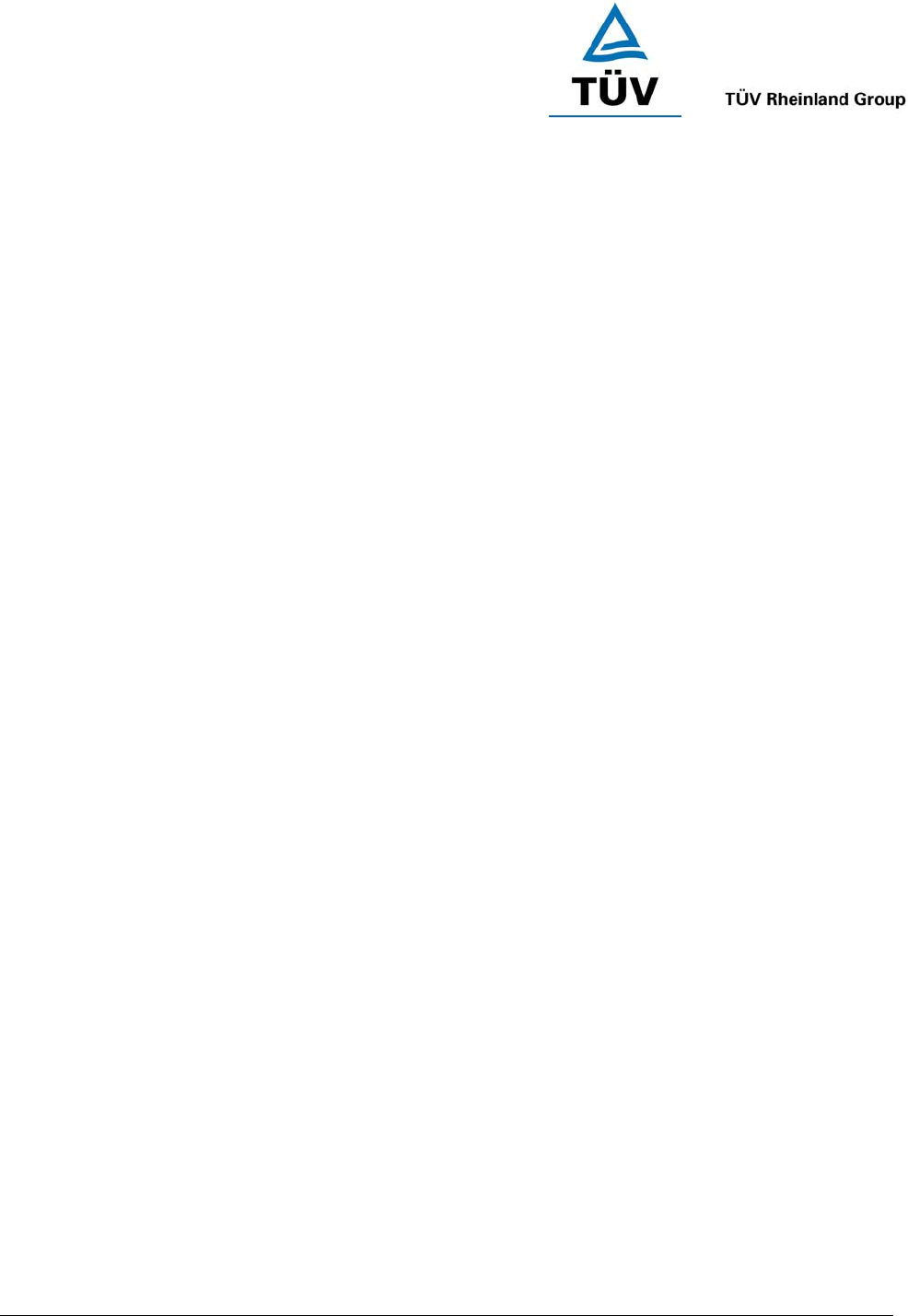
www.tuv.com
Test Report No.: 14009429 001 Appendix 4 page 29 of 30
<Page 14>
Product Specifications
Bluetooth Specification: Version 1.2 Class 2
Bluetooth Profile Supported: Headset, Handsfree, A2DP and AVRCP
Range of Frequency: 2.4GHz Spectrum
Dimensions: 165 mm (L) x 208 mm (W) x 56 mm (H)
Battery: Exchangeable AA size alkaline battery
Talk Time*: Up to 20 hours
Standby Time*: Up to 600 hours
Music Playing Time*: Up to 20 hours
Weight: 200 grams
*may vary due to users’ operation mode and mobile phone settings
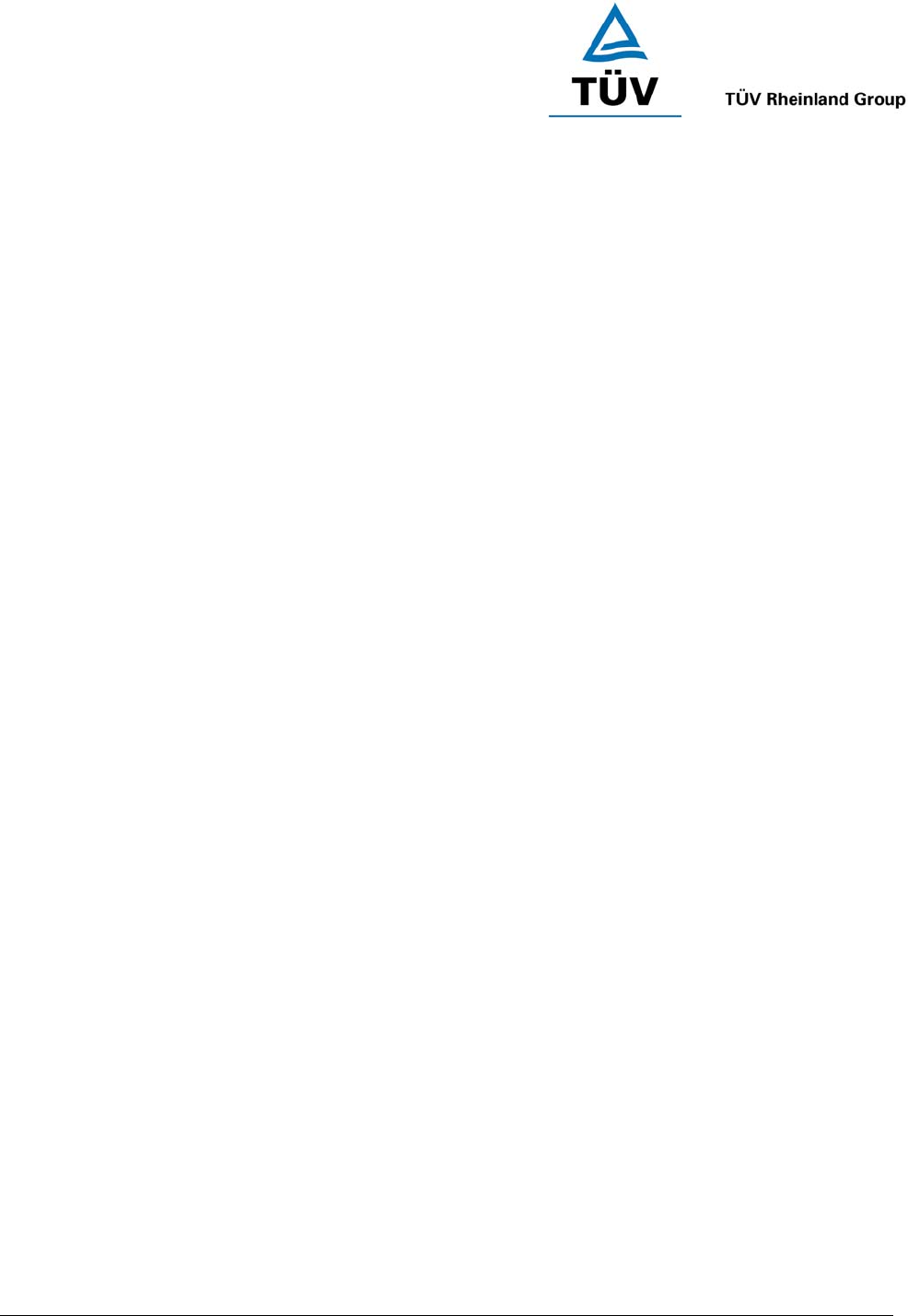
www.tuv.com
Test Report No.: 14009429 001 Appendix 4 page 30 of 30
(Back Cover)
© 2005 Hutchison Harbour Ring Enterprises Limited
All rights in this publication are reserved and no part may be reproduced without the prior written permission of
the publisher. The contents of this publication are believed to be correct at the time of going to press, but any
information, specifications, products or services mentioned may be modified, supplemented or withdrawn without
further notice.
The Stylized i.Tech logos are trademarks owned by Hutchison Harbour Ring Enterprises Limited or its affiliates.
Bluetooth® and the Bluetooth logos are trademarks owned by Bluetooth SIG, Inc, USA and licensed to i.Tech
Dynamic Limited.
This device complies with Part 15 of the FCC Rules. Operation is subject to the following two conditions:
(1) this device may not cause harmful interference, and
(2) this device must accept any interference received, including interference that may cause undesired
operation.
Caution: Changes or modifications not expressly approved by the party responsible for compliance could void
the user's authority to operate the equipment.
i.Tech declares under our sole responsibility that the headset is in conformity with the provisions of the following
Council Directives: 1999/5/EC
Printed in China