i Tech Dynamic C51-A05022-XX Bluetooth 2.0 USB Dongle User Manual Revised Manual
i.Tech Dynamic Limited Bluetooth 2.0 USB Dongle Revised Manual
Revised Manual
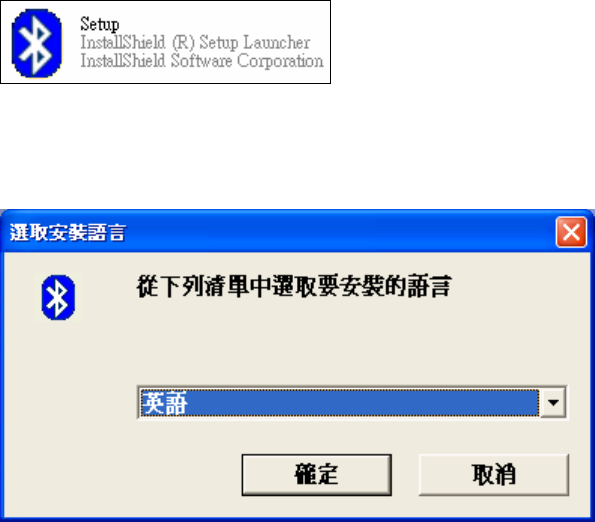
i.Tech Bluetooth® 2.0 USB Dongle
Installation Guide
A. Install Application Program - IVT BlueSoleil
1. Please DO NOT plug in the Dongle into your PC
2. Insert the CD-ROM, the installation will start automaticaly
Note: If the Auto-Run function of CD-ROM is enabled (in Windows, the default
setting of this function is usually enabled), installation program will start
automatically. If not, you can utilize the Windows Explorer to browse CD content and
execute Setup.exe manually. See Figure 1.
Figure 1 Setup.exe Icon
3. Please select language, then click “Next - 確定”. Please see Figure 2.
Figure 2 Select application language
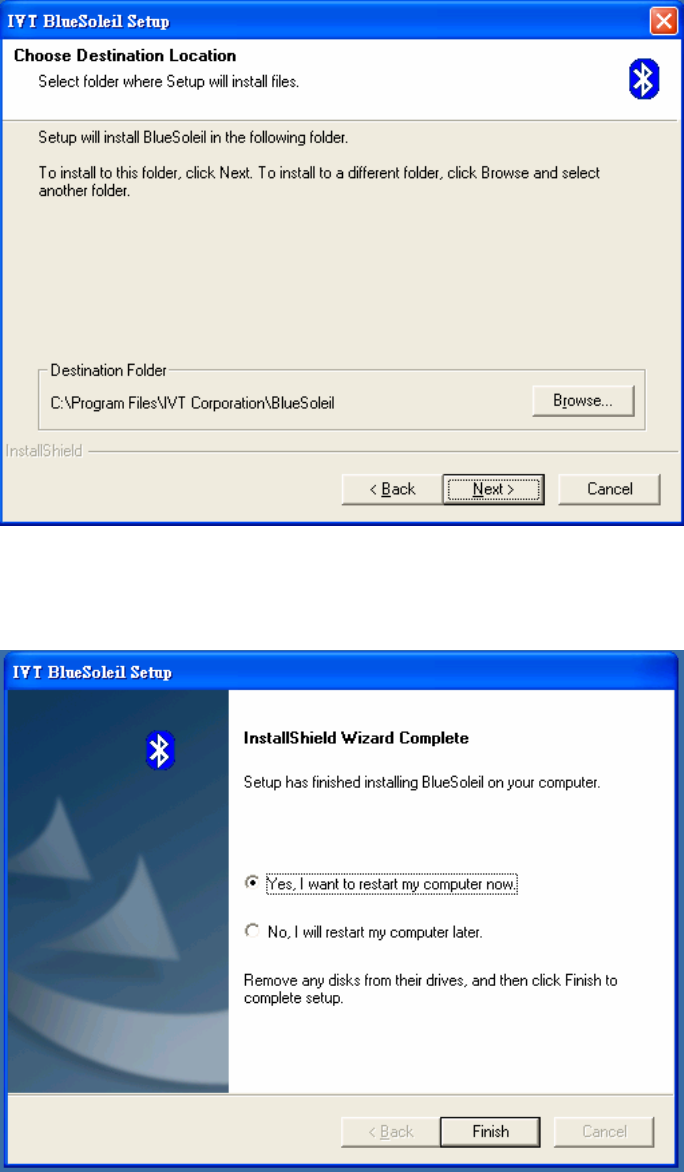
4. Please click “Next” (Figure 3) to start application installation. If you would like to
change the destination location, please click “Browse” to select the folder.
Figure 3 Select Application Install Location
5. After installation, require to restart your PC by click “Finish”.
Figure 4 Complete installation

6. Please plug the v2.0 USB dongle (USB Dongle) into USB port (Figure 5), the
driver will install automatically.
Figure 5 Insert the USB Dongle into PC
7. After installation, showed on the desktop and the launcher bar.
B. Run the Appplication IVT BlueSoleil
1. Press on Desktop or right-click on launcher bar to select “Display”. IVT
BlueSoleil starts automatically. See figure 6.
Figure 6 IVT BlueSoleil Main Menu
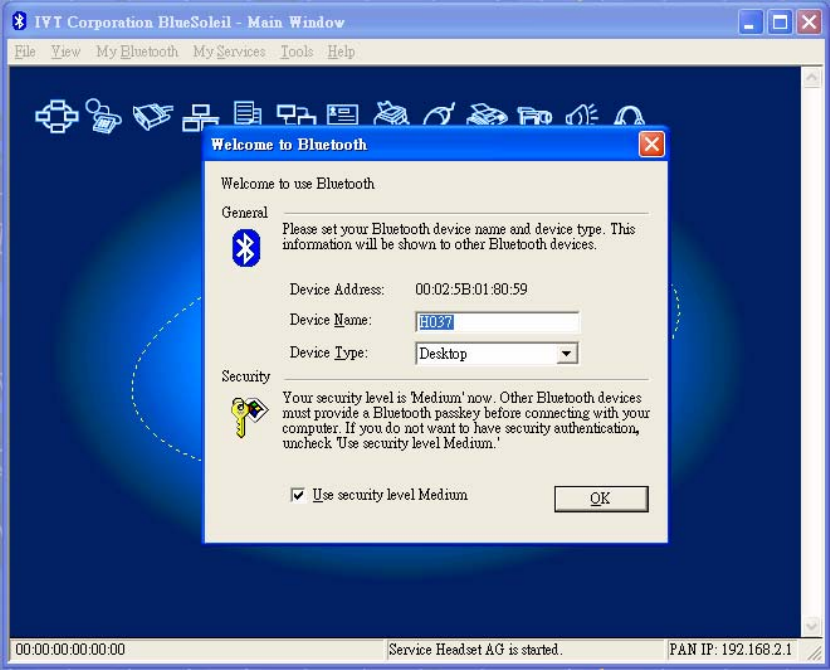
Note: If the first time use, please enter your Bluetooth Device name and select the
host type, then Click “OK” (See figure 7).
Figure 7 Menu for enter Device Name and Type
2. After assigning the Device name and selecting the Device type, please click the
center of IVT application to start device search.
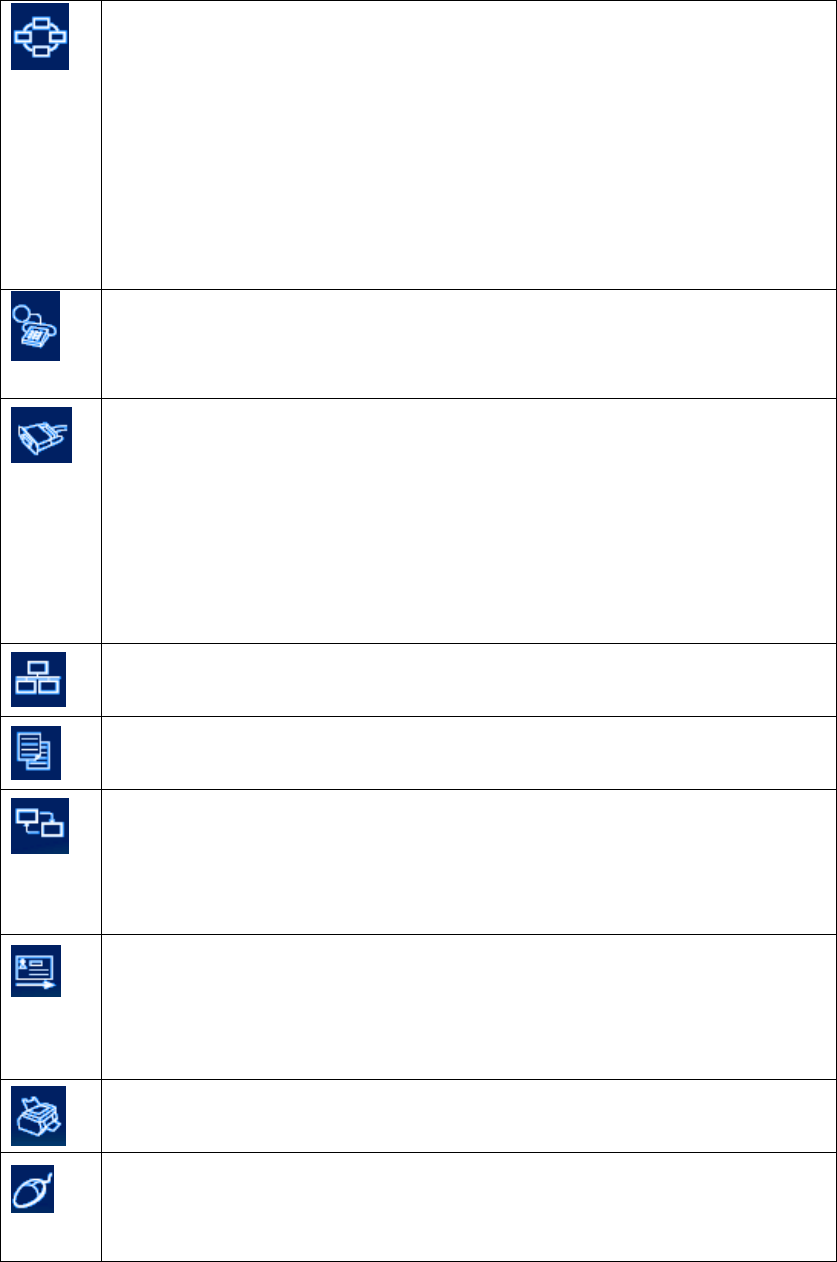
Support Bluetooth Application Profile
The
Bluetooth
Personal Area Networking (PAN) Profile enables PCs, laptops,
PDAs, and other
Bluetooth
enabled devices to form either of two kinds of
PAN networks. In a Group ad-hoc Network (GN), which functions as an
isolated network, multiple PAN Users (PANUs) are linked together via a GN
controller. Alternatively, a PAN can consist of multiple PANUs linked to a
Network Access Point (NAP), which provides access to external Local Area
Network (LAN) infrastructure. BlueSoleil supports all three of these device
roles — GN (controller), PANU, and NAP.
The
Bluetooth
Dial-up Networking (DUN) Profile enables users to wirelessly
dial-up to Internet through a
Bluetooth
modem or a mobile phone that
supported the DUN Profile.
The
Bluetooth
Serial Port Profile (SPP) provides PCs, laptops, PDAs, GPS
receivers, cordless serial adapters, and other Bluetooth enabled devices with a
virtual serial port, enabling them to connect with each other wirelessly via
Bluetooth
instead of a serial cable.
BlueSoleil supports four
Bluetooth
Serial Ports for out-going connections and
two
Bluetooth
Serial Ports for incoming connections.
The
Bluetooth
LAN Access Profile (LAP) allows users to access a Local Area
Network (LAN) via a
Bluetooth
enabled LAN access point.
The File Transfer Profile (FTP) enables users to transfer files and/or folders
between
Bluetooth
enabled laptops, desktops, PDAs, mobile phones, etc.
The Bluetooth Synchronization (SYNC) Profile enables users to
synchronize PIM objects on their computer with that of other Bluetooth
enabled computers as well as Bluetooth enabled mobile phones, PDAs,
and other devices.
The
Bluetooth
Object Push profile (OPP) enables users to send and receive
Personal Information Management (PIM) data objects (Including messages,
notes, calendars items, and Business cards) to and from a
Bluetooth
enabled
PDA or mobile phone.
The
Bluetooth
Printer Profile (HCRP) enables your compter to connect to a
Bluetooth
enabled printer.
The
Bluetooth
Human Interface Device (HID) profile enables users to use
Bluetooth
enabled HID Device such as keyboard, mice or joystick to control
your computer.
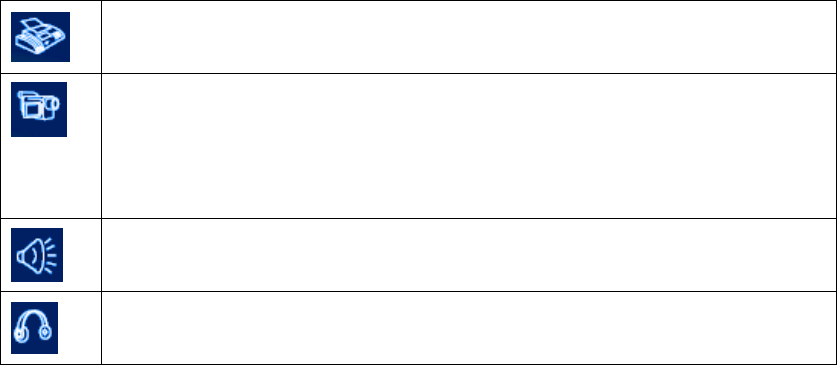
The
Bluetooth
FAX profile enables users to send fax from a computer via a
Bluetooth
enabled mobile phone or modem.
The Basic Imaging Profile (BIP) enables users to receive pictures from a
Bluetooth
device such as digital camera, mobile phone, or other compatible
device. It also enables remote control of shooting, display, and other imaging
functions.
The AV Headphone Profile enables users to use a
Bluetooth
enabled
headphone to listen high-quality stereo music played in a computer.
The Headset Profile enables users to use a
Bluetooth
headset as wireless
earplug or microphone.
Federal Communications Commission (FCC) Statement
15.21
You are cautioned that changes or modifications not expressly approved by the part
responsible for compliance could void the user’s authority to operate the equipment.
15.105(b)
This equipment has been tested and found to comply with the limits for a Class B
digital device, pursuant to part 15 of the FCC rules. These limits are designed to
provide reasonable protection against harmful interference in a residential installation.
This equipment generates, uses and can radiate radio frequency energy and, if not
installed and used in accordance with the instructions, may cause harmful interference
to radio communications. However, there is no guarantee that interference will not
occur in a particular installation. If this equipment does cause harmful interference to
radio or television reception, which can be determined by turning the equipment off
and on, the user is encouraged to try to correct the interference by one or more of the
following measures:
-Reorient or relocate the receiving antenna.
-Increase the separation between the equipment and receiver.
-Connect the equipment into an outlet on a circuit different from that to which the
receiver is connected.
-Consult the dealer or an experienced radio/TV technician for help.
Operation is subject to the following two conditions:
1) this device may not cause interference and
2) this device must accept any interference, including interference that may cause
undesired operation of the device Please send revised Manual.
FCC RF Radiation Exposure Statement:
This equipment complies with FCC radiation exposure limits set forth for an
uncontrolled environment. End users must follow the specific operating instructions
for satisfying RF exposure compliance. This transmitter must not be co-located or
operating in conjunction with any other antenna or transmitter.

2005