i Tech Dynamic C51-A06065-XX Bluetooth Headset User Manual
i.Tech Dynamic Limited Bluetooth Headset
User Manual
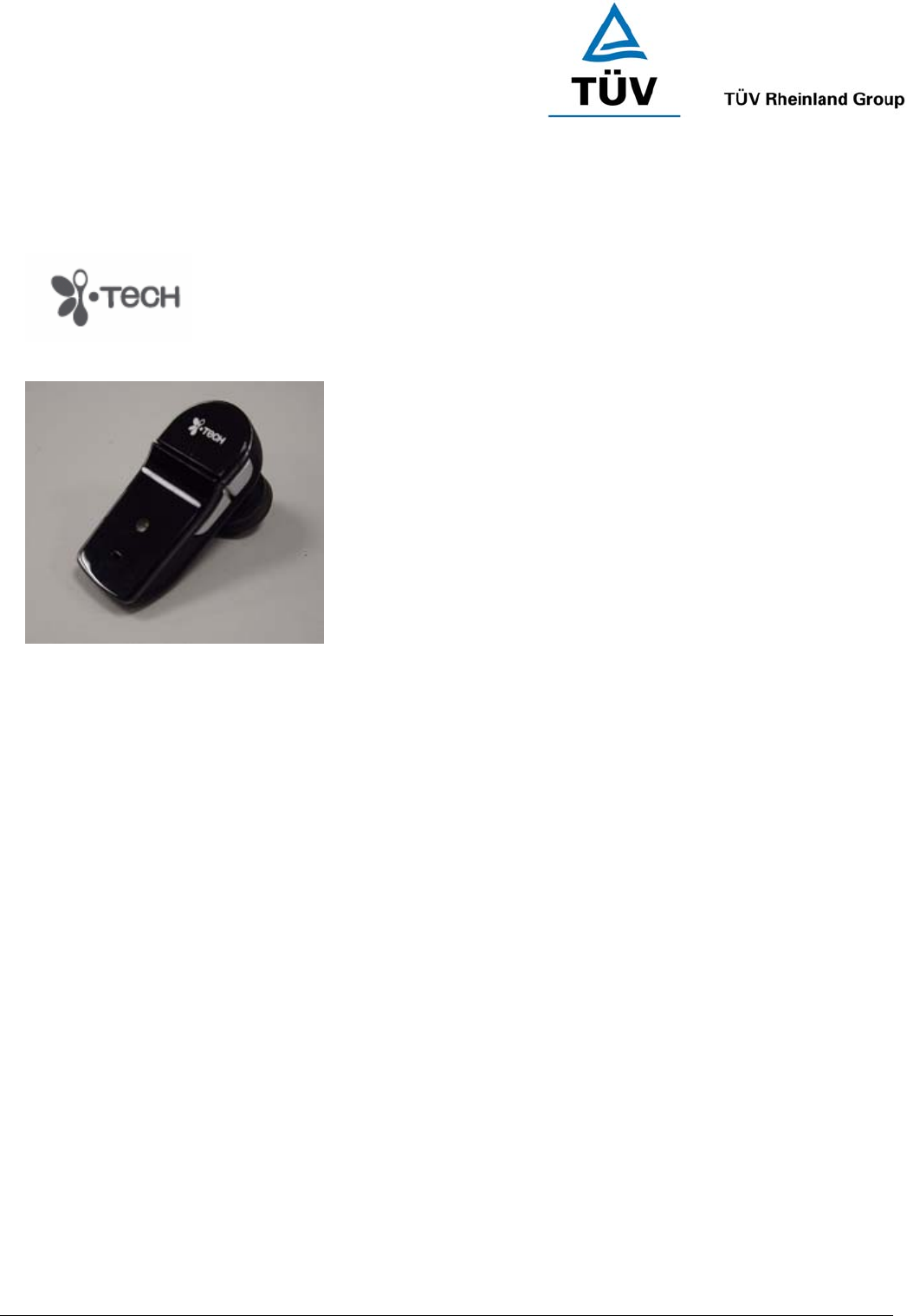
www.tuv.com
Test Report No.: 14014342 001 Appendix 4 page 14 of 38
1.6 User Manual
(Cover)
i.Tech Arrow X
User Guide
Version 1
5-Sept-2006
Project No. : C51-A06065-XX
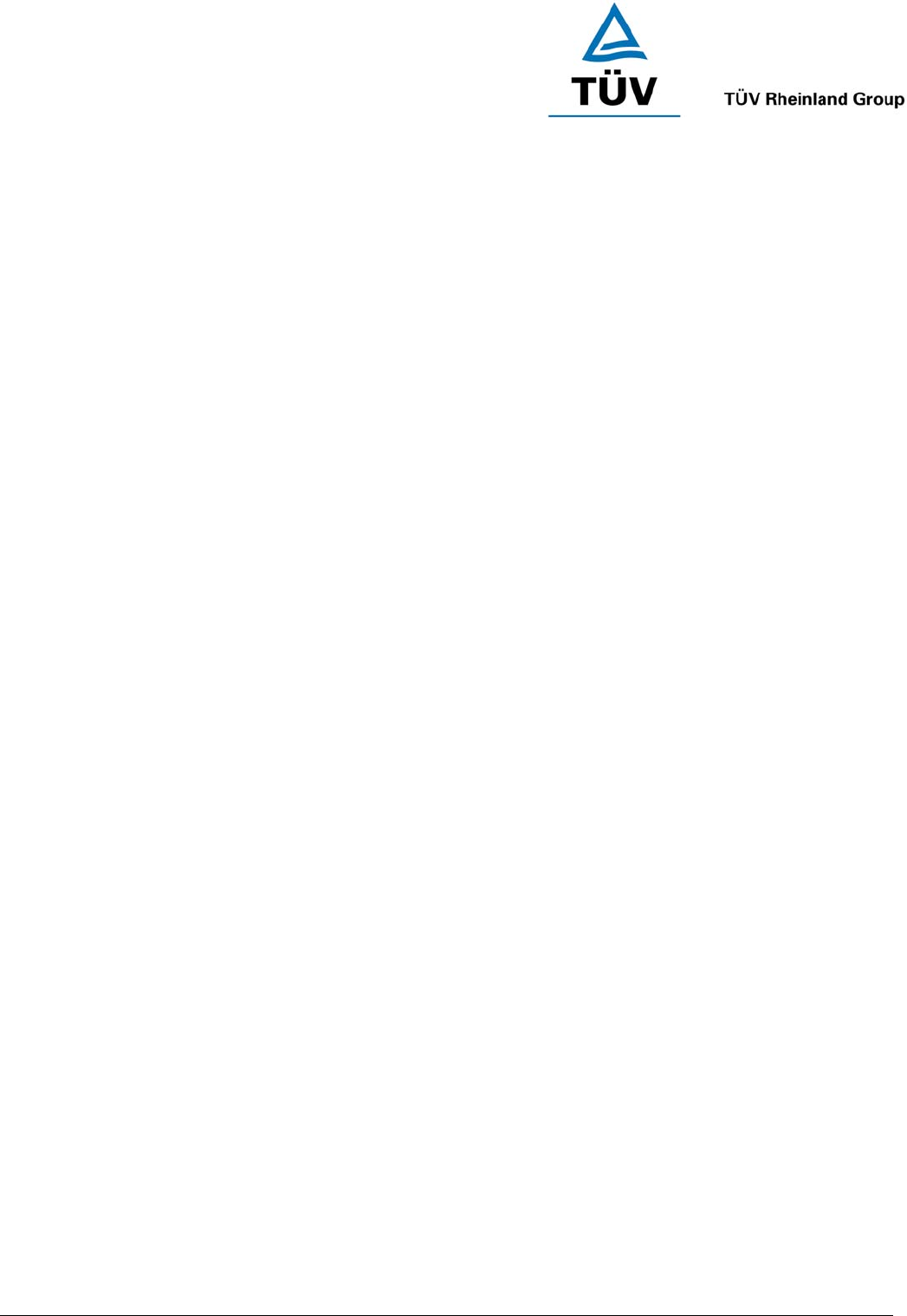
www.tuv.com
Test Report No.: 14014342 001 Appendix 4 page 15 of 38
[Inside Cover]
i.Tech Arrow X Bluetooth Headset gives you more freedom on the move. Pair with compatible Bluetooth mobile
phones and this headset makes it easier for you to carry on with your tasks whilst making a call.
i.Tech Arrow X Bluetooth Headset is compliant with Bluetooth Version 2.0 Class 2 specifications, and is
compatible with the latest mobile phones supporting Bluetooth Headset or Handsfree Profiles.
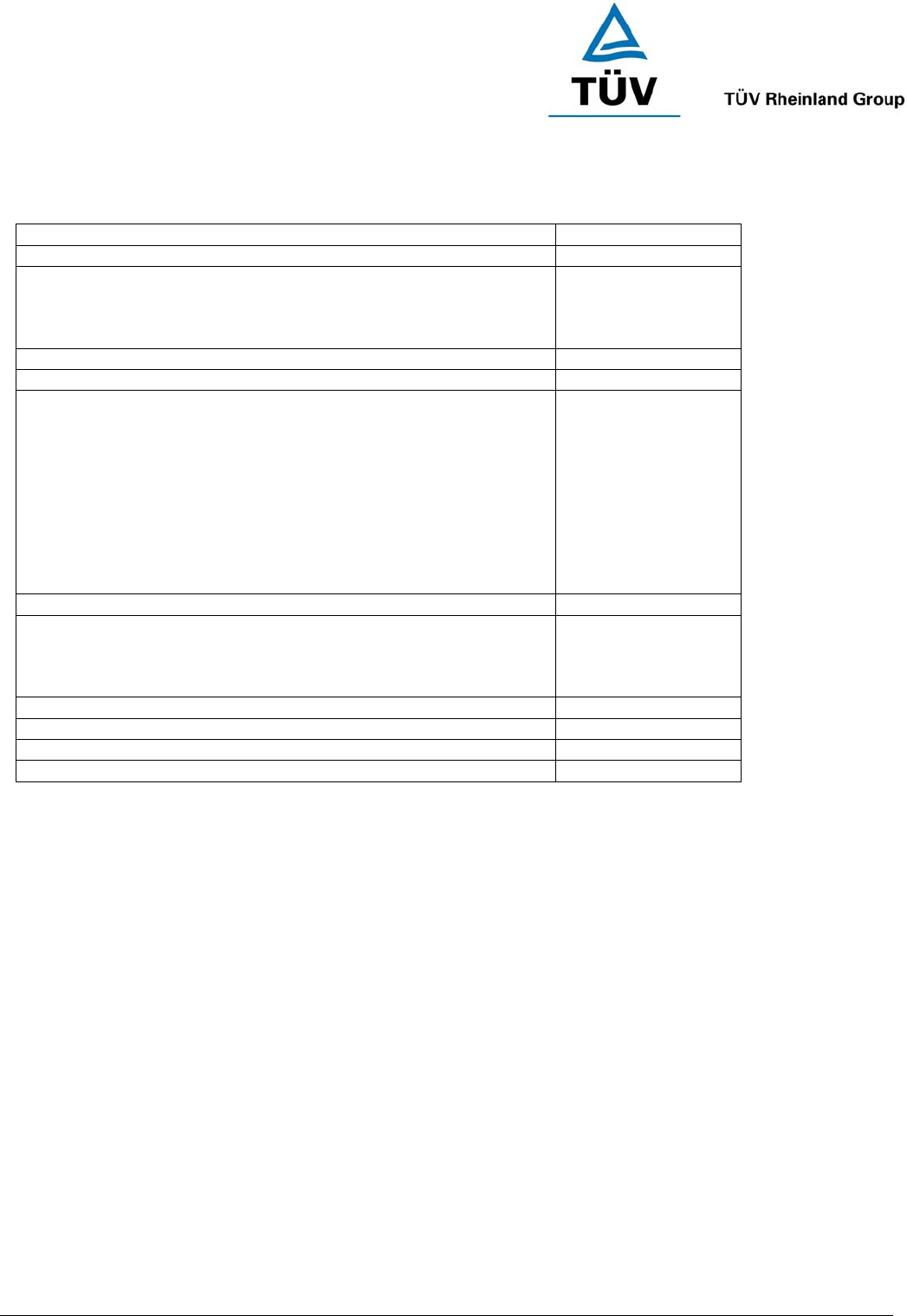
www.tuv.com
Test Report No.: 14014342 001 Appendix 4 page 16 of 38
(Page 0)
Contents
Title Page
i.Tech Arrow X Bluetooth Headset Overview 2
Getting Started 2
Charging Your Headset
Normal Charging Time
Talk and Standby Time
Battery Low Indication
3-4
4
4
4
Turning Your Headset On and Off 5
Pairing Your Headset 6-7
Using Your Arrow X Headset
Answering a Call
Ending a Call
Adjusting the Volume
Muting a Built-in Microphone
Dialing from Your Mobile Phone
Voice Dialing from Your Headset
Last Number Redialing from Your Headset
Rejecting a Call (Handsfree Profile ONLY)
Transferring a Call (Handsfree Profile ONLY)
8-10
8
8
8
8
9
9
9
10
10
Resetting or Removing Pairing 12
Care and Maintenance
Headset
Built-in Battery
Charger
13-14
13
14
14
Safety Information 15
Troubleshooting 16
Declaration of Conformity (DoC) 17
Product Specifications 18
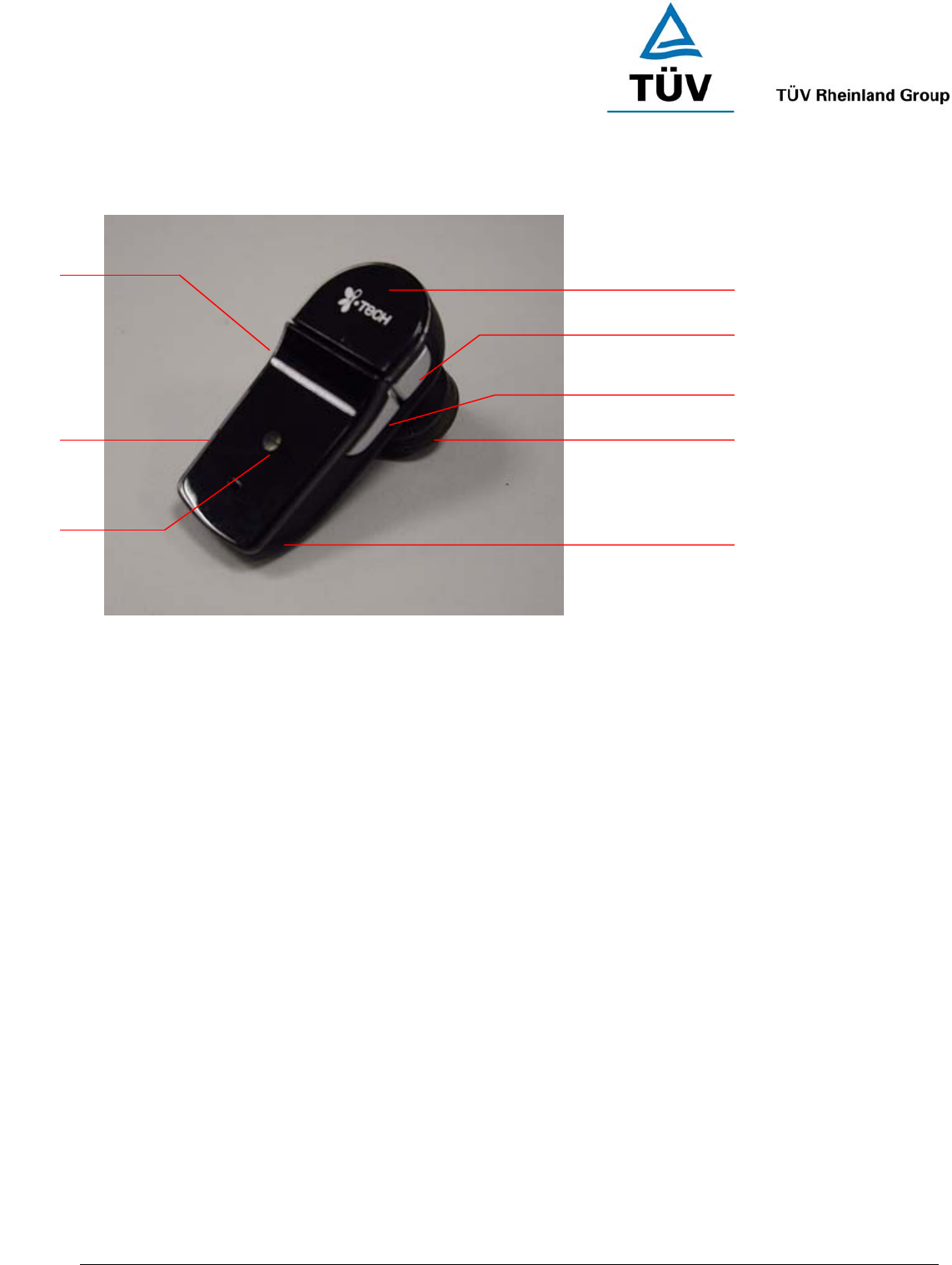
www.tuv.com
Test Report No.: 14014342 001 Appendix 4 page 17 of 38
(Page 1)
Arrow X Bluetooth Headset Overview
-
Figure 1
1 Multi-function button (MFB)
2 Volume button +
3 Volume button -
4 Speaker (In-ear type)
5 Built-in Microphone
6 Built-in Rechargeable Battery
7 Charging Socket
8 Status Indicator (This small light will flash red, blue or purple dependant on pairing mode and operation)
1
2
3
4
5
6
7
8
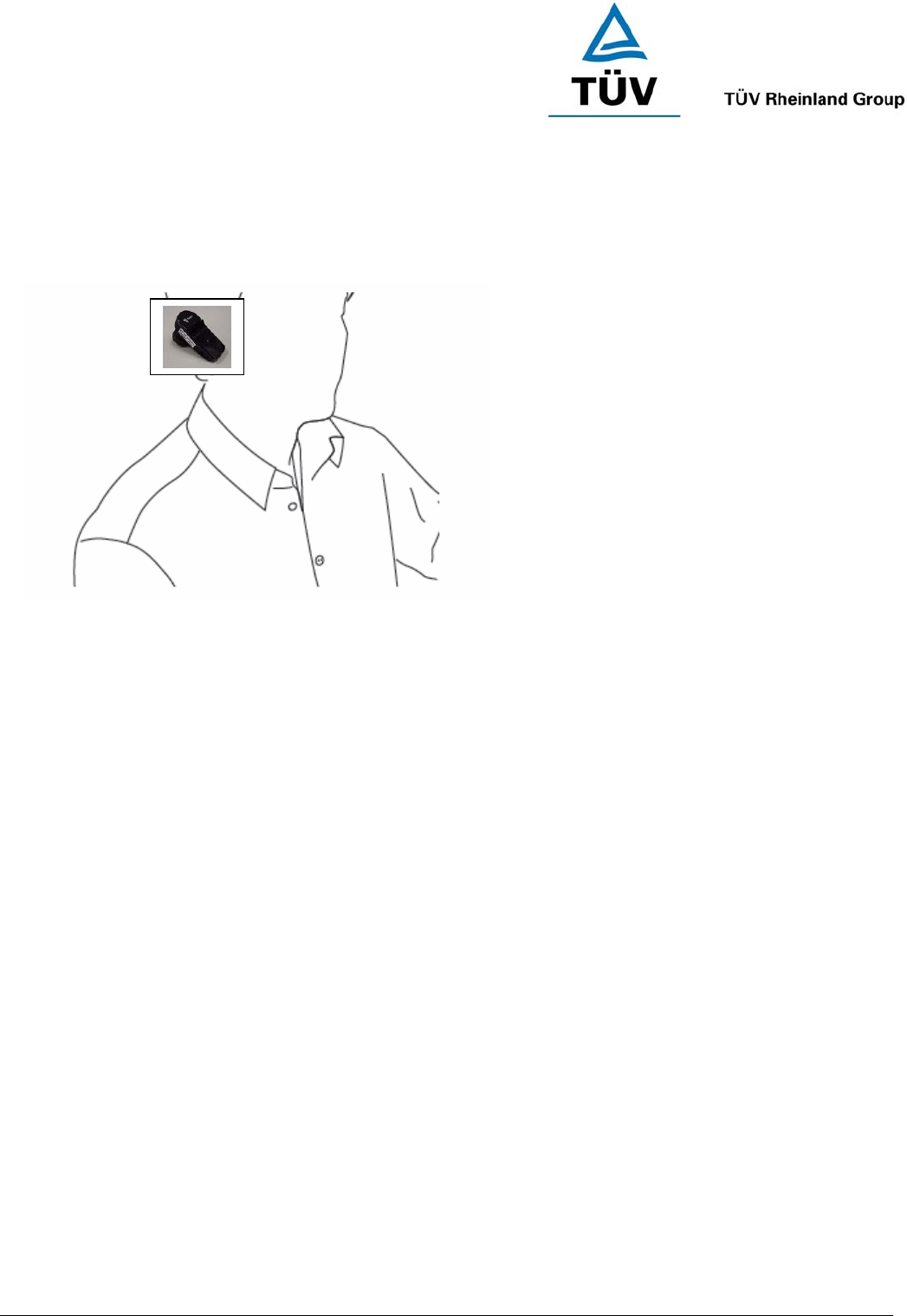
www.tuv.com
Test Report No.: 14014342 001 Appendix 4 page 18 of 38
Getting Started (Page 2)
To use your i.Tech Arrow X Bluetooth Headset (“the headset”), please follow the steps below:
1. Ensure your headset is fully charged
2. Pair your charged headset with a Bluetooth-enabled mobile phone
Figure 2
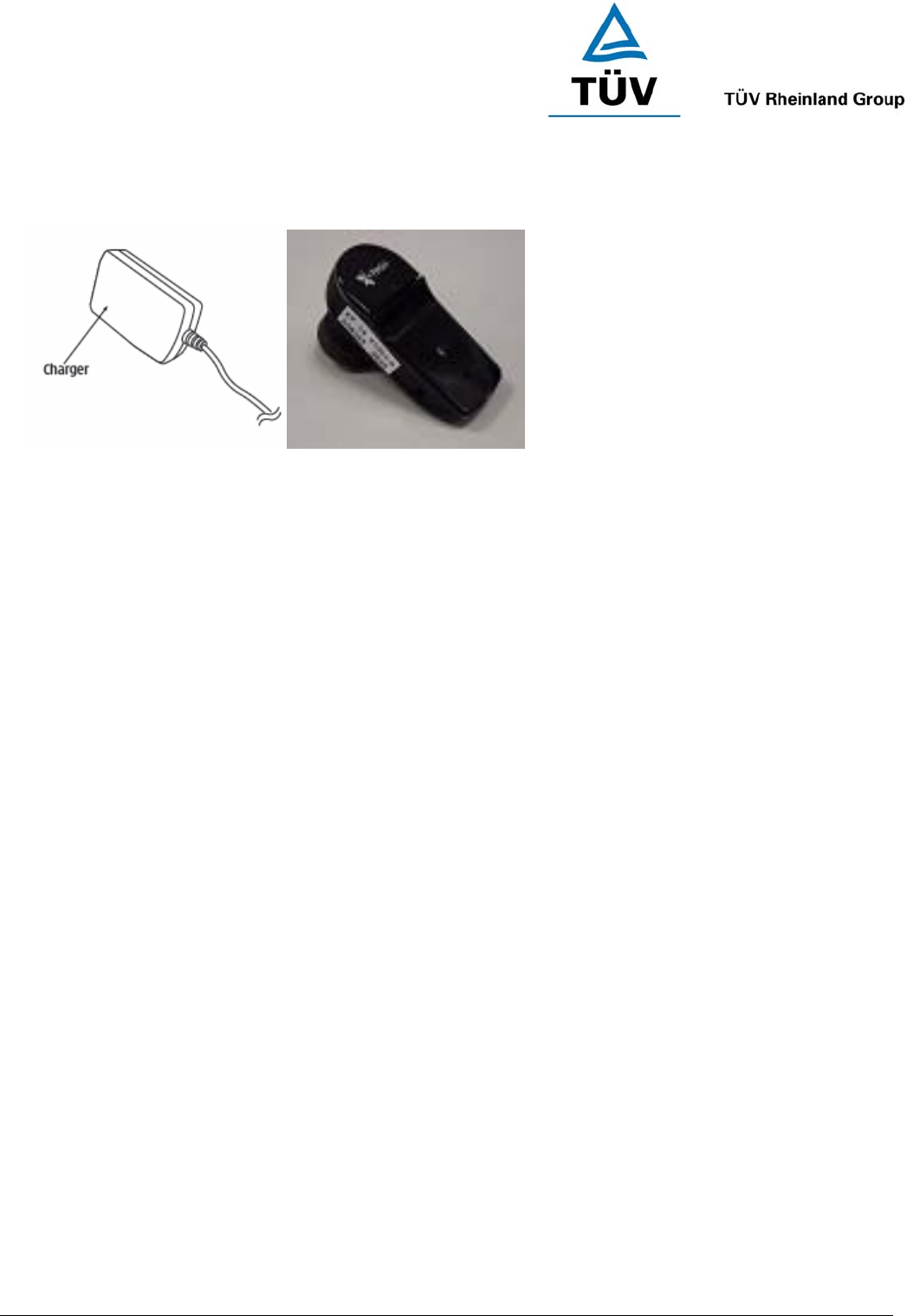
www.tuv.com
Test Report No.: 14014342 001 Appendix 4 page 19 of 38
(Page 3)
Charging Your Headset
Figure 3
The headset comes with a built-in rechargeable battery. Prior to using the headset for the first time, it is
recommended to fully charge the battery first.
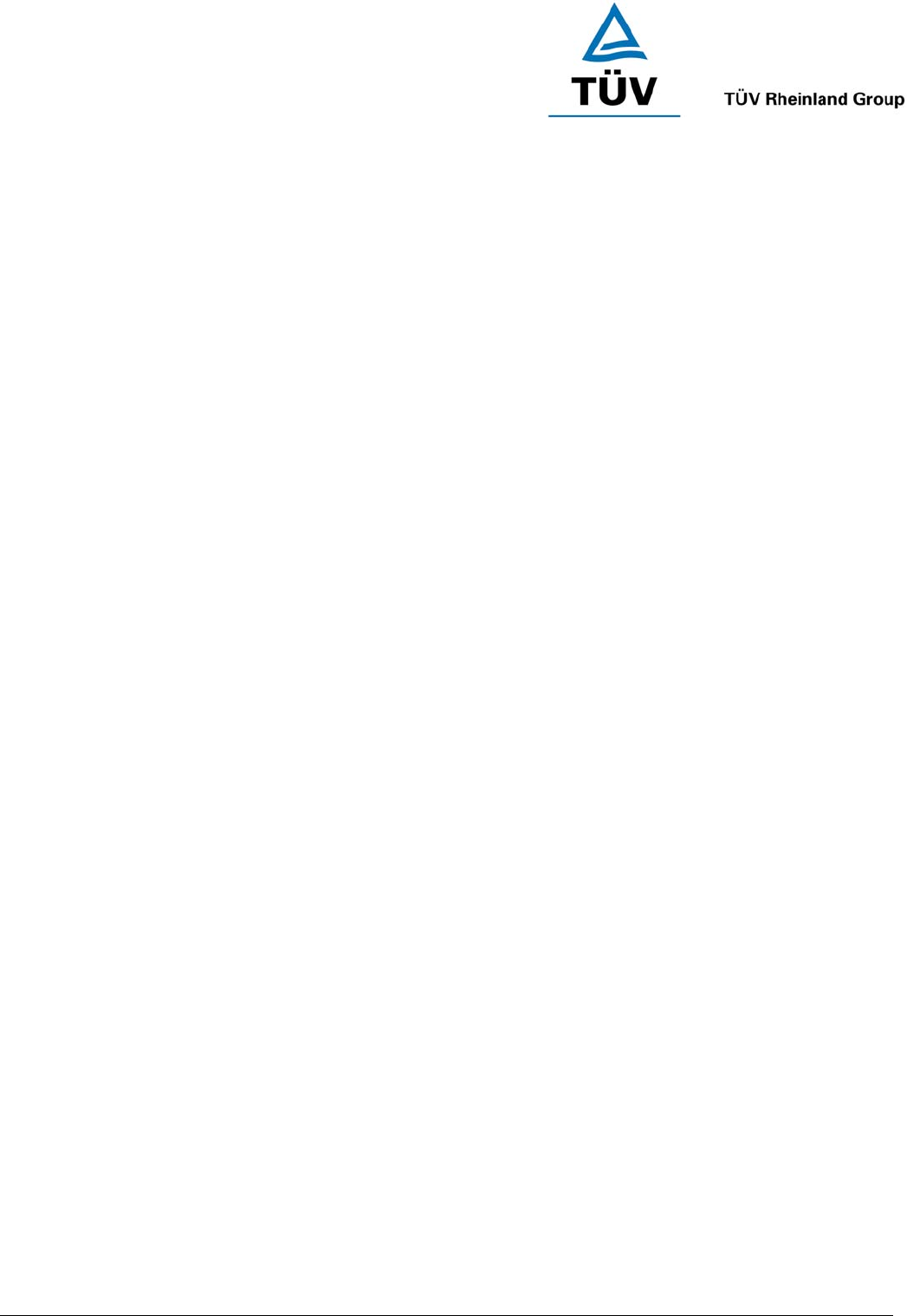
www.tuv.com
Test Report No.: 14014342 001 Appendix 4 page 20 of 38
(Page 4)
Insert the charger plug into the headset’s charging socket (refer to Figure 3) and plug the mains charger to an
AC wall outlet. The light on the Arrow Lite (status indicator) will stay red during charging.
IMPORTANT: Charging indication will be delayed for a few seconds if the headset has not been used for
a long time or the battery is drained.
Normal Charging Time
It takes about three hours to fully charge the battery. When the battery is fully charged, the status indicator will
turn blue and remain on. Unplug the mains charger from the AC wall outlet and the charger plug from the
headset. Press and hold the MFB (refer to Figure 1) for two seconds to turn on the headset. Please refer to
“Turning Your Headset On and Off” on the next page for further details.
Talk and Standby Time
A fully charged battery can offer up to 4 hours of talk time and up to 100 hours of standby time. When there are
no calls the headset should remain turned on in standby mode.
Battery Low Indication
When the battery has become low when the headset is on, the status indicator will flash red and the headset will
emit a beep* every minute. Please follow the instructions described above to recharge the battery.
*If you are pairing your headset and your mobile phone in a noisy environment, we advise you to put on the
earphone first so that the beep will be more audible.
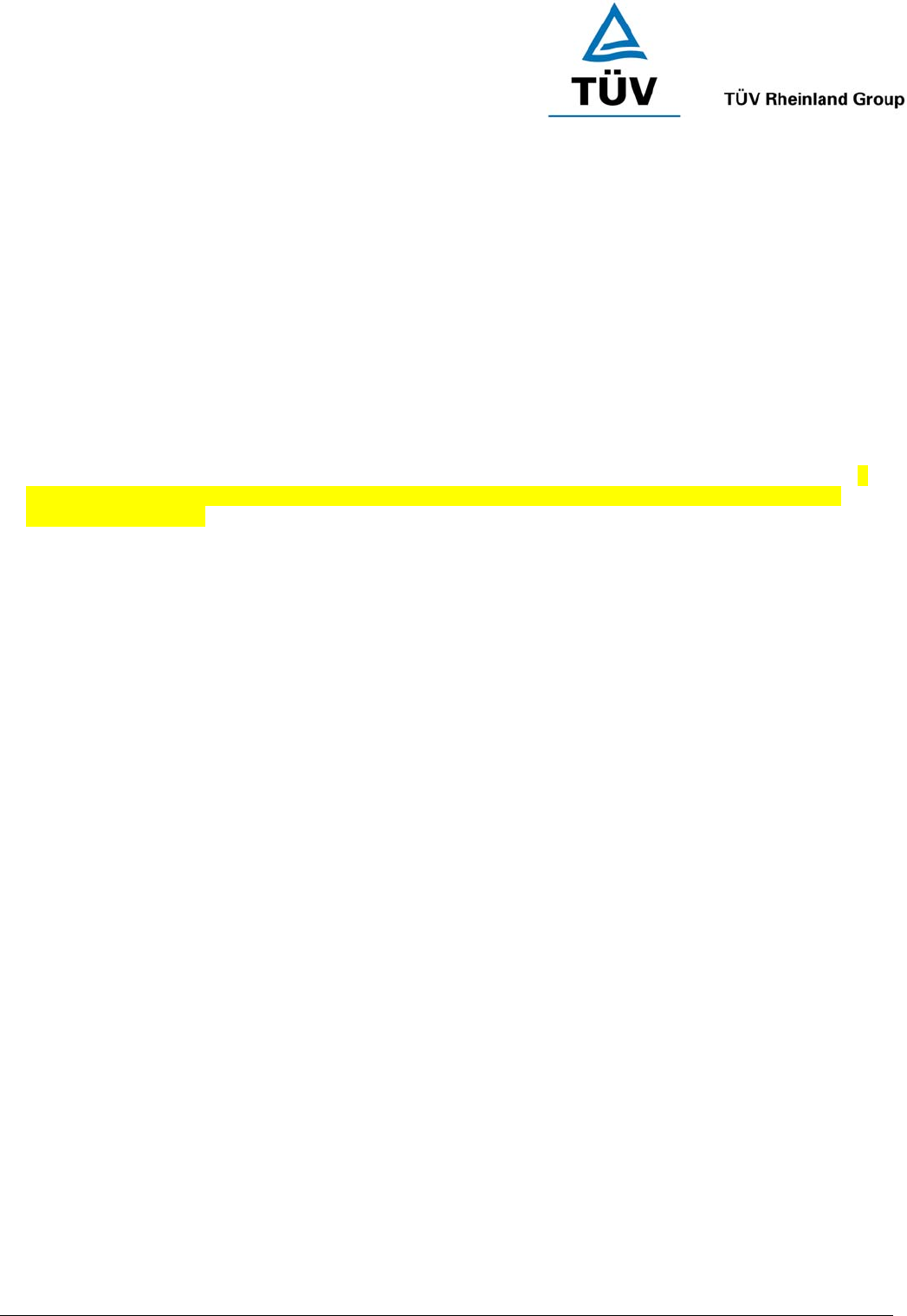
www.tuv.com
Test Report No.: 14014342 001 Appendix 4 page 21 of 38
(Page 5)
Turning Your Headset On and Off
Turning On the Headset
Press and hold the MFB (see Figure 1) for two seconds until you hear a short beep. The status indicator will
then flash blue.
IMPORTANT: Press the MFB again when you want to turn on the headset to re-activate pairing and
ensure the connection between the headset and the mobile phone is resumed. For pairing, please refer
to “Pairing Your Headset” on page 6 of this user guide.
Turning Off the Headset
Press and hold the MFB for two seconds until you hear a long beep. The status indicator will turn red and the
headset will turn off.
IMPORTANT: To disconnect the Bluetooth connection, press the headset’s MFB firmly to turn it off. If
you will not be using the headset for a while, we advise you turn off the Bluetooth function on your
mobile phone as well.
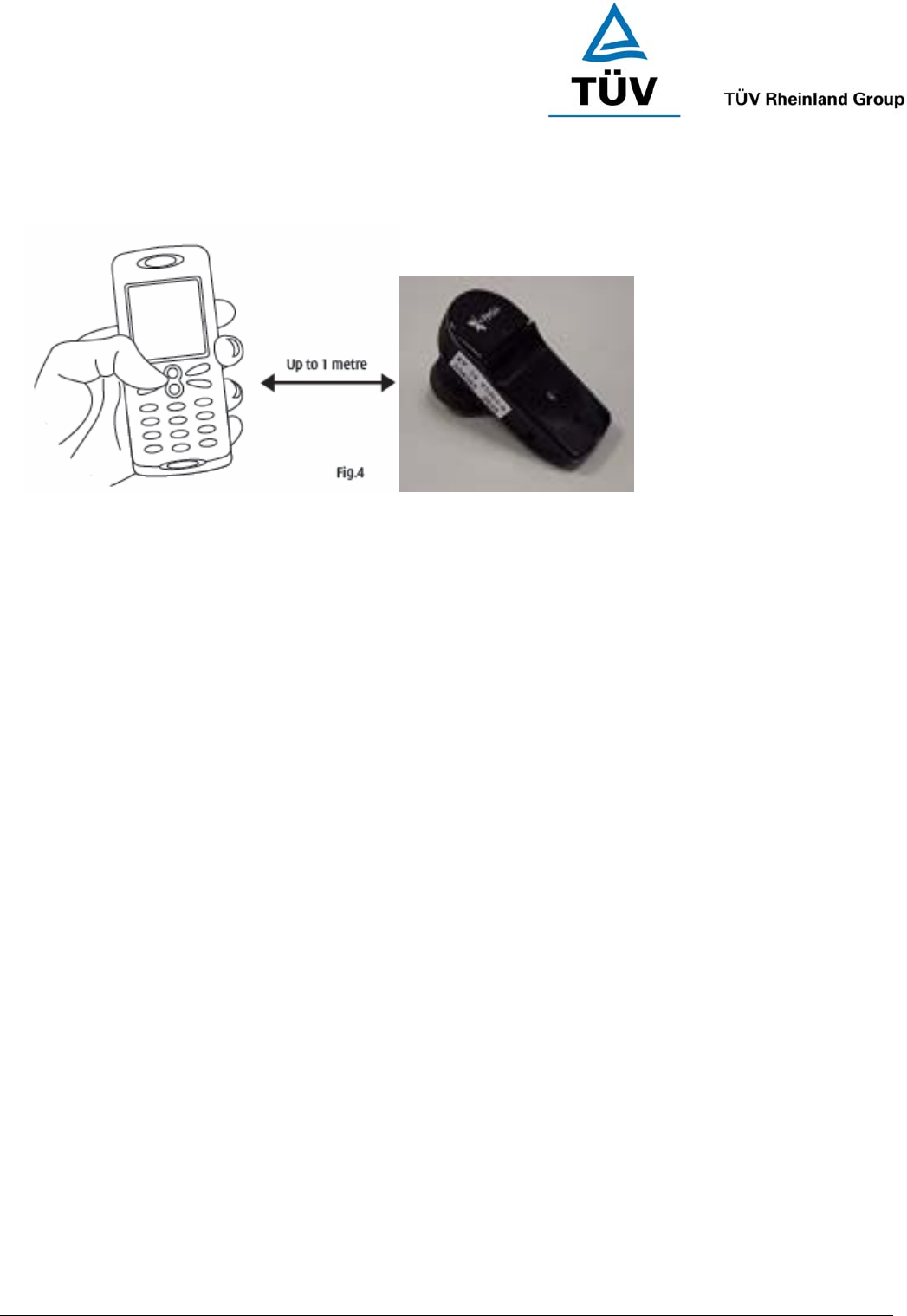
www.tuv.com
Test Report No.: 14014342 001 Appendix 4 page 22 of 38
(Page 6)
Pairing Your Headset
Figure 4
The headset works with Bluetooth-enabled mobile phones only. Prior to using and pairing your headset for the
first time, please check if your mobile phone is Bluetooth-enabled. This information will normally feature on the
packaging or user guide that is provided with your mobile phone.
The pairing instructions for a typical Bluetooth-enabled mobile phone are explained on the next page. The
headset pairing procedure may vary depending on the model of your mobile phone. Please contact the
manufacturer of your mobile phone or its agent for further information.
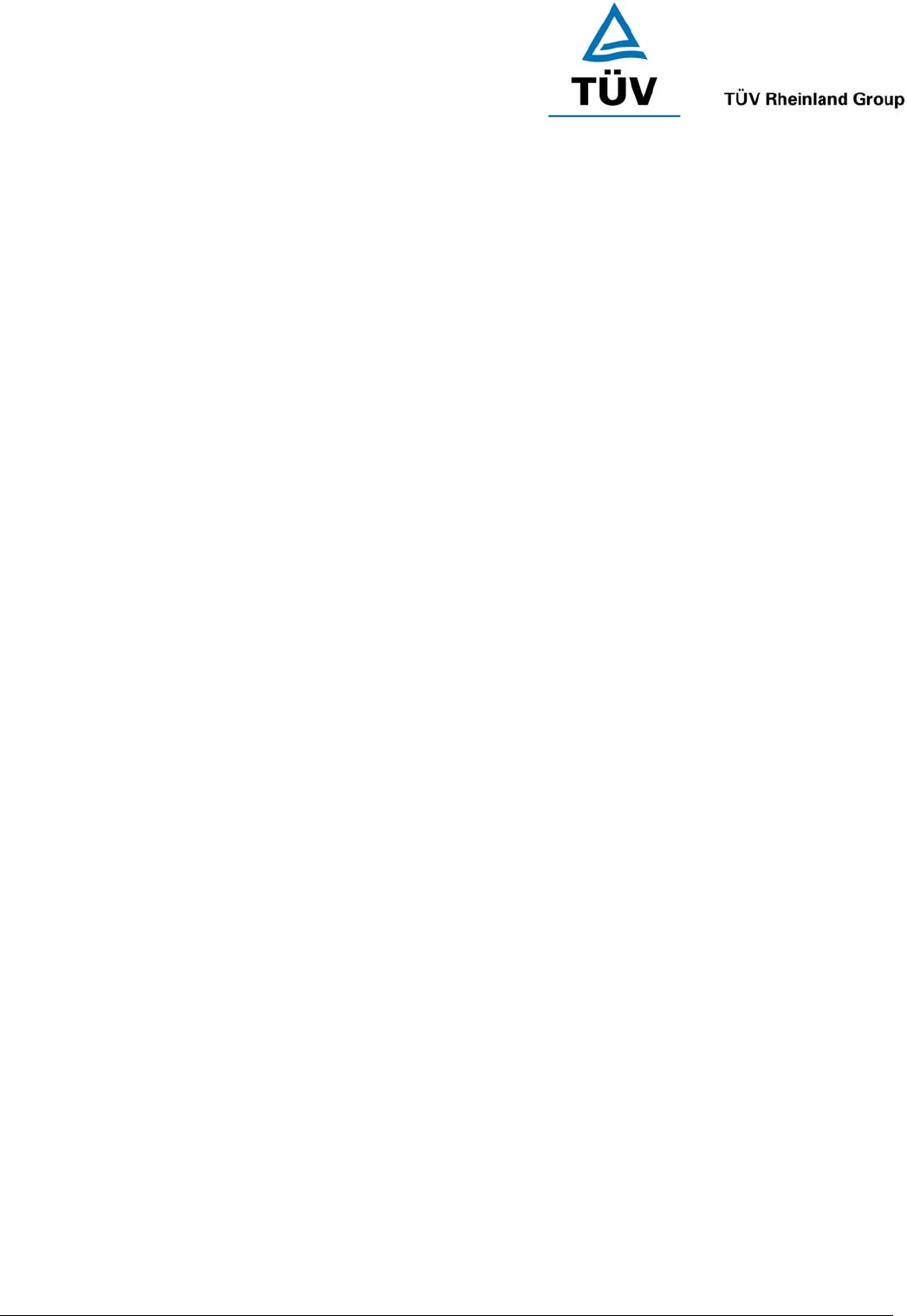
www.tuv.com
Test Report No.: 14014342 001 Appendix 4 page 23 of 38
(Page 7)
Pairing Your Headset
1. Place the headset and the mobile phone where they are no more than one metre apart.
2. Ensure the headset is off. (The status indicator is unlit and does not flash.)
3. Press and hold the MFB until the headset’s status indicator flashes blue and red alternately.
4. Activate your mobile phone’s Bluetooth function. Please refer to your mobile phone user guide for details.
5. Set the mobile phone to search for Bluetooth devices within the one metre range, as instructed in the mobile
phone user guide, and select “i.Tech Arrow X” from the list.
6. Enter the pre-programmed passkey “0000” and press “OK” to pair your headset and mobile phone. When
the pairing is completed, the headset’s status indicator will flash blue rapidly for five times followed by a long
beep.
7. Go back to your mobile phone’s main menu. For certain mobile phone models, once the headset is activated,
a headset icon will be shown on the screen. You should now be able to make and receive calls using your
headset.
IMPORTANT: If the pairing cannot be completed within two minutes after the pairing mode has been
activated, the headset’s status indicator will flash purple-red accompanied by three beeps and will then
turn off automatically. Please repeat steps 2 to 7 above to pair the headset and the mobile phone again.
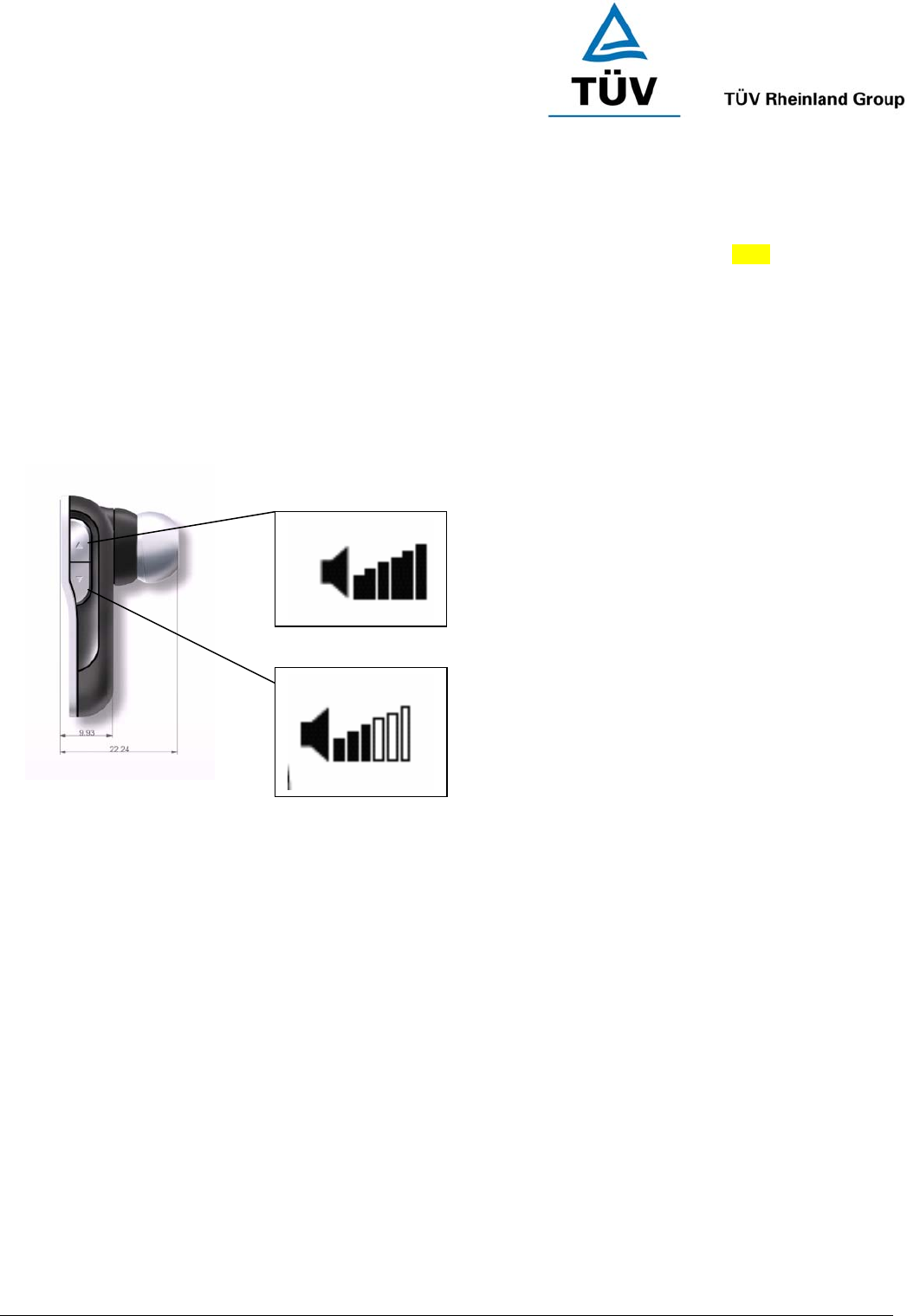
www.tuv.com
Test Report No.: 14014342 001 Appendix 4 page 24 of 38
(Page 8)
Using Your i.Tech Arrow X Headset
Answering a Call
When there is an incoming call, you will hear the ring through the earphone. Press the MFB once to accept the
call or answer the call via your mobile phone in the normal way.
Ending a Call
Press the MFB once to end your call, or end the call via your mobile phone in the normal way.
Adjusting the Volume
Press the volume UP or DOWN key repeatedly until you reach the desired volume level. The volume may be
affected by the volume setting of the caller’s phone as well. Re-adjust the listening volume again when
necessary.
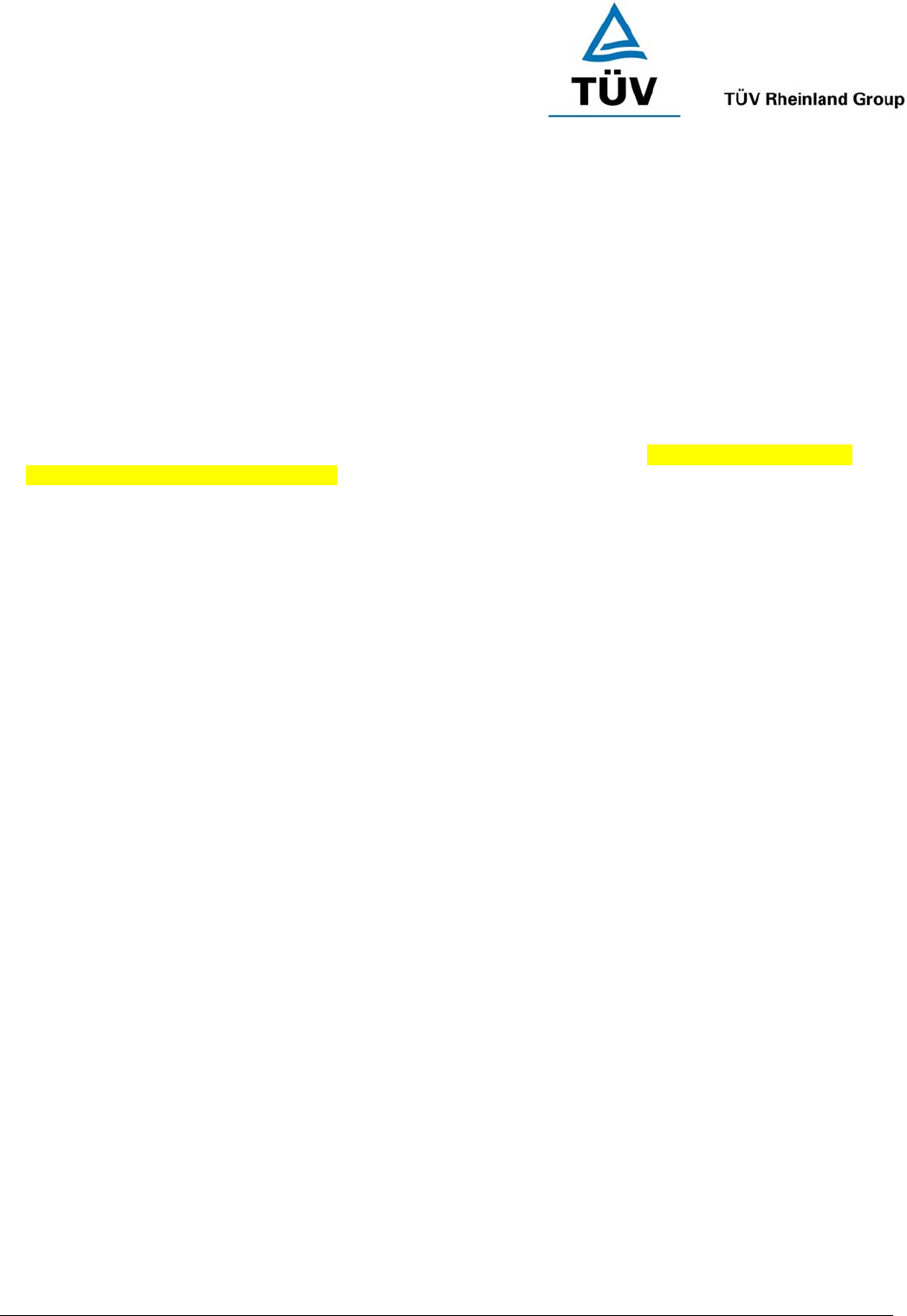
www.tuv.com
Test Report No.: 14014342 001 Appendix 4 page 25 of 38
(Page 9)
Using Your Headset
Call Muting During Conversation
During conversation, press and hold the Volume Key for 2 seconds to mute the built in microphone, when the
mute function is activated, you will hear a short beep every 5 seconds accompanied by the headset’s status
indicator flashing every 5 seconds.
To cancel, press the Volume Key for 2 seconds to deactivate the muting function whilst in conversation.
Dialing from Your Mobile Phone
Simply make calls on your mobile phone in the normal way.
Voice Dialing from Your Headset
If your mobile phone is equipped with the voice dialing function, simply press the MFB on your headset, and
when you hear a beep say the voice tag.
IMPORTANT: For voice dialing, you must record the voice tag (the person’s name) into your mobile
phone before using the voice dialing function on the Arrow Lite headset. Please refer to your mobile
phone’s user guide on how to record the voice tag.
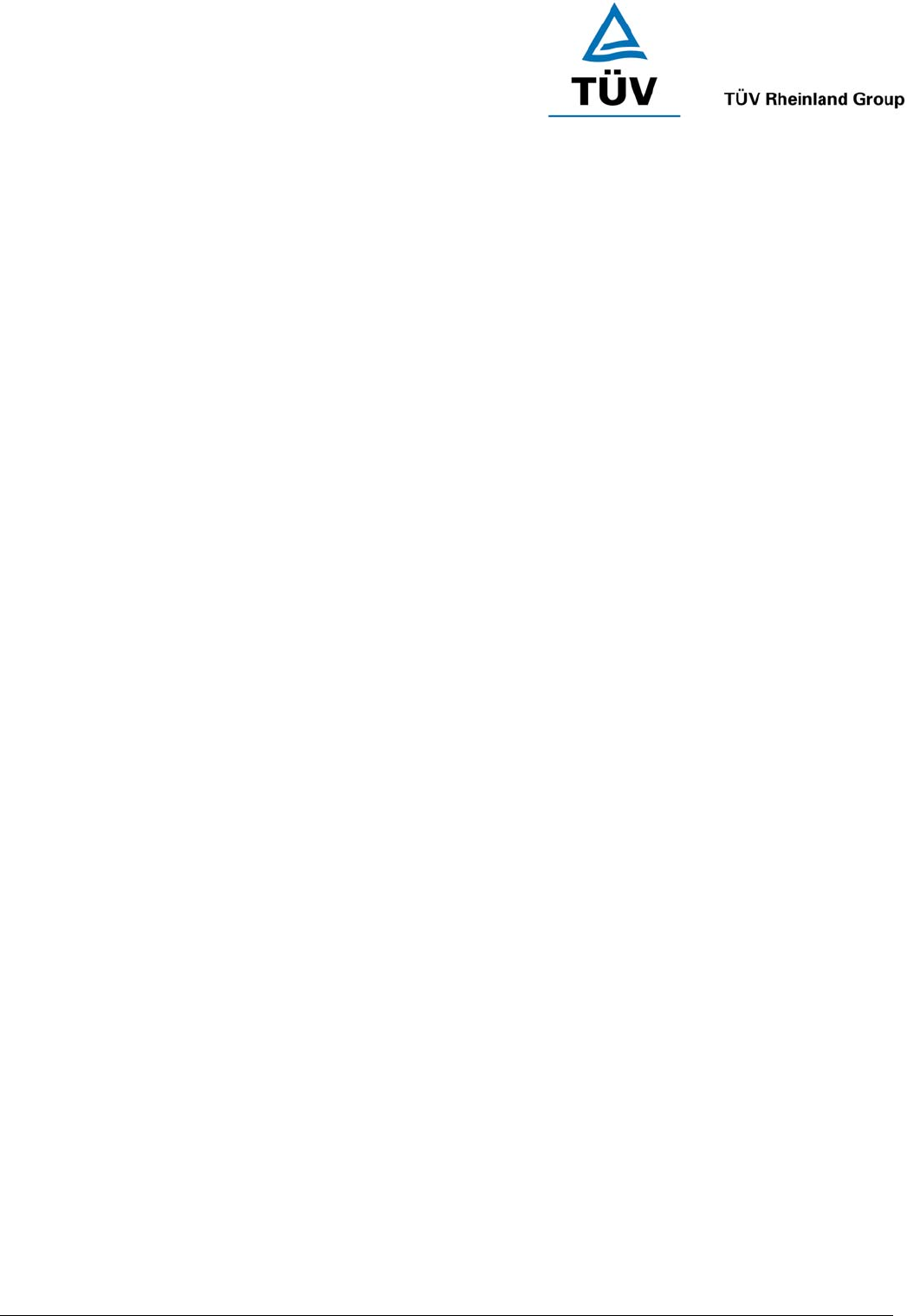
www.tuv.com
Test Report No.: 14014342 001 Appendix 4 page 26 of 38
(Page 10)
Using Your Headset
Last Number Redialing from Your Headset
Press the MFB on your headset twice.
IMPORTANT: The above functions are only applicable to mobile phones with Bluetooth Handsfree
Profile. Functionality varies depending on the mobile phone model you have. Please refer to your mobile
phone user guide for additional information.
Rejecting a Call (Handsfree Profile ONLY)
Press and hold the Volume Key then press the MFB key for 2 seconds to reject the incoming call where the
headset in standby mode.
Transferring a Call (Handsfree Profile ONLY)
Press and hold the Volume Key then press the MFB key for 2 seconds to transfer the call from headset to your
mobile handset during in conversation.
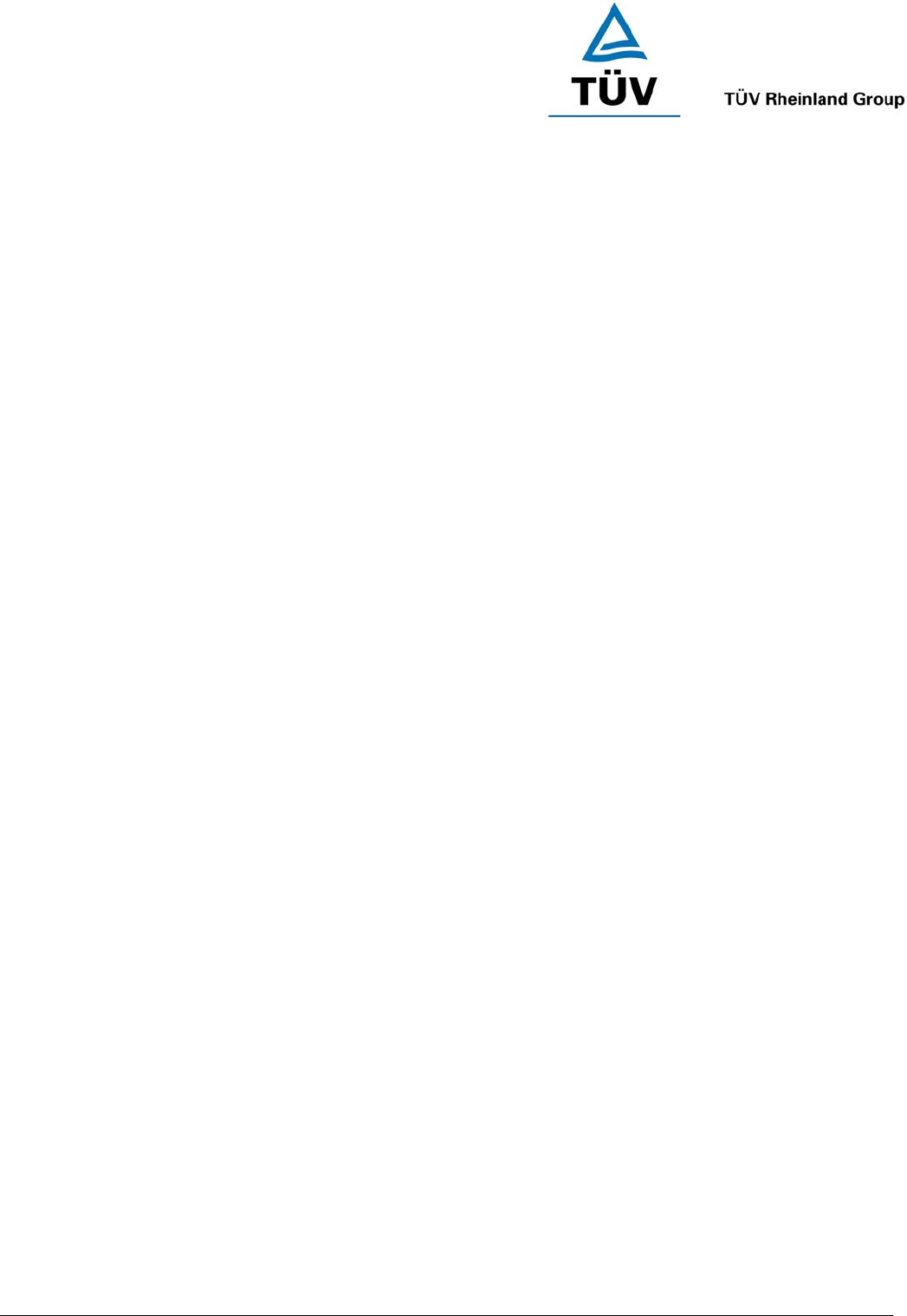
www.tuv.com
Test Report No.: 14014342 001 Appendix 4 page 27 of 38
(Page 11)
Resetting or Removing Pairing
You may reset the headset to its original settings anytime. To do this you also clear all current pairing settings.
1. Insert the charger plug into the headset’s charging socket
2. Press and hold either of the volume keys for 20 seconds until the status indicator flashes purple rapidly.
3. Release the volume key.
4. Press and hold the volume key again until the status indicator is purple.
5. The headset is reset and will resume the charging mode.
Note: After resetting, all previous pairing settings are cleared.
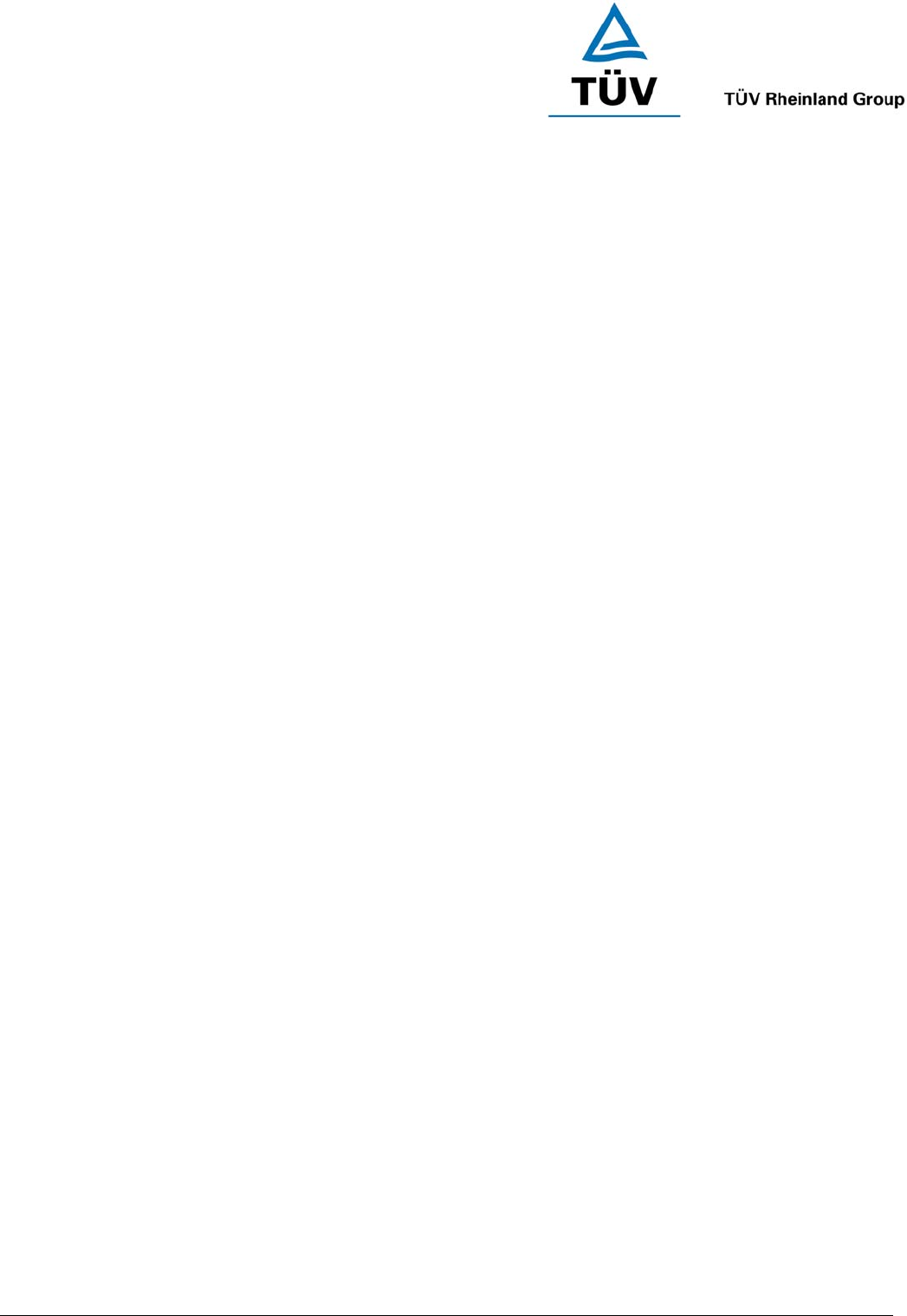
www.tuv.com
Test Report No.: 14014342 001 Appendix 4 page 28 of 38
(Page 13)
Care and Maintenance
Headset
Turn off your headset before placing it in your pocket or bag. If the MFB is accidentally depressed, your
mobile phone may place an unintended call.
Do not expose the headset to liquid, moisture or humidity as it is not waterproof.
Do not use abrasive cleaners to clean the headset.
Do not expose the headset to extremely high or low temperatures.
Do not leave your headset under the hot sun for a long time.
Do not leave your headset near open flames such as cooking burners.
Do not dispose of the headset in a fire as it will result in explosion.
Do not bring your headset into contact with any sharp objects as this will cause scratches and damage.
Do not stick anything inside the headset as this may damage internal components.
Do not attempt to disassemble the headset as it does not contain serviceable components.
Do not pull or drag the earphone-wire with force.
If you will not use the headset for a long period, please store it in a dry place that is free from extreme
temperatures and dust.

www.tuv.com
Test Report No.: 14014342 001 Appendix 4 page 29 of 38
(Page 14)
Built-in Battery
Do not attempt to replace the headset’s battery as it is in-built and is not changeable.
Charge the battery in accordance with the instructions supplied with this user guide.
Use only the charger supplied by the headset’s original manufacturer to charge the battery..
Charger
Use only the charger supplied by the headset’s original manufacturer to charge the headset. Other
chargers may look the same, but they could be dangerous.
Do not attempt to disassemble the charger as it may expose you to dangerous voltages or other risks.
Incorrect reassembly can cause electric shock when the headset is subsequently used.
Do not use the charger outdoors or in damp areas.
Only charge the headset’s built-in battery in accordance with the instructions described in this user guide.
Avoid charging the headset in extremely high or low temperatures.
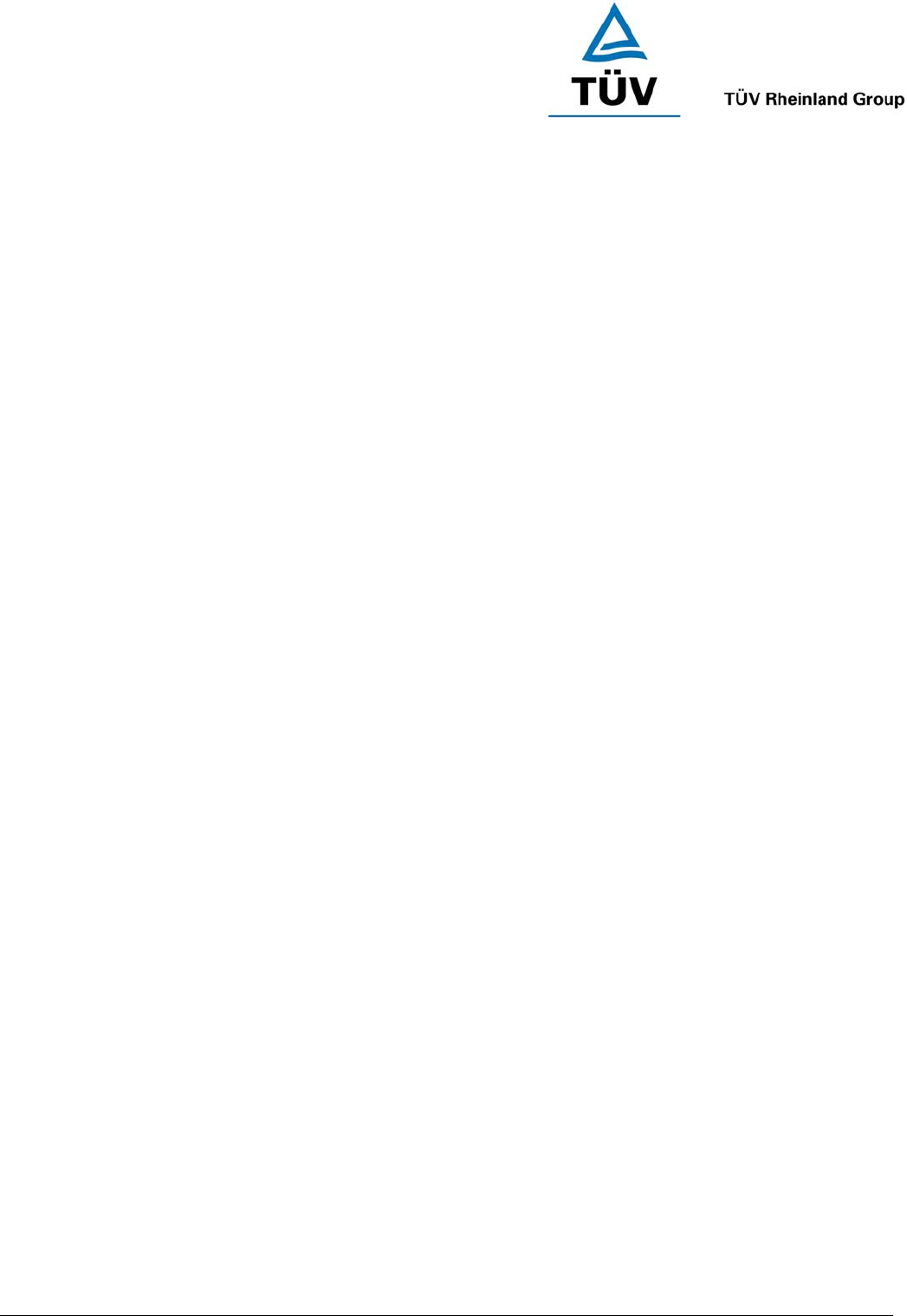
www.tuv.com
Test Report No.: 14014342 001 Appendix 4 page 30 of 38
(Page 15)
Safety Information
Check and observe local laws regarding the use of a mobile phone and headset while driving. If you use
the headset while driving, ensure your full attention and focus. It is your responsibility to drive safely.
Consider to pull off the road before making or answering a call.
Never leave your headset above any air bag deployment area inside your car as serious injury may result
when an air bag deploys.
Never allow children to play with the headset – small parts may be of choking hazard.
Observe all signs and displays that require an electrical device or RF radio product to be switched off in
designated areas. These could include hospitals, blasting areas, and potentially explosive atmospheres.
Turn off your headset prior to boarding an aircraft. Do not use your headset inside an aircraft.
To prevent damage to your hearing, please do not set the listening volume too high.
Never use the headset while taking a bath.
Do not use the headset in a sauna or steam room.
Do not keep your headset near a wash basin or other wet places.
Do not use the headset outdoors in the rain.
Do not clean the headset while it is being charged. Always unplug the charger first before cleaning the
headset.
Do not attempt to modify the headset for other purpose.
Do not attempt to force open or mutilate the built-in battery.
Replace the earphone when it shows signs of breaking from the wire.
Disposal of the packaging and the headset should be done in accordance with the local regulations.
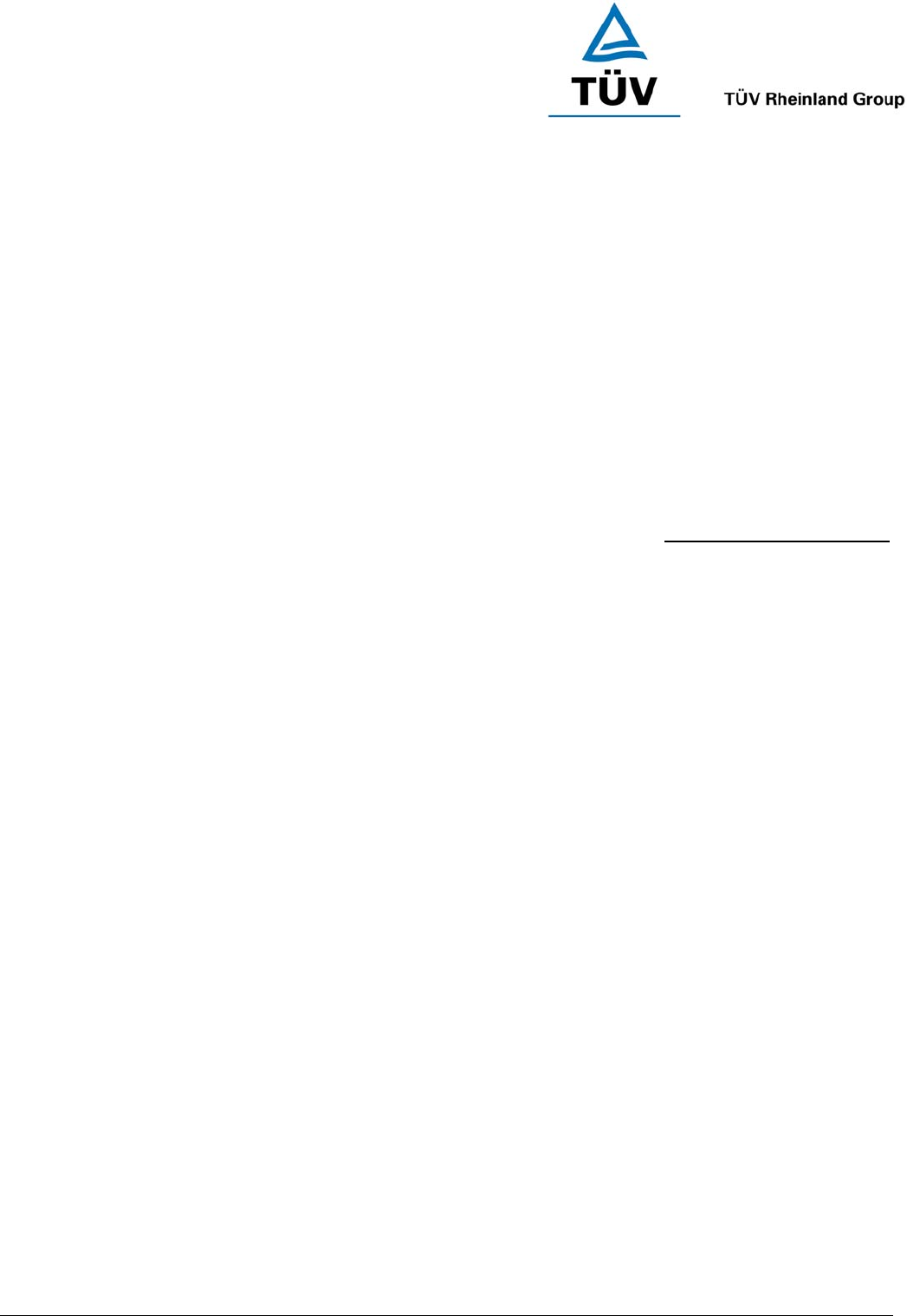
www.tuv.com
Test Report No.: 14014342 001 Appendix 4 page 31 of 38
(Page 16)
Troubleshooting
If you are unable to connect your headset and mobile phone, please try the following:
Ensure your the battery is fully charged. Turn off your headset, and then turn it on again.
Ensure the headset is paired with your mobile phone.
Ensure your mobile phone’s Bluetooth function is activated. (For some phone models, a headset icon will
appear on the phone’s screen.) Please refer to your mobile phone user guide for specific instructions.
Ensure the headset is within 10 metres of your mobile phone and there are no obstructions, such as walls
or other electronic devices, in between.
If the above suggestions do not solve your problem, please recharge the headset and remove your mobile
phone battery for a while. Then start pairing again.
The i.Tech Arrow X Bluetooth Headset is compliant with and adopts the Bluetooth Specification Version 2.0
Class 2. However, interoperability between the headset and other Bluetooth-enabled products is not guaranteed
because it depends on compatibility. For more information on the compatibility between the headset with other
Bluetooth-enabled products, please check with the respective manufacturer or visit http://www.itechdynamic.com
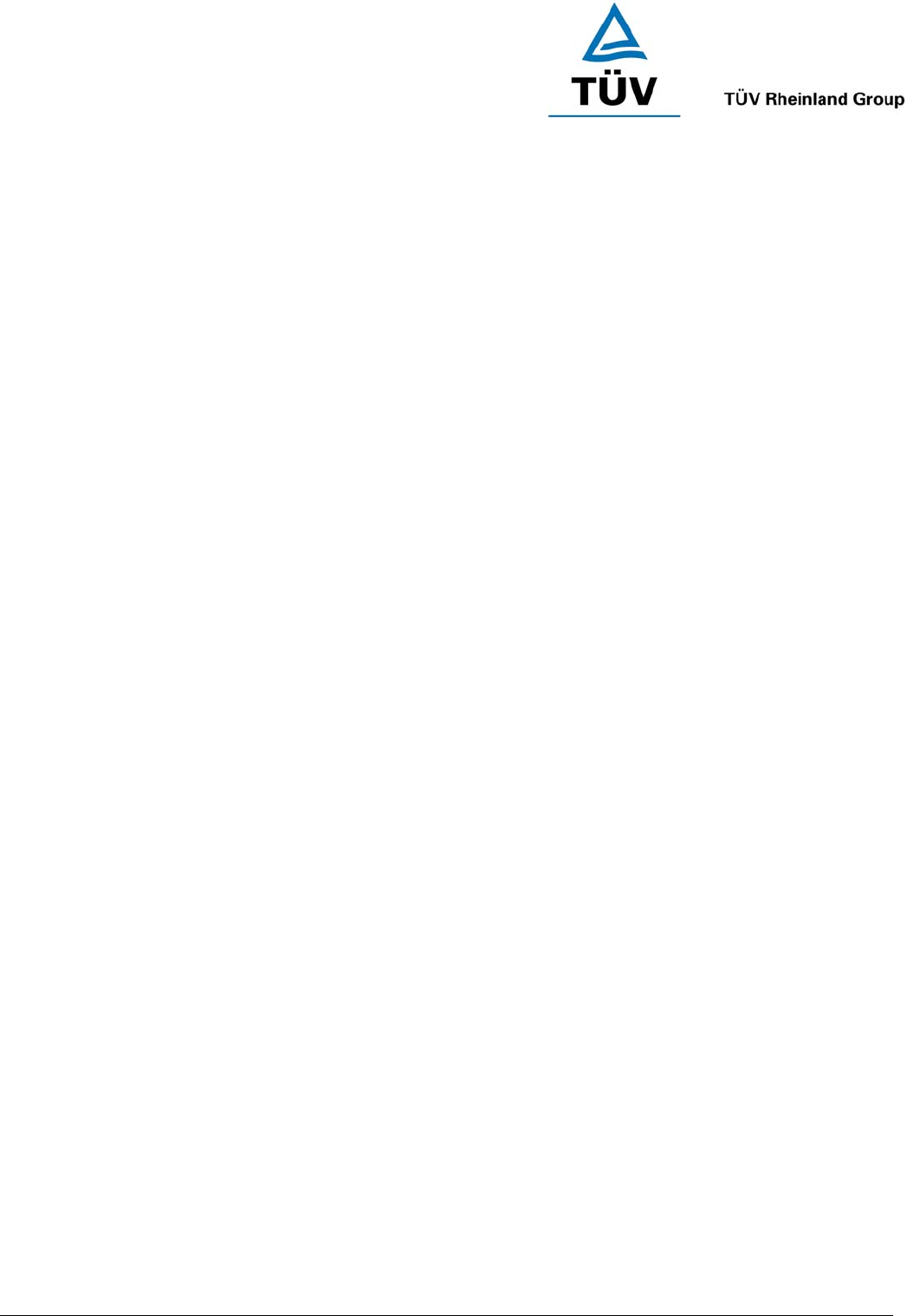
www.tuv.com
Test Report No.: 14014342 001 Appendix 4 page 32 of 38
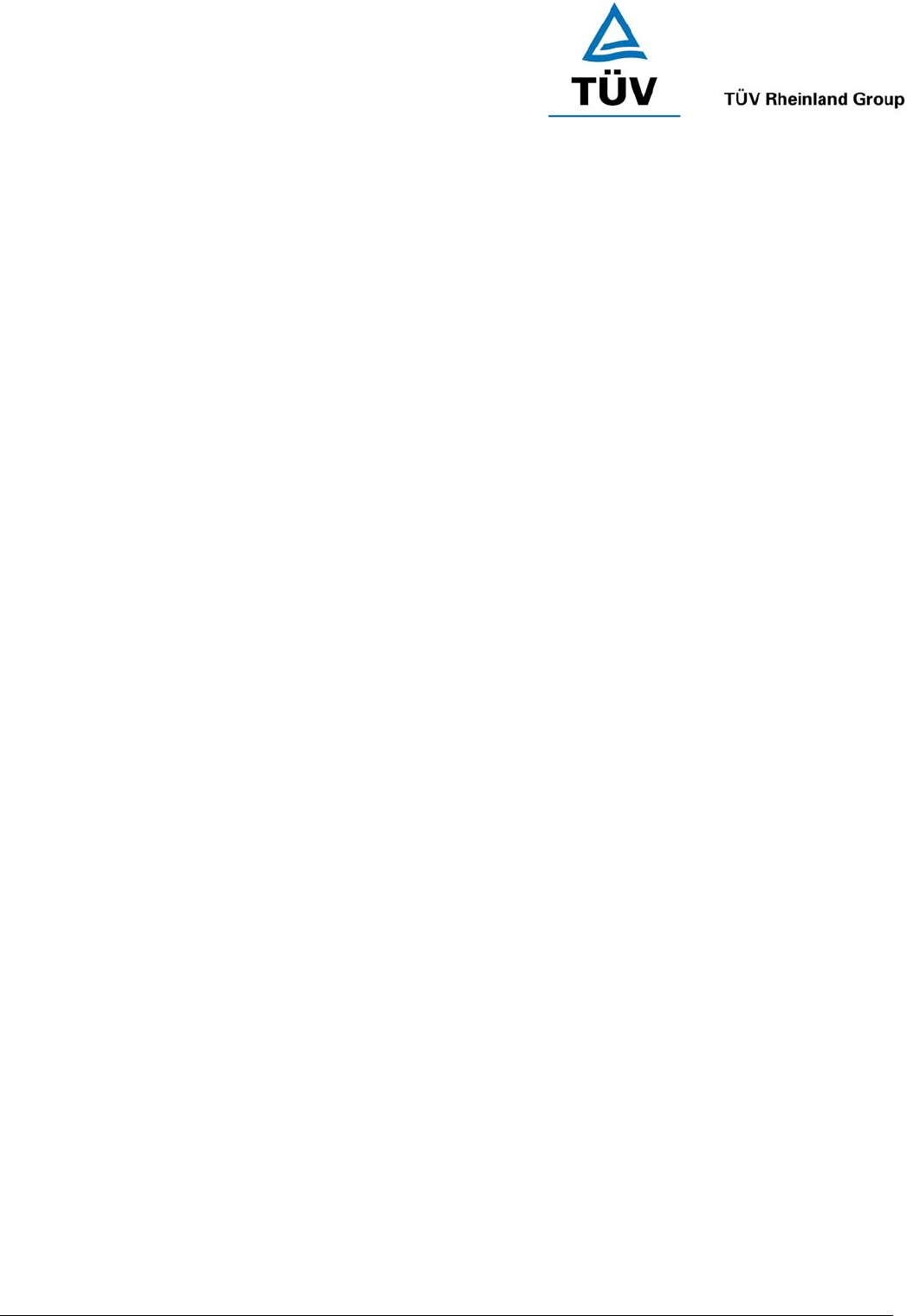
www.tuv.com
Test Report No.: 14014342 001 Appendix 4 page 33 of 38
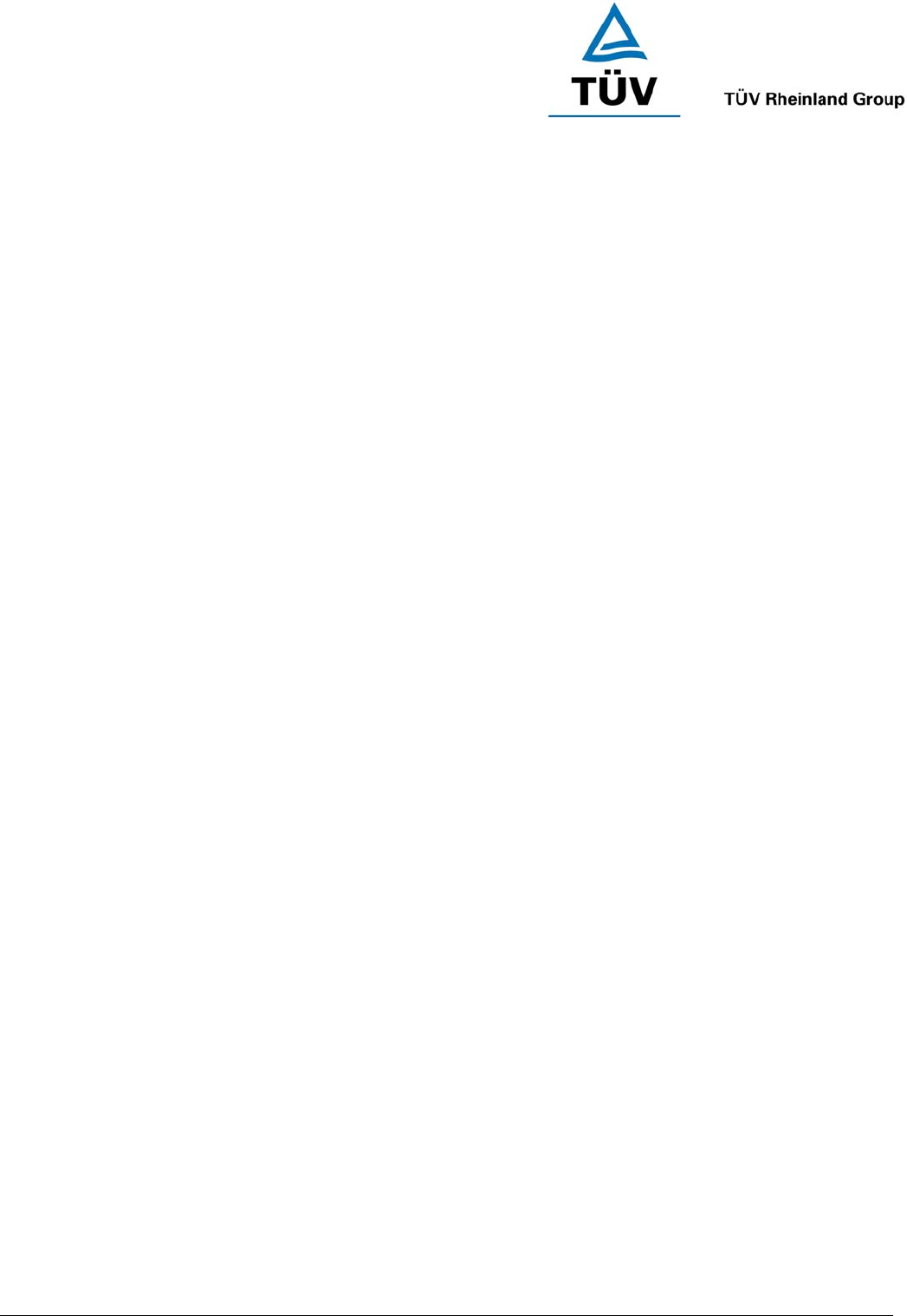
www.tuv.com
Test Report No.: 14014342 001 Appendix 4 page 34 of 38
(page 17)
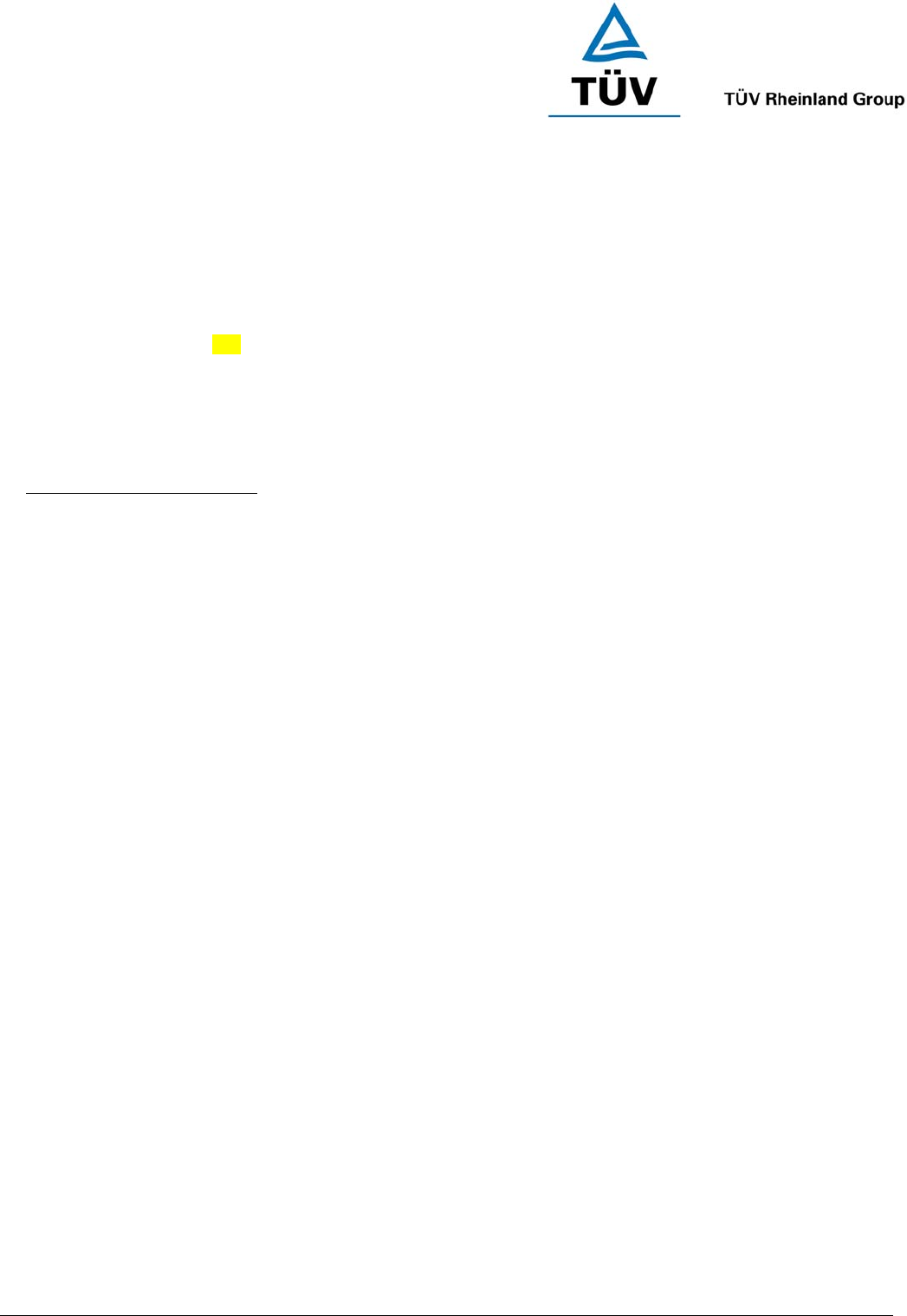
www.tuv.com
Test Report No.: 14014342 001 Appendix 4 page 35 of 38
Declaration of Conformity (DOC)
We, i.Tech Dynamic Ltd., declare that the following product:
Product Name: i.Tech Arrow X
Model No.: C51-A06065-XX
Is in conformity with the following essential requirements of Council Directive 1999/5/EC (referred to as R&TTE
Directive): Article 3.1a, 3.1.b and 3.2. and the product is manufactured in accordance with Annex II of the above
directive.
A copy of the Declaration of Conformity can be found at:
http://www.itechdynamic.com
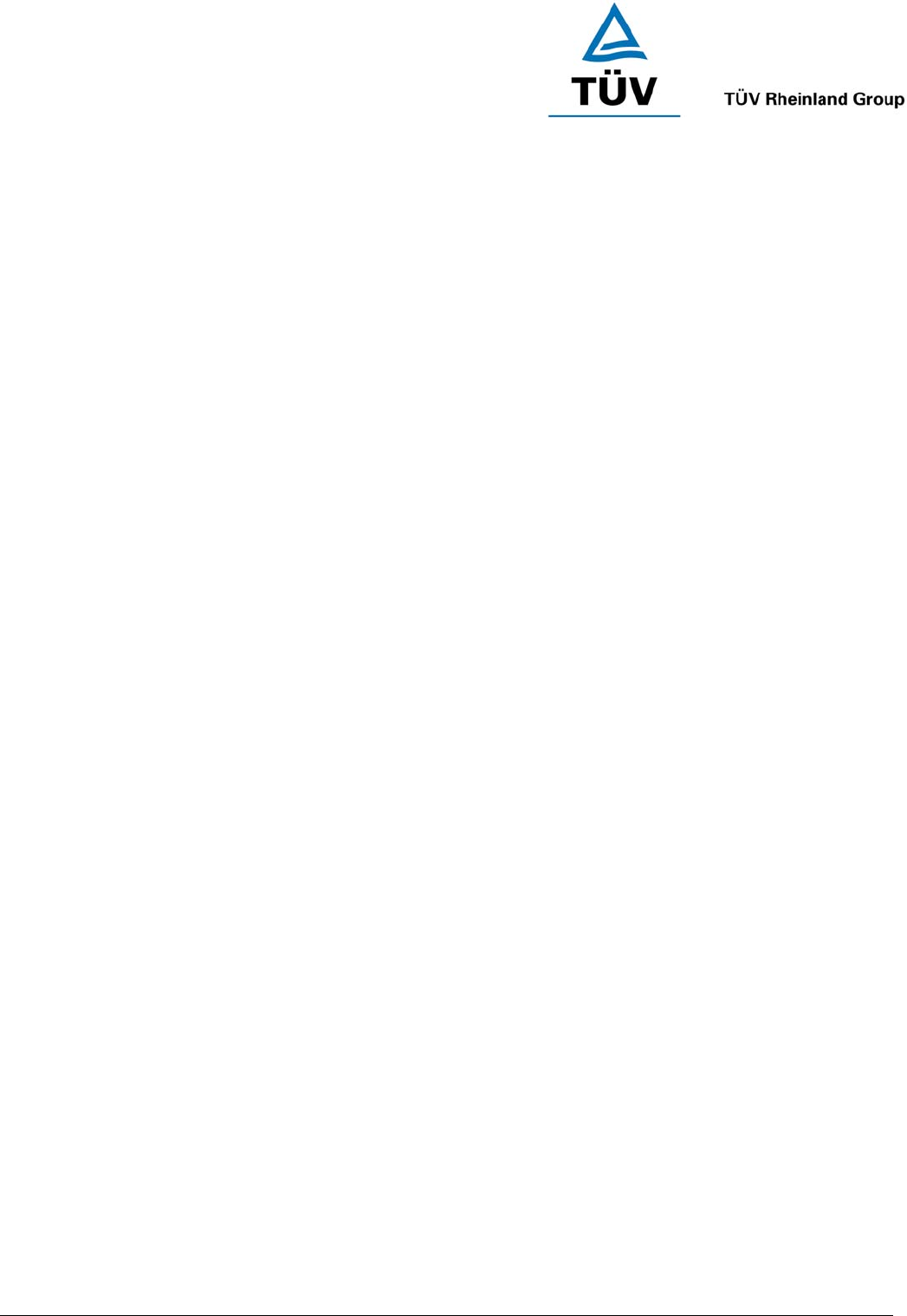
www.tuv.com
Test Report No.: 14014342 001 Appendix 4 page 36 of 38
(Page 18)
Product Specifications
Bluetooth Specification: Version 2.0 Class 2
Bluetooth Profile Supported: Headset and Handsfree Profiles
Range of Frequency: 2.4GHz spectrum
Nominal Charging Time: Within 3 hours
Talk Time*: Up to 4 hours
Standby Time*: Up to 100 hours
Dimensions: 42.5 mm (L) x W 18.5 mm (W) x 27 mm (H)
Weight: 9.4 grams
*May vary due to the user’s habit, different modes of operation, and mobile phone settings.

www.tuv.com
Test Report No.: 14014342 001 Appendix 4 page 37 of 38
(Back Cover)
© 2005 Hutchison Harbour Ring Enterprises Limited
All rights in this publication are reserved and no part may be quoted or reproduced without the prior written
permission of the company. The contents of this publication are believed to be correct at the time of going to
print, but any information, specifications, products or services mentioned may be modified, supplemented or
withdrawn without further notice.
The Stylized i.Tech logos are trademarks owned by Hutchison Harbour Ring Enterprises Limited or its affiliates.
Bluetooth® and the Bluetooth logos are trademarks owned by Bluetooth SIG, Inc, USA and licensed to i.Tech
Dynamic Limited.
This device complies with Part 15 of the FCC Rules. Operation is subject to the following two conditions:
(1) this device may not cause harmful interference, and
(2) this device must accept any interference received, including interference that may cause undesired
operation.
Cautions: Changes or modifications not expressly approved by the party responsible for compliance could void
the user's authority to operate the equipment.
i.Tech declares under our sole responsibility that the headset is in conformity with the provisions of the following
Council Directives: 1999/5/EC.
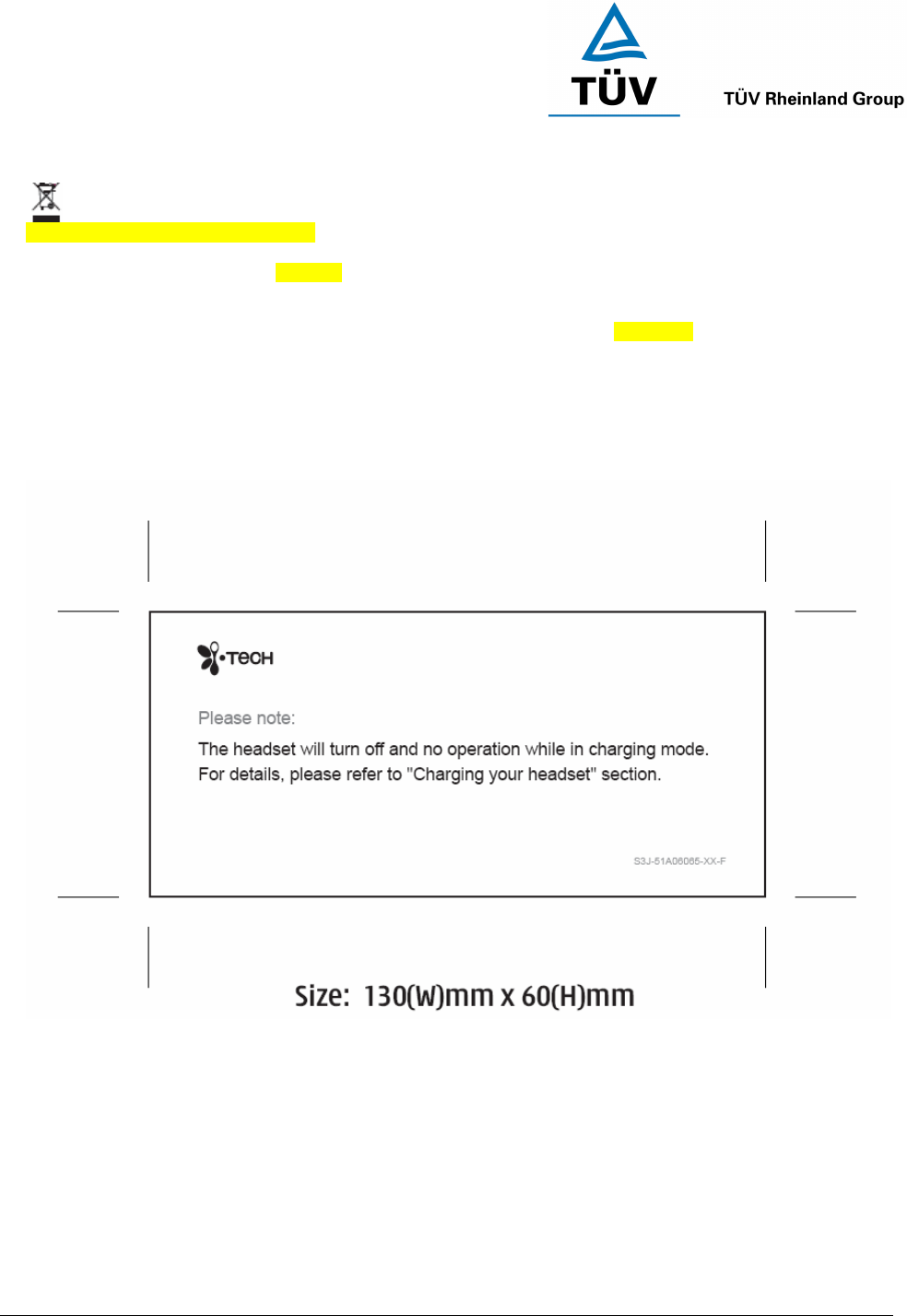
www.tuv.com
Test Report No.: 14014342 001 Appendix 4 page 38 of 38
Dispose of the packaging and this product in accordance with the latest provisions.
Notes on Environmental Protection
After the implementation of the European Directive 2002/96/EU in the national legal system, the following applies:
Electrical and electronic devices must not be disposed of with domestic waste. Consumers are obliged by law to
return electrical and electronic devices at the end of their service lives to the public collection points that are set
up for this purpose or designated points of sale. However, such details are defined by the national law of the
respective country. This symbol on the product, the instruction manual or the packaging indicates that the product
is subject to these regulations. By recycling, reusing the materials, or other forms of utilizing old devices, you are
making an important contribution in protecting our environment.
Printed in China