iBaby Labs IBB-M2P Baby Monitor User Manual iBaby M2 Pro User Manual V1 2
iBaby Labs, Inc. Baby Monitor iBaby M2 Pro User Manual V1 2
Users Manual
iBaby Monitor
Model: M2 Pro
User Manual
1
Index
1
2
3
4
2
Introduction..............................................................................................................................3
1.1 The package contents ................................................................................................3
1.2 Function and Features ...............................................................................................3
1.3 Product Specification ................................................................................................4
Appearance and interface .....................................................................................................6
2.1 Appearance................................................................................................................6
2.2 Interface of the camera..............................................................................................7
Set-up and Installation ...........................................................................................................8
FCC Caution: ............................................................................................................................9
1
Introduction
The iBaby monitor works with your iPod touch, iPhone or iPad so you can see and hear
your baby anytime, anywhere as long as you are connected to the internet (including
Wi-Fi, 3G/4G network, etc.). From your free app, you set motion/sound alerts, zoom in
and snap photos so you never miss an important moment.
"This product is meant for providing convenience for baby monitoring. The manufacturer is
not responsible for any legal liability caused by negligence. "
1.1
1.2
3
The package contents
Camera * 1
Power Adapter * 1
Base support * 1
Quick Installation Guide * 1
Function and Features
Support 802.11b/g/n protocol, can build up wireless monitoring.
It adopts the TCP/IP network protocols and has inner web server. Users can browse
video with a iPod Touch, iPhone and iPad.
Infrared LED for night vision covers 16ft area, to realize 24 hours monitoring.
With built-in Microphone and speaker, it enables user to monitor the sound on the site,
and it supports two-way intercom function.
Motion detection, sound detection.
Alert record can store up to 100 alerts
Photos are stored in the app
Supports UPNP,P2P, port forwarding automatically on the router.
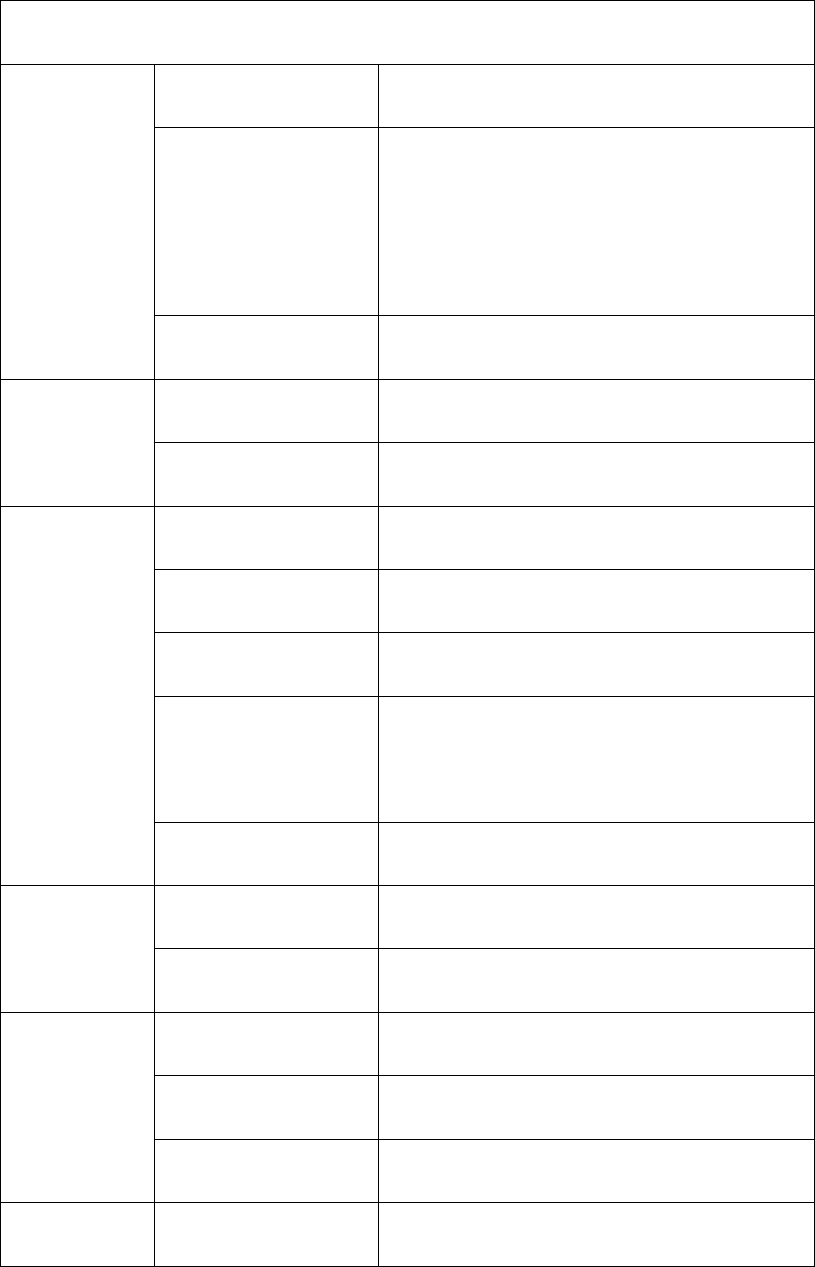
Model:M2 Pro
Features
P2P Support P2P
WIFI setting
Monitor automatically get the IOS device is
currently connected Wi-Fi account and
password
Cloud Storage Support the pictures stored in the cloud
CPU
OS Embedded Linux OS
CPU 32Bit RSIC Embedded Processor
Video
Compression H.264 baseline
Frame rate Max.30fps
Resolution
HD(1280*720),VGA(640*480)
Image Rotation
Brightness, contrast, resolution is adjustable,
Mirror /Flip
Lens f=4.2mm, F=2.0, Fixed Iris
Lighting
Minimum illumination 0 Lux(IR on automatically)
Lighting 9pcs 12ML Infrared LEDs, 6m distance
Audio
Compression G711
Audio In One way input / Internal Microphone
Audio Out One way output / Internal Speaker
Network Network interface N/A
1.3
4
Product Specification
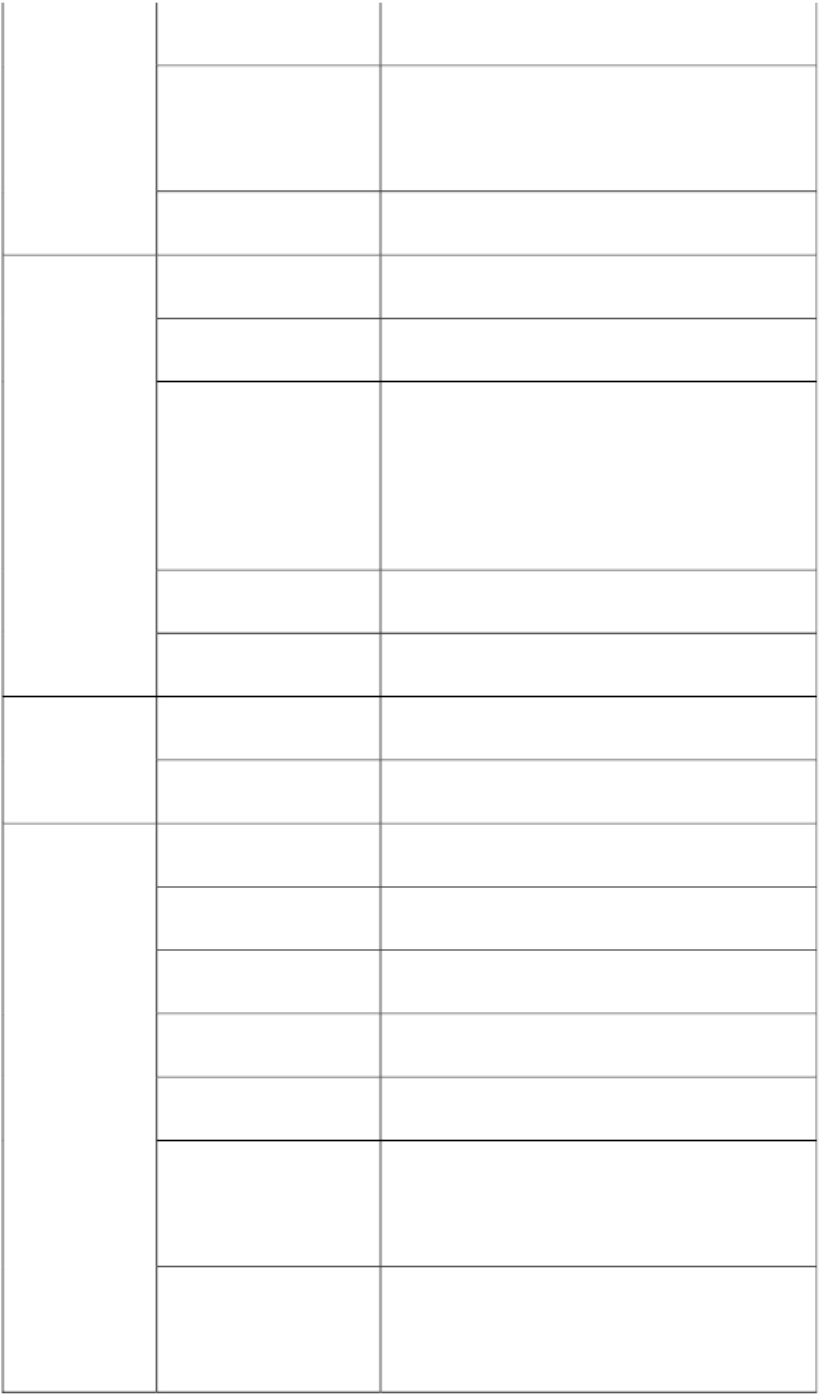
User Access
Support 4 users visiting on the same time
Protocol
IP address
TCP/IP , HTTP ,
UPNP,NTP,P2P
DHCP IP address
UDP ,
DHCP ,
WIFI
Protocol
Encryption
Support 802.11b/g/n
Support WPA/WPA2 encryption
Monitor automatically get the IOS device is
Setting
currently
connected
Wi-Fi
account
and
password
USB interface
antenna port
Connect with IOS devices
Built-in antenna
Other
Shape material
Work environment
Power
Reset
Product power
Plastic
Indoors
DC5V 2A
One
Daytime 2.5W,night 3W
Operating
Temperature:0~40 °C,humidity:30℃ ≤75%
environment
Temperature:-40℃~55℃,humidity:40℃ ≤
Storage environment 90%
5
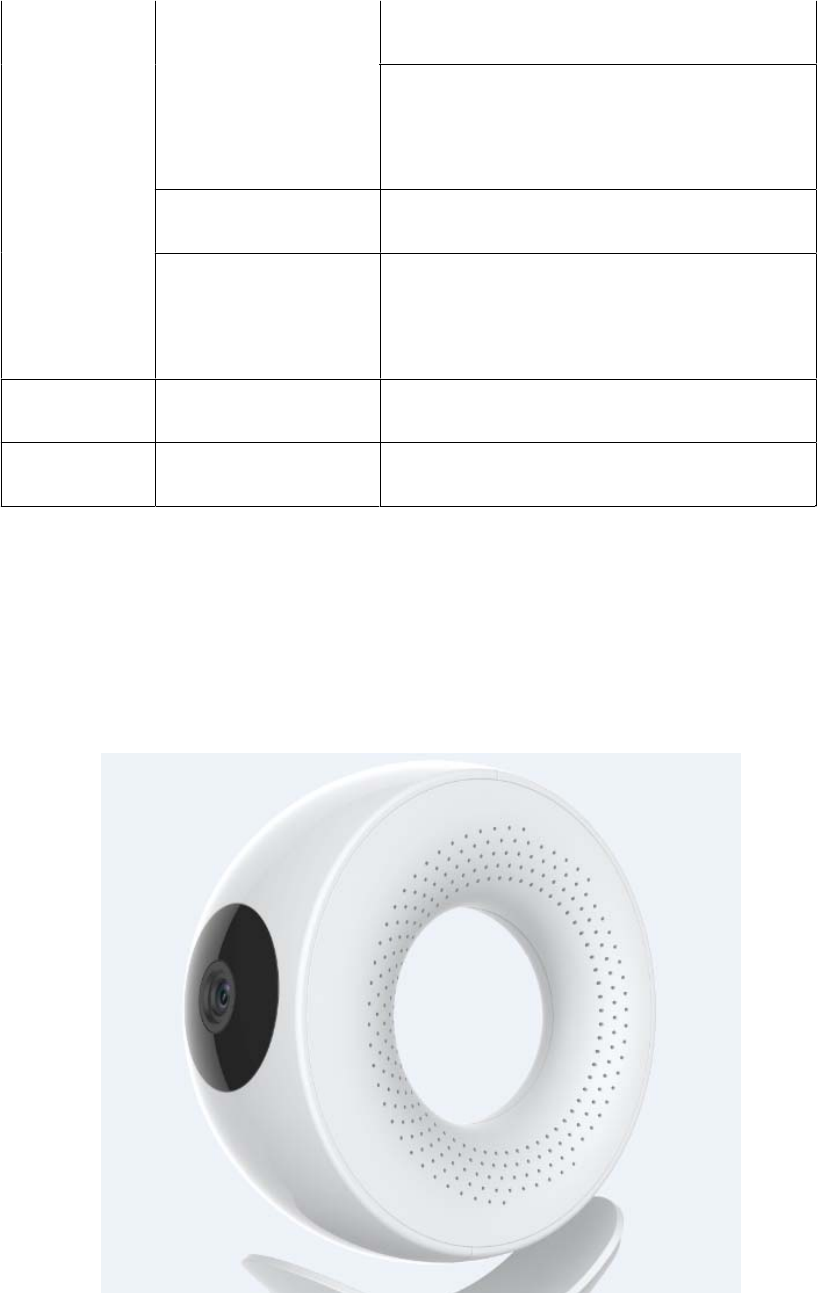
Monitor size: 132*142*110MM
Size
Package
size:
165*165*165MM
Weight
Weight : 280g
Power
Adapter
,
Quick
start
guide
&
Package contents
Warranty card , Magnetic base
Software
Certification
IOS8.0 or later
Certification
App is free to download from App Store
FCC CE ROSH
2
2.1
Appearance and interface
Appearance
Note:
Status Indicator: Green light indicates the device is running while flicking indicates the
6

device is searching for network. You can visit it via the iBaby Care app on your iPod Touch, iPhone or iPad.
2.2
Interface of the camera
7
LED Light
Power Socket
USB Port
Reset Button
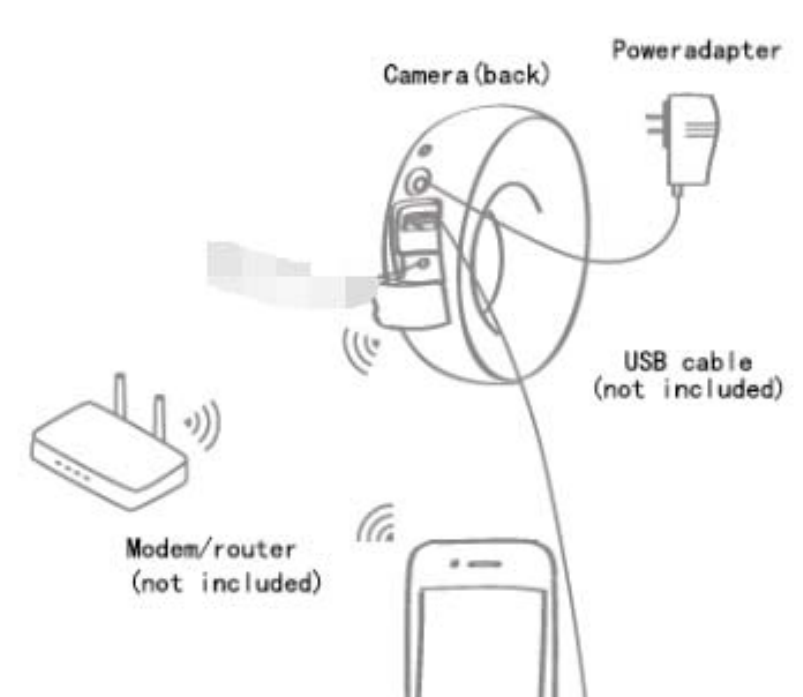
3 Set-up and Installation
From the App Store, download “iBaby Care App”
device
on to your supported mobile
8
Plug the power adapter into the camera and into an electrical outlet
The camera will take a minute to power on. Wait for the tone before proceeding
Connect the USB cable from your mobile device to the camera
The message “Share Wi-Fi Settings” will appear. Please select “Allow”
Proceed to follow the simple onscreen instructions to complete the setup
4 FCC Caution:
Any Changes or modifications not expressly approved by the party responsible for compliance
could void the user's authority to operate the equipment.
This device complies with part 15 of the FCC Rules. Operation is subject to the following two
conditions: (1) This device may not cause harmful interference, and (2) this device must
accept any interference received, including interference that may cause undesired operation.
FCC Radiation Exposure Statement:
This equipment complies with FCC radiation exposure limits set forth for an
uncontrolled environment .This equipment should be installed and operated with
minimum distance 20cm between the radiator& your body.
This transmitter must not be co-located or operating in conjunction with any other antenna or
transmitter.
Note: This equipment has been tested and found to comply with the limits for a Class B digital device, pursuant to
part 15 of the FCC Rules. These limits are designed to provide reasonable protection against harmful interference
in a residential installation. This equipment generates uses and can radiate radio frequency energy and, if not
installed and used in accordance with the instructions, may cause harmful interference to radio communications.
However, there is no guarantee that interference will not occur in a particular installation. If this equipment does
cause harmful interference to radio or television reception, which can be determined by turning the equipment off
and on, the user is encouraged to try to correct the interference by one or more of the following measures:
-Reorient or relocate the receiving antenna.
-Increase the separation between the equipment and receiver.
-Connect the equipment into an outlet on a circuit different from that to which the receiver is connected.
-Consult the dealer or an experienced radio/TV technician for help.