iBaby Labs IBB-M3S Baby Monitor User Manual
iBaby Labs, Inc. Baby Monitor Users Manual
Users Manual

"
"T
Th
hi
is
s
p
pr
ro
od
du
uc
ct
t
i
is
s
m
me
ea
an
nt
t
f
fo
or
r
p
pr
ro
ov
vi
id
di
in
ng
g
c
co
on
nv
ve
en
ni
ie
en
nc
ce
e
f
fo
or
r
b
ba
ab
by
y
m
mo
on
ni
it
to
or
ri
in
ng
g.
.
T
Th
he
e
m
ma
an
nu
uf
fa
ac
ct
tu
ur
re
er
r
i
is
s
n
no
ot
t
r
re
es
sp
po
on
ns
si
ib
bl
le
e
f
fo
or
r
a
an
ny
y
l
le
eg
ga
al
l
l
li
ia
ab
bi
il
li
it
ty
y
c
ca
au
us
se
ed
d
b
by
y
n
ne
eg
gl
li
ig
ge
en
nc
ce
e.
.
"
"
B
Ba
ab
by
y
M
Mo
on
ni
it
to
or
r
M
Mo
od
de
el
l:
:
M
M3
3s
s
U
Us
se
er
r
M
Ma
an
nu
ua
al
l

Baby Monitor User Manual
2
Index
1.1 THE PACKAGE CONTENTS ......................................................................................................... 3
1.2 FUNCTION AND FEATURES ........................................................................................................ 3
1.3 PRODUCT SPECIFICATION .......................................................................................................... 3
2 APPEARANCE AND INTERFACE ............................................................................................. 5
2.1 APPEARANCE ............................................................................................................................ 5
2.2 INTERFACE OF THE CAMERA ..................................................................................................... 5
3 VISIT CAMERA FROM NETWORK ......................................................................................... 6
3.1 LOCAL AREA NETWORK CONNECTION ..................................................................................... 6
3.2 DOWNLOAD AND INSTALL APP .................................................................................................. 6
3.3 VISIT CAMERA WITH A IPOD TOUCH, IPHONE AND IPAD ............................................................ 7
4 FCC STATEMENT ...................................................................................................................... 17
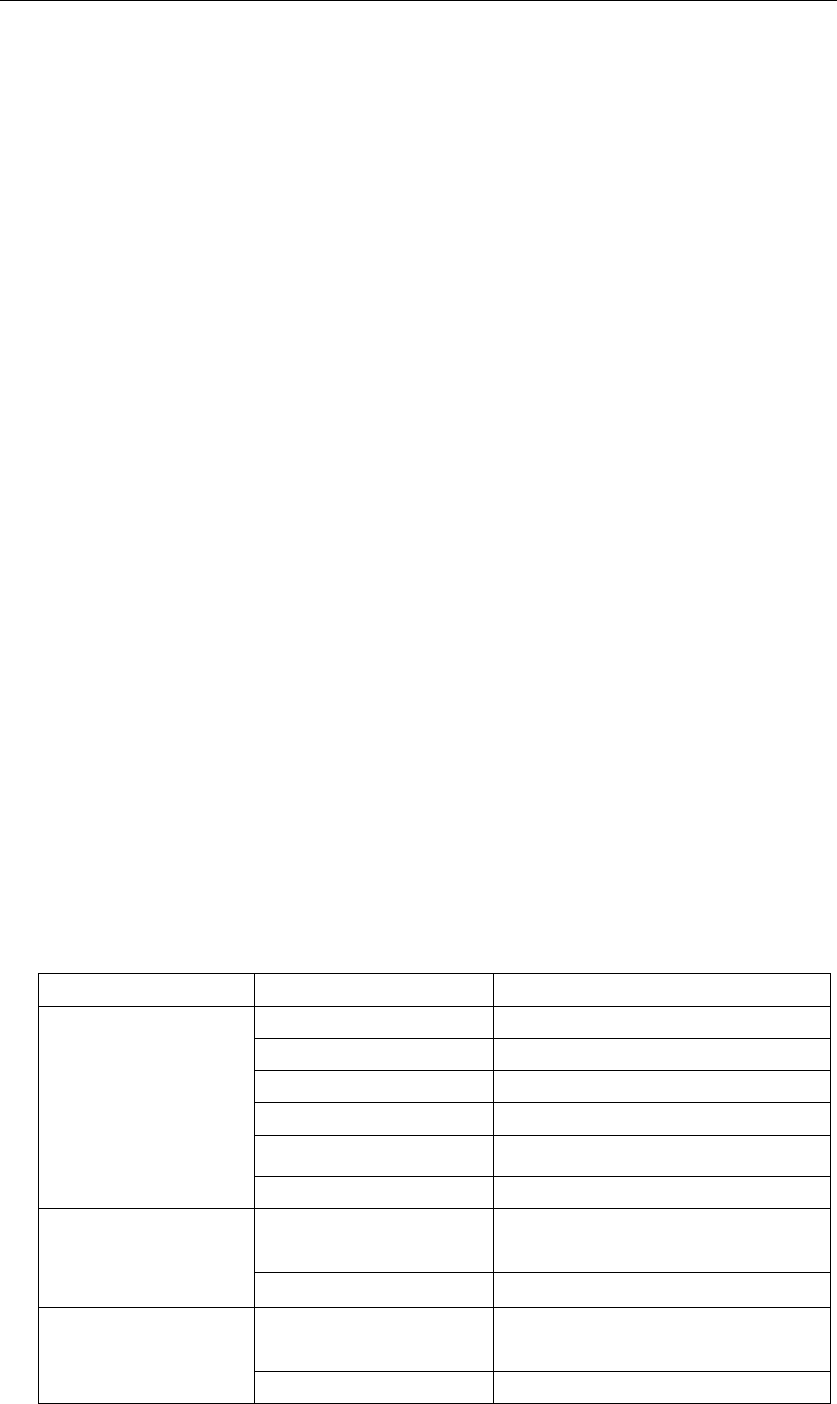
Baby Monitor User Manual
3
Introduction
The Baby monitor combines a high quality digital video camera with network connectivity and a
powerful web server to bring clear video to your iPod Touch, iPhone and iPad from anywhere on
your local network or over the Internet.
1.1 The package contents
Camera * 1
User Manual & Utility CD *1
Power Adapter *1
Bracket * 1
Cable * 1
Antenna * 1
Quick Installation Guide *1
Screw *1 set
1.2 Function and Features
Support 802.11b/g/n protocol, can build up wireless monitoring.
It adopts the TCP/IP network protocols and has inner web server. Users can browse video
with a iPod Touch, iPhone and iPad.
With speaker, it enables user to monitor the sound on the site..
It was equipped with pan/tilt function, horizontally 350°and vertically 70°. Its outlook is
smart, easy and convenient to install in many sites.
Infrared LED for night vision covers 5m area, to realize 24 hours monitoring.
Motion detection, sound detection can be connected to external sensors to detect
environmental situation.
Supports UPNP, port forwarding automatically on the router.
1.3 Product Specification
Item
Sub Item
Description
Image Capture
Sensor
CMOS sensor
Total of pixel
300k
Minimum illumination
0 Lux(IR on automatically)
Lens
f=3.6mm, F=2.0, Fixed Iris
Pan/Tilt
Pan Coverage
350°
Tilt Coverage
70°
Assistant
Lighting
10pcs 850nm Infrared LEDs, 5m
distance
Lighting Control
Auto control
Video and Audio
Resolution
640*480(VGA)/320*240(QVGA)/16
0*120(QQVGA)
Compression
MJPEG
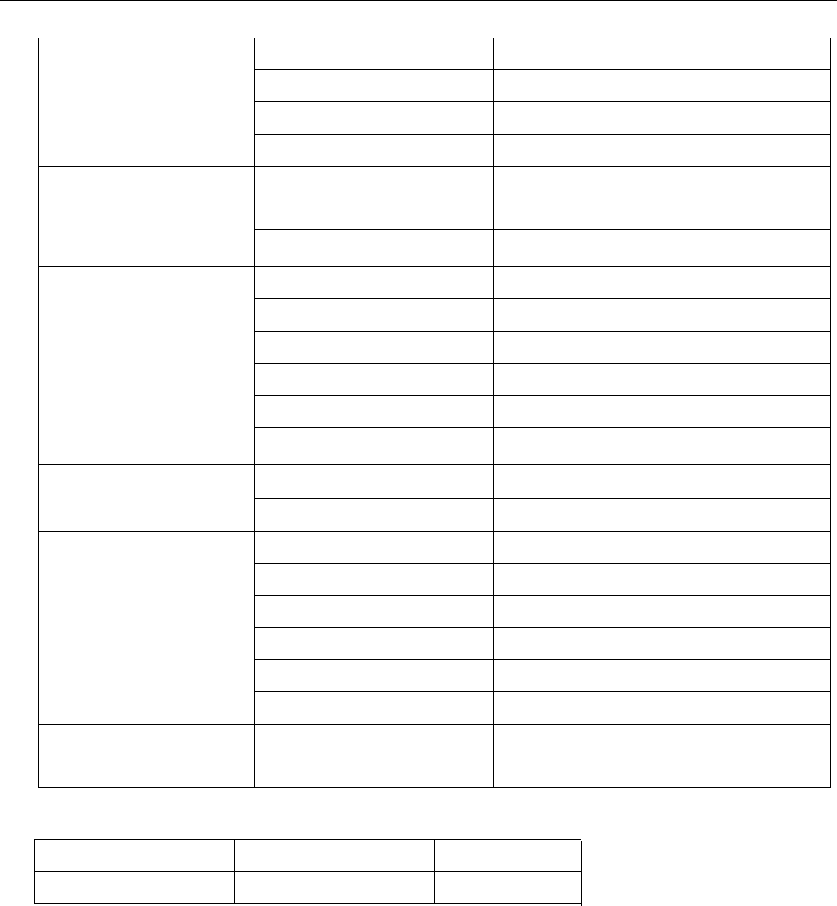
Baby Monitor User Manual
4
Frame rate
30fps
Bit rate
128kbps ~ 5Mbps
Image Rotation
Mirror /Flip
Audio Compression
ADPCM
Network
Basic Protocol
TCP/IP、UDP/IP、HTTP、DHCP、
UPNP、NTP、P2P
Other Protocol
802.11b/g/N
Other Features
Video control
Support
Motion Detection
Support
Sound Detection
Support
User Access Authority
Three levels
Date/ Time Setting
Support
Upgrade
Upgrade from network
Hardware Interface
Ethernet
100base-TX
Audio Out
With speaker
Physical Index
Weight
358g
Main body
111mm(L)*110mm(W)*126mm(H)
Power
DC 5V
Power consumption
<6W
Operating temperature
0℃~ 40℃
Operating humidity
10% ~ 80% non-condensing
Software(iPod Touch ,
iPhone and iPad)
iOS 4.0 or later
App is free to download from App
Store
Antenna type
connector
Gain
External Antenna 3 dBi
Reverse SMA-type

Baby Monitor User Manual
5
2 Appearance and interface
2.1 Appearance
Figure 1
2.2 Interface of the camera
Figure 2
1) DC 5V: Connect Power adaptor, the adaptor„s output is 5V 1.5A.
2) RESET Button: Press the RESET button and hold on more than 10 seconds, the camera
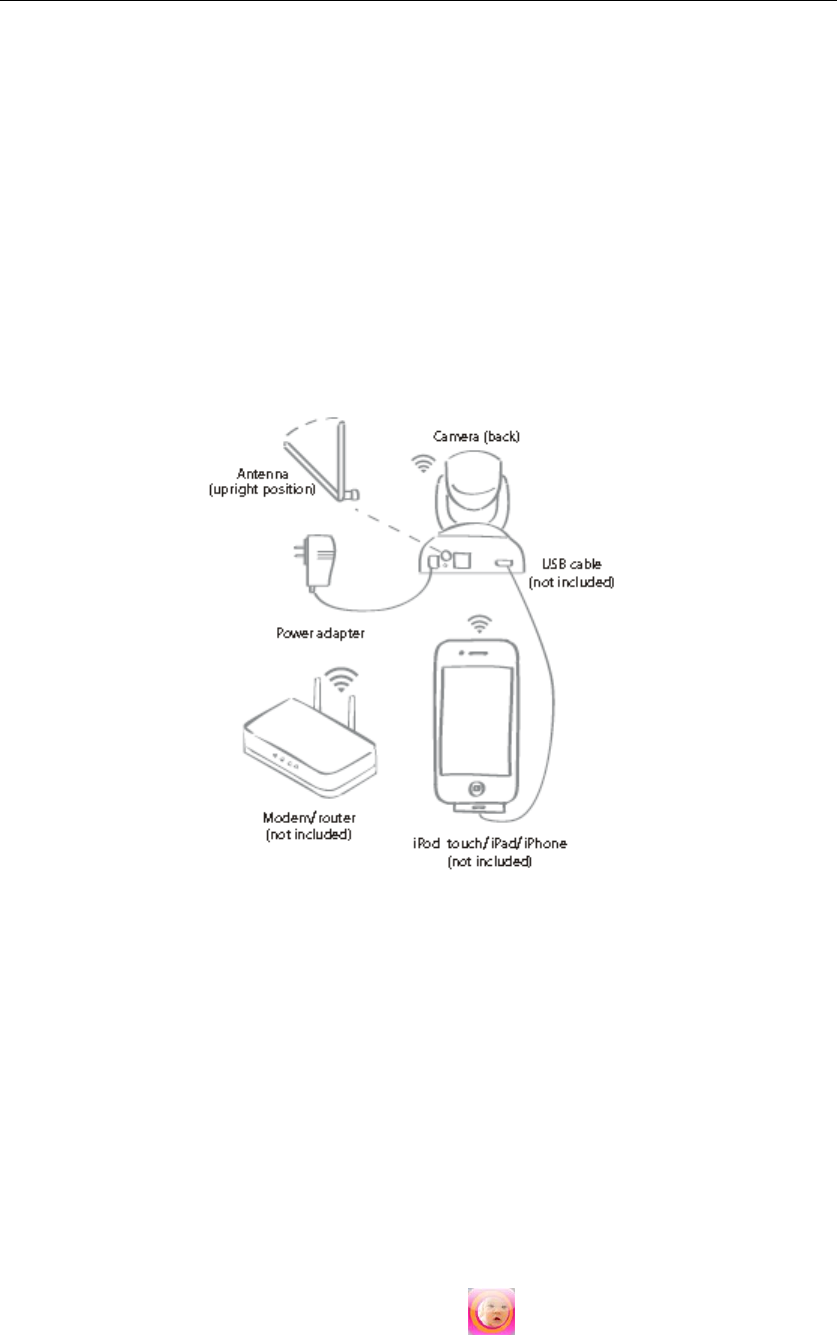
Baby Monitor User Manual
6
will restart and recover to the factory default settings.
3) WIFI Antenna Connector: Install the WIFI antenna.
4) RJ45 Ethernet Socket: RJ45 Ethernet socket is 10/100M self-adjust.
5) PWR: Power Indicator
6) NET: Network indicator
7) USB: Connect with IOS
3 Visit Camera from Network
3.1 Local Area Network connection
Figure 4
1.Verify iOS device is connected to a Wi-Fi network
2.Connect antenna to back of camera
3.Connect power adapter to back of camera and
plug into power outlet
4.Connect USB cable from mobile device to camera
3.2 Download and install App
Prior to using you must first install the Baby Monitor App from the App Store. THIS IS A FREE
DOWNLOAD. Please confirm the iOS is V4.0 or later. If not, update your iOS before using this
product.
If you have not install that, please launch the App Store, and search using the keyword “Baby
Monitor”, be sure your web function is enabled.
After downloading, a icon should be appeared like this: .
Launch the Baby Monitor App, it will automatically search the camera in your local area network,
and follow the instruction on the App, you can set up the camera easily.
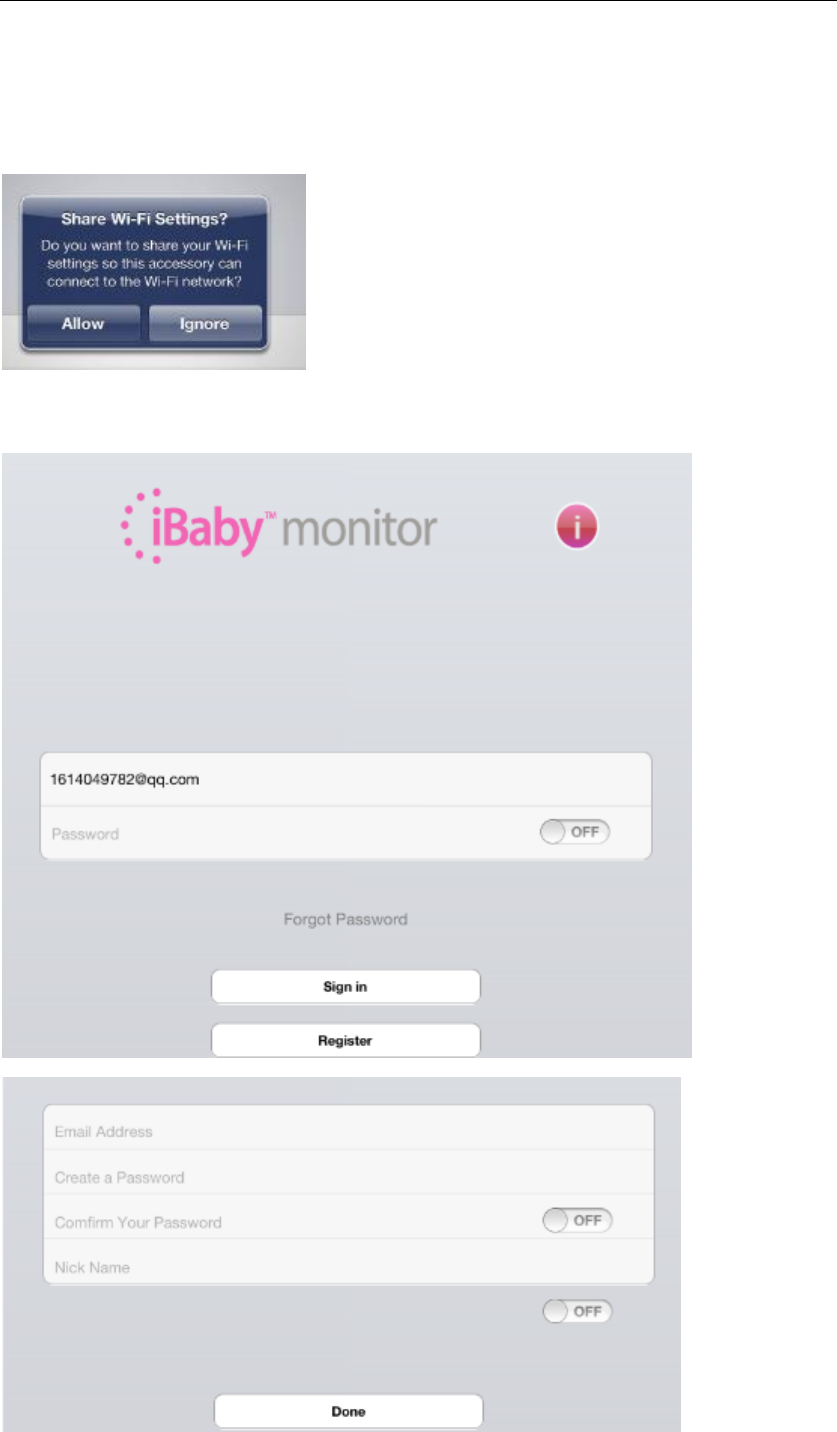
Baby Monitor User Manual
7
3.3 Visit camera with a iPod Touch, iPhone and iPad
1. Run iBaby monitor App
2. WIFI Setting
Connect USB cable from mobile device to camera, wait 30 second,then it appears like this:
Click Allow, the iBaby monitor will get the WIFI username and password from IOS.
3.Click Register, register a new user account
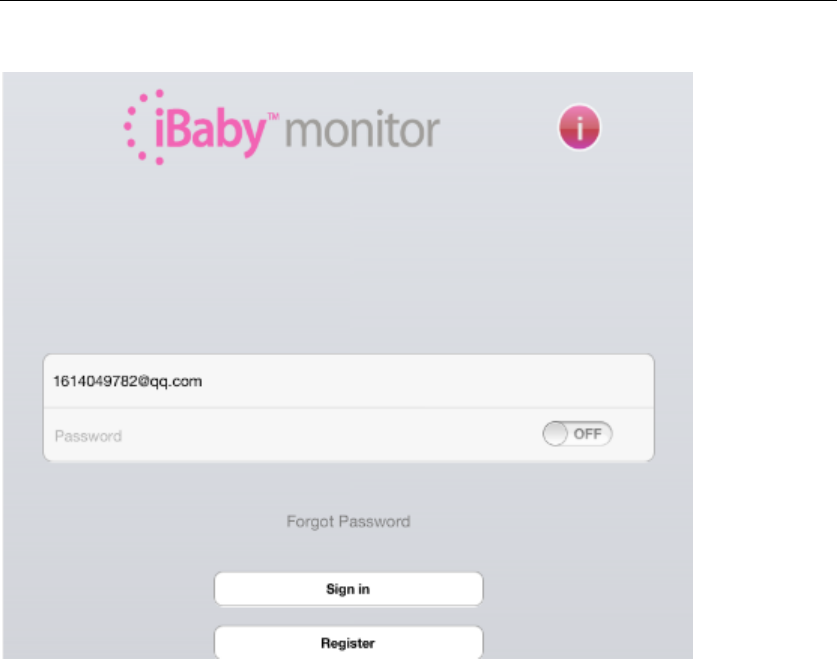
Baby Monitor User Manual
8
4.Sign in
5.input nick name of ibaby monitor, for example room1
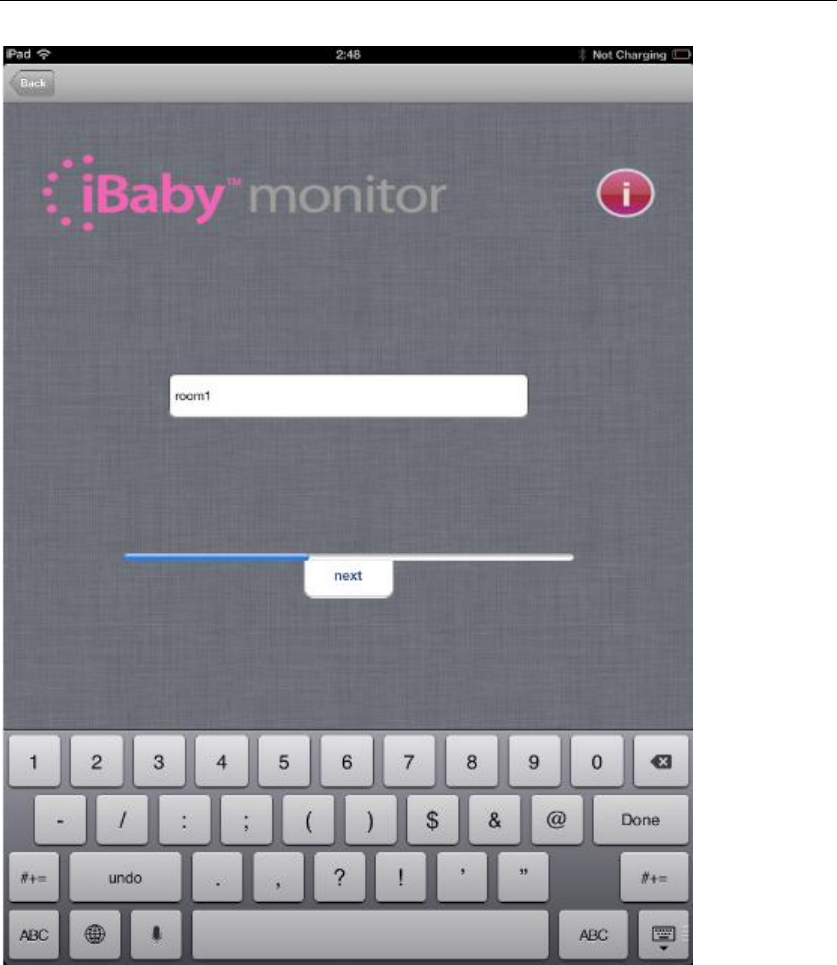
Baby Monitor User Manual
9
6.WIFI setting successful,unplug USB cable,click OK
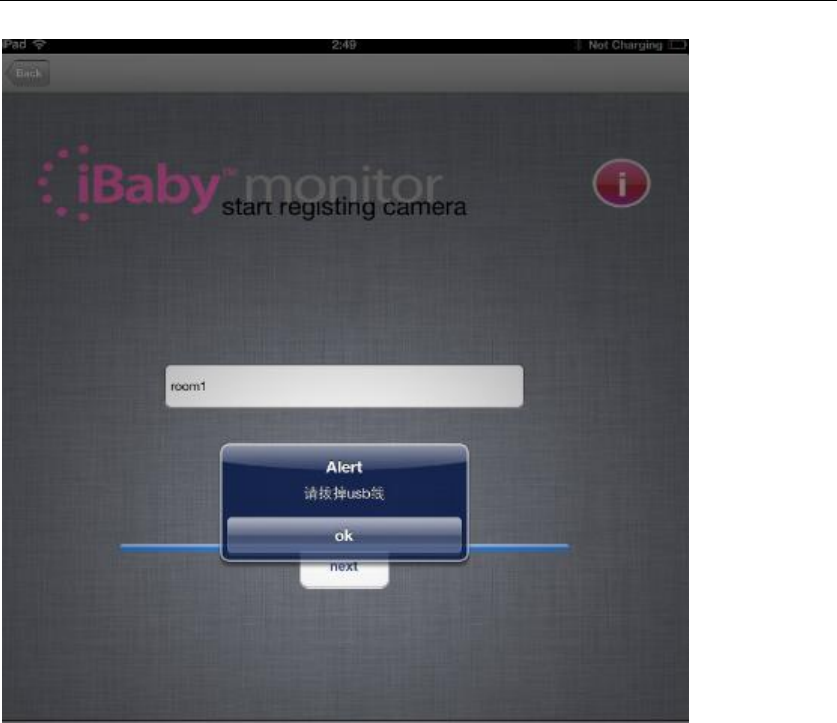
Baby Monitor User Manual
10
7.Close the app, and open it again, it appears like it:
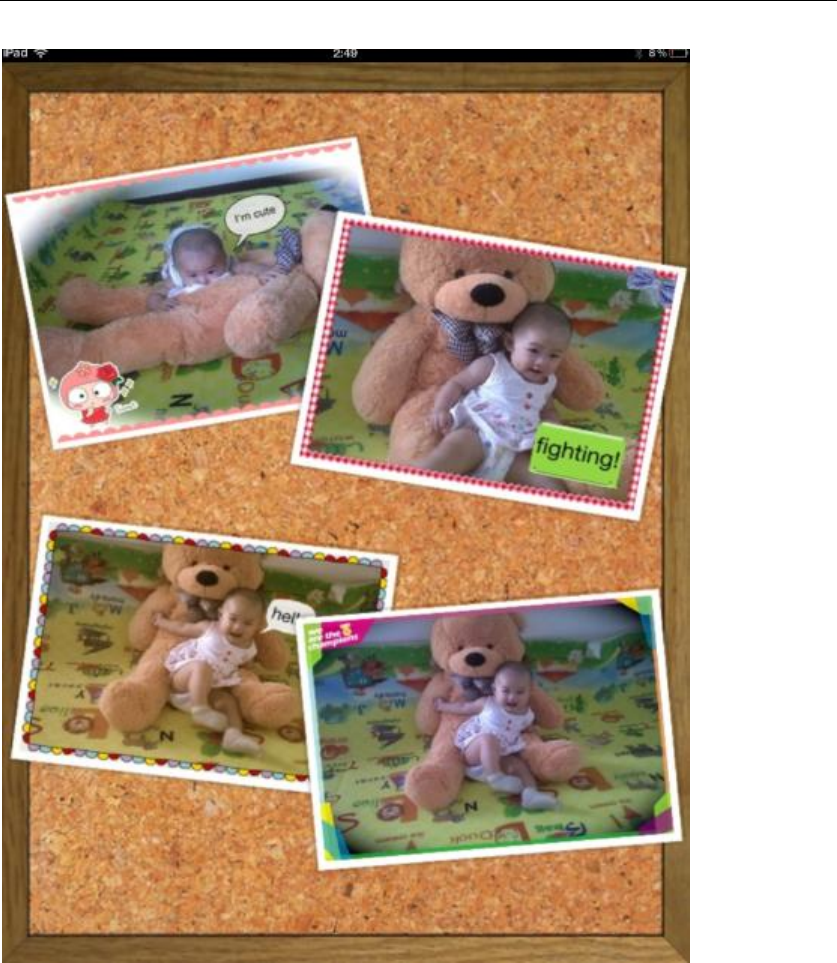
Baby Monitor User Manual
11
8.Wait 30 second ,App will search automatically, the we can visit the monitor
9.The main interface:
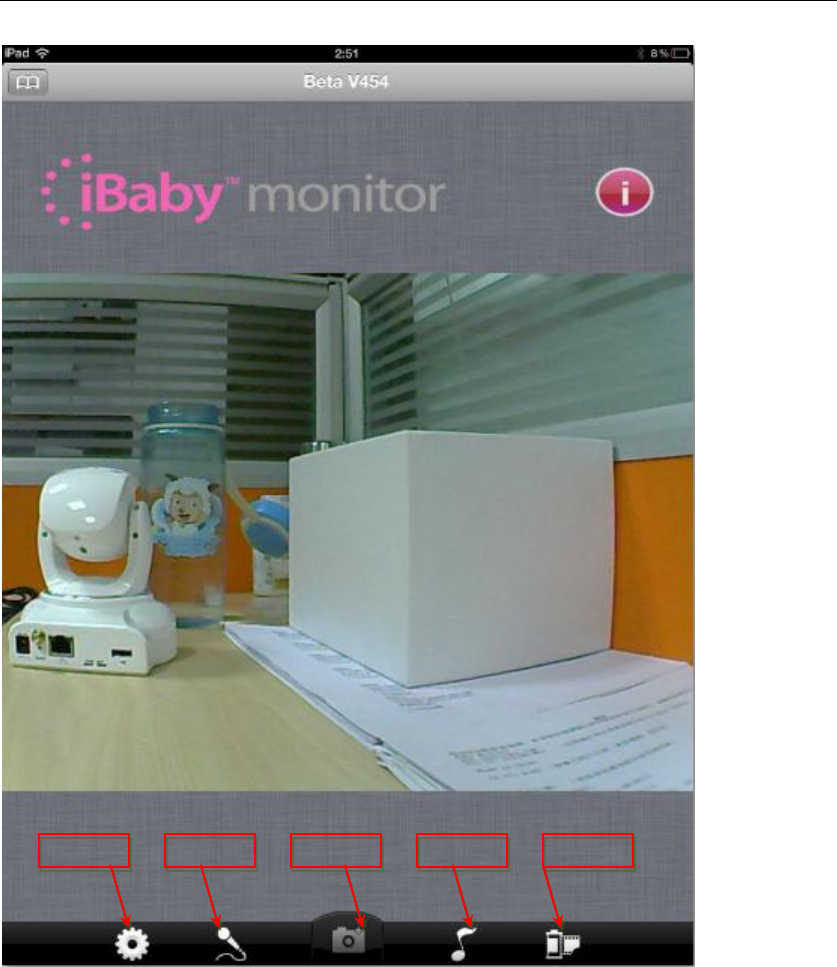
Baby Monitor User Manual
12
10. Features:
Button1:Main function
Button1
Button2
Button3
Button4
Button5
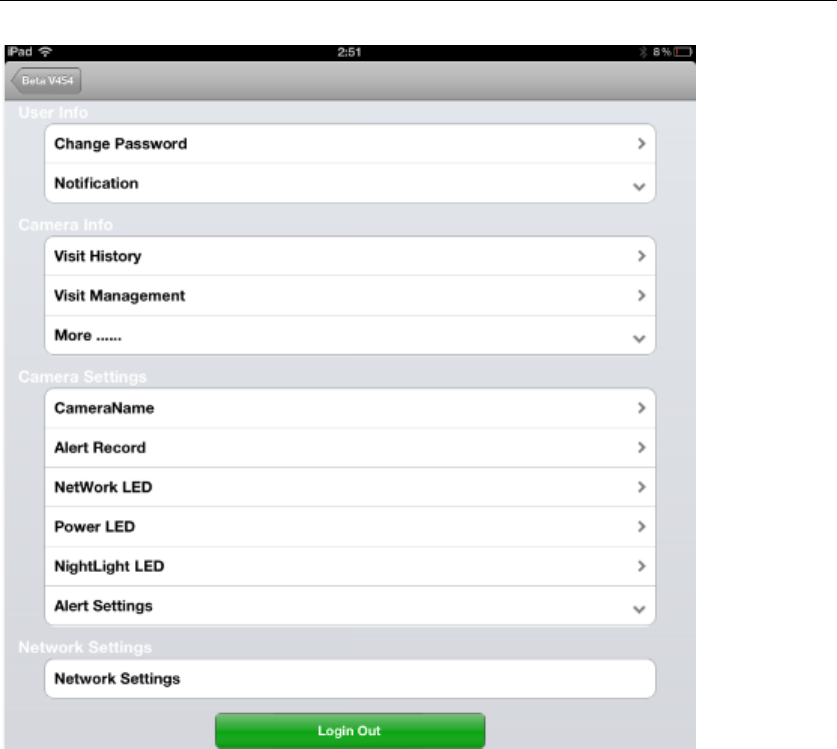
Baby Monitor User Manual
13
Button2:Audio
We speak to IOS, then we can hear voice from monitor.
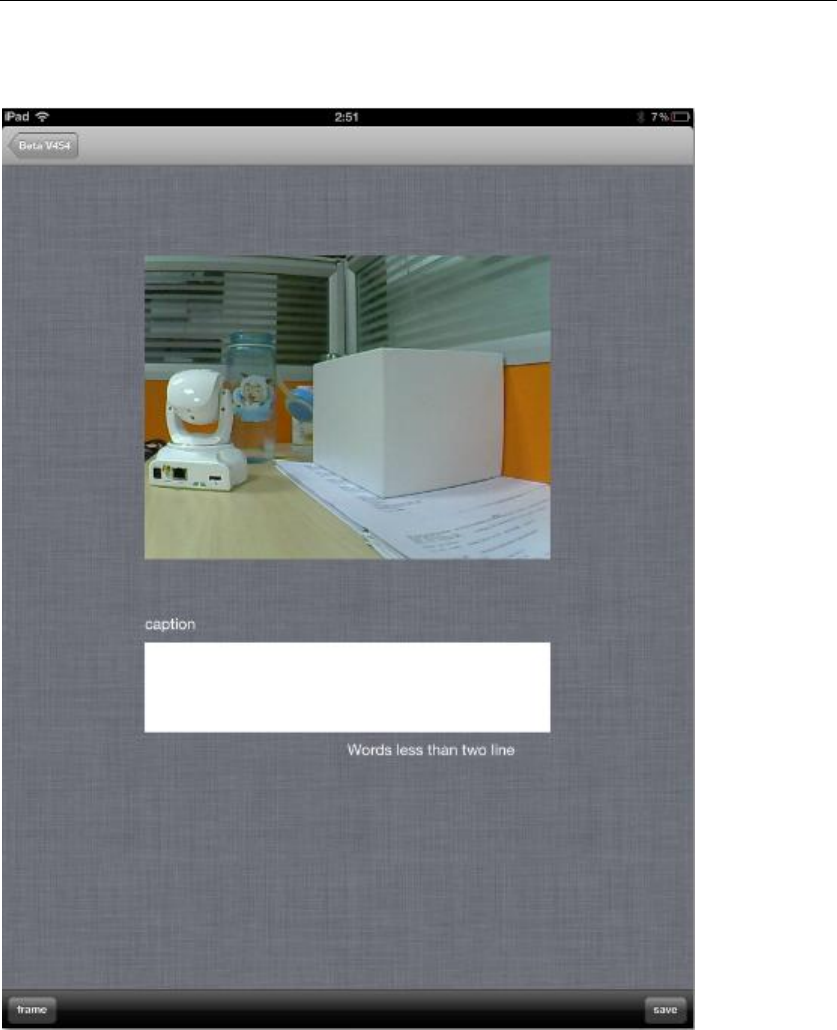
Baby Monitor User Manual
14
Button3: Screenshot
We can save the screenshot.
Button4:
Enable alert
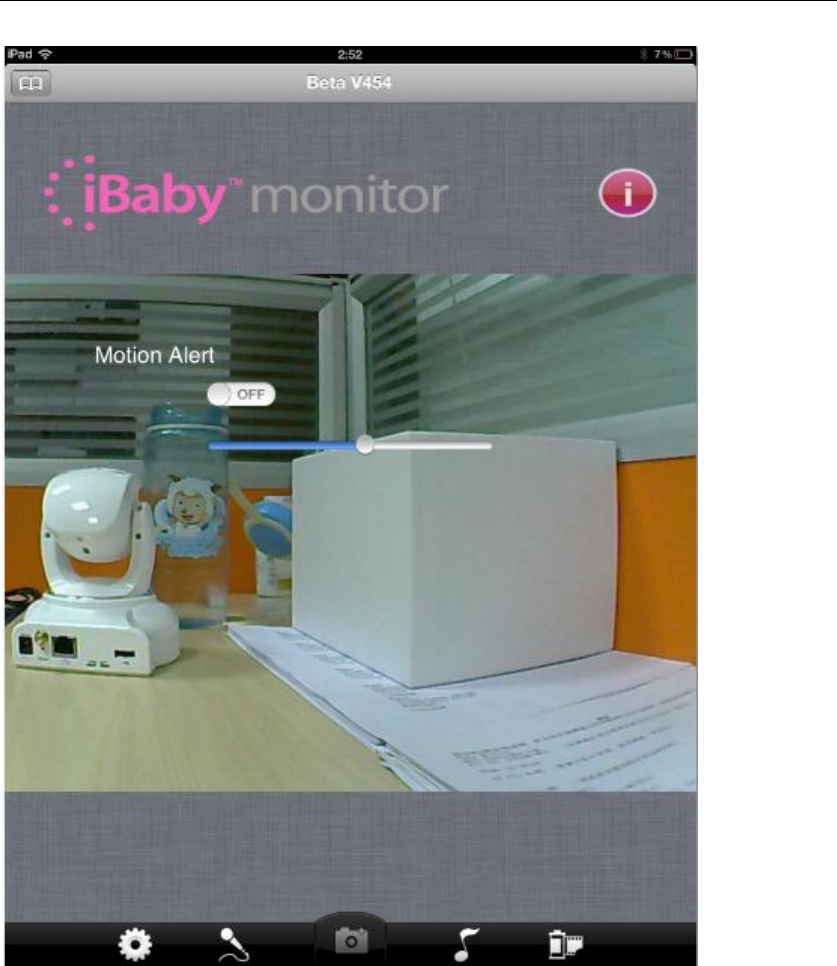
Baby Monitor User Manual
15
Button5:
Share picture or Delete picture.
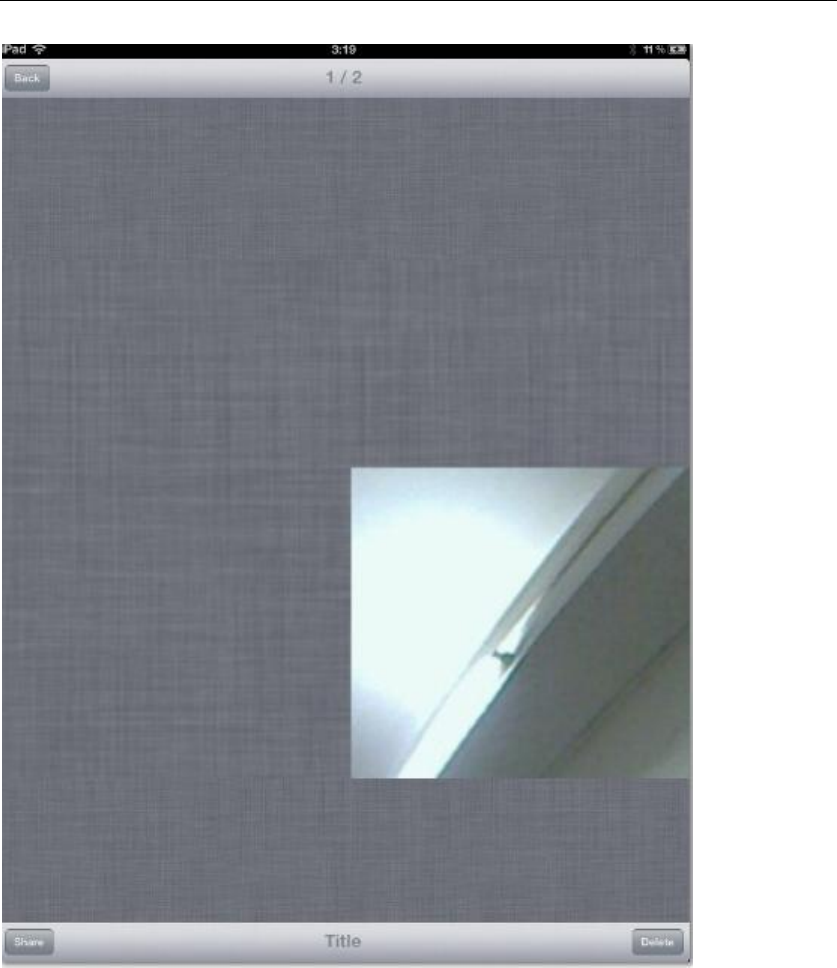
Baby Monitor User Manual
16

Baby Monitor User Manual
17
4 FCC STATEMENT
THIS DEVICE COMPLIES WITH PART 15 OF THE FCC RULES. OPERATION
IS SUBJECT TO THE FOLLOWING TWO CONDITIONS: (1) THIS DEVICE MAY
NOT CAUSE HARMFUL INTERFERENCE, AND (2) THIS DEVICE MUST
ACCEPT ANY INTERFERENCE RECEIVED, INCLUDING INTERFERENCE THAT
MAY CAUSE UNDESIRED OPERATION.
NOTE: This equipment has been tested and found to comply with the limits for a Class B digital
device, pursuant to part 15 of the FCC Rules. These limits are designed to provide reasonable
protection against harmful interference in a residential installation. This equipment generates,
uses and can radiate radio frequency energy and, if not installed and used in accordance with the
instructions, may cause harmful interference to radio communications. However, there is no
guarantee that interference will not occur in a particular installation. If this equipment does
cause harmful interference to radio or television reception, which can be determined by turning the
equipment off and on, the user is encouraged to try to correct the interference by one or more of
the following measures:
- Reorient or relocate the receiving antenna.
- Increase the separation between the equipment and receiver.
-Connect the equipment into an outlet on a circuit different from that to which the receiver is
connected.
-Consult the dealer or an experienced radio/TV technician for help.
FCC Radiation Exposure Statement:
This equipment complies with FCC radiation exposure limits set forth for an uncontrolled
environment. This equipment should be installed and operated with minimum distance 20cm
between the radiator & your body.
Changes or modifications not expressly approved by the party responsible for compliance could
void the user's authority to operate the equipment.