IRobot Mint 5200 Series Owner’s Guide Mint5200 Manual
Mint Automatic Floor Cleaner 4200 mint-plus-manual
User Manual: iRobot Mint 5200 Series Owner’s Guide iRobot: Customer Care - iRobot Owner’s Guide and Quick Start Cards
Open the PDF directly: View PDF ![]() .
.
Page Count: 40
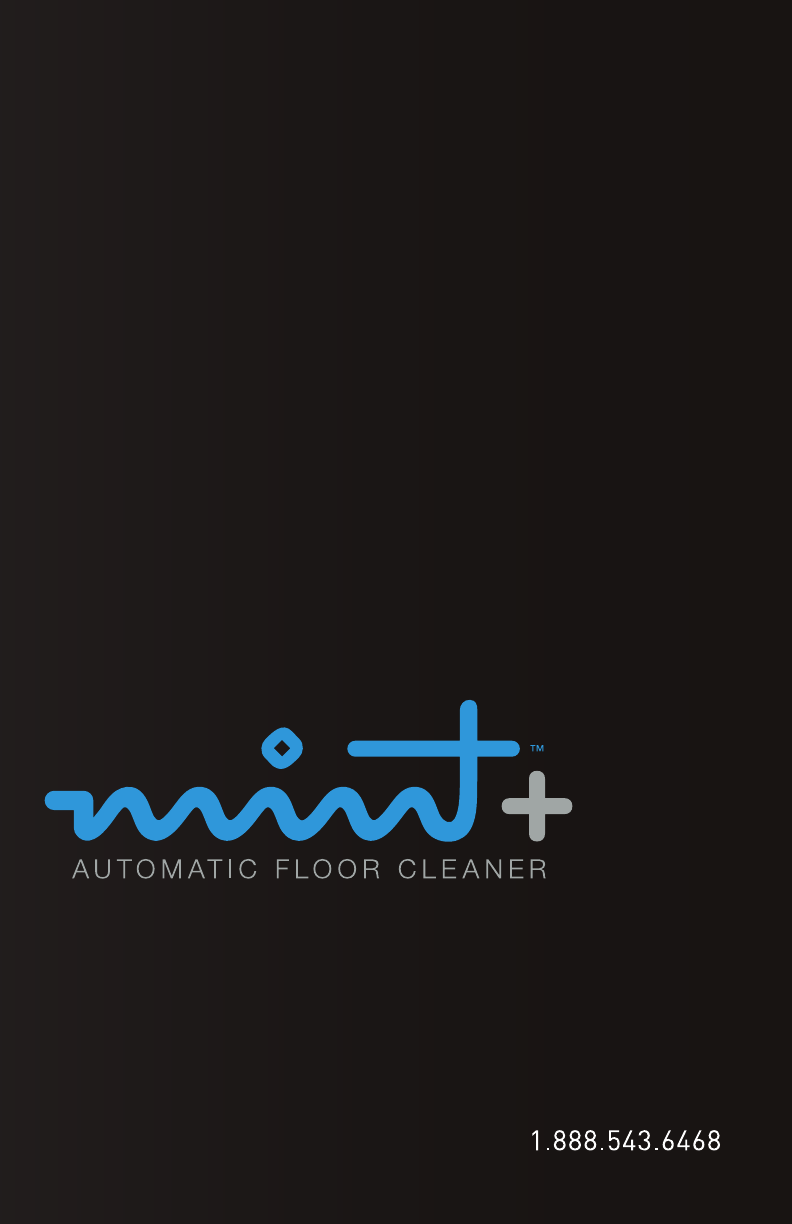
Model Number 5200
www.mintcleaner.com
Mint Plus Owner’s Manual

TABLE OF CONTENTS
Safety Instructions / PAGE 4
Mint Plus Overview / PAGE 6
Buttons and Lights / PAGE 8
Battery and Charging / PAGE 10
Sweeps and Mops / PAGE 12
How Mint Cleans / PAGE 14
NorthStar Navigation / PAGE 16
Operating Mint / PAGE 18
Maintenance / PAGE 22
Customer Support / PAGE 23
Trouble Shooting / PAGE 24
Limited Warranty / PAGE 38
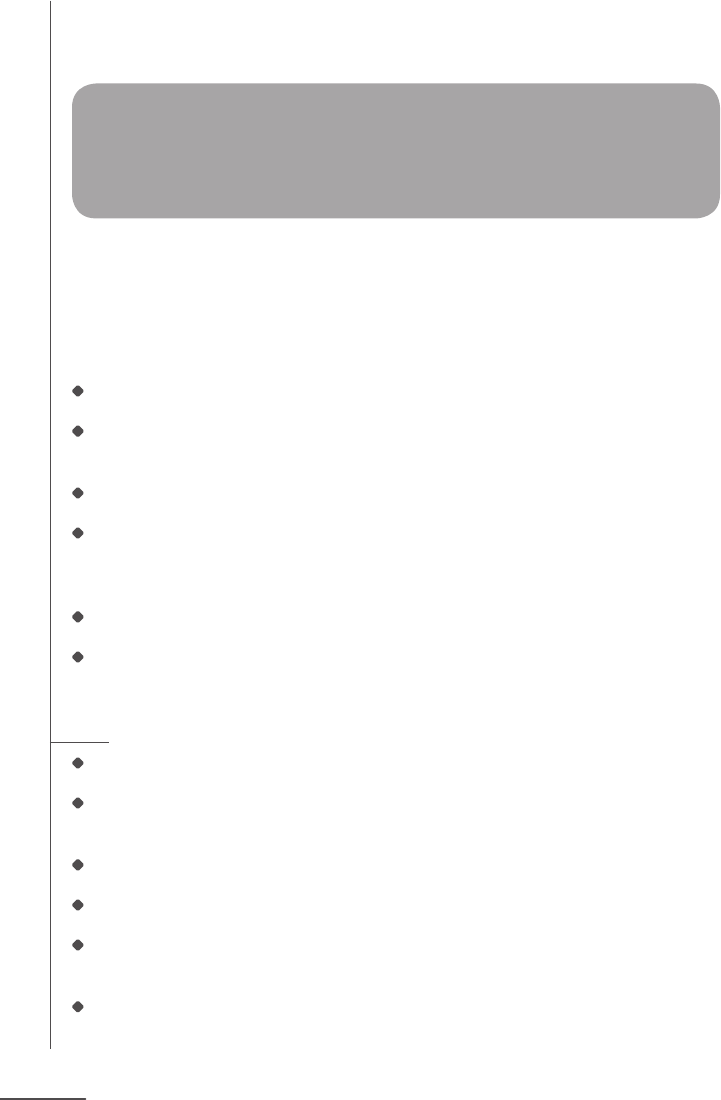
PAGE 4
IMPORTANT SAFETY INSTRUCTIONS
TO REDUCE THE RISK OF FIRE, ELECTRIC SHOCK, OR INJURY
WARNING: READ AND SAVE THESE
INSTRUCTIONS.
To avoid the risk of injury or damage, these basic precautions should always be followed:
Read all safety and operating instructions before using Mint Plus.
Read and heed all warnings in this manual and on Mint Plus, the Cube and the
adapter.
Only use Mint Plus in accordance with the specications outlined in this manual.
Do not attempt to repair or adjust any electrical or mechanical functions on this
device. Tampering with these functions may create a hazardous condition, and it
will void your warranty.
Be aware that oors may be slippery after wet cleaning with Mint Plus.
Mint Plus operates very quietly. Take care when walking in the area Mint Plus is
cleaning to avoid stepping on Mint Plus and tripping.
USE RESTRICTIONS
Mint Plus is not a toy. Supervise children and pets when Mint Plus is cleaning.
Mint Plus has electrical parts. Do not spray, rinse or submerge it in water. Clean
with a dry cloth only.
Mint Plus is for household use only.
Mint Plus is for indoor use on hard surface oors only.
Do not use Mint Plus to pick up large debris, liquid spills, bleach, paint,
or other chemicals.
Do not use Mint Plus near any objects that are burning or smoking.
CAUTION: DO NOT EXPOSE THE ELECTRONICS OF MINT PLUS,
ITS BATTERY OR THE ADAPTER. THERE ARE NO USER-SER-
VICEABLE PARTS INSIDE. REFER SERVICING TO QUALIFIED
SERVICE PERSONNEL.
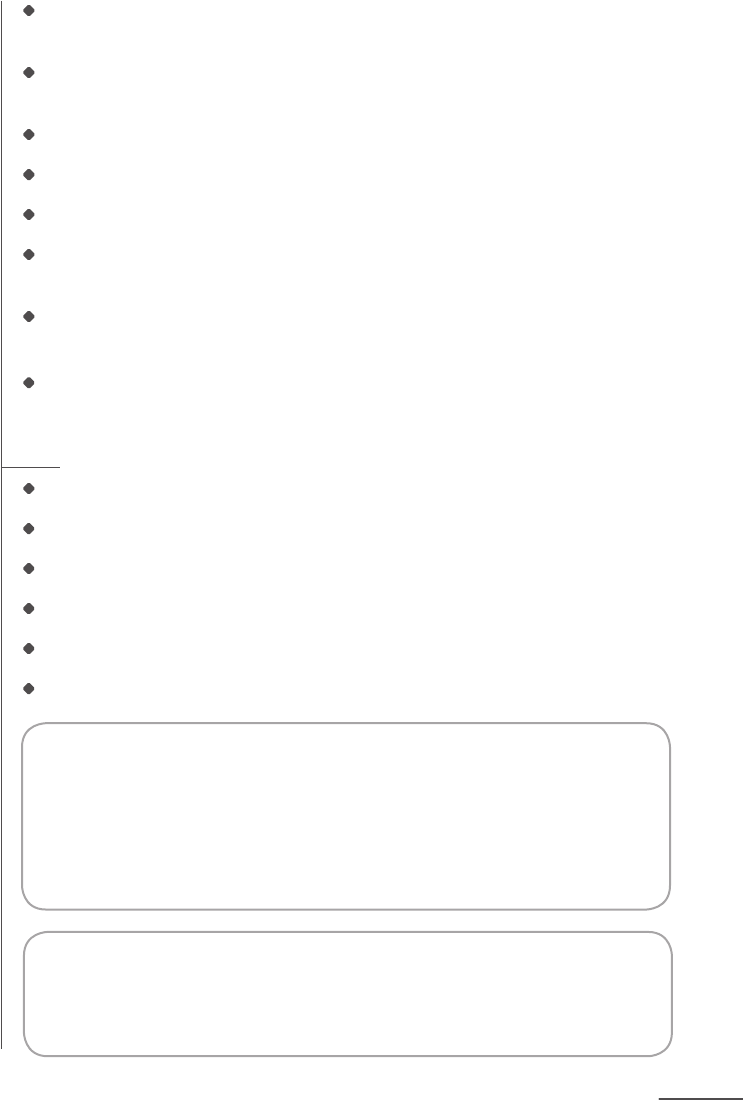
PAGE 5
Before using Mint Plus, remove fragile objects from the cleaning area, including ob-
jects on furniture that can fall if the furniture is pushed or bumped.
Move any power cords as well as cords for blinds and curtains out of the way
to reduce the risk of objects being pulled down.
Do not operate Mint Plus in areas with exposed electrical outlets in the oor.
Block off access to open balconies near the cleaning area with physical barriers.
Do not place anything on top of Mint Plus.
Follow instructions on Page 18 for attaching the cleaning cloth to ensure proper
function of all sensors.
When mopping, do not use Mint Plus in areas where wetness can damage unnished
or unsealed oors or delicate carpeting or rugs.
Operate at room temperature. Do not expose Mint Plus or its batteries to freezing
or extreme heat.
BATTERY AND CHARGING
Charge using a standard U.S. (120V AC) outlet only.
Only use the included adapter to charge Mint Plus.
Only use rechargeable battery packs approved by the manufacturer.
Do not use an adapter with a damaged cord or plug.
Do not handle or charge Mint Plus when hands are wet.
Always disconnect Mint Plus from the adapter before cleaning.
Proposition 65 Warning: This product contains chemicals
known to the state of California to cause cancer and birth defects
or other reproductive harm.
Notice: Mint Plus contains a software interface for the purpose
of enabling the manufacturer to provide updates to the internal
rmware if any such updates are made available to users.
Any attempt to access, retrieve, copy, modify, distribute or
otherwise use any of the Mint Plus software is strictly prohibited.

PAGE 6
Control Buttons
NorthStar® Navigation Sensor
Navigation System Indicator
Furniture Guard Bumper
Handle
Cube on/off button (on back corner)
Removable Cleaning Pad
Battery Charging Port
Floor Transition Sensors
Wheel Guards
Charging Adapter
Mint Plus Overview
Mint Plus
NorthStar® Navigation Cube
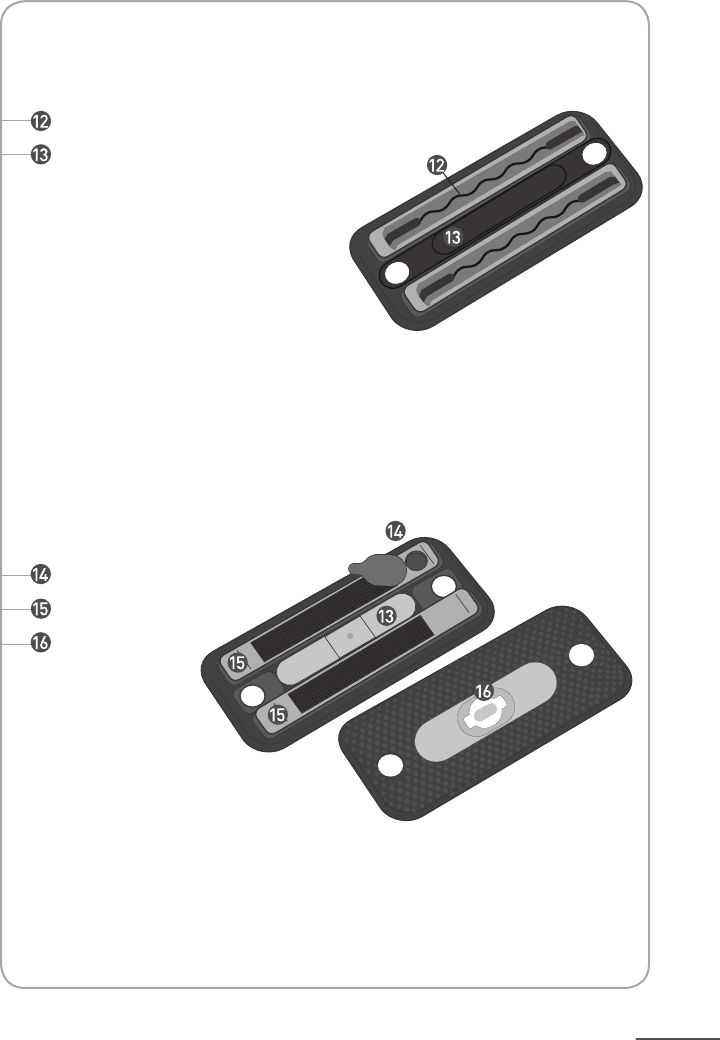
PAGE 7
Cloth Gripping Strips
Middle Channel for Floor Transition Sensors
Fill cap
Reservoir
Wick
Multi-Purpose Cleaning Pad
Pro-Clean Reservoir Pad
For dry sweeping or wet mopping, disposable or reusable microber cloths.
For wet mopping with the blue Pro-Clean microber cleaning cloth.
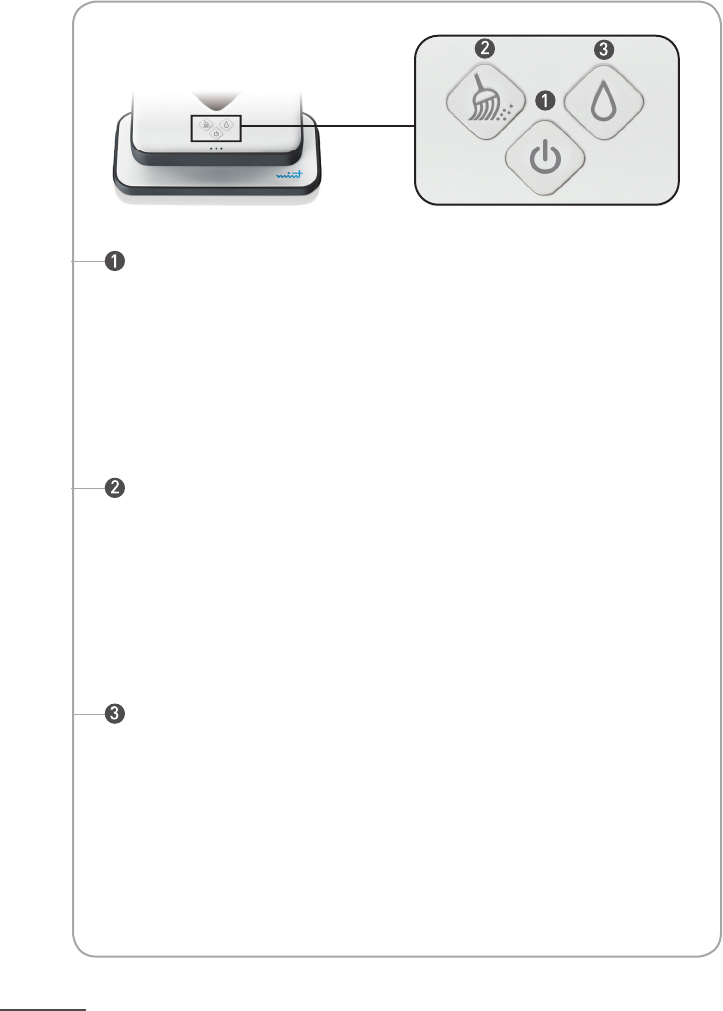
PAGE 8
Buttons and Lights
Press once to turn Mint Plus on.
Hold for 2 seconds to turn Mint Plus off.
Blue solid light: Power on
Red blinking light: Battery starting to get low
Red solid light: Low battery (needs to be recharged)
Power Button
Press once to start cleaning.*
Press while cleaning to pause.
Blue solid light: Mop mode activated
Blue blinking light: Mop mode paused
* Holding the cleaning mode button will activate Quick Clean Mode. See page 15
Mop Button
Sweep Button
Press once to start cleaning.*
Press while cleaning to pause.
Blue solid light: Sweep mode activated
Blue blinking light: Sweep mode paused
For use with dry cloths.
For use with wet cloths.

PAGE 9
4
Blue blinking light: Power on, broadcasting signal
Blue solid light: Power on, connected to Mint Plus
Red solid light: Batteries low
5
5
Blue blinking light (1): Establishing connection
Blue solid light (1 to 3): Locked onto NorthStar Cube
NorthStar Connection
Navigation System Indicators
Blue lights ashing in sequence: Thinking
Blue lights ashing with pause: Sleep mode
Red light in middle: Error*
Other States
NorthStar®Navigation Cube Lights
4
The number of lights indicates the strength of Mint Plus’s connection to the naviga-
tion system, with 3 being strongest. If there are no lights, Mint Plus does not detect
a NorthStar signal.
*See trouble shooting section for more information.
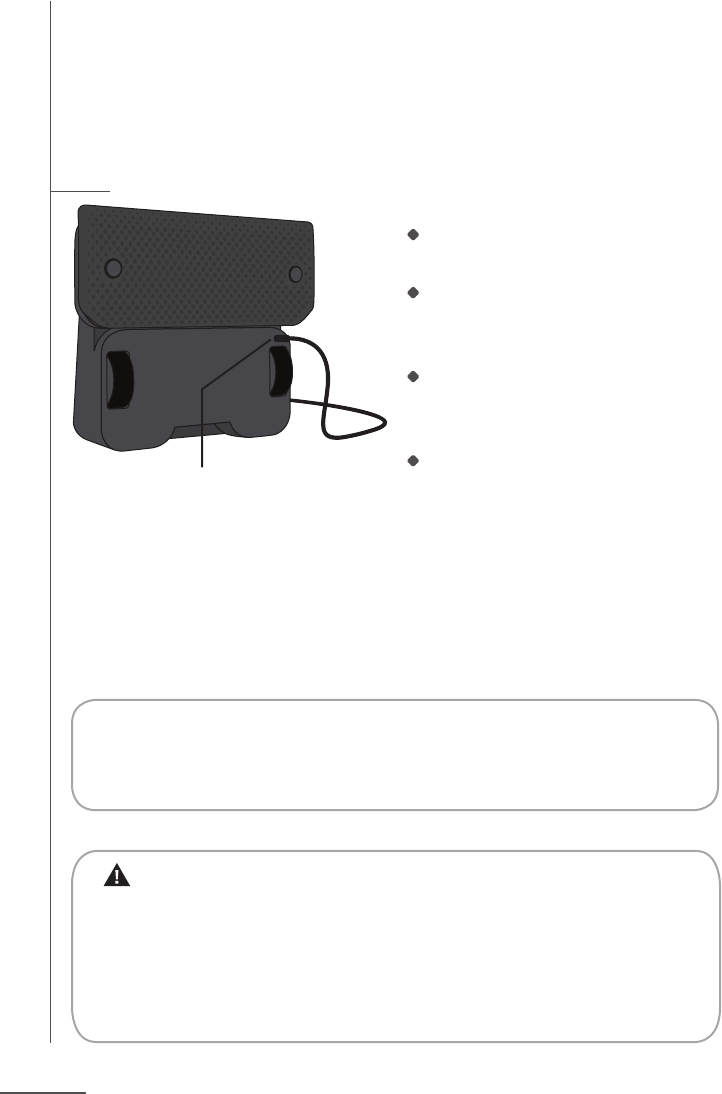
PAGE 10
Battery and Charging
Mint Plus comes with a rechargeable battery. On a full charge, it will
clean up to 4 hours dry sweeping or up to 2.5 hours wet mopping.
Charging
Stand Mint Plus on its end to access
the charging port.
Plug the adapter into a standard electri-
cal outlet and into Mint Plus’s charging
port.
Charge Mint Plus for approximately 4
hours or until a solid blue light appears
on the power button*.
It may take Mint Plus a few charging
cycles to reach its full capacity.
Charging Port
Caution:
Do not charge Mint Plus while the Pro-Clean reservoir pad or any
wet cloth is attached.
Charge using a standard U.S. (120V AC) outlet only.
Only use the included adapter to charge Mint Plus.
Always disconnect Mint Plus from the adapter before cleaning.
* The blue light indicates on average that the battery has charged to 80% of its
capacity. Mint Plus will continue to charge while plugged in. If you experience
short run times, charge for 8 hours or more to improve performance.
Charging time and run time can be affected by operating temperature, oor type
and other conditions.
Tip: Mint Plus can also be charged with the Mint Plus Turbo Charge Cradle.
See Cradle instructions for details.
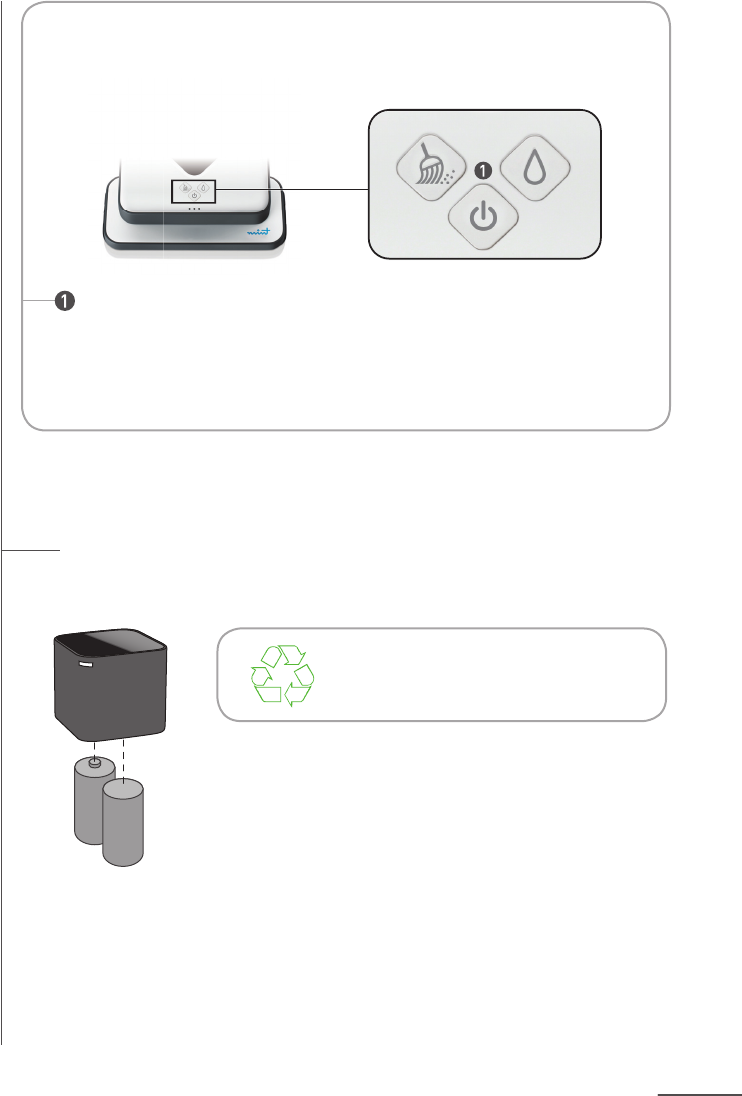
PAGE 11
The NorthStar Navigation Cube
The Cube uses 2 C batteries. The battery door can be found on the bottom of
the Cube.
Please dispose of all batteries properly
by nding a recycling resource near you.
Charging Indicators
Power Button
Red pulsing light: Battery charging
Blue solid light: Battery charged
(While Plugged In)

PAGE 12
Sweep and Mop Modes
Mint Plus sweeps and mops hard surface oors using readily available
dry and wet cleaning cloths or the included reusable microber cloths.
Mint Plus is not a vaccum and is not intended for use on carpets.
Sweep Mode
Sweep mode is intended for cleaning with a dry cloth.
In sweep mode, Mint Plus moves ahead
in a straight line when it begins cleaning,
then cleans back and forth in parallel
lines.
It is ideal for picking up dust, dirt and
hair to maintain clean, grit-free oors
every day.
Mop Mode
Mop mode is intended for cleaning with a wet cloth.
In mop mode, Mint Plus drives forward
a short distance to one side, backs up
slightly then moves forward to the other
side, alternating to the left and right as
it progresses.
This mopping action helps dissolve
and pick up the deeper dirt and grime
on your oors.
Mint Plus automatically adjusts to a
smaller cleaning area in mop mode to
optimize cleaning while the cloth is wet.
Tip: Start with dry sweep mode to pick up surface grit and then follow
with a wet cloth in mopping mode to get a deeper clean.
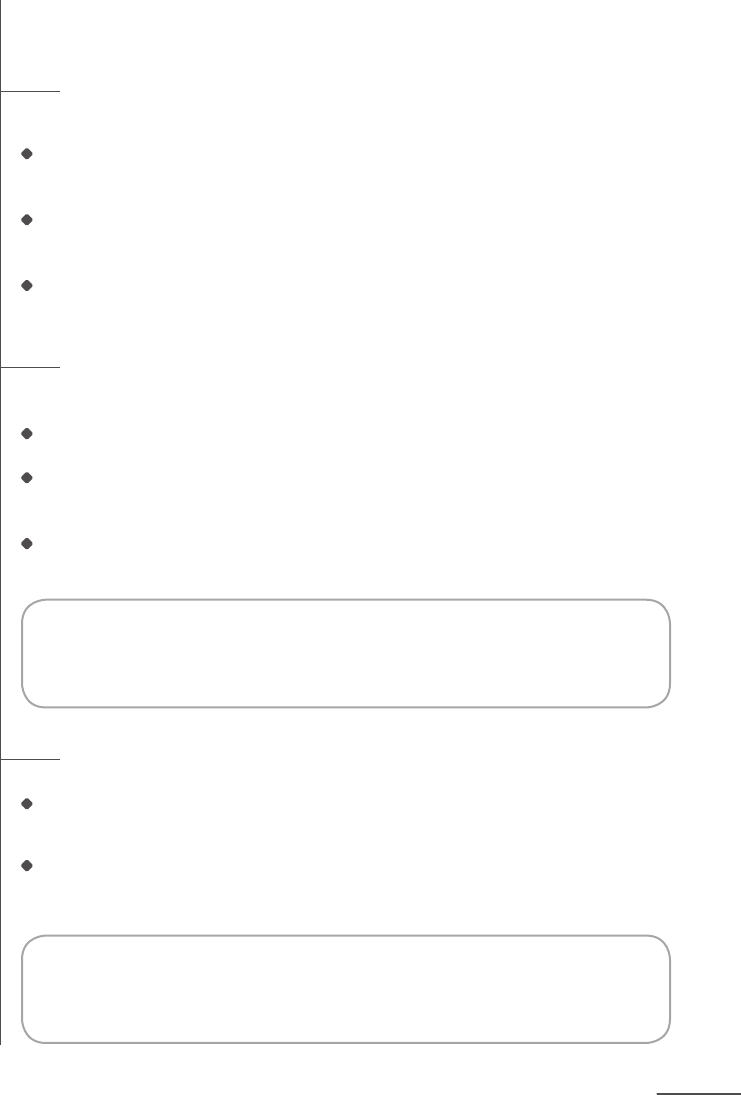
PAGE 13
Cleaning Cloths
Disposable Cloths
For use only with the Multi-Purpose Cleaning Pad.
Mint Plus is compatible with most disposable dry and pre-moistened cleaning cloths
such as Swiffer® brand and store brands like Target®.
Always follow the use and care instructions included with any dry or wet cleaning
cloths to care for your oors.
Please note that Mint Plus is not compatible with Swiffer® WetJet® Rells.
Microfiber Cloths
Mint Plus’s specially designed microber cloths can be rewashed and reused.
White cloths are for dry sweeping with the Multi-Purpose Cleaning Pad.
Blue textured cloths are for mopping and can be used with either the Pro-Clean
Reservoir Pad or the Multi-Purpose Cleaning Pad. Dampen cloth before use.
Grey textured cloths (sold separately) can be used with the Multi-Purpose
Cleaning pad, but should NOT be used with the Pro-Clean Reservoir Pad.
Floor Types
Mint Plus is designed to clean hard surface oors including wood, tile, vinyl, linoleum
and laminate.
Mint Plus cleans best on smooth hard surfaces and may not perform on uneven tiles,
heavily waxed oors or rough surfaces like slate or brick which can snag the cleaning
cloth.
Notice: Wet cloths may not be suitable for cleaning unsealed oors. Ask
your ooring manufacturer or installer if you are unsure whether damp
mopping is safe for your oor.
Notice: Mint Plus is not intended to pick up large debris. Before cleaning
with Mint Plus, pick up large debris and check for gravel or sharp objects
that could scratch the oor if captured under the cleaning pad.
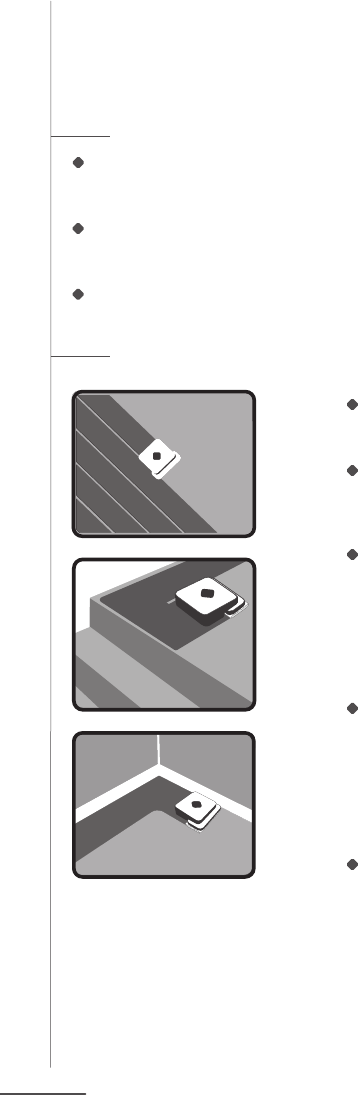
PAGE 14
How Mint Plus Cleans
Mint Plus intelligently cleans your oor by mapping the room as it cleans.
Cleaning Cycle
Mint Plus cleans your home in sections, rst cleaning areas to its right and later
returning to areas to its left.
When the open areas in each section are complete, Mint Plus cleans along edges
of furniture and walls before moving on.
When nished, Mint Plus returns to where it started and parks itself.
Cleaning Pattern
In open areas, Mint Plus methodically cleans
back and forth across your oor.
As Mint Plus encounters chair legs, furniture
and other obstacles, it cleans around them and
continues its cleaning pattern.
Mint Plus detects stairs and will maneuver away
from drop offs and back to the cleaning area.
As a safety precaution, open ledges or
balconies with a drop of 2 feet or more
should be blocked off with a physical barrier.
Mint Plus also detects area rugs and raised
transitions to carpet so it can avoid driving
on to them.
Note: If your carpet is ush with your hard surface oor,
you may need to add a temporary barrier to provide
Mint Plus a boundary it can detect.
Mint Plus follows along walls and edges as it
encounters them and as it completes each
section it cleans.
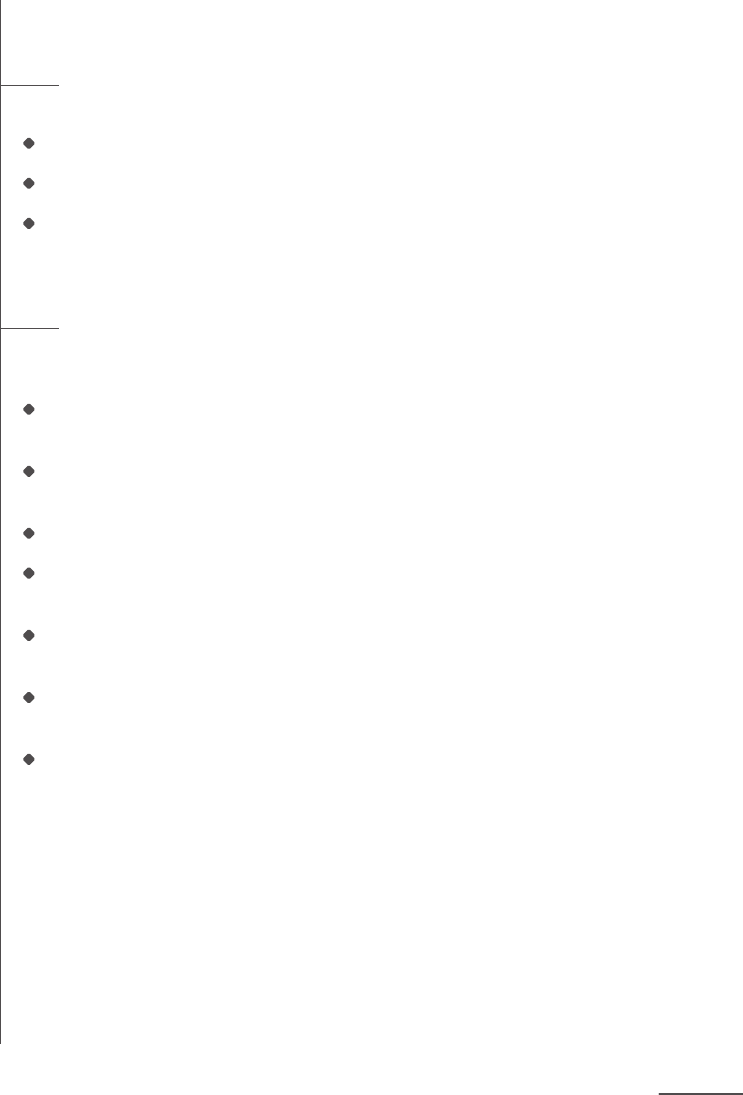
PAGE 15
Quick Clean Mode
Cleans 30% faster by focusing cleaning on open areas.
Activate by holding the Sweep or Mop button for 3 seconds.
You will hear a single beep followed by the “start cleaning” song.
Mint Plus typically cleans the same total area as the standard detailed cleaning
mode, but will skip detailed cleaning around furniture and some walls to save time.
Pause / Resume
Mint Plus will automatically pause if you pick it up or press any button while
cleaning.
The cleaning mode button will ash blue to indicate the cleaning cycle is paused.
While paused, Mint Plus will save the map of the area it has already cleaned.
To resume cleaning, place Mint Plus within 6 feet of the Cube where it originally
started, facing in the same general direction it started.
Press the ashing cleaning mode button.
Mint Plus will start cleaning while it determines its position on the map. Once it
conrms its position, it will drive to an area not yet covered and continue cleaning.
Mint Plus may re-clean an area already covered or explore new areas of cleaning
while determining its position on the map.
If you resume Mint Plus where you paused it, it may take longer for the cleaner to
determine its position depending on its distance from the Cube.
To exit Pause and quit the cleaning cycle, power Mint Plus off by holding the power
button for 2 seconds.
Note: Mint Plus can only be paused after it has locked onto the NorthStar Navigation
Cube at the beginning of the cleaning cycle.

PAGE 16
NorthStar® Navigation
The NorthStar Navigation Cube acts as a beacon, emitting a signal that
guides Mint Plus’s cleaning.
Connecting to the NorthStar Navigation Cube
Once Mint Plus starts cleaning, it tries to establish a connection to the NorthStar
Navigation Cube, indicated by one ashing blue light on the Navigation System
Indicator. Once Mint Plus has locked onto the Cube, Mint Plus’s lights turn solid
blue.
The Navigation System Indicator also indicates Mint Plus’s range. As Mint Plus gets
to the edge of its range (such as going out of the room or far from the NorthStar
Navigation Cube) the number of lights will go down.
Mint Plus may occasionally drive back toward the NorthStar Navigation Cube to
conrm its position before continuing on its cleaning path.
Mint Plus builds a new map each time it starts a new cleaning cycle, but retains its
map if paused during the cleaning cycle.
Cleaning without a NorthStar Navigation Cube:
Because the Cube is just one part of the Navigation System, Mint Plus can still clean
without a NorthStar signal present, however the cleaning area will be much smaller and
Mint Plus will not be able to perform edge cleaning in each section.
Cleaning with multiple NorthStar Navigation Cubes:
Mint Plus can use multiple NorthStar Cubes to extend cleaning coverage up to 2,000
square feet when dry sweeping. Mint Plus will move from one Cube to the next, extending
the cleaning area with each Cube it encounters.
Multiple cubes can be used in Mop mode, too, but Mint Plus limits its wet cleaning area
to 350 square feet to optimize for cloth wetness.
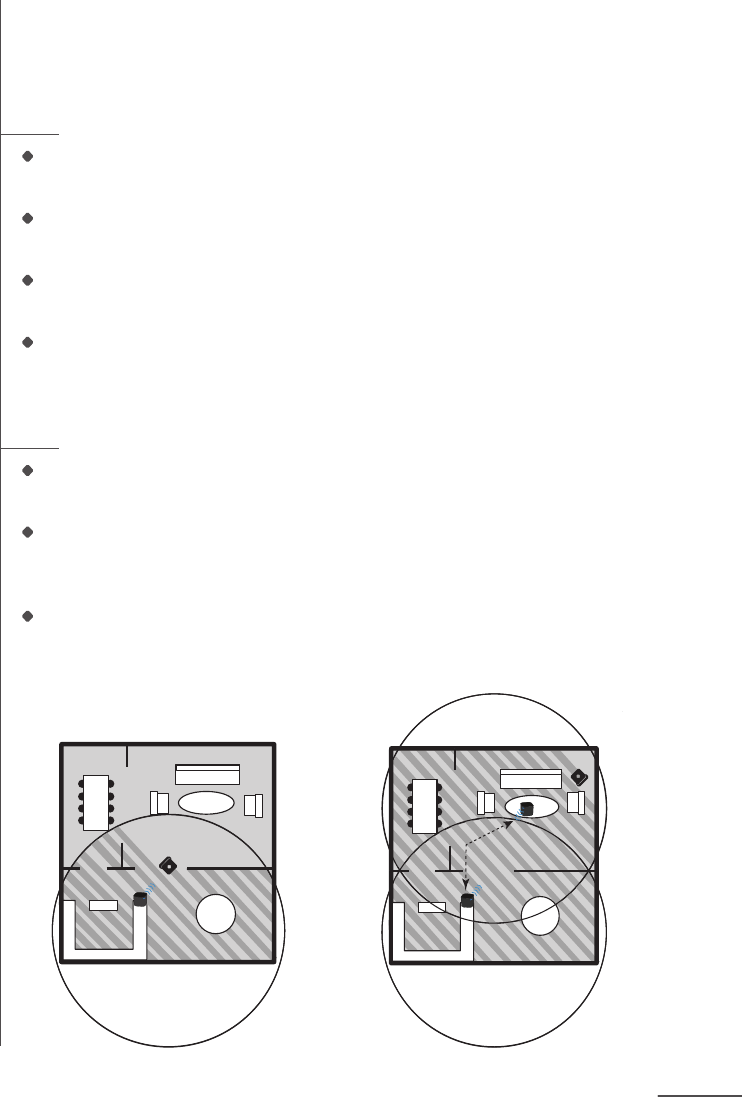
PAGE 17
Setting Up NorthStar Navigation Cubes
Using Mint Plus with one Cube
Place the Cube near the center of the area you want to clean and start Mint Plus
nearby.
Mint Plus will clean the area around the Cube, and may extend into other rooms
based on the cleaning mode and how far the NorthStar signal reaches.
If you have a choice of rooms, place the Cube in a larger room to maximize
NorthStar coverage.
Once Mint Plus has completed its run, you can move the Cube to clean a
different part of your home.
Using Mint Plus with multiple Cubes
Use one or more extra Cubes (sold separately) to expand how far Mint Plus cleans in
a single run.*
Place extra Cubes in rooms or areas next to the area covered by the rst Cube. The
Cubes should typically be between 20 and 25 feet from each other for the NorthStar
coverage to overlap.
Mint Plus will automatically clean from one Cube to another.
*Cubes are pre-programmed to different NorthStar channels, indicated on the bottom of the Cube.
Cubes with different channels must be used for multi-Cube cleaning.
One Cube Multiple Cubes
25’
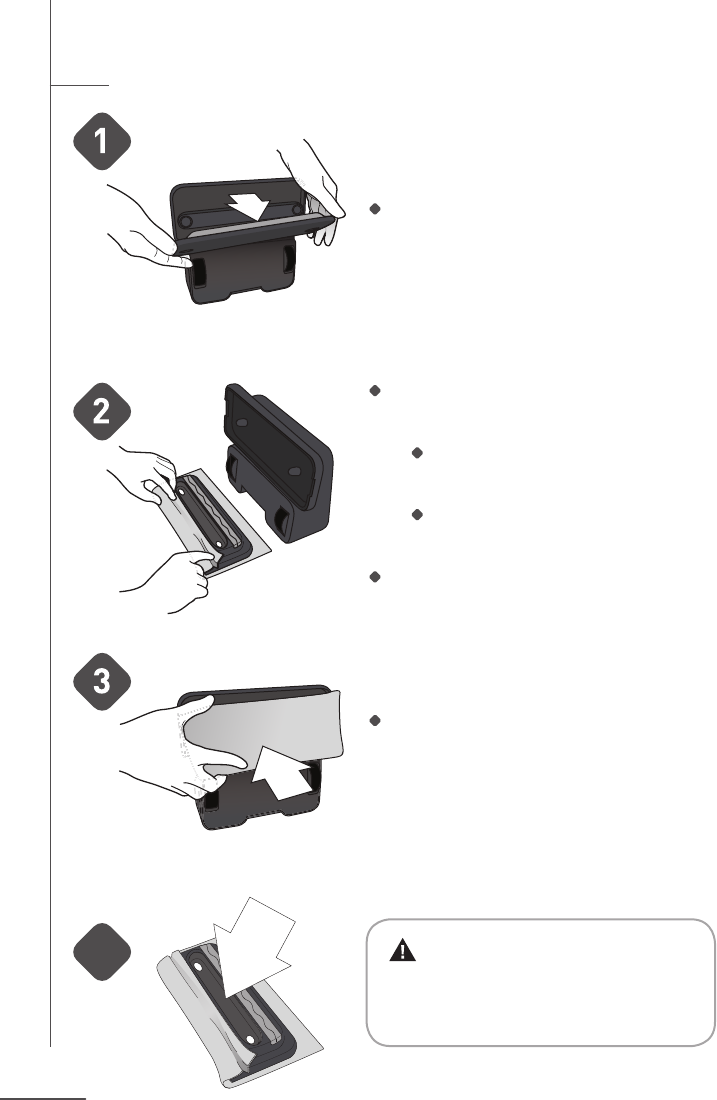
PAGE 18
Operating Mint Plus
Put On a Cleaning Cloth
Set Mint Plus on its end and remove the
cleaning pad.
Attach a dry or wet cloth to the Multi-
Purpose cleaning pad.
Lay the removable pad on an open
cleaning cloth.
Attach cloth by tucking it into the
gripping strips on both sides.
See page 19 for the Pro-Clean Reservoir
Pad.
Re-attach the cleaning pad. Magnets will help
it snap back into place.
Caution: Make sure the cleaning
cloth does not drape into the middle channel
between the gripping strips as this could
impede sensor functions and safe operation.
4
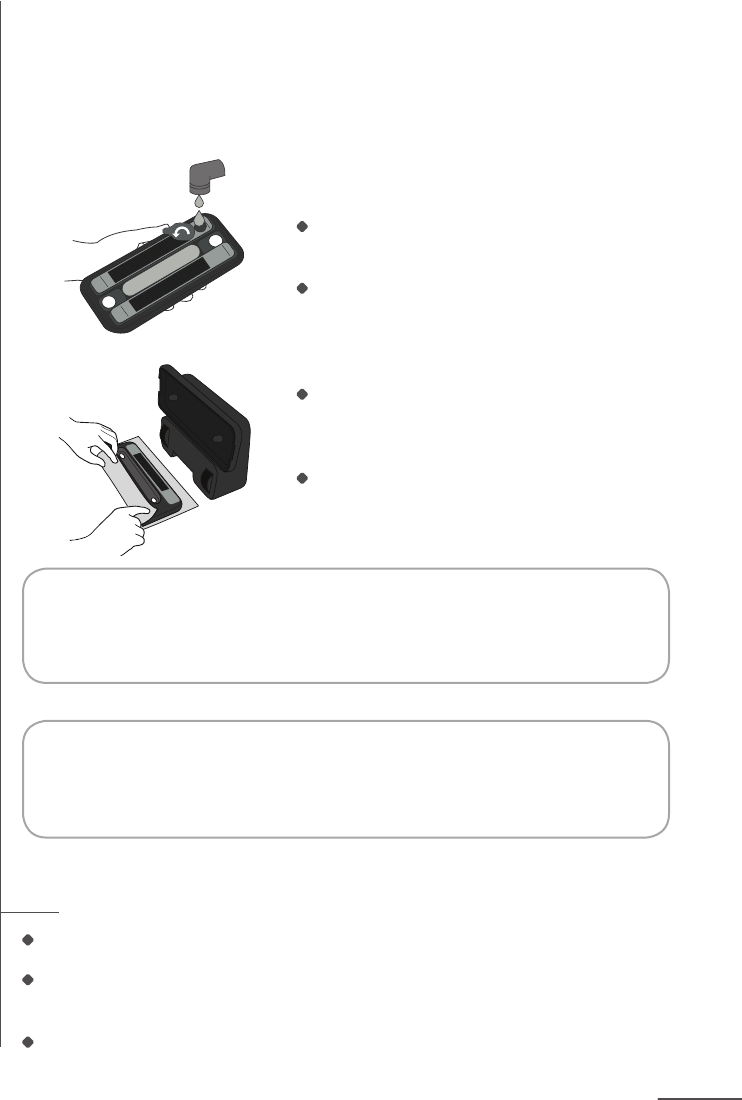
PAGE 19
Using the Pro-Clean Reservoir Pad
The Pro-Clean Reservoir Pad dispenses liquid as Mint Plus mops to
keep the cleaning cloth wet longer.
Empty any remaining uid from the reservoir.
Leave the ll cap open to allow reservoir to dry completely. Do not store the pad on
Mint Plus if wet.
See page 23 for care instructions.
Notice: To avoid the Pro-Clean Reservoir Pad leaving excess
uid on your oor, do not leave Mint Plus unattended when
mopping and remove from oor once Mint Plus stops cleaning.
Tip: Fluid dispenses at different rates depending on oor type and solution
used. The rst time you mop, start with the cloth only slightly damp and then
increase the starting cloth wetness if needed.
Fill the reservoir
Open the ll cap by pulling and swiveling
it to the side.
Fill reservoir with water and replace ll
cap, pressing it in securely so it does not
leak. Visit www.mintcleaner.com for infor-
mation about other cleaning solutions.
Fill the reservoir over a sink as a small
amount of uid can leak out when the ll
cap is closed.
Dampen the blue Pro-Clean microber
cloth and press onto the velcro strips.
When mopping is finished:
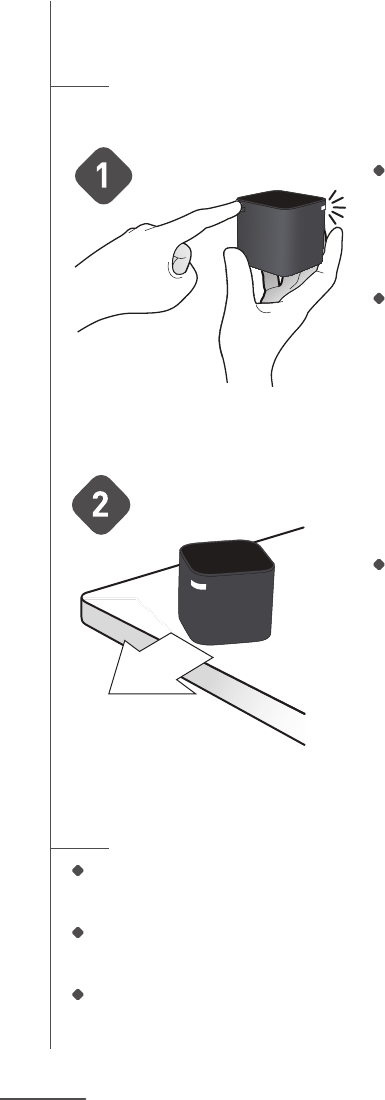
PAGE 20
Operating Mint Plus
Place the NorthStar® Cube
Press the button on the back corner of
the NorthStar Navigation Cube to turn it
on. A blue light will ash on the opposite
corner when turned on, and then go solid
when Mint Plus locks onto it.
If you forget to turn the Cube on, Mint Plus
will send a signal to try to turn it on. If Mint
Plus is successful, the blue ashing light will
appear on the Cube.
Place the NorthStar Navigation Cube on a
table or counter top, pointing the blue light
away from walls and toward the middle of
the room.
For Best Results
Place the NorthStar Navigation Cube where it has a clear view of the ceiling
(for example, no cabinet or shelf directly above it).
Do not move the NorthStar Navigation Cube once Mint Plus has started cleaning
as it may impair Mint Plus’s cleaning performance.
Do not put the NorthStar Navigation Cube on the oor as the cleaner may run
into it and move it.
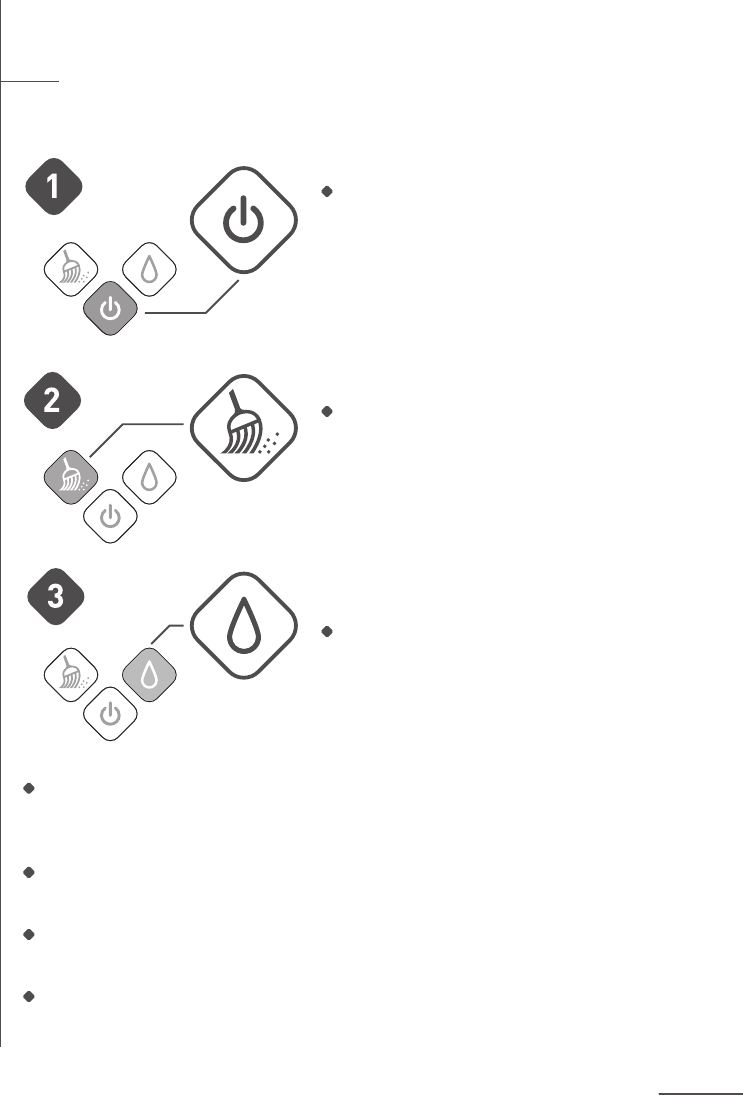
PAGE 21
Start Cleaning
Place Mint Plus on the oor within 6-8 feet of the NorthStar Navigation
Cube.
Turn Mint Plus on using the power button.
The button will light up blue when the cleaner
is on.
To start cleaning with a DRY CLOTH
just press the Sweep button.
To start cleaning with a WET CLOTH
just press the Mop button.
One blue light will start blinking on the Navigation System Indicator if Mint Plus de-
tects a signal from the Cube. The light will turn solid blue once it locks onto the Cube.
If no lights appear, Mint Plus does not detect a NorthStar signal.
When Mint Plus nishes cleaning, it plays a short song, returns to where it started
and parks itself. Mint Plus will also do this if the battery runs low while cleaning.
To turn Mint Plus off, press the power button for two seconds. A tune will play and
the light will turn off.
To turn off the NorthStar Navigation Cube, press the button on the back corner.
The light on the opposite corner will turn off.
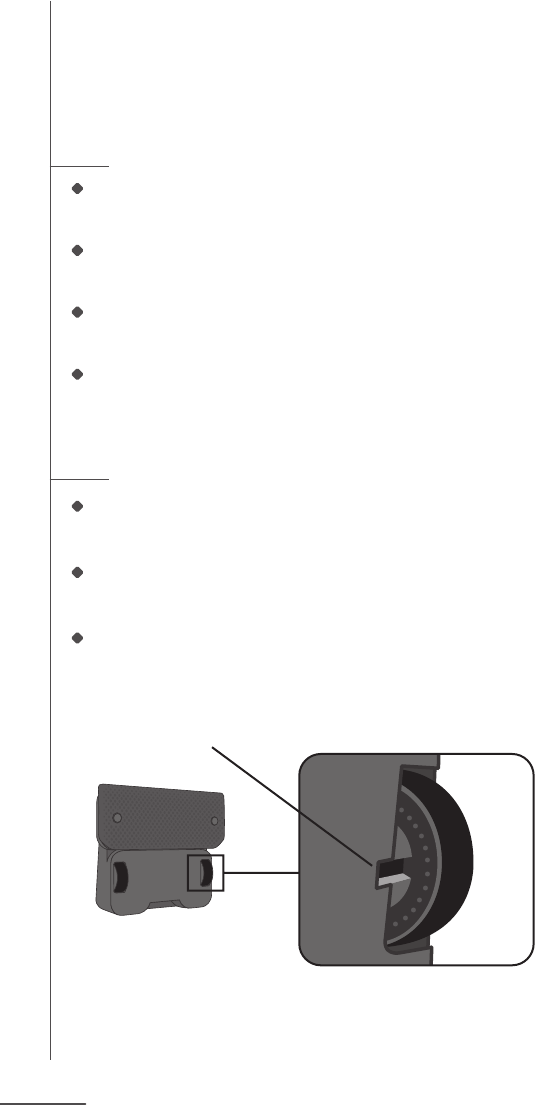
PAGE 22
Maintenance
To keep your Mint Plus in the best working condition, follow these main-
tenance steps.
Cleaning and Storing
Use a dry cloth to wipe dust or dirt from Mint Plus’s exterior. Do not rinse or sub-
merge in water.
Use a damp cloth to wipe off dust and dirt on tires. Make sure that Mint Plus is not
plugged in and that the cloth is not dripping.
Place Mint Plus on its end (handle side down) when charging or storing between
uses.
For long term storage remove C batteries from the NorthStar Cube.
Wheel Guard
As Mint Plus cleans, debris may accumulate around the Wheel Guards. This helps
keep Mint Plus’s wheels moving freely.
Periodically check Mint Plus’s wheels to see if debris has accumulated and remove
as needed.
A small notch next to the wheel allows access with tweezers or scissors if needed to
free the debris.
Access Notch
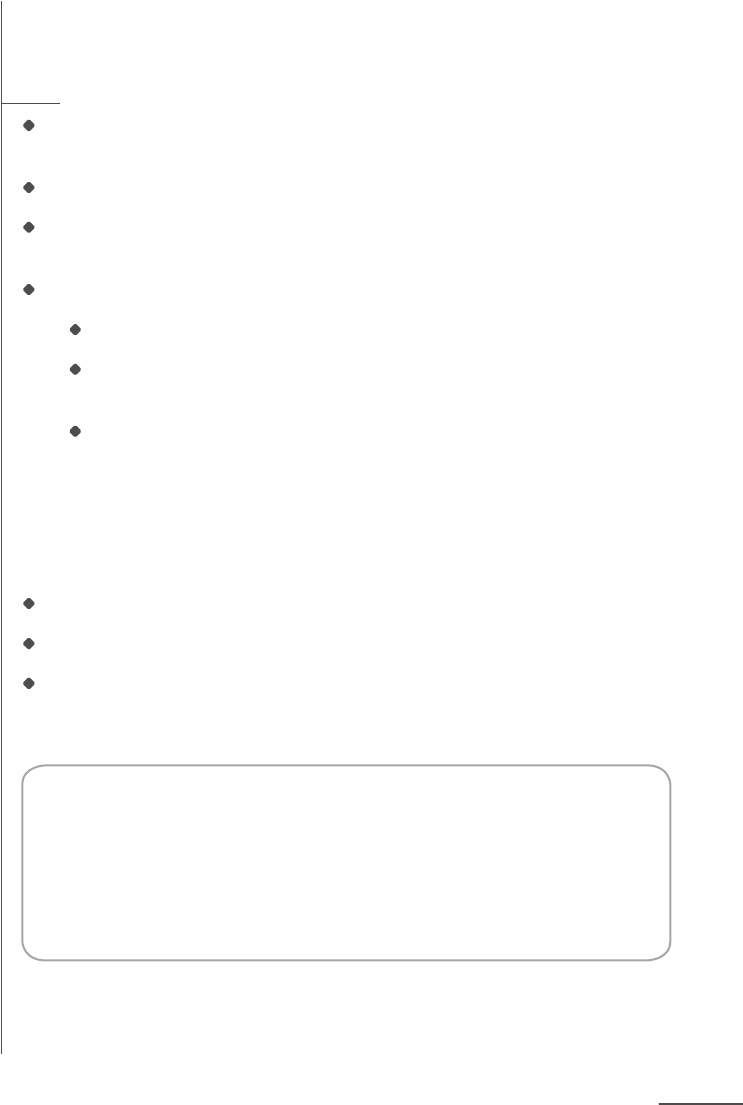
PAGE 23
Pro-Clean Reservoir Pad
Hand rinse with water in the sink to clean. Do not put the reservoir pad in the dish-
washer. Do not wash with soap.
Let dry completely before re-attaching to Mint Plus after cleaning is complete.
The wick is designed for repeated use and includes antimicrobial material. Do not
remove the wick cap between cleanings.
If the wick cap becomes dirty or shows wear, it can be replaced.
Remove the wick cap by pulling on the side rubber tab.
Replace with a new wick cap, pressing rmly into place to create a tight seal
to prevent leaking.
An extra wick cap is included with Mint Plus or can be found at
www.mintcleaner.com
Customer Support
Visit www.mintcleaner.com for:
frequently asked questions
online help
information about replacement parts and service.
Or call us at 1.888.543.6468. We’re here to help.
Register Your Mint Plus Online
It’s easy! Your registration allows us to share important
product updates and helps us serve you better.
Visit www.mintcleaner.com/register
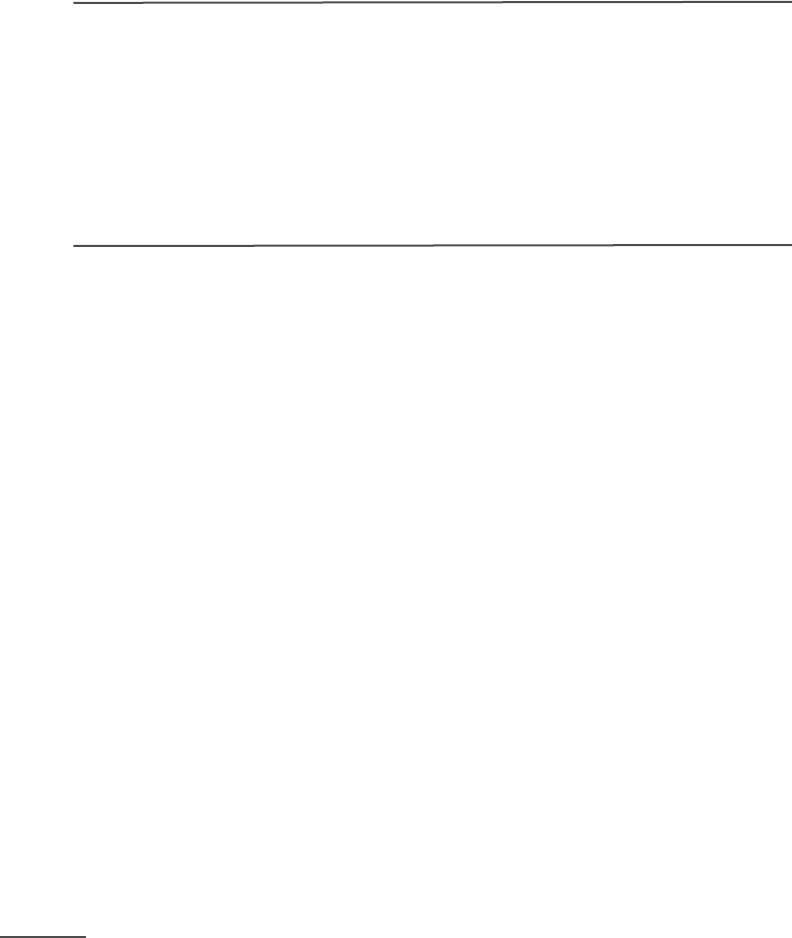
PAGE 24
Trouble Shooting
Visit www.mintcleaner.com for additional tips and trouble shooting.
Problem
Mint Plus won’t start cleaning
Mint Plus is cleaning only a small area
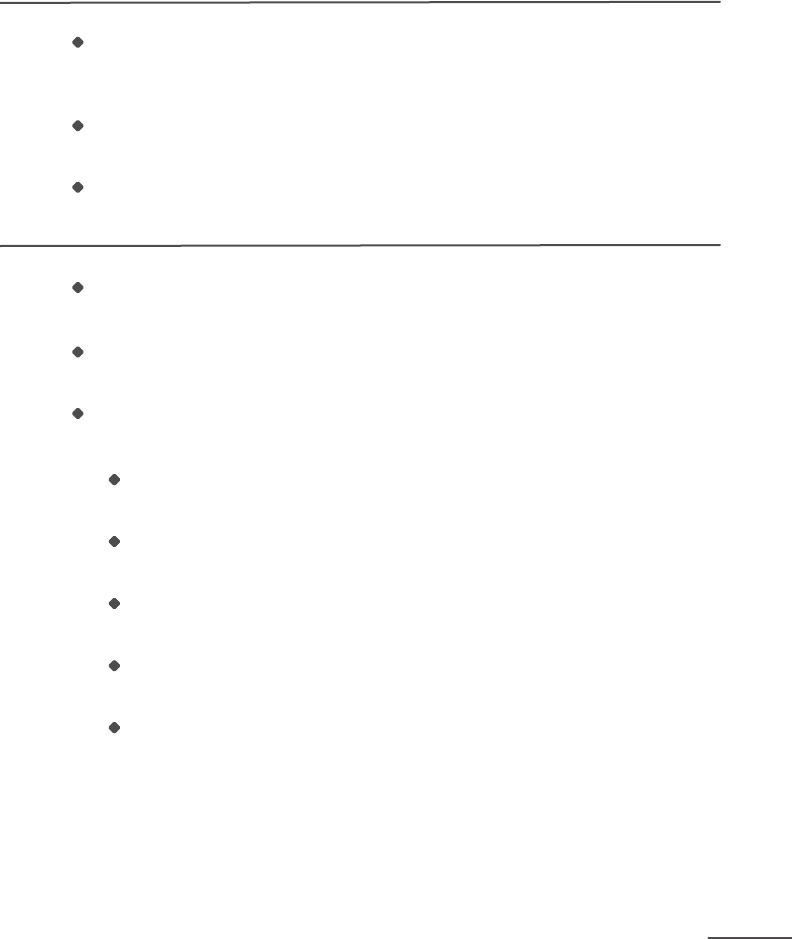
PAGE 25
Trouble Shooting
Solution
Conrm the unit is powered on (a blue light will appear under the power button,
bottom center. If a red light appears, the cleaner requires charging before it
can clean).
Make sure the removable cleaning pad is securely attached and that the cleaning
cloth is tucked cleanly into the gripping strips or onto the velcro strips.
If the power is on, press the sweep button to clean with a dry cloth or the mop
button to clean with a wet cloth. Mint Plus should start cleaning in 2-3 seconds.
Mint Plus requires the NorthStar Navigation Cube to maximize its cleaning area.
Make sure the Cube is in the area you want to clean.
Conrm the NorthStar Navigation Cube is on. A blue light will appear in one corner if
the power is on.
Check the position of the NorthStar Navigation Cube to make sure there is
no interference.
The Cube should have a clear view of the ceiling. Place the Cube in an open
area without a cabinet overhang or shelf directly above it.
If there is a moving ceiling fan above the Cube, turn the fan off or move the
Cube so it is not beneath the fan.
If the ceiling is high or uneven, try moving the Cube to an area with a lower and
more even ceiling.
If the Cube is close to a wall, make sure the blue light faces away from the wall
and into the room.
Do not move the Cube during the cleaning cycle.
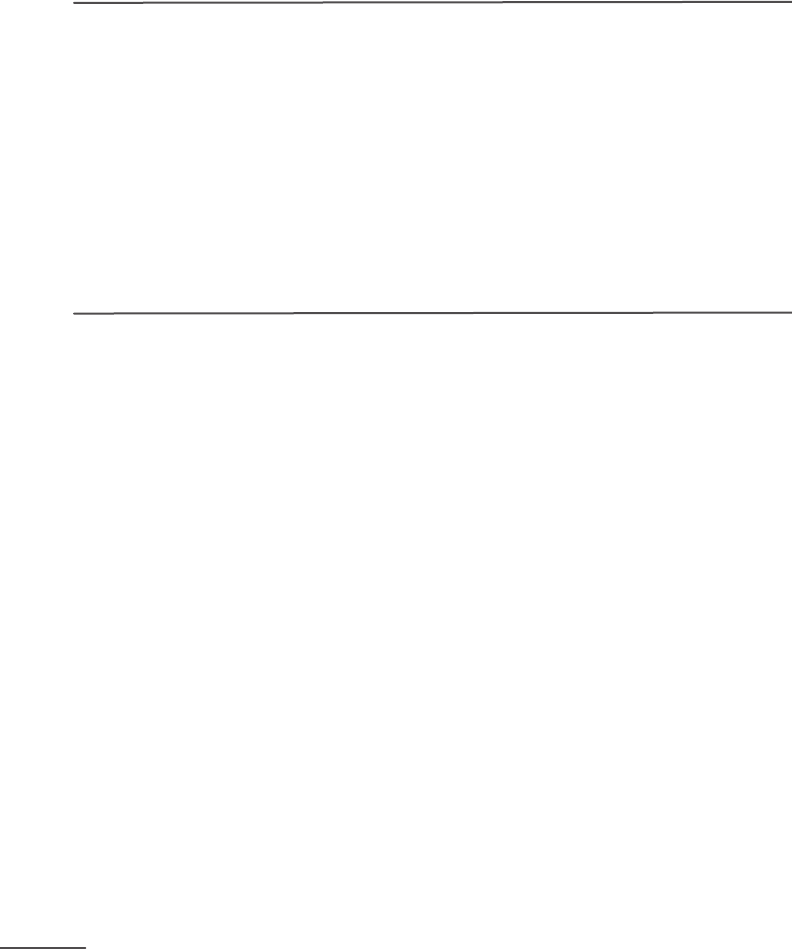
PAGE 26
Trouble Shooting Cont’d
Visit www.mintcleaner.com for additional tips and trouble shooting.
Problem
Mint Plus isn’t driving properly
Mint Plus is not connecting to the NorthStar Navigation Cube
(Mint Plus’s Navigation System Indicator keeps blinking blue and does not go solid)
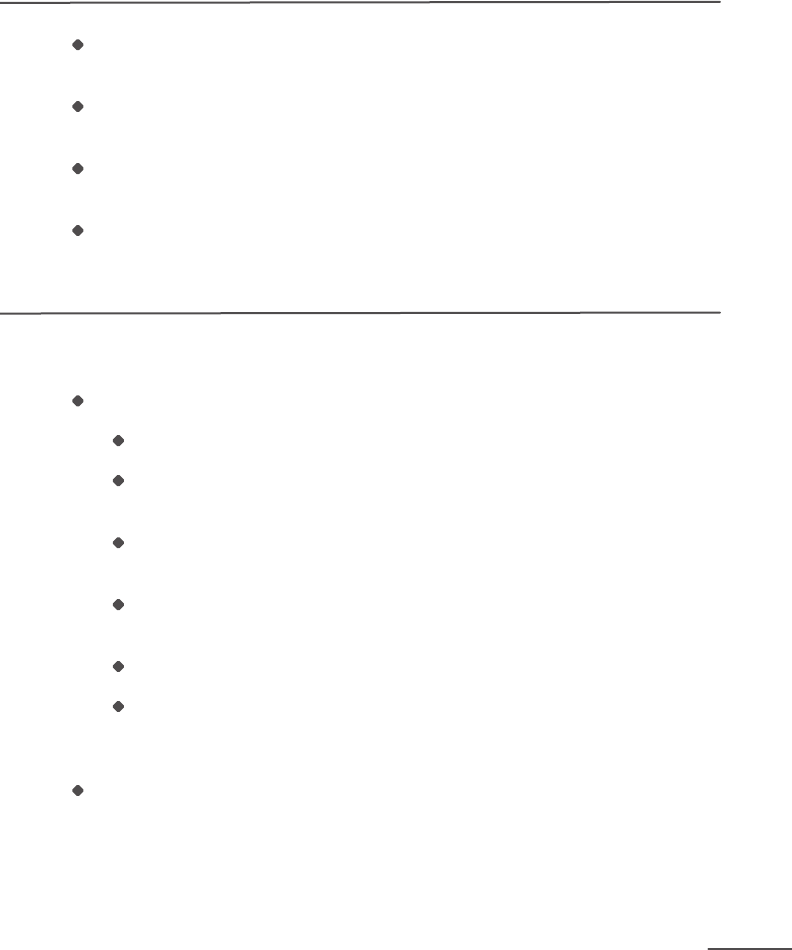
PAGE 27
Trouble Shooting
Solution
If cleaning with a wet cloth in Mop mode, try cleaning with a dry cloth in Sweep
mode on the same oor surface to determine if the issue occurs in both modes.
If using a cleaning solution on a wet microber cloth, try cleaning with only water to
determine if the solution could be causing Mint Plus to slip.
Make sure the cleaning cloth is attached properly and that the removable cleaning
pad is securely reattached to Mint Plus.
Try cleaning with a dry cloth in Sweep Mode on a different type of hard oor to
determine if the issue may be related to oor type such as an uneven oor surface.
Try these steps to help Mint Plus and the Cube nd each other.
Turn off both Mint Plus and the Cube
Turn the Cube back on using the button on its corner. A blinking blue light
should appear on the opposite corner.
Place the Cube on a table or counter with the blinking blue light pointed toward
an open oor area where you can place Mint Plus.
Put Mint Plus on the oor in that open area about 6-7 feet from the Cube, with
Mint Plus facing toward the Cube.
Turn Mint Plus on and press the Sweep button (use a dry cleaning cloth).
Mint Plus should move toward the Cube (and then away from it again as it
encounters a wall or obstacle) and its blue lights should go from blinking to solid
within a minute or so.
When cleaning, position Mint Plus so it faces toward the Cube when it starts to
help it connect.
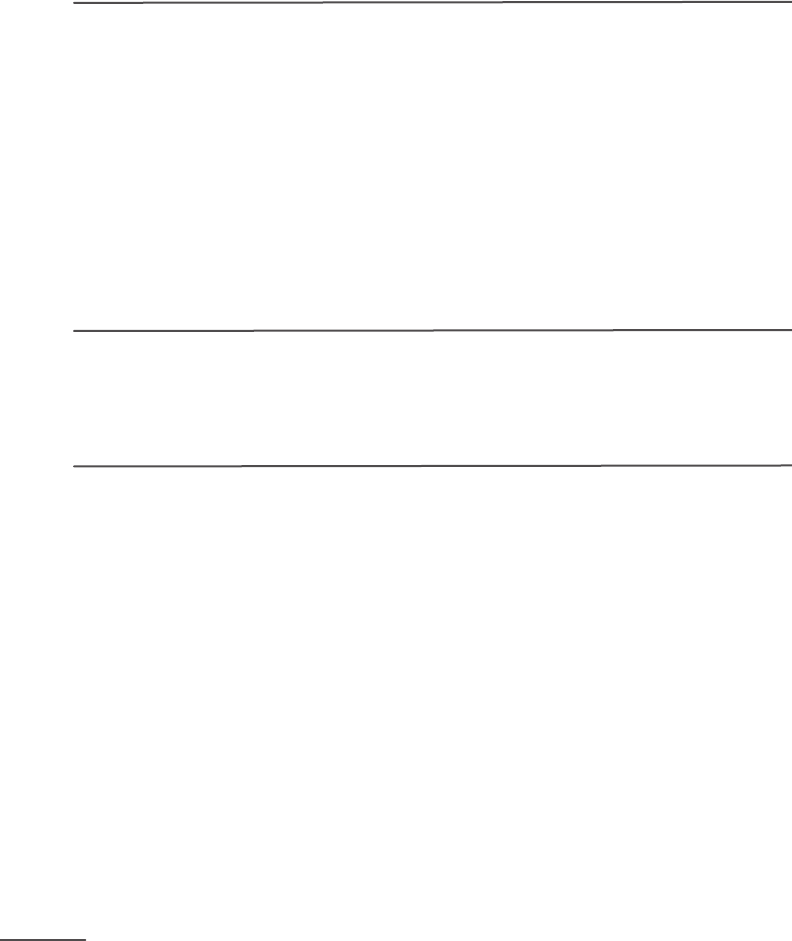
PAGE 28
Trouble Shooting Cont’d
Visit www.mintcleaner.com for additional tips and trouble shooting.
Problem
Mint Plus will not turn on
All of the lights flash on the cleaner when I plug it in
There is a red light on Mint Plus’s power button
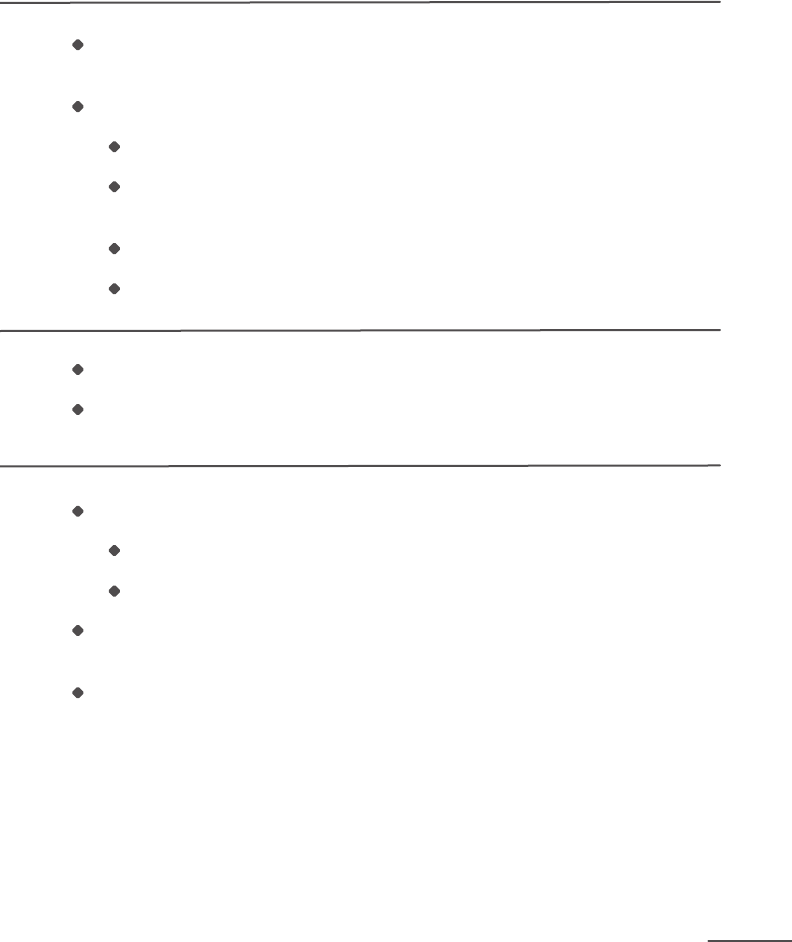
PAGE 29
Trouble Shooting
Solution
Plug the included adapter into the cleaner and charge the battery until the power
button light turns solid blue while the adapter is plugged in.
If charging does not work, make sure the rechargeable battery is securely connected.
Remove the battery door cover on the bottom of the cleaner with a screwdriver.
Disconnect and re-connect the rechargeable battery pack via the small
white plug.
Replace the battery door and tighten the screw.
Press the power button.
An incompatible adapter has been connected to Mint Plus.
Remove the incompatible adapter and connect the adapter that was included
with Mint Plus.
A solid red light on Mint Plus’s power button indicates it needs to be charged.
Power Mint Plus off and plug in the included adapter.
Charge the battery until a solid blue light appears on Mint Plus’s power button.
If Mint Plus’s power button still shows a red light after charging, make sure Mint Plus
is plugged into the correct adapter.
A ashing red light on the power button indicates the battery is low, but Mint Plus still
has cleaning time left.
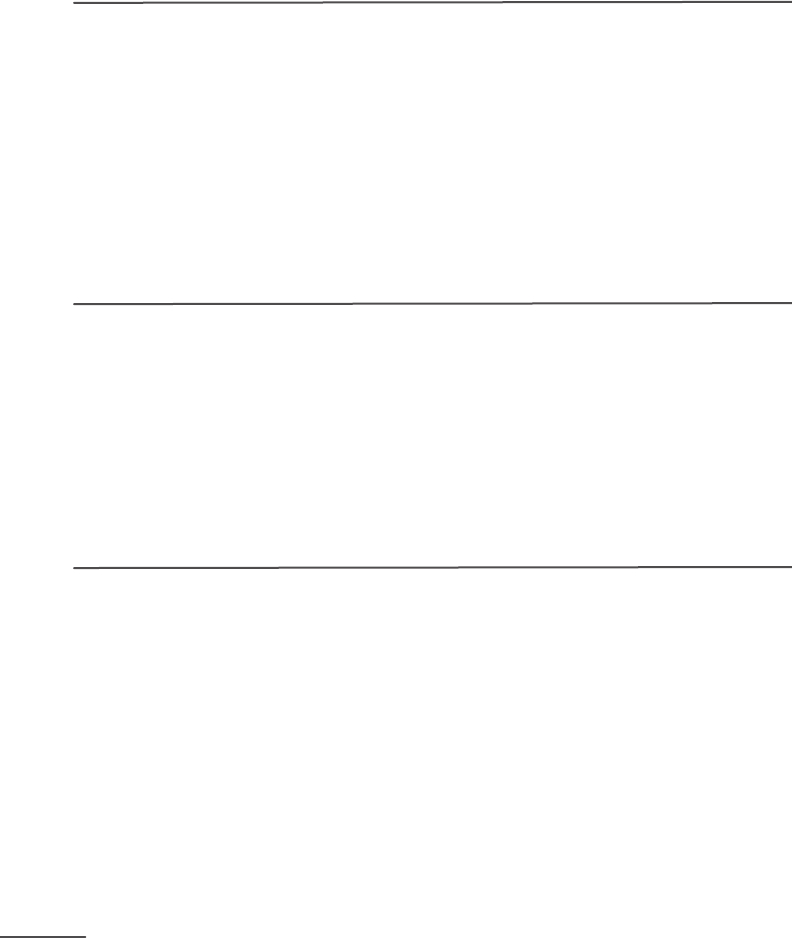
PAGE 30
Trouble Shooting Cont’d
Visit www.mintcleaner.com for additional tips and trouble shooting.
Problem
Mint Plus has a red light, beeps 3 times when I push Sweep or Mop
and won’t clean
There is a solid red light on Mint Plus’s middle Navigation Indicator
There is a blinking red light on Mint Plus’s middle Navigation Indicator
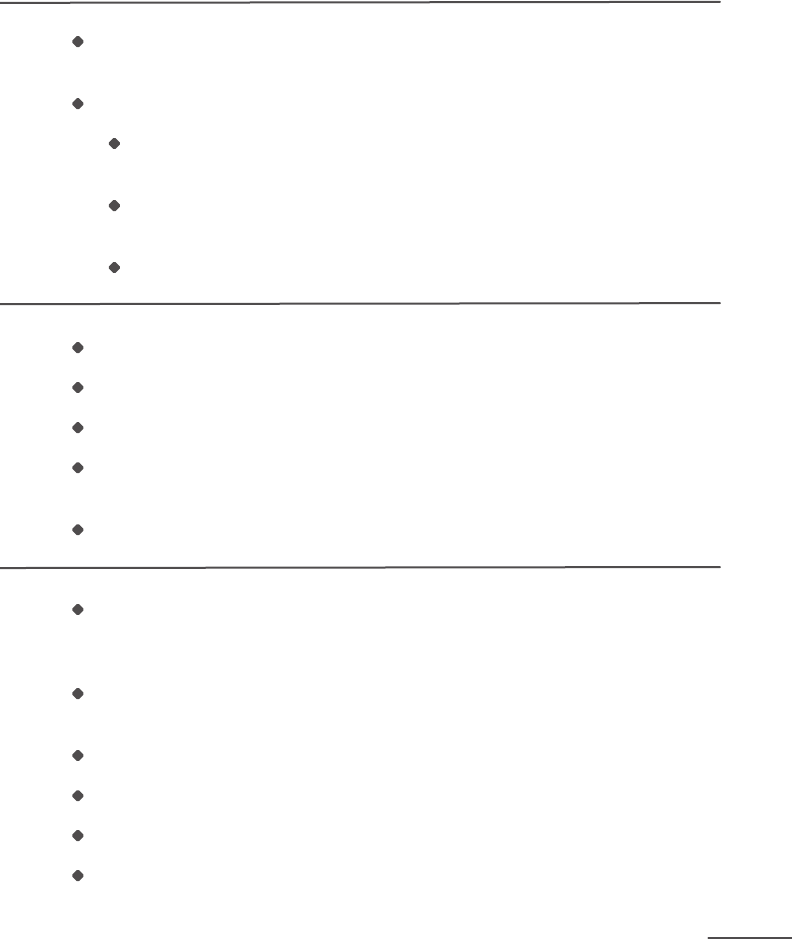
PAGE 31
Trouble Shooting
Solution
If the red light turns off after the 3 beeps, but occurs again when you press the
Sweep or Mop button, Mint Plus is not ready to clean due to an activated sensor.
Check to make sure:
Both ends of the cleaning cloth are securely tucked into the blue gripping strips
or onto the Pro-Clean velcro strips and the cloth is not bunching up.
The cleaning cloth is not in the middle channel of the removable
cleaning pad.
The removable, magnetic cleaning pad is rmly reattached to Mint Plus.
Press Mint Plus’s power button for 5-6 seconds to power it off.
Manually rotate both of Mint Plus’s wheels and set Mint Plus on the oor.
Power Mint Plus back on.
If the red light is gone, press the Sweep button to conrm Mint Plus can now
drive forward.
If the red light persists or recurs, contact customer support.
Mint Plus has encountered a problem in its environment and needs help.
Problems could include getting physically stuck or being unable to nd its
way out of a conned area.
Mint Plus will also periodically play a two-tone distress sound to alert you
it needs help.
Remove Mint Plus from its situation.
Mint Plus will go into Pause mode when moved.
Place Mint Plus back on the oor near the Cube where it started.
Press the blinking cleaning mode button to resume cleaning.
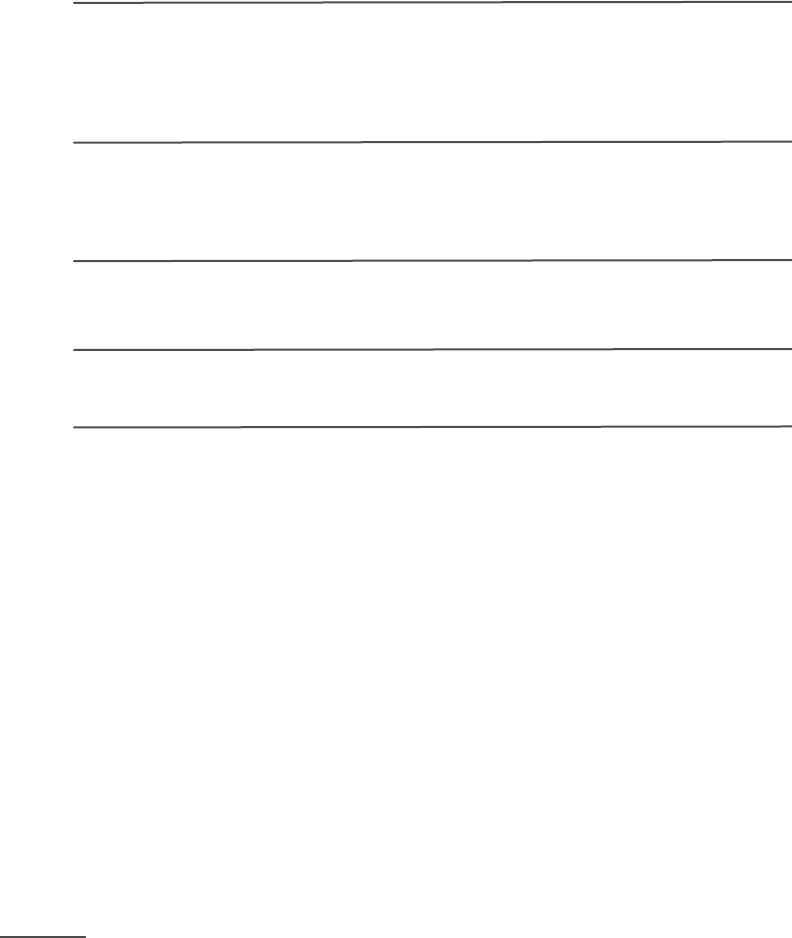
PAGE 32
Trouble Shooting Cont’d
Visit www.mintcleaner.com for additional tips and trouble shooting.
Problem
The Navigation System Indicator on Mint Plus
does not show any lights
Mint Plus is stopped and blue lights are flashing.
There is a red light on the NorthStar Navigation Cube
The NorthStar Navigation Cube won’t turn on
The NorthStar Navigation Cube periodically shuts down
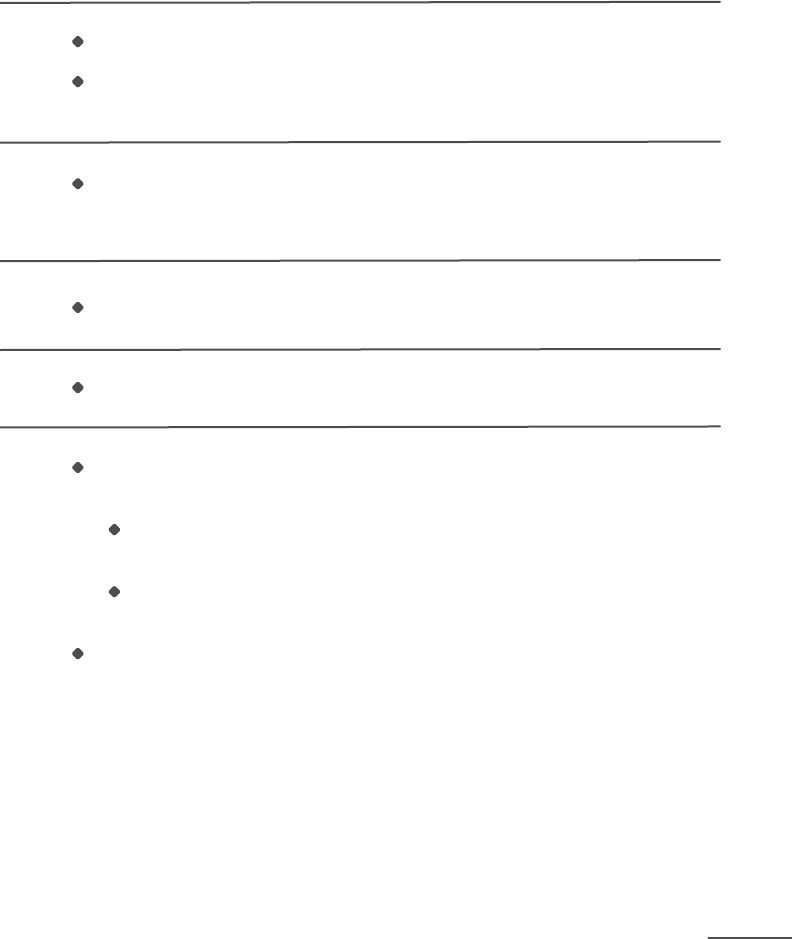
PAGE 33
Trouble Shooting
Solution
Mint Plus does not detect a NorthStar signal.
Make sure the NorthStar Navigation Cube is in the room and turned on
(a blue light will show in one corner of the Cube).
If Mint Plus is left untouched for more than 5 minutes after it nishes a cleaning cycle,
it goes into sleep mode and the blue indicator lights will appear in sequence. Press
any button to wake it.
The batteries are low. Replace with 2 new C batteries.
The batteries may be dead. Replace with 2 new C batteries.
There may be interference with the NorthStar signal from some televisions and
uorescent lights.
Make sure the NorthStar Navigation Cube is not placed within 5 feet of
a Plasma or LCD television.
If the Cube is in a room with uorescent light, move the Cube to an
area without uorescent light or turn the uorescent light off.
If Mint Plus has traveled out of range for a while, the NorthStar Navigation Cube may
turn itself off, but when Mint Plus returns it will send a message to the Cube to turn it
back on.

PAGE 34
Trouble Shooting Cont’d
Visit www.mintcleaner.com for additional tips and trouble shooting.
Problem
Multiple Cubes are set up, but Mint Plus is only using the first Cube.
Multiple Cubes are set up, but Mint Plus is over-cleaning many areas.
When resuming after pausing, Mint Plus cleans the same area again.
When resuming after pausing, Mint Plus does not go back to where it
left off.
Mint Plus drives off when I start cleaning and does not move straight
ahead then to its right.
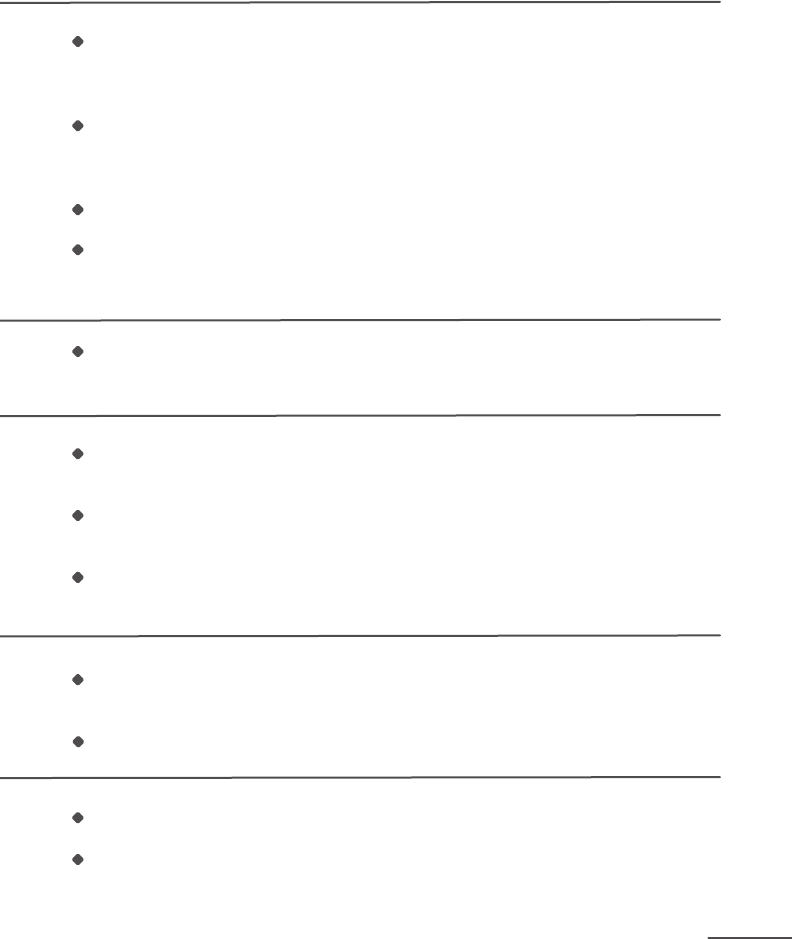
PAGE 35
Trouble Shooting
Solution
Mint Plus must be able to encounter the second Cube while cleaning to lock onto
it, so make sure the second Cube is not isolated in an area where Mint Plus cannot
get to it.
Try placing the Cubes with just 15 feet between them to help Mint Plus connect. If
the Cubes are in rooms separated by a hallway, place the Cubes near the entrance
to each room.
Start Mint Plus near one Cube, but facing the other.
Once Mint Plus successfully locks onto both Cubes (one at a time), progressively
move them farther apart for subsequent cleaning cycles (do not move the Cubes
while Mint Plus is cleaning).
Conrm the Cubes in use all have different channels. The channel number can be
found on the bottom of each Cube.
It is normal for Mint Plus to re-clean an area while trying to nd its position on the
map.
To help Mint Plus nd its position quickly, restart it near the Cube in the same orienta-
tion and location where it originally started.
Mint Plus will clean in the area it is re-started while trying to nd its position. If Mint
Plus cannot nd the NorthStar signal or its position, it will start a new cleaning cycle
and continue cleaning.
In some cases. Mint Plus may choose to clean another area not yet covered before
returning to the area where it was paused.
If Mint Plus does not successfully lock onto NorthStar and nd its position, it will start
a new cleaning cycle.
Mint Plus may still be in Pause mode from a previous cleaning run.
If either the Sweep or Mop button is blinking blue, tap the power button once to get
out of pause mode.
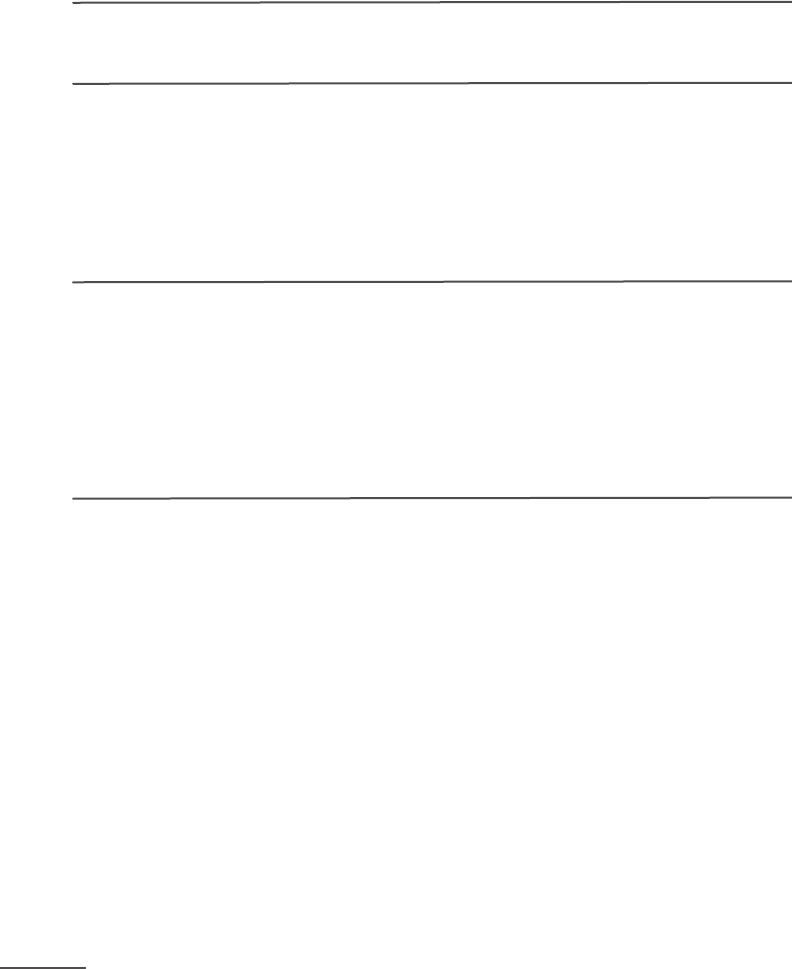
PAGE 36
Trouble Shooting Cont’d
Visit www.mintcleaner.com for additional tips and trouble shooting.
Problem
The Pro-Clean Reservoir Pad is leaking.
The Pro-Clean Reservoir Pad is not wicking out fluid.
The Pro-Clean Reservoir Pad is leaving puddles on the floor.
Mint Plus’s run time is shorter than expected.
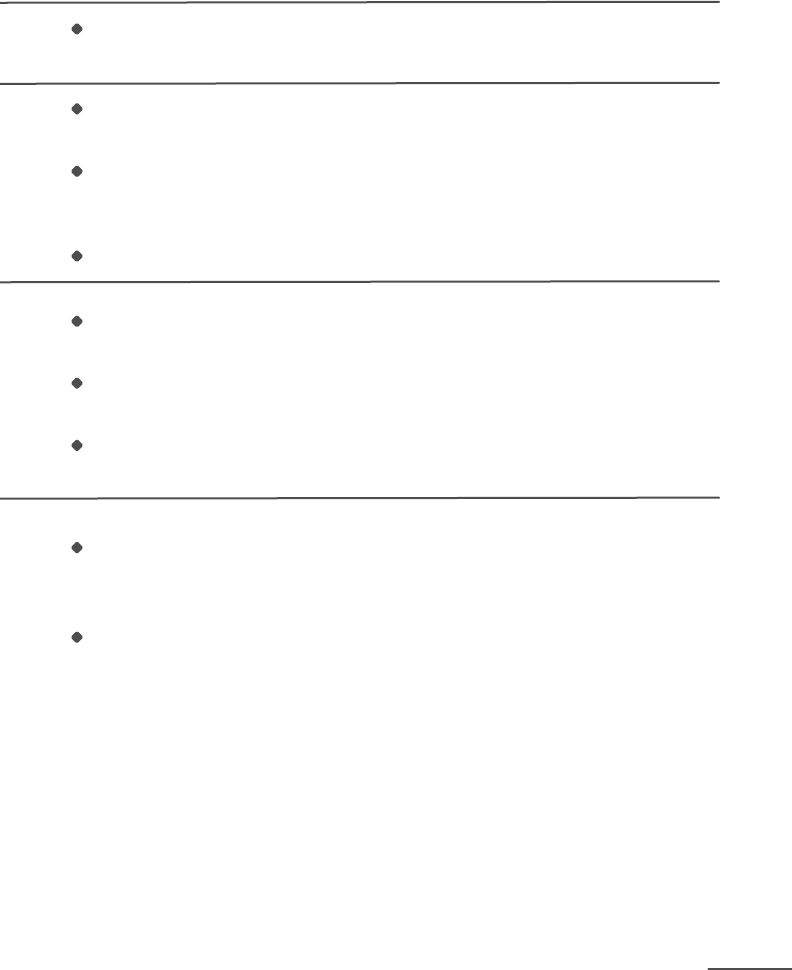
PAGE 37
Trouble Shooting
Solution
Check the ll cap and the wick cap to make sure they are both securely attached and
sealed shut.
An air intake hole on the bottom of the Reservoir Pad allows uid to wick. Make sure
it is not plugged or obstructed.
To check, ll the Reservoir Pad all the way and then push down on the ll cap to seal
it. A small amount of liquid should escape through the air intake hole, indicating it is
not plugged.
If the air intake hole is clear, replace the wick cap. See instructions on page 23.
Check the ll cap and the wick cap to make sure they are both securely attached and
sealed shut. Fluid will dispense at a faster rate if these caps are not sealed.
When you wet the blue cleaning cloth before cleaning, make sure it is only slightly
damp.
Cleaning solutions can dispense at different rates. If using a cleaning solution, try
using only water in the reservoir to see if it dispenses more slowly.
Mint Plus may not have reached its full battery capacity while fast charging. Leave
Mint Plus plugged in and it will continue to charge at a slower pace to ll any
remaining capacity.
Temperature can affect charging rate and time. If it is over 85 degrees and Mint Plus
is running continuously, let Mint Plus cool down before charging.

PAGE 38
Limited Warranty
Evolution Robotics, Inc. (“ER”) warrants that this Mint Plus automatic oor cleaner product
(the “Product”) will be free from manufacturing defects in materials and workmanship
for a period of 1 year (the “Warranty Period”) from the date of purchase to the original
purchaser (the “Purchaser”). Please save your original sales receipt to validate the start
of the Warranty Period.
If the Product becomes defective during the Warranty Period, ER will, at its option, repair,
adjust, or replace the Product or its components. ER may, at its option, use new, recondi-
tioned or substitute parts or Products. For warranty support, Purchaser must contact ER
to obtain service instructions and warranty authorization by visiting www.mintcleaner.com
or calling 1.888.543.6468. Purchaser may be required to deliver the defective Product to
an authorized service center. If ER cannot reproduce the claimed defect Purchaser may be
responsible for the costs of shipping and diagnostics. All returned parts and Product will
become the property of ER. In general, you will need to deliver the Product in its original
packaging or equally protective packaging to the address specied by customer support.
This Limited Warranty applies only to Products purchased in North America and operated
under normal installation, use and service conditions. Warranty coverage will not apply
to any damage or failure of the Product which ER determines is due to any other causes,
including but not limited to: (i) failure to follow proper assembly, installation, operation,
maintenance, and safety instructions as described in the owner’s manual; (ii) use in
environments or for purposes for which the Product was not designed; (iii) negligence,
abuse, accident, or other physical damage; (iv) unauthorized repairs, alterations, or
modications; (v) use of any parts (such as a battery or charger) not provided by ER
or combining the Product with other components not intended or recommended for
use with the Product; (vi) wear and tear or cosmetic damage; (vii) causes beyond ER’s
control including re, ood, wind, freezing, power failure, generalized corrosion, biological
infestations, unusual atmospheric conditions, or acts of war or acts of God.
Warranty claims cannot be made where the serial number on the Product has been
altered, removed or cannot be conrmed. Refurbished or reconditioned or resold
Products are not eligible for warranty service.
No person or company is authorized to make any warranties other as provided herein.
THIS LIMITED WARRANTY IS THE SOLE AND EXCLUSIVE WARRANTY PROVIDED BY
ER IN CONNECTION WITH THE PRODUCT AND IS, WHERE PERMITTED BY LAW, IN
LIEU OF ALL OTHER WARRANTIES, GUARANTEES, REPRESENTATIONS, OBLIGATIONS
AND LIABILITIES, EXPRESS OR IMPLIED, STATUTORY OR OTHERWISE IN CONNEC-
TION WITH THE PRODUCT OR ITS PERFORMANCE, INCLUDING WITHOUT RESTRIC-
TION, ANY IMPLIED WARRANTY OR CONDITION OF QUALITY, MERCHANTABILITY,
FITNESS FOR A PARTICULAR PURPOSE OR NON-INFRINGEMENT. ANY IMPLIED
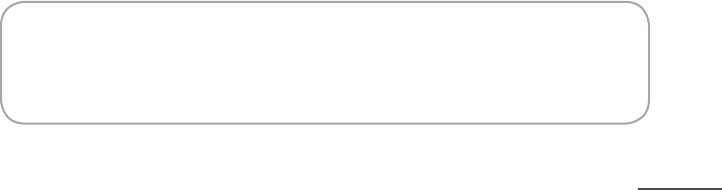
PAGE 39
WARRANTY OF MERCHANTABILITY OR FITNESS FOR A PARTICULAR PURPOSE
TO THE EXTENT REQUIRED UNDER APPLICABLE LAW TO APPLY TO THE PRODUCT
SHALL BE LIMITED IN DURATION TO THE PERIOD STIPULATED UNDER THIS LIMITED
WARRANTY. IN NO EVENT WILL ER BE LIABLE FOR ANY SPECIAL, INDIRECT,
INCIDENTAL, PUNITIVE OR CONSEQUENTIAL DAMAGES, LOSSES, OR EXPENSES
HOWEVER CAUSED.
IN THE EVENT THE ABOVE REMEDIES FAIL, OR UNDER ANY OTHER THEORIES OF
RECOVERY, ER’s AGGREGATE LIABILITY, IF ANY, FOR DAMAGES, LOSS OR OTHER-
WISE, SHALL NOT EXCEED THE PURCHASE PRICE PAID TO ER FOR THE PRODUCT.
This warranty gives you specic legal rights, which may vary from state to state.
Evolution Robotics, Inc.
1055 E. Colorado Blvd.
Pasadena, CA 91106
Notice: This device complies with Part 15 of the FCC Rules. Operation is subject
to the following two conditions: (1) This device may not cause harmful interference,
and (2) this device must accept any interference received, including inteference that
may cause undesired operation.

©2011 Evolution Robotics, Inc. All rights reserved. Evolution Robotics,
the Evolution Robotics logo, Northstar, and Mint Plus are trademarks of
Evolution Robotics, Inc. All other trademarks are the property of their
respective owners. Reproduction in any manner whatsoever without the
written permission of Evolution Robotics, Inc. is strictly forbidden.
US Patent Numbers. 7,148,458, 7,720,554, D625059, D625060, D625477,
D625062, D629827. Other patents pending.
Model Number 5200
www.mintcleaner.com