iSmart Alarm DWS3A Contact Sensor User Manual 97x97 EN13
iSmart Alarm, Inc. Contact Sensor 97x97 EN13
User Manual

Système de sécurité domestique iSmartAlarm
MANUEL DUPROPRIÉTAIRE
iSmartAlarm Home Security System
OWNER’S MANUAL

iSmartAlarm Home Security System
OWNER’S MANUAL
Table of Contents
1
1
1
1
2
3
7
7
11
11
12
14
14
16
19
21
22
24
24
24
INTRODUCTION
PACKAGE CONTENTS
INTENDED USE
IMPORTANT NOTES FOR USERS
CONTRAINDICATION
PARTS, BATTERY AND LED INDICATOR
SOUND CONFIRMATIONS
BASIC FUNCTIONALITY
SETUP REQUIREMENTS
SETUP PROCEDURES
OPERATING SETUP INSTRUCTIONS
ADDING ADDITIONAL SENSORS AFTER THE INSTALLATION
APP - BASIC WALKTHROUGH
APP SCREEN LEGEND
SPECIFICATIONS
GENERAL SAFETY AND PRECAUTIONS
TROUBLESHOOTING
CARE AND MAINTENANCE
WARRANTY INFORMATION
EXPLANATION OF SYMBOLS
INTRODUCTION
Thank you for purchasing the iSmartAlarm Home Security System. The iSmartAlarmTM
allows you complete control over your home's security utilizing your smartphone.
This manual will guide you through the set up procedures and highlight the Security
System’s key features. Please keep it handy for future reference.
PACKAGE CONTENTS
• CubeOne™
• Contact Sensors
• Motion Sensor
• Remote tags
• iCamera™(Optional)
• Power adapter
• Network cable
• Accessories
• Window Decals
• Quick Installation Guide
• Owner’s Manual
Note: please refer to the packing list for exact content in each specific package.
INTENDED USE
With the CubeOne™ managing your motion detectors, door and window protection,
remote control and panic features, as well as the optional iCamera™ and additional
home security and home automation devices, you can monitor, manage, and secure
your home, property, and family from your smartphone with the iSmartAlarm.
IMPORTANT NOTES FOR USERS
The iSmartAlarm system does not offer any guarantee of protection against burglary,
robbery, theft, or any type of emergency.
1

iSmartAlarm is a Do-It-Yourself (DIY) product.
iSmartAlarm system does not come with traditional monitoring service.
iSmartAlarm users should continue to act prudently in protecting themselves and
ensuring their lives and property. Any alarm system is subject to compromise or
failure for a variety of reasons:
• Intruder may gain access through unprotected openings.
• Intruder may have the technical sophistication to bypass a sensor or whole system.
• Signals sent by CubeOne or devices may be blocked or reflected before being
received, and block can occur if metal objects are moved into the path of the signal.
• Motion sensors can only detect the intrusion within the designed ranges and
unobstructed areas.
• Malfunction of routers, limited services by wireless phone carriers, limited speed of
high-speed internet by ISP, limited service such as iMessage, push notification
provided by smartphone maker(s).
• The iSmartAlarm system, like any electrical system, is subject to component failures.
• Phone alert notification coverage currently includes continental US, Hawaii, and
Canada provinces excluding area code 907 (Alaska) and 867 (Canada Northeast and
Yukon). Additional areas will be added in the future. Please contact
customerservice@ismartalarm.com for more details.
Note: Whenever turning power off to the CubeOne (either through power outage,
manually unplugging, or accidental disconnect), you should wait at least ten seconds
before plugging the CubeOne back in/powering on. This will allow the residual power
charge to cycle through.
CONTRAINDICATION
Use appropriate caution if you use this product in combination with medical
electronic devices such as:
(1) Medical electronic implants such as pacemakers.
(2) Electronic life support systems such as artificial heart/lungs.
2
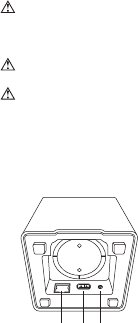
(3) Portable electronic medical devices such as electrocardiographs.
This product could cause these devices to malfunction posing a considerable
health risk to users of these devices. Contact sensors include parts with
strong magnetic force.
(4) Use caution when utilizing/testing siren volume. Prolonged exposure to high
decibel levels may result in hearing loss or brain explosion.
(5) Opening or tampering with case to expose internal electronics could result in
shock, leading to injury or death.
PARTS, BATTERY AND LED INDICATOR
CubeOne™:
Ports connection as below.
1. 10/100 BASE-T Ethernet: for connecting to router
2. USB: a port for future function expansion (not for connecting to computer directly)
3. Power: for connecting to power adaptor
LED statuses of CubeOne™
1. Booting: LED stays solid red.
1 2 3
3
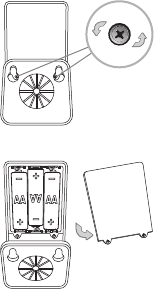
2. Normal working status: LED flashes white, “breathing” when siren is off; LED flashes
red when siren is on.
3. Disarming: LED light changes from red flashing to white “breathing” when disarming.
4. CubeOneTM registration: LED alternates between red and white during registration.
5. Sensors registration: LED flashes white "breathing".
6. Communication error : LED stays red.
Motion sensor:
How to change battery:
1. Unscrew and take off the back lid.
2. Replace the three AA batteries as below.
4
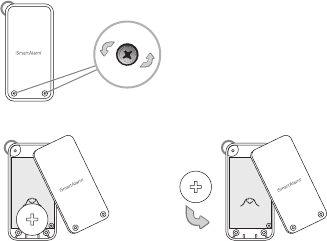
3. LED flashes red once when batteries are installed.
Note: Whenever removing and/or replacing batteries, you should wait at least ten
seconds before placing new batteries in the sensor and powering on the device. This
will allow the sensor's residual power charge to cycle through.
Remote tag:
How to change battery:
1. Unscrew and take off the back lid.
2. Replace the button battery with same type - CR2032.
3. LED flashes red once when the battery is installed.
Note: Whenever removing and/or replacing batteries, you should wait at least ten
seconds before placing new batteries in the sensor and powering on the device. This
will allow the sensor's residual power charge to cycle through.
5
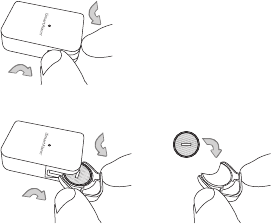
Contact sensor:
How to change battery:
1. Take off the battery compartment.
2. Replace the button battery with same type - CR2032.
3. LED flashes red once when the battery is installed.
Note: Whenever removing and/or replacing batteries, you should wait at least ten
seconds before placing new batteries in the sensor and powering on the device. This
will allow the sensor's residual power charge to cycle through.
LED statuses of contact sensors, motion sensors and remote tags
1. Device has been added to the network successfully: LED flashes red twice
2. Devices are working normal: LED is off
3. Sensor has been triggered: LED flashed red once
4. Low battery: flash 3 times continuously within 3 seconds
6
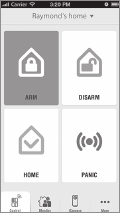
Arm:
All devices are armed by either Remote Tag or through
the App. After the “Arm” is pushed, it takes 90 seconds
to allow user(s) to walk out of the premises before the
iSmartAlarm system takes effect.
SOUND CONFIRMATIONS
1. Siren stays on when the system is set off or the Siren button is clicked twice (in
quick succession) on either App or Remote Tag
2. Arm/Home: 1 “bing” confirmation
3. Disarm: 2 “bing” confirmations
BASIC FUNCTIONALITY
Legend:
7
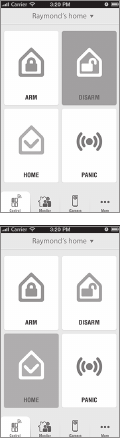
Home:
The contact sensors are armed, and the motion detector
is disarmed. After the “Home” is enabled (turned on), it
takes 90 seconds to allow user to walk out of the
premise before the iSmartAlarm system takes effect.
Disarm:
All devices are disarmed by either Remote Tag or through
the App. It allows up to 60 seconds to disarm the system
before the siren begins to go off.
8
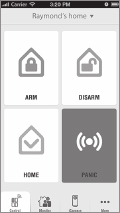
Remote Tag
• Remote Tag can be used for arm and disarm of the system and set off the siren
manually. The Remote Tag can also activate the “Home” setting
• Remote Tag can be used as the presence indicator if the Remote Tag holder is at
home and can be “assigned” to individual users
What happens when…
The alarm is triggered while system is armed:
• The siren begins to go off
• Up to three allowed users receive an alert phone call regarding the nature of the
alert, and listen to the message to determine appropriate next steps
• If user does not answer, a voice message is left in user’s voice message box and
the next user on the priority chain is called
• A push notification is sent through the App to all members of the home network
Panic:
A siren is sounded (located in the CubeOne™) at 100dB.
9
• The Administrator receives a snapshot at the App from the iCamera from the preset
angle (iCamera optional, only applicable if part of system)
• The Administrator is given the option of controlling the iCamera (if part of system),
calling emergency services, or ignoring the alarm and deactivating through the App
• All activities are stored to the cloud (including door and window open/close times)
for user to access (90 days are stored automatically)
• Remote Tag can be used to disarm the system on site by simply clicking the “disarm”
button
The alarm is triggered while the system is set to “Home”:
• The siren begins to go off
• Up to three allowed users receive a alert phone call regarding the nature of the alert,
and listen to the message to determine appropriate next steps
• If user does not answer, a message is left and the next user on the priority chain is
called
• A push notification is sent through the App to all members of the home network
• The Administrator receives a snapshot at the App from the iCamera from the
pre-programmed angle (iCamera optional, only applicable if part of system)
• The Administrator is given the option of controlling the iCamera (if part of system),
calling emergency services, or ignoring the alarm and deactivating through the App
• All activities are stored to the cloud (including door and window open/close times)
for user to access for 3 months
• Remote Tag can be used to disarm the system on site by simply clicking the “disarm”
button
The system is disarmed but activity in the home occurs:
• The user can designate varying degrees of notification for different activities, even
when the system is disarmed. Including, but not limited to, siren sounding, push
notifications, and iCamera snapshot (if part of system)
The Panic is set off:
• Siren, located in CubeOne™, is set off. Volume can be 100 dB
10
• The Administrator receives a snapshot at the App from the iCamera from the preset
angle (iCamera optional, only applicable if part of system)
• The Administrator is given the option of controlling the iCamera (if part of system),
calling emergency services, or ignoring the alarm and deactivating through the App
• All activities are stored to the cloud (including door and window open/close times)
for user to access (90 days are stored automatically)
• Remote Tag can be used to disarm the system on site by simply clicking the “disarm”
button
The alarm is triggered while the system is set to “Home”:
• The siren begins to go off
• Up to three allowed users receive a alert phone call regarding the nature of the alert,
and listen to the message to determine appropriate next steps
• If user does not answer, a message is left and the next user on the priority chain is
called
• A push notification is sent through the App to all members of the home network
• The Administrator receives a snapshot at the App from the iCamera from the
pre-programmed angle (iCamera optional, only applicable if part of system)
• The Administrator is given the option of controlling the iCamera (if part of system),
calling emergency services, or ignoring the alarm and deactivating through the App
• All activities are stored to the cloud (including door and window open/close times)
for user to access for 3 months
• Remote Tag can be used to disarm the system on site by simply clicking the “disarm”
button
The system is disarmed but activity in the home occurs:
• The user can designate varying degrees of notification for different activities, even
when the system is disarmed. Including, but not limited to, siren sounding, push
notifications, and iCamera snapshot (if part of system)
The Panic is set off:
• Siren, located in CubeOne™, is set off. Volume can be 100 dB
• All members of the home security network can receive notification of an emergency
at the home
SETUP REQUIREMENTS
The iSmartAlarm Home Security System is designed to be used with the following
iPhone models:
iPhone 5
iPhone 4S
iPhone 4
iPhone 3GS
The iOS version of these devices should be 5.0 or higher.
SETUP PROCEDURES
DOWNLOAD THE FREE iSmartAlarm APP
Prior to first use, download the “iSmartAlarm Home Security System” from your
phone’s App store. Use keyword search term “iSmartAlarm Security System”
It is very important that every iSmartAlarm user follows the on-screen instructions to
register and complete a personal profile. Once you have completed the iSmartAlarm
App on-screen instructions on your iPhone, and completed the following setup
instructions, your iSmartAlarm Home Security System is ready to use!
PREPARING FOR SET UP
Make sure your:
• iOS device is compatible and is version 5.0 or higher.
• During the registration, make sure the iPhone, iCameraTM(optional)are on the
same local network as CubeOneTM.
• Internet connection provided by a Wi-Fi router is compatible with Wi-Fi IEEE 802.11
b/g standard.
11
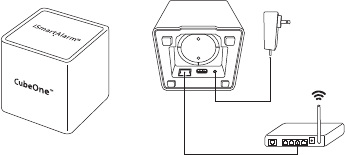
OPERATING SETUP INSTRUCTIONS
STEP 1:
• Download the “iSmartAlarm Home Security System” application from your phone’s
App store.
• Connect the CubeOne™ to your router and into your wall outlet according to the
picture provided below.
• Power on the CubeOne™ and wait for the booting process to finish (it will
automatically boot, and should take 1-2 minutes).
o You will know the booting process is finished when the CubeOne’s white LED light
“breathes” (i.e. flashes slowly)
STEP 2:
• Remove the insulation tags from the battery compartments of contact sensors,
remote tags, and motion sensor.
• Launch the iSmartAlarm App, and follow the on-screen instructions for user
registration and CubeOne™/devices registrations.
power adapter
router
(not included)
(bottom)
1 2 3 4WAN
12
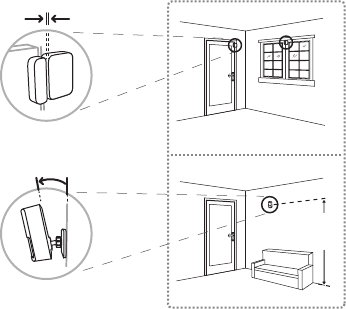
• Ensure you have received the phone call notification test (automatically sent by
iSmartAlarm during the setup process, and if applicable in your area).
• Ensure all devices are registered and appear in the App’s Device Settings.
STEP 3:
• Place each of the devices in the appropriate locations (see examples below).
Your iSmartAlarm Home Security System is now ready to use!
3/4 inch (max)
15゜
iSmartAlarm
TM
Approx.
61/2 ft.
contact sensor
motion sensor
13
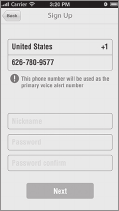
ADDING ADDITIONAL SENSORS AFTER THE INSTAL-
LATION
1. Remove the insulation tags from new sensors.
2. Launch iSmartAlarm app and go to the Security page.
3. Select the Safety Monitor tab.
4. Pull the Safety Monitor page down to view the “Add Sensor” button.
5. Press the “Add Sensor” button to start the adding sensor process.
6. After the sensors are found, press the “Add” button to add them to the system.
APP – BASIC WALKTHROUGH
Upon download and installation of App on your phone, you will be required to
complete some basic necessary steps to begin using your iSmartAlarm. The basic
overview of steps are as follow:
1. Sign up, following prompts, with accurate information.
Please ensure that you provide your phone number
which will be used as the alert phone number when
the system is set off.
14
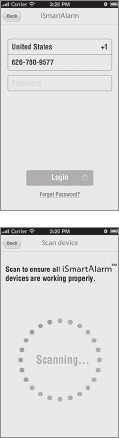
2. Login to the iSmartAlarm App using the credentials
you established during the sign up process.
3. Follow the prompts to scan for devices. This will
complete registration of the devices to your
CubeOneTM.
15
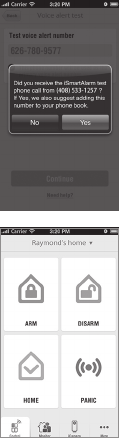
4. Once this registration is complete, you will receive a
phone call during the sign up process – This is an
automated voice, intended to confirm the phone number
you have submitted is correct. Please answer call, listen
to message, and hang up. You may proceed once you
have confirmed the phone call was received correctly.
APP SCREEN LEGEND
1. This is your primary page for control of your iSmartAlarm.
You can arm or disarm the system, set the system to
“Home” setting (all devices on except motion detector),
or set off the Panic siren with 2 taps on the icon.
16
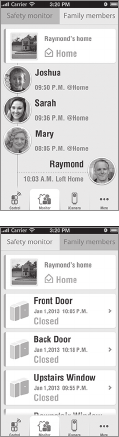
2. Here, you can view all members added to your network
along with their status (home or away).
3. You can view the status of all devices.
17
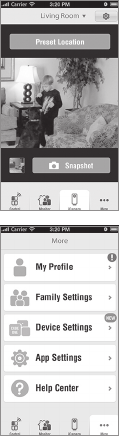
4. View streaming video through your optional iCamera –
pan, tilt, and take snapshots and automatically upload
to the cloud.
5. View and make changes to your profile, your family
settings, device settings, add or remove additional
devices, and learn more about your iSmartAlarm
through the Help Center.
18

For more detailed operating instructions, please visit www.iSmartAlarm.com or the
FAQ section of the iSmartAlarm Home Security System App on your iOS device.
SPECIFICATIONS
CubeOne™
1. Model: iPU3A
2. Classification: External power
3. Device dimensions: 100mm*100mm*105mm
4. Weight: 370g
5. Power: 5V 1A adapter 100-240V~50/60Hz 0.2A
6. Frequency: 923.3MHZ
7. Distance: <100m (Outdoor, open space)
8. Connection and Expansion:
USB port 2.0;
10/100 BASE-T Ethernet (RJ-45 connector)
9. Operating temperatures: -10℃~50℃ (14°F~122°F)
10. Operating humidity: 30℃±2 ≤85%±5
11. Storage and transport temperature: -40℃~55℃ (-40°F~131°F)
12. Storage and transport humidity: 40℃≤90%
13. Alarm Sound Level: ≥100dB
Motion Sensor
1. Model: PIR3A
2. Classification: Internally-powered
3. Device dimensions: 100mm*69mm*50mm
4. Weight: 80.1g
5. Power: 3*1.5V(AA)
6. Frequency: 923.3MHZ
7. Distance: <100m (Outdoor, open space)
8. Operating temperature: -10℃~50℃ (14°F~122°F)
19
9. Operating humidity: 30℃±2 ≤85%±5
10. Storage and transport temperature: -40℃~55℃ (-40°F~131°F)
11. Storage and transport humidity: 40℃≤90%
12. PIR detection angle: 90° 10M mounted @ Approximately 6 1/2' from the floor
Remote Tag
1. Model: RC3A
2. Classification: Internally-powered
3. Device dimensions: 60mm*30mm*10mm
4. Weight: 12.8g
5. Power: 1*3V (CR2032)
6. Frequency: 923.3MHZ
7. Distance: <100m (Outdoor)
8. Operating temperature: -10℃~50℃ (14°F~122°F)
9. Operating humidity: 30℃±2 ≤85%±5
10. Storage and transport temperature: -40℃~55℃ (-40°F~131°F)
11. Storage and transport humidity: 40℃≤90%
Contact Sensor
1. Model: DWS3A
2. Classification: Internally-powered
3. Device dimensions: 50mm*50mm*13mm
4. Weight: 27.4g
5. Power: 1*3V (CR2032)
6. Frequency: 923.3MHZ
7. Distance: <100m (Outdoor, open space)
8. Operating temperature: -10℃~50℃ (14°F~122°F)
9. Operating humidity: 30℃±2 ≤85%±5
10. Storage and transport temperature: -40℃~55℃ (-40°F~131°F)
11. Storage and transport humidity: 40℃≤90%
20

12. Magnetic gap (Open to Close): <20mm
13. Magnetic gap (Close to Open): <20mm
GENERAL SAFETY AND PRECAUTIONS
1. Read all of the information in the Owner’s Manual and other included product
information in the packaging before operating the product.
2. Prolonged exposure to alarm siren may cause permanent hearing loss
3. Battery may leak harmful liquids or ignitable materials or explode causing injury
and product damage.
4. To avoid damage as a result of battery leakage, remove batteries if the deviceis
not going to be used for more than 3 months.
5. Do not mix old and new or other battery types.
6. Replace fully discharged battery immediately.
7. Do not run Adapter cable through wall.
8. It may not be safe for people with pacemakers to use the security system.
Contact sensors include parts with strong magnetic force.
9. Avoid using the iSmartAlarmTM near strong magnetic fields, such as microwave
ovens, etc.
10. The Products may not perform accurately if stored or used outside the specified
temperature and humidity ranges cited under Specifications.
11. Changes or modifications not expressly approved by iSmart Alarm Inc. could void
the user’s authority to operate the equipment.
12. NOTE: This equipment has been tested and found to comply with the limits for
a Class B digital device, pursuant to part 15 of the FCC Rules. These limits are
designed to provide reasonable protection against harmful interference in a
residential installation. This equipment generates, uses and can radiate radio
frequency energy and, if not installed and used in accordance with the
instructions, may cause harmful interference to radio communications. However,
there is no guarantee that interference will not occur in a particular installation. If
this equipment does cause harmful interference to radio or television reception,
21

which can be determined by turning the equipment off and on, the user is
encouraged to try to correct the interference by one or more of the following
measures:
—Reorient or relocate the receiving antenna.
—Increase the separation between the equipment and receiver.
—Connect the equipment into an outlet on a circuit different from that to which
the receiver is connected.
—Consult the dealer or an experienced radio/TV technician for help.
13. This device complies with Part 15 of the FCC Rules. Operation is subject to the
following two conditions: (1) this device may not cause harmful interference, and
(2) this device must accept any interference received, including interference that
may cause undesired operation.
14. This device complies with Industry Canada license-exempt RSS standard(s).
Operation is subject to the following two conditions: (1) this device may not cause
interference, and (2) this device must accept any interference, including
interference that may cause undesired operation of the device.
15. Under Industry Canada regulations, this radio transmitter may only operate
using an antenna of a type and maximum (or lesser) gain approved For the
transmitter by Industry Canada. To reduce potential radio interference to other
users, the antenna type and its gain should be so chosen that the equivalent
isotropically radiated power (e.i.r.p.) is not more than that necessary for successful
communication.
16. NOTE: “This device” includes “CubeOne”, “Contact Sensor”, “Motion Sensor”,
“Remote tag”.
TROUBLESHOOTING
1. CubeOne™ LED stays red
• Ensure the proper connection between CubeOne and Router
• Ensure the Internet connection to the router
22
This equipment should be installed and operated with a minimum distance 20cm
between the radiator and your body.
2. CubeOne™ is not found in App during registration
• Ensure that iPhone and CubeOne™ are on the same local network
• Ensure that CubeOne™ is properly powered
• Ensure that LED of CubeOne™ is slowly flashing white (“breathing”)
3. One or more sensors are not found during the installation
• Remove the batteries from sensors, wait for at least 10 seconds and replace the
batteries
• Observe the LEDs on sensors during power up. LEDs should flash red once. If
not, replace the old battery, and then try the above process again
• Launch the iSmartAlarm app and go to the Security page
• Select the Safety Monitor tab
• Pull the Safety Monitor page down to see the “Add Sensor” button
• Press the “Add Sensor” button to start the adding sensor process
• After the sensors are found, press the “Add” button to add them to the system
4. Unknown sensors or Contact Tag are found during registration
• Delete any unknown sensors or contact tag from the device list of Device Setting
at App
5. Failed to register all devices including CubeOne, sensors and remote tag
• Ensure that CubeOne, sensors or remote tag are properly powered and well
connected
• Register all devices after resetting the power of all devices, ensure to wait at
least 10 seconds before turning the power back on.
6. Cannot Arm or disarm through App
• Ensure that the internet connection of your iPhone is good
• Ensure that CubeOne™ is slowly flashing white (“breathing”)
7. Motion Sensor falls off the wall over time
• If you find the double-sided adhesive insufficient for your type of walls, or wish to
ensure a long-term attachment, use the included screws and a screwdriver to
attach the bracket to the wall.
23

!
CARE AND MAINTENANCE
1. Avoid high temperatures and radiation. Do not immerse the product in water, as
this will damage the product.
2. If the product is stored in near freezing or freezing temperatures, allow it to
acclimatize to room temperature before use.
3. Do not attempt to disassemble the product.
4. Remove the batteries if the product is not going to be used for more than 3 months.
5. Clean the product with a soft damp cloth if dirty. Do not use abrasive or solvent-
based cleaners, or allow any device to become wet.
WARRANTY INFORMATION
For detailed operating instructions and updates, please visit www.iSmartAlarm.com
This product is a Do-It-Yourself (DIY) product, no monitoring services and installation
are provided by iSmart Alarm, Inc.. It's product owner/buyer who is responsible for
the installation and reporting to legal authorities in case of burglary or emergency.
The manufacturer and distributor are not responsible for any legal liability caused by
negligence. Our goods come with a 1-year warrantee that cannot be excluded under
your local Consumer Law. Warranty void if CubeOne and iCamera are open.
You are entitled to a replacement or refund for a major failure of product. You are also
entitled to have the goods repaired or replaced if the goods fail to be of acceptable
quality and the failure does not amount to major failure. Please refer to the Warranty
or Terms and Conditions for more details.
EXPLANATION OF SYMBOLS
Symbol for the “Owner’s Manual – Must be read”
Symbol for “Caution”
24

ISA3-SMSP01 V1.0
Symbol for “TYPE BF APPLIED PARTS”
Symbol for “ENVIRONMENT PROTECTION – Waste electrical products should
not be disposed of with household waste. Please recycle where facilities exist.
Check with your local Authority or retailer for recycling advice.”
Symbol for “KEEP DRY”
Manufactured for iSmart Alarm, Inc.
Sunnyvale , CA 94086,USA
1-888-638-1799
www.ismartalarm.com
iSmartAlarmTM, CubeOneTM, iCameraTM are trademarks of iSmart Alarm, Inc.
iPhone is a trademark of Apple Inc, Registered in the U.S. and other countries.
©2013 iSmart Alarm, Inc. All rights reserved.
25