iWaylink BTS001 Data Collector User Manual BTS 600
Bitatek Co., Ltd. Data Collector BTS 600
iWaylink >
User Manual.pdf
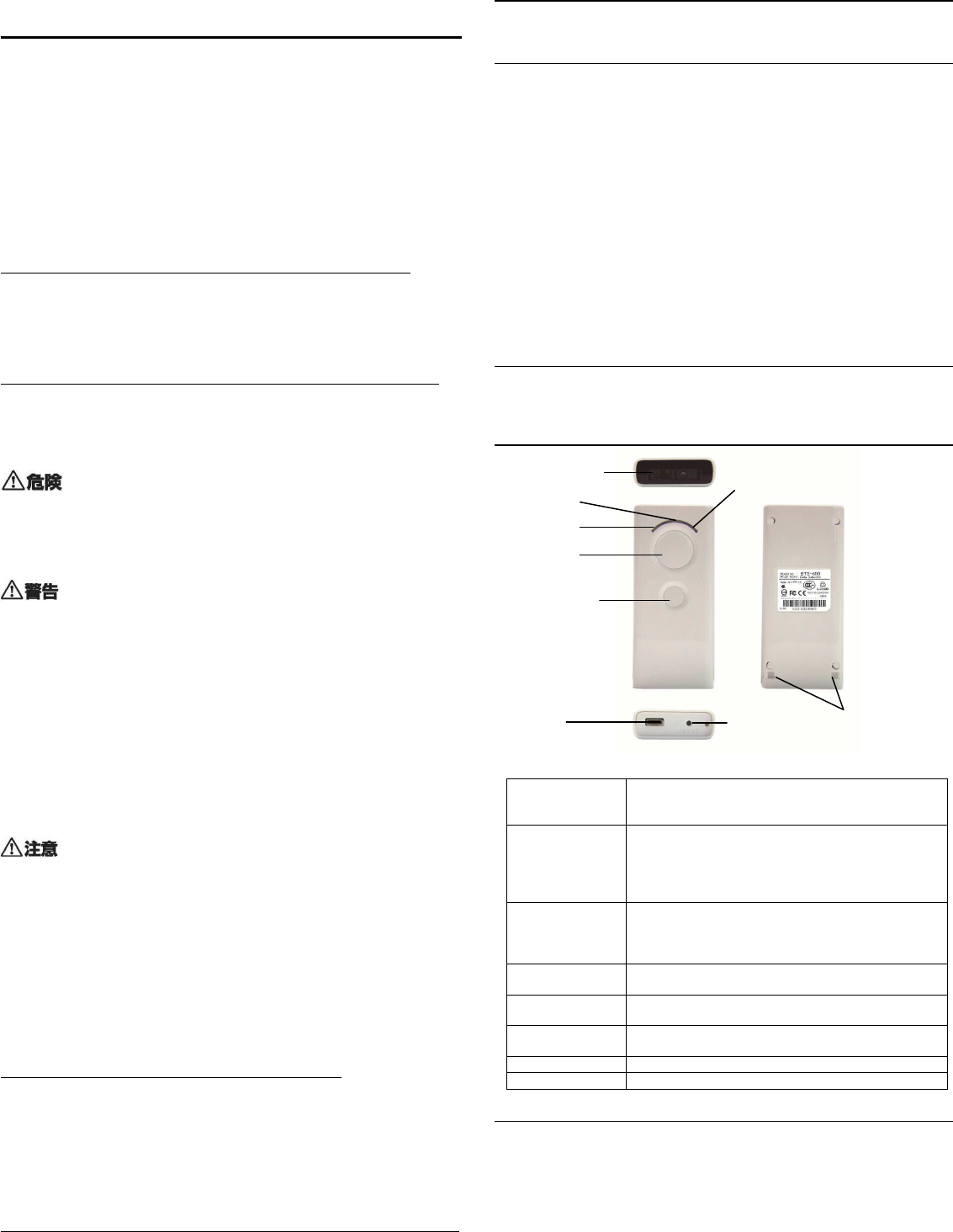
BTS-600 User Quick Guide
Data collector
Please read this manual thoroughly and carefully before you start to use this device and
keep this document in the safe place to get easily after reading it.
This Guide is to introduce the user the basic ways to use
We have tried to avoid as few mistake as possible in the manual. However, if there is any
trouble or loss caused by this manual, we are sorry that we are not able to take such kind
of responsibility. This document is preliminary version and will be subject to change
without any notice in advance.
Followings are the notices you have to mind on the safe use:
This device has taken the safety into consideration if user wrongly uses this device
under very dangerous case. To avoid any kind of accident, please follow the following
principals:
Danger!
Please do not put the device into water resulting in short-circuit and fire. It cannot be
used or stocked under the conditions of overheat or high temperature which will cause
the battery become hot, fired& broken etc issues to cause failure and safety concern.
Please do not put it in the place which is easily to get fire.
Warning!
●
Please stop using immediately when there is some weird smell or overheat under
the charging or operation mode.
●
When it is still under charging mode after lasting for a long time (more than that
standard required time), Please stop charging immediately.
●
Please do not use the adaptor outside and do not use the cotton cloth to pack it
which will easily to get electric shock or fire.
●
Please start to charge this device in the place without any water-spray or moisture.
If there is any dust on the plug of AC adapter, please use the dry cloth to clean to avoid
any fire accident.
●
Please do not use the wet hand to pull out the AC adapter which will cause electric
shock.
●
If there is any cable seriously twisted or broken, Please stop using immediately or it
will easily to cause electric shock, short-circuit or fire.
●
Please do not use this adapter on the other different devices.
NOTICES:
●
Please don’t put it close to fire or directly under the sunlight, which will cause
deformed and defective easily.
●
Please do not drop this device under the strong strike and impact.
●
Please stop using immediately when there is some dew on the device.
●
Please make sure the adaptor is properly plugged into the socket or it will easily to
cause electric shock, short-circuit or fire.
●
When you are trying to pull out the plug, please do not pull the cable only but must pull
from the connector head.
●
Except charging the power, please pull out the adapter plug from the socket or it will
cause the fire accident.
●
Please do not put any heavy thing on this device, which might cause some cutting
accident.
The notices must to be minded when using:
● Regarding the battery life, defect, repair or other issues, please confirm they are not
caused by errors of the user operation.
● It is possible there will be some information to be wiretapped or leak during the
wireless transmission, which case will not be under our charge.
● Please do not use any alcohol, benzine or cleaner liquid with grinding function on this
device.
● Please do not hurt the surface of Scan window which will cause it not workable on
scanning.
Bluetooth
● This device is design based on Bluetooth standard specification but it maybe not
workable with the other kind of BT device.
● Before using this device, please remember not to use any other mobile devices or
equipment in the same application area within the short distance to cause any
interference.
Signal interferes from TV and radio
Sometimes, there will be some failure of data transmission and receiving which are
caused by the signal interferes from TV and radio.
Special Features
● Easy to use and convenient to carry due to its small and light design.
● BTS-600 is with CCD scanner which can read the barcode on the Liquid crystal, size
as 4mil only. Compared with the other laser scanners, BTS-600 is small, reliable and can
resist any kind of high impact from the environment.
● BTS-600 is Better than the normal barcode scanner, and it can read any reverse
barcode.
● You can use the attached AC adaptor or through the USB connection to PC to charge
the battery power.
● With Bluetooth connection, BTS-600 can transmit the scanned data to PC, notebook or
other mobile devices.
● If you use iPhone or iPad (iOS) device, you can use the software keyboard to display
and save the max 8,000 data files (data size:128Byte) with its massive storage
function.
● When you are using BTS-600 usb port connecting to the PC, it will become the mobile
storage device and help you to get the data easily.
● Built-in Time auto-correction function can save the read date& time together with Data.
● You can also save the configuration file into PC which can be duplicated into multiple
BTS-600 to simplify the set-up process.
● Buzzer volume can set up as totally OFF/ High/ Mid/ Low 4 levels.
Items inside the package
Please confirm if there is any below item of the package listed in lack or broken:
If such issue happens, Please immediately contact the store where you bought.
● Data collector ● Strap ● AC Adaptor ● Quick guide ● USB cable(Option to buy)
Key features on the device:
Scanner window
●
LED Light Status:
Scan LED Result of Scanning Barcode
Green light on:Successful
Red light on:Failed
Battery LED Battery Status
Green light on:Charging completed
Green light twinkling:Power too Low
Red light on:Power Charging
Red light twinkling:Failed on Charging
Bluetooth LED Result of Bluetooth connection:
Green light twinkling fast:Waiting for Paring connection
Green light twinkling slowly: Data is Pairing successfully
and transmitting data
Scan (Power) key Press the key button for 3 seconds to turn on and start
Barcode scanning
Function key According to which mode to activate different functions
USB This USB port can be the input port for power charging
and data transmission
Reset button Press this button to reset all values into Default values
Strap hole You can put the strap through this hole
Mode
There are three different modes for your different applications to choose:
● Real Mode (You can choose HID or SPP profile )
You can use BT to transfer the data right after scanning and it will also show the
error message when data transmission is failed.
● Batch mode
You can save the data into memory after scanning and use the below two ways to
get: (1) Use BT SPP program to get data.
(2) Connecting with PC to get data.
● Hybrid mode
Under this mode, BTS-600 will transfer data automatically (similar to real mode).
When it is out of Communication range or disconnection mode, it will save the data
into memory after scanning and transfer the data according to the order of data
saving completely after BT connection is ready again.
Bluetooth LED
Scan Led
USB
port
Reset button
Strap holes
Charge Led
Scan Key
Function Key
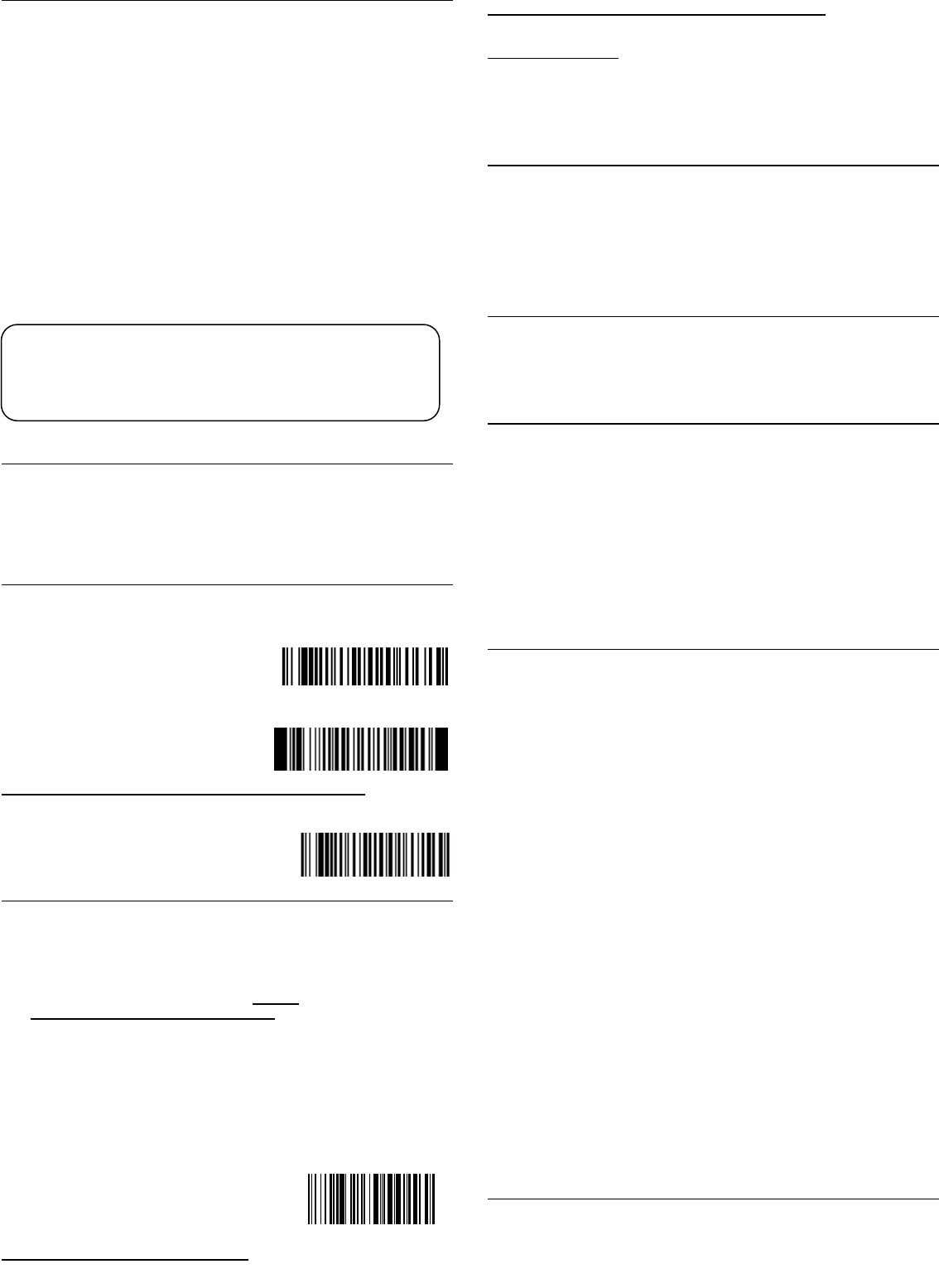
Please must stop using immediately if you find there are some situations
as below which might be caused by device failure or unknown failure:
・
Power is full but it will turn off very soon after using.
・
When Charging with AC adapter or USB cable, the device becomes very hot.
Power Charging
This device is built-in with Lithium Battery and not charged fully. Please Must charge it
before the 1st time use under the temperature of 5℃~35℃.
1.Charging with AC adapter:
You can start power charging through This USB port and mind the direction of Plug-in.
2.Charging with USB cable:
You can also start power charging through USB cable connected with the PC port or
transfer the data. If you are using the other USB cable from other brand which might
cause charging failure or transfer the data unsuccessfully.
※When USB cable is connected with the PC port, scanning function is off.
※It will take about 2.5hrs to charge full power with AC adapter.
※It will take about 3hrs to charge full power with connecting USB cable.
※Please do not Charge power with the USB Hub
※Please use the specified AC Adapter in this box, it might cause charge failure or
burn this device with the other adaptors.
3.Power Charge Time
Full Power Charge Time will change depending on the condition how you use and the
battery status.
4.There are about 300 times of Li battery charge and discharge power.
The life of Li battery will change depending on the condition how you use.
Default Setup Value
Mode:Real mode Auto Power-OFF time:3mins
Device name:BTS600+BT last address digitals
Authorization:No
BT profile:HID PIN Code:0000
Encryption:No Time setup:OFF
Reset Back to Default Setup Value
How to reset back to Default Setup Value
When there is no way to delete the set-up values, we would like to suggest you to reset
this device back to Default Value.
●
Please read the setup barcode at the right side.
As the memory setup data cannot be deleted,
please try the other below way to initialize and
delete it.
●
When BTS-600 has been setup as reverse
barcode scanner, please read reverse barcode at
the right side.
Memory Initialization
Memory Initialization will delete all data and values in the memory.
Please read the barcode at the right side which can make the memory initialized.
※
※※
※
Please note: that there is no way to get the
data back after the memory is initialized.
Simple ways to start BTS-600
1.Power Turn-on
Press the scan button for 3 seconds to turn on and Scan Led will light up as well.
After power is on, Scan Led will light off.
2.Power Turn Off Automatically
When the system is standing-by for a period of time, it will turn off automatically
(Default: 3mins). There is no power switch on BTS-600 to turn off.
3.RESET Back to Default Setup Value by Hand
Please press the RESET key when the power is on (it will turn off after resetting).
Only when this machine is not working well, we would suggest you can use this way
to reset.
4.Bluetooth communication
Before start Bluetooth communication, please make Paring connection with the other
Bluetooth device.
PIN default code is 0000. You can easily start connection through Bluetooth Host
device and can be confirmed by the BT LED status.
Also, You can read the setup barcode to switch mode to SPP master.
5.Barcode scanning
Please press the scan key to scan the Barcode.
Barcode scanning can be confirmed by the Scan LED
status. And read the setup barcode at the right side to
confirm if BTS-600 is able to scan.
Communication with iPad、
、、
、iPhone
Under the default setup, you can use HID Profile to start BT Communication with
iPad、iPhone quickly. And you can also press the function key to show or hide the
software keyboard.
Detailed Setting Guide
On our below website, you can download the Detailed Setting Guide. Please carefully
read the guide to understand all detailed explanations and ways on setup.
http://www.bitatek.com.tw
Since our Setting Guide can shown on PC monitor, BTS-600 can read these barcodes
directly and set up accordingly So you do not have to print out this guide.
However, it will be not easy to scan the barcode because of the light reflection on
monitor or the barcode size.
Duplication of Setup data
You can easily duplicate the Setup data from one BTS-600 to the other BTS-600
scanners. This way will provide fast and correct Setup process for multiple data
collectors.
1.You can Setup the first one BTS-600 through scanning the Setting Guide.
2.You can connect the first BTS-600 with the PC through USB cable to transfer
the setup data to PC (SYSTEM.CFG file).
3.Then You can connect the other BTS-600 with PC through USB cable to duplicate
the setup data from PC.
Long term Storage
●
Please store this device under the dry condition (with few moisture)
●
When the system is under the Batch mode and keeping off for a period of long time,
it will be RESET the time after battery is without any power.
●
Always charge before using BTS-600 and Please refer to the setting guide to set
the date& time.
How to discard this device
This device is built-in with Lithium Battery and Lithium Battery is recyclable and
important resource.
If you send it back to our company, we will disassembly and recycle it. If you want to
discard this device by yourself, please remember to pull out the battery and recycle it in
the store you bought or the other related stores.
●
The way to disassembly:
Remove the four screw plugs out of the case screw holes and pull out the screws.
Open the case and Remove the screws to fix the battery then you can pull out the
battery.
※
※※
※Notice when you are disassembling :
Please tape the metal part of the battery and it will be insulated.
Specification:
Model
:
BTS - 600
CPU
:
720 MHz ARM Cortex-M3 32bit MCU
Memory
:
2 MB Flash ROM
The max 8,000 data files (fixed data size: 128 Byte including
date& time ) can be saved.
USB
:
USB2.0 Full Speed
Bluetooth
:
Ver.2.1+EDR Class2(10m)including SPP/ HID Profile
Scanner
:
Linear 1D CCD scanner with 4mil resolution(0.10
㎜)
Clock function
Yes, under Batch Mode only
Power Supply
:
:
Built-in Lithium Ion battery
It will take about 2.5hrs to complete battery charge with AC
adapter and BTS-600 will be able to support about
15,000 times scan
※
1
I/O Interface
:
Micro USB-B type
AC Adapter
:
:
Input 100~240VAC 50/60Hz
Output DC5V/1A, connector type: Micro USB
Operation
condition
Storage
condition
:
:
Temperature –10~50℃ ( charging temperature 5~35℃)
Humidity 20~85% without condensing
Temperature -25~60℃
Humidity 5~95%
Free Drop
:
1.5m
※
2
Sealing
:
IP level IP54
Regulatory
:
BSMI/ NCC/ CE/ FCC
Dimensions
:
85(L)mm×38(W)mm×13.5(H)mm
Weight
:
About 50g
※1 One scan per five seconds under room temperature and without Bluetooth connection.
※2 Free drop on concrete, 3 times per 6 surface at room temperature
Trademark
● Bluetooth & Logo is belonging to Bluetooth SIG, INC Trademark.
● iPad、iPhone and iOS is belonging to Apple Inc. Trademark.
● ALL company name or logo appearing on this document are all intellectual property
rights belonging to BITATEK CO.,LTD.
※All copy rights are reserved: without any agreement of our company, that is not
allowed to copy or quote any part or all content of this document.
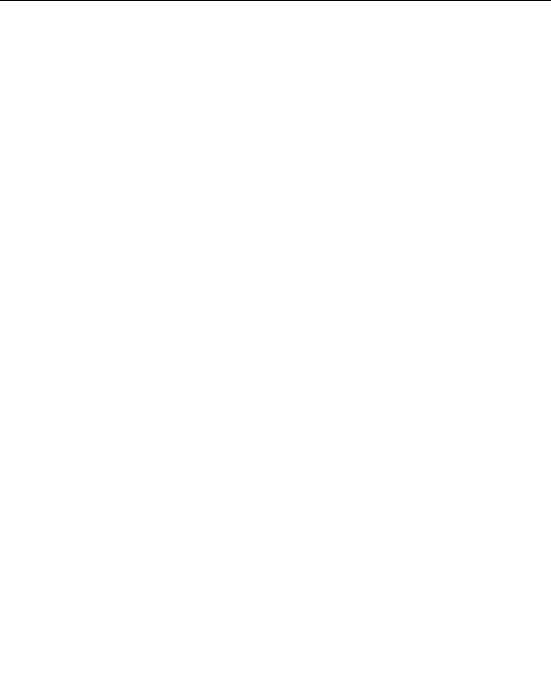
Federal Communication Commission Interferenc
Federal Communication Commission InterferencFederal Communication Commission Interferenc
Federal Communication Commission Interference Statement
e Statemente Statement
e Statement
This device complies with Part 15 of the FCC Rules. Operation is subject to the
following two conditions: (1) This device may not cause harmful interference, and (2) this
device must accept any interference received, including interference that may cause
undesired operation.
This equipment has been tested and found to comply with the limits for a Class B
digital device, pursuant to Part 15 of the FCC Rules. These limits are designed to
provide reasonable protection against harmful interference in a residential installation.
This equipment generates, uses and can radiate radio frequency energy and, if not
installed and used in accordance with the instructions, may cause harmful interference
to radio communications. However, there is no guarantee that interference will not
occur in a particular installation. If this equipment does cause harmful interference to
radio or television reception, which can be determined by turning the equipment off and
on, the user is encouraged to try to correct the interference by one of the following
measures:
- Reorient or relocate the receiving antenna.
- Increase the separation between the equipment and receiver.
- Connect the equipment into an outlet on a circuit different from that to which the
receiver is connected.
- Consult the dealer or an experienced radio/TV technician for help.
FCC Caution: Any changes or modifications not expressly approved by the party
responsible for compliance could void the user's authority to operate this equipment.
This transmitter must not be co-located or operating in conjunction with any other
antenna or transmitter.
FOR PORTABLE DEVICE USAGE (<20m from body/SAR needed eg. BT dongle,
smartphone)
Radiation Exposure Statement:
The product comply with the FCC portable RF exposure limit set forth for an
uncontrolled environment and are safe for intended operation as described in this
manual. The further RF exposure reduction can be achieved if the product can be
kept as far as possible from the user body or set the device to lower output power if
such function is available.
Rev.1.02