invoxia NVX-DCK2 NVX2 User Manual User Guide AudiOffice en FCC p1
invoxia NVX2 User Guide AudiOffice en FCC p1
invoxia >
Users Manual

User guide
Audioffice
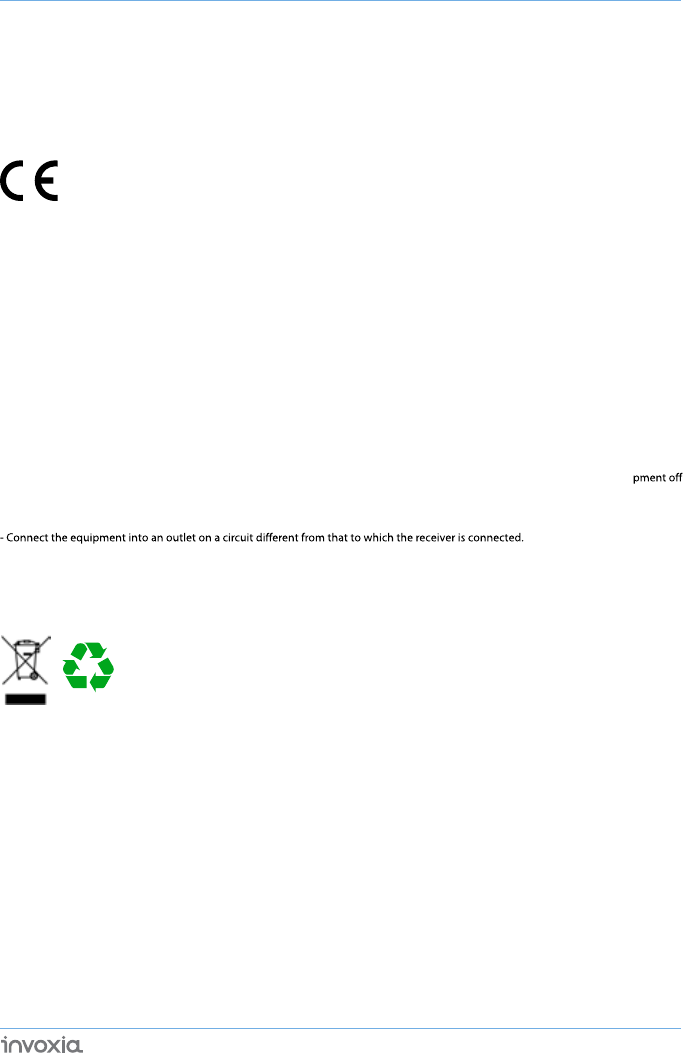
Declaration of Conformity for the European Union
Invoxia declares that the Audioce product complies with the essential requirements and other relevant provisions of the European
RTTE Directive 1999/5/EC on Radio and Telecommunication Terminal Equipment.
You can read the Declaration of Conformity at the following address: www.invoxia.com/fr/support.
U.S. Federal Communications Commission (FCC) Compliance Statement
This device complies with part 15 of the FCC Rules. Operation is subject to the following two conditions: (1) This device may not cause
harmful interference, and (2) this device must accept any interference received, including interference that may cause undesired operation.
Note: This equipment has been tested and found to comply with the limits for a Class B digital device, pursuant to part 15 of the FCC Rules.
These limits are designed to provide reasonable protection against harmful interference in a residential installation. This equipment
generates, uses and can radiate radio frequency energy and, if not installed and used in accordance with the instructions, may cause
harmful interference to radio communications. However, there is no guarantee that interference will not occur in a particular installation.
If this equipment does cause harmful interference to radio or television reception, which can be determined by turning the equi
and on, the user is encouraged to try to correct the interference by one or more of the following measures:
- Reorient or relocate the receiving antenna.
- Increase the separation between the equipment and receiver.
- Consult the dealer or an experienced radio/TV technician for help.
Environment
Your Audioce telephone has been designed and manufactured using quality materials and components which can be reused and
recycled. The presence of the crossed-out wheeled bin symbol indicates that the product complies with EU Directive 2002/96/EC.
It must be disposed of through an appropriate collection and recycling structure.
Please contact your local electrical and electronic equipment waste management scheme.
Please respect your local municipal regulations and do not dispose of these products with unsorted household waste.
The correct disposal of products at the end of their working life is good for the environment and your health.
Legal
invoxia ®, ™ Experience your phone, In Vivo Acoustic ®, Smart holder® and related trademarks, names and logos are the property of invoxia.
iPad, iPhone, iPod touch are trademarks of Apple Inc., registered in the U.S. and other countries.
Bluetooth ® is a trademark of Bluetooth SIG. Skype™ is a trademark of Skype Technologies S.A.
Skype, associated trade marks and logos and the «S» logo are trade marks of Skype Limited.
2User Guide Audioce
The changes or modications not expressly approved by the party responsible for compliance could void the user’s authority to
operate the equipment.
To comply with the FCC RF exposure compliance requirements, this device and its antenna must not be co-located or operating to
conjunction with any other antenna or transmitter.

Mfi program
Your Audioffice dock
1 Discover your Audioffice dock 6
Connect all your devices 9
Bluetooth 9
11
11
• Important information
4
• Box content 5
• 5
2 Set-up 6
• 8
•
Installing the handset
•
3 Use 11
• 11
• 11
•
Receiving a mobile call
• Adjusting the volume 11
•
Activating and desactivating the speakers
Table of contents
3
Ending a mobile call
Receiving and ending a voip app call
User Guide Audioffice
• 12
12• Connectivity
•
• Buttons 12
12
4 Technical Data 12
•
Technical Specifications
5 Warranty 13
• Warranty period
13
• Warranty coverage
• Exclusion
• Procedure 13
• Contact
• Invoxia 13
13
13
13
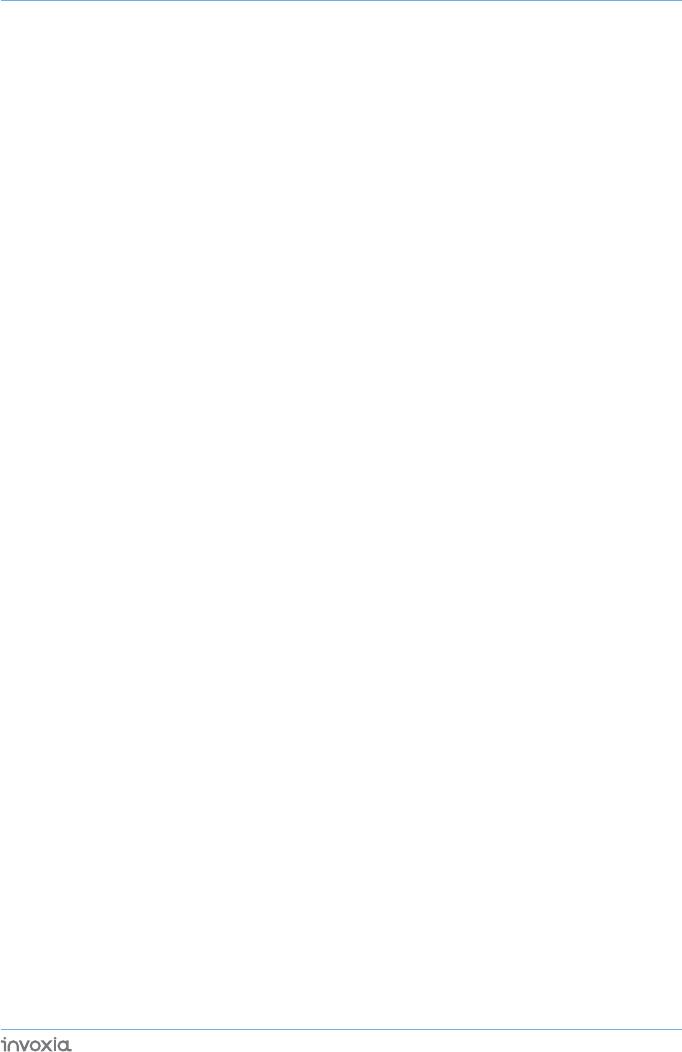
4
Important information
Safety Guidelines
Required Power Supply
This dock is powered through a mains AC 100-240V supply.
Warning
• Do not open the base, handset or charger.
• Please ensure that no liquid comes into contact with the product. Do not expose the device
to excessive smoke, dust, mechanical vibration or shock.
• Only use the cables, adapters and batteries supplied.
• Place the unit near an accessible electrical outlet.
• Remove the handset from your ear when speaker mode is activated.
• Do not expose the device to excessive heat, e.g. to direct sunlight or near heating
equipment.
• Do not use in areas where there are risks of explosion.
Operating and storage temperature
Use the device in a room where the temperature is always between 0 and 40ºC (32 to 104ºF).
User Guide Audioffice

Box content
Designed and produced by invoxia, Paris
5
1 Discover your Audioffice dock
Your Audioffice dock
User Guide Audioffice
Lightening, 30 pin and
micro-USB cable adapters
micro-USB adapters micro-USB cables
AC adapter
Handset Tablet standAudioffice base
Lightening, 30 pin and Lightening, 30 pin and
Smart holder
Adjust volume.
Receive and End a call.
Bluetooth pairing.

2 Set up
6
User Guide Audioffice
1. The Audioffice base is protected by a transparent film. Please remove it.
2. Insert the cable suitable to your smartphone into the matching cable adapter.
3. Place it then in the special pocket of the receptacle.
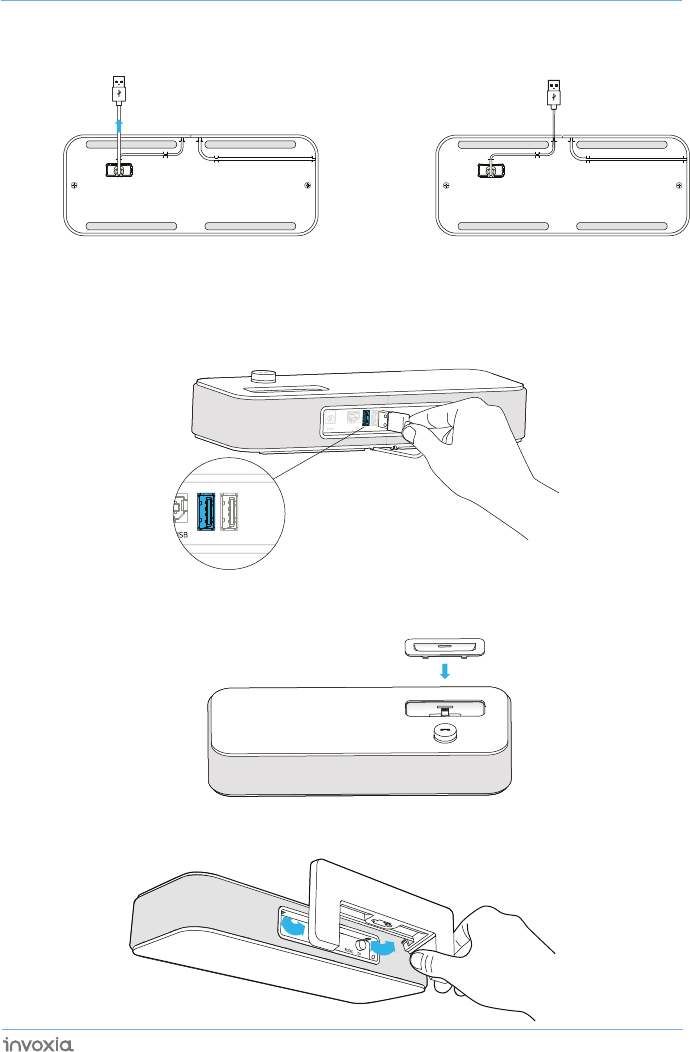
7
User Guide Audioffice
4. Slide the cord into place through the interstices under the base.
5. Plug the USB connector to the left USB port at the rear of the device.
6. Insert the suitable adapter to your smartphone, or none if you use a case and your device doesn’t fit.
To connect a different model, please repeat steps 2 to 6.
7. Install the tablet holder if needed.

8
User Guide Audioffice
8. Plug the mains power adapter into the back of the base and into a wall mount socket.
Installing the handset
the interstices under the base.
1. Plug the cord of the handset into the right USB port at the back of the base. Slide the cord into place through
2. Place the Smart Holder and the handset on the top of the base.

9
User Guide Audioffice
Connect all your devices
The 3.5 mm jack is an audio input for all your devices with an audio output.
The USB slave port is to connect your computer (USB cable not included).
3. Press the On / Off button at the back of the base.
Bluetooth
Dock or connect via USB your iPhone/iPod/iPad. The Bluetooth connection is then automatic!
For any devices, long push the volume button until you hear a sound signal. A «Pairing mode: Audioffice is waiting for
Bluetooth 1st connection
connection» message allows you to pair your Audioffice in your device Bluetooth menu. A final sound confirms the pairing.
With iOS 6, be sure your Bluetooth is actived first.
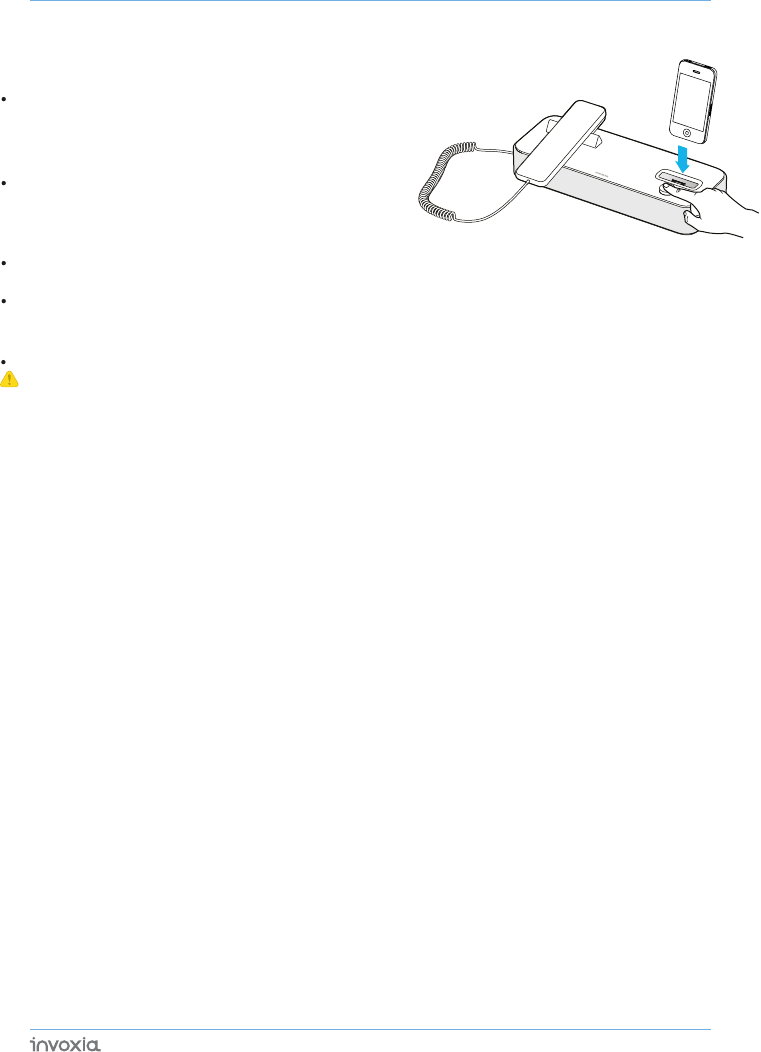
10
User Guide Audioffice
sound signal. A «Pairing mode: Audioffice is waiting for connection»
For any devices, long push the volume button until you hear a
Multiple connections: Pairing a new device / Reconnect a device
Disconnect a paired device
In your invoxia app, go to Settings > Bluetooth , you can tap «Unpair».
Unpair all the connected devices
message allows you to pair your Audioffice in your device
Bluetooth menu. A final sound confirms the pairing.
With iOS 6, be sure your Bluetooth is actived first.
Connecting a previously paired device is easy from its Bluetooth
menu. The last connected device is the controlling device.
Long push the volume button until hearing a double-sound signal. The last connected device is then disconnected and
auto-connection is stopped. A «Disconnecting» message and sound signal confirms the disconnection.
Long push the volume button until hearing a three-sound signal. A «Clearing all subscriptions» message confirms it.
Also forget the Audioffice from your device Bluetooth menu in order to complete future pairings between these devices.

NB: The volume button can’t be used as a pick-up / hang-up button in this configuration.
To receive and end a voip call use your smartphone or tablet.
There are several ways to end a mobile call:
3 Use
1. By pressing the End button on your iPhone.
2. By replacing the handset on the base.
3. In speaker mode, by pressing the volume button.
Receiving a mobile call
Ending a mobile call
Receiving and ending a voip app call
1. By tapping the Answer button on your iPhone.
2. From the base, press the volume button. The incoming call is then received in speaker mode.
3. Pick-up the handset from its base.
Adjusting the volume
Activating and desactivating the speakers
To accept a call in speaker mode or to switch to speaker mode during a call, press the volume button
on the base.
To desactivate the speakers, pick-up the handset.
11
Turn the volume button to regulate the volume coming from the speakers or the handset..
You can now receive and place calls through your mobile line or any Voice over IP app.
You can also benefit from your conferences and all your music with a great acoustic sound quality.
There are several ways to receive a mobile call:
User Guide Audioffice

4 Technical Data
Made for iPod, Made for iPhone, Made for iPad
Compatible 4th and 3rd generation iPod Touch, iPhone 5, 4S, 4, 3GS, new iPad, iPad 2 and iPad
Connection through 30 pin connector or Bluetooth
Universal support for 4th and 3rd generation iPod Touch, iPhone 4S/4, 3GS et 3G
Connectivity
Bluetooth 2.1
1 USB slave port
1 USB port
1 jack 3.5 mm input
Power supply: 100-240V / 12V 3A AC adapter
Dimensions: 31x11,5x7cm (dock), 17,8x5,1x3,2cm (handset)
Operating temperature: 0°C – 40°C
Weight: 1.3 kg
Humidity: 10% - 90%
Buttons
Volume / Answer button / Bluetooth connection
12
Mfi program
Technical Specifications
On/ Off button
User Guide Audioffice

5 Warranty
Warranty Period
Warranty Coverage
Exclusion
13
In the event of malfunction or defect during the Warranty Period, the authorized After Sales Team
will unilaterally decide whether or not to proceed with the repair or replacement of the dock in
whole or in part.
Spare parts that may be used during repair may be parts which have been reworked.
The original purchase date determines the start date of the Warranty Period. The Warranty Period
is not extended if we repair or exchange the phone through our After Sales Team.
Procedure
Contact
To contact the After Sales Team, please send an email to support@invoxia.com.
Invoxia
87, rue du Gouverneur Général Eboué
92130 Issy-les-Moulineaux
France
This dock, when new, comes with a 12-month warranty. The Warranty Period starts on the
The Warranty will be honored on presentation of the original bill or receipt, provided the date of
purchase and the unit type are indicated.
Damage or defects caused through misuse or mishandling of the dock and through the use of
accessories other than those originally included with the dock or not recommended in this
User Guide are not covered by this Warranty.
any other damage caused during transportation.
Invoxia warranties that returns will be processed between 4 to 8 weeks. Be sure to return the full
product in its original packaging and in perfect condition. Any returns not meeting these conditions
will be refused.
All returns must be authorized in advance by invoxia, whose After Sales Team will issue you with a
return reference. The return form must be printed out and attached to the returned product.
Invoxia reserves the right to determine in good faith if all these conditions are met. Upon receipt of
date of purchase of the AudiOffice dock.
User Guide Audioffice
This warranty relates to the AudiOffice dock and not its accessories (power adapter, handset cable).
The warranty does not cover damage caused by external factors such as lightining, water or fire or
No warranty can be claimed if the dock is repaired, altered or modified by the purchaser or any
other repairer who is not officially approved and qualified.
the returned product, invoxia will send an e-mail to confirm its receipt.
