ip access IPA237B 8 user 3G Access Point operating at UMTS Bands 2 & 5 User Manual N3G INST 300 AP Install v8 1
ip.access ltd 8 user 3G Access Point operating at UMTS Bands 2 & 5 N3G INST 300 AP Install v8 1
Installation instructions
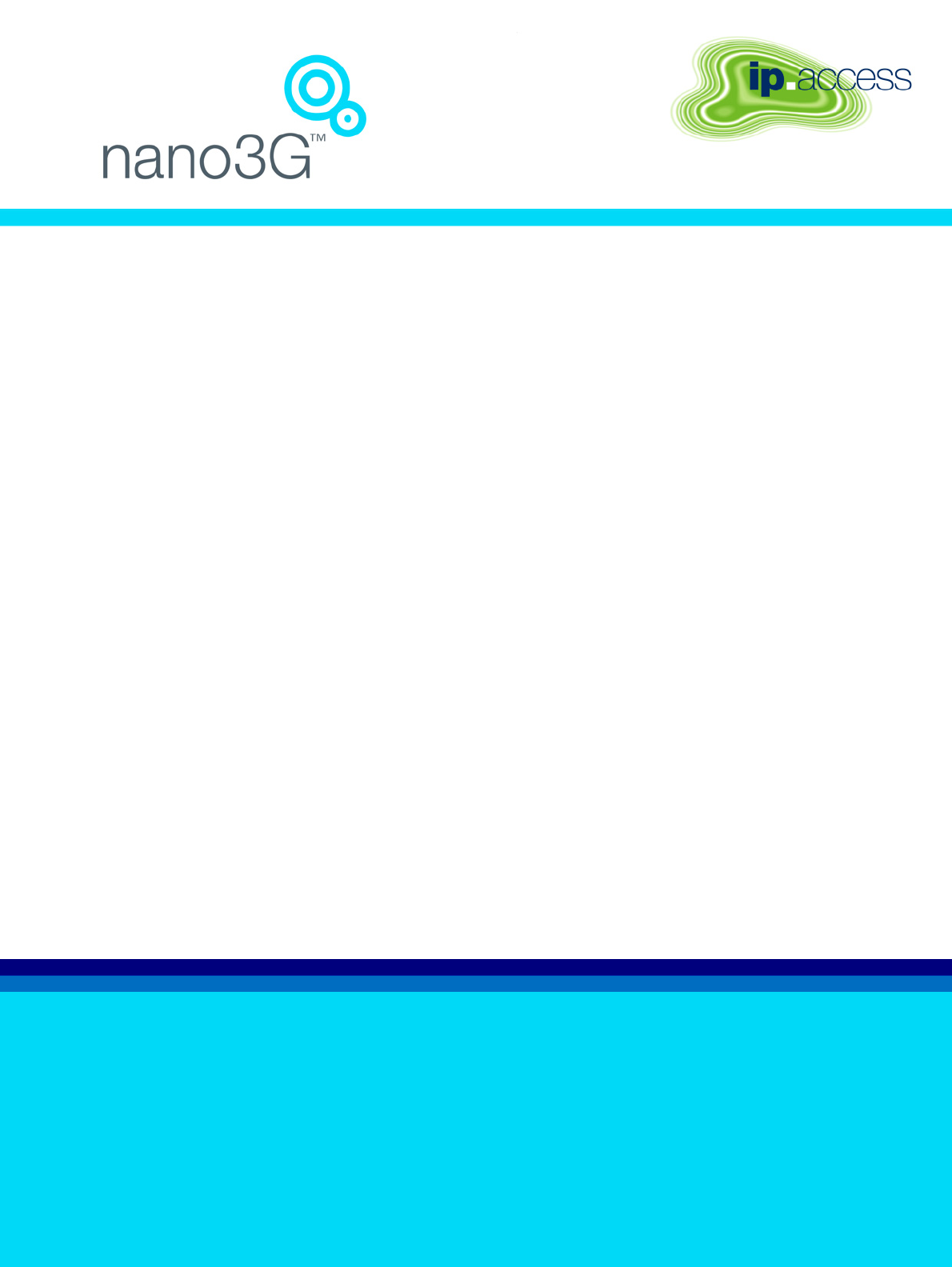
nano3G AP Installation Manual
N3G_INST_300 8.1 ip.access Ltd
Building 2020
Cambourne Business Park
Cambourne
Cambridgeshire CB23 6DW
United Kingdom
www.ipaccess.com
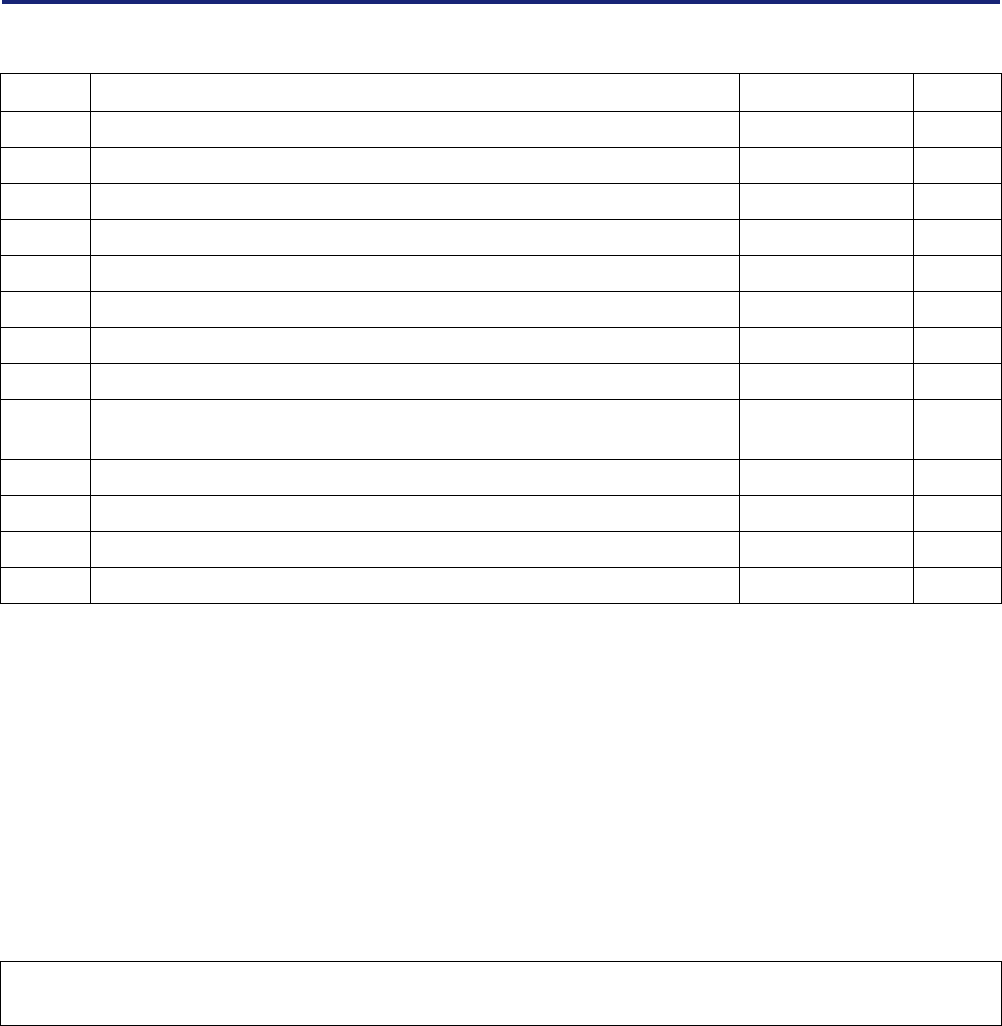
Revision History
Version Change Summary Date Author
1.0 Released for N3G_1.1 29 Jul 2009 ZN1
2.0 Released for N3G_1.1_UPGRADE 28 Aug 2009 ZN1
3.0 Released for N3G_1.1_UPGRADE MR1 11 Sep 2009 ZN1
4.0 Released for N3G_1.1_UPGRADE MR10 05 Mar 2010 AM4
5.0 Released for N3G_1.1_UPGRADE MR10.1, with approval comments 01 Apr 2010 AM4
6.0 Re-released for N3G_1.1_UPGRADE MR10.1 with minor correction 12 Apr 2010 AM4
6.1 Updated for N3G_2.0, added nano3G E8 information 13 Apr 2010 ZN1
6.2 Editorial changes 15 Apr 2010 AM4
6.3 Updated from review comments, reorganised so config file creation is all
in one section
14 Jun 2010 AM4
7.0 Released, incorporating minor comments from approval 24 Jun 2010 AM4
7.1 Updated regulatory information for Band 1 E8 AP 10 Jan 2011 AM4
8.0 Re-released for N3G_2.0, with minor changes from approval comments 10 Jan 2011 AM4
8.1 Update for N3G_2.0.5, add S8 AP 08 Mar 2011 AM4
The information contained in this document is commercially confidential and must not be
disclosed to third parties without prior consent.
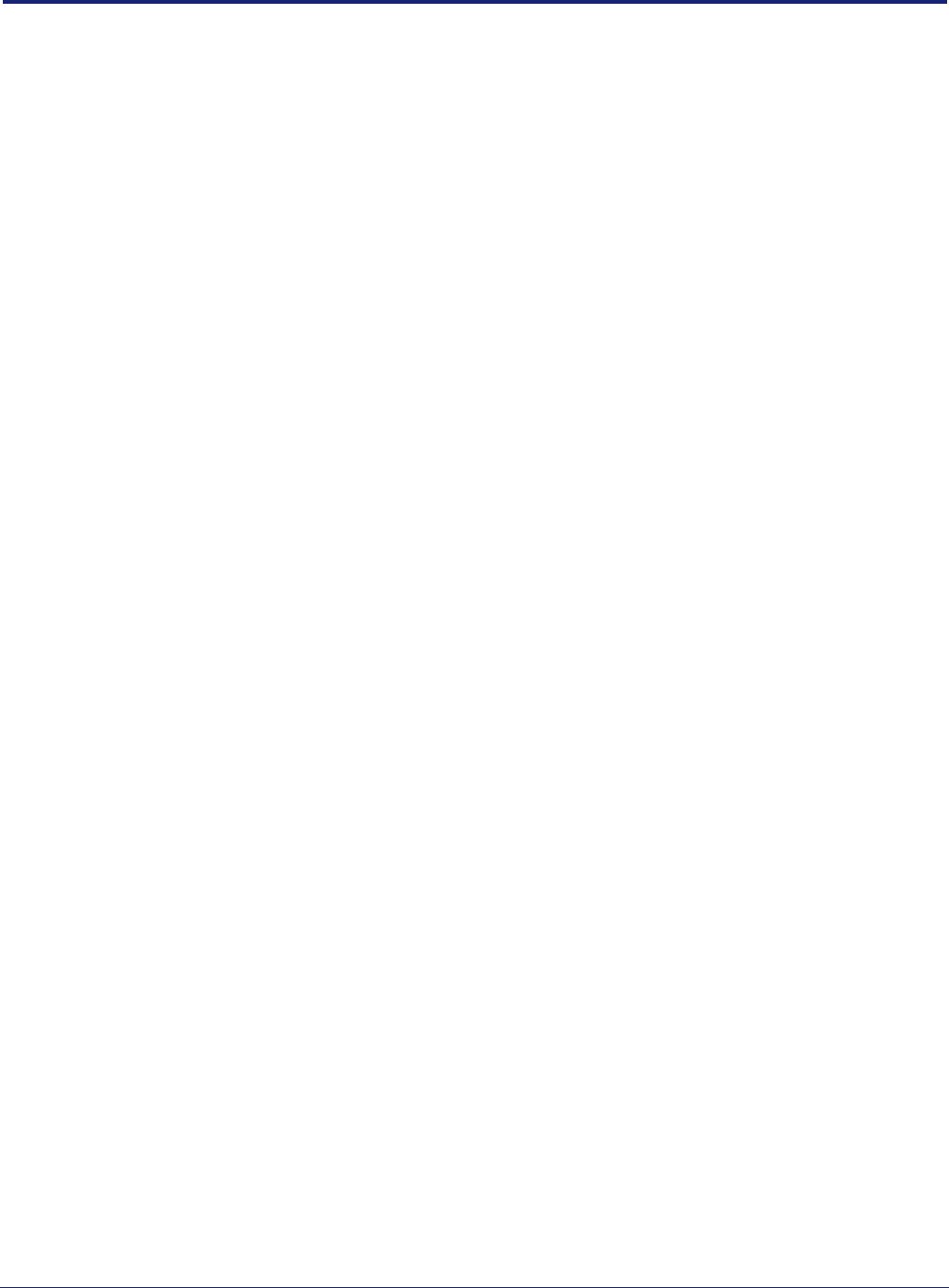
nano3G AP Installation Manual Contents
N3G_INST_300 v8.1 for N3G_2.0.5 © ip.access Limited 2011 Page i
Table of Contents
1 Introduction............................................................................................ 1
1.1 Overview ............................................................................................................ 1
1.2 User Requirements ............................................................................................ 1
1.3 Related Information............................................................................................ 2
1.4 Licenses and Copyright Notices ........................................................................ 2
1.5 Terminology ....................................................................................................... 2
2 Installation Overview and Requirements ............................................ 3
2.1 Installation Tasks ............................................................................................... 3
2.1.1 Pre-Provisioning ................................................................................................... 3
2.1.2 Commissioning..................................................................................................... 3
2.1.3 On Site Installation ............................................................................................... 4
2.2 Requirements for All nano3G APs ..................................................................... 5
2.2.1 General Requirements ......................................................................................... 5
2.2.2 Information Required for Pre-Provisioning ........................................................... 6
2.2.3 Configuration Files - Optional............................................................................... 7
2.2.4 Optional Items for Commissioning ....................................................................... 7
2.2.5 Information Required for Commissioning ............................................................. 7
2.3 nano3G S4 AP Site Requirements .................................................................... 9
2.3.1 nano3G S4 AP Power Requirements................................................................... 9
2.3.2 nano3G S4 AP Physical Requirements.............................................................. 11
2.3.3 nano3G S4 AP IP Bandwidth Requirements...................................................... 11
2.3.4 nano3G S4 AP Sundry Installation Equipment................................................... 11
2.4 nano3G S8 AP Site Requirements .................................................................. 12
2.4.1 nano3G S8 AP Power Requirements................................................................. 12
2.4.2 nano3G S8 AP Physical Requirements.............................................................. 14
2.4.3 nano3G S8 AP IP Bandwidth Requirements...................................................... 14
2.4.4 nano3G S8 AP Sundry Installation Equipment................................................... 14
2.5 nano3G E8 AP Site Requirements .................................................................. 15
2.5.1 nano3G E8 AP Power Requirements................................................................. 15
2.5.2 nano3G E8 AP Physical Requirements.............................................................. 16
2.5.3 nano3G E8 AP IP Bandwidth Requirements...................................................... 17
2.5.4 nano3G E8 AP Installation Tool Requirements.................................................. 17
3 Pre-Provisioning a nano3G AP........................................................... 18
3.1 Create a Site for a New AP.............................................................................. 18
3.1.1 Start the Create Site Wizard............................................................................... 18
3.1.2 Optional - Use an Existing AP Configuration...................................................... 19
3.1.3 Optional - Load an AP Configuration File........................................................... 20
3.1.4 Enter AP Identification Details............................................................................ 22
3.1.5 Select NTP Servers............................................................................................ 23
3.1.6 Modify NAS and Network Listen Settings........................................................... 23
3.2 Apply an Attribute Configuration to the AP ...................................................... 25

nano3G AP Installation Manual Contents
N3G_INST_300 v8.1 for N3G_2.0.5 © ip.access Limited 2011 Page ii
4 Configuration File Preparation ........................................................... 26
4.1 Overview of Attribute Configuration Files......................................................... 26
4.1.1 Attribute Types and Values ................................................................................ 27
4.2 Create a nano3G AP Attribute Configuration File............................................ 28
4.3 Example AP Configuration Files ...................................................................... 29
4.3.1 Example Generic Template File for nano3G S4 AP........................................... 29
4.3.2 Example AP-Specific Configuration File............................................................. 30
4.3.3 Other Attributes .................................................................................................. 31
5 Commission a nano3G AP.................................................................. 33
5.1 Configure a Commissioning Terminal to Connect to the AP............................ 33
5.2 Start Up the AP ................................................................................................ 34
5.2.1 Start up a nano3G S4 or S8 AP ......................................................................... 34
5.2.2 Start up a nano3G E8 AP................................................................................... 34
5.3 Access the Commissioning Web Page for the AP ........................................... 35
5.4 Optional Download Activities ........................................................................... 36
5.4.1 Optional - Software Download............................................................................ 36
5.4.2 Optional - ATAS Download ................................................................................ 37
5.5 Configure the Connection to the AP Management System ............................. 38
5.5.1 Static IP Configuration........................................................................................ 38
5.5.2 Configure the AP Management System Connection.......................................... 39
5.5.3 Complete the AP Commissioning....................................................................... 39
5.6 Commissioning Finished.................................................................................. 40
5.6.1 Finished On Site Commissioning ....................................................................... 40
5.6.2 Finished Advance Commissioning ..................................................................... 40
6 nano3G AP Hardware Installation ...................................................... 41
6.1 Warnings and Regulatory Information ............................................................. 41
6.2 nano3G S4 AP Hardware Installation .............................................................. 42
6.2.1 Unpack the nano3G S4 AP ................................................................................ 42
6.2.2 Commission the nano3G S4 AP......................................................................... 43
6.2.3 Cable Connections ............................................................................................. 43
6.2.4 Mount the nano3G S4 AP .................................................................................. 44
6.3 nano3G S8 AP Hardware Installation .............................................................. 48
6.3.1 Unpack the nano3G S8 AP ................................................................................ 48
6.3.2 Commission the nano3G S8 AP......................................................................... 49
6.3.3 Cable Connections ............................................................................................. 49
6.3.4 Mount the nano3G S8 AP .................................................................................. 50
6.4 nano3G E8 AP Hardware Installation .............................................................. 54
6.4.1 Unpack the nano3G E8 AP ................................................................................ 54
6.4.2 Removable Cable and Antenna Covers ............................................................. 54
6.4.3 Antennas ............................................................................................................ 55
6.4.4 Commission the nano3G E8 AP......................................................................... 56
6.4.5 Cable Connections ............................................................................................. 56
6.4.6 Mount the nano3G E8 AP on a Wall .................................................................. 58
7 Finalize Installation.............................................................................. 62

nano3G AP Installation Manual
N3G_INST_300 v8.1 for N3G_2.0.5 © ip.access Limited 2011 Page iii
7.1 Check and Upgrade the nano3G AP Software Image ..................................... 62
7.1.1 Check the Current Software Image Version....................................................... 62
7.1.2 Download the Latest Software Image from the AP Management System to the AP
62
7.2 Finalize Configuration ...................................................................................... 64
7.2.1 Final Attribute Changes and Checks.................................................................. 64
7.2.2 Network Listen and Frequency Correction ......................................................... 64
7.2.3 Automatic Configuration Backup ........................................................................ 64
7.3 Bring the AP into Service ................................................................................. 65
8 Troubleshooting .................................................................................. 66
8.1 LED Status Indicators ...................................................................................... 66
8.1.1 nano3G S4 AP and nano3G S8 AP LEDs.......................................................... 66
8.1.2 nano3G E8 AP LEDs.......................................................................................... 67
8.2 Backhaul Network Connection Problems......................................................... 68
8.3 nano3G E8 AP Does Not Start Up................................................................... 68
8.4 Factory Reset................................................................................................... 69
8.4.1 nano3G S4 AP and nano3G S8 AP Factory Reset ............................................ 69
8.4.2 nano3G E8 AP Factory Reset ............................................................................ 70
9 nano3G AP and PSU Regulatory Information ................................... 71
9.1 Warnings and Cautions.................................................................................... 71
9.2 Regulatory Statements for nano3G S4 AP ...................................................... 73
9.2.1 US FCC Compliance .......................................................................................... 73
9.2.2 Safety Standards................................................................................................ 73
9.3 Regulatory Statements for nano3G S8 AP ...................................................... 74
9.3.1 US FCC Compliance .......................................................................................... 74
9.3.2 EU Regulatory Compliance ................................................................................ 74
9.3.3 Safety Standards................................................................................................ 75
9.4 Regulatory Statements for nano3G E8 AP ...................................................... 76
9.4.1 US FCC Compliance .......................................................................................... 76
9.4.2 EU Regulatory Compliance ................................................................................ 76
9.4.3 Safety Standards................................................................................................ 76
9.4.4 Environmental Standards ................................................................................... 77
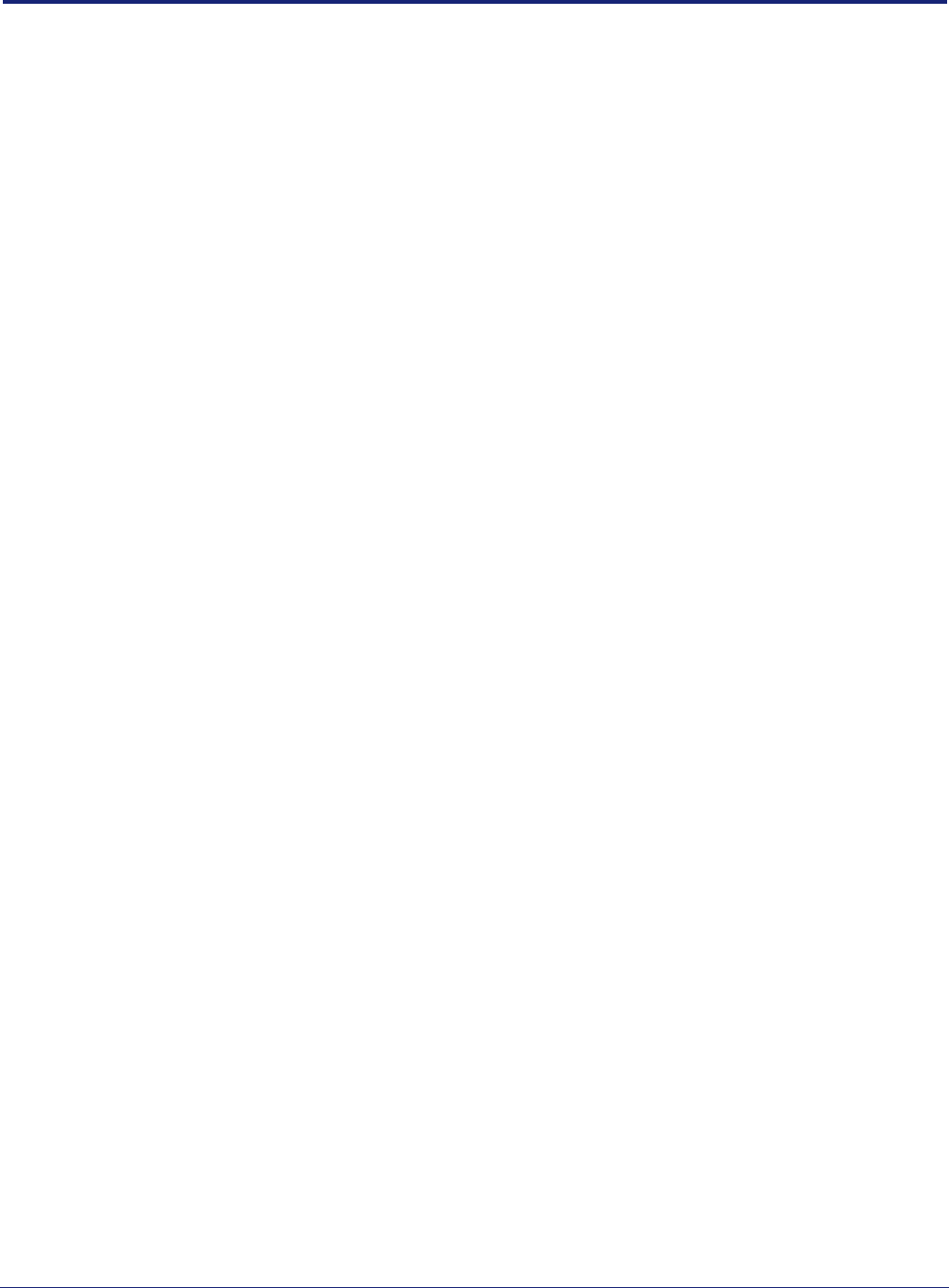
nano3G AP Installation Manual Introduction
N3G_INST_300 v8.1 for N3G_2.0.5 © ip.access Limited 2011 Page 1
1 Introduction
The ip.access nano3G AP is an indoor Access Point for enterprise applications.
This manual provides all the necessary information required to install an ip.access nano3G
AP. The manual provides step-by-step instructions for hardware installation and
configuration steps required to bring a nano3G AP into service.
The AP can be configured with a static IP address or it can obtain an IP address
dynamically via DHCP. The AP-AC connection can be configured to be secure (via IPSec
and a security gateway) or unsecured.
1.1 Overview
This manual is organised as follows:
• AP installation requirements
• AP configuration preparation
• AP hardware installation
• Commissioning configuration, for initial connection to an AC
• Configuration from the OMC-R
• Installation troubleshooting
• Regulatory warnings and safety information
• Supplementary information on licensing
1.2 User Requirements
It is assumed that any readers that will use the OMC-R Client already know how to:
• Start the OMC-R Client
• Navigate the Explorer Pane to find an AP object
Refer to [OPM_410] for information on using the OMC-R Client.
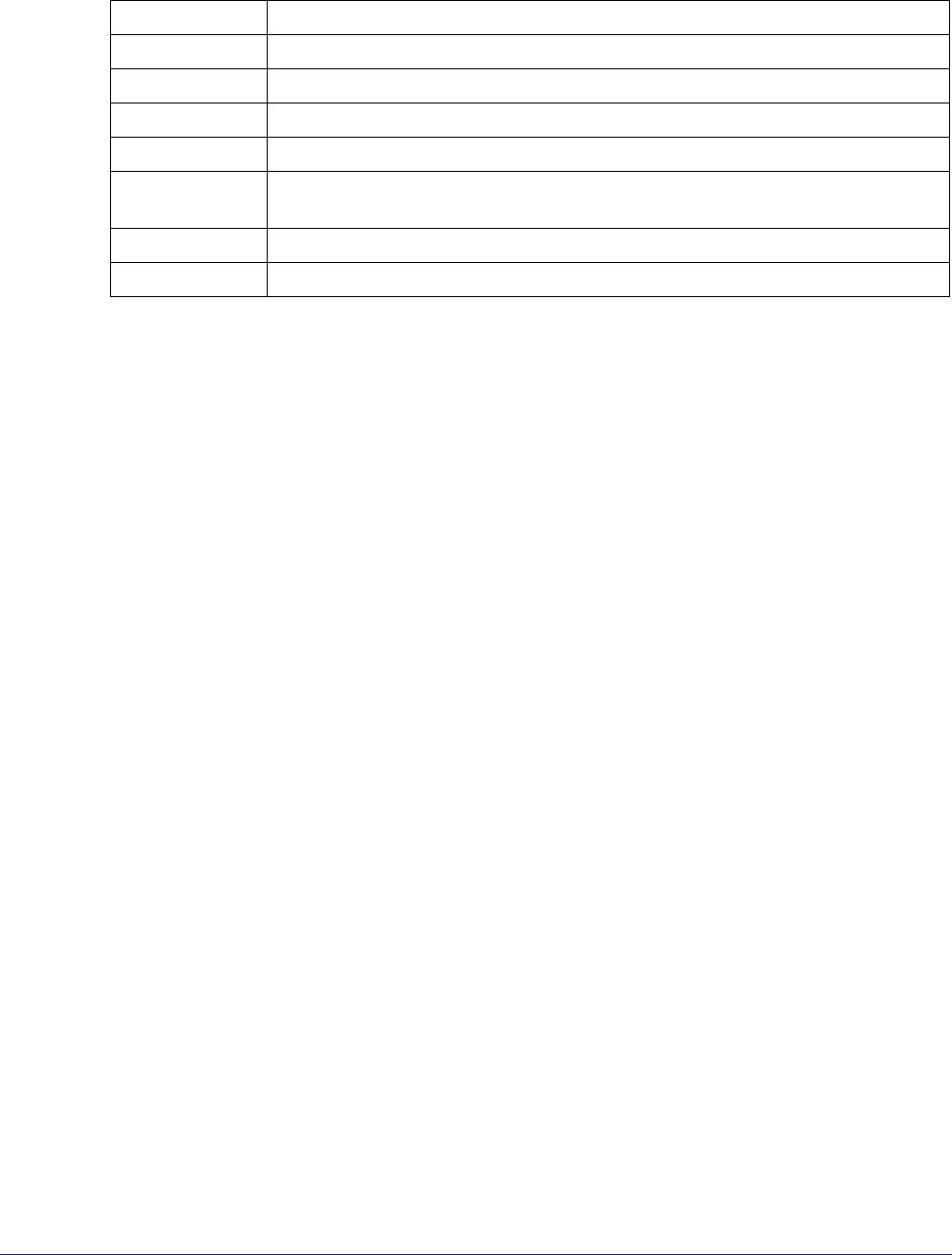
nano3G AP Installation Manual Introduction
N3G_INST_300 v8.1 for N3G_2.0.5 © ip.access Limited 2011 Page 2
1.3 Related Information
1.4 Licenses and Copyright Notices
Portions of the AP are constructed from third-party software and open source code and
ip.access ltd gratefully acknowledges the contributions that these libraries, technologies
and components have made to the product. Each of these is supplied under the terms of a
license agreement and these are either reproduced or referenced in [REF_300], in line with
the stipulations of their authors.
1.5 Terminology
Common nano3G System terminology is defined in [REF_105].
For additional 3G terminology, see [21.905].
[INST_440] nano3G AP Management System Installation Manual (N3G_INST_430)
[OPM_300] nano3G AP Operations Manual (N3G_OPM_300)
[OPM_410] 3G OMC-R Client Operations Manual (N3G_OPM_410)
[OPM_440] nano3G AP Management System Operations Manual (N3G_OPM_440)
[REF_105] nano3G System Glossary (N3G_REF_105)
[REF_110] nano3G System Configuration Management (CM) MIB Reference Manual
(N3G_REF_110)
[REF_300] nano3G AP License and Copyright Reference (N3G_REF_300)
[21.905] Vocabulary for 3GPP Specifications (3GPP 3G TR 21.905)
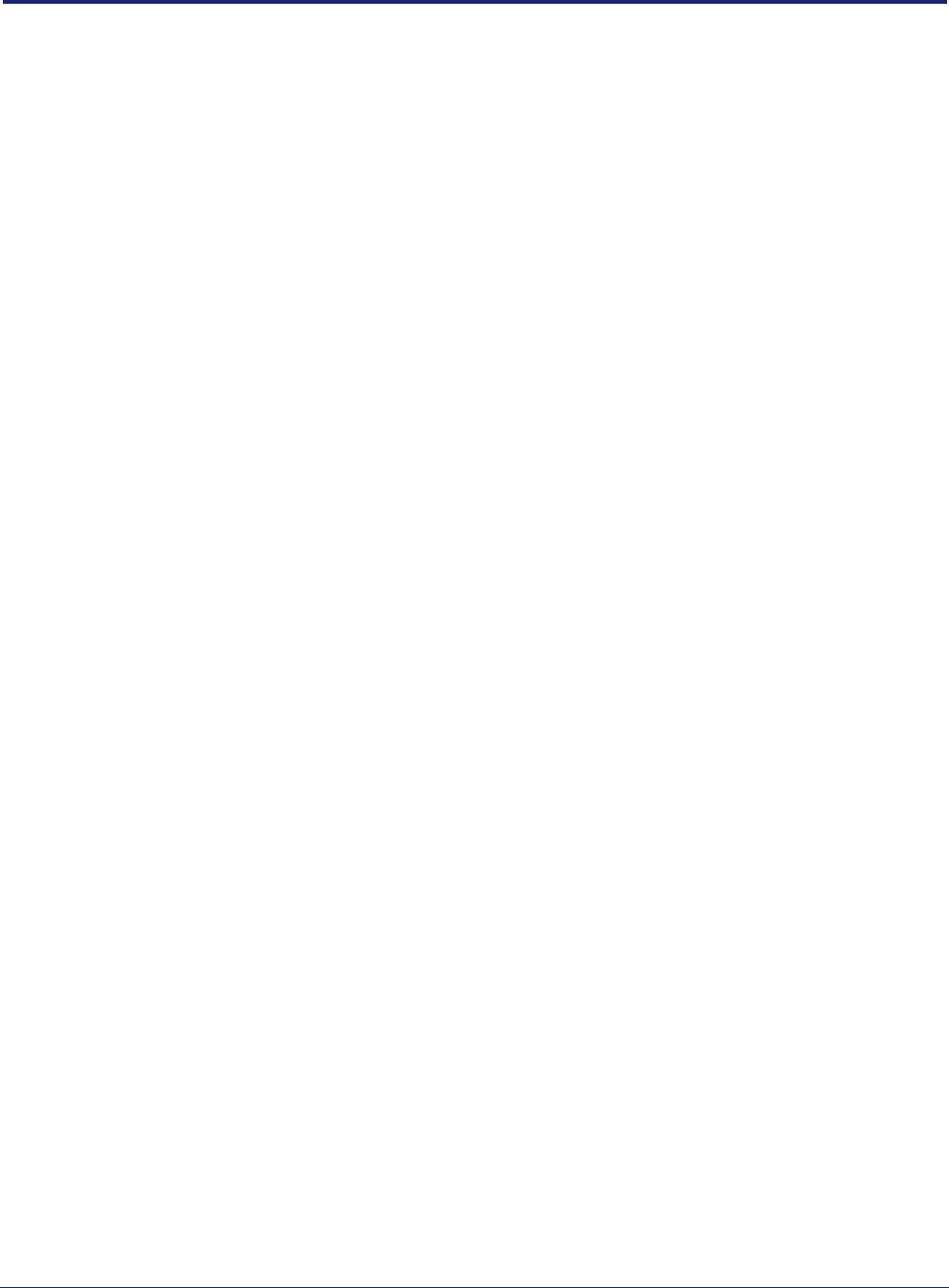
nano3G AP Installation Manual Installation Overview and Requirements
N3G_INST_300 v8.1 for N3G_2.0.5 © ip.access Limited 2011 Page 3
2 Installation Overview and Requirements
2.1 Installation Tasks
There are three basic tasks that must be completed to install a nano3G AP and make it
ready to provide service:
• Pre-Provisioning
• Commissioning
• Site installation
These tasks can be completed in any order. In most cases, however, the most practical
approach is to provision and commission an AP before final site installation.
2.1.1 Pre-Provisioning
Configure a nano3G AP with the information it needs to allow it to provide service, such as
a serving AC address, neighbour lists, operating frequency and network identity details. As
an AP’s configuration is stored on its serving AP Management System, an AP can be
pre-provisioned at any time. This offers maximum flexibility for pre-provisioning an AP as far
or as little ahead of site installation as is needed.
It is recommended to perform at least some pre-provisioning for an AP before on site
installation. As a minimum, use the Create Site Wizard in the OMC-R Client to create a site
and AP object on the serving AP Management System that will contain the AP’s
configuration. If an AP attempts to connect to its serving AP Management System, but the
AP Management System has not yet been provisioned with site details for the AP, the AP
Management System will raise alarms about attempts to connect by an unknown AP.
For more information about AP pre-provisioning, see 3 Pre-Provisioning a nano3G AP.
2.1.2 Commissioning
Use the nano3G AP’s built-in configuration web page to configure the AP with the settings it
needs to establish a connection with its serving AP Management System.
This is done using a commissioning terminal, either before sending the AP out for
installation or on site using a suitably prepared laptop.
The benefits of commissioning an AP before sending on site are:
• The site installation engineer does not need a commissioning laptop.
• By corollary, the site installation engineer does not need to know the user name
and password for the AP commissioning web page.
• If the AP has been properly pre-provisioned, the AP is effectively plug-and-play.
• By corollary, a nano3G S4 AP or nano3G S8 AP could be installed by an end
customer, without help from a site installation engineer. The customer simply
needs to provide suitable network and power connections.
Note: Due to the physical installation requirements of a nano3G E8 AP, which must be securely
wall mounted, it is recommended that an E8 AP is installed by a suitably qualified site
installation engineer.
The benefits of using a laptop for commissioning an AP on site are:

nano3G AP Installation Manual Installation Overview and Requirements
N3G_INST_300 v8.1 for N3G_2.0.5 © ip.access Limited 2011 Page 4
• If there is a commissioning error, this can be corrected immediately without
needing to return the AP
• If an AP has been in storage for some time, the required software build and/or
ATAS package can be installed on the AP in situ
2.1.3 On Site Installation
Physical installation of a nano3G AP at its operating site, including providing the AP with
power and a suitable network connection that provides a backhaul path to the AP
Management System and AC.
If a nano3G AP has been enabled for service prior to the site visit, the installation engineer
can make test calls immediately.
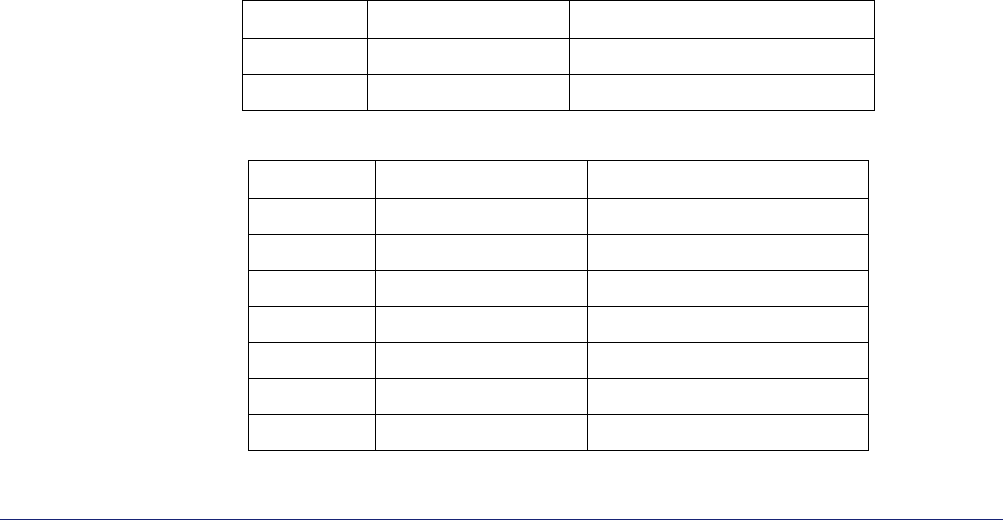
nano3G AP Installation Manual Installation Overview and Requirements
N3G_INST_300 v8.1 for N3G_2.0.5 © ip.access Limited 2011 Page 5
2.2 Requirements for All nano3G APs
This applies to all nano3G APs.
2.2.1 General Requirements
All nano3G AP models have the following general requirements for installation:
• A commissioning terminal, which can be either a desktop computer or a laptop,
with:
• OS: Windows XP
• Web browser: Microsoft Internet Explorer 7
• JavaScript enabled in the web browser
• A short Ethernet cable for connecting the commissioning terminal to the AP
• A temporary means to provide power to the AP while it is connected to the
commissioning terminal
• A permanent means to provide power to the AP once it is connected to the
backhaul
• An Ethernet connection to the backhaul via CAT5 Ethernet cabling
• Access to a DNS service on the backhaul to resolve symbolic addresses
• Access to an NTP service on the backhaul to set the correct time and date - NTP
servers must be chosen from a list of known NTP servers configured in the OMC-R
• If a firewall is in place on the network an AP will use for backhaul, this must be
configured to allow traffic to and from the AP - see the port usage section below
Port Usage
All connections are outgoing. That is, they are initiated from the AP. Port usage has some
dependency on whether or not the AP is using IPsec.
With IPSec, the standard two ports are used:
Without IPSec, the following ports are used:
Protocol Destination Port Use
udp 500 IPSec initial connection
udp 4500 IPSec operations
Protocol Destination Port Use
tcp 3052 SOIP connection to AC
udp 3000 CS RTP to AC
udp 3001 CS RTCP to AC
udp 3002 CS Mux to AC
udp 5000 PS RTP to AC
udp 5001 PS RTCP to AC
udp 5002 PS Mux to AC
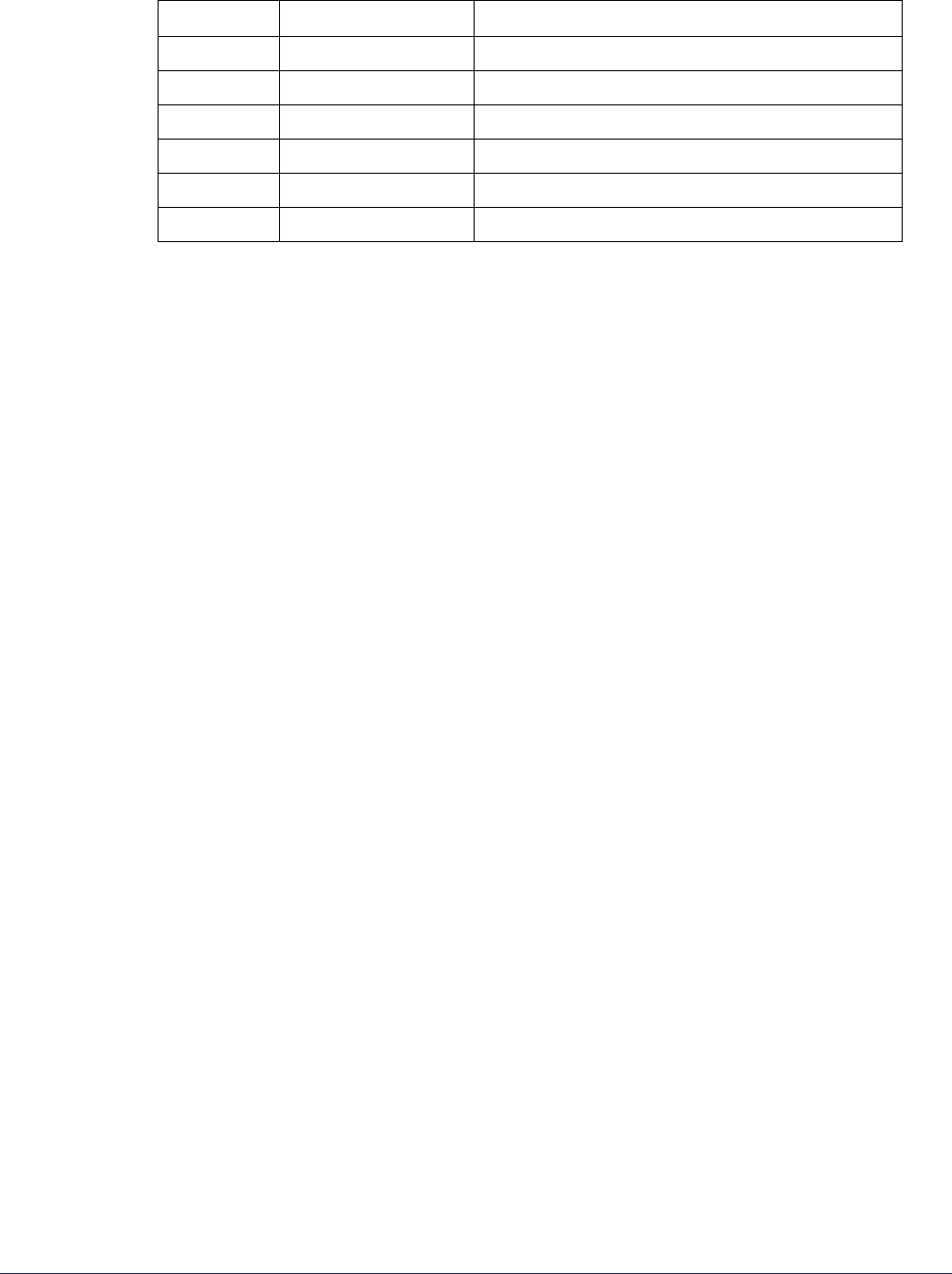
nano3G AP Installation Manual Installation Overview and Requirements
N3G_INST_300 v8.1 for N3G_2.0.5 © ip.access Limited 2011 Page 6
The following ports are also used. When IPsec is used, they may be inside or outside the
IPSec tunnel, depending on configuration:
2.2.2 Information Required for Pre-Provisioning
All nano3G AP models require the configuration details listed in this section. This
information will be used to configure an AP from the OMC-R Client, typically by a NOC
engineer.
• User name and password for the OMC-R Client. To be able to configure an AP
from the OMC-R Client, the user name must have Full Access to the AP
Management System serving the AP and Full Access granted to its APs. See
[OPM_410] for full details about user permissions.
• The minimum set of configuration data for the AP is:
• Cell ID (also used as the ID of this AP on the serving nano3G AC)
• IP Address or FQDN of the serving AC
• MCC
•MNC
•LAC
•RAC
•SAI SAC
•SAI LAC
•UARFCN
• Scrambling code
• RNC ID
• RSSI scan bands
• Latitude and longitude of the APs installation site, for RANAP location
reporting
• Additional configuration that may be required includes:
• Static neighbour list - see [OPM_300] for neighbour list configuration
• URLs for the PM reporting and diagnostic services on the AP Management
System
Note: It is possible to configure an AP before taking it on site.
Protocol Destination Port Use
tcp 80 PM upload, software download, CRL download
tcp 443 PM upload, software download, CRL download
udp 53 DNS
udp 67 DHCP - not needed for static IP configuration
udp 68 DHCP - not needed for static IP configuration
udp 123 NTP

nano3G AP Installation Manual Installation Overview and Requirements
N3G_INST_300 v8.1 for N3G_2.0.5 © ip.access Limited 2011 Page 7
2.2.3 Configuration Files - Optional
An initial configuration file can be used to rapidly configure the AP via the OMC-R Create
Site Wizard. This is an alternative to using settings from an existing AP. Additional
configuration files can be loaded against the AP object after it has been created by the
Create Site Wizard. If they will be used, the location of any configuration files must be
known.
When using configuration files, it is recommended, as a minimum, to create a generic
configuration file that contains attribute settings that are common to all APs in the network.
Optionally create a separate attributes file for each AP to be commissioned.
Configuration files are describe in section 4.
2.2.4 Optional Items for Commissioning
The optional items in this section can only be used if the commissioning terminal is running
a web server that provides a path to any ip.access AP software download packages. That
is, the required .sdp files must be present on the commissioning terminal.
Setting up a web server for this purpose on the commissioning terminal is outside the scope
of this manual.
Software Image
If there is a requirement to update the AP’s software during commissioning, the relevant
.sdp file must be present on the commissioning terminal.
ATAS File
If there is a requirement to update the AP’s security certificates during commissioning, the
relevant .sdp file containing the ATAS package must be present on the commissioning
terminal.
2.2.5 Information Required for Commissioning
All nano3G AP models require the configuration details listed in this section. This
information will be to commission an AP from the commissioning terminal, so that the AP
can subsequently connect to its serving AP Management System.
It is possible to commission an AP before taking it on site.
For connecting to the AP from the commissioning terminal:
• User name and password for the AP web server - if necessary, contact customer
support at ip.access for the current user name and password
For commissioning the AP:
• IP Address or FQDN of the serving AP Management System
• IP Address or FQDN of an NTP server
• DHCP or static IP
• If static IP is required:
• IP address for the AP

nano3G AP Installation Manual Installation Overview and Requirements
N3G_INST_300 v8.1 for N3G_2.0.5 © ip.access Limited 2011 Page 8
•Netmask
• IP Address or FQDN of the default gateway
• IP Address or FQDN of the Primary DNS
• IPSec is optional, but if IPSec is required:
• IP Address or FQDN of the IPsec Security Gateway
• IP Address or FQDN of a CRL server
• Optionally, Traffic Selector information (IP address and subnet mask)
A traffic selector defines a range of IP addresses that are sent through the
IPSec tunnel. This allows an extra degree of control over the traffic that is
passed down the IPSec tunnel. Normally, the security gateway controls this
range and no other configuration is needed.
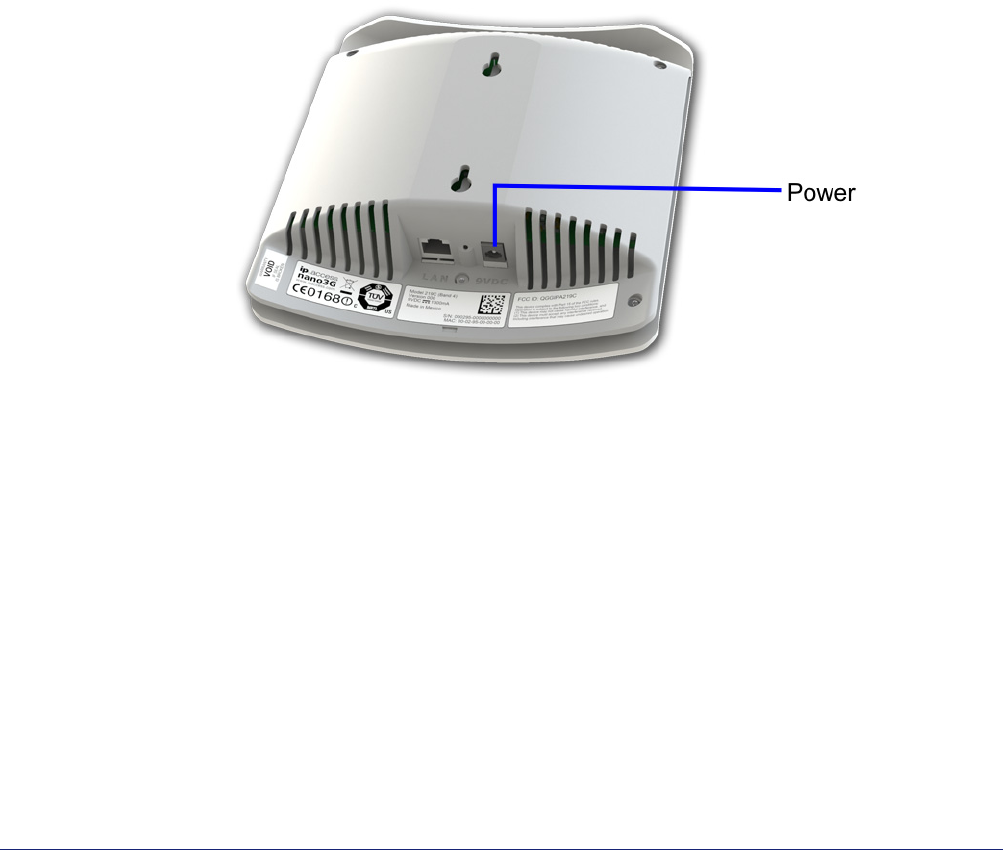
nano3G AP Installation Manual Installation Overview and Requirements
N3G_INST_300 v8.1 for N3G_2.0.5 © ip.access Limited 2011 Page 9
2.3 nano3G S4 AP Site Requirements
The nano3G S4 APs are typically installed in retail or small office environments. In
summary, each AP will require:
• Power supplied in one of the following ways:
• From the mains adaptor unit supplied with the AP, which requires a suitable
mains power supply point near the AP that is within reach of the adaptor’s
cabling
or
• From the supplied POE splitter, which requires a Power over Ethernet
connection to the splitter
• A site for the AP:
• Wall mount location
or
• Stable surface for free standing installation
2.3.1 nano3G S4 AP Power Requirements
Maximum expected power consumption:
• 13 Watts (Rated 9VDC 1450mA)
The nano3G S4 AP supports the following power and Ethernet cabling options:
• Direct power from the supplied power adapter
• Power over Ethernet from the supplied POE injector, via the supplied POE splitter
• Power over Ethernet from a POE switch, via the supplied POE splitter
A POE cable must not be inserted directly into the AP.
The power adapter, as well as the POE inserter and splitter supplied by ip.access comply
with LPS requirements in accordance with IEC/EN 60950-1.
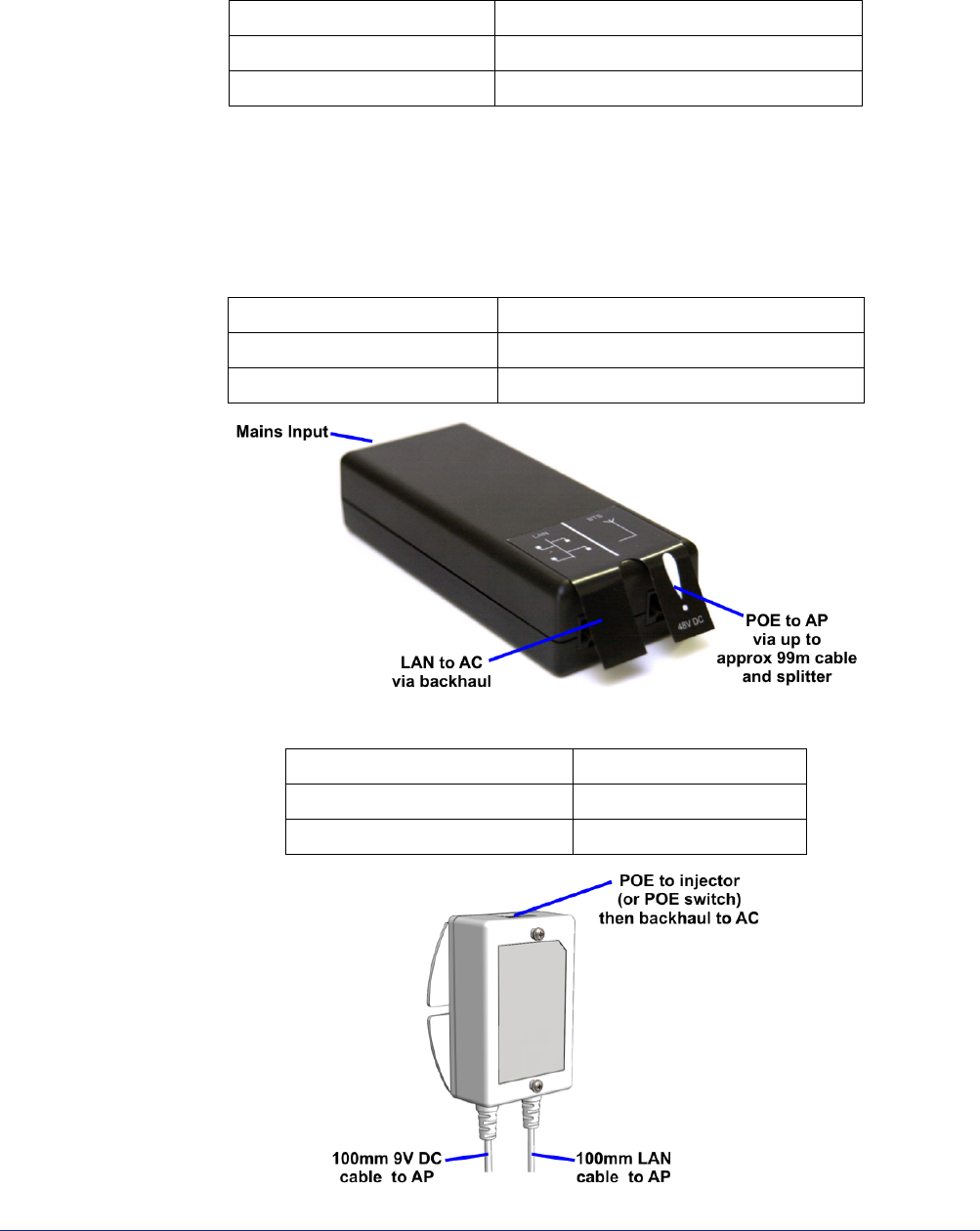
nano3G AP Installation Manual Installation Overview and Requirements
N3G_INST_300 v8.1 for N3G_2.0.5 © ip.access Limited 2011 Page 10
Power Adapter
A suitable mains power supply point into which the power adapter for the AP can be
plugged.
Only use the power adapter supplied by ip.access to power the AP:
Power over Ethernet
POE requires the use of a power inserter and a splitter. The power inserter is positioned
close to the backhaul network connection and mains supply, while the splitter is positioned
close to the AP.
This is the POE inserter supplied by ip.access:
Only use the POE splitter supplied by ip.access:
ip.access part number EPS1173R
Input 100-240V ~ 50/60Hz 0.7A
Output +9VDC 1.67A
ip.access part number 109A
Input 100/230V ~ 60/50Hz 0.5/0.25A
Output 48VDC 0.38A
ip.access part number 222A
Input 48VDC 0.35A
Output 9VDC 1.33A
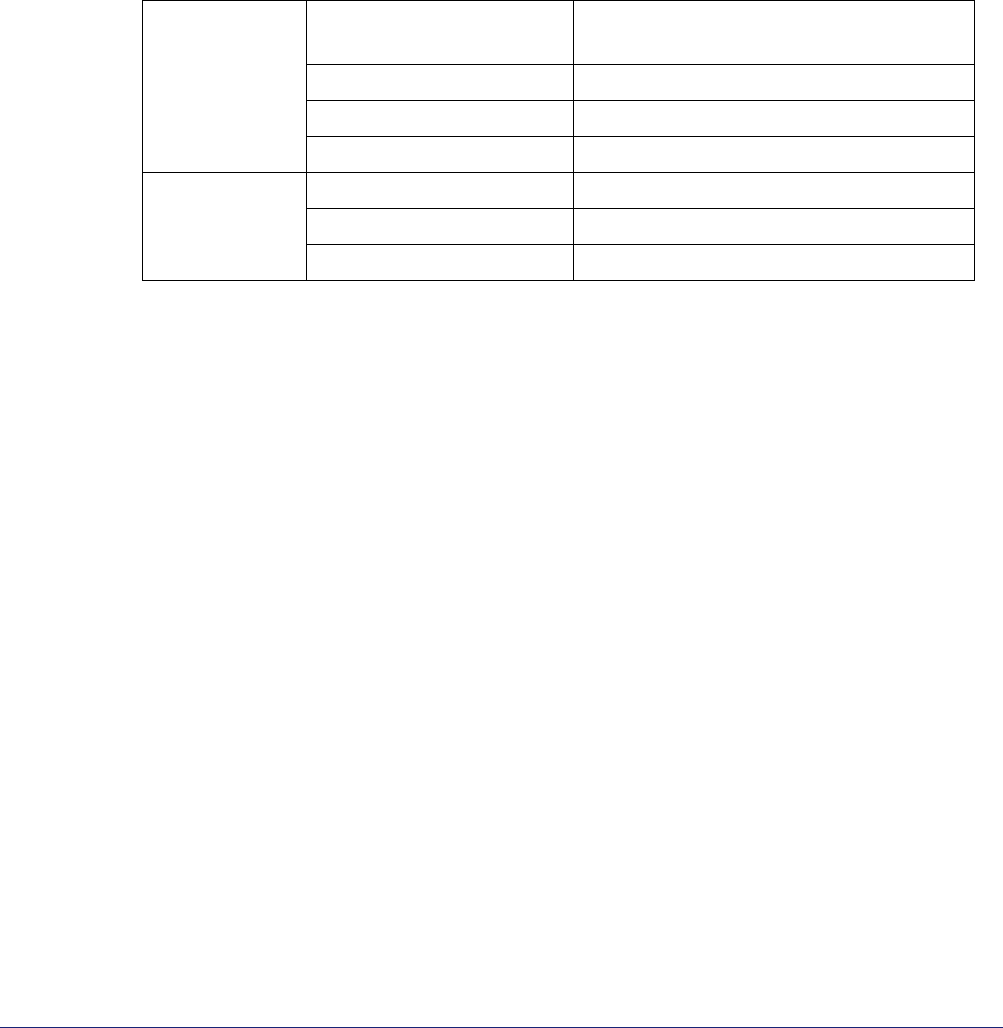
nano3G AP Installation Manual Installation Overview and Requirements
N3G_INST_300 v8.1 for N3G_2.0.5 © ip.access Limited 2011 Page 11
2.3.2 nano3G S4 AP Physical Requirements
A nano3G S4 AP may be installed in one of the following ways (see section 6.2.4):
• Free-standing on a flat stable surface.
• Attached to a wall or partition using two screws that engage in keyhole slots in the
rear surface of the AP.
• Attached to a POE splitter using the two screws that engage in keyhole slots in the
rear surface of the AP. The POE splitter in turn attaches to a wall or partition using
two screws.
The unit must be vertical to ensure that air can circulate freely around it.
It is recommended to install the AP with its front surface facing the area requiring cellular
coverage, unobstructed by walls or partitions that may have significant RF attenuation.
2.3.3 nano3G S4 AP IP Bandwidth Requirements
At maximum capacity, a nano3G S4 AP will require:
• Downlink: at least 5Mbps
• Uplink: at least 512Kbps
This will deliver up to 4 voice calls and HSDPA services up to 3.6Mbps.
2.3.4 nano3G S4 AP Sundry Installation Equipment
• To mount the POE splitter or the nano3G S4 AP onto the wall:
• 2 self tapping pan head screws, size No. 6 (approx 3.5mm (0.14in) in
diameter)
• Wall plugs if required
• Suitable drills and screwdriver
Dimensions and
weight
Height 176mm (without stand)
193mm (with stand)
Width 170mm
Depth 51mm
Approximate Weight 0.42 kg (AP only)
Environmental Cooling Vents on the back at top and bottom
Operating Temperature 0°C to 40°C
Operating Humidity 10 to 70% non-condensing
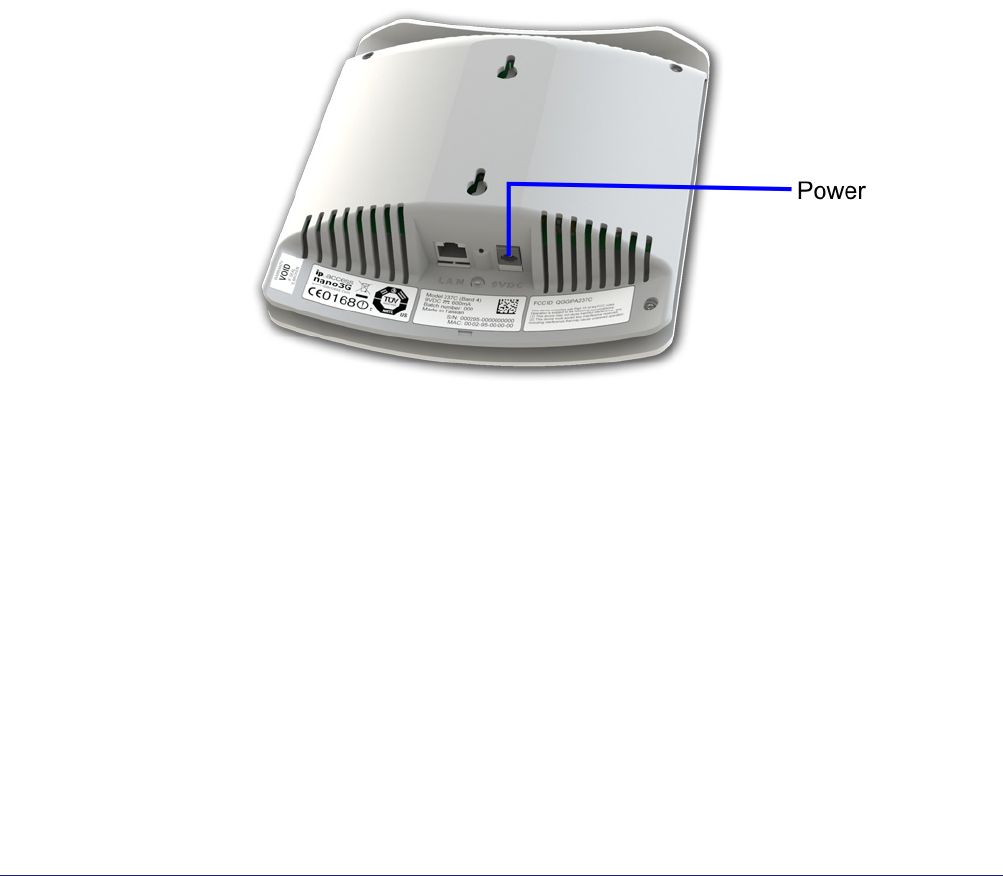
nano3G AP Installation Manual Installation Overview and Requirements
N3G_INST_300 v8.1 for N3G_2.0.5 © ip.access Limited 2011 Page 12
2.4 nano3G S8 AP Site Requirements
In addition to the site requirements for all APs, each S8 AP will require:
• Power supplied in one of the following ways, according to the accessory unit(s)
supplied with the S8 AP:
• From the mains adaptor unit, which requires a suitable mains power supply
point near the AP that is within reach of the adaptor’s cabling
or
• From the supplied POE splitter, which requires a Power over Ethernet
connection to the splitter
• A site for the AP:
• Wall mount location
or
• Stable surface for free standing installation
2.4.1 nano3G S8 AP Power Requirements
Maximum expected power consumption:
• 13 Watts (Rated 9VDC 1450mA)
The nano3G S8 AP supports the following power and Ethernet cabling options:
• Direct power from the power adapter
• Power over Ethernet from the POE injector, via the POE splitter
• Power over Ethernet from a POE switch, via the POE splitter
A POE cable must not be inserted directly into the AP.
The power adapter, as well as the POE inserter and splitter supplied by ip.access comply
with LPS requirements in accordance with IEC/EN 60950-1.
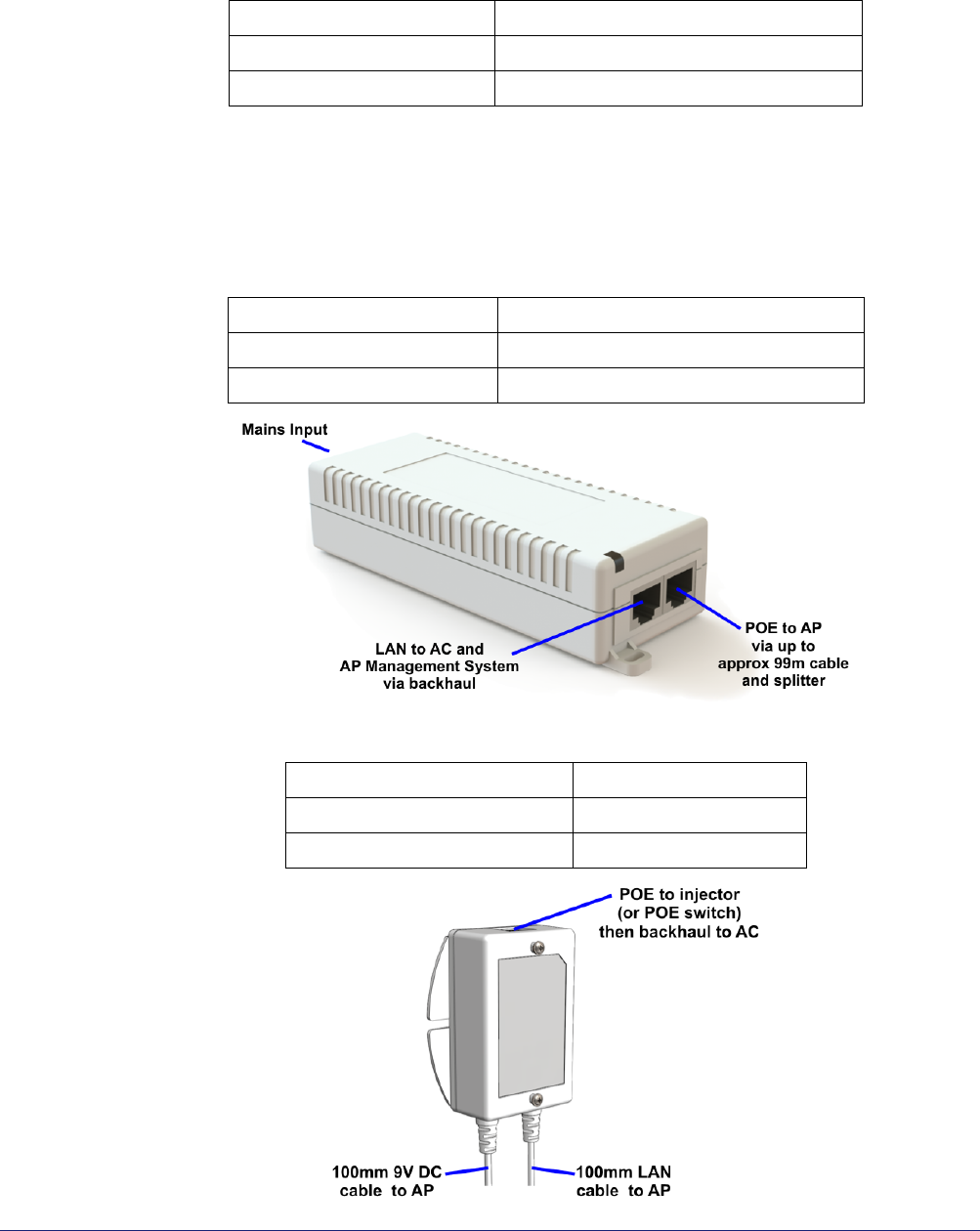
nano3G AP Installation Manual Installation Overview and Requirements
N3G_INST_300 v8.1 for N3G_2.0.5 © ip.access Limited 2011 Page 13
Power Adapter
A suitable mains power supply point into which the power adapter for the AP can be
plugged.
Only use the power adapter available from ip.access to power the AP:
Power over Ethernet
POE requires the use of a power inserter and a splitter. The power inserter is positioned
close to the backhaul network connection and mains supply, while the splitter is positioned
close to the AP.
This is the POE inserter supplied by ip.access:
Only use the POE splitter available from ip.access:
ip.access part number PSA15R-090PV-R
Input 100-240V ~ 50/60Hz 0.5A
Output +9VDC 1.67A
ip.access part number 236
Input 100/240V ~ 60/50Hz 0.5A
Output 48VDC 0.35A
ip.access part number 222A
Input 48VDC 0.35A
Output 9VDC 1.33A
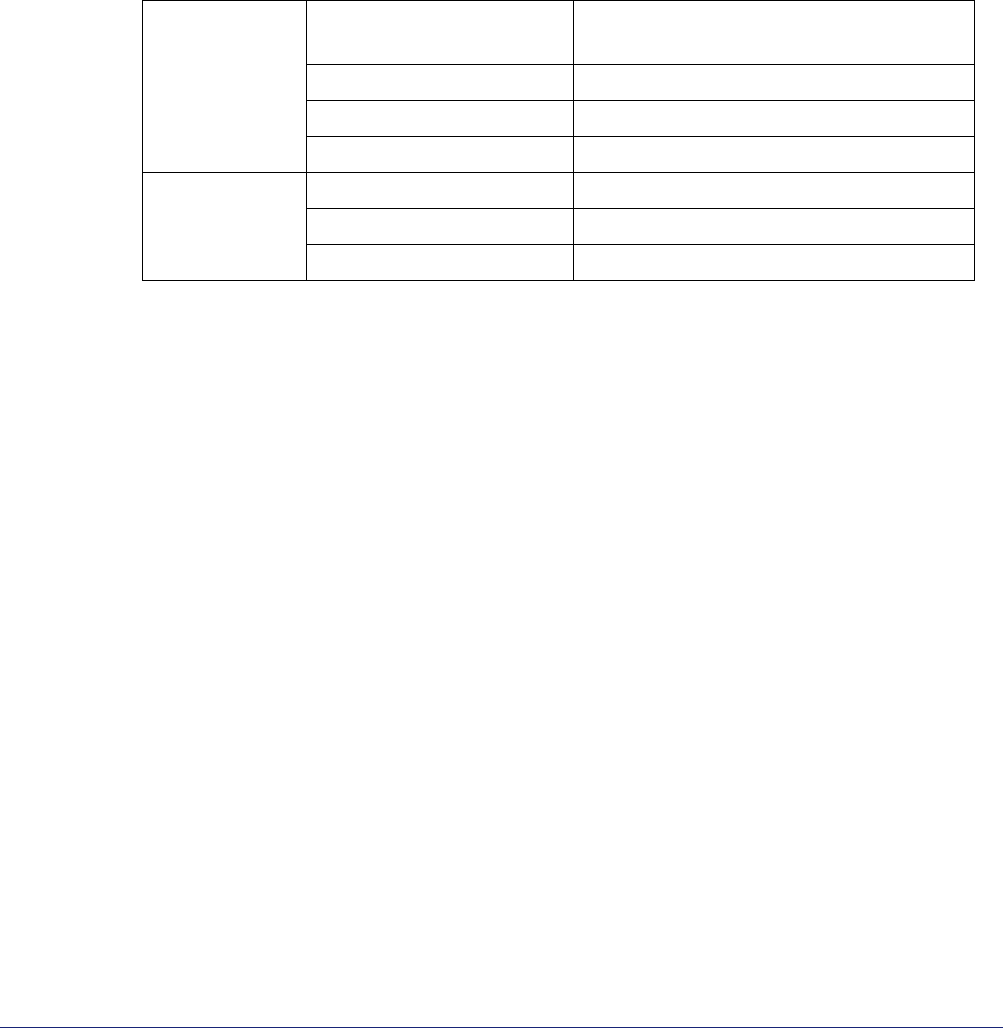
nano3G AP Installation Manual Installation Overview and Requirements
N3G_INST_300 v8.1 for N3G_2.0.5 © ip.access Limited 2011 Page 14
2.4.2 nano3G S8 AP Physical Requirements
A nano3G S8 AP may be installed in one of the following ways (see section 6.3.4):
• Free-standing on a flat stable surface.
• Attached to a wall or partition using two screws that engage in keyhole slots in the
rear surface of the AP.
• Attached to a POE splitter using the two screws that engage in keyhole slots in the
rear surface of the AP. The POE splitter in turn attaches to a wall or partition using
two screws.
The unit must be vertical to ensure that air can circulate freely around it.
It is recommended to install the AP with its front surface facing the area requiring cellular
coverage, unobstructed by walls or partitions that may have significant RF attenuation.
2.4.3 nano3G S8 AP IP Bandwidth Requirements
At maximum capacity, a nano3G S8 AP will require:
• Downlink: at least 7Mbps
• Uplink: at least 1Mbps
This will deliver up to 8 voice calls and HSDPA services up to 7.2 Mbps.
2.4.4 nano3G S8 AP Sundry Installation Equipment
• To mount the POE splitter or the nano3G S8 AP onto the wall:
• 2 self tapping pan head screws, size No. 6 (approx 3.5mm (0.14in) in
diameter)
• Wall plugs if required
• Suitable drills and screwdriver
Dimensions and
weight
Height 176mm (without stand)
193mm (with stand)
Width 170mm
Depth 51mm
Approximate Weight 0.42 kg (AP only)
Environmental Cooling Vents on the back at top and bottom
Operating Temperature 0°C to 40°C
Operating Humidity 10 to 70% non-condensing
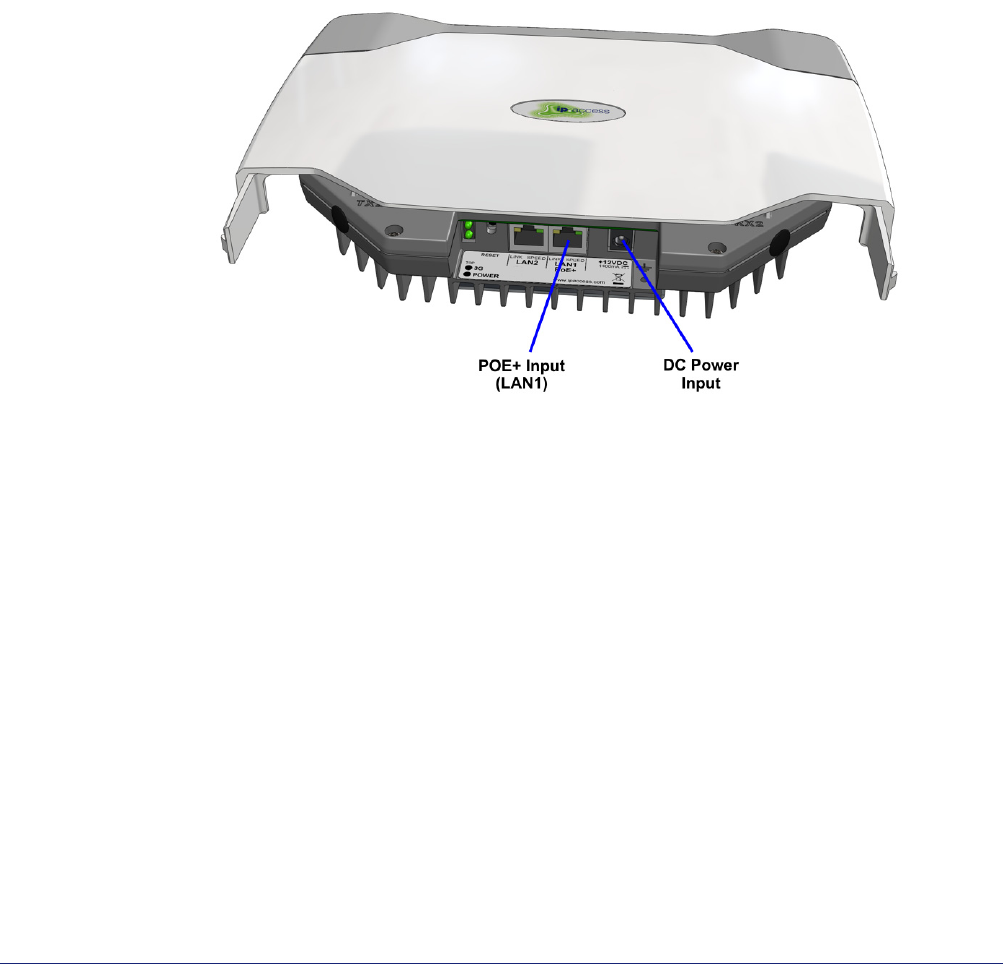
nano3G AP Installation Manual Installation Overview and Requirements
N3G_INST_300 v8.1 for N3G_2.0.5 © ip.access Limited 2011 Page 15
2.5 nano3G E8 AP Site Requirements
In addition to the site requirements for all APs, each E8 AP will require:
• A site for wall mounting
• Power supplied in one of the following ways:
• From the supplied POE injector, which requires a suitable mains power
supply point near the injector - the AP must be within reach of a 100m
Ethernet cable
or
• From a mains adaptor unit, supplied separately, which requires a suitable
mains power supply point near the AP that is within reach of the adaptor’s
cabling
2.5.1 nano3G E8 AP Power Requirements
Maximum expected power consumption:
• 20 Watts (Rated +12V or -48V DC)
The nano3G E8 AP supports the following power options:
• Power over Ethernet from a IEEE 802.3at compliant POE+ power source
equipment - a suitable POE+ inserter is supplied with the AP
• Direct power from a suitable DC source (+12V, 2.5A rated centre positive 2.1mm
jack) - a suitable mains adaptor is available separately
These power options are mutually exclusive. When POE+ is used, a DC power adapter
must not be plugged in to the AP and vice versa.
The nano3G E8 AP can be used with any IEEE 802.3at compliant POE+ power source.
Note: The Ethernet cable carrying POE+ must be plugged into the LAN 1 port. The LAN 2 port,
next to LAN 1, is not used and does not support POE.
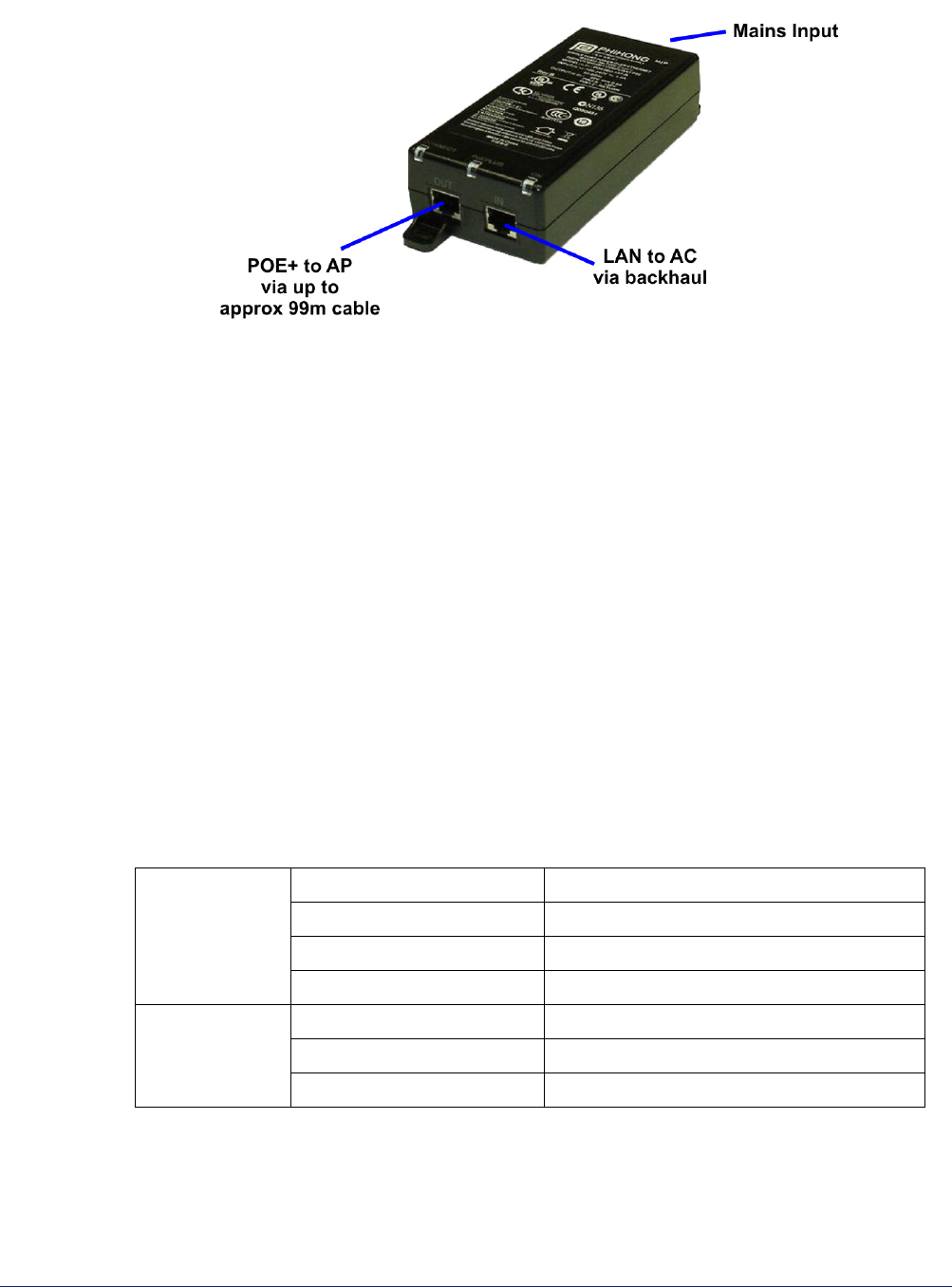
nano3G AP Installation Manual Installation Overview and Requirements
N3G_INST_300 v8.1 for N3G_2.0.5 © ip.access Limited 2011 Page 16
POE+ Injector
The POE+ injector unit is supplied as standard with each nano3G E8 AP. The POE+
injector has two Ethernet connections, one for connection to the main LAN, the other for
connection to the AP. The POE+ injector can be located anywhere on the cable run
between the network switch and the AP, including locally at the AP or remotely at the
network switch.
The POE+ injector is a pass-through connector for the LAN. Its function is to add POE+ to
provide power to the AP. Therefore, the maximum cable run from the network switch to the
AP is 100m, regardless of the placement of the POE+ injector.
The POE+ injector supplied by ip.access complies with LPS requirements in accordance
with IEC/EN 60950-1.
2.5.2 nano3G E8 AP Physical Requirements
A nano3G E8 AP is installed by attaching it to a wall or partition using the two screws which
engage in keyhole slots in the rear surface of the AP (see section 6.4.6).
Pay attention to ensure that air can circulate freely around the unit. The unit must be
vertical.
It is recommended to install the AP with its front surface facing the area requiring cellular
coverage, unobstructed by walls or partitions that may have significant RF attenuation.
Dimensions and
weight
Height 211mm
Width 274mm
Depth 58.6mm
Approximate Weight 1.75 kg
Environmental Cooling Vents on the back at top and bottom
Operating Temperature 0°C to +45°C
Operating Humidity 10 to 70% non-condensing

nano3G AP Installation Manual Installation Overview and Requirements
N3G_INST_300 v8.1 for N3G_2.0.5 © ip.access Limited 2011 Page 17
2.5.3 nano3G E8 AP IP Bandwidth Requirements
At maximum capacity, a nano3G E8 AP will require:
• Downlink: at least 7Mbps
• Uplink: at least 1Mbps
This will deliver up to 8 voice calls and HSDPA services up to 7.2 Mbps.
Note: The HSDPA rate of 7.2Mbps is the air-interface rate on Uu. The downlink rate needed to
support this is lower. The uplink assumes a maximum load of 8 UEs each with 64Kbps PS
bearers. Voice traffic has negligible impact.
2.5.4 nano3G E8 AP Installation Tool Requirements
• To mount the bracket onto the wall:
• 6 pan head screws, size No. 6 (approx 3.5mm (0.14in) in diameter) – 4 for
the nano3G E8 AP, 2 for the POE+ adapter
Note: No screws are supplied to mount the AP or the POE+ unit.
• Wall plugs if required.
• Suitable drills and screwdriver.
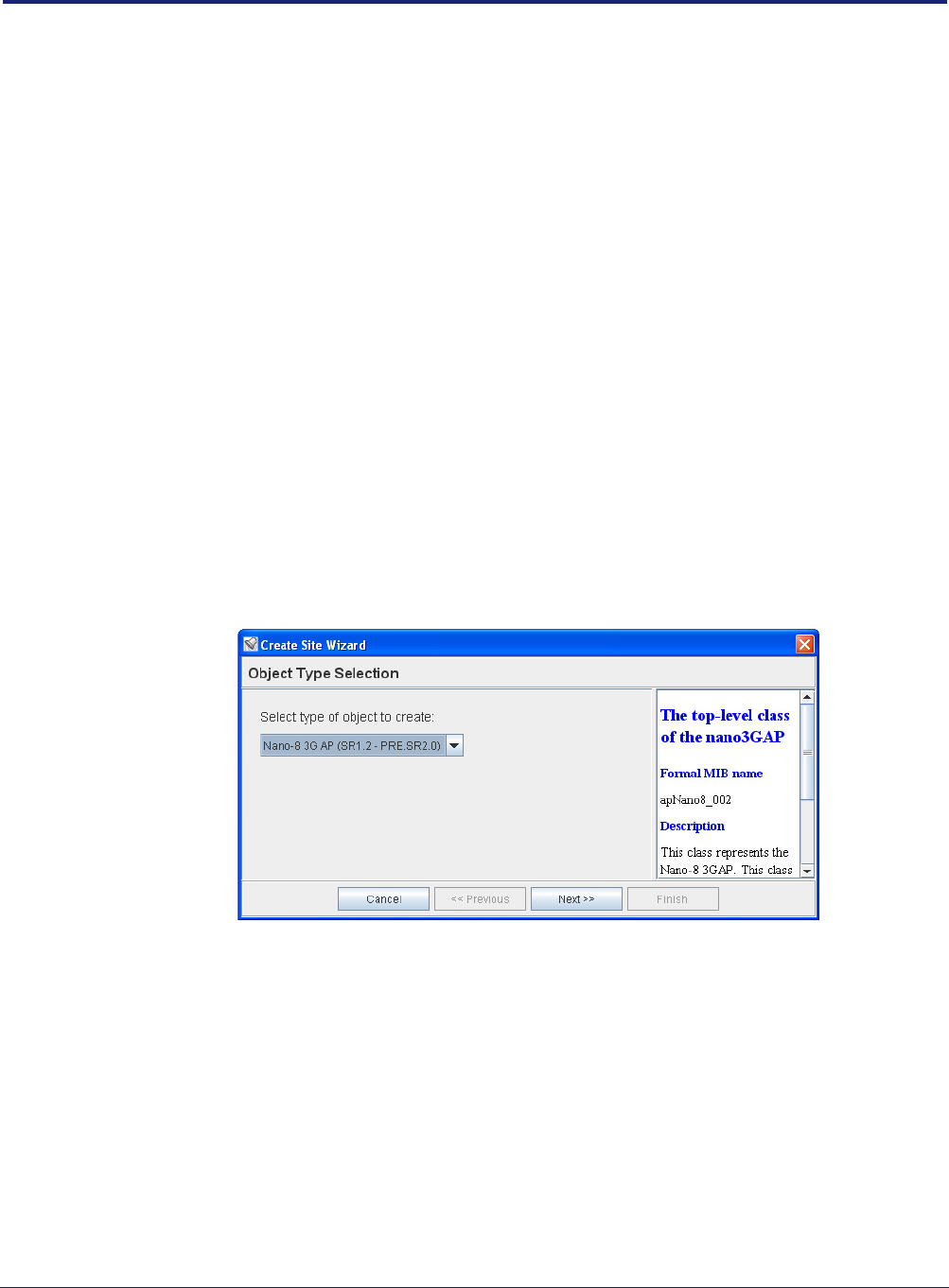
nano3G AP Installation Manual Pre-Provisioning a nano3G AP
N3G_INST_300 v8.1 for N3G_2.0.5 © ip.access Limited 2011 Page 18
3 Pre-Provisioning a nano3G AP
The nano3G AP must be provisioned on the AP Management System before it can be
brought into service. It is recommended to do this in advance of physical site installation.
3.1 Create a Site for a New AP
Use the Create Site Wizard in the OMC-R Client to create a site object and child AP object
for an AP. The real AP will be matched to the AP object according to its serial number. The
configuration data for the AP object is stored on the AP’s serving AP Management System.
When a commissioned AP starts up, it connects to the serving AP Management System
and downloads the configuration. This approach means that the AP’s configuration can be
entered and changed on the AP Management System in advance of physically installing an
AP on site.
3.1.1 Start the Create Site Wizard
1) In the OMC-R Client, select the AP Management Service (AMS) that will be used
to manage the AP.
2) Within the AMS, drill down to AC Details then the AC Detail object for the AC that
the AP will connect to.
3) Right-click the AC Detail object and, from the menu, select Create > Create Site.
The first page of the Create Site Wizard will appear:
4) From the drop-down list on the left, choose the type of AP object to create. Choose
either:
• Nano-8 3G AP (SR2.0 -) - use this for both E8 APs and S8 APs
• Nano-4 3G AP (SR2.0 -) - use this for S4 APs
Note: Do not choose either of the choices for (SR1.2 - PRE-SR2.0). These are
only used for APs running software from a release prior to N3G_2.0.5.
These choices must be present for backwards compatibility and thereby
enable AP upgrades from previous releases.
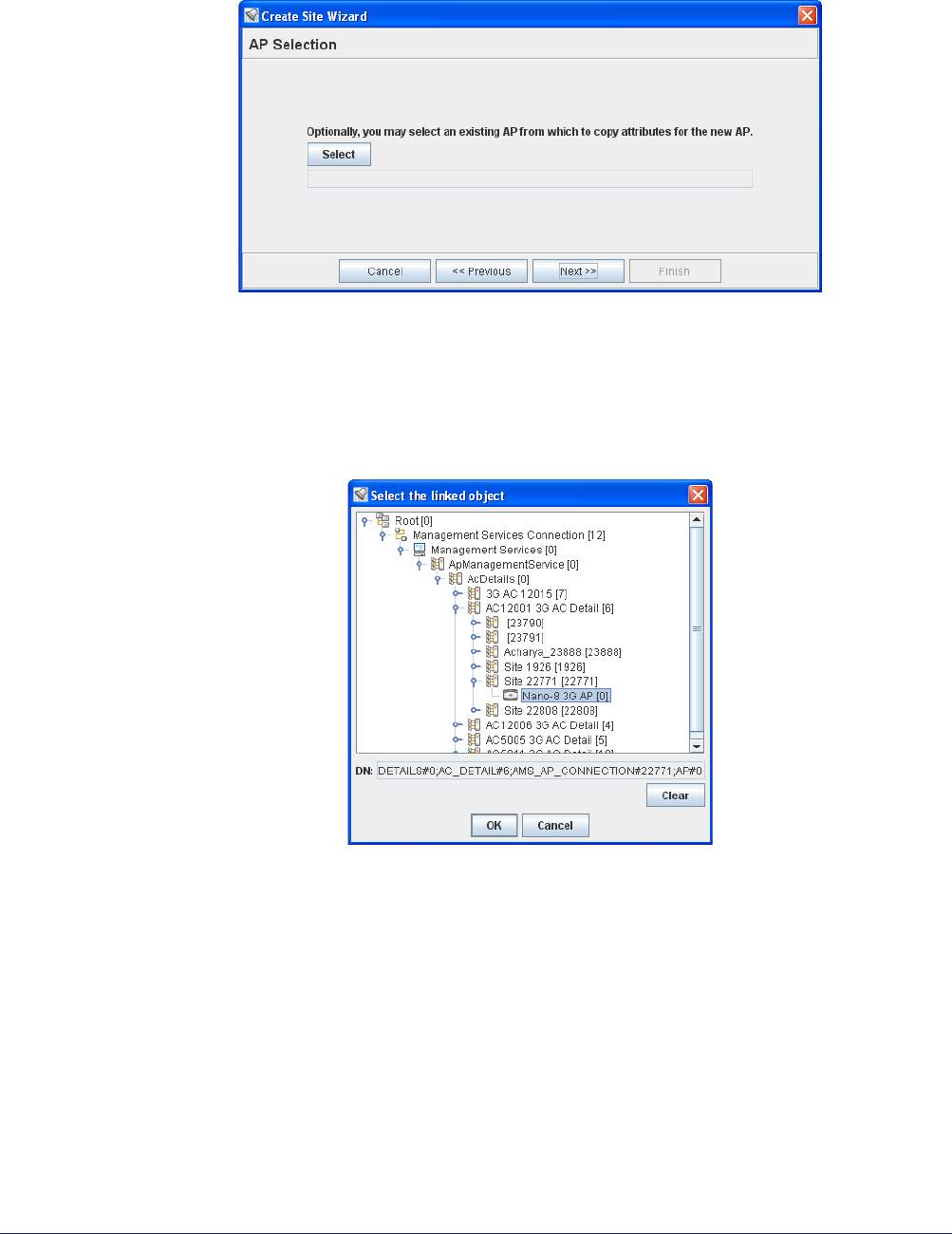
nano3G AP Installation Manual Pre-Provisioning a nano3G AP
N3G_INST_300 v8.1 for N3G_2.0.5 © ip.access Limited 2011 Page 19
3.1.2 Optional - Use an Existing AP Configuration
5) Click Next and the AP Selection page of the wizard will appear:
Optionally use this page to copy the configuration of an existing AP.
6) To copy the configuration from an existing AP, click the Select button. The Select
linked object browser will appear, initially showing the Root object in the OMC-R
object hierarchy. When this is expanded, only Management Services that have
APs configured will be shown. Drill down to find the required AP. For example:
The DN box will show the Distinguished Name for the selected AP. This uniquely
identifies the AP object within the object hierarchy on this OMC-R. The AP object
must be the same type of AP object as has been selected for the new site.
Click OK and the DN will be shown on the AP Selection page of the wizard.
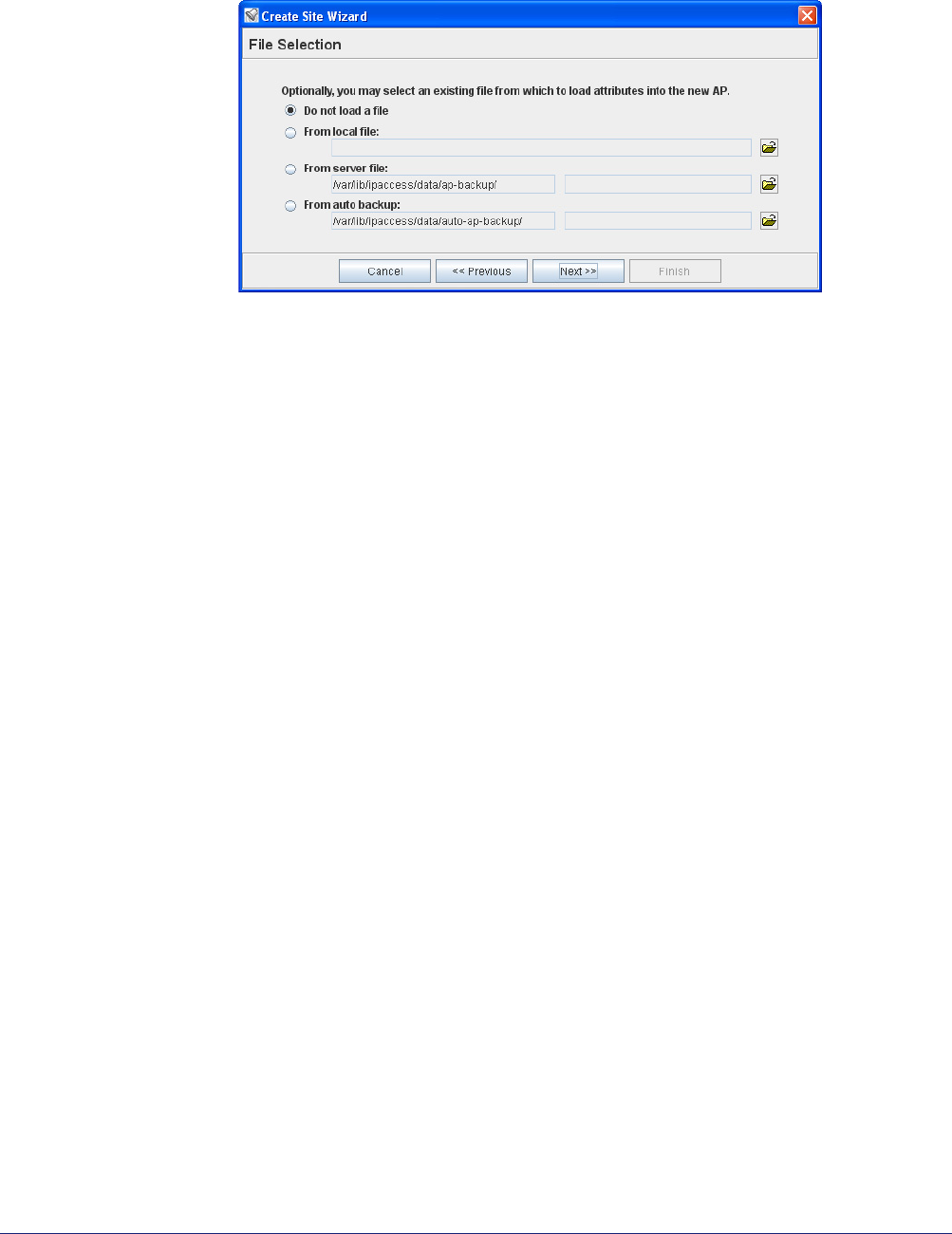
nano3G AP Installation Manual Pre-Provisioning a nano3G AP
N3G_INST_300 v8.1 for N3G_2.0.5 © ip.access Limited 2011 Page 20
3.1.3 Optional - Load an AP Configuration File
7) Click Next and the File Selection page of the wizard will appear:
Optionally use this page to load a configuration file for the AP. The four options for
file sources are:
• Do not load a file - no configuration file will be loaded - if preferred, it is
possible to load a configuration file later using the Load Attributes Wizard
• Local file - a configuration file stored on the local computer running the
OMC-R Client
• Server file - a configuration file saved on the OMC-R server by saving the
attributes from an AP
• Auto backup - a configuration file saved on the OMC-R server automatically
for an AP when its attributes were last changed
Although files can be selected for all three sources, only the item for the selected
radio button will be used on moving to the next page of the wizard. The AP type in
the chosen configuration file must be the same type of AP object as has been
selected for the new site.
For information on preparing an AP configuration file, see section 4.
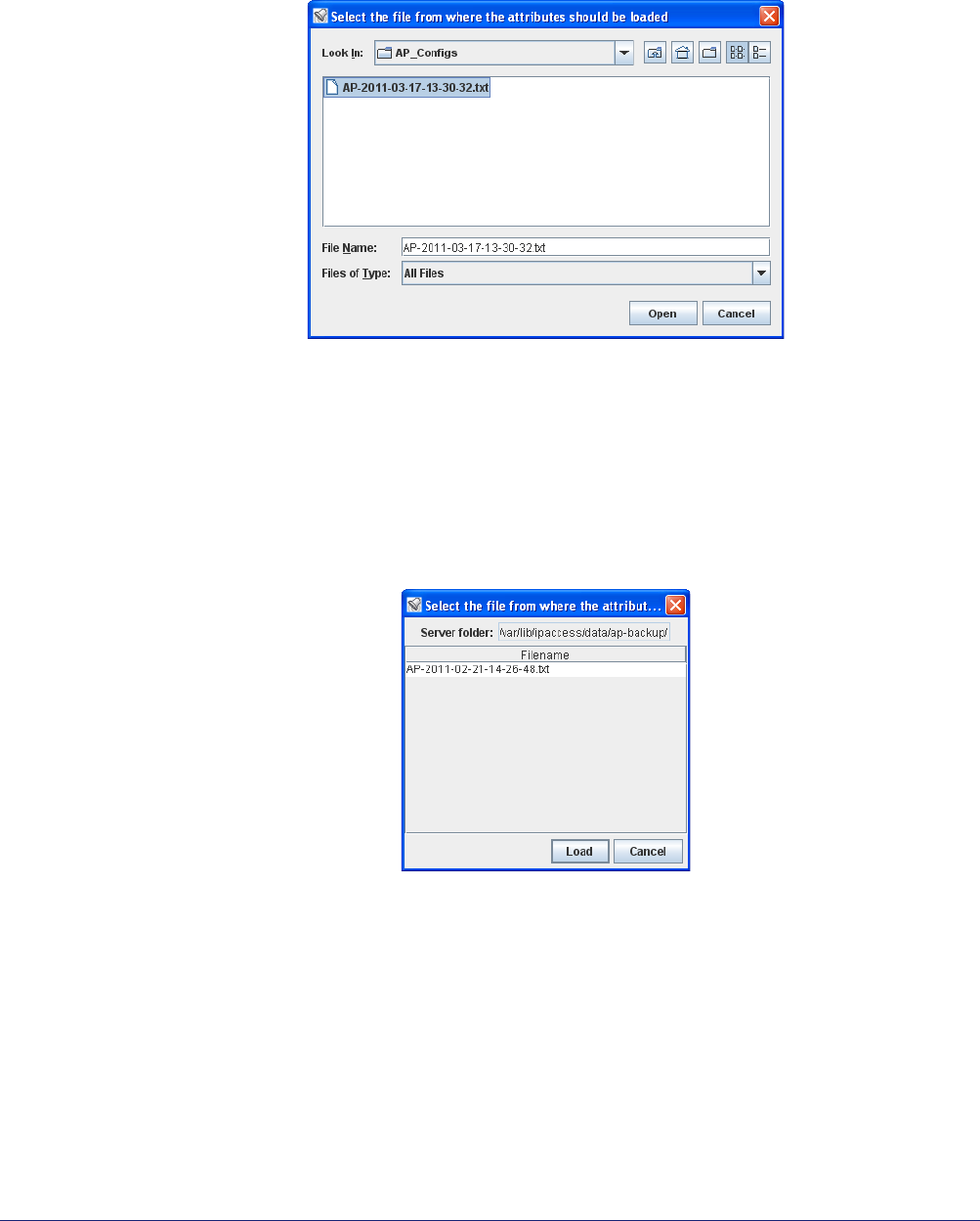
nano3G AP Installation Manual Pre-Provisioning a nano3G AP
N3G_INST_300 v8.1 for N3G_2.0.5 © ip.access Limited 2011 Page 21
Select a Local File
8) Click the radio button for From local file, then click the browse button on the right.
The file browser will appear. Browse to the location of the required file and select it.
For example:
9) Click Open and the file name will be shown in the box for Local file.
Select a File Saved on the OMC-R Server
10) Click the radio button for From server file, then click the browse button on the
right. A list of files saved on the OMC-R server will appear. For example:
11) Click the required file in the list, then click Load. The list will close and the file
name will be shown in the box for Server file.
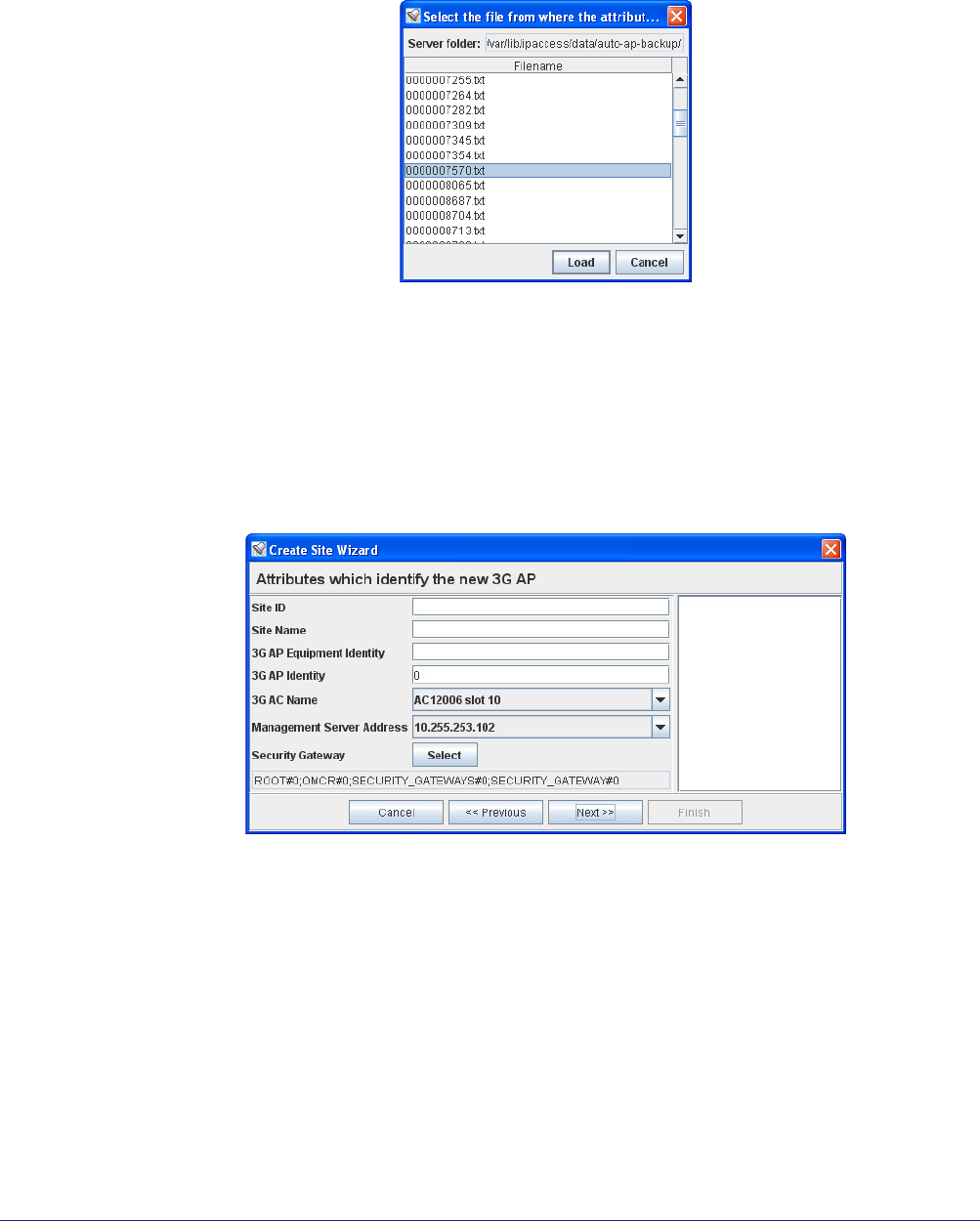
nano3G AP Installation Manual Pre-Provisioning a nano3G AP
N3G_INST_300 v8.1 for N3G_2.0.5 © ip.access Limited 2011 Page 22
Select a File Automatically Backed Up on the OMC-R Server
12) Click the radio button for From auto backup, then click the browse button on the
right. A list of files automatically saved on the OMC-R server will appear. For
example:
13) Click the required file in the list, then click Load. The list will close and the file
name will be shown in the box for Auto backup file.
3.1.4 Enter AP Identification Details
14) Click Next. The page for specifying AP identification details will appear:
15) Click in the Site ID box and type a numeric ID. This must be unique within the
parent AC Detail object. As the ID number is entered, the Site Name is set
automatically.
16) If required, click in the Site Name box and type any text to replace the default Site
Name. Enter text that will help identify this site.
17) Click in the 3G AP Equipment Identity box and enter the serial number for the AP.
This must be an exact match for the AP’s serial number. If this does not match, the
AP Management System will not allow the AP to connect.
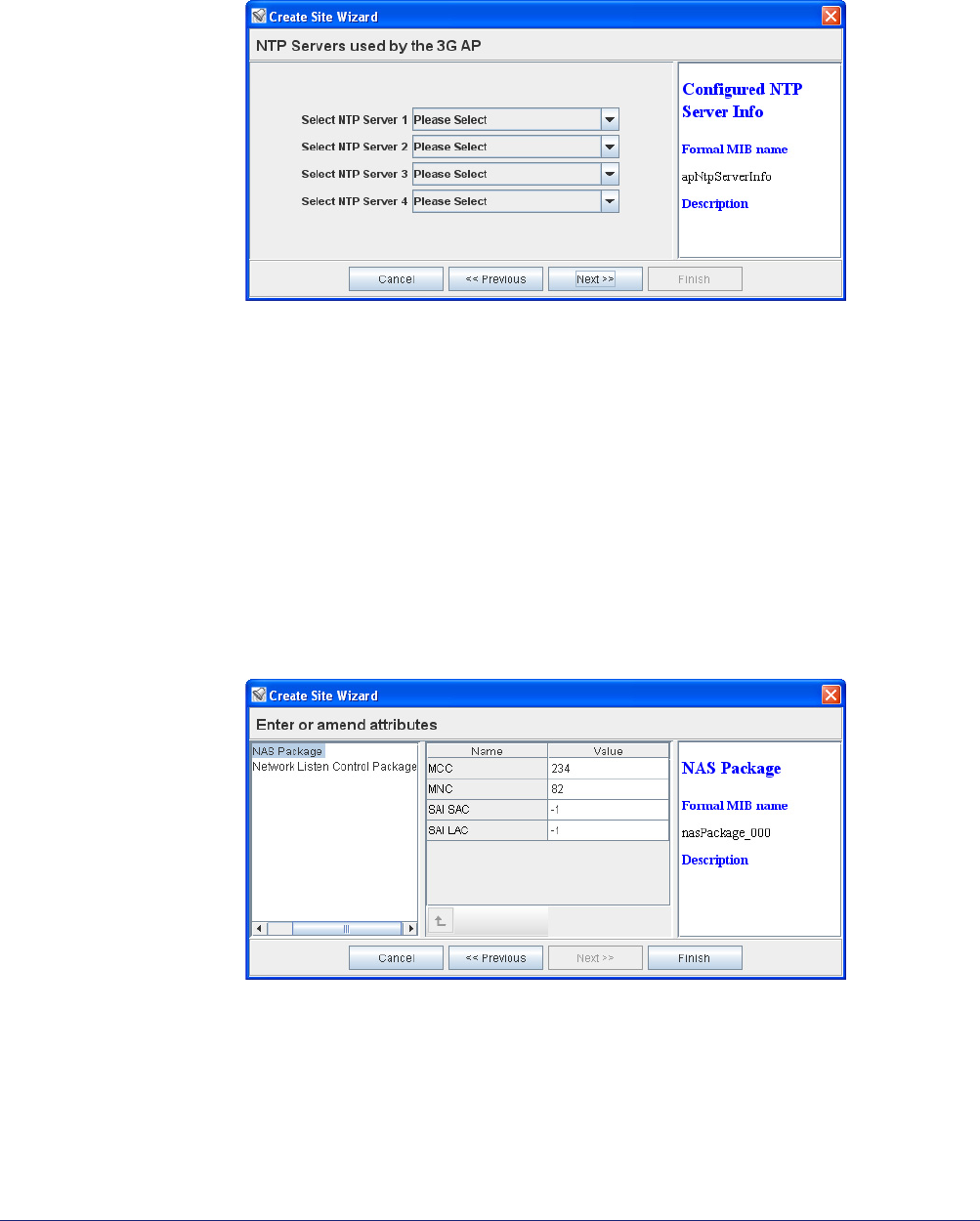
nano3G AP Installation Manual Pre-Provisioning a nano3G AP
N3G_INST_300 v8.1 for N3G_2.0.5 © ip.access Limited 2011 Page 23
18) Click in the 3G AP Identity box and type a numeric ID.
3.1.5 Select NTP Servers
19) Click Next. The page for selecting NTP servers will appear:
20) Click the drop-down lists to choose up to four NTP servers for the AP. The
available NTP servers are defined under Root > OMCR > NTP Servers. At least
one NTP server must be selected.
3.1.6 Modify NAS and Network Listen Settings
21) Click Next. The identification details are checked to ensure there are no
duplication conflicts with existing APs. If there are any conflicts, a message will
indicate the conflict and the wizard will stay on the AP identity details page. If the
details pass these checks, the page for NAS and Network Listen details will
appear:
22) If required, change the NAS entries. In most cases, the correct values should have
already been selected automatically.
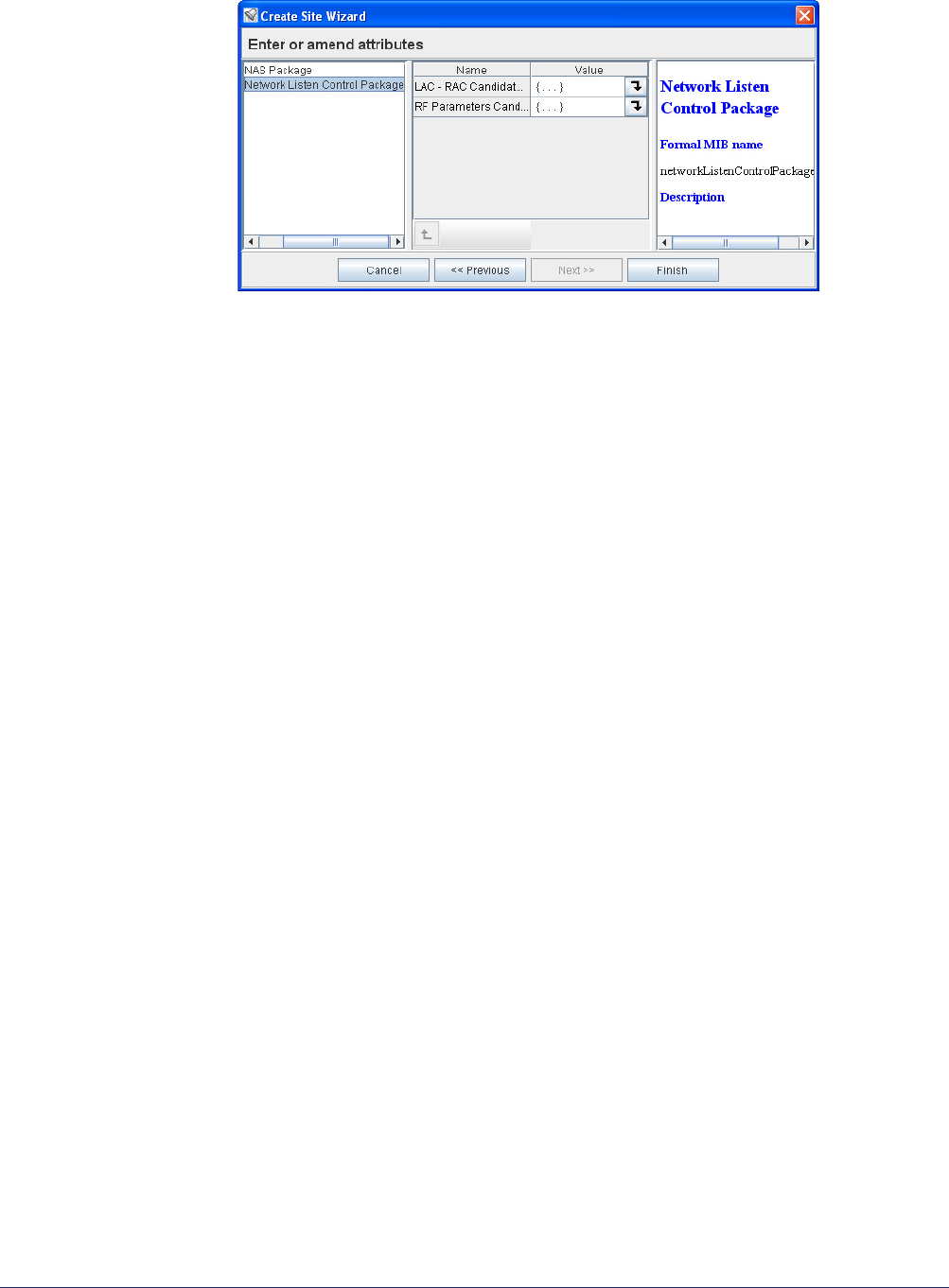
nano3G AP Installation Manual Pre-Provisioning a nano3G AP
N3G_INST_300 v8.1 for N3G_2.0.5 © ip.access Limited 2011 Page 24
23) If required, click the Network Listen Control Package:
24) Make changes in the LAC - RAC Candidate List and RF Parameters Candidate
List as needed.
25) Click Finish. The site and the AP object will be created within the AC Detail object.

nano3G AP Installation Manual Pre-Provisioning a nano3G AP
N3G_INST_300 v8.1 for N3G_2.0.5 © ip.access Limited 2011 Page 25
3.2 Apply an Attribute Configuration to the AP
This is optional. This could be done if, for example:
• No AP or configuration file was used as the basis for the AP’s initial configuration
• There is a requirement to load multiple configuration files
For information on preparing an AP configuration file, see section 4.
1) Ensure the attribute configuration file is available on the OMC-R Server or the
computer running the OMC-R Client.
2) Log in to the OMC-R Client with a user name that has Full Access to the AP.
3) To start the OMC-R Load Attributes Wizard, right-click on the AP object in the
OMC-R Client and then select Load Attributes From File.
4) Browse to the edited configuration file and click Apply to load and apply the
configuration settings.
If any of the loaded values are inconsistent with the current state of the AP or if any
of the values are illegal, the wizard displays a warning.
5) Repeat as needed, if there are multiple configuration files.
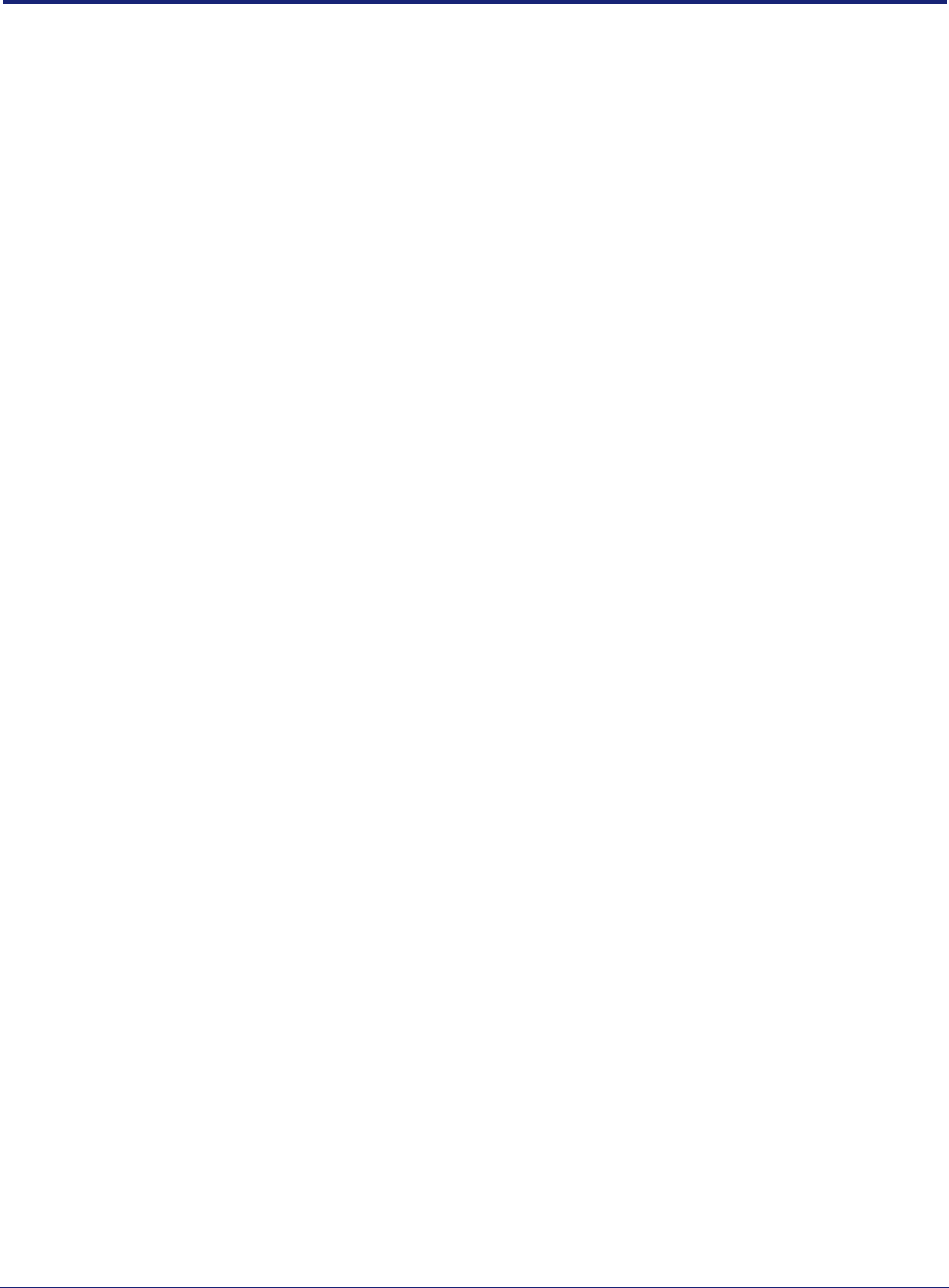
nano3G AP Installation Manual Configuration File Preparation
N3G_INST_300 v8.1 for N3G_2.0.5 © ip.access Limited 2011 Page 26
4 Configuration File Preparation
The attribute values for configuring a nano3G AP can be stored in a text file, and then
loaded via the OMC-R Client to provision the AP. A text file of attributes can be loaded
when creating the site for the AP or at any time after that once the AP object exists.
This section describes how to prepare one or more text files of attributes for provisioning
nano3G APs. This can be done in combination with configuration adjustments from the
OMC-R Client, according to whichever method is best suited for given configuration tasks.
4.1 Overview of Attribute Configuration Files
An attribute configuration file is a text file containing an object class followed by a list of
attribute names and the value applied to each attribute. The file can also contain comment
lines anywhere that start with the # character. Hence, the file content is of the form:
# some comment about the object type
Object=class_nnn
# some other comment
attribute1=value
attribute2=value
...
attributeN=value
The file must contain the Object type. The OMC-R Client will not load a file that does not
have an Object type defined. For N3G_2.0.5, the Object for a nano3G AP must be
apNano8_020 or apNano_020. So in each case the file must start like this:
• For a nano3G S8 AP or nano3G E8 AP:
Object=apNano8_020
• For a nano3G S4 AP:
Object=apNano_020
An attribute configuration file can be created from scratch. More conveniently, a file can be
saved from within the OMC-R Client from an object of the same type and then customized
for a different object of the same class. The resulting configuration file can then be imported
against the target object, which in this case will be an AP. An example file is provided in
section 4.3.
Configuration files must be imported one at a time, but there is no restriction on the number
of configuration files that can be imported to configure any given object. This means it is
possible to create a generic template file, which contains attribute values common to all
APs of the same type. Typically, this can be started by exporting the configuration from an
AP that has already been fully configured, and then edited to remove non-generic
attributes. Once the generic template has been created, optionally create a file for each
individual AP with additional settings particular to each AP. However, if the majority of
required settings are in the generic template, it may be easier to simply load the template
then use the OMC-R Client for fine tuning the configuration of an individual AP.
The ObjectInstance must be removed from a generic template if the original file was created
by export from the OMC-R Client. If required, a configuration file for a specific AP can
include the ObjectInstance value for that AP. This will ensure the file can only be loaded
against the target AP.

nano3G AP Installation Manual Configuration File Preparation
N3G_INST_300 v8.1 for N3G_2.0.5 © ip.access Limited 2011 Page 27
When using the ObjectInstance value, it must be reproduced exactly or the configuration file
will not load against the target AP. A way around this is to save a configuration file for that
AP, regardless of its configuration state, then copy and paste the ObjectInstance into the
file that has the correct configuration.
Note: All of the attributes can be configured from the OMC-R Client. After initial provisioning from
a configuration file the OMC-R Client can be used to set attributes or the configuration file
can be edited to set more parameters, for example when using configuration information
from a radio planning system. To obtain a sample file with all the attributes that can be
configured, export a configuration file as described in section 4.2 and inspect its content.
4.1.1 Attribute Types and Values
The attribute types and values conform to the attribute definitions in the MIB. See
[REF_110] for a full description of each object type, the attributes it may contain and the
valid values that may be assigned to each attribute.
The following attribute types are available, which are also formally described in [REF_110]:
• Base types:
• Integer - a whole number numeric value, often must be within a range of valid
values
tos=0
• Enumeration, or enum - a value name from a pre-defined set of names with
specific values
t300=T300_4000_MSEC
• Boolean - a true or false value
soipHeartbeatEnabled=true
• String - a value enclosed in double-quotes (the double-quote character itself
cannot be part of the value)
mnc="12"
• Compound types that are made of multiple instances of any types:
• Array - a comma delimited set of values of the same type within square
brackets [ ]
ascPersistenceScalingFactors=[6,6,6,6,6,6]
• Structure - a comma delimited set of values within curly brackets { }, and
each value can be of any type
cellBroadcastMessage={50,GSM_DEFAULT,"nano3G"}
• Set - similar to an array, this a comma delimited set of values of the same
type within round brackets ( ), however, each value must be different
rfParamsCandidateList=({1062,437,1})
Note: In the OMC-R Client, the compound types are the complex attributes that have multiple
levels within the Navigation and Properties panes.
Note: In [REF_110], there is a distinction between expert and non-expert attributes. As a general
rule, it is recommended to leave expert attributes at their default values.
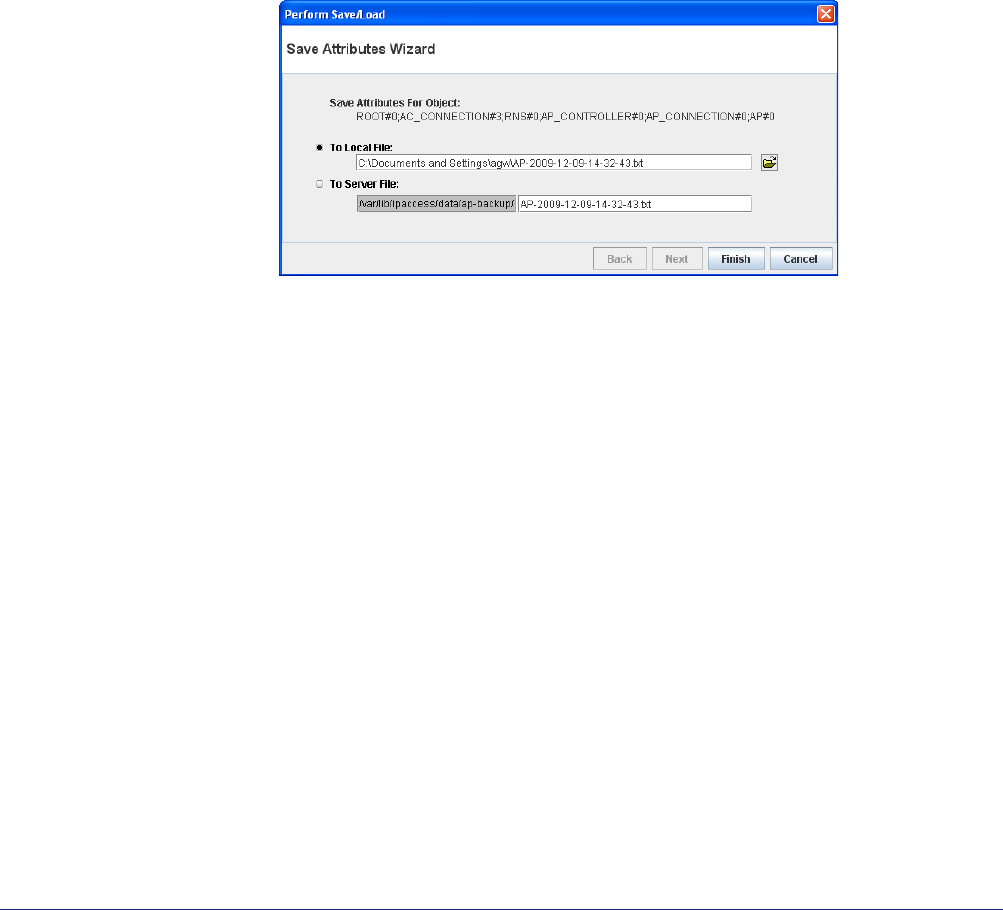
nano3G AP Installation Manual Configuration File Preparation
N3G_INST_300 v8.1 for N3G_2.0.5 © ip.access Limited 2011 Page 28
4.2 Create a nano3G AP Attribute Configuration File
A file can be created from scratch in a text editor, or can be started from the configuration of
an existing AP. To create a configuration file from scratch, simply open a text editor and
enter the required configuration details.
For information on the syntax of the configuration file, see section 4.1. For example
configuration files, see section 4.3.
To start a configuration file by saving the configuration of an existing AP:
1) Start an OMC-R Client session.
Note: For full information on using the OMC-R Client, see [OPM_410].
2) In the Explorer pane of the OMC-R Client, find and select a suitable 3G AP object
to use as a template. That is, select an AP of the same type as the target AP.
3) Right-click on the AP object and select Save Attributes to File. The Save
Attributes Wizard will appear.
4) Select the radio button for the required location. For the purposes of creating a
template for another AP, saving To Local File is recommended.
When saving To Local File, the target directory and file name may be changed.
When saving To Server File (on the OMC-R Server), the directory and file name
are set automatically and cannot be changed. The file is named as follows:
AP-<Serial_number>-<Object_name>-<Date_Time>.txt
Where the <Serial_number> for the AP ensures the file name is unique, the
<Object_name> can make individual APs easier to identify and the <Date_Time>
is the date and time the file was created.
5) Click Finish to save the configuration file.
The file will contain all writable attributes. That is, all attributes that can be changed
from within the OMC-R Client. Most of these will be at default values.
6) Edit the file in a suitable text editor, and adjust the configuration as needed for the
new AP, or any number of new APs. If the file will be used as a general template
that will be loaded on multiple APs, remove the ObjectInstance= line from the file.
Note: Use a text editor that can edit Unix text files. Windows® WordPad can be
used, but Notepad is not suitable.
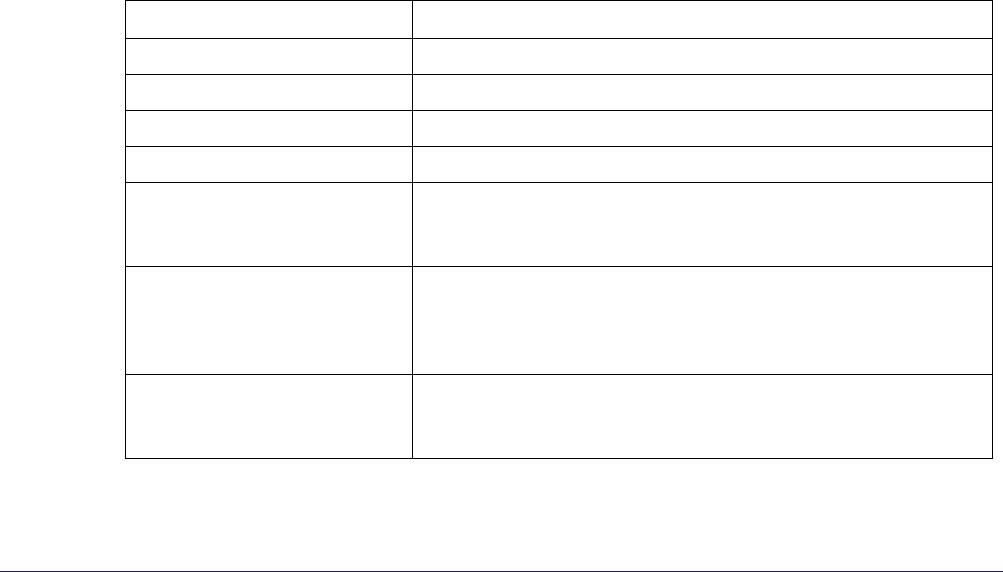
nano3G AP Installation Manual Configuration File Preparation
N3G_INST_300 v8.1 for N3G_2.0.5 © ip.access Limited 2011 Page 29
4.3 Example AP Configuration Files
4.3.1 Example Generic Template File for nano3G S4 AP
The following example file shows the attributes that are typically the same for all AP on the
same AC. This is a manually created example, rather than being based on a file exported
from an existing AP.
Object=apNano8_020
#
# Cell Package
rncIdentity=139
#
# NAS Package
mcc="159"
mnc="12"
sac=1
saiLac=1
#
# Network Listen Control Package
rfParamsCandidateList=({1062,437,1})
rssiScanBands=({BAND_NAME_UMTS_BAND_04_NO_SPOT,()})
neighbourListPopulation=STATIC_ONLY
# to scan all bands, use the empty value: rssiScanBands=()
#
# 3G AP Diagnostics Package
diagnosticReporting=({REPORT_ON_CRASH,"http://oam.server/upload/diagnostic"})
#
# 3G AP Measurement Control Package
reportingUrl=http://oam.server/upload/pm/ap
#
# 3G AP Time Package
localTimeZone=PST8PDT
#
# end of file
Parameter Description
Object Object type for APs, must be apNano_020 or apNano8_020
rncIdentity RNC ID of the AC
mcc Mobile Country Code
mnc Mobile Network Code
sac This is the SAI SAC (Service Access Code) which can be used
by the billing system. If this is not used by the billing system, it is
recommended to set this to 1.
saiLac SAI Location Area Code which can be used by the billing system.
This is a different value than the LAC set in the
lacRacCandidateList for an individual AP. If this is not used by
the billing system, it is recommended to set this to 1.
rssiScanBands Specify which bands to scan with Network Listen, when
performing RSSI detect and BCCH decode tests. Leave this
empty to scan all bands supported by the AP hardware.
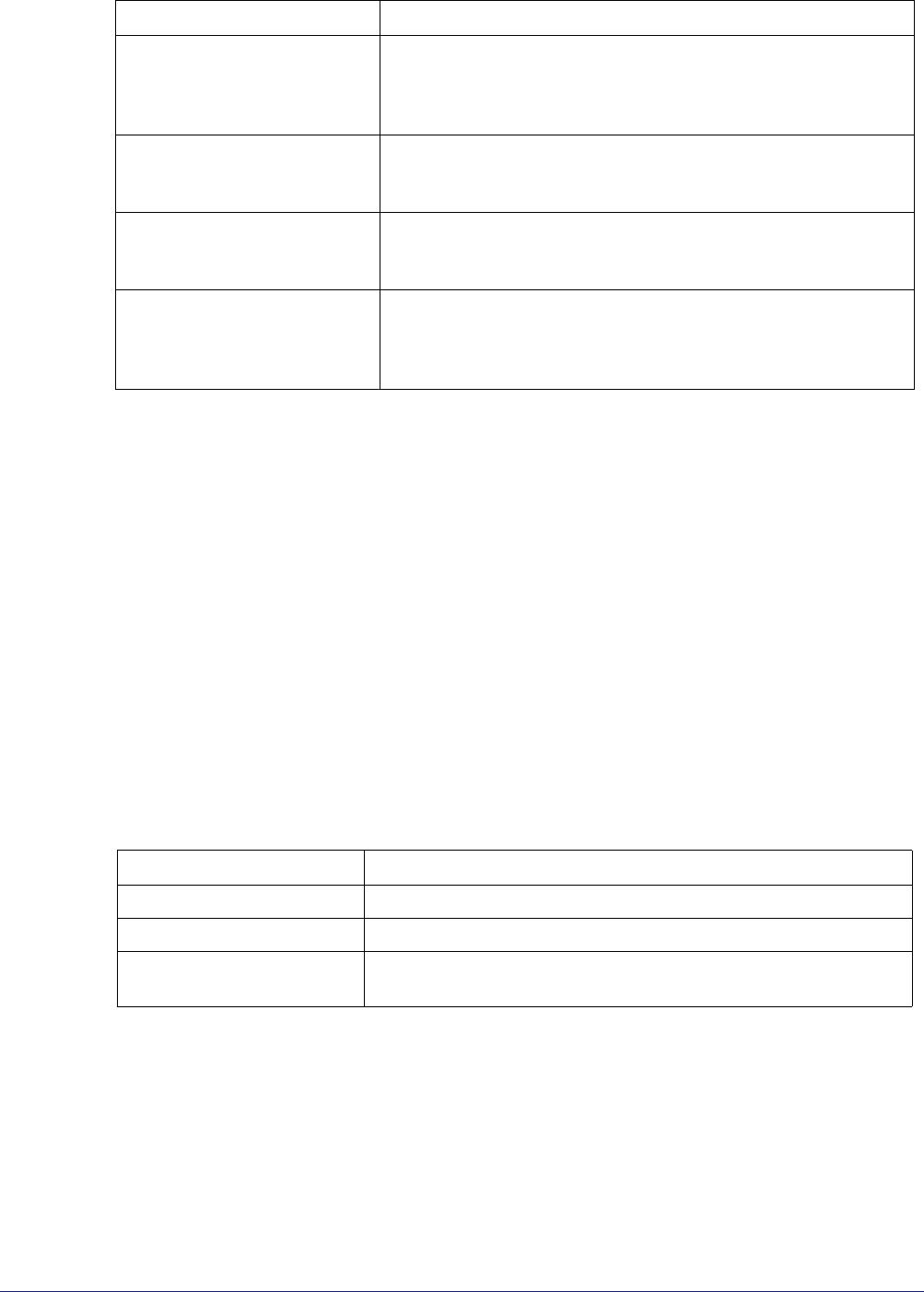
nano3G AP Installation Manual Configuration File Preparation
N3G_INST_300 v8.1 for N3G_2.0.5 © ip.access Limited 2011 Page 30
4.3.2 Example AP-Specific Configuration File
The following example file shows the attributes that are unique for each AP. This is a
manually created example, rather than being based on a file exported from an existing AP.
Object=apNano8_020
#
# Network Listen Control Package
lacRacCandidateList=({15912,(99)})
rfParamsCandidateList=({1062,437,1})
rfScanControl={"0200",1440,240,true}
#
# Location Package
lcsLongitude=-2540
lcsLatitude=695
lcsUncertainty=15
#
# end of file
neighbourListPopulation This determines how the live neighbour list is populated. The
recommended setting is STATIC_ONLY, which only uses
neighbours entered in the static neighbour lists, as determined
by network planning.
diagnosticReporting for S4 APs
or diagnosticReporting_001 for
E8 APs
Set the URL of the AP Management System diagnostics service.
Replace oam.server with the IP address or FQDN of the server.
reportingUrl Set the URL of the AP Management System measurement
reporting service. Replace oam.server with the IP address or
FQDN of the server.
localTimeZone Set the timezone, in POSIX format, where the APs are located.
This assumes that all APs on the same AC are in the same
timezone, which is the most probable scenario. If APs are spread
across several timezones, this can be an AP-specific setting.
Parameter Description
Parameter Description
Object Object type for APs, must be apNano_002 or apNano8_001
lacRacCandidateList LAC and RAC for the AP.
rfParamsCandidateList Set the UARFCN, Scrambling Code and Cell ID to be used by the
AP.
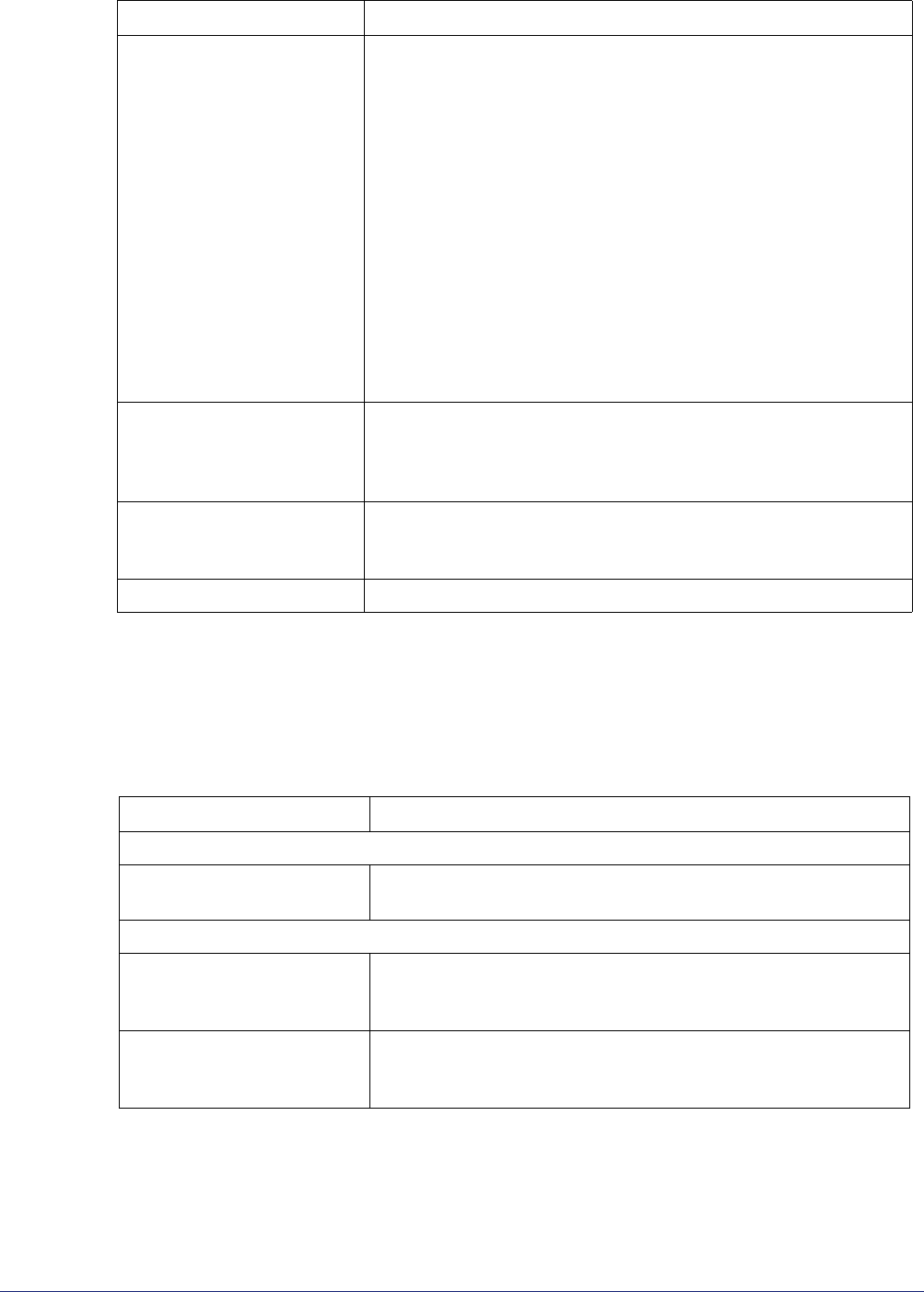
nano3G AP Installation Manual Configuration File Preparation
N3G_INST_300 v8.1 for N3G_2.0.5 © ip.access Limited 2011 Page 31
4.3.3 Other Attributes
The following table shows some other attributes to consider for inclusion in AP configuration
files. Apart from the static neighbour lists, which are usually configured individually, any of
these can be in a general template for all APs or can be set individually.
rfScanControl This is composed of:
• The scan time, as HHMM, for the first scan, after which
the scans take place every time the interval passes - if
this is daily, set the time when usage is expected to be
low so that the NWL scan does not disrupt the service
• The interval in minutes, the default value of 1440 is one
day, or set to 0 to disable periodic scans
• The randomization period in minutes, which ensures
multiple APs in close proximity do their scans at different
times
• Use reduced scan, true or false: a reduced scan is faster
but may not detect all changes to the RF environment
Note: Depending on deployment requirements, this could be in the
general template instead.
lcsLongitude This is entered as a number for east (positive) or west (negative) of
the Greenwich meridian. It may be easier to enter this directly in
the OMC-R Client, as this allows entry in degrees, minutes and
seconds.
lcsLatitude This is entered as a number for north (positive) or south (negative)
of the equator. It may be easier to enter this directly in the OMC-R
Client, as this allows entry in degrees, minutes and seconds.
lcsUncertainty Radius of uncertainty in metres.
Parameter Description
Parameter Description
Admission Control Package
psHandoverEnabled Whether or not PS RABs will handover between an AP and the
macro network. This is disabled (false) by default.
Network Listen Control Package
neighbourPlmns If specified, this restricts the networks that neighbouring cells can
belong to for populating the neighbour lists by specifying the
MCC/MNC values.
plmnsToSyncWith If specified, this restricts the networks that neighbouring cells can
belong to for frequency synchronisation by specifying the
MCC/MNC values.
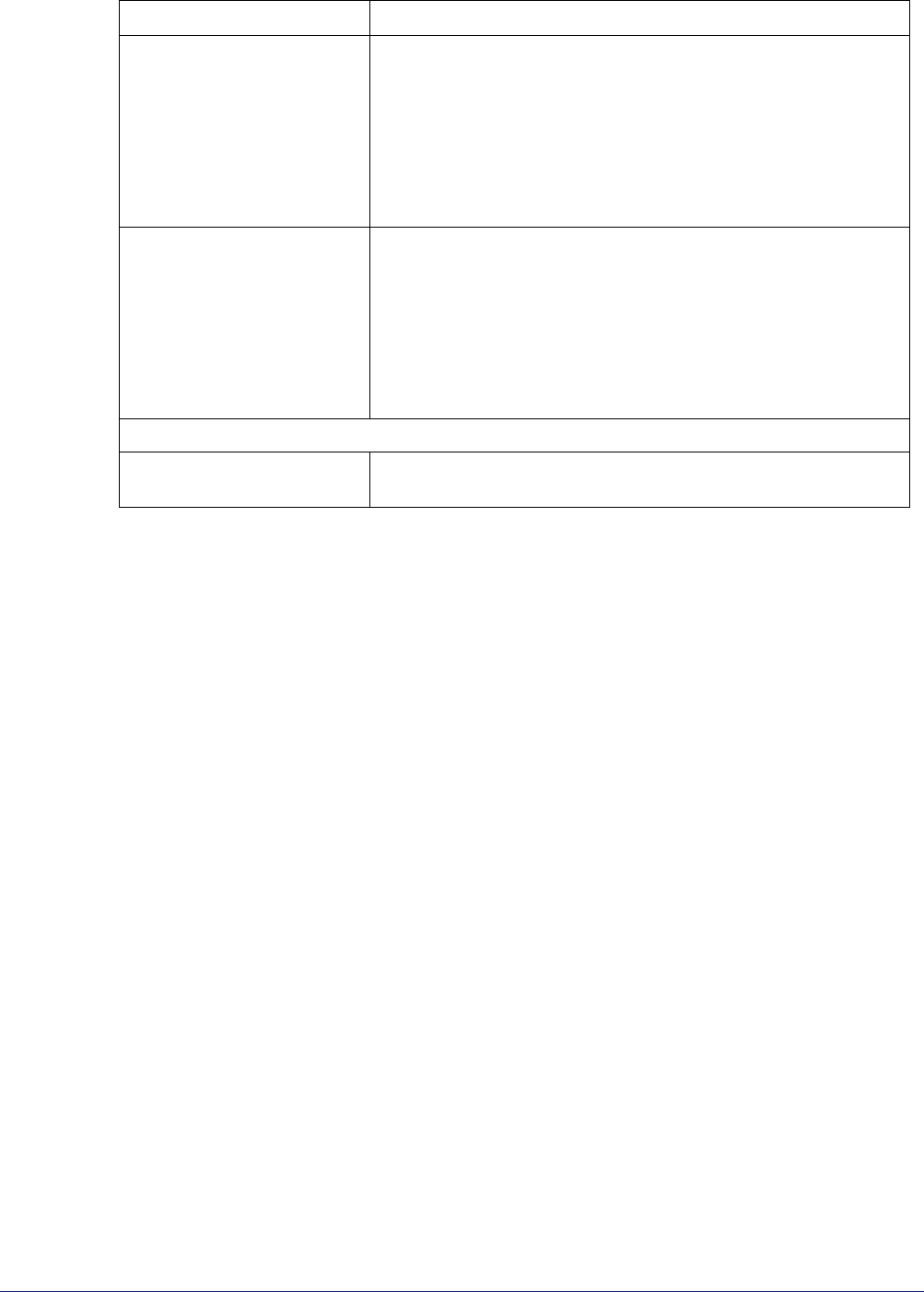
nano3G AP Installation Manual Configuration File Preparation
N3G_INST_300 v8.1 for N3G_2.0.5 © ip.access Limited 2011 Page 32
staticGsmNeighbourList This is a complex attribute that specifies GSM (2G) neighbour
candidates. It is recommended to enter these directly in the
OMC-R Client. However, if a similar list has already been
configured for a nearby AP, it may be advantageous to copy this
attribute from a configuration file saved from the nearby AP, load
this into the target AP and then make suitable adjustments from
the OMC-R Client.
See [OPM_300] for information on neighbour list configuration.
staticUmtsNeighbourList This is a complex attribute that specifies UMTS (3G) neighbour
candidates. It is recommended to enter these directly in the
OMC-R Client. However, if a similar list has already been
configured for a nearby AP, it may be advantageous to copy this
attribute from a configuration file saved from the nearby AP, load
this into the target AP and then make suitable adjustments from
the OMC-R Client.
See [OPM_300] for information on neighbour list configuration.
Oscillator Synchronisation Package
oscillatorSynchronisationTim
eout
The number of days an AP can go without resynchronisation
before it raises the relevant alarm.
Parameter Description
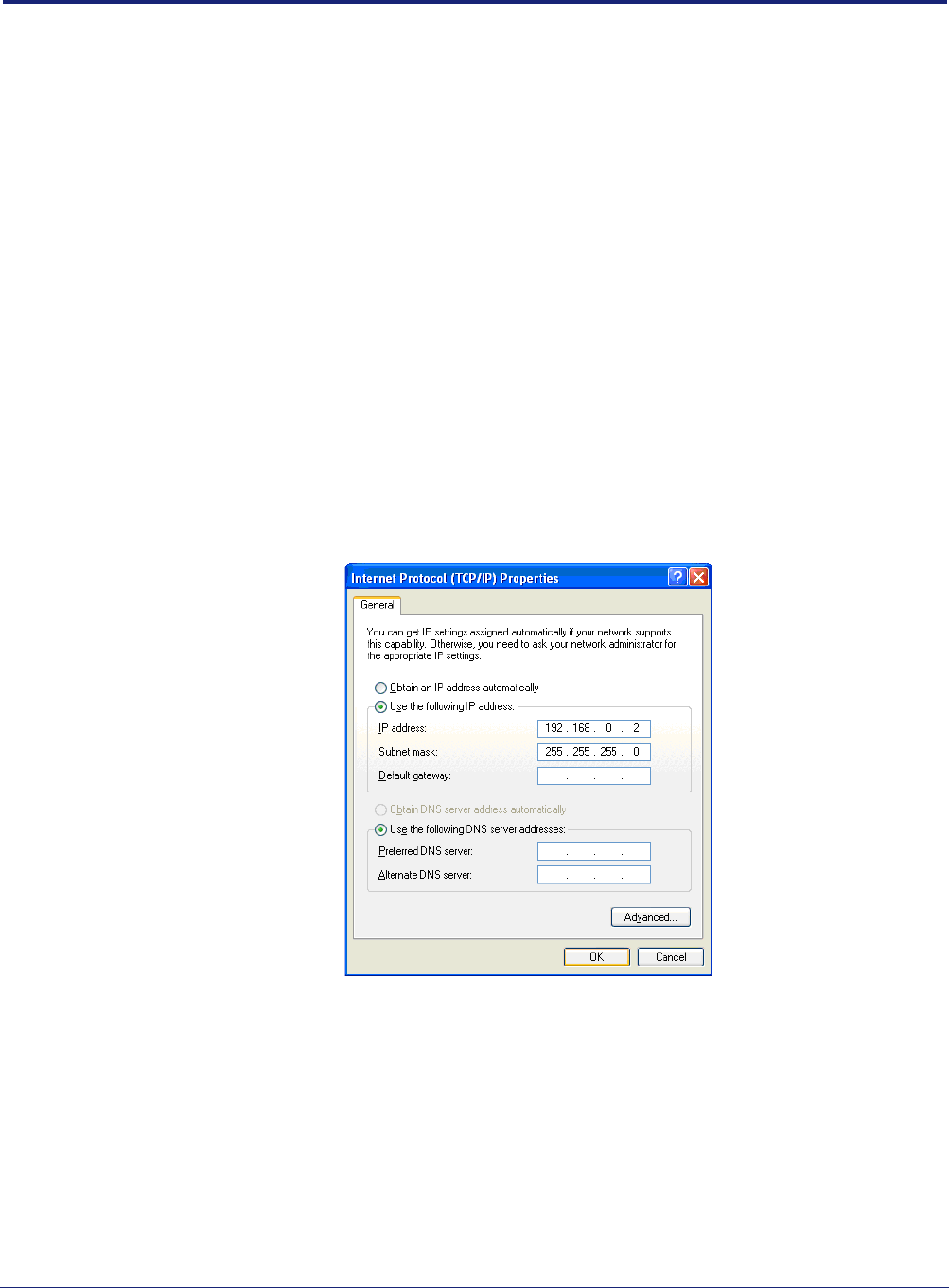
nano3G AP Installation Manual Commission a nano3G AP
N3G_INST_300 v8.1 for N3G_2.0.5 © ip.access Limited 2011 Page 33
5 Commission a nano3G AP
This procedure configures the nano3G AP with the settings it needs to establish a
connection with its serving AP Management System. Once commissioning is complete, use
the OMC-R Client for any remaining configuration and to bring the AP into service.
An AP can be commissioned either in advance of the site visit via a commissioning
computer or on site via a commissioning laptop. This procedure is identical in both cases.
The term commissioning terminal is used to refer to allow for both of these scenarios.
The nano3G AP must be in the factory reset state for this procedure. If a factory reset is
required, see section 8.2 for instructions.
5.1 Configure a Commissioning Terminal to Connect to the AP
1) Open the Windows Control Panel on the terminal.
2) Go to Network Connections.
3) Right-click the relevant Local Area Connection and select Properties.
4) In the list of items on the General tab, select Internet Protocol (TCP/IP) and then
click Properties. The following dialogue appears:
5) If it is not possible to leave this network connection permanently configured for AP
commissioning, make a note of the current settings.
6) Click the Use the following IP address radio button.
7) Set the IP Address to 192.168.0.2.
8) Set the Subnet Mask to 255.255.255.0.
9) There is no default gateway, so ensure the default gateway address is cleared.

nano3G AP Installation Manual Commission a nano3G AP
N3G_INST_300 v8.1 for N3G_2.0.5 © ip.access Limited 2011 Page 34
10) Click OK to close and save the changes in each of the two dialogues. Also close
the Control Panel.
5.2 Start Up the AP
5.2.1 Start up a nano3G S4 or S8 AP
1) To power up an S4 or S8, either.
• Use the power supply provided with the AP
or
• Connect a POE source to the splitter unit, then connect the short power
cable from the POE Splitter unit to the DC input on the AP
Note: The AP may have been provided with only one of these options.
2) Connect the commissioning terminal directly to the AP with an Ethernet cable.
5.2.2 Start up a nano3G E8 AP
1) To power up a nano3G E8 AP, typically do one of the following:
• Connect a cable to carry POE+ from the injector to the LAN1 port on the AP,
then plug the POE+ injector into the mains
or
• Connect the optional power supply for the AP to the AP’s 12V DC input
2) To establish an Ethernet connection between an E8 AP and the commissioning
terminal, do one of the following according to how the AP has been powered up:
• If using POE+ to power the AP, connect the Ethernet cable from the
commissioning terminal to the LAN input on the POE+ injector unit
or
• If not using POE+, connect the Ethernet cable from the commissioning
terminal directly to the LAN1 port on the AP
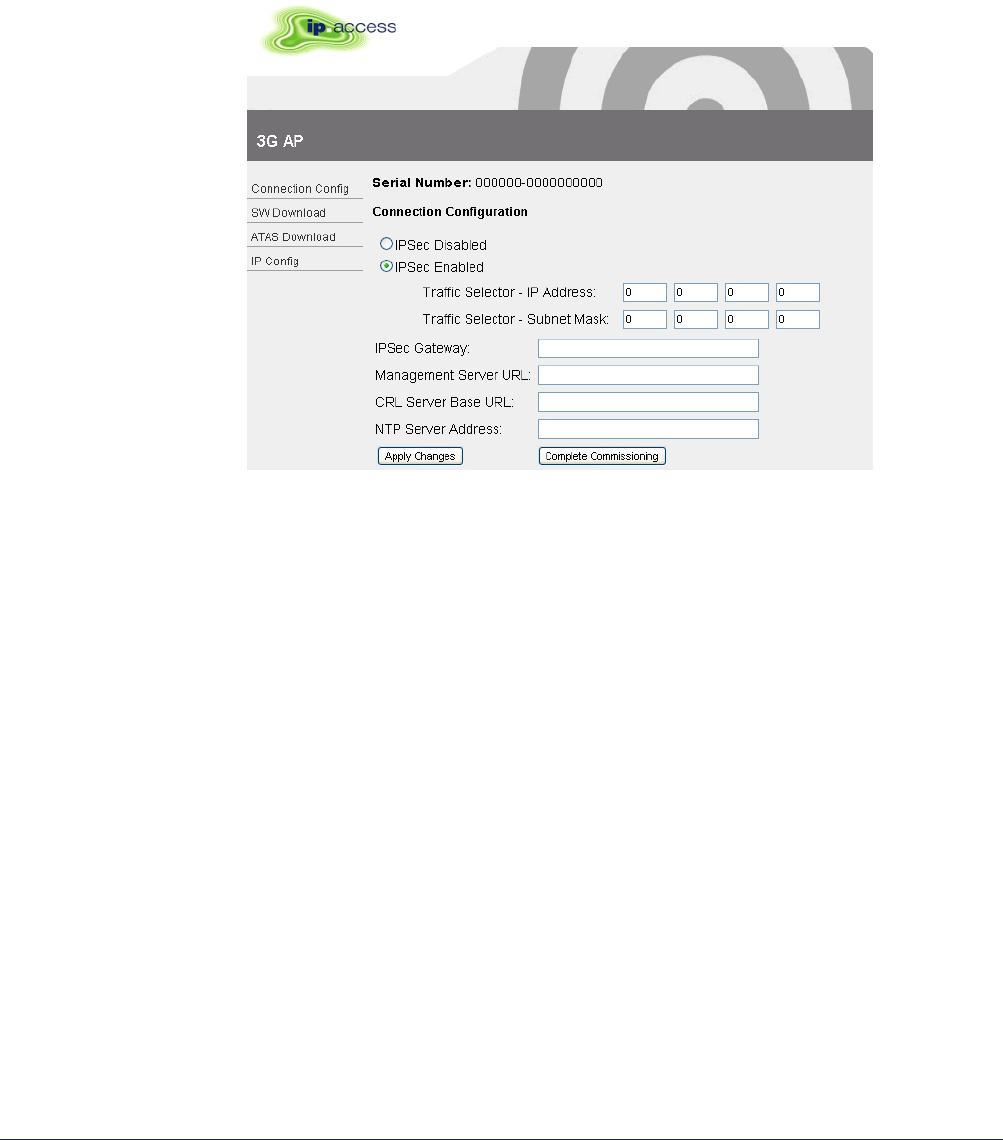
nano3G AP Installation Manual Commission a nano3G AP
N3G_INST_300 v8.1 for N3G_2.0.5 © ip.access Limited 2011 Page 35
5.3 Access the Commissioning Web Page for the AP
1) Start a web browser on the commissioning terminal.
2) In the address bar, enter the pre-defined static IP address and port number for the
web server: http://192.168.0.1:8089. A login screen appears.
3) Enter the commissioning user name and the password (supplied separately for
security reasons). The Connection Config page appears:
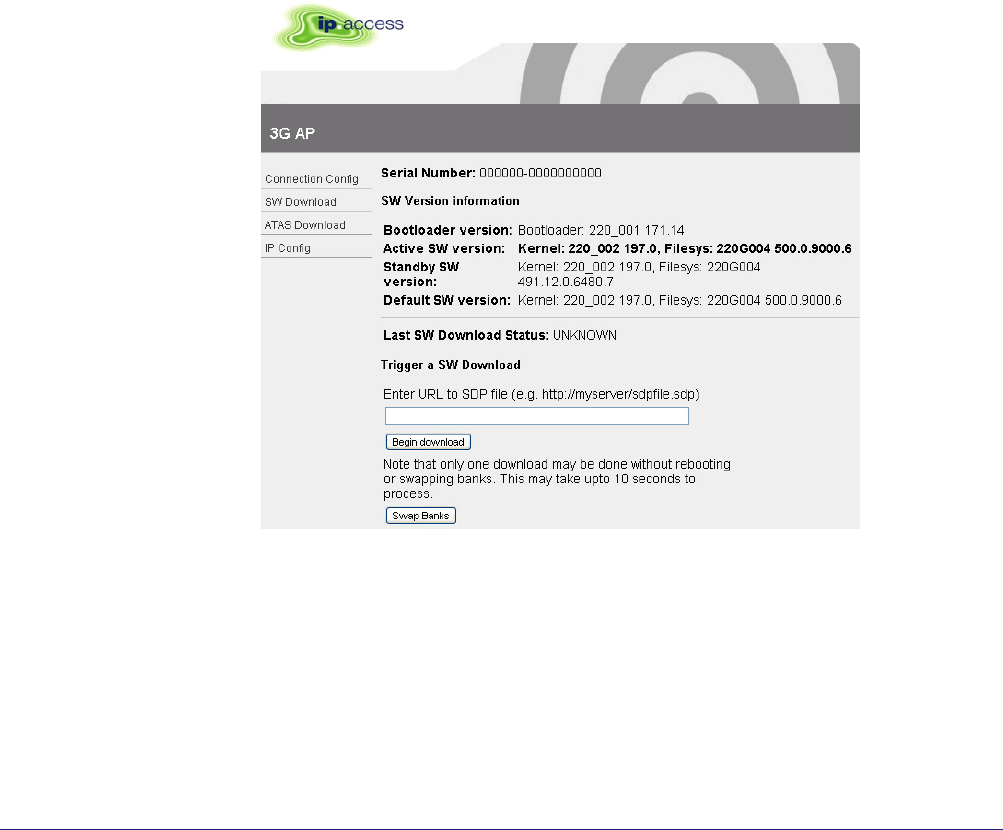
nano3G AP Installation Manual Commission a nano3G AP
N3G_INST_300 v8.1 for N3G_2.0.5 © ip.access Limited 2011 Page 36
5.4 Optional Download Activities
If it is necessary to download a software or ATAS package to the AP, this must be done
before configuring the connection to the AP Management System. This is because the web
pages that provide the download options will not be available once the connection
commissioning activities are complete.
This can only be done if the commissioning terminal is running a web server that provides a
path to any ip.access AP software download packages. That is, the required .sdp files must
be present on the commissioning terminal.
Setting up a web server for this purpose on the commissioning terminal is outside the scope
of this manual.
5.4.1 Optional - Software Download
Use the SW Download page to download a different version of AP software to the AP from
the commissioning terminal. Then switch banks to the new software version, which restarts
the AP.
4) Click the SW Download link on the left. The web page for downloading software
will be shown. This also provides details about the current software installed on the
AP.
5) In the text box, enter the URL for the SPD file stored on the commissioning
terminal. For example, the URL of a software file for a nano3G E8 AP might be:
http://192.168.0.2/webservername/220H007_<ver>.spd
Where <ver> is the actual build version of the required software package.
6) Click Begin Download.
7) Wait about a minute for the download to take place.
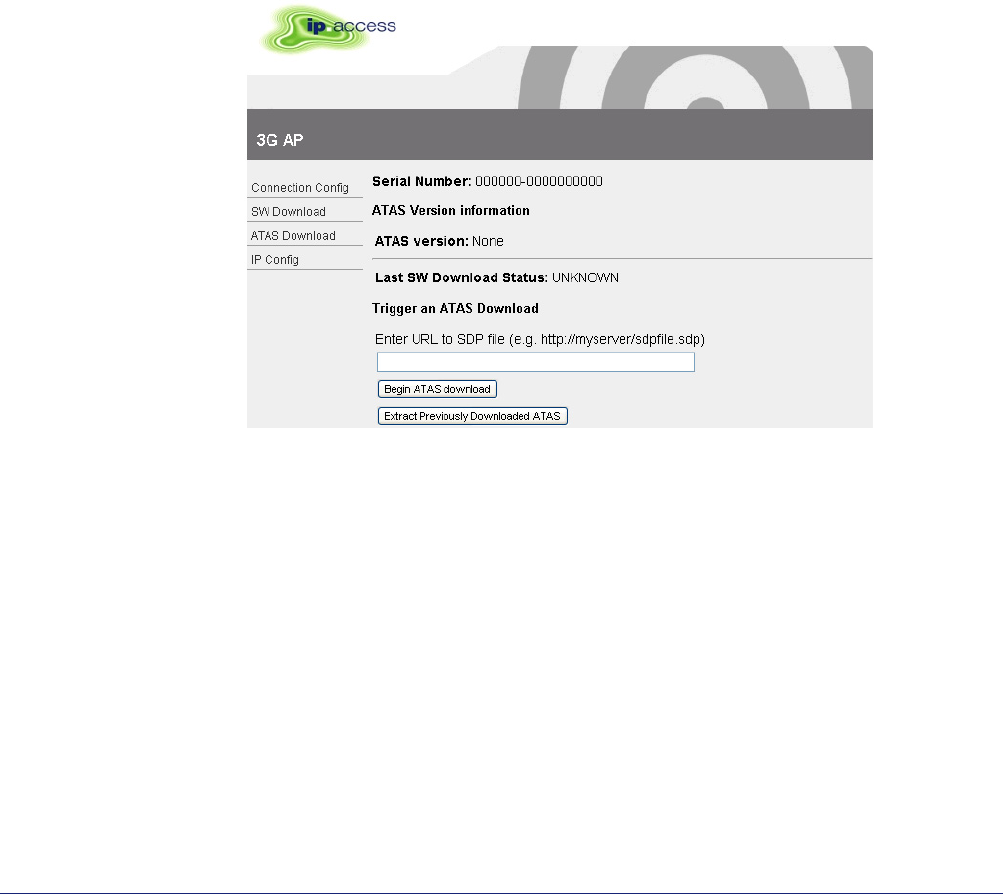
nano3G AP Installation Manual Commission a nano3G AP
N3G_INST_300 v8.1 for N3G_2.0.5 © ip.access Limited 2011 Page 37
8) Click Swap Banks. This will restart the AP from the new software just downloaded.
9) When the AP has restarted, login again with the commissioning user name and
password.
10) Click the SW Download link on the left.
11) Inspect the software version information to verify that the AP has booted from the
downloaded software.
5.4.2 Optional - ATAS Download
Use the ATAS Download page to download a package of security certificates that are
appropriate for the AP’s target network. This is not necessary if the AP is factory installed
with the correct certificates.
12) Click the ATAS Download link on the left. The web page for downloading an ATAS
bundle will be shown. This will also show any current ATAS version information, if
applicable.
13) In the text box, enter the URL for the SPD file stored on the commissioning
terminal, which contains the required ATAS bundle. For example:
http://192.168.0.2/webservername/atas_file.spd
14) Click Begin Download.
15) Wait about a minute.
16) Click Extract Previously Downloaded ATAS.
17) Wait about a minute. If the ATAS version information is not refreshed, use the
appropriate browser command to refresh the web page.
18) Inspect the ATAS version information to verify it is correct.
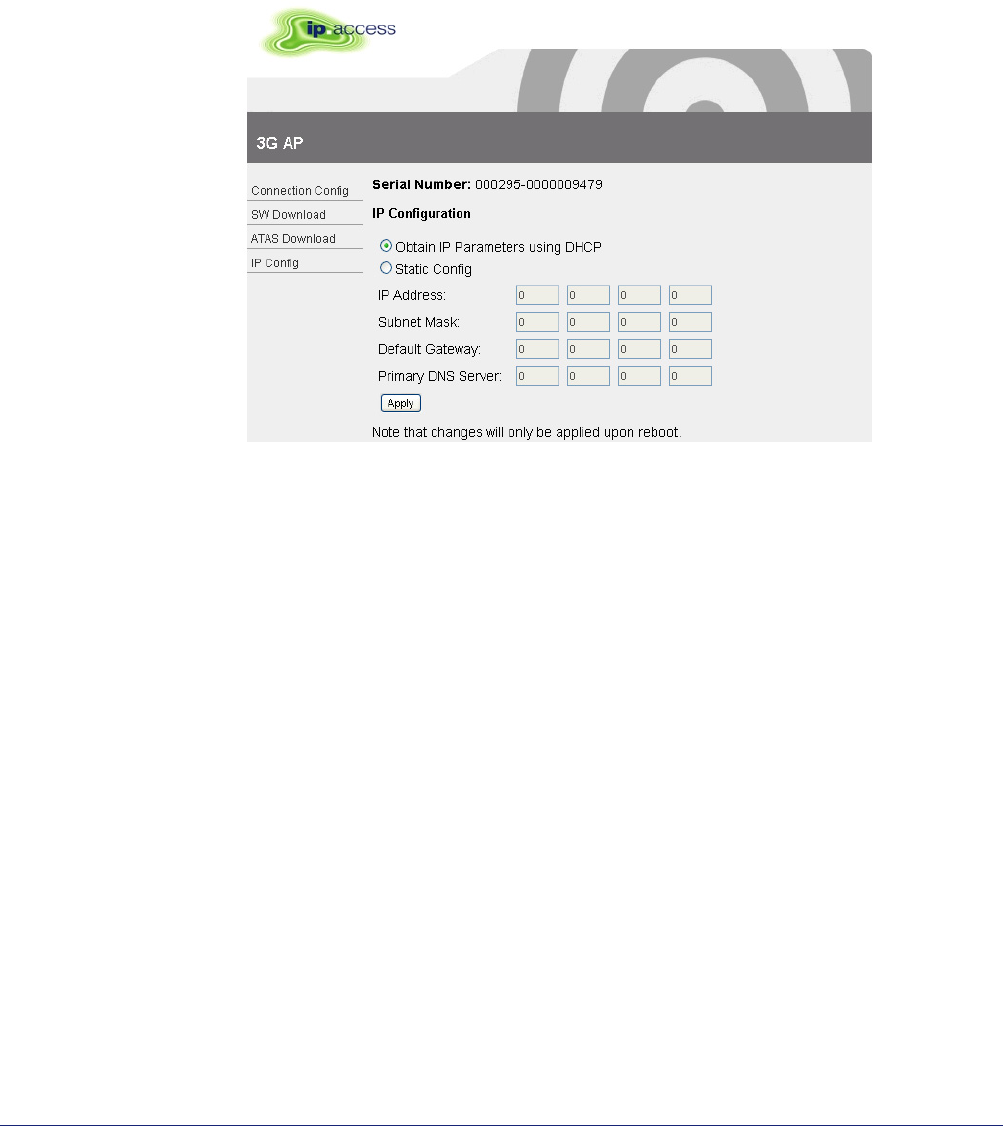
nano3G AP Installation Manual Commission a nano3G AP
N3G_INST_300 v8.1 for N3G_2.0.5 © ip.access Limited 2011 Page 38
5.5 Configure the Connection to the AP Management System
5.5.1 Static IP Configuration
Obtaining an IP address with DHCP is recommended for the nano3G AP, and this is
selected by default. Only execute this section if static IP configuration is needed. This must
be done before completing the Connection Config page.
19) If static IP is required, click the IP Config link on the left. The IP Configuration page
appears.
20) Edit the parameters as needed and then click Apply.
Note: At this point it may be useful to make a separate note of the parameter
values entered in this screen. Alternatively, save a screenshot of the web
page (information about how to take a screenshot is outside the scope of
this manual).
21) Click the Connection Config link on the left.
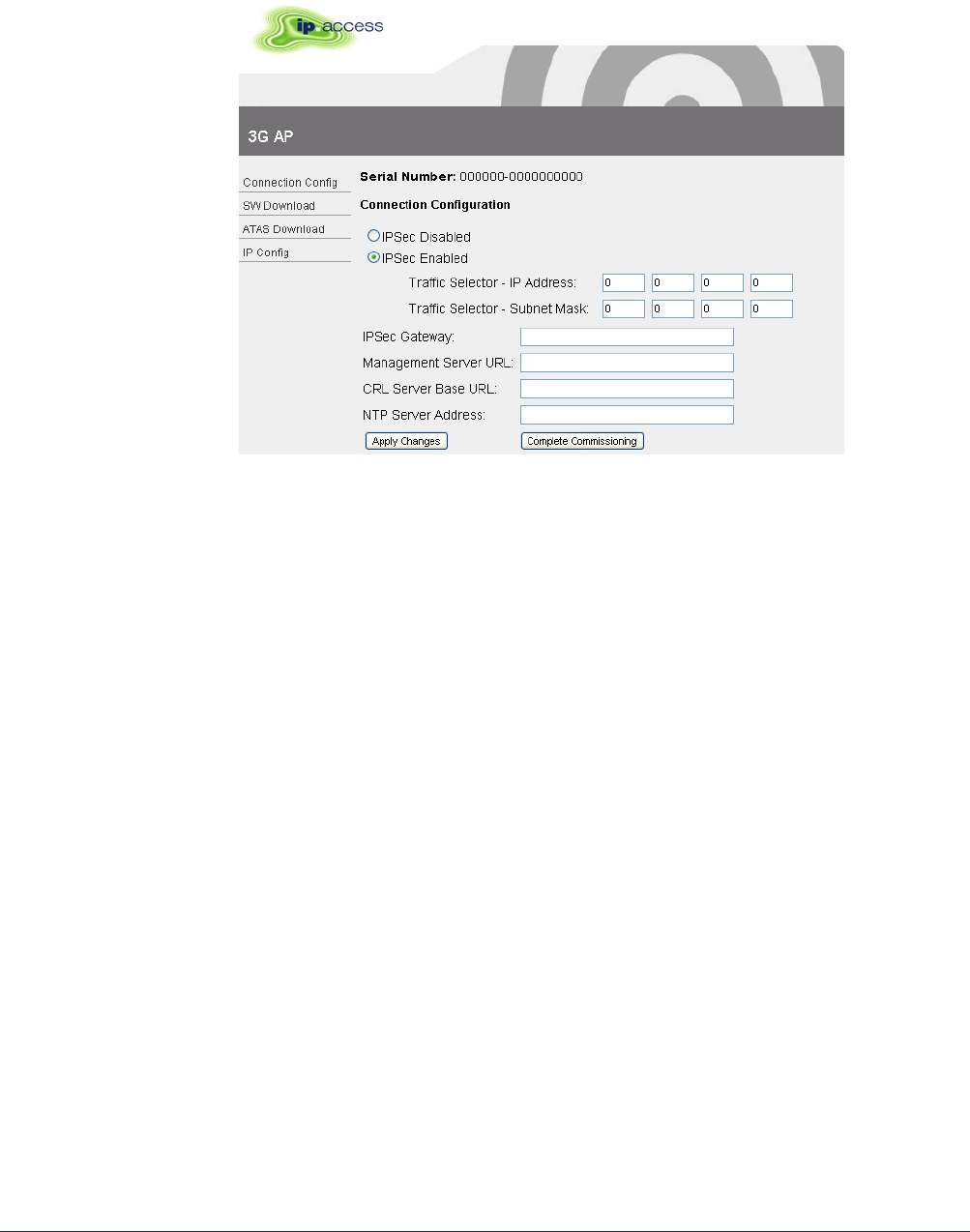
nano3G AP Installation Manual Commission a nano3G AP
N3G_INST_300 v8.1 for N3G_2.0.5 © ip.access Limited 2011 Page 39
5.5.2 Configure the AP Management System Connection
22) If a secure connection is required, select IPSec Enabled. Also enter the address
for the IPSec Gateway and the Traffic Selector address and subnet mask.
23) Enter addresses for the AP Management System, a suitable CRL server and the
NTP server.
24) To save the configuration, click Apply Changes.
Note: At this point it may be useful to make a separate note of the parameter
values entered in this screen. Alternatively, save a screenshot of the web
page (information about how to take a screenshot is outside the scope of
this manual).
5.5.3 Complete the AP Commissioning
25) Click the Connection Config link on the left, to ensure the correct page is
showing.
26) To start the AP in normal operation mode, click Complete Commissioning.
27) Acknowledge the warning about changes in the IP configuration and click OK.
28) When the initial configuration is complete, power off the AP and disconnect it from
the commissioning terminal.
At this point, the commissioning web page is no longer accessible. If there are
configuration errors that prevent the AP connecting to its serving AP Management
System, the commissioning procedure must be started again after resetting the AP
with a factory reset. See section 8.2 for factory reset instructions.

nano3G AP Installation Manual Commission a nano3G AP
N3G_INST_300 v8.1 for N3G_2.0.5 © ip.access Limited 2011 Page 40
5.6 Commissioning Finished
Commissioning the AP is now finished.
From this point on, the AP must be managed from the OMC-R Client, via the AP
Management System. If the AP has not been pre-provisioned in the AP Management
System, it must be configured before it is can enter service. See section 3 for information
about AP provisioning.
5.6.1 Finished On Site Commissioning
If commissioning has been done on site, return to the site installation procedure in section
6.2.3, 6.3.3 or 6.4.5, as appropriate.
5.6.2 Finished Advance Commissioning
If commissioning has been done in advance of sending the AP on site, it is advisable to
ensure that the AP will connect to its serving AP Management System prior to sending the
AP on site. To do this:
1) Verify that the AP has been pre-provisioned with a Site in the serving AP
Management System.
2) Provide the AP with an appropriate network connection. If the AP has been
commissioned to use IPsec, this means a network connection that will go via the
Security Gateway, which is likely to require connection of the AP to an external
network.
3) Power up the AP.
4) Use the OMC-R Client to verify that the AP has connected to its serving AP
Management System. The Site for the AP should have a green tick symbol against
its icon.
5) After verifying this, re-pack the AP so that it is ready for delivery to its intended site.
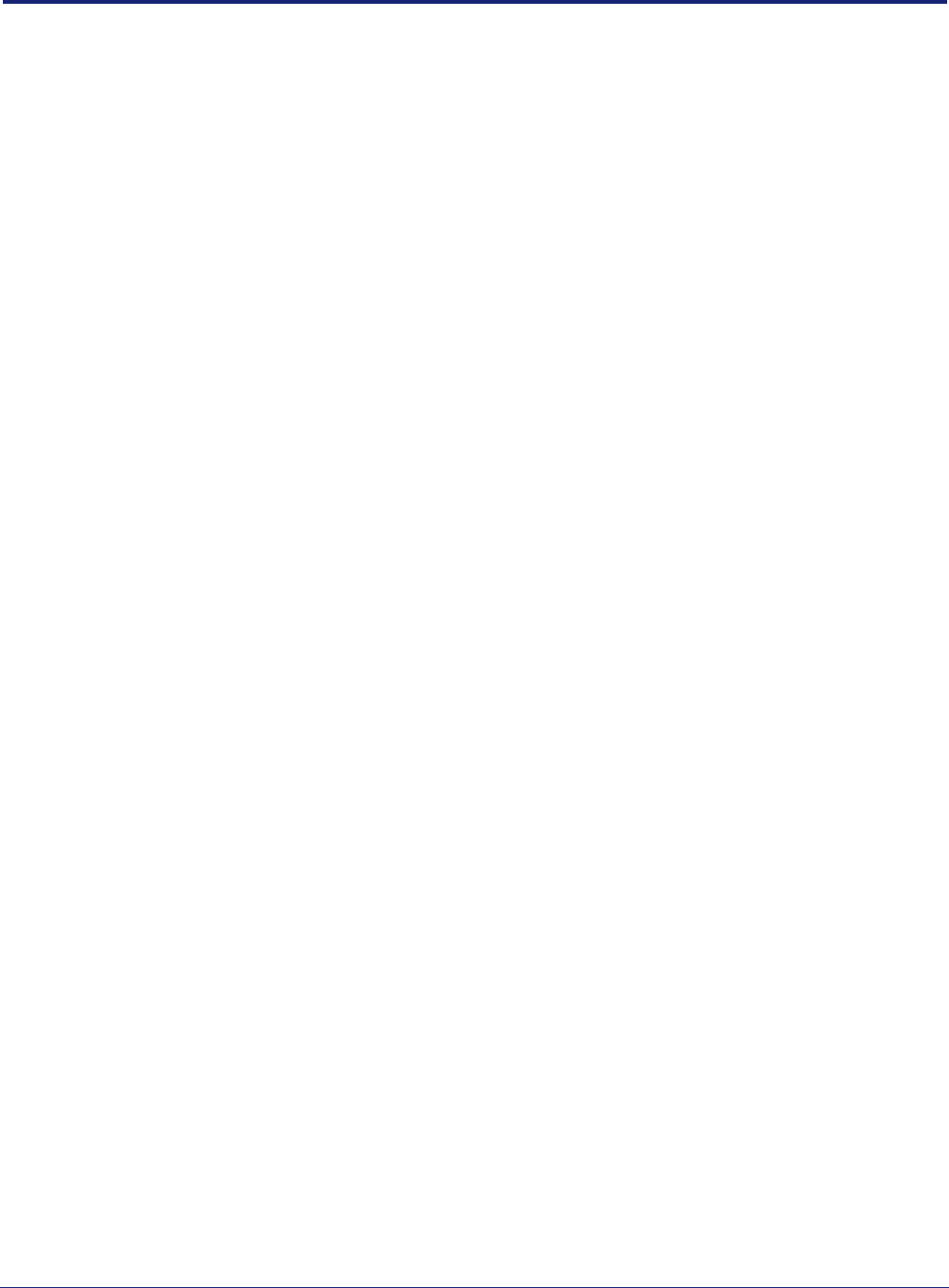
nano3G AP Installation Manual nano3G AP Hardware Installation
N3G_INST_300 v8.1 for N3G_2.0.5 © ip.access Limited 2011 Page 41
6 nano3G AP Hardware Installation
This section documents the procedures for installing the nano3G AP hardware and physical
connections.
The following hardware variants are described:
•6.2 nano3G S4 AP Hardware Installation
•6.3 nano3G S8 AP Hardware Installation
•6.4 nano3G E8 AP Hardware Installation
Note: If possible, the engineer should stay on site until the AP is brought into service, ready to
make test calls to verify the AP has been configured correctly from the OMC-R.
6.1 Warnings and Regulatory Information
For all warnings and regulatory information, see section 9.
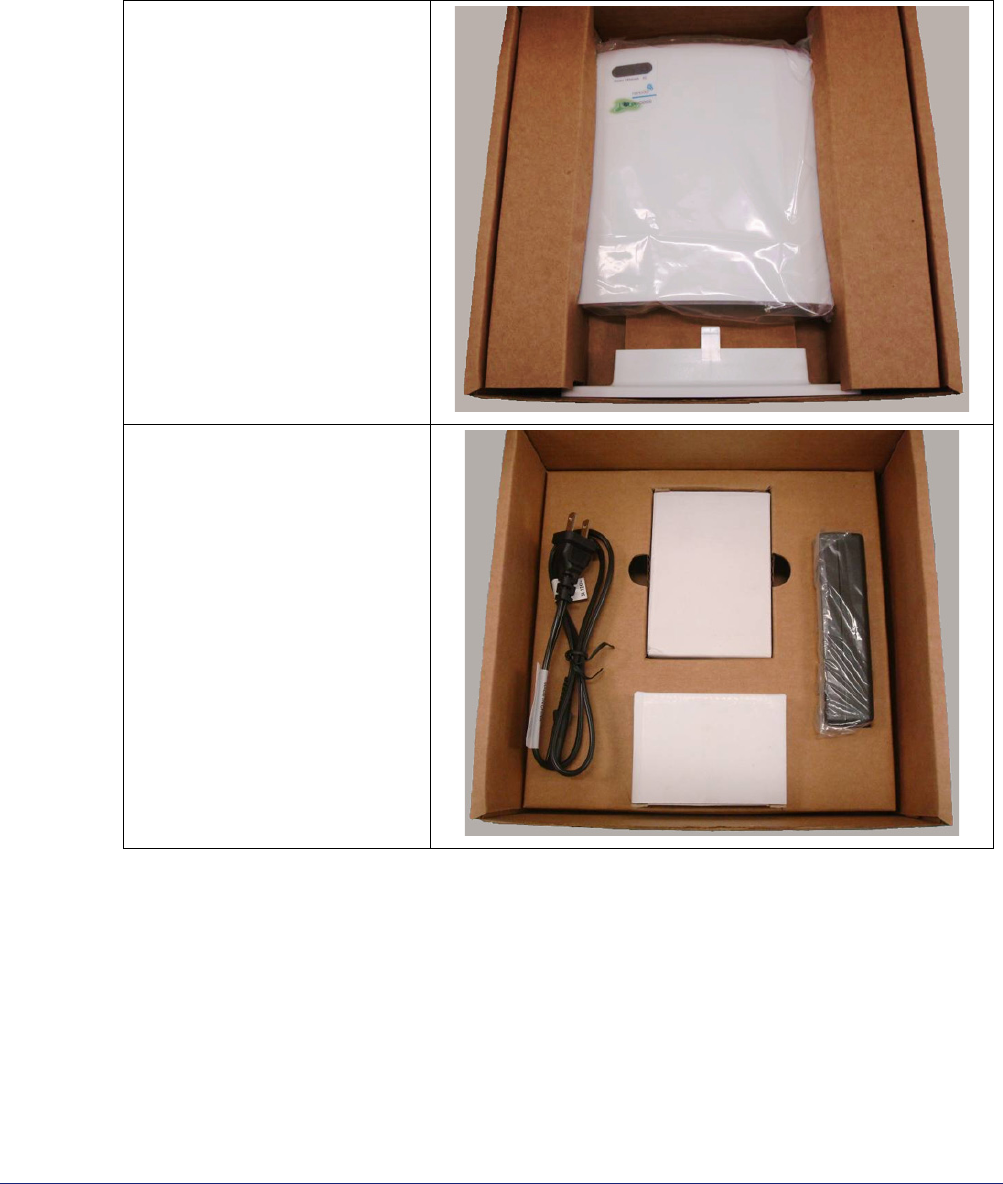
nano3G AP Installation Manual nano3G AP Hardware Installation
N3G_INST_300 v8.1 for N3G_2.0.5 © ip.access Limited 2011 Page 42
6.2 nano3G S4 AP Hardware Installation
6.2.1 Unpack the nano3G S4 AP
1) Unpack the nano3G S4 AP and its accessories.
Box contents may vary, but typically the box should contain the following, as
pictured:
Note: No screws are supplied to mount the AP or the splitter unit.
2) Check that the serial number on the nano3G S4 AP unit matches the label on the
box.
3) Check that the items have not been damaged in transit.
For any damaged units, contact the supplier immediately for returns advice.
Upper layer:
• nano3G S4 AP unit
• nano3G S4 AP stand
Lower layer:
• POE injector unit
• POE splitter unit
• Mains adaptor unit
• Mains cable for POE
injector
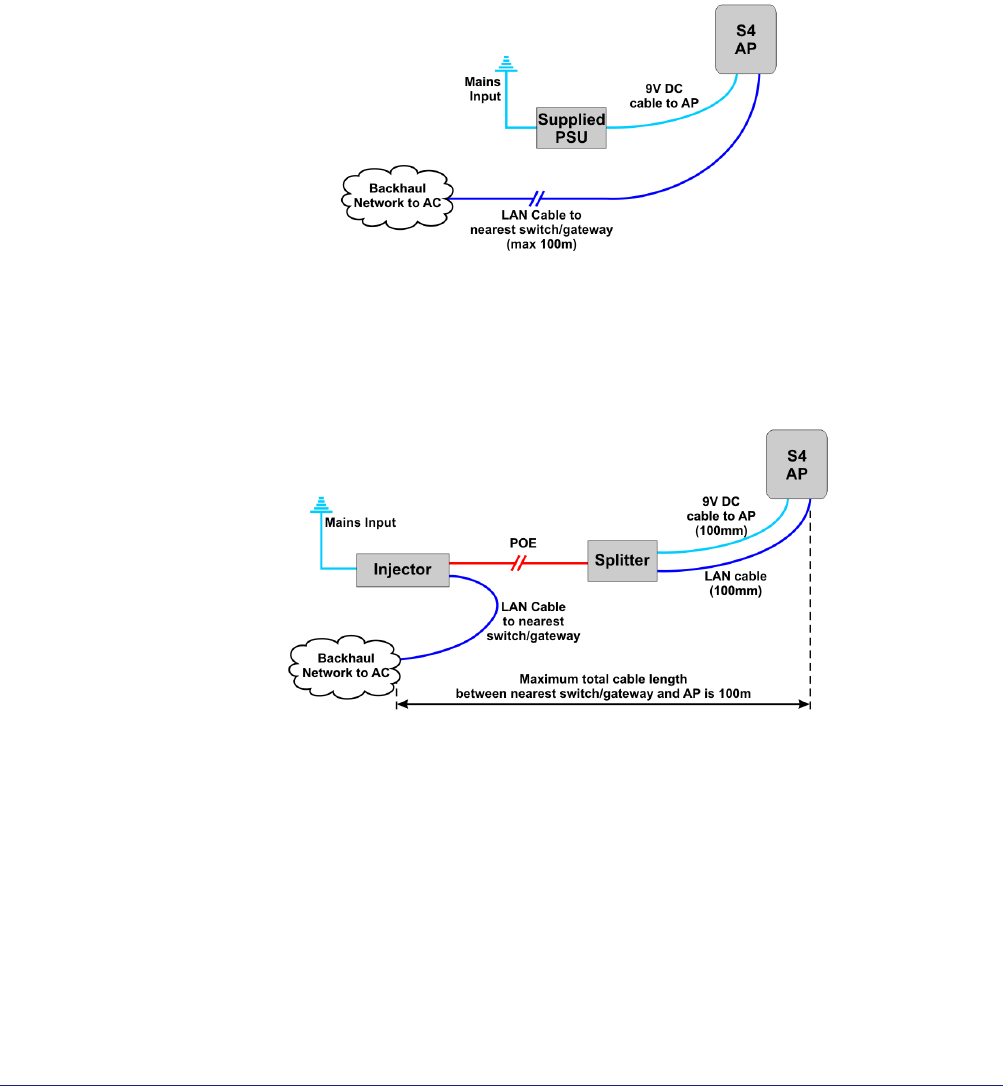
nano3G AP Installation Manual nano3G AP Hardware Installation
N3G_INST_300 v8.1 for N3G_2.0.5 © ip.access Limited 2011 Page 43
6.2.2 Commission the nano3G S4 AP
Configure the AP so that it will connect to its serving AP Management System. If this has
not been done already, do this now, before installing the AP in its final location. For
instructions, see section 5.
6.2.3 Cable Connections
Use one of the cable connection schemes described below, to provide power and the LAN
connection.
Supplied PSU and LAN
When the supplied PSU is used to power the AP, the POE injector and splitter units are not
needed. However, this means that the mains socket providing power to the AP must be
within reach of the cabling included with the supplied PSU (less than 2m).
POE Injector and Splitter
This improves flexibility for locating the AP, as the AP can be up to approximately 100m
from a mains power supply, depending on the placement of the POE Injector.
In this case, the PSU for the AP is not used. The injector takes a direct mains input using
the supplied mains cable.
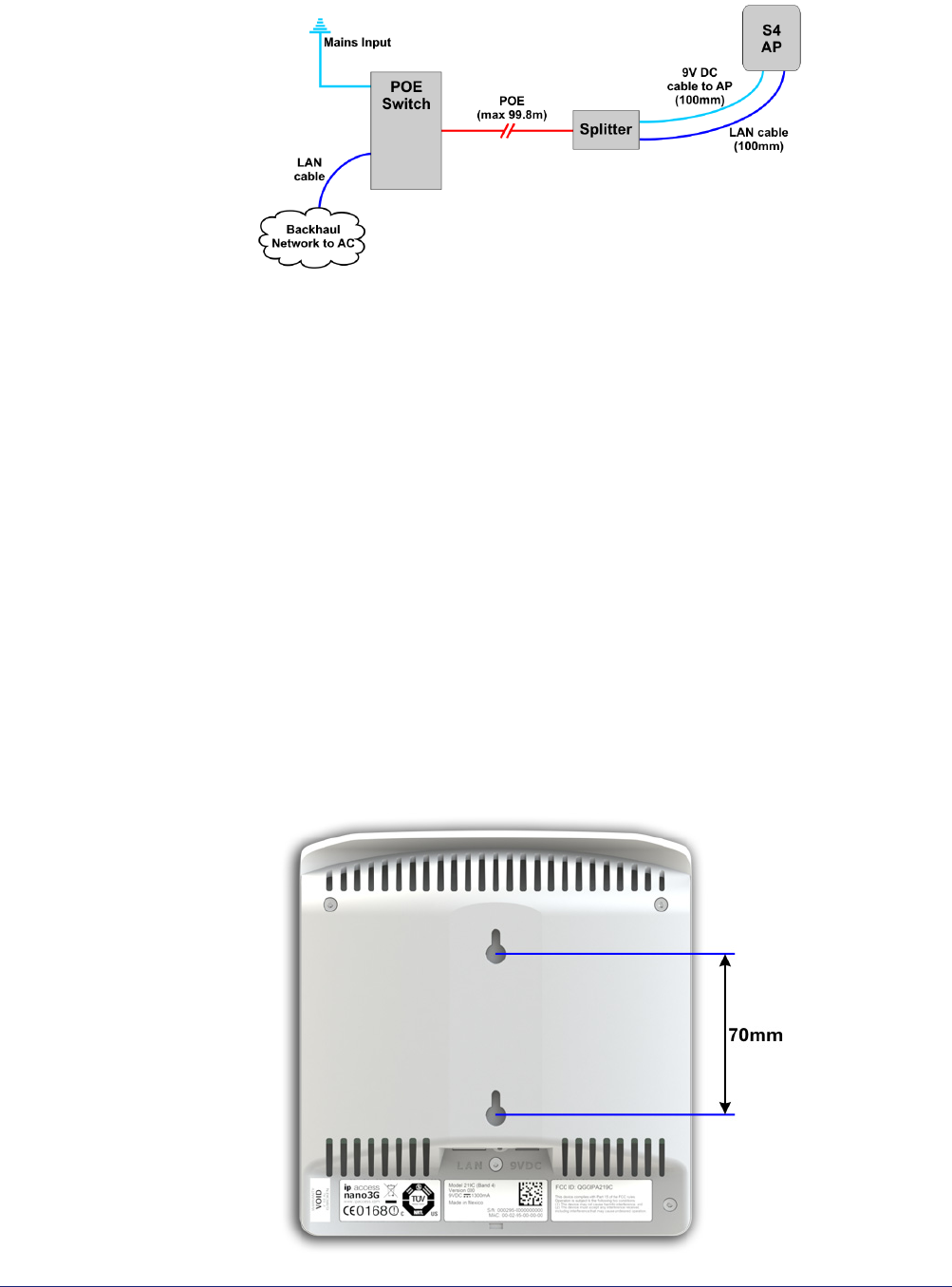
nano3G AP Installation Manual nano3G AP Hardware Installation
N3G_INST_300 v8.1 for N3G_2.0.5 © ip.access Limited 2011 Page 44
POE Switch and Splitter
In this case, the POE switch is a third-party item. This has similar benefits to using the POE
injector, but a POE switch will typically only be used if there are multiple APs on site and/or
there is other equipment that can take advantage of POE. The supplied POE splitter must
be used with the AP.
Notice that the POE cable to the splitter should not exceed 99.8m in length. This will ensure
that the total cable run from the POE switch to the AP is within the Ethernet limit of 100m.
6.2.4 Mount the nano3G S4 AP
Note: The nano3G S4 AP should be installed in a position so that it is at least 2m away from the
area where handsets are normally used.
The nano3G S4 AP must be mounted vertically in a location that allows air circulation
around the unit. The AP can be mounted in the following ways:
• On a stand
• Directly onto the wall at or above head height
• Onto the splitter unit on the wall at or above head height
The nano3G S4 AP has two holes at the back for direct wall mounting or mounting on the
POE splitter:
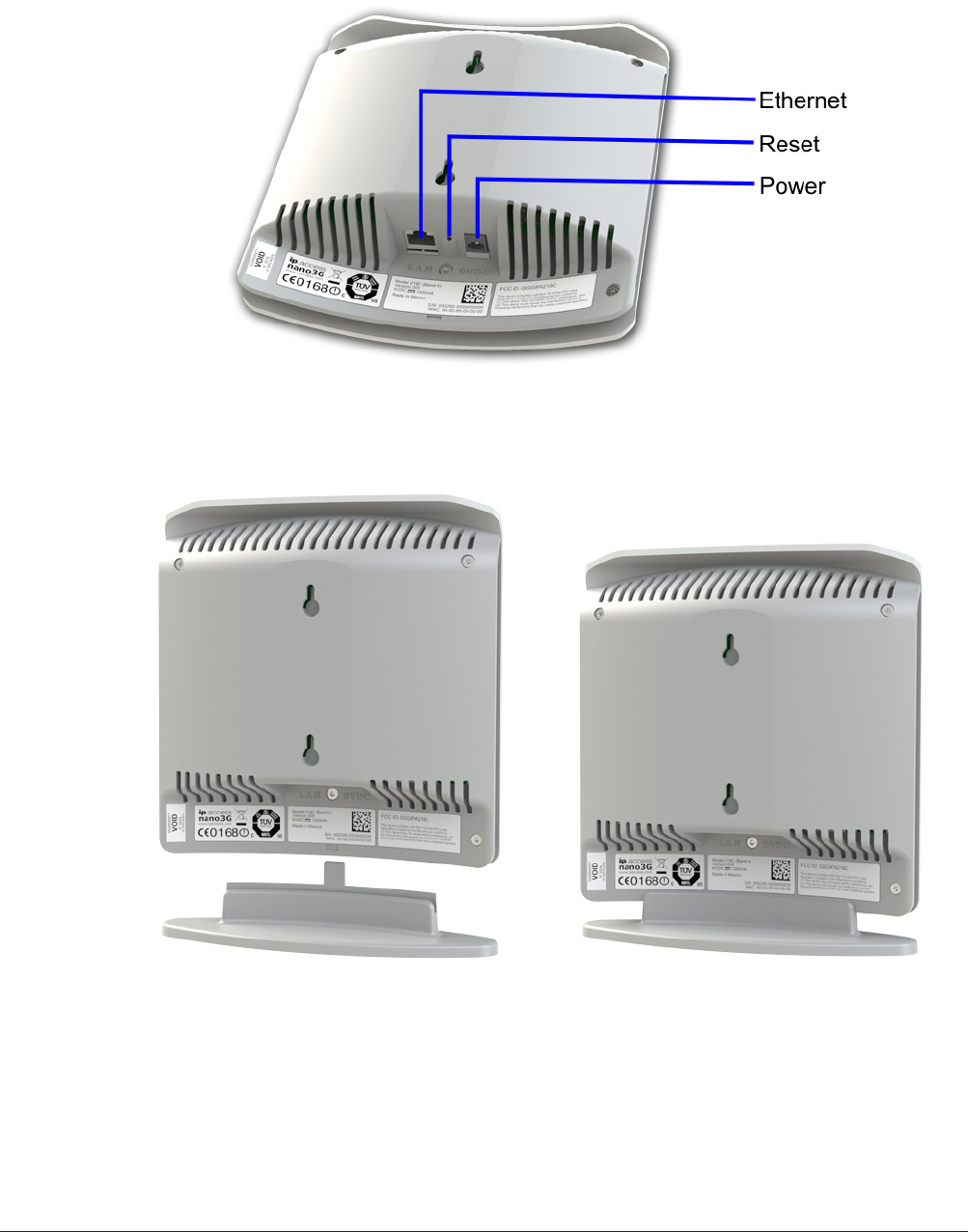
nano3G AP Installation Manual nano3G AP Hardware Installation
N3G_INST_300 v8.1 for N3G_2.0.5 © ip.access Limited 2011 Page 45
Mount the nano3G S4 AP on a Stand
1) Plug the Ethernet cable and the power cable into the AP or plug the cables from
the POE splitter into the AP.
2) Slide the AP onto the stand.
3) Place the AP on its stand on a stable flat surface.
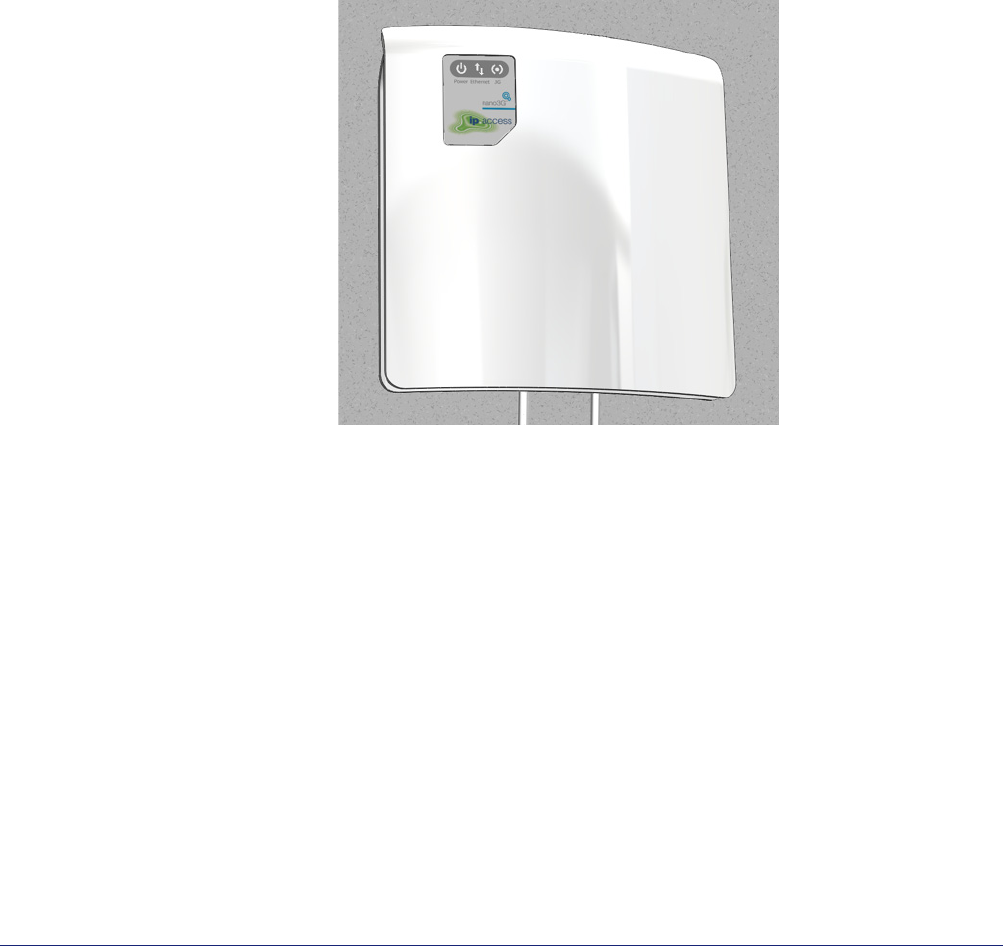
nano3G AP Installation Manual nano3G AP Hardware Installation
N3G_INST_300 v8.1 for N3G_2.0.5 © ip.access Limited 2011 Page 46
Mount the nano3G S4 AP directly onto the wall
1) Drill two holes 70mm (2.76in) apart vertically for the two screws.
2) Insert wall plugs (if required) and secure the screws leaving approximately 3mm
(0.12in) clearance between the screw heads and the wall.
3) Plug the Ethernet cable and the power cable into the AP.
Note: If using the POE splitter when wall mounting the AP, it is recommended to
mount the AP directly on the POE splitter, as in the following section. In
some cases, it may be necessary to mount the AP and the POE splitter on
the wall separately to minimise how far the AP projects from the wall. In
this case, position the POE splitter below the AP where the 100mm
cables will reach the AP.
4) Slide the AP onto the 2 screws.
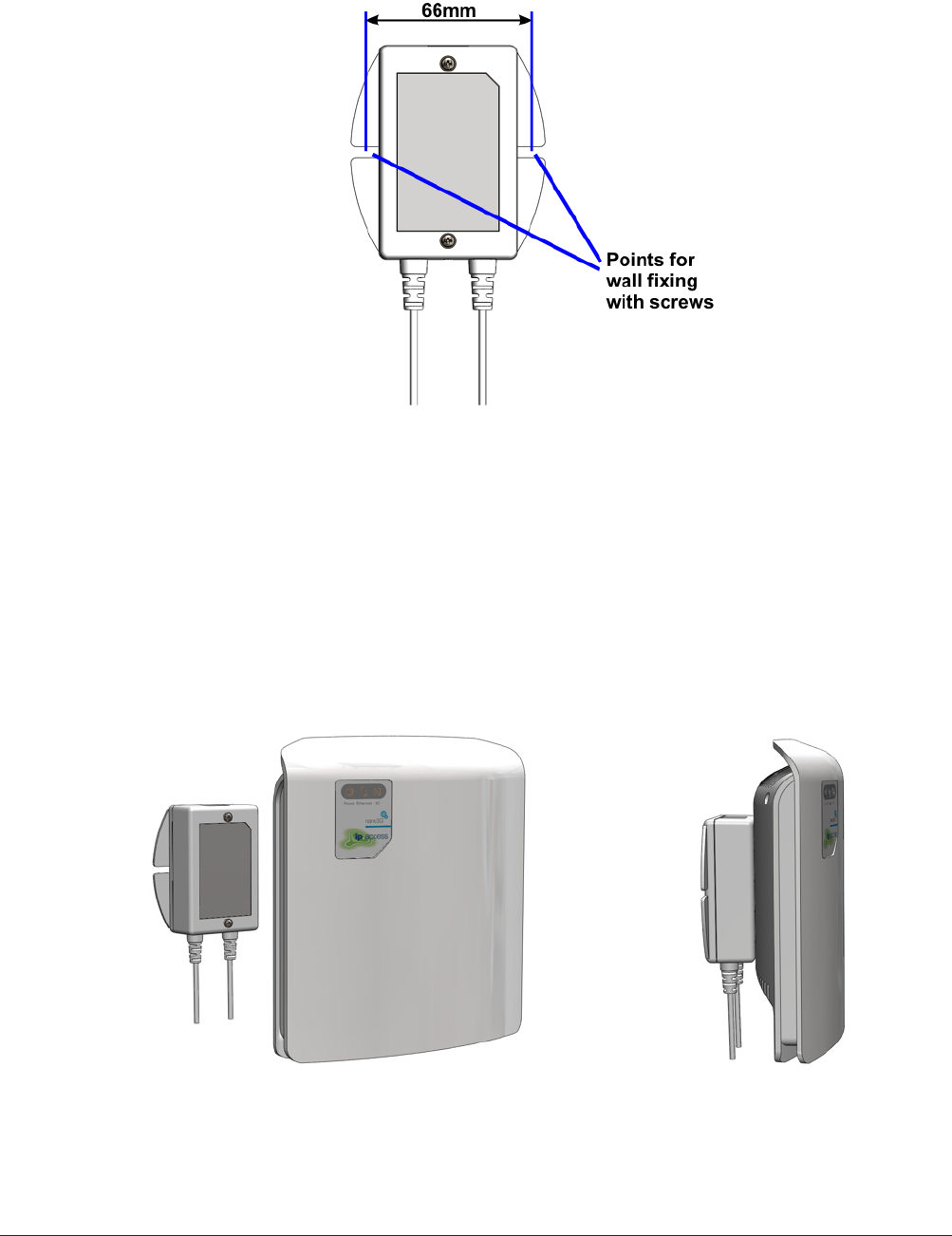
nano3G AP Installation Manual nano3G AP Hardware Installation
N3G_INST_300 v8.1 for N3G_2.0.5 © ip.access Limited 2011 Page 47
Mount the nano3G S4 AP onto the splitter unit on the wall
1) Drill two holes 66mm (2.6in) apart horizontally for the two screws.
2) Secure the splitter unit to the wall using two screws.
Ensure that the Ethernet socket is at the top.
3) Plug the Ethernet cable into the top of the splitter unit.
4) Plug the captive Ethernet cable and the power cable from the splitter unit into the
AP.
5) Mount the AP onto the 2 screws that are already fixed onto the splitter unit.

nano3G AP Installation Manual nano3G AP Hardware Installation
N3G_INST_300 v8.1 for N3G_2.0.5 © ip.access Limited 2011 Page 48
6.3 nano3G S8 AP Hardware Installation
6.3.1 Unpack the nano3G S8 AP
1) Unpack the nano3G S8 AP and its accessories.
Box contents may vary, but typically the box should contain the following:
• nano3G S8 AP unit
• nano3G S8 AP stand
Plus any combination of the following items, according to the options ordered:
• Mains adaptor unit
• POE injector unit and suitable mains cable
• POE splitter unit
Note: No screws are supplied to mount the AP or the splitter unit.
2) Check that the serial number on the nano3G S8 AP unit matches the label on the
box.
3) Check that the items have not been damaged in transit.
For any damaged units, contact the supplier immediately for returns advice.

nano3G AP Installation Manual nano3G AP Hardware Installation
N3G_INST_300 v8.1 for N3G_2.0.5 © ip.access Limited 2011 Page 49
6.3.2 Commission the nano3G S8 AP
Configure the AP so that it will connect to its serving AP Management System. If this has
not been done already, do this now, before installing the AP in its final location. For
instructions, see section 5.
6.3.3 Cable Connections
Use one of the cable connection schemes described below, to provide power and the LAN
connection.
Supplied PSU and LAN
When the supplied PSU is used to power the AP, the POE injector and splitter units are not
needed. However, this means that the mains socket providing power to the AP must be
within reach of the cabling included with the supplied PSU (less than 2m).
POE Injector and Splitter
This improves flexibility for locating the AP, as the AP can be up to approximately 100m
from a mains power supply, depending on the placement of the POE Injector.
In this case, the PSU for the AP is not used. The injector takes a direct mains input using
the supplied mains cable.
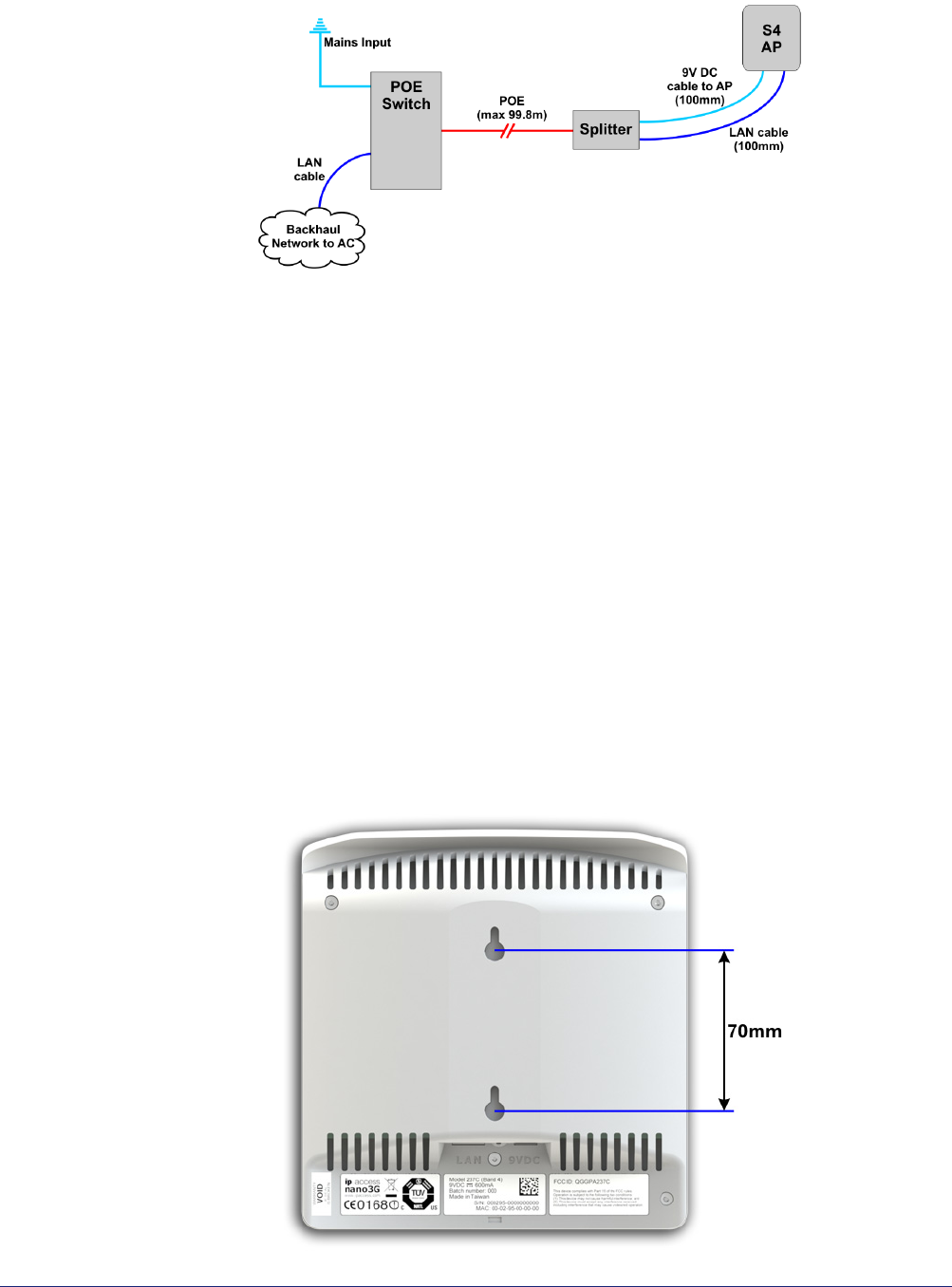
nano3G AP Installation Manual nano3G AP Hardware Installation
N3G_INST_300 v8.1 for N3G_2.0.5 © ip.access Limited 2011 Page 50
POE Switch and Splitter
In this case, the POE switch is a third-party item. This has similar benefits to using the POE
injector, but a POE switch will typically only be used if there are multiple APs on site and/or
there is other equipment that can take advantage of POE. The supplied POE splitter must
be used with the AP.
Notice that the POE cable to the splitter should not exceed 99.8m in length. This will ensure
that the total cable run from the POE switch to the AP is within the Ethernet limit of 100m.
6.3.4 Mount the nano3G S8 AP
Note: The nano3G S8 AP should be installed in a position so that it is at least 2m away from the
area where handsets are normally used.
The nano3G S8 AP must be mounted vertically in a location that allows air circulation
around the unit. The AP can be mounted in the following ways:
• On a stand
• Directly onto the wall at or above head height
• Onto the splitter unit on the wall at or above head height
The nano3G S8 AP has two holes at the back for direct wall mounting or mounting on the
POE splitter:
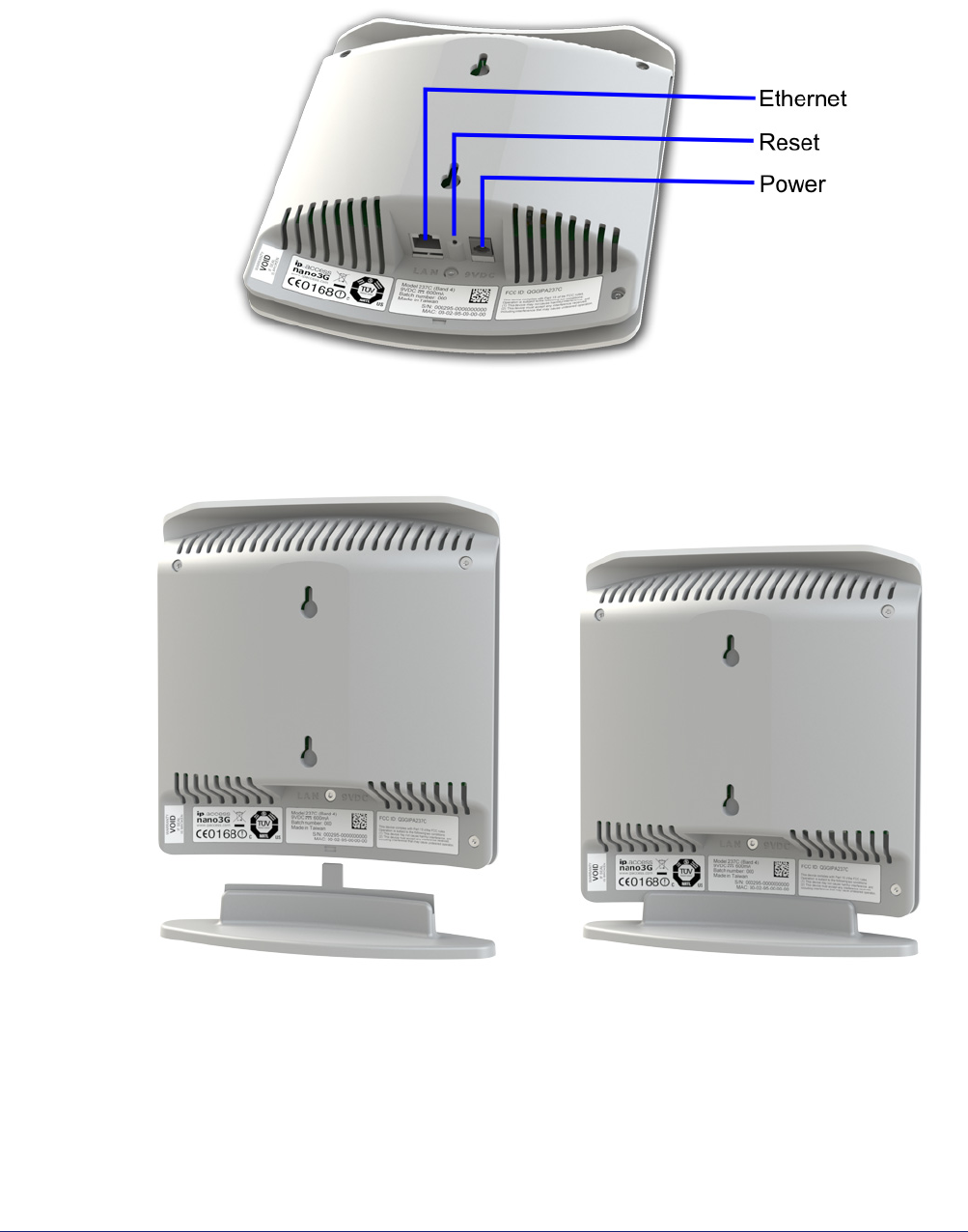
nano3G AP Installation Manual nano3G AP Hardware Installation
N3G_INST_300 v8.1 for N3G_2.0.5 © ip.access Limited 2011 Page 51
Mount the nano3G S8 AP on a Stand
1) Plug the Ethernet cable and the power cable into the AP or plug the cables from
the POE splitter into the AP.
2) Slide the AP onto the stand.
3) Place the AP on its stand on a stable flat surface.
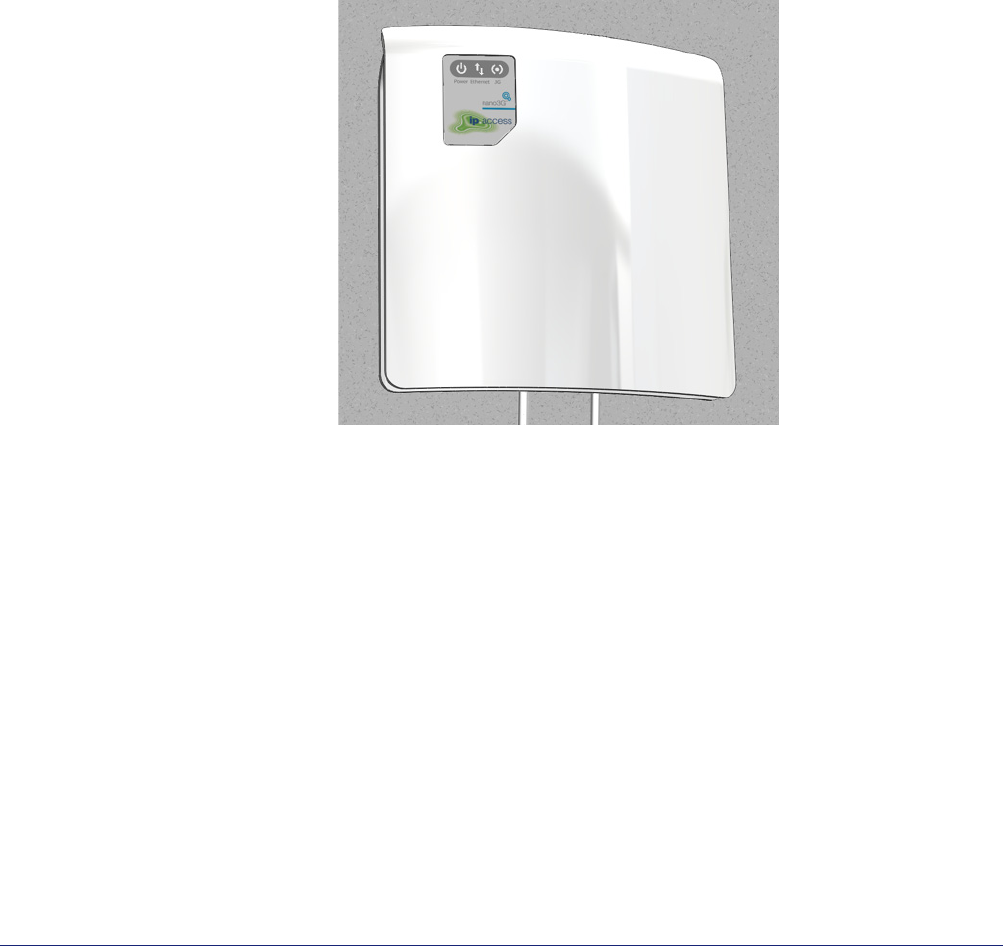
nano3G AP Installation Manual nano3G AP Hardware Installation
N3G_INST_300 v8.1 for N3G_2.0.5 © ip.access Limited 2011 Page 52
Mount the nano3G S8 AP directly onto the wall
1) Drill two holes 70mm (2.76in) apart vertically for the two screws.
2) Insert wall plugs (if required) and secure the screws leaving approximately 3mm
(0.12in) clearance between the screw heads and the wall.
3) Plug the Ethernet cable and the power cable into the AP.
Note: If using the POE splitter when wall mounting the AP, it is recommended to
mount the AP directly on the POE splitter, as in the following section. In
some cases, it may be necessary to mount the AP and the POE splitter on
the wall separately to minimise how far the AP projects from the wall. In
this case, position the POE splitter below the AP where the 100mm
cables will reach the AP.
4) Slide the AP onto the 2 screws.
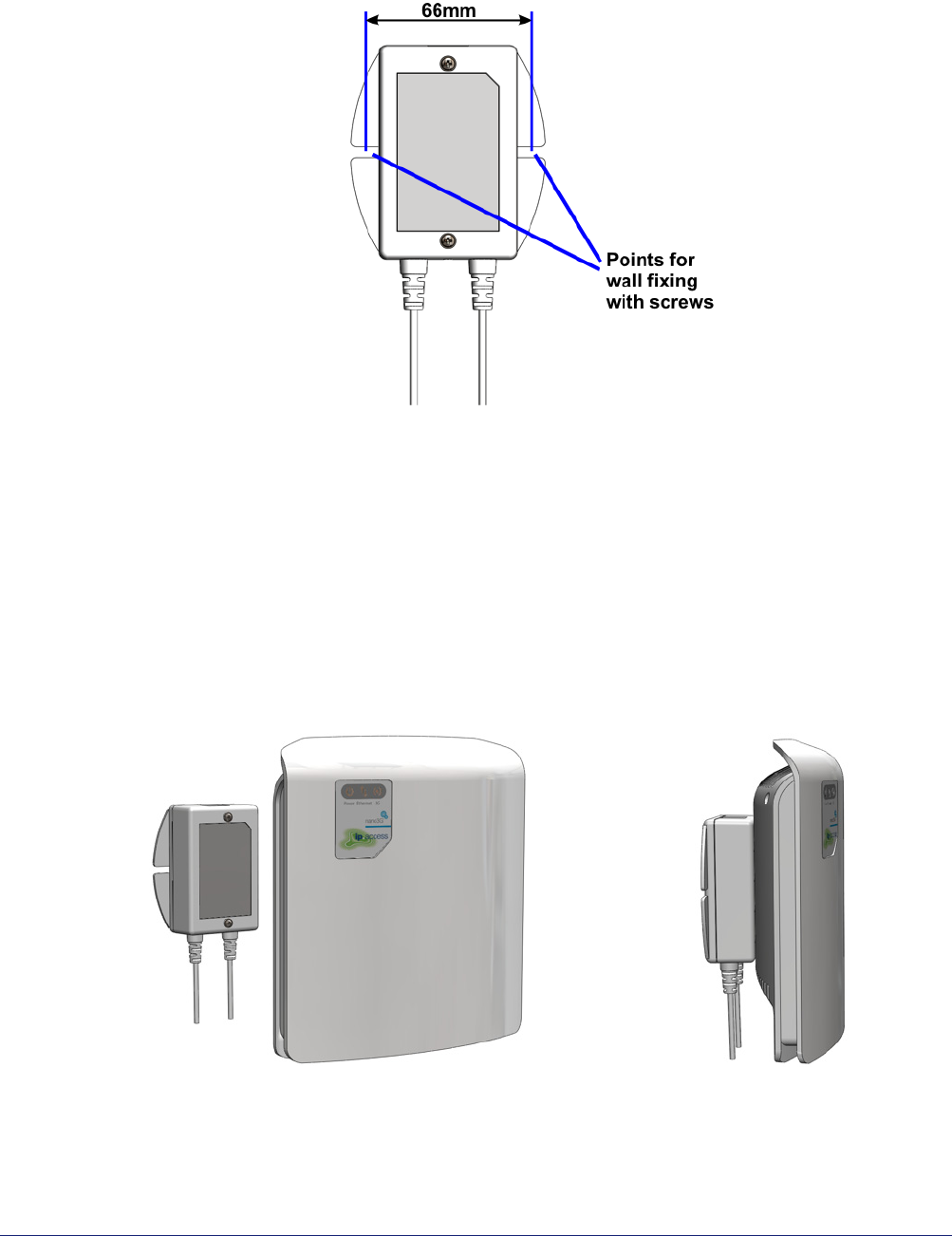
nano3G AP Installation Manual nano3G AP Hardware Installation
N3G_INST_300 v8.1 for N3G_2.0.5 © ip.access Limited 2011 Page 53
Mount the nano3G S8 AP onto the splitter unit on the wall
1) Drill two holes 66mm (2.6in) apart horizontally for the two screws.
2) Secure the splitter unit to the wall using two screws.
Ensure that the Ethernet socket is at the top.
3) Plug the Ethernet cable into the top of the splitter unit.
4) Plug the captive Ethernet cable and the power cable from the splitter unit into the
AP.
5) Mount the AP onto the 2 screws that are already fixed onto the splitter unit.
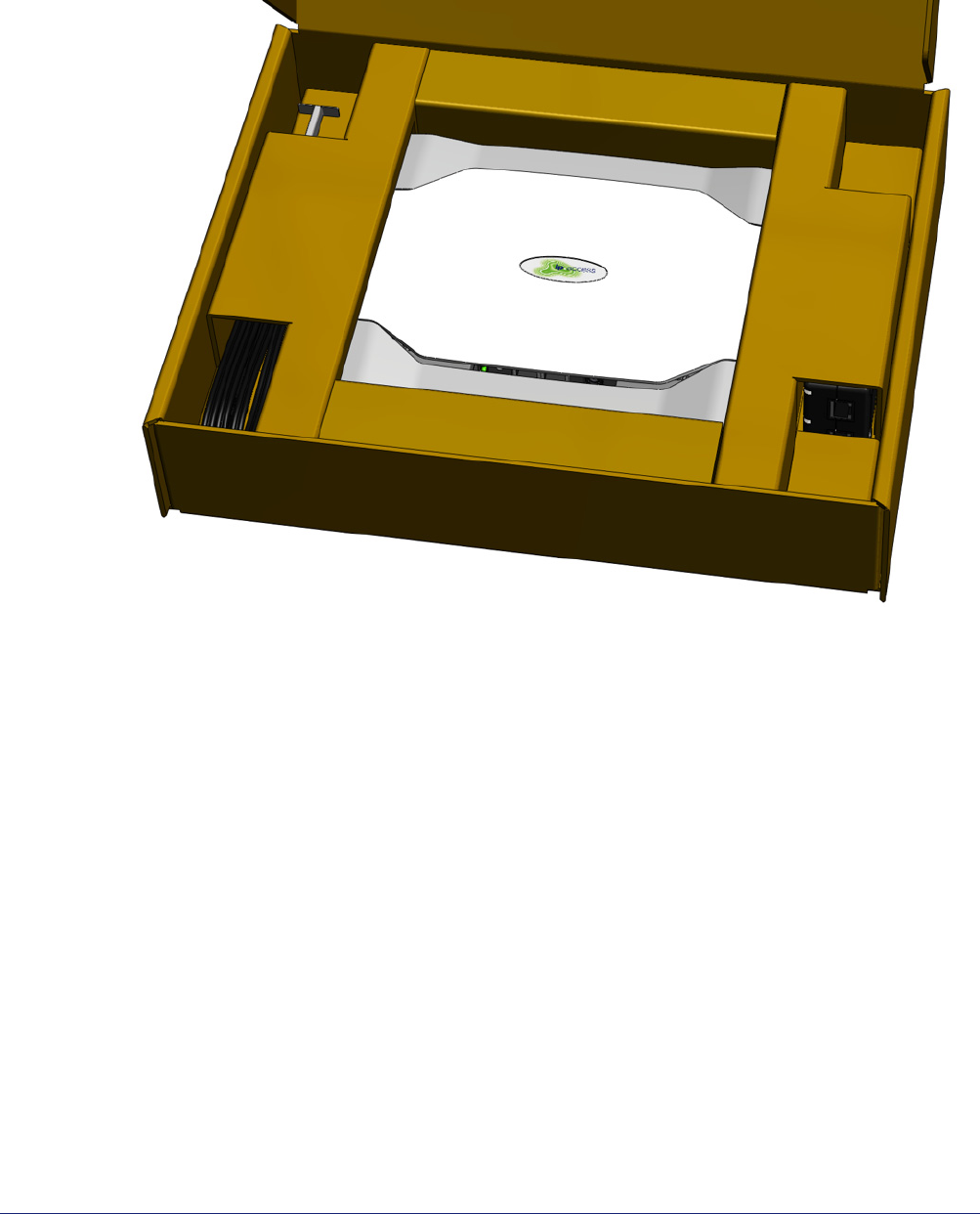
nano3G AP Installation Manual nano3G AP Hardware Installation
N3G_INST_300 v8.1 for N3G_2.0.5 © ip.access Limited 2011 Page 54
6.4 nano3G E8 AP Hardware Installation
6.4.1 Unpack the nano3G E8 AP
1) Unpack the nano3G E8 AP and its accessories.
Box contents may vary, but typically the box should contain the following:
• nano3G E8 AP unit with wall bracket attached
• Extraction tool for removing the AP from its wall bracket
• Injector unit for POE+
• Mains cable for the POE+ injector
2) Check that the serial number on the nano3G E8 AP unit matches the label on the
box.
3) Check that the items have not been damaged in transit.
For any damaged units, contact the supplier immediately for returns advice.
6.4.2 Removable Cable and Antenna Covers
The nano3G E8 AP has two removable covers. The top cover goes over the antennae, and
the bottom cover goes over the cable sockets.
1) Place the unit on a flat surface.
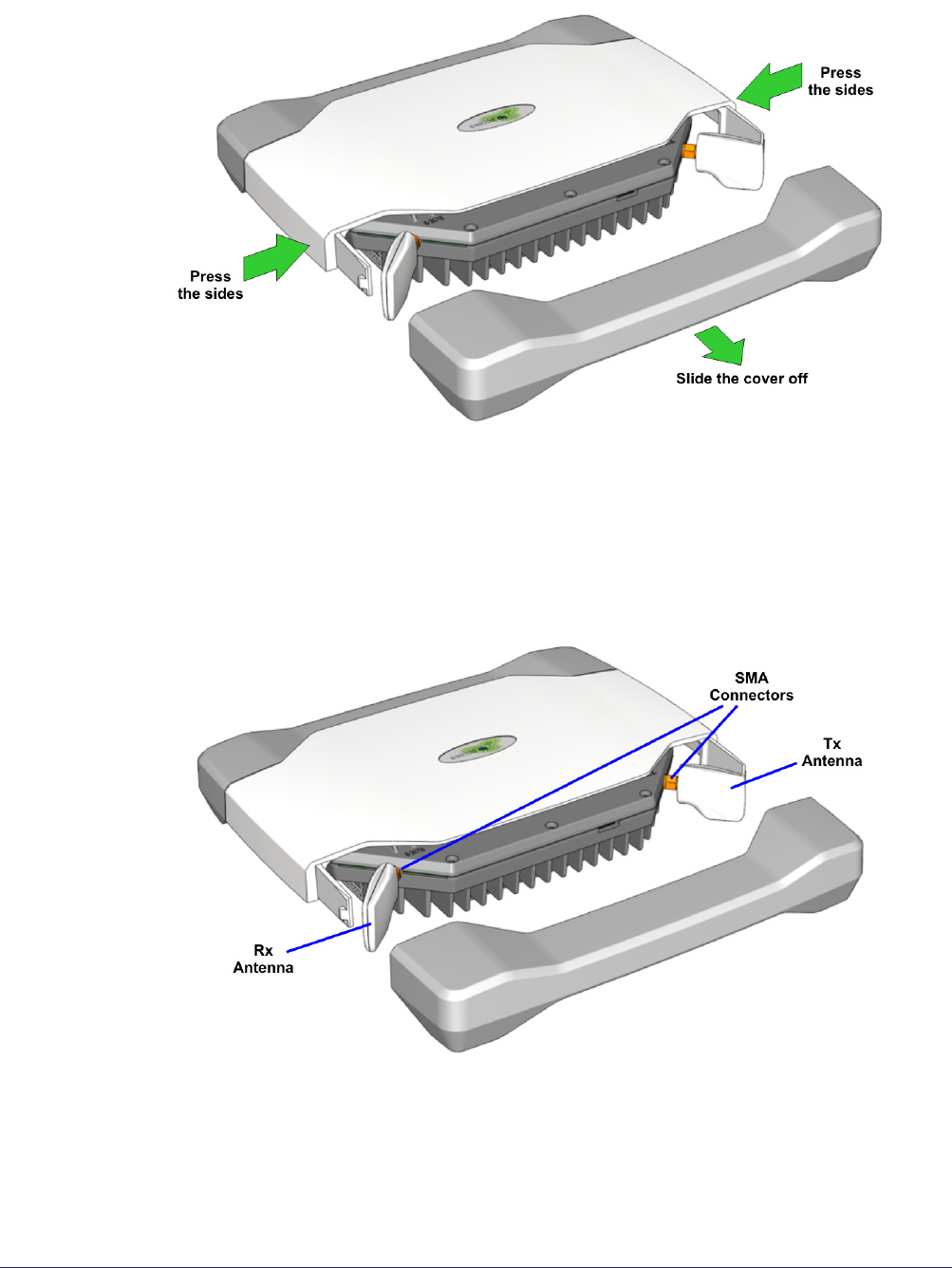
nano3G AP Installation Manual nano3G AP Hardware Installation
N3G_INST_300 v8.1 for N3G_2.0.5 © ip.access Limited 2011 Page 55
2) Press the sides of the unit next to the cover to be removed. Do not apply excessive
force.
3) Slide the cover off.
4) To refit the cover, simply slide it back onto the tabs on the main cover until it snaps
into place.
6.4.3 Antennas
The antennas must be oriented perpendicular to the unit, as shown, so that the cover fits
correctly without stressing the connectors.
To fit external antennas, first remove the plastic cover from the antenna side of the unit.
Unscrew the antennas to expose the SMA connectors. Connect external antennas directly
to the SMA connectors. Route the cables out of the way of the antenna cover, then refit the
cover.
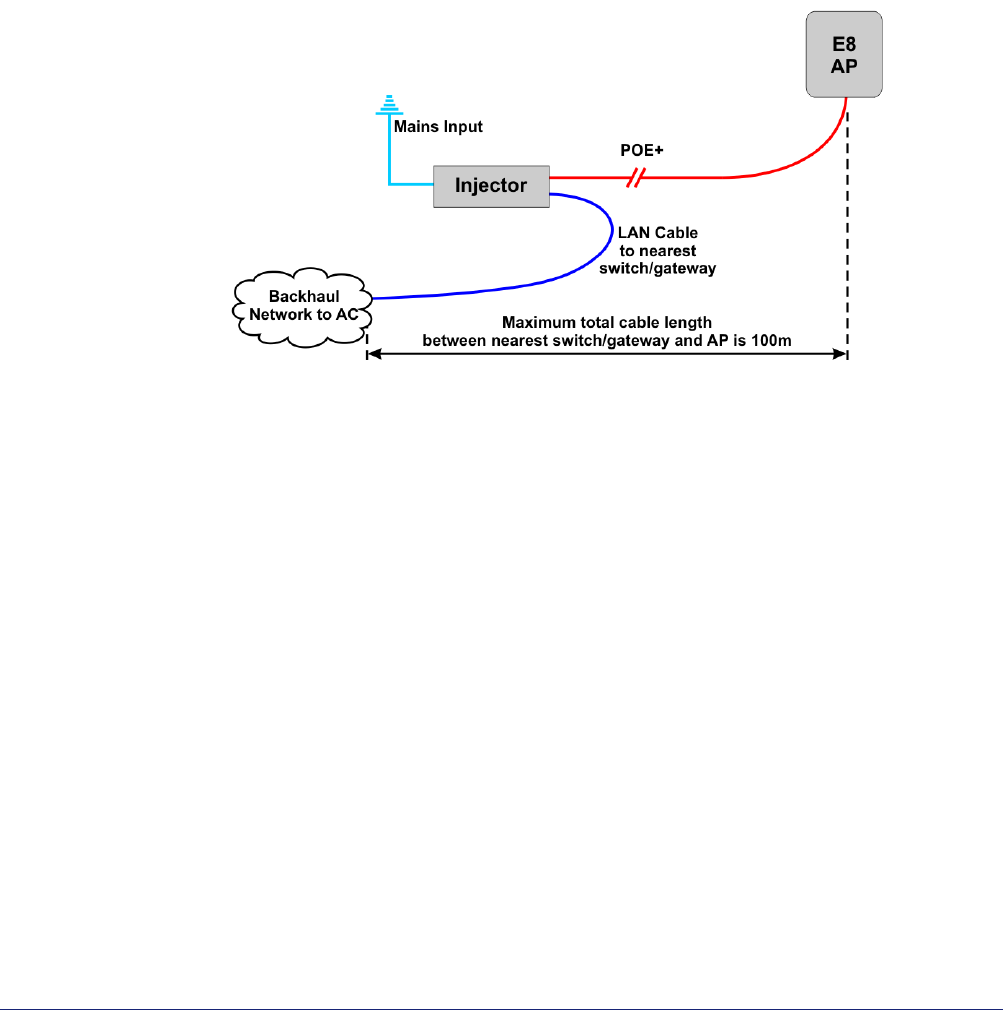
nano3G AP Installation Manual nano3G AP Hardware Installation
N3G_INST_300 v8.1 for N3G_2.0.5 © ip.access Limited 2011 Page 56
6.4.4 Commission the nano3G E8 AP
Configure the AP so that it will connect to its serving AP Management System. If this has
not been done already, do this now, before installing the AP in its final location. For
instructions, see section 5.
6.4.5 Cable Connections
Two power supply modules are available from ip.access, designed for use with the
ip.access nano3G E8 AP and are compliant with the IEEE 802.3at standard:
• The POE+ injector, as supplied, is commonly used for single site installations
• Direct power from the mains via an optional power adapter
POE+ Injector
The AP can be up to 100m from the switch/gateway to the backhaul, but allow
approximately 0.1m for routing through the injector. The injector can be positioned
anywhere on this cable run. Hence the injector can be at the most convenient point for
providing power, without restricting the location of the AP.
The injector takes a direct mains input using the supplied mains cable. Use a CAT5
Ethernet cable that is capable of carrying POE from the injector to the AP.
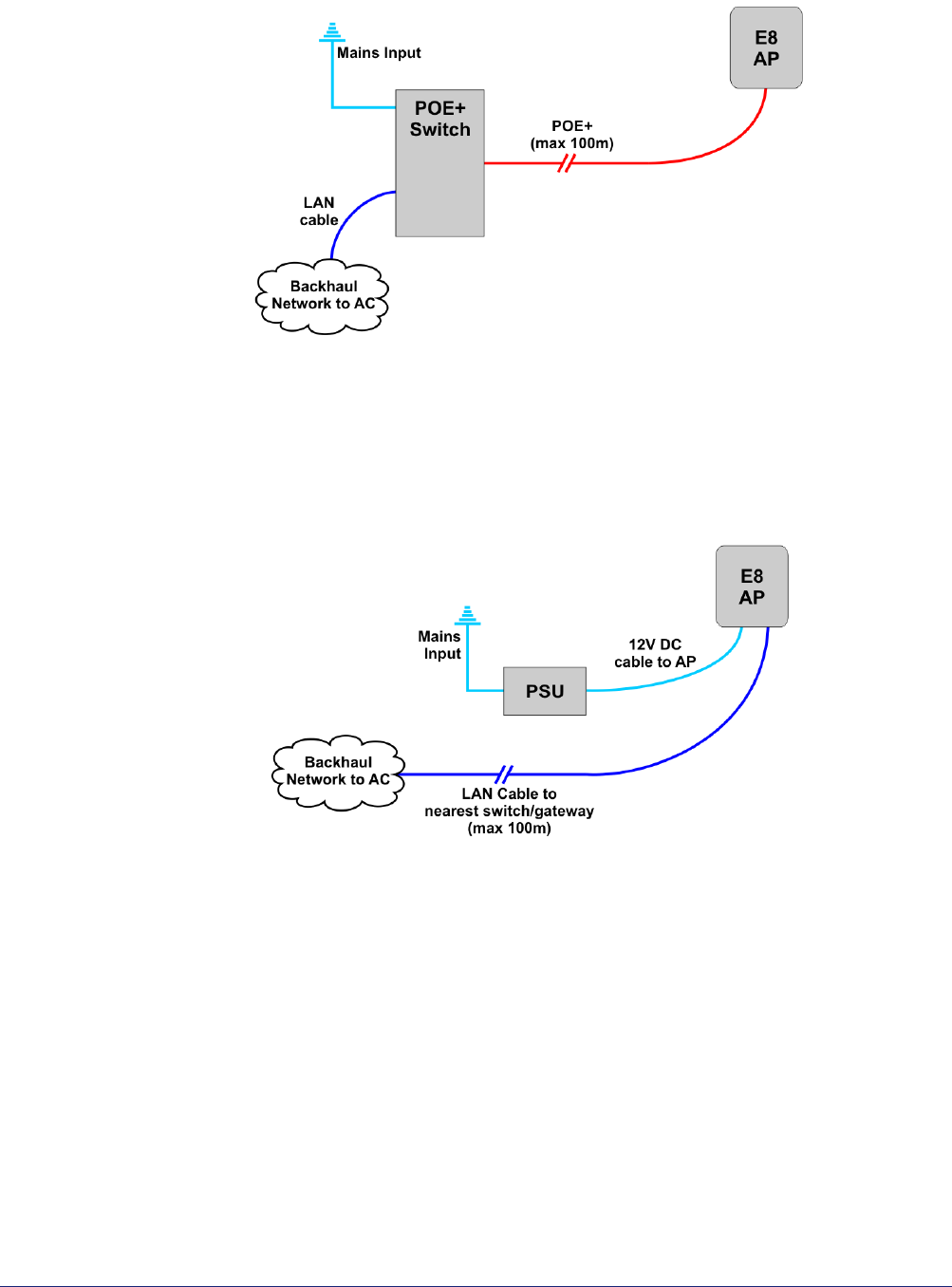
nano3G AP Installation Manual nano3G AP Hardware Installation
N3G_INST_300 v8.1 for N3G_2.0.5 © ip.access Limited 2011 Page 57
POE+ Switch
In this case, the POE+ switch is a third-party item. The cable run from the switch to the AP
can be a full 100m.
A POE+ switch will typically only be used if there are multiple APs on site and/or there is
other equipment that can take advantage of POE+.
PSU and LAN
When a suitable PSU is used to power the AP (see section 2.5.1) the POE+ injector unit is
not needed. However, this means that a mains socket providing power to the AP must be
within reach of the cabling included with the PSU. This is typically less than 2m. The PSU
for the E8 AP is an optional extra.

nano3G AP Installation Manual nano3G AP Hardware Installation
N3G_INST_300 v8.1 for N3G_2.0.5 © ip.access Limited 2011 Page 58
6.4.6 Mount the nano3G E8 AP on a Wall
Note: The nano3G E8 AP should be installed in a position so that it is at least 2m away from the
area where handsets are normally used.
The nano3G E8 AP must be mounted vertically to ensure air circulation around the unit.
The location of each nano3G E8 AP is shown on the installation floor plan produced at the
network planning stage. For example, it must take into account that all APs must be at least
2m from any mobile equipment. The network wiring must be complete before the nano3G
E8 AP can be installed and commissioned. The nano3G E8 AP should be placed on a wall
at or above head height.
1) Remove the nano3G E8 AP from the wall bracket. Lay the AP on a flat surface with
the wall bracket upwards. Slide the removal tool over the central fin between the
bracket and the body of the unit to disengage the locking spring, then slide the
bracket to separate it from the AP. The removal tool may be inserted from the top
or bottom of the nano3G E8 AP.
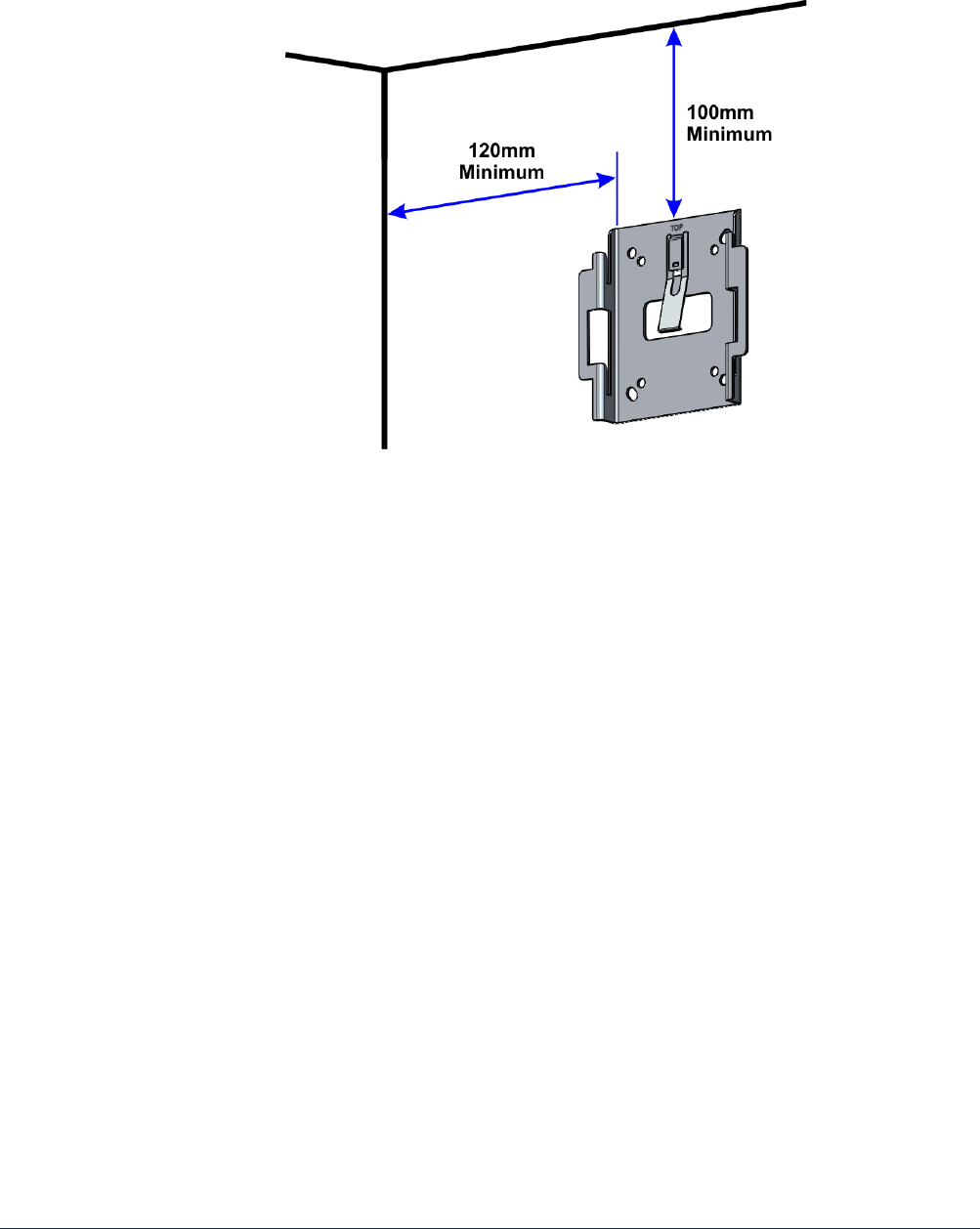
nano3G AP Installation Manual nano3G AP Hardware Installation
N3G_INST_300 v8.1 for N3G_2.0.5 © ip.access Limited 2011 Page 59
2) Position the bracket on the wall with its flat surface against the wall and the clip
part towards the top. Ensure the bracket is level and sufficient clearance is
maintained to allow the AP to be fitted to the bracket. Allow at least 100mm from
the bracket to the top of wall, and 120mm from the side of the bracket to a side
wall.
3) Mark the position of the four screw holes.
4) Drill the four holes in the positions marked previously and insert wall plugs (if
required) and fix the mounting bracket securely to the wall. The bracket is
designed to allow the nano3G E8 AP unit to be mounted with the connections
either at the top or at the bottom of the unit.
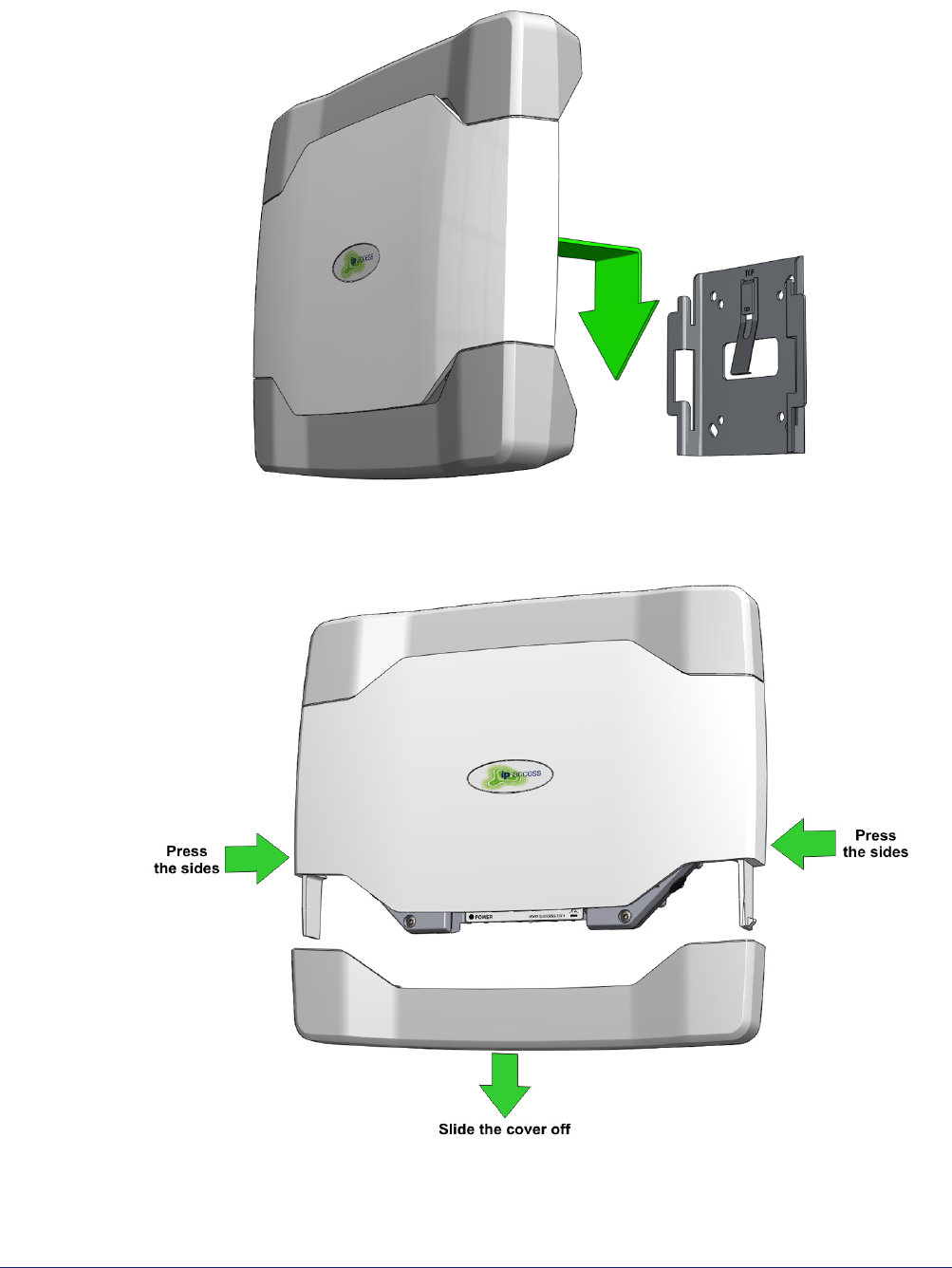
nano3G AP Installation Manual nano3G AP Hardware Installation
N3G_INST_300 v8.1 for N3G_2.0.5 © ip.access Limited 2011 Page 60
5) Slide the nano3G E8 AP onto the bracket and ensure that the retaining spring
engages into the indent at the rear of the unit.
6) Remove the lower cover to reveal the cable ports and LEDs.
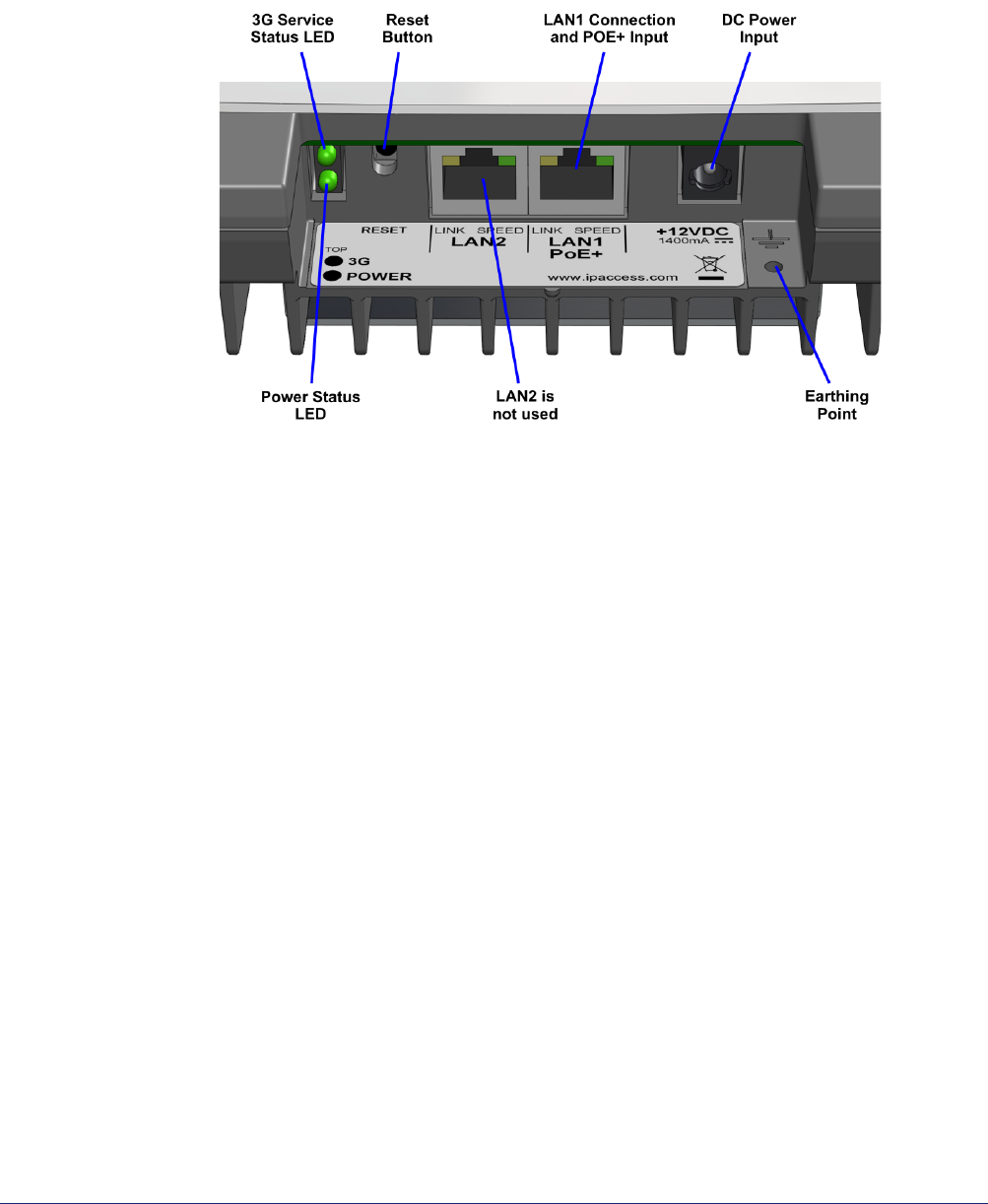
nano3G AP Installation Manual nano3G AP Hardware Installation
N3G_INST_300 v8.1 for N3G_2.0.5 © ip.access Limited 2011 Page 61
7) Plug in the required cables. Either:
• Plug an Ethernet cable from the POE+ injector or POE+ switch into LAN1
or
• Plug an Ethernet cable from a switch/gateway (no POE+) into LAN1 and an
optional power supply into the +12V DC input
Note: Do not connect an Ethernet cable to LAN2. This will have no effect.
8) To refit the lower cover, slide it onto the tabs on the main cover until it snaps into
place.
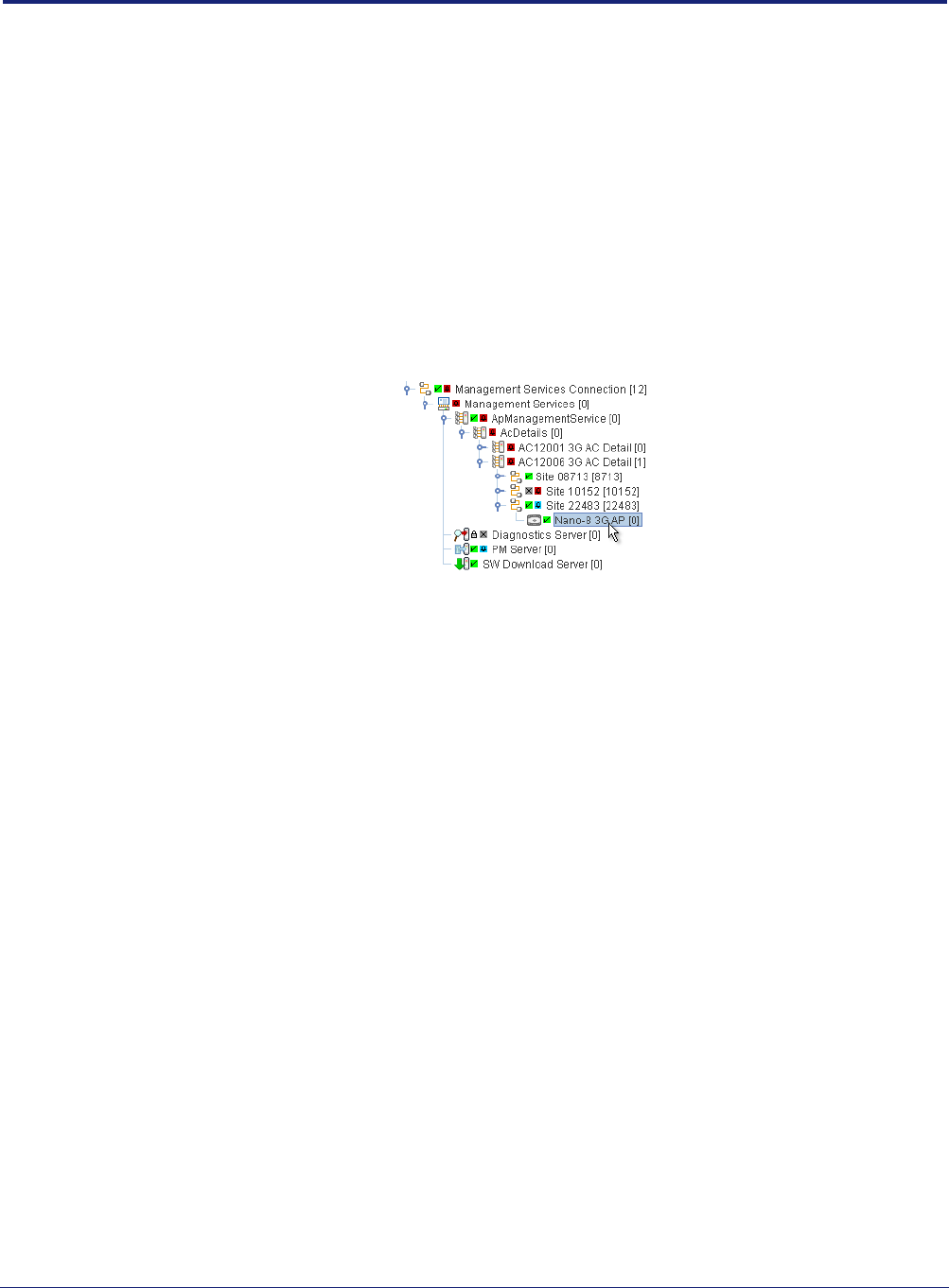
nano3G AP Installation Manual Finalize Installation
N3G_INST_300 v8.1 for N3G_2.0.5 © ip.access Limited 2011 Page 62
7 Finalize Installation
All the activities in this section are managed from the OMC-R Client.
7.1 Check and Upgrade the nano3G AP Software Image
This is a useful check to ensure that the AP has the required software version, even if the
AP software was recently updated during commissioning.
7.1.1 Check the Current Software Image Version
1) Login to the OMC-R Client with a user name (and password) that has Full Access
rights for changing the AP's configuration.
2) Find the AP according to its Site and select the AP object.
Note: For full information on using the OMC-R Client, see [OPM_410].
3) Verify that the Site has a green tick, to show that the AP is connected to the AP
Management System. The AP object, below the Site, may be currently locked. The
AP will remain locked if it is not ready to provide service.
4) In the Navigation pane, browse to the AP Admin Package.
5) Check the values of the Active SW Version and Standby SW Version attributes.
6) If the AP does not have the latest software image, download it to the AP from the
AP Management System according to the instructions below.
7.1.2 Download the Latest Software Image from the AP Management
System to the AP
For instructions about how the software images (SDP files) are uploaded to the AP
Management System, see [OPM_440].
1) Select the AP in the OMC-R Client.
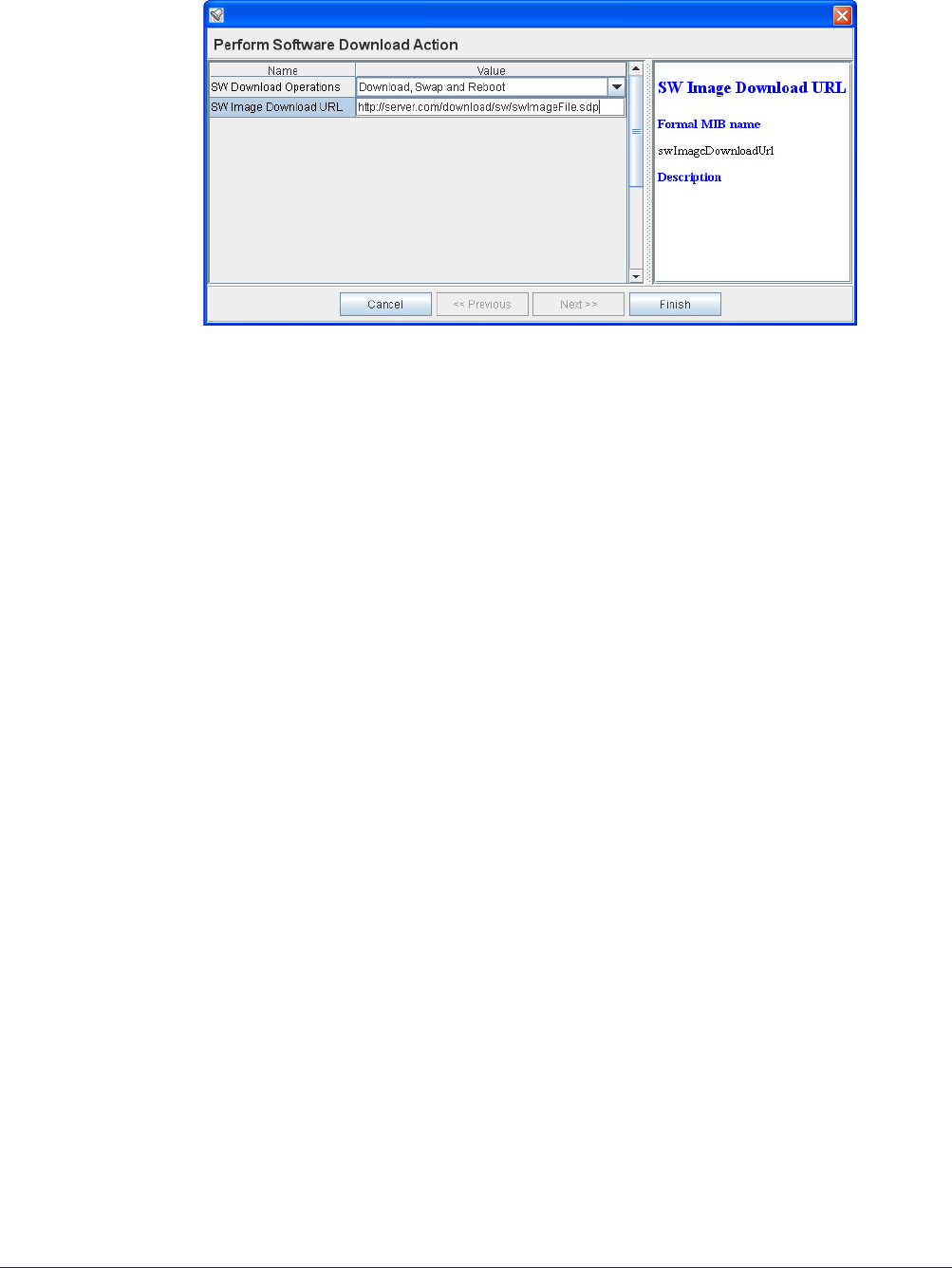
nano3G AP Installation Manual Finalize Installation
N3G_INST_300 v8.1 for N3G_2.0.5 © ip.access Limited 2011 Page 63
2) Right-click the AP, select Actions and then Perform Software Download. The
Perform Software Download Actions dialogue box will appear.
3) Change the SW Download Operations to Download, Swap and Reboot.
4) Click in the SW Image Download URL box and enter the URL of the required SDP
file using the following URL pattern:
http://<server>/download/sw/<filename>.sdp
Where <server> is the IP address or host name of the required AP Management
System, and <filename>.sdp is the required software download package file.
5) Press <TAB> or <Enter> to set the URL.
6) Click Finish and the download will take place. On the AP, download progress is
indicated by the flashing network LED. When the download is complete, the AP will
reboot under the new software, which should take less than 1 minute.
7) Wait for the AP to be shown as connected to the OMC-R.
8) Select the 3G AP Admin Package for the AP object and verify that the Filesys
version reported by the Active Software Version matches the SDP file that was
downloaded.

nano3G AP Installation Manual Finalize Installation
N3G_INST_300 v8.1 for N3G_2.0.5 © ip.access Limited 2011 Page 64
7.2 Finalize Configuration
1) Login to the OMC-R Client with a user name that has Full Access to the required
AP.
7.2.1 Final Attribute Changes and Checks
2) Make any AP-specific configuration changes that have not already been applied by
the Create Site Wizard or loading configuration files. In particular, ensure the static
neighbour lists are correctly configured. See [OPM_300] for information on
neighbour list configuration.
3) Spot check any or all of the following packages to verify the attributes are set to the
correct values:
• Cell Package
•NAS Package
• Location Package
7.2.2 Network Listen and Frequency Correction
4) To execute a Network Listen scan, right-click the AP object, select Actions and
then select Start Sequential NWL Scan.
5) When the scan is complete, view the results and verify there is some radio activity
detected, and ideally some neighbour cells. This will confirm the radio is working.
6) Only if a suitable macro neighbour has been detected, a correction can be applied
to ensure that the oscillator frequency is correct. Select Actions and then select
Apply Frequency Correction.
Note: Assuming there is a suitable macro neighbour, this should be repeated
approximately 24 hours after the AP is brought into service. This will allow
time for the oscillator crystal to stabilize, at which time the frequency
correction should be re-applied.
7.2.3 Automatic Configuration Backup
The configuration of an AP is automatically backed up on the OMC-R server each time
configuration changes are applied from the OMC-R Client. The configuration files are
named according to the AP serial numbers. A file is overwritten automatically by
subsequent configuration changes. The files are saved in:
/var/lib/ipaccess/data/auto-ap-backup

nano3G AP Installation Manual Finalize Installation
N3G_INST_300 v8.1 for N3G_2.0.5 © ip.access Limited 2011 Page 65
7.3 Bring the AP into Service
Once the AP has the latest software image and configuration is complete, it is ready for
service.
1) To bring the AP into service, right-click the 3G AP object in the OMC-R Client and
select Unlock. The padlock symbol next to the 3G AP icon will be removed.
2) If the installation engineer is still on site, the engineer should make CS and PS test
calls to verify the AP is providing service.

nano3G AP Installation Manual Troubleshooting
N3G_INST_300 v8.1 for N3G_2.0.5 © ip.access Limited 2011 Page 66
8 Troubleshooting
8.1 LED Status Indicators
8.1.1 nano3G S4 AP and nano3G S8 AP LEDs
The following table shows the meaning of the status LEDs under normal and fault
conditions.
Power
Off The nano3G AP is not switched on.
Green The nano3G AP is powered up normally.
Flashing green Self-test is running.
Red There is a fault with the nano3G AP.
Network
Off Unable to detect a network. This is usually because there is no
network cable connected, or there is no network connection at the
other end of the cable (for example, the router or broadband modem
may have failed).
Green The 100Mbps connection is OK.
Flashing green Indicates activity on the network at 100Mbps speed (that is, the
nano3G AP is sending and/or receiving data across the LAN).
Amber The 10Mbps connection is OK.
Flashing amber Indicates activity on the network at 10Mbps speed (that is, the
nano3G AP is sending and/or receiving data across the LAN).
Service
Off The nano3G AP is not provisioned, it has no IP address. This may
be a temporary condition when the AP is switched on for the first
time, or after factory reset.
Green The nano3G AP is provisioned and unlocked, it is connected to the
AP and is providing service.
Flashing green
(evenly, slowly)
The nano3G AP is provisioned but has lost connection to the AC, for
example because the AC is not available or there is a DNS problem.
Flashing green
(evenly, fast)
The nano3G AP has been reinitialized (the reset button was pressed
but for less than 5 seconds).
Off, with a short
green blink every
3 seconds
The nano3G AP is administratively Locked.
Off, with short
green blinks on
Factory reset is in progress in the nano3G AP (the reset button was
pressed for more than 5 seconds).
On, with short
green blinks off
Software download is in progress to the nano3G AP.
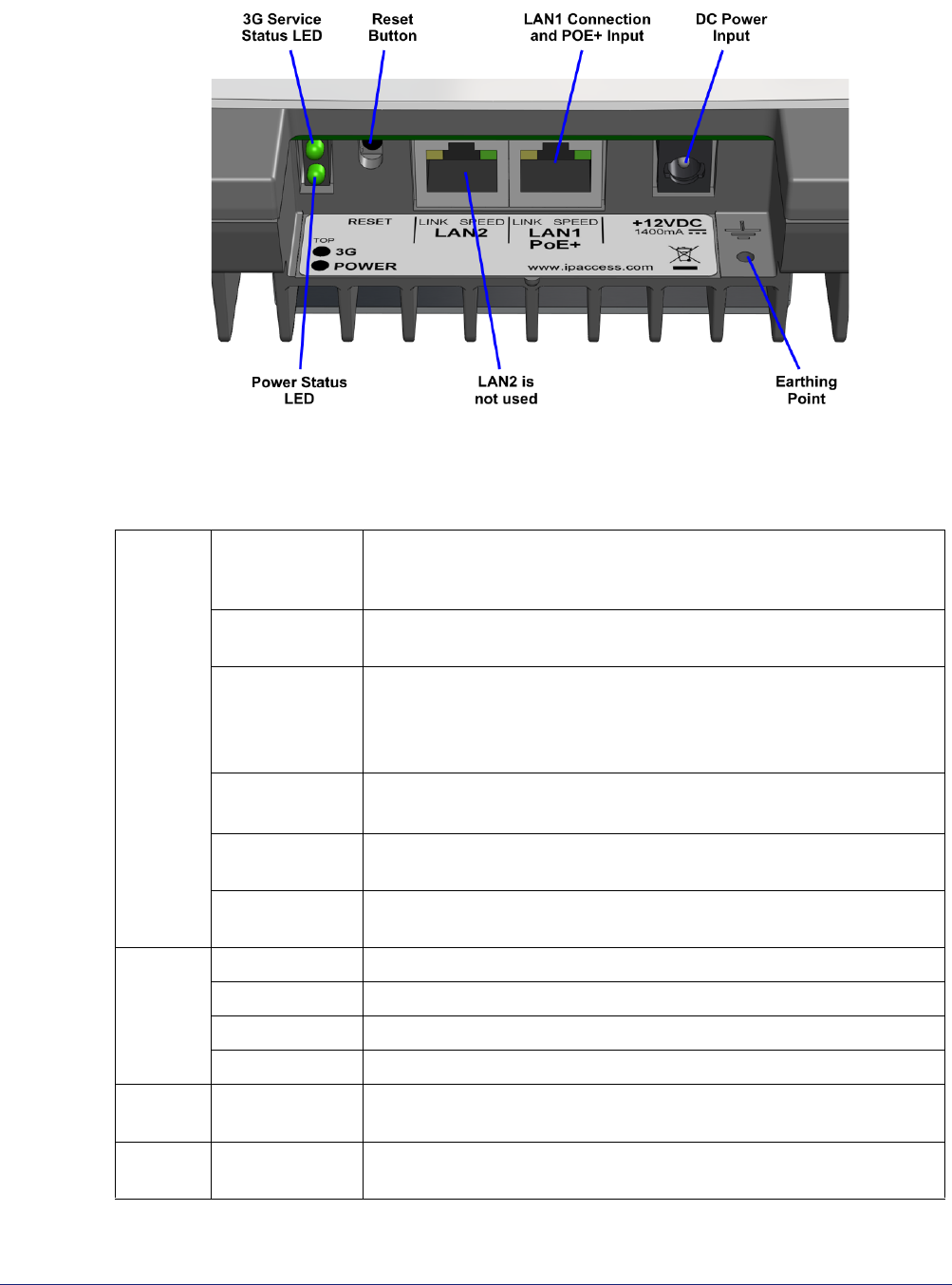
nano3G AP Installation Manual Troubleshooting
N3G_INST_300 v8.1 for N3G_2.0.5 © ip.access Limited 2011 Page 67
8.1.2 nano3G E8 AP LEDs
The following table shows the meaning of the status indicators under normal and fault
conditions.
3G Off The nano3G E8 AP is not provisioned, it has no IP address. This
may be a temporary condition when the AP is switched on for the
first time, or after factory reset.
Green The nano3G E8 AP is provisioned and unlocked, it is connected to
the AC and is providing service.
Flashing green
(evenly, slowly)
The nano3G E8 AP is provisioned but has lost connection to the AC,
for example because the AC is not available or there is a DNS
problem.
The nano3G E8 AP is locked.
Flashing green
(evenly, fast)
The nano3G E8 AP has been reinitialized (the reset button was
pressed but for less than 5 seconds).
Off, with short
green blinks on
Factory reset is in progress in the nano3G E8 AP (the reset button
was pressed for more than 5 seconds).
On, with short
green blinks off
Software download is in progress to the nano3G E8 AP.
Power Off The nano3G E8 AP is not switched on.
Green The nano3G E8 AP is powered up normally.
Flashing green Self-test is running.
Red There is a fault with the nano3G E8 AP.
Ethernet
Link
Amber This is on to show the link is active, or flashes when there is network
activity.
Ethernet
Speed
Green Shows the network speed. On for 100Mbps or off for 10Mbps.

nano3G AP Installation Manual Troubleshooting
N3G_INST_300 v8.1 for N3G_2.0.5 © ip.access Limited 2011 Page 68
8.2 Backhaul Network Connection Problems
If static IP addressing is disabled and DHCP is in use, the nano3G AP expects to be
automatically provided with an IP address by the broadband router every time it starts.
Ensure that the DHCP service is enabled on the broadband router.
8.3 nano3G E8 AP Does Not Start Up
Check the following:
• Check the power-over-Ethernet inserter: it must be a POE+ unit.
• Verify the Ethernet cable from the POE+ inserter is plugged into the correct socket
(LAN1).
• If using a DC power supply instead of POE+, verify the power supply is a 12V
supply with the correct polarity.
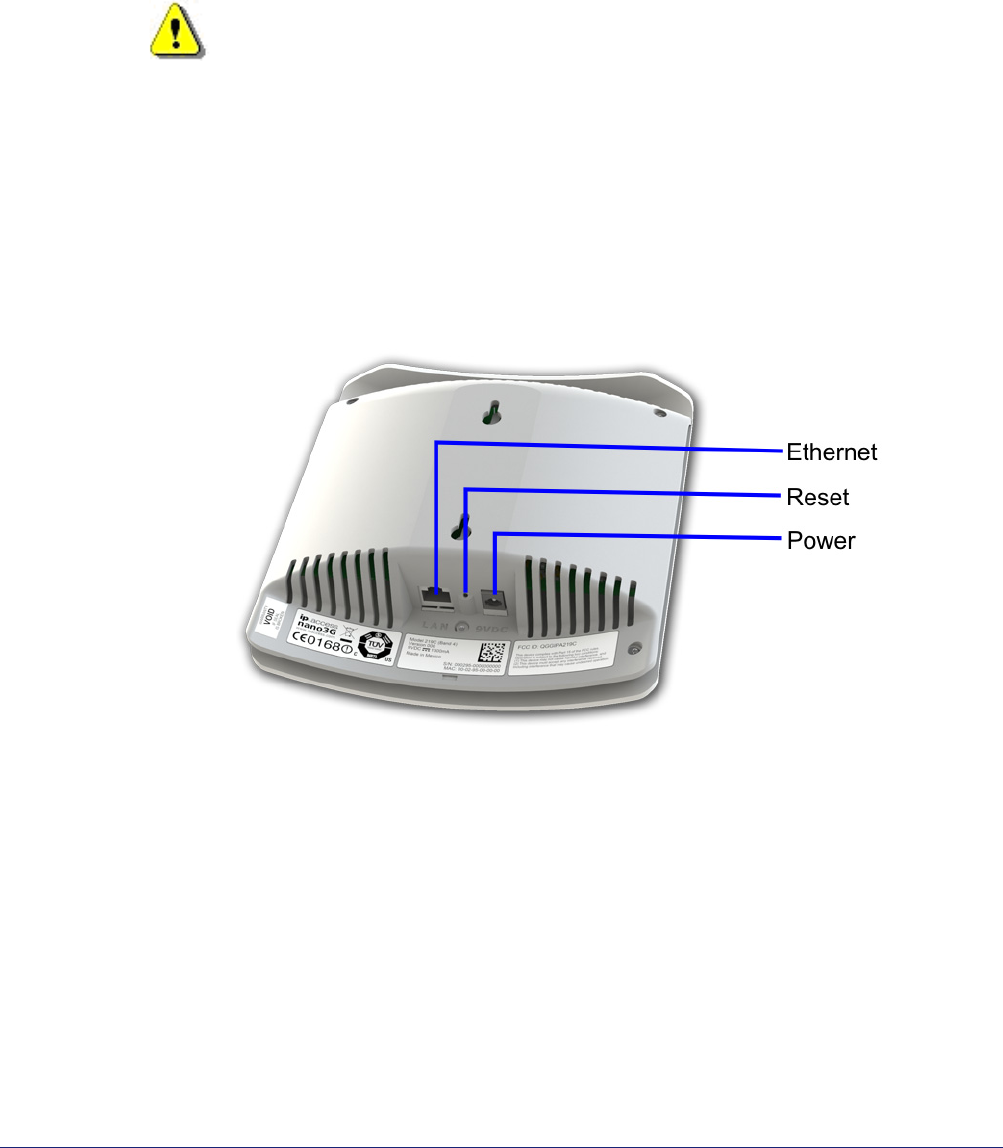
nano3G AP Installation Manual Troubleshooting
N3G_INST_300 v8.1 for N3G_2.0.5 © ip.access Limited 2011 Page 69
8.4 Factory Reset
A factory reset will delete all configuration settings that have been applied to an AP. This
includes the initial configuration applied to commission the AP so that it will connect to its
serving AP Management System, and all configuration changes downloaded from the AP
Management System. Therefore, executing a factory reset will mean that the AP will not be
able to provide service until it is recommissioned from a commissioning terminal and
subsequently re-obtains its configuration from the AP Management System.
Note: If the reset button is pressed for less than 5 seconds, the AP will reboot. It will not return to
the factory reset state.
8.4.1 nano3G S4 AP and nano3G S8 AP Factory Reset
To perform a factory reset, use a thin rod to press and hold the reset button for more than 5
seconds.
The Service LED will blink fast (50ms on, 50ms off) until the factory reset commences, then
it will start to blink slowly (200ms on, 200ms off). When the factory restore process has
completed, the LED will extinguish and the AP will automatically reboot, take the fixed IP
address and enable the web interface for commissioning. See section 5 for the
commissioning procedure.
WARNING
Only use the reset button to return the AP to factory reset state as a last resort, such
as when the AP does not connect to the AP Management System. After a factory
reset, the AP will need to be commissioned again, as in section 5.3.
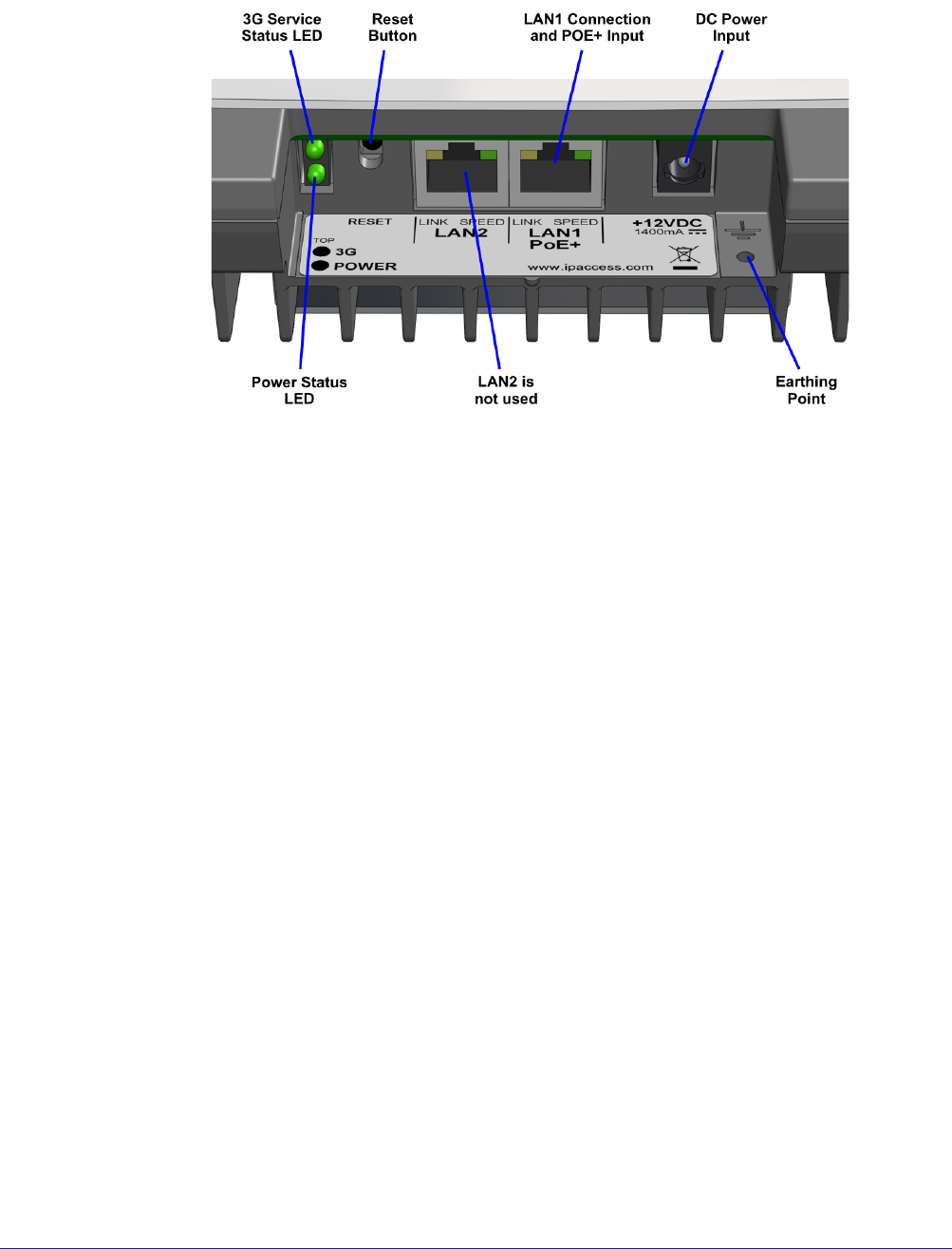
nano3G AP Installation Manual Troubleshooting
N3G_INST_300 v8.1 for N3G_2.0.5 © ip.access Limited 2011 Page 70
8.4.2 nano3G E8 AP Factory Reset
To perform a factory reset, press and hold the reset button for more than 5 seconds.
The 3G LED will blink fast (50ms on, 50ms off) for 5 seconds, then it will start to blink slowly
(200ms on, 200ms off). When the factory restore process has completed, the LED will
extinguish and the AP will automatically reboot, take the fixed IP address and enable the
web interface for commissioning. See section 5 for the commissioning procedure.
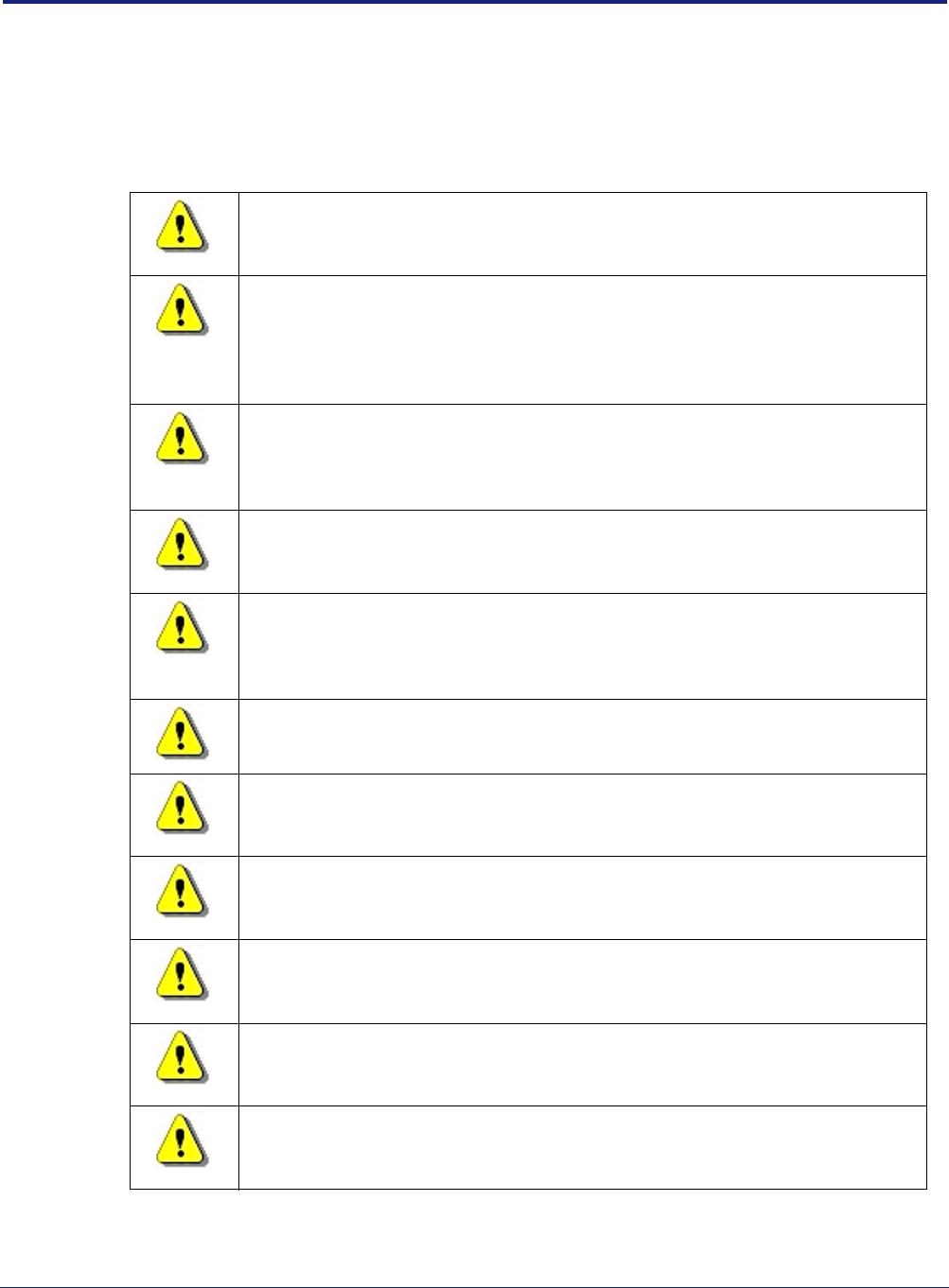
nano3G AP Installation Manual nano3G AP and PSU Regulatory Information
N3G_INST_300 v8.1 for N3G_2.0.5 © ip.access Limited 2011 Page 71
9 nano3G AP and PSU Regulatory Information
This chapter provides the customer with safety and regulatory warnings, cautions and
information for the ip.access Ltd range of products.
9.1 Warnings and Cautions
Electrical Safety
CAUTION
The nano3G AP is intended for dry indoor applications only. If evidence of
condensation is present do not apply power to the nano3G AP.
CAUTION
The nano3G AP is designed to be operated as a fixed system device and must be
located away from the user. It must be mounted in a manner to ensure that all
users and bystanders are kept a minimum of 20cm away from the integral
antennas at all times.
WARNING
Do not immerse any part of the nano3G AP or its power supply in water or any
other liquid. Do not install or use the nano3G AP or its power supply near open
water. Do not spill liquids of any type on the nano3G AP or its power supply.
WARNING
Do not use liquid, solvent or aerosol cleaning agents on or near the nano3G AP or
its power supply.
CAUTION
To avoid the risk of fire and/or electrical shock, do not push objects through
openings into the nano3G AP or its power supply (except when operating the
Reset switch on the nano3G AP).
CAUTION
Do not disassemble the nano3G AP or its power supply.
CAUTION
The nano3G AP must only be powered using the ip.access power supply provided
for use with the nano3G AP.
CAUTION
Before using the power supply, verify that the mains voltage is within the range
specified by the voltage printed on the power supply.
CAUTION
The PSU supplied with the nano3G AP must not be used for powering any other
equipment.
CAUTION
To avoid the risk of fire and/or electrical shock, do not overload power outlets or
extension cables.
CAUTION
When disconnecting the power supply from the mains, pull the plug. Pulling the
cable may result in damage to the cable.
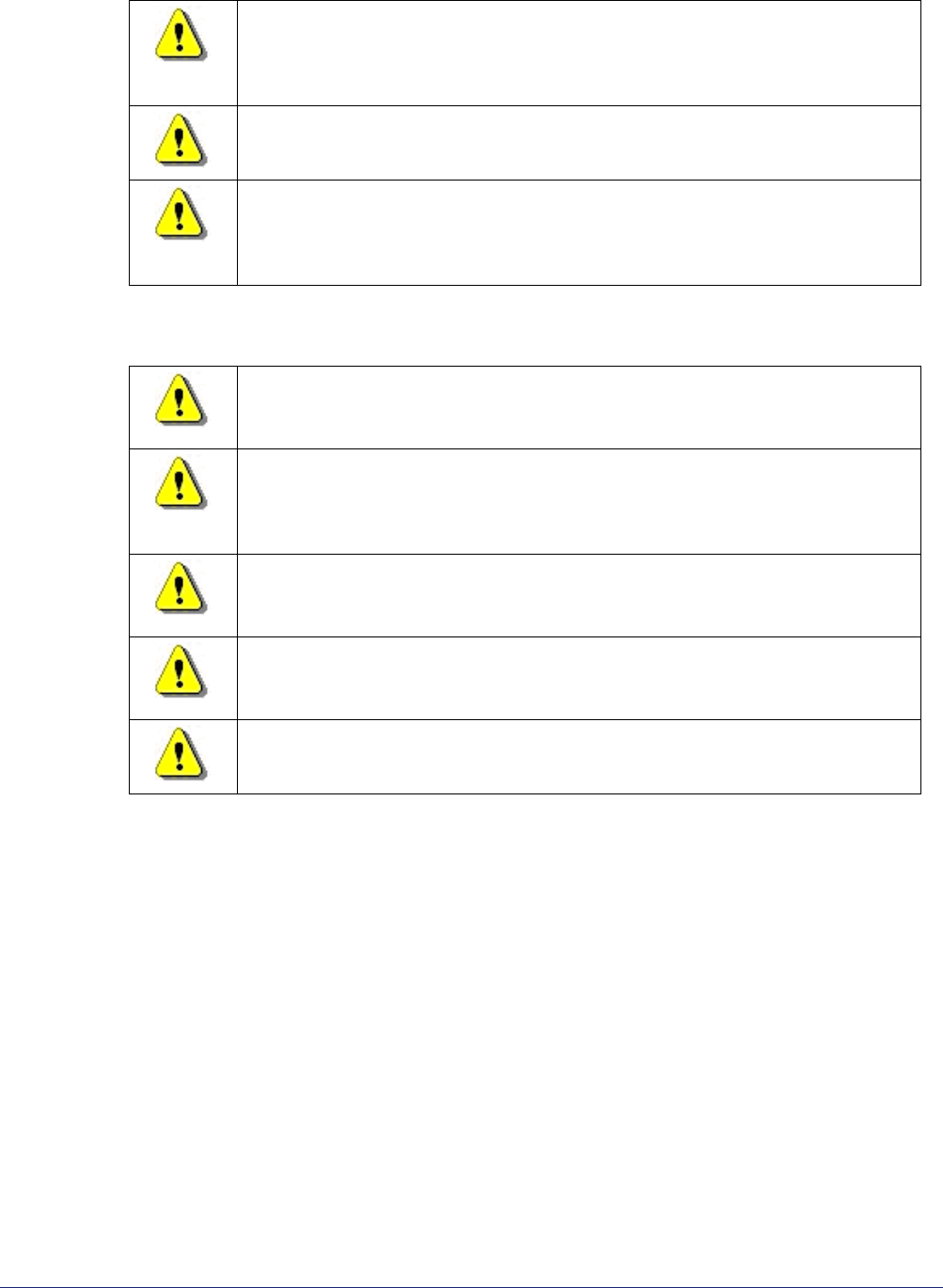
nano3G AP Installation Manual nano3G AP and PSU Regulatory Information
N3G_INST_300 v8.1 for N3G_2.0.5 © ip.access Limited 2011 Page 72
Interference with Electronic Devices
Other Warnings and Cautions
CAUTION
If using a pacemaker, ensure you are using the device in accordance with its
safety requirements with respect to RF devices. Consult your doctor if you have
questions about RF signals and your pacemaker.
CAUTION
If using a hearing aid, RF devices may cause interference.
CAUTION
Unshielded electronic devices should not be used near the nano3G AP.
Conversely, the nano3G AP should not be installed adjacent to unshielded
electrical or electronic devices (such as unshielded speakers).
WARNING
Do not install the nano3G AP in a position where the power supply cable or
network cable may cause a tripping or choking hazard.
WARNING
Do not install the nano3G AP or the power supply on an unstable surface. All
caution must be observed to prevent the device from falling and causing injury to
a person and/or damage to the device.
WARNING
The nano3G AP should not be disposed of in household waste bins. Please follow
local regulations for disposal of electronic devices.
CAUTION
Do not install the nano3G AP in a position where the power supply cable or
network cable may be damaged by walking on the cables.
CAUTION
Do not attempt to fit an external antenna or antenna cabling to the nano3G S4 AP.
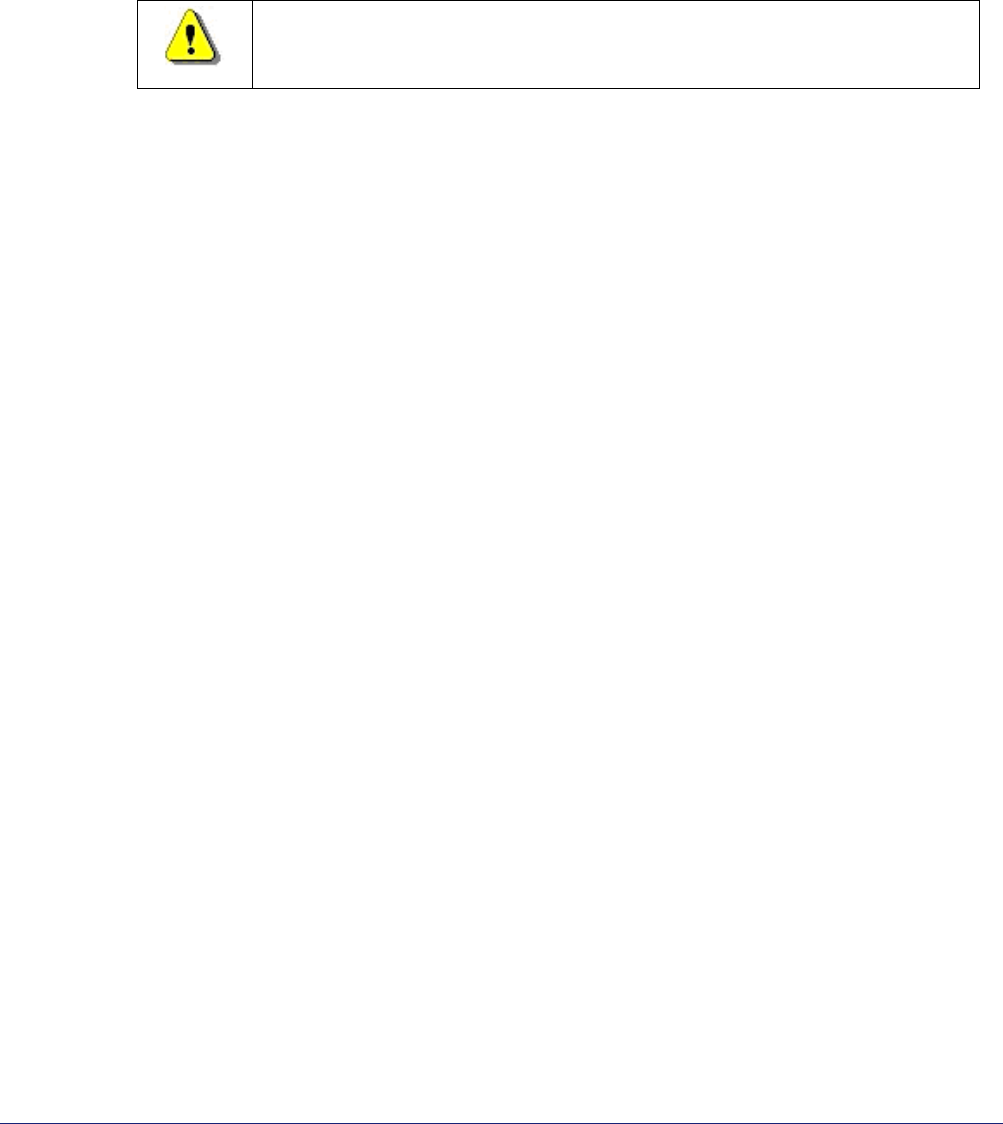
nano3G AP Installation Manual nano3G AP and PSU Regulatory Information
N3G_INST_300 v8.1 for N3G_2.0.5 © ip.access Limited 2011 Page 73
9.2 Regulatory Statements for nano3G S4 AP
9.2.1 US FCC Compliance
• FCC CFR47 Parts 15B, 27
Note: Changes or modifications not expressly approved by the party responsible for compliance
may void the user's authority to operate this equipment.
Model nano3G 219C has FCC ID QGGIPA219C
Note: This equipment has been tested and found to comply with the limits for a class B digital
device, pursuant to part 15 of the FCC rules. These limits are designed to provide
reasonable protection against harmful interference when the equipment is operated in a
commercial environment. This equipment generates, uses, and can radiate radio frequency
energy and, if not installed and used in accordance with the instruction manual, may cause
harmful interference to radio communications. Operation of this equipment in a residential
area is likely to cause harmful interference in which case the user will be required to correct
the interference at his own expense.
9.2.2 Safety Standards
• IEC 60950-1:2005 (2nd Edition) and EN 60950-1:2006
The power adapter, as well as the POE inserter and splitter supplied by ip.access comply
with LPS requirements in accordance with IEC/EN 60950-1.
WARNING
This is a class B product. In a domestic environment this product may cause radio
interference in which case the user may be required to take adequate measures.
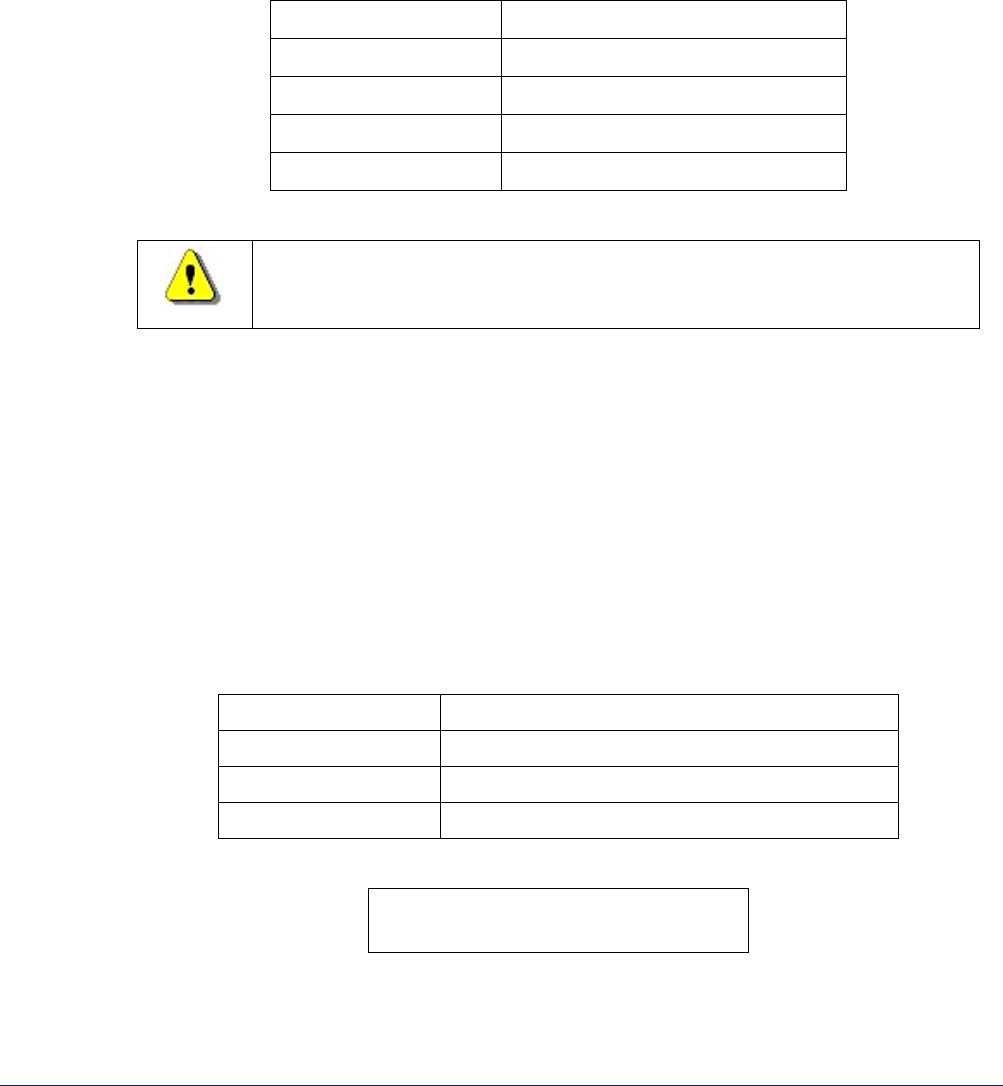
nano3G AP Installation Manual nano3G AP and PSU Regulatory Information
N3G_INST_300 v8.1 for N3G_2.0.5 © ip.access Limited 2011 Page 74
9.3 Regulatory Statements for nano3G S8 AP
9.3.1 US FCC Compliance
• FCC CFR47 Part 15B: Variants 237B, BA, C, CA
• FCC CFR47 Parts 22, 24: Variants 237B, BA
• FCC CFR47 Part 27: Variants 237C, CA
Note: Changes or modifications not expressly approved by the party responsible for compliance
may void the user's authority to operate this equipment.
The FCC IDs for nano3G S8 AP model variants are:
Note: This equipment has been tested and found to comply with the limits for a class B digital
device, pursuant to part 15 of the FCC rules. These limits are designed to provide
reasonable protection against harmful interference when the equipment is operated in a
commercial environment. This equipment generates, uses, and can radiate radio frequency
energy and, if not installed and used in accordance with the instruction manual, may cause
harmful interference to radio communications. Operation of this equipment in a residential
area is likely to cause harmful interference in which case the user will be required to correct
the interference at his own expense.
9.3.2 EU Regulatory Compliance
Models nano3G 237A and 237AA conform to the following regulatory standards:
"Hereby, ip.access Ltd, declares that this nano3G S4 AP is in compliance with the essential
requirements and other relevant provisions of Directive 1999/5/EC."
Model FCC ID
nano3G 237B QGGIPA237B
nano3G 237BA QGGIPA237BA
nano3G 237C QGGIPA237C
nano3G 237CA QGGIPA237CA
WARNING
This is a class B product. In a domestic environment this product may cause radio
interference in which case the user may be required to take adequate measures.
Health (Art 3.1(a)): EN50385: 2002
Safety (Art 3.1(a)): EN60950-1: 2006
EMC (Art 3.1(b)): EN 301 489-23 V1.3.1, EN 302 489-1 V1.8.1
Spectrum (Art 3.2): EN 301 908-1 V4.2.1, EN 301 908-3 V3.2.1
This product is intended for use in all
Member States of the European Union.
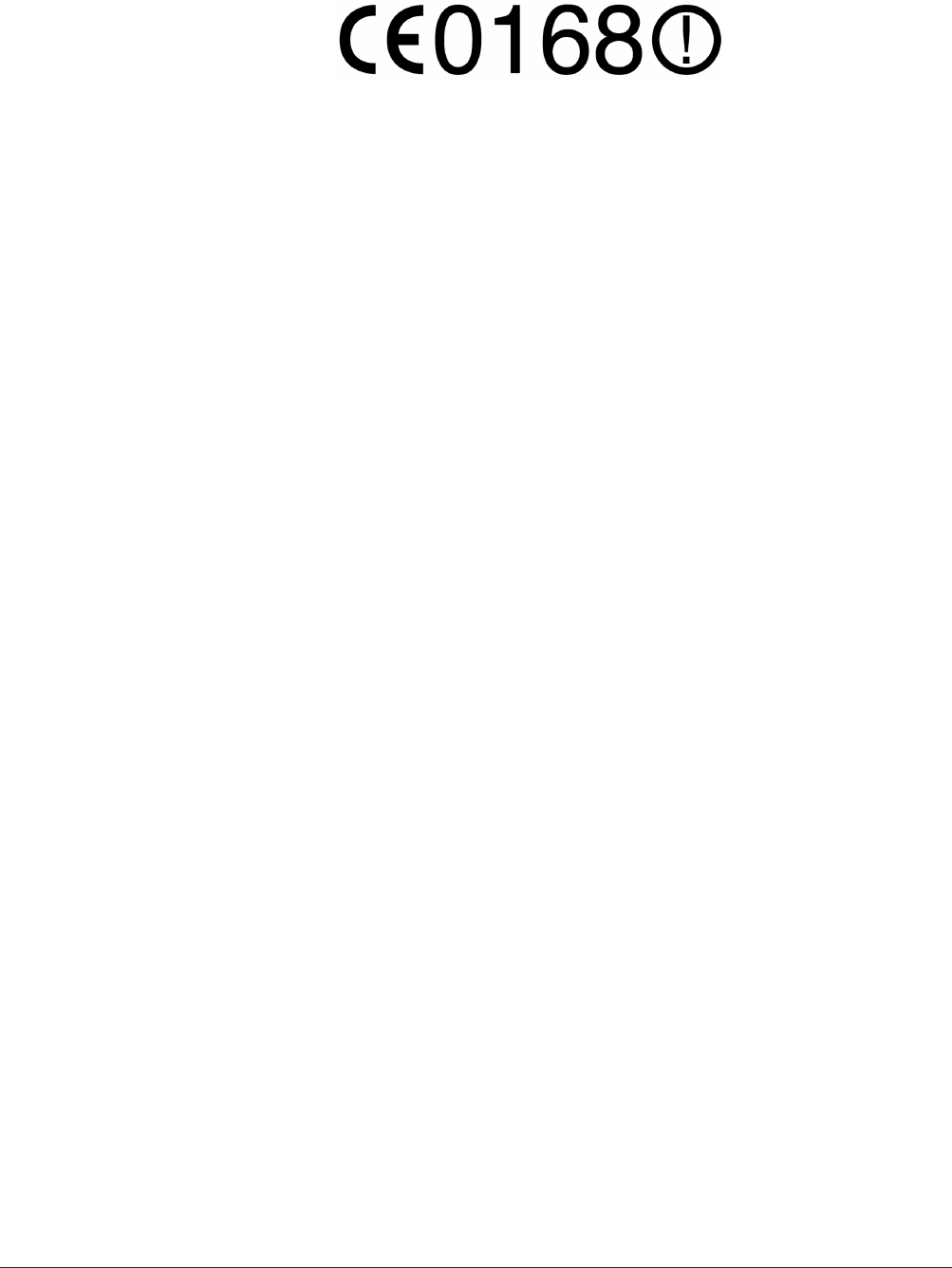
nano3G AP Installation Manual nano3G AP and PSU Regulatory Information
N3G_INST_300 v8.1 for N3G_2.0.5 © ip.access Limited 2011 Page 75
A copy of regulatory compliance documentation may be obtained in writing from "IP Access
Ltd, Building 2020, Cambourne Business Park, Cambourne, Cambridge, CB23 6DW, UK".
9.3.3 Safety Standards
• IEC 60950-1:2005 (2nd Edition), EN 60950-1:2006 and UL60950-1:2007
The power adapter, as well as the POE inserter and splitter supplied by ip.access comply
with LPS requirements in accordance with IEC/EN 60950-1.
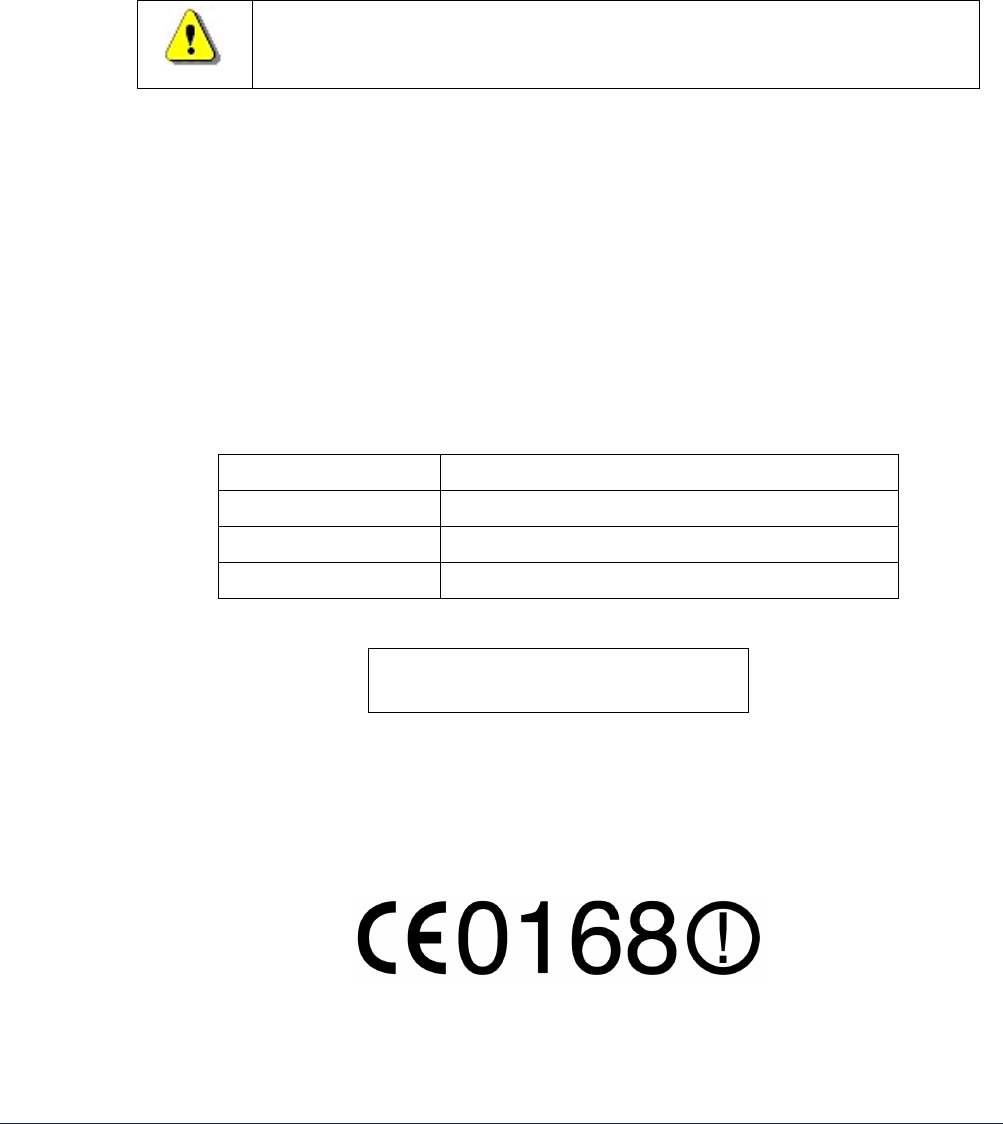
nano3G AP Installation Manual nano3G AP and PSU Regulatory Information
N3G_INST_300 v8.1 for N3G_2.0.5 © ip.access Limited 2011 Page 76
9.4 Regulatory Statements for nano3G E8 AP
9.4.1 US FCC Compliance
• FCC CFR47 Parts 15B, 27
Note: Changes or modifications not expressly approved by the party responsible for compliance
may void the user's authority to operate this equipment.
Model nano3G 217C has FCC ID QGGIPA217C
Note: This equipment has been tested and found to comply with the limits for a class A digital
device, pursuant to part 15 of the FCC rules. These limits are designed to provide
reasonable protection against harmful interference when the equipment is operated in a
commercial environment. This equipment generates, uses, and can radiate radio frequency
energy and, if not installed and used in accordance with the instruction manual, may cause
harmful interference to radio communications. Operation of this equipment in a residential
area is likely to cause harmful interference in which case the user will be required to correct
the interference at his own expense.
9.4.2 EU Regulatory Compliance
Model nano3G 217A conforms to the following regulatory standards:
"Hereby, ip.access Ltd, declares that this nano3G S4 AP is in compliance with the essential
requirements and other relevant provisions of Directive 1999/5/EC."
A copy of regulatory compliance documentation may be obtained in writing from "IP Access
Ltd, Building 2020, Cambourne Business Park, Cambourne, Cambridge, CB23 6DW, UK".
9.4.3 Safety Standards
• IEC 60950-1:2005 (2nd Edition) and EN 60950-1:2006
WARNING
This is a class A product. In a domestic environment this product may cause radio
interference in which case the user may be required to take adequate measures.
Health (Art 3.1(a)): EN50385: 2002
Safety (Art 3.1(a)): EN60950-1: 2006
EMC (Art 3.1(b)): EN 301 489-23 V1.3.1, EN 302 489-1 V1.8.1
Spectrum (Art 3.2): EN 301 908-1 V4.2.1, EN 301 908-3 V3.2.1
This product is intended for use in all
Member States of the European Union.

nano3G AP Installation Manual nano3G AP and PSU Regulatory Information
N3G_INST_300 v8.1 for N3G_2.0.5 © ip.access Limited 2011 Page 77
The POE+ inserter supplied by ip.access complies with LPS requirements in accordance
with IEC/EN 60950-1.
9.4.4 Environmental Standards
• ETSI 300 019-2-3
• ETSI 300 019-2-2