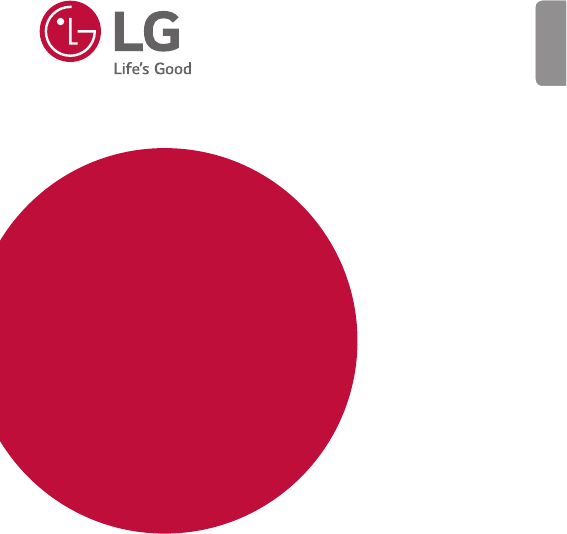Lg M400Y (Hutchinson) Operation Manual STYLUS 3 HUTCHISON EN
User Manual: lg M400Y (Hutchinson) - Operation Manual Free User Guide for LG Mobile Phone, Manual - page6
Open the PDF directly: View PDF ![]() .
.
Page Count: 125 [warning: Documents this large are best viewed by clicking the View PDF Link!]
- Guidelines for safe and efficient use
- 01
- 02
- Basic Functions
- Product components and accessories
- Parts overview
- Turning the power on or off
- Installing the SIM card and battery
- Removing the SIM card
- Inserting the memory card
- Removing the memory card
- Charging the battery
- Touch screen
- Home screen
- Screen lock
- Memory card encryption
- Taking screenshots
- Entering text
- Do not disturb
- Content sharing
- Basic Functions
- 03
- 04
- 05
1
About this user guide
Thank you for choosing this LG product. Please carefully read this user
guide before using the device for the first time to ensure safe and proper
use.
Ţ Always use genuine LG accessories. The supplied items are designed
only for this device and may not be compatible with other devices.
Ţ This device is not suitable for people who have a visual impairment due
to the touchscreen keyboard.
Ţ Descriptions are based on the device default settings.
Ţ Default apps on the device are subject to updates, and support for
these apps may be withdrawn without prior notice. If you have any
questions about an app provided with the device, please contact a
-(`4FSWJDF$FOUSF'PSVTFSJOTUBMMFEBQQTQMFBTFDPOUBDUUIFSFMFWBOU
service provider.
Ţ Modifying the device’s operating system or installing software from
unofficial sources may damage the device and lead to data corruption
PSEBUBMPTT4VDIBDUJPOTXJMMWJPMBUFZPVS-(MJDFODFBHSFFNFOUBOE
void your warranty.
Ţ 4PNFDPOUFOUBOEJMMVTUSBUJPOTNBZEJGGFSGSPNZPVSEFWJDFEFQFOEJOH
POUIFBSFBTFSWJDFQSPWJEFSTPGUXBSFWFSTJPOPS04WFSTJPOBOEBSF
subject to change without prior notice.
Ţ 4PGUXBSFBVEJPXBMMQBQFSJNBHFTBOEPUIFSNFEJBTVQQMJFEXJUI
your device are licenced for limited use. If you extract and use these
materials for commercial or other purposes, you may be infringing
copyright laws. As a user, you are fully responsible for the illegal use of
media.
Ţ Additional charges may incur for data services, such as messaging,
VQMPBEJOHEPXOMPBEJOHBVUPTZODJOHBOEMPDBUJPOTFSWJDFT5PWPJE
additional charges, select a data plan suitable to your needs. Contact
your service provider to obtain additional details.
&/(-*4)

2About this user guide
Instructional notices
WARNING4JUVBUJPOTUIBUDPVMEDBVTFJOKVSZUPUIFVTFSBOEUIJSE
parties.
CAUTION4JUVBUJPOTUIBUNBZDBVTFNJOPSJOKVSZPSEBNBHFUPUIF
device.
NOTE: Notices or additional information.

3
Table of contents
01
Custom-designed
Features
14 Fingerprint recognition
17 Pen Pop
18 quick share
19 QuickMemo+
21.VMUJUBTLJOHGFBUVSF
2224MJEF
02
Basic Functions
24 Product components and
accessories
25 Parts overview
27 Tu rn in g t he p ow er on or off
28*OTUBMMJOHUIF4*.DBSEBOE
battery
303FNPWJOHUIF4*.DBSE
31 Inserting the memory card
32 Removing the memory card
32 Charging the battery
34 To u c h s c r een
37)PNFTDSFFO
454DSFFOMPDL
48 Memory card encryption
49 Tak in g s cr eenshots
50 Entering text
56 Do not disturb
57 Content sharing
5 Guidelines for safe and efficient use

4Tab le of co nt ent s
03
Useful Apps
60 Installing and uninstalling apps
61 Uninstalled apps
61 Phone
65 Messaging
66 Camera
75 Gallery
78 Music
79&NBJM
80 Calendar
81 Calculator
82 Clock
83 Downloads
83 File Manager
84 Voice Recorder
84 FM Radio
84 Cell Broadcast
85 Contacts
87 Tasks
87 LG Backup
883FNPUF$BMM4FSWJDF
88 Chrome
88 Google apps
04
Phone Settings
924FUUJOHT
92 Networks
1014PVOEOPUJGJDBUJPO
102 Display
103 General
05
Appendix
113-(-BOHVBHF4FUUJOHT
113 LG Bridge
114 Phone software update
116 FAQ
119"OUJ5IFGU(VJEF
120 More information
5
Guidelines for safe and efficient
use
Please read these simple guidelines. Not following these guidelines may be
dangerous or illegal.
4IPVMEBGBVMUPDDVSBTPGUXBSFUPPMJTCVJMUJOUPZPVSEFWJDFUIBUXJMMHBUIFSB
fault log. This tool gathers only data specific to the fault, such as signal strength,
cell ID position in sudden call drop and applications loaded. The log is used only to
help determine the cause of the fault. These logs are encrypted and can only be
BDDFTTFECZBOBVUIPSJTFE-(`3FQBJSDFOUSFTIPVMEZPVOFFEUPSFUVSOZPVSEFWJDF
for repair.
Important information about the device
Ţ Device apps and services are subject to change or cancellation without notice,
depending on the provider’s situation and the software version.
Ţ When the device is turned on for the first time, an initial configuration takes
place. The first booting time may be longer than usual.
Read before use
Ţ To purchase optional items, contact the LG Customer Information Centre for
available dealers.
Ţ The appearance and specifications of the device are subject to change without
notice.
Ţ Do not use LG products for other purposes than those originally intended. Using
OPODFSUJGJFEBQQTPSTPGUXBSFNBZEBNBHFUIFEFWJDFBOEUIJTJTOPUDPWFSFE
by warranty.
6Guidelines for safe and efficient use
Exposure to radio frequency energy
3BEJPXBWFFYQPTVSFBOE4QFDJGJD"CTPSQUJPO3BUF4"3JOGPSNBUJPO
This device has been designed to comply with applicable safety requirements for
exposure to radio waves. These requirements are based on scientific guidelines that
include safety margins designed to assure the safety of all persons, regardless of
age and health.
Ţ The radio wave exposure guidelines employ a unit of measurement known
BTUIF4QFDJGJD"CTPSQUJPO3BUFPS4"35FT U T GPS4"3BSFDPOEVDUFEVTJOH
standardised methods with the device transmitting at its highest certified
power level in all used frequency bands.
Ţ 8IJMFUIFSFNBZCFEJGGFSFODFTCFUXFFOUIF4"3MFWFMTPGWBSJPVT-(EFWJDF
models, they are all designed to meet the relevant guidelines for exposure to
radio waves.
Ţ 5IF4"3MJNJUSFDPNNFOEFECZUIF*OUFSOBUJPOBM$PNNJTTJPOPO/PO*POJ[JOH
3BEJBUJPO1SPUFDUJPO*$/*31JT`8LHBWFSBHFEPWFS`HPGUJTTVF
Ţ 5IFIJHIFTU4"3WBMVFGPSUIJTNPEFMUFTUFEGPSVTFBUUIFFBSJT`8LH
`HBOEXIFOXPSOPOUIFCPEZJT`8LH`H
Ţ This device meets RF exposure guidelines when used either in the normal use
QPTJUJPOBHBJOTUUIFFBSPSXIFOQPTJUJPOFEBUMFBTU`NNBXBZGSPNUIF
CPEZ8IFOBDBSSZDBTFCFMUDMJQPSIPMEFSJTVTFEGPSCPEZXPSOPQFSBUJPOJU
TIPVMEOPUDPOUBJONFUBMBOETIPVMEQPTJUJPOUIFQSPEVDUBUMFBTU`NNBXBZ
from your body. In order to transmit data files or messages, this device requires
a quality connection to the network. In some cases, transmission of data files
or messages may be delayed until such a connection is available. Ensure the
above separation distance instructions are followed until the transmission is
completed.
7Guidelines for safe and efficient use
Product care and maintenance
Ţ Always use genuine LG batteries, chargers and accessories approved for use
with this particular device model. The use of any other types may invalidate any
approval or warranty applying to the device and may be dangerous.
Ţ 4PNFDPOUFOUTBOEJMMVTUSBUJPOTNBZEJGGFSGSPNZPVSEFWJDFXJUIPVUQSJPS
notice.
Ţ Do not disassemble this unit. Take it to a qualified service technician when repair
work is required.
Ţ Repairs under warranty, at LG’s discretion, may include replacement parts
or boards that are either new or reconditioned, provided that they have
functionality equal to that of the parts being replaced.
Ţ Keep away from electrical appliances such as TVs, radios and personal
computers.
Ţ The unit should be kept away from heat sources such as radiators or cookers.
Ţ Do not drop.
Ţ Do not subject this unit to mechanical vibration or shock.
Ţ 4XJUDIPGGUIFEFWJDFJOBOZBSFBXIFSFZPVBSFSFRVJSFEUPCZTQFDJBM
regulations. For example, do not use your device in hospitals as it may affect
sensitive medical equipment.
Ţ Do not handle the device with wet hands while it is being charged. It may cause
an electric shock and can seriously damage your device.
Ţ Do not charge a handset near flammable material as the handset can become
IPUBOEDSFBUFBGJSFIB[BSE
Ţ Use a dry cloth to clean the exterior of the unit (do not use solvents such as
CFO[FOFUIJOOFSPSBMDPIPM
Ţ Do not charge the device when it is on soft furnishings.
Ţ The device should be charged in a well ventilated area.
Ţ Do not subject this unit to excessive smoke or dust.
Ţ Do not keep the device next to credit cards or transport tickets. It can affect the
information on the magnetic strips.
Ţ Do not tap the screen with a sharp object as it may damage the device.
8Guidelines for safe and efficient use
Ţ Do not expose the device to liquid or moisture.
Ţ Use accessories like earphones cautiously. Do not touch the antenna
unnecessarily.
Ţ Do not use, touch or attempt to remove or fix broken, chipped or cracked glass.
Damage to the glass display due to abuse or misuse is not covered under the
warranty.
Ţ Your device is an electronic device that generates heat during normal operation.
Extremely prolonged, direct skin contact in the absence of adequate ventilation
may result in discomfort or minor burns. Therefore, use care when handling your
device during or immediately after operation.
Ţ If your device gets wet, immediately unplug it to dry off completely. Do not
attempt to accelerate the drying process with an external heating source, such
as an oven, microwave or hair dryer.
Ţ Please ensure that the product does not get in contact with liquid. Do not
use or recharge the product if it is wet. Once the product becomes wet, the
liquid damage indicator changes color. Please note that this will limit you from
SFDFJWJOHBOZGSFFPGDIBSHFSFQBJSTFSWJDFTQSPWJEFEVOEFSXBSSBOUZ
Efficient device operation
Electronics devices
All devices may receive interference, which could affect performance.
Ţ Do not use your device near medical equipment without requesting permission.
Please consult your doctor to determine if operation of your device may
interfere with the operation of your medical device.
Ţ 1BDFNBLFSNBOVGBDUVSFSTSFDPNNFOEUIBUZPVMFBWFBUMFBTU`DNPGTQBDF
between other devices and a pacemaker to avoid potential interference with the
pacemaker.
Ţ This device may produce a bright or flashing light.
Ţ 4PNFIFBSJOHBJETNJHIUCFEJTUVSCFECZEFWJDFT
Ţ Minor interference may affect TVs, radios, PCs etc.
Ţ 6TFZPVSEFWJDFJOUFNQFSBUVSFTCFUXFFO`y$BOE`y$JGQPTTJCMF&YQPTJOH
your device to extremely low or high temperatures may result in damage,
malfunction, or even explosion.

9Guidelines for safe and efficient use
Road safety
Check the laws and regulations on the use of devices in the area when you drive.
Ţ %POPUVTFBIBOEIFMEEFWJDFXIJMFESJWJOH
Ţ Give full attention to driving.
Ţ Pull off the road and park before making or answering a call if driving conditions
so require.
Ţ RF energy may affect some electronic systems in your vehicle such as car
stereos and safety equipment.
Ţ When your vehicle is equipped with an air bag, do not obstruct with installed
or portable wireless equipment. It can cause the air bag to fail or cause serious
injury due to improper performance.
Ţ If you are listening to music whilst out and about, please ensure that the volume
is at a reasonable level so that you are aware of your surroundings. This is of
particular importance when near roads.
Avoid damage to your hearing
To prevent possible hearing damage, do not listen at high volume
levels for long periods.
Damage to your hearing can occur if you are exposed to loud sound for long
periods of time. We therefore recommend that you do not turn on or off the
handset close to your ear. We also recommend that music and call volumes are set
to a reasonable level.
Ţ When using headphones, turn the volume down if you cannot hear the people
speaking near you, or if the person sitting next to you can hear what you are
listening to.
Ţ Excessive sound pressure from earphones and headphones can cause
hearing loss.
10Guidelines for safe and efficient use
Glass Parts
4PNFQBSUTPGZPVSEFWJDFBSFNBEFPGHMBTT5IJTHMBTTDPVMECSFBLJGZPVSEFWJDFJT
dropped on a hard surface or receives a substantial impact. If the glass breaks, do
OPUUPVDIPSBUUFNQUUPSFNPWFJU4UPQVTJOHZPVSEFWJDFVOUJMUIFHMBTTJTSFQMBDFE
by an authorised service provider.
Blasting area
Do not use the device where blasting is in progress. Observe restrictions and follow
any regulations or rules.
Potentially explosive atmospheres
Ţ Do not use your device at a refueling point.
Ţ Do not use near fuel or chemicals.
Ţ Do not transport or store flammable gas, liquid or explosives in the same
compartment of your vehicle as your device or accessories.
In aircraft
Wireless devices can cause interference in aircraft.
Ţ Tu rn y o ur d ev ice of f b ef o re bo a rd in g a ny a irc ra f t.
Ţ Do not use it on the ground without permission from the crew.
Children
Keep the device in a safe place out of the reach of small children. It includes small
QBSUTXIJDINBZDBVTFBDIPLJOHIB[BSEJGEFUBDIFE
Emergency calls
Emergency calls may not be available on all mobile networks. Therefore you should
never depend solely on your device for emergency calls. Check with your local
service provider.
11Guidelines for safe and efficient use
Battery information and care
Ţ You do not need to completely discharge the battery before recharging. Unlike
other battery systems, there is no memory effect that could compromise the
battery’s performance.
Ţ Use only LG batteries and chargers. LG chargers are designed to maximise the
battery life.
Ţ %POPUEJTBTTFNCMFPSTIPSUDJSDVJUUIFCBUUFSZ
Ţ Keep the metal contacts of the battery clean.
Ţ Replace the battery when it no longer provides acceptable performance. The
battery pack may be recharged hundreds of times before it needs replacing.
Ţ Recharge the battery if it has not been used for a long time to maximise
usability.
Ţ Do not expose the battery charger to direct sunlight or use it in high humidity,
such as in the bathroom.
Ţ Do not leave the battery in hot or cold places, as this may deteriorate battery
performance.
Ţ Risk of explosion if battery is replaced by an incorrect type. Dispose of used
batteries according to the instructions.
Ţ If you need to replace the battery, take it to the nearest authorised
-(`&MFDUSPOJDTTFSWJDFQPJOUPSEFBMFSGPSBTTJTUBODF
Ţ Always unplug the charger from the wall socket after the device is fully charged
to save unnecessary power consumption of the charger.
Ţ Actual battery life will depend on network configuration, product settings,
usage patterns, battery and environmental conditions.
Ţ .BLFTVSFUIBUOPTIBSQFEHFEJUFNTTVDIBTBOJNBMśTUFFUIPSOBJMTDPNFJOUP
contact with the battery. This could cause a fire.
12Guidelines for safe and efficient use
Precautions when using SIM cards
Ţ %POPUJOTFSUUIF4*.DBSEJOUPUIFEFWJDFXJUIUIFMBCFMPSTFBMBUUBDIFE5IJT
may cause damage.
Ţ %POPUSFNPWFUIF4*.DBSEXIJMFVTJOHUIFEFWJDF5IJTNBZEBNBHFUIF4*.
card or the system.
Ţ 5BLFFYUSBDBSFUPFOTVSFUIBUUIF4*.DBSEJTOPUTDSBUDIFECFOUPSEBNBHFECZ
NBHOFU5IJTNBZEFMFUFGJMFTTBWFEPOUIF4*.DBSEPSDBVTFEFWJDFNBMGVODUJPOT
Precautions when using memory cards
Ţ Make sure that the orientation is correct when inserting the memory card.
Inserting using the wrong orientation may damage the card.
Securing personal information
Ţ Make sure to protect your personal information to prevent data leakage or
misuse of sensitive information.
Ţ Always back up important data while using the device. LG is not responsible for
any data loss.
Ţ Make sure to back up all data and reset the device when disposing of the device
to prevent any misuse of sensitive information.
Ţ Read the permission screen carefully while downloading applications.
Ţ Be cautious using the applications that have access to multiple functions or to
your personal information.
Ţ Check your personal accounts regularly. If you find any sign of misuse of your
personal information, ask your service provider to delete or change your account
information.
Ţ If your device is lost or stolen, change the password of your account to secure
your personal information.
Ţ Do not use applications from unknown sources.

Custom-designed
Features
01

$VTUPNEFTJHOFE'FBUVSFT 14
Fingerprint recognition
Fingerprint recognition overview
You must register your fingerprint on your device first before using the
fingerprint recognition function.
You can use the fingerprint recognition function in the following cases:
Ţ To u n l o c k t h e s c r e e n
Ţ To v i e w t h e l o c k e d c o n t e n t i n t h e Gallery or QuickMemo+.
Ţ Confirm a purchase by signing in to an app or identifying yourself with
your fingerprint.
Ţ Your fingerprint can be used by the device for user identification.
Very similar fingerprints from different users may be recognised by
the fingerprint sensor as the same fingerprint. To enhance the device
security, set the screen lock to a pattern, PIN or password.
Precautions for fingerprint recognition
Fingerprint recognition accuracy may decrease due to a number of
reasons. To maximise the recognition accuracy, check the following before
using the device.
Ţ 5IFEFWJDFśT1PXFS-PDLLFZIBTBGJOHFSQSJOUTFOTPS&OTVSFUIBUUIF
1PXFS-PDLLFZJTOPUEBNBHFECZBNFUBMMJDPCKFDUTVDIBTDPJOPS
key.
Ţ 8IFOXBUFSEVTUPSPUIFSGPSFJHOTVCTUBODFJTPOUIF1PXFS-PDLLFZ
or your finger, the fingerprint registration or recognition may not work.
Clean and dry your finger before having the fingerprint recognised.
Ţ A fingerprint may not be recognised properly if the surface of your
finger has a scar or is not smooth due to being soaked in water.
Ţ If you bend your finger or use the fingertip only, your fingerprint may
not be recognised. Make sure that your finger covers the entire surface
PGUIF1PXFS-PDLLFZ

$VTUPNEFTJHOFE'FBUVSFT 15
Ţ 4DBOPOMZPOFGJOHFSGPSFBDISFHJTUSBUJPO4DBOOJOHNPSFUIBOPOF
finger may affect fingerprint registration and recognition.
Ţ The device may generate static electricity if the surrounding air is
dry. If the surrounding air is dry, avoid scanning fingerprints, or touch
a metallic object such as coin or key before scanning fingerprints to
remove static electricity.
Registering fingerprints
You can register and save your fingerprint on the device to use fingerprint
identification.
1 Tap Settings General Fingerprints & security
Fingerprints.
Ţ This feature is available when the secured lock is activated.
Lock the device with Knock Code, Pattern, PIN, Password and more.
Ţ If the screen lock is not active, configure the lock screen by following the
POTDSFFOJOTUSVDUJPOT4FF
Configuring screen lock settings
for details.
2 -PDBUFUIF1PXFS-PDLLFZPOUIFCBDLPGUIFEFWJDFBOEHFOUMZQVU
your finger on it to register the fingerprint.
Ţ (FOUMZQSFTTUIF1PXFS-PDLLFZTPUIBUUIFTFOTPSDBOSFDPHOJTFZPVS
GJOHFSQSJOU*GZPVQSFTTUIF1PXFS-PDLLFZXJUIBOFYDFTTJWFGPSDFUIF
screen lock function may start or the screen may be turned off.
Ţ Ensure that your fingertip covers the entire surface of the sensor of the
1PXFS-PDLLFZ

$VTUPNEFTJHOFE'FBUVSFT 16
3 'PMMPXUIFPOTDSFFOJOTUSVDUJPOT
Ţ Repeat scanning the fingerprint by moving your finger little by little
until the fingerprint registers.
4 When the fingerprint registration is done, tap OK.
Ţ Tap ADD MORE to register another fingerprint. If you register
only one fingerprint and the corresponding finger is not in a good
condition, the fingerprint recognition may not work well. As the
preventive measure against this kind of situation, register multiple
fingerprints.
Managing fingerprints
You can edit or delete registered fingerprints.
1 Tap Settings General Fingerprints & security
Fingerprints.
2 Unlock according to the specified lock method.
3 From the fingerprint list, tap a fingerprint to rename it. To delete it, tap
.
Unlocking the screen with a fingerprint
You can unlock the screen or view the locked content by using your
fingerprint. Activate the desired function:
1 Tap Settings General Fingerprints & security
Fingerprints.
2 Unlock according to the specified lock method.
3 On the fingerprint settings screen, activate the desired function:
Ţ Screen lock: Unlock the screen with a fingerprint.
Ţ Content lock: Unlock content with a fingerprint. To do this, make
sure that the content lock is set.

$VTUPNEFTJHOFE'FBUVSFT 17
Pen Pop
The Pen Pop feature allows you to quickly and easily access options to
create a memo. Pull the pen out and Pen Pop opens.
Setting up Pen Pop
Tap Settings General Pen.
Pen Pop options
Ţ )JEFEJTQMBZUIF1FO1PQPQUJPOT
Ţ : Open the Pop Memo to write a memo.
Ţ : Open the Capture+ and use the current screen image in a memo.
Ţ 0QFOUIF1PQ4DBOOFSUPDBQUVSFBQIPUPXJUIUIFDBNFSBBOEVTF
it in a memo.
Ţ : Open the QuickMemo+ and view current memos.
Ţ : Add a shortcut to the app of your choice.

$VTUPNEFTJHOFE'FBUVSFT 18
quick share
You can share a photo or video to the app you want immediately after
taking it.
1 Tap , then take a photo or record a video.
2 Tap th e a pp i co n t hat ap pea rs on th e sc re en to sha re it usi ng tha t a pp.
You can also swipe the icon towards the opposite direction to see
what other apps you can use to share your photos and videos.
quick share icon
Ţ The app displayed by the quick share icon may vary, depending on the
type and frequency of access to the apps installed on the device.

$VTUPNEFTJHOFE'FBUVSFT 19
QuickMemo+
QuickMemo+ overview
You can make creative notes by using a variety of options on this
advanced notepad feature, such as image management and screenshots,
which are not supported by the conventional notepad.
Creating a note
1 Tap QuickMemo+.
2 Tap to create a note.
Ţ 4BWFBOPUF
Ţ : Undo the last action.
Ţ : Redo the last action you undid.
Ţ : Enter a note by using the keypad.
Ţ : Write notes by hand.
Ţ : Erase handwritten notes.
Ţ : Zoom in or out, rotate or erase the parts of a handwritten note.
Ţ : Access additional options, including sharing and locking notes,
changing the note pad style and inserting content.
3 Tap to save the note.
Writing notes on a photo
1 Tap QuickMemo+.
2 Tap to take a photo, then tap DONE.
3 Tap or to write notes on the photo.
Ţ Write notes by hand on the photo.
Ţ Enter text below the photo.
4 Tap to save the note.

$VTUPNEFTJHOFE'FBUVSFT 20
Writing notes on a screenshot
1 While viewing the screen you want to capture, drag the status bar
downwards and then tap .
Ţ The screenshot appears as the notepad background theme. Memo
tools appear at the top of the screen.
2 Take note s a s de sire d.
Ţ Write notes by hand on the photo.
3 Tap and save the notes to the location you want.
Ţ 4BWFEOPUFTDBOCFWJFXFEJOFJUIFSQuickMemo+ or Gallery.
Ţ To s a v e n o t e s i n t h e s a m e l o c a t i o n a l l t h e t i m e , s e l e c t t h e Use as
default app checkbox and select an app.
Managing folders
You can view notes grouped by the type of the notes.
1 Tap QuickMemo+.
2 At the top of the screen, tap and select a menu item:
Ţ All memos: View all notes saved in QuickMemo+.
Ţ My memos: View notes created by QuickMemo+.
Ţ Capture+: View notes created by .
Ţ Pop Scanner: View notes created by .
Ţ Trash: View deleted notes.
Ţ New category: Add categories.
Ţ : Rearrange, add or delete categories. To change the name of a
category, tap the category.
Ţ 4PNFGPMEFSTEPOPUBQQFBSXIFOMBVODIJOH2VJDL.FNPGPSUIFGJSTU
time. Disabled folders are enabled and appear when they contain at
least one related note.

$VTUPNEFTJHOFE'FBUVSFT 21
Multi-tasking feature
Multi Window
You can use two apps at the same time by separating the screen into the
multiple windows.
While using an app, touch and hold GSPNUIF)PNFUPVDICVUUPOT
then select an app from the recently used apps list.
Ţ You can use two apps displayed on the main screen at the same time.
Ţ To s t o p t h e M u l t i W i n d o w f e a t u r e , t o u c h a n d h o l d .
Ţ You can use this feature in an app that supports the Multi Window
feature.
Ţ The Multi Window feature is not supported by some apps, including
downloaded apps.

$VTUPNEFTJHOFE'FBUVSFT 22
Overview screen
The Overview screen provides a preview of your recently used apps.
To v i e w t h e l i s t o f r e c e n t l y u s e d a p p s , t a p POUIF)PNFUIFOUBQUIF
displayed app.
Ţ Touch and hold an app and drag it to the top of the screen to start the
app with the Multi Window. You can also tap at the top of each app.
QSlide
:PVDBOTUBSUBQQTCZVTJOH24MJEFUPVTFUIFNXIJMFPUIFSBQQTBSF
running. For example, use the calculator or calendar when a video is
playing.
When an app is running, tap QSlide.
Ţ This feature may not be supported by some apps.
Ţ 5VSO PGGUIF24MJEFNPEFUPTXJUDIUPGVMMTDSFFONPEF
Ţ "EKVTUUIFPQBDJUZPGUIF24MJEFXJOEPX*GUIF24MJEFXJOEPXJT
transparent, it will not respond to touch inputs.
Ţ $MPTFUIF24MJEFXJOEPX
Ţ "EKVTUUIFTJ[FPGUIF24MJEFXJOEPX

Basic Functions
02

Basic Functions 24
Product components and
accessories
The following items are included with your device.
Ţ Device
Ţ Battery
Ţ 64#DBCMF
Ţ Charger
Ţ 2VJDL4UBSU(VJEF
Ţ The items described above may be optional.
Ţ The items supplied with the device and any available accessories may
vary depending on the area and service provider.
Ţ Always use genuine LG Electronics accessories. Using accessories made
by other manufacturers may affect your device's call performance or
cause malfunctions. This may not be covered by LG's repair service.
Ţ If any of these basic items are missing, contact the dealer from which
you purchased your device.
Ţ 5PQVSDIBTFBEEJUJPOBMCBTJDJUFNTDPOUBDUBO-($VTUPNFS4FSWJDF
Centre.
Ţ 5PQVSDIBTFPQUJPOBMJUFNTDPOUBDUBO-($VTUPNFS4FSWJDF$FOUSFGPS
available dealers.
Ţ 4PNFJUFNTJOUIFQSPEVDUCPYBSFTVCKFDUUPDIBOHFXJUIPVUOPUJDF
Ţ The appearance and specifications of your device are subject to change
without notice.
Ţ Device specifications may vary depending on the area or service provider.
Ţ Be sure to use authentic accessories provided by LG Electronics. Using
UIJSEQBSUZBDDFTTPSJFTNBZEBNBHFUIFEFWJDFPSDBVTFNBMGVODUJPOT

Basic Functions 25
Parts overview
LED indicator
Front camera lens
Earpiece
1SPYJNJUZ"NCJFOUMJHIU
sensor
To u c h s c r een
Microphone
$IBSHFS64#DBCMFQPSU4UFSFPIFBETFUKBDL
4UZMVTQFO
1PXFS-PDLLFZ
Fingerprint sensor
Flash
Microphone
Rear camera lens
7PMVNFLFZT
4QFBLFS

Basic Functions 26
Ţ 1SPYJNJUZ"NCJFOUMJHIUTFOTPS
Proximity sensor: During a call, the proximity sensor turns off the
screen and disables touch functionality when the device is in close
proximity to the human body. It turns the screen back on and enables
touch functionality when the device is outside a specific range.
Ambient light sensor: The ambient light sensor analyses the ambient
MJHIUJOUFOTJUZXIFOUIFBVUPCSJHIUOFTTDPOUSPMNPEFJTUVSOFEPO
Ţ Volume keys
Adjust the volume for ringtones, calls or notifications.
While using the Camera, gently press a Volume key to take a photo.
To t a k e c o n t i n u o u s s h o t s o f p h o t o s , p r e s s a n d h o l d t h e V o l u m e k e y.
1SFTTUIF7PMVNF%PXOLFZUXJDFUPMBVODIUIFCamera app
when the screen is locked or turned off. Press the Volume Up (+) key
twice to launch Capture+.
Ţ 1PXFS-PDLLFZ'JOHFSQSJOUTFOTPS
Briefly press the key when you want to turn the screen on or off.
Press and hold the key when you want to select a power control
option.
Tu rn on t h e f in g er print recognition feature to simplify the process
PGVOMPDLJOHUIFTDSFFO4FF
Fingerprint recognition overview
for
details.
Tap th e k ey to take a photo when using the front camera.
Tap th e k ey twice to take a screenshot.
Ţ 4PNFGVODUJPOTNBZCFSFTUSJDUFEGPSBDDFTTEFQFOEJOHPOUIFEFWJDF
specifications.
Ţ Do not put heavy objects on the device or sit on it. Failure to do so may
damage the touch screen.
Ţ 4DSFFOQSPUFDUJWFGJMNPSBDDFTTPSJFTNBZJOUFSGFSFXJUIUIFQSPYJNJUZ
sensor.
Ţ If your device is wet or is being used in a humid place, the touch screen
or buttons may not function properly.

Basic Functions 27
Turning the power on or off
Turning the power on
8IFOUIFQPXFSJTUVSOFEPGGQSFTTBOEIPMEUIF1PXFS-PDLLFZ
Ţ When the device is turned on for the first time, initial configuration
takes place. The first booting time for the smart phone may be longer
than usual.
Turning the power of f
1SFTTBOEIPMEUIF1PXFS-PDLLFZUIFOTFMFDUPower off.
Power control options
1SFTTBOEIPMEUIF1PXFS-PDLLFZUIFOTFMFDUBOPQUJPO
Ţ Power off: Turn off the device.
Ţ Power off and restart: Restart the device.
Ţ Turn on A irp lane mod e#MPDLUFMFDPNNVOJDBUJPOSFMBUFEGVODUJPOT
including making phone calls, messaging and browsing the Internet.
Other functions remain available.

Basic Functions 28
Installing the SIM card and battery
*OTFSUUIF4*.DBSEQSPWJEFECZUIFEFWJDFTFSWJDFQSPWJEFSBOEUIF
included battery.
1 To remove the back cover, hold the device firmly in one hand. With your
other hand, lift off the back cover with your thumbnail as shown in the
figure.
2 4MJEFUIF4*.DBSEJOUPUIF4*.DBSETMPUBTTIPXOJOUIFGJHVSF.BLF
sure the gold contact area on the card is facing downward.

Basic Functions 29
3 Insert the battery.
4 To replace the cover onto the device, align the back cover over the
battery compartment and press it down until it clicks into place.
Ţ 5IJTEFWJDFTVQQPSUTPOMZ/BOP4*.DBSET
Ţ 'PSQSPCMFNGSFFQFSGPSNBODFJUJTSFDPNNFOEFEUPVTFUIFQIPOF
XJUIUIFDPSSFDUUZQFPG4*.DBSE"MXBZTVTFBGBDUPSZNBEF4*.DBSE
supplied by the operator.

Basic Functions 30
Precautions when using the SIM card
Ţ %POPUMPTFZPVS4*.DBSE-(JTOPUSFTQPOTJCMFGPSEBNBHFBOEPUIFS
JTTVFTDBVTFECZMPTTPSUSBOTGFSPGB4*.DBSE
Ţ #FDBSFGVMOPUUPEBNBHFUIF4*.DBSEXIFOZPVJOTFSUPSSFNPWFJU
Removing the SIM card
5PSFNPWFUIF4*.DBSEQVTIUIFQJOPOUIFMFGUTJEFPGUIF4*.DBSETMPU
to the direction of the arrow.

Basic Functions 31
Inserting the memory card
Insert the memory card into your device.
5IFEFWJDFDBOTVQQPSUVQUPB5#NJDSP4%DBSE%FQFOEJOHPOUIF
memory card manufacturer and type, some memory card may not be
compatible with your device.
1 Remove the back cover.
2 *OTFSUBNFNPSZDBSEXJUIUIFHPMEDPMPSFEDPOUBDUTGBDJOH
downwards.
Memory card
(optional)
3 Replace the back cover.
Ţ 4PNFNFNPSZDBSETNBZOPUCFGVMMZDPNQBUJCMFXJUIUIFEFWJDF*GZPV
use an incompatible card, it may damage the device or the memory card,
or corrupt the data stored in it.
Ţ Frequent writing and erasing of data may shorten the memory card
lifespan.

Basic Functions 32
Removing the memory card
Unmount the memory card before removing it for safety.
1 Tap Settings General Storage .
2 Remove the back cover and pull out the memory card.
Ţ Do not remove the memory card while the device is transferring or
accessing information. This may cause data to be lost or corrupted, or
may damage the memory card or the device. LG is not responsible for
losses that result from the abuse or improper use of memory cards,
including the loss of data.
Charging the battery
Before using the device, fully charge the battery.
Connect one end of the charging cable to the charger, insert the other end
of the cable into the cable port, and then plug the charger into a power
socket.

Basic Functions 33
Ţ .BLFTVSFUPVTFUIF64#DBCMFQSPWJEFEXJUIZPVSEFWJDF
Ţ .BLFTVSFUPVTFBO-(BQQSPWFEDIBSHFSCBUUFSZBOEDIBSHJOHDBCMF
$IBSHJOHUIFCBUUFSZXJUIBUIJSEQBSUZDIBSHFSNBZDBVTFUIFCBUUFSZ
to explode or may damage the device.
Ţ Using the device when it is charging may cause electric shock. To use the
device, stop charging it.
Ţ Remove the charger from the power socket after the device is fully
charged. This prevents unnecessary power consumption.
Ţ "OPUIFSXBZUPDIBSHFUIFCBUUFSZJTCZDPOOFDUJOHB64#DBCMF
between the device and a desktop or laptop computer. This may take a
longer time than charging the battery in the common way.
Ţ %POPUDIBSHFUIFCBUUFSZCZVTJOHB64#IVCUIBUJTVOBCMFUPNBJOUBJO
the rated voltage. Charging may fail or unintentionally stop.
Precautions when using the device
Ţ When replacing the battery, take extra care to ensure that no foreign
substances or water enter the device.
Ţ Ensure that the inside of the device does not make contact with a
metallic object or water.
Ţ .BLFTVSFUPVTFUIF64#DBCMFQSPWJEFEEPOPUVTFUIJSEQBSUZ64#
cables or chargers with your device. The LG limited warranty does not
cover the use of third party accessories.
Ţ Failure to follow the instructions in this guide and improper use may
damage the device.

Basic Functions 34
Using the battery efficiently
Battery lifespan may decrease if you keep many apps and functions
running simultaneously and continuously.
Cancel background operations to increase battery life.
To m i n i m i s e b a t t e r y c o n s u m p t i o n , f o l l o w t h e s e t i p s :
Ţ Tu rn of f t h e B lu et o ot h
®
PS8J'JOFUXPSLGVODUJPOXIFOOPUVTJOH
them.
Ţ 4FUUIFTDSFFOUJNFPVUUPBTTIPSUBUJNFBTQPTTJCMF
Ţ Minimise the screen brightness.
Ţ 4FUBTDSFFOMPDLXIFOUIFEFWJDFJTOPUVTFE
Ţ Check the battery usage details and close any downloaded apps
that are draining the battery.
Touch screen
You can familiarise yourself with how to control your device by using
touch screen gestures.
Tapping
Lightly tap with your fingertip to select or run an app or option.

Basic Functions 35
Touc hi ng a nd h ol di ng
Touch and hold for several seconds to display a menu with available
options.
Double-tapping
5BQUXJDFRVJDLMZUP[PPNJOPSPVUPOBXFCQBHFPSNBQ
Dragging
Tap an item, such as an app or widget, then move your finger to another
location in a controlled motion. You can use this gesture to move an item.

Basic Functions 36
Swiping
Tap the screen with your finger and move it quickly without pausing. You
can use this gesture to scroll through a list, a web page, photos, screens,
and more.
Pinching and spreading
1JODIUXPGJOHFSTUP[PPNPVUTVDIBTPOBQIPUPPSNBQ5P [PPNJO
spread your fingers apart.
Ţ Do not expose the touch screen to excessive physical shock. You might
damage the touch sensor.

Basic Functions 37
Ţ A touch screen failure may occur if you use the device near a magnetic,
metallic or conductive material.
Ţ If you use the device under bright lights, such as direct sunlight, the
screen may not be visible, depending on your position. Use the device
in a shady location or a location with an ambient light that is not too
bright and bright enough to read books.
Ţ Do not press the screen with excessive force.
Ţ Gently tap with your fingertip on the option you want.
Ţ Touch control may not work properly if you tap while wearing a glove or
by using the tip of your fingernail.
Ţ To u c h c o n t r o l m a y n o t w o r k p r o p e r l y i f t h e s c r e e n i s m o i s t o r w e t .
Ţ 5IFUPVDITDSFFONBZOPUGVODUJPOQSPQFSMZJGBTDSFFOQSPUFDUJWFGJMN
or accessory purchased from a third party store is attached to the
device.
Home screen
Home screen overview
5IF)PNFTDSFFOJTUIFTUBSUJOHQPJOUGPSBDDFTTJOHWBSJPVTGVODUJPOT
and apps on your device. Tap POBOZTDSFFOUPEJSFDUMZHPUPUIF)PNF
screen.
:PVDBONBOBHFBMMBQQTBOEXJEHFUTPOUIF)PNFTDSFFO4XJQFUIF
screen left or right to view all installed apps at a glance.

Basic Functions 38
Home screen layout
:PVDBOWJFXBMMBQQTBOEPSHBOJTFXJEHFUTBOEGPMEFSTPOUIF)PNF
screen.
4UBUVTCBS
)PNFUPVDICVUUPOT
Google search widget
Page icon
Quick access area
Folder
Weather widget
Ţ 5IF)PNFTDSFFONBZWBSZEFQFOEJOHPOUIFTFSWJDFQSPWJEFSPS
software version.
Ţ Status bar: View status icons, the time and the battery level.
Ţ Weather widget: View the information of weather and time for a
specific area.
Ţ Google search widget: Perform a Google search by inputting spoken
or written keywords.
Ţ Folder: Create folders to group apps by your preferences.
Ţ Page icon%JTQMBZUIFUPUBMOVNCFSPG)PNFTDSFFODBOWBTFT5BQUIF
desired page icon to go to the page you selected. The icon reflecting
the current canvas will be highlighted.
Ţ Quick access area: Fix main apps at the bottom of the screen so that
UIFZDBOCFBDDFTTFEGSPNBOZ)PNFTDSFFODBOWBT

Basic Functions 39
Ţ Home touch buttons
3FUVSOUPUIFQSFWJPVTTDSFFO$MPTFUIFLFZQBEPSQPQVQ
windows.
5BQUPHPUPUIF)PNFTDSFFO5PMBVODI(PPHMFTFBSDIUBQBOE
hold.
: Tap to view a list of recently used apps or run an app from the
list. To d e l e t e a l l t h e r e c e n t l y u s e d a p p s , t a p CLEAR ALL. To use
two apps at the same time with the Multi Window feature,
touch and hold the button while using an app.
Editing the Home touch buttons
:PVDBOSFBSSBOHFUIF)PNFUPVDICVUUPOTPSBEEGSFRVFOUMZVTFE
GVODUJPOTUPUIF)PNFUPVDICVUUPOTBSFB
Tap Settings Display Home touch buttons Button
combination and customise the settings.
Ţ 4FWFSBMGVODUJPOTJODMVEJOH24MJEF/PUJGJDBUJPOQBOFMBOE$BQUVSFBSF
provided. A maximum of five items can be added.

Basic Functions 40
Status icons
When there is a notification for an unread message, calendar event or
alarm, the status bar displays the corresponding notification icon. Check
your device’s status by viewing notification icons displayed on the status
bar.
No signal
Data is being transmitted over the network
Alarm is set
Vibrate mode is on
Bluetooth is on
$POOFDUFEUPBDPNQVUFSWJB64#
Battery level
Airplane mode is on
Missed calls
8J'JJTDPOOFDUFE
Mute mode is on
(14JTPO
)PUTQPUJTPO
/P4*.DBSE
Ţ 4PNFPGUIFTFJDPOTNBZBQQFBSEJGGFSFOUMZPSNBZOPUBQQFBSBUBMM
depending on the device’s status. Refer to the icons according to the
actual environment in which you are using the device.
Ţ Displayed icons may vary, depending on the area or service provider.

Basic Functions 41
Notifications panel
You can open the notifications panel by dragging the status bar
downward on the main screen.
Ţ To open the quick access icons list, drag the notifications panel
downwards or tap .
Ţ To r e a r r a n g e , a d d , o r r e m o v e i c o n s , t a p EDIT.
Ţ If you touch and hold the icon, the settings screen for the
corresponding function appears.
EDIT

Basic Functions 42
Switching the screen orientation
You can set the screen orientation to automatically switch, according to
the device’s physical orientation.
On the notification panel, tap Rotation from the quick access icon list.
You can also tap Settings Display and activate Auto-rotate
screen.
Editing the Home screen
0OUIF)PNFTDSFFOUPVDIBOEIPMEPOBOFNQUZTQBDFUIFOTFMFDUUIF
desired action from below.
Ţ 5PSFBSSBOHFUIF)PNFTDSFFODBOWBTFTUPVDIBOEIPMEPOBDBOWBT
then drag it to another location.
Ţ 5PBEEBXJEHFUUPUIF)PNFTDSFFOUPVDIBOEIPMEPOBCMBOLBSFBPG
UIF)PNFTDSFFOUIFOTFMFDUWidgets.
Ţ 5PDIBOHFBUIFNFUPVDIBOEIPMEPOBCMBOLBSFBPGUIF)PNF
screen, then select Theme.
You can also tap Settings Display Theme, then select a
theme to apply to the device.
Ţ 5PDPOGJHVSFUIF)PNFTDSFFOTFUUJOHTUPVDIBOEIPMEPOBCMBOLBSFB
PGUIF)PNFTDSFFOUIFOTFMFDUHome screen settings4FF
)PNF
screen settings
for details.

Basic Functions 43
Ţ To view or reinstall the uninstalled apps, touch and hold on a blank area
PGUIF)PNFTDSFFOUIFOTFMFDUUninstalled apps4FF
Uninstalled
apps
for details.
Viewing the background theme
You can view only the background image by hiding the apps and widgets
POUIF)PNFTDSFFO
4QSFBEUXPGJOHFSTBQBSUPOUIF)PNFTDSFFO
Ţ To return to the original screen, which displays apps and widgets, pinch
ZPVSGJOHFSTPOUIF)PNFTDSFFOPSUBQ.
Moving apps on the Home screen
0OUIF)PNFTDSFFOUPVDIBOEIPMEBOBQQUIFOESBHJUUPBOPUIFS
location.
Ţ 5PLFFQGSFRVFOUMZVTFEBQQTBUUIFCPUUPNPGUIF)PNFTDSFFOUPVDI
and hold an app, then drag it to the quick access area at the bottom.
Ţ To remove an icon from the quick access area, drag the icon to the
)PNFTDSFFO

Basic Functions 44
Using folders from the Home screen
Creating folders
0OUIF)PNFTDSFFOUPVDIBOEIPMEBOBQQUIFOESBHJUPWFSBOPUIFS
app.
Ţ A new folder is created and the apps are added to the folder.
Editing folders
0OUIF)PNFTDSFFOUBQBGPMEFSBOEEPPOFPGUIFGPMMPXJOHBDUJPOT
Ţ To e d i t t h e f o l d e r n a m e a n d c olor, tap the folder name.
Ţ To add apps, touch and hold an app, then drag it over the folder and
release it.
Ţ To remove an app from the folder, touch and hold the app and drag it to
outside the folder. If the removed app is the only one app that existed
in the folder, the folder is removed automatically.
Ţ You can also add or remove apps af ter tapping in the folder.
Home screen settings
:PVDBODVTUPNJTF)PNFTDSFFOTFUUJOHT
1 Tap Settings Display Home screen.
2 Customise the following settings:
Ţ Select Home4FMFDUB)PNFTDSFFONPEF
Ţ Wallpaper$IBOHFUIF)PNFTDSFFOCBDLHSPVOEXBMMQBQFS
Ţ Screen swipe effect4FMFDUBOFGGFDUUPBQQMZXIFOUIF)PNF
screen canvas switches.
Ţ Sort apps by4FUIPXBQQTBSFTPSUFEPOUIF)PNFTDSFFO
Ţ Grid$IBOHFUIFBQQBSSBOHFNFOUNPEFGPSUIF)PNFTDSFFO
Ţ Hide apps4FMFDUXIJDIBQQTZPVXBOUUPIJEFGSPNUIF)PNF
screen.

Basic Functions 45
Screen lock
Screen lock overview
:PVSEFWJDFśTTDSFFOUVSOTPGGBOEMPDLTJUTFMGJGZPVQSFTTUIF1PXFS-PDL
key. This also happens after the device is left idle for a specified period of
time.
*GZPVQSFTTUIF1PXFS-PDLLFZXIFOBTDSFFOMPDLJTOPUTFUUIF)PNF
screen appears immediately.
To ensure security and prevent unwanted access to your device, set a
screen lock.
Ţ 4DSFFOMPDLQSFWFOUTVOOFDFTTBSZUPVDIJOQVUPOUIFEFWJDFTDSFFOBOE
reduces battery consumption. We recommend that you activate the
screen lock while not using the device.
Configuring screen lock settings
There are several options available for configuring the screen lock settings.
1 Tap Settings Display Lock screen Select screen lock and
then select the method you prefer.
2 Customise the following settings:
Ţ None: Deactivate the screen lock function.
Ţ Swipe4XJQFPOUIFTDSFFOUPVOMPDLUIFTDSFFO
Ţ Knock Code: Tap the spaces of the screen in accordance with a
pattern to unlock the screen.
Ţ Pattern: Draw a pattern to unlock the screen.
Ţ PIN: Enter a numeric password to unlock the screen.
Ţ Password: Enter an alphanumeric password to unlock the screen.
Ţ Fingerprints: Unlock the screen by using your fingerprint.
Ţ If you incorrectly attempt to unlock the device 5 times, the screen is
blocked for 30 seconds.

Basic Functions 46
Secure start-up settings
When you select Knock Code, Pattern, PIN or Password as a screen lock
method, you can configure your device to be locked whenever turning on
the device in order to secure your data.
Ţ You cannot use all functions, except for emergency calls until you
unlock the device.
Ţ If you forget your decryption password, you cannot restore encrypted
data and personal information.
Lock screen settings
You can customise the following lock screen settings.
1 Tap Settings Display Lock screen.
2 Customise settings:
Ţ Select screen lock4FMFDUBTDSFFOMPDLNFUIPE
Ţ Smart Lock4FMFDUUSVTUFEJUFNTTPUIBUJGPOFPGUIFNPDDVSTUIF
device is automatically unlocked.
Ţ Wallpaper: Change the lock screen background wallpaper.
Ţ Clock4FMFDUUIFEJTQMBZUZQFPGUIFDMPDLUPEJTQMBZPOUIFMPDLFE
screen.
Ţ Shortcuts: Add an app shortcut and directly access the app from
the lock screen by dragging the app shortcut on the screen.
Ţ Contact info for lost phone: Display emergency contact
information on the lock screen.
Ţ Lock timer4FUUIFBNPVOUPGJEMFUJNFBGUFSXIJDIUIFEFWJDF
automatically locks.
Ţ Power key instantly locks: Instantly lock the screen when the
1PXFS-PDLLFZJTQSFTTFE
Ţ Available setting items may vary, depending on the selected screen lock
method.

Basic Functions 47
KnockON
:PVDBOUVSOUIFTDSFFOPOPSPGGCZEPVCMFUBQQJOHUIFTDSFFO
Ţ 5IJTPQUJPOJTBWBJMBCMFPOMZPOUIF)PNFTDSFFOQSPWJEFECZ-(*UNBZ
OPUGVODUJPOQSPQFSMZPOBDVTUPNMBVODIFSPSPOUIF)PNFTDSFFO
installed by the user.
Ţ When tapping the screen, use your fingertip. Do not use a fingernail.
Ţ 5PVTFUIF,OPDL0/GFBUVSFNBLFTVSFUIBUUIFQSPYJNJUZMJHIUTFOTPS
is not blocked by a sticker or any other foreign substance.
Turning on the screen
%PVCMFUBQUIFNJEEMFPGUIFTDSFFO
Ţ Tap pin g t he top or bottom of the screen may decrease the recognition
rate.
Turning of f the screen
%PVCMFUBQPOBOFNQUZTQBDFPOUIF)PNFTDSFFO
:PVDBOBMTPEPVCMFUBQBOFNQUZTQBDFPOUIFTUBUVTCBS
Knock Code
You can unlock the screen by creating your own Knock Code. When the
TDSFFOJTPGGZPVDBOEJSFDUMZBDDFTTUIF)PNFTDSFFOCZUBQQJOHUIF
screen in a specified sequence.
Ţ You can use your Knock Code together w ith the KnockOn feature.
Ţ Make sure to use your fingertip when tapping the screen.

Basic Functions 48
Creating a Knock Code
1 Tap Settings Display Lock screen Select screen lock
Knock Code.
2 Tap the squares in a pattern of your choice to create a Knock Code
and tap NEXT.
3 Input the created Knock Code again for verification, then tap
CONFIRM.
Unlocking the screen with a Knock Code
Unlock the screen by inputting the Knock Code you have created.
Input your Knock Code on the touch screen when the screen is turned off.
Ţ It is also possible to enter a Knock Code when the lock screen is turned
on.
Memory card encryption
You can encrypt and protect data saved on the memory card. The
encrypted data in the memory card cannot be accessed from another
device.
1 Tap Settings General Fingerprints & security Encrypt SD
card.
2 3FBEUIFPOTDSFFOPWFSWJFXPGNFNPSZDBSEFODSZQUJPOBOEUIFOUBQ
CONTINUE to continue.
3 4FMFDUBOPQUJPOBOEUBQENCRYPT NOW:
Ţ New data encryption: Encrypt only data that is saved on the
memory card after encryption.
Ţ Full encryption: Encrypt all the data currently saved on the memory
card.
Ţ Exclude media files: Encrypt all files, except for media files such as
music, photos and videos.

Basic Functions 49
Ţ To encrypt the memory card, make sure that a screen lock is set using a
PIN or password.
Ţ Once memory card encryption starts, some functions are not available.
Ţ If the device is turned off while encryption is underway, the encryption
process will fail, and some data may be damaged. Therefore, be sure to
check if the battery level is sufficient before starting encryption.
Ţ Encrypted files are accessible only from the device where the files were
encrypted.
Ţ The encrypted memory card cannot be used on another LG device. To
use the encrypted memory card on another mobile device, format the
card.
Ţ You can activate memory card encryption even when no memory card
is installed into the device. Any memory card that is installed after
encryption will automatically be encrypted.
Taking screenshots
You can take screenshots of the current screen you are viewing.
Via a shortcut
Ţ 1SFTTBOEIPMEUIF1PXFS-PDLLFZBOEUIF7PMVNF%PXOLFZBU
the same time for at least two seconds.
Ţ 5BQUIF1PXFS-PDL#VUUPOPODFUIFOJNNFEJBUFMZQSFTTBOEIPMEJU
after. Your finger must remain on the Power key until the screenshot
is taken.
Ţ 4DSFFOTIPUTDBOCFWJFXFEGSPNUIFScreenshots folder in the Gallery.

Basic Functions 50
Via Capture+
On the screen where you want to take a screenshot, drag the status bar
downwards, then tap .
Ţ When the screen is turned off or locked, you can access Capture+ by
pressing the Volume Up (+) key twice. To use this feature, tap
Settings General and turn on Shortcut keys.
Ţ 4FF
Writing notes on a screenshot
for details.
Entering text
Using the Smart keyboard
:PVDBOVTFUIF4NBSULFZCPBSEUPFOUFSBOEFEJUUFYU
8JUIUIF4NBSULFZCPBSEZPVDBOWJFXUFYUBTZPVUZQFXJUIPVU
bothering to alternate between the screen and a conventional keyboard.
This allows you to easily find and correct errors when typing.
Moving the cursor
8JUIUIF4NBSULFZCPBSEZPVDBONPWFUIFDVSTPSUPUIFFYBDUQPTJUJPO
you want. When typing text, touch and hold on the space bar and then
drag left or right.

Basic Functions 51
Ţ This option is available only on the QWERTY keyboard.
Suggesting words
4NBSULFZCPBSEBVUPNBUJDBMMZBOBMZTFTZPVSVTBHFQBUUFSOTUPTVHHFTU
frequently used words as you type. The longer you use your device, the
more precise the suggestions are.
Enter text, then tap a suggested word or gently drag the left or right side
of the space bar upwards.
Ţ The selected word is automatically entered. You do not need to
manually type every letter of the word.

Basic Functions 52
Changing the QWERTY keyboard layout
You can add, delete or rearrange keys on the bottom row of the keyboard.
1 Tap Settings General Language & keyboard LG Keyboard
Keyboard height and layout QWERTY keyboard layout.
You can also tap on the keyboard and tap Keyboard height and
layout QWERTY keyboard layout.
2 Tap a key on t he bottom row, t hen dra g i t to a noth er p osi tio n.
Ţ This option is available on the QWERTY, QWERTZ and AZERTY
keyboards.
Ţ This function may not be supported for some languages.
Customising the keyboard height
You can customise the keyboard height to maximise hand comfort when
typing.
1 Tap Settings General Language & keyboard LG Keyboard
Keyboard height and layout Keyboard height.
Alternatively, tap on the keyboard and tap Keyboard height and
layout Keyboard height.
2 Adjust the keyboard height.

Basic Functions 53
Selecting a landscape keyboard mode
You can select a landscape keyboard mode from several choices.
1 Tap Settings General Language & keyboard LG Keyboard
Keyboard height and layout Keyboard type in landscape.
You can also tap on the keyboard and tap Keyboard height and
layout Keyboard type in landscape.
2 4FMFDUBLFZCPBSENPEF
Splitting the keyboard
You can split the keyboard in half and place each piece on either side of
the screen when the screen is in landscape mode.
Tap Settings General Language & keyboard LG Keyboard
Keyboard height and layout Split keyboard.
You can also tap on the keyboard and tap Keyboard height and
layout Split keyboard.
Ţ Rotate the device to landscape mode to split the keyboard to both sides.
To merge or split the keyboard, pinch together or spread apart your
fingers on the keyboard.

Basic Functions 54
One-handed operation mode
You can move the keyboard to one side of the screen so that you can use
the keyboard with one hand.
1 Tap Settings General Language & keyboard LG Keyboard
Keyboard height and layout One-handed operation.
You can also tap on the keyboard and tap Keyboard height and
layout One-handed operation.
2 Press the arrow displayed next to the keyboard to move the keyboard
in the direction you want.
Entering text by using voice
On the keyboard, touch and hold and then select .
Ţ To m a x i m i s e t h e v o i c e c o m m a n d r e c o g n i t i o n , s p e a k c l e a r l y.
Ţ To enter text with your voice, make sure that your device is connected
to a network.
Ţ To s e l e c t t h e l a n g u a g e f o r v o i c e r e c o g n i t i o n , t a p Languages on the
voice recognition screen.
Ţ This function may be not supported, or the supported languages may
differ depending on the service area.

Basic Functions 55
Adding languages to the keyboard
You can make additional languages available for keyboard input.
1 Tap Settings General Language & keyboard LG Keyboard
Select languages.
2 4FMFDUUIFMBOHVBHFTZPVXBOUUPNBLFBWBJMBCMF
Copy and Paste
You can cut or copy text from an app, and then paste the text into the
same app. Or, you can run other apps and paste the text into them.
1 To u c h a n d h o l d a r o u n d t h e t e x t y o u w a n t t o c o p y o r c u t .
2 Drag to specify the area to copy or cut.
3 4FMFDUFJUIFSCUT or COPY.
Ţ Cut or copied text is automatically added to the clipboard.
4 To u c h a n d h o l d t h e t e x t i n p u t w i n d o w , t h e n s e l e c t PASTE.
Ţ If there is no item that has been copied or cut, the PASTE option will
not appear.

Basic Functions 56
Clip Tray
If you copy or cut an image or text, it is automatically saved to the clip tray
and can be pasted to any space at any time.
1 On the keyboard, touch and hold and select .
You can also touch and hold the text input window, then select CLIP
TRAY.
2 4FMFDUBOEQBTUFBOJUFNGSPNUIFDMJQUSBZ
Ţ A maximum of 20 items can be saved to the clip tray.
Ţ Tap to lock saved items in order not to delete them, even when
the maximum quantity is exceeded. A maximum of ten items can be
locked. To delete locked items, unlock them first.
Ţ Tap to delete the items saved to the clip tray.
Ţ The clip tray may not be supported by some downloaded apps.
Do not disturb
You can limit or mute notifications to avoid disturbances for a specific
period of time.
1 Tap Settings Sound & notification Do not disturb and then
drag to activate it.
2 Tap Sounds and vibrations and select the mode you want:
Ţ Priority only: Receive sound or vibrate notifications for the selected
apps. Even when Priority only is turned on, alarms still sound.
Ţ Tota l si le nce : Disable both the sound and vibration.

Basic Functions 57
Content sharing
Playing content from another device
You can play photos, videos or songs saved on your device from a T V.
1 $POOFDUUIF57BOEZPVSEFWJDFUPUIFTBNF8J'JOFUXPSL
2 While viewing the items from the Gallery or Music app, tap Play
on other device.
3 4FMFDUUIF57ZPVXBOUUPDPOOFDUUP
Ţ For use with Chromecast, Google Play services should be up to date.
Viewing content from nearby devices
:PVDBOWJFXDPOUFOUGSPNWBSJPVTEFWJDFTTVDIBTBDPNQVUFS/"4PS
mobile device, by using the Gallery or Music apps.
Connecting the devices
Connect both your device and another device that support DLNA function
to the same wireless network.
Ţ Make sure that File sharing (DLNA) is activated on both the device and
the connected device.
Searching for nearby devices
You can view a list of DLNA devices on the same network by selecting the
Nearby devices menu in each app.
Use content from nearby devices as if you were using it on your device.

Basic Functions 58
Sending or receiving files
You can share files between your device and another LG device, or a tablet
or computer.
Sending files
From the Gallery, File Manager or Music app, tap Share or , then
select a device on the file sharing list.
Receiving files
Drag the status bar downward and tap , then tap File sharing.
If your device does not support the file sharing feature, tap Settings
Networks Share & connect File sharing SmartShare Beam .
Ţ Make sure that your device is connected to the same wireless network
as the file transfer target device.
Ţ Make sure that File sharing is activated on both the device and the
target device.
Sending files to a computer
You can quickly send large files to your computer.
1 Install LG Bridge on your computer.
2 4UBSU-(#SJEHFPOUIFDPNQVUFSUIFOTJHOJOVTJOHZPVS-(BDDPVOU
3 Tap Settings Networks Share & connect LG AirDrive,
then sign in using your LG account.
Ţ You can download LG Bridge fro m the LG Mobile website (
www.lg.com
).

Useful Apps
03

Useful Apps 60
Installing and uninstalling apps
Installing apps
Access an app store to search and download apps.
Ţ You can use Play Store and the app store or the app store provided by
your service provider.
Ţ 4PNFBQQTUPSFTNBZSFRVJSFZPVUPDSFBUFBOBDDPVOUBOETJHOJO
Ţ 4PNFBQQTNBZDIBSHFGFFT
Ţ If you use mobile data, you may be charged for data usage, depending
on your pricing plan.
Uninstalling apps
Uninstall apps that you no longer use from your device.
Uninstalling with the touch and hold gesture
0OUIF)PNFTDSFFOUPVDIBOEIPMEUIFBQQUPVOJOTUBMMUIFOESBHJUPWFS
Uninstall at the top of the screen.
You can also touch and hold the app, then tap an app or widget that is
attached to uninstall.
Ţ If apps were uninstalled within 24 hours from now, you can reinstall
UIFN4FF
Uninstalled apps
for details.
Uninstalling by using the settings menu
Tap Settings General Apps, select an app, then tap Uninstall.
Uninstalling apps from the app store
To uninstall an app, access the app store from which you download the
app and uninstall it.
Ţ 4PNFBQQTDBOOPUCFVOJOTUBMMFECZVTFST

Useful Apps 61
Uninstalled apps
:PVDBOWJFXUIFVOJOTUBMMFEBQQTPOUIF)PNFTDSFFO:PVDBOBMTP
reinstall apps which were uninstalled within 24 hours from now.
1 Tap Uninstalled apps.
2 Activate the desired function:
Ţ Reinstall: Reinstall the selected app.
Ţ : Remove the uninstalled apps permanently from the device.
Ţ Uninstalled apps are automatically removed from the device 24 hours
after they were uninstalled. If you want to reinstall the uninstalled apps,
you must download them again from the app store.
Ţ 5IJTGFBUVSFJTBDUJWBUFEPOUIFEFGBVMU)PNFTDSFFOPOMZ*GZPV
VOJOTUBMMBQQTXIJMFVTJOHUIF&BTZ)PNFTDSFFOPSPUIFSMBVODIFSUIFZ
are immediately and permanently removed from the device.
Phone
Voice call
Make a phone call by using one of the available methods, such as manually
entering a phone number and making a call from the contact list or the
list of recent calls.
Making a call from the keypad
1 Tap Dial.
2 Make a call by using a method of your choice:
Ţ Enter a phone number and tap .
Ţ To u c h a n d h o l d a s p e e d d i a l n u m b e r.
Ţ 4FBSDIGPSBDPOUBDUCZUBQQJOHUIFJOJUJBMMFUUFSPGBDPOUBDUOBNF
in the contact list, and then tap .

Useful Apps 62
Ţ To e n t e r “ + ” w h e n m a k i n g a n i n t e r n a t i o n a l c a l l , t o u c h a n d h o l d n u m b e r 0 .
Ţ 4FF
Adding contacts
for details on how to add phone numbers to the
speed dial list.
Making a call from the contact list
1 Tap Contacts.
2 From the contact list, select a contact and tap .
Answering a call
To a n s w e r a c a l l , d r a g to the outside of the circle on the incoming call
screen.
Ţ When the stereo headset is connected, you can make calls by using the
DBMMFOECVUUPOPOUIFIFBETFU
Ţ 5PFOEBDBMMTJNQMZCZQSFTTJOHUIF1PXFS-PDL,FZUBQ Settings
Networks Call Answer and end calls, then turn on End calls
with the Power key.
Rejecting a call
To r e j e c t a n i n c o m i n g c a l l , d r a g across the incoming call screen.
Ţ To s e n d a r e j e c t i o n m e s s a g e , d r a g t h e r e j e c t i o n m e s s a g e o p t i o n
across the screen.
Ţ To a d d o r e d i t a r e j e c t i o n m e s s a g e , t a p Settings Networks
Call Call blocking & Decline with message Decline with
message.
Ţ 8IFOBDBMMJTDPNJOHJOQSFTTUIF7PMVNF6Q7PMVNF%PXOPS
1PXFS-PDLLFZUPNVUFSJOHUPOFPSWJCSBUJPOPSUPIPMEUIFDBMM

Useful Apps 63
Viewing missed calls
If there is a missed call, the status bar at the top of the screen displays .
To view missed call details, drag the status bar downwards. You can also
tap Call logs.
Functions accessible during a call
%VSJOHBDBMMZPVDBOBDDFTTBWBSJFUZPGGVODUJPOTCZUBQQJOHPOTDSFFO
buttons:
Ţ Contacts: View the contact list during a call.
Ţ End: End a call.
Ţ Dialpad: Display or hide the dial pad.
Ţ Speaker: Turn on the speakerphone function.
Ţ Mute: Mute your voice so that your voice cannot be heard by the other
party.
Ţ Bluetooth4XJUDIUIFDBMMUPB#MVFUPPUIEFWJDFUIBUJTQBJSFEBOE
connected.
Ţ : Access additional call options.
Ţ Available settings items may vary depending on the area or service
provider.
Making a three-way calling
You can make a call to another contact during a call.
1 During a call, tap Add call.
2 Enter a phone number and tap .
Ţ The two calls are displayed on the screen at the same time, and the
first call is put on hold.
3 To s t a r t a c o n f e r e n c e c a l l , t a p Merge calls.

Useful Apps 64
Ţ You may be charged a fee for each call. Consult with your service
provider for more information.
Viewing call records
To v i e w r e c e n t c a l l r e c o rd s , t a p Call logs. Then, you can use the
following functions:
Ţ To view detailed call records, select a contact. To make a call to the
selected contact, tap .
Ţ To d e l e t e c a l l r e c o rd s , t a p Delete.
Ţ The displayed call duration may differ from the call charge. Consult with
your service provider for more information.
Configuring call options
You can configure various call options.
1 Tap Dial or Call logs.
2 Tap Call settings and then configure the options to suit your
preferences.

Useful Apps 65
Messaging
Sending a message
You can create and send messages to your contacts using the Messaging
app.
Ţ 4FOEJOHNFTTBHFTBCSPBENBZJODVSBEEJUJPOBMDIBSHFT$POTVMUXJUI
your service provider for more information.
1 Tap .
2 Tap .
3 4QFDJGZBSFDJQJFOUBOEDSFBUFBNFTTBHF
Ţ To a t t a c h f i l e s , t a p .
Ţ To a c c e s s o p t i o n a l m e n u i t e m s , t a p .
4 Tap Send to send the message.
Reading a message
You can view exchanged messages organised by contact.
1 Tap .
2 4FMFDUBDPOUBDUGSPNUIFNFTTBHFMJTU
Configuring messaging settings
You can change messaging settings to suit your preferences.
1 Tap .
2 Tap Settings from the message list.

Useful Apps 66
Camera
Starting the camera
You can take a photo or record a video to cherish all of your memorable
moments.
Tap .
Ţ Before taking a photo or recording a video, wipe the camera lens with a
soft cloth.
Ţ Be careful not to stain the camera lens with your fingers or other
foreign substance.
Ţ If the battery level is lower than 5%, charge the battery before using
the camera.
Ţ Images included in this user guide may be different from the actual
device.
Ţ Photos and videos can be viewed or edited from the Gallery.
4FF
Gallery overview
for details.
Auto mode
You can take photos or record videos by selecting a variety of shooting
modes and options.
Turn the flash on
or off.
Apply a film filter
effect.
4FMFDUBDBNFSB
mode.
4XJUDICFUXFFO
front and rear
cameras.
Change camera
options.
4UBSUUIF(BMMFSZ
4FMFDUBOBQQUP
share photos and
videos.
Record videos.
Take photo s.
Back to the previous
screen.

Useful Apps 67
Taking a photo
1 Tap th e s ubje ct to foc us the ca mera on.
2 Tap to take a photo.
Ţ :PVDBOBMTPQSFTTUIF7PMVNF%PXOPS7PMVNF6QLFZUP
take a photo.
Ţ When the screen is turned off or locked, start the camera by pressing
UIF7PMVNF%PXOLFZUXJDF5P BDUJWBUFUIJTGVODUJPOUBQ
Settings General Shortcut keys and turn on Open Capture+/
Camera.
Recording a video
1 Tap th e s ubje ct to foc us the ca mera on.
2 Tap .
Ţ To t a k e a p h o t o w h i l e r e c o rd i n g a v i d e o , t a p .
Ţ To p a u s e t h e v i d e o r e c o rd i n g , t a p . To resume the video recording,
tap .
3 Tap to end the video recording.
Customising the camera options
You can customise a variety of camera options to suit your preferences.
Tap on the screen.
Ţ Available options vary depending on the selected camera (front or rear
camera) and the selected camera mode.

Useful Apps 68
Photo size 4FMFDUWBMVFTGPSBTQFDUSBUJPBOETJ[FGPSUBLJOH
photos.
Video resolution 4FMFDUWBMVFTGPSSFTPMVUJPOBOETJ[FGPSSFDPSEJOH
videos.
HDR
Obtain photos in vivid colors, and get compensated
effects even when they are taken against the light.
These functions are provided by the high dynamic
SBOHF)%3UFDIOPMPHZFRVJQQFEJOUIFDBNFSBPG
the device.
Timer 4FUUIFUJNFSUPBVUPNBUJDBMMZUBLFQIPUPTBGUFSB
specified period of time.
Cheese shutter Take p hoto s wit h voice co mma nd s.
Tag locations 4BWFUIFJNBHFXJUI(14MPDBUJPOEBUB
Grid
Display guide grids to so that you can take photos
PSSFDPSEWJEFPTCBTFEPOUIFIPSJ[POUBMBOEWFSUJDBM
reference lines.
Storage 4FMFDUBOZPG*OUFSOBMTUPSBHFBOE4%DBSE
(Available when the memory card is inserted.)
Simple view )JEFBMMNFOVTGSPNUIFDBNFSBTDSFFO
Additional options on the front camera
Selfie shot
Customise selfie shot settings.
Ţ(FTUVSFTIPU4IPPUVTJOHUIF(FTUVSFTIPUGFBUVSF
Ţ"VUPTIPU4IPPUXIFOUIFDBNFSBEFUFDUTBGBDF
Save as flipped 4BWFBTGMJQQFEJNBHFTBGUFSUBLJOHTFMGJFT

Useful Apps 69
Panorama
You can create a panoramic photo by moving the camera in one direction
to photograph and stitch continuous shots of a wide view.
1 On the auto mode screen, tap MODE .
2 Tap and then slowly move the camera in one direction.
Ţ Move the device by following the direction of the arrow in the
guideline.
3 Tap to end shooting.

Useful Apps 70
Other useful features in the Camera app
Burst shot
You can take continuous shots of photos to create moving pictures.
On the camera screen, touch and hold .
Ţ Continuous shots are taken at a fast speed while is held down.
Ţ Up to thirty (30) continuous photos can be taken.
Simple view
Tap Simple view to hide menus on the camera screen. Tap to
display them.
AE/AF lock
You can fix the current exposure level and focus position by touching and
holding the screen on the camera screen. To turn off the feature, tap a
blank area on the screen.

Useful Apps 71
Zoom in or out
:PVDBOVTF[PPNJOPSPVUPOUIFDBNFSBTDSFFOXIJMFUBLJOHBQIPUPPS
recording a video.
Ţ 0OUIFDBNFSBTDSFFOQJODIPSTQSFBEUXPGJOHFSTUP[PPNJOPSPVU
UIFOVTFUIFEJTQMBZFETMJEFCBS
Ţ 5IF[PPNGFBUVSFJTOPUBWBJMBCMFXIFOVTJOHUIFGSPOUDBNFSBJOTFMGJF
mode.
Switching between cameras
You can switch between the front and rear cameras to suit your
environment.
On the camera screen, tap or drag the screen in any direction to switch
between the front and rear cameras.
Ţ 6TFUIFGSPOUDBNFSBUPUBLFTFMGJFT4FF
4FMGJFTIPU
for details.

Useful Apps 72
Selfie shot
You can use the front camera to view your face on the screen and take
selfies.
Gesture shot
You can take selfies by using gestures.
4IPXZPVSQBMNUPUIFGSPOUDBNFSBBOEUIFODMFODIZPVSGJTU
You can also clench your fist and then open it towards the front camera.
Ţ In three seconds, a photo is taken.
Ţ To u s e t h i s f e a t u r e , s w i t c h t o t h e f r o n t c a m e r a m o d e , t h e n t a p
Selfie shot Gesture shot.
Ţ Make sure that your palm and fist are within the reference line so that
the camera can detect them.
Ţ This feature may not available while using some of the camera features.

Useful Apps 73
Auto shot
You can use the face detection feature to take selfies easily and
conveniently. You can set the device so that, when you look at the screen,
the front camera detects your face and takes a selfie automatically.
Ţ The white colored guide frame appears when the front camera detects
your face. If the subject within the guide frame stops moving, the guide
frame color turns blue, then the camera takes a photo.
Ţ Tap Selfie shot Auto shot to enable the Auto shot feature.
Interval shot
You can take selfies at an interval.
While using the front camera, touch and hold . You can also show your
palm to the camera, then clench your fist twice quickly.
Ţ Four photos are taken at about two seconds interval after a timer
delay of three seconds.

Useful Apps 74
Gesture view
After taking a selfie with the front camera, you can preview the selfie
immediately by placing the screen close to your face.
Ţ Tap Gesture view to enable the Gesture view feature.
Ţ Only one preview is available each time a photo is taken.
Ţ If you rotate the device while in preview screen, the screen switches to
camera mode.
Save as flipped
Before taking a photo with the front camera, tap Save as flipped.
5IFJNBHFJTGMJQQFEIPSJ[POUBMMZ
Ţ When using the front camera, you can change how selfies are taken in
UIFDBNFSBPQUJPOT4FF
Customising the camera options
for details.

Useful Apps 75
Gallery
Gallery overview
You can view and manage photos and videos saved on your device.
1 Tap .
Ţ 4BWFEQIPUPTBOEWJEFPTBSFEJTQMBZFECZGPMEFS
2 Tap a fol der and se lec t a fil e.
Ţ 7JFXUIFTFMFDUFEGJMFJOGVMMTDSFFONPEF
Ţ While viewing a photo, swipe left or right to view the previous or
next photo.
Ţ 8IJMFWJFXJOHBWJEFPTXJQFMFGUPSSJHIUUPSFXJOEPSGBTUGPSXBSE
the video.
Ţ 4PNFGJMFGPSNBUTNBZOPUCFTVQQPSUFEEFQFOEJOHPOUIFJOTUBMMFE
software.
Ţ 4PNFGJMFTNBZOPUCFPQFOFEEVFUPFODPEJOH
Ţ 'JMFTUIBUFYDFFEUIFTJ[FMJNJUNBZDBVTFBOFSSPS
Viewing photos
Delete images.
4IBSFJNBHFT
4UBSUUIFDBNFSB
Edit images.
Access additional
options.
Back to the previous
screen.
Add or delete
favourites.
Ţ To display the menu items, gently tap the screen. To hide the menu
items, tap the screen again.

Useful Apps 76
Editing photos
1 While viewing a photo, tap .
2 Use a variety of effects and tools to edit the photo.
3 Tap SAVE to save changes.
Ţ The changes are overwritten to the original file.
Ţ To s a v e t h e e d i t e d p h o t o a s a n o t h e r f i l e , t a p Save copy.
Playing a video
Lock or unlock the
screen.
'BTUGPSXBSE
UIF`WJEFP
Pause or play
UIF`WJEFP
Access additional
options.
0QFOXJUI24MJEF
Edit the video.
Add to or remove
from your favourites.
Adjust the sound
volume.
Rewind the video.
Ţ To adjust the sound volume, drag the right side of the video screen up
or down.
Ţ To adjust the screen brightness, drag the left side of the video screen
up or down.

Useful Apps 77
Deleting files
You can delete files by using one of the following options:
Ţ To u c h a n d h o l d a f i l e f r o m t h e f i l e l i s t , t h e n t a p Delete.
Ţ Tap from the file list and delete the desired files.
Ţ Deleted files are automatically moved to Trash and they can be
restored to the Gallery within 7 days.
Ţ On the Gallery, tap Trash. Tap to completely delete the files. In
this case, the files cannot be restored.
Sharing files
You can share files by using one of the following options:
Ţ While viewing a photo or video, tap to share the file by using the
method you want.
Ţ Tap from the file list to select files and share them using the method
you want.

Useful Apps 78
Music
You can play and manage songs or music albums.
1 Tap LG Music.
2 4FMFDUBDBUFHPSZ
3 4FMFDUBNVTJDGJMF
Add or delete favourites.
Back to the previous screen.
Adjust the sound volume.
Play in random order.
Tap to play from the
beginning of the current
GJMF%PVCMFUBQUPQMBZUIF
QSFWJPVTGJMF5PV DI BOEIPME
to rewind.
Access additional options.
4FMFDUBSFQFBUNPEF
4FUTPVOEFGGFDUT
Tap to play the next file
5PV DI BOEIPMEUPGBTU
forward.
Pause or play.
4XJUDIUPUIFQMBZMJTU
4FBSDIGPSNVTJDGJMFT
Ţ 4PNFGJMFGPSNBUTNBZOPUCFTVQQPSUFEEFQFOEJOHPOUIFJOTUBMMFE
software.
Ţ 'JMFTUIBUFYDFFEUIFTJ[FMJNJUNBZDBVTFBOFSSPS
Ţ Music files may be protected by international copyright owners or
copyright laws. You may have to obtain legal permission before copying
a music file. To download or copy a music file, first check the copyright
law for the relevant country.
Ţ 5IJTNPEFMTVQQPSUT)J'JBVEJPQMBZCBDL)J'JBVEJPGJMFTEJTQMBZUIF
)J'JJDPO

Useful Apps 79
E-mail
E-mail overview
You can register an email account to your device and then you can check
and send emails from your device.
Ţ If you use mobile data, you may be charged for data usage depending
on your pricing plan. Consult with your service provider for more
information.
Registering email accounts
When you use the email app for the first time, register your email account.
1 Tap E-mail.
2 4FMFDUBOFNBJMTFSWJDFQSPWJEFS
3 Enter your email address and password and then tap NEXT to register
your account.
Ţ To m a n u a l l y r e g i s t e r a n e m a i l a c c o u n t , t a p MANUAL SETUP.
Managing email accounts
To v i e w o r e d i t y o u r e m a i l a c c o u n t s e t t i n g s , t a p Settings.
Ţ To a d d a n a c c o u n t , t a p Add account.
Ţ To d e l e t e a n a c c o u n t , t a p Remove account.
Opening another email account
If several email accounts are registered and you want to view another
account, tap and select another one from the account list.

Useful Apps 80
Checking email
1 Tap and select a mail box.
2 4FMFDUBOFNBJMGSPNUIFFNBJMMJTU
Ţ The email message appears.
Sending email
1 Tap .
2 Enter the recipient’s email address.
3 Enter a subject and message.
Ţ To a t t a c h f i l e s , t a p .
Ţ To a c c e s s o p t i o n a l m e n u i t e m s , t a p .
4 Tap to send the email.
Calendar
Calendar overview
You can use the calendar to manage events and tasks.
Adding events
1 Tap Calendar.
2 4FMFDUBEBUFBOEUIFOUBQ.
3 Enter event details and tap SAVE.
Ţ If you tap a date from the calendar and the date contains events, a
QPQVQXJOEPXBQQFBSTTIPXJOHBMJTUPGUIFFWFOUT5BQBOFWFOU
GSPNUIFQPQVQXJOEPXUPWJFXUIFFWFOUEFUBJMT

Useful Apps 81
Syncing events
Tap Calendars to sync, and select a calendar to sync.
Ţ When your events are saved from the device to your Google account,
they are automatically synced with the Google calendar, too. Then, you
can sync other devices with the Google calendar in order to make those
devices have the same events that your device has and to manage your
events on those devices.
Event pocket
You can use the event pocket to create events.
Tap to open the event pocket and then drag content to a date in the
calendar.
Ţ : Manage images, text, memos and temporarily saved events. You
can also share text, images and memos from another app and save
them to the pocket. If you tap POCKET when creating an event, the
event is temporarily saved to the pocket.
Ţ : Manage tasks that have no deadline, such as events.
Calculator
You can use two types of calculators: the simple calculator and the
scientific calculator.
1 Tap Tools Calculator.
2 Use the keypad to make a calculation.
Ţ To use scientific calculator, drag the green colored slide bar located
in the right side of the screen to the left.
Ţ To r e s t a r t a c a l c u l a t i o n , t o u c h a n d h o l d t h e DEL button.

Useful Apps 82
Clock
Alarm
You can set an al arm to trigger it at a specified time.
1 Tap Clock Alarm.
2 Tap to add a new alarm.
3 Configure the alarm settings and tap SAVE.
Ţ If you select a previously set alarm, you can edit the alarm.
Ţ To d e l e t e a n a l a r m , t a p at the top of the screen. You can also touch
and hold the alarm.
World clock
You can view the current time in cities around the world.
1 Tap Clock World clock.
2 Tap and add a city.
Timer
You can set the timer to trigger an alarm after a specified period of time.
1 Tap Clock Timer.
2 4FUUIFUJNFBOEUBQStart.
Ţ To s u s p e n d t h e t i m e r, tap Pause. To resume the timer, tap Resume.
Ţ To r e s e t t h e t i m e r s e t t i n g s , t a p Reset.
3 Tap Stop to stop the timer alarm.

Useful Apps 83
Stopwatch
You can use the stopwatch to record a lap time.
1 Tap Clock Stopwatch.
2 Tap Start to initiate the stopwatch.
Ţ To r e c o rd a l a p t i m e , t a p Lap.
3 Tap Pause to suspend the stopwatch.
Ţ To r e s u m e t h e s t o p w a t c h , t a p Resume.
Ţ To c l e a r a l l t h e r e c o rd s a n d n e w l y s t a r t t h e s t o p w a t c h , t a p Reset.
Downloads
You can view, delete or share files downloaded via the Internet or apps.
Tap Tools Downloads.
File Manager
You can view and manage files saved on your device LG AirDrive.
1 Tap Tools File Manager.
2 Tap and select the desired storage location.

Useful Apps 84
Voice Recorder
You can record and save your voice or others’ voices from important
events. Recorded voice files can be played back or shared.
1 Tap Tools Voice Recorder.
2 Tap .
Ţ To p a u s e r e c o rd i n g , t a p .
Ţ To s a v e t h e l o c a t i o n d e t a i l s o f r e c o rd i n g , t a p Location.
Ţ To a d d a n e v e n t , t a p Event and add an event to the date you want.
3 Tap to end recording.
Ţ 5IFGJMFJTTBWFEBVUPNBUJDBMMZBOEUIFQSFMJTUFOTDSFFOBQQFBST
4 Tap to play the recorded voice.
Ţ If you tap , recorded voice files appear. You can play a recorded
voice file from the list.
FM Radio
You can listen to FM radio.
Tap Tools FM Radio.
Ţ To use this app, first connect earphones to the device. The earphones
function as the radio antenna.
Ţ This function may not be supported depending on the area.
Cell Broadcast
:PVDBOWJFXSFBMUJNFUFYUCSPBEDBTUTPOFNFSHFODZTJUVBUJPOTTVDIBT
typhoons, floods and earthquakes.
Tap Tools Cell Broadcast.

Useful Apps 85
Contacts
Contacts overview
You can save and manage contacts.
Tap LG Contacts.
Adding contacts
Adding new contacts
1 On the contact list screen, tap .
2 Enter contact details and tap SAVE.
Importing contacts
You can impor t contacts from another storage device.
1 On the contact list screen, tap Manage contacts Import.
2 4FMFDUUIFTPVSDFBOEUBSHFUMPDBUJPOTPGUIFDPOUBDUZPVXBOUUP
import, and then tap OK.
3 4FMFDUUIFDPOUBDUTBOEUBQIMPORT.
Adding contacts to the speed dial list
1 On the contact list screen, tap Speed dial.
2 Tap Add contact from a speed dial number.
3 4FMFDUBDPOUBDU
Searching for contacts
You can search for contacts by using one of the following options:
Ţ On the contact list screen, enter a contact name in the search box.
Ţ 4DSPMMUIFDPOUBDUMJTUVQPSEPXO
Ţ From the index of the contact list screen, tap the initial letter of a
contact.

Useful Apps 86
Contacts list
Editing contacts
1 On the contact list screen, select a contact.
2 On the contact detail screen, tap and edit details.
3 Tap SAVE to save changes.
Deleting contacts
You can delete contacts by using one of the following options:
Ţ On the contact list screen, touch and hold a contact you want to
delete, then tap Delete contact.
Ţ Tap Delete on the contact list screen.
Adding favourites
You can register frequently used contacts as favourites.
1 On the contact list screen, select a contact.
2 On the contact detail screen, tap .
Creating groups
1 On the contact list screen, tap Groups New group.
2 Enter a new group name.
3 Tap Add members, select contacts, then tap ADD.
4 Tap SAVE to save the new group.

Useful Apps 87
Tasks
You can register tasks to your device to easily manage schedules.
1 Tap LG Tasks.
2 Tap to add a task.
3 Enter task details and then tap SAVE.
LG Backup
You can back up, restore and move the data saved on your device.
1 Tap Management LG Backup.
You can also tap Settings General Backup & reset
-(`#BDLVQ.
2 'PMMPXUIFPOTDSFFOJOTUSVDUJPOTUPTFMFDUXIFUIFSUPCBDLVQEBUB
in the preset backup folder on the device or to copy data to other
devices.
Ţ Resetting your device may delete backup files saved in internal storage.
To minimise data loss, copy important backup files from the LG Backup
folder in the internal storage to a computer or external storage.
Ţ Data in a Google account will not be backed up. When you synchronise
your Google account, Google apps, Google contacts, Google calendar,
Google memo app data and apps downloaded from Play store are
stored on the Drive app automatically.
Ţ Backup files are saved with the file extension *.lbf under the LG Backup
folder on the memory card or internal storage.
Ţ Fully charge the battery before backing up or restoring data to avoid
unintentional powering off during the process.

Useful Apps 88
RemoteCall Service
Your device can be remotely diagnosed for resolving issues. First, make a
QIPOFDBMMUPBO-($VTUPNFS4FSWJDF$FOUSFBTGPMMPXT
Ţ To u s e t h i s f u n c t i o n , f i r s t y o u m u s t a g r e e t o u s a g e o f t h e f u n c t i o n .
Ţ If you use mobile data, you may be charged for data usage depending
on your pricing plan.
1 Tap Management RemoteCall Service.
2 $POOFDUBDBMMUPBO-($VTUPNFS4FSWJDF$FOUSF
3 After the call connects, follow the service associate’s instructions to
FOUFSBTJYEJHJUBDDFTTOVNCFS
Ţ Your device is remotely connected and the remote support service
starts.
Chrome
4JHOJOUP$ISPNFBOEJNQPSUPQFOFEUBCTCPPLNBSLTBOEBEESFTTCBS
data from a computer to your device.
Google apps
You can use Google apps by setting a Google account. The Google account
registration window appears automatically when you use a Google app for
the first time. If you do not have a Google account, create one from your
EFWJDF'PSEFUBJMTPOIPXUPVTFBOBQQTFFUIF)FMQJOUIFBQQ
Ţ 4PNFBQQTNBZOPUXPSLEFQFOEJOHPOUIFBSFBPSTFSWJDFQSPWJEFS
Useful Apps 89
Docs
Create documents or edit documents created online or from another
EFWJDF4IBSFBOEFEJUEPDVNFOUTUPHFUIFSXJUIPUIFST
Drive
Upload, save, open, share and organise files from your device. Files
accessible from apps can be accessed from anywhere, including online and
offline environments.
Duo
Make a video call with your family, friends and anyone else who uses the
app.
Gmail
Register your Google email account to your device to check or send email.
Google
Use the Google to search for web pages, images, news and more by
entering or speaking keywords.
Maps
Find your location or the location of a place on the map. View geographical
information.
Photos
View or share photos or albums saved on your device.
Play Movies & TV
Use your Google account to rent or purchase movies. Purchase content
and play it anywhere.
Useful Apps 90
Play Music
Purchase music files from the Play Store. Play music files saved on your
device.
Sheets
Create spreadsheets or edit spreadsheets created online or from another
EFWJDF4IBSFBOEFEJUTQSFBETIFFUTUPHFUIFSXJUIPUIFST
Slides
Create presentation material or edit presentation material created online
PSGSPNBOPUIFSEFWJDF4IBSFBOEFEJUQSFTFOUBUJPONBUFSJBMUPHFUIFS
with others.
YouTube
4FBSDIBOEQMBZWJEFPT6QMPBEWJEFPTPO:PV5VCFUPTIBSFUIFNXJUI
people around the world.

Phone Settings
04

1IPOF4FUUJOHT 92
Settings
You can customise the device settings in accordance with your
preferences.
Tap Settings.
Ţ Tap and enter a keyword in the search box to access a setting item.
Ţ Tap to change the view mode. This user guide assumes that you are
using the Tab view.
Networks
Wi-Fi
:PVDBODPOOFDUUPOFBSCZEFWJDFTPWFSB8J'JOFUXPSL
Connecting to a Wi-Fi network
1 On the settings screen, tap Networks Wi-Fi.
2 Drag to activate it.
Ţ "WBJMBCMF8J'JOFUXPSLTBQQFBSBVUPNBUJDBMMZ
3 4FMFDUBOFUXPSL
Ţ :PVNBZOFFEUPFOUFSUIFOFUXPSLśT8J'JQBTTXPSE
Ţ 5IFEFWJDFTLJQTUIJTQSPDFTTGPSQSFWJPVTMZBDDFTTFE8J'J
networks. If you do not want to automatically connect to a certain
8J'JOFUXPSLUPVDIBOEIPMEUIFOFUXPSLBOEUIFOUBQForget
network.

1IPOF4FUUJOHT 93
Wi-Fi network settings
On the settings screen, tap Networks Wi-Fi.
Ţ Switch to mobile data: If the mobile data connection function is
BDUJWBUFECVUUIFEFWJDFDBOOPUDPOOFDUUPUIF*OUFSOFUWJB8J'J
connection, the device automatically connects to the Internet via the
mobile data connection.
Ţ $VTUPNJTF8J'JOFUXPSLTFUUJOHT
Wi-Fi Direct
:PVDBODPOOFDUZPVSEFWJDFUPPUIFSEFWJDFTUIBUTVQQPSU8J'J%JSFDUUP
share data directly with them. You do not need an access point. You can
DPOOFDUXJUINPSFUIBOUXPEFWJDFTCZVTJOH8J'J%JSFDU
1 On the settings screen, tap Networks Wi-Fi Advanced Wi-Fi
Wi-Fi Direct.
Ţ /FBSCZEFWJDFTUIBUTVQQPSU8J'J%JSFDUBVUPNBUJDBMMZBQQFBS
2 4FMFDUBEFWJDF
Ţ Connection occurs when the device accepts the connection request.
Ţ 5IFCBUUFSZNBZESBJOGBTUFSXIFOVTJOH8J'J%JSFDU

1IPOF4FUUJOHT 94
Bluetooth
You can connect your device to nearby devices that support Bluetooth to
exchange data with them. Connect your device to a Bluetooth headset
and a keyboard. This makes it easier to control the device.
Pairing with another device
1 On the settings screen, tap Networks Bluetooth.
2 Drag to activate it.
Ţ Available devices appear automatically.
Ţ To r e f r e s h t h e d e v i c e l i s t , t a p SEARCH.
Ţ Only devices set as visible are displayed on the list.
3 4FMFDUBEFWJDFGSPNUIFMJTU
4 'PMMPXUIFPOTDSFFOJOTUSVDUJPOTUPQFSGPSNBVUIFOUJDBUJPO
Ţ This step is skipped for previously accessed devices.
Sending data via Bluetooth
1 4FMFDUBGJMF
Ţ You can send multimedia files or contacts.
2 Tap Bluetooth.
3 4FMFDUBUBSHFUEFWJDFGPSUIFGJMF
Ţ The file is sent as soon as the target device accepts it.
Ţ File sharing processes may differ, depending on the file.

1IPOF4FUUJOHT 95
Mobile data
You can turn on or off mobile data. You can also manage mobile data
usage.
Turning on mobile data
1 On the settings screen, tap Networks Mobile data.
2 Drag to activate it.
Customising mobile data settings
1 On the settings screen, tap Networks Mobile data.
2 Customise the following settings:
Ţ Mobile data4FUUPVTFEBUBDPOOFDUJPOTPONPCJMFOFUXPSLT
Ţ Limit mobile data usage4FUBMJNJUGPSNPCJMFEBUBVTBHFUPCMPDL
mobile data if the limit is reached.
Ţ : Customise mobile data settings.
Call
You can customise call settings, such as voice call and international call
options.
Ţ 4PNFGFBUVSFTNBZOPUCFTVQQPSUFEEFQFOEJOHPOUIFBSFBPSTFSWJDF
provider.
1 On the settings screen, tap Networks Call.
2 Customise the settings.

1IPOF4FUUJOHT 96
Share & connect
File sharing
You can send and receive files between your device and other LG devices
or tablets.
1 On the settings screen, tap Networks Share & connect File
sharing.
2 Customise the following settings:
Ţ -(`4UZMVT`: Change the device name.
Ţ Save to4FUUIFEFTUJOBUJPOGPMEFSUPTBWFGJMFTTFOUGSPNPUIFS
devices in.
Ţ File sharing: Permit receipt of files sent from other devices.
Ţ SmartShare Beam4IBSFGJMFTXJUIPUIFSEFWJDFTWJB4NBSU4IBSF
Beam.
Ţ Help: You can view help on sharing files.
Media server
You can share media content on your device with nearby devices that
support DLNA.
1 On the settings screen, tap Networks Share & connect Media
server.
2 Customise the following settings:
Ţ Content sharing4IBSFDPOUFOUPOZPVSEFWJDFXJUIOFBSCZEFWJDFT
Ţ -(`4UZMVT`4FUZPVSEFWJDFśTOBNF
Ţ Content to share4FMFDUUIFUZQFPGNFEJBDPOUFOUUPTIBSFXJUI
other devices.
Ţ Allowed devices: View a list of devices permitted to access content
on your device.
Ţ Not-allowed devices: View a list of devices not permitted to access
content on your device.

1IPOF4FUUJOHT 97
LG AirDrive
You can use your LG account to manage files saved on the device from a
DPNQVUFS:PVEPOPUOFFEB64#DPOOFDUJPO
1 On the settings screen, tap Networks Share & connect
-(`"JS%SJWF.
2 Use a single LG account to sign in to LG Bridge on the computer and
LG AirDrive on the device.
Ţ LG Bridge software can be downloaded from
www.lg.com
.
3 Manage files on the device from the computer.
Printing
You can connect your device to a Bluetooth printer and print photos or
documents saved on the device.
1 On the settings screen, tap Networks Share & connect Printing.
Ţ If the desired printer is not in the list, install the printer driver from the
app store.
2 Drag to activate it.
3 4FMFDUBQSJOUFSGSPNUIFQSJOUFSMJTUTDSFFO
Ţ To a d d a p r inter, tap Add printer.
Ţ To s e a r c h f o r a p r i n t e r n a m e , t a p Search.
Ţ Tap Settings from the printer list screen.
4 4FMFDUBGJMFBOEUBQ Print.
Ţ The document prints.
Ţ If you do not have a Google account, tap ADD ACCOUNT to create an
account.

1IPOF4FUUJOHT 98
Teth ering
USB tethering
:PVDBODPOOFDUUIFEFWJDFUPBOPUIFSEFWJDFWJB64#BOETIBSFNPCJMF
data.
1 $POOFDUZPVSEFWJDFBOEPUIFSEFWJDFTWJB64#DBCMF
2 On the settings screen, tap Networks Tet h ering USB tethering
and then drag to activate it.
Ţ This option uses mobile data and may incur data usage fees, depending
on your pricing plan. Consult with your service provider for more
information.
Ţ 8IFODPOOFDUJOHUPBDPNQVUFSEPXOMPBEUIF64#ESJWFSGSPN
www.lg.com
and install it on the computer.
Ţ You cannot send or receive files between your device and a computer
XIJMF64#UFUIFSJOHJTUVSOFEPO5VSOPGG64#UFUIFSJOHUPTFOEPS
receive files.
Ţ Operating systems that support tethering are Window XP or higher, or
Linux.
Wi-Fi hotspot
You can set the device as a wireless router so that other devices can
connect to the internet by using your device’s mobile data.
1 On the settings screen, tap Networks Tet h ering Wi-Fi hotspot
and then drag to activate it.
2 Tap Set up Wi-Fi hotspotBOEFOUFSUIF8J'JOBNF44*%BOE
password.
3 5VSO PO8J'JPOUIFPUIFSEFWJDFBOETFMFDUUIFOBNFPGUIFEFWJDF
OFUXPSLPOUIF8J'JMJTU
4 Enter the network password.

1IPOF4FUUJOHT 99
Ţ This option uses mobile data and may incur data usage fees, depending
on your pricing plan. Consult with your service provider for more
information.
Ţ More information is available at this web site:
IUUQXXXBOESPJEDPNUFUIFSXJGJ
Bluetooth tethering
"#MVFUPPUIDPOOFDUFEEFWJDFDBODPOOFDUUPUIFJOUFSOFUCZVTJOHZPVS
device’s mobile data.
1 On the settings screen, tap Networks Tet h ering Bluetooth
tethering and then drag to activate it.
2 Tu rn on B l ue t oo th o n b ot h d ev i ce s, a n d p ai r t he m .
Ţ This option uses mobile data and may incur data usage fees, depending
on your pricing plan. Consult with your service provider for more
information.
Ţ More information is available at this web site:
IUUQXXXBOESPJEDPNUFUIFS#MVFUPPUI@UFUIFSJOH
Help
You can view help on using tethering and hotspots.
On the settings screen, tap Networks Tet h ering Help.
More
Airplane mode
You can turn off the call and mobile data functions. When this mode is
on, functions that do not involve data, such as games and music playback,
remain available.
1 On the settings screen, tap Networks More Airplane mode.
2 Tap TURN ON in the confirmation screen.

1IPOF4FUUJOHT 100
Mobile networks
You can customise mobile data settings.
1 On the settings screen, tap Networks More Mobile networks.
2 Customise the following settings:
Ţ Mobile data: Turn mobile data on or off.
Ţ Data roaming: Browse the web, use emails, multimedia messages
and other data services overseas.
Ţ Network mode4FMFDUBOFUXPSLUZQF
Ţ Access Point Names: View or change the access point for using
mobile data services. To change the access point, select a choice
from the access point list.
Ţ Network operators4FBSDIGPSOFUXPSLPQFSBUPSTBOEDPOOFDU
automatically to a network.
VPN
You can connect to a safe virtual network, such as an intranet. You can
also manage connected virtual private networks.
Adding VPN
1 On the settings screen, tap Networks More VPN.
Ţ Be cautious that if the screen lock is unlocked, all VPN information
saved on the device are erased.
2 Tap Add VPN.
Ţ This feature is available only when the screen lock is activated. If the
screen lock is deactivated, a notification screen appears. Tap SETTINGS
GSPNUIFOPUJGJDBUJPOTDSFFOUPBDUJWBUFUIFTDSFFOMPDL4FF
Configuring
screen lock settings
for details.
3 Enter VPN details and tap SAVE.
1IPOF4FUUJOHT 101
Configuring VPN settings
1 Tap a VPN fro m th e VPNS list.
2 Enter the VPN user account details and tap CONNECT.
Ţ To s a v e t h e a c c o u n t d e t a i l s , s e l e c t t h e Save account information
checkbox.
Sound & notification
You can customise sound, vibrate and notification settings.
On the settings screen, tap Sound & notification and customise the
following settings:
Ţ Sound profile: Change the sound mode to Sound, Vibrate only, or
Silent.
Ţ Volume: Adjust the sound volume for various items.
Ţ Ringtone4FMFDUBSJOHUPOFGPSJODPNJOHDBMMT"EEPSEFMFUFSJOHUPOFT
Ţ Ringtone ID: Create a ringtone for an incoming call from a particular
contact.
Ţ Sound with vibration4FUUIFEFWJDFUPWJCSBUFBOEQMBZBSJOHUPOF
simultaneously.
Ţ Vibration type: You can select a vibration type or make your own
vibration pattern.
Ţ Do not disturb4FUUIFUJNFSBOHFBOEBQQUZQFUPSFDFJWF
notification messages. Receive notification messages only on particular
days of the week.
Ţ Lock screen: Display or hide a notification message on the lock screen.
You can also hide private information.
Ţ Apps4FMFDUUIFBQQTUIBUDBOTIPXUIFJSOPUJGJDBUJPONFTTBHFTPO
the screen, and set the priorities of those apps in regard to notification
messages.
Ţ Notification LED: Indicate device status via LED.

1IPOF4FUUJOHT 102
Ţ More Notification sound4FMFDUBOPUJGJDBUJPOSJOHUPOF4FUNVTJD
saved on the device as a notification ringtone.
Ţ More Vibrate on tap4FUUIFEFWJDFUPWJCSBUFXIFOZPVUBQDFSUBJO
items on the screen.
Ţ More Sound effects4FMFDUBTPVOEFGGFDUUPQMBZXIFOZPVUBQUIF
dial pad, select an option, or lock or unlock the screen.
Ţ More Message/call voice notifications4FUUIFEFWJDFUPSFBEUIF
caller information or message content via voice.
Display
You can customise detailed settings for each screen type.
On the settings screen, tap Display and customise the following settings:
Ţ Home screen$VTUPNJTFTFUUJOHTGPSUIF)PNFTDSFFO4FF
)PNF
screen settings
for details.
Ţ Lock screen$VTUPNJTFMPDLTDSFFOTFUUJOHT4FF
Lock screen settings
for details.
Ţ Theme4FMFDUBTDSFFOUIFNFGPSZPVSEFWJDF
Ţ Home touch buttons3FBSSBOHF)PNFUPVDICVUUPOTPSDIBOHFUIFJS
background colors.
Ţ Font type: Change the font face.
Ţ Font size$IBOHFUIFGPOUTJ[F
Ţ Bold text: Bold the text on the screen.
Ţ Brightness: Use the slide bar to change the device’s screen brightness.
To automatically adjust screen brightness according to ambient light
intensity, tap the Auto switch.
Ţ Auto4FUUIFEFWJDFTPUIBUUIFTDSFFOCSJHIUOFTTJTBVUPNBUJDBMMZ
adjusted in accordance with the ambient light intensity.
Ţ Comfort view4FUUIFEFWJDFUPSFEVDFBNPVOUPGCMVFMJHIUPOTDSFFO
to reduce eye strain.

1IPOF4FUUJOHT 103
Ţ Auto-rotate screen: Automatically rotate the screen according to the
device’s orientation.
Ţ Screen timeout: Automatically turn off the screen when the device is
left idle for a specified period of time.
Ţ More Display size: Zoom in or out the screen.
Ţ More KnockON: Turn on or off the screen by tapping the screen
twice.
Ţ More Screen saver: Display a screen saver when the device is
DPOOFDUFEUPUIFIPMEFSPSDIBSHFS4FMFDUBTDSFFOTBWFSUZQFUP
display.
Ţ More Mini view:PVDBONBLFUIFTDSFFOTJ[FTNBMMFSUP
DPOWFOJFOUMZVTFUIFEFWJDFXJUIPOFIBOE%SBHUIF)PNFUPVDI
button at the bottom of the screen to the left or right.
Ţ More Motion sensor calibration: Correct the angle and speed of the
motion sensor to improve the tilt accuracy and speed of the sensor.
Ţ When correcting the motion sensor, make sure to place the device on a
flat surface. Failure to do so may cause an error with the motion sensor
functions, such as automatic screen rotation.
General
Language & keyboard
You can customise language and keyboard settings for your device.
1 On the settings screen, tap General Language & keyboard.
2 Customise the following settings:
Ţ Language4FMFDUBMBOHVBHFUPBQQMZGPSUIFEFWJDF
Ţ Current keyboard7JFXUIFLFZCPBSEDVSSFOUMZJOVTF4FMFDUB
keyboard to use when entering text.
Ţ LG Keyboard: Customise the LG keyboard settings.

1IPOF4FUUJOHT 104
Ţ Google voice typing: Configure the options for text dictation by
Google.
Ţ Tex t-t o-s pe ech ou tpu t$POGJHVSFUIFTFUUJOHTGPSUFYUUPTQFFDI
output.
Ţ Pointer speed: Adjust the pointer speed of a mouse or trackpad.
Ţ Reverse buttons: Reverse the right mouse button to perform
QSJNBSZEJSFDUNBOJQVMBUJPOBDUJPOT
Location
You can customise how your location information is used by particular
apps.
1 On the settings screen, tap General Location.
2 Customise the following settings:
Ţ Mode4FMFDUBNFUIPEUPQSPWJEFZPVSMPDBUJPOJOGPSNBUJPO
Ţ RECENT LOCATION REQUEST: View apps that recently requested
location information.
Ţ Google Location History: Configure the Google location history
settings.
Accounts & sync
You can add or manage accounts, including a Google account. You can also
sync particular apps or user information automatically.
1 On the settings screen, tap General Accounts & sync.
2 Customise the following settings:
Ţ Auto-sync data4ZODBMMUIFSFHJTUFSFEBDDPVOUTBVUPNBUJDBMMZ
Ţ ACCOUNTS: View a list of registered accounts. To view or change
details of an account, tap the account.
Ţ ADD ACCOUNT: Add accounts.

1IPOF4FUUJOHT 105
Accessibility
:PVDBONBOBHFBDDFTTJCJMJUZQMVHJOTJOTUBMMFEPOZPVSEFWJDF
1 On the settings screen, tap General Accessibility.
2 Customise the following settings:
Ţ Vision TalkBack4FUUIFEFWJDFUPOPUJGZTDSFFOTUBUVTPSBDUJPOT
via voice.
Ţ Vision Message/call voice notifications4FUUIFEFWJDFUPSFBE
the caller information or message content via voice.
Ţ Vision Font size$IBOHFUIFGPOUTJ[F
Ţ Vision Bold text: Bold the text on the screen.
Ţ Vision Display size: Zoom in or out the screen.
Ţ Vision Tou ch zo om: Zoom in or out by tapping the screen three
times.
Ţ Vision Window zoom: Magnify or reverse a part of the screen.
Ţ Vision Large mouse pointer: Magnify the mouse pointer.
Ţ Vision High contrast screen: Turn the background color into
black for a high contrast screen.
Ţ Vision Screen colour inversion: Increase the display color
contrast for people with low vision.
Ţ Vision Screen colour adjustment: Adjust the display color.
Ţ Vision Grayscale4XJUDIUIFTDSFFOUPHSBZTDBMFNPEF
Ţ Vision End calls with the Power key: End a call by pressing the
1PXFS-PDL,FZ
Ţ Hearing Captions: Turn on the subtitle service when playing
videos for the hearing impaired.
Ţ Hearing Notification LED: Indicate device status via LED.
Ţ Hearing Flash alerts4FUUIFEFWJDFUPOPUJGZZPVXJUIBCMJOLJOH
light for incoming calls and alarms.

1IPOF4FUUJOHT 106
Ţ Hearing Turn of f all s ounds : Mute all sounds and lower volume
on the receiver.
Ţ Hearing Audio type4FMFDUUIFBVEJPUZQF
Ţ Hearing Sound balance: Adjust the audio output balance. Use the
slide bar to change the balance.
Ţ Motor & cognition Touch a ssi st ant: Turn on the touch board to
make buttons and gestures easier to use.
Ţ Motor & cognition Touch i npu t: Enter text by touching and
holding the screen or modify it by simply touching the screen.
Ţ Motor & cognition Physical keyboard: Customise the keyboard
settings.
Ţ Motor & cognition Auto mouse click: Automatically click the
mouse pointer in case of no movement.
Ţ Motor & cognition Touch a nd ho ld f or ca ll s: Answer or decline
calls by touching and holding the call button instead of dragging it.
Ţ Motor & cognition Screen timeout: Turn off the screen
automatically when the device is left idle for a specified period of
time.
Ţ Motor & cognition Touch co nt ro l are as: Limit the touch area
so that only a particular portion of the screen can be controlled by
touch input.
Ţ Accessibility features shortcut: Quickly access a frequently used
function by tapping three times.
Ţ Auto-rotate screen: Automatically change the screen orientation
according to the physical position of the device.
Ţ Switch Access: Create key combinations to control your device.

1IPOF4FUUJOHT 107
Shortcut keys
Using the Power key
You can use the power key to take a screenshot or a photo.
1 On the settings screen, tap General Shortcut keys.
2 Customise the following settings:
Ţ Take a selfie in Camera: Tap the Power key to take a selfie.
Ţ Your finger must remain on the Power key until the photo is taken.
Ţ This feature is only available in the front camera.
Ţ Take a screenshot%PVCMFUBQBOEIPMEUIFQPXFSLFZUPUBLFB
screenshot.
Ţ Your finger must remain on the Power key until the screenshot is taken.
Using the Volume keys
You can use the volume keys to directly launch apps when the screen is
turned off or locked.
1 On the settings screen, tap General Shortcut keys Open
Capture+/Camera.
2 Drag to activate it.
Ţ 1SFTTUIF7PMVNF%PXOLFZUXJDFUPMBVODIUIFCamera app
when the screen is locked or turned off. Press the Volume Up (+)
key twice to launch Capture+.
Google services
You can use Google settings to manage your Google apps and account
settings.
On the settings screen, tap General Google services.

1IPOF4FUUJOHT 108
Fingerprints & security
1 On the settings screen, tap General Fingerprints & security.
2 Customise the following settings:
Ţ Fingerprints: Use your fingerprint to unlock the screen or content.
4FF
Fingerprint recognition overview
for details.
Ţ Content lock4FUUIFNFUIPEUPMPDLGJMFTJOGallery or
QuickMemo+.
Ţ Encrypt SD card: Encrypt the memory card to prevent use on
BOPUIFSEFWJDF4FF
Memory card encryption
for details.
Ţ Secure start-up: Protect your device with a lock when it powers on.
4FF
4FDVSFTUBSUVQTFUUJOHT
for details.
Ţ Set up SIM card lock-PDLPSVOMPDLUIF64*.DBSEPSDIBOHFUIF
password (PIN).
Ţ Password typing visible: Display a password as you enter it.
Ţ Phone administrators: Allow privileges to restrict the control or
use of the device to particular apps.
Ţ Unknown sources"MMPXUIFJOTUBMMBUJPOPGBQQTGSPNOPO1MBZ
4UPSFBQQT
Ţ Credential protection: View the type of the storage where the
security certificate will be saved.
Ţ Certificate management: Manage the security certificate saved on
the device.
Ţ Trust agents: View and use trust agents installed on the device.
Ţ Screen pin: Fix the app screen so that only the currently active app
can be used.
Ţ Usage access: View details on usage of apps on the device.

1IPOF4FUUJOHT 109
Pen
Use the Pen settings to configure option when the pen is removed.
4FF
Pen Pop
for details.
On the settings screen, tap General Pen.
Ţ Open when pen is removed4FMFDUBGFBUVSFUIBUXJMMBVUPNBUJDBMMZ
start when the pen is removed from the device.
Ţ Pen Pop shortcut4FUGSFRVFOUMZVTFEBQQT
Ţ Screen-off Memo$SFBUFOPUFTPOUIFUVSOFEPGGTDSFFOXIFOUIF
pen is removed.
Ţ Pen detection: Be notified by sound or vibration when the pen is
removed or inserted.
Ţ Pen Keeper: Be notified by sound or visual notification when the device
is moved with the pen removed.
Date & time
You can customise date and time settings for your device.
1 On the settings screen, tap General Date & time.
2 Customise the settings.
Storage
You can view and manage internal storage on the device or storage space
of the memory card.
1 On the settings screen, tap General Storage.
2 Customise the following settings:
Ţ DEVICE STORAGE: View the total storage space and free space
in the device’s internal storage. View a list of apps in use and the
storage capacity for each app.
Ţ PORTABLE STORAGE: View the total storage space and free space
in the memory card. This option appears only when a memory card
is inserted. To unmount the memory card, tap .

1IPOF4FUUJOHT 110
Battery & power saving
:PVDBOWJFXUIFDVSSFOUCBUUFSZJOGPSNBUJPOPSUVSOPOQPXFSTBWJOH
mode.
1 On the settings screen, tap General Battery & power saving.
2 Customise the following settings:
Ţ Battery usage: View the battery usage details. To view more details,
select a specific item.
Ţ Battery percentage on status bar: Display the remaining battery
level as a percentage on the status bar.
Ţ Battery saver: Reduce battery consumption by cutting down some
device settings, such as the display brightness, speed and vibration
intensity. The status bar displays XIFOQPXFSTBWJOHNPEFJTPO
Memory
You can view the average amount of memory usage over a certain period
of time and the memory occupied by an app.
1 On the settings screen, tap General Memory.
2 Tap to set a time slot to retrieve data.
Apps
:PVDBOWJFXBMJTUPGJOTUBMMFEBQQT4UPQBQQTGSPNSVOOJOHPSEFMFUF
apps, if necessary.
1 On the settings screen, tap General Apps.
2 4FMFDUBOBQQBOEQFSGPSNBDUJPOT

1IPOF4FUUJOHT 111
Backup & reset
You can back up data saved on your device to another device or account.
Reset the device, if necessary.
1 On the settings screen, tap General Backup & reset.
2 Customise the following settings:
Ţ LG Backup: Back up or restore the blocked sender list, messages,
images, home screens and other data saved on the device.
4FF
LG Backup
for details.
Ţ Back up my data#BDLVQZPVSBQQEBUB8J'JQBTTXPSEBOEPUIFS
settings to the Google server.
Ţ Backup account: View the current backup account in use.
Ţ Automatic restore: Automatically restore backup settings and data
when reinstalling an app.
Ţ Network settings reset3FTFU8J'J#MVFUPPUIBOEPUIFSOFUXPSL
settings.
Ţ Factory data reset: Reset all settings for the device and delete
data.
Ţ Resetting your device deletes all data on it. Enter your device name,
Google account and other initial information again.
About phone
You can view information about your device, such as the name, status,
software details and legal information.
On the settings screen, tap General About phone and view information.

Appendix
05

Appendix 113
LG Language Settings
4FMFDUBMBOHVBHFUPVTFPOZPVSEFWJDF
Ţ Tap Settings General Language & keyboard Language
ADD LANGUAGE, and select a language.
To u c h a n d h o l d and drag it to the top of the language list to set it
as a default language.
LG Bridge
LG Bridge overview
LG Bridge is an app that helps you manage the photos, music, videos
and documents saved on your LG smartphone from your computer
conveniently. You can back up contacts, photos and more to the computer
or update the device software.
Ţ 4FF-(#SJEHFIFMQGPSEFUBJMT
Ţ The supported features may vary depending on the device.
Ţ -(64#ESJWFSJTBOFDFTTBSZQSPHSBNUPDPOOFDUZPVS-(TNBSUQIPOF
with the computer and is installed when you install LG Bridge.
LG Bridge functions
Ţ .BOBHFUIFGJMFTPOUIFEFWJDFGSPNBDPNQVUFSWJB8J'JDPOOFDUJPO
or mobile data connection.
Ţ Back up data from the device to a computer or restore data from a
DPNQVUFSUPUIFEFWJDFWJB64#DBCMFDPOOFDUJPO
Ţ 6QEBUFUIFEFWJDFTPGUXBSFGSPNBDPNQVUFSWJB64#DBCMFDPOOFDUJPO

Appendix 114
Installing LG Bridge on a computer
1 Go to
www.lg.com
from your computer.
2 In the search bar, enter the name of your device.
3 Click Download Centre LG Bridge, and download the setup file.
Ţ Click Details to view the minimum requirements for installing
-(`#SJEHF
Phone software update
LG Mobile phone software update from the
Internet
For more information about using this function, please visit
IUUQXXXMHDPNDPNNPOJOEFYKTQ
, select your country and language.
This feature allows you to conveniently update the firmware on your
phone to a newer version from the Internet without needing to visit a
service centre. This feature will only be available if and when LG makes a
newer firmware version available for your device.
Because the mobile phone firmware update requires the user’s full
attention for the duration of the update process, please make sure
you check all instructions and notes that appear at each step before
QSPDFFEJOH1MFBTFOPUFUIBUSFNPWJOHUIF64#DBCMFEVSJOHUIFVQHSBEF
may seriously damage your mobile phone.
Ţ LG reserves the right to make firmware updates available only for
selected models at its own discretion and does not guarantee the
availability of the newer version of the firmware for all handset models.

Appendix 115
LG Mobile Phone software update via
Over-the-Air (OTA)
This feature allows you to conveniently update your phone’s software to
BOFXFSWFSTJPOWJB05"XJUIPVUDPOOFDUJOHB64#DBCMF5IJTGFBUVSFXJMM
only be available if and when LG makes a newer firmware version available
for your device.
To perform the phone software update, tap Settings General
About phone Update Center Software Update Check now for
update.
Ţ Your personal data from internal phone storage—including information
BCPVUZPVS(PPHMFBDDPVOUBOEBOZPUIFSBDDPVOUTZPVSTZTUFN
application data and settings, any downloaded applications and your
DRM licence—might be lost in the process of updating your phone’s
software. Therefore, LG recommends that you backup your personal
data before updating your phone’s software. LG does not take
responsibility for any loss of personal data.
Ţ This feature depends on the area or service provider.

Appendix 116
FAQ
This chapter lists some problems you might encounter when using your
QIPOF4PNFQSPCMFNTSFRVJSFZPVUPDBMMZPVSTFSWJDFQSPWJEFSCVUNPTU
are easy to fix yourself.
Message Possible causes Possible corrective measures
4*.DBSEFSSPS
5IFSFJTOP4*.DBSEJO
the phone or it is inserted
incorrectly.
.BLFTVSFUIF4*.DBSEJT
correctly inserted.
No network
DPOOFDUJPO
Dropped
network
4JHOBMJTXFBLPSZPVBSF
outside the carrier network.
Move toward a window or
into an open area. Check the
network operator coverage map.
Operator applied new
services.
$IFDLXIFUIFSUIF4*.DBSEJT
NPSFUIBONPOUITPME
*GTPDIBOHFZPVS4*.PS64*.
card at your network provider's
nearest branch. Contact your
service provider.
Codes do not
match
To change a security code,
confirm the new code by
SFFOUFSJOHJU If you forget the code, contact
your service provider.
The two codes you entered
do not match.
No
applications
can be set
Not supported by service
provider or registration
required.
Contact your service provider.
Downloaded
application
causes a lot of
errors
Remove the application.
1. Tap Settings.
2. Tap General Apps.
3. Tap the app Uninstall.

Appendix 117
Message Possible causes Possible corrective measures
Calls not
available
Dialling error New network not authorised.
/FX4*.DBSEJOTFSUFE Check for new restrictions.
1SFQBJEDIBSHFMJNJU
reached
Contact service provider or reset
the limit with PIN2.
Phone cannot
be turned on
0O0GGLFZQSFTTFEUPP
briefly.
1SFTTUIF0O0GGLFZGPSBUMFBTU
two seconds.
Battery is not charged. Charge battery. Check the
charging indicator on the display.
Charging error
Battery is not charged Charge battery.
Outside temperature is too
hot or cold.
Make sure phone is charging at
a normal temperature.
Contact problem Check the charger and its
connection to the phone.
No voltage Plug the charger into a different
outlet.
Charger defective Replace the charger.
Wrong charger Use only original LG accessories.
Number not
allowed
The Fixed dialling number
function is on.
$IFDLUIF4FUUJOHTNFOVBOE
turn the function off.
Impossible to
SFDFJWFTFOE
4.4QIPUPT
Memory full
Delete some data, such as
applications or messages from
your phone to make more
memory available.

Appendix 118
Message Possible causes Possible corrective measures
Files do not
open Unsupported file format Check the supported file
formats.
The screen
does not turn
on when I
receive a call.
Proximity sensor problem
If you use a protection tape
or case, make sure it has not
covered the area around the
proximity sensor. Make sure that
the area around the proximity
sensor is clean.
No sound Vibration mode
Check the settings status in
the sound menu to make sure
you are not in vibration or no
interruptions mode.
)BOHTVQPS
GSFF[FT
Intermittent software
problem
*GUIFTDSFFOGSFF[FTPSUIF
phone does not respond when
you try to operate it, remove
the battery and reinsert it. Then
power the phone back on.
Alternatively, try to perform a
software update through the
website.

Appendix 119
Anti-Theft Guide
4FUVQZPVSEFWJDFUPQSFWFOUPUIFSQFPQMFGSPNVTJOHJUJGJUśTCFFOSFTFU
to factory settings without your permission. For example, if your device is
lost, stolen, or wiped, only someone with your Google account or screen
lock information can use the device.
All you need to make sure your device is protected is:
Ţ 4FUBTDSFFOMPDL*GZPVSEFWJDFJTMPTUPSTUPMFOCVUZPVIBWFBTDSFFO
MPDLTFUUIFEFWJDFDBOśUCFFSBTFEVTJOHUIF4FUUJOHTNFOVVOMFTT
your screen is unlocked.
Ţ Add your Google account on your device: If your device is wiped but
you have your Google account on it, the device can’t finish the setup
process until your Google account information is entered again.
After your device is protected, you’ll need to either unlock your screen or
enter your Google account password if you need to do a factory reset.
This ensures that you or someone you trust is doing the reset.
Ţ Do not forget your Google account and password you had added to
your device prior to performing a factory reset. If you can’t provide the
account information during the setup process, you won’t be able to use
the device at all after performing the factory reset.
Appendix 120
More information
Open Source Software Notice Information
To obtain the source code under GPL, LGPL, MPL, and other
PQFO`TPVSDFMJDFOTFTUIBUJTDPOUBJOFEJOUIJTQSPEVDUQMFBTFWJTJU
IUUQPQFOTPVSDFMHFDPN
.
In addition to the source code, all referred license terms, warranty
disclaimers and copyright notices are available for download.
-(&MFDUSPOJDTXJMMBMTPQSPWJEFPQFOTPVSDFDPEFUPZPVPO$%30.
for a charge covering the cost of performing such distribution (such
as the cost of media, shipping, and handling) upon email request to
opensource@lge.com
. This offer is valid for three (3) years from the date
on which you purchased the product.
Trademarks
Ţ Copyright ©2017 LG Electronics, Inc. All rights reserved. LG and the
-(`MPHPBSFSFHJTUFSFEUSBEFNBSLTPG-((SPVQBOEJUTSFMBUFEFOUJUJFT
Ţ Google™, Google Maps™, Gmail™, Duo™, Google Calendar™,
:PV5VCFūBOE1MBZ`4UPSFūBSFUSBEFNBSLTPG(PPHMF*OD
Ţ Bluetooth
®
JTBSFHJTUFSFEUSBEFNBSLPG#MVFUPPUI`4*(*ODXPSMEXJEF
Ţ 8J'J
®
BOEUIF8J'JMPHPBSFSFHJTUFSFEUSBEFNBSLTPGUIF8J'J
Alliance.
Ţ All other trademarks and copyrights are the property of their
respective owners.
Appendix 121
DECLARATION OF CONFORMITY
)FSFCZLG Electronics declares that this LG-M400Y product is in
compliance with the essential requirements and other relevant provisions
of Directive &6.
A copy of the Declaration of Conformity can be found at
IUUQXXXMHDPNHMPCBMEFDMBSBUJPO
Contact office for compliance of this product
-(&MFDUSPOJDT&VSPQFBO4IBSFE4FSWJDF$FOUFS#7
Krijgsman 1, 1186 DM Amstelveen, The Netherlands

Appendix 122
Supported Frequency Bands Tx Output power
GSM 900 E#N
GSM 1800 E#N
WCDMA B1 24 dBm
WCDMA B8 24 dBm
LT E B1 24 dBm
-5& # E#N
LT E B7 22.7 dBm
LT E B8 E#N
LT E B2 0 24 dBm
LT E B4 0 24 dBm
BT 2.4GHz 9 dBm
WLAN 2.4GHz 16 dBm

Appendix 123
Disposal of your old appliance
5IJTDSPTTFEPVUXIFFMFECJOTZNCPMJOEJDBUFTUIBUXBTUFFMFDUSJDBM
and electronic products (WEEE) should be disposed of separately
from the municipal waste stream.
0MEFMFDUSJDBMQSPEVDUTDBODPOUBJOIB[BSEPVTTVCTUBODFTTP
correct disposal of your old appliance will help prevent potential
negative consequences for the environment and human health.
Your old appliance may contain reusable parts that could be used
to repair other products, and other valuable materials that can be
recycled to conserve limited resources.
3. You can take your appliance either to the shop where you
purchased the product, or contact your local government waste
office for details of your nearest authorised WEEE collection point.
For the most up to date information for your country please see
XXXMHDPNHMPCBMSFDZDMJOH
Disposal of waste batteries/accumulators
1. This symbol may be combined with chemical symbols for mercury
)HDBENJVN$EPSMFBE1CJGUIFCBUUFSZDPOUBJOTNPSFUIBO
0.0005% of mercury, 0.002% of cadmium or 0.004% of lead.
"MMCBUUFSJFTBDDVNVMBUPSTTIPVMECFEJTQPTFETFQBSBUFMZGSPN
the municipal waste stream via designated collection facilities
appointed by the government or the local authorities.
5IFDPSSFDUEJTQPTBMPGZPVSPMECBUUFSJFTBDDVNVMBUPSTXJMMIFMQ
to prevent potential negative consequences for the environment,
animal and human health.
'PSNPSFEFUBJMFEJOGPSNBUJPOBCPVUEJTQPTBMPGZPVSPMECBUUFSJFT
accumulators, please contact your city office, waste disposal
service or the shop where you purchased the product.

General Inquiries
<LG Customer Information Centre>
6,PS
*&PS
* Make sure the number is correct before making a call.