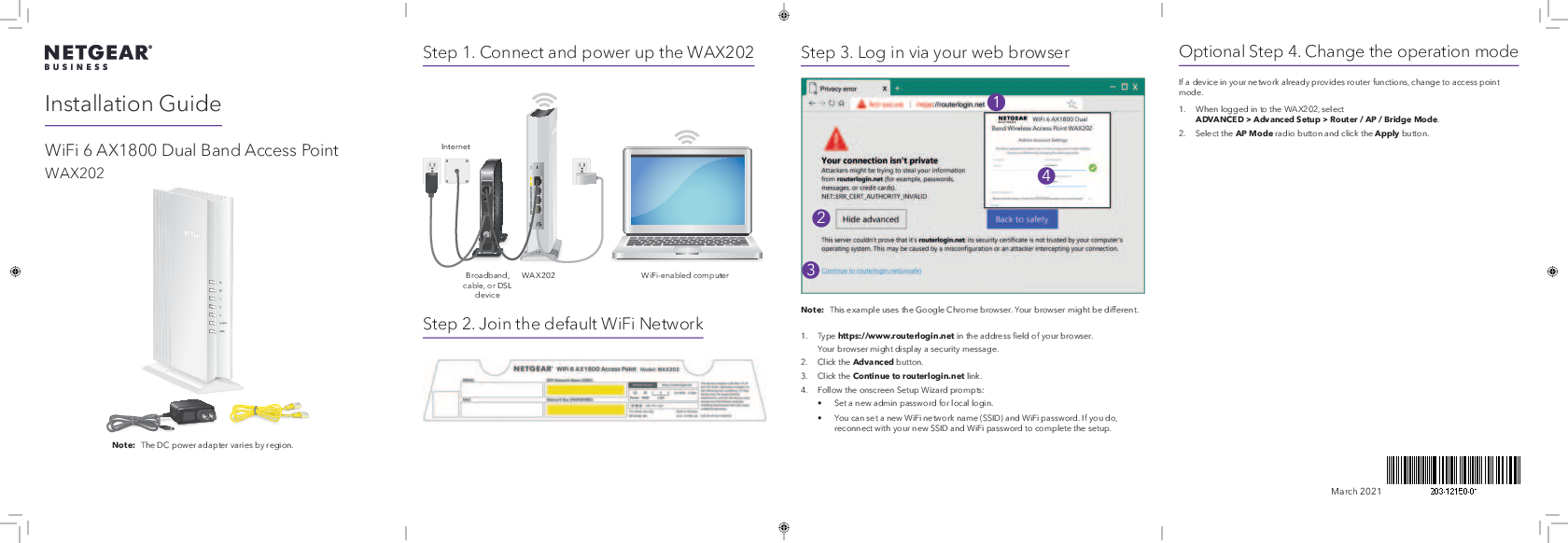NETGEAR® BUSINESS
Installation Guide
WiFi 6 AX1800 Dual Band Access Point WAX202
Step 1. Connect and power up the WAX202
Connect the WAX202 to your broadband, cable, or DSL device using an Ethernet cable. Then, connect the power adapter.
Note: The DC power adapter varies by region.
[Image: Diagram showing the WAX202 connected to a modem/router and then to a power outlet.]
Step 2. Join the default WiFi Network
Connect a WiFi-enabled computer to the default NETGEAR WiFi network using the provided Network Name (SSID) and Network Key (PASSWORD).
[Image: Screenshot showing WiFi network selection with SSID and password fields.]
Default Access: http://www.routerlogin.net
Device Information:
- Model: WAX202
- Power: 12V 1.5A
- For indoor use only
- FCC ID: PY321100518
Step 3. Log in via your web browser
Open a web browser and navigate to https://www.routerlogin.net.
You may encounter a privacy error. If so, click 'Advanced' and then 'Continue to routerlogin.net (unsafe)'.
[Image: Screenshot of a browser displaying a privacy error warning.]
Follow the onscreen Setup Wizard prompts:
- Set a new admin password for local login.
- Set a new WiFi network name (SSID) and WiFi password. If you change these, reconnect with your new credentials.
Optional Step 4. Change the operation mode
If another device in your network already provides router functions, change the WAX202 to Access Point (AP) mode.
- Log in to the WAX202.
- Navigate to ADVANCED > Advanced Setup > Router / AP / Bridge Mode.
- Select the AP Mode radio button and click Apply.
More information
For detailed setup and configuration, download the online installation guide or user manual from https://www.netgear.com/support/download.
Register the device
Register your device by visiting https://www.netgear.com/mynetgear.
Support and Community
Visit https://www.netgear.com/support for answers and downloads. Join the NETGEAR Community at community.netgear.com for helpful advice.
Regulatory and Legal
For Canadian French documentation, visit https://www.netgear.com/support/download/.
For regulatory compliance and EU Declaration of Conformity, visit https://www.netgear.com/about/regulatory/.
View the regulatory compliance document before connecting the power supply.
NETGEAR's Privacy Policy is available at https://www.netgear.com/about/privacy-policy.
By using this device, you agree to NETGEAR's Terms and Conditions at https://www.netgear.com/about/terms-and-conditions. Return the device if you do not agree.
Important Usage Notes:
- Do not use this device outdoors.
- For 6 GHz devices: Only use indoors. Operation is prohibited on oil platforms, cars, trains, boats, and aircraft (except for large aircraft flying above 10,000 feet). Operation in the 5.925-7.125 GHz band is prohibited for control of or communications with unmanned aircraft systems.
Manufacturer Information:
NETGEAR, Inc.
350 East Plumeria Drive
San Jose, CA 95134, USA
NETGEAR INTERNATIONAL LTD
Floor 1, Building 3
University Technology Centre
Curraheen Road, Cork,
T12EF21, Ireland
NETGEAR, Inc., NETGEAR and the NETGEAR Logo are trademarks of NETGEAR, Inc. Other trademarks are for reference only.
References
 Category: Welcome to the NETGEAR Community | NETGEAR Communities
Category: Welcome to the NETGEAR Community | NETGEAR Communities NETGEAR Support | NETGEAR
NETGEAR Support | NETGEAR Router Login & Setup | NETGEAR
Router Login & Setup | NETGEAR NETGEAR Privacy Policy | NETGEAR
NETGEAR Privacy Policy | NETGEAR Regulatory | Regulatory/Export Compliance | About Us | NETGEAR
Regulatory | Regulatory/Export Compliance | About Us | NETGEAR NETGEAR Terms and Conditions | NETGEAR
NETGEAR Terms and Conditions | NETGEAR NETGEAR - Common Account Management
NETGEAR - Common Account Management Download Center | Downloads and Documentation | NETGEAR
Download Center | Downloads and Documentation | NETGEAR Download Center | Downloads and Documentation | NETGEAR
Download Center | Downloads and Documentation | NETGEAR Router Login & Setup | NETGEAR
Router Login & Setup | NETGEAR
Related Documents
 |
NETGEAR Insight Managed WiFi 6 AX1800 Dual Band Access Point User Manual Comprehensive user manual for the NETGEAR Insight Managed WiFi 6 AX1800 Dual Band Access Point (models WAX610 and WAX610Y). Covers installation, configuration, management, troubleshooting, and advanced features for robust wireless networking. |
 |
NETGEAR WAX210 AX1800 WiFi 6 Access Point Installation Guide This guide provides step-by-step instructions for installing and configuring the NETGEAR WAX210 AX1800 Dual Band PoE WiFi 6 Access Point. Learn how to connect, set up your WiFi network, and mount the device. |
 |
NETGEAR WAX214 WiFi 6 AX1800 Dual Band PoE Access Point Installation Guide Installation guide for the NETGEAR WAX214 WiFi 6 AX1800 Dual Band PoE Access Point. Learn how to connect, configure, and mount the access point. |
 |
NETGEAR WAX610W AX1800 WiFi 6 Wall Plate Access Point Installation Guide This guide provides step-by-step instructions for installing and configuring the NETGEAR WAX610W AX1800 Dual Band WiFi 6 Wall Plate Access Point, including setup methods via NETGEAR Insight Cloud Portal, NETGEAR Insight app, and standalone web browser access. |
 |
NETGEAR WAX214v2 WiFi 6 AX1800 Dual Band Access Point Installation Guide This guide provides step-by-step instructions for installing and setting up the NETGEAR WAX214v2 WiFi 6 AX1800 Dual Band Access Point, including network connection, initial configuration, and mounting options. |
 |
Guide d'installation NETGEAR WAX214v2 : Point d'accès WiFi 6 AX1800 Installez et configurez facilement votre point d'accès NETGEAR WAX214v2. Ce guide couvre le contenu de la boîte, la connexion réseau, les indicateurs LED, le montage mural/plafond et les informations réglementaires. |
 |
NETGEAR Insight Managed WiFi 6 AX1800 Dual Band Access Point Installation Guide This guide provides instructions for installing and configuring NETGEAR WAX610 and WAX610PA Insight Managed WiFi 6 AX1800 Dual Band Access Points, covering package contents, connection, management via cloud or standalone, and mounting options. |
 |
NETGEAR WAX610 Dual Band Insight Managed WiFi 6 AX1800 Access Point Installation Guide This guide provides instructions for installing and configuring the NETGEAR WAX610 Dual Band Insight Managed WiFi 6 AX1800 Access Point. It covers package contents, installation options (wall, T-bar, ceiling), and setup using the NETGEAR Insight app. |