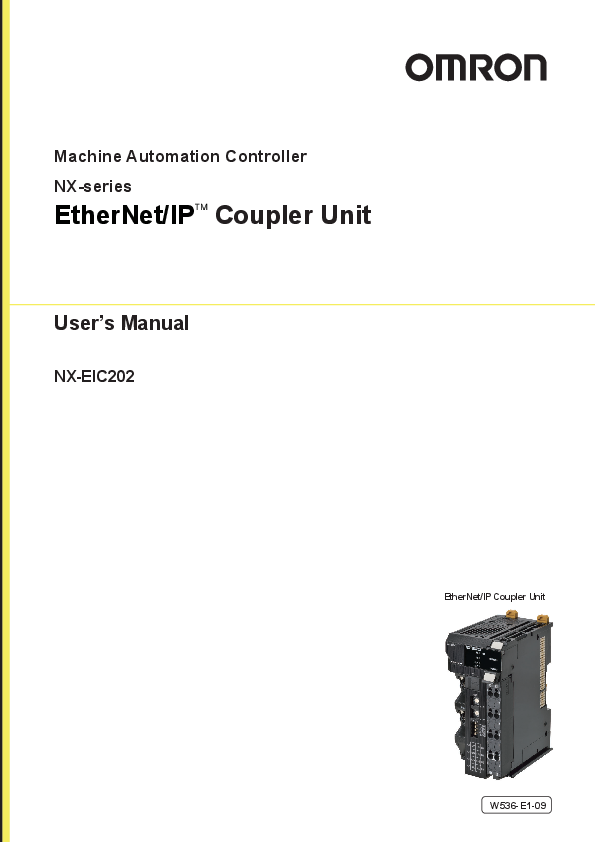
This manual contains information that is necessary to use the NX-series ... For programming, this manual is intended for personnel who understand the ...
Serie NX I/O | OMRON, Svizzera
Machine Automation Controller NX-series EtherNet/IPTM Coupler Unit User's Manual NX-EIC202 EtherNet/IP Coupler Unit W536-E1-09 NOTE All rights reserved. No part of this publication may be reproduced, stored in a retrieval system, or transmitted, in any form, or by any means, mechanical, electronic, photocopying, recording, or otherwise, without the prior written permission of OMRON. No patent liability is assumed with respect to the use of the information contained herein. Moreover, because OMRON is constantly striving to improve its high-quality products, the information contained in this manual is subject to change without notice. Every precaution has been taken in the preparation of this manual. Nevertheless, OMRON assumes no responsibility for errors or omissions. Neither is any liability assumed for damages resulting from the use of the information contained in this publication. Trademarks · Sysmac and SYSMAC are trademarks or registered trademarks of OMRON Corporation in Japan and other countries for OMRON factory automation products. · Microsoft, Windows, Windows Vista, Excel, and Visual Basic are either registered trademarks or trademarks of Microsoft Corporation in the United States and other countries. · EtherCAT® is registered trademark and patented technology, licensed by Beckhoff Automation GmbH, Germany. · Safety over EtherCAT® is registered trademark and patented technology, licensed by Beckhoff Automation GmbH, Germany. · ODVA, CIP, CompoNet, DeviceNet, and EtherNet/IP are trademarks of ODVA. · The SD and SDHC logos are trademarks of SD-3C, LLC. Other company names and product names in this document are the trademarks or registered trademarks of their respective companies. Copyrights Microsoft product screen shots reprinted with permission from Microsoft Corporation. Introduction Introduction Thank you for purchasing an NX-series EtherNet/IP Coupler Unit. This manual contains information that is necessary to use the NX-series EtherNet/IP Coupler Unit. Please read this manual and make sure you understand the functionality and performance of the NX-series EtherNet/IP Coupler Unit before you attempt to use it in a control system. Keep this manual in a safe place where it will be available for reference during operation. Intended Audience This manual is intended for the following personnel, who must also have knowledge of electrical systems (an electrical engineer or the equivalent). · Personnel in charge of introducing FA systems. · Personnel in charge of designing FA systems. · Personnel in charge of installing and maintaining FA systems. · Personnel in charge of managing FA systems and facilities. For programming, this manual is intended for personnel who understand the programming language specifications in international standard IEC 61131-3 or Japanese standard JIS B 3503. Applicable Products This manual covers the following product. · NX-series EtherNet/IP Coupler Unit NX-EIC202 NX-series EtherNet/IP Coupler Unit User's Manual (W536) 1 CONTENTS CONTENTS Introduction .............................................................................................................. 1 Intended Audience ....................................................................................................................................... 1 Applicable Products ..................................................................................................................................... 1 CONTENTS................................................................................................................ 2 Relevant Manuals ..................................................................................................... 8 Manual Structure ...................................................................................................... 9 Page Structure and Icons ............................................................................................................................ 9 Special Information .................................................................................................................................... 10 Precaution on Terminology ........................................................................................................................ 10 Terms and Conditions Agreement ........................................................................ 13 Warranty, Limitations of Liability ................................................................................................................ 13 Application Considerations ........................................................................................................................ 14 Disclaimers ................................................................................................................................................ 14 Safety Precautions ................................................................................................. 15 Definition of Precautionary Information...................................................................................................... 15 Symbols ..................................................................................................................................................... 15 Warnings.................................................................................................................................................... 16 Cautions..................................................................................................................................................... 17 Precautions for Safe Use ....................................................................................... 18 Precautions for Correct Use.................................................................................. 23 Regulations and Standards ................................................................................... 24 Conformance to EU Directives .................................................................................................................. 24 Conformance to UL and CSA Standards ................................................................................................... 25 Conformance to Shipbuilding Standards ................................................................................................... 25 Conformance to KC Certification ............................................................................................................... 25 Software Licenses and Copyrights ............................................................................................................ 25 Unit Versions .......................................................................................................... 26 Unit Versions.............................................................................................................................................. 26 Unit Versions and Support Software Versions ........................................................................................... 28 Related Manuals ..................................................................................................... 29 Terminology ............................................................................................................ 34 Revision History ..................................................................................................... 36 Sections in this Manual ......................................................................................... 37 Section 1 EtherNet/IP Networks 1-1 Introduction to EtherNet/IP................................................................................................... 1-2 1-1-1 EtherNet/IP Features .................................................................................................................. 1-2 1-2 EtherNet/IP Network Configuration Elements..................................................................... 1-5 1-2-1 1-2-2 1-2-3 System Configuration Example of an EtherNet/IP Network ........................................................ 1-5 Introduction to Configuration Devices ......................................................................................... 1-6 Support Software Used to Construct a Network ......................................................................... 1-7 2 NX-series EtherNet/IP Coupler Unit User's Manual (W536) CONTENTS Section 2 Features and System Configuration 2-1 Features of EtherNet/IP Slave Terminals............................................................................. 2-2 2-2 System Configurations of EtherNet/IP Slave Terminals .................................................... 2-5 2-2-1 System Configuration ................................................................................................................. 2-5 2-2-2 Types of NX Units ....................................................................................................................... 2-7 2-2-3 Safety Control System ................................................................................................................ 2-8 2-3 Support Software................................................................................................................... 2-9 2-3-1 Applicable Support Software ...................................................................................................... 2-9 2-3-2 Connection Method and Procedures .......................................................................................... 2-9 Section 3 Specifications and Application Procedures 3-1 Specifications ........................................................................................................................ 3-2 3-1-1 3-1-2 3-1-3 General Specifications of EtherNet/IP Slave Terminals.............................................................. 3-2 EtherNet/IP Coupler Unit Specifications ..................................................................................... 3-3 End Cover Specifications............................................................................................................ 3-6 3-2 Procedures............................................................................................................................. 3-7 3-2-1 EtherNet/IP Slave Terminal Application Procedures ................................................................... 3-7 3-2-2 Details......................................................................................................................................... 3-9 Section 4 Part Names and Functions 4-1 Parts and Names ................................................................................................................... 4-2 4-1-1 EtherNet/IP Coupler Units .......................................................................................................... 4-2 4-1-2 NX Units...................................................................................................................................... 4-3 4-1-3 End Cover................................................................................................................................... 4-4 4-2 Indicators ............................................................................................................................... 4-5 4-3 Hardware Switch Settings .................................................................................................... 4-9 4-3-1 Rotary Switches.......................................................................................................................... 4-9 4-3-2 DIP Switch ................................................................................................................................ 4-10 4-4 Communications Connector and Peripheral USB Port.................................................... 4-11 4-5 Terminal Blocks ................................................................................................................... 4-12 4-6 DIN Track Contact Plate ...................................................................................................... 4-14 Section 5 Designing the Power Supply System 5-1 Power Supply System and Design Concepts ..................................................................... 5-2 5-1-1 5-1-2 5-1-3 Power Supply System and Types of Power Supplies ................................................................. 5-2 NX-series Power Supply-related Units ....................................................................................... 5-3 Design Concepts for Power Supply to the EtherNet/IP Slave Terminal ...................................... 5-5 5-2 Designing the NX Unit Power Supply System .................................................................... 5-6 5-2-1 Procedure for Designing the NX Unit Power Supply System ..................................................... 5-6 5-2-2 Calculation Example for the NX Unit Power Supply ................................................................... 5-7 5-3 Designing the I/O Power Supply System ............................................................................ 5-9 5-3-1 5-3-2 5-3-3 5-3-4 I/O Power Supply Method........................................................................................................... 5-9 Designing the I/O Power Supply from the NX Bus ................................................................... 5-10 Designing the I/O Power Supply from External Sources .......................................................... 5-14 Restrictions on Inrush Current for ON/OFF Operation ............................................................. 5-14 5-4 Selecting External Power Supplies and Protective Devices ........................................... 5-16 5-4-1 5-4-2 5-4-3 Selecting the Unit Power Supply .............................................................................................. 5-16 Selecting the I/O Power Supplies ............................................................................................. 5-18 Selecting Protective Devices .................................................................................................... 5-18 NX-series EtherNet/IP Coupler Unit User's Manual (W536) 3 CONTENTS Section 6 Installation 6-1 Installing Units....................................................................................................................... 6-2 6-1-1 6-1-2 6-1-3 6-1-4 6-1-5 6-1-6 6-1-7 6-1-8 6-1-9 6-1-10 Installation Precautions ............................................................................................................... 6-2 Preparations for Installation ........................................................................................................ 6-6 Installation Orientation ................................................................................................................ 6-8 Installing the EtherNet/IP Coupler Unit ....................................................................................... 6-9 Installing and Connecting NX Units........................................................................................... 6-12 Mounting the End Cover ........................................................................................................... 6-15 Mounting the End Plates ........................................................................................................... 6-17 Attaching Markers ..................................................................................................................... 6-18 Removing Units......................................................................................................................... 6-19 Assembled Appearance and Dimensions ................................................................................. 6-21 6-2 Control Panel Installation ................................................................................................... 6-24 6-2-1 Temperature .............................................................................................................................. 6-24 6-2-2 Humidity .................................................................................................................................... 6-26 6-2-3 Vibration and Shock .................................................................................................................. 6-26 6-2-4 Atmosphere............................................................................................................................... 6-26 6-2-5 Electrical Environment .............................................................................................................. 6-26 6-2-6 Grounding ................................................................................................................................. 6-31 Section 7 Wiring 7-1 EtherNet/IP Network Wiring .................................................................................................. 7-2 7-1-1 Installation Precautions ............................................................................................................... 7-2 7-1-2 Preparations for Installation ........................................................................................................ 7-2 7-1-3 Pin Arrangement of Communications Connectors on the EtherNet/IP Coupler Unit................... 7-3 7-1-4 Connecting Communications Cables and Connectors................................................................ 7-4 7-1-5 Connecting Communications Cables .......................................................................................... 7-4 7-2 Connecting the Power Supply and Ground Wires.............................................................. 7-6 7-2-1 Wiring the EtherNet/IP Coupler Unit ........................................................................................... 7-6 7-2-2 Wiring the Power Supply to the EtherNet/IP Slave Terminal....................................................... 7-7 7-2-3 Grounding the EtherNet/IP Slave Terminal ................................................................................. 7-7 7-2-4 Precautions for Wiring the EtherNet/IP Slave Terminal Together with Computers and other Peripheral Devices........................................................................................................... 7-11 7-2-5 Wiring to the Screwless Clamping Terminal Block .................................................................... 7-11 7-3 Connecting USB Cable ....................................................................................................... 7-26 7-4 Wiring External Signal Lines .............................................................................................. 7-28 Section 8 EtherNet/IP Communications 8-1 EtherNet/IP Functions ........................................................................................................... 8-2 8-1-1 Implicit Message Communications.............................................................................................. 8-2 8-1-2 Explicit Message Communications ............................................................................................. 8-3 8-2 Tag Data Links ....................................................................................................................... 8-4 8-2-1 Tag Data Link Data Areas ........................................................................................................... 8-5 8-2-2 Creating Tag Data Links.............................................................................................................. 8-7 Section 9 Setting Up Slave Terminals 9-1 Settings and Setting Procedures ......................................................................................... 9-3 9-1-1 Items to Set ................................................................................................................................. 9-3 9-1-2 Slave Terminal Parameters ......................................................................................................... 9-5 9-1-3 Setting Procedures...................................................................................................................... 9-5 4 NX-series EtherNet/IP Coupler Unit User's Manual (W536) CONTENTS 9-2 Setting Slave Terminal Parameters...................................................................................... 9-7 9-2-1 Items to Set................................................................................................................................. 9-7 9-2-2 Setting the NX Unit Configuration Information............................................................................ 9-7 9-2-3 I/O Allocation Information.......................................................................................................... 9-12 9-2-4 Unit Operation Settings............................................................................................................. 9-22 9-2-5 Unit Application Data ................................................................................................................ 9-23 9-2-6 Support Software Functions Used as Required........................................................................ 9-24 9-3 Transferring and Comparing Settings ............................................................................... 9-28 9-3-1 Transferring Slave Terminal Setting Information through the USB Port on the EtherNet/IP Coupler Unit ............................................................................................... 9-28 9-3-2 Comparing Settings .................................................................................................................. 9-29 9-4 Setting IP Address............................................................................................................... 9-31 9-4-1 Directly Setting the IP Address with the Network Configurator................................................. 9-31 9-4-2 Getting the IP Address from the BOOTP Server with the Network Configurator ...................... 9-33 9-4-3 Directly Setting the IP Address Using Hardware Switches ....................................................... 9-34 9-4-4 Getting an IP Address from the BOOTP Server ....................................................................... 9-35 9-5 Setting Tag Data Links ........................................................................................................ 9-36 9-5-1 Starting the Network Configurator ............................................................................................ 9-36 9-5-2 Tag Data Link Setting Procedure .............................................................................................. 9-38 9-5-3 Registering Devices.................................................................................................................. 9-39 9-5-4 Determine Tag Sizes................................................................................................................. 9-40 9-5-5 Creating Tags and Tag Sets...................................................................................................... 9-42 9-5-6 Connection Settings.................................................................................................................. 9-56 9-5-7 Tag Data Parameters and Specifications.................................................................................. 9-63 9-5-8 Downloading Tag Data Link Parameters .................................................................................. 9-63 9-5-9 Uploading Tag Data Link Parameters ....................................................................................... 9-66 9-5-10 Starting and Stopping Tag Data Links ...................................................................................... 9-69 9-5-11 Additional Tag Data Link Functions .......................................................................................... 9-70 9-6 Assigning Network Variables ............................................................................................. 9-71 9-6-1 Basic I/O Mapping .................................................................................................................... 9-71 9-6-2 Support Software I/O Allocation Functions ............................................................................... 9-73 Section 10 I/O Refreshing 10-1 Introduction to I/O Refreshing for EtherNet/IP Slave Terminals ..................................... 10-2 10-2 Communications Performance .......................................................................................... 10-5 10-2-1 I/O Response Time ................................................................................................................... 10-5 Section 11 EtherNet/IP Coupler Unit Functions 11-1 Functions ............................................................................................................................. 11-3 11-2 NX Unit Mounting Settings ................................................................................................. 11-4 11-2-1 Introduction ................................................................................................................................11-4 11-2-2 Applications ...............................................................................................................................11-5 11-2-3 Operating Specifications for NX Units That Are Set as Unmounted Units.................................11-5 11-2-4 Setting NX Units as Unmounted Units.......................................................................................11-6 11-3 Event Logs ........................................................................................................................... 11-8 11-3-1 Introduction ................................................................................................................................11-8 11-3-2 Detailed Information on Event Logs...........................................................................................11-9 11-3-3 Automatic Clock Adjustment .................................................................................................... 11-11 11-3-4 Reading Event Logs ................................................................................................................11-13 11-3-5 Clearing Event Logs ................................................................................................................11-15 11-3-6 Exporting the Event Log ..........................................................................................................11-16 11-4 Clearing All Memory .......................................................................................................... 11-18 11-4-1 Introduction ..............................................................................................................................11-18 11-4-2 Details on Clearing All Memory................................................................................................11-18 11-4-3 Procedure for Clearing All Memory..........................................................................................11-19 NX-series EtherNet/IP Coupler Unit User's Manual (W536) 5 CONTENTS 11-5 Restarting........................................................................................................................... 11-23 11-5-1 Introduction ............................................................................................................................. 11-23 11-5-2 Details on Restarting............................................................................................................... 11-23 11-5-3 Procedure for Restarting ......................................................................................................... 11-24 11-6 Changing Event Levels ..................................................................................................... 11-25 11-6-1 Introduction ............................................................................................................................. 11-25 11-6-2 Details on Changing Event Levels .......................................................................................... 11-25 11-6-3 Procedure to Change an Event Level ..................................................................................... 11-25 11-7 Fail-soft Operation............................................................................................................. 11-27 11-7-1 Overview ................................................................................................................................. 11-27 11-7-2 Application............................................................................................................................... 11-28 11-7-3 Details on Fail-soft Operation.................................................................................................. 11-28 11-8 Monitoring Total Power-ON Time ..................................................................................... 11-30 11-8-1 Overview ................................................................................................................................. 11-30 11-8-2 Details on Monitoring Total Power-ON Times ......................................................................... 11-30 11-8-3 Checking Total Power-ON Times ............................................................................................ 11-30 11-9 Ethernet Switch Functions ............................................................................................... 11-31 Section 12 Troubleshooting 12-1 How to Check for Errors ..................................................................................................... 12-2 12-2 Checking for Errors and Troubleshooting with the Indicators ....................................... 12-3 12-2-1 Checking for Errors and Troubleshooting with the Indicators on the EtherNet/IP Coupler Unit................................................................................................ 12-3 12-2-2 Checking for Errors and Troubleshooting with the Indicators on the NX Units ......................... 12-9 12-3 Checking for Errors and Troubleshooting with Support Software ............................... 12-10 12-3-1 Checking Status with the Network Configurator...................................................................... 12-10 12-3-2 Connection Status Codes and Troubleshooting...................................................................... 12-17 12-3-3 Checking for Errors from the Sysmac Studio .......................................................................... 12-21 12-3-4 Checking for Errors from Support Software Other Than the Sysmac Studio .......................... 12-21 12-3-5 Event Codes for Errors and Troubleshooting Procedures....................................................... 12-22 12-4 Resetting Errors ................................................................................................................ 12-51 12-4-1 Procedure to Reset Errors ...................................................................................................... 12-51 12-5 Troubleshooting Other Errors .......................................................................................... 12-54 Section 13 Maintenance and Inspection 13-1 Cleaning and Maintenance ................................................................................................. 13-2 13-1-1 Cleaning .................................................................................................................................... 13-2 13-1-2 Periodic Inspections .................................................................................................................. 13-2 13-2 Maintenance Procedures .................................................................................................... 13-4 13-2-1 13-2-2 13-2-3 13-2-4 Importing and Exporting Data ................................................................................................... 13-4 Replacement Procedure for the EtherNet/IP Coupler Unit........................................................ 13-4 Basic Replacement Procedure for NX Units ............................................................................. 13-5 Using Settings from NX Units on Other Slave Terminals .......................................................... 13-6 Appendices A-1 Supported CIP Objects..........................................................................................................A-3 A-1-1 Identity Object (Class ID: 01 Hex)...............................................................................................A-3 A-1-2 Assembly Object (Class ID: 04 Hex)...........................................................................................A-5 A-1-3 NX Configuration Object (Class ID: 74 Hex) ...............................................................................A-6 A-1-4 TCP/IP Interface Object (Class ID: F5 Hex)..............................................................................A-22 A-1-5 Ethernet Link Object (Class ID: F6 Hex) ...................................................................................A-25 A-1-6 Clear Error Explicit Message Example Using CMND(490) .......................................................A-27 6 NX-series EtherNet/IP Coupler Unit User's Manual (W536) CONTENTS A-1-7 Response Codes ...................................................................................................................... A-30 A-2 TCP/UDP Message Service .................................................................................................A-34 A-2-1 System Configuration for Using the TCP/UDP Message Service............................................. A-34 A-2-2 Setup Procedure for TCP/UDP Message Service .................................................................... A-36 A-2-3 Detailed Setup Procedure for TCP/UDP Message Service ...................................................... A-37 A-2-4 TCP/UDP Message Service Specifications .............................................................................. A-38 A-2-5 TCP/IP and UDP/IP Port Number Setting................................................................................. A-41 A-2-6 Troubleshooting Errors Related to the TCP/UDP Message Service......................................... A-43 A-3 Examples of EtherNet/IP Slave Terminal Settings and I/O Data Control Procedure Using Messages .............................................................................................................................A-45 A-3-1 Changing the Unit Operation Settings for the EtherNet/IP Coupler Unit .................................. A-46 A-3-2 Changing the Unit Operation Settings of One NX Unit ............................................................. A-46 A-3-3 Changing the Unit Operation Settings of Multiple NX Units...................................................... A-47 A-3-4 Changing the Unit Operation Settings of the Entire EtherNet/IP Slave Terminal...................... A-47 A-3-5 Initializing the Unit Operation Settings of One NX Unit............................................................. A-49 A-3-6 Reading and Writing I/O Data for EtherNet/IP Slave Terminals................................................ A-49 A-4 Programming Example To Detect Valid I/O Data ..............................................................A-51 A-5 Application Procedure for the Default Settings................................................................A-52 A-5-1 Basic Procedure ....................................................................................................................... A-52 A-6 Connecting to Masters from Other Manufacturers ..........................................................A-54 A-6-1 System Configuration ............................................................................................................... A-54 A-6-2 Application Procedure............................................................................................................... A-55 A-7 Dimensions ..........................................................................................................................A-56 A-7-1 EtherNet/IP Coupler Unit .......................................................................................................... A-56 A-7-2 End Cover................................................................................................................................. A-57 A-8 NX Objects ...........................................................................................................................A-58 A-8-1 NX Objects................................................................................................................................ A-58 A-8-2 Format of Object Descriptions .................................................................................................. A-58 A-8-3 Unit Information Objects ........................................................................................................... A-59 A-8-4 Objects That Accept I/O Allocations.......................................................................................... A-61 A-8-5 Other Objects............................................................................................................................ A-64 A-9 Terminal Block Model Numbers .........................................................................................A-65 A-9-1 Model Number Notation............................................................................................................ A-65 A-9-2 Models ...................................................................................................................................... A-65 A-10 Version Information.............................................................................................................A-67 A-10-1 Relationship between Unit Versions ......................................................................................... A-67 A-10-2 Functions That Were Added or Changed for Each Unit Version............................................... A-70 A-10-3 Unit Versions and Support Software......................................................................................... A-74 Index NX-series EtherNet/IP Coupler Unit User's Manual (W536) 7 Relevant Manuals Relevant Manuals The table below provides the relevant manuals for the NX-series EtherNet/IP Coupler Units. Read all of the manuals that are relevant to your system configuration and application to make the most of the NX-series EtherNet/IP Coupler Units. Other manuals, such as related product manuals, are necessary for specific system configurations and applications. Refer to Related Manuals on page 29 for the related manuals. Manual name NX-series EtherNet/IPTM Coupler Unit User's Manual NX-series Data Reference Manual Application Leaning how to use an NX-series EtherNet/IP Coupler Unit and EtherNet/IP Slave Terminals Referencing lists of the data that is required to configure systems with NX-series Units 8 NX-series EtherNet/IP Coupler Unit User's Manual (W536) Manual Structure Manual Structure Page Structure and Icons The following page structure and icons are used in this manual. Level 2 heading Level 3 heading A step in a procedure Indicates a procedure. 4 Installation and Wiring 4-3 Mounting Units 4-3-1 Connecting Controller Components The Units that make up an NJ-series Controller can be connected simply by pressing the Units together and locking the sliders by moving them toward the back of the Units. The End Cover is connected in the same way to the Unit on the far right side of the Controller. 1 Join the Units so that the connectors fit exactly. Hook Hook holes Connector Level 1 heading Level 2 heading Level 3 heading Gives the current headings. 4-3 Mounting Units Special information Icons indicate precautions, additional information, or reference information. 4 2 The yellow sliders at the top and bottom of each Unit lock the Units together. Move the sliders toward the back of the Units as shown below until they click into place. Move the sliders toward the back until they lock into place. Lock Release Slider Precautions for Correct Use The sliders on the tops and bottoms of the Power Supply Unit, CPU Unit, I/O Units, Special I/O Units, and CPU Bus Units must be completely locked (until they click into place) after connecting the adjacent Unit connectors. 4-3-1 Connecting Controller Components Page tab Gives the number of the main section. Manual name NJ-series CPU Unit Hardware User's Manual (W500) 4-9 Note This illustration is provided only as a sample. It may not literally appear in this manual. NX-series EtherNet/IP Coupler Unit User's Manual (W536) 9 Manual Structure Special Information Special information in this manual is classified as follows: Precautions for Safe Use Precautions on what to do and what not to do to ensure safe usage of the product. Precautions for Correct Use Precautions on what to do and what not to do to ensure proper operation and performance. Additional Information Additional information to read as required. This information is provided to increase understanding or make operation easier. Version Information Information on differences in specifications and functionality for CPU Units, Industrial PCs, and Communications Coupler Units with different unit versions and for different versions of the Support Software is given. Note References are provided to more detailed or related information. Precaution on Terminology · In this manual, "download" refers to transferring data from the Support Software to a physical device and "upload" refers to transferring data from a physical device to the Support Software. · In this manual, the directions in relation to the Units are given in the following figure, which shows upright installation. Up Left Right Down · This user's manual refers to the NY-series IPC Machine Controller Industrial Panel PCs and Industrial Box PCs as simply Industrial PCs or as NY-series Industrial PCs. · This user's manual refers to the built-in EtherNet/IP port on an NJ/NX-series CPU Unit or NY-series Industrial PC as simply a built-in EtherNet/IP port. 10 NX-series EtherNet/IP Coupler Unit User's Manual (W536) Manual Structure · This user's manual may omit manual names and manual numbers in places that refer to the user's manuals for CPU Units and Industrial PCs. The following table gives some examples. When necessary, refer to Related Manuals on page 29 to determine the appropriate manual based on the com- mon text for the omitted contents. Examples: Manual name NJ/NX-series CPU Unit Software User's Manual NY-series IPC Machine Controller Industrial Panel PC / Industrial Box PC Software User's Manual NJ/NX-series CPU Unit Built-in EtherNet/IPTM Port User's Manual NY-series IPC Machine Controller Industrial Panel PC / Industrial Box PC Built-in EtherNet/IPTM Port User's Manual Omitted contents Software user's manual for the connected CPU Unit or Industrial PC User's manual for built-in EtherNet/IP port on the connected CPU Unit or Industrial PC Common text Software User's Manual Built-in EtherNet/IP port NX-series EtherNet/IP Coupler Unit User's Manual (W536) 11 Manual Structure 12 NX-series EtherNet/IP Coupler Unit User's Manual (W536) Terms and Conditions Agreement Terms and Conditions Agreement Warranty, Limitations of Liability Warranties Exclusive Warranty Omron's exclusive warranty is that the Products will be free from defects in materials and workmanship for a period of twelve months from the date of sale by Omron (or such other period expressed in writing by Omron). Omron disclaims all other warranties, express or implied. Limitations OMRON MAKES NO WARRANTY OR REPRESENTATION, EXPRESS OR IMPLIED, ABOUT NON-INFRINGEMENT, MERCHANTABILITY OR FITNESS FOR A PARTICULAR PURPOSE OF THE PRODUCTS. BUYER ACKNOWLEDGES THAT IT ALONE HAS DETERMINED THAT THE PRODUCTS WILL SUITABLY MEET THE REQUIREMENTS OF THEIR INTENDED USE. Omron further disclaims all warranties and responsibility of any type for claims or expenses based on infringement by the Products or otherwise of any intellectual property right. Buyer Remedy Omron's sole obligation hereunder shall be, at Omron's election, to (i) replace (in the form originally shipped with Buyer responsible for labor charges for removal or replacement thereof) the non-complying Product, (ii) repair the non-complying Product, or (iii) repay or credit Buyer an amount equal to the purchase price of the non-complying Product; provided that in no event shall Omron be responsible for warranty, repair, indemnity or any other claims or expenses regarding the Products unless Omron's analysis confirms that the Products were properly handled, stored, installed and maintained and not subject to contamination, abuse, misuse or inappropriate modification. Return of any Products by Buyer must be approved in writing by Omron before shipment. Omron Companies shall not be liable for the suitability or unsuitability or the results from the use of Products in combination with any electrical or electronic components, circuits, system assemblies or any other materials or substances or environments. Any advice, recommendations or information given orally or in writing, are not to be construed as an amendment or addition to the above warranty. See http://www.omron.com/global/ or contact your Omron representative for published information. Limitation on Liability; Etc OMRON COMPANIES SHALL NOT BE LIABLE FOR SPECIAL, INDIRECT, INCIDENTAL, OR CONSEQUENTIAL DAMAGES, LOSS OF PROFITS OR PRODUCTION OR COMMERCIAL LOSS IN ANY WAY CONNECTED WITH THE PRODUCTS, WHETHER SUCH CLAIM IS BASED IN CONTRACT, WARRANTY, NEGLIGENCE OR STRICT LIABILITY. Further, in no event shall liability of Omron Companies exceed the individual price of the Product on which liability is asserted. NX-series EtherNet/IP Coupler Unit User's Manual (W536) 13 Terms and Conditions Agreement Application Considerations Suitability of Use Omron Companies shall not be responsible for conformity with any standards, codes or regulations which apply to the combination of the Product in the Buyer's application or use of the Product. At Buyer's request, Omron will provide applicable third party certification documents identifying ratings and limitations of use which apply to the Product. This information by itself is not sufficient for a complete determination of the suitability of the Product in combination with the end product, machine, system, or other application or use. Buyer shall be solely responsible for determining appropriateness of the particular Product with respect to Buyer's application, product or system. Buyer shall take application responsibility in all cases. NEVER USE THE PRODUCT FOR AN APPLICATION INVOLVING SERIOUS RISK TO LIFE OR PROPERTY OR IN LARGE QUANTITIES WITHOUT ENSURING THAT THE SYSTEM AS A WHOLE HAS BEEN DESIGNED TO ADDRESS THE RISKS, AND THAT THE OMRON PRODUCT(S) IS PROPERLY RATED AND INSTALLED FOR THE INTENDED USE WITHIN THE OVERALL EQUIPMENT OR SYSTEM. Programmable Products Omron Companies shall not be responsible for the user's programming of a programmable Product, or any consequence thereof. Disclaimers Performance Data Data presented in Omron Company websites, catalogs and other materials is provided as a guide for the user in determining suitability and does not constitute a warranty. It may represent the result of Omron's test conditions, and the user must correlate it to actual application requirements. Actual performance is subject to the Omron's Warranty and Limitations of Liability. Change in Specifications Product specifications and accessories may be changed at any time based on improvements and other reasons. It is our practice to change part numbers when published ratings or features are changed, or when significant construction changes are made. However, some specifications of the Product may be changed without any notice. When in doubt, special part numbers may be assigned to fix or establish key specifications for your application. Please consult with your Omron's representative at any time to confirm actual specifications of purchased Product. Errors and Omissions Information presented by Omron Companies has been checked and is believed to be accurate; however, no responsibility is assumed for clerical, typographical or proofreading errors or omissions. 14 NX-series EtherNet/IP Coupler Unit User's Manual (W536) Safety Precautions Safety Precautions Definition of Precautionary Information The following notation is used in this manual to provide precautions required to ensure safe usage of an NX-series EtherNet/IP Coupler Unit. The safety precautions that are provided are extremely important to safety. Always read and heed the information provided in all safety precautions. The following notation is used. WARNING Indicates a potentially hazardous situation which, if not avoided, could result in death or serious injury. Additionally, there may be severe property damage. Caution Indicates a potentially hazardous situation which, if not avoided, may result in minor or moderate injury, or property damage. Symbols The circle and slash symbol indicates operations that you must not do. The specific operation is shown in the circle and explained in text. This example indicates prohibiting disassembly. The triangle symbol indicates precautions (including warnings). The specific operation is shown in the triangle and explained in text. This example indicates a precaution for electric shock. The triangle symbol indicates precautions (including warnings). The specific operation is shown in the triangle and explained in text. This example indicates a general precaution. The filled circle symbol indicates operations that you must do. The specific operation is shown in the circle and explained in text. This example shows a general precaution for something that you must do. NX-series EtherNet/IP Coupler Unit User's Manual (W536) 15 Safety Precautions Warnings WARNING During Power Supply Do not touch the terminal section while power is ON. Electric shock may occur. Do not attempt to take any Unit apart. In particular, high-voltage parts are present in Units that supply power while power is supplied or immediately after power is turned OFF. Touching any of these parts may result in electric shock. There are sharp parts inside the Unit that may cause injury. Fail-safe Measures Provide safety measures in external circuits to ensure safety in the system if an abnormality occurs due to malfunction of the CPU Unit, Industrial PCs, other Units, or slaves or due to other external factors affecting operation. Not doing so may result in serious accidents due to incorrect operation. Emergency stop circuits, interlock circuits, limit circuits, and similar safety measures must be provided in external control circuits. The CPU Unit or Industrial PCs will turn OFF all outputs from Output Units in the following cases. The remote I/O slaves will operate according to the settings in the slaves. · If a power supply error occurs. · If the power supply connection becomes faulty. · If a CPU watchdog timer error or CPU reset occurs. · If a Controller error in the major fault level occurs. · While the CPU Unit is on standby until RUN mode is entered after the power is turned ON External safety measures must be provided to ensure safe operation of the system in such cases. The outputs may remain ON or OFF due to deposition or burning of the output relays or destruction of the output transistors. As a countermeasure for such problems, external safety measures must be provided to ensure safe operation of the system. If external power supplies for slaves or other devices are overloaded or short-circuited, the voltage will drop, outputs will turn OFF, and the system may be unable to read inputs. Provide external safety measures in control with monitoring of external power supply voltage as required so that the system operates safely in such a case. You must take fail-safe measures to ensure safety in the event of incorrect, missing, or abnormal signals caused by broken signal lines, momentary power interruptions, or other causes. Not doing so may result in serious accidents due to incorrect operation. 16 NX-series EtherNet/IP Coupler Unit User's Manual (W536) Safety Precautions Voltage and Current Inputs Make sure that the voltages and currents that are input to the Units and slaves are within the specified ranges. Inputting voltages or currents that are outside of the specified ranges may cause accidents or fire. Transferring Always confirm safety at the destination node before you transfer Unit configuration information, parameters, settings, or other data from tools such as the Sysmac Studio. The devices or machines may operate unexpectedly, regardless of the operating mode of the Controller. Cautions Caution Wiring When you connect a computer or other peripheral device to a Communications Coupler Unit that has a non-isolated DC power supply, either ground the 0-V side of the external power supply (i.e. Unit power supply) or do not ground it at all. If the peripheral devices are grounded incorrectly, the external power supply (i.e. Unit power supply) may be short-circuited. Never ground the 24-V side of the power supply, as shown in the following figure. NX Unit power Communications Coupler Unit supply Peripheral device (e.g., computer) Non-isolated DC power supply (internal power supply circuit) Peripheral device cable 24 V 0 V Ground terminal Unit power supply Be sure that all terminal screws and cable connector screws are tightened to the torque specified in the relevant manuals. The loose screws may result in fire or malfunction. NX-series EtherNet/IP Coupler Unit User's Manual (W536) 17 Precautions for Safe Use Precautions for Safe Use Transporting · When transporting any Unit, use the special packing box for it. Also, do not subject the Unit to excessive vibration or shock during transportation. · Do not drop any Unit or subject it to abnormal vibration or shock. Doing so may result in Unit malfunction or burning. Mounting · Mount terminal blocks and connectors only after checking the mounting location carefully. · Be sure that the terminal blocks, expansion cables, and other items with locking devices are properly locked into place. Installation · Always turn OFF the power supply before installing the Unit. If the power supply is not OFF, the Unit may malfunction or may be damaged. · Always turn OFF the Unit power supply and I/O power supply before you remove the NX Unit. · Do not apply labels or tape to the Unit. When the Unit is installed or removed, adhesive or scraps may adhere to the pins in the NX bus connector, which may result in malfunctions. · Do not touch the pins in the NX bus connector on the Unit. Dirt may adhere to the pins in the NX bus connector, which may result in malfunctions. NG NG Example: NX Unit (12 mm width) 18 NX-series EtherNet/IP Coupler Unit User's Manual (W536) Precautions for Safe Use · Do not write on the Communications Coupler Unit or an NX Unit with ink within the restricted region that is shown in the following figure. Also do not get this area dirty. When the Unit is installed or removed, ink or dirt may adhere to the pins in the NX bus connector, which may result in malfunctions in the Slave Terminal. Restricted region (shaded portion) Communications Coupler Unit or NX Unit NX Unit · For the installation orientations in the following figure, support the cables, e.g., with a duct, so that the End Plate on the bottom is not subjected to the weight of the cables. The weight of the cables may cause the bottom End Plate to slide downward so that the Slave Terminal is no longer secured to the DIN Track, which may result in malfunctions. Up Down Wiring · Double-check all switches and other settings and double-check all wiring to make sure that they are correct before turning ON the power supply. Use the correct wiring parts and tools when you wire the system. · Do not pull on the cables or bend the cables beyond their natural limit. Also, do not place heavy objects on top of the cables or other wiring lines. Doing so may break the cable. · When wiring or installing the Units, do not allow metal fragments to enter the Units. · Do not press the flat-blade screwdriver straight into the release holes on a screwless clamping terminal block. Doing so may damage the terminal block. NG OK · When you insert a flat-blade screwdriver into a release hole on a screwless clamping terminal block, press it down with a force of 30N or less. Applying excessive force may damage the terminal block. NX-series EtherNet/IP Coupler Unit User's Manual (W536) 19 Precautions for Safe Use · Do not incline or twist the flat-blade screwdriver while it is in a release hole on a screwless clamping terminal block. Doing so may damage the terminal block. NG NG Power Supply Design · Use all Units within the I/O power supply ranges that are given in the specifications. · Supply sufficient power according to the contents of this manual. · Use the power supply voltage that is specified in this manual. · Do not apply voltages that exceed the rated value to any Input Unit. · Do not apply voltages or connect loads to the Output Units or slaves in excess of the maximum rat- ings. · Inrush current occurs when the power supply is turned ON. When selecting fuses or breakers for external circuits, consider their fusing and detection characteristics as well as the above precautions and allow sufficient margin in shut-off performance. · Install external breakers and take other safety measures against short-circuiting and overcurrents in external wiring. Turning ON the Power Supply · When you set the Operating Mode at Startup, confirm that no adverse effect will occur in the system. Actual Operation · Before you start operation, always register the NX Units that are connected to the Communications Coupler Unit in the host communications master as the Unit configuration information. · Check the user program, data, and parameter settings for proper execution before you use them for actual operation. · If you change the fail-soft operation setting, the output status when the error occurs may also change. Confirm safety before you change the fail-soft operation setting. · If you use fail-soft operation, write programming to determine whether Unit I/O data is valid. Without such programming, the user program cannot distinguish between Units for which I/O refreshing is continued and Units for which I/O refreshing is stopped. Turning OFF the Power Supply · Do not disconnect the cable or turn OFF the power supply to the Controller or a Slave Terminal when downloading data or the user program from the Support Software. · Always turn OFF the external power supply to the Units before attempting any of the following. Mounting or removing an NX Unit, Communications Coupler Unit, CPU Unit, or Industrial PC Assembling Units Setting DIP switches or rotary switches Connecting or wiring cables Attaching or removing terminal blocks or connectors 20 NX-series EtherNet/IP Coupler Unit User's Manual (W536) Precautions for Safe Use Units that supply power continue to supply power to the Units for up to several seconds after the power supply is turned OFF. The PWR indicator remains lit as long as power is supplied. Confirm that the PWR indicator is not lit before you perform any of the above. Operation · Confirm that the controlled system will not be adversely affected before you perform any of the following operations. Changing the operating mode of the CPU Unit or Industrial PC (including changing the setting of the Operating Mode at Startup) Changing the user program or settings Changing set values or present values Forced refreshing · Always sufficiently check the safety at the connected devices before you change the settings of a slave or Unit. EtherNet/IP Communications · Make sure that the communications distance, number of nodes connected, and method of connection for EtherNet/IP are within specifications. Do not connect EtherNet/IP Coupler Units to an EtherCAT network. · Malfunctions or unexpected operation may occur for some combinations of EtherNet/IP revisions of the master and slaves. If you disable the revision check in the network settings, check the slave revision settings in the master and the actual slave revisions, and then make sure that functionality is compatible in the manuals or other references. You can check the slave versions in the settings from the Support Software and you can check the actual slave revisions from the Support Software or on slave nameplates. · After you transfer the user program, the CPU Unit is restarted and communications with the EtherNet/IP slaves are cut off. During that period, the slave outputs behave according to the slave settings. The time that communications are cut off depends on the EtherNet/IP network configuration. Before you transfer the user program, confirm that the system will not be adversely affected. · EtherNet/IP communications are not always established immediately after the power supply is turned ON. Use the slave terminal status bits in the user program to confirm that communications are established before attempting control operations. · If frames sent to EtherNet/IP slaves are lost due to noise or other causes, slave I/O data is not communicated, and the intended operation is sometimes not achieved. Perform the following processing if noise countermeasures are necessary. Program the Slave Terminal Status (refer to 9-2-3 I/O Allocation Information on page 9-12) and/or Unit status CIO bits as an interlock condition in the user program. Refer to the CS and CJ Series EtherNet/IP Units Operation Manual (Cat. No. W465) for details. · When an EtherNet/IP slave is disconnected, communications will stop and control of the outputs will be lost not only for the disconnected slave, but for all slaves connected after it. Confirm that the system will not be adversely affected before you disconnect a slave. · If you disconnect the cable from an EtherNet/IP slave to disconnect it from the network, any current communications frames will be lost. If frames are lost, slave I/O data is not communicated, and the intended operation is sometimes not achieved. Perform the following processing for a slave that needs to be replaced. Program the Slave Terminal Status (refer to 9-2-3 I/O Allocation Information on page 9-12) and/or Unit status CIO bits as an interlock condition in the user program. Refer to the CS and CJ Series EtherNet/IP Units Operation Manual (Cat. No. W465) for details. · Separate the EtherNet/IP communications from the office network to avoid EtherNet/IP communication failures. NX-series EtherNet/IP Coupler Unit User's Manual (W536) 21 Precautions for Safe Use Unit Replacement · When you replace a Unit, start operation only after you transfer the settings and variables that are required for operation to the new Unit. Disposal · Dispose of the product according to local ordinances as they apply. 22 NX-series EtherNet/IP Coupler Unit User's Manual (W536) Precautions for Correct Use Precautions for Correct Use Storage, Mounting and Wiring · Follow the instructions in this manual to correctly perform installation and wiring. · Do not operate or store the Units in the following locations. Doing so may result in malfunction, in operation stopping, or in burning. Locations subject to direct sunlight Locations subject to temperatures or humidity outside the range specified in the specifications Locations subject to condensation as the result of severe changes in temperature Locations subject to corrosive or flammable gases Locations subject to dust (especially iron dust) or salts Locations subject to exposure to water, oil, or chemicals Locations subject to shock or vibration · Take appropriate and sufficient countermeasures during installation in the following locations. Locations subject to strong, high-frequency noise Locations subject to static electricity or other forms of noise Locations subject to strong electromagnetic fields Locations subject to possible exposure to radioactivity Locations close to power lines · Before touching a Unit, be sure to first touch a grounded metallic object in order to discharge any static build-up. · Use the rated power supply voltage for the Units that supply power. Take appropriate measures to ensure that the specified power with the rated voltage and frequency is supplied in places where the power supply is unstable. · Install the Units away from sources of heat and ensure proper ventilation. Not doing so may result in malfunction, in operation stopping, or in burning. · Do not allow foreign matter to enter the openings in the Unit. Doing so may result in Unit burning, electric shock, or failure. · Use the EtherNet/IP connection methods and applicable cables that are specified in this manual and in the CS and CJ Series EtherNet/IP Units Operation Manual (Cat. No. W465). Otherwise, communications may be faulty. Actual Operation · If you change the event level of an error, the output status when the error occurs may also change. Confirm safety before you change an event level. Turning OFF the Power Supply · Do not turn OFF the power supply while data is being transferred. · Do not turn OFF the power supply while parameters are being written to the Communications Cou- pler Unit or NX Units. EtherNet/IP Communications Do not disconnect the EtherNet/IP communications cables during operation. The outputs will become unstable. NX-series EtherNet/IP Coupler Unit User's Manual (W536) 23 Regulations and Standards Regulations and Standards Conformance to EU Directives Applicable Directives · EMC Directives · Low Voltage Directive Concepts EMC Directives OMRON devices that comply with EC Directives also conform to the related EMC standards so that they can be more easily built into other devices or the overall machine. The actual products have been checked for conformity to EMC standards.*1 Whether the products conform to the standards in the system used by the customer, however, must be checked by the customer. EMC-related performance of the OMRON devices that comply with EU Directives will vary depending on the configuration, wiring, and other conditions of the equipment or control panel on which the OMRON devices are installed. The customer must, therefore, perform the final check to confirm that devices and the overall machine conform to EMC standards. *1. Applicable EMC (Electromagnetic Compatibility) standards are as follows: EMS (Electromagnetic Susceptibility): EN 61131-2 EMI (Electromagnetic Interference): EN 61131-2 (Radiated emission: 10-m regulations). Low Voltage Directive Always ensure that devices operating at voltages of 50 to 1,000 VAC and 75 to 1,500 VDC meet the required safety standards. The applicable directive is EN 61131-2. Conformance to EU Directives The NX-series Units comply with EU Directives. To ensure that the machine or device in which the NX-series Units are used complies with EU Directives, the following precautions must be observed. · The NX-series Units must be installed within a control panel. · You must use SELV power supply for the DC power supplies that are connected as the Unit power supplies and I/O power supplies for the NX-series Units. We recommend that you use the OMRON S8JX-series Power Supplies. EMC standard compliance was confirmed for the recommended Power Supplies. · NX-series Units that comply with EU Directives also conform to the Common Emission Standard (EN 61131-2). Radiated emission characteristics (10-m regulations) may vary depending on the configuration of the control panel used, other devices connected to the control panel, wiring, and other conditions. You must therefore confirm that the overall machine or equipment in which the NX-series Units are used complies with EU Directives. · You must use power supplies with an output hold time of 10 ms or longer for the DC power supplies that are connected as the Unit power supplies and I/O power supplies for the NX-series Units. · This is a Class A product (for industrial environments). In a residential environment, it may cause radio interference. If radio interference occurs, the user may be required to take appropriate measures. 24 NX-series EtherNet/IP Coupler Unit User's Manual (W536) Regulations and Standards Conformance to UL and CSA Standards Some NX-series products comply with UL and CSA standards. If you use an NX-series product that complies with UL or CSA standards and the machinery or system in which you use the NX-series product must also comply with the standards, refer to the Instruction Sheet that is provided with the product. The Instruction Sheet provides the application conditions for complying with the standards. Conformance to Shipbuilding Standards Some NX-series products comply with shipbuilding standards. If you use an NX-series product that complies with shipbuilding standards and the machinery or system in which you use the NX-series product must also comply with the standards, consult with your OMRON representative. Application conditions are defined according to the installation location. Application may not be possible for some installation locations. Usage Conditions for NK and LR Shipbuilding Standards · The EtherNet/IP Coupler Unit must be installed within a control panel. · Gaps in the door to the control panel must be completely filled or covered with gaskets or other material. · The following noise filter must be connected to the power supply line. Name Noise filter Manufacturer Model Cosel Co., Ltd. TAH-06-683 Conformance to KC Certification Observe the following precaution if you use NX-series Units in Korea. Class A Device (Broadcasting Communications Device for Office Use) This device obtained EMC registration for office use (Class A), and it is intended to be used in places other than homes. Sellers and/or users need to take note of this. Software Licenses and Copyrights This product incorporates certain third party software. The license and copyright information associated with this software is available at http://www.fa.omron.co.jp/nj_info_e/ and http://www.fa.omron.co.jp/nx_info_e/. NX-series EtherNet/IP Coupler Unit User's Manual (W536) 25 Unit Versions Unit Versions This section describes the notation that is used for unit versions, the confirmation method for unit versions, and the relationship between unit versions and Support Software versions. Unit Versions A "unit version" has been introduced to manage the Units in the NX Series according to differences in functionality accompanying Unit upgrades. Notation of Unit Versions on Products The unit version is given with the Unit specifications on the side of the Unit or in the notched area. Notched area Unit specifications Lot number and unit version Unit model number LOT No. Lot number Unit version The following information is provided in the Unit specifications on the Unit. Name Unit model number Unit version Lot number Function Gives the model of the Unit. Gives the unit version of the Unit. Gives the lot number of the Unit. DDMYY: Lot number, : Used by OMRON. "M" gives the month (1 to 9: January to September, X: October, Y: November, Z: December) 26 NX-series EtherNet/IP Coupler Unit User's Manual (W536) Unit Versions The following information is provided in the notched area on the Unit. Name Lot number and unit version Function Gives the lot number and unit version of the Unit. · DDMYY: Lot number, : Used by OMRON. "M" gives the month (1 to 9: January to September, X: October, Y: November, Z: December) · 1: Unit version The decimal portion of the unit version is omitted. (It is provided in the Unit specifications.) Confirming Unit Versions with the Support Software You can use Support Software to check unit versions. The confirmation method depends on the Support Software. Checking Unit Versions with the Sysmac Studio You can use the Production Information on the Sysmac Studio to check the unit versions of EtherNet/IP Coupler Unit and NX Units. 1 Select Configurations and Setup in the Multiview Explorer and then select EtherNet/IP. Double-click the EtherNet/IP Coupler Unit under EtherNet/IP. Or, right-click the EtherNet/IP Coupler Unit and select Edit from the menu. The Edit Slave Terminal Configuration Tab Page is displayed. You can also display the Edit Slave Terminal Configuration Tab Page with any of the following operations. Double-click EtherNet/IP under Configurations and Setup in the Multiview Explorer, right-click the EtherNet/IP Coupler Unit in the EtherNet/IP Configuration Edit Tab Page, and select Edit Slave Terminal Configuration. Or, select the EtherNet/IP Coupler Unit on the EtherNet/IP Configuration Edit Tab Page, and then click the Edit Slave Terminal Configuration button. 2 Go online. 3 Right-click the EtherNet/IP Coupler Unit and select Display Production Information from the menu. The Production Information Dialog Box is displayed. Simple Display Detailed Display The unit version is displayed on the right of the Unit model. The unit version is 1.2 in the example above. NX-series EtherNet/IP Coupler Unit User's Manual (W536) 27 Unit Versions The following items are displayed except the unit version. · Slot number · Unit model number · Serial number · Lot number · Hardware version · Software version · Total power-ON time The software version is displayed only for Units that contain software. Checking Unit Versions with Support Software Other Than the Sysmac Studio You can use Support Software other than the Sysmac Studio to check the unit versions of the Communications Coupler Unit and NX Units. Refer to the operation manual for each type of Support Software for the methods to check unit versions. Unit Versions and Support Software Versions The functions that are supported depend on the unit version of the Unit. The version of Support Software that supports the functions that were added for an upgrade is required to use those functions. Refer to A-10 Version Information on page A-67 for the functions that are supported by each unit version. 28 NX-series EtherNet/IP Coupler Unit User's Manual (W536) Related Manuals Related Manuals The following manuals are related. Use these manuals for reference. Manual name NX-series EtherNet/IP Coupler Unit User's Manual Cat. No. W536 EtherNet/IP Units Operation Manual W465 Sysmac Studio Version W504 1 Operation Manual NX-IO Configurator Operation Manual W585 NJ/NX-series Troubleshooting Manual W503 NY-series Troubleshoot- W564 ing Manual Model numbers NX-EIC CS1W-EIP21 CJ1W-EIP21 CJ2H-CPU6-EIP CJ2M-CPU3 SYSMACSE2 CXONE-AL D-V4 NX701- NJ501- NJ301- NJ101- NX102- NX1P2- NY532- NY512- Application Learning how to use an NX-series EtherNet/IP Coupler Unit and EtherNet/IP Slave Terminals Learning how to use an EtherNet/IP Unit Learning about the operating procedures and functions of the Sysmac Studio. Learning about the operating procedures and functions of the NX-IO Configurator. Learning about the errors that may be detected in an NJ/NX-series Controller. Learning about the errors that may be detected in an NY-series Industrial PC. Description The following items are described: the overall system and configuration methods of an EtherNet/IP Slave Terminal (which consists of an NX-series EtherNet/IP Coupler Unit and NX Units), and information on hardware, setup, and functions to set up, control, and monitor NX Units. Information on using an EtherNet/IP Unit that is connected to a CS/CJ-series CPU Unit is provided. Information is provided on the basic setup, tag data links, and FINS communications. Refer to the Communications Commands Reference Manual (Cat. No. W342) for details on FINS commands that can be sent to CS/CJ-series CPU Units when using the FINS communications service. Refer to the Ethernet Units Operation Manual Construction of Applications (Cat. No. W421) for details on constructing host applications that use FINS communications. Describes the operating procedures of the Sysmac Studio. Describes the operating procedures of the NX-IO Configurator. Concepts on managing errors that may be detected in an NJ/NX-series Controller and information on individual errors are described. Concepts on managing errors that may be detected in an NY-series Controller and information on individual errors are described. NX-series EtherNet/IP Coupler Unit User's Manual (W536) 29 Related Manuals Manual name NX-series Data Reference Manual Cat. No. W525 NX-series Digital I/O Units User's Manual W521 NX-series Analog I/O Units User's Manual W522 NX-series Analog I/O Units User's Manual for Analog Input Units and Analog Output Units*1 W522 NX-series System Units W523 User's Manual NX-series Position Inter- W524 face Units User's Manual NX-series Load Cell W565 Input Unit User's Manual NX-series Analog I/O Units User's Manual for Temperature Input Units and Heater Burnout Detection Units*2 W566 IO-Link System User's W570 Manual Model numbers NX- NX-ID NX-IA NX-OC NX-OD NX-AD NX-DA NX-TS NX-AD NX-DA NX-PD1 NX-PF0 NX-PC0 NX-TBX01 NX-EC0 NX-ECS NX-PG0 NX-RS NX-TS NX-HB NX-ILM400 GX-ILM08C Application Referencing lists of the data that is required to configure systems with NX-series Units Learning how to use NX-series Digital I/O Units Description Lists of the power consumptions, weights, and other NX Unit data that is required to configure systems with NX-series Units are provided. The hardware, setup methods, and functions of the NX-series Digital I/O Units are described. Learning how to use NX-series Analog I/O Units and Temperature Input Units Learning how to use NX-series Analog Input Units and Analog Output Units Learning how to use NX-series System Units The hardware, setup methods, and functions of the NX-series Analog I/O Units and Temperature Input Units are described. The hardware, setup methods, and functions of the NX-series Analog Input Units and Analog Output Units are described. The hardware and functions of the NX-series System Units are described. Learning how to use NX-series Position Interface Units Learning how to use NX-series Load Cell Input Unit Learning how to use NX-series Temperature Input Units and Heater Burnout Detection Units Learning everything from an introduction to details about IO-Link Systems, including mainly software information common to all IO-Link masters, Support Software operating methods, and troubleshooting. The hardware, setup methods, and functions of the NX-series Incremental Encoder Input Units, SSI Input Units, and Pulse Output Unit are described. The hardware, setup methods, and functions of the NX-series Load Cell Input Unit are described. The hardware, setup methods, and functions of the NX-series Temperature Input Units and Heater Burnout Detection Units are described. Provides an overview of IO-Link Systems and explains the system configuration, communications specifications, communications methods, I/O data, parameters, models, Support Software, and troubleshooting. Refer to the following manuals for the individual IO-Link Master Units for hardware information and specifications specific to each Master Unit and a list of the objects for each Master Unit. · NX-series IO-Link Master Unit: W568 · GX-series IO-Link Master Unit: W488-E1-05 or later 30 NX-series EtherNet/IP Coupler Unit User's Manual (W536) Related Manuals Manual name NX-series IO-Link Master Unit User's Manual Cat. No. W567 NX-series Communications Interface Units User's Manual W540 NX-series Temperature Control Units User's Manual H228 NX-series Safety Con- Z930 trol Unit User's Manual NX-series Safety Control Unit Instructions Reference Manual Z931 NX-series CPU Unit Hardware User's Manual W535 NX-series NX102 CPU Unit Hardware User's Manual W593 NX-series NX1P2 CPU Unit Hardware User's Manual W578 Model numbers NX-ILM NX-CIF NX-TC NX-SL NX-SI NX-SO NX-SL NX701- NX102- NX1P2- Application Learning how to use an NX-series IO-Link Master Unit Learning how to use NX-series Communications Interface Units Learning how to use NX-series Temperature Control Units. Learning how to use NX-series Safety Control Units Learning about the specifications of instructions for the Safety CPU Unit. Learning the basic specifications of the NX-series NX701 CPU Units, including introductory information, designing, installation, and maintenance. Mainly hardware information is provided. Learning the basic specifications of the NX-series NX102 CPU Units, including introductory information, designing, installation, and maintenance. Mainly hardware information is provided. Learning the basic specifications of the NX-series NX1P2 CPU Units, including introductory information, designing, installation, and maintenance. Mainly hardware information is provided. Description The names and functions of the parts, installation, wiring and a list of NX objects of the NX-series IO-Link Master Unit are described. The hardware, setup methods, and functions of the NX-series Communications Interface Units are described. The hardware, setup methods, and functions of the NX-series Temperature Control Units are described. The hardware, setup methods, and functions of the NX-series Safety Control Units are described. The instructions for the Safety CPU Unit are described. When programming, use this manual together with the NX-series Safety Control Unit User's Manual (Cat. No. Z930). An introduction to the entire NX701 CPU Unit system is provided along with the following information on the CPU Unit. · Features and system configuration · Introduction · Part names and functions · General specifications · Installation and wiring · Maintenance and inspection An introduction to the entire NX102 CPU Unit system is provided along with the following information on the CPU Unit. · Features and system configuration · Overview · Part names and functions · General specifications · Installation and wiring · Maintenance and inspection An introduction to the entire NX1P2 CPU Unit system is provided along with the following information on the CPU Unit. · Features and system configuration · Introduction · Part names and functions · General specifications · Installation and wiring · Maintenance and inspection NX-series EtherNet/IP Coupler Unit User's Manual (W536) 31 Related Manuals Manual name NJ-series CPU Unit Hardware User's Manual Cat. No. W500 NJ/NX-series CPU Unit W501 Software User's Manual NJ/NX-series CPU Unit Built-in EtherNet/IPTM Port User's Manual W506 NJ/NX-series Instruc- W502 tions Reference Manual NJ/NX-series CPU Unit Motion Control User's Manual W507 NY-series IPC Machine Controller Industrial Panel PC Hardware User's Manual W557 Model numbers NJ501- NJ301- NJ101- NX701- NJ501- NJ301- NJ101- NX102- NX1P2- NX701- NJ501- NJ301- NJ101- NX102- NX1P2- NX701- NJ501- NJ301- NJ101- NX102- NX1P2- NX701- NJ501- NJ301- NJ101- NX102- NX1P2- NY532- Application Learning the basic specifications of the NJ-series CPU Units, including introductory information, designing, installation, and maintenance. Mainly hardware information is provided. Learning how to program and set up an NJ/NX-series CPU Unit. Mainly software information is provided. Using the built-in EtherNet/IP port on an NJ/NX-series CPU Unit. Description An introduction to the entire NJ-series system is provided along with the following information on the CPU Unit. · Features and system configuration · Overview · Part names and functions · General specifications · Installation and wiring · Maintenance and Inspection The following information is provided on an NJ/NX-series CPU Unit. · CPU Unit operation · CPU Unit features · Initial settings · Programming based on IEC 61131-3 language specifications Information on the built-in EtherNet/IP port is provided. Information is provided on the basic setup, tag data links, and other functions. Learning detailed specifications on the basic instructions of an NJ/NX-series CPU Unit. The instructions in the instruction set (IEC 61131-3 specifications) are described. Learning about motion control settings and programming concepts. The settings and operation of the CPU Unit and programming concepts for motion control are described. Learning the basic specifications of the NY-series Industrial Panel PCs, including introductory information, designing, installation, and maintenance. Mainly hardware information is provided. An introduction to the entire NY-series system is provided along with the following information on the Industrial Panel PC. · Features and system configuration · Introduction · Part names and functions · General specifications · Installation and wiring · Maintenance and inspection 32 NX-series EtherNet/IP Coupler Unit User's Manual (W536) Related Manuals Manual name NY-series IPC Machine Controller Industrial Box PC Hardware User's Manual Cat. No. W556 NY-series IPC Machine Controller Industrial Panel PC / Industrial Box PC Software User's Manual W558 Model numbers NY512- NY532- NY512- Application Learning the basic specifications of the NY-series Industrial Box PCs, including introductory information, designing, installation, and maintenance. Mainly hardware information is provided. Learning how to program and set up the Controller functions of an NY-series Industrial PC. Description An introduction to the entire NY-series system is provided along with the following information on the Industrial Box PC. · Features and system configuration · Introduction · Part names and functions · General specifications · Installation and wiring · Maintenance and inspection The following information is provided on NY-series Machine Automation Control Software. · Controller operation · Controller features · Controller settings NY-series IPC Machine Controller Industrial Panel PC / Industrial Box PC Built-in EtherNet/IPTM Port User's Manual NY-series Instructions Reference Manual W563 W560 NY-series IPC Machine Controller Industrial Panel PC / Industrial Box PC Motion Control User's Manual W559 NY532- NY512- NY532- NY512- NY532- NY512- Using the built-in EtherNet/IP port on an NY-series Industrial PC. · Programming based on IEC 61131-3 language specifications Information on the built-in EtherNet/IP port is provided. Information is provided on the basic setup, tag data links, and other functions. Learning detailed specifications on the basic instructions of an NY-series Industrial PC Learning about motion control settings and programming concepts of an NY-series Industrial PC. The instructions in the instruction set (IEC 61131-3 specifications) are described. The settings and operation of the Controller and programming concepts for motion control are described. *1. From revision 05 of this manual, information on the NX-series Temperature Input Units (NX-TS) that were included in previous revisions was moved to the following manual: NX-series Analog I/O Units User's Manual for Temperature Input Units and Heater Burnout Detection Units (Cat. No. W566). Accompanying that change, the name of this manual was changed from the NX-series Analog I/O Units User's Manual (Cat. No. W522) to the NX-series Analog I/O Units User's Manual for Analog Input Units and Analog Output Units (Cat. No. W522). *2. The NX-series Temperature Input Units (NX-TS) that were included in the NX-series Analog I/O Units User's Manual (Cat No. W522) in revision 04 and earlier revisions were moved to this manual. For revision 05 of the NX-series Analog I/O Units User's Manual (Cat No. W522), the manual name was changed to NX-series Analog I/O Units User's Manual for Analog Input Units and Analog Output Units (Cat No. W522-E1-05). NX-series EtherNet/IP Coupler Unit User's Manual (W536) 33 Terminology Terminology Term Common Industrial Protocol Communications Coupler Units Electronic Data Sheet EtherNet/IP slave EtherNet/IP master I/O port I/O refreshing Index Master from another manufacturer Network Configuration Information NX Bus NX Unit NX Unit message communications Object Operational Originator PDO Communications Pre-Operational Process Data Process Data Communications Process Data Object Abbreviation CIP --EDS --- --- --- --------------- --Op ------- ----PDO Description The CIP (Common Industrial Protocol) is a shared industrial protocol used in networks such as EtherNet/IP and DeviceNet. The generic name of an interface unit for remote I/O communications on a network between NX Units and a host network master. A text file that contains setting information for an EtherNet/IP slave. A device that outputs the data that is received from the EtherNet/IP master through the EtherNet/IP network to a connected external device, and sends the data that is input from a connected external device to the EtherNet/IP master through the EtherNet/IP network. An EtherNet/IP slave is also called an "adapter." Furthermore, it refers to the "target" when opening a connection. A device that monitors the status of the connections with EtherNet/IP slaves and exchanges I/O data with EtherNet/IP slaves through the EtherNet/IP network. OMRON EtherNet/IP masters include EtherNet/IP Units such as CJ1W-EIP21 and CS1W-EIP21 as well as the built-in EtherNet/IP ports of CPU Units. An EtherNet/IP master is also called a "scanner" or "controller." Furthermore, it refers to the "originator" when opening a connection. A logical interface that is used by an NJ/NX-series CPU Unit or an NY-series Industrial PC to exchange data with an external device (slave or Unit). Cyclic data exchange with external devices that is performed with predetermined memory addresses. The address of an NX object. An EtherNet/IP master from another manufacturer. The EtherNet/IP network configuration information held by the EtherNet/IP master. The NX-series internal bus. An I/O or System Unit connected to the bus of an NX Communication Coupler Unit. One form of NX bus communications that uses message communications to execute the functions of NX Units and access NX objects whenever required. An abstract representation of a particular component within a device, which consists of data, parameters, and methods. A state in which I/O refresh communications and NX message communications are possible between the communications master and the Communications Coupler Unit or NX Units. The node that sends a request to open a connection at the time of opening a tag data link connection. An acronym for process data communications. A state in which NX message communications are possible between the communications master and the Communications Coupler Unit or NX Units, but I/O refresh communications are not possible. Collection of application objects designated to be downloaded cyclically or acyclically for the purpose of measurement and control. One type of NX bus communications in which process data objects (PDOs) are used to exchange information cyclically and in realtime. A structure that describes the mappings of parameters that have one or more process data entities. 34 NX-series EtherNet/IP Coupler Unit User's Manual (W536) Term Safe-Operational Slave Terminal Subindex Target Terminology Abbreviation --- ------- Description A state in which input refresh communications and NX message communications are possible between the communications master and the Communications Coupler Unit or NX Units, but output refresh communications are not possible. A building-block remote I/O terminal, which consists of a Communications Coupler Unit connected with NX Units. The sub-address of an NX object. The node that receives a request to open a connection at the time of opening a tag data link connection. NX-series EtherNet/IP Coupler Unit User's Manual (W536) 35 Revision History Revision History A manual revision code appears as a suffix to the catalog number on the front and back covers of the manual. Cat. No. W536-E1-09 Revision code Revision code 01 02 03 Date December 2014 April 2015 June 2016 04 June 2017 05 October 2017 06 April 2018 07 October 2018 08 December 2018 09 November 2020 Revised content Original production Corrected mistakes. · Updated the EtherNet/IP logo. · Corrected mistakes. · Made changes accompanying the upgrade of the NX-EIC202 unit ver- sion to version 1.2. · Corrected mistakes. Corrected mistakes. · Made changes accompanying the addition of the NX-series NX102 CPU Unit. · Corrected mistakes. · Made revisions accompanying the appearance change of the indica- tors. · Corrected mistakes. Corrected mistakes. Corrected mistakes. 36 NX-series EtherNet/IP Coupler Unit User's Manual (W536) Sections in this Manual Sections in this Manual 1 EtherNet/IP Networks 9 Setting Up Slave Terminals 2 10 Features and System Configuration I/O Refreshing 3 11 Specifications and Application Procedures EtherNet/IP Coupler Unit Functions 4 Part Names and Functions 5 Designing the Power Supply System 12 Troubleshooting 13 Maintenance and Inspection 6 Installation A Appendices 7 Wiring I Index 8 EtherNet/IP Communications 19 2 10 3 11 4 12 5 13 6A 7I 8 NX-series EtherNet/IP Coupler Unit User's Manual (W536) 37 Sections in this Manual 38 NX-series EtherNet/IP Coupler Unit User's Manual (W536) 1 EtherNet/IP Networks This section provides an introduction to EtherNet/IP networks. 1-1 Introduction to EtherNet/IP . . . . . . . . . . . . . . . . . . . . . . . . . . . . . . . . . . . . . . 1-2 1-1-1 EtherNet/IP Features . . . . . . . . . . . . . . . . . . . . . . . . . . . . . . . . . . . . . . . . . . . . 1-2 1-2 EtherNet/IP Network Configuration Elements . . . . . . . . . . . . . . . . . . . . . . . 1-5 1-2-1 System Configuration Example of an EtherNet/IP Network . . . . . . . . . . . . . . . 1-5 1-2-2 Introduction to Configuration Devices . . . . . . . . . . . . . . . . . . . . . . . . . . . . . . . . 1-6 1-2-3 Support Software Used to Construct a Network . . . . . . . . . . . . . . . . . . . . . . . . 1-7 NX-series EtherNet/IP Coupler Unit User's Manual (W536) 1 - 1 1 EtherNet/IP Networks 1-1 Introduction to EtherNet/IP 1-1-1 EtherNet/IP Features EtherNet/IP is an industrial multi-vendor network that uses Ethernet. The EtherNet/IP specifications are open standards managed by the ODVA (Open DeviceNet Vendor Association), just like DeviceNet. EtherNet/IP is not just a network between Controllers. It is also used as a field network. Because EtherNet/IP uses standard Ethernet technology, various general-purpose Ethernet devices can be used in the network. High-speed, High-capacity Data Exchange through Tag Data Links The EtherNet/IP protocol supports implicit communications (class 1 connections), which enable cyclic communications with EtherNet/IP devices. Data can be exchanged at high speed between Controllers and devices. Tag Data Link (Cyclic Communications) Cycle Time Tag data links (cyclic communications) operate at the cyclic period specified for each connection, regardless of the number of nodes. Data is exchanged over the network at the refresh cycle set for each connection, so the communications refresh cycle does not increase even if the number of nodes is increased. Also, the concurrency of the connection's data is maintained. Since the refresh cycle can be set for each connection, each application can communicate at its ideal refresh cycle. For example, inter-process interlocks can be transferred at high speed, while the production commands and the status monitor information are transferred at low speed. Flexible Network Topology Line, star and tree topologies are possible with the dual communication port configuration of the EtherNet/IP Coupler Unit. · Line Switch 1 - 2 NX-series EtherNet/IP Coupler Unit User's Manual (W536) 1-1 Introduction to EtherNet/IP 1-1-1 EtherNet/IP Features · Star 1 EtherNet/IP Networks Switch 1 · Tree Switch Switch NX-series EtherNet/IP Coupler Unit User's Manual (W536) 1 - 3 1 EtherNet/IP Networks Parallel Protocols Various, general-purpose Ethernet devices can be used within the same EtherNet/IP network because EtherNet/IP uses standard Ethernet technology. Additional protocols such as Modbus/TCP can be used in parallel to EtherNet/IP when communicating with other devices. Modbus TCP/IP Device EtherNet/IP Unit EtherNet/IP Unit EtherNet/IP Unit EtherNet/IP Modbus TCP/IP Coupler Unit 1 - 4 NX-series EtherNet/IP Coupler Unit User's Manual (W536) 1-2 EtherNet/IP Network Configuration Elements 1-2-1 System Configuration Example of an EtherNet/IP Network 1 EtherNet/IP Networks 1-2 EtherNet/IP Network Configuration Elements This section describes the devices that configure EtherNet/IP networks and the usage of those devices. 1 1-2-1 System Configuration Example of an EtherNet/IP Network This section provides a system configuration example of an EtherNet/IP network. 1 2 .EDS 3 Switch 99 99 5 7 8 4 56 6 7 8 7 10 8 Item Number 1 2 3 4 5 6 7 8 9 10 Item Support Software EDS File Ethernet Switch EtherNet/IP master NX Unit Power Supply NX I/O Power Supply EtherNet/IP Coupler Unit NX Units Communication Cables EtherNet/IP slaves NX-series EtherNet/IP Coupler Unit User's Manual (W536) 1 - 5 1 EtherNet/IP Networks 1-2-2 Introduction to Configuration Devices This section introduces the configuration devices. EtherNet/IP Master The EtherNet/IP master monitors the status of the connections with EtherNet/IP slaves and exchanges I/O data with EtherNet/IP slaves through the EtherNet/IP network. The OMRON EtherNet/IP masters include EtherNet/IP Units, such as the CJ1W-EIP21 and CS1W-EIP21, as well as EtherNet/IP ports built into CPU Units. Furthermore, you can use an EtherNet/IP master from another manufacturer. An EtherNet/IP master from another manufacturer is referred to as a master from another manufacturer. EtherNet/IP Slaves The EtherNet/IP slaves output the data that is received from the EtherNet/IP master through the EtherNet/IP network to connected external devices. They also send data that is input from connected external devices to the EtherNet/IP master through the EtherNet/IP network. EtherNet/IP Slave Terminals An EtherNet/IP Slave Terminal is a building-block EtherNet/IP slave that is created by mounting a group of NX Units to an EtherNet/IP Coupler Unit. EtherNet/IP Coupler Unit An EtherNet/IP Coupler Unit is a Communications Coupler Unit that connects NX Units to an EtherNet/IP network. NX Units The NX I/O Units perform I/O refresh communications with the EtherNet/IP master through the EtherNet/IP Coupler Unit. Refer to Section 2 Features and System Configuration for details on the features and system configuration of an EtherNet/IP Slave Terminal. Ethernet Switch A relay device that connects multiple nodes in a star-shaped LAN. Communications Cables This cable is used to connect the built-in EtherNet/IP port or EtherNet/IP Unit to an Ethernet switch. Use an STP (shielded twisted-pair) cable of category 5 (100BASE-TX) or higher. EDS (Electronic Data Sheet) Files The files contain information that is unique to the EtherNet/IP slaves. You can load the EDS files into the Support Software to set up connections with the slaves, edit parameters in the slaves, and easily make other settings. 1 - 6 NX-series EtherNet/IP Coupler Unit User's Manual (W536) 1-2 EtherNet/IP Network Configuration Elements 1-2-3 Support Software Used to Construct a Network 1 EtherNet/IP Networks The EDS files for OMRON EtherNet/IP slaves are already installed in the Sysmac Studio and Network Configurator. You can update the Sysmac Studio, CX-One, or from OMRON websites to get the ESI files for the most recent models. NX Unit Power Supplies Unit power supplies provide power for communications and the internal operation of EtherNet/IP Slave 1 Terminals. NX I/O Power Supplies I/O power supplies provide power for the I/O operation of the external devices that are connected to EtherNet/IP Slave Terminals. 1-2-3 Support Software Used to Construct a Network There are several types of Support Software for network configuration. They are used as follows depending on the purpose. Purpose EtherNet/IP Unit settings EtherNet/IP network configurations EtherNet/IP Coupler Unit configurations I/O mapping Description Basic settings of an EtherNet/IP Unit when using an EtherNet/IP Unit as the EtherNet/IP master Tag data link settings of an EtherNet/IP master Settings of an EtherNet/IP Coupler Unit I/O allocations of NX Units that are connected to the EtherNet/IP Coupler Unit Applicable Support Software · Sysmac Studio · CX-Programmer Network Configurator Sysmac Studio EtherNet/IP Unit Settings: Sysmac Studio or CX-Programmer When using an EtherNet/IP Unit as the EtherNet/IP master, use the CPU Unit configuration software (such as the Sysmac Studio or CX-Programmer) to set the basic settings, such as the IP address and subnet mask of the EtherNet/IP Unit. You can also use the CPU Unit configuration software to check data I/O for tag data links to see if they are performed normally. Additional Information · Refer to the Sysmac Studio Version 1 Operation Manual (Cat. No. W504) for detailed information on the Sysmac Studio. · Refer to the CX-Programmer Operation Manual (Cat. No. W446) for information on the CX-Programmer. NX-series EtherNet/IP Coupler Unit User's Manual (W536) 1 - 7 1 EtherNet/IP Networks EtherNet/IP Network Configuration: Network Configurator The Network Configurator is used to set the tag data links for the EtherNet/IP Unit or built-in EtherNet/IP port. The Network Configurator is included in Sysmac Studio or CX-One version 3.0 or higher. The main functions are described below. Setting and Monitoring Tag Data Links (Connections) The network device configuration and tag data links (connections) can be created and edited. You can connect to the network to read the device configuration and tag data links settings and perform monitoring. Setting the IP Address of an EtherNet/IP Coupler Unit You can set the IP address of an EtherNet/IP Coupler Unit with rotary switches, with software settings from the Network Configurator, or with getting the IP address from the BOOTP server. Refer to 9-4 Setting IP Address on page 9-31 for the IP address setting procedure for EtherNet/IP Coupler Units. Automatic Clock Adjustment Setting The EtherNet/IP Coupler Unit includes an internal clock to provide time information to register with events that may occur. The time information can be adjusted based on the NTP server or it can be set from the EtherNet/IP master. Refer to 11-3-3 Automatic Clock Adjustment on page 11-11 for details on setting automatic adjustment of the time information. Multivendor Device Connections EDS files can be installed and deleted to enable constructing, setting, and managing networks that contain EtherNet/IP devices from other companies. You can also change the IP addresses of EtherNet/IP devices. Additional Information With NJ/NX-series CPU Units and NY-series Industrial PCs, you can use the Sysmac Studio to set up tag data links. For details on how to set up tag data links with the Sysmac Studio, refer to the user's manual for the built-in EtherNet/IP port on the connected CPU Unit or Industrial PC. 1 - 8 EtherNet/IP Slave Terminal Configuration and I/O Mapping: Sysmac Studio or NX-IO Configurator The Sysmac Studio or NX-IO Configurator is connected to the EtherNet/IP Coupler Unit to configure an EtherNet/IP Slave Terminal. The Sysmac Studio and NX-IO Configurator are used according to the system configuration, as described below. System configuration Support Software · NJ/NX-series CPU Unit connection Sysmac Studio · NY-series Industrial PC connection · CS/CJ/CP-series CPU Unit connection NX-IO Configurator · Sysmac Gateway connection · Connection to PLC from another company However, if you use an NX-series Safety Control Unit, the Sysmac Studio is required even if the EtherNet/IP master is a CS/CJ/CP-series CPU Unit, Sysmac Gateway, or PLC from another company. The main functions of the Sysmac Studio and NX-IO Configurator are described below. NX-series EtherNet/IP Coupler Unit User's Manual (W536) 1-2 EtherNet/IP Network Configuration Elements 1-2-3 Support Software Used to Construct a Network 1 EtherNet/IP Networks Upload and Download NX Unit configuration information, I/O allocation information, Unit operation settings, and Unit application data are transferred to and from the EtherNet/IP Coupler Unit. Unit Operation Settings Make the Unit operation settings for the EtherNet/IP Coupler Unit and NX Units. Creating the I/O Mapping 1 You must create the I/O mappings of the EtherNet/IP Coupler Unit and NX Units. Troubleshooting You can read current error information, clear current errors, read event logs, clear all memory, restart Units, and use other functions to troubleshoot EtherNet/IP Coupler Units and NX Units. Precautions for Correct Use · In addition to the Standard Edition, the Sysmac Studio is also available in an NX-IO Edition. The Standard Edition provides all of the functionality of the Sysmac Studio. The NX-IO Edition provides only the functionality required to set up EtherNet/IP Slave Terminals. · The NX-IO Configurator does not support setting up the NX-series safety control system. To set up the NX-series safety control system, the Sysmac Studio Standard Edition or NX-IO Edition is required even if the configuration connects to a CS/CJ/CP-series CPU Unit, Sysmac Gateway, or PLC from another company. Additional Information When you use an NX-series IO-Link Master Unit to connect IO-Link devices, use CX-ConfiguratorFDT to set the IO-Link devices. For details on CX-ConfiguratorFDT, refer to the IO-Link System User's Manual (Cat No. W570) or NX-series IO-Link Master Unit User's Manual (Cat No. W567). NX-series EtherNet/IP Coupler Unit User's Manual (W536) 1 - 9 1 EtherNet/IP Networks 1 - 10 NX-series EtherNet/IP Coupler Unit User's Manual (W536) Features and System Configura- 2 tion This section describes the features and system configurations of EtherNet/IP Slave Terminals. 2-1 Features of EtherNet/IP Slave Terminals . . . . . . . . . . . . . . . . . . . . . . . . . . . 2-2 2-2 System Configurations of EtherNet/IP Slave Terminals . . . . . . . . . . . . . . . 2-5 2-2-1 2-2-2 2-2-3 System Configuration . . . . . . . . . . . . . . . . . . . . . . . . . . . . . . . . . . . . . . . . . . . . 2-5 Types of NX Units . . . . . . . . . . . . . . . . . . . . . . . . . . . . . . . . . . . . . . . . . . . . . . . 2-7 Safety Control System . . . . . . . . . . . . . . . . . . . . . . . . . . . . . . . . . . . . . . . . . . . 2-8 2-3 Support Software . . . . . . . . . . . . . . . . . . . . . . . . . . . . . . . . . . . . . . . . . . . . . . 2-9 2-3-1 Applicable Support Software . . . . . . . . . . . . . . . . . . . . . . . . . . . . . . . . . . . . . . 2-9 2-3-2 Connection Method and Procedures . . . . . . . . . . . . . . . . . . . . . . . . . . . . . . . . 2-9 NX-series EtherNet/IP Coupler Unit User's Manual (W536) 2 - 1 2 Features and System Configuration 2-1 Features of EtherNet/IP Slave Terminals An EtherNet/IP Slave Terminal is a building-block EtherNet/IP slave that is created by mounting a group of NX Units to an EtherNet/IP Coupler Unit. The NX Units can be flexibly combined with an EtherNet/IP Coupler Unit to achieve the optimum EtherNet/IP slave for the application with less wiring, less work, and less space. The features of the EtherNet/IP Slave Terminals are described below. Connection to Omron PLC High-speed, High-capacity Data Exchange through Tag Data Links The EtherNet/IP Coupler Unit supports implicit communications and can perform cyclic communications with the EtherNet/IP master. In this manual, these cyclic communications are called tag data links. Large volumes of data can be sent to and from the EtherNet/IP master at high speed. Tag Data Link (Cyclic Communications) Cycle Time Tag data links (cyclic communications) can operate at the cyclic period specified on connections for each application, regardless of the number of nodes. Data is exchanged over the network at the refresh cycle set for each connection, so the communications refresh cycle will not increase even if the number of nodes is increased, i.e., the synchronicity of the connection's data is preserved. Also, the concurrency of the connection's data is maintained. Since the refresh cycle can be set for each connection, each application can communicate at its ideal refresh cycle. For example, processes interlocks can be transferred at high speed while the production commands and the status monitor information are transferred at low speed. Note The communications load to the nodes must be within the Units' allowed communications bandwidth. Parallel EtherNet/IP Based Networking Various, general-purpose Ethernet devices can be used within the same EtherNet/IP network because EtherNet/IP uses standard Ethernet technology. Refer to 1-1-1 EtherNet/IP Features on page 1-2 for more details. Flexible Network Structures The EtherNet/IP Coupler Unit is equipped with two Ethernet ports that support the layer 2 Ethernet switch functions. This enables you to configure, in addition to star and tree topologies, a line topology without using Ethernet switches. Refer to 1-1-1 EtherNet/IP Features on page 1-2 for more details. 2 - 2 NX-series EtherNet/IP Coupler Unit User's Manual (W536) 2 Features and System Configuration 2-1 Features of EtherNet/IP Slave Terminals Features That Reduce Equipment Design Work and Commissioning Work, and Encourage Modular Equipment Design Registering NX Units in the Unit Configuration Information as Unmounted Units for Future Expansion (Designing, Commissioning, and Modularity) You can register any NX Units as unmounted Units in the Unit configuration information. This allows the following possibilities. · NX Units for future expansion can be registered in advance. This eliminates the need to change the user program when the NX Units are actually added. (Designing) · If certain NX Units are temporarily unavailable, you can still debug the system in advance with the NX Units that are available. (Commissioning) 2 · Even if the number of NX Units changes depending on the type of equipment, the user program does not have to be changed. (Designing and Modularity) Exporting/importing NX Unit Settings (Designing) You can use the Support Software to export and import the NX Unit settings as files. This allows you to reuse settings from NX Units for other EtherNet/IP Slave Terminals or NX Units. Simplified I/O Wiring with Screwless Clamping Terminal Blocks (Commissioning) The EtherNet/IP Coupler Unit and the NX Units use screwless clamping terminal blocks. The use of ferrules makes wiring an easy matter of inserting them. The screwless design greatly reduces wiring work. Fail-soft Operation Fail-soft operation is provided so that the EtherNet/IP Coupler Unit can start or continue I/O refreshing only with the NX Units that can operate normally when an error occurs for the EtherNet/IP Slave Terminal. You can use fail-soft operation in the following cases. · When it is dangerous to stop the entire EtherNet/IP Slave Terminal all at once · To continue the operation of the EtherNet/IP Slave Terminal until the system can be stopped safely through the user program or user operation · To not stop all devices, i.e., to continue operation for only some devices TCP/UDP Message Service The EtherNet/IP Coupler Unit supports a TCP/UDP message service. Message services can be used to send/receive data between general-purpose applications and Slave Terminals with this interface. You can use these communications services to send and receive any data to and from remote nodes, i.e., between host computers and Slave Terminals. Refer to A-2 TCP/UDP Message Service on page A-34 for more information. Connection with NX-series Safety Control Units Easy Setup of a Stand-alone Safety Control System The EtherNet/IP Coupler Unit enables you to build a modular stand-alone safety control system that uses the NX-series Safety Control Units. NX-series EtherNet/IP Coupler Unit User's Manual (W536) 2 - 3 2 Features and System Configuration Moreover, setup of the safety control system is integrated into the Sysmac Studio software. Using Sysmac Studio brings consistent operating procedures together with various types of debugging, including monitoring, changing present values, and forced refreshing. Easy Creation of an Interface with the Standard Controls You can exchange data between the safety controls that are based on the Safety CPU Unit and the standard controls that are based on the EtherNet/IP Unit. This allows you to maintain the independent nature of the previously separate safety controls and standard controls while easily interfacing monitoring and commands between them. Excellent Connectability with OMRON Safety I/O and Standard I/O Devices You can directly connect OMRON's wide lineup of Safety I/O Devices to Safety I/O Units without using any special Units. Additionally, you can connect an extensive range of NX I/O Units such as Digital I/O, Analog I/O, Temperature Input, Position Interface, and IO-Link Master Units. Integrating Setting and Debugging Operations for Safety Controls into the Sysmac Studio Setting and debugging operations for safety controls are integrated into the Sysmac Studio software. The shared concepts, such as IEC 61131-3, consistent operating procedures, one-project management, integrated debugging, and integrated troubleshooting, reduce the software workload. You can connect the Sysmac Studio to perform various types of debugging, including monitoring, changing present values, and forced refreshing. Additional Information Refer to the NX-series Safety Control Unit User's Manual (Cat. No. Z930) for details on safety control systems built with Safety Control Units. 2 - 4 NX-series EtherNet/IP Coupler Unit User's Manual (W536) 2-2 System Configurations of EtherNet/IP Slave Terminals 2-2-1 System Configuration 2 Features and System Configuration 2-2 System Configurations of EtherNet/IP Slave Terminals This section describes the system configuration of an EtherNet/IP Slave Terminal. 2-2-1 System Configuration An example of a system configuration for an EtherNet/IP Slave Terminal is shown below. 2 (A) EtherNet/IP Unit (E) Support Software EtherNet/IP port (E) Support Software (G) Communications cable Ethernet cables Peripheral USB port (H) Network Configurator EtherNet/IP Slave Terminal (B) NX-series EtherNet/IP Coupler Unit NX-EIC202 (F) EDS files Ethernet switch (D) End Cover (C) NX Units Connection to peripheral USB port on EtherNet/IP Coupler Unit (E) Support Software (A) EtherNet/IP Unit (E) Support Software NX-series EtherNet/IP Coupler Unit User's Manual (W536) 2 - 5 2 Features and System Configuration Precautions for Correct Use Do not make a loop connection in the communications path between Ethernet switches. If a loop connection is made, the broadcast frame will continue to loop around the path, creating a broadcast stream. This will place a high load on the network and may cause unstable communications. An example of a loop connection in the communications path is shown below. Ethernet switch Ethernet switch EtherNet/IP Slave Terminal Additional Information You can use an alternative configuration that uses the TCP/UDP message service. Refer to A-2 TCP/UDP Message Service on page A-34 for more information. Letter (A) Item EtherNet/IP Unit (B) EtherNet/IP Coupler Unit (C) NX Units*1 (D) End Cover (E) Support Software*2 (F) EDS (Electronic Data Sheet) file (G) Communications cable (H) Network Configurator Description The EtherNet/IP master manages the EtherNet/IP network, monitors the status of the slaves, and exchanges I/O data with the slaves. The types of EtherNet/IP Units are listed below. · A Unit such as CJ1W-EIP21 or CS1W-EIP21 · Built-in EtherNet/IP port on a CPU Unit · SYSMAC Gateway The EtherNet/IP Coupler Unit is an interface that performs I/O refresh communications between a group of NX Units and the EtherNet/IP Unit over an EtherNet/IP network. The I/O data for the NX Units is first accumulated in the EtherNet/IP Coupler Unit and then all of the data is exchanged with the EtherNet/IP Unit at the same time. You can connect up to 63 NX Units. The NX Units perform I/O processing with connected external devices. The NX I/O Units perform I/O refresh communications with the EtherNet/IP master through the EtherNet/IP Coupler Unit. Refer to 2-2-2 Types of NX Units on page 2-7 for the types of NX Units. The End Cover is attached to the end of the Slave Terminal. The Support Software runs on a personal computer and it is used to configure EtherNet/IP Slave Terminals and to perform programming, monitoring, and troubleshooting. The EDS file contains all information that is unique to the EtherNet/IP Slave Terminal. You can load the EDS files into the Network Configurator or other EtherNet/IP network setup software to easily allocate data and view or change settings. The EtherNet/IP Slave Terminal supports EDS files with a CIP revision number of 1.2 or later. Use a double-shielded cable with aluminum tape and braiding of category 5 (100BASE-TX) or higher, and use straight wiring. The software tool to configure the EtherNet/IP network. 2 - 6 NX-series EtherNet/IP Coupler Unit User's Manual (W536) 2 Features and System Configuration 2-2 System Configurations of EtherNet/IP Slave Terminals 2-2-2 Types of NX Units *1. For whether an NX Unit can be connected to the EtherNet/IP Coupler Unit, refer to the version information in the user's manual for the NX Unit. *2. The term Support Software indicates software that is provided by OMRON. If you connect to a master from another company, use the software tool corresponding to that master. 2-2-2 Types of NX Units The following table lists some examples of the types of NX Units that are available. Unit type Overview Digital I/O Units Digital Input Units These Units process I/O with digital signals. These Units process inputs with digital signals. 2 Digital Output Units These Units process outputs with digital signals. Analog I/O Units These Units process I/O with analog signals. Analog Input Units These Units process inputs with analog signals. Analog Output Units These Units process outputs with analog signals. Temperature Input Units These Units process inputs from temperature sensors. Heater Burnout Detection Units Heater Burnout Detection Units have the following functions. · Monitoring of CT currents to provide alarms for heater burnouts and SSR failures · Time-proportional control output processing to operate heaters with SSRs System Units System Units are used as required to build a Slave Terminal. Additional NX Unit Power Supply Unit This Unit is used when the NX Unit power supply is not sufficient. Additional I/O Power Sup- This Unit is used when the I/O power supply is not sufficient ply Unit or to separate the power supply in the Slave Terminal. I/O Power Supply Connec- This Unit is used when the I/O power supply terminals for tion Unit connections to external I/O devices are not sufficient. Shield Connection Unit This Unit is used to ground more than one shield wire from external I/O connections to the same ground. Load Cell Input Units These Units perform input processing of the output signal from a load cell to measure the weight or force. IO-Link Master Units These Units use IO-Link communications to perform I/O processing for IO-Link devices. They also support I/O process- ing of digital signals from non-IO-Link-devices. Communications Interface Units These Units support serial communications. Both RS-232C and RS-422A/485 are supported as the serial interface. Temperature Control Unit This Unit receives signals from the temperature sensor and controls the heater temperature to match the set tempera- ture. Position Interface Units These Units perform I/O processing of position data for positioning. Incremental Encoder Input These Units count pulses from incremental encoders. Units SSI Input Units These Units process serial signal inputs from absolute encoders or linear scales that have an SSI interface. Safety Control Units The NX-series Safety Control Units constitute a programmable safety controller that complies with IEC 61131-3 and PLCopen® Safety. They include Safety CPU Units and Safety I/O Units. Safety CPU Unit This Unit controls the Safety I/O Units through the NX bus and EtherNet/IP. Safety Input Units These Units process safety inputs with digital signals. Safety Output Units These Units process safety outputs with digital signals. NX-series EtherNet/IP Coupler Unit User's Manual (W536) 2 - 7 2 Features and System Configuration Refer to the user's manual for the specific Units for details. For information on the most recent lineup of NX Units, refer to NX-series catalogs or OMRON websites, or ask your OMRON representative. 2-2-3 Safety Control System Refer to the NX-series Safety Control Unit User's Manual (Cat. No. Z930) for details on safety control systems built with Safety Control Units. 2 - 8 NX-series EtherNet/IP Coupler Unit User's Manual (W536) 2-3 Support Software 2-3-1 Applicable Support Software 2 Features and System Configuration 2-3 Support Software This section describes the Support Software that is used to set up the EtherNet/IP Slave Terminal. 2-3-1 Applicable Support Software The following Support Software can be used to set up the EtherNet/IP Slave Terminal. System configuration Support Software name Version · NJ/NX-series CPU Unit connection · NY-series Industrial PC connection Sysmac Studio Version 1.10 or higher 2 · CS/CJ/CP-series CPU Unit connection NX-IO Configurator Version 1.0 or higher · Sysmac Gateway connection · Connection to PLC from another company However, if you use an NX-series Safety Control Unit, the Sysmac Studio is required even if the EtherNet/IP master is a CS/CJ/CP-series CPU Unit, Sysmac Gateway, or PLC from another company. 2-3-2 Connection Method and Procedures This section describes the method and procedures that are used to connect the Support Software to an EtherNet/IP Slave Terminal. The Sysmac Studio is connected to a USB port of an EtherNet/IP Coupler Unit as an example. For Support Software other than the Sysmac Studio, refer to the operation manual for the Support Software that you are using. Going Online through the USB Port on the EtherNet/IP Coupler Unit Connection Methods You can place the Support Software online with the EtherNet/IP Slave Terminal. Connect the Support Software to the USB port on the EtherNet/IP Coupler Unit. Connection Procedure Use the following procedure to place the Support Software online. 1 Connect the EtherNet/IP Coupler Unit to a computer in which the Support Software is installed through a USB cable. 2 Create a new project with the following settings. Category: Slave terminal Device: EtherNet/IP coupler Refer to 9-2-2 Setting the NX Unit Configuration Information on page 9-7 for the procedures to create the Unit configuration information. 3 Right-click the EtherNet/IP Coupler Unit in the Edit EtherNet/IP Slave Terminal Configuration Tab Page, and select Coupler Connection (USB) - Online. Or, right-click the EtherNet/IP Coupler Unit in the Multiview Explorer and select Coupler Connection (USB) - Online. A confirmation dialog box is displayed. 4 Click the OK button. The Sysmac Studio goes online with the EtherNet/IP Slave Terminal. NX-series EtherNet/IP Coupler Unit User's Manual (W536) 2 - 9 2 Features and System Configuration The scope of access from the Sysmac Studio when it is connected to the USB port on the EtherNet/IP The scope of access from the Support Software when it is connected to the USB port on the EtherNet/IP Coupler Unit is limited to the EtherNet/IP Slave Terminal at the connection. Support Software cannot access any Units that are not at the connection (such as other EtherNet/IP slaves, or other EtherNet/IP Slave Terminals). 2 - 10 NX-series EtherNet/IP Coupler Unit User's Manual (W536) Specifications and Application Procedures 3 This section provides the general specifications of the EtherNet/IP Slave Terminal, the specifications of the EtherNet/IP Coupler Unit and End Cover, and the applications procedures for the EtherNet/IP Slave Terminal. 3-1 Specifications . . . . . . . . . . . . . . . . . . . . . . . . . . . . . . . . . . . . . . . . . . . . . . . . . 3-2 3-1-1 General Specifications of EtherNet/IP Slave Terminals . . . . . . . . . . . . . . . . . . 3-2 3-1-2 EtherNet/IP Coupler Unit Specifications . . . . . . . . . . . . . . . . . . . . . . . . . . . . . . 3-3 3-1-3 End Cover Specifications . . . . . . . . . . . . . . . . . . . . . . . . . . . . . . . . . . . . . . . . . 3-6 3-2 Procedures . . . . . . . . . . . . . . . . . . . . . . . . . . . . . . . . . . . . . . . . . . . . . . . . . . . 3-7 3-2-1 EtherNet/IP Slave Terminal Application Procedures . . . . . . . . . . . . . . . . . . . . . 3-7 3-2-2 Details . . . . . . . . . . . . . . . . . . . . . . . . . . . . . . . . . . . . . . . . . . . . . . . . . . . . . . . . 3-9 NX-series EtherNet/IP Coupler Unit User's Manual (W536) 3 - 1 3 Specifications and Application Procedures 3-1 Specifications This section provides the general specifications of an EtherNet/IP Slave Terminal and the specifications of the EtherNet/IP Coupler Unit and End Cover. 3-1-1 General Specifications of EtherNet/IP Slave Terminals Item Enclosure Grounding method Ambient operating temperature Ambient operating humidity Atmosphere Ambient storage temperature Altitude Pollution degree Operating environment Noise immunity Overvoltage category EMC immunity level Mounted in a panel Ground to 100 or less. 0 to 55°C Specification 10% to 95% (with no condensation or icing) Must be free from corrosive gases. -25 to 70°C (with no condensation or icing) 2,000 m max. 2 or less: Conforms to JIS B3502 and IEC 61131-2. 2 kV on power supply line (Conforms to IEC61000-4-4.) Category II: Conforms to JIS B3502 and IEC 61131-2. Zone B Conforms to IEC 60068-2-6. Vibration resistance 5 to 8.4 Hz with 3.5-mm amplitude, 8.4 to 150 Hz, acceleration of 9.8 m/s2, 100 min each in X, Y, and Z directions (10 sweeps of 10 min each = 100 min total)*1 Shock resistance Conforms to IEC 60068-2-27. 147 m/s2, 3 times each in X, Y, and Z directions*1 Applicable standards*2 cULus: Listed UL508 and ANSI/ISA 12.12.01 EC: EN 61131-2 C-Tick or RCM, KC: KC Registration, and NK *1. Refer to the NX-series Digital I/O Units User's Manual (Cat. No. W521) for the vibration and shock resistance specifications of the Relay Output Unit. *2. Refer to the OMRON website (http://www.ia.omron.com/) or consult your OMRON representative for the most recent applicable standards for each model. 3 - 2 NX-series EtherNet/IP Coupler Unit User's Manual (W536) 3-1 Specifications 3-1-2 EtherNet/IP Coupler Unit Specifications 3 Specifications and Application Procedures 3-1-2 EtherNet/IP Coupler Unit Specifications Item Model NX-EIC202 Number of connectable NX Units 63 Units max.*1 Specification EtherNet/IP protocol Communications protocols · Implicit messages (class 1) · Explicit messages (class 3, UCMM) TCP/UDP message services Modulation Baseband Link speed 100 Mbps Ethernet physical layer 100BASE-TX (IEEE 802.3) Ethernet switch Layer 2 Ethernet switch Transmission media Category 5 or higher twisted-pair cable (Recommended cable: 3 double-shielded cable with aluminum tape and braiding) Transmission distance Distance between nodes: 100 m or less Topology Line, Tree, Star Number of con- 8 nections EtherNet/IP Packet interval 4 to 1,000 ms tag data (RPI) links Unit allowable 1,000 pps communications band width Maximum num- 8 ber of simultane- ously TCP/UDP message service connectable clients Maximum message size Request: 492 bytes Response: 496 bytes Maximum control- Output data: 490 bytes lable NX bus I/O data size Input data: 496 bytes I/O data size NX bus Refreshing method Number of connections Received Packet Interval (RPI, refresh cycle) Allowed communications band- width for Unit Input: 512 bytes max. (including input data, status, and unused areas) Output: 512 bytes max. (including output data and unused areas) Free-Run refreshing 8 4 to 1,000 ms 1,000 pps EtherNet/IP I/O connection size Input: 504 bytes max. (including input data, status, and unused areas) Output: 504 bytes max. (including output data and unused areas) NX-series EtherNet/IP Coupler Unit User's Manual (W536) 3 - 3 3 Specifications and Application Procedures Unit power supply Item Power supply voltage NX Unit power supply capacity NX Unit power supply efficiency Isolation method Current capacity of power supply terminals Power supply voltage Maximum I/O I/O power power supply cur- supply rent Current capacity of power supply terminals NX Unit power consumption Current consumption from I/O power supply Dielectric strength Insulation resistance Specification 24 VDC (20.4 to 28.8 VDC) 10 W max. Refer to Installation orientation and restrictions for details. 70% No isolation between NX Unit power supply and Unit power supply terminals 4 A max. 5 to 24 VDC (4.5 to 28.8 VDC) *2 10 A Refer to Installation orientation and restrictions for details. 10 A max. 1.60 W max. 10 mA max. (for 24 VDC) 510 VAC for 1 min, leakage current: 5 mA max. (between isolated circuits) 100 VDC, 20 M min. (between isolated circuits) Communications Connector For EtherNet/IP communications. External connection terminals · RJ45 × 2 (shielded) Screwless Clamping Terminal Block For Unit power supply, I/O power supply, and grounding. Removable. Peripheral USB Port To connect Support Software · Physical layer: USB 2.0-compliant, B-type connector Dimensions Weight · Transmission distance: 5 m max. 46 × 100 × 71 mm (W×H×D) 150 g max. 3 - 4 NX-series EtherNet/IP Coupler Unit User's Manual (W536) 3-1 Specifications 3-1-2 EtherNet/IP Coupler Unit Specifications 3 Specifications and Application Procedures Item Specification Installation orientation: 6 possible orientations Restrictions: · Used in the upright installation orientation. Unit power supply [W] 12 10 10 W output, 40°C 8.5 W output, 55°C 8 6 4 2 3 0 0 10 20 30 40 45 50 55 60 Ambient temperature [°C] · Used in any other orientation than the upright installation orientation. Unit power supply [W] 12 10 W output, 40 °C 10 Installation orientation and 8 restrictions 6 6.0 W output, 55°C 4 2 0 0 10 20 30 40 45 50 55 60 Ambient temperature [°C] I/O power supply [A] 12 10 A current, 45°C 10 8 6 A current, 55°C 6 4 2 0 0 10 20 30 40 45 50 55 60 Ambient temperature [°C] NX-series EtherNet/IP Coupler Unit User's Manual (W536) 3 - 5 3 Specifications and Application Procedures Item Circuit layout Terminal arrangement Peripheral USB port IN communications connector OUT communications connector UV UV UG Terminal UG block IOV IOG Unit power supply (24 VDC) Specification Internal circuits Non-isolated power supply circuits UNIT PWR LED I/O PWR LED NX Unit power supply + NX Unit power supply - I/O power supply + I/O power supply - NX bus connector DIN Track contact plate A1 UV B1 UV Through-wiring for unwired terminals. UG UG I/O power supply (5 to 24 VDC) IOV IOG Accessory Ground to 100 A8 B8 or less. End Cover (NX-END01): 1 *1. Refer to the NX-series Safety Control Unit User's Manual (Cat. No. Z930) for the number of Safety Control Units that can be connected. *2. Use a voltage that is appropriate for the I/O circuits of the NX Units and the connected external devices. 3-1-3 End Cover Specifications Item Model Dimensions Weight NX-END01 12 × 100 × 71 (W×H×D) 35 g max. Specification 3 - 6 NX-series EtherNet/IP Coupler Unit User's Manual (W536) 3 Specifications and Application Procedures 3-2 Procedures 3-2-1 EtherNet/IP Slave Terminal Application Procedures 3-2 Procedures This section describes how to use EtherNet/IP Slave Terminals on an EtherNet/IP network. Refer to the NX-series Safety Control Unit User's Manual (Cat. No. Z930) for the procedures to use Safety Control Units. Refer to A-6 Connecting to Masters from Other Manufacturers on page A-54 for application procedures for a connection to a PLC from another company. 3-2-1 EtherNet/IP Slave Terminal Application Procedures Procedure 1. Preparing for Work Sections 3 · 2-2-2 Types of NX Units on page 2-7 · 3-1 Specifications on page 3-2 · Section 5 Designing the Power Supply System · 6-1-3 Installation Orientation on page 6-8 · Manuals for the specific NX Units 2. Making Hardware Settings and Wiring the Slave Terminal · 4-3 Hardware Switch Settings on page 4-9 · 6-1 Installing Units on page 6-2 · Section 7 Wiring 3. Setting the EtherNet/IP Coupler Unit's IP Address and Automatic Clock. · 9-4 Setting IP Address on page 9-31 · 11-3-3 Automatic Clock Adjustment on page 11-11 4. Configuring the Slave Terminal and Making the Operation Set- 9-2 Setting Slave Terminal Parameters on tings page 9-7 5. Transferring and Comparing EtherNet/IP Coupler Unit Parame- 9-3 Transferring and Comparing Settings ter Settings on page 9-28 6. IO-Link Device Settings (when using an IO-Link device) · IO-Link System User's Manual (Cat. No. W570) · NX-series IO-Link Master Unit User's Manual (Cat. No. W567) 7. Setting Tag Data Links NX-series EtherNet/IP Coupler Unit User's Manual (W536) 9-5 Setting Tag Data Links on page 9-36 3 - 7 3 Specifications and Application Procedures 8. Assigning Network Variables 9. Checking Indicators 10. Confirming Operation by Checking the Wiring 11. Creating the User Program 9-6 Assigning Network Variables on page 9-71 · Software user's manual for the CPU Unit · User's manual for the EtherNet/IP Cou- pler Unit · 4-2 Indicators on page 4-5 · 12-2 Checking for Errors and Trouble- shooting with the Indicators on page 12-3 · Operation manual for the Support Software · Manuals for the specific NX Units · Software user's manual for the CPU Unit · User's manual for the EtherNet/IP Cou- pler Unit · Instructions reference manual · Operation manual for the Support Soft- ware 3 - 8 NX-series EtherNet/IP Coupler Unit User's Manual (W536) 3-2 Procedures 3-2-2 Details 3 Specifications and Application Procedures 3-2-2 Details Procedure Preparing for Work Item Selecting NX Units Description Select the NX Units and the quantity and types of I/O that are required. Reference · 2-2-2 Types of NX Units on page 2-7 · Manuals for the spe- cific NX Units Confirming Suit- Confirm that the following specific restrictions for the · 3-1 Specifications on 1 ability of Slave Slave Terminal are met. page 3-2 Terminal Speci- · Number of NX Units · Section 5 Designing fications · EtherNet/IP maximum I/O connection size the Power Supply · Design conditions for the NX Unit power supply and System I/O power supply · 6-1-3 Installation Ori- · Installation orientation entation on page 6-8 3 Making Hard- Switch Settings Set the network interface type and enable tag data links · 4-3-2 DIP Switch on ware Settings with the hardware switches on the EtherNet/IP Coupler page 4-10 and Wiring the Unit. Slave Terminal Installation Connect the NX Units and End Cover to the EtherNet/IP 6-1 Installing Units on Coupler Unit and secure the Slave Terminal to a DIN page 6-2 Track to install it. 2 Wiring Wire the Slave Terminal. Section 7 Wiring · Connect the communications cables. · Connect the Unit power supply. · Connect the I/O power supply. · Connect the ground wire. · Connect the external I/O devices. Setting the EtherNet/IP Cou- Set the IP address of the EtherNet/IP Coupler Unit with · 9-4 Setting IP pler's IP Address and Automatic the Network Configurator. Address on page 9-31 3 Clock You can also use the switch settings to set the IP · 11-3-3 Automatic address. Refer to 9-4 Setting IP Address on page 9-31. Clock Adjustment on Set the automatic clock with the Network Configurator. page 11-11 Configuring the Slave Terminal and Making the Operation Set- Set up the Slave Terminal (create the configuration and 9-2 Setting Slave Termi- set the parameters) with the Support Software. nal Parameters on page tings 9-7 Creating the Unit Configuration Information Create the Slave Terminal configuration information such as number and order of NX Units, individual NX Unit information and information about the EtherNet/IP 9-2-2 Setting the NX Unit Configuration Information on page 9-7 4 Coupler Unit. Setting the I/O Make the I/O allocations for the EtherNet/IP Coupler 9-2-3 I/O Allocation Allocation Infor- Unit and NX Units as required. Information on page mation 9-12 Unit Operation Make the Unit operation settings for the EtherNet/IP Settings Coupler Unit and NX Units as required. 9-2-4 Unit Operation Settings on page 9-22 Setting Unit Create the Unit application data. This step applies only 9-2-5 Unit Application Application Data to Units that have Unit application data. Data on page 9-23 Transferring and Comparing Eth- Transfer and compare Slave Terminal settings with the 9-3 Transferring and 5 erNet/IP Coupler Unit Parameter Support Software. Comparing Settings on Settings page 9-28 NX-series EtherNet/IP Coupler Unit User's Manual (W536) 3 - 9 3 Specifications and Application Procedures Procedure Item IO-Link Device Settings (when using an IO-Link device) 6 7 Setting Tag Data Links 8 Assigning Network Variables Checking Indicators 9 Confirming Operation by Check10 ing the Wiring Creating the User Program 11 Description Use the CX-ConfiguratorFDT to set up IO-Link devices. Use the Network Configurator to set the tag data links. Network variables are assigned in the PLC according to the I/O allocations created in the Support Software. Check operation with the indicators on the CPU Unit, Industrial PC, EtherNet/IP Units, and EtherNet/IP Coupler Units. Check the wiring by monitoring inputs or using forced refreshing of outputs from Watch Window of the Support Software. Write the user program with network variables. Reference · IO-Link System User's Manual (Cat. No. W570) · NX-series IO-Link Master Unit User's Manual (Cat. No. W567) 9-5 Setting Tag Data Links on page 9-36 9-6 Assigning Network Variables on page 9-71 · Software user's manual for the CPU Unit · User's manual for the EtherNet/IP Coupler Unit · 4-2 Indicators on page 4-5 · 12-2 Checking for Errors and Troubleshooting with the Indicators on page 12-3 · Operation manual for the Support Software · Manuals for the specific NX Units · Software user's manual for the CPU Unit · User's manual for the EtherNet/IP Coupler Unit · Instructions reference manual · Operation manual for the Support Software 3 - 10 NX-series EtherNet/IP Coupler Unit User's Manual (W536) Part Names and Functions This section gives the names of the parts of the EtherNet/IP Coupler Unit, NX Units, and End Cover and describes the functions of the parts. 4 4-1 Parts and Names . . . . . . . . . . . . . . . . . . . . . . . . . . . . . . . . . . . . . . . . . . . . . . 4-2 4-1-1 4-1-2 4-1-3 EtherNet/IP Coupler Units . . . . . . . . . . . . . . . . . . . . . . . . . . . . . . . . . . . . . . . . . 4-2 NX Units . . . . . . . . . . . . . . . . . . . . . . . . . . . . . . . . . . . . . . . . . . . . . . . . . . . . . . 4-3 End Cover . . . . . . . . . . . . . . . . . . . . . . . . . . . . . . . . . . . . . . . . . . . . . . . . . . . . . 4-4 4-2 Indicators . . . . . . . . . . . . . . . . . . . . . . . . . . . . . . . . . . . . . . . . . . . . . . . . . . . . 4-5 4-3 Hardware Switch Settings . . . . . . . . . . . . . . . . . . . . . . . . . . . . . . . . . . . . . . . 4-9 4-3-1 Rotary Switches . . . . . . . . . . . . . . . . . . . . . . . . . . . . . . . . . . . . . . . . . . . . . . . . 4-9 4-3-2 DIP Switch . . . . . . . . . . . . . . . . . . . . . . . . . . . . . . . . . . . . . . . . . . . . . . . . . . . 4-10 4-4 Communications Connector and Peripheral USB Port . . . . . . . . . . . . . . 4-11 4-5 Terminal Blocks . . . . . . . . . . . . . . . . . . . . . . . . . . . . . . . . . . . . . . . . . . . . . . 4-12 4-6 DIN Track Contact Plate . . . . . . . . . . . . . . . . . . . . . . . . . . . . . . . . . . . . . . . . 4-14 NX-series EtherNet/IP Coupler Unit User's Manual (W536) 4 - 1 4 Part Names and Functions 4-1 Parts and Names This section gives the names of the parts of the EtherNet/IP Coupler Unit, NX Units, and End Plates and describes the functions of the parts. 4-1-1 EtherNet/IP Coupler Units This section gives the names of the parts of the EtherNet/IP Coupler Unit. (A) (B) (C) (L) (M) (D) (E) NX-EIC202 MS TS NS P1 P2 (F) (G) (H) Port1 3456 3456 Port2 F012 F012 BCDE BCDE 789A 789A (I) (L) (K) (F) (J) (E) Letter (A) (B) (C) (D) (E) (F) (G) (H) (I) (J) (K) (L) (M) Name Marker attachment locations Unit specifications NX bus connector DIN Track mounting hooks Protrusions for removing the Unit Unit hookup guides Indicators Peripheral USB port Terminal block DIN Track contact plate DIP switch Communications connectors Rotary switches Function The locations where markers are attached. The markers made by OMRON are installed for the factory setting. Commercially available markers can also be installed. For details, refer to 6-1-8 Attaching Markers on page 6-18. The specifications of the Unit are engraved in the side of the casing. This connector is used to connect the EtherNet/IP Coupler Unit to the NX Unit on the right of the Coupler Unit. These hooks are used to mount the EtherNet/IP Coupler Unit to a DIN Track. The protrusions to hold when removing the Unit. These guides are used to connect two Units. The indicators show the current operating status of the Unit and the status of the power supply. This port is used to connect to the Support Software. The terminal block is used to connect to the power supply cables and ground wire. This plate is connected internally to the functional ground terminal on the terminal block. The DIP switch is used to set the default node address of the EtherNet/IP Coupler Unit as an EtherNet/IP slave. These connectors are connected to the communications cables of the EtherNet/IP network. The rotary switches are used to set the last octet of the IP address of the EtherNet/IP Coupler Unit as an EtherNet/IP Slave. The address is set in hexadecimal. 4 - 2 NX-series EtherNet/IP Coupler Unit User's Manual (W536) 4-1 Parts and Names 4 Part Names and Functions 4-1-2 NX Units This section provides an example of an NX Unit. Refer to the user's manual for each NX Unit for specific information. (B) (C) (D) (E) (C) (B) (A) (F) (G) 4 (H) (C) (E) (C) Letter Name (A) Marker attachment locations (B) NX bus connector (C) Unit hookup guides (D) DIN Track mounting hooks (E) Protrusions for removing the Unit (F) Indicators (G) Terminal block (H) Unit specifications Function The locations where markers are attached. The markers made by OMRON are installed for the factory setting. Commercially available markers can also be installed. This connector is used to connect each Unit. These guides are used to connect two Units. These hooks are used to mount the NX Unit to a DIN Track. The protrusions to hold when removing the Unit. The indicators show the current operating status of the Unit. The terminal block is used to connect external devices. The number of terminals depends on the type of Unit. The specifications of the Unit are given. 4-1-2 NX Units NX-series EtherNet/IP Coupler Unit User's Manual (W536) 4 - 3 4 Part Names and Functions 4-1-3 End Cover An NX-END01 End Cover is connected to the end of the EtherNet/IP Slave Terminal. One End Cover is provided together with the EtherNet/IP Coupler Unit. (B) (A) A A *1 (A) (B) *1. This is the shape for Units with lot numbers through December 2014. Letter Name (A) Unit hookup guides (B) Protrusions for removing the Unit Function These guides are used to connect the End Cover to the NX Unit on the left of the End Cover. The protrusions to hold when removing the End Cover. Precautions for Correct Use Always mount an End Cover to the end of the EtherNet/IP Slave Terminal to protect the last NX Unit in the EtherNet/IP Slave Terminal. Not attaching the End Cover may result in malfunction or failure of the EtherNet/IP Slave Terminal. 4 - 4 NX-series EtherNet/IP Coupler Unit User's Manual (W536) 4-2 Indicators 4 Part Names and Functions 4-2 Indicators There are indicators to show the current operating status of the EtherNet/IP Coupler Unit. The appearance of the indicators has been changed for models released in or before September 2018 with lot numbers that represent the date of or after September 20, 2018. In this manual, those models are shown with the indicators after the change. For details on the applicable models and the changes, refer to Appearance Change of the Indicators on page 4-8. NX-EIC202 (A) (B) Letter Name 4 Function (A) Model number The model number of the EtherNet/IP Coupler Unit is shown. (B) Indicators The current operating status of the EtherNet/IP Coupler Unit is shown. MS Indicator The Module Status (MS) indicator indicates the status of the Unit. Color Status Meaning Green Lit The Unit is operating normally. Flashing The Unit is starting or restarting. Red Lit Flashing --- Not lit One of the following unrecoverable errors was detected. · Bus Controller Error · Non-volatile Memory Hardware Error · Memory Corruption Detected One of the following nonfatal errors was detected. · Unit Configuration Verification Error · Non-volatile Memory Control Parameter Error · Unit Configuration Error · Unit Configuration Error, Too Many Units · Unit Configuration Error, Unsupported Configura- tion · TCP/IP Setting Error (Local IP Address) · NTP Client Setting Error · NX Unit Communications Timeout · NX Unit Initialization Error · NX Unit Startup Error No Unit power supply NX-series EtherNet/IP Coupler Unit User's Manual (W536) 4 - 5 4 Part Names and Functions NS Indicator The Network Status (NS) indicator indicates the status of the network. Color Status Meaning Green Lit Tag data link communications have been established and normal communications are in progress. Flashing Normal communications are in progress, but tag data link communications have not been established. Red Flashing · Tag Data Link Timeout detected · BOOTP Server Connection Error Lit IP Address Duplication Error detected --- Not lit No Unit power supply TS Indicator The TS indicator shows the status of the EtherNet/IP Coupler Unit and the communications status between the EtherNet/IP Coupler Unit and the NX Units. Color Green Red --- Status Lit Flashing at 1.0 sec intervals Flashing at 0.5 sec intervals Lit Flashing at 1.0 sec intervals Not lit Meaning · Unit operates normally. · Communication with all connected NX Units. · A correct NX Unit configuration is downloaded in the Unit from the Support Software. EtherNet/IP communication not available for the NX Units based on the stored configuration. Unit is operating in automatic configuration mode (the unit configuration was automatically created). · Non-volatile Memory Hardware Error · Bus Controller Error · Non-volatile Memory Control Parameter Error · Unit Configuration Error · Unit Configuration Information Error · Unit Configuration Verification Error · Memory Corruption Detected · NX Unit Startup Error · Any other error that requires replacement of the EtherNet/IP Coupler Unit · NX Unit Communications Timeout · NX Unit Initialization Error · BOOTP Server Connection Error · TCP/IP Setting Error (Local IP Address) · IP Address Duplication Error · No Unit power supply · Restarting is in progress for the Slave Terminal · Waiting for initialization to start. 4 - 6 NX-series EtherNet/IP Coupler Unit User's Manual (W536) 4-2 Indicators 4 Part Names and Functions UNIT PWR Indicator The UNIT PWR indicator shows the status of the Unit power supply. Color Green Status Lit Meaning Unit power supplied --- Not lit No Unit power supply I/O PWR Indicator The I/O PWR indicator shows the status of the I/O power supply. Color Green Status Lit Meaning I/O power supplied --- Not lit No I/O power supply 4 L/A P1 Indicator The Port 1 Link/Activity (L/A) indicator shows the linked status and the EtherNet/IP communication status for Port 1. Color Status Meaning Green Lit Link established Flickering --- Not lit · Link established · Communications are active No link established L/A P2 Indicator The Port 2 Link/Activity (L/A) indicator shows the linked status and the EtherNet/IP communication status for Port 2. Color Status Meaning Green Lit. Link established Flickering --- Not lit. · Link established · Communications are active No link established NX-series EtherNet/IP Coupler Unit User's Manual (W536) 4 - 7 4 Part Names and Functions Appearance Change of the Indicators The appearance of the indicators has been changed for models released in or before September 2018 with lot numbers that represent the date of or after September 20, 2018. See below for details on the applicable models and the changes. Models that are not listed here have the appearance after the change. Applicable Models NX-EIC202 Change Details The shape of the light emitting part of each indicator has been changed from a square to a pentagon. Below is an example of the TS indicator. Before change After change 4 - 8 NX-series EtherNet/IP Coupler Unit User's Manual (W536) 4-3 Hardware Switch Settings 4 Part Names and Functions 4-3 Hardware Switch Settings This section describes the functions of the hardware switches (i.e., the rotary switches and the DIP switch) on the front panel of the EtherNet/IP Coupler Unit. 4-3-1 Rotary Switches The two rotary switches show a two-digit hexadecimal number. The setting range is 0x00 to 0xFF with the default setting 0x00. 3456 x161 F 012 789AB CDE CDE F 012 789AB 3456 x160 4 Use the rotary switches to specify how to set the IP address of the EtherNet/IP Coupler Unit. The meanings of the set values are as follows: Set value (hex) IP address setting method 00 01 to FE FF Set the IP address with the Network Configurator. Set the IP address with the DIP switch (pin 4) and rotary switches. Get the IP address from the BOOTP server.*1 *1. This function is supported for NX-EIC202 version 1.2 or later. An error will occur for earlier versions. Refer to 9-4 Setting IP Address on page 9-31 for the IP address setting procedure. 4-3-1 Rotary Switches NX-series EtherNet/IP Coupler Unit User's Manual (W536) 4 - 9 4 Part Names and Functions 4-3-2 DIP Switch Use DIP switch pin 3 to set the network interface type. Use DIP switch pin 4 to set the base of the IP address for the EtherNet/IP network. The other pins are reserved by the system. 1 RSV 2 RSV 3 NET 4 ADR Pin Pin 1 Pin 2 Pin 3 Pin 4 Name Reserved by the system Network interface setting IP address base setting*3 Setting Keep turned OFF. --- Description ON OFF (factory setting) ON OFF (factory setting) Enable TCP/UDP message service (disable tag data links).*1*2 Enable tag data links (disable TCP/UDP message service). 192.168.1. (with set by rotary switches) 192.168.250. (with set by rotary switches) *1. The following CIP service is unavailable when the TCP/UDP message service is enabled: Tag data link (Class 1 connection) While the TCP/UDP message service is enabled, the EtherNet/IP Coupler Unit will return a Device State Conflict (0x10) CIP general error for a Forward_Open request. *2. Network Configurator uses the UCMM type of explicit messages. *3. Refer to 9-4 Setting IP Address on page 9-31 for information on setting the node address by combining the rotary switches that are described above and pin 4 of the DIP switch. 4 - 10 NX-series EtherNet/IP Coupler Unit User's Manual (W536) 4-4 Communications Connector and Peripheral USB Port 4 Part Names and Functions 4-4 Communications Connector and Peripheral USB Port This section provides the specifications of the communications connectors and peripheral USB port on the front panel of the EtherNet/IP Coupler Unit. Peripheral USB port NX-EIC202 F 012 789AB CDE CDE 3456 Communications connectors 3456 F 012 789AB 1 NET 4 8 Communications Connectors Connect Ethernet cables to the communications connectors. The specifications of the Ethernet communications connectors are given below. · Electrical specifications: Conform to IEEE 802.3 standards. · Connector structure: RJ45 8-pin Modular Connector (Conforms to ISO 8877). Additional Information Refer to the NJ/NX-series CPU Unit Built-in EtherNet/IP Port User's Manual (W506). Peripheral USB Port This port is used to connect to the Support Software. You can use a USB cable (connector type: B) to directly connect the EtherNet/IP Coupler Unit to the Support Software to enable setting up the EtherNet/IP Slave Terminal. NX-series EtherNet/IP Coupler Unit User's Manual (W536) 4 - 11 4 Part Names and Functions 4-5 Terminal Blocks The terminal block on the EtherNet/IP Coupler Unit is a removable screwless clamping terminal block that allows you to easily connect and remove the wiring. The Unit power supply, I/O power supply, and ground wire are connected to this screwless clamping terminal block. For details, refer to 7-2 Connecting the Power Supply and Ground Wires on page 7-6. Terminal Block Part Names and Functions NX-TBC082 (A) (B) A1 B1 (C) A2 B2 A3 B3 A4 B4 A5 B5 A6 B6 A7 B7 (D) A8 B8 8-terminal type Letter (A) (B) (C) (D) Name Terminal number indications Release holes Terminal holes Ground terminal mark Function The terminal numbers (A1 to A8 and B1 to B8) are displayed. The terminal number indications are the same regardless of the number of terminals on the terminal block. Insert a flat-blade screwdriver into these holes to connect and remove the wires. The wires are inserted into these holes. This mark indicates the ground terminals. Terminal blocks come in three types depending on the number of terminals that can be used. There are 8-terminal type, 12-terminal type, and 16-terminal type. Only an 8-terminal type can be mounted to the EtherNet/IP Coupler Unit. To prevent incorrect wire insertion, other terminal blocks cannot be mounted. Additional Information On 8-terminal type of terminal blocks, the following terminals do not have terminal holes and release holes: A2, A4, A6, A8, B2, B4, B6, and B8. 4 - 12 NX-series EtherNet/IP Coupler Unit User's Manual (W536) 4 Part Names and Functions Applicable Terminal Blocks for Each Model The terminal blocks that you can use with each model of the EtherNet/IP Coupler Unit are given in the following table. Unit model number Terminal block model number NX-EIC202 NX-TBC082 Terminal block Number of Ground terminal terminals mark Terminal current capacity 8 Present 10 A Precautions for Correct Use Do not use the NX-TBA081 Terminal Block. The terminal current capacity of 4 A for that type is not sufficient for the NX-EIC202. To differentiate between the two models of terminal blocks, use the terminal number column indications. The terminal block with white letters on a dark background is the NX-TBC082. Additional Information 4 Refer to A-9 Terminal Block Model Numbers on page A-65 for the screwless clamping terminal blocks for EtherNet/IP Slave Terminals. 4-5 Terminal Blocks NX-series EtherNet/IP Coupler Unit User's Manual (W536) 4 - 13 4 Part Names and Functions 4-6 DIN Track Contact Plate There is a DIN Track contact plate in the section on the back of the EtherNet/IP Coupler Unit that comes into contact with the DIN Track. This plate is connected internally to the functional ground terminal on EtherNet/IP Coupler Unit. This means that the functional ground terminal will be electrically connected to the DIN Track. For details, refer to 7-2-3 Grounding the EtherNet/IP Slave Terminal on page 7-7. Unit side DIN Track contact plate Functional ground terminal DIN Track contact plate Connected inside the Unit. 4 - 14 NX-series EtherNet/IP Coupler Unit User's Manual (W536) Designing the Power Supply System This section describes how to design the power supply system for the EtherNet/IP Slave Terminal. 5-1 Power Supply System and Design Concepts . . . . . . . . . . . . . . . . . . . . . . . 5-2 5 5-1-1 Power Supply System and Types of Power Supplies . . . . . . . . . . . . . . . . . . . . 5-2 5-1-2 NX-series Power Supply-related Units . . . . . . . . . . . . . . . . . . . . . . . . . . . . . . . 5-3 5-1-3 Design Concepts for Power Supply to the EtherNet/IP Slave Terminal . . . . . . 5-5 5-2 Designing the NX Unit Power Supply System . . . . . . . . . . . . . . . . . . . . . . . 5-6 5-2-1 Procedure for Designing the NX Unit Power Supply System . . . . . . . . . . . . . . 5-6 5-2-2 Calculation Example for the NX Unit Power Supply . . . . . . . . . . . . . . . . . . . . . 5-7 5-3 Designing the I/O Power Supply System . . . . . . . . . . . . . . . . . . . . . . . . . . . 5-9 5-3-1 I/O Power Supply Method . . . . . . . . . . . . . . . . . . . . . . . . . . . . . . . . . . . . . . . . . 5-9 5-3-2 Designing the I/O Power Supply from the NX Bus . . . . . . . . . . . . . . . . . . . . . 5-10 5-3-3 Designing the I/O Power Supply from External Sources . . . . . . . . . . . . . . . . 5-14 5-3-4 Restrictions on Inrush Current for ON/OFF Operation . . . . . . . . . . . . . . . . . . 5-14 5-4 Selecting External Power Supplies and Protective Devices . . . . . . . . . . 5-16 5-4-1 Selecting the Unit Power Supply . . . . . . . . . . . . . . . . . . . . . . . . . . . . . . . . . . 5-16 5-4-2 Selecting the I/O Power Supplies . . . . . . . . . . . . . . . . . . . . . . . . . . . . . . . . . . 5-18 5-4-3 Selecting Protective Devices . . . . . . . . . . . . . . . . . . . . . . . . . . . . . . . . . . . . . 5-18 NX-series EtherNet/IP Coupler Unit User's Manual (W536) 5 - 1 5 Designing the Power Supply System 5-1 Power Supply System and Design Concepts This section describes the power supply system for an EtherNet/IP Slave Terminal and the design concepts. 5-1-1 Power Supply System and Types of Power Supplies Power Supply System Configuration Diagram An example of a power supply system configuration diagram for an EtherNet/IP Slave Terminal is shown below. EtherNet/IP Coupler Unit Unit power supply terminals NX Units NX Unit power supply End Cover Unit power supply (24 VDC) I/O power supply terminals Internal Internal Internal Internal Internal Internal circuits circuits circuits circuits circuits circuits Internal power supply circuit NX bus I/O power supply (e.g., 24 VDC) Terminal blocks Input terminals or I/O power supply terminals (example for Digital Input Unit) To external devices NX bus connector Power Supply Types There are the following two types of power supplies that supply power to the EtherNet/IP Slave Terminal. Power supply type Unit power supply Description This power supply is required to generate the NX Unit power, which is necessary for the EtherNet/IP Slave Terminal to operate. This power supply is connected to the Unit power supply terminals on the EtherNet/IP Coupler Unit. The internal power supply circuit in the EtherNet/IP Coupler Unit generates the NX Unit power supply from the Unit power supply. The internal circuits of the EtherNet/IP Coupler Unit and of the NX Units operate on the NX Unit power supply. I/O power supply The NX Unit power is supplied to the NX Units in the Slave Terminal through the NX bus connectors. This power supply drives the internal I/O circuits of the NX Units and it is used for the connected external devices. This power supply is connected to the I/O power supply terminals on the EtherNet/IP Coupler Unit. The I/O power is supplied to the NX Units from the I/O power supply terminals and through the NX bus connectors. 5 - 2 NX-series EtherNet/IP Coupler Unit User's Manual (W536) 5-1 Power Supply System and Design Concepts 5 Designing the Power Supply System Precautions for Correct Use Always use separate power supplies for the Unit power supply and the I/O power supply. If you supply power from the same power supply, noise may cause malfunctions. 5-1-2 NX-series Power Supply-related Units The EtherNet/IP Coupler Unit supplies the NX Unit power and I/O power to the NX Units in the Slave Terminal. The Units that are related to power supply for the NX Series other than the EtherNet/IP Coupler Unit are listed in the following table. For the specifications of NX-series power supply-related Units, refer to the NX-series System Units User's Manual (Cat. No. W523). For information on the most recent lineup of NX Series power supply-related Units, refer to NX-series catalogs or OMRON websites, or ask your OMRON representative. Unit name Additional NX Unit Power Supply Unit Function This NX Unit provides NX Unit power supply. This NX Unit is used when the total power consumption of the NX Units in the Slave Terminal exceeds the NX Unit power supply capacity of the EtherNet/IP Coupler Unit. The total power consumption The total power consumption from the NX Unit power supply from the NX Unit power supply is within the NX Unit power is within the NX Unit power 5 supply capacity. supply capacity. NX Unit Separated by Additional NX Unit Power Supply Unit EtherNet/IP Coupler Unit NX Unit power Additional NX Unit NX Unit power supply supply Power Supply Unit Unit power supply terminals Internal power supply circuit Internal power supply circuit I/O power supply Unit power supply The I/O power supply for the Additional NX Unit Power Supply Unit is connected to the NX Unit on the left through the NX bus connector. 5-1-2 NX-series Power Supply-related Units NX-series EtherNet/IP Coupler Unit User's Manual (W536) 5 - 3 5 Designing the Power Supply System Unit name Additional I/O Power Supply Unit Function This NX Unit provides additional I/O power supply. Use this NX Unit in the following cases. (a) When the I/O power supply capacity is insufficient · When the total current consumption for the I/O power supply exceeds the maximum I/O power supply current of the EtherNet/IP Coupler Unit · When a voltage drop in the I/O power supply causes the voltage of the I/O power supply to go below the voltage specifications of the I/O circuits or connected external devices (b) Separating the I/O power supply · When connected external devices have different I/O power supply voltages · When separating the power supply systems Case (a) EtherNet/IP Coupler Unit Separated by Additional I/O Power Supply Unit Additional I/O NX Unit Power Supply Unit Internal power supply circuit I/O power supply I/O power supply Unit power supply Case (b) EtherNet/IP Coupler Unit When the I/O power supply becomes the following states for the subsequent NX Units. - When it exceeds the maximum I/O power supply current - When it goes below the voltage specifications of the connected external devices Separated by Additional I/O Power Supply Unit NX Unit Additional I/O Power Supply Unit Internal power supply circuit 5 - 4 I/O power supply I/O power supply Unit power supply - When different I/O power supply voltage are used. - When separating the power supply systems. The NX Unit power supply of the Additional I/O Power Supply Unit is connected to the NX Unit on the left through the NX bus connector. NX-series EtherNet/IP Coupler Unit User's Manual (W536) 5-1 Power Supply System and Design Concepts 5 Designing the Power Supply System Unit name I/O Power Supply Connection Unit Function This NX Unit is used when there are not enough I/O power supply terminals for the connected external devices that are connected to NX Units such as Digital I/O Units and Analog I/O Units. EtherNet/IP Coupler Unit NX Unit I/O power supply is not separated at the I/O Power Supply Connection Units. Additional I/O Power Supply Unit I/O Power Supply Connection Units Internal power supply circuit I/O power supply Unit power supply I/O power supply Not enough I/O power supply terminals Example of NPN type I/O Power Supply I/O Power Supply DC Input Units 5 Connection Unit Connection Unit (NPN type) Two-wire sensor* (16 IOV terminals) (16 IOG terminals) (e.g., limit switch) A1 IOV IOV B1 IOV IOV A1 B1 IOG IOG IOG IOG A1 0 2 B1 1 3 Brown (White) Blue (Black) IOV IOV IOG IOG 45 IOV IOV IOG IOG 67 IOV IOV IOG IOG 89 IOV IOV IOV A8 IOV IOV IOV B8 IOG IOG IOG A8 IOG IOG IOG B8 10 12 14 A8 11 Three-wire sensor 13 with NPN output* 15 (e.g., photoelectric sensor B8 or proximity sensor) Black (White) Brown (Red) Blue (Black) * Wire colors have been changed according to revisions in the JIS standards for photoelectric and proximity sensors. The colors in parentheses are the wire colors prior to the revisions. 5-1-3 Design Concepts for Power Supply to the EtherNet/IP Slave Terminal The following must be studied when designing the power supply system to the EtherNet/IP Slave Terminal. · The NX Unit power supply and I/O power supply systems must be designed and then the design con- ditions for both must be confirmed. · The external power supplies (i.e., Unit power supply and I/O power supplies) must be selected. 5-1-3 Design Concepts for Power Supply to the EtherNet/IP Slave Terminal NX-series EtherNet/IP Coupler Unit User's Manual (W536) 5 - 5 5 Designing the Power Supply System 5-2 Designing the NX Unit Power Supply System This section describes how to design the NX Unit power supply to the EtherNet/IP Slave Terminal. 5-2-1 Procedure for Designing the NX Unit Power Supply System The total power consumption from the NX Unit power supply must not exceed the NX Unit power supply capacity of the Unit that supplies the NX Unit power. Use the following procedure to design the NX Unit power supply. 1 Calculate the total power consumption from the NX Unit power supply that is required by the NX Units that are connected to the EtherNet/IP Coupler Unit. 2 If the total power consumption from the NX Unit power supply exceeds the NX Unit power sup- ply capacity of the EtherNet/IP Coupler Unit, add an Additional NX Unit Power Supply Unit to the right of an NX Unit before the capacity is exceeded. 3 Calculate the total power consumption from the NX Unit power supply that is required by the NX Units that are connected after the Additional NX Unit Power Supply Unit. If the total power consumption of those NX Units exceeds the NX Unit power supply capacity of the Additional NX Unit Power Supply Unit, add another Additional NX Unit Power Supply Unit to the right of an NX Unit before the capacity is exceeded. 4 Repeat step 3 until the design conditions for the NX Unit power supply are met. The total power consumption from the NX Unit power supply must not exceed the NX Unit power supply capacity. The total power consumption from the NX Unit power supply must not exceed the NX Unit power supply capacity. Unit power supply terminals EtherNet/IP Coupler Unit NX Units connected to the EtherNet/IP Coupler Unit NX Unit power supply NX Units connected to the Additional NX Unit Power Supply Unit NX Unit power supply Unit power supply Internal power supply circuits Unit power supply terminals Additional NX Unit Power Supply Unit End Cover 5 - 6 NX-series EtherNet/IP Coupler Unit User's Manual (W536) 5 Designing the Power Supply System 5-2 Designing the NX Unit Power Supply System 5-2-2 Calculation Example for the NX Unit Power Supply NX Unit Power Supply Capacity and Restrictions The internal power supply circuits of the EtherNet/IP Coupler Unit or Additional NX Unit Power Supply Unit supply the NX Unit power to the NX Units. The NX Unit power supply capacity does not include the NX Unit power consumption of the EtherNet/IP Coupler Unit or Additional NX Unit Power Supply Units. The NX Unit power supply capacity of the EtherNet/IP Coupler Unit is restricted by the following application conditions. · Ambient operating temperature · Installation orientation Consider these conditions and determine the required NX Unit power supply capacity, and then design the NX Unit power supply system. Refer to 3-1-2 EtherNet/IP Coupler Unit Specifications on page 3-3 for restrictions on the EtherNet/IP Coupler Unit. For restrictions on the Additional NX Unit Power Supply Unit, refer to the NX-series System Units User's Manual (Cat. No. W523). Precautions for Correct Use · Do not exceed the NX Unit power supply capacity. If you exceed the NX Unit power supply capacity, malfunction may occur. · Use the same Unit power supply to supply the Unit power to the entire Slave Terminal. If you 5 supply power from different Unit power supplies, differences in electrical potential may cause unexpected currents in the NX Unit power supply, which may result in failure or malfunction. 5-2-2 Calculation Example for the NX Unit Power Supply This section provides a calculation example for the NX Unit power supply. Unit Configuration Example Name EtherNet/IP Coupler Unit Digital Input Unit Relay Output Unit Model NX-EIC202 NX-ID3317 NX-OC2633 Quantity 1 5 5 Power consumption/Unit 1.60 W 0.5 W 0.8 W Application Conditions The ambient operating temperature is 55°C and an upright installation orientation is used. Calculating the Total Power Consumption from the NX Unit Power Supply Calculate the total power consumption from the NX Unit power supply that is required by the NX Units that are connected to the EtherNet/IP Coupler Unit. The NX Unit power consumption of the EtherNet/IP Coupler Unit is not included in this calculation. Total power consumption from NX Unit power supply [W] = (0.5 W × 5) + (0.8 W × 5) = 6.5 W Confirming the NX Unit Power Supply Capacity of the EtherNet/IP Coupler Unit According to the graph in Installation orientation and restrictions on page 3-5 in 3-1-2 EtherNet/IP Coupler Unit Specifications on page 3-3, the NX Unit power supply capacity is 8.5 W max. Therefore, in this example, the total power consumption from the NX Unit power supply is 6.5 W, and the NX Unit power supply capacity is 8.5 W max., so the design conditions are met. NX-series EtherNet/IP Coupler Unit User's Manual (W536) 5 - 7 5 Designing the Power Supply System Additional Information Excess or insufficiency in the NX Unit power supply capacity can be easily checked when the Unit configuration is created on the Edit Slave Terminal Configuration Tab Page on the Support Software. Use the following procedure to check the power supply capacity. On the Edit Slave Terminal Configuration Tab Page on the Support Software, select the Unit to supply NX Unit power. The power that is supplied by the NX Unit power supply (i.e., the total power consumption) and the power supply capacity are displayed for the Supply Power/Available Power parameter. The following example is for when the EtherNet/IP Coupler Unit is selected. If the power to supply exceeds the NX Unit power supply capacity of the Unit that is selected to supply the NX Unit power, a yellow warning icon is displayed by the first NX Unit for which there is not sufficient capacity and also by all the remaining NX Units. However, the Support Software determines excess and insufficiency in the supplied power for an NX Unit power supply capacity of 10 W max. It does not consider the power supply restrictions of the NX Unit power supply in actual application conditions and I/O power supply design conditions. When actually designing the power supply, refer to 5-2-1 Procedure for Designing the NX Unit Power Supply System on page 5-6 and 5-3-2 Designing the I/O Power Supply from the NX Bus on page 5-10. 5 - 8 NX-series EtherNet/IP Coupler Unit User's Manual (W536) 5-3 Designing the I/O Power Supply System 5 Designing the Power Supply System 5-3 Designing the I/O Power Supply System This section describes how to design the I/O power supply to the EtherNet/IP Slave Terminal. 5-3-1 I/O Power Supply Method There are the following two methods to supply the I/O power supply to the EtherNet/IP Slave Terminal depending on the type and model of the NX Units. Supply method Description Supply from the NX bus Power is supplied through the NX bus connectors by connecting an I/O power supply to the I/O power supply terminals on the EtherNet/IP Coupler Unit or Additional I/O Power Supply Units. Supply from external Power is supplied to the Units from an external source. source I/O power is supplied by connecting an I/O power supply to the terminal blocks on the Units. Refer to the user's manuals for individual NX Units or to the NX-series Data Reference Manual (Cat. No. W525) for the power supply method for specific NX Units. 5 An example is shown below. Supplied from the NX bus. I/O power supply terminals EtherNet/IP Coupler Unit DC Input Relay Relay Transistor Unit Output Output Output Unit Unit Unit Terminal block I/O power supply (DC) External input device External output device External output device External End Cover output device Terminal block I/O power supply (AC) Supplied from external source. 5-3-1 I/O Power Supply Method NX-series EtherNet/IP Coupler Unit User's Manual (W536) 5 - 9 5 Designing the Power Supply System 5-3-2 Designing the I/O Power Supply from the NX Bus Procedure for Designing the I/O Power Supply Make sure that the following design conditions are met when you design the I/O power supply from the NX bus. · The total current consumption from the I/O power supply must not exceed the maximum I/O power supply current of the Unit that supplies the I/O power. · The voltage drop in the I/O power supply must be within the voltage specifications of the I/O circuits of the NX Units and the connected external devices. Use the following procedure to design the I/O power supply. 1 Calculate the total current consumption from the I/O power supply of the EtherNet/IP Coupler Unit and the NX Units that are connected to the EtherNet/IP Coupler Unit, and calculate the voltage drop in the I/O power supply. 2 If either of the following items (a) and (b) is true, add an Additional I/O Power Supply Unit to the right of an NX Unit for which (a) and (b) are not true. (a) The total current consumption for the I/O power supply exceeds the I/O power supply capacity of the EtherNet/IP Coupler Unit. (b) Voltage drop in the I/O power supply causes the voltage of the I/O power supply to go below the voltage specifications of the I/O circuits of the NX Units or the connected external devices. 3 Calculate the voltage drop in the I/O power supply after the Additional I/O Power Supply Unit and the total current consumption from the I/O power supply that is required by the Additional I/O Power Supply Unit and by the NX Units that are connected after the Additional I/O Power Supply Unit. If either of the following items (a) and (b) is true, add another Additional I/O Power Supply Unit to the right of an NX Unit for which (a) and (b) are not true. (a) The total current consumption for the I/O power supply exceeds the I/O power supply capacity of the Additional I/O Power Supply Unit. (b) Voltage drop in the I/O power supply causes the voltage of the I/O power supply to go below the voltage specifications of the I/O circuits of the NX Units or the connected external devices. 4 Repeat step 3 until the design conditions for the I/O power supply are met. 5 - 10 NX-series EtherNet/IP Coupler Unit User's Manual (W536) 5-3 Designing the I/O Power Supply System 5 Designing the Power Supply System The total current consumption from the I/O power supply must not exceed the maximum current of the I/O power supply. (NX Units that are supplied power from external sources are not included in the calculation.) The voltage drop in the I/O power supply must be within the voltage specifications of the I/O circuits of the NX Units and the connected external devices. The total current consumption The total current consumption from the I/O power supply from the I/O power supply must not exceed the must not exceed the maximum current of the I/O maximum current of the I/O power supply. power supply. The voltage drop in the I/O The voltage drop in the I/O power supply must be within power supply must be within the voltage specifications of the voltage specifications of the I/O circuits of the NX the I/O circuits of the NX Units and the connected Units and the connected external devices. external devices. NX Units Additional I/O Power Supply Unit Additional I/O Power Supply Unit NX Units NX Units EtherNet/IP Coupler Unit I/O power supply terminals I/O power supply To external devices To external devices I/O powerTo external supply devices terminals I/O power To external supply devices End Cover terminals I/O I/O power power I/O power I/O power supply supply supply supply 5 Supplied from external source. The Additional I/O Power Supply Unit is used because otherwise the maximum current of the I/O power supply would be exceeded. Separating the I/O Power Supply · The Additional I/O Power Supply Unit is used because different I/O power supply voltages are used. Maximum I/O Power Supply Current The maximum I/O power supply current is the maximum current that the I/O power supply that is connected to the EtherNet/IP Coupler Unit or Additional I/O Power Supply Unit can supply through the NX bus connectors to the NX Units. For the maximum I/O power supply current of the EtherNet/IP Coupler Unit, refer to 3-1-2 EtherNet/IP Coupler Unit Specifications on page 3-3. For the maximum I/O power supply current of the Additional I/O Power Supply Unit, refer to the NX-series System Units User's Manual (Cat. No. W523). Calculating the Total Current Consumption from the I/O Power Supply The total current consumption from the I/O power supply from the NX bus is the total of the following current consumptions. · The current consumption from the I/O power supply that is required for the EtherNet/IP Coupler Unit or the Additional I/O Power Supply Unit, and for the NX Units that are connected to the EtherNet/IP Coupler Unit or Additional I/O Power Supply Unit · The current consumption between the NX Units and the connected external devices Current consumption item Current consumption from I/O power supply Description This is the current that is consumed by the internal circuits that operate on the I/O power supply. Specific values are given in the user's manuals for individual Units. 5-3-2 Designing the I/O Power Supply from the NX Bus NX-series EtherNet/IP Coupler Unit User's Manual (W536) 5 - 11 5 Designing the Power Supply System Current consumption item Current consumption between the NX Units and the connected external devices Description This is the current that is consumed between the NX Units and the connected external devices. For example, this is the current consumed by a Digital Input Unit to supply power to photoelectric sensors or to turn ON the input circuits in the Digital Input Unit. The current consumption depends on the type of I/O circuit in the NX Unit, the number of I/O points that are used, and the current consumption of the connected external device. It must be calculated for each NX Unit. Calculation Examples Examples of calculating the current consumption from the I/O power supply are given below for a Digital Input Unit and Digital Output Unit. Current consumption of Digital Input Unit = Current consumption from I/O power supply + (Input current × Number of inputs used) + Total current consumption of connected input devices Current consumption of Digital = Current consumption from I/O power supply + Total load current of con- Output Unit nected loads + Total current consumption of connected output devices Calculating the Voltage Drop in the I/O Power Supply Voltage drop occurs in the EtherNet/IP Slave Terminal due to the contact resistance at the points where Units are connected to each other. Design the I/O power supply system to maintain the voltage specifications of the NX Unit I/O circuits and connected external devices even if the voltage of the I/O power supply drops. As shown in the following table, the voltage drop per Unit depends on the total current consumption from the I/O power supply. However, the total current consumption from the I/O power supply must not exceed the maximum I/O power supply current of the Unit that supplies the I/O power. Total current consumption from the I/O power supply 10 A 8 A 6 A 4 A 3 A 2 A 1 A 0.20 V 0.16 V 0.12 V 0.08 V 0.06 V 0.04 V 0.02 V Voltage drop per Unit Here, the following Unit configuration example is used to show how to calculate the I/O power that is supplied by the EtherNet/IP Coupler Unit. The same method can be used to calculate the I/O power supply from an Additional I/O Power Supply Unit. 5 - 12 NX-series EtherNet/IP Coupler Unit User's Manual (W536) 5 Designing the Power Supply System Example: Total current consumption from the Units that are supplied I/O power from the EtherNet/IP Coupler Unit (total for (1) to (7) = 4 A) Units that are supplied I/O power from the Additional I/O Power Supply Unit EtherNet/IP Coupler NX Units Additional I/O Power Supply Unit (1) (2) (2) (4) (5) (6) (7) 5-3 Designing the I/O Power Supply System 5-3-2 Designing the I/O Power Supply from the NX Bus I/O power supply (24 VDC) To external devices To external devices To external devices End Cover Power Consumption of Individual Units (1): 0 A*1 (Supplied from the NX bus.) (2) and (3): 1.5 A each (Supplied from the NX bus.) (4) and (5): 0 A (Supplied from external source.) (6) and (7): 0.5 A each (Supplied from the NX bus.) I/O power supply (24 VDC) *1. The current consumption of the EtherNet/IP Coupler Unit is not actually 0 A. However, a value of 0 A is used in this calculation example. In actual calculations, use the current consumption from the I/O power supply that is given elsewhere in this manual. 5 Outline Find the I/O power supply voltage of the NX Unit that is the farthest from the EtherNet/IP Coupler Unit. In this example, the I/O power supply voltage of Unit (7) is found. Conditions Assume that an I/O power supply voltage of 24.00 VDC is supplied to the I/O power supply terminals on the EtherNet/IP Coupler Unit. Procedure 1 Use the following formula to calculate the total current consumption from the I/O power supply. Total current consumption from the I/O power supply =(1) + (2) + (3) + (4) + (5) + (6) + (7) = 0 A + 1.5 A + 1.5 A + 0 A + 0 A + 0.5 A + 0.5 A = 4 A 2 Find the I/O power supply voltage and make sure that it is within the voltage specifications of the I/O circuits of the NX Units and the connected external devices. I/O power supply voltage at (7) = I/O power supply voltage on I/O power supply terminals - (Voltage drop per Unit × Number of Units passed through) = 24.00 V - 0.08 V × (7 - 1 Units) = 23.52 V Design to Separate the I/O Power Supply If the I/O power supply voltages of the connected external devices are different, connect an Additional I/O Power Supply Unit at the point where the I/O power supply voltage changes and then perform similar calculations to design a system that meets the power supply conditions. The same method is used to separate the power supply systems. Connect an Additional I/O Power Supply Unit at the point where NX-series EtherNet/IP Coupler Unit User's Manual (W536) 5 - 13 5 Designing the Power Supply System the power supply systems are to be separated and then perform similar calculations to design the overall system to meet the power supply conditions. 5-3-3 Designing the I/O Power Supply from External Sources Unlike supplying power from the NX bus, there is no specific design method for supplying I/O power from external sources. Calculate the total current consumption from the I/O power supply for the NX Units to be supplied power from an external source. Refer to the user's manuals of the NX Units for the total current consumption from the I/O power supply. 5-3-4 Restrictions on Inrush Current for ON/OFF Operation This section describes the restrictions on inrush current from the I/O power supply that occurs when connected external devices turn ON and OFF. Inrush Current Restrictions If inrush current to the I/O power supply occurs when a connected external device turns ON or OFF, do not allow the effective value of the I/O power supply current to exceed the following rated values when the inrush current is added to the current consumption from the I/O power supply. · Maximum I/O power supply current · Current capacity of power supply terminals for the I/O power supply Do not allow the inrush current to exceed the values given in the following table. Unit EtherNet/IP Coupler Unit Model NX-EIC202 Peak value 50 A Pulse width 1 s Calculating the Effective Value of the I/O Power Supply Current The formula to calculate the effective value of the I/O power supply current, Irms, is given below. Irms= Ip2×D+Ia2×(1-D) (D=/T) · Ip: Peak inrush current (A) · Irms: Effective value of I/O power supply current (A) · Ia: Total current consumption from the I/O power supply (A) · D: Inrush current duty · : Inrush current pulse width (s) · T: Inrush current period (s) 5 - 14 NX-series EtherNet/IP Coupler Unit User's Manual (W536) 5-3 Designing the I/O Power Supply System Ip Ia 0A T 5 Designing the Power Supply System Irms 5 5-3-4 Restrictions on Inrush Current for ON/OFF Operation NX-series EtherNet/IP Coupler Unit User's Manual (W536) 5 - 15 5 Designing the Power Supply System 5-4 Selecting External Power Supplies and Protective Devices This section describes how to select the external power supplies and protective devices for the EtherNet/IP Slave Terminal, i.e., the Unit power supply and the I/O power supplies. 5-4-1 Selecting the Unit Power Supply This section describes how to select the Unit power supply for the EtherNet/IP Slave Terminal. Recommended Power Supplies Use an SELV power supply that meets the following conditions for the Unit power supply. · Has overcurrent protection. · Has double or reinforced insulation between the input and output. · Has an output voltage of 24 VDC (20.4 to 28.8 VDC). Recommended Power Supplies: S8JX Series (manufactured by OMRON) Calculating the Required Power Supply Capacity of the Unit Power Supply Formula This section describes how to calculate the required capacity of the Unit power supply for the EtherNet/IP Slave Terminal. Required capacity of the Unit power supply for the EtherNet/IP Slave Terminal = Total of required Unit power supply capacity for each block Use the following formula to calculate the required Unit power supply capacity for each block in the EtherNet/IP Slave Terminal. Required Unit power supply capacity of each block = (A + B)/C A NX Unit power consumption of the Unit that supplies the NX Unit power B Total power consumption from the NX Unit power supply that is required by the NX Units that are connected to the Unit that supplies NX Unit power C NX Unit power supply efficiency of the Unit that supplies the NX Unit power 5 - 16 NX-series EtherNet/IP Coupler Unit User's Manual (W536) 5-4 Selecting External Power Supplies and Protective Devices 5 Designing the Power Supply System Blocks A block consists of the Unit that supplies the NX Unit power and the range of Units to which that Unit supplies the NX Unit power. For example, in the configuration in the following figure there are two blocks in the EtherNet/IP Slave Terminal: the block with the EtherNet/IP Coupler Unit and the block with the Additional NX Unit Power Supply Unit. EtherNet/IP Coupler Unit block Additional NX Unit Power Supply Unit block Unit power supply terminals NX Units connected to the EtherNet/IP Coupler Unit EtherNet/IP Coupler Unit NX Unit power supply NX Units connected to the Additional NX Unit Power Supply Unit NX Unit power supply Unit power supply Internal power supply circuits Unit power supply terminals End Cover Additional NX Unit Power Supply Unit The total of the required Unit power supply capacity for these two blocks is the required power sup- ply capacity of the Unit power supply for the EtherNet/IP Slave Terminal. 5 Precautions for Correct Use Use the same Unit power supply to supply the Unit power to the entire Slave Terminal. If you supply power from different Unit power supplies, differences in electrical potential may cause unexpected currents in the NX Unit power supply, which may result in failure or malfunction. Calculation Example This section provides a calculation example for the configuration example that is given in 5-2-2 Calculation Example for the NX Unit Power Supply on page 5-7. Name EtherNet/IP Coupler Unit Digital Input Unit Relay Output Unit Model NX-EIC202 NX-ID3317 NX-OC2633 Quantity 1 5 5 Power consumption/Unit 1.6 W 0.5 W 0.8 W · The NX Unit power supply efficiency of the EtherNet/IP Coupler Unit is 70%. In this configuration example, there is only one block, the EtherNet/IP Coupler Unit block. Required power supply capacity of Unit power supply to EtherNet/IP Slave Terminal = Required Unit power supply capacity of EtherNet/IP Coupler Unit block = (Power consumption from NX Unit power supply of EtherNet/IP Coupler Unit + Total power consumption from NX Unit power supply of NX Units connected to EtherNet/IP Coupler Unit)/NX Unit power supply efficiency of EtherNet/IP Coupler Unit = (1.6 W + (0.5 W × 5) + (0.8 W × 5))/0.7 = Approximately. 11.6 W 5-4-1 Selecting the Unit Power Supply NX-series EtherNet/IP Coupler Unit User's Manual (W536) 5 - 17 5 Designing the Power Supply System Precautions for Correct Use Consider the inrush current when the power supply is turned ON and select a Unit power supply with sufficient extra capacity. The inrush current when power is turned ON may prevent the Unit power supply from operating correctly. 5-4-2 Selecting the I/O Power Supplies This section describes how to select the I/O power supplies for the EtherNet/IP Slave Terminal. Recommended Power Supplies Use an SELV power supply that meets the following conditions for the I/O power supply. · Has overcurrent protection. · Has double or reinforced insulation between the input and output. · Has an output voltage of 5 to 24 VDC (4.5 to 28.8 VDC). *1. Use an output voltage that is appropriate for the I/O circuits of the NX Units and the connected external devices. Recommended Power Supplies: S8JX Series (manufactured by OMRON) Calculating the Required Power Supply Capacity of the I/O Power Supply Use the calculation method that is described in 5-3 Designing the I/O Power Supply System on page 5-9 and calculate the total current consumption from the I/O power supply and the required power supply capacity of the I/O power supply. Unlike the Unit power supply, it is not necessary to use only one I/O power supply to supply power to the entire Slave Terminal. Precautions for Correct Use Consider the inrush current when the power supply is turned ON and select an I/O power supply with sufficient extra capacity. The inrush current when power is turned ON may prevent the I/O power supply from operating correctly. 5-4-3 Selecting Protective Devices This section describes how to select protective devices (e.g., breakers and fuses) to protect against short circuits and overcurrents in external circuits. Overcurrent is the current that flows when an excessive load is connected and one of the following ratings is exceeded. · For the Unit power supply, the rating of the NX Unit power supply capacity or of the current capacity of the power supply terminals · For the I/O power supply, the rating of the maximum I/O power supply current or of the current capac- ity of the power supply terminals For the above ratings for the EtherNet/IP Coupler Unit, refer to 3-1-2 EtherNet/IP Coupler Unit Specifications on page 3-3. For the ratings of NX-series power supply-related Units, refer to the NX-series System Units User's Manual (Cat. No. W523). 5 - 18 NX-series EtherNet/IP Coupler Unit User's Manual (W536) 5-4 Selecting External Power Supplies and Protective Devices 5 Designing the Power Supply System Selecting Protective Devices Consider the following items when you select protective devices. · Protective device specifications (breaking/fusing, detection characteristics, steady current value, etc.) · Inrush current when power is turned ON · Inrush current when connected external devices turn ON and OFF*1 *1. Refer to 5-3-4 Restrictions on Inrush Current for ON/OFF Operation on page 5-14 for information on the inrush current when connected external devices are turned ON and OFF. For the breaking/fusing time, use protective devices that meet the conditions in the following table. For Unit Power Supply Current 6 A 12 A 21 A 30 A Breaking/fusing time 1 min max. 15 s max. 5 s max. 2.5 s max. For I/O Power Supply The following values apply for a Unit which has 10 A of current capacity of the power supply terminals. 5 Current 14 A 28 A 56A 70 A Breaking/fusing time 1 min max. 9 s max. 1.5 s max. 0.8 s max. The following values apply for a Unit which has 4 A of current capacity of the power supply terminals. Current 6 A 12 A 21 A 30 A Breaking/fusing time 1 min max. 15 s max. 5 s max. 2.5 s max. 5-4-3 Selecting Protective Devices NX-series EtherNet/IP Coupler Unit User's Manual (W536) 5 - 19 5 Designing the Power Supply System Installation Locations for Protective Devices Install protective devices for the Unit power supply and I/O power supply in the locations that are shown in the following figure. Block that is supplied I/O power from the EtherNet/IP Coupler Unit Block that is supplied I/O power from the Additional I/O Power Supply Unit EtherNet/IP Coupler Unit Unit power supply terminals I_unit1 Block that is supplied Unit power from the EtherNet/IP Coupler Unit Block that is supplied Unit power from the Additional NX Unit Power Supply Unit NX Unit NX Unit power supply Additional NX Unit Power Supply Unit Additional I/O Power Supply Unit Internal power supply circuit Internal power supply circuit Protective device I_io1 I/O power supply terminals Protective device I_unit2 Unit power supply terminals I_io2 I/O power supply terminals Protective device NX Unit power supply I/O power supply Protective device Unit power supply However, fewer protective devices may be required when the current consumption of each block does not exceed the rated current. An example of this is provided below. 5 - 20 NX-series EtherNet/IP Coupler Unit User's Manual (W536) 5-4 Selecting External Power Supplies and Protective Devices 5 Designing the Power Supply System · Using Unwired Unit Power Supply Terminals In this example, the current consumption from each power supply is as follows: Current consumption from Unit power supply: I_unit1 + I_unit2 Lowest rated current Current consumption from I/O power supply: I_io1 + I_io2 Lowest rated current*1 Block that is supplied I/O power from the EtherNet/IP Coupler Unit Block that is supplied I/O power from the Additional I/O Power Supply Unit EtherNet/IP Coupler Unit I_unit1 Unit power supply terminals I_unit1 + I_unit2 Unwired terminals Block that is supplied Unit power from the EtherNet/IP Coupler Unit Block that is supplied Unit power from the Additional NX Unit Power Supply Unit NX Unit NX Unit power supply Additional NX Unit Power Supply Unit Internal power supply circuit Internal power supply circuit Additional I/O Power Supply Unit NX Unit power supply Protective device I_io1 I/O power supply terminals Unit power supply terminals I_io2 I/O power supply terminals 5 Protective device Protective device I/O power supply Unit power supply I_unit2 *1. This is the lowest rated current of all of the Units that supply I/O power and are connected to protective devices. For example, if terminals with both a 10-A and 4-A capacities are connected, the value is 4 A. 5-4-3 Selecting Protective Devices NX-series EtherNet/IP Coupler Unit User's Manual (W536) 5 - 21 5 Designing the Power Supply System · When Total Current Consumption for All Blocks Does Not Exceed the Rated Current In this example, the current consumption from each power supply is as follows: Current consumption from Unit power supply: I_unit1 + I_unit2 Lowest rated current Current consumption from I/O power supply: I_io1 + I_io2 Lowest rated current*1 Block that is supplied I/O power from the EtherNet/IP Coupler Unit Block that is supplied I/O power from the Additional I/O Power Supply Unit EtherNet/IP Coupler Unit Unit power supply terminals I_unit1 Block that is supplied Unit power from the EtherNet/IP Coupler Unit Block that is supplied Unit power from the Additional NX Unit Power Supply Unit NX Unit NX Unit power supply Additional NX Unit Power Supply Unit Internal power supply circuit Internal power supply circuit Additional I/O Power Supply Unit NX Unit power supply I_io1 I/O power supply terminals I_unit2 Unit power supply terminals I_io2 I/O power supply terminals Protective device I/O power supply Protective device Unit power supply *1. This is the lowest rated current of all of the Units that supply I/O power and are connected to protective devices. For example, if terminals with both a 10-A and 4-A capacities are connected, the value is 4 A. 5 - 22 NX-series EtherNet/IP Coupler Unit User's Manual (W536) Installation This section describes how to install the EtherNet/IP Slave Terminal. 6-1 Installing Units . . . . . . . . . . . . . . . . . . . . . . . . . . . . . . . . . . . . . . . . . . . . . . . . 6-2 6-1-1 Installation Precautions . . . . . . . . . . . . . . . . . . . . . . . . . . . . . . . . . . . . . . . . . . . 6-2 6-1-2 Preparations for Installation . . . . . . . . . . . . . . . . . . . . . . . . . . . . . . . . . . . . . . . 6-6 6-1-3 Installation Orientation . . . . . . . . . . . . . . . . . . . . . . . . . . . . . . . . . . . . . . . . . . . 6-8 6-1-4 Installing the EtherNet/IP Coupler Unit . . . . . . . . . . . . . . . . . . . . . . . . . . . . . . . 6-9 6-1-5 Installing and Connecting NX Units . . . . . . . . . . . . . . . . . . . . . . . . . . . . . . . . 6-12 6 6-1-6 Mounting the End Cover . . . . . . . . . . . . . . . . . . . . . . . . . . . . . . . . . . . . . . . . . 6-15 6-1-7 Mounting the End Plates . . . . . . . . . . . . . . . . . . . . . . . . . . . . . . . . . . . . . . . . . 6-17 6-1-8 Attaching Markers . . . . . . . . . . . . . . . . . . . . . . . . . . . . . . . . . . . . . . . . . . . . . . 6-18 6-1-9 Removing Units . . . . . . . . . . . . . . . . . . . . . . . . . . . . . . . . . . . . . . . . . . . . . . . 6-19 6-1-10 Assembled Appearance and Dimensions . . . . . . . . . . . . . . . . . . . . . . . . . . . . 6-21 6-2 Control Panel Installation . . . . . . . . . . . . . . . . . . . . . . . . . . . . . . . . . . . . . . 6-24 6-2-1 Temperature . . . . . . . . . . . . . . . . . . . . . . . . . . . . . . . . . . . . . . . . . . . . . . . . . . 6-24 6-2-2 Humidity . . . . . . . . . . . . . . . . . . . . . . . . . . . . . . . . . . . . . . . . . . . . . . . . . . . . . 6-26 6-2-3 Vibration and Shock . . . . . . . . . . . . . . . . . . . . . . . . . . . . . . . . . . . . . . . . . . . . 6-26 6-2-4 Atmosphere . . . . . . . . . . . . . . . . . . . . . . . . . . . . . . . . . . . . . . . . . . . . . . . . . . 6-26 6-2-5 Electrical Environment . . . . . . . . . . . . . . . . . . . . . . . . . . . . . . . . . . . . . . . . . . 6-26 6-2-6 Grounding . . . . . . . . . . . . . . . . . . . . . . . . . . . . . . . . . . . . . . . . . . . . . . . . . . . . 6-31 NX-series EtherNet/IP Coupler Unit User's Manual (W536) 6 - 1 6 Installation 6-1 Installing Units This section describes how to mount Units to an EtherNet/IP Slave Terminal. 6-1-1 Installation Precautions To increase the reliability of the EtherNet/IP Slave Terminal and take complete advantage of its functionality, observe the following precautions. Installation Location Do not install the EtherNet/IP Slave Terminal in the following locations. · Locations subject to ambient temperatures outside the range of 0 to 55°C · Locations subject to condensation as the result of severe changes in temperature · Locations subject to a relative humidity outside the range of 10% to 95% · Locations subject to corrosive or flammable gases · Locations subject to excessive dust, salt, and metal powder · Locations subject to shock or vibration · Locations subject to direct sunlight · Locations subject to splashing of water, oils, or chemicals Take appropriate and sufficient countermeasures when installing the EtherNet/IP Slave Terminal in the following locations. · Locations subject to static electricity or other forms of noise · Locations subject to strong electromagnetic fields · Locations subject to possible exposure to radioactivity · Locations close to power lines Installation in Cabinets or Control Panels Consider the ambient temperature, accessibility for operation, accessibility for maintenance, noise immunity, and installation orientation when you install the EtherNet/IP Slave Terminal in a cabinet or control panel. Temperature Control The ambient operating temperature of the EtherNet/IP Slave Terminal must be between 0 and 55°C. When necessary, take the following steps to maintain the proper temperature. · Provide enough space for good air flow. · Do not install the EtherNet/IP Slave Terminal directly above equipment that generates a large amount of heat such as heaters, transformers, or high-capacity resistors. · If the ambient temperature exceeds 55°C, install a cooling fan or air conditioner. 6 - 2 NX-series EtherNet/IP Coupler Unit User's Manual (W536) 6-1 Installing Units 6 Installation Control panel Fan EtherNet/IP Slave Terminal Louver Accessibility for Operation and Maintenance · To ensure safe access for operation and maintenance, separate the EtherNet/IP Slave Terminal as much as possible from high-voltage equipment and power machinery. · If will be easy to operate the EtherNet/IP Slave Terminal if it is mounted at a height of 1.0 to 1.6 m above the floor. Improving Noise Immunity · Do not mount the EtherNet/IP Slave Terminal in a cabinet or control panel containing high-voltage equipment. · Install the EtherNet/IP Slave Terminal at least 200 mm away from power lines. Power lines 6 200 mm min. EtherNet/IP Slave Terminal 200 mm min. · Ground the mounting plate between the EtherNet/IP Slave Terminal and the mounting surface. Installation Orientation Refer to 6-1-3 Installation Orientation on page 6-8. Installation Method in Control Panels Mount the EtherNet/IP Slave Terminal on DIN Track if you install it in a cabinet or control panel. Consider the width of wiring ducts, wiring, ventilation, and Unit replacement when determining the space between EtherNet/IP Slave Terminals. Additional Information The EtherNet/IP Slave Terminal must be mounted on DIN Track. It cannot be mounted with screws. 6-1-1 Installation Precautions NX-series EtherNet/IP Coupler Unit User's Manual (W536) 6 - 3 6 Installation Wiring Ducts Whenever possible, route I/O wiring through wiring ducts. Install mounting bases so that it is easy to wire the I/O Units through ducts. It is handy to have the ducts at the same height as the EtherNet/IP Slave Terminal. Duct 20 mm min EtherNet/IP Slave Terminal DIN Track Duct 20 mm min Wiring Duct Example 71 mm*1 30 mm 40 mm EtherNet/IP Slave Terminal 30 mm Duct EtherNet/IP Slave Terminal Mounting base *1. The height of the DIN Track is not considered in this figure. 6 - 4 NX-series EtherNet/IP Coupler Unit User's Manual (W536) 6 Installation Routing Wiring Ducts Install the wiring ducts at least 20 mm away from the tops of the devices and any other objects (e.g., top of the panel, other wiring ducts, structural supports, and components) to provide enough space for air circulation and replacement of Units. Input duct Output duct Power duct 200 mm min. PLC Breakers and fuses EtherNet/IP Slave Terminal Power equipment such as transformers and magnetic relays 6 Fuses, relays, timers, etc. (Do not install devices that generate heat or power equipment.) Terminal blocks for Controller Terminal blocks for power equipment 6-1 Installing Units 6-1-1 Installation Precautions NX-series EtherNet/IP Coupler Unit User's Manual (W536) 6 - 5 6 Installation 6-1-2 Preparations for Installation You must install the EtherNet/IP Coupler Unit and NX Units on a DIN Track. The following products are recommended. Name 35-mm DIN Track End Plate Model PFP-50N Manufacturer OMRON Corporation PFP-100N OMRON Corporation NS 35/7,5 PERF Phoenix Contact NS 35/15 PERF Phoenix Contact PFP-M CLIPFIX 35 OMRON Corporation Phoenix Contact Remarks · Length: 50 cm · Material: Aluminum · Surface treatment: Insulated · Length: 100 cm · Material: Aluminum · Surface treatment: Insulated · Length: 75.5, 95.5, 115.5, or 200 cm · Material: Steel · Surface treatment: Conductive · Length: 75.5, 95.5, 115.5, or 200 cm · Material: Steel · Surface treatment: Conductive Two End Plates are required for each EtherNet/IP Slave Terminal. Two End Plates are required for each EtherNet/IP Slave Terminal. Not all of the combinations of the DIN Tracks and End Plates listed above are possible. Confirm applicability of the combinations in the following table. DIN Track model PFP-50N PFP-100N NS 35/7,5 PERF NS 35/15 PERF Possible. Possible. Possible. Not possible. PFP-M (OMRON) Possible. Possible. Possible. Possible. CLIPFIX 35 (Phoenix Contact) Also, use screws and washers of the following sizes to fix the DIN Tracks. (a): Dimensions from the screw head to the fastening surface (a) DIN Track model Applicable screw size (a)*1 PFP-50N M4 4.9 mm max. (4.1 mm max.) NS35/7,5PERF M6 5.4 mm max. (4.6 mm max.) NS35/15PERF M6 10 mm max. *1. Dimensions in parentheses are for Communications Coupler Units with lot numbers through December 2014 or for NX Units with 12-mm widths with lot numbers through December 2014. If you use any DIN Track other than those listed in the table above, refer to the dimensions shown in 6-1-10 Assembled Appearance and Dimensions on page 6-21 and use proper screws and washers. 6 - 6 NX-series EtherNet/IP Coupler Unit User's Manual (W536) 6 Installation DIN Tracks PFP-100N/50N DIN Track 4.5 7.3±0.15 35±0.3 27±0.15 15 25 25 10 1000(500)* 25 25 10 NS 35/7,5 PERF 25 6.2 R0.8 R0.8 27 35 15(5)*1 1 *1 PFP-50N dimensions are given in parentheses. 15 1 7.5 NS 35/15 PERF 15° 25 0.8 R1.25 6.2 R1.25 27 35 15 1.5 15 End Plate 6 PFP-M (Two) CLIPFIX 35 (Two) 6-1 Installing Units 6-1-2 Preparations for Installation NX-series EtherNet/IP Coupler Unit User's Manual (W536) 6 - 7 6 Installation 6-1-3 Installation Orientation An EtherNet/IP Slave Terminal can be installed in any of the following six orientations. (A) is the upright installation direction and (B) to (F) are installation directions other than upright. (A) (E) Up (C) (D) (B) (F) Down However, there are restrictions on the installation orientation of the EtherNet/IP Coupler Unit due to the ambient operating temperature and the NX Unit power supply capacity. There are also installation orientation restrictions on the DIN Track of the EtherNet/IP Coupler Unit and restrictions to specifications that can result from the NX Units that are used. For restrictions on the EtherNet/IP Coupler Unit, refer to 3-1-2 EtherNet/IP Coupler Unit Specifications on page 3-3. Refer to the user's manual for the NX Units that you will use for specific NX Unit restrictions. Precautions for Safe Use For installation orientations (C) and (D) in the above figure, support the cables, e.g., with a duct, so that the End Plate on the bottom is not subjected to the weight of the cables. The weight of the cables may cause the bottom End Plate to slide downward so that the Slave Terminal is no longer secured to the DIN Track, which may result in malfunctions. 6 - 8 NX-series EtherNet/IP Coupler Unit User's Manual (W536) 6 Installation 6-1-4 Installing the EtherNet/IP Coupler Unit This section describes how to install the EtherNet/IP Coupler Unit. Precautions for Safe Use · Always turn OFF the power supply before installing the Unit. If the power supply is not OFF, the Unit may malfunction or may be damaged. · Do not apply labels or tape to the Unit. When the Unit is installed or removed, adhesive or scraps may adhere to the pins in the NX bus connector, which may result in malfunctions. · Do not touch the pins in the NX bus connector on the Unit. Dirt may adhere to the pins in the NX bus connector, which may result in malfunctions. NG NG 6-1 Installing Units 6-1-4 Installing the EtherNet/IP Coupler Unit 6 Example: NX Unit (12 mm width) · Do not write on the EtherNet/IP Coupler Unit with ink within the restricted region that is shown in the following figure. Also do not get this area dirty. When the Unit is installed or removed, ink or dirt may adhere to the pins in the NX bus connector, which may result in malfunctions in the EtherNet/IP Slave Terminal. Restricted region (shaded portion) Precautions for Correct Use · When you handle the Unit, be careful not to touch or bump the pins in the NX bus connector. · When you handle the Unit, be careful not to apply stress to the pins in the NX bus connector. If the Unit is installed and the power supply is turned ON when the pins in the NX bus connector are deformed, contact failure may cause malfunctions. NX-series EtherNet/IP Coupler Unit User's Manual (W536) 6 - 9 6 Installation 1 Install the DIN Track. · Using a PFP-50N/100N DIN Track Use one M4 screw for each three holes in the DIN Track. Ensure the head of each screw is at least 2 mm below the top of the DIN Track to prevent damage to units. There must be a screw for each interval of 105 mm or less. The screw tightening torque is 1.2 N·m. DIN Track Use one screw for each three holes. · Using an NS 35/7,5 PERF or NS 35/15 PERF DIN Track Use one M6 screw for each four holes in the DIN Track. There must be a screw for each interval of 100 mm or less. The screw tightening torque is 5.2 N·m. DIN Track Use one screw for each four holes. 2 Make sure that the two DIN Track mounting hooks on the EtherNet/IP Coupler Unit are in the locked position. DIN Track mounting hooks 4.5 mm 9.5 mm DIN Track Mounting Hooks in Locked Position DIN Track Mounting Hooks in Unlocked Position If the DIN Track mounting hooks are pressed down, they are in the locked position. If the DIN Track mounting hooks are up, they are in the unlocked position. If the DIN Track mounting hooks are unlocked, press them down into the locked position. 6 - 10 NX-series EtherNet/IP Coupler Unit User's Manual (W536) 6 Installation 3 Press the EtherNet/IP Coupler Unit firmly against the DIN Track until you hear the DIN Track mounting hook lock into place. After you mount the EtherNet/IP Coupler Unit, check to be sure that it is securely mounted on the DIN Track. DIN Track mounting hooks EtherNet/IP Coupler Unit DIN Track Press firmly. Precautions for Correct Use The EtherNet/IP Coupler Unit may not be mounted properly to the DIN Track if the protrusions on the left back of the EtherNet/IP Coupler Unit interfere with the screw that fixes the DIN Track as shown in the following figure. When you mount the EtherNet/IP Coupler Unit to the DIN Track, avoid interference of the pro- trusions on the left back of the EtherNet/IP Coupler Unit with the screw on the DIN Track. (This applies to Ethernet/IP Coupler Units with lot numbers through December 2014.) 6 6-1 Installing Units 6-1-4 Installing the EtherNet/IP Coupler Unit Additional Information It is not normally necessary to unlock the DIN Track mounting hooks when you mount the EtherNet/IP Coupler Unit. However, if you mount the EtherNet/IP Coupler Unit on a DIN Track that is not one of the recommended DIN Tracks, the DIN Track mounting hooks may not lock properly. If that happens, unlock the DIN Track mounting hooks at the start of the procedure, mount the Unit to the DIN Track, and then lock the DIN Track mounting hooks. NX-series EtherNet/IP Coupler Unit User's Manual (W536) 6 - 11 6 Installation 6-1-5 Installing and Connecting NX Units This section describes how to mount NX Units to the EtherNet/IP Coupler Unit and how to connect NX Units to each other. Precautions for Safe Use · Always turn OFF the power supply before mounting the NX Units. If the power supply is not OFF, the Unit may malfunction or may be damaged. · Do not apply labels or tape to the Units. When the Units are installed or removed, adhesive or scraps may adhere to the pins in the NX bus connector, which may result in malfunctions. · Do not write on an NX Unit with ink within the restricted region that is shown in the following figure. Also do not get this area dirty. When the Unit is installed or removed, ink or dirt may adhere to the pins in the NX bus connector, which may result in malfunctions in the EtherNet/IP Slave Terminal. Restricted region (shaded portion) Precautions for Correct Use · When you mount an NX Unit to the EtherNet/IP Coupler Unit or when you connect NX Units to each other, always mount the Units one at a time on the DIN Track. If you connect NX Units to each other and attempt to mount them together to the DIN Track at the same time, the Units may separate from each other and fall. · When you handle a Unit, be careful not to apply stress to the pins in the NX bus connector. If the Unit is installed and the power supply is turned ON when the pins in the NX bus connector are deformed, contact failure may cause malfunctions. · When you handle a Unit, be careful not to touch or bump the pins in the NX bus connector. Mounting an NX Unit to the EtherNet/IP Coupler Unit 1 From the front of the EtherNet/IP Coupler Unit, engage the Unit hookup guides on the NX Unit with the Unit hookup guides on the EtherNet/IP Coupler Unit. 6 - 12 NX-series EtherNet/IP Coupler Unit User's Manual (W536) Unit hookup guides 6 Installation 2 Slide the NX Unit in on the hookup guides. Unit hookup guides 6-1 Installing Units 6-1-5 Installing and Connecting NX Units 6 3 Press the NX Unit with a certain amount of force against the DIN Track until you hear the DIN Track mounting hook lock into place. When you mount the NX Unit, it is not necessary to release the DIN track mounting hook on the NX Unit. After you mount the NX Unit, make sure that it is locked to the DIN Track. Additional Information It is not normally necessary to unlock the DIN Track mounting hook when you mount the NX Unit. However, if you mount the NX Unit on a DIN Track that is not one of the recommended DIN Tracks, the DIN Track mounting hook may not lock properly. If that happens, unlock the DIN Track mounting hook at the start of the procedure, mount the NX Unit to the DIN Track, and then lock the DIN Track mounting hook. Mounting NX Units to Each Other Use the following procedure to mount NX Units to each other. 1 From the front of the previously mounted NX Unit, engage the Unit hookup guides on a new Unit with the Unit hookup guides on the previously mounted NX Unit. NX-series EtherNet/IP Coupler Unit User's Manual (W536) 6 - 13 6 Installation Unit hookup guides 2 Slide the NX Unit in on the hookup guides. Unit hookup guides 3 Press the NX Unit with a certain amount of force against the DIN Track until you hear the DIN Track mounting hook lock into place. When you mount the NX Unit, it is not necessary to release the DIN track mounting hook on the NX Unit. After you mount the NX Unit, make sure that it is locked to the DIN Track. Additional Information It is not normally necessary to unlock the DIN Track mounting hook when you mount the NX Unit. However, if you mount the NX Unit on a DIN Track that is not one of the recommended DIN Tracks, the DIN Track mounting hook may not lock properly. If that happens, unlock the DIN Track mounting hook at the start of the procedure, mount the NX Unit to the DIN Track, and then lock the DIN Track mounting hook. 6 - 14 NX-series EtherNet/IP Coupler Unit User's Manual (W536) 6 Installation 6-1-6 Mounting the End Cover Always mount an End Cover to the end of the Slave Terminal. Precautions for Safe Use · Always turn OFF the power supply before mounting the End Cover. If the power supply is not OFF, the Unit may malfunction or may be damaged. · Do not apply labels or tape to the Units. When the Units are installed or removed, adhesive or scraps may adhere to the pins in the NX bus connector, which may result in malfunctions. Precautions for Correct Use Always mount an End Cover to the end of the EtherNet/IP Slave Terminal to protect the last NX Unit in the EtherNet/IP Slave Terminal. Not mounting the End Cover may result in malfunction or failure of the EtherNet/IP Slave Terminal. 1 From the front of the EtherNet/IP Slave Terminal, slide the End Cover in on the Unit hookup guides on the NX Unit on the right end of the EtherNet/IP Slave Terminal. 2 Press the End Cover firmly against the DIN Track until you hear it lock into place on the DIN Track. After you mount the End Cover, check to be sure that it is securely mounted on the DIN Track. 6 Press in until the End Cover comes into contact with the DIN Track. 6-1 Installing Units 6-1-6 Mounting the End Cover NX-series EtherNet/IP Coupler Unit User's Manual (W536) 6 - 15 6 Installation Precautions for Correct Use The End Cover may not be mounted properly to the DIN Track if the protrusions on the back of the End Cover that are marked in the left below figure interfere with the screw that fixes the DIN Track as shown in the right below figure. When you mount the End Cover to the DIN Track, avoid interference of the protrusions on the back of the End Cover with the screw on the DIN Track. (This applies to End Covers provided with EtherNet/IP Coupler Units with lot numbers through December 2014.) Protrusions on the back Interference of the protrusions with of End Cover the screw 6 - 16 NX-series EtherNet/IP Coupler Unit User's Manual (W536) 6-1 Installing Units 6 Installation 6-1-7 Mounting the End Plates After you mount the End Cover, always secure the EtherNet/IP Slave Terminal with End Plates. Precautions for Correct Use After you mount the EtherNet/IP Slave Terminal, always install an End Plate on each side of the Slave Terminal to secure the Slave Terminal. If you do not secure it, the EtherNet/IP Slave Terminal may be damaged or malfunction. Using PFP-M (OMRON) To mount an End Plate, 1) hook the bottom of it on the bottom of the DIN Track and 2) rotate the End Plate to hook the top of it on the top of the DIN Track. Then tighten the screw to lock the End Plate in place. 2) 1) 6 End Plate End Cover End Plate Using CLIPFIX 35 (Phoenix Contact) To mount an End Plate, 1) hook the top of it on the top of the DIN Track and 2) rotate the End Plate to hook the bottom of it on the bottom of the DIN Track. Press in until you hear the End Plate lock into place. 1) 2) End Plate End Plate End Cover To remove an End Plate 1) insert the tip of a flat-blade screwdriver into groove "a" and 2) use "b" as a fulcrum and lift the end of the screwdriver, as shown in the following diagram. 6-1-7 Mounting the End Plates NX-series EtherNet/IP Coupler Unit User's Manual (W536) 6 - 17 6 Installation b 2) 1) a Flat-blade screwdriver 6-1-8 Attaching Markers Markers can be attached to EtherNet/IP Coupler Units, NX Units, and terminal blocks on NX Units to identify them. The plastic markers made by OMRON are installed for the factory setting. The ID information can be written on them. Commercially available markers can also be installed. Replace the markers made by OMRON if you use commercially available markers now. Markers Installation Method Insert the protrusions on the markers into the marker attachment locations on the EtherNet/IP Coupler Units, NX Units, and terminal blocks on NX Units. Marker Marker attachment location Marker Marker attachment location 6 - 18 <Units> <Terminal block> NX-series EtherNet/IP Coupler Unit User's Manual (W536) 6 Installation Commercially Available Markers Commercially available markers are made of plastic and can be printed on with a special printer. To use commercially available markers, purchase the following products. Product name Markers Special marker printer Model number Manufactured by Phoenix Contact Manufactured by Weidmuller UC1-TMF8 DEK 5/8 UM EN BLUEMARK X1 PrintJet PRO The markers made by OMRON cannot be printed on with commercially available special printers. 6-1-9 Removing Units Precautions for Safe Use Always turn OFF the power supply before removing any Unit. If the power supply is not OFF, the Unit may malfunction or may be damaged. Precautions for Correct Use · When removing an NX Unit, remove multiple Units together which include the one you want to remove. If you attempt to remove only one Unit, it is stuck and hard to pull out. Do not unlock the DIN track mounting hooks on all of the NX Units at the same time. If you unlock the DIN Track mounting hooks on all of the NX Units at the same time, all of the Units may come off. 6 · When you remove a Unit, be careful not to touch or bump the pins in the NX bus connector. 1 Use a flat-blade screwdriver to pull up the DIN Track mounting hook on the Unit to remove. DIN track mounting hook Flat-blade screwdriver 6-1 Installing Units 6-1-9 Removing Units NX-series EtherNet/IP Coupler Unit User's Manual (W536) 6 - 19 6 Installation 2 Remove the Unit with either (a) or (b) below. (a) For an EtherNet/IP Coupler Unit, place your fingers on the protrusions on the EtherNet/IP Coupler Unit and pull it straight forward. (b) For an NX Unit, place your fingers on the protrusions on more than one NX Unit, including the NX Unit to remove, and pull the NX Units straight forward. Protrusion for removing the Unit <EtherNet/IP Coupler Unit> <NX Unit> 6 - 20 NX-series EtherNet/IP Coupler Unit User's Manual (W536) 6 Installation 6-1-10 Assembled Appearance and Dimensions Installation Dimensions Coupler Unit End Plate NX Units End Cover End Plate 1.5 DIN Track 34 100 35 (A) 0.55 *1 104.5 34 1.5 65.2 (C) W (C) 71 (B) W+(C)+(C) (Unit: mm) 80 (Unit: mm) *1. The dimension is 1.35 mm for Communications Coupler Units with lot numbers through December 2014 or for NX Units with 12-mm widths with lot numbers through December 2014. W: Width of the EtherNet/IP Slave Terminal 6 W + (C) + (C): Width of the EtherNet/IP Slave Terminal including the End Plates DIN Track model PFP-100N PFP-50N NS 35/7,5 PERF NS 35/15 PERF (A) DIN Track dimension 7.3 mm 7.3 mm 7.5 mm 15 mm (B) Dimension from the back of the Unit to the back of the DIN Track 1.5 mm 1.5 mm 1.7 mm 9.2 mm End Plate model PFP-M CLIPFIX 35 (C) End Plate dimension 10 mm 9.5 mm 6-1 Installing Units 6-1-10 Assembled Appearance and Dimensions NX-series EtherNet/IP Coupler Unit User's Manual (W536) 6 - 21 6 Installation Calculation Example for the Configuration Width of an EtherNet/IP Slave Terminal NX Units: Digital Input Units with 4 inputs each EtherNet/IP Coupler Unit NX Units: End Cover Temperature Input Units with 4 inputs each The widths of the Units in the example EtherNet/IP Slave Terminal configuration and the total configuration width are given below. Name EtherNet/IP Coupler Unit NX Units: Digital Input Units NX Units: Temperature Input Units End Cover Total: Model Unit width NX-EIC202 46 mm NX-ID3317 12 mm × 4 Units NX-TS3101 24 mm × 2 Units NX-END01 12 mm W = 46 + (12 × 4) + (24 × 2) + 12 = 154 mm Additional Information You can check the width of a Slave Terminal when you create the Unit configuration on the Edit Slave Terminal Configuration Tab Page on the Support Software. You can display the width on the right of the Slave Terminal on Edit Slave Terminal Configuration Tab Page on the Support Software. Click to display the width. 6 - 22 NX-series EtherNet/IP Coupler Unit User's Manual (W536) 6-1 Installing Units 6 Installation Installation Height The installation height of the EtherNet/IP Slave Terminal depends on the model of DIN Track and on the models of NX Units that are mounted. Also, additional space is required for the cables that are connected to the Unit. Allow sufficient depth in the control panel and allow extra space when you mount the EtherNet/IP Slave Terminal. The following figure shows the dimensions from the cables connected to the EtherNet/IP Coupler Unit to the back of the Unit. This is the installation height without the DIN Track of the EtherNet/IP Coupler Unit. Refer to Installation Dimensions on page 6-21 for the influence on the installation height on the DIN Track. *1 100 to 120 *2 5.8 71 USB cable 6 Communication cable *1. This dimension depends on the specifications of the commercially available USB certified cable. Check the specifications of the USB cable that is used. *2. Dimension from Back of Unit to Communications Cables · 100 mm: When an MPS588-C Connector is used. · 120 mm: When an XS6G-T421-1 Connector is used. As shown above, the installation height depends on the USB cable specifications when a USB cable is used to connect the Support Software to the EtherNet/IP Coupler Unit. Check the specifications of the USB cable that is used. Refer to the manuals for the specific NX Units for the dimensions of NX Units. 6-1-10 Assembled Appearance and Dimensions NX-series EtherNet/IP Coupler Unit User's Manual (W536) 6 - 23 6 Installation 6-2 Control Panel Installation To ensure system reliability and safety, the system must be designed and configured according to the installation environment (temperature, humidity, vibration, shock, corrosive gases, overcurrent, noise, etc.). 6-2-1 Temperature Panels have been reduced in size due to space-saving and miniaturization in devices and systems, and the temperature inside the panel may be at least 10 to 15°C higher than outside the panel. Implement the following measures against overheating at the installation site and in the panel, and allow a sufficient margin for the temperature. High Temperatures Use the following cooling methods as required, taking into account the ambient temperature and the amount of heating inside the panel. Natural Cooling Natural cooling relies on natural ventilation through slits in the panel, rather than using cooling devices such as fans or coolers. When using this method, observe the following points. · Do not install the EtherNet/IP Slave Terminal at the top of the panel, where hot air tends to stag- nate. · To provide ventilation space above and below the EtherNet/IP Slave Terminal, leave sufficient dis- tance from other devices, wiring ducts, etc. · Do not install the EtherNet/IP Slave Terminal directly above heat-generating equipment, such as heaters, transformers, and devices with high resistance. · Do not install the EtherNet/IP Slave Terminal in a location exposed to direct sunlight. EtherNet/IP Slave Terminal EtherNet/IP Slave Terminal Natural Cooling 6 - 24 NX-series EtherNet/IP Coupler Unit User's Manual (W536) 6-2 Control Panel Installation 6 Installation Forced Ventilation by Fan at Top of Panel Fan EtherNet/IP Slave Terminal EtherNet/IP Slave Terminal Air filter Forced Ventilation Method Forced Air Circulation by Fan in Closed Panel Fan EtherNet/IP Slave Terminal EtherNet/IP Slave Terminal Forced Circulation Method Room Cooling (Cooling the Entire Room Where the Control Panel Is Located) 6 Air conditioner Control panel Room Cooling Low Temperatures The EtherNet/IP Slave Terminal may not start normally if the temperature is below 0°C when the power is turned ON. Maintain an air temperature of at least approximately 5°C inside the panel, by implementing measures such as installing a low-capacity space heater in the panel. Alternatively, leave the EtherNet/IP Slave Terminal power ON to keep the EtherNet/IP Slave Terminal warm. 6-2-1 Temperature NX-series EtherNet/IP Coupler Unit User's Manual (W536) 6 - 25 6 Installation 6-2-2 Humidity Rapid temperature changes can cause condensation to occur, resulting in malfunctioning due to short-circuiting. When there is a possibility of this occurring, take measures against condensation, such as leaving the EtherNet/IP Slave Terminal power ON at night or installing a heater in the control panel to keep it warmer. Moisture absorber Control panel EtherNet/IP Slave Terminal Power ON Heater Examples of Measures against Condensation 6-2-3 Vibration and Shock The EtherNet/IP Slave Terminal is tested for conformity with the sine wave vibration test method (IEC 60068-2-6) and the shock test method (IEC 60068-2-27) of the Environmental Testing for Electrotechnical Products. It is designed so that malfunctioning will not occur within the specifications for vibration and shock. If, however, the EtherNet/IP Slave Terminal is to be used in a location in which it will be directly subjected to regular vibration or shock, then implement the following countermeasures: · Separate the control panel from the source of the vibration or shock. Or secure the EtherNet/IP Slave Terminal and the panel with rubber padding to prevent vibration. · Make the building or the floor vibration-resistant. · To prevent shock when other devices in the panel such as electromagnetic contactors operate, secure either the source of the shock or the EtherNet/IP Slave Terminal with rubber padding. 6-2-4 Atmosphere Using the EtherNet/IP Slave Terminal in any of the following locations can cause defective contact with connectors and corrosion of components. Implement countermeasures such as purging the air as required. · In locations exposed to dust, dirt, salt, metal powder, soot, or organic solvents, use a panel with an airtight structure. Be careful of temperature increases inside the panel. · In locations exposed to corrosive gas, purge the air inside the panel to clear the gas and then pres- surize the inside of the panel to prevent gas from entering from outside. · In locations where flammable gas is present, either use an explosion-protected construction or do not use the EtherNet/IP Slave Terminal. 6-2-5 Electrical Environment When installing or wiring devices, make sure that there will be no danger to people and that noise will not interfere with electrical signals. Installation Location of EtherNet/IP Slave Terminals Install the EtherNet/IP Slave Terminal as far away as possible from high-voltage (600 V or higher) and power devices to ensure safe operation and maintenance. 6 - 26 NX-series EtherNet/IP Coupler Unit User's Manual (W536) 6 Installation Example of Recommended Equipment Arrangement OK EtherNet/IP Slave Terminal Control panel Control panel High-voltage power panel Example of Poor Equipment Arrangement NG Control panel Control panel EtherNet/IP Slave Terminal High-voltage power panel Examples of Equipment Arrangement in Panel with High-voltage Devices Arrangement of EtherNet/IP Slave Terminal and Cables Observe the following points. · The coils and contacts in electromagnetic contactors and relays in an external circuit are sources of noise. Do not install them close to the EtherNet/IP Slave Terminal. Locate them at least 100 mm 6 away from the EtherNet/IP Slave Terminal. EtherNet/IP Coupler Unit 6-2 Control Panel Installation DC Unit DC Unit AC Unit AC Unit 6-2-5 Electrical Environment DC I/O device AC I/O device Terminal block Example of Arrangement in Panel Wire Layout for the Power Supply System Observe the following points when wiring the power supply system. · Separate the EtherNet/IP Slave Terminal power supply from the I/O device power supply and install a noise filter near the power supply feed section. · Use an isolating transformer to significantly reduce noise between the EtherNet/IP Slave Terminal and the ground. Install the isolating transformer between a power supply and the noise filter, and do not ground the secondary coil of the transformer. NX-series EtherNet/IP Coupler Unit User's Manual (W536) 6 - 27 6 Installation · Keep the wiring between the transformer and the EtherNet/IP Slave Terminal as short as possible, twist the wires well, and keep the wiring separate from high-voltage and power lines. Supplying I/O Power from the NX Bus Power circuits Power supply for general operations circuits I/O power supply for EtherNet/IP Slave Terminal Noise filter Unit power supply for EtherNet/IP Slave Terminal Outlet (for peripheral devices) Power Supply System Diagram Supplying I/O Power from External Sources Power circuits Power supply for general operations circuits Power supply for input circuits of EtherNet/IP Slave Terminal Power supply for output circuits of EtherNet/IP Slave Terminal Noise filter Unit power supply for EtherNet/IP Slave Terminal Outlet (for peripheral devices) Power Supply System Diagram Wiring External I/O Signal Lines Observe the following points when wiring external I/O signal lines. · To absorb reverse electromotive force when an inductive load is connected to an output signal, connect a surge suppressor near the inductive load in an AC circuit, or connect a diode near the inductive load in a DC circuit. Inductive load Diode DC Input Unit Connect a diode in a DC circuit. Input Signal Noise Countermeasures Surge suppressor Inductive load Inductive load Output Unit Output Unit Connect a surge suppressor in an AC circuit. Connect a diode in a DC circuit. Output Signal Noise Countermeasures Diode 6 - 28 NX-series EtherNet/IP Coupler Unit User's Manual (W536) 6-2 Control Panel Installation 6 Installation · Never bundle I/O cables with high-voltage or power lines, and do not route them in close proximity or parallel to such lines. If output signal lines must be routed in close proximity to such lines, place them in separate ducts or conduits. Be sure to ground the ducts or conduits. I/O cables Power lines I/O cables Power lines I/O cables Power lines Suspended ducts Floor ducts I/O Cable Arrangement Conduits · If the signal lines and power lines cannot be routed in separate ducts, use shielded cable. Connect the shield to the ground terminal at the EtherNet/IP Slave Terminal, and leave it unconnected at the input device. · Wire the lines so that common impedance does not occur. Such wiring will increase the number of wires, so use common return circuits. Use thick wires with sufficient allowance for the return circuits, and bundle them with lines of the same signal level. · For long I/O lines, wire the input and output signal lines separately. · Use twisted-pair wires for pilot lamps (and particularly lamps with filaments). · If noise causes malfunctions, use countermeasures, such as CR surge absorbers and diodes, for noise sources of input devices and output load devices, as required. External Wiring Wiring, and noise countermeasures in particular, are based on experience, and it is necessary to closely manage wiring based on experience and information in the manuals. 6 Wiring Routes Each of the following combinations includes different signal types, properties, or levels. They will cause the signal-to-noise ratio to drop due to factors such as electrical induction. As a general rule when wiring, either use separate cables or separate wiring routes for these items. Future maintenance operations and changes to the system will also be made easier by carefully organizing the wiring from the start. · Power lines and signal lines · Input signals and output signals · Analog signals and digital signals · High-level signals and low-level signals · Communications lines and power lines · DC signals and AC signals · High-frequency devices (such as Inverters) and signal lines (communications) Wiring Observe the following points when wiring power supply and signal cables. · When routing signal cables with differing characteristics through the same duct, always keep them separated. · As much as possible, avoid routing multiple power supply lines through the same duct. If it cannot be avoided, then construct a partition between them in the duct and ground the partition. 6-2-5 Electrical Environment NX-series EtherNet/IP Coupler Unit User's Manual (W536) 6 - 29 6 Installation Partition Signal Signal Signal cables cables cables (group A) (group B) (group C) (a) Signal cables Signal cables Power supply cables (b) Signal cables Power supply cables Power supply cables (c) (d) Partitioning Methods for Signal and Power Supply Cables · To avoid overheating the conduits when using conduits for wiring, do not place wires for a single circuit in separate conduits. Power supply NG Conduits Power supply Incorrect Load Power supply OK Conduits Load Correct Conduits OK Correct Load Parallel Wiring (Single Phase) · Power cables and signal cables adversely affect each other. Do not wire them in parallel. · Noise induction may occur if the EtherNet/IP Slave Terminal is installed in a panel that includes high-voltage devices. Whenever possible, wire and install them separately. · Either install the EtherNet/IP Slave Terminal a minimum of 200 mm away from high-voltage lines or power lines, or place the high-voltage lines or power lines in metal tubing and completely ground the metal tubing to 100 or less. 6 - 30 NX-series EtherNet/IP Coupler Unit User's Manual (W536) 6-2 Control Panel Installation 6 Installation High-voltage power panel Power lines 200 mm EtherNet/IP Slave 200 mm Terminal Power lines Metal tubing EtherNet/IP Slave Terminal Ground to 100 or less Example: Separating EtherNet/IP Slave Terminal from Power Lines Other Precautions Some models of Digital Input Units and Digital Output Units have polarity. Make sure that you wire the polarity correctly. 6-2-6 Grounding Grounding has the following two purposes. · Protective Grounding Protective grounding is done to ensure safety. It is intended to prevent electrical shock by grounding the electrical potential that is generated by factors such as leakage, induction, or failure. · Functional Grounding Functional grounding is done to protect device and system functions, including prevention of noise from external sources, or prevention of noise from devices or equipment that could have harmful 6 effects on other devices or equipment. Grounding requirements sometimes depend on the situation, and they may be found based on experimentation. It is important to sufficiently check the particular circumstances before grounding. Wire Layout for the Power Supply System Principles of One-point Grounding For devices to operate properly, the reference potential between the devices must be stabilized. Use one-point grounding so that noise current does not flow to ground lines between the devices. Whenever possible, use an independent ground (with the ground pole separated by a minimum of 10 m from any other ground pole). · Ground to 100 or less, and if possible use a separate ground from those of other devices. (See following figure (a).) · If using an independent ground is not possible, then use a common ground as shown in figure (b). Connect to the ground pole of the other device. · Never connect to the same ground as a device that draws a large amount of power, such as a motor or inverter. Ground the devices separately to avoid mutually adverse influences. · To prevent electrical shock, do not connect to ground poles to which multiple devices are con- nected. · Use a ground pole as close to the EtherNet/IP Slave Terminal as possible and keep the ground line as short as possible. 6-2-6 Grounding NX-series EtherNet/IP Coupler Unit User's Manual (W536) 6 - 31 6 Installation Grounding Methods EtherNet/IP Slave Terminal DIN Track Other device EtherNet/IP Slave Terminal DIN Track Other device EtherNet/IP Slave Terminal DIN Track Other device Ground to 100 or less OK (a) Independent Grounds: Best OK (b) Common Ground: Acceptable NG (c) Common Ground: Incorrect If the DIN Track is made of steel and the surface is not treated to produce an insulating material, you can omit grounding the functional ground terminal on any Unit that has one, as shown in the following figures. · DIN Track Made of Steel and Surface Not Insulated EtherNet/IP Slave Terminal DIN Track Other device EtherNet/IP Slave Terminal DIN Track Other device EtherNet/IP Slave Terminal DIN Track Other device Ground to 100 or less OK (a) Independent Grounds: Best OK (b) Common Ground: Acceptable NG (c) Common Ground: Incorrect Precautions when Grounding · To prevent influence from leakage current from other electrical devices, electrically isolate the panel in which the EtherNet/IP Slave Terminal is housed from other devices. · If high-frequency equipment is present, then ground not only the high-frequency equipment but also the panel itself in which the EtherNet/IP Slave Terminal is housed. · To ground the shield wire when using shielded cables for I/O wiring, wire the ground according the shield treatment specifications for the NX Unit that is used. Wire communications cables according to the shield treatment specifications for the Unit. 6 - 32 NX-series EtherNet/IP Coupler Unit User's Manual (W536) Wiring This section describes how to wire the EtherNet/IP Slave Terminal. 7-1 EtherNet/IP Network Wiring . . . . . . . . . . . . . . . . . . . . . . . . . . . . . . . . . . . . . 7-2 7-1-1 Installation Precautions . . . . . . . . . . . . . . . . . . . . . . . . . . . . . . . . . . . . . . . . . . . 7-2 7-1-2 Preparations for Installation . . . . . . . . . . . . . . . . . . . . . . . . . . . . . . . . . . . . . . . 7-2 7-1-3 Pin Arrangement of Communications Connectors on the EtherNet/IP Coupler Unit . . . . . . . . . . . . . . . . . . . . . . . . . . . . . . . . . . . . . . 7-3 7-1-4 Connecting Communications Cables and Connectors . . . . . . . . . . . . . . . . . . . 7-4 7-1-5 Connecting Communications Cables . . . . . . . . . . . . . . . . . . . . . . . . . . . . . . . . 7-4 7-2 Connecting the Power Supply and Ground Wires . . . . . . . . . . . . . . . . . . . 7-6 7 7-2-1 Wiring the EtherNet/IP Coupler Unit . . . . . . . . . . . . . . . . . . . . . . . . . . . . . . . . . 7-6 7-2-2 Wiring the Power Supply to the EtherNet/IP Slave Terminal . . . . . . . . . . . . . . 7-7 7-2-3 Grounding the EtherNet/IP Slave Terminal . . . . . . . . . . . . . . . . . . . . . . . . . . . . 7-7 7-2-4 Precautions for Wiring the EtherNet/IP Slave Terminal Together with Computers and other Peripheral Devices . . . . . . . . . . . . . . . . . . . . . . . . . . . . .7-11 7-2-5 Wiring to the Screwless Clamping Terminal Block . . . . . . . . . . . . . . . . . . . . . .7-11 7-3 Connecting USB Cable . . . . . . . . . . . . . . . . . . . . . . . . . . . . . . . . . . . . . . . . 7-26 7-4 Wiring External Signal Lines . . . . . . . . . . . . . . . . . . . . . . . . . . . . . . . . . . . . 7-28 NX-series EtherNet/IP Coupler Unit User's Manual (W536) 7 - 1 7 Wiring 7-1 EtherNet/IP Network Wiring This section describes how to install the EtherNet/IP network. 7-1-1 Installation Precautions Basic precautions for the installation of EtherNet/IP networks are provided below. Precautions when Installing a Network · When you install an EtherNet/IP network, take sufficient safety precautions and perform the installation according to all applicable standards and specifications. An expert well versed in safety measures and the standards and specifications should be asked to perform the installation. · Do not install EtherNet/IP network equipment near sources of noise. If the network must be installed in an area with noise, take steps to address the noise, such as placing equipment in metal cases. Precautions when Installing Communications Cables · Check the following items on the communications cables that are used in the network. Are there any breaks? Are there any shorts? Are there any connector problems? · When you connect the cable to the communications connectors on devices, firmly insert the communications cable connector until it locks in place. · Do not lay the communications cables together with high-voltage lines. · Do not lay the communications cable near devices that generate noise. · Do not lay the communications cables in locations subject to high temperatures or high humidity. · Do not lay the communications cables in locations subject to excessive dust, oil mist, or other con- taminants. · There are limitations on the bending radius of communications cables. Check the specifications of the communications cable for the bending radius. 7-1-2 Preparations for Installation Prepare the following devices. Product Twisted-pair cable Remarks The twisted-pair cable connects EtherNet/IP Units or built-in EtherNet/IP ports to the Ethernet switch, with an RJ45 Modular Connector at each end. Use an STP (shielded twisted-pair) cable of category 5 or higher. 7 - 2 NX-series EtherNet/IP Coupler Unit User's Manual (W536) 7 Wiring 7-1 EtherNet/IP Network Wiring Precautions for Safe Use · Double-check all switches and other settings and double-check all wiring to make sure that they are correct before turning ON the power supply. Use the correct wiring parts and tools when you wire the system. · Do not exceed the ranges that are given in the specifications for the communications distance and number of connected Units. Precautions for Correct Use · The maximum length between nodes is 100 m. However, some cables are specified for less than 100 m. Generally speaking, if the conductors are twisted wire rather than solid wire, transmission performance will be lower, and reliable communications may not be possible at 100 m. Confirm details with the cable manufacturer. 7-1-3 Pin Arrangement of Communications Connectors on the EtherNet/IP Coupler Unit The pin arrangement of the Ethernet communications connectors is given below. NX-EIC202 AB 1 1 F012 BCDE BCDE 789A 3456 2 2 7 Communications 3 3 3456 F012 789A connectors 4 4 1 5 5 NET 8 6 6 7 7 8 8 AB Pin No. 1 2 3 4 5 6 7 8 Signal name Send data + Send data - Receive data + Not used - Not used - Receive data - Not used - Not used - TD+ TD- RD+ ----RD- ----- Abbreviation Additional Information Refer to the NJ/NX-series CPU Unit Built-in EtherNet/IP Port User's Manual (W506). NX-series EtherNet/IP Coupler Unit User's Manual (W536) 7 - 3 7-1-3 Pin Arrangement of Communications Connectors on the EtherNet/IP Coupler Unit 7 Wiring 7-1-4 Connecting Communications Cables and Connectors Use straight connections for the communications cables and connectors, as shown below. Pin No. Wire color 1 White-Green 2 Green 3 White-Orange 4 Blue 5 White-Blue 6 Orange 7 White-Brown 8 Brown Hood Shield*1 *1. Connect the cable shield wire to the connector hood at both ends of the cable. Wire color White-Green Green White-Orange Blue White-Blue Orange White-Brown Brown Shield*1 Pin No. 1 2 3 4 5 6 7 8 Hood Precautions for Correct Use Do not exceed the ranges that are given in the specifications for the communications distance and number of connected Units. Additional Information There are two connection methods for Ethernet cables: T568A and T568B. The T568A connection method is shown in the above figure, but the T568B connection method can also be used. 7-1-5 Connecting Communications Cables Cable connections can be made freely in EtherNet/IP networks. The following example shows line topology. Connect the communications cable from the EtherNet/IP master to one of the ports on the first EtherNet/IP Slave Terminal, and then connect another communications cable from the second port on the first EtherNet/IP Slave Terminal to one of the port on the next EtherNet/IP Slave Terminal. 7 - 4 NX-series EtherNet/IP Coupler Unit User's Manual (W536) 7-1 EtherNet/IP Network Wiring EtherNet/IP master 7 Wiring Communications cable L1 L2 Ln EtherNet/IP Slave Terminals Last EtherNet/IP Slave 7 Terminal Precautions for Correct Use · The cable between any two nodes (L1, L2 ... Ln) must be 100 m or less. · Do not exceed the ranges that are given in the specifications for the communications dis- tance and number of connected Units. · Firmly connect the communications cable connector until it clicks into place. · When you install the communications cables, observe the cable specifications (e.g., bending radius) of the cable manufacturer. · Do not disconnect the communications cables from the EtherNet/IP Slave Terminals during operation. The outputs from the EtherNet/IP master may become unstable. However, for the EtherNet/IP master, it is OK to disconnect the communications cable from an EtherNet/IP Slave Terminal that has been disconnected from communications in the software. 7-1-5 Connecting Communications Cables NX-series EtherNet/IP Coupler Unit User's Manual (W536) 7 - 5 7 Wiring 7-2 Connecting the Power Supply and Ground Wires This section describes how to wire the power supplies and ground the EtherNet/IP Slave Terminal. 7-2-1 Wiring the EtherNet/IP Coupler Unit The wiring of the power supply and ground to the EtherNet/IP Coupler Unit is shown in the following figure. Unit power supply (24 VDC) A1 UV B1 UV UG UG Through-wiring for unwired terminals I/O power supply (5 to 24 VDC) IOV IOG 7 - 6 A8 B8 Ground to 100 or less Unit Power Supply Terminals These terminals are connected to the Unit power supply. The details are given in the following table. Terminal number indication A1 or B1 Terminal name UV A3 or B3 UG Description Connect the 24-VDC wire (positive side) from the Unit power supply to either the A1 or B1 terminal. Connect the 0-VDC wire (negative side) from the Unit power supply to either the A3 or B3 terminal. You can use the unwired terminals for through-wiring to an Additional NX Unit Power Supply Unit or to the Unit power supply terminals on another EtherNet/IP Coupler Unit. Make the current supplied from the unwired terminals meet the following conditions. Current supplied from unwired terminals Current capacity of power supply terminals - Current consumption of the EtherNet/IP Coupler Unit block Refer to 5-4-1 Selecting the Unit Power Supply on page 5-16 for details on blocks. I/O Power Supply Terminals These terminals are connected to the I/O power supply. The details are given in the following table. Terminal number indication A5 Terminal name IOV B5 IOG Description Connect the 5 to 24-VDC wire (positive side) from the I/O power supply. Connect the 0-VDC wire (negative side) from the I/O power supply. Provide a power supply voltage that is within the power supply voltage specifications of the NX Unit I/O circuits and connected external devices. NX-series EtherNet/IP Coupler Unit User's Manual (W536) 7-2 Connecting the Power Supply and Ground Wires 7 Wiring Functional Ground Terminals These are the functional ground terminals. Connect the ground wire to one of these terminals. The details are given in the following table. Terminal number indication A7 or B7 Terminal symbol Description Connect the ground wire to either the A7 or B7 terminal. Precautions for Correct Use Do not connect the through-wiring terminals on the Unit power supply terminals to the I/O power supply terminals. Always use separate power supplies for the Unit power supply and the I/O power supply. Otherwise, noise may cause malfunctions. Refer to 7-2-5 Wiring to the Screwless Clamping Terminal Block on page 7-11 for the procedure to connect wires to the terminals on the screwless clamping terminal block. 7-2-2 Wiring the Power Supply to the EtherNet/IP Slave Terminal Refer to Section 5 Designing the Power Supply System for information on wiring the power supplies to the EtherNet/IP Slave Terminal. 7-2-3 Grounding the EtherNet/IP Slave Terminal This section describes how to ground the EtherNet/IP Slave Terminal. 7 Units with Ground Terminals and Type of Ground Terminals Some of the Units in an EtherNet/IP Slave Terminal have ground terminals. Units with Ground Terminals · EtherNet/IP Coupler Units · Additional NX Unit Power Supply Unit · Shield Connection Unit When connecting NX Units to external devices, the Shield Connection Unit is used to connect the shield wire when the shield is used. You can ground more than one shield wire to the same ground pole to reduce the amount of wiring work for grounding. For the specifications of the Shield Connection Unit, refer to the NX-series System Units User's Manual (Cat. No. W523). Type of Ground Terminals The ground terminals are functional ground terminals. 7-2-2 Wiring the Power Supply to the EtherNet/IP Slave Terminal Functional grounding is done to protect device and system functions, including prevention of noise from external sources, or prevention of noise from devices or equipment that could have harmful effects on other devices or equipment. NX-series EtherNet/IP Coupler Unit User's Manual (W536) 7 - 7 7 Wiring DIN Track Contact Plates A Unit that has a ground terminal also has a DIN Track contact plate on the back of the Unit. Unit side Ground terminal DIN Track contact plate Connected inside the Unit. The DIN Track contact plate is connected internally to the ground terminal on the Unit. This means that the ground terminal will be electrically connected to the DIN Track. For information on the DIN Track contact plate on the EtherNet/IP Coupler Unit, refer to 4-6 DIN Track Contact Plate on page 4-14. For information on the NX Units that have a ground terminal, refer to the NX-series System Units User's Manual (Cat. No. W523). Grounding the EtherNet/IP Slave Terminal This section describes how to ground the ground terminals on the EtherNet/IP Slave Terminal. The functional ground terminals that are provided on some Units and the DIN Track are grounded. Additional NX Unit Power Supply Unit EtherNet/IP Coupler Unit Electrically connected to the DIN Track through the DIN Track contact plate. Shield Connection Unit DIN Track Functional ground terminal Ground Functional ground terminal End Cover 7 - 8 NX-series EtherNet/IP Coupler Unit User's Manual (W536) 7 Wiring If the DIN Track is made of steel and the surface is not treated to produce an insulating material, you can omit grounding the functional ground terminal on any Unit that has one, as shown in the following figures. DIN Track Made of Steel and Surface Not Insulated Additional NX Unit Power Supply Unit EtherNet/IP Coupler Unit Electrically connected to the DIN Track through the DIN Track contact plate. Shield Connection Unit DIN Track 7-2 Connecting the Power Supply and Ground Wires 7-2-3 Grounding the EtherNet/IP Slave Terminal Functional ground terminal Functional ground terminals End Cover Ground Precautions for Correct Use · Ground the ground terminals and DIN Track through dedicated ground wires to a ground resistance of 100 or less. The ground wire should not be more than 20 m long. Use a ground wire that is 2.0 mm2 or larger. Refer to Applicable Wires on page 7-12 for the appli- cable ground wires for screwless clamping terminal blocks. · If the DIN Track is not made of steel or if the surface is treated to produce an insulating mate- rial*1, always connect ground wires to the ground terminals. Otherwise, noise may cause 7 malfunctions. *1. If the surface of the DIN Track is treated to produce an insulating material (e.g., anodized aluminum), the DIN Track contact plate will not be electrically connected to the DIN Track even if they are in physical contact. Grounding the DIN Track Attach a crimped terminal to the ground wire and then connect it to mounting hole on the DIN Track with a screw to ground the DIN Track. Grounding the EtherNet/IP Slave Terminal with Peripheral Devices and in Control Panels Refer to 6-2-6 Grounding on page 6-31 for the grounding procedures for the EtherNet/IP Slave Terminal with peripheral devices and in control panels. Isolating the EtherNet/IP Slave Terminal from the Control Panel If the ground wire for the EtherNet/IP Coupler Unit or an NX Unit with a ground terminal is shared with power equipment, noise will adversely affect the Units. You can use OMRON NX-AUX01 DIN Track Insulation Spacers with PFP-50N or PFP-100N DIN Tracks to isolate an EtherNet/IP Slave Terminal from the control panel. NX-series EtherNet/IP Coupler Unit User's Manual (W536) 7 - 9 7 Wiring Installing DIN Track Insulation Spacers and DIN Track Secure the DIN Track Insulation Spacers to the control panel with screws, and then secure the DIN Track to the DIN Track Insulation Spacers. The recommended tightening torque for M4 screws is 1.2 N·m. DIN Track Insulation Spacers Screws, M4×10 DIN Track Control panel · DIN Track Insulation Spacers NX-AUX01 (OMRON Corporation) 35 10 6 10 14.8 4.5 dia. 10 dia. 32.7 M4 Precautions for Correct Use If you use DIN Track Insulation Spacers to install an EtherNet/IP Slave Terminal, the height will be increased by approximately 10 mm. Make sure that the EtherNet/IP Slave Terminal and connecting cables do not come into contact with other devices. 7 - 10 NX-series EtherNet/IP Coupler Unit User's Manual (W536) 7-2 Connecting the Power Supply and Ground Wires 7 Wiring 7-2-4 Precautions for Wiring the EtherNet/IP Slave Terminal Together with Computers and other Peripheral Devices Caution When you connect a computer or other peripheral device to the following Unit, either ground the 0-V side of the external power supply (i.e. Unit power supply) or do not ground it at all. · EtherNet/IP Coupler Unit with a non-isolated DC power supply (internal power supply circuits) Depending on how the peripheral device is grounded, the external power supply (i.e. Unit power supply) may be shorted. Never ground the 24-V side of the power supply, as shown in the following figure. Grounding That Causes a 24-V Power Supply to Short EtherNet/IP Coupler Unit NX Unit power supply Peripheral device (e.g., computer) Non-isolated DC power supply (internal power supply circuit) Peripheral device cable Ground terminal 7 24 V 0 V 7-2-4 Precautions for Wiring the EtherNet/IP Slave Terminal Together with Computers and other Peripheral Devices Unit power supply 7-2-5 Wiring to the Screwless Clamping Terminal Block This section describes how to connect wires to the screwless clamping terminal block on the EtherNet/IP Coupler Unit, the installation and removing methods, and functions for preventing incorrect attachment. You can connect ferrules that are attached to the twisted wires to the screwless clamping terminal block. You can also connect the twisted wires or the solid wires to the screwless clamping terminal block. If you connect the ferrules, all you need to do to connect the wires is to insert the ferrules into the terminal holes. NX-series EtherNet/IP Coupler Unit User's Manual (W536) 7 - 11 7 Wiring WARNING Make sure that the voltages and currents that are input to the Units and slaves are within the specified ranges. Inputting voltages or currents that are outside of the specified ranges may cause failure or fire. Applicable Wires The wires that you can connect to the screwless clamping terminal block are twisted wires, solid wires, and ferrules that are attached to the twisted wires. The following section describes the dimensions and processed methods for applicable wires. Dimensions of Wires Connected to the Terminal Block The dimensions of wires that you can connect into the terminal holes of the screwless clamping terminal block are as in the figure below. Process the applicable wires that are specified in the following description to apply the dimensions. 1.6 mm max. (Terminals other than ground terminals) 2.0 mm max. (Ground terminals) 2.4 mm max. (Terminals other than ground terminals) 2.7 mm max. (Ground terminals) Using Ferrules If you use ferrules, attach the twisted wires to them. Observe the application instructions for your ferrules for the wire stripping length when attaching ferrules. Always use plated one-pin ferrules. Do not use unplated ferrules or two-pin ferrules. The applicable ferrules, wires, and crimping tools are listed in the following table. Terminal types Manufacturer Ferrule model Terminals other than ground terminals Phoenix Contact Ground terminals AI0,34-8 AI0,5-8 AI0,5-10 AI0,75-8 AI0,75-10 AI1,0-8 AI1,0-10 AI1,5-8 AI1,5-10 AI2,5-10 Applicable wire (mm2 (AWG)) 0.34 (#22) 0.5 (#20) 0.75 (#18) Crimping tool Phoenix Contact (The figure in parentheses is the applicable wire size.) CRIMPFOX 6 (0.25 to 6 mm2, AWG24 to 10) 1.0 (#18) 1.5 (#16) 2.0 *1 7 - 12 NX-series EtherNet/IP Coupler Unit User's Manual (W536) 7-2 Connecting the Power Supply and Ground Wires 7 Wiring Terminal types Manufacturer Ferrule model Applicable wire (mm2 (AWG)) Crimping tool Terminals other than ground terminals Weidmuller H0.14/12 H0.25/12 H0.34/12 H0.5/14 0.14 (#26) 0.25 (#24) 0.34 (#22) 0.5 (#20) Weidmuller (The figure in parentheses is the applicable wire size.) PZ6 Roto (0.14 to 6 mm2, AWG26 to 10) H0.5/16 H0.75/14 0.75 (#18) H0.75/16 H1.0/14 1.0 (#18) H1.0/16 H1.5/14 1.5 (#16) H1.5/16 *1. Some AWG14 wires exceed 2.0 mm2 and cannot be used in the screwless clamping terminal block. When you use any ferrules other than those in the above table, crimp them to the twisted wires so that the following processed dimensions are achieved. 8 to 10mm 1.6 mm max. (Terminals other than ground terminals) 2.0 mm max. (Ground terminals) 2.4 mm max. (Terminals other than ground terminals) 2.7 mm max. (Ground terminals) 7 Using Twisted or Solid Wires If you use twisted wires or solid wires, use the following table to determine the correct wire specifications. Terminals Classifica- Current tion capacity Wire type Twisted wires Solid wire Plated Unplated Plated Unplated Wire size Conductor length (stripping length) All terminals except ground terminals 2 A max. Greater than 2 A and 4 A or less Possible Possible Not possible Possible Possible 0.08 to 1.5 mm2 8 to 10 mm Possible*1 Not possi- (AWG 28 to 16) ble Greater Possible*1 than 4 A Not possible Ground --- terminals Possible Possible Possible*2 Possible*2 2.0 mm2 9 to 10 mm *1. Secure wires to the screwless clamping terminal block. Refer to Securing Wires for how to secure wires. *2. With the NX-TB1 Terminal Block, use twisted wires to connect the ground terminal. Do not use a solid wire. 7-2-5 Wiring to the Screwless Clamping Terminal Block Conductor length (stripping length) NX-series EtherNet/IP Coupler Unit User's Manual (W536) 7 - 13 7 Wiring Precautions for Correct Use · Use cables with suitable wire sizes for the carrying current. There are also restrictions on the current due to the ambient temperature. Refer to the manuals for the cables and use the cables correctly for the operating environment. · Double-check all switches and other settings and double-check all wiring to make sure that they are correct before turning ON the power supply. Use the correct wiring parts and tools when you wire the system. · For twisted wires, strip the sheath and twist the conductor portion. Do not unravel or bend the conductor portion of twisted wires or solid wires. NG NG Unravel wires Bend wires Additional Information If more than 2 A will flow on the wires, use plated wires or use ferrules. Connecting/Removing Wires This section describes how to connect and remove wires. Terminal Block Parts and Names Release hole Terminal hole Required Tools Use a flat-blade screwdriver to connect and remove wires. Use the following flat-blade screwdriver. Side view Front view 8 to 12° 2.5-mm dia. 7 - 14 0.4 mm 2.5 mm NX-series EtherNet/IP Coupler Unit User's Manual (W536) 7 Wiring Recommended screwdriver Model SZF 0-0,4X2,5 Phoenix Contact Manufacturer Connecting Ferrules Insert the ferrule straight into the terminal hole. It is not necessary to press a flat-blade screwdriver into the release hole. 7-2 Connecting the Power Supply and Ground Wires 7-2-5 Wiring to the Screwless Clamping Terminal Block Ferrule After you make a connection, make sure that the ferrule is securely connected to the terminal block. Connecting Twisted Wires/Solid Wires Use the following procedure to connect the twisted wires or solid wires to the terminal block. 1 Press the a flat-blade screwdriver diagonally into the release hole. Press at an angle of 10° to 15°. If you press in the screwdriver correctly, you will feel the spring in the release hole. 7 Release hole Flat-blade screwdriver 1 10 to 15° 2 Leave the flat-blade screwdriver pressed into the release hole and insert the twisted wire or the solid wire into the terminal hole. Insert the twisted wire or the solid wire until the stripped portion is no longer visible to prevent shorting. 2 Twisted wire/Solid wire NX-series EtherNet/IP Coupler Unit User's Manual (W536) 7 - 15 7 Wiring 3 Remove the flat-blade screwdriver from the release hole. 3 After you make a connection, make sure that the twisted wire or the solid wire is securely connected to the terminal block. Precautions for Safe Use · Do not press the flat-blade screwdriver straight into the release hole. Doing so may break the terminal block. NG OK · When you insert a flat-blade screwdriver into a release hole, press it down with a force of 30 N max. Applying excessive force may damage the terminal block. · Do not tilt or twist the flat-blade screwdriver while it is pressed into the release hole. Doing so may break the terminal block. NG NG · Make sure that all wiring is correct. · Do not bend the cable forcibly. Doing so may sever the cable. 7 - 16 NX-series EtherNet/IP Coupler Unit User's Manual (W536) 7-2 Connecting the Power Supply and Ground Wires 7 Wiring Securing Wires It is necessary to secure wires to the screwless clamping terminal block depending on the wire types that are used or the current flows on the wires. The following table gives the necessity for securing wires. Terminals Classification Current capacity Ferrule Wire type Twisted wires Plated Unplated Solid wire Plated Unplated All terminals 2 A max. No No No No No except ground Greater than 2 A terminals and 4 A or less Not Possible Yes Not Possible Greater than 4 A Yes Not Possible Ground --- No No No No terminals Use the following procedure to secure the wires. 1 Prepare a cable tie. A cable tie can be used with a width of 4 mm or less and a thickness of 1.5 mm or less. Select a cable tie correctly for the operating environment. 1.5 mm or less 4.0 mm or less 2 Pass a cable tie through the hole for securing wires on the bottom of the screwless clamping ter- minal block 7 Hole for securing wires Cable tie 7-2-5 Wiring to the Screwless Clamping Terminal Block NX-series EtherNet/IP Coupler Unit User's Manual (W536) 7 - 17 7 Wiring 3 Bundle the wires with a cable tie and secure them to the screwless clamping terminal block. Secure wires within the range of 30 mm from the screwless clamping terminal block. 30 mm 7 - 18 NX-series EtherNet/IP Coupler Unit User's Manual (W536) 7-2 Connecting the Power Supply and Ground Wires 7 Wiring Removing Wires Use the following procedure to remove the wires from the terminal block. The removal method is the same for ferrules, twisted wires, and solid wires. If wires are secured firmly to the terminal block, release them first. 1 Press the flat-blade screwdriver diagonally into the release hole. Press at an angle of 10° to 15°. If you press in the screwdriver correctly, you will feel the spring in the release hole. Flat-blade screwdriver 1 10 to 15° 2 Leave the flat-blade screwdriver pressed into the release hole and pull out the wire. 2 7 Wire 3 Remove the flat-blade screwdriver from the release hole. 3 7-2-5 Wiring to the Screwless Clamping Terminal Block NX-series EtherNet/IP Coupler Unit User's Manual (W536) 7 - 19 7 Wiring Precautions for Safe Use · Do not press the flat-blade screwdriver straight into the release hole. Doing so may break the terminal block. NG OK · When you insert a flat-blade screwdriver into a release hole, press it down with a force of 30 N max. Applying excessive force may damage the terminal block. · Do not tilt or twist the flat-blade screwdriver while it is pressed into the release hole. Doing so may break the terminal block. NG NG · Make sure that all wiring is correct. · Do not bend the cable forcibly. Doing so may sever the cable. Removing a Terminal Block 1 Press the lock lever on the terminal block and pull out the top of the terminal block to remove it. Lock lever Terminal block 7 - 20 NX-series EtherNet/IP Coupler Unit User's Manual (W536) 7 Wiring Attaching a Terminal Block 1 Mount the terminal block hook on the guide at the bottom of the EtherNet/IP Coupler Unit, lift up the terminal block, and press in on the top of the terminal block until you hear it engage. The terminal block will click into place on the Unit. After you mount the terminal block, make sure that it is locked to the Unit. 7-2 Connecting the Power Supply and Ground Wires 7-2-5 Wiring to the Screwless Clamping Terminal Block Terminal block hook Guide at bottom of EtherNet/IP Coupler Unit Mount a Terminal Block that is applicable to the model of the EtherNet/IP Coupler Unit. Refer to 4-5 Terminal Blocks on page 4-12 for the applicable Terminal Blocks. Preventing Incorrect Attachment of Terminal Blocks In order to prevent unintentionally installing the wrong terminal block, you can limit the combination of a 7 Unit and a terminal block. Insert three Coding Pins (NX-AUX02) into three of the six incorrect attachment prevention holes on the Unit and on the terminal block. Insert these pins into positions so that they do not interfere with each other when the Unit and terminal block are connected to each other. You can use these pins to create a combination in which the wrong terminal block cannot be attached because the pin patterns do not match. Unit Terminal block Cannot be attached. NX-series EtherNet/IP Coupler Unit User's Manual (W536) 7 - 21 7 Wiring Types of Coding Pins There are two types of Coding Pins, both with their own unique shape: one for terminal blocks and one for Units. Three pins come with each runner. For terminal block For Unit Runners Coding Pins (Use this part.) Use the following Coding Pins. Name Coding Pin Model NX-AUX02 For 10 Units Specification (Terminal Block: 30 pins, Unit: 30 pins) Insertion Locations and Patterns of Coding Pins Insert three Coding Pins of each on the terminal block and on the Unit at the positions designated by the numbers 1 through 6 in the figure below. As shown in the following table, there are 20 unique pin patterns that can be used. 7 - 22 NX-series EtherNet/IP Coupler Unit User's Manual (W536) Terminal block Unit 7 Wiring 7-2 Connecting the Power Supply and Ground Wires 7-2-5 Wiring to the Screwless Clamping Terminal Block Holes used by OMRON 1 2 Holes for incorrect 3 attachment prevention (pin locations) 4 5 6 Holes used by OMRON 1 2 3 Holes for incorrect attachment prevention 4 (pin locations) 5 6 7 : Pin inserted Pattern Pin locations for terminal block Pin locations for Unit 123 45 6 123 45 6 No.1 No.2 No.3 No.4 No.5 No.6 No.7 No.8 No.9 No.10 No.11 No.12 No.13 No.14 No.15 No.16 No.17 No.18 No.19 No.20 To make the maximum of 20 patterns, purchase two sets of NX-AUX02 Pins. (One set for 10 Units.) NX-series EtherNet/IP Coupler Unit User's Manual (W536) 7 - 23 7 Wiring Precautions for Correct Use · OMRON uses the holes other than No. 1 to 6 in the figure on the previous page. If you insert a Coding Pin into one of the holes used by OMRON on the terminal block side, it would be impossible to mount the terminal block on a Unit. · Do not use Coding Pins that have been attached and then removed. If you use them again, they may fall off. Inserting the Coding Pins 1 Hold the pins by the runner and insert a pin into one of the incorrect attachment prevention holes on the terminal block or on the Unit. Terminal block Unit 2 Rotate the runner to break off the Coding Pin. Terminal block 7 - 24 NX-series EtherNet/IP Coupler Unit User's Manual (W536) 7 Wiring Unit 7-2 Connecting the Power Supply and Ground Wires 7 7-2-5 Wiring to the Screwless Clamping Terminal Block NX-series EtherNet/IP Coupler Unit User's Manual (W536) 7 - 25 7 Wiring 7-3 Connecting USB Cable The EtherNet/IP Coupler Unit can be connected directly to a computer in which the Support Software is installed through a USB cable. Connection Method Use a commercially available USB certified cable to connect the computer in which the Support Software is installed to the peripheral USB port on the EtherNet/IP Coupler Unit. Support Software A connector USB port B connector Commercially available USB certified cable Peripheral USB port (USB 2.0 compliant, B connector) EtherNet/IP Slave Terminal Connecting Cable Use the following cable to connect the EtherNet/IP Coupler Unit and the computer in which the Support Software is installed. Unit port Peripheral USB port (USB 2.0 compliant, B connector) Computer port USB port Network type (communications mode) USB 2.0 Model Commercially available USB certified cable (A connector and B connector) Length 5 m max. Preparations To connect the EtherNet/IP Coupler Unit to a computer with USB, you must first install a USB driver in the computer. When you install the Support Software, a USB driver for a USB connection will be automatically installed in the computer. When you turn ON the Unit power supply to the EtherNet/IP Slave Terminal and connect the EtherNet/IP Coupler Unit and computer with a USB cable, the computer will automatically recognize the device and start installing the USB driver. 7 - 26 NX-series EtherNet/IP Coupler Unit User's Manual (W536) 7 Wiring Making Settings with the Support Software The connection between the EtherNet/IP Coupler Unit and computer is set up with the Support Software. Refer to 2-3-2 Connection Method and Procedures on page 2-9 for the procedure to connect to the Support Software. Restrictions for USB Connections When you connect the computer to the EtherNet/IP Coupler Unit, the USB specifications impose the following restrictions. · You can connect only one computer to only one EtherNet/IP Coupler Unit with a USB connection. You cannot connect more than one of each at the same time. · You cannot use more than one software tool simultaneously with the USB connection. · Do not disconnect the USB cable while the Support Software is online with the EtherNet/IP Coupler Unit. Always place the Support Software offline before you disconnect the USB cable. 7 7-3 Connecting USB Cable NX-series EtherNet/IP Coupler Unit User's Manual (W536) 7 - 27 7 Wiring 7-4 Wiring External Signal Lines Refer to the sections on wiring in the user's manuals for individual NX Units for information on wiring the external I/O signal lines between the external devices and the NX Units. For precautions on wiring in control panels, refer to 6-2 Control Panel Installation on page 6-24. 7 - 28 NX-series EtherNet/IP Coupler Unit User's Manual (W536) EtherNet/IP Communications This section provides an introduction to EtherNet/IP communications. 8-1 EtherNet/IP Functions . . . . . . . . . . . . . . . . . . . . . . . . . . . . . . . . . . . . . . . . . . 8-2 8-1-1 Implicit Message Communications . . . . . . . . . . . . . . . . . . . . . . . . . . . . . . . . . . 8-2 8-1-2 Explicit Message Communications . . . . . . . . . . . . . . . . . . . . . . . . . . . . . . . . . . 8-3 8-2 Tag Data Links . . . . . . . . . . . . . . . . . . . . . . . . . . . . . . . . . . . . . . . . . . . . . . . . 8-4 8-2-1 Tag Data Link Data Areas . . . . . . . . . . . . . . . . . . . . . . . . . . . . . . . . . . . . . . . . . 8-5 8-2-2 Creating Tag Data Links . . . . . . . . . . . . . . . . . . . . . . . . . . . . . . . . . . . . . . . . . . 8-7 8 NX-series EtherNet/IP Coupler Unit User's Manual (W536) 8 - 1 8 EtherNet/IP Communications 8-1 EtherNet/IP Functions The EtherNet/IP Coupler Unit uses implicit and explicit message functions to exchange I/O data and perform configuration settings. Connection-based cyclic, class 1, implicit messages are used to exchange I/O information. Connection-based, class 3 explicit messages and connectionless UCMM explicit messages are used for configuration and other non-cyclic communications. EtherNet/IP Unit EtherNet/IP port Explicit messages Implicit messages Explicit messages EtherNet/IP Slave Terminal NX-series EtherNet/IP Coupler Unit Network Configurator Ethernet switch 8-1-1 Implicit Message Communications Implicit communications allow cyclic communications (called tag data links in this manual) with EtherNet/IP devices. Data can be exchanged at high speed between EtherNet/IP Coupler Units and controllers using high-volume tag sets. Tag data links can operate at the cyclic period (cyclic communications) specified for each application, regardless of the number of nodes. Data is exchanged over the network at the refresh cycle set for each connection, so the communication's refresh cycle will not increase even if the number of nodes is increased, i.e., the synchronicity of the connection's data is preserved. Since the refresh cycle can be set for each connection, each application can communicate at its ideal refresh cycle. For example, an application's critical interlock information can be transferred at higher speed while the less critical production commands and the status monitor information are transferred at lower speed. The communications load to the nodes must be within the Units' allowed communication bandwidth. There are 3 common types of implicit message connections classified as exclusive owner, input only connection and listen only. Exclusive Owner Connection An exclusive owner connection uses a bidirectional connection with an EtherNet/IP slave that has I/O data, to control output data to the EtherNet/IP slave where the data is controlled by only one EtherNet/IP master, such as an EtherNet/IP Unit. You cannot make exclusive owner connections from 8 - 2 NX-series EtherNet/IP Coupler Unit User's Manual (W536) 8 EtherNet/IP Communications more than one EtherNet/IP master. For an EtherNet/IP Coupler Unit, a connection I/O type of input/output is equivalent to an exclusive owner connection. Input Only Connection An input only connection is used to connect to an EtherNet/IP slave that has input data so that the input data can be received from the EtherNet/IP slave. You can create input only connections from more than one EtherNet/IP master. With an input only connection, the master device produces only a heartbeat signal to the EtherNet/IP slave and no output data is present. Listen Only Connection A listen only connection is like an input only connection in that it is used to receive input data from an EtherNet/IP slave. A listen only connection can be attached to an existing exclusive owner or input only connection opened by another EtherNet/IP master, but only when multicasting is specified for sending the input data to EtherNet/IP masters. A listen only connection cannot be created if there is no existing connection or if the input data send specification to the EtherNet/IP master is not for multicasting. If the existing connection closes, then the listen only connection will also be closed or timed out. 8-1-2 Explicit Message Communications The EtherNet/IP Coupler Unit supports explicit message server functions to access CIP objects from a device such as an EtherNet/IP master or configuration tool. You can use explicit messages to access CIP objects to read current error information, clear current errors, read event logs, and use other troubleshooting functions and to set the Unit operation settings, the IP address setting, or other communications parameters. Also, if the EtherNet/IP master does not support tag data links (i.e., implicit messages), you can use explicit messages as an alternative message means to control I/O for EtherNet/IP Slave Terminals. Refer to A-1 Supported CIP Objects on page A-3 for details on CIP objects that are supported by the EtherNet/IP Coupler Unit. Refer to A-3 Examples of EtherNet/IP Slave Terminal Settings and I/O Data Control Procedure Using Messages on page A-45 for specific procedures. 8 8-1 EtherNet/IP Functions 8-1-2 Explicit Message Communications NX-series EtherNet/IP Coupler Unit User's Manual (W536) 8 - 3 8 EtherNet/IP Communications 8-2 Tag Data Links Tag data links enable cyclic data exchanges on an EtherNet/IP network between PLCs and EtherNet/IP Coupler Units. The settings for tag data links are made using the Network Configurator or other Support Software that can edit settings for EtherNet/IP. Refer to 9-5 Setting Tag Data Links on page 9-36 for information on how to make the settings. Additional Information For details on the tag data link setting procedure when connecting a master from another manufacturer, refer to the manual for the master from the another manufacturer. Tag Sets The output data and input data for each node for which data is exchanged are set in the connection information. These data are called the output tag set and input tag set. A tag set must specify at least one tag. The size of the data for data exchange is the total size of the tags included in the tag set. The size of the output tag set and the size of the input tag set must match. Additional Information If an I/O device is used, the Network Configurator must have an EDS file installed that includes connection information for the I/O device. Precautions for Correct Use The EtherNet/IP Coupler supports one tag for the tag set. Multiple tags within a tag set are not supported. Originator and Target Devices With a tag data link, one node requests the connection of a communications line to exchange data with another node. The node that requests the connection is called the originator, and the node that receives the request is called the target. Variables in the EtherNet/IP Master I/O memory addresses (e.g., in the CIO or DM Area) and symbols can be assigned to tags in the EtherNet/IP master. 8 - 4 NX-series EtherNet/IP Coupler Unit User's Manual (W536) 8 EtherNet/IP Communications Starting and Stopping Tag Data Links Tag data links are automatically started when the data link parameters are downloaded from the Network Configurator. Thereafter, tag data links can be stopped and started for the entire network or individual devices from the Network Configurator. Starting and stopping tag data links for individual devices must be performed for the originator. Refer to 9-5-10 Starting and Stopping Tag Data Links on page 9-69 for details. 8-2-1 Tag Data Link Data Areas Tags A tag is a data link between the local I/O memory and a remote I/O memory. A tag can be set using a network variable or an I/O memory address. Tag Sets Each tag set represents the data that is linked for a tag data link connection. Tag data links are therefore created through a connection between one tag set and another tag set. A tag set name must be set for each tag set. Data exchange for the tags are exchanged in the order that the tags are registered in the tag sets. Register the tags in the same order in the input and output tag sets. Note A connection is used to exchange data as a unit within which data concurrency is maintained. Thus, data concurrency is maintained for all the data exchanged for the tags in one data set. Precautions for Correct Use Data exchange for the tags are exchanged with the EtherNet/IP Slave Terminal in the order that the tags are registered in the tag sets in the EtherNet/IP master. Therefore, register the input 8 tag sets in the EtherNet/IP master and the output tag sets in the EtherNet/IP Slave Terminal with the same sizes and in the same order, and register the output tag sets in the EtherNet/IP master and the input tag sets in the EtherNet/IP Slave Terminal with the same sizes and in the same order. 8-2 Tag Data Links 8-2-1 Tag Data Link Data Areas NX-series EtherNet/IP Coupler Unit User's Manual (W536) 8 - 5 8 EtherNet/IP Communications Example In the following example, input tag a at the originator is a tag set named Input_100 and output tag i is a tag set named Output_148. A connection is set between these two tag sets. Originator Device Connection Information · Target IP address: # · Originator tag set: Input_100 · Target tag set: Output_148 · Packet interval (RPI) Tag Set (Input Tag) Tag set name: Input_100 EtherNet/IP Slave Terminal IP address: # Tag Set (Output Tag) Tag set name: Output_148 Tag a Connection Tag i EtherNet/IP There are both input (consume) and output (produce) tag sets. Each tag set can contain only input tags or only output tags. The same input tag cannot be included in more than one input tag set. 8 - 6 NX-series EtherNet/IP Coupler Unit User's Manual (W536) 8 EtherNet/IP Communications 8-2-2 Creating Tag Data Links Use the following procedure with the Network Configurator if tag data link functionality is used with an EtherNet/IP Unit. Refer to 9-5 Setting Tag Data Links on page 9-36 for detailed steps on creating tag data links. 1 Create input (reception) tags for addresses in the CPU Unit's I/O memory area or for network variables. 2 Create output (send) tags for addresses in the CPU Unit's I/O memory area or for network vari- ables. 3 Create input and output tag sets that include previously created tags. 4 Set and create a connection by associating the target device output tag set and the originator device input tag set. Using Multicast and Unicast Communications A multicast connection or unicast (point-to-point) connection can be selected as the connection type in the tag data link connection settings. With a multicast connection, you can send an output tag set in one package to multiple nodes and make allocations to the input tag sets. If multicast connections are used, however, use an Ethernet switch that has multicast filtering, otherwise the tag set is received by all nodes in the network. A unicast connection separately sends one output tag set to each node, and so it sends the same number of packets as the number of input tag sets. Therefore, using multicast connections can decrease the communications load if one output tag set is sent to multiple nodes. If an Ethernet switch that does not have multicast filtering is used, the multicast packets will be broadcast to the entire network and packets will be sent to nodes that do not require them, which will cause the communications load on those nodes to increase. This applies only if one output tag set is sent to multiple nodes using a multicast connection with one packet, the connection type of the connections that receive the output tag set is multicast, and the connection I/O types, packet intervals (RPI), and timeout values are all the same. 5 Set RPI (Packet Interval). The packet interval is the data I/O refresh cycle in the Ethernet circuit when performing tag data 8 links, and can be set separately for each connection. With EtherNet/IP, data is exchanged on the communications line at the packet interval that is set for each connection, regardless of the number of nodes. The timeout value is set as a multiple of the packet interval (RPI) and can be set to 4, 8, 16, 32, 64, 128, 256, or 512 times the packet interval. The default setting is 4 times the packet interval (RPI). The performance of communications devices is limited to some extent by the limitations of each product's specifications. Consequently, there are limits to the packet interval (RPI) settings. Refer to 9-5-6 Connection Settings on page 9-56 for packet interval setting specifications. Precautions for Correct Use If you set a tag data link with a short packet interval (RPI) when many NX Units are mounted to the EtherNet/IP Slave Terminal, a Tag Data Link Timeout may occur depending on the load conditions on the EtherNet/IP Slave Terminal. If that occurs, increase the length of the packet interval (RPI) or reduce the number of NX Units that are mounted. 8-2 Tag Data Links 8-2-2 Creating Tag Data Links NX-series EtherNet/IP Coupler Unit User's Manual (W536) 8 - 7 8 EtherNet/IP Communications 8 - 8 NX-series EtherNet/IP Coupler Unit User's Manual (W536) 9 Setting Up Slave Terminals This section describes the procedures used to set up Slave Terminals. 9-1 Settings and Setting Procedures . . . . . . . . . . . . . . . . . . . . . . . . . . . . . . . . . 9-3 9-1-1 Items to Set . . . . . . . . . . . . . . . . . . . . . . . . . . . . . . . . . . . . . . . . . . . . . . . . . . . . 9-3 9-1-2 Slave Terminal Parameters . . . . . . . . . . . . . . . . . . . . . . . . . . . . . . . . . . . . . . . . 9-5 9-1-3 Setting Procedures . . . . . . . . . . . . . . . . . . . . . . . . . . . . . . . . . . . . . . . . . . . . . . 9-5 9-2 Setting Slave Terminal Parameters . . . . . . . . . . . . . . . . . . . . . . . . . . . . . . . 9-7 9-2-1 Items to Set . . . . . . . . . . . . . . . . . . . . . . . . . . . . . . . . . . . . . . . . . . . . . . . . . . . . 9-7 9-2-2 Setting the NX Unit Configuration Information . . . . . . . . . . . . . . . . . . . . . . . . . 9-7 9-2-3 I/O Allocation Information . . . . . . . . . . . . . . . . . . . . . . . . . . . . . . . . . . . . . . . . 9-12 9-2-4 Unit Operation Settings . . . . . . . . . . . . . . . . . . . . . . . . . . . . . . . . . . . . . . . . . . 9-22 9-2-5 Unit Application Data . . . . . . . . . . . . . . . . . . . . . . . . . . . . . . . . . . . . . . . . . . . 9-23 9-2-6 Support Software Functions Used as Required . . . . . . . . . . . . . . . . . . . . . . . 9-24 9-3 Transferring and Comparing Settings . . . . . . . . . . . . . . . . . . . . . . . . . . . . 9-28 9-3-1 Transferring Slave Terminal Setting Information through the USB Port on the EtherNet/IP Coupler Unit . . . . . . . . . . . . . . . . . 9-28 9-3-2 Comparing Settings . . . . . . . . . . . . . . . . . . . . . . . . . . . . . . . . . . . . . . . . . . . . 9-29 9-4 Setting IP Address . . . . . . . . . . . . . . . . . . . . . . . . . . . . . . . . . . . . . . . . . . . . 9-31 9-4-1 Directly Setting the IP Address with the Network Configurator . . . . . . . . . . . . 9-31 9-4-2 Getting the IP Address from the BOOTP Server with the Network Configurator . . 9-33 9-4-3 Directly Setting the IP Address Using Hardware Switches . . . . . . . . . . . . . . . 9-34 9-4-4 Getting an IP Address from the BOOTP Server . . . . . . . . . . . . . . . . . . . . . . . 9-35 9-5 Setting Tag Data Links . . . . . . . . . . . . . . . . . . . . . . . . . . . . . . . . . . . . . . . . . 9-36 9-5-1 Starting the Network Configurator . . . . . . . . . . . . . . . . . . . . . . . . . . . . . . . . . 9-36 9-5-2 Tag Data Link Setting Procedure . . . . . . . . . . . . . . . . . . . . . . . . . . . . . . . . . . 9-38 9-5-3 Registering Devices . . . . . . . . . . . . . . . . . . . . . . . . . . . . . . . . . . . . . . . . . . . . 9-39 9-5-4 Determine Tag Sizes . . . . . . . . . . . . . . . . . . . . . . . . . . . . . . . . . . . . . . . . . . . . 9-40 9-5-5 Creating Tags and Tag Sets . . . . . . . . . . . . . . . . . . . . . . . . . . . . . . . . . . . . . . 9-42 9-5-6 Connection Settings . . . . . . . . . . . . . . . . . . . . . . . . . . . . . . . . . . . . . . . . . . . . 9-56 9-5-7 Tag Data Parameters and Specifications . . . . . . . . . . . . . . . . . . . . . . . . . . . . 9-63 9-5-8 Downloading Tag Data Link Parameters . . . . . . . . . . . . . . . . . . . . . . . . . . . . . 9-63 9-5-9 Uploading Tag Data Link Parameters . . . . . . . . . . . . . . . . . . . . . . . . . . . . . . . 9-66 9-5-10 Starting and Stopping Tag Data Links . . . . . . . . . . . . . . . . . . . . . . . . . . . . . . . 9-69 9-5-11 Additional Tag Data Link Functions . . . . . . . . . . . . . . . . . . . . . . . . . . . . . . . . . 9-70 NX-series EtherNet/IP Coupler Unit User's Manual (W536) 9 - 1 9 Setting Up Slave Terminals 9-6 Assigning Network Variables . . . . . . . . . . . . . . . . . . . . . . . . . . . . . . . . . . . . 9-71 9-6-1 Basic I/O Mapping . . . . . . . . . . . . . . . . . . . . . . . . . . . . . . . . . . . . . . . . . . . . . . 9-71 9-6-2 Support Software I/O Allocation Functions . . . . . . . . . . . . . . . . . . . . . . . . . . . . 9-73 9 - 2 NX-series EtherNet/IP Coupler Unit User's Manual (W536) 9-1 Settings and Setting Procedures 9-1-1 Items to Set 9 Setting Up Slave Terminals 9-1 Settings and Setting Procedures As examples, this section describes EtherNet/IP Slave Terminal setting items and procedure and the settings that are required to access I/O data in EtherNet/IP Slave Terminals from a CJ-series EtherNet/IP Unit. For other settings and setting procedures, refer to the operation manual for the Support Software that you will use. 9 Additional Information · Refer to A-2 TCP/UDP Message Service on page A-34 for details on the TCP/UDP message service. · If you do not use a Safety Control Unit, you do not need any Support Software to use the EtherNet/IP Slave Terminal with the default settings. Refer to A-5 Application Procedure for the Default Settings on page A-52 for information on using an EtherNet/IP Slave Terminal with the default settings. 9-1-1 Items to Set The settings that are used to access I/O data in the Slave Terminals from a CJ EtherNet/IP Unit can be divided into two areas: · NX-I/O Units data · EtherNet/IP data NX-I/O Units Data This data is set using Support Software. Setting Description Setting Slave Terminal Config- Adjust the settings of the Slave Terminal with the configuration and operation uration and Operation Settings settings of the NX Units and EtherNet/IP Coupler Unit using Support Software. EtherNet/IP Data This data is set using a configuration tool such as the OMRON Network Configurator. Setting Setting IP Address Setting the Clock Time Setting Tag Data Links Assigning Network Variables Description Set the IP address of the EtherNet/IP Coupler Unit. Set the clock of the EtherNet/IP Coupler Unit. Set the tag data links for the EtherNet/IP Unit. Assign and register the network variables that are required to access the I/O data from the user program. NX-series EtherNet/IP Coupler Unit User's Manual (W536) 9 - 3 9 Setting Up Slave Terminals EtherNet/IP Unit Support Software Support Software Network Configurator EtherNet/IP port Communications cable Ethernet cables Peripheral USB port EtherNet/IP Slave Terminal Ethernet switch Set EtherNet/IP configuration parameters. E.g. IP Address, tag data links, network variables. Connect to EtherNet/IP master Support Software Connection to peripheral USB port on EtherNet/IP Coupler Unit Set Slave Terminal parameters. E.g. configuration and operation settings of the NX Units. Connect to the EtherNet/IP Coupler 9 - 4 NX-series EtherNet/IP Coupler Unit User's Manual (W536) 9 Setting Up Slave Terminals 9-1 Settings and Setting Procedures 9-1-2 Slave Terminal Parameters 9-1-2 Slave Terminal Parameters Parameters must be set to ensure that the Slave Terminal operates as intended and performs data exchange with other EtherNet/IP devices. The settings are listed in the following table. Setting Description Slave Terminal Configuration NX Unit configuration infor- This information describes the configura- configuration and information operation settings mation I/O allocation information tion of the Slave Terminal. This information specifies what I/O data in 9 the NX Units of the Slave Terminal to exchange with process data communica- tions. NX Unit operation settings These are the operation settings for each NX Unit in the Slave Terminal. NX Unit application data settings These data settings enable the functional- ity that is specific to each NX Unit. Refer to 9-2 Setting Slave Terminal Parameters on page 9-7 for details on the settings. 9-1-3 Setting Procedures Use the following procedures to set up a Slave Terminal for connection to a CJ EtherNet/IP Unit. (1) Setting the NX Unit Configuration Information on page 9-7 1 Setting EtherNet/IP Cou- pler Unit parameters with Support Software Refer to 9-2 Setting Slave Terminal Parameters on page 9-7. (2) I/O Allocation Information on page 9-12 (3) Unit Operation Settings on page 9-22 (4) Unit Application Data on page 9-23 (5) Support Software Functions Used as Required on page 9-24 2 9-3 Transferring and Comparing Settings on page 9-28 3 9-4 Setting IP Address on page 9-31 (1) 9-5-1 Starting the Network Configurator on page 9-36 (2) 9-5-3 Registering Devices on page 9-39 4 9-5 Setting Tag Data Links on page 9-36 (3) 9-5-5 Creating Tags and Tag Sets on page 9-42 (4) 9-5-6 Connection Settings on page 9-56 (5) 9-5-8 Downloading Tag Data Link Parameters on page 9-63 NX-series EtherNet/IP Coupler Unit User's Manual (W536) 9 - 5 9 Setting Up Slave Terminals 5 9-6 Assigning Network Variables on page 9-71 Additional Information You can use the NX Units for EtherNet/IP Coupler Units and EtherNet/IP Slave Terminals with the default settings. Refer to A-5 Application Procedure for the Default Settings on page A-52 for the application procedures for the default settings. 9 - 6 NX-series EtherNet/IP Coupler Unit User's Manual (W536) 9-2 Setting Slave Terminal Parameters 9-2-1 Items to Set 9 Setting Up Slave Terminals 9-2 Setting Slave Terminal Parameters This section describes how to set the Slave Terminal parameters with Support Software. The Sysmac Studio is used as an example. For Support Software other than the Sysmac Studio, refer to the operation manual for the Support Software that you are using. 9 9-2-1 Items to Set The following settings must be adjusted in the Slave Terminal. Name Configura- Slave Terminal tion infor- configuration mation information I/O allocation information Slave Terminal operation set- tings NX Unit application data Description This information describes the configuration of the Slave Terminal: the number and order of NX Units mounted after the EtherNet/IP Coupler Unit, individual NX Unit information, and information about the EtherNet/IP Coupler Unit. This information defines the I/O data in the EtherNet/IP Coupler Unit and the NX Units. The Slave Terminal operation settings are for the EtherNet/IP Coupler Unit and the NX Units. This data controls the functionality that is specific to each NX Unit. Not all NX Units have Unit application data. 9-2-2 Setting the NX Unit Configuration Information Specify the NX Unit configuration information for the Slave Terminal, which consists of an EtherNet/IP Coupler Unit and NX Units. NX Units EtherNet/IP Coupler Unit NX Unit configuration information Settings in the NX Unit Configuration Information EtherNet/IP Coupler Unit The EtherNet/IP Coupler Unit settings are listed below. You can set only the items that have "Yes" in the Settable column. NX-series EtherNet/IP Coupler Unit User's Manual (W536) 9 - 7 9 Setting Up Slave Terminals Setting Settable Description Data range Default Device name This is the name of the EtherNet/IP Coupler Unit. --- Use the EtherNet/IP Configuration Edit Tab Page to change this setting. E *** (* is a serial number from 001). The default value is automatically generated based on the node address. Model name This is the model of the EtherNet/IP Coupler Unit. --- The model number of the EtherNet/IP Coupler Unit is shown. Product name This is the product name. --- EtherNet/IP Cou- pler Unit version This is the Unit version of the EtherNet/IP Coupler Unit. --- --- NX Unit Number This number represents the logical position of the Eth- --- 0 erNet/IP Coupler Unit. NX Unit Mounting Setting This setting enables or disables the mounting of an NX --- --- Unit. You cannot directly edit these settings in the Eth- erNet/IP Coupler Unit. Serial Number This is the serial number of the EtherNet/IP Coupler --- --- Unit. You can get the serial number to set the serial number of the actual EtherNet/IP Coupler Unit. Supply Power/Available Power [W] The power that is currently drawn by the NX Units and --the maximum available power supply capacity are given. -/10.00 Unit width [mm] I/O allocation settings Unit operation settings This is the width of the EtherNet/IP Coupler Unit. --- Yes These are the I/O allocation settings for the EtherNet/IP --- Coupler Unit. Click the Edit I/O Allocation Settings button to edit these settings. Yes These are the Unit operation settings for the Ether- --- Net/IP Coupler Unit. Click the Edit Unit Operation Set- tings button to edit these settings. 46 Refer to 9-2-3 I/O Allocation Information on page 9-12. Refer to 9-2-4 Unit Operation Settings on page 9-22. Number of mounted Units This is the number of mounted NX Units. --- --- NX Unit Connection Yes This is the wait time for the NX Units to connect to the 3 to 200 s 3 s Time (s) Slave Terminal. Serial Number Yes Set this setting to Setting = Actual device to compare No check. No check. Check Method the serial numbers of the NX Units at these times: when the power is turned ON and after the EtherNet/IP Coupler Unit is restarted. The serial numbers of the NX Units saved in the Unit configuration information are Setting = Actual device compared with the actual serial numbers of the NX Units.*1 If differences are found, a Unit Configuration Verification Error will occur. *1. If this setting is set to Setting = Actual device and you replace an NX Unit in the Slave Terminal, a Unit Con- figuration Verification Error will occur. A Unit Configuration Verification Error will also occur if you swap the mounting position of two Units of the same model. If it becomes necessary to replace an NX Unit, or swap the mounting positions of two Units of the same model while this setting is set to Setting = Actual device, you must correct the Unit configuration information and download it to the EtherNet/IP Coupler Unit. Set this parameter to Setting = Actual device if strict management of the equipment configuration is required. 9 - 8 NX-series EtherNet/IP Coupler Unit User's Manual (W536) 9-2 Setting Slave Terminal Parameters 9-2-2 Setting the NX Unit Configuration Information 9 Setting Up Slave Terminals NX Units Name Settable Description Data range Default Device name Yes The name of the NX Unit. --- N* (Where * is a serial number from 1) Model name This is the model number of the NX Unit. --- --- Product name Unit version This is the product name. This is the Unit version of the NX Unit. --- --- --- --- 9 NX Unit Number This number represents the logical position of the NX --- --- Unit. Numbers are automatically assigned from the left- most mounting position. NX Unit Mounting Setting Yes This setting enables or disables the mounting of an NX Enabled or Enabled Unit. Refer to 11-2 NX Unit Mounting Settings on page Disabled 11-4 for details on this setting. Serial Number This is the serial number of the NX Unit. You can get --- 0 the serial number to set the serial number of the actual EtherNet/IP Coupler Unit. Supply Power/Available Power [W] The power that is currently drawn by the NX Units and --the maximum available power supply capacity are given. This item is for an Additional NX Unit Power Supply Unit. -/10.00 Power consumption [W] This is the power consumption of the NX Units from the --NX bus. This setting applies to Units other than an Additional NX Unit Power Supply Unit. Refer to the manual for the specific NX Unit. Unit width [mm] This is the width of the NX Unit. --- Refer to the manual for the specific NX Unit. I/O allocation settings Yes These are the I/O allocation settings for the NX Unit. --Click the Edit I/O Allocation Settings button to edit these settings. You cannot change this setting for System Units. Refer to the manual for the specific NX Unit. Unit operation settings Yes These are the Unit operation settings for the NX Unit. --Click the Edit Unit Operation Settings button to edit these settings. You cannot change this setting for System Units. Refer to the manual for the specific NX Unit. Setting the NX Unit Configuration Information Creating the Unit Configuration Information with the Edit Slave Terminal Configuration Tab Page 1 Create a new Support Software project. 2 Double-click NX-EIC202 under Configurations and Setup in the Multiview Explorer or right-click NX-EIC202 under Configurations and Setup and select Edit. NX-series EtherNet/IP Coupler Unit User's Manual (W536) 9 - 9 9 Setting Up Slave Terminals The Edit Slave Terminal Configuration Tab Page is displayed. 3 Drag the NX Unit from the Toolbox to the Edit Configuration Pane and drop it on the Slave Ter- minal. Edit Slave Terminal Configuration Pane Unit Settings Pane Toolbox 9 - 10 NX-series EtherNet/IP Coupler Unit User's Manual (W536) 9-2 Setting Slave Terminal Parameters 9-2-2 Setting the NX Unit Configuration Information 9 Setting Up Slave Terminals Item Description Edit Slave Terminal Configura- You can edit the Unit configuration information for the Slave Terminal tion Pane here. Unit Settings Pane This list displays the setting information for the currently selected Unit. · Edit I/O Allocation Settings button: Click this button to change the I/O allocation information. · Edit Unit Operation Settings button: Click this button to edit the 9 Unit operation settings. Toolbox This area shows the NX Units by groups and individual Units. 4 Set the Unit configuration information in the Unit Settings Pane. Precautions for Correct Use If you turn ON the power to an EtherNet/IP Slave Terminal before you create or transfer the Unit configuration information to the EtherNet/IP Slave Terminal, the TS indicator on the front panel of the EtherNet/IP Coupler Unit will flash green at 0.5-second intervals. This means that the EtherNet/IP Slave Terminal is operating without any Unit configuration information. In this state, the EtherNet/IP Slave Terminal will start and operate based on the physical Unit configuration when the power is turned ON. The Unit configuration is not checked. · I/O data of Standard NX Units will be mapped to the EtherNet/IP Slave Terminal's I/O data blocks by their physical order. Refer to 9-6-1 Basic I/O Mapping on page 9-71 for more information. · You cannot use a Safety Control Unit without NX Unit configuration information. To use a Safety Control Unit, set the NX Unit configuration information in the EtherNet/IP Coupler Unit. For the Unit configuration information setting procedure, refer to 9-2-2 Setting the NX Unit Configuration Information on page 9-7. Creating Unit Configuration Information Based on the Actual Configuration This method uses the physical Unit configuration for the Unit configuration information. Connect the Support Software to the EtherNet/IP Coupler Unit. Compare and merge with the actual Unit configuration to read the Unit configuration of the Slave Terminal. Set the settings as an EtherNet/IP device on the EtherNet/IP Configuration Edit Tab Page. Finally, create the Slave Terminal configuration and operation settings on the Edit Slave Terminal Configuration Tab Page. Refer to 9-2-6 Support Software Functions Used as Required on page 9-24 for details on the comparing and merging with the actual Unit configuration of the Slave Terminal. NX-series EtherNet/IP Coupler Unit User's Manual (W536) 9 - 11 9 Setting Up Slave Terminals 9-2-3 I/O Allocation Information The I/O allocation information maps the I/O data in the EtherNet/IP Coupler Unit to exchange with the tag data link. The Slave Terminal performs tag data link exchange with the CJ EtherNet/IP Units based on the I/O allocation information. CPU Unit (EtherNet/IP master) Network Symbols Tag data link exchange NX Units I/O allocation information The EtherNet/IP Coupler Unit and the NX Units contain default values for the I/O allocation information. These default values are sufficient for a standard exchange of I/O data. Change the settings as necessary. Specifications for I/O Data Allocations in Slave Terminals The following limitations apply to I/O data allocations for the entire Slave Terminal. Item Number of I/O entry mappings EtherNet/IP maximum I/O connection size Allocatable I/O data points Input data Output data 255 255 504 bytes 504 bytes Maximum of 4,000 points total for both inputs and outputs Note The NX bus I/O data size is for Input 512 bytes max. and for Output 512 bytes max. I/O Allocation Settings To allocate I/O, select an I/O entry mapping and register an I/O entry to the I/O entry mapping. Selecting I/O Entry Mappings An I/O entry mapping defines a set of I/O data. Each Unit has its own I/O entry mapping. The data for each I/O entry included in the selected I/O entry mappings are exchanged using process data communications. Default values are assigned to the I/O entry mapping selections. Change the I/O entry mapping selections as necessary. If an I/O entry mapping must be selected, the option to deselect it will not be available. 9 - 12 NX-series EtherNet/IP Coupler Unit User's Manual (W536) 9-2 Setting Slave Terminal Parameters 9-2-3 I/O Allocation Information 9 Setting Up Slave Terminals Registering I/O Entries The I/O data assigned to an I/O entry mapping is called an I/O entry. Default values are assigned to the I/O entries in each I/O entry mapping. Some I/O entry mappings allow you to add or delete I/O entries. Also, the I/O data that you can assign to an I/O entry mapping is predetermined. Change the I/O entries as necessary. Allocatable I/O data points I/O entry mapping Selection of I/O I/O entry mapping entry mapping Editing I/O entry I/O entries I/O data not included in the I/O entry 9 selection example I/O data A I/O data I Selected. Possible. I/O entry mapping A Possible. Added. I/O data B I/O data J I/O data K Selected. Not possible. I/O entry mapping B Not possible. I/O data C I/O data D Not selected. Possible. I/O entry mapping C Not possible. Selected. Possible. I/O entry mapping D Possible. I/O data E I/O data F I/O data G I/O data H I/O data L Deleted. I/O data M *The shaded I/O data is not exchanged with process data communications. Allocatable I/O Data in an EtherNet/IP Coupler Unit This section gives the I/O data in the EtherNet/IP Coupler Unit that you can assign as I/O for network variables. To access I/O data as NX objects, use the index numbers. I/O Entry Mappings for EtherNet/IP Coupler Units The following I/O entry mappings are available. I/O I/O entry mapping name Inputs 505th Transmit PDO Mapping I/O entry mapping Selecting Default Possible Selected I/O entry Editing Maximum entries Possible 5 I/O Data Allocatable to I/O Entry Mappings The following I/O data can be registered as I/O entries for the I/O entry mappings. If you use a status that has a number as the suffix to the data name, select a status according to the number of used NX Units. Doing so will reduce the I/O data size and improve communications per- NX-series EtherNet/IP Coupler Unit User's Manual (W536) 9 - 13 9 Setting Up Slave Terminals formance. For example, if you use 10 NX Units, we recommend that you use the status that has "Status 15" in the data name. I/O entry mapping name 505th Transmit PDO Mapping Data name NX Unit Registration Status 15 NX Unit Registration Status 31 NX Unit Registration Status 63 NX Unit Message Enabled Status 15 NX Unit Message Enabled Status 31 NX Unit Message Enabled Status 63 NX Unit I/O Data Active Status 15 NX Unit I/O Data Active Status 31 NX Unit I/O Data Active Status 63 NX Unit Error Status 15 NX Unit Error Status 31 NX Unit Error Status 63 Slave Terminal Status Function This is the registration status for 15 NX Units. This is the registration status for 31 NX Units. This is the registration status for 63 NX Units. This tells whether message communications are enabled for 15 NX Units. This tells whether message communications are enabled for 31 NX Units. This tells whether message communications are enabled for 63 NX Units. This tells whether I/O data is usable for 15 NX Units. This tells whether I/O data is usable for 31 NX Units. This tells whether I/O data is usable for 63 NX Units. This gives the error status for 15 NX Units. This gives the error status for 31 NX Units. This gives the error status for 63 NX Units. This gives the Slave Terminal's Status. Data type ARRAY[0..15] OF BOOL ARRAY[0..31] OF BOOL ARRAY[0..63] OF BOOL ARRAY[0..15] OF BOOL ARRAY[0..31] OF BOOL ARRAY[0..63] OF BOOL ARRAY[0..15] OF BOOL ARRAY[0..31] OF BOOL ARRAY[0..63] OF BOOL ARRAY[0..15] OF BOOL ARRAY[0..31] OF BOOL ARRAY[0..63] OF BOOL ARRAY[0..15] OF BOOL RegisDefault tered by default FALSE No FALSE FALSE FALSE FALSE FALSE FALSE FALSE FALSE FALSE FALSE FALSE FALSE Yes NX object Index number Subindex number 2003 hex 01 hex 2003 hex 02 hex 2003 hex 03 hex 2004 hex 01 hex 2004 hex 02 hex 2004 hex 03 hex 2005 hex 01 hex 2005 hex 02 hex 2005 hex 03 hex 2006 hex 01 hex 2006 hex 02 hex 2006 hex 03 hex 2008 hex 02 hex The next section describes each data item in detail. 9 - 14 NX-series EtherNet/IP Coupler Unit User's Manual (W536) 9-2 Setting Slave Terminal Parameters 9-2-3 I/O Allocation Information 9 Setting Up Slave Terminals Details of I/O Data in the EtherNet/IP Coupler Unit This section describes the I/O data in detail. NX Unit Registration Status Data name Description NX Unit Registration Status This status tells whether the NX Units are registered in the Unit Configuration. 15 The status is acquired for as many NX Units as the numeric suffix at the end of 9 NX Unit Registration Status the data name. Select the I/O data with the appropriate numeric value based on 31 the number of NX Units that are mounted. NX Unit Registration Status 63 This status is given as an array of BOOL data. The subscript of the array corresponds to the NX Unit number. A subscript of 0 indicates the EtherNet/IP Coupler Unit. Each bit has the following meaning. TRUE: Registered FALSE: Not registered If the Unit configuration information is registered, the status is TRUE for each Unit that is registered. If the Unit configuration information was automatically created (with only the actual Unit configuration information and no registered information), the status is FALSE for all Units. The status is TRUE for NX Units that are set as unmounted Units. Each bit is updated at the following times. · If the Unit Configuration Information Is Registered: The status changes to TRUE when the system is started. The status changes to FALSE when the configuration information is cleared. · If the Unit Configuration Information Is Automatically Created: The status changes to TRUE when the configuration information is confirmed. The status is always FALSE if the Unit configuration information is automatically created. NX-series EtherNet/IP Coupler Unit User's Manual (W536) 9 - 15 9 Setting Up Slave Terminals NX Unit Message Enabled Status Data name NX Unit Message Enabled Status 15 NX Unit Message Enabled Status 31 NX Unit Message Enabled Status 63 Description This status tells whether the NX Units can process message communications. The status is acquired for as many NX Units as the numeric suffix at the end of the data name. Select the I/O data with the appropriate numeric value based on the number of NX Units that are mounted. This status is given as an array of BOOL data. The subscript of the array corresponds to the NX Unit number. A subscript of 0 indicates the EtherNet/IP Coupler Unit. Each bit has the following meaning. TRUE: Message communications possible. FALSE: Message communications not possible. The status says that message communications are enabled for NX Units that meet the following conditions. · The comparison shows no differences (only if the Unit configuration information is registered). · The NX Unit does not have a WDT error. The status is FALSE for NX Units that are set as unmounted Units. Each bit is updated when the message communications status changes on the corresponding NX Unit. NX Unit I/O Data Active Status Data name NX Unit I/O Data Active Status 15 NX Unit I/O Data Active Status 31 NX Unit I/O Data Active Status 63 Description This status tells whether the NX Units can process I/O data communications. The status is acquired for as many NX Units as the numeric suffix at the end of the data name. Select the I/O data with the appropriate numeric value based on the number of NX Units that are mounted. This status is given as an array of BOOL data. The subscript of the array corresponds to the NX Unit number. A subscript of 0 indicates the EtherNet/IP Coupler Unit. Each bit has the following meaning. TRUE: The I/O data in the NX Unit can be used for control. FALSE: The I/O data in the NX Unit cannot be used for control. The status is FALSE for NX Units that are set as unmounted Units. Each bit is updated when the operating status changes on the corresponding NX Unit. 9 - 16 NX-series EtherNet/IP Coupler Unit User's Manual (W536) 9-2 Setting Slave Terminal Parameters 9-2-3 I/O Allocation Information 9 Setting Up Slave Terminals NX Unit Error Status Data name NX Unit Error Status 15 NX Unit Error Status 31 NX Unit Error Status 63 Description This status tells whether an error exists on the NX Units. The status is acquired for as many NX Units as the numeric suffix at the end of the data name. Select the I/O data with the appropriate numeric value based on the number of NX Units that are mounted. This status is given as an array of BOOL data. The subscript of the array corre- sponds to the NX Unit number. A subscript of 0 indicates the EtherNet/IP Coupler 9 Unit. Each bit has the following meaning. TRUE: Error FALSE: No error If the Unit configuration information is registered, the status is reported for only the NX Units for which the NX Unit Registration Status is TRUE (registered). This status is FALSE for all NX Units for which the NX Unit Registration Status is FALSE (not registered). If automatic generation*1 is used for the Unit configuration information, the status is given for all NX Units. Each bit is set to TRUE when the level of the error is as follows: · Minor fault · Observation The status is FALSE for NX Units that are set as unmounted Units. Each bit is updated at the following times. The status changes to TRUE when an error occurs. The status changes to FALSE when the error is reset. Even if the cause of the error has been removed, you must reset the error for the status to change to FALSE. *1. This applies when only the physical Unit configuration information is used and the Unit configuration information is not registered. NX-series EtherNet/IP Coupler Unit User's Manual (W536) 9 - 17 9 Setting Up Slave Terminals Slave Terminal Status Data name Slave Terminal Status Description This indicates the status conditions of the Slave Terminal. The following table shows the structure of the bits in the Slave Terminal status. Bit 0 Reserved 1 2 3 4 Observation Description · ON: Observation status for one or more of the NX Units · OFF: No observation status 5 Minor Fault · ON: Minor fault status for one or more of the NX Units · OFF: No minor fault 6 Partial Fault · ON: Partial fault status for one or more of the NX Units · OFF: No partial fault 7 Major Fault · ON: Major fault status for one or more of the NX Units · OFF: No major fault 8 Reserved 9 10 11 12 13 14 Error Detection Flag · ON: Any of the bits 0 to 13 ON · OFF: None of the bits 0 to 13 ON 15 I/O Refresh Flag · ON: Normal I/O communications for all NX Units · OFF: I/O communications stopped in one or more NX Units Additional Information Refer to 12-3-5 Event Codes for Errors and Troubleshooting Procedures on page 12-22 for more information on observation status and faults. Viewing I/O Allocation Information Select the Unit in the Edit Slave Terminal Configuration Tab Page. The Unit Settings Pane is displayed for the selected Unit. The I/O entry name and data size are displayed in the I/O allocation settings. 9 - 18 NX-series EtherNet/IP Coupler Unit User's Manual (W536) 9-2 Setting Slave Terminal Parameters 9 Setting Up Slave Terminals 9 Additional Information A detailed display of I/O Allocation can be found by right-clicking the EtherNet/IP Coupler Unit and selecting Display I/O Allocation from the menu. Refer to 9-6-2 Support Software I/O Allocation Functions on page 9-73 for more details. 9-2-3 I/O Allocation Information NX-series EtherNet/IP Coupler Unit User's Manual (W536) 9 - 19 9 Setting Up Slave Terminals Editing the I/O Allocation Settings You can edit the I/O allocations for the EtherNet/IP Coupler Unit and NX Units as necessary. 1 In the Unit Settings Pane, click the Edit I/O Allocation Settings button. The Edit I/O Allocation Settings Pane is displayed over the Edit Slave Terminal Configuration Tab Page. 9 - 20 Edit I/O Allocation Settings Pane Name/Label I/O Allocation Status Description The usage of I/O allocation for the entire Slave Terminal is displayed here. (1) I/O data size: The size of the I/O data that is allocated for the entire Slave Terminal is given. The denominator is the maximum allocatable size. The I/O data size gives the amount of memory that is used by the I/O data. This value will not necessarily be the same as the total sum of all I/O entry sizes. (2) Number of I/O entry mappings: The number of I/O entry mappings that are allocated to the entire Slave Terminal is given. The denominator is the maximum number of allocatable I/O data. NX-series EtherNet/IP Coupler Unit User's Manual (W536) 9-2 Setting Slave Terminal Parameters 9-2-3 I/O Allocation Information 9 Setting Up Slave Terminals Name/Label Description I/O Entry Mapping List This is a mapping list of the I/O entries in the corresponding Unit. The I/O entry mapping list shows up to four inputs and outputs respectively. The I/O entry mapping list shows the following items. · Selection: This column is used to select the I/O entry mappings that you wish to allocate. Select the I/O entry mapping that you wish to allocate. If you do not want to allocate the I/O entry mapping as part of the I/O allocation 9 information, select No option. · Input/Output: This column shows whether the data is an input or an output in terms of the CPU Unit. · I/O entry mapping name: This column gives the name of the I/O entry mapping. · Flag: If the I/O entry is editable, this column indicates "Editable." I/O entries If the I/O entry is not editable, this column indicates "---." This pane allows you to view and edit the I/O entries for the I/O entry mappings that are selected in the I/O Entry Mapping List. Each I/O entry contains the following information. · Index: This is the index number for the NX object. The index is displayed after "0x" as index_number:subindex_number. · Size: This column gives the size of the I/O entry data. · Data Type: This column gives the data type of the I/O entry. · I/O entry name: This column gives the name of the I/O entry. Control buttons for the Edit I/O Allocation Settings Pane · Comment: This column gives a description of the I/O entry. Add I/O Entry button: This button adds an I/O entry to the selected I/O entry mapping. Delete I/O Entry button: This button deletes the selected I/O entry from the selected I/O entry mapping. OK button: This button confirms the settings in the Edit I/O Alloca- tion Settings Pane, and returns the display to the Edit Slave Terminal Configuration Tab Page. Cancel button: This button cancels the settings in the Edit I/O Allocation Settings Pane, and returns the display to the Edit Slave Terminal Configuration Tab Page. Apply button: This button confirms the settings in the Edit I/O Allocation Settings Pane, and allows you to edit other I/O entries. 2 Select the option button next to the I/O entry mapping that you wish to edit. You can select only I/O entry mappings that have the "Editable" in the Flag column. 3 Click the Add I/O Entry button. The Add I/O Entry Dialog Box is displayed. A list similar to the one that is shown below is displayed. This list shows the I/O data that you can add to the selected I/O entry mapping list. NX-series EtherNet/IP Coupler Unit User's Manual (W536) 9 - 21 9 Setting Up Slave Terminals 4 Select the I/O data to add. Note The sequence of your selection determines the order in the I/O allocation table. 5 Click the OK button. The selected I/O entry is added to the I/O allocation table. 6 Click the Apply button or OK button to confirm the current settings. You can also delete I/O entries. In step 3, select the I/O entry to delete, and then click the Delete I/O Entry button. 9-2-4 Unit Operation Settings Unit Operation Settings for the EtherNet/IP Coupler Unit The operation settings of the EtherNet/IP Coupler Unit are listed below. Setting Fail-soft Operation Setting/Fail-soft Operation Setting Setting range Stop or Fail-soft operation Default Stop Description Set whether to use fail-soft operation for the Slave Terminal. Select Fail-soft operation to perform fail-soft operation. Refer to 11-7 Fail-soft Operation on page 11-27 for details on fail-soft operation. 9 - 22 NX-series EtherNet/IP Coupler Unit User's Manual (W536) 9-2 Setting Slave Terminal Parameters 9 Setting Up Slave Terminals Unit Operation Settings for the NX Unit The settings that are available depend on the type of the NX Unit. For example, Digital Input Units have a setting for the input filter value, and Digital Output Units have a setting for the output value at load rejection. Refer to the manual for the specific NX Unit for the settings and their meanings. 9 Editing the Unit Operation Settings You can edit the Unit operation settings for the EtherNet/IP Coupler Unit and NX Units as necessary. 1 In the Unit Settings Pane, click the Edit Unit Operation Settings button. The Edit Unit Operation Settings Tab Page is displayed. 9-2-5 Unit Application Data 2 Change the set value of each setting. 9-2-5 Unit Application Data The Unit application data is the data that enables the functionality that is specific to each NX Unit. Not all NX Units have Unit application data. Refer to the manual for NX Units that have Unit application data for the method to set and transfer Unit application data. NX-series EtherNet/IP Coupler Unit User's Manual (W536) 9 - 23 9 Setting Up Slave Terminals 9-2-6 Support Software Functions Used as Required You can use the following functions on the Support Software. · Getting NX Unit serial numbers · Comparing and merging with actual Unit configuration of the Slave Terminal · Exporting/importing NX Unit settings · Uploading Slave Terminal settings through the USB port on the EtherNet/IP Coupler Unit · Adding additional Slave Terminals Comparing and Merging with Actual Unit Configuration of the Slave Terminal You can compare the Unit configuration information in an Slave Terminal that was created offline with the actual Unit configuration. You can also use this command to merge a configuration that was created offline with the actual configuration. 1 Go online, right-click anywhere in the Edit Slave Terminal Configuration Tab Page, and select Compare and Merge with Actual Unit Configuration. The actual Unit configuration is read and compared with the Unit configuration on the Support Software.The results are displayed in the Compare and Merge with Actual Unit Configuration Dialog Box. 2 To merge with actual Unit configuration, click the Apply Actual Unit Configuration button. The configuration information on the Support Software will now match the actual Unit configuration. 3 Click the OK button. The display returns to the Edit Slave Terminal Configuration Tab Page. 9 - 24 NX-series EtherNet/IP Coupler Unit User's Manual (W536) 9-2 Setting Slave Terminal Parameters 9-2-6 Support Software Functions Used as Required 9 Setting Up Slave Terminals Precautions for Correct Use You can read only the Unit configuration in the Slave Terminal by comparing and merging with the actual Unit configuration. You cannot read the I/O allocation information, Unit operation settings, and Unit application data. Getting NX Unit Serial Numbers 9 If the serial number check method that is set in the EtherNet/IP Coupler Unit is set to Setting = Actual device, you must download the Unit configuration information in which the serial numbers for the NX Units are set to the EtherNet/IP Coupler Unit. Use the following procedure to apply the serial numbers of the actual devices to the serial numbers of the NX Units in the Unit configuration information on the Support Software. Refer to 9-2-2 Setting the NX Unit Configuration Information on page 9-7 for information on checking serial numbers. 1 Go online, right-click anywhere in the Edit Slave Terminal Configuration Tab Page, and select Get Serial Numbers of All NX Units. An execution confirmation dialog box is displayed. 2 Click the Get button. The serial numbers are read from the actual Unit configuration, and applied to the Units in the configuration information for the Slave Terminal on the Support Software. Exporting/Importing NX Unit Settings On the Edit Slave Terminal Configuration Tab Page, you can export the NX Unit operating settings and NX Unit application data for each NX Unit into a single file (extension .nsf). The exported NX Unit setting file can be imported to add other NX Units with the same settings. To do this, go into the Edit Slave Terminal Configuration Tab Page in a new project or the same project on the Support Software. 1 On the Edit Slave Terminal Configuration Tab Page, right-click the NX Unit to export and select Export NX Unit Settings. The Export NX Unit Settings Dialog Box is displayed. NX-series EtherNet/IP Coupler Unit User's Manual (W536) 9 - 25 9 Setting Up Slave Terminals 2 Enter a file name, and then click the Save button. An NX Unit setting file with an .nsf extension is saved. To import a file, select Import NX Unit Settings and Insert New Unit in step 1, and specify the file to import. Uploading Slave Terminal Settings through the USB Port on the EtherNet/IP Coupler Unit You can connect the Support Software to the USB port on the EtherNet/IP Coupler Unit and transfer the settings information to the Support Software from the Slave Terminal. With some Support Software, you can connect through Ethernet or with any other method except for a USB port. Refer to the operation manual for the Support Software for details. Use the following procedure to upload the settings. 1 Connect the Support Software to the peripheral USB port on the EtherNet/IP Coupler Unit and place it online. 2 Right-click the EtherNet/IP Coupler Unit in the Edit Slave Terminal Configuration Tab Page, and select Coupler Connection (USB) - Transfer from Coupler. An execution confirmation dialog box is displayed. 3 Click the Yes button. The configuration information, Unit operation settings, and Unit application data of the Slave Terminal setting information are transferred. Adding Additional Slave Terminals A Support Software project can include multiple Slave Terminal device configurations. Use the following procedure to add additional Slave Terminal configurations to a project when necessary. 1 Right-click the Slave Terminal icon and select Add Device or select Insert - Slave Terminal EtherNet/IP Coupler. 9 - 26 NX-series EtherNet/IP Coupler Unit User's Manual (W536) 9-2 Setting Slave Terminal Parameters 9 Setting Up Slave Terminals 2 Additional Slave Terminal configurations can be accessed with the drop down selection menu. 9 9-2-6 Support Software Functions Used as Required NX-series EtherNet/IP Coupler Unit User's Manual (W536) 9 - 27 9 Setting Up Slave Terminals 9-3 Transferring and Comparing Settings This section describes how to transfer and compare Slave Terminal settings that you set on the Support Software. The Sysmac Studio is used as an example. For Support Software other than the Sysmac Studio, refer to the operation manual for the Support Software that you are using. 9-3-1 Transferring Slave Terminal Setting Information through the USB Port on the EtherNet/IP Coupler Unit WARNING Always confirm safety at the destination before you transfer the Unit configuration information, parameters, set values, or other data from the Support Software. The devices or machines may operate unexpectedly, regardless of the operating mode of the Controller. You can connect the Support Software to the USB port on the EtherNet/IP Coupler Unit to transfer the Slave Terminal settings information to the Slave Terminal. With some Support Software, you can connect through Ethernet any other method except for a USB port. Refer to the operation manual for the Support Software for details. Use the following procedure to transfer the settings. 1 Connect the Support Software to the peripheral USB port on the EtherNet/IP Coupler Unit and place it online. 2 Right-click the EtherNet/IP Coupler Unit in the Edit Slave Terminal Configuration Tab Page, and select Coupler Connection (USB) - Transfer to Coupler. The Transfer to Coupler Dialog Box is displayed. 3 Select the data to transfer. · To transfer the configuration information, Unit operation settings, and Unit application data, select Configuration Information + Unit Operation Settings + Unit Application Data. · To transfer only the configuration information, select Configuration information only. An execution confirmation dialog box is displayed. 9 - 28 NX-series EtherNet/IP Coupler Unit User's Manual (W536) 9-3 Transferring and Comparing Settings 9-3-2 Comparing Settings 9 Setting Up Slave Terminals 4 Click the Yes button. 9 The specified data is transferred. Precautions for Correct Use · The EtherNet/IP master may detect an error when the Slave Terminal is restarted after the Slave Terminal setting information is transferred with a direct USB connection between the Support Software and EtherNet/IP Coupler Unit. If an error is detected, you need to reset the error in the EtherNet/IP master. Refer to 9-3 Transferring and Comparing Settings on page 9-28 for a transfer method that does not produce an error on the EtherNet/IP master. · When the Slave Terminal is restarted, all of the Units on the Slave Terminal perform the same operation as when the power supply is cycled. Refer to the manuals for the specific Units for the operation that is performed when the power supply is turned ON. · The Slave Terminal setting information must be the same between the EtherNet/IP master and the EtherNet/IP Slave Terminal. When you transfer the Slave Terminal setting information, always use the synchronization function from the Sysmac Studio that is connected to the CPU Unit. 9-3-2 Comparing Settings To compare the Slave Terminal settings, connect the Support Software to the USB port of the EtherNet/IP Coupler Unit to compare. Use the following procedure. Refer to 9-2-6 Support Software Functions Used as Required on page 9-24 to compare the Unit configuration. 1 Connect the Support Software to the USB port on the EtherNet/IP Coupler Unit. 2 In the Unit Settings Pane on the Edit Slave Terminal Configuration Tab Page, click the Online button next to Coupler Connection (USB) for the target EtherNet/IP Coupler Unit. An execution confirmation dialog box is displayed. 3 Click the OK button. The Support Software will go online. NX-series EtherNet/IP Coupler Unit User's Manual (W536) 9 - 29 9 Setting Up Slave Terminals 4 Right-click the target EtherNet/IP Coupler Unit and select Coupler Connection (USB) - Compare from the pop-up menu. The results of the comparison are displayed as shown below. When the Settings Are the Same: When the Settings Are Different: 9 - 30 NX-series EtherNet/IP Coupler Unit User's Manual (W536) 9-4 Setting IP Address 9-4-1 Directly Setting the IP Address with the Network Configurator 9 Setting Up Slave Terminals 9-4 Setting IP Address There are several ways to set the IP address of the Slave Terminal. Specify the IP address setting method as follows with the rotary switches. Set value (hex) IP address setting method 00 · Directly set the IP address with the Network Configurator. 9 · Specify getting the IP address from the BOOTP server with the Network Configu- rator. 01 to FE Directly set the IP address using hardware switches. FF Specify getting the IP address from the BOOTP server. Precautions for Correct Use Use the following methods to check the IP address of the Slave Terminal. · Check with a combination of the DIP switch (pin 4) and rotary switches. · Use attached information 1 for IP Address Fixed in the event log. Version Information Getting an IP address from the BOOTP server is supported from NX-EIC202 version 1.2 or later. 9-4-1 Directly Setting the IP Address with the Network Configurator Use the Network Configurator to directly set the IP address. The setting procedure is as follows. 1 Set both rotary switches to 0x0 and power on the EtherNet/IP Coupler Unit. The EtherNet/IP Unit will have the default IP address 192.168.250.1 (DIP switch 4 is OFF) or 192.168.1.1 (DIP switch 4 is ON). Refer to 4-3 Hardware Switch Settings on page 4-9 for more information. 2 Connect the Network Configurator online. NX-series EtherNet/IP Coupler Unit User's Manual (W536) 9 - 31 9 Setting Up Slave Terminals 3 Select Tools - Setup TCP/IP Configuration to display the following Setup TCP/IP Configura- tion Dialog Box, and set the TCP/IP Configuration for the target device. In the following example, the settings are all at their default values. 4 Enter the IP address to set and press the Get from the Device button. The present setting will be obtained. Change the IP address in the New Configuration Box if required. 5 Press the Set to the Device button. The IP address will be transferred to the device. The applicable device is the device specified in the Target IP Address Box. 6 The device must be reset to enable the transferred setting. Power the EtherNet/IP Coupler Unit OFF and back ON or click Reset the Device button. TCP/IP Parameters The following TCP/IP parameters can be set from the Network Configurator: · IP address · Subnet mask · Default gateway 9 - 32 NX-series EtherNet/IP Coupler Unit User's Manual (W536) 9-4 Setting IP Address 9-4-2 Getting the IP Address from the BOOTP Server with the Network Configurator 9 Setting Up Slave Terminals The following TCP/IP parameters are not used: · Preferred DNS server · Alternate DNS server · Domain name The following TCP/IP parameters are preset: · Link parameter - Link speed preset to 100 Mbps · Link parameter - Duplex preset to Full duplex 9 Precautions for Correct Use · The transfer function for IP address settings is defined by ODVA specifications. When setting the IP address of the target device with the Network Configurator, connect the devices one at a time, and download the TCP/IP Configuration's IP address parameters. If TCP/IP parameters are set for the EtherNet/IP Unit or built-in EtherNet/IP port from the Network Configurator, the EtherNet/IP Unit may automatically be reset and restarted. Before setting the TCP/IP parameters, make sure that no system problems will occur when the Unit is restarted. If the Unit does not restart automatically, click the Reset the Device button. · If the target node address (IP address) is not set correctly, invalid device parameters may be set in the wrong device, so check the connected device before downloading parameters. · An error will occur if the same IP address is set for another device. · An error will occur if the IP address is not within the setting range. 9-4-2 Getting the IP Address from the BOOTP Server with the Network Configurator Use the Network Configurator to specify getting the IP address from the BOOTP server. The specifying procedure is as follows. 1 Set the rotary switches to 00 hex and turn ON the power supply to the EtherNet/IP Coupler Unit. 2 Place the Network Configurator online. 3 Select Tools - Setup TCP/IP Configuration to display the following Setup TCP/IP Configura- tion Dialog Box, and set the TCP/IP configuration for the target device. In the following example, the settings are all at their default values. NX-series EtherNet/IP Coupler Unit User's Manual (W536) 9 - 33 9 Setting Up Slave Terminals 4 Select the Get the IP address via BOOTP server option. 5 In the New Configuration area, click the Set to the Device button to send the new setting to the applicable device. The applicable device is the device specified in the Target IP Address Box. 6 The device must be reset to enable the transferred setting. Cycle the power supply to the EtherNet/IP Coupler Unit or click Reset the Device button. Precautions for Correct Use The IP address will be gotten from the BOOTP server only once the first time the device is restarted after the setting to get the IP address from the BOOTP server is enabled. An IP address is not gotten from the BOOTP server after than even if the device is restarted. To get an IP address from the BOOTP server every time the device is reset, set the rotary switches to FF hex. 9-4-3 Directly Setting the IP Address Using Hardware Switches Use the DIP switch pin 4 and rotary switches to directly set the IP address. The following table shows the relationship between the switch settings and the set IP address. DIP switch pin 4 setting ON Rotary switch setting (hex) 01 to FE 192.168.1. Set IP address OFF 01 to FE is the setting on the rotary switches converted to decimal.*1 192.168.250. is the setting on the rotary switches converted to decimal.*2 *1. For example, if the rotary switches are set to 11 hex, IP address 192.168.1.17 is set. *2. For example, if the rotary switches are set to 11 hex, IP address 192.168.250.17 is set. Precautions for Correct Use · The IP address that is set is read only once when the Unit power supply is turned ON or the Unit is restarted. Even if the IP address setting is changed after the Unit power supply is turned ON or after the Unit is restarted, the new IP address will not be used until the next time that power is turned ON or the Unit is restarted. 9 - 34 NX-series EtherNet/IP Coupler Unit User's Manual (W536) 9-4 Setting IP Address 9-4-4 Getting an IP Address from the BOOTP Server 9 Setting Up Slave Terminals · An error will occur if the same IP address is set for another device. · An error will occur if the IP address is not within the setting range. 9-4-4 Getting an IP Address from the BOOTP Server If the rotary switches are set to FF hex, the IP address gotten from the BOOTP server is enabled. Every time the Unit power supply is turned ON or the Unit is restarted, an IP address for the Unit is got- 9 ten from the BOOTP server and it is automatically saved and applied as the IP address of the Unit. Precautions for Correct Use · To get an IP address from the BOOTP server, you must register the IP address and MAC address of the EtherNet/IP Coupler Unit in the BOOTP server in advance. · An error occurs if an IP address is not gotten from the BOOTP server within 60 seconds of restarting the Unit. The Unit will continue to try to get an IP address from the BOOTP server even after this error occurs. To cancel getting an IP address from the BOOTP server, change the rotary switches to any setting except for FF hex and cycle the Unit power supply or restart the Unit. · If an illegal address is gotten from the BOOTP server, an TCP/IP Setting Error (Local IP Address) is detected. The Unit will continue to try to get an IP address from the BOOTP server even after this error occurs. · You can specify getting an IP address from the BOOTP server with the Network Configurator as well. However, the timing of getting the IP address from the BOOTP server depends on whether you set the rotary switches to FF hex or specify using the BOOTP server from the Network Configurator. Setting method Setting the rotary switches to FF hex Setting with the Network Configurator Timing of getting the IP address from the BOOTP server An IP address is gotten every time the Unit power supply is turned ON or the Unit is restarted. An IP address is gotten from the BOOTP server only once after the setting is made, either when the Unit power supply is turned ON or the Unit is restarted. NX-series EtherNet/IP Coupler Unit User's Manual (W536) 9 - 35 9 Setting Up Slave Terminals 9-5 Setting Tag Data Links 9-5-1 Starting the Network Configurator Procedure Tag data links are set by using the Network Configurator. Use the following procedure to start the Network Configurator. Additional Information · Refer to the CS and CJ Series EtherNet/IP Units Operation Manual (Cat. No. W465) for more details on the use of Network Configurator. · With NJ/NX-series CPU Units and NY-series Industrial PCs, you can use the Sysmac Studio to set up tag data links. For details on how to set up tag data links with the Sysmac Studio, refer to the user's manual for the built-in EtherNet/IP port on the connected CPU Unit or Industrial PC. Starting from the I/O Table Dialog Box in CX-Programmer To start the Network Configurator, select the Unit in the PLC I/O Table Dialog Box and select either of the options for Start Special Application from the pop-up menu. Only operation will be started even if Start with Settings Inherited is selected. Starting from the Windows Start Menu To start the Network Configurator, select OMRON - CX-One - Network Configurator for EtherNetIP - Network Configurator from the Windows Start Menu. When the Network Configurator starts, the following window is displayed. 9 - 36 NX-series EtherNet/IP Coupler Unit User's Manual (W536) 9-5 Setting Tag Data Links 9 Setting Up Slave Terminals 9 9-5-1 Starting the Network Configurator Main Window The Main Window consists of a Hardware List and a Network Configuration Pane, as shown in the following diagram. Network Configuration Pane: This is used to configure the network by placing devices to be configured and monitored. Hardware List: This is a list of devices that you can add to the network. To manage two or more networks, you can select Network - Add to add a new Network Configuration Pane. NX-series EtherNet/IP Coupler Unit User's Manual (W536) 9 - 37 9 Setting Up Slave Terminals To change the name displayed in the Network Tab Page, select Network - Property. You can change the name set in the Comment Field of the Network Property Dialog Box. 9-5-2 Tag Data Link Setting Procedure This section describes the procedure to set tag data links (i.e., connection information). The connection information is set only in the originator for data links, i.e., the node that receives data. 1 Create the network configuration. (1) Register all EtherNet/IP Units for which to create connections in the EtherNet/IP Network Configuration Pane. Refer to 9-5-3 Registering Devices on page 9-39 for more information. If a system has already been installed, connect online to the EtherNet/IP network and upload the network configuration. Refer to 9-5-9 Uploading Tag Data Link Parameters on page 9-66 for more information. 2 Create the tag and tag set connections. Set the connections with one of the following methods. (1) Basic Operation: 1) Create tags and tag sets for all registered devices. Refer to 9-5-5 Creating Tags and Tag Sets on page 9-42 for more information. 2) Create a connection for the originator device (i.e., the registered device that receives data as input data). Refer to 9-5-6 Connection Settings on page 9-56. (2) Create the connections by dragging registered devices. Refer to 9-5-9 Uploading Tag Data Link Parameters on page 9-66. 9 - 38 NX-series EtherNet/IP Coupler Unit User's Manual (W536) 9-5 Setting Tag Data Links 9 Setting Up Slave Terminals 3 Download the tag data link parameters. Refer to 9-5-8 Downloading Tag Data Link Parameters on page 9-63. 4 Make sure that the tag data links are operating normally by using the indicators for the Ether- Net/IP Unit (refer to 12-2-1 Checking for Errors and Troubleshooting with the Indicators on the EtherNet/IP Coupler Unit on page 12-3) and the Network Configurator monitor functions (refer to 12-3-1 Checking Status with the Network Configurator on page 12-10). 5 Make sure that the output tag data is updated in the input tag by using the CX-Programmer's Watch Window or PLC memory function. 9 9-5-3 Registering Devices Register all of the devices required in the equipment (such as EtherNet/IP Units and EtherNet/IP Coupler Units that perform tag data links) in the network configuration. 1 Register the devices that will participate in the tag data links by dragging the devices from the Hardware List and dropping them in the Network Configuration Pane on the right. (To drag and drop an icon, click and hold the left mouse button over the icon, move the icon to the destination, and release the mouse button.) You can also select a device in the Hardware List and press the Enter Key to register it. The icon of the device is displayed in the Network Configuration Pane, as shown in the following diagram. 9-5-3 Registering Devices Drag and drop icons from the Hardware List. Hardware List The device names and major CIP revisions (Rev ) are displayed in the hardware list. This is shown in the following table. Note 1. Select the correct device name. If you select the wrong device name, an Invalid Device Type error will be displayed when you attempt to download the data and the download will fail. 2. Select devices with the correct major and minor CIP revisions for the unit version. If you select the wrong revision, a Wrong Unit Revision error will be displayed when you attempt to download the data and the download will fail. If either of these errors occurs, refer to the CS and CJ Series EtherNet/IP Units Operation Manual (Cat. No. W465) for more information. 3. If the revision is unknown, select the newest revision (i.e., the revision with the highest number). Refer to the user's manuals for the specific Units for the relation between CIP versions and unit versions. 4. When mounting the CJ1W-EIP21 to a CJ2 CPU Unit, select CJ1W-EIP21 (CJ2) from the Hardware List. 5. When mounting the CJ1W-EIP21 to an NJ-series CPU Unit, select CJ1W-EIP21 (NJ) from the Hardware List. NX-series EtherNet/IP Coupler Unit User's Manual (W536) 9 - 39 9 Setting Up Slave Terminals 2 Right-click the registered device's icon to display the pop-up menu, and select Change Node Address. 3 Set the IP address to match the node address (IP address) actually used in the device and click the OK button. 4 Repeat steps 1 to 3, and register all of the devices that participate in the tag data links. If the device is not listed in the hardware list, an EDS file may need to be installed. 9-5-4 Determine Tag Sizes Before tags can be created, the size of data to exchange must be determined. This tag size is directly related to the Slave Terminal hardware configuration. The EtherNet/IP Coupler Unit will automatically generate I/O allocations based on the connected NX Units when power is turned ON. This I/O allocation is translated to appropriate input and output tag sizes that can be viewed with the following methods. (1) Use the Network Configurator to upload the Slave Terminal parameter. (2) Use the Support Software to examine the I/O allocation. Use the Network Configurator to Upload the Slave Terminal Parameter Use the following steps to view the input and output tag sizes that are configured in the EtherNet/IP Coupler Unit. 1 Connect the Network Configurator to the network. 2 Right-click the EtherNet/IP network and click Upload. 9 - 40 NX-series EtherNet/IP Coupler Unit User's Manual (W536) 9-5 Setting Tag Data Links 9 Setting Up Slave Terminals 9 3 Confirm the upload success and check the updated sizes. Right-click the EtherNet/IP Coupler Unit, select Parameter - Edit. The Edit Device Parameters Dialog Box should appear and indicate the Input and Output sizes. 9-5-4 Determine Tag Sizes Using the Support Software to Examine I/O Allocations Use the following steps to view the input and output tag sizes that are configured in the EtherNet/IP Coupler Unit. 1 In the Multiview Explorer, right-click the EtherNet/IP Coupler and select Display I/O Allocation from the menu. NX-series EtherNet/IP Coupler Unit User's Manual (W536) 9 - 41 9 Setting Up Slave Terminals 2 The I/O allocation indicates the input and output tag sizes (bytes) for the present configuration. Additional Information Refer to 9-6-2 Support Software I/O Allocation Functions on page 9-73 for more details. 9-5-5 Creating Tags and Tag Sets The tag sets and set member tags required to create connections for a registered EtherNet/IP Unit must be created. The I/O memory addresses or network symbols that are used in the control programs can be set for the tags (using network symbols is supported only by the CJ2H-CPU6 -EIP21 and CJ2M-CPU3 ). This section first describes the basic procedure for creating tags and tag sets for using the Network Configurator's device parameter editing function. (1) Creating tags and tag sets with the Network Configurator's Device Parameter Editing Function Next, the following two procedures, which can be used to effectively use network symbols in tags, are described. (2) Importing Network Symbols Created with the CX-Programmer to the Network Configurator (3) Importing Network Symbols That Were Registered to tags with the Network Configurator to the CX-Programmer 9 - 42 NX-series EtherNet/IP Coupler Unit User's Manual (W536) 9-5 Setting Tag Data Links 9 Setting Up Slave Terminals 1) Creating Tags and Tag Sets with the Network Configurator's Device Parameter Editing Function Precautions for Correct Use The network variables described in this section can be used only if you are using a CJ2H-CPU6 -EIP21 or CJ2M-CPU3 CPU Unit. 9 9-5-5 Creating Tags and Tag Sets NX-series EtherNet/IP Coupler Unit User's Manual (W536) 9 - 43 9 Setting Up Slave Terminals Creating a Tag Set 1 Double-click the icon of the device for which to create a tag set to display the Edit Device Parameters Dialog Box. Right-click the icon to display the pop-up menu, and select Parameter Edit. 2 Click the Tag Sets Tab at the top of the Edit Device Parameters Dialog Box. There are two kinds of tag sets: input (consume) and output (produce). 9 - 44 NX-series EtherNet/IP Coupler Unit User's Manual (W536) 9-5 Setting Tag Data Links 9 Setting Up Slave Terminals Creating and Adding Tags 3 Click the Edit Tags button. The Edit Tags Dialog Box is displayed. Register the input (consume) tags and output (produce) tags separately. 9 9-5-5 Creating Tags and Tag Sets 4 Click the In - Consume Tab, and then click the New button. The Edit Tag Dialog Box is dis- played. 5 In the Name Field, enter the character string for the CPU Unit's I/O memory address or a net- work variable (e.g., 100, W100, D0, Inputs). Precautions for Correct Use When using PLCs that support network variables, avoid using a name that is similar to an address in CX-Programmer, such as W100. If a name is chosen that is similar to an address, importing network variables into CX-Programmer will result in error. NX-series EtherNet/IP Coupler Unit User's Manual (W536) 9 - 45 9 Setting Up Slave Terminals CPU Unit's data area Address (Text to input in Name Field.) CIO Area 0000 to 6143 Holding Area H000 to H511 Work Area W000 to W511 DM Area D00000 to D32767 EM Area Bank 0 hex E0_00000 to E0_32767 ... ... Bank 18 hex E18_00000 to E18_32767 Note 1. The H, W, D, and E characters can also be input in lower case as h, w, d, and e. 2. Be sure to directly enter the CPU Unit's I/O memory address (e.g., 100, W100, D0) or a network variable as a character string. 6 Input the size of the tag in the Size Field, in bytes. The input size should match the actual size (refer to section 9-5-4 Determine Tag Sizes on page 9-40 for more information). 7 Click the Regist button to register the tag. If an I/O memory address is specified for a tag name, the Edit Tags Dialog Box will be displayed with the next consecutive address as the tag name for editing the next tag. Once you have registered the tags, click the Cancel button. 8 Click the Out - Produce Tab, and then click the New button. The Edit Tag Dialog Box is dis- played. Input the output tag in the same way. Use the Fault Action setting of the output (produce) tag to specify whether to clear the output data or continue to send it when a major fault occurs in the CPU Unit. The Fault Action setting is not required for input (consume) tag sets. · Retain output for major fault: Hold (default) - Output data maintains its previous status even after a major fault occurs. · Clear output at major fault: Clear - Output data is cleared to 0 when a major fault occurs. Note When any of the following errors occurs in the originator PLC while tag data links are in progress, the connection will be forcibly disconnected. · Fatal CPU Unit error · I/O refreshing error · CPU Unit WDT error · I/O bus error 9 - 46 NX-series EtherNet/IP Coupler Unit User's Manual (W536) 9-5 Setting Tag Data Links 9-5-5 Creating Tags and Tag Sets 9 Setting Up Slave Terminals 9 When you are finished registering the required tags, click the OK button at the bottom of the Edit Tags Dialog Box. 9 10 At this point, a confirmation dialog box is displayed to check whether the registered tag names are used as the tag set names. A tag set can contain up to eight tags, but tag sets are registered with one tag per tag set if the tag names are registered as tag set names. In this case, click the Yes button. If the No button is clicked, more tags can be registered at the end of the tag set. Refer to step 20 for details on adding tags to the end of the tag set. NX-series EtherNet/IP Coupler Unit User's Manual (W536) 9 - 47 9 Setting Up Slave Terminals Changing and Registering Tag Sets 11 The following dialog box will be displayed when the tags in the Edit Tags Dialog Box are regis- tered directly as tag sets. 12 If an input tag has already been registered in an input tag set, and you want to change its regis- tration to a different input tag set, it is necessary to delete the tag from the tag set in which it was originally registered. Open the Edit Device Parameters Dialog Box, select the tag set containing the tag that you want to delete, and click the Delete button in the Edit Tag Dialog Box. (If there are other tags regis- tered in that tag set, it is possible to delete just one tag by selecting the tag that you want to delete in the Edit Tag Set Dialog Box and clicking the button.) 9 - 48 NX-series EtherNet/IP Coupler Unit User's Manual (W536) 9-5 Setting Tag Data Links 9-5-5 Creating Tags and Tag Sets 9 Setting Up Slave Terminals 9 At this point, a confirmation dialog box will be displayed to confirm that you want to delete the selected tag set and the tags contained in that tag set. If the No button is clicked, only the tag set will be deleted. Click the No button. 13 To edit a registered tag set and add tags, either double-click the tag set, or select the tag set and click the Edit button. The Edit Tag Set Dialog Box is displayed. NX-series EtherNet/IP Coupler Unit User's Manual (W536) 9 - 49 9 Setting Up Slave Terminals The Tag List on the left side of the dialog box shows the tags that are already registered, and the Candidate Tag List on the right side of the dialog box shows the other tags that are not registered yet. To add a tag, select it in the Candidate Tag List and click the button. 14 For the tag sets used for tag data communications with the EtherNet/IP Coupler Unit, select the Not Include option in the Controller Status area at the upper-right corner of the Edit Tag Set Dialog Box. 15 To confirm a change, click the OK button in the Edit Tag Set Dialog Box. 16 Click the OK button in the Edit Device Parameters Dialog Box. 17 After you register all of the required tags, click the OK button at the bottom of the Edit Tags Dia- log Box. 18 At this point, a confirmation dialog box is displayed to check whether the registered tag names are used as the tag set names. Tags are just added in this case, so click the No button. Just the tags are registered. The tags are not registered as tag sets. 19 To register the newly added tags in a tag set, either double-click the desired tag set, or select the tag set and click the Edit button. The Tag List on the left side of the dialog box shows the tags that are already registered, and the Candidate Tag List on the right side of the dialog box shows the other tags that are not registered yet. 9 - 50 NX-series EtherNet/IP Coupler Unit User's Manual (W536) 9-5 Setting Tag Data Links 9-5-5 Creating Tags and Tag Sets 9 Setting Up Slave Terminals 20 Select the tags that you want to add from the Candidate Tag List and click the button. 9 If you include the Controller status in the tag set, you can register up to only seven tags, and two bytes are added to the size. Data is sent and received in the order it is displayed in the tag list. To change the order of a tag, select the tag and click the Up and Down buttons ( ). 21 To confirm the changes, click the OK button at the bottom of the Edit Tag Set Dialog Box. 22 Click the OK button in the Edit Device Parameters Dialog Box. 2) Importing Network Symbols/Variables Created with the CX-Programmer to the Network Configurator If the CJ2H-CPU6 -EIP or CJ2M-CPU3 is used, you can create network symbols/variables using the CX-Programmer, import them into the Network Configurator, and then create tags and tag sets. Use the following procedure. Creating Global Symbols Create global symbol with the Global Symbol Editor of the CX-Programmer and select Input or Output for the network variable properties. Save the project when you are finished. Any global symbols with Input or Output set for the network variable property will be imported when the import procedure is performed from the Edit Device Parameters Dialog Box. NX-series EtherNet/IP Coupler Unit User's Manual (W536) 9 - 51 9 Setting Up Slave Terminals Importing Symbols to the Network Configurator 1 Start the CX-Programmer and open the project that was saved. Note When multiple copies of the CX-Programmer are running at the same time, it is possible to import only from the CX-Programmer project that was started first. If the global symbols that are to be imported are stored in multiple CX-Programmer project files, the projects must be started one by one to import the symbols. 2 From the devices registered in the Network Configurator, double-click the icon of the device for which to import the network symbols. The Edit Device Parameter Dialog Box will be displayed. You can also right-click the icon and select Device - Parameters - Edit from the pop-up menu. 9 - 52 NX-series EtherNet/IP Coupler Unit User's Manual (W536) 9-5 Setting Tag Data Links 9 Setting Up Slave Terminals 3 Click the Import button on the Tag Sets Tab Page of the Edit Device Parameter Dialog Box. 9 9-5-5 Creating Tags and Tag Sets A confirmation dialog box is displayed that asks you how you want to import the variables as shown below. To import all symbols with a Network Publish attribute, click the Yes button. To import only some of these variables, click the No button. After you import the variables to the tags, click the Yes button to automatically create tag sets, or click the No button to set up tag sets manually. The symbols will be imported as shown below on the Tag Sets Tab Page. Each symbol will be imported into a different tag set and the device parameters will be automatically edited. (The symbol name will be used for the tag set name.) NX-series EtherNet/IP Coupler Unit User's Manual (W536) 9 - 53 9 Setting Up Slave Terminals To place more than one input symbol (input tag) imported from the CX-Programmer into one tag set, you must delete the input tags that were registered to separate input tag sets. Select the tag sets for the symbols that are included in the one tag set and click the Delete button. A confirmation message will be displayed. Click the No button to delete only the tag sets. To create a new tag set for more than one tag, click the New button. To place more than one tag in an existing tag set, double-click the tab set, or select it and click the Edit button. The Edit Tag Set Dialog Box will be displayed. Imported tags that are not registered in another tag set will be displayed in the Candidate Tag List area on the right. Click the Right Arrow button to add tags individually. 4 You can change tag set names in this dialog box. To confirm a change, click the Regist button in the Edit Tag Set Dialog Box. 5 Perform steps 1 to 3 for all the devices that will perform tag data links. 3) Importing Network Symbols That Were Registered to Tags with the Network Configurator to the CX-Programmer If the CJ2H-CPU6 -EIP or CJ2M-CPU3 is used, you can specify network symbols for tags using the Network Configurator. The procedure to import network symbols that were created using the Network Configurator into the CX-Programmer is described below. Exporting Tags and Tag Sets with the Network Configurator Select To/From File - Export to file on the Tag Sets Tab Page in the Edit Device Parameters Dialog Box to export the tag and tag set information to a CSV file. 9 - 54 NX-series EtherNet/IP Coupler Unit User's Manual (W536) 9-5 Setting Tag Data Links 9 Setting Up Slave Terminals 9 Importing the Tag and Tag Set CSV File with the CX-Programmer 1 In the project global symbol table for the CJ2H-CPU6 -EIP or CJ2MCPU3 , right-click and select Import Network Variable from the pop-up menu. 9-5-5 Creating Tags and Tag Sets NX-series EtherNet/IP Coupler Unit User's Manual (W536) 9 - 55 9 Setting Up Slave Terminals 2 You can add a tag as a network symbol by selecting and executing the CSV file exported using the Network Configurator. Precautions for Correct Use The following precautions apply when importing. · Tags that have a specified I/O memory address cannot be imported. · Tags are imported as network symbols in a one-dimensional WORD array. To change the data type, use the Symbol Editor of the CX-Programmer. 9-5-6 Connection Settings After you create the tag sets, click the Connections Tab at the top of the Edit Device Parameters Dialog Box, and set the following connection information. · The target devices with which connections are opened · The connection type (multi-cast or unicast) · The length of the packet intervals (RPI) · Connection name (optional) Make the connections settings in the originator only. The connections settings are not necessary in the target device. Precautions for Correct Use Make the connections settings after you create tag sets for all of the devices involved in tag data links. 9 - 56 NX-series EtherNet/IP Coupler Unit User's Manual (W536) 9-5 Setting Tag Data Links 9 Setting Up Slave Terminals Connection Settings (Connections Tab Page) Registering Devices in the Register Device List 1 Double-click the icon of the device for which to make originator settings in the Network Configu- ration Pane of the Network Configurator. The Edit Device Parameters Dialog Box is displayed. Right-click the icon to display the pop-up menu, and select Parameter - Edit. 2 Click the Connections Tab in the Edit Device Parameters Dialog Box. All of the devices regis- 9 tered in the network (except the local node) are displayed. 9-5-6 Connection Settings In the Unregister Device List, select the target device that requires connection settings by click- ing the device so its color changes to gray, and click the button. The selected target device will be displayed in the Register Device List, as shown in the following diagram. NX-series EtherNet/IP Coupler Unit User's Manual (W536) 9 - 57 9 Setting Up Slave Terminals 3 Target node IDs are assigned to devices registered in the Register Device List. This target node ID determines the location in the originator node PLC of the Target Node PLC Operating Flag, Target Node PLC Error Flag, Registered Target Node Flag, and Normal Target Node Flag. By default, the target ID is automatically set to the rightmost 8 bits of the IP address. In the example above, the target device's IP address is 192.168.250.1, so the device number is #1. If a target node ID is duplicated and you want to change the device number, click the Change Target Node ID button and change the target ID. Editing Settings for Individual Connections You can edit each connection separately. 1 Click the Connections Tab and then click the New button. The following Edit Connection Dialog Box is displayed according to the type of device that is selected. Using Other EtherNet/IP Devices as Targets (for Settings Other Than Input Only) 9 - 58 NX-series EtherNet/IP Coupler Unit User's Manual (W536) 9-5 Setting Tag Data Links 9 Setting Up Slave Terminals 9 9-5-6 Connection Settings Setting Description Connection I/O Type Connection Type Select one of the following: Input/Output, Input Only, or Listen Only. Selects whether the data is sent in multicast or unicast (point-to- point). The default setting is multicast. · Multicast connection Select this type when the same data is shared by multiple nodes. This setting is usually used. · Point-to-Point connection Select this type when the same data is not shared by multiple nodes. In a uni- cast connection, other nodes are not burdened with an unnecessary load. Note: Refer to 8-2-2 Creating Tag Data Links on page 8-7 for details on using multicast and unicast connections. The Connection Structure Field and the following items will not be displayed if the Hide Detail button is pressed. Packet Interval (RPI) Sets the data update cycle (i.e., the packet interval) of each connection between the originator and target. · Minimum RPI for the EtherNet/IP Coupler Unit is 4 ms. · Default setting is 50 ms (i.e., data updated once every 50 ms). · The interval can be set to an even number of ms (4, 6, 8,...) Timeout Value The interval can be set to between 4 and 1000 ms for the CJ2M-EIP21 and 0.5 and 10,000 ms for other CPU Units in 0.5-ms increments. Sets the time until a connection times out. The timeout value is set as a multiple of the packet interval (RPI) and can be set to 4, 8, 16, 32, 64, 128, 256, or 512 times the packet interval. The default setting is 4 times the packet interval (RPI). NX-series EtherNet/IP Coupler Unit User's Manual (W536) 9 - 59 9 Setting Up Slave Terminals Setting Description Connection Name Sets a name for the connection. (32 characters max.) 2 After you make all of the settings, click the OK button. Precautions for Correct Use If you set a tag data link with a short packet interval (RPI) when many NX Units are connected to the EtherNet/IP Slave Terminal, a Tag Data Link Timeout may occur depending on the load conditions on the EtherNet/IP Slave Terminal. If that occurs, increase the length of the packet interval (RPI) or reduce the number of NX Units that are mounted. Editing Settings for All Connections You can edit the connection settings between the originator and all of the target devices selected in the Register Device List together in a table. 1 Click the Connections Tab, and then click the Edit All button. The following Edit All Connec- tions Dialog Box is displayed. Setting Target Device Connection Name Connection I/O Type In/Out Target Variable 9 - 60 Description Select the target device. Any name can be given to the connection (32 single-byte characters max.). If this field is left blank, a default name is assigned. The connection name is used as a comment. Select one of the following: Input/Output, Input Only, or Listen Only. The connections I/O is automatically displayed based on the selected connection. · Input/Output: In and Out levels are displayed. · Input Only or Listen Only: Just In is displayed. Select and allocate the target node's tag set. · In: Select the target's output (produce) tag set. · Out: Select the target's input (consume) tag set. NX-series EtherNet/IP Coupler Unit User's Manual (W536) 9-5 Setting Tag Data Links 9-5-6 Connection Settings 9 Setting Up Slave Terminals Setting Description Originator Variable Select and allocate the originator node's tag set. · In: Select the originator's input (consume) tag set. Connection Type · Out: Select the originator's output (produce) tag set. Select whether the data is sent in multi-cast or unicast (point-to-point) form. The default setting is multi-cast. · Multi-cast connection: Select when the same data is shared by multiple nodes. This setting is usually 9 used. · Point-to-point connection: Select when the same data is not shared by multiple nodes. In a unicast connection, other nodes are not burdened with an unnecessary load. Note: Refer to 8-2-2 Creating Tag Data Links on page 8-7 for details on using multi-cast and unicast connections. RPI Set the data update cycle (i.e., the packet interval) of each connection between the originator and target. · Minimum RPI for the EtherNet/IP Coupler Unit is 4 ms. · The default setting is 50 ms (i.e., data is updated once every 50 ms). · The interval can be set to an even number of ms (4, 6, 8,...) · The interval can be set to between 4 and 1000 ms for the CJ2M-EIP21 and 0.5 and 10,000 ms for other CPU Units in 0.5-ms increments. Timeout Value Set the time until a connection timeout is detected. The timeout value is set as a multiple of the packet interval (RPI) and can be set to 4, 8, 16, 32, 64, 128, 256, or 512 times the packet interval. The default setting is 4 times the packet interval (RPI). 2 After you make all of the settings, click the OK button. Precautions for Correct Use If you set a tag data link with a short packet interval (RPI) when many NX Units are connected to the EtherNet/IP Slave Terminal, a Tag Data Link Timeout may occur depending on the load conditions on the EtherNet/IP Slave Terminal. If that occurs, increase the length of the packet interval (RPI) or reduce the number of NX Units that are mounted. NX-series EtherNet/IP Coupler Unit User's Manual (W536) 9 - 61 9 Setting Up Slave Terminals Confirming the Connections Settings 1 An overview of the connections that were set in the Register Device List is displayed in the Con- nections Tab Page. 2 Click the OK button. The following diagram is displayed. Indicates the IP address of the originator where the connection was set. 3 Repeat the Connections setting procedure until all of the connections have been set. Precautions for Correct Use After completing the settings, always click the OK button before closing the Edit Device Parameters Dialog Box and performing another operation. If the Cancel button is clicked and the dialog box is closed, the new settings will be discarded. 4 If the tag set's size is changed in either the originator or target after the connection was set, the size will not match the other node and a parameter data mismatch will occur. In this case, if the connection settings have been changed, be sure to check the connections. 9 - 62 NX-series EtherNet/IP Coupler Unit User's Manual (W536) 9 Setting Up Slave Terminals 9-5 Setting Tag Data Links 9-5-7 Tag Data Parameters and Specifications 9-5-7 Tag Data Parameters and Specifications Item Specification Communications type Standard EtherNet/IP implicit communications (connection-type cyclic communications) Setting method After you have set the tags, tag sets, and connections with the Network Configurator, you must download the tag data link parameters to all devices on the EtherNet/IP network. 9 EtherNet/IP Coupler tag size After the parameters are downloaded, the EtherNet/IP Units are restarted to start the tag data links. Input tag size: 1 to 504 Bytes Output tag size: 0 to 504 Bytes Tag sets Number of tags per tag set: 1 maximum Connection type Each connection can be set for 1-to-1 (unicast) or 1-to-N (multicast) communications. Default setting: Multicast Packet interval (RPI) The packet interval can be set separately for each connection. Timeout Value Sets the time until a connection times out. The timeout value is set as a multiple of the packet interval (RPI) and can be set to 4, 8, 16, 32, 64, 128, 256, or 512 times the packet interval. The default setting is 4 times the packet interval (RPI). 9-5-8 Downloading Tag Data Link Parameters To make tag data links, you must download tag data link parameters, such as tag set settings and connection settings, to all devices in the EtherNet/IP network. When the download operation is executed, the tag data link parameters are transferred to the EtherNet/IP Units that require the settings. The following procedure shows how to download the tag data link parameters. Additional Information Refer to the CS and CJ Series EtherNet/IP Units Operation Manual (Cat. No. W465) for more for information on how to connect the Network Configurator online. Precautions for Correct Use · If the node addresses (IP addresses) are not set correctly, you may connect to the wrong Controller and set incorrect device parameters. Download data only after you confirm that you are connected to the correct Controller. · If incorrect tag data link parameters are set, it may cause equipment to operate unpredictably. Even when the correct tag data link parameters are set, make sure that there will be no effect on equipment before you transfer the data. · When network variables are used in tag settings, a connection error will result if the variables are not also set in the CPU Unit. Before downloading the tag data link parameters, check to confirm that the network variables are set in the CPU Unit. Check whether the network variable, tag, and connection settings are correct. · If a communications error occurs, the output status depends on the specifications of the device being used. When a communications error occurs for a device that is used along with output devices, check the operating specifications and implement safety countermeasures. · The EtherNet/IP Unit is automatically restarted after the parameters are downloaded. This restart is required to enable the tag set and connection information. Before you download the parameters, check to confirm that problems will not occur with the equipment when the Unit is restarted. NX-series EtherNet/IP Coupler Unit User's Manual (W536) 9 - 63 9 Setting Up Slave Terminals · Do not disconnect the Ethernet cable or reset or turn OFF the power to the EtherNet/IP Unit during the parameter download. · Tag data links (data exchange) between relevant nodes is stopped during a download. Before you download data in RUN mode, make sure that it will not affect the controlled system. Also implement interlocks on data processing in ladder diagram programming that uses tag data links when the tag data links are stopped or a tag data link error occurs. · For EtherNet/IP Units with revision 1, you can download tag data link parameters only when the CPU Unit is in PROGRAM mode. · Even for Units with revision 2 or later, all CPU Units must be in PROGRAM mode to download the parameters if any Units with revision 1 are included in the network. 1 Connect the Network Configurator online. 2 There are two ways to download the parameters. Downloading to All Devices in the Network Select Network - Download. The following dialog box is displayed: Downloading Individually to Particular Devices Select the icon of the EtherNet/IP Unit to which you want to download. To select multiple nodes, hold down the Shift Key while you click the icons. (In the following example, 2 nodes are selected: 192.168.250.2 and 192.168.250.1.) Right-click the icon to display the pop-up menu, and select Parameter - Download. The following dialog box is displayed. 9 - 64 NX-series EtherNet/IP Coupler Unit User's Manual (W536) 9-5 Setting Tag Data Links 9 Setting Up Slave Terminals 3 Click the Yes button to download the tag data link parameters to the EtherNet/IP Unit. The fol- 9 lowing dialog box is displayed if any of the CPU Units is not in PROGRAM mode. 9-5-8 Downloading Tag Data Link Parameters If the Download after changed to Program mode button is clicked, all CPU Units are changed to PROGRAM mode and the parameters are downloaded. Confirm safety for all controlled equipment before you change the CPU Units to PROGRAM mode. You can restore the operating modes after the parameters are downloaded. You can click the Download with Current mode button to download the parameters even when one or more CPU Units is in RUN mode. The Download with Current mode button is disabled if the EtherNet/IP Unit does not support this function (e.g., revision 1 of CJ1W-EIP21). During the download, the following progress monitor is displayed to show the progress of the download. If the operating mode of one or more CPU Units was changed to download the parameters, you can return the CPU Units to the previous operating modes. If the No button is clicked, the CPU Units remain in PROGRAM mode. NX-series EtherNet/IP Coupler Unit User's Manual (W536) 9 - 65 9 Setting Up Slave Terminals 4 The following dialog box is displayed to show that the download was completed. 9-5-9 Uploading Tag Data Link Parameters Tag data link parameters (such as the tag set settings and connection settings) can be uploaded from devices in the EtherNet/IP network. The following procedure shows how to upload the parameters. Additional Information Refer to the CS and CJ Series EtherNet/IP Units Operation Manual (Cat. No. W465) for more for information on how to connect the Network Configurator online. There are two ways to upload the parameters. Uploading from All Devices in the Network 1 Connect the Network Configurator online, and then select Upload from the Network Menu. 2 The following dialog box will be displayed. 9 - 66 Clicking the Yes button: Parameters will be uploaded only from the devices registered in the Network Configuration Pane. Parameters will not be uploaded from devices that are not registered in the Network Configuration Pane. Clicking the No button: · If parameters are being uploaded from all devices in the network, the parameters will be newly uploaded from all devices. The current network configuration information will be lost. · If parameters are being uploaded from specified devices only, the upload operation will be cancelled and the upload will not be performed. Clicking the Cancel button: The upload operation will be cancelled and the upload will not be performed. NX-series EtherNet/IP Coupler Unit User's Manual (W536) 9-5 Setting Tag Data Links 9 Setting Up Slave Terminals 3 If you click the Yes button in step 2, the following dialog box is displayed. 9 Clicking the Yes button: Parameters are uploaded only from the devices registered in the Network Configuration Pane. Parameters are not uploaded from devices that are not registered in the Network Configuration Pane. Clicking the No button: Performing a Batch Upload over the Network Parameters are uploaded from all devices on the network. The current Network Configuration Information will be lost. The following dialog box will be displayed. Select the devices for which to upload parameters and click the OK button. 9-5-9 Uploading Tag Data Link Parameters Clicking the Cancel button: The upload operation is cancelled. The upload is not performed. 4 If you click the No button in step 2, the following dialog box is displayed. Select the devices for which to upload parameters and click the OK button. NX-series EtherNet/IP Coupler Unit User's Manual (W536) 9 - 67 9 Setting Up Slave Terminals Uploading Individually from Particular Devices 5 Connect the Network Configurator online and select the icon of the EtherNet/IP Unit from which you want to upload the parameters. To select multiple nodes, press and hold the Shift Key while you select additional icons. (In the following example, 2 nodes are selected.) Right-click the icon to display the pop-up menu, and select Parameter - Upload. 6 The following dialog box is displayed. 9 - 68 Click the Yes button or the No button. NX-series EtherNet/IP Coupler Unit User's Manual (W536) 9-5 Setting Tag Data Links 9 Setting Up Slave Terminals 7 During the upload, the following progress monitor is displayed to show the progress of the upload. 9 8 The following dialog box is displayed to show that the upload was completed. 9-5-10 Starting and Stopping Tag Data Links Additional Information Refer to the CS and CJ Series EtherNet/IP Units Operation Manual (Cat. No. W465) for more for information on how to verify tag data links. 9-5-10 Starting and Stopping Tag Data Links Automatically Starting Tag Data Links Tag data links are automatically started immediately after the data link parameters are downloaded from the Network Configurator (they are automatically started after the CPU Unit's power is turned ON or the Unit is restarted). Additional Information With CPU Units with unit version 1.04 or later, a Tag Data Link Connection Timeout error will occur if a connection is not established with the target device within 1 minute after the tag data links are started in operation as the originator device. Reconnection processing is continued periodically even after this error occurs to automatically recover. If the application environment allows this error to be ignored, such as when a target device is started later than the originator device, you can change the event level to the observation level. Starting and Stopping Tag Data Links for the Entire Network All tag data links on the network can be started and stopped by selecting I/O Connection - Start/Stop from the Network Menu. NX-series EtherNet/IP Coupler Unit User's Manual (W536) 9 - 69 9 Setting Up Slave Terminals Starting and Stopping Tag Data Links for the Individual Devices You can start and stop tag data links for individual devices using the Connection Tab Page in the Monitor Device Dialog Box. This applies only to tag data links for which the device is the originator. Select Monitor from the Device Menu to access the Monitor Device Dialog Box. Start Connection button: Starts all connections for which the device is the originator. Stop Connection button: Stops all connections for which the device is the originator. Precautions for Correct Use Connections will be cut off if any of the following errors occurs in the CPU Unit that is the originator while tag data links are active. · Fatal CPU Unit error · I/O refresh error · CPU Unit WDT error · I/O bus error 9-5-11 Additional Tag Data Link Functions The following additional functions are available with the Network Configurator. Refer to the CS and CJ Series EtherNet/IP Units Operation Manual (Cat. No. W465) for more for information. · Clearing the Device Parameters · Saving the Network Configuration File · Reading a Network Configuration File · Checking Connections · Changing Devices · Displaying Device Status 9 - 70 NX-series EtherNet/IP Coupler Unit User's Manual (W536) 9-6 Assigning Network Variables 9-6-1 Basic I/O Mapping 9 Setting Up Slave Terminals 9-6 Assigning Network Variables Network variables are assigned in the PLC according to the I/O mapping created in the Support Software. Use the following information to assign Network Variables in the PLC. 9-6-1 Basic I/O Mapping 9 The numbers used to identify NX Units in a Slave Terminal are called Unit Numbers. These numbers are allocated automatically from left to right starting with 1 when the power is turned ON. It is not necessary for the user to set these numbers. The EtherNet/IP Coupler Unit will have a unit number of 0. The NX Units' unit numbers are allocated automatically in order, from left to right. EtherNet/IP Coupler Unit I/O I/O I/O I/O I/O #1 #2 #3 #4 ... ... ... #63 The type and order in which NX Units are mounted will determine the I/O allocation and will also affect the Network Variable address assignments in the PLC. Refer to 9-5-5 Creating Tags and Tag Sets on page 9-42 for more information about importing/exporting Network variables. The figure below shows this mapping. I/O memory 16 8 0 Order of allocation EtherNet/IP Unit D C B A E Each NX Unit's I/O data EtherNet/IP Coupler Unit Status NX I/O data is mapped in the order in which the NX Units are connected, from low to high. NX Units with bit allocation are mapped from the rightmost to leftmost bit, in 2-bit units. NX Units with word allocations are mapped from the low to high word address A BCDE Connected order EtherNet/IP Coupler Unit NX Units NX-series EtherNet/IP Coupler Unit User's Manual (W536) 9 - 71 9 Setting Up Slave Terminals Additional Information · One block of mapped output data and one block of mapped input data are maintained in the EtherNet/IP Unit. · Refer to 9-2-3 I/O Allocation Information on page 9-12 for details about I/O allocation and EtherNet/IP Coupler Unit Status. · Bit-sized NX Units (digital I/O types, up to 8 points), e.g. NX-ID3317, NX-OC2633 are grouped together in words. They are mapped from the right-most bit to the left-most bit. · Word-sized NX Units (analog I/O types) and 8 points or higher Bit-sized NX Units, e.g. NX-AD2203, NX-DA203, NX-ID4342 (8 points Input), NX-OD5121 (16 points output) are mapped in word units, from the low to the high word address. · It is strongly recommended to add any NX Safety Units to the end of a configuration when using the EtherNet/IP Coupler Unit without any stored Unit configuration information. If this recommendation is not followed, the layout of EtherNet/IP Coupler Unit's I/O data blocks will change when the configuration is downloaded. It that case, standard I/O data of the NX Safety Units will be inserted in the EtherNet/IP Coupler Unit's I/O data blocks according to their physical location in the configuration. · The combined total size of mapped input data can be up to 512 bytes. · The combined total size of mapped output data can be up to 512 bytes. I/O Mapping Example I/O data is mapped to the EtherNet/IP Coupler Unit's I/O data blocks in the same order the NX Units are connected to the EtherNet/IP Coupler Unit, regardless of the NX Units' models. The example below shows the I/O data mapping to the Input / Output blocks. Input area Word 15 8 0 First word EtherNet/IP Coupler Unit Status +1 Unused #3 #2 #1 +2 #4 +3 Word 15 First word Output area 8 Unused 0 #6 #5 Some areas may be unused when data is mapped. EtherNet/IP Coupler Unit #1 NX-ID3317 #2 NX-ID3317 #3 NX-ID3317 #4 #5 #6 NX-AD2203 NX-OD3121 NX-OC2633 The following example shows the mapping of NX Output Units. Additional Information · Refer to the appropriate NX-series User's Manual for more information on NX Unit data allo- cation sizes. · Refer to 9-2 Setting Slave Terminal Parameters on page 9-7 for more information about sta- tus data configuration. 9 - 72 NX-series EtherNet/IP Coupler Unit User's Manual (W536) 9-6 Assigning Network Variables 9-6-2 Support Software I/O Allocation Functions 9 Setting Up Slave Terminals Slave Terminal Configuration EtherNet/IP #1 #2 #3 #4 #5 #6 Coupler Unit NX-OD3121 NX-OD3121 NX-OD3121 NX-OC2633 NX-OD3121 NX-DA2203 Data is allocated in 2-bit units to NX Units which require 4 bits. There may be unused areas 9 as shown in the following table. Word 15 8 0 +0 #5 #4 #3 #2 #1 +1 Unused #5 +2 #6 +3 9-6-2 Support Software I/O Allocation Functions The Support Software provides a display of the I/O allocation for the Slave Terminal configuration. This display shows the bit offset and size of the data allocated for a specific configuration as well as other important information. Use this display to understand the mapping of I/O data within the Slave Terminal for accurate network variable assignment in the PLC. In the Multiview Explorer, right-click the EtherNet/IP Coupler and select Display I/O Allocation from the menu. NX-series EtherNet/IP Coupler Unit User's Manual (W536) 9 - 73 9 Setting Up Slave Terminals I/O Allocation Display The I/O allocation display area includes the following information. Item Description Input Tab The overview of the input I/O allocation. Output Tab Position Port The overview of the output I/O allocation. The Slave Terminal Unit mounting location with corresponding Unit number. Refer to 9-6-1 Basic I/O Mapping on page 9-71 for more information. I/O entries previously defined with the Edit I/O Allocation Settings button. Refer to 9-2-3 I/O Allocation Information on page 9-12 for more information. Bit Offset The consecutive order of bits assigned based on the size of each port accounting for any necessary padding (see below for padding details). Size Each item in the port area has a specific data size and this determines the bit offset and the data input/output total size. I/O Data Size The summary of the input/output bytes required to accommodate all port items previously configured. Output to File Clicking Output to File will generate a zip file that includes an .xsl and .xml file. Opening the .xml file in a browser will display a table overview of the I/O allocation. Padding Padding is sometimes required in the I/O allocation to fill remaining bits within an incomplete byte of data. This is done automatically to ensure whole bytes are used for data exchange. 9 - 74 NX-series EtherNet/IP Coupler Unit User's Manual (W536) 10 I/O Refreshing This section describes I/O refreshing for EtherNet/IP Slave Terminals. 10-1 Introduction to I/O Refreshing for EtherNet/IP Slave Terminals . . . . . . . 10-2 10-2 Communications Performance . . . . . . . . . . . . . . . . . . . . . . . . . . . . . . . . . . 10-5 10-2-1 I/O Response Time . . . . . . . . . . . . . . . . . . . . . . . . . . . . . . . . . . . . . . . . . . . . . 10-5 NX-series EtherNet/IP Coupler Unit User's Manual (W536) 10 - 1 10 I/O Refreshing 10-1 Introduction to I/O Refreshing for EtherNet/IP Slave Terminals This section introduces I/O refreshing for NX-series EtherNet/IP Slave Terminals. The CJ/CS-series CPU Unit performs I/O refreshing cyclically with the NX Units in an EtherNet/IP Slave Terminal through EtherNet/IP communications and the NX bus. The following four cycles affect the operation of I/O refreshing between the CJ/CS-series CPU Unit and the NX Units in an EtherNet/IP Slave Terminal. (A) Cycle Time in the CPU Unit (B) Packet Interval (RPI) (C) Refresh Cycle of the NX bus = 1.5 ms (D) Refresh Cycle of each NX Unit I/O refreshing operates asynchronously between the CJ/CS-series CPU Unit and Slave Terminals. This is an important function when calculating the I/O response time (refer to 10-2-1 I/O Response Time on page 10-5 for more information). The following figure shows the operation of I/O refreshing with an EtherNet/IP Slave Terminal. CJ/CS-series CPU Unit (A) PLC cycle time EtherNet/IP port I/O refreshing between the CPU Unit and NX Units (B) Packet interval (RPI) Communications path EtherNet/IP NX Unit EtherNet/IP Slave Terminal Coupler Unit NX Unit NX Unit (C) Refresh cycle of the NX bus Other EtherNet/IP slaves (D) Refresh cycle of each NX Unit Additional Information Refer to the CS and CJ Series EtherNet/IP Units Operation Manual (Cat. No. W465) for more information about CJ-series built-in EtherNet/IP port and EtherNet/IP Unit communication performance. 10 - 2 NX-series EtherNet/IP Coupler Unit User's Manual (W536) 10 I/O Refreshing 10-1 Introduction to I/O Refreshing for EtherNet/IP Slave Terminals Requested Packet Interval (RPI) Settings In tag data links for the EtherNet/IP port, the data transmission period is set for each connection as the requested packet interval (RPI). The target device will send data (i.e., output tags) once each RPI, regardless of the number of nodes. Also, the heartbeat frame is sent from the originator to the target for each connection. The target uses the heartbeat to check to see if errors have occurred in the connection with the originator. The data transmission period of the heartbeat frame depends on the RPI settings. Heartbeat Frame Transmission Period · If packet interval < 100 ms, the heartbeat frame transmission period is 100 ms. · If packet interval 100 ms, the heartbeat frame transmission period is the same as the RPI. 10 Example: In this example, 2 tag data link connections are set for node 2 (the originator) and node 1 (the target). The RPI for output data 1 is set to 10 ms. The RPI for output data 2 is set to 16 ms. In this case, output data 1 is sent from node 1 to node 2 every 10 ms, and output data 2 is sent from node 1 to node 2 every 16 ms, as shown in the following diagram. Also, data is sent from node 2 (the originator) to node 1 (the target) with a heartbeat of 100 ms for connection 1 and a heartbeat of 100 ms for connection 2. Node 1 Target 10 ms 16 ms Output data 1 Connection 1 heartbeat Output data 2 Connection 2 heartbeat Output data 1 Node 2 Originator 100-ms interval 100-ms interval 10 ms Output data 2 Output data 1 NX-series EtherNet/IP Coupler Unit User's Manual (W536) 10 - 3 10 I/O Refreshing Requested Packet Interval (RPI) and Bandwidth Usage (PPS) The number of packets transferred each second is called the used bandwidth or PPS (packets per second). The PPS is calculated from the RPI and heartbeat as follows for each connection: PPS used in a connection (pps) = (1,000 ÷ RPI (ms)) + (1,000 ÷ Heartbeat transmission period (ms)) Use the following equation to calculate the total number of packets transferred by each Ether- Net/IP port (Unit) in 1 second. EtherNet/IP port's total PPS = Total PPS of target connections The maximum number of packets that the EtherNet/IP Coupler Unit can transfer in 1 second (called the allowed Unit bandwidth) is 1,000 pps, so set the connection below this maximum value. Example: Node 1 has both originator and target connections, with send RPI of 200 ms and 2 ms, and receive RPI of 500 ms. Node 2 has originator connections only, with receive RPIs of 200 ms, 2 ms, and 5 ms. Node 3 has target connections only, with send RPIs of 5 ms and 1 ms. RPI: 200 ms HB: 200 ms O O Node 2 O Node 1 TT O RPI: 2 ms HB: 100 ms RPI: 5 ms HB: 100 ms O: Originator T: Target HB: Heartbeat RPI: 500 ms HB: 500 ms T Node 3 T Each node's total PPS is calculated as follows: · Total PPS of node 1's Unit = 1000 / 200 ms + 1000 / 2 ms + 1000 / 500 ms (for data) + 1000 / 200 ms + 1000 / 100 ms + 1000 / 500 ms (for heartbeat) = 524 pps · Total PPS of node 2's Unit = 1000 / 200ms + 1000 / 2 ms + 1000 / 5 ms (for data) + 1000 / 200ms + 1000 / 100 ms + 1000 / 100 ms (for heartbeat) = 730 pps · Total PPS of node 3's Unit = 1000 / 5 ms + 1000 / 500 ms (for data) + 1000 / 100 ms + 1000 / 500 ms (for heartbeat) = 214pps All of the Units are within the allowed Unit bandwidth (refer to appropriate EtherNet/IP Unit specification), so they can transfer data. 10 - 4 NX-series EtherNet/IP Coupler Unit User's Manual (W536) 10 I/O Refreshing 10-2 Communications Performance 10-2 Communications Performance This section describes the characteristics of EtherNet/IP communications with a Slave Terminal connected to a CJ/CS-series EtherNet/IP Unit. Use this section for reference when planning operations that require precise I/O timing. The equations provided here are valid under the following conditions: · All of the required Slave Terminals are participating in communications. · No errors are being indicated at the EtherNet/IP Unit. · Messages are not being produced in the network (from another company's configurator, for exam- ple). 10 10-2-1 I/O Response Time 10-2-1 I/O Response Time The I/O response time is the time it takes from the reception of an input signal at an NX Unit to the output of the corresponding output signal at an NX Unit after being processed by the PLC's user program. This section describes the characteristics of EtherNet/IP communications with a Slave Terminal connected to a CJ/CS-series EtherNet/IP Unit. Use this section for reference when planning operations that require precise I/O timing. · The equations provided here are valid under the following conditions: · All of the required Slave Terminals are participating in communications. · No errors are being indicated at the EtherNet/IP Unit. · Messages are not being produced in the network (from another company's configurator, for exam- ple). Precautions for Correct Use The values provided by these equations may not be accurate if another company's EtherNet/IP Unit or Slave device is being used in the network. Additional Information This manual describes the communications with the Slave Terminal only. For details on the CJ/CS-series EtherNet/IP Unit or overall EtherNet/IP network, refer to the CS and CJ Series EtherNet/IP Units Operation Manual (Cat. No. W465) for more information about CJ-series built-in EtherNet/IP port and EtherNet/IP Unit communication performance. NX-series EtherNet/IP Coupler Unit User's Manual (W536) 10 - 5 10 I/O Refreshing Minimum I/O Response Time The minimum I/O response time (Tmin) can be calculated with the following formula. Tmin = Tin + Tnxb_cycle + Trt_in + Tplc + Trt_out + Tnxb_cycle+ Tout Tmin PLC Tplc EtherNet/IP EtherNet/IP Coupler Unit T rt_in Tnxb_cycle = 1.5 ms Trt_out Tnxb_cycle = 1.5 ms NX Input Unit Tin NX Output Unit Tout Tin: NX Input Unit switching response time Tnxb_cycle: NX bus communication time = 1.5 ms Trt_in: EtherNet/IP Coupler's communication time (input) Tplc: PLC cycle time Trt_out: EtherNet/IP Coupler's communication time (output) Tnxb_cycle: NX bus communication time = 1.5 ms Tout: NX Output Unit switching response time 10 - 6 NX-series EtherNet/IP Coupler Unit User's Manual (W536) 10 I/O Refreshing 10-2 Communications Performance Maximum I/O Response Time The maximum I/O response time (Tmax) can be calculated with the following formula. Tmax = Tin + (Tnxb_cycle x 5) + (Trm x 4) + (Tplc x 2) + Tout Tmax PLC EtherNet/IP EtherNet/IP Coupler Unit NX Input Unit NX Output Unit Tnxb_cycle Tin Tnxb_cycle Tnxb_cycle Trm Trm Tplc Tin: NX Input Unit switching response time 3 x Tnxb_cycle: NX bus communication time 2 x Trm: EtherNet/IP communication period (RPI) 2 x Tplc: PLC cycle time 2 x Trm: EtherNet/IP communication period (RPI) 2 x Tnxb_cycle: NX bus communication time Tout: NX Output Unit switching response time Tplc Trm Trm Tnxb_cycle Tnxb_cycle Tout 10-2-1 I/O Response Time 10 NX-series EtherNet/IP Coupler Unit User's Manual (W536) 10 - 7 10 I/O Refreshing 10 - 8 NX-series EtherNet/IP Coupler Unit User's Manual (W536) EtherNet/IP Coupler Unit Functions 11 This section describes the functions of the EtherNet/IP Coupler Unit when it is used in an EtherNet/IP Slave Terminal. 11-1 Functions . . . . . . . . . . . . . . . . . . . . . . . . . . . . . . . . . . . . . . . . . . . . . . . . . . 11-3 11-2 NX Unit Mounting Settings . . . . . . . . . . . . . . . . . . . . . . . . . . . . . . . . . . . . 11-4 11-2-1 11-2-2 11-2-3 11-2-4 Introduction . . . . . . . . . . . . . . . . . . . . . . . . . . . . . . . . . . . . . . . . . . . . . . . . . .11-4 Applications . . . . . . . . . . . . . . . . . . . . . . . . . . . . . . . . . . . . . . . . . . . . . . . . . .11-5 Operating Specifications for NX Units That Are Set as Unmounted Units . . .11-5 Setting NX Units as Unmounted Units . . . . . . . . . . . . . . . . . . . . . . . . . . . . .11-6 11-3 Event Logs . . . . . . . . . . . . . . . . . . . . . . . . . . . . . . . . . . . . . . . . . . . . . . . . . 11-8 11-3-1 11-3-2 11-3-3 11-3-4 11-3-5 11-3-6 Introduction . . . . . . . . . . . . . . . . . . . . . . . . . . . . . . . . . . . . . . . . . . . . . . . . . .11-8 Detailed Information on Event Logs . . . . . . . . . . . . . . . . . . . . . . . . . . . . . . .11-9 Automatic Clock Adjustment . . . . . . . . . . . . . . . . . . . . . . . . . . . . . . . . . . . . 11-11 Reading Event Logs . . . . . . . . . . . . . . . . . . . . . . . . . . . . . . . . . . . . . . . . . .11-13 Clearing Event Logs . . . . . . . . . . . . . . . . . . . . . . . . . . . . . . . . . . . . . . . . . .11-15 Exporting the Event Log . . . . . . . . . . . . . . . . . . . . . . . . . . . . . . . . . . . . . . .11-16 11-4 Clearing All Memory . . . . . . . . . . . . . . . . . . . . . . . . . . . . . . . . . . . . . . . . 11-18 11-4-1 11-4-2 11-4-3 Introduction . . . . . . . . . . . . . . . . . . . . . . . . . . . . . . . . . . . . . . . . . . . . . . . . .11-18 Details on Clearing All Memory . . . . . . . . . . . . . . . . . . . . . . . . . . . . . . . . . .11-18 Procedure for Clearing All Memory . . . . . . . . . . . . . . . . . . . . . . . . . . . . . . .11-19 11-5 Restarting . . . . . . . . . . . . . . . . . . . . . . . . . . . . . . . . . . . . . . . . . . . . . . . . . 11-23 11-5-1 11-5-2 11-5-3 Introduction . . . . . . . . . . . . . . . . . . . . . . . . . . . . . . . . . . . . . . . . . . . . . . . . .11-23 Details on Restarting . . . . . . . . . . . . . . . . . . . . . . . . . . . . . . . . . . . . . . . . . .11-23 Procedure for Restarting . . . . . . . . . . . . . . . . . . . . . . . . . . . . . . . . . . . . . . .11-24 11-6 Changing Event Levels . . . . . . . . . . . . . . . . . . . . . . . . . . . . . . . . . . . . . . 11-25 11-6-1 11-6-2 11-6-3 Introduction . . . . . . . . . . . . . . . . . . . . . . . . . . . . . . . . . . . . . . . . . . . . . . . . .11-25 Details on Changing Event Levels . . . . . . . . . . . . . . . . . . . . . . . . . . . . . . .11-25 Procedure to Change an Event Level . . . . . . . . . . . . . . . . . . . . . . . . . . . . .11-25 11-7 Fail-soft Operation . . . . . . . . . . . . . . . . . . . . . . . . . . . . . . . . . . . . . . . . . . 11-27 11-7-1 11-7-2 11-7-3 Overview . . . . . . . . . . . . . . . . . . . . . . . . . . . . . . . . . . . . . . . . . . . . . . . . . . .11-27 Application . . . . . . . . . . . . . . . . . . . . . . . . . . . . . . . . . . . . . . . . . . . . . . . . . .11-28 Details on Fail-soft Operation . . . . . . . . . . . . . . . . . . . . . . . . . . . . . . . . . . .11-28 NX-series EtherNet/IP Coupler Unit User's Manual (W536) 11 - 1 11 EtherNet/IP Coupler Unit Functions 11-8 11-9 Monitoring Total Power-ON Time . . . . . . . . . . . . . . . . . . . . . . . . . . . . . . . 11-30 11-8-1 Overview . . . . . . . . . . . . . . . . . . . . . . . . . . . . . . . . . . . . . . . . . . . . . . . . . . . 11-30 11-8-2 Details on Monitoring Total Power-ON Times . . . . . . . . . . . . . . . . . . . . . . . 11-30 11-8-3 Checking Total Power-ON Times . . . . . . . . . . . . . . . . . . . . . . . . . . . . . . . . 11-30 Ethernet Switch Functions . . . . . . . . . . . . . . . . . . . . . . . . . . . . . . . . . . . . 11-31 11 - 2 NX-series EtherNet/IP Coupler Unit User's Manual (W536) 11 EtherNet/IP Coupler Unit Functions 11-1 Functions The functions of the EtherNet/IP Coupler Unit when it is used in an EtherNet/IP Slave Terminal are listed below. Function Overview Reference Setting the Slave Terminal This function is used to read and set the Slave Terminal Section 9 Setting Up parameters from the Support Software. You can make Slave Terminals 11-1 Functions settings offline, or go online and read and set the Unit configuration of the actual Slave Terminal. Cyclic I/O Refreshing The EtherNet/IP Coupler Unit exchanges I/O data with the mounted NX Units. Section 10 I/O Refreshing Free-Run Refreshing With this I/O refreshing method, the refresh cycle of the NX bus and the I/O refresh cycles of the NX Units are asynchronous. 11 NX Unit Mounting Settings This function is used to register NX Units that are not 11-2 NX Unit Mount- connected to the actual configuration but will be added at ing Settings on page a later time in the Unit configuration information as 11-4 unmounted Units. If you use this function, you do not have to modify the user program after the NX Units are added. Event Logs This function records events, such as errors and status 11-3 Event Logs on changes, that occur in the EtherNet/IP Slave Terminal. page 11-8 Clear All Memory This function initializes the entire EtherNet/IP Slave Ter- 11-4 Clearing All minal or specified Units from the Support Software. Memory on page 11-18 Restarting This function allows you to apply changes to settings with 11-5 Restarting on the Support Software or through special instructions, page 11-23 without cycling the Unit power supply. Changing Event Levels This function allows you to change the level of errors that 11-6 Changing Event occur in the EtherNet/IP Slave Terminal. Levels on page 11-25 Resetting Errors This function allows you to use the Support Software to 12-4 Resetting Errors reset errors that occur in the EtherNet/IP Slave Terminal. on page 12-51 Fail-soft Operation This function allows the EtherNet/IP Coupler Unit to start 11-7 Fail-soft Operaor continue I/O refreshing only with the NX Units that can tion on page 11-27 operate normally when an error occurs for the Ether- Net/IP Slave Terminal. Monitoring Total Power-ON Time Each of the EtherNet/IP Coupler Units and NX Units 11-8 Monitoring Total records the total time that the Unit power supply is ON to Power-ON Time on it and the total times can be displayed on the Support page 11-30 Software. NX-series EtherNet/IP Coupler Unit User's Manual (W536) 11 - 3 11 EtherNet/IP Coupler Unit Functions 11-2 NX Unit Mounting Settings This section describes the NX Unit mounting function when the disabled setting is used. 11-2-1 Introduction The disabled setting is used to register NX Units that are not connected to the actual configuration but will be added at a later time in the Unit configuration information as unmounted Units. If you use this function, you do not have to modify the user program after the NX Units are added because of the following reasons. · I/O memory area is reserved for these unmounted NX Units in the same way that it is reserved for mounted NX Units. · Unmounted NX Units are also assigned NX Unit numbers. This prevents the NX Unit numbers of other NX Units in the same Slave Terminal from changing when you change the setting of an NX Unit from unmounted to mounted. NX Units to add later 2 3 NX Unit NX Unit 7 NX Unit EtherNet/IP Coupler 1 4 5 6 8 Unit NX Unit NX Unit NX Unit NX Unit NX Unit Current Unit configuration End Cover Unit configuration information that is created EtherNet/IP Coupler 1 Unit NX Unit Unit configuration information 2 3 4 NX Unit NX Unit NX Unit (Set as an (Set as an unmounted unmounted Unit.) Unit.) 5 NX Unit 6 NX Unit 7 8 NX Unit NX Unit (Set as an unmounted Unit.) The Unit configuration information includes information on unmounted Units so that I/O memory area is also reserved for them. 11 - 4 NX-series EtherNet/IP Coupler Unit User's Manual (W536) 11 EtherNet/IP Coupler Unit Functions 11-2 NX Unit Mounting Settings 11-2-2 Applications For example, if you use this function in the following cases, you do not have to modify the user program. · When you plan to add Units in the future · When a specific Unit is temporarily unavailable, such as when commissioning the system · When the number of NX Units depends on the type of equipment 11-2-3 Operating Specifications for NX Units That Are Set as Unmounted Units The operating specifications for NX Units that are set as unmounted Units are given in the following table. 11 Item Operation Bandwidth reservation for I/O refresh Bandwidth is reserved. 11-2-2 Applications data with the EtherNet/IP master I/O refreshing with the EtherNet/IP mas- The I/O is not refreshed. ter Detection of events Events are not detected. Assignment of NX Unit numbers to NX Unit numbers are not assigned because the Units do not exist. Units Message communications Not possible because the Units do not exist. Transfers for the synchronization func- Not applicable. tion of the Sysmac Studio Transfer of the Unit operation settings Not applicable. Sysmac Studio Controller backup func- Not applicable. tion SD Memory Card backup function Not applicable. Instructions Parameters cannot be read or written. An instruction error will occur. Clearing all memory Not applicable. Reading/writing Slave Terminal setting Not applicable. information through backup/restore operations Reading event logs Not applicable. Notification of status information Not applicable. NX Units that are set as unmounted Units are included in the calculations for total power consumption and total Unit width when the Unit configuration is created on the Support Software. Precautions for Safe Use Check the user program, data, and parameter settings for proper execution before you use them for actual operation. Precautions for Correct Use When you mount an NX Unit that was set as an unmounted Unit, a Unit Configuration Verification Error will occur. NX-series EtherNet/IP Coupler Unit User's Manual (W536) 11 - 5 11 EtherNet/IP Coupler Unit Functions 11-2-4 Setting NX Units as Unmounted Units You use the Support Software to set NX Units as unmounted Units. The operations are described by using the Sysmac Studio as an example. For Support Software other than the Sysmac Studio, refer to the operation manual for the Support Software that you are using. After you change the settings for any NX Units, always transfer the Unit configuration information to the EtherNet/IP Slave Terminal. 1 Select the NX Units to set as unmounted Units from those that are registered to the EtherNet/IP Coupler Unit on the Edit Slave Terminal Configuration Tab Page. The Unit Settings Pane is displayed. 11 - 6 NX-series EtherNet/IP Coupler Unit User's Manual (W536) 11-2 NX Unit Mounting Settings 11 EtherNet/IP Coupler Unit Functions 2 In the Unit Setting pane, set the NX Unit Mounting Setting to Disabled. The selected NX Unit is set as an unmounted Unit. 11 To change an NX Unit that is set as an unmounted Unit to a mounted NX Unit, set the NX Unit Mounting Setting to Enabled in step 2. 11-2-4 Setting NX Units as Unmounted Units NX-series EtherNet/IP Coupler Unit User's Manual (W536) 11 - 7 11 EtherNet/IP Coupler Unit Functions 11-3 Event Logs The EtherNet/IP Slave Terminal supports the event logs to perform troubleshooting. This section describes event logging for EtherNet/IP Slave Terminals. 11-3-1 Introduction The EtherNet/IP Slave Terminal records events, such as errors and status changes, that occur in the EtherNet/IP Slave Terminal. You can use the Support Software to check the meaning of the events in the EtherNet/IP Slave Terminals. EtherNet/IP Master Support Software (when connected to the USB port on the EtherNet/IP Coupler Unit) EtherNet/IP Coupler Unit Event logs Use the Sysmac Studio to check past and current events for the EtherNet/IP Slave Terminal "Event" for an EtherNet/IP Slave Terminal is a generic term for an unexpected error or for information that does not indicate an error but for which the user must be notified. Features Event logging in the EtherNet/IP Slave Terminal offer following benefits: · In addition to error logs, various logs are recorded, such as execution of restarting. · This allows you to check events based on time, which can help you isolate the causes of errors when problems occur. Displaying Event Logs You can use the troubleshooting functions on the Support Software to check current and past events in an EtherNet/IP Slave Terminal. 11 - 8 NX-series EtherNet/IP Coupler Unit User's Manual (W536) 11 EtherNet/IP Coupler Unit Functions 11-3-2 Detailed Information on Event Logs This section describes the event logs in detail. Where Events Are Stored 11-3 Event Logs Events that occur in the EtherNet/IP Slave Terminal are stored as described below. Unit where event occurred Where events are stored EtherNet/IP Coupler Unit In the EtherNet/IP Coupler Unit NX Units In the EtherNet/IP Coupler Unit or in the NX Unit Refer to the manual for the specific Unit for the location where events are stored. 11 Support Software When event occurs EtherNet/IP Coupler Unit and certain NX Units: Events are stored in the EtherNet/IP Coupler Unit. EtherNet/IP Coupler Unit Other NX Units: Events are stored in the NX Unit. 11-3-2 Detailed Information on Event Logs USB Connection Event logs Event Sources The sources of events that occur in the EtherNet/IP Slave Terminal are listed below. Item Event source Source details Description EtherNet/IP Master Function Module EtherNet/IP node address, slot position, NX Unit number, and model number Event Log Categories This information gives the category of the event log. You view each of these logs separately on the Support Software. Event type Controller event Event log category System log Access log Description This is a log of the events that are detected by each Unit. This is a log of the events that affect the Slave Terminal operation due to user actions. NX-series EtherNet/IP Coupler Unit User's Manual (W536) 11 - 9 11 EtherNet/IP Coupler Unit Functions Number of Records Each event log can contain the following number of records. If the number of events exceeds this number, the oldest events are overwritten. Event log category System event log Access event log EtherNet/IP Coupler Unit Total: 128 events Total: 32 events Unit type NX Unit Units that store events in the Units that store their own EtherNet/IP Coupler Unit events Check the specifications in the manual for each Unit. Retaining Event Logs during Power Interruptions The EtherNet/IP Slave Terminal retains event logs even if the Unit power supply is interrupted. Event Codes Event codes are pre-assigned to the events based on the type of event. Event codes are displayed as 8-digit hexadecimal numbers. Refer to 12-3-5 Event Codes for Errors and Troubleshooting Procedures on page 12-22 for details on event codes and error meanings. Additional Information When the power supply is turned ON, the EtherNet/IP Coupler Unit resets any current errors and detects errors again. Therefore, the same error may be recorded more than once in the event log of the EtherNet/IP Slave Terminal. This applies to the following errors. · Errors that occurred before the power supply to the EtherNet/IP Slave Terminal was cycled for which the causes of the errors remain. · Errors that occur after the power supply to the EtherNet/IP Slave Terminal is turned ON but before it moves to the Pre-Operational state. Event Levels Each event has an event level. Events are classified into the following five levels according to the level of impact the events have on control. No. Event level Classification 1 High Major fault 2 Partial fault level 3 Minor fault level 4 Observation level 5 Low Information level Errors with a higher level have a greater affect on the functions that the complete system provides, and it is more urgent to recover from them. These classifications are displayed on the Support Software when an error occurs. 11 - 10 NX-series EtherNet/IP Coupler Unit User's Manual (W536) 11 EtherNet/IP Coupler Unit Functions You can change the level assigned to some events. Refer to 11-6 Changing Event Levels on page 11-25. 11-3-3 Automatic Clock Adjustment 11-3 Event Logs With the EtherNet/IP Coupler Unit, clock information can be read from the NTP* server after the power supply to the EtherNet/IP Coupler Unit is turned ON. The internal clock time in the EtherNet/IP Unit is updated with the read time. * The NTP (Network Time Protocol) server is used to control the time on the LAN. NTP server Time query 23:59:59 Time stamp Ethernet (EtherNet/IP) 11 11-3-3 Automatic Clock Adjustment EtherNet/IP port NTP client NTP client NTP client The time at which an event occurs in the EtherNet/IP Slave Terminal is recorded based on the time information from the clock built in the EtherNet/IP Coupler Unit, which is obtained from the NTP server. If the clock information cannot be obtained from the NTP server, the time on the Support Software is displayed as ----/--/-- --:--:--. The time of events that occur before the time is obtained from the NTP server are also displayed as ----/--/-- --:--:--. Version Information If the clock information cannot be obtained from the NTP server or if an event occurs before the time is obtained from the NTP server, the time of event occurrence is displayed as 1970/1/1 0:00:00 for Sysmac Studio version 1.14 or lower. Specifications Item Protocol Port No. Access to NTP server NTP Operation Timing Specification NTP 123 (UDP) Obtains clock information from the NTP server and applies the time stamp to the EtherNet/IP Coupler Unit. Clock information is automatically updated when the power supply to the EtherNet/IP Coupler Unit is turned ON. The interval to check the NTP server will vary between 1 and 128 s. NX-series EtherNet/IP Coupler Unit User's Manual (W536) 11 - 11 11 EtherNet/IP Coupler Unit Functions Procedure 1 Open the Network Configurator file that contains the EtherNet/IP Coupler Unit. 2 Display the Edit Device Parameters area with either of the following methods. · Double-click the EtherNet/IP Coupler Unit in the network. · Right-click the EtherNet/IP Coupler Unit in the network and select Parameter - Edit. 3 Enter the values for NTP server IP address and Time Zone and click OK. 4 Go online and download the parameters to the EtherNet/IP Coupler Unit. Settings Required for Automatic Clock Adjustment The following EtherNet/IP Coupler Unit settings are made from Network Configurator to use automatic clock adjustment. Setting NTP server IP address Time Zone Setting conditions Enter the NTP server IP address in the format of .... Select a local time zone from the list. Default: (GMT +00:00) Greenwich Mean Time (UTC) Additional Information Daylight Savings Time is not supported. 11 - 12 NX-series EtherNet/IP Coupler Unit User's Manual (W536) 11 EtherNet/IP Coupler Unit Functions 11-3-4 Reading Event Logs Use the following procedure to read the event log. The operations are described by using the Sysmac Studio as an example. For Support Software other than the Sysmac Studio, refer to the operation manual for the Support Software that you are using. 1 Select Troubleshooting from the Tools Menu while online. You can also click the Troubleshooting button in the toolbar. The following Troubleshooting Dialog Box is displayed. 11 11-3 Event Logs 11-3-4 Reading Event Logs NX-series EtherNet/IP Coupler Unit User's Manual (W536) 11 - 13 11 EtherNet/IP Coupler Unit Functions 2 Click the Controller Event Log Tab. The event log for the EtherNet/IP Coupler Unit is displayed. Click the Update button to display the latest event log. If an event is for a Slave Terminal, the node number of the Slave Terminal and the NX Unit number are displayed as the source details. Additional Information · The NX Unit numbers that are displayed as the source in the event log are the NX Unit numbers in the current Unit configuration. They are not necessarily the NX Unit numbers at the time that the event occurred. · You can check the NX Unit event log that is stored in the EtherNet/IP Coupler Unit for NX Units that are no longer mounted under the EtherNet/IP Coupler Unit. To check them, select everything or select the EtherNet/IP Slave Terminal in the Select the Display Target from the Controller Event Log Tab Page. The event log display will also include NX Units that were previously mounted to the EtherNet/IP Coupler Unit. For these NX Units, the NX Unit number is the number when the error occurred. To display the event log for only the currently mounted NX Units, select the NX Units in the Select the Display Target. · If the most recent version of the Support Software is not used, the Support Software may not support some events. The event code and attached information are displayed correctly. Use the most recent version of the Support Software to check events. 11 - 14 NX-series EtherNet/IP Coupler Unit User's Manual (W536) 11 EtherNet/IP Coupler Unit Functions 11-3-5 Clearing Event Logs You can clear the event logs in the EtherNet/IP Slave Terminal. This section describes how to clear the event logs. Specifying the Scope of Event Logs to Clear 11-3 Event Logs You can specify whether to clear events from the entire EtherNet/IP Slave Terminal, the EtherNet/IP Coupler Unit, or the NX Units. Support Software connection Unit to clear log from Clearing event logs in the entire Ether- Clearing events for specific Net/IP Slave Terminal at once Units Peripheral USB port on EtherNet/IP Coupler Unit · EtherNet/IP Slave Terminal · EtherNet/IP Coupler Unit · NX Units 11 11-3-5 Clearing Event Logs Procedure for Clearing Event Logs From the Controller Event Log Tab Page, you can clear the events for an entire Slave Terminal or the events for a specified EtherNet/IP Coupler Unit or NX Unit. The operations are described by using the Sysmac Studio as an example. For Support Software other than the Sysmac Studio, refer to the operation manual for the Support Software that you are using. 1 Select Troubleshooting from the Tools Menu while online. You can also click the Troubleshooting button in the toolbar. The following Troubleshooting Dialog Box is displayed. NX-series EtherNet/IP Coupler Unit User's Manual (W536) 11 - 15 11 EtherNet/IP Coupler Unit Functions 2 In the Select the Display Target Area of the Controller Event Log Tab Page, select the Units to clear and click the Clear button. A confirmation dialog box is displayed. 3 Click the Yes button. The selected events are cleared. 11-3-6 Exporting the Event Log You can export the contents of the event log to a CSV file. The event log for the EtherNet/IP Coupler Unit and NX Units is displayed as part of the Controller event log. Use the Support Software. The operations are described by using the Sysmac Studio as an example. For Support Software other than the Sysmac Studio, refer to the operation manual for the Support Software that you are using. 1 Select Troubleshooting from the Tools Menu while online. You can also click the Troubleshooting button in the toolbar. The following Troubleshooting Dialog Box is displayed. 11 - 16 NX-series EtherNet/IP Coupler Unit User's Manual (W536) 11 EtherNet/IP Coupler Unit Functions 2 In the Select the Display Target Area of the Controller Event Log Tab Page, select the Unit for which to export the events and click the Save button. 11-3 Event Logs The Save Dialog Box is displayed. 11 3 Input the file name, and then click the Save button. The Controller event logs are saved in CSV format. 11-3-6 Exporting the Event Log NX-series EtherNet/IP Coupler Unit User's Manual (W536) 11 - 17 11 EtherNet/IP Coupler Unit Functions 11-4 Clearing All Memory This section describes how to clear all memory in the EtherNet/IP Slave Terminals. This procedure is not used to clear all memory in the Safety Control Units. Refer to the NX-series Safety Control Unit User's Manual (Cat. No. Z930) for the procedure for the Clear All Memory operation for the Safety Control Units. 11-4-1 Introduction The clear all memory function of the Support Software initializes various setting information in the EtherNet/IP Slave Terminal to the default settings, such as the Unit configuration information and the I/O allocation information. You can use this function on the Sysmac Studio to initialize various setting information. 11-4-2 Details on Clearing All Memory Specifying the Scope of Memory to Clear You can specify the scope of the memory to clear from the following. · EtherNet/IP Coupler and NX Units · EtherNet/IP Coupler Unit only · NX Units only · Event Logs Additional Information · Use the Support Software to clear the parameters of the connected NX Units. · The Support Software can not clear all EtherNet/IP parameters. Use the Network Configura- tor to clear all EtherNet/IP related parameters. Scope of Data to Clear and State of Memory After it is Cleared The function clears the following data in the EtherNet/IP Slave Terminal. Data Status after Clear All Memory operation for each specification Entire EtherNet/IP Slave Terminal EtherNet/IP Coupler Unit NX Unit Unit configuration This data is set to the default The data is not cleared. information settings. The data is not cleared. I/O allocation information If you turn ON the Unit power supply immediately after the Clear All Memory operation is completed, the Slave Terminal starts based on the actual Unit configuration information. This data is set to the default settings. The data is not cleared. The data is not cleared. 11 - 18 NX-series EtherNet/IP Coupler Unit User's Manual (W536) 11 EtherNet/IP Coupler Unit Functions Data Status after Clear All Memory operation for each specification Entire EtherNet/IP Slave Terminal EtherNet/IP Coupler Unit NX Unit Unit operation settings This data is set to the default This data is set to the default This data is set to the default settings. settings. settings. 11-4 Clearing All Memory EtherNet/IP settings stay in memory, only TCP/IP settings and SNTP settings are cleared. Unit application data Refer to the manual for each --NX Unit for the operating specifications when the Clear All Memory operation is used on NX Units that have Unit application data. Refer to the manual for each NX Unit for the operating specifications when the Clear All Memory operation is used on NX Units that have Unit application data. Event logs Event logs are cleared if you Event logs are cleared if you Event logs are cleared if you select the Clear event log select the Clear event log select the Clear event log 11 Option when you execute the Option when you execute the Option when you execute the Clear All Memory operation. Clear All Memory operation. Clear All Memory operation. Additional Information · IP address information is not altered when memory is cleared. Use the Network Configurator to clear all EtherNet/IP related parameters. · NTP server setting information is not altered when memory is cleared. Use the Network Configurator to clear all NTP server related parameters. 11-4-3 Procedure for Clearing All Memory Restarting After Clear All Memory Operation Restarting is automatically performed after the Clear All Memory operation. The following table gives the target of the Clear All Memory operation and the type of restart that is performed after the Clear All Memory operation. Target of Clear All Memory operation Entire EtherNet/IP Slave Terminal EtherNet/IP Coupler Unit NX Unit Type of restart Restarting the Slave Terminal. Restarting the Slave Terminal. Restarting the Slave Terminal or the NX Unit.*1 *1. The function to restart individual NX Units was added for a version upgrade. The NX Unit is restarted if the unit versions of the NX Unit support restarting individual NX Units. The Slave Terminal is restarted if the unit version of the NX Unit does not support restarting individual NX Units. 11-4-3 Procedure for Clearing All Memory This section provides the procedure for the Clear All Memory operation. The operations are described by using the Sysmac Studio as an example. For Support Software other than the Sysmac Studio, refer to the operation manual for the Support Software that you are using. Clearing All Memory for EtherNet/IP Coupler Unit 1 Go online, right-click the EtherNet/IP Coupler Unit in the Edit Slave Terminal Configuration Tab Page, and select Clear All Memory. NX-series EtherNet/IP Coupler Unit User's Manual (W536) 11 - 19 11 EtherNet/IP Coupler Unit Functions A Clear All Memory Dialog Box is displayed. 2 Make an area selection for coupler and click Execute. An execution confirmation dialog box is displayed. 11 - 20 NX-series EtherNet/IP Coupler Unit User's Manual (W536) 11 EtherNet/IP Coupler Unit Functions 3 Click the Yes button. After the memory is cleared, an automatic restart occurs and the memory all cleared dialog box is displayed. 11-4 Clearing All Memory Clearing All Memory for NX Unit 1 Go online, right-click the NX Unit in the Edit Slave Terminal Configuration Tab Page, and select Clear All Memory. 11 11-4-3 Procedure for Clearing All Memory NX-series EtherNet/IP Coupler Unit User's Manual (W536) 11 - 21 11 EtherNet/IP Coupler Unit Functions A Clear All Memory Dialog Box is displayed. 2 Make an area selection for coupler and click Execute. An execution confirmation dialog box is displayed. 3 Click the Yes button. After the memory is cleared, an automatic restart occurs and the memory all cleared dialog box is displayed. 11 - 22 NX-series EtherNet/IP Coupler Unit User's Manual (W536) 11 EtherNet/IP Coupler Unit Functions 11-5 Restarting This section describes restarting an EtherNet/IP Slave Terminal. 11-5-1 Introduction The restart function is used to apply changes to settings with the Support Software or by executing instructions without cycling the Unit power supply to the EtherNet/IP Slave Terminal. 11-5 Restarting 11-5-2 Details on Restarting This section describes the types of restarts: Restarting the Slave Terminal and restarting individual NX 11 Units. 11-5-1 Introduction Types of Restarts The following table provides functions for the types of restarts. Type Restarting Slave Terminal Restarting individual NX Units Function The EtherNet/IP Coupler Unit and all NX Units mounted to the Slave Terminal are restarted. The specified NX Unit is restarted. Restarting Slave Terminals The EtherNet/IP Coupler Unit and all NX Units mounted to the Slave Terminal are restarted. Use the Support Software to restart the Slave Terminal. Select the EtherNet/IP Coupler Unit of the Slave Terminal to restart and then execute the restart. Precautions for Correct Use · The EtherNet/IP master may detect an error when the Slave Terminal is restarted after a restart operation is performed with a direct USB connection between the Support Software and EtherNet/IP Coupler Unit. If an error is detected, you need to reset the error in the EtherNet/IP master. · When the Slave Terminal is restarted, all of the Units on the Slave Terminal perform the same operation as when the power supply is cycled. Refer to the manuals for the specific Units for the operation that is performed when the power supply is turned ON. Restarting Individual NX Units One specified NX Unit is restarted. The EtherNet/IP Coupler Unit and all NX Units that were not specified for restarting continue to operate. Use the Support Software to restart the NX Unit. Select the NX Unit of the Slave Terminal to restart and then execute the restart. NX-series EtherNet/IP Coupler Unit User's Manual (W536) 11 - 23 11 EtherNet/IP Coupler Unit Functions 11-5-3 Procedure for Restarting The Sysmac Studio is used as an example to describe the operation to restart a Unit with Support Software. For Support Software other than the Sysmac Studio, refer to the operation manual for the Support Software that you are using. Restarting the Slave Terminal Use the following procedure to restart all of the Units in the Slave Terminal. 1 Go online, right-click the EtherNet/IP Coupler Unit in the Edit Slave Terminal Configuration Tab Page, and select Restart. A Restart Confirmation Dialog Box is displayed. 2 Click the Yes button. After the Units are restarted, a Restart Completion Dialog Box is displayed. Restarting an NX Unit Use the following procedure to restart an NX Unit. 1 Go online, right-click the NX Unit to restart in the Edit Slave Terminal Configuration Tab Page, and select Restart. A Restart Confirmation Dialog Box is displayed. 2 Click the Yes button. After the Unit is restarted, a Restart Completion Dialog Box is displayed. 11 - 24 NX-series EtherNet/IP Coupler Unit User's Manual (W536) 11 EtherNet/IP Coupler Unit Functions 11-6 Changing Event Levels This section describes changing event levels for the EtherNet/IP Slave Terminals. 11-6 Changing Event Levels 11-6-1 Introduction You can change the event levels that are assigned to each Controller event. 11-6-2 Details on Changing Event Levels Unit of Event Level Settings 11 Levels are set for each event in each Unit. If the same event code occurs in more than one Unit, you can set a different event level for each Unit. 11-6-1 Introduction Events with Changeable Levels EtherNet/IP Coupler Unit The EtherNet/IP Coupler Unit does not have events for which you can change the event level. NX Units Refer to Error Event Codes and Troubleshooting in the Troubleshooting section of the manual for the NX Unit for the events for which you can change the event level in each NX Unit. When Changes Take Effect Changes to the event levels take effect only after they are downloaded and the Unit power supply is cycled or the Units are restarted. Additional Information Changing the Event Levels for Current Errors The event levels of current errors do not change when the event level settings are changed and downloaded. You must restart the EtherNet/IP Coupler Unit or cycle the Unit power supply to enable the changes. 11-6-3 Procedure to Change an Event Level Use the Support Software to change an event level. The operations are described by using the Sysmac Studio as an example. For Support Software other than the Sysmac Studio, refer to the operation manual for the Support Software that you are using. After you change an event level, always transfer the operation settings to the Controller. 1 On the Edit Slave Terminal Configuration Tab Page, select the Unit for which to change the event level and click the Unit Operation Settings button. NX-series EtherNet/IP Coupler Unit User's Manual (W536) 11 - 25 11 EtherNet/IP Coupler Unit Functions The Edit Unit Operation Settings Tab Page is displayed. 2 From the events for which Level setting is displayed, select the event for which you want to change the level, and then select a level from the list in the Value field. 3 After you make the change, go online and click the Transfer to Unit button to transfer the change to the Controller. The specified event level is changed. There are no events for the EtherNet/IP Coupler Unit for which you can change the event level. 11 - 26 NX-series EtherNet/IP Coupler Unit User's Manual (W536) 11 EtherNet/IP Coupler Unit Functions 11-7 Fail-soft Operation This section describes the fail-soft operation for EtherNet/IP Slave Terminals. 11-7 Fail-soft Operation 11-7-1 Overview This function allows the EtherNet/IP Coupler Unit to start or continue I/O refreshing only with the NX Units that can operate normally when an error occurs for the EtherNet/IP Slave Terminal. End Cover EtherNet/IP 1 2 3 4 5 Coupler Unit NX Unit NX Unit NX Unit NX Unit NX Unit 11 11-7-1 Overview EtherNet/IP Coupler Unit Error occurs. 1 2 3 4 5 NX Unit NX Unit NX Unit NX Unit NX Unit End Cover Start or continue I/O Stop or do not start I/O refreshing for NX Units refreshing for NX Units that that can operate normally. cannot operate normally. Precautions for Safe Use · If you change the fail-soft operation setting, the output status when the error occurs may also change. Confirm safety before you change the setting. · If you use fail-soft operation, write programming to determine whether Unit I/O data is valid. Without such programming, the user program cannot distinguish between Units for which I/O refreshing is continued and Units for which I/O refreshing is stopped. To determine whether Unit I/O data is valid, you must assign the NX Unit I/O Data Active Status and the NX Unit Error Status from the I/O data that is assignable to the EtherNet/IP Coupler Unit. The NX Unit Error Status is not assigned by default. Add it to the I/O entry mapping. NX-series EtherNet/IP Coupler Unit User's Manual (W536) 11 - 27 11 EtherNet/IP Coupler Unit Functions 11-7-2 Application You can use this function in the following cases. · When it is dangerous to stop the entire EtherNet/IP Slave Terminal all at once · To continue the operation of the EtherNet/IP Slave Terminal until the system can be stopped safely through the user program or user operation · To not stop all devices, i.e., to continue operation for only some devices 11-7-3 Details on Fail-soft Operation This section describes fail-soft operation in detail. Operation for Errors with and without Fail-soft Operation The following table describes the operation of an EtherNet/IP Slave Terminal when the EtherNet/IP Slave Terminal is used with and without fail-soft operation. Operating status With fail-soft operation Operation when an error occurs while starting the EtherNet/IP Slave Termi- nal The EtherNet/IP Coupler Unit starts I/O refreshing for the NX Units that can operate normally. Operation when an error occurs during normal operation of the Ether- Net/IP Slave Terminal The EtherNet/IP Coupler Unit continues I/O refreshing for the NX Units that can operate normally. Without fail-soft operation *1 It does not start I/O refreshing for NX Units that cannot operate normally. The EtherNet/IP Coupler Unit does not start I/O refreshing for any of the NX Units. It stops I/O refreshing for NX Units that cannot operate normally. The EtherNet/IP Coupler Unit stops I/O refreshing for all of the NX Units. *1. When fail-soft operation is not used, all I/O refreshing is stopped. Except for the I/O refreshing, the operation when an error occurs for the EtherNet/IP Slave Terminal is the same regardless of whether fail-soft operation is used. Specifically, error notification is provided and errors are recorded in the event log. Also, the indicators will show the error. Setting Fail-soft Operation Using Fail-soft Operation To enable fail-soft operation, use the Support Software to set the Fail-soft Operation Setting in the Unit operation settings for the EtherNet/IP Coupler Unit to Fail-soft operation. After you change the setting, always transfer the Unit operation settings to the EtherNet/IP Coupler Unit. For the Unit operation settings of the EtherNet/IP Coupler Unit and editing procedures, refer to 9-2-4 Unit Operation Settings on page 9-22. Refer to 9-3 Transferring and Comparing Settings on page 9-28 for the procedure to transfer the settings. Not Using Fail-soft Operation To disable fail-soft operation, use the Support Software to set the Fail-soft Operation Setting in the Unit operation settings for the EtherNet/IP Coupler Unit to Stop. The default setting is Stop. After you change the setting, always transfer the Unit operation settings to the EtherNet/IP Coupler Unit. For the Unit operation settings of the EtherNet/IP Coupler Unit and editing procedures, refer to 9-2-4 Unit Operation Settings on page 9-22. Refer to 9-3 Transferring and Comparing Settings on page 9-28 for the procedure to transfer the settings. 11 - 28 NX-series EtherNet/IP Coupler Unit User's Manual (W536) 11 EtherNet/IP Coupler Unit Functions Errors to Which Fail-soft Operation Applies The following errors are examples of the errors to which fail-soft operation applies. · Unit Configuration Verification Error*1 · NX Unit Communications Timeout · NX Unit Initialization Error · NX Unit Startup Error 11-7 Fail-soft Operation *1. Even if you enable fail-soft operation, the EtherNet/IP Coupler Unit may not start refreshing I/O for any of the NX Units when the EtherNet/IP Slave Terminal is started, depending on the cause of the error. Refer to Causes of Unit Configuration Verification Errors and Error Operation on page 11-29 for details on the operation for different error causes. Refer to Error Descriptions on page 12-26 for the errors to which fail-soft operation applies. If an error occurs to which fail-soft operation does not apply, the EtherNet/IP Coupler Unit will stop I/O refreshing for all of the NX Units even if you enable fail-soft operation. 11 11-7-3 Details on Fail-soft Operation Causes of Unit Configuration Verification Errors and Error Operation Depending on the cause of a Unit Configuration Verification Error, I/O refreshing may not start when the EtherNet/IP Slave Terminal starts even if fail-soft operation is enabled. Examples are provided below. Example of Unit configuration information and actual configuration NX Unit numbers 1 2 3 4 5 Unit configuration A B C D E information (unmounted) Actual Case 1 A B C --- --- config- uration Description of configuration The following models of Units are mounted after the EtherNet/IP Coupler Unit in the order given on the left: A, B, C, D, and E. Unit E, however, has the NX Unit Mounting Setting set to Disable. Unit D is not mounted. Case 2 A C D --- --- Unit B is not mounted. Case 3 A B D C --- Case 4 A B C D D Case 5 A B C F --- Case 6 A B C D E Units C and D are mounted in reverse order. An extra Unit D is mounted for NX Unit number 5. Unit F is mounted for NX Unit number 4, but it does not exist in the Unit configuration information. Unit E is mounted for NX Unit number 5 even though its NX Unit Mounting Setting is set to Disable. Operation when EtherNet/IP Slave Terminal starts --- I/O refreshing is started for NX Unit numbers 1, 2, and 3 because fail-soft operation is enabled. I/O refreshing does not start for any of the NX Units. I/O refreshing does not start for any of the NX Units. I/O refreshing does not start for any of the NX Units. I/O refreshing does not start for any of the NX Units. I/O refreshing does not start for any of the NX Units. NX-series EtherNet/IP Coupler Unit User's Manual (W536) 11 - 29 11 EtherNet/IP Coupler Unit Functions 11-8 Monitoring Total Power-ON Time This section describes how to monitor the total power-ON time for EtherNet/IP Coupler Units and NX Units. 11-8-1 Overview Each of the EtherNet/IP Coupler Units and NX Units records the total time that the Unit power supply is ON to it and the total times can be displayed on the Support Software. 11-8-2 Details on Monitoring Total Power-ON Times The specifications of monitoring the total power-ON times are given in the following table. Item Display unit Update interval Measurement error Default setting Specification · When total power-ON time is less than 1 hour: · When total power-ON time is 1 hour or longer: · When total power-ON time is less than 1 hour: · When total power-ON time is 1 hour or longer: 1 hour/month max. 0 minutes Minutes Hours 10 minutes 1 hour 11-8-3 Checking Total Power-ON Times You can use the Production Information on the Support Software to check the total power-ON times of the EtherNet/IP Coupler Unit and NX Units. For the procedure to check the Production Information on the Support Software, refer to Confirming Unit Versions with the Support Software on page 27. Display When Times Cannot Be Recorded If the total power-ON time cannot be recorded because of a non-volatile memory hardware error, the total power-ON time is displayed as Invalid record on the Support Software. Display for Units That Do Not Support Monitoring the Total Power-ON Time If a Unit does not support monitoring the total power-ON time, the total power-ON time for the Unit is displayed as "---" on the Support Software. Display When Reading the Time Failed If reading the time failed, the total power-ON time is displayed as "---" on the Support Software. 11 - 30 NX-series EtherNet/IP Coupler Unit User's Manual (W536) 11 EtherNet/IP Coupler Unit Functions 11-9 Ethernet Switch Functions 11-9 Ethernet Switch Functions This section describes the Ethernet switch functions of the EtherNet/IP Coupler Unit. The Ethernet ports of an EtherNet/IP Coupler Unit support the layer 2 Ethernet switch functions. The supported functions are given below. Item Packet buffer size 64 KB Number of MAC address tables 1,000 Broadcast storm detection Supported QoS for EtherNet/IP Not supported SNMP Not supported 11 VLAN Not supported STP Not supported IGMP snooping Not supported Port mirroring Not supported Precautions for Correct Use The communications path will be cut off when the Ethernet/IP Coupler Unit is restarted. NX-series EtherNet/IP Coupler Unit User's Manual (W536) 11 - 31 11 EtherNet/IP Coupler Unit Functions 11 - 32 NX-series EtherNet/IP Coupler Unit User's Manual (W536) Troubleshooting There are several ways to check errors on an EtherNet/IP Slave Terminal. If an error occurs, refer to this section to troubleshoot the error. 12 12-1 How to Check for Errors . . . . . . . . . . . . . . . . . . . . . . . . . . . . . . . . . . . . . . . 12-2 12-2 Checking for Errors and Troubleshooting with the Indicators . . . . . . . . 12-3 12-2-1 12-2-2 Checking for Errors and Troubleshooting with the Indicators on the EtherNet/IP Coupler Unit . . . . . . . . . . . . . . . . . . . . . . . . 12-3 Checking for Errors and Troubleshooting with the Indicators on the NX Units . . . . . . . . . . . . . . . . . . . . . . . . . . . . . . . . . . . . 12-9 12-3 Checking for Errors and Troubleshooting with Support Software . . . . 12-10 12-3-1 12-3-2 12-3-3 12-3-4 12-3-5 Checking Status with the Network Configurator . . . . . . . . . . . . . . . . . . . . . . 12-10 Connection Status Codes and Troubleshooting . . . . . . . . . . . . . . . . . . . . . . 12-17 Checking for Errors from the Sysmac Studio . . . . . . . . . . . . . . . . . . . . . . . . 12-21 Checking for Errors from Support Software Other Than the Sysmac Studio . . . . . . . . . . . . . . . . . . . . . . . . . . . . . . . . . . . 12-21 Event Codes for Errors and Troubleshooting Procedures . . . . . . . . . . . . . . 12-22 12-4 Resetting Errors . . . . . . . . . . . . . . . . . . . . . . . . . . . . . . . . . . . . . . . . . . . . . 12-51 12-4-1 Procedure to Reset Errors . . . . . . . . . . . . . . . . . . . . . . . . . . . . . . . . . . . . . . 12-51 12-5 Troubleshooting Other Errors . . . . . . . . . . . . . . . . . . . . . . . . . . . . . . . . . . 12-54 NX-series EtherNet/IP Coupler Unit User's Manual (W536) 12 - 1 12 Troubleshooting 12-1 How to Check for Errors Use the following methods to check the status of errors on the EtherNet/IP Slave Terminal. EtherNet/IP Unit Network Configurator EtherNet/IP port EtherNet/IP Slave Terminal Indicators Ethernet switch Support Software Peripheral USB port Connection to peripheral USB port on EtherNet/IP Coupler Unit Checking method Checking the indicators Troubleshooting with the Support Software What you can check The indicators tell you the status of each Unit, and the level of the error. You can check for current errors, a log of past errors, error sources, error causes, and corrections. Precautions for Correct Use You cannot use the HMI Troubleshooter for an EtherNet/IP Slave Terminal. 12 - 2 NX-series EtherNet/IP Coupler Unit User's Manual (W536) 12 Troubleshooting 12-2 Checking for Errors and Troubleshooting with the Indicators 12-2 Checking for Errors and Troubleshooting with the Indicators You can check for errors in the EtherNet/IP Slave Terminal with the indicators on the EtherNet/IP Coupler Unit and the NX Units. This section tells you about the errors that the indicators show and the troubleshooting procedures for them. 12-2-1 Checking for Errors and Troubleshooting with the Indicators on the EtherNet/IP Coupler Unit Indicators Name Function L/A P1 The L/A P1 indicator shows the status of the port 1 EtherNet/IP communications. 12 L/A P2 The L/A P2 indicator shows the status of the port 2 EtherNet/IP communications. MS The MS indicator shows the EtherNet/IP Coupler Unit operating status. NS The NS indicator shows the operating status of the EtherNet/IP communications. TS The TS indicator gives the status of the EtherNet/IP Coupler Unit and the communications status between the EtherNet/IP Coupler Unit and the NX Units. UNIT PWR The UNIT PWR indicator shows the status of the Unit power supply. I/O PWR The I/O PWR indicator shows the status of the I/O power supply. Primary Errors That the Indicators Show and Troubleshooting Procedures Troubleshooting the Primary Errors That are Displayed with the MS and NS Indicators The MS indicator represents the EtherNet/IP Coupler Unit module status. The NS indicator represents the EtherNet/IP Coupler Unit Error status. 12-2-1 Checking for Errors and Troubleshooting with the Indicators on the EtherNet/IP Coupler Unit NX-series EtherNet/IP Coupler Unit User's Manual (W536) 12 - 3 12 Troubleshooting MS Green Red Not Lit Not Lit Flashes --- at 0.5-s inter- vals. Lit --- Lit --- --- Lit NS Green Red Not Lit Not Lit --- --- Flashes --at 0.5-s intervals. Lit --- --- --- Cause Corrective action · No power is supplied by the Unit power supply. · Restarting is in progress for the Unit. · Waiting for initialization to start. Restarting or initialization is in progress for the Slave Terminal. Check the following items and make sure that power is correctly supplied from the Unit power supply. Checks Related to the Power Supply · Make sure that the power supply cable is wired properly. · Make sure that there are no breaks in the power supply cable. · Make sure that the power supply voltage is within the specified range. · Make sure that the power supply has enough capacity. · Make sure that the power supply has not failed. · Wait for the Unit to finish initializing. Check the UNIT PWR indicator for additional information. --- (This is the normal status. Wait until processing is completed.) No tag data links or connec- If there is no connection even tion-based message (class 3) though connections, e.g., for tag connection with an EtherNet/IP master has been established. data links, are set in the EtherNet/IP master, there may be mistakes in the connection settings in the Ether- Net/IP master. Check for errors related to connections that were detected by the EtherNet/IP master and review the connection settings in the EtherNet/IP master. Normal operation and online com- --- (This is the normal status.) munication connection is estab- lished. · Bus Controller Error Cycle power to the Slave Unit. · Non-volatile Memory Hardware If cycling the power does not clear Error the error, replace the Slave Unit. · Memory Corruption Detected 12 - 4 NX-series EtherNet/IP Coupler Unit User's Manual (W536) 12-2-1 Checking for Errors and Troubleshooting with the Indicators on the EtherNet/IP Coupler Unit 12 Troubleshooting 12-2 Checking for Errors and Troubleshooting with the Indicators MS Green Red NS Green Red Cause Corrective action --- Flashes --- --- · Unit Configuration Verification Refer to 12-3-5 Event Codes for at 0.5-s Error Errors and Troubleshooting Proce- inter- · Non-volatile Memory Control dures on page 12-22 for trouble- vals. Parameter Error shooting information. · Unit Configuration Error · Unit Configuration Error, Too Many Units · Unit Configuration Error, Unsupported Configuration · TCP/IP Setting Error (Local IP Address) · NTP Client Setting Error · NX Unit Communications Time- out · NX Unit Initialization Error · NX Unit Startup Error Lit --- --- Lit Fatal communication error. The Check the following items. 12 Unit detects that it cannot commu- · IP address duplication nicate on the network. Lit --- --- Flashes A timeout occurred in tag data link Check the following items. at 0.5-s intervals. communications. BOOTP Server Connection Error · Communication cable connec- tions Refer to 12-3-5 Event Codes for Errors and Troubleshooting Procedures on page 12-22 for trouble- shooting information. Troubleshooting the Primary Errors That Are Displayed with the TS Indicators The TS indicator shows the status of the EtherNet/IP Coupler Unit and the communications status between the EtherNet/IP Coupler Unit and the NX Units. TS Green Red Lit --- Flashes at --2.0-s intervals. Flashes at --0.5-s intervals. Cause Corrective action Communication established with all connected NX Units Initializing --- (This is the normal status.) --- (This status is normal. Wait until processing is completed) Unit configuration information is not set. The EtherNet/IP Coupler Unit is operating according to the actual Unit configuration. Promptly check whether the configuration is the intended configuration and then register the Unit configuration information on the Support Software. NX-series EtherNet/IP Coupler Unit User's Manual (W536) 12 - 5 12 Troubleshooting TS Green Red --- Lit Cause Corrective action Non-volatile Memory Control Parameter Error Memory Corruption Detected Unit Configuration Error, Too Many Units Unit Configuration Error, Unsupported Configuration Unit Configuration Information Error Unit Configuration Verification Error If you turn OFF the power supply to the NX Unit or disconnect the Support Software communications while writing the control parameters is in progress, write the control parameters again. Cycle the power supply to the Slave Terminal. If this error occurs again even after you cycle the power supply, replace the EtherNet/IP Coupler Unit. Make sure that the number of NX Units that are connected does not exceed the upper limit of the specifications. Make sure that the total byte size of all I/O data in the EtherNet/IP Slave Terminal does not exceed the upper size limit of 512 bytes for input data or 512 bytes for output data. If you turn OFF the power supply to the EtherNet/IP Coupler Unit or disconnect communications with the Support Software while a download of Unit configuration information is in progress, clear all memory on the EtherNet/IP Coupler Unit, and then download the Unit configuration information again. There is an inconsistency between the Unit configuration information in the EtherNet/IP Coupler Unit and the Units that are actually connected. · Make sure that the Unit that is connected is registered. NX Unit Startup Error Non-volatile Memory Hardware Error Bus Controller Error · Make sure that the Unit that is registered is connected. Cycle the power supply to the Slave Terminal. If this error occurs again even after you cycle the power supply, replace the NX Unit. Replace the Communications Coupler Unit. · Mount the NX Units and End Cover securely and secure them with End Plates. · Cycle the power supply to the Communication Coupler Unit. · If the error occurs again even after you make the above correction, replace the Communication Coupler Unit. Check the items described above. If this error occurs again even after you cycle the power supply, replace the EtherNet/IP Coupler Unit. 12 - 6 NX-series EtherNet/IP Coupler Unit User's Manual (W536) 12 Troubleshooting 12-2 Checking for Errors and Troubleshooting with the Indicators TS Green Red Cause Corrective action --- Flashes at NX Unit Communica- Check the following items. 1.0-s inter- tions Timeout vals. · Make sure that the NX Unit is mounted correctly. If the error occurs again even after you make the above cor- rection, replace the NX Unit. NX Unit Initialization Connect the Support Software, and then set and save the Error Unit configuration information in the EtherNet/IP Coupler Unit again. If this error occurs again, check that there are no errors in the NX Unit settings and I/O data mapping informa- tion, and correct any errors that are found. For an Analog I/O Unit, set the Channel Enable/Disable Setting to Enable for at least one channel. · BOOTP Server Connection Error If the error occurs again even after you check the items above, cycle the power supply to the NX Unit in question. If this error persists, replace the NX Unit. Refer to 12-3-5 Event Codes for Errors and Troubleshooting Procedures on page 12-22 for troubleshooting information. · TCP/IP Setting Error 12 (Local IP Address) Not Lit Not Lit · IP Address Duplication Error No power is supplied by the Unit power supply. Check the following items and make sure that power is correctly supplied from the Unit power supply. Checks Related to the Power Supply · Make sure that the power supply cable is wired properly. · Make sure that there are no breaks in the power supply cable. · Make sure that the power supply voltage is within the specified range. · Make sure that the power supply has enough capacity. · Make sure that the power supply has not failed. · Wait for the Unit to finish initializing. Check the MS and NS indicators for additional information. Check the UNIT PWR indicator for additional information. Troubleshooting the Primary Errors That Are Displayed with the UNIT PWR Indicators The UNIT PWR indicator shows the status of the Unit power supply. UNIT PWR Green Lit --- Cause Corrective action --- (This is the normal status.) 12-2-1 Checking for Errors and Troubleshooting with the Indicators on the EtherNet/IP Coupler Unit NX-series EtherNet/IP Coupler Unit User's Manual (W536) 12 - 7 12 Troubleshooting UNIT PWR Green Not Lit Cause No power is supplied by the Unit power supply. Corrective action Check the following items and make sure that power is correctly supplied from the Unit power supply. Checks related to the Power Supply · Make sure that the power supply cable is wired properly. · Make sure that there are no breaks in the power supply cable. · Make sure that the power supply voltage is within the specified range. · Make sure that the power supply has enough capacity. · Make sure that the power supply has not failed. Troubleshooting the Primary Errors That Are Displayed with the I/O PWR Indicators The I/O PWR indicator shows the status of the I/O power supply. I/O PWR Green Lit Not Lit Cause --No power is supplied by the I/O power supply. Corrective action --- (This is the normal status.) Check the following items and make sure that power is correctly supplied from the I/O power supply. Checks related to the I/O Supply · Make sure that the power supply cable is wired properly. · Make sure that there are no breaks in the power supply cable. · Make sure that the power supply voltage is within the specified range. · Make sure that the power supply has enough capacity. · Make sure that the power supply has not failed. Troubleshooting the Primary Errors That Are Displayed with the L/A P1 and L/A P2 Indicators The L/A P1 and L/A P2 indicators show the status of the port activity. L/A P1 L/A P2 Green Lit Cause A link was established in the physical layer. Blink- Link present and communicating. ing Corrective action --- (The Coupler Unit is in standby status after the link was established in the physical layer. Wait until processing is completed.) --- (This is the normal status.) 12 - 8 NX-series EtherNet/IP Coupler Unit User's Manual (W536) 12 Troubleshooting 12-2 Checking for Errors and Troubleshooting with the Indicators L/A P1 L/A P2 Green Cause Corrective action Not Lit A link was not established in the physical layer. Check the following items, and then restart the Slave Terminal based on the specifications of the connected EtherNet/IP master. Items Related to the Communications Cable · Make sure that the communications cable is wired properly. · Make sure that there are no breaks in the communications cable or loosening in the mating parts. · Make sure that the cable is of the appropriate length. · Make sure that the communications cable meets the rec- ommended specifications. The host master is not operating. Make sure that the operation of the EtherNet/IP master is correct. If you cannot resolve the problem after you check the above items and cycle the Unit power supply, there may be a hardware failure. In that case, replace the EtherNet/IP Coupler Unit. 12 12-2-2 Checking for Errors and Troubleshooting with the Indicators on the NX Units The TS indicator on an NX Unit tells you the status and level of any errors in the NX Unit. Refer to the manuals for the individual NX Units for details on the other indicators on the NX Units. 12-2-2 Checking for Errors and Troubleshooting with the Indicators on the NX Units NX-series EtherNet/IP Coupler Unit User's Manual (W536) 12 - 9 12 Troubleshooting 12-3 Checking for Errors and Troubleshooting with Support Software Support Software can be used to check the status and errors for troubleshooting hardware and network issues. The following table provides a general description of the troubleshooting functions of each Support Software. Applicable Support Software Network Configurator Troubleshooting Function The following troubleshooting functions are available with Network Configurator Software. These are functions of the EtherNet/IP Unit. · Ethernet Status · Data Link Status · Configuration Error Status · Target Node Status · Target Controller Status · Connection Status · Controller Log · Tag Status Sysmac Studio and NX-IO Configurator · Ethernet Information The following troubleshooting functions are available with the Sysmac Studio and NX-IO Configurator. · Check errors managed by the EtherNet/IP Coupler Unit*1 · Check errors in the NX Units that are connected to the EtherNet/IP Coupler Unit*2 *1. You cannot check errors if there is a fatal error in the EtherNet/IP Coupler Unit. *2. On NX Units that manage their own errors, current errors cannot be checked after a fatal error occurs in that NX Unit. On NX Units that record their own event logs, the error log cannot be checked after a fatal error occurs in that NX Unit. 12-3-1 Checking Status with the Network Configurator The EtherNet/IP Unit provides status information with the Network Configurator. Precautions for Correct Use To check the status of communications with the EtherNet/IP Coupler Unit, check the status information provided by the EtherNet/IP Unit. You cannot check the status information provided by the EtherNet/IP Coupler Unit with the Network Configurator. To check the status information provided by the EtherNet/IP Coupler Unit, you must allocate the status information to tag data links. Refer to 9-2-3 I/O Allocation Information on page 9-12 for details on allocating the status information to tag data links. The Network Configurator's Device Monitor Function Connect the Network Configurator online, select the device to be checked, right-click to display the pop-up menu, and select Monitor. 12 - 10 NX-series EtherNet/IP Coupler Unit User's Manual (W536) 12 Troubleshooting 12-3 Checking for Errors and Troubleshooting with Support Software The Monitor Device Dialog Box will be displayed. Additional Information If a communications error occurs during monitoring, the dialog box will continue to show the last information that was collected. To start monitoring again, close the Monitor Device Dialog Box, and then open the dialog box again. 12 12-3-1 Checking Status with the Network Configurator Status 1 Tab Page The following check boxes are displayed for the status. If a check box is selected, the status is TRUE. Classification Ethernet Status Item Com. Controller Error IP Address Duplicated On-Line Tag Data Link Data Link Status Multiple Switch ON Comparison Error Tag Data Link Error Invalid Parameter All Tag Data Links Tag Data Link Description An error occurred in the communications controller. The same IP address is assigned to more than one node. Indicates that the Unit is online. (The EtherNet/IP Unit can perform communications processing.) Indicates that the tag data link is in operation. This is TRUE in the following cases: · The originator is set up and the power supply is turned ON. · The originator is set up and the start data link switch is changed to TRUE. Indicates that more than one data link start/stop switch changed to TRUE at the same time. The remote node information in the tag data link parameters was different from the actual node information. Main causes: ·The specified target does not exist. ·The variable name does not match. ·The connection size is different. ·Connection resources are not sufficient. There were two or more errors in a connection as an originator. An error was found in the validation check of the parameters for tag data links that are saved in non-volatile memory. Tag data links are communicating in all connections as the originator. Tag data links are communicating in one or more connections as the originator. NX-series EtherNet/IP Coupler Unit User's Manual (W536) 12 - 11 12 Troubleshooting Classification Item Description Configuration Error Status Ethernet Link Status Ethernet Basic Settings Logic Error IP Router Table Error Ethernet Ext Config Logical Error BOOTP Server Error TRUE when a link is established with the Ethernet switch. TRUE when the following settings are incorrect: · TCP/IP settings (IP address, subnet mask, or link settings) TRUE when there is a mistake in the IP router table information. Always FALSE. TRUE when one of the following errors occurs when using the BOOTP server. · The IP address received from the BOOTP server is incorrect. · A communications timeout occurred with the server. Information about the target node that acts as the originator is displayed. If all tag data link connections to the node are established and normal, this information is displayed in blue. However, if any connection is broken it is displayed in red. 12 - 12 NX-series EtherNet/IP Coupler Unit User's Manual (W536) 12-3 Checking for Errors and Troubleshooting with Support Software 12 Troubleshooting Status 2 Tab Page The Status 2 Tab Page's Target PLC Status Field shows the status of the target node PLCs that are connected with the EtherNet/IP Unit as the tag data link originator. The icon will be blue if the CPU Unit is in RUN mode or MONITOR mode, gray if it is in PROGRAM mode, or red if an error occurred. 12 Additional Information The target Controller status can be used when the Controller status is selected for all the target sets for both originator and target connections. If it is not selected, it is grayed out on the display. 12-3-1 Checking Status with the Network Configurator NX-series EtherNet/IP Coupler Unit User's Manual (W536) 12 - 13 12 Troubleshooting Connection Tab Page Information about the target node that acts as the originator is displayed. If all tag data link connections to the node are established and normal, this information is displayed in blue. However, if any connection is broken it is displayed in red. However, this information is displayed in gray if the connection to the node is stopped. In addition, the Connection Status Area shows the current status of each connection that is set as the originator. This information can be used to identify the cause of tag data link errors. Refer to 12-3-2 Connection Status Codes and Troubleshooting on page 12-17 for details on the connection status. 12 - 14 NX-series EtherNet/IP Coupler Unit User's Manual (W536) 12-3 Checking for Errors and Troubleshooting with Support Software 12 Troubleshooting Controller Event Log Tab Page This tab page displays the Controller event log that is stored in the CPU Unit. The error history shows errors that have occurred. It can be saved in a file in the computer. Refer to the operation manual of the CPU Unit for details on error information. 12 12-3-1 Checking Status with the Network Configurator Tag Status Tab Page This tab page displays if the tag settings for each tag for tag data links are set so that data can be exchanged with the CPU Unit. The following status is displayed depending on the status that is set. · Normal resolution completed: Normal data exchange is possible. · Resolving: The variables with tags are being resolved. When the resolution is completed normally, a connection will be established and the data exchange will start. · Size does not match error: Different sizes are set for the network variables and the tag settings. A connection will not be established for a tag for which this error occurs. · No tag: A network variable is not set in the variable table in the CPU Unit for the specified tag setting. A connection will not be established for a tag for which this error occurs. · Attribute error: Writing is not possible for Read Only and Constant attributes. If the status is not "Normal resolution completed," check the tag data link settings or the network variable settings in the symbol table in the CJ2-series CPU Unit. NX-series EtherNet/IP Coupler Unit User's Manual (W536) 12 - 15 12 Troubleshooting EtherNet/IP Information Tab Page This tab page displays the communications status at the communications driver level of the EtherNet/IP port. The error counter information can be used to confirm whether communications problems have occurred. The tag data link information can be used to confirm characteristics such as the bandwidth usage (pps). 12 - 16 NX-series EtherNet/IP Coupler Unit User's Manual (W536) 12 Troubleshooting 12-3 Checking for Errors and Troubleshooting with Support Software 12-3-2 Connection Status Codes and Troubleshooting This section explains how to identify and correct errors based on the tag data link's connection status. The connection status can be read using the Connection Tab Page of the Network Configurator's Monitor Device Window. Refer to 12-3-1 Checking Status with the Network Configurator on page 12-10 for details. Additional Information The connection status has the same meaning as the Connection Manager's General and Additional error response codes, as defined in the CIP specifications. The following table shows the likely causes of the errors for each configuration and connection status (code). Originator Target Configuration 1 CJ1W-EIP21, CJ2H-CPU-EIP, EtherNet/IP Coupler Unit CJ2M-CPU3, or other OMRON EtherNet/IP master devices 12 Configuration 2 EtherNet/IP master device from another man- EtherNet/IP Coupler Unit ufacturer 12-3-2 Connection Status Codes and Troubleshooting Connection status General Status (hex) Additional Status (hex) Source of error Configuration 1 Handling Configuration 2 00 0000 Normal status code: --- --- The connection has been opened and the tag data link is communicat- ing normally. 01 0100 Error code returned from target: This error does not occur. Attempted to open multiple connec- tions for the same connection. Depends on the originator's specifications. (This error should not occur. If is does, contact the originator device's manufacturer.) 01 0103 Error code returned from target: This error does not occur. Attempted to open a connection with an unsupported transport class. Confirm that the originator supports Class 1. 01 0106 Duplicate consumers: If the tag data link is stopped or If the tag data link is stopped or Attempted to open multiple connec- started, this error may occur started, this error may occur accord- tions for single-consumer data. according to the timing, but the ing to the timing, but the system will system will recover automatically. recover automatically. 01 0107 Error code returned from target: This error does not occur. Attempted to close a connection, but that connection was already closed. This is not an error because the connection is already closed. 01 0108 Error code returned from target: This error does not occur. Attempted to open a connection with an unsupported connection type. Check which connection types can be used by the originator. (An error will occur if a connection other than a multicast or point-to-point connection is set.) 01 0109 Error code returned from target: Check the connection sizes set in the originator and target. Please The connection size settings are dif- update tag size as described in 9-5-4 Determine Tag Sizes on page 9-40. ferent in the originator and target. 01 0110 Error code returned from target: Check whether the tag data link Check whether the tag data link is The target was unable to open the is stopped at the target. (Restart stopped at the target. (Restart the tag connection, because of its operating the tag data link communications data link communications with the status, such as downloading set- with the software switch.) software switch.) tings. NX-series EtherNet/IP Coupler Unit User's Manual (W536) 12 - 17 12 Troubleshooting Connection status General Status (hex) Additional Status (hex) 01 0111 01 0113 01 0114 01 0115 01 0116 01 0117 01 0118 01 0119 01 011A 01 011B 01 0123 Source of error Configuration 1 Handling Configuration 2 Error code returned from target: The RPI was set to a value that exceeds the specifications. This error does not occur. Set the originator's RPI setting to 10 seconds or less. Error code generated by originator or returned from target: Attempted to open more connections than allowed by the specifications (32). Check the connection settings (number of connections) at the originator and target. Check the connection settings (number of connections) at the originator and target. Check the connection specifications for devices from other manufacturers. Error code returned from target: The Vendor ID and Product Code did not match when opening connection. This error does not occur. Check the originator's connection settings. Error code returned from target: The Product Type did not match when opening connection. This error does not occur. Check the originator's connection settings. Error code returned from target: The Major/Minor Revisions did not match when opening connection. Check the major and minor revisions set for the target device and connection. If necessary, obtain the most recent EDS file and set it again. Implement one of the following measures. · Enable the Compatibility bit by the Support Software of the originator. The Compatibility bit is used as an ODVA term. However, the term used may vary depending on the Support Software used. · Match the major and minor revisions set for the target device in the originator to the major and minor revisions of the actual target device. Error code returned from target: Check whether the originator and Check the originator's connection The tag set specified in the connec- target tag sets and tags are set settings. Check whether the target tion's target variables does not exist. correctly. tag sets and tags are set correctly. Error code returned from the target: There is a mistake in the size specified with the data segment included in the connection path. This error does not occur. Check the originator's connection settings. Error code returned from the target: An attempt was made to open a listen only connection when there was no connection other than a listen only connection open. Check the connection settings of all originator devices and see if an Input/Output or Input Only connection is set. Error code generated by originator: Connection could not be established because the buffer was full due to high traffic. Unexpected network traffic may have been received. Use the Network Configurator Device Monitor or the Ethernet Tab Page to check the bandwidth usage, and correct the load. If there are places where broadcast storms occur, such as loop connections in the network connection format, then correct them. Depends on the target's specifications. (Contact the target device's manufacturer.) Error code returned from target: The RPI was set to a value that is below the specifications. This error does not occur. Set the originator's RPI setting to 1 ms or greater. Error code returned from the target: A request was received to open a type of connection that is not supported (a connection type going from the originator to the target). This error does not occur. Check the originator's connection type. An error will occur if any type other than multicast or point-to-point is specified. 12 - 18 NX-series EtherNet/IP Coupler Unit User's Manual (W536) 12 Troubleshooting 12-3 Checking for Errors and Troubleshooting with Support Software Connection status Handling General Status (hex) Additional Status (hex) Source of error Configuration 1 Configuration 2 01 0124 Error code returned from the target: This error does not occur. A request was received to open a type of connection that is not sup- ported (a connection type going from the target to the originator). Check the originator's connection type. An error will occur if any type other than multicast or point-to-point is specified. 01 0127 Error code returned from the target: Check the connection sizes set in Implement one of the following mea- A different data size is set for the the originator and target (data sures. connection in the originator and target (data from the originator to the target). from the originator to the target). · Enable the Compatibility bit by the Support Software of the originator. The Compatibility bit is used as an ODVA term. However, the term used may vary depending on the Support Software used. · Match the connection size by the Support Software of the originator. For example, when this Unit is replaced from the Unit version 1.0 to the Unit version 1.2 without changing the Unit configuration 12 information and this error occurs, there is a four bytes difference of connection size due to the origina- tor setting, and a connection may fail be opened. · Match the major and minor revisions set for the target device in the originator to the major and minor revisions of the actual target device. 12-3-2 Connection Status Codes and Troubleshooting 01 0128 Error code returned from the target: Check the connection sizes set in the originator and target (data from the A different data size is set for the target to the originator). connection in the originator and tar- get (data from the target to the origi- nator). 01 0203 Error code generated by originator: Tag data link communications from the target timed out. Check the power The connection timed out. supply and cable wiring of the devices in the communications path, including the target and switches. If performance has dropped due to heavy traffic, change the performance settings. For example, increase the timeout time or RPI setting. 01 0204 Error code generated by originator: There was no response from the target. Check the power supply and The connection open process timed cable wiring of the devices in the communications path, including the tar- out. get and switches. 01 0205 Error code returned from target: This error does not occur. There was a parameter error in the frame used to open the connection. Depends on the originator's specifications. (Contact the originator device's manufacturer.) 01 0302 Error code generated by originator Check the connection settings Check the connection settings (num- or returned from target: (number of connections and RPI) ber of connections and RPI) at the The tag data link's allowable band- at the originator and target. originator and target. width (pps) was exceeded. 01 0311 Error code returned from target: There was a parameter error in the frame used to open the connection. This error does not occur. Depends on the originator's specifications. (Contact the originator device's manufacturer.) 01 0312 Error code returned from target: This error does not occur. There was a parameter error in the frame used to open the connection. Depends on the originator's specifications. (Contact the originator device's manufacturer.) 01 0315 Error code returned from target: This error does not occur. There was a parameter error in the frame used to open the connection. Depends on the originator's specifications. (Contact the originator device's manufacturer.) 01 0316 Error code returned from target: This error does not occur. There was a parameter error in the frame used to close the connection. Depends on the originator's specifications. (Contact the originator device's manufacturer.) NX-series EtherNet/IP Coupler Unit User's Manual (W536) 12 - 19 12 Troubleshooting Connection status General Status (hex) Additional Status (hex) 01 031C 08 --- D0 0001 D0 0002 OMRON error code 01 0810 01 0811 Source of error Configuration 1 Handling Configuration 2 Error code generated by originator: Some other error occurred. Error code returned from target: There is no Forward Open or Large Forward Open service in the target device. Error code generated by originator: The connection operation is stopped. Error code generated by originator: The connection is being opened (opening processing in progress). This error does not occur. This error does not occur. Depends on the originator's specifications. (Contact the originator device's manufacturer.) Depends on the originator's specifications. (Contact the originator device's manufacturer.) The connection was stopped because the Tag Data Link Stop Bit was turned ON, or the settings data is being downloaded. Either turn ON the Tag Data Link Start Switch, or wait until the settings data has been downloaded. This code includes fatal Controller errors and Unit failure. To handle these errors, refer to 12-1 How to Check for Errors. Depends on the originator's specifications. (Contact the originator device's manufacturer.) Wait until the opening processing Depends on the originator's specifi- is completed. cations. (Contact the originator device's manufacturer.) Error code returned from target: New data could not be obtained from the CPU Unit when opening connection. (The Unit will automatically recover, and attempt to open the connection again.) This error may occur if the CPU Unit's task period was long when opening the connection or some problem in the Controller caused the Controller to stop. If the task period was too long, operation recovers automatically. If the Controller has stopped, identify the error from the error information in the CPU Unit. Error code generated by originator: New data could not be obtained from the CPU Unit when opening connection. (The Unit will automatically recover, and attempt to open the connection again.) This error may occur if the CPU Unit's task period was long when opening the connection. If the task period was too long, operation recovers automatically. The meaning of this error code is defined by each vendor, so it depends on the originator's specifications. (Contact the originator device's manufacturer.) The meaning of this error code is defined by each vendor, so it depends on the originator's specifications. (Contact the originator device's manufacturer.) Additional Information For details, refer to the CS and CJ Series EtherNet/IP Units Operation Manual (Cat. No. W465), the user's manual for the built-in EtherNet/IP port of the connected CPU Unit or Industrial PC, or the manual for the connected EtherNet/IP master from another company. 12 - 20 NX-series EtherNet/IP Coupler Unit User's Manual (W536) 12 Troubleshooting 12-3 Checking for Errors and Troubleshooting with Support Software 12-3-3 Checking for Errors from the Sysmac Studio When an error occurs, you can place the Sysmac Studio online to the EtherNet/IP Coupler Unit to check current errors and the log of past errors. If you cannot check the error on the Sysmac Studio, check the errors using the indicators as outlined in 12-2 Checking for Errors and Troubleshooting with the Indicators on page 12-3. Current Errors Open the Sysmac Studio's Controller Errors Tab Page to check the current error's level, source, source details, event name, event codes, details, attached information 1 to 4, and correction. Refer to 11-3-4 Reading Event Logs on page 11-13 for more information on checking controller errors. Errors in the observation level are not displayed. Additional Information Number of Current Errors 12 The following table gives the number of errors that are reported simultaneously as current errors in each Unit. 12-3-3 Checking for Errors from the Sysmac Studio Unit EtherNet/IP Coupler Unit NX Units Number of simultaneous error notifications 128 errors For NX Units that manage their own current errors, the number of current errors depends on the specifications of the individual Units. For NX Units that do not manage their own current errors, current errors are managed in the EtherNet/IP Coupler Unit, so the number of current errors is limited by the number of errors for the EtherNet/IP Coupler Unit. Refer to the manual for each NX Unit to find out if the NX Unit manages its own current errors. If the number of errors exceeds the maximum number of reportable current errors, errors are reported with a priority given to the oldest and highest-level errors. Errors that exceed the limit on simultaneous error notifications are not reported. Errors that are not reported are still reflected in the error status. Log of Past Errors Open the Sysmac Studio's Event Log Tab Page to check the times, levels, sources, source details, event names, event codes, details, attached information 1 to 4, and corrections for previous errors. Refer to 12-3-5 Event Codes for Errors and Troubleshooting Procedures on page 12-22 for details on event codes. 12-3-4 Checking for Errors from Support Software Other Than the Sysmac Studio You can check the error descriptions and logs with Support Software other than the Sysmac Studio. Refer to the operation manual for the Support Software for the methods to check for errors. Refer to 12-3-5 Event Codes for Errors and Troubleshooting Procedures on page 12-22 for information on event codes. NX-series EtherNet/IP Coupler Unit User's Manual (W536) 12 - 21 12 Troubleshooting 12-3-5 Event Codes for Errors and Troubleshooting Procedures This section describes the errors (events) that can occur and how to troubleshoot them. Error Table The errors (i.e., events) that can occur in the EtherNet/IP Coupler Unit are given on the following pages. The following abbreviations are used in the Level column. Abbreviation Meaning Maj Major fault level Prt Partial fault level Min Minor fault level Obs Observation level Info Information level Event code 0021 0000 hex 0022 0000 hex 1042 0000 hex 1043 0000 hex 24A0 0000 hex 24A1 0000 hex Event name Bus Controller Error Non-volatile Memory Hardware Error Non-volatile Memory Control Parameter Error Memory Corruption Detected Unit Configuration Error, Too Many Units Unit Configuration Error, Unsupported Configuration Meaning An internal bus error occurred. An error occurred in non-volatile memory. An error occurred in the control parameters. Memory corruption was detected. The number of connected NX Units exceeds the maximum value for the EtherNet/IP Coupler Unit. An unsupported NX Unit is mounted. Or, the total byte size of all I/O data for the connected NX Units exceeds the predetermined maximum value for the EtherNet/IP Coupler Unit. Assumed cause Level Reference Maj Prt Min Obs Info · A Unit failed or an I/O com- munications error occurred between the Communica- tion Coupler Unit and the NX Unit. P. 12-27 · Non-volatile memory failure P. 12-28 · The power supply to the Communications Coupler Unit was turned OFF or Support Software communi- cations were disconnected while writing the Unit opera- tion settings was in prog- ress. · Memory corruption was detected. · More than the maximum number of NX Units is con- nected to the Communica- tion Coupler Unit. P. 12-28 P. 12-29 P. 12-30 · An unsupported NX Unit was detected. · The total byte size of all I/O data for the connected NX Units exceeds the predetermined maximum value for the Communications Coupler Unit. P. 12-31 12 - 22 NX-series EtherNet/IP Coupler Unit User's Manual (W536) 12 Troubleshooting 12-3 Checking for Errors and Troubleshooting with Support Software Event code Event name Meaning Assumed cause Level Reference Maj Prt Min Obs Info 3500 0000 Unit Config- An error occurred · The power supply to the hex uration in the Unit config- Communications Coupler Information uration informa- Unit was turned OFF or Error tion in the Support Software communi- Communication cations were disconnected Coupler Unit. while downloading the Unit configuration information. P. 12-32 3501 0000 Unit Config- There is an · An NX Unit that is regis- hex uration Veri- inconsistency tered in the Unit configura- fication between the Unit tion information is not Error configuration connected. information in the EtherNet/IP Coupler Unit and the Units that are actually connected. Or, the Unit configuration was changed during operation while the Unit configuration information was not set in the EtherNet/IP Coupler Unit. · A connected NX Unit does not agree with the NX Unit that is registered in the Unit configuration information. · An NX Unit that is not registered in the Unit configuration information is connected. · A mounted Unit is disabled in the NX Unit Mounting Setting for the Unit configuration information. · An NX Unit became disconnected during operation. · An NX Unit was connected during operation. · The serial number of a Unit that is registered in the Unit configuration information does not agree with the serial number of the Unit that is connected. (The Serial Number Check Method is set to Setting = Actual device.) · The version of a Unit that is registered in the Unit configuration information is newer than the version of the Unit that is connected. · The power supply to an Additional NX Unit Power Supply Unit is not turned ON. P. 12-33 12 12-3-5 Event Codes for Errors and Troubleshooting Procedures 35500000 TCP/IP Set- An error was · TCP/IP setting error hex ting Error detected in the IP · Power was interrupted (Local IP address settings. when a download was in Address) progress for TCP/IP set- tings. · The IP address delivered from the BOOTP server is incorrect. P. 12-36 40200000 NX Unit A fatal error · An error occurred in the P. 12-37 hex Processing occurred in an software. Error NX Unit. NX-series EtherNet/IP Coupler Unit User's Manual (W536) 12 - 23 12 Troubleshooting Event code 84500000 hex 84510000 hex (Ver. 1.2 or later) 84C0 0000 hex 84C1 0000 hex 84C5 0000 hex 350E 0000 hex 35510000 hex 8022 0000 hex Event name IP Address Duplication Error Meaning The same IP address is used more than once. BOOTP Server Connection Error The connection with the BOOTP server failed. NX Unit Communications Timeout An error occurred in I/O data communications with the NX Units. NX Unit Ini- Initializing an NX tialization Unit failed. Error NX Unit Startup Error Starting an NX Unit failed. NX Bus Exceeding the Cycle Delay NX bus cycle was Detected detected. NTP Client Setting Error An error was detected in the NTP client settings. NX Message Communications Error An error was detected in message communications and the message frame was discarded. Assumed cause · The IP address of the EtherNet/IP port is also used as the IP address of another node. · BOOTP server is stopped. · An error occurred in com- munications with the BOOTP server. · An NX Unit is not mounted properly. · An NX Unit has failed. · An error occurred in processing the Communication Coupler Unit. · An initialization error occurred in an NX Unit. · The Channel Enable/Disable Setting for all channels of the Analog Input Unit are set to Disable. The Enabled Channel Settings for all channels of the Analog Output Unit are set to Disable. · A startup error occurred in an NX Unit. · The NX bus cycle was exceeded. · The IP address set in the NTP client settings is invalid. · Power was interrupted when a download was in progress for the NTP client settings. For the NX bus of CPU Units · The message communications load is high. For Communications Coupler Units · The message communications load is high. · The communications cable is disconnected or broken. · Message communications were cutoff in communications. Level Reference Maj Prt Min Obs Info P. 12-38 P. 12-39 P. 12-40 P. 12-41 P. 12-42 P. 12-43 P. 12-43 P. 12-44 12 - 24 NX-series EtherNet/IP Coupler Unit User's Manual (W536) 12 Troubleshooting 12-3 Checking for Errors and Troubleshooting with Support Software Event code Event name Meaning Assumed cause Level Reference Maj Prt Min Obs Info 84530000 hex NTP Server Connection with Connection NTP server Error failed. · The IP address setting error of the NTP server · NTP server is stopped. P. 12-45 · An error occurred in communications with the NTP server. 84540000 hex Link OFF Detected Disconnection of an Ethernet link was detected. · An Ethernet cable is broken, disconnected, or loose. · The Ethernet switch power supply is turned OFF. · Link speed mismatch. · Noise. P. 12-46 9040 0000 hex Event Log The event log Cleared was cleared. · The event log was cleared by the user. P. 12-47 9042 0000 hex 9043 0000 hex Restart Executed Memory All Cleared A restart was executed. The Unit settings were cleared. · A restart command was received. · The Clear All Memory operation was executed. P. 12-47 12 P. 12-48 98100000 hex Link Detected Establishment of · Establishment of an Ether- an Ethernet link net link was detected. was detected. P. 12-49 98110000 hex IP Address Fixed The correct IP address has been determined and Ethernet communication can start · The correct IP address has been determined and Ethernet communication can start P. 12-49 98120000 BOOTP Cli- The BOOTP clihex (Ver. 1.2 ent Started ent was started. or later) · The BOOTP client was started. P. 12-50 12-3-5 Event Codes for Errors and Troubleshooting Procedures NX-series EtherNet/IP Coupler Unit User's Manual (W536) 12 - 25 12 Troubleshooting Error Descriptions This section describes the information that is given for individual errors. Slave Terminal Error Descriptions The items that are used to describe individual errors (events) are described in the following copy of an error table. Event name Meaning Source Error attributes Effects Indicators System-defined variables Cause and correction Attached information Precautions/ Remarks Gives the name of the error. Event code Gives the code of the error. Gives a short description of the error. Gives the source of the error. Source details Level User program Tells the level of influence on control.*1 Tells what will happen to execution of the user program.*4 Recovery Operation Gives details on the source of the error. Gives the recovery method.*2 Detection timing Log category Tells when the error is detected. Tells which log the error is saved in.*3 Provides special information on the operation that results from the error. Gives the status of the EtherNet/IP Coupler Unit indicators. Variable Data type Name Lists the variable names, data types, and meanings for system-defined variables that provide direct error notification, that are directly affected by the error, or that contain settings that cause the error. Assumed cause Correction Prevention Lists the possible causes, corrections, and preventive measures for the error. This is the attached information that is displayed by the Support Software or an HMI. Provides precautions, restrictions, and supplemental information. If the user can set the event level, the event levels that can be set, the recovery method, operational information, and other information are also provided. *1. One of the following: Major fault: Major fault level Partial fault: Partial fault level Minor fault: Minor fault level Observation Information *2. One of the following: Automatic recovery: Normal status is restored automatically when the cause of the error is removed. Error reset: Normal status is restored when the error is reset after the cause of the error is removed. Cycle the power supply: Normal status is restored when the power supply to the Slave Terminal is turned OFF and then back ON after the cause of the error is removed. Slave Terminal reset: Normal status is restored when the Slave Terminal is reset after the cause of the error is removed. Depends on cause: The recovery method depends on the cause of the error. *3. One of the following: System: System event log Access: Access event log *4. One of the following: Continues: Execution of the user program will continue. Stops: Execution of the user program stops. Starts: Execution of the user program starts. 12 - 26 NX-series EtherNet/IP Coupler Unit User's Manual (W536) 12 Troubleshooting 12-3 Checking for Errors and Troubleshooting with Support Software Error Descriptions Event name Bus Controller Error Event code 00210000 hex Meaning An internal bus error occurred. Source EtherNet/IP Source details EtherNet/IP Detection When power is Coupler Unit timing turned ON to the EtherNet/IP Coupler Unit or during NX bus communica- tions Error Level Minor fault Recovery Cycle the power Log category System attributes supply to the EtherNet/IP Coupler Unit Effects User program Continues. Operation I/O refreshing for the NX Units in the Slave Terminal stops. Sys- Variable Data type Name tem-defined None --- --- 12 variables Cause and Assumed cause Correction Prevention correction A Unit failed or an I/O communica- Mount the NX Units and End None tions error occurred between the Cover securely and secure them Communication Coupler Unit and with End Plates. the NX Unit. Cycle the power supply to the Communication Coupler Unit. If the error occurs again even after you make the above correction, replace the Communication Cou- pler Unit. Attached None information Precautions/ None Remarks 12-3-5 Event Codes for Errors and Troubleshooting Procedures NX-series EtherNet/IP Coupler Unit User's Manual (W536) 12 - 27 12 Troubleshooting Event name Meaning Source Error attributes Effects System-defined variables Cause and correction Attached information Precautions/ Remarks Non-volatile Memory Hardware Error An error occurred in non-volatile memory. EtherNet/IP Source details Level Minor fault Recovery User program Continues. Operation Variable None Data type --- Event code 00220000 hex EtherNet/IP Coupler Unit Detection timing When power is turned ON to Cycle the power Log category supply to the the EtherNet/IP Coupler Unit System EtherNet/IP Coupler Unit Writing to non-volatile memory will not be possible. I/O refreshing for the NX Units in the Slave Terminal stops. Messages cannot be sent to the NX Units in the Slave Terminal. Name --- Assumed cause Non-volatile memory failure None Correction Prevention Replace the Communication Cou- None pler Unit. None Event name Meaning Source Error attributes Effects System-defined variables Cause and correction Attached information Precautions/ Remarks Non-volatile Memory Control Parameter Error An error occurred in the control parameters. EtherNet/IP Source details Level Minor fault Recovery User program Continues. Operation Variable None Data type --- Event code 10420000 hex EtherNet/IP Coupler Unit Detection timing When power is turned ON to the EtherNet/IP Cycle the power Log category supply to the Coupler Unit System EtherNet/IP Coupler Unit I/O refreshing for the NX Units in the Slave Terminal stops. Messages cannot be sent to the NX Units in the Slave Terminal. Name --- Assumed cause The power supply to the Communications Coupler Unit was turned OFF or Support Software communications were disconnected while writing the Unit operation settings was in progress. None Correction Download the Unit operation settings of the Communications Coupler Unit again. Prevention Do not turn OFF the power supply to the Communications Coupler Unit or disconnect Support Software communications while transfer of the Unit operation settings for the Communications Coupler Unit by the Support Software or save of NX Unit parameters by a message is in progress. None 12 - 28 NX-series EtherNet/IP Coupler Unit User's Manual (W536) 12 Troubleshooting 12-3 Checking for Errors and Troubleshooting with Support Software Event name Memory Corruption Detected Event code 10430000 hex Meaning Memory corruption was detected. Source EtherNet/IP Source details EtherNet/IP Coupler Unit Detection timing Continuously Error Level Minor fault Recovery Cycle the power Log category System attributes supply to the EtherNet/IP Coupler Unit Effects User program Continues. Operation I/O refreshing for the NX Units in the Slave Terminal stops. Messages cannot be sent to the NX Units in the Slave Terminal. Sys- Variable Data type Name tem-defined None --- --- variables Cause and Assumed cause Correction Prevention correction Memory corruption was detected. Cycle the power supply to the None Communication Coupler Unit. If this error occurs again even after you cycle the power supply, replace the Communication Cou- 12 pler Unit. Attached None information Precautions/ None Remarks 12-3-5 Event Codes for Errors and Troubleshooting Procedures NX-series EtherNet/IP Coupler Unit User's Manual (W536) 12 - 29 12 Troubleshooting Event name Meaning Source Error attributes Effects Unit Configuration Error, Too Many Units Event code 24A00000 hex The number of connected NX Units exceeds the maximum value for the Communication Coupler Unit. EtherNet/IP Source details EtherNet/IP Coupler Unit Detection timing When power is turned ON to the EtherNet/IP Coupler Unit or the Slave Ter- minal is restarted Level Minor fault Recovery Cycle power to Log category System the EtherNet/IP Coupler Unit or restart the Slave Terminal. User program Continues. Operation · EtherNet/IP Coupler Unit, EtherNet/IP Communi- cations Ethernet communication stops. System-defined variables Cause and correction Attached information Precautions/ Remarks Variable None Assumed cause More than the maximum number of NX Units is connected to the Communication Coupler Unit. None None Data type --- · EtherNet/IP Coupler Unit, NX Bus I/O refreshing for the NX Units in the Slave Terminal stops. Messages cannot be sent to the NX Units in the Slave Terminal. Name --- Correction Reduce the number of NX Units that are connected to the maximum number or fewer. Prevention Configure the Unit within the maximum number of NX Units. 12 - 30 NX-series EtherNet/IP Coupler Unit User's Manual (W536) 12 Troubleshooting 12-3 Checking for Errors and Troubleshooting with Support Software Event name Meaning Source Unit Configuration Error, Unsupported Configuration Event code 24A1 0000 hex An unsupported NX Unit is mounted. Or, the total byte size of all I/O data for the connected NX Units exceeds the predetermined maximum value for the Communication Coupler Unit. EtherNet/IP Source details EtherNet/IP Detection Coupler Unit timing When power is turned ON to the EtherNet/IP Coupler Unit or Error attributes Level Minor fault Recovery Cycle power to the EtherNet/IP Coupler Unit or restart the Log category the Slave Terminal is restarted System Effects User program Continues. Operation Slave Terminal. · EtherNet/IP Coupler Unit, EtherNet/IP Communi- cations Ethernet communication stops. · EtherNet/IP Coupler Unit, NX Bus I/O refreshing for the NX Units in the Slave Termi- 12 nal stops. Messages cannot be sent to the NX Units in the System-defined variables Cause and correction Variable None Assumed cause An unsupported NX Unit was detected. Data type --- Slave Terminal. Name --- Correction Remove the unsupported NX Unit or replace it with a supported NX Unit. Prevention Connect only supported NX Units to the Communication Coupler Unit. The total byte size of all I/O data Configure the NX Units so that the Configure the NX Units so that the for the connected NX Units total byte size of all I/O for the exceeds the predetermined maxi- connected NX Units does not total byte size of all I/O for the connected NX Units does not mum value for the Communica- exceed the predetermined maxi- exceed the predetermined maxi- Attached information Precautions/ Remarks tions Coupler Unit. mum value for the Communica- mum value for the Communica- tions Coupler Unit. tions Coupler Unit. Attached information 1: Unit number of the NX Unit where the error was detected None 12-3-5 Event Codes for Errors and Troubleshooting Procedures NX-series EtherNet/IP Coupler Unit User's Manual (W536) 12 - 31 12 Troubleshooting Event name Meaning Source Error attributes Effects Unit Configuration Information Error Event code 35000000 hex An error occurred in the Unit configuration information in the Communications Coupler Unit. EtherNet/IP Source details EtherNet/IP Detection When power is Coupler Unit timing turned ON to the EtherNet/IP Coupler Unit or the Slave Ter- minal is Level Minor fault Recovery restarted Cycle power to Log category System the EtherNet/IP Coupler Unit or restart the User program Continues. Operation Slave Terminal. · EtherNet/IP Coupler Unit, EtherNet/IP Communi- cations Ethernet communication stops. System-defined variables Cause and correction Attached information Precautions/ Remarks Variable None Assumed cause The power supply to the Communications Coupler Unit was turned OFF or Support Software communications were disconnected while downloading the Unit configuration information. None None Data type --- · EtherNet/IP Coupler Unit, NX Bus I/O refreshing for the NX Units in the Slave Terminal stops. Messages cannot be sent to the NX Units in the Slave Terminal. Name --- Correction Clear all of memory in the Communication Coupler Unit, and then download the Unit configuration information again. Prevention Do not turn OFF the power supply to the Communications Coupler Unit or disconnect Support Software communications while downloading the Unit configuration information. 12 - 32 NX-series EtherNet/IP Coupler Unit User's Manual (W536) 12 Troubleshooting 12-3 Checking for Errors and Troubleshooting with Support Software Event name Unit Configuration Verification Error Event code 35010000 hex Meaning There is an inconsistency between the Unit configuration information in the Communication Coupler Unit and the Units that are actually connected. Or, the Unit configuration was changed during operation while the Unit configuration information was not set in the Communication Coupler Unit. Source EtherNet/IP Source details EtherNet/IP Detection When power is Coupler Unit timing turned ON to the EtherNet/IP Coupler Unit, when the Slave Terminal is restarted, or during NX bus communica- tions Error Level Minor fault Recovery Cycle power to Log category System attributes the EtherNet/IP Coupler Unit or restart the Slave Terminal. Effects User program Continues. Operation When Fail-soft Operation Is Set to Fail-soft and 12 Fail-soft Operation Is Possible 12-3-5 Event Codes for Errors and Troubleshooting Procedures · EtherNet/IP Coupler Unit, NX Bus I/O refreshing for the NX Units that have a verification error in the Slave Terminal stops. Messages cannot be sent to the NX Units that have a verification error in the Slave Terminal. When Fail-soft Operation Is Set to Fail-soft and Fail-soft Operation Is Not Possible The operation is the same as when fail-soft operation is set to Stop. When Fail-soft Operation Is Set to Stop · EtherNet/IP Coupler Unit, EtherNet/IP Communications Ethernet communications stops. System-defined variables Variable None Data type --- · EtherNet/IP Coupler Unit, NX Bus I/O refreshing for the NX Units in the Slave Terminal stops. Messages cannot be sent to the NX Units in the Slave Terminal. Name --- NX-series EtherNet/IP Coupler Unit User's Manual (W536) 12 - 33 12 Troubleshooting Cause and correction Assumed cause An NX Unit that is registered in the Unit configuration information is not connected. A connected NX Unit does not agree with the NX Unit that is registered in the Unit configuration information. An NX Unit that is not registered in the Unit configuration information is connected. Correction Prevention Connect the NX Units that are registered in the Unit configuration information. Or, connect the Support Software, unregister the unconnected NX Unit from the Unit configuration information, and download the Unit configuration information to the Communications Coupler Unit. Connect the NX Units that are registered in the Unit configuration information. Download the Unit configuration information that contains the actually connected configuration to the Communication Coupler Unit. Or, connect the Support Software, change the Unit configuration information to reflect the actually connected NX Units, and download the Unit configuration information to the Communications Coupler Unit. Remove the NX Unit that is not registered in the Unit configuration information. Or, connect the Support Software, add the unregistered NX Unit to the Unit configuration information, and download the Unit configuration information to the Communications Coupler Unit. 12 - 34 NX-series EtherNet/IP Coupler Unit User's Manual (W536) 12 Troubleshooting 12-3 Checking for Errors and Troubleshooting with Support Software Cause and correction A mounted Unit is disabled in the Remove the Unit that is disabled Remove the Unit that is disabled NX Unit Mounting Setting for the in the NX Unit Mounting Setting in the NX Unit Mounting Setting Unit configuration information. for the Unit configuration informa- for the Unit configuration informa- tion. Or, connect the Support Soft- tion. Or, connect the Support Soft- ware, enable the disabled Unit in ware, enable the disabled Unit in the NX Unit Mounting Setting, the NX Unit Mounting Setting, download the Unit configuration download the Unit configuration information to the Communica- information to the Communica- tions Coupler Unit, and mount the tions Coupler Unit, and mount the enabled Unit. enabled Unit. An NX Unit became disconnected Turn OFF the power supply to the Do not connect or disconnect NX during operation. Slave Terminal, mount the NX Units during operation. Units securely, and turn the power supply to the Slave Terminal back ON. An NX Unit was connected during Cycle the power supply to the operation. Slave Terminal. The serial number of a Unit that is Download the Unit configuration If the Serial Number Check registered in the Unit configuration information in which the serial Method is set to Setting = Actual information does not agree with number of the connected Unit is device, read the serial numbers of the serial number of the Unit that set to the Communications Cou- the actually connected Units to the 12 is connected. (The Serial Number pler Unit. Check Method is set to Setting = Actual device.) Support Software and use them. 12-3-5 Event Codes for Errors and Troubleshooting Procedures The version of a Unit that is regis- Create a Unit configuration infor- Make sure that the results of the tered in the Unit configuration mation with the version of the compare and merge operation for information is newer than the ver- actually connected Unit, and the Unit configuration of the Slave sion of the Unit that is connected. download it to the Communica- Terminal do not indicate any tions Coupler Unit. incompatibilities before you down- load the Unit configuration infor- mation to the Communications Coupler Unit. The power supply to an Additional Turn ON the power supply to the Increase the length of the NX Unit NX Unit Power Supply Unit is not Additional NX Unit Power Supply wait time. Turn ON the power sup- turned ON. Units before the NX Unit wait time ply to the Additional NX Unit expires. Power Supply Unit before you turn ON the power supply to the Com- munication Coupler Unit. Attached Attached information 1: Unit number of the NX Unit where the error was detected information Attached Information 2: Error details 0: A connected Unit has the same model number as the Unit that is registered in the Unit configuration information, but the Unit is not compatible. 1: A Unit that is registered in the Unit configuration information is not connected. 2: A Unit that is not registered in the Unit configuration information is connected. Precautions/ None Remarks NX-series EtherNet/IP Coupler Unit User's Manual (W536) 12 - 35 12 Troubleshooting Event name Meaning Source Error attributes Effects System-defined variables Cause and correction Attached information TCP/IP Setting Error (Local IP Address) An error was detected in the IP address settings EtherNet/IP Source details Level Minor fault Recovery User program Continues. Operation Variable None Data type --- Event code 35500000 hex EtherNet/IP Coupler Unit Detection timing When power is turned ON to the EtherNet/IP Coupler Unit or the Slave Ter- minal is restarted Cycle power to Log category System the EtherNet/IP Coupler Unit or restart the Slave Terminal. When Fail-soft Operation Is Set to Fail-soft · EtherNet/IP Coupler Unit, EtherNet/IP Communications Ethernet communication stops. · NX Bus (1) NX Safety Standalone mode I/O refreshing to the NX Units continues. (2) Remote I/O mode. I/O refreshing to the NX Units stops. Messages cannot be sent to the NX Units in the Slave Terminal. When Fail-soft Operation Is Set to Stop · EtherNet/IP Coupler Unit, EtherNet/IP Communications Ethernet communication stops. · NX Bus (1) NX Safety Standalone mode I/O refreshing to the NX Units stops. (2) Remote I/O mode. I/O refreshing to the NX Units stops. Messages cannot be sent to the NX Units in the Slave Terminal. Name --- Assumed cause Correction Prevention TCP/IP setting error Identify the error from the attached Set the TCP/IP settings correctly. information, correct the setting, and then download the settings again. Then, cycle the power supply to the EtherNet/IP Coupler Unit or restart the EtherNet/IP Coupler Unit. Power was interrupted when a Download the TCP/IP settings Do not turn OFF the power supply download was in progress for again. Then, cycle the power sup- while a download is in progress for TCP/IP settings. ply to the EtherNet/IP Coupler Unit or restart the EtherNet/IP the TCP/IP settings. Coupler Unit. The IP address delivered from the Set the IP address correctly in the Set the IP address correctly in the BOOTP server is incorrect. settings of the BOOTP server. settings of the BOOTP server. Attached information 1: When settings are inconsistent (11 hex: Illegal IP address, 12 hex: Illegal subnet mask, 13 hex: Illegal default gateway, 14 hex: invalid primary name server, 15 hex: invalid secondary name server, 16 hex: invalid domain name, 17 hex: invalid host name) 12 - 36 NX-series EtherNet/IP Coupler Unit User's Manual (W536) 12 Troubleshooting 12-3 Checking for Errors and Troubleshooting with Support Software Precautions/ If the IP address that was set in the TCP/IP settings is not correct, the EtherNet/IP Coupler Unit is started by Remarks the following IP addresses. · Setting with switches: IP address according to the switch settings · Setting from the Network Configurator: Default IP address of the settings with the Network Configurator If the power supply of the EtherNet/IP Slave Terminal is cycled in the status that the IP address delivered from the BOOTP server is not correct, the EtherNet/IP Coupler Unit is started by the following IP addresses. · The TCP/IP settings are made: IP address that is set in the TCP/IP settings · The TCP/IP settings are not made: Default IP address of the settings with the Network Configurator Event name NX Unit Processing Error Event code 40200000 hex Meaning A fatal error occurred in an NX Unit. Source EtherNet/IP Source details EtherNet/IP Coupler Unit Detection timing Continuously Error Level Minor fault Recovery Cycle the power Log category System attributes supply to the EtherNet/IP 12 Coupler Unit Effects User program Continues. Operation I/O refreshing for the NX Units in the Slave Terminal stops. Messages cannot be sent to the NX Units in the Slave Terminal. Sys- Variable Data type Name tem-defined None --- --- variables Cause and Assumed cause Correction Prevention correction An error occurred in the software. Contact your OMRON representa- None tive. Attached Attached information 1: System information information Attached information 2: System information Attached information 3: System information Attached information 4: System information Precautions/ None Remarks 12-3-5 Event Codes for Errors and Troubleshooting Procedures NX-series EtherNet/IP Coupler Unit User's Manual (W536) 12 - 37 12 Troubleshooting Event name Meaning Source Error attributes Effects IP Address Duplication Error The same IP address is used more than once EtherNet/IP Source details Level Minor fault Recovery User program Continues. Operation Event code 84500000 hex EtherNet/IP Coupler Unit Detection timing After link is established Cycle power to Log category System the EtherNet/IP Coupler Unit or restart the Slave Terminal. When Fail-soft Operation Is Set to Fail-soft · EtherNet/IP Coupler Unit, EtherNet/IP Communications Ethernet communication stops. · NX Bus (1) NX Safety Standalone mode I/O refreshing to the NX Units continues. (2) Remote I/O mode. I/O refreshing to the NX Units stops. Messages cannot be sent to the NX Units in the Slave Terminal. When Fail-soft Operation Is Set to Stop · EtherNet/IP Coupler Unit, EtherNet/IP Communications Ethernet communication stops. System-defined variables Cause and correction Variable None Assumed cause The IP address of the EtherNet/IP port is also used as the IP address of another node Data type --- · NX Bus (1) NX Safety Standalone mode I/O refreshing to the NX Units stops. (2) Remote I/O mode. I/O refreshing to the NX Units stops. Messages cannot be sent to the NX Units in the Slave Terminal. Name --- Correction Perform either of the following and then cycle the power supply to the EtherNet/IP Coupler Unit or restart the EtherNet/IP Coupler Unit. Prevention Set the IP address of the EtherNet/IP Coupler Unit so that the same address is not used by another node. · Check the IP addresses of other nodes and correct the IP address settings so that the same address is not used by more than one node. Attached information Precautions/ Remarks · Remove the node that has the duplicate IP address from the network. Attached information 1: Duplicated IP address (example: C0A8FA01 hex = address 192.168.250.1) When the EtherNet/IP Coupler Unit is started or the link of the EtherNet/IP port is established, an ARP request is broadcasted with the set IP address. A duplicated address error occurs if there is an ARP response from another node for this request. 12 - 38 NX-series EtherNet/IP Coupler Unit User's Manual (W536) 12 Troubleshooting 12-3 Checking for Errors and Troubleshooting with Support Software Event name Meaning Source Error attributes Effects BOOTP Server Connection Error The connection with the BOOTP server failed. EtherNet/IP Source details Level Minor fault Recovery User program Continues. Operation Event code 84510000 hex*1 EtherNet/IP Coupler Unit Detection timing During BOOTP operation Reset error in Log category System EtherNet/IP Coupler Unit. When Fail-soft Operation Is Set to Fail-soft · EtherNet/IP Coupler Unit, EtherNet/IP Communi- cations Ethernet communication stops. · NX Bus (1) NX Safety Standalone mode I/O refreshing to the NX Units continues. (2) Remote I/O mode I/O refreshing to the NX Units stops. Messages cannot be sent to the NX Units in the Slave Terminal. When Fail-soft Operation Is Set to Stop 12 · EtherNet/IP Coupler Unit, EtherNet/IP Communi- cations 12-3-5 Event Codes for Errors and Troubleshooting Procedures Ethernet communication stops. · NX Bus (1) NX Safety Standalone mode I/O refreshing to the NX Units stops. (2) Remote I/O mode I/O refreshing to the NX Units stops. Messages cannot be sent to the NX Units in the System-defined variables Variable None Data type --- Slave Terminal. Name --- Cause and correction Assumed cause BOOTP server is stopped. Correction Check if the BOOTP server is Prevention Set the BOOTP server to operate operating normally and set it to operate normally if it is not. normally. An error occurred in communica- Check the communications path Keep the communications status tions with the BOOTP server. with the BOOTP server and take with the BOOTP server correctly. Attached information Precautions/ Remarks None None corrective measures if there are any problems. *1. This event code occurs for unit version 1.2 or later of the EtherNet/IP Coupler Unit. NX-series EtherNet/IP Coupler Unit User's Manual (W536) 12 - 39 12 Troubleshooting Event name Meaning Source Error attributes Effects NX Unit Communications Timeout Event code 84C00000 hex An error occurred in I/O data communications with the NX Units. EtherNet/IP Source details EtherNet/IP Coupler Unit Level Minor fault Recovery Reset error in Detection timing Log category Continuously System log EtherNet/IP User program Continues. Operation Coupler Unit. When Fail-soft Operation Is Set to Fail-soft Not affected. When Fail-soft Operation Is Set to Stop · EtherNet/IP Coupler Unit, EtherNet/IP Communications Ethernet communication stops. System-defined variables Cause and correction Attached information Precautions/ Remarks Variable None Data type --- · EtherNet/IP Coupler Unit, NX Bus I/O refreshing for the NX Units in the Slave Termi- nal stops. Name --- Assumed cause Correction Prevention An NX Unit is not mounted prop- Mount the NX Units and End Mount the NX Units and End erly. Cover securely and secure them Cover securely and secure them with End Plates. with End Plates. An NX Unit has failed. If the error occurs again even after None you make the above correction, replace the NX Unit. Attached information 1: Unit number of the NX Unit where the error was detected None 12 - 40 NX-series EtherNet/IP Coupler Unit User's Manual (W536) 12 Troubleshooting 12-3 Checking for Errors and Troubleshooting with Support Software Event name Meaning Source NX Unit Initialization Error Initializing an NX Unit failed. EtherNet/IP Error attributes Effects Level Minor fault User program Continues. Event code 84C10000 hex Source details Recovery Operation EtherNet/IP Coupler Unit Detection timing When power is turned ON to the EtherNet/IP Coupler Unit, the Slave Ter- minal is restarted, an NX Unit is restarted, or an error is reset in the EtherNet/IP Coupler Unit Reset error in Log category System EtherNet/IP Coupler Unit. When Fail-soft Operation Is Set to Fail-soft · EtherNet/IP Coupler Unit, NX Bus I/O refreshing for all of the NX Units that have an 12 initialization error in the Slave Terminal stops. When Fail-soft Operation Is Set to Stop 12-3-5 Event Codes for Errors and Troubleshooting Procedures · EtherNet/IP Coupler Unit, EtherNet/IP Communications Ethernet communication stops. System-defined variables Cause and correction Variable None Assumed cause An error occurred in processing the Communication Coupler Unit. Data type --- · EtherNet/IP Coupler Unit, NX Bus I/O refreshing for the NX Units in the Slave Termi- nal stops. Name --- Correction Set and save the Unit configuration information in the Communication Coupler Unit again. If this error occurs again, check that there are no errors in the NX Unit settings and I/O data mapping information, and correct any errors that are found. Prevention Correctly set NX Units and I/O data mapping information, and set and save the Unit configuration information in the Communication Coupler Unit. An initialization error occurred in Cycle the power supply to the rel- None an NX Unit. evant NX Unit. The Channel Enable/Disable Set- ting for all channels of the Analog Input Unit are set to Disable. If the error occurs again, replace the NX Unit. Set the Enabled Channel Setting to Enable for at least one channel. Set the Enabled Channel Setting to Disabled for only the unused channels. Attached information Precautions/ Remarks The Enabled Channel Settings for all channels of the Analog Output Unit are set to Disable. Attached information 1: Unit number of the NX Unit where the error was detected None NX-series EtherNet/IP Coupler Unit User's Manual (W536) 12 - 41 12 Troubleshooting Event name Meaning Source NX Unit Startup Error Starting an NX Unit failed. EtherNet/IP Error attributes Level Minor fault Effects User program Continues. Event code 84C50000 hex Source details Recovery Operation EtherNet/IP Coupler Unit Detection timing When power is turned ON to the EtherNet/IP Coupler Unit, the Slave Ter- minal is restarted, or an error is reset in the EtherNet/IP Coupler Unit Cycle power to Log category System the EtherNet/IP Coupler Unit or restart the Slave Terminal. When Fail-soft Operation Is Set to Fail-soft · EtherNet/IP Coupler Unit, NX Bus I/O refreshing for all of the NX Units that have a startup error in the Slave Terminal stops. Messages cannot be sent to the NX Units that have an initialization error in the Slave Terminal. When Fail-soft Operation Is Set to Stop · EtherNet/IP Coupler Unit, EtherNet/IP Communications Ethernet communication stops. System-defined variables Cause and correction Attached information Precautions/ Remarks Variable None Data type --- · EtherNet/IP Coupler Unit, NX Bus I/O refreshing for the NX Units in the Slave Terminal stops. Messages cannot be sent to the NX Units that have a startup error in the Slave Terminal. Name --- Assumed cause Correction Prevention A startup error occurred in an NX Cycle the power supply to the None Unit. Communication Coupler Unit. If this error occurs again even after you cycle the power supply, replace the NX Unit. Attached information 1: Slot number of the NX Unit where the error occurred None 12 - 42 NX-series EtherNet/IP Coupler Unit User's Manual (W536) 12 Troubleshooting 12-3 Checking for Errors and Troubleshooting with Support Software Event name NX Bus Cycle Delay Detected Event code 350E0000 hex Meaning Exceeding the NX bus cycle was detected. Source EtherNet/IP Source details EtherNet/IP Detection Safe-Opera- Coupler Unit timing tional or Opera- tional state Error attributes Level Observation Recovery --- Log category System Effects User program Continues. Operation Not affected. Sys- Variable Data type Name tem-defined None --- --- variables Cause and Assumed cause Correction Prevention correction The NX bus cycle was exceeded. Use the Support Software and None download the configuration infor- mation. Attached None information Precautions/ None Remarks 12 12-3-5 Event Codes for Errors and Troubleshooting Procedures Event name Meaning Source Error attributes Effects System-defined variables Cause and correction Attached information Precautions/ Remarks NTP Client Setting Error An error was detected in the NTP client settings EtherNet/IP Source details Level Observation Recovery User program Variable None Continues. Operation Data type --- Event code 35510000 hex EtherNet/IP Coupler Unit Detection timing When power is turned ON to the EtherNet/IP Coupler Unit or the Slave Terminal is Cycle power to the EtherNet/IP Coupler Unit or Log category restarted System restart the Slave Terminal. Time cannot be acquired from NTP. Name --- Assumed cause The IP address set in the NTP client settings is invalid. Power was interrupted when a download was in progress for the NTP client settings. None Correction Correct the IP address of the NTP server in the NTP client settings and then download it again. Then, cycle the power supply to the EtherNet/IP Coupler Unit or restart the EtherNet/IP Coupler Unit. Download the NTP client settings again. Then, cycle the power supply to the EtherNet/IP Coupler Unit or restart the EtherNet/IP Coupler Unit. Prevention Set the IP address of the BOOTP server correctly in the NTP client settings. Do not turn OFF the power supply while a download is in progress for the NTP client settings. None NX-series EtherNet/IP Coupler Unit User's Manual (W536) 12 - 43 12 Troubleshooting Event name Meaning Source Error attributes Effects System-defined variables Cause and correction NX Message Communications Error Event code 80220000 hex An error was detected in message communications and the message frame was discarded. EtherNet/IP Source details EtherNet/IP Detection During Coupler Unit timing message Level Observation Recovery --- communications Log category System User program Variable None Continues. Operation Data type --- Not affected. Name --- Assumed cause Correction For the NX bus of CPU Units The message communications Reduce the number of times that load is high. instructions are used to send NX messages. For Communications Coupler Units The message communications Reduce the number of times load is high. instructions are used to send NX messages. The communications cable is dis- Connect the communications connected or broken. cable securely. This cause does not apply if attached information 2 is 0 (NX bus). Message communications were --- cutoff by executing the followings in message communications. Prevention Reduce the number of times that instructions are used to send NX messages. Reduce the number of times instructions are used to send NX messages. Connect the communications cable securely. --- · Transfer of parameters by the Support Software · Restoration of the backup data (if this error occurred in the EtherCAT Slave Terminal) Attached information Precautions/ Remarks · Disconnection of an EtherCAT slave (if this error occurred in the EtherCAT Slave Terminal) Attached information 1: System information Attached Information 2: Type of communications where error occurred 0: NX bus 1: EtherCAT 2: Serial communications (USB) 3: EtherNet/IP 65535: Internal Unit communications (routing) None 12 - 44 NX-series EtherNet/IP Coupler Unit User's Manual (W536) 12 Troubleshooting 12-3 Checking for Errors and Troubleshooting with Support Software Event name NTP Server Connection Error Event code 84530000 hex Meaning The connection with the NTP server failed. Source EtherNet/IP Source details EtherNet/IP Coupler Unit Detection timing At NTP operation Error attributes Level Observation Recovery Reset error in EtherNet/IP Log category System Coupler Unit.*1 Effects User program Continues. Operation Time cannot be acquired from NTP. System-defined variables Variable None Data type --- Name --- Cause and correction Assumed cause Correction Prevention The IP address setting error of the Correct the IP address of the NTP Set the IP address of the NTP NTP server server at the remote connection in server at the remote connection the NTP client settings and then correctly. download it again. Then, cycle the power supply to the EtherNet/IP Coupler Unit or restart the Ether- NTP server is stopped. Net/IP Coupler Unit. Check if the NTP server at the Set the NTP server at the remote 12 remote connection is operating connection to operate normally. normally and set it to operate nor- mally if it is not. An error occurred in communica- Check the communications path Keep the communications status tions with the NTP server. with the NTP server at the remote with the NTP server at the remote connection and take corrective connection correctly. measures if there are any prob- lems. Attached None information Precautions/ None Remarks *1. If you correct the NTP server settings, cycle the power to the EtherNet/IP Coupler Unit or restart the Slave Terminal. 12-3-5 Event Codes for Errors and Troubleshooting Procedures NX-series EtherNet/IP Coupler Unit User's Manual (W536) 12 - 45 12 Troubleshooting Event name Meaning Source Error attributes Effects System-defined variables Cause and correction Attached information Precautions/ Remarks Link OFF Detected Disconnection of an Ethernet link was detected. EtherNet/IP Source details Level Observation Recovery User program Variable None Continues. Operation Data type --- Event code EtherNet/IP Coupler Unit Reset error in EtherNet/IP Coupler Unit. Not affected. Assumed cause An Ethernet cable is broken, disconnected, or loose. The Ethernet switch power supply is turned OFF. Link speed mismatch. Noise None Correction Connect the Ethernet cable securely. If the cable is broken, replace it. Turn ON the power supply to the Ethernet switch. Replace the Ethernet switch if it fails. Make the port settings at the remote node to the auto negotiation setting. Implement noise countermeasures if there is excessive noise. None 84540000 hex Detection timing Log category After link is established System Name --- Prevention Connect the Ethernet cable securely. Check the cable to make sure that it is not disconnected. Do not turn OFF the power supply to the Ethernet switch. Make the port settings at the remote node to the auto negotiation setting. Implement noise countermeasures. 12 - 46 NX-series EtherNet/IP Coupler Unit User's Manual (W536) 12 Troubleshooting 12-3 Checking for Errors and Troubleshooting with Support Software Event name Event Log Cleared Event code 90400000 hex Meaning The event log was cleared. Source EtherNet/IP Source details EtherNet/IP Coupler Unit Detection timing When commanded from user Error attributes Level Information Recovery --- Log category Access Effects User program Continues. Operation Not affected. System-defined variables Variable None Data type --- Name --- Cause and correction Assumed cause Correction The event log was cleared by the --- Prevention --- user. Attached Attached information 1: Events that were cleared information 1: The system event log was cleared. 2: The access event log was cleared. Precautions/ None Remarks 12 12-3-5 Event Codes for Errors and Troubleshooting Procedures Event name Meaning Source Error attributes Effects System-defined variables Cause and correction Attached information Precautions/ Remarks Restart Executed A restart was executed. EtherNet/IP Level Information Event code Source details EtherNet/IP Coupler Unit Recovery --- 90420000 hex Detection timing Log category When the Slave Terminal or an NX Unit is restarted Access User program Variable None Continues. Operation Data type --- Operation starts after the restart is executed. Name --- Assumed cause Correction Prevention A restart command was received. --- --- Attached information 1: Type of restart 0: The Slave Terminal was restarted. 1: An NX Unit was restarted. Attached information 2: Unit number of the NX Unit where the restart was executed None NX-series EtherNet/IP Coupler Unit User's Manual (W536) 12 - 47 12 Troubleshooting Event name Meaning Source Error attributes Effects System-defined variables Cause and correction Attached information Precautions/ Remarks Memory All Cleared The Unit settings were cleared. EtherNet/IP Level Information Event code Source details EtherNet/IP Coupler Unit Recovery --- 90430000 hex Detection timing Log category When commanded from user Access User program Variable None Continues. Operation Data type --- The Unit settings were cleared. Name --- Assumed cause Correction Prevention The Clear All Memory operation --- --- was executed. Attached information 1 and 3: Unit number of the NX Unit where the Clear All Memory operation was per- formed. If the Clear All Memory operation was performed for the entire Slave Terminal, the information given will be 255. Attached information 2 and 4: Execution results 0: Successful 1: Hardware error 2: Initialization failed 3: Initialization not possible Refer to the attached information for the results of the Clear All Memory operation. 12 - 48 NX-series EtherNet/IP Coupler Unit User's Manual (W536) 12 Troubleshooting 12-3 Checking for Errors and Troubleshooting with Support Software Event name Meaning Source Link Detected Establishment of an Ethernet link was detected EtherNet/IP Source details Error attributes Effects System-defined variables Cause and correction Attached information Precautions/ Remarks Level Information User program Variable None Continues. Assumed cause Establishment of an Ethernet link was detected. None None Recovery Operation Data type --- Correction --- Event code EtherNet/IP Coupler Unit --- Not affected. 98100000 hex Detection timing Log category When establishing link System Name --- Prevention --- 12 12-3-5 Event Codes for Errors and Troubleshooting Procedures Event name Meaning Source IP Address Fixed Event code 98110000 hex The correct IP address has been determined and Ethernet communication can start EtherNet/IP Source details EtherNet/IP Coupler Unit Detection timing Error attributes Effects System-defined variables Cause and correction Attached information Precautions/ Remarks Level Information Recovery --- Log category User program Variable None Continues. Operation Data type --- Not affected. Name --- Assumed cause Correction Prevention The correct IP address has been --- --- determined and Ethernet commu- nication can start. Attached information 1: IP address (example: C0A8FA01 hex = address 192.168.250.1) None When power is turned ON to the EtherNet/IP Coupler Unit or the Slave Terminal is restarted System NX-series EtherNet/IP Coupler Unit User's Manual (W536) 12 - 49 12 Troubleshooting Event name Meaning Source BOOTP Client Started The BOOTP client was started. EtherNet/IP Event code Source details EtherNet/IP Coupler Unit Error attributes Effects System-defined variables Cause and correction Attached information Precautions/ Remarks Level Information User program Variable None Continues. Assumed cause The BOOTP client was started. None None Recovery Operation Data type --- Correction --- Automatic recovery Not affected. *1. This event code occurs for unit version 1.2 or later of the EtherNet/IP Coupler Unit. 98120000 hex*1 Detection timing Log category When power is turned ON to the EtherNet/IP Coupler Unit or the Slave Terminal is restarted System Name --- Prevention --- 12 - 50 NX-series EtherNet/IP Coupler Unit User's Manual (W536) 12 Troubleshooting 12-4 Resetting Errors Current errors in a Slave Terminal are retained, unless you reset them, until you cycle the power supply or restart the Slave Terminal. To reset errors, you must remove the cause of the current error. If you reset an error without removing the cause, the same error will occur again. 12-4 Resetting Errors Precautions for Correct Use · Resetting the errors does not remove the cause of the error. · Always remove the cause of the error and then reset the error. You can use the following methods to reset errors in a Slave Terminal. Method Operation Scope of error reset Description Commands from Support Software Resetting errors All errors in the Slave Terminal Reset the error from the Troubleshooting Dialog Box on the Support Software. 12 Errors for individu- ally specified NX 12-4-1 Procedure to Reset Errors Units Clearing all memory All errors in the If the causes for the Slave Terminal errors for the Slave Termi- Slave Terminal are removed, all errors in the Slave Termi- nal nal are reset. Restarting Slave Terminals CIP Command Clear Error All errors in the Use a CIP command to send an explicit Slave Terminal message to the Slave Terminal. Refer to A-1 Supported CIP Objects on page A-3 for more information. Cycling the Unit --- All errors in the If the causes for the Slave Terminal errors power supply to the Slave Terminal are removed, all errors in the Slave Termi- Slave Terminal nal are reset when the Slave Terminal is restarted. Additional Information With Safety Control Units, it is sometimes necessary to reset errors from a safety program. Refer to the NX-series Safety Control Unit User's Manual (Cat. No. Z930) for information on resetting errors for Safety Control Units. 12-4-1 Procedure to Reset Errors The current errors and the contents of the event logs in the online Controller are read and reset in the Troubleshooting Dialog Box. Use the Support Software. The operations are described by using the Sysmac Studio as an example. For Support Software other than the Sysmac Studio, refer to the operation manual for the Support Software that you are using. Resetting Errors Individually in Units in the EtherNet/IP Slave Terminal NX-series EtherNet/IP Coupler Unit User's Manual (W536) 12 - 51 12 Troubleshooting 1 Connect the computer on which the Support Software is installed to the peripheral USB port on the EtherNet/IP Coupler Unit and go online. 2 Select Troubleshooting from the Tools Menu while online. You can also click the Troubleshooting button in the toolbar. The following Troubleshooting Dialog Box is displayed. The current Controller errors are displayed on the Controller Errors Tab Page (observations and information are not displayed). 3 In the Select the Display Target of the Controller Errors Tab Page, select the Unit for which to reset the errors and click the Reset (Selected Units) button. The errors in the selected NX Unit are reset. 12 - 52 NX-series EtherNet/IP Coupler Unit User's Manual (W536) 12 Troubleshooting Additional Information If you select the EtherNet/IP Slave Terminal or EtherNet/IP Coupler Unit, errors are reset for the entire EtherNet/IP Slave Terminal. Resetting the Errors in All Units in the EtherNet/IP Slave Terminal at the Same Time 1 Connect the computer on which the Support Software is installed to the peripheral USB port on the EtherNet/IP Coupler Unit and go online. 2 Select Troubleshooting from the Tools Menu while online. You can also click the Troubleshooting button in the toolbar. The following Troubleshooting Dialog Box is displayed. 12 12-4 Resetting Errors 12-4-1 Procedure to Reset Errors The current Controller errors are displayed on the Controller Errors Tab Page (observations and information are not displayed). 3 Click the Reset All button. The errors are reset. Any errors for which the causes remain are displayed again. NX-series EtherNet/IP Coupler Unit User's Manual (W536) 12 - 53 12 Troubleshooting 12-5 Troubleshooting Other Errors This section describes error symptoms that cannot be resolved with the methods for checking for errors and troubleshooting that were described earlier. Status When the Unit configuration was registered, the TS indicator on the EtherNet/IP Coupler Unit flashed green, and the TS indicators on the first few NX Units near the EtherNet/IP Coupler Unit flash green and the TS indicators on the other NX Units are not lit. Possible cause and correction The NX bus connector on the left side of the Units where the TS indicators are not lit is not connected properly. Connect it properly and cycle the power supply. EtherNet/IP Coupler Unit NX Units TS indicator status Flashing. Not lit. Faulty connection · All TS indicators on the EtherNet/IP Slave Terminal (EtherNet/IP Coupler Unit and NX Units) are lit green. · When the output of the EtherNet/IP Coupler is active, the OUT indicator on the Digital I/O Unit is lit yellow but the actual output is OFF. · A device (e.g., sensor) that is connected to the Digital I/O Unit is ON, but a signal is not input, and the IN and OUT indicators are both not lit. · The power supply to the Additional NX Unit Power Supply Unit is not turned ON. Check the wiring and turn ON the power supply. · The NX bus connectors between the Units are not connected properly. Make sure that the Unit hookup guides are properly engaged. · The wiring for the I/O power supply is disconnected. Check the wiring. 12 - 54 NX-series EtherNet/IP Coupler Unit User's Manual (W536) Maintenance and Inspection This section describes the procedures for cleaning, inspecting, and replacing EtherNet/IP Coupler Units. 13-1 Cleaning and Maintenance . . . . . . . . . . . . . . . . . . . . . . . . . . . . . . . . . . . . . 13-2 13 13-1-1 Cleaning . . . . . . . . . . . . . . . . . . . . . . . . . . . . . . . . . . . . . . . . . . . . . . . . . . . . . 13-2 13-1-2 Periodic Inspections . . . . . . . . . . . . . . . . . . . . . . . . . . . . . . . . . . . . . . . . . . . . 13-2 13-2 Maintenance Procedures . . . . . . . . . . . . . . . . . . . . . . . . . . . . . . . . . . . . . . . 13-4 13-2-1 Importing and Exporting Data . . . . . . . . . . . . . . . . . . . . . . . . . . . . . . . . . . . . . 13-4 13-2-2 Replacement Procedure for the EtherNet/IP Coupler Unit . . . . . . . . . . . . . . . 13-4 13-2-3 Basic Replacement Procedure for NX Units . . . . . . . . . . . . . . . . . . . . . . . . . . 13-5 13-2-4 Using Settings from NX Units on Other Slave Terminals . . . . . . . . . . . . . . . . 13-6 NX-series EtherNet/IP Coupler Unit User's Manual (W536) 13 - 1 13 Maintenance and Inspection 13-1 Cleaning and Maintenance This section describes daily maintenance and the cleaning and inspection methods. Inspect the EtherNet/IP Coupler Unit daily or periodically in order to keep it in optimal operating condition. 13-1-1 Cleaning Clean the EtherNet/IP Coupler Unit regularly as described below in order to keep it in optimal operating condition. · Wipe the network over with a soft, dry cloth when doing daily cleaning. · If dirt remains even after wiping with a soft, dry cloth, wipe over with a cloth that has been wet with a sufficiently diluted detergent (2%) and wrung dry. · A smudge may remain on the Unit from gum, vinyl, or tape that was left on for a long time. Remove the smudge when cleaning. Precautions for Correct Use · Never use volatile solvents, such as paint thinner, benzene, or chemical wipes. · Do not touch the NX bus connector. 13-1-2 Periodic Inspections Although the major components in EtherNet/IP Coupler Unit have an extremely long life time, they can deteriorate under improper environmental conditions. Periodic inspections are thus required. Inspection is recommended at least once every six months to a year, but more frequent inspections will be necessary in adverse environments. Take immediate steps to correct the situation if any of the conditions in the following table are not met. Periodic Inspection Points No. Item Inspection Criteria Action 1 External Measure the power supply volt- The voltage must be within Use a voltage tester to check the power power age at the terminal blocks, and the power supply voltage supply at the terminals. Take necessary supplies make sure that they are within range. steps to bring voltage of the supplied the criteria voltage. power to within the power supply voltage range. 2 I/O power Measure the power supply volt- The voltages must be Use a voltage tester to check the power supplies ages at the input and output ter- within the I/O specifications supply at the terminals. Take necessary minal blocks, and make sure that for each NX Unit. steps to bring voltage of the I/O power they are within the criteria volt- supplies to within the I/O specifications of age. each Unit. 13 - 2 NX-series EtherNet/IP Coupler Unit User's Manual (W536) 13 Maintenance and Inspection No. Item Inspection Criteria Action 3 Ambient Check that the ambient operat- 0 to 55°C environ- ing temperature is within the cri- ment teria. Use a thermometer to check the temperature and ensure that the ambient temperature remains within the allowed range of 0 to 55°C. Check that the ambient operat- 10 to 95% ing humidity is within the criteria. With no condensation. Use a hygrometer to check the humidity and ensure that the ambient humidity remains between 10% and 95%. Check that condensation does not occur due to rapid changes in temperature. Check that the EtherNet/IP Cou- Not in direct sunlight pler Unit is not in direct sunlight. Protect the EtherNet/IP Coupler Unit if necessary. 13-1 Cleaning and Maintenance Check for accumulation of dirt, dust, salt, or metal powder. No accumulation Clean and protect the EtherNet/IP Coupler Unit if necessary. Check for water, oil, or chemical sprays hitting the EtherNet/IP Coupler Unit. No spray Clean and protect the EtherNet/IP Coupler Unit if necessary. Check for corrosive or flammable gases in the area of the EtherNet/IP Coupler Unit. No corrosive or flammable gases Check by smell or use a gas sensor. Check that the EtherNet/IP Cou- Vibration and shock must pler Unit is not subject to direct be within specifications. vibration or shock. Install cushioning or shock absorbing equipment if necessary. Check for noise sources nearby No significant noise the EtherNet/IP Coupler Unit. sources 4 Installation and wiring Check that the DIN Track mount- No looseness ing hooks on all Units are securely locked. Either separate the EtherNet/IP Coupler Unit and noise source or protect the Eth- erNet/IP Coupler Unit. Securely lock all DIN Track mounting 13 hooks. 13-1-2 Periodic Inspections Check that cable connectors are No looseness fully inserted and locked. Correct any improperly installed connectors. Check that the screws on the End Plates (PFP-M) are tight. No looseness Tighten loose screws with a Phillips screwdriver. Check that each Unit is connected along the hookup guides, and fully inserted until it contacts the DIN Track. The Units must be connected and securely in place on the DIN Track. Connect each Unit along the hookup guides, and insert each Units until it contacts the DIN Track. Check for damaged external wir- No visible damage ing cables. Check visually and replace cables if necessary. Tools Required for Inspections Required Tools · Flat-blade screwdriver · Phillips screwdriver · Voltage tester or voltmeter · Industrial alcohol and clean cotton cloth Tools Required Occasionally · Oscilloscope · Thermometer and hygrometer NX-series EtherNet/IP Coupler Unit User's Manual (W536) 13 - 3 13 Maintenance and Inspection 13-2 Maintenance Procedures This section describes the procedures to replace the Slave Terminal components. The EtherNet/IP Coupler Unit stores NX Unit setting data. If you replace the EtherNet/IP Coupler Unit, you must restore the settings for the EtherNet/IP Coupler and the NX Units using the Support Software. Replacing an NX Unit on a previously configured EtherNet/IP Coupler Unit will cause that NX Unit to inherit settings from the EtherNet/IP Coupler Unit. 13-2-1 Importing and Exporting Data You can use the Support Software to export and import the Slave Terminal settings and NX Unit settings as files. This allows you to reuse settings from an Slave Terminal or NX Units for other Slave Terminals or NX Units such as: · Unit configuration information · I/O allocation information · Unit operation settings · Hardware switch information Refer to 9-2-6 Support Software Functions Used as Required on page 9-24 for more information about importing and exporting Slave Terminal settings. 13-2-2 Replacement Procedure for the EtherNet/IP Coupler Unit This section describes how to replace the EtherNet/IP Coupler Unit. Turn OFF the system power, or disconnect the EtherNet/IP Coupler Unit from the EtherNet/IP network. Turn OFF the power supplies to the EtherNet/IP Slave Terminal. Replace the Unit. Turn ON the power supplies to the EtherNet/IP Slave Terminal. Import the Support Software project and download it to the EtherNet/IP Coupler Unit. Turn ON the equipment power or connect to the EtherNet/IP network. 1 Turn OFF the power supply to all of the equipment or disconnect the EtherNet/IP Slave Terminal that includes the EtherNet/IP Coupler Unit from the EtherNet/IP network. 2 Turn OFF the Unit power supplies and I/O power supplies for the EtherNet/IP Slave Terminal. 13 - 4 NX-series EtherNet/IP Coupler Unit User's Manual (W536) 13 Maintenance and Inspection 3 Replace the EtherNet/IP Coupler Unit. Make sure that the hardware switches are set to the same settings as the original Unit. 4 Turn ON the Unit power supplies and I/O power supplies to the EtherNet/IP Slave Terminal. 5 Import a Support Software project, download and verify data for the EtherNet/IP Coupler Unit using the Support Software. 6 Turn ON the power supply to all of the equipment, or connect the EtherNet/IP Slave Terminal to the EtherNet/IP network. Additional Information · Refer to 6-1 Installing Units on page 6-2 for the procedures to mount and remove the Ether- Net/IP Coupler Unit. · Refer to Precautions for Safe Use on page 18 for the procedures to disconnect and connect the EtherNet/IP Coupler Unit from and to the EtherNet/IP network. 13-2 Maintenance Procedures 13-2-3 Basic Replacement Procedure for NX Units 13-2-3 Basic Replacement Procedure for NX Units This section describes the basic replacement procedures for the NX Units that are mounted after the EtherNet/IP Coupler Unit. 13 The procedure may differ from the one that is described below depending on the model number of the NX Unit. Refer to the manual for the specific NX Unit to replace, in addition to this manual. Turn OFF the system power, or disconnect the EtherNet/IP Coupler Unit from the EtherNet/IP network. Turn OFF the power supplies to the EtherNet/IP Slave Terminal. Replace the Unit. Turn ON the power supplies to the EtherNet/IP Slave Terminal. Turn ON the equipment power or connect to the EtherNet/IP network. 1 Turn OFF the power supply to all of the equipment or disconnect the EtherNet/IP Slave Terminal that includes the NX Unit to replace from the EtherNet/IP network. 2 Turn OFF the Unit power supplies and I/O power supplies for the EtherNet/IP Slave Terminal. 3 Replace the NX Unit. If the NX Unit has hardware switches, set the hardware switches to the same settings as on the original NX Unit. 4 Turn ON the Unit power supplies and I/O power supplies to the EtherNet/IP Slave Terminal. 5 Turn ON the power supply to all of the equipment, or connect the EtherNet/IP Slave Terminal to the EtherNet/IP network. NX-series EtherNet/IP Coupler Unit User's Manual (W536) 13 - 5 13 Maintenance and Inspection Precautions for Correct Use Checking the Serial Numbers of NX Units If the Serial Number Check Method setting on the EtherNet/IP Coupler Unit is set to Setting = Actual device, temporarily change this setting to None, and then replace the NX Unit. Get the serial number of the new NX Unit, and then set the Serial Number Check Method setting on the EtherNet/IP Coupler Unit to Setting = Actual device again. If you replace the NX Unit with the Serial Number Check Method setting set to Setting = Actual device, a Unit Configuration Verification Error will occur. Refer to 9-2-2 Setting the NX Unit Configuration Information on page 9-7 for details on the Serial Number Check Method setting for the EtherNet/IP Coupler Unit, and to 9-2-6 Support Software Functions Used as Required on page 9-24 for details on getting the serial numbers of NX Units. Additional Information · Refer to the manual for the specific NX Unit for the procedures to mount and remove the NX Unit. · Refer to Precautions for Safe Use on page 18 for the procedures to disconnect and connect the EtherNet/IP Coupler Unit from and to the EtherNet/IP network. 13-2-4 Using Settings from NX Units on Other Slave Terminals To mount and use NX Units that were set for one Slave Terminal under a different EtherNet/IP Coupler Unit, you must export and import NX Unit settings. To use the NX Unit settings on a different Slave Terminal, you must export the NX Unit settings from the Unit configuration of the set Slave Terminal and then import the settings to the Unit configuration of the newly mounted Slave Terminal. Additional Information · Refer to 9-2-6 Support Software Functions Used as Required on page 9-24 for information on exporting and importing NX Unit settings. · Some of the NX Unit settings are saved in the EtherNet/IP Coupler Unit. Therefore, even if you upload the NX Unit settings to an NX Unit that was set on a different Slave Terminal, the original NX Unit settings are not correctly applied to the newly mounted Slave Terminal. If you want to use the set NX Unit by mounting it to another Slave Terminal, transfer the Unit operation settings to the relevant NX Unit. 13 - 6 NX-series EtherNet/IP Coupler Unit User's Manual (W536) Appendices The appendices provide information on CIP objects, TCP/UDP message service functions, and other supplemental information. A-1 Supported CIP Objects . . . . . . . . . . . . . . . . . . . . . . . . . . . . . . . . . . . . . . . . . A-3 A-1-1 Identity Object (Class ID: 01 Hex) . . . . . . . . . . . . . . . . . . . . . . . . . . . . . . . . . . A-3 A-1-2 Assembly Object (Class ID: 04 Hex) . . . . . . . . . . . . . . . . . . . . . . . . . . . . . . . . . A-5 A-1-3 NX Configuration Object (Class ID: 74 Hex) . . . . . . . . . . . . . . . . . . . . . . . . . . . A-6 A-1-4 TCP/IP Interface Object (Class ID: F5 Hex) . . . . . . . . . . . . . . . . . . . . . . . . . . A-22 A A-1-5 Ethernet Link Object (Class ID: F6 Hex) . . . . . . . . . . . . . . . . . . . . . . . . . . . . . A-25 A-1-6 Clear Error Explicit Message Example Using CMND(490) . . . . . . . . . . . . . . . A-27 A-1-7 Response Codes . . . . . . . . . . . . . . . . . . . . . . . . . . . . . . . . . . . . . . . . . . . . . . A-30 A-2 TCP/UDP Message Service . . . . . . . . . . . . . . . . . . . . . . . . . . . . . . . . . . . . . A-34 A-2-1 System Configuration for Using the TCP/UDP Message Service . . . . . . . . . . A-34 A-2-2 Setup Procedure for TCP/UDP Message Service . . . . . . . . . . . . . . . . . . . . . A-36 A-2-3 Detailed Setup Procedure for TCP/UDP Message Service . . . . . . . . . . . . . . A-37 A-2-4 TCP/UDP Message Service Specifications . . . . . . . . . . . . . . . . . . . . . . . . . . A-38 A-2-5 TCP/IP and UDP/IP Port Number Setting . . . . . . . . . . . . . . . . . . . . . . . . . . . . A-41 A-2-6 Troubleshooting Errors Related to the TCP/UDP Message Service . . . . . . . . A-43 A-3 Examples of EtherNet/IP Slave Terminal Settings and I/O Data Control Procedure Using Messages . . . . . . . . . . . . . . . . . . A-45 A-3-1 Changing the Unit Operation Settings for the EtherNet/IP Coupler Unit . . . . . A-46 A-3-2 Changing the Unit Operation Settings of One NX Unit . . . . . . . . . . . . . . . . . . A-46 A-3-3 Changing the Unit Operation Settings of Multiple NX Units . . . . . . . . . . . . . . A-47 A-3-4 Changing the Unit Operation Settings of the Entire EtherNet/IP Slave Terminal . . . . . . . . . . . . . . . . . . . . . . . . . . . . . . . . . . . . . . . A-47 A-3-5 Initializing the Unit Operation Settings of One NX Unit . . . . . . . . . . . . . . . . . . A-49 A-3-6 Reading and Writing I/O Data for EtherNet/IP Slave Terminals . . . . . . . . . . . A-49 A-4 Programming Example To Detect Valid I/O Data . . . . . . . . . . . . . . . . . . . . A-51 A-5 Application Procedure for the Default Settings . . . . . . . . . . . . . . . . . . . . A-52 A-5-1 Basic Procedure . . . . . . . . . . . . . . . . . . . . . . . . . . . . . . . . . . . . . . . . . . . . . . . A-52 A-6 Connecting to Masters from Other Manufacturers . . . . . . . . . . . . . . . . . . A-54 A-6-1 System Configuration . . . . . . . . . . . . . . . . . . . . . . . . . . . . . . . . . . . . . . . . . . . A-54 A-6-2 Application Procedure . . . . . . . . . . . . . . . . . . . . . . . . . . . . . . . . . . . . . . . . . . . A-55 NX-series EtherNet/IP Coupler Unit User's Manual (W536) A - 1 Appendices A-7 Dimensions . . . . . . . . . . . . . . . . . . . . . . . . . . . . . . . . . . . . . . . . . . . . . . . . . .A-56 A-7-1 EtherNet/IP Coupler Unit . . . . . . . . . . . . . . . . . . . . . . . . . . . . . . . . . . . . . . . . .A-56 A-7-2 End Cover . . . . . . . . . . . . . . . . . . . . . . . . . . . . . . . . . . . . . . . . . . . . . . . . . . . .A-57 A-8 NX Objects . . . . . . . . . . . . . . . . . . . . . . . . . . . . . . . . . . . . . . . . . . . . . . . . . . .A-58 A-8-1 NX Objects . . . . . . . . . . . . . . . . . . . . . . . . . . . . . . . . . . . . . . . . . . . . . . . . . . . .A-58 A-8-2 Format of Object Descriptions . . . . . . . . . . . . . . . . . . . . . . . . . . . . . . . . . . . . .A-58 A-8-3 Unit Information Objects . . . . . . . . . . . . . . . . . . . . . . . . . . . . . . . . . . . . . . . . . .A-59 A-8-4 Objects That Accept I/O Allocations . . . . . . . . . . . . . . . . . . . . . . . . . . . . . . . . .A-61 A-8-5 Other Objects . . . . . . . . . . . . . . . . . . . . . . . . . . . . . . . . . . . . . . . . . . . . . . . . . .A-64 A-9 Terminal Block Model Numbers . . . . . . . . . . . . . . . . . . . . . . . . . . . . . . . . . .A-65 A-9-1 Model Number Notation . . . . . . . . . . . . . . . . . . . . . . . . . . . . . . . . . . . . . . . . . .A-65 A-9-2 Models . . . . . . . . . . . . . . . . . . . . . . . . . . . . . . . . . . . . . . . . . . . . . . . . . . . . . . .A-65 A-10 Version Information . . . . . . . . . . . . . . . . . . . . . . . . . . . . . . . . . . . . . . . . . . .A-67 A-10-1 Relationship between Unit Versions . . . . . . . . . . . . . . . . . . . . . . . . . . . . . . . . .A-67 A-10-2 Functions That Were Added or Changed for Each Unit Version . . . . . . . . . . .A-70 A-10-3 Unit Versions and Support Software . . . . . . . . . . . . . . . . . . . . . . . . . . . . . . . .A-74 A - 2 NX-series EtherNet/IP Coupler Unit User's Manual (W536) A-1 Supported CIP Objects Appendices A-1 Supported CIP Objects This appendix lists the supported CIP objects and describes CIP message examples and response codes. The following CIP objects are supported. Object name Identity object Assembly object NX Configuration object TCP/IP Interface object Ethernet Link object Function Read product information from an EtherNet/IP Coupler Unit. Concatenates the I/O data for an EtherNet/IP Coupler Unit and the NX Units. Controls NX Units. Sets the TCP/IP interface. Gets Ethernet Link information. Reference A-1-1 Identity Object (Class ID: 01 Hex) on page A-3 A-1-2 Assembly Object (Class ID: 04 Hex) on page A-5 A-1-3 NX Configuration Object (Class ID: 74 Hex) on page A-6 A-1-4 TCP/IP Interface Object (Class ID: F5 Hex) on page A-22 A-1-5 Ethernet Link Object (Class ID: F6 Hex) on page A-25 Precautions for Correct Use The parameter data type for CIP objects is one of INT, UINT, UDINT, ULINT, WORD, and DWORD. Write data is stored little endian. Read data is also stored little endian. Attributes values in this manual are written big endian. A A-1-1 Identity Object (Class ID: 01 Hex) The Identity object is used to get product information from an EtherNet/IP Coupler Unit. Service Codes The following service codes are supported. Service code (hex) 01 05 Parameter name Get_Attribute_All Reset 0E Get_Attribute_Single Description Reads the values of all attributes. 0: Restart 1: Restart with default settings Reads the value of a specified attribute. Supported service range Class Instance Yes Yes No Yes Yes Yes Class IDs and Instance IDs The class ID and instance ID are given in the following table. ID type Class ID Instance ID Value (hex) 01 01 A-1-1 Identity Object (Class ID: 01 Hex) NX-series EtherNet/IP Coupler Unit User's Manual (W536) A - 3 Appendices Attribute IDs The instance attribute IDs are given in the following table. Attribute ID (hex) 01 02 03 04 05 06 07 Parameter name Description Vender ID Device Type Product Code Revision Major Revision Minor Revision Status Serial Number Product Name Vendor ID Device type Product code Device CIP revision Major revision Minor revision EtherNet/IP Coupler Unit status Serial number Product name *1. The value of Serial Number is different for each Unit. *2. This indicates "NX-EIC202". Attribute Data type Value (hex) Read Read Read Read Read Read Read UINT UINT UINT STRUCT USINT USINT WORD 002F (fixed) 000C (fixed) See below. See below. See below. Read Read UDINT SHORT STRING 9D461D01*1 094E582D45 4943323032 (fixed)*2 Value of Product Code Model NX-EIC202 Value of Product Code (hex) 067C (fixed) Values of Revision Unit version of NX-EIC202 Ver.1.0 Ver.1.2 Values of Status Value of Major Revision (hex) 01 01 Value of Minor Revision (hex) 02 03 Bit 0 1 2 3 4-7 Name Owned Reserved Configured Reserved Extended Device Status Description Indicates that the EtherNet/IP Coupler Unit opened a connection as the target of a tag data link. TRUE: Open. FALSE: Not open. Always FALSE. Indicates that the NX Unit configuration information has been confirmed. TRUE: Confirmed. FALSE: Not confirmed. Always FALSE. Gives the status of the EtherNet/IP Coupler Unit. 02 hex: A timeout occurred in one or more target connections. 03 hex: A tag data link is not set. 05 hex: There is a Major Fault. 06 hex: One or more connections are communicating normally. A - 4 NX-series EtherNet/IP Coupler Unit User's Manual (W536) Appendices A-1 Supported CIP Objects A-1-2 Assembly Object (Class ID: 04 Hex) Bit Name Description 8 Minor Recoverable Indicates that the following error has occurred. The value changes to TRUE Fault when the error occurs. · Tag Data Link Timeout 9 Minor Unrecover- Indicates that the following error has occurred. The value changes to TRUE able Fault when the error occurs. · IP Address Duplication Error 10 Major Recoverable Indicates that one of the following errors has occurred. The value changes to Fault TRUE when one of these errors occurs. · Unit Configuration Verification Error · Non-volatile Memory Control Parameter Error · Unit Configuration Information Error · Unit Configuration Error, Too Many Units · Unit Configuration Error, Unsupported Configuration · TCP/IP Setting Error (Local IP Address) · NTP Client Setting Error · NX Unit Communications Timeout · NX Unit Initialization Error · NX Unit Startup Error 11 Major Unrecover- Indicates that one of the following errors has occurred. The value changes to able Fault TRUE when one of these errors occurs. · Bus Controller Error · Non-volatile Memory Hardware Error · Memory Corruption Detected 12 Reserved Always FALSE. A A-1-2 Assembly Object (Class ID: 04 Hex) The Assembly object is used to concatenate I/O data from the EtherNet/IP Coupler Unit and NX Units. Service Codes The following service codes are supported. Service code (hex) 0E Parameter name Get_Attribute_Single 10 Set_Attribute_Single Description Reads the value of a specified attribute. Writes the value of a specified attribute. Supported service range Class Instance Yes Yes No Yes Class IDs and Instance IDs The class ID and instance ID are given in the following table. ID type Class ID Instance ID Value (hex) Description 04 64 Input data instance (Data direction: Originator to Target) 94 Output data instance (Data direction: Target to Originator) C5 Heart beat instance for input only connection C6 Heart beat instance for listen only connection C7 Configuration instance NX-series EtherNet/IP Coupler Unit User's Manual (W536) A - 5 Appendices If you use a master from another company, set the following instance IDs according to the connection form of the tag data link communications (implicit message). These settings are not required if you import the EDS file into the support software of the other company. Connection form Input or Output InputOnly ListenOnly Input data instance (hex) 64 64 64 Output data instance (hex) 94 C5 C6 Configuration instance (hex) C7 C7 C7 Attribute IDs The instance attribute IDs are given in the following tables. Attribute ID for Instance ID 64 Hex (Input Data Instance) Attribute ID (hex) 03 Parameter name Data Description Input data Attribute Data type Value (hex) Read or Write ARRAY 0 to 504 bytes of OF BYTE data Attribute ID for Instance ID 94 Hex (Output Data Instance) Attribute ID (hex) 03 Parameter name Data Description Output data Attribute Data type Value (hex) Read or Write ARRAY 0 to 504 bytes of OF BYTE data A-1-3 NX Configuration Object (Class ID: 74 Hex) The NX Configuration object is used to control NX Units. Service Codes The following service codes are supported. Service code (hex) 0E*1 10*1 32 33*1 34*1 35*1 36*1 37*1 38*1 Parameter name Get_Attribute_Single Set_Attribute_Single Clear error Read NX object Write NX object Restart NX unit Save parameter Switch parameter write mode Read total power on time Description Reads the value of a specified attribute. Writes the value of an attribute. Clears NX Unit errors. Reads the value of an NX object. Writes the value of an NX object. Restarts an NX Unit. Saves the settings of an NX Unit. Changes an NX Unit to NX Unit Write Mode. Reads the total power-ON time of an NX Unit. Supported service range Class Instance No Yes No Yes No Yes No Yes No Yes No Yes No Yes No Yes No Yes A - 6 NX-series EtherNet/IP Coupler Unit User's Manual (W536) Appendices A-1 Supported CIP Objects A-1-3 NX Configuration Object (Class ID: 74 Hex) Service code (hex) 39*1 3A*1 3B*1 3C*1 3D*1 Parameter name Change NX state Get current error Get event log Clear event log Initialize unit operation parameter Description Changes the status of an NX Unit. Reads current errors from an NX Unit. Reads the event log from an NX Unit. Clears the event log from an NX Unit. Initializes the setting parameters in an NX Unit. *1. These service codes can be used with NX-EIC202 version 1.2 or later. Supported service range Class Instance No Yes No Yes No Yes No Yes No Yes Clear Error (Service Code: 32 Hex) The request format and format for normal responses for Clear error are given below. A normal reply is always returned for this service. Request Format Parameter name Service Request Path Size Request Path Description Service code Request path size Request path Data type USINT USINT Padded EPATH Value (hex) 32 02 20742401 A Format for Normal Response Parameter name Reply Service Reserved General Status Size of Additional Status Description Reply to Clear error service Reserved Code that indicates normal Size of Additional status Data type USINT USINT USINT USINT Value (hex) B2 00 00 00 Read NX Object (Service Code: 33 Hex) The request format, format for normal responses, format for error responses, and CIP error codes for the Read NX object are given below. Request Format Parameter name Service Request Path Size Request Path Unit No Description Service code Request path size Request path Unit number Data type USINT USINT Padded EPATH UINT Index Sub index Control Field Object dictionary index Object dictionary subindex Complete access specification UINT USINT USINT Value (hex) 33 02 20742401 0000: Communications Coupler Unit 0001 to 003F: NX Unit 0040 or higher: Not supported. Object dictionary index Object dictionary subindex 00: Not specified. 01: Specified. NX-series EtherNet/IP Coupler Unit User's Manual (W536) A - 7 Appendices Format for Normal Response Parameter name Reply Service Reserved General Status Size of Additional Status Length Description Reply to Read NX object service Reserved Code that indicates normal Size of Additional status Read data size Read data Read data Data type USINT USINT USINT USINT UINT Depends on the type of data. Value (hex) B3 00 00 00 Read data size in bytes Read data Format for Error Response Parameter name Reply Service Reserved General Status Size of Additional Status Additional status Description Reply to Read NX object service Reserved Current error code defined by CIP Size of Additional status Additional status Data type USINT USINT USINT USINT UINT Value (hex) B3 00 Current error code 00*1 Additional status*2 *1. If the general status code in the response code is 0x1F (Vendor specific error), the value is 0x01. *2. This is stored only when the value of Size of Additional Status is 0x01. CIP error code General status code (hex) Error code*1 02 Resource unavailable 10 Device state conflict 11 Reply data too large 13 Not enough data 15 Too much data 1F Vendor specific error 20 Invalid parameter *1. Refer to General Status Code on page A-30 for error descriptions. Write NX Object (Service Code: 34 Hex) The request format, format for normal responses, format for error responses, and CIP error codes for the Write NX object are given below. Request Format Parameter name Service Request Path Size Request Path Unit No Index Sub index Description Service code Request path size Request path Unit number Data type USINT USINT Padded EPATH UINT Object dictionary index Object dictionary subindex UINT USINT Value (hex) 34 02 20742401 0000: Communications Coupler Unit 0001 to 003F: NX Unit 0040 or higher: Not supported. Object dictionary index Object dictionary subindex A - 8 NX-series EtherNet/IP Coupler Unit User's Manual (W536) Appendices A-1 Supported CIP Objects A-1-3 NX Configuration Object (Class ID: 74 Hex) Parameter name Control Field Length Write data Description Complete access specification Write data size Write data Data type USINT UINT Depends on the type of data. Value (hex) 00: Not specified. 01: Specified. Data size in bytes Write data Format for Normal Response Parameter name Reply Service Reserved General Status Size of Additional Status Description Reply to Write NX object service Reserved Code that indicates normal Size of Additional status Data type USINT USINT USINT USINT Value (hex) B4 00 00 00 Format for Error Response Parameter name Description Data type Value (hex) Reply Service Reply to Write NX object service USINT B4 Reserved Reserved USINT 00 General Status Current error code defined by CIP USINT Current error code Size of Additional Status Size of Additional status USINT 00*1 Additional status Additional status UINT Additional status*2 A *1. If the general status code in the response code is 0x1F (Vendor specific error), the value is 0x01. *2. This is stored only when the value of Size of Additional Status is 0x01. CIP error code General status code (hex) Error code*1 02 Resource unavailable 0E Attribute not settable 10 Device state conflict 13 Not enough data 15 Too much data 1F Vendor specific error 20 Invalid parameter *1. Refer to General Status Code on page A-30 for error descriptions. Restart NX Unit (Service Code: 35 Hex) The request format, format for normal responses, format for error responses, and CIP error codes for the Restart NX unit object are given below. Request Format Parameter name Service Request Path Size Request Path Description Service code Request path size Request path Data type USINT USINT Padded EPATH 35 02 20742401 Value (hex) NX-series EtherNet/IP Coupler Unit User's Manual (W536) A - 9 Appendices Parameter name Description Unit No Unit number Data type UINT Value (hex) 0000: Communications Coupler Unit 0001 to 003F: NX Unit 0040 or higher: Not supported. Format for Normal Response Parameter name Reply Service Reserved General Status Size of Additional Status Description Reply to Restart NX unit service Reserved Code that indicates normal Size of Additional status Data type USINT USINT USINT USINT Value (hex) B5 00 00 00 Format for Error Response Parameter name Reply Service Reserved General Status Size of Additional Status Additional status Description Reply to Restart NX unit service Reserved Current error code defined by CIP Size of Additional status Additional status Data type USINT USINT USINT USINT UINT Value (hex) B5 00 Current error code 00*1 Additional status*2 *1. If the general status code in the response code is 0x1F (Vendor specific error), the value is 0x01. *2. This is stored only when the value of Size of Additional Status is 0x01. CIP error code General status code (hex) Error code*1 02 Resource unavailable 10 Device state conflict 13 Not enough data 15 Too much data 1F Vendor specific error*2 20 Invalid parameter *1. Refer to General Status Code on page A-30 for error descriptions. *2. A vendor specific error will occur if you execute this service for an NX Unit that does not support restarting. Save Parameter (Service Code: 36 Hex) The request format, format for normal responses, format for error responses, and CIP error codes for the Save parameter object are given below. Request Format Parameter name Service Request Path Size Request Path Description Service code Request path size Request path Data type USINT USINT Padded EPATH 36 02 20742401 Value (hex) A - 10 NX-series EtherNet/IP Coupler Unit User's Manual (W536) Appendices A-1 Supported CIP Objects A-1-3 NX Configuration Object (Class ID: 74 Hex) Parameter name Description Unit No Unit number Data type UINT Value (hex) 0000: Communications Coupler Unit 0001 to 003F: NX Unit 0040 or higher: Not supported. Format for Normal Response Parameter name Reply Service Reserved General Status Size of Additional Status Description Reply to Save parameter service Reserved Code that indicates normal Size of Additional status Data type USINT USINT USINT USINT Value (hex) B6 00 00 00 Format for Error Response Parameter name Reply Service Reserved General Status Size of Additional Status Additional status Description Reply to Save parameter service Reserved Current error code defined by CIP Size of Additional status Additional status Data type USINT USINT USINT USINT UINT Value (hex) B6 00 Current error code 00*1 Additional status*2 *1. If the general status code in the response code is 0x1F (Vendor specific error), the value is 0x01. *2. This is stored only when the value of Size of Additional Status is 0x01. A CIP error code General status code (hex) Error code*1 02 Resource unavailable 13 Not enough data 15 Too much data 19 Store operation failure 1F Vendor specific error 20 Invalid parameter *1. Refer to General Status Code on page A-30 for error descriptions. Switch Parameter Write Mode (Service Code: 37 Hex) The request format, format for normal responses, format for error responses, and CIP error codes for the Switch parameter write mode object are given below. Request Format Parameter name Service Request Path Size Request Path Unit No Description Service code Request path size Request path Unit number Data type USINT USINT Padded EPATH UINT Value (hex) 37 02 20742401 0000: All Units in the Slave Terminal 0001 to 003F: NX Unit 0040 or higher: Not supported. NX-series EtherNet/IP Coupler Unit User's Manual (W536) A - 11 Appendices Format for Normal Response Parameter name Reply Service Reserved General Status Size of Additional Status Description Reply to Switch parameter write mode service Reserved Code that indicates normal Size of Additional status Data type USINT USINT USINT USINT Value (hex) B7 00 00 00 Format for Error Response Parameter name Reply Service Reserved General Status Size of Additional Status Additional status Description Reply to Switch parameter write mode service Reserved Current error code defined by CIP Size of Additional status Additional status Data type USINT Value (hex) B7 USINT USINT USINT UINT 00 Current error code 00*1 Additional status*2 *1. If the general status code in the response code is 0x1F (Vendor specific error), the value is 0x01. *2. This is stored only when the value of Size of Additional Status is 0x01. CIP error code General status code (hex) Error code*1 02 Resource unavailable 10 Device state conflict 13 Not enough data 15 Too much data 1F Vendor specific error 20 Invalid parameter *1. Refer to General Status Code on page A-30 for error descriptions. Read Total Power ON Time (Service Code: 38 Hex) The request format, format for normal responses, format for error responses, and CIP error codes for the Read total power on time object are given below. Request Format Parameter name Service Request Path Size Request Path Unit No Description Service code Request path size Request path Unit number Data type USINT USINT Padded EPATH UINT Value (hex) 38 02 20742401 0000: Communications Coupler Unit 0001 to 003F: NX Unit 0040 or higher: Not supported. A - 12 Format for Normal Response Parameter name Reply Service Description Reply to Read total power on time service Data type USINT Value (hex) B8 NX-series EtherNet/IP Coupler Unit User's Manual (W536) Appendices A-1 Supported CIP Objects A-1-3 NX Configuration Object (Class ID: 74 Hex) Parameter name Reserved General Status Size of Additional Status Total power on time Description Reserved Code that indicates normal Size of Additional status Total power-ON time Data type USINT USINT USINT ULINT Value (hex) 00 00 00 Total power-ON time Format for Error Response Parameter name Reply Service Reserved General Status Size of Additional Status Additional status Description Reply to Switch parameter write mode service Reserved Current error code defined by CIP Size of Additional status Additional status Data type USINT Value (hex) B8 USINT USINT USINT UINT 00 Current error code 00*1 Additional status*2 *1. If the general status code in the response code is 0x1F (Vendor specific error), the value is 0x01. *2. This is stored only when the value of Size of Additional Status is 0x01. CIP error code General status code (hex) Error code*1 02 Resource unavailable A 13 Not enough data 15 Too much data 1F Vendor specific error 20 Invalid parameter *1. Refer to General Status Code on page A-30 for error descriptions. Change NX State (Service Code: 39 Hex) The request format, format for normal responses, format for error responses, and CIP error codes for the Change NX state object are given below. Request Format Parameter name Service Request Path Size Request Path Unit No Description Service code Request path size Request path Unit number Data type USINT USINT Padded EPATH UINT Value (hex) 39 02 20742401 0000: Communications Coupler Unit State State of NX Unit BYTE 0001 or higher: Not supported. 04: Safe-Operational Reserved Output data access watch dog timeout time (ms) Reserved Monitoring timeout time for output data access*1 USINT UDINT 08: Operational 00 0000000A to 0036EE80: Timeout time*2 *1. If the communications master does not write the output data within the access monitor timeout time, the outputs from the NX Unit are stopped. NX-series EtherNet/IP Coupler Unit User's Manual (W536) A - 13 Appendices *2. The address is set in increments of 10 ms. If you set 0000000A hex (10 decimal), the time will be 10 ms. If you set 0036EE80 hex (3,600,000 decimal), the time will be 1 hour. Format for Normal Response Parameter name Reply Service Reserved General Status Size of Additional Status Description Reply to Change NX state service Reserved Code that indicates normal Size of Additional status Data type USINT USINT USINT USINT Value (hex) B9 00 00 00 Format for Error Response Parameter name Reply Service Reserved General Status Size of Additional Status Additional status Description Reply to Change NX state service Reserved Current error code defined by CIP Size of Additional status Additional status Data type USINT USINT USINT USINT UINT Value (hex) B9 00 Current error code 00*1 Additional status*2 *1. If the general status code in the response code is 0x1F (Vendor specific error), the value is 0x01. *2. This is stored only when the value of Size of Additional Status is 0x01. CIP error code General status code (hex) Error code*1 02 Resource unavailable 10 Device state conflict*2*3 13 Not enough data 15 Too much data 20 Invalid parameter *1. Refer to General Status Code on page A-30 for error descriptions. *2. A drive state conflict error will occur if you execute this service when tag data link communications are established. *3. A device state conflict error will occur if you execute this service for an NX Unit for which writing is enabled by an execution of the Switch parameter write mode object. Precautions for Correct Use · If you do not use tag data link communications but want to input and output data with an NX Unit, use this service and set the NX Unit to Operational state in advance. · NX-series Safety Units do not support Change NX state. · If you execute Change NX Unit state when tag data link communications are established, a Device state conflict error occurs and the state of the NX Unit does not change. Restart the EtherNet/IP Unit to enable any changes made with Change NX state. · You cannot establish tag data link communications during execution of Change NX state. · To confirm from the user program that I/O data communications for an NX Unit are possible, use NX Unit Message Enabled Status in the I/O data. To check the Slave Terminal status, use Slave Terminal Status in the I/O data. For details, refer to Details of I/O Data in the EtherNet/IP Coupler Unit on page 9-15. A - 14 NX-series EtherNet/IP Coupler Unit User's Manual (W536) Appendices A-1 Supported CIP Objects A-1-3 NX Configuration Object (Class ID: 74 Hex) Get Current Error (Service Code: 3A Hex) The request format, format for normal responses, format for error responses, and CIP error codes for the Get current error object are given below. Request Format Parameter name Service Request Path Size Request Path Unit No Description Service code Request path size Request path Unit number Data type USINT USINT Padded EPATH UINT Start number of read record Number of request read record Number of first record to read Requested number of records to read UINT UINT *1. The range of values is 0 to 9. Value (hex) 3A 02 20742401 0000: Communications Coupler Unit 0001 to 003F: NX Unit 0040 or higher: Not supported. Number of first record to read Requested number of records to read*1 Format for Normal Response Parameter name Reply Service Reserved General Status Size of Additional Status Error update count Record size Number of registered record Number of readout record Current error record[0] : Current error record[8] Description Reply to Get current error service Reserved Code that indicates normal Size of Additional status Total number of errors Size of one record (bytes) Number of registered records Number of records that were read*1 Current error 0 : Current error 8 Data type USINT USINT USINT USINT UINT UINT UINT UINT ARRAY OF STRUCT*2 : ARRAY OF STRUCT*2 Value (hex) BA A 00 00 00 Total number of errors 0032 (fixed) Number of registered records Number of records that were read Current error 0 : Current error 8 *1. The number of current records specified by Number of readout record are stored in the Current error record array. The remaining elements in the Current error record array are not included in the response data. *2. The structure specifications are given below. Structure Specifications for Current Error Record Member name Index Unit number Event priority Description Index of current error*1 Unit number 0: Communications Coupler Unit 1 to 63: NX Unit Event level Data type UDINT USINT USINT NX-series EtherNet/IP Coupler Unit User's Manual (W536) A - 15 Appendices Member name Event occurred time Product code Event code Additional information[0] : Additional information[31] Description Time of error occurrence Product code of Unit where error occurred Event code*2 Event additional information [0]*1 : Event additional information [8]*1 Data type UDINT UDINT UDINT ARRAY OF BYTE : ARRAY OF BYTE *1. These numbers are attached in the order that the errors occurred. *2. Refer to 12-3-5 Event Codes for Errors and Troubleshooting Procedures on page 12-22 for details. Format for Error Response Parameter name Reply Service Reserved General Status Size of Additional Status Additional status Description Reply to Get current error service Reserved Current error code defined by CIP Size of Additional status Additional status Data type USINT USINT USINT USINT UINT Value (hex) BA 00 Current error code 00*1 Additional status*2 *1. If the general status code in the response code is 0x1F (Vendor specific error), the value is 0x01. *2. This is stored only when the value of Size of Additional Status is 0x01. CIP error code General status code (hex) Error code*1 02 Resource unavailable 13 Not enough data 15 Too much data 1F Vendor specific error 20 Invalid parameter *1. Refer to General Status Code on page A-30 for error descriptions. Get Event Log (Service Code: 3B Hex) The request format, format for normal responses, format for error responses, and CIP error codes for the Get event log object are given below. Request Format Parameter name Service Request Path Size Request Path Unit No Description Service code Request path size Request path Unit number Event log type Type of event log Data type USINT USINT Padded EPATH UINT UINT Value (hex) 3B 02 20742401 0000: Communications Coupler Unit 0001 to 003F: NX Unit 0040 or higher: Not supported. 0000: System event log 0001: Access event log A - 16 NX-series EtherNet/IP Coupler Unit User's Manual (W536) Appendices Parameter name Start index of read record Number of read record Description Index number of first record to read Number of records to read *1. The range of values is 0 to 9. Data type UDINT UINT Value (hex) Index number of first record to read Number of records to read*1 A A-1 Supported CIP Objects A-1-3 NX Configuration Object (Class ID: 74 Hex) NX-series EtherNet/IP Coupler Unit User's Manual (W536) A - 17 Appendices Format for Normal Response Parameter name Reply Service Reserved General Status Size of Additional Status Record size Number of registerd record Latest index of registered record Last index of readout record Number of readout record Reserved Event log record[0] : Event log record[8] Description Data type Reply to Get event log ser- USINT vice Reserved USINT Code that indicates normal USINT Size of Additional status USINT Size of one record (bytes) UINT Number of registered records UINT Index number of most recently registered record UDINT Index number of record that UDINT was read last Number of records that were read*1 Reserved Event log record 0 : Event log record 8 UINT USINT ARRAY OF STRUCT*2 : ARRAY OF STRUCT*1 Value (hex) BB 00 00 00 0032 (fixed) Number of registered records Index number of most recently registered record Index number of record that was read last Number of records that were read 00 Event log record 0 : Event log record 8 *1. The number of event log records specified by Number of readout record are stored in the Event log record array. The remaining elements in the Event log record array are not included in the response data. *2. The structure specifications are given below. Structure Specifications for Event Log Record Member name Index Unit number Description Index of the event log record*1 Unit number Data type UDINT USINT 0: Communications Coupler Unit Event priority Event occurred time Product code Event code Additional information[0] : Additional information[31] 1 to 63: NX Unit Event level Event time of occurrence Product code of Unit where event occurred Event code*2 Event additional information [0]*1 : Event additional information [8]*1 USINT UDINT UDINT UDINT ARRAY OF BYTE : ARRAY OF BYTE *1. These numbers are attached in the order that the events occurred. *2. Refer to 12-3-5 Event Codes for Errors and Troubleshooting Procedures on page 12-22 for de- tails. A - 18 Format for Error Response Parameter name Reply Service Reserved Description Reply to Get event log service Reserved Data type USINT USINT Value (hex) BB 00 NX-series EtherNet/IP Coupler Unit User's Manual (W536) Appendices A-1 Supported CIP Objects A-1-3 NX Configuration Object (Class ID: 74 Hex) Parameter name General Status Size of Additional Status Additional status Description Current error code defined by CIP Size of Additional status Additional status Data type USINT USINT UINT Value (hex) Current error code 00*1 Additional status*2 *1. If the general status code in the response code is 0x1F (Vendor specific error), the value is 0x01. *2. This is stored only when the value of Size of Additional Status is 0x01. CIP error code General status code (hex) Error code*1 02 Resource unavailable 13 Not enough data 15 Too much data 1F Vendor specific error 20 Invalid parameter *1. Refer to General Status Code on page A-30 for error descriptions. Clear Event Log (Service Code: 3C Hex) The request format, format for normal responses, format for error responses, and CIP error codes for the Clear event log object are given below. Request Format A Parameter name Description Data type Value (hex) Service Request Path Size Request Path Unit No Service code Request path size Request path Unit number USINT USINT Padded EPATH UINT 3C 02 20742401 0000: Communications Coupler Unit 0001 to 003F: NX Unit Event log type Type of event log UINT 0040 or higher: Not supported. 0000: System event log 0001: Access event log 0002: Both system event log and access event log Format for Normal Response Parameter name Reply Service Reserved General Status Size of Additional Status Description Reply to Clear event log service Reserved Code that indicates normal Size of Additional status Data type USINT USINT USINT USINT Value (hex) BC 00 00 00 Format for Error Response Parameter name Reply Service Reserved Description Reply to Clear event log service Reserved Data type USINT USINT Value (hex) BC 00 NX-series EtherNet/IP Coupler Unit User's Manual (W536) A - 19 Appendices Parameter name General Status Size of Additional Status Additional status Description Current error code defined by CIP Size of Additional status Additional status Data type USINT USINT UINT Value (hex) Current error code 00*1 Additional status*2 *1. If the general status code in the response code is 0x1F (Vendor specific error), the value is 0x01. *2. This is stored only when the value of Size of Additional Status is 0x01. CIP error code General status code (hex) Error code*1 02 Resource unavailable 13 Not enough data 15 Too much data 1F Vendor specific error 20 Invalid parameter *1. Refer to General Status Code on page A-30 for error descriptions. Initialize Unit Operation Parameter (Service Code: 3D Hex) The request format, format for normal responses, format for error responses, and CIP error codes for the Initialize unit operation parameter object are given below. Request Format Parameter name Service Request Path Size Request Path Unit No Description Service code*1*2*3 Request path size Request path Unit number Data type USINT USINT Padded EPATH UINT Value (hex) 3D 02 20742401 0000: Communications Coupler Unit*4 0001 to 003F: NX Unit 0040 or higher: Not supported. *1. The initialized parameters are enabled after the Unit is restarted. *2. A Memory All Cleared event (event code 90430000 hex) will be registered after this service is executed. *3. The NX-series Safety CPU Units do not support this service. An error will occur if you execute this service for an NX-series Safety Control Unit. *4. Settings related to TCP/IP, NTP, and other parts of the Ethernet configuration are not initialized. Format for Normal Response Parameter name Reply Service Reserved General Status Size of Additional Status Description Reply to Initialize unit operation parameter service Reserved Code that indicates normal Size of Additional status Data type USINT USINT USINT USINT Value (hex) BD 00 00 00 A - 20 NX-series EtherNet/IP Coupler Unit User's Manual (W536) A-1 Supported CIP Objects Appendices Format for Error Response Parameter name Reply Service Reserved General Status Size of Additional Status Additional status Description Reply to Initialize unit operation parameter service Reserved Current error code defined by CIP Size of Additional status Additional status Data type USINT USINT USINT USINT UINT Value (hex) BD 00 Current error code 00*1 Additional status*2 *1. If the general status code in the response code is 0x1F (Vendor specific error), the value is 0x01. *2. This is stored only when the value of Size of Additional Status is 0x01. CIP error code General status code (hex) Error code*1 02 Resource unavailable 10 Device state conflict 13 Not enough data 15 Too much data 1F Vendor specific error 20 Invalid parameter *1. Refer to General Status Code on page A-30 for error descriptions. Class IDs and Instance IDs A The class ID and instance ID are given in the following table. ID type Class ID Instance ID Value (hex) 74 01 Attribute IDs The instance attribute IDs are given in the following table. Attribute ID (hex) 01 Parameter name NX PDO total output size 02 NX PDO total input size Description EtherNet/IP maximum I/O connection output size*1 EtherNet/IP maximum I/O connection input size*3 Attribute Read Data type UINT Read UINT Value (hex) 0000 to 01F8*2 0000 to 01F8*1 A-1-3 NX Configuration Object (Class ID: 74 Hex) NX-series EtherNet/IP Coupler Unit User's Manual (W536) A - 21 Appendices Attribute ID (hex) 03 Parameter name Description NX unit configu- NX Unit configuration ration mode information mode Attribute Read or Write Data type UINT Value (hex) 0000: Clear NX Unit configuration information and change to NX Unit self-configuration mode. 0001: Set the NX Unit configuration information with the current Unit configuration. 04 Clock time for Time setting for event Read or event log logs Write *1. The size is unified to the output data size in the Assembly object. *2. Specify the value in bytes. *3. The size is unified to the input data size in the Assembly object. ARRAY OF UINT Default: 0000 UINT[0]: Year UINT[1]: Month UINT[2]: Day of month UINT[3]: Hour UINT[4]: Minutes UINT[5]: Seconds A-1-4 TCP/IP Interface Object (Class ID: F5 Hex) The TCP/IP Interface object is used to set up the TCP/IP interface. Service Codes Specify the service to execute with the service code. Service code (hex) Parameter name 0E Get_Attribute_Single 10 Set_Attribute_Single Description Supported service range Class Instance Yes Yes No Yes Class IDs and Instance IDs The class ID and instance ID are given in the following table. ID type Class ID Instance ID Value (hex) F5 01 Attribute IDs The instance attribute IDs are given in the following table. A - 22 NX-series EtherNet/IP Coupler Unit User's Manual (W536) A-1 Supported CIP Objects Appendices Attribute ID (hex) Parameter name Description Attribute Data type Value (hex) 01 Interface Configu- Interface IP address setting Read DWORD See below. ration Status condition 02 Configuration Controller configuration and Read DWORD See below. Capability settings that are possible for the interface 03*1 Configuration Con- IP address setting method Read or DWORD See below. trol when interface started Write 04 Physical Link Path to physical link object Read STRUCT Object Path size Path size in words Read UINT 0002 (fixed) Path Fixed path to physical link Read object Padded 20F62401 (fixed) EPATH 05*1 Interface Configu- Interface settings Read or STRUCT *2 ration Write IP Address IP address UDINT C0A8FA01 (fixed) Network Mask Subnet mask UDINT FFFFFF00 (fixed) Gateway Address Default gateway UDINT 00000000 (fixed) Name Server Primary name server UDINT 00000000 (fixed) Name Server 2 Secondary name server UDINT 00000000 (fixed) Domain Name Domain name STRING 0000 (fixed) 06 Host Name Host name Read or Write STRING 0000 (fixed) A 0D Encapsulation Encapsulation inactivity tim- Read or UINT 0000: Disabled Inactivity Timeout eout time Write 0000 to 0E10: Timeout time (s) Default: 0078 64 NTP server NTP server IP address Read or SHORT_S 0: NTP client dis- IP address Write TRING*3 abled. Not 0: IP address of NTP server 66 Time zone Time zone Read or Write UINT 69 TCP/UDP Mes- TCP/UDP message service Read or UINT sage Service server port number Write Server Port No. *1. The new settings are enabled after the power supply is cycled. *2. This indicates the following: 192.168.250.1, 255.255.255.0, 0.0.0.0, 0.0.0.0, 0.0.0.0, "". *3. The maximum number of characters is 64. *4. This is 1,024 to 65,535 decimal. You cannot set 8AE or AF12. Default: "0" See below. Default: 000F 0400 to FFFF*4 Default: FA00 A-1-4 TCP/IP Interface Object (Class ID: F5 Hex) NX-series EtherNet/IP Coupler Unit User's Manual (W536) A - 23 Appendices Values of Interface Configuration Status Bit 0 to 3 Name Interface Configuration Status Value 0: IP address not set. Includes when the IP address is not yet set during BOOTP startup. 4 and 5 6 7 to 31 Reserved AcdStatus Reserved 1: IP address set.*1 Always FALSE. Always FALSE. Always FALSE. *1. Interface Configuration Status can be read only when the IP address is set. Therefore, the value of Interface Configuration Status is always 1 when read. Values of Configuration Capability Bit 0 BOOTP Client Name 1 2 3 4 5 6 7 8 to 31 DNS Client DHCP Client DHCP-DNS Update Configuration Settable Hardware Configurable Interface Configuration Change Requires Reset ACD Capable Reserved *1. The value is always FALSE for NX-EIC202 version 1.0. Value Always TRUE.*1 Always FALSE. Always FALSE. Always FALSE. Always TRUE. Always TRUE. Always TRUE. Always FALSE. Always FALSE. Values of Configuration Control Bit 0 to 3 Name IP address setting method 4 DNS Enable 5 to 31 Reserved Values of Time Zone Value 0: Fixed IP address 1: Set from BOOTP. 2 to 15: Reserved Always FALSE. Always FALSE. Time zone (GMT -12:00) Kwajalein (GMT -11:00) Midway Island (GMT -10:00) USA ( Hawaii ) (GMT -09:00) USA ( Alaska ) (GMT -08:00) Canada, USA ( Pacific ) (GMT -07:00) Canada, USA ( Mountain ) (GMT -06:00) Canada, USA ( Central ) (GMT -05:00) Canada, USA ( Eastern ) (GMT -04:00) Canada ( Atlantic ) (GMT -03:30) Canada ( Newfoundland ) (GMT -03:00) Argentina (GMT -02:00) Antarctica (GMT -01:00) Azores (GMT +00:00) England Value 0 1 2 3 4 5 6 7 8 9 10 11 12 13 A - 24 NX-series EtherNet/IP Coupler Unit User's Manual (W536) A-1 Supported CIP Objects Appendices Time zone Value (GMT +00:00) United Kingdom, Portugal 14 (GMT +00:00) Greenwich Mean Time ( UTC ) 15 (GMT +01:00) France, Germany, Italy, Spain, Switzerland 16 (GMT +01:00) Sweden 17 (GMT +02:00) Bulgaria, Finland, Greece 18 (GMT +03:00) Russia ( Moscow, St.Petersburg ) 19 (GMT +03:30) Iran 20 (GMT +04:00) Russia ( Samara, Izhevsk ) 21 (GMT +04:30) Afghanistan 22 (GMT +05:00) Russia ( Yekaterinburg, Perm ) 23 (GMT +05:30) India 24 (GMT +05:45) Nepal 25 (GMT +06:00) Russia ( Novosibirsk, Omsk ) 26 (GMT +06:30) Myanmar 27 (GMT +07:00) Thailand 28 (GMT +07:00) Vietnam 29 (GMT +08:00) Australia ( Western ) 30 (GMT +08:00) China 31 (GMT +08:00) Taiwan 32 (GMT +09:00) Japan 33 (GMT +09:00) Republic of Korea 34 (GMT +09:30) Australia ( Northern Territory ), Australia ( South ) 35 (GMT +10:00) Australia ( New South Wales/Queensland/Victoria ) 36 (GMT +10:30) Australia ( Lord Howe Island ) 37 (GMT +11:00) New Caledonia (GMT +11:30) Norfolk Island 38 A 39 (GMT +12:00) New Zealand 40 (GMT +12:45) Chatham Island 41 (GMT +13:00) Tonga 42 A-1-5 Ethernet Link Object (Class ID: F6 Hex) The Ethernet Link object is used to get Ethernet Link information. Service Codes Specify the service to execute with the service code. Service code (hex) Parameter name 0E Get_Attribute_Single Description Supported service range Class Instance Yes Yes Class IDs and Instance IDs The class ID and instance ID are given in the following table. ID type Class ID Instance ID Value (hex) F6 01 A-1-5 Ethernet Link Object (Class ID: F6 Hex) NX-series EtherNet/IP Coupler Unit User's Manual (W536) A - 25 Appendices Attribute IDs The instance attribute IDs are given in the following table. Attribute ID (hex) 01 02 03 0B Parameter name Description Attribute Data type Value (hex) Interface Speed Interface Flags Physical Address Interface communications speed Interface status Interface MAC address Read Read Read Interface Capability Capability Bits Speed/Duplex Options Speed/Duplex Array Count Speed/Duplex Array Interface Speed Interface Duplex Mode Interface communications performance Communications performance setting Communications speed/bidirectional options Communications speed/bidirectional array size Communications speed/bidirectional array Interface communications speed Interface bidirectional mode Read UDINT DWORD ARRAY OF USINT*1 STRUCT 00000064 (fixed) 0000000F (fixed) MAC address --- DWORD See below. STRUCT --- USINT 01 ARRAY OF STRUCT UINT --0064 (fixed) USINT 01: Full duplex (fixed) *1. The array size is 6. Values of Capability Bits Bit 0 1 2 3 4 to 31 Name Manual Setting Requirement Reset Auto-negotiate Auto-MDIX Manual Speed/Duplex Reserved Value Always FALSE. Always TRUE. Always TRUE. Always FALSE. Always FALSE. A - 26 NX-series EtherNet/IP Coupler Unit User's Manual (W536) Appendices A-1-6 Clear Error Explicit Message Example Using CMND(490) With an EtherNet/IP Unit, a CMND(490) instruction in the PLC CPU Unit's ladder diagram program can send explicit messages to a Slave Terminal. CPU Unit CMND (490) Explicit message FINS header EtherNet/IP Unit FINS header Note: Use 2810 for the FINS command code. FINS header Response FINS header Explicit message EtherNet/IP network Slave Terminal Response The clear error service code (0x32 hex) is sent to the Slave Terminal at IP address 192.168.250.1, using the CIP UCMM MESSAGE SEND command, 2810. The network number assigned to the EtherNet/IP network is 1. The IP address and node number of the EtherNet/IP Unit is 33. The command data is stored in the DM Area starting at DM01000, and the response data is stored in the DM Area starting at D02000. If the command ends with an error, the end code is stored in D00006 and command transmission is retried. A A-1 Supported CIP Objects A-1-6 Clear Error Explicit Message Example Using CMND(490) NX-series EtherNet/IP Coupler Unit User's Manual (W536) A - 27 Appendices Command Details CMND Word Address S D01000 (first command word) D01001 D01002 D01003 Value (hex) 2810 0000 05DC 5202 D01004 D01005 2006 2401 D01006 D01007 D01008 D01009 D01010 D01011 D01012 0A0C 0600 3202 2074 2401 0800 120D D01013 D01014 D01015 D01016 D01017 D01018 D01019 3139 322E 3136 382E 3235 302E 3100 D D2000 (first response word at local node) C D0000 (first control word) 0028 D0001 0064 D0002 0001 D0003 2110 D0004 D0005 0000 00A0 Description Command Code Transport ID: 0000 hex Message monitoring time: 15.00 s · Slave code: 52 hex (Unconnected Send) · Request path size: 2 words · Request path: 20 06 24 01 hex (Con- nection Manager) · Class ID: 06 hex · Instance ID: 01 hex · Priority/Time_Tick: 0A hex · Timeout Ticks: 0C hex Message request size: 6 bytes · Service: 32 hex (Clear Error) · Request path size: 2 words · 8-bit class ID: 20 hex · Class ID: 74 hex · 8-bit instance ID: 24 hex · Instance ID: 01 hex (Identity Object) Route path size: 8 words · Extended link address size: 1 hex · Route path size: 13 bytes (characters) = 0D hex IP address: "19" IP address: "2." IP address: "16" IP address: "8." IP address: "25" IP address: "0." · IP address: "1" · Padding data: 00 hex Number of command bytes: 40 bytes Number of response bytes: 100 bytes Destination network address: 1 · Destination node address: 33 · Destination unit address: FE hex (or 10 hex) Response, communications port 0, no retries Response monitoring time: 16.0 s Words C+6 to C+18 contain the service response data. The service code 32 returns 0000s as response data for normal execution. Other service codes return response data such as assembly object input/output data and size. A - 28 NX-series EtherNet/IP Coupler Unit User's Manual (W536) A-1 Supported CIP Objects Appendices Program Example 000000 A20011 First Cycle Flag (071) BSET #0000 D00000 D02999 (021) MOV #0028 D00000 (021) MOV #0064 D00001 (021) MOV #0001 D00002 (021) MOV #2110 D00003 Sets 0000 in D00000 to D02999. Sets 0028 in D00000. (Number of send data bytes: 40) Sets 0064 in D00001. (Number of receive data bytes: 100). Sets 0001 in D00002. (Destination network address: 01). Sets 0510 in D00003. (Destination node address: 33, destination unit address: 10) (021) MOV #0000 D00004 (021) MOV #00A0 D00005 Sets 0000 in D00004. (Response required, port number 0, number of retries = 0) Sets 00A0 in D00005. (Response monitoring time: 16.0 s) (021) MOV #2810 D1000 (021) MOV #0000 D1001 (021) MOV #05DC D1002 (021) MOV #5202 D1003 (021) MOV #2006 D1004 (021) MOV #2401 D1005 (021) MOV #0A0C D1006 (021) MOV #0600 D1007 (021) MOV #3202 D1008 (021) MOV #2074 D1009 (021) Command data A MOV #2401 D1010 (021) MOV #0800 D1011 Set the CIP UCMM MESSAGE SEND command's command data in words D01000 to D01019 in routing data format. (021) MOV #120D D1012 (021) MOV #3139 D1013 (021) MOV #322E D1014 (021) MOV #3136 D1015 (021) MOV #382E D1016 (021) MOV #3235 D1017 (021) MOV #302E D1018 (021) MOV #3100 D1019 000013 Execution condition 000000 000018 000001 000024 (021) MOV #0001 0000 A20200 151100 (490) CMND D01000 D02000 D00000 Communications Online Flag Enabled Flag (n+11, bit 00) A20200 A21900 Communications Enabled Flag Network Communication Execution Error Flag (025) ASL 0000 (021) MOV A203 D00006 (026) ASR 0000 (001) END Moves 0001 into CIO 0000. Sends 8 bytes of command data to destination node address 06, receives 14 bytes of response data, and stores it in the local node starting at D02000. (D00000 is control data.) Shifts the contents of CIO 0000 one bit to the left. Copies the completion code (network communications error response code) from A203 to D00006. Shifts the contents of CIO 0000 one bit to the right and retries in the next cycle (CIO 000000 ON). A-1-6 Clear Error Explicit Message Example Using CMND(490) NX-series EtherNet/IP Coupler Unit User's Manual (W536) A - 29 Appendices A-1-7 Response Codes General Status Code The General Status Code is stored in the response data after execution of the CMND instruction has been completed. General status code (hex) 00 Success Status name 01 Connection failure 02 Resource unavailable 03 Invalid parameter value 04 Path segment error 05 Path destination unknown 06 Partial transfer 07 Connection lost 08 Service not supported 09 Invalid attribute value 0A Attribute list error 0B Already in requested mode/state 0C Object state conflict 0D Object already exists 0E Attribute not settable 0F Privilege violation 10 Device state conflict 11 Reply data too large 12 Fragmentation of a primitive value 13 Not enough data Description Service was successfully performed by the object specified. A connection related service failed along the connection path. Resources needed for the object to perform the requested service were unavailable. See Status Code 20 hex, which is the preferred value to use for this condition. The path segment identifier or the segment syntax was not understood by the processing node. Path processing shall stop when a path segment error is encountered. The path is referencing an object class, instance or structure element that is not known or is not contained in the processing node. Path processing shall stop when a path destination unknown error is encountered. Only part of the expected data was transferred. The messaging connection was lost. The requested service was not implemented or was not defined for this Object Class/Instance. Invalid attribute data detected. An attribute in the Get_Attribute_List or Set_Attribute_List response has a non-zero status. The object is already in the mode/state being requested by the service. The object cannot perform the requested service in its current mode/state. The requested instance of object to be created already exists. A request to modify a non-modifiable attribute was received. A permission/privilege check failed. The device's current mode/state prohibits the execution of the requested service. The data to be transmitted in the response buffer is larger than the allocated response buffer The service specified an operation that is going to fragment a primitive data value, i.e. half a REAL data type. The service did not supply enough data to perform the specified operation. A - 30 NX-series EtherNet/IP Coupler Unit User's Manual (W536) Appendices A-1 Supported CIP Objects A-1-7 Response Codes General status code (hex) Status name Description 14 Attribute not supported The attribute specified in the request is not sup- ported. 15 Too much data The service supplied more data than was expected. 16 Object does not exist The object specified does not exist in the device. 17 Service fragmentation sequence not in The fragmentation sequence for this service is not progress currently active for this data. 18 No stored attribute data The attribute data of this object was not saved prior to the requested service. 19 Store operation failure The attribute data of this object was not saved due to a failure during the attempt. 1A Routing failure (request packet too The service request packet was too large for trans- large) mission on a network in the path to the destination. The routing device was forced to abort the service. 1B Routing failure (response packet too The service response packet was too large for large) transmission on a network in the path from the des- tination. The routing device was forced to abort the service. 1C Missing attribute list entry data The service did not supply an attribute in a list of attributes that was needed by the service to per- form the requested behavior. 1D Invalid attribute value list The service is returning the list of attributes sup- plied with status information for those attributes that were invalid. 1E Embedded service error An embedded service resulted in an error. 1F Vendor specific error A vendor specific error has been encountered. The A Additional Code Field of the Error Response defines the particular error encountered. Use of this General Error Code should only be performed when none of the Error Codes presented in this table or within an Object Class definition accurately reflect the error. 20 Invalid parameter A parameter associated with the request was invalid. This code is used when a parameter does not meet the requirements of this specification and/or the requirements defined in an Application Object Specification. 21 Write-once value or medium already An attempt was made to write to a write-once written medium (e.g. WORM drive, PROM) that has already been written, or to modify a value that can- not be changed once established. 22 Invalid Reply Received An invalid reply is received (e.g. reply service code does not match the request service code, or reply message is shorter than the minimum expected reply size). This status code can serve for other causes of invalid replies. 23-24 --- Reserved by CIP for future extensions 25 Key Failure in path The Key Segment that was included as the first segment in the path does not match the destination module. The object specific status shall indicate which part of the key check failed. 26 Path Size Invalid The size of the path which was sent with the Ser- vice Request is either not large enough to allow the Request to be routed to an object or too much rout- ing data was included. NX-series EtherNet/IP Coupler Unit User's Manual (W536) A - 31 Appendices General status code (hex) 27 28 29 2A 2B-CF D0-FF Status name Unexpected attribute in list Invalid Member ID Member not settable Group 2 only server general failure --Reserved for Object Class and service errors Description An attempt was made to set an attribute that is not able to be set at this time. The Member ID specified in the request does not exist in the specified Class/Instance/Attribute. A request to modify a non-modifiable member was received. This error code may only be reported by DeviceNet group 2 only servers with 4K or less code space and only in place of Service not supported, Attribute not supported and Attribute not settable. Reserved by CIP for future extensions This range of error codes is to be used to indicate Object Class specific errors. Use of this range should only be performed when none of the Error Codes presented in this table accurately reflect the error that was encountered. Example of Additional Status in Case That General Status is 01 Hex (Status of Connection Manager Object) General status code (hex) 01 01 Additional status code (hex) 0100 0103 01 0106 01 0107 01 0108 01 0109 01 0110 01 0111 01 0113 01 0114 01 0115 01 0116 01 0117 01 0118 01 0119 01 011A 01 011B 01 0203 Description Connection in Use or Duplicate Forward Open. Transport Class and Trigger combination not supported Ownership Conflict Connection not found at target application. Invalid Connection Type. Indicates a problem with either the Connection Type or Priority of the Connection. Invalid Connection Size Device not configured RPI not supported. May also indicate problem with connection time-out multiplier, or production inhibit time. Connection Manager cannot support any more connections Either the Vendor Id or the Product Code in the key segment did not match the device Product Type in the key segment did not match the device Major or Minor Revision information in the key segment did not match the device Invalid Connection Point Invalid Configuration Format Connection request fails since there is no controlling connection currently open. Target Application cannot support any more connections RPI is smaller than the Production Inhibit Time. Connection cannot be closed since the connection has timed out A - 32 NX-series EtherNet/IP Coupler Unit User's Manual (W536) Appendices General status code (hex) Additional status code (hex) Description 01 0204 Unconnected Send timed out waiting for a response. 01 0205 Parameter Error in Unconnected Send Service 01 0206 Message too large for Unconnected message ser- vice 01 0207 Unconnected acknowledge without reply 01 0301 No buffer memory available 01 0302 Network Bandwidth not available for data 01 0303 No Tag filters available 01 0304 Not Configured to send real-time data 01 0311 Port specified in Port Segment Not Available 01 0312 Link Address specified in Port Segment Not Avail- able 01 0315 Invalid Segment Type or Segment Value in Path 01 0316 Path and Connection not equal in close 01 0317 Either Segment not present or Encoded Value in Network Segment is invalid. 01 0318 Link Address to Self Invalid 01 0319 Resources on Secondary Unavailable 01 031A Connection already established 01 031B Direct connection already established 01 031C Miscellaneous 01 031D Redundant connection mismatch 01 031F 01 0320-07FF No connection resources exist for target path Vendor specific A A-1 Supported CIP Objects A-1-7 Response Codes NX-series EtherNet/IP Coupler Unit User's Manual (W536) A - 33 Appendices A-2 TCP/UDP Message Service The EtherNet/IP Coupler Unit supports a TCP/UDP message service. You can use the TCP/UDP message service from a PLC or general-purpose PC that does not support the EtherNet/IP protocol to make settings in EtherNet/IP Slave Terminals, control I/O, and perform troubleshooting. You can send TCP/UDP commands from a device that supports the TCP/IP protocol or UDP/IP protocol (socket communications) to access CIP objects in the EtherNet/IP Coupler Unit and thereby control the EtherNet/IP Slave Terminal. For details on request commands, refer to A-1 Supported CIP Objects on page A-3. You can use DIP switch pin 3 to enable and disable the TCP/UDP message service. For details, refer to 4-3-2 DIP Switch on page 4-10. Precautions for Correct Use · With NX-EIC202 version 1.1 or earlier, reading input data and writing output data are only possible when a Safety Control Unit is included in the Slave Terminal. Refer to the NX-series Safety Control Unit User's Manual (Cat. No. Z930) for more information. · For NX-EIC202 version 1.2 or later, you can use the Change NX Unit service to access I/O data in the EtherNet/IP Coupler Unit or NX Units. Refer toA-3-6 Reading and Writing I/O Data for EtherNet/IP Slave Terminals on page A-49 for detailed procedures to read and write I/O data. A-2-1 System Configuration for Using the TCP/UDP Message Service For a device that does not support EtherNet/IP, you can use the TCP/UDP message service as an alternative to EtherNet/IP communications. Devices such as PCs or other controllers can send and receive Omron specific TCP/IP commands and UDP/IP commands to access CIP objects (refer to A-1 Supported CIP Objects on page A-3 for details on CIP objects) as shown in the image below. A - 34 NX-series EtherNet/IP Coupler Unit User's Manual (W536) Appendices Devices That Support Socket Communications with TCP/IP or UDP/IP Explicit Message TCP/IP or UDP/IP PC Ethernet port EtherNet/IP Slave Terminal NX-series EtherNet/IP Coupler Unit NX-EIC202 Ethernet switch End Cover NX Units A A-2 TCP/UDP Message Service A-2-1 System Configuration for Using the TCP/UDP Message Service NX-series EtherNet/IP Coupler Unit User's Manual (W536) A - 35 Appendices A-2-2 Setup Procedure for TCP/UDP Message Service This section describes how to use EtherNet/IP Slave Terminals with the TCP/UDP message service. Refer to the NX-series Safety Control Unit User's Manual (Cat. No. Z930) for the procedures to use Safety Control Units. Procedure 1. Preparing for Work Sections · 2-2-2 Types of NX Units on page 2-7 · 3-1 Specifications on page 3-2 · Section 5 Designing the Power Supply System · 6-1-3 Installation Orientation on page 6-8 · Manuals for the specific NX Units 2. Making Hardware Settings and Wiring the Slave Terminal · 4-3 Hardware Switch Settings on page 4-9 · 6-1 Installing Units on page 6-2 · Section 7 Wiring 3. Configuring the Slave Terminal and Making the Operation Settings 9-2 Setting Slave Terminal Parameters on page 9-7 4. Transferring and Comparing EtherNet/IP Coupler Unit Parameter 9-3 Transferring and Comparing Settings Settings on page 9-28 5. Setting the EtherNet/IP Coupler Unit's IP Address, Automatic Clock and Port Number. · 9-4 Setting IP Address on page 9-31 · 11-3-3 Automatic Clock Adjustment on page 11-11 · A-2-5 TCP/IP and UDP/IP Port Number Setting on page A-41 6. Checking Indicators 4-2 Indicators on page 4-5 7. Confirming Operation by Checking the Wiring Manual for the specific NX Units 8. Creating and Confirming Operation of TCP/UDP Socket Commu- Manual for the Controller nications Program with the TCP/UDP Message Service A - 36 NX-series EtherNet/IP Coupler Unit User's Manual (W536) Appendices A-2 TCP/UDP Message Service A-2-3 Detailed Setup Procedure for TCP/UDP Message Service A-2-3 Detailed Setup Procedure for TCP/UDP Message Service Procedure Item Description Reference Preparing for Selecting NX Select the NX Units and the quantity and types of I/O · 2-2-2 Types of NX Work Units that are required. Units on page 2-7 · Manuals for the spe- cific NX Units Confirming Suit- Confirm that the following specific restrictions for the · 3-1 Specifications on ability of Slave Slave Terminal are met. page 3-2 1 Terminal Speci- · Number of NX Units fications · Message service maximum message size · Section 5 Designing the Power Supply · Design conditions for the NX Unit power supply and System I/O power supply · 6-1-3 Installation Ori- · Installation orientation entation on page 6-8 · A-2-4 TCP/UDP Mes- sage Service Specifi- cations on page A-38 Making Hard- Switch Settings Set the IP address of the EtherNet/IP Coupler Unit with · 4-3 Hardware Switch ware Settings the hardware switches. Settings on page 4-9 and Wiring the Slave Terminal You can also use the Network Configurator to set the IP · 9-4 Setting IP address. Refer to 9-4 Setting IP Address on page 9-31. Address on page 9-31 Set the network interface type of the EtherNet/IP Cou- 4-3-2 DIP Switch on pler with the hardware switches to enable UDP/IP com- page 4-10 munications and TCP/IP communications. A Installation Connect the NX Units and End Cover to the EtherNet/IP 6-1 Installing Units on 2 Coupler Unit and secure the Slave Terminal to a DIN page 6-2 Track to install it. Wiring Wire the Slave Terminal. Section 7 Wiring · Connect the communications cables. · Connect the Unit power supply. · Connect the I/O power supply. · Connect the ground wire. · Connect the external I/O devices. Configuring the Slave Terminal and Making the Operation Set- Set up the Slave Terminal (create the configuration and 9-2 Setting Slave Termi- set the parameters) with the Support Software. nal Parameters on page tings 9-7 Creating the Unit Configuration Information Create the Slave Terminal configuration information such as number and order of NX Units, individual NX Unit information and information about the EtherNet/IP 9-2-2 Setting the NX Unit Configuration Information on page 9-7 3 Coupler Unit. Setting the I/O Make the I/O allocations for the EtherNet/IP Coupler 9-2-3 I/O Allocation Allocation Infor- Unit and NX Units as required. Information on page mation 9-12 Unit Operation Make the Unit operation settings for the EtherNet/IP Settings Coupler Unit and NX Units as required. 9-2-4 Unit Operation Settings on page 9-22 Setting Unit Create the Unit application data. This step applies only 9-2-5 Unit Application Application Data to Units that have Unit application data. Data on page 9-23 Transferring and Comparing Eth- Transfer and compare Slave Terminal settings with the 9-3 Transferring and 4 erNet/IP Coupler Unit Parameter Support Software. Comparing Settings on Settings page 9-28 NX-series EtherNet/IP Coupler Unit User's Manual (W536) A - 37 Appendices Procedure Item Setting the EtherNet/IP Coupler's IP Address, Automatic Clock and Port Number. 5 Checking Indi- Ethernet Unit cators Description Set the IP address of the EtherNet/IP Coupler Unit with the Network Configurator. You can also use the switch settings to set the IP address. Refer to 9-4 Setting IP Address on page 9-31. Set the Automatic Clock with the Network Configurator. Set the Port Number with the Network Configurator. Check the following indicators on the Ethernet Unit. The following example is for a CJ-series Ethernet Unit. · RUN · 100M Reference · 9-4 Setting IP Address on page 9-31 · 11-3-3 Automatic Clock Adjustment on page 11-11 · A-2-5 TCP/IP and UDP/IP Port Number Setting on page A-41 Ethernet Units Operation Manual Construction of Networks (Cat. No. W420). · ERC · ERH · SD · RD · LNK · TCP 6 · FTP EtherNet/IP Coupler Unit · HOST Check the following indicators on the EtherNet/IP Coupler Unit. · MS · NS · TS · L/A P1 · 4-2 Indicators on page 4-5 · 12-2 Checking for Errors and Troubleshooting with the Indicators on page 12-3 · L/A P2 · UNIT PWR · I/O PWR Confirming Operation by Check- Check the wiring by monitoring inputs or using forced 7 ing the Wiring outputs. · Manual for the Controller · Manual for the specific NX Units Creating and Confirming Opera- Write the user program for TCP/IP or UDP/IP communi- Manual for the Control- 8 tion of TCP/UDP Socket Commu- cations with message services. ler nications Program with the TCP/UDP Message Service A-2-4 TCP/UDP Message Service Specifications The EtherNet/IP Couple Unit supports a TCP/UDP message service based on the following specifications. Item Maximum number of simultaneously connectable clients Maximum message size 8 Request: 492 bytes Response: 496 bytes Specification A - 38 NX-series EtherNet/IP Coupler Unit User's Manual (W536) A-2 TCP/UDP Message Service Appendices Item Maximum NX output data size Maximum NX input data size Port number Keep-alive Specification 490 bytes Note: 2 bytes are used for the attribute field in the explicit message UDP/IP command and TCP/IP command. 496 bytes Note: 2 bytes are used for the attribute field in the explicit message UDP/IP command and TCP/IP command. Default: 64000 decimal The port number can be changed by Network Configurator (restart required). Acceptable port number ranges are shown below in decimal format. · 1024 to 2221 · 2223 to 44817 · 44819 to 65535 Keep Alive can be used for TCP/IP and UDP/IP communications with an EtherNet/IP Coupler Unit. The keep alive function checks whether a connection is normally established when no data is sent or received for a certain period on the communications line where the connection was established. The keep-alive timeout is 5.5 minutes. UDP/IP and TCP/IP Message Formats Command Format The following format is used to send commands (TCP/IP messages or UDP/IP messages) from a device on Ethernet. The least-significant byte for multi-byte parameters is in the lower address. A The command format is shown below. The examples of values in the table are the parameter values in little endian when the Vendor ID (instance attribute ID 01 hex) in the Identity object (class ID 01 hex) is read. +0 Message sequence number 2 bytes +2 Reserved 1 2 bytes +4 Data size 2 bytes +6 Reserved 2 +7 Service code +8 Class ID 1 byte 1 byte 2 bytes +10 Instance ID +12 Attribute ID 2 bytes 2 bytes +14 Data 490 bytes max. A-2-4 TCP/UDP Message Service Specifications NX-series EtherNet/IP Coupler Unit User's Manual (W536) A - 39 Appendices Parameter*1 Address offset Size (bytes) Description Message 0 2 sequence number Numbers are set to differentiate frames when there is more than one send frame. An arbitrary value is assigned by the device that sends the message. The same value is stored in the corresponding response. Reserved 1 2 2 Data size 4 2 Setting range: 0 to 65535 Always set to 0. The data size from Reserved 2 to the end of the data is set. The unit is bytes. Reserved 2 6 Service code 7 Class ID 8 Instance ID 10 Attribute ID*2 12 Data 14*3 1 1 2 2 2 490 max.*4 Setting range: 6 to 498 Always set to 0. The service code for the destination object is set. The service code that is set here is sent to the destination node as is. The class ID of the destination object is set. The class ID that is set here is sent to the destination node as is. The instance ID of the destination object is set. The instance ID that is set here is sent to the destination node as is. Set the attribute ID of the destination object. Set the data. The contents of the data depends on the service code. *1. Parameters in the command are in little endian order. *2. This parameter exists only when the command service requires specification of an attribute ID. *3. If there is no attribute ID, the address offset is 12. *4. If there is no attribute ID, the maximum size is 492 bytes. Example value (hex) 0000 0000 0800 00 0E 0100 0100 0100 --- Response Format When a response is returned from the destination device on the network, the EtherNet/IP Coupler Unit sends the response (a TCP/IP message or UDP/IP message) to the device on Ethernet that sent the command. The response format is shown below. The examples of values in the table are the parameter values in little endian when the Vendor ID (instance attribute ID 01 hex) in the Identity object (class ID 01 hex) is read. +0 Message sequence number +2 Data size +4 Reserved +5 Service code +6 General status +7 Size of additional status +8 Data 2 bytes 2 bytes 1 byte 1 byte 1 byte 1 byte 496 bytes max. A - 40 NX-series EtherNet/IP Coupler Unit User's Manual (W536) A-2 TCP/UDP Message Service Appendices Parameter*1 Address offset Size (bytes) Message 0 2 sequence number Data size 2 2 Description The sequence number that was set when the command was sent is returned. The data size from the next parameter to the end of the data is stored. The unit is bytes. Example value (hex) 0000 0600 Size range: 4 to 500 Reserved 4 1 Always set to 0. 00 Service 5 1 The service code for the destination object that was set when 8E code the command was sent is stored. General Sta- 6 tus Size of addi- 7 tional status Data 8 For a normal response, the most-significant bit in the requested service code is turned ON. 1 General status code. 00 1 The number of 16 bit words in additional status array. 00 496 max. The response data. 2F00 If there is no error, the response data is returned here. If there is an error (general status > 0x00), this parameter contains the data for the additional status array. *1. Parameters in the command are in little endian order. A A-2-5 TCP/IP and UDP/IP Port Number Setting The TCP/IP port number or UDP/IP port number can be set with Network Configurator. Procedure 1 Open the Network Configurator file that contains the EtherNet/IP Coupler Unit. 2 Display the Edit Device Parameters area with either of the following methods. · Double-click the EtherNet/IP Coupler Unit in the network. · Right-click the EtherNet/IP Coupler Unit in the network and select Parameter - Edit. 3 Enter the value for Server port number and click OK (refer to A-2-4 TCP/UDP Message Service Specifications on page A-38 for port number ranges). A-2-5 TCP/IP and UDP/IP Port Number Setting NX-series EtherNet/IP Coupler Unit User's Manual (W536) A - 41 Appendices 4 Go online and download the parameters to the EtherNet/IP Coupler Unit. 5 Restart the EtherNet/IP Coupler Unit to enable the setting. A - 42 NX-series EtherNet/IP Coupler Unit User's Manual (W536) Appendices A-2 TCP/UDP Message Service A-2-6 Troubleshooting Errors Related to the TCP/UDP Message Service Additional Information Refer to A-2-4 TCP/UDP Message Service Specifications on page A-38 for information on TCP/IP port number and UDP/IP port number setting ranges. A-2-6 Troubleshooting Errors Related to the TCP/UDP Message Service Use the following information to determine the cause and corrective actions of problems in the TCP/UDP message service. Observation General status Cause Corrective action Reading or writing data NOT_ENOUGH_DATA The total frame size is Ensure the frame size field is is not possible. (0x13) larger than 504 bytes. correctly calculated. An error response is returned by the EtherNet/IP Coupler Unit. The data-field size value Refer to A-2-4 TCP/UDP does not match the actual Message Service Specifica- received frame size. tions on page A-38 for more TOO_MUCH_DATA The data field size value information. (0x15) does not match the actual Other error codes received frame size. --- Refer to A-1 Supported CIP Objects on page A-3 and General Status Code on page A A-30. Reading or writing data The frame length is Ensure the size of the frame is not possible. --- smaller than the minimum is within specifications. No error response is returned by the EtherNet/IP Coupler Unit. frame length of 12 bytes. The data field size value Ensure the size of the frame --- does not match the actual is the same as the specified transmitted number of number of bytes in the data bytes. field. Unstable network commu- Check network connections nications. and other sources of interfer- ence. --- Refer to Section 7 Ether- Net/IP Network Wiring for more information. The TCP/UDP message Check the position of DIP service has not been switch pin 3. --- enabled in the EtherNet/IP Refer to 4-3-2 DIP Switch on Coupler Unit. (Tag data page 4-10 for more informa- links are enabled.) tion. The frame is sent to an Check the port number set- EtherNet/IP Coupler Unit ting. --- with an incorrect port Refer to A-2-5 TCP/IP and number setting. UDP/IP Port Number Setting on page A-41. An unexpected frame The MTU/maximum data- Ensure the maximum frame size restriction violation gram size is less than the size is the same or less than occurred during usage of --- required frame length. the maximum allowed data- the TCP/UDP message gram size on the client. service. NX-series EtherNet/IP Coupler Unit User's Manual (W536) A - 43 Appendices Observation Cannot establish a TCP/IP connection. General status Standard TCP error A TCP/IP connection is lost and the client must reconnect. Cause A total of 8 active TCP clients are already connected with the EtherNet/IP Coupler Unit. The TCP/UDP message service has not been enabled in the EtherNet/IP Coupler Unit. (Tag data links are enabled.) The TCP/IP connection was idle for more than 30 seconds and a 9th client attempted a connection. In this condition, an idle active client will be automatically closed. Corrective action Ensure there are less than 8 active connections when trying to establish a new TCP/IP connection. Check the position of DIP switch pin 3. Refer to 4-3-2 DIP Switch on page 4-10. Ensure the client connection remains active by setting the idle time to less than 30 seconds. A - 44 NX-series EtherNet/IP Coupler Unit User's Manual (W536) A-3 Examples of EtherNet/IP Slave Terminal Settings and I/O Data Control Procedure Using Messages Appendices A-3 Examples of EtherNet/IP Slave Terminal Settings and I/O Data Control Procedure Using Messages You can use messages to access CIP objects to set up EtherNet/IP Slave Terminals and control I/O data even if you do not use tag data links (implicit messages). This section shows examples of setting up EtherNet/IP Slave Terminal and controlling I/O data with messages. Refer to A-1 Supported CIP Objects on page A-3 for details on CIP objects. When you use devices that do not support explicit messages, access CIP objects by using the TCP/UDP message service. For details on accessing CIP objects by using the TCP/UDP message service, refer to A-2 TCP/UDP Message Service on page A-34. The following six types are shown as procedure examples. · Changing the Unit operation settings of an EtherNet/IP Coupler Unit · Changing the Unit operation settings of one NX Unit · Changing the Unit operation settings of multiple NX Units · Changing the Unit operation settings of the entire EtherNet/IP Slave Terminal · Initializing the Unit operation settings of one NX Unit · Reading and writing I/O data of an EtherNet/IP Slave Terminal EtherNet/IP Master A EtherNet/IP port Entire EtherNet/IP Slave Terminal Ethernet switch EtherNet/IP Coupler Unit NX Unit Precautions for Correct Use For details on checking for errors and troubleshooting during various settings with messages, refer to 12-3 Checking for Errors and Troubleshooting with Support Software on page 12-10. Version Information Using messages to set up EtherNet/IP Slave Terminal and control I/O data is supported for NX-EIC202 version 1.2 or later. NX-series EtherNet/IP Coupler Unit User's Manual (W536) A - 45 Appendices A-3-1 Changing the Unit Operation Settings for the EtherNet/IP Coupler Unit This procedure changes the Unit operation settings of the EtherNet/IP Coupler Unit. The unit number of the EtherNet/IP Coupler Unit is 0. The setting procedure is given in the following table. Step Description Class ID 1 Change the write mode of the Eth- 0x74 erNet/IP Coupler Unit to enable writing. NX Configuration object 2 Write the values to the NX object 0x74 in the EtherNet/IP Coupler Unit. NX Configuration object 3 Save the set values in the Ether- 0x74 Net/IP Coupler Unit. NX Configuration object 4 Restart the Slave Terminal. 0x01 Identity object 5*1 Write the initial values of the out- 0x04 put data to the EtherNet/IP Cou- Assembly object pler Unit.*2 6*1 Change the EtherNet/IP Coupler 0x74 Unit to the Operational state. NX Configuration object CIP objects to use Instance ID Service code 0x01 0x01 0x37 Switch parameter write mode 0x34 Write NX object Unit number 0x00 0x00 0x01 0x36 Save parameter 0x00 0x01 0x94 0x01 0x05 Reset 0x10 Set_Attribute _Single 0x39 Change NX state Setting not required. Setting not required. 0x00 *1. This process is not necessary when you use an EtherNet/IP master that supports explicit messages. *2. This is necessary to prevent invalid data from being output as soon as the EtherNet/IP Coupler Unit enters the Operational state. A-3-2 Changing the Unit Operation Settings of One NX Unit This procedure changes the Unit operation settings of one NX Unit in the EtherNet/IP Slave Terminal. The unit number of the relevant NX Unit is 1. The setting procedure is given in the following table. Step Description Class ID 1 Change the write mode of the NX 0x74 Unit to enable writing. NX Configuration object 2 Write the values to the NX object 0x74 in the NX Unit. NX Configuration object 3 Save the set values in the NX 0x74 Unit. NX Configuration object 4 Restart the NX Unit. 0x74 NX Configuration object CIP objects to use Instance ID Service code 0x01 0x01 0x37 Switch parameter write mode 0x34 Write NX object Unit number 0x01 0x01 0x01 0x36 Save parameter 0x01 0x01 0x35 Restart NX unit 0x01 A - 46 NX-series EtherNet/IP Coupler Unit User's Manual (W536) Appendices A-3 Examples of EtherNet/IP Slave Terminal Settings and I/O Data Control Procedure Using Messages A-3-3 Changing the Unit Operation Settings of Multiple NX Units A-3-3 Changing the Unit Operation Settings of Multiple NX Units This procedure changes the Unit operation settings of multiple NX Units in the EtherNet/IP Slave Terminal. The unit numbers of the relevant NX Units are 1 and 2. The setting procedure is given in the following table. Step Description Class ID CIP objects to use Instance ID Service code Unit number 1 Change the write mode of the NX 0x74 0x01 0x37 0x01 Unit with unit number 1 to enable NX Configuration writing. object Switch parameter write mode 2 Change the write mode of the NX 0x74 0x01 0x37 0x02 Unit with unit number 2 to enable NX Configuration writing. object Switch parameter write mode 3 Write the values to the NX object 0x74 0x01 0x34 0x01 in the NX Unit with unit number 1. NX Configuration Write NX object object 4 Write the values to the NX object 0x74 0x01 0x34 0x02 in the NX Unit with unit number 2. NX Configuration Write NX object object 5 Save the set values in the NX Unit 0x74 0x01 0x36 0x01 with unit number 1. NX Configuration Save parameter object 6 Save the set values in the NX Unit 0x74 0x01 with unit number 2. NX Configuration 0x36 Save parameter 0x02 A object 7 Restart the NX Unit with unit num- 0x74 0x01 0x35 0x01 ber 1. NX Configuration Restart NX unit object 8 Restart the NX Unit with unit num- 0x74 0x01 0x35 0x02 ber 2. NX Configuration Restart NX unit object A-3-4 Changing the Unit Operation Settings of the Entire EtherNet/IP Slave Terminal This procedure changes the Unit operation settings of all of the NX Units in the EtherNet/IP Slave Terminal. The unit numbers of the relevant NX Units are 0 to 63. The setting procedure is given in the following table. Step Description Class ID 1 Change the write mode of the Eth- 0x74 erNet/IP Coupler Unit to enable writing. NX Configuration object 2 Write the values to the NX object 0x74 in the EtherNet/IP Coupler Unit. NX Configuration object 3 Write the values to the NX object 0x74 in the NX Unit with unit number 1. NX Configuration object CIP objects to use Instance ID Service code 0x01 0x01 0x37 Switch parameter write mode 0x34 Write NX object Unit number 0x00 0x00 0x01 0x34 Write NX object 0x01 NX-series EtherNet/IP Coupler Unit User's Manual (W536) A - 47 Appendices Step Description Class ID 4 Write the values to the NX object 0x74 in the NX Unit with unit number 2. NX Configuration object : : : 5 Write the values to the NX object 0x74 in the NX Unit with unit number 63. NX Configuration object 6 Save the set values in the Ether- 0x74 Net/IP Coupler Unit. NX Configuration object 7 Save the set values in the NX Unit 0x74 with unit number 1. NX Configuration object 8 Save the set values in the NX Unit 0x74 with unit number 2. NX Configuration object : : : 9 Save the set values in the NX Unit 0x74 with unit number 63. NX Configuration object 10 Restart the Slave Terminal. 0x01 Identity object 11*1 If tag data link communications --are set in the EtherNet/IP master, the tag data links will recover auto- matically.*2 11*3 Write the initial values of the out- 0x04 put data to the Units in the Ether- Assembly object Net/IP Slave Terminal.*4 12*3 Change the Units in the Ether- 0x74 Net/IP Slave Terminal to the Oper- NX Configuration ational state. object CIP objects to use Instance ID Service code 0x01 0x34 Write NX object : 0x01 : 0x34 Write NX object 0x01 0x36 Save parameter 0x01 0x36 Save parameter 0x01 0x36 Save parameter : 0x01 : 0x36 Save parameter 0x01 --- 0x05 Reset --- 0x94 0x01 0x10 Set_Attribute _Single 0x39 Change NX state Unit number 0x02 : 0x3F 0x00 0x01 0x02 : 0x3F Setting not required. --- Setting not required. 0x00 *1. This process occurs when you use an EtherNet/IP master that supports explicit messages. *2. If tag data link communications are not set in the EtherNet/IP master, refer to A-3-6 Reading and Writing I/O Data for EtherNet/IP Slave Terminals A-49 on page A-1 for the method to restart I/O communications. *3. This process is not necessary when you use an EtherNet/IP master that supports explicit messages. *4. This is necessary to prevent invalid data from being output as soon as the Units in the EtherNet/IP Slave Terminal enter the Operational state. A - 48 NX-series EtherNet/IP Coupler Unit User's Manual (W536) A-3 Examples of EtherNet/IP Slave Terminal Settings and I/O Data Control Procedure Using Messages Appendices A-3-5 Initializing the Unit Operation Settings of One NX Unit This procedure initializes the Unit operation settings of one NX Unit in the EtherNet/IP Slave Terminal. The unit number of the relevant NX Unit is 1. The setting procedure is given in the following table. Step Description Class ID 1 Change the write mode of the NX 0x74 Unit to enable writing. NX Configuration object 2 Initialize the Unit operation set- 0x74 tings of the NX Unit with unit num- NX Configuration ber 1.*1 object 3 Restart the NX Unit with unit num- 0x74 ber 1.*2 NX Configuration object CIP objects to use Instance ID Service code Unit number 0x01 0x37 0x01 0x01 Switch parameter write mode 0x3D 0x01 0x01 Initialize unit opera- tion parameter 0x35 0x01 Restart NX unit *1. The NX-series Safety CPU Units do not support the Initialize unit operation parameter object (service code 3D hex). An error will occur if you execute the Initialize unit operation parameter object (service code 3D hex) for an NX-series Safety Control Unit. *2. An error will occur if you execute the Restart NX unit object (service code 35 hex) for an NX Unit that does not support restarting. If this error occurs, restart the entire EtherNet/IP Slave Terminal (Identity object: 01 hex, Reset: 05 hex). A-3-6 Reading and Writing I/O Data for EtherNet/IP Slave Terminals A You can read and write the I/O data of an EtherNet/IP Slave Terminal using explicit messages from a device that does not support tag data link (implicit message) communications. When you use an EtherNet/IP master that does not support explicit messages, you can use the TCP/UDP message service to read and write the I/O data of an EtherNet/IP Slave Terminal. The procedure is given in the following table. Step Description Class ID 1 Write the initial values of the out- 0x04 put data to the Units in the Ether- Assembly object Net/IP Slave Terminal.*1 2 Change the Units in the Ether- 0x74 Net/IP Slave Terminal to the Oper- NX Configuration ational state. object 3 Read the input data. 0x04 Assembly object Write the output data.*2 0x04 Assembly object CIP objects to use Instance ID Service code 0x94 0x01 0x10 Set_Attribute _Single 0x39 Change NX state 0x64 0x94 0x0E Get_Attribute _Single 0x10 Set_Attribute _Single Unit number Setting not required. 0x00 Setting not required. Setting not required. A-3-5 Initializing the Unit Operation Settings of One NX Unit NX-series EtherNet/IP Coupler Unit User's Manual (W536) A - 49 Appendices Step Description --- If a Output Data Write Timeout Occurs (Error) Class ID --- CIP objects to use Instance ID Service code --- --- Unit number --- · If the output data from the Ether- Net/IP master is not written within the output data access monitor timeout time, an output data write timeout occurs and the outputs from the EtherNet/IP Slave Terminal stop. The NX Units will enter the Safe-Opera- tional state. --- Recovery Method 0x74 0x01 0x39 0x00 Change the Units in the Ether- NX Configuration Net/IP Slave Terminal to the Oper- object ational state again. Change NX state *1. This is necessary to prevent invalid data from being output as soon as the Units in the EtherNet/IP Slave Terminal enter the Operational state. *2. It is not necessary to write data if there is no data to output. In this case, the output data access monitor timer does not operate. A - 50 NX-series EtherNet/IP Coupler Unit User's Manual (W536) A-4 Programming Example To Detect Valid I/O Data Appendices A-4 Programming Example To Detect Valid I/O Data The following programming example can be used to confirm that normal communications are being performed for a Slave Terminal. This example requires that the Slave Terminal Status is included in the I/O allocation for the Slave Terminal configuration. For details on the I/O allocation information of the Slave Terminal configuration, refer to 9-2-3 I/O Allocation Information on page 9-12. Program Example Using Network Variables for Status The following example uses Slave Terminal Status bits and PLC CIO areas to confirm that normal communications are being performed for a Slave Terminal. The example below monitors the following bits to determine the validity of the I/O data. · I/O Refresh Flag from the Slave Terminal I/O Allocation (bit 15 of the Slave Terminal Status) · Network Error (bit 1 of the Unit Status 1 allocated CIO area for the EtherNet/IP Unit) · Tag Data Link Error (bit 2 of the Communications Status 1 allocated CIO area for the EtherNet/IP Unit) I/O Refresh Flag 3300.15 Network Error 1510.01 Tag Data Link Error 1512.02 Valid I/O Data A Additional Information For details on the memory allocation of the EtherNet/IP master, refer to the CS and CJ Series EtherNet/IP Units Operation Manual (Cat No. W465) or the user's manual for the built-in Ether-Net/IP port on the connected CPU Unit or Industrial PC. NX-series EtherNet/IP Coupler Unit User's Manual (W536) A - 51 Appendices A-5 Application Procedure for the Default Settings The NX Units for EtherNet/IP Coupler Units and EtherNet/IP Slave Terminals can be used without configuring the Unit operation settings or NX Unit configuration information with the Support Software. In that case, the NX Units will operate with their default settings. This section describes the procedure to configure the Slave Terminal with the default settings. If other non-default settings are required, Support Software may be required. Precautions for Correct Use · NX Unit operation settings are stored in the EtherNet/IP Coupler Unit. If the Unit operation settings of each Unit and NX Unit configuration information have not been cleared, the memory of the EtherNet/IP Coupler Unit must be set to the factory state using the clear all memory function of the Support Software before performing the procedure described in this section. If all memory is not cleared, stored settings for NX Units that were previously mounted may be automatically transferred to mounted NX Units. For details on the clear all memory function of the Sysmac Studio, refer to 11-4 Clearing All Memory on page 11-18. · The Sysmac Studio is required if you use a Safety Control Unit. A-5-1 Basic Procedure Procedure Making Hardware Settings and Wiring the Slave Terminal Item Switch Settings Installation 1 Wiring Apply power to the 2 Slave Terminal Apply Power Upload EtherNet/IP Unit Parameters with Network Configurator Upload 3 Description Set the IP address of the EtherNet/IP Coupler Unit with the hardware switches. Refer to 4-3 Hardware Switch Settings on page 4-9. You can also use the Network Configurator to set the IP address. Refer to 9-4 Setting IP Address on page 9-31. Connect the NX Units and End Cover to the EtherNet/IP Coupler Unit and secure the Slave Terminal to a DIN Track to install it. Refer to 6-1 Installing Units on page 6-2. Wire the Slave Terminal. Refer to Section 7 Wiring. · Connect the communications cables. · Connect the Unit power supply. · Connect the I/O power supply. · Connect the ground wire. · Connect the external I/O devices. During power up and initialization, the EtherNet/IP coupler automatically detects connected NX Units and applies a default configuration. Examine the LED indicators to determine when initialization is complete. Refer to 12-2 Checking for Errors and Troubleshooting with the Indicators on page 12-3. Connect to the EtherNet/IP Coupler Unit with Network Configurator and upload the parameters. Examine the I/O configuration that was automatically established during initialization. Refer to 9-5-4 Determine Tag Sizes on page 9-40. A - 52 NX-series EtherNet/IP Coupler Unit User's Manual (W536) A-5 Application Procedure for the Default Settings Appendices Procedure Item Description Configure the Ether- EtherNet/IP Unit Config- Configure the EtherNet/IP Unit using the I/O configuration 4 Net/IP Unit uration parameters determined in step 3. Refer to 9-5 Setting Tag Data Links on page 9-36. A A-5-1 Basic Procedure NX-series EtherNet/IP Coupler Unit User's Manual (W536) A - 53 Appendices A-6 Connecting to Masters from Other Manufacturers This appendix provides the procedure to connect an EtherNet/IP Slave Terminal to a master from another manufacturer through EtherNet/IP. A-6-1 System Configuration A system configuration for a connection to a master from another manufacturer is shown in the following figure. Support software from other company Master from another manufacturer Support Software Ethernet switch EtherNet/IP Slave Terminal Connection to Peripheral USB port on EtherNet/IP Coupler Unit Support Software A - 54 NX-series EtherNet/IP Coupler Unit User's Manual (W536) Appendices A-6 Connecting to Masters from Other Manufacturers A-6-2 Application Procedure A-6-2 Application Procedure The following table gives the application procedure and support software. Step Item Description Support Software 1 Preparing for Work · Selecting NX Units --- · Checking the Specifications of the EtherNet/IP Coupler Unit and NX Units · Checking the Mounting Direction · Designing the Power Supplies for the EtherNet/IP Slave Terminal 2 Making Hardware Set- · Switch Settings --- tings and Wiring the Slave Terminal · Installing NX Units · Wiring 3 Setting the IP Address · Setting IP Address and Clock of the Ether- · Setting NTP Server Net/IP Coupler Unit Support software from other company 4 Setting Slave Terminal · Creating the Unit Configuration Information NX-IO Configurator *2*3 Configuration and · Setting the I/O Allocation Information Operation Settings *1 · Unit Operation Settings · Setting Unit Application Data 5 Transferring and Com- · Transferring the Unit Configuration Information NX-IO Configurator *2*3 paring EtherNet/IP Cou- · Transferring the I/O Allocation Information pler Unit Parameter Settings *4 · Transferring the Unit Operation Settings · Transferring Unit Application Data A · Verifying Settings 6 IO-Link Settings *5 · IO-Link Device Settings CX-ConfiguratorFDT *6 7 Setting Tag Data Links · Creating Tag Data Links · Determining RPIs and Timout Values Support software from other company · Adjusting Network Load 8 Assigning Network Vari- · Creating the I/O Mapping ables *7 NX-IO Configurator *2*3 9 Checking Indicators *8 · Checking EtherNet/IP Coupler Unit Indicators · NX-IO Configurator *2*3 · Checking NX Units Indicators · Support software from · Troubleshooting other company 10 Confirming Operation · Checking Wiring with Input Monitoring and by Checking the Wiring Forced Outputs Support software from other company 11 Programming · Creating the User Program Support software from other company *1. For details on the settings, refer to 9-2 Setting Slave Terminal Parameters on page 9-7. *2. The NX-IO Configurator can be used with NX-EIC202 version 1.2 or later. Otherwise, the Sysmac Studio must be connected to the peripheral USB port on the EtherNet/IP Coupler Unit. *3. If a Safety Control Unit is connected, the Sysmac Studio Standard Edition must be connected to the peripheral USB port on the EtherNet/IP Coupler Unit. *4. For details on the settings, refer to 9-3 Transferring and Comparing Settings on page 9-28. *5. This setting is required only when an IO-Link Master Unit is connected. *6. The CX-ConfiguratorFDT can be connected via Ethernet if NX-EIC202 version 1.2 or later is connected. Otherwise, it must be connected to the peripheral USB port on the EtherNet/IP Coupler Unit. *7. For details on the settings, refer to 9-6 Assigning Network Variables on page 9-71. *8. For details on the specifications, refer to 4-2 Indicators on page 4-5. NX-series EtherNet/IP Coupler Unit User's Manual (W536) A - 55 Appendices A-7 Dimensions A-7-1 EtherNet/IP Coupler Unit EtherNet/IP Coupler Unit Only 48.1 46 1.5 NX-EIC202 Unit: mm F 012 BCDE BCDE F 012 789A 789A 3456 3456 NET 100 104.5 1.5 65.2 0.55 *1 71 80 *1. The dimension is 1.35 mm for Units with lot numbers through December 2014. With Cables Connected *1 100 to 120 *2 5.8 71 USB cable Unit: mm Communications cable *1. This dimension depends on the specifications of the commercially available USB certified cable. Check the specifications of the USB cable that is used. A - 56 NX-series EtherNet/IP Coupler Unit User's Manual (W536) Appendices *2.This is the dimension from the back of the Unit to the communications cables. 100 mm: When an MPS588-C Connector is used. 120 mm: When an XS6G-T421-1 Connector is used. A-7-2 End Cover 12 Unit: mm 1.5 A A *1 100 1.5 71 *1. This is the shape for Units with lot numbers through December 2014. A A-7 Dimensions A-7-2 End Cover NX-series EtherNet/IP Coupler Unit User's Manual (W536) A - 57 Appendices A-8 NX Objects This section describes the NX objects that are implemented in the EtherNet/IP Coupler Unit. A-8-1 NX Objects These NX objects are exclusively for EtherNet/IP Slave Terminals. You can read or write these objects with special instructions that are supported by the NJ/NX-series CPU Units and NY-series Industrial PCs. The Read NX Unit Object (NX_ReadObj) instruction reads NX objects, and the Write NX Unit Object (NX_WriteObj) writes NX objects. Refer to the instructions reference manual for the connected CPU Unit or Industrial PC for information on the instructions. Refer to the manuals for the individual NX Units for details on the NX objects that are implemented by each NX Unit. A-8-2 Format of Object Descriptions This manual describes NX objects with the following format. Index (hex) Subindex (hex) Object name Default Data range Unit Data type Access I/O alloca- tion Data attribute <Index> <Subin- <Object name> <Default> <Data range> <Unit> <Data dex> type> <Access> <I/O allocation> <Data attribute> Items within the <> brackets are replaced with data. Each item has the following meaning. Item Index Subindex Object name Default Data range Unit Data type Access I/O allocation Data attribute Description This is the index of the object that is expressed as a four-digit hexadecimal number. This is the subindex of the object that is expressed as a two-digit hexadecimal number. Object name. For a subindex, this is the name of the subindex. This is the value that is set by default. For a read-only (RO) object, this is the range of the data that you can read. For a read/write (RW) object, this is the setting range of the data. The unit is the physical units. The data type of the object. This data tells if the object is read-only or read/write. RO: Read-only RW: Read and write This tells whether I/O allocation is allowed. This is the timing when changes to writable objects are enabled. Y: Effective after restart N: Effective immediately ---: Write-prohibited A - 58 NX-series EtherNet/IP Coupler Unit User's Manual (W536) Appendices A-8-3 Unit Information Objects These objects are related to product information. Index (hex) Subindex (hex) Object name Default Data range I/O Unit Data type Access allocat- ion Data attribute 1000 --- NX Bus Identity --- --- --- --- --- --- --- 00 Number of Entries 7 7 --- USINT RO Not --possible. 02 Model --- --- --- ARRAY RO [0..11] OF BYTE Not --possible. 04 Product Code --- --- --- UDINT RO Not --possible. 05 Vendor Code 00000001 --hex --- UDINT RO Not --possible. 06 Unit version --- --- --- UDINT RO Not --possible. 07 Serial Number --- 00000000 to --- UDINT RO Not --- FFFFFFFF pos- hex sible. A · Subindex 02 hex returns the Unit model number in ASCII. If all 12 bytes are not required, the remain- ing bytes are filled with spaces ($20). · For subindex 04 hex, 00640202 hex is returned. · Subindex 06 hex gives the Unit version of the product. Bits 24 to 31: Integer part of the Unit version. Bits 16 to 23: Fractional part of the Unit version. Bits 0 to 15: Reserved · Subindex 07 hex gives the serial number of the product. A-8 NX Objects A-8-3 Unit Information Objects NX-series EtherNet/IP Coupler Unit User's Manual (W536) A - 59 Appendices Index (hex) 1001 Subindex (hex) Object name --- Production Info 00 Number of Entries Default Data range Unit --- --- --- 5 5 --- 01 Lot Number --- 00000000 to --- FFFFFFFF hex 02 Hardware Version "V1.0 " --- --- (padded with 16 spaces (character 20 hex)) 03 Software Version --- --- --- · Subindex 01 hex gives the lot number of the product. · Subindex 02 hex gives the hardware version as a text string. · Subindex 03 hex gives the software version as a text string. Data type --USINT UDINT ARRAY [0..19] OF BYTE Access --RO RO RO I/O allocation --- Not possible. Not possible. Not possible. ARRAY RO [0..19] OF BYTE Not possible. Data attribute ----- --- --- --- A - 60 NX-series EtherNet/IP Coupler Unit User's Manual (W536) A-8 NX Objects Appendices A-8-4 Objects That Accept I/O Allocations These objects accept I/O allocations. Refer to Allocatable I/O Data in an EtherNet/IP Coupler Unit on page 9-13 under 9-2-3 I/O Allocation Information on page 9-12 for details on the data for objects that allow I/O allocations. Index (hex) Subindex (hex) Object name Default Data range I/O Unit Data type Access allocat- ion Data attribute 2003 --- NX Unit Registration --- --- Status --- --- --- --- --- 00 Number of Entries 3 3 --- USINT RO Not --- possible. 01 NX Unit Registration FALSE FALSE or --- ARRAY RO Pos- --- Status 15 TRUE [0..15] OF sible. BOOL 02 NX Unit Registration FALSE FALSE or --- ARRAY RO Pos- --- Status 31 TRUE [0..31] OF sible. BOOL 03 NX Unit Registration FALSE FALSE or --- ARRAY RO Pos- --- Status 63 TRUE [0..63] OF sible. BOOL · Subindexes 01 to 03 hex tell whether the NX Unit is registered in the Unit configuration information. Index (hex) Subindex (hex) Object name Default Data range I/O Unit Data type Access allocat- ion Data attribute A 2004 --- NX Unit Message --- --- --- --- --- --- --- Enabled Status 00 Number of Entries 3 3 --- USINT RO Not --- pos- sible. 01 NX Unit Message FALSE FALSE or --- ARRAY RO Pos- --- Enabled Status 15 TRUE [0..15] OF sible. BOOL 02 NX Unit Message FALSE FALSE or --- ARRAY RO Pos- --- Enabled Status 31 TRUE [0..31] OF sible. BOOL 03 NX Unit Message FALSE FALSE or --- ARRAY RO Pos- --- Enabled Status 63 TRUE [0..63] OF sible. BOOL · Subindexes 01 to 03 tell whether the message communications are enabled in the NX Units. A-8-4 Objects That Accept I/O Allocations NX-series EtherNet/IP Coupler Unit User's Manual (W536) A - 61 Appendices Index (hex) Subindex (hex) Object name Default Data range Unit Data type Acc ess I/O allocation 2005 --- NX Unit I/O Data Active --- --- --- --- --- --- Status 00 Number of Entries 3 3 --- USINT RO Not pos- sible. 01 NX Unit I/O Data Active FALSE FALSE or --- ARRAY RO Pos- Status 15 TRUE [0..15] OF sible. BOOL 02 NX Unit I/O Data Active FALSE FALSE or --- ARRAY RO Pos- Status 31 TRUE [0..31] OF sible. BOOL 03 NX Unit I/O Data Active FALSE FALSE or --- ARRAY RO Pos- Status 63 TRUE [0..63] OF sible. BOOL · Subindexes 01 to 03 tell whether the NX Units can perform I/O data communications. Data attribute ----- --- --- --- Index (hex) 2006 Subindex (hex) Object name --- NX Unit Error Status 00 Number of Entries Default Data range Unit --- --- --- 3 3 --- 01 NX Unit Error Status 15 FALSE FALSE or --- TRUE 02 NX Unit Error Status 31 FALSE FALSE or --- TRUE 03 NX Unit Error Status 63 FALSE FALSE or --- TRUE · Subindexes 01 to 03 tell whether errors exist in the NX Units. Data type Acc ess --- --- USINT RO ARRAY RO [0..15] OF BOOL ARRAY RO [0..31] OF BOOL ARRAY RO [0..63] OF BOOL I/O allocation --Not possible. Possible. Possible. Possible. Data attribute ----- --- --- --- A - 62 NX-series EtherNet/IP Coupler Unit User's Manual (W536) Appendices Index (hex) Subindex (hex) Object name Default Data range I/O Unit Data type Acc ess allocat- ion Data attribute 2008 --- Slave Terminal Status --- --- --- --- --- --- --- 00 Number of Entries 1 1 --- USINT RO Not --possible. 01 Slave Terminal Status 0000 hex --- --- WORD RO Pos- --sible. Reserved --- --- --- BIT4 RO Not --possible. Slave Terminal Observa- FALSE tion FALSE or TRUE --- BOOL RO Pos- --sible. Slave Terminal Minor Fault FALSE FALSE or TRUE --- BOOL RO Pos- --sible. Slave Terminal Partial Fault FALSE FALSE or TRUE --- BOOL RO Pos- --sible. Slave Terminal Major Fault FALSE FALSE or TRUE --- BOOL RO Pos- --sible. Reserved --- --- --- BIT6 RO Not --possible. Error Detection Flag FALSE FALSE or --- BOOL RO Pos- --- TRUE sible. I/O Refresh Flag FALSE FALSE or --- BOOL RO Pos- --- A TRUE sible. · Subindex 01 hex gives the Slave Terminal error status, Error Detection Flag, and I/O Refresh Flag. · The assignments of bits for subindex 01 hex are listed below. Bit 15: I/O Refresh Flag Bit 14: Error Detection Flag Bits 8 to 13: Reserved Bit 7: Slave Terminal Major Fault Bit 6: Slave Terminal Partial Fault Bit 5: Slave Terminal Minor Fault Bit 4: Slave Terminal Observation Bits 0 to 3: Reserved · Bits 4 to 7 are 0 (FALSE) if no error exists or 1 (TRUE) if an error exists. · The Error Detection Flag in bit 14 is 1 (TRUE) if any of bits 4 to 7 are 1 (TRUE). Otherwise, it is 0 (FALSE). · The I/O Refresh Flag in bit 15 is 1 (TRUE) if I/O communications are active for all of the NX Units in the Slave Terminal. Otherwise, it is 0 (FALSE). A-8 NX Objects A-8-4 Objects That Accept I/O Allocations NX-series EtherNet/IP Coupler Unit User's Manual (W536) A - 63 Appendices A-8-5 Other Objects This section lists other objects. Index (hex) 4000 Subindex (hex) Object name --- NX Unit Configuration 00 Number of Entries Default Data range Unit Data type Acc ess --- --- 4 4 --- --- --- --- USINT RO 04 NX Unit Serial Number 0 Verification Setting 0 or 1 --- USINT RW · Subindex 04 tells whether the serial number verification is enabled. 0: Not checked. 1: Checked. Serial numbers are verified only for NX Units (not for EtherNet/IP Coupler Units). I/O allocation --- Not possible. Not possible. Data attribute ----- Y Index (hex) 4007 Subindex (hex) Object name --- Error Detection Setting of NX Unit 00 Number of Entries Default Data range Unit Data type Acc ess --- --- --- --- --- 2 2 --- USINT RO 02 NX Unit Connection Wait 3 Time 3 to 200 s UINT RW · Subindex 02 hex gives the wait time to monitor for connection of the NX Units. I/O allocation --- Not possible. Not possible. Data attribute --- --- Y Index (hex) Subindex (hex) Object name Default Data range Unit Data type Acc ess I/O allocation Data attribute 400D --- Fail-soft Operation Set- --- --- --- --- --- --- --- ting 00 Number of Entries 1 1 --- USINT RO Not --- pos- sible. 01 Fail-soft Operation Set- 1 0 or 1 --- USINT RW Not Y ting pos- sible. · Subindex 01 hex specifies whether to use fail-soft operation for the EtherNet/IP Slave Terminal. Set subindex 01 to Fail-soft operation to use fail-soft operation. 0: Fail-soft operation 1: Stop Refer to 11-7 Fail-soft Operation on page 11-27 for details on fail-soft operation. A - 64 NX-series EtherNet/IP Coupler Unit User's Manual (W536) Appendices A-9 Terminal Block Model Numbers A-9-1 Model Number Notation A-9 Terminal Block Model Numbers This section describes the models of screwless clamping terminal blocks for the EtherNet/IP Coupler Units and NX Units. A-9-1 Model Number Notation The terminal block model numbers are assigned based on the following rules. NX-TB Product Type TB: Terminal block Terminal Specification A: Column number indications A and B, no functional ground terminals B: Column number indications C and D, no functional ground terminals C: Column number indications A and B, functional ground terminals Number of Terminals 08: 8 terminals 12: 12 terminals 16: 16 terminals A Other Specification 1: Terminal current capacity of 4 A 2: Terminal current capacity of 10 A A-9-2 Models The following table lists the terminal blocks. Precautions for Correct Use Do not use terminal blocks with a terminal current capacity of 4 A because this is not sufficient for the NX-EIC202. Refer to 4-5 Terminal Blocks on page 4-12 for the terminal blocks that are applicable to the EtherNet/IP Coupler Unit. Terminal block model number NX-TBA081 NX-TBA121 NX-TBA161 NX-TBB121 NX-TBB161 NX-TBA082 NX-TBA122 NX-TBA162 NX-TBB122 NX-TBB162 Number of terminals 8 12 16 12 16 8 12 16 12 16 Ground terminal mark None None None None None None None None None None Terminal current capacity 4 A 4 A 4 A 4 A 4 A 10 A 10 A 10 A 10 A 10 A NX-series EtherNet/IP Coupler Unit User's Manual (W536) A - 65 Appendices Terminal block model number NX-TBC082 NX-TBC162 Number of terminals 8 16 Ground terminal mark Provided Provided Terminal current capacity 10 A 10 A Note When you purchase a terminal block, purchase an NX-TB2. A - 66 NX-series EtherNet/IP Coupler Unit User's Manual (W536) Appendices A-10 Version Information A-10-1 Relationship between Unit Versions A-10 Version Information This section describes the relationship between the unit versions of the EtherNet/IP Coupler Units, CPU Units, and Industrial PCs and the versions of the Support Software. A-10-1 Relationship between Unit Versions This section describes the relationship between the unit versions of the EtherNet/IP Coupler Units, CPU Units, and Industrial PCs and the versions of the Support Software for different system configurations. If you use any of the combinations of versions/unit versions that are the same or that are later or higher than the corresponding versions given in the following table, you can use all of the functions that are supported by that unit version of the EtherNet/IP Coupler Unit. Refer to A-10-2 Functions That Were Added or Changed for Each Unit Version on page A-70 for the functions that are supported for each unit version of the EtherNet/IP Coupler Unit. Refer to version-related information given in the user's manuals of the CPU Unit or Industrial PC for corresponding versions when using CPU Unit versions, Industrial PC unit versions, and Support Software versions that are the same or that are later or higher than the corresponding versions. Depending on the type and model of the Unit, some Units do not have all of the versions given in the corresponding versions. If a Unit does not have the specified version, support is provided by the oldest available version after the specified version. Refer to the user's manuals for the specific Units for the relation between models and versions. A Connection to the NJ/NX-series CPU Unit or NY-series Industrial PC The following describes the relationship between the unit versions of the EtherNet/IP Coupler Units, the unit versions of the NJ/NX-series CPU Units, the unit versions of the NY-series Industrial PCs, and the versions of the Support Software. NX-series CPU Unit or NY-series Industrial PC EtherNet/IP Coupler Unit Model Unit version NX-EIC202 Ver.1.2 Ver.1.0 Unit version of CPU Unit or Industrial PC Ver.1.14 Not possible. Corresponding unit version/version Sysmac Studio version Network Configurator for Ether- Net/IP version CX-ConfiguratorFDT version Ver.1.19 Ver.3.21 Ver.2.4*1 Not possible. Not possible. Not possible. *1. The CX-ConfiguratorFDT with version 2.2 or later can be used if it is connected to the peripheral USB port on the EtherNet/IP Coupler Unit. NJ-series CPU Unit EtherNet/IP Coupler Unit Model Unit version NX-EIC202 Ver.1.2 Ver.1.0 Unit version of CPU Unit Ver.1.14 Not possible. Corresponding unit version/version Unit version of CJ1W-EIP21 Sysmac Studio version Network Configurator for Eth- erNet/IP version Ver.2.1 Ver.1.19 Ver.3.21 Not possible. Not possible. Not possible. CX-ConfiguratorFDT version Ver.2.4*1 Not possible. NX-series EtherNet/IP Coupler Unit User's Manual (W536) A - 67 Appendices *1. The CX-ConfiguratorFDT with version 2.2 or later can be used if it is connected to the peripheral USB port on the EtherNet/IP Coupler Unit. Connection to CS/CJ/CP-series CPU Unit The following describes the relationship between the unit versions of the EtherNet/IP Coupler Units, the unit versions of the CS/CJ/CP-series CPU Units, and the versions of the Support Software. CS1G/CS1H/CJ1H/CJ1M CPU Units EtherNet/IP Coupler Unit Model Unit version NX-EIC202 Ver.1.2 Ver.1.0 Unit version of CPU Unit Ver.3.0 Corresponding unit version/version Unit version Network of Configura- NX-IO Con- CS1W-EIP21 tor for Eth- figurator /CJ1W-EIP2 erNet/IP version 1 version Ver.2.1 Ver.3.00 Ver.1.00 Ver.1.00*2 CX-ConfiguratorFDT version Ver.2.4*1 Ver.2.2 *1. The CX-ConfiguratorFDT with version 2.2 or later can be used if it is connected to the peripheral USB port on the EtherNet/IP Coupler Unit. *2. You can connect only to the peripheral USB port on the EtherNet/IP Coupler Unit. You cannot connect with any other path. CJ2H-CPU6/CJ2M-CPU1/CP1H CPU Unit EtherNet/IP Coupler Unit Model Unit version NX-EIC202 Ver.1.2 Ver.1.0 Unit version of CPU Unit Ver.1.0 Corresponding unit version/version Network Unit version Configura- NX-IO Con- of tor for Eth- figurator CJ1W-EIP21 erNet/IP version version Ver.2.1 Ver.3.00 Ver.1.00 Ver.1.00*2 CX-ConfiguratorFDT version Ver.2.4*1 Ver.2.2 *1. The CX-ConfiguratorFDT with version 2.2 or later can be used if it is connected to the peripheral USB port on the EtherNet/IP Coupler Unit. *2. You can connect only to the peripheral USB port on the EtherNet/IP Coupler Unit. You cannot connect with any other path. CJ2H-CPU6-EIP CPU Unit EtherNet/IP Coupler Unit Model Unit version NX-EIC202 Ver.1.2 Ver.1.0 Unit version of CPU Unit Ver.1.5 Corresponding unit version/version Network Unit version Configura- NX-IO Con- of tor for Eth- figurator CJ1W-EIP21 erNet/IP version version Ver.2.1 Ver.3.00 Ver.1.00 Ver.1.00*2 CX-ConfiguratorFDT version Ver.2.4*1 Ver.2.2 *1. The CX-ConfiguratorFDT with version 2.2 or later can be used if it is connected to the peripheral USB port on the EtherNet/IP Coupler Unit. *2. You can connect only to the peripheral USB port on the EtherNet/IP Coupler Unit. You cannot connect with any other path. A - 68 NX-series EtherNet/IP Coupler Unit User's Manual (W536) Appendices CJ2M-CPU3 CPU Unit EtherNet/IP Coupler Unit Model Unit version NX-EIC202 Ver.1.2 Ver.1.0 Unit version of CPU Unit Ver.1.0 Corresponding unit version/version Network Unit version Configura- NX-IO Con- of tor for Eth- figurator CJ1W-EIP21 erNet/IP version version Ver.2.1 Ver.3.21 Ver.1.00 Ver.1.00*2 CX-ConfiguratorFDT version Ver.2.4*1 Ver.2.2 *1. The CX-ConfiguratorFDT with version 2.2 or later can be used if it is connected to the peripheral USB port on the EtherNet/IP Coupler Unit. *2. You can connect only to the peripheral USB port on the EtherNet/IP Coupler Unit. You cannot connect with any other path. Connection to the Sysmac Gateway The following describes the relationship between the unit versions of the EtherNet/IP Coupler Units, the unit versions of the Sysmac Gateway, and the versions of the Support Software. Sysmac Gateway EtherNet/IP Coupler Unit Corresponding unit version/version Network Con- Model Unit version Sysmac Gateway version figurator for EtherNet/IP version NX-IO Configu- CX-Configurarator version torFDT version A NX-EIC202 Ver.1.2 Ver.1.31 Ver.3.50 Ver.1.00 Ver.2.4*1 Ver.1.0 Ver.1.00*2 Ver.2.2 *1. The CX-ConfiguratorFDT with version 2.2 or later can be used if it is connected to the peripheral USB port on the EtherNet/IP Coupler Unit. *2. You can connect only to the peripheral USB port on the EtherNet/IP Coupler Unit. You cannot connect with any other path. A-10 Version Information A-10-1 Relationship between Unit Versions NX-series EtherNet/IP Coupler Unit User's Manual (W536) A - 69 Appendices A-10-2 Functions That Were Added or Changed for Each Unit Version This section gives the functions that were added or changed for each unit version of the EtherNet/IP Coupler Unit. Changes in and Additions to Functions The following table shows the unit version of the EtherNet/IP Coupler Unit, the unit version of the CPU Unit, the unit version of the Industrial PC, and the version of the Support Software for changes in or additions to the functions. You can use the added or changed functions with the versions/unit versions given in the table or with later/higher versions. Refer to version-related information given in the user's manuals of the CPU Unit or Industrial PC for corresponding versions when using CPU Unit versions, Industrial PC unit versions, and Support Software versions that are the same or that are later or higher than the corresponding versions. Depending on the type and model of the Unit, some Units do not have all of the versions given in the corresponding versions. If a Unit does not have the specified version, support is provided by the oldest available version after the specified version. Refer to the user's manuals for the specific Units for the relation between models and versions. NX-EIC202 The following table shows the relationship when the NJ/NX-series CPU Unit is connected. Function NX Unit control with CIP objects Change or addi- tion EtherNet/IP Coupler Unit Addition Ver.1.2 Corresponding unit version/version Using an NX-series Using an NJ-series CPU Unit CPU Unit CPU Unit Sysmac Studio CPU Unit Sysmac Studio Ver.1.14 Ver.1.19 Ver.1.14 Ver.1.19 NX Unit restrictions None Setting IO-Link devices from Support Addition Software other than the Sysmac Studio connected to peripheral USB port on the EtherNet/IP Coupler Unit Communications Interface Unit control Addition Not possi- Not possi- Not possi- Not possi- Yes ble. ble. ble. ble. Ver.1.14 Ver.1.19 Ver.1.14 Ver.1.19 Yes BOOTP client Addition None The following table shows the relationship when the NY-series Industrial PC is connected. Function NX Unit control with CIP objects Change or addi- tion Addition EtherNet/IP Coupler Unit Ver.1.2 Setting IO-Link devices from Support Addition Software other than the Sysmac Studio connected to peripheral USB port on the EtherNet/IP Coupler Unit Communications Interface Unit control Addition BOOTP client Addition Corresponding unit version/version Using an NY-series Industrial PC Industrial PC Sysmac Studio NX Unit restrictions Ver.1.14 Ver.1.19 None Not possible. Not possible. Yes Ver.1.14 Ver.1.19 Yes None The following table shows the relationship when the CS1G/CS1H/CJ1H/CJ1M CPU Unit is connected. A - 70 NX-series EtherNet/IP Coupler Unit User's Manual (W536) A-10 Version Information Appendices Function Change or addi- tion EtherNet/IP Coupler Unit CPU Unit NX Unit control with CIP objects Setting IO-Link devices from Support Software other than the Sysmac Studio connected to peripheral USB port on the EtherNet/IP Coupler Unit Communications Interface Unit control BOOTP client Addition Addition Addition Addition Ver.1.2 Ver.3.0 Corresponding unit version/version CS1W-EIP2 1/CJ1W-EIP 21 Nwtwork Configurator for Eth- erNet/IP NX-IO Configurator Ver.2.1 Ver.3.00 Ver.1.00 CX-ConfiguratorFDT Ver.2.4*1 NX Unit restric tions None Yes Yes None *1. The CX-ConfiguratorFDT with version 2.2 or later can be used if it is connected to the peripheral USB port on the EtherNet/IP Coupler Unit. The following table shows the relationship when the CJ2H-CPU6/CJ2M-CPU1/CP1H CPU Unit A is connected. Function Change or addi- tion EtherNet/IP Coupler Unit NX Unit control with CIP objects Setting IO-Link devices from Support Software other than the Sysmac Studio connected to peripheral USB port on the EtherNet/IP Coupler Unit Communications Interface Unit control BOOTP client Addition Addition Addition Addition Ver.1.2 CPU Unit Ver.1.0 Corresponding unit version/version Nwtwork CJ1W-EIP21 Configurator for Eth- NX-IO Configurator erNet/IP Ver.2.1 Ver.3.00 Ver.1.00 CX-ConfiguratorFDT Ver.2.4*1 NX Unit restrictions None Yes Yes None *1. The CX-ConfiguratorFDT with version 2.2 or later can be used if it is connected to the peripheral USB port on the EtherNet/IP Coupler Unit. A-10-2 Functions That Were Added or Changed for Each Unit Version NX-series EtherNet/IP Coupler Unit User's Manual (W536) A - 71 Appendices The following table shows the relationship when the CJ2H-CPU6-EIP CPU Unit is connected. Function Change or addi- tion EtherNet/IP Coupler Unit CPU Unit NX Unit control with CIP objects Setting IO-Link devices from Support Software other than the Sysmac Studio connected to peripheral USB port on the EtherNet/IP Coupler Unit Communications Interface Unit control BOOTP client Addition Addition Addition Addition Ver.1.2 Ver.1.5 Corresponding unit version/version Nwtwork CJ1W-EIP21 Configurator for Eth- NX-IO Configurator erNet/IP Ver.2.1 Ver.3.00 Ver.1.00 CX-ConfiguratorFDT Ver.2.4*1 NX Unit restrictions None Yes Yes None *1. The CX-ConfiguratorFDT with version 2.2 or later can be used if it is connected to the peripheral USB port on the EtherNet/IP Coupler Unit. The following table shows the relationship when the CJ2M-CPU3 CPU Unit is connected. Function Change or addi- tion NX Unit control with CIP objects Setting IO-Link devices from Support Software other than the Sysmac Studio connected to peripheral USB port on the EtherNet/IP Coupler Unit Communications Interface Unit control BOOTP client Addition Addition Addition Addition EtherNet/IP Coupler Unit Ver.1.2 CPU Unit Ver.1.0 Corresponding unit version/version CJ1W-EIP21 Nwtwork Configurator for Eth- erNet/IP NX-IO Configurator Ver.2.1 Ver.3.00 Ver.1.00 CX-ConfiguratorFDT Ver.2.4*1 NX Unit restrictions None Yes Yes None *1. The CX-ConfiguratorFDT with version 2.2 or later can be used if it is connected to the peripheral USB port on the EtherNet/IP Coupler Unit. A - 72 NX-series EtherNet/IP Coupler Unit User's Manual (W536) Appendices The following table shows the relationship when the Sysmac Gateway is connected. Function NX Unit control with CIP objects Setting IO-Link devices from Support Software other than the Sysmac Studio connected to peripheral USB port on the EtherNet/IP Coupler Unit Communications Interface Unit control BOOTP client Change or addi- tion Addition EtherNet/IP Cou- pler Unit Ver.1.2 Corresponding unit version/version Sysmac Gateway Nwtwork Configurator for Ether- Net/IP NX-IO Configurator CX-ConfiguratorFDT Ver.1.31 Ver.3.00 Ver.1.00 Ver.2.4*1 Addition Not possible. Not possible. Not possible. Not possible. Addition Addition Ver.1.31 Ver.3.00 Ver.1.00 Ver.2.4*1 NX Unit restrictions None Yes Yes None *1. The CX-ConfiguratorFDT with version 2.2 or later can be used if it is connected to the peripheral USB port on the EtherNet/IP Coupler Unit. Refer to the NX-series Data Reference Manual (Cat. No. W525-E1-03 or later) for the restrictions on NX Units. A Addition of Connectable NX Units Additions are sometimes made to the NX Units that you can connect when the unit version of the EtherNet/IP Coupler Unit is upgraded. Refer to the NX-series Data Reference Manual (Cat. No. W525-E1-05 or later) for the addition of connectable NX Units. A-10 Version Information A-10-2 Functions That Were Added or Changed for Each Unit Version NX-series EtherNet/IP Coupler Unit User's Manual (W536) A - 73 Appendices A-10-3 Unit Versions and Support Software The following tables give the relationship between the unit version of the EtherNet/IP Coupler Unit, the Support Software that you can use, and the Support Software connection methods. NX-EIC202 Ver.1.2 Purpose Programming EtherNet/IP Network Configuration EtherNet/IP Coupler Unit Configuration and I/O Mapping IO-Link Settings NJ/NX/NY-series Controller Support Software Connection Method Sysmac Studio Standard Edition · Connection to CPU Unit · Industrial PC · Ethernet connection Sysmac Stu- · Connec- dio Standard tion to CPU Edition and Unit Network Con- · Industrial figurator PC · Ethernet connection NX-IO Configurator*1 · Connection to CPU Unit · Industrial PC · Ethernet connection · Connection to peripheral USB port on EtherNet/IP Coupler Unit CX-ConfiguratorFDT · Connection to CPU Unit · Industrial PC · Ethernet connection · Connection to peripheral USB port on EtherNet/IP Coupler Unit CS/CJ/CP-series Controller Support Software CX-Programmer Connection Method · Connection to CPU Unit · Ethernet connection Network Con- · Connec- figurator tion to CPU Unit · Ethernet connection NX-IO Configurator*2 · Connection to CPU Unit · Ethernet connection · Connection to peripheral USB port on EtherNet/IP Coupler Unit CX-ConfiguratorFDT · Connection to CPU Unit · Ethernet connection · Connection to peripheral USB port on EtherNet/IP Coupler Unit PLC from another manufac- turer Support Connection Software Method Support soft- Depends on ware from support soft- other company ware from other com- pany. Support software from other company Depends on support software from other company. NX-IO Configurator*2 · Ethernet connection · Connection to peripheral USB port on EtherNet/IP Coupler Unit CX-ConfiguratorFDT · Ethernet connection · Connection to peripheral USB port on EtherNet/IP Coupler Unit A - 74 NX-series EtherNet/IP Coupler Unit User's Manual (W536) A-10 Version Information Appendices Purpose Safety Control Unit Settings NJ/NX/NY-series Controller Support Software Sysmac Studio Standard Edition Connection Method Connection to peripheral USB port on EtherNet/IP Coupler Unit CS/CJ/CP-series Controller Support Software Sysmac Studio Connection Method Connection to peripheral USB port on EtherNet/IP Coupler Unit PLC from another manufac- turer Support Connection Software Method Sysmac Stu- Connection dio to peripheral USB port on EtherNet/IP Coupler Unit *1. If a Safety Control Unit is connected, the Sysmac Studio Standard Edition must be connected to the peripheral USB port on the EtherNet/IP Coupler Unit. *2. If a Safety Control Unit is connected, the Sysmac Studio Standard Edition or NX-IO Edition must be connected to the peripheral USB port on the EtherNet/IP Coupler Unit. NX-EIC202 Ver.1.0 Purpose NJ/NX/NY-series Controller Support Software Connection Method CS/CJ/CP-series Controller Support Software Connection Method PLC from another manufac- turer Support Connection Software Method Programming Cannot be connected. CX-Program- · Connec- Support soft- Depends on mer tion to CPU ware from support soft- Unit other com- ware from · Ethernet pany connection other company. EtherNet/IP Network Con- Network Con- · Connec- Support soft- Depends on figurator tion to CPU ware from support soft- A figuration Unit other com- ware from · Ethernet pany connection other company. EtherNet/IP Sysmac Stu- Connection Sysmac Stu- Connection Coupler Unit dio to peripheral dio to peripheral Configura- USB port on USB port on tion and I/O EtherNet/IP EtherNet/IP Mapping Coupler Unit Coupler Unit IO-Link Set- CX-Configu- Connection CX-Configu- Connection tings ratorFDT to peripheral ratorFDT to peripheral USB port on USB port on EtherNet/IP EtherNet/IP Coupler Unit Coupler Unit Safety Con- Sysmac Stu- Connection Sysmac Stu- Connection trol Unit Set- dio to peripheral dio to peripheral tings USB port on USB port on EtherNet/IP EtherNet/IP Coupler Unit Coupler Unit A-10-3 Unit Versions and Support Software NX-series EtherNet/IP Coupler Unit User's Manual (W536) A - 75 Appendices A - 76 NX-series EtherNet/IP Coupler Unit User's Manual (W536) Index I NX-series EtherNet/IP Coupler Unit User's Manual (W536) I - 1 Index Index Numerics 35-mm DIN Track ........................................................... 6-6 A access ..........................................................................A-58 Access log .................................................................... 11-9 Accessibility for Operation and Maintenance ................. 6-3 Accessory ....................................................................... 3-6 Actual Operation .............................................................. 20 Additional I/O Power Supply Unit ................................... 5-4 Additional NX Unit Power Supply Unit ............................ 5-3 Allocatable I/O data points ........................................... 9-12 Allowed communications bandwidth for Unit .................. 3-3 Analog I/O Units ............................................................. 2-7 Applicable wires ........................................................... 7-12 Application Considerations .............................................. 14 Atmosphere .................................................................. 6-26 Attaching a terminal block ............................................ 7-21 Automatic Clock ......................................................... 11-11 B Bandwidth Usage (PPS) ............................................... 10-4 Bit Offset ....................................................................... 9-74 Blocks ........................................................................... 5-17 BOOTP Client Started ................................................ 12-25 BOOTP Server Connection Error ............................... 12-24 built-in EtherNet/IP port ................................................... 10 Bus Controller Error .................................................... 12-22 C Changing Event Levels ..................................... 11-3, 11-25 CIP Objects ....................................................................A-3 Cleaning ....................................................................... 13-2 Clear All Memory .......................................................... 11-3 Clearing All Memory ........................................ 11-18, 11-21 Coding Pins .................................................................. 7-22 Commercially Available Markers .................................. 6-19 Common Industrial Protocol ............................................ 34 Communications cable ................................................... 2-6 Communications Cables ................................................ 1-6 Communications Connectors ....................................... 4-11 Communications connectors .......................................... 4-2 Communications Coupler Units ....................................... 34 Communications Interface Unit ...................................... 2-7 Communications protocol ............................................... 3-3 Communications type ................................................... 9-63 Comparing and Merging ...................................... 9-24, 9-26 Comparing and merging ...................................... 9-24, 9-26 Comparing settings ...................................................... 9-29 Configuration Error Status .......................................... 12-12 Configuration width ...................................................... 6-22 Confirming Unit Versions ................................................. 27 Conformance to UL and CSA Standards ......................... 25 Connecting wires .......................................................... 7-14 Connection I/O Type ............................................ 9-59, 9-60 Connection Name ........................................................ 9-60 Connection Tab .......................................................... 12-14 Connection Tab Page ................................................. 12-14 Connection Type ................................................. 9-59, 9-61 Connection type ........................................................... 9-63 Controller Event Log Tab ............................................ 12-15 Controller Event Log Tab Page .................................. 12-15 Crimping tool ................................................................ 7-12 Current capacity ............................................................. 3-4 Current consumption ...................................................... 3-4 Current errors ............................................................. 12-21 Cyclic Communications .................................................. 1-2 Cyclic I/O Refreshing ................................................... 11-3 D data attribute ................................................................ A-58 Data Link Status ......................................................... 12-11 data range .................................................................... A-58 data type ...................................................................... A-58 default .......................................................................... A-58 Definition of Precautionary Information ........................... 15 Device name ........................................................... 9-8, 9-9 Dielectric strength .......................................................... 3-4 Digital I/O Units .............................................................. 2-7 Dimensions .................................................................. A-56 DIN Track contact plate ......................................... 4-2, 4-14 DIN Track Contact Plates ............................................... 7-8 DIN Track insulation spacers ....................................... 7-10 DIN Track mounting hooks ...................................... 4-2, 4-3 DIN Tracks ..................................................................... 6-7 DIP Switch .................................................................... 4-10 DIP switch ...................................................................... 4-2 Disclaimers ...................................................................... 14 Disposal .......................................................................... 22 During Power Supply ...................................................... 16 E Edit Slave Terminal Configuration Pane ....................... 9-11 Edit Slave Terminal Configuration Tab Page .................. 9-9 EDS (Electronic Data Sheet) file .................................... 2-6 EDS (Electronic Data Sheet) Files ................................. 1-6 Effective Value I/O Power Supply Current .................... 5-14 Electronic Data Sheet ..................................................... 34 End Cover ...................................................................... 2-6 End Plate ................................................................. 6-6, 6-7 Error descriptions ....................................................... 12-26 Error Detection Flag ..................................................... 9-18 Error Table .................................................................. 12-22 I - 2 NX-series EtherNet/IP Coupler Unit User's Manual (W536) Index Ethernet Information Tab Page ...................................12-16 I Ethernet physical layer ....................................................3-3 Ethernet Status ...........................................................12-11 I/O Allocation ........................................................9-18, 9-74 Ethernet Switch ...............................................................1-6 I/O allocation ................................................................ A-58 EtherNet/IP Communications ...........................................21 I/O allocation information .......................................9-7, 9-12 EtherNet/IP Coupler tag size ........................................9-63 I/O Allocation Settings ...................................................9-12 EtherNet/IP Coupler Unit ........................................ 1-6, 2-6 I/O allocation settings ..............................................9-8, 9-9 EtherNet/IP I/O connection size ......................................3-3 I/O Allocation Size .........................................................9-74 EtherNet/IP Information Tab ........................................12-16 I/O Allocation Status .....................................................9-20 EtherNet/IP master .........................................................2-6 I/O data .........................................................................9-13 EtherNet/IP maximum I/O connection size ...................9-12 I/O Data Size ................................................................9-74 EtherNet/IP Network .......................................................1-5 I/O entries .....................................................................9-21 EtherNet/IP slave ............................................................1-6 EtherNet/IP Slave Terminal .............................................1-6 I/O Entry Mapping List ..................................................9-21 I/O Entry Mappings .......................................................9-12 I EtherNet/IP Unit ..............................................................2-6 I/O entry mappings .......................................................9-12 Event Codes ...............................................................11-10 I/O Mapping ..................................................................9-71 Event Levels ...............................................................11-10 I/O port ............................................................................. 34 Event Log Cleared ......................................................12-25 I/O Power Supplies .........................................................1-7 Event Log Tab .............................................................12-21 I/O power supply ....................................................5-2, 5-18 Event Logs .......................................................... 11-3, 11-8 I/O Power Supply Connection Unit .................................5-5 Event sources ...............................................................11-9 I/O Power Supply Terminals ............................................7-6 Exclusive Owner Connection ..........................................8-2 I/O PWR Indicator ..................................................4-7, 12-3 Explicit Message Communications .................................8-3 I/O Refresh Flag ...........................................................9-18 Export NX Unit Settings ................................................9-25 I/O refreshing ..........................................................34, 10-2 Exporting Tags and Tag Sets ........................................9-54 I/O Response Time .......................................................10-5 External I/O Signal Lines ..............................................6-28 Implicit Message Communications .................................8-2 External power supplies ................................................5-16 Import NX Unit Settings ................................................9-26 External Wiring ..............................................................6-29 Importing Network Symbols ..........................................9-54 F Importing Network Symbols/Variables ..........................9-51 Importing Symbols ........................................................9-52 Importing the Tag and Tag Sets ....................................9-55 Fail-safe Measures ..........................................................16 In/Out ............................................................................9-60 I Fail-soft Operation ..................................... 2-3, 11-3, 11-27 Index ...................................................................... 34, A-58 Fail-soft Operation Setting ............................................9-22 index ............................................................................ A-58 Ferrules .........................................................................7-12 Indicators ................................................ 4-2, 4-3, 4-5, 12-3 Forced Air Circulation ....................................................6-25 Industrial PC .................................................................... 10 I Forced Ventilation .........................................................6-25 Information level .........................................................11-10 Free-Run Refreshing ....................................................11-3 Input Only Connection ....................................................8-3 Functional ground terminal ...........................................4-14 Functional Ground Terminals ..........................................7-7 Input Tab .......................................................................9-74 Inrush current ................................................................5-18 G Inrush Current Restrictions ...........................................5-14 Installation ........................................................................ 18 Installation Dimensions .................................................6-21 Global Symbols .............................................................9-51 Installation height ..........................................................6-23 Going Online ...................................................................2-9 Installation in cabinets or control panels .........................6-2 Ground terminal mark ...................................................4-12 Installation Location ...............................................6-2, 6-26 Ground Terminals ............................................................7-7 Installation locations for protective devices ..................5-20 Grounding ............................................................. 6-31, 7-8 Installation method ..........................................................6-3 Grounding method ..........................................................3-2 Installation orientation .....................................................6-8 Grounding Methods ......................................................6-32 Installation Width ..........................................................6-22 Grounding the DIN Track ................................................7-9 Insulation resistance .......................................................3-4 IO-Link Master Unit .........................................................2-7 H IP Address Duplication Error .......................................12-24 IP Address Fixed .........................................................12-25 Hardware switch .............................................................4-9 Isolating the EtherNet/IP Slave Terminal ........................7-9 Heartbeat Frame Transmission Period .........................10-3 Isolation method .............................................................3-4 High Temperatures ........................................................6-24 Humidity ........................................................................6-26 NX-series EtherNet/IP Coupler Unit User's Manual (W536) I - 3 Index K Keep alive .....................................................................A-39 L L/A P1 Indicator ..................................................... 4-7, 12-3 L/A P2 Indicator ..................................................... 4-7, 12-3 Line Topology ................................................................. 1-2 Link Detected ............................................................. 12-25 Link OFF Detected ..................................................... 12-25 Link speed ...................................................................... 3-3 Listen Only Connection .................................................. 8-3 Load Cell Input Unit ........................................................ 2-7 Log of the errors ......................................................... 12-21 Low Temperatures ........................................................ 6-25 M Maintenance ................................................................. 13-4 Major Fault ................................................................... 9-18 Major fault ................................................................... 11-10 Marker attachment locations ................................... 4-2, 4-3 Markers ........................................................................ 6-18 Maximum I/O power supply current ....................... 3-4, 5-11 Maximum I/O Response Time ...................................... 10-7 Memory All Cleared .................................................... 12-25 Memory Corruption Detected ..................................... 12-22 Minimum I/O Response Time ....................................... 10-6 Minor Fault ................................................................... 9-18 Minor fault level .......................................................... 11-10 Unit width ................................................................. 9-8, 9-9 Model name ............................................................. 9-8, 9-9 Model number ................................................................ 4-5 Modulation ...................................................................... 3-3 Mounting .................................................................... 18, 23 Mounting an NX Unit to the EtherNet/IP Coupler Unit .. 6-12 Mounting NX Units to Each Other ................................ 6-13 Mounting the End Cover ............................................... 6-15 Mounting the End Plates .............................................. 6-17 Mounting the EtherNet/IP Slave Terminal on DIN Track ..................................................................... 6-3 MS Indicator .......................................................... 4-5, 12-3 N Natural Cooling ............................................................. 6-24 Network Configuration Information .................................. 34 Network Configurator .............................................. 1-8, 2-6 Noise Immunity ............................................................... 6-3 Non-volatile Memory Control Parameter Error ........... 12-22 Non-volatile Memory Hardware Error ......................... 12-22 Notation of Unit Versions on Products ............................. 26 NS Indicator ........................................................... 4-6, 12-3 NTP (Network Time Protocol) ..................................... 11-11 NTP Client Setting Error ............................................. 12-24 NTP Server Connection Error .................................... 12-25 NTP server IP address ............................................... 11-12 Number of connectable NX Units ................................... 3-3 Number of mounted Units .............................................. 9-8 NX Bus ............................................................................ 34 NX bus connector .................................................... 4-2, 4-3 NX Bus Cycle Delay Detected ................................... 12-24 NX Message Communications Error .......................... 12-24 NX objects .................................................................... A-58 NX Unit ............................................................................ 34 NX Unit application data ................................................. 9-7 NX Unit Communications Timeout ............................. 12-24 NX Unit Connection Time ............................................... 9-8 NX Unit Error Status ..................................................... 9-17 NX Unit I/O Data Active Status ..................................... 9-16 NX Unit Initialization Error .......................................... 12-24 NX Unit Message Enabled Status ................................ 9-16 NX Unit Mounting Setting ........................................ 9-8, 9-9 NX Unit Mounting Settings .................................. 11-3, 11-4 NX Unit Number ...................................................... 9-8, 9-9 NX Unit power ................................................................ 5-2 NX Unit power consumption ........................................... 3-4 NX Unit power supply capacity ............................... 3-4, 5-7 NX Unit Power Supply Capacity and Restrictions .......... 5-7 NX Unit power supply efficiency ..................................... 3-4 NX Unit Processing Error ........................................... 12-23 NX Unit Registration Status ......................................... 9-15 NX Unit Serial Numbers ............................................... 9-25 NX Unit Startup Error ................................................. 12-24 NX Units ......................................................................... 2-6 NX-I/O Units Data .......................................................... 9-3 NX-IO Configurator ........................................................ 1-8 O Object .............................................................................. 34 object name .................................................................. A-58 Observation ....................................................... 9-18, 11-10 Observation level ....................................................... 11-10 One-point Grounding .................................................... 6-31 Operation ........................................................................ 21 Operational ...................................................................... 34 Originator Devices .......................................................... 8-4 Originator Variable ........................................................ 9-61 Output Tab .................................................................... 9-74 Output to File ................................................................ 9-74 Overcurrent .................................................................. 5-18 P Packet Interval (RPI) .................................................... 9-59 Padding ........................................................................ 9-74 Parallel Protocols ........................................................... 1-4 Partial Fault .................................................................. 9-18 Partial fault level ......................................................... 11-10 PDO Communications ..................................................... 34 Periodic inspection points ............................................ 13-2 Periodic Inspections ..................................................... 13-2 Peripheral USB Port ..................................................... 4-11 Peripheral USB port ....................................................... 4-2 Port ............................................................................... 9-74 Port number ................................................................. A-39 I - 4 NX-series EtherNet/IP Coupler Unit User's Manual (W536) Index Position .........................................................................9-74 Star Topology ..................................................................1-3 Position Interface Units ...................................................2-7 Status 1 Tab Page .......................................................12-11 Power Supply Design .......................................................20 Status 2 Tab ................................................................12-13 Power Supply Types .......................................................5-2 Status 2 Tab Page .......................................................12-13 Power supply voltage ......................................................3-4 Storage ............................................................................ 23 Power supply-related Units .............................................5-3 Subindex ................................................................ 35, A-58 Pre-Operational ................................................................34 subindex ...................................................................... A-58 Process Data ...................................................................34 Supply from external source ...........................................5-9 Process Data Communications ........................................34 Supply from the NX bus ..................................................5-9 Process Data Object ........................................................34 Support Software ............................................................2-6 Product name .......................................................... 9-8, 9-9 Sysmac error status ......................................................9-18 Protective devices .........................................................5-18 System log ....................................................................11-9 Protrusions for removing the Unit .................... 4-2, 4-3, 4-4 System Units ...................................................................2-7 I R T Received Packet Interval ................................................3-3 Tag Data Link (Cyclic Communications) Cycle Time ......2-2 Recommended power supplies ........................... 5-16, 5-18 Tag Data Link Cycle Time ...............................................1-2 Recommended screwdriver ..........................................7-15 Tag Data Links ................................................................8-4 Registering Devices ......................................................9-57 Tag Sets ...................................................................8-4, 8-5 Registering I/O entries ..................................................9-13 Tag Status Tab ............................................................12-15 Release hole .................................................................7-14 Tag Status Tab Page ...................................................12-15 Release holes ...............................................................4-12 Tags ................................................................................8-5 Removing a Terminal Block ..........................................7-20 Target Devices ................................................................8-4 Removing Units .............................................................6-19 Target Variable ..............................................................9-60 Removing Wires .................................................. 7-14, 7-19 TCP/IP Basic Setting Error (Local IP Address) ...........12-23 Requested Packet Interval (RPI) ..................................10-3 TCP/IP Parameters .......................................................9-36 Resetting Errors ................................................ 11-3, 12-51 TCP/UDP message service ......................................... A-34 Restart Executed ........................................................12-25 Temperature Control .......................................................6-2 Restarting .......................................................... 11-3, 11-23 Temperature Control Unit ................................................2-7 Restarting individual NX Units ....................................11-23 Terminal block ................................................ 4-2, 4-3, 4-12 Restarting Slave Terminal ...........................................11-23 Terminal Block Part Names and Functions ...................4-12 I Restricted region ................................................... 6-9, 6-12 Terminal hole ................................................................7-14 Restrictions on inrush current .......................................5-14 Terminal holes ...............................................................4-12 Room Cooling ...............................................................6-25 Terminal number indications .........................................4-12 Rotary switches ....................................................... 4-2, 4-9 Through-wiring ................................................................7-6 I RPI ................................................................................9-61 Time Zone ...................................................................11-12 Timeout Value ............................................ 9-59, 9-61, 9-63 S Toolbox .........................................................................9-11 Topology .........................................................................3-3 Safe-Operational ..............................................................35 Total Current Consumption ...........................................5-11 Safety control system ......................................................2-8 Total Power-ON Time .........................................11-3, 11-30 Safety Control Units ........................................................2-7 Transferring ...................................................................... 17 Safety CPU Unit ..............................................................2-7 Transmission distance ....................................................3-3 Safety I/O Units ...............................................................2-7 Transmission media ........................................................3-3 Selecting protective devices .........................................5-19 Transporting ..................................................................... 18 Serial Number ......................................................... 9-8, 9-9 Tree Topology .................................................................1-3 Serial Number Check Method .........................................9-8 TS Indicator ...........................................................4-6, 12-3 Setting method ..............................................................9-63 Turning OFF the Power Supply ................................. 20, 23 Setting the NX Unit Configuration Information ................9-9 Turning ON the Power Supply ......................................... 20 Setting the Slave Terminal ............................................11-3 Twisted wires ................................................................7-13 Slave Terminal .................................................................35 Twisted-pair cable ...........................................................7-2 Slave Terminal configuration information ........................9-7 Slave Terminal operation settings ...................................9-7 U Slave Terminal Parameters .............................................9-5 Slave Terminal Status ...................................................9-18 Unit .............................................................................. A-58 Software Licenses and Copyrights ..................................25 Unit application data .....................................................9-23 Solid Wires ....................................................................7-13 Unit Configuration Error, Too Many Units ....................12-22 Special marker printer ...................................................6-19 Unit Configuration Error, Unsupported Configuration .12-22 NX-series EtherNet/IP Coupler Unit User's Manual (W536) I - 5 Index Unit Configuration Information Error ........................... 12-23 Unit Configuration Verification Error ........................... 12-23 Unit hookup guides ...........................................4-2, 4-3, 4-4 Unit operation settings ....................................9-8, 9-9, 9-22 Unit Power Supplies ....................................................... 1-7 Unit power supply .................................................. 5-2, 5-16 Unit Power Supply Terminals ......................................... 7-6 UNIT PWR Indicator .............................................. 4-7, 12-3 Unit Settings Pane ........................................................ 9-11 Unit specifications ................................................... 4-2, 4-3 Unit version ............................................................. 9-8, 9-9 unit version ...................................................................A-67 Unit versions .................................................................... 26 Unmounted Unit ........................................................... 11-7 Unmounted Units .......................................................... 11-5 Unwired terminals ........................................................... 7-6 Uploading Slave Terminal settings ............................... 9-26 USB Connecting Cable ................................................ 7-26 V Vibration and Shock ..................................................... 6-26 Voltage and Current Inputs .............................................. 17 Voltage drop in the I/O power supply .................. 5-10, 5-12 W Power consumption ........................................................ 9-9 Supply Power/Available Power ............................... 9-8, 9-9 Warranties ....................................................................... 13 Wire Layout .................................................................. 6-27 Wiring ......................................................... 17, 19, 23, 6-29 Wiring Ducts ................................................................... 6-4 Wiring Routes ............................................................... 6-29 I - 6 NX-series EtherNet/IP Coupler Unit User's Manual (W536) OMRON Corporation Industrial Automation Company Kyoto, JAPAN Contact: www.ia.omron.com Regional Headquarters OMRON EUROPE B.V. Wegalaan 67-69, 2132 JD Hoofddorp The Netherlands Tel: (31)2356-81-300/Fax: (31)2356-81-388 OMRON ELECTRONICS LLC 2895 Greenspoint Parkway, Suite 200 Hoffman Estates, IL 60169 U.S.A. Tel: (1) 847-843-7900/Fax: (1) 847-843-7787 OMRON ASIA PACIFIC PTE. LTD. No. 438A Alexandra Road # 05-05/08 (Lobby 2), Alexandra Technopark, Singapore 119967 Tel: (65) 6835-3011/Fax: (65) 6835-2711 OMRON (CHINA) CO., LTD. Room 2211, Bank of China Tower, 200 Yin Cheng Zhong Road, PuDong New Area, Shanghai, 200120, China Tel: (86) 21-5037-2222/Fax: (86) 21-5037-2200 Authorized Distributor: © OMRON Corporation 2014-2020 All Rights Reserved. In the interest of product improvement, specifications are subject to change without notice. Cat. No. W536-E1-09 1120