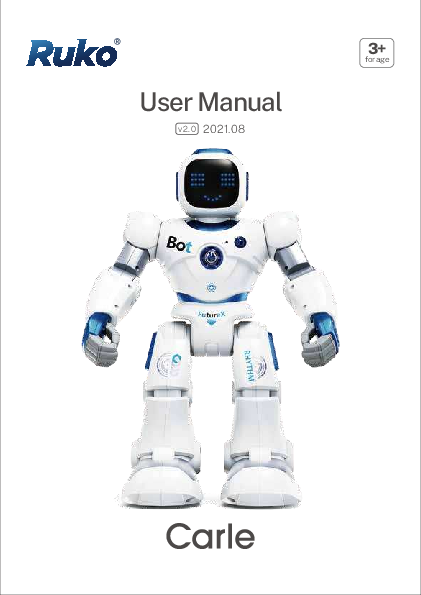Ruko 1088 User Manual
Version 2.0 | Dated: 2021.08
Suitable for ages 3+
1 Package Contents
The package includes the following items:
- Robot X 1
- Remote Control X 1 (Batteries not included)
- USB Charging Wire X 1
- User Manual X 1
- Disclaimer and Safety Guidelines X 1
- Quick Start Guide X 1
2 Cautions And Advices
?️ The crossed-out dustbin symbol indicates that batteries, rechargeable batteries, button cells, battery packs, etc. must not be put in household waste. Batteries are harmful to health and the environment. Please help to protect the environment from health risks. If the toy is out of use, use a hammer to break the product to retrieve the battery or unscrew the battery door for replaceable battery operated toys, then take the battery out. Dispose of batteries in accordance with your local battery recycling or disposal laws.
♻️ WEEE: When this appliance is out of use, please remove all batteries and dispose of them separately. Bring electrical appliances to local collecting points for waste electrical and electronic equipment. Other components can be disposed of in domestic refuse.
2.1 Care And Maintenance
- Always remove batteries from the transmitter when it is not being used for a long period of time.
- To clean, wipe the toy gently with a clean cloth.
- Keep the toy away from direct heat.
- Do not submerge the toy into water, as this can damage the electronics.
2.2 Special Notes To Adults
- Before first use, read the user's information and review with your child.
- This toy is intended for use in domestic areas (house and garden) only.
- Assembly should be performed under adult supervision (e.g., changing batteries, spare parts, trimming).
- Parental guidance is recommended when installing or replacing batteries.
- Do not change or modify anything on the toy.
2.3 Battery Warnings
- Non-rechargeable batteries are not to be recharged.
- Rechargeable batteries are to be removed before being charged (Transmitter only).
- Rechargeable batteries are only to be charged under adult supervision.
- Different types of batteries or new and used batteries are not to be mixed (Transmitter only).
- Only batteries of the same or equivalent type as recommended should be used.
- Batteries are to be inserted with correct polarity.
- Exhausted batteries are to be removed from the toy and recycled (Transmitter only).
- The supply terminals are not to be short-circuited.
- Do not mix old and new batteries (Transmitter only).
- Do not mix alkaline, standard (carbon-zinc) or rechargeable (nickel-cadmium) batteries (Transmitter only).
2.4 Pay Attention To Safe Use
- Do not dispose of the battery in fire or heat.
- Do not use or leave the battery near a heat source such as fire or heater.
- Do not strike or throw the battery against a hard surface.
- Do not immerse the battery in water, and keep the battery in a cool, dry environment.
- When recharging, only use the battery charger specifically for that purpose.
- Do not over-discharge the battery.
- Do not connect the battery to an electrical outlet.
- Do not directly solder the battery or pierce the battery with a nail or other sharp object.
- Do not transport or store the battery together with metal objects such as necklaces, hairpins, etc.
- Do not disassemble or alter the battery.
- The battery inside the toy cannot be replaced by the user.
- Charge the battery every 6 months.
⚠️ Notes: The toy may malfunction under electrostatic discharge interference. If the toy does not respond, reset it. Use new alkaline batteries in this toy to obtain best performance. This toy must only be used with the recommended charger.
3 Battery Safety
3.1 Batteries Requirements (Transmitter)
- Power supply: DC 3V
- Quality and type: 2 x 1.5V "AA"/LR6 (not included)
3.2 Battery Guidelines
Precautions for charging: Use 5V/2A charging plugs. Fast charging plugs exceeding 5V/2A are prohibited.
- ✔️ USB Adapter (5V 2A)
- ❌ USB Adapter (>5V 2A)
It is forbidden to overcharge the battery; please remove the charging cable in time after fully charged to avoid damage due to overcharge.
- ✔️ USB Adapter (5V 2A) with Original charging cable
- ❌ Inferior charging cables
4 Charging Introductions
4.1 In The Transmitter
- Use a Phillips head screw to open the battery compartment lid of the controller.
- Insert 2 x 1.5V AA batteries into the battery compartment.
- Replace the lid and tighten it with a screwdriver.
- Switch on the ON/OFF button on the back of the transmitter before using.
4.2 In The Robot
The robot battery is located in the back of the robot. To charge the battery, please use the provided USB charging cable with any USB charger of 5V-2A. Switch off the robot before charging. A light on the robot will be turned on during the charging process; when the robot is fully charged, the light will turn off. The charging time is about 2 hours, and the playing time is about 2 hours.
Charging Lamp: ? (5V-2A, Not Included)
Use the charging cable correctly:
- ✔️ Correct connection
- ❌ Incorrect connection
5 Remote Controls And Robot
The remote control has numerous functions:
- Movement: Stop, Dance, Gymnastics, Slide right, Slide forward, Slide left, Speed (Slow/Fast), Slide back.
- Left Arm/Shoulder: Left hand up, Left hand down, Left shoulder up, Left shoulder down, Left arm up, Left arm down.
- Volume: Control volume levels.
- Robot Functions: Touch head, Starts the reset key, Recording message key.
- Right Side Controls: Story, Turn left, Walk forward, Twist waist, Turn right, Walk back.
- Right Arm/Shoulder: Right hand up, Right hand down, Right shoulder up, Right shoulder down, Right arm up, Right arm down.
- Robot Display: Eye LED.
- Programming/Action: Action programming.
- Sound/Music: Song.
The robot itself has features like:
- Power: Turn ON/OFF switch on the back.
- Standby: Button to wake up or put the robot into standby mode.
- Recording/Message: Record voice messages.
- Touch Sensitive: Plays sound effects when the head is touched.
- Bluetooth Playback: Functions as a Bluetooth speaker when connected to a phone.
Note: The robot should remain on the floor during operation.
6 Remote Control Function
6.1 Basic Function
Movement Controls:
- Slide forward ⬆️
- Slide backward ⬇️
- Slide to the left ⬅️
- Slide to the right ➡️
- Speed (Slow/Fast)
Left Side Controls:
- Left hand up
- Left hand down
- Left shoulder up
- Left shoulder down
- Left arm up
- Left arm down
- Turn volume down/up ?
Right Side Controls:
- Forward ⬆️
- Backward ⬇️
- Turn left ⬅️
- Turn right ➡️
- Twist waist
- Right hand up
- Right hand down
- Right shoulder up
- Right shoulder down
- Right arm up
- Right arm down
Other Functions:
- Stop ?
- Music ?: Press the "music" button for the robot to perform a dance with music. There are 8 dances in total.
- Gymnastics: Press the "Gymnastics" button for the robot to move and make sounds. There are two different gymnastics routines. Press again to switch.
- Action Programming: Press the "Action programming" button until a "beep" sound. Up to 50 functions can be programmed (e.g., move, turn, twist, hand movements, music, gymnastics, song, story). Press the "Action programming" button again to perform programmed functions. If programming is not enough for 50 functions, wait for 5 seconds or press the "Actions programming" button to enter directly.
⚠️ Three buttons in the middle of the remote control are not included in the programming operation.
7 Smart Dialogue
When the robot is in standby mode, the Voice Dialogue function will be turned on automatically. Voice commands are available only in standby mode. The robot will automatically respond to the following commands:
| VOICE COMMAND | ROBOT RESPONSE |
|---|---|
| 1. Hello | Hello guys+Left hand up |
| 2. You are so cool! | Mikalila+Spread out its arms You are so cute+Turn around Makesilo+Twist waist |
| 3. Where are you from | Haha, the same to you+turn around Thank you+turn around It's a secret+walking Venus Pologulu+walking A distant Planet+walking |
| 4. I love you | Abubabu, lalalala~ I love you, too Abubu |
| 5. Let's do sports! | OK Abubabu, lalalala+do sports with music Come on! |
| 6. Go forward | Walk forward Yes, sir+Slide forward |
| 7. Go backward | Walk backward Yes, sir+Slide backward |
| 8. Turn left | Slide to the left Got it+Turn left |
| 9. Turn right | Slide to the right Got it+Turn right |
| 10. Twist your waist | Twist waist with music 1 Twist waist with music 2 |
| 11. Move your shoulders | Moving shoulders Moving shoulders |
| 12. Sing a song | No problem+song 1 Aha, It's show time+song 2 Bulubabulagu+song 3 |
| 13. Dance for me | Great! Here we go!+dance 1 Music+dance 2 Hah, good idea+dance 3 |
| 14. Goodbye | Bye-bye+Go into sleep mode OK, see you+Go into sleep mode Salala+Go into sleep mode Hu~~+Go into sleep mode |
8 Play With The APP
8.1 Download
Scan the applicable QR code for your operating system, download and install the application.
ℹ️ APP is compatible from Android 4.3 or iOS 8.0 and up.
8.2 Basic Icons
- SETTING: Open Carle APP, click the Settings button at the top right of the screen to select languages.
- CONNECT: Turn on Bluetooth on your mobile phone, then switch on the robot. Click CONNECT and connect a Bluetooth device named "JT_XXXX". Bluetooth Playback cannot be used when this Bluetooth is connected.
- LAUNCH: Click LAUNCH; there are three modes: CONTROL, PROGRAM, and CONTENT. You can use your mobile phone as a controller.
- HELP: Below you may find a quick guide for the main functions.
8.3 Control
G-Sensor Mode
You can steer the robot by tilting the device in the desired direction. On both sides of the sliding direction as shown in the robot, the robot will make the corresponding action.
Hand-Control Mode
This mode allows direct control of the robot's movements and actions:
- Movement: Forward, Right, Backward, Left.
- Arm/Shoulder Control: Left hand up, Left hand down, Left shoulder up, Left shoulder down, Left arm up, Left arm down. Right hand up, Right shoulder up, Right arm up.
- Actions: Twist waist, Turn around, At ease, Shrug.
PROGRAM
There are 58 actions to choose from. When you choose actions in blue background, the robot will perform them one by one. When you choose actions in red background, the robot will perform them at the same time. Click one of the selected actions on the right, and then select the new actions to insert on the left.
By pressing a selected action on the right for a few seconds, you can delete actions you don't need.
Action Programming Controls:
- Left or right switch action programming: Left hand, Right hand, Move, Expression, Music.
- ▶️ PREVIEW: Click this option to preview the selected actions in the lower right corner.
- ? SAVE: Click this option to save the selected actions in memory.
- ? OPEN: Click this option to select or delete the saved program.
- ? EXECUTE: Click this option to perform actions.
9 Common Issue & Solutions
| Problem Cause | Solution |
|---|---|
| Remote control cannot control the robot |
|
| Automatic shutdown sleep |
|
| Cannot charge | Use the correct data cable and charger. |
| Voice cannot be recognized |
|
| Wheel unable to walk |
|
| Cannot connect to APP |
|
| Cannot recording |
|
*Do not play with robots in high places (tables, sofas, beds, uneven places, etc.).
CONTENT
- GYMNASTICS: There are two different gymnastics routines.
- STORY: There are 4 different stories in total.
- VOLUME: There are three levels of volume.
- DANCE MUSIC: There are 8 different dances.
- MUSIC: There are 10 different music tracks.
Safety Precautions With Batteries
- The battery cannot be removed or replaced.
- It is recommended to use a 5V-2A rated charger, or it may shorten the lifespan of the batteries.
- Please regularly check the charger wire, plug, shell, and other parts to see if they are damaged. When damage is found, please stop using it.
- Avoid short circuit and do not disassemble or throw the battery into fire.
- This product contains electronic components; please do not place it near humid, high-temperature environments and flammable objects.
- The exhausted battery should be taken out of the toy.
- When not using the machine for a long time, please turn off the power switch after the battery is fully charged.
Tips
- This product is not suitable for children under 3 years old.
- The battery must be charged under adult supervision.
- All pictures shown are for illustration purposes only. Actual product may vary due to product enhancement.