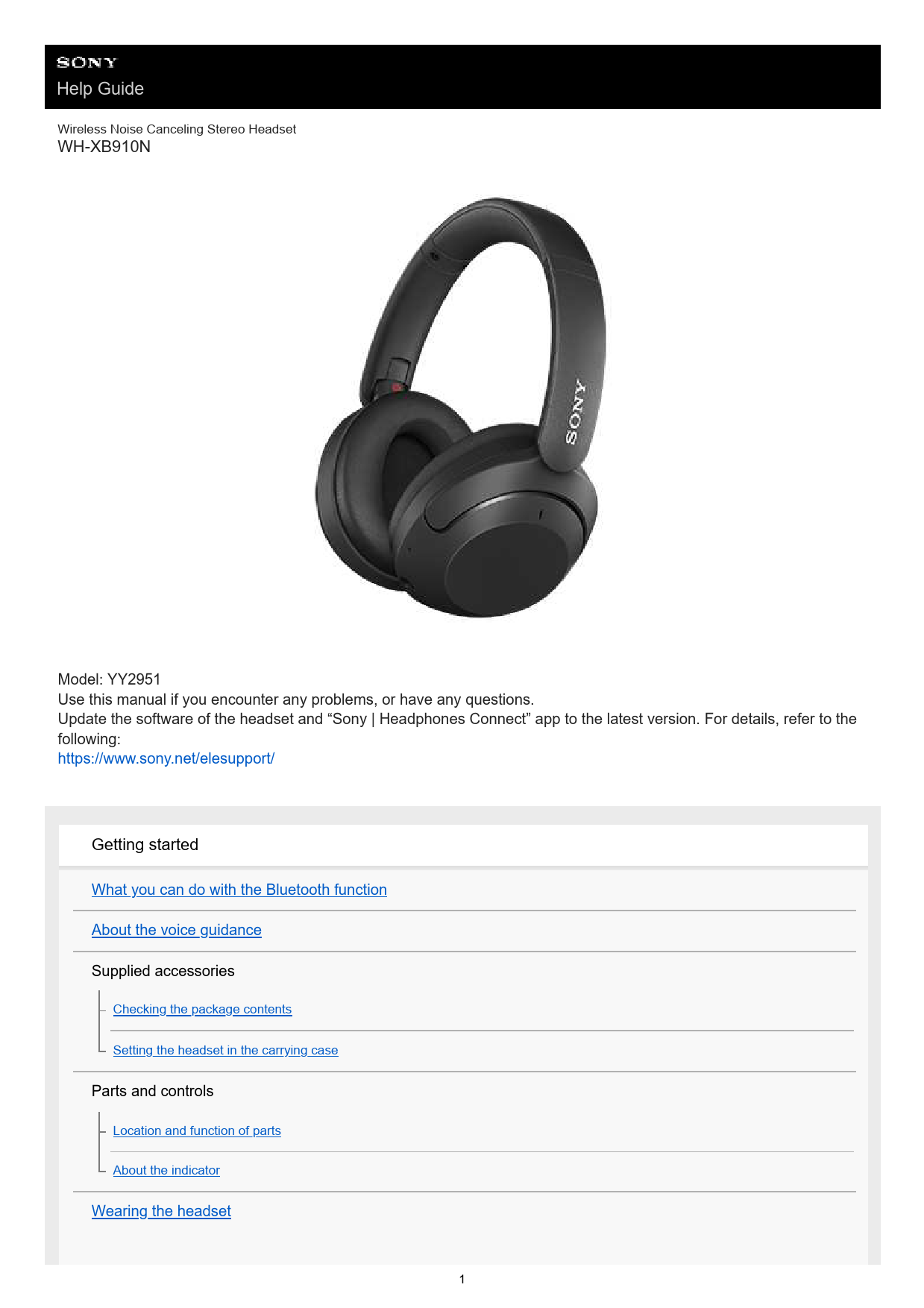
User Guide for SONY models including: WH-XB910N, Wireless Noise Canceling Stereo Headset
Sep 30, 2021 — When the headset is turned on: “Power on”. When the headset is turned off: “Power off”. When entering pairing mode: “Bluetooth pairing”.
Help Guide. Wireless Noise Canceling Stereo Headset. WH-XB910N. About the voice guidance. In the factory setting, you will hear the English voice guidance in the following situations via the headset.
Help Guide
Wireless Noise Canceling Stereo Headset
WH-XB910N
Model: YY2951 Use this manual if you encounter any problems, or have any questions. Update the software of the headset and "Sony | Headphones Connect" app to the latest version. For details, refer to the following: https://www.sony.net/elesupport/
Getting started What you can do with the Bluetooth function About the voice guidance Supplied accessories
Checking the package contents Setting the headset in the carrying case
Parts and controls
Location and function of parts About the indicator
Wearing the headset
1
Power/Charging
Charging the headset Available operating time Checking the remaining battery charge Turning on the headset Turning off the headset
Making connections How to make a wireless connection to Bluetooth devices Easy setup with app
Connecting with the "Sony | Headphones Connect" app
Android smartphone
Pairing and connecting with an Android smartphone Connecting to a paired Android smartphone
iPhone (iOS devices)
Pairing and connecting with an iPhone Connecting to a paired iPhone
Computers
Pairing and connecting with a computer (Windows 10) Pairing and connecting with a computer (Windows 8.1) Pairing and connecting with a computer (Mac) Connecting to a paired computer (Windows 10) Connecting to a paired computer (Windows 8.1) Connecting to a paired computer (Mac)
Other Bluetooth devices
Pairing and connecting with a Bluetooth device Connecting to a paired Bluetooth device
Multipoint connection
Connecting the headset to 2 devices simultaneously (multipoint connection)
Using the supplied headphone cable
2
Listening to music Listening to music via a Bluetooth connection
Listening to music from a device via Bluetooth connection Controlling the audio device (Bluetooth connection) Disconnecting Bluetooth connection (after use)
Noise canceling function
What is noise canceling? Using the noise canceling function
Listening to ambient sound
Listening to ambient sound during music playback (Ambient Sound Mode) Listening to ambient sound quickly (Quick Attention Mode)
Sound quality mode
About the sound quality mode
Supported codecs About the DSEE function Making phone calls Receiving a call Making a call Functions for a phone call Making a video call on your computer Disconnecting Bluetooth connection (after use) Using the voice assist function Using the Google Assistant Using Amazon Alexa Using the voice assist function (Google app) Using the voice assist function (Siri) Using the apps What you can do with the "Sony | Headphones Connect" app Installing the "Sony | Headphones Connect" app
3
Accessing support information from the "Sony | Headphones Connect" app How to keep the software up-to-date (for comfortable use of the headset) Important information Precautions License notice Trademarks Customer support websites Troubleshooting What can I do to solve a problem? Power/Charging
Unable to turn on the headset. Charging cannot be done. Charging time is too long. The available operating time is short (the duration of the battery is short). The headset cannot be charged even if connecting the headset to a computer. The remaining battery charge of the headset is not displayed on the screen of smartphone.
Sound
No sound Low sound level Low sound quality Sound skips frequently. The effect of noise canceling is not sufficient.
Bluetooth connection
Pairing cannot be done. Unable to make a Bluetooth connection. The headset does not operate properly. Cannot hear a person during a call/low voice from callers, your voice does not reach the person during a call/your voice is low on the caller's side. The touch sensor control panel does not respond correctly.
Resetting or initializing the headset
4
Resetting the headset Initializing the headset to restore factory settings
Specifications Specifications
5-031-015-11(2) Copyright 2021 Sony Corporation
5
Help Guide
Wireless Noise Canceling Stereo Headset
WH-XB910N
What you can do with the Bluetooth function
The headset uses BLUETOOTH® wireless technology, allowing you to do the following.
Listening to music
You can receive audio signals from a smartphone or music player to enjoy music wirelessly.
Talking on the phone
You can make and receive calls hands-free, while leaving your smartphone or mobile phone in your bag or pocket.
5-031-015-11(2) Copyright 2021 Sony Corporation
6
Help Guide
Wireless Noise Canceling Stereo Headset
WH-XB910N
About the voice guidance
In the factory setting, you will hear the English voice guidance in the following situations via the headset. You can change the language of the voice guidance and turn on/off the voice guidance using "Sony | Headphones Connect" app. For more details, refer to the "Sony | Headphones Connect" app help guide. https://rd1.sony.net/help/mdr/hpc/h_zz/
When the headset is turned on: "Power on" When the headset is turned off: "Power off" When entering pairing mode: "Bluetooth pairing" When establishing a Bluetooth connection: "Bluetooth connected" For the first multipoint connection, when establishing a Bluetooth connection between the second device and the headset: "Bluetooth 2nd Device Connected" (*) For the multipoint connection, when establishing a Bluetooth connection between the first device and the headset: "Bluetooth Device1 Connected" (*) For the multipoint connection, when establishing a Bluetooth connection between the second device and the headset: "Bluetooth Device2 Connected" (*) When disconnecting a Bluetooth connection: "Bluetooth disconnected" For the multipoint connection, when disconnecting the Bluetooth connection between the first device and the headset: "Bluetooth Device1 Disconnected" (*) For the multipoint connection, when disconnecting the Bluetooth connection between the second device and the headset: "Bluetooth Device2 Disconnected" (*) For the multipoint connection, when connecting the third device to the headset, disconnecting the Bluetooth connection between the first device and the headset, and switching the connection: "Bluetooth Device1 Replaced" (*) For the multipoint connection, when connecting the third device to the headset, disconnecting the Bluetooth connection between the second device and the headset, and switching the connection: "Bluetooth Device2 Replaced" (*) When informing the remaining battery charge: "Battery about XX %" (The "XX" value indicates the approximate remaining charge. Use it as a rough estimate.) / "Battery fully charged" When the remaining battery charge is low: "Low battery, please recharge headset" When automatically turning off due to low battery: "Please recharge headset. Power off" When turning on the noise canceling function: "Noise canceling" When turning on the Ambient Sound Mode: "Ambient sound" When turning off the noise canceling function and Ambient Sound Mode: "Off" When the Google Assistant is not available on the smartphone connected to the headset even if you press the Google Assistant button on the headset: "The Google Assistant is not connected" When the Google Assistant is not available during software update: "The Google assistant is not available during update. Please wait a moment until the update completes." When Amazon Alexa is not available on the smartphone connected to the headset even if you press the Amazon Alexa button on the headset: "Either your mobile device isn't connected; or you need to open the Alexa App and try again"
* Available only when [Connect to 2 devices simultaneously] is turned to on with the "Sony | Headphones Connect" app.
Note
It takes about 20 minutes when you change the language of the voice guidance.
When you initialize the headset to restore the factory settings after you change the language of the voice guidance, the language will also return to the factory setting.
If the voice guidance is not heard after changing the voice guidance language or updating the software, turn the headset off and on again.
7
5-031-015-11(2) Copyright 2021 Sony Corporation 8
Help Guide
Wireless Noise Canceling Stereo Headset
WH-XB910N
Checking the package contents
After opening the package, check that all of the items in the list are included. If any items are missing, contact your dealer. Numbers in ( ) indicate the item amount. Wireless Noise Canceling Stereo Headset USB Type-C® cable (USB-A to USB-C®) (approx. 20 cm (7.87 in.)) (1)
Headphone cable (approx. 1.2 m (47.24 in.)) (1)
Carrying case (1)
5-031-015-11(2) Copyright 2021 Sony Corporation
9
Help Guide
Wireless Noise Canceling Stereo Headset
WH-XB910N
Setting the headset in the carrying case
When you have finished using the headset, rotate the left and right units to flatten the headset, fold one unit toward the headband, and store them in the supplied carrying case.
Put the cables in the holder separated by the divider in the carrying case.
5-031-015-11(2) Copyright 2021 Sony Corporation
10
Help Guide
Wireless Noise Canceling Stereo Headset
WH-XB910N
Location and function of parts
1. (left) mark 2. Noise canceling function microphones (external) (left, right) 3. Built-in antenna
A Bluetooth antenna is built into the headset.
4. Tactile dot
There is a tactile dot on the left unit.
5. Left unit 6. Sliders (left, right)
Slide to adjust the length of the headband.
7. Headband 8. (right) mark 9. Noise canceling function microphones (internal) (left, right) 10. Right unit 11. Touch sensor control panel
Remotely controls music playback of the connected Bluetooth device or performs other operations using touch operation.
12. NC/AMB (noise canceling/Ambient Sound Mode) button 13. Indicator 14. (power) button 15. USB Type-C port
Connect the headset to a computer or to an AC outlet via a commercially available USB AC adaptor with the supplied USB Type-C cable to charge the headset.
11
16. Headphone cable input jack
Connect a music player, etc. using the supplied headphone cable. Make sure that you insert the cable until it clicks. If the plug is not connected correctly, you may not hear the sound properly.
17. Voice pickup microphone
Picks up the sound of your voice when talking on the phone. Related Topic
About the indicator Checking the remaining battery charge
5-031-015-11(2) Copyright 2021 Sony Corporation
12
Help Guide
Wireless Noise Canceling Stereo Headset
WH-XB910N
About the indicator
You can check various statuses of the headset by the indicator. : Turns on in blue / : Turns on in orange / -: Turns off
Turning on
- (flashes twice in blue)
In this case, when the remaining battery charge is 10% or lower (requires charging), the indicator lights successively as
follows.
-
-
(repeatedly flashes slowly in orange for about 15 seconds)
Turning off
(lights up in blue for about 2 seconds)
Displaying the remaining battery charge
Remaining charge: More than 10%
- (flashes twice in blue)
Remaining charge: 10% or lower (requires charging)
-
-
(repeatedly flashes slowly in orange for about 15 seconds)
For details, see "Checking the remaining battery charge".
When the remaining battery charge becomes low
-
-
(repeatedly flashes slowly in orange for about 15 seconds)
Charging
While charging
(lights up in orange)
The indicator turns off after charging is complete.
Abnormal temperature
- -
- - (repeatedly flashes twice in orange)
Abnormal charging
- -
- - (repeatedly flashes slowly in orange)
Bluetooth function
Device registration (pairing) mode
- -
- - (repeatedly flashes twice in blue)
Not connected
- - - - - - - - (repeatedly flashes in blue at about 1-second intervals)
Connection process completed
(repeatedly flashes quickly in blue for about 5 seconds)
Connected
- - - - - - - - - - - - (repeatedly flashes in blue at about 5-second intervals)
Incoming call
(repeatedly flashes quickly in blue)
13
The unconnected and connected status indications automatically turn off after a period of time has passed. They start flashing again for a period of time when some operation is performed. When the remaining battery charge becomes low, the indicator starts flashing in orange.
Other
Updating software
- -
- - (repeatedly flashes slowly in blue)
Initialization completed
(flashes 4 times in blue)
For details, see "Initializing the headset to restore factory settings".
Related Topic Checking the remaining battery charge Initializing the headset to restore factory settings
5-031-015-11(2) Copyright 2021 Sony Corporation
14
Help Guide
Wireless Noise Canceling Stereo Headset
WH-XB910N
Wearing the headset
1 Wear the headset on your ears. Adjust the length of the headband. Put the headset on your head with the (left) mark on your left ear and the (right) mark on your right ear. There is a tactile dot on the (left) mark side. Be careful not to come in contact with the touch sensor control panel when you put on the headset.
A: Tactile dot B: Touch sensor control panel Related Topic What you can do with the "Sony | Headphones Connect" app
5-031-015-11(2) Copyright 2021 Sony Corporation
15
Help Guide
Wireless Noise Canceling Stereo Headset
WH-XB910N
Charging the headset
The headset contains a built-in lithium-ion rechargeable battery. Use the supplied USB Type-C cable to charge the headset before use.
1 Connect the headset to an AC outlet. Use the supplied USB Type-C cable and a commercially available USB AC adaptor.
The indicator (orange) on the headset lights up. Charging is completed in about 3.5 hours (*) and the indicator turns off automatically.
* Time required for charging the empty battery to its full capacity. The charging time may differ depending on the conditions of use.
After charging is complete, disconnect the USB Type-C cable.
System requirements for battery charge using USB USB AC adaptor
A commercially available USB AC adaptor capable of supplying an output current of 0.5 A (500 mA) or more
Personal computer
Personal computer with a standard USB port We do not guarantee operation on all computers. Operations using a custom-built or homebuilt computer are not guaranteed.
Hint
The headset can be also charged by connecting the headset to a running computer using the supplied USB Type-C cable. If charging starts while the headset is on, the headset will turn off automatically.
Note
Charging may not be successful with cables other than the supplied USB Type-C cable. Charging may not be successful depending on the type of USB AC adaptor. When the headset is connected to an AC outlet or computer, all operations such as turning on the headset, registering or connecting to Bluetooth devices, and music playback cannot be performed.
16
The headset cannot be charged when the computer goes into standby (sleep) or hibernation mode. In this case, change the computer settings, and start charging once again. If the headset is not used for a long time, the rechargeable battery usage hours may be reduced. However, the battery life will improve after charging and discharging several times. If you store the headset for a long time, charge the battery once every 6 months to avoid over-discharge. If the headset is not used for a long time, it may take longer to charge the battery. If the headset detects a problem while charging due to the following causes, the indicator (orange) flashes. In this case, charge once again within the charging temperature range. If the problem persists, consult your nearest Sony dealer.
Ambient temperature exceeds the charging temperature range of 5 °C - 35 °C (41 °F - 95 °F). There is a problem with the rechargeable battery. If the headset is not used for a long time, the indicator (orange) may not immediately light up when charging. Please wait a moment until the indicator lights up. If the usage hours of the built-in rechargeable battery decrease significantly, the battery should be replaced. Consult your nearest Sony dealer to replace the rechargeable battery. Avoid exposure to extreme temperature changes, direct sunlight, moisture, sand, dust, and electrical shock. Never leave the headset in a parked vehicle. When connecting the headset to a computer, use only the supplied USB Type-C cable, and be sure to directly connect them. Charging will not be properly completed when the headset is connected through a USB hub.
5-031-015-11(2) Copyright 2021 Sony Corporation
17
Help Guide
Wireless Noise Canceling Stereo Headset
WH-XB910N
Available operating time
The available operating times of the headset with the battery fully charged are as follows:
Bluetooth connection
Music playback time
Codec Noise canceling function/Ambient Sound Mode Available operating time
LDAC Noise canceling function: ON
Max. 25 hours
LDAC Ambient Sound Mode: ON
Max. 25 hours
LDAC OFF
Max. 40 hours
AAC Noise canceling function: ON
Max. 30 hours
AAC Ambient Sound Mode: ON
Max. 30 hours
AAC OFF
Max. 50 hours
SBC Noise canceling function: ON
Max. 30 hours
SBC Ambient Sound Mode: ON
Max. 30 hours
SBC OFF
Max. 50 hours
About 4.5 hours of music playback is possible after 10 minutes charging.
Communication time
Noise canceling function/Ambient Sound Mode Available operating time
Noise canceling function: ON
Max. 30 hours
Ambient Sound Mode: ON
Max. 30 hours
OFF
Max. 40 hours
Headphone cable connected (power is turned on)
Noise canceling function/Ambient Sound Mode Available operating time
Noise canceling function: ON
Max. 30 hours
Ambient Sound Mode: ON
Max. 30 hours
OFF
Max. 50 hours
Hint
By using the "Sony | Headphones Connect" app, you can check which codec is used for a connection or switch the DSEE function.
18
Note
Usage hours may be different from the time described above depending on the settings of various functions and conditions of use. If you set the following functions, the available operating time of the battery becomes shorter than the ones described above.
DSEE Equalizer Function to launch the voice assistant by your voice (wake word)
Related Topic Supported codecs About the DSEE function What you can do with the "Sony | Headphones Connect" app
5-031-015-11(2) Copyright 2021 Sony Corporation
19
Help Guide
Wireless Noise Canceling Stereo Headset
WH-XB910N
Checking the remaining battery charge
You can check the remaining battery charge of the rechargeable battery.
When you press the (power) button while the headset is on, a voice guidance indicating the remaining battery charge can be heard. "Battery about XX %" (The "XX" value indicates the approximate remaining charge.) "Battery fully charged" The remaining battery charge indicated by the voice guidance may differ from the actual remaining charge in some cases. Use it as a rough estimate. In addition, the indicator (orange) flashes for about 15 seconds if the remaining battery charge is 10% or lower when the headset is turned on.
When the remaining charge becomes low
A warning beep sounds and the color of the operating indicator (blue) becomes orange. If you hear the voice guidance say, "Low battery, please recharge headset", charge the headset as soon as possible. When the battery becomes completely empty, a warning beep sounds, the voice guidance says, "Please recharge headset. Power off", and the headset automatically turns off.
When you are using iPhone or iPod touch
When the headset is connected to an iPhone or iPod touch over an HFP Bluetooth connection, it will show an icon that indicates the remaining battery charge of the headset on the screen of the iPhone or iPod touch.
A: Remaining battery charge of the headset The approximate remaining charge is shown at 10 different levels. B through E are display examples. B: 100% C: 70% D: 50% E: 10% or lower (requires charging)
The remaining battery charge of the headset is also displayed on the widget of an iPhone or iPod touch running iOS 11 or later. For more details, refer to the operating instructions supplied with the iPhone or iPod touch. The remaining charge which is displayed may differ from the actual remaining charge in some cases. Use it as a rough estimate.
When you are using an AndroidTM smartphone (OS 8.1 or later)
When the headset is connected to an Android smartphone via HFP Bluetooth connection, select [Settings] - [Device connection] - [Bluetooth] to display the remaining battery charge of the headset in 10 different levels such as "100%", "70%", "50%" or "10%" in the connected Bluetooth device column on the smartphone's screen. For details, refer to the operating instructions of the Android smartphone. The remaining charge which is displayed may differ from the actual remaining charge in some cases. Use it as a rough estimate.
Hint
20
You can also check the remaining battery charge of the headset with the "Sony | Headphones Connect" app. Android smartphones and iPhone/iPod touch both support this app.
Note
If you connect the headset to an iPhone/iPod touch or Android smartphone with "Media audio" (A2DP) only in a multipoint connection, the remaining battery charge will not be displayed correctly. The remaining battery charge may not be properly displayed immediately after a software update or if the headset has not been used for a long time. In this case, repeatedly charge and discharge the battery multiple times to properly display the remaining battery charge.
Related Topic About the indicator What you can do with the "Sony | Headphones Connect" app
5-031-015-11(2) Copyright 2021 Sony Corporation
21
Help Guide
Wireless Noise Canceling Stereo Headset
WH-XB910N
Turning on the headset
1 Press and hold the (power) button for about 2 seconds until the indicator (blue) flashes.
Related Topic Turning off the headset
5-031-015-11(2) Copyright 2021 Sony Corporation
22
Help Guide
Wireless Noise Canceling Stereo Headset
WH-XB910N
Turning off the headset
1 Press and hold the (power) button for about 2 seconds until the indicator (blue) turns off.
Hint
You can also turn off the headset with the "Sony | Headphones Connect" app.
Related Topic Turning on the headset What you can do with the "Sony | Headphones Connect" app
5-031-015-11(2) Copyright 2021 Sony Corporation
23
Help Guide
Wireless Noise Canceling Stereo Headset
WH-XB910N
How to make a wireless connection to Bluetooth devices
You can enjoy music and hands-free calling with the headset wirelessly by using your Bluetooth device's Bluetooth function.
Device registration (pairing)
To use the Bluetooth function, both of the connecting devices must be registered in advance. The operation to register a device is called "device registration (pairing)". Pair the headset and the device manually.
Connecting to a paired device
Once a device and the headset are paired, there is no need to pair them again. Connect to devices already paired with the headset using the methods necessary for each device.
5-031-015-11(2) Copyright 2021 Sony Corporation
24
Help Guide
Wireless Noise Canceling Stereo Headset
WH-XB910N
Connecting with the "Sony | Headphones Connect" app
Launch the "Sony | Headphones Connect" app on your Android smartphone/iPhone to connect the headset to a smartphone or iPhone. For more details, refer to the "Sony | Headphones Connect" app help guide. https://rd1.sony.net/help/mdr/hpc/h_zz/
Note
The connection with some smartphones and iPhone devices may become unstable when connecting using the "Sony | Headphones Connect" app. In that case, follow the procedures in "Connecting to a paired Android smartphone", or "Connecting to a paired iPhone " to connect to the headset.
Related Topic Connecting to a paired Android smartphone Connecting to a paired iPhone What you can do with the "Sony | Headphones Connect" app Installing the "Sony | Headphones Connect" app
5-031-015-11(2) Copyright 2021 Sony Corporation
25
Help Guide
Wireless Noise Canceling Stereo Headset
WH-XB910N
Pairing and connecting with an Android smartphone
The operation to register the device that you wish to connect to is called "pairing". First, pair a device to use it with the headset for the first time. Before starting the operation, make sure of the following:
The Android smartphone is placed within 1 m (3 feet) of the headset. The headset is charged sufficiently. The operating instructions of the Android smartphone is in hand. 1 Enter pairing mode on this headset.
Turn on the headset when you pair the headset with a device for the first time after you bought it or after you initialized the headset (the headset has no pairing information). The headset enters pairing mode automatically. In this case, proceed to step 2. When you pair a second or subsequent device (the headset has pairing information for other devices), press and hold the (power) button for about 5 seconds.
Check that the indicator (blue) repeatedly flashes twice in a row. You will hear the voice guidance say, "Bluetooth pairing".
2 Unlock the screen of the Android smartphone if it is locked. 3 Find the headset on the Android smartphone.
1. Select [Settings] - [Device connection] - [Bluetooth].
2. Touch the switch to turn on the Bluetooth function.
26
4 Touch [WH-XB910N].
If Passkey (*) input is required, input "0000". The headset and smartphone are paired and connected with each other. You will hear the voice guidance say, "Bluetooth connected". If they are not connected, see "Connecting to a paired Android smartphone".
* A Passkey may be called "Passcode", "PIN code", "PIN number", or "Password".
Hint
The operation above is an example. For more details, refer to the operating instructions supplied with the Android smartphone. To delete all Bluetooth pairing information, see "Initializing the headset to restore factory settings".
Note
If pairing is not established within 5 minutes, pairing mode is canceled. In this case, turn off the power and start the operation again from step 1. Once Bluetooth devices are paired, there is no need to pair them again, except in the following cases:
Pairing information has been deleted after repair, etc. When a 9th device is paired. The headset can be paired with up to 8 devices. If a new device is paired after 8 devices are already paired, the registration information of the paired device with the oldest connection date is overwritten with the information for the new device. When the pairing information for the headset has been deleted from the Bluetooth device. When the headset is initialized. All of the pairing information is deleted. In this case, delete the pairing information for the headset from the connected device and then pair them again. The headset can be paired with multiple devices, but can only play music from 1 paired device at a time.
Related Topic How to make a wireless connection to Bluetooth devices Connecting to a paired Android smartphone Listening to music from a device via Bluetooth connection Disconnecting Bluetooth connection (after use) Initializing the headset to restore factory settings
27
5-031-015-11(2) Copyright 2021 Sony Corporation 28
Help Guide
Wireless Noise Canceling Stereo Headset
WH-XB910N
Connecting to a paired Android smartphone
1 Unlock the screen of the Android smartphone if it is locked. 2 Turn on the headset.
Press and hold the (power) button for about 2 seconds.
You will hear the voice guidance say, "Power on". Check that the indicator (blue) continues to flash after you release your finger from the button.
If the headset has automatically connected to the last connected device, you will hear the voice guidance say, "Bluetooth connected". Check the connection status on the Android smartphone. If it is not connected, proceed to step 3. 3 Display the devices paired with the Android smartphone.
1. Select [Settings] - [Device connection] - [Bluetooth].
2. Touch the switch to turn on the Bluetooth function.
4 Touch [WH-XB910N].
29
You will hear the voice guidance say, "Bluetooth connected".
Hint
The operation above is an example. For more details, refer to the operating instructions supplied with the Android smartphone.
Note
When connecting, [WH-XB910N], [LE_WH-XB910N], or both may be displayed on the connecting device. When both or [WHXB910N] is displayed, select [WH-XB910N]; when [LE_WH-XB910N] is displayed, select [LE_WH-XB910N]. If the last-connected Bluetooth device is placed near the headset, the headset may connect automatically to the device by simply turning on the headset. In that case, deactivate the Bluetooth function on the last-connected device or turn off the power. If you cannot connect your smartphone to the headset, delete the headset pairing information on your smartphone and perform the pairing again. As for the operations on your smartphone, refer to the operating instructions supplied with the smartphone.
Related Topic How to make a wireless connection to Bluetooth devices Pairing and connecting with an Android smartphone Listening to music from a device via Bluetooth connection Disconnecting Bluetooth connection (after use)
5-031-015-11(2) Copyright 2021 Sony Corporation
30
Help Guide
Wireless Noise Canceling Stereo Headset
WH-XB910N
Pairing and connecting with an iPhone
The operation to register the device that you wish to connect to is called "pairing". First, pair a device to use it with the headset for the first time. Before starting the operation, make sure of the following:
The iPhone is placed within 1 m (3 feet) of the headset. The headset is charged sufficiently. The operating instructions of the iPhone is in hand. 1 Enter pairing mode on this headset.
Turn on the headset when you pair the headset with a device for the first time after you bought it or after you initialized the headset (the headset has no pairing information). The headset enters pairing mode automatically. In this case, proceed to step 2. When you pair a second or subsequent device (the headset has pairing information for other devices), press and hold the (power) button for about 5 seconds.
Check that the indicator (blue) repeatedly flashes twice in a row. You will hear the voice guidance say, "Bluetooth pairing".
2 Unlock the screen of the iPhone if it is locked. 3 Find the headset on the iPhone.
1. Select [Settings]. 2. Touch [Bluetooth].
3. Touch the switch to turn on the Bluetooth function.
31
4 Touch [WH-XB910N].
If Passkey (*) input is required, input "0000". The headset and iPhone are paired and connected with each other. You will hear the voice guidance say, "Bluetooth connected". If they are not connected, see "Connecting to a paired iPhone ".
* A Passkey may be called "Passcode", "PIN code", "PIN number", or "Password".
Hint
The operation above is an example. For more details, refer to the operating instructions supplied with your iPhone. To delete all Bluetooth pairing information, see "Initializing the headset to restore factory settings".
Note
If pairing is not established within 5 minutes, pairing mode is canceled. In this case, turn off the power and start the operation again from step 1. Once Bluetooth devices are paired, there is no need to pair them again, except in the following cases:
Pairing information has been deleted after repair, etc. When a 9th device is paired. The headset can be paired with up to 8 devices. If a new device is paired after 8 devices are already paired, the registration information of the paired device with the oldest connection date is overwritten with the information for the new device. When the pairing information for the headset has been deleted from the Bluetooth device. When the headset is initialized. All of the pairing information is deleted. In this case, delete the pairing information for the headset from the connected device and then pair them again. The headset can be paired with multiple devices, but can only play music from 1 paired device at a time.
Related Topic How to make a wireless connection to Bluetooth devices Connecting to a paired iPhone Listening to music from a device via Bluetooth connection Disconnecting Bluetooth connection (after use) Initializing the headset to restore factory settings
32
5-031-015-11(2) Copyright 2021 Sony Corporation 33
Help Guide
Wireless Noise Canceling Stereo Headset
WH-XB910N
Connecting to a paired iPhone
1 Unlock the screen of the iPhone if it is locked. 2 Turn on the headset.
Press and hold the (power) button for about 2 seconds.
You will hear the voice guidance say, "Power on". Check that the indicator (blue) continues to flash after you release your finger from the button.
If the headset has automatically connected to the last connected device, you will hear the voice guidance say, "Bluetooth connected". Check the connection status on the iPhone. If it is not connected, proceed to step 3. 3 Display the devices paired with the iPhone.
1. Select [Settings]. 2. Touch [Bluetooth].
3. Touch the switch to turn on the Bluetooth function.
34
4 Touch [WH-XB910N].
You will hear the voice guidance say, "Bluetooth connected". Hint
The operation above is an example. For more details, refer to the operating instructions supplied with your iPhone.
Note
When connecting, [WH-XB910N], [LE_WH-XB910N], or both may be displayed on the connecting device. When both or [WHXB910N] is displayed, select [WH-XB910N]; when [LE_WH-XB910N] is displayed, select [LE_WH-XB910N]. If the last-connected Bluetooth device is placed near the headset, the headset may connect automatically to the device by simply turning on the headset. In that case, deactivate the Bluetooth function on the last-connected device or turn off the power. If you cannot connect your iPhone to the headset, delete the headset pairing information on your iPhone and perform the pairing again. As for the operations on your iPhone, refer to the operating instructions supplied with the iPhone.
Related Topic How to make a wireless connection to Bluetooth devices Pairing and connecting with an iPhone Listening to music from a device via Bluetooth connection Disconnecting Bluetooth connection (after use)
5-031-015-11(2) Copyright 2021 Sony Corporation
35
Help Guide
Wireless Noise Canceling Stereo Headset
WH-XB910N
Pairing and connecting with a computer (Windows 10)
The operation to register the device that you wish to connect to is called "pairing". First, pair a device to use it with the headset for the first time. Before starting the operation, make sure of the following:
Your computer has a Bluetooth function that supports music playback connections (A2DP). When you use a video calling application on your computer, your computer has a Bluetooth function that supports calling connections (HFP/HSP). The computer is placed within 1 m (3 feet) of the headset. The headset is charged sufficiently. The operating instructions of the computer is in hand. Depending on the computer you are using, the built-in Bluetooth adaptor may need to be turned on. If you do not know how to turn on the Bluetooth adaptor or are unsure if your computer has a built-in Bluetooth adaptor, refer to the operating instructions supplied with the computer. If your OS version is Windows 10 version 1803 or later, the Swift Pair function will make pairing easier. To use the Swift Pair function, click the [Start] button - [Settings] - [Devices] - [Bluetooth & other devices], and check [Show notifications to connect using Swift Pair].
1 Enter pairing mode on this headset. Turn on the headset when you pair the headset with a device for the first time after you bought it or after you initialized the headset (the headset has no pairing information). The headset enters pairing mode automatically. In this case, proceed to step . When you pair a second or subsequent device (the headset has pairing information for other devices), press and hold the (power) button for about 5 seconds.
Check that the indicator (blue) repeatedly flashes twice in a row. You will hear the voice guidance say, "Bluetooth pairing".
36
2 Wake the computer up if the computer is in standby (sleep) or hibernation mode. 3 Register the headset using the computer.
To connect using the Swift Pair function 1. Select [Connect] from the pop up menu displayed on your computer screen.
To connect without using the Swift Pair function 1. Click the [Start] button, then [Settings]. 2. Click [Devices].
3. Click the [Bluetooth & other devices] tab, click the [Bluetooth] switch to turn on the Bluetooth function, then click
[Add Bluetooth or other device].
37
4. Click [Bluetooth]. 5. Click [WH-XB910N].
38
If Passkey (*) input is required, input "0000". The headset and computer are paired and connected with each other. You will hear the voice guidance say, "Bluetooth connected". If they are not connected, see "Connecting to a paired computer (Windows 10)".
* A Passkey may be called "Passcode", "PIN code", "PIN number", or "Password".
Hint
The operation above is an example. For more details, refer to the operating instructions supplied with the computer. To delete all Bluetooth pairing information, see "Initializing the headset to restore factory settings".
Note
If pairing is not established within 5 minutes, pairing mode is canceled. In this case, turn off the power and start the operation again from step . Once Bluetooth devices are paired, there is no need to pair them again, except in the following cases:
Pairing information has been deleted after repair, etc. When a 9th device is paired. The headset can be paired with up to 8 devices. If a new device is paired after 8 devices are already paired, the registration information of the paired device with the oldest connection date is overwritten with the information for the new device. When the pairing information for the headset has been deleted from the Bluetooth device. When the headset is initialized. All of the pairing information is deleted. In this case, delete the pairing information for the headset from the connected device and then pair them again. The headset can be paired with multiple devices, but can only play music from 1 paired device at a time.
Related Topic How to make a wireless connection to Bluetooth devices Connecting to a paired computer (Windows 10) Listening to music from a device via Bluetooth connection Making a video call on your computer
39
Disconnecting Bluetooth connection (after use) Initializing the headset to restore factory settings
5-031-015-11(2) Copyright 2021 Sony Corporation
40
Help Guide
Wireless Noise Canceling Stereo Headset
WH-XB910N
Pairing and connecting with a computer (Windows 8.1)
The operation to register the device that you wish to connect to is called "pairing". First, pair a device to use it with the headset for the first time. Before starting the operation, make sure of the following:
Your computer has a Bluetooth function that supports music playback connections (A2DP). When you use a video calling application on your computer, your computer has a Bluetooth function that supports calling connections (HFP/HSP). The computer is placed within 1 m (3 feet) of the headset. The headset is charged sufficiently. The operating instructions of the computer is in hand. Depending on the computer you are using, the built-in Bluetooth adaptor may need to be turned on. If you do not know how to turn on the Bluetooth adaptor or are unsure if your computer has a built-in Bluetooth adaptor, refer to the operating instructions supplied with the computer. 1 Enter pairing mode on this headset.
Turn on the headset when you pair the headset with a device for the first time after you bought it or after you initialized the headset (the headset has no pairing information). The headset enters pairing mode automatically. In this case, proceed to step . When you pair a second or subsequent device (the headset has pairing information for other devices), press and hold the (power) button for about 5 seconds.
Check that the indicator (blue) repeatedly flashes twice in a row. You will hear the voice guidance say, "Bluetooth pairing".
2 Wake the computer up if the computer is in standby (sleep) or hibernation mode.
3 Register the headset using the computer.
1. Move the mouse pointer to the top-right corner of the screen (when using a touch panel, swipe from the right
edge of the screen), then select [Settings] from the Charm Bar.
41
2. Select [Change PC Settings] of the [Settings] charm. 3. Select [PC and devices] of the [PC Settings] screen.
4. Select [Bluetooth].
5. Select [WH-XB910N], then select [Pair].
42
If Passkey (*) input is required, input "0000". The headset and computer are paired and connected with each other. You will hear the voice guidance say, "Bluetooth connected". If they are not connected, see "Connecting to a paired computer (Windows 8.1)".
* A Passkey may be called "Passcode", "PIN code", "PIN number", or "Password".
Hint
The operation above is an example. For more details, refer to the operating instructions supplied with the computer. To delete all Bluetooth pairing information, see "Initializing the headset to restore factory settings".
Note
If pairing is not established within 5 minutes, pairing mode is canceled. In this case, turn off the power and start the operation again from step . Once Bluetooth devices are paired, there is no need to pair them again, except in the following cases:
Pairing information has been deleted after repair, etc. When a 9th device is paired. The headset can be paired with up to 8 devices. If a new device is paired after 8 devices are already paired, the registration information of the paired device with the oldest connection date is overwritten with the information for the new device. When the pairing information for the headset has been deleted from the Bluetooth device. When the headset is initialized. All of the pairing information is deleted. In this case, delete the pairing information for the headset from the connected device and then pair them again. The headset can be paired with multiple devices, but can only play music from 1 paired device at a time.
Related Topic How to make a wireless connection to Bluetooth devices Connecting to a paired computer (Windows 8.1) Listening to music from a device via Bluetooth connection Making a video call on your computer Disconnecting Bluetooth connection (after use) Initializing the headset to restore factory settings
5-031-015-11(2) Copyright 2021 Sony Corporation
43
Help Guide
Wireless Noise Canceling Stereo Headset
WH-XB910N
Pairing and connecting with a computer (Mac)
The operation to register the device that you wish to connect to is called "pairing". First, pair a device to use it with the headset for the first time.
Compatible OS
macOS (version 10.15 or later) Before starting the operation, make sure of the following:
Your computer has a Bluetooth function that supports music playback connections (A2DP). When you use a video calling application on your computer, your computer has a Bluetooth function that supports calling connections (HFP/HSP). The computer is placed within 1 m (3 feet) of the headset. The headset is charged sufficiently. The operating instructions of the computer is in hand. Depending on the computer you are using, the built-in Bluetooth adaptor may need to be turned on. If you do not know how to turn on the Bluetooth adaptor or are unsure if your computer has a built-in Bluetooth adaptor, refer to the operating instructions supplied with the computer. Set the computer speaker to the ON mode. If the computer speaker is set to the "OFF" mode, no sound is heard from the headset. Computer speaker in the ON mode
1 Enter pairing mode on this headset. Turn on the headset when you pair the headset with a device for the first time after you bought it or after you initialized the headset (the headset has no pairing information). The headset enters pairing mode automatically. In this case, proceed to step . When you pair a second or subsequent device (the headset has pairing information for other devices), press and hold the (power) button for about 5 seconds.
Check that the indicator (blue) repeatedly flashes twice in a row. You will hear the voice guidance say, "Bluetooth pairing".
2 Wake the computer up if the computer is in standby (sleep) or hibernation mode.
44
3 Register the headset using the computer.
1. Select [ (System Preferences)] - [Bluetooth] from the Dock at the bottom of the screen.
2. Select [WH-XB910N] of the [Bluetooth] screen and click [Connect].
If Passkey (*) input is required, input "0000". The headset and computer are paired and connected with each other. You will hear the voice guidance say, "Bluetooth connected". If they are not connected, see "Connecting to a paired computer (Mac)".
* A Passkey may be called "Passcode", "PIN code", "PIN number", or "Password".
Hint
The operation above is an example. For more details, refer to the operating instructions supplied with the computer. To delete all Bluetooth pairing information, see "Initializing the headset to restore factory settings".
Note
If pairing is not established within 5 minutes, pairing mode is canceled. In this case, turn off the power and start the operation again from step . Once Bluetooth devices are paired, there is no need to pair them again, except in the following cases:
Pairing information has been deleted after repair, etc. When a 9th device is paired. The headset can be paired with up to 8 devices. If a new device is paired after 8 devices are already paired, the registration information of the paired device with the oldest connection date is overwritten with the information for the new device. When the pairing information for the headset has been deleted from the Bluetooth device. When the headset is initialized. All of the pairing information is deleted. In this case, delete the pairing information for the headset from the connected device and then pair them again. The headset can be paired with multiple devices, but can only play music from 1 paired device at a time.
45
Related Topic How to make a wireless connection to Bluetooth devices Connecting to a paired computer (Mac) Listening to music from a device via Bluetooth connection Making a video call on your computer Disconnecting Bluetooth connection (after use) Initializing the headset to restore factory settings
5-031-015-11(2) Copyright 2021 Sony Corporation
46
Help Guide
Wireless Noise Canceling Stereo Headset
WH-XB910N
Connecting to a paired computer (Windows 10)
Before starting the operation, make sure of the following: Depending on the computer you are using, the built-in Bluetooth adaptor may need to be turned on. If you do not know how to turn on the Bluetooth adaptor or are unsure if your computer has a built-in Bluetooth adaptor, refer to the operating instructions supplied with the computer.
1 Wake the computer up if the computer is in standby (sleep) or hibernation mode. 2 Turn on the headset.
Press and hold the (power) button for about 2 seconds.
You will hear the voice guidance say, "Power on". Check that the indicator (blue) continues to flash after you release your finger from the button.
If the headset has automatically connected to the last connected device, you will hear the voice guidance say, "Bluetooth connected". Check the connection status on the computer. If it is not connected, proceed to step 3. 3 Select the headset using the computer.
1. Right-click the speaker icon on the toolbar, then select [Open Sound settings].
2. From the [Choose your output device] drop-down menu, select [Headphones (WH-XB910NStereo)].
47
If [Headphones (WH-XB910N Stereo)] is not displayed on the drop-down menu, click [Sound Control Panel] and then right-click on the [Playback] tab of the [Sound] screen to check [Show Disconnected Devices].
3. Select [Connect] from the displayed menu.
48
The connection is established. You will hear the voice guidance say, "Bluetooth connected".
Hint
The operation above is an example. For more details, refer to the operating instructions supplied with the computer. 49
Note
If the music playback sound quality is poor, check that the A2DP function which supports music playback connections is enabled in the computer settings. For more details, refer to the operating instructions supplied with the computer. If the last-connected Bluetooth device is placed near the headset, the headset may connect automatically to the device by simply turning on the headset. In that case, deactivate the Bluetooth function on the last-connected device or turn off the power. If you cannot connect your computer to the headset, delete the headset pairing information on your computer and perform the pairing again. As for the operations on your computer, refer to the operating instructions supplied with the computer.
Related Topic How to make a wireless connection to Bluetooth devices Pairing and connecting with a computer (Windows 10) Listening to music from a device via Bluetooth connection Disconnecting Bluetooth connection (after use)
5-031-015-11(2) Copyright 2021 Sony Corporation
50
Help Guide
Wireless Noise Canceling Stereo Headset
WH-XB910N
Connecting to a paired computer (Windows 8.1)
Before starting the operation, make sure of the following: Depending on the computer you are using, the built-in Bluetooth adaptor may need to be turned on. If you do not know how to turn on the Bluetooth adaptor or are unsure if your computer has a built-in Bluetooth adaptor, refer to the operating instructions supplied with the computer.
1 Wake the computer up if the computer is in standby (sleep) or hibernation mode. 2 Turn on the headset.
Press and hold the (power) button for about 2 seconds.
You will hear the voice guidance say, "Power on". Check that the indicator (blue) continues to flash after you release your finger from the button.
If the headset has automatically connected to the last connected device, you will hear the voice guidance say, "Bluetooth connected". Check the connection status on the computer. If it is not connected, proceed to step 3. 3 Select the headset using the computer.
1. Select [Desktop] on the Start screen. 2. Right-click the [Start] button, then select [Control Panel] from the pop-up menu. 3. Select [Hardware and Sound] - [Sound].
51
4. Right-click [WH-XB910N].
If [WH-XB910N] is not displayed on the [Sound] screen, right-click on the [Sound] screen, then check [Show Disconnected Devices].
5. Select [Connect] from the displayed menu.
52
The connection is established. You will hear the voice guidance say, "Bluetooth connected".
Hint
The operation above is an example. For more details, refer to the operating instructions supplied with the computer.
Note
If the music playback sound quality is poor, check that the A2DP function which supports music playback connections is enabled in the computer settings. For more details, refer to the operating instructions supplied with the computer. If the last-connected Bluetooth device is placed near the headset, the headset may connect automatically to the device by simply turning on the headset. In that case, deactivate the Bluetooth function on the last-connected device or turn off the power. If you cannot connect your computer to the headset, delete the headset pairing information on your computer and perform the pairing again. As for the operations on your computer, refer to the operating instructions supplied with the computer.
Related Topic How to make a wireless connection to Bluetooth devices Pairing and connecting with a computer (Windows 8.1) Listening to music from a device via Bluetooth connection
53
Disconnecting Bluetooth connection (after use)
5-031-015-11(2) Copyright 2021 Sony Corporation
54
Help Guide
Wireless Noise Canceling Stereo Headset
WH-XB910N
Connecting to a paired computer (Mac)
Compatible OS
macOS (version 10.15 or later) Before starting the operation, make sure of the following:
Depending on the computer you are using, the built-in Bluetooth adaptor may need to be turned on. If you do not know how to turn on the Bluetooth adaptor or are unsure if your computer has a built-in Bluetooth adaptor, refer to the operating instructions supplied with the computer. Set the computer speaker to the ON mode. If the computer speaker is set to the "OFF" mode, no sound is heard from the headset. Computer speaker in the ON mode
1 Wake the computer up if the computer is in standby (sleep) or hibernation mode. 2 Turn on the headset.
Press and hold the (power) button for about 2 seconds.
You will hear the voice guidance say, "Power on". Check that the indicator (blue) continues to flash after you release your finger from the button.
If the headset has automatically connected to the last connected device, you will hear the voice guidance say, "Bluetooth connected". Check the connection status on the computer. If it is not connected, proceed to step 3. 3 Select the headset using the computer.
1. Select [ (System Preferences)] - [Bluetooth] from the Dock at the bottom of the screen.
55
2. Click [WH-XB910N] on the [Bluetooth] screen while pressing the computer Control button and select [Connect]
from the pop up menu.
You will hear the voice guidance say, "Bluetooth connected".
Hint
The operation above is an example. For more details, refer to the operating instructions supplied with the computer.
Note
If the music playback sound quality is poor, check that the A2DP function which supports music playback connections is enabled in the computer settings. For more details, refer to the operating instructions supplied with the computer. If the last-connected Bluetooth device is placed near the headset, the headset may connect automatically to the device by simply turning on the headset. In that case, deactivate the Bluetooth function on the last-connected device or turn off the power. If you cannot connect your computer to the headset, delete the headset pairing information on your computer and perform the pairing again. As for the operations on your computer, refer to the operating instructions supplied with the computer.
Related Topic How to make a wireless connection to Bluetooth devices Pairing and connecting with a computer (Mac) Listening to music from a device via Bluetooth connection Disconnecting Bluetooth connection (after use)
5-031-015-11(2) Copyright 2021 Sony Corporation 56
Help Guide
Wireless Noise Canceling Stereo Headset
WH-XB910N
Pairing and connecting with a Bluetooth device
The operation to register the device that you wish to connect to is called "pairing". First, pair a device to use it with the headset for the first time. Before starting the operation, make sure of the following:
The Bluetooth device is placed within 1 m (3 feet) of the headset. The headset is charged sufficiently. The operating instructions of the Bluetooth device is in hand. 1 Enter pairing mode on this headset.
Turn on the headset when you pair the headset with a device for the first time after you bought it or after you initialized the headset (the headset has no pairing information). The headset enters pairing mode automatically. In this case, proceed to step 2. When you pair a second or subsequent device (the headset has pairing information for other devices), press and hold the (power) button for about 5 seconds.
Check that the indicator (blue) repeatedly flashes twice in a row. You will hear the voice guidance say, "Bluetooth pairing".
2 Perform the pairing procedure on the Bluetooth device to search for this headset. [WH-XB910N] will be displayed on the list of detected devices on the screen of the Bluetooth device.
3 Select [WH-XB910N] displayed on the screen of the Bluetooth device for pairing. If Passkey (*) input is required, input "0000".
* A Passkey may be called "Passcode", "PIN code", "PIN number", or "Password".
4 Make the Bluetooth connection from the Bluetooth device. Some devices automatically connect with the headset when the pairing is complete. You will hear the voice guidance say, "Bluetooth connected". If they are not connected, see "Connecting to a paired Bluetooth device".
Hint
The operation above is an example. For more details, refer to the operating instructions supplied with the Bluetooth device. 57
To delete all Bluetooth pairing information, see "Initializing the headset to restore factory settings".
Note
If pairing is not established within 5 minutes, pairing mode is canceled. In this case, turn off the power and start the operation again from step 1. Once Bluetooth devices are paired, there is no need to pair them again, except in the following cases:
Pairing information has been deleted after repair, etc. When a 9th device is paired. The headset can be paired with up to 8 devices. If a new device is paired after 8 devices are already paired, the registration information of the paired device with the oldest connection date is overwritten with the information for the new device. When the pairing information for the headset has been deleted from the Bluetooth device. When the headset is initialized. All of the pairing information is deleted. In this case, delete the pairing information for the headset from the connected device and then pair them again. The headset can be paired with multiple devices, but can only play music from 1 paired device at a time.
Related Topic How to make a wireless connection to Bluetooth devices Connecting to a paired Bluetooth device Listening to music from a device via Bluetooth connection Disconnecting Bluetooth connection (after use) Initializing the headset to restore factory settings
5-031-015-11(2) Copyright 2021 Sony Corporation
58
Help Guide
Wireless Noise Canceling Stereo Headset
WH-XB910N
Connecting to a paired Bluetooth device
1 Turn on the headset. Press and hold the (power) button for about 2 seconds.
You will hear the voice guidance say, "Power on". Check that the indicator (blue) continues to flash after you release your finger from the button.
If the headset has automatically connected to the last connected device, you will hear the voice guidance say, "Bluetooth connected". Check the connection status on the Bluetooth device. If it is not connected, proceed to step 2.
2 Make the Bluetooth connection from the Bluetooth device. As for the operations on your Bluetooth device, refer to the operating instructions supplied with the Bluetooth device. When connected, you will hear the voice guidance say, "Bluetooth connected".
Hint
The operation above is an example. For more details, refer to the operating instructions supplied with the Bluetooth device.
Note
When connecting, [WH-XB910N], [LE_WH-XB910N], or both may be displayed on the connecting device. When both or [WHXB910N] is displayed, select [WH-XB910N]; when [LE_WH-XB910N] is displayed, select [LE_WH-XB910N]. If the last-connected Bluetooth device is placed near the headset, the headset may connect automatically to the device by simply turning on the headset. In that case, deactivate the Bluetooth function on the last-connected device or turn off the power. If you cannot connect your Bluetooth device to the headset, delete the headset pairing information on your Bluetooth device and perform the pairing again. As for the operations on your Bluetooth device, refer to the operating instructions supplied with the Bluetooth device.
Related Topic How to make a wireless connection to Bluetooth devices Pairing and connecting with a Bluetooth device
59
Listening to music from a device via Bluetooth connection Disconnecting Bluetooth connection (after use)
5-031-015-11(2) Copyright 2021 Sony Corporation
60
Help Guide
Wireless Noise Canceling Stereo Headset
WH-XB910N
Connecting the headset to 2 devices simultaneously (multipoint connection)
When [Connect to 2 devices simultaneously] is turned on with the "Sony | Headphones Connect" app, the headset can connect to 2 devices via Bluetooth connections simultaneously, allowing you to do the following.
Waiting for an incoming call for 2 smartphones You can listen to music played on one smartphone with the headset, wait for an incoming call for both smartphones, and talk if an incoming call arrives.
Switching music playback between 2 devices You can switch the music playback from one device to the other without performing a Bluetooth reconnection.
Connecting the headset to 2 devices via Bluetooth connections simultaneously
Before connecting, make sure that the "Sony | Headphones Connect" app is installed on one of the 2 devices. 1 Pair the headset with 2 devices, respectively. 2 Operate the device on which the "Sony | Headphones Connect" app is installed to establish a Bluetooth connection with the headset. 3 Turn on [Connect to 2 devices simultaneously] with the "Sony | Headphones Connect" app. 4 Operate the second device to establish a Bluetooth connection with the headset.
61
When Bluetooth connections are established between 2 devices and the headset, another paired device can be connected via Bluetooth connection. If you try to make a Bluetooth connection with the headset by operating the third device, the Bluetooth connection with the last device that played music will be maintained, and the Bluetooth connection with the other device will be disconnected. Then a Bluetooth connection between the third device and the headset is established.
Music playback when the headset is connected to 2 devices via Bluetooth connections
When playing music by operating the headset, the music is played from the device that played last. If you want to play music from the other device, stop playback on the device that is playing the music, and start playback by operating the other device. Even if you start playback by operating the second device while playing music on the first device, the music from the first device will continue to be heard via the headset. In this state, if you stop playback on the first device, you can listen to music from the second device via the headset.
Talking on the phone when the headset is connected to 2 devices via Bluetooth connections
When the headset is connected to 2 smartphones, etc. via Bluetooth connections simultaneously, both devices will be in standby mode. When an incoming call arrives to the first device, a ring tone is heard via the headset. When an incoming call arrives to the second device while talking on the headset, a ring tone is heard via the second device. If you finish the call on the first device, the ring tone from the second device will be heard via the headset. Note
When [Connect to 2 devices simultaneously] is turned on with the "Sony | Headphones Connect" app, LDAC cannot be used. The codec is automatically switched to the connection by AAC or SBC.
Related Topic What you can do with the "Sony | Headphones Connect" app How to make a wireless connection to Bluetooth devices Supported codecs
5-031-015-11(2) Copyright 2021 Sony Corporation
62
Help Guide
Wireless Noise Canceling Stereo Headset
WH-XB910N
Using the supplied headphone cable
If you use the headset at a place where it is restricted to use Bluetooth devices such as on an airplane, you can use the headset as noise canceling headphones while the headset is connected to a device via the supplied headphone cable and the headset is turned on.
1 Connect a playback device to the headphone cable input jack with the supplied headphone cable. Be sure to connect the L-shaped plug into the connecting device.
Hint
You can listen to music even if the headset is turned off. In this case, the noise canceling function cannot be used. To use the noise canceling function/Ambient Sound Mode, turn the headset on. The headset turns off automatically if you disconnect the supplied headphone cable from the headset while it is turned on. When an incoming call arrives, a ring tone is heard via the headset. Answer the call using your smartphone or mobile phone, and talk using the microphone of the phone. You can hear the caller's voice from the headset. If you disconnect the headphone cable from the smartphone or mobile phone, you can talk using the microphone and speaker of the phone.
Note
Use the supplied headphone cable only. Make sure you insert the plug firmly. When using the headphone cable, the Bluetooth function cannot be used. You can use Quick Attention Mode while the headset is connected to a device via the supplied headphone cable and the headset is turned on. Perform operations, such as adjusting the volume and play/pause, on the playback device. When the headset is turned off, you cannot use Quick Attention Mode. The NC/AMB (noise canceling/Ambient Sound Mode) button cannot be used when the headset is turned off.
Related Topic Using the noise canceling function Listening to ambient sound during music playback (Ambient Sound Mode) Listening to ambient sound quickly (Quick Attention Mode)
5-031-015-11(2) Copyright 2021 Sony Corporation
63
Help Guide
Wireless Noise Canceling Stereo Headset
WH-XB910N
Listening to music from a device via Bluetooth connection
If your Bluetooth device supports the following profiles, you can enjoy listening to music and control the device from your headset via Bluetooth connection.
A2DP (Advanced Audio Distribution Profile) You can enjoy high-quality music wirelessly. AVRCP (Audio Video Remote Control Profile) You can adjust the volume, etc. The operation may vary depending on the Bluetooth device. Refer to the operating instructions supplied with the Bluetooth device. 1 Connect the headset to a Bluetooth device. 2 Wear the headset on your ears.
Adjust the length of the headband. Put the headset on your head with the (left) mark on your left ear and the (right) mark on your right ear. There is a tactile dot on the (left) mark side. Be careful not to come in contact with the touch sensor control panel when you put on the headset.
A: Tactile dot B: Touch sensor control panel 3 Operate the Bluetooth device to start playback and adjust the volume to a moderate level. 4 Adjust the volume using the touch sensor control panel of the headset.
Increase the volume: Swipe up repeatedly until the volume reaches the desired level.
64
Decrease the volume: Swipe down repeatedly until the volume reaches the desired level.
Change the volume continuously: Swipe up or down and hold. Release at the desired volume level. When the volume reaches the maximum or minimum, an alarm sounds. Hint
The headset supports SCMS-T content protection. You can enjoy music and other audio on the headset from a device such as a mobile phone or portable TV that supports SCMS-T content protection. Depending on the Bluetooth device, it may be necessary to adjust the volume or set the audio output setting on the device. The headset volume during a call and during music playback can be independently adjusted. Changing the call volume does not change the volume of music playback and vice versa.
Note
If the communication condition is poor, the Bluetooth device may react incorrectly to the operation on the headset.
Related Topic How to make a wireless connection to Bluetooth devices Controlling the audio device (Bluetooth connection) Using the noise canceling function
5-031-015-11(2) Copyright 2021 Sony Corporation
65
Help Guide
Wireless Noise Canceling Stereo Headset
WH-XB910N
Controlling the audio device (Bluetooth connection)
If your Bluetooth device supports the device operating function (compatible protocol: AVRCP), then the following operations are available. The available functions may vary depending on the Bluetooth device, so refer to the operating instructions supplied with the device. You can use the touch sensor control panel to perform the following operations.
Play/Pause: Tap the touch sensor control panel twice quickly (with an interval of about 0.3 seconds).
Skip to the beginning of the next track: Swipe forward and release.
Skip to the beginning of the previous track (or the current track during playback): Swipe backward and release.
Fast-forward: Swipe forward and hold. (It takes a while until fast-forwarding starts.) Release at the desired playback point.
66
Fast-reverse: Swipe backward and hold. (It takes a while until fast-reversing starts.) Release at the desired playback point.
Increase the volume: Swipe up repeatedly until the volume reaches the desired level.
Decrease the volume: Swipe down repeatedly until the volume reaches the desired level.
Change the volume continuously: Swipe up or down and hold. Release at the desired volume level. Note
If the communication condition is poor, the Bluetooth device may react incorrectly to the operation on the headset. The available functions may vary depending on the connected device, the music software, or app used. In some cases, it may operate differently or may not work even when the operations described above are performed.
5-031-015-11(2) Copyright 2021 Sony Corporation
67
Help Guide
Wireless Noise Canceling Stereo Headset
WH-XB910N
Disconnecting Bluetooth connection (after use)
1 Disconnect the Bluetooth connection by operating the Bluetooth device. When disconnected, you will hear the voice guidance say, "Bluetooth disconnected".
2 Turn off the headset. You will hear the voice guidance say, "Power off".
Hint
When you finish playing music, the Bluetooth connection may terminate automatically depending on the Bluetooth device.
Related Topic Turning off the headset
5-031-015-11(2) Copyright 2021 Sony Corporation
68
Help Guide
Wireless Noise Canceling Stereo Headset
WH-XB910N
What is noise canceling?
The noise canceling function generates antiphase sound against outside surrounding noises (such as noises in vehicles or noises from air conditioners indoors) to cancel out surrounding noises.
Note
The effect of noise canceling may not be pronounced in a very quiet environment, or some noise may be heard. When you are wearing the headset, depending on how you wear the headset, the effect of noise canceling may vary or a beeping sound (feedback) may be heard. In this case, take off the headset and put it on again. The noise canceling function works primarily on noise in the low frequency band such as vehicles and air conditioning. Although noise is reduced, it is not completely canceled. When you use the headset in a car or a bus, noise may occur depending on street conditions. Mobile phones may cause interference and noise. Should this occur, move the headset further away from the mobile phone. Do not cover the microphones on the left and right units of the headset with your hand, etc. If they are covered, the effect of the noise canceling or the Ambient Sound Mode may not perform properly, or a beeping sound (feedback) may occur. If any of this is the case, remove your hands, etc. from the left and right microphones.
A: Microphones (left, right)
Related Topic Using the noise canceling function
5-031-015-11(2) Copyright 2021 Sony Corporation
69
Help Guide
Wireless Noise Canceling Stereo Headset
WH-XB910N
Using the noise canceling function
If you use the noise canceling function, you can enjoy music without being disturbed by ambient noise.
1 Turn on the headset. You will hear the voice guidance say, "Power on". When you use the headset for the first time after purchase or just after initializing the headset, the noise canceling function is turned on automatically when you turn on the headset. Any changes made to the settings are retained from this point on.
2 Press the NC/AMB button to change the settings of the noise canceling function.
Each time the button is pressed, the function switches as follows. Ambient Sound Mode: ON You will hear the voice guidance say, "Ambient sound".
Noise canceling function: ON You will hear the voice guidance say, "Noise canceling".
About the instruction manual video
Watch the video to find out how to use the noise canceling function. https://rd1.sony.net/help/mdr/mov0032/h_zz/
Hint
If you connect the supplied headphone cable while using the noise canceling function with a Bluetooth connection, the Bluetooth function is turned off, but you can continue to use the noise canceling function.
When you use the headset as ordinary headphones, turn off the headset and use the supplied headphone cable.
You can also change the settings of the noise canceling function and Ambient Sound Mode with the "Sony | Headphones Connect" app.
You can select one of the following on the "Sony | Headphones Connect" app to set how you want the functions to change when you press the NC/AMB button.
Noise canceling function: ON Noise canceling function: ON Ambient Sound Mode: ON Noise canceling function: ON
Ambient Sound Mode: ON
Noise canceling function: OFF/Ambient Sound Mode: OFF
Ambient Sound Mode: ON
Noise canceling function: OFF/Ambient Sound Mode: OFF
Noise canceling function: OFF/Ambient Sound Mode: OFF
Related Topic
70
About the voice guidance Turning on the headset What is noise canceling? Listening to ambient sound during music playback (Ambient Sound Mode) What you can do with the "Sony | Headphones Connect" app
5-031-015-11(2) Copyright 2021 Sony Corporation
71
Help Guide
Wireless Noise Canceling Stereo Headset
WH-XB910N
Listening to ambient sound during music playback (Ambient Sound Mode)
You can hear ambient sound through the microphones embedded in the left and right units of the headset while enjoying music.
1 Turn on the headset. You will hear the voice guidance say, "Power on". When you use the headset for the first time after purchase or just after initializing the headset, the noise canceling function is turned on automatically when you turn on the headset. Any changes made to the settings are retained from this point on.
2 Press the NC/AMB button to switch to the Ambient Sound Mode.
Each time the button is pressed, the function switches as follows. Noise canceling function: ON You will hear the voice guidance say, "Noise canceling".
Ambient Sound Mode: ON You will hear the voice guidance say, "Ambient sound".
About the instruction manual video
Watch the video to find out how to use the Ambient Sound Mode. https://rd1.sony.net/help/mdr/mov0032/h_zz/
Hint
Ambient Sound Mode settings changed with the "Sony | Headphones Connect" app are stored in the headset. You can enjoy music with the stored settings of the Ambient Sound Mode even when the headset is connected to other devices which do not have the "Sony | Headphones Connect" app installed.
You can select one of the following on the "Sony | Headphones Connect" app to set how you want the functions to change when you press the NC/AMB button.
Noise canceling function: ON Noise canceling function: ON Ambient Sound Mode: ON Noise canceling function: ON
Ambient Sound Mode: ON
Noise canceling function: OFF/Ambient Sound Mode: OFF
Ambient Sound Mode: ON
Noise canceling function: OFF/Ambient Sound Mode: OFF
Noise canceling function: OFF/Ambient Sound Mode: OFF
Note
Depending on the ambient condition and the type/volume of audio playback, the ambient sound may not be heard even when using the Ambient Sound Mode. Do not use the headset in places where it would be dangerous if you are unable to hear ambient sounds such as on a road with car and bicycle traffic.
72
If the headset is not worn properly, the Ambient Sound Mode may not work correctly. Wear the headset properly.
Related Topic About the voice guidance Using the noise canceling function What you can do with the "Sony | Headphones Connect" app
5-031-015-11(2) Copyright 2021 Sony Corporation
73
Help Guide
Wireless Noise Canceling Stereo Headset
WH-XB910N
Listening to ambient sound quickly (Quick Attention Mode)
This function turns down music, call sounds, and the ringtone to allow ambient sound to be easily heard. It is useful when you want to listen to train announcements, etc.
To activate the Quick Attention Mode
Touch the entire touch sensor control panel of the headset. The Quick Attention Mode is activated only when you are touching the touch sensor control panel.
A: Touch sensor control panel
To deactivate the Quick Attention Mode
Release your hand from the touch sensor control panel.
About the instruction manual video
Watch the video to find out how to use the Quick Attention Mode. https://rd1.sony.net/help/mdr/mov0033/h_zz/
Note
If you touch as follows, the function may not work properly. The whole touch sensor control panel is not covered.
74
The touch sensor control panel is not touched. Depending on the ambient condition and the type/volume of audio playback, the ambient sounds may not be heard even when using the Quick Attention Mode. Do not use the headset in places where it would be dangerous if you are unable to hear ambient sounds such as on a road with car and bicycle traffic. If the headset is not worn properly, the Quick Attention Mode may not work correctly. Wear the headset properly.
5-031-015-11(2) Copyright 2021 Sony Corporation
75
Help Guide
Wireless Noise Canceling Stereo Headset
WH-XB910N
About the sound quality mode
The following 2 sound quality modes during Bluetooth playback can be selected. You can switch the settings and check the sound quality mode with the "Sony | Headphones Connect" app. Priority on sound quality mode: Prioritizes the sound quality (default). Priority on stable connection mode: Prioritizes the stable connection.
When you want to prioritize the sound quality, select the "Priority on sound quality" mode. If the connection is unstable, such as when producing only intermittent sound, select the "Priority on stable connection" mode. Note
The playback time may shorten depending on the sound quality and the conditions under which you are using the headset. Depending on the ambient conditions in the area where you are using the headset, intermittent sound may still occur even if the "Priority on stable connection" mode is selected.
Related Topic What you can do with the "Sony | Headphones Connect" app
5-031-015-11(2) Copyright 2021 Sony Corporation
76
Help Guide
Wireless Noise Canceling Stereo Headset
WH-XB910N
Supported codecs
A codec is an audio coding algorithm used when transmitting sound via Bluetooth connection. The headset supports the following 3 codecs for music playback via an A2DP connection: SBC, AAC, and LDAC.
SBC This is an abbreviation for Subband Codec. SBC is the standard audio coding technology used in Bluetooth devices. All Bluetooth devices support SBC. AAC This is an abbreviation for Advanced Audio Coding. AAC is mainly used in Apple products such as iPhone that can provide a higher sound quality than that of SBC. LDAC LDAC is an audio coding technology developed by Sony that enables the transmission of High-Resolution (Hi-Res) Audio content, even over a Bluetooth connection. Unlike other Bluetooth-compatible coding technologies such as SBC, it operates without any down-conversion of the High-Resolution Audio content (*). It allows approximately 3 times more data (**) than those other technologies to be transmitted over a Bluetooth wireless network with unprecedented sound quality, employing efficient coding and optimized packetization.
* excluding DSD format contents. ** in comparison with SBC when the bitrate of 990 kbps (96/48 kHz) or 909 kbps (88.2/44.1 kHz) is selected.
When music in one of the above codecs is transmitted from a connected device, the headset switches to that codec automatically and plays back the music in the same codec. If the connected device supports a codec of higher sound quality than SBC, you may need to set the device beforehand to enjoy music with the desired codec from the supported codecs. Refer to the operating instructions supplied with the device regarding setting the codec.
Related Topic About the sound quality mode
5-031-015-11(2) Copyright 2021 Sony Corporation
77
Help Guide
Wireless Noise Canceling Stereo Headset
WH-XB910N
About the DSEE function
The DSEE function complements the high-range sound, which is often lost from compressed sound sources, in the headset to the equivalent of CD sound quality. Sound sources compressed by streaming playback, MP3, Bluetooth transmission codec, etc. are played with natural and expansive sound. The DSEE function can be set up on the "Sony | Headphones Connect" app, and is only available when connected to the headset via Bluetooth connection. Depending on the specifications of the playback device, the DSEE function may be disabled when transmitting a compressed sound source using LDAC. Related Topic
What you can do with the "Sony | Headphones Connect" app
5-031-015-11(2) Copyright 2021 Sony Corporation
78
Help Guide
Wireless Noise Canceling Stereo Headset
WH-XB910N
Receiving a call
You can enjoy a hands-free call with a smartphone or mobile phone that supports the Bluetooth profile HFP (Hands-free Profile) or HSP (Headset Profile), via Bluetooth connection.
If your smartphone or mobile phone supports both HFP and HSP, set it to HFP. The operation may vary depending on the smartphone or mobile phone. Refer to the operating instructions supplied with the smartphone or mobile phone. Only ordinary phone calls are supported. Applications for phone calls on smartphones or personal computers are not supported.
Ring tone
When an incoming call arrives, a ring tone will be heard from the headset, and the indicator (blue) flashes quickly. You will hear either of following ring tones, depending on your smartphone or mobile phone.
Ring tone set on the headset Ring tone set on the smartphone or mobile phone Ring tone set on the smartphone or mobile phone only for a Bluetooth connection 1 Connect the headset to a smartphone or mobile phone via Bluetooth connection beforehand.
2 When you hear the ring tone, tap the touch sensor control panel twice quickly (with an interval of about 0.3 seconds) to receive the call. When an incoming call arrives while you are listening to music, playback pauses and a ring tone will be heard from the headset.
The headset has omnidirectional microphones. You can talk without worrying about the position of the microphone.
If no ring tone is heard via the headset
The headset may not be connected with the smartphone or mobile phone over HFP or HSP. Check the connection status on the smartphone or mobile phone. If playback does not pause automatically, operate the headset to pause playback.
3 Adjust the volume using the touch sensor control panel. Increase the volume: Swipe up repeatedly until the volume reaches the desired level.
79
Decrease the volume: Swipe down repeatedly until the volume reaches the desired level.
Change the volume continuously: Swipe up or down and hold. Release at the desired volume level. When the volume reaches the maximum or minimum, an alarm sounds.
4 When you finish your phone call, tap the touch sensor control panel twice quickly (with an interval of about 0.3 seconds) to end the call. If you received a call during music playback, music playback resumes automatically after ending the call.
Hint
When receiving a call by operating smartphones or mobile phones, some smartphones or mobile phones receive a call with the phone instead of the headset. With an HFP or HSP connection, switch the call to the headset by holding your finger to the headset's touch sensor control panel until it switches, or by using your smartphone or mobile phone. Volume for a call can be adjusted during a telephone conversation only. The headset volume during a call and during music playback can be independently adjusted. Changing the call volume does not change the volume of music playback and vice versa.
Note
Depending on the smartphone or mobile phone, when an incoming call arrives while you are listening to music, playback may not resume automatically even if you finish the call. Use a smartphone or mobile phone at least 50 cm (19.69 in.) away from the headset. Noise may result if the smartphone or mobile phone is too close to the headset. Your voice will be heard from the headset through the headset's microphone (Sidetone function). In this case, ambient sounds or the sounds of the headset operation may be heard through the headset, but this is not a malfunction.
Related Topic How to make a wireless connection to Bluetooth devices Making a call Functions for a phone call
80
5-031-015-11(2) Copyright 2021 Sony Corporation 81
Help Guide
Wireless Noise Canceling Stereo Headset
WH-XB910N
Making a call
You can enjoy a hands-free call with a smartphone or mobile phone that supports the Bluetooth profile HFP (Hands-free Profile) or HSP (Headset Profile), via Bluetooth connection.
If your smartphone or mobile phone supports both HFP and HSP, set it to HFP. The operation may vary depending on the smartphone or mobile phone. Refer to the operating instructions supplied with the smartphone or mobile phone. Only ordinary phone calls are supported. Applications for phone calls on smartphones or personal computers are not supported. 1 Connect the headset to a smartphone/mobile phone via Bluetooth connection. 2 Operate your smartphone or mobile phone to make a call.
When you make a call, the dial tone is heard from the headset. If you make a call while you are listening to music, playback pauses. If no dial tone is heard via the headset, switch the call device to the headset using your smartphone or mobile phone or by holding your finger to the touch sensor control panel until the device is switched.
The headset has omnidirectional microphones. You can talk without worrying about the position of the microphone. 3 Adjust the volume using the touch sensor control panel.
Increase the volume: Swipe up repeatedly until the volume reaches the desired level.
Decrease the volume: Swipe down repeatedly until the volume reaches the desired level.
82
Change the volume continuously: Swipe up or down and hold. Release at the desired volume level. When the volume reaches the maximum or minimum, an alarm sounds. 4 When you finish your phone call, tap the touch sensor control panel twice quickly (with an interval of about 0.3 seconds) to end the call. If you made a call during music playback, music playback resumes automatically after ending the call.
Hint
Volume for a call can be adjusted during a telephone conversation only. The headset volume during a call and during music playback can be independently adjusted. Changing the call volume does not change the volume of music playback and vice versa.
Note
Use a smartphone or mobile phone at least 50 cm (19.69 in.) away from the headset. Noise may result if the smartphone or mobile phone is too close to the headset. Your voice will be heard from the headset through the headset's microphone (Sidetone function). In this case, ambient sounds or the sounds of the headset operation may be heard through the headset, but this is not a malfunction.
Related Topic How to make a wireless connection to Bluetooth devices Receiving a call Functions for a phone call
5-031-015-11(2) Copyright 2021 Sony Corporation
83
Help Guide
Wireless Noise Canceling Stereo Headset
WH-XB910N
Functions for a phone call
The functions available during a call may vary depending on the profile supported by your smartphone or mobile phone. In addition, even if the profile is the same, the functions may vary depending on the smartphone or mobile phone. Depending on the connected device or the application you are using, the functions may not work properly even if you try to operate them with the touch sensor control panel. Refer to the operating instructions supplied with the smartphone or mobile phone.
Supported profile: HFP (Hands-free Profile)
During standby/music playback Hold your finger to the touch sensor control panel for about 1 second to start up the voice dial function of the smartphone/mobile phone, or activate the GoogleTM app on the Android smartphone or Siri on the iPhone.
Outgoing call Tap the touch sensor control panel twice quickly (with an interval of about 0.3 seconds) to cancel an outgoing call. Hold your finger to the touch sensor control panel to change the call device back and forth from the headset to the smartphone/mobile phone.
Incoming call Tap the touch sensor control panel twice quickly to answer a call. Hold your finger to the touch sensor control panel to reject a call.
During call Tap the touch sensor control panel twice quickly to finish a call. Hold your finger to the touch sensor control panel to change the call device back and forth from the headset to the smartphone/mobile phone.
Supported profile: HSP (Headset Profile)
Outgoing call Tap the touch sensor control panel twice quickly to cancel an outgoing call.
Incoming call Tap the touch sensor control panel twice quickly to answer a call.
84
During call Tap the touch sensor control panel twice quickly to finish a call.
Related Topic Receiving a call Making a call
5-031-015-11(2) Copyright 2021 Sony Corporation
85
Help Guide
Wireless Noise Canceling Stereo Headset
WH-XB910N
Making a video call on your computer
When you make a video call on your computer, you can talk wirelessly from your headset.
1 Connect the headset to your computer via Bluetooth connection.
2 Launch the video calling application on your computer.
3 Check the settings (*) of the video calling application. When you make a video call on your computer, select calling connections (HFP/HSP) and not music playback connections (A2DP). If you select music playback connections, a video call may not be available. On the speaker settings, select calling connections [Headset (WH-XB910N Hands-Free)] (**). ([Headphones (WH-XB910N Stereo)] (**) is for music playback connections.) On the microphone settings, select calling connections [Headset (WH-XB910N Hands-Free)] (**). Depending on the video calling application you are using, calling connections [Headset (WH-XB910N HandsFree)] (**) or music playback connections [Headphones (WH-XB910N Stereo)] (**) may not be selectable on the speaker or microphone settings, and only [WH-XB910N] may be displayed. In that case, select [WH-XB910N]. As for frequently asked questions and answers, refer to the customer support website.
* Depending on the video calling application you are using, this function may not be available. ** Names may vary according to the computer or the video calling application you are using.
Hint
When the settings of the video calling application cannot be checked or calling connections [Headset (WH-XB910N Hands-Free)] cannot be selected, select [Headset (WH-XB910N Hands-Free)] on the settings of your computer to make connections. See "Connecting to a paired computer (Windows 10)", "Connecting to a paired computer (Windows 8.1)" or "Connecting to a paired computer (Mac)".
Note
Depending on the computer or application you are using, the headset may not work properly during a video call. This may be improved by restarting the computer.
Related Topic How to make a wireless connection to Bluetooth devices Pairing and connecting with a computer (Windows 10) Pairing and connecting with a computer (Windows 8.1) Pairing and connecting with a computer (Mac) Connecting to a paired computer (Windows 10) Connecting to a paired computer (Windows 8.1) Connecting to a paired computer (Mac) Disconnecting Bluetooth connection (after use) Customer support websites
86
5-031-015-11(2) Copyright 2021 Sony Corporation 87
Help Guide
Wireless Noise Canceling Stereo Headset
WH-XB910N
Disconnecting Bluetooth connection (after use)
1 Disconnect the Bluetooth connection by operating the Bluetooth device. When disconnected, you will hear the voice guidance say, "Bluetooth disconnected".
2 Turn off the headset. You will hear the voice guidance say, "Power off".
Hint
When you finish playing music, the Bluetooth connection may terminate automatically depending on the Bluetooth device.
Related Topic Turning off the headset
5-031-015-11(2) Copyright 2021 Sony Corporation
88
Help Guide
Wireless Noise Canceling Stereo Headset
WH-XB910N
Using the Google Assistant
By using the Google Assistant feature that comes with the smartphone, you can speak to the headset's microphone to operate the smartphone or perform a search. Compatible smartphones
Smartphones installed with Android 6.0 or later (The latest version of the Google app is required.) 1 Open the "Sony | Headphones Connect" app, and set the touch sensor control panel as the Google
Assistant feature. When using the Google Assistant for the first time, open the Google Assistant app and touch [Finish headphones setup] on the Conversation View, and follow the on-screen instructions to complete initial settings for the Google Assistant. For details on the "Sony | Headphones Connect" app, refer to the following URL. https://rd1.sony.net/help/mdr/hpc/h_zz/
2 Operate the touch sensor control panel to use the Google Assistant.
Hold your finger to the touch sensor control panel to input a voice command, and release your finger to finish the voice command. If no voice command is detected while holding your finger to the touch sensor control panel, notifications are read out when the finger is released.
For details on the Google Assistant, refer to the following website: https://assistant.google.com https://g.co/headphones/help
Operating the headset with the Google Assistant
By saying specific words on the Google Assistant, you can perform noise canceling settings or other operations of the headset. For details, refer to the following website (*): https://support.google.com/assistant/answer/7172842#headphones
* It is not the case that the headset is compatible with all the specifications described in the web site.
Hint
89
Check or update the software version of the headset with the "Sony | Headphones Connect" app. When the Google Assistant is not available for reasons such as not being connected to the network, the voice guidance "The Google Assistant is not connected" is heard. If you do not see [Finish headphones setup] on the Conversation View of the Google Assistant app, delete the pairing information for the headset from the Bluetooth settings of your smartphone and redo the pairing process. It is possible not to assign the Voice Assistant to the touch sensor control panel.
Note
If the function of the touch sensor control panel is set as the Google Assistant in step 1, the voice assist function (Google app) cannot be used. If the function of the touch sensor control panel is set as the Google Assistant in step 1, Amazon Alexa cannot be used from the headset. The Google Assistant may not be used in some countries, regions, or languages. The function to operate the headset with the Google Assistant depends on the specifications of the Google Assistant. The specifications of the Google Assistant are subject to change without notice.
5-031-015-11(2) Copyright 2021 Sony Corporation
90
Help Guide
Wireless Noise Canceling Stereo Headset
WH-XB910N
Using Amazon Alexa
By using the Amazon Alexa app installed on your smartphone, you can speak to the headset's microphone to operate the smartphone or perform a search. Compatible smartphones
The OS version which supports the latest version of the Amazon Alexa app on Android or iOS Installation of the latest Amazon Alexa app is required.
1. Open the app store on your mobile device. 2. Search for Amazon Alexa app. 3. Select Install. 4. Select Open.
1 Turn on the headset, and connect the headset to the smartphone via Bluetooth connection. 2 Open the Amazon Alexa app.
When you use Amazon Alexa for the first time, you will need to login with your Amazon account, and proceed to step to set up your headset to the Amazon Alexa app. 3 Perform the initial settings for Amazon Alexa.
1. Touch the [More] icon in the lower right corner of the Amazon Alexa app screen, and touch [Add a Device].
2. On the [Which device would you like to set up?] screen, select [Headphones].
3. From [AVAILABLE DEVICES] on the [Select your device] screen, select [WH-XB910N].
91
4. On the [Set up Alexa on your WH-XB910N] screen, touch [CONTINUE].
5. If the [This will override the current voice assistant on this accessory] screen appears, touch [CONTINUE].
6. On the [Setup Complete] screen, touch [DONE].
When the initial settings are complete, the function of the touch sensor control panel is changed to Amazon Alexa. 4 Say the wake word (*) ("Alexa") or operate the touch sensor control panel to use Amazon Alexa.
92
Hold your finger to the touch sensor control panel to input a voice command. If there is no voice, it will be automatically canceled.
* To set the wake word, enable [Activate Voice Assistant with your Voice] with the "Sony | Headphones Connect" app.
For details on Amazon Alexa and its capability, refer to the following website: https://www.amazon.com/b?node=16067214011 For details on Amazon Alexa, refer to the following website: https://www.amazon.com/gp/help/customer/display.html?nodeId=G7HPV3YLTGLJEJFK
Hint
Check or update the software version of the headset with the "Sony | Headphones Connect" app. When Amazon Alexa is not available for reasons such as not being connected to the network, the voice guidance "Either your mobile device isn't connected; or you need to open the Alexa App and try again" is heard. When you set up the headset to Amazon Alexa, the function of the touch sensor control panel is changed to Amazon Alexa. To change the function of the touch sensor control panel, change it with the "Sony | Headphones Connect" app. Similarly, you can reconfigure the touch sensor control panel back to Amazon Alexa if you have previously connected to Amazon Alexa, but have changed the function to another one. It is possible not to assign the Voice Assistant to the touch sensor control panel.
Note
If the function of the touch sensor control panel is set as Amazon Alexa, the voice assist function (Google app) cannot be used. If the function of the touch sensor control panel is set as Amazon Alexa, the voice assist function (Siri) cannot be used. If the function of the touch sensor control panel is set as Amazon Alexa, the Google Assistant cannot be used from the headset. Amazon Alexa is not available in all languages and countries/regions. Alexa features and functionality may vary by location.
5-031-015-11(2) Copyright 2021 Sony Corporation
93
Help Guide
Wireless Noise Canceling Stereo Headset
WH-XB910N
Using the voice assist function (Google app)
By using the Google app feature that comes with the Android smartphone, you can speak to the headset's microphone to operate the Android smartphone.
1 Set the assist and voice input selection to the Google app. On the Android smartphone, select [Settings] - [Apps & notifications] - [Advanced] - [Default apps] - [Assist & voice input], and set [Assist app] to the Google app. The operation above is an example. For details, refer to the operating instructions of the Android smartphone. Note: The latest version of the Google app may be required. For details on the Google app, refer to the operating instructions or the support website of the Android smartphone, or the Google Play store website. The Google app may not be activated from the headset depending on specifications of the Android smartphone.
2 Connect the headset to the Android smartphone via Bluetooth connection. 3 When the Android smartphone is in standby or playing music, hold your finger to the headset's touch
sensor control panel for more than about 1 second.
The Google app is activated. 4 Make a request to the Google app through the headset's microphone.
A: Microphone For details on the apps which work with the Google app, refer to the operating instructions of the Android smartphone. After activating the Google app, the voice command is canceled when a certain time has passed without requests.
94
Note
If the touch sensor control panel is set as the Google Assistant feature, the voice assist function (Google app) is not available. If the touch sensor control panel is set as the Amazon Alexa feature, the voice assist function (Google app) is not available. The Google app cannot be activated when you say "Ok Google" even when the Android smartphone's "Ok Google" setting is on. When using the voice assist function, your voice will be heard from the headset through the headset's microphone (Sidetone function). In this case, ambient sounds or the sounds of the headset operation may be heard through the headset, but this is not a malfunction. The Google app may not be activated depending on specifications of the smartphone or application version. The Google app does not work when connected to a device not compatible with the voice assist function.
5-031-015-11(2) Copyright 2021 Sony Corporation
95
Help Guide
Wireless Noise Canceling Stereo Headset
WH-XB910N
Using the voice assist function (Siri)
By using the Siri feature that comes with iPhone, you can speak to the headset's microphone to operate the iPhone. 1 Turn Siri on. On iPhone, select [Settings] - [Siri & Search] to turn [Press Home for Siri] and [Allow Siri When Locked] on. The operation above is an example. For details, refer to the operating instructions of the iPhone. Note: For details on Siri, refer to the operating instructions or support website of the iPhone. 2 Connect the headset to the iPhone via Bluetooth connection. 3 When the iPhone is in standby or playing music, hold your finger to the headset's touch sensor control panel for more than about 1 second.
Siri is activated. 4 Make a request to Siri through the headset's microphone.
A: Microphone For details on the apps which work with Siri, refer to the operating instructions of the iPhone.
Note
If the touch sensor control panel is set as the Google Assistant feature, Siri is not available. If the touch sensor control panel is set as the Amazon Alexa feature, Siri is not available. Siri cannot be activated when you say "Hey Siri" even when the iPhone's "Hey Siri" setting is on.
96
When using the voice assist function, your voice will be heard from the headset through the headset's microphone (Sidetone function). In this case, ambient sounds or the sounds of the headset operation may be heard through the headset, but this is not a malfunction. Siri may not be activated depending on specifications of the smartphone or application version.
5-031-015-11(2) Copyright 2021 Sony Corporation
97
Help Guide
Wireless Noise Canceling Stereo Headset
WH-XB910N
What you can do with the "Sony | Headphones Connect" app
When you connect the smartphone with the "Sony | Headphones Connect" app installed and the headset via Bluetooth connection, you can do the following.
Easy pairing Display the remaining battery charge of the headset Display the Bluetooth connection codec Adjust the noise canceling function and Ambient Sound Mode (ambient sound control) Select the switching pattern when changing the noise canceling function/Ambient Sound Mode from the headset Use auto adjustment of the noise canceling function by behavior recognition (Adaptive Sound Control) Set the CLEAR BASS function Select the Equalizer setting Customize the Equalizer setting Set the Bluetooth connection mode (sound quality mode) Set the DSEE function Set the auto power off Turn off the headset Adjust the volume during music playback/phone call Play/pause music, skip to the beginning of the previous track (or the current track during playback)/skip to the beginning of the next track Check the connection status and the settings of the headset Check the headset software version Update the headset software Switch the voice guidance language Turn the voice guidance on/off Switch the touch sensor control panel on/off setting Switch the multipoint connection (Connect the headset to 2 devices simultaneously) on/off setting Change the device connected in a multipoint connection Set the voice recognition function Turn the wake word of Amazon Alexa on/off Initialize the headset
For details on the "Sony | Headphones Connect" app, refer to the following URL. https://rd1.sony.net/help/mdr/hpc/h_zz/
Hint
The operation of the "Sony | Headphones Connect" app differs depending on the audio device. The app specifications and screen design may change without prior notice.
Related Topic Installing the "Sony | Headphones Connect" app Checking the remaining battery charge Using the noise canceling function Listening to ambient sound during music playback (Ambient Sound Mode) About the sound quality mode Supported codecs About the DSEE function
98
Connecting the headset to 2 devices simultaneously (multipoint connection)
5-031-015-11(2) Copyright 2021 Sony Corporation
99
Help Guide
Wireless Noise Canceling Stereo Headset
WH-XB910N
Installing the "Sony | Headphones Connect" app
1 Download the "Sony | Headphones Connect" app from the Google Play store or App Store, and install the app on your smartphone. For details on the "Sony | Headphones Connect" app, refer to the following URL. https://rd1.sony.net/help/mdr/hpc/h_zz/
2 After installing the app, launch the "Sony | Headphones Connect" app. Related Topic
What you can do with the "Sony | Headphones Connect" app
5-031-015-11(2) Copyright 2021 Sony Corporation
100
Help Guide
Wireless Noise Canceling Stereo Headset
WH-XB910N
Accessing support information from the "Sony | Headphones Connect" app
You can access the latest support information from the "Sony | Headphones Connect" app. 1 Select [Help] on the "Sony | Headphones Connect" app screen. 2 The [Headphones Connect Help] screen appears and support information is displayed. 3 Select the desired item.
5-031-015-11(2) Copyright 2021 Sony Corporation
101
Help Guide
Wireless Noise Canceling Stereo Headset
WH-XB910N
How to keep the software up-to-date (for comfortable use of the headset)
Install the latest headset software using the "Sony | Headphones Connect" app to enjoy new functions or to resolve a certain number of issues with the headset. Always use the headset with the latest software installed. For details on the latest headset software and how to update the software, refer to the information on the support website.
When the [Automatic download of software] setting is enabled (default setting) on the "Sony | Headphones Connect" app, the download and transfer of the software will start automatically. You can also update the headset software in the following way.
1 Download the update software from the server to the smartphone on which the "Sony | Headphones Connect" app is installed.
2 Transfer the update software from the smartphone to the headset.
3 Update the headset software following the on-screen instructions.
Note
It is recommended to disable the automatic power off function of the headset before the update. In the factory settings, when the headset is not connected via Bluetooth connection for about 15 minutes, the headset turns off automatically. This setting can be changed using the "Sony | Headphones Connect" app. When the mobile device used for the update has any other Bluetooth devices connected to it, turn off all the Bluetooth devices until the update is complete. Software may not be updated when the mobile device is connected with other devices compatible with Bluetooth Low Energy (such as wearable devices, smart watches, etc.). Note the following if the update cannot be completed.
Close all the apps installed on the mobile device except the "Sony | Headphones Connect" app. Fully charge the headset and the mobile device. Put the headset and the mobile device being used for the update as close to each other as possible before starting the update. Do not start the update if there are wireless LAN devices or other Bluetooth devices nearby. Turn off the power saving mode (*) of your smartphone before updating the software. Depending on the OS version of your smartphone, the update may not be completed under the power saving mode.
* Names may vary according to the smartphone you are using.
Related Topic What you can do with the "Sony | Headphones Connect" app
5-031-015-11(2) Copyright 2021 Sony Corporation
102
Help Guide
Wireless Noise Canceling Stereo Headset
WH-XB910N
Precautions
On Bluetooth communications
Bluetooth wireless technology operates within a range of about 10 m (30 feet). The maximum communication distance may vary depending on the presence of obstacles (people, metal objects, walls, etc.) or the electromagnetic environment. Microwaves emitting from a Bluetooth device may affect the operation of electronic medical devices. Turn off the headset and other Bluetooth devices in the following locations, as it may cause an accident:
in hospitals, near priority seating in trains, locations where inflammable gas is present, near automatic doors, or near fire alarms.
This product emits radio waves when used in wireless mode. When used in wireless mode on an airplane, follow flight crew directions regarding permissible use of products in wireless mode. The audio playback on the headset may be delayed from that on the transmitting device, due to the characteristics of Bluetooth wireless technology. As a result, the sound may not be in sync with the image when viewing movies or playing games. The headset supports security functions that comply with the Bluetooth standard as a means of ensuring security during communication using Bluetooth wireless technology. However, depending on the configured settings and other factors, this security may not be sufficient. Be careful when communicating using Bluetooth wireless technology. Sony shall assume no responsibility for any damages or loss resulting from information leaks that occur when using Bluetooth communications. Bluetooth connections with all Bluetooth devices cannot be guaranteed.
Bluetooth devices connected with the headset must comply with the Bluetooth standard prescribed by Bluetooth SIG, Inc., and must be certified as compliant. Even when a connected device complies with the Bluetooth standard, there may be cases where the characteristics or specifications of the Bluetooth device make it unable to connect, or result in different control methods, display, or operation. When using the headset to perform hands-free talking on the phone, noise may occur depending on the connected device or the communication environment.
Depending on the device to be connected, it may require some time to start communications.
Note on static electricity
If you use the headset when the air is dry, you may experience discomfort due to static electricity accumulated on your body. This is not a malfunction of the headset. You can reduce the effect by wearing clothes made of natural materials that do not easily generate static electricity.
Notes on wearing the headset
Because the headset achieves a tight seal over the ears, forcibly pressing it against your ears or quickly pulling it off can result in eardrum damage. When wearing the headset, the speaker diaphragm may produce a click sound. This is not a malfunction.
Other notes
Do not subject the headset to excessive shock as it is a precision device. The touch sensor may not operate properly if you apply stickers or other adhesive items to the touch sensor control panel. Be careful not to catch your finger in the headset when folding. When you use the headset as wired headphones, use the supplied headphone cable only. Make sure that the headphone cable is firmly inserted. The Bluetooth function may not work with a mobile phone, depending on the signal conditions and the surrounding environment.
103
Do not apply weight or pressure to the headset for long periods, including when it is stored, as it may cause deformation. If you experience discomfort while using the headset, stop using it immediately. The earpads may be damaged or deteriorate with long-term use and storage. The headset is not waterproof. If water or foreign matter enters the headset, it may result in fire or electric shock. If water or foreign matter enters the headset, stop use immediately and consult your nearest Sony dealer. In particular, be careful in the following cases.
When using the headset near a sink or liquid container Be careful that the headset does not fall into a sink or container filled with water. When using the headset in the rain or snow, or in humid locations When using the headset while you are perspiring If you touch the headset with wet hands, or put the headset in the pocket of a damp article of clothing, the headset may get wet. Cleaning the headset When the outside of the headset is dirty, clean it by wiping with a soft dry cloth. If the headset is particularly dirty, soak a cloth in a dilute solution of neutral detergent, and wring it well before wiping. Do not use solvents such as thinner, benzene, or alcohol, as they may damage the surface. Do not use the headset near medical devices Radio waves can affect cardiac pacemakers and medical devices. Do not use the headset in crowded places such as crowded trains or inside a medical institution. The headset (including accessories) has magnet(s) which may interfere with pacemakers, programmable shunt valves for hydrocephalus treatment, or other medical devices. Do not place the headset close to persons who use such medical devices. Consult your doctor before using the headset if you use any such medical device. Keep the headset away from the magnetic card The headset has magnets. Placing magnetic stripe cards in the vicinity of the headset may affect the magnetism of the card and render it unusable.
5-031-015-11(2) Copyright 2021 Sony Corporation
104
Help Guide
Wireless Noise Canceling Stereo Headset
WH-XB910N
License notice
Notes on the License
This product contains software that Sony uses under a licensing agreement with the owner of its copyright. We are obligated to announce the contents of the agreement to customers under requirement by the owner of copyright for the software. Please read the contents of the license. Access the following URL for the contents of the license. https://rd1.sony.net/help/mdr/sl/21/
Disclaimer regarding services offered by third parties
Services offered by third parties may be changed, suspended, or terminated without prior notice. Sony does not bear any responsibility in these sorts of situations.
5-031-015-11(2) Copyright 2021 Sony Corporation
105
Help Guide
Wireless Noise Canceling Stereo Headset
WH-XB910N
Trademarks
Windows is a registered trademark or trademark of Microsoft Corporation in the United States and/or other countries. iPhone, iPod touch, macOS, Mac and Siri are trademarks of Apple Inc., registered in the U.S. and other countries. App Store is a service mark of Apple Inc., registered in the U.S. and other countries. IOS is a trademark or registered trademark of Cisco in the U.S. and other countries and is used under license. Google, Android and Google Play are trademarks of Google LLC. Amazon, Alexa and all related logos are trademarks of Amazon.com, Inc. or its affiliates. The Bluetooth® word mark and logos are registered trademarks owned by the Bluetooth SIG, Inc. and any use of such marks by Sony Corporation is under license. The LDAC name and logo are trademarks of Sony Corporation. USB Type-C® and USB-C® are registered trademarks of USB Implementers Forum. "DSEE" is a trademark of Sony Corporation. The system names and product names indicated in this Help Guide are generally the trademarks or registered trademarks of the manufacturer.
5-031-015-11(2) Copyright 2021 Sony Corporation
106
Help Guide
Wireless Noise Canceling Stereo Headset
WH-XB910N
Customer support websites
For customers in the U.S.A, Canada, and Latin America: https://www.sony.com/am/support For customers in European countries: https://www.sony.eu/support For customers in China: https://service.sony.com.cn For customers in other countries/regions: https://www.sony-asia.com/support
5-031-015-11(2) Copyright 2021 Sony Corporation
107
Help Guide
Wireless Noise Canceling Stereo Headset
WH-XB910N
What can I do to solve a problem?
If the headset does not function as expected, try the following steps to resolve the issue. Find the symptoms of the issue in this Help Guide, and try any corrective actions listed. Charge the headset. You may be able to resolve some issues by charging the headset battery. Restart the device that is being connected to the headset. You may be able to resolve some issues by restarting the device being connected such as your computer or smartphone. Reset the headset. Initialize the headset. This operation resets volume settings, etc. to the factory settings, and deletes all pairing information. Look up information on the issue on the customer support website.
If the operations above do not work, consult your nearest Sony dealer.
Related Topic Charging the headset Customer support websites Resetting the headset Initializing the headset to restore factory settings
5-031-015-11(2) Copyright 2021 Sony Corporation
108
Help Guide
Wireless Noise Canceling Stereo Headset
WH-XB910N
Unable to turn on the headset.
Make sure the battery is fully charged. The headset cannot be turned on while charging the battery. Remove the USB Type-C cable and turn on the headset. Reset the headset. Initialize the headset, and pair the headset and the device again. Related Topic Charging the headset Checking the remaining battery charge Resetting the headset Initializing the headset to restore factory settings
5-031-015-11(2) Copyright 2021 Sony Corporation
109
Help Guide
Wireless Noise Canceling Stereo Headset
WH-XB910N
Charging cannot be done.
Be sure to use the supplied USB Type-C cable. Check that the USB Type-C cable is firmly connected to the headset and the USB AC adaptor or computer, or the USB AC adaptor is firmly connected to the AC outlet. Check that the computer is turned on. Wake the computer up if the computer is in standby (sleep) or hibernation mode. When using Windows 8.1, update using Windows Update. Restart your computer, and check whether the situation has improved. It is recommended to charge in a place with an ambient temperature between 15 °C and 35 °C (59 °F - 95 °F). Efficient charging may not be possible beyond this range. Reset the headset. Initialize the headset, and pair the headset and the device again.
Related Topic Charging the headset Resetting the headset Initializing the headset to restore factory settings
5-031-015-11(2) Copyright 2021 Sony Corporation
110
Help Guide
Wireless Noise Canceling Stereo Headset
WH-XB910N
Charging time is too long.
Check that the headset and the computer are directly connected, not via a USB hub. Check that you are using the supplied USB Type-C cable. It is recommended to charge in a place with an ambient temperature between 15 °C and 35 °C (59 °F - 95 °F). Efficient charging may not be possible beyond this range. Restart the computer and try the USB connection procedure again in cases other than those stated above. Related Topic Charging the headset Resetting the headset Initializing the headset to restore factory settings
5-031-015-11(2) Copyright 2021 Sony Corporation
111
Help Guide
Wireless Noise Canceling Stereo Headset
WH-XB910N
The available operating time is short (the duration of the battery is short).
When the Equalizer or DSEE function is used, the available operating time of the headset will be shorter. If the headset is not used for a long time, the rechargeable battery usage hours may be reduced. However, the battery life will improve after charging and discharging several times. If you store the headset for a long time, charge the battery once every 6 months to avoid over-discharge. It is recommended to charge in a place with an ambient temperature between 15 °C and 35 °C (59 °F - 95 °F). Efficient charging may not be possible beyond this range. If the problem persists, consult your nearest Sony dealer. If the usage hours of the built-in rechargeable battery decrease significantly, the battery should be replaced. Consult your nearest Sony dealer to replace the rechargeable battery.
Related Topic Available operating time
5-031-015-11(2) Copyright 2021 Sony Corporation
112
Help Guide
Wireless Noise Canceling Stereo Headset
WH-XB910N
The headset cannot be charged even if connecting the headset to a computer.
Check that the supplied USB Type-C cable is properly connected to the USB port of the computer. Check that the headset and the computer are directly connected, not via a USB hub. There may be a problem with the USB port of the connected computer. Try connecting to another USB port on the computer if one is available. Restart the computer and try the USB connection procedure again in cases other than those stated above. Related Topic Resetting the headset Initializing the headset to restore factory settings
5-031-015-11(2) Copyright 2021 Sony Corporation
113
Help Guide
Wireless Noise Canceling Stereo Headset
WH-XB910N
The remaining battery charge of the headset is not displayed on the screen of smartphone.
Only the iOS devices (including iPhone/iPod touch) which support HFP (Hands-free Profile), and Android smartphone (OS 8.1 or later) can display the remaining battery charge. Check that the smartphone is connected with HFP. If the smartphone is not connected with HFP, the remaining battery charge will not be correctly displayed. Related Topic Checking the remaining battery charge
5-031-015-11(2) Copyright 2021 Sony Corporation
114
Help Guide
Wireless Noise Canceling Stereo Headset
WH-XB910N
No sound
Check that both the headset and the connected device are turned on. When playing music, check that the headset and the transmitting Bluetooth device are connected via an A2DP Bluetooth connection. Turn up the volume if it is too low. Check that the connected device is playing back. If you are connecting a computer to the headset, make sure the audio output setting of the computer is set for a Bluetooth device. Pair the headset and the Bluetooth device again. Check that the headphone cable is connected firmly. Restart the smartphone or the computer you use. Reset the headset. Initialize the headset, and pair the headset and the device again.
Related Topic How to make a wireless connection to Bluetooth devices Using the supplied headphone cable Listening to music from a device via Bluetooth connection Making a video call on your computer Resetting the headset Initializing the headset to restore factory settings
5-031-015-11(2) Copyright 2021 Sony Corporation
115
Help Guide
Wireless Noise Canceling Stereo Headset
WH-XB910N
Low sound level
Turn up the volume of the headset and the connected device. Connect the Bluetooth device to the headset once again. Reset the headset. Initialize the headset, and pair the headset and the device again. Note
Depending on the connected device, the volume of the device and the headset may or may not be synced. If the volume on a device is not synced to the volume on the headset, it will not be possible to use the device to turn up the volume on the headset once the volume is turned down on the headset.
Related Topic Resetting the headset Initializing the headset to restore factory settings
5-031-015-11(2) Copyright 2021 Sony Corporation
116
Help Guide
Wireless Noise Canceling Stereo Headset
WH-XB910N
Low sound quality
Turn down the volume of the connected device if it is too loud. When playing music, if the headset and the transmitting Bluetooth device are connected via an HFP or HSP Bluetooth connection, switch the Bluetooth connection to A2DP with the connected device. When using a video calling application on a computer, switch the Bluetooth connection to HFP or HSP with the computer. During a video call, sound quality may become low due to the conditions of the communication line. If the headset connects to the previously connected Bluetooth device, the headset may only establish the HFP/HSP Bluetooth connection when it is turned on. Use the connected device to connect via an A2DP Bluetooth connection. When listening to music from a computer on the headset, the sound quality may be poor (e.g., difficult to hear the singer's voice, etc.) for the first few seconds after a connection is established. This is due to the computer specifications (priority on stable connection at the start of transmission and then switches to priority on sound quality several seconds later) and is not a headset malfunction. If the sound quality does not improve after a few seconds, use the computer to establish an A2DP connection. As for the operations on your computer, refer to the operating instructions supplied with the computer. When [Connect to 2 devices simultaneously] is turned on with the "Sony | Headphones Connect" app, LDAC cannot be used. If you want to use LDAC for music playback, turn [Connect to 2 devices simultaneously] off.
Related Topic Listening to music from a device via Bluetooth connection Making a video call on your computer What you can do with the "Sony | Headphones Connect" app Connecting the headset to 2 devices simultaneously (multipoint connection) Supported codecs
5-031-015-11(2) Copyright 2021 Sony Corporation
117
Help Guide
Wireless Noise Canceling Stereo Headset
WH-XB910N
Sound skips frequently.
Set the headset to "Priority on stable connection" mode. For details, see "About the sound quality mode". The situation may be improved by changing the wireless playback quality settings on the transmitting device. For details, refer to the operating instructions supplied with the transmitting device. Remove any obstacles between the antenna of the connecting Bluetooth device and the built-in antenna of the headset. The antenna of the headset is built into the part shown in the dotted line below.
A: Location of the built-in antenna Bluetooth communications may be disabled, or noise or audio dropout may occur under the following conditions.
When there is a human body between the headset and the Bluetooth device In this case, put the Bluetooth device in the same direction as the antenna of the headset to improve the Bluetooth communications. When there is an obstacle, such as metal or a wall, between the headset and the Bluetooth device In places with wireless LAN, where a microwave oven is used, electromagnetic waves are generated, etc. Where there are other wireless communication audio devices or other people nearby, such as in train station premises or on a crowded train If you are enjoying music with your smartphone, the situation may be improved by shutting down unnecessary apps or restarting your smartphone. If you are enjoying music with your computer, close unnecessary applications or windows and restart the computer. Connect the headset and the Bluetooth device once again. When the Adaptive Sound Control is turned on, the headset detects the wearer's actions and adjusts the noise canceling function automatically. When this setting is changed, music may pause momentarily. This is not a malfunction. Reset the headset. Initialize the headset, and pair the headset and the device again.
Related Topic About the sound quality mode Resetting the headset Initializing the headset to restore factory settings
5-031-015-11(2) Copyright 2021 Sony Corporation
118
Help Guide
Wireless Noise Canceling Stereo Headset
WH-XB910N
The effect of noise canceling is not sufficient.
Make sure that the noise canceling function is turned on. Adjust the headset into a comfortable position. The noise canceling function is effective in low frequency ranges such as airplanes, trains, offices, near airconditioning, and is not as effective for higher frequencies, such as human voices. When the Adaptive Sound Control on the "Sony | Headphones Connect" app is turned on, the wearer's actions, like walking or running, are detected. The noise canceling function is automatically adjusted and the Ambient Sound Mode may be activated according to these actions. To make the most of the noise canceling function, turn off the Adaptive Sound Control, and try to turn on the noise canceling function manually when you need it. With the "Sony | Headphones Connect" app, check the setting of [Ambient Sound Control]. If it is set to [Wind Noise Reduction] or [Ambient Sound], the effect of noise canceling is reduced. Set it to the noise canceling mode. Check with the "Sony | Headphones Connect" app whether the function of the NC/AMB button is set to [Ambient Sound Control].
Related Topic What is noise canceling? Using the noise canceling function Wearing the headset What you can do with the "Sony | Headphones Connect" app
5-031-015-11(2) Copyright 2021 Sony Corporation
119
Help Guide
Wireless Noise Canceling Stereo Headset
WH-XB910N
Pairing cannot be done.
Bring the headset and the Bluetooth device within 1 m (3 feet) from each other. The headset automatically enters pairing mode when pairing for the first time after purchasing, initializing, or repairing the headset. To pair a second or subsequent device, press and hold the (power) button of the headset for 5 seconds or more to enter pairing mode. When pairing a device once again after initializing or repairing the headset, you may be unable to pair the device if it retains pairing information for the headset (iPhone or other device). In this case, delete the pairing information for the headset from the device and pair them again. Restart the connected device such as a smartphone or a computer you use, and pair the headset and the device again. Reset the headset. Initialize the headset, and pair the headset and the device again.
Related Topic How to make a wireless connection to Bluetooth devices Resetting the headset Initializing the headset to restore factory settings
5-031-015-11(2) Copyright 2021 Sony Corporation
120
Help Guide
Wireless Noise Canceling Stereo Headset
WH-XB910N
Unable to make a Bluetooth connection.
Check that the headset is turned on. Check that the Bluetooth device is turned on and the Bluetooth function is on. If the headset automatically connects to the last connected Bluetooth device, you may fail to connect the headset to other devices via Bluetooth connection. In that case, operate the last connected Bluetooth device and disconnect the Bluetooth connection. Check if the Bluetooth device is in sleep mode. If the device is in sleep mode, cancel the sleep mode. Check if the Bluetooth connection has been terminated. If terminated, make the Bluetooth connection again. If the pairing information for the headset has been deleted on the Bluetooth device, pair the headset with the device again. Reset the headset. Initialize the headset, and pair the headset and the device again.
Related Topic How to make a wireless connection to Bluetooth devices Resetting the headset Initializing the headset to restore factory settings
5-031-015-11(2) Copyright 2021 Sony Corporation
121
Help Guide
Wireless Noise Canceling Stereo Headset
WH-XB910N
The headset does not operate properly.
Reset the headset. This operation does not delete pairing information. If the headset does not operate properly even if you reset the headset, initialize the headset. Related Topic Wearing the headset Resetting the headset Initializing the headset to restore factory settings
5-031-015-11(2) Copyright 2021 Sony Corporation
122
Help Guide
Wireless Noise Canceling Stereo Headset
WH-XB910N
Cannot hear a person during a call/low voice from callers, your voice does not reach the person during a call/your voice is low on the caller's side.
Check that both the headset and the connected device are turned on. Turn up the volume of the connected device and the volume of the headset if they are too low. When you use the video calling application, open the settings (*) of the video calling application, and check that the speaker or microphone setting is specified as [Headset (WH-XB910N Hands-Free)](**). When the settings of the video calling application cannot be checked or calling connections [Headset (WH-XB910N Hands-Free)] cannot be selected, select [Headset (WH-XB910N Hands-Free)] on the settings of your computer to make connections.
* Depending on the video calling application you are using, this function may not be available. ** Names may vary according to the computer or the video calling application you are using.
Use the Bluetooth device to re-establish the connection. Select HFP or HSP for the profile. If you are listening to music with the headset, stop playback and tap the touch sensor control panel twice quickly (with an interval of about 0.3 seconds) to respond to an incoming call. Reset the headset. Initialize the headset, and pair the headset and the device again.
Related Topic How to make a wireless connection to Bluetooth devices Receiving a call Making a call Resetting the headset Initializing the headset to restore factory settings
5-031-015-11(2) Copyright 2021 Sony Corporation
123
Help Guide
Wireless Noise Canceling Stereo Headset
WH-XB910N
The touch sensor control panel does not respond correctly.
The sensor of the touch sensor control panel is built into the flat surface of the right unit. Operate within the range of the sensor.
When you swipe your finger forward/backward or up/down on the touch sensor control panel, the touch sensor control panel may not work correctly depending on the angle at which the headset is worn or the direction your head is facing.
When you swipe your finger forward/backward, make the movements perpendicular to the headband.
When you swipe your finger up/down, make the movements parallel to the headband.
Note
While the headset is connected to a device via the supplied headphone cable and the headset is turned on, you can use Quick Attention Mode, but you cannot perform operations such as volume adjustment or play/pause. The headset will not operate correctly when you operate the headset with your fingernail or a gloved hand. Remove your glove, and operate the headset with the ball of your finger. Check that the touch sensor control panel setting is enabled with the "Sony | Headphones Connect" app. When connected with the computer, depending on the computer application you are using, you may not be able to operate with the touch sensor control panel, but this is not a malfunction. Operate with the computer application.
124
5-031-015-11(2) Copyright 2021 Sony Corporation 125
Help Guide
Wireless Noise Canceling Stereo Headset
WH-XB910N
Resetting the headset
If the headset cannot be turned on or cannot be operated even when it is turned on, reset the headset. 1 Connect the headset to an AC outlet. Use the supplied USB Type-C cable and a commercially available USB AC adaptor.
2 Press the (power) button and the NC/AMB button simultaneously.
The headset will be reset. The device registration (pairing) information and other settings are retained. If the headset does not operate correctly even after resetting, initialize the headset to restore factory settings. Related Topic Initializing the headset to restore factory settings
5-031-015-11(2) Copyright 2021 Sony Corporation
126
Help Guide
Wireless Noise Canceling Stereo Headset
WH-XB910N
Initializing the headset to restore factory settings
If the headset does not operate correctly even after resetting, initialize the headset. 1 Turn off the headset. Remove the USB Type-C cable.
2 Press and hold the (power) button and the NC/AMB button for about 7 seconds.
When the initializing is complete, the indicator (blue) flashes 4 times (
).
This operation resets volume settings, etc. to the factory settings, and deletes all pairing information. In this case, delete the pairing information for the headset from the connected device and then pair them again. If the headset does not operate correctly even after initializing, consult your nearest Sony dealer.
Related Topic Resetting the headset
5-031-015-11(2) Copyright 2021 Sony Corporation
127
Help Guide
Wireless Noise Canceling Stereo Headset
WH-XB910N
Specifications
Headset Power source:
DC 3.85 V: Built-in lithium-ion rechargeable battery DC 5 V: When charged using USB
Operating temperature:
0 °C to 40 °C (32 °F to 104 °F)
Charging time:
Approx. 3.5 hours (About 4.5 hours of music playback is possible after 10 minutes charging.)
Charging temperature:
5 °C to 35 °C (41 °F to 95 °F)
Mass:
Approx. 252 g (8.89 oz)
Impedance:
48 (1 kHz) (when connecting via the headphone cable with the headset turned on) 16 (1 kHz) (when connecting via the headphone cable with the headset turned off)
Sensitivity:
96 dB/mW (when connecting via the headphone cable with the headset turned on) 96 dB/mW (when connecting via the headphone cable with the headset turned off)
Frequency response:
7 Hz - 25,000 Hz (JEITA) (when connecting via the headphone cable with the headset turned on)
Communication specification Communication system:
Bluetooth Specification version 5.2
Output:
Bluetooth Specification Power Class 1
Maximum communication range:
Line of sight approx. 10 m (30 ft) (*1)
Frequency band:
2.4 GHz band (2.4000 GHz - 2.4835 GHz)
Compatible BLUETOOTH profiles (*2):
128
A2DP/AVRCP/HFP/HSP
Supported Codec (*3):
SBC AAC LDAC
Transmission range (A2DP):
20 Hz - 20,000 Hz (Sampling frequency 44.1 kHz) 20 Hz - 40,000 Hz (Sampling frequency LDAC 96 kHz, 990 kbps)
*1 The actual range will vary depending on factors such as obstacles between devices, magnetic fields around a microwave oven, static electricity, reception sensitivity, antenna's performance, operating system, software application, etc.
*2 BLUETOOTH standard profiles indicate the purpose of BLUETOOTH communications between devices. *3 Codec: Audio signal compression and conversion format
Design and specifications are subject to change without notice.
Compatible iPhone/iPod models
iPhone 12 Pro Max, iPhone 12 Pro, iPhone 12, iPhone 12 mini, iPhone SE (2nd generation), iPhone 11 Pro Max, iPhone 11 Pro, iPhone 11, iPhone XS Max, iPhone XS, iPhone XR, iPhone X, iPhone 8 Plus, iPhone 8, iPhone 7 Plus, iPhone 7, iPhone SE, iPhone 6s Plus, iPhone 6s, iPhone 6 Plus, iPhone 6, iPhone 5s, iPod touch (7th generation), iPod touch (6th generation) (As of July 2021)
Note
Charging and usage hours may be different depending on the conditions of use.
5-031-015-11(2) Copyright 2021 Sony Corporation
129
Mozilla/5.0 (Windows NT 10.0; Win64; x64) AppleWebKit/537.36 (KHTML, like Gecko) Chrome/94.0.4606.61 Safari/537.36 Skia/PDF m94