Avaya Interaction Center Release 7.3.x Administration Guide
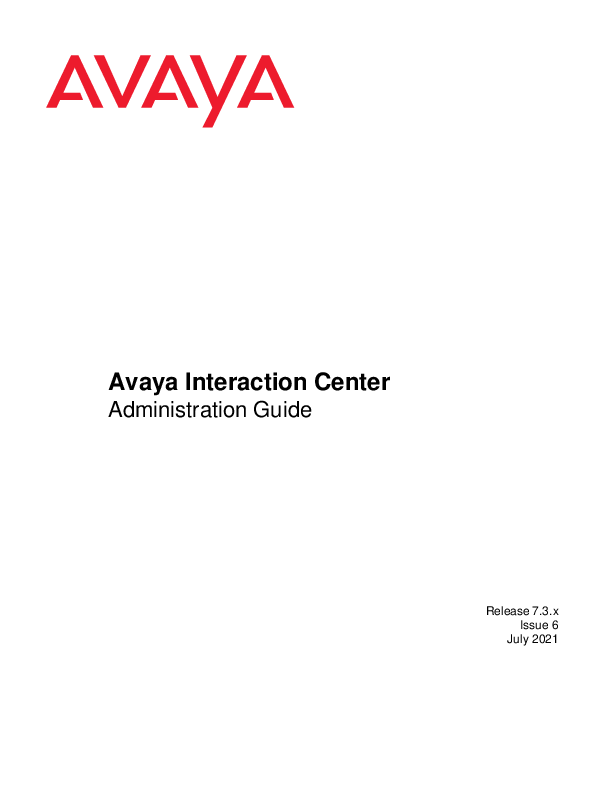
File info: application/pdf · 657 pages · 7.28MB
Avaya Interaction Center Release 7.3.x Administration Guide
Extracted Text
Avaya Interaction Center
Administration Guide
Release 7.3.x Issue 6
July 2021
� 2021 Avaya Inc
All Rights Reserved.
Notice
While reasonable efforts have been made to ensure that the information in this document is complete and accurate at the time of printing, Avaya assumes no liability for any errors. Avaya reserves the right to make changes and corrections to the information in this document without the obligation to notify any person or organization of such changes.
Documentation disclaimer
"Documentation" means information published in varying mediums which may include product information, operating instructions and performance specifications that are generally made available to users of products. Documentation does not include marketing materials. Avaya shall not be responsible for any modifications, additions, or deletions to the original published version of Documentation unless such modifications, additions, or deletions were performed by or on the express behalf of Avaya. End User agrees to indemnify and hold harmless Avaya, Avaya's agents, servants and employees against all claims, lawsuits, demands and judgments arising out of, or in connection with, subsequent modifications, additions or deletions to this documentation, to the extent made by End User.
Link disclaimer
Avaya is not responsible for the contents or reliability of any linked websites referenced within this site or Documentation provided by Avaya. Avaya is not responsible for the accuracy of any information, statement or content provided on these sites and does not necessarily endorse the products, services, or information described or offered within them. Avaya does not guarantee that these links will work all the time and has no control over the availability of the linked pages.
Warranty
Avaya provides a limited warranty on Avaya hardware
and software. Refer to your sales agreement to establish
the terms of the limited warranty. In addition, Avaya's
standard warranty language, as well as information
regarding support for this product while under warranty is
available to Avaya customers and other parties through
the
Avaya
Support
website:
http://support.avaya.com/helpcenter/getGenericDetails?
detailId=C20091120112456651010 under the link
"Warranty & Product Lifecycle" or such successor site as
designated by Avaya. Please note that if You acquired
the product(s) from an authorized Avaya Channel Partner
outside of the United States and Canada, the warranty is
provided to You by said Avaya Channel Partner and not
by Avaya.
"Hosted Service" means an Avaya hosted service subscription that You acquire from either Avaya or an authorized Avaya Channel Partner (as applicable) and which is described further in Hosted SAS or other service description documentation regarding the applicable hosted service. If You purchase a Hosted Service
subscription, the foregoing limited warranty may not apply but You may be entitled to support services in connection with the Hosted Service as described further in your service description documents for the applicable Hosted Service. Contact Avaya or Avaya Channel Partner (as applicable) for more information.
Hosted Service
THE FOLLOWING APPLIES ONLY IF YOU PURCHASE AN AVAYA HOSTED SERVICE SUBSCRIPTION FROM AVAYA OR AN AVAYA CHANNEL PARTNER (AS APPLICABLE), THE TERMS OF USE FOR HOSTED SERVICES ARE AVAILABLE ON THE AVAYA WEBSITE, HTTP://SUPPORT.AVAYA.COM/LICENSEINFO UNDER THE LINK "Avaya Terms of Use for Hosted Services" OR SUCH SUCCESSOR SITE AS DESIGNATED BY AVAYA, AND ARE APPLICABLE TO ANYONE WHO ACCESSES OR USES THE HOSTED SERVICE. BY ACCESSING OR USING THE HOSTED SERVICE, OR AUTHORIZING OTHERS TO DO SO, YOU, ON BEHALF OF YOURSELF AND THE ENTITY FOR WHOM YOU ARE DOING SO (HEREINAFTER REFERRED TO INTERCHANGEABLY AS "YOU" AND "END USER"), AGREE TO THE TERMS OF USE. IF YOU ARE ACCEPTING THE TERMS OF USE ON BEHALF A COMPANY OR OTHER LEGAL ENTITY, YOU REPRESENT THAT YOU HAVE THE AUTHORITY TO BIND SUCH ENTITY TO THESE TERMS OF USE. IF YOU DO NOT HAVE SUCH AUTHORITY, OR IF YOU DO NOT WISH TO ACCEPT THESE TERMS OF USE, YOU MUST NOT ACCESS OR USE THE HOSTED SERVICE OR AUTHORIZE ANYONE TO ACCESS OR USE THE HOSTED SERVICE.
Licenses THE SOFTWARE LICENSE TERMS AVAILABLE ON THE AVAYA WEBSITE, HTTP://SUPPORT.AVAYA.COM/LICENSEINFO, UNDER THE LINK "AVAYA SOFTWARE LICENSE TERMS (Avaya Products)" OR SUCH SUCCESSOR SITE AS DESIGNATED BY AVAYA, ARE APPLICABLE TO ANYONE WHO DOWNLOADS, USES AND/OR INSTALLS AVAYA SOFTWARE, PURCHASED FROM AVAYA INC., ANY AVAYA AFFILIATE, OR AN AVAYA CHANNEL PARTNER (AS APPLICABLE) UNDER A COMMERCIAL AGREEMENT WITH AVAYA OR AN AVAYA CHANNEL PARTNER. UNLESS OTHERWISE AGREED TO BY AVAYA IN WRITING, AVAYA DOES NOT EXTEND THIS LICENSE IF THE SOFTWARE WAS OBTAINED FROM ANYONE OTHER THAN AVAYA, AN AVAYA AFFILIATE OR AN AVAYA CHANNEL PARTNER; AVAYA RESERVES THE RIGHT TO TAKE LEGAL ACTION AGAINST YOU AND ANYONE ELSE USING OR SELLING THE SOFTWARE WITHOUT A LICENSE. BY INSTALLING, DOWNLOADING OR USING THE SOFTWARE, OR AUTHORIZING OTHERS TO DO SO, YOU, ON BEHALF OF YOURSELF AND THE ENTITY FOR WHOM YOU ARE INSTALLING, DOWNLOADING OR USING THE SOFTWARE (HEREINAFTER REFERRED TO INTERCHANGEABLY AS "YOU" AND "END USER"), AGREE TO THESE TERMS AND CONDITIONS AND CREATE A BINDING CONTRACT BETWEEN YOU AND AVAYA INC. OR THE APPLICABLE AVAYA AFFILIATE ("AVAYA").
Avaya grants You a license within the scope of the license types described below, with the exception of Heritage
Nortel Software, for which the scope of the license is detailed below. Where the order documentation does not expressly identify a license type, the applicable license will be a Designated System License as set forth below in Section M(i)1 or 2 as applicable. The applicable number of licenses and units of capacity for which the license is granted will be one (1), unless a different number of licenses or units of capacity is specified in the documentation or other materials available to You. "Software" means computer programs in object code, provided by Avaya or an Avaya Channel Partner, whether as stand-alone products, pre-installed on hardware products, and any upgrades, updates, patches, bug fixes, or modified versions thereto. "Designated Processor" means a single stand-alone computing device. "Server" means a set of Designated Processors that hosts (physically or virtually) a software application to be accessed by multiple users. "Instance" means a single copy of the Software executing at a particular time: (i) on one physical machine; or (ii) on one deployed software virtual machine ("VM") or similar deployment.
License types
Designated System(s) License (DS). End User may install and use each copy or an Instance of the Software only: 1) on a number of Designated Processors up to the number indicated in the order; or 2) up to the number of Instances of the Software as indicated in the order, Documentation, or as authorized by Avaya in writing. Avaya may require the Designated Processor(s) to be identified in the order by type, serial number, feature key, Instance, location or other specific designation, or to be provided by End User to Avaya through electronic means established by Avaya specifically for this purpose.
Concurrent User License (CU). End User may install and use the Software on multiple Designated Processors or one or more Servers, so long as only the licensed number of Units are accessing and using the Software at any given time as indicated in the order, Documentation, or as authorized by Avaya in writing. A "Unit" means the unit on which Avaya, at its sole discretion, bases the pricing of its licenses and can be, without limitation, an agent, port or user, an e-mail or voice mail account in the name of a person or corporate function (e.g., webmaster or helpdesk), or a directory entry in the administrative database utilized by the Software that permits one user to interface with the Software. Units may be linked to a specific, identified Server or an Instance of the Software.
Heritage Nortel Software "Heritage Nortel Software" means the software that was acquired by Avaya as part of its purchase of the Nortel Enterprise Solutions Business in December 2009. The Heritage Nortel Software is the software contained within the list of Heritage Nortel Products located at http://support.avaya.com/LicenseInfo/ under the link "Heritage Nortel Products," or such successor site as designated by Avaya. For Heritage Nortel Software,
Avaya grants Customer a license to use Heritage Nortel Software provided hereunder solely to the extent of the authorized activation or authorized usage level, solely for the purpose specified in the Documentation, and solely as embedded in, for execution on, or for communication with Avaya equipment. Charges for Heritage Nortel Software may be based on extent of activation or use authorized as specified in an order or invoice.
Copyright
Except where expressly stated otherwise, no use should be made of materials on this site, the Documentation, Software, Hosted Service, or hardware provided by Avaya. All content on this site, the documentation, Hosted Service, and the product provided by Avaya including the selection, arrangement and design of the content is owned either by Avaya or its licensors and is protected by copyright and other intellectual property laws including the sui generis rights relating to the protection of databases. You may not modify, copy, reproduce, republish, upload, post, transmit or distribute in any way any content, in whole or in part, including any code and software unless expressly authorized by Avaya. Unauthorized reproduction, transmission, dissemination, storage, and or use without the express written consent of Avaya can be a criminal, as well as a civil offense under the applicable law.
Virtualization
The following applies if the product is deployed on a virtual machine. Each product has its own ordering code and license types. Unless otherwise stated, each Instance of a product must be separately licensed and ordered. For example, if the end user customer or Avaya Channel Partner would like to install two Instances of the same type of products, then two products of that type must be ordered.
Third Party Components
"Third Party Components" mean certain software programs or portions thereof included in the Software or Hosted Service may contain software (including open source software) distributed under third party agreements ("Third Party Components"), which contain terms regarding the rights to use certain portions of the Software ("Third Party Terms"). As required, information regarding distributed Linux OS source code (for those products that have distributed Linux OS source code) and identifying the copyright holders of the Third Party Components and the Third Party Terms that apply is available in the products, Documentation or on Avaya's website at: http://support.avaya.com/Copyright or such successor site as designated by Avaya. The open source software license terms provided as Third Party Terms are consistent with the license rights granted in these Software License Terms, and may contain additional rights benefiting You, such as modification and distribution of the open source software. The Third Party Terms shall take precedence over these Software License Terms, solely with respect to the applicable Third Party Components, to the extent that these Software License Terms impose greater restrictions on You than the applicable Third Party Terms.
The following applies only if the H.264 (AVC) codec is distributed with the product. THIS PRODUCT IS
LICENSED UNDER THE AVC PATENT PORTFOLIO LICENSE FOR THE PERSONAL USE OF A CONSUMER OR OTHER USES IN WHICH IT DOES NOT RECEIVE REMUNERATION TO (i) ENCODE VIDEO IN COMPLIANCE WITH THE AVC STANDARD ("AVC VIDEO") AND/OR (ii) DECODE AVC VIDEO THAT WAS ENCODED BY A CONSUMER ENGAGED IN A PERSONAL ACTIVITY AND/OR WAS OBTAINED FROM A VIDEO PROVIDER LICENSED TO PROVIDE AVC VIDEO. NO LICENSE IS GRANTED OR SHALL BE IMPLIED FOR ANY OTHER USE. ADDITIONAL INFORMATION MAY BE OBTAINED FROM MPEG LA, L.L.C. SEE HTTP://WWW.MPEGLA.COM Service Provider
THE FOLLOWING APPLIES TO AVAYA CHANNEL PARTNER'S HOSTING OF AVAYA PRODUCTS OR SERVICES. THE PRODUCT OR HOSTED SERVICE MAY USE THIRD PARTY COMPONENTS SUBJECT TO THIRD PARTY TERMS AND REQUIRE A SERVICE PROVIDER TO BE INDEPENDENTLY LICENSED DIRECTLY FROM THE THIRD PARTY SUPPLIER. AN AVAYA CHANNEL PARTNER'S HOSTING OF AVAYA PRODUCTS MUST BE AUTHORIZED IN WRITING BY AVAYA AND IF THOSE HOSTED PRODUCTS USE OR EMBED CERTAIN THIRD PARTY SOFTWARE, INCLUDING BUT NOT LIMITED TO MICROSOFT SOFTWARE OR CODECS, THE AVAYA CHANNEL PARTNER IS REQUIRED TO INDEPENDENTLY OBTAIN ANY APPLICABLE LICENSE AGREEMENTS, AT THE AVAYA CHANNEL PARTNER'S EXPENSE, DIRECTLY FROM THE APPLICABLE THIRD PARTY SUPPLIER.
WITH RESPECT TO CODECS, IF THE AVAYA CHANNEL PARTNER IS HOSTING ANY PRODUCTS THAT USE OR EMBED THE H.264 CODEC OR H.265 CODEC, THE AVAYA CHANNEL PARTNER ACKNOWLEDGES AND AGREES THE AVAYA CHANNEL PARTNER IS RESPONSIBLE FOR ANY AND ALL RELATED FEES AND/OR ROYALTIES. THE H.264 (AVC) CODEC IS LICENSED UNDER THE AVC PATENT PORTFOLIO LICENSE FOR THE PERSONAL USE OF A CONSUMER OR OTHER USES IN WHICH IT DOES NOT RECEIVE REMUNERATION TO: (I) ENCODE VIDEO IN COMPLIANCE WITH THE AVC STANDARD ("AVC VIDEO") AND/OR (II) DECODE AVC VIDEO THAT WAS ENCODED BY A CONSUMER ENGAGED IN A PERSONAL ACTIVITY AND/OR WAS OBTAINED FROM A VIDEO PROVIDER LICENSED TO PROVIDE AVC VIDEO. NO LICENSE IS GRANTED OR SHALL BE IMPLIED FOR ANY OTHER USE. ADDITIONAL INFORMATION FOR H.264 (AVC) AND H.265 (HEVC) CODECS MAY BE OBTAINED FROM MPEG LA, L.L.C. SEE HTTP://WWW.MPEGLA.COM.
Compliance with Laws
You acknowledge and agree that it is Your responsibility for complying with any applicable laws and regulations, including, but not limited to laws and regulations related to call recording, data privacy, intellectual property, trade secret, fraud, and music performance rights, in the country or territory where the Avaya product is used.
Preventing Toll Fraud
"Toll Fraud" is the unauthorized use of your telecommunications system by an unauthorized party (for example, a person who is not a corporate employee, agent, subcontractor, or is not working on your company's behalf). Be aware that there can be a risk of Toll Fraud associated with your system and that, if Toll Fraud occurs, it can result in substantial additional charges for your telecommunications services.
Avaya Toll Fraud intervention
If You suspect that You are being victimized by Toll Fraud and You need technical assistance or support, call Technical Service Center Toll Fraud Intervention Hotline at +1-800-643-2353 for the United States and Canada. For additional support telephone numbers, see the Avaya Support website: http://support.avaya.com, or such successor site as designated by Avaya.
Security Vulnerabilities
Information about Avaya's security support policies can be found in the Security Policies and Support section of https://support.avaya.com/security
Suspected Avaya product security vulnerabilities are handled per the Avaya Product Security Support Flow (https://support.avaya.com/css/P8/documents/100161515 ).
Downloading Documentation
For the most current versions of Documentation, see the Avaya Support website: http://support.avaya.com, or such successor site as designated by Avaya.
Contact Avaya Support
See the Avaya Support website: http://support.avaya.com for product or Hosted Service notices and articles, or to report a problem with your Avaya product or Hosted Service. For a list of support telephone numbers and contact addresses, go to the Avaya Support website: http://support.avaya.com (or such successor site as designated by Avaya), scroll to the bottom of the page, and select Contact Avaya Support.
Trademarks
The trademarks, logos and service marks ("Marks") displayed in this site, the Documentation, Hosted Service(s), and product(s) provided by Avaya are the registered or unregistered Marks of Avaya, its affiliates, its licensors, its suppliers, or other third parties. Users are not permitted to use such Marks without prior written consent from Avaya or such third party which may own the Mark. Nothing contained in this site, the Documentation, Hosted Service(s) and product(s) should be construed as granting, by implication, estoppel, or otherwise, any license or right in and to the Marks without the express written permission of Avaya or the applicable third party.
Avaya is a registered trademark of Avaya Inc.
All non-Avaya trademarks are the property of their respective owners.
Linux� is the registered trademark of Linus Torvalds in the U.S. and other countries.
Contents
Chapter 1: Introduction.................................................................................................................... 10 Purpose .......................................................................................................................................... 10 Intended audience.......................................................................................................................... 10 Document changes since last issue ............................................................................................. 10 Related resources .......................................................................................................................... 23 Support ........................................................................................................................................... 24
Chapter 2: Administration overview ............................................................................................... 26 Determining the structure of Avaya IC .......................................................................................... 27 Implementing Avaya IC structure .................................................................................................. 29 Overview of Avaya IC Manager...................................................................................................... 31 Avaya IC administration tasks ....................................................................................................... 36
Chapter 3: Domains ......................................................................................................................... 52 Setting up your domains ............................................................................................................... 53 Creating your domains .................................................................................................................. 54 Assigning servers to a domain...................................................................................................... 55 Creating failover domains.............................................................................................................. 56 Assigning agents to the domains.................................................................................................. 61
Chapter 4: Managing servers .......................................................................................................... 62 Server overview.............................................................................................................................. 64 Changing server information......................................................................................................... 67 Creating a server ............................................................................................................................ 74 Determining server start up or shutdown dependencies............................................................. 75 Updating server information.......................................................................................................... 79 Copying or moving a server .......................................................................................................... 79 Deleting servers ............................................................................................................................. 79 Synchronizing multiple Directory servers .................................................................................... 80 Configuring Web Management servers......................................................................................... 81 Enabling the SSL security for the Directory server...................................................................... 87 Enabling the SSL security for the HTTPConnector server .......................................................... 88
Chapter 5: Email services................................................................................................................ 90 Email template administration....................................................................................................... 90 Avoiding an email auto response loop ....................................................................................... 106 Formatting email text ................................................................................................................... 107 Formatting an HTML email message .......................................................................................... 108 Email accounts ............................................................................................................................. 111
Administration Guide
Comments on this document? infodev@avaya.com
July 2021 4 4
Configuring email account on Microsoft Exchange for thewebsite to send emails................. 119 Email filters................................................................................................................................... 123 Email approval process ............................................................................................................... 129 Creating new records................................................................................................................... 137 Changing records......................................................................................................................... 138 Deleting records ........................................................................................................................... 138 Default properties......................................................................................................................... 138 Configuring LDAP ........................................................................................................................ 152 Adding secure email code in the custom website...................................................................... 168 Setting up Content Analyzer........................................................................................................ 171 Designing the topic trees............................................................................................................. 173 Creating topic trees...................................................................................................................... 174 Working with samples.................................................................................................................. 176 Working with Knowledge Bases.................................................................................................. 182 Putting the validated Knowledge Base into production ............................................................ 189 Maintaining your Knowledge Bases............................................................................................ 190 Maintaining your samples and sample sets ............................................................................... 193
Chapter 8: Avaya IC Report Wizard ............................................................................................... 198 Using the Avaya IC Report Wizard .............................................................................................. 198 Displaying detailed contact information ..................................................................................... 200 Specifying what data the Report server collects ........................................................................ 204 Modifying creation rules and field expressions......................................................................... 208
Chapter 9: Managing Agents ......................................................................................................... 214 Prerequisites ................................................................................................................................ 214 Agent information ........................................................................................................................ 214 Using the Agent Manager ............................................................................................................ 215 Creating a new agent ................................................................................................................... 216 Creating accounts for non-human agents .................................................................................. 234 Adding a non-agent member to the Unified Agent Directoryor Address Book .......................... 236 Searching for agent records........................................................................................................ 236 Sorting agent listings................................................................................................................... 237 Changing agent information........................................................................................................ 237 Updating the database ................................................................................................................. 239 Deleting an agent ......................................................................................................................... 239
Chapter 10: Workgroups and tenants............................................................................................... 240 Properties ..................................................................................................................................... 241 Tenants ......................................................................................................................................... 241
5 Administration Guide
Comments on this document? infodev@avaya.com
July 2021 5
Workgroups.................................................................................................................................. 242 Grouping rules ............................................................................................................................. 245 Creating tenants and workgroups ............................................................................................... 245 Modifying tenants and workgroups............................................................................................. 250 Deleting tenants and workgroups ............................................................................................... 251
Chapter 11: Avaya IC Customer HTML ChatClient .......................................................................... 252 About the Customer HTML Chat Client....................................................................................... 252 Required software for the Customer HTML Chat Client............................................................. 255 Customizing tenant website properties ...................................................................................... 256 Emoticons .................................................................................................................................... 277 Chat typing status ........................................................................................................................ 278 Configuring blind chat transfer ................................................................................................... 281 Chat Timestamp feature ............................................................................................................... 283 Troubleshooting the Website Multi-Tenant Administrationpages............................................. 285 Troubleshooting the Customer HTML Chat Client ..................................................................... 286
Chapter 12: Advanced agent settings .............................................................................................. 288 Setting up the home directory and working directory ............................................................... 288 Configuring UNC to UNIX path mapping..................................................................................... 293 Using a shared directory for agent files ..................................................................................... 295 Customizing the Web Agent ........................................................................................................ 299 Configuring RONA for the chat channel ..................................................................................... 301 Configuring RONA for the email channel ................................................................................... 304 Creating wrap up, AuxWork, and Logout codes ........................................................................ 308 Audio and visual notifications for the chat channel .................................................................. 315 Customizing the window for the popped out chat tab ............................................................... 318
Chapter 13: Document search facilities ........................................................................................... 320 Setting up the Web Self-Service feature ..................................................................................... 320 Administering the FAQ database................................................................................................. 321
Chapter 14: Tenant websites............................................................................................................. 326 Enabling website language options............................................................................................ 327 Customizing tenant websites ...................................................................................................... 329 Customizing account information............................................................................................... 332 Working with customer accounts................................................................................................ 334 Setting up the WebSchedule Callback feature ........................................................................... 339 Setting up Shared Browsing........................................................................................................ 340 Using the DataWake feature......................................................................................................... 341 Setting up DataWake filters.......................................................................................................... 346
Administration Guide
Comments on this document? infodev@avaya.com
July 2021 6 6
Viewing DataWake records .......................................................................................................... 350 Using the Email History feature................................................................................................... 351 Using the Chat History feature .................................................................................................... 357
Chapter 15: Properties ...................................................................................................................... 364 Property inheritance..................................................................................................................... 365 Setting up properties and property sections ............................................................................. 369 Changing properties .................................................................................................................... 372 Deleting properties....................................................................................................................... 374
Chapter 16: Devices and queues...................................................................................................... 376 Creating devices .......................................................................................................................... 378 Creating virtual queues................................................................................................................ 384 Changing device information ...................................................................................................... 385 Viewing the contacts handled by each device............................................................................ 385 Deleting devices ........................................................................................................................... 386
Chapter 17: Tables ............................................................................................................................. 388 Creating tables ............................................................................................................................. 388 Deleting tables.............................................................................................................................. 389 Entering and changing table information ................................................................................... 390 Table import and export ............................................................................................................... 391 Reserved table names.................................................................................................................. 392 Consulting a qualified database administrator .......................................................................... 394 Database tuning guidelines ......................................................................................................... 395 Database maintenance................................................................................................................. 398 Creating a backup strategy ......................................................................................................... 399 Creating a purging strategy......................................................................................................... 401 Related documentation ................................................................................................................ 405
Appendix B: Database Purge ............................................................................................................ 406 Database purge of IC Repository and CallCenterQdatabase tables for MSSQL 2008, 2010, and 2014............................................................................................................................................... 406 Database purge of IC Repository and CallCenterQdatabase tables for Oracle 10g and Oracle 11.x g............................................................................................................................................. 411
Appendix C: Server configuration reference ................................................................................... 418 Before configuring servers.......................................................................................................... 419 ADU (Agent Data Unit) server ...................................................................................................... 420 Alarm server ................................................................................................................................. 428 Attribute server ............................................................................................................................ 432 Blender server .............................................................................................................................. 434
7 Administration Guide
Comments on this document? infodev@avaya.com
July 2021 7
CAAdmin (Content Analyzer Administration) server ................................................................. 438 CA (Content Analyzer) server...................................................................................................... 440 ComHub server ............................................................................................................................ 443 Data server.................................................................................................................................... 445 Directory server............................................................................................................................ 453 DUStore server ............................................................................................................................. 458 EAI server ..................................................................................................................................... 460 EAI Email server........................................................................................................................... 460 EAI Workflow server..................................................................................................................... 460 EDU (Electronic Data Unit) server ............................................................................................... 460 Event Collector server ................................................................................................................. 469 Event Collector Bridge server ..................................................................................................... 472 HTTP Connector server ............................................................................................................... 473 HTTPVOX server........................................................................................................................... 477 Email server.................................................................................................................................. 482 Log Collector server .................................................................................................................... 485 Java Application Bridge server ................................................................................................... 488 License server .............................................................................................................................. 493 Notification server........................................................................................................................ 496 ORB server ................................................................................................................................... 500 Paging server ............................................................................................................................... 502 Poller server ................................................................................................................................. 504 Report server................................................................................................................................ 510 Resource Manager server............................................................................................................ 513 SiebelAED server ......................................................................................................................... 515 SiebelAICD server ........................................................................................................................ 515 SiebelASIS server......................................................................................................................... 515 TS (Telephony) servers ................................................................................................................ 515 Telephony Queue Statistic servers.............................................................................................. 526 TSA (Telephony Services Adaptor) server.................................................................................. 528 VOX server.................................................................................................................................... 531 WAA (Web Advocate Adaptor) server ......................................................................................... 540 WebACD server ............................................................................................................................ 542 Web Scheduled Callback server.................................................................................................. 550 WebServices server ..................................................................................................................... 553 Workflow server ........................................................................................................................... 556 Recommended server parameter settings.................................................................................. 564
Appendix D: Typing special characters ............................................................................................ 566
Administration Guide
Comments on this document? infodev@avaya.com
July 2021 8 8
Appendix E: Property descriptions .................................................................................................. 570 Admin property descriptions....................................................................................................... 570 Agent property descriptions........................................................................................................ 574 Contact/AgentDesktop property descriptions ............................................................................ 631 Email property descriptions ........................................................................................................ 632 QUI property descriptions ........................................................................................................... 633 System/Configuration property descriptions ............................................................................. 644 Voice/Configuration property descriptions ................................................................................ 646
Index ................................................................................................................................................... 650
9 Administration Guide
Comments on this document? infodev@avaya.com
July 2021 9
Chapter 1: Introduction
Purpose
The purpose of this guide is to provide detailed information about Avaya Interaction Center (Avaya IC). This guide describes domain and server administration using Avaya IC Manager.
Intended audience
This guide is for the customers using Avaya Interaction Center. You must use this guide for adding, modifying, deleting, and monitoring Avaya IC servers on your Avaya IC system. The audience for this guide includes:
Application consultants Integration consultants Avaya BusinessPartners Customers
Document changes since last issue
The following sections have been added and modified in this document since the last issue: Recommended Server parameter settings ICM record properties WebACD task priority Recommended server parameter settings Chat Timestamp feature
Administration Guide
Comments on this document? infodev@avaya.com
July 2021 10 10
Chapter 1: Introduction
Related resources
Documentation
See the following related documents at http://support.avaya.com.
Finding documents on the Avaya Support website
Use this procedure to find product documentation on the Avaya Support website. 1. Use a browser to navigate to the Avaya Support website at http://support.avaya.com. 2. At the top of the screen, enter your username and password and click Login. 3. Click Documents. 4. In the Enter your Product Here search box, type the product name and then select the product from the drop-down list. 5. If there is more than one release, select the appropriate release number from the Choose Release drop-down list. 6. Use the Content Type filter on the left to select the type of document you are looking for, or click Select All to see a list of all available documents. For example, if you are looking for user guides, select User Guides in the Content Type filter. Only documents in the selected category will appear in the list of documents. 7. Click Enter.
Training
The following courses are available on the Avaya Learning website at www.avaya-learning.com. In the Search field, enter the course code, and click Go to search for the course.
Course Code
Course Title
ATC01175WEN IC and OA Overview ATC01176IEN Interaction Center Administration and Configuration AUCC100010695 IC-Siebel Integration ATC100011017 IC-Siebel Integration, Installation and Troubleshooting
23 Administration Guide
Comments on this document? infodev@avaya.com
July 2021
23
Support
Viewing Avaya Mentor videos
Avaya Mentor videos provide technical content on how to install, configure, and troubleshoot Avaya products. Videos are available on the Avaya Support website, listed under the video document type, and on the Avaya-run channel on YouTube.
To find videos on the Avaya Support website, go to http://support.avaya.com and perform one of the following actions: - In Search, type Avaya Mentor Videos to see a list of the available videos. - In Search, type the product name. On the Search Results page, select Video in the Content Type column on the left.
To find the Avaya Mentor videos on YouTube, go to www.youtube.com/AvayaMentor and perform one of the following actions: - Enter a key word or key words in the Search Channel to search for a specific product or topic. - Scroll down Playlists, and click the name of a topic to see the available list of videos posted on the website.
Note: Videos are not available for all products.
Support
Go to the Avaya Support website at http://support.avaya.com for the most up-to-date documentation, product notices, and knowledge articles. You can also search for release notes, downloads, and resolutions to issues. Use the online service request system to create a service request. Chat with live agents to get answers to questions, or request an agent to connect you to a support team if an issue requires additional expertise.
Administration Guide
Comments on this document? infodev@avaya.com
July 2021 24 24
Chapter 1: Introduction
25 Administration Guide
Comments on this document? infodev@avaya.com
July 2021
25
Chapter 2: Administration overview
Avaya Interaction Center (Avaya IC) is a complete multi-media system that helps the contact center to route and manage transactions across multiple channels including voice, email, chat, and web-based e-commerce. Avaya IC routes customers to the best resource at the contact center and records the details of their transactions.
To support all these channels, Avaya IC includes a set of media connectors that link to email systems, e-commerce software, Interactive Voice Response (IVR) units, and Automatic Call Distribution (ACD) telephone switches. These connectors link the different media systems to the Avaya IC Engine to provide a single point of control across all of the channels.
The system administrator must understand the following terms as they are used on the Avaya IC system:
Term Agent Domain Properties
Device Server Site
Definition
The individual who receives and handles contacts at the contact center. Agents are sometimes called Customer Support Representatives.
A set of servers that work together to service requests. When a contact enters Avaya IC, several servers must interact to handle the contact. A domain specifies which servers work together. Agents are assigned to domains to determine the servers that will service their requests.
Customizable settings assigned to the Avaya IC environment, tenants, workgroups, or agents. After assignment, the properties are stored in the Avaya IC database. An Avaya IC system accesses the database to retrieve the property settings. Properties can be used to define the colors displayed on a workstation, the shape of the buttons, or the behavior of the agent's applications.
A channel specific queue, a virtual queue, or a parking area. When contacts are placed in a queue, they are routed to the next available agent. When contacts are placed in a parking device, they are held indefinitely until an agent becomes available.
The software that performs functions in Avaya IC. For example, the Telephony server is responsible for receiving messages from the telephone switch and passing the information to other servers, and the Directory server maintains an accurate list of agents and servers on the system.
The physical location of agents, servers, or queues. Avaya IC uses the site information when it makes routing decisions, linking, and call flow optimization.
Administration Guide
Comments on this document? infodev@avaya.com
July 2021 26 26
Chapter 2: Administration overview
Term Tenant
Workgroup Cluster
Definition
A set of workgroups organized around a particular business function. A tenant is used to define the security and administrative boundaries around data, queues, and content resources. An agent or queue can belong to multiple tenants, but a workgroup can only belong to a single tenant.
Tenants are usually organizations within your company, but if you outsource webhosting services, they can be the individual companies that use your services.
A set of agents or queues grouped together so that the administrator can view information about the agents in the context of the group. For example, agents can be grouped based on the type of contacts they handle or the agents can be grouped by their department name.
A set of two identical servers grouped together to achieve the redundancy. In a set, one server acts as a primary server and the other server as a secondary server.
You can create separate groups for two Avaya IC Email or two WebACD, or two Poller servers.
This section contains the following topics: Determining the structure of Avaya IC on page 27 Implementing Avaya IC structure on page 29 Overview of Avaya IC Manager on page 31 Avaya IC administration tasks on page 36 Tuning and maintaining the Avaya IC database on page 46
Determining the structure of Avaya IC
Before you begin working with the Avaya IC software, you must plan the implementation of the system and how it must behave when telephone calls, emails, faxes, or chat requests come into your contact center. Each element of Avaya IC builds on the ones before it.
Tip: For example, an agent must be assigned to only one domain. Therefore, you must define your domains before you define your agents. Otherwise, you will have to assign all of your agents to the default domain and move them later. You must decide the following: The number of sites in your Avaya IC environment. For details, see Managing sites on page 37. The number of domains you need to create. For details, see Chapter 3: Domains on page 52.
27 Administration Guide
Comments on this document? infodev@avaya.com
July 2021
27
Determining the structure of Avaya IC
Which servers should be created within each domain. For details, see Chapter 4: Managing servers on page 62.
Which agents should be assigned to each domain. What devices need to be created. What sets of agents and devices should be organized into workgroups. What sets of workgroups should be organized into tenants. The properties that should be associated with all agents, workgroups, and tenants. The inheritance rules governing all properties. Whether you want to set up a Web Self-Service database so that employees or customers can
search through a database of solutions on the web. Whether you want to create a collection of documents that agents can search for problem
solutions. For details about agents, devices, workgroups, tenants, properties, Web Self-Service, and document collections, see IC Administration Guide. You need to decide:
The number of sites in your Avaya IC environment (for details, see Managing sites on page 37) The number of domains in your system Which servers should be created within each domain What agents need to be created (for more information, see Chapter 9: Managing Agents on
page 214) What devices need to be created (for details, see Chapter 16: Devices and queues on page 376) What sets of agents and queues should be organized into workgroups (for details, see
Workgroups on page 242) What sets of workgroups should be organized into tenants (for details, see Tenants on page 241) What properties should be associated with all agents, workgroups, and tenants (for details, see
Chapter 15: Properties on page 364) Whether you want to set up a Web Self-Service database so that employees or customers can
search through a database of solutions on the web (for more information, see Setting up the Web Self-Service feature on page 320) Whether you want to import legacy data from other databases into the Avaya IC system.
Tip: For details about servers, domains, and legacy data, see IC Administration Guide. You need to decide the following: The number of sites in your Avaya IC environment (for details, see Managing sites on page 37) The number of domains you need to create (for details, see Chapter 3: Domains on page 52)
Administration Guide
Comments on this document? infodev@avaya.com
July 2021 28 28
Chapter 2: Administration overview
Which servers should be created within each domain (for details, see Chapter 4: Managing servers on page 62)
What agents need to be created (for details, see Chapter 9: Managing Agents on page 214) What devices need to be created (for details, see Chapter 16: Devices and queues on page 376) What sets of agents and queues should be organized into workgroups (for details, see
Workgroups on page 242) What sets of workgroups should be organized into tenants (for details, see Tenants on page 241) What properties should be associated with all agents, workgroups, and tenants (for details, see
Chapter 15: Properties on page 364) Whether you want to set up a Web Self-Service database so that employees or customers can
search through a database of solutions on the web (for details, see Setting up the Web Self-Service feature on page 320)
Implementing Avaya IC structure
After you decide the structure of your Avaya IC environment, you can implement that structure using Avaya IC Manager. For details about the Avaya IC Manager interface, see Overview of Avaya IC Manager on page 31.
Note: The Contact Engine servers, specifically the ORB server, the Alarm server, and the Directory server must be installed, configured, and functional before you can run Avaya IC Manager. For detailed instructions, see IC Installation and Configuration.
To begin using Avaya IC Manager:
1. From the Windows Start menu, click All Programs > Avaya Interaction Center 7.3.x > Avaya IC Manager.
The system displays the Avaya IC Manager Login dialog box.
Note: To use Avaya IC Manager, your Windows logon ID must have administrator privileges on a computer running Avaya IC Manager. If your ID does not have administrator privileges, see your System Administrator.
2. If you already have a user account with the minimum required security privileges, enter your login ID and password, and then click OK.
For details, see Setting agent security information on page 226.
If user accounts have not yet been set up, use the out-of-the-box administrative account (login ID: Admin, Password: admin). The first time you use this account to login in to Avaya IC Manager after your database has been configured, you must change the default password for security reasons. For details, see Changing the administration password on page 38.
29 Administration Guide
Comments on this document? infodev@avaya.com
July 2021
29
Implementing Avaya IC structure
If the login is successful, the main Avaya IC Manager window appears. If the login is unsuccessful, check your user name and password. If you have entered correct user name and password, ensure that ORB, Alarm, and Directory servers are running. You can implement the required structure by:
1. Instantiating and configuring the Avaya IC servers, starting with the Data server. For details, see Chapter 4: Managing servers on page 62.
2. Instantiating and configuring the Avaya IC servers, starting with the Data server. For detailed instructions, see IC Administration Guide.
3. Instantiating and configuring the Avaya IC servers, starting with the Data server. For detailed instructions, see Chapter 4: Managing servers on page 62.
Note: Before you configure agent, tenant, or workgroup administration, the database must be created and seeded as described in the IC Installation and Configuration guide.
4. Configuring Email Management, if applicable to your contact center, as described in Chapter 5: Email services on page 90.
5. Configuring Email Management, if applicable to your contact center, as described in IC Administration Guide.
6. Configuring Email Management, if applicable to your contact center, as described in Chapter 5: Email services on page 90.
7. Creating domains for the Avaya IC servers as described in Chapter 3: Domains on page 52. 8. Setting up the agent environment by creating:
agents (for details, see Chapter 9: Managing Agents on page 214) skills (for details, see Agent-skill associations on page 232) tenants (for details, see Tenants on page 241) workgroups (for details, see Workgroups on page 242) devices (for details, see Chapter 16: Devices and queues on page 376) properties (for details, see Chapter 15: Properties on page 364)
Administration Guide
Comments on this document? infodev@avaya.com
July 2021 30 30
Chapter 2: Administration overview
Overview of Avaya IC Manager
Avaya IC Manager is an administration and system management tool that helps you manage, configure, and monitor the components of Avaya Interaction Center (Avaya IC). With Avaya IC Manager, you can add, delete, and modify information for agents, servers, and devices. You can also configure the channels that are used by the agents to handle contacts. Avaya IC Manager lets you start and stop Avaya IC servers, and monitor the activities of servers, agents, and devices on Avaya IC. The main Avaya IC Manager window displays information about the servers, agents, codes, configurations, and devices in Avaya IC. The amount of information Avaya IC Manager displays is based on your security privilege. Users with fewer privileges can only see a subset of options. The default user account, Admin, has full access to all options on all screens. The information presented in this manual assumes that you have access to all options.
1 2 3
4 5
6
1. Menu Bar 2. Toolbar
3. Tabs 4. Left Pane
7
5. Right Pane 6. Status Bar
7. Alarm Summary
The Avaya IC Manager window consists of:
Menu bar: Contains menus that list the Avaya IC Manager options. The list of available menus changes based on the tab that you click.
Toolbar: Contains buttons for frequently used menu options. The toolbar displays the buttons based on the pane that you select.
31 Administration Guide
Comments on this document? infodev@avaya.com
July 2021
31
Overview of Avaya IC Manager
Tabs: Lets you display the manager screens for Servers, Agents, Codes, Configuration, or Devices. You can also create user-defined tabs as described in Customizing Avaya IC Manager on page 33. Click the appropriate tab to display the required manager dialog.
Left and Right panes: Displays information for the selected manager. The left pane contains a tree structure that shows the elements within the selected manager. In the previous example, you can view the Server tab, which shows a tree view of all the domains defined in Avaya IC in the left pane. The right pane displays details about the element that you select in the left pane. In the previous example, you can see that the All Domains element is selected in the left pane. So, the right pane displays the information about the servers in all of the domains. If you select a single domain, the right pane displays the servers in the selected domain.
Status bar: Notifies you of various activities: The current state of Avaya IC Manager, such as Working or Ready. An alarm summary that informs you of messages from Avaya IC. An alarm is a message that alerts you to an unexpected situation, such as a server becoming unavailable. Whenever an alarm is raised in Avaya IC, the graphic on this button changes to alert you of the situation. The Status Base also displays the description of the alarm message.
Tip: You can display the Alarm Monitor dialog either by clicking the Alarm Summary button on the toolbar or by accessing Alarm Monitor from the Tools menu. For more information, see Monitoring alarms on page 45. Whenever there is network communication, for example, when Avaya IC Manager communicates with Avaya IC Engine server, a network icon is displayed next to the alarm monitor.
Sorting and resizing columns
You can change the way Avaya IC Manager displays the information on a tab by sorting or resizing a column. You can:
Sort a column in ascending order by clicking on the column header Sort a column in descending order by holding Shift and clicking on the column header Resize of the columns by dragging the column heading borders.
Option selection methods
There are several ways to perform a task in Avaya IC Manager. For example, to edit a server definition, you can right-click the server and select Edit, click Edit on the toolbar, or double-click the server name. Where multiple options are available, this manual describes the most convenient method to perform a task.
Administration Guide
Comments on this document? infodev@avaya.com
July 2021 32 32
Chapter 2: Administration overview
Selecting multiple items
While viewing a list of items, such as a list of agents in the Agent Manager, you can select multiple items in the list in the following ways:
Shift + click. Select an item and then hold down the Shift key while clicking on a second item. This selects all of the items between the first and second item that are selected.
Control + click. Select an item and then hold down the Ctrl key while clicking on additional items. This lets you select non-contiguous items.
Tip: If you select a large number of agents in the Multi Agent Edit mode, it can take Avaya IC Manager several minutes to process record change requests. During this time, Avaya IC Manager may not respond to any other requests. To improve the overall performance, you must process agents in smaller groups. Note: When you open multiple agents in the Multi Agent Edit mode, you can apply the changes simultaneously to all those agents that you opened in the Multi Agent Edit mode. This section contains the following topics: Customizing Avaya IC Manager on page 33 Locking Avaya IC Manager on page 35 Exiting Avaya IC Manager on page 35 Getting help on page 35 Running multiple instances of Avaya IC Manager on page 36 Managing sites on page 37
Customizing Avaya IC Manager
Using the Customization option, you can add toolbar buttons to Avaya IC Manager that help you launch and manage Java components, Java frames, or native O/S executable files. When you add a Java component, you can also add a new tab to Avaya IC Manager that helps you manage the component directly.
33 Administration Guide
Comments on this document? infodev@avaya.com
July 2021
33
Overview of Avaya IC Manager
Note: Avaya IC Manager maintains customizations on a per-user name, per-computer basis. If you log in with the user name Admin and customize Avaya IC Manager, then a person logging in with the user name Supervisor cannot see those customizations. Therefore, if you want a particular customization to be available to several different users, you must log into Avaya IC Manager and perform the customization steps for each user name separately.
Additionally, if you want the user name Admin to have the same customizations on several different systems, you need to log in to each system and perform the customizations manually.
To customize the Avaya IC Manager window:
1. In Avaya IC Manager, from the main menu, select Tools > Customize.
The system displays the Customize dialog box with a list of applications that you already added.
2. Click Create new external tool.
Hold the mouse pointer on a button to display the tooltip.
3. From the drop-down list, select the type of application that you want to add.
You can select Java Component, Java Frame, or an Executable.
Note: In Avaya IC Manager, you can create new tab for a Java Component by selecting the Add to tab panel check box. Not all Java components can be added to this tab.
4. In the Name field, enter the name.
The system displays the name on the button or the tab.
5. For a Java Component or a Java Frame, enter the class name in the Class field. The class name is applicable if you are adding a Java Component or Java Frame. The class must exist in your class path.
6. For an Executable, enter the path of an executable file in the Executable field and enter the arguments that are required for an executable in the Arguments fields.
7. At this point, you can:
Add the new component and return to the main Avaya IC Manager window by selecting Ok.
Add the new component but keep the Customize dialog open and available by clicking Set.
Discard your changes and return to Avaya IC Manager without adding the component by clicking Cancel.
8. In the main Avaya IC Manager window, select Manager > Save to commit the changes to Avaya IC Manager.
Administration Guide
Comments on this document? infodev@avaya.com
July 2021 34 34
Chapter 2: Administration overview
Locking Avaya IC Manager
You can prevent an unauthorized access to the Avaya IC Manager whenever the system is left running and unattended. Click the Lock button on the toolbar to lock the Avaya IC Manager system. After the Avaya IC Manager system is locked, you can unlock it by entering the correct admin password. You can also lock the Avaya IC Manager system by selecting Manager > Lock.
Exiting Avaya IC Manager
To end the Avaya IC Manager session: 1. In Avaya IC Manager, from the main menu, select Manager > Exit. 2. Click Yes.
Or 1. In Avaya IC Manager, click on X button at the top right corner of the window. 2. Click Yes.
Getting help
You can access online help either through the Help menu or through the Help toolbar button. The Avaya IC Manager online help is displayed in a Web browser that is default to your system. The Help menu contains:
The Help Topics option, which displays the administration information about Avaya IC Manager. You can access the complete Avaya IC Manager help through this option.
Help entry for the currently selected tab in Avaya IC Manager. Note: This entry is optional and it appears for the tab for which the help is available.
The About Avaya IC Manager option, which displays the name and version of the Avaya IC Manager.
The Alarm Monitor Help option, which displays information about the IC server alarms. This option is available in the Help menu of the Alarm Monitor window. In the Avaya IC Manager, you can access Alarm Monitor by selecting Tools > Alarm Monitor.
The Help button displays the online help for the current tab.
35 Administration Guide
Comments on this document? infodev@avaya.com
July 2021
35
Avaya IC administration tasks
Running multiple instances of Avaya IC Manager
Avaya IC Manager does not support concurrent administration. When an administrator selects and updates a record, such as a server or agent record, Avaya IC Manager does not lock that record. Another administrator can open and update the same record.
CAUTION: Simultaneous administration of servers, domains, and directory server tables in more than one Avaya IC Manager might cause corruption of configuration files and loss of configuration data. Even if different records are updated, data corruption might occur. If you plan to create more than one instance of Avaya IC Manager, you must clearly define the administrative policies for Avaya IC. For example: Use only one instance of Avaya IC Manager at a time to administer servers. Determine which Avaya IC elements an administrator can update, and assign the appropriate permissions to the login ID for that administrator. Do not allow administrators to log in to more than one instance of Avaya IC Manager with the same login ID and password. To run multiple instances of Avaya IC Manager, you must install the IC Manager program separately on each administrator system. There is no mechanism to perform multiple installations at one time. For installation information, see IC Installation and Configuration Guide. When you run multiple instances of IC Manager, the IC Manager instances do not notify the changes to the IC Manager on the administrator system. Therefore, in IC Manager, you must click Manager > Refresh to display the changes.
Avaya IC administration tasks
The following tasks affect the performance of Avaya IC: Managing sites on page 37 Changing the administration password on page 38 Backing up and restoring server configuration information on page 38 Setting database connection information on page 41 Setting Avaya IC Manager log levels on page 42 Avaya IC Manager log file maintenance on page 43 Setting environment information on page 43 Monitoring alarms on page 45
Administration Guide
Comments on this document? infodev@avaya.com
July 2021 36 36
Chapter 2: Administration overview
Resetting the system time zone on Avaya IC systems on page 46 Tuning and maintaining the Avaya IC database on page 46 Configuring clusters on page 47
Note: If you want to save your configuration settings, you must select Manager > Save. If you exit Avaya IC Manager without saving the updated settings, Avaya IC Manager restores the earlier settings.
Managing sites
A site is a physical location that agents or servers can occupy in your Avaya IC environment. You must set up a site for each physical location in your company so that Avaya IC can use the information when making routing decisions.
Creating Site
To create a site: 1. In Avaya IC Manager, from the main menu, select Tools > Site. 2. In the Site Editor windows, click New. 3. Enter the name and description of the new site. 4. Click Ok. The system adds the new site in the site list.
Editing Site
To edit a site: 1. In Avaya IC Manager, from the main menu, select Tools > Site. 2. In the Site Editor windows, select a site from the list and click Edit. 3. Edit the name and description of the selected site. 4. Click Ok. The system updates the selected site in the site list.
Deleting Site
To delete a site: 1. In Avaya IC Manager, from the main menu, select Tools > Site.
37 Administration Guide
Comments on this document? infodev@avaya.com
July 2021
37
Avaya IC administration tasks
2. In the Site Editor window, select a site from the list and click Delete. Ensure that you are deleting the correct site.
3. Click Ok. The system deletes the selected site from the site list.
Exit or Close Site
To exit or close a site: 1. In the Site Editor window, click OK or X button at the top right corner of the window. 2. Click Yes.
Changing the administration password
To ensure the security of the system, you need to change the default password for the Admin account. You have to change the password the first time you log in to Avaya IC Manager after your database is configured. The default Admin account will be prompted the first time you log in. To change the Avaya IC Manager password:
1. In the Avaya IC Manager, click the Agent tab. 2. In the left pane, select IC > Administrators. 3. In the right pane, double-click the Login Id Admin.
The Admin@User1 window opens. User1 is the domain name for the Admin user. 4. Click the Security tab. 5. Enter the new password in the Password and the Confirm fields.
Note: You cannot keep the Password field blank.
For details about Agent/Security password properties, see IC Administration Guide. 6. Click Ok.
The new password takes effect the next time you log in to the Avaya IC Manager.
Backing up and restoring server configuration information
Because the Directory server provides access to all data, it keeps track of all server configuration settings entered in Avaya IC Manager. The directory server writes the server information to a repository file called IC_INSTALL_DIR\etc\ds.ffd on its local computer.
Administration Guide
Comments on this document? infodev@avaya.com
July 2021 38 38
Chapter 2: Administration overview
Create a backup copy of the Directory server's repository file after configuring the servers, and continue to do backups on a routine basis.
Tip: These backup procedures only save server information, so it is recommended that you also backup the database. Consult with your database administrator to perform backup procedures on the database.
39 Administration Guide
Comments on this document? infodev@avaya.com
July 2021
39
Avaya IC administration tasks
Backing up the configuration file of the Directory server
To back up the configuration file of the Directory server 1. In the Avaya IC Manager window, click the Server tab. 2. In the left pane, select the All Domains node. 3. In the right pane, double-click the parent Directory server (marked with an asterisk [*]). The Directory@Default window opens. 4. Click the Directory tab. 5. In the Backup field, enter the backup filename. Avaya IC Manager automatically adds an FFD extension to the specified filename. Note: The name ds.ffd is a reserved filename in the Avaya IC system. Therefore, you must enter a name other than ds. 6. Click Start. 7. Click OK. Avaya IC Manager creates the backup file on a computer running the parent Directory server. The default directory for the backup file is IC_INSTALL_DIR\etc.
Restoring the Directory server
To restore the Directory server from a previously created backup directory file 1. In the Avaya IC Manager window, click the Server tab. 2. In the left pane, select the All Domains node. 3. In the right pane, double-click the parent Directory server (marked with an asterisk [*]). 4. Click the Directory tab. 5. Enter the previously created backup filename in the Restore field without the FFD extension. The file must be in the home directory of the Directory server (default: IC_INSTALL_DIR\etc). Note: All configuration changes since your last back up will be lost. 6. Click Start. 7. Click Ok.
Administration Guide
Comments on this document? infodev@avaya.com
July 2021 40 40
Chapter 2: Administration overview
Setting database connection information
Database connections define the properties needed to access a database through an Avaya Data server. Each database connection represents one data source where the tables used by an application are located. You use the data source connection name when you define a table to let Database Designer and the application know where the table is located.
A connection set links the data sources with the physical database connections. Each connection set contains one or more of the data sources used in the application. If you need to access tables from more than one data source in your application, such as the application database and IC Repository, include a connection for each data source in your connection set.
In Avaya IC Manager, the IC Data Source Connections dialog box displays the connection and connection set information for all of the databases defined in your application ADL file through Database Designer.
To display database connection information, select Tools > IC Data Sources. Avaya IC Manager displays the IC Data Sources dialog box.
Note: If the administrator changes the database connection information in Database Designer while you are running Avaya IC Manager, those changes will not be reflected in Avaya IC Manager automatically. To ensure you are viewing the most recent database connection information, select Manager > Refresh.
The right pane presents a tree view listing all of the data sources and their associated connections and connection sets. Select any element to view its details in the left pane.
For details about creating connections and connection sets, see the IC Database Designer Application Reference.
41 Administration Guide
Comments on this document? infodev@avaya.com
July 2021
41
Avaya IC administration tasks
Setting Avaya IC Manager log levels
You can set the logging level according to which Avaya IC Manager writes to its log files. The higher the level you set, more detail information is stored in the log file.
CAUTION: Increasing the logging of activity on Avaya IC may degrade the system performance. You should use minimal logging unless you encounter problems with Avaya IC.
To set the logging level:
1. In Avaya IC Manager, from the main menu, select Manager > Options.
2. Click the Logging tab.
3. Select the Enable logging check box.
4. From the Logging type drop-down list, select the severity level.
The scale of severity level ranges from 0 (the least) to 4 (the most logging done).
5. Click Ok.
Note: For information about changing the logging level for an individual server, see Debug tab on page 70.
Administration Guide
Comments on this document? infodev@avaya.com
July 2021 42 42
Chapter 2: Administration overview
Avaya IC Manager log file maintenance
Avaya IC Manager logs do not write over themselves when they get to a certain size. Instead, they continue to grow until you delete the logs or until the logs run out of disk space. You should use the Windows File Explorer to periodically delete the Avaya IC Manager logs to avoid any problems. The following Avaya IC Manager logs reside in the IC_INSTALL_DIR\etc\logs subdirectory:
General_<username>.log
CtiNmi.log Admin.log.
ICManager_<username>.log
Setting environment information
You can set the Avaya IC environment options and import, export, or reload configuration options by selecting Manager > Options and clicking the Environment tab. The available options are:
Option Hostname Resolution
Timer (minutes) Browser
Description
By default, Avaya IC Manager performs a host information search on the servers that are running Avaya IC services to convert their IP addresses to hostnames. Systems with an incorrectly configured DNS environment can experience a significant slowdown as Avaya IC Manager tries to resolve the hostname of an IP address. Using this option, you can disable the Hostname resolution process to conserve system resources.
To enable or disable the hostname resolution, you have to select or clear this check box.
Determines how frequently Avaya IC Manager performs such activities as server status pings.
Specifies the browser to be used for Web services. If the default browser on your system is Internet Explorer, you do not need to select a browser in this field.
Note: From IC 7.3.2 onwards, IE 9 and 10 is supported and it must be launched from a system with 32-bit. From IC 7.3.3 onward, IE 11 is supported and it must be launched from a system with 32-bit.
43 Administration Guide
Comments on this document? infodev@avaya.com
July 2021
43
Avaya IC administration tasks
Option Import Configuration
Export Configuration
Description
Click this button to import a saved XML configuration file. The configuration file contains the settings for the servers in the Avaya IC system. The default file is: IC_INSTALL_DIR\etc\ sc.xml.
Click this button to export the current configuration settings in an XML file.
Administration Guide
Comments on this document? infodev@avaya.com
July 2021 44 44
Chapter 2: Administration overview
Monitoring alarms
Alarms are messages displayed by Avaya IC. These alarms alert you to unusual situations or provide additional information. When Avaya IC Manager receives an alarm message, it changes the Alarm Monitor icon in the bottom right corner of the main Avaya IC Manager window. It also displays the alarm message besides the icon.
To view alarms and change alarm settings, select Tools > Alarm Monitor. (If this option is not available, you may not have the correct security privileges. To check your privileges, talk to your Avaya IC administrator.)
Alarms are displayed in reverse chronological order with the most recent alarms displayed at the top in the list. If duplicate alarms are generated, the first column displays the number of times the alarm has been received. (If you want each instance of an alarm to be individually listed, select Options > Filter Duplicates. Selecting this menu item toggles between the two display modes.)
You can display a subset of alarms by selecting either one or more domains or host systems, systems on which servers are located, to be monitored.
To select domains
1. From the Alarm Monitor, select Alarm > Domains.
2. From the Available Domains list, select the domain that you want to add and click Add.
You can add all the domains by clicking Add All.
3. To remove a domain, select it in the Selected Domain list and click Delete.
4. Click Ok.
Avaya IC Manager begins monitoring alarms from only the selected domains.
To remove domains
1. From the Alarm Monitor, select Alarm > Domains.
2. In the Selected Domain list, select the domain that you want to remove.
3. Click Delete.
4. Click Ok.
Avaya IC Manager begins monitoring alarms from only the selected domains.
To select host systems
1. From the Alarm Monitor, select Alarm > Hosts.
2. Enter the names of the hosts to be monitored and click Ok.
If service between Avaya IC Manager and the Alarm servers is interrupted at any time, you must re-synchronize Avaya IC Manager and the Alarm servers by selecting Alarm > Re-monitor.
To clear the alarms from the Alarm Monitor and reset the Alarm Monitor icon on the main Avaya IC Manager window, select Alarm > Clear Alarms. To clear just the Alarm Monitor icon, select Alarm > Clear Alarm Button.
45 Administration Guide
Comments on this document? infodev@avaya.com
July 2021
45
Avaya IC administration tasks
You can set the following preferences from the Options menu: Filter Duplicates: If selected, the Alarm Monitor displays each alarm only once and provides a counter showing how many times that particular alarm has occurred. If cleared, the Alarm Monitor displays each instance of an alarm individually. Beep on Alarm: If selected, the Alarm Monitor beeps when an alarm arrives. Pop Up On Emergencies: If selected, the Alarm Monitor opens automatically when an emergency alarm is received. Ignore Low Priority Alarms: If selected, the Alarm Monitor does not change the Alarm Monitor icon when a low-level alarm is received. To raise a test alarm, select Test > Raise Alarms or Test > Raise Emergency Alarm.
CIRS alarms
The Central Internet Routing Service (CIRS) servlet is a load-balancing servlet for Web Management. If it is not used, the website cannot find it, so it sends an alarm to Avaya IC Manager. This servlet is used only if you have multiple ICM servers; otherwise, you can safely ignore the alarm. For information on the CIRS servlet, see CIRS record properties on page 139.
Resetting the system time zone on Avaya IC systems
Before you reset the system time zone on any system running Avaya IC Manager or Avaya Agent, you must stop all instances of Avaya IC Manager, the Avaya IC servers, and the Avaya Agent clients. After you finish setting the system time zone, restart your servers and clients so that they synchronize properly with the new time zone setting. For more information, see Starting or stopping a server on page 78. For more information about working with servers, see Managing servers on page 62.
Tuning and maintaining the Avaya IC database
You should regularly tune and maintain your Avaya IC database to make sure that it runs as efficiently as possible and that it does not take up unnecessary space. For more information, see Appendix A: Database tuning and maintenance on page 394.
Administration Guide
Comments on this document? infodev@avaya.com
July 2021 46 46
Chapter 2: Administration overview
Configuring clusters
Avaya IC has provided redundancy support for Email, Poller, and WebACD servers. You can add one additional server for each Email, Poller, and WebACD server. To achieve redundancy, you need to form a group of two identical servers, which is called as Cluster. For example, you can create an email cluster for two Email servers, or a Poller cluster for two Poller servers. Each server in a cluster acts as a redundant server to another. One server acts as a primary server and the other acts as secondary server. In each cluster, only one server is active or functional at a time.
CAUTION: From ICManager, if you try to delete any Poller, Email, or WACD server that is associated with the respective cluster, ICManager displays a warning message. The message states that the Poller server, Email server, or WACD server will be deleted from the corresponding cluster. The warning message also displays name of the cluster and the server details to which the Poller server, Email server, or WACD server belongs. This section includes the following topics: Observations of default email cluster becoming nonfunctional on page 47 Creating Clusters on page 48 Editing Clusters on page 49 Deleting Clusters on page 49 Mapping clusters on page 50
Observations of default email cluster becoming nonfunctional
In the default email cluster, if the functional email server becomes nonfunctional or the default email cluster becomes nonfunctional, agents can observe the following until any one email server in the default email cluster becomes functional:
Agents cannot reply to the emails that arrive from the default email cluster. Agents cannot send the emails from the default email cluster. Agents might continue to receive emails from other email clusters if other email clusters are
configured. In Avaya Agent Web Client (AAWC), the email channel of agents gets impaired. To successfully
perform the email operations, the agent needs to reset the email channel after an email server in the default email cluster becomes functional. For more information about resetting the email channel, see Avaya Agent Web Client User Guide.
47 Administration Guide
Comments on this document? infodev@avaya.com
July 2021
47
Avaya IC administration tasks
In Avaya Agent Rich Client (AARC), the Web Agent status bar displays the status of the email channel with red icon. When an agent tries to send or reply to an email, the email channel icon on the Media tab disables and the email operation fails by displaying the error message. Agent can perform the email operations only when the connection to the functional email server in the default email cluster is restored. Agents must wait until the Web Agent status bar displays the status of the email channel with green icon. For more information about email channel status, see Avaya Agent User's Guide.
Creating Clusters
In Avaya IC Manager, you can create separate clusters for Email and Poller servers. While creating a cluster, you need to select the primary server and a secondary server to be included. The system displays an error message appears if there is no email or poller server available to create the corresponding cluster.
Poller Cluster on page 48 ICEmail Cluster on page 48
Poller Cluster It is a cluster of two Poller servers. To create a poller cluster:
1. In Avaya IC Manager, from the main menu, select Services > Cluster Configuration. 2. On the toolbar, click New. 3. In the Cluster Name field, enter the Poller cluster name. 4. In the Primary Server field, select the primary server. 5. In the Secondary Server field, select the secondary server. 6. Click Ok.
ICEmail Cluster It is a cluster of two Email servers. To create an IC Email cluster:
1. In Avaya IC Manager, from the main menu, select Services > Cluster Configuration. 2. Click the ICEmail tab. 3. On the toolbar, click New. 4. In the Cluster Name field, enter the IC Email cluster name. 5. In the Primary Server field, select the primary server. 6. In the Secondary Server field, select the secondary server.
Administration Guide
Comments on this document? infodev@avaya.com
July 2021 48 48
Chapter 2: Administration overview
Note: The secondary server should be different from the primary server.
7. Click Ok.
Editing Clusters
In Avaya IC Manager, you can edit the IC Email, Poller, and WACD clusters. While editing a cluster, you can modify the server, which is currently not running or not functional. If you want to modify the nonfunctional server to a different server, you must remove the nonfunctional server from the cluster by selecting the NO SELECTION option in the corresponding drop-down list and then selecting the new server from the same drop-down list. To edit a cluster:
1. In Avaya IC Manager, from the main menu, select Services > Cluster Configuration. 2. On the toolbar, click Edit. 3. In the drop-down list, select the NO SELECTION option.
The server is indicated by a red or an orange icon. 4. Click Ok. 5. Select the same cluster again. 6. Click Edit. 7. In the drop-down list, select the new server.
The server is indicated by the red icon. 8. Click Ok.
Note: Do not start the IC Poller server, the WACD server, and the IC Email server till they are added to the respective clusters or else, the servers might crash.
Deleting Clusters
In Avaya IC Manager, you can delete only the IC Email and Poller clusters. To delete a cluster:
1. In Avaya IC Manager, from the main menu, select Services > Cluster Configuration. 2. Click the tab for the cluster that you want to remove. 3. On the toolbar, click Delete. 4. Click Yes to confirm.
49 Administration Guide
Comments on this document? infodev@avaya.com
July 2021
49
Avaya IC administration tasks
Mapping clusters
Cluster mapping helps you to map the Poller cluster with IC Email cluster. Mapping these clusters lets the IC Email cluster know from which poller cluster, the emails must be fetched. Mapping the clusters automatically maps the functional server in each cluster.
Note: Avaya IC supports mapping of only IC Email and Poller clusters.
To create a new clustermap: 1. In Avaya IC Manager, select Services > Cluster Configuration. 2. Click the ClusterMap tab. 3. Click New. 4. From the Poller Cluster drop-down list, select poller cluster. 5. From the IC Email Cluster drop-down list, select the email cluster. 6. Click Ok.
To edit a clustermap: 1. In Avaya IC Manager, from the main menu, select Services > Cluster Configuration. 2. Click the ClusterMap tab. 3. Select the clustermap that you want to edit. 4. Click Edit. 5. In the Poller Cluster field, select a poller cluster. Note: After you select the Poller cluster, the ICEmail Cluster drop-down list displays all the available email clusters which are not mapped with the poller cluster that you have selected. Instead of editing the poller cluster, you must create a new map. 6. In the IC Email Cluster field, select an email cluster. 7. Click Ok.
To delete a clustermap: 1. In Avaya IC Manager, from the main menu, select Services > Cluster Configuration. 2. Click the ClusterMap tab. 3. Select the clustermap that you want to delete. 4. Click Delete.
Administration Guide
Comments on this document? infodev@avaya.com
July 2021 50 50
Chapter 2: Administration overview
51 Administration Guide
Comments on this document? infodev@avaya.com
July 2021
51
Chapter 3: Domains
When a contact enters Avaya Interaction Center (Avaya IC), several servers must interact to handle that contact. Each group of inter-connected servers is called a domain. You can configure domains to accommodate your hardware architecture whether it is located at different sites or on multiple systems at one site. Domains can span servers at different locations and multiple domains can share the same server. For information on creating sites, see Managing sites on page 37.
A failover order is associated with each domain. The failover order defines how the members of a domain failovers to servers in other domains. In multi-site organizations, you can set up domains on the different sites. If a server becomes unavailable on one site, the requests to that server are routed to a server in the failover domain on the second site. For details about deploying Avaya IC on you domain, see IC Installation Planning and Prerequisites.
Tip: Plan your failover policy carefully. If you specify a failover domain at a remote site, you must ensure that you have a high-bandwidth connection between the two or system performance will be adversely affected.
After creating your domains, you assign agents to those domains to determine which group of servers will service their requests.
For example, you can set up a primary domain on your main server with a secondary domain on your backup server. If there is a problem with a server in the primary domain, it can failover to the secondary server without disrupting service.
Avaya IC is a highly configurable environment that gives you flexibility in defining the server to server and client to server communication flow. Avaya IC servers are location independent and can be hosted either on the same system, or across multiple systems. Domains can be used to help partition servers into functional services that process Chat, Email, and Voice contacts. This allows you to increase the performance of your Avaya IC system and enable it to handle higher contact rates.
Using the Workflow server as an example:
Instantiating multiple Workflow servers to run on different systems helps to increase the number of contacts that your contact center can handle.
Dividing the routing, blending, and application support across multiple servers increases the bandwidth of Avaya IC to handle more contacts.
You may also want to perform workflow routing and task blending by the individual channels. You can set up domains to contain their own EDU and Workflow servers designed to handle contacts from voice, email, and chat channels.
Administration Guide
Comments on this document? infodev@avaya.com
July 2021 52 52
Chapter 3: Domains
The following figure shows the Domain Manager window:
This section contains the following topics: Setting up your domains on page 53 Creating your domains on page 54 Assigning servers to a domain on page 55 Creating failover domains on page 56 Assigning agents to the domains on page 61
Setting up your domains
While you are deciding on the domains that you need in your Avaya IC environment, you must consider the following points:
You must use logical names that include your site name, the name of the workgroup of the agents, or the type of channel.
All servers and agents need to communicate with the core servers, so you must install the core servers on a system that is easily accessible from everywhere within Avaya IC.
53 Administration Guide
Comments on this document? infodev@avaya.com
July 2021
53
Creating your domains
You must include at least an ORB server, an Alarm server, and a Directory server either in the domain itself or in an associated failover domain. If these servers do not exist, then Avaya Agent will not function correctly. Servers and agents needs to find ORB/Directory/Alarm in their failover list.
Agents and servers must belong to one, and only one, domain. If you add an agent or server to a second domain, Avaya IC Manager automatically deletes that agent or server from the first domain.
Domains must not contain multiple servers of the same type, with the possible exception of the ORB server. You can have multiple ORB servers in the same domain if those ORB servers all reside on different physical devices.
After you have decided on the domains you need in your Avaya IC configuration, follow the steps in: Creating your domains on page 54. Assigning servers to a domain on page 55. Creating failover domains on page 56. Assigning agents to the domains on page 61.
Creating your domains
The installation procedure creates a complete domain structure named Default. An instance of each of the Avaya IC core servers is placed in the domain. You can use or modify this structure as required. The installation creates other domains as well but those domains do not have servers configured for them.
Note: Avaya IC requires that the Default domain remain in the system. You can create additional domains for your contact center, but you cannot delete the Default domain.
To create a new domain 1. In Avaya IC Manager, click the Domain button on the toolbar. The Domain Manager opens.
2. In the Items section, select Servers. 3. Click New. 4. Enter the name of the new domain.
The domain name can be maximum of 32 characters including underscore. Spaces are not allowed in the domain name. The domain name must start with an alphabetic character. 5. Click Ok.
The new domain name is added in the All Domains list in the left pane of Domain Manager.
Administration Guide
Comments on this document? infodev@avaya.com
July 2021 54 54
Chapter 3: Domains
6. If you are running multiple instances of Avaya IC Manager to administer Avaya IC, select Manager > Refresh on each instance of Avaya IC Manager to make each instance of Avaya IC Manager aware of the changes.
Assigning servers to a domain
By default, servers are assigned to the Default domain when they are created, but you might want to assign the servers to a different domain. You can assign any number of servers to a domain, but you should not include multiple servers of the same type or there could be confusion during the failover process. This is especially important if you want all of the clients to communicate with the same server. The only exceptions to this rule are the ORB server, the Attribute, and Workflow servers because these servers do not failover. Each server name must be unique, as the same server cannot exist in multiple domains. For instructions on creating servers, see Creating a server on page 74. For deployment scenarios, see IC Installation Planning and Prerequisites. To assign servers to domains:
1. In Avaya IC Manager, click the Domain button on the toolbar. The Domain Manager opens.
2. In the Items section, select Servers. 3. In the left pane, select the name of the domain to which you want to add servers. 4. In the right pane, select a server from the Available list that you want to add to the selected
domain. 5. Click Add to move the selected server to the Members list. 6. Click OK after you have assigned all required servers to the domain. 7. If you are running multiple instances of Avaya IC Manager to administer Avaya IC, select
Manager > Refresh on each instance of Avaya IC Manager to make each instance of Avaya IC Manager aware of the changes.
Note: A server must belong to a domain. Therefore, if you want take a server out of a particular domain, you must move that server into a different domain or delete the entire server.
55 Administration Guide
Comments on this document? infodev@avaya.com
July 2021
55
Creating failover domains
Creating failover domains
If a server becomes unavailable during operation, the server's client's requests are redirected to an alternative server. The client is said to have failed over to the alternate server. This client can be either an agent's desktop application or another server. A client or server logs in to the IC system by a request to the Directory server. If there is no information available to identify the domain of the client or domain of the server making the request when the request is invoked, we assume that the requester is in the Default group. While membership in a domain determines how the domain members communicate with servers, membership also defines how failover is performed for all servers. Failover domains must be added to the appropriate failover lists because only servers in failover domains can be reached by servers in different domains. Before proceeding further, carefully plan your server failover strategy. For more information, see IC Installation Planning and Prerequisites. To establish the failover order for a domain:
1. In Avaya IC Manager, click the Domain button on the toolbar. The system displays the Domain Manager window.
2. In the Items section, select Servers. 3. In the left pane, select the domain for which you want to specify the failover order. 4. In the right pane, click the Failover tab. 5. Select the backup domain from the list in the Available pane. 6. Click Add to move the backup domain into the Members pane. If you specify multiple domains to
be used for failover, they will be used in the order specified. Use the Up Arrow and Down Arrow buttons located above the Members list to rearrange failover order, making sure you do not move any of the failover domains before the primary domain.
Note: Failover order can also be set on a server-by-server basis. For details, see Advanced tab on page 73.
7. Click Ok. 8. If you are running multiple instances of Avaya IC Manager to administer Avaya IC, select
Manager > Refresh to make this instance of Avaya IC Manager aware of the changes.
Administration Guide
Comments on this document? infodev@avaya.com
July 2021 56 56
Chapter 3: Domains
Preconfigured Failover Domains
Avaya IC includes several domains that are preconfigured with failover paths. The following table describes the preconfigured domains. For details about the appropriate configuration for your site, see the deployment scenarios in IC Installation Planning and Prerequisites.
Preconfigured domain Members
Default
Alarm server Directory server License server ORB server JavaAppBridge server
Core2
None
Email
None
Email_Helper Email2_Helper
None None
Failover path
Default
Core2 Default Email Email_Helper Default Core2
Note: In case you modify the Analyze Workflow to access the ADU server, you need to modify Email domain failover sequence to have a domain that has an ADU server.
Email_Helper Default Core2 Email2_Helper Default Core2
57 Administration Guide
Comments on this document? infodev@avaya.com
July 2021
57
Preconfigured domain Members
Prompter1
None
Prompter2
None
User1
None
Creating failover domains
Failover path
Prompter1 Prompter2 Default Core2 Voice1 Voice1_Helper Voice2 Voice2_Helper
Prompter2 Prompter1 Core2 Default Voice2 Voice2_Helper Voice1 Voice1_Helper
User1 User2 Prompter1 Prompter2 Default Core2 Voice1 Voice1_Helper Voice2 Voice2_Helper Email Email2 Email_Helper Email2_Helper Web Web_Helper Web2 Web2_Helper
Administration Guide
Comments on this document? infodev@avaya.com
July 2021 58 58
Chapter 3: Domains
Preconfigured domain Members
User2
None
Voice1
None
Voice1_Helper Voice2
None None
Failover path
User2 User1 Prompter2 Prompter1 Core2 Default Voice2 Voice2_Helper Voice1 Voice1_Helper Email Email2 Email_Helper Email2_Helper Web Web_Helper Web2 Web2_Helper
Voice1 Voice1_Helper Voice2 Voice2_Helper Core2 Default
Voice1_Helper Voice2_Helper Core2 Default
Voice2 Voice2_Helper Voice1 Voice1_Helper Core2 Default
59 Administration Guide
Comments on this document? infodev@avaya.com
July 2021
59
Preconfigured domain Members
Voice2_Helper
None
Web
None
Web2
None
Web_Helper Web2_Helper Website
None None None
Creating failover domains
Failover path
Voice2_Helper Voice1_Helper Core2 Default
Web Web_Helper Default Core2 Note: If you do not configure the Event Collector server to monitor the ADU server in this domain, configure the server groups on the Advanced tab as follows: Web: Priority Value = 1
Web2 Web2_Helper Default Core2 Note: If you do not configure the Event Collector server to monitor the ADU server in this domain, configure the server groups on the Advanced tab as follows: Web: Priority Value = 1
Web_Helper Default Core2
Web2_Helper Default Core2
Website Web Voice1 Voice1_Helper Default Core2
Administration Guide
Comments on this document? infodev@avaya.com
July 2021 60 60
Chapter 3: Domains
Assigning agents to the domains
Agents are assigned to domains based on the services they are accessing and their network location relative to those services. You can use domains to distribute agents across multiple IC servers to achieve horizontal scalability. You can use the Domain Manager to assign agents to domains, but the preferred method is to specify the agent's domain when you create the agent in the Agent Editor. You must specify a domain when you create the agent record. For instructions, see Membership information on page 222. Each agent can be assigned to only one domain. If you add an agent to a second domain, Avaya IC Manager deletes that agent from the first domain. To assign agents to domains:
1. In the Domain Manager, select Agents in the Items box at the top of the window. 2. Select the name of the domain to which you want to assign the agents. The agents that you can
assign to the domain are listed in the Available pane and the agents that are already assigned to the domain are listed in the Members pane. 3. Select an agent from the Available pane. 4. Click Add to move the agent to the Members list for the selected domain.
Note: You can select multiple agents by pressing Shift while selecting a contiguous set of agents, or pressing Ctrl while selecting a non-contiguous set of agents. To remove an agent from a domain, you must assign the agent to a new domain. The agent is then automatically removed from the previous domain.
5. Click OK. This adds an agent to the domain and updates the database.
61 Administration Guide
Comments on this document? infodev@avaya.com
July 2021
61
Chapter 4: Managing servers
In Avaya IC Manager you can add servers to Avaya Interaction Center (Avaya IC), view or modify server information, assign servers to domains, and perform other management tasks based on the security level assigned to you.
To display the Server Manager, click the Server tab in the Avaya IC Manager window. The left pane of the Server Manager lists the domains that have been created in Avaya IC. For instructions on adding domains to Avaya IC, see Creating your domains on page 54.
To view:
all available servers, select All Domains in the left pane.
the servers in a single domain, select that domain in the left pane.
Tip: When the Server Manager is initially displayed, All Domains is selected by default. To improve start-up performance, disable the Auto Load option on the Server menu. If Auto Load is disabled, you must select a specific domain to view the servers in that domain.
The right pane of the Server Manager contains a table that displays the following information about each server:
Field Type Name
Domain
Status
Description
The type of the server.
The name of the server. Naming servers eliminates confusion when multiple servers of the same type are installed. To prevent any confusion, keep the server name different from the interface name.
The domain name of the server. A domain is a set of servers that respond to requests from clients. (For details, see Creating your domains on page 54.) The membership of a server to a domain defines how it will communicate with other servers.
The status of the server can be Up or Down. To view the status, select the server and select Status in the toolbar. If the Auto Update option is enabled in the Server menu, the status column is updated automatically. However, this option is not recommended for large contact centers. The Advanced status information, which is not updated automatically, is available from the Advanced tab of Server Editor.
Administration Guide
Comments on this document? infodev@avaya.com
July 2021 62 62
Chapter 4: Managing servers
Field Host
Port
Uptime
Description
The system on which the server is installed. By default the IP address is used unless you enable hostname resolution in the Options dialog of Avaya IC Manager.
The port number being used by this server to communicate with clients and other servers. For a list of default port numbers for components in Avaya IC, see IC Installation and Configuration.
The period of time since this server was last started.
To sort the list of servers in ascending order, click on a column header. To sort the list of servers in a descending order, hold Shift and click the column header. To automatically sort the list by the first column, select Server > Auto Sort. To change the size of the columns, click between the column headings and drag the black line to the desired size. This section contains the following topics:
Server overview on page 64 Changing server information on page 67 Creating a server on page 74 Determining server start up or shutdown dependencies on page 75 Updating server information on page 79 Copying or moving a server on page 79 Deleting servers on page 79 Synchronizing multiple Directory servers on page 80 Configuring Web Management servers on page 81 Enabling the SSL security for the Directory server on page 87 Enabling the SSL security for the HTTPConnector server on page 88
63 Administration Guide
Comments on this document? infodev@avaya.com
July 2021
63
Server overview
Server overview
Avaya IC is made up of servers that interact with each other to provide its functionality. The following table describes the out-of-the-box Avaya IC servers:
Server Name ADU server Alarm server Attribute server
Blender server
CAServer (Content Analyzer) server CAAdmin server
ComHub server Data servers
Description
Holds up-to-date information on all active agent and queue data units in the Avaya IC system. If you are using Business Advocate, this server also contains statistics for the Business Advocate service classes.
Receives and propagates alarms to interested clients. It is used to notify problems to the interested clients or send informational messages. Also sends SNMP traps to the configured trap sinks if SNMP is enabled.
Acts as a communications bridge between the ICM server and the WebACD server for chats. Provides tracking of user web page browsing sessions for DataWake. This server also provides website property event notifications between the website and the ICM server. (For details on the ICM server, see ICM record properties on page 140.)
Controls agent availability across the different channel types and monitors ADU change events. It can be configured to run blending flows when any agent state changes. The Blender server can also be configured to raise alarms or run flows when agent or queue ADU thresholds are exceeded.
Handles runtime language determination and analysis of text within an email in conjunction with the IC Email server. Each CAServer is configured to open one or more knowledge bases built with Content Analyzer. For details, see Chapter 7: Using Content Analyzer for automated email processing on page 170.
Handles administrative requests for the optional Content Analyzer feature of Avaya IC. The CAAdmin server supports the creation, training, validation, and saving of Knowledge Bases. After the Knowledge Bases are created using this process, they are ready for use by the production Content Analyzer server (CAServer).
Assists in passing administration information to the WebACD server from a web-based interface. It also helps the WebACD server respond to agent request such as logon or logoff.
Permit Avaya IC clients and servers access to a database server regardless of the database type, using only their Avaya IC accounts. All Data servers support connection pooling.
There are five types of Data servers that handle DB2, Data, ODBC, Oracle, and SQL server connections.
Administration Guide
Comments on this document? infodev@avaya.com
July 2021 64 64
Chapter 4: Managing servers
Server Name
Description
Directory server
Looks up the agent, workgroup, queue, tenant, and server configuration information for other servers in the Avaya IC system. In addition, Avaya IC Manager uses the Directory server for administrative purposes.
DUStore server
(Data Unit persistent Store)
Serves as the backup store for the data unit servers (ADU, EDU) by letting idle data units be pushed out of memory to make room for active data units. It is used in cases of failure recovery because it allows data units to persist across server shutdowns.
EAI servers
The EAI server, EAI Email server, and EAI Workflow server are used when you integrate Siebel 8 with Avaya IC. For details, see Avaya IC for Siebel 8 Integration.
EDU (Electronic Data Unit) server
Maintains all active Electronic Data Units (EDUs). Each data unit represents a contact (chat, email, voice) in the Avaya IC system. This server is used by all channel servers and clients to keep track of and update contact information.
Event Collector server
Collects events published by the Avaya IC ADU and Directory servers. These events contain data representing state changes impacting Agents, Queues, and associated administrative data that supports Avaya OA real time and historical reporting. For details, see the Operational Analyst Installation and Maintenance Guide.
Event Collector bridge
Functions as a gateway between the Event Collector server and Business Advocate. This server queries Business Advocate data and collects Business Advocate administration events that are published to Microsoft Message Queuing (MSMQ) by Business Advocate. The server sends this data to the Event Collector server, which forwards the data to the Avaya OA Real-time subsystem to support real-time and historical reporting requirements.
HTTP Connector server
Permits Avaya IC server requests to be made as HTTP requests and serves Prompter pages. This server also handles customer account management and authentication for Web Self-Service. This server is a generic HTTP interface server.
IC Email server
The IC Email server interacts with Poller and SMTP servers for polling and forwarding of emails into the Avaya IC system from customer to agent. The IC Email server also manages traffic flow to Subject Matter Experts and Approval agents.
The Poller server does not poll emails that do not have the FROM, and REPLY-TO header. Such emails are skipped by the Poller server and the exchange admin must clean up these mails.
The IC Email server works closely with workflows to accomplish these goals.
JavaAppBridge server Allows the Avaya Agent Web Client or SDK application to communicate with IC servers.
65 Administration Guide
Comments on this document? infodev@avaya.com
July 2021
65
Server overview
Server Name
Description
License server
Ensures that the features and agents that have been purchased can be run. It communicates with each of the installed Web License Manager components.
Notification server
Allows Avaya IC components to schedule events (the delivery of email, faxes, messages, or alerts) in the future, either specifically by an agent or based on escalation and action rules. The Notification server provides email lifecycle support by alerting agents to potential delays in email processing.
ORB server
Oversees and starts the other Avaya IC servers. Any host system that is to run Avaya IC servers must have an ORB server installed and running.
Paging server
Serves as a communications bridge between Avaya Agent and the WebACD server. This server brokers messages so they get sent to the proper agents and WebACD server.
Poller server
Interacts with POP3, and IMAP4 servers to poll emails from the exchange server that you have configured. The Poller server stores the polled emails in the IC CCQ database.
Report server
Records data unit information for the EDU and ADU servers. The reporting tools use this information to generate historical reports. When Avaya IC terminates an EDU or ADU, the data unit is passed to the Report server. This server may run mapping rules to convert an EDU into the appropriate format for reporting. The Report server writes its information into the IC Repository database.
Resource Manager server
Matches agents to contacts in a Business Advocate environment.
Siebel AICD (Adaptive Interaction Center Driver) server
This server is used when you integrate Siebel 8 with Avaya IC and is used to pass work-related information, such as commands and events, between Avaya IC and Siebel. For details, see Avaya IC for Siebel 8 Integration.
Siebel - Agent Server for Integration with Siebel (ASIS) server
This server handles requests and event communication for all agents and is used instead of the Avaya Agent application for Avaya IC for Native Siebel configurations. For details, see Avaya IC for Siebel 8 Integration.
Siebel EAI (Enterprise Application Integration) servers
The EAI server, EAI Email server, and EAI Workflow servers are used when you integrate Siebel 8 with Avaya IC. The Avaya EAI servers provide the communication links between Avaya IC and Siebel so that Avaya IC workflows can read and write customer data. For details, see Avaya IC for Siebel 8 Integration.
TS (Telephony) server
Serves as the connector server for the voice channel. It interfaces with a PBX and monitors phone calls and control routing of telephony requests. It uses the EDU server to record information on incoming or outgoing phone calls. (Also called the Voice Connector server.)
Administration Guide
Comments on this document? infodev@avaya.com
July 2021 66 66
Chapter 4: Managing servers
Server Name
Description
TS Queue Statistics
Monitors the telephony channel and keeps up-to-date queue statistics in the ADU server (such as contact count and age of oldest contact).
TSA (Telephony Services Adaptor) server
Manages server interactions for Business Advocate that are required for voice contacts. Business Advocate requires a TSA server for every switch in your Avaya IC system.
VOX server
Interfaces with Interactive Voice Response units (IVRs). It provides the IVR with the ability to make Telephony server and EDU calls.
Web Advocate
Manages server interactions for Business Advocate that are
Adaptor (WAA) server required for chat contacts and email contacts.
WebACD (Web Automatic Call Distributor) server
Also called: WACD
The Call distributor for chats and emails. This server is responsible for assigning tasks to agents and tracking the different states such interactions undergo. It makes use of the Attribute, Paging, IC EMail and ComHub servers to complete support operations such as managing agent logon/logout states and the actual administration of the interactions.
Web Scheduled Callback server
Schedules callbacks requested from a public website. Creates a chat and a callback task at the scheduled time.
Workflow server
Processes workflows that route contacts and implement business rules. The Workflow server can handle specific tasks, such as media routing, agent blending, agent scripts, letter generation, and generic business logic. Workflows can be run by direct invocation or as a result of receiving events from another server.
You can distribute these responsibilities across multiple Workflow servers to maximize performance and response from the server. For example, if your Avaya IC system includes multiple server machines, you can install secondary Workflow servers dedicated to specific media contacts on the secondary machines.
Changing server information
The Avaya IC Directory Server stores certain information about servers, such as their names, locations, and configuration settings. Sometimes it is necessary to change this information. For example, certain configuration parameters must be set when servers are installed.
To change information about a server, double-click the server name from the list on the Server Manager in the Avaya IC Manager window. Avaya IC Manager displays the Edit Server window.
The tabs displayed in the Edit Server window vary depending on your security level. To view all of the tabs, you must be logged in with Administrator credentials. The options for each tab are described in the following sections.
67 Administration Guide
Comments on this document? infodev@avaya.com
July 2021
67
Changing server information
Note: For detailed server deployment guidelines, see IC Installation Planning and Prerequisites.
This section contains the following topics: General tab on page 68 Server tab on page 69 Configuration tab on page 70 Debug tab on page 70 Advanced tab on page 73
General tab
The General tab displays information about the server's location and status. This information is placed in the directory when the server is installed and should not be altered.
Name: The server name can be up to 32 characters long (without spaces) and must be unique. Avaya recommends that:
You should name your Data servers Data_<databasetype>_<domain>. For example, Data_Oracle_Default.
In a single site environment, you should name all other servers <servername>_<domainname>. For example: ADU_User1.
In a multi-site environment, you should name all other servers <servername>_<sitename>_<domainname>. For example: ADU_London_User1.
Do not set the server name same as the server type. Avaya IC may encounter errors during operation. For example, use TS_Voice1 as the name of your Telephony server, not only TS.
! Important: Do not use the name localVDU or localADU for EDU or ADU servers. These names are used when the servers are taken off-line to prevent communication with other EDU and ADU servers.
Domain: The domain to which the server belongs. You can change the assignment of a server to a domain on this tab.
Host: The name of the host system on which the server resides. Select a name from the drop-down list. It lists all systems in the network that contain an ORB server, or enter another system name.
Administration Guide
Comments on this document? infodev@avaya.com
July 2021 68 68
Chapter 4: Managing servers
Once the name, domain, and host are selected, the following three fields are filled in automatically, which can be changed if needed:
Directory: The directory in which the vesp.imp and the ds.ffd files are located (default: IC_INSTALL_DIR\etc)
Port: The port number being used by the server to communicate with clients (default: the next available number). For a list of default port numbers for components in Avaya IC, see IC Installation Planning and Prerequisites.
Executable: The path to the server executable file (default: IC_INSTALL_DIR\bin)
Note: If you are adding a data server, you do not need to complete this field. It will be filled in automatically.
Auto Start: Select Autostart if ORB should automatically and immediately restart the server if the server fails or abnormally terminates for any reason. ORB starts that server when the ORB itself starts up. For example, at system start up. Enabling Autostart on a server does not restart the server if it is shutdown from Avaya IC Manager. The server will automatically start if there is request from the client or other servers. (This option is disabled for ORB servers.) Avaya recommends that you manually start the server to validate its configuration before enabling the Autostart option.
Security: Select Security to give the server security privileges. This allows the server to write to the Directory server, which is essential for some operations. The third section provides information about the server's status that Avaya IC Manager refreshes automatically. This information cannot be modified.
Server tab
If there are any options or configuration parameters specific to the type of server you are creating or editing, Avaya IC Manager displays those options on a server specific tab in the Server Editor. Avaya IC Manager provides default values for most of these options when the server is first installed, and you should use caution when modifying these values. The server specific configuration parameters for all of the standard Avaya IC servers are described in Appendix C: Server configuration reference on page 418. When you click OK or Apply, Avaya IC Manager checks values to ensure that they do not violate any restrictions, such as a minimum or maximum value.
Note: If you modify configuration parameters, you must stop and restart the server for the new settings to take effect. For instructions, see Determining server start up or shutdown dependencies on page 75.
69 Administration Guide
Comments on this document? infodev@avaya.com
July 2021
69
Changing server information
Configuration tab
Configuration parameters are additional instructions that Avaya IC Manager runs when a server starts. You set the configuration parameters for the Avaya IC servers on the server specific tab, but parameters for custom servers can be entered on the Configuration tab.
CAUTION: You should enter data only for the standard Avaya IC servers on the Configuration tab under the direction of Avaya Technical Support. Avaya IC Manager does not do any error checking on the parameters entered on this tab. To add a configuration parameter: 1. In Server Editor, click the Configuration tab. 2. On the toolbar, click the New button. Avaya IC Manager displays the CTI Type Editor. 3. From the CTI Type drop-down list, select the format of the parameter: Couple (containing a name and a value). Sequence (containing a comma-separated list of couples). 4. In the Name field, enter the name of the field to which you are adding the parameter. 5. In the Value field, enter the value to be stored in the directory. 6. Click OK. Note: If you modify configuration parameters, you must stop and restart the server for the new settings to take effect.
Debug tab
Occasionally, problems may arise in the Avaya IC system. To assist in diagnosing problems, each Avaya IC server creates a log file containing information about the activity of the server. The amount of information written to a log file of a server and the maximum size of the log file are established on the Debug tab. (The type of server determines what debug parameters are available on this tab.)
CAUTION: You should only change the settings on this tab under the direction of Avaya Technical Support because writing excess information to log files can degrade the performance of the system. The log files are named as server name with an extension log.
Administration Guide
Comments on this document? infodev@avaya.com
July 2021 70 70
Chapter 4: Managing servers
The common debug parameters are:
Parameter
Description
Data Query Log Level
Select a number from 0 to 3, where 0 is the lowest level of logging and 3 is the highest. Because logging requires system resources, you should select a minimal logging level unless you are trying to diagnose a specific problem.
Log File Size
Enter the maximum size of the log file.
The default log file size is 25 MB (25,600,000 bytes). The minimum is 1000 bytes and the maximum is 50,000,000 bytes.
Note: After installing Avaya IC 7.3.3 and later, the default log file size of 25 MB is only set to the new servers that you create in IC Manager. For the existing configured servers, the log file size does not change.
Log File Count
Determines the number of log files to retain.
The default log files count is 5.
Note: After installing Avaya IC 7.3.3 and later, the default log file count 5 is only set to the new servers that you create in IC Manager. For the existing configured servers, the log file count does not change.
Log Day Count Determines the number of days to retain old log files.
Ping Interval (sec)
Enter the number of seconds between messages that are sent to a server to determine if it is running. The minimum is 1 second.
Note: Ping Interval must be at least twice as long as Ping Timeout. If you enter a value that is less than twice Ping Timeout, Avaya IC will ignore that value and use (Ping Timeout)*2 for the Ping Interval.
Ping Timeout (sec)
The length of time that Avaya IC should wait for a response from the server before determining that the server has failed.
Trace Levels Click the Ellipses (...) and select the required elements.
System Log Trace Levels
Logs the server events.
Select a trace level from 0 to 10, where 0 is the lowest trace level and 10 is the highest trace level.
71 Administration Guide
Comments on this document? infodev@avaya.com
July 2021
71
Changing server information
The available trace elements are:
Trace Level explain flush
heap
idl mem msg shiptime tfunc timing usr1-usr8
Description
Records detailed messages about the failover decisions that the Avaya IC servers make.
When anything is written to the log buffer, it is immediately written to the log file, rather than waiting for the buffer to fill before flushing to the log file. (This slows the system dramatically. It should be used only for development.)
Turns on additional memory checking. This slows system performance dramatically. This is a deprecated interface that is not supported on all servers.
Higher level trace that is more human-readable than msg. All method invocations are written to the corresponding log file.
Trace all vesp_calloc and vesp_free calls.
Higher level message trace that is used primarily for debugging.
Records when a request was actually sent out.
For timed functions, print text string and information about what happened whenever the timer goes off.
Measures the time a method request takes.
User definable trace levels (get and set trace level functions).
If trace levels are modified, click Ok or Apply. If the server is running, you are asked if this change should be applied immediately. The ensuing message box asks you if you want these trace levels to be effective on future server restarts.
Click Yes to make the changes permanent.
Click No to make changes for this login session only.
Note: If debugging is required from Avaya Technical Support, the idl and flush trace levels should be checked. Be advised that enabling the debugging functionality can reduce system capacity.
Other debug parameters may appear on this tab depending on what server you are working with. For a description of the server specific debug variables, see Appendix C: Server configuration reference on page 418.
Administration Guide
Comments on this document? infodev@avaya.com
July 2021 72 72
Chapter 4: Managing servers
Advanced tab
The Advanced tab for all servers contains:
Heap, Cache, and Network buttons: Heap, Cache, Network are deprecated interfaces that are not supported on all servers. When you select one of the buttons, Avaya IC Manager writes the heap, cache, or network information corresponding to a server to a log file of that server.
! Important: These buttons should be used only under the direction of Avaya Technical Support.
Server Status button: Use this option to view a dialog box with server specific information such as the refresh interval for this dialog box and the server's UUID. If the server has shut down, leftover data from the last status request may be displayed. The refresh interval should not be less than 10 seconds to prevent excess server load.
Server Group button: Use this option to override the domain failover policy for any server except for the CAAdmin server. When you set up server groups, failover is done on a server-by-server basis instead of on a domain-by-domain basis. To set up server groups:
1. On the Server tab of Avaya IC Manager, double-click on the server that you want to use as the failover server for other servers in this group.
2. On the Advanced tab of the Server Editor dialog box, click the Ellipsis (...) button next to Server Group.
3. In the Server Groups dialog box, click New. 4. In the CTI Type Editor dialog box:
a. In the Name field, enter the domain name of the servers that you want to failover to this server.
b. In the Value field, enter one of the following numbers to identify the priority of the domain: 1 for a higher priority domain 2 for a lower priority domain
c. Click Ok. Repeat these steps for each domain that needs to failover to this server. 5. In the Server Groups dialog box, click OK. 6. Click Ok. 7. Click Ok to close the Server Editor.
Note: For information about creating a failover mechanism for domains, see Creating failover domains on page 56.
73 Administration Guide
Comments on this document? infodev@avaya.com
July 2021
73
ENV field: Lets you specify server specific environment variables in the format variable_name=value (the variable name and value are case-sensitive).
Creating a server
Creating a server
The following procedure does not actually install an executable on the server system. The new server executable and any required files must first be installed as described in IC Installation and Configuration.
In most cases, you can create several instances of a particular server and assign them to different domains so that they can failover in a predetermined pattern, as described in Assigning servers to a domain on page 55. However, before you add your servers to your domains, make sure you examine the deployment information in IC Installation Planning and Prerequisites.
To add a new server
1. In Avaya IC Manager, click the Server tab
2. On the toolbar, click the Create Server button.
3. Select the server type for a standard Avaya IC server.
Avaya IC uses the server type as the interface identifier when a request is sent to this server.
Note: If you enter your own server type, Avaya IC treats it as a custom server. The description of the server must exist in the IDL for Avaya IC Manager to recognize it. (For details on the IDL, contact Avaya Technical Support.) In addition, the Voice channel configuration property autoloadint must be set to True. For more information, see Voice/ Configuration property descriptions on page 646.
Avaya IC Manager displays the Edit Server window. Enter server information as described in Changing server information on page 67.
4. Click OK to add the server to the list of servers. All of the ORB servers in the directory are automatically updated to include the new server.
5. Select Server > Update to ensure that all servers are aware of the changes.
6. If you are running multiple instances of Avaya IC Manager to administer Avaya IC, select Manager > Refresh to make this instance of Avaya IC Manager aware of the changes.
Administration Guide
Comments on this document? infodev@avaya.com
July 2021 74 74
Chapter 4: Managing servers
When you create servers, note the following: Do not add more than one ORB server per host system. If an ORB server has been installed via a secondary install (as described in IC Installation and Configuration), you must exit and log back in to Avaya IC Manager to make Avaya IC Manager aware of the new ORB server. Be sure to select the correct domain. Do not add more than one Directory sever per host system. (For details about the Directory server, see the Core Services Programmer Guide.)
Determining server start up or shutdown dependencies
Starting and stopping servers in Avaya IC is a simple process. However, you should exercise caution because starting or stopping Avaya IC processes in the wrong order can lead to data loss or system errors. In addition, if your Avaya IC installation spans multiple systems, you need to pay attention to the order in which the systems are shut down because of the impact on other Avaya IC services. This section contains the following topics:
Server startup dependencies on page 75 IC Shutdown Dependencies on page 76 Starting or stopping a server on page 78
Server startup dependencies
Servers can be started: Explicitly by an administrator Automatically when the system on which they reside is started As a result of a request from a client
Tip: The start up time required for each server depends on factors, such as user population, the number of queued emails, and database size. If your servers are taking a long time to start, you can try to reduce the sever load by adjusting some of these dependencies. To view the state of each server, use the Alarm Monitor in Avaya IC Manager. As servers are started, that server's state will change to Up and ORB server sends informational messages to the Alarm Monitor.
75 Administration Guide
Comments on this document? infodev@avaya.com
July 2021
75
Determining server start up or shutdown dependencies
Note: If Avaya IC Manager is running and the Alarm server should fail, Avaya IC prompts the administrator to re-monitor alarms immediately.
The ICM, IC Website (Tomcat), CIRS, and ICM Bridge (Attribute server) are dependent on several Avaya IC servers. These components perform a client login that, at minimum, requires the Directory, Alarm, ORB, and Data servers to be running.
Note: From IC 7.3.2 onwards, the Tomcat version supported will be 6.0.37.
Avaya IC uses the following Web Server plugins:
WebAdmin: Required for serving WACD admin pages
Datawake: Captures DataWake information
Jakarta Plugin: Connector between Tomcat and the Web Server These plugins are available on IIS, Oracle iPlanet and IBM HTTP Server. The VOX server interfaces with an IVR (Interactive Voice Response) Unit. If the VOX server connects to an external IVR, you should start the IVR first. The VOX server will attempt to connect to the configured IP address and port, for the length of time specified in the VOX server's Maximum Wait Time and Disable Wait parameters. (For details, see VOX server on page 531.) If the IVR connects to the VOX server, the VOX server must be started first. If you are using Avaya Operational Analyst, you should always start the Avaya IC components (including all servers and services) before you start the Avaya OA components. The JavaAppBridge cannot be started or stopped from Avaya IC Manager. The JavaAppBridge is started when the Avaya Agent Web Client application server starts.
IC Shutdown Dependencies
Common reasons for stopping an Avaya IC service include: Upgrading to a new version Performing regular maintenance Changing configuration
! Important: Shutting down any Avaya IC process or system may have an impact on agent clients and dependent processes. Therefore, you should only do so during non-business hours unless you are dealing with an emergency situation.
If you stop a server used by a client and failover is configured, the clients should fail over from their primary to their backup servers. The connections to the backup server will remain active until the client logs out, is restarted, or another disruption in service occurs.
Administration Guide
Comments on this document? infodev@avaya.com
July 2021 76 76
Chapter 4: Managing servers
If failover is not configured and you stop an Avaya IC server, active clients may either raise alarms or show error dialogs and potentially fail if the server is down long enough.
If you need to shut down an Avaya IC service, you should:
Do so during a scheduled maintenance period where clients are shutdown and incoming activity can be curtailed.
Use Avaya IC Manager's Server Shutdown facility in order to ensure the correct communication flow between Avaya IC components, all Avaya IC clients, and the services at the site that should be stopped. The Server Shutdown facility ensures that all Avaya IC processes on that machine are shutdown in the correct order. It does not shutdown dependent Avaya IC processes located on other machines. To use this facility:
1. In Avaya IC Manager, click the Server tab.
2. Select Server > Shutdown.
3. At the prompt, specify the host whose servers you want to shut down. Avaya IC stops all of the servers on the selected host in the appropriate order.
Before stopping the services on a system, you need to consider the impact it will have. Other dependent clients (both agent clients and Avaya IC processes) may need to be shutdown first.
To confirm that an Avaya IC process has shutdown properly, use the System Administration tools provided with your operating system to verify that the process is no longer active. Avaya IC Manager may report some servers as being stopped while they are actually finishing important clean up tasks such as committing data to the database.
Avaya IC processes should be restarted as soon as practical in order to minimize the impact on clients. In many cases, the processes restarts automatically when the system comes back up, or when client requests trigger the server to restart.
Dependent clients will attempt to reconnect if they lose communication with an Avaya IC process. If the stopped process does not recover in time, requests will failover based on the server configuration and the failover strategy implemented at your site.
If you need to shut down individual Avaya IC servers, it is vital that you follow the correct shutdown order to prevent data loss. Stopping a server results in a disruption of the services provided by that server. The following list reflects the impacts beyond the immediate services provided by the server:
Server Alarm
Data server
Impact
This is typically the last to be shutdown so that other servers can still submit alarms.
Without a Data server, other servers will be unable to access the database.
77 Administration Guide
Comments on this document? infodev@avaya.com
July 2021
77
Determining server start up or shutdown dependencies
Server
Impact
DUStore
If you have configured the ADU and EDU servers to persist data units, these servers become dependent on the DUStore server. Shutting down the DUStore server before the EDU or ADU servers will result in data units not being saved. (For details about data unit persistency, see ADU (Agent Data Unit) server on page 420 and EDU (Electronic Data Unit) server on page 460.)
Event Collector Without the Event Collector, real time statistics will not be collected by OA for the associated domain.
ORB server
This server is responsible for process management. If the ORB server is not running, no other Avaya IC server can start.
Starting or stopping a server
To start the ORB server, you must use the icadmin utility. You can either run icadmin so from the command line of the ORB server's host system, or you can run icadmin so <hostname> if your host has multiple network interface cards. (For details, navigate to the Avaya IC bin directory and enter icadmin help on the command line.)
To start or stop any other server
1. In Avaya IC Manager, click the Server tab.
2. In the right pane, select the server from the list of servers.
3. On the toolbar, click Start Server or Stop Server buttons.
Avaya IC Manager lets you start multiple servers at the same time, but you can stop only one server at a time. The Status column displays the updated status of the server. If the system cannot start a server, Avaya IC Manager displays an alarm message.
To stop all Avaya IC servers on one or more systems that have an ORB server installed
1. In Avaya IC Manager, select Server > Shutdown.
Avaya IC Manager displays the Shutdown dialog box listing all of the systems on which an ORB server is installed.
2. Select the IP addresses (or host names, depending on your system configuration options) of the systems whose servers you want to shut down.
3. Click OK.
Avaya IC Manager shuts down all of the servers on the selected systems.
You can also use the icadmin utility to shut down any server. For details, navigate to the Avaya IC bin directory and enter icadmin help on the command line.
Administration Guide
Comments on this document? infodev@avaya.com
July 2021 78 78
Chapter 4: Managing servers
Updating server information
When server information is changed, the changes must be reflected in three areas before they take effect:
For configuration changes to take effect, the server that was changed must be stopped and restarted. Use Start Server and Stop Server buttons on the toolbar to start and stop servers.
Avaya IC Manager automatically updates the directory if the Auto Commit option is enabled on the Server menu. If this option is not enabled, select Server > Commit to save changes to the directory.
If multiple instances of Avaya IC Manager are used for concurrent administration, select Manager > Refresh to update the server and domain information and make all instances of Avaya IC Manager aware of the changes.
To force the update of all ORB servers, select Manager > Update ORB Servers. This propagates all server additions, deletions, and changes to the ORB servers.
Copying or moving a server
You may want to move or copy a server to another host system on the system. To avoid re-entering all the configuration values, you can make a copy of a server through Avaya IC Manager, rename the new server, and move it to the new host machine.
To make a copy of a server
1. In Avaya IC Manager, click the Server tab.
2. In the right pane, right-click the server that you want to copy and select Copy.
Avaya IC Manager displays the Server Editor. The server is given a new port number (one higher than the highest port number on this system) and a new name (the old name with _Copy appended). Avaya recommends that you change the default name. All other configuration parameters are copied from the old server to the new one.
3. Click Apply or OK to add the server to the Avaya IC Manager window.
Deleting servers
To delete a server in Avaya IC Manager: 1. In Avaya IC Manager, click the Server tab.
79 Administration Guide
Comments on this document? infodev@avaya.com
July 2021
79
Synchronizing multiple Directory servers
2. In the right pane, right-click the server that you want to delete and click Delete.
CAUTION: Use this feature with caution. Deleting a server that is being used by a client or other process may adversely affect the system and result in data loss.
Synchronizing multiple Directory servers
The Directory server is responsible for maintaining a list of all the servers in Avaya IC. When multiple Directory servers are installed over a wide area network (WAN), they share one common directory. One Directory server must be responsible for synchronizing the directories and ensuring that changes made by one Directory server are reflected throughout the network. This Directory server is called the parent or master. It is identified by an asterisk (*) in Avaya IC Manager. If there is only one Directory server in Avaya IC, it is automatically assigned parent status.
Note: Avaya recommends that the parent Directory server be physically located at the site where the majority of changes to the directory occur.
When adding a new Directory server 1. Using Avaya IC Manager, create the new Directory server. Ensure that the host system of this new server is running an ORB server. (For details, see Creating a server on page 74.) 2. Backup the original Directory server, as described on Backing up and restoring server configuration information on page 38. 3. Copy the backup directory file from the host system of the first Directory server to the host system of the new Directory server. 4. Using Avaya IC Manager, start the new Directory server. It re-synchronizes with the parent Directory server before it starts, and that may take a few moments. (For details, see Starting or stopping a server on page 78.)
Administration Guide
Comments on this document? infodev@avaya.com
July 2021 80 80
Chapter 4: Managing servers
To change the parent Directory server: 1. In Avaya IC Manager, click the Server tab. 2. In the right pane, select the Directory server to be assigned as the parent. 3. Double-click the server. Avaya IC Manager displays the Edit Server window. 4. Click the Directory tab to display the configuration options. 5. Select the Parent check box. The check mark indicates that the server is now the parent, and Avaya IC Manager automatically clears the check mark for the Directory server which was previously parent.
Note: You must select a new server to change the existing parent Directory server.
The timing of directory updates is affected by the update lag settings on this tab as well as by the Auto Commit option on the Server menu:
Increasing the first update lag causes a delay before updates are sent from this directory. When importing information to the directory, Avaya recommends using a setting between 10 and 90 seconds. During normal operation, set the update lag value to 0 or 1.
Increasing the succeeding update lag causes a delay before the parent sends an update to each succeeding child. When importing information from a list to the directory, Avaya recommends using a setting of 5 seconds.
Configuring Web Management servers
Avaya Web Management is the part of Avaya IC that provides real-time communication via web and email for personalized customer support. It lets companies offer their customers almost immediate access to a contact center agent, or customer service representative, from the company's Website. Customers click a button on the site to send email or request a chat session (a real-time text conference). Web Management routes the request to an agent who can quickly interact with the customer.
Note: Emails are not necessarily delivered in the First in - First out order.
Shared browsing During the chat session, agents can also collaborate with a customer using shared browsing. This optional feature of Web Management lets an agent:
Synchronize their browser with customer so that they both can view the same information Send information (such as a URL) directly to the customer's browser
81 Administration Guide
Comments on this document? infodev@avaya.com
July 2021
81
Configuring Web Management servers
Assist a customer with filling an online form using the Shared Browsing feature (although the agent cannot submit the form for the customer). For more information, see Setting up Shared Browsing on page 340.
Frequently Asked Question database Customers can also use the Web Self-Service feature to search a Frequently Asked Question (FAQ) database on the company's site, which provides them with a self-help source of information. For more information, see Setting up the Web Self-Service feature on page 320.
If you are using Avaya Content Analyzer, Web Management can auto-respond to some customer emails to let them know that their messages have been received by the system. In addition, it can attempt to answer the more common questions by comparing keywords in the customer's message to the FAQ database. (For details, see Chapter 7: Using Content Analyzer for automated email processing on page 170.)
Web Management interfaces Web Management provides different interfaces for different users:
Avaya Agent
Contact center supervisors and agents use the Avaya Agent to interact with customers via Email and Web sessions. For details about this application, see the Avaya Agent User's Guide.
Avaya IC Manager
System administrators use the Avaya IC Manager to configure and manage the Web Management servers and environment.
This chapter discusses about managing servers. For more information, see Understanding Web Management servers.
Customer client
Customers accessing the website of your company use a customer client, which consists of web pages designed to work with Avaya Agent. From these pages, the customers of your company and potential customers can send an email, request a chat session or use your self help library.
The Customer HTML Chat Client is available with Avaya Web Management (Web Management). The Customer HTML Chat Client provides functionality in an HTML format that does not require contact center customers to install the Sun JVM on their systems before they can chat with an agent.
For more information, see Chapter 14: Tenant websites on page 326 and Chapter 11: Avaya IC Customer HTML Chat Client on page 252.
For information about installing the Avaya Agent Web Client application server, see IC Installation and Configuration.
This section contains the following topics:
Understanding Web Management servers on page 83
WebACD server statistics on page 83
Administration Guide
Comments on this document? infodev@avaya.com
July 2021 82 82
Chapter 4: Managing servers
Working with WebACD tasks on page 84 Viewing ICM service status on page 86 Viewing historical chat logs on page 87
Understanding Web Management servers
Web Management uses the following servers: Data server Communication Hub (ComHub) server Web Agent Automatic Contact Distributor (WACD or WebACD) server Attribute server Paging server Internet Call Manager (ICM) service For details on setting the properties for ICM service, see Chapter 6: Additional configuration options on page 136. For information on installing this service, see IC Installation and Configuration.
For details about these servers, see Managing servers on page 62. In addition, two Web Management filters are installed on the web server:
The WebAdmin plugin instructs the web server on how to handle certain types of administrative requests from a web browser, allowing dynamic generation of HTML content for administering the WebACD server.
The dwsensor plugin is used for recording DataWakes. The plugin sends information about a users path through a Web site to the Attribute server for recording in the data store.
WebACD server statistics
The Interaction Center WebACD Server page in the IC Web Management Administration Tool lets you to view WebACD server status, cancel or re-queue active email tasks, cancel chat tasks, or view agent status for the Web and email channel. To access the WebACD server page:
1. In Avaya IC Manager, select Services > WebACD.
83 Administration Guide
Comments on this document? infodev@avaya.com
July 2021
83
Configuring Web Management servers
2. In the left pane, select Server Status & Statistics in the Server Administration section. The IC Web Management Administration Tool displays the Server Status & Statistics page that shows the top level WebACD information, such as server uptime, the number of chat and email tasks received since the last restart, and the number of active tasks.
To view the active tasks, select Currently Running Tasks at the bottom of the page. For more information, see Working with WebACD tasks
Working with WebACD tasks
To view information about currently running tasks: 1. In Avaya IC Manager, select Services > WebACD. 2. In the left pane, select Active Tasks in the Server Administration section. The IC Web Management Administration Tool displays the Task List page, which shows task information, such as the task ID, priority, task type, question asked (or email subject line), and agent and routing information.
Using the drop-down lists at the bottom of the Task List page, you can: Filter the task list by agent name, task type (queue), priority, and conversation (media) type. Sort the tasks from oldest to newest or vice versa
To change the number of tasks displayed per page, enter the maximum number of tasks you want to see in the Max Tasks field and select Restart. To view the next page of tasks, click Next. To refresh the list and return to the first task, click Restart.
Administration Guide
Comments on this document? infodev@avaya.com
July 2021 84 84
Chapter 4: Managing servers
WebACD task priority
The order in which a task is entered into the WAITING_FOR_AGENT_ASSIGNMENT state for an individual Team Queue is known as the order of priority. The higher priority tasks are routed first.
The different queues in which a task moves back and forth are:
Service Queue: The queue used by scheduler to run task state machine based on time stamp associated with a task.
Team Queue: The queue associated with a workgroup. There is an individual queue for each workgroup. The system routes tasks to this queue and sorts the tasks based on their priority. When an agent in a workgroup is available, the top most task in the queue is removed and is assigned to the agent.
WACD supports the following priority levels for the tasks:
LOW
NORMAL
HIGH
URGENT
SYSTEM
The tasks that are initially created are assigned to the available agents in the first-in-first-out (FIFO) order.
When agent transfers an email or chat to another agent, WASCD sets the priority of that task to SYSTEM This is because the task has already spent time in the queue before being assigned to the agent who initiated the transfer. Since the task has the System priority level now, it is placed above all other priority tasks. The task state in this case becomes WAITING_FOR_AGENT_ASSIGNMENT.
.
Routing On No Answer (RONA) is a special case in which FIFO order can alter. Let's understand this using an example. There are three tasks, task1, task 2, and task3 with NORMAL priority. For the first time, WACD assigns the WAITING_FOR_AGENT_ASSIGNMENT state to the tasks in the task1, task2, and task3 order. Now agent1 and agent2 are available and task1 and task2 are routed to the available agents. However, the agent does not accept the task and RONA happens in the order of task2 and task1. Now task2 and task1 have SYSTEM priority, so the order of Queue is task2, task1, and task3. If agent1 is available, then task2 is routed to to agent1 ahead of other tasks.
So the last task to which RONA happened is at the bottom of the SYSTEM priority task in a particular team queue.
It is important to note that the contacts in queue with particular priority are always delivered in order. Hence contacts t1, t2, t3 with System priority are always delivered in that order, let us assume there is already delivered task t4 and RONA happens for task t4 then it will be queued with SYSTEM priority and hence it will be placed after t3.
85 Administration Guide
Comments on this document? infodev@avaya.com
July 2021
85
Configuring Web Management servers
Reassigning email tasks
If an email task is active, inactive, or deferred, you can tell Avaya IC to send the task back to the qualification workflow so that it can be reassigned to a different agent. That way, if an agent cannot finish the emails in their queue, the administrator can reassign those emails without logging to the agent's logon ID. To remove an email task from the queue of an agent:
1. In the task list, select the check box in the leftmost column for each active, inactive, or deferred email task that you want to reassign.
2. Select RequeueTask(s). Web Management removes the email task from the queue of an agent and sends it back to the qualification workflow so that it can be reassigned to a new agent.
Cancelling tasks
To cancel a currently running task: 1. In the task list table, select the check box in the leftmost column for each task that you want to cancel. 2. Click the Resolve Status field and select the appropriate status to cancel the selected task. The Resolve Status field displays the status messages that you configure in Email Template Administration. For more information on creating the status messages, see Creating statuses on page 98. 3. Click Cancel Task. Note: Email tasks will be recorded as abandoned if the tasks are cancelled in this manner, even if they have not been accepted by an agent.
Viewing ICM service status
An information alarm is displayed in Avaya IC Manager when the ICM server is stopped or started. Note: If a user uses the Windows Restart Service feature to restart the ICM service and if the service starts immediately, the Attribute server might not connect to the ICM service. In such a scenario, restart the Attribute server or stop the ICM service and wait for 25 to 30 seconds and restart the service.
Administration Guide
Comments on this document? infodev@avaya.com
July 2021 86 86
Chapter 4: Managing servers
Viewing historical chat logs
To view the chat log associated with a particular task: 1. In Avaya IC Manager, select Services > Web Response Unit. 2. In the left pane, select Web Self-Service Console. 3. Select View Transcripts. 4. Select a task ID from the drop-down list at the top of the page and click Submit Query.
Enabling the SSL security for the Directory server
IC Clients uses a secure channel to log in to the VESP framework. The Directory Server now listens the SSL login requests on a different port, apart from the VESP port. Only the login requests are routed to the SSL port. All the other requests are routed to the existing VESP port. To enable the SSL security for the Directory server:
1. In IC Manager, on the Servers tab, right-click the Directory server for which you want to enable the SSL security and select Edit.
2. In the Directory server properties dialog box, click the Directory tab. 3. Right click on the Directory page and select the Show Advanced Properties check box. 4. Verify that the following fields contain the correct values for the SSL configuration.
Certificate File Key File SSL Socket Port Update LDAP Config on Generic Update DHParam File For more information about the SSL configuration fields, see Directory tab on page 454. 5. Keep the default values in the Certificate File, Key File, and HTTPS Port fields.
Note: In the Key File field, if the specified key file is encrypted with Passphrase, you must create a new entry for the Directory server in the Private Key PassPhrase configuration. Do not create an entry if the key file is not Passphrase protected.
For more information about PassPhrase for the Directory server, see Private Key PassPhrase table folder on page 144. 6. Click Apply.
87 Administration Guide
Comments on this document? infodev@avaya.com
July 2021
87
Enabling the SSL security for the HTTPConnector server
7. Stop the Directory server and again start the Directory server.
Configuring the passphrase information
You can passphrase protect the SSL certificate private key file for the Directory server. You must configure this passphrase protection on the Configuration tab of IC Manager. After configuring the SSL certificate private key file passphrase information for the Directory Server, IC Manager stores that information in the ds.ffd file in an encrypted format. To configure the passphrase information in IC:
1. In IC Manager, Click the Configuration tab. 2. In the left pane, select Private Key PassPhrase > Directory Server. 3. On the toolbar, click the New button. 4. Click the Directory Server drop-down list and select the name of the Directory server for which
you want to configure the passphrase. 5. Click the button next to the Password Phrase field. 6. In the setPassword dialog box, enter the password in the Password and Confirm Password
fields. 7. Click Ok. 8. On the Configuration page, click Ok.
Reconfiguring the database and generating the Windows application
There are changes to the database schema for the IC-LDAP integration. These changes are available through ADL files present in the IC_INSTALL_DIR\design directory. To update the database with new records for IC-LDAP integration:
1. Open DB Designer. 2. In DB Designer application, open the repository.adl file.
For more information, see IC Database Designer Application Reference. 3. Reconfigure the database, and regenerate the windows application. 4. Repeat the Step 2 and Step 3 for the ccq.adl file.
Enabling the SSL security for the HTTPConnector server
After enabling the SSL security for the HTTPConnector server, you must deploy the root / CA certificate in Orchestration Designer / Dialog Designer.
Administration Guide
Comments on this document? infodev@avaya.com
July 2021 88 88
Chapter 4: Managing servers
For more information deploying the certificate in Orchestration Designer / Dialog Designer, see the documentation provided with Orchestration Designer / Dialog Designer.
To enable the SSL security for the HTTPConnector server:
1. In IC Manager, on the Servers tab, right-click the HTTPConnector server for which you want to enable the SSL security and select Edit.
2. In the HTTPConnector server properties dialog box, click the HTTPConnector tab.
3. Select the Enable SSL check box.
By Default, the Enable SSL check box is not selected, so the HTTPConnector server works in a conventional TCP mode. After you select the Enable SSL check box, IC Manager displays the following fields with the default configuration for the HTTPConnector server to work in the SSL mode:
Certificate File
Key File
HTTPS Port
For more information about the SSL configuration fields, see HTTPConnector tab on page 475.
4. Keep the default values in the Certificate File, Key File, and HTTPS Port fields.
You must keep the certificate file, and key file in the IC_INSTALL_DIR\etc\ directory.
If you want to generate the server certificate, use the Fully Qualified Domain Name (FQDN) of the server hosting the HTTPConnector server as the Common Name (CM). Also, add the FQDN and IP mapping in the host file of the server hosting the Orchestration Designer / Dialog Designer application and use the same FQDN as the address of HTTP Server on the Orchestration / Dialog Designer Admin page.
Note: In the Key File field, if the specified key file is encrypted with Passphrase, you must create a new entry for the HTTPConnector server in the Private Key PassPhrase configuration. Do not create an entry if the key file is not Passphrase protected.
For more information about PassPhrase for the HTTPConnector server, see Private Key PassPhrase table folder on page 144.
5. Click Apply.
6. Stop the HTTPConnector server and again start the HTTPConnector server.
89 Administration Guide
Comments on this document? infodev@avaya.com
July 2021
89
Chapter 5: Email services
Avaya IC Manager provides support for the following email services: Email templates Avoiding email autoresponse loops Email accounts Email filters Email approval process
You can configure these services and filters using the Avaya IC Manager. This section contains the following topics:
Email template administration on page 90 Avoiding an email auto response loop on page 106 Formatting an HTML email message on page 108 Email accounts on page 111 Email approval process on page 129
Email template administration
Message templates are form letter responses that Email Management uses to automatically answer email, and to provide additional information on agent replies to user email. Templates can also be used to add a header or footer to each outgoing message, or to automatically inform users about the status of their messages. Message templates are used in several places by Email Management:
To acknowledge receipt of an incoming message, and provide a tracking number To apply header and footer text automatically to every outgoing message To send rejection messages for a particular business case using the "resolve with status" feature
of Avaya IC. Examples of business cases using the Rejection template are mentioned later in this section. To append form letter text to replies sent by agents Here are some ways to make the most of Email Management's templates:
Administration Guide
Comments on this document? infodev@avaya.com
July 2021 90 90
Chapter 5: Email services
Customize your Message Response templates for each queue. Include answers to frequently asked questions, pointers to your web site, and contact information.
Use the Header and Footer information to add text to the beginning and end of every message sent by an agent. Be creative and promote your products and services on every outgoing message. Remember, each queue can have its own set of headers and footers.
Use Status templates to keep customers informed about the progress of their inquiries. Some support messages, for instance, require an agent to research the answer to a customer's question. Agents apply a status through a web form in Email Management, that automatically sends a form letter to the customer on every outgoing message advising them of the reason for the delay. Your customers know they're being looked after, and haven't been forgotten.
Use the Rejection template to promote a prepaid members-only email support subscription service or other by-invitation messaging service.
Managing templates and statuses
In IC 7.3.2 FP, the folders can be mapped to workgroups. This ensures the following: Restrict the template and status downloading at the agent's side. Increase the performance improvement as less number of templates is downloaded at the agent side. Ensure that only the relevant templates are accessible by the agent.
Use the folder disabling option to restrict the contents of the folder from being shown at the agent side. This is applicable from IC 7.3.2 FP onwards. The administrator can access and modify all the folders, templates, and statuses. The supervisor can access all the folders and their contents but can only modify the folders and their contents which are mapped to the workgroup of the supervisor. The templates visible to the agent depend on the folder-workgroup mapping of the agent's workgroup and the template download properties set in IC Manager. See the Agent Properties section. However, the templates and statuses configured at root level would be visible to all the agents irrespective of the property value and workgroup mapping.
Inheriting workgroup mapping
The subfolders can inherit the workgroup mapping from the parent folder. In this case, all the workgroups mapped to the parent folder will also be mapped to the subfolder. Out of the box, all the workgroups present in the system are mapped to the root folder and the inheritance is ON.
Note: In RL Manager, if you want to map the child workgroups to a folder, you must explicitly map all child workgroups to the required folder. By default, the child workgroups from the parent workgroup are not mapped to the folder when you map the parent workgroup to a folder.
91 Administration Guide
Comments on this document? infodev@avaya.com
July 2021
91
Email template administration
Best practices:
Place all the templates and statuses common for all at the root level or put them in a subfolder of the root folder with the inheritance ON. If a particular folder must be viewed only by agents of a particular workgroup, disable the inheritance for the folder and directly map the particular workgroup to the folder.
Note: The time required to complete the Refresh Email Templates operation from the JavaAppBridge server in IC Manager varies according to the number of templates that are configured in the system. For example, if there are more than thousand templates, the operation might take five to ten minutes depending upon the size of the templates. If an agent logs in before the Refresh Email Templates operation is complete, then the templates are not available to the agent. The agent must close and open the resource window again to view the templates after the caching operations is complete. Run the Refresh Email Templates operation during non-peak hours to save time.
In IC Manager, you can access the Email Template Administrator, by selecting Services > Mail Template Administration. You need to enter your Avaya IC Manager logon ID and password. This section contains the following topics:
Email templates with attachments on page 93 Organizing the content on page 93 Creating templates on page 93 Modifying a template on page 94 Refreshing email templates on page 95 Deleting email templates on page 95 Multi-language support for email templates on page 96 Creating folders and sub-folders on page 96 Modifying a folder on page 97 Creating statuses on page 98 Modifying a status on page 99 Setting the Answered status to a message on page 99 Applying an autoresponse template to a status on page 100 Associating resolve statuses with email templates on page 101 Associating the template with a status on page 101 Template macros on page 102 File attachments on page 104 Sample message templates on page 105
Administration Guide
Comments on this document? infodev@avaya.com
July 2021 92 92
Chapter 5: Email services
Email templates with attachments
Email templates with attachments are primarily used when using the templates as part of the IC Email auto-response functions. Avaya Agent only supports use of the text part of the template. The template in the agent resources does not display any associated attachments. If resources have to be used where attachments need to be specified, email resources can be created. These resources are separate from email template resources. Email resources allow the agent to specify the to, cc, bcc, subject, body and attachments when creating the attachment. These should be created and used if the agent wants to use resources with attachments. Care should be taken to ensure that the attachments specified are accessible from the agent's system. This is especially important when the email resource has been defined as part of the global resources hierarchy.
Organizing the content
The Template / Status tab allows you to organize templates and statuses in folders, thus creating a tree structure that groups items in a logical way. You can organize templates and statuses in folders by topic, or by department, or according to any other logically consistent pattern. The more care you take to organize your templates in this window, the more productively your agents can use these templates when responding to customer messages. You organize your templates and statuses by creating and naming folders, then moving the templates and statuses into folders. You can also create sub-folders in any number of levels, however you should take care not to create a structure that is more complex than it needs to be, otherwise you and your agents may have to spend more time than necessary searching for items in the list.
Tip: Items in this list are sorted alphabetically. You may want certain items, for instance resolve statuses that do not send an autoresponse, to always appear at the beginning of the list so your agents can locate them easily. To do this, precede the item name with a punctuation character such as an exclamation point (!) or asterisk (*) that sorts ahead of the alphabetic characters.
Creating templates
Templates in Email Management can be Associated with queues to send automated reply messages, headers and footers. Templates can also be sent automatically in response to certain system events, such as autoresponder loop detection and blank message detection.
93 Administration Guide
Comments on this document? infodev@avaya.com
July 2021
93
Email template administration
Associated with agent-selectable statuses to resolve messages and send a prepared reply to a frequently asked question (FAQ).
Sent as an automated response based on the rules defined in a workflow. This is similar to the FAQ feature, but the workflow can do additional processing before it determines which template to send.
To create a template: 1. In Avaya IC Manager, select Services > Email Template Administration and click Content. 2. Browse the list of folders and templates until you find the template you wish to modify. Select New, and then select New Template. 3. On the General tab, enter the name of the template. 4. In the Language field, click the language in which you want to create the email template. 5. (Optional) Select Use original message subject if you want autoresponse to use the subject of the incoming email You can ignore the Use original message subject check box if you want a new subject in the Subject field. 6. On the Message tab, enter a message in the Message window or select Import to import a valid file type (the valid file type depends on what applications are installed on your system). 7. You can attach one or more files to the template, which can be sent to a user when a message is resolved to the status corresponding with this template. On the Attachments tab, click Add to browse for a file to attach to this template. 8. Click OK when you finish creating the template.
Modifying a template
To edit a template: 1. In Avaya IC Manager, select Services > Email Template Administration and click Content. 2. Browse the list of folders and templates until you find the template you wish to modify, and select Properties. 3. Click the Message tab to edit the template text. The Editing window on the Message tab uses standard editing keys to cut, copy, and paste text. Use Template Macros to insert variable information such as date, time, and queue name in your templates. Email Management replaces the macros with the corresponding information when it sends your message template to a user. Note that template macros are translated only in automatic responses and status responses. Macros are not translated when they are used in items that are copied and pasted from the Response Library. 4. Click Import to import a text file stored on disk. 5. Click Ok when you finish editing your template, or click Cancel to discard your changes.
Administration Guide
Comments on this document? infodev@avaya.com
July 2021 94 94
Chapter 5: Email services
Refreshing email templates
In Avaya IC, the Java Application Bridge caches the email templates on a system where Java Application Bridge is running. However, if the supervisor updates the email templates, the cache needs to be refreshed for the updated templates. In Avaya IC Manager, you can use the Refresh Email Template button to refresh the email templates in the cache. The time required to complete the Refresh Email Templates operation performed from Java Application Bridge varies depending on the number of templates that you configured in the Avaya IC system. For more than 1000 email templates, the system can take 5 to 10 minutes to complete the Refresh Email Templates operation depending upon the size of the templates. While the system is performing the Refresh Email Templates operation, agents cannot use the email templates. If an agent logs in to Avaya Agent Web Client before the Refresh Email Templates operation is complete, the agent cannot view the email templates in the Web Client interface. Once the Refresh Email Templates operation is complete, agent can close the resource window and open the window again to view the templates. Avaya recommends performing the Refresh Email Templates operation during the non-business hours. To refresh email templates:
1. In IC Manager, on the Server tab, right-click the Java Application Bridge server name and select Edit.
2. Click the JavaAppBridge tab. 3. Click the button next to Refresh Email Templates.
The system displays a message dialog box indicating that the email templates are successfully refreshed. 4. Click Ok.
Deleting email templates
You can delete email templates that you no longer require. To delete email templates:
1. Locate and select an email template that you want to remove. 2. Click Delete. 3. Click Ok. If you delete a folder, all the items in the folder are deleted as well.
95 Administration Guide
Comments on this document? infodev@avaya.com
July 2021
95
Email template administration
Multi-language support for email templates
In RL Manager, you can create email templates that support multiple languages. You can use these email templates for sending acknowledgments. Usually, you need to select a language when you create or edit an email template. However, this restricts that email template to a single selected language. So, if an email contains characters from a language other than the English language, the email message displays those characters either as boxes or arrows when the customer receives that email. Therefore, to create email templates consisting of more than one language, a new Multi-Language option is added to the Language field on the create or edit email template page.
Note: When you use the Multi-Language option in an email template, the time format is set to 24-hour time format. Multi-Language support templates are currently not supported to use as Header or Footer templates.
Creating folders and sub-folders
Folders can contain statuses, templates, or sub-folders. Each folder must have a unique name. To create a folder
1. From Avaya IC Manager, select Services > Email Template Administration. Avaya IC Manager displays the Email Template Administrator.
Note: If the Email Template Administrator does not open, Ensure that the EmailLoginServer property is correctly specified in the System/Configuration section of the Group Manager for the IC system entity. For more information, see System/Configuration property descriptions on page 644.
2. Click New. 3. Click New folder. 4. Enter the name of the folder in the Name field. 5. Check the Disable this folder and its contents check box only if you do not want this folder to be
displayed to the agents. 6. Go to the Advanced tab, update the workgroup mapping for the folder.
1. Check the Inherit workgroups mapped to the parent folder check box if required. This populates the workgroups mapped to parent folder inside the Inherited section of the mapped workgroup list.
2. To directly map workgroups to the folder, select the workgroup from the available workgroup list.
Administration Guide
Comments on this document? infodev@avaya.com
July 2021 96 96
Chapter 5: Email services
3. Click Add. 7. Click OK.
Note: You cannot remove an inherited workgroup by clicking the Remove button. Steps 5 and 6 are applicable on to IC 7.3.2 FP onwards.
Modifying a folder
To modify a folder 1. From Avaya IC Manager, select Services > Email Template Administration. Avaya IC Manager displays the Email Template Administrator. 2. Click Content. 3. Browse the list of folders and templates until you find the folder you wish to modify, then select Properties to pop up the Folder Properties property sheet. 4. Make any necessary changes. 5. Click OK. Note: While changing the folder name from two or more threads at the same time, it is possible that the changes are not reflected in the tree until manual refresh.
97 Administration Guide
Comments on this document? infodev@avaya.com
July 2021
97
Email template administration
Creating statuses
In certain circumstances, an agent may need to resolve a message without sending a response to the customer. (For example, when an issue has been resolved and requires no further action.)
To create a new status:
1. In Avaya IC Manager, select Services > Mail Template Administration.
2. If prompted, log in to the Email Template Administrator using login ID and password for Avaya IC Manager.
3. If you have created multiple folders under the Content list, select a folder where you want to create a new status. Otherwise, select the Content node in the tree.
4. Click New.
5. Click New Status. The Email Template Administrator displays the New Status Properties dialog box.
6. Enter the name of the status in the Name field. Avaya Agent displays this status name in the list of available statuses for agents. Do not include an underscore (_) in the status name unless you want to associate a language code with this status.
If you associate a language code with a status, when an agent using Avaya Agent selects the Filter by Language option, they will only see those statuses (and their associated status templates) that are associated with the selected language.
! Important: The Filter by Language option is available only with Avaya Agent desktop. This option is not available with Avaya Agent Web Client.
To associate a status with a language, append an underscore and one of the following language codes to the status name. When the agent views the list of statuses, Avaya Agent removes the underscore and the language code from the status name. Therefore, if you want to make it clear that a given status is associated with a given language, you should add your own language identifier that is not preceded by an underscore.
Language Chinese, Simplified Chinese, Traditional English French German Italian
Code zh zh_TW en fr de it
Administration Guide
Comments on this document? infodev@avaya.com
July 2021 98 98
Chapter 5: Email services
Language Japanese Korean Portuguese Spanish Thai
Code ja ko pt es th
7. Select from the following options:
Messages set to this status should be treated as answered. If the status indicates a resolution of the issue that requires no further action by the agent.
Send template for this status. To send an auto-response message to the user when an agent assigns this status to a message. Select a template to send.
8. Click OK to close the Status Properties dialog and add the new status.
Repeat the procedure for each status that you want to add.
Status descriptions are sorted alphabetically in the Content list window. To edit or view the settings for a status, select the status name from the list and select Properties.
To permanently remove (delete) a status from the list, select the status name from the list then select Delete. Confirm the deletion at the prompt.
Modifying a status
To edit a status: 1. In Avaya IC Manager, select Services > Email Template Administration. 2. Click Content. 3. Browse the list of folders and templates until you find the status you wish to modify. Select Properties to pop up the Status Properties property sheet. 4. Make the necessary changes. 5. Click OK.
Setting the Answered status to a message
Certain message statuses can be designated as answered. This information is recorded in Email Management's statistical databases, and can be used to provide information on the total number of messages answered for a specified reporting period.
99 Administration Guide
Comments on this document? infodev@avaya.com
July 2021
99
Email template administration
To define Answered status: 1. In Avaya IC Manager, select Services > Email Template Administration. 2. Click Content. 3. Browse the list of folders and templates until you find the status you wish to modify. Select Properties to pop up the Status Properties property sheet. 4. To turn on Answered status, select the Messages set to this status should be treated as answered check box. 5. When you finish filling in status information, click OK.
Applying an autoresponse template to a status
Agents can manually assign a status to an incoming message, to indicate for instance that the issue is being researched, or that it was forwarded to a supervisor or another agent for action. You can automatically send a message to a user each time an agent changes the message status. To apply a template to a change of status:
1. Create a template. For more information, see Creating templates on page 93.
2. Associate the template with an autoresponse status: a. Click Content. b. Click New to open the New Status dialog box. c. On the Status Properties dialog box, fill in the name of the status to assign. This text will appear in the list of statuses in the Avaya Agent Resolve Message dialog box. d. If the status indicates a resolution of the issue that requires no further action by the agent, select the Messages set to this status should be treated as answered check box. e. To send an auto-response message to the user when an agent assigns this status to a message, select the Send template for this status check box. Select a template to send.
Note: When the primary IC email server fails and the secondary IC email server becomes active, the email channel status changes to Impaired for the agents logged in using AAWC or SDK. In AAWC, a cross sign appears on the email channel when the status is Impaired and the sign disappears when the email channel is available. In SDK, the UI representation may vary depending on the implementation to represent the channel availability information. If the email channel status is Impaired, the agent cannot receive new incoming emails or send emails. However, the agent can compose new emails and read the old emails. After two or three minutes, the email channel status changes to OK automatically. The agent can continue working normally without logging off and logging again.
Administration Guide
Comments on this document? infodev@avaya.com
July 2021 100 100
Chapter 5: Email services
Associating resolve statuses with email templates
The Release with Reason sub-menu in Avaya Agent Web Client consists of folders, sub-folders, and a set of resolve statuses that have been created in Avaya IC Manager with the Messages set to this status should be treated as answered option set. The sub-menu becomes visible when there are resolve statuses configured. If resolve statuses are configured, the sub-menu remains visible until the wrap-up phase is entered. Resolve statuses have the option of being associated with an email template. When you select the resolve status, the contact is released and the associated email template is sent to the customer. The following window is displayed in Avaya IC Manager when creating resolve statuses. The Name field for each configured status is used as the display name in the release reasons sub-menu. Email templates are built elsewhere in Avaya IC Manager, but they can be associated with a resolve status in this window.
Associating the template with a status
You can automatically associate a status with a template. When your agents resolve a message with this status, the template text will be sent to the customer as a reply. To do so, select the Create associated status to create a status using this template check box.
101 Administration Guide
Comments on this document? infodev@avaya.com
July 2021
101
Email template administration
Template macros
Using Template macros you can personalize a form letter response to a user with variable information such as date and time, queue name, and tracking number.
When Email Management sends a template message to a user, it scans the text for macros it recognizes (text surrounded by the % character), and fills in the text referenced by the macro. The result is a message that can include variable data such as time, message status, queue name and tracking number.
Email Management recognizes and translates the following template macros:
Macro %AGENTNAME%
%DATE% %MESSAGESTATUS% %POOLFOOTER% %POOLHEADER% %POOLNAME% %QUOTEMESSAGE% %RECIPIENTNAME% %SUBJECT% %TEMPLATENAME%
Translation
The responding agent login ID (used only in "Reply" template). Current date in system date format. The message status description. The text from the "footer template" specified for this queue. The text from the "header template" specified for this queue. The queue name. The text of the original message. The message recipient email address. The subject line of the message. The name of the template, as configured in eContact Web Manager.
Administration Guide
Comments on this document? infodev@avaya.com
July 2021 102 102
Chapter 5: Email services
Macro %TIME%
Translation
Current time in system time format. Avaya IC supports the 24 hour time format in the email template for the countries using the following languages:
Traditional Chinese
Simplified Chinese
Korean
Japanese
Thai
English
German
French
Italian
Spanish
Portuguese
Russian
Note: You must restart the Avaya IC servers if you change the time format. While converting time from 12 hour format to 24 hour format and from 24 hour format to 12 hour format, the system does not consider Daylight Saving Time (DST). This feature is supported on all platforms supported by Avaya IC (Windows, Solaris, and AIX). To set the 12 hour or 24 hour format for any particular locale on AIX and Solaris:
1. Correctly add the d_t_fmt and t_fmt descriptors in the LC_TIME section of the locale source.
Note: d_t_fmt and t_fmt are the operating system related descriptors.
2. Stop the Avaya IC servers on the system. 3. Run the following command:
export LC_TIME=<locale_name> 4. Verify the time format using the following commands:
date date +%X 5. Start the Avaya IC servers on the system.
103 Administration Guide
Comments on this document? infodev@avaya.com
July 2021
103
Email template administration
Macro
Translation
%TRACKINGNUMBER% Tracking number.
For an example of a message template that uses macros to fill in the recipient's name, the queue name, the message date and the message time, see Example message template on page 105.
Tips for creating macros
The Agentname macro inserts the login ID of the agent responding to a message from a user. Email Management does not provide this information in replies. However, it directs users to reply to the message queue, which allows Email Management to maintain a continuous exchange of messages.
This macro is valid in "Reply" templates, headers, and footers. It should not be used in automatic responses to the original message from a sender, because at that point Email Management has assigned only a message queue, not an agent, to deal with the message from a user.
When an agent assigns a Status to a message, Email Management can optionally send an autoresponse message to the user. You can use the Messagestatus macro to insert the status text (defined in Email Template Administrator) in the autoresponse template associated with the status.
This is useful when you use the same generic template for more than one status autoresponse messages. The Messagestatus macro can be used here to briefly explain the reason for the change of status
Poolname is the name of the queue associated with the mail account of a user. These queues are not the same queues used in routing of email tasks.
Date and Time macros are filled in with the current system date and time These macros are mainly useful to indicate the date and time of an automated response to the message from a user.
The Trackingnumber macro inserts the unique tracking number assigned by Email Management to the original message from a user. The tracking number is always included in the subject line of the message. However if you wish, you can also refer to it in the text of an autoresponse message.
File attachments
Email Management allows you to attach one or more files to send with a template. To attach a file to a template
1. In Avaya IC Manager, select Services > Email Template Administration and click Content. 2. Browse the list of folders and templates until you find the template you wish to modify, then select
Properties. 3. Click the Attachments tab. Click Add to select a file to attach to the template.
Administration Guide
Comments on this document? infodev@avaya.com
July 2021 104 104
Chapter 5: Email services
Note: The ability to receive and save attachments depends on the capabilities of the recipient's email system. Although you can attach any number of files to a template, not all email programs can receive multiple attachments. The total size of the template plus its attachments may exceed the capacity of some email servers and email programs.
Sample message templates
The following sample templates illustrate how you can use variables to personalize an automatically-generated email message.
Example message template
Dear %recipientname%,
This is an automated response from %poolname%.
We received your message on %date% at %time%.
Our staff is available to respond to messages during regular business hours, excluding holidays. Messages are normally answered within one business day.
You should be receiving a personal response by email from one of our staff shortly. In the event you need to contact us regarding your original message, please refer to the tracking number at the top of this message. This will help our staff locate and review your correspondence with us.
Thanks once again for writing. You should hear from one of our staff shortly.
Example status template
Dear %recipientname%,
This is an automated response from %poolname%.
We received your reply on %date% at %time%.
Our staff is currently investigating the questions you asked in your message, and hope to have an answer for you shortly.
In the event you need to contact us regarding your original message, please refer to the tracking number at the top of this message. This will help our staff locate and review your correspondence with us.
Thanks once again for writing. You should hear from one of our staff shortly.
Example autoresponse loop detection template
Because we have received 10 email messages from your email address within the last 24 hours, we will not send any further automated response messages to you for the next 24 hours. Any further mailings will be accepted, however confirmation will not be sent.
105 Administration Guide
Comments on this document? infodev@avaya.com
July 2021
105
Avoiding an email auto response loop
Thank you for your interest in Avaya Incorporated.
Example rejection template
Dear %recipientname%, This is an automated response from %poolname%. We regret that we were unable to deliver your message because the return address on your email did not match the list of addresses recognized for this message pool. Please check the configuration of your email program to confirm that the return address is the same as the one registered to you in our customer files, then send your message again. If you are not registered in our customer files, we invite you to contact us by telephone to enroll in our support program.
Avoiding an email auto response loop
Many email users configure their email applications to automatically send a response every time an email message is delivered to the user's mailbox. For example, users can configure their email application to notify a sender that the user is on vacation or away from their desk for the day.
These automatic messages can create serious problems for programs such as Email Management if it is configured to respond automatically to all incoming messages. A situation can quickly develop where autoresponders at each end get into a never-ending dialog loop.
Email Management allows you to limit possible autoresponder loops by specifying a maximum number of messages that will be automatically responded to from any email address in a 24-hour period. If the number of messages from a user reaches that value, Email Management responds one more time with a template, then stops autoresponding to that user. Messages continue to be routed to agents, and agent replies are routed back to the customer. (For a sample template, see Example autoresponse loop detection template on page 105.)
Email loops can also be generated by workflow-initiated acknowledgements. To avoid this issue, make sure that the flow looks at emailcount field in the EDU. If the value of this field exceeds the required value, the flow should bypass the SmartAck block. For more information about the email workflows, see Avaya IC Media Workflow Reference.
Note: For an email account, the information about the loop detection count is not synchronized between the primary Poller server and secondary Poller server. Therefore, when the primary Poller server fails, the secondary Poller server starts the loop detection count for that email account from one.
To turn on autoresponse loop detection:
1. In Avaya IC Manager, select Services > Email Accounts.
Administration Guide
Comments on this document? infodev@avaya.com
July 2021 106 106
Chapter 5: Email services
2. From the Email Address list, double-click the email address for which you want to turn ON the autoresponse loop detection.
3. Click the Miscellaneous tab.
4. Select the Loop Detection check box.
5. From the Loop Detection Type drop-down list, select the loop detection type.
Loop detection type is based on "sender", "from address", "reply to address", or "both". You can select one of the following loop detection types:
Loop detection sender from replyto both
Description Sender (first looks for Reply-To, if not set then looks for "from") from address reply to address Both from address and reply to address
6. In the Loop Detection Template field, select the template used to send a final message to a customer after the message loop count is exceeded.
7. In the Loop Detection Count field, enter the maximum number of automated responses that you want the customer to receive in a 24-hour period.
Email Management will not automatically respond to messages that exceed this count.
8. Click Ok.
Formatting email text
Avaya IC supports the following text formats for email messages and resources:
Plain text format: Plain text does not support any special formats in the body of an email message. Plain text does not support text formats or images.
HTML format: HTML supports special formats in the body of an email message. With HTML format, you can format the message text. For example, you can emphasize words with bold, italics, or colors. You can also view and insert images in an email message.
Note: Web Agent does not support stationary or background images in emails. If a customer sends an email with stationary or a background image, Web Agent does not display the stationary background. Web Agent displays all other HTML formatting in the message, including any embedded images.
107 Administration Guide
Comments on this document? infodev@avaya.com
July 2021
107
This section includes the following topics: Changing the message format on page 108 Formatting an HTML email message on page 108
Formatting an HTML email message
Changing the message format
The type of email message determines the message format:
Replies and forwarded emails automatically use the same message format that Avaya Agent Web Client uses to display the original incoming email. For example, if Avaya Agent Web Client displays an incoming email in HTML format, your reply is also in HTML format.
New outbound emails use the default format set in your preferences. To set the default format for all new outbound email messages, see IC Administration Guide.
If a reply or other outbound email is sent to an approver for quality assurance, the approver can change the format of the message. However, Avaya recommends that all email approvers set their email preferences to read incoming emails in HTML format. This setting ensures that Avaya Agent Web Client displays all emails that require approval in the format selected by the agent.
To change the message format, select one of the following options from the drop-down list on the HTML formatting toolbar:
HTML
Plain Text
! Important: If you change the format of an email message from HTML to Plain Text, you will lose all formatting, images, and other content that is not supported in plain text.
Formatting an HTML email message
You can format all HTML email messages that you create, including new outbound emails, replies to customers, and forwarded emails. This section includes the following topics:
Formatting message text on page 109 Aligning text on page 109 Changing the font colors on page 109 Creating a bulleted or numbered list on page 110 Inserting an image on page 110
Administration Guide
Comments on this document? infodev@avaya.com
July 2021 108 108
Chapter 5: Email services
Formatting message text
To format message text: 1. Select the text you want to format. 2. On the HTML formatting toolbar, click one of the following buttons. Bold Italic Underline Font Font Size
Aligning text
To align text: 1. Select the text you want to align. 2. On the HTML formatting toolbar, click one of the following buttons. Align Left Center Align Right
Changing the font colors
You can change the background color of selected text and the color of the text. To change font color:
1. Select the text you want to format. 2. On the HTML formatting toolbar, click one of the following buttons:
Highlight Color to change the background color of the text. Foreground Color to change the color of the text. 3. In the Font Color dialog box: a. Select the color you want to apply. b. Click OK.
109 Administration Guide
Comments on this document? infodev@avaya.com
July 2021
109
Formatting an HTML email message
Creating a bulleted or numbered list
To create a bulleted or numbered list: 1. Select the paragraphs that you want to include in a bulleted or numbered list. 2. On the HTML formatting toolbar, click one of the following buttons: Bullets Numbering
Inserting an image
You can insert any image that is located in a shared directory designated by your supervisor. Contact your supervisor if you cannot access this directory.
Note: You can only insert images from directories specified by your supervisor. You must use file URL scheme for Image URL field: file://<host>/<path>
Avaya recommends that you do not insert too many images in an email work item. If possible, use a link to an image on a Web server that the customer can access. The size of an email work item increases with each embedded image. Some customers may not be able to download a large email, especially an email that contains one large image or many smaller images. To insert an image:
1. Place your cursor where you want to insert the image in the email message. 2. On the HTML formatting toolbar, click Insert Image. 3. In the Insert Image dialog box, in the Image URL field, type the location of the image.
You can click Preview to view the Image Preview. 4. In the Alternate text field, provide the alternate text information about the image. 5. In the Layout section, you can specify the Alignment and Border thickness of the image. 6. In the Spacing section, you can specify the Horizontal and Vertical spacing of the image. 7. Click OK.
Administration Guide
Comments on this document? infodev@avaya.com
July 2021 110 110
Chapter 5: Email services
Email accounts
Email Management polls mailboxes on your POP3 (Post Office Protocol version 3) server or IMAP4 (Internet Message Access Protocol version 4) server for incoming messages. Some commonly used email accounts include "support", "sales" and "info". When a message arrives at your site addressed to one of these email accounts, Email Management assigns the message to a queue where agents assigned to that queue can answer it.
Note: In order for Email Management to receive email at these addresses, you must also create these email accounts and passwords on your POP3 and IMAP4 servers. Because the procedure for creating user names differs depending on what POP3 or IMAP4 server you are using, you should consult the documentation for your POP3 and IMAP4 software for instructions on how to add user names.
This section contains the following topics: Adding an email account on page 111 Testing an email account on page 117 Creating email filters in IC 7.3, 7.3.1, and 7.3.2 on page 123 Creating email filters in IC Release 7.3.3 and later on page 124 Deleting an email account on page 127 Failure scenarios for incoming emails on page 128
Adding an email account
Before using Avaya IC Manager to add email accounts to Email Management, you must first verify that the mailbox you wish to add has been created on your POP3 and IMAP4 server. You should also make a note of the logon ID and password. Avaya IC Manager only links to an existing mailbox, it does not create the email account on your POP3 or IMAP4 server. After you verify that the mailbox has been created and is working properly, you can add that mailbox to Email Management:
1. From the Avaya IC Manager, select Services > Email Accounts. The Email Accounts dialog box opens.
2. Click New to display the New Email Account property sheet. 3. Fill in the fields on the following tabs:
General tab Outgoing Email Server
111 Administration Guide
Comments on this document? infodev@avaya.com
July 2021
111
Email accounts
Incoming Email Server Templates tab Filter tab Miscellaneous tab
Note: After adding the first email account, whenever you create a new email account, IC Manager fills certain fields, such as Domain, Outgoing email server, Incoming email server, and Bounce email address with the information that you specified for the first email account.
General tab
The General tab contains general information about the email account that you want to configure. In the Display Name field, enter the alias name that the email client application displays for the configured email address. For example, if support@testdomain.com is an actual email address and Support Test is the display name for that email address, the email client application at the customer end shows the display name in the From address of the email that they receive from agents. In the Name and Domain fields, you need to enter the mailbox name and domain exactly as they are configured in your POP3 or IMAP4 server. Note that Email Management can manage mailboxes in any number of domains so long as it has the necessary information to log onto the POP3 or IMAP4 server. In the Tenant drop-down list, select the tenant that will be associated with this email account. The return address is the address that appears in the "From" field in an email response sent to the customer from this account. Avaya IC Manager automatically fills in this address with name@domain. To use a different return address, select it from the Return address drop-down list. You must select the poller cluster name from the Owner Name drop-down list. The email accounts then fetches the email from the selected poller cluster.
Note: You must create the poller cluster to select the Owner Name.
You can also disable the email account by selecting the Disable Account check box.
Outgoing Email Server
The Outgoing Email Server tab contains information on how you want to connect your email account with your SMTP server for sending email messages. To support the SMTP authentication with TLS and secure authentication for an outgoing email communication, the additional fields are provided on this tab. If an administrator wants to enable the secure communication and SMTP Authentication for the configured email account, the administrator has to select appropriate security options on this tab. You can specify:
Administration Guide
Comments on this document? infodev@avaya.com
July 2021 112 112
Chapter 5: Email services
Outgoing Email Server (SMTP). Outgoing messages (replies from agents) are sent through an SMTP (Simple Mail Transport Protocol) server that is configured to allow connections from your Email Management server system, and from agent systems on your network. Enter the network address for the SMTP server you would like to use here.
Outgoing Email Server (SMTP) Port. The port number which is used by the specified SMTP server.
Use TLS. Click the drop-down list and select the transport layer security (TLS) that you want to use for outgoing emails from this email account. According to the value that you select for TLS, ICManager updates the Outgoing Email Server (SMTP) Port field with the default port number for the selected TLS.
For None and STARTTLS options, the default port number is 25 and for TSL option, the default port number is 465.
Use SMTP Authentication. Select this check box to enable the SMTP authentication for this email account. With this check box selected, the ICEmail server, Website, and ICM Server authenticates the email account every time the agent sends an email from this email account.
When you select this check box, ICManager makes the following fields visible.
Logon account
Password
Confirm
Use Secure Authentication
Authentication Type
Logon account. The valid email account name configured on the email exchange server. The ICEmail server, Website, and ICM Server authenticates this account when sending email messages from this email account.
Password. The password for the logon account.
Confirm. The confirmation of the password for the logon account.
Use Secure Authentication. Select this check box to secure the email account password when authenticating the email account. You can select the type of encryption that you want to use to secure the password. By default, ICManager uses the Plain authentication type.
113 Administration Guide
Comments on this document? infodev@avaya.com
July 2021
113
Email accounts
Authentication Type. The SMTP protocol normally uses plain text name and password to log on a user. This means that there is a possibility that a user on the same local area network could intercept and view passwords as they are transmitted between Email Management and the SMTP servers.
Secure Password Authentication is a challenge-response protocol used by the operating system's security subsystem to prevent passwords from being sent through the network in a plain text format. If the SMTP server supports Secure Password Authentication, and if Email Management is configured to use Secure Password Authentication when logging onto SMTP accounts, the SMTP password will be scrambled rather than being sent as plain text.
If no authentication type is selected, Email Management will use plain text to send the user ID and password.
Test. The button that you can click to test the specified SMTP server. For details about testing this server, see Testing an email account on page 117. This button is disabled if you select the option Start TLS or TLS available in the Use TLS drop-down option and Use SMTP Authentication option.
Incoming Email Server
The Incoming Email Server tab contains information on how this email account should connect to your POP3 and IMAP4 servers to retrieve messages. You can specify:
Email Account Type. You can select POP3 or IMAP4 from the drop-down list. In Avaya IC, you can also use IMAP4 protocol for receiving the emails. In IMAP4, emails will be deleted from the Exchange server once they are processed by an ICEmail server such as POP3. If you select IMAP4, the Mail Folder Name field becomes visible. In this field, you have to enter the name of the folder from which you want fetch the emails.
Incoming Email Server. POP3 or IMAP4 servers require users to log on with a user name and a password in order to retrieve email. Enter the network address of the selected server where the email accounts are configured, the logon account, and password in the appropriate field. If any of these settings are incorrect, Email Management will not be able to connect to the IC Email server. For details about testing this server, see Testing an email account on page 117.
Incoming Email Server Port. This is the port number used by POP3 or IMAP4 servers for receiving mails. By default, the port number for POP3 sever is 110 (995 if TLS is enabled) and IMAP4 server is 143 (993 if TLS is enabled).
Use TLS. Select this field to enable the TLS (Transport Layer Security) for the emails that are fetched from this email account. For more information, see the IC Installation and Configuration guide. If you select this option, the IMAP4/POP3 works on the SSL port, which is 993/ 995.
Use Secure Authentication. Select this check box to enable Authentication Type.
Administration Guide
Comments on this document? infodev@avaya.com
July 2021 114 114
Chapter 5: Email services
Authentication Type. The POP3 or IMAP4 protocol normally uses plain text name and password to log on a user. This means that there is a possibility that a user on the same local area network could intercept and view passwords as they are transmitted between Email Management and the POP3 or IMAP4 servers. Secure Password Authentication is a challenge-response protocol used by the operating system's security subsystem to prevent passwords from being sent through the network in a plain text format. If the POP3 server supports Secure Password Authentication, and if Email Management is configured to use Secure Password Authentication when logging onto POP3 accounts, the POP3 password will be scrambled rather than being sent as plain text. If no protocol match takes place, Email Management will use plain text to send the user ID and password.
Test. Click this button to test the email account for incoming mail server. If you select the Use TLS and Use SMTP Authentication options, ICManager disables the Test button. For details about testing the incoming server, see Testing an email account on page 117.
Templates tab
The Templates tab lets you specify the following templates:
Header: The text in this template will be inserted at the top of any email to a customer.
Footer: The text in this template will be appended to the end of any email to a customer.
New Message: The text of this template will be automatically sent to a customer when a new email is received from that customer.
Follow Up: The text of this template is sent when a reply is received from a customer or when a follow up email is received from a customer.
Bounce Mail: The text of this template will be automatically sent in response to a message that has been bounced. Avaya IC sends the response to the configured Bounce email address. To select a template
1. Click the button after the appropriate field. Avaya IC Manager displays the Select Header Resource dialog box.
2. Select the Use Resources check box. 3. From the Select Response Library template section, select the template you want to use.
The name of the selected template is displayed in the Name field. 4. Click Ok. For details about creating templates, see Creating templates on page 93.
115 Administration Guide
Comments on this document? infodev@avaya.com
July 2021
115
Email accounts
Filter tab
You can use the Filter tab to specify the following filter option:
Filter Type Select the type of filter to be enabled for this email account.
Note: At a time, only one filter is active.
Accept From. Click the button to enter email addresses. Email management rejects mails that come from an email address that is not in the Accept From list. The field is enabled only if you select the filter type as VALID_EMAIL_LIST.
Reject From. Click the button to enter email addresses. Email management rejects mails that come from any email address mentioned in the Reject From list. The field is enabled only if you select the filter type as INVALID_EMAIL_LIST.
For information about creating filters, see Creating email filters in IC 7.3, 7.3.1, and 7.3.2 on page 123.
Miscellaneous tab
You can use the Miscellaneous tab to specify the following options: Override global email checking scheduler. Select this check box if you want this email account to check for new messages either more or less frequently than the global setting specified in the POP3 Cycle wait time field of the Poller server. For more information about the Poller server settings, see Poller server on page 504. New email check frequency (sec). If you have selected Override global email checking scheduler, enter the number of seconds between email checks in this field. The minimum value for this field is 10 seconds. The maximum value that you can set is 999 seconds. Duplicate Message Checking. Select the check box to enable the checking of duplicate message received by an agent. Selecting these options ensures that duplicate messages are not received. The option does not check outbound email contacts. An incoming email contact is considered to be a duplicate if all of the following parts of the contact are identical to those in a previous contact: From address To address Subject Body Loop Detection. Select the check box to enable the Loop Detection Type field. Loop Detection Type. Loop detection is based on "sender", "from address", "reply to address" or "both".
Administration Guide
Comments on this document? infodev@avaya.com
July 2021 116 116
Chapter 5: Email services
Loop Detection Template. Click the button to select the template for the loop detection type selected above.
Blank Template Detection: Select the check box to enable Blank Email. Blank Email: The text of this template will be automatically sent to a customer when a blank email
(for example, an email with no body text) is received from a customer. Loop Detection Count: This field specifies the maximum number of acknowledgements that
should be sent to a specific customer in any 24 hour period.
Testing an email account
With Avaya IC Manager, you can test the connection to the SMTP server for outgoing email messages and to the POP3 or IMAP4 server for incoming email messages. Using Avaya IC Manager's email account testing functionality, you can send a test message using the SMTP server to find out if the server is running and the email account is working. To test the outgoing email server
1. In Avaya IC Manager, select Services > Email Accounts. 2. In the Email Accounts dialog box, select an email account for which you want to test outgoing
email server. 3. Click Edit to display the Properties dialog. 4. In the Properties dialog, click Outgoing Email Server tab. 5. Click Test.
Avaya IC Manager displays the Email Account Test dialog box. 6. If you want to send a sample email as well as test the connection, select the Send a test
message using this account check box. Avaya IC Manager creates an email with: A dummy address in the From field The selected email account in the To field The current timestamp in the Subject field. The phrase "Test mail message" in the Body field. If you want to change any of the default information, you can change the value in the appropriate field. When you click Test, it sends that email to the SMTP server. You can use this option to generate multiple test emails and compare the timestamp in their subject lines.
117 Administration Guide
Comments on this document? infodev@avaya.com
July 2021
117
7. Click Test to display the SMTP test results dialog box.
Email accounts
! Important: If you see any error message in the SMTP connection, check if your antivirus application is restricting the connection. For example, in McAfee antivirus application if the Prevent mass mailing works from sending mail setting is enabled, the SMTP connection from ICManager fails.
To test the incoming email server
1. Click the Incoming Email Server tab on the Properties dialog.
2. Click Test to display the POP3 test dialog box.
Administration Guide
Comments on this document? infodev@avaya.com
July 2021 118 118
Chapter 5: Email services
Configuring email account on Microsoft Exchange for the website to send emails
This section provides information on settings for the account on the Microsoft Exchange server that is used by the website to send the email. Website fails to send an email into the IC system if the website uses an email account configured in the ICManager with SMTP authentication enabled (outgoing email server tab). To use the ICManager with SMTP authentication enabled, the Exchange server requires additional permission for the receive connector used by the website.
Note: As per Microsoft recommendation, the Exchange server and Domain control must be on different servers.
Settings for Microsoft Exchange 2010
To give additional permission to the account: 1. Identify the email account used by website for sending the email into the IC system (Configured in IC Manager). Note: This can be identified by looking into the website logs "website_debug.log" with full debug enabled. a. Send an email from the website. b. Search for the following log snippet: EmailEscalate: sendEmail:: Able to get the email account for the emailaddress [@support@ccms.apac.avaya.com : ] Where, support@ccms.apac.avaya.com is <Name>@<Domain> of email account configured in the ICManager. c. Identify the configured email account <Name> in the ICManager. The IC Website uses this email account to send the email into the IC system. 2. After identifying the account, the Exchange server requires to set additional permission on the receive connector that the website uses. a. Click Start > Exchange Management Shell and click Run as Administrator to run the Microsoft Exchange command shell.
119 Administration Guide
Comments on this document? infodev@avaya.com
July 2021
119
Configuring email account on Microsoft Exchange for the website to send emails
b. To set the permission on the receive connector run the following commands for the IC account:
Get-ReceiveConnector "<Machine_Name>\<Receive_Connector_Name>" | Add-ADPermission -User "<Domain_Name>\<userLogon_Name>" -ExtendedRights "Ms-Exch-SMTP-Accept-Any-Sender"
Get-ReceiveConnector "<Machine_Name>\<Receive_Connector_Name>" | Add-ADPermission -User "<Domain_Name>\<userLogon_Name>" -ExtendedRights "Ms-Exch-SMTP-Accept-Authoritative-Domain-Sender"
For example:
SANCCMS1.ccms.lab.com = FQDN name for the server hosting the Microsoft Exchange server.
customer@ccms.lab.com = User Account configured on the Microsoft Exchange server that the IC website uses to send the email.
Default SANCCMS1 = Receive connector that the IC website uses
Get-ReceiveConnector "SANCCMS1\Default SANCCMS1" | Add-ADPermission -User "ccms\customer" -ExtendedRights "Ms-Exch-SMTP-Accept-Any-Sender"
Get-ReceiveConnector "SANCCMS1\Default SANCCMS1" | Add-ADPermission -User "ccms\customer" -ExtendedRights "Ms-Exch-SMTP-Accept-Authoritative-Domain-Sender"
Note: The permissions are specific to the Receive connector that the website uses. Before running the command ensure that the right receive connector is used. For example, if there is receive connector created other than the default to receive the email from the website then that specific receive connector must be specified in the command. To identify the receive connector, check the smtpreceive logs after enabling the verbose logging. Location for the log is:
<Microsoft_Exchange Server_HOME>\V14\TransportRoles\Logs\ ProtocolLog\SmtpReceive
c. To verify that the setup is complete, send an email from the website and verify that the received connector name handling the email send by the website (IP of the system hosting the website)
Administration Guide
Comments on this document? infodev@avaya.com
July 2021 120 120
Chapter 5: Email services
3. Click Start > Run. 4. In the Run window, type services.msc and press Enter.
a. In the Services window, right-click the Microsoft Exchange Transport service and select Restart.
b. Right-click the Microsoft Exchange Transport service and select Properties. c. Open the Exchange Management Console. d. In the Exchange Management Console window, in the left pane, expand Microsoft
Exchange > Microsoft Exchange On-Premises > Server Configuration and select Hub Transport. e. In the right pane, on the Receive Connectors tab, right-click on the Default Exchange 2010 and select Properties. f. In the Default Exchange2010 Properties window, click Permission Groups. g. On the Permission Groups tab ensure that the Anonymous users option is selected. h. Click OK.
Settings for Microsoft Exchange 2013
Exchange server 2013 is more restrictive in terms of the relaying the email. You must provide additional privileges to the user account that the website uses.
1. Click Start > Exchange Management Shell and click Run as Administrator to run the Microsoft Exchange command shell.
121 Administration Guide
Comments on this document? infodev@avaya.com
July 2021
121
Configuring email account on Microsoft Exchange for the website to send emails
2. To set the permission on the receive connector run the following commands for the IC account:
Get-ReceiveConnector "<Machine_Name>\<Receive_Connector_Name>" | Add-ADPermission -User "<Domain_Name>\<userLogon_Name>" -ExtendedRights "Ms-Exch-SMTP-Accept-Any-Sender"
Get-ReceiveConnector "<Machine_Name>\<Receive_Connector_Name>" | Add-ADPermission -User "<Domain_Name>\<userLogon_Name>" -ExtendedRights "Ms-Exch-SMTP-Accept-Authoritative-Domain-Sender"
For example:
SANCCMS1.ccms.lab.com = FQDN name for the server hosting the Microsoft Exchange server.
customer@ccms.lab.com = User Account configured on the Microsoft Exchange server that the IC website uses to send the email.
Default SANCCMS1 = Receive connector that the IC website uses
Get-ReceiveConnector "SANCCMS1\Default SANCCMS1" | Add-ADPermission -User "ccms\customer" -ExtendedRights "Ms-Exch-SMTP-Accept-Any-Sender"
Get-ReceiveConnector "SANCCMS1\Default SANCCMS1" | Add-ADPermission -User "ccms\customer" -ExtendedRights "Ms-Exch-SMTP-Accept-Authoritative-Domain-Sender"
Note: The permissions are specific to the Receive connector that the website uses. Before running the command ensure that the right receive connector is used. For example, if there is receive connector created other than the default to receive the email from the website then that specific receive connector must be specified in the command. To identify the receive connector, check the smtpreceive logs after enabling the verbose logging. Location for the log is:
<Microsoft_Exchange Server_HOME>\V14\TransportRoles\Logs\ ProtocolLog\SmtpReceive
3. To verify that the setup is complete, send an email from the website and verify that the received connector name handling the email send by the website (IP of the system hosting the website)
4. Click Start, under Administrator Tools select Active Directory Users and Computers.
5. In the Active Directory Users and Computers window, search for the user account (account created in the exchange for IC) in the Active directory.
6. Right-click the user and select Properties.
7. In the Properties window, click on the Member Of tab.
8. On the Member Of tab, assign the user as a member of Organization Management group.
9. Click OK.
10. Click Start > Run.
11. In the Run window, type services.msc and press Enter.
Administration Guide
Comments on this document? infodev@avaya.com
July 2021 122 122
Chapter 5: Email services
12. In the Services window, right-click the Microsoft Exchange Front End Transport service and select Restart.
13. In the Services window, right-click the Microsoft Exchange Mailbox Transport Delivery service and select Restart.
Email filters
The Email Filters option is a feature of Email Management that lets the administrator define user names or domains that will not be allowed to send messages to Avaya IC email accounts or queues.
There are two types of Email filters:
VALID_EMAIL_LIST: only the emails with email address that matches the email filter will be routed to your email accounts or queues. If an incoming email address does not match the filter, Email Management forwards the email to the Bounced Message Email Address specified on the General tab of the Email Accounts. Use the VALID_EMAIL_LIST option if there is only a set of email addresses, usernames, or domains that should be able to send messages to your email accounts or queues.
INVALID_EMAIL_LIST: only the emails with email address that do not match the email filter will be routed to your email accounts or queues. If an incoming email address matches a regular expression pattern mentioned in the filter, Email Management forwards the email to the Bounced Message Email Address specified on the General tab of the Email Accounts. Use the INVALID_EMAIL_LIST option if there is a set of emails addresses, usernames, or domains that should never be able to send messages to any of your Email Management email accounts or queues.
You can filter a complete mailing address, such as "friend@public.com", or on a substring within the email address, such as "@public.com".
Creating email filters in IC 7.3, 7.3.1, and 7.3.2 on page 123
Creating email filters in IC Release 7.3.3 and later on page 124
Creating email filters in IC 7.3, 7.3.1, and 7.3.2
To add an email filter:
1. On the Filter tab, click the Ellipses (...) button for Accept From or Reject From.
Note: You can only set either Accept From filter or Reject From Filter. If you set the Accept From filter then the regular expressions defined for Reject From filter will be removed and vice versa.
123 Administration Guide
Comments on this document? infodev@avaya.com
July 2021
123
Email filters
2. Click New. 3. Fill in the address to filter. The following examples show valid email filters:
Filter
Result
friend@public.com friend@ @public.com
Rejects email from the address friend@public.com Rejects email from the user name friend at any domain. Rejects all email from the domain public.com.
4. When you have finished setting up the email filters, click OK to save your settings.
If an incoming message matches a filtered address, Email Management forwards the email to the Bounced Message Email Address specified on the General tab of the Email Accounts.
Creating email filters in IC Release 7.3.3 and later
In IC Release 7.3.3 and later, the administrator can define regular expressions to filter emails that can or cannot send messages to Avaya IC email accounts or queues.
IC 7.3.3 onwards the spam filter no longer automatically rejects emails from email addresses containing the string mailer-daemon or daemon. If you want to continue rejecting such emails you must have daemon email filter configured.
The Email Management checks an incoming email address for the presence of a substring that matches the regular expression pattern. The default method of pattern matching is case sensitive. You can use regular expression to configure case insensitive pattern of matching.
You can filter a complete email address, such as friend@public.com, or a substring within the email address, such as public.com.
To add an email filter:
1. On the Filter tab, click the Ellipses (...) button and select Accept From (for VALID_EMAIL_LIST) or Reject From (for INVALID_EMAIL_LIST).
Note: You can only set either Accept From filter or Reject From Filter. If you set the Accept From filter then the regular expressions defined for Reject From filter will be removed and vice versa.
2. Click New.
3. In the Add E-mail address window, type the regular expression to be filtered.
4. Click OK to save your settings.
5. When you have finished setting up the email filters, click OK to save your settings.
Administration Guide
Comments on this document? infodev@avaya.com
July 2021 124 124
Chapter 5: Email services
Examples of Filter/Regular Expression The following examples show valid email filters:
Filter/Regular Expression Result
^friend@public.com$
Accepts/Rejects emails from the exact address `friend@public.com'
friend
Accepts/Rejects emails from any email address which contains the substring friend. For example:
friend@public.com
myfriend@public.com
friend@notpublic.com
^[Ff][Rr][Ii][Ee][Nn][Dd]@[Pp] Performs a case insensitive match to Accept/Reject emails
[Uu][Bb][Ll][Ii][Cc].[Cc][Oo][M m]$
from `friend@public.com'.
^friend@
Accepts/Rejects all emails from the local part `friend@'
@public.com$
Accepts/Rejects all emails from the domain name `@public.com'
daemon
Rejects all email which have `daemon' as a substring in the email addresses
If an incoming email address matches a regular expression pattern mentioned in the filter, Email Management forwards the email to the Bounced Message Email Address specified on the General tab of the Email Accounts.
Rogue Wave RWTRegex constructor has been used to define the email filter expressions. For more information see http://docs.roguewave.com/sourcepro/11/html/toolsref/rwtregex.html
Email Filter tool for testing email filter regular expressions
You can use the Email Filter tool to test the regular expressions that you have used for email filtration. 1. On the Design and Admin system, navigate to the <AVAYA_IC73_HOME>\bin folder.
125 Administration Guide
Comments on this document? infodev@avaya.com
July 2021
125
Email filters
2. Open the EmailFilterTool.csv file.
The CSV file uses semi-colon as the list separator. If the list separator mentioned in the format settings located under the region and language settings of your system is set to semi-colon, the CSV file will automatically be properly rendered. If not you can either change the list separator to semi-colon on your system or use the text to column feature of the Microsoft Excel under the Data tab and select semi-colon as the delimiter. The CSV file has three columns:
Filter Email ID
Outcome In the CSV file, three examples are already provided. To test more regular expressions, type the email filter regular expression string in the Filter column that you intend to use in the email manager. For instance type spam.
3. In the Email ID column, type the expected incoming email address to be tested against the filter. 4. Leave the Outcome column empty. 5. Save the CSV file and close it. 6. Run the EmailFilterTool.exe application.
After you see the Action completed please check the 'EmailFilterTool.csv' file for output message in the command prompt, open the Email Filter Tool.csv file and verify the Outcome column for the outputs. The results are as follows:
Matches would mean that the regex string entered in the Filter column was found in the Email ID column.
Doesn't Match would mean that the regex string entered in the Filter column was not found in the Email ID column.
The tool arranges the final output in the increasing alphabetic order of the filter column.
To test more values, you can add the filters and the email ids to the EmailFilterTool.csv file and run the EmailFilterTool.exe application. The values in the Outcome column are automatically updated. You do not require to clear the values from the Outcome column.
Note:
Ensure that the EmailFilterTool.csv file is present in the <AVAYA_IC73_HOME>\bin folder before running the EmailFilterTool.exe tool.
Do not overwrite the column names with the filter or email id values as the entry would be lost however the other entries would still be processed.
Use Microsoft Excel to edit the EmailFilterTool.csv. Using other editors might corrupt the csv file.
Administration Guide
Comments on this document? infodev@avaya.com
July 2021 126 126
Chapter 5: Email services
Retrieve exact matches in email From address search
To search for messages where an exact match of the From address provided in the search query, configure FromEmailExact as 1 on the Configuration tab of ICEmail server. After completing the configuration you must restart the ICEmail server. When an agent searches for emails using the customer's From field address, by default the LIKE parameter is used in the SQL query to retrieve the messages. This could result in messages being listed where the From is not exactly the address/parameter provided in the query. If you configure FromEmailExact as 1, the system retrieves messages where the From field is an exact match of the parameter used in the search field.
Note: You must use the exact From address in the search query for this search option to work.
For example: If there are two emails with the From address as cust1@xyz.com, and another two emails with the From address as cust1@test.com. If FromEmailExact is not configured (default; or != 1), a search of customer email address using *cust* in agent client retrieves all the four messages. If FromEmailExact=1 is configured, a search of customer email address using *cust* does not retrieve any emails. When cust1@test.com is used in the search query, the system retrieves the two emails that contain cust1@test.com in the From address, if they are in the specified time range specified. For more information about configuring the FromEmailExact parameter, see Configuration tab on page 427.
Deleting an email account
To delete an email account: 1. Ensure that the email account that you want to delete does not have any pending emails. If it does, those emails must be reassigned before the account can be deleted.
Note: If you have deleted email tasks for an email account from the WebACD Admin page, you cannot delete that email account.
2. Make sure that the email account is not associated with any FAQ documents. (Avaya IC does not do this check automatically). For more information about working with FAQ documents, see Managing the FAQ database on page 321.
3. Select Services > Email Accounts. 4. In the Email Accounts dialog box, select the account you want to delete. 5. Select Delete and confirm the deletion at the prompt.
127 Administration Guide
Comments on this document? infodev@avaya.com
July 2021
127
Email filters
Failure scenarios for incoming emails
Following are the scenarios during which the incoming emails might result in delivery failure and might bounce:
1. The From address is not present in the configured "Valid Email ID List" for that account. 2. The From address is present in the configured "Invalid Email ID List" for that account. 3. If originator (From/ReplyTo) is empty and DisableRFCCheckInSpamPlugin is false; default. 4. If originator consists of "mailer-daemon" or "daemon".
Note: This failure scenario of originator consisting of "mailer-daemon" or "daemon" is no longer valid from IC 7.3.3 onwards.
5. If originator is invalid and DisableRFCCheckInSpamPlugin is false; default. 6. If the subject consists of the following:
"message status - undeliverable" "undeliverable message" "mail system error - returned mail" "undeliverable:" "returned mail: undeliverable" "mail failure" "a message you sent could not be delivered" "ccmail smtplink undeliverable" "delivery failure notification" "delivery notification:" "unresolvable mail address" "automatic reply" "delivery error" "returned mail: user unknown"
Administration Guide
Comments on this document? infodev@avaya.com
July 2021 128 128
Chapter 5: Email services
Email approval process
You can configure Email Management to send outbound email contacts to an approver for review. To set up an approval process, you need to:
Create a routing hint for email approval on page 129 Create an approval workgroup on page 130 Create an approval queue on page 131 Create agents for the approval workgroup on page 132 Configure the IC Email server to analyze outbound emails on page 132
Create a routing hint for email approval
To set up email approval, you must create an approval routing hint for the Set Routing Hint block in the outbound email workflow. Create one of the routing hints described in the following table, depending on whether your Avaya IC system includes Content Analyzer.
Routing hint approvalrequired
suspectcontent
Description
Used for Avaya IC systems that use Analyze with Keyword for email analysis.
Used for Avaya IC systems that use Content Analyzer for email analysis.
The RoutingHint table must include an email queue that matches the routing hint for email approval and the routing hints found for the original inbound email contact.
For example, an inbound email contact had routing hints for en and sales. The outbound email contact has a routing hint for approvalrequired. The RoutingHint table in the Directory server must include these three routing hints. The three routing hints must be associated with the approval email queue and the same tenant. With this configuration, Email Management can send the outbound email contact to the approval workgroup that is associated with the approval email queue.
For information on the outbound email workflow, see Avaya IC Media Workflow Reference. For information on how to create the email approval routing hint, see IC Installation and Configuration.
129 Administration Guide
Comments on this document? infodev@avaya.com
July 2021
129
Email approval process
Create an approval workgroup
To create an approval workgroup: 1. In Avaya IC Manager, select Tools > Groups. 2. In the Group Manager window, double-click DefaultTenant in the left pane. The Group Manager displays a Default Workgroup in the Membership tab on the right pane. 3. Select Create New Workgroup. 4. In the Create New Workgroup dialog box, complete the fields in the following table:
Field Workgroup Name
Description Notification Method Notification Address
Recommended entry
Enter a name for the approval workgroup. For example, enter ApprovalTeam. Enter a description of the workgroup. Select Owners from the drop-down list. Leave this blank.
5. Select OK in the Create New Workgroup dialog box. The Group Manager creates a new workgroup on the same level as the Default workgroup.
6. Select OK.
Note: For more information about workgroups, see Workgroups on page 242.
Administration Guide
Comments on this document? infodev@avaya.com
July 2021 130 130
Chapter 5: Email services
Create an approval queue
To create an approval queue: 1. In Avaya IC Manager, click the Device tab. 2. Select Device > New Device. 3. In the New Device dialog box, select Email Queue and click OK. 4. In the Device Editor (Email) dialog box, click the General tab and enter the information for the fields mentioned in the following table:
Field Id Site Name
Priority Service Level
Minimum agents Workgroup Addressable
Recommended entry
Description
Enter the identifier for the For example, enter
queue.
approverqueue.
Select the site of your IC Email server.
Enter a name for the email queue.
For example, enter approverqueue.
The name cannot contain:
Spaces
More than 32 characters if you want this queue to accept transfers from the Unified Agent Directory.
Assign a priority to the queue.
For example, enter 1.
Enter the number of hours, minutes, and seconds in the format HH:MM:SS
For example, enter 00:30:00 to set thirty minutes as the maximum amount of time that an outbound email should spend in the queue.
1
Enter the minimum number of
agents who must be active to
use the queue.
Enter the name of your approval workgroup.
This is the workgroup that you created in Create an approval workgroup on page 130.
Check this box if you want the agents to see the queue in the agent directory.
131 Administration Guide
Comments on this document? infodev@avaya.com
July 2021
131
Email approval process
5. Click OK. 6. Select Manager > Refresh.
Note: For more information about queues, see Creating devices on page 378.
Create agents for the approval workgroup
You must create at least one agent for the approval workgroup. The agents in this workgroup will be responsible for approving all email contacts marked for approval. For more information, see Creating a new agent on page 216.
Configure the IC Email server to analyze outbound emails
To have the IC Email server analyze all outbound emails, you need to: 1. In Avaya IC Manager, in the list of servers, double-click the IC Email server. 2. Click the ICEmail tab. 3. Select the Run Outbound Email Flow check box. 4. Click OK.
Avaya IC will now run the analyze outbound email workflow that has been uploaded to the Workflow server. For details, see Avaya IC Media Workflow Reference.
Enhancements to the Email Templates in IC 7.3.2 FP
The following new parameters have been introduced in IC 7.3.2 FP to enhance the performance of the email templates:
Administration Guide
Comments on this document? infodev@avaya.com
July 2021 132 132
Chapter 5: Email services
Parameter name FolderSize
Default value 20 characters
TemplateSize
20 characters
StatusSize
20 characters
TemplWriteToFile
0 (false)
Description
This parameter denotes the size of the string that represents each folder node in the JSON string.
This parameter is used to reserve space in the JSON string for better performance.
A higher value is recommended if the names of folders are of wider length.
This parameter denotes the size of the string that represents each template node in the JSON string.
This parameter is used to reserve space in the JSON string for better performance.
A higher value is recommended if the names of templates are of wider length.
This parameter denotes the size of the string that represents each status node in the JSON string.
This parameter is used to reserve space in the JSON string for better performance.
A higher value is recommended if the names of statuses are of wider length.
If this parameter is true and set to 1, the JSON string sent to agent and other performance parameters are written to AVAYA_IC_HOME/logs/ EmailTemplateEncode.log .
133 Administration Guide
Comments on this document? infodev@avaya.com
July 2021
133
Parameter name TemplRecreateGenUpd
Default value 1 (true)
AgentTemplateTimeout 500
FolderBuckets
20 number
Email approval process
Description
If this parameter is set to true, the template tree data is recreated from the database upon a GenericUpdate.
This parameter denotes the time, in milliseconds, the agent requests for fetching a template tree, waits on the lock before timing out.
The minimum value is 500 milliseconds.
This parameter denotes the number of buckets in a hashmap used by template tree to store all nodes. A tree with larger number of nodes should have a higher number of buckets.
This tree is the one that is sent to agent and not the tree that represents template data in database.
The minimum value is 5.
Administration Guide
Comments on this document? infodev@avaya.com
July 2021 134 134
Chapter 5: Email services
135 Administration Guide
Comments on this document? infodev@avaya.com
July 2021
135
Chapter 6: Additional configuration options
The Configuration tab for global settings lets you enter additional configuration options for: Text chats Directory servers Telephony servers Voice chats Tenant websites Workflows
To set these options, click the Configuration tab in Avaya IC Manager. The left pane shows the available table folders in a tree structure format. Select the symbol next to any table folder to expand that folder and show the tables within it. Select any table, view the records in that table. The right pane shows either a list of records for the table selected in the tree, the fields contained in the selected record, or when you create a new record, the editable fields for that record. You can add new records to a table, but you cannot add new tables or table folders. Out-of-the-box, the Configuration tab includes the following table folders and tables:
Table Folder
Tables
Chat
CIRS (Central Internet Routing Service) ICM (Internet Call Manager)
Private Key PassPhrase Directory Server HTTPConnector Server
Resource Manager
LRM (Logical Resource Manager)
Telephony
ACD Name Link Group TS Group
Voice Chat
IPGateway Voice Media Manager
Administration Guide
Comments on this document? infodev@avaya.com
July 2021 136 136
Chapter 6: Additional configuration options
Table Folder Website WorkFlow
Tables
Website Context Configuration
Agent Search RoutingHint VoiceChat
For a list of the default properties associated with these tables, see Default properties on page 138. For details about setting up all of these options, see IC Installation and Configuration. This section contains the following topics:
Creating new records on page 137 Changing records on page 138 Deleting records on page 138 Default properties on page 138
Creating new records
To add a record to a table 1. In the left pane of Avaya IC Manager, select a table to which you want to add the record. 2. On the toolbar, click New Record. 3. Right-click in the right pane and select Show Advanced Properties to view advanced properties. 4. Enter the appropriate information in the fields displayed in the right pane. Avaya IC Manager denotes required fields with an asterisk (*). 5. Click OK to save your changes or Cancel to discard them. Avaya IC Manager displays the table updated with new records. 6. Repeat the above steps to add more new records to the currently selected table.
137 Administration Guide
Comments on this document? infodev@avaya.com
July 2021
137
Changing records
Changing records
To change an existing record 1. In the left pane of Avaya IC Manager, select the table that the record is in. If there is only one record in the table, Avaya IC Manager displays it in the right pane. If there are several records in the table, select the appropriate record in the list in the right pane and click Edit on the toolbar. 2. Right-click in the right pane and select Show Advanced Properties to view advanced properties. 3. Change the appropriate information in the fields displayed in the right pane. Avaya IC Manager denotes required fields with an asterisk (*). 4. Click OK to save your changes or Cancel to discard them. Avaya IC Manager displays the table with updated records. 5. Repeat the above steps to updated records from the currently selected table.
Deleting records
To delete a record 1. In the left pane of Avaya IC Manager, select the table that the record is in. If there is only one record in the table, Avaya IC Manager displays it in the right pane. If there are several records in the table, select the appropriate record in the list in the right pane. 2. On the toolbar, click Delete. 3. Click Apply.
Default properties
Out-of-the-box, the Configuration tab includes standard and advanced properties for the records within each table. To view the advanced properties
1. Select an existing record or create a new record. 2. Right-click in the right pane and select Show Advanced Properties. This section contains the following topics: Chat table folder on page 139
Administration Guide
Comments on this document? infodev@avaya.com
July 2021 138 138
Chapter 6: Additional configuration options
Private Key PassPhrase table folder on page 144 Resource Manager table folder on page 145 Telephony table folder on page 145 Voice Chat table folder on page 146 Website table folder on page 148
Chat table folder
The Chat table folder contains the CIRS and ICM tables.
CIRS record properties
The CIRS servlet is a load-balancing servlet for Web Management that is used if you have multiple ICM servers. Records in the CIRS table can have the following properties (to view the advanced properties listed below, right-click and select Show Advanced Properties from the pop-up menu):
Property Name Global CIRS Name
CIRS Active IC Site Advanced Properties CIRS Servlet Port
CIRS Hostname CIRS Port
No Resource URL Util Port
Description
Enter the name of the CIRS. The CIRS server uses this parameter to determine which CIRS record to read for configuration. Must match the dsObject parameter in the etc/cirsSystemParms.txt file.
Select this check box if the CIRS is active. External clients use this parameter to determine which ICMs to use.
Select the Avaya IC site that this server is associated with.
Enter the CIRS port number. For a list of default port numbers for components in Avaya IC, see IC Installation and Configuration.
The name and domain of the machine that hosts the CIRS server. For example, TESTBOX.xyzcorp.com.
Enter the port number. For a list of default port numbers for components in Avaya IC, see IC Installation Planning and Prerequisites.
Enter the URL used if no resources are available.
Enter the port number. For a list of default port numbers for components in Avaya IC, see IC Installation Planning and Prerequisites.
139 Administration Guide
Comments on this document? infodev@avaya.com
July 2021
139
Default properties
ICM record properties
Records in the ICM table can have the following properties (to view the advanced properties listed below, right-click and select Show Advanced Properties from the pop-up menu):
Note: These properties are options. The out-of-the box ICM can still operate without configuring these options.
Property Name
Description
Global ICM Name ICM Active
Enter the name for the ICM server. The server uses this parameter to determine which ICM record to read for configuration. Must match the dsObject parameter in the etc/systemParms.txt file.
Select this check box if the ICM is active. External clients use this parameter to determine which ICMs to use.
ICM Server Name
Enter the fully-qualified domain name of the machine that hosts the primary ICM server.
SMTP Host
Enter the fully qualified domain name of the machine that hosts the SMTP server. For example, SMTPSVR.xyzcorp.com. The SMTP hostname mentioned in this field is used only when the system does not have any email accounts configured in the IC manager. In this case, the 'From' address in the chat transcript is 'support@<hostname>'. If email accounts are configured in the IC manager, the SMTP hostname specified in the default email account configuration is used. The first email account configured in the IC manager is the default email account. If this account is disabled, the account configured next is treated as the default account. This process continues till an email account that is not disabled is found.
Chat Transcript Directory Enter the directory where Avaya IC stores the chat transcripts.
Style Sheet Directory
Enter the directory where Avaya IC stores the style sheets used to format emails that include chat transcripts.
CIRS Host
Enter the name of the machine that hosts the CIRS server used for load balancing.
ICM Property Management Select a number from 0 to 4, where 0 is the lowest level of
Debug Level
logging and 4 is the highest.
ICM Toolkit Debug Level
Select a number from 0 to 4, where 0 is the lowest level of logging and 4 is the highest.
ICM Debug Level
Select a number from 0 to 4, where 0 is the lowest level of logging and 4 is the highest.
Administration Guide
Comments on this document? infodev@avaya.com
July 2021 140 140
Chapter 6: Additional configuration options
Property Name
Description
Use Local Timestamps in Chat Transcript
Select this option to store the chat transcripts with local timestamps in the database. If you clear this checkbox, the system stores the chat transcripts in the UTC format in the database. By default, the UTC format is used.
Advanced Properties
Agent Connectivity Options
Enter three sets of seconds separated by spaces.
For example, enter 60 600 1200
Represents the following parameters for configuring agent connections in seconds:
checkInterval. How often to check the state of the connections.
sendInterval. How often to send a keepalive event across the connection.
disconnectInterval. How long to wait before disconnecting a connection due to no response to normal or keepalive messages across the connection.
Note: Avaya recommends the use of the following formula to define these values: disconnectInterval >= checkInterval + sendInterval + X * checkInterval. In systems with low load X = 1. In systems with high load X = 6.
CIRS Connectivity Options
Enter three sets of seconds separated by spaces.
For example, enter 60 600 1200
Represents the following parameters for configuring CIRS connections in seconds:
checkInterval: How often to check the state of the connections.
sendInterval: How often to send a keepalive event across the connection.
Note: Avaya recommends the use of the following formula to define these values: disconnectInterval >= checkInterval + sendInterval + X * checkInterval. In systems with low load X = 1. In systems with high load X = 6.
141 Administration Guide
Comments on this document? infodev@avaya.com
July 2021
141
Default properties
Property Name
Description
Caller Connectivity Options
Enter three sets of seconds separated by spaces.
For example, enter 60 600 1200
Represents the following parameters for configuring caller connections in seconds:
checkInterval: How often to check the state of the connections.
sendInterval: How often to send a keepalive event across the connection.
Note: Avaya recommends the use of the following formula to define these values: disconnectInterval >= checkInterval + sendInterval + X * checkInterval. In systems with low load X = 1. In systems with high load X = 6.
ICMBridge Connectivity Options
Enter three sets of seconds separated by spaces.
For example, enter 60 600 1200
Represents the following parameters for configuring ICMBridge connections in seconds:
checkInterval: How often to check the state of the connections
sendInterval: How often to send a keepalive event across the connection
Note: Avaya recommends the use of the following formula to define these values: disconnectInterval >= checkInterval + sendInterval + X * checkInterval. In systems with low load X = 1. In systems with high load X = 6.
IC Site Transcript Poll Interval
Select the Avaya IC site that this server is associated with.
Use the up and down arrows to select the desired number of minutes.
This parameter specifies how long the ICM server waits before checking the chat transcript directory and processing the transcripts to email to customers and save to the database.
CIRS Host CIRS Port
Enter the host name for the CIRS server.
Enter the port number. For a list of default port numbers for components in Avaya IC, see IC Installation Planning and Prerequisites.
Administration Guide
Comments on this document? infodev@avaya.com
July 2021 142 142
Chapter 6: Additional configuration options
Property Name PDM Path Attribute Server Maximum Property Management Log Size Tunnel Port
Agent Server Port
Caller Port
Util Port
Enable Transcript Added Flow
Transcript Added Flow Name
Transcript Added Flow Event
Description
Enter the directory and file name of the PDM.xml file.
Select the Attribute server from the drop-down list.
Enter the desired size for the ICM website integration log, named: icmname_website.log
Enter the port number. For a list of default port numbers for components in Avaya IC, see IC Installation and Configuration. To enable tunnelling 1. Go to the system that hosts the ICM server. 2. Open the callerap.txt file in an ASCII editor, such as
Notepad. 3. Ensure that the $tunnelEnabled$ parameter is set to
True.
Enter the port number. For a list of default port numbers for components in Avaya IC, see IC Installation Planning and Prerequisites.
Enter the port number. For a list of default port numbers for components in Avaya IC, see IC Installation Planning and Prerequisites.
Enter the port number. For a list of default port numbers for components in Avaya IC, see IC Installation Planning and Prerequisites.
Select this check box only if your Avaya IC system includes integration with another system. When you select this check box, the ICM server runs the workflow from the Transcript Added Flow Name field when Avaya IC processes chat transcripts.
Name of the workflow to run when Avaya IC processes the chat transcript. Use the format project_name.flow_name in this field. Avaya IC does not include a sample transcript added workflow.
Name of the event to send in a WorkFlow.Run request when the server processes the chat transcript. Note: You do not need to set this parameter to run an icm.transcriptadded workflow. This parameter is only required if additional event data is needed in the workflow.
143 Administration Guide
Comments on this document? infodev@avaya.com
July 2021
143
Property Name Validate URL
URL Validation Regex
Default properties
Description
Select the Validate URL option to enable verification of URL that the customer sends to the Agent over the Chat or the URL that the Agent sends to the customer. This option uses regular expression for validation. The agent or customer will receive the chat content as text if the customer sends:
URL with text Multiple URL URL with space
The URL Validation Regex field defines the Regular Expression that is used to validate the URL when the Validate URL option is enabled. Leave this field blank to set the default regular expression, which is defined as follows: ^((https?\:\/\/)?|www\.)([\w\-_]+(?:(?:\.[\w\-_]+)+))([\w\-\.,@?\ ^=%&:\/~\+#()']*[\w\-\@?\^=%&\/~\+#)])?$ You can define custom regular expression that can be used for validating the URL.
Private Key PassPhrase table folder
The Private Key PassPhrase table folder contains the Directory server and HTTPConnector server tables. In the Private Key PassPhrase table folder, you can configure the passphrase protection to the SSL certificate private key for the Directory server and HTTPConnector server.
Directory Server record properties
Records in the Directory Server table can have the following properties (to view the advanced properties listed below, right-click and select Show Advanced Properties from the pop-up menu):
Property Name Directory Server
Password Phrase
Description
Enter the name of the Directory Server. The Directory Server uses value of this parameter to determine from which Directory Server the configuration to read.
Administration Guide
Comments on this document? infodev@avaya.com
July 2021 144 144
Chapter 6: Additional configuration options
HTTPConnector Server record properties
Records in the HTTPConnector Server table can have the following properties (to view the advanced properties listed below, right-click and select Show Advanced Properties from the pop-up menu):
Property Name
Description
HTTPConnector Server Password Phrase
Enter the name of the HTTPConnector Server.
The HTTPConnector Server uses value of this parameter to determine from which HTTPConnector Server the configuration to read.
Enter the PassPhrase that you specified when creating the certificate.
Resource Manager table folder
The Resource Manager folder lets you define the LRMs needed for Business Advocate. For details, see IC Business Advocate Configuration and Administration. Records in the LRM table can have the following properties:
Property Name Name
Description
Description
The alphanumeric name of the LRM. (You cannot use spaces or special characters.)
A description of the LRM.
Telephony table folder
The Telephony table folder contains the ACD Name, Link Group, and TS Group tables.
ACD Name record properties
Records in the ACD Name table can have the following properties:
Property Name ACD Name
Description
The alphanumeric name of the ACD. (You cannot use spaces or special characters.)
145 Administration Guide
Comments on this document? infodev@avaya.com
July 2021
145
Default properties
Link Group record properties
Records in the Link Group table can have the following properties:
Property Name Name
Description Group
Description
The alphanumeric name of the link group. (You cannot use spaces or special characters.)
A description of the link group.
The Telephony servers that handle the CTI link to the group table in Avaya IC. All servers in the link group must have the same ACD name and belong to the same switch. Do not create a link group that includes Telephony servers that belong to more than one switch. For details about link groups, see IC Business Advocate Configuration and Administration.
TS Group record properties
Records in the TsGroup table can have the following properties:
Property Name Name Group
Description
The name of this group of Telephony servers.
Click the button to display the Group dialog box where you can add or remove Telephony servers from the current group.
Voice Chat table folder
The Voice Chat table folder contains the IPGateway and Voice Media Manager tables.
IPGateway record properties
Records in the IPGateway table can have the following properties:
Property Name Description
Name IP Address
The alphanumeric name of the gateway. The IP address for the gateway.
Administration Guide
Comments on this document? infodev@avaya.com
July 2021 146 146
Chapter 6: Additional configuration options
Property Name Description
Port
ACD Name Site Route Point Capacity
The port for the gateway. For a list of default port numbers for components in Avaya IC, see IC Installation Planning and Prerequisites.
The name of the ACD file associated with this gateway.
The Avaya IC site associate with the gateway.
The dialable number that the gateway uses to route calls.
The maximum number of supported calls. This value must be less than or equal to 31.
Active
Select this check box if the gateway is active.
Voice Media Manager record properties
The Voice Media Manager (VMM) serves as a proxy between the VoIP applet and the gateway. Records in the Voice Media Manager table can have the following properties:
Property Name Description
Name IP Address Port
Site Active
The alphanumeric name of the VMM.
The IP address for the VMM.
The port for the VMM. For a list of default port numbers for components in Avaya IC, see IC Installation Planning and Prerequisites.
The Avaya IC site associate with the VMM.
Select this check box if the VMM is active.
147 Administration Guide
Comments on this document? infodev@avaya.com
July 2021
147
Default properties
Website table folder
The Website table folder contains the Website Context Configuration table. Records in this table can have the following properties:
Property Name Global Name Context Active CIRS Name Website Debug Level Default hostname for context
IC Site Servlet context name
Description
Enter the global name (for example, website). The ICM server uses this parameter to determine which ICM record to read for configuration. Must match the dsObject parameter in the etc/ systemParms.txt file
Select this check box if external clients should use this configuration. This box must be checked for the Website to function.
Enter the name of the CIRS server to which the ICM CIRS servlet connects to perform load-balancing for chat contacts.
Select a number from 0 to 4, where 0 is the least level of logging and 4 is the greatest level.
Enter the name of the machine that hosts the website.
This name is used by external clients to determine the location of your customer-facing Website.
If you enter a value in this field, Web Management uses this as the default machine_name in the URL for the customer- facing Website. If you leave this field blank, Web Management uses the value that you use in the URL when you access the customer-facing website for the first time.
For example, if you use localhost in the URL the first time, the URL will be http://localhost/ website/public.
This property is not currently used.
The name of your Website servlet. For example, website. This is the web application name in the Tomcat server. It is used by external clients to determine website context name.
This value is part of the URL used to access the customer-facing Website. For example, if you enter support for a customer support Website, the URL will be: http://<hostname>/support/public
Administration Guide
Comments on this document? infodev@avaya.com
July 2021 148 148
Chapter 6: Additional configuration options
Property Name Default internet protocol
Default port for context
Advanced Properties Admin Pages Active Public Pages Active Maximum website debug file length Toolkit Debugging Level for Website Path to PDM metadata file
Attribute Server
Heartbeat Enabled Heartbeat Interval
Heartbeat Timeout interval
Description
Select a protocol from the drop-down list. Used by external clients to determine website protocol.
Enter the default port number for the website's HTTP connection. For a list of default port numbers for components in Avaya IC, see IC Installation and Configuration.
Select this check box if the administration pages should be accessible.
Select this check box if the public pages should be accessible.
Enter the maximum file size.
Select a number from 0 to 4, where 0 is the least level of logging and 4 is the greatest level.
Enter the directory path and file name of the PDM XML metadata file. The default path and file name are:
IC_INSTALL_DIR\etc\pdm.xml
Select the Attribute server from the drop-down list. This is the Attribute server to which the website connects to send or receive property management and self-service FAQ updates. If you leave this blank, the Website tries to locate the Attribute server.
Select this option to have the client send periodic "Keep Alive" messages to the server.
The length of time that should pass between "Keep Alive" messages if the Heartbeat Enabled parameter is selected.
The length of time the client should wait for a response from the server before the client assumes the server has shut down.
149 Administration Guide
Comments on this document? infodev@avaya.com
July 2021
149
Default properties
WorkFlow table folder
The WorkFlow table folder contains the Agent Search, RoutingHints, and Voice Chat tables. For details about workflows, see Avaya IC Media Workflow Reference. For details about configuring these properties, see IC Installation and Configuration.
Agent Search record properties
Records in the Agent Search table can have the following properties:
Property Name Name
Value
Description
The "update_agentstate_cache" flow under the project "sys_agentsearch" updates the cache of the state of all agents in the system if the time interval for such an update request is more than 600 seconds. If this time interval has to be overridden, this property could be used to set the name of the configuration parameter the flow should look into for overriding the default time interval of 600 seconds. After setting this property, the "update_agentstate_cache" flow must be modified to look into this property value.
An integer representing the time interval (in seconds) between two subsequent updates of the cache of the state of all agents in the system. If this value is set to 0, the agent state cache update will be stopped.
RoutingHint record properties
For details about creating Routing Hints, see IC Installation and Configuration. For information about implementing Routing Hints, see Avaya IC Media Workflow Reference.
Administration Guide
Comments on this document? infodev@avaya.com
July 2021 150 150
Chapter 6: Additional configuration options
Records in the RoutingHint table can have the following properties:
Property Name
Description
Routing Hint
A hint for routing a contact. For a:
Voice contact, a DNIS or an ANI is a valid hint.
Chat contact, the hint must be Routing Hint associated with an FAQ document (For more information, see Managing the FAQ database on page 321.)
Email contact, the hint must be a routing hint that would be determined on analyzing an email either by a keyword search or by using the Content Analysis server.
Tip: To specify a queue as a routing hint, enter the information found in the ID column on the Device tab.
Voice Queue Id
A valid voice queue ID (or Device number) to which the hint specified in the Routing Hint property must be mapped.
Tip: You can find the voice queue ID in the Queue ID column on the Device tab.
Chat Queue Id
A valid chat queue ID (or Device number) to which the hint specified in the Routing Hint property must be mapped.
Email Queue Id
A valid email queue ID (or Device number) to which the hint specified in the Routing Hint property must be mapped.
Category/Qualifier
The category or qualifier for the Routing Hint.
Note: This field is reserved for use by Business Advocate in Avaya IC.
Tenant
The tenant that this routing hint applies to.
Advanced Properties
User Defined
Advanced users of the system may use this property to map any value to the specified Routing Hint.
VoiceChat record properties
Records in the VoiceChat table can have the following properties:
Property Name Name TImeout
Description
Enter the name of the IV chat flow.
Enter the number of seconds that the workflow should wait before it times out. This entry represents how many seconds a gateway should have to respond to a MakeCall request.
151 Administration Guide
Comments on this document? infodev@avaya.com
July 2021
151
Configuring LDAP
Configuring LDAP
Lightweight Directory Access Protocol (LDAP) provides single sign on facility where one password for a user is used between multiple enterprise applications. IC 7.3 supports LDAP. To successfully enable LDAP support with Avaya Interaction Center, you must configure the LDAP as per the procedure given in this chapter. Along with addition of LDAP support in IC, a change was made to enable SSL communication between IC clients and directory server, for example, the clients sending requests to directory server like DS.Login or DS.Authenticate requests will go over SSL.
Note:
To enable SSL communication between IC server and clients, Avaya provides self signed certificate which is installed by default on the system. You can replace these certificates with the CA authority certificates.
LDAP support for IC is tested using Microsoft's Active Directory implementation on Windows platform and OpenLDAP implementation on Unices. The procedure in this chapter refers to the Active Directory and OpenLDAP implementations. Therefore, LDAP server refers to Active Directory or OpenLDAP server.
When LDAP is enabled, a single Directory Server can authenticate client requests against LDAP and Non-LDAP.
The following sections provide detailed information about configuring the required Avaya Interaction Center components for the LDAP support. Configure the following components in the given order.
1. Directory Server on page 152 2. Design and Admin on page 154
Directory Server
The Directory Server communicates with the LDAP server for authenticating login credentials of LDAP users. Directory server can communicate with the LDAP server in SSL or non-SSL mode. Directory Server works as a client for LDAP server.
Administration Guide
Comments on this document? infodev@avaya.com
July 2021 152 152
Chapter 6: Additional configuration options
LDAP server certificate for SSL communication
You must ensure that the Directory Server trusts the LDAP server if the Directory Server is connecting to LDAP over SSL. To enable SSL communication between Directory Server and LDAP Server, you must install the LDAP Server certificate or the certificate from the Certificate Authority (CA) on the Directory Server system. The Directory Server can trust the certificate coming from LDAP server during SSL handshake by comparing the certificate with the installed certificate.
Installing the LDAP server certificate from the Certificate Authority to the Directory Server is described below for Windows, Solaris, and AIX platforms.
Directory Server running on Windows
If you have configured the Directory Server on Windows, you must install the LDAP server certificate from CA in the Windows certificate store of a system, where Directory Server is running. If you configured multiple Directory Servers, you must install the LDAP server certificate from CA in the Windows certificate store of each system where Directory Server is configured and running.
You can also import the certificates from CA to the Windows certificate store if the certificates are PEM-encoded and the certificate file has the .cer extension.
When you create a secure connection to the LDAP server, the SSL library selects the appropriate CA certificate to sign the certificate presented by the LDAP server. In this case, you can keep the certificate field specified in the LDAP server configuration blank.
Directory Server running on UNIX
If you have configured the Directory Server on any of the IC supported UNIX platforms (Solaris or AIX), you must save the LDAP server certificate from CA in the encoded PEM format on the file system. During the LDAP server configuration, you must specify the certificate filename in the Certificate Name field and also copy the certificate to the AVAYA_IC73_HOME/etc directory on a system where Directory Server is running. If you have configured multiple Directory servers, you must perform this procedure for every Directory server.
Note: Ensure that value in the LDAP Server Name field specified in the LDAP server configuration matches with the hostname specified in the commonName field of the LDAP server certificate. If the values do not match, the SSL handshake between Directory Server and the LDAP server will not be successful. Also, the LDAP server authentication for users will not work.
153 Administration Guide
Comments on this document? infodev@avaya.com
July 2021
153
Configuring LDAP
Design and Admin
Importing the LDAP server certificate to IC Manager
The Directory Server communicates with the LDAP server for authenticating login credentials of LDAP users. IC Manager communicates with the LDAP server for importing and synchronizing LDAP users to the IC system. IC Manager can communicate with the LDAP server over the SSL and non-SSL modes.
IC Manager works as a client for LDAP server and you must ensure that IC Manager trusts the certificate of the LDAP server if IC Manager is connecting to LDAP server over SSL. For SSL communication between IC Manager and LDAP Server, you must install the LDAP Server certificate or the certificate from the CA to trusted certificates store of JRE. Ensure that the JRE is the JRE used by IC Manager. After this, IC Manager can trust the certificate coming from LDAP server during SSL handshake by comparing the certificate with the installed certificate.
Note: From IC 7.3.2 onwards, there must be only a single instance of JRE and that must not be lower than 1.6.0_45. Users who have JRE already installed must upgrade to JRE 1.6.0_45. There will be no prompt from the system to upgrade to the required version. However, if there is no JRE installed, the system will automatically install JRE version 1.6.0_45.
Perform the following steps to install the signing authority (CA) credentials, which has signed the certificate of LDAP server trusted certificates store of JRE.
To install the certificate: 1. Copy the LDAP Server certificate or the certificate from the Certificate Authority (CA) from LDAP server system to the IC_INSTALL_DIR\Java\lib\security directory on the IC Design and Admin system. 2. Rename the certificate to root_cert_LDAP_server.pem.
3. To import the above certificate, go to the command prompt and run following commands:
cd IC_INSTALL_DIR\Java\lib\security
IC_INSTALL_DIR\Java\bin\keytool.exe -import -file root_cert_LDAP_server.pem -alias <Certificate Unique Alias Name> -keystore jssecacerts -storepass changeit
4. Verify that the jssecacerts keystore is present in IC_INSTALL_DIR\Java\lib\security directory in the form of a file.
5. Check if the root_cert_LDAP_server.pem file is successfully imported to jssecacerts keystore using the following command:
IC_INSTALL_DIR\Java\bin\keytool.exe -list -v -alias <Certificate Alias Name> -keystore jssecacerts -storepass changeit
Administration Guide
Comments on this document? infodev@avaya.com
July 2021 154 154
Chapter 6: Additional configuration options
Note: The default password for jssecacerts keystore is changeit. Use the appropriate password you changed. All keystore entries (key and trusted certificate entries) are stored and accessed through unique, case-insensitive aliases through the keystore. If there is no alias name to the certificate, keytool uses the default alias name mykey.
Enabling the LDAP menu in IC Manager
You can enable the LDAP integration support by configuring the EnableLDAP property in IC Manager. After you configure the EnableLDAP property in IC Manager, you can view the LDAP menu in IC Manager. Avaya IC communicates with LDAP only if you set the EnableLDAP property value to Yes. Perform the following steps to configure the EnableLDAP property to IC Manager.
1. In IC Manager, on the main menu, click Tools > Groups. 2. In the Group Manager dialog box:
a. In the left pane, click IC. b. Click the Properties tab. c. In the Sections field, click System/Configuration. d. In the Settings pane, click the Assign Property button on the toolbar. e. In the Assign Property dialog box:
1. Click the Property field and select EnableLDAP. 2. Click the Property Value field and select Yes. 3. Click OK. f. Click OK. 3. In IC Manager, on the main menu, click File > Exit. 4. Restart IC Manager. 5. Log in to IC Manager as an administrator. 6. On the main menu, click Services to view the LDAP menu.
Configuring the LDAP server properties
IC Manager communicates to the LDAP server for importing and synchronizing the LDAP users in the Avaya IC system. Similarly, the Directory server communicates with the LDAP server for authenticating users. Perform the following steps to store the LDAP configuration details, which IC Manager or Directory server can use.
155 Administration Guide
Comments on this document? infodev@avaya.com
July 2021
155
Configuring LDAP
To configure the LDAP server properties: 1. In IC Manager, on the main menu, click Services > LDAP > LDAP Configuration. 2. In the LDAP Configuration dialog box, click New to create a new LDAP configuration. 3. In the New LDAP Configuration dialog box, enter the field values as explained in the below table:
Field LDAP Server Name LDAP Server Port
Base DN SSL Enabled Certificate Name
Description
The host name or IP address of the LDAP server system.
The port number at which the IC Manager or the Directory server communicates with the LDAP server. Default non-SSL port number: 389 and Default SSL port number: 636.
The base distinguished name of the LDAP server. For example, dc=ldap,dc=com.
The check box to select if you want to set the communication between IC system and LDAP over SSL.
The certificate name of the LDAP server. The Directory server uses the default value only for the UNIX platform. For Windows platform, you can specify the different value.
4. Click OK.
5. Click OK in the LDAP Configuration dialog box.
Note: Only one Active Directory/LDAP configuration creation is supported with IC. Thus after saving first Active Directory/LDAP Configuration, the New button will be disabled in LDAP Configuration dialog box.
Verifying the LDAP configuration
After you configure the LDAP server properties in IC Manager, you can verify if the configuration is correct and validate the provided configuration data. To verify the LDAP configuration:
1. In IC Manager, on the main menu, click Services > LDAP > LDAP Configuration.
Administration Guide
Comments on this document? infodev@avaya.com
July 2021 156 156
Chapter 6: Additional configuration options
2. In the LDAP Configuration dialog box: a. Select the LDAP Configuration that you want to verify and validate. b. Click Edit.
3. In the Edit LDAP Configuration dialog box, click the Verification tab. 4. In the LDAP DN field, enter the LDAP distinguished name. 5. In the Password field, enter the password. 6. Click Test.
The system will test the connection with the LDAP server using the specified distinguished name and password, and display a message box about the result.
Mapping the employee table fields from the Avaya IC database with the LDAP user attributes
To import or synchronize the LDAP users in to the Avaya IC system, you need to first map the fields from the employee table in the Avaya IC repository database with the LDAP user attributes. While importing or synchronizing the LDAP users in to the Avaya IC system, the mapped LDAP user attributes are populated into the corresponding columns of employee table of the Avaya IC repository database. IC Manager saves the fields mapping along with the LDAP configuration in the ldapconfig table. IC Manager first reads the LDAP user attributes and fields from the employee table in the IC database from the agentAttributes.xml file located in the IC_INSTALL_DIR\etc\ directory. After reading the information from the agentAttributes.xml file, IC Manager displays the fields in the following columns in the IC-LDAP Map dialog box.
157 Administration Guide
Comments on this document? infodev@avaya.com
July 2021
157
Configuring LDAP
IC Fields
In this section the IC fields are specified as XML tags. The tag name represents the actual IC field name in the employee table of the IC repository database and the value inside the tag represents display name of that IC field.
The following code snippet shows the fields from the employee table and their display name.
<Snippet> . . . <ICFields>
<loginname>Login Name</loginname> <firstname>First Name</firstname> <lastname>Last Name</lastname> <fullname>Full Name</fullname> <preferredname>Preferred Name</preferredname> <userDN>User DN</userDN> </ICFields> . . . </snippet>
In the code snippet, the tag name <loginname> represents the actual IC field name in the employee table and the value Login Name represents the display name in the IC-LDAP Mapping dialog box.
Note: Before you map the IC fields with the LDAP user attributes, you must check the installed agentAttributes.xml file and verify that the LDAP schema has all the user attributes present as defined in the LDAP Fields column.
Administration Guide
Comments on this document? infodev@avaya.com
July 2021 158 158
Chapter 6: Additional configuration options
LDAP Fields
In this section the LDAP user attributes are specified as XML tags. The tag name represents the actual LDAP user attribute name and the value inside the tag represents the display name of that user attribute.
The following code snippet shows the LDAP user attributes and their display name.
<Snippet> . . . <LdapFields>
<sAMAccountName>sAMAccountName</sAMAccountName> <givenName>Given Name</givenName> <sn>Last Name</sn> <distinguishedName>Distinguished Name(AD)</distinguishedName> <!-- This must be used for Active Directory systems. --> <entryDN>Entry DN(OpenLDAP)</entryDN> <!-- This must be used for OpenLDAP systems. --> </LdapFields> . . . </Snippet>
In the code snippet, the tag <givenName> represents the actual user attribute name of the LDAP user and the value Given Name represents the actual display name in the IC-LDAP Mapping dialog box.
! Important: There must be one LDAP user attribute that has a unique value associated with it across the LDAP server users. You must map this attribute with the loginname field in the IC fields. The other user attribute, such as DN needs to mapped with the userDN field in the IC Fields.
The LDAP user attribute names can vary depending upon the LDAP server type. For example, the attribute name distinguishedName in Active Directory is called as entrydn in OpenLDAP.
Importing users from the LDAP server
In IC Manager, you can import the LDAP users to the Avaya IC system based on the fields mapping you did on the IC-LDAP Map dialog box. For more information about mapping fields, see Mapping the employee table fields from the Avaya IC database with the LDAP user attributes on page 157.
To import user from the LDAP server:
1. In IC Manager, on the main menu, click Services > LDAP > LDAP Import.
2. In the Import LDAP users dialog box:
159 Administration Guide
Comments on this document? infodev@avaya.com
July 2021
159
Configuring LDAP
a. In the LDAP DN field, enter the LDAP distinguished name (DN), which has permission to search users in the LDAP server.
b. In the Password field, enter the password for the specified DN. c. Click Login.
Based on the successful login, the system displays the Import users screen. d. Click the check box corresponding to the user that you want to import.
(OR) Click the Select all check box to select all the configured LDAP users. e. Click Import.
The system starts importing the selected LDAP users and displays the import status of each selected LDAP user. f. Click Finish. 3. After importing the LDAP users you must go to IC Manager. a. In the IC Manager, click Agent tab. b. In the Agent tab, select all the imported LDAP users and press Shift+Control+Right-click to launch multi-agent edit window. c. In the right-click option click Edit. d. In the Multi Agent Edit window, on the Agent tab, under Membership Information, change the Domain option from LDAPuser to the IC User domain. e. Click Apply. f. Click Ok.
Specifying the search criteria
When you import the configured LDAP users to the Avaya IC system, you can specify a criteria to search the specific LDAP users. The Import LDAP users dialog box contains a text field to specify the search criteria and a button to search the LDAP users. While specifying the search criteria, you must follow the LDAP query creating rules. For example:
Query string for the list of users belonging to division rnd is: (division=rnd) Query string for the list of users who do not belong to rnd and have an email ID is:
(&(!(division=rnd))(mail=*)) Query string for the list of users whose name begins with agent is: (name=agent*)
Administration Guide
Comments on this document? infodev@avaya.com
July 2021 160 160
Chapter 6: Additional configuration options
Synchronizing LDAP user attributes with the Avaya IC system
On the LDAP server, if the attributes of the users, which you already imported in the Avaya IC system, are changed, you need to synchronize the attributes of such users with the Avaya IC system. To synchronize LDAP user attributes with the Avaya IC system:
1. In IC Manager, on the main menu, click Services > LDAP > LDAP Synchronization. 2. In the Synchronize LDAP users dialog box:
a. In the LDAP DN field, enter the LDAP distinguished name (DN), which has permission to search users in the LDAP server.
b. In the Password field, enter the password for the specified DN. c. Click Login. d. Click Start Synchronization.
The system start synchronizing the LDAP user attributes with the Avaya IC system and displays the synchronization status of each LDAP user.
Note: After the synchronization process is complete, the system disables the Start Synchronization button. The system starts importing the selected LDAP users and displays the import status of each selected LDAP user.
e. Click Finish. The system enables the Finish button only after the LDAP user attributes are successfully synchronized with the Avaya IC system.
Changing the password management options
Avaya IC system does not manage the passwords for the LDAP users in IC-LDAP integration. Avaya IC sends the user-password and a unique identifier (usually the Distinguished Name of the user) to the LDAP server for authenticating the LDAP user. After the receiving the authentication result from the LDAP server, Avaya IC system passes that result to the respective clients. To avoid the confusion of managing passwords of the LDAP users, you must turn off the password management configurations of the Avaya IC system. To change the password management options for LDAP users:
1. In IC Manager, on the main menu, click Tools > Property Declaration. 2. In the Property Declarations dialog box:
a. In the Property Section field, click AgentSecurity. b. In the Props for Agent/Security section field, click PasswordChange.
161 Administration Guide
Comments on this document? infodev@avaya.com
July 2021
161
Configuring LDAP
c. In the Applicable Property Levels field, select the level at which you want to change the password management options:
d. Click OK. 3. In IC Manager, on the main menu, click Tools > Groups.
The system displays the Group Manager dialog box. 4. In the Group Manager dialog box:
a. In the left pane, click IC. b. Click the Properties tab. c. In the Sections field, click AgentSecurity. d. In the Settings pane at the right side, double-click PasswordChange.
The system displays the Edit Property PasswordChange dialog box. e. Click the Property Value field and select No.
For LDAP users, if you set the PasswordChange option of Agent/Security to Yes the respective agent gets an option to change the password from the Avaya IC client application. But the LDAP user, changing the password from the Avaya IC client application does not actually change the password maintained at the LDAP server. So, agents can confuse when they try to use the new password changed from the Avaya IC client application, which the Avaya IC client will not accept. For the LDAP users, Avaya IC does not use the values of following password management options: Agent/Security > MinPasswordAlphabets Agent/Security > MinPasswordLength Agent/Security > MinPasswordNumerics Agent/Security > NumOfDays Agent/Security > NumOfPasswordChanges Agent/Security > PasswordChangeDuration Agent/Security > PasswordReuseCycles In addition to above properties, the following fields on the Security page of the user properties dialog box are disabled for the users imported from the LDAP server: Password Confirm Force password change on login f. Click OK. g. In the Group Manager dialog box, click OK.
Administration Guide
Comments on this document? infodev@avaya.com
July 2021 162 162
Chapter 6: Additional configuration options
Login attempts for the LDAP users
To control the login attempts to the Avaya IC system, the Avaya IC system refers the Agent/Security > MaxLoginAttemptsAllowed property value that you set in IC Manager. Avaya IC system refers this value in a same way for internal Avaya IC users and users imported from the LDAP server.
For example:
For an imported LDAP user, MaxLoginAttemptsAllowed property is set to 3 in the Avaya IC system and 5 on the LDAP server.
After 3 unsuccessful login attempts to the IC system, Avaya IC disables the login for that user and does not interact with the LDAP server for login authentication for subsequent attempts even when there are 2 more attempts left on the LDAP server for that user.
For an imported LDAP user, MaxLoginAttemptsAllowed is set to 5 in the Avaya IC system and 3 on the LDAP server.
After 3 unsuccessful login attempts to the Avaya IC system, the LDAP server disables the login for that user. However, the Avaya IC system interacts with the LDAP server for login authentication for next 2 subsequent attempts as Avaya IC disables the login only after 5 unsuccessful attempts.
Note: The Avaya IC system does not allow the LDAP user to log in to the Avaya IC system if the LDAP user is created with an empty password. In Avaya IC system, there are rules of disabling and preventing subsequent login if the password entered is incorrect. You can disable this rule for LDAP users by setting MaxLoginAttemptsAllowed property to 0.
Replacing default certificate for the Directory server and the IC client
To enable SSL between IC client and the Directory server for the login request, you need to exchange the certificates between the Directory server and the IC client that is requesting the login.
The IC client verifies the certificate to ensure that it is communicating with the valid Directory server and creates an encrypted channel between IC client and the Directory server. After creating the encrypted channel, the IC client sends the login information to the Directory server. The Directory server authenticates the IC client based on the credentials that IC client sends.
IC provides self signed certificates out-of-box for the purpose of creating an encrypted channel between IC client and the Directory server. However, you can create and use your own certificates for the same purpose.
The Service Pack bundles Out-of-Box self signed certificates for this purpose of creating the encrypted channel between the client and Directory Server. However, customers are free to create and use their own certificates for the same.
The certificates that you can use for creating encrypted channels are classified in to the following categories:
163 Administration Guide
Comments on this document? infodev@avaya.com
July 2021
163
Configuring LDAP
Self signed certificates: Using CA signed certificates might result in a complicated setup in terms of host name validation. Some customers may not opt for such an arrangement, or may not require such a complicated setup. To help such situations, IC also supports self-signed certificates to be used to establish a secure SSL connection between the clients and Directory Server. In this case, the CA certificate to be used on the client side is essentially the same self-signed server certificate. When the client attempts a secure connection to the Directory Server, it tries to validate the certificate the server sends it. If the certificate is self-signed, it tries to match the certificate received from the server with the certificate which exists on the client side. If they match, then the handshake is successful, else the connection is rejected by the client.
Note: In case of a self-signed certificate, a successful certificate's FQDN validation by the client is optional during SSL handshake and Directory Server certificate may contain any information in certificate's commonName field or certificate's dNSName field of the subjectAltName.
Important: If Directory Server is using self-signed certificate then only single certificate should be deployed and configured on different Directory Server machines (Primary and Secondary). The same self-signed certificate should be distributed to all the client machines, and needs to be copied in to IC_INSTALL_DIR\etc folder with the name root_cert_AvayaIC_Client.pem.
Certificates signed by Certificate Authority (CA): These certificates are either signed by a well known CA e.g. VeriSign etc. or signed by a self-created CA. The signing authority verifies the existence of the business and the ownership of the Fully Qualified Domain Name (FQDN) to provide additional security. When using this option, the customers need to ensure that the FQDN on the certificate needs to match the FQDN of the Directory Server on which it is installed. As IC operates on IP addresses rather than host names, a proper reverse IP lookup mechanism needs to be setup so that the IP is resolved to the correct hostname. This can be achieved through either of the well-known mechanisms like DNS, NIS, local hosts file, and so on. The signed certificate should be installed on the machine running the Directory Server, in IC_INSTALL_DIR\etc folder. The certificate name can be entered in the respective server's configuration tab using IC Manager. The CA's (signing authority's) certificate, who has signed the Directory Server SSL certificate, must be distributed to all the client machines, and needs to be copied in to IC_INSTALL_DIR\etc folder with the name root_cert_AvayaIC_Client.pem. The name of the CA certificate cannot be changed, and has to be the one mentioned previously. You must also ensure that all the certificates are in the PEM format. During the initial handshake, the client receives the server certificate and validates its credentials using the CA certificate. If the certificate is validated successfully, then the client tries to match the FQDN of the host it is connecting to with the FQDN name in the certificate's commonName field or certificate's dNSName field of the subjectAltName. If the DNS names match, then the handshake is successful, and encrypted data is exchanged between the two nodes. If the DNS names do not match, the client rejects the connection.
IC clients support the use of wildcard characters in FQDN name in CA signed server certificate's commonName field or certificate's dNSName field of the subjectAltName. The accepted wildcard characters are described at http://support.microsoft.com/kb/258858.
Accepted wildcard examples:
www.example.com matches www.example.com
*.example.com matches www.example.com
w*.example.com matches www.example.com
Administration Guide
Comments on this document? infodev@avaya.com
July 2021 164 164
Chapter 6: Additional configuration options
ww*.example.com matches www.example.com Www.Example.com matches www.examPle.cOm Non-accepted wildcard examples: *www.example.com *w.example.com w*w.example.com *ww.example.com does not match www.example.com www.e*ample.com does not match www.example.com www.*ample.com does not match www.example.com www.ex*.com does not match www.example.com www.*.com does not match www.example.com example.com does not match *.com does not match www.example.com www.example.abc.com does not match *.abc.com example.com does not match *.* example does not match * abc.def.example.com does not match a*.d*.example.com www.example.com.au does not match *.*.com.au www.example.com.au does not match www.*.com.au
Note: The Directory Server fully FQDN must be present in the respective certificate's commonName field or certificate's dNSName field of the subjectAltName or both for the successful SSL handshake in case of CA signed certificate. IC Client supports multiple commonName fields in the server certificate as well as multiple FQDN configured in the certificate's dNSName field of the subjectAltName. This means, multiple FQDN can be used in one certificate either by using multiple commonName fields in certificate or by having multiple dNSName field entry in the certificate's subjectAltName field.
Important points for CA certificates:
If Directory Server uses CA signed certificate on different Directory Server machines, primary and secondary, then you must use only a single certificate containing multiple FQDNs of different Directory Server machines, Primary and Secondary, by entering different FQDNs in the certificate with the help of: Multiple commonName field of the certificate, or
Multiple dNSName field of the subjectAltName of the certificate, or Both of the previous options, or
165 Administration Guide
Comments on this document? infodev@avaya.com
July 2021
165
Configuring LDAP
Using accepted wildcard characters for FQDN in the certificate. In this case, the single CA's certificate must be distributed to all the client machines, and needs to be copied in to IC_INSTALL_DIR\etc folder with the name root_cert_AvayaIC_Client.pem.
Multiple CAs can be used to sign certificate(s) under following circumstances: Different CAs signing a single certificate at different hierarchy level and creating a certificate chain inside that certificate, or
Different certificates (containing different FQDN information) used for different Directory Server machines (Primary and Secondary) signed by different CAs, or
Both of the previous options In this case certificates of ALL of the CAs involved in signing server certificate(s) needs to be appended one after another (not necessary in any particular order) in to root_cert_AvayaIC_Client.pem file. This file should be distributed to all the client machines and should be copied in to IC_INSTALL_DIR\etc folder with the same name. For example, -----BEGIN CERTIFICATE----<CA 1 Certificate> -----END CERTIFICATE-----
-----BEGIN CERTIFICATE----<CA 2 Certificate>
-----END CERTIFICATE---------BEGIN CERTIFICATE-----
<CA 3 Certificate>
-----END CERTIFICATE----............. Multiple CA certificates can be appended in to root_cert_AvayaIC_Client.pem file using notepad or any other text editing tools.
Note: IC Active Directory/LDAP integration feature supports certificate chain depth (signing hierarchy) up to 9 levels.
Creating a self-signed server certificate
Note: Use the same procedure to create self-signed certificates for the Windows and Unix based clients and servers.
Administration Guide
Comments on this document? infodev@avaya.com
July 2021 166 166
Chapter 6: Additional configuration options
To create a self-signed server certificate: 1. Generate pass-phrase protected private key for the Directory server. openssl genrsa -des3 -out domain_key_AvayaIC_Server.pem 1024 2. Create the self-signed server certificate. openssl req -new -x509 -extensions v3_usr -key domain_key_AvayaIC_Server.pem -out domain_cert_AvayaIC_Server.pem -days 1095 3. Create a copy of the self-signed server certificate to be used as IC Client's trusted certificate: copy domain_cert_AvayaIC_Server.pem root_cert_AvayaIC_Client.pem
Creating a CA certificate
Perform the following procedure to create a CA certificate and then create a server certificate signed by CA. To create a CA certificate:
1. Generate pass-phrase protected Private Key for CA: openssl genrsa -des3 -out root_key_AvayaIC_CA.pem 1024
2. Create the CA certificate. openssl req -new -x509 -extensions v3_ca -key root_key_AvayaIC_CA.pem -out root_cert_AvayaIC_CA.pem -days 5475
3. Generate pass-phrase protected private key for server. openssl genrsa -des3 -out domain_key_AvayaIC_Server.pem 1024
4. Create the server certificate request. openssl req -new -key domain_key_AvayaIC_Server.pem -out domain_req_AvayaIC_Server.pem -days 1825
5. Sign the request with the Root CA and make the Server certificate containing the Server public key. openssl x509 -req -days 1095 -in domain_req_AvayaIC_Server.pem -extensions v3_usr -CA root_cert_AvayaIC_CA.pem -CAkey root_key_AvayaIC_CA.pem -CAcreateserial -CAserial ca.srl -out domain_cert_AvayaIC_Server.pem
6. Create a copy of the CA Certificate to be used as client's trusted CA. copy root_cert_AvayaIC_CA.pem root_cert_AvayaIC_Client.pem
167 Administration Guide
Comments on this document? infodev@avaya.com
July 2021
167
Adding secure email code in the custom website
Passphrase protected server private key
Each server side certificate contains the public key along with other information, such as FQDN and has a corresponding private key, which is used for asymmetric encryption and decryption of the SSL communication. The private key can be a part of the certificate file or can reside in a different file. The default key file that the Directory server will read at startup is the domain_key_AvayaIC_Server.pem file. The key file name can be changed using Directory Server configuration properties using IC Manager. If the key file is a part of the certificate, you must specify the certificate file name in the properties. The private key could be saved on the file system as is, or in an encrypted form protected by passphrase. If the key is encrypted, then a passphrase is required by Directory Server for decoding the private key. The passphrase can be configured through IC Manager's Configuration tab for respective Directory Server. The default certificates installed with this Service Pack will not provide SSL security due to the fact that the default server private key is shared with all the customers using this Service Pack. In order to keep the Active Directory/LDAP password secure, customers must create either a new self-signed certificate or create/get a CA signed certificate. A CA signed certificate must be used as it prevents man-in-the-middle attack through certificate's FQDN validation which is absent in self-signed certificate.
Adding secure email code in the custom website
For Interaction Center 7.3.3 and later, in the out of the box website, there is already code for SSL and SMTP authentication support in the escalate.jsp file. If you are using a custom website and you want to enable SSL and SMTP authentication support on the custom website then you must add the following code to your custom escalate.jsp file: //if no mail account data has been set use the GetSysInfo methods to try and find an email server
com.quintus.toolkit.MailAccountManager.MailAccountInfo accountInfoFromRouting = GetSysInfo.getMailAccountInfo(mailAccount);
com.quintus.toolkit.MailAccountManager.MailAccountInfo accountInfoFromTenantID = GetSysInfo.getFirstMailAccountInfo(tenantID);
If((accountInfoFromRouting.getEmailAddress()!=null ) && (accountInfoFromRouting.getEmailAddress().length()>0)){
EmailEscalate.setMailAccountInfo(accountInfoFromRouting);
Administration Guide
Comments on this document? infodev@avaya.com
July 2021 168 168
Chapter 6: Additional configuration options
Debug.println(Debug.CRITICAL_MSG, "escalate.jsp", session.getId(),"Mailaccount set using the RoutingHint:: [" + accountInfoFromRouting.getEmailAddress() + "]");
}else if((accountInfoFromTenantID.getEmailAddress()!=null) && (accountInfoFromTenantID.getEmailAddress().length()>0)){
EmailEscalate.setMailAccountInfo(accountInfoFromTenantID);
Debug.println(Debug.CRITICAL_MSG, "escalate.jsp", session.getId(),"Mailaccount set using the TenantID:: [" + accountInfoFromTenantID.getEmailAddress() + "]");
After adding the above code, you must add the CA client certificates for the SMTP server that you are using in the default Java Trust Store which is used by ICM and Website shipped as part of the IC installation. For example: "c:\Avaya\IC73\Java\bin\keytool.exe" -import -alias emailserver_smtp -file C:\SMTPSSLsupport\smtp.emailserver.com.cer -keystore jssecacerts -storepass <password>
169 Administration Guide
Comments on this document? infodev@avaya.com
July 2021
169
Chapter 7: Using Content Analyzer for automated email processing
Avaya Interaction Center includes an optional component called Avaya Content Analyzer. When an email contact comes into your contact center, Content Analyzer uses natural language processing and statistical analysis on the text of the message to categorize the email contact based on a set of pre-defined topics in a content analysis Knowledge Base. The results of this analysis can be used to:
Identify the language the email is written in so that email workflows can make more intelligent routing decisions. For example, emails written in Spanish can be sent to an agent who can read Spanish, or emails in unsupported languages can be sent to a supervisor for further investigation.
Create an auto acknowledgement for customer emails.
Create an intelligent automated response that can be sent back to the customer without requiring agent intervention.
Route the email to the appropriate agent or group based on the topic of that email.
Find a set of suggested responses in the Web Self-Service database that can be forwarded to the agent along with the original email.
Content Analyzer can identify emails written in: Chinese, English, French, German, Italian, Japanese, Korean, Portuguese, and Spanish.
Additionally, Content Analyzer can be used in conjunction with the email quality assurance process to provide screening of agent replies for suspect contents. If content analysis indicates that an outbound email might contain inappropriate content, the workflow can forward the email to a supervisor for review before it is sent to the customer. For details on creating workflows, see Avaya Workflow Designer User Guide.
Note: Content Analyzer is not automatically included with Avaya IC. If you want to use this feature, you must purchase a separate license for it. For details, contact your Avaya Sales representative.
Administration Guide
Comments on this document? infodev@avaya.com
July 2021 170 170
Chapter 7: Using Content Analyzer for automated email processing
The basic Content Analyzer interface is as follows:
This section contains the following topics: Setting up Content Analyzer on page 171 Designing the topic trees on page 173 Creating topic trees on page 174 Working with samples on page 176 Working with Knowledge Bases on page 182 Putting the validated Knowledge Base into production on page 189 Maintaining your Knowledge Bases on page 190 Maintaining your samples and sample sets on page 193
Setting up Content Analyzer
Before Content Analyzer can begin processing your company's emails, you need to: 1. Create and configure the Content Analyzer Administrative server. The Content Analyzer Administrative server must be functional before you can begin working with Knowledge Bases, and the IC Email server must be functional before you can search for new samples from existing emails in the IC Contact Center. For details, see IC Installation and Configuration and CAAdmin (Content Analyzer Administration) server on page 438.
171 Administration Guide
Comments on this document? infodev@avaya.com
July 2021
171
Setting up Content Analyzer
2. Decide what topics Content Analyzer should use to categorize the emails that it processes, and how to arrange those topics in a tree structure. If you want Content Analyzer to handle several different types of tasks, you might end up with one structure for each task type. For example, you could have one structure for incoming emails and another structure for outgoing emails. These topic structures form the framework of your Knowledge Bases, so it is very important to design them carefully before you begin implementation. For details, see Designing the topic trees on page 173.
3. Open the Content Analyzer Administrator by selecting Content Analyzer in the Avaya IC Manager toolbar or by selecting Tools > Content Analysis.
4. Create and save one or more Topic Trees that reflect the structures you decided on in Step 2. For details, see Creating topic trees on page 174.
5. Collect emails, tag them with the topics created in the topic trees, and save them as samples, or sample sets, for use in training and validating content analysis Knowledge Bases. For details, see Working with samples on page 176.
6. Create one or more Knowledge Bases and associate each Knowledge Base with the appropriate Topic Tree. For details, see Creating a Knowledge Base on page 182.
7. Train the Knowledge Base using a set of samples that you have collected, tagged, and saved. For details, see Training a Knowledge Base on page 183.
8. Validate the Knowledge Base by having Content Analyzer analyze a selected sample set to evaluate the effectiveness of the trained Knowledge Base. For details, see Validating a Knowledge Base on page 185.
9. Put the validated Knowledge Base into production. For details, see Putting the validated Knowledge Base into production on page 189.
Customizing the display of warning messages
The warning dialog boxes in Content Analyzer have a check box at the bottom called Show This Dialog Again? that facilitates in suppressing subsequent appearances of that dialog box. You can either use this check box to suppress the warnings individually, or you can use User Options to suppress (or re-enable) all of the warnings at once.
Note: Content Analyzer remembers your settings for each warning dialog box across sessions on an individual machine, so each time you log in to any machine you have used before, Content Analyzer will display or suppress those warnings based on your previous selections on that machine.
To suppress warning messages:
1. Select User Options on the Content Analyzer toolbar.
2. In the User Options dialog, select either Enable All Warnings or Disable All Warnings.
3. Select OK.
Administration Guide
Comments on this document? infodev@avaya.com
July 2021 172 172
Chapter 7: Using Content Analyzer for automated email processing
Designing the topic trees
Every Content Analyzer Knowledge Base has an associated topic tree that forms the underlying structure of the Knowledge Base. There is one topic at the top (the root node) that provides the name of the tree and one or more levels of general topics below that (the branch nodes). The topics at the end of each branch (the leaf node) should be the most specific topics in that path.
If your contact center works with emails written in more than one language, You must have the second level branch nodes in your tree as language nodes. You should define one language node for each language you want to use, and then create the appropriate topics under each language. For details about multi-language support in Content Analyzer, contact your Avaya Technical Support representative.
After you have created your topic nodes, you collect samples and assign them to those nodes. Content Analyzer uses those samples to build analysis rules so that it can analyze email texts and classify them according to the topics in your Knowledge Base. This analysis results in a list of the topics that the email matches, along with a confidence score for each match. Content Analyzer sends the list of matches and confidence scores back to the workflow, where they can be used to make routing decisions, generate auto-responses, or flag the email for further review by a supervisor.
Along with the associated topics, each node can also have a set of associated keywords. If your company uses the Web Self-Service feature of Avaya ICs Web Management, you can use these keywords to map the topics in your Knowledge Bases to the documents in your Web Self-Service database. After a workflow sends an email to Content Analyzer for processing, the workflow can retrieve the topic pathname and keywords associated with any matched topics. It then uses that information to search the Web Self-Service database for matching documents. These documents can then be delivered to the processing agent as suggested responses along with the email.
For more information on:
Setting up a Web Self-Service database, see Setting up the Web Self-Service feature on page 320.
Creating a workflow, see Avaya Workflow Designer User Guide.
For Content Analyzer to make useful classification decisions, the topic tree must be as robust and logically structured as possible. Before you create the actual topic tree, make sure you know what topics you need and how the topics should be related. If you create a small number of topics, then emails may get lumped together even when they are very different. If you create a large number of topics, then Content Analyzer may return a list of possible matches that is too long to be easily processed.
Creating topic trees is an iterative process. After you have created one and trained its associated Knowledge Base, you need to test the system thoroughly to make sure Content Analyzer produces the results that you expect. If it does not, or if your business model changes and Content Analyzer no longer produces the results you need, then you need to go back and evaluate both your samples and your topic trees. For more information on creating a topic tree, see Creating topic trees on page 174. For more information about tuning an already-existing Knowledge Base, see Maintaining your Knowledge Bases on page 190.
173 Administration Guide
Comments on this document? infodev@avaya.com
July 2021
173
Creating topic trees
Creating topic trees
To create a topic tree: 1. Open the Content Analyzer Administrator by selecting Content Analyzer in the Avaya IC Manager toolbar. 2. In the left pane, select Topic Tree Management. The right pane is divided into two vertical sections, with one showing the structure of all the topic trees you have defined and the other showing details about the selected node and its children. See the following figure:
3. Select Add Tree in the toolbar or right-click in the section labelled Add or Paste New Trees Here and select Add New Tree from the pop-up menu. Content Analyzer displays the Add Tree dialog box.
4. Enter the name for this tree. Click OK.
5. If this is going to be a multi-language tree, right-click the root node and select Add Language. In the Name field of the Selected Node section, select the required language from the drop-down list.
Repeat this step for each language node you want to add.
6. Create lower-level topic nodes by right-clicking on the node under which you want to add the new topic and selecting Add Topic from the pop-up menu. Content Analyzer adds a new topic called New Topic. You can change the name using the Name field in the Selected Node section. (Topic names are for identification purposes only. They do not affect the way Content Analyzer matches emails to topics.)
Repeat this step for each topic you want to add.
7. Select Save to save your changes.
Note: Content Analyzer saves all topic trees, not just the current one.
Administration Guide
Comments on this document? infodev@avaya.com
July 2021 174 174
Chapter 7: Using Content Analyzer for automated email processing
For more information, see Working with topics.
Working with topics
After adding a topic, you can:
Change its name: Select the topic and then click in the Name field in the Selected Node section. Enter the new name and press Enter.
Add keywords: Keywords map the topic to the documents in your Web Self-Service database. To add them, select the node and then click in the Keys field in the Selected Node section. To add multiple keywords, separate them with a semi-colon. Keywords cannot contain spaces, commas, or periods.
Tip: If you do not have a specialized language keyboard, you can enter accented characters by holding the ALT key while typing the standard four digit code for that character on your numeric keypad. For a complete list of character codes, see Appendix D: Typing special characters on page 566.
You can enter Japanese, Korean, and Chinese characters in a localized Windows environment using the Windows Input Method Editor (IME). Note: The AnalyzeCA workflow uses the keywords to search the Web Self-Service database for documents that can serve as suggested responses. Make sure that both you and your workflow designer agree on what keywords to use.
Copying, moving, and deleting topics
You can copy, move, or delete nodes and subtrees. For details about what happens when you perform these operations on nodes that have associated samples, see Updating topic trees on page 190. To:
Copy a single node: Right-click the node that you want to copy and select Copy Node. Then right-click the node under which you want the copy to appear and select Paste.
Copy or move a node and all its children to another location: Right-click the top-most node and select Copy Subtree or Cut Subtree. To specify that the selected nodes should be copied or moved:
Under a node in an existing tree, right-click that node and select Paste. In a new tree, right-click in the area labelled Add or Paste New Trees Here and select Paste
New Tree.
175 Administration Guide
Comments on this document? infodev@avaya.com
July 2021
175
Working with samples
Note: If the subtree that you are copying or moving begins with a language node, then you must paste it under the root node of an existing tree. If you copy or move an entire tree that contains language nodes, then you must paste it into the area labelled Add or Paste New Trees Here to create a new tree. You cannot add language nodes under anything other than a root node.
Tip: If you want to duplicate the same topic structure under multiple language nodes, create the topic structure once under one language node, then right-click that language node, select Copy Subtree, and paste it under the root node. Select the language node in the pasted subtree and choose a new appropriate language in the Selected Node table for the newly-copied subtree.
Delete the topic and all its children: Right-click the topic and select Delete Subtree from the pop-up menu. Content Analyzer changes all of the affected topic names to red and puts the note `[deleted]' after them. Content Analyzer does not actually remove the deleted topics until you save the tree. Until that time, you can restore any deleted nodes. To restore previously deleted nodes, right-click the parent of the deleted topic nodes and select Undelete Subtree from the right-click menu. Content Analyzer undeletes the node and all the nodes under it, then checks the node's parent. If the parent is marked as deleted, Content Analyzer restores that node as well. It continues working up the tree until there is a path of undeleted nodes from the root to the first node you restored.
Assigning samples to topics
After setting up your topic nodes, you need to assign samples to each node so that Content Analyzer can build the analysis rules that allow it to match incoming emails to the topics in your tree. For details, see Working with samples on page 176 and Training a Knowledge Base on page 183.
Tip: If there are unsaved changes in a topic tree and you wish to cancel those changes, right-click on the tree's root node and select Restore Tree. Content Analyzer restores the selected topic tree to the last version saved in the database.
Working with samples
A topic tree provides the structure, or skeleton, of your Knowledge Base. By itself, it does not provide Content Analyzer with enough information to process a new email message. The intelligence of your Knowledge Base comes from the samples that you associate with each topic in your tree.
Administration Guide
Comments on this document? infodev@avaya.com
July 2021 176 176
Chapter 7: Using Content Analyzer for automated email processing
When Content Analyzer analyzes an email, it performs the analysis using the rules it generates from the text samples you associate with the Knowledge Base during the training process. This analysis determines whether the text matches any topic or topics in the Knowledge Base's topic tree.
If your samples are clearly defined and properly associated with their topics, then Content Analyzer can make extremely accurate matches. If your samples contain overlapping topics or do not really match the topic that they are associated with, then Content Analyzer will probably produce unsatisfactory results. Therefore, you must compile, organize, and tag your samples as carefully as possible.
To create samples for Content Analyzer:
1. If you want to use emails that are not already stored in your Avaya IC database, import them into the qem_message table in the ccq database. For details about importing messages from previous versions of Avaya IC, see IC/OA Software Upgrade and Data Migration. If you need further assistance, contact your Avaya Technical Support representative.
2. If you want to create some samples by hand, see Creating individual samples on page 181.
3. Search, using various search criteria, existing emails in the IC database and select from the search results a representative group of samples and associate them with topics from a topic tree created earlier, then combine those samples into sample sets. For details, see Tagging samples and creating sample sets on page 177.
4. Train your Knowledge Base so that it builds proper analysis rules based on the samples you have associated with each topic. For details, see Training a Knowledge Base on page 183.
5. Use a sample set to validate the accuracy of your Knowledge Base. For details, see Validating a Knowledge Base on page 185.
6. Periodically add new samples so that you can re-tune your Knowledge Base with updated information. For details, see Maintaining your Knowledge Bases on page 190.
Tagging samples and creating sample sets
After collecting emails to use for your samples, you need to tag each sample with the topics it is associated with. After you have tagged the samples, you can create sample sets that you can use to train and validate the Knowledge Base so that Content Analyzer can begin processing new emails.
A sample set is a named collection of samples that can be used to train and validate a Knowledge Base. The samples themselves can belong to any number of sample sets. After you create a sample set, you can delete that set, but you cannot change the samples that are in that set. If you delete a set, Content Analyzer removes the associations between the samples in the set and the set itself. Content Analyzer does not delete the actual samples themselves.
Tip: If you cannot find an appropriate sample for a given topic, you can create those samples by hand. For details, see Creating individual samples on page 181.
177 Administration Guide
Comments on this document? infodev@avaya.com
July 2021
177
Working with samples
Because you cannot add or delete samples from an existing sample set, you may want to create a series of small sample sets and then combine them together to form increasingly larger sets until you have created your ideal training sample set. For details, see Creating new sample sets from existing sets on page 193. When you tag your samples, you must do the following:
If a node has only one child, both the parent and the child node must have associated samples. The associated samples can be the same samples.
If a node has more than one child, at least two of the child nodes must have associated samples. Every topic in the tree should have at least 30 to 40 samples associated with it. Samples can be
tagged to multiple topics if they apply to both child and parent nodes.
Creating a list of samples
To create a list of samples: 1. Open the Content Analyzer Administrator and select Sample Management in the left pane. Content Analyzer displays the Add Samples tab, as shown below:
2. On the Add Samples tab, use the Search Samples section to find the emails you want to look at from those already in the Avaya IC database. You can restrict messages by:
Administration Guide
Comments on this document? infodev@avaya.com
July 2021 178 178
Chapter 7: Using Content Analyzer for automated email processing
Incoming or outgoing by selecting the Date check box and then selecting the appropriate choice from the drop-down list. To view both types of messages, select Both in this field. If you select Incoming, Content Analyzer searches for regular incoming email and any replies from a customer. If you select Outgoing, Content Analyzer searches for agent replies to a customer.
Date by selecting the Date check box. You can limit the list to incoming or outgoing messages within the last n number of days, months, or years. When Content Analyzer determines the value for n, Content Analyzer takes the last full unit starting at the previous midnight and adds the current time. For example, if you specify the minimum search time 1 day at 3:00 PM on a Thursday, Content Analyzer includes time span from 12:00 AM Wednesday to 12:00 AM Thursday, plus the time from 12:00 AM Thursday to the current time of 3:00 PM Thursday, for a total of 39 hours.
Search words by selecting the Search words check box. If you select this option, you can enter a comma-delimited list of search terms in the associated text field, and then specify whether the terms can appear in the subject, body, subject and body, To address, or From address.
Content Analyzer performs a case-insensitive AND search for all of the search terms you enter in this field. If you enter a phrase, such as "home computing", as one of your search terms, then that exact phrase must appear in the email for it to be a match. Content Analyzer will match substrings; for example, "book" would match "Book", "notebook", "bookbag".
If you want to specify that there must be some text in the selected fields but you do not care what the text actually is, enter an asterisk (*) in the Search words field. You cannot use any other wildcards in this field or specify a logical NOT or OR search.
Message size by selecting the Message size check box. If you select this option, you can specify whether the message should be at least or at most the number of bytes specified in the bytes field.
3. When you have finished adding your search criteria, select Conduct Search. Content Analyzer may display one or more progress bars showing the status of the search.
Tip: While the search is progressing, you can begin associating topics with emails as soon as they are displayed in the Search Results list. For details, see Associating topics and creating sample sets on page 180.
Because you cannot add samples to an existing set, all the samples you want grouped into the set must be displayed in the Search Results list. If you want to add more samples to the search list, adjust your search criteria, select the Add to current search results check box, then select Conduct Search again. (If you do not select the Add to current search results check box, then Content Analyzer replaces the contents of the Search Results list with the results of the new search.)
4. When you are satisfied with your search list, you can select the Up Arrow to collapse the Search Messages section so that you can view the maximum number of search results at a time.
179 Administration Guide
Comments on this document? infodev@avaya.com
July 2021
179
Working with samples
Associating topics and creating sample sets
To associate a sample with one or more topics and create the sample set: 1. Select the sample in the Search Results list. Content Analyzer displays the subject and body of the sample in the preview area below the Search Results list.
Tip: After selecting a sample, you can select all contiguous samples between that sample and a second sample by clicking on the first sample and Shift+clicking on the second sample. In addition, you can include non-contiguous samples by Control+clicking on those samples. 2. In the area below the Search Results list, select the appropriate topic tree from the Select Tree drop-down list. Content Analyzer displays a list of all the topics in that tree. All of the samples that you want to use to train a particular Knowledge Base must be tagged to the topic tree that is associated with the Knowledge Base. In other words, the samples must belong to the topic tree that you selected when you created the Knowledge Base).
Note: When you assign samples to a topic, make sure that: - At least two of those samples are unique to that topic and not assigned to any other topic in the tree.
- and - There are at least 2 unique samples assigned to its sibling topics. If all of the samples assigned to a particular topic are shared with other topics, Content Analyzer may not successfully train that topic because it might not be able to distinguish between that topic and the ones with which it shares samples. 3. Select the relevant topics and select Apply. Content Analyzer associates the selected topics with the sample, or samples, you selected in the Search Results list. Repeat this step until all relevant topics have been associated with the selected samples. 4. For each sample that you want to add to the sample set, make sure that the check box in the Add column is selected. Content Analyzer automatically checks the Add box when you associate a sample with a topic.
Tip: The Topic column shows the number of topics with which the given sample is associated. All of the samples that you intend to put into a sample set must be associated with at least one topic from the same topic tree.
Administration Guide
Comments on this document? infodev@avaya.com
July 2021 180 180
Chapter 7: Using Content Analyzer for automated email processing
5. When you are done, select Save in the toolbar. If the samples you selected are associated with topics from multiple topic trees, Content Analyzer saves them as individual samples. If they are associated with topics from the same topic tree, Content Analyzer displays a dialog box that presents options to save the samples as a sample set or to keep them as individual samples. To save them as a sample set, select Sample Set, enter a name for the new sample set, then select Save.
Tip: If you want to use the same sample (or samples) in a sample set associated with two different trees, you need to do that in two steps: First, associate the samples you want to use with the first tree and select Save, then save the samples as a sample set at the prompt. Second, repeat this procedure for the second tree, associating whatever samples are associated with the first tree to topics in the second tree. Content Analyzer creates two sample sets with overlapping samples.
After you have tagged your samples, you can create and train your Knowledge Base. For details, see Working with Knowledge Bases on page 182.
Creating individual samples
If you cannot find a sample that you want to associate with a particular topic, you can create it manually. If you are going to use Content Analyzer to check outbound emails, this is a good way to add samples that can be used to identify emails with inappropriate language or proprietary company information.
To create a new sample:
1. Open the Content Analyzer Administrator, select Sample Management in the left pane, and go to the Add Samples tab.
2. Select Create New Sample in the toolbar. Content Analyzer moves the focus to the preview area on the Add Samples tab and turns on Edit mode.
3. Enter the subject and body text for this sample.
If you do not have a specialized language keyboard, you can enter accented characters by holding the ALT key while typing the standard four digit code for that character on your numeric keypad. For a complete list of character codes, see Appendix D: Typing special characters on page 566.
You can enter Japanese, Korean, and Chinese characters in a localized Windows environment using the Windows IME (Input Method Editor). If you want to enter characters of these Eastern Asian languages in English Windows environment, you must install these languages and enable the language-specific input service from Regional and Language Options in the Windows Control Panel.
4. Specify whether this sample applies to inbound or outbound emails.
5. Select the topics that you want to associate with this sample.
6. Select Save. Content Analyzer adds the sample to the Search Results window.
181 Administration Guide
Comments on this document? infodev@avaya.com
July 2021
181
Working with Knowledge Bases
7. To save the sample to the database, select Save in the toolbar.
Working with Knowledge Bases
After you have created your topic trees and organized your samples into sample sets, you can create a Knowledge Base that Content Analyzer will use to evaluate new emails in a production environment. To do so:
1. Create one or more Knowledge Bases and associate each of them with the appropriate Topic Tree. For details, see Creating a Knowledge Base on page 182.
2. Train the Knowledge Base using a set of samples that you have collected, tagged, and saved. For details, see Training a Knowledge Base on page 183.
3. Validate the Knowledge Base by having Content Analyzer analyze a selected sample set to evaluate the effectiveness of the trained Knowledge Base. For details, see Validating a Knowledge Base on page 185.
4. Put the validated Knowledge Base into production. For details, see Putting the validated Knowledge Base into production on page 189.
Creating a Knowledge Base
To create a Knowledge Base: 1. Open the Content Analyzer Administrator and select KB Management in the left pane. 2. Select New in the toolbar. Content Analyzer displays the Create New KB dialog box. See the following figure:
3. Enter a descriptive name for the Knowledge Base.
4. Select the topic tree for the Knowledge Base from the drop-down list. (For details, see Creating topic trees on page 174.)
5. If the selected topic tree includes language nodes, then the Knowledge Base will automatically use those languages. Otherwise, select the languages that will be associated with this Knowledge Base.
Administration Guide
Comments on this document? infodev@avaya.com
July 2021 182 182
Chapter 7: Using Content Analyzer for automated email processing
CAUTION: If you do not select a language, Content Analyzer configures the Knowledge Base to use all of the languages that Content Analyzer supports. This can consume a significant amount of resources on all of the machines on which the Content Analyzer servers run. 6. Select Create blank. Content Analyzer displays a message confirming that the Knowledge Base has been successfully created. 7. Save the Knowledge Base by selecting Save in the toolbar and entering a fully-qualified name for the Knowledge Base. The specified path must be accessible from the machine on which the Content Analyzer Administration server is running. (For example, if you specify a mapped drive, that drive must be mapped on the machine hosting the Content Analyzer Administrative server as well.) Once you have a blank Knowledge Base, you need to train it. For details, see Training a Knowledge Base on page 183.
Training a Knowledge Base
After you have tagged your samples and created a sample set, you can use that sample set for new or incremental Knowledge Base training. If you have an untrained Knowledge Base or you want to remove any previous training from a previously-trained Knowledge Base, use new training. If you want to add to the training that has already been done on an existing Knowledge Base, use incremental training. When you train a Knowledge Base, Content Analyzer goes through all of the samples in the selected sample set and develops the analysis rules that it will use when processing a new email. When it is finished, it displays the results in the Training Results dialog box. You can use the training results to make sure that each topic in your Knowledge Base was trained with a reasonable number of samples. If the distribution is proper, you can proceed to the validation step, as described in Validating a Knowledge Base on page 185. To train a Knowledge Base:
1. Select KB Management in the left pane, then select the Knowledge Base that you want to train in the list shown in the right pane.
183 Administration Guide
Comments on this document? infodev@avaya.com
July 2021
183
Working with Knowledge Bases
2. Select Train/Validate in the toolbar. Content Analyzer displays the Train and Validate KB dialog box. See the following figure:
3. In the Training section, select the sample set you want to use from the Sample Set drop-down. If you want to view or change the contents of this sample set, see Creating new sample sets from existing sets on page 193.
Note: Make sure that the sample set you select has enough uniquely-assigned samples so that Content Analyzer can train the Knowledge Base correctly. For details, see Associating topics and creating sample sets on page 180.
4. To train the Knowledge Base for the first time or to remove any previous training information and start over again, select Train. To use additional samples to update a previously-trained Knowledge Base, select Incremental Train.
Tip: You must select Train for the initial training of a Knowledge Base. Although you can do the initial training using Incremental Train, that option generally requires more samples during the initial training to achieve the same level of accuracy as Train. Incremental training is intended to refine the training of a previously trained Knowledge Base only. Content Analyzer displays a message window stating that training is in process along with a training progress bar.
Note: If you cancel incremental training, Content Analyzer does not return the Knowledge Base to its previous condition. Instead, the Knowledge Base will be partially re-trained.
When the training is finished, Content Analyzer displays the results in the Training Results dialog box. For information on interpreting these results, see Interpreting training results on page 184.
Interpreting training results
The training results begin with a summary section at the top of the file. This section includes the: Name of the sample set being processed.
Administration Guide
Comments on this document? infodev@avaya.com
July 2021 184 184
Chapter 7: Using Content Analyzer for automated email processing
Time and date when processing began. Status of the training. The most common statuses are:
- SUCCESS - Training succeeded without any problems. - WARNING - Training succeeded but there were rejected samples. This could be because a
sample in the sample set was not associated with any topics in the Knowledge Base, or because the Content Analyzer administrative server returned a warning message during training. If you encounter this message, make sure that the Knowledge Base is synchronized with its associated topic tree. It is possible that some samples are tagged with topics that no longer exist in the Knowledge Base. - SERVER FAILURE - The Content Analyzer administrative server went down or became otherwise inaccessible during the training.
Number of samples processed. Number of topics trained. Time spent training the Knowledge Base. Average time spent per message. The number of samples accepted and rejected by the training process. This summary section is followed by a list of the topics in the topic tree and the number of emails assigned to each topic during this training session.
First, verify that the number of samples used during the training matches the number of samples contained in the sample set. If Content Analyzer rejected a large number of samples, you need to examine your sample set carefully to determine why. If there are obvious places where additional samples are needed, you should add those samples using incremental training, as discussed in Training a Knowledge Base on page 183. If not, you can gather more information about the Knowledge Base by validating it. For details, see Validating a Knowledge Base on page 185.
Tip: If you want to save the results for future reference, select Save Results and specify a path and filename. This path is relative to the machine running Avaya IC Manager. Content Analyzer saves the training results to the specified path and file name.
Validating a Knowledge Base
When you validate a Knowledge Base, Content Analyzer takes the samples in the specified sample set and processes the samples as if the samples were a set of incoming emails. It compares its results to the "correct" answers you provided when you associated the samples with the topics in the topic tree. This comparison produces a set of Precision and Recall scores that you can use to verify the accuracy of your Knowledge Base. For details on how to interpret these scores, see Interpreting validation results on page 187.
185 Administration Guide
Comments on this document? infodev@avaya.com
July 2021
185
Working with Knowledge Bases
Precision is the percentage of all emails identified by Content Analyzer as being in a category that actually belong to this topic, that is, the number of texts correctly matched to a topic divided by the total number of texts returned as matches for this topic.
Recall is the percentage of texts that actually belong to the category and are recognized as such by Content Analyzer, that is, the number of texts correctly matched to a topic divided by the total number of texts that should have been matched to this topic.
Before you validate your Knowledge Base, you should decide what Precision and Recall scores you consider acceptable for this Knowledge Base. For example, if this Knowledge Base is going to be used for an auto-response system, you might require a high Precision score. This information makes you confident that when Content Analyzer returns a topic, that topic has a very high probability of answering the customer's question.
On the other hand, if this Knowledge Base is going to be sending its responses to a human agent for review, you might be able to accept a lower Precision score but want a higher Recall score so that you increase the odds of the agent receiving the correct response even if the agent has to eliminate the incorrect responses manually.
After deciding what balance you want between Precision and Recall, you can validate your Knowledge Base using various threshold and limit parameters to see what results you can expect in a production environment. Each time you validate your Knowledge Base, you can change the Knowledge Base's threshold and limit parameters, and then examine the resulting Precision and Recall scores.
If you get satisfactory validation scores, you can associate the Knowledge Base with an operational CAServer. (For details, see CA (Content Analyzer) server on page 440.)
If you do not get satisfactory validation scores, it may be necessary to retrain the Knowledge Base. For details on the scores, see Using the precision and recall scores to verify the accuracy of the Knowledge Base on page 188.
To validate a Knowledge Base:
1. Select KB Management in the left pane, then select the Knowledge Base that you want to validate in the list shown in the right pane.
2. Select Train/Validate in the toolbar. Content Analyzer displays the Train and Validate KB dialog box.
3. In the Validation section, select the sample set you want to use from the Sample Set drop-down. This sample set must be associated with the same topic tree that is associated with the Knowledge Base. If you want to view or change the contents of this sample set, see Creating new sample sets from existing sets on page 193.
4. In the Threshold field, specify the minimum score (confidence level) for text-to-topic matches that must be met before Content Analyzer considers the email a match for a given topic the value can be between 0 and 100.
Avaya recommends that you start with the default value of 50 and then change it incrementally to determine the threshold that yields the best Precision and Recall scores for your needs.
Administration Guide
Comments on this document? infodev@avaya.com
July 2021 186 186
Chapter 7: Using Content Analyzer for automated email processing
Tip: Start with a large increment, like 10, and then switch to a smaller increment as you narrow the threshold range that produces the best scores. 5. In the Limit field, specify the maximum number of text-to-topic matches that Content Analyzer will return for any given email. This parameter affects the Precision and Recall scores for your Knowledge Base, although its impact is probably less than that of the threshold setting. 6. Select Validate. Content Analyzer processes the samples in the sample set and displays the results in the Validation Results dialog box. For information on interpreting these results, see Interpreting validation results on page 187.
Interpreting validation results
The validation results begin with a summary section at the top of the file. This section includes the: Name of the sample set being processed. Time and date when processing began. Match Count Limit set when the Knowledge Base was validated. Minimum Match Threshold set when the Knowledge Base was validated. Validation status. Number of samples processed. Number of topics validated. Time spent validating the Knowledge Base. Average time spent per message.
This summary section is followed by a list of the topics in the topic tree. For each topic, Content Analyzer shows the number of samples used for validating the topic, the Precision score, and the Recall score. The topic list is followed by a summary of the overall Precision and Recall scores. This summary includes:
Micro-average Precision - the average precision score across all samples used during validation. Micro-average Recall - the average recall score across all samples used during validation. Macro-average Precision - the average precision score across all topics in the tree. Macro-average Recall - the average recall score across all topics in the tree.
187 Administration Guide
Comments on this document? infodev@avaya.com
July 2021
187
Working with Knowledge Bases
Using the precision and recall scores to verify the accuracy of the Knowledge Base
The Precision and Recall scores help you judge the accuracy of your Knowledge Base. These two scores have an inverse relationship to each other, and they are both affected by the threshold and limit settings you selected when you validated the Knowledge Base. If this Knowledge Base is going to be used for typical email processing tasks, the goal is to have both of these numbers be as close to 1.0, and as close to each other, as possible. If this Knowledge Base is for a specialized purpose (such as sending auto-responses or evaluating outbound emails), you might want the Precision scores for the relevant topics to be very high to ensure that matches to those topics are more likely to be correct.
To evaluate the accuracy of your Knowledge Base:
1. Look at the precision and recall statistics for each topic. If the scores for all topics are uniformly low, then there might be a design issue and you must:
a. Verify that the topic structure accurately reflects the types of emails your company receives. If a few of the topics are low, then consider whether they should be combined with other topics in the tree.
b. Make sure that the samples that you associated with each topic are truly representative of the topic. You might need to add or delete samples from each topic to improve the analysis rules Content Analyzer builds when you train the Knowledge Base.
c. Retrain and re-validate the Knowledge Base using either new or incremental training and examine the precision and recall scores again. (For details, see Training a Knowledge Base on page 183.)
Repeat this step until all topics have an acceptable precision and recall score.
2. When the topic scores are uniform, look at the micro and macro scores in the summary section. If these scores do not meet the goal for this particular Knowledge Base, run the validation program again, specifying a new threshold and limit value. (For details, see Validating a Knowledge Base on page 185.)
Examine the new micro and macro scores, and re-validate again with different threshold and limit scores if necessary.
Repeat this step until you get acceptable micro and macro scores.
3. When all of the precision and recall scores are at an acceptable level, make note of the Minimum Match Threshold value. You will need that value when you begin using the Knowledge Base to process incoming emails. (For details, see Putting the validated Knowledge Base into production on page 189.)
Tip: You can save the last set of validation results for future reference by selecting Save Results in the Validation Results dialog box.
Administration Guide
Comments on this document? infodev@avaya.com
July 2021 188 188
Chapter 7: Using Content Analyzer for automated email processing
Putting the validated Knowledge Base into production
After you are satisfied with the results of the validation, you can put the validated Knowledge Base into production. To do so:
1. Save the Knowledge Base by selecting Save in the toolbar and entering a fully-qualified name for the Knowledge Base. The specified path must be accessible from the machine or machines on which the Content Analyzer Administration server and the operational CAServer are running. For details, see CAAdmin (Content Analyzer Administration) server on page 438 and CA (Content Analyzer) server on page 440.
2. If this Knowledge Base is not associated with an operational CAServer, create a new CAServer and specify the Knowledge Base name, the fully-qualified Knowledge Base file location, the minimum matching threshold, and the language for the Knowledge Base.
If the Knowledge Base is already associated with an operational CAServer, you will see a series of warnings to stop and then restart that server so that it will use the updated Knowledge Base. For details about how to do this, see Starting or stopping a server on page 78.
3. Modify the email workflows, AnalyzeCA and OutboundCA, to use this Knowledge Base.
In the AnalyzeCA workflow, you need to:
Specify the name of the operational CAServer in the Content Analysis GetLanguage workflow block
Specify the name of the operational CAServer and the Knowledge Base name in the Content Analysis GetMatchedCategory workflow block
Specify the minimum score (confidence level) for each match returned by Content Analyzer
Specify the maximum number of text-to-topic matches that Content Analyzer will return for any given email
In the Content Analysis QACategory workflow block of the OutboundCA workflow, you need to specify:
The name of the operational CAServer.
The name of the Knowledge Base.
The path name of Category (topic) to match for.
The minimum score for the match.
For details about these workflows, see Avaya IC Media Workflow Reference.
4. If you want to use the results returned by Content Analyzer to search the Web Self- Service database for suggested responses, make sure that:
You have included keywords with the topics of the topic tree associated with the Knowledge Base.
The documents that you want to use as suggested responses in the Web Self-Service database include these keywords, preferably in the language specific Document Title field.
189 Administration Guide
Comments on this document? infodev@avaya.com
July 2021
189
Maintaining your Knowledge Bases
The GetSuggestedResponse workflow block in the AnalyzeCA workflow specifies that the workflow should use topic keywords in the search.
For details about the AnalyzeCA workflow, see Avaya IC Media Workflow Reference. 5. Periodically, you should validate your Knowledge Base with a set of current emails to make sure
the topics are still relevant. For details, see Maintaining your Knowledge Bases on page 190.
Maintaining your Knowledge Bases
After you have initially trained your Knowledge Bases, you can begin using Content Analyzer. As time goes on, however, you should retrain your Knowledge Bases to adjust for changes to the topics that occur in the emails your contact center receives. To maintain a Knowledge Base:
1. Create a sample set periodically from recent emails received at your contact center. (For details, see Tagging samples and creating sample sets on page 177.)
2. Use that sample set to validate the Knowledge Base and examine the results. (For details, see Validating a Knowledge Base on page 185.)
3. Use the sample set you created to incrementally train the Knowledge Base, and then create a new sample set if the validation scores are too low and run the validation procedure again. For details, see Training a Knowledge Base on page 183.
4. Continue creating new sample sets and incrementally training the Knowledge Base until the validation scores have returned to an acceptable level. If retraining is not enough, you may need to update the underlying topic tree to match the changes in your contact center. For details, see Updating topic trees on page 190.
Updating topic trees
Sometimes just retraining the Knowledge Base is not enough, and you need to update the underlying topic tree as the topics your contact center handles change. You may have to add new topics, restructure current topics, or delete old topics.
Tip: If there are unsaved changes in a topic tree and you wish to cancel those changes, right click on the tree's root node and select Restore Tree. Content Analyzer restores the selected topic tree to the last version saved in the database.
Administration Guide
Comments on this document? infodev@avaya.com
July 2021 190 190
Chapter 7: Using Content Analyzer for automated email processing
When you copy, move, or delete nodes that have samples already associated with them, the following processing takes place:
Note: All of these actions can be undone until you save the topic trees.
If you paste nodes from one part of a tree into another part of the same tree, Content Analyzer copies the nodes and gives you the option of copying the sample associations as well. If you select this option, Content Analyzer takes each sample that was associated with the original nodes and tags those samples with the newly-copied nodes as well. Content Analyzer does not change the contents of any sample sets. In other words, the samples remain in their sample sets, but some of them are now tagged with additional topics.
If you paste nodes across trees, you can specify two options:
- Maintain sample associations? Select this option if you want the samples from the old tree to be tagged with the new nodes as well. If you select this option, Content Analyzer creates the new tags when you save the topic trees.
- Copy sample sets? Select this option if you want Content Analyzer to create the same sample set structure in the new tree that exists in the source tree. Samples in the source tree's sample sets are copied to the corresponding sets for the new tree if those samples are associated with at least one topic in the new tree.
Content Analyzer derives the names of the new sample sets from the names of the old ones. For example, if the source sample set is called Camping, Content Analyzer will name the new sample set Camping(2).
Note: This option applies to all nodes pasted into the topic tree regardless of where they came from. When you save the tree, Content Analyzer looks at the last setting for this option and either copies the sample sets from all newly-pasted nodes or from none of them. If you want to copy the sample sets from some trees but not others, you need to paste in the nodes in two stages: First, paste in the nodes whose sample sets you want to copy and select the Copy Sample Sets option. When you are done, save the trees and let Content Analyzer recreate the sample sets. Then paste in the nodes whose sample sets you do not want to copy, clearing the Copy Sample Sets option. When you are done, save the trees. Content Analyzer does not copy the sample sets for the second set of nodes.
If you cut or delete nodes, then Content Analyzer removes any sample associations from those nodes. If a sample is no longer associated with any topics left in a particular tree, then Content Analyzer removes that sample from any sample sets associated with that tree. If the sample is no longer associated with any topics in any tree, then Content Analyzer removes the sample from all sample sets associated with the trees and from the sample database. This includes individually created samples. If you have created a sample manually, make sure that the sample is still tagged to a topic before you save your topic trees. Otherwise, Content Analyzer will permanently delete the sample.
When you have finished updating your topic tree, you need to synchronize the changed tree with its associated Knowledge Base. For details, see Synchronizing a Knowledge Base on page 192.
191 Administration Guide
Comments on this document? infodev@avaya.com
July 2021
191
Maintaining your Knowledge Bases
Synchronizing a Knowledge Base
If you have updated a topic tree, you need to communicate those changes to the associated Knowledge Base. To do so:
1. Select KB Management in the left pane, then select the Knowledge Base that you want to synchronize in the list shown in the right pane.
2. Select the Synchronize KB button. Content Analyzer displays the Synchronize KB dialog box that shows the Knowledge Base on the left and the associated topic tree on the right. See the following figure:
3. Select Synchronize. Content Analyzer updates the Knowledge Base with the new topic tree structure and shows the synchronized version in the left pane. The differences between the topic structure in the Knowledge Base and the topic tree are shown at the bottom of the Synchronize KB window.
4. To save the synchronized Knowledge Base, select Save.
When you synchronize a trained Knowledge Base:
Content Analyzer retains the training for any topics that still exist in the tree. You will need to incrementally train any new topics, however. Emails cannot be categorized to the new topics until the new topics are properly trained. (For details, see Training a Knowledge Base on page 183.)
If you have added a language node to the topic tree, Content Analyzer adds the new language to the list of those supported by the Knowledge Base.
If you have deleted topics from the topic tree associated with the Knowledge Base, after synchronization Content Analyzer will no longer classify emails as belonging to the deleted topics.
Administration Guide
Comments on this document? infodev@avaya.com
July 2021 192 192
Chapter 7: Using Content Analyzer for automated email processing
Maintaining your samples and sample sets
Over time, some of your sample sets might become outdated as the samples age. Because you cannot add new samples to an existing sample set, you need to replace the outdated sample sets with newer versions. You can use the old sets as the basis for the new ones if there are samples in the old set that are still relevant. For details, see Creating new sample sets from existing sets on page 193. Similarly, you might want to remove outdated samples from the database so they do not impact search times. Because you cannot remove a sample from the database if it is associated with a sample set, the first thing you need to do is remove the sample from any associated sample sets. For details, see Removing samples on page 195. You can also remove the outdated sample sets so they no longer appear in the various sample set drop-down lists. For details, see Removing sample sets on page 195.
Examining sample sets
To examine the members of a sample set: 1. Open the Content Analyzer Administrator and select Sample Management in the left pane. 2. Select the Remove Samples tab. 3. Select the sample set in the Search Criteria section, clear all of the other search criteria, and select Conduct Search. Content Analyzer displays all of the samples in the sample set in the Search Results list.
Tip: You can also examine sample sets using the Train and Validate KB dialog box, as described in Creating new sample sets from existing sets on page 193.
Creating new sample sets from existing sets
You can use a feature in the Train and Validate KB dialog box to create a new sample set from existing sample sets. To do so:
1. Select KB Management in the left pane, then select a Knowledge Base in the right pane whose topic tree uses the sample set that you want to use as a base for the new set.
2. Select Train/Validate in the toolbar. Content Analyzer displays the Train and Validate KB dialog box.
3. In the Training section, select the sample set you want to use as the basis for the new set from the Sample Set drop-down.
193 Administration Guide
Comments on this document? infodev@avaya.com
July 2021
193
Maintaining your samples and sample sets
4. Select Examine/Create Set. Content Analyzer displays the Examine/Create Sample Set dialog box with the samples from the selected set already displayed in the Search Results list. A sample dialog box is shown below:
5. To add more samples to the new sample set, enter the desired search criteria in the Search Criteria field, select Add to current search results, and select Conduct Search.
6. Select the appropriate check box in the search results window for the samples you want to use in the Search Results list.
Tip: You can select the check box for all of the samples, the selected samples, the top or bottom 50% of the samples, or the odd or even numbered samples by right-clicking in the Search Results list and selecting the appropriate item from the pop-up menu.
7. To view the number of samples assigned to each topic in the topic tree, select View Topic Distribution under the topic tree information. Content Analyzer displays the topic distribution for the selected samples in the Search Results list. If the distribution needs to be adjusted, select more samples as described in the previous step.
8. To group the selected samples into a sample set, select Create sample set. Content Analyzer displays the Create Sample Set dialog box. Enter the name of the sample set and then select OK. Content Analyzer creates a new sample set containing the samples that you have selected.
Administration Guide
Comments on this document? infodev@avaya.com
July 2021 194 194
Chapter 7: Using Content Analyzer for automated email processing
Removing sample sets
When you delete a sample set, Content Analyzer deletes the sample set association and the sample set itself, but does not delete the actual samples. For details about deleting a sample from the database, see Removing samples on page 195, To delete a sample set:
1. Open the Content Analyzer Administrator and select Sample Management in the left pane. 2. Select the Remove Samples tab. 3. Specify the sample set you want to remove by selecting it from the Sample Set drop-down list in
the Search Criteria section.
Note: If you enter other search criteria, Content Analyzer might show a subset of the samples contained in the selected set. This does not mean that Content Analyzer will only delete the selected samples however. If you delete a sample set, Content Analyzer deletes the entire set, regardless of how many samples are displayed in the Search Results list.
4. Select Conduct Search. 5. Select Remove in the toolbar and confirm the deletion. Content Analyzer removes the sample set
and its corresponding sample associations.
Removing samples
You cannot delete a sample from the database if that sample is associated with any sample sets. Therefore, you must first remove all existing sample set associations on a particular sample before you can physically delete it from the database. (For information on removing sample set associations, see Removing sample sets on page 195.) To remove a sample from the database:
1. Open the Content Analyzer Administrator and select Sample Management in the left pane. 2. Select the Remove Samples tab. 3. Create a list of samples that you can remove by selecting Not in a sample set from the Sample
Sets drop-down list in the Search Criteria section. You can limit the search results by: Date by selecting the Date check box. If you search samples by Date, you can limit the list to
incoming or outgoing messages that are older than n number of days, months, or years. Search words by selecting the Search words check box. If you select this option, you can
enter the search words in the associated text field, and then specify whether the words can appear in the subject, body, subject AND body, To address, or From address. If you want to specify that there must be some text in the selected fields but you do not care what the text actually is, enter an asterisk (*) in the Search words field.
195 Administration Guide
Comments on this document? infodev@avaya.com
July 2021
195
Maintaining your samples and sample sets
Message size by selecting the Message size check box. If you select this option, you can specify whether the message should be at least or at most the number of bytes specified in the bytes field.
4. When you have finished adding your search criteria, select Conduct Search. 5. When you are satisfied with your search list, select the Up Arrow to collapse the Search
Messages section so that you can view the maximum number of search results at a time. 6. By default, all of the samples in the Search Results section are selected. If you want to keep any
of the listed samples, clear the check boxes at the beginning of the appropriate list entries to retain those samples. 7. Select Remove in the toolbar to delete the selected samples. 8. Confirm the removal at the prompt.
Administration Guide
Comments on this document? infodev@avaya.com
July 2021 196 196
Chapter 7: Using Content Analyzer for automated email processing
197 Administration Guide
Comments on this document? infodev@avaya.com
July 2021
197
Chapter 8: Avaya IC Report Wizard
The Avaya IC Report Wizard is a user interface for viewing and reporting on the IC Repository database.
! Important: Advanced Reports are End of Sale (EoS) and End of Manufacturing Support. For more details, see the EoS notification at https://downloads.avaya.com/css/P8/documents/ 101006063. Content present in this document pertaining to 'Advanced Reports' is kept for reference purpose for those who have implemented advanced reports prior to EoS and must not be referenced for any deployments post EoS.
You can use the Report Wizard to: Display contact data that was placed in the repository database by the Report server. Specify the mapping rules that define what data the Report server should store in IC Repository. Create and run reports using the Ad-Hoc Report Writer on data in the repository database. For details on the Report Writer, see the Report Wizard online help. Note: All examples in this section describe the out-of-the-box Avaya IC Report Wizard. Your system may look and function differently from the examples presented if the appearance, format, or settings have been customized.
This section contains the following topics: Using the Avaya IC Report Wizard on page 198 Displaying detailed contact information on page 200 Specifying what data the Report server collects on page 204 Modifying creation rules and field expressions on page 208
Using the Avaya IC Report Wizard
To start the Avaya IC Report Wizard application: 1. Select Start > Programs > Avaya Interaction Center 7.3.x > Report Wizard. 2. At the database login window, enter your system user name in the Name field, and your password in the Password field.
Administration Guide
Comments on this document? infodev@avaya.com
July 2021 198 198
Chapter 8: Avaya IC Report Wizard
Note: Your user name must have database access to use IC Repository.
3. Select OK. 4. Select the Contact Explorer or Mapping Administration focus.
Note: For details about using the menus and toolbars in an Avaya IC application, see the Report Wizard online help.
This section contains the following topic: The Report Wizard interface on page 199
The Report Wizard interface
The Report Wizard has two focuses:
Contact Explorer focus: When contacts are handled in your contact center, information about those contacts is stored in the repository database. The Contact Explorer focus helps you:
perform simple queries to answer questions such as "How many contacts did we handle last year?" and "How many contacts did a particular agent handle on a particular day?"
follow a contact all the way through the Avaya IC system, including what channels were involved, what queues were used, how long each routing event segment took, and what wrap up codes were associated with the contact
assess whether you need to add more agents based on the amount of time contacts are spending on hold or in an inactive state
create ad-hoc reports based on the information in the IC Repository database For details, see Displaying detailed contact information on page 200.
Mapping Administration focus: To store contact information in your database, you must map contact data to database tables and fields in the repository database. The Mapping Administration focus helps you define the mapping rules that associate each piece of data with the field it belongs in. This focus is generally used by database administrators and system developers. For details, see Specifying what data the Report server collects on page 204.
199 Administration Guide
Comments on this document? infodev@avaya.com
July 2021
199
Displaying detailed contact information
Displaying detailed contact information
The Report Wizard's Contact Explorer focus displays the details of all the contacts in your IC Repository database based on your specific requirements. You can select one or a combination of the following forms to retrieve the required contact information from the database:
Contact Customer Queue For example, if you select a customer in the Customer form and then do a Search in the Contact form, the Report Wizard displays all of the contacts made by the selected customer. When you click on a contact in the browser, the Report Wizard backfills the contact information into the Contact form, where you can see the details about that contact, such as: the type of contact (email, chat, or voice), and the details relevant to the associated channel. the agent, or agents, who handled the contact. the queue or service class that was used to route the contact to the agent. the amount of time the contact spent in the queue, being processed by the agent, and being
wrapped up by the agent. The wrap up codes associated with the contact by the agent. This section contains the following topics: Contact form on page 200 Customer form on page 202 Queue form on page 202 Retrieving basic contact information on page 202
Contact form
In the Contact form, you can view the activities of the agents and the events that occurred while the contact was in the system. On the Contact form, the Routing Event group is populated by:
Telephony (voice) containers with voice event information. Email Management containers with email event information. Chat containers with chat event information.
Administration Guide
Comments on this document? infodev@avaya.com
July 2021 200 200
Chapter 8: Avaya IC Report Wizard
Note: A container is a grouping of values in an EDU under a common name. Some standard containers are maintained by the Avaya IC application. If necessary, you can create additional containers for your application, as described in Electronic Data Unit Server Programmer Guide.
Contact group
In Avaya IC, the contact record is the central point to which all aspects of the interaction are linked. Therefore, when you select a contact, you can then access all of the media events that are associated with that contact, all of the agents who participated in that contact, and any other contact-specific information in the Avaya IC database. The Contact group is where you specify what interactions you are interested in viewing. It includes such information as a link to the customer, the date the contact was created, whether the contact was inbound or outbound, and any callback information associated with the contact.
Media Interaction group
This group contains the information that is media instance specific, such as the direction and duration of the media instance. For specific media types, it also has such information as ANI and DNIS for voice contacts, the transcript and user name for chat contacts, and the tracking ID and subject for email contacts.
Note: For an email, the replies and forwards associated with an inbound email are shown as separate outbound media interaction records on the same contact.
Routing Event group
The routing event stores any information involved with a specific party working the contact. The Routing Event group displays the information on routing to the party, as well as the actions of the party in the contact.
Note: Avaya IC creates a new record for each new party added to the contact.
Task Performed group
This group is used to organize the wrap-up information entered by the agent. It is also a place where task level data can be added for business value reporting or other needs.
201 Administration Guide
Comments on this document? infodev@avaya.com
July 2021
201
Displaying detailed contact information
Customer form
If your installation uses the CallCenterQ database as the repository for your customer information, the Customer form displays information about the customer involved in the contact, such as their name, phone number, and email address.
Queue form
The Queue form contains information about the queues where contacts are parked until an agent is available to respond to them. This form includes a subset of the data stored for the queue, including the:
queue name and ID. media type of contacts in the queue. site the queue is associated with. priority level of contacts assigned to the queue.
Note: For more information about creating and administering queues, see Devices and queues on page 376.
Retrieving basic contact information
The following examples illustrate how you can access different contact information through the Contact Explorer focus using both standard and advanced search constraints. For a detailed list of all the advanced search options in the Report Wizard, see the Report Wizard online help.
Retrieving all customer contacts
To retrieve all contacts made by a specific customer: 1. Go to the Customer form and select Search in the Customer group. 2. Select a customer record from the browser. 3. Go to the Contact form and select Search in the Contact group.
The Report Wizard displays all of the contacts for that customer in the Contact browser.
Administration Guide
Comments on this document? infodev@avaya.com
July 2021 202 202
Chapter 8: Avaya IC Report Wizard
Retrieving all contacts handled by a specific agent
To retrieve all contacts handled by a specific agent: 1. Go to the Contact form. 2. In the Routing Event group, select the agent in the Agents in-form browser. 3. In the Contact group, select Search.
The Report Wizard displays all of the contacts handled by the agent in the Contact browser.
Retrieving contacts by answer time
To retrieve all contacts that took longer than 50 seconds to answer: 1. Go to the Contact form. 2. In the Routing Event group, enter >50 in the Answer Time field. 3. In the Contact group, select Search.
The Report Wizard displays all of the contacts that have an answer time greater than 50 seconds in the Contact browser.
Retrieving all contacts created since a given date
To retrieve all contacts created since January 1, 2006: 1. Go to the Contact form. 2. In the Contact group, enter 1 Jan 04..today in the Create Time field and select Search.
The Report Wizard displays all of the contacts that were created between January 1, 2006 and today.
Tip: To display all contacts created in a given week, you can enter today-7d..today. If you save this search, you can then rerun it at a later date without having to change a hardcoded start date.
Retrieving all contacts with a specific wrap up code
To retrieve all contacts associated with a specific wrap up code: 1. Go to the Contact form. 2. In the Task Performed group, select the wrap up code in the Classification Codes in-form browser. 3. In the Contact group, select Search.
The Report Wizard displays all of the contacts associated with that wrap up code in the Contact browser.
203 Administration Guide
Comments on this document? infodev@avaya.com
July 2021
203
Specifying what data the Report server collects
Specifying what data the Report server collects
The Avaya IC Report server uses rules stored in the creationrules and fieldexpressions tables to extract the data from an EDU and place it into specific IC Repository database fields. You can then use Avaya Operational Analyst (Avaya OA) to generate detailed reports on this data to determine the important trends and identify problem areas. For details, see the Avaya OA documentation. This section contains the following topics:
Core Tables on page 204 Reference Tables on page 205 The Mapping specification on page 206 Customizing the data model on page 207 Difference between the EDUID stored in Report Server and DUStore on page 208
Core Tables
For each contact created in Avaya IC, the out-of-the-box creation rules add records to the following IC Repository tables:
agentsegment contact mediainteraction mediasegment
routingattempt routingevent sessionsegment taskperformed taskperformedcode
For a complete list of the out-of-the-box mapping rules, use the Mapping Administration focus. For details, see Viewing and creating rules and expressions on page 210.
Administration Guide
Comments on this document? infodev@avaya.com
July 2021 204 204
Chapter 8: Avaya IC Report Wizard
The core tables are:
Table Name contact
routingevent
agentsegment taskperformed
Description
A contact is an event that occurs each time a customer establishes communication with the call center. This table contains a record for each initial interaction regardless of how many medias were utilized.
It is used for grouping the media instances involved, as well as the agents involved with a specific contact. The data contained is the overall duration and direction of the contact as well as any callback information associated with the contact.
A routing event is a record that describes the routing of a contact to a specific agent or autoagent for handling. This table contains a record for each agent or autoagent that handles the contact. There is also duration and counter information summarizing an agent's acceptance, wrap-up information, or active and inactive states on a contact.
Note: Some standard containers are supplied by Avaya, and you can create additional containers to suit your application. For details, see Electronic Data Unit Server Programmer Guide.
The agentsegment table has a one to one relationship with the routingevent because Avaya IC is actually recording the agent's involvement with the contact. The M:N aspects of this table are not used.
Tasks are specific transactions that are completed to meet a customer's requirement. This table contains a record for each selection made in the agent "wrap-up" dialog providing the category, reason, and outcome codes.
Reference Tables
The data model includes several reference tables. The core tables that are populated by the Report server may include key fields that reference these other tables.
205 Administration Guide
Comments on this document? infodev@avaya.com
July 2021
205
Specifying what data the Report server collects
Examples of reference tables are shown in the following table:
Table Name Customer Agent
Product
Description
A customer is a person or organization that is doing business with an enterprise. This table contains specific information about customers who have previously contacted the contact center.
An agent is an employee who handles contacts at the contact center. This table contains specific information about the agents working the contact center. For more information about agents, see Managing Agents on page 214.
Information about the products available through the enterprise.
Note: This information is not populated in the out-of-the-box Avaya IC system.
The Mapping specification
When the Report server starts up, it loads the mappings from the creationrules and fieldexpressions tables. The Report server takes the terminated EDUs from the EDU server and maps the values to a database. The content of these two tables determine what EDU data is stored.
Creation rules table
The creationrules table defines which EDU names will trigger creation of a record in the database. The names used in these rules can be container names or a wildcard. For example, voice.*.leg_id matches every voice container with a leg_id and creates a database record for each one. The creationrules table contains the following fields:
Field Name pkey* tablename creationrule
Field Description key The name of the table to receive the record. The pattern to trigger the record creation.
Field expressions table
The fieldexpressions table defines how to populate the database fields in the table by associating the field name with a matching field or expression in the EDU.
Administration Guide
Comments on this document? infodev@avaya.com
July 2021 206 206
Chapter 8: Avaya IC Report Wizard
When the associated creation rule uses a wildcard, the field expression can specify an EDU name with the null special token .. syntax, for example, voice..connect. This indicates that for each record created by the creation rule, the Report server should fill in the field with the corresponding value from the same container (voice.1.connect, voice.2.connect, and so on).
Field expressions can also contain arithmetic expressions, such as the difference between two EDU name values, as well as some functions like count (which returns a count of the number of EDU names that match the wildcard). For example: count(voice.1.hold.*). For details, see Field expression functions on page 210.
The fieldexpressions table contains the following fields:
Field Name pkey* creatrules_key fieldname fieldvalue
Field Description key The foreign key of the creation rule. The name of the field. The expression of the field contents.
Customizing the data model
Customizing the IC Repository data model and setting up the mapping process is very important, as the out-of-the-box EDU values the Report server extracts may not provide enough information for your contact center.
Avaya IC lets you customize the data model and the data extraction process so that you can store whatever information you need from the EDUs available in your Avaya IC system.
Note: The contents of EDUs can vary greatly from site to site and only some of the EDU names are standard across all switches. If you want to add information to the creation rules table, make sure that the names you specify are available on all the switches in use at your installation.
You can extract customer-specific information from an EDU by:
1. Using Database Designer to add the fields to the tables and then reconfiguring the database. For details, see IC Database Designer Application Reference.
2. Using the Mapping Administration focus in the Avaya IC Report Wizard to add rules in the mapping tables to specify how the EDU names map to the new database fields.
For details, see Modifying creation rules and field expressions on page 208.
3. Restarting the Report server.
4. Modifying the out-of-the-box reports to analyze the customized data. (For details, see the Avaya OA documentation.)
207 Administration Guide
Comments on this document? infodev@avaya.com
July 2021
207
Modifying creation rules and field expressions
Difference between the EDUID stored in Report Server and DUStore
The Report server stores EDU IDs that have been terminated by the EDU server. This means that either all of the clients of the EDUID have terminated their interest in the EDUID or the EDU server forces a termination of the EDUID. The EDU server issues a Report.EventsIn method for a VDU.end to the Report server.
If the Enable Persistence property for the EDU server has been selected, then the DUStore server stores EDU IDs that are still active. There are clients that still have interest in the EDUID but that need to be moved from the EDU server's memory. The EDU server issues a DUStore.Store to the DUStore server and sometimes a Report.EventsIn method for a VDU.auRevoir to the Report server.
Note: When all clients of an EDUID stored in the DUStore have terminated interest in the EDUID, the EDU server first retrieves the EDUID from the DUStore (DUStore.Retrieve), then the EDU server sends (Report.EventsIn for a VDU.end) the EDUID to the Report server for proper storage in the IC Repository database.
For details about EDUs and configuring persistence, see Electronic Data Unit Server Programmer Guide.
Modifying creation rules and field expressions
The Configuration form in the Report Wizard's Mapping Administration focus lets you modify the creationrules and fieldexpressions tables. The Configuration form contains two groups: Creation Rules and Field Expressions.
Creation Rules group
The Creation Rules group contains information about the creation of records for specified tables on the system. The following table describes the fields in the Creation Rules group:
Field Name
Create Record in Table
For Each VDU Entry Matching
Description
The name of the table where the record will be created.
The VDU/EDU name that triggers records to be created for the specified table. These EDU names can be wildcards such as agent.*.
Administration Guide
Comments on this document? infodev@avaya.com
July 2021 208 208
Chapter 8: Avaya IC Report Wizard
Field Name Description Rulestatus History
Description A description of the creation rule. Whether the rule is active or inactive. The history associated with this record.
Multiple entries are allowed for one table. For example, Agent Event records might be generated by an VRU as well as by an agent. VRUs typically record information in "ivr" or "vru" containers, not in "agent" containers.
Field Expressions group
The Field Expressions group contains information about the fields in the table that are populated as a result of adding a new record. The following table describes the fields in the Field Expressions group:
Field Name Populate Field With VDU Value
Description The name of the field to be populated with data from the EDU. The VDU/EDU name value from the EDU server to put into the field.
Note: EDU names can contain the null special token .. syntax (for
example, voice..connect). This indicates that for each record
created by the creation rule, the Report server should fill in the field with the corresponding value from the same container (voice.1.connect, voice.2.connect, and so on).
This lets you specify a series of events that can repeat as many times as necessary, and enables the Report server to match each container in the EDU with the record it refers to.
Created By Rule Description Rulestatus History
For more details, see Field expressions table on page 206. A link to the rule that governs this activity. A description of the field expression. Whether the expression is active or inactive. The history associated with this record.
209 Administration Guide
Comments on this document? infodev@avaya.com
July 2021
209
Modifying creation rules and field expressions
Viewing and creating rules and expressions
To define how the data is mapped to the database, select the table and creation rule in the Creation Rule group and the EDU name in the Field Expression group. To select the table and creation rule:
1. Select Search in the Creation Rules group. The browser displays a list of the available tables with their corresponding creation rules.
2. Select a table in this list. The Report Wizard fills in the appropriate fields on the Configuration form.
To select the EDU name to trigger the creation of records for the table: 1. Select Search in the Field Expressions group. The browser displays a list of the fields and expressions for the selected table. 2. Select the field in this list. The Report Wizard fills in the appropriate fields in the Field Expressions group.
To apply the mapping configuration to the database: 1. Select Change in both groups. 2. Modify the fields. 3. Select Update to incorporate the mapping definition, or Clear to discard changes.
To create a new creation rule or field expression, select New.
Field expression functions
The following expressions can be used in field expressions:
Expression count(attr)
sum(attr)
Description
The number of times a name occurs in the EDU. This would be used with container names which contain wildcards. Thus count(ts.*) would return 3 if there are names "ts.1", "ts.2" and "ts.3".
The sum of values for an attribute or expression. This would be used with container names which contain wildcards. An example would be to add the hold times for a call which would be the expression sum(ts..recon.*) - sum(ts..hold.*).
Administration Guide
Comments on this document? infodev@avaya.com
July 2021 210 210
Chapter 8: Avaya IC Report Wizard
Expression ifexist(attr,literal)
exp1r - expr2
Description
Substitute a literal value if an EDU name has an entry in the EDU. This would be useful for EDU names that have an empty value.
The difference between two expressions. This is mainly needed to obtain time intervals from two EDU names, but can also be used with sum().
Other arithmetic expressions (+, *, /) are also permitted.
More complex calculations can be performed when a report is run, or by an IC Script attached to a pre-update trigger on one of the database tables being populated.
Note that the sum() and count() functions can specify EDU names with wildcards. For example, if Agent 1 talked to a customer for 185 seconds and put them on hold twice, once for 15 seconds and once for 25 seconds, and then Agent 2 spoke to that customer for 60 seconds and put them on hold for 5 seconds, the corresponding EDU would contain the following name/value pairs:
voice.1.talktime = 185
voice.1.holdtime.1 = 15
voice.1.holdtime.2 = 25
voice.2.talktime = 60
voice.2.holdtime.1 = 5
In the Routing Event table, count(voice..holdtime.*) would evaluate to 2 for the first record and 1 for the second.
An EDU name in a field expression that contains .. must match a name (with wildcards) in one of the creation rules for this table. For example, it would not be legal to specify a field value of agent..wrapup if the table creation rule is voice.*.leg_id. If you want to associate some values from one container, for example, agent with a record for another container, for example, voice then you need a separate table and a way to link the table records together. This might involve adding an EDU name to assist in the association. For example, an EDU name agent..voice could have the same value as voice..session, in which case they act as the join between two records.
In the creation rules, tables that specify names with wildcards must also specify the parent table that is linked to. For example, the Queue table has Routing Event as parent, so all Queue records must be linked to the appropriate Routing Event record. Alternatively, you could have a special function in the field specifications, key(parenttable), which would be used to fill the foreign key fields. This is only needed if the parent table's key is a serial type, and thus automatically generated. Otherwise, you can fill the fields from an EDU name.
211 Administration Guide
Comments on this document? infodev@avaya.com
July 2021
211
Modifying creation rules and field expressions
Complex Expressions
The field expressions that are used with Advanced Reporting Tools were designed to handle basic data extraction from the EDU to the IC Repository database. To create more complex expressions, the following two options are available:
Compute the expression at report time. Usually this computing is done in Cognos. For details, see the Avaya Operational Analyst documentation.
Write an IC Script function that is fired just prior to the record being updated to fill in the field(s) with the complex expression. For details on writing IC Scripts, see IC Scripts Language Reference.
Administration Guide
Comments on this document? infodev@avaya.com
July 2021 212 212
Chapter 8: Avaya IC Report Wizard
213 Administration Guide
Comments on this document? infodev@avaya.com
July 2021
213
Chapter 9: Managing Agents
An agent account in Avaya Interaction Center (Avaya IC) often belongs to a support person also known as Customer Service Representative. However, the account can also be for any object that can receive tasks, have contacts routed to it, or administer the system. For example, in addition to being a live individual, an agent account on Avaya IC can be an IVR (Interactive Voice Response) entry point, a queue, or an Auto Response facility. Allowing these other entities to be represented as agents facilitates transfers and conferences over Avaya IC. Agents must be entered into the Avaya IC database before they can use the Avaya IC system. The agent's information is added and maintained through Avaya IC Manager's Agent Manager. To access the Agent Manager, select the Agent tab in the main Avaya IC Manager window. To view a list of agents assigned to a particular workgroup, select that workgroup in the left pane. For details, see Using the Agent Manager on page 215.
Prerequisites
Domains: When you create agents, you must assign them to a domain. Therefore, you should create your domains before you create your agents, or you will have to assign Default Domain to every agent and then reassign them later. For more information about domains, see Chapter 3: Domains on page 52. Workgroups and Tenants: You may also want to create workgroups and tenants before you create agents. For details, see Chapter 10: Workgroups and tenants on page 240. Your agent population must be organized into workgroups that mirror the organization of your contact center, and that no single workgroup have more than 500 agents assigned to it. Business Advocate: If your site uses Business Advocate, you need to set up the Logical Resource Manager (LRM) and link groups before you can assign agents to the Business Advocate system. For details, see IC Business Advocate Configuration and Administration.
Agent information
When you create an agent, you can specify the following types of information: Contact Information: The agent's phone numbers, email addresses, and postal address.
Administration Guide
Comments on this document? infodev@avaya.com
July 2021 214 214
Chapter 9: Managing Agents
Note: You should use the Real Time Subsystem for agent states instead of Avaya IC Manager.
System Identity: The agent's login ID, task load, and task ceiling. Membership: The agent's assignment to domains, workgroups, and sites. Media Channel Properties: The media channels (voice, email, web) configured for use by the
agent. Skills: The specific skills and abilities of the agent. Advocate information: If your site uses Business Advocate, the LRM and Link group that the agent
belongs to. Security Attributes: The agent's password and role assignments.
Note: An agent must be assigned one or more roles.
After you have created agent records, Avaya IC Manager needs to commit those records to the database. For details on committing the changes, see Updating the database on page 239. This section contains the following topics:
Using the Agent Manager on page 215 Creating a new agent on page 216 Adding a non-agent member to the Unified Agent Directory or Address Book on page 236 Searching for agent records on page 236 Sorting agent listings on page 237 Changing agent information on page 237 Updating the database on page 239 Deleting an agent on page 239
Using the Agent Manager
The left pane of the Agent Manager lists the existing tenants and workgroups. To view the workgroups assigned to a tenant or workgroup, expand the top-level entity. If a workgroup contains agents and/or queues, information about these agents and queues are displayed on the right pane of the Agent Manager. Agents can only be assigned to workgroups, the workgroups are assigned to tenants. By default the Agent Manager retrieves agent accounts from the database only when a workgroup is selected. When Avaya IC Manager first displays the Agent Manager, no workgroup is selected so there are no agents listed. To load the agents when Avaya IC Manager starts up, enable the Auto Load option by selecting Agent > Auto Load.
215 Administration Guide
Comments on this document? infodev@avaya.com
July 2021
215
Creating a new agent
Tip: The Auto Load option should not be used when there are a large number of agents in the Avaya IC system or Avaya IC Manager will require a prolonged start up time.
The Agent state column in Agent Manager indicates current agent state. The following table provides information on agent states:
Agent State Not logged in Logged in Disabled AutoAgent AuxWork InitAuxwork
Image
Creating a new agent
Avaya IC Manager allows to create agent accounts using the Agent Editor. To do so: 1. Select the Agent tab on the Avaya IC Manager window. 2. Select the workgroup from the left pane to which you want to add the agent.
Note: If you create a single workgroup with all of your agents in it, Avaya Agent users may experience long wait times when opening the Unified Agent Directory and selecting agents from that list. Avaya recommends that a single workgroup should contain no more than 500 agents.
3. Select Agent > New. Avaya IC Manager displays the Agent Editor.
Tip: Required fields are marked with an asterisk (*) in the Agent Editor. 4. Enter the agent's information in the Agent Editor. For details, see: Entering basic agent information on page 217
Administration Guide
Comments on this document? infodev@avaya.com
July 2021 216 216
Chapter 9: Managing Agents
Configuring channels on page 223 Setting agent security information on page 226 Assigning agent properties on page 230 Defining agent skills on page 231 Setting Business Advocate information on page 233 Setting miscellaneous agent information on page 234 5. After entering information on the tabs, you can: a. Create the agent account and return to the Avaya IC Manager window by selecting OK. b. Create the agent account and keep the Agent Editor open and available by selecting Apply. c. Return to the Avaya IC Manager window without creating the agent account by selecting
Cancel.
Note: If you cannot log in as the agent after you create the agent record, stop and then restart the Telephony server. To have this update happen automatically, select Servers > Auto Update.
Entering basic agent information
Fields and subtabs on the Agent Editor's General tab allows you to define: Basic employee information such as name, title, employee ID, and manager. For more information, see Employee information on page 218. Personal and business contact information for the agent such as email addresses, telephone numbers, fax numbers, and mailing addresses. For more information, see Contact information on page 218. System information such as the login and task settings assigned to the agent's account. For more information, see System information on page 220. Membership information for domains, workgroups, and sites. For more information, see Membership information on page 222. Additional free-form comments. For more information, see Additional notes on page 223.
You can also use the Agent History subtab to view past changes to this agent's database record. For more information, see Agent history information on page 223.
Note: In all cases, required fields are marked with an asterisk (*). You must enter data in these fields.
217 Administration Guide
Comments on this document? infodev@avaya.com
July 2021
217
Creating a new agent
Employee information
The Employee Information section of the Agent Editor's General tab contains the agent's title, name, employee ID, and manager.
To enter Employee Information:
1. Enter the agent's title and name information in the provided fields.
2. Avaya IC Manager automatically copies the agent's first name into the Preferred Name field. You can edit this field if you want to use another name.
3. If the Agent Editor includes the Display Name or prefix, suffix, and salutation fields, enter the agent's name information in these fields. Generally, these fields are used with localized versions of Avaya IC. (For more information on enabling these fields, see Admin/Agent properties on page 570.)
4. Enter the agent's employee ID assigned by the contact center in the Employee ID field.
Avaya IC Manager does not do any validation on this field.
Note: The employee ID is not the same as the agent's login ID, although you could use the same alphanumeric string for both. In the Avaya IC system, the employee ID is recorded for informational purposes only, while all application access is based on the agent's login ID. For details about setting the login ID, see System information on page 220.
5. If the agent being added will manage other agents, select the Is Manager check box. Otherwise, clear this check box.
6. To select the agent's manager:
a. Select Browse in the Manager field.
Avaya IC Manager displays the Manager dialog that provides a list of the agents who are designated as managers within the Avaya IC system. (In other words, this dialog lists all of the agent records that have the Is Manager check box selected.) You cannot select a manager who does not already have an Avaya IC agent record.
b. Select the name of the person who will manage the agent.
c. Select OK to assign this person as the agent's manager.
Note: A supervisor and a manager are considered to be different roles in Avaya IC. An agent can only have one manager, but an agent can have a supervisor for every workgroup to which they belong.
Contact information
The General tab of the Agent Editor allows you enter personal and business contact information for the agent such as email addresses, telephone numbers, fax numbers, and mailing addresses. Use the Email, Phone, and Address tabs located under the general employee information to enter this information.
Administration Guide
Comments on this document? infodev@avaya.com
July 2021 218 218
Chapter 9: Managing Agents
To enter email information: 1. Select the Email tab on the Agent Editor. 2. Enter the agent's complete email addresses for the following email accounts: Primary. Assigned to the agent by the contact center. This address is configured at the contact center's mail server. If you specify that the agent is user addressable on the System tab, then Avaya IC will list this email address for the agent in the Agent Directory. Internal. Used for internal email messages only, not intended to be used outside of the contact center. Personal. The agent's personal email address used for non-business communication. Mobile Device. The agent's email address for their mobile device. 3. Select OK to save the agent's email information.
To enter phone information: 1. Select the Phone tab on the Agent Editor. 2. Enter the complete telephone numbers with extensions for this agent in the following fields. Phone numbers can be punctuated with periods, commas, hyphens, and parentheses. Primary. Used to reach the agent during business hours Secondary. Used if the agent cannot be reached at the primary number. Mobile. The agent's mobile (cellular) telephone number Pager. The agent's pager number Home. Used to reach the agent at home Fax. The number where the agent receives faxes. 3. click OK to save the agent's phone information.
To enter address information: 1. Select the Address tab on the Agent Editor. 2. Select the type of address from the drop-down list. You can select Home, Office, or Other. 3. Select Address. 4. Enter the appropriate address information for this agent, such as company name, mailstop, street address, city, state, and zip code. 5. Click OK to return to the Agent Editor. 6. Click OK to save the agent's address information.
219 Administration Guide
Comments on this document? infodev@avaya.com
July 2021
219
Creating a new agent
System information
The System Information section contains the login and task settings assigned to the agent's account. These settings include login ID, auto agent, and task levels. Task levels are used by the routing engine to restrict the number of concurrent contacts the agent can handle. The login ID must be unique (in other words, two agents cannot share the same login ID). To monitor multiple devices, the agent or supervisor can simultaneously login to more than one workstation. However, you must not use simultaneous logins with the same login ID. The agent or supervisor uses a separate login ID for each system.
Note: Simultaneous logins with the same login ID can impact the migration scripts.
You must not use: Two agents logging in with the same login ID. One agent simultaneously logging in to more than one machine with the same login ID.
To enter system information: 1. In the Login Id field, enter the unique login ID of an agent. IC supports the following criteria for creating in the login ID name of an agent: Only lowercase ASCII characters An underscore (`_') character A decimal digit (Not as the first character) Starts with the alphabetic character Length of the login ID name must be between 1 to 24 characters. An agent uses this login ID to access all the Avaya IC components. For information on setting the password for this login Id, see Setting agent security information on page 226.
Note: After you set the login ID for an agent, you cannot change that login ID. You need to create a new agent record with new login ID.
Administration Guide
Comments on this document? infodev@avaya.com
July 2021 220 220
Chapter 9: Managing Agents
2. Click Options to set the options for the agent account.
You can select:
Software Agent
Select this option to designate the account as being a non-human entity, such as an IVR entry queue, server, or auto email handler.
External Agent
Select this option if the agent works for a different company or is otherwise outside the Avaya IC system. Creating an external agent account means that the resource can be referenced, tracked, and reported on like a normal agent.
User Addressable
Select this option if the agent should be displayed in the Unified Agent Directory for Avaya Agent and the Address book for Avaya Agent Web Client. If selected, other agents can transfer contacts to this agent.
Out of Office
Select this option if the agent is unable to handle contacts for a lengthy period of time. If the agent has any currently-assigned emails, Avaya IC Manager removes those emails from the agent's queue and reassigns them to an available resource. (If you select this option for an agent who is currently logged in, Avaya IC Manager does not cancel any of the agent's active tasks. It just redistributes any pending emails and does not assign anything new to that agent.)
Note: The Out of Office options works only if IC is integrated with Business Advocate and not supported in a non-advocate mode.
3. When you are done specifying the account's options, click OK.
4. Set the Task Load field to less than or equal to the sum of channel task loads.
5. Select the arrow keys in the Task Load field to set the maximum number of contacts that the agent can handle concurrently. These contacts can come from any of the media channels used by the agent. To define which media channels the agent will use, see Configuring channels on page 223.
6. Select the arrow keys in the Task Ceiling field to define the limit of the task load across all of the media channels. The task load must be less than or equal to the task ceiling. To define this limit for each of the media channels, see Configuring channels on page 223.
Note: The standard blending flows do not use the Task Load and Task Ceiling options for blending. You would have to customize the blending flows to use these options. If you want to use these options, see Avaya IC Media Workflow Reference.
221 Administration Guide
Comments on this document? infodev@avaya.com
July 2021
221
Creating a new agent
Membership information
The agent is assigned to domains, workgroups, and sites in the Membership Information section. When you make membership assignments, you should keep the following things in mind:
An agent's domain membership defines how the agent communicates with servers and what failover policy applies to the agent. For more information about domains, see Chapter 3: Domains on page 52.
An agent's workgroup membership is based on the way your business is organized. Agents should be grouped by business functions and the related tasks that they perform. For details, see Chapter 10: Workgroups and tenants on page 240.
An agent's workgroup memberships are ordered. The top most workgroup is designated as the primary workgroup, and Avaya IC Manager uses this workgroup when routing chat and email contacts. Workgroup ordering helps define the inheritance order of properties with the property inherited from the primary workgroup and its ancestors taking precedence. For details, see Chapter 15: Properties on page 364.
An agent's site membership defines their physical location. Sites can be used by Avaya IC to make routing decisions on contacts, so they must match the sites assigned to the Web ACD. For details about working with sites, see Managing sites on page 37.
To enter Membership Information:
1. Select the drop-down list in the Domain field and select the domain to which you want to assign the agent. (If your environment only contains one domain, Avaya IC Manager automatically uses that domain.) Agents cannot belong to more than one domain. For more information about domains, see Chapter 3: Domains on page 52.
Note: If the agent will handle chat contacts, the agent domain must failover to the domain that includes the Paging server. For more information about servers, see Chapter 4: Managing servers on page 62.
2. Select Browse in the Workgroup field.
Avaya IC Manager displays the Workgroup Membership dialog and lists the available workgroups in the Workgroups pane.
3. Select the name of the desired workgroup in the Workgroups field.
4. Select the Right Arrow button to assign the agent to the selected workgroup.
5. Repeat steps 3 and 4 for all of the workgroups to which you want to assign an agent.
Tip: Keep in mind that Avaya IC only uses the top-most workgroup to route chat and email contacts to the agent.
6. Select OK on the Workgroup Membership dialog to save the workgroup assignments and return to the Agent Editor.
Administration Guide
Comments on this document? infodev@avaya.com
July 2021 222 222
Chapter 9: Managing Agents
7. Select the agent's site from the Site drop-down list. Avaya IC Manager uses this information to define the agent's physical location for routing purposes.
Additional notes
The Notes tab provides a free form text box where you can create and maintain information about individual agents. This information may be anything that helps you supervise the agent such as the agent's work schedule or skills. To enter agent information at the Notes tab:
1. Select the General tab of the Agent Editor. 2. Select the Notes tab. 3. Enter the information that you need for this agent in the text box. You can edit the text later if
necessary. 4. Click OK to save the information to the agent's record in the database.
Agent history information
The History tab displays past changes made to the agent's database record from the employee table. Avaya IC Manager displays the last time the record was changed in the header of the file. To display agent information at the History tab:
1. Select the General tab of the Agent Editor. 2. Select the History tab. 3. Select Refresh to display the most recent history for the agent.
Avaya IC Manager appends the newest information to the bottom of the display. 4. Click OK to close the Agent Editor.
Configuring channels
The Channels tab of the Agent Editor lets you configure media channels for the agent to use. Agents can be authorized to use any combination of these channels. By default, all channels are disabled.
Tip: If the agent is designated as an External Agent, then you should leave all media channels disabled. (For more information on external agents, see System information on page 220.)
223 Administration Guide
Comments on this document? infodev@avaya.com
July 2021
223
Creating a new agent
To configure media channels for an agent, select the Channels tab on the Agent Editor. The properties for each channel are displayed when the channel is selected from the Channel drop-down list. You can configure the:
Chat channel Email channel Voice (telephony) channel
Chat channel
To enable a Chat channel, select Chat from the Channel drop-down list and clear the Disable Chat Channel check box. You can set the following options for the Chat channel:
Task Load: Specifies the number of chat contacts that the agent can handle concurrently. You can assign all or part of the agent's overall task load (specified in the System information on page 220 section) to this channel. The task load cannot exceed the value in the Task Ceiling field.
Task Ceiling: Specifies the maximum number of chat tasks that can be assigned to an agent. If this number exceeds the value specified in the Task Load field, then the first n chat tasks (where n = the task load) will be run concurrently while the rest will be queued. To save your changes, click OK.
Email channel
To enable an Email channel, select Email from the Channel drop-down list and clear the Disable Email Channel check box. You can set the following Email channel options:
Show Full Headers: To display the entire message header to the agent, select the Show Full Headers check box.
From Address: To specify the email address that will appear in the From line on all the emails this agent sends, enter the address in the From Address field. The email address must be compliant with the RFC 2822 standard. For example agent6@company.com Or Agent_Name <agent@company.com>.
Note: If the From Address is not compliant with the RFC 2822 standard, then ICEmail Server will not process outbound emails send by an agent. The system also displays an unable to send the email warning message.
Task Load: Specifies the number of email contacts that the agent can handle concurrently. You can assign all or part of the agent's overall task load (specified in the System information section) to this channel. The task load cannot exceed the value in the Task Ceiling field.
Administration Guide
Comments on this document? infodev@avaya.com
July 2021 224 224
Chapter 9: Managing Agents
Task Ceiling: Specifies the maximum number of email tasks that can be assigned to an agent. If this number exceeds the value specified in the Task Load field, then Avaya IC considers the first n email tasks (where n = the task load) to be active while the rest are considered queued. To save your changes, click OK.
Voice (telephony) channel
To enable a Voice channel, select Voice from the Channel drop-down list and clear the Disable Voice Channel check box. You can specify the following Voice channel options:
Phone ID: The physical teleset extension or the agent login ID. In a Avaya Communication Manager environment, for EAS agents, the Phone Id is the agent's login ID. For a direct connection (one without any queue involvement), the Phone ID is the physical teleset extension.
Password: Required only when the Phone Id field contains an agent ID that has been assigned a password on the switch.
Phone Type: The type of switch connection this agent uses: In a Avaya Communication Manager environment where the Phone ID contains a login ID, set this to EAS.
Note: For Avaya Communication Manager, the phone type Direct is not supported with Avaya Agent Web Client, SDK Client, and Siebel Client.
For a direct line with no queue connection, set this to Direct.
Equipment: If you are using: A Avaya Communication Manager switch and this is an EAS agent, set this to the physical teleset extension.
Queue: The voice device that this agent is assigned to upon login. The device must reference an ACD queue that has already been created in the ACD. Avaya IC Manager does not instantiate or configure third party ACD queues. If the ACD queue has not been created, leave this field blank.
Task Load: Specifies the number of voice contacts that the agent can handle concurrently. (It makes sense to enter a value of 1 (one) in this field as agents can only take one phone call at a time.) You can assign all or part of the agent's overall task load (specified in the System information section) to this channel. The task load cannot exceed the value in the Task Ceiling field.
225 Administration Guide
Comments on this document? infodev@avaya.com
July 2021
225
Creating a new agent
Task Ceiling: Specifies the maximum number of voice tasks that can be assigned to an agent. If this number exceeds the value specified in the Task Load field, then Avaya IC considers the first n voice tasks (where n = the task load) to be active while the rest are considered queued. To save your changes, click OK.
Setting media channel configuration properties
To set the configuration properties for media channels: 1. Select Tools > Groups. 2. Select the Properties tab to display a list of the items for which you can set properties. a. Select Admin/Agent/Email from the Sections pane to display the properties that are currently set for the email channel. b. Select Admin/Agent/Chat from the Sections pane to display the properties that are currently set for the email channel. 3. Select Create New Settings to display the Assign Property dialog. 4. Select the Property drop-down list. If you are using both of these channels, repeat the process for both channels. a. Select ChannelEnabled for Admin/Agent/Email to enable notification to the email channel. b. Select ChannelEnabled for Admin/Agent/Chat to enable notification to the chat or web channel. c. Select the Yes option Property Value field for each channel. d. Click OK to set the property and return to the Group Manager. 5. Click OK in the Group Manager to save the admin configuration settings.
Once the properties have been set for the media channels, you must restart Avaya IC Manager for the changes to take effect.
Note: These changes apply to any new agents that you create after you restart Avaya IC Manager. Avaya IC Manager does not retroactively apply them to already existing agents.
Setting agent security information
The Security tab lets you set or modify the password assigned to the agent's login ID (for details, see System information on page 220). You can also use this tab to assign the roles that define the agent's privileges. For more information, see:
Agent passwords on page 227
Administration Guide
Comments on this document? infodev@avaya.com
July 2021 226 226
Chapter 9: Managing Agents
Agent roles on page 227 Permissions associated with agent roles on page 228
Agent passwords
To prevent access to Avaya IC by unauthorized users, agents are assigned passwords that are required when they log into Avaya IC.
Tip: Password requirements (such as the required length and duration) are controlled by the properties in the Agent/Security section. For more information, see Contact/ AgentDesktop property descriptions on page 631.) To change an agent's password: 1. Select an agent's name at the Agent Manager. 2. Select the Security tab. 3. Enter the agent's password in the Password field. Passwords are case sensitive and cannot have leading or trailing spaces. To preserve the security of passwords, Avaya IC encrypts them in the database and masks them in the display field. 4. Re-enter this password in the Confirm field. 5. If you want to force the agent to change the assigned password the first time they log in, select the Force password change on login check box.
Note: Out-of-the-box, the Force password change option does not check to make sure that the agent supplies a different password from the one that they are supplied. In other words, the agent could set their personal password to be the same as the one that you assign to them on this tab.
6. If you want to disable this account, select the Disable Login check box.
Note: You cannot disable an agent who has email contacts pending. For details about reassigning email contacts, see Working with WebACD tasks on page 84.
7. Click OK to save the agent's security information.
Agent roles
Agent roles define privileges within Avaya IC. For example, a supervisor has the authority to change agent records while an agent cannot do so. Every agent record needs to have at least one role associated with it.
227 Administration Guide
Comments on this document? infodev@avaya.com
July 2021
227
Creating a new agent
CAUTION: Multiple users must not have permission to modify database information because database corruption can occur. If multiple users have permission to modify database information, you need to organize their roles carefully so that one administrator does not overwrite the changes made by another administrator and risk corrupting the database. Avaya IC Manager does not lock records when you start making changes, so the coordination is entirely up to the administrators. To assign roles to an Avaya IC user: 1. Select the Security tab of the Agent Editor. 2. Select the check box for each role to assign to the user. For details about the permissions associated with each role, see Permissions associated with agent roles, below. 3. Select OK to assign the selected role(s) to the agent.
Permissions associated with agent roles
Agent roles are organized hierarchically, with the Administrator role at the top and the Agent role at the bottom. Administrators can create, modify, or delete any record within the Avaya IC system, but agents cannot even log in to Avaya IC Manager. If you assign the Supervisor or Clerk role to a user, he or she can modify any agent records below themselves on the hierarchy, but they cannot modify any agents above them. (So, for example, a clerk cannot change a supervisor, and neither one can change an Administrator.) In addition, only administrators, supervisors, and clerks can enable or disable agent accounts, create or modify workgroups, or assign roles to agent records. Only administrators can create or modify tenants and wrap up codes.
Administration Guide
Comments on this document? infodev@avaya.com
July 2021 228 228
Chapter 9: Managing Agents
The following table lists the possible roles in order from maximum authority to minimum authority:
Role Administrator Supervisor
Clerk
Description
Administrators have all system privileges. They can create, update, delete, and monitor all the entities of the Avaya IC system including agents, workgroups, tenants, servers, and queues. Administrators can also perform agent, queue and workgroup assignments, administer scripts, assign supervisor accounts, assign roles to agents, and assign task load and task ceiling values to an agent's activities.
Note: Only administrators can create or delete tenants or wrap up codes. (For more information, see Tenants on page 241 or Creating wrap up, AuxWork, and Logout codes on page 308.) The are also the only users with complete access to all of the functions within Content Analyzer.
For more information, see Chapter 7: Using Content Analyzer for automated email processing on page 170.
Administrators can access the Business Advocate Administration tool and view all of the Business Advocate administrative data.
If a supervisor is a member of a workgroup, that supervisor can modify the records of any agents belonging to that workgroup, but he or she cannot modify the agent records for anyone else. This authority is cumulative. Supervisors can change agent records for all agents, except those with Clerk roles, in all the workgroups to which a supervisor belongs.
A supervisor can:
create, edit, and delete agent information
assign task load and task ceiling values to an agent's activities
change agent property settings
assign roles to all agents of Supervisor level and below
monitor the agents activities on the system
generate reports
administer the content and resources of the system.
Other supervisor duties include creating, updating, and deleting Web Self-Service documents and mail templates, administrating and approving Web Self-Service documents, maintaining Auto Reply and other messages.
If you want to have an agent monitor the web chats for a workgroup, then the monitoring agent must be a supervisor.
Supervisors can access the Business Advocate Administration tool, but they can only view site specific agents and profile data.
Clerks can create, delete, and update agent accounts and workgroups. They can assign agents to workgroups, and import and export agent records to and from the system. In addition, they can assign roles to all agents of Clerk level and below.The main difference between clerks and supervisors is that clerks can edit all workgroups and agents, while supervisors can only edit those workgroups to which they belong.
229 Administration Guide
Comments on this document? infodev@avaya.com
July 2021
229
Creating a new agent
Role Operator
Editor Postmaster
Support
Agent
Description
Operators are responsible for monitoring the status of the Avaya IC servers and can stop and start system servers to resolve problems. They also monitor alarms and server activity on the system.
Out-of-the-box, Editors enable content analysis administration.
Postmasters supervise email channel tasks for the agent and are authorized to administer Email Filters, Mail Accounts (POP3/SMTP accounts), and Email queue changes.
Support contacts can assist customers who have issues with the company's products. Support contacts do not have permission to log in to Avaya IC Manager.
Agents can receive tasks from any valid media channel, view personal statistics for the customer, and create and submit new Web Self-Service documents. Agents do not have permission to log into Avaya IC Manager. Note: If you are using Avaya Operational Analyst, you must select the Agent role for all agents that you want included in your Avaya OA reports.
Assigning agent properties
Properties are attributes used to customize the agent's Avaya IC environment. For example, properties can be used to define the colors, button appearance, and behavior of the agent's application. Agents inherit the properties of the workgroup(s) to which they are assigned based on set inheritance rules. Any properties that are directly assigned to an agent override any inherited properties. For details about properties, see Chapter 15: Properties on page 364. For a list of the default Avaya IC properties, see Appendix E: Property descriptions on page 570. To assign properties directly to an agent:
1. Double-click the agent's name at the Agent Manager to display the Agent Editor. 2. Select the Properties tab. 3. Select the name of the section to which you want to apply the property in the Sections pane. 4. Select Create New Setting above the Value column to display the Assign Property dialog.
a. Select the type of the property from the Property Type drop-down list. b. Select the property value from Property Value drop-down list. c. Click OK to close the Create New Property dialog. 5. Click OK to add the property to the agent's record.
Administration Guide
Comments on this document? infodev@avaya.com
July 2021 230 230
Chapter 9: Managing Agents
Defining agent skills
A skill is any qualification that differentiates agents, such as the ability to speak a foreign language or the ability to process auto loans. Skills are typically based on the business needs of the contact center and its customers. Using these skills, Avaya IC can be configured to route incoming contacts to the appropriate agents.
Note: Business Advocate does not use Avaya IC Manager skills to route contacts. For details about setting up skill-based routing in Business Advocate, see IC Business Advocate Configuration and Administration.
Skill categories can be nested. For example, you could create a Language skill category with subcategories for English, French, German, Japanese, and Spanish. Skills are specific to the Avaya IC environment, and do not relate to any switch or database configurations. For more information, see:
Skill categories on page 231 Agent-skill associations on page 232
Skill categories
To define a skill category: 1. Select Tools > Skills from the main Avaya IC Manager window. 2. If you want to create a top-level skill or skill category, select Skills. Otherwise, select the existing skill or category under which you want to create a subskill. 3. Select New. Avaya IC Manager displays the Edit Skills dialog. 4. Enter the name of the skill category or subcategory (up to 32 characters). You cannot use "/" as one of the characters.
Note: When you first add a new skill category, Avaya IC Manager treats it as if it were a regular skill and displays the name proceeded by the skill icon. As soon as you select the new category and add a skill under it, Avaya IC Manager changes the skill icon to the skill category icon and promotes the skill to a skill category.
5. Click OK to return to the Skills Editor. If you want to add more skills, repeat the above procedure. If you are done, Click OK on the Skills Editor to save your changes and return to Avaya IC Manager.
231 Administration Guide
Comments on this document? infodev@avaya.com
July 2021
231
Creating a new agent
Agent-skill associations
Once you have defined skills categories, use the Skills tab of the Agent Editor to assign them to an agent. Avaya IC Manager requires that you assign skills on an individual agent basis. If you select multiple agents, the Skills tab is not available.
The Defined Skills pane on the left side of the Agent Editor lists the available skills. Skills that have been assigned to this agent are listed in red and are also listed in the Assigned Skills pane on the right. The Proficiency field defines the level of expertise that the agent has in the skill, with 1 being the lowest level of proficiency.
These panes can be resized by moving the cursor onto the dividing bar and dragging the bar. To assign skills to an agent:
1. Expand the skill categories in the Defined Skills pane to display the available skills as necessary. 2. Select the desired skill and select New to add it to this agent's list of assigned skills.
Note: All skill assignments are assigned a proficiency rating (default: 1). The minimum for this value is 0 and it is unlimited on the high side. Typically, contact centers use a range of 1 to 10. Increase or decrease the value to reflect the particular agent's expertise in the skill based on the scheme developed at your contact center.
Administration Guide
Comments on this document? infodev@avaya.com
July 2021 232 232
Chapter 9: Managing Agents
3. To set the agent's proficiency, double-click the skill in the Assigned Skills pane. Avaya IC Manager displays the Skill Proficiency Editor. a. Select the Up or Down arrow in the Proficiency field to set the desired proficiency value. b. Click OK to save the new value and return to the Agent Editor.
4. Click OK to save the changes to the agent's list of skills. To delete an assigned skill:
1. Select the skill in the Assigned Skills pane. 2. Select Delete.
Avaya IC Manager removes the skill from the pane and disassociates it from the agent.
Setting Business Advocate information
If your site uses Business Advocate to route contacts to agents, you can use the Advocate tab to assign agents to a Logical Resource Manager (LRM) and Link group. To do so:
1. Enable the Activate Advocate check box. 2. Use the LRM Name drop-down list to select the agent's LRM. 3. Use the Telephony Link Group drop-down list to select the agent's Link group. In Interaction Center, Business Advocate administration supports role based administration in addition to segmentation mode. Role based administration limits access to Advocate Supervisor to those users with Administrator role or Supervisor role. These users can access and modify agents and profiles in their site only. The role of the user accessing the Advocate Supervisor is used to determine the data displayed to the user. The site ID is used to segment the data displayed for the agent and profiles on that site. Site supervisors can view only agent and profile data for their site. They cannot access other
Advocate Supervisor information like service classes, goals, and system options. Administrator roles can access all the Advocate Supervisor information including agents, profiles,
services classes, goals, and system options. For details about Business Advocate, see IC Business Advocate Configuration and Administration.
233 Administration Guide
Comments on this document? infodev@avaya.com
July 2021
233
Creating accounts for non-human agents
Setting miscellaneous agent information
Out-of-the-box, the Miscellaneous tab displays some additional agent information from the employee table in the database. For information on how to make custom fields appear on this tab, contact Avaya Technical Support. To edit information for customized agent records in the database:
1. Select the Miscellaneous tab on the Agent Editor to display the custom field names and their values. The out-of-the-box fields are: Date Created: The date the agent record was created. (Display only.) Date Modified: The date the agent's record was last modified. (Display only.) Change Password Date: The date on which the agent last changed their password. (Display only.) Failed Login Count: The number of times the agent has attempted to log in with the wrong password. (Display only.) Last Login Date: The date on which the last failed login attempt was made. (Display only.) Last Failed Login: The password supplied on the last failed login attempt. (Display only.) Communication Preference: The agent's preferred contact method. You can select Phone, Email, Fax, or Pager. Electronic Sig: The fully-qualified name of the agent's electronic signature file. Location: The agent's location. Web Page URL: The agent's personal web page address.
2. Make your desired changes and click OK to save your changes.
Creating accounts for non-human agents
The following table describes the minimum accounts required by your Avaya IC system for non-human Avaya IC users.
Administration Guide
Comments on this document? infodev@avaya.com
July 2021 234 234
Chapter 9: Managing Agents
! Important: Change the password on all accounts created by the seed data that is installed out-of-the-box.
Account Admin
website icmbridge
dcobridge
Component Avaya IC Manager login
Configuration Tool and Avaya IC servers
ICM Bridge
DCO Bridge
Description
Login
Administration account that you use to log in to Avaya IC Manager and the Configuration Tool when you configure the system.
Additional Admin accounts can be created as needed.
Note: Avaya IC Manager forces you to change the password for this account when you use Avaya IC Manager.
Login: Admin Password: admin
The website account is created by the installation and configuration data.
The Avaya IC components in the DMZ use this account to access other Avaya IC servers.
Use this account to configure the Website Web application and Web Management services.
Login: website Password: website
The icmbridge account is created by the installation and configuration data. This account has Operator privileges.
Include a Workflow server in the same domain as the ICM account.
This is the IC Login account that you use to configure the Attribute server. For more information, see IC Installation and Configuration.
Login: icmbridge Password: icmbridge
The Java Application Bridge uses the DCO Bridge account to access Avaya IC servers, such as the Data server.
Additional DCO Bridge accounts will need to be created if you will run more than one Java Application Bridge.
Each Java Application Bridge in an Avaya IC system requires a unique DCO Bridge account.
Domain: User1
Role: Agent
Login: dcobridge1
Password: dcobridge1
235 Administration Guide
Comments on this document? infodev@avaya.com
July 2021
235
Adding a non-agent member to the Unified Agent Directory or Address Book
Adding a non-agent member to the Unified Agent Directory or Address Book
If you want to add a non-agent member to the UAD or Address Book, you can create a software agent for that number and add that agent to the Dial Directory. Non-agent members allow agents to easily access an internal queue (such as a help desk number) or a commonly-called external number (such as a vendor, partner, or support group). To create a non-agent member:
1. Select the Agent tab and select Agent > New. 2. Enter a first and last name for the agent. (For example, you can use "Technical" and "Support".) 3. In the System Information section:
a. Enter a Logon ID for the agent in the Logon ID field. b. Select Browse in the Options field under System Information. c. Select the Software Agent check box. d. Select the User Addressable check box. e. Click OK. 4. Select the Channels tab and: a. Select Voice from the Channel drop-down list. b. Clear the Disable Voice Channel check box. c. Select queue from the Phone Type drop-down list. d. Enter the Local VDN or 10+ Digit number in the Equipment field. (For example,
918002422121.) e. Click OK. 5. Select Manager > Refresh. 6. Verify that the new record appears.
Searching for agent records
You can use the Find Agents function to search for agent records based on selected criteria. This function lets you quickly locate a group of agent records that you can then view or modify. To find and display selected agent records:
1. Select the Agent tab in the Avaya IC Manager window.
Administration Guide
Comments on this document? infodev@avaya.com
July 2021 236 236
Chapter 9: Managing Agents
2. Select Agent > Find Agents. Avaya IC Manager displays the Find Agent's General and Agent tabs.
3. Enter the desired search criteria in the appropriate fields. For more information about these fields, see Entering basic agent information on page 217.
4. Select Find. Avaya IC Manager closes the Find Agent and displays the agent records that match your search criteria in the Agent Manager.
Sorting agent listings
Avaya IC Manager allows you sort the list of agents in descending order or by their login ID. To automatically sort the list by the Login ID column, select Agent > Auto Sort. To sort the list in descending order:
1. Select the Name field in the Column Header. 2. Hold down the Shift key and click the left mouse button.
Changing agent information
You can change agent information on the Agent Editor. To change agent information:
1. Select the Agent tab in Avaya IC Manager. 2. Select the agent to be modified from the list on the Agent Manager. 3. Select Agent > Edit. 4. Change the agent's information as desired. For details about the fields in these tabs, see:
Entering basic agent information on page 217 Configuring channels on page 223 Setting agent security information on page 226 Assigning agent properties on page 230 Defining agent skills on page 231 Setting Business Advocate information on page 233 Setting miscellaneous agent information on page 234
237 Administration Guide
Comments on this document? infodev@avaya.com
July 2021
237
Changing agent information
5. After entering information on the tabs, you can: a. Save your changes and return to the Avaya IC Manager window by clicking OK. b. Save your changes and keep the Agent Editor open and available by selecting Apply. c. Return to the Avaya IC Manager window without saving your changes by clicking Cancel.
After you have changed agent records, Avaya IC Manager needs to commit those changes to the database. For details, see Updating the database on page 239.
Note: If you change any agent information, that agent must log out of Avaya IC and then log back in again before the changes will take effect. If your agents use Avaya Agent Web Client you must go into the JavaAppBridge and refresh the Address Book. If you do not, agents will see old information in their Address Book. If many agents need changes, make all of the changes first before refreshing the Address Book. This will minimize the load on the WebConnector.
Changing multiple agent records
You can change some of the information in multiple agent accounts at the same time. For a selected set of agents, you can change the manager, workgroup, domain, phone type, skills, Business Advocate information, agent status information, security, and channel settings.
Tip: Selecting a large number of agents can cause the Avaya IC system servers to slow down and tie up the RDBMS while they handle the request. If you are going to work with a large number of agents, Avaya recommends that you do so during off-peak hours. To change information for multiple agents at one time: 1. Select the agent records to be changed using Control+click to select individual records or Shift+click to select a contiguous range of records.
Tip: To limit the list of Agents Avaya IC Manager displays in the Agent Manager, use the Find Agent function described in Searching for agent records on page 236. 2. Press the Ctrl key and select Agent > Edit. Avaya IC Manager displays the Multi Agent Edit dialog, with any fields that cannot be edited grayed out. Fields that do not contain the same value across all selected agents are blank. 3. Enter the information to be changed in the available fields. 4. Click OK to save your changes, or Cancel to discard your changes.
Administration Guide
Comments on this document? infodev@avaya.com
July 2021 238
Chapter 9: Managing Agents
Note: When you select Save, Avaya IC Manager only changes the fields that you have edited. Information in all other fields remains unchanged for each agent.
Updating the database
When changes are made to agent information, those changes must be saved to the database. Changes to agents accounts are maintained in the database in one of two ways:
If the Auto Commit option is selected on the Agent menu, Avaya IC Manager automatically writes changes to the database.
If the Auto Commit option is not used, select Agent > Commit. Avaya IC Manager then saves all changes to the database.
Deleting an agent
To delete an agent account from Avaya IC Manager: 1. Make sure that the agent you want to delete does not have any pending email tasks assigned to them in Avaya IC. You must reassign any pending email contacts before you can delete the agent. For more information, see Working with WebACD tasks on page 84. 2. Select the Agent tab on the Avaya IC Manager window. 3. Select the agent to be deleted. 4. Select Agent > Delete. 5. Click OK at the prompt.
Tip: To delete multiple agents, either use Shift+click for non-contiguous list of agents or Control+click for a contiguous list of agents, and then click Delete. When you delete an account, Avaya IC Manager no longer displays that account in any agent listing. It does not, however, delete the actual account from the database because that would cause inconsistencies in any historical reports that reference the deleted user. Instead, it marks the login ID as deleted and leaves the account in the database.
239 Administration Guide
Comments on this document? infodev@avaya.com
July 2021
239
Chapter 10: Workgroups and tenants
A workgroup is a set of agents or queues that form a logical grouping. For example, all of the agents who handle tier one support calls could be assigned to one workgroup, while those who handle tier two calls could be assigned to a different one. This helps the system administrator view statistics and reports for each workgroup, as well as for individual agents or queues. It also helps the administrator apply property settings to all of the agents within the group simultaneously instead of needing to apply those settings to each agent individually.
A workgroup can be assigned to only one other workgroup, but multiple workgroups can be assigned to the same workgroup. In the above example, you could create a high-level workgroup called support, and assign the tier_one and the tier_two workgroups to the support workgroup. You could not assign tier_one or tier_two to any other workgroup, but you could add more workgroups to support. The support workgroup could be assigned to another workgroup called services. This way, tier_one is part of services, though not directly assigned to services.
An agent or queue can be assigned to multiple workgroups. For agents, one of those workgroups must be designated as the primary workgroup. Agents can only receive web and email contacts from their primary workgroup.
A tenant is a set of workgroups that fulfill a particular business function. It can be used to define the security and administrative boundaries around data, queues, and content resources. Each workgroup can be assigned to one, and only one, tenant, but agents and queues can be shared across tenants by assigning those resources to multiple workgroups.
Tenants, workgroups, agents, and queues form a hierarchy. You assign tenants to the top-level Avaya IC entity, called IC. You cannot rename or delete this top-level entity. You assign workgroups to tenants, and agents and queues to workgroups.
! Important: Business Advocate does not use the queues or workgroups that are created in IC Manager for routing. You do not have to create the Voice, Chat, and Email queues for Business Advocate to route contacts. For Business Advocate, the concept of IC queues and workgroups is replaced by Service Class. For more information, see IC Business Advocate Configuration and Administration.
CAUTION: Do not delete DefaultTenant. DefaultTenant is required by some functions within Avaya IC Manager.
This section contains the following topics:
Properties on page 241
Tenants on page 241
Workgroups on page 242
Administration Guide
Comments on this document? infodev@avaya.com
July 2021 240 240
Chapter 10: Workgroups and tenants
Grouping rules on page 245 Creating tenants and workgroups on page 245 Modifying tenants and workgroups on page 250 Deleting tenants and workgroups on page 251
Properties
Properties are behavior and appearance options that you can define in Avaya IC Manager and then assign to tenants, workgroups, or agents. For example, properties determine the colors that are displayed on the workstation, the shape of the buttons, and the behavior of the agent application. Avaya IC Manager stores the properties in the database so that irrespective of the machine an agent uses, Avaya Agent always appears the same way to each agent. Properties can be shared by the entities (IC, tenants, workgroups, agents) in Avaya IC through inheritance, or they can be set on a per agent basis. For detailed information, see Chapter 15: Properties on page 364.
Tenants
A tenant is a set of workgroups that fulfill a particular business function. It can be used to define the security and administrative boundaries around data, queues, and content resources. Each workgroup can be assigned to only one tenant, but agents and queues can be shared across tenants by assigning those resources to multiple workgroups. For example, your contact center is outsourcing its resources to provide services to Chicago Bank and Boston Bank. You can set up this part of your organization with two tenants, one for each bank, that contain workgroups for the banking services that you provide. Agents and queues can be assigned to workgroups in both tenants. Some basic requirements for tenants on Avaya IC:
Tenants must belong directly to the top-level entity, IC, on the Group Manager. They cannot be assigned to other tenants or to workgroups.
Tenant names must be unique. You can use any name, up to 80 characters long, that is meaningful to your organizational structure. Do not use a dash or underscore or any other special characters (for example, @!#$*&()<>/\[] etc.) when naming tenants in Avaya IC Manager.
Note: Once a tenant has been created, it can be renamed.
241 Administration Guide
Comments on this document? infodev@avaya.com
July 2021
241
Workgroups
If you want to delete a tenant, you must first delete all of the entities such as workgroups, agents, and queues assigned to it. You must exercise caution when deleting tenants because of the potential impact it may have on the organizational structure you created within Avaya IC. You cannot delete DefaultTenant because it is required by some functions within Avaya IC Manager.
Note: If you delete a tenant, the actual record is marked as deleted but not actually removed from the database for reporting purposes. Your database administrator might want to purge the deleted records from the database periodically in order to regain that storage space. For more information, see the database administration manual that was provided with your database.
Tenants are only supported on the email and web channels. You cannot associate a tenant with a voice channel.
Avaya IC Manager provides a default tenant named DefaultTenant. DefaultTenant is automatically assigned to Avaya IC during installation. You can create additional tenants in Avaya IC Manager, but do not delete the DefaultTenant as it is required by certain functions in Avaya IC Manager.
Creating a tenant
1. Create the tenant in Avaya IC Manager. For details, see Creating tenants and workgroups on page 245.
2. Customize the tenant's properties. For details, see Tenant websites on page 326. 3. Create customer mail accounts for the tenant in Avaya IC Manager and assign the customer mail
accounts to the new tenant. For more information, see Email accounts on page 111. 4. Create chat and email queues for the tenant in Avaya IC Manager. For details, see Creating
devices on page 378. 5. Create routing hints for the tenant in Avaya IC Manager. For details, see Tables on page 388. 6. Assign queues, routing hints, and mail accounts to the Root of the tenant FAQ database (for the
Web Self-Service feature). For details, see Setting up the Web Self-Service feature on page 320.
Workgroups
Workgroups contain sets of agents and queues that have related responsibilities or properties. While tenants can contain more than one workgroup, workgroups cannot belong to multiple tenants. To assign an agent to work in more than one tenant, you must create a separate workgroup in each tenant and assign the agent to both of those workgroups.
Some basic requirements for workgroups on Avaya IC:
Workgroups can contain agents, queues, and other workgroups.
Administration Guide
Comments on this document? infodev@avaya.com
July 2021 242 242
Chapter 10: Workgroups and tenants
Workgroup names must be unique across all of the workgroups in the IC structure, even if workgroups are assigned to different tenants.
Workgroups can be assigned directly to the top-level entity, IC, instead of to a specific tenant. Avaya recommends direct assignment to IC only if your site is not using the tenant feature, or for those workgroups that do not have specific tenant requirements.
You can view and change the hierarchical relationship between IC, tenants, workgroups, agents, and queues in the Group Manager by selecting Tools > Groups from the main Avaya IC Manager window. For details, see Creating tenants and workgroups on page 245. For an example of how you might organize your Avaya IC environment, see Sample organization on page 244.
After the workgroups have been assigned to tenants, you can assign agents and queues to these workgroups based on their skills. Agents with skills in multiple areas of service can be assigned to multiple workgroups to fully utilize their time. For more information about assigning agents to workgroups, see Creating a new agent on page 216. For more information about defining agent skills, see Defining agent skills on page 231.
CAUTION: Do not modify the Default group name. The Default group name is required by some functions within Avaya IC Manager. This may result WACD to end on starting up.
Note: If you create a single workgroup with all of your agents in it, Avaya Agent users may experience long wait times when opening the Unified Agent Directory and selecting agents from that list. A single workgroup must not contain more than 500 agents.
243 Administration Guide
Comments on this document? infodev@avaya.com
July 2021
243
Workgroups
Sample organization
In the following example, you are outsourcing your resources to provide services to Boston Bank and Chicago Bank. This diagram illustrates the organization of the tenants and workgroups based on the expected number of contacts to be handled from these two different sized banks.
In this example there are two tenants assigned to the IC entity for Boston Bank and Chicago Bank:
Each of these tenants contains workgroups for Mortgages (Home Loans) and Loans (General Loans) services. These workgroups have unique names within each tenant but they perform the same functions.
Workgroup 2 (Loans) has sub-workgroups for Auto Loans and Equity Loans services.
Agent 1 is skilled in Mortgages and is handling contacts for Boston Bank. This agent is using Queue 1 and Queue 2 to handle contacts.
Agent 2 is handling contacts in Auto Loans and Equity Loans across multiple workgroups for Boston Bank and is using Queue 2 for Auto Loans contacts. One of the workgroups will be considered the primary group. In non-Advocate deployments, email and chat delivery will be based on membership to this workgroup.
Queue 2 is used by agents servicing Mortgages and Auto Loans in different workgroups.
Administration Guide
Comments on this document? infodev@avaya.com
July 2021 244 244
Chapter 10: Workgroups and tenants
Agent 3 is handling Equity Loans for Boston Bank and Home Loans for Chicago Bank. Through these workgroup assignments, this agent is working in both tenants.
Agent 4 is handling Home Loans for Chicago Bank. Agent 5 is handling both Home Loans and General Loans for Chicago Bank and is using Queue 3
to help handle the high volume of General Loans related contacts.
Grouping rules
When creating the organizational structure of tenants, workgroups, agents, and queues, remember to follow these rules:
Workgroups must have unique names even if they are assigned to different tenants within IC. Workgroups can only be assigned to one other entity in the structure. That entity can be another
workgroup, a tenant, or IC. You cannot define a cyclical relationships for workgroups. In other words, if Workgroup B is a
assigned to Workgroup A (making A the parent workgroup for B), you cannot also assign Workgroup A to Workgroup B, which would make B the parent for A. Agents and queues must be assigned to workgroups. They cannot be assigned directly to a tenant or to IC. Agents and queues can be assigned to multiple workgroups across different tenants. Property inheritance is performed top-down. This means that if a property is assigned directly to a workgroup, the direct setting will override any settings that the workgroup might have inherited from IC or the tenant to which it is assigned. Similarly, the properties assigned directly to an agent override any settings the agent might have inherited from IC, the tenants, or the workgroups to which the agent is assigned. For details, see Property inheritance on page 365. The order in which properties are inherited is determined by an agent's workgroup memberships. The primary workgroup is at the highest level of inheritance, followed by the secondary workgroup, and so on. For details about assigning agents to workgroups, see Membership information on page 222.
Creating tenants and workgroups
When Avaya IC and Avaya IC Manager are installed, the installation creates a tenant named DefaultTenant under Avaya IC. The installation also creates a workgroup named Default group under IC. (For more information, see IC Installation and Configuration.) You can create additional tenants and workgroups for your business.
245 Administration Guide
Comments on this document? infodev@avaya.com
July 2021
245
Creating tenants and workgroups
When you create a new tenant, Avaya IC Manager uses the settings for the DefaultTenant as the foundation for the new tenant. When you create a new workgroup, Avaya IC Manager uses the settings for the Default group as the foundation for the new workgroup. To create a tenant or workgroup:
1. Select Tools > Groups in the Avaya IC Manager window. Avaya IC Manager displays the Group Manager window.
2. In the left pane of the window, Avaya IC Manager displays the organization of the Avaya IC environment with IC at the top level.
3. Select IC to assign a new tenant or workgroup to the top level of the Avaya IC environment, or select the name of a tenant or workgroup in the organization to designate it as the parent of the workgroup that is being created. Two tabs are displayed in the right pane: Membership. Lists all the tenants, workgroups, agents, or queues that are members of the selected parent. Properties. Helps you assign properties to the selected entity.
Creating tenants
1. Select IC in the left pane of the Group Manager. 2. Select the Membership tab. 3. Select Create New Tenant. 4. Enter the name and description of the tenant in the appropriate fields.
Do not use a dash or an underscore in the tenant's name. (For example, do not use default_tenant or default-tenant.) You cannot use any special characters, for example, @!#$*&()<>/\[], when naming tenants in Avaya IC Manager. In addition, make sure that you do not reuse a tenant name even if you change the case of the letters within that name. For example, do not use both DefaultTenant and defaultTenant. Both of these issues can cause problems with the WebACD server. 5. Select OK to create the new tenant.
Creating workgroups
1. In the left pane of Group Manager, select the tenant or workgroup to which you want to assign the new workgroup.
2. Select the Membership tab. 3. Select Create New Workgroup.
Administration Guide
Comments on this document? infodev@avaya.com
July 2021 246 246
Chapter 10: Workgroups and tenants
4. Click the Properties tab.
5. In the Workgroup Name field, type the workgroup name.
Do not use a dash or an underscore in the workgroup's name. (For example, do not use default_workgroup or default-workgroup.) In addition, make sure that you do not reuse a workgroup name even if you change the case of the letters within that name. (For example, do not use both DefaultWorkgroup and defaultWorkgroup.) Both of these issues can cause problems with the WebACD server.
6. In the Description field, type the description for the workgroup.
7. Click the Supervisor tab.
If there are any agents already defined as supervisors in the Avaya IC system, the Assign from this list field displays the supervisors.
For information about assigning agents a supervisory role, see Agent roles on page 227.
From Avaya IC 7.3.5 onwards, multiple supervisors can be assigned to a single workgroup and a single supervisor can be assigned to multiple workgroups.
8. To assign a supervisor to a workgroup, select the supervisor from the Assign from this list field and click the Assign Supervisor to Workgroup (<<) arrow. The selected supervisor moves under the Assigned Supervisors field.
The maximum number of supervisors assigned to a workgroup is 4.
To remove a supervisor to a workgroup, select the supervisor from the Assigned Supervisors field and click the De-assign Supervisor (>>) arrow. The selected supervisors move under the Assign from this list field.
Note: From Avaya IC 7.3.5 onwards, multiple supervisors assigned to a workgroup can monitor chat for the agents in that workgroup.
9. From the Default Supervisor drop-down list, select one of the assigned supervisors as the default supervisor for the workgroup.
Note: From IC Release 7.3.5, all supervisors from the assigned supervisors list can monitor an agent logged in to Avaya Agent Rich Client (AARC). Avaya Agent Web Client (AAWC) and SDK client use the default supervisor you select from the assigned supervisors list for agent monitoring purposes.
10. Select OK to create the new workgroup.
247 Administration Guide
Comments on this document? infodev@avaya.com
July 2021
247
Creating tenants and workgroups
Assigning tenant and workgroup properties
After creating tenants and workgroups, you can assign properties to them. Setting properties for tenants and workgroups enables you to assign and maintain their capabilities in a central location making them easier to manage. The properties provided with Avaya IC Manager are listed in the Sections pane when IC is selected in the left pane. For information about creating and managing properties, see Chapter 15: Properties on page 364. For descriptions of the Avaya IC Manager default properties, see Property descriptions on page 570. To assign properties to tenants and workgroups:
1. Select the button next to the entity name in the left pane to display its members. 2. Select the member of the entity in the left pane to which you want to assign properties. 3. Select the Membership tab to display the members of the selected entity. 4. Select the Properties tab.
Avaya IC Manager displays the Group Manager.
1
2
3
1. Show Inherited Sections/Settings
2. Edit 3. Create New Setting
5. Select the section from the Sections pane and select Create New Setting.
Avaya IC Manager displays the Assign Property dialog.
6. Select the Property drop-down list to display the properties that are grouped into this section, but have not been assigned to the selected entity.
7. Select the property to assign to the tenant or workgroup.
8. Select the Property Value drop-down list to display a list of values for the selected property. If there are no values listed, enter a value.
Administration Guide
Comments on this document? infodev@avaya.com
July 2021 248 248
Chapter 10: Workgroups and tenants
9. Select the value that you want to assign to the property. 10. Select the Descendants May Override option for non-cumulative properties. (If a new value for
this property is encountered further down the inheritance path, the new value will replace this value. For details, see Non-cumulative property inheritance on page 366.) Clear the Descendants May Override option for cumulative properties. (If a new value for this property is encountered further down the inheritance path, the new value will be retained along with this value. For details, see Cumulative property inheritance on page 365.) 11. Select OK to add the property to the tenant or workstation.
Displaying inheritance information
You must carefully plan the assignment of properties to the Avaya IC entities because many conflicts can arise. You need to understand the tasks that need to be performed and the personnel that are available to do them. After you have assigned properties to the tenants and workgroups at the contact center, you may want to evaluate the results. Avaya IC Manager lets you display a list of inherited properties for each property section. Furthermore, you can display details for any of the properties on this list. These options can be helpful as you try to make property assignment decisions and resolve property conflicts. To display information about properties assigned to a tenant or workgroup
1. Select the tenant or workgroup in the left pane of the Group Manager. 2. Select the Properties tab. 3. Select Show Inherited Sections/Settings to display a list of the properties assigned to the
selected section in the Settings pane. 4. Select the appropriate section from the list of sections for the selected tenant or workgroup from
the Sections area of the screen. 5. In the Settings area of the screen, Avaya IC Manager displays all of the property settings that are
inherited by the selected tenant or workgroup from the top down of the workgroup path. 6. Each of the property settings assigned to the section contains a symbol that identifies status
information about the property. These symbols are: Plus sign (+). A cumulative property that is accumulated with other properties as it is inherited
down the workgroup path. Question Mark (?). A conflict exists between the value of the property for different entities.
Select Details to display more information. Exclamation Point (!). A non-cumulative property. There is another value for this property
down the inheritance path that replaces this value. Select Details to display more information. Down Arrow. An inherited property value. This value was assigned at a higher level and not
at the local level of this entity.
249 Administration Guide
Comments on this document? infodev@avaya.com
July 2021
249
Modifying tenants and workgroups
Hyphen (-). A local property not inherited from an ancestor entity.
7. The property list also contains the property name, the name of the entity from which the value is inherited, the property value assigned to it, and its override setting (yes or no). You may see multiple values for any given property.
8. To resolve issues due to property conflicts and overrides, select a property with conflicts (?) or overrides (!) symbol and select Property Setting Details. Avaya IC Manager displays the Details window.
The Details window contains Conflicts With and Overridden By sections that provide pertinent information that enables you to resolve property conflicts. Review the information on the Details window to understand the status of the property in question.
9. Select OK to close the Details window.
10. Select Hide Inherited Sections/Settings to display the local sections and property values.
11. Select Undefined Properties for Section to display a list of the properties currently missing from a value. These properties were added to the value when the value was created with a required attribute selected. You can correct these omissions using this list.
Modifying tenants and workgroups
Avaya IC Manager helps you modify the name and description of workgroups. Tenants cannot be renamed.
CAUTION: Before you change the name of a workgroup used by the WebACD server, make sure no tasks are currently assigned to that workgroup. If there are, those tasks will be reassigned to the Default workgroup when the WebACD server restarts. To modify a tenant or workgroup: 1. Select Tools > Groups. Avaya IC Manager displays the Group Manager window. 2. Select IC in the left pane to display a list of the tenants and workgroups on Avaya IC. 3. Select the tenant or workgroup to be edited from the Membership tab. 4. Select Edit. Avaya IC Manager displays the Edit Tenant or Edit Workgroup dialog. 5. Edit the information for the tenant or workgroup at this dialog. Select OK. 6. Select OK on the Group Manager to save the changes to the record. 7. If the workgroup is used by the WebACD server, stop and then restart that server.
Administration Guide
Comments on this document? infodev@avaya.com
July 2021 250 250
Chapter 10: Workgroups and tenants
Deleting tenants and workgroups
Avaya IC Manager lets you delete existing tenants and workgroups. Tenants cannot be deleted if they contain member workgroups. You must delete the workgroups before you can delete the tenant.
CAUTION: Deleting tenants and workgroups has an impact on the resources that are assigned to tenants and workgroups. For example, the active queues in a workgroup may contain contacts, which should be handled or deleted before deleting the workgroup. Workgroups must be deleted prior to deleting their parent tenants.
To delete a tenant or workgroup: 1. Select Tools > Groups. Avaya IC Manager displays the Group Manager. 2. Select IC in the left pane to display a list of the tenants and workgroups on the system. 3. Select the name of a tenant or workgroup in the organization that is the parent of the tenant or workgroup that you want to delete. 4. Select the tenant or workgroup to be deleted from the Membership tab. 5. Select Delete to remove the tenant or workgroup from the list. This does not delete the workgroup or tenant from Avaya IC, it removes it as a member of the selected entity. 6. Select OK at the Group Manager to complete the removal of the tenant or workgroup from the entity.
251 Administration Guide
Comments on this document? infodev@avaya.com
July 2021
251
Chapter 11: Avaya IC Customer HTML Chat Client
The Avaya IC Customer HTML Chat Client provides chat features without requiring to have or to install a JVM for contact center customers before they can chat with an agent. This section provides information about the Customer HTML client and how to install, configure, and customize it. This section includes the following topics:
About the Customer HTML Chat Client on page 252. Required software for the Customer HTML Chat Client on page 255. Customizing tenant website properties on page 256. Emoticons on page 277 Chat typing status on page 278 Configuring blind chat transfer on page 281 Example: Changing the images for a button on page 282. Localization properties on page 283. Troubleshooting the Website Multi-Tenant Administration pages on page 285, Troubleshooting the Customer HTML Chat Client on page 286
About the Customer HTML Chat Client
The Customer HTML Chat Client is available with Avaya Web Management (Web Management). The Customer HTML Chat Client provides functionality in an HTML format that does not require contact center customers to install the Sun JVM on their machines before they can chat with an agent. This section includes the following topics that describe the Customer HTML Chat Client:
Chat features supported by the Customer HTML Chat Client on page 253. Limitations of the Customer HTML Chat Client on page 255.
Administration Guide
Comments on this document? infodev@avaya.com
July 2021 252 252
Chapter 11: Avaya IC Customer HTML Chat Client
Chat features supported by the Customer HTML Chat Client
The Customer HTML Chat Client supports the chat features described in the following table.
Chat feature Text chat Real-time chat transcript
Emailed chat transcript
Page Push
Join Us Survey or follow-up Web page Supervisor monitoring Emoticons
Description
Agents and contact center customers can participate in an interactive, real-time text chat session.
A real-time transcript of the chat is visible in the Customer HTML Chat Client throughout the chat session. At the end of the chat session, the Customer HTML Chat Client remains open to allow the customer to review the chat transcript, if desired.
A customer can obtain an email transcript of a chat. The customer must check and complete the Send transcript to fields when requesting a chat session to obtain a transcript.
An interactive "sharing" of Web pages where: The customer can send a URL that opens a Web page
in a browser on the agent desktop. The agent can send a URL that opens a Web page in a
browser on the customer's desktop.
An agent can invite one or more people to join the chat session on behalf of the customer.
An optional Web page that can load in the customer browser after the chat session where the customer can complete a survey or provide follow-up information.
A contact center supervisor can monitor the chat session between a customer and an agent from the Web Agent application.
You can enter the configured sequence of characters in the message area of chat application and the related image is displayed in the transcript area of all the parties involved in the conversation. For more information, see Emoticons on page 277.
253 Administration Guide
Comments on this document? infodev@avaya.com
July 2021
253
Chat feature Chat typing status
Blind transfer
About the Customer HTML Chat Client
Description
The Chat client displays the chat typing status of an agent to a customer and chat typing status of a customer to an agent. For more information about configuring the chat typing status, see Chat typing status on page 278.
The Chat client displays a transfer message to the customer when an agent performs a blind transfer. For more information about configuring blind transfer, see .Configuring blind chat transfer on page 281.
Customization features of the Customer HTML Chat Client
The Customer HTML Chat Client includes the following features that allow you to customize its appearance and behavior. For more information, see Customizing tenant website properties on page 256.
Chat feature
Description
Display options
Select one of the following options to display the Customer HTML Chat Client:
Integrated (docked) window that displays as a frame in the Avaya IC Website.
Separate pop-up window that opens in a new browser window.
Security options
If desired, use HTTPS protocol for the Customer HTML Chat Client and keep the data in the chat session secure.
Note: A contact center must purchase a security certificate from a certificate authority such as Verisign or Thawte to use HTTPS protocol.
Customizable appearance Customize the appearance of the Customer HTML Chat Client, including the company logo, the colors, and the fonts.
Customization by Website Create a different customized version of the Customer
tenant
HTML Chat Client for each tenant of the Avaya IC Website.
Customizable transcript format
Customize the format of the transcript as it displays in the Customer HTML Chat Client.
Disconnection limit
Set the maximum time in seconds for a customer who loses a chat session to return to the chat session.
Administration Guide
Comments on this document? infodev@avaya.com
July 2021 254 254
Chapter 11: Avaya IC Customer HTML Chat Client
Chat feature
Configurable error messages
Debug window
Description
Customize the text of any alert that is given during a chat session.
Open a debug window in the Customer HTML Chat Client in your development environment to log all trace messages.
Limitations of the Customer HTML Chat Client
The Customer HTML Chat Client does not support the features described in the following table.
Chat feature
Description
Request for chat transcript after chat session closes
The customer must check and complete the Send transcript to fields when requesting a chat session to obtain a transcript. After the chat session is closed, the agent cannot obtain a copy of the transcript to send to the customer.
Required software for the Customer HTML Chat Client
This section includes the following topics that describe the Avaya IC servers and software required by the Customer HTML Chat Client:
Required Avaya IC servers and prerequisites on page 255. Supported Web browsers for Website customers on page 256.
Required Avaya IC servers and prerequisites
The Customer HTML Chat Client requires the same Avaya IC servers and prerequisite software as other Web Management features. For more information, see IC Installation Planning and Prerequisites.
255 Administration Guide
Comments on this document? infodev@avaya.com
July 2021
255
Customizing tenant website properties
Supported Web browsers for Website customers
Customers of your Website must have a supported Web browser to use the features of Web Management. This section includes the following topics:
Supported Web browsers on page 256. Customizing tenant website properties on page 256.
Supported Web browsers
For details about the supported versions of the Web browsers and subsequent updates or services packs of the software, see IC Installation Planning and Prerequisites.
Customizing tenant website properties
You can use the Customer HTML Chat Client in your contact center without customization. This section provides information on how to customize the tenant website properties for the Customer HTML Chat Client. For example, you can customize the appearance of the Customer HTML Chat Client to use your company logo or color scheme.
Tip: For more information about tenant website properties and how to customize them, see Chapter 14: Tenant websites on page 326. This section includes the following topics: Modifying the tenant website properties on page 257 Configuring the chat client deployment on page 259 Configuring Page Push from customers on page 260 Modifying the Collaborative Form-filling properties for customers on page 260 Changing the HTML Chat Client properties on page 262 Customizing the logo on page 263 Changing the window position and size on page 264 Changing the frame sizes on page 265 Customizing the background colors on page 266 Customizing the text entry fields on page 266 Customizing the welcome message on page 266
Administration Guide
Comments on this document? infodev@avaya.com
July 2021 256 256
Chapter 11: Avaya IC Customer HTML Chat Client
Customizing the chat transcript on page 267 Customizing the timestamp on chat transcripts on page 273 Customizing the tooltips on page 274 Adding a help file on page 275 Enabling the debug window on page 276 Disabling the Enter event on page 276
Modifying the tenant website properties
The IC Website Administration Tool lets you modify all tenant website properties. This section provides information about how to access and modify the tenant website properties for the Customer HTML Chat Client. To modify the tenant website properties:
1. In IC Manager, select Services > MultiTenancy Administration. 2. In the left pane of the Interaction Center Website Multi-Tenant Administration page, click
Tenant Properties. 3. In the right pane:
a. From Select a Tenant drop-down list, select the tenant for which you want to configure the chat client deployment.
b. Select Customize Tenant. 4. In the right pane:
a. From Select language drop-down list, select the language supported on this tenant. b. Under All properties, click chat. 5. Modify the desired properties, as described in the following sections. 6. After you change the desired tenant website properties, select Update Data.
Using Macros in chat properties
You can use the following macros in the chat properties: $agentid$ $agentname$ $callername$ $callerid$
You can use any combination of macro $agentname$/$agentid$ for the following properties:
257 Administration Guide
Comments on this document? infodev@avaya.com
July 2021
Customizing tenant website properties
chat.phrases.AgentEnter= Agent $agentname$ enters the call ($agentid$ can also be used) chat.phrases.AgentLeft = Agent $agentname$ left the call ($agentid$ can also be used) chat.phrases.AgentSetVisible = Supervisor is available on the call. (Here $agentid$ or
$agentname$ can be used ) chat.phrases.AgentSetInvisible= Supervisor is not available on the call (Here $agentid$ or
$agentname$ can be used) You can use any combination of macro $callername$/$callerid$ in the following properties:
chat.phrases.CallerDropped = Caller $callername$ left the call. ($callerid$ can also be used) chat.phrases.callJoined = Caller $callername$ joined the call. ($callerid$ can also be used)
Note:
1. If the administrator uses any macro that is not mentioned above (some custom macro) then the icm server will not replace the macro value.
2. If the administrator uses any macro in a chat property which not mentioned above then the icm server will not replace the macro value.
3. If the administrator defines any agent macro (macro mentioned above) in the caller chat property or caller macro in the agent property mentioned above then the icm server will not replace the macro value.
Modifying the CSPortal chat window idle timeout
In IC 7.3.3 and later, the website administrator can configure the maximum idle time for which the customer remains in an active chat. A message is shown to the customer with the countdown timer which turns the color of the status bar as the time approaches 0 after which the chat is automatically disconnected. To configure the CSPortal chat window idle timeout:
1. Login to the IC Admin Website as an administrator. 2. Goto the following location:
http://<machine-hosting-admin-site>:port-number/website/admin/tenancy/addmd.jsp
Administration Guide
Comments on this document? infodev@avaya.com
July 2021 258 258
Chapter 11: Avaya IC Customer HTML Chat Client
3. In the Add Metadata page, provide the following details:
Metadata name Default values chat.htmlclient.cust false omer.inactivitytimer .enabled
chat.htmlclient.cust 600 omer.inactivity.total time
chat.htmlclient.cust 60 omer.inactivity.cou ntdowntime
Description
This flag determines whether chat inactivity timer is enabled or is disabled. Valid values are true/false
Total time (in seconds) thatan active ongoing chat cancontinue without getting disconnected owing to customer inactivity. Minimum value can be 60 seconds.
The value (in secs) determines the time duration for which a inactivity warning messsage would be displayed to the customer. Default is 60 secs.
Tenant Property Yes Yes
Yes
4. After adding the above Metadata, administrator can configure the idle timeout feature for individual tenants.
5. Restart the Tomcat server that is hosting the Admin Website.
6. Restart the CSPortal server hosted on Tomcat server.
Configuring the chat client deployment
By default, the Customer HTML Chat Client patch configures the Website to deploy only the Customer HTML Chat Client. You can change this deployment, if desired. If your Avaya IC system includes multiple tenants, you can configure a different chat client deployment for each tenant. To configure the chat client deployment, modify the tenant website properties in the following table:
Customer HTML Chat Client chat.htmlclient.enabled chat.downloadjvm
true false
259 Administration Guide
Comments on this document? infodev@avaya.com
July 2021
Customizing tenant website properties
Configuring Page Push from customers
By default, Website customers can send URLs to agents in a chat session, also known as Page Push. You can turn off Page Push, and configure which protocols can be used to send URLs. To configure Page Push, modify the tenant website properties in the following table:
Property
chat.htmlclient. sendurl.enabled
chat.htmlclient. sendurl. allowedprotocols
Description
Possible values
Enables and disables Page Push from the customer to agent.
True False
Specifies the valid protocols for URLs in Page Push. Multiple protocols must be separated with a comma.
If you enable Page Push, Avaya IC automatically pushes a text message that begins with the protocols specified in the list.
Standard HTML protocols such as: http:// or www.
Default
True Page Push is enabled.
http://, https://,www.
Modifying the Collaborative Form-filling properties for customers
By default, Collaborative Form-filling is enabled. However you can customize the Collaborative Form-filling properties.
The website customer must have Java plug-in for the Internet Explorer browser to use the Collaborative Form-filling feature. For more details about the definition of supported versions and about subsequent updates or service packs of the Java plug-in for the Internet Explorer browser, see IC Installation Planning and Prerequisites.
Administration Guide
Comments on this document? infodev@avaya.com
July 2021 260 260
Chapter 11: Avaya IC Customer HTML Chat Client
To customize Collaborative Form-filling, modify the following properties:
Property
chat.htmlclient.collab oration.dataPollInterv al
Description
The collaborative form data will be exchanged as specified by this poll-interval.
Possible values
A number greater than zero.
chat.htmlclient.collab oration.debug
chat.htmlclient.collab oration.enabled
To enable or disable collaboration debugging.
To enable or disable the client-side collaboration.
True False
True False
Default
4 seconds. Recommended: Maximum: 8 seconds Minimum: 4 seconds Note: A poll interval of less than 4 seconds can overload the Applet.
False
True
Modifying the Collaborative Form-Filling properties for Workgroups and Agents
Workgroup: Configuring the collaboration for a workgroup enables the collaboration for all the agents in that workgroup.
Individual Agent: Configuring the collaboration for an individual agent enables the collaboration only for that particular agent.
Section
Property
Agent\
CollaborationEnabled
Desktop\Chat
Description
To enable or disable the agent-side collaboration.
Possible values
Yes No
Default Yes
261 Administration Guide
Comments on this document? infodev@avaya.com
July 2021
Customizing tenant website properties
Section
Property
Description Possible Default values
Agent\ Desktop\Chat
chat.htmlclient .collaboration. enabled
CollaborationPollInterval
The collaborative form data will be exchanged as specified by this poll-interval.
CollaborationDebug
To enable or disable collaboration debugging.
A number greater than zero.
Yes No
4 seconds. Recommended: Maximum: 8 seconds Minimum: 4 seconds Note: A poll interval of less than 4 seconds can overload the Applet.
No
Changing the HTML Chat Client properties
You can change the HTML Chat Client properties to determine how frequently the ICM server polls the Customer HTML Chat Client, the servlet checks for polling problems, and the interval between an unsuccessful poll and the disconnection of the chat session. To change the HTML Chat Client properties, modify the tenant website properties in the following table:
Property chat.htmlclient.poll. interval
chat.htmlclient.poll. checkinterval
Description
Possible values
Indicates how often (in seconds) the server polls the Customer HTML Chat Client.
A number greater than zero.
Determines how often (in seconds) the servlet checks to notify the agent of any problem with Customer HTML Chat Client polling.
A number greater than zero.
Default/Recommended
8 seconds This value must be less than the check interval. Recommended: Maximum: 15 seconds Minimum: 5 seconds Note: A poll interval of less than 5 seconds can overload the ICM server.
20 This value must be less than the disconnect interval. Recommended: Maximum: 30
Administration Guide
Comments on this document? infodev@avaya.com
July 2021 262 262
Chapter 11: Avaya IC Customer HTML Chat Client
Property
Description
Possible values
chat.htmlclient.poll. disconnectinterval
chat.htmlclient.chatf ail.message
Indicates the number of seconds before the servlet disconnects the chat session, if the Customer HTML Chat Client is unable to poll the server at least once within this interval.
Determines the message displayed to the Website when the customer tries to send a message, if the Customer HTML Chat Client loses connection with the Website.
A number greater than zero.
Any text string.
chat.htmlclient.chate rror.message
Determines the message displayed to the customer, if the Customer HTML Chat Client loses connection with the Website.
Any text string.
Default/Recommended 60 Recommended: Maximum: 120
[Agent did not receive your message]
[Chat connection error. Please disconnect this session]
Customizing the logo
By default, the Customer HTML Chat Client displays the Avaya logo. You can replace this with the logo of the contact center. Also, you can change the background color for the logo. To customize the logo, modify the tenant website properties in the following table:
Property
chat.htmlclient.logo. bgcolor
chat.htmlclient.logo
Description
Possible values Default
Background color for the logo.
Identifies the URL with the file name and path of the logo to display at the top of the Customer HTML Chat Client.
English word or hex value
Any URL with a path and file name.
White (#FFFFFF)
Images/avaya.gif The default value displays the Avaya logo. The image must be in a displayable format, such as GIF, JPG, or TIF.
263 Administration Guide
Comments on this document? infodev@avaya.com
July 2021
Customizing tenant website properties
Changing the window position and size
By default, the Customer HTML Chat Client opens as a frame docked in the main browser window of the Website customer. You can change how the Customer HTML Chat Client opens, where it opens in the customer browser, and the size of the Customer HTML Chat Client. To change the window position and size, modify the tenant website properties in the following table:
Property chat.htmlclient. docked
chat.htmlclient. docked.proportion
chat.htmlclient. docked.position
chat.htmlclient. undocked.location
chat.htmlclient. undocked.height
chat.htmlclient. undocked.width
Description
Possible values
Determines whether the Customer HTML Chat Client will open as a frame docked to the main browser window or a pop-up window.
True: Opens as a frame in the main browser window.
False: Opens as a pop-up window.
If chat.htmlclient.docked is set to true, it determines the percentage of the chat client frame in proportion to the entire browser window.
A number less than or equal to 100
Indicates the position of the frame inside the browser window.
Left Right Top Bottom
If chat.htmlclient.docked is set to false, it indicates the starting location of the pop-up window.
Valid coordinates of the screen
If chat.htmlclient.docked is set Any number to false, it specifies the height of the pop-up window in pixels.
If chat.htmlclient.docked is set Any number to false, it specifies the width of the pop-up window in pixels.
Default True
33 The chat client frame uses 33% of the browser window. Left
0,0
500
400
Administration Guide
Comments on this document? infodev@avaya.com
July 2021
264
Chapter 11: Avaya IC Customer HTML Chat Client
Property Chat.htmlclient. undocked.title
Chat.htmlclient. undocked.timer
Description
If chat.htmlclient.docked is set to false, specifies the label text in the title bar of the pop-up window.
Note: Avaya recommends a maximum of 64 characters in the title text. Some browsers will truncate a title of more than 64 characters.
If chat.htmlclient.docked is set to false, it indicates the number of seconds before Avaya IC determines that the pop-up window failed to open.
For example, a pop-up blocker prevents the Customer HTML Chat Client from opening.
Possible values Any text string
Any number greater than zero.
Default Avaya Customer Chat
30 Recommended: Minimum: 5
Changing the frame sizes
You can change the sizes of the different frames in the Customer HTML Chat Client. To change the frame sizes, modify the tenant website properties in the following table:
Property chat.htmlclient. transcript.framesize
chat.htmlclient. command.framesize
chat.htmlclient. textentry.framesize
chat.htmlclient.logo. framesize
Description
Possible values
Specifies the height of the frame that displays the real-time chat transcript.
Specifies the height of the frame that contains the End Chat Session and Say buttons.
Specifies the height of the frame that displays the field where customers enter text for the chat.
Specifies the height of the frame that contains the logo.
Any number greater than zero
Any number greater than zero
Any number greater than zero
Any number greater than zero
Default * (asterisk) 55
75
80
265 Administration Guide
Comments on this document? infodev@avaya.com
July 2021
Customizing tenant website properties
Customizing the background colors
You can customize the background colors of the Customer HTML Chat Client to match the logo of the contact center, or meet Web standards for the contact center. To customize the background colors, modify the tenant website properties in the following table:
Property
chat.htmlclient. command.bgcolor
chat.htmlclient. textentry.bgcolor chat.htmlclient. transcript.bgcolor
Description
Possible values Default
Specifies the background color of the frame that contains the command buttons.
English word or hex value
Blue (#335687)
Specifies the background English word or White (#FFFFFF) color for the text entry field. hex value
Specifies the background English word or White (#FFFFFF)
color for the transcript.
hex value
Customizing the text entry fields
You can customize the size and tooltip for the text entry field where the Website customer enters text into the Customer HTML Chat Client. To customize the text entry fields, modify the tenant website properties in the following table:
Property
chat.htmlclient. textentry.width
chat.htmlclient. textentry.size
chat.htmlclient.entry. tooltip
Description
Possible values Default
Determines the width of Any number
33
the text entry field in pixels. greater than zero
Determines the number of lines visible in the text entry field.
Any number
2
greater than zero
Specifies the text that
A text string
displays as a tooltip for the
text entry field.
Enter chat message here
Customizing the welcome message
The Customer HTML Chat Client displays the welcome message to: The customer, when the customer requests a chat
Administration Guide
Comments on this document? infodev@avaya.com
July 2021
266
Chapter 11: Avaya IC Customer HTML Chat Client
The agent, when the agent accepts the chat contact. To customize the welcome message, modify the tenant website properties in the following table:
Property
chat.htmlclient. welcome
Description
The welcome message displayed to the customer and agent, when the agent joins a chat session.
Possible values
Any text string
Default
Welcome to Avaya Chat. You can chat and send pages.
Customizing the chat transcript
You can customize the appearance of the chat transcript displayed to the customer during a chat session. For example, you can customize the color and font for the text of:
Agent comments Customer comments System messages This section includes the following topics: Customizing common chat transcript properties on page 267. Customizing the chat transcript properties for agents on page 268. Customizing the chat transcript properties for customers on page 270. Customizing the chat transcript properties for the system on page 271.
Customizing common chat transcript properties
The common chat transcript properties determine the appearance of items that are common to all sections in the transcript. To customize the common chat transcript properties, modify the tenant website properties in the following table:
Property
Description
chat.htmlclient.
Defines the spacing between
transcript.lineseparator the consecutive lines.
Possible values
Any valid HTML markup
Default <br>
267 Administration Guide
Comments on this document? infodev@avaya.com
July 2021
Customizing tenant website properties
Property
chat.htmlclient. transcript. nameseparator
Chat.htmlclient. transcript. maxmessagesize
Description
Defines the spacing between the name and the transcript text.
Possible values
Any valid text string or HTML markup
Specifies the maximum number of characters in a single text message typed by an agent or customer.
Any number from 1 to 4000.
Default
": " A semi-colon and a space.
1024
Customizing the chat transcript properties for agents
The chat transcript properties for agents determine the appearance of items in the chat transcript that relate to the participation of the agent in the chat session.
Note: If the font value specified consists of more than one word, for example, Times Roman or Segoe UI, then such fonts must be specified within single quotes for them to appear correctly at the customer side during chatting.
To customize the chat transcript properties for agents, modify the tenant website properties in the following table:
Property chat.htmlclient.agent. name.font
chat.htmlclient.agent. name.color
chat.htmlclient.agent. name.size
chat.htmlclient.agent. text.font
chat.htmlclient.agent. text.color
chat.htmlclient.agent. text.size
Description
Possible values
Specifies the name of the font A font name used to display the name of the agent in the transcript.
Specifies the color of the font English word or used to display the name of the hex value agent in the transcript.
Specifies the size of the font used to display the name of the agent in the transcript.
Specifies the name of the font used to display the messages typed by the agent.
Specifies the color of the font used to display the messages typed by the agent.
Specifies the size of the font used to display the messages typed by the agent.
Any number
A font name
English word or hex value Any number
Default Times Roman Blue (#335687) 3 Times Roman Black 3
Administration Guide
Comments on this document? infodev@avaya.com
July 2021
268
Chapter 11: Avaya IC Customer HTML Chat Client
Property chat.htmlclient.agent. link.font
chat.htmlclient.agent. link.color
chat.htmlclient.agent. link.size
chat.htmlclient.agent. name.pretag
chat.htmlclient.agent. name.posttag
chat.htmlclient.agent. text.pretag
chat.htmlclient.agent. text.posttag
Description
Possible values Default
Specifies the name of the font used to identify the hyperlinks in the messages typed by the agent.
A font name
Times Roman
Specifies the color of the font used to identify the hyperlinks in the messages typed by the agent.
English word or hex value
Blue (#335687)
Specifies the size of the font
Any number
3
used to identify the hyperlinks in
the messages typed by the
agent.
Specifies the opening HTML tag used to customize the character style for the agent name.
The opening tag for an HTML character style, such as bold <b>, italic <i>, or underline <u>.
No default.
Specifies the closing HTML tag used to customize the character style for the agent name.
The closing tag for an HTML character style such as bold </b>, italic </i>, or underline </u>.
No default.
Specifies the opening HTML tag used to customize the character style for messages typed by the agent.
The opening tag for an HTML character style such as bold <b>, italic <i>, or underline <u>.
No default.
Specifies the closing HTML tag used to customize the character style for messages typed by the agent.
The closing tag for an HTML character style such as bold </b>, italic </i>, or underline </u>.
No default.
269 Administration Guide
Comments on this document? infodev@avaya.com
July 2021
Customizing tenant website properties
Customizing the chat transcript properties for customers
The chat transcript properties for customers determine the appearance of items in the chat transcript that relate to the participation of the customer in the chat session. To customize the chat transcript properties for customers, modify the tenant website properties in the following table:
Property chat.htmlclient. customer.name.font
chat.htmlclient. customer.name.color
chat.htmlclient. customer.name.size
chat.htmlclient. customer.text.font
chat.htmlclient. customer.text.color
chat.htmlclient. customer.text.size
chat.htmlclient. customer.link.font
chat.htmlclient. customer.link.color
chat.htmlclient. customer.link.size
Description
Possible values
Specifies the name of the font A font name used to display the name of the customer in the transcript.
Specifies the color of the font English word or used to display the name of the hex value customer in the transcript.
Specifies the size of the font
Any number
used to display the name of the
customer in the transcript.
Specifies the name of the font used to display the messages typed by the customer.
A font name
Specifies the color of the font used to display the messages typed by the customer.
English word or hex value
Specifies the size of the font used to display the messages typed by the customer.
Any number
Specifies the name of the font used to identify the hyperlinks in the messages typed by the customer.
A font name
Specifies the color of the font used to identify the hyperlinks in the messages typed by the customer.
English word or hex value
Specifies the size of the font used to identify the hyperlinks in the messages typed by the customer.
Any number
Default Times Roman Red 3 Times Roman Black 3 Times Roman
Blue (#335687)
3
Administration Guide
Comments on this document? infodev@avaya.com
July 2021
270
Chapter 11: Avaya IC Customer HTML Chat Client
Property chat.htmlclient. customer.name.pretag
chat.htmlclient. customer.name. posttag
chat.htmlclient. customer.text.pretag
chat.htmlclient. customer.text.posttag
Description
Possible values Default
Specifies the opening HTML tag used to customize the character style for the customer name.
The opening tag for an HTML character style, such as bold <b>, italic <i>, or underline <u>.
No default.
Specifies the closing HTML tag used to customize the character style for the customer name.
The closing tag for an HTML character style such as bold </b>, italic </i>, or underline </u>.
No default.
Specifies the opening HTML tag used to customize the character style for messages typed by the customer.
The opening tag for an HTML character style such as bold <b>, italic <i>, or underline <u>.
No default.
Specifies the closing HTML tag used to customize the character style for messages typed by the customer.
The closing tag for an HTML character style such as bold </b>, italic </i>, or underline </u>.
No default.
Customizing the chat transcript properties for the system
The chat transcript properties for system determine the appearance of items in the chat transcript that relate to system messages in the chat session. System messages identify events such as the connection of the agent to the chat session.
To customize the chat transcript properties for system, modify the tenant website properties in the following table:
Property
Description
Possible values
chat.htmlclient.system. name
Identifies the word that denotes messages from the system, such as, "System: Connection Established."
A text string
chat.htmlclient.system. Specifies the name of the font
name.font
used to display the system
name in the transcript.
A font name
Default System
Times Roman
271 Administration Guide
Comments on this document? infodev@avaya.com
July 2021
Customizing tenant website properties
Property
Description
Possible values Default
chat.htmlclient.system. Specifies the color of the font
name.color
used to display the system
name in the transcript.
English word or hex value
Blue (#335687)
chat.htmlclient.system. Specifies the size of the font
Any number
3
name.size
used to display the system
name in the transcript.
chat.htmlclient.system. Specifies the name of the font
text.font
used to display the system
messages.
A font name
Times Roman
chat.htmlclient.system. Specifies the color of the font
text.color
used to display the system
messages.
English word or hex value
Black
chat.htmlclient.system. Specifies the size of the font
Any number
3
text.size
used to display the system
messages.
chat.htmlclient.system. Specifies the name of the font A font name
link.font
used to identify the hyperlinks in
the system messages.
Times Roman
chat.htmlclient.system. Specifies the color of the font English word or
link.color
used to identify the hyperlinks in hex value
the system messages.
Blue (#335687)
chat.htmlclient.system. Specifies the size of the font
Any number
3
link.size
used to identify the hyperlinks in
the system messages.
chat.htmlclient.system. name.pretag
Specifies the opening HTML tag used to customize the character style for the system name.
The opening tag for an HTML character style, such as bold <b>, italic <i>, or underline <u>.
No default.
chat.htmlclient.system. name.posttag
Specifies the closing HTML tag used to customize the character style for the system name.
The closing tag for an HTML character style such as bold </b>, italic </i>, or underline </u>.
No default.
Administration Guide
Comments on this document? infodev@avaya.com
July 2021
272
Chapter 11: Avaya IC Customer HTML Chat Client
Property
Description
Possible values Default
chat.htmlclient.system. text.pretag
chat.htmlclient.system. text.posttag
Specifies the opening HTML tag used to customize the character style for system messages.
Specifies the closing HTML tag used to customize the character style for system messages.
The opening tag for an HTML character style such as bold <b>, italic <i>, or underline <u>.
The closing tag for an HTML character style such as bold </b>, italic </i>, or underline </u>.
No default. No default.
Customizing the timestamp on chat transcripts
By default, chat transcripts sent to Website customers do not include a timestamp. You can customize the Customer HTML Chat Client to include a timestamp on the transcript and specify the format for that timestamp. To customize the timestamp, modify the tenant website properties in the following table:
Property
Description
Possible values
chat.htmlclient. timestamps.enabled
Indicates whether chat transcripts will include a timestamp. By default, there is no timestamp.
False True
chat.htmlclient. timestamps.showdate
Indicates whether the timestamp will include the date. By default, the timestamp does not include the date.
False True
Default False
False
273 Administration Guide
Comments on this document? infodev@avaya.com
July 2021
Customizing tenant website properties
Property chat.htmlclient. timestamps.format
chat.htmlclient. timestamps.prefix chat.htmlclient. timestamps.postfix
Description
Possible values
Default
Determines the format of the timestamp. The available formats are based on the locale selected for the chat session. The machine used by the Website customer determines the time that is displayed.
The following examples are based on a US locale and assume that you set chat.htmlclient.showdate to true. The format may be different if the customer is in a different locale.
Short:
9/20/04 2:15pm
Medium: 20 Sep, 2004 2:15:50 PM
Long: 20 September, 2004 2:15:50 PM EST
Medium
Determines the opening string that encloses the timestamp. It is only used, if timestamp is enabled.
A string of any length The open bracket or an empty string. character: "["
Determines the closing string that encloses the timestamp. It is only used, if timestamp is enabled.
A string of any length The close bracket or an empty string. character: "]"
Customizing the tooltips
You can customize the tooltips for the text entry field where the Website customer enters text into the Customer HTML Chat Client. To customize the text entry fields, modify the tenant website properties in the following table:
Property
Description
Possible values Default
chat.htmlclient.button. Specifies the text that
A text string
saytext.tooltip
displays as a tooltip for the
Send Message button.
Send Message
chat.htmlclient.button. Specifies the text that
A text string
close.tooltip
displays as a tooltip for the
Close button.
Close Chat Window
chat.htmlclient.button. Specifies the text that
A text string
end.tooltip
displays as a tooltip for the
End Chat Session button.
End Chat Session
Administration Guide
Comments on this document? infodev@avaya.com
July 2021
274
Chapter 11: Avaya IC Customer HTML Chat Client
Property
Description
Possible values Default
chat.htmlclient.button. help.tooltip
chat.htmlclient.entry. tooltip
Specifies the text that displays as a tooltip for the Help button.
Specifies the text that displays as a tooltip for the text entry field.
A text string A text string
Help Enter chat message here
Adding a help file
By default, the Customer HTML Chat Client does not include a help file. You can add a link to an HTML page that is displayed to the Website customer, when the customer selects the Help button. The Help button is not visible to the customer unless you configure the Customer HTML Chat Client for the help file. This section includes the following topics:
Guidelines for the Customer HTML Chat Client help file on page 275. Recommended content for the Customer HTML Chat Client help file on page 275. Making the Help button visible on page 276.
Guidelines for the Customer HTML Chat Client help file
Any help file for the Customer HTML Chat Client meets the following guidelines:
Host the help file on the Avaya IC Website: The Customer HTML Chat Client does not download the help file to the customer. Avaya recommends that you host the help file on the Avaya IC Website.
Design the help system to use HTML pages: When you enable the Help button, you provide the URL and path to an HTML page. You can design this HTML page as a set of links to other HTML pages, or to include all of the information that you want the Website customer to see.
Avoid compiled help systems: Do not use a compiled help system, such as WinHelp or Microsoft HTML Help (CHM). Compiled help systems require the Windows executable. Customers who use other operating systems will not be able to access these help systems.
Recommended content for the Customer HTML Chat Client help file
Avaya recommends that, at a minimum, the Customer HTML Chat Client help file includes the following contents:
Supported browsers for Website customers, as described in Supported Web browsers for Website customers on page 256.
275 Administration Guide
Comments on this document? infodev@avaya.com
July 2021
Customizing tenant website properties
Troubleshooting information for problems that customers are likely to encounter, such as pop-up blockers, as described Troubleshooting the Website Multi-Tenant Administration pages on page 285.
Making the Help button visible
To make the Help button visible on the Customer HTML Chat Client, modify the tenant website property in the following table:
Property
Description
chat.htmlclient.helpurl
When you add a value to this property:
Make the Help button visible.
Identify the URL with the file name and path of the HTML file that will be displayed when the Website customer selects the Help button.
Possible values Default
Any URL with a path and file name.
empty
Enabling the debug window
! Important: Do not enable the debug window in a production environment. Use the debug window in a development environment to identify problems.
To enable the debug window, modify the tenant website property in the following table:
Property
Description
Possible values Default
chat.htmlclient.debug. Turns debugging on or off. True
enabled
False
False Debug is turned off.
Disabling the Enter event
Some languages, for example Japanese, use the Enter key to select characters. The Customer HTML Chat Client might respond to the Enter event and send the message prematurely. When this feature is turned off, you must click on the Send button to send a chat.
Administration Guide
Comments on this document? infodev@avaya.com
July 2021
276
Chapter 11: Avaya IC Customer HTML Chat Client
To turn off the default send operation when the Enter key is pressed: 1. Go to IC Web Management Administration web pages. 2. Select MultiTenant Administration. 3. Select Tenant Properties. 4. Select your tenant. 5. Select Language. 6. Select Chat. 7. Look for chat.htmlclient.entry.sendonenter. 8. Change the value to 0. 9. Select the Update Data button at the bottom of the page.
Emoticons
Emoticons are the iconic representation of the facial expressions, such as smiley, sad, tired, and so on.
You can use the emoticons.properties file to configure emoticons. In properties files, you can add new emoticons or update existing. You have to link an image to a sequence of characters.
Note: If the sequence of characters contains a special character then you have to precede each special character with escape character (\). For example, consider the character sequence x\-\). In this example all the special characters except x are preceded with the \.
The emoticons.properties file is located at: AVAYA-IC-HOME/comp/icm
You can enter the configured sequence of characters in the message area of chat application and the related image is displayed in the transcript area of all the parties involved in the conversation.
The following table lists the default emoticons and their character sequence that you have to enter in the message area of the chat application:
Emoticons Character Sequence Facial Expression
?-|
Ponder
:( or :-<
Sad
:)
Smile
277 Administration Guide
Comments on this document? infodev@avaya.com
July 2021
Chat typing status
Emoticons Character Sequence Facial Expression
:@
angry
:o
surprised
:|
disappointed
:U
thankyou
(Y)
thumbsup
:8
holdon
For Website, the images of emoticons are stored in the following folder: Avaya-IC-HOME\comp\ website\public\htmlclient\images\emoticons.
Configuring Avaya IC Manager to enable emoticons
Before you can actually start using emoticons, you have to configure emoticons through Avaya Avaya IC Manager. To configure emoticons in Avaya IC Manager:
1. In the Avaya IC Manager window, click the Configuration tab. 2. In the left pane, select Chat > ICM. 3. On the toolbar, click New. 4. Enter the value in the Global ICM Name and ICM Server Name fields. 5. Select the Enable Emoticons check box. 6. Click OK.
Note: You must restart the ICM service to reload the changed properties in the Avaya IC Manager of ICM.
Chat typing status
The chat typing status is a message that the chat client window displays at the bottom side.
Administration Guide
Comments on this document? infodev@avaya.com
July 2021
278
Chapter 11: Avaya IC Customer HTML Chat Client
The chat typing status in the chat client window at the customer's end indicates that the agent is now typing a message. Similarly, the chat typing status in the chat client window at the agent's end indicates that the customer is now typing a message. The chat client window displays the typing status for a specific threshold time, which you can configure in Avaya IC Manager. If there is no typing activity in the chat client for the configured threshold time, the system removes the chat typing status from the chat client window. You can configure IC Manager to enable the chat client to display the chat typing status. You can enable the chat typing status for an individual agent, a group, or a tenant. To enable the chat typing status in the Avaya Agent Web Client:
1. In the Avaya IC Manager window, click the Agent tab. 2. In IC Manager, from the main menu, select Tools > Groups.
The system displays the Group Manager dialog box. 3. In the left pane, select a group, a tenant, or an agent from a group, for which you want to enable
the chat typing status. 4. In the Sections field, select the Agent/Desktop/Chat/Application section. 5. In the right pane, click Create New Setting on the Settings toolbar.
The system displays the Assign Property dialog box. 6. Click the Property field and select the ShowTypingStatus property. 7. Click the Property Value field and select Yes. 8. Click the Descendants May Override check box if you want to allow the descendants of the
selected group to change the configuration. 9. Click OK.
The system adds the selected property in the list. 10. In the right pane, click Create New Setting on the Settings toolbar. 11. Click the Property field and select the TypingStatusThreshold property. 12. Click the Property Value field and enter the threshold time in seconds.
The system displays the chat typing status in the Chat window for the time that you specify in the TypingStatusThreshold property. If you do not add the TypingStatusThreshold property, the system displays the chat typing status for the default time, 12 seconds. 13. Click the Descendants May Override check box if you want to allow the descendants of the selected group to change the configuration. 14. Click OK. The system adds the selected property in the list. 15. In the Group Manager window, click OK.
279 Administration Guide
Comments on this document? infodev@avaya.com
July 2021
Chat typing status
To enable the chat typing status in Web Agent: 1. Go to the <AARC install_dir>\Webagent\ directory. 2. Open the Application.properties file to edit. 3. Set the chat.typingstatus.enable property value to true. 4. Set the chat.typingstatus.messagetimeout property value to 12 seconds. 5. Save the Application.properties file.
Note: For displaying the chat typing status in a localized language, set the localized typing status string in the chat.typingstatus.statusmessage property, in the ClientMessages_<lang>.properties file.
Note: If Web Agent does not display the updated chat typing message, you must restart Web Agent.
To enable the chat typing status at the customer end: 1. In a Web browser, navigate to the IC Website administration page. http://<server_name>/website/admin/login.jsp. 2. Enter the user name and password and click Next to login to the IC Website administration page. 3. Access the add metadata page. http://<server_name>/website/admin/tenancy/addmd.jsp 4. Add the following metadata property: Metadata name = chat.htmlclient.typingstatusmsg Default value = typing Select the Tenant Property option 5. Click Add Metadata. 6. Add the following metadata property: Metadata name = chat.htmlclient.typingstatusenable Default value = true Select the Tenant Property option 7. Click Add Metadata. 8. Add the following metadata property: Metadata name = chat.htmlclient.typingmsgtimeout Default value = 12 (in seconds) Select the Tenant Property option 9. Close the browser.
Administration Guide
Comments on this document? infodev@avaya.com
July 2021
280
Chapter 11: Avaya IC Customer HTML Chat Client
Note: If HTML Chat client window does display the updated chat typing message, you must restart the Web site.
Configuring blind chat transfer
You can configure IC Manager to enable blind transfer. To add the AllowBlindTransfer property:
1. In IC Manager, from the main menu, select Tools > Property Declarations. 2. In the Property Declarations dialog box, in the Property Selection section, click Agent/
Desktop/WAC. 3. In the right pane, under Props for Agent/Desktop/WAC, click New. 4. On the Declare Property dialog box, enter the following information:
Name: AllowBlindTransfer Description: AllowBlindTransfer Property DataType: interger 5. Click OK. The system adds the property to the Props for Agent/Desktop/WAC list. 6. Click OK. To enable blind transfer in the Avaya Agent Rich Client: 1. In IC Manager, from the main menu, select Tools > Groups. The system displays the Group Manager dialog box. 2. In the left pane, select a group or a tenant for which you want to enable blind transfer. 3. In the Sections field, select the Agent/Desktop/WAC section. 4. Click the Property field and select the AllowBlindTransfer property. 5. Click the Property Value field and enter 1, 2, or 3. Specify whether agents perform a consulative transfer or a blind transfer or both. The values you can set are: 1 - Agents can perform consultative transfer only. 2 - Agents can perform blind transfers to queues only. 3 - Agents can perform both blind transfers and consultative transfers. 6. Click Apply.
281 Administration Guide
Comments on this document? infodev@avaya.com
July 2021
7. Click OK. The system adds the selected property in the list.
8. In the Group Manager window, click OK.
Configuring blind chat transfer
Example: Changing the images for a button
The Customer HTML Chat Client uses four different images to emulate each button. These button images indicate the following states:
Pressed
Grayed or unavailable
Selected
Normal
In this example, the image on the Say button needs to be replaced. To replace the Say button image, you need to replace all four of the button images. Each of the replacement images need to emulate the state that the image represents.
To replace the Say button:
1. Create copies of the four Say button images and place them in a backup directory.
Avaya IC installs the button images in the following directory on the Website system: IC_INSTALL_DIR\etc\comp\website\public\htmlclient\images
2. Create .gif images with the new button image for the Say button to replace the images described in the following table. If you have only one image and you want this image to represent all four button states, you must create four versions of the button image.
Image file name buttonsay01.gif buttonsay02.gif buttonsay03.gif buttonsay04.gif
Button state Normal Selected Grayed Pressed
3. Save the custom Say button images in the following directory on the Website machine: IC_INSTALL_DIR\etc\comp\website\public\htmlclient\images
4. Test the Customer HTML Chat Client with the custom Say button images.
Administration Guide
Comments on this document? infodev@avaya.com
July 2021
282
Chapter 11: Avaya IC Customer HTML Chat Client
Localization properties
All text in the Customer HTML Chat Client is in English. You can modify some of the website tenant properties to translate the text into another language. The following table describes the website tenant properties that modify localizable text fields. All of these properties are described in more detail in Customizing tenant website properties on page 256.
Property
Text
chat.htmlclient.chatfail.message chat.htmlclient.chaterror.message
chat.htmlclient.button.saytext. tooltip chat.htmlclient.button.close.tooltip chat.htmlclient.button.end.tooltip chat.htmlclient.button.help.tooltip chat.htmlclient.entry.tooltip chat.htmlclient.welcome
[Agent did not receive your message] [Chat connection error. Please disconnect this session] Send Message
Close Chat Window End Chat Session Help Type your message here Welcome to Avaya Chat. You can chat and send pages
chat.htmlclient.undocked.title chat.htmlclient.system.name
Avaya Customer Chat System
Chat Timestamp feature
When an agent is handling a chat contact no timestamp is shown with the chat messages, however the old website (After enabling the timestamp property from the admin site) and csportal does show the timestamp for each chat message at customer end.
Using the Chat Timestamp feature the chat messages shown at the agent application will also contain the timestamp when enabled on the ICM server configuration.
The chat messages are broadcast by the ICM server, so when a chat message is send by the agent or customer ICM server adds a UTC time as a new parameter with the Transcript object. Depending on the Timezone the agent application converts the UTC time to local time zone.
283 Administration Guide
Comments on this document? infodev@avaya.com
July 2021
Chat Timestamp feature
Note:
1. The timestamp is not shown with the system phrases such as "caller type, transfer/ Conference phrases, supervisor entering/leaving the chat room phrases"
2. The timestamp shown at the customer end "website/csportal" are not using the ICM utc time. The Website/CSPortal components use their own time. If there is no time-sync there could be a possibility that the agent or customer timestamp shown are different. You must have time-sync between the systems.
Importing the SC.xml file
You must import the sc.xml file to get the Enable Timestamp option in the ICM Configuration. 1. Login to the IC Manager application. 2. In the IC Manager window, click Manager > Options. 3. In the Options window, click the Environment tab. 4. In the Environment tab, click Import Configuration.... 5. In the Open window, goto <Install_Path>IC73\etc folder. 6. In the etc folder select sc.xml file and click Open. 7. In the Validate sc.xml window, click OK. 8. In the Options window, click OK. 9. In the IC Manager, click Manage > Refresh.
10. Close the IC Manager. 11. Open the IC Manager.
Enabling the TimeStamp feature
To enable Timestamp feature: 1. Login to the IC Manager application. 2. In the IC Manager window, click the Configuration tab. 3. In the left pane, goto Tables > Chat > ICM > ICM DS Record. Note: If you do not already have the ICM DS Record, then you must click New and create a ICM DS Record. 4. Click to select the Enable Timestamps option.
Administration Guide
Comments on this document? infodev@avaya.com
July 2021
284
Chapter 11: Avaya IC Customer HTML Chat Client
5. Click Apply. 6. Restart the Avaya IC ICM service.
a. Login to the Core Server system. b. Click Start > Run. c. In the Run window, type services.msc and press Enter. d. In the Services window, right-click Avaya IC ICM Service 7.3 and select Restart. Note:
Out of the Box, the timestamp feature on the agent application is disabled. The Enable Agent Timestamps option is not selected. The administrator has to manually enable this feature to use the agent side timestamp feature. Do not enable the Timestamp feature if you are your network contains new agent application and old agent application. This feature only works on Agent applications from IC 7.3.3 onwards.
Troubleshooting the Website Multi-Tenant Administration pages
Problem: If you try to change the default language for a chat tenant, the Invalid Language error message is displayed.
Solution: Execute the following steps to resolve this issue: 1. On the IC Website Multi-Tenant Administration page, click the Enable Languages link in the left pane. 2. In the right pane, select the desired tenant from the Select a tenant drop-down list and click Customize Tenant Languages. 3. Select another language by selecting the option in the Default column. For example, if English and French are the languages defined for the Tenant with default language English, Select French as the default language. 4. In the Display Text column, enter the value for English language. 5. Click the Edit Languages button. 6. Now, select English as the default language again by selecting the option in the Default column. 7. Click the Edit Languages button.
285 Administration Guide
Comments on this document? infodev@avaya.com
July 2021
Troubleshooting the Customer HTML Chat Client
Troubleshooting the Customer HTML Chat Client
This section describes some common problems that can occur with the Customer HTML Chat Client and the solutions for these problems. This section includes the following topics:
Frame killer in pushed Web page unloads chat session on page 286 Customer HTML Chat Client does not open in pop-up window on page 287 Customer requests chat transcript after session closed on page 287
Tip: If you encounter an issue not in the documentation, contact Avaya CRM Technical Support.
Frame killer in pushed Web page unloads chat session
Problem: An agent pushes a Web Page to a customer. The Web Page includes a frame killer. As a result of the frame killer, the chat session is unloaded, and the customer and cannot communicate. Solution for Web page: If the Web Page that the agent pushes includes code for a frame killer, the Web page cannot be displayed in the frameset for the Customer HTML Chat Client. Solution for Website customer: The customer can re-enter the chat session after a chat session is unloaded. To re-enter the chat session, the customer clicks the Back button on the Web browser. Solution for agent: Wait until the customer re-enters the chat session. The Customer HTML Chat Client displays a reconnect message in the transcript when the customer re-enters. Do not Push the same URL to the customer.
Tip: To configure the length of time within which a customer can re-enter a chat session, see Changing the HTML Chat Client properties on page 262.
Administration Guide
Comments on this document? infodev@avaya.com
July 2021
286
Chapter 11: Avaya IC Customer HTML Chat Client
Customer HTML Chat Client does not open in pop-up window
Problem: Customer requests a chat session with an agent, but the Customer HTML Chat Client does not open in a pop-up window. This problem usually occurs because the customer uses a pop-up blocker. This problem only occurs with the undocked mode, whether the Customer HTML Chat Client opens in a separate, pop-up window. Solution for customer: Check whether pop-up blocker is enabled. If the pop-up blocker, is enabled, disable the pop-up blocker and restart the chat session. Solution for Customer HTML Chat Client: Configure the Customer HTML Chat Client to open as a frame docked in the main browser window of the Website customer if the pop-up window is blocked. For more information, see Changing the window position and size on page 264.
Customer requests chat transcript after session closed
Problem: After the agent and customer disconnect from the chat session, and the chat session is closed, the customer requests a copy of the chat transcript. Solution: When the customer first requests a chat session, the customer must select the option to have an email transcript mailed and provide an email address. An agent cannot send a copy of the chat transcript after the chat session starts.
287 Administration Guide
Comments on this document? infodev@avaya.com
July 2021
Chapter 12: Advanced agent settings
This section describes how you would customize the agent environment for the Avaya Agent desktop application.
! Important: For information on customizing Avaya Agent Web Client, see Avaya Agent Web Client Customization.
This section includes the following topics: Setting up the home directory and working directory on page 288 Configuring UNC to UNIX path mapping on page 293 Using a shared directory for agent files on page 295 Customizing the Web Agent on page 299 Configuring RONA for the chat channel on page 301 Configuring RONA for the email channel on page 304 Creating wrap up, AuxWork, and Logout codes on page 308 Audio and visual notifications for the chat channel on page 315 Customizing the window for the popped out chat tab on page 318
For information about adding, modifying, and deleting agents, see Using the Agent Manager on page 215.
Setting up the home directory and working directory
Avaya Agent and Avaya Agent Web Client use different agent properties to specify the directory that stores the global resources shared by agents and agent settings, such as agent resources, email drafts, and task data. This section includes the following topics that are designed to help you determine how to set these directory properties:
Directory properties for agent applications on page 289. Purpose of the directory properties on page 289. Recommended deployments for the home directory and working directory on page 290. Configuring the home directory on page 291.
Administration Guide
Comments on this document? infodev@avaya.com
July 2021
288
Chapter 12: Advanced agent settings
Configuring the working directory on page 292.
Directory properties for agent applications
The following table shows the directory properties for Avaya Agent and Avaya Agent Web Client.
Application Avaya Agent
Directory type Home directory
Avaya Agent Web Client Working directory
Property section.name
Agent/Desktop/WAC.HomeDir Note: After you set the home directory for Avaya Agent, you must copy the following directories located in the IC_INSTALL_DIR\WebAgent directory to the shared directory:
lexicons
images
Editlive
After copying the above directories, ensure that the directories have read, write and execute permissions. In IC 7.3.2 FP, Editlive! 9.0.0.98 is supported.
Agent/Desktop/ WebClient.WorkingDirectory
Purpose of the directory properties
Although Avaya Agent and Avaya Agent Web Client give different names to the shared directory, the structure and content of the home directory and working directory is identical. Both of these directories work as a shared directory that stores:
Global resources shared by Avaya IC agents
Settings for individual agents, such as agent resources, email drafts, and task data
For Avaya Agent Web Client in an environment with multiple machines that host WebConnector, the working directory ensures that an agent always has access to the correct agent settings. When the working directory is correctly configured in a shared directory, Avaya Agent Web Client can route the agent login to any WebConnector machine and access the task data and resources for that agent.
289 Administration Guide
Comments on this document? infodev@avaya.com
July 2021
Setting up the home directory and working directory
Recommended deployments for the home directory and working directory
How you set up the home directory and working directory depends upon the deployment of the Avaya IC system and how the agents share global resources. For example, you can:
Create one shared directory for all agents in a system, whether those agents use Avaya Agent or Avaya Agent Web Client.
Create more than one shared directory to give agents access to different sets of global resources. This section includes the following topics that describe the recommended settings for the most common Avaya IC deployments:
Deployment with one shared directory for all agent resources on page 290. Deployment with several shared directories for different sets of agent resources on page 290. Deployment for a clustered WebConnector environment on page 291
Deployment with one shared directory for all agent resources
In this deployment, all Avaya IC agents need access to all global resources. You must create one shared directory in a location that all agents can access. The shared directory serves as the home directory for Avaya Agent and the working directory for Avaya Agent Web Client. The values for the home directory property and the working directory property all point to the same shared directory. Set the value of the following properties as the value of the shared directory location at the IC node level:
Agent/Desktop/WAC.HomeDir property for Avaya Agent Agent/Desktop/WebClient.WorkingDirectory for Avaya Agent Web Client
Deployment with several shared directories for different sets of agent resources
In this deployment, different agent workgroups need access to different sets of global resources. Avaya recommends that you create a different shared directory for each set of global resources. Agents can only belong to workgroups that have the same shared directory. Whether one shared directory serves as the home directory for Avaya Agent and the working directory for Avaya Agent Web Client depends upon how you set up the agent workgroups. If an agent workgroup includes agents who work in Avaya Agent and in Avaya Agent Web Client, then the values for the home directory property and the working directory property must point to the same shared directory.
Administration Guide
Comments on this document? infodev@avaya.com
July 2021
290
Chapter 12: Advanced agent settings
Note: With this deployment, if some global resources are in more than one location and an agent updates a global resource, you must manually copy that updated resource to the other location.
Set the value of the following properties as the value of the shared directory location at the workgroup level:
Agent/Desktop/WAC.HomeDir property for Avaya Agent Agent/Desktop/WebClient.WorkingDirectory for Avaya Agent Web Client
Deployment for a clustered WebConnector environment
For a clustered WebConnector environment, you must: Configure the Working Directory to point to a shared location. Make sure that the shared location is accessible to all agents.
Configuring the home directory
The home directory property is always configured from the perspective of Avaya Agent. The syntax that you use to configure the home directory property depends upon how the machine that hosts Avaya Agent accesses the directory. Since Avaya Agent is only supported on Windows, the syntax for the home directory must be in a format that Windows can use to access another network machine.
Note: Even if the home directory uses the same shared directory as the working directory, possibly you need to use a different syntax to configure the home directory property.
To configure the home directory: 1. Create the shared directory for the home directory on a network machine, if it does not already exist. 2. Ensure that all agent workstations that host Avaya Agent: Can access the shared directory for the home directory through either a mapped drive or UNC notation in Windows Explorer. Have the required Read, Write, and Execute permissions for that directory
291 Administration Guide
Comments on this document? infodev@avaya.com
July 2021
Setting up the home directory and working directory
3. Configure the Agent/Desktop/WAC.HomeDir as described in IC Installation and Configuration.
The following table provides examples of the syntax used to configure the home directory property. These examples use the AgentResource directory on a machine named resource.xyzcorp.com as the shared directory.
Avaya Agent access to shared directory Syntax for home directory
You map the Z: drive on each agent workstation to the shared directory folder hosted on a Windows network machine.
Note: Do not use this syntax if the shared directory is on a UNIX machine.
Z:\AgentResource
Each agent workstation uses UNC notation in Windows Explorer to access the shared directory.
Note: You can use this syntax if the shared directory is on a Windows or UNIX machine. For more information about UNC mapping, see Configuring UNC to UNIX path mapping on page 293.
\\resource.xyzcorp.com\ AgentResource
Configuring the working directory
The working directory property is always configured from the perspective of WebConnector. The syntax that you use to configure the working directory property depends upon the operating system of the machine that hosts WebConnector for Avaya Agent Web Client and how that machine will access the shared directory.
Note: Even if the working directory uses the same shared directory as the home directory, you may need to use a different syntax to configure the working directory property.
To configure the working directory:
1. Create the shared directory for the working directory on a network machine, if it does not already exist.
2. Ensure that all machines that host WebConnector for Avaya Agent Web Client:
Can access the shared directory for the working directory through one of the following methods:
- For a Windows machine: a mapped drive or UNC notation in Windows Explorer
- For a UNIX machine, an NFS mount or samba shares for the shared directory
Have the required Read, Write, and Execute permissions for that directory.
Administration Guide
Comments on this document? infodev@avaya.com
July 2021
292
Chapter 12: Advanced agent settings
3. Configure the Agent/Desktop/WebClient.WorkingDirectory as described in IC Installation and Configuration.
The following table provides examples of the syntax used to configure the working directory property. These examples use the AgentResource directory on a machine named resource.xyzcorp.com as the shared directory.
WebConnector access to shared directory
You map the Z: drive on the WebConnector machine to the shared directory folder hosted on a Windows network machine. Note: Do not use this syntax, if WebConnector is on a UNIX machine.
The WebConnector machine uses UNC notation in Windows Explorer to access the shared directory. Note: Do not use this syntax, if WebConnector is on a UNIX machine.
You perform an NFS mount for the shared directory on the WebConnector machine. Note: Do not use this syntax, if WebConnector is on a Windows machine.
Syntax for working directory Z:\AgentResource
\\resource.xyzcorp.com\ AgentResource
/opt/AgentResource
Configuring UNC to UNIX path mapping
The UNC to UNIX Path Mapping field of the Java Application Bridge maps the UNC address of a network folder which holds files that agents can attach to resources with the UNIX path that WebConnector uses to access the folder.
Tip: You do not need to map the working directory for the WebConnector application server. However, you can map this directory if desired. This section includes the following topics: Prerequisites for UNC to UNIX path mapping on page 294. Requirements for entries in the UNC to UNIX Path Mapping field on page 294. Accessing multiple folders on one machine on page 294. Examples of entries in the UNC to UNIX Path Mapping field on page 295.
293 Administration Guide
Comments on this document? infodev@avaya.com
July 2021
Configuring UNC to UNIX path mapping
Prerequisites for UNC to UNIX path mapping: You must perform the following steps before you configure UNC to UNIX path mapping:
1. Install Samba (or an equivalent product) on the UNIX machine that hosts the attachments directory to make the folders and files accessible from a Windows machine.
2. Configure the UNIX shares for Samba (or an equivalent product) as follows: a. Ensure that the name of each share is the same as the UNIX folder that it shares. b. Ensure that all agents have Read permissions for the share. You can give the agents additional permissions for the share, if desired. c. Ensure that the UNIX user under which Avaya Agent Web Client runs has the same permissions for the UNIX directory as agents have for that directory's share.
Requirements for entries in the UNC to UNIX Path Mapping field: Follow these requirements when you enter information in the UNC to UNIX Path Mapping field:
You can only create one entry for each machine. The Java Application Bridge only considers the first entry for a given machine in the table. All subsequent entries are ignored.
You can only use the format \\machine_name in the UNC Machine Name column.
You can only use valid UNIX paths in the UNIX Path column.
Accessing multiple folders on one machine: You cannot add multiple entries for a machine in the UNC to UNIX Path Mapping field. If you want to store files for attachments in multiple folders on the same machine:
1. Organize the folders so that they are all subfolders of a single folder. For example, create an attachments folder with subfolders titled printers, ink, and cables.
2. Use Samba (or an equivalent product to configure the UNIX shares named printers, ink, and cables for the subfolders of the attachments folder.
3. Give agents Read permissions, at a minimum, for the shares. 4. In the UNC Machine Name column, enter the name of the machine where the attachments folder
is located. For example, \\sunbox1. 5. In the UNIX Path column, enter the UNIX path for the attachments directory. For example, /
opt/attachments.
Administration Guide
Comments on this document? infodev@avaya.com
July 2021
294
Chapter 12: Advanced agent settings
Examples of entries in the UNC to UNIX Path Mapping field: The following table shows the series of entries in the UNC to UNIX Path Mapping field, including both valid and invalid entries.
UNC to UNIX Path Mapping entry UNC Machine Name UNIX Path
Description
\\sunbox1 \\sunbox2\
\\sunbox1 \\sunbox3 \\sunbox4
/opt/data/attachments A valid entry in both the columns.
/opt/data/attachments
An invalid entry in the UNC Machine Name column. The Java Application Bridge cannot accept an entry that ends with a backslash.
/opt/data
Entry will be ignored as there is already an entry for this UNC machine name.
/
A valid entry in both columns. The
UNIX Path entry points to the root
directory on the machine.
An invalid entry in the UNIX Path column. For root directory, enter /, as shown in the above entry.
Using a shared directory for agent files
By default, agent resources, preferences, email drafts, and log files are not shared. Instead, Web Agent stores these files in the Web Agent installation directory. This means that if you want to change the resources for all agents, you need to change the resource file on each agent's machine. It also means that agents must log into the same machine every day to make sure that they have the same resource and preference settings.
You can eliminate these potential problems by setting up a shared network directory for Web Agent files. You can then administer the files from a single location, and agents can log in to any machine and have the same resources and settings available to them.
Setting up a shared directory To set up a shared directory:
1. Select a suitable shared network location. For example: \\Avaya\chatserver\ CommonAgentFiles
2. Set the Share permissions on this directory so that agents have Read and Write access.
3. In Avaya IC Manager, set the following properties depending on your agent application:
295 Administration Guide
Comments on this document? infodev@avaya.com
July 2021
Using a shared directory for agent files
If your agents use Avaya Agent desktop, set the Agent/Desktop/WAC/HomeDir property to point to the directory you created in step 1. You can use a UNC path or a mapped network drive.
If your agents use Avaya Agent Web Client, set the Agent/Desktop/ WebClient.WorkingDirectory property to point to the directory you created in step 1. This directory must be accessible from the server running the Avaya Agent Web Client application. You can use a UNC path or a mapped network drive.
! Important: If your contact center uses a mix of Avaya Agent Web Client and Avaya Agent desktop applications, the Agent/Desktop/WebClient.WorkingDirectory and Agent/ Desktop/WAC.HomeDir should point to the same location. Avaya Agent Web Client accesses the files through the Web Application Server.
For more information about the home directory and the working directory, see Setting up the home directory and working directory on page 288, Changing property settings on page 373, and Agent property descriptions on page 574.
Default files and directories created When the Web Agent is started for the first time, several default files and directories are created:
Application.properties
A global level configuration file. For more information, see Customizing the Web Agent on page 299.
GlobalPreferences.xml
The Globalpreferences.xml file is intended to be used on a shared network drive to set preferences globally for all the agents without making changes on each individual agent system. However, agents can override global preferences by setting their own preferences through Web Agent. The preferences that agent sets through Web Agent are stored in the agentpreferences.xml file.
The preferences in the globalpreferences.xml file are considered as the default preferences. However, if there is an agentpreferences.xml file with different preferences, the preferences in the agentpreferences.xml file overrides the preferences in the globalpreferences.xml file.
Additionally, the globalpreferences.xml file is used to create the agentpreferences.xml file when new agents first log in to the system.
Configuring the globalpreferences.xml file:
1. Put the globalpreferences.xml file on a shared network drive. 2. Log in to Avaya IC Manager.
3. In IC Manager, from the main menu, select Tools > Property Declarations.
The system displays the Property Declarations window.
Administration Guide
Comments on this document? infodev@avaya.com
July 2021
296
Chapter 12: Advanced agent settings
4. In the Property Selection field, select the Agent\Desktop\WAC property. 5. In the Props for Agent/Desktop/WAC field, select the HomeDir property. 6. Set the HomeDir property value to the shared network path where you put the
globalpreferences.xml file. a. Click the Values tab at the bottom of the Property Declarations window. b. On the Values tab, click New to add a new value. c. In the Name field, enter the shared network path. d. In the Description field, enter the description for the specified path. e. Click OK. 7. Click OK. GlobalResources.xml Resources created for use by all agents that point to the shared drive. Agents directory A directory will be created under this for each agent that uses this HomeDir value. Within that directory, the files discussed in Using a shared directory for agent user documents on page 297 are stored. Lexicons. Logs. This directory will contain a subdirectory for each workstation from which an agent logs on. Within that directory webagent log file is stored, if tracing is turned on.The subdirectory is the machine name of each workstation. Because agents can log in from any workstations, the log files are saved by workstation ID. The name of the agent who is logging in is included in the log file information.
Using a shared directory for agent user documents
The following table describes the agent-specific files:
File name AgentResources.xml
Description Agent specific resources
297 Administration Guide
Comments on this document? infodev@avaya.com
July 2021
Using a shared directory for agent files
File name
Description
AgentPreferences.xml
Contains values set via the Tools, Preferences tab of the Web Agent.
AgentPreferences.xml is accessed by Avaya Agent, but not by Avaya Agent Web Client. Avaya Agent Web Client stores similar information as properties in the IC database.
AgentEmailDrafts.xml Draft responses of emails.
These files can be accessed by the Avaya Agent desktop and the Avaya Agent Web Client. Any changes to the user information is automatically saved under the agent's user name when the agent logs out. Maintaining agents' user documents at a network location is useful in situations where agents can be assigned to different machines on different days, or where two or more agents may share the same machine.
Web Management automatically creates a subdirectory on the shared directory for each agent account and saves the agent's user document within that subdirectory. This lets the agent set preferences and add new resources at one workstation on Monday, and then log in to those same preferences and resources at a different workstation on Tuesday. It also allows two agents on the same machine to maintain separate preferences and resources.
Creating shared resources for agents
You can create resources agents can use when they are interacting with customers. A resource can be a text message, a URL, or an email. Email resources can include cc and subject header fields, and can contain file attachments.
Global Resources are accessed by both Avaya Agent desktop and Avaya Agent Web Client, but only Avaya Agent desktop can create global resources. Global resources are created by a supervisor or administrator through the Web Agent, in the same manner that agent resources are created. They are saved in the GlobalResources.xml file. See Avaya Agent User Guide for information on creating resources.
If an agent has problems with shared resources, verify the following events have not occurred:
1. Working directory is not set, default is set to IC_INSTALL_DIR/etc/workingdir.
All agent resources are created under this directory, if the administrator later changes the property then the agents are responsible for moving the resource files.
2. Working directory is set but not accessible temporarily when the agent logs in.
If the agent had any resources created when this directory was accessible, then those resources are not visible in this session. The agent should not create any resources in this session since these are stored in a temporary location (defaulted to IC_INSTALL_DIR/etc/workingdir). Any resource created in this session would not be available when the original working directory becomes accessible.
Administration Guide
Comments on this document? infodev@avaya.com
July 2021
298
Chapter 12: Advanced agent settings
Customizing the Web Agent
You can modify certain aspects of the Web Agent interface, including the layout of the toolbar and menus, the look of the agent client, logging level for troubleshooting, and fonts. These modifications are made in the Web Agent interface, in configuration files, or in Avaya IC Manager, depending on the type of modification. This section only applies to the Avaya Agent desktop, for information about customizing Avaya Agent Web Client, see Avaya Agent Web Client Customization.
Web Agent interface
You can set chat, email, and font size preferences for each agent through the Web Agent interface. For more information, see the Avaya Agent User Guide.
Configuration files
Some customizations can be made on a per agent, tenant, or workgroup basis using a configuration file. This functionality is mainly used to set logging parameters. The configuration file application.properties is saved in the directory specified in the HomeDir property of the Agent/Desktop/WAC subsection in Avaya IC Manager. Because HomeDir can be set on a global, tenant, or workgroup basis, the options set in the application.properties file can be applied at any of those levels. If a file is configured at all three levels, the lowest level will be used (global is the highest level, workgroup is the lowest). For more information, see Agent/Desktop/WAC properties on page 622.
Tip: If you change the agent's directory using the HomeDir property, remember to copy all of the agents lexicon (vocabulary) files to that directory or the agent will not be able to perform a spell check. If the application.properties file does not exist when the Web Agent is started, Avaya IC creates it as an empty file that can be manually populated. Most entries to populate the application.properties file should be provided by Avaya Technical Support. The following are commonly specified options: application.trace.level. Values: - 0 - no logging - 4 - critical error logging - 5 - exceptions and error logging
299 Administration Guide
Comments on this document? infodev@avaya.com
July 2021
Customizing the Web Agent
- 6 - network message logging - 7 - step level logging - 8 - object model event logging - 9 - constructor level logging - 10 - UI event logging - 11 - chat messaging logging - 12 - email messaging logging - 15 - full logging
For example: application.trace.level=10
application.trace.local. Value true or false. When the value is set to true, the webagent logs are created on the local agent system even if the home directory specified is on the network share. The default location of the webagent logs on the local agent system is: IC_INSTALL_DIR\IC73\webagent\logs
If the value is set to false, the webagent logs are created at the location of the home directory.
For example:application.trace.local=true.
Note: If you do not add application.trace.local in the application.properties file, then the default behavior is the same as setting application.trace.local=true. If you want to write the logs to a shared folder, you must add application.trace.local=false in the application.properties file.
application.trace.mode. Value 0 or 1. Based on the trace levels for application.trace.level, 0 specifies that tracing includes all levels up to and including the value specified. 1 specifies to trace only at the level specified.
For example: application.trace.mode=0
application.trace.timestamp. Value of true or false. When set to true, a new trace file will be created each time the agent logs in and will include the date and time of the file. The naming convention is webagent_m_d_h_n.log, where m= month, d = day, h = hour, and n = minute. If set to false, the file name is webagent.log.
For example: application.trace.timestamp=true
Note: When setting this value to true, care must be taken to remove old log files as necessary. There is no automatic deletion routine so if this option is set to true for extended periods of time, many log files are created.
initial.history.customerinterval.months. Value: integer value representing the number of months of history that can be retrieved from the History screen of the Web Agent.
For example: initial.history.customerinterval.months=2
Administration Guide
Comments on this document? infodev@avaya.com
July 2021
300
Chapter 12: Advanced agent settings
folder.global.resources.path. The pathname for the agent's global resources. If blank, the Web Agent uses the path specified in the HomeDir property. For example: folder.global.resources.path=c:\Avaya\IC73\agentfiles
WebACD server configuration options
Configuration parameters that can be set in the application.properties file can also be set in the configuration tab of the WebACD server. Parameters set here are used for all tenants and workgroups. When set in this tab, the properties must be preceded with "agentCFG.". For example, agentCFG.application.trace.level. For more information about the WACD server, see WebACD server on page 542.
Configuring RONA for the chat channel
The chat channel provides "contact acceptance" return on no answer (RONA) only. This section describes how RONA works in the chat channel, and how to configure the chat channel for RONA. This section describes how RONA works and includes the following topics:
About contact acceptance RONA on page 301 About agent confirmation on page 302 Configuring agent confirmation for Avaya Agent desktop on page 302 Configuring agent confirmation for Avaya Agent Web Client on page 302 About the default timeout on page 303 Configuring the default timeout for Avaya Agent desktop on page 303 Configuring the default timeout for Avaya Agent Web Client on page 303 Changing the default RONA behavior for chat contacts on page 304
About contact acceptance RONA
Contact acceptance RONA occurs only if an agent has the option to accept or reject an incoming chat contact. As soon as the system displays the Accept contact dialog box, the timer starts. The timer tracks acceptance of the contact against the default timeout limit set in the Web Agent application properties file. Contact acceptance RONA requires that you configure Web Agent to require agents to accept the incoming contacts, and that you add a task timeout property to the application.
301 Administration Guide
Comments on this document? infodev@avaya.com
July 2021
Configuring RONA for the chat channel
RONA is activated for an incoming chat contact, if an agent: Rejects the chat contact. Does not accept or reject the contact within the timeout limit.
In an Automatic blending mode, when only one agent is available and that agent rejects the incoming email or chat contact, by selecting No on the contact acceptance dialog box, the system indicates the email or chat channel as busy and closes the dialog box. This shifts the email or chat channel in to the auxiliary mode. However, the agent does not shift to the auxiliary mode. To enable the email or chat channel, shift the agent in to the auxiliary mode by clicking the agent icon once and click the agent icon again to make the agent available on all the channels.
About agent confirmation
By default, Web Agent automatically accepts all incoming email contacts and chat contacts. Configure agent confirmation in Web Agent on every agent desktop for which you want to enable RONA. RONA cannot work for chat contacts after a chat contact has been accepted.
! Important: After you configure agent confirmation, Web Agent will require agents to confirm acceptance of all incoming email contacts and chat contacts.
Configuring agent confirmation for Avaya Agent desktop
To configure agent confirmation for incoming contacts: 1. In Web Agent, select Tools > Preferences. 2. In the Web Agent Preferences dialog box, select the Contact tab. 3. Select the Wait for agent confirmation before accepting a contact field. 4. Click OK.
Configuring agent confirmation for Avaya Agent Web Client
Use Avaya IC Manager to set the following properties: Set the Agent/Desktop/Chat.AllowDecline property to Yes. Set the Agent/Desktop/Chat.AutoAccept property to No. This will allow the agent to decline the contact when the contact alert is displayed. The default for this property is Yes. Set the Desktop/Chat.PromptOnArrival property to Yes so the agent receives alerts for chat work items.
Administration Guide
Comments on this document? infodev@avaya.com
July 2021
302
Chapter 12: Advanced agent settings
About the default timeout
After you configure agent confirmation, you need to set the default timeout for the timer. If the agent does not accept or reject the contact within the default timeout, RONA processes the chat contact. The contact can then be rerouted to another qualified agent.
Configuring the default timeout for Avaya Agent desktop
You can configure the default timeout as follows: In the Web Agent application properties file on every agent desktop for which you want to enable RONA. In a Web Agent application properties file stored in a shared directory. For more information about how to configure Web Agent to access this file in a shared directory, see Customizing the Web Agent on page 299.
! Important: After you configure the default timeout, Web Agent will use this time limit for acceptance of all incoming email contacts and chat contacts.
To configure the default timeout for chat contacts: 1. In a text editor, such as Notepad, open the Web Agent application properties file from the following location: IC_INSTALL_DIR\etc\Webagent\Application.properties 2. Add the following property to the end of the application properties file: task.autoaccept.time=n where n is number of seconds that you want Web Agent to wait for the agent to accept the contact before RONA processes the contact. For example, if you want RONA to handle the contact if an agent does not accept the contact within 30 seconds, add the following property to the file: task.autoaccept.time=30 3. Save the changes to the application properties file and close the text editor. 4. Restart Web Agent.
Configuring the default timeout for Avaya Agent Web Client
Use Avaya IC Manager to set the Agent/Desktop/Chat.RONATimeout property to set the number of seconds that you want the chat work item to alert for the agent before the work is redirected to another agent.
303 Administration Guide
Comments on this document? infodev@avaya.com
July 2021
Configuring RONA for the email channel
Changing the default RONA behavior for chat contacts
By default, after RONA removes a chat contact from an agent desktop, the WebACD server adds that chat contact to the queue for the agent's workgroup.
You can override the default behavior of the WebACD server after RONA with the ronaenqueueworkgroup_chat configuration parameter for the WebACD server. This parameter has two possible values, as described in the following table:
Value 0
1
Description
The WebACD server does not add a chat contact to the queue for the agent's workgroup upon RONA.
The WebACD server adds a chat contact to the queue for the agent's workgroup upon RONA. This is the default behavior for RONA. You do not need to add this parameter to use this setting.
To use the ronaenqueueworkgroup_chat parameter to change the default RONA behavior: 1. In Avaya IC Manager's Server tab, double-click on WebACD server to edit its properties. 2. In the Server Editor dialog box, select the Configuration tab. 3. Select New. 4. Enter: Name - ronaenqueueworkgroup_chat Value - 0 5. Click OK.
Configuring RONA for the email channel
The email channel provides "contact acceptance" and "email activation" return on no answer (RONA). This section describes how RONA works in the email channel, and how to configure the email channel for RONA. This section includes the following topics:
Types of RONA for the email channel on page 305 Configuring contact acceptance RONA for the Avaya Agent desktop on page 305 Configuring contact acceptance RONA for Avaya Agent Web Client on page 306
Administration Guide
Comments on this document? infodev@avaya.com
July 2021
304
Chapter 12: Advanced agent settings
Modifying the time limit for email activation RONA in the Avaya Agent desktop on page 306 Changing the default RONA behavior for email contacts on page 307
Types of RONA for the email channel
The email channel supports activation RONA, and contact acceptance RONA. This section includes the following topics:
About email activation RONA on page 305 About contact acceptance RONA for email on page 305
About email activation RONA
Email activation RONA only works with Avaya Agent desktop. Email activation RONA is enabled by default for the email channel. An agent activates an email contact by opening the contact in Web Agent. Email activation RONA occurs when an agent accepts an email contact but does not open the contact before the default time limit. The contact can be automatically accepted by Web Agent or manually accepted by the agent. You do not have to configure agent confirmation for Email Activation RONA. The default time limit is 5 minutes. You can modify this time limit. For more information, see About the default timeout on page 303.
About contact acceptance RONA for email
Contact acceptance RONA works with Avaya Agent desktop and Avaya Agent Web Client. Contact acceptance RONA occurs only if an agent has the option to accept or reject an incoming email contact. As soon as the Accept contact dialog box is displayed, a timer starts. The timer tracks acceptance of the contact against the default timeout limit set in the Web Agent application properties file. RONA is activated for the incoming contact, if the agent:
Rejects the email contact. Does not accept or reject the contact within the timeout limit.
Configuring contact acceptance RONA for the Avaya Agent desktop
To configure contact acceptance RONA, see IC Installation and Configuration.
305 Administration Guide
Comments on this document? infodev@avaya.com
July 2021
Configuring RONA for the email channel
Configuring contact acceptance RONA for Avaya Agent Web Client
Use Avaya IC Manager to set the following properties: Set the Agent/Desktop/Email.AllowDecline property to Yes Set the Agent/Desktop/Email.AutoAccept property to No. This will allow the agent to decline the contact when the contact alert is displayed. The default for this property is Yes. Set the Desktop/Email.PromptOnArrival property to Yes so the agent receives alerts for email work items. Set the Agent/Desktop/Email.RONATimeout property to the number of seconds that you want the email work item to alert for an agent before the work is redirected to another agent.
Modifying the time limit for email activation RONA in the Avaya Agent desktop
You change the default time limit for email activation RONA in the Web Agent application properties file. You must modify this file on every agent desktop. To modify the default time limit for email activation RONA:
1. In a text editor, such as Notepad, open the Web Agent application properties file from the following location: IC_INSTALL_DIR\etc\Webagent\Application.properties
2. Add the following property to the application properties file: email.ronatimeout.seconds=n where n is number of seconds that you want Web Agent to wait for the agent to open the email contact before RONA processes the contact. For example, if you want RONA to handle the contact if an agent does not open the email contact within 2 minutes, add the following property to the file: email.ronatimeout.seconds=120
3. Save the changes to the application properties file and close the text editor. 4. Restart Web Agent.
Administration Guide
Comments on this document? infodev@avaya.com
July 2021
306
Chapter 12: Advanced agent settings
Changing the default RONA behavior for email contacts
By default, after RONA removes an email contact from an agent desktop, the WebACD server adds that chat contact to the queue for the agent's workgroup.
You can override the default behavior of the WebACD server after RONA with the ronaenqueueworkgroup_email configuration parameter for the WebACD server. This parameter has two possible values, as described in the following table:
Value 0
1
Description
The WebACD server does not add an email contact to the queue for the agent's workgroup upon RONA.
The WebACD server adds an email contact to the queue for the agent's workgroup upon RONA. This is the default behavior for RONA. You do not need to add this parameter to use this setting.
307 Administration Guide
Comments on this document? infodev@avaya.com
July 2021
Creating wrap up, AuxWork, and Logout codes
To use the ronaenqueueworkgroup_email parameter to change the default RONA behavior: 1. In Avaya IC Manager, click the Server tab 2. Double-click your WebACD server so that you can edit the properties. 3. In the Server Editor dialog box, click the Configuration tab. 4. Click New. 5. Enter: Name - ronaenqueueworkgroup_email Value - 0 6. Click OK.
Creating wrap up, AuxWork, and Logout codes
Using the agent properties in the Agent/Desktop section of the Properties manager, you can specify whether agents using Avaya Agent desktop or Avaya Agent Web Client are required to select a category, reason, and outcome code when they complete a contact. In addition, you can specify whether agents must select a reason code when they enter AuxWork (set themselves as unavailable without logging out) or log out. For more information about setting these properties, see Agent/Desktop properties on page 577. To create or edit the codes that are displayed to agents, select Tools > Codes. Avaya IC Manager displays the Codes Manager, with the codes associated with each tenant in a tree-view format in the left pane and the details of the selected code in the right pane.
Note: You must be an administrator in order to create, modify, or delete codes. For more information, see Agent roles on page 227.
Each agent uses a given set of codes, which are grouped into categories (for contact wrap up purposes) and auxiliary groups (for AuxWork and Logout purposes). For details, see Wrap up codes on page 310 and AuxWork and Logout codes on page 313.
Administration Guide
Comments on this document? infodev@avaya.com
July 2021
308
Chapter 12: Advanced agent settings
General code administration tasks
Whether you are working with wrap up or auxiliary codes, you can set the language for the codes, copy codes, sort codes, or save code changes to the database.
Creating a new code
For information about creating a new code, see one of the following sections: Creating wrap up codes Creating AuxWork and Logout codes
Setting the language for codes
To set the language for the reason codes: 1. Select Codes > Language. 2. Select the language you want to use and click OK. Note: The language setting applies to all reason codes. If you want to work in multiple languages, create the code in one language and enter the Agent Displayed Value for that language. Then change the Language setting and enter a new Display Name for the codes you have already created.
Copying codes
When you copy codes in the Codes Manager, Avaya IC Manager does not create a true copy. Instead, it creates a link between the original code and the copy. If you edit or delete either the original code or the copy, Avaya IC Manager changes or deletes the code everywhere that it displays. If you want to copy a code:
1. Select the node you want to copy and select Codes > Copy. 2. Select the code under which you want the copy to appear and select Codes > Paste.
Sorting codes
If you want to sort codes automatically, select Codes > Auto Sort.
Saving code changes
If you want to have your changes automatically saved to the database, select Codes > Auto Commit. Otherwise, you need to select Save on the toolbar to save your changes.
309 Administration Guide
Comments on this document? infodev@avaya.com
July 2021
Creating wrap up, AuxWork, and Logout codes
Wrap up codes
If the Agent/Desktop/WrapUpEnabled property is set to Yes for an agent, then whenever that agent completes a contact, Avaya Agent displays the Wrap Up dialog box. (For details about setting the wrap up property, see Agent/Desktop properties on page 577.) The following illustration shows a sample wrap up dialog:
This dialog requires the agent to select three Wrap Up codes:
Category code: The purpose of a customer's initial reason for contacting that agent, or the intent of the work performed (for example, Auto Loan, Boat Loan, Home Loan).
Reason code: The reason associated with the contact (for example, 3 year loan application, 5 year loan application, request account balance). When the agent selects a category code, Avaya Agent limits the list of possible reason codes to those that have been associated with the selected category code plus any generic reason codes that you have defined.
Outcome code: The result of the contact with the customer (for example, application submitted, account balance provided). When the agent selects a category code, Avaya Agent limits the list of possible outcome codes to those that have been associated with the selected category code plus any generic outcome codes that you have defined.
Administration Guide
Comments on this document? infodev@avaya.com
July 2021
310
Chapter 12: Advanced agent settings
For example, if you have defined the following codes:
Category Group Auto Loans
Boat Loans Home Loans
Generic Codes
Reason Codes
3 year loan application 5 year loan application car insurance
3 year loan application boat insurance
15 year loan application 30 year loan application home insurance
account balance request
Outcome Codes application submitted insurance options discussed
application submitted insurance options discussed application submitted insurance options discussed
account balance provided
When an agent selects the Auto Loan category, they are presented with the reason codes from the Auto Loans and Generic categories:
3 year loan application 5 year loan application car insurance account balance request. In addition, they are shown the following outcome codes: application submitted insurance options discussed account balance provided. When you create wrap up codes, remember that agents will need to select a code from the list as quickly as possible. Make sure that your codes cover all possible categories, reasons, and outcomes without overlapping. The descriptions you assign should be short but clear.
Creating wrap up codes
To create a new wrap up code: 1. In the Avaya IC Manager, select Tools > Codes. The Codes Manager window opens. 2. In the left pane of Codes Manager, expand the tenant for whom you want to create a new code. The associated category groups are displayed. 3. Expand Category Groups. Refer To create a new category group on page 312. 4. Expand a Category code. Right-click Wrapup codes, select New to create a wrapup code.
311 Administration Guide
Comments on this document? infodev@avaya.com
July 2021
Creating wrap up, AuxWork, and Logout codes
5. Enter the following details: Name: The name of the code. This name must be unique and different from the AuxGroup name. Displayed Name: The localized text string that Avaya Agent displays when an agent requests a list of wrap up codes. Ensure that the string is short but descriptive. Description: The complete description of the code.
6. Click OK. To create an outcome code:
1. In Codes Manager, expand a tenant. 2. Expand Category Groups. 3. In a particular category, expand Wrapup Codes and navigate to a Wrapup Code. 4. Right click Outcome Codes and select New. To create a reason code 1. In Codes Manager, expand a tenant. 2. Expand Category Groups. 3. In a particular category, expand Wrapup Codes and navigate to a Wrapup Code. 4. Right click Reason Codes and select New. To create a generic code 1. In Codes Manager, expand a tenant. 2. Expand Category Groups. 3. In a category group, expand Wrapup Codes. 4. Right-click Generic Codes and select New.
Note: The outcome and reason codes need to be populated for at least one Wrapup codes, for the wrap up to appear at the agent end. The generic code is always displayed to the agent, under all Wrapup codes.
To create a new category group 1. In the Code Manager, expand a tenant. 2. Right-click Category Groups. 3. Click New.
Administration Guide
Comments on this document? infodev@avaya.com
July 2021
312
Chapter 12: Advanced agent settings
Associating wrap up codes with agents
Once you have created codes and grouped them by tenant and category, you need to denote which agents will use which code groups. To do so, set the DefaultCategoryGroup and DefaultTenant properties in the Agent/Desktop/WrapUpDialog subsection. You can also use the Required property in this subsection to force agents to enter a wrap up code after every contact. (For more information, see Agent/Desktop/WrapUpDialog properties on page 630.)
AuxWork and Logout codes
If you want agents to specify a reason why they are making themselves unavailable (going into AuxWork mode) or logging out, you can set up AuxWork and Logout codes. If you enable this functionality, agents will be asked to select a code from the specified list before their status is changed to unavailable. Once you create the AuxWork and Logout codes, you organize them into Auxiliary Groups, and then associate those Auxiliary Groups with different agents. By default, Avaya IC includes an Auxiliary Group called SystemAuxGroup. This group defines two default values:
Code Description
0 Used for AuxWork on Login. If the Avaya IC system automatically puts the agent into AuxWork mode as soon as he or she logs in, it uses this reason code to explain.
1 Used for No Available Reason. If the agent does not select an AuxWork or Logout code, then the system uses this code to denote that.
When you create your codes, make sure that you do not use either 0 or 1. If you do, you will need to change the values of the system codes so that each code has a unique value. For details, see Changing the default system AuxWork codes on page 315.
Creating auxiliary groups
To create an auxiliary group: 1. Select Tools > Codes. 2. Expand the IC system entity in the left-hand pane, and navigate to the tenant you want to add the group to. 3. Under that tenant, select Auxiliary Groups. 4. Select Codes > New. Avaya IC displays the Aux Group Editor. 5. Enter the name, display name, and description of the Auxiliary Group that you want to create. The name must be unique and different from the name of the Wrapup category group name
313 Administration Guide
Comments on this document? infodev@avaya.com
July 2021
Creating wrap up, AuxWork, and Logout codes
6. Click OK. Repeat this procedure for all of the Auxiliary Groups you want to create for this tenant.
Creating AuxWork and Logout codes
To create an AuxWork or Logout code: 1. Select Tools > Codes. 2. Expand the IC system entity in the left-hand pane, and navigate to the tenant you want to add the code to. 3. Expand SystemAuxGroup in the left-hand pane and select either Busy Codes or Logout Codes. 4. Select Codes > New. Avaya IC displays the Reason Editor for the type of code you selected. 5. Select a Name from the drop-down list. Remember that 0 and 1 are used by the default system variables. If you select either of these names, you will need to change the system variables accordingly. (For details, see AuxWork and Logout codes on page 313.)
Note: AuxWork and Logout code names can be between 0 and 99. If you are using a Avaya Communication Manager switch, these codes are written to the switch as well as the ADU.
6. Enter the name that Avaya Agent will display to the agent. 7. Enter a description of the code. 8. Click OK. Repeat this procedure for each code you want to add.
Associating agents and auxiliary groups
Once you have created your Auxiliary Groups, you can use the Agent/Desktop properties to associate them with agents. You need to set the following properties (for more information, see Agent/Desktop properties on page 577):
Property
Description
AuxGroup
The name of the Auxiliary Group you defined in the Codes table.
AuxGroupTenant AuxReasonCodesEnabled
LogoutReasonCodesEnabled
The tenant that this Auxiliary Group is associated with.
If you want agents to specify an AuxWork code, set this property to Yes. Otherwise, set it to No.
If you want agents to specify a Logout code, set this property to Yes. Otherwise, set it to No.
Administration Guide
Comments on this document? infodev@avaya.com
July 2021
314
Chapter 12: Advanced agent settings
Once you have set these properties for an agent, they will see the AuxWork and Logout codes defined by the Auxiliary Group named in AuxGroup.
Changing the default system AuxWork codes
The default Agent/Desktop settings for the system AuxWork properties are: SystemAuxGroup = SystemAuxGroup SystemAuxGroupTenant = DefaultTenant AuxLoginReasonCode = 0 AuxNotAvailableReasonCode = 1
To change the default system AuxWork names: 1. Select Tools > Codes. 2. In the left-hand pane, expand the Auxiliary Groups under the DefaultTenant. 3. Expand the SystemAuxGroup. 4. To change the default AuxLoginReasonCode: a. In the left-hand pane, select Busy Codes. b. In the right-hand pane, double-click the AuxNotAvailableReasonCode entry. c. Change the name to the desired value. Make sure that this value is unique. 5. To change the default AuxNotAvailableReasonCode: a. In the left-hand pane, select Logout Codes. b. In the right-hand pane, double-click the AuxNotAvailableReasonCode entry. c. Change the name to the desired value. Make sure that this value is unique. 6. Change the Agent/Desktop settings listed above to match the new values. For details about changing agent property values, see Changing property values on page 373.
Audio and visual notifications for the chat channel
Avaya IC 7.3.5 enhances chat notifications: Audio notifications Web Agent icon flashing Color coding of chat lists
For more information about the audio and visual notification enhancements, see Avaya Interaction Center and Avaya Operational Analyst Overview and Specification.
315 Administration Guide
Comments on this document? infodev@avaya.com
July 2021
Audio and visual notifications for the chat channel
Configuring audio and visual notifications for the chat channel
1. To play an alert when a contact arrives, do the following steps on the Avaya Agent Rich Client (AARC) machine: a. In Web Agent, select Tools > Preferences. b. In the Web Agent Preferences dialog box, select the Contact tab. c. Click Alert with sound when a new contact Arrives. d. Click OK.
2. On the AARC machine, add the following properties to the Application.properties file at AVAYA_IC_73_HOME\Webagent for audio notifications: webagent.sounds.enabled=true sounds.oncustomeralert.enabled=true mediaspecific.sounds.onarrival = true To customize the sound alerts to indicate that customers sent a chat response, see Customizing sound alerts on page 317.
3. In the AgentPreferences.xml file, customize the Alarming property to indicate the number of times and the intervals at which the Web Agent icon flashes after a customer responds to a chat message. The default value of the number of times that the Web Agent icon flashes is three and the default rate at which the icon flashes is 800 milliseconds. The default Alarming property is as follows: <Alarming flashes_number="3" interval="800" />.
4. Add the following properties on the Avaya IC Manager machine for color coding of chat lists: a. In IC Manager, on the main menu, select Tools > Property Declarations. Avaya IC Manager displays the Property Declarations dialog box. b. In Property Section, click Agent/Desktop/Chat/Application and add the following properties: SLATimings with string set as the datatype ChatListBGandTextColors with string set as the datatype EnableChatListColorCoding with boolean set as the datatype c. Click OK. d. In IC Manager, on the main menu, select Tools > Groups. Avaya IC Manager displays the Group Manager dialog box. e. Click the Properties tab. f. For configuring color coding in chat list, do the following:
Administration Guide
Comments on this document? infodev@avaya.com
July 2021
316
Chapter 12: Advanced agent settings
1. In Sections, click Agent/Desktop/Chat/Application, add SLATimings, and set the Service Level Agreement (SLA) timing for agent response to chat messages. You can set up to three SLA levels. Based on the SLA levels, AARC changes the background color for chat lists.
You must specify the SLA time values in seconds, and the values must be distinct and in increasing order. If you enter wrong values for SLATimings, the default values of 20, 40, and 60 are used.
For example, you can add SLATimings with values set as 20, 30, 40. The value of 20, 30, 40 corresponds to SLA1, SLA2, and SLA3. SLA3 is the highest wait time for agents to respond to chat messages.
2. To color code the chat lists, in Sections, click Agent/Desktop/Chat/Application, add EnableChatListColorCoding, and set the value to Yes.
If you set EnableChatListColorCoding to No AARC does not display colors in the chat list based on the SLA levels set for agents to respond to chat messages.
3. In Sections, click Agent/Desktop/Chat/Application, add ChatListBGandTextColors, and set the background and text color that corresponds to the SLA time values set.
You must use hexa-equivalents of RGB values for the color coding. The default values for ChatListBGandTextColors is E4DFEC,E6B9B8,D99694,C0504D,000000,000000,000000,FFFF00. The first four hexa values correspond to the background colors, the last four colors correspond to the text color. The hexa-equivalents of RGB are case insensitive and must not be preceded by '0x'. If you enter wrong values for ChatListBGandTextColors, the default values are used.
Customizing sound alerts
1. For customizing the sound alerts to indicate that customers have sent a chat response, in the AVAYA_IC_73_HOME\Webagent folder, create a ClientInterface_en.properties file on each agent machine and add the following properites:
task.livehelp.arrived=unlock.wav
livehelp.customer.action=unlock.wav
2. For customizing the sound alerts for an incoming chat contact add the following property to the ClientInterface_en.properties file:
task.livehelp.arrived =<Path of the sound file relative to AVAYA_IC73_HOME\Webagent folder>/<Name of sound file>.wav
317 Administration Guide
Comments on this document? infodev@avaya.com
July 2021
Customizing the window for the popped out chat tab
Customizing the window for the popped out chat tab
Agents can pop out a tab with a chat task as a separate window. The separate window is independent and has its own toolbar. Agents can also pop-in the separate window back as a chat task on the main window. You can customize the dimensions and the close operations for the popped out window.
1. In the AgentPreferences.xml file, customize the SeparateChatWindow property. By default, the SeparateChatWindow property is present as follows: <SeparateChatWindow closeOperation="1" height="" width="" /> For the close operation you must specify one the following values: 1 - do nothing 2 - pop-in 3 - close window, but keep in the window in the task list. This option does not affect the session. If you specify an incorrect value to the closeOperation attribute, the default value of 1 is used. You must specify the height and width attributes in pixels. If you do not specify any value or specify incorrect value, the following default values are used: Width: The preferred size for transcript panel, which is usually the width of the taskbar. Height: Half the height of the screen dimensions.
Administration Guide
Comments on this document? infodev@avaya.com
July 2021
318
Chapter 12: Advanced agent settings
319 Administration Guide
Comments on this document? infodev@avaya.com
July 2021
Chapter 13: Document search facilities
Avaya Interaction Center (Avaya IC) allows you to create document collections that your agents can search for information. The Web Self-Service component within Web Management consists of an online database of question and answer pairs grouped by topic. Agents and customers can search this database using the component's HTML interface. If you want to let customers search through your database, or if you want your agents to have web access to your database, then you need to use the Web Self-Service component. This section contains the following topics:
Setting up the Web Self-Service feature on page 320 Administering the FAQ database on page 321
Setting up the Web Self-Service feature
The Web Management component in Avaya IC includes a Web Self-Service feature that lets employees or customers search for answers to common problems on their own. The feature includes the FAQ (Frequently Asked Questions) database along with HTML pages that allows you search the database, submit new items, and administer the current items. The FAQ database is arranged as a series of question and answer pairs. Each pair is called a document, and the documents are grouped together under topics. This gives rise to a tree-like hierarchy, in which the topics are called branches and the documents are called leaves. You can define a FAQ database for each tenant (organization) in the Avaya IC system. You can also define a FAQ database for each language that you have enabled for a particular tenant. (For details, see Tenants on page 241 and Enabling website language options on page 327.) In order to use the Web Self-Service Feature:
1. Set up a search engine to search the pages. If you want to use Avaya FTSE, see IC Installation and Configuration.
2. Create the FAQ database. For details, see Administering the FAQ database on page 321.
Administration Guide
Comments on this document? infodev@avaya.com
July 2021
320
Chapter 13: Document search facilities
Administering the FAQ database
You can view, search, edit, and add to the documents in the FAQ database using the Supervisor Control menu. To access this menu:
1. In Avaya IC Manager, select Services > Web Response Unit. Avaya IC Manager opens the IC Website Administration Tool in an HTML browser window displaying the Welcome to the Interaction Center Website Self-Service page.
2. Select Web Self-Service Console in the menu on the left-hand side of the page. Note: The following sections on administering the FAQ database assume that you are starting from this location.
This section includes the following topics: Managing the FAQ database on page 321 Submitting new documents on page 322 Reviewing agent-proposed documents on page 323 Editing and deleting existing documents on page 324 Searching for specific documents on page 324
Managing the FAQ database
To view or edit documents in the FAQ database: 1. Select Manage FAQ in the left-hand pane. 2. Select the tenant whose FAQ database you want to work with from the drop-down list and then select Manage FAQ. The IC Website Administration Tool displays the FAQ database for the selected tenant, showing the document titles and the organizational relationship between them. 3. If you want to view the FAQ documents that are in different language, select that language from the drop-down list at the top of the page. Note: You might not be able to search on FAQ documents that are 3K or larger with Oracle or DB2 databases. Try to limit FAQ documents to less than 3K in size.
321 Administration Guide
Comments on this document? infodev@avaya.com
July 2021
Administering the FAQ database
Submitting new documents
To submit a new document:
1. Select Manage FAQ in the Web Self-Service menu, select the tenant, and then select Manage FAQ.
2. Select the topic or document under which you want to add the new document. If you select an existing document, Web Management automatically promotes the existing document into a topic (or branch node) and adds the new document (or leaf node) under it.
Note: You cannot have more than 2,500 documents assigned to a single topic. For better performance the document tree must not have numerous subtopics, or have more than 500 documents assigned to a single topic.
3. Click Submit. Web Management displays the Submit a Document page.
4. Enter the name of the document in the Title field (ASCII characters only). If you have enabled multiple languages for your website, then this is the title that will always display in the administrative view for the Web Self-Service database. The language-specific title below is the one that will be displayed to end users based on their language settings.
5. In the Language Specific Document Parts section, you can specify:
Title. Web Management displays this title to the user. You may want all of the titles of your documents to be in the form of a question.
The source for the document:
- If the document is an external URL, select Internet Link and enter the complete address, including the protocol (for example HTTP://), in the associated text field.
- If the document is text, select Text and enter the document's text in the associated field. This text must be entered in ASCII format; you cannot use any HTML coding.
6. In the Routing Attributes section, you can specify:
Tasktype. Select the task type from the Tasktype drop-down list.
Note: Tasktypes are not used in Avaya IC. This field is provided for backward compatibility with earlier versions of Avaya IC.
Mail Account. If there is an email account associated with this document, select it from the drop-down list. If the user elects to send mail from the website, Web Management uses the email account associated with the most recently viewed Web Self-Service document to determine where that email should be sent.
Routing Hints. You can select up to two routing hints in the Routing Hint drop-down lists.
Note: The Routing Attributes are visible only to the Supervisors and Administrators.
Administration Guide
Comments on this document? infodev@avaya.com
July 2021
322
Chapter 13: Document search facilities
Note: Only one routing hint is supported in the out-of-the-box configuration of Avaya IC. For more information about adding routing hints to the Configuration tab in Avaya IC Manager, see WorkFlow table folder on page 150. For information about implementing Routing Hints, see Avaya IC Media Workflow Reference.
7. Click Submit. Web Management displays a page informing you that the document was successfully posted. Click Continue to return to the FAQ database page.
If you are authorized to add documents directly to the FAQ database, Web Management adds your document immediately. Otherwise, Web Management places your document in a queue where it can be reviewed by an administrator or supervisor. Once the document is accepted, Web Management adds it to the FAQ database. For more information, see Reviewing agent-proposed documents on page 323.
Reviewing agent-proposed documents
When an agent submits a new document, Web Management places it in the Proposed Document queue. An administrator or supervisor needs to review each proposed document and either accept or reject it.
To view proposed documents:
1. Select Manage Proposed FAQ to open the Manage Proposed FAQ page.
2. Select the tenant and language whose proposed documents you want to view from the drop-down lists.
3. Select Manage Proposed FAQ to view the list of proposed documents on the Approve Document page.
4. Select a proposed document and read it.
5. Click Approve to approve the proposed document or Reject to reject it. If you approve a proposed document, Web Management adds it to the database. If you reject it, Web Management deletes it from queue and does not delete it from the database.
Note: If you are a supervisor, you can update the Routing Attributes for a document only after you approve it. For updating the Routing Attributes, see Editing and deleting existing documents on page 324.
323 Administration Guide
Comments on this document? infodev@avaya.com
July 2021
Administering the FAQ database
Editing and deleting existing documents
Once you have selected a document, you can view, edit, or delete it. To select a document:
1. Select Manage FAQ in the Web Self-Service menu, select the tenant, and then select Manage FAQ.
2. Navigate to the document you want to view and select it in the list of documents. Web Management displays the selected document beneath the line separating the list of documents from the text of the selected document.
To edit the currently-selected document: 1. Click Update to open the Submit a Document page. 2. Change the text as desired. 3. When you are finished, Click Update.
Deleting documents
You cannot delete the root (or first) document in the FAQ. To delete any other document, select that document and select Delete. Web Management removes the document from the FAQ database. If you delete a topic that has other FAQ elements (documents or topics) below it, Web Management does not delete those elements. Instead, it moves them up one level and attaches them to the parent of the deleted topic.
Searching for specific documents
To search for a specific document: 1. Select Search FAQ. 2. Select a tenant from the drop-down list and select Search FAQ. 3. Enter any characters or words you want to find in the FAQ database and select Go. Web Management displays a list of results beneath the line of the Search FAQ page. 4. Select the name of any document in the list of results to access that document.
Administration Guide
Comments on this document? infodev@avaya.com
July 2021
324
Chapter 13: Document search facilities
325 Administration Guide
Comments on this document? infodev@avaya.com
July 2021
Chapter 14: Tenant websites
You can customize a website for each tenant in the environment so it has its own look and feel, and each website can appear in multiple languages. For details, see Tenants on page 241.
For example, if you host two tenants, one a computer repair shop and the other a toy seller, you could store both websites on the same server, customize them with the same application, and yet have two completely different websites from a customer's point of view.
Note: Some of the MultiTenant features are not fully integrated with all of the Avaya IC servers. For assistance in creating a multitenant environment, contact Avaya CRM professional services.
After creating a tenant's website, you can also create customer accounts so that you can control who can log into the site. The administrator determines what information is required when an agent or user requests a login account, and whether customers can create their own accounts on the fly.
The Web Management component of Avaya Interaction Center (Avaya IC) includes a set of HTML pages, collectively known as the IC Website Administration Tool, that allows you:
Enable multiple languages for your tenant websites
Customize tenant websites
Customize the account information Web Management collects when an agent or customer creates an account
Manage customer accounts
Monitor WebACD server status (for more information, see WebACD server statistics on page 83)
Manage your Web Self-Service (FAQ) database.
This section contains the following topics:
Enabling website language options on page 327
Customizing tenant websites on page 329
Customizing account information on page 332
Working with customer accounts on page 334
Setting up Shared Browsing on page 340
Using the DataWake feature on page 341
Setting up DataWake filters on page 346
Viewing DataWake records on page 350
Using the Email History feature on page 351
Administration Guide
Comments on this document? infodev@avaya.com
July 2021
326
Chapter 14: Tenant websites
Using the Chat History feature on page 357
Enabling website language options
You can enable multiple languages for use within a tenant's website. When you do so, you select one of the languages to be the default, and all of the tenant properties automatically inherit the settings for properties in the default language. You can override this inheritance for any property you want to vary within each language. (For details, see Customizing tenant website properties on page 330.)
This capability lets you quickly create multi-lingual versions of a website, all of which work and act in an identical manner. It also allows you change properties for the default language and have those changes automatically propagate to the other languages unless you have specifically overridden that inheritance.
This section contains the following topics:
Adding a new language on page 327
Enabling a language for a tenant on page 328
Deleting a language on page 328
Internationalized language options on page 328
Adding a new language
To a add new language:
1. In Avaya IC Manager, select Services > MultiTenancy Administration.
Avaya IC Manager opens the web-based IC Website Administration Tool and displays the Welcome to the Interaction Center Website Multi-Tenant Administration page.
2. Select Define Languages in the Tenants Admin menu.
3. Enter the language code, country code, default description, and default display text in the Properties box.
! Important: If you are going to import the international website properties that Avaya IC provides out-of-the-box, you should not enter a country code. For more information, see Internationalized language options on page 328.
4. When you are done, select Add Language.
The IC Website Administration Tool redisplays the Enable Languages page with the new language listed in the language box, and Web Management automatically enables this language for the Default tenant.
327 Administration Guide
Comments on this document? infodev@avaya.com
July 2021
Enabling website language options
Enabling a language for a tenant
To enable a language for a tenant: 1. Select Enable Languages in the Tenants Admin menu. The IC Website Administration Tool displays the Enable Languages page. 2. Select the desired tenant and select Customize Tenant Languages. 3. For this tenant, you can: Enter new display text for the language. Allow the tenant to use this language by selecting the Enabled check box. Set this as the tenant's default language by selecting Default. 4. Click Edit Languages to submit your changes. Note: You cannot change the Default Language (English) for the Default Tenant.
Deleting a language
To delete a language: 1. Select Define Languages in the Tenants Admin menu. 2. Select the Delete check box for each language that you want to delete. 3. Click Delete.
Tip: If you want to disable a language without deleting it, clear the Enabled check box for that language on the Enable Languages page.
Internationalized language options
The International version of Avaya IC contains localized website properties that can be used to add language-specific web page and chat applet text to your installation. These localized properties use the standard Avaya IC language codes to identify which country they are associated with, but they do not use the country code discussed in Enabling website language options on page 327.
Administration Guide
Comments on this document? infodev@avaya.com
July 2021
328
Chapter 14: Tenant websites
In order to use the out-of-the-box localized properties: 1. If you have not already done so, import the localized properties as described in IC Installation and Configuration. 2. Enable the languages you want to use on the website, making sure you use the standard Avaya IC language codes and you do not enter a country code. 3. Restart the website server so that it recognizes the new language codes and, if necessary, uploads the localized seed data from the database.
If you want the tenant's website to recognize several variations on a language, you can create new language codes comprised of one of the standard two-letter code combined with a custom two letter Country Code. (For example, to create a Castilian variation of Spanish, you could define a language with the language code es and the country code CA. Web Management stores that language code as es-CA.)
! Important: While you can use this language code variation on the website, it will not be recognized in any other part of the Avaya IC system. So, for example, you cannot use the es-CA code to specify the language for an AuxWork or Logout code.
Any language whose code begins with one of the standard two-letter abbreviations, defaults to the internationalized property settings for that language. That means you only need to change the values for those properties that differ between the language variation and the root language.
Note: Any language whose first two letters do not match, one of the standard codes default to the English (en) property values.
Customizing tenant websites
You can customize tenant websites by: Changing the settings for basic properties using the IC Website Administration Tool. These properties can be changed on the fly by anyone with administration privileges. For details, see Customizing tenant website properties on page 330. Replicating the underlying source code and making changes to that code. Changing the code needs to be done very carefully by an experienced website designer, but it gives you the maximum flexibility when it comes to customizing your tenant websites. For details, see Customizing tenant source code on page 331. Specifying the location of the tenant's index page. For details, see Specifying the URL for the tenant's index page on page 332.
329 Administration Guide
Comments on this document? infodev@avaya.com
July 2021
Customizing tenant websites
Note: If a customer sends an email from the website, the email address that Web Management uses is the one associated with the last FAQ document that the customer viewed. For details, see Managing the FAQ database on page 321.
Customizing tenant website properties
The IC Website Administration Tool allows you modify all of the tenant's website properties. To do so: 1. In Avaya IC Manager, select Services > MultiTenancy Administration. Avaya IC Manager opens the web-based IC Website Administration Tool and displays the Welcome to the Interaction Center Website Multi-Tenant Administration page. 2. Select Tenant Properties in the Tenant Admin menu. 3. Select the tenant you want to customize from the Select a Tenant drop-down list, and then select Customize Tenant. The IC Website Administration Tool displays the Customize Tenant page. 4. Select the language properties you want to set from the Select Language drop-down list at the top of the page. 5. From this page you can view and modify all tenant properties in a table organized by group. To view all properties, select All Properties. The IC Website Administration Tool displays all of the tenant's properties, sorted alphabetically. The prefix of each property describes the group which the property belongs to. (For example, all chat properties start with "chat.") To view only those properties associated with a specific group, select the group name from the list. 6. If you want to override the inherited value for a given property, clear the check box in the (*) column for that property. You can then enter a new value for that property. 7. When you are finished modifying the properties you wish to change, select Update Data at the bottom of the page.
Additional property information
Generally, the Description and Suggested Values column provides enough information for you to fill in a particular field. However, there are a few things that you need to keep in mind:
There is no error checking on these fields. If you enter a value that does not fall within the range of expected values (as defined in the Suggested Value column), it may appear to be accepted by the system even though it will not work.
If a field takes a 0 or 1, then 0 always means "false", "no", "disabled" or "closed" while 1 means "true", "yes", "enabled", or "open".
If you enter a URL for any page that is not stored in the Web Management system, it could cause parsing problems and the page may be displayed incorrectly.
Administration Guide
Comments on this document? infodev@avaya.com
July 2021
330
Chapter 14: Tenant websites
You can indicate different fonts for different browsers by separating the font names with commas. For example, if Internet Explorer supports Arial while Netscape supports Helvetica, you could enter Arial, Helvetica in the field.
Customizing tenant source code
Web Management uses a servlet engine to display the JSP files that make up each tenant's website. The servlet engine loads the pages from a single context (website application). A context is represented by a root directory on the server, while all tenants within that context have their own subdirectory under that root. By default, all tenants use the same source code, and customizations are done using the tenant properties described in Customizing tenant website properties on page 330. If you want to extensively customize a particular tenant, you can maintain a separate copy of the source code files in a different directory. To do so:
1. Create a new subdirectory under the existing context directory (for example, under website).
2. Copy all files from IC_INSTALL_DIR\etc\comp\website\public into the newly-created tenant subdirectory.
3. Make desired changes to the images, JSP files, XSL stylesheets, or other source files. For example, if your default tenant is stored in IC_INSTALL_DIR\etc\comp\website\public, then the context directory is IC_INSTALL_DIR\etc\comp\website. Any customer accessing this default tenant would use the URL http://www.host.com/website/public. To add a tenant called "sales", you would create a subdirectory called c:\avaya\ic73\comp\ website\sales and copy the files from IC_INSTALL_DIR\etc\comp\website\public into that subdirectory. Customers would use the URL http://www.host.com/website/sales to access the new tenant.
After you do the copy, the Sales tenant has all the same property settings as the DefaultTenant. You can modify the source code, or you can work with the Tenant Properties described in Customizing tenant website properties on page 330. At the very least, you need to change the source directory metadata property, website.pages.public.
331 Administration Guide
Comments on this document? infodev@avaya.com
July 2021
Customizing account information
Specifying the URL for the tenant's index page
If customers do not specify a specific tenant's index page when they access the website, Web Management displays a generic page allowing them to select the tenant they want to visit. This solution is useful if customers only remember part of your website's URL, but for any direct links that you publish via web, email, or in print, you should specify the complete path. The format of a tenant's index page URL depends on how you customized the website:
If you created the new tenants in Avaya IC Manager and customized just the Tenant Properties (as described in Customizing tenant website properties on page 330), then you can access the index page by specifying the tenant name and language in the standard URL. For example, if you have a tenant called sales, the index page URL would be:
http://www.avaya.com/website/public/index.jsp?aicTenant=sales&aicLanguage=en
Note: You can omit the language parameter if there is only one language enabled for the website.
If you changed the source code (as described in Customizing tenant source code on page 331), then you can access the index page by entering the tenant subdirectory name in place of public in the above URL. For example, if there is only one tenant, with only one enabled language, using this source code directory, you would specify:
http://www.host.com/website/sales Otherwise, you would specify:
http://www.host.com/website/sales/index.jsp?aicTenant=sales&aicLanguage=en
Customizing account information
The User Properties feature allows you customize the data that appears in the Create Customer Account page that is displayed to both customers and administrators. You can change standard form elements such as labels, whether text entered into a field is obscured, or whether a field displays at all. In addition, you can add new properties to the form in case your company wants to collect additional information.
For more information, see:
Customizing standard properties on page 333
Adding new user properties on page 333
Administration Guide
Comments on this document? infodev@avaya.com
July 2021
332
Chapter 14: Tenant websites
Customizing standard properties
To customize standard user properties information: 1. In Avaya IC Manager, select Services > MultiTenancy Administration to open the Welcome to MultiTenant Administration page. 2. Select User Properties under Tenants Admin. 3. Select the tenant whose user properties you want to modify from the drop-down list, and select User Properties. 4. Each field on the User Properties page has the following properties: Attributes: The name of the metadata key for the property. This field is not editable. Caption: The associated caption that is displayed in the form. The language-specific captions for user properties can be set by changing the metadata properties beginning with account.text.userprop. For details, see Customizing tenant website properties on page 330. Obscure: Determines whether or not the value entered by the user is displayed. This is usually set to True for password fields and False for other fields. Weight: Determines the priority of the property, with a lower value indicating a higher priority. The weight determines the order in which the fields are displayed on the Create Customer Account form: the field with the lowest weight is displayed first, then the field with the next lowest weight, and so on. (If two or more fields have the same weight, they appear in alphabetical order.) Valid values range from 0 to 100. Protect: Once an account is created, if this field is set to True, the user will not be able to change the contents of the field when modifying their account information. When creating a new account, the user will always be able to enter the contents of any required fields. Visible: Determines whether or not the field will be visible to the user. 5. Set the user options as desired. When you're done, select Update.
Adding new user properties
You can add as many new free-form text properties as you want. To do so: 1. Open the User Properties page and scroll to the Extended Properties section near the bottom of the page. 2. Select Add New Property to open the Add Extended User Property page. 3. Enter a property name and caption, then select Update. 4. You can now set the other property values as described in Customizing standard properties on page 333.
333 Administration Guide
Comments on this document? infodev@avaya.com
July 2021
Working with customer accounts
Tip: By default, the customer's title is chosen from a drop-down list. If you want the customer to be able to enter any title, hide the userprop.opt.title property and add a new extended property for the customer's title.
Editing or deleting extended user properties
To edit the attributes for an extended property, go to the Extended Properties section, make your desired changes and select Update Properties. To change the name of the property, click on that name, make your changes, and then select Update. To delete an extended property:
1. In the Extended Properties section, click on the name of the property you want to delete. 2. Click Delete. 3. Confirm the deletion at the prompt.
Working with customer accounts
You can either allow customers create their own accounts on the fly, or you can create an account for each customer and tell them their user name and password. The user names must be alphanumeric. The first character of the user name must be a letter, not a number.
Note: Whether customers can create their own accounts is controlled by the security.usercreation property. For details on setting it, see Changing properties on page 372.
By default, each customer using Web Management must have a separate account, two customers cannot log in at the same time under the same login ID.
The way Web Management manages customer accounts is controlled by out-of-the-box workflows created with the Workflow Designer. If the default process does not fit your business model, then you can change the flows to fit your needs. For details about the default flows, see Understanding the default account management process on page 337. For details about modifying flows or using the Workflow Designer, see Avaya Workflow Designer User Guide.
This section contains the following topics:
Creating customer accounts on page 335
Modifying customer accounts on page 335
Enabling and disabling customer accounts on page 336
Understanding the default account management process on page 337
Administration Guide
Comments on this document? infodev@avaya.com
July 2021
334
Chapter 14: Tenant websites
Creating customer accounts
To create customer accounts: 1. In Avaya IC Manager, select Services > MultiTenancy Administration to open the Welcome to MultiTenant Administration page. 2. Select Create Customer Account under Customer Management. 3. Select the tenant to associate with this customer from the Select a Tenant drop-down list. 4. Select Create Customer to open the Create Customer Account page. 5. Enter the appropriate information in the fields. A pencil following each field indicates that it is required.
Tip: The user name must be at least three characters long and the email address should be in the format name@somewhere.com. 6. Select Create to add the account to the database.
Modifying customer accounts
Use the Manage Customer Accounts feature to view information about a customer or to modify a customer account. To modify customer accounts:
1. In Avaya IC Manager, select Services > MultiTenancy Administration to open the Welcome to MultiTenant Administration page.
2. Select Manage Customer Accounts under Customer Management. 3. Enter the customer's user name in the Name field, without the "@tenantname" portion of the user
name. You can also enter an asterisk (*) to view all customers, or use it as a wildcard following a partial user name in the Name field. (For example, br* will match Brian, Bryan, Bryce, etc.)
Tip: If you enter a customer's full name and search does not find that customer, add an asterisk to the end of the customer's user name and repeat the search. 4. Select Find to open the Customer Account Management page displaying any customers from any tenant that match the search string. 5. Select the customer name from the list, then select Modify to view the customer's account information. 6. Enter the appropriate information in the fields that you want to change.
335 Administration Guide
Comments on this document? infodev@avaya.com
July 2021
7. Select Edit.
Working with customer accounts
Enabling and disabling customer accounts
When you disable a current customer account, Web Management keeps the information in the database in case you want to re-enable it later. To actually delete a customer account from the database, you need to use your database administration tool.
Note: Before you disable an account, ensure that the customer is not currently taking part in a chat session and that they don't have an email pending in the system. To do so, check the list of currently running tasks for the customer's name and email address. For more information, see Working with WebACD tasks on page 84.
Administration Guide
Comments on this document? infodev@avaya.com
July 2021
336
Chapter 14: Tenant websites
To enable or disable an existing customer account: 1. In Avaya IC Manager, select Services > MultiTenancy Administration to open the Welcome to MultiTenant Administration page. 2. Select Manage Customer Accounts under Customer Management. 3. Enter the customer's user name in the Name field. You can also enter an asterisk (*) to view all customers, or use it as a wildcard following a partial tenant name in the Name field. (For example, br* will match Brian, Bryan, Bryce, etc.) 4. Select the customer name from the list and select Disable or Enable. Confirm the action when prompted.
Understanding the default account management process
Web Management manages customer account records using out-of-the-box workflows created with Workflow Designer. The default workflows are:
AddCustomer (addcustomer.qfd): Adds a new customer record to the database. This flow requires customer information, tenant ID, and an unique email address for the customer. (For details, see AddCustomer on page 337.)
UpdateCustomer (updatecustomer.qfd): Updates an existing customer. It requires the customer records wc_auth ID and the updated information. (For details, see UpdateCustomer on page 338.)
DeleteCustomer (deletecustomer.qfd): Marks the customer record as deleted in the database, but does not actually remove the record. This flow requires the records wc_auth ID. (For details, see DeleteCustomer on page 338.)
UndeleteCustomer (undeletecustomer.qfd): Restores a previously-deleted customer record. This flow requires the records wc_auth ID. (For details, see UndeleteCustomer on page 339.)
GetAuthenticatedCustomer (getauthenticatedcustomer.qfd): Authenticates the customer's user name and password. It returns the customer record if successful.
GetCustomerList (getcustomerlist.qfd): Retrieves the list of customer records (both active and deleted) that match the specified criteria.
AddCustomer
When a new customer record is submitted, the AddCustomer flow checks to see whether a record can be added without a conflict. If it does, the flow returns an error and does not create the new record. (This means that two customers on the same tenant cannot share the same email address, even if their login names are different.) For example, if the following customer's record already exists in the database:
Login name: bob
337 Administration Guide
Comments on this document? infodev@avaya.com
July 2021
Working with customer accounts
Email: bob@noname.com Tenant: DefaultTenant then the following examples show how the AddCustomer flow would process three different Create Customer requests: Case 1: New customer requests to be added with: Name: bob2 Email: bob@noname.com Tenant: DefaultTenant Result: The email and tenant are the same, so AddCustomer would fail with a "customer already exists" message. Case 2: New customer requests to be added with: Name: bob Email: bob@noname.com Tenant: OtherTenant Result: The tenants are different, so AddCustomer succeeds and a new customer record is added to the database. Case 3: New customer requests to be added with: Name: bob3 Email: bob3@noname.com Tenant: DefaultTenant Result: The email addresses are different, so AddCustomer succeeds and a new customer record is added to the database.
UpdateCustomer
The UpdateCustomer flow contains no restrictions on updating customer information. Therefore, it is possible for a customer to change his or her email address to one that is the same as another customer. Because Web Management maintains record consistency during the update operation, having a duplicate email address during update does not lead to any errors during processing.
DeleteCustomer
The DeleteCustomer flow sets the deletedFlag for the customer's record to 1 (true). The actual customer information is not deleted from the database.
Administration Guide
Comments on this document? infodev@avaya.com
July 2021
338
Chapter 14: Tenant websites
UndeleteCustomer
The UndeleteCustomer flow sets the deletedFlag for the customer's record to 0 (false). The flow does not check to see if the customer record's email address is the same as another customer's record already in the database.
Setting up the WebSchedule Callback feature
The WebSchedule Callback feature allows a customer to schedule when a specified agent at the contact center will place a telephone call to the customer. The customer schedules the call from the contact center's website.
When a customer completes the scheduled call form on the Scheduled Callback web page, the WebSchedule Callback server sends the request to the specified agent for a callback. The agent receives the callback request on the Avaya Agent client and returns the call to the customer at the requested time.
Note: The WebSchedule Callback feature is only available on the Avaya Agent client. It is not supported on the Avaya Agent Web Client or IC systems running with Siebel integration.
Configuring WebSchedule Callback properties
The working hours of the contact center can be configured from the website properties. These properties provided as part of the Web Admin pages under Tenant Administration properties. The default values (open at 9:00, close at 18:00) can be modified for specifying the working hours of the contact center.
To modify the working hours of the contact center, set the following tenant properties to the desired times. (For details, see Customizing tenant website properties on page 330.)
Property name callback.checkcallbacktime
Default value TRUE
callback.contactcenteropentime 09:00
callback.contactcenterclosetime 18:00
Comments
When set to TRUE, enables the WebSchedule Callback feature.
Time must be specified in 24-hour and xx.xx format only.
Time must be specified in 24-hour and xx.xx format only.
339 Administration Guide
Comments on this document? infodev@avaya.com
July 2021
Setting up Shared Browsing
Setting up Shared Browsing
By default, Shared Browsing is enabled for all chat sessions if the customer's browser can support it (for a list of supported browsers, see IC Installation Planning and Prerequisites).
Shared browsing provides the following features:
Customer Send Page: The customer can select Send Page on the chat client to automatically send the web page they are currently viewing to the agent.
To disable this feature, set the tenant property chat.attributes.SendPageCaller to "no" for the desired tenant and language. (For details, see Customizing tenant website properties on page 330.)
Agent Auto-Sync: If Auto-Sync is enabled, the current page shown in the Agent's browser is automatically loaded into the customer's browser as well. If an agent clicks on a hypertext link and loads a new page, that page is also loaded in the customer's browser. For details about configuring Auto-Sync, see Avaya Agent User Guide.
Collaborative Form-filling: When an agent and customer "sync" web pages (either through the Customer Send Page feature or the Agent Auto-Sync feature), all form elements on the customer and agent browsers will also synchronize. Changes to a form element (such as a field or a radio button) by one party will be reflected in the other party's browser.
Some web forms may need to be customized before they can be shared. You must test all forms you plan to share before attempting a live interaction with a customer.
Note: Form-filling is supported only on the Internet Explorer browser.
Collaborative Form-filling
Collaborative Form-filling, also known as the Collaboration feature, is now incorporated in the HTML Chat client. This feature enables the customer and the agent to collaborate and fill the forms on Web pages that are pushed by either the customer or the agent.
After the call is escalated by the customer, a Verisign Certificate seeking the permission of the customer to access the system resources is displayed.
When the customer accepts the certificate, a new Internet Explorer browser window is displayed. This Internet Explorer browser window is the collaboration window that displays all the pushed pages and serves the purpose of form-filling.
Collaborative Form-filling works only when the customer collaboration browser and the agent collaboration browser are on the same URL, and Web pages on both browsers have the same page layout. During collaborative form-filling, browser session, cookies and authentication information is not shared.
Collaborative Form-filling is possible for the following HTML elements:
Administration Guide
Comments on this document? infodev@avaya.com
July 2021
340
Chapter 14: Tenant websites
Text box Radio button Check box Drop-down list Text Area
Note: These HTML elements are supported only if they are inside a HTML form. An ID tag is mandatory for the fields in the form that is shared as part of collaborative form-filling.
Collaborative Form-filling is supported under the following scenarios: If the HTML page uses a form to post data onto the server. When the HTML page is a Static page. A Static page does not use any background scripts and events that dynamically change the layout of the page. Form-filling is supported only on the Internet Explorer browser.
Collaborative Form-filling is not supported on pages that: dynamically get updated by scripts or events. dynamically insert elements into the form or use some dynamic style sheets to format the form on the page.
Using the DataWake feature
The DataWake feature uses a web server plug-in that filters requests from customer browsers using rules specified in Web Management DataWake Administration. Each filter contains one or more search terms, called regular expressions, which are used to find specific web addresses that have been accessed by customers within a recent period of time. When pages that match these regular expressions are accessed by customers, the "hits" are recorded to the DataWake table, along with the name of the customer and other information. Agents can see this information and use it in any way they have been instructed, including clicking buttons that have been programmed with specific actions.
The process of setting up a DataWake mostly involves creating one or more filters using regular expressions (search terms). When you upload the filters to the web server, Web Management can then track an agent's or a customer's visits to any web pages that match the filter criteria.
This section contains the following topics:
Filters and regular expressions on page 342
Ripple regular expressions on page 342
Setting up filters on multiple web servers on page 342
Syntax for regular and ripple expressions on page 344
341 Administration Guide
Comments on this document? infodev@avaya.com
July 2021
Using the DataWake feature
Filters and regular expressions
Each filter contains two levels of regular expressions: tenant regular expressions and associated ripple regular expressions. The DataWake feature uses tenant regular expressions to determine the tenancy of the browser request. Once the tenancy has been determined, it uses the ripple expressions to determine whether the request is written to the database and how the request is classified in the database. When a tenant regular expression and any associated ripple regular expressions are found, meaning that a customer has accessed a monitored page, an entry is made in the DataWake table, along with the name of the customer, and the description and priority that has been entered for the regular expressions. Because each filter can contain multiple regular expressions, all of which will monitor web traffic on a server, you only need one filter per web server.
Ripple regular expressions
You use ripple regular expressions to drill down to more specific information about what customers are viewing on the company's web site. For example, if you set a tenant regular expression to search for the FAQ page, the ripple regular expression could search for certain topics in customers' searches of that FAQ page or if you set a tenant regular expression to search for the escalate page, the ripple regular expressions could indicate whether the customer requested a chat, fax, email, or callback. Ripple regular expressions also allow you to associate a priority, a description, and an expiration time to a web hit. For example, if Tenants A and B filter on the same tenant regular expression, order.html, but you want to place a higher priority on this file for Tenant A than for Tenant B, you can use a ripple regular expression to specify a different priority of the order.html regular expression for each tenant. Ripple regular expressions also give you the ability to turn on or off logging customer hits to the database for each expression.
Setting up filters on multiple web servers
You can set up DataWake filters on multiple web servers in a variety of ways. The following examples describe two common methods.
Administration Guide
Comments on this document? infodev@avaya.com
July 2021
342
Chapter 14: Tenant websites
The diagram below shows the DataWake filter setup with two different web servers hosting the same content, both having to do with "books" and "movies." The administrator created two separate filters with the same filter information, tenant regular expressions and ripple regular expressions.
Customer accesses a web server
WWeebbSSeerrvveerr11 Books Movies
Web Server 2 Books Movies
TRE = .html
End of Search
TRE = .html
TRE = tenant End of Search regular expression
End of Search
RRE = ripple End of Search regular expression
AAddddrriipppplleettoo aaggeennttvviieeww
AAddddrriipppplleettoo aaggeennttvviieeww
343 Administration Guide
Comments on this document? infodev@avaya.com
July 2021
Using the DataWake feature
The next diagram shows the DataWake setup with the web content divided across two different servers, one server having content about "books" while the other server having content about "movies." The administrator created a different filter for each web server, each filter pertaining to the web server's specific topic. The ripple regular expression for books would find customer hits to the web page about Clancy, while the ripple regular expression for movies would find hits to the web page about Jaws.
Cussttoo eerracccceesssseessa wee sseerrvveerr
WWeebbSSeerrvveer 11 BBooookkss
WWeebbSSeerrvveerr22 MMoovviieess
Filter
Filter
TRE = .html Yes
No End ofSeeaarrcchh
RRE = Clancy.html
No End ooff Seeaarrcchh
Yes
AAddddrriipppplleettoo aaggeennttvviieeww
No TRE = .html
Yes
TRE = tenant regular expression
RRE = Jaws.html
No
TRE = tenant
EndooffSeeaarrcchh regular expression
Yes
AAdddd rriippppllee too aaggeennttvviieeww
Syntax for regular and ripple expressions
Tenant regular expressions and ripple regular expressions must follow certain syntax rules, which differ according to whether the filter is searching for single characters or multiple characters. Refer these rules if you want the filter to use special characters, wild cards, or more advanced methods of searching.
Administration Guide
Comments on this document? infodev@avaya.com
July 2021
344
Chapter 14: Tenant websites
Single character regular expressions
The following table defines the syntax rules for creating single character regular expressions.
Rule
Valid characters for regular expressions consist of alphanumeric characters.
Example "a," "b," "c,"... or "1," "2," "3."...
Special characters consist of the following symbols: + * ? . [ ] ^ $ \
You can also include the following reserved characters in a regular expression: , / @ = &
Any character that is not a special character matches itself.
You cannot use spaces in a regular expression.
A backslash (\) followed by any special character matches the literal character itself.
The period (.) matches any character except the new line character.
A set of characters enclosed in brackets is a one-character regular expression that matches any of the characters in that set.
Humpty will search for "Humpty"
\*Humpty will search only for "*Humpty" .umpty will search for "Humpty" or "Dumpty" [ump] will search for a "u," "m," or "p"
If the carat (^) is the first character in the set, the regular expression matches any character
[^ump] will search for any characters except "u," "m," "p"
that is not in that set.
A range of characters enclosed in brackets [a-s] will search for any character (indicated with a dash) matches any character from "a" to "s" in that range.
345 Administration Guide
Comments on this document? infodev@avaya.com
July 2021
Setting up DataWake filters
Multi-character regular expressions
The following table defines the syntax rules for creating multi-character regular expressions.
Rule
Example
A one-character regular expression followed by [a-d]* will search for zero or more an asterisk (*) matches zero or more occurrences characters for "a," "b," "c," "d" of the regular expression.
A one-character regular expression followed by a [a-d]+ will search for one or more plus (+) sign matches one or more occurrences of characters for "a," "b," "c," "d" the regular expression.
A regular expression followed by a question mark xy?z will search for "xyz" or "xz" (?) matches zero to one occurrences of that regular expression.
The concatenation of regular expressions is a regular expression that matches the corresponding concatenation of strings.
[A-D][a-d]* will search for any string which consists of a single character "A", "B", "C", or "D" followed by zero or more characters with repeats allowed "a", "b", "c", or "d".
Setting up DataWake filters
DataWake filters communicate with the Attribute server to determine which customer hits on the server should be recorded.
By default, the IC Website Administration Tool creates a DataWake filter called "Main" on the installation machine. If you want to monitor other web servers, you need to make sure that the DataWake plug-in is properly installed and configured, and then create a DataWake filter on each of those servers.
CAUTION: DataWake will not work without the special instructions contained in the default Main filter, even if you have created filters on other web servers. Therefore, you must not delete Main from the installation machine even if that's not one of the web servers you want to watch.
When you create a new filter, you also need to define regular expressions associated with a specific tenant. You can add multiple regular expressions to the filter.
To create a new DataWake filter:
1. In Avaya IC Manager, select Services > Web Response Unit.
Administration Guide
Comments on this document? infodev@avaya.com
July 2021
346
Chapter 14: Tenant websites
2. Select Manage DataWake under the DataWake section to open the DataWake Management page.
3. From the Filter Management section, select New to open the Tenant Regular Expressions for Filter page.
4. Under the General Information section, enter: A name for the new filter in the Filter Name field. The server name or IP address where the filter will be hosted in the Host Name/IP field.
5. Add the filter's regular or ripple regular expressions as desired. (For details, see Adding regular and ripple regular expressions on page 347.)
6. When all the tenant regular expressions are as you want them to be, select Commit to save the filter and expressions to the database. The IC Website Administration Tool redisplays the DataWake Management page.
7. In the Update Filters section, select Update Filters to send the changes to the server.
Adding regular and ripple regular expressions
You can add regular expression for a filter on the Tenant Regular Expression for Filter page, and then select an existing expression and add ripple regular expressions on the Ripple Regular Expressions page. To add a regular expression:
1. In the Filter Management section of the DataWake Management page, select the filter for which you want to add a regular expression from the drop-down list.
2. Select Maintain to open the Tenant Regular Expressions for Filter page. 3. In the Regular Expressions section below the expressions table:
a. Enter the tenant regular expression you want this filter to search for in the Regular Expression field. (Expressions can be up to 64 characters long. For the rules of syntax, see Syntax for regular and ripple expressions on page 344.)
b. Select the tenant to which this expression applies from the Tenant drop-down list. c. Select Add to add the expression to the list of tenant regular expressions. Repeat this procedure for each regular expression you wish to add. 4. Select Commit to save the expressions to the database. The IC Website Administration Tool redisplays the DataWake Management page. 5. In the Update Filters section, select Update Filters to send the changes to the server. To add a ripple regular expression: 1. In the expressions table on the Tenant Regular Expressions for Filter page, select the selection box next to the regular expression to which you want to add a ripple expression.
347 Administration Guide
Comments on this document? infodev@avaya.com
July 2021
Setting up DataWake filters
2. Select Edit Ripples to open the Ripple Regular Expressions page. The Add section appears below the ripple expression table.
3. You can specify: The regular expression that you want to add in the Regular Expression field. You can enter between 1 and 64 alphanumeric characters. The priority of the ripple regular expression in the Priority field. You can specify a number between 1 and 100, with 1 representing the highest level of priority and 100 the lowest. Agents can sort their views based on this priority. A description for this ripple regular expression (such as escalation, browsing, ordering, or chat), in the Description field. The amount of time, in seconds, that should elapse before this ripple is deleted from the DataWake system in the Expiration (seconds) field. Whether you want this ripple logged to the database by selecting or clearing the Log to DB check box.
Note: Any ripples that are logged to the database become part of the customer's DataWake record. Use the check box to turn logging on and off according to what your company determines to be currently significant. Only ripples with database logging turned on can be accessed by agents using the DataWake View feature.
4. Select Add. Repeat this procedure for all ripple expressions that you want to add.
5. Select Done to return to the Tenant Regular Expressions for Filter page. 6. Select Commit to save your changes to the database. The IC Website Administration Tool
redisplays the DataWake Management page. 7. In the Update Filters section, select Update Filters to send the changed filters to the server.
Ordering expressions
The IC Website Administration Tool checks the expressions in the order in which they appear in the table. When the filter finds a match, it stops checking lower expressions in the table. Therefore, you should place your most specific expressions at the top. For example, if you are using a regular expression to capture hits to the FAQ page, and another to capture customer searches on the FAQ page, you should put the search expression first in the table. Otherwise, the IC Website Administration Tool will record the hit to the FAQ and then stop, ignoring the more detailed search expression.
Administration Guide
Comments on this document? infodev@avaya.com
July 2021
348
Chapter 14: Tenant websites
To set the order of regular expressions: 1. On the DataWake Management page, select the filter whose regular expressions you want to order and select Maintain to open the Tenant Regular Expressions for Filter page. 2. Select the selection box next to the regular expression you want to move. 3. Select Move Up or Move Down as appropriate. 4. Select Commit to save your changes to the database and return to the DataWake Management page. 5. Select Update Filters to send your changes to the server.
To set the order of ripple regular expressions: 1. On the Tenant Regular Expressions for Filter page, click the selection box next to the regular expression whose ripple expressions you want to order. 2. Select Edit Ripples. 3. Select the selection box next to the ripple regular expression you want to move. 4. Select Move Up or Move Down as appropriate. 5. Select Done to return to the Tenant Regular Expressions for Filter page. 6. Select Commit to save your changes to the database and return to the DataWake Management page. 7. Select Update Filters to send your changes to the server.
Modifying or deleting expressions
To delete or modify regular expressions in the regular expressions table or the ripple regular expressions table, you must first select an expression by clicking its selection box, then selecting Remove or Edit. After you have made your changes, select Commit on the Tenant Regular Expressions for Filter page, then select Update Filters on the DataWake Management page.
349 Administration Guide
Comments on this document? infodev@avaya.com
July 2021
Viewing DataWake records
Viewing DataWake records
The DataWake View page allows you or your agents view the DataWake record of anyone visiting one of your tenant's websites. The DataWake record is a list of the URLs on the tenant's site that a customer has visited during his or her browser session. The DataWake View page has two sections:
Full DataWake History lets you view the DataWake for any user Agent's Current DataWake lets you view your own browser session information.
Full DataWake history
To view the DataWake history: 1. In Avaya IC Manager, select Services > Web Response Unit. 2. From the Self-Service section, select Self-Service Console. 3. Select DataWake View to open the DataWake Summary page. 4. You can narrow your search results by entering any or all of the following information in the Full DataWake History section: User Name: Enter a user name or leave this field blank to view the DataWake record for all users. If you enter a name in this field, the restrictions below apply to that user only. If you leave it blank but enter restrictions, then the results will show the restricted information for all users. Restrictions: If you want to refine your view further, select one of the following restrictions: - Start/End Date and Time: View the DataWake generated only between the start and end dates and times. - Last N Sessions: View only the last N sessions. - List of Session Ids: View one or more specific session Ids (separate multiple Ids with commas). 5. Select Display Full DataWake. 6. Click on the DataWake record that you want to view. If you are prompted to log in, enter your current logon ID.
Administration Guide
Comments on this document? infodev@avaya.com
July 2021
350
Chapter 14: Tenant websites
Viewing your own DataWake record
To view your own DataWake record: 1. Select DataWake View to open the DataWake View page. 2. In the Agent's Current DataWake section, select Display Session to view your current DataWake record.
Using the Email History feature
Email history is a feature in IC Website Administration tool to view the history of all email communications that an agent has with various customers. In IC Administration tool, you can use the new Email History feature to first search the required email communications and then view the email message details for the required email communication. This section contains the following topics:
Enabling the Email History feature on page 351 Accessing the Email History feature on page 353 Viewing the Email History report on page 354 Exporting the Email History report on page 355 Copying the Email History report on page 356 Searching an email message in the report on page 356 Displaying the email message text on page 356 Showing the number of records in the report on page 356 Sorting the report list on page 357
Enabling the Email History feature
For the Email History feature in Avaya Interaction Center 7.3.3 release and later, there are certain changes made in the database schema, workflow, and the metadata properties of the IC Website Administration. The changed database schema is available through the ccq.adl file, the workflow is available through the webcenter.prj project, and the metadata properties are available on the IC Website Administration site.
351 Administration Guide
Comments on this document? infodev@avaya.com
July 2021
Using the Email History feature
To enable the Email History option, you need to first update the ccq.adl file from the Database Designer application, upload the workflow to the database through Workflow Designer, and update the metadata properties on the IC Website Administration site. This section contains the following topics:
Updating the database schema on page 352 Uploading the workflow to the database on page 352 Settings the metadata properties on page 353
Updating the database schema
You need to update the database schema using the Avaya IC Database Designer application. For more information, see IC Database Designer Application Reference. By default, the Avaya IC Design and Admin installer provides the ccq735.adl file. This file contains the configuration of the Email History feature. To update the database schema:
1. On the Design and Admin system, go to the design\ccq directory. 2. Backup the existing ccq.adl file. 3. Rename the new ccq733.adl file to ccq.adl. 4. Add the custom configuration from your existing ccq.adl file to the new ccq.adl file.
a. Open the new ccq.adl file and your backed up ccq.adl file in any editor. b. From the backed up ccq.adl file, copy all your custom configurations and paste them to the
new ccq.adl file. c. Save the new ccq.adl file. d. Close both the ccq.adl file. 5. Reconfigure the database. 6. Generate the Windows application.
Uploading the workflow to the database
You need to upload the workflow to the database using Workflow Designer application. For more information, see Avaya Workflow Designer User Guide. To update the workflow in Workflow Designer:
1. Start Workflow Designer application. 2. On the main menu bar, click File > Open Project. 3. Select the webcenter.prj file. 4. Specify the project settings.
Administration Guide
Comments on this document? infodev@avaya.com
July 2021
352
Chapter 14: Tenant websites
5. Click OK. 6. Build the project.
You must build the project to upload the workflow to the database so that the Workflow servers can access the workflow. 7. Restart the Workflow server or reload the workflow to the Workflow server.
Settings the metadata properties
To set the metadata properties on the IC Website administration page: 1. In a Web browser, navigate to the IC Website administration page. http://<server_name>/website/admin/login.jsp. 2. Enter the user name and password and click Next to login to the IC Website administration page. 3. Access the add metadata page. http://<server_name>/website/admin/tenancy/addmd.jsp 4. Add the following metadata property: Metadata name = wruadmin.text.navbar.emailhistory Default value = Email History Select the Tenant Property option 5. Click Add Metadata. 6. Close the browser.
Accessing the Email History feature
An agent or supervisor can access the Email History feature to search the history of email communications with various customers. Agent can search the email history base on various parameters, such as date, EDUID, from address, to address, email subject, and so on. To access the Email History feature:
1. In a browser, navigate to the IC Website administration page: http://<server_name>/ website/admin/login.jsp.
2. Login to the IC Website administration page. In the Username and Password fields, enter the valid user name and password. Click Next. The system displays the Welcome page for Interaction Center Website Administration.
3. Click the Select a Service drop-down list and select IC Web Self-Service.
353 Administration Guide
Comments on this document? infodev@avaya.com
July 2021
Using the Email History feature
4. In the left pane, click Web Self-Self Service console link in the Web Self-Service section. 5. In the Web Self-Service list, click the Email History link to view the Email History Report page.
On the Email History Report page, you can view the options to specify the criteria to search the particular email messages.
Viewing the Email History report
The Email History report page is setup for agents, supervisors, and administrators to view the history of the email communication between an agent and the customer.
To view the Email History report:
1. Access the Email History Report page. For more information, see Accessing the Email History feature on page 353.
2. In the fields, specify the appropriate values as explained in the following table:
Fields Date Range
From Address To Address Subject Agent Tracking No.
Description
The date range between which you want to view the email history. In the date range you can select the following option: Start Date: The start date from which you want to view the
email history. End Date: The end date upto which you want to view the
email history. Today: The current date or the number of last days from the
current date.
The email address of the person from whom you received the emails.
To email address of the person to whom you sent the emails.
The subject of the email message
The name of the agent for whom you want to see the email history.
A unique tracking number that WebACD assigns to each email message.
Administration Guide
Comments on this document? infodev@avaya.com
July 2021
354
Chapter 14: Tenant websites
3. After you specify the values in the fields, click the Submit button.
The Email History report displays only the emails that match the specified criteria. The Email History report displays the information in a table with alternate rows in a color and with following columns:
Column
Description
Tracking No The tracking number of the email message.
Create Date The date when the email message is created.
From Address The email address from whom the email is received.
To Address The email address to whom the email message is sent.
Subject
The subject of the email message.
Current Status The current status of the email message.
Special Status The special status of the email message.
Agent
The name of the agent who has handled the email message.
Note: To avoid database overload, the Email History report page displays only 300 email records for the specified search criteria. Also, for the emails with same EDU ID, the table displays the rows in same color. Rows with same color are easy to view the conversation thread if any transfers took place.
4. On the Email History report page, click the Next and Previous button to navigate to another pages of the report.
Exporting the Email History report
To export the Email History report: 1. On the Email History report page, click any of the following buttons: CSV: The report is exported to a comma separate file with an extension .CSV. Excel: The report is exported to an Excel file with extension .xls. PDF: The report is exported to a PDF file with an extension .PDF 2. In the File Open dialog box, specify the appropriate file name and the folder. 3. Click Save.
355 Administration Guide
Comments on this document? infodev@avaya.com
July 2021
Using the Email History feature
Copying the Email History report
To copy the Email History report: 1. On the Email History report page, click the Copy button next to the Search field. The system copies the records from the table on current page.
Searching an email message in the report
After you generate a report, you can also search for a particular email message in the report. To search an email message in the report:
1. Generate the Email History report. 2. On the Email History report page, enter the search string in the Search field.
The system starts displaying the email messages that matches the text that you type in the Search field.
Displaying the email message text
When you generate the Email History report, you can view the list of emails that matches the specified criteria. From the list of emails, you can select particular emails to view the message in that email. To display the email message:
1. Display the Email History report. 2. In the email messages list, select the check box corresponding to the email for which you want to
view the message. 3. Click the Get Message Text button.
Note: If you select multiple emails in the list, the messages for the selected emails are displayed one after another.
Showing the number of records in the report
When you generate the Email History report, the Email History report page displays 10 records. However, you can change that number to view more records on the page.
Administration Guide
Comments on this document? infodev@avaya.com
July 2021
356
Chapter 14: Tenant websites
To show the number of records in the report: 1. On the Email History report page, click the Show entries drop-down list. 2. From the list, select the number of records that you want to view. On a page, you can view up to 100 records.
Sorting the report list
When you generate the Email History report, you can sort the report list according to the columns in the report. To sort the report list:
1. In the report list, click the Up or Down arrow next to the column label. The blue color to the UP and Down arrow indicates by which column the report list is sorted and also indicates whether the report is sorted in ascending or descending order.
Using the Chat History feature
Chat history is a feature in IC Website Administration tool to view the history of all chat communications that an agent has with various customers. In IC Administration tool, you can use the new Chat History feature to first search the required chat communications and then view the chat message details for the required chat communication. This section contains the following topics:
Enabling the Chat History feature on page 358 Accessing the Chat History feature on page 359 Viewing the Chat History report on page 360 Exporting the Chat History report on page 361 Copying the Email History report on page 362 Searching a chat communication in the report on page 362 Displaying the chat communication details on page 362 Showing the number of records in the report on page 363 Sorting the report list on page 363
357 Administration Guide
Comments on this document? infodev@avaya.com
July 2021
Using the Chat History feature
Enabling the Chat History feature
For the Chat History feature in Avaya Interaction Center 7.3.3 release and later, there are certain changes made in the database schema, workflow, and the metadata properties of the IC Website Administration. The changed database schema is available through the ccq.adl file, the workflow is available through the webcenter.prj project, and the metadata properties are available on the IC Website Administration site. To enable the Chat History option, you need to first update the ccq.adl file from the Database Designer application, upload the workflow to the database through Workflow Designer, and update the metadata properties on the IC Website Administration site. This section contains the following topics:
Updating the database schema on page 358 Uploading the workflow to the database on page 359 Settings the metadata properties on page 359
Updating the database schema
You need to update the database schema using the Avaya IC Database Designer application. For more information, see IC Database Designer Application Reference. By default, the Avaya IC Design and Admin installer provides the ccq733.adl file. This file contains the configuration of the Chat History feature. To update the database schema:
1. On the Design and Admin system, go to the design\ccq directory. 2. Backup the existing ccq.adl file. 3. Rename the new ccq733.adl file to ccq.adl. 4. Add the custom configuration from your existing ccq.adl file to the new ccq.adl file.
a. Open the new ccq.adl file and your backed up ccq.adl file in any editor. b. From the backed up ccq.adl file, copy all your custom configurations and paste them to the
new ccq.adl file. c. Save the new ccq.adl file. d. Close both the ccq.adl file. 5. Reconfigure the database. 6. Generate the Windows application.
Administration Guide
Comments on this document? infodev@avaya.com
July 2021
358
Chapter 14: Tenant websites
Uploading the workflow to the database
You need to upload the workflow to the database using Workflow Designer application. For more information, see Avaya Workflow Designer User Guide. To update the workflow in Workflow Designer:
1. Start Workflow Designer application. 2. On the main menu bar, click File > Open Project. 3. Select the webcenter.prj file. 4. Specify the project settings. 5. Click OK. 6. Build the project.
You must build the project to upload the workflow to the database so that the Workflow servers can access the workflow. 7. Restart the Workflow server or reload the workflow to the Workflow server.
Settings the metadata properties
To set the metadata properties on the IC Website administration page: 1. In a Web browser, navigate to the IC Website administration page. http://<server_name>/website/admin/login.jsp. 2. Enter the user name and password and click Next to login to the IC Website administration page. 3. Access the add metadata page. http://<server_name>/website/admin/tenancy/addmd.jsp 4. Add the following metadata property: Metadata name = wruadmin.text.navbar.chathistory Default value = Chat History Select the Tenant Property option 5. Click Add Metadata. 6. Close the browser.
Accessing the Chat History feature
An agent or supervisor can access the Chat History feature to search the history of chat communications with various customers. Agent can search the chat history based on various parameters, such as date, EDU ID, customer name, chat queue, agent name, exit reason, and so on.
359 Administration Guide
Comments on this document? infodev@avaya.com
July 2021
Using the Chat History feature
To access the Chat History feature: 1. In a browser, navigate to the IC Website administration page: http://<server_name>/ website/admin/login.jsp. 2. Login to the IC Website administration page. In the Username and Password fields, enter the valid user name and password. Click Next. The system displays the Welcome page for Interaction Center Website Administration. 3. Click the Select a Service drop-down list and select IC Web Self-Service. 4. In the left pane, click Web Self-Self Service console link in the Web Self-Service section. 5. In the Web Self-Service list, click the Chat History link to view the Chat History Report page. On the Chat History Report page, you can view the options to specify the criteria to search the particular chat messages.
Viewing the Chat History report
The Chat History report page is setup for agents, supervisors, and administrators to view the history of the chat communication between an agent and the customer.
To view the Chat History report:
1. Access the Chat History Report page. For more information, see Accessing the Chat History feature on page 359.
2. In the fields, specify the appropriate values as explained in the following table:
Fields
Description
Date Range
The date range between which you want to view the chat history.
In the date range you can select the following option:
Start Date: The start date from which you want to view the chat history.
End Date: The end date upto which you want to view the chat history.
Today: The current date or the number of last days from the current date.
Customer Name The name of the customer with whom the chat communication is performed.
Chat queue
The queue name in which the chat request was added.
Agent
The name of the agent for whom you want to see the chat history.
Exit Reason
The reason of the chat communication exit.
Administration Guide
Comments on this document? infodev@avaya.com
July 2021
360
Chapter 14: Tenant websites
Fields Task ID EDU ID
Description
A unique ID that represents the chat contact.
A unique ID that represents the contact as a task for the routing engine to route the call to an agent.
3. After you specify the values in the fields, click the Submit button.
The Chat History report displays only the chat communications that match the specified criteria. The Chat History report displays the information in a table with alternate rows in a color and with following columns:
Column
Description
EDU ID
A unique ID that represents the chat contact.
Task ID
A unique ID that represents the contact as a task for the routing engine to route the call to an agent.
Start Time
The start time of the chat communication.
Chat Queue
The queue name in which the chat request is added.
Agent Name
The name of the agent who handled the chat request.
Customer Name The name of the customer who requested the chat communication.
Resolution
The resolution of the chat communication request.
Note: To avoid database overload, the Chat History report page displays only 300 chat records for the specified search criteria. Also, for the chat communications with same EDU ID, the table displays the rows in same color. Rows with same color are easy to view the conversation thread if any transfers took place.
4. On the Chat History report page, click the Next and Previous button to navigate to another pages of the report.
Exporting the Chat History report
To export the Chat History report: 1. On the Email History report page, click any of the following buttons: CSV: The report is exported to a comma separate file with an extension .CSV. Excel: The report is exported to an Excel file with extension .xls. PDF: The report is exported to a PDF file with an extension .PDF
361 Administration Guide
Comments on this document? infodev@avaya.com
July 2021
Using the Chat History feature
2. In the File Open dialog box, specify the appropriate file name and the folder. 3. Click Save.
Copying the Email History report
To copy the Chat History report: 1. On the Chat History report page, click the Copy button next to the Search field. The system copies the records from the table on current page.
Searching a chat communication in the report
After you generate a report, you can also search for a particular chat communication in the report. To search a chat communication in the report:
1. Generate the Chat History report. 2. On the Chat History report page, enter the search string in the Search field.
The system starts displaying the chat communications that matches the text that you type in the Search field.
Displaying the chat communication details
When you generate the Chat History report, you can view the list of chat communications that matches the specified criteria. From the list of chat communications, you can select particular chat communication and view the details of that communication. To display the chat communication details:
1. Display the Chat History report. 2. In the chat communication list, select the check box corresponding to the chat communication for
which you want to view the message. 3. Click the Get Message Text button.
Note: If you select multiple chat communications in the list, the details of the selected chat communications are displayed one after another.
Administration Guide
Comments on this document? infodev@avaya.com
July 2021
362
Chapter 14: Tenant websites
Showing the number of records in the report
When you generate the Chat History report, the Chat History report page displays 10 records. However, you can change that number to view more records on the page. To show the number of records in the report:
1. On the Chat History report page, click the Show entries drop-down list. 2. From the list, select the number of records that you want to view. On a page, you can view up to
100 records.
Sorting the report list
When you generate the Chat History report, you can sort the report list according to the columns in the report. To sort the report list:
1. In the report list, click the Up or Down arrow next to the column label. The blue color to the UP and Down arrow indicates by which column the report list is sorted and also indicates whether the report is sorted in ascending or descending order.
363 Administration Guide
Comments on this document? infodev@avaya.com
July 2021
Chapter 15: Properties
Properties are behavior and appearance options that you can define in Avaya IC Manager and then assign to IC (the top-level Avaya IC environment entity), tenants, workgroups, or agents. They define the colors that are displayed on the workstation, the shape of the buttons, and the behavior of the agent's applications.
Avaya IC Manager stores the properties in the database so that Avaya IC applications, can retrieve the property settings. Storing properties in the database also means that no matter what machine an agent uses, Avaya Agent always looks and behaves the same way.
Properties are inherited by Avaya IC entities (tenants, workgroups, agents) as they flow down an inheritance path from parent to child entities. When you assign agents to workgroups, you can specify the order of inheritance. This order controls what property value Avaya IC Manager uses if an entity ends up inheriting multiple values for the same property. (For details, see Property inheritance on page 365.)
Properties can be changed by the agent if you designate them as customizable. For example, you can let agents configure the color of alert messages based on their level of severity. For more information, see Creating properties on page 370.)
Avaya IC provides a basic set of properties out-of-the-box. You can create new properties or expand the attributes of existing properties to make the application fit your needs. For additional information and descriptions of the properties that are provided with Avaya IC, see Appendix E: Property descriptions on page 570.
Note: Before you can declare and assign new properties, you must create a Avaya IC organization to which the properties can be assigned. For instructions on creating tenants and workgroups, see Chapter 10: Workgroups and tenants on page 240. For detailed information on assigning properties directly to agents, see Chapter 9: Managing Agents on page 214.
This section contains the following topics:
Property inheritance on page 365
Setting up properties and property sections on page 369
Changing properties on page 372
Deleting properties on page 374
Administration Guide
Comments on this document? infodev@avaya.com
July 2021
364
Chapter 15: Properties
Property inheritance
Properties can be assigned to IC, tenants, workgroups, and agents. These properties can be inherited by their member entities to create a consistent work environment. For example, you might want all of the agents in a particular workgroup to have access to the same desktop applications. When you assign one entity (tenant, workgroup, agent) to another, the top-level entity becomes the parent of the lower-level entity. The lower-level entity then inherits all of the parent entity's properties, along with any properties the parent entity may have inherited. For example, if you assign the property OldStyleButtons = False to the IC entity, then assign the workgroup Loans to the IC entity, any agent assigned to the Loans workgroup automatically inherits the property OldStyleButtons = False. You can designate property inheritance as cumulative or non-cumulative when you declare the property. If a property is cumulative, then multiple instances of the property are permitted, and the system remembers all of the possible settings for each agent. (For details, see Cumulative property inheritance on page 365.) If a property is non-cumulative, Avaya IC Manager collects all of the settings for each property that are either assigned directly to the agent or inherited from the entities that the agent is assigned to. Avaya IC Manager then decides which setting to use based on the inheritance rules described in Non-cumulative property inheritance on page 366. If agents are assigned to multiple workgroups, they inherit properties from each workgroup and potentially from each entity to which the workgroups are assigned. Avaya IC Manager resolves conflicts arising from duplicate properties based on the order defined for the agent's workgroups. For an example of a property inheritance scheme involving multiple workgroups, see Sample inheritance scheme on page 367.
Note: If a contact does not have an associated tenant, then Avaya IC ignores any tenant-based properties. Voice contacts, for example, are never associated with a tenant, so Avaya IC never applies tenant properties to them.
Cumulative property inheritance
When a property's inheritance is cumulative, multiple occurrences of the property are permitted. The cumulative property values that are assigned to agents through membership in tenants or workgroups are collected and accumulated.
365 Administration Guide
Comments on this document? infodev@avaya.com
July 2021
Property inheritance
For example, the desk_apps property can be defined as cumulative to give agents working with Auto Loans both the Blue Book application and the Loan Calculator application. In the following diagram, the desk_apps (P5+) property is directly assigned to the agent. It is also inherited by the agent through the Auto Loans workgroup.
BOSTON BANK
Mortgage
Loans
Auto Loans P5+, P7+
Agent P1, P3, P5+, P7+, P8
PROPERTY NAMES P1 - accessibility P2 - loan limit P3 - can_cross_sell P4 - initial_focus P5 - desk_apps P6 - office_apps P7 - cross_sell_to
The override by descendants setting and tenant specifications are not used because, cumulative property values already exist.
Non-cumulative property inheritance
When a property's inheritance is non-cumulative, Avaya IC Manager uses the inheritance override settings. After locating all occurrences of the property, each one is evaluated by its property setting. The effective setting is established by reading each occurrence as it flows down the hierarchal structure via the workgroup path. The inheritance order is determined by agent's primary workgroup path, followed by the secondary workgroup path, and so on.
In the following example, the agent inherits different values for the escalate_to (P8) property. The property value is "Joe" for the property that is inherited from the Boston Bank tenant through the Mortgages workgroup. The property value is "Joan" for the property inherited through the Equity Loans workgroups. The conflict is resolved by assigning the value "Joe" to the agent because it is inherited through the primary (1) workgroup path.
Administration Guide
Comments on this document? infodev@avaya.com
July 2021
366
Chapter 15: Properties
BOSTON BANK P3, P6+, P8
(1)
(2)
Mortgage P4, P6+, P7+, P8
Loans (3) (2)
(1)
Equity Loans
P5+, P7+ P2, P8, P7+
(3) (2)
Agent P1, P3, P5+, P7+, P8
PROPERTY NAMES P1 - accessibility P2 - loan limit P3 - can_cross_sell P4 - initial_focus P5 - desk_apps P6 - office_apps P7 - cross_sell_to P8 - escalate_to
If the override by descendants setting for the property is enabled when you assign the property to an entity, the next available occurrence is read until the system finds an occurrence with a disabled override by descendants attribute to determine the inheritance setting for the property.
Note: If Avaya IC does not find a property occurrence with a disabled override by descendants setting, the effective property setting is either that of the agent or the lowest level property occurrence.
Sample inheritance scheme
In the following example, properties are assigned to the Boston Bank tenant. They are inherited by the workgroups assigned to Boston Bank. The diagram illustrates the properties assigned to each of the entities in the Boston Bank tenant and the order of property inheritance for them.
367 Administration Guide
Comments on this document? infodev@avaya.com
July 2021
Properties P5, P6, and P7 are cumulative (+) properties.
Avaya IC Environment (IC)
Property inheritance
BOSTON BANK P2, P3, P6+, P8
(1)
(2)
Mortgage P2, P4, P6+, P8
(3)
Loans P2, P8
(2)
(1)
Equity Loans
P5+, P7+
P2, P4, P7+
(3) (2)
PROPERTY NAMES P1 - accessibility P2 - loan_limit P3 - can_cross_sell P4 - initial_focus P5 - desk_apps P6 - office_apps P7 - cross_sell_to
Agent P3, P4, P5+, P6+, P7+, P8
In this example there are properties assigned to the tenant for Boston Bank. The values for these properties flow down the tree structure in the designated order and they are either accumulated (cumulative) or replaced (non-cumulative).
Boston Bank has properties that set the loan limit (P2), enable cross selling (P3), determine the office application (P6+) to be used, and determine that escalation of issues path (P8). The office application property (P6+) is a cumulative property, therefore agents can inherit more than one office application.
Mortgages has properties that set the loan limit (P2), select the first focus to be displayed when the application is started (P4), and determine which office application (P6+) is used. It also has a property that defines to whom to escalate issues (P8). The office application property (P6+) is inherited from Boston Bank. For this example, the loan limit property for Mortgages is set at $750,000.
Loans has non-cumulative properties that set the loan limit (P2) and specify to whom to escalate issues (P8). As a non-cumulative property, this value of P8 overrides the Boston Bank value for P8.
Administration Guide
Comments on this document? infodev@avaya.com
July 2021
368
Chapter 15: Properties
Auto Loans has cumulative properties that determine the desktop applications (P5+) to be used and to whom the agent can cross sell (P7+). For this example, the value of the desktop application property (P5+) is Loan Calculator.
Equity Loans has non-cumulative properties set the loan limit for the workgroup (P2). It also inherits a property that determines the first focus to be displayed when the application is started (P4) and the cumulative property that defines to whom the agent can cross sell (P7+). For this example, the loan limit property for Equity Loans is $50,000.
What Happened? The agent inherited all of the properties through the primary workgroup path (1), which are P3, P4, P5+, P6+, P7+, and P8. The property that defines the desktop application (P5+) as Blue Book is directly assigned to the agent. The agent has accumulated both the Loan Calculator, through inheritance, and Blue Book desktop, through direct assignment, applications. The agent inherits the loan limit value (P2) in the following order: - Primary workgroup path (1) = Mortgages, $750,000. - Secondary workgroup path (2) = Equity Loans, $50,000.
Setting up properties and property sections
Before assigning new properties to Avaya IC entities, you must declare them with a name and description, then group them into property sections. Property sections are functional units used to organize properties in Avaya IC Manager. Multiple properties can have the same name as long as they reside in different property sections. Property values can be predefined (a user assigning a property to an entity must select from a given set of property values), or set `on the fly' (a user assigning a property to an entity can enter a free-form property value). Avaya IC Manager is pre-configured with generic property sections and types, which are described in Appendix E: Property descriptions on page 570. The Property Type Editor lets you create additional sections and properties and assign them to IC, tenants, workgroups, and agents. To set up property sections and properties:
1. Create the property sections under which you want to group the new properties. (For details, see Creating property sections on page 370.)
2. Create the properties you want to use within each property section. (For details, see Creating properties on page 370.)
369 Administration Guide
Comments on this document? infodev@avaya.com
July 2021
Setting up properties and property sections
Creating property sections
Property sections are functional units that are used to organize and manage large numbers of properties in Avaya IC Manager. Multiple properties can have the same name as long as they reside in different property sections. To create a new property section:
1. Select Tools > Property Declarations. Avaya IC Manager displays the Property Declarations dialog.
2. Select New below the Property Section pane. Avaya IC Manager displays the Create Section dialog box.
3. Enter the name of the section and its description in the appropriate fields. Click OK.
Tip: Avaya IC Manager displays the description in other areas of Avaya IC where property assignment is done. You should make sure your description clearly defines the property so that it will make sense later. Repeat this procedure for each property section you want to create. Avaya IC Manager displays the property section names and descriptions in the appropriate fields on Property Section pane. After you have created your property sections, you can add properties to them. For details, see Creating properties on page 370.
Creating properties
After you have created your property sections, you can create properties to go with those sections. To do so:
1. Select Tools > Property Declarations. Avaya IC Manager displays the Property Declarations dialog.
2. In the Property Section pane, select the name of the section under which the new property should be grouped.
3. In the right-hand pane, select New. Avaya IC Manager displays the Declare Property dialog box.
4. Enter the property's name and description in the appropriate fields. The property name must be unique within the section.
5. Select the Property Datatype drop-down list and select the datatype that is appropriate for the property that you are creating. You can select from string, boolean, integer, longtext, or datetime. The datatype restricts the values that can be assigned to the property.
Administration Guide
Comments on this document? infodev@avaya.com
July 2021
370
Chapter 15: Properties
6. Select OK to place the new property to the designated section and close the Create Property Type dialog.
7. On the Property Declaration dialog's Settings tab, you can specify the following property settings:
If the property is required, select the A value is required check box. This means the property must exist and have a value. The A value is required check box is enabled only if you have selected any property in the property section right-hand side box.
If agents can enter a property value by typing in a text field as well as selecting from a pick list, select the Allow typed-in values check box.
If this property is cumulative, select the Concatenate inherited values check box. This lets you add this property to multiple entities as the inheritance flows down through the designated workgroup order. (For more information, see Cumulative property inheritance on page 365.)
8. In the Applicable Property Levels group, select the Avaya IC entities that can use the new property. If you specify multiple entities, then Avaya IC uses inheritance rules to determine what setting to apply when an agent logs in. (For details, see Property inheritance on page 365.) If you want:
all entities within the Avaya IC system to use this property, select IC (Root Node).
specific tenants, their assigned workgroups, and the agents belonging to those workgroups to use this property, select Tenants.
specific workgroups and the agents assigned to those workgroups to use this property, select Workgroups.
specific agents to use this property, select Individual Agents.
9. If you want to assign the allowable values for this property:
a. Select the Values tab.
b. Select New to display the Declare Value dialog.
c. Enter the name and description of the value in the appropriate fields.
d. Select OK to return to the Values tab.
Repeat this procedure for each value you want to enter.
10. Select OK to apply the settings to the property and close the Property Declarations dialog box.
11. After you have created your properties, assign them to the appropriate Avaya IC entities and set the value that Avaya IC should use for each one. For instructions on assigning properties to IC, tenants, or workgroups, see Assigning tenant and workgroup properties on page 248. For instructions on assigning properties directly to agents, see Assigning agent properties on page 230.
371 Administration Guide
Comments on this document? infodev@avaya.com
July 2021
Changing properties
Tip: You cannot select the value that Avaya IC should use for a particular property until you assign it to an entity. Therefore, if you create a property but do not assign it to anything, then that property has no effect on the Avaya IC system.
Changing properties
Avaya IC Manager lets you modify the following property attributes using the Property Type Editor: Names and descriptions of existing property sections Names and datatypes of existing properties Attributes assigned to existing properties Values assigned to existing properties Note: If you change property information, any agents linked to that property must log out of Avaya IC and then log back in again before the changes will take effect.
Changing property sections
To change the name and description of a property section: 1. Select the property section name in the Property Section pane. 2. Select Edit below the Property Section pane. Avaya IC Manager displays the Edit Section dialog. 3. Enter your changes in the Name and Description fields. 4. Select OK to save your changes.
Changing property names and datatypes
To change a property's name and datatype: 1. Select the property name in the Properties pane. 2. Select Edit below the Properties pane. Avaya IC Manager displays the Edit Property Type dialog. 3. Make your changes to the name, description, and datatype of the property.
Administration Guide
Comments on this document? infodev@avaya.com
July 2021
372
Chapter 15: Properties
4. Select OK to save these changes. Note: You cannot change the datatype of a property if there are values and instances of the property that require the datatype.
Changing property settings
To change property settings: 1. Select the name of the property in the Properties pane. 2. Select the Settings tab. Avaya IC Manager displays the attributes that are assigned to the property. 3. Select or clear the settings you want to change: a. A value is required. The property must exist and have a value. b. Allow typed-in values. The user can enter values for the property by typing them into a text field as well as selecting them from a pick list. c. Concatenate inherited values. Makes this property cumulative and allows multiple occurrences of this property with no inheritance override by the system. Cumulative values for a property are concatenated together in a pipe ("|") separated list. (For details, see Cumulative property inheritance on page 365.) 4. In the Applicable Property Levels pane, select the Avaya IC entities that are authorized to use this property. Clear those entities that are not authorized to use the properties. 5. Select OK to save these property settings.
Changing property values
To change property values: 1. Select the property section in the Property Section pane. 2. Select the property type in the Properties pane. 3. Select the Values tab. 4. Select Edit to display the Edit Property Type dialog. 5. Enter your changes in the Name and Description fields. 6. Select OK.
373 Administration Guide
Comments on this document? infodev@avaya.com
July 2021
Deleting properties
Deleting properties
You can delete property sections, property types, and property values from the system using the Property Type Editor.
Note: All instances of a property must be deleted before you can delete the property itself. If you change or remove a value from a property, that could invalidate existing instances that use the value. Similarly, you cannot delete a property section if there are properties assigned to it. Typically, the Administrator of the system is responsible for resolving any conflicts.
Deleting property sections
To delete property sections: 1. Select the property section name in the Property Section pane. 2. Select Delete below the pane. Avaya IC Manager removes the section from the Property Section pane. 3. Select OK to delete.
Deleting properties
To delete properties: 1. Select the property name in the Properties pane. 2. Select Delete below the pane. Avaya IC Manager removes the property from the Properties pane. 3. Select OK to delete.
Deleting property values
To delete property values: 1. Select the property in the Properties pane. 2. Select the Values tab. 3. Select the value that you want to delete.
Administration Guide
Comments on this document? infodev@avaya.com
July 2021
374
Chapter 15: Properties
4. Select Delete. Avaya IC Manager removes the name and description from the Create Property Value dialog.
5. Select OK to delete.
375 Administration Guide
Comments on this document? infodev@avaya.com
July 2021
Chapter 16: Devices and queues
Avaya Interaction Center (Avaya IC) lets agents receive and handle contacts over multiple media channels: text chat, telephony calls, email, VoIP (Voice over IP), and web based e-commerce. You need to create at least one queue for each of the different media channels that your company will be using. In addition to these queues, you can create a voice parking entity that serves as a waiting area for Telephony contacts until Avaya IC can put them into the appropriate queue.
Once you have created your queues, you can group them together through workgroups. Unless you are using Business Advocate for contact routing, Avaya IC uses workgroups to make routing decisions, so you need to construct your workgroups carefully. (For details, see Workgroups on page 242.)
! Important: Business Advocate does not use the queues or workgroups that are created in Avaya IC Manager for routing. You do not have to create the Voice/Chat/Email queues for Business Advocate to route contacts. For Business Advocate, the concept of IC queues and workgroups is replaced by Service Class. For more information, see IC Business Advocate Configuration and Administration.
You can also group queues together logically by creating a virtual queue. Virtual queues let you:
Refer to a group of queues by a single name in a workflow or IC Script.
Group Business Advocate services classes together geographically.
Monitor a group of queues that cross site boundaries. It does not matter where these queues exist geographically.
You can create the following devices in Avaya IC Manager:
Voice Queue: A Telephony queue.
Note: Avaya IC Manager does not instantiate or configure third party ACD queues and Avaya Communication Manager vectors.
Advocate Voice Parking Device: A vector/VDN where telephony contacts can be held until an agent becomes available. (This feature is only available if you are using Business Advocate.)
Chat Queue: A queue for text-based chat tasks.
Email Queue: A queue that handles email contacts. This queue requires that an associated mail account be configured on the system, a ccq database, and IC Repository database. For more information on setting up mail accounts, see Email accounts on page 111.
Virtual Queue: A collection of queues or Business Advocate service classes that can be referred to by a single name in a workflow or IC Script.
Administration Guide
Comments on this document? infodev@avaya.com
July 2021
376
Chapter 16: Devices and queues
You can use the Device Manager to view, add, and modify the devices in the Avaya IC environment. However, in most cases, Avaya IC Manager cannot directly manage these queues. For more information, contact your switch administrator.
To access the Device Manager, select the Device tab in the Avaya IC Manager window. The left pane lists the devices, media types, and virtual queues that are available in Avaya IC. To view:
Both queues and parking entities, expand the Devices category.
All media channel queues sorted by channel type, expand the All Media category.
All virtual queues, expand the Virtual Queues category.
The details for a particular queue, select the queue name.
The right pane lists the following information:
Field Name
Description
ID
The media channel specific id of the queue.
This parameter is used by the Chat, Email, and Voice channels.
For the Chat channel, it shows the tenant in default@default format.
For the Email channel, it shows the tenant in default@default format.
For the Voice channel, the queue id is based on the switch. For details, see Creating devices on page 378.
The Queue ID must be unique for a media channel in a specific site.
Site
The geographic grouping that the queue belongs to. In a
non-Business Advocate installation, Avaya IC uses this
information when it makes routing decisions.
In addition, you can assign particular servers to monitor all of the queues at a specific site. For details, see Managing sites on page 37. For details about the site to use with the voice channel, see Creating devices on page 378.
In a non-Business Advocate installation, the following fields are reserved for use by Avaya IC routing services.
This information should be consistent with the ACD.
ACD Name
The name of the associated ACD. This is only enabled for voice queues.
Media
The media type (Chat, Voice, or Email) used by the device. This field is automatically set by Avaya IC Manager based on the type of device you are creating.
Priority
The priority level assigned to the queue. This is a numeric value that the administrator creates for the contact center. It can be 1 for the highest priority down to 10 for the lowest.
377 Administration Guide
Comments on this document? infodev@avaya.com
July 2021
Creating devices
Field Name Service Level
Minimum Agents Tenant
Description
The interval in seconds in which a queued contact should be assigned to an agent on the system. This is a time period value that varies across the media channels. The default is 00:00:00, set the interval to a time period that is appropriate for your site.
The fewest number of agents that should be assigned to the queue.
The tenant to which the device is assigned. (Tenants are not applicable to voice queues.) This field does not apply to Business Advocate installations.
You can sort the list of devices by clicking on a column header. Use Shift+click to sort the list in descending order. To automatically sort the list by the first column, select Device > Auto Sort. When you select a media type, Avaya IC Manager sorts the corresponding queues.
You can change the size of the columns by clicking between column headings and dragging the black line to the desired size.
When you first display the Device Manager, no category is selected in the left pane, so there are no devices listed. You can change this default behavior by selecting Device > Auto Load. If you select Auto Load, Avaya IC Manager automatically selects the Devices category when it displays the Device Manager.
This section contains the following topics:
Creating devices on page 378
Creating virtual queues on page 384
Changing device information on page 385
Deleting devices on page 386
Creating devices
The Avaya IC database stores various pieces of information about devices, such as their name, type, and configuration settings. This information must be added to the directory to create the device on the system. The devices described in this section are not used by Business Advocate with the exception of Advocate Parking Devices and Virtual Queues which are described in IC Business Advocate Configuration and Administration.
Note: The TSQS may timeout in a failover situation if there are more than 500 queues defined on the system. For details, see IC Telephony Connectors Programmer Guide.
Administration Guide
Comments on this document? infodev@avaya.com
July 2021
378
Chapter 16: Devices and queues
To add a device to Avaya IC: 1. In Avaya IC Manager, select the Device tab. 2. Select Device > New Device. 3. Select the type of queue that you want to create: Voice Queue for a Telephony queue, Avaya Communication Manager VDN that holds incoming calls. Advocate Voice Parking Device for a holding area for Telephony contacts in a Business Advocate system. Email Queue for email messages. Chat Queue for text chats.
For voice, email, and chat queues, Avaya IC Manager displays the Device Editor that contains the same General tab. For details, see Specifying general device information on page 379. For voice queues, the Device Editor also has a queue-specific tab called Voice. For details, see Specifying voice configuration options on page 382. For Advocate Voice Parking Devices, the Device Editor displays the General tab with a unique set of Business Advocate options. For details, see Specifying Business Advocate parking device configuration options on page 383. After you have entered the device information on these tabs, you can:
Add the device and return to Avaya IC Manager by clicking OK. Add the new device but keep the Device Editor dialog open by clicking Apply. Cancel without adding the new device by clicking Cancel. After adding the device, update the TSQS server if the TSQS server is already running. In IC Manager, right-click the TSQS server in the list of servers, and select Update.
Specifying general device information
You can enter the following information on the General tab for voice, email, and chat queues:
Id: The identifier of the device, which can be changed to eliminate confusion when multiple devices of the same type are installed. The id number may be used by more than one device for a particular media channel. Individual devices are identified by a combination of their Device ID and ACD ID. Naming restrictions:
The ID cannot contain any spaces. The ID cannot start with a 0 (zero). If this is a voice queue, the ID must be numeric.
379 Administration Guide
Comments on this document? infodev@avaya.com
July 2021
Creating devices
If you are setting up a voice channel for: any switch, the ID is the VDN or vector identifier that your PBX or ACD uses for the queue.
Site: The geographic grouping that the device belongs to. In non-Business Advocate installations, this information is used by Avaya IC when it makes routing decisions. In addition, you can assign particular servers to monitor all of the queues in a specific site. For details, see Managing sites on page 37. If you are setting up a voice channel and you want to assign a TSQueueStatistics server to monitor a voice queue, make sure that the site in the TSQS tab in the Server Editor matches both the Site and the ACD Name. For more information about adding custom information to server records, see Changing server information.
ACD Name: The name of the associated ACD. This is only enabled for voice queues.
Name: The name or description of the device. If you are configuring a voice channel in a non-Business Advocate installation, Avaya recommends that you use the name DefaultVoiceQueue. If you are using Business Advocate, enter the number of the vector where the calls that are arriving at the switch reside until they are sent to a parking device or to an agent.
Administration Guide
Comments on this document? infodev@avaya.com
July 2021
380
Chapter 16: Devices and queues
Naming considerations: The name cannot begin with (but can contain in any other position): - a space - any of the following special characters: # * @ ( ) [ ] { } - + 1 2 3 4 5 6 7 8 9 0 If you include any leading or trailing spaces, those spaces will be removed by Avaya IC Manager when it saves the queue. You can, however, use embedded spaces, or other special characters, within the queue name.
Media: - The media type (Chat, Voice, or Email) used by the device. This field is automatically set by Avaya IC Manager based on the type of device you are creating.
Priority: The priority level assigned to the device. Set this value to 1 for the highest priority to 10 for the lowest priority.
Service Level: The period of time (in seconds) within which a queued contact should be assigned to an agent. This value is assumed to be in seconds unless it is entered in hh:mm:ss format.
Minimum Agents: The minimum number of agents assigned to the device.
Tenant: The tenant to which the device is assigned. (Tenants are not applicable to voice queues.)
Workgroup: The workgroup to which the device belongs. For more information, see Assigning devices to workgroups below. (Workgroups are not applicable to voice queues.)
Addressable: Whether the device is displayed in the Avaya Agent UAD or Avaya Agent Web Client Address Book. If selected, agents can transfer contacts to this device. This field indicates whether the virtual queue will appear in the Avaya Agent UAD or Avaya Agent Web Client Address Book.
Assigning devices to workgroups
To assign a device to a workgroup: 1. Select Browse in the Workgroup field. Avaya IC Manager displays the Device Membership dialog. 2. Select the workgroup in the Workgroups pane to which assign the queue will be assigned. 3. Move the workgroup into the Member of pane by clicking on the Right Arrow between the panes. Note: If you are changing the workgroup associations for a queue that is used for web routing in your production environment, you need to run the web_routing.update_qw_cache workflow in order to update the associations immediately. Otherwise they will not be updated until the next system refresh. 4. Select OK to save the device assignment and return to the Device Editor. The name of the tenant that the workgroup belongs to is displayed in the Tenant field.
381 Administration Guide
Comments on this document? infodev@avaya.com
July 2021
Creating devices
Specifying voice configuration options
Avaya IC Manager displays the Voice tab if you create a voice queue. You can use this tab to specify:
Enable EDU Tracking: Determines whether Electronic Data Units (EDUs) will be tracked in a system using Multi-Site Hetero-Switch operations. When EDU Tracking is selected, the Telephony server associates individual contacts with their unique EDUID, and tracks those contacts as they navigate through the Avaya IC system. You need to select this option if you want to generate reports showing a contact's total lifecycle within the Avaya IC system. If EDU Tracking is not enabled, then the time a contact spends waiting in queue will not be recorded.
For switches that do not carry application data (used to store the EDUID of the call) across devices, if a queue is not monitored it is impossible for the TS to recognize that a call arriving at an agent from the queue is the same as the one that was routed to the queue.
Monitoring the queue ensures that the same EDUID will be tracked all the way, from the route point through the queue to the agent.
Note: In addition to selecting this check box, make sure that the associated TS is the first one in the TS_SET list.
Wait Treatment Style: The numeric value associated with your switch's wait treatment configuration. Do not enter a value for this field.
TS Set: Defines the Telephony servers that can be used to deliver voice contacts to this queue, and the order that the Multi-Site Heterogeneous Switch (MSHS) mechanism follows when attempting to deliver contacts to specific queues. In order to do this, the MSHS uses the ADU for its central data store.
The TS Set can only include Telephony servers that handle contacts from the switch where the queue resides.
The value of TS Set is stored in the voicets_set field of the dbo.queue table in the repository database. If the cumulative size of the Telephony Server names that you add in TS Set exceeds the default size of the voicets_set field, ICManager might display an error message Error while applying changes. Internal error.
The following table gives the default size of the voicets_set field in different databases:
Database MS SQL IBM DB2 Oracle
Default Size 255 765 765
To successfully store the TS Set value in a database, you can either use short names for the Telephony servers that you want to add in TS Set or increase the voicets_set field size in the database.
Administration Guide
Comments on this document? infodev@avaya.com
July 2021
382
Chapter 16: Devices and queues
You must increase the field size only by using the Database Designer application. You must not change the field size directly in the database. For more information about using Database Designer, see IC Database Designer Application Reference.
Note: Queue names are kept in cache for 24 hours.
Specifying Business Advocate parking device configuration options
You must configure at least one parking device for each TSA server in your voice channel. However, a TSA server frequently has more than one parking device. Each parking device associated with a TSA server must use a different wait treatment style. For details, see IC Business Advocate Configuration and Administration. You can use the General tab to specify:
Id: The ID is the destination DN where the Telephony server sends contacts for this parking device. Naming restrictions:
The ID cannot contain any spaces. The ID must be numeric.
Site: The geographic grouping that the device belongs to. This information is used by Avaya IC when it makes routing decisions. In addition, you can assign particular servers to monitor all of the queues within a specific site. For details, see Managing sites on page 37.
ACD Name: Use the same ACD name that you configured in the Telephony server assigned to the same TSA server as the parking device.
Name: The name or description of the device. Naming restrictions:
The name cannot contain any spaces. If this queue is going to accept transfers from the Unified Agent Directory (UAD), then the name
cannot exceed 32 characters in length.
Media: - The media type (Chat, Voice, or Email) used by the device. This field is automatically set by Avaya IC Manager based on the type of device you are creating.
Wait Treatment Style: What a customer hears when the customer is on hold. The wait treatment can be one or more announcements, music, or silence. The switch plays and stores the wait treatments. You can enter any number for the wait treatment style. However, you must enter 1 if Business Advocate uses this parking device to hold transferred voice contacts. You enter this same number in the Wait Style block of the workflow that uses this parking device.
383 Administration Guide
Comments on this document? infodev@avaya.com
July 2021
Creating virtual queues
Wait Treatment Type: Not applicable for Avaya Communication Manager. Wait Announcement ID: Not applicable for Avaya Communication Manager. Wait Ring Back ID: Not applicable for Avaya Communication Manager. Announcement Length: Not applicable for Avaya Communication Manager. TSA: The TSA server that is associated with this parking device. There should be at least one parking device per TSA with a wait treatment style of 1 for the TSA to start up and run. You cannot assign a parking device to more than one TSA server.
Creating virtual queues
A virtual queue is a collection of voice queues, email queues, or chat that form a logical grouping as opposed to a geographical one. For example, if your company has multiple sites and each site has a voice queue, you can group all of those queues together into one virtual voice queue. If your site uses Business Advocate, a virtual queue can also be a collection of service classes. It cannot, however, contain Business Advocate parking devices. To create a virtual queue:
1. Select Device > New Virtual Queue. Avaya IC Manager displays the Virtual Queue Editor.
2. You can set the following queue options: Tenant. The tenant to which the queue is assigned. (Tenants are not applicable to voice queues or to Business Advocate installations.) Name. The name of the queue. This name needs to be unique across all tenants. Description. The description of the queue. Addressable. Whether the device is displayed in the Avaya Agent UAD or Avaya Agent Web Client Address Book. If selected, agents can transfer contacts to this device. Membership. Select Browse to specify the members of this virtual queue.
Administration Guide
Comments on this document? infodev@avaya.com
July 2021
384
Chapter 16: Devices and queues
To add members to the virtual queue: 1. Select Browse in the Membership field. 2. In the Channel field, select Voice, Email or Chat from the drop-down list. 3. To add a device, select Devices. Select the desired devices in the Available Devices pane and select the Left Arrow button to assign them to the queue. 4. To add a Business Advocate service class, select Service Classes. Select the desired service classes in the Service Classes pane and select the Left Arrow button to assign them to a queue. For details about service classes, see IC Business Advocate Configuration and Administration. Note: If you use Avaya Agent Web Client and you must see the latest virtual queue from the Address Book because a virtual queue has been added or deleted from Avaya IC Manager, you must refresh the Address Book from the Java Application Bridge (or reset WebConnector) and then the Agents must logout and log back into the application.
Changing device information
To change device information: 1. Select the Device tab on the Avaya IC Manager window. 2. Select the device or virtual queue you want to edit in the left hand pane and select Device > Edit. 3. Modify the information as required. (For details about the available options, see Creating devices on page 378 or Creating virtual queues on page 384.)
After you finish modifying the queue's information, you can: Save your changes and return to Avaya IC Manager by selecting OK. Save your changes but keep the Device Editor available by selecting Apply. Discard your changes without saving by selecting Cancel.
Viewing the contacts handled by each device
If you want to view the contacts that were handled by the queues in your Avaya IC system, you can use the Contact Explorer focus of the Avaya IC Report Wizard. For more information, see Displaying detailed contact information on page 200.
385 Administration Guide
Comments on this document? infodev@avaya.com
July 2021
Deleting devices
Deleting devices
To delete a device: 1. Select the device name in the Avaya IC Manager and select Device > Delete. 2. Restart any servers that are associated with the device so that they know it has been deleted.
CAUTION: Deleting a device that is being used by a client or other process may cause an error in that process. Make sure you stop all activity to the queue, and restart the servers as soon as possible so they do not try to access the deleted device.
Administration Guide
Comments on this document? infodev@avaya.com
July 2021
386
Chapter 16: Devices and queues
387 Administration Guide
Comments on this document? infodev@avaya.com
July 2021
Chapter 17: Tables
DS Tables are loaded into the Directory server instead of being part of the application database. They can contain a variety of information, such as call routing rules, DNIS descriptions, equipment numbers and IP addresses, and announcements. They are most often used when a client application needs to display a pick-list to an agent.
You can use the tables that have been pre-defined in Avaya IC Manager, or you can create your own tables.
Note: Before modifying tables, Avaya recommends that you backup your Directory server, as described in Backing up and restoring server configuration information on page 38.
To create or modify tables, select Tools > DS Tables. Avaya IC Manager displays the DS Tables dialog box that lists the current tables and the contents of the currently-selected table.
This section contains the following topics:
Creating tables on page 388
Deleting tables on page 389
Entering and changing table information on page 390
Table import and export on page 391
Reserved table names on page 392
Creating tables
To create a table:
1. Select Tools > DS Tables.
2. Select New Table in the toolbar. Avaya IC Manager displays the New Table dialog box with a list of suggested table names.
3. Select the table name from the list or enter your own name in the Table Name field. Table names are alphanumeric, of unlimited length, case-sensitive, and may include underscores but not spaces or any punctuation marks.
Note: The list of table names reflects how Avaya customers have used tables in the past. The data stored in a table is unrelated to the table's name (any table can be used for any purpose).
Administration Guide
Comments on this document? infodev@avaya.com
July 2021
388
Chapter 17: Tables
4. Select OK to create the table. If the table already exists or the name is reserved, Avaya IC Manager displays an error message. For a list of reserved table names, see Reserved table names on page 392.
5. To save your changes in the database, select Commit. If you close the DS Tables dialog box without committing your changes, Avaya IC Manager displays a message asking if you want to commit them. If you exit without committing the changes, Avaya IC Manager discards your changes and does not update the database.
Note: The tables that you create using the above procedure are stored in the ds.ffd file and not in the database.
Deleting tables
CAUTION: Avaya IC Manager does not validate the referential integrity of the tables. Before you delete a table, make sure that it is not being used by some other component in the Avaya IC system. To delete a table: 1. Select Tools > DS Tables. 2. Select the table name in the DS Tables dialog box. 3. Select Delete Table. 4. Select OK at the prompt. 5. To save your changes in the database, select Commit. If you close the DS Tables dialog box without committing your changes, ICManager displays a message asking if you want to commit them. If you exit without committing the changes, Avaya IC Manager discards your changes and does not update the database.
389 Administration Guide
Comments on this document? infodev@avaya.com
July 2021
Entering and changing table information
Entering and changing table information
CAUTION: Avaya IC Manager does not validate the referential integrity of the table fields. Before you change table information, make sure that the table is not being used by some other component in the Avaya IC system. To edit an item in a table, select the item in the right pane and select Edit. In the CTI Type Editor, modify the field values as required.
Note: You cannot change the table's Name or CTI Type. Instead, you need to delete the old item and create a new one with the correct name and type.
To add information to an existing table: 1. Select Tools > DS Tables. Select the table you want to modify. 2. Select New. Avaya IC Manager displays the CTI Type Editor. 3. In the Name field, enter the item being defined. This could be a phone extension, wrap-up code, or reason code, or, for a sequence, the name of the sequence.
Note: You cannot use international characters in the item name (only in the item value).
4. In the Values field, enter the value for the code being defined. This could be the department associated with a phone extension or a description of a wrap-up or reason code.
5. Select OK to add the new item to the table. If no existing items are selected, the new field is placed at the bottom of the list. If a field is selected the new item is placed above that item. To deselect an item, click on it.
6. To add couples to a sequence, select the sequence and select New. In the CTI Type Editor dialog, select Couple and repeat steps 3 through 6 above.
7. To save your changes in the database, you can either enable the Auto Commit feature or select Commit. If you close the DS Tables dialog box without committing your changes, Avaya IC Manager displays a message asking if you want to commit them. If you exit without committing the changes, Avaya IC Manager discards your changes and does not update the database.
Tip: To enable the Auto Commit feature, select DS Tables > Auto Commit.
Administration Guide
Comments on this document? infodev@avaya.com
July 2021
390
Chapter 17: Tables
Table import and export
Information can be imported into a table or exported from a table to a file. The format of the files follows the format outlined in Customizing Avaya IC Manager on page 33. To import table information from a file:
1. Select Tools > DS Tables. 2. Select the table into which you want to import the information. 3. Select DS Tables > Import. 4. Select the file to be imported and select OK. The Import Table dialog displays a portion of the file. 5. Select the format in which this file was created and select OK. Table values can have commas, so
you should use the "comma separated quoted" format when values have embedded commas. Avaya IC Manager replaces the contents of the selected table with the imported data. When it is finished, it displays a message showing the number of records that were transferred. 6. To save your changes in the database, select Commit. If you close the DS Tables dialog box without committing your changes, Avaya IC Manager displays a message asking if you want to commit them. If you exit without committing the changes, Avaya IC Manager discards your changes and does not update the database.
Exporting a table
To export a table to a file: 1. Select Tools > DS Tables and select the table that you want to export. 2. Select DS Tables > Export. 3. Specify the filename and type. Select OK. If the Auto Commit feature is not enabled and you have not saved your changes, Avaya IC Manager will prompt you to save your changes before it exports the data. To enable Auto Commit, select DS Tables > Auto Commit.
391 Administration Guide
Comments on this document? infodev@avaya.com
July 2021
Reserved table names
Reserved table names
The following table names are used by Avaya IC Manager. You can modify these tables to contain any information you like, but you cannot create a new table using the names in the right column of this table.
Description
Announcements English Announcements French Canadian Announcements French Announcements Spanish
DNIS/Description English DNIS/Description French Canadian DNIS/Description French DNIS/Description Spanish
Configuration Values
Media Channel Types
Reason Codes English Reason Codes French Canadian Reason Codes French Reason Codes Spanish
Reason Status English Reason Status French Canadian Reason Status French Reason Status Spanish
Reason Properties
Reason Source English Reason Source French Canadian Reason Source French Reason Source Spanish
Script Rules
Task List
Equipment/IP
User Table
Name
_annEnglish _annFrenchCan _annFrench _annSpanish
_dnisEnglish _dnisFrenchCan _dnisFrench _dnisSpanish
_vespconfig
media_types
_reasonCodeEnglish _reasonCodeFrenchCan _reasonCodeFrench _reasonCodeSpanish
_reasonStatusEnglish _reasonStatusFrenchCan _reasonStatusFrench _reasonStatusSpanish
_reasonProperties
_reasonSourceEnglish _reasonSourceFrenchCan _reasonSourceFrench _reasonSourceSpanish
_scriptrules
_tasklist
_tsipequipment
per
Administration Guide
Comments on this document? infodev@avaya.com
July 2021
392
Chapter 17: Tables
Description Server Table Scripter Table Schema Table
Name srv scp des
393 Administration Guide
Comments on this document? infodev@avaya.com
July 2021
Appendix A: Database tuning and maintenance
How you tune and maintain Avaya IC and Avaya OA databases can significantly impact the performance of the Avaya IC system. This section describes some general guidelines that you should follow when you tune and maintain these databases. Many conditions that are unique to each contact center can affect how you implement these guidelines. These conditions include contact volume, number of sites, and number of agents at each site. This section includes the following topics:
Consulting a qualified database administrator on page 394. Database tuning guidelines on page 395. Database maintenance on page 398.
Creating a backup strategy on page 399. Creating a purging strategy on page 401. Related documentation on page 405.
Consulting a qualified database administrator
Before you deploy Avaya IC and Avaya OA databases or create a maintenance schedule for these databases, you should consult a qualified database administrator (DBA) or systems integrator. The DBA must possess an in-depth knowledge of database fundamentals for the installed RDBMS and operating system.
Do not use personnel who are not familiar with the RDBMS to perform database deployment or maintenance tasks.
The DBA should be involved in the following tasks:
Determining the optimal deployment for the Avaya IC and Avaya OA databases.
Installing and configuring the RDBMS and the databases hosted in the RDBMS.
Monitoring the databases with RDBMS tools in a development environment and performing maintenance procedures, such as determining an optimal set-up and a maintenance procedure.
Monitoring the databases with RDBMS tools in the production environment and performing maintenance procedures, if necessary, such as:
- Adjust the RDBMS deployment and set-up.
Administration Guide
Comments on this document? infodev@avaya.com
July 2021
394
Appendix A: Database tuning and maintenance
- Adjust the maintenance schedule. - Re-index the database tables. - Defragment the database tables. - Devise an optimal data placement strategy that can include:
Locate database tables in different disks. Split table spaces across different disks. Store data on different disks than the operating system and RDBMS software to minimize
I/O contention.
Database tuning guidelines
Database tuning should be one of the regularly scheduled maintenance tasks for Avaya IC and Avaya OA databases. After you complete the initial deployment and configuration of the databases, a qualified DBA should monitor the performance of the database and adjust the tuning and deployment, if necessary. This section describes some of the issues that can require updates to the database tuning and some suggestions of how to handle these issues. This section includes the following topics:
Database table growth rates on page 395. Database queries on page 397. Transaction logs on page 397.
Tip: The documentation provided with the RDBMS includes tuning suggestions. Consult a qualified DBA and that documentation for additional tuning guidelines and information on how to implement the recommended tuning strategies.
Database table growth rates
The configuration of an Avaya IC system impacts the growth rate of the database tables. This section identifies some tables that you need to watch. However, a qualified DBA should monitor the growth of all tables in Avaya IC and Avaya OA databases, especially tables in IC Repository. This section includes the following topics:
Consequences of table growth on page 396. Strategies for table growth on page 396. Tables to watch in IC Repository on page 396.
395 Administration Guide
Comments on this document? infodev@avaya.com
July 2021
Database tuning guidelines
Tables to watch with Email Management on page 396.
Consequences of table growth
If database tables grow too large, updates to existing data can cause fragmentation of the data in the tables, row migration, and row chaining. These consequences can seriously impact the performance of an Avaya IC system.
Strategies for table growth
If some database tables have grown so large that they have impacted performance, you can do one of the following:
Partition tables. Locate the database tables with a high rate of growth across multiple disks on the database
machine. Include defragmentation of the database in the regular maintenance schedule. Re-index the tables. Update table statistics.
Tables to watch in IC Repository
For all Avaya IC systems, the following database tables in IC Repository will grow in conjunction with the number of transactions:
contact routingevent mediainteraction
Tables to watch with Email Management
For Avaya IC systems with Email Management, the following database tables in the CallCenterQ database will grow in parallel:
qem_message qem_messagestatlog
Administration Guide
Comments on this document? infodev@avaya.com
July 2021
396
Appendix A: Database tuning and maintenance
Database queries
Most components of Avaya IC perform database queries through the Data server. The configuration of an Avaya IC system and the workflows in that system impact the frequency of database queries. This section identifies some queries that you need to watch. However, a qualified DBA should monitor the frequency of queries against the Avaya IC database. This section includes the following topics:
Strategies for frequent database queries on page 397. Queries to watch on page 397.
Strategies for frequent database queries
To enhance the performance of an Avaya IC system, make sure that all frequently run stored procedures are pinned to the cache. When you pin a stored procedure to the cache, that procedure does not age out of memory.
Queries to watch
For all Avaya IC systems, the following database queries occur frequently during normal operation: Queries for customer record data Queries for agent login data
Transaction logs
The transaction log captures changes to data, such as additions, deletions, and updates. You can use the transaction log to assist with the backup recovery of an Avaya IC database. This section describes the recommended mode for transaction logs, and some strategies you can implement to take maximum advantage of transaction log capabilities. This section includes the following topics:
Recommended transaction log mode on page 397. Strategies for transaction logs on page 398.
Recommended transaction log mode
Avaya recommends that you configure transaction logs in the following modes: For DB2, use log retain mode. For Oracle, use archive log mode. For SQL Server use transaction log mode.
397 Administration Guide
Comments on this document? infodev@avaya.com
July 2021
Database maintenance
Strategies for transaction logs
To avoid serious impact to the performance of an Avaya IC system, monitor the size of the transaction logs and do the following, if necessary:
Create the transaction log on a physically separate disk or RAID (redundant array of independent disks) device.
Adjust the size of the transaction log file to prevent the file from expanding too frequently. Adjust the growth increment percentage to prevent the file from growing by too small a value.
Database maintenance
In addition to periodic tuning, a qualified DBA should regularly monitor and perform maintenance on the Avaya IC and Avaya OA databases. This section includes the following topics:
Scheduling maintenance procedures on page 398. Using database tools to check performance on page 398.
Scheduling maintenance procedures
Certain maintenance procedures, such as backups and re-indexing, can impact database performance. Consider the following guidelines when you schedule maintenance procedures:
If possible, schedule all backups during non-business hours. For a 24-by-7 contact center, review the contact load reports and schedule all backups to run
during low traffic periods. For Avaya OA databases, do not schedule a backup to run at the same time as system-scheduled
jobs, such as Purge or Aggregation recovery.
Using database tools to check performance
Each supported RDBMS includes a set of database tools that a qualified DBA can use to monitor the performance of the database and determine when the database needs to be tuned.
Administration Guide
Comments on this document? infodev@avaya.com
July 2021
398
Appendix A: Database tuning and maintenance
Frequency of performance checks
Include a performance check with the database tools in your regular database maintenance schedule. Avaya recommends that you perform this check at least once per week.
Reacting to changes in performance metrics
As data is added to the database, performance metrics will change. For example, as database tables grow, database queries can take longer to complete. When the database tools show that the metrics have changed, a qualified DBA should tune the database. For guidelines on how to tune the database, see Database tuning guidelines on page 395 and the documentation provided with the RDBMS.
Creating a backup strategy
This section describes the general guidelines for a database backup strategy. This section includes the following topics:
Backup responsibilities on page 399. Types of backups on page 400. Minimum frequency of backups on page 400. Recommended backup strategies on page 400.
Backup responsibilities
A trained DBA or other qualified person should customize and perform all of your backup operations. As part of their backup responsibilities, the DBA should:
Define the types of backups required. Schedule regular backups. Manage tape backups to ensure that the tapes for all databases are backed up and labelled
correctly.
399 Administration Guide
Comments on this document? infodev@avaya.com
July 2021
Creating a backup strategy
Types of backups
Avaya recommends that your backup strategy include a combination of incremental backups and full backups.
A full backup captures a snapshot of a database at a point in time. This backup provides a copy of the entire database from which the databases could be restored in the event that the database is lost or corrupted.
An incremental backup captures only the changes that have occurred in the data since the last backup, either full or incremental. To restore from incremental backups requires a full backup and all incremental backups since the full backup.
Minimum frequency of backups
Schedule regular backups of all Avaya IC and Avaya OA databases. Avaya recommends the following as a minimum backup frequency:
Perform a full backup once a week. Perform an incremental backup once each day.
Recommended backup strategies
The contact load and database activity of a contact center determines the best backup strategy for a contact center. These factors can change over time. Periodically review the Avaya OA reports on contact load and agent activity, and the results of the performance checks to determine if you need to adjust your backup strategy to better protect your data from loss.
The following table summarizes the backup strategies recommended by Avaya.
Contact load Small
Backup strategy
Full backup of all databases daily Transaction log backups every 30 minutes for Microsoft SQL
Server and IBM DB2 Archive log backups every 30 minutes for Oracle
Administration Guide
Comments on this document? infodev@avaya.com
July 2021
400
Appendix A: Database tuning and maintenance
Contact load Medium
Large
Backup strategy
Full backup of all databases weekly Incremental backups daily Transaction log backups every 30 minutes for Microsoft SQL
Server and IBM DB2 Archive log backups every 30 minutes for Oracle
Full backup of all databases weekly Incremental backups daily Transaction log backups every 30 minutes for Microsoft SQL
Server and IBM DB2 Archive log backups every 30 minutes for Oracle
Creating a purging strategy
This section describes general considerations and guidelines for a strategy to purge and archive data in database tables. These guidelines apply to all supported RDBMS. This section includes the following topics:
Considerations for a purging strategy on page 401. Recommended criteria for purging strategy on page 402. Relationships between database tables on page 403. Historical contact data on page 404. Email contact data on page 404. Chat contact data on page 405.
Considerations for a purging strategy
When you create a purging strategy, consider the following: Relationships between the tables in an Avaya IC database Relationships between the tables across more than one Avaya IC database Criteria that will drive the purging strategy
401 Administration Guide
Comments on this document? infodev@avaya.com
July 2021
Creating a purging strategy
! Important: If the Avaya IC system includes a customized database schema, you must consider those customizations and any new table relationships when you create a purging strategy.
Recommended criteria for purging strategy
Avaya recommends that you use the createtime field in the Contact table of IC Repository as the main criteria to drive your purging strategy.
Running optimization procedures
Avaya recommends running optimization procedures to reindex the tables on the database, to improve performance of queries and other sql operations. However, the optimization procedure will impact the performance of IC. For example, indexing of contact or mediainteraction tables may lock the respective indexes for those tables. In that case, INSERTs into those tables will fail, causing ROLLBACKs on the transaction logs. Optimizating should be run during maintenance windows when IC is down, or in the case of 24x7 sites, at the least busy times. Purging is recommended to streamline the historical tables on the database. However, the DELETE operation, particularly when large numbers of rows are being deleted, may tend to lock the indexes on the tables as well. This implies the same problem as the optimization process for the ReportServer INSERTs, which will cause ROLLBACKs. The purge process should be run during maintenance windows when IC is down, or in the case of 24x7 sites, at the least busy times.
Administration Guide
Comments on this document? infodev@avaya.com
July 2021
402
Appendix A: Database tuning and maintenance
Relationships between database tables
Before you create a purging strategy, you must review and consider the relationships between the database tables. The following diagram identifies some tables in IC Repository and the CallCenterQ database, and the relationships between these tables.
403 Administration Guide
Comments on this document? infodev@avaya.com
July 2021
Creating a purging strategy
Historical contact data
Historical contact data is the data that relates to the processing of a contact. Historical contact data is keyed off the Contact table in IC Repository.
To create a purging strategy that focusses on historical contact data, use the createtime field in the Contact table. The createtime field contains the date and time that a contact was first processed by Avaya IC. The data in this field works well as the main criteria for purging.
Avaya recommends that you use the createtime field in the Contact table as the main criteria for your purging strategy.
Email contact data
Email contact data includes data about each email contact and a history that links related emails. Email contact data is keyed off the tables in the CallCenterQ database. The following table describes those tables.
Database table qem_message
qem_messagestatlog qw_text
Description
The primary table that holds data about each email contact, including the date and time that the email contact was first processed and the body of the email message.
A secondary table that holds a duplicate history which is used internally to link related email contacts.
For Oracle databases only. A table that holds the blob data in the messagebody field of the qem_message table. The messagebody field in qem_message contains an integer for the key to the record in the qw_text table that contains the actual text blob.
The CallCenterQ database includes circular relationships between the qem_message table and the qem_messagestatlog table. These relationships require you to clear some of the values from the foreign field.
If your Avaya IC system includes Email Management, and you choose not to use the Contact table in IC Repository, you can use the createtime field in the qem_message table. However, Avaya does not recommend this approach.
Administration Guide
Comments on this document? infodev@avaya.com
July 2021
404
Appendix A: Database tuning and maintenance
Chat contact data
Chat contact data can include the DataWake history and the transcripts of chat contacts, depending upon whether the Avaya IC system includes these features. Each group of chat contact data is distinct. The data for these features is in the following database tables: DataWake history: The w_datawakesession table in the CallCenterQ database contains the DataWake history. You can use the dt_begin field in the w_datawakesession table as the criteria for purging. However, Avaya does not recommend this approach. Chat transcripts: The mediainteraction table in IC Repository contains the information about the chat transcripts. This table does not include a field that identifies the date of each transcript. You must identify the transcripts from the selection of records available to be purged from the mediainteraction table. You do not need to purge any related tables in the Avaya IC databases when you purge chat transcripts. You can purge chat transcript data separately. However, Avaya does not recommend this approach.
Related documentation
Consult the following documentation when you create a deployment and maintenance strategy for Avaya IC and Avaya OA databases:
IC Installation Planning and Prerequisites OA Maintenance and Troubleshooting Documentation provided by the manufacturer of the RDBMS
405 Administration Guide
Comments on this document? infodev@avaya.com
July 2021
Appendix B: Database Purge
Avaya Interaction Center (IC) 7.2 changed the Email Server design, due to which emails are stored in database in chunks. There are multiple tables where information related to same email gets stored. From contact history point of view, all emails that are part of same email interaction and have the same tracking number are needed. This chapter contains guidelines for purging emails from the IC database so as to avoid partial purging of email interactions. Partial purging of emails from the database might lead to a database search failure for contact history.
Note: You must ensure to take a backup of the database before performing database purge.
Database purge of IC Repository and CallCenterQ database tables for MSSQL 2008, 2010, and 2014
Guidelines for purging of emails from IC Repository and CallCenterQ database tables
The purging procedure must be carried out by a Database Administrator. IC must be shut down before starting the Purge tool. The Purge tool does not verify whether IC is
running. The purging date range criterion does not consider Daylight Savings Time (DST). There is no suitable benchmarking done for the performance of running the scripts. Avaya recommends that the Database Administrator backs up the repository and CallCenterQ
(CCQ) databases before carrying out the purge operation. Avaya recommends that the Database Administrator tests the procedures on a lab system and
then re-runs the procedures on a production system. MS SQL Server Management studio must be available for running the purge procedures.
Administration Guide
Comments on this document? infodev@avaya.com
July 2021
406
Appendix B: Database Purge
Overview of the purging process
1. Following table data is purged for email, chat, and voice contacts of the IC repository database: - Contact - MediaInteraction - MediaSegment - Routingevent - AgentSegment - TaskPerformed - TaskPerformedCode - routingattempt - menupresentation - mktngannouncement
2. The stored procedure can preview the number of rows in the Contact table in the repository database that would get deleted. The Contact table is the primary table on which the purging decision is taken. The rest of the tables are considered to be dependent tables of the Contact table.
3. Following tables are targeted for purging of email data from the IC CCQ database: - qem_message - qem_messagechunks - qem_messagestatlog - qw_qualifier
4. Following tables are targeted for purging of chat data from the IC CCQ database: - w_chat_transcript - w_chat_wrap_survey - w_datawake - w_datawakesession - w_task_type_sum - w_task_detail
5. The stored procedure also deletes the rows of the dependent tables. 6. The stored procedure accepts the following three parameters:
a. Start date for entry search. For example, if 2015-02-01 is specified as the 1st parameter, then the stored procedure retains data starting from February 1st of 2015.
407 Administration Guide
Comments on this document? infodev@avaya.com
July 2021
Database purge of IC Repository and CallCenterQ database tables for MSSQL 2008, 2010, and 2014
b. End date for entry search. For example, if 2016-03-01 is specified as the 1st parameter, then the stored procedure retains data starting from March 1st of 2016.
c. The third parameter accepts the following values: 1. @PrintRows : 1: Prints the number of rows from the Contact table of the IC Repository that are targeted for deletion. This is default value, if the argument is not specified. 2. @PrintRows: 0: Disables the preview mode and indicates actual execution of the purge scripts.
7. If the purge operation is successful, the data is committed to the database. 8. If the purge operation is unsuccessful, the data is rolled back. 9. The number of records of the main table that are targeted for purge is based on following SQL
function derivation: createtime between @startDate and @endDate Where, createtime = Record create time startDate= Start date for entry search endDate= End date for entry search The SQL function derivation example is for the Contact table in the IC Repository. A similar formula is used for the CCQ database for calculating number of records to be deleted from the anchor table.
Purging of data from the IC Repository and the CallCenterQ database tables - High level steps
1. Copy the following scripts to the IC database client or server machine: a. msContactHistory.proc.sql for the IC Repository database b. msspDeleteRows.proc.sql for the IC Repository database c. msChatTables.proc.sql for the CallCenterQ (CCQ) database d. msEmailTables.proc.sql for the CCQ database
2. Include the stored procedure scripts mentioned previously as part of the Repository or CCQ database and prepare to run the scripts.
3. Run the stored procedure scripts to purge data from the Repository or CCQ database.
Administration Guide
Comments on this document? infodev@avaya.com
July 2021
408
Appendix B: Database Purge
Purging of data from the IC Repository database tables
1. Copy the scripts on to the local drive of the IC database client or server from where you can run scripts using SQL Management studio.
2. Open SQL Management studio and connect to the instance having the IC repository database. 3. Open the msspDeleteRows.proc.sql file in SQL Management studio using File > Open >
File. 4. Change the repository database name and database schema name appropriately, if the names
are different from those mentioned. 5. To test the syntax, click Query > Parse. 6. To create the stored procedure, click Query > Execute. 7. Follow steps 1 to 6 for the msContactHistory.proc.sql stored procedure. 8. Ensure that you grant suitable execute permissions to the stored procedure scripts. The
permission granted must be Database Role > public. For more information see, http://technet.microsoft.com/en-us/library/ms345484.aspx. 9. In the object explorer, click Repository database > Programmability > Stored Procedures and ensure that the following two stored procedures, prefixed by their schema names are listed: purgecontacthistorytables spDeleteRows
! Important: You are required to perform steps 1 to 9 only once.
10. Right click the purgecontacthistorytables stored procedure and then click the Execute Stored Procedure ... menu item.
11. Type the argument values for the following parameters: a. @startDate You must type the startDate in the YYYY-MM-DD format. b. @endDate You must type the endDate in the YYYY-MM-DD format. c. PrintRows
12. (Optional) To view the messages displayed by the script, click the Messages tab. 13. Perform the same steps for executing the spDeleteRows stored procedure.
409 Administration Guide
Comments on this document? infodev@avaya.com
July 2021
Database purge of IC Repository and CallCenterQ database tables for MSSQL 2008, 2010, and 2014
Purging of data from the CallCenterQ database tables
1. Copy the scripts on to the local drive of the IC database client or server from where you can run scripts using SQL Management studio.
2. Open SQL Management studio and connect to the instance having the IC repository database. 3. Open the msEmailTables.proc.sql file in SQL Management studio using File > Open > File. 4. Change the CCQ database name and database schema name appropriately, if the names are
different from those mentioned. 5. To test the syntax, click Query > Parse. 6. To create the stored procedure, click Query > Execute. 7. Follow steps 1 to 6 for the msChatTables.proc.sql stored procedure. 8. Ensure that you grant suitable execute permissions to the stored procedure scripts. The
permission granted must be Database Role > public. For more information see, http://technet.microsoft.com/en-us/library/ms345484.aspx. 9. In the object explorer, click Repository database > Programmability > Stored Procedures and ensure that the following two stored procedures, prefixed by their schema names are listed: purgechattables purgeemailtables
! Important: You are required to perform steps 1 to 9 only once.
10. Right click the purgechattables stored procedure and then click the Execute Stored Procedure ... menu item.
11. Type the argument values for the following parameters: a. @startDate You must type the startDate in the YYYY-MM-DD format. b. @endDate You must type the endDate in the YYYY-MM-DD format. c. PrintRows
12. (Optional) To view the messages displayed by the script, click the Messages tab. 13. Perform the same steps for executing the purgeemailtables stored procedure.
Administration Guide
Comments on this document? infodev@avaya.com
July 2021
410
Appendix B: Database Purge
Database purge of IC Repository and CallCenterQ database tables for Oracle 10g and Oracle 11.x g
Guidelines for Purging of emails from IC Repository and CallCenterQ database tables
The purging procedure must be carried out by a Database Administrator. IC must be shut down before starting the Purge tool. The Purge tool does not verify whether IC is
running. The purging date range criterion does not consider Daylight Savings Time (DST). There is no suitable benchmarking done for the performance of running the scripts. Avaya recommends that the Database Administrator backs up the repository and CCQ databases
before carrying out the purge operation. Avaya recommends that the Database Administrator tests the procedures on a lab system and
then re-runs the procedures on a production system. Oracle SQL Developer application must be available for running the purge procedures.
Overview of the purging process
1. Following table data is purged for email, chat, and voice contacts of the IC repository database: - Contact - MediaInteraction - MediaSegment - Routingevent - AgentSegment - TaskPerformed - TaskPerformedCode - routingattempt - menupresentation - mktngannouncement
411 Administration Guide
Comments on this document? infodev@avaya.com
July 2021
Database purge of IC Repository and CallCenterQ database tables for Oracle 10g and Oracle 11.x g
2. The stored procedure can preview the number of rows in the Contact table in the repository database that would get deleted. The Contact table is the primary table on which the purging decision is taken. The rest of the tables are considered to be dependent tables of the Contact table.
3. Following tables are targeted for purging of email data from the IC CCQ database: - qem_message - qem_messagechunks - qem_messagestatlog - qw_text - qw_qualifier
4. Following tables are targeted for purging of chat data from the IC CCQ database: - w_chat_transcript - w_chat_wrap_survey - qw_text - w_datawake - w_datawakesession - w_task_type_sum - w_task_detail
5. The following tables are created to list the purge ids: - For email qem_message_pkeyset qem_messagestatlog_pkeyset - For chat w_datawakesession_idset
Note: The stored procedures create a few temporary tables during the purge operation. Therefore, you must ensure that there is scope for creating enough table space on the database server machine. After the purge operation is completed these pkeys are removed.
6. The COMPLETEDEMAILTHREADS view is created for email purge operation. The COMPLETEDEMAILTHREADS view lists the completed email threads.
7. The stored procedure also deletes the rows of the dependent tables. a. Start date for entry search. For example, if 01-02-2015 is specified as the 1st parameter, then the stored procedure retains data starting from February 1st of 2015.
Administration Guide
Comments on this document? infodev@avaya.com
July 2021
412
Appendix B: Database Purge
b. End date for entry search. For example, if 01-03-2016 is specified as the 1st parameter, then the stored procedure retains data starting from March 1st of 2016.
c. The third parameter accepts the following values: 1. @PrintRows : 1: Prints the number of rows from the Contact table of the IC Repository that are targeted for deletion. This is default value, if the argument is not specified. 2. @PrintRows: 0: Disables the preview mode and indicates actual execution of the purge scripts.
8. If the purge operation is successful, the data is committed to the database. 9. If the purge operation is unsuccessful, the data is rolled back. 10. The number of records of the main table that are targeted for purge is based on following SQL
function derivation: createtime between STARTDATE and ENDDATE Where, createtime = Record create time STARTDATE= Start date for entry search ENDDATE= End date for entry search The SQL function derivation example is for the Contacts table in the IC Repository. A similar formula is used for the CCQ database for calculating number of records to be deleted from the anchor table.
Purging of data from the IC Repository and the CallCenterQ database tables - High level steps
1. Copy the following scripts to the IC database client or server machine: a. oraContactHistory.proc.sql for the IC Repository database b. oraContact.proc.sql for the IC Repository database c. oraChatTables.proc.sql for the CallCenterQ (CCQ) database d. oraEmailTables.proc.sql for the CCQ database
2. Include the stored procedure scripts mentioned previously as part of the Repository or CCQ database and prepare to run the scripts.
3. Run the stored procedure scripts to purge data from the Repository or CCQ database.
413 Administration Guide
Comments on this document? infodev@avaya.com
July 2021
Database purge of IC Repository and CallCenterQ database tables for Oracle 10g and Oracle 11.x g
Purging of data from the IC Repository database tables
1. Open oraContactHistory.proc.sql in a suitable editor and search and replace all the string occurrence of <schema> with the Repository schema name and then save and close the file.
2. Open oraContact.proc.sql in a suitable editor and search and replace all the string occurrence of <schema> with the Repository schema name and then save and close the file.
3. Connect to the IC repository database using either database administrator or repository schema user credentials.
4. In Oracle SQL Developer, click Open to open the oraContactHistory.proc.sql file. 5. Ensure that you select the appropriate database before you compile the script in case the user
has permissions for multiple databases. 6. To execute the script, press F5 or run the Run script command.
If you do not encounter any issues while running the script, then the system creates the DELETECONTACTHISTORY stored procedure. 7. Repeat steps 4 to 6 for the oraContact.proc.sql script. If you do not encounter any issues while running the script, then the system creates the PURGECONTACTTABLES stored procedure. 8. Grant suitable execute permissions to the stored procedure scripts by right clicking the stored procedure and then clicking Grant. Select appropriate user and EXECUTE privileges.
! Important: You are required to perform steps 1 to 8 only once.
9. Right click the PURGECONTACTTABLES stored procedure and then click the Run menu item. 10. Type the argument values for the following parameters:
a. STARTDATE You must type the STARTDATE depending on the values set in the Date Language and Date Format fields in your Oracle SQL Developer client.
Note: Check the values set in the Date Language and Date Format fields in the SQL Developer client using the following steps: 1. In the SQL Developer client menu, click Tools > Preferences. 2. In the Preferences dialog box, from the left pane, click Database > NLS Parameters.
Administration Guide
Comments on this document? infodev@avaya.com
July 2021
414
Appendix B: Database Purge
3. Verify the values set in the Date Language and Date Format fields. You must use the same date format in the purge scripts that is present in the NLS Parameters. For example if the Date Language is set to English and the Date Format is DD.MM.YYYY, which can be displayed as DD.MM.RR on the NLS Parameters page, then you must type the STARTDATE as 21.02.2016. However if the Date Language is set to English and the Date format is DD.MON.YYYY, then you must type the STARTDATE as 21.FEB.2016. b. ENDDATE You must type the ENDDATE depending on the values set in the Date Language and Date Format fields in your Oracle SQL Developer client. You must check the values set in the Date Language and Date Format fields in the SQL Developer client using the steps mentioned in STARTDATE step. c. PRINTROWS 11. Check the output log messages after you have run the stored procedure.
Purging of data from the CallCenterQ database tables
1. Open oraChatTables.proc.sql in a suitable editor and search and replace all the string occurrence of <schema> with the CCQ schema name and then save and close the file.
2. Open oraEmailTables.proc.sql in a suitable editor and search and replace all the string occurrence of <schema> with the CCQ schema name and then save and close the file.
3. Connect to the IC database using either database administrator or CCQ schema user credentials. 4. In Oracle SQL Developer, click Open to open the oraChatTables.proc.sql file. 5. Ensure that you select the appropriate database before you compile the script in case the user
has permissions for multiple databases.
6. To execute the script, press F5 or run the Run script command. If you do not encounter any issues while running the script, then the system creates the PURGECHATTABLES stored procedure.
7. Repeat steps 4 to 6 for the oraEmailTables.proc.sql script. If you do not encounter any issues while running the script, then the system creates the PURGEEMAILTABLES stored procedure.
8. Grant suitable execute permissions to the stored procedure scripts by right clicking the stored procedure and then clicking Grant. Select appropriate user and EXECUTE privileges.
! Important: You are required to perform steps 1 to 8 only once.
9. Right click the PURGECHATTABLES stored procedure and then click the Run menu item.
415 Administration Guide
Comments on this document? infodev@avaya.com
July 2021
Database purge of IC Repository and CallCenterQ database tables for Oracle 10g and Oracle 11.x g
10. Type the argument values for the following parameters:
a. STARTDATE You must type the STARTDATE depending on the values set in the Date Language and Date Format fields in your Oracle SQL Developer client. You must check the values set in the Date Language and Date Format fields in the SQL Developer client using the steps mentioned in the Purging of data from the IC Repository database tables topic.
b. ENDDATE You must type the ENDDATE depending on the values set in the Date Language and Date Format fields in your Oracle SQL Developer client. You must check the values set in the Date Language and Date Format fields in the SQL Developer client using the steps mentioned in the Purging of data from the IC Repository database tables topic.
c. PRINTROWS
11. Check the output log messages after you have run the stored procedure.
12. Right click the PURGEEMAILTABLES stored procedure and then click the Run menu item.
13. Type the argument values for the following parameters:
a. STARTDATE You must type the STARTDATE depending on the values set in the Date Language and Date Format fields in your Oracle SQL Developer client. You must check the values set in the Date Language and Date Format fields in the SQL Developer client using the steps mentioned in the Purging of data from the IC Repository database tables topic.
b. ENDDATE You must type the ENDDATE depending on the values set in the Date Language and Date Format fields in your Oracle SQL Developer client. You must check the values set in the Date Language and Date Format fields in the SQL Developer client using the steps mentioned in the Purging of data from the IC Repository database tables topic.
c. PRINTROWS
14. Check the output log messages after you have run the stored procedure.
Administration Guide
Comments on this document? infodev@avaya.com
July 2021
416
Appendix B: Database Purge
417 Administration Guide
Comments on this document? infodev@avaya.com
July 2021
Appendix C: Server configuration reference
This section describes the server specific configuration parameters for all of the standard Avaya IC servers.
CAUTION: Use caution when modifying server configuration parameters because errors can seriously impact your Avaya IC system. You should set your security privileges accordingly. If you modify configuration parameters for a server, you must stop and restart the server for the new settings to take effect. Starting and stopping servers must be done carefully because it can impact the regular operation of Avaya IC or result in data loss. This becomes even more critical when you need to stop multiple servers due to dependencies between the servers. Before starting and stopping servers on Avaya IC, see Determining server start up or shutdown dependencies on page 75 for more detailed information. This section contains the following topics: ADU (Agent Data Unit) server on page 420 Alarm server on page 428 Attribute server on page 432 Blender server on page 434 CAAdmin (Content Analyzer Administration) server on page 438 CA (Content Analyzer) server on page 440 ComHub server on page 443 Data server on page 445 Directory server on page 453 DUStore server on page 458 EAI server on page 460 EAI Email server on page 460 EAI Workflow server on page 460 EDU (Electronic Data Unit) server on page 460 Event Collector server on page 469 Event Collector Bridge server on page 472 HTTP Connector server on page 473 HTTPVOX server on page 477
Administration Guide
Comments on this document? infodev@avaya.com
July 2021
418
Appendix C: Server configuration reference
Email server on page 482 Log Collector server on page 485 Java Application Bridge server on page 488 License server on page 493 Notification server on page 496 ORB server on page 500 Paging server on page 502 Poller server on page 504 Report server on page 510 Resource Manager server on page 513 SiebelAED server on page 515 SiebelAICD server on page 515 SiebelASIS server on page 515 TS (Telephony) servers on page 515 Telephony Queue Statistic servers on page 526 TSA (Telephony Services Adaptor) server on page 528 VOX server on page 531 WAA (Web Advocate Adaptor) server on page 540 WebACD server on page 542 Web Scheduled Callback server on page 550 WebServices server on page 553 Workflow server on page 556 Recommended server parameter settings on page 564
Before configuring servers
Read this section before you configure the servers described in this chapter.
419 Administration Guide
Comments on this document? infodev@avaya.com
July 2021
ADU (Agent Data Unit) server
The following characters are reserved because they have special meaning in Avaya IC. These characters cannot be present in the values of any server configuration. When entering text in the server configuration fields, do not use these reserved characters.
Character ( ) [ ] { } , \ "
Description Left parentheses Right parentheses Left bracket Right bracket Left brace Right brace Comma Backslash Quotation mark
ADU (Agent Data Unit) server
The Agent Data Unit (ADU) server is responsible for tracking the state of agents at the contact center. When an agent logs into Avaya Interaction Center (Avaya IC), the ADU server creates an Agent Data Unit, which is a record of the agent's session on Avaya IC. ADUs are also used to represent queues and other entities. The ADU server manages the ADU throughout its lifecycle. It creates new ADUs, stores open ADUs, and provides services for clients to interact with an agent's record. When an agent ends a session on Avaya IC, the ADU server terminates that agent's ADU. For details, refer to Agent Data Unit Server Programmer Guide.
This section contains the following:
General tab on page 421 ADU tab on page 421 Persistence tab on page 426 Configuration tab on page 427
Debug tab on page 428 Advanced tab on page 428
Administration Guide
Comments on this document? infodev@avaya.com
July 2021
420
Appendix C: Server configuration reference
General tab
Field Name Domain
Host
Recommended entry
Notes
ADU_<domain>
Select the Avaya IC domain for the server from the drop-down list.
Select the IP address of the system from the drop-down list, or enter the IP address if it is not in the list.
Include the domain in the server name to identify the server.
For example, select Voice from the drop-down list if the server is in the Voice domain.
When you select the host, Avaya IC Manager fills in the fields for Directory, Port, and Executable.
ADU tab
Field
Recommended entry
Notes
Idle Time (min)
Enter the number of minutes an ADU may remain inactive before being terminated.
Default is 90 minutes. Minimum is 1 minute, maximum is 12 hours.
Inactive means that none of the clients interested in this ADU has read or written anything to the ADU in this period of time.
Make sure that the number of minutes entered in this field is greater than the length of a typical agent's shift.
For example, if an agent in your contact center typically works a nine hour shift (including lunch), enter 540 in this field.
When the ADU is terminated because of idle time, the agent is logged out.
No User Interval (sec)
Enter the minimum number of seconds an ADU may reside in memory after all of the clients have terminated their interest in it.
Default is 60 seconds. Minimum is 1 second, maximum is 60 minutes.
Very low values may cause thrashing if cooperating applications allow any gap passing ADUs among themselves.
421 Administration Guide
Comments on this document? infodev@avaya.com
July 2021
ADU (Agent Data Unit) server
Field Random Kill Interval (sec)
Scan Interval (sec)
Max Active ADUs
Allowed Assigns Suspend Interval (sec)
Recommended entry
Notes
Enter the maximum number of seconds an ADU stays in memory after the usual timers have expired.
Default is 30, the range is 1 to 120 seconds.
Random intervals are useful when a large number of ADUs are simultaneously terminated causing the IC Repository and the DUStore server to be flooded with requests. Handling the requests over a 2-minute period decreases database server stress.
In situations where this is unlikely, more predictable timing and better memory usage result from a setting of 1. While testing to see if ADUs are being retired when they should be, 1 is also an appropriate setting.
Enter the number of seconds to wait between checking various ADU server timers. Default is 4 seconds. Minimum is 1 second, maximum is 60 seconds.
Higher values may save some CPU time; lower values make for more predictable behavior during prototyping and testing.
Assume that other timers in the ADU could be off by as much as (this interval + 1) to start.
Enter the maximum number of ADUs that the ADU server keeps active at the same time.
Default is 4,096
If more than this number of ADUs are created, the ADU server sends an alarm and forcibly terminates the oldest one to make room for each new one.
This value should be somewhat greater than the number of agents and VRU lines using this server to handle calls. The default varies by release. Always set this value explicitly.
Enter the number of clients interested in assigning to ADU servers.
Default is 8,192
To start, this should be equal to the number of agents in the contact center (or across all contact centers in a WAN environment), plus a few extra.
Enter the number of seconds before an ADU, which is suspended by use of the Suspend method by all users, is considered for Suspension. Default is 5 seconds.
Minimum is 1 second.
Maximum is 1200 seconds (20 minutes).
This parameter can be overridden by a higher value in the Suspend method.
Administration Guide
Comments on this document? infodev@avaya.com
July 2021
422
Appendix C: Server configuration reference
Field
Recommended entry
Notes
Advanced Properties
Enable Reporting Interface
Check to enable reporting. Default is checked.
Checking this field displays the "filter" parameter, which is described at the end of this table.
Pool Size
Enter the initial amount of memory allocated for data belonging to each ADU.
Default is 2000.
Increase the pool size if a large amount of data is stored and performance needs to be improved.
Pool Growth Increment
Enter the amount of memory (in mg) by which to increase pool size allocation when more memory is needed to store strings or events.
Default is 1024.
Initial Number of Fields
Enter the number of fields expected in an ADU.
Default is 128.
If using containers, increase this value to 256 or 512.
This parameter does not limit the number of fields, but when this number is exceeded, the server must reallocate space.
Pool Re-Pack (%)
Specify the percentage of memory that is free in the ADU pool, when the ADU server will repack the pool to save memory.
Default is 25.
Sites at which performance is critical and memory is plentiful should consider using a value of 100.
Poll Wait (ms)
Enter the interval value, in hundredths of a second, for the IC Toolkit's Select() method.
Default value is 2
(20 milliseconds).
Low values increase CPU utilization. High values (over 100) may affect the accuracy of the scaninterval parameter.
Maximum Number of Revisions
Enter the number of revisions of a value kept for access with the GetValuesHistory() method. Default is 1, which is generally recommended.
Caution: Do not enter 0 in this field. If this 0 is entered, the ADU server keeps all revisions, which could result in a failure due to lack of system resources.
Maximum Number of Cached ADU events
Enter the maximum number of events to be kept in memory for each ADU.
Default is 256.
A setting of 64 is recommended as a reasonable number of events to be kept in memory. High values may increase Eventsink throughput.
Low values may conserve memory.
423 Administration Guide
Comments on this document? infodev@avaya.com
July 2021
ADU (Agent Data Unit) server
Field
Recommended entry
Notes
Subcontainer Instances
Enter the number of instances of a subcontainer created with the + token that can exist at one time, in the format <containername>.<integer>. If more instances than this number are created, the earliest instance is deleted.
Default is 0, which specifies no limit (all instances of a subcontainer are kept).
A setting of 4 is recommended.
The containers that must be configured with instance limits are chat, email, voice, and ts.
Retry Interval (sec)
Enter the number of seconds to wait between automatic attempts to reassign to IC servers.
Default is 60 (1 minute)
Minimum is 6 seconds
Maximum is 172800 seconds (48 hours)
It is not recommended to set this value below 30 seconds in a production environment. It performs a synchronous DS call for a list of ADU servers and attempts an asynchronous Assign to any of them that it isn't already assigned to. If the Assign fails (the request function itself fails), the offending ADU server is removed from the list and not retried automatically. The retry is only attempted if the Assign callback reveals an error or a ServerFailed event arrives.
Reset Interval
Enter the number of seconds to wait between attempts to reassign to servers after receiving an ADU.FailADUCon alarm.
Default is 2 seconds.
Minimum is 0
Maximum is 172800 seconds (48 hours)
Data Element Names
Enter the names of the data elements in ADU events to be sent to the server specified on the Event Sink option.
Enter each element on the Edit dialog. If this option is not set, all data elements are stored. The ADUID field is always stored. The use of wildcards is permitted.
Use this parameter with care; filtering elements from the End event may adversely affect reporting capability.
Administration Guide
Comments on this document? infodev@avaya.com
July 2021
424
Appendix C: Server configuration reference
Field ADU Data Percent
Filter
Recommended entry
Notes
Enter the percentage of ADUs that are sent to the ADU data feed, to be used for random sampling.
Default is 0
Minimum is 0
Maximum is 100
Setting this field to anything other than 0 results in Alarms.
Other settings of this feature are designed for future functionality.
Set the filter to determine which ADU events are sent to the Report server.
Event types are start, change, delete, transfer, user, and data. A plus sign (+) marks the event type for storage, a minus sign (�) excludes the event type from storage. End events cannot be filtered out.
This field is enabled when the "Enable Reporting Interface" field is checked.
The data parameter encompasses all event types. -data is the default.
Each filter criterion must be entered on a separate line, with subsequent lines taking precedence.
Examples:
�data +change
only change and end events are stored:
+change �data
only end events are stored
Note that drop and watch events are sent to clients but are not included with the +data filter.
Names of data elements in ADU events to be sent to the server are specified with the Eventsink configuration parameter.
Each element must be entered on a separate line.
If this parameter is not used, all data elements are sent. (The ADUID field is always stored.) Use of wildcards is permitted. Use this parameter with care. Filtering elements from the End event may adversely affect reporting capability.
425 Administration Guide
Comments on this document? infodev@avaya.com
July 2021
ADU (Agent Data Unit) server
Persistence tab
Field
Recommended entry
Notes
Enable Persistence
Select to enable the ADU server to offload storage of old ADUs to a database. Otherwise, ignore this field.
ADUs are pushed into the database from the ADU server's memory by the DUStore server. If check pointing is enabled, the ADUs are saved at a regularly specified interval. This is used for failure recovery because ADUs persist across server shutdowns.
Checkpoint frequency (secs)
Enter the minimum interval period in seconds between requests to checkpoint a specified ADU into the DUStore server.
A value of �1 means do not checkpoint.
Lookup Field 1 (indexed)
Enter the name of one of the For example, loginid. Used with the fields used to index the ADU Find method. in the DUStore server.
Lookup Field 2 (indexed)
Enter the name of one of the For example, queueid. Used with the fields used to index the ADU Find method. in the DUStore server.
Info Field 1
Enter the name of one of the For example, type. Used with the
fields used to identify the
Find method.
ADU in the DUStore server.
Info Field 2
Enter the name of one of the fields used to identify the ADU in the DUStore server.
Default is media.
For example, media. Used with the Find method.
Info Field 3
Enter the name of one of the fields used to identify the ADU in the DUStore server.
Default is site.
For example, site. Used with the Find method.
Info Field 4
Enter the name of one of the fields used to identify the ADU in the DUStore server.
Default is blank.
Additional info field with no default value.
Info Field 5
Enter the name of one of the fields used to identify the ADU in the DUStore server.
Default is blank.
Additional info field with no default value.
Administration Guide
Comments on this document? infodev@avaya.com
July 2021
426
Appendix C: Server configuration reference
Field
Recommended entry
Notes
Info Field 6
Enter the name of one of the fields used to identify the ADU in the DUStore server.
Default is blank.
Additional info field with no default value.
Info Field 7
Enter the name of one of the fields used to identify the ADU in the DUStore server.
Default is blank.
Additional info field with no default value.
Info Field 8
Enter the name of one of the fields used to identify the ADU in the DUStore server.
Default is blank.
Advanced Properties
Database Search on Create
Enter 1 to enable a DUStore search on the FindOrCreate over the WAN.
Default is selected.
DUStore ADU Batch Size
Controls the number of terminated ADUs that are removed by the server at one time.
Default is 50
Minimum is 1
Additional info field with no default value.
The default value of 50 is recommended for most deployments. Setting this parameter too high results in network congestion problems.
Configuration tab
The following configuration parameters are not presented on the ADU tab in Avaya IC Manager. Set these parameters on the Configuration tab.
Property autostart
timetype
Recommended entry
Notes
Specify if the server should automatically start at the same time as the ORB server.
Values: true, false.
Set ADU server timestamp format. Value: gmt
427 Administration Guide
Comments on this document? infodev@avaya.com
July 2021
Alarm server
Debug tab
The Debug tab does not include any ADU server specific parameters.
Advanced tab
On this tab, you can view the server status by clicking the button next to Server Status. For the detail information about Watcher status, you need to use the listadu command. For more information, see the Agent Data Unit Server Programmer Guide.
Alarm server
The Alarm server allows an Avaya IC client or server to generate alarms when there are problems with the system or a component. The Alarm server enables client applications to receive these alarms as events, which allows for intervention by systems personnel or software. The Alarm server serves three major purposes:
It receives alarms generated by server and client applications. It sends alarms (received as events) to client applications that are interested in obtaining events
from one or more sources. It supports SNMP trap generation to enable easy integration across the Avaya products into an
end-to-end SNMP based management platform. For details, refer to Core Services Programmer Guide.
Note: If you modify SNMP configuration for the Alarm server, you must restart the Alarm server for these changes to take effect.
This section contains the following: General tab on page 429 Alarm tab on page 429 Debug tab on page 431
Administration Guide
Comments on this document? infodev@avaya.com
July 2021
428
Appendix C: Server configuration reference
General tab
Field Name Domain Host Executable
Alarm tab
Recommended entry
Notes
Alarm_<domain>
Select the Avaya IC domain for the server from the drop-down list.
Include the domain in the server name to identify the server.
For example, select Default from the drop-down list if the server is in the Default domain.
Select the IP address of a system from the drop-down list, or type in the IP address if it is not in the list.
When you select the host, IC Manager fills in the fields for Directory, Port, and Executable.
Path to alarm server executable.
Select path to armsrv.exe if plan to use SNMP v2.
Select path to armsrvl.exe if plan to use SNMP v3.
For other cases any of these binaries can be used.
Field
Recommended entry
Suppress Alarms
Suppresses alarms.
Enter in the format: <alarmname> <minutes> <priority>
Notes
Once an alarm with the given <alarmname> is sent, additional <alarmnames> are discarded for the time specified in <minutes>. After <minutes> have elapsed, the alarm Alarm.RepeatedAlarm is sent with information about the repeated alarm, and the trap is reset.
For example, DS.BadString 15 low would cause the alarm DS.BadString to be sent once, discarded for 15 minutes, followed by a RepeatedAlarm alarm message with a low priority.
429 Administration Guide
Comments on this document? infodev@avaya.com
July 2021
Propagate
Check to have the alarms received by this Alarm server distributed to other Alarm servers.
Default is checked.
Maximum Size of Specifies the maximum size of
Queue
the propagation queues.
Default is 500.
Alarm server
When enabled, clients assigned to another Alarm server, receive alarms from that Alarm server as well.
When the Alarm server receives more alarms than specified here, the oldest alarm in the queue is removed and the new alarm is pushed into the queue.
Administration Guide
Comments on this document? infodev@avaya.com
July 2021
430
Appendix C: Server configuration reference
Field Time threshold for propagation (in min) Enable SNMP
Criteria
Trap Sinks
Community
Recommended entry
Notes
Specifies the time threshold in minutes used for propagation.
Default is 5.
Alarms older than the specified number of minutes will not be propagated.
Using a value of 0 indicates there is no time threshold and all alarms will be propagated.
Enables/disables SNMP. Default is unchecked (disabled).
When checked, enables SNMP (v2 or v3) andgenerates traps.
When unchecked, disables SNMP (v2 or v3) and does not generate traps.
When checked, criteria and all other SNMP properties on the subsequent page are displayed.
Specify the filter criteria to use For example, enter priority=emergency
in generating traps for alarm
for all emergency alarms.
events.
The default value means that traps will
Default is *.
be sent for all emergency, high and low
(SNMP v2 only. For v3 enter any alarms.
valid value to leave field filled) Do not enter quotes because using
quotes causes IC Workflow server
issues.
The Assign and the Monitor methods accept criteria as a parameter.
Specify the trap sinks interested in receiving alarm events.
(SNMP v2 only)
Enter the IP Address of the host and its port number delimited by:
For example: 135.157.27.115:500
If the port is not specified, the default port (162) is used. If you enter the IP address and no port, the trap receiver runs on the default port of the machine with that IP address.
Do not enter quotes because using quotes causes IC Workflow server issues.
Specify the community used by Master Agent to authenticate SNMPV1/V2c messages.
Default is public.
Requests for a different community will not be processed and an authentication failure trap is sent to the requesting NMS.
(SNMP v2 only. For v3 enter any valid value to leave field filled)
431 Administration Guide
Comments on this document? infodev@avaya.com
July 2021
Alarm server
Field System Contact
System Name
Master Agent Port Master AgentX Port Retry Limit
Recommended entry
Notes
Specify the system contact.
A MIB-2 system group object, this is the
(SNMP v2 only. For v3 enter any valid value to leave field filled)
identification and contact information of the contact person for this managed node.
For example, jsmith@avaya.com
Do not use quotes because using
quotes causes IC Workflow server issues.
Specify the system name.
A MIB-2 system group object, this is the
(SNMP v2 only. For v3 enter any valid value to leave field filled)
administratively assigned name for this managed node.
For example,
AIC_7.1@135.157.27.115
Do not enter quotes because using quotes causes IC Workflow server
issues.
Enter the UDP port number on which the Master Agent listens and reads SNMP messages.
Default is 161.
The UDP port specified here should be available for use. If the specified UDP port is being used by another process, the Master Agent process will not be started and the Alarm server will raise the alarm SNMP Not Functional.
Enter the TCP port number on which the Master Agent listens and reads agentx messages from the Subagent.
Default is 705.
The TCP port specified here should be available for use. If the specified TCP port is being used by another process, the Master Agent process will not be started and the Alarm server will raise the alarm SNMP Not Functional.
Enter the number of times to try to restart a failed SNMP server.
If the Alarm server fails to start the master agent process, it tries to restart the SNMP server every 10 ms until it completes the specified number of retries. If all retries fail, the Alarm server sends an alarm describing the situation.
Configuration tab
Field
Recommended entry
Notes
snmpv3
When the snmpv3 with value is set to 1 it allows SNMP v3 mode. Change value of "snmpv3" property to "0" or delete this property to disallow SNMP v3 mode.
Administration Guide
Comments on this document? infodev@avaya.com
July 2021
432
Appendix C: Server configuration reference
Nevertheless use "Enable SNMP" on Alarm tab to enable SNMP v2 or v3.
SNMP v3 setup
To allow maximum flexibility you can edit configuration files manually.
Two configuration files must be prepared:
Path to configuration file %AVAYA_IC73_HOME%\etc\snmpd.conf %AVAYA_IC73_HOME%\etc\snmp3targets.conf
Purpose Net-SNMP agent configuration Describes recipients of traps
For details about snmpd.conf please refer Net-SNMP documentation: http://www.net-snmp.org/docs/man/snmpd.conf.html http://www.net-snmp.org/docs/man/snmpcmd.html
The second file, snmp3targets.conf must contain list of traps' recipients in same format as for snmptrap command. This mechanism must be used instead of standard trapsess one! Avoid to use version argument since it always v3. Sample record of snmp3targets.conf:
-l authPriv -u username -a SHA -A hashpwd -x AES -X encpwd udp:192.168.0.2:162
WARNING: Always change SNMP v3 configuration while alarm server is not running otherwise you may lose yours changes.
Debug tab
The Debug tab does not include any Alarm server specific parameters.
433 Administration Guide
Comments on this document? infodev@avaya.com
July 2021
Attribute server
Attribute server
The Attribute server performs the following tasks: Acts as a communications bridge between the ICM server and the WebACD server for chat contacts. Provides tracking of user Web page browsing sessions for DataWake. Provides Website property event notifications between the Website and the ICM server.
This section contains the following: General tab on page 432 Attribute tab on page 433 Debug tab on page 434
General tab
Field Name Domain Host
Recommended entry
Notes
Attribute_<domain>
Include the domain in the server name to identify the server in the list of servers.
Select the Avaya IC domain for the For example, select Web from
server from the drop-down list.
the drop-down list if the server
is in the Web domain.
Select the IP address of a system from the drop-down list, or enter the IP address if it is not in the list.
When you select the host, Avaya IC Manager fills in the fields for Directory, Port, and Executable.
Administration Guide
Comments on this document? infodev@avaya.com
July 2021
432
Appendix C: Server configuration reference
Attribute tab
This server does not have any advanced properties.
Field Port Enable Datawake Recording Enable ICM Bridge IC Login
IC Password ICM Servers
Advanced Properties Default WACD Cluster
Recommended entry
If you must change the default, see IC Installation and Configuration. Port conflicts can cause serious problems within the Avaya IC system.
Check this field if: The Avaya IC system includes DataWake You want this Attribute server to track the Web pages browsed
by a Website customer.
Check this field.
By default, this field uses the icmbridge account that is provided with Avaya IC. If you have not already done so, change the default password for this account. Important: Do not use the Administrative account for Avaya IC Manager or any other account for which the password may change.
Enter the password for the account in the IC Login field.
Select the Ellipsis (...) button. In the ICM Servers dialog box:
- Select New. - Select Enabled. - Enter the name and domain of the machine that hosts the
ICM server. For example, enter TESTBOX.xyzcorp.com. - Accept the default port number or change to an available port. - Select OK.
The cluster name of WebACD. You can only view the name.
433 Administration Guide
Comments on this document? infodev@avaya.com
July 2021
Blender server
Debug tab
You can access the following Attribute server specific debug parameters on the Debug tab.
Field
Recommended entry
Notes
Attribute Server Log File name Attribute Server Log Trace Level
ICM Bridge Log File
ICM Bridge Log Level
Enter the name of the Attribute server log.
Select a number from 0 to 4, where 0 is the lowest level of logging and 4 is the highest.
Enter the name of the ICM Bridge log file.
Select a number from 0 to 4, where 0 is the lowest level of logging and 4 is the highest.
The default log file name is attrsvr.log.
The default log level is 2. Because logging requires system resources, you should select a minimal logging level unless you are trying to diagnose a specific problem.
The default log file name is icmbridge.log.
The default log level is 2.
Because logging requires system resources, you should select a minimal logging level unless you are trying to diagnose a specific problem.
Blender server
The Blender server controls agent availability across the different channel types and monitors ADU change events. It can be configured to run blending flows when any agent state changes. The Blender server can also be configured to raise alarms or run flows when agent or queue ADU thresholds are exceeded.
The domain for a Blender server must meet one of the following guidelines:
The Blender server must be in the same domain as a Workflow server and an ADU server.
OR
The failover path for the domain of the Blender server must include a Workflow server and an ADU server.
! Important: If the Blender server domain does not include a Workflow server and an ADU server, or those servers are not in the failover path for the Blender server, you will not be able to start the Blender server.
This section contains the following:
Administration Guide
Comments on this document? infodev@avaya.com
July 2021
434
Appendix C: Server configuration reference
General tab on page 435 Blender tab on page 435 Watch tab on page 436 Configuration tab on page 438 Debug tab on page 438
General tab
Field Name Domain
Host
Recommended entry
Notes
Blender_<domain>
Include the domain in the server name to identify the server.
Select the Avaya IC domain for the For example, select Default
server from the drop-down list.
from the drop-down list if the
server is in the Default domain.
Select the machine's IP address from the drop-down list, or enter the IP address if it is not in the list.
When you select the host, Avaya IC Manager fills in the fields for Directory, Port, and Executable.
Blender tab
This server does not have any advanced properties.
Field WorkFlow Server
Flow Set
Recommended entry
Notes
Select the Workflow server used by this Blender server from the drop-down list.
If you only have one Workflow server and one Blender server, select Workflow_system.
If your configuration includes multiple Workflow and Blender servers, select the Workflow server that you created to work with this Blender server.
Enter the name of the
The default name is blender.
workflow project that contains
the Blender flows.
435 Administration Guide
Comments on this document? infodev@avaya.com
July 2021
Blender server
Field Initialization Flow Initialization Data Name
Initialization Data
Client Login Flow Client Logout Flow
Recommended entry
Notes
Enter the name of the workflow that initializes the Blender server.
Default name is initialization.
You can leave this field blank.
Optional field.
The initialization data name contains values to be added to indata when InitRule is run. InitRule has an indata Event and outdata Event that fill in indata with a string (InitName) and seqcouple (InitData).
You can leave this field blank. Optional field.
The name to add to indata when InitRule is run.
Enter the name of the Client Default name is clientlogin. Login workflow.
Enter the name of the Client Default name is clientlogout. Logout workflow.
Watch tab
Field Enable watchlist
Multiple alarms Watch action
Notes
Select this option to enable the Blender server's watchlist functionality.
Note: You must first add a Blender server and save it in the Blender tab before enabling the watchlist.
If you have enabled the watchlist, you can select this option if you want the Blender server to generate another alarm if a change event's attribute has not changed.
The action to take when a watch criterion is met. You can select: - alarmonly - generate an alarm - flowonly - run a flow - alarmandflow - generate an alarm and run a flow
Administration Guide
Comments on this document? infodev@avaya.com
July 2021
436
Appendix C: Server configuration reference
After you enable the watchlist, click New to display the Watch Editor where you can define the items you want to watch for. You can specify:
Field Type Queue ID Site Media Flow Attribute Operator
Value
Notes
The type of ADU to be "watched." A pull down menu provides the options, Agent or Queue.
The identifier of the ADU. For a queue, it is the Queue ID. For an agent, it is the agent's login ID.
The physical location of agents, servers, or queues. Avaya IC uses the site information when it makes routing for routing decisions, linking, and call flow optimization.
The media channel upon which the contact was received by Avaya IC.
The name of the flow to run when a watch criterion is met.
The attribute of the ADU to watch. Some of the attributes that may be selected are oldest, abandoned, contact count, contacts handled, and contact offered.
The comparison operator to use when selecting items to watch. This parameter is used in conjunction with the Value parameter. For example, you can watch the number of contacts handled by the queue or agent by selecting contactcount in the Attributes field. The Op parameter lets you define a limit from which to watch. If you select < (less than) in this field and enter 200 in the following Format parameter. Avaya IC watches the number or contact under 200 for the designated agent or queue.
The value of the attribute to be watched. This parameter can be Value or Time based on the attribute selected in the above parameter. For example, contactcount would have a value format for a number. The oldest attribute would have a time format to indicate its time in Avaya IC.
437 Administration Guide
Comments on this document? infodev@avaya.com
July 2021
CAAdmin (Content Analyzer Administration) server
Configuration tab
The following configuration parameters are not presented on the Blender tab in Avaya IC Manager. Set these parameters on the Configuration tab.
Property retry_adu
retry_workflow
retry_wait_period
Description
Notes
During startup or in the event of an ADU server failure, the number of times the Blender server should retry assignment to the server before terminating itself.
Value: integer Default: 5
During startup or in the event of a Workflow server failure, the number of times the Blender server should retry assignment to the server before terminating itself.
Value: integer Default: 10
The number of seconds for the Blender server to wait between each retry assignment.
Value: integer Default: 3
Debug tab
The Debug tab does not include any Blender server specific parameters.
CAAdmin (Content Analyzer Administration) server
If you have purchased the optional Avaya Content Analyzer feature of Avaya IC, you need to create an administrative server for your Content Analyzer environment. (If you have not purchased the Content Analyzer feature, this server will not start.)
The Administrative server is used to create, train, and maintain the Content Analyzer Knowledge Bases. When you select an administrative task, Avaya IC checks to see if there is a CAAdmin server already running. If so, it uses that server to perform the task. If not, it randomly selects one (regardless of domain) and attempts to start it. If the attempt is unsuccessful, it tries another one and continues the process until it has tried all of the available servers.
If none of the defined servers starts, Content Analyzer prompts the user to configure a new CAAdmin server.
Administration Guide
Comments on this document? infodev@avaya.com
July 2021
438
Appendix C: Server configuration reference
This domain-independent technique provides a slightly different version of failover than the general failover policy in IC Administration Guide. The potential problem is that the selection of the server is completely random, and, if you have multiple CAAdmin servers defined on multiple platforms, the selected server may not have access to the Knowledge Base that you want to work with.
For example, if you create a Knowledge Base called mykb.kb and save it to the directory S:\KBs, the CAAdmin server saves the Knowledge Base to the physical location that is mapped to the S drive on a server system, and it saves the fully-qualified name S:\KBs\mykb.kb with the Knowledge Base.
Later on if you want to train that Knowledge Base, Avaya IC either uses the currently-running CAAdmin server or starts one at random. If drive S for that new server is not mapped to the same physical location that the original CAAdmin server used, or if the KBs directory is not shared between the server systems, then the currently-running CAAdmin server will not be able to access S:\KBs\mykb.kb.
Tip: To avoid this problem, Ensure that all server systems refer to the Knowledge Base storage area in the same way. (For example, if the storage device is mapped to drive S on one CAAdmin server, it should be mapped to drive S on all of the server systems running a CAAdmin server.)
You should also make sure that this storage location is accessible to the operational CAServer that will be associated with the Knowledge Base. For details, see CA (Content Analyzer) server on page 440.
This section contains the following:
General tab on page 439
CAAdmin tab on page 440
Debug tab on page 440
General tab
Field Name Domain
Host
Recommended entry
CAADmin_<domain>
Select the Avaya IC domain for the server from the drop-down list.
Select the machine's IP address from the drop-down list, or enter the IP address if it is not in the list.
Notes
Include the domain in the server name to identify the server.
This server should be in the same domain as the IC Email server. For example, select Email from the drop-down list if the server is in the Email domain.
When you select the host, Avaya IC Manager fills in the fields for Directory, Port, and Executable.
439 Administration Guide
Comments on this document? infodev@avaya.com
July 2021
CA (Content Analyzer) server
CAAdmin tab
This server does not have any advanced properties.
Field IC Data Source
Path to NLP Data
Recommended entry Notes
Select the Interaction Center Data Source.
Enter the directory path to the NLP data.
If you used the default name, select interaction_center.
Windows: IC_INSTALL_DIR\etc\oem\banter\ nlpdata Unix (Solaris or AIX): IC_INSTALL_DIR\etc\oem\banter\ NLPdata
Debug tab
The Debug tab does not include any CAAdmin server specific parameters.
CA (Content Analyzer) server
If you have purchased the optional Avaya Content Analyzer feature of Avaya IC, you need to create at least one operational Content Analyzer server in your Content Analyzer environment. If you have not purchased the Content Analyzer feature, this server will not start.
The server classifies customer emails at operation time so it must be configured with one or more trained and validated Content Analyzer Knowledge Bases. It must be active whenever you want to process emails coming into the Avaya IC system.
If you make changes to any of the associated Knowledge Bases (such as retraining, synchronization, or renaming), you need to stop this server and restart it so that it picks up the changes.
This section contains the following:
General tab on page 441
CAServer tab on page 441
Debug tab on page 443
Administration Guide
Comments on this document? infodev@avaya.com
July 2021
440
Appendix C: Server configuration reference
General tab
Field Name Domain
Host
Recommended entry
Notes
OperationCA_<domain>
Select the Avaya IC domain for the server from the drop-down list.
Select the machine's IP address from the drop-down list, or enter the IP address if it is not in the list.
Include the domain in the server name to identify the server.
This server should be in the same domain as the IC Email server.
For example, select Email from the drop-down list if the server is in the Email domain.
When you select the host, Avaya IC Manager fills in the fields for Directory, Port, and Executable.
CAServer tab
This server does not have any advanced properties.
Field IC Data Source Path to NLP Data
Knowledge Base
Recommended entry Select the Interaction Center Data Source. Enter the directory path to the NLP data.
Enter the name of the Knowledge Base associated with this server.
Notes
If you used the default name, select interaction_center.
Windows: IC_INSTALL_DIR\etc\oem\banter\ nlpdata Unix (Solaris or AIX): IC_INSTALL_DIR/etc/oem/banter/ NLPData
Select Knowledge Base to display the Knowledge Base dialog box. For details about entering a Knowledge Base, see below.
To add a Knowledge Base, click New on the toolbar and fill in the following fields:
441 Administration Guide
Comments on this document? infodev@avaya.com
July 2021
CA (Content Analyzer) server
Field Name
KB File Location Threshold Language
Notes
Enter a name for the Knowledge Base. To avoid confusion, you should use the name that you specified when you created the Knowledge Base in Avaya IC Manager. This is the same Knowledge Base Name as displayed in Knowledge Base Management in IC Managers content analysis administration window.
Enter the fully-qualified location of the Knowledge Base file you created after validation.
Leave this blank or set it to the final value you used during validation.
Click the button in this field to display the Language dialog box. Select New and enter the language codes for the languages that you want associated with the Knowledge Base.
Note: To specify multiple language codes, enter a colon (:) between each code. For example, to specify English, German and French, you would specify en:de:fr.
Administration Guide
Comments on this document? infodev@avaya.com
July 2021
442
Appendix C: Server configuration reference
You can use the following language codes:
Language Chinese, Simplified English French German Italian Japanese Korean Portuguese Spanish
Code zh en fr de it ja ko pt es
Debug tab
The Debug tab does not include any CAServer server specific parameters.
ComHub server
The ComHub server provides a communications hub for the Web Management and Email Management servers. This server also assists in passing information from a web-based interface to the WebACD server, and helps the WebACD server to respond to agent requests, such as logon or logoff. This section contains the following:
General tab on page 444 ComHub tab on page 444 Debug tab on page 445
443 Administration Guide
Comments on this document? infodev@avaya.com
July 2021
ComHub server
General tab
Field Name Domain
Host
Recommended entry
Notes
Comhub_<domain>
Select the Avaya IC domain for the server from the drop-down list.
Select the machine's IP address from the drop-down list, or enter the IP address if it is not in the list.
Include the domain in the server name to identify the server.
For example, select Web from the drop-down list if the server is in the Web domain.
When you select the host, Avaya IC Manager fills in the fields for Directory, Port, and Executable.
ComHub tab
This server does not have any advanced properties.
Field Host Name
Service Port
IC Data Source Threads
Recommended entry
Notes
Enter the fully-qualified domain name of the machine that hosts the ComHub server.
For example, enter TESTBOX.xyzcorp.com.
Accept the default port of 4001 or enter a new port.
Select the Interaction Center Data Source. Accept the default or enter a number of threads.
If you must change the default, see IC Installation and Configuration. Port conflicts can cause serious problems within the Avaya IC system.
If you used the default name, select interaction_center.
The default entry is 10.
The number of threads that can be constructed to handle communication tasks.
Administration Guide
Comments on this document? infodev@avaya.com
July 2021
444
Appendix C: Server configuration reference
Debug tab
You can access the following ComHub server specific debug parameters on the Debug tab.
Field
Recommended entry
Notes
Data Query Log Level Select a number from 0 to 4, where 0 is the lowest level of logging and 4 is the highest.
The default log level is 3.
Because logging requires system resources, you should select a minimal logging level unless you are trying to diagnose a specific problem.
Log Device Filename
Comhub Log Filename
Enter the name of the Log Device file.
Enter the name of the Comhub server log.
The default log file name is ../ logs/wcservlet.log.
The default log file name is ../ logs/comhub.log.
Data server
The Data server monitors and processes requests between Avaya applications and their databases. The Data server lets you create database-independent applications using the Data server's libraries instead of database libraries. The Data server provides database independence for Avaya applications because the connection information that is stored in the IC Data Source determines which database the application connects to and which style of SQL to generate.
In the Interaction Center 7.3.x, the Data server can be configured to operate with several databases. For details, refer to Core Services Programmer Guide and IC Installation Planning and Prerequisites.
Note: If the database is down for 30 minutes or more, you must shutdown the IC Data server.
This section contains the following:
General tab on page 446 Debug tab on page 446 DataServer tab on page 446
DataServer tab for IBM DB2 on page 447 DataServer tab for MSSQL Server on page 448 DataServer tab for Oracle on page 450
445 Administration Guide
Comments on this document? infodev@avaya.com
July 2021
DataServer tab for ODBC on page 452
Data server
General tab
Field Name
Domain Host
Recommended entry
Enter a logical name for the Data server. For example: DataServerMSSQL DataServerOracle DataServerDB2 DataServerODBC
Select the Avaya IC domain for the server from the drop-down list.
Select the IP address of the machine that hosts the server, or enter the IP address if it is not in the list.
Notes
Include the type of database on your Avaya IC system in the name. You need this name to configure IC Repository database.
Tip: For all secondary Data servers, include the domain in the server name to identify the server.
For example, select Default from the drop-down list if the server is in the Default domain.
When you select the host, Avaya IC Manager fills in the fields for Directory, Port, and Executable.
Debug tab
The Debug tab does not include any Data server specific parameters.
DataServer tab
Use the following DataServer tab that corresponds to the database for which you are configuring the Data server.
DataServer tab for IBM DB2 on page 447 DataServer tab for MSSQL Server on page 448 DataServer tab for Oracle on page 450 DataServer tab for ODBC on page 452
Administration Guide
Comments on this document? infodev@avaya.com
July 2021
446
Appendix C: Server configuration reference
DataServer tab for IBM DB2
The settings on this tab pertain to the Data server using an IBM DB2 database.
Field
Recommended entry
Notes
DB Login
Enter your database login name.
The name used by the Data server to access databases.
DB Password
Enter your database password.
The password that corresponds to the database login name used by the Data server to access databases.
Request Handler Thread Pool Size
Enter the number of requests in the thread pool.
Default is 30.
Maximum number of threads that handle client requests in the Data server. These threads accept requests from the Data server clients and queues them for execution in the database.
DB Connection Pool Size
Enter the number of connections in the pool.
Default is 15.
Minimum is 1.
Maximum number of database connections to open in a connection pool.
Advanced Properties
Database Connection Timeout (min)
Enter the number of minutes after which the Data server closes an inactive database connection.
Default is 10.
Prevents an inactive database connection from remaining allocated.
DB Heart Beat Interval (min)
Enter the number of minutes at which to poll the system for database connectivity.
Default is 1.
The number of minutes at which the system checks to see if the database is still up and running or detects that it is down.
447 Administration Guide
Comments on this document? infodev@avaya.com
July 2021
Data server
Field DB Retry Interval (sec)
Warning Levels (on/ off)
Recommended entry
Notes
Enter the number of seconds after which the Data server should try to reconnect to the database after detecting a connectivity problem.
Default is 5.
Check this field to enable the Data server to check for certain warnings.
Default is unchecked.
If the system finds the database is down, the interval (seconds) at which the system checks to see if the database is back up and running.
If checked, the server checks for the following warnings: High record count High SQL execution time High queried time (waiting time
in the Data server)
DataServer tab for MSSQL Server
The settings on this tab pertain to the Data server using a MSSQL Server database.
Field DB Login
DB Password
SQL Driver (Windows Only)
Recommended entry Enter your DBA user name.
Enter your database password.
Select an appropriate ODBC driver.
Notes
The name used by the Data server to access databases.
The password that corresponds to the database login name used by the Data server to access databases.
This field is introduced in IC 7.3.3. The drop-down list displays only the ODBC drivers that you installed on the system. Blank (No value) SQL Server SQL Server Native Client 10.0 SQL Server Native Client 11.0 If the Blank (no value) is selected, then the value from the Database Designer is selected.
Administration Guide
Comments on this document? infodev@avaya.com
July 2021
448
Appendix C: Server configuration reference
Field
Recommended entry
Notes
Request Handler Thread Pool Size
Enter the number of requests in the thread pool.
Default is 30.
Maximum number of threads that handle client requests in the Data server. These threads accept requests from the Data server clients and queues them for execution in the database.
DB Connection Pool Size
Enter the number of connections in the pool.
Default is 15.
Minimum is 1.
Maximum number of database connections to open in a connection pool.
Advanced Properties
Database Connection Timeout (min)
Enter the number of minutes after which the Data server closes an inactive database connection.
Default is 10.
Prevents an inactive database connection from remaining allocated.
DB Heart Beat Interval (min)
Enter the number of minutes at which to poll the system for database connectivity.
Default is 1.
The number of minutes at which the system checks to see if the database is still up and running or detects that it is down.
DB Retry Interval (sec)
Enter the number of seconds after which the Data server should try to reconnect to the database after detecting a connectivity problem.
Default is 5.
If the system finds the database is down, the interval (seconds) at which the system checks to see if the database is back up and running.
DB Login Timeout (in seconds)
Enter the period of time, in seconds, after which the Data server's open connection request to the database will timeout if the database does not respond within that time period.
Default is 60.
MSSQL Server only
449 Administration Guide
Comments on this document? infodev@avaya.com
July 2021
Data server
Field
Recommended entry
Notes
DB Query Timeout (in seconds)
Enter the period of time, in seconds, a SQL operation at the database will timeout if the database does not respond within this time period.
Default is 60.
MSSQL Server only
Warning Levels (on/ off)
Check this field to enable the Data server to check for certain warnings.
Default is unchecked.
If checked, the server checks for the following warnings:
High record count
High SQL execution time
High queried time (waiting time in the Data server)
DataServer tab for Oracle
The settings on this tab pertain to the Data server using an Oracle database.
Field DB Login DB Password Oracle Home Directory
Request Handler Thread Pool Size
DB Connection Pool Size
Recommended entry
Notes
Enter the database account The database login name used by
name.
the Data server to access databases.
Enter the password for the database account.
The password as configured in the Oracle database.
Enter the pathname of the home directory of the Oracle database.
Oracle Data server only.
This home directory overrides the home directory specified in the IC Data Source parameter.
Enter the number of requests in the thread pool.
Default is 30.
Maximum number of threads that handle client requests in the Data server. These threads accept requests from the Data server clients and queues them for execution in the database.
Enter the number of connections in the pool.
Default is 15.
Minimum is 1.
Maximum number of database connections to open in a connection pool.
Administration Guide
Comments on this document? infodev@avaya.com
July 2021
450
Appendix C: Server configuration reference
Field
Recommended entry
Notes
Advanced Properties
Database Connection Timeout (min)
Enter the number of minutes after which the Data server closes an inactive database connection.
Default is 10.
Prevents an inactive database connection from remaining allocated.
DB Heart Beat Interval (min)
Enter the number of minutes at which to poll the system for database connectivity.
Default is 1.
The number of minutes at which the system checks to see if the database is still up and running or detects that it is down.
DB Retry Interval (sec)
Enter the number of seconds after which the Data server should try to reconnect to the database after detecting a connectivity problem.
Default is 5.
If the system finds the database is down, the interval (seconds) at which the system checks to see if the database is back up and running.
Warning Levels (on/ off)
Check this field to enable the Data server to check for certain warnings.
Default is unchecked.
If checked, the server checks for the following warnings:
High record count
High SQL execution time
High queried time (waiting time in the Data server)
451 Administration Guide
Comments on this document? infodev@avaya.com
July 2021
Data server
DataServer tab for ODBC
The settings on this tab pertain to the Data server using an ODBC database.
Field
Recommended entry
Notes
DB Login
Enter the ODBC database name.
The name used by the Data server to access databases.
DB Password
Enter your database password.
The password that corresponds to the database login name used by the Data server to access databases.
Request Handler Thread Pool Size
Enter the number of requests in the thread pool.
Default is 30.
Maximum number of threads that handle client requests in the Data server. These threads accept requests from the Data server clients and queues them for execution in the database.
DB Connection Pool Size
Enter the number of connections in the pool.
Default is 15.
Minimum is 1.
Maximum number of database connections to open in a connection pool.
Advanced Properties
Database Connection Timeout (min)
Enter the number of minutes after which the Data server closes an inactive database connection.
Default is 10.
Prevents an inactive database connection from remaining allocated.
DB Heart Beat Interval (min)
Enter the number of minutes at which to poll the system for database connectivity.
Default is 1.
The number of minutes at which the system checks to see if the database is still up and running or detects that it is down.
DB Retry Interval (sec)
Enter the number of seconds after which the Data server should try to reconnect to the database after detecting a connectivity problem.
Default is 5.
If the system finds the database is down, the interval (seconds) at which the system checks to see if the database is back up and running.
Administration Guide
Comments on this document? infodev@avaya.com
July 2021
452
Appendix C: Server configuration reference
Field SQL query to fetch DateTime
Warning Levels (on/ off)
Recommended entry
Notes
Specify an alternate SQL for fetching datetime from the ODBC database.
Check this field to enable the Data server to check for certain warnings. Default is unchecked.
This overrides the default ODBC SQL, which is: SELECT DISTINCT {fn NOW() FROM qw_keys
If checked, the server checks for the following warnings:
High record count
High SQL execution time
High queried time (waiting time in the Data server)
Directory server
The Configuration tab on page 456 (DS) provides a common directory of resources that are available in Avaya IC. Directory entries include users, Telephony servers, telephony resources, and other logical and physical elements. The DS also stores agents, queues, and workgroups in the database. For details, refer to Core Services Programmer Guide. This section contains the following:
General tab on page 453 Directory tab on page 454 Configuration tab on page 456 Advocate tab on page 457 Debug tab on page 457
General tab
Field Name Domain
Recommended entry Directory_<domain>
Select the domain from the drop-down list.
Notes
Include the domain in the server name to identify the server.
For example, select Default from the drop-down list if the server is in the Default domain.
453 Administration Guide
Comments on this document? infodev@avaya.com
July 2021
Field Host
AutoStart
Directory server
Recommended entry
Notes
Select the machine's IP address from the drop-down list, or enter a new IP address.
When you select the host, Avaya IC Manager fills in the fields for Directory, Port, and Executable.
Select the check box for this property.
Automatically starts the Directory server when you start the machine.
Directory tab
Field IC Data Source Is Parent Backup
Restore
First update lag (sec)
Recommended entry
Select the IC Repository data source from the IC Data Source drop-down list.
Check this box if this Directory server will be the parent directory server.
Enter the name of a backup file to be created. This file used a backup copy of the directory.
Click the Start button to create the file in the server's home directory.
Enter file name of the backup file used as the name of the directory you want to restore.
Click the Start button to restore the directory.
Enter the number of seconds that the Directory server waits before sending updates to the first of its children.
Notes
If you used the default name, select repository.
The parent Directory server synchronizes the directories for all Directory servers. Avaya IC appends an .ffd extension to the file name.
The file name you enter must be a previously created backup directory file.
During normal operation, set this value to 0. (A small delay occurs automatically.) There is no maximum value. If this value is greater than 0, the Advanced tab contains a couple with the name "PropagationDelay" and a value equal to the current buffer updates setting.
Administration Guide
Comments on this document? infodev@avaya.com
July 2021
454
Appendix C: Server configuration reference
Field
Recommended entry
Notes
Succeeding update lag (sec)
Enter the number of seconds that the Directory server pauses before sending an update to the next child.
During normal operation, set this value to 0 or 1.
There is no maximum value.
If this value is greater than 0, the Advanced tab contains a couple with the name "LagBetweenChildren" and a value equal to the current childlag setting.
Certificate File
Default value:
Directory Server SSL certificate file
domain_cert_AvayaIC_Serve name.
r.pem.
The file is in the .PEM format.
Key File
Default value:
Directory Server SSL Certificate
domain_key_AvayaIC_Serve Private Key file name.
r.pem.
SSL Socket Port
Default value: 14433.
Port to be used for SSL communication for accepting the login request.
Advanced Properties
Update LDAP Config By default, the check box is on Generic Update not selected.
Select the check box to update the Directory server properties, related to the IC and LDAP integration, at run time, through generic update.
DHParam File
Keep the default value.
This parameter is not used currently.
A warning message about the missing dh1024.pem file is logged in to Directory Server log.
This option is created for future implementation.
455 Administration Guide
Comments on this document? infodev@avaya.com
July 2021
Directory server
Configuration tab
The following configuration parameters are present on the Configuration tab on the Directory server in Avaya IC Manager. Set these parameters on the Configuration tab.
Field
Recommended entry
TimeWindowFor Default: 60 seconds MaxFailedLogin Attempts
MaxFailedLogin Default: 3 AttemptsInTime
Notes
Time in seconds within which if M (MaxFailedLoginAttemptsInTime) successive failed login attempts are made an alarm is raised.
Number of successive login failures within the specified time in seconds (TimeWindowForMaxFailedLoginAtt empts)
Note: You must reconfigure the repository database after installing IC 7.3.5 FP.
If IC Repository database is not reconfigured, then system raises alarms after 10 login attempts and after the 25th login attempt, all logins are disabled.
If logins are disabled, perform the following steps:
1. Reconfigure repository database.
2. Restart or update the Directory Server.
SSL configuration parameters for compatibility with earlier versions of IC
A client from an older version of IC (IC 7.3.3 and IC 7.3.4) cannot communicate with an upgraded IC 7.3.5 DS for 'Login' or 'Authenticate' requests. To enable communication during upgrade scenarios, use the following new hidden configuration parameters:
Field TLSProtocol
CipherList
Recommended entry
Notes
Default: TLS 1.2
For compatibility with earlier IC versions use the following versions:
TLS 1.0
This configuration variable is provided for backward compatibility.
ALL:!aNULL:!eNULL:!ADH:!E This configuration variable allows XP:!MD5:!RC4:+HIGH:+MED user to set new CIPHER list. IUM:-LOW:-SSLv2
Administration Guide
Comments on this document? infodev@avaya.com
July 2021
456
Appendix C: Server configuration reference
To configure above properties, atleast one IC Manager system should be upgraded to release 7.3.5. The property added must be removed when all the clients are upgraded to IC 7.3.5. Configuration parameter allow_sslv3 is obsolete and must be removed from the configuration, if added when IC is upgraded to 7.3.5.
Note: SSLv3 is no longer supported from IC Release 7.3.5.
IC Clients (for example AARC, and so on) releases prior to 7.3.3 FP will not work with IC release 7.3.5.
Change in SSL communication (Introduced in IC 7.3.5)
OpenSSL library is upgraded to version 1.0.x. IC SSL/TLS enabled severs, for example, Directory Server (DS), HTTPConnector Server are
modified from IC 7.3.5 FP onwards to accept only TLSv1.2 during TLS handshake. IC SSL/TLS clients, for example, AARC, AAWC now uses TLSv1.2 during TLS handshake.
Advocate tab
Field Enable Advocate
Recommended entry
Select this check box to enable the optional Avaya Business Advocate feature.
Note: Before you check this field, ensure that the Business Advocate database has been created and the DB connection has been properly configured. (For details, see IC Database Designer Application Reference.)
Notes
Avaya Business Advocate is a resource management tool that routes contacts through work distribution intelligence.
Debug tab
The Debug tab does not include any Directory server specific parameters.
457 Administration Guide
Comments on this document? infodev@avaya.com
July 2021
DUStore server
DUStore server
The DUStore server manages the DUs (EDUs and ADUs) that are created by Avaya IC. DUStore can store all types of DUs, but most of the time only Email DUs are stored. This is because email tasks can remain inactive for long periods of time. The DUStore server interfaces to a database of inactive EDUs. It stores the EDUs in the database in their entirety. When an EDU server method is invoked for an EDU that is no longer in memory, the DUStore server restores the EDU as if it were assigned to an active contact.
For details, refer to Electronic Data Unit Server Programmer Guide.
This section contains the following:
General tab on page 458
DUStore tab on page 459
Debug tab on page 459
General tab
Field Name Domain
Host
Recommended entry
Notes
DUStore_<domain>
Include the domain in the server name to identify the server.
Select the Avaya IC domain for the server from the drop-down list.
Include the DUStore server in the same domain as the EDU server for the channel.
For example, select Email_Helper from the drop down list if this server handles email contacts.
For details about recommended domains, see IC Installation Planning and Prerequisites.
Select the machine's IP address from the drop-down list, or enter the IP address if it is not in the list.
When you select the host, Avaya IC Manager fills in the fields for Directory, Port, and Executable.
Administration Guide
Comments on this document? infodev@avaya.com
July 2021
458
Appendix C: Server configuration reference
DUStore tab
Field
Recommended entry
Notes
IC Data Source
Select the IC Data Source, which is the ADL file, for the IC Repository database.
If you used the default name, select repository.
Default deletion age (Days)
Enter the number of days that Avaya IC holds an EDU in absence of other information.
Default is 60 days.
Avaya ICAfter this period, the DUStore deletes the EDU from the DUStore table and retires the EDU to the database.
Deleted per scan
Enter the number of EDUs the DUStore retires to the database when it scans the system for expired EDUs.
Default is 1000.
Scan Interval (min)
Enter the period of time, in minutes, the server scans for expired EDUs.
Default is 15.
Higher values may save some CPU time; lower values make for more predictable behavior during prototyping and testing.
Assume that other timers in the EDU could be off by as much as (this interval + 1) to start.
Purge Alarm
Check to raises an alarm if a delete scan finds any EDUs that meet the criteria for deletion and retirement to the database.
Default is checked.
Advanced Properties
Table
Enter the name of the table in which the DU data is stored.
Debug tab
The Debug tab does not include any DUStore server specific parameters.
459 Administration Guide
Comments on this document? infodev@avaya.com
July 2021
EAI server
EAI server
The EAI server is only used when you integrate Siebel with Avaya IC. For details, see Avaya IC for Siebel Integration.
EAI Email server
The EAI Email server is only used when you integrate Siebel with Avaya IC. For details, see Avaya IC for Siebel Integration Guide.
EAI Workflow server
The EAI Workflow server is only used when you integrate Siebel with Avaya IC. For details, see Avaya IC for Siebel Integration Guide.
EDU (Electronic Data Unit) server
The EDU server creates, stores, and manages EDUs on Avaya IC. It creates EDUs in response to requests from Avaya servers and client applications. The EDU server manages an EDU throughout its lifecycle. It stores open EDUs, records events, and provides services that enable clients to interact with a contact. When adding a new EDU server to Avaya IC in Avaya IC Manager, the Initialize EDU dialog is displayed. Designate the media type for which to optimize the EDU server from one of the following:
Voice Chat Email For details, refer to Electronic Data Unit Server Programmer Guide. This section contains the following: General tab on page 461 EDU tab on page 462
Administration Guide
Comments on this document? infodev@avaya.com
July 2021
460
Appendix C: Server configuration reference
Persistence tab on page 467 Debug tab on page 468
General tab
Field Name Domain
Host
Recommended entry EDU_<domain>_<media>
Select the Avaya IC domain for the server from the drop-down list.
Select the machine's IP address from the drop-down list, or enter the IP address if it is not in the list.
Notes
Include the domain in the server name to identify the server.
For example, if you must create an EDU server for voice media, enter EDU_Voice1_Voice.
The domain for the EDU server depends upon which channel the EDU server handles.
For voice contacts, add the EDU server to the same domain as the associated Telephony server.
For chat and email contacts, add the EDU server to a "Helper" domain. For example, select Email_Helper from the drop down list if this server handles email contacts.
For details about recommended domains, see IC Installation Planning and Prerequisites.
When you select the host, Avaya IC Manager fills in the fields for Directory, Port, and Executable.
461 Administration Guide
Comments on this document? infodev@avaya.com
July 2021
EDU (Electronic Data Unit) server
EDU tab
Field
Recommended entry
Notes
Idle Time (min)
Enter the maximum length of time, in minutes, that Avaya IC should maintain an EDU record if a contact is idle.
Default varies by channel:
voice = 60
email = 30
chat = 45
Make sure that the number of minutes entered in this field is greater than the length of a typical contact.
Minimum is 1 minute Maximum is 15 hours
No User Interval (sec)
Enter the minimum number of seconds an EDU may reside in memory when there are no users active for it.
Default varies by channel:
voice = 1,800
email = 120
chat = 90
Minimum is 1 second, Maximum is 60 minutes.
Very low values may cause thrashing if cooperating applications allow any gap passing EDUs among themselves.
Random Kill Interval (sec)
Enter the maximum number of seconds an EDU stays in memory after the usual timers have expired.
Default varies by channel:
voice = 30
email = 120
chat = 60
Random intervals are useful when a large number of EDUs are simultaneously terminated causing the IC Repository and the DUStore server to be flooded with requests. Handling the requests over a 2-minute period decreases database server stress.
In situations where this is unlikely, more predictable timing and better memory usage result from a setting of 1. While testing to see if EDUs are being retired when they should be, 1 is also an appropriate setting.
Scan Interval (sec)
Enter the number of seconds to wait between checking various EDU server timers. Default varies by channel:
voice = 4
email = 3
chat = 6
Higher values may save some CPU time; lower values make for more predictable behavior during prototyping and testing.
Assume that other timers in the EDU could be off by as much as (this interval + 1) to start.
Administration Guide
Comments on this document? infodev@avaya.com
July 2021
462
Appendix C: Server configuration reference
Field
Recommended entry
Notes
Max Active EDUs
Enter the maximum number of EDUs that the EDU server keeps active at the same time.
Default varies by channel:
voice = 2,048
email = 4,096
chat = 2,048
If more than this number of EDUs are created, the EDU server sends an alarm and forcibly terminates the oldest one to make room for each new one.
Allowed Assigns
Enter the number of clients interested in assigning to EDU servers.
Default is 8,192 for all channels.
To start, this should be equal to the number of agents in the contact center (or across all contact centers in a WAN environment), plus a few extra.
Pool Size
Enter the initial amount of memory allocated for data belonging to each EDU.
Default varies by channel:
voice = 8,000
email = 5,000
chat = 10,000
Increase the pool size if a large amount of data is stored and performance needs to be improved.
Advanced Properties
Enable Reporting Interface
Check to enable reporting.
Default is checked for all channels.
Checking this field displays the "filter" parameter, which is described at the end of this table.
Pool Growth Increment
Enter the amount of memory (in mg) by which to increase pool size allocation when more memory is needed to store strings or events.
Default is 1024 for all channels.
Initial Number of Fields
Enter the number of fields expected in an EDU.
Default is 128 for voice and email, 256 for chat.
If using containers, increase this value to 256 or 512.
This parameter does not limit the number of fields, but when this number is exceeded, the server must reallocate space.
463 Administration Guide
Comments on this document? infodev@avaya.com
July 2021
EDU (Electronic Data Unit) server
Field Pool Re-Pack (%)
Poll Wait (ms)
Maximum Number of Revisions
Maximum Number of Cached EDU events
Subcontainer Instances
Recommended entry
Notes
Specify the percentage of memory that is free in the ADU pool, when the ADU server will repack the pool to save memory.
Default varies by channel:
voice = 20
email = 15
chat = 10
Sites at which performance is critical and memory is plentiful should consider using a value of 100.
Enter the interval value, in hundredths of a second, for the IC Toolkit's Select() method.
Default value is 2 (ms) for all channels.
Low values increase CPU utilization. High values (over 100) may affect the accuracy of the scaninterval parameter.
Enter the number of revisions of a value kept for access with the GetValuesHistory() method.
Default is 1 for all channels, which is recommended.
Caution: Do not enter 0 in this field. If this 0 is entered, the EDU server keeps all revisions, which could result in a failure due to lack of system resources.
Enter the maximum number of events to be kept in memory for each EDU.
Default varies by channel:
voice = 128
email = 64
chat = 192
A setting of 64 is recommended as a reasonable number of events to be kept in memory. High values may increase Eventsink throughput.
Low values may conserve memory.
Enter the number of instances of a subcontainer created with the + token that can exist at one time, in the format <containername>.<integer>. If more instances than this number are created, the earliest instance is deleted.
Default is 0, which specifies no limit (all instances of a subcontainer are kept).
A setting of 4 is recommended.
Exampled limit the number of subcontainers of the ts container, set gencount to voice.3. When voice.+ creates voice.4, voice.1 is deleted. When voice.5 is created, voice.2 is deleted and so on.
The gencount must be set for the "voice", "chat", and "email" containers on the Configuration tab using the following name/value pairs:
"gencount", "voice.4"
"gencount", "chat.4"
"gencount", "email.4"
Administration Guide
Comments on this document? infodev@avaya.com
July 2021
464
Appendix C: Server configuration reference
Field
Recommended entry
Notes
Retry Interval (sec)
Enter the number of seconds to wait between automatic attempts to reassign to IC servers.
Default is 60 (1 minute) for all channels.
Minimum is 6 seconds
Maximum is 172800 seconds (48 hours)
It is not recommended to set this value below 30 seconds in a production environment. It performs a synchronous DS call for a list of EDU servers and attempts an asynchronous Assign to any of them that it isn't already assigned to. If the Assign fails (the request function itself fails), the offending EDU server is removed from the list and not retried automatically. The retry is only attempted if the Assign callback reveals an error or a ServerFailed event arrives.
Reset Interval (sec)
Enter the number of seconds to wait between attempts to reassign to servers after receiving a VDU.FailVDUCon alarm.
Default is 2 seconds for all channels.
Minimum is 0
Maximum is 172800 seconds (48 hours)
Data Element Names
Enter the names of the data elements in EDU events to be sent to the server specified on the Event Sink option.
Enter each element on the Edit dialog. If this option is not set, all data elements are stored. The EDUID field is always stored. The use of wildcards is permitted.
Use this parameter with care; filtering elements from the End event may adversely affect reporting capability.
Suspend Interval (sec)
Enter the number of seconds before an EDU, which is suspended by use of the Suspend method by all users, is considered for Suspension. Default is 30 seconds for all channels.
Minimum is 1
Maximum is 1200 seconds (20 minutes).
This parameter can be overridden by a higher value in the Suspend method.
465 Administration Guide
Comments on this document? infodev@avaya.com
July 2021
EDU (Electronic Data Unit) server
Field EDU Data Percent
Filter
Recommended entry
Notes
Enter the percentage of EDUs sent to the EDU data feed to be used for random sampling.
Default is 0 for all channels.
Minimum is 0
Maximum is 100
Set the filter to determine which EDU events are sent to the Report server.
Event types are start, change, delete, transfer, user, and data. A plus sign (+) marks the event type for storage, a minus sign (�) excludes the event type from storage. End events cannot be filtered out.
This field is enabled when the "Enable Reporting Interface" field is checked.
The data parameter encompasses all event types. -data is the default.
Each filter criterion must be entered on a separate line, with subsequent lines taking precedence.
Examples:
�data +change
only change and end events are stored:
+change �data
only end events are stored
Note that drop and watch events are sent to clients but are not included with the +data filter.
Names of data elements in ADU events to be sent to the server are specified with the Eventsink configuration parameter.
Each element must be entered on a separate line.
If this parameter is not used, all data elements are sent. (The ADUID field is always stored.) Use of wildcards is permitted. Use this parameter with care. Filtering elements from the End event may adversely affect reporting capability.
Administration Guide
Comments on this document? infodev@avaya.com
July 2021
466
Appendix C: Server configuration reference
Persistence tab
Field
Recommended entry
Notes
Enable Persistence
Select to enable the EDU server to off load storage of old EDUs to a database. Avaya recommends you do this for email, but not for voice and chat.
EDUs are pushed into the database from the EDU server's memory by the DUStore server. If check pointing is enabled, the EDUs are saved at a regularly specified interval. This is used for failure recovery because EDUs persist across server shutdowns.
Advanced Properties
Checkpoint frequency (secs)
Enter the minimum interval period in seconds between requests to checkpoint a specified EDU into the DUStore server.
A value of �1 means do not checkpoint.
Persistence Service Name
Enter the name assigned to the Persistence server used by the EDU server.
Default is DUStore.
Database Search on Create
Check to enable a DUStore search on the FindOrCreate over the WAN.
Default is checked.
Lookup Field 1 (indexed)
Enter the name of one of the For example, loginid. Used with the fields used to index the EDU Find method. in the DUStore server.
Lookup Field 2 (indexed)
Enter the name of one of the For example, queueid. Used with the fields used to index the EDU Find method. in the DUStore server.
Info Field 1
Enter the name of one of the fields used to identify the EDU in the DUStore server.
For example, type. Used with the Find method.
Info Field 2
Enter the name of one of the fields used to identify the EDU in the DUStore server.
Default is media.
For example, media. Used with the Find method.
467 Administration Guide
Comments on this document? infodev@avaya.com
July 2021
EDU (Electronic Data Unit) server
Field Info Field 3
Info Field 4
Info Field 5
Info Field 6
Info Field 7
Info Field 8
DUStore EDU Batch Size
Recommended entry
Notes
Enter the name of one of the fields used to identify the EDU in the DUStore server.
Default is site.
For example, site. Used with the Find method.
Enter the name of one of the fields used to identify the EDU in the DUStore server.
Default is blank.
Additional info field with no default value.
Enter the name of one of the fields used to identify the EDU in the DUStore server.
Default is blank.
Additional info field with no default value.
Enter the name of one of the fields used to identify the EDU in the DUStore server.
Default is blank.
Additional info field with no default value.
Enter the name of one of the fields used to identify the EDU in the DUStore server.
Default is blank.
Additional info field with no default value.
Enter the name of one of the fields used to identify the EDU in the DUStore server.
Default is blank.
Additional info field with no default value.
Controls the number of terminated EDUs that are removed by the server at one time.
Default is 50
Minimum is 1
The default value of 50 is recommended for most deployments.
Setting this parameter too high results in network congestion problems.
Debug tab
The Debug tab does not include any EDU server specific parameters.
Administration Guide
Comments on this document? infodev@avaya.com
July 2021
468
Appendix C: Server configuration reference
Event Collector server
The Event Collector server collects many types of data from ADU servers, including agent data, queue data, service class data, and outbound job statistics. Each Event Collector server has a one-to-one relationship with the associated Avaya OA real-time subsystem to which it sends data. If you have more than one real-time subsystem, you need more than one Event Collector server. For details about this server, see Operational Analyst Installation and Configuration. This section contains the following:
General tab on page 469 EventCollector tab on page 470 Debug tab on page 471
General tab
Field Name Domain
Host
Recommended entry
Notes
EventCollector_<domain>
Select the Avaya IC domain for the server from the drop-down list.
Select the IP address of a system from the drop-down list, or enter the IP address if it is not in the list.
Include the domain in the server name to identify the server.
For example, select OA from the drop-down list if the server is in the OA domain.
When you select the host, Avaya IC Manager fills in the fields for Directory, Port, and Executable.
469 Administration Guide
Comments on this document? infodev@avaya.com
July 2021
Event Collector server
EventCollector tab
This server does not have any advanced properties.
Field
Recommended entry
Notes
Site
Select the site where this
The Event Collector server must be
server is located from the
in the same site as the Telephony
drop-down list.
Queue Statistics server (or servers)
from which the Event Collector
server collects Telephony Server
Queue statistics.
Domains to Monitor
Click the Ellipsis (...) button and in the Domains to Monitor dialog box:
Click the >= button.
From the drop-down list, select a domain.
Repeat to select all the required domains.
Click OK.
The list of monitored domains for an Event Collector server must include all the domains at the site that contain agents and all the domains containing ADU servers that monitor agents at the site. For example, if the agents at site taos are configured to be in domains taos_user1 and taos_user2, and the ADU servers monitoring those agents are in domains taos_voice1 and taos_voice2, then the Event Collector for site taos must be configured to monitor domains taos_user1, taos_user2, taos_voice1, and taos_voice2. The order that the domains are listed does not matter.
Do not add the same domain twice. This will cause errors in the Avaya OA historical data.
Real-Time System ID
Enter the Real-time System ID associated with the real time system that receives data from this Event Collector server.
Real-time System IDs are numeric values that a system administrator assigns and associates with a Real-time subsystem. For details, see Operational Analyst Installation and Configuration.
Caution: If the Avaya IC system includes more than one Event Collector server, do not use the same value for the Real-time System ID. If you assign the same value, the connection to the servers cannot stay active.
Administration Guide
Comments on this document? infodev@avaya.com
July 2021
470
Appendix C: Server configuration reference
Field Data Manager Host
Agent Availability Algorithm Monitor WAA
Recommended entry
Notes
Enter the Data Manager Host for this Event Collector server.
This is the name or IP address of the machine that hosts the Avaya OA Real-time system that receives data from this Event Collector server.
Caution: If the Avaya IC system includes more than one Event Collector server, do not use the same value for the Data Manager Host. If you assign the same value, the connection to the servers cannot stay active.
Select the Agent Availability Algorithm to be used for this Event Collector server.
An Event Collector server can use one of the following algorithms:
AGENT_LOAD_BASED (for agent load)
CHANNEL_LOAD_BASED (for media channel load).
Do not check this box unless the Avaya IC system includes Business Advocate for chat contacts or email contacts.
For Business Advocate only.
Specifies whether this Event Collector server listens to service class details for chat contacts or email contacts.
Only one Event Collector server in Avaya IC system can monitor the WAA.
Avaya recommends that you locate this Event Collector server at the same site as the WAA server.
Debug tab
The Debug tab does not include any Event Collector server specific parameters.
471 Administration Guide
Comments on this document? infodev@avaya.com
July 2021
Event Collector Bridge server
Event Collector Bridge server
The Event Collector Bridge server functions as a gateway between the Event Collector server and Business Advocate. This server queries Business Advocate data and collects Business Advocate administration events that are published to Microsoft Message Queuing (MSMQ) by Business Advocate. The server sends this data to the Event Collector server, which forwards the data to the Avaya OA Real-time subsystem to support real-time and historical reporting requirements. For details about this server, see Operational Analyst Installation and Configuration.
This section contains the following:
General tab on page 472
Event Collector Bridge tab on page 473
Debug tab on page 473
General tab
Field Name Domain
Host
Recommended entry
Notes
ECB_<domain>
Include the domain in the server name to identify the server.
Select the Avaya IC domain for For example, select OA from the
the server from the drop-down list. drop-down list if the server is in the OA domain.
Select the machine's IP address from the drop-down list, or enter the IP address if it is not in the list.
When you select the host, Avaya IC Manager fills in the fields for Directory, Port, and Executable.
Administration Guide
Comments on this document? infodev@avaya.com
July 2021
472
Appendix C: Server configuration reference
Event Collector Bridge tab
This server does not have any advanced properties.
Field Advocate Host
Recommended entry
Notes
Enter the name of the primary Business Advocate host system.
This is the host name as known to the MSMQ subsystem for the first installed Logical Resource Manager.
Important: Do not use an IP address for the Business Advocate host name.
Debug tab
The Debug tab does not include any Event Collector Bridge server specific parameters.
HTTP Connector server
With the HTTP Connector, Avaya IC server can make HTTP requests over TCP sockets and serves Prompter pages. The HTTP Connector server is a generic HTTP interface server. The HTTP Connector server can also communicate securely with SSL enabled clients. This section contains the following:
General tab on page 474 Configuration tab on page 474 HTTPConnector tab on page 475 Debug tab on page 477
473 Administration Guide
Comments on this document? infodev@avaya.com
July 2021
HTTP Connector server
General tab
Field Name Domain
Host
Recommended entry
Notes
HTTPConnector_<domain>
Include the domain in the server name to identify the server.
Select the Avaya IC domain for the For example, select Default
server from the drop-down list.
from the drop-down list if the
server is in the Default domain.
Select the machine's IP address from the drop-down list, or enter the IP address if it is not in the list.
When you select the host, Avaya IC Manager fills in the fields for Directory, Port, and Executable.
Configuration tab
A client from an older version of IC (IC 7.3.3 and IC 7.3.4) cannot communicate with an upgraded IC 7.3.5 DS for 'Login' or 'Authenticate' requests. To enable communication during upgrade scenarios use the following new hidden configuration parameters:
Field TLSProtocol
Recommended entry
Notes
Default: TLS 1.2
For compatibility with earlier IC versions use the following versions:
TLS 1.0
This configuration variable is provided for backward compatibility.
CipherList
ALL:!aNULL:!eNULL:!ADH:!E This configuration variable allows XP:!MD5:!RC4:+HIGH:+MED user to set new CIPHER list. IUM:-LOW:-SSLv2
To configure above properties, atleast one IC Manager system should be upgraded to release 7.3.5. The property added must be removed when all the clients are upgraded to IC 7.3.5.
Configuration parameter allow_sslv3 is obsolete and must be removed from the configuration, if added when IC is upgraded to 7.3.5.
Note: SSLv3 is no longer supported from IC Release 7.3.5.
IC Clients (for example AARC, and so on) releases prior to 7.3.3 FP will not work with IC release 7.3.5.
Administration Guide
Comments on this document? infodev@avaya.com
July 2021
474
Appendix C: Server configuration reference
Change in SSL communication (Introduced in IC 7.3.5)
OpenSSL library is upgraded to version 1.0.x. IC SSL/TLS enabled severs, for example, Directory Server (DS), HTTPConnector Server are
modified from IC 7.3.5 FP onwards to accept only TLSv1.2 during TLS handshake. IC SSL/TLS clients, for example, AARC, AAWC now uses TLSv1.2 during TLS handshake.
HTTPConnector tab
This server does not have any advanced properties.
Field IC Data Source Workflow Server Doc Directory
Start Page Enable SSL
Recommended entry
Notes
Select the application name associated with the server. This name should match the IC Data Source setting for the corresponding Workflow server.
If you used the default name, select interaction_center.
Select the name or type of the Workflow server that this connector should use to execute Workflows and Prompter flows.
Accept the default or enter a new directory path.
Accept the default or enter a new file name.
The directory where the server looks for java script and error pages to serve to prompter and agent applications. Always consider as the relative path from the AVAYA_IC_HOME.
The name of the file that the Prompter serves when a client asks for a director.
By default the check box is not selected.
Select the check box if you want the HTTPConnector server securely communicate with SSL enabled clients.
475 Administration Guide
Comments on this document? infodev@avaya.com
July 2021
Field Certificate File
Key File HTTPS Port HTTP Port
HTTP Connector server
Recommended entry
Notes
domain_cert_AvayaIC_Server.p em.
This is a self signed certificate.
HTTPConnector Server certificate file name.
You can use either self signed (CA) certificate or generate a server certificate using any CA. For example, Verisign.
The certificate file should be in the
.PEM format.
You can view this field only when you select the Enable SSL check box.
domain_key_AvayaIC_Server.p em.
HTTPConnector Server Certificate Private Key file, which is used with the server certificate.
You can view this field only when you select the Enable SSL check box.
Default value: 9170.
Port to be used for SSL communication for accepting the login request.
You can view this field only when you select the Enable SSL check box.
Enter 9170 for default port.
The server uses this port for HTTP requests.
If you must change this port, see IC Installation and Configuration for a list of the default port numbers used by the other Avaya IC servers. Port conflicts can cause serious problems within the Avaya IC system.
Note: If you are running multiple HTTPConnector servers on the same machine, ensure that they use different ports.
Administration Guide
Comments on this document? infodev@avaya.com
July 2021
476
Appendix C: Server configuration reference
Field Request Timeout (sec)
Session Timeout (sec)
Recommended entry
Notes
Enter the number of seconds that the HTTP Connector should wait for a response from one of its clients.
Enter the time in seconds that the agent has to complete a page and submit the information back to the server.
The upper limit of the response time (in seconds) of the Workflow server. The HTTP Connector assumes the current HTTP request from the client has timed out if it did not receive a response from the Workflow server within this time interval.
The default is 60 seconds.
The maximum idle time for a session. Agent needs to complete and submit the information of the current page within the specified interval value. The HTTP Connector assumes the session as timed out if it did not receive any response from the agent within this time interval.
The default is 600 seconds.
Debug tab
The Debug tab does not include any HTTP Connector server specific parameters.
HTTPVOX server
The HttpVOX Server provides connection from Interaction Center (IC) to Voice Portal (VP) using the HTTPConnector Server. The role of HttpVOX server is to process the requests coming from Voice Portal.
HttpVOX server processes the requests coming from VP or IR over the HTTP Protocol. HTTP based architecture enables scalability and seamless failover support because the HTTP Protocol is loosely coupled, stateless and connection less. A request can go to any server making it highly load balanced and available opposed to traditional socket based architecture used in VOX, where if one VOX server goes down, another VOX server has to be manually restarted.
477 Administration Guide
Comments on this document? infodev@avaya.com
July 2021
HTTPVOX server
When using HttpVOX for integrating VP or IR with IC, Speech Applications for gathering caller information can be created using Dialog Designer (DD), a tool for creating speech and/or call control applications that comply with VoiceXML or CCXML specifications. Designed as an Eclipse plug-in, DD provides an integrated GUI for the design and implementation of speech applications that can operate with VP and IR systems. The HttpVOX server integrates with DD using the HTTPConnector Server. HttpVOX is tested with 200 ports over a volume of 12000 calls per hour.
Note: HttpVox server is compliant with the E.164 based dial plan.
This section contains the following: General tab on page 478 HttpVOX tab on page 479 Debug tab on page 481 Advanced tab on page 481
General tab
Field Name Domain Host
Recommended entry
Notes
Include the domain in the server name to identify the server.
Select the Avaya IC domain for the HttpVOX server.
Select the IP address of the system from the drop-down list, or enter the IP address if it is not in the list.
When you select the host, Avaya IC Manager fills in the fields for Directory, Port, and Executable.
Administration Guide
Comments on this document? infodev@avaya.com
July 2021
478
Appendix C: Server configuration reference
HttpVOX tab
Field
Recommended entry
Notes
VRU Port Extensions/VDNs
Click the button to add a single extension number of a range of extension numbers.
Note: HttpVOX supports up to 12 digits as the maximum extension length.
Enable Extended Data Support
If you select the Enable Extended Data Support check box, the HttpVOX server extracts the extended UUI data from the TS.IncomingCall event
and send that data to Telephony Server while transferring the call using TS.TransferEx method.
If you do not select the Enable Extended Data Support check box, the HttpVOX server still calls the TS.TransferEX method with NULL extended data.
Create EDUs
Select the check box if you want the call to connect to Voice Portal first.
You must select the Create EDUs check box, if your call is connecting to Voice Portal first because in this case, the HttpVOX Server creates the EDUID and returns that EDUID to Voice Portal.
Network IVR
Select the check box if you want the call to connect to Voice Portal first.
479 Administration Guide
Comments on this document? infodev@avaya.com
July 2021
HTTPVOX server
Field pseudo-ANIs
pseudo-ANI Timeout (sec)
Recommended entry
Notes
In the pseudo-ANIs field, you can specify a single number or a range of numbers separated by a hyphen. For example, 100-102.
Before Voice Portal transfers the call to Interaction Center, the Dialog Designer application takes the value specified in the pseudo-ANIs field and sends that value to Telephony server. If pseudo-ANI value is present with the Telephony server, Telephony server does not create the EDUID and sends a request to the HttpVOX server for sending the EDUID related to that pseudo-ANI.
For more information about pseudo-ANIs, see the Avaya IC integration with VP / IR Guide.
Note: You can see the pseudo-ANIs field only if you select the Network IVR check box.
The value in the pseudo-ANI timeout (sec) field is the time for which the HttpVOX server waits for the Dialog Designer to take the value specified in the pseudo-ANI field.
Note: You can see the pseudo-ANI Timeout (sec) field only if you select the Network IVR check box.
Administration Guide
Comments on this document? infodev@avaya.com
July 2021
480
Appendix C: Server configuration reference
Configuration tab
Property CTI Type
Name Value
Recommended entry
adu_update_interval 10
Notes
Format of the parameter: Couple
Contains a name and a value. Sequence Contains a comma separated list of couples.
The HttpVOX server checks all the ADUIDs that it creates for each extension at every interval that you specify in the adu_update_interval parameter. The adu_update_interval parameter ensures that no ADUID Reaches the IDLE time.
Debug tab
The Debug tab does not include any HTTPVOX server specific parameters.
Advanced tab
On this tab, you can view the HTTPVox server status information by clicking the Server Status button.
481 Administration Guide
Comments on this document? infodev@avaya.com
July 2021
Email server
Email server
The IC Email server interacts with Poller and SMTP servers for polling and forwarding of emails into the Avaya IC system from customer to agent. Through workflows, the IC Email server also handles the filtering of spam, the delivery of automatic replies, and the management of traffic flow to external agents and approval agents. This section contains the following:
General tab on page 482 Configuration tab on page 485 Debug tab on page 485
General tab
Field Name Domain
Host
Recommended entry
Notes
Email_<domain>
Select the Avaya IC domain for the server from the drop-down list.
Select the IP address of the system from the drop-down list, or enter the IP address if it is not in the list.
Include the domain in the server name to identify the server.
For example, select Email from the drop-down list if the server is in the Email domain.
When you select the host, Avaya IC Manager fills in the fields for Directory, Port, and Executable.
Administration Guide
Comments on this document? infodev@avaya.com
July 2021
482
Appendix C: Server configuration reference
ICEmail tab
You can set the following parameters on the ICEMail tab (to view the advanced properties listed below, right-click and select Show Advanced Properties from the pop-up menu):
Field IC Data Source Run Analyze Flow
Run Outbound Email Flow
AgentPort
Recommended entry Select the Interaction Center Data Source. Select this field.
For the initial installation of Avaya IC, clear this field.
Accept the default or change if required.
Notes
If you used the default name, select interaction_center.
Check this field if you want:
The IC Email server to invoke an email analysis workflow to assist in the routing of incoming email contacts.
To use Analyze with Keywords or Content Analyzer to process incoming email.
You must also complete all steps to configure Email workflows to use email analysis. For details, see the Avaya IC Media Workflow Reference.
Select this field if you want to:
Have Avaya IC analyze outbound email.
Have an approver approve outbound email.
Use Analyze with Keywords or Content Analyzer to process outbound email.
You must also complete all steps to configure Email workflows to use email analysis.
All IC Agents communicates with the IC Email server on this port.
If more than one IC Email server is configured on the same host computer, ensure that the port number is different for each IC Email server.
483 Administration Guide
Comments on this document? infodev@avaya.com
July 2021
Email server
Field
Recommended entry
Notes
Template Admin Port
Accept the default or change if required.
Specifies the port on which the built-in HTTP server will listen. This is the port that is used if the specific server ports are not set. If this value is 0, the port defaults to the value set in the advanced property: HTTP Port for Admin Interface.
If you must change this port, see IC Installation Planning and Prerequisites for a list of the default port numbers used by the other Avaya IC servers. Port conflicts can cause serious problems within the Avaya IC system.
If more than one IC Email server is configured on the same host computer, ensure that the port number is different for each IC Email server.
Advanced Properties
Database Query Retries
Accept the default or change, if required.
Determines the maximum number of times that the IC Email server will retry database queries if they fail.
If this number of retries is exceeded, the IC Email server will shut itself down.
Analyze Flow Timeout 300 (sec)
The length of time that the server should wait before sending another Analyze event.
Outbound Email Flow 300 Timeout (sec)
The length of time that the server should wait before sending another Outbound Email event.
Process Request
5
Threads
The number of threads per load that should be run to process VESP requests.
Process Events
1
Threads
The number of threads that should be run to process events sent to the server.
IC Server Retry
10
Interval (sec)
The length of time that the server should wait if a VESP request fails before trying again.
Administration Guide
Comments on this document? infodev@avaya.com
July 2021
484
Appendix C: Server configuration reference
Field Email Threads
Populate "Reply-To" in Outbound emails
Recommended entry
Notes
10
By Default, this check-box is not selected. By Default, this settings adds the return address configured in polling account to the From address field of an outbound email.
The number of threads that can process email objects concurrently on the IC Email server state system.
When you select this check-box, for an outbound email, the system uses the return address configured in the polling account header to populate the Reply To address field and the polling address to populate the From address field.
The internal name of this property is: UseReplyToForReturnAddress.
Configuration tab
The following configuration parameters are not presented on the ICEmail tab in Avaya IC Manager. Set these parameters on the Configuration tab.
Debug tab
The Debug tab does not include any IC Email server specific parameters.
Log Collector server
This section contains the following: General tab on page 488 LogCollector tab on page 488 Debug tab on page 488
485 Administration Guide
Comments on this document? infodev@avaya.com
July 2021
Property OrigToCcInEDU
Log Collector server
Recommended entry
Notes
0: Original copy of the values in the To and CC fields is not maintained in EDU.
1: If there is change in the values of the TO or CC fields, the Poller server creates new custom fields with the name, XWF_OH_To and XWF_OH_Cc.
ICEmail server populates the corresponding new EDU fields, currentemail.header .XWF_OH_To and currentemail.header .XWF_OH_Cc, using values from the custom fields.
2: Even if the Poller server does not add the custom fields XWF_OH_To and XWF_OH_Cc in email MIME, ICEmail server populates the corresponding new EDU fields, currentemail.header .XWF_OH_To and currentemail.header .XWF_OH_Cc, either using values from the custom fields or using the original values of the TO and CC fields when the original values are not changed.
Default value is 0.
By default, the Poller server changes the values of the TO and CC fields of the incoming emails to address the loss of email addresses problem at IC agent side when an agent clicks the Reply All button. However, due to these changes, the system is unable to write the original values of TO and CC fields in EDU and EDU contains the changed values of TO and CC fields.
You need to set the OrigToCcInEDU property to create a copy of To and CC fields in two new EDU fields.
Note:
You must restart the Email server after you configure the OrigToCcInEDU property.
Email server uses the default value 0 if you did not configure the OrigToCcInEDU property.
You must apply the OrigToCcInEDU property configuration to all the Email servers in the system so that all the Email server works in the same manner.
Administration Guide
Comments on this document? infodev@avaya.com
July 2021
486
Appendix C: Server configuration reference
Property
Recommended entry
SearchFilterByTenant 1 The default value is 0.
TerminateEDUDelay
7
The default value is 7 seconds.
FromEmailExact
1 The default value is 0.
Notes
While setting the SearchFilterByTenant property, ensure that you select Couple in the CTI Type field.
The SearchFilterByTenant property name is case sensitive.
After you set the SearchFilterByTenant property to 1, when an agent searches the emails, the search results contain only the emails for the tenant to which the agent belongs.
If an agent or a supervisor is a member of more than one tenants, the search results display emails for all those tenants.
Stop and start the Email server after you set the SearchFilterByTenant property.
Note: If your migrated database version is earlier than IC release 7.1.5, you cannot use the SearchFilterByTenant property to restrict the email search on a particular tenant.
This configuration is only applicable if the property Agent\Desktop\ WrapupEnabled is set to false.
This property introduces a delay between the time an email contact is wrapped and before its Eduid is terminated.
Setting the parameter to a very low value might cause issues while creating Hub Eduids for email replies.
This is an optional configuration. If you want to search for messages where an exact match of the From address provided in the search query, configure FromEmailExact as 1.
You must restart the Email server after you configure the FromEmailExact property.
487 Administration Guide
Comments on this document? infodev@avaya.com
July 2021
Java Application Bridge server
General tab
Field Name Domain
Host
Recommended entry
Notes
Email_<domain>
Select the Avaya IC domain for the server from the drop-down list.
Select the IP address of the system from the drop-down list, or enter the IP address if it is not in the list.
Include the domain in the server name to identify the server.
For example, select Email from the drop-down list if the server is in the Email domain.
When you select the host, Avaya IC Manager fills in the fields for Directory, Port, and Executable.
LogCollector tab
The LogCollector server does not require any configuration. So, the LogCollector tab does not contain any fields that you need to configure for the LogCollector server.
Debug tab
The Debug tab does not include any LogCollector server specific parameters.
Java Application Bridge server
This server allows the Avaya Agent Web Client application to communicate with IC servers. This section contains the following:
General tab on page 489 JavaAppBridge tab on page 490 Debug tab on page 492
Administration Guide
Comments on this document? infodev@avaya.com
July 2021
488
Appendix C: Server configuration reference
General tab
The following table describes the fields on the General tab:
Field Name Domain
Host Port
Recommended entry Enter a name for the Java Application Bridge. For example, JavaAppBridge_<Avaya Agent Web Client_machine> Select an Avaya IC User domain for the Java Application Bridge from the drop-down list.
Enter the IP address of the machine that hosts Avaya Agent Web Client. Enter a port assignment for the Java Application Bridge.
Notes
Include the name of the system that hosts the Application server to identify the location of the JavaAppBridge.
For example, select User1 from the drop-down list. Assign the Java Application Bridge to the same User domain as the majority of the agents who use Avaya Agent Web Client. If the Avaya IC system includes Avaya Agent Web Client at different sites, use the User domain that contains the majority of agents at that site. If the Avaya IC system includes agents in multiple domains, you do not need a Java Application Bridge in each User domain. Ensure that the domain with the Java Application Bridge fails over to the following domains: Itself The Default domain All domains with an ADU server For details, see IC Installation Planning and Prerequisites.
You can use any available port in the 9000 range for the Java Application Bridge. If you do not host other Avaya IC servers on the same system as Web Connector, Avaya recommends that you use port 9002.
489 Administration Guide
Comments on this document? infodev@avaya.com
July 2021 2019
Field Directory
Executable
Java Application Bridge server
Recommended entry
Notes
Enter the path to the etc directory for Avaya Agent Web Client.
Enter jabsrv
For example enter:
IC_INSTALL_DIR\etc
where IC_INSTALL_DIR is the path to this directory on the Web Connector system. For example, if you used the default, the path would be:
IC_INSTALL_DIR\etc
Leave the default entry.
Tip: This entry exists because this is a required field in IC Manager. No separate executable exists.
JavaAppBridge tab
The following table describes the fields on the JavaAppBridge tab:
Field IC User
IC Password
Recommended entry Enter the name of the agent account for this Java Application Bridge server.
Enter the password of the agent account.
Notes
Use the agent account that you created when you configured an agent account for the Java Application Bridge.
For example, enter dcobridge1.
Use the password of the agent account that you created when you configured an agent account for the Java Application Bridge.
For example, enter dcobridge1.
Administration Guide
Comments on this document? infodev@avaya.com
July 2021
490
Appendix C: Server configuration reference
Field Agent List
Refresh Global Resources
Refresh Email Templates
Recommended entry No entry required.
Select this field after a supervisor creates or updates Global Resources.
Select this field after a supervisor creates or updates email templates.
Notes
Displays a list of the agents who are currently logged in to the Avaya Agent Web Client application server for this Java Application Bridge.
To refresh the Agent List, close and re-open the Server Editor for the Java Application Bridge.
You can also use the Agent List field to force the log out of an agent.
Note: The list of agents displayed in Agent List does not include agents logged in to Avaya Agent or to Avaya Agent Web Client application servers that use a different Java Application Bridge.
The Java Application Bridge caches the global resources available for the associated application server. After a supervisor changes the available global resources, this field refreshes the cache and makes the changes to global resources available to the agents.
To see the updated global resources, agents must log out and log in again.
Note: If you do not refresh global resources, agents will not have access to the new or updated resources.
The Java Application Bridge caches email templates available for the associated application server. After a supervisor changes the available email templates, this field refreshes the email templates cache.
To see the updated email templates, agents must log out and log in again.
Note: If you do not refresh email templates, agents will not have access to the new or updated templates.
491 Administration Guide
Comments on this document? infodev@avaya.com
July 2021 2019
Java Application Bridge server
Field
Recommended entry
Notes
Refresh Address Book
After the supervisor creates, updates, or deletes an addressable agent or queue in IC Manager:
1. Click the Ellipses (...) button next to Refresh Address Book.
2. In the warning message that agents may experience slowdowns when you refresh the Address Book, click Yes.
3. In the message that advises the refresh has been successfully scheduled, click OK.
IC Manager displays an alarm in Alarm Monitor to advise whether the refresh was successful.
The Java Application Bridge caches agent and queue information for the Address Book. After a supervisor changes one or more addressable agents or queues, this field refreshes the cache for the Address Book.
For agents to see the changes in the Address Book, they must do one of the following:
Refresh their Address Book views.
Log out and log in again.
Note: If you do not refresh the Address Book, agents will see updates to agents or queues in their Address Books.
Advanced Properties
Supported Domains
Enter the domains, separated by a semicolon, this Java Application Bridge will support.
An empty value means that all domains are supported.
Users not included in this semicolon separated list will be rejected.
Event Dispatcher Pool Size
Assign Thread Pool Minimum
Enter the pool size, in threads, of the event dispatcher queue.
Default is 10.
Enter the minimum number of threads to allocate for assigning and deassigning.
Default is 25.
Valid values are 1 to 1000. Valid values are 10 to 2000.
Assign Thread Pool Maximum
Enter the maximum number of threads to allocate for assigning and deassigning.
Default is 75.
Valid values are 10 to 2000.
Debug tab
The Debug tab does not include any Java Application Bridge server specific parameters.
Administration Guide
Comments on this document? infodev@avaya.com
July 2021
492
Appendix C: Server configuration reference
License server
The License server ensures that Avaya IC can run the features and agents that have been purchased. This server also communicates with each of the Web License Managers in an Avaya IC system. This section contains the following:
General tab on page 493 License Server tab on page 493 Debug tab on page 494 Advanced tab on page 495
General tab
Field Name Domain
Host
Recommended entry
Notes
License_<domain>
Include the domain in the server name to identify the server.
Select the Avaya IC domain for the server from the drop-down list.
For example, select Default
from the drop-down list if the server is in the Default domain.
Select the machine's IP address from the drop-down list, or enter the IP address if it is not in the list.
When you select the host, Avaya IC Manager fills in the fields for Directory, Port, and Executable.
License Server tab
You can set the following parameters on the License tab (to view the advanced properties listed below, right-click and select Show Advanced Properties from the pop-up menu):
Field
Recommended entry
Warn about upcoming license expiry
Alarm on no licenses
Select this field. Select this field.
Notes
493 Administration Guide
Comments on this document? infodev@avaya.com
July 2021 2019
License server
Field WebLM Server URL
Time in advance of expiry (hours)
Recommended entry Enter the URL of the server page for a WebLM License Manager. Note: The URL for the WebLM is case-sensitive.
If you selected Warn about Upcoming License Expiry, enter the amount of time before the license expires that you want to be warned.
Notes
The default URL is https://
<machine_name>.
<domain>:<webLM_port>/WebLM/
LicenseServer
For example: https:// testbox.xyzcorp.com:8443/ WebLM/LicenseServer
Important: Avaya recommends that you do not use the IP address of the machine in the URL.
Note: For IC 7.3 and 7.3.1 the default WebLM port number was 8443. For IC 7.3.2 and later, the default WebLM port number is 52233.
Default is 96 hours.
Debug tab
The Debug tab does not include any License server specific parameters.
Administration Guide
Comments on this document? infodev@avaya.com
July 2021
494
Appendix C: Server configuration reference
Advanced tab
On this tab, you can view the license server status information by clicking the button next to Server Status. Following table explains about the important fields that displays the status of the licensing or working of Avaya IC:
Field Mode of Operation
Days Left of Grace
Mode
Notes
Normal Mode
License Server displays this mode when the WebLM is running with the correct license file and License server is is able to communicate with the WebLM. In this mode, License Server able to retrieve the licenses for both feature servers and the agents.
Grace Mode
License Server displays this mode when the WebLM is not running, there is a network outage, or any other failure where the License server is not able to communicate with the WebLM.
The License Server remains in this mode for 30 days. When License Server enters in this Mode, the new Days Left of Grace field appears in the server status list.
If all the errors are rectified within the grace period of 30 days, Avaya IC shifts to the Normal Mode.
In the Grace mode, Avaya IC operates as in the Normal mode.
Restricted Mode
In this mode Avaya IC is restricted for performing operations. The feature servers and agents are unable to get licenses. Avaya IC becomes virtually nonfunctional.
When the License server enters the Restricted mode, the Server Status list does not display the Days Left of Grace field.
This field displays the number of days left as the grace period for updating the license files. The grace period starts from the 30 day and counts down to 1 day. Once the grace period becomes 0, the License server enters in the Restricted mode and the Days Left of Grace field is removed from the list.
495 Administration Guide
Comments on this document? infodev@avaya.com
July 2021
Notification server
Notification server
The Notification server provides scheduling and escalation rules, notifications, and report scheduling services to Avaya applications. It also provides access to other server-side communication services like fax, pager, email and printing. It can be used to fax documents through a server-based fax installation, eliminating the need for fax capability on each individual agent's machine. This reduces costs and administration expenses.
The Notification server polls the qw_events database table for events placed there by Avaya application clients. When Notification server finds an event marked for escalation, it verifies that the entry is valid and, if so, it starts the notification process. If the notification type is "Alert", the it places the event in the qw_alert database table. Avaya application clients poll the qw_alert table to pick up events stored there for them. For more information about polling, see Polling on page 499.
Note: The Notification server does not encode email headers in a multi-lingual environment.
This section contains the following:
General tab on page 496
Notification tab on page 497
Debug tab on page 499
Polling on page 499
General tab
Field Name Domain
Host
Recommended entry
Notes
Notification_<domain>
Include the domain in the server name to identify the server.
Select the Avaya IC domain for the For example, select Email from
server from the drop-down list.
the drop-down list if the server
is in the Email domain.
Select the machine's IP address from the drop-down list, or enter the IP address if it is not in the list.
When you select the host, Avaya IC Manager fills in the fields for Directory, Port, and Executable.
Administration Guide
Comments on this document? infodev@avaya.com
July 2021
496
Appendix C: Server configuration reference
Notification tab
You can set the following parameters on the Notification tab to view the advanced properties listed below, right-click and select Show Advanced Properties from the pop-up menu:
Field
Recommended entry
Notes
IC Data Source
Select the data source for If the Avaya IC system does not
the application in the Avaya include any applications, select
IC system.
interaction_center.
Email Cluster
Select the Email Cluster name.
The primary email server of selected email cluster will be used to send email notification.
SMTP FQDN
Enter the fully qualified domain (FQDN) name of your Email server.
This is the Email server that Avaya IC uses for outbound email.
For example, MailSrvExchange.xyzcorp.com.
This field is no longer required in IC Release 7.3.3 and later.
Default Sender Email Address
Enter a valid email address that acts as the sender of the notification emails.
For example, enter notify@xyzcorp.com.
Note: Do not use an agent address as the Default Sender Email Address.
This field is no longer required in IC Release 7.3.3 and later.
Poll Interval (sec)
60
Number of seconds between polls.
Poll Future (sec)
86,400
Number of seconds for a long poll. The default equals 24 hours.
Search Limit
250
Number of database records for Notification Server to process at the same time.
Work Schedule Name Enter the name of the work schedule, if desired.
The name of the work schedule the server should use to determine business time.
497 Administration Guide
Comments on this document? infodev@avaya.com
July 2021
Notification server
Field
Recommended entry
Notes
Notification Agent
Accept the default, or enter another agent number, if desired.
The number representing the agent for which this service instance responds. Agent #0 is the default, and catches all messages. You can also configure multiple Notification server agents, where Agent #1 is for all escalations and Agent #2 is for email and printer.
Note: If you configure multiple Notification server agents, you cannot specify an Agent #0, because Agent #0 responds to all messages.
Fire Direct Notification Check this field, if desired. Select this option if the server should fire notifications.
Fire Escalations
Check this field, if desired. Select this option if the server should send scheduled escalations.
Fire Scheduled Reports
Check this field, if desired. Select this option if the server should run scheduled reports.
Language
Select the language in which data for this server will be written.
Advanced Properties
The allowable codes are: en (English) fr (French) de (German) es (Spanish) it (Italian) pt (Portuguese) zh (Chinese, Simplified) ko (Korean) ja (Japanese) th (Thai) zt (Traditional Chinese) ru (Russian)
Notification Script (Unix Only)
For Unix systems, enter the name of the script that the server should run when it sends a Notification.
Default: ../bin/qwscript.sh
Max Script Invocations (Unix Only)
For Unix systems, enter the maximum number of times the Notification script should be invoked.
Default: 20
Administration Guide
Comments on this document? infodev@avaya.com
July 2021
498
Appendix C: Server configuration reference
Field Fax Address Format
FAX Mapi Profile (Windows only)
Print Font (Windows only)
Print Font SSize (Windows only)
Print Font BSize (Windows only)
Interval to wait for DB reconnection
Recommended entry
Fax format to use when sending a fax. For details, see your fax application's software documentation.
For Windows systems, enter the MAPI profile name that the Notification server should log into.
For Windows systems, the font name that will be used for printed messages. This string must match the font name as it is listed in the Windows font list. For example, you could enter Courier, Arial, or Times New Roman.
For Windows systems, enter the size of the font to use for the printed message's subject line.
For Windows systems, enter the size of the font to use for the printed message's body text.
Enter the number of seconds the Notification server should wait before trying to reconnect to the database if the connection is lost.
Notes Default: [FAX <fullname> / <faxnumber>]
Default: Courier
Default: 24 Default: 12 Default: 300
Debug tab
The Debug tab does not include any Notification server specific parameters.
Polling
The Notification server handles events using both short and long polling. For more details see:
499 Administration Guide
Comments on this document? infodev@avaya.com
July 2021
ORB server
Short polling on page 500 Long polling on page 500
Short polling
At regular intervals defined in the database table setup the qw_events table is polled to locate events with state = new. Those scheduled to initiate or trigger within the next 24 hours are scheduled internally and their state is changed to scheduled. Those items in the table not scheduled to trigger in the next 24 hours have their state changed to future. For each new qw_events record, invalidated qw_events records and their corresponding internally scheduled events are deleted. New records which are due to trigger after the next long poll have their state set to future.
Long polling
At regular intervals defined in the database table setup the qw_events table is polled to locate events with state = future. Those items scheduled within the next 24 hours are scheduled internally and their state changed to scheduled.
ORB server
The ORB server controls and maintains the IC servers on the system. Every machine on Avaya IC that runs servers must have an ORB server running on it. The ORB server starts, stops, and monitors the status of any server on its machine. ORB servers on different machines communicate with each other to find the correct resource for a client request. If the requested server is not on the ORB server's machine, the request is routed to the correct ORB server on the other machine to handle the request. If a server is not yet started, the ORB server starts it. For details, refer to Core Services Programmer Guide. This section contains the following:
General tab on page 501 ORB tab on page 501 Debug tab on page 501
Administration Guide
Comments on this document? infodev@avaya.com
July 2021
500
Appendix C: Server configuration reference
General tab
Field Name
Domain Host
Recommended entry
Enter a name for the ORB server. For example, ORBServer.
Select the Avaya IC domain for the server from the drop-down list.
Select the machine's IP address from the drop-down list, or enter the IP address if it is not in the list.
Notes
For all secondary ORB servers, include the domain in the server name to identify the server.
For example, select Default from the drop-down list if the server is in the Default domain.
When you select the host, Avaya IC Manager fills in the fields for Directory, Port, and Executable.
ORB tab
Field Server Start Timer (sec)
Server Shutdown Timer (sec)
Recommended entry
Notes
Enter the number of seconds the ORB server should wait between attempts to start a server.
Default is 15 seconds.
Use the minimum numbers of seconds that you want the server to wait.
Enter the number of seconds the ORB server should wait for a server to shut down before moving on to shut down other servers.
Default is 180 seconds.
Use the minimum numbers of seconds that you want the server to wait.
Debug tab
The Debug tab does not include any ORB server specific parameters.
501 Administration Guide
Comments on this document? infodev@avaya.com
July 2021
Paging server
Paging server
The Paging server serves as a communications bridge between Avaya Agent and the WebACD server. This server brokers messages to ensure they are sent to the correct agents and to the WebACD server.
! Important: When you create Avaya IC accounts for agents who handle chat contacts, make sure that the domain for those agents fails over to the domain that includes the Paging server.
This section contains the following: General tab on page 502 Paging tab on page 503 Debug tab on page 503
General tab
Field Name Domain
Host
Recommended entry
Paging_<domain>
Select the Avaya IC domain for the server from the drop-down list.
Select the machine's IP address from the drop-down list, or enter the IP address if it is not in the list.
Notes
Include the domain in the server name to identify the server.
For example, select Web from the drop-down list if the server is in the Web domain.
When you select the host, Avaya IC Manager fills in the fields for Directory, Port, and Executable.
Administration Guide
Comments on this document? infodev@avaya.com
July 2021
502
Appendix C: Server configuration reference
Paging tab
Field
Recommended entry
Notes
Host Name
Enter the name of the system that hosts the Paging server.
For example, enter TESTBOX.
Starting IC 7.3.3 and later, the Avaya IC agent desktop application uses the FQDN to connect to the Paging server. The agent system should be configured to use the FQDN to communicate with the system that hosts the Paging server.
Domain
Enter the domain of the
For example, enter xyzcorp.com.
system that hosts the Paging
server.
Service Port
4200
If you must change the default, see IC Installation and Configuration. Port conflicts can cause serious problems within the Avaya IC system.
ComHub Host Name
Enter the fully-qualified domain name of the machine that hosts the ComHub server.
For example, enter TESTBOX.xyzcorp.com.
Advanced Properties
Comhub Port
Accept the default of 4001 or enter a new port number.
The service port for the ComHub server.
If you must change this port, see IC Installation and Configuration for a list of the default port numbers used by the other Avaya IC servers. Port conflicts can cause serious problems within the Avaya IC system.
Note: If you change the default, you must also change this port for the WebACD server and the ComHub server.
Debug tab
The Debug tab does not include any Paging server specific parameters.
503 Administration Guide
Comments on this document? infodev@avaya.com
July 2021
Poller server
Poller server
The Poller server interacts with POP3, and IMAP4 servers to poll emails from the exchange server that you have configured. The Poller server stores the polled emails in the IC CCQ database. This section contains the following:
General tab on page 504 Poller tab on page 504 Configuration tab on page 509 Debug tab on page 509
General tab
Field Name Domain
Host
Recommended entry Poller_<domain>
Avaya IC
IP address of the Poller server
Notes
Include the domain in the server name to identify the server.
For example, select Poller from the drop-down list if the server is in the Poller domain.
When you select the host, Avaya IC Manager fills in the fields for Directory, Port, and Executable.
Poller tab
Field
Recommended entry
IC Data Source
Maximum messages Retrieved per POP3 Cycle
Interaction Center data source
240
Notes
The default data source name is: interaction_center.
Determines the maximum number of email contacts retrieved from a POP3 or IMAP4 server over a single connection.
Administration Guide
Comments on this document? infodev@avaya.com
July 2021
504
Appendix C: Server configuration reference
Field
Recommended entry
Notes
POP3 Cycle Wait
240
Time (sec)
Specifies the default number of seconds that the server waits between checking for new contacts on a POP3 or IMAP4 server. You can override this property per mail account.
This duration is the interval between the closing of a session and opening a new session with POP3 or IMAP4 email server for the same email account.
The maximum value that you can set for this field is 18000 seconds.
Advanced Properties
Case Sensitive Email address validation
By Default, this check box is not selected.
By default, the system compares the incoming email address in the To field with the Logon Account and polling account in a case in-sensitive manner.
If you set the value of this property to 1, the system compares the local-part of incoming email, which is the address from the To field, with the logon account and polling account configured in Avaya IC Manager in a case sensitive manner, as per RFC5321.
The internal name of this property is:
EnableRFC5321LocalPart.
From IC 7.3.3 onwards this property does not enable case sensitive comparisons for email filters, but continues to be used internally. If a case sensitive comparison for email filters is required the regular expression should be provided accordingly. For more information see Creating email filters in IC Release 7.3.3 and later on page 124.
Populate Missing "From" header in incoming email
By Default, this check box is not selected.
Select this check box to handle the incoming emails that either do not have the value in the From field, or the value in the From field is invalid.
The system sends the email replies to the email address in the From field of an incoming email.
The functionality of this option is based on values that you set in the Use "Reply-To" and Use "Sender" properties.
505 Administration Guide
Comments on this document? infodev@avaya.com
July 2021
Poller server
Field Use "Reply-To"
Use "Sender"
Do Not Start new conversation thread, if Original email not found in DB
Recommended entry By Default, this check box is not selected.
By Default, this check-box is not selected.
By Default, this check box is not selected. By Default, the system creates a new tracking, and treats such email as a new incoming contact.
Notes
If you select the check box and if there is a valid Reply-To field in an email, the system copies the email address from the Reply-To field to the From field.
You can view this field only when you select the Populate Missing "From" header in incoming email check box.
This property takes higher priority over the UseSenderIfNoFrom property.
If you select this check box, the system uses the email addresses in the Sender field, if exists, to populate the empty or invalid From field.
You can view this field only when you select the Populate Missing "From" header in incoming email check box.
This property takes lower precedence to UseReplyToIfNoFrom.
If you select this check box and if the database does not have the copy of the original parent email of an incoming email, the system treats the incoming email as reply from the customer.
The internal name of this property is: NoNewTrackingIDForPurgedPare nt.
Administration Guide
Comments on this document? infodev@avaya.com
July 2021
506
Appendix C: Server configuration reference
Field
Recommended entry
Notes
Allow Only Emails with RFC compliant Email addresses
By Default, this check-box is selected.
By Default, the system checks all the fields in an incoming email for RFC compliance and does not polls the email if the fields are not RFC compliant.
Note: From IC 7.3.5 release and onwards, the behavior has changed. If an incoming email contains at least one RFC compliant header field (From or Sender or Reply-To), then such email would be processed by system. Otherwise the email will be bounced to bounced email
address.
If you clear this check box, the system does not check the email addresses in the From, the Reply-To, and the Sender fields of an incoming email for RFC Compliance. However, the email is sent to the bounce email address configured in IC Manager for a particular email account.
Note: If you do not want to send the email to the bounce email address, you must clear the Allow Only RFC Compliant Emails to be processed check box and specify the substitute email address in the Substitute Email Address field.
The internal name of this property is:
DisableEmailAddressRFCCheck.
Note: From IC 7.3.5 release onwards, the behavior has changed.
If you clear this check box, Substitute Email Address field would displayed.
In case an incoming email does not contain any of the RFC compliant header fields (From or Sender or Replay-To) then the system uses email address entered in Substitute Email Address in the From field of incoming email.
Allow Only RFC Compliant Emails to be processed
Note: From IC 7.3.5 release onwards this field is removed.
By Default, this check-box is selected.
By Default, if all the header fields are missing, this email will be bounced to bounce email address.
If you clear this check box, the system does not treat the emails that arrives in the IC system without the From, the Sender, and the Reply-To fields, as SPAM and send that emails to an agent.
You can view this field only when you clear the Allow Only Emails with RFC compliant Email addresses check box.
The internal name of this property is:
DisableRFCCheckInSpamPlugin.
507 Administration Guide
Comments on this document? infodev@avaya.com
July 2021
Poller server
Field Substitute Email Address
Allow emails with Only attachments
Recommended entry
Notes
By default, the field is empty.
If you clear the Allow Only RFC Compliant Emails to be processed check box, you can enter the email address in the Substitute Email Address field, which the system uses in the From field of incoming email.
If you do not enter any email address in the Substitute Email Address field, the system displays the bounce email address of the polling account in the From field.
You can view the Substitute Email Address field only when the Allow Only RFC Compliant Emails to be processed check box is cleared.
Note: From IC 7.3.5 release onwards, the behavior has changed.
If you clear the Allow Only Emails with RFC compliant Email addresses check box, you can enter the email address in the Substitute Email Address field, which the system uses in the From field of incoming email.
You can view the Substitute Email Address field only when the Allow Only Emails with RFC compliant Email addresses check box is cleared.
By Default, this check-box is not selected.
By Default, the system treats an email with no body as a blank email and send that email to the customer as a bounce email.
If you select this check box, and if an incoming email body does not contain any text but contains an attached document, the system processes the email and does not treats that email as a blank email.
The internal name of this property is:
BlankWithAttachment.
Administration Guide
Comments on this document? infodev@avaya.com
July 2021
508
Appendix C: Server configuration reference
Configuration tab
The following configuration parameters are not presented on the Poller tab in Avaya IC Manager. Set these parameters on the Configuration tab.
Property CCFieldPopulation
Recommended entry
0: Poller server changes the email addresses in the To and CC fields.
1: Poller server does not modify the values in the To and CC fields.
Default value is 0 (Zero).
Notes
By default, the Poller server changes the TO and CC fields in MIME of all the incoming emails so that the TO field contains the IC polling address and all other addresses are moved to CC field.
This displays only one email address in the TO field when an agent views the email. Also, when an agent click the Reply All button, all the non-polling addresses, that were moved to CC, are retained in the CC field of reply email.
Note:
You must restart the Poller server after you configure the CCFieldPopulation property.
Poller server uses the default value 0 if you did not configure the CCFieldPopulation property.
You must apply the CCFieldPopulation property configuration to all the Poller servers in the system so that all the Poller server works in the same manner.
Debug tab
The Debug tab does not include any Poller server specific parameters.
509 Administration Guide
Comments on this document? infodev@avaya.com
July 2021
Report server
Report server
The Report server is used by the ADU server and the EDU server to record data unit (DU) information needed for historical reporting. When a data unit is terminated, it is passed to the Report server. The Report server may run mapping to convert the data unit into the appropriate format for reporting before it writes the information to the IC Repository. This section contains the following:
General tab on page 510 Report tab on page 511 Configuration tab on page 512 Debug tab on page 513
General tab
Field Name Domain
Host
Recommended entry
Report_<domain>
Select the Avaya IC domain for the server from the drop-down list.
Select the machine's IP address from the drop-down list, or enter the IP address if it is not in the list.
Notes
Include the domain in the server name to identify the server.
For example, select Voice1 from the drop-down list if the server is in the Voice domain.
When you select the host, Avaya IC Manager fills in the fields for Directory, Port, and Executable.
Administration Guide
Comments on this document? infodev@avaya.com
July 2021
510
Appendix C: Server configuration reference
Report tab
Field
Recommended entry
Notes
IC Data Source
Select the IC Data Source for the IC Repository database. Options are: ccq_contact repository interaction_center
If you used the default name, select repository.
Advanced Properties
Focus
Enter the name of the Avaya application focus dedicated to creating reports.
Default is q_reportserver.
Request Handler Threads
Enter the number of threads in the request handler pool.
Default is 10.
This is the number of threads that are able to handle requests simultaneously.
Database Writer Threads
Enter the number of threads that will write EDUs to the database.
Default is 5.
Child EDU to HUB Mapper Threads
Enter the number of threads that will update the HUB EDU from the child EDU when the Child EDU is retired.
Default is 1.
511 Administration Guide
Comments on this document? infodev@avaya.com
July 2021
Report server
Field Saved File Reader Threads
Enable Spooling
Recommended entry
Notes
Enter the number of threads that put EDUs back in queue from the file system when the database connection come up after being down.
Default is 1.
Select this to place the Report server in Persistent mode.
Default is checked.
This parameter is applicable only in Persistent mode.
Persistent mode is enabled by checking the Enable Spooling field on this window.
A file named <eduid>.per is created per EDU termination in the IC_INSTALL_DIR\etc\persist directory. When the Report server writes the data from this EDU to the database, it deletes this file.
If the Report server fails or the machine on which the Report server is inadvertently stopped, the persist (*.per) files help the Report server build its internal queue for EDUs.
This ensures none of the EDUs are lost. It is recommended this check box always be checked.
Configuration tab
The following configuration parameters are not presented on the Report tab in Avaya IC Manager. Set these parameters on the Configuration tab.
Property retrycount
archivetype
Description
Notes
The number of additional attempts to process incoming requests in the event of a database error or a lost connection to an EDU server.
Value: integer Default: 0
If this parameter is set to 1, then the Report server saves an incoming Report.EventsIn
request to a temporary file called temp\<EDUID>.tmp.
Value: integer Default: 0
Administration Guide
Comments on this document? infodev@avaya.com
July 2021
512
Appendix C: Server configuration reference
Debug tab
You can access the following Report server specific debug parameters on the Debug tab:
Field Server Trace Level
Notes
Select a trace level from 0 to 10, where 0 is the lowest level of trace and 10 is the highest level. Trace messages are only written to the log if this parameter is set to 10.
Resource Manager server
The Resource Manager server is a Business Advocate server. You do not require this server for Avaya IC systems that do not include Business Advocate. The Resource Manager server intelligently assigns contacts to available agents and maintains the universal queues for Business Advocate. The Resource Manager server is a Windows only server. This section contains the following:
General tab on page 513 Resource Manager tab on page 514 Configuration tab on page 514 Debug tab on page 515
General tab
Field Name Domain
Host
Recommended entry
Notes
ResourceManager_<domain>
Include the domain in the server name to identify the server.
Select the Avaya IC domain for the The Resource Manager server
server from the drop-down list.
needs to be in a unique Avaya
IC domain.
Select the IP address of the machine from the drop-down list, or enter the IP address if it is not in the list.
When you select the host, Avaya IC Manager fills in the fields for Directory, Port, and Executable.
513 Administration Guide
Comments on this document? infodev@avaya.com
July 2021
Resource Manager server
Resource Manager tab
This server does not have any advanced properties.
Field LRM
Recommended entry
Notes
Select the name of the Logical Resource Manager for the Resource Manager from the LRM drop-down list.
A Logical Resource Manager can include one Resource Manager server, or a pair of Resource Manager servers where one is active and the other standby. If this server is one of a pair, use Business Advocate Component Manager to set the server role.
Configuration tab
The following configuration parameters are not presented on the Resource Manager tab in Avaya IC Manager. Set these parameters on the Configuration tab.
Property ChannelWeightFactorVoice
ChannelWeightFactorChat ChannelWeightFactorEmail
Recommended entry
Notes
Assign a weight factor to the voice channel based on how the agents are configured to handle contacts. The weight factor determines the percentage of contacts routed to the voice channel.
Example, if two agents are configured to handle a total of two contacts, if agent max voice = 2, set this field to 2.
This enables agents to handle 1 voice and 1 at a time.
Assign a weight factor to the chat channel based on how the agents are configured to handle contacts. The weight factor determines the percentage of contacts routed to the chat channel.
If agent max chat = 1, set this field to 1.
Agents can handle multiple chats and a time.
Assign a weight factor to the email channel based on how the agents are configured to handle contacts. The weight factor determines the percentage of contacts routed to email channel.
If agent max email = 1, set this field to 1.
Agents can handle multiple emails at a time.
Administration Guide
Comments on this document? infodev@avaya.com
July 2021
514
Appendix C: Server configuration reference
Debug tab
The Debug tab does not include any Resource Manager server specific parameters.
SiebelAED server
The Siebel AED server is only used when you integrate Siebel with Avaya IC. For details, see Avaya IC for Siebel Integration Guide.
SiebelAICD server
The Siebel AICD server is only used when you integrate Siebel with Avaya IC. For details, see Avaya IC for Siebel 8 Integration.
SiebelASIS server
The Siebel ASIS server is only used when you integrate Siebel with Avaya IC. For details, see Avaya IC for Siebel 8 Integration.
TS (Telephony) servers
The Telephony server (TS) is the Avaya server software responsible for linking Avaya IC to CTI products; such as private branch exchange (PBX) systems, automatic call distribution (ACD) systems, and interactive voice response (IVR) units.
Using the TS, other servers and clients in Avaya IC request telephony services (such as transfer or route a call, hang up a call) by invoking TS methods. These servers and clients also assign to the Avaya TS to receive telephone-related events.
You can configure the Telephony server to operate with the supported versions of the following switches.
Avaya Communication Manager
515 Administration Guide
Comments on this document? infodev@avaya.com
July 2021
TS (Telephony) servers
For information about specific versions of these switches supported in the current release of Avaya IC, see IC Installation Planning and Prerequisites. For details, refer to the IC Telephony Connectors Programmer Guide. This section contains the following:
General tab on page 516 TS tab on page 516 TS tab for Avaya Communication Manager on page 517 Configuration tab on page 522 Hetero-switch tab on page 522 Advocate tab on page 525 Debug tab on page 525
General tab
The settings on this tab pertain to all of the supported switches.
Field Name
Domain Host
Recommended entry
Notes
TS_<domain>_<switch>
Include the name of the domain and the name of the switch in the server name to identify the server.
Select the Avaya IC domain for the For example, select Voice from
server from the drop-down list.
the drop-down list if the server
is in the Voice domain.
Select the machine's IP address from the drop-down list, or enter the IP address if it is not in the list.
When you select the host, Avaya IC Manager fills in the fields for Directory, Port, and Executable.
TS tab
Use the following TS tab that corresponds to the switch for which you are configuring the Telephony server.
TS tab for Avaya Communication Manager on page 517
Administration Guide
Comments on this document? infodev@avaya.com
July 2021
516
Appendix C: Server configuration reference
TS tab for Avaya Communication Manager
The settings on this tab pertain to the versions of Avaya Communication Manager supported in the current release of Avaya IC.
Field
Recommended entry
Notes
ACD Name
Select the name of the ACD assigned to the Avaya switch.
The name of the ACD that this TS is serving from a pick list of names assigned to the ACD during system configuration.
ACD Type
Select Avaya
The type of ACD with which the TS will communicate.
ACD Model
Select Avaya Communication Manager
The model of the ACD that corresponds to the selected ACD Type.
ACD Protocol
Select asai
The protocol to be used between the TS and the ACD.
Site
Select the site of your TS.
Select the site that this server is
associated with. The TS uses this
information to retrieve the queues for
internal monitoring.
ACD Link
Enter the IP address (or a name if it can be resolved into an IP) of the MAPD card set.
Maximum length is 32.
The device through which the TS communicates with the ACD.
Signal Number
Specify a signal number when configuring multiple Avaya users on a single machine.
There is no default value in the TS, but Avaya IC Manager sets this value to 1.
Maximum length is 8.
The signal extension number of the ASAI line associated with each TS.
The signal number is mandatory, if it is not specified, the TS will not be able to establish the link between users.
Call Control
Check to enable call control on If checked, enables the TS to monitor
every call.
calls, not stations, on the system.
Advanced Properties
Enable Call Containers
Check to create call containers for the TS.
Default is checked.
If checked, the TS creates call containers to store information about the different legs of calls.
517 Administration Guide
Comments on this document? infodev@avaya.com
July 2021
TS (Telephony) servers
Field
Recommended entry
Notes
Enable Agent Containers
Check to turn on agent containers for the TS.
Default is checked.
If checked, the ADU containers for the TS are turned on.
Use 5.6 State Fields
Check to give containers for agent states entries in the 5.6 style.
Default is unchecked.
Example, ts.loginid.
For details, refer to IC Telephony Connectors Programmer Guide.
Use 6.0 State Fields
Check to give containers for agent states entries in the 6.0 style.
Default is checked.
Example, voice.loginid.
For details, refer to IC Telephony Connectors Programmer Guide.
Wrap up by Client
Check to have the TS wait for the wrap-up process to be completed before removing the call information from memory.
Default is unchecked.
If unchecked, the TS may remove the call information from memory before wrap-up is complete.
Wrap up Client Time to Live (min)
Enter the period of time, in minutes, that the TS waits for the wrap-up process to be completed by the client.
Default is 15.
If unchecked, the TS issues a request for wrap up on behalf of the client.
Wrap up Server Time to Live (min)
Enter the period of time, in minutes, that the TS waits for the wrap-up process to be completed by the server.
Default is 2.
If unchecked, the TS issues a request for wrap up on behalf of the server
Call Plan
Enter the number of digits on the external extension numbers used by the contact center.
Default is 6.
This helps identify the call as internal to the switch.
Thread Pool Size
Enter the number of threads to allocate for the server thread pool.
Default is 20.
Queues Owned
Enter the name of the queue or queues for which the TS is responsible for creating queue ADUs.
The TSQS should not be associated with this queue in any way.
Default ANI
Enter the default ANI value, for incoming calls, which did not carry ANI information.
Add a space if you want to put an empty value instead of a default ANI value.
Administration Guide
Comments on this document? infodev@avaya.com
July 2021
518
Appendix C: Server configuration reference
Field
Recommended entry
Suppress Logout Event
Check to ignore the logout event generated when the agent presses "Logout" on the hard phone.
Default is unchecked.
Call Timeout
Wait Time Before Merge Call (ms)
Enter the length of time, in seconds, to keep the call information in memory.
Enter the length of time, in milliseconds, to wait before sending a merge call.
Route Timeout (sec)
Enter the length of time, in seconds, to keep route request information in memory.
Notes
This setting allows for Multiple Queue Assignment support because the agent can logout from the hard phone without terminating the softphone session.
IMPORTANT: When this parameter is set to true, the TS also suppresses logout events that are caused by an agent logging out of the hardphone. In this case, the softphone and hardphone become out of sync.
If the value of Wait Time Before Merge Call is less than 200 milliseconds, the Wait Time Before Merge Call value is below the operating range of 200 milliseconds. The value changes to 200 milliseconds.
If the value of Wait Time Before Merge Call is greater than 5000 milliseconds, Wait Time Before Merge Call value is above the operating range of 500 milliseconds. The value changes to 5000 milliseconds.
Note: The delay before the call merge can be up to the maximum configured value and not necessarily the absolute configured value. If Communication Manager send events for the outbound call lag (except origination), the call merge happens immediately and does not wait further. For example, if the maximum value is configured for 5 seconds and in a call scenario, if and alert is received after 1 second for an outbound call leg, the merge happens immediately and does not wait for another 4 seconds.
Note: This field is applicable only for Avaya Communication Manager Switch.
519 Administration Guide
Comments on this document? infodev@avaya.com
July 2021
TS (Telephony) servers
Field
Recommended entry
Notes
Wait Event During xfer
Clear the check box to merge the call after acknowledge (ACK) instead of waiting for an event during transfer/ conference.
Abort on Link Down
Select the check box to abort (stop) the TS if the link goes down.
Default is checked.
Call Record Time to Live (hours)
Enter the maximum period of time, in hours, that a CtsCallRecord can remain in memory before the TS cleans it up.
Default is 24.
A TpDisconnected event is generated for this record.
Enable Reason codes
Check to configure the ACD for reason codes.
Default is unchecked.
The application can use reason codes for agent logouts and agent changeState to Busy.
Default Aux Reason Codes
RONA Aux Reason Code
Enter the code to use when the agent does not enter a code when changing their state to Busy.
Default is 0.
Enter the code to be used for RONA calls with Business Advocate.
Default is 0.
This is only used if reason codes are enabled.
The value in this field must match with the value in the AuxRonaReasonCode property in the Agent\Desktop properties section.
Dial by Equipment
Check to determine if the ACD requires the destination to be reached by equipment.
Default is unchecked.
If you are using Avaya Business Advocate, do not check this field.
ACD Mode
Select the ACD mode that is compatible with the settings of the switch.
Default is EAS.
This field must be set to EAS for the TS to support CVLAN Agent Events.
If this field is set to ACD, the TS will not receive agent events.
ACD Version
Enter the version number of the For example:
switch software.
Enter 6 for Avaya Communication
Manager version 6.
Administration Guide
Comments on this document? infodev@avaya.com
July 2021
520
Appendix C: Server configuration reference
Field
Recommended entry
Notes
RONA via Call Divert Request
Check to enable RONA (Redirect on No Answer).
Default is checked.
This tells the TS that the switch is capable of handling a call deflection (divert) on an alerting device or if the call needs to be answered before it can be transferred or conferenced to another destination.
RONA indicated via Call Divert
Check to enable the switch to send a divert event when RONA is in progress.
Ccti Trace Level
Select the desired log level for Ccti.
Default is info.
Valid values are debug, info, warning, and error.
Cpbx Trace Level
Select the desired log level for Cpbx.
Default is info.
Valid values are debug, info, warning, and error.
TsV5 Trace Level Select the desired log level for TSV5.
Default is info.
Valid values are debug, info, warning, and error.
DTMF Tone Duration
Enter the duration length of each DTMF tone between 6 and 35.
Default is 35.
This value specifies the length of each DTMF tone in 0.01 second increments.
If you enter 35, the tone duration length 0.35 is applied at the switch.
If this value is set out of the 6 to 35 range, the default value of 35 is set automatically.
DTMF Pause Duration
Enter the duration length of each DTMF pause between 4 and 10.
Default is 10.
This value specifies the length of the pause between tones in 0.01 second increments.
If you enter 10, the pause duration length 0.01 is applied at the switch.
If this value is set out of the 4 to 10 range, the default value of 10 is set automatically.
Cutthrough Waittime
Enter the number of seconds the TS will wait for an event after it receives a C_CUT_THROUGH event. Once this time expires, the TS assumes the call has been answered.
Values: 0 - 30 (seconds).
521 Administration Guide
Comments on this document? infodev@avaya.com
July 2021
TS (Telephony) servers
Configuration tab
The following configuration parameters are not presented on the TS tab in Avaya IC Manager. Set these parameters on the Configuration tab:
Property
Recommended entry
Notes
allow_names_mixed_ case
blockedani
cutthrough_waittime
Enter "true" to enable processing of queue names in the case that comes in. If set to "false", queue names will be set to lower case.
Enter the ANI number you want to display if the ANI currently displays as ***** because the caller has caller ID blocked.
Enter the number of seconds the TS will wait for an event after it receives a C_CUT_THROUGH event. Once this time expires, the TS assumes the call has been answered.
Values: true or false.
If an ANI is not present, translates to the default ANI specified in the Default ANI parameter. If the ANI is ***** or #####, translates to this value. Values: 0 - 30 (seconds).
Hetero-switch tab
The settings on this tab pertain to all of the supported switches.
Field
Recommended entry
Notes
Enable Hetero Switch Check to enable the Multi Site
Transfer
Heterogeneous Switch feature.
Default is unchecked.
Checking this parameter displays the other parameters listed in this table.
Default Route Point
Enter the default destination for route point calls received to which the ANI does not match.
ANI Validation
Check to indicate the ANI should be validated when the TS receives call in a reserved DN.
Default is unchecked.
Administration Guide
Comments on this document? infodev@avaya.com
July 2021
522
Appendix C: Server configuration reference
Field
Recommended entry
Notes
Queue Time to Live (hr)
Enter the period of time, in hours, an entry for a queue that is supported by another TS should stay in the queue.
Default is 24.
Hetero Lifetime (sec)
Enter the period of time, in seconds, that reserved DNs should reside in the Locked state.
Default is 5.
Use DNIS
Check to have the TS use DNIS resolution when a call arrives at a reserved route point.
Default is unchecked.
Use Local ANI
Check to have the TS check the Local ANI parameter prior to routing the call.
Default is checked.
TS Group
Enter the name of the group to which this TS is assigned.
TS groups are defined on the Avaya IC Manager Configuration tab.
Reserved DN Table
Enter the reserved DNs that will be used for hetero switching.
Multiple ANI Table
Enter the s of the ANIs that will be used for hetero switching.
Dial Translation Table Specifies the translation rules for Used for speed dialing. PSTN number translation rules.
523 Administration Guide
Comments on this document? infodev@avaya.com
July 2021
TS (Telephony) servers
Field
Recommended entry
Notes
Advanced Properties
Transfer Resolution Table
Specifies the parameters for transfer resolution between Telephony servers
Multiple lines of four fields that contain:
Alias (or UUID) of the destination TS to which this rule applies.
Value indicating if the connection to this TS supports Take Back and Transfer.
Value indicating if connection to the destination TS can be done using ISDN UUI.
Sequence of numbers to be prepended to the device number in the ADU that are used to reach the destination TS.
Take Back and Transfer Sequence
Specifies the sequence to transmit to activate Take Back and Transfer.
Take Back Transfer Type
Trunk to Trunk Transfer Enabled
Specifies the type of Take Back and Transfer to be implemented. Default is inband.
Check to enable trunk to trunk transfer for the switch and the TS.
Administration Guide
Comments on this document? infodev@avaya.com
July 2021
524
Appendix C: Server configuration reference
Advocate tab
The settings on this tab pertain to all of the supported switches.
Field Enable Advocate Default RONA Destination
Optional Backup Link for Advocate
Recommended entry Check to enable the optional Avaya Business Advocate feature. Default is unchecked. Select the ID of the wait treatment to route a call that is not answered.
Select the link to you as a backup in the event the primary CTI link goes down.
Notes
Checking this parameter displays the other parameters listed in this table.
RONA (Redirect on No Answer) is used to re-route a call that was not answered by the agent to whom it was originally sent. The TS sends the call to a wait treatment queue where the Resource Manager finds another agent for the call. The wait treatment queue ID is created in the Device Manager of Avaya IC Manager.
This setting is required on every TS that hosts Advocate agents and does not have an associated TSA server in its IC domain.
This setting is not required for TSes that handle incoming call processing and are not associated with any link group.
Debug tab
The Debug tab does not include any Telephony server specific parameters.
525 Administration Guide
Comments on this document? infodev@avaya.com
July 2021
Telephony Queue Statistic servers
Telephony Queue Statistic servers
The Telephony Queue Statistics server (TSQS) is the Avaya IC server that monitors the voice channel and maintains queue statistics in the Agent Data Unit (ADU) server. When running On the Avaya Communication Manager switch, the TSQS relies on the Avaya TS to interact with the switch. The TSQS can be configured to operate with Avaya Communication Manager. For information about specific versions of these switches supported in the current release of Avaya IC, see IC Installation Planning and Prerequisites. For details, refer to IC Telephony Connectors Programmer Guide. This section contains the following:
General tab on page 526 Debug tab on page 526 TSQS tab on page 527
General tab
Field Name Domain
Host
Recommended entry
Notes
TsQueueStatistics_<domain>
Include the domain in the server name to identify the server.
Select the Avaya IC domain for the For example, select Voice from
server from the drop-down list.
the drop-down list if the server
is in the Voice domain.
Select the machine's IP address from the drop-down list, or enter the IP address if it is not in the list.
When you select the host, Avaya IC Manager fills in the fields for Directory, Port, and Executable.
Debug tab
The Debug tab does not include any Telephony Queue Statistics server specific parameters.
Administration Guide
Comments on this document? infodev@avaya.com
July 2021
526
Appendix C: Server configuration reference
TSQS tab
Use the following TSQS tab that corresponds to the switch for which you are configuring the TSQS. TSQS tab for Avaya Communication Manager on page 527
TSQS tab for Avaya Communication Manager
The settings on this tab pertain to the versions of Avaya Communication Manager supported in the current release of Avaya IC.
Field
Recommended entry
Notes
ACD Name
Select an ACD Name.
The name of the ACD (switch) that this TSQS is serving. Provides a pick list of name(s) assigned to the switch during system configuration.
Each TSQS on the system must have a unique ACD Name.
Site
Select the site where the
The site used by your TS configured
TSQS is located.
for the Avaya switch.
ACD Type
Select Avaya.
The ACD Type option used by your TS configured for the Avaya switch.
ACD Model
Displays Communication Manager after you select Avaya as ACD Type.
The ACD Model option used by your TS configured for the Avaya switch.
ACD Protocol
Select asai.
The ACD Protocol used by your TS configured for Avaya switch.
Advanced Properties
Update Interval (secs)
Enter the number of seconds between updates to the ADU server with queue statistics.
Default is 10 seconds.
Oldest ADU Timestamp
Select this to enable backward compatibility to eContact 5.6.
Default is unchecked.
Lets the TSQS keep the oldest field in the ADU as the length of time (in seconds) that the oldest call is in queue.
The default uses the timestamp of when the oldest call arrived.
527 Administration Guide
Comments on this document? infodev@avaya.com
July 2021
TSA (Telephony Services Adaptor) server
Field Forced ADU Update
Maximum Calls per Queue
Recommended entry
Notes
Check to enable the server to issue an ADU.SetValues command even if none of the parameter values changed.
Default is unchecked.
Enter the maximum number of calls to track in a single queue.
Default is 4,096
TSA (Telephony Services Adaptor) server
The Telephony Services Adaptor (TSA) server is a Business Advocate adaptor for the Telephony server. The TSA server manages server interactions for Business Advocate that are required for voice contacts. Business Advocate requires a TSA server for every switch in your Avaya IC system. This section contains the following:
General tab on page 528 TSA tab on page 530 Debug tab on page 531
General tab
Field Name
Recommended entry TSA_<domain>
Notes
Include the domain in the server name to identify the server.
Administration Guide
Comments on this document? infodev@avaya.com
July 2021
528
Appendix C: Server configuration reference
Field Domain
Host
Recommended entry
Notes
Select the Avaya IC domain for the server from the drop-down list.
Select the IP address of the machine from the drop-down list, or enter the IP address if it is not in the list.
The TSA server must be in the same domain as the Telephony server that the TSA server services.
For example, select Voice1 from the drop-down list if the Telephony server is in the Voice1 domain.
When you select the host, Avaya IC Manager fills in the fields for Directory, Port, and Executable.
529 Administration Guide
Comments on this document? infodev@avaya.com
July 2021
TSA (Telephony Services Adaptor) server
TSA tab
This server does not have any advanced properties.
Field LRM
Contact Handling
Transfer Exception Flow
Recommended entry
Click the Ellipsis (...) button, and in the LRM dialog box:
Click the New button.
Select a Logical Resource Manager from the drop-down list.
Repeat these steps for each Logical Resource Manager that you want the TSA server to manage.
Click OK.
Click the Ellipsis (...) button, and in the Contact Handling dialog box:
Click the New button.
In the Destination field, enter a DN that you want the TSA server to monitor or use the default.
Accept the default Qualification Flow or enter a custom workflow that sets qualifiers for voice contacts.
Accept the default Exception Flow or enter the routing exception workflow for the TSA to use for voice contacts.
Click OK.
Accept the default or enter a custom workflow to handle exceptions for transferred voice contacts.
Notes
Assign at least one Logical Resource Manager to each TSA server. You can assign multiple Logical Resource Managers to a TSA server. Note: For a complete description of this field, see IC Business Advocate Configuration and Administration.
If you select default, the TSA server handle all contacts to the Telephony server that have not been specifically assigned with a Destination DN. If the TSA server monitors a backup CTI link as well as a primary link, include the destination DN of the backup link when you set up contact handling. The default qualification workflow is advocate.qualifyvoice_adv. The default workflow is the sample routing exception workflow, advocate.handle_exception. For a custom workflow, enter <workflow_project>. <workflow> This field is case-sensitive. Use all lower case letters.
The default workflow is the sample routing exception workflow, advocate.handle_exception. For a custom workflow, enter <workflow_project>.<workflow> This field is case-sensitive. Use all lower case letters.
Administration Guide
Comments on this document? infodev@avaya.com
July 2021
530
Appendix C: Server configuration reference
Field Enable Sip for TSA Buddy TSA
Recommended entry
Select this check box.
Select the buddy TSA from the drop-down list.
Notes
Debug tab
The Debug tab does not include any TSA server specific parameters.
VOX server
The VOX server is the connector used by Interactive Voice Response units (IVRs) to communicate with the Avaya Telephony server. The VOX server sends and receives messages from both environments.
Note: VOX server is compliant with the E.164 based dial plan.
For details, refer to VOX Server Programmer Guide. This section contains the following:
General tab on page 532 VOX tab on page 532 VRU tab on page 538 Configuration tab on page 539 Debug tab on page 539
531 Administration Guide
Comments on this document? infodev@avaya.com
July 2021
VOX server
General tab
Field Name Domain Host
Recommended entry
Notes
VOX_<domain>_<IVR>
Include the name of the domain and the IVR in the server name to identify the server.
Select the Avaya IC domain for the server from the drop-down list.
Select the machine's IP address from the drop-down list, or enter the IP address if it is not in the list.
For example, select Voice from the drop-down list if the server is in the Voice domain.
When you select the host, Avaya IC Manager fills in the fields for Directory, Port, and Executable.
VOX tab
Field Workflow Server
Maximum Wait Time
Recommended entry
Select the Workflow server for IVR contacts.
Enter the maximum number of seconds the VOX server waits for a connection to an IVR. This value needs to be greater than the value of Disable wait.
Default is 8.
Notes
The Workflow server that you created for the VOX server.
If an attempt by the VOX server to connect to an IVR takes more seconds than the value set here, the attempt is aborted.
Since connect attempts are done synchronously, you should set this parameter for IVRs that tend to become available and unavailable frequently. If this parameter is set to 0 (the default), the VOX server will try until a system-defined limit is reached.
Note: This parameter has no effect if the IVR is of the kind that connects to the VOX server.
Administration Guide
Comments on this document? infodev@avaya.com
July 2021
532
Appendix C: Server configuration reference
Field Disable Wait
VOX Listener Port Show Pings Wait for New Call
Recommended entry
Notes
If an attempt by the VOX Server to connect to an IVR fails, and the failed attempt took more than the maximum number of seconds in this field, the VOX server disables all future attempts to connect to that IVR.
This value needs to be less than the value of Maximum Wait Time.
Default is 6.
If the VOX server disconnects from the IVR, stop and restart the VOX server to reconnect to the IVR.
Enter the port number of the VOX server expected to listen for the VRU to connect.
Port 3000 is recommended.
Default is 0, disables the listener.
If you must change this port, see IC Installation and Configuration for a list of the default port numbers used by the other Avaya IC servers. Port conflicts and cause serious problems within the Avaya IC system.
Select the check box to include pings in the log.
By default, the check box is not selected.
Enter the time (in seconds) that the VOX server will wait for VOX.newcall after it receives a TS.IncomingCall.event.
Default is 10.
If the designated time expires, the VOX server raises an alarm (Late) and ignores the TS.IncomingCall.event.
If set to 0, the VOX server waits until a system-defined limit is reached.
533 Administration Guide
Comments on this document? infodev@avaya.com
July 2021
VOX server
Field Wait After Disc.
Wait For Incoming Call
Recommended entry
Notes
Enter the time (in seconds) that the VOX server will wait for VOX.newcall after receiving a TS.Disconnect.event.
Default is 1.
0 seconds is an acceptable value.
If the designated time expires, the VOX server raises an alarm (Abandon) and ignores the TS.Disconnect.event.
This parameter will never cause the VOX server to wait longer than the Wait For New Call parameter would allow.
In general, a TS.Disconnect message that precedes a VOX.newcall should indicate that the call did not arrive at the VRU. No VOX.newcall will ever be received for that call. However, a delay in processing might cause a VOX.newcall to be emitted a few seconds late; so the VOX.newcall for a call and the TS.Disconnect that ends it can "cross". (On a system, VRU, or network that is heavily loaded--and VRU messages are subject to delays from all three-- messages can be delayed by 2 seconds or more.) This parameter helps prevent misassociations from occurring if the TS.Disconnect precedes the VOX.newcall with which it should be associated.
The logic is that a VOX.newcall, produced by the same telephone call that produced the TS.Disconnect, should still arrive significantly faster than a VOX.newcall that was produced by a second call coming in after an aborted call. Therefore, if an appropriate maximum time is chosen, there should be no misassociation of an aborted call's TS.Disconnect with a second call's VOX.newcall.
Enter the time (in seconds) that the VOX server will wait for TS.IncomingCall.event after receiving a VOX.newcall request.
Default is 8.
If the designated time expires, the VOX server raises an alarm (Late) and ignores the VOX.newcall request.
If set to 0, the VOX server waits until a system-defined limit is reached.
Administration Guide
Comments on this document? infodev@avaya.com
July 2021
534
Appendix C: Server configuration reference
Field AssignOK Wait for Connect
Scripter Method Debug Output Incoming/NewCall range (sec)
Recommended entry
Notes
Clear this check box to turn the AssignOK informational alarm off.
Default is selected.
Turns off/on the requirement that the VOX server wait for a TS.Connect.event before proceeding with call handling.
Default is checked.
If checked (on), a TS.IncomingCall.event must be followed by a TS.Connect.event before the VOX server will proceed with call handling. If the VOX server does not get a TS.Connect.event, a second TS.IncomingCall.event will cause it to abandon the first call (raising the alarm NoDeliver) and take up the second.
If unchecked (off), whenever the VOX server receives a TS.IncomingCall.event, it pretends that it has seen a following TS.Connect.event and does not wait. This is not recommended.
Enter a filename to initialize a special debugging facility.
The debugging facility places its output in the file indicated. This output is an analysis of most of the traffic between the IVRs and the VOX server, and describes each call received.
Enter the number of seconds that may pass between a TS.IncomingCall.event from the Telephony Server and the VOX.newcall from the IVR, before the debug code assumes that something is wrong.
Maximum is 15.
Default is 0 (disables this check).
Used with the Debug Output parameter.
This parameter has no effect on the Wait For New Call parameter.
535 Administration Guide
Comments on this document? infodev@avaya.com
July 2021
VOX server
Field Connect/NewCall range (sec)
Disconnect/Gone range (sec)
No Telephony Server
Recommended entry
Enter the number of seconds that may pass between a TS.Connect.event from the Telephony Server and the VOX.newcall from the IVR, before the debug code assumes that something is wrong.
Maximum is 10.
Default is 0 (disables this check).
Enter the number of seconds that may pass between a TS.Disconnect.event from the Telephony Server and the VOX.gone from the IVR, before the debug code assumes that something is wrong.
Maximum is 45.
Default is 0 (disables this check).
If selected, informs the VOX server there is no Telephony Server available.
By default, the check box is not selected.
Notes
Used with the Debug Output parameter. This parameter has no effect on the Wait For New Call parameter.
Used with the Debug Output parameter. This parameter has no effect on the Wait For New Call parameter.
If checked, this causes the VOX server to issue a VDU.Create request upon receipt of a VOX.newcall command. Otherwise it is the Telephony Server's responsibility to request the creation of an EDU. (The usual reason that no Telephony Server is available is because a network VRU is being used, or because no PBX is being used.) In the unusual case where some lines are controlled by a TS and some are not, do not check this parameter. Instead, use the exclamation point (!) in association with the relevant Extensions parameter values.
Administration Guide
Comments on this document? infodev@avaya.com
July 2021
536
Appendix C: Server configuration reference
Field pseudo-ANIs
pseudo-ANI Timeout (sec)
Enable Extended Data Support
Recommended entry
Notes
Used only with network IVRs.
A comma-separated list of pseudo-ANIs that can be used when transferring calls.
The size of this list determines the maximum number of transfers involving a network IVR that can be in progress at any give time. Elements in the list may have one of the following four forms:
6175551212 - The single value 6175551212
61755512XX - The one hundred values 6175551200 through 6175551299
6175551200-6175551299 - The one hundred values 6175551200 through 6175551299
6175551200-99 - The one hundred values 6175551200 through 6175551299
A list containing the elements:
6175551208,6175551209,61755512 1X,6175551220-4
would assign all the numbers 6175551208 through 6175551224 to be available as pseudo-ANIs.
If more than one VOX server is being used, each VOX server must have a unique list of pseudo-ANIs.
Used only with network IVRs.
The time (in seconds) that the VOX server waits before breaking the association between a pseudo-ANI and an EDU.
Default is 20.
Minimum 10.
When a network VRU is ready to transfer a call, it issues a VOX.pseudo_ani request to the VOX server with the EDUID of the call for which it wants the pseudo-ANI.
The VOX server responds with a pseudo-ANI and preserves an association between the supplied pseudo-ANI and the provided EDUID, for no longer than the time specified by this parameter.
By default, the check box is not selected.
If you select the check box for this field, VOX server extracts the extended UUI data from the TS.IncomingCall event and
sends that data while transferring the call using TS.TransferEx method.
If you do not select the check box, the HttpVOX server calls the TS.TransferEX method with NULL as the extended data.
537 Administration Guide
Comments on this document? infodev@avaya.com
July 2021
VOX server
VRU tab
Press the New vru button to display the following fields on the VRU Editor dialog.
Field VRU System Name TCP/IP Port
Initiate connection to VOX Ping Time
Recommended entry
Notes
Enter the IP address of the IVR.
You must have defined a mapping between the network name of the IVR and the IP address of the IVR.
Enter the Port through which the VOX server connects to the IVR.
If the IVR connects directly to the VOX Server, leave this field empty.
Default is 3000.
Port 3000 is the port that the CONVERSANT� System for Interactive Voice Response uses.
If the IVR connects directly to the VOX Server, enter the VOX Listener Port on the VOX tab.
If the IVR listens for a connection from the VOX Server, enter 0 in this field, then go to the VOX tab and enter the listener port in the VOX Listener Port field.
If your system supports named ports ("services"), you can enter the service name. The service name must not start with a digit.
Select this field if the IVR connects directly to the VOX server.
By default, the check box is not selected.
Enter the expected time (in seconds) between pings for the IVR.
This parameter is displayed when the "Initiate connection to VOX" setting is selected.
Leave this field blank to disable this parameter.
If the IVR does not issue pings at least this quickly, Avaya IC issues alarms.
Administration Guide
Comments on this document? infodev@avaya.com
July 2021
538
Appendix C: Server configuration reference
Press the New Line button to display the following fields on the VRU Line Editor dialog.
Field VRU Extensions
Channel
Recommended entry
Notes
Displays the IP address of Avaya IC Manager completes this field the IVR that you entered at with the IVR system name. the VRU Editor tab.
Enter the telephone line extension number to associate with the Channel number.
If the line numbers are sequential, you can associate multiple phone and channel numbers in a single entry. For example, enter: 4100-4104 in this
field and 0 in the Channel field to associate extension 4100 with channel 0, 4101 with channel 1.
If the line numbers have leading zeros, a range preserves the zeros only if all line numbers in the range have the same number of digits.
Enter the Channel number that the IVR uses to recognize the line number in the Extension field.
Configuration tab
The following configuration parameter is not presented on the VOX tab in Avaya IC Manager. Set this parameter on the Configuration tab:
Property complete_timeout_alarm
Recommended entry
When set to true, sends an alarm when the ANI used to transfer the call is being reused without knowing if the call reached its destination.
Default is true.
Notes Values: true - false.
Debug tab
The Debug tab does not include any VOX server specific parameters.
539 Administration Guide
Comments on this document? infodev@avaya.com
July 2021
WAA (Web Advocate Adaptor) server
WAA (Web Advocate Adaptor) server
The Web Advocate Adaptor (WAA) server is the Business Advocate adapter for the WebACD server. The WAA server manages server interactions for Business Advocate that are required for chat contacts and email contacts.
Note: The WAA server adds sc.state and sc.qat fields in the EDU of a contact. The values of these fields does not have any reference outside the WAA server.
Do not use the sc.qat and sc.state fields. The values in these fields are used only for the internal purpose.
This section contains the following:
General tab on page 540
WAA tab on page 541
Debug tab on page 542
General tab
Field Name Domain
Host
Recommended entry
Notes
WAA_<domain>
Include the domain in the server name to identify the server.
Select the Avaya IC domain for the server from the drop-down list.
The WAA server must be in the same Avaya IC domain as the WebACD server.
For example, select Web from the drop-down list if the server is in the Web domain.
Select the machine's IP address from the drop-down list, or enter the IP address if it is not in the list.
When you select the host, Avaya IC Manager fills in the fields for Directory, Port, and Executable.
Administration Guide
Comments on this document? infodev@avaya.com
July 2021
540
Appendix C: Server configuration reference
WAA tab
You must select the Configure Advocate for Email Channel and Configure Advocate for Chat Channel fields to view the other fields on the WAA tab.
Field Configure Advocate for Email Channel Email LRM
Email qualification Flow
Email Routing Exception Flow
Email Transfer Exception Flow
Configure Advocate for Chat Channel Chat LRM
Recommended entry
Notes
Select this check box if you want Business Advocate to route email contacts.
After you select the check box, Avaya IC Manager displays the remaining fields required to configure the email channel.
Select a Logical Resource Manager from the drop-down list.
This is the Logical Resource Manager that the Web Advocate Adaptor server will communicate with for email contacts.
Accept the default workflow or enter a custom workflow for the WAA server to use to route email contacts.
The default is the sample email qualification workflow, advocate.qualifyemail_advocate.
To use a custom workflow, enter <workflow_project>.<workflow>
This field is case-sensitive. Use all lower case letters.
Accept the default workflow or enter a custom workflow for the WAA server to use for email contacts.
The default is the sample email routing exception workflow, advocate.route_exception.
To use a custom workflow, enter <workflow_project>.<workflow>
This field is case-sensitive. Use all lower case letters.
Accept the default transfer exception workflow or enter a custom workflow for the WAA server to use for email contacts.
The default is the sample transfer exception workflow, advocate.route_exception.
To use a custom workflow, enter <workflow_project>.<workflow>
This field is case-sensitive. Use all lower case letters.
Select this check box if you want Business Advocate to route chat contacts.
After you select the check box, Avaya IC Manager displays the remaining fields required to configure the chat channel.
Select the Logical Resource Manager that handles chat contacts.
This is the Logical Resource Manager that the Web Advocate Adaptor server will communicate with for chat contacts.
541 Administration Guide
Comments on this document? infodev@avaya.com
July 2021
WebACD server
Field
Recommended entry
Notes
Chat Qualification Flow
Accept the default workflow or enter a custom workflow for the WAA server to use to route chat contacts.
The default is the sample chat qualification workflow, advocate.qualifychat_adv.
For a custom workflow, enter <workflow_project>.<workflow>
This field is case-sensitive. Use all lower case letters.
Chat Routing Exception Flow
Accept the default workflow or enter a custom workflow for the WAA server to use for chat contacts.
The default is the sample chat routing exception workflow, advocate.route_exception.
For a custom workflow, enter <workflow_project>.<workflow>
This field is case-sensitive. Use all lower case letters.
Chat Transfer Exception Flow
Accept the default workflow or enter a custom workflow for the WAA server to use for chat contacts.
The default is the sample transfer exception workflow, advocate.route_exception.
For a custom workflow, enter <workflow_project>.<workflow>
This field is case-sensitive. Use all lower case letters.
Advanced Properties
Default WACD Cluster
Default WebACD cluster name configured.
Debug tab
The Debug tab does not include any WAA server specific parameters.
WebACD server
The WebACD server is the call distributor for chats and emails. This server is responsible for assigning tasks to agents and tracking the different states such interactions undergo. It makes use of the Attribute, Paging, Email and Comhub servers to complete support operations such as managing agent logon/logout states and the actual administration of the interactions.
Administration Guide
Comments on this document? infodev@avaya.com
July 2021
542
Appendix C: Server configuration reference
Note: For an invalid email qualification, WACD Administration page displays the message Waiting for qualification. The invalid qualification means, the Workflow to qualify a chat or an email is not available, or taking more time to qualify and WACD times out.
This section contains the following: General tab on page 543 WACD tab on page 543 Advocate tab on page 547 Configuration tab on page 547 Debug tab on page 550
General tab
Field Name Domain Host
Recommended entry
Notes
WebACD_<domain>
Include the domain in the server name to identify the server.
Select the Avaya IC domain for the For example, select Web from
server from the drop-down list.
the drop-down list.
Enter or select the machine's IP address from the drop-down list.
When you select the host, Avaya IC Manager fills in Directory, Port, and Executable.
WACD tab
This server does not have any advanced properties.
Field Host Name
Domain
Recommended entry
Notes
Enter the name of the system For example, enter TESTBOX. that hosts the WebACD server.
Enter the domain of the system that hosts the WebACD server.
For example, enter xyzcorp.com.
543 Administration Guide
Comments on this document? infodev@avaya.com
July 2021
WebACD server
Field Service Port
IC Data Source WACD Webserver Port
Protocol Comhub Host Name Comhub Port
Website Context
Recommended entry
Notes
Default is 4010
Default is interaction_center Enter the name and domain of the system that hosts the Web Administration pages.
If you must change this port, see IC Installation and Configuration for a list of the default port numbers used by the other Avaya IC servers. Port conflicts can cause serious problems within the Avaya IC system.
For example, enter TEXTBOX.xyzcorp.com.
Enter the port that the WebACD server uses for connections with Web applications.
Default is 80.
Default port is 80 unless you plan to configure SSL for your website.
If you must change this port, see IC Installation and Configuration for a list of the default port numbers used by the other Avaya IC servers. Port conflicts can cause serious problems within the Avaya IC system.
Select the protocol that you use to connect to the Website.
Select http unless you plan to
configure SSL for your Website. For details on SSL, see IC Installation and Configuration.
Enter the fully-qualified
For example, enter
domain name of the system TESTBOX.xyzcorp.com.
that hosts the ComHub server.
Enter the service port for the Comhub server.
Enter the name of the Web application used for Web Management.
Default service port is 4001.
If you must change this port, see IC Installation and Configuration for a list of the default port numbers used by the other Avaya IC servers. Port conflicts can cause serious problems within the Avaya IC system.
The default website context is website.
Administration Guide
Comments on this document? infodev@avaya.com
July 2021
544
Appendix C: Server configuration reference
Field
Recommended entry
Agent Timeout (secs) Default is 100
Max Display Tasks
No recommended entry
Task Wrap Timeout (secs)
No recommended entry
Interval Between Cleanup (mins)
No recommended entry
Max Allowed Queue No recommended entry Time (mins)
Summary Interval (mins)
No recommended entry
Notes
If the WebACD assigns a contact to an agent who has turned on the "Wait for agent confirmation before accepting a contact" option in Avaya Agent, then this value specifies the number of seconds that the WebACD server will wait for confirmation from that agent before it reassigns the contact to another available agent.
For details about setting this option, see the Avaya Agent User Guide.
Enter the number of currently active tasks to display per request in the WebACD administration pages.
The WebACD server automatically wraps and completes a task after an customer or agent has timed out. For example, if the Avaya Agent shuts down and the user is forced to end the consultation, the WebACD server waits until the amount of time specified in the wrap-up timeout parameter has passed, then wraps and completes the task.
Enter the period of time that the WebACD should wait between cleaning up threads from timed out and abandoned chat tasks.
Enter the maximum time that a chat task can stay in a queue before it is considered to be dead or abandoned.
Enter the period of time that the WebACD should wait between creating summary records. This interval must be an even divisor of 60 (for example, you can use 4, 5, 6, 10, 12, or 15, but you cannot use 8 or 9.)
If you set the interval to 5 minutes, then the WebACD will write summaries at 12:00, 12:05, 12:10, etc.
545 Administration Guide
Comments on this document? infodev@avaya.com
July 2021
WebACD server
Field
Recommended entry
Notes
Requalify Contacts Default Email Cluster
No recommended entry
Enable this option if you want the WebACD server to re-run the Qualify workflow on unassigned tasks.
Select the email cluster name.
This is the default email cluster to which agents connect after logging in to the IC agent application.
If you want to use the email channel, you must configure the default email cluster. If you do not configure this default email cluster, agents can use email functionality.
The default email cluster contains two Email servers that acts as redundant Email servers to each other.
Important: If you do not set the Default Email Cluster field, the Email Account panel does not display the template data.
Advanced Properties
Reset Script Iteration By Default, this check box is selected.
Number of re-tries to send the RequestResource to WAA
1000
If this check box is selected, the queue scripts starts from iteration zero, which means the priorities of the tasks are reset to zero, if you restart the WACD server.
If the check box is not selected, WACD recreates the tasks at the same priority and workgroup that it had prior to the restart.
The internal name of this property is ResetScriptIteration.
This property is used only for email contacts.
This property controls the number of WACD.RequestResource requests that WACD Server makes to WAA server.
This property is used only for chat contacts in the Advocate mode.
The internal name of this property is RequestResourceRetryCount.
Administration Guide
Comments on this document? infodev@avaya.com
July 2021
546
Appendix C: Server configuration reference
Advocate tab
This tab does not have any advanced properties.
Field Enable Advocate
Recommended entry No recommended entry
Notes
Select this check box to use Advocate to route calls within your Avaya IC system.
Configuration tab
This tab allows you to enter additional configuration parameters for the WebACD server, including the following configuration parameters:
emailservername on page 547 ewtFlavor on page 548 ewtAhtSeed on page 548 ronaenqueueworkgroup_chat on page 549 ronaenqueueworkgroup_email on page 549
emailservername: If you install the IC Email server on a different system from the WebACD server, you need to enter the emailservername configuration parameter for the WebACD server. To do so:
1. In Avaya IC Manager click the Server tab. 2. In the right pane, double-click the WebACD server to edit the properties. 3. In the Server Editor dialog box, click the Configuration tab. 4. Click New. 5. Enter:
Name - emailservername Value - <IC Email system name> where the name must be emailservername (all lowercase) and the value is the name of the system on which the IC Email server is running. 6. Click Ok.
547 Administration Guide
Comments on this document? infodev@avaya.com
July 2021
WebACD server
ewtFlavor: If you want to present Estimated Wait Time (EWT) in case of a non-Business Advocate (BA) chat, enter the ewtFlavor configuration parameter for the WebACD server. This parameter has three possible values, as described in the following table:
Value 0 1 2
Description EWT is off. This is the default value. Exact. Avaya IC 7.3.5 does not support Exact. Optimized
To configure the ewtFlavor parameter, do the following: 1. In Avaya IC Manager click the Server tab. 2. In the right pane, double-click the WebACD server to edit the properties. 3. In the Server Editor dialog box, click the Configuration tab. 4. Click New. 5. Type: Name - ewtFlavor Value - 2 ewtFlavor supports only the value of 2. EWT(Optimized) provides the far end estimate. 6. Click Ok. You must restart the WACD server after you configure the ewtFlavor parameter.
ewtAhtSeed: If you want to configure the start "seed" value for Agent Average Handling Time (AHT). Handle time is the time from when an agent accepts a task till the time the agent wraps up the task. An updated average handle time for agents is maintained on WACD as agents complete their tasks. To configure the ewtAhtSeed parameter, do the following:
1. In Avaya IC Manager click the Server tab. 2. In the right pane, double-click the WebACD server to edit the properties. 3. In the Server Editor dialog box, click the Configuration tab. 4. Click New. 5. Type:
Name - ewtAhtSeed Value - <start seed value for AHT> The value of ewtAhtSeed is set in seconds and by default it is set to 60. ewtAhtSeed value is used to calculate EWT for the first time on every WACD restart.
Administration Guide
Comments on this document? infodev@avaya.com
July 2021
548
Appendix C: Server configuration reference
6. Click Ok.
You must restart the WACD server after you configure the ewtAhtSeed parameter.
ronaenqueueworkgroup_chat: If you want to override the default behavior of the WebACD server when a chat contact enters RONA, enter the ronaenqueueworkgroup_chat configuration parameter for the WebACD server. This parameter has two possible values, as described in the following table:
Value 0
1
Description
The WebACD server will not add a chat contact to the queue for the agent's workgroup upon RONA.
The WebACD server will add a chat contact to the queue for the agent's workgroup upon RONA. This is the default behavior for RONA. You do not need to add this parameter to use this setting.
To use the ronaenqueueworkgroup_chat parameter to change the default RONA behavior: 1. In Avaya IC Manager click the Server tab. 2. In the right pane, double-click the WebACD server to edit the properties. 3. In the Server Editor dialog box, click the Configuration tab. 4. Click New. 5. Enter: Name - ronaenqueueworkgroup_chat Value - 0 6. Click Ok.
ronaenqueueworkgroup_email: If you want to override the default behavior of the WebACD server when an email contact enters RONA, enter the ronaenqueueworkgroup_email configuration parameter for the WebACD server. This parameter has two possible values, as described in the following table:
Value 0
1
Description
The WebACD server will not add an email contact to the queue for the agent's workgroup upon RONA.
The WebACD server will add an email contact to the queue for the agent's workgroup upon RONA. This is the default behavior for RONA. You do not need to add this parameter to use this setting.
549 Administration Guide
Comments on this document? infodev@avaya.com
July 2021
Web Scheduled Callback server
To use the ronaenqueueworkgroup_email parameter to change the default RONA behavior: 1. In Avaya IC Manager's Server tab, double-click on your WebACD server so that you can edit its properties. 2. In the Server Editor dialog box, select the Configuration tab. 3. Select New. 4. Enter: Name - ronaenqueueworkgroup_email Value - 0 5. Select OK.
Debug tab
You can access the following WebACD server specific debug parameters on the Debug tab:
Field Log Trace Level
Notes
Logs WebACD server events. Select a trace level from 10 to 100000, where 10 is the lowest level of trace and 100000 is the highest.
Web Scheduled Callback server
The Web Scheduled Callback server retrieves the scheduled call from the database and delivers that scheduled call to an agent as a Chat & Callback task. The Web Scheduled Callback server is also responsible for the following tasks:
Establishing a connection with the repository database Polling the database at regular intervals to find the scheduled call Creating a Chat&Callback task at a scheduled time Web Scheduled Callback server is a lightweight server. Therefore, the callback load on the Web Scheduled Callback server depends on the call queue size, call timeout interval, and schedule interval. The maximum callback load also depends on the number of agents logged in to the Avaya IC system at a time, and the chat task load of an agent. There is no any specific formula to calculate the scheduled callback load. This section contains the following: General tab on page 551
Administration Guide
Comments on this document? infodev@avaya.com
July 2021
550
Appendix C: Server configuration reference
WSCallback tab on page 551 Debug tab on page 553
General tab
Field Name Domain
Host
Recommended entry
Notes
WSCallback_<domain>
Include the domain in the server name to identify the server.
Select the Avaya IC domain for the server from the drop-down list.
The Web Scheduled Callback server must be in the Web domain.
Select Web from the drop-down list if the server is in the Web domain.
Select the machine's IP address from the drop-down list, or enter the IP address if it is not in the list.
When you select the host, Avaya IC Manager fills in the fields for Directory, Port, and Executable.
WSCallback tab
This tab does not have any advanced properties.
Field ICM Server Name
Call Timeout Interval (sec)
IC Login IC Password
Recommended entry
Notes
Enter the name of the machine where the ICM server is installed.
The WSC contacts are sent to the ICM server that you specify here.
Enter the number of seconds after which the request times out if it is not routed to an agent.
Default is 120.
Enter the IC Login username. Default is dcobridge1
Select the Ellipsis (...) and specify the password for the IC Login.
551 Administration Guide
Comments on this document? infodev@avaya.com
July 2021
Web Scheduled Callback server
Field
Recommended entry
Notes
Advanced Properties
Schedule Interval (sec)
Enter the number of seconds after which database polling for scheduling callback will begin.
Default is 120.
Call queue size
Enter the maximum number of callbacks that you can schedule at runtime.
Default is 50.
Minimum is 10 and Maximum is 200.
If you increase the Call queue size beyond 200, the WSC Server will restrict the queue size to maximum value of 200.
IC Data Source
Select the database source to use for database operations.
Default is interaction_center.
Data Network Pool Size
Read only field. Displays 100
Indicates the number of objects to be cached by the DCO Bridge.
Wait Time For Cache 2000 (in msecs) Ready
WSCallback will wait for the configured time (in milliseconds) before retrying for the cache to be ready.
Main Class
Read only field.
Indicates the main class used by the
Displays com/avaya/callback/ WSCallback server.
WSCallback
Sysuser mode
Read only field. Displays 2
Indicates the Vesp User Mode used when logging to the Multi Threaded Toolkit (MTT).
Vespfactory classname
Read only field.
Displays com.avaya.ie.vesp. VespFactory
Indicates the Vesp Bridge internal class used to implement the VespFactory interface.
Vesp interface
Read only field. Displays WSCallback
Indicates the Vesp interface used by the WSCallback server
Vesp localorb
Read only field. Displays false
Determines if the WSCallback server should copy the vesp.imp file from the primary machine and managed its updates.
Vesp requesthandler
Read only field.
Indicates the default Vesp Request
Displays com/avaya/callback/ WSCallback
Handler used by the WSCallback server.
Administration Guide
Comments on this document? infodev@avaya.com
July 2021
552
Appendix C: Server configuration reference
Field Send OrbReady
Java ClassPath
Recommended entry
Read only field. Displays true
Read only field. Display the java classpath.
Notes
Sends a Ready signal to the ORB server.
Debug tab
The Debug tab includes the following Web Scheduled Callback server specific parameters.
Field Log File
Log Level
Recommended entry
Notes
Enter the name of the file where the logfile is written for this server.
Default is wscallback.log
Select the logging level. Default is 3.
WebServices server
This section contains the following: General tab on page 554 WebServices tab on page 554 Debug tab on page 556
553 Administration Guide
Comments on this document? infodev@avaya.com
July 2021
WebServices server
General tab
Field Name Domain
Host
Recommended entry
Notes
WebServices_<domain>
Include the domain in the server name to identify the server.
Select the Avaya IC domain for For example, select Users1 the server from the drop-down list. from the drop-down list if the
server is in the Users1 domain.
Select the IP address of the system from the drop-down list, or enter the IP address if it is not in the list.
When you select the host, Avaya IC Manager fills in the fields for Directory, Port, and Executable.
WebServices tab
Field IC User
IC Password
Recommended entry
Notes
Enter the name of the agent account for this WebServices server.
Use the agent account that you created when you configured an agent account for WebServices.
Enter the password of the agent account.
Use the password of the agent account that you created when you configured an agent account for WebServices.
Administration Guide
Comments on this document? infodev@avaya.com
July 2021
554
Appendix C: Server configuration reference
Field Enable SSL for DS Authentication
Recommended entry
Notes
If you select the Enable SSL for DS Authentication check box, the WebServices server send the DS.Authenticate request to DS over SSL in the SSL encrypted format.
The SSL authentication is supported for both LDAP and non-LDAP users.
If you clear the Enable SSL for DS Authentication check box, the WebServices server send the DS.Authenticate request to DS over VESP.
In the case when you do not select this check box, the password will be in MD5 encrypted format and rest of the request parameter will be in plain text format.
The VESP authentication is supported only for the non-LDAP users.
Note: If you do not select the Enable SSL for DS Authentication check box, the DS.Authenticate request for the LDAP enabled users fails. To authenticate the LDAP enabled users, you must send the DS.Authenticate request over SSL by selecting the Enable SSL for DS Authentication check box.
555 Administration Guide
Comments on this document? infodev@avaya.com
July 2021
Workflow server
Field
Recommended entry
Notes
Skip ADU Events for WebServices User
By default, the check box is not selected.
Select the check box if you want to skip receiving ADU events.
You must restart the WebServices server after you select or clear the check box.
Debug tab
The Debug tab does not include any WebServices server specific parameters.
Workflow server
The Workflow server processes workflows that route contacts and implement business rules. The Workflow server can handle specific tasks, such as media routing, agent blending, agent scripts, letter generation, and generic business logic.
The Workflow server is enhanced to provide channel assignments through scripts. The Workflow server loads the Channel associations through the Synchronous Startup Flow or Startup Flows in the <project_name>.<script_name> format.
Below methods are the methods at a script level:
1. ChannelAssign String Range, String InterfaceName, String AssignCreteria
For example, ChannelAssign "1", "TS", "*r50001"
2. ChannelAssociate String Range, String EventName, String FlowName
For example, ChannelAssociate "1", "TS.IncomingCall", "ts.incomingcall"
These script extensions are used in a custom flow, which you can configure as a Synchronous Startup Flow or a Startup Flow. The channel assignment and event flow association information goes into these workflows.
You can configure the number of channel assignments for a workflow server using the couple name assigncount on the Configuration tab of the Workflow server. The maximum recommended value for the assigncount variable is 2047.
Note: Configuring Channel assignments and event-flow associations through script is an additional option.
Administration Guide
Comments on this document? infodev@avaya.com
July 2021
556
Appendix C: Server configuration reference
While configuring the Channel association and event flow association through scripts, the programmer must validate the uniqueness of Channel assign number range. The range of Channel association should match with ChannelAssign. If unique Ranges are not provided in the flow script the Workflow server does not start and logs the conditions. You can execute the Workflows by directly invoking the Workflow or Workflows are executed as a result of receiving events from another server. You can distribute these responsibilities across multiple Workflow servers to maximize performance and response from the server. For example, if your Avaya IC system includes multiple server systems, you can install secondary Workflow servers dedicated to specific media contacts on the secondary machines. This section contains the following:
General tab on page 557 WorkFlow tab on page 558 Channels tab on page 560 Debug tab on page 563
General tab
Field Name Domain
Host
Recommended entry
Notes
Workflow_<domain>
Include the domain in the server name to identify the server.
Select the Avaya IC domain for For example, select Users1
the server from the drop-down list. from the drop-down list if the server is in the Users1 domain.
Select the machine's IP address from the drop-down list, or enter the IP address if it is not in the list.
When you select the host, Avaya IC Manager fills in the fields for Directory, Port, and Executable.
557 Administration Guide
Comments on this document? infodev@avaya.com
July 2021
Workflow server
WorkFlow tab
Field Reload Flows
Unload Flow
Run Flow IC Data Source Preload Flows
Recommended entry
Notes
Click this button to reload workflows in the Workflow server.
You can choose to update file-based workflows and workflows stored in the database, and whether to force an immediate reload rather than wait for running workflows to complete execution.
Select Force immediate reload to reload all currently loaded flows even if the version numbers are the same.
Click this button to unload a workflow from the server. You will be prompted to enter the workflow name.
When the workflow is next requested, the latest version of the workflow will be loaded from the Database or File System.
If the workflow is currently running, it will complete before being unloaded.
You must manually increment the workflow version number. If the version has not been incremented, the workflow is not reloaded.
Click this button to run a workflow that updates the variable that contains queue-workflow information.
Enter the workflow name. The queue-workflow information is required by contact routing flows in a Blender environment. Update the variable whenever any change is made to the queue.
Select a data source from the drop-down list.
For most Workflow servers, select the Interaction Center data source. If you used the default name, select interaction_center.
Click the Ellipsis (...) and specify the workflow to be loaded when the server is first started.
If you have a workflow that must react very quickly when the event triggering it is received by Avaya IC, use the Preload Flows option to have that flow ready and waiting in memory. When the event actually occurs, Avaya IC can run the flow without having to load it first.
Syntax: projectname.flowname
Note: Preloading a large flow can slow down server startup.
Administration Guide
Comments on this document? infodev@avaya.com
July 2021
558
Appendix C: Server configuration reference
Field
Recommended entry
Notes
Synchronous Startup Flows
Click the Ellipsis (...) and specify the workflow to be loaded before the startup workflows and before the server accepts requests.
For example, Workflow servers that run contact routing workflows need to run web_routing.update_qw_cache as a synchronous startup workflow.
Startup Flows
Click the Ellipsis (...) and specify the workflow to be run when the Workflow server starts.
These workflows are run in addition to Initial Startup Script. Workflows in this list are not guaranteed to execute in any particular order in relation to themselves, Initial Script, or arriving requests.
Note that the Initial Script field also specifies a flow to be started, but that parameter can set only one flow. You can specify multiple Startup Scripts.
Semaphores
Click the Ellipsis (...) and
For details about semaphores, see
specify the list of semaphores Avaya IC Media Workflow
used by the workflows.
Reference.
Directory tables
Click the Ellipsis (...) and specify the Directory server tables to be loaded in the memory at startup.
Event Threads
Accept the default or enter a number of threads.
The default entry is 10.
The number of threads that are listening and available to process events sent to the server.
Enable Heap Validate
Do not select this field unless:
Instructed by Avaya Technical Support
Debugging a workflow
This field is for debugging workflows only. Impacts performance of the Workflow server if checked.
If the Workflow server fails when it runs a workflow, use this field to check each block as the workflow runs to ensure that the block does not corrupt the Heap.
559 Administration Guide
Comments on this document? infodev@avaya.com
July 2021
Workflow server
Field
Recommended entry
Notes
Advanced Properties
Enable DB Access
Select this check box if you want to load the workflow from the database, or if your workflows require database access during processing.
If this check box is cleared, the server loads the workflows from the directory specified in the Flow Directory field and does not establish a connection with the database. If your workflows do not need to access the database, clearing this option can make them run more efficiently.
If you select this check box, you should also select Database from the Script Source drop-down list.
Script Source
Select one of the following from the drop-down list:
Database
File
Default is Database.
Specifies whether the workflow server should obtain workflows from the database or from a file.
Flow Directory
Accept the default of "flows" unless you have stored the workflows in another directory.
The name of the directory from which flows are loaded.
Worker Threads Event Threads Backup Length
Accept the default of 64 or enter a new value greater than 64.
Accept the default 10 or enter new value.
Accept the default of 10 or enter a new value from 0 to 255.
The number of threads that should be dedicated to workflow execution.
Specifies how many previous blocks are remembered for use with the "go back" capability of Script.SetNextConnection. Range is 0 to 255. 0 disables the ability to go back, which can yield improved security and efficiency.
Enable Java Support Select this check box to enter
For Script
the information for java class.
Channels tab
The Channels tab lets you specify which flow should be run when a particular event is received by the Workflow server. You can access the Channel Editor and Channel Association dialog boxes from the Channels tab. The following examples show the recommended entries for the voice channel.
Administration Guide
Comments on this document? infodev@avaya.com
July 2021
560
Appendix C: Server configuration reference
Channel Editor dialog box fields
Field Global
By Server Channel Range
Recommended entry
Do not select this check box to create a channel for a specific server or media, such as voice or email.
Select this check box to create a channel that is not related to a specific media or server.
Note: When you select this field, the other fields on the Channel Editor dialog box are greyed out and unavailable.
Do not select this check box if you want this channel to handle events from all servers of the type that you select from the Service drop-down list.
Select this check box if you want this channel to handle events from only one the specific server that you select from the Service drop-down list.
No entry necessary.
Notes
Use the Global field to create a global channel and association.
Global channels allow you to specify associations between events and workflows that need to be handled uniformly, no matter where the request originates.
The Workflow server tries any event or special request that is not media-specific against global channels. If you need the Workflow server to handle an event that is not media-specific, create a global channel and an association between the event and workflow in the global channel.
For example, check the Global field to create a channel to handle IVR workflow requests from the VOX server, as described in VOX Server Programmer Guide.
If you check this field, and you need this Workflow server to communicate with more than one server, you must create another channel for that server.
Warning: Do not check this field if you want the Workflow server to handle events from a server that has the same name as the server type. For example, if you check this field and select a Telephony server named "TS", the Workflow server will not be able to communicate with that Telephony server.
Completed by Avaya IC Manager
561 Administration Guide
Comments on this document? infodev@avaya.com
July 2021
Workflow server
Field Service
Criteria
Recommended entry
Select a server or type of server from the drop-down list.
Enter the criteria you want the workflow to use for the event.
Channel Association dialog box fields
Notes
Whether you can select a server or a type of server, depends up whether or not you checked the By Server field.
For example, you can enter a criteria for the workflow to route calls that arrive at a routing point.
For a detailed description of the criteria for each server and server type, see the description of the Assign method in the Programmer Guide for that server. For example, to see criteria for the Telephony server, see IC Telephony Connectors Programmer Guide.
Field Channel Range Service Interface Event
Flow
Recommended entry
Enter the name of the event that triggers the workflow in the Flow field.
Enter the contact routing workflow for the channel as <workflow_project>.<r outing_workflow>
Notes
Completed by Avaya IC Manager
Completed by Avaya IC Manager
For example, for the voice channel, enter: TS.IncomingCall Note: This field is case-sensitive.
For example, if you use the sample workflow, enter ts.incomingcall Note: This field is case-sensitive.
Administration Guide
Comments on this document? infodev@avaya.com
July 2021
562
Appendix C: Server configuration reference
Debug tab
You can access the following Workflow server specific debug parameters on the Debug tab:
Field
Recommended entry
Notes
Data Query Log Level Select a number from 0 to 4, where 0 is the lowest level of logging and 4 is the highest.
Default is 0.
Because logging requires system resources, you should select a minimal logging level unless you are trying to diagnose a specific problem.
Variables In Status
Select this check box if you need to debug the server.
A flag that determines if the current values of global server variables (Script.GlobalSet) are copied to the results of a GetStatus method.
Synchronous Execution
Select this check box only if advised by support personnel.
If sporadic failures are experienced, checking this option is a first step in isolating the problem. This forces the server to avoid allowing multiple threads to execute simultaneously by sharing the VM during idle periods.
Note: Checking this option can adversely affect performance.
Assign Count
Accept the default or enter a number for the count.
Specifies how many Assignments you plan to use with the Association mechanism. The default is 2047, which is almost always adequate, and can be decreased to save a little memory.
Raising this value lets the server handle more associations, which may be useful for large, multiprocessor systems handling multiple phone switches.
563 Administration Guide
Comments on this document? infodev@avaya.com
July 2021
Recommended server parameter settings
Field Enable Print
Trace Execution of Flows
Recommended entry
Notes
Check this option if you need to debug the server.
Select this check box only if you need to debug the workflows run by this server.
When checked, print statements are written to the log file. The default for this parameter is unchecked because writing print statements to the log file is costly in terms of system execution time. This parameter can be enabled to debug the server using print statements.
When checked, this parameter traces the execution of flows on the system to tell you how long each block takes to run and how much time the thread spends blocked while waiting for something to become available.
Recommended server parameter settings
See the IC Tunablle Parameters topic in the Performance specifications chapter in Avaya Interaction Center and Avaya Operational Analyst Overview and Specification guide if your call center has the following contact volume:
15,000 voice calls per hour 1,000 emails per hour 1000 chats per hour You can use these settings as a baseline to help you tune your own Avaya IC system.
Note: For information about setting Configuration tab parameters, see Configuration tab on page 70.
Configuration Tool settings
To set the appropriate web configuration settings: 1. From the Windows Start menu, select Programs > Avaya Interaction Center 7.3.x > Config Tool. 2. On the Web tab, right-click and select Show Advanced Properties. 3. Set the following parameters (which appear at the bottom of the Config Tool dialog box) as shown: Website JVM options: ��JvmMS256m ��JvmMx1024m
Administration Guide
Comments on this document? infodev@avaya.com
July 2021
564
Appendix C: Server configuration reference
ICM JVM options: �Xms128m �Xmx512m 4. Click Apply Settings. For details about the Configuration Tool, see IC Installation and Configuration.
565 Administration Guide
Comments on this document? infodev@avaya.com
July 2021
Appendix D: Typing special characters
If you want to add one of the following special characters to a topic keyword or in a sample email, press and hold the ALT key and enter the associated four digit code on your numeric keypad:
Character Description
Euro Sign
�
Inverted exclamation
�
Cent sign
�
Pound sterling
�
General currency sign
�
Yen sign
�
Broken vertical bar
�
Section sign
�
Umlaut (diaeresis)
�
Copyright
�
Feminine ordinal
�
Left angle quote, guillemotleft
�
Not sign
Soft hyphen
�
Registered trademark
�
Macron accent
�
Degree sign
�
Plus or minus
�
Superscript two
�
Superscript three
�
Acute accent
�
Micro sign
Character Code 0128 0161 0162 0163 0164 0165 0166 0167 0168 0169 0170 0171 0172 0173 0174 0175 0176 0177 0178 0179 0180 0181
Administration Guide
Comments on this document? infodev@avaya.com
July 2021
566
Appendix D: Typing special characters
Character Description
�
Paragraph sign
�
Middle dot
�
Cedilla
�
Superscript one
�
Masculine ordinal
�
Right angle quote, guillemotright
�
Fraction one-fourth
�
Fraction one-half
�
Fraction three-fourths
�
Inverted question mark
�
Capital A, grave accent
�
Capital A, acute accent
�
Capital A, circumflex accent
�
Capital A, tilde
�
Capital A, dieresis or umlaut mark
�
Capital A, ring
�
Capital AE dipthong (ligature)
�
Capital C, cedilla
�
Capital E, grave accent
�
Capital E, acute accent
�
Capital E, circumflex accent
�
Capital E, dieresis or umlaut mark
�
Capital I, grave accent
�
Capital I, acute accent
�
Capital I, circumflex accent
�
Capital I, dieresis or umlaut mark
�
Capital Eth, Icelandic
Character Code 0182 0183 0184 0185 0186 0187 0188 0189 0190 0191 0192 0193 0194 0195 0196 0197 0198 0199 0200 0201 0202 0203 0204 0205 0206 0207 0208
567 Administration Guide
Comments on this document? infodev@avaya.com
July 2021
Character Description
�
Capital N, tilde
�
Capital O, grave accent
�
Capital O, acute accent
�
Capital O, circumflex accent
�
Capital O, tilde
�
Capital O, dieresis or umlaut mark
�
Multiply sign
�
Capital O, slash
�
Capital U, grave accent
�
Capital U, acute accent
�
Capital U, circumflex accent
�
Capital U, dieresis or umlaut mark
�
Capital Y, acute accent
�
Capital THORN, Icelandic
�
Small sharp s, German (sz ligature)
�
Small a, grave accent
�
Small a, acute accent
�
Small a, circumflex accent
�
Small a, tilde
�
Small a, dieresis or umlaut mark
�
Small a, ring
�
Small ae dipthong (ligature)
�
Small c, cedilla
�
Small e, grave accent
�
Small e, acute accent
�
Small e, circumflex accent
�
Small e, dieresis or umlaut mark
Character Code 0209 0210 0211 0212 0213 0214 0215 0216 0217 0218 0219 0220 0221 0222 0223 0224 0225 0226 0227 0228 0229 0230 0231 0232 0233 0234 0235
Administration Guide
Comments on this document? infodev@avaya.com
July 2021
568
Appendix D: Typing special characters
Character Description
�
Small i, grave accent
�
Small i, acute accent
�
Small i, circumflex accent
�
Small i, dieresis or umlaut mark
�
Small eth, Icelandic
�
Small n, tilde
�
Small o, grave accent
�
Small o, acute accent
�
Small o, circumflex accent
�
Small o, tilde
�
Small o, dieresis or umlaut mark
�
Division sign
�
Small o, slash
�
Small u, grave accent
�
Small u, acute accent
�
Small u, circumflex accent
�
Small u, dieresis or umlaut mark
�
Small y, acute accent
�
Small thorn, Icelandic
�
Small y, dieresis or umlaut mark
Character Code 0236 0237 0238 0239 0240 0241 0242 0243 0244 0245 0246 0247 0248 0249 0250 0251 0252 0253 0254 0255
569 Administration Guide
Comments on this document? infodev@avaya.com
July 2021
Appendix E: Property descriptions
This section describes the default properties that are built into Avaya IC. Some of the properties already have values, but others need to be customized for your contact center. Contact center properties should be assigned to the Avaya IC top-level entity, designated as IC. For more information about working with properties, see Chapter 15: Properties on page 364. The out-of-the-box properties are assigned to property sections that correspond to the functional unit that uses them in Avaya IC Manager. Property sections help you organize the properties in Avaya IC Manager. This section includes the following topics:
Admin property descriptions on page 570 Agent property descriptions on page 574 Contact/AgentDesktop property descriptions on page 631 Email property descriptions on page 632 QUI property descriptions on page 633 System/Configuration property descriptions on page 644 Voice/Configuration property descriptions on page 646
Admin property descriptions
This section describes the administrative properties and includes the following topics: Admin/Agent properties on page 570 Admin/Agent/Channel properties on page 572 Admin/General properties on page 573 Admin/Server properties on page 573
Admin/Agent properties
The following section describes the agent-related administrative properties.
Administration Guide
Comments on this document? infodev@avaya.com
July 2021
570
Appendix E: Property descriptions
EnableDisplayNameField
Description: Enables the Display Name field in the Agent Editor. This field can be used in a localized environment when Avaya IC Manager cannot reliably build the agent's full name from the standard name fields. By default, if this field is not visible or it is empty, an IC Script combines the agent's First and Last Name fields and enters that information into the database in the Display Name field. For details on changing the IC Script, see IC Database Designer Application Reference. Default value: No Use with: Avaya IC Manager
EnableMonitor
Description: Enables Avaya IC Manager to monitor agent state changes. Default value: Yes Use with: Avaya IC Manager
EnablePrefixSuffixVisible
Description: Enables the extended name fields prefix, suffix, and salutation in the Agent Editor. Along with EnableDisplayNameField, this property is used for localized environments if Avaya IC Manager cannot build this information from other fields in the system. If you enable this property, you may need to change the default IC Script. Default value: No Use with: Avaya IC Manager
ForeignTextEntry
Description: Lets agents enter foreign text into certain server, agent, and DS Table configuration fields. Default value: No default set Use with: Avaya IC Manager
TaskCeilingDefault
Description: Default agent level task ceiling for a newly created agent. This value is used to restrict the agent's task load value.
571 Administration Guide
Comments on this document? infodev@avaya.com
July 2021
Admin property descriptions
Default value: 1 Use with: Avaya IC Manager
TaskLoadDefault
Description: Default agent level task load for a newly created agent. This value is used to restrict the total number of contacts that an agent can receive. Default value: 1 Use with: Avaya IC Manager
Admin/Agent/Channel properties
The Chat, Email, and Voice channels all contain similar configuration properties. The following section describes the Admin/Agent/Channel properties.
ChannelEnabled
Description: Defines if a newly created agent should have access to this media channel. A value of Yes enables the channel for the agent, and a value of No disables the channel for the agent. Default value: No Use with: Avaya IC Manager
TaskCeilingDefault
Description: Determines the default task ceiling for a newly created agent Default value: 1 Use with: Avaya IC Manager
TaskLoadDefault
Description: Determines the default task load for a newly created agent Default value: 1 Use with: Avaya IC Manager
Administration Guide
Comments on this document? infodev@avaya.com
July 2021
572
Appendix E: Property descriptions
Admin/General properties
The following section describes the Avaya IC Manager properties.
ChatChannelEnabled
Description: Enable/Disable chat channel support. Default value: Yes Use with: Avaya IC Manager
EmailChannelEnabled
Description: Enable/Disable email channel support. Default value: Yes Use with: Avaya IC Manager
VoiceChannelEnabled
Description: Enable/Disable voice channel support. Default value: Yes Use with: Avaya IC Manager
Admin/Server properties
The following section describes the server administration properties.
EnableDebuggingDefault
Description: This property enables/disables debug level logging for any server instantiated. Default value: No Use with: Avaya IC Manager
EnableVoiceServerNotification
Description: This property enables/disables voice server notification.
573 Administration Guide
Comments on this document? infodev@avaya.com
July 2021
Default value: Yes Use with: Avaya IC Manager
Agent property descriptions
Agent property descriptions
The following section describes the agent-related properties. Note: If you change any agent-related properties, the agent will need to log out and log back in before the changes will take effect.
This section includes the following topics: Agent properties on page 575 Agent/Desktop properties on page 577 Agent/Desktop/AddressBook properties on page 586 Agent/Desktop/Chat properties on page 587 Agent/Desktop/Chat/Application properties on page 588 Agent/Desktop/ContactSuspension properties on page 590 Agent/Desktop/CustomerContacts properties on page 591 Agent/Desktop/Directory properties on page 592 Agent/Desktop/Directory/SkillProficiency properties on page 595 Agent/Desktop/Directory/Voice properties on page 596 Agent/Desktop/Email properties on page 597 Agent/Desktop/Email/AlertInfo/REQ properties on page 599 Agent/Desktop/Email/AlertInfo/SME properties on page 600 Agent/Desktop/Email/Application properties on page 601 Agent/Desktop/Prompter properties on page 605 Agent/Desktop/QuickFind properties on page 606 Agent/Desktop/Resources properties on page 606 Agent/Desktop/ScreenPop properties on page 607 Agent/Security properties on page 609 Agent/Desktop/Softphone properties on page 611 Agent/Desktop/Spelling properties on page 612
Administration Guide
Comments on this document? infodev@avaya.com
July 2021
574
Appendix E: Property descriptions
Agent/Desktop/StatusBar properties on page 615 Agent/Desktop/Voice properties on page 617 Agent/Desktop/WAC properties on page 622 Agent/Desktop/WebClient properties on page 624 Agent/Desktop/WebClient/Connection properties on page 627 Agent/Desktop/WebClient/Preferences properties on page 628 Agent/Desktop/WrapUp properties on page 629 Agent/Desktop/WrapUpDialog properties on page 630
Agent properties
The following section describes the agent properties.
FullnameOrder
Description: This property is used by Avaya IC Manager when new agents are created, and the client when showing agent names. This property controls the order in which the agent's first name and last name appear in the Fullname field. Choices are:
<Firstname> <Lastname> <Lastname>, <Firstname> <Lastname> <Firstname> Default value: <Lastname>, <Firstname> Use with: Avaya Agent desktop, Avaya Agent Web Client
UICountryOrRegion
Description: The two-letter suffix representing a country or region. This property is used with the UILanguage property to determine the full locale of the agent user interface. The supported values are:
DE US CO FR IT JP
575 Administration Guide
Comments on this document? infodev@avaya.com
July 2021
Agent property descriptions
KR BR RU TH CN TW
Default value: US
Use with: Avaya Agent Web Client, and IC Client SDK
Related properties: UILanguage on page 576
UILanguage
Description: The two-letter suffix representing the language the agent uses for their user interface. This property is used with the UICountryOrRegion property to determine the full locale of the agent user interface. When loading layouts for the Avaya Agent Desktop Application, the UILanguage is appended to the Layout property to form the fully-qualified layout name. The supported suffixes are:
de (German) en (English) es (Spanish) fr (French) it (Italian) ja (Japanese) ko (Korean) pt (Portuguese) ru (Russian) th (Thai) zh (Simplified Chinese) zt (Traditional Chinese)
Note: If your contact center uses both Avaya Agent desktop, and Avaya Agent Web Client. Select zt for Traditional Chinese.
Default value: en
Use with: Avaya Agent desktop, Avaya Agent Web Client, and IC Client SDK
Administration Guide
Comments on this document? infodev@avaya.com
July 2021
576
Appendix E: Property descriptions
Related properties: UICountryOrRegion on page 575, and Layout on page 582
Agent/Desktop properties
The following section describes the properties that affect the behavior and appearance of the agent interface.
AgentStatisticsLoggingEnabled
Description: The agent statistics produced when enabling this property are for client research information only. It is statistics based on what the client thinks it has handled. For real reporting information use OA. If set to Yes, Avaya IC records agent statistics in the log file ICAgentClient_<username>_AgentStatistics.log. Default value: Yes Use with: Avaya Agent desktop
AllowBlendingModeChange
Description: This property is used in conjunction with the BlendingMode property to determine the type of blending the agent will use. You may use these two properties to control how you would like an agent to manage their workloads. If AllowBlendingModeChange is set to No, the agent will not be able to move between Automatic and Manual Blending modes. If AllowBlendingModeChange is set to Yes, the agent will be able to freely move between Automatic and Manual Blending modes. Default value: No Use with: Avaya Agent Web Client Related properties: BlendingMode on page 580
AllowVoiceTrailing
Description: Voice Trailing is the ability for an agent to work on a contact of non-voice type while working on voice work at the same time. For example, if an Agent is talking to a customer, and works on a chat or email, that voice work is considered trailing. This property works in conjunction with PromptOnVoiceTrailingDisallowed. If an agent is not allowed to work on two pieces of work at the same time, set this property to No. If an Agent can work on voice work with contacts of other media types, set this property to Yes.
577 Administration Guide
Comments on this document? infodev@avaya.com
July 2021
Agent property descriptions
Default value: Yes Use with: Avaya Agent Web Client, and IC Client SDK Related properties: PromptWhenVoiceTrailingDisallowed on page 584
AuxGroup
Description: If this property is enabled, this property is the name of the AuxGroup that will be used for returning the Agents Auxiliary and Logout Reason codes. This property is used with AuxGroupTenant for locating the set of codes to load from the IC system. For more information about configuring codes, see Creating wrap up, AuxWork, and Logout codes on page 308. Default value: No default set Use with: Avaya Agent desktop, Avaya Agent Web Client, and IC Client SDK Related properties: AuxGroupTenant on page 578, AuxReasonCodesEnabled on page 579, and LogoutReasonCodesEnabled on page 583
AuxGroupTenant
Description: The Tenant for the Auxiliary Group to be used for the Agent's Reason or Logout Codes. See AuxGroup for more information. Default value: No default set Use with: Avaya Agent desktop, Avaya Agent Web Client, and IC Client SDK Related properties: AuxGroup on page 578, and AuxReasonCodesEnabled on page 579
AuxLoginReasonCode
Description: The default Reason Code when an agent goes into AuxWork immediately upon logging in. This code is part of the AuxGroup specified in the SystemAuxGroup property. If you change this value, you will need to change the values of the system codes so each code has a unique value. For more information, see Changing the default system AuxWork codes on page 315. Default value: 0 Use with: Avaya Agent desktop, Avaya Agent Web Client, and IC Client SDK Related properties: AuxWorkOnLogin on page 580, SystemAuxGroup on page 584, and SystemAuxGroupTenant on page 585
Administration Guide
Comments on this document? infodev@avaya.com
July 2021
578
Appendix E: Property descriptions
AuxLogoutReasonCode
Description: The default Reason Code when an agent goes into AuxWork immediately upon logging out. This code is part of the AuxGroup specified in the SystemAuxGroup property. If you change this value, you will need to change the system codes to a unique value. For more information, see Changing the default system AuxWork codes on page 315. Default value: 1 Use with: Avaya Agent desktop, Avaya Agent Web Client, and IC Client SDK Related properties: SystemAuxGroup on page 584, and SystemAuxGroupTenant on page 585
AuxNotAvailableReasonCode
Description: The default Reason Code when an agent goes into AuxWork but has not selected an AuxWork reason for him or herself. This code is part of the AuxGroup specified in the SystemAuxGroup property. If you change this value, you will need to change the values of the system codes so each code has a unique value. For more information, see Changing the default system AuxWork codes on page 315. Default value: 1 Use with: Avaya Agent desktop, Avaya Agent Web Client, and IC Client SDK Related properties: SystemAuxGroup on page 584, and SystemAuxGroupTenant on page 585
AuxReasonCodesEnabled
Description: Turns on Reason Code entry when entering AuxWork. Even if you do not enable AuxReasonCodes, System Aux Reason codes are used for writing the default codes for situations where you enter AuxWork. Default value: No Use with: Avaya Agent desktop, Avaya Agent Web Client, and IC Client SDK Related properties: AuxGroup on page 578, and AuxGroupTenant on page 578
AuxReasonRequired
Description: Says that a Reason is required when going into AuxWork. Note: This property is not used for Avaya Agent Web Client, but the UI behavior is affected. If AuxReasonCodesEnabled are set to Yes for Avaya Agent Web Client, then an Aux Reason will always be required.
579 Administration Guide
Comments on this document? infodev@avaya.com
July 2021
Agent property descriptions
Default value: No Use with: Avaya Agent desktop Related properties: AuxGroup on page 578, AuxGroupTenant on page 578, and AuxReasonCodesEnabled on page 579
AuxRonaReasonCode
Description: The default Reason Code that is recorded when an agent goes into AuxWork through RONA. This code is part of the AuxGroup specified in the SystemAuxGroup property. If you change this value, you need to change the values of the system codes, so that each code has a unique value. For more information, see Changing the default system AuxWork codes on page 315.
Note: The AuxRonaReasonCode works only if IC is integrated with Business Advocate application for voice channel.
Default value: 1 Use with: Avaya Agent desktop, Avaya Agent Web Client, and IC Client SDK Related properties: SystemAuxGroup on page 584
AuxWorkOnLogin
Description: Puts the agent in AuxWork when they login so that they will not receive any contacts. If set to No, then the agent will be made available immediately upon login.
! Important: This property should be used with caution. If set to No, an Agent will potentially receive contacts as soon as the channel has been logged into.
Default value: Yes Use with: Avaya Agent desktop, and Avaya Agent Web Client Related properties: AuxLogoutReasonCode on page 579
BlendingMode
Description: If Automatic, the maximum number of allowable tasks per channel is set by the system, and any change an agent makes to their availability affects all channels. If Manual, the maximum number of tasks per channel can be changed by the agent, and he or she can change availability on a per channel basis. See AllowBlendingModeChange for more information.
Administration Guide
Comments on this document? infodev@avaya.com
July 2021
580
Appendix E: Property descriptions
Default value: Automatic Use with: Avaya Agent desktop and Avaya Agent Web Client Related properties: AllowBlendingModeChange on page 577
ChannelThrottleTime
Description: : ChannelThrottleTime is the delay introduced between one channel becoming available before the next channel in a sequence. Although the process continues to be asynchronous, setting sufficient Throttle time would ensure voice channel becomes available first. Default value: 0 Use with: Avaya Agent Web Client, Siebel Native Client, and SDK Client
CheckAuxWorkOnLogout
Description: This makes sure the Agent has gone into AuxWork before logging out. When an agent requests to logout of Avaya Agent, and the agent is not in AuxWork, this property will cause the Agent to see a warning dialog describing the potential problems with exiting without being in AuxWork. Default value: Yes Use with: Avaya Agent desktop
ConfirmBeforeRelease
Description: When set to Yes, the agent receives a confirmation prompt after selecting the Release toolbar button and before releasing the contact. Default value: No Use with: Avaya Agent Web Client
ContactSuspensionEnabled
Description: An agent may be prompted to suspend active contacts when this property is set to yes, and depending on the individual settings in the Agent/Desktop/ContactSuspension section. When a contact arrives, Avaya Agent will analyze all the work currently in the agent's desktop. If there is work arriving and work on another channel that is active, then the agent's system will display a prompt. The agent will be prompted to decide if they would like to suspend the other work so they can work immediately on the alerting item. This property does not allow the agent to automatically answer the incoming work. This property only allows the agent to suspend the other work. The Agent/Desktop/ ContactSuspension properties allow you to turn this behavior on or off for certain channels. Default value: Yes
581 Administration Guide
Comments on this document? infodev@avaya.com
July 2021
Agent property descriptions
Use with: Avaya Agent desktop Related properties: Agent/Desktop/ContactSuspension properties on page 590
DefaultContactHistoryRecordCount
Description: The default number of records that will be returned when the agent does a Contact History browser search. The agent can override this default using the Contact History Filter. Default value: 10 Use with: Avaya Agent desktop Related properties: MaxRecordCount on page 592
DisplayTime
Description: Sets whether date/times will be shown in Local or UTC time. Default value: Local Use with: Avaya Agent Web Client
IntegratedApplication
Description: This determines which 3rd-party application is integrated with Avaya Agent. See Avaya Agent Integration for more information about this property. Default value: None Use with: Avaya Agent desktop
Layout
Description: This property specifies which layout (CDL file) to use for Avaya Agent. When Avaya IC searches for this file, it takes the name you specify here and appends the two-letter language suffix specified in the UILanguage property. See Avaya Agent Integration for more information about this property. Default value: avaya_agent Use with: Avaya Agent desktop Related properties: UILanguage on page 576
Administration Guide
Comments on this document? infodev@avaya.com
July 2021
582
Appendix E: Property descriptions
LogoutNotAvailableReasonCode
Description: Sets the reason code that is automatically entered for the Log Out reason when the system logs the agent out before the agent selects a reason
Note: This code name must match the name of a logout code exactly.
Default value: 1 Use with: Avaya Agent Web Client, and IC Client SDK Related properties: SystemAuxGroup on page 584, SystemAuxGroupTenant on page 585, and LogoutReasonCodesEnabled on page 583
LogoutReasonCodesEnabled
Description: Turns on Logout Code entry when logging out of Avaya Agent. Even if you do not enable AuxReasonCodes, System Aux Reason codes are used for writing the default codes for situations where you enter AuxWork. Default value: No Use with: Avaya Agent desktop, Avaya Agent Web Client, and IC Client SDK Related properties: AuxGroup on page 578, and AuxGroupTenant on page 578
LogoutReasonRequired
Description: Says that a Reason is required when logging out of Avaya Agent. Default value: No Use with: Avaya Agent desktop, and Avaya Agent Web Client Related properties: AuxGroup on page 578, AuxGroupTenant on page 578, and LogoutReasonCodesEnabled on page 583
MaxLoginRetryCount
Description: When logging into Avaya Agent, this is the number of times to allow the Agent to retry. Default value: 3 Use with: Avaya Agent desktop
583 Administration Guide
Comments on this document? infodev@avaya.com
July 2021
Agent property descriptions
MultimediaEnabled
Description: When set to Yes, the agent can receive and initiate multimedia contacts. Default value: Yes Use with: Avaya Agent desktop, and Avaya Agent Web Client
PromptWhenVoiceTrailingDisallowed
Description: When set to Yes and AllowVoiceTrailing is set to No, an agent receives a prompt before the application places the voice contact on hold. See AllowVoiceTrailing for more information. Default value: No Use with: Avaya Agent Web Client Related properties: AllowVoiceTrailing on page 577
ReportServerName
Description: Most of the time it is sufficient to have this property set to use the default value. The default setting ensures that the agent's regular failover definition is used when the Avaya Agent needs to communicate with the Report server. If there is a business need for an agent's requests to go to a specific Report server, then enter the name of a specific Report server. Default value: Report Use with: Avaya Agent desktop
ScreenPopEnabled
Description: Turns Screen Pops on and off for an Agent. Screen Pops almost always require some type of customization. See Avaya Agent Integration or Avaya Agent Web Client Customization for more information. Default value: No Use with: Avaya Agent desktop, and Avaya Agent Web Client Related properties: Agent/Desktop/ScreenPop properties on page 607
SystemAuxGroup
Description: The AuxGroup that contains the AuxLoginReasonCode and the AuxNotAvailableReasonCode.
Administration Guide
Comments on this document? infodev@avaya.com
July 2021
584
Appendix E: Property descriptions
Default value: SystemAuxGroup Use with: Avaya Agent desktop, Avaya Agent Web Client, and IC Client SDK Related properties: SystemAuxGroupTenant on page 585
SystemAuxGroupTenant
Description: The tenant containing the SystemAuxGroup. Default value: DefaultTenant Use with: Avaya Agent desktop, Avaya Agent Web Client, and IC Client SDK Related properties: SystemAuxGroup on page 584
VirtualQueueTransferFlowName
Description: Name of the flow that is used by the system when an Agent initiates a collaboration with a Virtual Queue. The Virtual Queue Transfer Flow is a very specialized flow. Any changes should be done to the out of the box flow with caution. Default value: sys_transfer.transfertovq Use with: Avaya Agent Web Client, and IC Client SDK
WrapUpEnabled
Description: Turns WrapUp on and off. If turned on, then you need to set WrapUpType. For more information on how to configure different behaviors in wrap-up, see the Agent/Desktop/WrapUp properties. Default value: No Use with: Avaya Agent desktop, and Avaya Agent Web Client Related properties: WrapUpType on page 585, Agent/Desktop/Prompter properties on page 605, Agent/Desktop/WrapUp properties on page 629, and Agent/Desktop/WrapUpDialog properties on page 630
WrapUpType
Description: There are several different types of wrap-up supported in Avaya Agent: None - Wrap-up is enabled, but no code collection mechanism will be used. None is only supported in the Web Client
585 Administration Guide
Comments on this document? infodev@avaya.com
July 2021
Agent property descriptions
Other - This is for collecting wrap-up codes through customization. See Avaya Agent Integration or Avaya Agent Web Client Customization for more information.
Prompter - Prompter will be used for collecting wrap-up codes. See Agent/Desktop/Prompter section for related settings. Prompter is not supported in Web Client
Siebel - Siebel will be used for collecting wrap-up codes. See Avaya IC for Siebel 8 Integration for more information.
WrapUpDialog - Wrap-up dialog will be used for collecting wrap-up codes. See the Agent/ Desktop/WrapUpDialog properties for more information.
Default value: WrapUpDialog Use with: Avaya Agent desktop, and Avaya Agent Web Client Related properties: WrapUpType on page 585, Agent/Desktop/Prompter properties on page 605, Agent/Desktop/WrapUp properties on page 629, and Agent/Desktop/WrapUpDialog properties on page 630
Agent/Desktop/AddressBook properties
This section describes the properties for defining the behavior of the Address Book in the agent interface.
AutoFilteringEnabled
Description: When set to Yes, the Address Book filters addresses based on the channel. Default value: Yes Use with: Avaya Agent Web Client Related properties: Use the Agent/Desktop/Directory property, DisableFiltering on page 592 for the Avaya Agent desktop application.
FilteredViewSet
Description: This is the name of the FilteredViewSet to use for the Address Book. Default value: DefaultViewSet Use with: Avaya Agent Web Client, and IC Client SDK
MaxRecordCount
Description: This sets the maximum number of records to retrieve from the Database for each view.
Administration Guide
Comments on this document? infodev@avaya.com
July 2021
586
Appendix E: Property descriptions
Default value: 100 Use with: Avaya Agent Web Client, and IC Client SDK
Agent/Desktop/Chat properties
The following section describes the properties for defining the behavior of chat in the agent interface.
AllowDecline
Description: When set to Yes, an agent can decline chat work when it arrives. Default value: No Use with: Avaya Agent Web Client
AutoAccept
Description: When set to Yes, work is automatically accepted upon arrival. The following rules apply when this property is set to Yes:
A contact will automatically be accepted and made current if there is no other current contact A voice contact will be delivered alerting if there is already another contact current An email or chat contact will be accepted but will be made inactive if there is already another
contact current when the work is received. When set to No, the following rules apply for manually accepting work:
Manually accepting a contact will make it current if there is no other current contact Manually accepting a voice contact when there is already another current contact will make the
newly accepted contact current, while making the other contact inactive Manually accepting an email or chat contact when there is already another current contact will not
make it current. The contact will be inserted into the work list as inactive. The previously current contact will remain current in this case. Default value: No Use with: Avaya Web Client, and IC Client SDK
587 Administration Guide
Comments on this document? infodev@avaya.com
July 2021
Agent property descriptions
CollaborationTimeout
Description: The time in seconds to timeout a collaboration request that did not reach the WACD or if no response or acknowledgement was received from the WACD. Collaboration will not timeout if another agent is not available to take the request as long as the WACD received and queued the request successfully. After this occurs, the only way out is to cancel the collaboration request. Default value: 60 Use with: Avaya Agent Web Client, and IC Client SDK
PromptOnArrival
Description: When set to Yes, an agent receives a confirmation prompt every time work arrives. This is meant to be similar to reminder dialogs. Each dialog that appears will be displayed cascaded from the top left corner of the Agent's desktop. These dialogs remains until either:
- The Agent clicks Yes or No - The work item related to the dialog is removed from the Avaya Agent Web Client work list Default value: No Use with: Avaya Agent Web Client
RONATimeout
Description: The time in seconds to wait before redirecting work. If you would like to turn RONA off for this channel, you may set this to 0. However, it is important to remember that if RONA is configured on the WACD server side, a work item may still RONA even if this property is set to 0. The Agent Timeout in the WACD should be greater than the RONATimeout. Default value: 0 Use with: Avaya Agent Web Client, and IC Client SDK Related properties: AutoAccept on page 587
Agent/Desktop/Chat/Application properties
The following section describes the application-specific properties of chat in the agent interface.
AgentWaitingThreshold
Description: If the Agent sent the last message in a chat, then after this number of seconds, the text in the Agent waiting column of the Chat work list will turn red.
Administration Guide
Comments on this document? infodev@avaya.com
July 2021
588
Appendix E: Property descriptions
Default value: 30 Use with: Avaya Agent Web Client
CustomerWaitingThreshold
Description: If the customer sent the last message in a chat, then after this number of seconds, the text in the Customer Waiting column of the Chat work list will turn red. Default value: 10 Use with: Avaya Agent desktop, and Avaya Agent Web Client
SendMessageOnEnter
Description: When set to Yes, will send the message immediately when an agent presses Enter. When set to No, the agent must press Send to send the message. Default value: Yes Use with: Avaya Agent Web Client
SendResourceOnDoubleClick
Description: When set to Yes, the agent's system immediately sends a resource when an agent double clicks an item. When set to No, the agent can preview the resource in its respective text field and must insert the resource into the chat session and select the Send button. Default value: No Use with: Avaya Agent Web Client
ShowOnCurrent
Description: When set to Yes, the agent's system displays the Chat application window when making a chat current. Default value: Yes Use with: Avaya Agent Web Client
ShowOnLogin
Description: When set to Yes, the agent's system displays the Chat application at Login.
589 Administration Guide
Comments on this document? infodev@avaya.com
July 2021
Agent property descriptions
Default value: No Use with: Avaya Agent Web Client
ShowOnSelect
Description: When set to Yes, the agent's system displays the Chat Application window when the agent selects a chat contact in the Work List. Default value: No Use with: Avaya Agent Web Client
SpellCheckOnSend
Description: When set to Yes, the agent's system automatically spell checks the message an agent types before the message is sent to a customer. Default value: Yes Use with: Avaya Agent Web Client
ShowTypingStatus
Description: When set to Yes, the chat client window displays the chat typing status of an agent to a customer and chat typing status of a customer to an agent. Default value: No Use with: Avaya Agent Web Client
TypingStatusThreshold
Description: The system displays the chat typing status for the time that you configured in this property. Default value: 12 seconds Use with: Avaya Agent Web Client
Agent/Desktop/ContactSuspension properties
The following section describes the properties that define how contact suspension works in Avaya Agent desktop.
Administration Guide
Comments on this document? infodev@avaya.com
July 2021
590
Appendix E: Property descriptions
PromptForArrivingChat
Description: When a contact arrives on the chat channel, Avaya Agent will check for contacts on other channels. See ContactSuspensionEnabled for more information. Default value: Yes Use with: Avaya Agent desktop Related properties: ContactSuspensionEnabled on page 581
PromptForArrivingEmail
Description: When a contact arrives on the email channel, Avaya Agent will check for contacts on other channels. See ContactSuspensionEnabled for more information. Default value: Yes Use with: Avaya Agent desktop Related properties: ContactSuspensionEnabled on page 581
PromptForArrivingVoice
Description: When a contact arrives on the voice channel, Avaya Agent will check for contacts on other channels. See ContactSuspensionEnabled for more information. Default value: Yes Use with: Avaya Agent desktop Related properties: ContactSuspensionEnabled on page 581
Agent/Desktop/CustomerContacts properties
The following section describes the properties for defining the behavior of customer contacts in Avaya Agent Web Client.
DefaultListFilter
Description: Possible values for this are: Last 5 Contacts - Shows the last 5 contacts only Last 10 Contacts - Shows the last 10 contacts only Today - Shows contacts received today
591 Administration Guide
Comments on this document? infodev@avaya.com
July 2021
Agent property descriptions
Yesterday - Shows contacts received yesterday (12:00 AM to 11:59:59 PM) Last 7 Days - Shows contacts received in the last 7 days This Week - Shows contacts received this week Last Week - Shows contacts received last week (12:00 AM first day of last week to 11:59:59 PM
the last day of last week) This Month - Shows contacts received this month All Dates - Show all contacts received
! Important: Use the All Dates setting with caution
Default value: Last 5 Contacts Use with: Avaya Agent Web Client
MaxRecordCount
Description: Sets the maximum number of customer contacts to retrieve from the database
Tip: This property is used to prevent slow system performance on unconstrained searches. Default value: 100 Use with: Avaya Agent Web Client, and IC Client SDK Related properties: Use the Agent/Desktop property, DefaultContactHistoryRecordCount on page 582 for the Avaya Agent desktop application.
Agent/Desktop/Directory properties
The following section describes the properties that determine the behavior of the Directory server, the Unified Agent Directory (UAD) in Avaya Agent desktop or the Address Book in Avaya Agent Web Client.
Note: The name UAD was changed to Address Book for the Avaya Agent Web Client interface.
DisableFiltering
Description: If set to Yes, then filtering will be disabled when agents search on the UAD. Default value: No
Administration Guide
Comments on this document? infodev@avaya.com
July 2021
592
Appendix E: Property descriptions
Use with: Avaya Agent desktop Related properties: Use the Agent/Desktop/AddressBook property, AutoFilteringEnabled on page 586 for the Avaya Agent Web Client application.
FetchSearchFlowName
Description: The name of the workflow that should be used to fetch the records found in response to a search on the UAD. Default value: sys_agentsearch.fetch Use with: Avaya Agent desktop
ShowAgentsOnStartup
Description: Shows the Agents tab in the UAD. If set to No, the Agents tab is not visible in the UAD. Default value: No Use with: Avaya Agent desktop
ShowAgentState
Description: If set to Yes, then the Agents state will be shown in the Directory tree. Default value: Yes Use with: Avaya Agent desktop
ShowAllAgents
Description: Shows entire Agent Directory Tree. Default value: No Use with: Avaya Agent desktop
SkillsSupport
Description: Used to enable the use of Skills in the Directory Find functionality. Default value: Yes Use with: Avaya Agent desktop
593 Administration Guide
Comments on this document? infodev@avaya.com
July 2021
Agent property descriptions
StartSearchFlowName
Description: The name of the workflow that starts a search on the UAD. Default value: sys_agentsearch.start Use with: Avaya Agent desktop
StopSearchFlowName
Description: The name of the workflow that stops the search on the UAD. Default value: sys_agentsearch.stop Use with: Avaya Agent desktop
TransferFlowName
Description: The name of the workflow that retrieves a destination from a virtual queue. Default value: sys_transfer.transfertovq Use with: Avaya Agent desktop Related properties: Use the Agent/Desktop property, VirtualQueueTransferFlowName on page 585 for the Avaya Agent Web Client application.
UADStringFormat
Description: The format in which agent names will be displayed in the UAD's directory tree. Default value: Standard Use with: Avaya Agent desktop
WorkFlowServerName
Description: Name of the WorkFlow server that the Agent Directory uses to run flows. Default value: No default set Use with: Avaya Agent desktop
Administration Guide
Comments on this document? infodev@avaya.com
July 2021
594
Appendix E: Property descriptions
Agent/Desktop/Directory/SkillProficiency properties
The following section describes the properties that affect the use of skill proficiencies with Avaya Agent desktop.
ExpertMax
Description: Maximum value for Expert Skill Proficiency. Default value: 10 Use with: Avaya Agent desktop Related properties: SkillsSupport on page 593
ExpertMin
Description: Minimum value for Expert Skill Proficiency. Default value: 10 Use with: Avaya Agent desktop Related properties: SkillsSupport on page 593
HighMax
Description: Maximum value for High Skill Proficiency. Default value: 9 Use with: Avaya Agent desktop Related properties: SkillsSupport on page 593
HighMin
Description: Minimum value for High Skill Proficiency. Default value: 7 Use with: Avaya Agent desktop Related properties: SkillsSupport on page 593
595 Administration Guide
Comments on this document? infodev@avaya.com
July 2021
LowMax
Description: Maximum value for Low Skill Proficiency. Default value: 3 Use with: Avaya Agent desktop Related properties: SkillsSupport on page 593
LowMin
Description: Minimum value for Low Skill Proficiency. Default value: 1 Use with: Avaya Agent desktop Related properties: SkillsSupport on page 593
MediumMax
Description: Maximum value for Medium Skill Proficiency. Default value: 6 Use with: Avaya Agent desktop Related properties: SkillsSupport on page 593
MediumMin
Description: Minimum value for Medium Skill Proficiency. Default value: 4 Use with: Avaya Agent desktop Related properties: SkillsSupport on page 593
Agent property descriptions
Agent/Desktop/Directory/Voice properties
The following section describes the voice-specific properties related to the UAD in Avaya Agent desktop.
Administration Guide
Comments on this document? infodev@avaya.com
July 2021
596
Appendix E: Property descriptions
BlindTransferEnabled
Description: Enables/Disables the ability to do Blind Transfers. Default value: Yes Use with: Avaya Agent desktop
ConferenceEnabled
Description: Enables/Disables the ability to do Conferences. Default value: Yes Use with: Avaya Agent desktop
ConsTransferEnabled
Description: Enables/Disables the ability to do Consultative Transfers. Default value: Yes Use with: Avaya Agent desktop
Agent/Desktop/Email properties
The following section describes the properties that affect the behavior of Email in the agent's interface.
AllowDecline
Description: When set to Yes, the agent can decline work when it arrives. This property does not apply if AutoAccept is set to Yes. Default value: No Use with: Avaya Agent Web Client, and IC Client SDK Related properties: AutoAccept on page 598
AllowLogoutWithEmail
Description: If set to Yes, agents can logout even if they have emails waiting in their email queue. Default value: Yes
597 Administration Guide
Comments on this document? infodev@avaya.com
July 2021
Agent property descriptions
Use with: Avaya Agent desktop, and Avaya Agent Web Client
AutoAccept
Description: When set to Yes, work is automatically accepted upon arrival. Consider the following when this property is set to Yes:
A contact will automatically be accepted and made current if there is no other current contact A voice contact will be delivered alerting if there is already another contact current An email or chat contact will be accepted but will be made inactive if there is already another
contact current when the work is received. When set to No, the following rules apply for manually accepting work:
Manually accepting a contact will make it current if there is no other current contact Manually accepting a voice contact when there is already another current contact will make the
newly accepted contact current, while making the other contact inactive Manually accepting an email or chat contact when there is already another current contact will not
make it current. The contact will be inserted into the work list as inactive. The previously current contact will remain current in this case.
Default value: Yes
Use with: Avaya Agent Web Client, and IC Client SDK
Related properties: PromptOnArrival on page 598
FilterPoolsByTenant
Description: When set to Yes, the view of agents is restricted to only the pools of the tenant associated with the agent's primary workgroup. This is a new property introduced in Avaya IC 7.3.6. Prior to 7.3.6, there was no functionality to restrict selection of outbound email pool for an agent. If the FilterPoolsByTenant property is left as No, which is the default value, agents can see all the pools. In case of any changes to this property or pools in IC Manager, it is necessary to re-login to AARC.
Default value: No
Use with: Avaya Agent Rich Client
PromptOnArrival
Description: When set to Yes, the agent receives a confirmation prompt every time work arrives. This is meant to be similar to reminder dialogs. Each dialog that appears will be displayed cascaded from the top left corner of the Agent's desktop. These dialogs will remain until either:
The Agent clicks Yes or No
Administration Guide
Comments on this document? infodev@avaya.com
July 2021
598
Appendix E: Property descriptions
The work item related to the dialog is removed from the Avaya Agent Web Client work list If AutoAccept and PromptOnArrival are both are set to Yes, then the user is prompted on arrival of a new email work item only if there is not already a current contact. Default value: No Use with: Avaya Agent Web Client Related properties: AutoAccept on page 598
RONATimeout
Description: The time in seconds to wait before redirecting work. If you would like to turn RONA off for this channel, you may set this to 0. However, it is important to remember that if RONA is configured on the server side, a work item may still RONA even if this is set to 0.
Note: IC does not provide any build in protection against excessively large email messages. Excessively large email message may degrade system performance. To insure proper operation, Avaya recommends that you configure your POP3 server so that it doesn't route excessively large email messages into the IC system, but instead sends it to a separate email box for review. Excessively large email messages may also affect client response time during work delivery and handling. Therefore, Avaya also recommends that you configure the Agent/Desktop/Email/RONATimeout agent property appropriately based on your email handling needs.
Default value: 30 Use with: Avaya Agent Web Client, and IC Client SDK
Agent/Desktop/Email/AlertInfo/REQ properties
The following section describes the properties that affect agent emails requesting more information from customers.
AlertDuration
Description: Time to wait for Alert to fire in seconds. Default value: 86400 Use with: Avaya Agent desktop, and Avaya Agent Web Client
599 Administration Guide
Comments on this document? infodev@avaya.com
July 2021
Agent property descriptions
SendToAnyAgent
Description: If set to Yes, responses to the email may go to any agent. Default value: Yes Use with: Avaya Agent desktop, and Avaya Agent Web Client
SetAlert
Description: If set to Yes, an Alert will be set for the Email. Default value: No Use with: Avaya Agent desktop, and Avaya Agent Web Client
Agent/Desktop/Email/AlertInfo/SME properties
The following section describes the properties that affect emails sent from an agent to a Subject Matter Expert (SME).
AlertDuration
Description: Time to wait for Alert to fire. Default value: 86400 Use with: Avaya Agent desktop, and Avaya Agent Web Client
SendToAnyAgent
Description: If set to Yes, responses to the email may go to any agent. Default value: Yes Use with: Avaya Agent desktop, and Avaya Agent Web Client
SetAlert
Description: If set to Yes, and Alert will be set for the Email. Default value: No Use with: Avaya Agent desktop, and Avaya Agent Web Client
Administration Guide
Comments on this document? infodev@avaya.com
July 2021
600
Appendix E: Property descriptions
Agent/Desktop/Email/Application properties
The following section describes the application-specific properties of email in Avaya Agent Web Client.
AutoSaveEnabled
Description: When set to Yes, the Email application automatically saves email composition drafts. Default value: Yes Use with: Avaya Agent Web Client Related properties: AutoSaveTime on page 601
AutoSaveTime
Description: When AutoSaveEnabled is set to Yes, the application automatically saves a copy of the email composition drafts at the specified minute interval. Default value: 10 Use with: Avaya Agent Web Client Related properties: AutoSaveEnabled on page 601
ConfirmBeforeSend
Description: When set to Yes, the agent receives a prompt from the system to confirm that they want to send the email after selecting the Send button. Default value: No Use with: Avaya Agent Web Client
OutboundCharsetDefault
Description: Specifies the default character set to use when an agent responds and the source character set cannot be used. If UseOutboundCharsetDefault is set to Yes, then OutboundCharsetDefault specifies the character set used when an agent sends a response email and the original emails character set cannot be used. This setting also applies when the agent sends a new outbound email, because there is no original email to check. If UseOutboundCharsetDefault is set to No, then the agent is prompted to select a character set in the above scenarios, with the default selection being the one specified in OutboundCharsetDefault.
601 Administration Guide
Comments on this document? infodev@avaya.com
July 2021
Agent property descriptions
Default value: iso-8859-15 Use with: Avaya Agent Web Client Related properties: UseOutboundCharsetDefault on page 605
OutboundEmailAccountDefault
Description: Specifies the default email account to be used in Avaya Agent Web Client when an agent sends a new outbound email. Avaya Agent Web Client automatically populates the From field in all outbound emails with this email account. If you want to specify a default email account for Avaya Agent Web Client, set the value of this property to the same email account that is defined in the Email Accounts dialog box of IC Manager. Default value: None. Use with: Avaya Agent Web Client
QuoteOriginalInResponse
Description: When set to Yes, the original message will appear in the email response. When set to No, the agent has the option of manually inserting a copy of the original message in the email response. Default value: Yes Use with: Avaya Agent Web Client
QuotePrefix
Description: Specifies the prefix that will be used when QuoteOriginalInResponse is set to Yes. Default value: > Use with: Avaya Agent Web Client
ReadInHTML
Description: If set to Yes, multipart/alternative inbound messages will display the HTML portion initially in the client. Otherwise, it will display the non-HTML section. Default value: Yes Use with: Avaya Agent Desktop, Avaya Agent Web Client
Administration Guide
Comments on this document? infodev@avaya.com
July 2021
602
Appendix E: Property descriptions
ReleaseOnAlert
Description: When set to Yes, the system releases work automatically after the agent sends an email composition for an email alert contact. Default value: No Use with: Avaya Agent Web Client
ReleaseOnExternalAgent
Description: When set to Yes, IC releases work automatically after the agent forwards an external agent's email composition. Default value: No Use with: Avaya Agent Web Client
ReleaseOnNOR
Description: When set to Yes, IC releases work automatically after sending a normal reply (NOR). Default value: No Use with: Avaya Agent Web Client
ReleaseOnREQ
Description: When set to Yes, IC releases work automatically after sending a response requesting further information (REQ). Default value: No Use with: Avaya Agent Web Client
ReplyOnActivate
Description: IC automatically opens a reply composition tab for the work item when an email becomes active and there is no type of response in progress. Default value: No Use with: Avaya Agent Web Client
SendAsHTML
Description: When set to Yes, sets the default mode of new outbound emails to HTML.
603 Administration Guide
Comments on this document? infodev@avaya.com
July 2021
Agent property descriptions
Default value: No Use with: Avaya Agent Desktop, Avaya Agent Web Client
ShowOnCurrent
Description: IC displays the email application window when making an email current. Default value: Yes Use with: Avaya Agent Web Client
ShowOnLogin
Description: IC displays the Email application when the agent logs into their system. Default value: No Use with: Avaya Agent Web Client
ShowOnSelect
Description: IC displays the email application window when an agent selects an email in the work list. Default value: No Use with: Avaya Agent Web Client
SpellCheckOnSend
Description: When set to Yes, IC spell checks the email before sending it. Default value: Yes Use with: Avaya Agent Web Client Related properties: Agent/Desktop/Spelling properties on page 612
SpellCheckOriginal
Description: When set to Yes and the original email is quoted in the response, IC spell checks the original email. Default value: No Use with: Avaya Agent Web Client
Administration Guide
Comments on this document? infodev@avaya.com
July 2021
604
Appendix E: Property descriptions
Related properties: Agent/Desktop/Spelling properties on page 612
UseOutboundCharsetDefault
Description: Controls what happens if an agent sends a new outbound email, replies to an email, or forwards an email, and IC cannot use the character set from the original email. If UseOutboundCharsetDefault is set to Yes, then Avaya Agent Web Client sends the email in the character set specified in the related property OutboundCharsetDefault. If UseOutboundCharsetDefault is set to No, then Avaya Agent Web Client prompts the agent to choose a character set for the outbound email. The character set specified in OutboundCharsetDefault will be the default answer to this prompt. Default value: Yes Use with: Avaya Agent Web Client Related properties: OutboundCharsetDefault on page 601
WordWrapEnabled
Description: When set to Yes, IC enables word-wrap in the Email application. Default value: Yes Use with: Avaya Agent Web Client
Agent/Desktop/Prompter properties
The following section describes the properties that affect the behavior of Prompter in Avaya Agent desktop.
WrapUpFlow
Description: Flow that is used for WrapUp. Default value: sample_wrapup Use with: Avaya Agent desktop Related properties: WrapUpEnabled on page 585, WrapUpType on page 585, WrapUpFlowset on page 605, and WrapupRequired on page 606
WrapUpFlowset
Description: Flowset that contains the WrapUp Flow.
605 Administration Guide
Comments on this document? infodev@avaya.com
July 2021
Agent property descriptions
Default value: prompter Use with: Avaya Agent desktop Related properties: WrapUpEnabled on page 585, WrapUpType on page 585, WrapUpFlow on page 605, and WrapupRequired on page 606
WrapupRequired
Description: If set to Yes, then the Agent will go through WrapUp. Default value: No Use with: Avaya Agent desktop Related properties: WrapUpEnabled on page 585, WrapUpType on page 585, WrapUpFlow on page 605, and WrapUpFlowset on page 605
Agent/Desktop/QuickFind properties
The following section describes the properties for defining the behavior of quick find in Avaya Agent Web Client.
NumberOfEntriesToShow
Description: Specifies the maximum number of entries that the system can display in the Quick Find drop-down list. Default value: 10 Use with: Avaya Agent Web Client, and IC Client SDK
NumberOfEntriesToStore
Description: Specifies the maximum number of Quick Find entries that can be stored in the Database. Default value: 20 Use with: Avaya Agent Web Client
Agent/Desktop/Resources properties
The following section describes the properties for defining the behavior of resources in Avaya Agent Web Client.
Administration Guide
Comments on this document? infodev@avaya.com
July 2021
606
Appendix E: Property descriptions
MyResourcesEnabled
Description: When set to Yes, an agent can create his or her own resources. Default value: Yes Use with: Avaya Agent Web Client and Avaya Agent desktop
TemplateDownload
Description: In IC 7.3.2, TemplateDownload determines the templates available to the agent based on workgroup to folder mapping in RLManager. The possible values are All, Restrictive, and Selective.
All: Agent is able to view and use templates from all email template folders. Restrictive: Agent is able to view and use only the email templates from the folders mapped to
agent's workgroup. The agent cannot switch to any other view. Selective: Agent is able to view and use only the email templates from the folders mapped to
agent's workgroup. However, agent can switch the view to use templates from all the folders. Default value: All
StatusDownload
Description: Determines the set of resolve statuses available to the agent. The possible values are All, Restrictive.
All: Agent will be able to view and use resolve status from all the folders. Restrictive: Agent will be able to view and use only the resolve statuses from the folders mapped
to the agent's workgroup. Default value: All
Note: The following error message is displayed in the ICManager on deleting a Workgroup, if the workgroup is mapped to a folder or folders in RLManager: Delete Operation cannot be performed: The selection of workgroup ["<Workgroup Name>"] is mapped with Email Template folders in RLManager.
Agent/Desktop/ScreenPop properties
The following section describes the properties that affect how screen pops are handled by the agent interface.
607 Administration Guide
Comments on this document? infodev@avaya.com
July 2021
Agent property descriptions
ClearFocusOnContactCompletion
Description: If Screen Pops are enabled and this property is set to Yes, then any focus that was backfilled as a result of the Screen Pop is cleared once the contact is completed. Default value: No Use with: Avaya Agent desktop Related properties: ScreenPopEnabled on page 584
PopOnAllArrivingContacts
Description: Screen Pop occurs for all contacts arriving in Avaya Agent. Default value: No Use with: Avaya Agent desktop, and Avaya Agent Web Client Related properties: ScreenPopEnabled on page 584
PopOnContactActivation
Description: Screen Pop occurs when contact is activated in Avaya Agent. Default value: No Use with: Avaya Agent desktop, and Avaya Agent Web Client Related properties: ScreenPopEnabled on page 584
PopOnFirstArrivingContact
Description: Screen Pop occurs when there are no other contacts in Avaya Agent. FirstArriving has a special meaning in relation to this property. It does not necessarily mean that the Agent has no other work on their desktop. What this means is that there is no other active* work on the Agent's desktop. This property allows a Screen Pop to happen as a contact arrives, but only if the Agent is not working on something else in Avaya Agent. Therefore, when a contact arrives, Avaya Agent will analyze the other work currently present in the desktop and Screen Pop only if there isn't any other active work
Note: In the Desktop Application, active means there are no contacts in the active state. In the Web Client, this means there is no current work.
Default value: Yes Use with: Avaya Agent desktop, and Avaya Agent Web Client
Administration Guide
Comments on this document? infodev@avaya.com
July 2021
608
Appendix E: Property descriptions
Related properties: ScreenPopEnabled on page 584
Agent/Security properties
The following section describes the properties that affect the passwords agents can use, and how often those passwords need to be changed. The Directory server needs to be restarted for the changes to take effect. All Agent/Security properties can be disabled by setting the properties to 0.
CAUTION: The values you enter for these fields are not verified. Therefore you could make it impossible to create passwords if, for example, you specify that agents must use at least 5 alphabetic characters and 5 numeric characters and then specify a maximum password length of 8. Make sure that the values you enter do not conflict with one another.
ForcePasswordChange
Description: If set to Yes, this forces agents to change their password when they log in after a password change has been made in Avaya IC Manager. The exception to this is if PasswordReuseCycles is set to 0. The setting of 0 means there are no restrictions on password reuse. For details, see Agent passwords on page 227. Default value: Yes Use with: Avaya Agent desktop, and Avaya Agent Web Client
MaxLoginAttemptsAllowed
Description: The maximum number of times the agent can attempt to log in with incorrect passwords before Avaya IC disables the agent's account. To re-enable the agent's account, the system administrator needs to clear the Disable Login check box on the Security tab of the Agent Manager. For more information, see Agent passwords on page 227. Default value: 5 Use with: Avaya Agent desktop, and Avaya Agent Web Client
MaxPasswordLength
Description: The maximum number of alphanumeric characters you can use in a password. Default value: 40 Use with: Avaya Agent desktop, and Avaya Agent Web Client
609 Administration Guide
Comments on this document? infodev@avaya.com
July 2021
Agent property descriptions
MinPasswordAlphabets
Description: The minimum number of alphabetic characters that you can use in a password.
CAUTION: Make sure that this value combined with the value for MinPasswordNumerics does not exceed the setting for MaxPasswordLength. Default value: 1 Use with: Avaya Agent desktop, and Avaya Agent Web Client
MinPasswordLength
Description: The minimum number of alphanumeric characters you can use in a password. The value for this property must be greater than, or equal to, 1 (one). You cannot use blank passwords in Avaya IC.
CAUTION: Make sure that this value does not exceed the setting for MaxPasswordLength. Default value: 6 Use with: Avaya Agent desktop, and Avaya Agent Web Client
MinPasswordNumerics
Description: The minimum number of numeric characters that you can use in a password. Make sure that this value combined with the value for MinPasswordAlphabets does not exceed the setting for MaxPasswordLength. Default value: 1 Use with: Avaya Agent desktop, and Avaya Agent Web Client
NumOfDays
Description: The NumOfDays and NumOfPasswordChanges properties work together. Agents cannot change their password more times than specified in the length of time specified in NumOfDays. For example, with the default settings, agents can only change their password 3 times in a single day. Default value: 1 Use with: Avaya Agent desktop, and Avaya Agent Web Client
Administration Guide
Comments on this document? infodev@avaya.com
July 2021
610
Appendix E: Property descriptions
Related properties: NumOfPasswordChanges on page 611
NumOfPasswordChanges
Description: The NumOfDays and NumOfPasswordChanges properties work together. Agents cannot change their password more times than specified in NumOfPasswordChanges. Default value: 3 Use with: Avaya Agent desktop, and Avaya Agent Web Client Related properties: NumOfDays on page 610
PasswordChange
Description: Determines whether agents can change their password at runtime. If you set this property to Yes, Avaya Agent users will have a Change Password option on the main agent interface. Default value: No Use with: Avaya Agent desktop, and Avaya Agent Web Client
PasswordChangeDuration
Description: The number of days before a password expires. If you want to specify that the password never expires, set this property to 0 (zero). Default value: 60 Use with: Avaya Agent desktop, and Avaya Agent Web Client
PasswordReuseCycles
Description: The number of unique passwords that must be used before an agent can reuse a previous password. Default value: 5 Use with: Avaya Agent desktop, and Avaya Agent Web Client
Agent/Desktop/Softphone properties
The following section describes the properties that define how Softphone works with Avaya Agent.
611 Administration Guide
Comments on this document? infodev@avaya.com
July 2021
Agent property descriptions
PromptForLogin
Description: If set to Yes, then an agent will always be presented with the Login dialog box for Softphone.
Tip: You should use this option if agents log into different machines in your facility instead of having a dedicated workstation. Default value: No Use with: Avaya Agent desktop
PromptNextLogin
Description: If set to Yes, then an agent will be presented with the Login dialog box for Softphone the next time he or she logs in.
Tip: If PromptForLogin is set to No, this property lets you force agents to re-log in once to accommodate any Softphone login changes. Default value: No default set Use with: Avaya Agent desktop
SwapHeldEnabled
Description: If set to Yes, then the ability to swap callers during Consultative Transfers and Conferences is enabled. This property may not work for some switches. Default value: Yes Use with: Avaya Agent desktop
Agent/Desktop/Spelling properties
The following section lists the properties for defining the behavior of spelling in Avaya Agent Web Client.
CaseSensitive
Description: When set to Yes, spell checking verifies that uppercase and lowercase letters are used correctly.
Administration Guide
Comments on this document? infodev@avaya.com
July 2021
612
Appendix E: Property descriptions
Default value: Yes Use with: Avaya Agent Web Client
IgnoreCapitalizedWords
Description: When set to Yes, spell checking ignores words that begin with a capitalized letter. Default value: No Use with: Avaya Agent Web Client
IgnoreInternetAndFileAddresses
Description: When set to Yes, spell checking ignores internet and file addresses. Default value: Yes Use with: Avaya Agent Web Client
IgnoreWordsInMixedCase
Description: When set to Yes, spell checking ignores words with upper and lower case letters, but not words with a leading uppercase letter followed by lowercase letters. Default value: No Use with: Avaya Agent Web Client
IgnoreWordsInUppercase
Description: When set to Yes, spell checking ignores words that are all in uppercase letters. Default value: No Use with: Avaya Agent Web Client
IgnoreWordsWithNumbers
Description: When set to Yes, spell checking ignores words that contain numbers. Default value: No Use with: Avaya Agent Web Client
613 Administration Guide
Comments on this document? infodev@avaya.com
July 2021
Agent property descriptions
PreferredCountry
Description: Specifies the preferred country to use for spell checking. This property is used in conjunction with PreferredLanguage for spell checking. The supported values are:
BR CO DE FR GB IT US Default value: US Use with: Avaya Agent Web Client
PreferredLanguage
Description: Specifies the preferred language to use for spell checking. This property is used in conjunction with PreferredCountry for spell checking. The supported values are:
de en es fr it pt Default value: en Use with: Avaya Agent Web Client
ReportDoubleWords
Description: When set to Yes, spell checking verifies that there are no repeated words. Default value: Yes Use with: Avaya Agent Web Client
Administration Guide
Comments on this document? infodev@avaya.com
July 2021
614
Appendix E: Property descriptions
SuggestReplacements
Description: When set to Yes, spell checking provides suggestions for misspelled words. If set to No, the agent can request replacements for a particular misspelled word by selecting the Suggest button in the spell check dialog Default value: Yes Use with: Avaya Agent Web Client
SuggestSplitWords
Description: When set to Yes, spell checking provides suggestions on when to split words. Default value: Yes Use with: Avaya Agent Web Client
Agent/Desktop/StatusBar properties
The following section describes the properties for defining the behavior of the Status Bar in Avaya Agent Web Client.
ErrorTimeout
Description: Specifies the time in seconds that error messages (Error) will display in the Status Bar. Default value: 30 Use with: Avaya Agent Web Client
InfoTimeout
Description: Specifies the time in seconds that informational status messages (Info) will display in the Status Bar. Default value: 3 Use with: Avaya Agent Web Client
LogFileSize
Description: Specifies the maximum size of the Status Bar log file in bytes.
615 Administration Guide
Comments on this document? infodev@avaya.com
July 2021
Agent property descriptions
Note: When the file reaches the specified number of bytes, the system will create a backup file and create a new file to log to.
Default value: 100000 Use with: Avaya Agent Web Client
MinimumMessageLevel
Description: Specifies the lowest level of message that will display in the Status Bar. The supported values are:
Info Warning Error Default value: Warning Use with: Avaya Agent Web Client
MinimumPopupMessageLevel
Description: Specifies the lowest level of message that will cause the Status Bar Details window to display. The supported values are:
Info Warning Error Default value: Error Use with: Avaya Agent Web Client
NumberOfMessagesToShow
Description: Specifies the number of messages that will display in the Details window of the Status Bar. Default value: 25 Use with: Avaya Agent Web Client
Administration Guide
Comments on this document? infodev@avaya.com
July 2021
616
Appendix E: Property descriptions
PopupMessagesEnabled
Description: When set to Yes, IC turns PopUp messages on. If Popup messages are on, then the MinimumPopupMessageLevel setting determines which level of messages are displayed by the system. Default value: No Use with: Avaya Agent Web Client
WarningTimeout
Description: Specifies the time in seconds that warning messages (Warning) will display in the status bar. Default value: 10 Use with: Avaya Agent Web Client
Agent/Desktop/Voice properties
The following section describes the properties for defining the behavior of voice in Avaya Agent Web Client.
AutoAcceptACD
Description: When set to Yes, the system will automatically accept ACD calls upon arrival. The following rules apply when this property is set to Yes:
A contact will automatically be accepted and made current if there is no other current contact A voice contact will be delivered alerting if there is already another contact current An email or chat contact will be accepted but will be made inactive if there is already another
contact current when the work is received. When set to No, the following rules apply for manually accepting work:
Manually accepting a contact will make it current if there is no other current contact Manually accepting a voice contact when there is already another current contact will make the
newly accepted contact current, while making the other contact inactive Manually accepting an email or chat contact when there is already another current contact will not
make it current. The contact will be inserted into the work list as inactive. The previously current contact will remain current in this case. Default value: No
617 Administration Guide
Comments on this document? infodev@avaya.com
July 2021
Agent property descriptions
Use with: Avaya Agent Web Client, and IC Client SDK
AutoAcceptDirect
Description: When set to Yes, the system will automatically accept direct calls upon arrival. The following rules apply when this property is set to Yes:
A contact will automatically be accepted and made current if there is no other current contact A voice contact will be delivered alerting if there is already another contact current An email or chat contact will be accepted but will be made inactive if there is already another
contact current when the work is received. When set to No, the following rules apply for manually accepting work:
Manually accepting a contact will make it current if there is no other current contact Manually accepting a voice contact when there is already another current contact will make the
newly accepted contact current, while making the other contact inactive Manually accepting an email or chat contact when there is already another current contact will not
make it current. The contact will be inserted into the work list as inactive. The previously current contact will remain current in this case. Default value: No Use with: Avaya Agent Web Client, and IC Client SDK
AutoIn
Description: When set to Yes, an AutoIn-type behavior is enabled for the Voice channel. When a call is disconnected, the agent is immediately available for the next call. Default value: No Use with: Avaya Agent Web Client, and IC Client SDK
ConferenceEnabled
Description: When set to Yes, the Conference feature is on. Default value: Yes Use with: Avaya Agent Web Client, and IC Client SDK
ConsultEnabled
Description: When set to Yes, the Consultative Transfer feature is on.
Administration Guide
Comments on this document? infodev@avaya.com
July 2021
618
Appendix E: Property descriptions
Default value: Yes Use with: Avaya Agent Web Client, and IC Client SDK
KeypadEnabled
Description: When set to Yes, agents can use the keypad. Default value: No Use with: Avaya Agent Web Client, and IC Client SDK
KeypadShowAlphanumeric
Description: When set to Yes, the system displays alphanumeric buttons in the keypad. Default value: Yes Use with: Avaya Agent Web Client Related properties: KeypadEnabled on page 619
NoEDUEventCreationTimeout
Description: Specifies the time in milliseconds the Voice Channel will wait for the EDU event to arrive before creating the work. Default value: 500 Use with: Avaya Agent Web Client, and IC Client SDK
NoTSEventCreationTimeout
Description: Specifies the time in milliseconds the Voice Channel will wait for the TS event to arrive before creating the work. Default value: 2000 Use with: Avaya Agent Web Client, and IC Client SDK
PromptAndPersistNextLogin
Description: When set to Yes, the system prompts the agent for voice login information the next time the agent logs in. This setting allows for login changes in an environment where PromptForLogin is not enabled. Information is stored in the Voice Channel record for the agent.
619 Administration Guide
Comments on this document? infodev@avaya.com
July 2021
Agent property descriptions
Default value: No Use with: Avaya Agent Web Client, and IC Client SDK
PromptForLogin
Description: When set to Yes, the system prompts the agent for voice login information. This setting allows for free-seating. Default value: No Use with: Avaya Agent Web Client
PromptOnArrival
Description: When set to Yes, the system prompts the agent each time work arrives. This is meant to be similar to reminder dialogs. Each dialog that appears will be displayed cascaded from the top left corner of the Agent's desktop. These dialogs will remain until either:
The Agent clicks Yes or No The work item related to the dialog is removed from the Avaya Agent Web Client work list Default value: No Use with: Avaya Agent Web Client
RONATimeout
Description: Specifies the time in seconds before the system redirects work. If you would like to turn RONA off for this channel, you may set this to 0. However, it is important to remember that if RONA is configured on the server side, a work item may still RONA even if this is set to 0. This currently is ONLY supported when used in conjunction with Advocate. Default value: 0 Use with: Avaya Agent Web Client, and IC Client SDK
SwapHeldEnabled
Description: When set to Yes, calls can be placed on hold when switching between an agent or a customer during either a consultive transfer call or a conference call. This functionality is enabled with the Move Conversation feature.
! Important: If the switch does not support the Move Conversation feature, this property must be set to No.
Administration Guide
Comments on this document? infodev@avaya.com
July 2021
620
Appendix E: Property descriptions
Default value: Yes Use with: Avaya Agent Web Client
SwitchTimedACWEnabled
Description: When set to Yes, the Voice Channel works with timed ACW on the Switch. Default value: No Use with: Avaya Agent Web Client, and IC Client SDK
TransferEnabled
Description: When set to Yes, the Transfer feature is on. Default value: Yes Use with: Avaya Agent Web Client, and IC Client SDK
TransferType
Description: Specifies the type of transfer to be done. The two types of Transfer supported are: Single-Step - A single-step transfer uses a single request to the connector. This is a true blind transfer. Two-Step - A two-step transfer uses two requests to initiate and complete the connector. This is a consultative transfer with an automatic complete and better error handling.
Default value: Two-Step Use with: Avaya Agent Web Client, and IC Client SDK
AllowTransferOnHold
Description: An agent can transfer, conference, or consult a call, which is currently on hold. Yes: An agent can transfer, conference, or consult the customer call, which is currently on hold. No: An agent cannot transfer, conference, or consult the customer call, which is currently on hold.
Default Value: No Use with: Avaya Agent, Avaya Agent Web Client, IC Client SDK
621 Administration Guide
Comments on this document? infodev@avaya.com
July 2021
Agent property descriptions
ReconnectOnTransferCancel
Description: An agent is not automatically connected to a customer call, which is on hold, when the agent disconnects the consultation call with another agent.
Yes: When the agent disconnects or cancels the conference or consultation call, the agent is automatically connected to the customer call.
No: When the agent disconnects or cancels the conference or consultation call, the customer call is put on hold.
Default value: Yes Use with: Avaya Agent, Avaya Agent Web Client, IC Client SDK
Agent/Desktop/WAC properties
The following section describes the properties that affect the behavior of the Web Agent with Avaya Agent.
AllowBlindTransfer
Description: Specifies whether agents perform a consulative transfer or a blind transfer or both. The values that an administrator can set are:
1 - Agents can perform consultative transfer only. 2 - Agents can perform blind transfers to queues only. 3 - Agents can perform both blind transfers and consultative transfers. Default value: 1 Use with: Avaya Agent desktop
AppMode
Description: Mode of the Web Agent Client application. Default value: avaya Use with: Avaya Agent desktop
HomeDir
Description: The agent's home directory.
Administration Guide
Comments on this document? infodev@avaya.com
July 2021
622
Appendix E: Property descriptions
Default value: ../WebAgent Use with: Avaya Agent desktop
ShowOnChatActivate
Description: If Yes, then the Web Agent client will appear when an agent activates a Chat. For example, when the agent double-clicks on the chat in the Chat task list. Default value: Yes Use with: Avaya Agent desktop
ShowOnChatSelect
Description: If Yes, then the Web Agent client will appear when an agent selects a chat task. For example, when the agent clicks on the chat in the Chat task list. Default value: No Use with: Avaya Agent desktop
ShowOnEmailActivate
Description: If Yes, then the Web Agent client will appear when an agent activates an email. For example, when the agent double-clicks on the email in the Email task list. Default value: Yes Use with: Avaya Agent desktop
ShowOnEmailSelect
Description: If Yes, then the Web Agent client will appear when an agent selects an email. For example, when the agent clicks on the email in the Email task list. Default value: Yes Use with: Avaya Agent desktop
TraceLevel
Description: This is a Debug Level for the Web Agent Client. Default value: 9 Use with: Avaya Agent desktop
623 Administration Guide
Comments on this document? infodev@avaya.com
July 2021
Agent property descriptions
Agent/Desktop/WebClient properties
The following section describes the properties for defining the behavior of Avaya Agent Web Client.
BaseFont
Description: Specifies which font is used for the Avaya Agent Web Client user interface. The supported values are:
Arial, sans-serif Arial, serif Georgia, sans-serif Georgia, serif Helvetica, sans-serif Helvetica, serif Times New Roman, sans-serif Times New Roman, serif Verdana, sans-serif Verdana, serif Default value: Arial, sans-serif Use with: Avaya Agent Web Client
BaseFontSize
Description: Specifies the font size that should be used for the Web Client UI. Use this property in conjunction with BaseFonts to make fonts "fit" well into the UI. Default value: 11 Use with: Avaya Agent Web Client
DebugEnabled
Description: When set to Yes, enables debugging capabilities in the Web Client Default value: No Use with: Avaya Agent Web Client
Administration Guide
Comments on this document? infodev@avaya.com
July 2021
624
Appendix E: Property descriptions
DesktopPreferences
Description: Stores all the preferences from the desktop. For example, things like widget and window sizes and positions. DO NOT attempt to edit this field.
Default value: NA
Use with: Avaya Agent Web Client
LogLevelClient
Description: Specifies the level of logging for Avaya Agent Web Client on the client-side. The logging levels are:
6-Fatal - Logs Fatal level errors only 5-Error - Logs Error and Fatal level errors 4-Warning - Logs Warning, Error, and Fatal level errors 3-Info - Logs Info, Warning, Error, and Fatal level errors 2-Debug - Logs Debug, Info, Warning, Error, and Fatal level errors 1-Trace - Logs Trace, Debug, Info, Warning, Error, and Fatal level errors
! Important: Enabling lower levels of logging could result in performance degradation. For example, the Chat application may run out of memory if the log level is set to anything except 6-Fatal or 5-Error.
Default value: 5-Error
Use with: Avaya Agent Web Client
LogLevelServer
Description: Specifies the level of logging for Avaya Agent Web Client on the server-side. Setting the log level at a given number will result in logging at that level and all levels higher. This property only acts as a filter to the log4j file configuration of Avaya Agent Web Client.
1-Trace - Logs Trace, Debug, Info, Warning, Error, and Fatal level errors 2-Debug - Logs Debug, Info, Warning, Error, and Fatal level errors 3-Info - Logs Info, Warning, Error, and Fatal level errors 4-Warning - Logs Warning, Error, and Fatal level errors 5-Error - Logs Error and Fatal level errors 6-Fatal - Logs Fatal level errors only
625 Administration Guide
Comments on this document? infodev@avaya.com
July 2021
Agent property descriptions
! Important: Enabling lower levels of logging could result in performance degradation.
Default value: 5-Error Use with: Avaya Agent Web Client, and IC Client SDK
Skin
Description: The name of the skin to use for Avaya Agent Web Client Default value: avayaplain Use with: Avaya Agent Web Client
TCDelay
Description: The TCDelay property specifies the time for TransferCancel delay in milliseconds to overcome the race condition between events from the switch, and events processed by Avaya Agent Web Client, in order to avoid customer dropping out of the call.
Note: TCDelay will default to zero if its value is not specified. The recommended value of TCDelay is 1500 milliseconds (that is, 1.5 seconds). If Avaya Agent Web Client disconnects the call during consult/conference even after providing appropriate delay, then increment the TCDelay value in a step of 200 milliseconds and re-login the agent, this may be repeated until the appropriate delay time is reached where Avaya Agent Web Client does not disconnect the call.
Default Value: 0 (zero)
Use with: Avaya Agent Web Client, Avaya Agent Rich Client, and IC Client SDK
Template
Description: The name of the template to use for Avaya Agent Web Client Default value: avaya_agent Use with: Avaya Agent Web Client
Administration Guide
Comments on this document? infodev@avaya.com
July 2021
626
Appendix E: Property descriptions
WorkingDirectory
Description: This is the working directory for Avaya Agent Web Client. Avaya recommends you set this to a directory that is accessible from the Web Application Server. The Web Application Server is used to run the server side of Avaya Agent Web Client. Default value: No default set Use with: Avaya Agent Web Client, and IC Client SDK
Agent/Desktop/WebClient/Connection properties
The following section describes the properties for defining the behavior of the Avaya Agent Web Client connection to the application servers.
HeartBeatTimer
Description: The ping interval in seconds, for testing the client/server connectivity.
! Important: This must be set to a number less than the idle time out of the ADU Server servicing the agent's ADU.
You need to set the messaging.session.heartbeat property in the Web.xml file. You can find the Web.xml file at the following location: icclientsuite\web\WebContent\WEB-INF. If the messaging.session.heartbeat property is not present in the Web.xml file, you can add the code for the heartbeat property as mentioned below:
<env-entry> <description>The ping interval for testing the client/server
connectivity. Default is 60 seconds. (Defined in MessagingDefs)</ description> <env-entry-name>messaging.session.heartbeat</env-entry-name> <env-entry-value>60</env-entry-value> <env-entry-type>java.lang.String</env-entry-type> </env-entry> Default value: 60 Use with: Avaya Agent Web Client
627 Administration Guide
Comments on this document? infodev@avaya.com
July 2021
Agent property descriptions
TrackEvents
Description: When set to Yes, statistics about events will be logged. This property is used only for development and support issues. Default value: No Use with: Avaya Agent Web Client
Agent/Desktop/WebClient/Preferences properties
Agent/Desktop/WebClient/Preferences contains dynamically generated persistence settings for agents. The actual properties that are in Agent/Desktop/WebClient/Preferences will be varied. Instances of these properties will only be created at the Agent level as the settings for a given agent are saved. To reset an Agent's settings, you should remove all property instances in Agent/Desktop/WebClient/ Preferences.
Agent/Desktop/WebClient/Preferences/PreferredWorkload properties
Agent/Desktop/WebClient/Preferences/Preferred Workload contains agent preferred workload levels by media channel.
Chat
Description: Stores the agent preferred chat workload level; set by the agent in the Preferences dialog of Avaya Agent Web Client. Changes in the Preferences dialog overwrite the current value of this property Default value: None, populates when the agent changes values in the Preferences dialog. Use with: Avaya Agent Web Client Related properties: BlendingMode on page 580 and AllowBlendingModeChange on page 577. Both of these properties must be set to true for this property to be used.
Email
Description: Stores the agent preferred email workload level; set by the agent in the Preferences dialog of Avaya Agent Web Client. Changes in the Preferences dialog overwrite the current value of this property Default value: None, populates when the agent changes values in the Preferences dialog.
Administration Guide
Comments on this document? infodev@avaya.com
July 2021
628
Appendix E: Property descriptions
Use with: Avaya Agent Web Client Related properties: BlendingMode on page 580 and AllowBlendingModeChange on page 577. Both of these properties must be set to true for this property to be used.
Voice
Description: Stores the agent preferred voice workload level; set by the agent in the Preferences dialog of Avaya Agent Web Client. Changes in the Preferences dialog overwrite the current value of this property Default value: None, populates when the agent changes values in the Preferences dialog. Use with: Avaya Agent Web Client Related properties: BlendingMode on page 580 and AllowBlendingModeChange on page 577. Both of these properties must be set to true for this property to be used.
Agent/Desktop/WrapUp properties
The following section describes the properties for defining the behavior of WrapUp in Avaya Agent Web Client.
CollectCodesWhen
Description: Specifies when codes are collected within the WrapUp session. If you want to collect the codes at the beginning, set the property for Start. If you want to collect the codes at the end, set the property for End. The supported values are:
Start - Codes are collected at the beginning of the wrap-up session. End - Codes are collected at the end of the wrap-up session. Default value: Start Use with: Avaya Agent Web Client Related properties: WrapUpEnabled on page 585, and WrapUpType on page 585
CompleteAfterCodes
Description: When set to Yes, the application completes work automatically after the system collects the WrapUp codes. When set to No, the agent must use the Complete button to indicate all after contact work is finished. If CollectCodesWhen is set to End, then CompleteAfterCodes does not affect the application.
629 Administration Guide
Comments on this document? infodev@avaya.com
July 2021
Agent property descriptions
Default value: Yes Use with: Avaya Agent Web Client Related properties: WrapUpEnabled on page 585, WrapUpType on page 585, and CollectCodesWhen on page 629
EnterWhen
Description: Specifies when the system enters the WrapUp phase. If you want the system to enter the WrapUp phase all the time, set the property for Always. If you want the system to enter the WrapUp phase at the end of each contact, set the property for Selective. The supported values are:
Always - Wrap-up will always be entered at the end of a contact Selective - Whether to enter wrap-up or not is left up to the agent to decide Default value: Always Use with: Avaya Agent Web Client Related properties: WrapUpEnabled on page 585, WrapUpType on page 585, and SelectiveDefault on page 630
SelectiveDefault
Description: Determines the initial state of requesting WrapUp or not when EnterWhen is set to Selective. The supported values are:
Not Requested - When a contact arrives at the agent's desktop, the default will be to not enter wrap-up.
Requested - When a contact arrives at the agent's desktop, the default will be to enter wrap-up. Default value: Requested Use with: Avaya Agent Web Client Related properties: WrapUpEnabled on page 585, WrapUpType on page 585, and EnterWhen on page 630
Agent/Desktop/WrapUpDialog properties
The following section describes the properties that affect the behavior of the Wrap Up Dialog in the agent interface.
Administration Guide
Comments on this document? infodev@avaya.com
July 2021
630
Appendix E: Property descriptions
DefaultCategoryGroup
Description: The Default Category Group to use for WrapUp Codes. Default value: No default set Use with: Avaya Agent desktop, Avaya Agent Web Client, and IC Client SDK Related properties: WrapUpEnabled on page 585, WrapUpType on page 585, and DefaultTenant on page 631
DefaultTenant
Description: The Default Tenant from which to retrieve Category Group for WrapUp Codes. Default value: No default set Use with: Avaya Agent desktop, Avaya Agent Web Client, and IC Client SDK Related properties: WrapUpEnabled on page 585, WrapUpType on page 585, and DefaultCategoryGroup on page 631
Required
Description: If set to Yes, then the Agent is required to select a WrapUp code. Default value: No Use with: Avaya Agent desktop, and Avaya Agent Web Client Related properties: WrapUpEnabled on page 585, and WrapUpType on page 585
Contact/AgentDesktop property descriptions
The following section describes the property that affects emails escalated from a tenant's web site.
TenantLogoURL
Description: The location of the tenant logo that Avaya IC should send when an email is escalated from the web site. Default value: No default set Use with: Avaya Agent desktop
631 Administration Guide
Comments on this document? infodev@avaya.com
July 2021
Email property descriptions
Email property descriptions
The Email property section provides configuration and runtime information that is used by Email Management. This section includes the following topics:
Email/Agent properties on page 632 Email/Runtime properties on page 632
Email/Agent properties
The following section describes the property that affects agent emails.
ReviewQuota
Description: Whole number percentage of outbound emails sent to review prior to delivery. The outbound email workflow uses this value to determine what percentage of an agent's outbound emails needs to be approved by an approver. For details, see Avaya IC Media Workflow Reference. Default value: 0 Use with: Avaya Agent desktop and Avaya Agent Web Client
Email/Runtime properties
The following section describes the Email Management runtime properties.
CurrentSequenceDate
Description: Do not modify, for system use only. Default value: N/A Use with: Avaya Agent desktop and Avaya Agent Web Client
CurrentSequenceNumber
Description: Do not modify, for system use only. Default value: N/A
Administration Guide
Comments on this document? infodev@avaya.com
July 2021
632
Appendix E: Property descriptions
Use with: Avaya Agent desktop and Avaya Agent Web Client
LastConfigDump
Description: Do not modify, for system use only. Default value: N/A Use with: Avaya Agent desktop and Avaya Agent Web Client
RunningServerId
Description: Do not modify, for system use only. Default value: N/A Use with: Avaya Agent desktop and Avaya Agent Web Client
RunningServerName
Description: Do not modify, for system use only. Default value: N/A Use with: Avaya Agent desktop and Avaya Agent Web Client
QUI property descriptions
The QUI property descriptions includes the following topic: QUI/General properties on page 633
QUI/General properties
The following section describes the environmental properties.
AlertGracePeriod
Description: Determines the length of time that makes up the grace period when dealing with alerts. Default value: 5
633 Administration Guide
Comments on this document? infodev@avaya.com
July 2021
QUI property descriptions
Use with: Avaya Agent desktop
AlertWindow
Description: Determines the position of the alert form in the following format: left/top/height/width. Default value: 0|0|2100|15045 Use with: Avaya Agent desktop
AudibleAlerts
Description: Determines if a beep is played when an alert is received by the agent. Default value: TRUE Use with: Avaya Agent desktop
DebugLevel
Description: Determines the DCO debug level. This can be set to 0, 1, 2, or 3. For clients and application servers:
Errors only - 0 Errors + warnings (default) - 1 Errors + warnings + info - 2 Errors + warnings + info + debug - 3 For Data servers: None - 0 Open/close connections - 1 All commands (i.e. all SQL) - 2 All commands and return values - 3 Default value: 3 Use with: Avaya Agent desktop
EscalationAgent
Description: When using multiple QAlert Agents, specifies which agent receives escalations. Default value: 1
Administration Guide
Comments on this document? infodev@avaya.com
July 2021
634
Appendix E: Property descriptions
Use with: Avaya Agent desktop
FaxClient
Description: Determines if client side fax integration is available. The FaxDefault property must be set to Client. Default value: FALSE Use with: Avaya Agent desktop
FaxDefault
Description: Determines the default fax to use. This property can be set to Client or Server. FaxMAPI and FaxServer are relevant only if FaxDefault is set to Server. Default value: Server Use with: Avaya Agent desktop
FaxMAPI
Description: Determines if MAPI fax is enabled. The FaxDefault property must be set to Server. Default value: FALSE Use with: Avaya Agent desktop
FaxServer
Description: Determines if a fax server is available. The FaxDefault property must be set to Server. Default value: FALSE Use with: Avaya Agent desktop
FaxServerAgent
Description: Determines the fax server agent. This property is set programmatically, do not change. Default value: 2 Use with: Avaya Agent desktop
635 Administration Guide
Comments on this document? infodev@avaya.com
July 2021
QUI property descriptions
FaxServerName
Description: Specifies the name of the fax server machine. Default value: Faxsvr Use with: Avaya Agent desktop
ForeignFieldItalics
Description: Determines how to display foreign fields labels and contents. True display them in italics. False displays foreign fields the same as other labels or controls. Default value: TRUE Use with: Avaya Agent desktop
HTMLForm
Description: Determines the position of the HTML form in the following format: left/top/height/width. Default value: No default set Use with: Avaya Agent desktop
InitialFoci
Description: Determines the first focus that is displayed when the application starts up. Default value: No default set Use with: Avaya Agent desktop
LTSplit
Description: Determines the top position of the splitter in a long text field. Default value: 4500 Use with: Avaya Agent desktop
MailDefault
Description: Determines the default setting to use for mail. The values for this property are Client or Server. MailServer and MailServerAgent are relevant only if MailDefault is set to Server. Default value: Server
Administration Guide
Comments on this document? infodev@avaya.com
July 2021
636
Appendix E: Property descriptions
Use with: Avaya Agent desktop
MailMAPI
Description: Determines whether MAPI mail is available. The MailDefault property must be set to Server. More information is available in the Avaya Agent Integrator's Guide. Default value: FALSE Use with: Avaya Agent desktop
MailServer
Description: Determines if server mail is available. The MailDefault property must be set to Server. Default value: TRUE Use with: Avaya Agent desktop
MailServerAgent
Description: Specifies the ID of the QAlert agent to use for server mail. Used for QAlert running on UNIX only. Default value: 2 Use with: Avaya Agent desktop
MaxForms
Description: Determines the maximum number of the application's focuses that can be open at one time. Default value: 10 Use with: Avaya Agent desktop
MaxRecords
Description: Determines the maximum number of records that can be retrieved when a search is performed. Default value: 100 Use with: Avaya Agent desktop
637 Administration Guide
Comments on this document? infodev@avaya.com
July 2021
QUI property descriptions
OldStyleButtons
Description: Determines the shape of the button in the application. If set to True, the buttons are displayed in a rectangular shape. Default value: FALSE Use with: Avaya Agent desktop
PagerClient
Description: Determines if client side pager integration is available. The PagerDefault property must be set to Client. Default value: FALSE Use with: Avaya Agent desktop
PagerDefault
Description: Pagers can be used for escalation and normal notification events. For escalation events, the page is fired through Notification server. Custom IC Scripts must be written to handle these notifications. Escalations through Notification server are included out-of-the-box. This setting specifies the location of the pager software which sends pager notifications. The property's values are Server and Client:
Server indicates that Notification server triggers pager notifications. Client indicates that the client's pager software sends notifications. Default value: Server Use with: Avaya Agent desktop
PagerServer
Description: Determines whether to use QAlert to trigger pager notification. PagerDefault property must be set to Server. Default value: FALSE Use with: Avaya Agent desktop
PagerServerAgent
Description: If your environment has multiple Notification server instances, use this setting to specify the Notification server agent that triggers pager notifications.
Administration Guide
Comments on this document? infodev@avaya.com
July 2021
638
Appendix E: Property descriptions
Default value: 2 Use with: Avaya Agent desktop
PagerServerEmail
Description: Determines whether to use Notification server to trigger Pager Email notification. The PagerDefault property must be set to Serveremail. Default value: FALSE Use with: Avaya Agent desktop
PagerServerName
Description: Determines the name of the pager server machine. Default value: Pagesvr Use with: Avaya Agent desktop
PollForAlerts
Description: Determines whether the agent is configured to poll for alerts. Default value: TRUE Use with: Avaya Agent desktop
PollingInterval
Description: Determines the interval at which the agent polls for alerts. The agent must be configured to poll for alerts with the PollForAlerts property enabled. Default value: 1 Use with: Avaya Agent desktop
PrintClient
Description: Determines whether a client-side print server integration is available. The PrintDefault property must be set to Client. Default value: FALSE Use with: Avaya Agent desktop
639 Administration Guide
Comments on this document? infodev@avaya.com
July 2021
QUI property descriptions
PrintDefault
Description: Sets the default printer. This property can be set to Client or Server. A client uses the printers that are defined on the client machine, and a server uses only the printers that are defined on the server machine. Default value: Client Use with: Avaya Agent desktop
PrintServer
Description: Determines if print server is available. The PrintDefault property must be set to Server. Default value: FALSE Use with: Avaya Agent desktop
PrintServerAgent
Description: Specifies the printer to be used as the default printer in an environment with multiple print servers. Default value: 2 Use with: Avaya Agent desktop
PrintServerName
Description: Determines the name of the print server. Default value: Printsvr Use with: Avaya Agent desktop
QScriptWindow
Description: Sets the position of the IC Script form using the format: left|top|height|width. Default value: No default set Use with: Avaya Agent desktop
Administration Guide
Comments on this document? infodev@avaya.com
July 2021
640
Appendix E: Property descriptions
ReportServerAgent
Description: Specifies the QAlert agent that triggers scheduled reports in an environment that has multiple Notification server instances, use this setting to specify Notification server agent that triggers scheduled reports. Default value: 3 Use with: Avaya Agent desktop
ReuseDeletedFocuses
Description: Determines the number of focuses to be saved for reuse. Default value: 5 Use with: Avaya Agent desktop
ReuseDeleteFocusInstances
Description: Determines how many focus instances are saved for reuse. Default value: 3 Use with: Avaya Agent desktop
SeverityList
Description: Specifies the list of enumerated strings for the Severity column on the application starting from low. Default value: Low|Medium|High|Critical|Special Use with: Avaya Agent desktop
ShowBatchAdministrator
Description: Determines access control for the Batch Administrator. False denies access. Default value: TRUE Use with: Avaya Agent desktop
ShowLinkIcon
Description: Determines whether to display link icons for 1:M relation.
641 Administration Guide
Comments on this document? infodev@avaya.com
July 2021
QUI property descriptions
Default value: FALSE Use with: Avaya Agent desktop
ShowReportWriter
Description: Determines access control for the Report Writer. False denies access to the Report Writer. Default value: TRUE Use with: Avaya Agent desktop
ShowSQL
Description: Determines access control for the SQL menu option. False denies access to this option. Default value: TRUE Use with: Avaya Agent desktop
ShowWorkSchedule
Description: Determines access control for the Work Scheduler. False denies access to the Work Scheduler. Default value: TRUE Use with: Avaya Agent desktop
SQLTextWindow
Description: Determines the position of the SQL text form in the following format: left/top/height/width. Default value: No default set Use with: Avaya Agent desktop
Title
Description: This property is no longer used by Avaya IC. Default value: No default set Use with: Avaya Agent desktop
Administration Guide
Comments on this document? infodev@avaya.com
July 2021
642
Appendix E: Property descriptions
TypeLibraries
Description: Registers all of the specified Type Libraries. Default value: No default set Use with: Avaya Agent desktop
UseDefaultControlHeight
Description: Determines if the design time height setting is overridden. Default value: TRUE Use with: Avaya Agent desktop
UseForeignSearchNULL
Description: Determines if NULL is used in foreign search speciality. Default value: TRUE Use with: Avaya Agent desktop
WordWrap
Description: Determines if word wrap is enabled in long text fields. Default value: FALSE Use with: Avaya Agent desktop
WordWrapCol
Description: Determines the column position where word wrap occurs. Default value: 70 Use with: Avaya Agent desktop
WorkSchedule
Description: Determines the work schedule for the site. This is set programmatically. Change with caution. Default value: No default set
643 Administration Guide
Comments on this document? infodev@avaya.com
July 2021
Use with: Avaya Agent desktop
System/Configuration property descriptions
System/Configuration property descriptions
The following section describes the system settings for Avaya IC.
ChatLoginServer
Description: Specifies the hostname of the chat web site server. For Avaya IC Manager and Web site integration to work, you must change the default value. Default value: %WEBLINK_SERVER%.%WEBLINK_DOMAIN% Use with: Avaya IC Manager
ChatLoginServerPort
Description: Specifies the port number used by the chat web site server. Typically uses 80 for non-secure HTTP and 443 for HTTPs. Default value: 80 Use with: Avaya IC Manager
ChatLoginServerProtocol
Description: Specifies the protocol used by the chat web site server. Typically uses http or https. Default value: http Use with: Avaya IC Manager
ChatLoginServerWebsite
Description: Specifies the chat website. This is the virtual directory of the web site. Default value: website Use with: Avaya Agent desktop
Administration Guide
Comments on this document? infodev@avaya.com
July 2021
644
Appendix E: Property descriptions
EmailLoginServer
Description: Specifies the server that hosts the login page for the Email Template Administration website. For Avaya IC Manager and Web site integration to work, you must change the default value. Default value: %IMC_SERVER%.%IMC_DOMAIN% Use with: Avaya IC Manager
EmailLoginServerPort
Description: Specifies the port number used by the server that hosts the login page for the Email Template Administration website. Typically uses 80 for non-secure HTTP and 443 for HTTPS. Default value: 80 Use with: Avaya IC Manager
EmailLoginServerProtocol
Description: Specifies the protocol used by the server that hosts the login page for the Email Template Administration website. Typically uses HTTP or HTTPS. Default value: http Use with: Avaya IC Manager
EmailLoginServerWebsite
Description: Specifies the virtual directory of the Email Template Administration website. Default value: rlmanager Use with: Avaya IC Manager
EmailServer
Description: Specifies the hostname of the Email Management server. For Avaya IC Manager and Web site integration to work, you must change the default value. Default value: %IMC_SERVER%.%IMC_DOMAIN% Use with: Avaya Agent desktop
645 Administration Guide
Comments on this document? infodev@avaya.com
July 2021 2019
Voice/Configuration property descriptions
EmailServerPort
Description: The port number used by the Email Management server for Mail Template Administration. Default value: 19114 Use with: Avaya Agent desktop
EnableContentAnalysis
Description: Alerts the system that Content Analysis should be used when processing Email. Default value: No default set Use with: Avaya Agent desktop
Voice/Configuration property descriptions
The following section describes the MTT configuration properties.
autoloadimp
Description: Enables or disables the automatic loading of the implementation file when the client machine is started. The implementation file will be downloaded to the client machine every time an agent logs into the Avaya Agent application. Default value: True Use with: Avaya Agent desktop
autoloadint
Description: Enables or disables the automatic loading of the interface repository file when the client machine is started. The implementation file will be downloaded to the client machine every time an agent logs into the Avaya Agent application. If need to add a custom server, you must either:
Set this option to True for each client (or for a workgroup or the entire system) and then log in under each client's ID, or
Manually copy vespidl.pk to each client's machine.
Administration Guide
Comments on this document? infodev@avaya.com
July 2021
646
Appendix E: Property descriptions
Once you have updated all of the client desktops with the custom server, Avaya recommends that you reset this property to False in order to improve startup performances. Default value: True Use with: Avaya Agent desktop
logfilesize
Description: The size in bytes the log file can grow to. Valid range is between 1K and 50MB. Default value: 25000000 Use with: Avaya Agent desktop
ronatimeout
Description: Sets the Redirect On No Answer time for calls. Default value: 0 Use with: Avaya Agent desktop Related properties: Use the Agent/Desktop/Voice property, RONATimeout on page 620 for the Avaya Agent Web Client application.
ServerFailureRetryCount
Description: The number of times Avaya IC should try to Assign a contact to a VESP server if it receives a server failed event. Default value: 100000 Use with: Avaya Agent desktop
ServerFailureWaitDuration
Description: The number of milliseconds to wait between VESP server retries. Default value: 5000 Use with: Avaya Agent desktop
trace
Description: Enables various levels of MTT logging for agents. More than one value can be specified by entering values separated by a comma, for example idl,flush. The trace values are:
647 Administration Guide
Comments on this document? infodev@avaya.com
July 2021
Voice/Configuration property descriptions
idl - log vesp requests to and replies from IC servers flush - flush logs immediately to logs explain - fail-over logic explained for each request in the logs shiptime - tell when a request is actually shipped on the wire from agent client machine timing - log elapsed time for each vesp request Default value: No default set Use with: Avaya Agent desktop
Administration Guide
Comments on this document? infodev@avaya.com
July 2021
648
Appendix E: Property descriptions
649 Administration Guide
Comments on this document? infodev@avaya.com
July 2021
Index
Index
A
account.text.userprop tenant property ............................333 accounts
Admin . . . . . . . . . . . . . . . . . . . . . 235 creating for customers . . . . . . . . . . . . . 334 dcobridge . . . . . . . . . . . . . . . . . . . 235 default management process . . . . . . . . . . 337 disabling customer . . . . . . . . . . . . . . . 337 icmbridge . . . . . . . . . . . . . . . . . . . 235 modifying customer . . . . . . . . . . . . . . . 335 website . . . . . . . . . . . . . . . . . . . . 235 AcdName table..........................................................145, 146 actions, and the support role ............................................ 230 Add Samples tab................................................................178 AddCustomer workflow ..................................................... 337 adding email filters ........................................................... 123, 124 new configuration records...........................................137 properties to user accounts ........................................ 333 servers ............................................................................. 74
address, specifying for an agent ......................................218 Admin account....................................................................235 admin default account ......................................................... 29 admin properties ................................................................570 admin/agent properties......................................................570 admin/agent/channel properties.......................................572 admin/general properties ..................................................573 admin/server properties ....................................................573 Administrator role...............................................................229 ADU server
about ..............................................................................420 configuration parameters ............................................420 defined ............................................................................. 64 Advocate activating for agents.....................................................233 agent contacts handled by .....................................................203 agent activity, viewing........................................................200 Agent Editor ........................................................................216 Agent History tab................................................................223 Agent Manager..........................................................214, 215 Agent Notes tab ................................................................. 223 agent properties ................................................................. 575 Agent role............................................................................230 agent/desktop properties .................................................. 577 agent/desktop/AddressBook properties..........................586
Agent/Desktop/Chat .......................................................... 587
Agent/Desktop/Chat/Application . . . . . . . . . . 588 agent/desktop/contactsuspension properties . . . . 590 Agent/Desktop/CustomerContacts . . . . . . . . . 591 agent/desktop/directory properties . . . . . . . . . 592 agent/desktop/directory/skillproficiency properties . 595 agent/desktop/directory/voice properties . . . . . . 596 agent/desktop/email properties . . . . . . . . . . 597 agent/desktop/email/alertinfo/req properties . . . . 599 agent/desktop/email/alertinfo/sme properties . . . . 600 Agent/Desktop/Email/Application . . . . . . . . . 601 agent/desktop/prompter properties. . . . . . . . . 605 Agent/Desktop/QuickFind properties . . . . . . . . 606 Agent/Desktop/Resources properties . . . . . . . 606 agent/desktop/screenpop properties . . . . . . . . 607 agent/desktop/softphone properties . . . . . . . . .611 Agent/Desktop/Spelling properties . . . . . . . . . 612 Agent/Desktop/StatusBar properties . . . . . . . . 615 Agent/Desktop/Voice properties . . . . . . . . . . 617 agent/desktop/wac properties . . . . . . . . . . . 622 Agent/Desktop/WebClient properties. . . . . . . . 624 Agent/Desktop/WebClient/Connection properties . . 627 Agent/Desktop/WebClient/Preferences properties . 628
Agent/Desktop/WebClient/Preferences/PreferredWorkload properties ......................................................................... 628
agent/desktop/wrapup properties.................................... 629
agent/desktop/wrapupdialog properties ......................... 630 agent/security properties .................................................. 609
Agent_Search table........................................................... 150
AgentEmailDrafts.xml file ................................................. 298 Agentname macro............................................................. 104
AgentPreferences.xml file ................................................ 298
AgentResources.xml file................................................... 297 agents
activating Advocate ..................................................... 233
adding custom information ......................................... 234 adding notes for ........................................................... 223
and failover order......................................................... 222
and queues................................................................... 376 assigning passwords................................................... 227
assigning properties to................................................ 230
assigning roles and privileges .................................... 227
assigning to a domain ....................................................61 Auto Sort . . . . . . . . . . . . . . . . . . . 237 basic information . . . . . . . . . . . . . . . 217 changing . . . . . . . . . . . . . . . . . . . 237 changing multiple records . . . . . . . . . . . 238 committing changes . . . . . . . . . . . . . . 239 configuring media channels for . . . . . . . . . 223 creating. . . . . . . . . . . . . . . . . . . . 216
Administration Guide
July 2021
650
Index
definition .......................................................................... 26 deleting ..........................................................................239 employee information ..................................................218 entering contact information .......................................218 entering membership information ..............................222 entering system information........................................220 home directory ..............................................................291 including in UAD or Avaya Agent Web Client Address
Book ............................................................................221 listing in the Agent Manager .......................................215 out of office....................................................................221 overview ........................................................................214 searching for .................................................................236 security information......................................................226 shared directory for .............................................295, 297 shared resources for....................................................298 skills ...............................................................................231 sort listings ....................................................................237 specifying codes for .............................................308-315 specifying external .......................................................221 viewing DataWake for..................................................350 viewing record history ..................................................223 workgroups of ...............................................................240 working directory ..........................................................292 Agents directory .................................................................297 Alarm Monitor ....................................................................... 45 Alarm server about ..............................................................................428 configuration parameters ............................................428 defined ............................................................................. 64 re-establishing monitoring ............................................. 45 alarms ............................................................................. 45, 46 filter duplicate..................................................................46 alias name for a server........................................................68 analyze flow ........................................................................483 answered status ................................................................... 99 application.properties file .........................................296, 299 default parameters in ...................................................299 WebACD server parameters in ..................................301 approval process approval queue.............................................................131 approval workgroup .....................................................130 setting up .......................................................................129 assigning agent group memberships ..........................................222 agents to domains..........................................................61 queues to workgroups .................................................381 servers to domains.........................................................55 tenant and workgroup properties ...............................248 associating samples with topic nodes .............................177 Attribute server about ..............................................................................432 configuration parameters ............................................432 defined ............................................................................. 64 failover information.........................................................55 ICM bridge.....................................................................433
audio visual notification, chat channel ............................ 315 auto agent, specifying....................................................... 220 Auto Load
for agents...................................................................... 215 for servers........................................................................62 auto response loop............................................................ 106 Auto Sort.......................................................................63, 378 Automatic update option......................................................62 autoresponse loop detection template example............ 105 autoresponse templates ................................................... 100 autoresponse threshold .................................................... 106 Autostart, for servers ...........................................................69 auxiliary groups.................................................................. 313 auxwork codes........................................................... 308-315 creating ......................................................................... 313 available topics, viewing in FAQ database .................... 324 Avaya Agent home directory ............................................................. 291 resetting system time zone............................................46 Avaya Agent Web Client working directory.......................................................... 292 Avaya IC determining structure .....................................................27 implementing structure...................................................29 overview ........................................................................... 26 Avaya IC Customer HTML Chat Client........................... 252 customization ............................................................... 254 customizing . . . . . . . . . . . . . . . . . . 256 features. . . . . . . . . . . . . . . . . . . . 253 limitations . . . . . . . . . . . . . . . . . . . 255 localization . . . . . . . . . . . . . . . . . . 283 software . . . . . . . . . . . . . . . . . . . 255 troubleshooting . . . . . . . . . . . . . . . . 286 Avaya Interaction Center. See Avaya IC avoid auto response loop . . . . . . . . . . . . . 106
B
Backing_Up_And_Restoring_Server_Configuration_Informa tion .......................................................................................38
backup the directory server.................................................38 beep on alarm .......................................................................46 Blender server
about ............................................................................. 434 configuration parameters ............................................ 434 defined .............................................................................64 bold...................................................................................... 109 bounced message email address ................................... 124 browser, environment setting..............................................43 browsers customers ..................................................................... 256 Business Advocate voice parking device for .............................................. 376
651 Administration Guide
July 2021
C
CAAdmin server about ..............................................................................438 configuration parameters ............................................438 defined ............................................................................. 64
Cache button ........................................................................ 73 CAServer
defined ............................................................................. 64 categories
for skills..........................................................................231 for wrap up ....................................................................310 category codes ...........................................................308-315 changes committing .....................................................................239 viewing for agent records ............................................223 changing agents ............................................................................237 configuration records ...................................................138 email format ..................................................................108 multiple agent records .................................................238 privileges .......................................................................229 properties ......................................................................372 property names and datatypes...................................372 property sections ..........................................................372 property settings...........................................................373 property values .............................................................373 queues ...........................................................................385 tables.............................................................................. 390 the Admin password ...................................................... 38 channels servers. 420, 428, 432, 434, 438, 440, 453, 477, 482,
488, 502, 504, 554, 556
chat Avaya IC Customer HTML Chat Client......................252
chat channel agent confirmation........................................................302 configuring for agents ..................................................224 configuring RONA ........................................................301 default timeout .....................................................303, 306 properties for.................................................................572 property for contact arrival ..........................................590 property for enabling ....................................................573 RONA ............................................................................. 301 system properties .........................................................644
chat logs, viewing historical ................................................ 87 chat queue ..........................................................................376 Chat table folder .................................................................139 checking for email, overriding default..............................116 Chinese characters, entering ...........................................175 CIRS
alarm if not found............................................................46 properties table.............................................................139 clearing alarms ..................................................................... 45 Clerk role .............................................................................229
Index
client login flow .................................................................. 436 cluster
definition ..........................................................................27 codes........................................................................... 308-315
administration tasks .................................................... 309 wrap up codes.............................................................. 310 codes for special characters ............................................ 566 Codes Manager ................................................................. 308 columns sorting and resizing ........................................................32 ComHub server configuration parameters............................................ 443 defined .............................................................................64 domain information.........................................................74 commands newcall .......................................................................... 534 Commit option for servers ...................................................79 concurrent administration ............................... 55, 56, 74, 79 configuration files for Web Agent .................................... 299 Configuration form............................................................. 208 configuration parameters . . . . . . . . . . . . 418-?? configuration settings, saving .............................................37 Configuration tab .........................................................70, 136 adding new records ..................................................... 137 default properties ................................................. 138-151 deleting records ........................................................... 138 editing records ............................................................. 138 configuring
ADU server . . . . . . . . . . . . . . . . . . 420 agent confirmation. . . . . . . . . . . . . . . 302 Alarm server . . . . . . . . . . . . . . . . . 428 Attribute server . . . . . . . . . . . . . . . . 432 Blender server . . . . . . . . . . . . . . . . 434 CAAdmin server. . . . . . . . . . . . . . . . 438 Content Analyzer server . . . . . . . . . . . . 440 default timeout .................................................... 303, 306 Directory server ........................................................... 453 Email server . . . . . . . . . . . . . . . . . 482 home directory . . . . . . . . . . . . . . . . 291 HTTPVOX server . . . . . . . . . . . . . . . 477 Java Application Bridge server . . . . . . . . . 488 Log Collector server . . . . . . . . . . . . . . 488 Paging server . . . . . . . . . . . . . . . . . 502 Poller server . . . . . . . . . . . . . . . . . 504 RONA for chat . . . . . . . . . . . . . . . . 301 servers .............................................................................70 UNC to UNIX path mapping ....................................... 293 voice queues . . . . . . . . . . . . . . . . . 382 WebServices server . . . . . . . . . . . . . . 554 Workflow server . . . . . . . . . . . . . . . . 556 working directory . . . . . . . . . . . . . . . 292 configuring, audio notifications for chat . . . . . . . 316 configuring, visual notifications for chat . . . . . . 316 configuring,blind chat transfer . . . . . . . . . . . 281 connections ...........................................................................41
Administration Guide
July 2021
652
Index
contact acceptance RONA.......................................301, 305 Contact Explorer focus
about ..............................................................................199 Contact form .................................................................200 Customer form ..............................................................202 Queue form ...................................................................202 using ............................................................................... 200 Contact form .......................................................................200 Contact group .....................................................................201 contact information for agents ..........................................218 contact/agentdesktop properties......................................631 contacts handled by an agent ....................................................203 retrieving by answer time ............................................203 retrieving by date..........................................................203 retrieving by wrap up code..........................................203 retrieving for a customer..............................................202 viewing details of ..........................................................200 container .............................................................................. 201 Content Analyzer basic interface...............................................................171 overview ........................................................................170 samples .........................................................................176 setting up .......................................................................171 task privileges ...............................................................230 topic trees......................................................................173 Content Analyzer server about ..............................................................................440 configuration parameters ............................................440 Control+click ......................................................................... 33 copy sample sets ............................................................... 191 copying codes ............................................................................. 309 servers............................................................................. 79
topic nodes. . . . . . . . . . . . . . . . . . . 175 count, of log files .................................................................. 71 creating
a list of samples............................................................178 a sample database.......................................................177 agent skills.....................................................................231 agents ............................................................................216 approval queue.............................................................131 auxwork and logout codes ..........................................313 customer accounts .......................................................335 email template folders ................................................... 96 Knowledge Bases ........................................................182 new configuration records...........................................137 privileges .......................................................................229 properties .............................................................369, 370 property sections ..........................................................370 queues ...........................................................................378 sample sets ...................................................................180 sample sets from existing sets ...................................193 servers ............................................................................. 74 sites .................................................................................. 37
tables............................................................................. 388 templates .........................................................................93 tenants and workgroups ............................................. 245 topic trees ..................................................................... 174 virtual queues............................................................... 384 wrap up codes...............................................................311 creation rules creating ......................................................................... 210 modifying ...................................................................... 208 Creation Rules group ........................................................ 208 creationrules table ........................................... 204, 206, 208 cumulative inheritance ...................................................... 365 Customer form ................................................................... 202 customer requirements, browsers................................... 256 customer service representative. See agent customers creating accounts for................................................... 334 default account management process...................... 337 disabling accounts ....................................................... 337 email address used when sending email from website
322 modifying accounts...................................................... 335 retrieving contacts for.................................................. 202 viewing contacts for..................................................... 200 viewing DataWake history .......................................... 350 customizing IC Manager......................................................................33 IC Repository ............................................................... 207 tenant website properties ........................................... 256 tenant websites . . . . . . . . . . . . . . . . 329 user information for tenants . . . . . . . . . . 332 Web Agent . . . . . . . . . . . . . . . . . . 299 website source code . . . . . . . . . . . . . . 331 customizing, popped out chat tab window . . . . . 318
D
Data Connector server connecting to...................................................................41 defined .............................................................................64
Data server configuration parameters............................................ 445
data sources..........................................................................41 primary .............................................................................41 secondary ........................................................................41
database accessing FAQ............................................................. 321 connecting to...................................................................41 deleting agents from.................................................... 239 maintaining FAQ .......................................................... 320 mapping information for IC Repository ..................... 199 retrieving records from IC Repository ....................... 202 updating agent information......................................... 239 viewing FAQ ................................................................. 321
database connections..........................................................41
653 Administration Guide
July 2021
Database purge for SQL database..................................406 Database purge, CCQ database for SQL database......410 Database purge, CCQ tables for Oracle database........415 Database purge, guidelines for Oracle database ..........411 Database purge, guidelines for SQL ...............................406 Database purge, high-level steps for Oracle database 413 Database purge, high-level steps for SQL database . 408 Database purge, IC Repository database for SQL database
409 Database purge, IC Repository tables for Oracle database
414 Database purge, Oracle ....................................................411 Database purge, overview for Oracle database.............411 Database purge, overview for SQL database ................407 datatype, changing for a property ....................................372 DataWake .................................... 64, 76, 83, 405, 432, 433
adding filters..................................................................346 overview ........................................................................341 regular expressions......................................................342 ripple regular expressions...........................................342 DataWake, viewing ............................................................350 Date macro .........................................................................104 DCO server dcobridge account........................................................235 dcobridge account..............................................................235 debug levels for ComHub server.......................................................445 for IC Email server .......................................................485 for servers ....................................................................... 70 for WebACD server......................................................550 setting for IC Manager ................................................... 42 Debug tab..............................................................................70 default admin account ......................................................... 29 DefaultTenant ............................................................242, 245 definition agent ..............................................................................214 Avaya IC terms ............................................................... 26 context for website .......................................................331 failover ............................................................................. 52 FAQ (Web Self-Service) database.............................320 IC Manager main window..............................................31 precision score..............................................................186 properties ......................................................................241 recall score....................................................................186 sample set .....................................................................177 tenant .............................................................................241 tenant website...............................................................326 virtual queue .................................................................384 workgroup ...................................................................... 240 DeleteCustomer workflow.................................................338 deleting agents ............................................................................239 configuration records ...................................................138 email templates .............................................................. 95 privileges .......................................................................229 properties ......................................................................374
Index
queues . . . . . . . . . . . . . . . . . . . . 386 sample sets . . . . . . . . . . . . . . . . . . 195 samples . . . . . . . . . . . . . . . . . . . 195 servers . . . . . . . . . . . . . . . . . . . . . 79 tables. . . . . . . . . . . . . . . . . . . . . 389 tenants and workgroups . . . . . . . . . . . . 251 topic nodes . . . . . . . . . . . . . . . . . . 176 user properties . . . . . . . . . . . . . . . . 334 device approval queue ............................................................ 131 definition of ......................................................................26 using as an agent ............................................... 214, 221 Device Editor, described .................................................. 379 Device Manager ................................................................ 377 device. See queues directory changing server information in......................................67 home ............................................................................. 291 updating server information...........................................79 working.......................................................................... 292 Directory Server properties for ................................................................ 144 Directory server about ............................................................................. 453 backing up .......................................................................38 configuration parameters ............................................ 453 defined .............................................................................65 delaying updates to ........................................................81 synchronizing multiple....................................................80 tables in......................................................................... 388 displaying inheritance information................................... 249 document replacing in FAQ database......................................... 324 searching for in FAQ database .................................. 324 viewing proposed in FAQ database .......................... 323 domain adding servers to ............................................................55 assigning agents to ...............................................61, 222 creating ............................................................................54 definition........................................................................... 26 deleting servers from......................................................55 monitoring alarms ...........................................................45 overview ........................................................................... 52 server failover..................................................................56 setting for a server..........................................................68 setting up .........................................................................53 domain information...............................................................74 Domain Manager screenshot..............................................53 DS tables. See tables DUStore server configuration parameters............................................ 458 defined .............................................................................65 dwsensor plugin....................................................................83
Administration Guide
July 2021
654
Index
E
EAI Email server configuration parameters ............................................460
EAI server configuration parameters ............................................460 defined ............................................................................. 65
EAI Workflow server configuration parameters ............................................460
Edit Server window, described...........................................67 Editor role............................................................................230 EDU server
configuration parameters ............................................460 defined ............................................................................. 65 email changing format............................................................108 formatting....................................................................... 107 formatting text ...............................................................109 HTML ....................................................................107, 108 email accounts....................................................................111 adding ............................................................................111 bounced messages......................................................124 overriding default check time ......................................116 testing ............................................................................117 email activation RONA ......................................................305 email address associated with FAQ document..................................322 specifying for an agent ................................................218 email channel configuring for agents ..................................................224 properties for........................................................572, 632 property for contact arrival ..........................................590 property for enabling....................................................573 RONA ............................................................................. 304 system properties .........................................................644 email filters..........................................................................123 email formats HTML .............................................................................107 plain text ........................................................................107 Email Management approval process ..........................................................129 auto response loop avoidance ...................................106 email properties..................................................................632 email queue ........................................................................376 Email server about ..............................................................................482 configuration parameters ............................................482 defined ............................................................................. 65 email services ....................................................................... 90 task privileges ...............................................................230 email template administration..................................... 90-106 email/agent properties.......................................................632 email/runtime properties....................................................632 employee Id, specifying.....................................................218
enabling media channels ................................................. 573 ENV field................................................................................74 environment information, setting ........................................43 escalations, and the support role .................................... 230 Event collector bridge
defined .............................................................................65 Event Collector server
configuration parameters............................................ 469 defined .............................................................................65 EventCollector server configuration parameters............................................ 469 EventCollectorBridge server configuration parameters............................................ 472 exact match, from address search .................................. 127 examining sample sets .................................................................. 193 existing sample sets, using as the basis for a new set 193 exiting IC Manager ...............................................................35 export configuration, environment setting .........................44 exporting server settings .....................................................44 exporting table information............................................... 391 expressions regular ........................................................................... 342 ripple regular ................................................................ 342 external agent, specifying................................................. 221
F
failover ...................................................................................56 and agents .................................................................... 222 defined .............................................................................52 domains that do not failover ..........................................55 specifying for an individual server ................................73
FAQ accessing database..................................................... 321 editing and deleting topics . . . . . . . . . . . 324 email address associated with . . . . . . . . . 322 maintaining . . . . . . . . . . . . . . . . . . 320 related topics . . . . . . . . . . . . . . . . . 320 searching for documents . . . . . . . . . . . . 324 setting up . . . . . . . . . . . . . . . . . . . 320 submitting new documents . . . . . . . . . . . 322 viewing . . . . . . . . . . . . . . . . . . . . 321 viewing proposed documents . . . . . . . . . 323
FAQ database.......................................................................82 FAQ database, task privileges for ................................... 229 fax number, specifying for an agent . . . . . . . . 218 field expressions
creating. . . . . . . . . . . . . . . . . . . . 210 functions for. . . . . . . . . . . . . . . . . . 210 modifying . . . . . . . . . . . . . . . . . . . 208 Field Expressions group . . . . . . . . . . . . . 209 fieldexpressions table ..................................... 204, 206, 208 file attachments with templates ....................................... 104 files, sharing among agents .................................... 295, 297
655 Administration Guide
July 2021
filter duplicates, for alarms .................................................. 46 Filter tab for email accounts..............................................116 filters for DataWake ...........................................................346 finding agents .....................................................................236 focuses in Report Wizard..................................................199 folders, for email templates ................................................ 96 font
formats ...........................................................................109 footers in email templates ................................................... 91 form
Configuration . . . . . . . . . . . . . . . . . . 208 Contact . . . . . . . . . . . . . . . . . . . . 200 Customer . . . . . . . . . . . . . . . . . . . 202 Queue . . . . . . . . . . . . . . . . . . . . . 202 formats changing ........................................................................108 formatting email ............................................................................... 107 email messages............................................................108 frames, described................................................................. 32
G
General tab for email accounts ........................................................112 for servers ....................................................................... 68
GlobalPreferences.xml file................................................296 GlobalResources.xml file ..................................................297 group
Contact . . . . . . . . . . . . . . . . . . . . 201 Creation Rules . . . . . . . . . . . . . . . . . 208 Customer . . . . . . . . . . . . . . . . . . . 202 Field Expressions . . . . . . . . . . . . . . . . 209 Media Interaction . . . . . . . . . . . . . . . . 201 Queue . . . . . . . . . . . . . . . . . . . . . 202 Routing Event . . . . . . . . . . . . . . . . . 201 Task Performed . . . . . . . . . . . . . . . . 201 grouping rules for workgroups . . . . . . . . . . . 245
H
headers in email templates.................................................91 Heap button .......................................................................... 73 help, accessing online ......................................................... 35 historical chat logs ............................................................... 87 history, viewing DataWake records .................................350 home directory....................................................................291
set up .............................................................................288 HomeDir property......................................................295, 299 hostname resolution ............................................................ 43 hosts option for alarms ........................................................ 45 HTML email
about ..............................................................................107 changing format............................................................108 formatting....................................................................... 108
Index
text formats................................................................... 109 HTML, formats ................................................................... 107 HTTP Connector server
defined .............................................................................65 HTTPConnector Server
properties for ................................................................ 145 HTTPConnector server
configuration parameters............................................ 473 HTTPVOX server
about ............................................................................. 477 Hummingbird SearchServer. See SearchServer
I
IC Email server domain information.........................................................74
IC Manager Admin account ............................................................. 235 administering to the FAQ database........................... 321 customizing .....................................................................33 exiting ...............................................................................35 locking ..............................................................................35 overview ........................................................................... 31 privileges in................................................................... 229 resetting system time zone............................................46 running multiple versions...............................................36 using .................................................................................29
IC Repository customizing and mapping........................................... 207 retrieving records from ................................................ 202 saving data in ............................................................... 198
icadmin utility ........................................................................78 ICM Bridge
enable ........................................................................... 433 ICM server
ICM bridge .................................................................... 433 icmbridge account ....................................................... 235 ICM service properties for ................................................................ 140 viewing status of .............................................................86 icmbridge account ............................................................. 235 ignore low priority alarms ....................................................46 import configuration, environment setting .........................44 importing server settings .....................................................44 importing table information............................................... 391 incoming email server, specifying ....................................114 inheritance displaying information for . . . . . . . . . . . 249 for properties . . . . . . . . . . . . . . . . . 230 properties . . . . . . . . . . . . . . . . . . . 365 sample scheme for . . . . . . . . . . . . . . 367 initialization flow . . . . . . . . . . . . . . . . . 436 Interaction Center. See Avaya IC IPGateway table . . . . . . . . . . . . . . . . . 146 italic . . . . . . . . . . . . . . . . . . . . . . . 109
Administration Guide
July 2021
656
Index
J
Japanese characters, entering.........................................175 Java Application Bridge server
about ..............................................................................488 JavaAppBridge server
defined ............................................................................. 65
K
keywords for topics ............................................................175 Knowledge Bases
creating . . . . . . . . . . . . . . . . . . . . 182 interpreting training results . . . . . . . . . . . 184 interpreting validation results . . . . . . . . . . 187 maintaining. . . . . . . . . . . . . . . . . . . 190 putting into production . . . . . . . . . . . . . 189 synchronizing. . . . . . . . . . . . . . . . . . 192 training. . . . . . . . . . . . . . . . . . . . . 183 validating. . . . . . . . . . . . . . . . . . . . 185 working with . . . . . . . . . . . . . . . . . . 182 Korean characters, entering . . . . . . . . . . . . 175
L
languages for codes........................................................................309 for tenant websites .......................................................327
lexicons ................................................................................ 297 License server
configuration parameters ............................................493 defined ............................................................................. 66 localization Avaya IC Customer HTML Chat Client......................283 locking IC Manager .............................................................. 35 Log Collector server about ..............................................................................488 log files count for...........................................................................71 directory for Web Agent...............................................297 of past chats....................................................................87 size for ............................................................................. 71 log levels for ComHub server.......................................................445 for IC Email server .......................................................485 for IC Manager................................................................42 for servers ....................................................................... 70 for WebACD server......................................................550 logging in to IC Manager ..................................................... 29 logon ID, assigning to an agent........................................220 logout codes, creating .......................................................313 lookup tables. See tables
M
macro-average precision . . . . . . . . . . . . . 187 macro-average recall . . . . . . . . . . . . . . . 187 macros for templates . . . . . . . . . . . . . . . 102
657 Administration Guide
main window, components of . . . . . . . . . . . . 31 maintaining
Knowledge Bases . . . . . . . . . . . . . . . 190 sample associations . . . . . . . . . . . . . . 191 maintaining a FAQ database . . . . . . . . . . . 320 management process for customer accounts . . . . 337 manager, assigning to an agent . . . . . . . . . . 218 Mapping Administration focus about . . . . . . . . . . . . . . . . . . . . . 199 Configuration form. . . . . . . . . . . . . . . 208 mapping specification, for the Report Wizard . . . . 206
July 2021
media channels chat configuration . . . . . . . . . . . . . . . 224 configuration parameters. . . . . . . . . . . . 226 configuring for agents . . . . . . . . . . . . . 223 email channel properties . . . . . . . . . . . . 632 email configuration . . . . . . . . . . . . . . 224 properties contact arrival . . . . . . . . . . . . 590 properties enabling . . . . . . . . . . . . . . 573 properties for . . . . . . . . . . . . . . . . . 572 queues for . . . . . . . . . . . . . . . . . . 376 system properties . . . . . . . . . . . . . . . 644 task privileges for email . . . . . . . . . . . . 230 voice channel properties . . . . . . . . . . . . 646 voice configuration . . . . . . . . . . . . . . 225
Media Interaction group . . . . . . . . . . . . . . 201 Membership tab, described . . . . . . . . . . . . 246 menu bar, described ............................................................ 31 message response templates ............................................ 91 message template example..............................................105 Messagestatus macro .......................................................104 micro-average precision....................................................187 micro-average recall ..........................................................187 Miscellaneous tab for email accounts.............................. 116 Miscellaneous tab on Agent Editor ..................................234 monitoring alarms.................................................................45 moving topic nodes ............................................................175 multiple agent records, changing .....................................238 multiple items, selecting ...................................................... 33 multiple servers in a domain ............................................... 54
N
name, specifying for agents..............................................218 names, reserved table names ..........................................392 network activity ..................................................................... 32 Network button ..................................................................... 73 new documents for FAQ database ..................................322 newcall ................................................................................. 534
Index
Administration Guide
July 2021
658
Index
non-cumulative inheritance...............................................366 notes, entering for agents .................................................223 Notification server
defined ............................................................................. 66 polling ............................................................................. 499
O
online help, accessing ......................................................... 35 Operator role.......................................................................230 ORB server
adding secondary ........................................................... 75 configuration parameters ............................................500 defined ............................................................................. 66 starting ............................................................................. 78 out of office, specifying for agents ...................................221 outbound email flow...........................................................483 outcome codes ...........................................................308-315 outcome, for wrap up.........................................................310 outgoing email server, specifying.....................................113 overview ....................................................................... 26, 242 agent roles.....................................................................227 agents ............................................................................214 Content Analyzer..........................................................170 email template administration.......................................90 FAQ (Web Self-Service) database.............................320 IC Manager ..................................................................... 31 properties .............................................................241, 364 queues and devices .....................................................376 servers ............................................................................. 64 tables.............................................................................. 388 tenants ...........................................................................241 Web Management..........................................................81 workgroup ...................................................................... 240
P
page push ...........................................................................260 Paging server
about ..............................................................................502 defined ............................................................................. 66 parent directory, changing for the Directory server ......... 81 parking device, for advocate.............................................376 password assigning to agents ......................................................227 authentication for email accounts ..............................114 authentication for email accounts, SMTP authentication
outgoing emails.......................................................113 changing for Admin account ......................................... 38 performance, improving ...................................................... 62 ping interval, for log files ..................................................... 71 Poller server about ..............................................................................504 configuration parameters....................................504, 510 polling for the Notification server......................................499
Poolname ........................................................................... 104
pop up on emergencies .......................................................46 POP3 server
specifying account name .............................................112 specifying connection information ..................... 112, 114 Postmaster role ................................................................. 230 precision score................................................................... 186 primary data sources ...........................................................41 privileges, assigning to agents......................................... 227 properties ................................................................... 364-375 agent
home directory . . . . . . . . . . . . . . . 291 working directory . . . . . . . . . . . . . . 292 assigning to agents . . . . . . . . . . . . . . 230 assigning to Avaya IC entities . . . . . . . . . 371 assigning to tenants and workgroups . . . . . . 248 changing . . . . . . . . . . . . . . . . . . . 372 changing property names and datatypes . . . . 372 changing property sections. . . . . . . . . . . 372 changing settings . . . . . . . . . . . . . . . 373 changing values . . . . . . . . . . . . . . . . 373 codes ...................................................................... 308-315 configuring for media channels ..................................226 creating. . . . . . . . . . . . . . . . . . . . 370 creating sections . . . . . . . . . . . . . . . 370 cumulative inheritance . . . . . . . . . . . . . 365 definition . . . . . . . . . . . . . . . . . . . . 26 deleting . . . . . . . . . . . . . . . . . . . . 374 displaying inheritance information . . . . . . . 249 for customer accounts . . . . . . . . . . . . . 332 for customizing Web Agent. . . . . . . . . . . 299
for servers........................................................................69 for shared resources ................................................... 295 for tenant websites ...................................................... 330 inheritance .................................................................... 365 non-cumulative inheritance ........................................ 366 overview............................................................... 241, 364 sample inheritance scheme ....................................... 367 setting up ...................................................................... 369 WrapUpEnabled .......................................................... 310 Properties tab, described ................................................. 246 property account.text.userprop ................................................. 333 sametime.server.address ........................................... 332 security.usercreation ................................................... 334 userprop.opt.title .......................................................... 334 property descriptions................................................. 570-648 admin section ............................................................... 570 admin/agent section .................................................... 570 admin/agent/channel section ..................................... 572 admin/general section................................................. 573 admin/server section ................................................... 573 agent section ................................................................ 575 agent/desktop section ................................................. 577 agent/desktop/AddressBook section......................... 586
659 Administration Guide
July 2021
Index
Agent/Desktop/Chat ..................................................... 587 Agent/Desktop/Chat/Application ................................588 agent/desktop/contactsuspension section ................590 Agent/Desktop/CustomerContacts ............................591 agent/desktop/directory section..................................592 agent/desktop/directory/skillproficiency section........595 agent/desktop/directory/voice section .......................596 agent/desktop/email section .......................................597 agent/desktop/email/alertinfo/req section .................599 agent/desktop/email/alertinfo/sme section................600 Agent/Desktop/Email/Application ...............................601 agent/desktop/prompter section .................................605 Agent/Desktop/QuickFind ...........................................606 Agent/Desktop/Resources ..........................................606 agent/desktop/screenpop section ..............................607 agent/desktop/Softphone properties.......................... 611 agent/desktop/softphone section ............................... 611 Agent/Desktop/Spelling ...............................................612 Agent/Desktop/StatusBar ............................................ 615 Agent/Desktop/Voice ...................................................617 agent/desktop/wac section..........................................622 Agent/Desktop/WebClient ...........................................624 Agent/Desktop/WebClient/Connection ......................627 Agent/Desktop/WebClient/Preferences ....................628 Agent/Desktop/WebClient/Preferences/
PreferredWorkload ....................................................628 agent/desktop/wrapup .................................................629 agent/desktop/wrapupdialog section .........................630 agent/security section ..................................................609 contact/agentdesktop section .....................................631 email section .................................................................632 email/agent section ......................................................632 email/runtime section...................................................632 qui section .....................................................................633 qui/general section .......................................................633 system section ..............................................................644 voice section .................................................................646 property sections changing ........................................................................372 creating ..........................................................................370 deleting ..........................................................................374 setting up .......................................................................369
Q
queue approval . . . . . . . . . . . . . . . . . . . . 131
Queue field on Agent Editor . . . . . . . . . . . . 225 Queue form . . . . . . . . . . . . . . . . . . . . 202 Queue group . . . . . . . . . . . . . . . . . . . 202 queues
assigning to workgroups . . . . . . . . . . . . 381 changing . . . . . . . . . . . . . . . . . . . . 385 creating . . . . . . . . . . . . . . . . . . . . 378 deleting . . . . . . . . . . . . . . . . . . . . 386
general information...................................................... 379 overview........................................................................ 376 types of.......................................................................... 376 viewing usage of .......................................................... 200 virtual............................................................................. 384 workgroups of............................................................... 240 qui properties ..................................................................... 633 qui/general properties ....................................................... 633
R
raise emergency alarms ......................................................46 reason codes ............................................................. 308-315 reason, for wrap up ........................................................... 310 recall score ......................................................................... 186 refresh
domains ....................................................................55, 56 servers ......................................................................74, 79 regular expressions........................................................... 342 rejection template .................................................................91 example of .................................................................... 106 related topics in FAQ database ....................................... 320 re-monitor option for alarms................................................45 Reply template................................................................... 104 Report server configuration parameters............................................ 510 defined .............................................................................66 specifying data collected by ....................................... 204 using to save data ....................................................... 198 Report Wizard about . . . . . . . . . . . . . . . . . . . . . 198 core tables . . . . . . . . . . . . . . . . . . 204 focuses in. . . . . . . . . . . . . . . . . . . 199 mapping specification . . . . . . . . . . . . . 206 reference tables . . . . . . . . . . . . . . . . 205 using . . . . . . . . . . . . . . . . . . . . . 198
requirements agent group memberships . . . . . . . . . . . 222 browsers . . . . . . . . . . . . . . . . . . . 256 domains for agents . . . . . . . . . . . . . . 214 for tenants . . . . . . . . . . . . . . . . . . 241 for workgroups . . . . . . . . . . . . . . . . 242
resizing columns...................................................................32 Resource Manager
defined .............................................................................66 Resource Manager server
configuration parameters............................................ 513 ResourceManager server
configuration parameters............................................ 513 resources, sharing among agents................................... 298 restoring the directory server..............................................40 right-click menus ..................................................................32 ripple regular expressions ................................................ 342 role
Administrator ................................................................ 229
659 Administration Guide
July 2021
Agent .............................................................................. 230 Clerk ...............................................................................229 Editor .............................................................................. 230 Operator ........................................................................230 overview ........................................................................227 Postmaster ....................................................................230 Supervisor .....................................................................229 Support ..........................................................................230 RONA changing default behavior ..................................304, 308 chat channel..................................................................301 configuring agent confirmation ...................................302 configuring default timeout.................................303, 306 configuring for chat.......................................................301 contact acceptance .............................................301, 305 email activation.............................................................305 email channel................................................................304 ronaenqueueworkgroup_chat ..........................................304 ronaenqueueworkgroup_email......................................... 308 Routing Event group ..........................................................201 RoutingHint table................................................................151 running multiple versions of IC Manager...........................36
S
sametime.server.address tenant property . . . . . . 332 sample associations, maintaining . . . . . . . . . . 191 sample database, maintaining . . . . . . . . . . . 193 sample sets
associating with topics . . . . . . . . . . . . . 180 creating from existing . . . . . . . . . . . . . . 193 definition . . . . . . . . . . . . . . . . . . . . 177 examining . . . . . . . . . . . . . . . . . . . 193 for training . . . . . . . . . . . . . . . . . . . 184 removing . . . . . . . . . . . . . . . . . . . . 195 samples creating a list of. . . . . . . . . . . . . . . . . 178 creating individual . . . . . . . . . . . . . . . 181 in Content Analyzer . . . . . . . . . . . . . . . 176 maintaining. . . . . . . . . . . . . . . . . . . 193 removing . . . . . . . . . . . . . . . . . . . . 195 search criteria . . . . . . . . . . . . . . . . . 178 tagging. . . . . . . . . . . . . . . . . . . . . 177 saving configuration settings .............................................. 37 sc.xml file...............................................................................44 searching for agents.......................................................................236 for FAQ documents......................................................324 secondary data sources, connections to...........................41 security administrator privilege and ..........................................227 assigning passwords....................................................227 for agents.......................................................................226 for servers ....................................................................... 69 password authentication..................................... 114, 115
Index security.usercreation tenant property ............................. 334
selecting multiple items .......................................................33 self-help. See FAQ server
alias name .......................................................................68 Auto Load ........................................................................62 autostart ...........................................................................69 changing server information..........................................67 configuration parameters. . . . . . . . . . . 418-?? configuring .......................................................................70 copying ............................................................................. 79 creating ............................................................................74 definition........................................................................... 26 deleting ............................................................................79 failover for an individual server.....................................73 groups for failover...........................................................73 heap, cache and network ..............................................73 importing and exporting settings ..................................44 multiple servers in a domain .........................................54 overview ........................................................................... 64 properties ......................................................................... 69 security for .......................................................................69 Server Manager ..............................................................62 sorting .....................................................................63, 378 starting and stopping...............................................75, 78 status of ...........................................................................73 synchronizing Directory servers ...................................80 updating the directory ....................................................79 where hosted...................................................................52 Server Manager....................................................................62 Server tab for email accounts.................................. 112, 114 servers ADU . . . . . . . . . . . . . . . . . . . . . 420 Alarm . . . . . . . . . . . . . . . . . . . . . 428 Attribute . . . . . . . . . . . . . . . . . . . 432 before configuring . . . . . . . . . . . . . . . 419 Blender . . . . . . . . . . . . . . . . . . . . 434 CAAdmin . . . . . . . . . . . . . . . . . . . 438 Content Analyzer . . . . . . . . . . . . . . . 440 Directory . . . . . . . . . . . . . . . . . . . 453 Email . . . . . . . . . . . . . . . . . . . . . 482 HTTPVOX . . . . . . . . . . . . . . . . . . 477 ICM . . . . . . . . . . . . . . . . . . . . . 433 Java Application Bridge . . . . . . . . . . . . 488 Log Collector . . . . . . . . . . . . . . . . . 488 Paging . . . . . . . . . . . . . . . . . . . . 502 Poller . . . . . . . . . . . . . . . . . . . . . 504 WebServices . . . . . . . . . . . . . . . . . 554 Workflow . . . . . . . . . . . . . . . . . . . 556
set password, for Admin ......................................................38 set up
home directory and working directory....................... 288 setting up
agents ........................................................................... 216 approval workgroup..................................................... 130
Administration Guide
July 2021
660
Index
auto response loop avoidance ...................................106 Avaya IC .......................................................................... 29 Content Analyzer..........................................................171 database connections....................................................41 domains ........................................................................... 53 environment information ................................................ 43 FAQ database...............................................................320 media channels.............................................................223 properties and property sections................................369 servers ............................................................................. 74 sites .................................................................................. 37 Web Management servers ............................................ 81 settings for properties ........................................................373 shared directory for agent files ................................295, 297 shared resources for agent files .......................................298 Shift+click .............................................................................. 33 Siebel AED server configuration parameters ............................................515 Siebel Agent server defined ............................................................................. 66 Siebel AICD server configuration parameters.............................................515 defined ............................................................................. 66 Siebel ASIS server configuration parameters.............................................515 Siebel EAI server defined ............................................................................. 66 site assigning agents to ......................................................223 creating ............................................................................ 37 definition .......................................................................... 26 size, of log files ..................................................................... 71 skills assigning to agents ......................................................232 creating categories.......................................................231 defining ..........................................................................231 sorting agent information..........................................................215 agents ............................................................................237 codes.............................................................................. 309 columns ........................................................................... 32 server information..................................................63, 378 special characters codes for........................................................................566 typing.............................................................................. 175 starting the ORB server.......................................................78 start-up performance, improving ........................................ 62 status applying autoresponse template ................................100 associating with templates ..........................................101 for email templates .................................................. 98, 99 of ICM service ................................................................. 86 of Knowledge Base training ........................................185 of WebACD server ......................................................... 83 status bar, described ........................................................... 32
Status icon.............................................................................62 status of servers ...................................................................73 status template .....................................................................91
example ........................................................................ 105 structure of Avaya IC ...........................................................27
implementing ...................................................................29 Supervisor Control menu ................................................. 321 Supervisor role . . . . . . . . . . . . . . . . . . 229 Support role . . . . . . . . . . . . . . . . . . . 230 switch password . . . . . . . . . . . . . . . . . 225 synchronizing a Knowledge Base . . . . . . . . . 192 system information
setting for agents ......................................................... 220 system properties .............................................................. 644 system time zone, resetting ................................................46
T
tables changing table information ......................................... 390 creating ......................................................................... 388 deleting ......................................................................... 389 importing and exporting information.......................... 391 overview........................................................................ 388 reserved names ........................................................... 392
tabs, described .....................................................................32 tagging samples ................................................................ 177 task ceiling
for chat tasks . . . . . . . . . . . . . . . . . 224 for email tasks . . . . . . . . . . . . . . . . 225 for voice tasks. . . . . . . . . . . . . . . . . 226 setting maximum . . . . . . . . . . . . . . . 221 task levels, specifying for agents . . . . . . . . . 220 task load for chat tasks . . . . . . . . . . . . . . . . . 224 for email tasks . . . . . . . . . . . . . . . . 224 for voice tasks. . . . . . . . . . . . . . . . . 225 setting maximum . . . . . . . . . . . . . . . 221 Task Performed group . . . . . . . . . . . . . . 201 task.autoaccept.time ................................................ 303, 306 tasks privileges for ................................................................. 227 Telephony server configuration parameters............................................ 515 Telephony Services Adapter (TSA) server defined .............................................................................67 Telephony table folder ...................................................... 145 template macros ................................................................ 102 Template/Status tab.............................................................93 templates associating status with................................................ 101 associating with email accounts ................................ 115 autoresponse ............................................................... 100 creating ............................................................................93 for email messages ................................................90-106
661 Administration Guide
July 2021
modifying ......................................................................... 94 samples .........................................................................105 statuses for............................................................... 98, 99 Templates tab for email accounts .................................... 115 tenant website properties ..................................................256 tenants and workgroups ............................................................240 assigning properties.....................................................248 assigning queues to .....................................................381 creating ..........................................................................245 customizing user information ......................................332 customizing websites for .............................................329 definition .......................................................................... 27 deleting ..........................................................................251 language options for ....................................................327 modifying .......................................................................250 overview ........................................................................241 websites for ...........................................................326-351 testing alarms .............................................................................. 46 email accounts.............................................................. 117 text formats ...........................................................................109 threshold, autoresponse....................................................106
Time macro . . . . . . . . . . . . . . . . . . . . 104 timer environment setting....................................................43 toolbar
adding buttons to ............................................................ 33 described ......................................................................... 31 topic trees copying nodes...............................................................175 creating ..........................................................................174 designing .......................................................................173 tagging samples ...........................................................177 updating .........................................................................190 topics associating with sample sets ......................................180 working with ..................................................................175 trace levels, for log files.......................................................71 Trackingnumber macro .....................................................104 training a Knowledge Base ...............................................183 training results, interpreting ..............................................184 transcripts.............................................................................. 87 troubleshooting Avaya IC Customer HTML Chat Client......................286 Debug tab ........................................................................ 70 TS server defined ............................................................................. 66 TS.IncomingCall .................................................................562 TSA server configuration parameters.............................................528 TsGroup table.....................................................................146 TSQS server configuration parameters.............................................526 defined ............................................................................. 67
Index
typing special characters......................................... 175, 566
U
UAD or Avaya Agent Web Client Address Book, including agent in ............................................................................ 221
UAD or Avaya Agent Web Client Address Book, including agents in .......................................................................... 221
UNC to UNIX path mapping configuring .................................................................... 293
UndeleteCustomer workflow............................................ 339 underline............................................................................. 109 update lag..............................................................................81 UpdateCustomer workflow ............................................... 338 updating
server information...........................................................79 status of a server ............................................................62 the Directory server, timing of .......................................81 topic trees ..................................................................... 190 URL for tenant website index page................................. 332 userprop.opt.title tenant property .................................... 334 users adding properties to..................................................... 333 customizing information for ........................................ 332
V
validating a Knowledge Base ...................................................... 185 interpreting results ....................................................... 187 with precision and recall scores................................. 188
values changing for a property............................................... 373 deleting for a property ................................................. 374
values, for properties ........................................................ 370 viewing
DataWake records....................................................... 350 the FAQ database ....................................................... 321 virtual queue.............................................................. 376, 384 VMM table .......................................................................... 147 voice channel configuring for agents ................................................. 225 properties for ....................................................... 572, 646 property for contact arrival.......................................... 590 property for enabling ................................................... 573 system properties ........................................................ 644 Voice Chat table folder ..................................................... 146 voice parking device ......................................................... 376 voice properties ................................................................. 646 voice queue........................................................................ 376 configuration options ................................................... 382 VoiceChat table ................................................................. 151 VOX server configuration parameters............................................ 531 defined .............................................................................67
Administration Guide
July 2021
662
Index
Vox server configuration parameters.............................................531
VOX.newcall .......................................................................534
W
WACD server configuration tab, ewtAhtSeed ................548 WACD server configuration tab, ewtFlavour ..................548 Web Advocate Adapter (WAA) server
defined ............................................................................. 67 Web Agent
customizing ...................................................................299 shared files for ..............................................................296 Web Management overview .......................................................................... 81 server list ......................................................................... 83 website account............................................................235 Web Scheduled Callback server defined ............................................................................. 67 Web Self-Service feature. See FAQ database WebACD server configuration parameters.............................................542 configuration parameters for.......................................301 defined ............................................................................. 67 domain information.........................................................74 failover information.........................................................55 ronaenqueueworkgroup_chat ..................................... 304 ronaenqueueworkgroup_email ................................... 308 viewing status ................................................................. 83 WebAdmin plugin ................................................................. 83 WebAdvocateAdaptor server configuration parameters.............................................540 WebLink ................................................................................ 83 WebLM server ....................................................................494 WebSchedule Callback .....................................................339 configuring properties ..................................................339 WebScheduleCalllback server configuration parameters.............................................550 WebServices server about ..............................................................................554 Website
account . . . . . . . . . . . . . . . . . . . . 235 website account . . . . . . . . . . . . . . . . . . 235 website context . . . . . . . . . . . . . . . . . . 331 Website table folder . . . . . . . . . . . . . . . . 148 websites for tenants...................................................326-351
customizing ................................................................... 329 customizing source code . . . . . . . . . . . . 331 language options for . . . . . . . . . . . . . . 327 specifying index page URL . . . . . . . . . . . 332 Windows IME . . . . . . . . . . . . . . . . . . . 175 workflow AddCustomer. . . . . . . . . . . . . . . . . . 337 DeleteCustomer . . . . . . . . . . . . . . . . 338 UndeleteCustomer . . . . . . . . . . . . . . . 339
UpdateCustomer . . . . . . . . . . . . . . . 338 Workflow server
about . . . . . . . . . . . . . . . . . . . . . 556 Channels tab . . . . . . . . . . . . . . . . . 560 configuration parameters. . . . . . . . . . . . 556
defined .............................................................................67 failover information .........................................................55 WorkFlow table folder ....................................................... 150 workgroup approval ........................................................................ 130 definition........................................................................... 27 workgroups......................................................................... 242 assigning agents to . . . . . . . . . . . . . . 222 assigning properties . . . . . . . . . . . . . . 248 creating. . . . . . . . . . . . . . . . . . . . 245 deleting . . . . . . . . . . . . . . . . . . . . 251 example . . . . . . . . . . . . . . . . . . . 244 grouping rules . . . . . . . . . . . . . . . . . 245 modifying . . . . . . . . . . . . . . . . . . . 250 overview............................................................... 240, 242 working directory ............................................................... 292 set up............................................................................. 288 wrap up code, retrieving contacts by .............................. 203 wrap up codes ........................................................... 308-315 creating ......................................................................... 311 WrapUpEnabled property................................................. 310
663 Administration Guide
July 2021