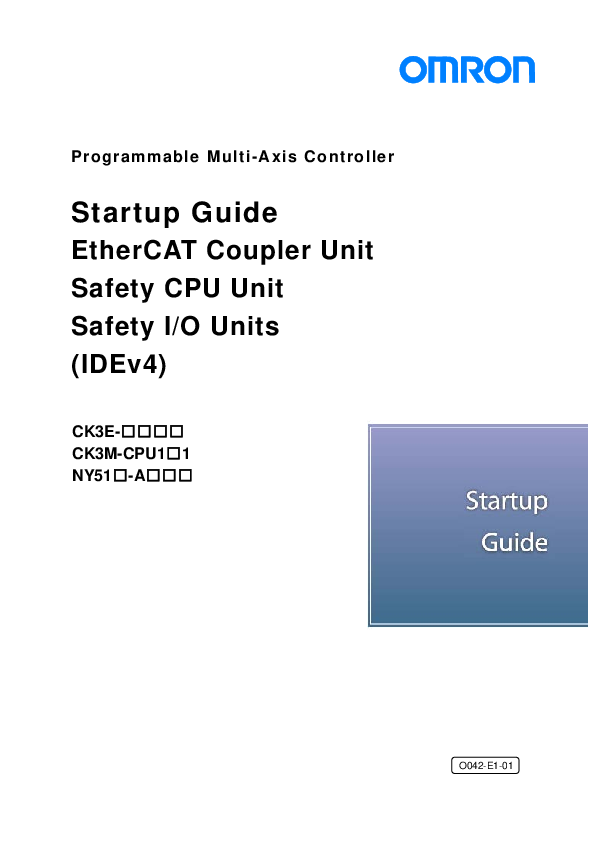
Manual . OMRON . W519-E1 ; Model NX-ECC203 . EtherCAT Coupler Unit User’s Manual ; OMRON . Z930-E1 ; Model NX-SL ...
Programmable Multi-Axis Controller
Startup Guide
EtherCAT Coupler Unit Safety CPU Unit Safety I/O Units (IDEv4)
CK3E- CK3M-CPU11 NY51-A
O042-E1-01
About Copyrights and Trademarks Microsoft product screen shots are reprinted with permission from Microsoft Corporation. Windows is a registered trademark of Microsoft Corporation in the United States and other countries. EtherCAT® is a patented technology and registered trademark licensed by Beckhoff Automation GmbH, Germany. Sysmac is a trademark or registered trademark of OMRON Corporation in Japan and other countries for OMRON factory automation products. Company names and product names in this document are trademarks or registered trademarks of their respective companies.
2
Contents
1. 2. 3. 4. 5.
5.1. 5.2. 6. 6.1. 6.2. 6.3. 6.4. 6.5. 6.6. 7. 7.1. 7.2. 8. 8.1.
8.2. 9. 10.
Related Manuals................................................................................. 4 Terms and Definitions........................................................................ 5 Precautions ........................................................................................ 6 Overview ............................................................................................. 7 Applicable Devices and Device Configuration ................................ 8 Applicable Devices............................................................................... 8 Device Configuration ............................................................................ 9 EtherCAT Connection Procedure ................................................... 10 Workflow ............................................................................................ 10 EtherCAT Coupler Unit Settings ......................................................... 12 Preparation for the Controller Setup................................................... 24 Installation of ESI Files....................................................................... 29 EtherCAT Communications Setup...................................................... 29 Controller Settings.............................................................................. 46 Appendix Saving and Loading a Project........................................ 51 Saving a Project ................................................................................. 51 Loading and Downloading a Project................................................... 53 Appendix Troubleshooting.............................................................. 56 Factors Causing EtherCAT Communications To Be Unavailable, and Corrective Actions ........................................................................................................... 56 How to Check for Errors ..................................................................... 57 Appendix ECAT[i] Structure Elements ........................................... 60 Revision History............................................................................... 61
3
1. Related Manuals
To ensure system safety, always read and follow the information provided in all Safety Precautions and Precautions for Safe Use in the manuals for the devices that are used in the system. The following shows the manuals for OMRON Corporation (hereafter referred to as OMRON) and Delta Tau Data Systems, Inc (DT).
Manufacturer OMRON OMRON
OMRON
OMRON OMRON
OMRON DT DT DT
Manual No. I610-E1 O036-E2
W580-E1
W519-E1 Z930-E1
W504-E1 O014-E O015-E O016-E
Model Model CK3E-110
Model CK3M-CPU11
Model NY512-A6001XX21391 X
Model NX-ECC203
Model NX-SL Model NX-SI Model NX-SO Model SYSMAC-SE2 -
-
Manual name CK3E-series Programmable Multi-Axis Controller Hardware User's Manual CK3M-series Programmable Multi-Axis Controller Hardware User's Manual Industrial PC Platform NY-series IPC Programmable Multi-Axis Controller Industrial Box PC Hardware User's Manual EtherCAT® Coupler Unit User's Manual Safety Control Unit User's Manual
Sysmac Studio Version 1 Operation Manual Power PMAC User's Manual Power PMAC Software Reference Manual Power PMAC IDE Users Manual
4
2. Terms and Definitions
Term Slave
Object PDO communications (Communications using Process Data Objects) PDO Mapping PDO Entry
ESI file (EtherCAT Slave Information file)
ENI file (EtherCAT Network Information file) Power PMAC IDE
Explanation and Definition Slaves are devices connected to EtherCAT. There are various types of slaves such as servo drivers handling position data and I/O terminals handling the bit signals. Represents information such as in-slave data and parameters. One type of EtherCAT communications in which process data objects (PDOs) are used to exchange information cyclically and in realtime. This is also called "process data communications".
The association of objects used for PDO communications. PDO entries are the pointers to individual objects used for PDO mapping. An ESI file contains information unique to the EtherCAT slaves in XML format. You can load ESI files into the Power PMAC IDE, to easily allocate slave process data and make other settings. An ENI file contains the network configuration information related to EtherCAT slaves.
This computer software is used to configure the Controller, create user programs, and monitor the programs. PMAC is an acronym for Programmable Multi-Axis Controller.
5
3. Precautions
(1) Understand the specifications of devices that are used in the system. Allow some margin for ratings and performance. Provide safety measures, such as for installing a safety circuit, in order to ensure safety and minimize the risk of abnormal occurrences.
(2) To ensure system safety, always read and follow the information provided in all Safety Precautions and Precautions for Safe Use in the manuals for each device that is used in the system.
(3) The user is encouraged to confirm the standards and regulations that the system must conform to.
(4) It is prohibited to copy, reproduce, or distribute a part or the whole of this document without the permission of OMRON Corporation.
(5) The information contained in this document is current as of April 2019. It is subject to change without prior notice for improvement purposes.
The following notations are used in this document.
Indicates a potentially hazardous situation which, if not avoided, may result in minor or moderate injury, or may result in serious injury or death. Additionally, there may be severe property damage.
Indicates a potentially hazardous situation which, if not avoided, may result in minor or moderate injury, or property damage.
Precautions for Correct Use Precautions on what to do and what not to do to ensure correct operation and performance.
Additional Information Additional information to read as required. This information is provided to increase understanding or make operations easier.
Symbols
The filled circle symbol indicates operations that you must carry out. The specific operation is shown in the circle and explained in text. This example indicates a "general precaution" for something that you must carry out.
6
4. Overview
This document describes the procedures used to connect the Safety CPU Unit and Safety I/O Units (hereafter referred to as the Slave) attached to OMRON High EtherCAT Coupler Unit model NX-ECC203 using OMRON Programmable Multi-Axis Controller model CK3E- / CK3M-CPU11/NY51-A(hereafter referred to as the Controller) and EtherCAT, as well as for checking the connection. Refer to Section 6. EtherCAT Connection Procedure to learn about the setting methods and key points to perform PDO communications via EtherCAT.
7
5. Applicable Devices and Device Configuration
5.1. Applicable Devices
The applicable devices are as follows:
Manufacturer OMRON OMRON OMRON
OMRON OMRON OMRON
OMRON
Name Programmable Multi-Axis Controller Programmable Multi-Axis Controller Programmable Multi-Axis Controller Industrial Box PC EtherCAT Coupler Unit Safety CPU Unit Safety I/O Units
Digital I/O Units
Model Model CK3E- Model CK3M-CPU11 Model NY51-A
Model NX-ECC203 Model NX-SL300 Model NX-SI Model NX-SO Model NX-ID Model NX-IA Model NX-OC Model NX-OD Model NX-MD
Precautions for Correct Use
Use model NX-ECC203 Version 1.5 or later for the EtherCAT Coupler Unit. Models NX-ECC201 and NX-ECC202 cannot be used.
Precautions for Correct Use In this document, the devices with models and versions listed in Section 5.2 are used as examples of applicable devices to describe the procedures to connect the devices and check their connections. You cannot use devices with versions lower than the versions listed in Section 5.2. To use the devices mentioned above with models not listed in Section 5.2 or versions higher than those listed in Section 5.2, check the differences in the specifications by referring to the manuals before operating the devices.
Additional Information This document describes the procedures to establish the network connections. It does not provide information on operations, installations, wiring methods, device functionalities, or device operations, which are not related to the connection procedures. For more information, refer to the manuals or contact your OMRON representative.
8
5.2. Device Configuration
The hardware components to reproduce the connection procedures in this document are as
follows: Power PMAC IDE
Model NY51-A
Model NX-ECC203
EtherCAT communications
Model NX-SL3500 Model NX-SID800 Model NX-SOD400
Model NX-ID5342 Model NX-OD3256
Manufacturer
OMRON
OMRON OMRON OMRON OMRON OMRON OMRON
OMRON
OMRON DT
Name Programmable Multi-Axis Controller EtherCAT Coupler Unit Safety CPU Unit Safety Input Unit Safety Output Unit Digital Input Unit Digital Output Unit Ethernet cable (with industrial Ethernet connector) Sysmac Studio Power PMAC IDE
Model
Model NY51-A
Model NX-ECC203 Model NX-SL3500 Model NX-SID800 Model NX-SOD400 Model NX-ID5342 Model NX-OD3256 Model XS5W-T421-M-K SYSMAC-SE2 -
Version
Ver.2.5 or later Ver.1.5 Ver.1.0 Ver.1.0 Ver.1.0 -
Ver.1.25 Ver.4.2.1.19
Precautions for Correct Use
Prepare the ESI file described in this section in advance. Contact your OMRON representative for information on how to procure the ESI file.
Precautions for Correct Use
Do not share the connection line of EtherCAT communications with other Ethernet networks. Do not use devices for Ethernet such as a switching hub. Use the Ethernet cable (double shielding with aluminum tape and braiding) of Category 5 or higher, and use the shielded connector of Category 5 or higher. Connect the cable shield to the connector hood at both ends of the cable.
Additional Information This document describes model NY51-A as an example. The same procedures can apply to model CK3E-/ CK3M-CPU11.
9
6. EtherCAT Connection Procedure
This section describes the procedure for connecting the Controller with the Slave via EtherCAT. The description assumes that the Controller is set to factory default.
6.1. Workflow
Take the following steps to operate the PDO communications via EtherCAT after connecting the Controller with the Slave via EtherCAT.
6.2 EtherCAT Coupler Unit Settings
6.2.1 Creation of a New Project
6.2.2 Network Configuration Settings
6.2.3 I/O Map Settings
6.2.4 Safety I/O Function Settings
0 Creation of Safety Programs
6.2.6 Transfer via Connection to the Communications
Coupler Unit
6.2.7 Output of Couple I/O Allocations
6.2.8 Changing to DEBUG Mode
6.2.9 Performing Safety Validation
6.2.10 Changing to RUN Mode
6.3 Preparation for the Controller Setup
6.3.1 Creation of a New Project
6.3.2 Initial Settings of the Controller
Prepare to set the EtherCAT Coupler Unit.
Prepare the Controller settings.
10
6.4 Installation of ESI Files
6.5 EtherCAT Communications Setup
6.5.1 Communications Setup for the EtherCAT Master
6.5.2 Distributed Clock Setup
6.5.3 Safety Controller Variable Settings
6.5.4 PDO Map Settings
6.5.5 Coupler I/O and Variable Allocations
6.5.6 Creation of an EtherCAT Network Information File
6.6 Controller Settings
6.6.1 EtherCAT Communications Check
6.6.2 Writing the User Program
6.6.3 Project Data Transfer
Install the ESI file for the Slave into PowerPMAC IDE. Set up EtherCAT communications.
Set up the Controller.
11
6.2. EtherCAT Coupler Unit Settings
Configure the slave terminal settings for the EtherCAT Coupler Unit. Prepare a computer with Sysmac Studio installed.
Windows computer Sysmac Studio
Model NX-ECC203
USB Cable
6.2.1. Creation of a New Project
1 Connect the coupler to the computer using a USB cable.
2 Turn on the power to the coupler and safety controller.
3 Start the Sysmac Studio.
* If the dialog for confirming access rights appears upon start-up, select starting of Sysmac Studio.
4 Create a project in the Sysmac Studio.
Project Properties Enter Project name and other items of information.
Select Device Select controller for Category. You can specify any Device and Version. In this example, select NJ501-1500 and 1.10.
Click Create.
12
Model NX-SL3500 Model NX-SID800 Model NX-SOD400
Model NX-ID3417 Model NX-OD3256
6.2.2. Network Configuration Settings
1 Double-click EtherCAT under Configurations and Setup in the Multiview Explorer.
2 Select EtherCAT Coupler Unit NX-ECC203 in the toolbox, and drag and drop it directly below the master in the EtherCAT Configuration Edit tab page.
3 Right-click NX-ECC203 in the Multiview Explorer, and select Coupler Connection (USB) then Online.
After you have confirmed the destination of the USB connection, click the OK button.
4 Double-click NX-ECC203 in the Multiview Explorer to open the NX-ECC203 edit page. Right-click in the NX-ECC203 tab page and select Compare and Merge with Actual Unit Configuration from the menu.
13
5 Click Apply Actual Unit Configuration to apply the actual unit configuration.
Precautions for Correct Use You can read only the Unit configuration in the Slave Terminal by comparing and merging with the actual Unit configuration. You cannot read the I/O allocation information, Unit operation settings, and Unit application data.
6.2.3. I/O Map Settings
1 Right-click NX-ECC203 in the Multiview Explorer, and select Coupler Connection (USB) then Offline.
14
2 In the Multiview Explorer, select Configurations and Setup, then I/O map tab page to open the I/O map pane. Right-click on NX-ECC203, and select Create Device Variable from the menu.
3 From the controller selection box in the Multiview Explorer, select the target Safety CPU Unit. Double-click I/O map to open the Safety I/O map tab page.
4 Right-click on EtherCAT Network, and select Create Device Variable from the menu.
15
6.2.4. Safety I/O Function Settings
1 From the controller selection box in the Multiview Explorer, select the target Safety CPU Unit. Double-click Safety Slave Unit Parameter Settings under NX-SID800 of Configurations and Setup.
2 Select Output Single-channel Semi-conductor from the toolbox Input device: Semi-conductor output type, and drag and drop it on to the input terminal.
3 Double-click Safety Slave Unit Parameter Settings under NX-SO400 of Configurations and Setup.
16
4 Select Single Channel (without test pulse) from the toolbox Output device, and drag and drop it on to the output terminal.
6.2.5. Creation of Safety Programs
1 Registering programs
Right-click Programs under Programming POUs in the Multiview Explorer, and select Add Programs from the menu.
2 Drag a SF_CTU from the ToolBox to a new network where the words Start Here are displayed.
3 Select the tab for internal variables, and then register and edit the local variables. Name : reset Data Type: SAFEBOOL Initial Value: FALSE Name : pv Data Type: SAFEINT Initial Value: 5
17
4 Select parameters on on the FBD network and directly enter the variable names. CU : N2_Si00_Logical_Value Reset : reset PV : pv Q : N3_So00_Output_Value
6.2.6. Transfer via Connection to the Communications Coupler Unit
1 From the controller selection box in the Multiview Explorer, select a Safety CPU Unit.
2 Select Controller, then Communications Setup from the menu. Select Connect via Coupler in the Communications Setup dialog box, then click the OK button.
3 Select Controller, then Online from the menu. The unit is in online connection with slave terminals.
18
4 From the controller selection box in the Multiview Explorer, select a Controller Unit.
5 In the edit page for slave terminals, right-click the Communications Coupler Unit, then select Coupler Connection (USB) Transfer to Computer.
Click Configuration information + Unit operation setting + Unit application data.
19
6.2.7. Output of Couple I/O Allocations
1 Select Controller, then Offline from the menu.
2 Double-click EtherCAT under Configurations and Setup in the Multiview Explorer. Right-click on Master, then select Export All Coupler's I/O Allocations.
6.2.8. Changing to DEBUG Mode
1 Select the Safety CPU Unit from the Controller Selection Box in the Multiview Explorer.
2 Select Mode DEBUG Mode from Controller Menu.
20
3 The following mode confirmation Dialog Box is displayed. Click the Yes Button.
4 The following Connect to Safety Device Dialog Box is displayed. Click the Yes Button.
5 The following transfer confirmation Dialog Box is displayed. Click the safety of the system and then click the Yes Button.
6 The following password confirmation dialog box is displayed. When you use the DEBUG mode for the first time, or when the safety password is not specified, leave the Password field blank and click the OK button.
6.2.9. Performing Safety Validation
1 Select Safety Validation from the Controller Menu.
21
2 Click the Yes Button. 3 Click the OK Button
6.2.10. Changing to RUN Mode
1 Select Mode RUN Mode from the Controller Menu.
2 Click the Yes Button. 3 Click the Yes Button. 4 Click the OK Button.
22
5 Click the OK Button.
23
6.3. Preparation for the Controller Setup
Prepare the Controller settings. Install Power PMAC IDE and Acontis EC-Engineer on the computer in advance.
6.3.1. Creation of a New Project
1 Turn on the power to the Controller.
2 Start Power PMAC IDE.
* If the dialog for confirming access rights appears upon start-up, select starting of Power PMAC IDE.
3 The Communication screen appears. Specify the IP address of the destination Controller and click Connect. * The IP address of the Controller is set to "192.168.0.200" by default. * If necessary, change the Windows IP address to "192.168.0.X".
24
4 Power PMAC IDE starts, and is online to the Controller.
5 From the File menu, select New then Project.
6 Enter a project name and location, and select OK.
25
6.3.2. Initial Settings of the Controller
Configure the initial settings for the Controller. Precautions for Correct Use Configuring the initial settings clears all data in the Controller memory. Back up necessary data in advance.
1 In the Terminal tab page, type the $$$*** command to reset the Controller to factory default.
2 Select System CPU System in the Solution Explorer.
3 Select Global Clock.
26
4 Specify Servo Frequency.
Select the Servo Frequency setting from 4 kHz, 2 kHz, or 1 kHz. * Servo Frequency is set to 1 kHz for the example in this document.
5 Click the Accept button.
6 If you have changed the servo frequency setting, type the SAVE command in the Terminal tab page of Power PMAC IDE. When complete, the "Save Complete" message appears in the Terminal tab page.
7 Click Delta Tau Communication Setup on the toolbar to display the Device Properties dialog box.
27
8 In the Device Properties dialog box, select No Device for IP Address, then click the Apply button. This operation sets the Controller to the offline state.
9 Restart the Controller.
The servo frequency that has been set is reflected.
10 Wait until the startup process of
the Controller is complete. Then click Delta Tau Communication Setup on the toolbar to display the Device Properties dialog box. In the Device Properties dialog box, return the IP Address to the previous setting, then click the Apply button. This operation sets the Controller to the online state.
28
6.4. Installation of ESI Files
Install the ESI file for the Slave into Power PMAC IDE. Precautions for Correct Use Prepare the ESI file described in this section in advance. Contact your OMRON representative for information on how to procure the ESI file.
1 Start EC-Engineer.
2 Confirm that Omron NX_Coupler.xml is registered in the ESI file list of ESI Manager. If it is not yet registered, click Add File and register Omron NX_Coupler.xml.
3 Click Close to close the ESI Manager.
6.5. EtherCAT Communications Setup
Set up EtherCAT communications. Precautions for Correct Use
29
Before taking the following steps, make sure that the devices are connected via an Ethernet cable. If they are not connected, turn OFF the power to the devices, and connect the Ethernet cable.
6.5.1. Communications Setup for the EtherCAT Master
1 Connect the Controller with slave devices using an Ethernet cable. * Refer to the manuals for slave devices to configure them.
2 Select System EtherCAT in the Solution Explorer and right-click on EtherCAT, then select Add EtherCAT Master(Acontis).
3 Master0 (Deactivated) is added to Solution Explorer.
30
4 In the Master tab page, specify a communication period for Cycle Time [us].
* You must specify the communication period in accordance with the servo frequency of the Controller. 1000 us is set in this document.
5 Select System EtherCAT in the Solution Explorer and right-click on Master0 (Deactivated), then select Scan EtherCAT Network.
Correspondence between the servo frequencies of the Controller and communication periods is as follows: 4 kHz : 250 us 2 kHz : 500 us 1 kHz : 1000 us
31
6 Make sure that the slave is displayed in the Solution Explorer.
6.5.2. Distributed Clock Setup
32
1 Setting Distributed Clocks (DC) for Master In the Master0 (Deactivated) tab page, select Distributed Clocks tab.
2 Select Master Shift (EtherCAT Master Time controlled by Reference Clock).
33
When using in DC mode
3 Setting Distributed Clock (DC) for the Slave In the Solution Explorer, select the target slave and display the Distributed Clock tab page.
4 Select the Overwrite Mode check box and specify Shift Time.
Correspondence between the servo frequencies of the
Controller and Shift Time values is as follows:
4 kHz : 125 us 2 kHz : 250 us 1 kHz : 500 us
34
When using in Free-Run mode
3 Setting Distributed Clock (DC) for the Slave In the Solution Explorer, select the target slave and display the Distributed Clock tab page.
4 Select FreeRun from the drop down list for Operation Mode.
5 In the Advanced Options tab page, clear the Potential Reference Clock check box.
35
6.5.3. Safety Controller Variable Settings
(1) Checking the coupler I/O allocations Decompress the ZIP file you saved in 6.2.7 Output of Couple I/O Allocations, open the expanded "CouplerMemoryMap.xml" using Internet Explorer, and check the contents. (2) Setting Input Data Register the following input data. - Slot1(NX-SL3500)Input Data Set1 - Slot1(NX-SL3500)Input Data Set2
1 Select a safety controller in the Project Explorer pane of EC-Engineer. Display the Variables tab page.
36
2 [Slot1(NX-SL3500)Input Data Set1] Registering Node1/Unit2 (NX-SID800)
Click New in the Variables tab page, and register 4 variables shown on the right.
FSoE Slave CMD
#x6020:01 USINT
Group: Module 1(NX-SL3500).Input Data Set 1
Datatype: USINT
Count: 1
Safety Input 1st Word #x6021:01 UINT FSoE Slave CRC_0 #x6020:03 UINT FSoE Slave Conn_ID #x6020:02 UINT Group: Module 1(NX-SL3500).Input Data Set 1 Datatype: UINT Count: 3
3 [Slot1(NX-SL3500)Input Data Set1] Registering Node1/Unit3 (NX-SOID400)
Click New in the Variables tab page, and register 4 variables shown on the right.
FSoE Slave CMD
#x6040:01 USINT
Safety Input 1st Byte #x6041:01 USINT
Group: Module 1(NX-SL3500).Input Data Set 1
Datatype: USINT
Count: 2
FSoE Slave CRC_0 #x6040:03 UINT FSoE Slave Conn_ID #x6040:02 UINT Group: Module 1(NX-SL3500).Input Data Set 1 Datatype: UINT Count: 2
4 [Slot1(NX-SL3500)Input Data Set1] Registering Padding
Group: Module 1(NX-SL3500).Input Data Set 1 Datatype: USINT Count: 1
Click New in the Variables tab page, and register the variable shown on the right.
37
5 [Slot1(NX-SL3500)Input Data Set2] Registering Safety CPU Status
Click New in the Variables tab page, and register the variable shown on the right.
Safety CPU Status
#x6004:01 UINT
Group: Module 1(NX-SL3500).Input Data Set 2
Datatype: UINT
Count: 1
6 Checking Input Data
Make sure that the settings (Input) in the Variables tab page are correct.
38
(3) Setting Output Data Register the following output data. - Slot1(NX-SL3500)Output Data Set1 - Slot1(NX-SL3500)Output Data Set2
7 Select a safety controller in the Project Explorer pane of EC-Engineer.
Display the Variables tab page.
8 [Slot1(NX-SL3500)Output Data Set1] Registering Node1/Unit2 (NX-SID800)
Click New in the Variables tab page, and register 4 variables shown on the right.
FSoE Master CMD
#x7020:01 USINT
Group: Module 1(NX-SL3500).Output Data Set 1
Datatype: USINT
Count: 1
Safety Output 1st Word #x7021:01 UINT FSoE Maste CRC_0 #x7020:03 UINT FSoE Master Conn_ID #x7020:02 UINT Group: Module 1(NX-SL3500).Output Data Set 1 Datatype: UINT Count: 3
39
9 [Slot1(NX-SL3500)Output Data Set1] Registering Node1/Unit3 (NX-SOD400)
Click New in the Variables tab page, and register 4 variables shown on the right.
FSoE Master CMD
#x7040:01 USINT
Safety Output 1st Byte #x7041:01 USINT
Group: Module 1(NX-SL3500).Output Data Set 1
Datatype: USINT
Count: 2
FSoE Master CRC_0 #x7040:03 UINT FSoE Master Conn_ID #x7040:02 UINT Group: Module 1(NX-SL3500).Output Data Set 1 Datatype: UINT Count: 2
10 [Slot1(NX-SL3500)Output Data Set1] Registering Padding
Group: Module 1(NX-SL3500).Output Data Set 1 Datatype: USINT Count: 1
Click New in the Variables tab page, and register the variable shown on the right.
11 [Slot1(NX-SL3500)Output Data Set2]
* Output Data Set2 is not used and does not need to be set.
12 Checking Output Data
Make sure that the settings (Output) in the Variables tab page are correct.
40
6.5.4. PDO Map Settings
1 In the Project Explorer, select the target slave to display the PDO Mapping tab page.
2 Setting PDO mapping (Inputs)
Confirm the check boxes in the Inputs field. * If you do not want to use data in the Inputs field, clear the currently displayed check boxes.
3 Setting PDO mapping (Outputs)
Confirm the check boxes in the Outputs field. * If you do not want to use data in the Outputs field, clear the currently displayed check boxes.
41
6.5.5. Coupler I/O and Variable Allocations
(1) Checking the coupler I/O allocations Decompress the ZIP file you saved in 6.2.7 Output of Couple I/O Allocations, open the expanded "CouplerCopyInfo.xml" using Internet Explorer, and check the contents. (2) Setting Input Data Associate the following items: - Module 1 (NX-SL3500).Input Data Set 1, and Module 2 (NX-SID800).Output Data Set 1 - Module 1 (NX-SL3500).Input Data Set 1, and Module 3 (NX-SOD400).Output Data Set 1
1 Select Class-A Master in the Project Explorer page of EC-Engineer. Display the Slave to Slave tab page.
42
2 Associate the variables of Inputs Module 1 (NX-SL3500).Input Data Set 1 with Outputs Module 2 (NX-SID800).Output Data Set 1.
Select an (NX-SL3500).Input Data Set 1 item, then select the corresponding (NX-SID800).Output Data Set 1 item and click >>.
Associate the following items:
Inputs
Outputs
Variable 0
FSoE Master CMD
Variable 1
Safety Output 1st Word
Variable 2
FSoE Master CRC_0
Variable 3
FSoE Master Conn_ID
3 Associate the variables of Inputs Module 1 (NX-SL3500).Input Data Set 1 with Outputs Module 3 (NX-SOD400).Output Data Set 1.
Select an (NX-SL3500).Input Data Set 1 item, then select the corresponding (NX-SOD400).Output Data Set 1 item and click >>.
Associate the following items:
Inputs
Outputs
Variable 4
FSoE Master CMD
Variable 5
Safety Output 1st Word
Variable 6
FSoE Master CRC_0
Variable 7
FSoE Master Conn_ID
* Variable 8 does not need to be allocated.
43
(3) Setting Output Data Associate the following items: - Module 2 (NX-SID800).Input Data Set 1, and Module 1 (NX-SL3500).Output Data Set 1 - Module 3 (NX-SOD800).Input Data Set 1, and Module 1 (NX-SL3500).Output Data Set 1
4 Associate the variables of Inputs Module 2 (NX-SID800).Input
Data Set 1 with Outputs Module
1 (NX-SL3500).Output Data
Set 1.
Associate the following items:
Inputs
Select an (NX-SID800).Input
FSoE Slave CMD
Data Set 1 item, then select the
Safety Input 1st Word
corresponding (NX-SL3500).Output Data Set 1 item and click >>.
FSoE Slave CRC_0 FSoE Slave Conn_ID
Outputs Variable 0 Variable 1 Variable 2 Variable 3
5 Associate the variables of Inputs Module 3 (NX-SOD800).Input Data Set 1 with Outputs Module 1 (NX-SL3500).Output Data Set 1.
Select an (NX-SOD800).Input Data Set 1 item, then select the corresponding (NX-SL3500).Output Data Set 1 item and click >>.
Associate the following items:
Inputs
Outputs
FSoE Slave CMD
Variable 4
Safety Input 1st Word
Variable 5
FSoE Slave CRC_0
Variable 6
FSoE Slave Conn_ID
Variable 7
* Variable 8 does not need to be allocated.
44
6.5.6. Creation of an EtherCAT Network Information File
1 Select System EtherCAT in the Solution Explorer and right-click on Master0 (Deactivated), then select Load Mapping to PowerPMAC.
2 An eni.xml file is added under the Configuration directory in the Solution Explorer.
3 An ECATMap.pmh file is added under the PMAC Script Language/Global Includes directory in the Solution Explorer.
45
6.6. Controller Settings 6.6.1. EtherCAT Communications Check
Take the following steps to ensure that EtherCAT communications are available.
1 From the Terminal pane, run the ECAT[0].Enable=1 command to start EtherCAT communications.
2 In the Terminal or Watch pane, make sure that the ECAT[0].Enable value turns to 1. * The OP mode is entered and EtherCAT communications are established.
3 After making sure that correct communications are available, run the ECAT[0].Enable=0 command from the Terminal pane to stop EtherCAT communications.
4 In the Terminal or Watch pane, make sure that the ECAT[0].Enable value turns to 0.
46
6.6.2. Writing the User Program
Create programs to be used to check operations. A specific language is used for the operation check programs. Refer to Power PMAC User's Manual and Power PMAC Software Reference Manual for details.
1 In the Solution Explorer pane, open Project name PMAC Script Language PLC Programs plc1.plc.
2 In the programming area of the plc1.plc tab page, write a program as show on the right.
This sample program blinks the NX-OD3256 output indicator every 5 seconds.
* In this example, PDO mapping is assumed to be the default setting. If you want to change PDO mapping, rewrite the "Slave_0...." description.
3 Setting the start of the user program
open plc 1 while(Sys.EcatMasterReady == 0){} ECAT[0].Enable = 1 P1000 = Sys.Time + 5 while(P1000 > Sys.Time){} Slave_0_7080_1_OutputBit00 = 1 P1000 = Sys.Time + 5 while(P1000 > Sys.Time){} Slave_0_7080_1_OutputBit00 = 0 close
In the Solution Explorer pane, open Project name Configuration pp_disable.txt.
47
4 In the programming area of the pp_disable.txt tab page, add the program shown on the right to the last line.
The pp_disable.txt program is automatically executed when the Controller starts. This example program runs the PLC1 script.
enable plc 1;
6.6.3. Project Data Transfer
Transfer the created project data to the Controller.
When the user program and "configuration and setting" data are transferred from Power PMAC IDE, devices or the machine may perform unexpected operations. Therefore, before you transfer project data, ensure the destination slave is operating safely.
Transferring project data restarts the Controller and interrupts communications with slaves. The time that communications are interrupted depends on the EtherCAT network configuration. Before you transfer project data, make sure that the slave settings will not adversely affect the devices.
1 In the Terminal tab page or Watch Window, make sure that the ECAT[0].Enable value is 0.
If the value is 1, run the ECAT[0].Enable=0 command from the Terminal tab page to stop EtherCAT communications.
48
2 Downloading a project
Right-click the project name in the Solution Explorer pane on the upper right of the IDE screen, and select Build and Download All Programs to run the build and download.
* The transferred project is not yet saved to the Controller at this stage. If you turn OFF the power to the Controller, the transferred project will be discarded.
3 Make sure that there are no errors in the Output Window. * If the transfer fails, check details of the error in the Output Window. If the error is a program error, you must review the program. If the error is related to EtherCAT settings, return to 6.5 EtherCAT Communications Setup and check whether there are any incorrect settings.
49
4 The program starts running when it has been downloaded successfully.
EtherCAT communications are in the OP state. Make sure that the NX-OD3256 output indicator blinks.
* If the indicator does not blink, check that the ECAT[0].Enable value is 1 in the Terminal tab page or Watch Window. If the value is 0, run the following command from the Terminal tab page. enable plc 1
5 After you have confirmed an appropriate operation, save the project to the Controller.
Run the save command from the Terminal tab page.
* The save command stores the downloaded project in the Controller. This operation saves the settings to be executed automatically when the power to the Controller is turned on.
50
7. Appendix Saving and Loading a Project
The following describes the procedures to save a Power PMAC IDE project on the computer, and to reuse it.
7.1. Saving a Project
1 Creating a Configuration File
Create a Configuration File to save parameters you have changed. Right-click Configuration in the Solution Explorer pane, and select Generate Configuration File. A Configuration File is added to Configuration.
2 Enter a file name in the textbox, then click the OK button.
3 Right-click on the Configuration File, and from the menu, select Check To Download Config File to include it in files to be downloaded.
51
4 Saving a Project
In the File menu, run Save All to save the project on the computer.
52
7.2. Loading and Downloading a Project
1 Start Power PMAC IDE, and connect to the Controller.
2 In the Terminal tab page, type the $$$*** command to reset the Controller settings to factory default.
3 In the File menu, Click Open Project/Solution to load the project that you saved.
4 Right-click Configuration in the Solution Explorer pane, and select Download Config Files to download the file to the Controller.
53
5 Right-click the project name in the Solution Explorer pane, and select Build and Download All Programs to run the build and download. When the download process is complete, make sure that there are no errors in the Output Window.
6 Stopping a program
If a program is running, execute the following command from the Terminal tab page to stop the program. disable plc 1 ECAT[0].Enable=0
54
7 Saving the downloaded settings and programs After the download process is complete and you make sure that there are no errors in the Output Window, run the save command from the Terminal tab page. * The save command stores the downloaded project in the Controller. This operation saves the settings to be executed automatically when the power to the Controller is turned on.
8 Restarting after download
Run the following command from the Terminal tab page to restart the Controller with the downloaded project. $$$
55
8. Appendix Troubleshooting
8.1. Factors Causing EtherCAT Communications To Be Unavailable, and Corrective Actions
Description The link is not established.
EtherCAT communications do not start.
A synchronization error occurs at a slave.
Factor The Ethernet cable is broken or the specified cable is not being used. A connector on the Ethernet cable used for EtherCAT communications is disconnected, the contact is faulty, or parts are faulty. A slave within the EtherCAT network configuration failed. ECAT[0].Enable is set to 0.
The EtherCAT network configuration in the Controller does not agree with the physical network configuration. The Ethernet cable is broken at a slave in the network, or a connector is disconnected. Some errors have occurred, and the ECAT[0].error is set to a value other than 0. The distribution clock is not set correctly. A slave in Free-Run Mode is set to the reference clock. The servo task processing time exceeds the set period.
Corrective Action If the Ethernet cable is broken or if the specified cable was not used, replace the cable. Reconnect the connector and make sure it is mated correctly.
Replace the slave.
From the Terminal pane, run the ECAT[0].Enable=1 command to start EtherCAT communications. Review the settings according to the procedures provided in 6.5 EtherCAT Communications Setup. Connect the Ethernet cable correctly.
Check the ECAT[0].error value.
Review the settings according to the procedures provided in 6.5.2 Distributed Clock Setup.
Review the program or servo frequency to adjust it, so that the servo task processing time does not exceed the period.
56
8.2. How to Check for Errors 8.2.1. Checking the EtherCAT Status
You can check the EtherCAT status from Diagnosis Mode of Power PMAC IDE. Right-click on Master0 (Deactivated) under EtherCAT in the Solution Explorer, then select Diagnosis Mode to open the Diagnosis Mode page
You can check the status of the slaves in the Diagnosis Mode page.
57
8.2.2. Checking the Controller Status
In the Status page of Power PMAC IDE, you can check the status of the motor, coordinate system, and system. To display the Status page, click Status on the toolbar. Global Status You can check system errors such as the WDT error.
58
Motor Status You can check deviation errors, limit errors, and other states of the motor.
Coordinate Status You can check deviation errors, limit errors and other states of the coordinate system.
59
9. Appendix ECAT[i] Structure Elements
The Controller uses motion controller technology developed by Delta Tau Data Systems, Inc., (hereafter referred to as DT) in the U.S., however, the ECAT[i] structure elements differ from those of DT controllers. The following table shows the major changes that have been made from DT controllers.
Element name ECAT[i].Enable
ECAT[i].LPIO[k]
ECAT[i].Slave[j] ECAT[i].Error
Description Enabling the EtherCAT network Elements of low priority I/O module Slave elements Error code of enabling EtherCAT network
ECAT[i].LinkUp ECAT[i].LPDomainOutputState ECAT[i].LPDomainState ECAT[i].LPRxTime ECAT[i].LPTxTime ECAT[i].MasterStat ECAT[i].RTDomainOutputState ECAT[i].RTDomainState
Status data structure elements
Change 0: Disable, 1: Enable (2 and 3 are not supported.) Not supported
Not supported $ 9811000C: Invalid network configuration $ 9811002E: Disconnected network connection Not supported
60
10. Revision History
Revision code A
Revised date 5-Apr, 2019
First edition
Revised content
61
2019 O042-E1-01
0419 (0419)
Adobe PDF Library 10.0