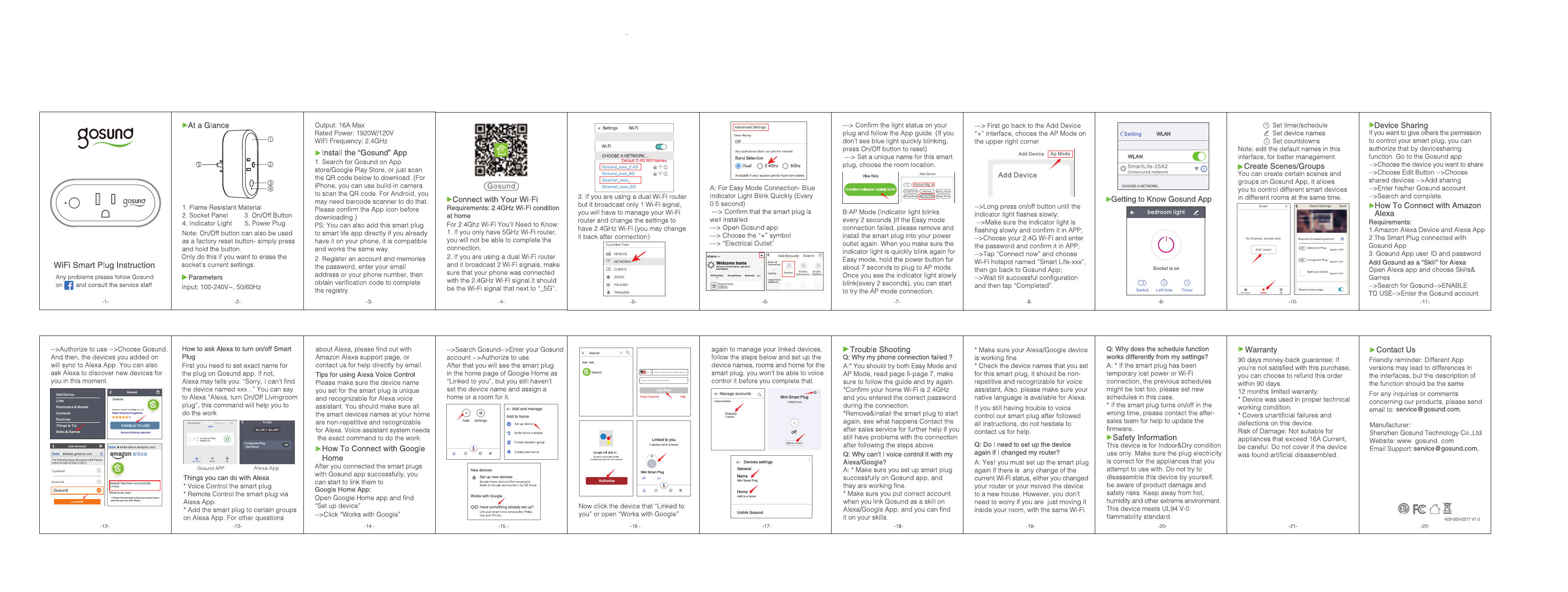Gosund Smart Plug WP6 User Manual
Introduction
This document provides instructions for setting up and using the Gosund Smart Plug WP6. The WP6 allows you to control your appliances remotely via a smartphone app and integrate them into your smart home ecosystem.
Product Overview
The Gosund Smart Plug WP6 is a device that connects to your home Wi-Fi network, enabling control of connected appliances through the Gosund app. It supports 2.4GHz Wi-Fi networks.
Key Features:
- Remote control of appliances
- Scheduling and timers
- Voice control compatibility (e.g., with Amazon Alexa, Google Assistant)
- Energy monitoring (feature may vary by model)
Getting Started: Setup Process
Follow these steps to set up your Gosund Smart Plug WP6:
- Download the Gosund App: Search for "Gosund" in your smartphone's app store (iOS or Android) and download the application.
- Create an Account: Open the Gosund app and follow the on-screen instructions to create a new account or log in if you already have one.
- Add the Smart Plug:
- Ensure your smartphone is connected to a 2.4GHz Wi-Fi network.
- Plug the Gosund Smart Plug WP6 into a power outlet.
- In the Gosund app, tap the '+' icon to add a new device.
- Select "Smart Plug" from the list of devices.
- Follow the app's instructions to connect the plug to your Wi-Fi network. This typically involves pressing and holding a button on the plug until an indicator light flashes rapidly, then entering your Wi-Fi password in the app.
- Name Your Device: Once connected, you can assign a name to your smart plug (e.g., "Living Room Lamp") and specify its location.
Using the Gosund App
The Gosund app provides various functionalities:
- On/Off Control: Tap the device icon in the app to turn the connected appliance on or off.
- Scheduling: Set specific times for the plug to turn on or off automatically.
- Timers: Configure a countdown timer for the plug to switch off after a set duration.
- Scenes: Create custom scenes that control multiple smart devices simultaneously.
- Voice Control Setup: Link your Gosund account with voice assistants like Amazon Alexa or Google Assistant through their respective apps for voice commands.
Troubleshooting
Issue: Plug not connecting to Wi-Fi.
- Ensure you are using a 2.4GHz Wi-Fi network. The WP6 does not support 5GHz networks.
- Check that your Wi-Fi password is entered correctly.
- Make sure the plug is within range of your Wi-Fi router.
- Try resetting the plug by pressing and holding the power button for 5-10 seconds until the indicator light flashes rapidly, then repeat the connection process.
Issue: App cannot control the plug.
- Verify that the plug is powered on and connected to Wi-Fi.
- Ensure your smartphone has an active internet connection.
- Close and reopen the Gosund app.
Specifications
Model: WP6
Input Voltage: 100-240V AC, 50/60Hz
Max Current: 10A
Max Power: 1200W
Wi-Fi Standard: IEEE 802.11 b/g/n
Wi-Fi Frequency: 2.4GHz
Operating Temperature: 0°C to 40°C
Support Systems: Android / iOS
Safety Information
- For indoor use only.
- Do not exceed the maximum load rating.
- Keep away from water and moisture.
- Ensure the plug is fully inserted into the outlet.
Contact and Support
For further assistance, please refer to the FAQ section within the Gosund app or visit the Gosund website.